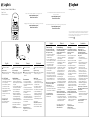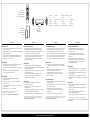E
English
Package contents
Harmony Smart Remote
What You Need
Harmony Hub* (sold separately)
*Hub must be already set up
Let’s Get Started
• If not already done, install the
Harmony App from the Apple App
Store or Google Play.
• Launch the Harmony App from
your smartphone or tablet.
• Tap Menu and open Settings.
• Select Upgrade Remote and then
Add Smart Remote.
• Follow the instructions to pair
the remote.
Optionally, you may visit
setup.myharmony.com
to perform setup using a Mac
or Windows computer.
Deutsch
Inhalt
Harmony Smart-Fernbedienung
Was Sie benötigen
Harmony Hub* (separat erhältlich)
* Hub muss bereits eingerichtet sein.
Inbetriebnahme
• Falls nicht bereits geschehen,
installieren Sie die Harmony-App
über den Apple App Store oder über
Google Play.
• Starten Sie die Harmony-App auf
Ihrem Smartphone oder Tablet.
• Tippen Sie auf „Menü“ und
önen Sie „Einstellungen“.
• Wählen Sie „Fernbedienung
aktualisieren“ und dann „Smart-
Fernbedienung hinzufügen “.
• Folgen Sie den Anweisungen,
um die Fernbedienung zu pairen.
Sie können die Einrichtung auch
mit einem Mac- oder Windows-
Computer über
setup.myharmony.com vornehmen.
Français
Contenu
Harmony Smart Remote
Configuration requise
Harmony Hub* (vendu séparément)
* Le hub doit avoir été configuré
auparavant.
Pour commencer
• Si vous ne l’avez pas déjà fait,
installez l’application Harmony
à partir de l’App Store d’Apple ou de
Google Play.
• Lancez l’application Harmony sur
votre smartphone ou votre tablette.
• Appuyez sur Menu et ouvrez
les paramètres.
• Sélectionnez Mettre la télé-
commande à niveau, puis Ajouter
une télécommande Smart Remote.
• Suivez les instructions pour coupler
la télécommande.
Vous pouvez éventuellement
vous rendre sur
setup.myharmony.com pour
la configuration sur un ordinateur
Mac ou Windows.
Nederlands
Pakketinhoud
Harmony Smart-afstandsbediening
Dit heeft u nodig
Harmony Hub* (apart verkrijgbaar)
*Hub moet al zijn ingesteld
Aan de slag
• Als u dit nog niet gedaan heeft,
zoekt u de Harmony App in
de Apple App Store of Google Play
en installeert u deze.
• Start de Harmony App vanaf
uw smartphone of tablet.
• Tik op Menu en open Instellingen.
• Selecteer Afstandbediening
upgraden en vervolgens Smart-
afstandsbediening toevoegen.
• Volg de instructies om de
afstandsbediening te koppelen.
U kunt eventueel
setup.myharmony.com bezoeken
om de set-up uit te voeren met
een Mac- of Windows-computer.
E
Ch
Pg
2
1
English
Troubleshooting
Pressing an Activity button
on my remote is not starting
the assigned Activity.
• Open the battery compartment
and make sure the battery
is installed properly.
• Press the Volume Mute button and
verify if the LED on the hub flashes.
• Launch the Harmony App on
your smartphone or tablet,
navigate to Edit Activities
and Devices, and verify if an Activity
has been assigned to the Activity
button in question.
• If the remote has lost its pairing
with the hub, press the pairing
button on the back of the hub and
then simultaneously press and hold
the Menu and Mute buttons on
the remote for a few seconds.
When I press an Activity button,
only some of the required
devices power on.
• Launch the Harmony App on
your smartphone or tablet and use
the help function to troubleshoot.
Visit support.myharmony.
com/smart-remote-add-on
for additional help.
Deutsch
Fehlerbehebung
Beim Drücken einer Aktionstaste
auf meiner Fernbedienung
wird die zugewiesene Aktion
nicht gestartet.
• Önen Sie das Batteriefach und
stellen Sie sicher, dass der Akku
richtig eingelegt ist.
• Drücken Sie die „Ton aus“-Taste
und überprüfen Sie, ob die LED
auf dem Hub blinkt.
• Starten Sie die Harmony-App auf
Ihrem Smartphone oder Tablet,
navigieren Sie zu „Aktionen
und Geräte bearbeiten“ und
überprüfen Sie, ob der ent-
sprechenden Aktionstaste
eine Aktion zugewiesen ist.
• Wenn das Pairing der
Fernbedienung mit dem Hub
nicht mehr aktiv ist, drücken Sie
die Pairing-Taste auf der Rückseite
des Hubs und drücken Sie dann
gleichzeitig die Menü- und
die Stummschaltungstaste
auf der Fernbedienung einige
Sekunden lang.
Wenn ich eine Aktionstaste
drücke, schaltet sich nur ein Teil
der erforderlichen Geräte an.
• Starten Sie die Harmony-App auf
Ihrem Smartphone oder Tablet und
verwenden Sie die Hilfefunktion,
um das Problem zu lösen.
Weitere Hilfe erhalten Sie unter:
support.myharmony.com/
smart-remote-add-on
Français
Dépannage
Lorsque j’appuie sur un bouton
d’activité de ma télécommande,
l’activité concernée ne
se lance pas.
• Ouvrez le compartiment à piles
et vérifiez que la pile est
correctement insérée.
• Appuyez sur le bouton Sourdine
et vérifiez que le témoin lumineux
du hub clignote.
• Lancez l’application Harmony
sur votre smartphone ou tablette,
accédez à l’option Modifier
les activités et les dispositifs,
puis vérifiez si une activité a bien
été assignée au bouton d’activité
correspondant.
• Si le couplage entre la télé-
commande et le hub n’est plus
activé, appuyez sur le bouton de
couplage situé à l’arrière du hub,
puis maintenez les boutons Menu
et Sourdine de la télécommande
simultanément enfoncés pendant
quelques secondes.
Lorsque j’appuie sur un bouton
d’activité, seuls quelques-uns
des dispositifs requis se mettent
sous tension.
• Lancez l’application Harmony sur
votre smartphone ou votre tablette
et utilisez la fonction d’aide pour
résoudre le problème.
Rendez-vous sur
support.myharmony.com/
smart-remote-add-on
pour toute aide complémentaire.
Nederlands
Problemen oplossen
Wanneer ik op een
activiteitenknop van mijn
afstandsbediening drukt,
wordt de toegewezen activiteit
niet gestart.
• Open de batterijhouder
en controleer of de batterij correct
is geplaatst.
• Druk op de dempknop en verifieer
dat de led op de hub knippert.
• Start de Harmony App op
uw smartphone of tablet,
ga naar Activiteiten en apparaten
bewerken en controleer of er
een activiteit is toegewezen aan
die specifieke activiteitenknop.
• Als de afstandsbediening niet meer
is gekoppeld met de hub, drukt u op
de koppelingsknop op de achterkant
van de hub. Houd vervolgens
de menu- en dempknop op de
afstandsbediening tegelijkertijd
enkele seconden ingedrukt.
Wanneer ik op een activiteiten-
knop druk, gaan niet alle vereiste
apparaten aan.
• Voer de Harmony App uit op
uw smartphone of tablet en gebruik
de Help-functie om het probleem
op te lossen.
Ga naar support.myharmony.com/
smart-remote-add-on
voor meer informatie.
Access support articles and Harmony community forums:
support.myharmony.com/
smart-control-add-on
Zugang zu Support-Artikeln und Foren der Harmony-Community:
support.myharmony.com/
smart-control-add-on
Vous pouvez accéder aux articles d’assistance et aux forums
de la communauté:
support.myharmony.com/
smart-control-add-on
Lees ondersteuningsartikelen en bezoek Harmony-communityforums:
support.myharmony.com/
smart-control-add-on
Harmony® Smart Control Add-on
Setup Guide
Guide d’installation
www.logitech.com
© 2014 Logitech. All rights reserved. Logitech, the Logitech logo, Harmony, the Harmony logo, and other
Logitech marks are owned by Logitech and may be registered. All other trademarks are the property of
their respective owners. Logitech assumes no responsibility for any errors that may appear in this manual.
Information contained herein is subject to change without notice.
620-006254.003
BC

PC oder Mac
TV
Kabel-/Satellitenreceiver
AV-Tuner
Spielkonsole
Media-Streamer
Ordinateurs PC ou Macintosh
Téléviseur
Décodeur
Tuner A/V
Console de jeu
Passerelle multimédia
English
Harmony remote
• The remote connects to Harmony Hub wirelessly so there’s no need to point
the remote at your devices.
• The remote may launch up to 6 Activities and will stay in sync with Activities
started from the Harmony App.
• If you have not already done so, download and install the Harmony App
from Apple App Store or Google Play to pair your remote with the hub
and to customize buttons on the remote.
Harmony Hub
• The Harmony Hub receives commands from the remote wirelessly and
from the Harmony App on your mobile device via Wi-Fi.
• The hub transmits the commands via IR and Bluetooth® to control devices
in its range*.
• The LED is green when operating normally; red when starting up,
not yet configured or if Wi-Fi connectivity is lost.
Harmony App
• The Harmony App on your mobile device sends commands to
the Harmony Hub via Wi-Fi.
• The Harmony App enables you to control your entertainment system
from your mobile device.
• The Harmony App uses Bluetooth® during initial setup to connect the hub
to your Wi-Fi network.
• Multiple mobile devices can be connected to one hub.
*If one of your devices is not responding, try repositioning the hub
or IR mini blaster closer to the front of that device.
For more information visit support.myharmony.com/smart-control-add-on
Deutsch
Harmony-Fernbedienung
• Die Fernbedienung ist kabellos mit dem Harmony Hub verbunden,
daher brauchen Sie die Fernbedienung nicht auf Ihre Geräte zu richten.
• Die Fernbedienung kann bis zu 6 Aktionen steuern und bleibt synchron mit
Aktionen, die Sie von der Harmony-App aus gestartet haben.
• Falls nicht bereits geschehen, laden Sie die Harmony-App über den Apple
App Store oder über Google Play herunter und installieren Sie sie,
um Ihre Fernbedienung mit dem Hub zu verbinden und die Tasten auf
der Fernbedienung anzupassen.
Harmony Hub
• Der Harmony Hub erhält die Befehle von der Fernbedienung über
eine kabellose Verbindung und über die Harmony-App auf Ihrem Mobilgerät,
mit der er via WLAN kommuniziert.
• Der Hub übermittelt die Befehle über Infrarot und Bluetooth®, um die Geräte
in seiner Reichweite zu steuern.*
• Die LED leuchtet grün, wenn der Hub in normalem Betrieb ist, und rot,
wenn das Gerät hochgefahren wird, noch nicht konfiguriert ist oder
die WLAN-Verbindung unterbrochen ist.
Harmony-App
• Die Harmony-App auf Ihrem Mobilgerät sendet die Befehle an
den Harmony Hub über WLAN.
• Mit der Harmony-App können Sie Ihre Unterhaltungsgeräte über
Ihr Mobilgerät steuern.
• Die Harmony-App verwendet Bluetooth® während der ersten Einrichtung,
um den Hub mit Ihrem WLAN-Netzwerk zu verbinden.
• Es können mehrere kabellose Geräte mit einem Hub verbunden werden.
* Falls eines Ihrer Geräte nicht reagiert, versuchen Sie den Hub oder Infrarot-Mini-
Sender näher bei diesem Gerät zu platzieren. Weitere Informationen finden Sie unter:
support.myharmony.com/smart-control-add-on
Français
Télécommande Harmony
• Comme la télécommande se connecte au hub Harmony en mode sans fil,
il n’est pas nécessaire de pointer la télécommande vers vos dispositifs.
• Cette télécommande peut lancer jusqu’à six activités tout en restant
synchronisée avec les activités démarrées à partir de l’application Harmony.
• Si vous ne l’avez pas déjà fait, téléchargez et installez l’application Harmony
à partir de l’App Store d’Apple ou de Google Play pour coupler votre
télécommande au hub et personnaliser les boutons de la télécommande.
Harmony Hub
• Le hub Harmony reçoit des commandes émises par la télécommande
en mode sans fil, et par l’application Harmony de votre dispositif mobile
via Wi-Fi.
• Le hub transmet des commandes IR et Bluetooth® pour le contrôle
des dispositifs se trouvant dans son champ de portée*.
• Le témoin lumineux est vert en cas de fonctionnement normal,
et rouge lors du démarrage, en cas d’absence de configuration ou
de perte de réseau Wi-Fi.
Application Harmony
• L’application Harmony de votre dispositif mobile envoie des commandes
au hub Harmony via Wi-Fi.
• L’application Harmony vous permet de contrôler votre système multimédia
à partir de votre dispositif mobile.
• L’application Harmony utilise la technologie Bluetooth® lors de
la configuration initiale pour établir une connexion entre le hub et
votre réseau Wi-Fi.
• Plusieurs dispositifs mobiles peuvent être connectés à un hub.
* Si l’un de vos dispositifs ne répond pas, essayez de rapprocher le hub ou le mini-relais IR
de la face avant du dispositif en question. Pour plus d’informations, consultez le site
support.myharmony.com/smart-control-add-on
Nederlands
Harmony-afstandsbediening
• De afstandsbediening maakt een draadloze verbinding met
de Harmony Hub. Daarom hoeft u de afstandsbediening niet op
uw apparaten te richten.
• De afstandsbediening kan tot 6 activiteiten starten en blijft
gesynchroniseerd met de activiteiten die vanaf de Harmony App
worden gestart.
• Als u dit nog niet gedaan heeft, zoekt u de Harmony App in
de Apple App Store of Google Play en installeert u deze. U kunt
dan uw afstandsbediening koppelen met de hub en knoppen van
de afstandsbediening aanpassen.
Harmony Hub
• De Harmony Hub ontvangt opdrachten van de afstandsbediening
draadloos en van de Harmony App op uw mobiele apparaat via wifi.
• De hub verzendt opdrachten via IR en Bluetooth® om apparaten binnen
het bereik te bedienen*.
• De led is groen wanneer de hub normaal functioneert, rood wanneer
de hub wordt opgestart, nog niet is geconfigureerd of als de wifi-verbinding
is verbroken.
Harmony App
• De Harmony App op uw mobiele apparaat verzendt opdrachten via wifi
naar de Harmony Hub.
• Met de Harmony App kunt u uw entertainmentsysteem bedienen met
uw mobiele apparaat.
• De Harmony App gebruikt Bluetooth® tijdens de eerste set-up om
de hub met uw wifi-netwerk te verbinden.
• Er kunnen meerdere mobiele apparaten met één hub worden verbonden.
*Als een van uw apparaten niet reageert, zet u de hub of IR-miniblaster dichter bij
de voorkant van dat apparaat. Voor meer informatie gaat u naar support.myharmony.com/
smart-control-add-on
support.myharmony.com/smart-control-add-on
E
Ch
Pg
Harmony remote*
Harmony-Fernbedienung*
Télécommande Harmony*
Harmony-afstandsbediening*
Harmony App
Harmony-App
Application Harmony
Harmony App
Harmony Hub*
Harmony Hub*
Hub Harmony*
Harmony Hub*
PC or Mac
TV
Cable box
A/V tuner
Game console
Media streamer
Pc of Mac
Tv
Kabelontvanger
A/V-tuner
Gameconsole
Mediastreamer
-
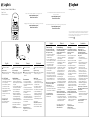 1
1
-
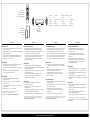 2
2
Logitech Harmony Smart Keyboard Add-on de handleiding
- Type
- de handleiding
- Deze handleiding is ook geschikt voor
in andere talen
Gerelateerde papieren
-
Logitech 915-000239 Gebruikershandleiding
-
Logitech LOGI-HARMONY-HUB Installatie gids
-
Logitech 915-000256 Gebruikershandleiding
-
Logitech LOGI-HARMONY-950 Installatie gids
-
Logitech HARMONY SMART CONTROL PLUS de handleiding
-
Logitech HARMONY 665 Setup Manual
-
Logitech Harmony One Setup Manual
-
Logitech HARMONY ONE PLUS Handleiding
-
Logitech Harmony Smart Control Installatie gids