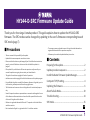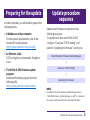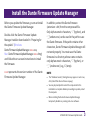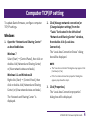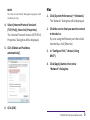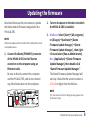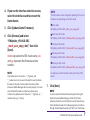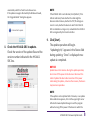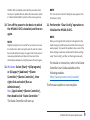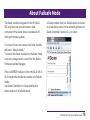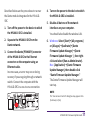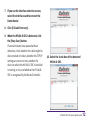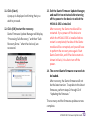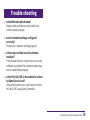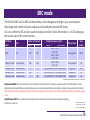HY144-D-SRC Firmware Update Guide 1
■ Precautions
・ The user assumes full responsibility for the update.
・ Update the firmware components one device at a time.
・ Please note that the device may be damaged if you fail to follow these instructions
properly, or turn off the device or disconnect the cable while the update is in
progress.
・ If the update fails, and the device still does not operate correctly even after you
execute the update once again, please contact your Yamaha dealer.
・ This guide is the exclusive copyrights of Yamaha Corporation.
・ Audinate owns exclusive copyrights for the Dante firmware and its update program.
・ It is prohibited to duplicate or modify the firmware, software or this guide, in part or
in their entirety, without permission from the copyright owner.
・ The illustrations and screens as shown in this guide are for instructional purposes
only.
・ Yamaha Corporation makes no representations or warranties with regard to the use
of the software and documentation and cannot be held responsible for the results
of the use of this guide and the software.
・ Windows is a registered trademark of Microsoft ® Corporation in the United States
and other countries.
・ Mac is trademark of Apple Inc., registered in the U.S. and other countries.
・ The company names and product names in this guide are the trademarks or
registered trademarks of their respective companies.
・ Software may be revised and updated without prior notice.
■ Contents
Preparing for the update
.................................................... 2
Update procedure sequence ........................................... 2
Install the Dante Firmware Update Manager .................. 3
Computer TCP/IP setting ................................................. 4
Updating the firmware ..................................................... 6
About Failsafe Mode ....................................................... 10
Trouble shooting ............................................................ 14
SRC mode ........................................................................ 15
HY144-D-SRC Firmware Update Guide
Thank you for choosing a Yamaha product. This guide explains how to update the HY144-D-SRC
firmware. The SRC modes can be changed by updating to the card’s firmware corresponding to each
SRC mode (page 7).
EN

HY144-D-SRC Firmware Update Guide 2
Preparing for the update
In order to update, you will need to prepare the
following items.
• A Windows or a Mac computer
For the system requirements, refer to the
Yamaha Pro Audio website.
https://www.yamaha.com/proaudio/
• An Ethernet cable
CAT5e or higher recommended. Straight or
cross.
• The HY144-D-SRC firmware update
program
Download the latest program from the
following URL.
https://www.yamaha.com/proaudio/
Update procedure
sequence
Update each firmware component in the
following sequence.
To update more than one HY144-D-SRC,
configure “Computer TCP/IP setting” and
perform “Updating the firmware” one by one.
Install the Dante Firmware Update Manager
↓
Computer TCP/IP setting
↓
Updating the firmware
NOTE
For details of the Dante Firmware Update Manager, refer to
“AUD-MAN-Firmware_Update_Manager-vx.x.pdf" (x.x represents
the version number) stored in the compressed file folder.

HY144-D-SRC Firmware Update Guide 3
Before you update the firmware, you must install
the Dante Firmware Update Manager.
Double-click the Dante Firmware Update
Manager installer downloaded in “
Preparing for
the update
” (Windows:
DanteFirmwareUpdateManager-x.x.x.exe,
Mac: DanteFirmwareUpdateManager-x.x.x.dmg)
and follow the on-screen instructions to install
the firmware.
x.x.x represents the version number of the Dante
Firmware Update Manager.
In addition, extract the Dante firmware
(extension: .dnt) from the compressed file.
Only alphanumeric characters, “-” (hyphen), and
“_”(underscore) can be used in the path to save
the Dante firmware. If the path contains other
characters, Dante Firmware Update Manager will
not work properly. You must save the Dante
firmware in a directory whose name contains
only alphanumeric characters, “-” (hyphen), or
“_” (underscore) (e.g., C:\temp).
NOTE
• The “Windows Security” dialog box may appear. In such case,
click [Install this driver software anyway].
• You may be prompted to restart the computer after the
installation is complete. Before proceeding to update, restart
the computer.
• When installing the Dante Firmware Update Manager,
temporarily disable any running anti-virus software.
Install the Dante Firmware Update Manager

HY144-D-SRC Firmware Update Guide 4
To update Dante firmware, configure computer
TCP/IP settings.
Windows
1. Open the “Network and Sharing Center”
as described below.
Windows 7
Select [Start] → [Control Panel], then click or
double-click [Network and Sharing Center]
or [View network status and tasks].
Windows 8.1 and Windows 10
Right-click [Start] → [Control Panel], then
click or double-click [Network and Sharing
Center] or [View network status and tasks].
The “Network and Sharing Center” is
displayed.
2. Click [Manage network connection] or
[Change Adapter settings] from the
“Tasks” list located in the left side of
“Network and Sharing Center” window,
then double-click [Local Area
Connection].
The “Local Area Connection Status” dialog
box will be displayed.
NOTE
• The “User Account Control” dialog box may appear. Click
[Continue] or [Yes].
• If the “Local Area Connection properties” dialog box
appears, skip ahead to step 4.
3. Click [Properties].
The “Local Area Connection properties”
dialog box will be displayed.
Computer TCP/IP setting

HY144-D-SRC Firmware Update Guide 5
NOTE
The “User Account Control” dialog box may appear. Click
[Continue] or [Yes].
4. Select [Internet Protocol Version 4
(TCP/IPv4)], then click [Properties].
The “Internet Protocol Version 4(TCP/IPv4)
Properties” dialog box will be displayed.
5. Click [Obtain an IP address
automatically].
6. Click [OK].
Mac
1. Click [System Preferences] → [Network].
The “Network” dialog box will be displayed.
2. Click the service that you want to connect
to the device.
If you're using the Ethernet port that's built
into the Mac, click [Ethernet].
3. In “Configure IPv4,” choose [Using
DHCP].
4. Click [Apply] button, then close
“Network” dialog box.

HY144-D-SRC Firmware Update Guide 6
Described below are the procedures to update
the Dante module firmware integrated in the
HY144-D-SRC.
NOTE
Perform the update with the HY144-D-SRC installed in the slot of
a compatible device.
1. Connect the Dante [PRIMARY] connector
of the HY144-D-SRC to the Ethernet
connector on the computer using an
Ethernet cable.
Be sure to directly connect the computer
and the HY144-D-SRC, and do not connect
any other Dante device to the computer.
2. Turn on the power to the device to which
the HY144-D-SRC is installed.
3. Windows: Select [Start]→[All programs]
or [All apps]→[Audinate]→[Dante
Firmware Update Manager]→[Dante
Firmware Update Manager] , then right-
click and select [Run as Administrator].
Mac: [Application]→[Dante Firmware
Update Manager], then double-click
“Dante Firmware Update Manager.”
The Dante Firmware Update Manager will
start up. Check that the version number is
3.10.4.6 or higher from the title bar.
NOTE
The “User Account Control” dialog box may appear. Click
[Continue] or [Yes].
Updating the firmware

HY144-D-SRC Firmware Update Guide 7
4. If you see the interface selection screen,
select the interface card to connect the
Dante device.
5. Click [Update Dante Firmware].
6. Click [Browse] and select
“FWUpdate_HY144-D-SRC
_mode_vxxx_swyyy.dnt,” then click
[Open].
mode represents the SRC mode name, xxx
and yyy represent the firmware version
number.
NOTE
Only alphanumeric characters, “-” (hyphen), and
“_”(underscore) can be used in the path to save the Dante
firmware. If the path contains other characters, Dante
Firmware Update Manager will not work properly. You must
save the Dante firmware in a directory whose name
contains only alphanumeric characters, “-” (hyphen), or “_”
(underscore) (e.g., C:\temp).
NOTE
The SRC modes can be changed by updating to the card’s
firmware corresponding to each SRC mode.
144io mode
FWUpdate_HY144-D-SRC_144io_vxxx_swyyy.dnt
144io Sync SRC mode
FWUpdate_HY144-D-SRC_144ioSyncSRC_vxxx_swyyy.dnt
72io Async SRC mode
FWUpdate_HY144-D-SRC_72ioAsyncSRC_vxxx_swyyy.dnt
144i Async SRC mode
FWUpdate_HY144-D-SRC_144iAsyncSRC_vxxx_swyyy.dnt
144o Async SRC mode
FWUpdate_HY144-D-SRC_144oAsyncSRC_vxxx_swyyy.dnt
For details on each of the SRC modes, refer to the “SRC
mode.”
7. Click [Next].
NOTE
In some cases the Windows firewall may be blocking the
Dante Firmware Update Manager. Select the [Private
network] check box, and click [Allow access]. Alternatively,
in the Windows firewall, click [Allow programs or functions
through the Windows firewall], and if the “fum” checkbox is

HY144-D-SRC Firmware Update Guide 8
unselected, select this check box to allow access.
If the update manager is blocked by the Windows firewall,
the “Upgrade failed.” dialog box appears.
8. Check the HY144-D-SRC to update.
Check the version of the update files and the
version number indicated in the HY144-D-
SRC line.
NOTE
If the HY144-D-SRC is not indicated, click [Refresh]. If it is
still not indicated, check whether the cable might be
disconnected or broken, whether the TCP/IP settings are
correct or not, whether the device to which the HY144-D-
SRC is installed is running or not, and whether the HY144-D-
SRC is recognized by the Dante Controller.
9. Click [Start].
The update operation will begin.
“Updating(n/m)” appears in the Status field
during updating. “Done” is displayed once
update is completed.
NOTICE
Update takes 2 to 4 minutes. During the update operation,
do not turn off the power to the device or disconnect the
cable. If update fails due to disconnection of the power
cable during the update, or due to other reasons, the device
may become inoperative.
NOTE
If the update is not completed after 5 minutes, or an update
failure indication appears, click X at the upper right corner
of Dante Firmware Update Manager to exit the program
without turning off the power of the device to which the

HY144-D-SRC Firmware Update Guide 9
HY144-D-SRC is installed, and restart the procedure from
the step 3. If update still fails, follow the instructions stated
in “About Failsafe Mode” to perform the recovery process.
10. Turn off the power to the device to which
the HY144-D-SRC is installed, and then on
again.
NOTE
Rapidly turning the unit on and off in succession can cause
it to malfunction. After turning the unit off, wait for at least
few seconds before turning it on again. Refer to the owner’s
manual supplied with each device for how much time
should elapse between turning the power off and on again.
11. Windows: Select [Start]→[All programs]
or [All apps]→[Audinate]→[Dante
Controller]→[Dante Controller] , then
right-click and select [Run as
Administrator].
Mac: [Application]→[Dante Controller],
then double-click “Dante Controller.”
The Dante Controller will start up.
NOTE
The “User Account Control” dialog box may appear. Click
[Continue] or [Yes].
12. Perform the “Clear Config” operation to
initialize the HY144-D-SRC.
NOTE
When you change the SRC mode, the settings before the
mode change may still be present and the device may not
work properly. To prevent this problem, take a note of the
Dante settings in advance, initialize all the Dante settings
using “Clear Config,” and then set them again manually.
For details on instruction, refer to the Dante
Controller User Guide available on the
following website:
https://www.yamaha.com/proaudio/
The firmware update is now complete.

HY144-D-SRC Firmware Update Guide 10
The Dante module integrated in the HY144-D-
SRC may become unusable due to data
corruption if the Dante device is powered-off
during a firmware update.
To recover from such a state, the Dante module
will enter “failsafe mode.”
To restore the Dante module from failsafe mode,
a recovery image must be sent from the Dante
Firmware Update Manager.
If the red ERROR indicator of the HY144-D-SRC is
lit, it may be that the Dante module is in failsafe
mode.
Use Dante Controller to check whether the
Dante module is in failsafe mode.
A Dante module that is in failsafe mode is shown
as a red device name in the network grid view of
Dante Controller (version 3.1.x or later).
About Failsafe Mode

HY144-D-SRC Firmware Update Guide 11
Described below are the procedures to recover
the Dante module integrated in the HY144-D-
SRC.
1. Turn off the power to the device to which
the HY144-D-SRC is installed.
2. Separate the HY144-D-SRC from the
Dante network.
3. Connect the Dante [PRIMARY] connector
of the HY144-D-SRC to the Ethernet
connector on the computer using an
Ethernet cable.
In some cases, an error may occur during
recovery if you are going through a network
switch. Connect the computer with the
HY144-D-SRC in a one-to-one connection.
4. Turn on the power to the device to which
the HY144-D-SRC is installed.
5. Disable all but one of the network
interfaces on your computer.
You should also disable the wireless LAN.
6. Windows: Select [Start]→[All programs]
or [All apps]→[Audinate]→[Dante
Firmware Update Manager]→[Dante
Firmware Update Manager ] , then right-
click and select [Run as Administrator].
Mac: [Application]→[Dante Firmware
Update Manager], then double-click
“Dante Firmware Update Manager.”
The Dante Firmware Update Manager will
start up.
NOTE
The “User Account Control” dialog box may appear. Click
[Continue] or [Yes].

HY144-D-SRC Firmware Update Guide 12
7. If you see the interface selection screen,
select the interface card to connect the
Dante device.
8. Click [Failsafe Recovery].
9. When the HY144-D-SRC is detected, click
the [Stop Scan] button.
If several minutes have passed without
detection, check whether the cable might be
disconnected or broken, whether the TCP/IP
settings are correct or not, whether the
device to which the HY144-D-SRC is installed
is running or not, and whether the HY144-D-
SRC is recognized by the Dante Controller.
10. Select the check box of the detected
HY144-D-SRC.

HY144-D-SRC Firmware Update Guide 13
11. Click [Start].
A pop-up is displayed confirming that you
wish to proceed.
12. Click [OK] to start the recovery.
Dante Firmware Update Manager will display
“Processing Safe Recovery,” and then “Safe
Recovery Done.” when the device(s) are
recovered.
13. Exit the Dante Firmware Update Manager,
and wait for two minutes before turning
off the power to the device to which the
HY144-D-SRC is installed.
After recovery, the Dante module will be
restarted. If you power-off the device to
which the HY144-D-SRC is installed before
restart is completed, the data of the Dante
module will be corrupted, and you will have
to perform the recovery once again. Start
Dante Controller, and if the device name is
shown in black, it is safe to turn off the
power.
14. The correct Dante firmware now needs to
be loaded.
After recovery, the Dante firmware will not
be the latest version. To update to the latest
firmware, perform steps 2 through 10 of
“Updating the firmware.”
The recovery and the firmware update are now
complete.

HY144-D-SRC Firmware Update Guide 14
Trouble shooting
• Is the Ethernet cable broken?
Replace with an Ethernet cable which can
communicate properly.
• Are the network settings configured
correctly?
Check your computer settings (page 4).
• Is there any resident security software
installed?
If the firewall function of anti-virus or security
software is enabled, the communication may
not be established properly.
• Is the HY144-D-SRC to be updated is locked
by Dante Device Lock?
Unlock the Dante Device Lock function of the
HY144-D-SRC using Dante Controller.

HY144-D-SRC Firmware Update Guide 15
SRC mode
The HY144-D-SRC has five SRC modes and they can be changed according to your sound system.
Data length and number of inputs/outputs are limited by the selected SRC mode.
You can confirm the SRC mode in use from Dante Controller “Device Information” or SLOT settings on
the touch screen of the control surface.
Synchronous SRC: When the word clock ratio of the Dante network to the host device is synchronized at 1:2 (48 kHz:96 kHz or 44.1
kHz:88.2 kHz), data with different sampling frequencies can be transmitted without reducing the number of input and output channels.
When the Dante network sampling frequency is 44.1 kHz, frequency characteristics above 18 kHz slightly deteriorate to eliminate aliasing
noise.
Asynchronous SRC: Dante network and host device do not need to be synchronized, and separate sampling
frequencies can be set.
SRC Mode
name
SRC
Number of channels
Sampling frequency [kHz]
Pullup/down
Data
length
Input
Output
Dante Host device*
144io N/A 144 144
44.1 ⇔ 44.1
48 ⇔ 48
88.2 ⇔ 88.2
96 ⇔ 96
Not supported 24/32
144io Sync SRC Synchronized 144 144
44.1 ⇔ 88.2
48 ⇔ 96
Not supported 24
72io Async SRC
Asynchronous
72
72
44.1/48/88.2/96 ⇔ 44.1/48/88.2/96
Supported
24
144i Async SRC
Asynchronous
144
0
44.1/48/88.2/96 ⇔ 44.1/48/88.2/96
Supported
24
144o Async SRC
Asynchronous
0
144
44.1/48/88.2/96 ⇔ 44.1/48/88.2/96
Supported
24
* The device to which the HY144-D-SRC is installed.
Manual Development Group
© 2018 Yamaha Corporation
Published 07/2018 YJHH-A0
-
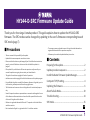 1
1
-
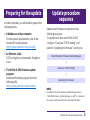 2
2
-
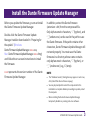 3
3
-
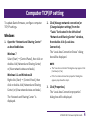 4
4
-
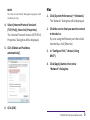 5
5
-
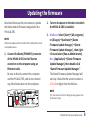 6
6
-
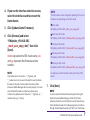 7
7
-
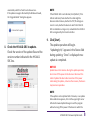 8
8
-
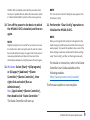 9
9
-
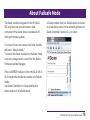 10
10
-
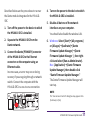 11
11
-
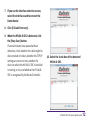 12
12
-
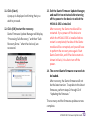 13
13
-
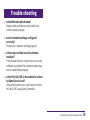 14
14
-
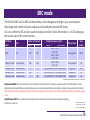 15
15
in andere talen
- English: Yamaha HY144 User guide
- italiano: Yamaha HY144 Guida utente
- русский: Yamaha HY144 Руководство пользователя
- français: Yamaha HY144 Mode d'emploi
- español: Yamaha HY144 Guía del usuario
- Deutsch: Yamaha HY144 Benutzerhandbuch
- português: Yamaha HY144 Guia de usuario
- dansk: Yamaha HY144 Brugervejledning
- suomi: Yamaha HY144 Käyttöohjeet
- čeština: Yamaha HY144 Uživatelská příručka
- 日本語: Yamaha HY144 ユーザーガイド
- svenska: Yamaha HY144 Användarguide
- Türkçe: Yamaha HY144 Kullanici rehberi
- polski: Yamaha HY144 instrukcja
- română: Yamaha HY144 Manualul utilizatorului