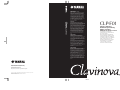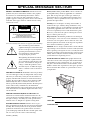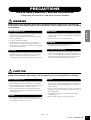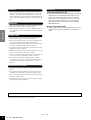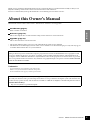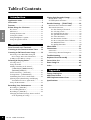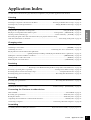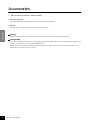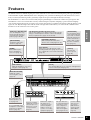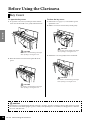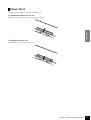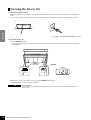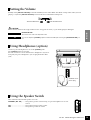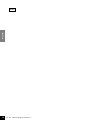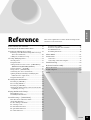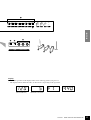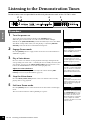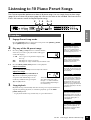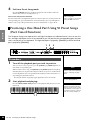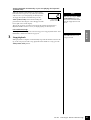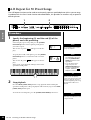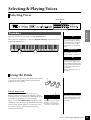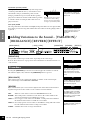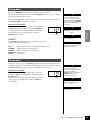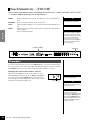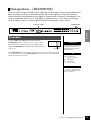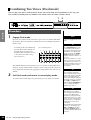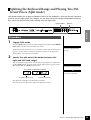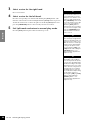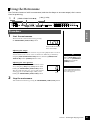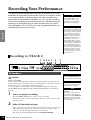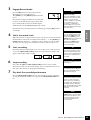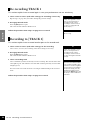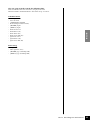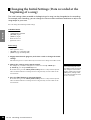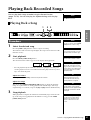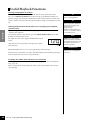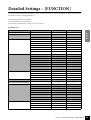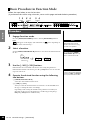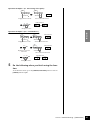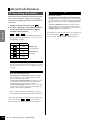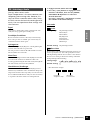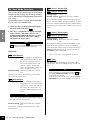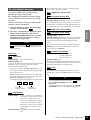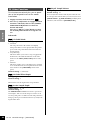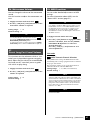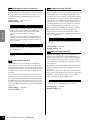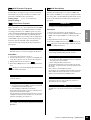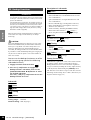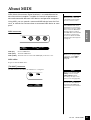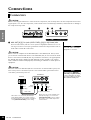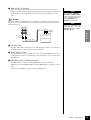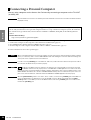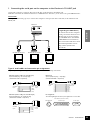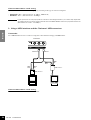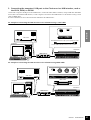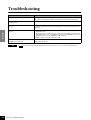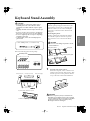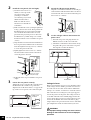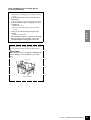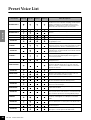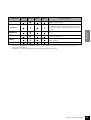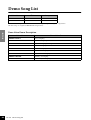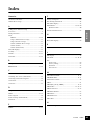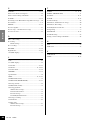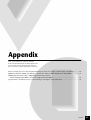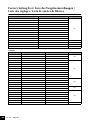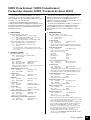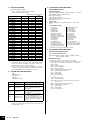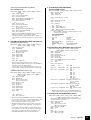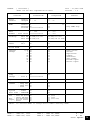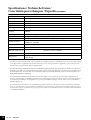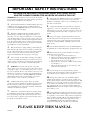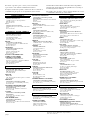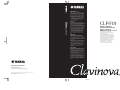Black
ES
FR
DE
EN
IMPORTANT
Check your power supply
Make sure that your local AC mains voltage
matches the voltage specified on the name
plate on the bottom panel. In some areas a
voltage selector may be provided on the rear
of the main unit near the power cord. Make
sure that the voltage selector is set for the
voltage in your area. The voltage selector is
set at 240V when the unit is initially shipped.
To change the setting use a "minus"
screwdriver to rotate the selector dial so that
the correct voltage appears next to the
pointer on the panel.
WICHTIG
Überprüfung der Stromversorgung
Vergewissern Sie sich vor dem Anschließen an
das Stromnetz, daß die örtliche Netzspannung
den Betriebsspannungswerten auf dem
Typenschild an der Unterseite des Instruments
entspricht. In bestimmten Regionen ist auf der
Rückseite des Instruments in der Nähe des
Netzkabels ein Spannungswähler angebracht.
Falls vorhanden, muß der Spannungswähler
auf die örtliche Netzspannung eingestellt
werden. Der Spannungswähler wurde
werkseitig auf 240 V voreingestellt. Zum
Verstellen drehen Sie den Spannungsregler
mit einem Schlitzschraubendreher, bis der
Zeiger auf den korrekten Spannungswert
weist.
IMPORTANT
Contrôler la source d'alimentation
Vérifiez que la tension spécifiée sur le
panneau inférieur correspond à la tension du
secteur. Dans certaines régions, l’instrument
peut être équipé d’un sélecteur de tension à
l’arrière de l’unité principale, à côté du cordon
d'alimentation.
Vérifiez que ce sélecteur est bien réglé en
fonction de la tension secteur de votre région.
Le sélecteur de tension est réglé sur 240 V au
départ d'usine. Pour modifier ce réglage,
utilisez un tournevis à lame plate pour tourner
le sélecteur afin de mettre l'indication
correspondant à la tension de votre région vis
à vis du repère triangulaire situé sur le
panneau.
IMPORTANTE
Verifique la alimentación de corriente
Asegúrese de que tensión de alimentación de
CA de su área corresponde con la tensión
especificada en la placa de características del
panel inferior. Es posible que en algunas
zonas se suministre un selector de tensión en
la parte posterior de la unidad principal, junto
al cable de alimentación.
Asegúrese de que el selector de tensión esté
ajustado a la tensión de su área. El selector
de tensión se ajusta a 240V cuando la unidad
sale de fábrica. Para cambiar el ajuste,
emplee un destornillador de cabeza "recta"
para girar el selector de modo que aparezca
la tensión correcta al lado del indicador del
panel.
Clavinova Web site (English only)
http://www.yamahaclavinova.com/
Yamaha Manual Library
http://www2.yamaha.co.jp/manual/english/
U.R.G., Pro Audio & Digital Musical Instrument Division, Yamaha Corporation
©2004 Yamaha Corporation
WC51170 409APZC?.?-01A0 Printed in Indonesia
CLP-F0 1
For information on assembling the
keyboard stand, refer to the instructions at
the end of this manual.
Weitere Informationen über die Montage
des Keyboard-Ständers erhalten Sie in den
Anweisungen am Ende dieses Handbuchs.
Pour obtenir les détails sur l'assemblage du
pupitre du clavier, reportez-vous aux
instructions figurant à la fin de ce manuel.
Para información sobre el montaje del
soporte del teclado, consulte las
instrucciones al final de este manual.
Owner's Manual
Bedienungsanleitung
Mode d'emploi
Manual de instrucciones
CLP-F0 1

Introduction
92-469
1
(bottom)
SPECIAL MESSAGE SECTION
PRODUCT SAFETY MARKINGS:
Yamaha electronic
products may have either labels similar to the graphics
shown below or molded/stamped facsimiles of these
graphics on the enclosure. The explanation of these
graphics appears on this page. Please observe all cautions
indicated on this page and those indicated in the safety
instruction section.
See bottom of Keyboard enclosure for graphic symbol markings.
The exclamation point within the
equilateral triangle is intended to alert
the user to the presence of important
operating and maintenance (servic-
ing) instructions in the literature
accompanying the product.
The lightning flash with arrowhead
symbol, within the equilateral trian-
gle, is intended to alert the user to the
presence of uninsulated “dangerous
voltage” within the product’s enclo-
sure that may be of sufficient magni-
tude to constitute a risk of electrical
shock.
IMPORTANT NOTICE:
All Yamaha electronic products
are tested and approved by an independent safety testing
laboratory in order that you may be sure that when it is
properly installed and used in its normal and customary
manner, all foreseeable risks have been eliminated. DO
NOT modify this unit or commission others to do so
unless specifically authorized by Yamaha. Product perfor-
mance and/or safety standards may be diminished.
Claims filed under the expressed warranty may be denied
if the unit is/has been modified. Implied warranties may
also be affected.
SPECIFICATIONS SUBJECT TO CHANGE:
The
information contained in this manual is believed to be
correct at the time of printing. However, Yamaha reserves
the right to change or modify any of the specifications
without notice or obligation to update existing units.
ENVIRONMENTAL ISSUES:
Yamaha strives to pro-
duce products that are both user safe and environmentally
friendly. We sincerely believe that our products and the
production methods used to produce them, meet these
goals. In keeping with both the letter and the spirit of the
law, we want you to be aware of the following:
Battery Notice:
This product MAY contain a small non-
rechargable battery which (if applicable) is soldered in
place. The average life span of this type of battery is
approximately five years. When replacement becomes
necessary, contact a qualified service representative to
perform the replacement.
Warning:
Do not attempt to recharge, disassemble, or
incinerate this type of battery. Keep all batteries away
from children. Dispose of used batteries promptly and as
regulated by applicable laws. Note: In some areas, the
servicer is required by law to return the defective parts.
However, you do have the option of having the servicer
dispose of these parts for you.
Disposal Notice:
Should this product become damaged
beyond repair, or for some reason its useful life is consid-
ered to be at an end, please observe all local, state, and
federal regulations that relate to the disposal of products
that contain lead, batteries, plastics, etc.
NOTICE:
Service charges incurred due to lack of knowl-
edge relating to how a function or effect works (when the
unit is operating as designed) are not covered by the man-
ufacturer’s warranty, and are therefore the owners respon-
sibility. Please study this manual carefully and consult
your dealer before requesting service.
NAME PLATE LOCATION:
The graphic below indi-
cates the location of the name plate. The model number,
serial number, power requirements, etc., are located on
this plate. You should record the model number, serial
number, and the date of purchase in the spaces provided
below and retain this manual as a permanent record of
your purchase.
CAUTION
RISK OF ELECTRIC SHOCK
DO NOT OPEN
CAUTION: TO REDUCE THE RISK OF ELECTRIC SHOCK.
DO NOT REMOVE COVER (OR BACK).
NO USER-SERVICEABLE PARTS INSIDE.
REFER SERVICING TO QUALIFIED SERVICE PERSONNEL.
Model
Serial No.
Purchase Date

CLP-F01
PRECAUTIONS
ENGLISH
3
(1)B-7
1/2
PRECAUTIONS
PLEASE READ CAREFULLY BEFORE PROCEEDING
* Please keep this manual in a safe place for future reference.
WARNING
Always follow the basic precautions listed below to avoid the possibility of serious injury or even death from
electrical shock, short-circuiting, damages, fire or other hazards. These precautions include, but are not limited
to, the following:
• Only use the voltage specified as correct for the instrument. The required
voltage is printed on the name plate of the instrument.
• Check the electric plug periodically and remove any dirt or dust which
may have accumulated on it.
• Use only the supplied power cord/plug.
• Do not place the power cord near heat sources such as heaters or
radiators, and do not excessively bend or otherwise damage the cord,
place heavy objects on it, or place it in a position where anyone could walk
on, trip over, or roll anything over it.
• Do not open the instrument or attempt to disassemble the internal parts or
modify them in any way. The instrument contains no user-serviceable
parts. If it should appear to be malfunctioning, discontinue use
immediately and have it inspected by qualified Yamaha service personnel.
• Do not expose the instrument to rain, use it near water or in damp or wet
conditions, or place containers on it containing liquids which might spill
into any openings.
• Never insert or remove an electric plug with wet hands.
• Do not put burning items, such as candles, on the unit.
A burning item may fall over and cause a fire.
• If the power cord or plug becomes frayed or damaged, or if there is a
sudden loss of sound during use of the instrument, or if any unusual
smells or smoke should appear to be caused by it, immediately turn off the
power switch, disconnect the electric plug from the outlet, and have the
instrument inspected by qualified Yamaha service personnel.
CAUTION
Always follow the basic precautions listed below to avoid the possibility of physical injury to you or others, or
damage to the instrument or other property. These precautions include, but are not limited to, the following:
• When removing the electric plug from the instrument or an outlet, always
hold the plug itself and not the cord. Pulling by the cord can damage it.
• Remove the electric plug from the outlet when the instrument is not to be
used for extended periods of time, or during electrical storms.
• Do not connect the instrument to an electrical outlet using a multiple-
connector. Doing so can result in lower sound quality, or possibly cause
overheating in the outlet.
• Read carefully the attached documentation explaining the assembly
process. Failure to assemble the instrument in the proper sequence might
result in damage to the instrument or even injury.
• Do not expose the instrument to excessive dust or vibrations, or extreme
cold or heat (such as in direct sunlight, near a heater, or in a car during the
day) to prevent the possibility of panel disfiguration or damage to the
internal components.
• Do not use the instrument in the vicinity of a TV, radio, stereo equipment,
mobile phone, or other electric devices. Otherwise, the instrument, TV, or
radio may generate noise.
• Do not place the instrument in an unstable position where it might
accidentally fall over.
• Before moving the instrument, remove all connected cables.
Power supply/Power cord
Do not open
Water warning
Fire warning
If you notice any abnormality
Power supply/Power cord
Assembly
Location

CLP-F01
PRECAUTIONS
ENGLISH
4
• Before connecting the instrument to other electronic components, turn off
the power for all components. Before turning the power on or off for all
components, set all volume levels to minimum. Also, be sure to set the
volumes of all components at their minimum levels and gradually raise the
volume controls while playing the instrument to set the desired listening
level.
• Gently remove dust and dirt with a soft cloth. Do not wipe too hard since
small particles of dirt can scratch the instrument's finish.
• When cleaning the instrument, use a soft, dry or slightly damp cloth. Do
not use paint thinners, solvents, cleaning fluids, or chemical-impregnated
wiping cloths.
•Take care that the key cover does not pinch your fingers, and do not insert
a finger or hand in any gaps on the key cover or instrument.
• Never insert or drop paper, metallic, or other objects into the gaps on the
key cover, panel or keyboard. If this happens, turn off the power
immediately and unplug the power cord from the AC outlet. Then have the
instrument inspected by qualified Yamaha service personnel.
• Do not place vinyl, plastic or rubber objects on the instrument, since this
might discolor the panel or keyboard.
• Bumping the surface of the instrument with metal, porcelain, or other hard
objects can cause the finish to crack or peel. Use caution.
• Do not rest your weight on, or place heavy objects on the instrument, and
do not use excessive force on the buttons, switches or connectors.
• Do not operate the instrument for a long period of time at a high or
uncomfortable volume level, since this can cause permanent hearing loss.
If you experience any hearing loss or ringing in the ears, consult a
physician.
• Do not place the bench in an unstable position where it might accidentally
fall over.
• Do not play carelessly with or stand on the bench. Using it as a tool or
step-ladder or for any other purpose might result in accident or injury.
• Only one person should sit on the bench at a time, in order to prevent the
possibility of accident or injury.
• If the bench screws become loose due to extensive long-term use, tighten
them periodically using the included tool.
Saving and backing up your data
●
Depending upon the Backup Settings (page 50), internal data is
retained for about 1 week after the power is turned off. If the
period is exceeded, the data will be lost. Be sure to turn the
power switch on for a few minutes at least once a week. The
data could be lost due to malfunction or incorrect operation.
Save important data to external media such as the Yamaha
MDF3 MIDI data filer.
Backing up the external media
●
To protect against data loss through media damage, we recom-
mend that you save your important data onto two external
media.
Yamaha cannot be held responsible for damage caused by improper use or modifications to the instrument, or data that is lost or destroyed.
Always turn the power off when the instrument is not in use.
Connections
Maintenance
Handling caution
Using the bench (If included)
Saving data
(1)B-7
2/2

CLP-F01
About this Owner’s Manual
ENGLISH
5
Thank you for purchasing the Yamaha Clavinova! We recommend that you read this manual carefully so that you can
fully take advantage of the advanced and convenient functions of the Clavinova.
We also recommend that you keep this manual in a safe and handy place for future reference.
About this Owner’s Manual
This manual consists of three main sections: “Introduction,” “Reference” and “Appendix.”
Introduction (page 2):
Please read this section first.
Reference (page 15):
This section explains how to make detailed settings for the Clavinova’s various functions.
Appendix (page 67):
This section introduces reference material.
*The models CLP-F01 will be referred to as the CLP/Clavinova in this Owner’s Manual.
*The illustrations and LED displays shown in this owner’s manual are for instructional purposes only and may appear
somewhat different from those on your instrument.
Trademarks:
•Apple and Macintosh are trademarks of Apple Computer, Inc.
•Windows is a registered trademark of Microsoft® Corporation.
•All other trademarks are the property of their respective holders.
COPYRIGHT NOTICE
This product incorporates and bundles computer programs and contents in which Yamaha owns copyrights or with
respect to which it has license to use others’ copyrights. Such copyrighted materials include, without limitation, all
computer software, MIDI files, WAVE data. Any unauthorized use of such programs and contents outside of personal
use is not permitted under relevant laws. Any violation of copyright has legal consequences. DON’T MAKE, DISTRIB-
UTE OR USE ILLEGAL COPIES.
“The Clavinova-Computer Connection,”
is a supplementary guidebook that describes, for beginners, what you can
do with your Clavinova and a personal computer and how to set up a Clavinova-Computer system (the manual is not
written for any specific models). The document is available as a PDF file (in English) at the following Internet address.
Yamaha Manual Library:
http://www2.yamaha.co.jp/manual/english/

CLP-F01
Table of Contents
ENGLISH
6
Table of Contents
Introduction
Application Index........................................ 7
Accessories .................................................. 8
Features....................................................... 9
Before Using the Clavinova ...................... 10
Key Cover ...........................................................10
Music Rest ..........................................................11
Turning the Power On.......................................12
Setting the Volume.............................................13
Using Headphones (option)..............................13
Using the Speaker Switch...................................13
Reference
Panel Controls and Terminals................... 16
Listening to the Demonstration Tunes .... 18
Listening to 50 Piano Preset Songs .......... 19
Practicing a One-Hand Part Using 50
Preset Songs (Part Cancel Function) ............20
A-B Repeat for 50 Preset Songs .........................22
Selecting & Playing Voices........................ 23
Selecting Voices..................................................23
Using the Pedals .................................................23
Adding Variations to the Sound –
[VARIATION]/[BRILLIANCE]/
[REVERB]/[EFFECT]....................................24
Touch Sensitivity – [TOUCH] ..........................26
Transposition – [TRANSPOSE]........................27
Combining Two Voices (Dual mode)...............28
Splitting the Keyboard Range and Playing
Two Different Voices (Split mode)...............29
Using the Metronome........................................31
Recording Your Performance ................... 32
Recording to [TRACK 1]...................................32
Re-recording TRACK 1......................................34
Recording to [TRACK 2]...................................34
Changing the Initial Settings (Data recorded
at the beginning of a song) ............................36
Playing Back Recorded Songs ...................37
Playing Back a Song........................................... 37
Useful Playback Functions ................................ 38
Detailed Settings – [FUNCTION]...............39
Basic Procedure in Function Mode .................. 40
About Each Function......................................... 42
F1. Fine Tuning of the Pitch....................... 42
F2. Selecting a Scale..................................... 43
F3. Dual Mode Functions ........................... 44
F4. Split Mode Functions............................ 45
F5. Other Functions .................................... 46
F6. Metronome Volume ............................. 47
F7. Preset Song Part Cancel Volume.......... 47
F8. MIDI Functions..................................... 47
F9. Backup Functions.................................. 50
About MIDI................................................ 51
Connections ..............................................52
Connectors......................................................... 52
Connecting a Personal Computer .................... 54
Troubleshooting........................................ 58
Keyboard Stand Assembly ........................ 59
Preset Voice List ........................................ 62
Demo Song List .........................................64
Index.......................................................... 65
Appendix
Factory Setting List ...................................68
MIDI Data Format ....................................69
MIDI Implementation Chart .....................73
Specifications ........................................... 74

CLP-F01
Application Index
ENGLISH
7
Application Index
Use this index to find reference pages that may be helpful for your particular application and situation.
Listening
Listening to demo songs with different voices....................................... “Listening to the Demonstration Tunes” on page 18
Listening to songs from “50 Greats for the Piano” ...................................... “Listening to 50 Piano Preset Songs” on page 19
Listening to my recorded performance.................................................................“Playing Back Recorded Songs” on page 37
Playing
Using the three performance control pedals.............................................................................. “Using the Pedals” on page 23
Playing an accompaniment that matches pitch ................................................“Transposition – [TRANSPOSE]” on page 27
Selecting a touch sensitivity type......................................................................... “Touch Sensitivity – [TOUCH]” on page 26
Fine tuning the pitch of the entire instrument when you play the Clavinova along
with other instruments or CD music. ............................................................................ “Fine tuning of the pitch” on page 42
Changing voices
Viewing the list of voices..............................................................................................................“Preset Voice List” on page 62
Simulating a concert hall ..................................................................................................................... “[REVERB]” on page 24
Combining two voices............................................................................... “Combining Two Voices (Dual mode)” on page 28
Playing different sounds with left and right hands
...................................................“Splitting the Keyboard Range and Playing Two Different Voices (Split mode)” on page 29
Making the sound more brilliant or mellower ........................................................................... “[BRILLIANCE]” on page 24
Adding spread or swell to the sound .................................................................................................... “[EFFECT]” on page 25
Enhancing the sound with effects..................................................................................................“[VARIATION]” on page 24
Practicing
Muting the right- or left-hand part
...................................................... “Practicing a One-Hand Part Using 50 Preset Songs (Part Cancel Function)” on page 20
Practicing a specified phrase repeatedly..............................................................“A-B Repeat for 50 Preset Songs” on page 22
Practicing with an accurate and steady tempo .................................................................“Using the Metronome” on page 31
Practicing using your recorded song ..................................................................... “Recording Your Performance” on page 32
Recording
Recording your performance................................................................................. “Recording Your Performance” on page 32
Settings
Adjusting the Clavinova settings ................................................................... “Detailed Settings – [FUNCTION]” on page 39
Connecting the Clavinova to other devices
What is MIDI? ....................................................................................................................................“About MIDI” on page 51
Recording your performance....................................................................................................... “AUX OUT jacks” on page 52
Raising the volume....................................................................................................................... “AUX OUT jacks” on page 52
Outputting other instruments’ sound from the Clavinova............................................................ “AUX IN jacks” on page 53
Connecting a computer ..................................................................................“Connecting a Personal Computer” on page 54
Assembling
Assembling and disassembling the Clavinova .......................................... “Keyboard Stand Assembly” on pages page 59–61

CLP-F01
Accessories
ENGLISH
8
Accessories
• “50 Greats for the Piano” (Music Book)
• Owner’s Manual
This manual contains complete instructions for operating your Clavinova.
• Bench
A bench may be included or optional, depending on your locale.
Tuning
Unlike an acoustic piano, the Clavinova does not need to be tuned. It always stays perfectly in tune.
Transporting
If you move to another location, you can transport the Clavinova along with your other belongings. You can move the
unit as it is (assembled) or you can disassemble the unit.
Tr ansport the keyboard horizontally. Do not lean it up against a wall or stand it up on its side. Do not subject the
instrument to excessive vibration or shock.

CLP-F01
Features
ENGLISH
9
Features
The Yamaha Clavinova CLP-F01 digital piano offers unmatched sonic realism and natural grand-piano type playability as
well as Yamaha’s original “AWM Dynamic Stereo Sampling” tone-generation technology for rich, musical voices, and a
newly wooden keyboard that provides graded key weight and response throughout the keyboard range.
The Grand Piano 1, 2 and 3 voices feature totally samples painstakingly recorded from a full concert grand piano. The
Grand Piano 1 and 3 voices feature three velocity-switched samples (Dynamic Sampling), special “Sustain Sampling”
(page 88) that samples the unique resonance of an acoustic grand piano’s soundboard and strings when the damper pedal
is pressed, and “Keyoff Samples” that add the subtle sound produced when the keys are released. The CLP-F01 comes
much closer to the sound of a true acoustic piano.
MASTER VOLUME
BRILLIANCE
MELLOW BRIGHT
MIN MAX
DEMO METRONOME
START/STOP
TEMPO
/
FUNCTION
TEMPO
FUNCTION
TEMPO/OTHER VALUE
-
NO YES
+
PRESET
USER 1
USER 2
TRACK
1
TRACK
2
START/STOP
REC
USER 3
SONG
GRAND
PIANO 1
CHURCH
ORGAN
STRINGS
E.PIANO
2
E.PIANO
1
VIBRA-
PHONE
HARPSI-
CHORD
CHOIR E.BASS SPLIT
VARIATION
GRAND
PIANO 2
GRAND
PIANO 3
JAZZ
ORGAN
WOOD
BASS
VOICE
GUITAR/
CLAVI.
ROOM
HALL 1
HALL 2
STAGE
CHORUS
PHASER
TREMOLO
DELAY
HARD
MEDIUM
SOFT
ON
REVERB EFFECT TOUCH TRANSPOSE
PHONESSPEAKER
AUX IN
AUX OUT
L
/
L+RRL
/
L+RR
LEVEL FIXED
LR
TO HOST HOST SELECT MIDI
MIDI
PC-2
Mac
PC-1
OFF ON NORMAL
(
HP. SW
)
THRU OUT IN
MASTER VOLUME
BRILLIANCE
MELLOW BRIGHT
MIN MAX
DEMO METRONOME
START/STOP
TEMPO
/
FUNCTION
TEMPO
FUNCTION
TEMPO/OTHER VALUE
-
NO YES
+
PRESET
USER 1
USER 2
TRACK
1
TRACK
2
START/STOP
REC
USER 3
SONG
GRAND
PIANO 1
CHURCH
ORGAN
STRINGS
E.PIANO
2
E.PIANO
1
VIBRA-
PHONE
HARPSI-
CHORD
CHOIR E.BASS SPLIT
VARIATION
GRAND
PIANO 2
GRAND
PIANO 3
JAZZ
ORGAN
WOOD
BASS
VOICE
GUITAR/
CLAVI.
ROOM
HALL 1
HALL 2
STAGE
CHORUS
PHASER
TREMOLO
DELAY
HARD
MEDIUM
SOFT
ON
REVERB EFFECT TOUCH TRANSPOSE
[METRONOME]
Control the metronome
functions (page 31).
[DEMO]
Demonstration play-
back is available for
each voice (page 18).
[MASTER VOLUME]
Adjust the volume
level using this control
(page 13).
[BRILLIANCE]
Adjust the brightness of the tone
using this control (page 24).
The Clavinova includes 50 preset songs.
This section enables you to listen to these songs, practice
using a convenient practice function, and record and play
back your performance (pages 19–22, 32–38).
[REVERB] / [EFFECT]
Add reverb (reverberation) and
effects to the sound (pages 24, 25).
[TRANSPOSE]
You can shift the pitch
of the entire keyboard
up or down so that the
pitch will match that of
another instrument or
singer, while you play
the same, unshifted
keys (page 27).
[TOUCH]
Fine-tune the
touch response
(page 26).
[SPLIT]
You can play different voices on the left- and right-hand
sections of the keyboard (page 29).
A set of standard stereo
headphones can be plug-
ged in here for private
practice (page 13).
This switch turns the
internal speakers on
or off (page 13).
Connect recording
equipment (such as a
cassette tape recor-
der) here to record
your performance
(page 52).
This jack and selec-
tor switch allow direct
connection to a per-
sonal computer for
sequencing and
other music applica-
tions (pages 54–57).
Delivers the output of
the Clavinova for
connection to an in-
strument amplifier,
mixing console, PA
system, or recording
equipment (page 53).
Connect a MIDI
device here to
use various
MIDI functions
(pages 47–49).
(About MIDI ➝
page 51)
TEMPO [▼] [▲]/FUNCTION
You can change the song
tempo (speed) and select
useful functions using this
buttons (pages 39–50).
Voice buttons
Select voices from 28 internal sounds
including Grand Piano (page 23). You can
also combine two voices at the same time
(page 28).

CLP-F01
Before Using the Clavinova
ENGLISH
10
Before Using the Clavinova
Key Cover
To open the key cover:
1.
To open the cover, insert your fingers in the indenta-
tions on its front, lift the cover gently and fold it back.
2.
Raise the folded cover and lean it against the front
panel.
To close the key cover:
1.
If the music rest (page 11) is raised, lift it up and
against the cover.
2.
Pull the cover down and toward yourself gently.
3.
Unfold the cover and gently lower its front half.
Be careful to avoid catching your fingers
when opening or closing the cover.
CAUTION
Be careful to avoid catching your fingers
when opening or closing the cover.
CAUTION
Be careful to avoid catching your fingers
when opening or closing the cover.
CAUTION
Be careful to avoid catching your fingers
when opening or closing the cover.
CAUTION
CAUTION
Hold the key cover with both hands when opening or closing it, and do not release it until it is fully opened or closed.
Be careful to avoid catching fingers (yours or others, and especially those of children) in folding portion or between
the cover and main unit.

CLP-F01
Before Using the Clavinova
ENGLISH
11
Music Rest
The music rest is attached to the inside of the key cover.
To position the music rest for use:
Pull the music rest on the cover down and toward yourself.
To replace the music rest:
Lift the music rest up and against the cover.

CLP-F01
Before Using the Clavinova
ENGLISH
12
Turning the Power On
1. Connect the power cord.
Insert the plugs at the ends of the cord, one into the AC INLET on the Clavinova, and the other into a standard AC
outlet.
In some areas, a plug adaptor may be provided to match the pin configuration of the AC wall outlets in your area.
(The shape of plug differs depending on locale.)
2. Turn the power on.
Press the
[POWER]
button.
•The display located in the center of the front panel and the power indicator located below the left end of the key-
board lights up.
When you’re ready to turn off the power, press the
[POWER]
button again.
•The display and the power indicator turn off.
TIP
Power indicator
If you close the key cover without turning the power off, the power indicator remains lit, indicating that the
power is still on.
12
Normally indicates tempo.
Display
Power indicator
[POWER]

CLP-F01 Before Using the Clavinova
ENGLISH
13
Setting the Volume
Initially set the [MASTER VOLUME] control about halfway between the “MIN” and “MAX” settings. Then, when you start
playing, re-adjust the [MASTER VOLUME] control to the most comfortable listening level.
CAUTION
Do not use the Clavinova at a high volume level for a long period of time, or your hearing may be damaged.
Using Headphones (option)
Connect a pair of headphones to one of the [PHONES] jacks.
Two [PHONES] jacks are provided.
You can connect two sets of standard stereo headphones. (If you are
using only one pair of headphones, you can plug them into either
jack.)
Using the Speaker Switch
This switch turns the internal speakers on or off.
NORMAL (HP. SW) ......... The speakers produce sound as long as a pair of headphones is not con-
nected.
ON ....................................... The speakers always produce sound.
OFF ...................................... The speakers produce no sound.
TERMINOLOGY
MASTER VOLUME:
The volume level of the entire keyboard sound.
TIP
You can also adjust the [PHONES] output level and the AUX IN input level using the [MASTER VOLUME] con-
trol.
MASTER VOLUME
MIN MAX
The level decreases. The level increases.
PHONESSPEAKER
OFF ON NORMAL
(
HP. SW
)
standard stereo
phone plug
bottom surface
PHONESSPEAKER
OFF ON NORMAL
(
HP. SW
)

CLP-F01 Before Using the Clavinova
ENGLISH
14
MEMO

CLP-F01
15
ENGLISH
Reference
Panel Controls and Terminals ................................. 16
Listening to the Demonstration Tunes ................... 18
Listening to 50 Piano Preset Songs.......................... 19
Practicing a One-Hand Part Using 50 Preset Songs
(Part Cancel Function)............................................ 20
A-B Repeat for 50 Preset Songs .................................. 22
Selecting & Playing Voices ....................................... 23
Selecting Voices ........................................................... 23
Using the Pedals .......................................................... 23
Adding Variations to the Sound – [VARIATION]/
[BRILLIANCE]/[REVERB]/[EFFECT].................. 24
Touch Sensitivity – [TOUCH].................................... 26
Tr ansposition – [TRANSPOSE]................................. 27
Combining Two Voices (Dual mode)......................... 28
Splitting the Keyboard Range and Playing Two
Different Voices (Split mode) ................................. 29
Using the Metronome................................................. 31
Recording Your Performance................................... 32
Recording to [TRACK 1] ............................................ 32
Re-recording TRACK 1............................................... 34
Recording to [TRACK 2] ............................................ 34
Changing the Initial Settings (Data recorded at the
beginning of a song)................................................ 36
Playing Back Recorded Songs.................................. 37
Playing Back a Song .................................................... 37
Useful Playback Functions.......................................... 38
Detailed Settings – [FUNCTION]........................... 39
Basic Procedure in Function Mode............................ 40
About Each Function .................................................. 42
F1. Fine Tuning of the Pitch ....................................... 42
F2. Selecting a Scale..................................................... 43
F3. Dual Mode Functions ........................................... 44
F4. Split Mode Functions ........................................... 45
F5. Other Functions.................................................... 46
F6. Metronome Volume ................................................... 47
F7. Preset Song Part Cancel Volume .......................... 47
F8. MIDI Functions..................................................... 47
F9. Backup Functions.................................................. 50
About MIDI.............................................................. 51
Connections ............................................................. 52
Connectors .................................................................. 52
Connecting a Personal Computer .............................. 54
Troubleshooting ....................................................... 58
Keyboard Stand Assembly ....................................... 59
Preset Voice List........................................................ 62
Demo Song List........................................................ 64
Index......................................................................... 65
This section explains how to make detailed settings for the
Clavinova’s various functions.

CLP-F01 Panel Controls and Terminals
ENGLISH
16
Panel Controls and Terminals
1 [POWER] .......................................P12
2 [MASTER VOLUME] .......................P13
3 [BRILLIANCE].................................P24
4 [DEMO].........................................P18
5 METRONOME [START/STOP].........P31
6 [TEMPO/FUNCTION #▲▼] .....P31, 40
7 LED display....................................P17
8 [–/NO] / [+/YES]
[PRESET]
[USER 1] [USER 2] [USER 3]
[TRACK 1] [TRACK 2]
SONG [START/STOP]
[REC] ..........................P19–22, P32–38
9 Voice buttons ................................P23
0 [SPLIT]........................................... P29
A [REVERB]........................................P24
B [EFFECT]........................................ P25
C [TOUCH] ....................................... P26
D [TRANSPOSE] ................................ P27
E AUX OUT ...................................... P52
F AUX IN.......................................... P53
G [TO HOST] .............................. P51–57
H HOST SELECT .......................... P51–57
I MIDI [IN] [OUT] [THRU] .......... P51–57
J [SPEAKER]...................................... P13
K [PHONES]...................................... P13
L Soft (Left) Pedal............................. P24
M Sostenuto (Center) Pedal............... P24
N Damper (Right) Pedal .................... P23
PHONESSPEAKER
AUX IN
AUX OUT
L
/
L+RRL
/
L+RR
LEVEL FIXED
LR
OFF ON NORMAL
(
HP. SW
)
MASTER VOLUME
BRILLIANCE
MELLOW BRIGHT
MIN MAX
DEMO METRONOME
START/STOP
TEMPO
/
FUNCTION
TEMPO
FUNCTION
TEMPO/OTHER VALUE
-
NO YES
+
PRESET
USER 1
USER 2
TRACK
1
TRACK
2
START/STOP
REC
USER 3
SONG
GRAND
PIANO 1
CHURCH
ORGAN
STRINGS
E.PIANO
2
E.PIANO
1
VIBRA-
PHONE
HARPSI-
CHORD
CHOIR E.BASS SPLIT
VARIATION
GRAND
PIANO 2
GRAND
PIANO 3
JAZZ
ORGAN
WOOD
BASS
VOICE
GUITAR/
CLAVI.
ROOM
HALL 1
HALL 2
STAGE
CHORUS
PHASER
TREMOLO
DELAY
HARD
MEDIUM
SOFT
ON
REVERB EFFECT TOUCH TRANSPOSE
MASTER VOLUME
BRILLIANCE
MELLOW BRIGHT
MIN MAX
DEMO METRONOME
START/STOP
TEMPO
/
FUNCTION
TEMPO
FUNCTION
TEMPO/OTHER VALUE
-
NO YES
+
PRESET
USER 1
USER 2
TRACK
1
TRACK
2
START/STOP
REC
USER 3
SONG
1
2
3
45 6
8
7
C0 D0 E0 F0 G0 A0 B0 C1 D1 E1 F1 G1 A1 B1 C2 D2 E2 F2 G2 A2 B2 C3 D3 E3 F3 G3 A3 B3 C4 D4 E4 F4 G4 A4 B4 C5 D5 E5 F5 G5 A5 B5 C6 D6 E6 F6 G6 A6 B6 C7
B-1A-1
E
F
J
K
Top panel
Connectors

CLP-F01 Panel Controls and Terminals
ENGLISH
17
Display
•Check the operation on the display in the center of the top panel as you proceed.
•The display indicates different values, as shown below, depending on the operation.
TO HOST HOST SELECT MIDI
MIDI
PC-2
Mac
PC-1
THRU OUT IN
GRAND
PIANO 1
CHURCH
ORGAN
STRINGS
E.PIANO
2
E.PIANO
1
VIBRA-
PHONE
HARPSI-
CHORD
CHOIR E.BASS SPLIT
VARIATION
GRAND
PIANO 2
GRAND
PIANO 3
JAZZ
ORGAN
WOOD
BASS
VOICE
GUITAR/
CLAVI.
ROOM
HALL 1
HALL 2
STAGE
CHORUS
PHASER
TREMOLO
DELAY
HARD
MEDIUM
SOFT
ON
REVERB EFFECT TOUCH TRANSPOSE
ABCD
9
0
G
H
I
L
M
N
Tempo
(Normal indication)
A song number of
“50 Greats for the Piano”
Function number Parameter value

CLP-F01 Listening to the Demonstration Tunes
ENGLISH
18
Listening to the Demonstration Tunes
Demonstration tunes are provided that effectively demonstrate each of the CLP-F01’s voices.
1 Turn the power on.
(In case the power is not turned ON) Press the [POWER] button.
When the power is turned ON, one of the voice button LEDs will light.
Initially set the [MASTER VOLUME] control about half way between the “MIN”
and “MAX” settings. Then, when you start playing, re-adjust the [MASTER
VOLUME]
control to the most comfortable listening level.
2 Engage Demo mode.
Press the [DEMO] button to engage Demo mode. The voice button indicators
will flash in sequence.
3 Play a Voice demo.
Press one of the voice buttons to start playback of all songs starting from the
corresponding voice demo tune — featuring the voice normally selected by that
voice button. (If you press the SONG [START/STOP] button instead of a voice
button, the GRAND PIANO 1 demo tune will begin playback.)
Adjust the volume/brilliance
Use the
[MASTER VOLUME] control to adjust the volume and the [BRIL-
LIANCE]
control to adjust the brilliance (page 24).
4 Stop the Voice demo.
Press the SONG [START/STOP] button or the voice button of the currently-
playing demo to stop playback.
5 Exit from Demo mode.
Press the [DEMO] button to exit from Demo mode and return to normal play
mode.
The voice button indicators will stop flashing in sequence.
MASTER VOLUME
BRILLIANCE
MELLOW BRIGHT
MIN MAX
DEMO METRONOME
START/STOP
TEMPO
/
FUNCTION
TEMPO
FUNCTION
TEMPO/OTHER VALUE
-
NO YES
+
PRESET
USER 1
USER 2
TRACK
1
TRACK
2
START/STOP
REC
USER 3
SONG
GRAND
PIANO 1
CHURCH
ORGAN
STRINGS
E.PIANO
2
E.PIANO
1
VIBRA-
PHONE
HARPSI-
CHORD
CHOIR E.BASS SPLIT
VARIATION
GRAND
PIANO 2
GRAND
PIANO 3
JAZZ
ORGAN
WOOD
BASS
VOICE
GUITAR/
CLAVI.
ROOM
HALL 1
HALL 2
STAGE
CHORUS
PHASER
TREMOLO
DELAY
HARD
MEDIUM
SOFT
ON
REVERB EFFECT TOUCH TRANSPOSE
3
425
Procedure
TIP
For a list of the demo songs,
see page 64.
NOTE
MIDI reception is not possible in
Demo Song mode.
Demo song data is not transmit-
ted via the MIDI connectors.
NOTE
Demo mode cannot be
engaged while a user song
recorder (page 32) or user song
playback (page 37) is in use.
TERMINOLOGY
Mode:
A mode is a status under which
you can execute a certain func-
tion. In Demo mode, you can
play back demonstration tunes.
NOTE
You cannot adjust the tempo of
demo songs.
You cannot use the part cancel
function (page 47) or the song
A–B repeat function (page 22)
in Demo mode.
NOTE
You can demo the piano voices
with various effects by pressing
the [VARIATION] button, then
pressing the desired voice but-
ton. Refer to the “Piano Voice
Demo Description” on page 64
for the complete list of demo
sounds for the piano voices with
various effects.

CLP-F01 Listening to 50 Piano Preset Songs
ENGLISH
19
Listening to 50 Piano Preset Songs
The Clavinova provides performance data of 50 piano songs. You can simply listen to these songs
(page 19) or use them for practice (page 20). You can also refer to the included “50 Greats for the
Piano” that contains scores for 50 piano preset songs.
1 Engage Preset Song mode.
Press the [PRESET] button to engage Preset Song mode. The [PRESET], [TRACK
1]
and [TRACK 2] indicators will light.
2 Play any of the 50 preset songs.
2-1 Press the [–/NO], [+/YES] buttons to select the number
of the tune you want to play (the number will appear
on the LED display).
1 – 50: Select a preset song number and play only
the song.
ALL: Play all preset songs in sequence.
rnd: Play all preset songs continuously in random order.
2-2 Press the SONG [START/STOP] button to start playback.
Adjust the Volume
Use the
[MASTER VOLUME] control to adjust the volume.
Adjust the tempo
You can use the
[TEMPO/FUNCTION# ▼
▲]
buttons to adjust the playback tempo
as required. The default tempo can be
recalled by simultaneously pressing the
[▼] and [▲] buttons.
3 Stop playback.
Playback will stop automatically when the selected preset song has finished. To
stop the song during playback (or continuous playback), press the SONG
[START/STOP]
button.
•To play back another song continuously, see procedure 2 above.
MASTER VOLUME
BRILLIANCE
MELLOW BRIGHT
MIN MAX
DEMO METRONOME
START/STOP
TEMPO
/
FUNCTION
TEMPO
FUNCTION
TEMPO/OTHER VALUE
-
NO YES
+
PRESET
USER 1
USER 2
TRACK
1
TRACK
2
START/STOP
REC
USER 3
SONG
GRAND
PIANO 1
CHURCH
ORGAN
STRINGS
E.PIANO
2
E.PIANO
1
VIBRA-
PHONE
HARPSI-
CHORD
CHOIR E.BASS SPLIT
VARIATION
GRAND
PIANO 2
GRAND
PIANO 3
JAZZ
ORGAN
WOOD
BASS
VOICE
GUITAR/
CLAVI.
ROOM
HALL 1
HALL 2
STAGE
CHORUS
PHASER
TREMOLO
DELAY
HARD
MEDIUM
SOFT
ON
REVERB EFFECT TOUCH TRANSPOSE
14
3
-1
2
2
-2
Procedure
NOTE
Preset Song mode cannot be
engaged while the unit is in
Demo Song mode (page 18),
while a song is playing back
(page 37), or when the user song
recorder (page 32) is in use.
TERMINOLOGY
Song:
On the CLP-F01, performance
data is called a “Song.” This
includes demonstration tunes
and piano preset tunes.
TIP
You can play the keyboard
along with the preset song. You
can change the voice playing on
the keyboard.
TIP
You can adjust the Brilliance
control (page 24) and Reverb
type (page 24) that is applied to
the voice you play on the key-
board and for the preset song
playback. You can change the
Effect type (page 25) and Touch
sensitivity (page 26) for the key-
board voice.
NOTE
The default tempo “---” is auto-
matically selected whenever a
new preset song is selected, or
when playback of a new preset
song begins during “ALL” or
“rnd” playback.
NOTE
When you select a different song
(or a different song is selected
during chained playback), an
appropriate reverb type will be
selected accordingly.
song number
This produces a relative tempo vari-
ation, with a range from “–50”
through “---” to “50” at maximum;
the range will differ depending on
the selected song.

CLP-F01 Listening to 50 Piano Preset Songs
ENGLISH
20
4 Exit from Preset Song mode.
Press the [PRESET] button to exit Preset Song mode. The indicator turns off,
and the unit returns to normal play mode.
How to use the practice functions
You can turn the left- and right-hand parts on or off as required so you can practice the
corresponding part (part cancel function) and continuously repeat a specified phrase
within a song (song A-B repeat function). For more information, see pages 20–22.
Practicing a One-Hand Part Using 50 Preset Songs
(Part Cancel Function)
The 50 preset songs have separate left- and right-hand parts on individual tracks. You can turn the
left- and right-hand parts on or off as required so you can practice the corresponding part (the part
that is turned off) on the keyboard. The right-hand part is played by [TRACK 1] and the left-hand
part is played by [TRACK 2].
1 Turn off the playback part you wish to practice.
After you select a song to practice, press the [TRACK 1] or [TRACK 2] button to
turn off the corresponding part.
When you first select a song, both [TRACK 1] and [TRACK 2] indicators light up,
indicating that you can play back both parts. When you press one of the buttons
to turn off playback, the corresponding button indicator turns off and the cor-
responding part playback is muted.
•Pressing the buttons repeatedly toggles playback between on and off.
2 Start playback and playing.
Press the SONG [START/STOP] button to start playback. Play the part you just
turned off.
NOTE
MIDI reception is not possible in
Piano Song mode.
Piano song data is not transmit-
ted via the MIDI connectors.
MASTER VOLUME
BRILLIANCE
MELLOW BRIGHT
MIN MAX
DEMO METRONOME
START/STOP
TEMPO
/
FUNCTION
TEMPO
FUNCTION
TEMPO/OTHER VALUE
-
NO YES
+
PRESET
USER 1
USER 2
TRACK
1
TRACK
2
START/STOP
REC
USER 3
SONG
GRAND
PIANO 1
CHURCH
ORGAN
STRINGS
E.PIANO
2
E.PIANO
1
VIBRA-
PHONE
HARPSI-
CHORD
CHOIR E.BASS SPLIT
VARIATION
GRAND
PIANO 2
GRAND
PIANO 3
JAZZ
ORGAN
WOOD
BASS
VOICE
GUITAR/
CLAVI.
ROOM
HALL 1
HALL 2
STAGE
CHORUS
PHASER
TREMOLO
DELAY
HARD
MEDIUM
SOFT
ON
REVERB EFFECT TOUCH TRANSPOSE
1 23
Procedure
NOTE
The Preset Song Part Cancel
function cannot be used during
“ALL” or “rnd” (page 19) play-
back.
TIP
The parts can be turned on or
off even during playback.
TIP
The “Preset Song Part Cancel
Volume” function described on
page 47 can be used to set the
canceled part so that it plays at
a volume from “0” (no sound) to
“20”. The normal setting is “5”.

CLP-F01 Listening to 50 Piano Preset Songs
ENGLISH
21
Starting playback automatically as you start playing the keyboard
(Synchro Start)
When the Synchro Start function is engaged, play-
back of the selected preset song will begin automati-
cally as soon as you start playing on the keyboard.
To engage the Synchro Start function press the
SONG [START/STOP] button while holding the
part button for the ON part. A dot will appear in the
lower right corner of the display.
(Repeat the previous operation to disengage the Synchro Start function.)
Playback will then start as soon as you begin playing on the keyboard.
Left Pedal Start/Stop
The left pedal can be assigned to start and stop preset song playback via the “Left
Pedal Mode” function described on page 46.
3 Stop playback.
When playback is complete, it automatically stops and the Clavinova locates the
top of the song. If you wish to stop playback in the middle of a song, press the
SONG[START/STOP] button.
NOTE
If you hold a track button that is
OFF while pressing the SONG
[START/STOP] button, that
track will be turned ON and the
unit will engage Synchro Start
mode.
NOTE
Both parts are automatically
turned ON whenever a new
song is selected.
synchro start mark
song number

CLP-F01 Listening to 50 Piano Preset Songs
ENGLISH
22
A-B Repeat for 50 Preset Songs
The A-B Repeat function can be used to continuously repeat a specified phrase within a preset song.
Combined with the Part Cancel function described below, this provides an excellent way to practice
difficult phrases.
1 Specify the beginning (A) and the end (B) of the
phrase, and start practicing.
Select and play a preset song, then press the [TEMPO/
FUNCTION#]
button at the beginning of the phrase
you want to repeat.
This sets the “A” point ( will appear on the dis-
play).
To specify the end (B) of the phrase, press the [TEMPO/
FUNCTION#]
button a second time at the end of the
phrase.
This sets the “B” point ( will appear on the dis-
play).
At this point, repeat playback will begin between the
specified A and B points.
2 Stop playback.
Press the SONG [START/STOP] button to stop playback while retaining the
specified A and B points. A-B repeat playback will resume if you press the SONG
[START/STOP]
button again.
To cancel the A and B points, press the
[TEMPO/FUNCTION#] button once.
MASTER VOLUME
BRILLIANCE
MELLOW BRIGHT
MIN MAX
DEMO METRONOME
START/STOP
TEMPO
/
FUNCTION
TEMPO
FUNCTION
TEMPO/OTHER VALUE
-
NO YES
+
PRESET
USER 1
USER 2
TRACK
1
TRACK
2
START/STOP
REC
USER 3
SONG
GRAND
PIANO 1
CHURCH
ORGAN
STRINGS
E.PIANO
2
E.PIANO
1
VIBRA-
PHONE
HARPSI-
CHORD
CHOIR E.BASS SPLIT
VARIATION
GRAND
PIANO 2
GRAND
PIANO 3
JAZZ
ORGAN
WOOD
BASS
VOICE
GUITAR/
CLAVI.
ROOM
HALL 1
HALL 2
STAGE
CHORUS
PHASER
TREMOLO
DELAY
HARD
MEDIUM
SOFT
ON
REVERB EFFECT TOUCH TRANSPOSE
1
2
Procedure
NOTE
The A-B Repeat function cannot
be used during “ALL” or “rnd”
(page 19) playback.
NOTE
•To set the “A” point at the
very beginning of the song,
press the [TEMPO/FUNC-
TION#] button before start-
ing playback.
•To set the B point at the
song’s end, press the
[TEMPO/FUNCTION#] but-
ton after song playback is
complete and before
disappears from the display.
TIP
An automatic lead-in (to help
guide you into the phrase)
starts at the A point of the song.
However, when the A point is
set at the beginning of the song,
the automatic lead-in is not
played.
NOTE
The A and B points are auto-
matically canceled when a new
song is selected.

CLP-F01 Selecting & Playing Voices
ENGLISH
23
Selecting & Playing Voices
Selecting Voices
Select the desired voice by pressing one of the [VOICE] buttons.
Then, when you start playing, re-adjust the [MASTER VOLUME] control for the most
comfortable listening level.
Using the Pedals
The Clavinova has three foot pedals that produce a range
of expressive effects similar to those produced by the
pedals on an acoustic piano.
Damper (Right) Pedal
The damper pedal functions in the same way as a
damper pedal on an acoustic piano. When the damper
pedal is pressed, notes sustain longer. Releasing the pedal
immediately stops (damps) any sustained notes.
When you select the
GRAND PIANO 1 or 3 voice on the
CLP-F01, pressing the damper pedal activates the instru-
ment’s special “Sustain Samples” to accurately recreate
the unique resonance of an acoustic grand piano’s
soundboard and strings.
MASTER VOLUME
BRILLIANCE
MELLOW BRIGHT
MIN MAX
DEMO METRONOME
START/STOP
TEMPO
/
FUNCTION
TEMPO
FUNCTION
TEMPO/OTHER VALUE
-
NO YES
+
PRESET
USER 1
USER 2
TRACK
1
TRACK
2
START/STOP
REC
USER 3
SONG
GRAND
PIANO 1
CHURCH
ORGAN
STRINGS
E.PIANO
2
E.PIANO
1
VIBRA-
PHONE
HARPSI-
CHORD
CHOIR E.BASS SPLIT
VARIATION
GRAND
PIANO 2
GRAND
PIANO 3
JAZZ
ORGAN
WOOD
BASS
VOICE
GUITAR/
CLAVI.
ROOM
HALL 1
HALL 2
STAGE
CHORUS
PHASER
TREMOLO
DELAY
HARD
MEDIUM
SOFT
ON
REVERB EFFECT TOUCH TRANSPOSE
Voice buttons
Procedure
TIP
To learn characteristics of the
voices, listen to demo songs for
each voice (page 18). Refer to
“Preset Voice List” on page 62
for more information on the
characteristics of each preset
voice.
TERMINOLOGY
Voice:
On the Clavinova, a voice
means a “tone” or “tonal color.”
TIP
You can control the loudness of
a voice by adjusting the force
with which you strike the keys,
although different playing styles
(touch sensitivities) have little or
no effect with certain musical
instruments.
Refer to “Preset Voice List” on
page 62.
TIP
The depth of the effect pro-
duced by the “Sustain Samples”
can be adjusted via the “Pedal
Functions” (page 46) in Func-
tion mode.
When you press the damper
pedal here, the notes you
play before you release the
pedal have a longer sustain.

CLP-F01 Selecting & Playing Voices
ENGLISH
24
Sostenuto (Center) Pedal
If you play a note or chord on the keyboard and press the
sostenuto pedal while the note(s) are held, those notes
will sustain as long as you hold the pedal (as if the
damper pedal had been pressed) but all subsequently
played notes will not be sustained. This makes it possible
to sustain a chord, for example, while other notes are
played “staccato.”
Soft (Left) Pedal
The soft pedal reduces the volume and slightly changes the timbre of notes played while
the pedal is pressed. The soft pedal will not affect notes that are already playing when it
is pressed.
Adding Variations to the Sound – [VARIATION]/
[BRILLIANCE]/[REVERB]/[EFFECT]
[VARIATION]
Lets you alter another aspect of the effect, depending on the selected type.
Refer to “Preset Voice List” on page 62 for more information on the characteristics of
each variation.
Pressing the [VARIATION] or selected voice button toggles the variation on and off.
The indicator lights (ON) each time the [VARIATION] button is pressed.
[BRILLIANCE]
This control can be used to change the tonality or “timbre” of the sound output.
The control range is from MELLOW to BRIGHT.
[REVERB]
This control enables you to select various digital reverb effects that would add extra
depth and expression to the sound to create a realistic acoustic ambience.
OFF: When no reverb effect is selected, no REVERB indicator is lit.
ROOM: This setting adds a continuous reverb effect to the sound, similar to the
acoustic reverberation you would hear in a room.
HALL 1: For a “bigger” reverb sound, use the HALL 1 setting. This effect simulates
the natural reverberation of a small-size concert hall.
HALL 2: For a truly spacious reverb sound, use the HALL 2 setting. This effect simu-
lates the natural reverberation of a large concert hall.
STAGE: Simulates the reverb of a stage environment.
TIP
Organ, string and choir voices
will continue to sound for as
long as the sostenuto pedal is
depressed.
When you press the sostenu-
to pedal here while holding
the note, the note will sustain
as long as you hold the pedal.
TIP
The left pedal can be assigned
to song start/stop operation or
variation function via the “Left
Pedal Mode” described on
page 46.
MASTER VOLUME
BRILLIANCE
MELLOW BRIGHT
MIN MAX
DEMO METRONOME
START/STOP
TEMPO
/
FUNCTION
TEMPO
FUNCTION
TEMPO/OTHER VALUE
-
NO YES
+
PRESET
USER 1
USER 2
TRACK
1
TRACK
2
START/STOP
REC
USER 3
SONG
GRAND
PIANO 1
CHURCH
ORGAN
STRINGS
E.PIANO
2
E.PIANO
1
VIBRA-
PHONE
HARPSI-
CHORD
CHOIR E.BASS SPLIT
VARIATION
GRAND
PIANO 2
GRAND
PIANO 3
JAZZ
ORGAN
WOOD
BASS
VOICE
GUITAR/
CLAVI.
ROOM
HALL 1
HALL 2
STAGE
CHORUS
PHASER
TREMOLO
DELAY
HARD
MEDIUM
SOFT
ON
REVERB EFFECT TOUCH TRANSPOSE
[BRILLIANCE] [–/NO] [+/YES] [EFFECT][REVERB][VARIATION]
TIP
Normal setting = OFF
TERMINOLOGY
Normal setting:
The “Normal setting” refers to
the default setting (factory set-
ting) obtained when you first
turn on the power to the Clavi-
nova.
TIP
The left pedal can be assigned
to ON or OFF the variation via
the “Left Pedal Mode” function
described on page 46.
NOTE
When the BRILLIANCE is set to
BRIGHT, the overall sound will
be slightly louder. If the MAS-
TER VOLUME is set at a high
level the sound may become
distorted. If so, lower the MAS-
TER VOLUME level.
TIP
The default reverb type (includ-
ing OFF) and depth settings are
different for each voice.
Procedure

CLP-F01 Selecting & Playing Voices
ENGLISH
25
Pressing the [REVERB] button repeatedly toggles the reverb on and off.
The indicators light in sequence each time the [REVERB] button is pressed. No effect is
produced when all indicators are off.
Even if the REVERB effect is OFF, a “Soundboard Reverb” effect will be applied when
the GRAND PIANO 1, 2, or 3 voice is selected.
Adjusting Reverb Depth
Adjust the reverb depth for the selected voice by using the
[–/NO] [+/YES] buttons while holding the [REVERB] but-
ton. The depth range is from 0 through 20. The current
depth setting appears on the LED display while the
[REVERB] button is held.
[EFFECT]
The [EFFECT] button allows you to select an effect to give your
sound greater depth and animation.
OFF: When no effect is selected, no EFFECT indicator is lit.
CHORUS: A shimmering, broadening effect
PHASER: Adds a sweeping effect to the sound.
TREMOLO: Tremolo effect
DELAY: Echo effect
To select an effect type press the
[EFFECT] button a few times until the indicator corre-
sponding to the desired type lights (the indicators light in sequence each time you press
the [EFFECT] button). No effect is produced when all indicators are off.
Adjusting Effect Depth
You can adjust the effect depth for the selected voice by
using the
[–/NO] and [+/YES] buttons while holding the
[EFFECT] button.
The depth range is from 0 through 20. The current depth
setting appears on the LED display while the [EFFECT]
button is held.
Procedure
TIP
Releasing the [REVERB] but-
ton changes the reverb type.
If you are changing the reverb
depth by holding the [REVERB]
button, pressing the [REVERB]
button will not change the
reverb type.
TIP
depth 0: no effect
depth 20: maximum reverb
depth
TIP
Default depth settings are differ-
ent for each voice.
TIP
The default effect type (includ-
ing OFF) and depth settings are
different for each voice.
Procedure
depth
TIP
Releasing the [EFFECT] button
changes the effect type.
If you are changing the depth
settings by holding the
[EFFECT] button, pressing the
[EFFECT] button will not
change the effect type.
TIP
depth 0: no effect
depth 20: maximum effect
depth
TIP
Default depth settings are differ-
ent for each voice.
depth

CLP-F01 Selecting & Playing Voices
ENGLISH
26
Touch Sensitivity – [TOUCH]
You can select four different types of keyboard touch sensitivity — HARD, MEDIUM, SOFT or FIXED
— to match different playing styles and preferences.
HARD: Requires that the keys be played quite hard to produce maximum loud-
ness.
MEDIUM: Produces a fairly “standard” keyboard response.
SOFT: Allows maximum loudness to be produced with relatively light key pres-
sure.
FIXED: All notes are produced at the same volume no matter how hard the key-
board is played.
You can adjust the volume.
To select a touch sensitivity type press the
[TOUCH] button a few times until the indica-
tor corresponding to the desired type lights (the indicators light in sequence each time
the
[TOUCH] button is pressed). No indicator is lit when “FIXED” is selected.
Changing the volume when FIXED is selected
When you select FIXED, you can set the volume for notes
played in FIXED mode by using the
[–/NO] and [+/YES] but-
tons while you hold the [TOUCH] button. The current vol-
ume level appears on the display. The volume range is from 1
through 127. The default setting is 64.
TIP
This setting does not change
the weight of the keyboard.
TIP
Normal setting = MEDIUM
TIP
The touch sensitivity type will
become the common setting for
all voices. However, the touch
sensitivity settings may have lit-
tle or no effect with certain
voices that are not normally
responsive to keyboard dynam-
ics. (Refer to the “Preset Voice
List” on page 62.)
MASTER VOLUME
BRILLIANCE
MELLOW BRIGHT
MIN MAX
DEMO METRONOME
START/STOP
TEMPO
/
FUNCTION
TEMPO
FUNCTION
TEMPO/OTHER VALUE
-
NO YES
+
PRESET
USER 1
USER 2
TRACK
1
TRACK
2
START/STOP
REC
USER 3
SONG
GRAND
PIANO 1
CHURCH
ORGAN
STRINGS
E.PIANO
2
E.PIANO
1
VIBRA-
PHONE
HARPSI-
CHORD
CHOIR E.BASS SPLIT
VARIATION
GRAND
PIANO 2
GRAND
PIANO 3
JAZZ
ORGAN
WOOD
BASS
VOICE
GUITAR/
CLAVI.
ROOM
HALL 1
HALL 2
STAGE
CHORUS
PHASER
TREMOLO
DELAY
HARD
MEDIUM
SOFT
ON
REVERB EFFECT TOUCH TRANSPOSE
[TOUCH]
[–/NO] [+/YES]
Procedure
TIP
1: minimum volume
127: maximum volume
TIP
The touch volume set in FIXED
mode will become the common
setting for all voices.
TIP
Releasing the [TOUCH] button
changes the touch type.
If you are changing the volume
by holding the [TOUCH] button,
pressing the [TOUCH] button
will not change the touch sensi-
tivity type. (FIXED mode will
remain selected.)
volume range

CLP-F01 Selecting & Playing Voices
ENGLISH
27
Transposition – [TRANSPOSE]
The Clavinova’s Transpose function makes it possible to shift the pitch of the entire keyboard up or
down in semitone intervals to facilitate playing in difficult key signatures, and to let you easily
match the pitch of the keyboard to the range of a singer or other instruments. For example, if you
set the transposition amount to “5,” playing key C produces pitch F. In this way, you can play a
song as though it were in C major, and the Clavinova will transpose it to the key of F.
Use the [–/NO] and [+/YES] button while holding the
[TRANSPOSE]
button to transpose down or up as required.
The amount of transposition appears on the LED display
while the [TRANSPOSE] button is held. The default transpose
setting is “0”.
The [TRANSPOSE] button indicator remains lit when a transpose setting other than
“0” is selected. Every time the
[TRANSPOSE] button is pressed after that switches the
transpose function ON or OFF.
MASTER VOLUME
BRILLIANCE
MELLOW BRIGHT
MIN MAX
DEMO METRONOME
START/STOP
TEMPO
/
FUNCTION
TEMPO
FUNCTION
TEMPO/OTHER VALUE
-
NO YES
+
PRESET
USER 1
USER 2
TRACK
1
TRACK
2
START/STOP
REC
USER 3
SONG
GRAND
PIANO 1
CHURCH
ORGAN
STRINGS
E.PIANO
2
E.PIANO
1
VIBRA-
PHONE
HARPSI-
CHORD
CHOIR E.BASS SPLIT
VARIATION
GRAND
PIANO 2
GRAND
PIANO 3
JAZZ
ORGAN
WOOD
BASS
VOICE
GUITAR/
CLAVI.
ROOM
HALL 1
HALL 2
STAGE
CHORUS
PHASER
TREMOLO
DELAY
HARD
MEDIUM
SOFT
ON
REVERB EFFECT TOUCH TRANSPOSE
[TRANSPOSE]
[–/NO] [+/YES]
Procedure
TERMINOLOGY
Transpose:
Changing the key signature of a
song. On the Clavinova, trans-
posing shifts the pitch of the
entire keyboard.
TIP
The transposition range:
–12: –12 semitones
(down one octave)
0: normal pitch
12: 12 semitones
(up one octave)
TIP
Notes below and above the A-1
…. C7 range of the CLP-F01
sound one octave higher and
lower, respectively.
transposition

CLP-F01 Selecting & Playing Voices
ENGLISH
28
Combining Two Voices (Dual mode)
You can play two voices simultaneously across the entire range of the keyboard. In this way, you
can simulate a melody duet or combine two similar voices to create a thicker sound.
1 Engage Dual mode.
Press two voice buttons at the same time (or press one voice button while hold-
ing another). The voice indicators of both selected voices will light when Dual
mode is active.
•According to the voice numbering
priority shown in the diagram on
the right, the lower value voice
number will be designated as Voice
1 (the other voice will be desig-
nated as Voice 2).
The CLP-F01 Function mode provides access to a number of other Dual mode
functions, such as volume balance setting or octave setting (page 44). (If you do
not set Dual mode functions, the appropriate setting will be set in each voice by
default.)
2 Exit Dual mode and return to normal play mode.
To return to the normal single-voice play mode, press any single voice button.
MASTER VOLUME
BRILLIANCE
MELLOW BRIGHT
MIN MAX
DEMO METRONOME
START/STOP
TEMPO
/
FUNCTION
TEMPO
FUNCTION
TEMPO/OTHER VALUE
-
NO YES
+
PRESET
USER 1
USER 2
TRACK
1
TRACK
2
START/STOP
REC
USER 3
SONG
GRAND
PIANO 1
CHURCH
ORGAN
STRINGS
E.PIANO
2
E.PIANO
1
VIBRA-
PHONE
HARPSI-
CHORD
CHOIR E.BASS SPLIT
VARIATION
GRAND
PIANO 2
GRAND
PIANO 3
JAZZ
ORGAN
WOOD
BASS
VOICE
GUITAR/
CLAVI.
ROOM
HALL 1
HALL 2
STAGE
CHORUS
PHASER
TREMOLO
DELAY
HARD
MEDIUM
SOFT
ON
REVERB EFFECT TOUCH TRANSPOSE
12
Procedure
NOTE
Dual and Split (page 29) modes
cannot be engaged at the same
time.
TIP
[VARIATION] in Dual Mode
The [VARIATION] button’s indi-
cator will light if the variation is
engaged for either or both of the
Dual mode voices. While Dual
mode is engaged, the [VARIA-
TION] button can be used to
turn the variation for both voices
on or off.
To turn the variation on or off for
only one of the voices, hold the
voice button for the other voice
and press the button of the voice
for which you want to change
the variation.
TIP
[REVERB] in Dual Mode
The reverb type assigned to
Voice 1 will take priority over the
other. (If the reverb is set to OFF,
Voice 2 reverb type will be in
effect.) Reverb depth setting via
the panel controls (i.e., pressing
the [–/NO] or [+/YES] buttons
while holding the [REVERB] but-
ton — see page 24) will be
applied only to Voice 1.
TIP
[EFFECT] in Dual Mode
Depending on the conditions,
one effect type may take priority
over the other. Depth will be
decided according to the depth
default value of the voice combi-
nation. However, using function
F3 (page 44) you can adjust the
depth value for each voice to
your liking.
Effect depth setting via the panel
controls (i.e., pressing the [–/
NO] or [+/YES] buttons while
holding the [EFFECT] button —
see page 25) will be applied only
to Voice 1.
GRAND
PIANO 1
CHURCH
ORGAN
STRINGS
E.PIANO
2
E.PIANO
1
VIBRA-
PHONE
HARPSI-
CHORD
CHOIR E.BASS
GRAND
PIANO 2
GRAND
PIANO 3
JAZZ
ORGAN
WOOD
BASS
VOICE
GUITAR/
CLAVI.
12
12 13 14
34567
891011
Voice numbering priority

CLP-F01 Selecting & Playing Voices
ENGLISH
29
Splitting the Keyboard Range and Playing Two Dif-
ferent Voices (Split mode)
Split mode enables you to play two different voices on the keyboard — one with the left hand and
another with the right hand. For example, you can play a bass part using the Wood Bass or Electric
Bass voice with the left hand, and a melody with the right hand.
1 Engage Split mode.
Press the [SPLIT] button so that its indicator lights. The default setting (WOOD
BASE)
will be selected for the left-hand voice at first.
The Function mode provides access to a number of other Split mode functions
(page 45). (If you make no settings for Split mode functions, the appropriate
setting will be set in each voice by default.)
2 Specify the split point (the border between the
right-and left-hand range).
You can change the split point to any other key by pressing the key while hold-
ing the [SPLIT] button (the name of the current split-point key appears on the
LED display while the [SPLIT] button is held).
The split point is initially set at the F
2 key by default.
If you do not need to change the split point, skip this procedure.
MASTER VOLUME
BRILLIANCE
MELLOW BRIGHT
MIN MAX
DEMO METRONOME
START/STOP
TEMPO
/
FUNCTION
TEMPO
FUNCTION
TEMPO/OTHER VALUE
-
NO YES
+
PRESET
USER 1
USER 2
TRACK
1
TRACK
2
START/STOP
REC
USER 3
SONG
GRAND
PIANO 1
CHURCH
ORGAN
STRINGS
E.PIANO
2
E.PIANO
1
VIBRA-
PHONE
HARPSI-
CHORD
CHOIR E.BASS SPLIT
VARIATION
GRAND
PIANO 2
GRAND
PIANO 3
JAZZ
ORGAN
WOOD
BASS
VOICE
GUITAR/
CLAVI.
ROOM
HALL 1
HALL 2
STAGE
CHORUS
PHASER
TREMOLO
DELAY
HARD
MEDIUM
SOFT
ON
REVERB EFFECT TOUCH TRANSPOSE
Voice buttons
[SPLIT]
Procedure
NOTE
Dual (page 28) and Split modes
cannot be engaged simulta-
neously.
TIP
A specified “split point” key is
included in the left-hand range.
TIP
The split point can also be set
via Function 4 (page 45).
An example of split-point key display
(F
2)
followed by a high bar if sharp
(G2) (A 2)
followed by a low bar if flat

CLP-F01 Selecting & Playing Voices
ENGLISH
30
3 Select a voice for the right hand.
Press a voice button.
4 Select a voice for the left hand.
Press the corresponding voice button while holding the [SPLIT] button. (The
indicator of the Left Voice button will light while the
[SPLIT] button is pressed.)
To turn the variation on or off for the split voice, hold the [SPLIT] button and
press the
[VARIATION] button or the currently-selected voice button.
5 Exit Split mode and return to normal play mode.
Press the [SPLIT] button again so that its indicator goes out.
TIP
[VARIATION] in Split Mode
You can turn the variation on or
off for Split mode voices. Nor-
mally, the voice indicator of the
right voice lights in Split mode.
The [VARIATION] can be used
to turn the variation for the right
voice on or off as required.
While the [SPLIT] button is
held, however, the voice indica-
tor of the left voice lights. In this
state the [VARIATION] button
turns the variation for the left
voice on or off.
TIP
[REVERB] in Split Mode
The reverb type assigned to the
right voice will take priority over
the other. (If the reverb is set to
OFF, the left voice’s reverb type
will be in effect.) Reverb depth
setting via the panel controls
(i.e. pressing the [–/NO] or [+/
YES] buttons while holding the
[REVERB] button — see
page 24) will be applied to the
right voice only.
TIP
[EFFECT] in Split Mode
Depending on the conditions,
one effect type will take priority
over the other. The depth will be
decided according to the depth
default value of the voice combi-
nation. However, using function
F4 (page 45) you can change
the depth value for each voice
as you like. Effect depth setting
via the panel controls (i.e.
pressing the [–/NO] or [+/YES]
buttons while holding the
[EFFECT] button — see
page 25) will be applied to the
right voice only.

CLP-F01 Selecting & Playing Voices
ENGLISH
31
Using the Metronome
The Clavinova features a built-in metronome (a device that keeps an accurate tempo) that is conve-
nient for practicing.
1 Start the metronome.
The metronome sound is turned on by pressing
the METRONOME [START/STOP] button.
Adjusting the tempo
The tempo of the metronome and user song recorder playback (the recorder is
described in the next section) can be set from 32 to 280 beats per minute by
using the
[TEMPO/FUNCTION# ▼ ▲] buttons (when the [TEMPO/FUNC-
TION# ▼ ▲]
button’s [TEMPO] indicator is lit).
Adjusting the time signature
The time signature (beat) of the metronome can be
set by using the
[–/NO] and [+/YES] buttons while
holding the METRONOME [START/STOP] button.
You can set the beat to 0, 2, 3, 4, 5 or 6. The current
setting appears on the LED display while you are
holding the METRONOME [START/STOP] button.
2 Stop the metronome.
Turn off the metronome by pressing the METRONOME [START/STOP] button.
MASTER VOLUME
BRILLIANCE
MELLOW BRIGHT
MIN MAX
DEMO METRONOME
START/STOP
TEMPO
/
FUNCTION
TEMPO
FUNCTION
TEMPO/OTHER VALUE
-
NO YES
+
PRESET
USER 1
USER 2
TRACK
1
TRACK
2
START/STOP
REC
USER 3
SONG
GRAND
PIANO 1
CHURCH
ORGAN
STRINGS
E.PIANO
2
E.PIANO
1
VIBRA-
PHONE
HARPSI-
CHORD
CHOIR E.BASS SPLIT
VARIATION
GRAND
PIANO 2
GRAND
PIANO 3
JAZZ
ORGAN
WOOD
BASS
VOICE
GUITAR/
CLAVI.
ROOM
HALL 1
HALL 2
STAGE
CHORUS
PHASER
TREMOLO
DELAY
HARD
MEDIUM
SOFT
ON
REVERB EFFECT TOUCH TRANSPOSE
[TEMPO/FUNCTION# ▲▼]
[–/NO] [+/YES]
1
2
Procedure
The beat indicator flashes
at the current tempo.
TIP
If the [TEMPO/FUNCTION#]
button’s [FUNCTION#] indicator
is lit, press the [TEMPO/FUNC-
TION#] button to light the
[TEMPO] indicator.
TIP
The volume of the metronome
can be adjusted via the Metro-
nome Volume function in Func-
tion mode (page 47).
beat

CLP-F01 Recording Your Performance
ENGLISH
32
Recording Your Performance
The ability to record and play back what you’ve played on the CLP-F01
keyboard can be an effective practice aid. You can, for example, record
just the left-hand part, and then practice the right-hand part while
playing back the recorded left-hand part. Or, since you can record up
to two tracks separately, you could record the left- and right-hand parts
separately, or record both parts of a duet and hear how they sound
when played back. The CLP-F01’s two-track Song Recorder allows the
recording of up to three User Songs.
Recording to [TRACK 1]
CAUTION
Notes on recording
All user song recorder data will be retained in memory for about one week after the
power is turned off. If you want to keep your recorded data for longer periods of time,
turn the power on for a few minutes at least once a week.
It is also possible to store the data to an external MIDI storage device such as the
Yamaha MIDI Data Filer MDF3 by using the Bulk Data Dump function described on
page 49.
1 Select a song for recording.
Press the [USER 1/2/3] button to select a song for recording.
The indicator of the selected song will light. (No song is selected if none of the
indicators are lit.)
2 Make all the initial settings.
Before you begin to record, select the voice you want to record (or voices if you
will be using Dual or Split mode). Make any other desired settings (tempo,
reverb, etc.) as well. You might also want to set the volume.
You can also adjust the playback volume using [MASTER VOLUME].
TIP
You can record your perfor-
mance (audio data) to a cas-
sette tape recorder or other
recording device via the AUX
OUT connector (page 52).
TERMINOLOGY
Recording vs. Saving:
The format of performance data
recorded on a cassette tape dif-
fers from that of data recorded
on the Clavinova. A cassette
tape records audio signals. The
Clavinova “saves” information
regarding note timing, voices,
and a tempo value, but not
audio signals. When you play
back recorded songs, the Clavi-
nova produces sound based on
the saved information. There-
fore, recording on the Clavinova
may be more accurately called
“saving information.” However,
this book often uses the word
“recording” because it seems to
make more sense.
MASTER VOLUME
BRILLIANCE
MELLOW BRIGHT
MIN MAX
DEMO METRONOME
START/STOP
TEMPO
/
FUNCTION
TEMPO
FUNCTION
TEMPO/OTHER VALUE
-
NO YES
+
PRESET
USER 1
USER 2
TRACK
1
TRACK
2
START/STOP
REC
USER 3
SONG
GRAND
PIANO 1
CHURCH
ORGAN
STRINGS
E.PIANO
2
E.PIANO
1
VIBRA-
PHONE
HARPSI-
CHORD
CHOIR E.BASS SPLIT
VARIATION
GRAND
PIANO 2
GRAND
PIANO 3
JAZZ
ORGAN
WOOD
BASS
VOICE
GUITAR/
CLAVI.
ROOM
HALL 1
HALL 2
STAGE
CHORUS
PHASER
TREMOLO
DELAY
HARD
MEDIUM
SOFT
ON
REVERB EFFECT TOUCH TRANSPOSE
2
541673
NOTE
When the unit is in Demo Song
mode, the [USER 1/2/3] button
cannot be used to select a song.
NOTE
When the unit is in Demo Song
or Preset Song mode, Record
mode cannot be engaged.
NOTE
To avoid erasing data from
the track:
If the track contains data, the
track indicator lights up green
when you press the [USER 1/2/
3] button. Note that recording
new data on this track will erase
the existing data.
Procedure

CLP-F01 Recording Your Performance
ENGLISH
33
3 Engage Record mode.
Press the [REC] button to engage Record mode.
Recording does not actually start yet.
The
[TRACK 1] or the [TRACK 2] indicator flashes
in red.
The amount of memory available for recording will
be shown on the LED display in approximate kilo-
bytes, and the right-most dot on the LED display
will flash at the current METRONOME tempo setting.
Record mode can be disengaged before recording by pressing the
[REC] button a
second time.
4 Select the record track.
When Record mode is engaged in the previous step, the last-recorded track will
automatically be selected for recording and its indicator — i.e. the [TRACK 1] or
[TRACK 2] button indicator — will glow red. If you want to record on a differ-
ent track, press the appropriate track button so that its indicator glows red.
5 Start recording.
Recording will begin automatically as soon as you play a note on the keyboard
or press the SONG [START/STOP] button. The current measure number will
appear on the display while recording.
6 Stop recording.
Press either the [REC] or SONG [START/STOP] button to stop recording.
The indicator of the recorded track will glow green to indicate that it now con-
tains data. (Record mode is disengaged automatically.)
7 Play back the recorded performance.
Press the SONG[START/STOP] button to play back the recorded performance.
To stop playback in the middle of a song, press the SONG[START/STOP] but-
ton.
NOTE
The amount of memory avail-
able for recording:
This value in KiloBytes (a unit
used of measurement for data)
indicates how much space
remains available for recording
on the Clavinova. You can
record up to a maximum of
about 9,400 notes on the CLP-
F01 depending on pedal usage
and other factors.
TIP
If a user song ([USER 1/2/3]) is
not selected (the lamp is not lit),
pressing the [REC] button will
result in the [USER 1] song’s
[TRACK 1] being selected and
Record mode engaged.
At this time, [TRACK 2] play-
back will be turned off if the
track contains data.
TIP
If the metronome was on when
you started recording, you’ll be
able to keep time with the met-
ronome while recording, but the
metronome sound will not be
recorded.
TIP
For more recording information,
see page 35.
TIP
The left pedal can be assigned
to start and stop recording via
the “Left Pedal Mode” function
described on page 46.
NOTE
The record track indicator will
begin to flash when the recorder
memory is almost full. If the
memory becomes full during
recording, “FUL” will appear on
the display and recording will
stop automatically. (All recorded
data up to that point will be
retained.)
NOTE
Pressing the SONG [START/
STOP] button to start recording,
then pressing it again to stop
recording will erase all previ-
ously-recorded data on the
selected track.
flash

CLP-F01 Recording Your Performance
ENGLISH
34
Re-recording TRACK 1
This section explains how to record again in case your performance was not satisfactory.
1. Select a voice or voices (and other settings) for recording, if necessary.
Repeat Step 1 on page 32 if you wish to change the previous settings.
2. Re-engage Record mode.
Press the [REC] button, again.
The selected track’s indicator flashes in red.
Follow the procedure from Step 5 on page 33 to re-record.
Recording to [TRACK 2]
This section explains how to record another part on the second track.
1. Select a voice or voices (and other settings) for the recording.
Select a voice (or voices) for recording. Select other settings, if necessary.
2. Re-engage Record mode.
Press the [REC] button again.
The selected track’s indicator flashes in red.
3. Select a recording track.
Select a track that you have not already used for recording. The selected track’s indi-
cator lights up red. (The indicator of a track that contains previously-recorded data
will glow green.)
You can record new sounds and notes on each pass while listening to the recorded
track.
Follow the procedure from Step 5 on page 33 to record.
TIP
If you want to change the
tempo, time signature, reverb
type, or effect type when re-
recording a track or when
recording to another track, do
so after you engage Record
mode (step 3).
NOTE
You cannot re-record in the mid-
dle of a song.
TIP
If you want to change the
tempo, time signature, reverb
type, or effect type when re-
recording a track or when
recording to another track, do
so after entering Record mode
(step 3).
NOTE
If you don’t want to hear the
previously-recorded track while
you record (for example, when
you want to record a song differ-
ent from what you recorded on
the previous track), press the
playback track button before
pressing the [REC] button (step
2, above) so that its indicator is
turned off.

CLP-F01 Recording Your Performance
ENGLISH
35
The user song recorder records the following data:
Data in addition to the notes and voices you play is recorded.
This data includes “Individual Tracks” and “Entire Song.” See below.
Individual Tracks
•Notes played
•Voice selection
•[VARIATION] ON/OFF
•Pedal (Damper/Soft/Sostenuto)
• [REVERB] depth
• [EFFECT] depth
•Dual mode voices
•Dual balance (F3)
•Dual detune (F3)
•Dual octave shift (F3)
• Split mode voices
• Split balance (F4)
• Split octave shift (F4)
Entire Song
•Tempo
•Time signature (beat)
• [REVERB] type (including OFF)
• [EFFECT] type (including OFF)

CLP-F01 Recording Your Performance
ENGLISH
36
Changing the Initial Settings (Data recorded at the
beginning of a song)
The initial settings (data recorded at the beginning of a song) can be changed after the recording.
For example, after recording, you can change the voice to create a different ambience or adjust the
song tempo to your taste.
You can change the following initial settings.
Individual Tracks
•Voice selection
•[VARIATION] ON/OFF
• [REVERB] depth
• [EFFECT] depth
•Dual mode voices
• Split mode voices
Entire Song
•Tempo
•Time signature (beat)
• [REVERB] type (including OFF)
• [EFFECT] type (including OFF)
1. Engage Record mode (page 33) and select a track to change the initial
settings.
The indicator glows red. (Data shared by two tracks can be changed via either track.)
2. Change the settings via the panel controls.
For example, if you wish to change the recorded voice from
[E. PIANO 1] to
[E. PIANO 2], press the [E. PIANO 2] button.
Be careful not to press the SONG [START/STOP] button or a key on the keyboard,
either of which will start recording and erase all previously-recorded data on the
selected track.
3. Press the [REC] button to exit Record mode.
Be careful not to press the SONG [START/STOP] button or a key on the keyboard,
either of which will start recording and erase all previously-recorded data on the
selected track.
NOTE
You can cancel changes made
to the initial settings by select-
ing a different track after Step 2,
then exiting Record mode dur-
ing Step 3 without pressing the
[REC] button. (Changes made
to the data shared by two tracks
are also canceled.)

CLP-F01 Playing Back Recorded Songs
ENGLISH
37
Playing Back Recorded Songs
You can play back songs recorded using the Record function
(pages 32–36). You can also play the keyboard along with the play-
back.
Playing Back a Song
1 Select the desired song.
Press the [USER 1/2/3] button to select a song for recording.
The indicator of the selected song will light. (No song is selected if none of the
indicators are lit.)
2 Start playback.
Press the SONG [START/STOP] button.
The current measure number appears on the display during playback.
•You can play the keyboard while the Clavinova is playing back a song. You
can also play the notes in a voice different from the playback voice by select-
ing a voice from the panel.
Adjust the volume
Use the
[MASTER VOLUME] control to adjust the volume.
Adjust the tempo
You can use the
[TEMPO/FUNCTION# ▼ ▲] buttons to adjust the playback
tempo as required before or during playback. The default tempo (the song’s
original tempo) is set when you press the [▼] and [▲] buttons simultaneously.
3 Stop playback.
When playback is complete, the Clavinova automatically stops and locates the
top of the song. To stop playback in the middle of a song, press the SONG
[START/STOP]
button.
NOTE
Song data is not transmitted via
the MIDI connectors.
MASTER VOLUME
BRILLIANCE
MELLOW BRIGHT
MIN MAX
DEMO METRONOME
START/STOP
TEMPO
/
FUNCTION
TEMPO
FUNCTION
TEMPO/OTHER VALUE
-
NO YES
+
PRESET
USER 1
USER 2
TRACK
1
TRACK
2
START/STOP
REC
USER 3
SONG
GRAND
PIANO 1
CHURCH
ORGAN
STRINGS
E.PIANO
2
E.PIANO
1
VIBRA-
PHONE
HARPSI-
CHORD
CHOIR E.BASS SPLIT
VARIATION
GRAND
PIANO 2
GRAND
PIANO 3
JAZZ
ORGAN
WOOD
BASS
VOICE
GUITAR/
CLAVI.
ROOM
HALL 1
HALL 2
STAGE
CHORUS
PHASER
TREMOLO
DELAY
HARD
MEDIUM
SOFT
ON
REVERB EFFECT TOUCH TRANSPOSE
213
NOTE
When the unit is in Demo Song
mode, you cannot use the [USER
1/2/3] button to select a song.
NOTE
When the unit is in Demo Song
or Preset Song mode, you can-
not play back recorded songs.
NOTE
Playback cannot be started when
the recorder contains no data.
TIP
You can also enjoy playing
duets with yourself by record-
ing one part of a duet or a song
for two pianos, then playing the
other part while the recorded
part plays back.
TIP
If the metronome is being used
during playback, the metro-
nome will automatically stop
when playback is stopped.
TIP
If the REVERB type is changed
via the panel controls during
playback, both the playback and
keyboard reverb effects will be
changed.
TIP
If the EFFECT type is changed
via the panel controls during
playback, the playback effect
may be switched off in some
cases.
Procedure

CLP-F01 Playing Back Recorded Songs
ENGLISH
38
Useful Playback Functions
Turning track playback on and off
When you select a song on the Clavinova, the indicators for tracks that contain
data (one of
[TRACK 1] [TRACK 2] or both) are lit in green. While the Clavinova is
playing or stopped, pressing these track buttons turns off the indicators, and the data
on those tracks is not played. Pressing the track buttons toggles track playback on and
off.
Starting playback automatically when you start playing the keyboard
(Synchro Start)
You can start playback as soon as you start playing the keyboard. This is called the
“Synchro Start” function.
To engage the Synchro Start function, press the
SONG [START/STOP] button while
holding a track button that is ON.
The right-most dot on the display will flash at the current
tempo.
(Repeat the previous operation to disengage the Synchro
Start function.)
Playback will then start as soon as you begin playing on the keyboard.
This function is useful when you wish to match the timing of the beginning of the play-
back sound and the start of your own performance.
Assigning the START/STOP function to the left pedal
The left pedal can also be assigned to song start/stop operation via the “Pedal Start/
Stop” (page 46).
This is convenient for starting playback of the recorded part anytime after you have
started playing.
TIP
Tracks can be turned on or off
before or during playback.
TIP
You can adjust the volume of a
part of a song from “50 Greats
for the Piano” for which play-
back is turned off
(pages 20, 47).
During recorder playback, the
volume of a track that is turned
off will always be “0.”
NOTE
If you press the SONG [START/
STOP] button while holding
down a track button that is OFF,
track playback is turned on and
the Synchro Start function is
placed on stand-by.
TERMINOLOGY
Synchro:
Synchronous; occurring at the
same time.
Flash

CLP-F01 Detailed Settings – [FUNCTION]
ENGLISH
39
Detailed Settings – [FUNCTION]
You can set various parameters to make the best use of Clavinova functions, such as fine tuning the pitch, selecting a voice
for the metronome, repeating playback, etc.
The following parameters are available.
The CLP-F01 has nine main functions.
Some of these main functions consist of a set of sub-modes.
Parameter List
Function Sub-Mode Function number Reference page
Fine tuning of the pitch
—F142
Selecting a scale
Scale F2.1 43
Base Note F2.2 43
Dual mode functions
Dual Balance F3.1 44
Dual Detune F3.2 44
Voice 1 Octave Shift F3.3 44
Voice 2 Octave Shift F3.4 44
Voice 1 Effect Depth F3.5 44
Voice 2 Effect Depth F3.6 44
Reset F3.7 44
Split mode functions
Split Point F4.1 45
Split Balance F4.2 45
Right Voice Octave Shift F4.3 45
Left Voice Octave Shift F4.4 45
Right Voice Effect Depth F4.5 45
Left Voice Effect Depth F4.6 45
Damper Pedal Range F4.7 45
Reset F4.8 45
Other Functions
Left Pedal Mode F5.1 46
Soft Pedal Effect Depth F5.2 46
Sustain Sample Depth F5.3 46
Keyoff Sample Volume F5.4 46
Metronome volume
— F6 47
Preset Song Part Cancel Volume
—F747
MIDI Functions
MIDI Transmit Channel Selection F8.1 47
MIDI Receive Channel Selection F8.2 48
Local Control ON/OFF F8.3 48
Program Change ON/OFF F8.4 48
Control Change ON/OFF F8.5 48
MIDI Transmit Transpose F8.6 49
Panel/Status Transmit F8.7 49
Bulk Data Dump F8.8 49
Backup Functions
Voice F9.1 50
MIDI F9.2 50
Tuning F9.3 50
Others F9.4 50

CLP-F01 Detailed Settings – [FUNCTION]
ENGLISH
40
Basic Procedure in Function Mode
Follow the steps below to use the functions.
(If you become lost while using a function, return to this page and read the basic procedure.)
1 Engage Function mode.
Press the [TEMPO/FUNCTION#] button so that its [FUNCTION#] indicator
lights.
will appear on the display. (The indication of “ ” varies depending on
the status of the unit and usage.)
2 Select a function.
Use the [TEMPO/FUNCTION# ▼ ▲] buttons to select the desired function from
F1–F9.
3 Use the [–/NO] [+/YES] buttons.
If the function does not include sub-modes, start setting the parameters.
If the function includes sub-modes, press the [+/YES] button once to enter the
respective sub-mode.
4 Operate the desired function using the following
two buttons.
1 [TEMPO/FUNCTION# ▼ ▲]
Selects the desired function/sub-mode.
2 [–/NO] or [+/YES]
After you select the desired function or sub-mode, set the ON/OFF, select
the type, or change the value, accordingly.
Depending on the setting, the default setting (which is used when you
first turn on the power to the Clavinova) is recalled by pressing the [–/
NO]
and [+/YES] buttons simultaneously.
MASTER VOLUME
BRILLIANCE
MELLOW BRIGHT
MIN MAX
DEMO METRONOME
START/STOP
TEMPO
/
FUNCTION
TEMPO
FUNCTION
TEMPO/OTHER VALUE
-
NO YES
+
PRESET
USER 1
USER 2
TRACK
1
TRACK
2
START/STOP
REC
USER 3
SONG
GRAND
PIANO 1
CHURCH
ORGAN
STRINGS
E.PIANO
2
E.PIANO
1
VIBRA-
PHONE
HARPSI-
CHORD
CHOIR E.BASS SPLIT
VARIATION
GRAND
PIANO 2
GRAND
PIANO 3
JAZZ
ORGAN
WOOD
BASS
VOICE
GUITAR/
CLAVI.
ROOM
HALL 1
HALL 2
STAGE
CHORUS
PHASER
TREMOLO
DELAY
HARD
MEDIUM
SOFT
ON
REVERB EFFECT TOUCH TRANSPOSE
3
124 45
Procedure
NOTE
Functions cannot be selected
during Demo/Preset Song
mode or when the user song
recorder is in operation.
NOTE
To cancel the function in Step 2,
3, or 4, press the [TEMPO/
FUNCTION# ▼ ▲] button any
time to exit Function mode.
TEMPO
/
FUNCTION
TEMPO
FUNCTION
TIP
After you select the function, the
current setting will be displayed
when the [–/NO] or [+/YES] but-
ton is pressed for the first time.

CLP-F01 Detailed Settings – [FUNCTION]
ENGLISH
41
Operation Example 1 (F1. Fine tuning of the pitch)
Operation Example 2 (F3.1 “Dual Balance”)
5 Do the following when you finish using the func-
tion.
To exit Function mode, press the [TEMPO/FUNCTION#] button so that its
[TEMPO] indicator lights.
TEMPO
/
FUNCTION
TEMPO
FUNCTION
TEMPO
/
FUNCTION
TEMPO
FUNCTION
-
NO YES
+
Engage Function mode.
Select a desired function.
Change the value.
LCD indication
TEMPO
/
FUNCTION
TEMPO
FUNCTION
TEMPO
/
FUNCTION
TEMPO
FUNCTION
TEMPO
/
FUNCTION
TEMPO
FUNCTION
-
NO YES
+
YES
+
Engage function mode.
Select a desired function.
LCD indication
Engage the respective
sub-mode.
Select a desired sub-mode.
LCD indication
Change the value.
LCD indication

CLP-F01 Detailed Settings – [FUNCTION]
ENGLISH
42
About Each Function
You can fine tune the pitch of the entire instru-
ment. This function is useful when you play
the Clavinova along with other instruments or
CD music.
1. Engage Function mode and select .
2. Use the [–/NO] and [+/YES] buttons to lower
or raise the pitch of the A3 key in approxi-
mately 0.2 Hz increments.
..... .....
Te nths of a hertz are indicated on the LED display by
the appearance and position of one or two dots, as in
the following example:
•Refer to “Panel Controls and Terminals” on page 16
for information on the key and key name assignment.
(During the procedure described above, the display indi-
cates a value in Hz < … >. After the proce-
dure, the display returns to the previous indication.)
(During the procedure described above, the display indi-
cates a value in Hz < … >. After the proce-
dure, the display returns to the previous indication.)
F1. Fine Tuning of the Pitch
Display Value
440.0
Setting range:
440.2
427.0–453.0 (Hz)
440.4
Normal setting:
440.6
440.0 (Hz)
440.8
TERMINOLOGY
Hz (Hertz):
This unit of measurement refers to the frequency of a sound
and represents the number of times a sound wave vibrates in
a second.
TIP
You can also use the keyboard to set the pitch (in any
mode other than Function mode).
To tune up (in about 0.2Hz steps): Hold the A-1 and B-1
keys (two white keys at the left end) simultaneously and
press any key between C3 and B3.
To tune down (in about 0.2Hz steps): Hold the A-1 and A
-
1 keys (a white and a black key at the left end) simulta-
neously and press any key between C3 and B3.
To restore standard pitch: Hold the A-1, A
-1 and B-1 (two
white keys and one black key at the left end) simultaneously
and press any key between C3 and B3.
TIP
You can also tune in about 1Hz steps (in any mode other
than Function mode).
To tune down or up, respectively, in approximately 1 Hz
increments: Hold the A-1 and A
-1 keys (a white and a black
key at the left end) or A-1 and B-1 keys (two white keys at the
left end) simultaneously and press the [–/NO] or [+/YES] but-
ton.
To restore standard pitch: Hold the A-1 and A
-1 keys (a
white and a black key at the left end) or A-1 and B-1 keys
(two white keys at the left end) simultaneously and press the
[–/NO] [+/YES] buttons simultaneously.

CLP-F01 Detailed Settings – [FUNCTION]
ENGLISH
43
You can select various scales.
Equal Temperament is the most common con-
temporary piano tuning scale. However, his-
tory has known numerous other scales, many
of which serve as the basis for certain genres of
music. You can experience these tunings with
the Clavinova.
Equal
One octave is divided into twelve equal intervals. Cur-
rently the most popular piano tuning scale.
PureMajor/PureMinor
Based on natural overtones, three major chords using
these scales produce a beautiful, pure sound. They are
sometimes used for chorus parts.
Pythagorean
This scale, designed by Pythagoras, a Greek philosopher,
is based on the interval of a perfect 5th.
The 3rd produces swells, but the 4th and 5th are beauti-
ful and suitable for some leads.
MeanTone
This scale is an improvement of the Pythagorean in that
the swell of the 3rd has been eliminated. The scale
became popular during the late 16th century through the
late 18th century, and was used by Handel.
WerckMeister/KirnBerger
These scales combine Mean Tone and Pythagorean in
different ways. With these scales, modulation changes the
impression and feel of the songs. They were often used in
the era of Bach and Beethoven. They are often used today
to reproduce the music of that era on harpsichords.
1. Engage Function mode and select .
2. Press the [+/YES] button to engage the scale
function’s sub-mode, then use the [TEMPO/
FUNCTION# ▼ ▲] buttons to select the
desired sub-mode.
Press the [–/NO] and [+/YES] buttons to select
the number of the desired tuning.
Sub-mode
F2.1: Scale
Setting range: 1: Equal Temperament
2: Pure Major
3: Pure Minor
4: Pythagorean
5: Mean Tone
6: Werckmeister
7: Kirnberger
Normal setting: 1: Equal Temperament
F2.2: Base Note
If you select a scale other than Equal Temperament, you
need to specify the root. (You can specify the root note
with Equal Temperament selected, but it is not effective.
The base note setting is effective for tunings other than
the Equal Temperament tuning.)
Setting range:
Normal setting:
•Root indication example
F2. Selecting a Scale
(F
) (G)
followed by
a high bar if sharp
(A
)
followed by
a low bar if flat

CLP-F01 Detailed Settings – [FUNCTION]
ENGLISH
44
You can set various parameters for Dual mode
to optimize the settings for the songs you play,
such as adjusting the volume balance between
two voices.
Dual mode function settings are set individu-
ally for each voice combination.
1. Select the voices in Dual mode and engage
Function mode and select .
2. Press the [+/YES] button to engage the Dual
mode function’s sub-mode, then use the
[TEMPO/FUNCTION# ▼ ▲] buttons to select
the desired sub-mode. Press the [–/NO] [+/
YES] button to assign values.
Sub-mode
F3.1: Dual Balance
Setting range: 0 – 20 (A setting of “10” produces an
equal balance between the two Dual
mode voices. Settings below “10”
increase the volume of Voice 2 in
relation to Voice 1, and settings
above “10” increase the volume of
Vo ic e 1 in relation to Voice 2.)
Normal setting: Different for each voice combina-
tion.
You can set one voice as the main voice, and another
voice as a softer, mixed voice.
F3.2: Dual Detune
Setting range: -10 – 0 – 10 (With positive values,
the pitch of Voice 1 is raised and the
pitch of Voice 2 is lowered. With neg-
ative values, the pitch of Voice 1 is
lowered and the pitch of Voice 2 is
raised.)
Normal setting: Different for each voice combina-
tion.
Detune Voice 1 and Voice 2 for Dual mode to create a
thicker sound.
F3.3: Voice 1 Octave Shift
F3.4: Voice 2 Octave Shift
Setting range: –1, 0, 1
Normal setting: Different for each voice combina-
tion.
You can shift the pitch up and down in octave steps for
Vo ice 1 and Voice 2 independently. Depending on which
voices you combine in Dual mode, the combination may
sound better if one of the voices is shifted up or down an
octave.
F3.5: Voice 1 Effect Depth
F3.6: Voice 2 Effect Depth
Setting range: 0 – 20
Normal setting: Different for each voice combina-
tion.
These functions make it possible to individually set the
depth of the effect for Voices 1 and 2 for Dual mode.
(The effect depth settings cannot be changed unless the
[EFFECT] is ON. Function mode must be exited before
the [EFFECT] can be turned ON.)
•“Vo ice 1” and “Voice 2” are explained on page 28.
F3.7: Reset
This function resets all Dual mode functions to their
default values. Press the [+/YES] button to reset the val-
ues.
F3. Dual Mode Functions
NOTE
If Dual mode is not engaged, will appear instead of
and you will be unable to select Dual mode functions.
You can switch from Function mode to Dual mode.
TIP
The available setting range is wider in the lower range (± 60
cents for A-1), and narrower in the higher range (± 5 cents for
C7). (100 cents equal one semitone.)
TIP
SHORTCUT:
You can jump directly to the Dual mode functions by
pressing the [TEMPO/FUNCTION#] button while holding the
two Dual mode voice buttons.
To exit Function mode, you still need to press the [TEMPO/
FUNCTION#] button so that the TEMPO indicator lights up.

CLP-F01 Detailed Settings – [FUNCTION]
ENGLISH
45
This menu enables you to make various
detailed settings for Split mode.
By changing the split point or other setting,
you can optimize the settings for the songs
you play.
You can make these settings for each combi-
nation of voices individually.
1. Select the voices in Split mode and engage
Function mode and select .
2. Press the [+/YES] button to engage the Split
mode function’s sub-mode, then use the
[TEMPO/FUNCTION# ▼ ▲] buttons to select
the desired sub-mode. Press the [–/NO] [+/
YES] button to assign values.
Sub-mode
F4.1: Split Point
Setting range: The entire keyboard
Normal setting: F
2
Set the point on the keyboard that separates the right and
left-hand sections (split point). The pressed key is
included in the left-hand range.
•Instead of pressing the [–/NO] [+/YES] buttons, you
can engage the split point by pressing the appropriate
key on the keyboard.
•If Function mode is not engaged, you can change the
split point to any other key by pressing the key while
holding the [SPLIT] button (page 29).
•An example of a key name indication for a split point
F4.2: Split Balance
Setting range: 0 – 20 (A setting of “10” produces an
equal balance between the two Split
mode voices. Settings below “10”
increase the volume of the left voice
in relation to the right voice, and set-
tings above “10” increase the volume
of the right voice in relation to the
left voice.)
Normal setting: Different for each voice combina-
tion.
The volume level of the two voices combined in Split
mode can be adjusted as required.
F4.3: Right Voice Octave Shift
F4.4: Left Voice Octave Shift
Setting range: –1, 0, 1
Normal setting: Different for each voice combination
You can shift the pitch up and down in octave steps for
the Right Voice and Left Voice independently. Make a set-
ting depending on the note range of the songs you play.
F4.5: Right Voice Effect Depth
F4.6: Left Voice Effect Depth
Setting range: 0 – 20
Normal setting: Different for each voice combination
These functions make it possible to individually set the
depth of the effect for the left and right Split mode
voices.
The effect depth settings cannot be changed unless the
[EFFECT] is ON. You must exit Function mode before
you can turn on an [EFFECT].
F4.7: Damper Pedal Range
Setting range: ALL (for both voices)
1 (for the right Voice)
2 (for the left Voice)
Normal setting: ALL
The Damper Pedal Range function determines whether
the damper pedal affects the right voice, the left voice, or
both the left and right voices in Split mode.
F4.8: Reset
This function resets all Split mode functions to their
default values. Press the [+/YES] button to reset the val-
ues.
F4. Split Mode Functions
NOTE
If Split mode is not engaged, will appear instead of
and you will be unable to select Split mode functions.
Also note that you must exit Function mode before you can
engage Split mode.
(F
2) (G2)
followed by
a high bar if sharp
(A
2)
followed by
a low bar if flat
TIP
SHORTCUT:
You can jump directly to Split mode functions by press-
ing the [TEMPO/FUNCTION#] button while holding the
[SPLIT] button.
To exit Function mode, you still need to press the [TEMPO/
FUNCTION#] button so that the TEMPO indicator lights up.

CLP-F01 Detailed Settings – [FUNCTION]
ENGLISH
46
This function conveniently lets you set opera-
tion of the left pedal to one of the modes
listed below.
1. Engage Function mode and select .
2. Press the [+/YES] button to engage the other
functions’ sub-mode, then use the [TEMPO/
FUNCTION# ▼ ▲] buttons to select the
desired sub-mode.
Press the [–/NO] or [+/YES] button to select
the desired pedal function or assign the val-
ues.
Sub-mode
F5.1 Left Pedal Mode
Setting range:
1. Soft Pedal
The soft pedal reduces the volume and slightly
changes the timbre of notes played while the pedal is
pressed. The soft pedal will not affect notes that are
already playing.
2. Song Start/Stop
This mode allows you to start or stop song playback.
In this mode, the Left Pedal functions in the same
manner as the SONG [START/STOP] button on the
panel.
3. Variation
This mode enables you to switch the Voice’s variation
on or off. In this mode, the left pedal functions in the
same manner as the [VARIATION] button on the
panel.
Normal setting: 1(Soft Pedal)
F5.2 Soft Pedal Effect Depth
Setting range: 1 – 15
Normal setting: 3
This function sets the depth of the soft pedal effect.
F5.3 Sustain Sample Depth
Setting range: 0 – 20
Normal setting: 12
The GRAND PIANO 1 and 3 voice features special “Sus-
tain Samples” that recreate the unique resonance of an
acoustic grand piano’s soundboard and strings when the
damper pedal is pressed. This function lets you adjust the
depth of this effect.
F5.4 Keyoff Sample Volume
Setting range: 0 – 20
Normal setting: 10
You can adjust the volume of the keyoff sound (the sub-
tle sound produced when the keys are released) for voices
[GRAND PIANO 1, 3], [HARPSICHORD] (including their
variations) and variation of [GUITAR/CLAVI.].
F5. Other Functions

CLP-F01 Detailed Settings – [FUNCTION]
ENGLISH
47
You can change the volume of the metronome
sound.
Use this function to adjust the metronome vol-
ume.
1. Engage Function mode and select .
2. Use the [–/NO] and [+/YES] buttons to set the
metronome volume as required.
Setting range: 1 – 20
Normal setting: 10
This function sets the volume at which a “can-
celed” part is played during preset song play-
back. Adjust the part volume to a comfortable
level and use the “canceled” part as a guide
with which to play along.
1. Engage Function mode and select .
2. Use the [–/NO] and [+/YES] buttons to set the
volume as required.
Setting range: 0 – 20
Normal setting: 5
You can make detailed adjustments to MIDI
settings.
For more information about MIDI, see the
“About MIDI” section (page 51).
1. Engage Function mode and select .
2. Press the [+/YES] button to engage the MIDI
function’s sub-mode, then use the [TEMPO/
FUNCTION# ▼ ▲] buttons to select the
desired sub-mode.
Press the [–/NO] or [+/YES] button to set a
selected parameter.
Sub-mode
F8.1: MIDI Transmit Channel Selection
In any MIDI control setup, the MIDI channels of the
transmitting and receiving equipment must be matched
for proper data transfer.
This parameter enables you to specify the channel on
which the Clavinova transmits MIDI data.
Setting range: 1 – 16, OFF (not transmitted)
Normal setting: 1
F6. Metronome Volume
TIP
SHORTCUT:
You can jump directly to the metronome functions by
pressing the [TEMPO/FUNCTION#] button while holding the
METRONOME [START/STOP] button.
To exit Function mode, you still need to press the [TEMPO/
FUNCTION#] button so that the TEMPO indicator lights up.
F7.
Preset Song Part Cancel Volume
F8. MIDI Functions
TIP
The HOST SELECT switch on the bottom surface must be
set to “MIDI” to enable the MIDI connectors. When you use
the TO HOST connector, set the HOST SELECT switch to
the appropriate position for the type of computer you are
using (pages 51–57). In this situation, all MIDI settings
described below will affect the MIDI signal in and out of the
TO HOST connector.
NOTE
In Dual mode, Voice 1 data is transmitted on its specified
channel. In Split mode, right voice data is transmitted on its
specified channel. In Dual mode, Voice 2 data is transmitted
on the next greater channel number relative to the specified
channel. In Split mode, left voice data is transmitted on the
next greater channel number relative to the specified chan-
nel. In either mode, no data is transmitted if the transmit
channel is set to “OFF”.
NOTE
Demo/preset song data and recorder playback data are not
transmitted via MIDI.

CLP-F01 Detailed Settings – [FUNCTION]
ENGLISH
48
F8.2: MIDI Receive Channel Selection
In any MIDI control setup, the MIDI channels of the
transmitting and receiving equipment must be matched
for proper data transfer. This parameter enables you to
specify the channel on which the Clavinova receives
MIDI data.
Setting range: ALL, 1&2, 1 – 16
Normal setting: ALL
F8.3: Local Control ON/OFF
“Local Control” refers to the fact that, normally, the
CLP-F01 keyboard controls its internal tone generator,
allowing the internal voices to be played directly from the
keyboard. This situation is “Local Control On,” since the
internal tone generator is controlled locally by its own
keyboard.
Local control can be turned OFF, however, so that the
CLP-F01 keyboard does not play the internal voices, but
the appropriate MIDI information is still transmitted via
the MIDI OUT connector when notes are played on the
keyboard. At the same time, the internal tone generator
responds to MIDI information received via the MIDI IN
connector.
Setting range: ON/OFF
Normal setting: ON
F8.4: Program Change ON/OFF
Normally the CLP-F01 will respond to MIDI program
change numbers received from an external keyboard or
other MIDI device, causing the correspondingly-num-
bered voice to be selected on the corresponding channel
(the keyboard voice does not change). The CLP-F01 will
normally also send a MIDI program change number
whenever one of its voices is selected, causing the corre-
spondingly-numbered voice or program to be selected
on the external MIDI device if the device is set up to
receive and respond to MIDI program change numbers.
This function makes it possible to cancel program
change number reception and transmission so that
voices can be selected on the CLP-F01 without affecting
the external MIDI device.
Setting range: ON/OFF
Normal setting: ON
F8.5: Control Change ON/OFF
Normally the CLP-F01 will respond to MIDI control
change data received from an external MIDI device or
keyboard, causing the voice on the corresponding chan-
nel to be affected by pedal and other “control” settings
received from the controlling device (the keyboard voice
is not affected).
The CLP-F01 also transmits MIDI control change infor-
mation when the pedal or other appropriate controls are
operated.
This function makes it possible to cancel control change
data reception and transmission so that, for example, the
CLP-F01’s pedal and other controls can be operated
without affecting an external MIDI device.
Setting range: ON/OFF
Normal setting: ON
TIP
ALL:
A “Multi-timbre” Receive mode is available. It allows simulta-
neous reception of different parts on all 16 MIDI channels,
enabling the Clavinova to play multi-channel song data
received from a music computer or sequencer.
1&2:
A “1&2” Receive mode is available. It allows simultaneous
reception on channels 1 and 2 only, enabling the Clavinova to
play 1 and 2 channel song data received from a music com-
puter or sequencer.
TIP
Program change and other like channel messages received
will not affect the CLP-F01’s panel settings or the notes you
play on the keyboard.
NOTE
No MIDI reception occurs when Demo/Preset Song mode is
engaged.
TIP
For information on program change numbers for each of the
CLP-F01’s voices, refer to page 69 in the MIDI Data Format
section.
TIP
For information on control changes that can be used with the
CLP-F01, refer to the MIDI Data Format on page 69.

CLP-F01 Detailed Settings – [FUNCTION]
ENGLISH
49
F8.6: MIDI Transmit Transpose
This function allows the MIDI note data transmitted by
the CLP-F01 to be transposed up or down in semitone
increments by up to plus or minus 12 semitones. The
pitch of the CLP-F01 itself is not affected.
Setting range: -12 – 0 – 12 (in semitones)
Normal setting: 0
F8.7: Panel/Status Transmit
This function causes all the current CLP-F01 panel set-
tings (selected voice, etc.) to be transmitted via the MIDI
OUT terminal. This is particularly useful if you will be
recording performances to a MIDI sequence recorder,
such as the Yamaha MIDI Data Filer MDF3, which will
be used to control the CLP-F01 on playback. By trans-
mitting the CLP-F01 panel settings and recording them
on the MIDI sequence recorder prior to the actual per-
formance data, the CLP-F01 will be automatically
restored to the same settings when the performance is
played back.
Procedure
1. Set up the panel controls as desired.
2. Connect the Clavinova to a sequencer via MIDI, and
set up the sequencer so it can receive the setup data.
3. Engage Function mode and select .
4. Press the
[+/YES] button to transmit the panel/status
data.
will appear on the LED display when the data has
been successfully transmitted.
F8.8: Bulk Data Dump
You can save current song data on the Clavinova as MIDI
bulk data by transferring it to a connected MIDI data
filer (such as an MDF3) or a sequencer. To play back the
saved song data, send the bulk data back from the storage
device to the Clavinova and follow the usual playback
procedure.
Procedure
1. Record your performance on the Clavinova.
2. Connect the Clavinova to MDF3, a MIDI data filer via
MIDI, and set up the MDF3 so it will receive bulk
data.
3. Engage Function mode and select .
4. Press the
[+/YES] button to begin bulk transmission.
will appear on the LED display when the data has
been successfully transmitted.
TERMINOLOGY
Setup Data:
Data that contains a set of panel settings for the Clavinova.
TIP
See page 70 for a list of the “Panel Data Contents” transmit-
ted by this function.
TIP
Receiving the transmitted data:
1. Connect the Clavinova via MIDI to the device to which the
setup data was transmitted previously.
2. Start sending the setup data from the device.
The Clavinova automatically receives the setup data, which
will be reflected in the panel settings.
(For the data to be accepted, the Clavinova that receives the
setup data should be the same model as the one that trans-
mitted the setup data to the sequencer.)
TIP
For more information on transmitting and receiving setup
data via MIDI, refer to the owner’s manual for the connected
MIDI device.
TERMINOLOGY
bulk data:
A complete set or extended sequence of data.
NOTE
No MIDI note/panel data transmission or data reception
occurs during a bulk data dump transmit operation.
TIP
Receiving (returning) the transmitted data:
1. Connect the CLP-F01 via MIDI to the device to which the
data was previously transmitted.
2. Start sending the data from the device.
The CLP-F01 automatically receives the data from the unit.
(At this time, any data previously stored in the Clavinova will
be erased.)
Then, follow the usual playback procedure.
(For the data to be accepted, the Clavinova that receives the
data should be the same model as the one from which the
data was once transmitted to the MIDI data filer.)
NOTE
The reload operation cannot be executed when Demo/Preset
Song mode or the user song recorder is in operation, or
when Function mode is engaged.
TIP
For more information on transmitting and receiving bulk data
via MIDI, refer to the owner’s manual for the connected MIDI
device.

CLP-F01 Detailed Settings – [FUNCTION]
ENGLISH
50
However, the backup settings themselves, and the con-
tents of the user song recorder memory, are always
backed up.
CAUTION
Even if the backup function is turned on via one of the
functions described below, the data will be retained in
memory for only about one week if the power is not
turned on during this time. If the backup period is
exceeded, all settings will be reset to their default values.
If you want to retain the backup settings for longer peri-
ods, be sure to turn the power on for a few minutes at
least once a week.
You can turn the backup function on or off for
each function group (each of the following
sub-mode functions).
1. Engage Function mode and select .
2. Press the [+/YES] button to engage the
backup function’s sub-mode, then use the
[TEMPO/FUNCTION# ▼ ▲] buttons to select
the desired sub-mode.
Press the [–/NO] or [+/YES] button to turn the
backup function on or off.
Sub-mode
F9.1: Voice
F9.2: MIDI
F9.3: Tuning
F9.4: Others
Setting range: ON/OFF
Normal setting: OFF (all groups)
Description of sub-modes
F9.1: Voice
•Voice (Keyboard, Dual, and Split)
•Dual (ON/OFF, Voice, and Dual Functions for each
voice combination)
• Split (ON/OFF, Voice, and Split Functions for each
voice combination)
•Reverb (ON/OFF, Type, and Depth for each voice)
• Effect (ON/OFF, Type, and Depth for each voice)
•Variation (for each voice)
•Touch Sensitivity (including the FIXED volume)
•Metronome (Beat, Volume < settings>)
•Preset Song Part Cancel Volume ( settings)
F9.2: MIDI
The MIDI functions ( settings)
(expect for the )
F9.3: Tuning
•Transpose
•Tuning ( settings)
• Scale (including base note) ( settings)
F9.4: Others
Other functions ( settings)
Factory Preset Recall
All Dual mode, Split mode, reverb, effect, touch sensitiv-
ity, tuning settings, and the settings affected by the
Backup Functions can be restored to their original fac-
tory preset values by holding the C7 key (right-most key
on the keyboard) while turning the [POWER] button
ON. This also erases all user song recorder data, and sets
all backup on/off settings (F9) to “OFF”. (The factory set-
ting list is found on page 68.)
F9. Backup Functions
TERMINOLOGY
Backup:
You can back up some settings, such as voice selection and
reverb type, so that they will not be lost when you turn off the
power to the Clavinova.
If the backup function is turned on, the settings at power off
are effective. If the backup function is turned off, the settings
in memory are erased when you turn off the power. In this
case, when you turn on the power to the unit, the default set-
tings (the initial settings) will be used. (The factory setting
default list is found on page 68.)

CLP-F01 About MIDI
ENGLISH
51
About MIDI
MIDI (Musical Instrument Digital Interface) is a standard format for
data transmission/reception. It enables the transfer of performance
data and commands between MIDI devices and personal computers.
Using MIDI, you can control a connected MIDI device from the Clavi-
nova, or control the Clavinova from a connected MIDI device or com-
puter.
MIDI connectors
MIDI [IN]: Receives MIDI data.
MIDI [OUT]: Transmits MIDI data.
MIDI [THRU]: Tr ansmits data received at the MIDI [IN] connector as it is.
MIDI cables
Prepare dedicated MIDI cables.
[TO HOST] connector
Use this connector to connect the Clavinova to a computer.
TIP
MIDI performance data and
commands are transferred in
the form of numeric values.
TIP
Since MIDI data that can be
transmitted or received varies
depending on the type of MIDI
device, check the “MIDI Imple-
mentation Chart” to find out
what MIDI data and commands
your devices can transmit or
receive. The Clavinova’s MIDI
Implementation Chart appears
on page 73.
HOST SELECT MIDI
MIDI
PC-2
Mac
PC-1
THRU OUT IN
NOTE
When you are using the MIDI
connectors, set the [HOST
SELECT] switch to “MIDI”
(page 56).
NOTE
When you are using the [TO
HOST] connector, set the
[HOST SELECT] switch,
according to the type of com-
puter you are using (page 56).
TIP
You can also obtain detailed
information about MIDI from
various music books and other
publications.
TO HOST HOST SELECT
MIDI
PC-2
Mac
PC-1

CLP-F01 Connections
ENGLISH
52
Connections
Connectors
CAUTION
Before connecting the Clavinova to other electronic components, turn off the power to all the components. Before turn-
ing the power on or off to all components, set all volume levels to minimum (0). Otherwise, electrical shock or damage to
the components may result.
1 AUX OUT [R] [L] Pin jacks (LEVEL FIXED), [R] [L/L+R] Phone jacks
You can connect these jacks to a stereo system to amplify the Clavinova or to a cas-
sette tape recorder to record your performance. Refer to the diagram below and use
audio cables to make the connections.
CAUTION
Do not route the output from the AUX OUT jacks to the AUX IN jacks. That is, when
you connect an external audio device to the AUX OUT jacks, do not connect the audio
device to the Clavinova’s AUX IN jacks. If you make this connection, the signal input at
the AUX IN jacks will be output from AUX OUT. This creates an audio loop, causing
audio oscillation and abnormal playback, and leading to malfunction of both pieces of
equipment.
CAUTION
When the Clavinova’s AUX OUT jacks are connected to an external audio system, first
turn on the power to the Clavinova, then to the external audio system. Reverse this
order when you turn the power off.
AUX IN
AUX OUT
L
/
L+RRL
/
L+RR
LEVEL FIXED
LR
TO HOST HOST SELECT
MIDI
MIDI
PC-2
Mac
PC-1
THRU OUT IN
12345
NOTE
Use audio cables and adaptor
plugs with no resistance.
NOTE
The Clavinova’s [MASTER
VOLUME] and [BRILLIANCE]
control setting does not affect
the signal output from the AUX
OUT (LEVEL FIXED) jacks.
Clavinova
Stereo
RCA
pin plug
To powered speakers
RCA
pin plug
AUX IN
When these are connected (with stan-
dard phone plugs), you can use the
[MASTER VOLUME] control to adjust
the volume of the sound output to the
external device.
When these are connected (with RCA pin
plug; LEVEL FIXED), the sound is output to
the external device at a fixed level, regardless
of the [MASTER VOLUME] control setting.
phone
plug
(standard)
audio cable
AUX OUT
L
/
L+RR
LEVEL FIXED
LR

CLP-F01 Connections
ENGLISH
53
2 AUX IN [R], [L/L+R] jacks
The stereo outputs from another instrument can be connected to these jacks,
allowing the sound of an external instrument to be reproduced via the Clavinova’s
speakers. Refer to the diagram below and use audio cables to make the connec-
tions.
CAUTION
When the Clavinova’s AUX IN jacks are connected to an external device, first turn on
the power to the external device, then to the Clavinova. Reverse this order when you
turn the power off.
3 TO HOST jack
This jack allows direct connection to a personal computer. (Refer to “Connecting a
personal computer” on page 54 for more information.)
4 HOST SELECT switch
This switch should be set according to the type of connected MIDI device or per-
sonal computer. (Refer to “Connecting a personal computer” on page 54 for more
information.)
5 MIDI [IN], [OUT], [THRU] connectors
Use MIDI cables to connect external MIDI devices to these connectors.
Make sure you set the HOST SELECT switch to MIDI when you use these connec-
tors.
(Refer to “About MIDI” on page 51 for more information.)
NOTE
The Clavinova’s [MASTER
VOLUME] and [BRILLIANCE]
control settings affect the input
signal from the AUX IN jacks,
but the [REVERB] and
[EFFECT] settings do not.
NOTE
If you connect the Clavinova to
a monaural device, use only the
AUX IN [L/L+R] jack or AUX
OUT [L/L+R] jack.
AUX IN
audio cable
Tone Generator
AUX OUT
Clavinova
phone plug
(standard)
phone plug
(standard)
AUX IN
L
/
L+RR

CLP-F01 Connections
ENGLISH
54
Connecting a Personal Computer
You can enjoy computer music data on the Clavinova by connecting a computer to the TO HOST
(or MIDI) jack.
There are three methods by which to connect the Clavinova to a personal computer:
1. Connect the serial port on the computer to the Clavinova’s TO HOST jack (page 55).
2. Use a MIDI interface and the Clavinova’s MIDI connectors (page 56).
3. Use the USB port on the computer and the UX16, UX96, or UX256, a USB interface (page 57).
For more information, refer to the specified pages.
NOTE
When the Clavinova is used as a tone module, performance data with voices that are not found on the Clavinova will not
be played correctly.
“The Clavinova-Computer Connection,” is a supplementary guidebook that describes, for beginners, what you
can do with your Clavinova and a personal computer and how to set up a Clavinova-Computer system (the manual is
not written for any specific models). The document is available as a PDF file (in English) at the following Internet
address.
Yamaha Manual Library:
http://www2.yamaha.co.jp/manual/english/
NOTE
When connecting the Clavinova to a personal computer, first turn off the power to both the Clavinova and the computer
before you connect any cables or set the HOST SELECT switch. After making the connections and switch settings, turn
on the power to the computer first, then to the Clavinova.
NOTE
If you do not use the [TO HOST] jack of the Clavinova, make sure you disconnect the cable from the jack. If the cable is
left connected, the Clavinova may not function properly.
NOTE
will appear in the display if the host computer is not turned on, the connecting cable is not properly connected,
the HOST SELECT switch is not in the proper position, or the MIDI driver or MIDI application is not active. In this situa-
tion, turn the power off to both the Clavinova and the computer, and check the cable connection and the position of the
HOST SELECT switch. Once the connection and HOST SELECT switch position is verified, turn the power of the com-
puter on first, then the Clavinova, and check whether the MIDI driver and MIDI application function properly.
NOTE
When the [HOST SELECT] switch is set to “PC-1,” PC-2,” or “Mac,” you can use the [TO HOST] jack, but the MIDI con-
nectors are disabled since no data transfer occurs via the MIDI connectors. On the other hand, when the [HOST
SELECT] switch is set to “MIDI,” you can use the MIDI connectors, but not the [TO HOST] jack since no data is trans-
ferred via the [TO HOST] jack.

CLP-F01 Connections
ENGLISH
55
1. Connecting the serial port on the computer to the Clavinova’s TO HOST jack
Connect the computer’s serial port (RS-232C or RS-422) to the Clavinova’s TO HOST jack.
With this connection, the Clavinova functions as a MIDI interface. Therefore, you do not need a special MIDI interface.
Connection
Use a special serial cable (page 55) to connect the computer’s serial port (RS-232C or RS-422) to the Clavinova’s TO
HOST jack.
Type of serial cables and connection pin assignments
Depending on the type of computer you connect, use one of the following serial cables.
Note for Windows users
(regarding the MIDI driver)
To transfer data via the computer’s
serial port and the Clavinova’s TO
HOST jack, you need to install a
specific MIDI driver (the Yamaha
CBX-MIDI driver for Windows).
You can download this driver from
the following Yamaha web site:
http://music.yamaha.com/
download/
Clavinova
TO HOST
Windows Windows Macintosh
modem portRS-232C (D-sub 9-pin) RS-232C (D-sub 25-pin)
TO HOST HOST SELECT
MIDI
PC-2
Mac
PC-1
Windows (with a serial port of D-sub 9-pin)
8-pin mini DIN plug ➝ D-sub 9-pin plug
(Yamaha CCJ-PC2 or equivalent)
Macintosh
System peripheral plug ➝ 8-pin plug
(Yamaha CCJ-MAC or equivalent)
Windows (with a serial port of D-sub 25-pin)
8-pin mini DIN plug ➝ D-sub 25-pin plug
(Yamaha CCJ-PC1NF or equivalent)
Pin assignment
The following diagram shows the pin assignments for each cable.
8 (CTS)
7 (RTS)
2 (RxD)
5 (GND)
3 (TxD)
1
2
3
4
8
5
mini DIN
8-pin
D-sub
9-pin
2 (HSK i)
1 (HSK O)
5 (RxD-)
4 (GND)
3 (TxD-)
8 (RxD+)
7 (GP-)
6 (TxD+)
1
2
3
4
5
6
7
8
mini DIN
8-pin
mini DIN
8-pin
5 (CTS)
4 (RTS)
3 (RxD)
7 (GND)
2 (TxD)
1
2
3
4
8
5
mini DIN
8-pin
D-sub
25-pin
mini DIN 8-pin
D-sub 25-pin
Pin numbers (view from front)
D-sub 9-pin

CLP-F01 Connections
ENGLISH
56
Clavinova HOST SELECT switch setting
Set the Clavinova HOST SELECT switch properly according to the type of connected computer.
• Macintosh: “Mac” (data transfer rate: 31,250bps, 1MHz clock)
• Windows: “PC-2” (data transfer rate: 38,400bps)
2. Using a MIDI interface and the Clavinova’s MIDI connectors
Connection
Use a MIDI interface device to connect a computer to the Clavinova using special MIDI cables.
Clavinova HOST SELECT switch setting
Set the Clavinova HOST SELECT switch to “MIDI.”
TIP
If your system does not work properly with the connections and settings listed above, your software may require differ-
ent settings. Check your software operation manual and set the HOST SELECT switch to the proper data transfer rate.
(Data transfer rate of “PC-1” is 31,250bps.)
MIDI OUT
MIDI
OUT
MIDI
IN
MIDI IN
MIDI
OUT
MIDI
IN
HOST SELECT
MIDI
MIDI
PC-2
Mac
PC-1
THRU OUT IN
Clavinova
Windows Macintosh
MIDI interface
MIDI interface

CLP-F01 Connections
ENGLISH
57
3. Connecting the computer’s USB port to the Clavinova via a USB interface, such as
the UX16, UX96, or UX256
Connect the computer’s USB port to the USB interface (such as the UX16, UX96 or UX256) using a USB cable. Install the
driver (that came with the USB interface) on the computer, and connect the USB interface to the Clavinova using a serial
cable or MIDI cables.
For more information, refer to the instruction manual for the USB interface.
An example of connecting the USB interface to the Clavinova using a serial cable
An example of connecting the USB interface to the Clavinova using MIDI cables
TO HOST HOST SELECT
PC-1
Standard Machintosh 8-pin system peripheral cable
* Set the HOST SELECT switch to PC-1 or Mac.
MASTER VOLUME
BRILLIANCE
MELLOW BRIGHT
MIN MAX
DEMO METRONOME
START/STOP
TEMPO
/
FUNCTION
TEMPO
FUNCTION
TEMPO/OTHER VALUE
-
NO YES
+
PRESET
USER 1
USER 2
TRACK
1
TRACK
2
START/STOP
REC
USER 3
SONG
GRAND
PIANO 1
CHURCH
ORGAN
STRINGS
E.PIANO
2
E.PIANO
1
VIBRA-
PHONE
HARPSI-
CHORD
CHOIR E.BASS SPLIT
VARIATION
GRAND
PIANO 2
GRAND
PIANO 3
JAZZ
ORGAN
WOOD
BASS
VOICE
GUITAR/
CLAVI.
ROOM
HALL 1
HALL 2
STAGE
CHORUS
PHASER
TREMOLO
DELAY
HARD
MEDIUM
SOFT
ON
REVERB EFFECT TOUCH TRANSPOSE
USB interface
Clavinova
USB cable
computer
USB cable
USB interface
computer
Clavinova
HOST SELECT
MIDI
MIDI
THRU OUT IN
MASTER VOLUME
BRILLIANCE
MELLOW BRIGHT
MIN MAX
DEMO METRONOME
START/STOP
TEMPO
/
FUNCTION
TEMPO
FUNCTION
TEMPO/OTHER VALUE
-
NO YES
+
PRESET
USER 1
USER 2
TRACK
1
TRACK
2
START/STOP
REC
USER 3
SONG
GRAND
PIANO 1
CHURCH
ORGAN
STRINGS
E.PIANO
2
E.PIANO
1
VIBRA-
PHONE
HARPSI-
CHORD
CHOIR E.BASS SPLIT
VARIATION
GRAND
PIANO 2
GRAND
PIANO 3
JAZZ
ORGAN
WOOD
BASS
VOICE
GUITAR/
CLAVI.
ROOM
HALL 1
HALL 2
STAGE
CHORUS
PHASER
TREMOLO
DELAY
HARD
MEDIUM
SOFT
ON
REVERB EFFECT TOUCH TRANSPOSE
MIDI cables

CLP-F01 Troubleshooting
ENGLISH
58
Troubleshooting
Problem Possible Cause and Solution
The Clavinova does not turn on. The Clavinova has not been plugged in properly. Securely insert the female plug into
the socket on the Clavinova, and the male plug into a proper AC outlet (page 12).
A click or pop is heard when the power is
turned on or off.
This is normal when electrical current is being applied to the instrument.
Noise is heard from the speakers or head-
phones.
The noise may be due to interference caused by the use of a mobile phone in close
proximity to the Clavinova. Turn off the mobile phone, or use it further away from the
Clavinova.
The overall volume is low, or no sound is
heard.
• The Master Volume is set too low; set it to an appropriate level using the [MASTER
VOLUME] control.
• Make sure a pair of headphones is not connected to the headphones jack (when the
SPEAKER switch is set to the “NORMAL” position). If the SPEAKER switch is set to
the “OFF” position, set it to “NORMAL” or “ON” (page 13).
• Make sure that Local Control (page 48) is ON.
The speakers do not switch off when a pair of
headphones is connected.
The SPEAKER switch may be switched “ON.” Set the SPEAKER switch to the “NOR-
MAL” position (page 13).
TIP
If appears on the display, an internal malfunction has occurred. In this case, contact your Yamaha dealer.
CLP-F01 Troubleshooting

CLP-F01
Keyboard Stand Assembly
ENGLISH
59
Keyboard Stand Assembly
CAUTION
• Be careful not to confuse parts, and be sure to
install all parts in the correct direction. Please
assemble in accordance with the sequence given
below.
• Assembly should be carried out by at least two per-
sons.
• Be sure to use the correct screw size, as indicated
below. Use of incorrect screws can cause damage.
• Be sure to tighten up all screws upon completing
assembly of each unit.
• To disassemble, reverse the assembly sequence
given below.
Remove the following parts from the package.
1
Insert the rear panel (center).
Position the rear panel (center) so that the word
“Clavinova” faces the front (keyboard side). Then
insert the projections on the panel into the holes
on top of the unit, as shown in the illustration.
CAUTION
• When the rear panel (center) is inserted in the
main unit, do not apply pressure to the rear panel
(center) from the front or rear. Doing so may dam-
age the projections of the rear panel (center),
allowing it to fall or be damaged.
Have a Phillips-head (+) screwdriver ready.
Assembly Parts
6 × 45 mm long screws ×4 1
Cord holders × 2
6 × 14 mm short screws ×12
2
AC power cord
Main unit
Rear panel (left)
keyboard stand stabilizers: 2 pieces
Rear panel (center) Rear panel (right)
Included in the packing pads.
Preparing the rear panels
When the package is shipped from the factory, the
rear panels are secured to the wooden fixing pads
with screws. Before you can start assembling the
rear panels, you must first remove them from the
fixing pads.
Removing the panels:
Stack two packing pads (included in the packing
box with the rear panels) under the rear panels,
then remove the screws as shown in the illustra-
tions.
CAUTION
• Do not use screws fixing rear panels to assem-
ble the Clavinova.
Rear panel (center)
Rear panels (left, right)
Stack two packing pads.
Fixing pad

CLP-F01 Keyboard Stand Assembly
ENGLISH
60
2 Install the rear panels (left and right).
1 Attach two short screws (6 ×
14mm) to each edge of the
rear panel (center) using
your fingers so that the
screw threads project about
10mm from the surface.
Make sure that the screws
will not loosen and fall out
of the holes.
2 Make sure that the screws you finger-tightened
in Step 1 have not loosened. Then position the
handhold of the rear (left) panel toward the
rear, and hook the bracket of the rear (left)
panel onto the projecting screws as shown in
the illustration 2. When doing so, be careful
that the bracket does not scratch the rear panel
(center).
3 Align the holes located under the handhold on
the rear panel (left) with the holes on the main
unit, then tighten two long screws (6 × 45mm)
to secure the panel to the unit.
4 Lightly tighten two short screws (6 × 14mm)
into the bracket on the bottom of the unit to
secure the panel to the unit.
5 Follow the same steps to install the rear panel
(right).
3 Fasten the rear panels securely.
Tighten the screws securely in the order shown in
the illustration. Be careful not to permit mis-
aligned levels on the front surface, or a gap on the
top surface of rear panels (center, left, and right).
4 Attach the fall-prevention bracket.
Align the second and fourth holes on the fall-pre-
vention bracket with the bracket holes on the bot-
tom of the unit, then secure the bracket using two
short screws (6 × 14mm).
5 Set the voltage selector and connect the
power cord.
1 Insert the AC power cord plug into the AC
INLET connector on the rear of the unit.
2 Attach the cord holders in the locations along
the path of the power cord on the rear panel,
then clip the cord into the holders.
Voltage Selector
Before connecting the AC power cord, check the setting
of the voltage selector which is provided in some areas.
To set the selector for 110V, 127V, 220V or 240V main
voltages, use a “minus” screwdriver to rotate the selector
dial so that the correct voltage for your region appears
next to the pointer on the panel. The voltage selector is
set at 240V when the unit is initially shipped. After the
proper voltage has been selected, connect the AC power
cord to the AC INLET and an AC wall outlet. A plug
adaptor may be also provided in some areas to match the
pin configuration of the AC wall outlets in your area.
WARNING
An improper voltage setting can cause serious
damage to the Clavinova or result in improper
operation.
10mm
3
4
2
Position the bracket
to the rear of the
rear panel (left).
22
33
11
Edges must
be flush.
Do not allow
a gap.
Cord holders

CLP-F01 Keyboard Stand Assembly
ENGLISH
61
After completing the assembly, please
check the following.
When you move the assembled instrument, be sure to
grasp the handles and the bottom of the keyboard.
CAUTION
Do not hold the key cover. Improper handling can
result in damage to the instrument or personal
injury.
• Are there any parts left over?
➝ Review the assembly procedure and correct any
errors.
• Is the Clavinova clear of doors and other mov-
able fixtures?
➝ Move the Clavinova to an appropriate location.
• Does the Clavinova make a rattling noise when
you shake it?
➝ Tighten all screws.
➝ Be sure to install the fall-prevention brackets
securely.
• Is the power cord inserted securely into the
sockets?
➝ Check the connection.
• If the main unit creaks or is otherwise unsteady
when you play on the keyboard, refer to the
assembly diagrams and retighten all screws.
Hold here.
Do not hold here.
Key cover

CLP-F01 Preset Voice List
ENGLISH
62
Preset Voice List
Voice Name
Stereo
Sampling
Touch
Response
Dynamic
Sampling
*1
Key-Off
Sampling
*2
Voice Descriptions
GRANDPIANO 1
Recorded samples from a full concert grand piano. Also
includes three levels of dynamic sampling, sustain samples,
and key-off samples for exceptionally realistic acoustic
grand piano sound. Perfect for classical compositions as
well as any other style that requires acoustic piano.
VARIATION
Warm and mellow piano. Good for classical compositions.
GRANDPIANO 2
Spacious and clear piano with bright reverb. Good for popu-
lar music.
VARIATION
Bright, spacious piano. Good for popular or rock music.
GRANDPIANO 3
A very bright piano sound good for rock music.
VARIATION
A honky-tonk piano sound that is an enjoyable variation from
the grand piano voices.
E.PIANO 1
An electronic piano sound created by FM synthesis.
Extremely “musical” response with varying timbre according
to keyboard dynamics. Good for standard popular music.
VARIATION
A synth-generated type electronic piano sound often heard
in popular music. Used in the DUAL mode it blends well with
an acoustic piano voice.
E.PIANO 2
The sound of an electric piano using hammer-struck metallic
“tines”. Soft tone when played lightly, and an aggressive
tone when played hard.
VARIATION
A slightly different electric piano sound often heard in rock
and popular music.
HARPSICHORD
The definitive instrument for baroque music. Since harpsi-
chord uses plucked strings, there is no touch response.
There is, however, a characteristic additional sound when
the keys are released.
VARIATION
Mixes the same voice an octave higher for a more brilliant
tone.
VIBRAPHONE
Vibraphone played with relatively soft mallets. The tone
becomes more metallic the harder you play.
VARIATION
Stereo-sampled, spacious, and realistic marimba.
CHURCH ORGAN
This is a typical pipe organ sound (8 feet + 4 feet + 2 feet).
Good for sacred music from the Baroque period.
VARIATION
This is the organ's full coupler sound often associated with
Beach’s “Toccata and Fugue”.
JAZZ ORGAN
The sound of a “tonewheel” type electric organ. Often heard
in jazz and rock idioms.
VARIATION
Uses a rotary speaker effect with a different speed. The vari-
ations speed is faster. If the variation is selected while hold-
ing a chord, the speed of the effect will gradually change.
STRINGS
Stereo-sampled, large-scale strings ensemble with realistic
reverb. Try combining this voice with piano in the DUAL
mode.
VARIATION
Spacious strings ensemble with a slow attack. Try combining
this voice with a piano or electric piano in the DUAL mode.
CHOIR
A big, spacious choir voice. Perfect for creating rich harmo-
nies in slow pieces.
VARIATION
A choir voice with a slow attack. Try combining this voice
with a piano or electric piano in the DUAL mode.

CLP-F01 Preset Voice List
ENGLISH
63
Voice Name
Stereo
Sampling
Touch
Response
Dynamic
Sampling
*1
Key-Off
Sampling
*2
Voice Descriptions
GUITAR/CLAVI.
Warm and natural-sounding nylon guitar. Enjoy the quiet
ambience of nylon strings.
VARIATION
A hammer-struck keyboard instrument that utilizes an elec-
tric pickup that is often heard in funk and soul music. Its tone
is noted for the unique sound produced when the keys are
released.
WOOD BASS
An upright bass played fingerstyle. Ideal for jazz and Latin
music.
VARIATION
Adds a cymbal voice to the bass sound. Ideal for walking
bass lines in jazz tunes.
E.BASS
Electric bass for a wide range of music styles, jazz, rock,
popular, and more.
VARIATION
A fretless bass good for styles such as jazz, fusion, etc.
*1. Dynamic Sampling provides multiple velocity-switched samples to accurately simulate the timbral response of
an acoustic instrument.
*2. Contains a very subtle sample that is produced when the keys are released.

CLP-F01 Demo Song List
ENGLISH
64
Demo Song List
The demonstration pieces listed above are short rearranged excerpts the original compositions.
All other songs are original (©2004 Yamaha Corporation).
Piano Voice Demo Description
Voice Name Title Composer
GRAND PIANO 1 Consolation No.3 F. Liszt
HARPSICHORD Gavotte J.S. Bach
Voice Name Piano Voice Demo
GRAND PIANO 1 Stereo sampling
GRAND PIANO 2 Monaural sampling
GRAND PIANO 3 Dynamic sampling; mezzo piano
E.PIANO 1 Dynamic sampling; mezzo forte
E.PIANO 2 Dynamic sampling; forte
HARPSICHORD With sustain sampling
VIBRAPHONE Without sustain sampling
CHURCH ORGAN With key-off sampling
JAZZ ORGAN Without key-off sampling

CLP-F01 Index
ENGLISH
65
Index
Numerics
50 Greats for the Piano ...................................................19
50 Piano Preset Songs .....................................................19
A
A-B Repeat for 50 Preset Songs ......................................22
Accessories.........................................................................8
Adding Variations ...........................................................24
Adjust
Brilliance ..............................................................18, 24
Tempo (50 Piano Preset Songs) ...............................19
Tempo (Recorded Songs) .........................................37
Volume (50 Piano Preset Songs) ..............................19
Volume (Demo) ........................................................18
Volume (Metronome) ..............................................47
ALL (LED display) ..........................................................19
Assembly....................................................................59–61
AUX IN ......................................................................16, 53
AUX OUT..................................................................16, 52
B
Backup Functions............................................................50
BRILLIANCE.............................................................16, 24
C
Center Pedal ..............................................................16, 24
Combining Two Voices (Dual mode)............................28
Connecting a Personal Computer..................................54
Connections.....................................................................52
Connectors ......................................................................52
D
Damper Pedal ......................................................16, 23, 45
DEMO........................................................................16, 18
Demo Song List ...............................................................64
Detailed Settings (FUNCTION).....................................39
Dual mode .................................................................28, 44
E
EFFECT......................................................................16, 25
F
Factory Setting List .........................................................68
Fine Tuning of the Pitch.................................................42
FUL (LED display)..........................................................33
FUNCTION ........................................................16, 42–50
Basic Procedure.........................................................40
Function Parameter List .................................................68
H
HOST SELECT.................................................... 16, 53, 56
HST (LED display).......................................................... 54
K
Key Cover ........................................................................ 10
L
LED display ..................................................................... 16
Left Pedal ............................................................. 16, 24, 46
List
Demo Song ................................................................64
Factory Setting........................................................... 68
Functions...................................................................39
Preset Voice ............................................................... 62
M
MASTER VOLUME..................................................13, 16
METRONOME .........................................................16, 31
Metronome Volume .......................................................47
MIDI ................................................................................51
MIDI [IN] [OUT] [THRU] .....................................16, 53
MIDI cables .........................................................51, 56, 57
MIDI connectors.......................................................51, 56
MIDI Data Format..........................................................69
MIDI driver ..................................................................... 55
MIDI Functions ..............................................................47
Music Rest .......................................................................11
N
Normal setting ................................................................24

CLP-F01 Index
ENGLISH
66
P
PHONES....................................................................13, 16
Piano Voice Demo Description......................................64
Pitch ➝ Fine Tuning of the Pitch...................................42
POWER......................................................................12, 16
Practicing a One-Hand Part Using 50 Preset Songs......20
Precautions ....................................................................3–4
PRESET......................................................................16, 19
Preset Song Part...............................................................47
Preset songs ➝ 50 Piano Preset Songs ...........................19
Preset Voice List ..............................................................62
R
REC ➝ Recording .....................................................16, 33
Recording.........................................................................32
Initial Settings............................................................36
Re-recording....................................................................34
REVERB.....................................................................16, 24
Right Pedal.................................................................16, 23
rnd (LED display)............................................................19
S
Scale..................................................................................43
Scn (LED display)............................................................58
Serial cable .................................................................55, 57
Soft Pedal .............................................................16, 24, 46
Sostenuto Pedal .........................................................16, 24
SPEAKER...................................................................13, 16
Specifications...................................................................74
SPLIT ...................................................................16, 29, 45
START/STOP (Demo)....................................................18
START/STOP (METRONOME)..............................16, 31
Start/Stop (Pedal)............................................................38
START/STOP (SONG) ...................................................16
Start/Stop playback
50 Piano Preset Songs................................................19
Demonstration Tunes ...............................................18
Recorded Songs .........................................................37
Useful Playback Functions........................................38
Start/Stop recording........................................................33
Sustain Pedal....................................................................46
Synchro Start
50 Piano Preset Songs................................................21
Recorded Songs .........................................................38
T
TEMPO................................................................ 16, 19, 37
TEMPO (METRONOME) .............................................31
TO HOST .................................................................. 16, 51
TOUCH.....................................................................16, 26
Touch Sensitivity.............................................................26
TRACK 1/2 (50 Piano Preset Songs) .............................20
TRACK 1/2 (Recording).................................................33
Track Playback On and Off ............................................38
Transporting .....................................................................8
TRANSPOSE.............................................................16, 27
Troubleshooting.............................................................. 58
Tuning ➝ Fine Tuning of the Pitch...............................42
U
USB ..................................................................................57
USER 1/2/3 ......................................................................32
V
VARIATION ...................................................................24
VOICE .......................................................................16, 23

CLP-F01
67
Appendix
This section introduces reference material.
In diesem Abschnitt finden Sie Referenzmaterial.
Cette section présente le matériel de référence.
En esta sección se incluye material de referencia.
Factory Setting List / Liste der Vorgabeeinstellungen / Liste des réglages / Lista de ajustes de fábrica.............. 68
MIDI Data Format / MIDI-Datenformat / Format des données MIDI / Formato de datos MIDI................... 69
MIDI Implementation Chart / MIDI Implementierung stabelle /
Feuille d’implantation MIDI / Gráfica de implementación MIDI ................................................................... 73
Specifications / Technische Daten / Caractéristiques techniques / Especificaciones .......................................... 74

CLP-F01 Appendix
68
Factory Setting List / Liste der Vorgabeeinstellungen /
Liste des réglages / Lista de ajustes de fábrica
Function
Backup Group
Voice GRAND PIANO 1
F9.1
Variation OFF
Dual Mode OFF
Split Mode OFF
Split Mode Left Voice WOOD BASS
Reverb Type Preset for each voice
Reverb Depth Preset for each voice
Effect Type Preset for each voice
Effect Depth Preset for each voice
Touch Sensitivity MEDIUM
Volume in the FIXED Mode 64
Metronome OFF —
Metronome Time Signature 0 (no accent) F9.1
Tempo 120 —
Transpose 0 F9.3
Function number Function Default Backup Group
F1 Tuning A3=440Hz
F9.3F2.1 Scale 1 (Equal Temperament)
F2.2 Base Note C
F3.1 Dual Balance Preset for each voice combination
F9.1
F3.2 Dual Detune Preset for each voice combination
F3.3, F3.4 Dual Octave Shift Preset for each voice combination
F3.5, F.3.6 Dual Effect Depth Preset for each voice combination
F4.1 Split Point F
2
F4.2 Split Balance Preset for each voice combination
F4.3, F4.4 Split Octave Shift Preset for each voice combination
F4.5, F4.6 Split Effect Depth Preset for each voice combination
F4.7 Damper Pedal Range ALL
F5.1 Left Pedal Mode 1 (Soft Pedal)
F9.4
F5.2 Soft Pedal Effect Depth 3
F5.3 Sustain Sample Depth 12
F5.4 Keyoff Sample Volume 10
F6 Metronome Volume 10
F9.1
F7 Preset Song Part Cancel Volume 5
F8.1 MIDI Transmit Channel 1
F9.2
F8.2 MIDI Receive Channel ALL
F8.3 Local Control ON
F8.4 Program Change Send & Receive ON
F8.5 Control Change Send & Receive ON
F8.6 MIDI Transmit Transpose 0
F9 Backup All OFF Always backed up

CLP-F01 Appendix
69
MIDI Data Format / MIDI-Datenformat /
Format des données MIDI / Formato de datos MIDI
If you’re already very familiar with MIDI, or are using a
computer to control your music hardware with computer-
generated MIDI messages, the data provided in this section
can help you to control the CLP-F01.
Falls Sie bereits mit MIDI vertraut sind oder einen
Computer zur Erzeugung von MIDI-Steuermeldungen für die
Instrumente verwenden, können Sie sich zur Steuerung des
CLP-F01 nach den im folgenden Abschnitt aufgeführten
Spezifikationen richten.
Si vous êtes très familier avec l’interface MIDI ou si vous
utilisez un ordinateur pour commander votre matériel de
musique au moyen de messages MIDI générés par
ordinateur, les données suivantes vous seront utiles et vous
aideront à commander le CLP-F01.
SI usted está ya familiarizado con MIDI, o si emplea una
computadora para controlar sus aparatos musicales con
mensajes MIDI generados por computadora, los datos
proporcionados en esta sección le ayudarán a controlar la
CLP-F01.
1. NOTE ON/OFF
Data format: [9nH] -> [kk] -> [vv]
9nH = Note ON/OFF event (n = channel number)
kk = Note number (Transmit: 09H ~ 78H = A-2 ~ C8 /
Receive: 00H ~ 7FH = C-2 ~ G8)*
vv = Velocity (Key ON = 01H ~ 7FH, Key OFF = 00H)
Data format: [8nH] -> [kk] -> [vv] (reception only)
8nH = Note OFF event (n = channel number)
kk = Note number: 00H ~ 7FH = C-2 ~ G8
vv = Velocity
* If received value exceeds the supported range for the
selected voice, the note is adjusted by the necessary num-
ber of octaves.
2. CONTROL CHANGE
Data format: [BnH] -> [cc] -> [vv]
BnH = Control change (n = channel number)
cc = Control number
vv = Data Range
(1) Bank Select
ccH Parameter Data Range (vvH)
00H Bank Select MSB 00H:Normal
20H Bank Select LSB 00H...7FH
Bank selection processing does not occur until receipt of next
Program Change message.
(2) Main Volume (reception only)
ccH Parameter Data Range (vvH)
07H Volume MSB 00H...7FH
(3) Expression
ccH Parameter Data Range (vvH)
0BH Expression MSB 00H...7FH
(4) Damper
ccH Parameter Data Range (vvH)
40H Damper MSB 00H...7FH
(5) Sostenuto
ccH Parameter Data Range (vvH)
42H Sostenuto 00H-3FH:off, 40H-7FH:on
(6) Soft Pedal
ccH Parameter Data Range (vvH)
43H Soft Pedal 00H-3FH:off, 40H-7FH:on
(7) Effect1 Depth (Reverb Send Level)
ccH Parameter Data Range (vvH)
5BH Effect1 Depth 00H...7FH
Adjusts the reverb send level.
(8) Effect4 Depth (Variation Effect Send Level)
ccH Parameter Data Range (vvH)
5EH Effect4 Depth 00H...7FH
3. MODE MESSAGES
Data format: [BnH] -> [cc] -> [vv]
BnH = Control event (n = channel number)
cc = Control number
vv = Data Range
(1) All Sound Off
ccH Parameter Data Range (vvH)
78H All Sound Off 00H
Switches off all sound from the channel. Does not reset Note
On and Hold On conditions established by Channel Messages.
(2) Reset All Controllers
ccH Parameter Data Range (vvH)
79H Reset All Controllers 00H
Resets controllers as follows.
Controller Value
Expression 127 (max)
Damper Pedal 0 (off)
Sostenuto 0 (off)
Soft Pedal 0 (off)
(3) Local Control (reception only)
ccH Parameter Data Range (vvH)
7AH Local Control 00H (off), 7FH (on)
(4) All Notes Off
ccH Parameter Data Range (vvH)
7BH All Notes Off 00H
Switches OFF all the notes that are currently ON on the spec-
ified channel. Any notes being held by the damper or soste-
nuto pedal will continue to sound until the pedal is released.
(5) Omni Off (reception only)
ccH Parameter Data Range (vvH)
7CH Omni Off 00H
Same processing as for All Notes Off.
(6) Omni On (reception only)
ccH Parameter Data Range (vvH)
7DH Omni On 00H
Same processing as for All Notes Off.
(7) Mono (reception only)
ccH Parameter Data Range (vvH)
7EH Mono 00H
Same processing as for All Sound Off.
(8) Poly (reception only)
ccH Parameter Data Range (vvH)
7FH Poly 00H
Same processing as for All Sound Off.
• When control change reception is turned OFF in the Function
mode, control change data will not be transmitted or received
except for Bank Select and Mode messages.
• Local on/off, OMNI on/off are not transmitted. (The appropriate
note off number is supplied with “All Note Off” transmission).
• When a voice bank MSB/LSB is received, the number is
stored in the internal buffer regardless of the received order,
then the stored value is used to select the appropriate voice
when a program change message is received.
• The Multi-timbre and Poly modes are always active. No
change occurs when OMNI ON, OMNI OFF, MONO, or POLY
mode messages are received.

CLP-F01 Appendix
70
4. PROGRAM CHANGE
Data format: [CnH] -> [ppH]
CnH = Program event (n = channel number)
ppH = Program change number
P. C .#=Program Change number
• If you assign Program Change numbers using numbers 0
through 127, subtract one (1) from a Program change number
(P.C. #) listed above. For example, if you wish to change to a
Program with the P.C. #1, specify number 0.
• When program change reception is turned OFF in the Func-
tion mode, no program change data is transmitted or received.
Also, Bank MSB/LSB is not transmitted or received.
5. SYSTEM REALTIME MESSAGES
[rrH]
F8H: Timing clock
FAH: Start
FCH: Stop
FEH: Active sensing
• Caution: If an error occurs during MIDI reception, the Damper,
Sostenuto, and Soft effects for all channels are turned off and
an All Note Off occurs.
6. SYSTEM EXCLUSIVE MESSAGES
(Yamaha MIDI Format)
Panel Data Transmit
Data format: [F0H] -> [43H] -> [0nH] -> [7CH] -> ... -> [F7H]
F0H, 43H, 0nH, 7CH (n: channel number)
00H, 2DH (data length)
43H, 4CH, 20H, 20H (CL)
43H, 4CH, 50H, 27H, 30H, 34H (CLP’04)
30H, 30H (version x, y)
[PANEL DATA]
[CHECK SUM (1byte)] = 0-(43H+4CH+20H+......+Data end)
F7H
• Panel Data Contents
•Panel data send requests cannot be received.
7. SYSTEM EXCLUSIVE MESSAGES
(Universal System Exclusive)
(1) Universal Realtime Message
Data format: [F0H] -> [7FH] -> [XnH] -> [04H] -> [01H] ->
[llH] -> [mmH] -> [F7H]
MIDI Master Volume
• Simultaneously changes the volume of all channels.
• When a MIDI master volume message is received, the volume
only has affect on the MIDI receive channel, not the panel
master vol-ume.
F0H = Exclusive status
7FH = Universal Realtime
7FH = ID of target device
04H = Sub-ID #1=Device Control Message
01H = Sub-ID #2=Master Volume
llH = Volume LSB
mmH =
Volume MSB
F7H = End of Exclusive
or
F0H = Exclusive status
7FH = Universal Realtime
XnH = When n is received n=0~F, whichever is received.
X = don’t care
04H = Sub-ID #1=Device Control Message
01H = Sub-ID #2=Master Volume
llH = Volume LSB
mmH =
Volume MSB
F7H = End of Exclusive
Voice Name MSB LSB
P.C.#
(1–128)
GRANDPIANO 1 0 122 1
VARIATION 0 123 1
GRANDPIANO 2 0 112 1
VARIATION 0 112 2
GRANDPIANO 3 0 122 2
VARIATION 0 122 4
E.PIANO 1 0 122 6
VARIATION 0 122 89
E.PIANO 2 0 122 5
VARIATION 0 123 5
HARPSICHORD 0 122 7
VARIATION 0 123 7
VIBRAPHONE 0 122 12
VARIATION 0 122 13
CHURCH ORGAN 0 123 20
VARIATION 0 122 20
JAZZ ORGAN 0 122 17
VARIATION 0 123 17
STRINGS 0 122 49
VARIATION 0 122 50
CHOIR 0 122 53
VARIATION 0 123 53
GUITAR/CLAVI. 0 122 25
VARIATION 0 122 8
WOOD BASS 0 122 33
VARIATION 0 124 33
E.BASS 0 122 34
VARIATION 0 122 36
Data Transmission Reception
F8H
Transmitted every
96 clocks
Received as 96-clock tempo timing
when MIDI clock is set to External
FAH Recorder start
Recorder start
Not received when the MIDI clock is
set to Internal.
FCH Recorder stop
Recorder stop
Not received when the MIDI clock is
set to Internal.
FEH
Transmitted every
200 milliseconds
If a signal is not received via MIDI for
more than 400 milliseconds, the
same processing will take place for All
Sound Off, All Notes Off and Reset All
Controllers as when those signals are
received.
(1) 1'st Voice
(2) Dual On/Off
(3) Dual Voice
(4) Dual Balance
(5) Dual Detune
(6) Dual Voice1 Octave
(7) Dual Voice2 Octave
(8) Dual Voice1 Effect Depth
(9) Dual Voice2 Effect Depth
(10) Split On/Off
(11) Split Voice
(12) Split Point
(13) Split Balance
(14) Split Voice1 Octave
(15) Split Voice2 Octave
(16) Split Voice1 Effect Depth
(17) Split Voice2 Effect Depth
(18) Split Dumper Mode
(19) Reverb Type 1
(20) Reverb Type 2
(21) Reverb Depth 1
(22) Reverb Depth 2
(23) Effect Type 1
(24) Effect Type 2
(25) Effect Depth
(26) Variation On/Off
(27) Touch Sensitivity
(28) Fixed Data
(29) Left Pedal
(30) Soft Pedal Depth
(31) Absolute tempo low byte
(32) Absolute tempo high byte
(33) Key-Off Sampling Depth

CLP-F01 Appendix
71
(2) Universal Non-Realtime Message (GM On)
General MIDI Mode On
Data format: [F0H] -> [7EH] -> [XnH] -> [09H] -> [01H] ->
[F7H]
F0H = Exclusive status
7EH = Universal Non-Realtime
7FH = ID of target device
09H = Sub-ID #1=General MIDI Message
01H = Sub-ID #2=General MIDI On
F7H = End of Exclusive
or
F0H = Exclusive status
7EH = Universal Non-Realtime
XnH = When received, n=0~F.
X = don’t care
09H = Sub-ID #1=General MIDI Message
01H = Sub-ID #2=General MIDI On
F7H = End of Exclusive
When the General MIDI mode ON message is received, the
MIDI system will be reset to its default settings.
This message requires approximately 50ms to execute, so
suffi-cient time should be allowed before the next message is
sent.
8. SYSTEM EXCLUSIVE MESSAGES (XG Standard)
(1) XG Native Parameter Change
Data format: [F0H] -> [43H] -> [1nH] -> [4CH] -> [hhH] ->
[mmH] -> [llH] -> [ddH] -> [F7H]
F0H = Exclusive status
43H = YAMAHA ID
1nH = When received, n=0~F.
When transmitted, n=0.
4CH = Model ID of XG
hhH = Address High
mmH =
Address Mid
llH = Address Low
ddH = Data
|
F7H = End of Exclusive
Data size must match parameter size (2 or 4 bytes).
When the XG System On message is received, the MIDI sys-
tem will be reset to its default settings.
The message requires approximately 50ms to execute, so
sufficient time should be allowed before the next message is
sent.
(2) XG Native Bulk Data (reception only)
Data format: [F0H] -> [43H] -> [0nH] -> [4CH] -> [aaH] ->
[bbH] -> [hhH] -> [mmH] -> [llH] ->[ddH] ->...->
[ccH] -> [F7H]
F0H = Exclusive status
43H = YAMAHA ID
0nH = When received, n=0~F.
When transmitted, n=0.
4CH = Model ID of XG
aaH = ByteCount
bbH = ByteCount
hhH = Address High
mmH =
Address Mid
llH = Address Low
ddH = Data
| |
| |
ccH = Check sum
F7H = End of Exclusive
• Receipt of the XG SYSTEM ON message causes reinitializa-
tion of relevant parameters and Control Change values. Allow
sufficient time for processing to execute (about 50 msec)
before sending the CLP-F01 another message.
• XG Native Parameter Change message may contain two or
four bytes of parameter data (depending on the parameter
size).
•For information about the Address and Byte Count values,
refer to Table 1 below. Note that the table’s Total Size value
gives the size of a bulk block. Only the top address of the
block (00H, 00H, 00H) is valid as a bulk data address.
9. SYSTEM EXCLUSIVE MESSAGES
(Clavinova MIDI Format)
Data format:
[F0H] -> [43H] -> [73H] -> [xxH] -> [nnH] -> [F7H]
F0H = Exclusive status
43H = Yamaha ID
73H = Clavinova ID
01H = Product ID (CLP common)
or
7FH= Extended Product ID
47H = Product ID
nnH = Substatus
nn Control
02H Internal MIDI clock
03H External MIDI clock
06H Bulk Data (the bulk data follows 06H)
F7H = End of Exclusive
* When nn=02H or 03H, CLP common ID (01H) is recog-
nized as well as 7FH, 47H.
BULK DUMP FORMAT
F0H, 43H, 73H
7FH, 47H = Product ID
06H = Bulk ID
05H = Sequence data
0nH, 0nH, 0nH, 0nH = Data length
[BULK DATA] =
[CHECK SUM (1byte)] = 0-sum (BULK DATA)
F7H = End of Exclusive
10.
SYSTEM EXCLUSIVE MESSAGES (Special Control)
Data format: [F0H] -> [43H] -> [73H] -> [7FH] ->[47H] ->
[11H] -> [0nH] -> [ccH] -> [vvH] -> [F7H]
F0H = Exclusive status
43H = Yamaha ID
73H = Clavinova ID
7FH = Extended Product ID
47H = Product ID
11H = Special control
0nH = Control MIDI change (n=channel number)
cc = Control number
vv = Value
F7H = End of Exclusive
Control 0n ccH vvH
Split Point Always 00H 14H
14H : Split Key Num-
be
r
Metronome Always 00H 1BH 00H : off
01H : –
02H : 2/4
03H : 3/4
04H : 4/4
05H : 5/4
06H : 6/4
7FH : No accent
Damper Level
ch: 00H-0FH 3DH(Sets the Damper Level
for each channel)
00H-7FH
Channel Detune
ch: 00H-0FH 43H (Sets the Detune value
for each channel)
00H-7FH
Voice Reserve
ch: 00H-0FH 45H 00H : Reserve off 7FH
: on*
*
When Volume, Expression is received for Reserve On, they
will be effective from the next Key On. Reserve Off is normal.
11. SYSTEM EXCLUSIVE MESSAGES (Others)
Data format:
[F0H] -> [43H] -> [1nH] -> [27H] -> [30H] -> [00H]
-> [00H] -> [mmH] -> [
ll
H] -> [ccH] -> [F7H]
Master Tuning (XG and last message priority) simultaneously
changes the pitch of all channels.
F0H = Exclusive Status
43H = Yamaha ID
1nH = When received, n=0~F.
When transmitted, n=0.
27H = Model ID of TG100
30H = Sub ID
00H =
00H =
mmH = Master Tune MSB
llH = Master Tune LSB

CLP-F01 Appendix
72
ccH = don’t care (under 7FH)
F7H = End of Exclusive
<Table 1>
MIDI Parameter Change table (SYSTEM)
Address (H) Size (H) Data (H) Parameter Description Default value (H)
00 00 00 4 020C - 05F4(*1) MASTER TUNE -50 - +50[cent] 00 04 00 00
01 1st bit 3 - 0 ➝ bit 15 - 12 400
02 2nd bit 3 - 0 ➝ bit 11 - 8
03 3rd bit 3 - 0 ➝ bit 7 - 4
4th bit 3 - 0 ➝ bit 3 - 0
04 1 00 - 7F MASTER VOLUME 0 - 127 7F
05 1 — —
06 1 34 - 4C(*2) TRANSPOSE -12 - +12[semitones] 40
7E 00 XG SYSTEM ON 00=XG system ON
7F 00 RESET ALL PARAMETERS 00=ON (receive only)
TOTAL SIZE 07
*1: Values lower than 020CH select -50 cents. Values higher than 05F4H select +50 cents.
*2: Values from 28H through 33H are interpreted as -12 through -1. Values from 4DH through 58H are interpreted as +1 through +12.
<Table 2>
MIDI Parameter Change table (EFFECT 1)
Refer to the “Effect MIDI Map” for a complete list of Reverb, Chorus and Variation type numbers.
Address (H) Size (H) Data (H) Parameter Description Default value (H)
02 01 00 2 00-7F REVERB TYPE MSB Refer to Effect MIDI Map 01(=HALL1)
00-7F REVERB TYPE LSB 00 : basic type 00
02 01 40 2 00-7F VARIATION TYPE MSB Refer to Effect MIDI Map 00(=Effect off)
00-7F VARIATION TYPE LSB 00 : basic type 00
• “VARIATION” refers to the EFFECT on the panel.
<Table 3>
MIDI Parameter Change table (MULTI PART)
Address (H) Size (H) Data (H) Parameter Description Default value (H)
08 nn 11 1 00 - 7F DRY LEVEL 0 - 127 7F
nn = Part Number
• Effect MIDI Map
REVERB
MSB LSB
ROOM 02H 10H
HALL 1 01H 10H
HALL 2 01H 11H
STAGE 03H 10H
Sound board 03H 12H
EFFECT
MSB LSB
CHORUS 42H 10H
PHASER 48H 10H
TREMOLO 46H 10H
DELAY 05H 10H

CLP-F01 Appendix
73
MIDI Implementation Chart
TransmittedFunction... Recognized Remarks
Basic
Channel
Note
Number : True voice
Velocity
After
Touch
Pitch Bend
Control
Change
Prog
Change : True #
System Exclusive
Common : Song Pos.
: Song Sel.
: Tune
System : Clock
Real Time : Commands
: All Sound Off
Aux :
Reset
All
Cntrls
: Local ON/OFF
Mes- : All Notes OFF
sages: Active Sense
: Reset
Notes: *1= Recieve Mode is always multi timbre and Poly mode.
Mode
Default
Changed
Note ON
Note OFF
Key's
Ch's
0,32
7
11
64
66
67
91
94
1
1 - 16
Ø 9nH,v=1-127
˛ 9nH,v=0
˛
˛
Ø
Ø
Ø
Ø
Ø
Ø
Ø
Ø
Ø
Ø
Ø
Ø
Ø
Ø
Ø
Ø
Ø
**************
˛
˛
˛
Ø
Ø
Ø
Ø
˛
Ø
Ø
˛
3
˛
**************
9 - 120
**************
Ø
Mode 1 : OMNI ON , POLY Mode 2 : OMNI ON ,MONO
Mode 3 : OMNI OFF, POLY Mode 4 : OMNI OFF,MONO
˛
1
1 - 16
Ø 9nH,v=1-127
˛
9nH,v=0 or 8nH
˛
˛
˛
˛
˛
˛
Ø
Ø
Ø (120,126,127)
Ø (121)
Ø (122)
Ø (123-125)
Ø
˛
1
˛
˛
*1
0 - 127
0 - 127
Ø
Ø : Yes
˛ : No
Default
Messages
Altered
Poly Mode only
YAMAHA [ Clavinova ] Date : 21,June 2004
Model CLP-F01 MIDI Implementation Chart
Version : 1.0
Bank Select
Volume
Expression
Damper
Sostenuto
Soft pedal
Reverb Depth
Effect Depth
Ø

CLP-F01 Appendix
74
Specifications / Technische Daten /
Caractéristiques techniques / Especificaciones
*Specifications and descriptions in this owner’s manual are for information purposes only. Yamaha Corp. reserves the right to change
or modify products or specifications at any time without prior notice. Since specifications, equipment or options may not be the
same in every locale, please check with your Yamaha dealer.
*Die technischen Daten und Beschreibungen in dieser Bedienungsanleitung dienen nur der Information. Yamaha Corp. behält sich
das Recht vor, Produkte oder deren technische Daten jederzeit ohne vorherige Ankündigung zu verändern oder zu modifizieren. Da
die technischen Daten, das Gerät selbst oder Sonderzubehör nicht in jedem Land gleich sind, setzen Sie sich im Zweifel bitte mit
Ihrem Yamaha-Händler in Verbindung.
*Les caractéristiques techniques et les descriptions du mode d’emploi ne sont données que pour information. Yamaha Corp. se
réserve le droit de changer ou modifier les produits et leurs caractéristiques techniques à tout moment sans aucun avis. Du fait que
les caractéristiques techniques, les équipements et les options peuvent différer d’un pays à l’autre, adressez-vous au distributeur
Yamaha le plus proche.
* Las especificaciones y descripciones de este manual del propietario tienen sólo el propósito de servir como información. Yamaha
Corp. se reserva el derecho a efectuar cambios o modificaciones en los productos o especificaciones en cualquier momento sin pre-
vio aviso. Puesto que las especificaciones, equipos u opciones pueden no ser las mismas en todos los mercados, solicite información
a su distribuidor Yamaha.
Keyboard Newly wooden keyboard
Sound Source AWM Dynamic Stereo Sampling
Polyphony 64 Notes Max.
Voice Selection 14 × 2 variations for each voice
Effect Reverb, Effect, Brilliance
Volume Master Volume
Controls
Dual, Split, Metoronome, Transpose, Touch (Hard/Midium/Soft/Fixed), Functions, Speaker
ON/OFF
Recording/Playback 2-track recording/playback (3 user songs), Tempo Adjustment, Synchro Start
Pedal Damper (apply a half pedal), Sostenuto, Soft
Demo Songs 14 voice Demo Songs, 50 preset Songs
Jacks/Connectors
MIDI (IN/OUT/THRU), PHONES × 2, AUX IN, AUX OUT(L/L+R,R), AUX OUT (LEVEL
FIXED)(L,R), TO HOST
Main Amplifiers 40W × 2
Speakers 16cm × 2, 5cm × 2
Dimensions (W × D × H)
1427mm × 400mm × 995mm
[56-3/16" × 15-3/4" × 39-3/16"]
Weight 71kg (156lbs., 8oz)
Accessories
Owner’s Manual, “50 greats for the Piano” (Music Book), Bench (included or optional depend-
ing on locale)

CLP-F01 Appendix
75
MEMOMEMO

CLP-F01 Appendix
76
MEMO

IMPORTANT SAFETY INSTRUCTIONS
INFORMATION RELATING TO PERSONAL INJURY, ELECTRICAL SHOCK,
AND FIRE HAZARD POSSIBILITIES HAS BEEN INCLUDED IN THIS LIST.
WARNING- When using any electrical or electronic product,
basic precautions should always be followed. These precautions
include, but are not limited to, the following:
1. Read all Safety Instructions, Installation Instructions, Spe-
cial Message Section items, and any Assembly Instructions
found in this manual BEFORE making any connections, includ-
ing connection to the main supply.
2. Main Power Supply Verification: Yamaha products are
manufactured specifically for the supply voltage in the area
where they are to be sold. If you should move, or if any doubt
exists about the supply voltage in your area, please contact your
dealer for supply voltage verification and (if applicable) instruc-
tions. The required supply voltage is printed on the name plate.
For name plate location, please refer to the graphic found in the
Special Message Section of this manual.
3. This product may be equipped with a polarized plug (one
blade wider than the other). If you are unable to insert the plug
into the outlet, turn the plug over and try again. If the problem
persists, contact an electrician to have the obsolete outlet
replaced. Do NOT defeat the safety purpose of the plug.
4. Some electronic products utilize external power supplies
or adapters. Do NOT connect this type of product to any power
supply or adapter other than one described in the owners manual,
on the name plate, or specifically recommended by Yamaha.
5. WARNING: Do not place this product or any other
objects on the power cord or place it in a position where anyone
could walk on, trip over, or roll anything over power or connect-
ing cords of any kind. The use of an extension cord is not recom-
mended! If you must use an extension cord, the minimum wire
size for a 25’ cord (or less) is 18 AWG. NOTE: The smaller the
AWG number, the larger the current handling capacity. For
longer extension cords, consult a local electrician.
6. Ventilation: Electronic products, unless specifically
designed for enclosed installations, should be placed in locations
that do not interfere with proper ventilation. If instructions for
enclosed installations are not provided, it must be assumed that
unobstructed ventilation is required.
7. Temperature considerations: Electronic products should
be installed in locations that do not significantly contribute to
their operating temperature. Placement of this product close to
heat sources such as; radiators, heat registers and other devices
that produce heat should be avoided.
8. This product was NOT designed for use in wet/damp loca-
tions and should not be used near water or exposed to rain.
Examples of wet/damp locations are; near a swimming pool, spa,
tub, sink, or wet basement.
9. This product should be used only with the components
supplied or; a cart, rack, or stand that is recommended by the
manufacturer. If a cart, rack, or stand is used, please observe all
safety markings and instructions that accompany the accessory
product.
10. The power supply cord (plug) should be disconnected
from the outlet when electronic products are to be left unused for
extended periods of time. Cords should also be disconnected
when there is a high probability of lightning and/or electrical
storm activity.
11. Care should be taken that objects do not fall and liquids are
not spilled into the enclosure through any openings that may exist.
12. Electrical/electronic products should be serviced by a
qualified service person when:
a. The power supply cord has been damaged; or
b. Objects have fallen, been inserted, or liquids have been
spilled into the enclosure through openings; or
c. The product has been exposed to rain: or
d. The product dose not operate, exhibits a marked change
in performance; or
e. The product has been dropped, or the enclosure of the
product has been damaged.
13. Do not attempt to service this product beyond that
described in the user-maintenance instructions. All other servic-
ing should be referred to qualified service personnel.
14. This product, either alone or in combination with an
amplifier and headphones or speaker/s, may be capable of pro-
ducing sound levels that could cause permanent hearing loss. DO
NOT operate for a long period of time at a high volume level or
at a level that is uncomfortable. If you experience any hearing
loss or ringing in the ears, you should consult an audiologist.
IMPORTANT: The louder the sound, the shorter the time period
before damage occurs.
15. Some Yamaha products may have benches and/or accessory
mounting fixtures that are either supplied as a part of the product
or as optional accessories. Some of these items are designed to be
dealer assembled or installed. Please make sure that benches are
stable and any optional fixtures (where applicable) are well
secured BEFORE using. Benches supplied by Yamaha are
designed for seating only. No other uses are recommended.
PLEASE KEEP THIS MANUAL
92-469-2

* This applies only to products distributed by YAMAHA CORPORATION OF AMERICA. (class B)
(2 wires)
• This applies only to products distributed by Yamaha-Kemble Music
(U.K.) Ltd.
(polarity)
• This applies only to products distributed by Yamaha Canada Music
Ltd.
• Ceci ne s’applique qu’aux produits distribués par Yamaha Canada
Musique Ltée.
FCC INFORMATION (U.S.A.)
1. IMPORTANT NOTICE: DO NOT MODIFY THIS UNIT!
This product, when installed as indicated in the instruc-
tions contained in this manual, meets FCC require-
ments. Modifications not expressly approved by
Yamaha may void your authority, granted by the FCC, to
use the product.
2. IMPORTANT: When connecting this product to acces-
sories and/or another product use only high quality
shielded cables. Cable/s supplied with this product
MUST be used. Follow all installation instructions. Fail-
ure to follow instructions could void your FCC authori-
zation to use this product in the USA.
3. NOTE: This product has been tested and found to com-
ply with the requirements listed in FCC Regulations,
Part 15 for Class “B” digital devices. Compliance with
these requirements provides a reasonable level of
assurance that your use of this product in a residential
environment will not result in harmful interference with
other electronic devices. This equipment generates/
uses radio frequencies and, if not installed and used
according to the instructions found in the users manual,
may cause interference harmful to the operation of
other electronic devices. Compliance with FCC regula-
tions does not guarantee that interference will not occur
in all installations. If this product is found to be the
source of interference, which can be determined by
turning the unit “OFF” and “ON”, please try to eliminate
the problem by using one of the following measures:
Relocate either this product or the device that is being
affected by the interference.
Utilize power outlets that are on different branch (circuit
breaker or fuse) circuits or install AC line filter/s.
In the case of radio or TV interference, relocate/reorient
the antenna. If the antenna lead-in is 300 ohm ribbon
lead, change the lead-in to co-axial type cable.
If these corrective measures do not produce satisfac-
tory results, please contact the local retailer authorized
to distribute this type of product. If you can not locate
the appropriate retailer, please contact Yamaha Corpo-
ration of America, Electronic Service Division, 6600
Orangethorpe Ave, Buena Park, CA90620
The above statements apply ONLY to those products
distributed by Yamaha Corporation of America or its
subsidiaries.
IMPORTANT NOTICE FOR THE UNITED KINGDOM
Connecting the Plug and Cord
IMPORTANT. The wires in this mains lead are coloured in
accordance with the following code:
BLUE : NEUTRAL
BROWN : LIVE
As the colours of the wires in the mains lead of this appa-
ratus may not correspond with the coloured makings iden-
tifying the terminals in your plug proceed as follows:
The wire which is coloured BLUE must be connected to
the terminal which is marked with the letter N or coloured
BLACK.
The wire which is coloured BROWN must be connected to
the terminal which is marked with the letter L or coloured
RED.
Making sure that neither core is connected to the earth ter-
minal of the three pin plug.
CAUTION: TO PREVENT ELECTRIC SHOCK, MATCH
WIDE BLADE OF PLUG TO WIDE SLOT, FULLY INSERT.
ATTENTION: POUR ÉVITER LES CHOCS ÉLEC-
TRIQUES, INTRODUIRE LA LAME LA PLUS LARGE DE
LA FICHE DANS LA BORNE CORRESPONDANTE DE LA
PRISE ET POUSSER JUSQU’AU FOND.

For details of products, please contact your nearest Yamaha
representative or the authorized distributor listed below.
Pour plus de détails sur les produits, veuillez-vous adresser à Yamaha ou
au distributeur le plus proche de vous figurant dans la liste suivante.
Die Einzelheiten zu Produkten sind bei Ihrer unten aufgeführten
Niederlassung und bei Yamaha Vertragshändlern in den jeweiligen
Bestimmungsländern erhältlich.
Para detalles sobre productos, contacte su tienda Yamaha más cercana
o el distribuidor autorizado que se lista debajo.
CANADA
Yamaha Canada Music Ltd.
135 Milner Avenue, Scarborough, Ontario,
M1S 3R1, Canada
Tel: 416-298-1311
U.S.A.
Yamaha Corporation of America
6600 Orangethorpe Ave., Buena Park, Calif. 90620,
U.S.A.
Tel: 714-522-9011
MEXICO
Yamaha de México S.A. de C.V.
Calz. Javier Rojo Gómez #1149,
Col. Guadalupe del Moral
C.P. 09300, México, D.F., México
Tel: 55-5804-0600
BRAZIL
Yamaha Musical do Brasil Ltda.
Av. Reboucas 2636-Pinheiros CEP: 05402-400
Sao Paulo-SP. Brasil
Tel: 011-3085-1377
ARGENTINA
Yamaha Music Latin America, S.A.
Sucursal de Argentina
Viamonte 1145 Piso2-B 1053,
Buenos Aires, Argentina
Tel: 1-4371-7021
PANAMA AND OTHER LATIN
AMERICAN COUNTRIES/
CARIBBEAN COUNTRIES
Yamaha Music Latin America, S.A.
Torre Banco General, Piso 7, Urbanización Marbella,
Calle 47 y Aquilino de la Guardia,
Ciudad de Panamá, Panamá
Tel: +507-269-5311
THE UNITED KINGDOM
Yamaha-Kemble Music (U.K.) Ltd.
Sherbourne Drive, Tilbrook, Milton Keynes,
MK7 8BL, England
Tel: 01908-366700
IRELAND
Danfay Ltd.
61D, Sallynoggin Road, Dun Laoghaire, Co. Dublin
Tel: 01-2859177
GERMANY
Yamaha Music Central Europe GmbH
Siemensstraße 22-34, 25462 Rellingen, Germany
Tel: 04101-3030
SWITZERLAND/LIECHTENSTEIN
Yamaha Music Central Europe GmbH,
Branch Switzerland
Seefeldstrasse 94, 8008 Zürich, Switzerland
Tel: 01-383 3990
AUSTRIA
Yamaha Music Central Europe GmbH,
Branch Austria
Schleiergasse 20, A-1100 Wien, Austria
Tel: 01-60203900
THE NETHERLANDS
Yamaha Music Central Europe,
Branch Nederland
Clarissenhof 5-b, 4133 AB Vianen, The Netherlands
Tel: 0347-358 040
BELGIUM/LUXEMBOURG
Yamaha Music Central Europe GmbH,
Branch Belgium
Rue de Geneve (Genevastraat) 10, 1140 - Brussels,
Belgium
Tel: 02-726 6032
FRANCE
Yamaha Musique France
BP 70-77312 Marne-la-Vallée Cedex 2, France
Tel: 01-64-61-4000
ITALY
Yamaha Musica Italia S.P.A.
Viale Italia 88, 20020 Lainate (Milano), Italy
Tel: 02-935-771
SPAIN/PORTUGAL
Yamaha-Hazen Música, S.A.
Ctra. de la Coruna km. 17, 200, 28230
Las Rozas (Madrid), Spain
Tel: 91-639-8888
GREECE
Philippos Nakas S.A. The Music House
147 Skiathou Street, 112-55 Athens, Greece
Tel: 01-228 2160
SWEDEN
Yamaha Scandinavia AB
J. A. Wettergrens Gata 1
Box 30053
S-400 43 Göteborg, Sweden
Tel: 031 89 34 00
DENMARK
YS Copenhagen Liaison Office
Generatorvej 6A
DK-2730 Herlev, Denmark
Tel: 44 92 49 00
FINLAND
F-Musiikki Oy
Kluuvikatu 6, P.O. Box 260,
SF-00101 Helsinki, Finland
Tel: 09 618511
NORWAY
Norsk filial av Yamaha Scandinavia AB
Grini Næringspark 1
N-1345 Østerås, Norway
Tel: 67 16 77 70
ICELAND
Skifan HF
Skeifan 17 P.O. Box 8120
IS-128 Reykjavik, Iceland
Tel: 525 5000
OTHER EUROPEAN COUNTRIES
Yamaha Music Central Europe GmbH
Siemensstraße 22-34, 25462 Rellingen, Germany
Tel: +49-4101-3030
Yamaha Corporation,
Asia-Pacific Music Marketing Group
Nakazawa-cho 10-1, Hamamatsu, Japan 430-8650
Tel: +81-53-460-2312
TURKEY/CYPRUS
Yamaha Music Central Europe GmbH
Siemensstraße 22-34, 25462 Rellingen, Germany
Tel: 04101-3030
OTHER COUNTRIES
Yamaha Music Gulf FZE
LB21-128 Jebel Ali Freezone
P.O.Box 17328, Dubai, U.A.E.
Tel: +971-4-881-5868
THE PEOPLE’S REPUBLIC OF CHINA
Yamaha Music & Electronics (China) Co.,Ltd.
25/F., United Plaza, 1468 Nanjing Road (West),
Jingan, Shanghai, China
Tel: 021-6247-2211
HONG KONG
Tom Lee Music Co., Ltd.
11/F., Silvercord Tower 1, 30 Canton Road,
Tsimshatsui, Kowloon, Hong Kong
Tel: 2737-7688
INDONESIA
PT. Yamaha Music Indonesia (Distributor)
PT. Nusantik
Gedung Yamaha Music Center, Jalan Jend. Gatot
Subroto Kav. 4, Jakarta 12930, Indonesia
Tel: 21-520-2577
KOREA
Yamaha Music Korea Ltd.
Tong-Yang Securities Bldg. 16F 23-8 Yoido-dong,
Youngdungpo-ku, Seoul, Korea
Tel: 02-3770-0660
MALAYSIA
Yamaha Music Malaysia, Sdn., Bhd.
Lot 8, Jalan Perbandaran, 47301 Kelana Jaya,
Petaling Jaya, Selangor, Malaysia
Tel: 3-78030900
PHILIPPINES
Yupangco Music Corporation
339 Gil J. Puyat Avenue, P.O. Box 885 MCPO,
Makati, Metro Manila, Philippines
Tel: 819-7551
SINGAPORE
Yamaha Music Asia Pte., Ltd.
#03-11 A-Z Building
140 Paya Lebor Road, Singapore 409015
Tel: 747-4374
TAIWAN
Yamaha KHS Music Co., Ltd.
3F, #6, Sec.2, Nan Jing E. Rd. Taipei.
Taiwan 104, R.O.C.
Tel: 02-2511-8688
THAILAND
Siam Music Yamaha Co., Ltd.
891/1 Siam Motors Building, 15-16 floor
Rama 1 road, Wangmai, Pathumwan
Bangkok 10330, Thailand
Tel: 02-215-2626
OTHER ASIAN COUNTRIES
Yamaha Corporation,
Asia-Pacific Music Marketing Group
Nakazawa-cho 10-1, Hamamatsu, Japan 430-8650
Tel: +81-53-460-2317
AUSTRALIA
Yamaha Music Australia Pty. Ltd.
Level 1, 99 Queensbridge Street, Southbank,
Victoria 3006, Australia
Tel: 3-9693-5111
NEW ZEALAND
Music Houses of N.Z. Ltd.
146/148 Captain Springs Road, Te Papapa,
Auckland, New Zealand
Tel: 9-634-0099
COUNTRIES AND TRUST
TERRITORIES IN PACIFIC OCEAN
Yamaha Corporation,
Asia-Pacific Music Marketing Group
Nakazawa-cho 10-1, Hamamatsu, Japan 430-8650
Tel: +81-53-460-2312
NORTH AMERICA
CENTRAL & SOUTH AMERICA
EUROPE
AFRICA
MIDDLE EAST
ASIA
OCEANIA
HEAD OFFICE Yamaha Corporation, Pro Audio & Digital Musical Instrument Division
Nakazawa-cho 10-1, Hamamatsu, Japan 430-8650
Tel: +81-53-460-3273
[CL] 35

Black
ES
FR
DE
EN
IMPORTANT
Check your power supply
Make sure that your local AC mains voltage
matches the voltage specified on the name
plate on the bottom panel. In some areas a
voltage selector may be provided on the rear
of the main unit near the power cord. Make
sure that the voltage selector is set for the
voltage in your area. The voltage selector is
set at 240V when the unit is initially shipped.
To change the setting use a "minus"
screwdriver to rotate the selector dial so that
the correct voltage appears next to the
pointer on the panel.
WICHTIG
Überprüfung der Stromversorgung
Vergewissern Sie sich vor dem Anschließen an
das Stromnetz, daß die örtliche Netzspannung
den Betriebsspannungswerten auf dem
Typenschild an der Unterseite des Instruments
entspricht. In bestimmten Regionen ist auf der
Rückseite des Instruments in der Nähe des
Netzkabels ein Spannungswähler angebracht.
Falls vorhanden, muß der Spannungswähler
auf die örtliche Netzspannung eingestellt
werden. Der Spannungswähler wurde
werkseitig auf 240 V voreingestellt. Zum
Verstellen drehen Sie den Spannungsregler
mit einem Schlitzschraubendreher, bis der
Zeiger auf den korrekten Spannungswert
weist.
IMPORTANT
Contrôler la source d'alimentation
Vérifiez que la tension spécifiée sur le
panneau inférieur correspond à la tension du
secteur. Dans certaines régions, l’instrument
peut être équipé d’un sélecteur de tension à
l’arrière de l’unité principale, à côté du cordon
d'alimentation.
Vérifiez que ce sélecteur est bien réglé en
fonction de la tension secteur de votre région.
Le sélecteur de tension est réglé sur 240 V au
départ d'usine. Pour modifier ce réglage,
utilisez un tournevis à lame plate pour tourner
le sélecteur afin de mettre l'indication
correspondant à la tension de votre région vis
à vis du repère triangulaire situé sur le
panneau.
IMPORTANTE
Verifique la alimentación de corriente
Asegúrese de que tensión de alimentación de
CA de su área corresponde con la tensión
especificada en la placa de características del
panel inferior. Es posible que en algunas
zonas se suministre un selector de tensión en
la parte posterior de la unidad principal, junto
al cable de alimentación.
Asegúrese de que el selector de tensión esté
ajustado a la tensión de su área. El selector
de tensión se ajusta a 240V cuando la unidad
sale de fábrica. Para cambiar el ajuste,
emplee un destornillador de cabeza "recta"
para girar el selector de modo que aparezca
la tensión correcta al lado del indicador del
panel.
Clavinova Web site (English only)
http://www.yamahaclavinova.com/
Yamaha Manual Library
http://www2.yamaha.co.jp/manual/english/
U.R.G., Pro Audio & Digital Musical Instrument Division, Yamaha Corporation
©2004 Yamaha Corporation
WC51170 409APZC?.?-01A0 Printed in Indonesia
CLP-F0 1
For information on assembling the
keyboard stand, refer to the instructions at
the end of this manual.
Weitere Informationen über die Montage
des Keyboard-Ständers erhalten Sie in den
Anweisungen am Ende dieses Handbuchs.
Pour obtenir les détails sur l'assemblage du
pupitre du clavier, reportez-vous aux
instructions figurant à la fin de ce manuel.
Para información sobre el montaje del
soporte del teclado, consulte las
instrucciones al final de este manual.
Owner's Manual
Bedienungsanleitung
Mode d'emploi
Manual de instrucciones
CLP-F0 1
-
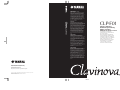 1
1
-
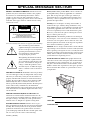 2
2
-
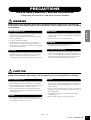 3
3
-
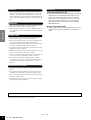 4
4
-
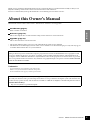 5
5
-
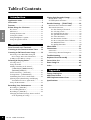 6
6
-
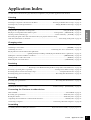 7
7
-
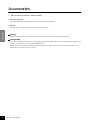 8
8
-
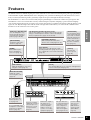 9
9
-
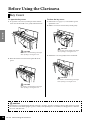 10
10
-
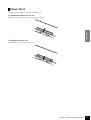 11
11
-
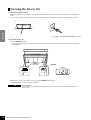 12
12
-
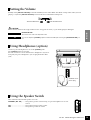 13
13
-
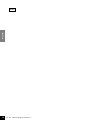 14
14
-
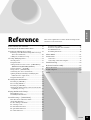 15
15
-
 16
16
-
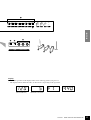 17
17
-
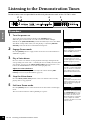 18
18
-
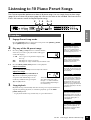 19
19
-
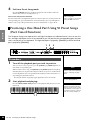 20
20
-
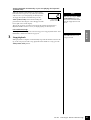 21
21
-
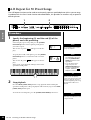 22
22
-
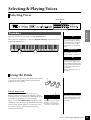 23
23
-
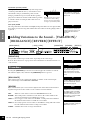 24
24
-
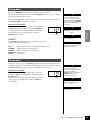 25
25
-
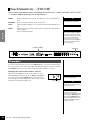 26
26
-
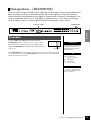 27
27
-
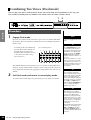 28
28
-
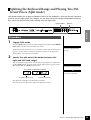 29
29
-
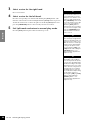 30
30
-
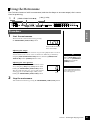 31
31
-
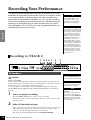 32
32
-
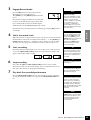 33
33
-
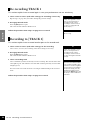 34
34
-
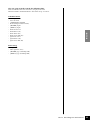 35
35
-
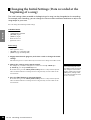 36
36
-
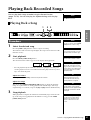 37
37
-
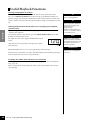 38
38
-
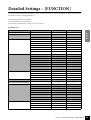 39
39
-
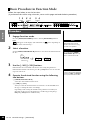 40
40
-
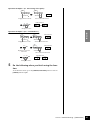 41
41
-
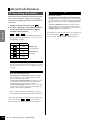 42
42
-
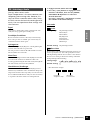 43
43
-
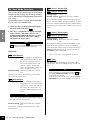 44
44
-
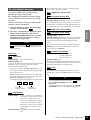 45
45
-
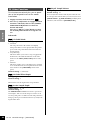 46
46
-
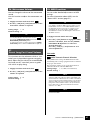 47
47
-
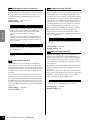 48
48
-
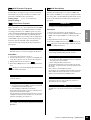 49
49
-
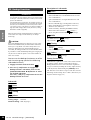 50
50
-
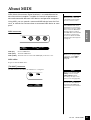 51
51
-
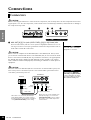 52
52
-
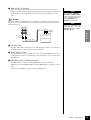 53
53
-
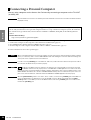 54
54
-
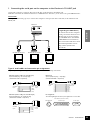 55
55
-
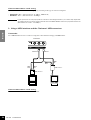 56
56
-
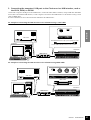 57
57
-
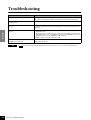 58
58
-
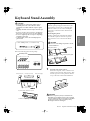 59
59
-
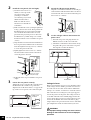 60
60
-
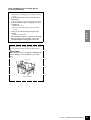 61
61
-
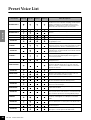 62
62
-
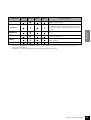 63
63
-
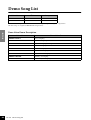 64
64
-
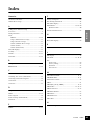 65
65
-
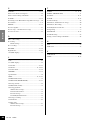 66
66
-
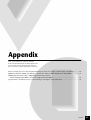 67
67
-
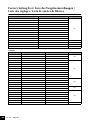 68
68
-
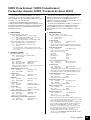 69
69
-
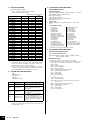 70
70
-
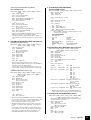 71
71
-
 72
72
-
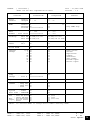 73
73
-
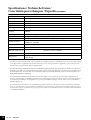 74
74
-
 75
75
-
 76
76
-
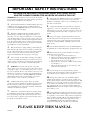 77
77
-
 78
78
-
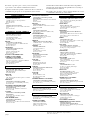 79
79
-
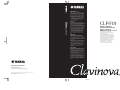 80
80
in andere talen
- English: Yamaha CLP-F01 User manual
- italiano: Yamaha CLP-F01 Manuale utente
- русский: Yamaha CLP-F01 Руководство пользователя
- français: Yamaha CLP-F01 Manuel utilisateur
- español: Yamaha CLP-F01 Manual de usuario
- Deutsch: Yamaha CLP-F01 Benutzerhandbuch
- português: Yamaha CLP-F01 Manual do usuário
- dansk: Yamaha CLP-F01 Brugermanual
- suomi: Yamaha CLP-F01 Ohjekirja
- čeština: Yamaha CLP-F01 Uživatelský manuál
- svenska: Yamaha CLP-F01 Användarmanual
- Türkçe: Yamaha CLP-F01 Kullanım kılavuzu
- polski: Yamaha CLP-F01 Instrukcja obsługi
- română: Yamaha CLP-F01 Manual de utilizare