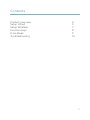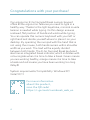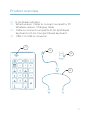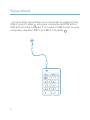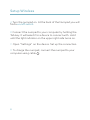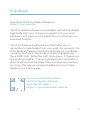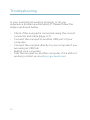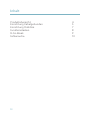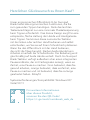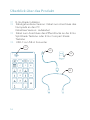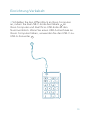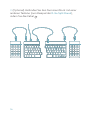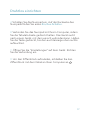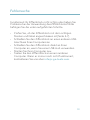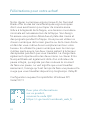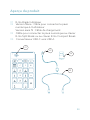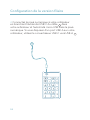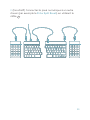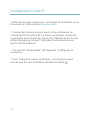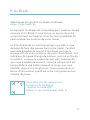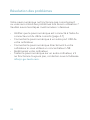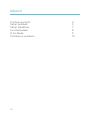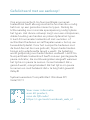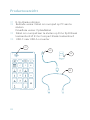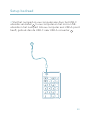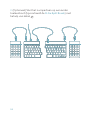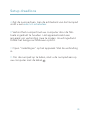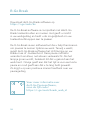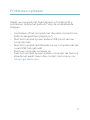R-Go Tools R-Go Tools RGOCONMWLBL R-Go Numpad Break Handleiding
- Type
- Handleiding

1
R-Go Numpad
Break
English manual p.2
Deutsches Handbuch p.11
Manuel en français p.20
Nederlandse handleiding p.29
ESCESCESC TTTABABAB ===
***
///
NumNumNum
LLLockockock
777 888 999
555 666
444
111 222 333
...
000
HOMEHOMEHOME PGUPPGUPPGUP
PGDNPGDNPGDN
ENDENDEND
���
���
���
���
IIInsnsns
EEEnnntttererer
DDDelelel
---
+++
���

2
wired | wireless
ergonomic
numpad
R-Go Numpad Break
Ergonomische Numpad
Numérique ergonomique
ESCESCESC TTTABABAB ===
***
///
NumNumNum
LLLockockock
777 888 999
555 666
444
111 222 333
...
000
HOMEHOMEHOME PGUPPGUPPGUP
PGDNPGDNPGDN
ENDENDEND
���
���
���
���
IIInsnsns
EEEnnntttererer
DDDelelel
---
+++
���

3
Contents
Product overview 4
Setup Wired 5
Setup Wireless 7
Function keys 8
R-Go Break 9
Troubleshooting 10

4
Congratulations with your purchase!
Our ergonomic R-Go Numpad Break numeric keypad
offers all the ergonomic features you need to type in a
healthy way. Thanks to the light keystroke, minimal muscle
tension is needed while typing. Its thin design ensures
a relaxed, flat position of hands and wrists while typing.
You can operate this numeric keyboard with your left or
right hand and decide yourself where to place it on your
desktop. By operating the numpad with the hand that is
not using the mouse, both hands remain within shoulder
width as you work. The load will be equally divided
between both hands. The R-Go Numpad Break keyboard
also has an integrated break indicator, which indicates with
colour signals when it is time to take a break. Green means
you are working healthy, orange means it is time to take
a break and red means you have been working too long.
#stayfit
System requirements/Compatibility: Windows XP/
Vista/10/11
For more information
about this product,
scan the QR code!
https://r-go.tools/numbreak_web_en

5
Product overview
01 R-Go Break indicator
02 Wired version: Cable to connect numpad to PC
Wireless version: Charging cable
03 Cable to connect numpad to R-Go Split Break
keyboard or R-Go Compact Break keyboard
04 USB-C to USB-A converter
02
04
01
03
ESCESCESC TTTABABAB ===
***
///
NumNumNum
LLLockockock
777888999
555666
444
111222333
...
000
HOMEHOMEHOME PGUPPGUPPGUP
PGDNPGDNPGDN
ENDENDEND
���
���
���
���
IIInsnsns
EEEnnntttererer
DDDelelel
---
+++
���

6
Setup Wired
A Connect the numpad to your computer by plugging the
USB-C end of cable 02 into your computer and the micro
USB end into the numpad. If you have a USB-A port in your
computer, use the USB-C to USB-A converter 04 .
ESCESCESC TTTABABAB ===
***
///
NumNumNum
LLLockockock
777888999
555666
444
111222333
...
000
HOMEHOMEHOME PGUPPGUPPGUP
PGDNPGDNPGDN
ENDENDEND
���
���
���
���
IIInsnsns
EEEnnntttererer
DDDelelel
---
+++
���

7
B (Optional) Connect the numpad another keyboard (for
example the R-Go Split Break) by using cable 03 .

8
Setup Wireless
A Turn the numpad on. At the back of the Numpad you will
find a on/off switch.
B Connect the numpad to your computer by holding the
Tab-key. It will search for a device to connect with. Hold
until the light indicator on the upper right side turns on.
C Open ‘‘Settings’’ on the device. Set up the connection.
D To charge the numpad, connect the numpad to your
computer using cable 02 .

9
Download the R-Go Break software at
https://r-go.tools/bs
The R-Go Break software is compatible with all R-Go Break
keyboards and mice. It gives you insight into your work
behaviour and gives you the possibility to customize your
keyboard buttons.
The R-Go Break is a software tool that helps you to
remember to take breaks from your work. As you work, the
R-Go Break software controls the LED light on your Break
mouse or keyboard. This break indicator changes color,
like a traffic light. When the light turns green, it means you
are working healthily. Orange indicates that it is time for a
short break and red indicates that you have been working
too long. This way you receive feedback on your break
behavior in a positive way.
R-Go Break
For more information about
the R-Go Break software,
scan the QR code!
https://r-go.tools/break_web_en

10
Troubleshooting
Is your numpad not working properly, or do you
experience problems while using it? Please follow the
steps mentioned below.
• Check if the numpad is connected using the correct
connector and cable (page 4-7)
• Connect the numpad to another USB port of your
computer
• Connect the numpad directly to your computer if you
are using an USB hub
• Restart your computer
• Test the numpad on another computer, if it is still not
working contact us via info@r-go-tools.com.

11
kabelgebunden
kabellos
Ergonomisches
Numpad
R-Go Numpad Break
Ergonomische Numpad
Numérique ergonomique
ESCESCESC TTTABABAB ===
***
///
NumNumNum
LLLockockock
777 888 999
555 666
444
111 222 333
...
000
HOMEHOMEHOME PGUPPGUPPGUP
PGDNPGDNPGDN
ENDENDEND
���
���
���
���
IIInsnsns
EEEnnntttererer
DDDelelel
---
+++
���

12
Inhalt
Produktübersicht 4
Einrichtung Kabelgebunden 5
Einrichtung Drahtlos 7
Funktionstasten 8
R-Go Break 9
Fehlersuche 10

13
Herzlichen Glückwunsch zu Ihrem Kauf!
Unser ergonomischer Ziffernblock R-Go Numpad
Break bietet alle ergonomischen Funktionen, die Sie
zum gesunden Tippen benötigen. Dank des leichten
Tastenanschlags ist nur eine minimale Muskelanspannung
beim Tippen erforderlich. Das dünne Design sorgt für eine
entspannte, flache Haltung der Hände und Handgelenke
beim Tippen. Sie können diese numerische Tastatur
mit der linken oder rechten Hand bedienen und selbst
entscheiden, wo Sie sie auf Ihrem Schreibtisch platzieren.
Wenn Sie den Ziffernblock mit der Hand bedienen,
die nicht die Maus benutzt, bleiben beide Hände beim
Arbeiten innerhalb der Schulterbreite. Die Belastung wird
gleichmäßig auf beide Hände verteilt. Die R-Go Numpad
Break Tastatur verfügt außerdem über einen integrierten
Pausenindikator, der mit Farbsignalen anzeigt, wann es
Zeit ist, eine Pause zu machen. Grün bedeutet, dass Sie
gesund arbeiten, orange bedeutet, dass es Zeit ist, eine
Pause zu machen und rot bedeutet, dass Sie zu lange
gearbeitet haben. #stayfit
Systemanforderungen/Kompatibilität: Windows XP/
Vista/10/11
Für weitere Informationen
über dieses Produkt,
scannen Sie den QR-Code!
https://r-go.tools/numbreak_web_de

14
Überblick über das Produkt
01 R-Go Break Indikator
02 Kabelgebundene Version: Kabel zum Anschluss des
Numpads an den PC
Kabellose Version: Ladekabel
03 Kabel zum Anschluss des Ziffernblocks an die R-Go
Split Break Tastatur oder R-Go Compact Break
Tastatur
04 USB-C zu USB-A Konverter
02
04
01
03
ESCESCESC TTTABABAB ===
***
///
NumNumNum
LLLockockock
777888999
555666
444
111222333
...
000
HOMEHOMEHOME PGUPPGUPPGUP
PGDNPGDNPGDN
ENDENDEND
���
���
���
���
IIInsnsns
EEEnnntttererer
DDDelelel
---
+++
���

15
Einrichtung Verkabelt
A Schließen Sie den Ziffernblock an Ihren Computer
an, indem Sie das USB-C-Ende des Kabels 02 an
Ihren Computer und das Micro-USB-Ende an den
Nummernblock. Wenn Sie einen USB-A-Anschluss an
Ihrem Computer haben, verwenden Sie den USB-C-zu-
USB-A-Konverter 04 .
ESCESCESC TTTABABAB ===
***
///
NumNumNum
LLLockockock
777888999
555666
444
111222333
...
000
HOMEHOMEHOME PGUPPGUPPGUP
PGDNPGDNPGDN
ENDENDEND
���
���
���
���
IIInsnsns
EEEnnntttererer
DDDelelel
---
+++
���

16
B (Optional) Verbinden Sie den Nummernblock mit einer
anderen Tastatur (zum Beispiel der R-Go Split Break),
indem Sie das Kabel 03 .

17
Drahtlos einrichten
A Schalten Sie das Numpad ein. Auf der Rückseite des
Numpads finden Sie einen Ein/Aus-Schalter.
B Verbinden Sie das Numpad mit Ihrem Computer, indem
Sie die Tabulatortaste gedrückt halten. Das Gerät sucht
nach einem Gerät, mit dem es sich verbinden kann. Halten
Sie die Taste gedrückt, bis die Leuchtanzeige oben rechts
aufleuchtet.
C Öffnen Sie die “Einstellungen” auf dem Gerät. Richten
Sie die Verbindung ein.
D Um den Ziffernblock aufzuladen, schließen Sie den
Ziffernblock mit dem Kabel an Ihren Computer an 02 .

18
Laden Sie die R-Go Break Software herunter unter
https://r-go.tools/bs
Die R-Go Break Software ist mit allen R-Go Break
Tastaturen und Mäusen kompatibel. Sie gibt Ihnen Einblick
in Ihr Arbeitsverhalten und bietet Ihnen die Möglichkeit,
Ihre Tastaturtasten individuell anzupassen.
R-Go Break ist ein Software-Tool, das Ihnen hilft, sich an
Ihre Arbeitspausen zu erinnern. Während Sie arbeiten,
steuert die R-Go Break Software das LED-Licht an
Ihrer Break-Maus oder -Tastatur. Diese Pausenanzeige
wechselt die Farbe, wie eine Ampel. Wenn das Licht grün
leuchtet, bedeutet dies, dass Sie gesund arbeiten. Orange
bedeutet, dass es Zeit für eine kurze Pause ist, und rot
bedeutet, dass Sie zu lange gearbeitet haben. Auf diese
Weise erhalten Sie eine positive Rückmeldung über Ihr
Pausenverhalten.
R-Go Break
Für weitere Informationen über die
die R-Go Break Software,
scannen Sie den QR-Code!
https://r-go.tools/break_web_de

19
Fehlersuche
Funktioniert Ihr Ziffernblock nicht richtig oder haben Sie
Probleme bei der Verwendung des Ziffernblocks? Bitte
befolgen Sie die unten aufgeführten Schritte.
• Prüfen Sie, ob der Ziffernblock mit dem richtigen
Stecker und Kabel angeschlossen ist (Seite 4-7)
• Schließen Sie den Ziffernblock an einen anderen USB-
Anschluss Ihres Computers an
• Schließen Sie den Ziffernblock direkt an Ihren
Computer an, wenn Sie einen USB-Hub verwenden
• Starten Sie Ihren Computer neu
• Testen Sie den Ziffernblock an einem anderen
Computer. Wenn er immer noch nicht funktioniert,
kontaktieren Sie uns über info@r-go-tools.com.

20
avec fil | sans fil
pavé
numérique
ergonomique
R-Go Numpad Break
Ergonomische Numpad
Ergonomic numpad
ESCESCESC TTTABABAB ===
***
///
NumNumNum
LLLockockock
777 888 999
555 666
444
111 222 333
...
000
HOMEHOMEHOME PGUPPGUPPGUP
PGDNPGDNPGDN
ENDENDEND
���
���
���
���
IIInsnsns
EEEnnntttererer
DDDelelel
---
+++
���

21
Sommaire
Présentation du produit 4
Configuration filaire 5
Configuration sans fil 7
Touches de fonction 8
R-Go Break 9
Résolution des problèmes 10

22
Félicitations pour votre achat!
Notre clavier numérique ergonomique R-Go Numpad
Break offre toutes les caractéristiques ergonomiques
dont vous avez besoin pour taper de manière saine.
Grâce à la légèreté de la frappe, une tension musculaire
minimale est nécessaire lors de la frappe. Son design
fin assure une position détendue et plate des mains et
des poignets pendant la frappe. Vous pouvez utiliser ce
clavier numérique de la main gauche ou de la main droite
et décider vous-même de son emplacement sur votre
bureau. En utilisant le pavé numérique avec la main qui
n’utilise pas la souris, les deux mains restent à la largeur
des épaules pendant que vous travaillez. La charge sera
également répartie entre les deux mains. Le clavier R-Go
Numpad Break est également doté d’un indicateur de
pause intégré, qui signale par des couleurs le moment
de faire une pause. Le vert signifie que vous travaillez
sainement, l’orange qu’il est temps de faire une pause et le
rouge que vous travaillez depuis trop longtemps. #stayfit
Configuration requise/Compatibilité: Windows XP/
Vista/10/11
Pour plus d’informations
sur ce produit,
scannez le code QR!
https://r-go.tools/numbreak_web_fr

23
Aperçu du produit
01 R-Go Break Indicateur
02 Version filaire : Câble pour connecter le pavé
numérique à l’ordinateur
Version sans fil : Câble de chargement
03 Câble pour connecter le pavé numérique au clavier
R-Go Split Break ou au clavier R-Go Compact Break
04 Convertisseur USB-C vers USB-A
02
04
01
03
ESCESCESC TTTABABAB ===
***
///
NumNumNum
LLLockockock
777888999
555666
444
111222333
...
000
HOMEHOMEHOME PGUPPGUPPGUP
PGDNPGDNPGDN
ENDENDEND
���
���
���
���
IIInsnsns
EEEnnntttererer
DDDelelel
---
+++
���

24
Configuration de la version filaire
A Connectez le pavé numérique à votre ordinateur
en branchant l’extrémité USB-C du câble 02 dans
votre ordinateur et l’extrémité micro USB dans le pavé
numérique. Si vous disposez d’un port USB-A sur votre
ordinateur, utilisez le convertisseur USB-C vers USB-A 04 .
ESCESCESC TTTABABAB ===
***
///
NumNumNum
LLLockockock
777888999
555666
444
111222333
...
000
HOMEHOMEHOME PGUPPGUPPGUP
PGDNPGDNPGDN
ENDENDEND
���
���
���
���
IIInsnsns
EEEnnntttererer
DDDelelel
---
+++
���

25
B (Facultatif) Connectez le pavé numérique à un autre
clavier (par exemple le R-Go Split Break) en utilisant le
câble 03 .

26
Configuration sans fil
A Allumez le pavé numérique. A l’arrière du Numpad, vous
trouverez un interrupteur marche/arrêt.
B Connectez le pavé numérique à votre ordinateur en
maintenant la touche Tab. Le pavé numérique recherche
un appareil avec lequel se connecter. Maintenez la touche
enfoncée jusqu’à ce que l’indicateur lumineux situé en
haut à droite s’allume.
C Ouvrez les “Paramètres” de l’appareil. Configurez la
connexion.
D Pour charger le pavé numérique, connectez le pavé
numérique à votre ordinateur à l’aide du câble 02 .

27
Téléchargez le logiciel R-Go Break à l’adresse
https://r-go.tools/bs
Le logiciel R-Go Break est compatible avec tous les claviers
et souris R-Go Break. Il vous donne un aperçu de votre
comportement au travail et vous donne la possibilité de
personnaliser les boutons de votre clavier.
Le R-Go Break est un outil logiciel qui vous aide à vous
rappeler de faire des pauses dans votre travail. Pendant
que vous travaillez, le logiciel R-Go Break contrôle la
lumière LED de votre souris ou de votre clavier Break. Cet
indicateur de pause change de couleur, comme un feu de
circulation. Lorsque le voyant devient vert, cela signifie
que vous travaillez sainement. L’orange indique qu’il est
temps de faire une petite pause et le rouge que vous
travaillez depuis trop longtemps. Vous recevez ainsi un
retour d’information positif sur votre comportement en
matière de pause.
R-Go Break
Pour plus d’informations sur
le logiciel R-Go Break,
scannez le code QR!
https://r-go.tools/break_web_fr

28
Résolution des problèmes
Votre pavé numérique ne fonctionne pas correctement
ou vous rencontrez des problèmes lors de son utilisation ?
Veuillez suivre les étapes mentionnées ci-dessous.
• Vérifiez que le pavé numérique est connecté à l’aide du
connecteur et du câble corrects (page 4-7)
• Connectez le pavé numérique à un autre port USB de
votre ordinateur
• Connectez le pavé numérique directement à votre
ordinateur si vous utilisez un concentrateur USB
• Redémarrez votre ordinateur
• Testez le pavé numérique sur un autre ordinateur, s’il
ne fonctionne toujours pas, contactez-nous à l’adresse
info@r-go-tools.com.

29
bedraad | draadloos
ergonomisch
numpad
R-Go Numpad Break
Ergonomische Numpad
Ergonomic numpad
ESCESCESC TTTABABAB ===
***
///
NumNumNum
LLLockockock
777 888 999
555 666
444
111 222 333
...
000
HOMEHOMEHOME PGUPPGUPPGUP
PGDNPGDNPGDN
ENDENDEND
���
���
���
���
IIInsnsns
EEEnnntttererer
DDDelelel
---
+++
���

30
Inhoud
Productoverzicht 4
Setup bedraad 5
Setup draadloos 7
Functietoetsen 8
R-Go Break 9
Problemen oplossen 10

31
Gefeliciteerd met uw aankoop!
Ons ergonomische R-Go Numpad Break numeriek
toetsenblok biedt alle ergonomische functies die u nodig
hebt om op een gezonde manier te typen. Dankzij de
lichte aanslag is er minimale spierspanning nodig tijdens
het typen. Het dunne ontwerp zorgt voor een ontspannen,
vlakke houding van handen en polsen tijdens het typen.
U kunt dit numerieke toetsenbord met uw linker- of
rechterhand bedienen en zelf bepalen waar u het op uw
bureaublad plaatst. Door het numpad te bedienen met
de hand die niet de muis gebruikt, blijven beide handen
binnen schouderbreedte terwijl u werkt. De belasting
wordt gelijkmatig over beide handen verdeeld. Het R-Go
Numpad Break toetsenbord heeft ook een geïntegreerde
pauze-indicator, die met kleursignalen aangeeft wanneer
het tijd is om pauze te nemen. Groen betekent dat u
gezond werkt, oranje betekent dat het tijd is om pauze
te nemen en rood betekent dat u te lang hebt gewerkt.
#stayfit
Systeemvereisten/Compatibiliteit: Windows XP/
Vista/10/11
Voor meer informatie
over dit product,
scan de QR-code!
https://r-go.tools/numbreak_web_nl

32
Productoverzicht
01 R-Go Break-indicator
02 Bedrade versie: Kabel om numpad op PC aan te
sluiten
Draadloze versie: Oplaadkabel
03 Kabel om numpad aan te sluiten op R-Go Split Break
toetsenbord of R-Go Compact Break-toetsenbord
04 USB-C naar USB-A converter
02
04
01
03
ESCESCESC TTTABABAB ===
***
///
NumNumNum
LLLockockock
777888999
555666
444
111222333
...
000
HOMEHOMEHOME PGUPPGUPPGUP
PGDNPGDNPGDN
ENDENDEND
���
���
���
���
IIInsnsns
EEEnnntttererer
DDDelelel
---
+++
���

33
Setup bedraad
A Sluit het numpad op uw computer aan door het USB-C
uiteinde van kabel 02 in uw computer en het micro-USB-
uiteinde in het numpad. Als uw computer een USB-A-poort
heeft, gebruik dan de USB-C naar USB-A converter 04 .
ESCESCESC TTTABABAB ===
***
///
NumNumNum
LLLockockock
777888999
555666
444
111222333
...
000
HOMEHOMEHOME PGUPPGUPPGUP
PGDNPGDNPGDN
ENDENDEND
���
���
���
���
IIInsnsns
EEEnnntttererer
DDDelelel
---
+++
���

34
B (Optioneel) Sluit het numpad aan op een ander
toetsenbord (bijvoorbeeld de R-Go Split Break) met
behulp van kabel 03 .

35
Setup draadloos
A Zet de numpad aan. Aan de achterkant van de Numpad
vindt u een aan/uit-schakelaar.
B Verbind het numpad met uw computer door de Tab-
toets ingedrukt te houden. Het apparaat zoekt een
apparaat om verbinding mee te maken. Houd ingedrukt
totdat het lampje rechtsboven oplicht.
C Open ‘’Instellingen’’ op het apparaat. Stel de verbinding
in.
D Om de numpad op te laden, sluit u de numpad aan op
uw computer met de kabel 02 .

36
Download de R-Go Break software op
https://r-go.tools/bs
De R-Go Break software is compatibel met alle R-Go
Break toetsenborden en muizen. Het geeft u inzicht
in uw werkgedrag en biedt u de mogelijkheid om uw
toetsenbordknoppen aan te passen.
De R-Go Break is een softwaretool die u helpt herinneren
om pauzes te nemen tijdens uw werk. Terwijl u werkt,
regelt de R-Go Break-software het LED-lampje op uw
Break-muis of -toetsenbord. Deze pauze-indicator
verandert van kleur, net als een verkeerslicht. Als het
lampje groen wordt, betekent dit dat u gezond aan het
werk bent. Oranje geeft aan dat het tijd is voor een korte
pauze en rood geeft aan dat u te lang hebt gewerkt.
Zo krijgt u op een positieve manier feedback over uw
pauzegedrag.
R-Go Break
Voor meer informatie over
de R-Go Pauzesoftware,
scan de QR-code!
https://r-go.tools/break_web_nl

37
Problemen oplossen
Werkt uw numpad niet naar behoren of ondervindt u
problemen tijdens het gebruik? Volg de onderstaande
stappen.
• Controleer of het numpad met de juiste connector en
kabel is aangesloten (pagina 4-7)
• Sluit het numpad op een andere USB-poort van uw
computer aan
• Sluit het numpad rechtstreeks op uw computer aan als
u een USB-hub gebruikt
• Start uw computer opnieuw op
• Test het numpad op een andere computer, als het nog
steeds niet werkt neem dan contact met ons op via
info@r-go-tools.com.
-
 1
1
-
 2
2
-
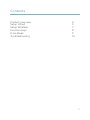 3
3
-
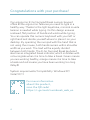 4
4
-
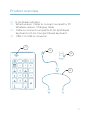 5
5
-
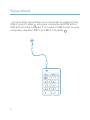 6
6
-
 7
7
-
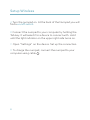 8
8
-
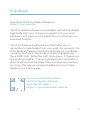 9
9
-
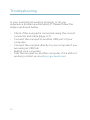 10
10
-
 11
11
-
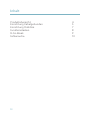 12
12
-
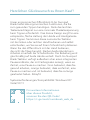 13
13
-
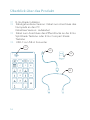 14
14
-
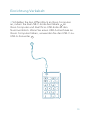 15
15
-
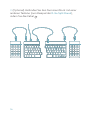 16
16
-
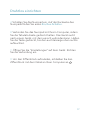 17
17
-
 18
18
-
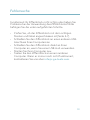 19
19
-
 20
20
-
 21
21
-
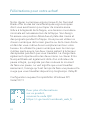 22
22
-
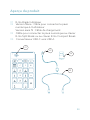 23
23
-
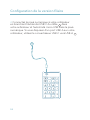 24
24
-
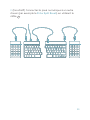 25
25
-
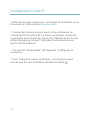 26
26
-
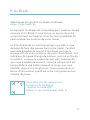 27
27
-
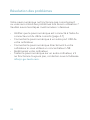 28
28
-
 29
29
-
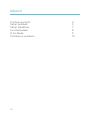 30
30
-
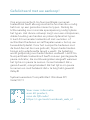 31
31
-
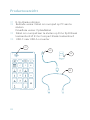 32
32
-
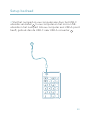 33
33
-
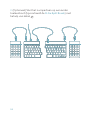 34
34
-
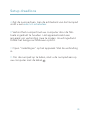 35
35
-
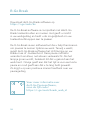 36
36
-
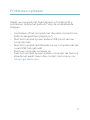 37
37