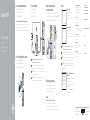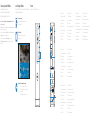Snelstartgids
Guide d’information rapide
Schnellstart-Handbuch
2015-06
Printed in China.
Connect the network cable—optional
Sluit de netwerkkabel aan (optioneel)
Connectez le câble réseau (facultatif)
Netzwerkkabel anschließen (optional)
1
2
Connect the display
Sluit het beeldscherm aan
Connectez l’écran
Bildschirm anschließen
3
NOTE: If you ordered your computer with a discrete graphics card,
connectthe display to the discrete graphics card.
N.B.: Als u uw computer inclusief een discrete grafische kaart heeft gekocht,
sluit u het beeldscherm aan met behulp van de discrete grafische kaart.
REMARQUE : si vous avez acheté votre ordinateur avec une carte graphique
distincte, connectez l’écran à cette dernière.
ANMERKUNG: Wenn Sie einen Computer mit separater Grafikkarte bestellt
haben, schließen Sie die Anzeige über die separate Grafikkarte an.
Connect the power cable and
press the power button
Sluit de stroomkabel aan en druk op de aan-uitknop
Connectez le câble d’alimentation et appuyez sur le bouton d’alimentation
Stromkabel anschließen und Betriebsschalter drücken
4
Connect the keyboard and mouse
Sluit het toetsenbord en de muis aan
Connectez le clavier et la souris
Tastatur und Maus anschließen
See the documentation that shipped with the keyboard andmouse.
Raadpleeg de documentatie die bij het toetsenbord en de muis is meegeleverd.
Reportez-vous à la documentation fournie avec le clavier et la souris.
Weitere Informationen finden Sie in der Dokumentation Ihrer Tastatur und Maus.
Quick Start Guide
Inspiron 3250
5 Finish operating system setup
Voltooi de installatie van het besturingssysteem
Terminez la configuration du système d’exploitation
Betriebssystem-Setup abschließen
Windows
Enable Dell updates
Schakel de updates van Dell in
Activer les mises à jour Dell
Dell Aktualisierungen aktivieren
Connect to your network
Maak verbinding met uw netwerk
Connectez-vous à votre réseau
Mit dem Netzwerk verbinden
NOTE: If you are connecting to a secured wireless network, enter the
password for the wireless network access when prompted.
N.B.: Als u verbinding maakt met een beveiligd draadloos netwerk, vul dan
het wachtwoord voor het netwerk in wanneer daar om gevraagd wordt.
REMARQUE : si vous vous connectez à un réseau sans fil sécurisé, saisissez
le mot de passe d’accès au réseau sans fil lorsque vous y êtes invité.
ANMERKUNG: Wenn Sie sich mit einem geschützten Wireless-Netzwerk
verbinden, geben Sie das Kennwort für das Wireless-Netzwerk ein, wenn Sie
dazu aufgefordert werden.
Sign in to your Microsoft account orcreate
alocal account
Meld u aan bij uw Microsoft-account of maak
een lokale account aan.
Connectez-vous à votre compte Microsoft
ou créez un compte local
Bei Ihrem Microsoft-Konto anmelden oder
lokales Konto erstellen
Ubuntu
Follow the instructions on the screen to finish setup.
Volg de instructies op het scherm om de setup te voltooien.
Suivez les instructions qui s’affichent pour terminer la configuration.
Folgen Sie den Anweisungen auf dem Bildschirm, um das Setup abzuschließen.
Product support and manuals
Productondersteuning en handleidingen
Support produits et manuels
Produktsupport und Handbücher
Dell.com/support
Dell.com/support/manuals
Dell.com/support/windows
Dell.com/support/linux
Contact Dell
Neem contact op met Dell | Contacter Dell
Kontaktaufnahme mit Dell
Dell.com/contactdell
Regulatory and safety
Regelgeving en veiligheid | Réglementations et sécurité
Sicherheitshinweise und Zulassungsinformationen
Dell.com/regulatory_compliance
Regulatory model
Wettelijk model | Modèle réglementaire
Muster-Modellnummer
D13S
Regulatory type
Wettelijk type | Type réglementaire
Muster-Typnummer
D13S001
Computer model
Computermodel | Modèle de l’ordinateur
Computermodell
Inspiron 3250
© 2015 Dell Inc.
© 2015 Microsoft Corporation.
© 2015 Canonical Ltd.

Features
Kenmerken | Caractéristiques | Funktionen
SupportAssist Check and update your computer
Controleer de computer en werk deze bij
Recherchez des mises à jour et installez-les sur
votreordinateur
Computer überprüfen und aktualisieren
Register your computer
Registreer de computer | Enregistrez votre ordinateur
Computer registrieren
Dell Help & Support
Dell Help & Support | Dell aide et assistance
Dell Hilfe & Support
1. Power button
2. Hard-drive activity light
3. Media-card reader
4. Headset port
5. USB 3.0 ports (2)
6. Optical drive (optional)
7. Audio ports (3)
8. VGA port
9. HDMI port
10. USB 2.0 ports (4)
11. Service Tag label
12. Expansion-card slots
13. Power port
14. Power-supply diagnostic button
15. Power-supply light
16. Security-cable slot
17. Network port
18. Padlock rings
1. Betriebsschalter
2. Festplattenaktivitätsanzeige
3. Speicherkartenleser
4. Kopfhöreranschluss
5. USB 3.0-Anschlüsse (2)
6. Optisches Laufwerk (optional)
7. Audioanschlüsse (3)
8. VGA-Anschluss
9. HDMI-Anschluss
10. USB 2.0-Anschlüsse (4)
11. Service-Tag-Etikett
12. Erweiterungskartensteckplätze
13. Stromanschluss
14. Diagnosetaste der Stromversorgung
15. Anzeige der Stromversorgung
16. Sicherheitskabeleinschub
17. Netzwerkanschluss
18. Ringe für Vorhängeschloss
1. Bouton d’alimentation
2. Voyant d’activité du disque dur
3. Lecteur de carte mémoire
4. Port pour casque
5. Ports USB 3.0 (2)
6. Lecteur optique (en option)
7. Ports audio (3)
8. Port VGA
9. Port HDMI
10. Ports USB 2.0 (4)
11. Étiquette de numéro de série
12. Logements pour carte d’extension
13. Port d’alimentation
14. Bouton de diagnostic d’alimentation
15. Voyant d’alimentation
16. Emplacement pour câble de sécurité
17. Port réseau
18. Anneaux pour cadenas
1. Aan-uitknop
2. Activiteitenlampje vaste schijf
3. Mediakaartlezer
4. Headsetpoort
5. USB 3.0-poorten (2)
6. Optisch station (optioneel)
7. Audiopoorten (3)
8. VGA-poort
9. HDMI-poort
10. USB 2.0-poorten (4)
11. Servicetag
12. Uitbreidingskaartsleuven
13. Netstroompoort
14. Diagnostische knop voeding
15. Voedingslampje
16. Sleuf voor beveiligingskabel
17. Netwerkpoort
18. Beugels van hangslot
1
12
9
10
11
8
15
17
18
16
2
3
4
5
6
7
13
14
Locate Dell apps in Windows
Vind Dell-apps in Windows | Localisez vos applications Dell dans Windows
Dell Apps in Windows ausfindig machen
Create recovery media for Windows
Een herstelmedium voor Windows creëren
Créer des supports de récupération pour Windows
Wiederherstellungsmedium für Windows erstellen
In Windows search, type Recovery, click Create a recovery media, and follow the
instructions on the screen.
Vul Herstel in het zoekscherm van Windows in, klik op Creëer een herstelmedium
envolg de instructies op het scherm.
Dans la recherche Windows, entrez Récupération, cliquez sur Créer des supports
derécupération, et suivez les instructions à l’écran.
Geben Sie in der Windows-Suche Wiederherstellung ein, klicken Sie auf
Wiederherstellungsmedium erstellen und folgen Sie den Anweisungen auf
demBildschirm.
-
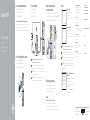 1
1
-
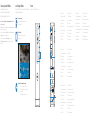 2
2