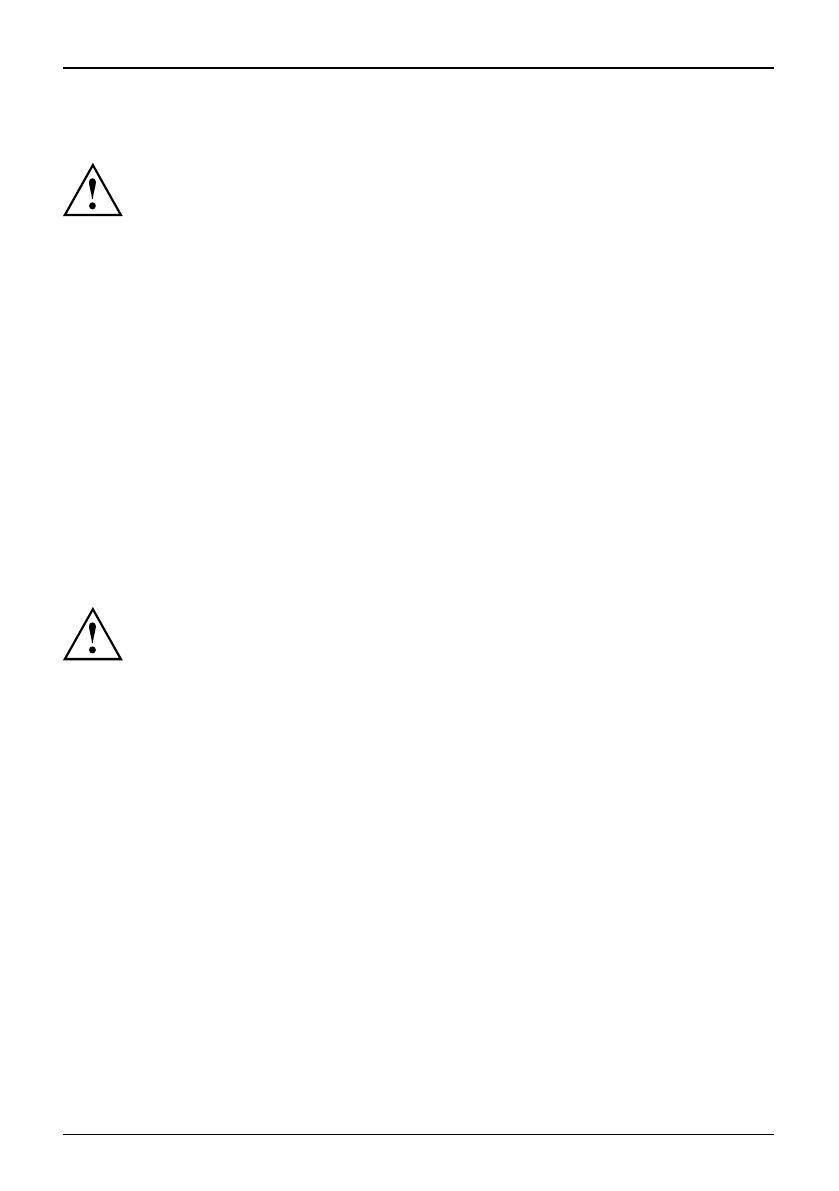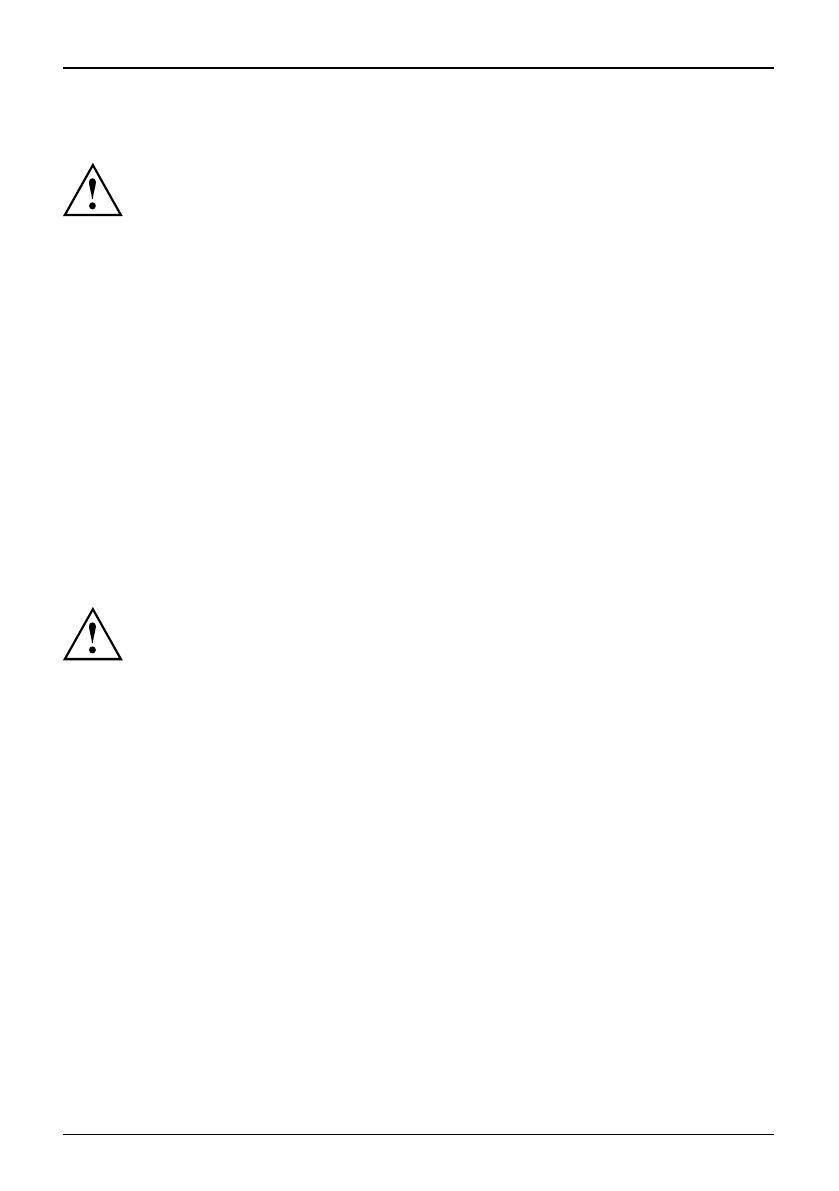
Primera puesta en servicio del o rdenador portátil
Selección del emplazamiento
Seleccióndel emplazamientoOrdenadorportátilAdaptadordered
Antes de instalar el ordenador portátil, se debe elegir un lugar a decu ado para el
ordenador portátil. A tal efecto, siga las indica ciones siguientes:
• No coloque bajo ninguna circunstancia ni el ordenador portátil ni el adaptador de red
sobre una super ficie sensible al calor. De lo contrario la superficie podría sufrir daños.
• E l ordenador portátil no debe colocarse nunca sobre una superficie blanda (p.
ej., alfombras, muebles tapiza dos o camas). Esto puede bloquear la ventilación
y consecuentemente originar daños por sobrecalentamiento.
• No coloque el ordenador portátil por mucho tiempo directamente sobre
las piernas. La parte inferior del ordenador portátil se calienta durante
el servicio normal. Un contacto prolongado con la piel puede llegar a
ser desagradable o incluso provocar quemaduras.
• Coloque el ordenador portátil sobre una superficie plana, estable y
antideslizante. Tenga en cuenta que los pies de goma del ordenador
portátil pueden dejar marcas en superficies delicadas.
• P a ra que el equipo p ueda ventilarse adecuadament e, debe guarda r u n espacio libre
mínimo de 100 mm alrededor del ordenador portátil y del adaptador de red.
• No cubra nunca las ranuras de ventilación del ord enador portátil.
• No exponga el ordenador portátil a condiciones ambientales extremas. Proteja
el ordenador portátil de la humed ad, el polvo y el calor excesivo.
Conexión del adaptador de red
PreparaciónparaelservicioAdaptadordered
Tenga en cuenta las indicaciones de seguridad incluidas en el
manual adjunto "Seguridad".
El cable de alimentación adjunto satisface las normas del país d onde se ha
comprado el ordenador portátil. Asegúrese de que el cable de alimentación
está homologado en el país donde desea u tilizarlo.
El cable de alimentación del adaptador de red solo puede enchufarse a una toma de
corriente cuando el ordenador portátil esté ya conectado al adaptador de red.
Asegúrese de que el consumo de energí a del adaptador de re d no supere al de
la red eléctrica donde piensa conectar el adaptador de red (véase el c apítulo
"Características técnicas","Adaptador de red", Página 12).
8 - Español 10601087294, edición 1