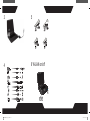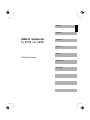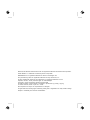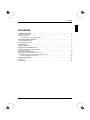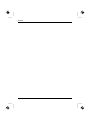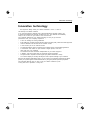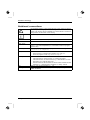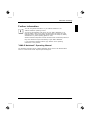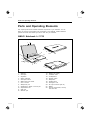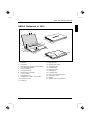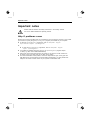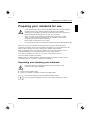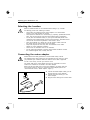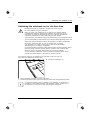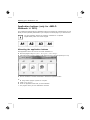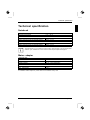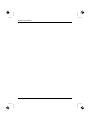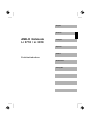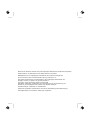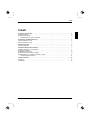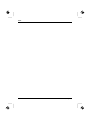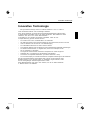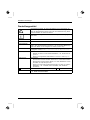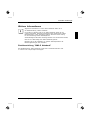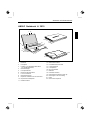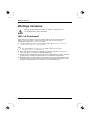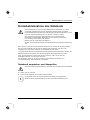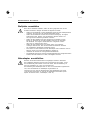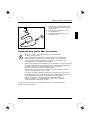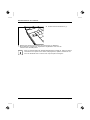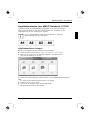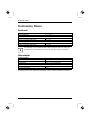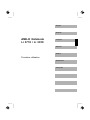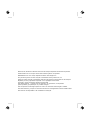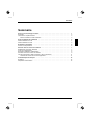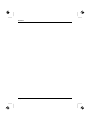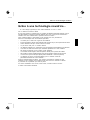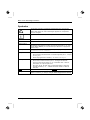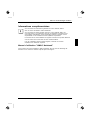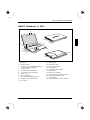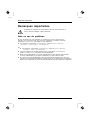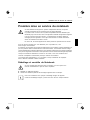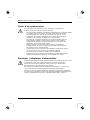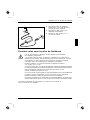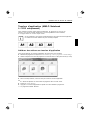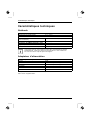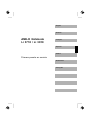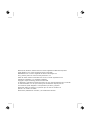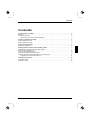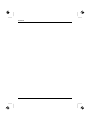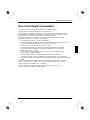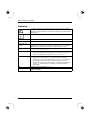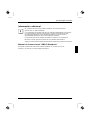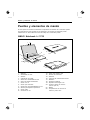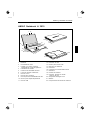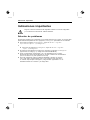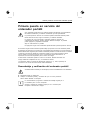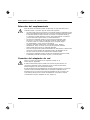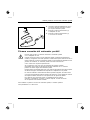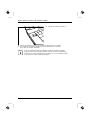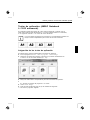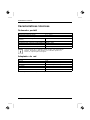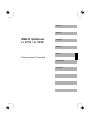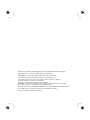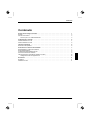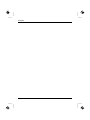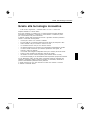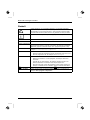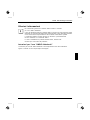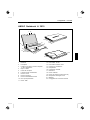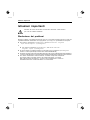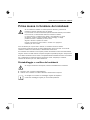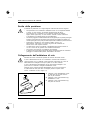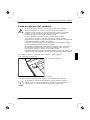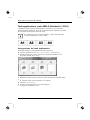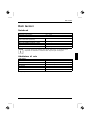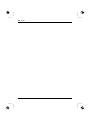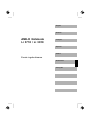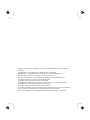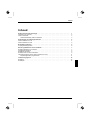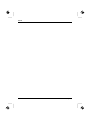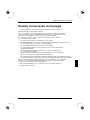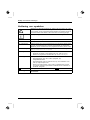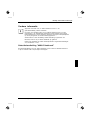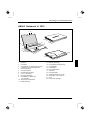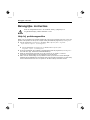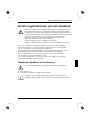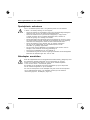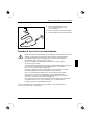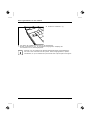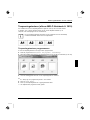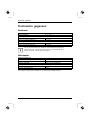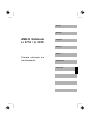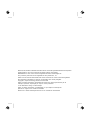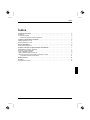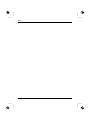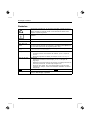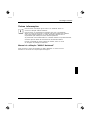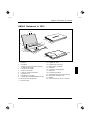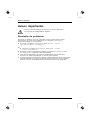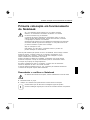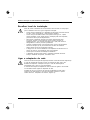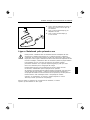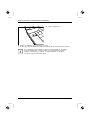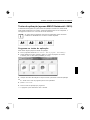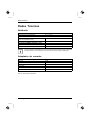Consumer Notebook
First-time setup
AMILO Notebook Li 3710 / Li 3910
Copyright
© Fujitsu Technology Solutions 2009
Published by
Fujitsu Technology Solutions GmbH
Mies-van-der-Rohe-Straße 8
80807 München, Germany
Contact
http://ts.fujitsu.com/support
All rights reserved, including intellectual property rights.
Technical data subject to modifi cations and delivery subject
to availability. Any liability that the data and illustrations are
complete, actual or correct is excluded. Designations may be
trademarks and/or copyrights of the respective manufacturer,
the use of which by third parties for their own purposes may
infringe the rights of such owner. For further information see
http://ts.fujitsu.com/terms_of_use.html
1
2
2
1
10601087294
English
Deutsch
Français
Español
Italiano
Nederlands
Português
SAP: 10601087294
FSP: 440N00786
AMILO-Notebook-Cover_s-w_XS021.i1 1 27.05.2008 11:15:18

3
4
5
6 W-LAN on/off
w
w
w
1
2
2x
AMILO
CAM
8-"/
AMILO-Notebook-Cover_s-w_XS021.i2 2 27.05.2008 11:15:19

AMILO Notebook
Li 3710 / Li 3910
First-time setup
English
Deutsch
Français
Español
Italiano
Nederlands
Português

Microsoft, MS
Windows and Windows Vista are registered trademarks of the Microsoft Corporation.
Adobe Reader is
a trademark of Adobe Systems Incorporated.
MultiMediaCard
is a reg istered trademark of Infineon Technologies AG
Sony and Memory
Stick are registered trademarks of So ny Electronics, Inc.
All other tradem
arks referenced are trademarks or r egiste red trademarks of their
respective own
ers, whose protected rights are acknowledged.
Copyright © Fuji
tsu Technology Solutions GmbH 2009
All rights reserv
ed, including rights of tran slation, reproduction by printing, copying
or similar method
s, either in part or in whole.
Non-compliance i
s subject to c ompensation for damages.
All rights reserv
ed, including rights created by patent grant or registration of a utility model or design.
Subject to ava ila
bility and technical modifications.

Contents
English
Contents
Innovativetechnology ................................................................. 1
Notational conventions .................................................................. 2
Furtherinformation ...................................................................... 3
"AMILO Notebook" Operating Manual . . . . . ............................................ 3
PortsandOperatingElements ......................................................... 4
AMILO Notebook Li 3710 . . . . . ........................................................... 4
AMILO Notebook Li 3910 . . . . . ........................................................... 5
Importantnotes ........................................................................ 6
Helpifproblemsoccur ................................................................... 6
Preparingyournotebookforuse ....................................................... 7
Unpacking an d checking your not ebook ................................................... 7
Selectingthelocation ................................................................... 8
Connecting the mains adapter ........................................................... 8
Switching the notebook on for the firsttime ................................................ 9
Application buttons (only for AMILO Notebook Li 3910) . .................................... 10
Allocatingtheapplicationbuttons .................................................... 10
Tech nical specification ................................................................. 11
Notebook . . . . . .......................................................................... 11
Mains adap ter .......................................................................... 11
10601087294, edition 1 English

Contents
English 10601087294, edition 1

Innovative technology
Innovative technology
... and ergonomic design make your AMIL O N ote book Li 3710 / Li 3910 a
user-friendly and reliable notebook.
If you have purchased a notebook with a Microsoft Windows operating system, this
is already pre-installed and optimally con figured for y ou. The notebook is immediately
ready to use, as soon as you switch it on for the first time.
Your notebook features the very latest technology so that you get the best
performance from your computing experience.
• a drive for reading and writing CDs/DVDs
• three USB ports, providing simple expansion options for game p ads, printers and other equipment
• LAN and Wireless LAN for Internet and network access
• a VGA monitor port for an external monitor
• an integrated webcam and a microphone for the widest variety of multimedia applications
• a multi-format card reader for rapid transfer of digital photos, mu sic and
video clips onto your notebook
• an onboard sound card and stereo loudspeakers for your audio enjoyment
• in addition, input and output ports for high-quality audio accessories
• a keyb oard with a separate numeric keypad (only AMILO Notebook Li 3910)
• an on-screen display for visually checking the most important settings of your notebook
With the user-friendly "BIOS Setup Utility" you can control your notebook’s hardware and better
protect your system against unauthorised access by using the powerful password properties.
This Operating Manual tells you how to get y our AMILO notebook u p and
running and how to operate it in daily use.
10601087294, edition 1 English - 1

Innovative technology
Notational conventions
Pay particular attention to text marke d with this symbol. Failure to observe
this w a rning will endanger your life, will damage the device or lead to loss
of data. The warranty will be invalidated if you cause defects in the device
through failure to take notice of this warning
indicates important information that is required to use the device properly.
►
indicates an activity that must be perf ormed in the order shown
indicates a result
This style
flags data entered using the keyboard in a prog ram dialog or comma nd
line, e.g. your password (Name123) or a command to launch a program
(start.exe)
This style
refers to information displayed by a program on the screen, e.g.:
Installation is completed
This style
is for
• terms and texts in a software user interface, e.g.: Click Save.
• name s of programs or files, e.g. Windows or setup.exe.
"This style"
is for
• cross-references to another section, e.g. "Safety information"
• c ross-references to an external source, e.g. a web address: For more
information, go to "http://ts.fujitsu.com"
• i ndicate s names of CDs and DVDs as w ell as names and titles of other
materials, e.g.: "CD/DVD Drivers & Utilities" or "Safety" manual
Abc
refers to a k ey on the keyboard, e.g.:
F10
This style
flags concepts and text that are emphasised or highlighted, e.g.: Do not
switch off device
2 - English 10601087294, edition 1

Innovative technology
Further information
You will find general information o n your AMILO Notebook in the
"AMILO Notebook" operating manual.
You will find the Windows Vista drivers for your AMILO Notebook on our
Internet website. When in the factory this device d id not support any other
operating system. Fujitsu Technology Solutions does not accept any liability
whatsoever if any other operating system is used.
Software oriented components of these instruct ions refer to Microsoft products, if
they come within the scope of the delivery of your AMILO Notebook.
If you install other software products, pay attention to the operating
instructions of the producer.
"AMILO Notebook" O perating Manual
The operating instructions for the "AMILO Notebook" will be found in the Windows Start
menu or on the Internet under "http://ts.fujitsu.com/support".
10601087294, edition 1 English - 3

Ports and Operating E lem en ts
Ports and Operating Elements
This chapter presents the individual hardware components of your notebook. You can
obtain an overview of the displays and connections of the notebook. Please familiarise
yourself with these items before you start to work with your notebook.
AMILO Notebook Li 3710
14
13
1
3
6
5
11
21
2
4
7
8
9
17
15
1
2
10
18
22
15
16
1
1
19
20
14
1 = Webcam
2 = Touchpad
3 = Keyboard
4 = Status indicators
5 = Touchpad buttons
6 = Multi-format card reader
7 = Line-in socket
8 = Microphone port
9 = Headphones / SPDIF / Line-out port
10 = ExpressCard slot
11 = USB port
12 = Network port
13 = Monitor port (VGA)
14 = Ventilation slots
15 = Loudspeakers
16 = ON/OFF switch
17 = Microphone
18 = CD/DVD drive
19 = Kensington Lock
20 = DC input connector (DC IN)
21 = Battery
22 = Service compartment, memory
and hard disk
4 - English 10601087294, edition 1

Ports and O perating Elements
AMILO Notebook Li 3910
14
13
1
3
6
5
11
21
2
4
7
8
9
17
15
1
2
10
18
22
15
16
1
1
19
20
14
1 = Webcam
2 = Touchpad
3 = Keyboa rd with separate numeric keypad
and application buttons
4 = Status indicators
5 = Touchpad buttons
6 = Mu lti-format card reader
7 = Line-in so cket
8 = Microphone port
9 = Headpho nes / SPDIF / Line-out port
10 = ExpressCard slot
11 = USB port
12 = Network port
13 = Monitor port (VGA)
14 = Ventilation slots
15 = Loudspeakers
16 = ON/OFF switch
17 = Microphone
18 = CD/DVD drive
19 = DC input connector (DC IN)
20 = Kensington Lock
21 = Battery
22 = Memory service compartment
10601087294, edition 1 English - 5

Important notes
Important notes
Please read and observe the safety instructions in the "Safety" manual
and in the "AMILO Notebook" operating manual.
Help if problems occur
Should you ever have a problem with your computer that you cannot s olve yourself, in many cases
you can solve it quickly using the SystemDiagnostics program pre-installed on your computer.
► To sta rt the SystemDiagnostics programme, c lick on Startsymbol - Program -
Fujitsu Siemens Computers - S ystemDiagnostics
or
► To start the SystemDiagnostics programme, click on Startsymbol - Program
- Fujitsu - SystemDiagnostics.
► If a problem is detected during the test run, the SystemDiagnostics program outputs
a code (e.g. DIFS code YXXX123456789 123).
► Take a note of this DIFS code and the ID number of your device. The ID number can
be found on the type rating plate on the back of the casing.
► For further clarification of the problem, contact the Help Desk for your country (see the
Help Desk list or visit the Intern et at " http://ts.fujitsu.com/support"). For this, please have
ready the ID number & serial num ber of your system and the D IFS c ode.
6 - English 10601087294, edition 1

Preparing your notebook for use
Preparing your notebook for use
First-timesetupNotebookGettingstartedNotebook
If your notebook comes with a Wi ndow s operating system then all of the necessary
hardware drivers and the supplied software will already be pre-installed.
Depending on the hardware and software confi guration, the first-time se tup for the
Microsoft Windows operating system can take up to 20 minutes.
When you switch on the notebook for the first time it will perform a system
check. A number of different m e ssages may be displayed. In the process,
the display may flicker or darken temporarily.
Please follow the instructions on the screen.
It is very important that you do not switch the notebook off during this initial set-u p process.
Before you can use your notebook for the first time you will need to charge the battery.
On delivery, the battery can be found in the battery compartment or in the accessories kit. The
battery must be charged if you want to operate your notebook with the battery.
When not plugged into a m ains socket, the notebook r uns o n its built-in battery. You can
increase the battery’s life by e nabling the system’s energy sa ving functions.
If you use the notebook in at home or in an office, we recommend you use
the mains adapter instead of the battery.
Please refer to the "AMILO Notebook" operating manual for in structions on how to connect
external devices (e.g. a m o u se or a printer) to the notebook..
Unpacking a nd checking your notebook
Should you discover any damage incurred during transportation, notify
your loca l sales outlet immediately!
► Unpack all the individual parts.
PackagingTrans port
► Check your notebook for damage incurred during transportation.
We recommend that you keep the original packaging material.
You may need the packaging in the future if you need to transport your device.
10601087294, edition 1 English - 7

Preparing your notebook for use
Selecting the location
Location,selectingtheNotebookPoweradapte r
Select a suitable location for the notebook before setting it up. Consider
the following points when selecting a location:
• Never place the n otebook and the mains adapter on a heat-sensitive
surface. This could damage the surface.
• Never place the notebook on a so ft surface (e.g. carpeting, upholstered furniture,
bed). This can block the air vents and cause damage due to overheating.
• Do not place the notebook directly o n your legs for extended periods. The
underside of the notebook heats up during normal operation. Extended contact
with the skin can become unpleasant or even result in burns.
• P lace the notebook on a stable, flat, non-slip surface. Please note that
the rubber feet may mark certain types of surfaces.
• K eep other objects 100 mm away from the notebook and its mains
adapter to ensure adequate ventilation.
• Never cover the ventilation slots on the notebook.
• Do not expose t he notebook to extreme environmental conditions. Protect
the notebook against dust, humidity and heat.
Connecting the mains adapter
Preparingfor operationMainsadapt er
Please observe the safety precau tions in the enclosed "Safety" manual.
The supplied mains cable conforms to the r equiremen ts of the country in which
you purcha sed your n otebook. Make sure th at the mains cable i s approved
for use in the country in which yo u intend to use it.
The mains cable of the mains adapter must only be connected to a mains
socket if the notebook is connected to the mains adapter.
Make sure that the rated current of the mains adapter is not higher than that
of the pow er system to which you connect the mains adapter (refer to the
"Technical Data" section, "Mains adapter", Page 11).
1
2
3
► Connect the mains adapter cable (1) to the
DC jack (DC IN) on the notebook.
► Connect the mains cable (2) to the
mains adapter.
► Plug the mains cable (3) into a mains outlet.
8 - English 10601087294, edition 1

Preparing your notebook for use
Switching the notebook on for the first time
Switchingonforthefirsttime
We recommend that the notebook is supplied with power through
the mains adapter during this procedure.
When you switch your no tebook on for the first time, the supplied software
is installed and configured. Because this installation procedure must not be
interrupted, you should set aside enough time for it to be fully completed and
connect the notebook to the mains outlet using the mains adapter.
During installation, the notebook must only be rebooted when you are requ ested to do so!
You will be pro mpted to create a backup copy of the pre-installed operating system. This
backup copy can be used later to restore your notebook to its delivery configuration.
We strong ly recommend that, as soon as possible after purchasing
your equipment, you create a backup copy on DVD of the pre-installed
operating system in its delivery configuration.
If you have f orgotte n an operating system password which has been assigned, without
previously having saved the operating system, recreation of the necessary data
media and return to the facto ry default setup will no longer be possible.
You can find further information on how to restore t he operating system, drive rs,
manuals and special software in the "Recovery Process" manual.
Your operating system is pre-installed on the hard disk t o help you when you
start using your notebook for the first time.
1
► Switch the notebook on (1).
► During installation, follow the on-screen instructions.
Consult the operating system manual if anything is unclear about the requested input data.
If a Windows operating system is installed on your notebook, you will find more
information on the system and drivers, help progra m s, updates, manuals etc. on
the notebook or on the Internet under "http://ts.fujitsu.co m /support".
10601087294, edition 1 English - 9

Preparing your notebook for use
Application buttons (only for AMILO
Notebook Li 3910)
Applicationbutt ons
Your notebook is equipped with four application buttons. By pressing one of these buttons you can
directly access a previously defined file on your computer, an Internet page or your email account.
The four application buttons are located on notebooks on a separate
keypad directly above the numeric keypad.
Allocating the application buttons
Each application button can have its own action allocated to it.
► Start the program using Startsymbol - All Programs - Launch Manager.
► Use drag & drop to pull any program or file symbol into one of the four squares (A1 to A4).
► Set the checkmark in the field underneath to activate the application button.
or
► Drag another program symbol into a square.
► Close Launch Manager.
► Press th e application button that you have allocated.
The program which y ou have allocated is launched.
10 - English 10601087294, edition 1

Tech nical specification
Technical specification
Technicalspeci fication
Notebook
Technicalspeci fication
Environmental conditions
Operating temperature 5 °C – 35 °C
Dimensions of the A MILO Notebook Li 3710
Width x Depth x Height (front/back)
380 mm x 245 mm x 40.4 - 41.4 mm
Weight (including 6-cell rechargeable bat tery)
approx. 2.7 kg
Dimensions of the A MILO Notebook Li 3910
Width x depth x height 438 mm x 285 mm x 42 mm
Weight (including 6-cell rechargeable bat tery)
approx. 3.3 kg
The data sheet for your notebook contains further technical d ata. You will find the data
sheet on your notebook or on the Internet under "http://ts.fujitsu.com/support" .
Mains adapter
Technicaldata
Electrical data
Main 65 W
Rated voltage
100 V – 240 V (automatic)
Rated frequency 50 Hz – 60 Hz (automatic)
Sub
Rated voltage 20 V
Max. rated current 3.25 A
An additional ma ins adapter or power cable can be ordered at any time.
10601087294, edition 1 English - 11

Techn ical specification
12 - English 10601087294, edition 1

AMILO Notebook
Li 3710 / Li 3910
Erstinbetriebnahme
English
Deutsch
Français
Español
Italiano
Nederlands
Português

Microsoft, MS
, Windows, Windows Vista sind eingetrag ene Warenzeichen der Microsoft Corporation.
Adobe Reader is
t ein Warenzeichen der Adobe Systems Incorporated .
MultiMediaCard
ist ein eingetragenes Warenzeichen der Infineon Technologies AG.
Sony und Memory
Stick sind Warenzeichen der Sony Electronics, In c.
Alle anderen War
enzeichen sind Warenzeichen oder eingetragene Warenze ichen der
jeweiligen Inh
aber und werden als geschützt anerkannt.
Copyright © Fuji
tsu Technology Solutions GmbH 2009
Alle Rechte vorbe
halten, insbesondere (auch auszugsweise) die der Übersetzung, des
Nachdrucks, der W
iedergabe d urch Kopieren oder ähnliche Verfahren.
Zuwiderhandlung
en verpflichten zu Schadenersatz.
Alle Rechte vorbe
halten, insbesondere für den Fall der Patenterteilung oder GM-Eintragung.
Liefermöglichke
iten und technische Änderungen vorbehalten.

Inhalt
Deutsch
Inhalt
InnovativeTechnologie ................................................................ 1
Darstellungsmittel ....................................................................... 2
WeitereInformationen ................................................................... 3
Betriebsanleitung "AMILO Notebook" . . . . . ............................................ 3
AnschlüsseundBedienelemente ....................................................... 4
AMILO Notebook Li 3710 . . . . . ........................................................... 4
AMILO Notebook Li 3910 . . . . . ........................................................... 5
WichtigeHinweise ..................................................................... 6
HilfeimProblemfall ..................................................................... 6
ErstinbetriebnahmedesNotebook ..................................................... 7
Notebook auspacken und überprüfen . . ................................................... 7
Stellplatzauswählen .................................................................... 8
Netzadapter anschließen . . . . . ........................................................... 8
Notebook zum ersten Mal einschalten . ................................................... 9
Applikationstasten (nur AMILO Notebook Li 3910) . ........................................ 11
Applikationstasten belegen . . . ....................................................... 11
TechnischeDaten ...................................................................... 12
Notebook . . . . . .......................................................................... 12
Netzadapter . . .......................................................................... 12
10601087294, Ausgabe 1 Deutsch

Inhalt
Deutsch 10601087294, Ausgabe 1

Innovative Technol ogie
Innovative Technologie
... und ergonomisches Design machen Ihr AMILO Notebook Li 3710 / Li 3910 zu
einem benutzerfreundlichen und zuverlässigen Notebook.
Wenn Sie ein Notebook mit einem Microsoft Windows-Betriebssystem gekauft haben,
ist dieses bereits vorinstalliert und für Sie optimal konfiguriert. Das Notebook ist sofort
startbereit, wenn Sie es zum ersten Mal einschalten.
Ihr Notebook ist mit neuester Technologie ausgestattet, damit Sie Ihre
Computer-Erfahrung optimal umsetzen können.
• ein Laufwerk zum Lesen und Beschreiben von CDs/DVDs
• drei USB-Anschlüsse für eine einfache Erweiterung durch Game-Pads, Drucker und mehr
• LAN und Wireless LAN für Internet- und Netzwerkzugang
• ein VGA-Bildschirmanschluss für einen externen Monitor
• eine integrierte Webcam und ein Mikro fon für d ie verschiedensten Multimedia-Anwendungen
• ein Multi-Format-Kartenleser, um digitale Fotos, Musik und Videoclips schnell
auf Ihr Notebook zu übertragen
• ein integrierter Audio-Controller und Stereo-Lautspreche r für echten Hörgenu ss
• zusätzliche Ein- und Ausgänge für hochwertiges Audio-Zubehör
• eine Tastatur mit separatem Z iffernblock (nur AMILO Notebook Li 391 0)
• ein O n-Scree n-Display zur visuellen Kontrolle der wichtigste n Einstellungen Ihres Notebooks
Mit dem ben utze rfreundlichen "BIOS-Setup-Utility" können Sie die Hard ware Ihres
Notebook steuern und Ihr System besser vor unbefugtem Zugriff s chüt zen, indem
Sie die leistungsfähigen Passwort-Eigenschaften nutzen.
Diese Betriebsanleitung zeigt Ihnen unter anderem, wie Sie Ihr AMILO Notebook
in Betrieb nehmen und bedienen.
10601087294, Ausgabe 1 Deutsch - 1

Innovative Technologie
Darstellungsmittel
kennzeichnet Hinweise, bei deren Nichtbeachtung Ihre Gesundheit, die
Funktionsfähigkeit Ihres Geräts oder die Sicherheit Ihrer Daten gefährdet
sind. Die Gewährleistung erlischt, wenn Sie durch Nichtbeachtung dieser
Hinweise Defekte am Gerät verursachen
kennzeichnet wichtige Info rmationen für den sachgerechten Umgang mit
dem Gerät
►
kennzeichnet einen Arbeitsschritt, den S ie ausführen müssen
kennzeichnet ein Resultat
Diese Schrift
kennzeichnet Eingaben, die Sie mit der Tastatur in einem Programm-Dialog
oder in einer Kommandozeile vornehmen, z. B. Ihr Passwort (Name123)
oder einen Befehl, um ein Programm zu starten (start.exe)
Diese Schrift
kennzeichnet Informationen, die von einem Programm am Bildschirm
ausgegeben w erden, z. B.: Die Installation ist abgeschlossen!
Diese Schrift
kennzeichnet
• B egriffe und Texte in einer Softwareoberfläche, z. B.: Klicken Sie auf
Speichern.
• Na m en von Programmen oder Dateien, z. B. Windows oder setup.exe.
"Diese Schrift"
kennzeichnet
• Q uerverweise auf einen anderen Abschnitt z. B . "Sicherheitshinweise"
• Querverweise auf eine externe Quelle, z. B. eine Webadresse: Lesen
Sie weiter a uf "http://ts.fujitsu.com"
• N a men von CDs, DVDs sowie Bezeichnungen und Titel von anderen
Materialien, z. B.: "CD/DVD Drivers & Utilities" oder Handbuch
"Sicherheit"
Abc
kennzeichnet eine Taste auf der Tastatur, z. B:
F10
Diese Schrift kennzeichnet B eg riffe und Texte, die betont oder h ervorge hoben werden,
z. B.: Gerät nicht ausschalten
2 - Deutsch 10601087294, Ausg abe 1

Innovative Technol ogie
Weitere Informationen
Allgemeine Informationen zu Ihrem AMILO Notebook finden Sie in
der Betriebsanleitung "AMILO Notebook".
Die Treiber für Windows Vista fü r Ihr AMILO Notebook finden Sie auf
unserer Internetseite. Werkseitig unterstützten diese Geräte keine anderen
Betriebssysteme. Fujitsu Technology Solutions übernimmt keine Haftung
bei der Verwendung anderer Betriebsysteme.
Softwarebezogene Teile dieser Anleitung beziehen sich auf Microsoft-Produkte,
falls sie zum Lieferumfang Ihres AMILO Notebook gehören.
Beachten Sie bei der Installation von anderen Softwareprodukten die
Bedienungsanleitungen des Herstellers.
Betriebsanleitung "AMILO Notebook"
Die Betriebsanleitung "AMILO Notebook" finden Sie im Window s-Startmen ü oder
im Internet unter "http://ts.fujitsu.com/support".
10601087294, Ausgabe 1 Deutsch - 3

Anschlüsse und Bedienelem ente
Anschlüsse und Bedienelemente
In diesem Kapitel werden die einzelnen Hardware-Komponenten Ihres N otebook vorgestellt.
Sie erhalten eine Übersicht über die Anzeigen und die Anschlüsse des Notebook. Machen
Sie sich m it diesen Elementen vertraut, bevor Sie mit dem Notebook arbeiten.
AMILO Notebook Li 3710
14
13
1
3
6
5
11
21
2
4
7
8
9
17
15
1
2
10
18
22
15
16
1
1
19
20
14
1 = Webcam
2 = Touchpad
3 = Tastatur
4 = Statusanzeigen
5 = Touchpad-Tasten
6 = Multi-Format-Kartenleser
7 = Line-In-Ansch luss
8 = Mikrofonanschluss
9 = Kopfhörer-/SPDIF -/Line-O ut-Anschluss
10 = ExpressCard-Steckplatz
11 = USB-Anschluss
12 = Netzwerkanschluss
13 = VGA-Bildschirmanschluss
14 = Lüftungsschlitze
15 = Lautsprecher
16 = Ein-/Ausschalter
17 = Mikrofon
18 = CD/DVD-Laufwerk
19 = Kensington Lock-Vorrichtung
20 = Gleichspannungsbuchse (DC IN)
21 = Akku
22 = Servicefach Speicher und Festplatte
4 - Deutsch 10601087294, Ausg abe 1

Anschlüsse und Bedienelemente
AMILO Notebook Li 3910
14
13
1
3
6
5
11
21
2
4
7
8
9
17
15
1
2
10
18
22
15
16
1
1
19
20
14
1 = Webcam
2 = Touchpad
3 = Tastatur mit separatem Ziffernblock
und Applikationstasten
4 = Statusanzeigen
5 = Touchpad-Tasten
6 = M ulti-Forma t-Kartenleser
7 = Line-In-Anschluss
8 = Mikrofonanschluss
9 = Kopfhörer-/SPDIF-/Line-Out-Anschluss
10 = ExpressCard-Steckplatz
11 = USB-Anschluss
12 = Netzwerkanschluss
13 = VGA-Bildschirmanschluss
14 = Lüftungsschlitze
15 = Lautsprecher
16 = Ein-/Ausschalter
17 = Mikrofon
18 = CD/DVD-Laufwerk
19 = Gleichspannungsbuchse (DC IN )
20 = Kensington Lock-Vorrich tung
21 = Akku
22 = Servicefach Speicher
10601087294, Ausgabe 1 Deutsch - 5

Wichtige Hinweise
Wichtige Hinweise
Beachten Sie die Sicherheitshinweise im Handbuch "Siche rheit" und in
der Betriebsanleitung "AMILO Notebook".
Hilfe im Problemfall
Sollten S ie mit Ihrem Rechner einmal ein Problem haben, das Sie nicht selbst lösen
können, können Sie dieses in vielen F ällen schnell mit dem auf Ihrem Rechner
vorinstallierten Programm SystemDiagnostics lösen.
► Um das Programm SystemDiagnostics zu starten, klicken Sie Startsymbol - Programme
- Fujitsu Siemens Computers - SystemDiagnostics
oder
► Um das Programm SystemDiagnostics zu starten, klicken Sie Startsymbol -
Programme - Fujitsu - SystemDiagnostics.
► Wenn beim Testlauf ein Problem festgestellt wird, gibt das Programm SystemDiagnostics
einen Code aus (z. B. DIFS-Code YXXX123456789123).
► Notieren Sie den ausgegebenen DI FS-Code und die Identnummer Ihres Geräts. Sie finden
die Identnummer auf dem Typenleistungsschild an der Rückseite des Gehäuses.
► Kontaktieren Sie zur weiteren Abklärung des Problems d en für Ihr Land zuständigen Help
Desk (siehe Help Desk-Liste oder im Internet un ter "http://ts.fujitsu.com/support"). Halten
Sie dazu die Ident-/Serien-Nr. Ihres Syst ems und den DIFS-Code bereit.
6 - Deutsch 10601087294, Ausg abe 1

Erstinbetriebnahme des Notebook
Erstinbetriebnahme des Notebook
Erstinbetriebnahm eNotebookInbetriebnahmeNotebook
Wenn Ihr Notebook mit einem Windows-Betriebssystem ausgestattet ist, sind die
notwendigen Hardwaretreiber und die mitgelieferte S of tware bereits vorinstalliert.
Der Erstinbetriebnahme-Prozess kann beim Betriebsystem Microsoft W indows, je n ach
Hard- und Softwareausstattung, bis zu 20 Minuten in Anspruch nehmen.
Beim erstmaligen Einscha lten Ihres Notebook wird eine Systemprüfun g
durchgeführt. Unterschiedliche Meldung en können erscheinen. Das Display
kann kurzzeitig dunkel bleiben oder flackern.
Befolgen Sie die Anw eisungen am Bildschirm.
Schalten Sie Ihr Notebook während des Erstinbetriebnahme-Prozesses auf keinen Fall
aus.
Bevor Sie zum ersten Mal mit Ihrem Notebook arbeiten können, müssen Sie den Akku aufladen.
Bei der Lieferung befindet sich der Akku im Akkufach oder im Beipack. Der Akku muss
aufgeladen sein, wenn Sie Ihr Notebook im Akkubetrieb ben utze n wollen.
Im m obilen Einsatz versorgt der eingebaute Akku das Notebook mit der e rforderlichen Energie. Die
Betriebszeit können Sie erhöhen, wenn Sie die verfü gbaren Energiesp arfunktionen nutzen.
Wenn Sie das Notebook zu Hause oder im Büro benutzen, sollten Sie es über den
Netzadapter betreiben und nicht über den Akku.
Wie Sie externe Geräte (z. B. Maus, Drucker) an das Notebook anschließen, ist in
der Betriebsanleitung "AMILO Notebook" beschrieben.
Notebook auspacken und überprüfen
Wenn Sie Transportschäden feststellen, informieren Sie unverzüglich Ihre Verkaufsstelle!
► Packen Sie alle Teile aus.
Verpac kungTrans port
► Prüfen Sie das Notebook au f sichtbare Transportschäden.
Wir empfehlen Ihnen, die Originalverpackung des G eräts nicht wegzuwerfen.
Bewahren Sie die O riginalverpackung für einen eventuellen Wiederversand auf.
10601087294, Ausgabe 1 Deutsch - 7

Erstinbetriebnahme des Notebook
Stellplatz auswählen
Stellplatzausw ählenNotebookNe tzadapter
Bevor Sie Ihr Notebook aufstellen, sollten Sie einen geeigneten Platz für das
Notebook auswählen. Befolgen Sie dabei die folgenden Hinweise:
• S te llen Sie das Notebook und d en Netzadapter niemals auf eine hitzeemp findliche
Unterlage. Als Folge kann die Unterlage beschädigt werden.
• S te llen Sie das Notebook niemals auf eine weiche Unterlage (z. B. Teppich,
Polstermöbel, Bett). Dadurch kann die Belüftung blockiert werden und
als Folge können Überhitzungsschäden entste hen.
• S te llen Sie das Notebook nicht über längere Z eit unmittelbar auf Ihren
Beinen ab. Während des normalen Betriebs erhitzt sich die Unterseite
des Notebook. E in längerer Hautkontakt k ann unangenehm werden
oder sogar zu Verbrennungen führen.
• S te llen Sie das N otebook auf eine stabile, ebene und rutschfeste
Unterlage. Beachten Sie, dass d ie Gummifüße des Notebook Abdrücke
auf empfindlichen Ob erflächen hinterlassen können .
• Der Freiraum um das Notebook und den Netzadapter muss mindestens 100 mm
betragen, damit eine ausreichende Belüftung gegeben ist.
• Verdecken Sie niemals die L üftungsschlitze des Noteb ook.
• Das Notebook sollte keinen extremen Umgebungsbedingungen ausgesetzt werden.
Schützen Sie das Notebook vor Staub, Feuchtigkeit und Hitze.
Netzadapter anschließen
Betriebsbereitschaft herstellenNetzadapter
Beachten Sie die Sicherheitshinweise im beigefügten H andbuch "Sicherhe it".
Die mitgelieferte Netzleitung entspricht den Anforderungen des Landes, i n de m
Sie das No tebook gekauft haben. Achten Sie darauf, dass die Netzleitung für
das Land zugelassen ist, in dem sie verwendet wird.
Die Netzleitung des Ne tzadapters darf nur dann an eine Steckdose angeschlossen
sein, wenn das Notebook am Netzadapter angeschlossen ist.
Versichern Sie sich, dass die Stromaufnahme des Netzadapters nicht höher
ist als die des Stro mnetzes, an das Sie den Netzadapter anschließen (siehe
Kapitel "Technische Daten", "Netza dapter", Seite 12).
8 - Deutsch 10601087294, Ausg abe 1

Erstinbetriebnahme des Notebook
1
2
3
► Schließen Sie die Netzadap terleitung (1)
an die Gleichspannungsbuchse ( DC IN)
des Noteboo k an.
► Schließen Sie die Netzleitung (2) an
den Netzadapter an.
► Schließen Sie die Netzleitung (3) an
eine Steckdose an.
Notebook zum ersten Mal einschalten
ErstesEin schalten
Bei diesem Vorgang muss das Notebook über d en Netzadapter
mit Strom versorgt werden.
Wenn Sie das Notebook zum ersten Mal einschalten, wird die mitgelieferte
Software installiert und konfiguriert. Da dieser Vorgang nicht unterbrochen
werden darf, sollten Sie ein ige Zeit dafür einplanen und das Notebook über
den Netzadapter an die N etzspa nnung anschließen.
Während der Installation darf das Notebook nur bei Aufforderung neu gestartet werden!
Sie werden aufgefordert, eine Sicherungskopie des vorinstallierten Betriebssystems
zu erstellen. Mit Hilfe der Sicherungskopie können Sie später den
Auslieferungszustand Ihres Notebook wiederherstellen.
Wir empfehlen Ihnen dringend, den Au slieferungszustand möglichst unmittelbar
nach K auf Ihres Geräts auf DVD zu sichern.
Falls Sie ein verge benes Betriebssystem-Passwort vergessen haben, ohne vorher
das Betriebssystem zu sichern, ist eine Erstellung der notwendigen Datenträger und
die W iederh erstellung des Auslieferung szustands nicht mehr möglich.
Weitere Informationen zum Wiederherstellen des Betriebssystems, der
Treiber, Handbücher und von Spezialsoftware finde n Sie im Handbuch
zur Wiederherstellung installierter Software.
Um Ihnen die Inbetriebnahme Ihres Notebook zu erleichtern, ist das Betriebssystem
auf der Fest platte vorinstalliert.
10601087294, Ausgabe 1 Deutsch - 9

Erstinbetriebnahme des Notebook
1
► Schalten Sie das Notebook ein (1).
► Befolgen Sie w ährend der Installation die Anweisungen am Bildschirm.
Bei Unklarheiten bezüglich der angeforderten Eingabedaten lesen Sie d as
Handbuch des Betriebssystems.
Wenn auf Ihrem Notebook ein Windows-Betriebssystem installiert ist, find en Sie weitere
Informationen zum System sowie Treiber, Hilfsprogramme, Updates, Handbücher usw.
auf Ihrem Notebook oder im Internet unter "http://ts.fujitsu.com/support".
10 - Deutsch 10601087294, Ausgabe 1

Erstinbetriebnahme des Notebook
Applikationstasten (nur AMILO Notebook Li 3910)
Applikationstasten
Ihr Notebook ist mit vier Applikationstasten ausgestattet. Durch Druck auf eine dieser
Tasten können Sie direkt auf eine vorher bestimmte Dat ei Ihres Computers, auf eine
Internetseite oder auf Ihren E-Mail-Account zugreifen.
Die vier Applikationstasten finden Sie bei N otebooks mit separatem
Ziffernblock direkt über den Zifferntasten.
Applikationstasten belegen
Sie können die Applikationstasten mit eigenen Akt ionen belegen.
► Starten Sie das Programm über Startsymbol - Alle Programme - Launch Manager.
► Ziehen Sie per Drag & Drop ein beliebiges Programm- oder Dateisymbol in
eines der vier Quadrate (A1 b is A4).
► Setzen Sie im darunterliegenden Feld das H äkchen, um die A pplikationstaste zu aktivieren.
oder
► Ziehen Sie ein weiteres Programmsymbol in ein Q uadrat.
► Schließen Sie den Launch Manager.
► Drücken Sie die A pplikationstaste, die Sie belegt haben.
Das zugeordnete Programm wird gestartet.
10601087294, Ausgabe 1 Deutsch - 11

Techn isch e Daten
Technische Daten
TechnischeDaten
Notebook
TechnischeDaten
Umgebungsbedi ngu ng en
Betriebstemperatur
5°C–35°C
Abmessungen AMILO Notebook Li 371 0
Breite x Tiefe x Höhe (Vorderseite/Rückseite)
380 mm x 245 mm x 40,4-41,4 mm
Gewicht (inklusive 6-Zellen-Akku)
ca. 2,7 kg
Abmessungen AMILO Notebook Li 391 0
Breite x Tiefe x Höhe
438 mm x 285 mm x 42 mm
Gewicht (inklusive 6-Zellen-Akku)
ca. 3,3 kg
Das Datenblatt zu Ihrem Notebook bietet weitere technische Daten. Sie finden das
Datenblatt auf Ihrem Notebook oder im In ternet unter "http://ts.fujitsu.com/support".
Netzadapter
TechnischeDaten
Elektrische Daten
Primär 65 W
Nennspannung
100 V – 240 V (automatisch)
Nennfrequenz 50 Hz – 60 Hz (automatisch)
Sekundär
Nennspannung 20 V
Maximaler Nennstrom 3,25 A
Sie können jederzeit einen zusätzlichen Netzadapter und eine zusätzliche Netzleitung bestellen.
12 - Deutsch 10601087294, Ausgabe 1

AMILO Notebook
Li 3710 / Li 3910
Première utilisation
English
Deutsch
Français
Español
Italiano
Nederlands
Português

Microsoft, MS
, Windows et Windows Vista sont des marques déposées de Microsoft Corporation.
Adobe Reader es
t une marque commerciale d’Adobe Systems Incorporated.
MultiMediaCard
est une marque déposée d’Infineon Technologies AG .
Sony et Memory S
tick sont des marques commerciales de S ony Electronics, Inc.
Toutes les autre
s marques com merciales citées sont des marques commerciales ou des marques
déposées par le
urs propriétaires respectifs et sont p rotégé es comme telles.
Copyright © Fuji
tsu Technology Solutions GmbH 2009
Tous droits réser
vés, y compris celui de traduction, de reproduction, de duplication
(même partielles
) par photocopie ou procédé analogue.
Tout manquement à
cette règle expose son auteur au versement de dommages et in térêts.
Tous droits réser
vés, y compris en cas d’octroi de brevet o u d’enregistrement comme modèle d’utilité.
Sous réserve de di
sponibilité et de modifications techniques.

Sommaire
Français
Sommaire
Grâceàunetechnologienovatrice… ................................................... 1
Symboles .............................................................................. 2
Informationscomplémentaires ........................................................... 3
Manuel d’utilisation " AMILO Notebook" . . . . ............................................ 3
Portsetélémentsdecommande ....................................................... 4
AMILO Notebook Li 3710 . . . . . ........................................................... 4
AMILO Notebook Li 3910 . . . . . ........................................................... 5
Remarquesimportantes ............................................................... 6
Aideencasdeproblème ................................................................ 6
Premièremiseenservicedunotebook ................................................. 7
Déballage et contrôle du N otebook ....................................................... 7
Choixd’unemplacement ................................................................ 8
Raccorder l’adaptateur d’alimentation . . ................................................... 8
Première mise sous tension du Notebook . . . . . ............................................ 9
Touches d’application (AMILO Notebook Li 3910 uniquement) . ............................. 11
Attribuer des actions aux touches d’application ........................................ 11
Caractéristiquestechniques ........................................................... 12
Notebook . . . . . .......................................................................... 12
Adaptateurd’alimentation ................................................................ 12
10601087294, édition 1 Français

Sommaire
Français 10601087294, édition 1

Grâce à une technologie novatrice…
Grâce à une technologie novatrice…
... et à son design ergonomique, votre AMILO Notebook Li 3710 / Li 3910
est un notebook convivial et fiable.
Si vous a vez acheté un notebook ave c un système d’exploitation Microsoft W indows, celui-ci
est déjà installé et configuré de m anière optimale pour vous. Vous pouvez commen cer à
travailler avec votre notebook dès la première mise sous tension.
Votre notebook intègre la tech nologie la plus récente pour vous permettre de
découvrir l’informatique dans des conditions optimales.
• un lecteur pour la lecture et la gravure des CD/DVD
• trois p orts USB pour a jouter très facilement des consoles d e jeu, des imprimantes et autres
• LAN et Wireless LAN pour l’accès Internet et réseau
• un port écran VGA pour un moniteur externe
• une Webcam intégrée et un microphone pour les applications multimédia les plus diverses
• un lecteur de cartes multi-format pour transférer rapidement sur votre noteb ook
des photos numériques, de la musique et des vidéoclips
• un contrôleur audio intégré et des haut-parleurs stéréo pour le plaisir des o reilles
• des entrées et sorties supplémentaires pour des accessoires audio haut de gamme
• un clavier avec pavé numé rique séparé (AMILO Notebook Li 3 910 uniquement)
•unaffichage sur écran (On-Screen-Display) pour le contrôle visuel des
paramètres essent iels de votre notebook
Grâce à l’"Utilitaire Setup du BIO S ", vous pou vez commander le matériel de votre
notebook et mieux protéger votre système contre tout a ccès non autorisé en utilisant
la puissance de la protection par mots de passe.
Ce manuel d’utilisation vous montre, entre autres, comment mettre en service
et utiliser votre AMILO Notebook.
10601087294, édition 1 Français - 1

Grâce à une technologie novatrice…
Symboles
signale des instructions à r especter impérativement po ur votre propre
sécurité, celle de votre appareil et celle de vos données. La garantie
s’éteint dès l’instant où vous endommagez l’appareil en ne respectant
pas ces consignes.
signale des informations importantes pour l’utilisation correcte de l’appareil
►
signale une opération que vous devez exécuter.
indique un résultat
Cette police
signale des données q ue vous devez saisir sur le clavier dans une fenêtre
de dialogue de programme ou dan s une ligne de commande, p. ex. votre
mot de passe (Nom123) ou une instruction pour démarrer un programme
(start.exe)
Cette police
signale des informations affichées à l’écran par un programme, par ex. :
L’installation est terminée !
Cette police
signale
• des concepts et des textes dans une surface logicielle, par ex. : Cliquez
sur Enregistrer.
• No m s de programmes ou fichiers, p. ex. Windows ou setup.exe.
"Cette police"
signale
• des renvois à d’autres sections, par ex. "Consignes de sécurité"
• L iens vers une source externe, p. ex. une adresse web : Lisez les
informations sur "http://ts.fujitsu.com"
• des noms de CD, de DVD ainsi que des désignations et des titres
d’autres matériels, p. ex. : "CD/DVD Drivers & Utilities" ou Manuel
"Sécurité"
Abc
indique une touche du clavier, par ex. :
F10
Cette police
signale des concepts et des passage de texte que l’on souh aite souligner ou
mettre en évidence, par exemple : Ne pas mettre l’appareil hors tension
2 - Français 10601087294, édition 1

Grâce à une technologie novatrice…
Informations complémentaires
Vous trouverez des informations générales sur votre notebook AMILO
dans le manuel d’utilisation "AMILO Notebook".
Vous trouverez les p ilotes Windows Vista pour votre notebook AM ILO sur
notre site Interne t. La con figuration usine de ces appa reils ne supporte aucun
autre système d’exploitation. Fujitsu Technology Solutions n’assume aucune
responsabilité en cas d’utilisation d’autres systèmes d’exploitation.
Les sections de ce manuel dédiées aux logiciels se réfèrent aux produits Microsoft
s’ils sont inclus da ns la fourniture de votre notebook AMILO.
Lors de l’installation d’autres produits logiciels, observez les manuels
d’utilisation des fabricants respectifs.
Manuel d’utilisation "AMILO Notebook"
Vous trouverez le m anuel d’utilisation "AMILO No tebook" dans le menu de démarrage de
Windows ou sur Internet à l’adresse "http://ts.fujitsu.com/support" .
10601087294, édition 1 Français - 3

Ports et éléments de commande
Ports et éléments de commande
Dans ce chapitre seront présentés les différents composants matériels de votre notebook.
Vous y trouverez un ape rçu des voyants et des p orts du notebook. Familiarisez-vous
avec ces éléments avant de travailler avec le notebook.
AMILO Notebook Li 3710
14
13
1
3
6
5
11
21
2
4
7
8
9
17
15
1
2
10
18
22
15
16
1
1
19
20
14
1 = Webcam
2 = Surface tactile
3 = Clavier
4 = Voyants d’état
5 = Touches de la surface tactile
6 = Lecteur de cartes multi-format
7 = Port Line In
8 = Port microphone
9 = Port écouteurs/SPDIF/Line Out
10 = Logement pour ExpressCard
11 = Port USB
12 = Port réseau
13 = Port écran VGA
14 = Ouïes de ventilation
15 = Haut-parleurs
16 = Interrupteur Marche/Arrêt
17 = Microphone
18 = Lecteur de CD/DVD
19 = Dispositif Kensington Lock
20 = Prise de tension continue (DC IN)
21 = Accumulateur
22 = Logement service pour mémoire
et disque dur
4 - Français 10601087294, édition 1

Portsetélémentsdecommande
AMILO Notebook Li 3910
14
13
1
3
6
5
11
21
2
4
7
8
9
17
15
1
2
10
18
22
15
16
1
1
19
20
14
1 = Webcam
2 = Surface tactile
3 = Clavier avec pavé numérique séparé
et des to uches d’application
4 = Voyants d’état
5 = Touches de la surface tactile
6 = Lecteur de carte s multi-format
7 = Port Line In
8 = Port microphone
9 = Port écouteurs/SPDIF/Line Out
10 = Logement pour ExpressCard
11 = Port USB
12 = Port réseau
13 = Port écran VGA
14 = Ouïes de ventilation
15 = Haut-parleurs
16 = Interrupteur Marche/Arrêt
17 = Microphone
18 = Lecteur de CD/DVD
19 = Prise de tension continue (DC IN)
20 = Dispositif Kensington Lock
21 = Accumulateur
22 = Compartiment de service mémoire
10601087294, édition 1 Français - 5

Remarques importantes
Remarques importantes
Respectez les consignes de sécurité reprises dans le manuel "Sécurité" e t
dans le manuel d’utilisation "AMILO Notebo ok".
Aide en cas de problème
Si vous rencontrez avec votre ordinateur un problème que vous ne parvenez pas à
résoudre, vous pourrez dans bien des cas trouve r rapidement une solution à l’aide du
programme SystemDiagnostics pré-installé sur votre ordinateur.
► Pour démarrer le programme SystemDiagnostics, cliquez sur Icône de démarrage
- Programmes - Fujitsu Co m p uters - Syste mDia gno stics.
ou
► Pour démarrer le programme SystemDiagnostics, cliquez sur Icône de démarrage
- Programmes - Fujitsu - SystemDia g nostics .
► Lorsqu’un problème est constaté pendant le test, le programme SystemDiagnostics
génère un code (p. ex. le code DIFS YXXX12345678912 3).
► Notez le code DIFS gé néré et le numéro d’identification de votre appareil. Vous trouverez
le numéro d’identification sur la plaque signalétique sur la face arrière du boîtier.
► Pour obtenir une aide supplémentaire, contactez le Help Desk compétent pour votre pays
(reportez-vous à la liste des Help Desks ou rendez-vous sur le site "http://ts.fujitsu.com/supp ort" ).
Veillez à avoir à disposition le num éro de série/d’identification de votre système et le code DIFS.
6 - Français 10601087294, édition 1

Première m ise en service du noteb oo k
Première mise en service du notebook
PremièremiseenserviceNotebookMiseen serviceN otebook
Si votre Notebook est équipé d’un système d’exploitation Windows, les pilotes
matériels nécessaires et les logiciels fournis sont dé jà préinstallés.
La première mise en service sur le système d’exploitation Microsof t Windows peut
demander jusqu’à 20 minutes, selon la configuration matérielle et logicielle de l’appareil.
Lors de la première mise sous tension, un autodiagnostic s’exécuté. Différents
messages peuvent apparaître . L’écran peut rester sombre ou scintiller brièvement.
Suivez les indications données à l’écran.
En aucun cas, ne mettez l’appareil hors ten sion pendant la première mise en service .
Avant de pouvoir travailler avec votre Notebook pour la première fois, vous
devez cha rger l’accumulateur.
A la livraison, l’accumulateur se trouve dans le logement pour accumulateur ou dans l’emballage. Pour
que v ous puissiez utiliser votre Notebook en mode accumulateur, l’accumulateu r doit être chargé.
Lorsque le Notebook est utilisé en déplacement, l’accumulateur intégré lui fournit l’énergie nécessaire.
Vous po uve z augmenter l’autonomie en tirant profit des fonctions d’économie d’énergie disponibles.
Lorsque vous utilisez le Notebook à la maison ou au bureau, nous vous conseillons de le
raccorder à l’adaptateur d’alimentation plutôt que d’utiliser l’accumulateu r.
La con nexion des périphériques (p. ex. imprimante, souris) au Notebook est expliquée
dans le Manuel d’utilisation "AMILO Notebook".
Déballage et contrôle du Notebook
Si vous constatez des dommages dus au transport, nous vous prions d’en
informer immédiatement le point de vente compétent !
► Déballez les différents éléments.
EmballageTranspor t
► Vérifiez si le Notebook présente des dommages apparents dus au transport.
Nous vous conseillons de ne pas jeter l’emballage d’origine de l’appareil.
Conservez l’emballage d ’origine, il pourra vous servir lors d’un transport ultérieur.
10601087294, édition 1 Français - 7

Première mise en service du notebook
Choix d’un emplacement
Choixd’unemplacementNotebookAdaptateurd’al imentation
Avant de mettre votre notebo ok en place , choisissez un emp lacement
adéquat. Suivez pour cela les consignes suivan tes :
• Ne posez jamais le N otebook et l’adaptateur d’alimentation sur une surface sensible
à la chaleur. Dans le cas contraire, la surface risque d’être endommagée.
• Ne posez jamais votre notebook sur une surface non rigide (p. ex. sur
la moquette, des meubles rembourrés). Vous risquez ainsi d’entraver la
ventilation et de provoquer des dég âts dus à une surchauffe.
• Ne posez pas le notebook directement sur vos jambes pendant une trop
longue période. Pendant le fonctionnement normal, la face inférieure
du notebook se réchauffe. Un contact prolongé avec la p eau peut être
désagréable, voire p rovoquer des brûlures.
• P o sez le notebook sur une surface plane, stable et anti-dérapante.
N’oubliez p as que les pieds en caoutch ouc du notebook peuvent laisser
des marques su r les surfaces fragiles.
• L’espace libre autour du notebook et de l’adaptateur d’alimentation d oit être
d’au moins 100 mm pour permettre une ventilation suffisante.
• Ne couvrez jamais les ouïes de ventilation de v otre Notebook.
• E vitez d’exposer votre notebook à des conditions d’environnement extrê mes.
Protégez le notebook de la poussière, de l’humidité et de l a chaleur.
Raccorder l’adaptateur d’alimentation
Miseen serviceduNotebookAdaptateurd’al imentation
Respectez également les consignes de sécurité figurant dans le man uel "Sécurité" ci-joint.
Le câble s ecteur livré avec l’appareil répon d aux exigences du pays dans
lequel vous a vez acheté le Notebook. Assurez-vous que ce câble secteur
est autorisé dans le pays dans lequel vous l’utilisez.
Ne bra nchez pas le câble sect eur de l’adaptateur d’alimentation sur une prise de
courant avant d’avoir raccordé le Notebook à l’adaptateur d’alimentation.
Assurez-vous que la puissance absorbée de l’adaptateur d’alimentation ne dépasse
pas celle du circuit électrique sur lequel vous branchez l’adaptateur d’alimentation (voir
chapitre "Caractéristiques techniques", "Adaptateur d’alimentation", Page 12).
8 - Français 10601087294, édition 1

Première m ise en service du noteb oo k
1
2
3
► Raccordez le câble de l’adaptateur
d’alimentation (1) à la prise de t ension
continue (DC IN) du Notebook.
► Raccordez le câble secteur (2) à
l’adaptateur d’alimentation.
► Branchez le câble secteur (3) sur
une prise de courant.
Première mise sous tension du Notebook
Premièrem isesoustension
Lors de cette opération, le Notebook doit être alimenté par l’intermédiaire
de l’adaptateur d’alimentation.
A la première mise sous tension du Notebook, l’installation et la configuration du
logiciel fo urni sont lancées. Cette procédure ne peut pas être interrompue ; prévoyez
par conséquent un certain temps pour son exécution et raccordez le Not ebook
à la tension secteur par l’intermédiaire de l’adaptateur d’alimentation.
Pendant l’installation, vous pouvez redémarrer le Notebook uniquement
si le système vous y invite !
Vous serez invité à créer une cop ie de sauvegarde du système d’exploitation préinstallé.
La copie de sauvegarde vous permettra de réinitialiser votre Notebook à l’état de livraison.
Nous recommandons d’enregistrer sur DVD l’état de livraison de votre
appareil immédiatement après son achat.
Si vous avez oublié le mot de passe du système d’exploitation sans avoir préalablement
enregistré le système d’exploitation, vous ne pourrez pas créer les support s de
données nécessaires ni restaurer l’état de livraison de votre appareil.
Pour p lus d’informations sur la restauration du système d’exploitation, des pilotes, des
manuels et des logiciels spéciaux, voir le manuel sur la restauration des logiciels installés.
Le système d’exploitation est déjà installé sur le disque dur pour faciliter la
mise en service de votre Notebook.
10601087294, édition 1 Français - 9

Première mise en service du notebook
1
► Mettez le Notebook sous tension (1).
► Pendant l’installation, suivez les indications données à l’écran.
En cas de doute sur les données que le système vous demande de saisir,
lisez le manuel du système d’exploitation.
Si un système d ’exploitation Windows est installé sur votre notebook, vous trouverez
plus d’informations sur le système, les pilotes, les programmes d’aide, les mises à jour,
les man uels, etc. sur votre notebook ou sur Internet sous "http://ts.fujitsu.com/support".
10 - Français 10601087294, édition 1

Première m ise en service du noteb oo k
Touches d’application (AMILO Notebook
Li 3910 uniquement)
Touchesd’application
Votre notebook comporte quatre touches d’application. En appuyant sur l’une de ces
touches, vous pouvez accéder directement à un fich ier prédéfini de votre ordinateur,
à une page internet ou à votre compte e-mail.
Sur les notebooks, vous pouvez accéd er directement aux quatre touches d’application
en utilisant les touch es chiffrées du pavé numérique séparé.
Attribuer des actions aux touches d’application
Vous pouvez attribuer aux touches d’application les actions que vous souh aitez.
► Démarrez le programme en cliquant sur Icône de démarrage - Tous les programmes - Launch Manager.
► Glissez et déposez une icône de programme ou de fichier dans l’un de s quatre carrés (A1 à A4).
► Dans le champs inférieur, cochez la case pour activer la touche d’application.
ou
► Glissez et déposez une autre icône de programme dans l’un des carrés.
► Fermez le Launch Manager
► Appuyez sur la touche d’application à laquelle vous avez attribué le programme.
Le programme attribué démarre.
10601087294, édition 1 Français - 11

Caractéristiques techniques
Caractéristiques techniques
Caractéristiques techniques
Notebook
Caractéristiques techniques
Conditions d’environ nement
Température de fonctionnement 5 °C – 35 °C
Dimensions de l’AMILO Notebook Li 3 710
Largeur x profondeur x hauteur
(face avant/arrière)
380 mm x 245 mm x 40,4-41,4 mm
Poids (incl. accumulateur à 6 cellules)
env. 2,7 kg
Dimensions de l’AMILO Notebook Li 3 910
Largeur x profondeur x hauteur
438 mm x 285 mm x 42 mm
Poids (incl. accumulateur à 6 cellules)
env. 3,3 kg
La fiche technique de votre notebook contient des caractéristiques techniques
supplémentaires. Cette fiche technique est disponible sur votre notebook ou
sur notre site interne t "http://ts.fujitsu.com/support".
Adaptateur d’alimentation
Caractéristiques techniques
Caractéristiques électriques
Primaire 65 W
Tension nominale
100 V – 240 V (automatique)
Fréquence nominale
50 Hz – 60 Hz (automatique)
Secondaire
Tension nominale 20 V
Courant nominal maximum
3,25 A
Vous pouvez à tout moment commander un adaptateur d’alimentation et un
câble secteur supplémentaires.
12 - Français 10601087294, édition 1

AMILO Notebook
Li 3710 / Li 3910
Primera puesta en servicio
English
Deutsch
Français
Español
Italiano
Nederlands
Português

Microsoft, MS,
Windows, Windows Vista son marcas registradas de Microsoft Corporation.
Adobe Reader es u
na marca de Adobe Systems Incorporated.
MultiMediaCard e
s una marca registrada de Infineon Technologies AG.
SonyyMemoryStic
k son marcas de Sony Electronics, Inc.
Todas las demás ma
rcas mencionadas son marcas o marcas registradas de los
respectivos pro
pietarios y se consideran protegidas.
Copyright © Fujit
su Technology Solutions GmbH 2009
La divulgación y re
producción de este documento, así como el aprovechamiento de su contenido
no están autoriza
dos, a no ser que se obtenga el consentimiento expreso para ello.
Los infractores qu
edan obligados a la compensación por daños y perjuicios.
Reservados todos lo
s derechos, en particular para el c aso de con cesión de
patente o de model
odeutilidad.
Reservada la posi
bilidad de suministro y de mod ificaciones técnicas.

Contenido
Español
Contenido
Unatecnologíainnovadora ............................................................. 1
Símbolos ............................................................................... 2
Informaciónadicional .................................................................... 3
Manual de instrucciones "AMILO Notebook" . . . ........................................ 3
Puertosyelementosdemando ........................................................ 4
AMILO Notebook Li 3710 . . . . . ........................................................... 4
AMILO Notebook Li 3910 . . . . . ........................................................... 5
Indicaciones importantes . . . ........................................................... 6
Solucióndeproblemas .................................................................. 6
Primerapuestaenserviciodelordenadorportátil ...................................... 7
Desembalaje y verificación del ordenador portátil . . ........................................ 7
Seleccióndelemplazamiento ............................................................ 8
Conexión del adaptador de r ed ........................................................... 8
Primera conexión del ordenador po rtátil ................................................... 9
Teclasdeaplicación(AMILONotebookLi3910solamente) ................................. 11
Asignación de las t eclas de aplicación . . . . ............................................ 11
Característicastécnicas ............................................................... 12
Ordenador portátil . ...................................................................... 12
Adaptador de red . ...................................................................... 12
10601087294, edición 1 Español

Contenido
Español 10601087294, edición 1

Una tecnología innovadora
Una tecnología innovadora
... junto con un diseño ergonómico hacen de su AMILO Notebook
Li 3710/Li 3910 un ordenador portátil fiableyfácildeusar.
Si ha comprado un ordenador portátil con un sistema operativo Microsoft Windows, este
ya se encuentra preinstalado y configurado de forma óptima. Podrá comenzar a trabajar
inmediatamente la primera vez que encienda su ordenador portátil.
Su ordenador portátil viene equipado con la última tecnología para que así pueda
aprovechar al máximo su experiencia en informática.
• una unida d para la lectura y escritura de C D/DVD
• tres puertos USB para una sencilla ampliación mediante gamepads, impresoras y demás
• LAN y Wireless LAN para acceder a una red local y a Internet
• un puerto para monitor VGA para un m onitor externo
• una webcam incorporada y un micrófono para distintas a plicaciones multimedia
• un lector de tarjetas multiformato para transferir rápidamente a su ordenador
portátil fotos, música y vídeos
• un controlador de audio integrado y altavoces estéreo que le permiten disfrutar
de una excelente calidad de sonido
• entradas y salidas adicionales para accesorios de audio de alta calidad
• un teclado con bloque numérico independiente (AMILO Notebook Li 3910 solamente)
• un On-Screen Display para el control visual de los ajustes más importantes de su ordenador
portátil
Con la sencilla utilidad "BIOS Setup Utility" podrá controlar el hardware de su ordenad or
portátil y proteger mejor su sistema de un acceso no autorizado, siempre y cuando
utilice las potentes prestaciones de la con traseña.
Estas instrucciones d e servicio describen, entre otras cosas, c ómo poner en
marcha y manejar su ordenador portátil AMILO.
10601087294, edición 1 Español - 1

Una tecnolo gía innovadora
Símbolos
Identifican indicaciones que deben tenerse en cuenta. Si no las observa,
puede poner en peligro su vida, deteriorar el equipo o sufrir una pérdida
de datos. La garantía vencerá, si se daña el equipo por no observar estas
indicaciones.
Destaca información importante para el c orrecto manejo del equipo.
►
señala una operación qu e deb e realizar
Señala un resultado.
Este tipo de
letra
marca las entradas que se efectúan con el teclado en el cuadro de
diálogo de un programa o e n una línea de comando, p. ej. su contraseña
(Nombre123) o una orden para iniciar un programa (start.exe)
Este tipo de
letra
marca la información que da un programa en pantalla, p. ej.: La
instalación ha concluido.
Este tipo de letra
marca
• textos de los botones de los programas, p. ej.: Haga clic en Guardar.
• nomb res de programas o archivos, p. ej. Windows o setup.exe.
"Estetipodeletra"
marca
• r eferencias a otras secciones, p. ej."Indicaciones de seguridad".
• referencias a una fuente de información externa, p. ej., una d irección
de una página web: Para más información "http://ts.fujitsu.com"
• nombres de CD, DVD y denom inaciones y títulos de otros materiales,
como p. ej.: "CD/DVD Drivers & Utilities" o el manual "Safety"
(Seguridad).
Abc
indica una tecla del t eclado, p. ej.:
F10
Este tipo de letra marca conceptos y textos que deben acentuarse o resaltarse, p. ej.: No
apagar el equipo
2 - Español 10601087294, edición 1

Una tecnología innovadora
Información adicional
En el Manual de instrucciones "AMILO Notebook" encontrará información
general sobre s u AMILO N otebook.
Los controladores de Windows Vista para su ordenador portátil AMILO se encuentran
en nuestra página de Internet. Estos equipos no tienen soporte de fábrica para
otros sistemas operativos. Fujitsu Technology Solutions no asume ninguna
responsabilidad derivada del uso de otros sistemas operativos.
Las partes de este manual relativas al software se refieren a los productos de
Microsoft, si forman parte del suministro de su ordenador portátil AMILO.
Tenga en cuenta las instrucciones del fabricante al instalar otros productos de s oftware.
Manual de instrucciones "AMILO Notebook"
Encontrará el Manual de instrucciones "AMILO Noteboo k" en el menú de inicio de
Windows o en Internet en "http://ts.fujitsu.com/support".
10601087294, edición 1 Español - 3

Puertos y elementos de mando
Puertos y elementos de mando
En este capítulo se muestran los diferentes componentes de hardware de su ordenador portátil.
Aquí obtendrá una visión general de los indicadores y los p uertos del ordenador portátil.
Familiarícese con estos elemen tos antes de trabajar con el ordenador po rtátil.
AMILO Notebook Li 3710
14
13
1
3
6
5
11
21
2
4
7
8
9
17
15
1
2
10
18
22
15
16
1
1
19
20
14
1 = Webcam
2 = Almohadilla de tacto
3 = Teclado
4 = Indicadores de estado
5 = Teclas de la almohadilla de tacto
6 = Lector de tarjetas multiformato
7 = Puerto Line In
8 = Puerto para micrófono
9 = Puerto para auriculares/SPDIF/Line Out
10 = Ranura para tarjetas ExpressCard
11 = Puerto USB
12 = Conexión d e red
13 = Puerto para monitor VGA
14 = Ranuras de ventilación
15 = Altavoces
16 = Interruptor de conexión/desconexión
17 = Micrófono
18 = Unidad de CD/DVD
19 = Dispositivo Kensington Lock
20 = Conector h embra de tensión
continua (DC IN)
21 = Batería
22 = Compartimento de servicio de
memoria y d isco duro
4 - Español 10601087294, edición 1

Puertos y elementos de mando
AMILO Notebook Li 3910
14
13
1
3
6
5
11
21
2
4
7
8
9
17
15
1
2
10
18
22
15
16
1
1
19
20
14
1 = Webcam
2 = Almohadilla de tacto
3 = Teclado con bloque numérico
independiente y teclas de aplicación
4 = Indicadores de estado
5 = Teclas de la almohadilla de tacto
6 = Lector de tarjetas multiformato
7 = Puerto Line In
8 = Puerto para micrófono
9 = Puerto para auriculares/SPDIF/Line Out
10 = Ranura p ara tarjetas ExpressCard
11 = Puerto USB
12 = Conexión d e red
13 = Puerto para monitor VGA
14 = Ranuras de ventilación
15 = Altavoces
16 = Interruptor de conexión/desconexión
17 = Micrófono
18 = Unidad de CD/DVD
19 = Conector hembra de tensión
continua (D C IN)
20 = Dispositivo Kensington Lock
21 = Batería
22 = Compartimento de servicio de memoria
10601087294, edición 1 Español - 5

Indicaciones importantes
Indicaciones importantes
Tenga en cuenta las indicaciones de seguridad incluidas en el manual "Seguridad"
y en el Manual de instrucciones "AMILO Notebook".
Solución de problemas
Si tiene algún problema con el ordenador que no puede solucionar por sí mismo, en muchos casos
podrá solucionarlo rápidamente con el programa SystemDiagnostics preinstalado en su ordenador.
► Para iniciar el programa SystemDiagnostics, haga clic en Inicio - P rogramas -
Fujitsu Siemens Computers - SystemD iag n ostic s.
o
► Para iniciar el programa SystemDiagnostics,hagaclicenInicio - Programas
- Fujitsu - SystemDiagnostics.
► Si durante la c omprobación s e produc e una a nomalía, el programa SystemDiagnostics
proporcionará un código (p. ej. código DIFS YXXX123456789123).
► Anote el código DIFS proporcionado y el nº de identificación de su equipo.
Encontrará este número de identificación en la placa o adhesivo de cara cterísticas
que se encuentra en la parte posterior de la caja.
► Para más información sobre el problema identificado, póngase en contacto
con el Help D esk correspondiente para su país (véase la lista Help Desk o
en Internet "http://ts.fujitsu.com/support"). Tenga también preparad os el nº de
identificación/serie de su sistema y el código DIFS.
6 - Español 10601087294, edición 1

Primera puesta en servicio del orden ado r portátil
Primera puesta en servicio del
ordenador portátil
PrimerapuestaenservicioOrdenadorportátilPuestaenservicioOrdenadorportátil
Si su ordenador portátil incluye un sistema operativo de Windows, los controladores
de hardware necesarios y el so ftware suministrado ya están preinstalados.
La primera puesta en servicio con el sistema operativo Microsoft Windows puede
tardar hasta 20 minutos, según el hardware y el software instalados.
La primera vez que se enciende el ordenador po rtátil se ejecuta una
comprobación del sistema. Pueden aparecer distintos m ensajes. La pantalla
puede apagarse o parpadear brevemente.
Siga las instrucciones en pantalla.
No apagu e en ningún caso el ordenador portátil durante la primera puesta en servicio.
Es necesario cargar la batería antes de poder trabajar por primera vez con el ordenador portátil.
El ordenador se suministra con la batería en el compartimento de la batería o en los accesorios. La
batería deberá estar cargada si quiere utilizar el ordenador portátil en el modo de servicio con batería.
La batería se encarga de abastecer el ordenador portátil con la energía necesaria cuando
este se utiliza en el modo de servicio móvil. La autonomía puede aumentarse si se
aprovechan las funciones disponibles para el ahorro de energía.
Cuando utilice el ordenador portátil en casa o en la oficina, debería alimentarlo con
energía mediante el adaptador de red y no mediante la batería.
La información sobre la conexión de dispositivos externos (p. ej., ratón, impresora) se
encuentra en el manual de instrucciones "AMILO Notebook".
Desembalaje y verificación del ordenador portátil
Si detecta daños causados por el tran spo rte, informe inmediatamente a su distribuidor.
► Desembale todos los elementos.
EmbalajeTransp orte
► Verifique el ordenador portátil y cerciórese de que no se han producido
daños visibles debidos al transporte.
Le recomendamos que guarde el material de embalaje original por si
lo necesitara para un futuro transporte.
Guarde el material de embalaje original por si lo necesita para
transportar nuevamente el equipo.
10601087294, edición 1 Español - 7
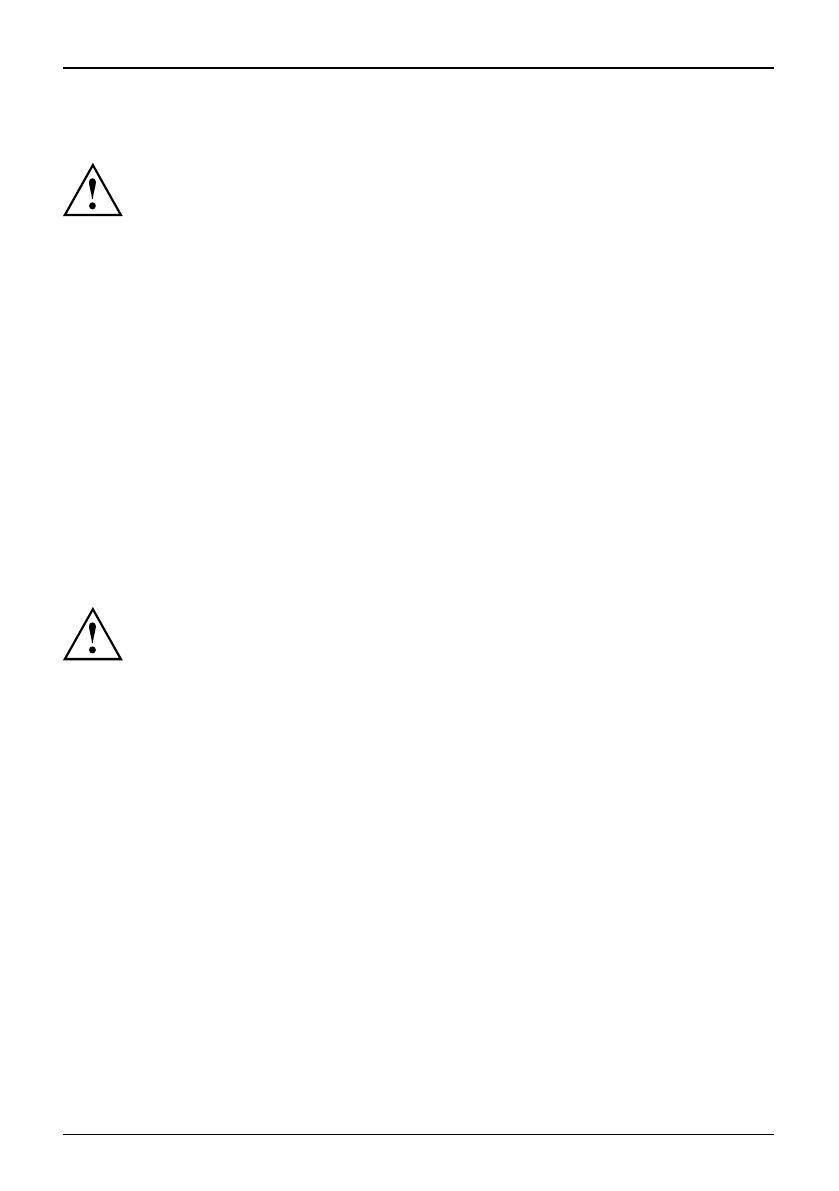
Primera puesta en servicio del o rdenador portátil
Selección del emplazamiento
Seleccióndel emplazamientoOrdenadorportátilAdaptadordered
Antes de instalar el ordenador portátil, se debe elegir un lugar a decu ado para el
ordenador portátil. A tal efecto, siga las indica ciones siguientes:
• No coloque bajo ninguna circunstancia ni el ordenador portátil ni el adaptador de red
sobre una super ficie sensible al calor. De lo contrario la superficie podría sufrir daños.
• E l ordenador portátil no debe colocarse nunca sobre una superficie blanda (p.
ej., alfombras, muebles tapiza dos o camas). Esto puede bloquear la ventilación
y consecuentemente originar daños por sobrecalentamiento.
• No coloque el ordenador portátil por mucho tiempo directamente sobre
las piernas. La parte inferior del ordenador portátil se calienta durante
el servicio normal. Un contacto prolongado con la piel puede llegar a
ser desagradable o incluso provocar quemaduras.
• Coloque el ordenador portátil sobre una superficie plana, estable y
antideslizante. Tenga en cuenta que los pies de goma del ordenador
portátil pueden dejar marcas en superficies delicadas.
• P a ra que el equipo p ueda ventilarse adecuadament e, debe guarda r u n espacio libre
mínimo de 100 mm alrededor del ordenador portátil y del adaptador de red.
• No cubra nunca las ranuras de ventilación del ord enador portátil.
• No exponga el ordenador portátil a condiciones ambientales extremas. Proteja
el ordenador portátil de la humed ad, el polvo y el calor excesivo.
Conexión del adaptador de red
PreparaciónparaelservicioAdaptadordered
Tenga en cuenta las indicaciones de seguridad incluidas en el
manual adjunto "Seguridad".
El cable de alimentación adjunto satisface las normas del país d onde se ha
comprado el ordenador portátil. Asegúrese de que el cable de alimentación
está homologado en el país donde desea u tilizarlo.
El cable de alimentación del adaptador de red solo puede enchufarse a una toma de
corriente cuando el ordenador portátil esté ya conectado al adaptador de red.
Asegúrese de que el consumo de energí a del adaptador de re d no supere al de
la red eléctrica donde piensa conectar el adaptador de red (véase el c apítulo
"Características técnicas","Adaptador de red", Página 12).
8 - Español 10601087294, edición 1

Primera puesta en servicio del orden ado r portátil
1
2
3
► Conecte el cable del adaptador de red (1)
al conector hembra de tensión continua
(DC IN) del ordenador portátil.
► Enchufe el cable de alimentación (2)
al adaptador de red.
► Enchufe el cable de alimentación (3)
a una toma de corriente.
Primera conexión del ordenador portátil
Primeracon exi ón
Durante este proceso es necesario alimentar el ordenad or portátil
con el adaptador de red.
Cuando conecte por primera vez el ordenador portátil, el software preinstalado se
instalará y configurará. Como esta operación no de be interrumpirse, de bería calcular un
tiempo suficiente y conectar el ordenador port átil a la red mediante el adaptador de red.
¡Durante la instalación, el ordenador portátil solo debe arrancarse de
nuevo c uan do sea requerido explícitamente!
Se le pedirá que haga una copia de seguridad del sistema operativo
preinstalado. Esta copia de s eguridad le permitirá restablecer en un mome nto
posterior el estado original del ord enador portátil.
Recomendamos encarecidamente hacer una copia de seguridad en DVD de los ajustes
de fábrica del equipo inmediatamente después de su adquisición si es posible.
En caso d e olvidarse la contraseña del sistema operativo asignada, sin haber hecho
una cop ia de seguridad del sistema operativo de antemano, no será posible la creación
del soporte de datos necesario ni la recuperación de los ajustes de fábrica.
Para obtener más información sobre el restablecimiento del sistema
operativo, controladores, manuales y software especial, consulte el manual
de recuperación del software insta lado .
Para facilitarle la puesta en servicio del ordenador portá til, el sistema o perativo
está preinstalado en el disco duro.
10601087294, edición 1 Español - 9

Primera puesta en servicio del o rdenador portátil
1
► Conecte el ordena dor portátil (1).
► Durante la instalación siga las instrucciones que aparece rán en la pantalla.
Lea el manual del sistema operativo cuando tenga dudas con r esp ecto
a los datos de entrada solicitados.
Si en su ordenador portátil hay instalado un sistema operativo Windows,
puede encontrar más información sobre el sistema, así como controladores,
programas de ayuda, actualizaciones, manuales, etc., en el ord enador portátil
o en Internet en "http://ts.fujitsu.com /support".
10 - Español 10601087294, edición 1

Primera puesta en servicio del orden ado r portátil
Teclas de aplicación (AMILO N otebook
Li 3910 solamente)
Teclasdeap lica ción
Su ordenador portátil está provisto de cuatro teclas de aplicación. Pulsando una de
estas teclas puede acceder directamente a un archivo predeterminado en su ordenador,
a una página de Internet o a su cuenta de correo electrónico.
Las cuatro teclas de aplicación se encuentran en los ordenadores portátiles con
bloque n umérico independiente justo encima de las teclas numéricas.
Asignación de las teclas de aplicación
Es posible a signar acciones determinadas a las teclas de aplicación.
► Inicie el programa con Inicio - Todos los programas - Launch Manager.
► Seleccione el símbolo del programa o del archivo que desee arrastrándolo con
el ratón a uno de los c uatro cuadros (A1 - A4).
► Marque la casilla inferior correspondiente para activar las teclas de aplicación.
o
► Arrastre otro símbolo de progra m a a un cuadro.
► Cierre Launch Manager.
► Pulse la tecla de aplicación para la que ha realizado la asignación.
Se abrirá e l programa asignado.
10601087294, edición 1 Español - 11

Características técn icas
Características técnicas
Característi castécnicas
Ordenador portátil
Característi castécnicas
Condiciones ambient ales
Temperatura durante el servicio
5°C–35°C
Dimensiones del ordenador portátil AMILO Notebook Li 3710
Anchura x fon do x altura (parte delantera/pa rte
posterior)
380 mm x 245 mm x 40,4-41,4 mm
Peso (con una batería de 6 células)
aprox. 2,7 kg
Dimensiones del ordenador portátil AMILO Notebook Li 3910
Anchura x fondo x altura
438 mm x 285 mm x 42 mm
Peso (con una batería de 6 células)
aprox. 3,3 kg
La ficha técnica de su ordenador portátil contiene más características
técnicas. Encontrará la ficha técn ica en el ordenador portátil o en
Internet en "http://ts.fujitsu.com/support".
Adaptador de red
Característi castécnicas
Datos eléctricos
Principal 65 W
Tensión nominal
100 V – 240 V (automático)
Frecuencia nominal
50 Hz – 60 Hz (automát ico)
Secundario
Tensión nominal 20 V
Corriente nominal máxima
3,25 A
Si lo desea, puede solicitar un adaptador de red y un cable de alimentación adicionales.
12 - Español 10601087294, edición 1

AMILO Notebook
Li 3710 / Li 3910
Prima messa in funzione
English
Deutsch
Français
Español
Italiano
Nederlands
Português

Microsoft, MS
, Windows, Windows Vista sono marchi registrati di Microsoft Corporation.
Adobe Reader è u
n marchio di Adobe Systems Incorporated.
MultiMediaCard
è un marchio registrato di Infineon Technologies AG.
Sony e Memory St
ick sono marchi registrati di Sony Electronics, Inc.
Tutti gli altri m
archi sono marchi di proprietà o march i registrati di proprietà
dei singoli pro
duttori e come tali sono protetti.
Copyright © Fuji
tsu Technology Solutions GmbH 2009
Tutti i diritti ri
servati per tu tta l’opera (o parti d i essa), in particolare per ciò che riguarda
la traduzione, la
copia, la riproduzione o procedimenti simili.
Eventuali violaz
ioni di queste disposizioni possono dare luogo a richieste di risarcimento danni.
Tutti i diritti ri
servati, in particolare quelli derivanti da brevetti e modelli.
Fornitura e conte
nuto soggetti a variazioni.

Contenuto
Italiano
Contenuto
Grazieallatecnologiainnovativa ....................................................... 1
Simboli ................................................................................. 2
Ulterioriinformazioni .................................................................... 3
Istruzioni per l’uso "AMILO Notebook" . . . . . ............................................ 3
Collegamentiecomandi ............................................................... 4
AMILO Notebook Li 3710 . . . . . ........................................................... 4
AMILO Notebook Li 3910 . . . . . ........................................................... 5
Istruzioniimportanti ................................................................... 6
Risoluzionedeiproblemi ................................................................. 6
Prima m essa in funz ion e del notebook . . . . . ............................................ 7
Disimballaggio e verifica del notebook . ................................................... 7
Sceltadellaposizione ................................................................... 8
Collegamento dell’adattatore di rete . . . ................................................... 8
Primaaccensionedelnotebook .......................................................... 9
Tasti applicazione (solo AMILO Notebook Li 3910) . ........................................ 10
Assegnazione dei tasti applicazione . . . . . . ............................................ 10
Datitecnici ............................................................................ 11
Notebook . . . . . .......................................................................... 11
Adattatoredirete ....................................................................... 11
10601087294, edizione 1 Italiano

Contenuto
Italiano 10601087294, e dizione 1

Grazie alla tecnologia in novativa
Grazie alla tecnologia innovativa
... e alla struttura ergonomica, i notebook AMILO Li 3710 / Li 3910 sono
dispositivi affidabili e di facile utilizzo.
Se è st ato acquistato un notebook con un sistema operativo Microsoft Windows,
quest’ultimo è preinstallato e configurato in modo ottimale. Il notebook è pronto
per il funzionamento alla p rima accensione.
Il notebook è dotato della tecnologia più recente e garantisce all’utente prestazioni
ottimali e funzionalità all’avanguardia.
• un’unità per la lettura e la scrittura di CD/DVD
• tre porte USB per una semplice espansione tramite game p ad, stampanti e altro
• LAN e Wireless LAN per l’accesso a Internet o di rete
• un connettore schermo VGA per uno schermo esterno
• una webcam integrata e un microfono per le applicazioni multimediali più svariate
• un lettore schede multiformato per trasferire rapidamente foto digitali, file
musicali e video sul notebook
• un controller audio integrato e altoparlanti stereo per il massimo piace re di ascolto
• ingressi e uscite ausiliarie per periferiche audio di alta qualità
• una tastiera con blocco numerico separato (solo notebook AMILO Li 3910)
• un On-Screen-Display per la visualizzazione delle impostazioni principali del notebook
Conla"BIOSSetupUtility"difacileutilizzoèpossibileconfigurare l’hardware del
notebook e proteg gere meglio il sistema da accessi non autorizzati, utilizzando le
potenti funzionalità della prot ezione tramite password.
In quest e istruzioni per l’uso viene descritto tra l’altro come mettere in funzione
e utilizzare il notebook AMILO.
10601087294, edizione 1 Italiano - 1

Grazie alla tecnologia innovativa
Simboli
Indica istruzioni a cui è necessario attenersi. La mancata osservanza
potrebbe comportare lesioni personali, compromette re il funzionamento
del dispositivo o la sicurezza dei dati. In caso di guasto provocato della
mancata osserva nza di queste istruzioni, la garanzia non sarà p iù valida.
Indica inform azioni importanti per l’uso appropriato del dispositivo.
►
Indica una fase di una procedura da eseguire.
Indica un risultato.
Questo carattere
Indica immissioni che si eseguono con la tastiera in una finestra di dialogo
del programma oppure in una riga di comando, ad esempio la passw ord
(Nome123) oppure il comando di avvio di un programma (start.exe)
Questo carattere
Indica informazioni visualizzate sullo schermo da un programma, ad
esempio: L’installazione è completata.
Questo carattere
Indica
• E lementi e testo di un’interfaccia utente, ad esempio: Fare clic su Salva.
• Nomidiprogrammiofile, ad esempio Windows o setup.exe.
"Questo carattere"
Indica
• Riferimen ti incrociati a un a ltro paragrafo, ad esempio "Norme di
sicurezza"
• rimanda ad una fonte esterna, ad esempio indirizzo internet: Per
ulteriori i nfor m az ioni consultare il s ito "http://ts.fujitsu.com"
• N o m i dei CD, D VD n onch é de nominazioni e titoli di altri prodotti, ad
esempio: "C D/DVD Drivers & Utilities" oppu re il manuale "Sicurezza"
Abc
Indica un tasto della tastiera, ad esempio:
F10
Questo carattere
Indica concetti e testi che devono essere sottolineati o evidenziati, ad
esempio: Non spegnere il dispositivo
2 - Italiano 10601087294, edizione 1

Grazie alla tecnologia in novativa
Ulteriori informazioni
Per informazioni generali sul notebo ok AMILO vedere le istruzioni
per l’uso "AMILO Notebook".
I driver per Windows Vista per il notebook AMILO si trovano sul nostro s ito Web. Questi
dispositivi non supportano di fabbrica altri sistemi operativi. Fujitsu Technology Solutions
non si assume alcuna responsabilità in caso di utilizzo di altri sistemi operativi.
I componenti software di queste istruzioni si riferiscono a prodotti Microsoft
forniti in dotazione con il notebook AMILO.
In caso di installazione di prodotti software diversi, attenersi alle
istruzioni per l’uso fornite dal produttore.
Istruzioni per l’uso "AMILO Notebook"
Le istruzioni per l’uso de l "AMILO Notebook" sono disponibili dal menu Start di Windows
oppure in Internet sul sito "http://ts.fujitsu.com/support".
10601087294, edizione 1 Italiano - 3

Collegamenti e comand i
Collegamenti e comandi
In questo capitolo vengono descritti i singoli componenti hardware del notebook. Viene fornita
una panoramica delle spie e dei collegamenti de l noteb ook. Prima di iniziare a lavorare con il
notebook, è consigliabile acquisire familiarità con i singoli elementi che lo comp ongono.
AMILO Notebook Li 3710
14
13
1
3
6
5
11
21
2
4
7
8
9
17
15
1
2
10
18
22
15
16
1
1
19
20
14
1 = Webcam
2 = Touchpad
3=Tastiera
4 = Spie di stato
5 = Tasti del tou chpad
6 = Lettore schede multiformato
7 = Uscita Line-In
8 = Uscita microfono
9 = Uscita cuffie/SPDIF/Line-Out
10 = Slot per ExpressCard
11 = Porta USB
12 = Connettore di rete
13 = Connettore schermo VG A
14 = Fessure di ventilazione
15 = Altoparlante
16 = Interruttore ON/OFF
17 = Microfono
18 = U nità CD/DVD
19 = Dispositivo Kensington Lock
20 = Presa di corrente continua (DC IN)
21 = Batteria
22 = Alloggiamento di servizio per memoria
ediscorigido
4 - Italiano 10601087294, edizione 1

Collegamenti e comandi
AMILO Notebook Li 3910
14
13
1
3
6
5
11
21
2
4
7
8
9
17
15
1
2
10
18
22
15
16
1
1
19
20
14
1 = Webcam
2 = Touchpad
3 = Tastiera con blocco numerico separato
e tasti applicazione
4=Spiedistato
5 = Tasti del touchpad
6 = Lettore schede multiformato
7 = Uscita Line-In
8 = Uscita microfono
9 = Uscita cuffie/SPDIF/Line-Out
10 = Slot per ExpressCa rd
11 = Porta USB
12 = Connettore di rete
13 = Connettore schermo VGA
14 = Fessure di ventilazione
15 = Altoparlante
16 = Interruttore ON/OFF
17 = Microfono
18 = Unità CD/DVD
19 = Presa di corrente continua (DC I N)
20 = Dispositivo Kensington Lock
21 = Batteria
22 = Alloggiamento di servizio mem oria
10601087294, edizione 1 Italiano - 5

Istruzioni importanti
Istruzioni importanti
Attenersi alle norme di sicurezza nel manuale " Sicurezza" e alle istruzioni
per l’uso del "AMILO Notebook".
Risoluzione dei problemi
Qualora si presenti un problema del computer che non si è in grado di risolvere da soli, in molti casi
è possibile rettificarlo velocemente con il programma SystemDiagnostics preinstallato s ul computer.
► Per avviare il programma SystemDiagnostics,fareclicsuIcona Start - Programmi
- Fujitsu Siemens Computers - SystemDiagno stics .
o
► Per avviare il programma System Diagnostics,fareclicsuIcona Start -
Programmi - Fujitsu - SystemDiagnostics.
► Se viene rilevato un problema durante il corso della pro va, il programma SystemDiagnostics
emette un codice (ad esempio Codice DIFS YXXX123456789123).
► Prendere n ota del numero del codice DIF S emesso e del numero di identificazione del dispositivo.
Il numero di identificazione è riportato sulla targhetta d’identificazione applicata a l retro del telaio.
► Per ulteriori chiarificazioni s ull’inconveniente, contattare l’Help Desk competente
del proprio paese (consultare l’elenco dei recapiti Help Desk o la pagina
Web "http://ts.fujitsu.com/support"). Occorre avere a disposizione il nu mero di
identificazione/numero di serie del sistema e il codice DIFS.
6 - Italiano 10601087294, edizione 1

Prima messa in funzione del noteb oo k
Prima messa in funzione del notebook
PrimamessainfunzioneNotebookMessainfunzioneNotebook
Se sul notebook è installato un sistema operativo Windows, gli elementi di
hardware e software necessa ri sono già inst a llati.
La prima messa in funzione de l sistema operativo Microsoft Windows può richiedere
fino a 20 minuti, a seconda della versione di hardware e softw are.
La prima volta che il notebook viene att ivato, viene effettuata una prova
del sistema. Possono essere visualizzati diversi messaggi. Il display
potrebbe oscurarsi o sfarfallare per alcuni istanti.
Seguite le istruzioni riportate sul monitor.
Durante la procedura di prima messa in funzione non speg nere il
notebook per alcun motivo.
Prima di utilizzare per la prima volta il notebook, è necessario caricare la batteria.
Alla consegna la batteria è inserita nel relativo alloggiamento op pure è acclusa. Se si intende
utilizzare il n otebook nel modo batteria, la batteria deve essere carica.
Se il notebook viene utilizzato come computer portatile, l’alimentazione viene fornita dalla batteria
integrata. Tramite l’uso delle funzioni di risparmio e nerget ico è po ssibile prolungare i tempi di lavoro.
Se si utilizza il notebook a casa o in ufficio, è c onsigliabile utilizzare l’adattatore di rete e non la batteria.
Per il collegamento di periferiche esterne (ad esempio mouse, stampante) al notebook,
attenersi alle istruzioni per l’uso "AMILO Notebook".
Disimballaggio e verifica del notebook
Se vengono rilevati danni da trasporto, informare immediatamente il rivenditore.
► Rimuovere tutti i componenti dall’imballaggio.
ImballaggioTr asporto
► Verificare che il notebook non abbia subito da nni visibili durante il trasporto.
Si consiglia di non buttare via l’imballaggio originale del dispositivo.
Conservare l’imballaggio originale per un’eventuale spedizione.
10601087294, edizione 1 Italiano - 7

Prima mes sa in funz ione del noteboo k
Scelta della posizione
Sceltadella posizioneNo tebookAda ttatoredi rete
Il notebook va posizionato in un luogo adeguato. Attenersi alle istruzioni seguenti:
• Non posizionare mai il notebook e l’adattatore di rete su una superficie sensibile
al calore. In caso contrario, la superficie potrebbe subire dei danni.
• Non collocare mai il notebook su una superficie morbida (ad esempio
tappeti, divan i oppure letti). In caso contrario, sussiste il rischio di bloccare
la ventilazione con possibili danni da surriscaldamento.
• Non tenere poggiato il notebook direttamente sulle gambe per un periodo prolungato.
Durante il funzionamento normale la parte inferiore del notebook si riscalda. Un
contatto prolungato con la pelle può essere spiacevole o addirittura provocare ustioni.
• Posizionare il note book su una superficie stabile, piana e non
sdrucciolevole. Assicurarsi che i piedini di gomma del notebook non
lascino tracce sulle superfici sensibili.
• Lo spazio libero intorno al notebook e all’adattatore deve essere almeno di
10 cm in modo che sia garantita un a ventilazione sufficiente.
• Non coprire mai le fessure di ventilazione d el notebook.
• I l notebook non deve essere esposto ad agenti atmosferici estremi. È necessario
proteggere il notebook dalla polvere, dall’umidità e dal ca lore.
Collegamento d ell’adattatore di rete
Predisposizioneperl’usoAd attatored irete
Attenersi alle no rme di sicurezza riportate nel manuale "Sicurezza" fornito.
Il cavo di alimentazione fornito con il notebook è conforme alla normativa in
vigore nel paese in cui il notebook è stato acquistato. Assicurarsi che il cavo di
alimentazione sia omologato anche per il paese in cui viene utilizzato.
Il cavo di alimentazione dell’adattatore di rete deve essere collegato a una
presa s olo se il notebo ok è collegato all’adattatore di rete.
Verificare che la pote nza assorbita dall’adattatore di rete non sia s uperiore
a quella della rete alla quale esso è collegato (vedere il capitolo "Dati
tecnici", "Adattatore di rete", Pagina 11).
1
2
3
► Collegare il cavo dell’adattatore di rete
(1) alla presa di corrente continua
(DC IN) del notebook.
► Collegare il cavo di alimentazione (2)
all’adattatore di rete.
► Collegare il cavo di alimentazione (3)
alla presa di corre nte.
8 - Italiano 10601087294, edizione 1

Prima messa in funzione del noteb oo k
Prima accensione del notebook
Primaaccens ione
Per questa procedura il notebook deve essere alimentato tramite l’adattatore.
Alla prima accensione del notebook, il software fornito viene installato e
configurato. Questo processo non deve essere interrotto, pertanto, è necessario
prevedere un certo intervallo di tempo per questa operazione e collegare il
notebook alla t ensione di rete tramite l’adattatore di rete.
Durante l’installazione il notebook p uò essere riavviato solo su richiesta.
Viene richiesta la creazione di un a copia di backup del sistema operativo
precedentemente installato. La copia di backup permet te di ripristinare successivamente
le impostazioni predefinite in fabbrica del notebook.
Si consiglia v ivamente di salvare lo stato del dispositivo al momento della consegna
su DVD immediatamente dopo l’acquisto se possibile.
Se si dimentica la password del sistema operativo asseg nata, senza avere salvato
precedentemente il sistem a operativo, non sarà più possibile creare i supporti di
dati richiesti né ripristinare lo stato al momento della consegna.
Per ulteriori informazioni sul ripristino del sistema o perativo, dei driver, dei manuali e del
software speciale, fare riferimento a l manuale relativo al ripristino dei software installati.
Per facilitarVi la messa in funzione del Vostro notebook, il sistema opera tivo
è già preinstallato sul disco fisso.
1
► Accendere il notebook (1).
► Durante l’installazione attenersi alle istruzioni su schermo.
In caso di dubbio sui dati richiesti, fare riferimento al manuale del sistema operativo.
Se è installato un sistema operativo W indows, ulteriori informazioni relative al
sistema, i driver, le utilità, gli aggiornamenti, i manuali ecc. sono disponibili nel
notebook stesso o in Internet all’indirizzo "http://ts.fujitsu.com/support").
10601087294, edizione 1 Italiano - 9

Prima mes sa in funz ione del noteboo k
Tasti applicazione (solo AMILO Notebook Li 3910)
Tastiapplicazione
Il notebook è dot ato di quattro tasti applicazione. Premendo su uno di tali tasti è
possibile accedere direttamente ad uno dei file precedentemente impostati sul computer,
ad una pagina internet oppure all’account e-mail.
Sui notebook con blocco numerico separato, i quattro tasti applicazione
si trovano direttamente sui tasti numerici.
Assegnazione dei tasti applicazione
È possibile assegnare i tasti applicazione tramite alcune azioni.
► Avviare il progra mma da Icona Start - Tutti i programmi - Launch Manager.
► Spostare tramite Drag & Drop un’icona file o p rogramma desiderata in uno
dei quattro qua drati (da A1 a A4).
► Selezionare il segno di spunta nel campo in basso per attivare il tasto applicazione.
o
► Spostare un’altra icona programma in un quadrato.
► Chiudere il Launch Manager.
► Premere il tasto applicazione che è stato assegnato.
Il programma assegnato si avvia.
10 - Italiano 10601087294, edizione 1

Dati tecnici
Dati tecnici
Datitecnici
Notebook
Datitecnici
Condizioni ambientali
Temperatura di esercizio
5°C – 35°C
Misure del AMILO Notebook Li 3710
Larghezza x profondità x altezza
(lato anteriore/lato posteriore)
380 mm x 245 mm x 40,4-41,4 mm
Peso (inclusa la batteria a 6 fotocellule)
circa 2,7 kg
Misure del AMILO Notebook Li 3910
Larghezza x profondità x altezza
438mmx285mmx42mm
Peso (inclusa la batteria a 6 fotocellule)
circa 3,3 kg
La scheda tecnica del no tebook offre ulteriori dati tecnici. La scheda tecnica è
disponibile sul notebook o all’indirizzo Web "http://ts.fujitsu.com/support".
Adattatore di rete
Datitecnici
Dati elettrici
Primario 65 W
Tensione nominale
100 V – 240 V (commutazione automatica )
Frequenza nominale
50 Hz – 60 Hz (commutazione automatica)
Secondario
Tensione nominale 20 V
Corrente nominale massima
3,25 A
È sempre possibile ordinare un ulteriore adatta tore di rete e un ulteriore cavo di alimentazione.
10601087294, edizione 1 Italiano - 11

Dati tecnici
12 - Italiano 10601087294, edizione 1

AMILO Notebook
Li 3710 / Li 3910
Eerste ingebruikname
English
Deutsch
Français
Español
Italiano
Nederlands
Português

Microsoft, MS, W
indows en Windows Vista zijn geregistreerde handelsmerken van Microsoft
Corporation.
Adobe Read er is e
en handelsmerk van Ado be Systems Incorporated.
MultiMediaCard i
s een geregistreerd handelsmerk van In fineon Technologies AG.
Sony and Memory St
ick zijn handelsmerk van Sony Electronics, Inc.
Alle andere hande
lsmerken zijn handelsmerken of gedep oneerde handelsmerken van
de betrokken eig
enaars en worden a ls beschermd erkend.
Copyright © Fujit
su Technology Solutions GmbH 2009
De reprodu ctie, ov
erdracht of het geb ruik van de ze documenten of van de inhoud ervan
is verboden zonde
r uitdrukkelijke geschreven toestemming.
Overtreders zulle
n tot schadeloosstelling worden verplicht.
Alle rechten, inclu
sief de rechten die ontstaan door de toekenning van o ctrooien of de registratie
van een model of ee
n ontwerp van een hulpprogramma, zijn voorbehouden.
De levering is afh
ankelijk van de beschikbaarheid. Technische wijzigingen voorbehouden.

Inhoud
Nederlands
Inhoud
Dankzijinnoverendetechnologie ....................................................... 1
Verklaringvansymbolen ................................................................. 2
Verdereinformatie ...................................................................... 3
Gebruikshandleiding "AMIL O Notebook" . . ............................................ 3
Aansluitingenenbedieningselementen ................................................. 4
AMILO Notebook Li 3710 . . . . . ........................................................... 4
AMILO Notebook Li 3910 . . . . . ........................................................... 5
Belangrijkeinstructies ................................................................. 6
Hulpbijprobleemgevallen ............................................................... 6
Eersteingebruiknamevanhetnotebook ................................................ 7
Notebook uitpakken en controleren ....................................................... 7
Opstelplaatsselecteren .................................................................. 8
Netadapter aansluiten . .................................................................. 8
Notebook voor het eerst inscha kelen . . ................................................... 9
Toepassingstoetsen (alleen AMILO Notebook Li 3910) . .................................... 11
Toepassingstoetsen programmeren . . . . . . ............................................ 11
Technischegegevens .................................................................. 12
Notebook . . . . . .......................................................................... 12
Netadapter . . . .......................................................................... 12
10601087294, uitgave 1 Nederlands

Inhoud
Nederlands 10601087294, uitgave 1

Dankzij innoverende technol ogi e
Dankzij innoverende technologie
... en een ergonomisch ontwerp is uw AMILO Notebook Li 3710 / Li 3910 een
gebruiksvriendelijk en betrouwbaar notebook.
Als u een notebook met een besturingssysteem van Microsoft Windows hebt gekocht
, dan is dit systeem reeds voorgeïnstalleerd en optimaal voor u geconfigureerd. Het
notebook is direct startklaar, wanneer u dit voor het eerst inschakelt.
Uw noteboo k is uitgerust met de modernste technologie, zodat u optimaal
van uw notebook kunt genieten.
• een station voor het lezen en beschrijven van CD’s/DVD’s
• drie USB-aansluitingen voor een eenvoudige uitbreiding met game-pads, printers en meer
• LAN en Wireless LAN voor internet- en n etwerktoe gang
• een VGA-beeldschermaansluiting voor een externe monitor
• een geïntegreerde webcam en een microfoon voor de meest uiteenlopende
multimediatoepassingen
• een multiformaat kaartlezer om digitale foto’s, muziek en videoclips s nel
naar uw notebook te kopiëren
• een geïntegre erde audio-controller en stereoluidsprekers voor echt luistergenot
• extra in- en uitgangen voor hoo g waardig audiotoebehoren
• een toetsenb ord met een afzonderlijk num eriek toetsenblok (alleen AMILO Notebook Li 3910)
• een on-screen-display voor de visuele controle van de belangrijkste instellingen van uw notebook
Met de gebruiksvriendelijke "BIO S-Setup-Utility" kunt u de hardware van uw notebo ok
sturen en uw systeem beter beschermen tegen onbevoegde toegang, door gebruik
te maken van de krachtige wachtwoordbeveiliging.
In deze gebruikshandleiding is o.a. beschreven ho e u u w A MILO Notebook
in gebruik neemt en bedient.
10601087294, uitgave 1 Nederlands - 1

Dankzij innoverende technologie
Verklaring van symbolen
Besteed in het bijzonder aandacht aan teksten met dit symbool. Als u deze
waarschuwing niet in acht neemt, brengt u uw leven in gevaar, beschadigt
u het systeem, of kan er gegevensverlies opt reden. De garantie vervalt als
het toestel defect raakt doordat u deze instructies niet heeft opgevolgd.
duidt op belangrijke informatie voor de correcte behandeling van het toe stel.
►
duidt op een handeling die u moet uitvoeren.
duidt o p een resultaat
Dit lettertype
duidt op ingaven die u met het toet senb ord in een programma-dialoogvenster
of in een commandoregel kunt uitvoeren (bijvoorbeeld uw wachtwoord)
(Naam123) of een commando om een progra mma te starten (start.exe)
Dit lettertype
duidt op informatie die door een programma op het scherm wordt getoond,
bijv.: De installatie is voltooid!
Dit lettertype
duidt op
• begrippen en teksten in een software-item, bijv.: Klik op Opslaan.
• N a m en van pro gramma’s of bestanden, bijv. Windows of setup.exe.
"Dit lettertype" duidt op
• K ru isverwijzingen na ar een an dere paragraaf, bijv.
"Veiligheidsinstructies"
• K ruisverwijzingen naar een externe bron, bijv. een webadres: Lees
meer op "http://ts.fujits u.c om "
• N a m en van harde schijven, CD ’s, DVD’s en betekenissen en titels
van andere materialen, bijvoorbeeld: "CD/DVD Drivers & Utilities" of
handboek "Veiligheid"
Abc
duidt op een toets van het toetsenbord, bijv.:
F10
Dit lettertype duidt op begrippen en teksten die benadrukt worden, bijv.: Toestel niet
uitschakelen
2 - Nederlands 10601087294, uitgave 1

Dankzij innoverende technol ogi e
Verdere informatie
Algemene informatie over uw AMILO Notebook vindt u in de
gebruikshandleiding "AMILO Notebook".
De drivers voo r Windows Vista voor uw AMILO Notebook vindt u op onze
internetpagina. Van fabriekswege ondersteunen deze toestellen geen andere
besturingssystemen. Fujitsu Technology Solutions neemt geen aansprakelijkheid
op zich bij het gebruik van andere besturingssystemen.
Software-items in deze handleiding hebben betrekking op produ cten van
Microsoft, indien ze bij uw A MILO Notebook zijn geleverd.
Neem bij de installatie van andere s oftwareproducten de gebru ikshandleidingen
van de fabrikant in acht.
Gebruikshandleiding "AMILO Notebook"
De gebruikshandleiding voor het "AMILO Not ebook" vindt u onder het Windows startmenu
of op het internet onder "http://ts.fujitsu.com/support".
10601087294, uitgave 1 Nederlands - 3

Aansluitingen en bedien ingselementen
Aansluitingen en bedieningselementen
In dit hoofdstuk worden de verschillende hardwarecomponenten van uw notebook voorgesteld.
U krijgt een overzicht van de indicatoren en aansluitingen van het notebook. Voor u met het
notebook begint te werken, dient u zich vertrouw d te maken met deze e lementen.
AMILO Notebook Li 3710
14
13
1
3
6
5
11
21
2
4
7
8
9
17
15
1
2
10
18
22
15
16
1
1
19
20
14
1 = Webcam
2 = Touchpad
3 = Toetsenbord
4 = Statusindicatoren
5 = Touchpad-toetsen
6 = Multiformaat kaartlezer
7 = Line In-aansluiting
8 = Microfoonaansluiting
9 = Hoofdtelefoon-/SPD IF-/Line
out-aansluiting
10 = ExpressCard-steekplaats
11 = USB-aansluiting
12 = Netwerkaansluiting
13 = VGA-beeldschermaansluiting
14 = Ventilatiegleuf
15 = Luidsprekers
16 = Aan-/uitschakelaar
17 = Microfoon
18 = CD/DVD-station
19 = Kensington Lock-inrichting
20 = Gelijkspanningsbus (DC IN)
21 = Accu
22 = Servicevak geheugen en harde schijf
4 - Nederlands 10601087294, uitgave 1

Aansluitingen en b edieningselementen
AMILO Notebook Li 3910
14
13
1
3
6
5
11
21
2
4
7
8
9
17
15
1
2
10
18
22
15
16
1
1
19
20
14
1 = Webcam
2 = Touchpad
3 = Toetsenbord met afzonderlijk nume riek
toetsenblok en toepassingstoetsen
4 = Statusindicatoren
5 = Touchpad-toet sen
6 = Multiformaat kaartlezer
7 = Line In-aansluiting
8 = Microfoonaansluiting
9 = Hoofdtelefoon -/SPDIF-/Line
out-aansluiting
10 = ExpressCard-steekplaats
11 = USB-aansluiting
12 = Netwerkaansluiting
13 = VGA-beeldschermaansluiting
14 = Ventilatiegleuf
15 = Luidsprekers
16 = Aan-/uitschakelaar
17 = Microfoon
18 = CD/DVD-station
19 = Gelijkspanningsbus (DC IN )
20 = Kensington Lock-inrichting
21 = Accu
22 = Servicevak geheugen
10601087294, uitgave 1 Nederlands - 5

Belangrijke instructies
Belangrijke instructies
Neem de veiligheidsinstructies in het handboek "Safety" (Veiligheid) en in
de gebruiksaanwijzing "AMILO Notebook" in acht.
Hulp bij probleemgevallen
Mocht u met uw computer een probleem hebben dat u zelf niet kunt oplossen, dan kunt u dit in veel
gevallen snel oplossen m e t het op uw computer reeds geïnstalleerde programma SystemDiagnostics.
► Om het programma SystemDiagnostics te starten, klikt u op Startsymbol - Programme
- Fujitsu Siemens Computers - SystemDiagno stics .
of
► Om het programma SystemDiagnostics te starten, klikt u op Startsymbol -
Programme - Fujitsu - SystemDiagnostics.
► Als b ij het proefdraaien een probleem is geconstateerd, geeft het programma SystemDiagnostics
een code weer (bijv. DIFS-code YXXX12345 6789123).
► Noteer de weergege ven DIFS-code en het ID-nummer van uw toestel. U vindt het
ID-nummer op het kenplaatje aan de achterzijde van de behuizing.
► Neem voor een nadere uitleg van het probleem contact op met de voor uw land bevoegde
helpdesk (zie de helpdesk-lijst of het intern et onder "http://ts.fujitsu.com/support"). U dient hierbij
het ID-nummer/serienummer van uw systeem en de DIFS-code bij de hand te houden.
6 - Nederlands 10601087294, uitgave 1

Eerste ingebruiknam e van het notebook
Eerste ingebruikname van het notebook
EersteingebruiknameNotebookIngebruiknameNote book
Wanneer uw notebook met een Windows besturingssysteem is uitgerust, dan zijn de
benodigde hardware-drivers en de meegeleverde software reeds voorgeïnstalleerd.
De procedure voor de eerste ingebruikname kan bij het besturingssysteem Microsoft
Windows, afhankelijk van de hard- en software-uitrusting tot 20 m inuten in beslag nemen.
Bij de eerste keer inschakelen van uw notebook wordt een systeemtest
uitgevoerd. Hierbij kunnen er verschillende meldingen verschijnen. De
display kan kortstondig donker blijven of flikkeren.
Volg de aanwijzingen die op het beeldscherm verschijnen.
Schakel uw notebook tijdens de procedure voor de eerste ingebruikname nooit uit.
Voor u voor het eerst met uw notebook kunt we rken, moet de accu worden opgeladen.
Bij levering zit de accu in het accuvak of deze is bijgeleverd. De accu moet opgeladen
zijn als u uw notebook met accuvoeding wenst te gebruiken.
Bij mobiel gebruik zorgt de geïntegreerde accu voor de nodige energievoorziening. U kunt
de g ebruikstijd verhogen door de beschikb a re energiespaarfuncties te gebruiken.
Als u het noteb ook thuis of op kanto or gebruikt, dient u het met de netadapter
aan te sluiten en niet met accuvoeding te werken.
Hoe u externe toestellen (bijv. muis, printer) aansluit op het notebook, is beschreven
in de gebruikshandleiding "AMILO Notebook".
Notebook uitpakken en controleren
Als u transportschade vast stelt, verwittig dan onmiddellijk de verkoopdienst!
► Pak alle delen uit.
Verpak kingTrans port
► Controleer het Notebook op zichtbare transportschade.
Wij raden u aan de originele verpakking van het toestel niet weg te gooien.
Bewaar de originele verpakking voor het geval u het toestel later moet terugsturen.
10601087294, uitgave 1 Nederlands - 7

Eerste ingebruikname van het notebook
Opstelplaats selecteren
Opstelplaats selecterenNotebookNetadapter
Voor u uw Notebook opstelt, dient u een geschikte plaats voor he t Notebook
te kiezen. Hou daarbij rekening met het volgende.
• Plaats het notebo ok en de netadapter nooit op een warmtegevo elige ondergrond.
Gebeurt dit wel, dan kan de ondergrond beschadigd raken.
• P laats het Notebook nooit op een zachte ondergrond (b.v. tapijt, kussen
of bedje). Daardoor kan de ven tilatie geblokkeerd raken, waardoor er
schade ten gevolge van verhitting kan ontstaan.
• P laats het Notebook niet gedurende lange tijd rechtstreeks op uw benen. Tijdens
de normale werking wordt de onderzijde van het Notebook warm. Een langdurig
huidcontact kan ona angenaam worden of zelfs tot brandwonden leiden.
• P laats het Notebook op een stabiele, effen en slipvaste onde rgrond.
Let erop dat de rubbervoetjes van het Notebook sporen kunnen
achterlaten op gevoelige oppervlakken.
• De vrije ruimte rond het Notebook en de netadapter moet minstens 100 mm
bedragen, zodat voldoende verluchting gewaarborg d is.
• Dek no oit de ventilatiesleuven van het note book af.
• Het Notebook mag niet aan extreme omgevingsvoorwaarden worden blootgesteld.
Bescherm het Notebook tegen s tof, vocht en hitte.
Netadapter aansluiten
Bedrijfsklaarm ak enNeta dapter
Neem de veiligheidsinstructies in het bijgeleverde handboek "Safety" (Veiligheid) in acht.
De bijgeleverde netkabel beantwoordt aan de voorschriften van het land
waarin u het notebook heeft gekocht. Let erop dat de n etkabel toegelaten
is voor het land waarin u het notebook gebruikt.
De netkabel van de netadapter mag slechts aangesloten zijn op het stopcontact
als het notebo ok aangesloten is op de netadapter.
Ga na of de stroomopna me van de netadapter niet gro ter is dan de stroomopname
van het elektriciteitsnet waarop u de netadapter aansluit (zie het hoof dstuk
"Technische gegevens", "Netadapter", pagina 12).
8 - Nederlands 10601087294, uitgave 1

Eerste ingebruiknam e van het notebook
1
2
3
► Sluit de netadapterkabel (1) aan
op de gelijkspanningsbus (DC IN)
van het notebook.
► Sluit de netkabel (2) aan op de netadapter.
► Sluit de netkabel (3) aan op een stopcontact.
Notebook voor het eerst inschakelen
Voorheteer stinschakelen
Bij de ze procedure m oet he t noteb ook via de netadapter van spanning worden voorzien.
Wanneer u het notebook voor de eerste maal inschake lt, wordt de bijge leverde
software geïnstalleerd en geconfigureerd. Deze procedure mag niet worden
onderbroken, daarom dient u de nodige tijd te voorzien en het notebook via
de netadapter op de netspanning aan te sluiten.
Tijdens de installatie mag het notebook enkel opnieuw worden opgestart
als hierom wordt gevraagd!
U wordt gevraagd een veiligheidskopie van het voorgeïnstalleerde besturingssyste em
aan te maken . Met behulp van de veiligheidskopie kunt u uw notebook
later weer in de originele staat terugbrengen.
We raden u dringend aan liefst zo snel mogelijk na de aanschaf van uw toestel
een veiligheidskopie van het besturingssysteem op DVD te ma ken.
Indien u een a angemaakt wachtwoord voor het besturingssysteem vergeten
bent zonder dat u eerst een veiligheidskopie van het besturingssysteem
gemaakt hebt, dan kunnen de noo dza kelijke gegeve nsdragers en uw notebook
niet meer in de originele staat worden teruggebracht.
Meer informatie over het herstellen van het besturingssysteem, drivers, handboeken
en speciale software vindt u in het handboek m.b.t. de herstelprocedure
(recovery proce ss) voor geïnstalleerde software.
Om de ingebruikname van uw notebook te vereenvoudigen, is het besturingssysteem
reeds op d e harde schijf voorgeïnstalleerd.
10601087294, uitgave 1 Nederlands - 9

Eerste ingebruikname van het notebook
1
► Schakel het notebook in (1).
► Volg tijdens de installatie de inst ructies op het beeldscherm.
Als iets niet duidelijk is m.b.t. de gevraagde invoergegevens, raadpleeg dan
het handboek van het besturingssysteem.
Wanneer er op uw notebook een W indows besturingssysteem voorgeïnstalleerd is,
dan vindt u meer informatie o ve r het systeem, drivers, hulpprogramma’s, updates,
handboeken, etc. op uw notebook of op het internet onder "http://ts.fu jitsu.co m/support".
10 - Nederlands 10601087294, uitgave 1

Eerste ingebruiknam e van het notebook
Toepassingstoetsen (alleen AMILO Notebook Li 3910)
Toepassingstoetsen
Uw notebook is met vier toepassingstoetsen u itgerust. Door op een van deze toetsen
te drukken, kunt u direct toegang krijgen tot een vooraf bepaald bestand op uw
computer, een internetpagina of uw e-mailaccount.
De vier t oepassingstoetsen bevinden zich bij notebooks met een afzonderlijk
numeriek toetsenblok d irect boven de cijfertoetsen.
Toepassingstoetsen programmeren
U kunt de toepassingstoetsen met eigen acties programmeren.
► Start het programma via Startsymbool - Alle programma’s - Launch Manager.
► Sleep een willekeurig programma- of bestandssy mbool in een van de vier vierkanten (A1 t/m A4).
► Vink het onderliggende veld aan om de toepassingstoets te activeren.
of
► Sleep nog een programmasymbool in een vierkant.
► Sluit de Launch Manager.
► Druk op de toepa ssingst oets die u geprogrammeerd hebt.
Het bijbehorende programma wordt gestart.
10601087294, uitgave 1 Nederlands - 11

Techn isch e gegevens
Technische gegevens
Technischegeg evens
Notebook
Technischegeg evens
Omgevingsgegeve ns
Bedrijfstemperatuur 5 °C – 35 °C
Afmetingen A MILO Noteboo k Li 3710
Breedte x diepte x hoogte (voorzijde/achterzijde)
380 mm x 245 mm x 40,4-41,4 mm
Gewicht (inclusief 6-cellenaccu)
ca. 2,7 kg
Afmetingen A MILO Noteboo k Li 3910
Breedte x diepte x hoogte 438 mm x 285 mm x 42 m m
Gewicht (inclusief 6-cellenaccu)
ca. 3,3 kg
Op het technisch blad bij uw Notebook worden bijkomende technische
gegevens vermeld. Het technische blad vindt u op uw N otebook of op
het in ternet onder "http://ts.fujitsu.com/support".
Netadapter
Technischegeg evens
Elektrische gegevens
Primair 65 W
Nominale spanning
100 V – 240 V (automatisch)
Nominale frequentie 50 Hz – 60 Hz (automatisch)
Secundair
Nominale spanning 20 V
Maximale nominale stroom 3,25 A
U kan altijd een bijkomende netadapter en een bijkomende netkabel bestellen.
12 - Nederlands 10601087294, uitgave 1

AMILO Notebook
Li 3710 / Li 3910
Primeira colocação em
funcionamento
English
Deutsch
Français
Español
Italiano
Nederlands
Português

Microsoft, MS,
Windows e Windows Vista são marcas comerciais registadas da Microsoft Corporation.
Adobe Reader é um
a marca comercial da A dobe Systems Incorporated.
MultiMediaCard é
uma marca comercial registada da Infineon Technologies AG.
Sony e Memory Stic
k são marcas registadas da Sony Electronics, Inc.
Todas as outras ma
rcas referenciadas são marcas comerciais ou m arca s comerciais registadas
dos respectivos
proprietários e, portanto, reconhecidas como sendo protegidas.
Copyright © Fujit
su Technology Solutions GmbH 2009
Todos os dire itos r
eservados, nomeadamente (mesmo que apenas parcialmente) os da
tradução, impres
são, reprodução por cópia ou outros processos.
A não observância o
briga a indemnização.
Todos os direitos re
servados, nomeadamente no que respeita a atribuição de
patentes ou regis
to como modelo de utilidade.
Reserva-se o dire
ito de alterações técnicas ou do conteúdo do fornecimento!

Índice
Português
Índice
Tecnologiainovadora .................................................................. 1
Símbolos ............................................................................... 2
Outrasinformações ..................................................................... 3
Manual de utilização "AMILO Notebook" . . ............................................ 3
Ligaçõeseelementosdecomando ..................................................... 4
AMILO Notebook Li 3710 . . . . . ........................................................... 4
AMILO Notebook Li 3910 . . . . . ........................................................... 5
Avisosimportantes .................................................................... 6
Resoluçãode problemas ................................................................ 6
PrimeiracolocaçãoemfuncionamentodoNotebook ................................... 7
Desembalar e verificar o Notebook ....................................................... 7
Escolherlocaldeinstalação ............................................................. 8
Ligar o adaptador de rede . . . . ........................................................... 8
Ligar o Notebook pela primeira vez ....................................................... 9
Teclas de aplicação (apenas AMILO Notebook Li 3910) .................................... 11
Programarasteclasdeaplicação ..................................................... 11
DadosTécnicos ....................................................................... 12
Notebook . . . . . .......................................................................... 12
Adaptador de corrente . .................................................................. 12
10601087294, edição 1 Português

Índice
Português 10601087294, edição 1

Tecnologia inov adora
Tecnologia inovadora
... e um design ergonómico fazem do seu AMILO Notebook Li 3710 / Li 3910
um Notebook fiável e fácil de utilizar.
Se tiver adquirido um Notebook com um sistema operativo Microsoft Windows, este
encontra-se já previam ente instalado e configurado de forma optimizada. O Notebook
encontra-se pronto a ser utilizado quando o liga pela primeira vez.
O seu Notebook está equipado com a mais recente tecnologia para qu e possa aplicar de
forma adequada a sua experiência no que diz respeito a com putadores.
• leitordeCDs/DVDs(leituraegravação)
• Três ligações USB para uma ampliação simples com Game Pa ds, impressoras e muito mais
• LAN e Wireless LAN para acesso de rede e à Internet
• uma ligação para ecrã VGA para um monitor externo
• uma câ mara integrad a e um microfone para diferentes aplicações Multimédia
• um leitor de cartões multiformato, o qual permite transferir rapidamente fotografias
digitais, música e clips de vídeo para o Notebook
• um controlador áudio integrado e altifalante estéreo para um prazer auditivo real
• entradas e saídas adicionais para acessórios áudio de gama elevada
• um teclado com teclado numérico separado (apenas AMILO Notebook Li 3910)
• um O n-Screen-Disp lay para controlo visual das definições m ais importantes do seu Notebook
Com a "BIO S-Set up Utility" fácil de utilizar, pode controlar o hardware do seu
Notebook e proteger melhor o seu sistema de acesso não autorizado, utilizando
paraoefeitoaeficiente fu nção de palavras-passe.
Estas instruções de utilização indicam, entre outras coisas, a forma de colocar o
Notebook AMILO em funcionamento e de o utilizar.
10601087294, edição 1 Português - 1

Tecnologia ino vado r a
Símbolos
Representa instruções que, se não forem c umpridas, colocam em risco a
saúde, o funcionamento do seu aparelho ou a segurança dos dados. Os
danos causado s no aparelho devido a não observância destes avisos
implicam a perda da garantia.
Representa informações importantes sobre a utilização correcta do
aparelho.
►
Representa um p asso de trabalho que deve ser executado
Representa um resultado
Este tipo de
letra
Representa introdução de dados com o teclado num diálogo do programa
ou numa linha de comando, por exemplo, a sua palavra-passe (Name123)
ou uma ordem para iniciar um programa (start.exe)
Este tipo de
letra
Representa informações indicadas por um programa no ecrã, por ex.:
A instalação foi concluída!
Este tipo de letra
Representa
• Conceitos e textos numa interface de software, por e x.: Clique em
Guardar.
• Nomes de pro gramas ou dados, por exemplo, Windows ou setup.exe.
"Este tipo de letra" Representa
• R e ferências cruzadas a outras secção, por ex., "Instruções de
segurança"
• Referência a uma fonte externa, por exemplo, um endereço de Internet:
Para mais pormenores, consulte "http://ts.fujitsu.com"
• Nomes de CDs, DVDs, bem como designações e títulos de outros
materiais, por exemplo: "D rivers de CD/DVD & Utilidades" ou Manual
"Segurança"
Abc
Representa uma tecla do teclado, por ex.:
F10
Este tipo de letra Representa conceitos e textos que se pre tende evidenciar ou salientar, por
exemplo: Não desligar o aparelho
2 - Português 10601087294, edição 1

Tecnologia inov adora
Outras informações
Pode encontrar informações g erais sobre o seu Notebook AMILO no
manual de utilização "AMILO Notebook".
Pode encontrar os c ontroladores do Windows Vista para o seu Notebook
AMILO n o nosso site da Internet. O aparelho não está concebido para trabalhar
com outros s istemas operativos. A Fujitsu Technology Solutions não se
responsabiliza pela utilização de outros sistemas operativos.
As partes deste manual relacionadas com o software referem-se a produtos Microsoft,
se fizerem parte do âmbito de fornecimento do seu Notebook AMILO.
Durante a instalação de outros produtos de software, tenha em conta
as instruções de utilização do fabricante.
Manual de utilização "AMILO Notebook"
Pode encontrar o manual de utilização do "AMILO Notebook" no menu Iniciar do
Windows ou na Internet em "http://ts.fujitsu.com/support".
10601087294, edição 1 Português - 3

Ligações e elementos de co mando
Ligações e elementos de comando
Neste capítulo são apresentados os componentes de hardware do No tebook. Obterá aqui
uma perspectiva geral do s indicadores e das ligações do Notebook. Familiarize-se com
estes elementos, antes de co meça r a trabalhar com o Notebook.
AMILO Notebook Li 3710
14
13
1
3
6
5
11
21
2
4
7
8
9
17
15
1
2
10
18
22
15
16
1
1
19
20
14
1 = Webcam
2 = Touchpad
3 = Teclado
4 = Indicadores de estado
5 = Teclas do Touchpad
6 = Leitor de cartões multiformato
7 = Ligação Line-In
8 = Tomada para microfone
9 = Ligação para auscultador/SPDIF/Line Out
10 = Ranhura para ExpressCard
11 = Entrada USB
12 = Ligação de rede
13 = Ligação para ecrã VGA
14 = Ranhuras de ventilação
15 = Altifalante
16 = Interruptor de ligar/desligar
17 = Microfone
18 = Unidade de CD/DVD
19 = Dispositivo Kesington Lock
20 = Entrada de corrente c ontínua (DC IN)
21 = Bateria
22 = Compartimento de serviço da memória
e disco rígido
4 - Português 10601087294, edição 1

Ligações e elementos de co mando
AMILO Notebook Li 3910
14
13
1
3
6
5
11
21
2
4
7
8
9
17
15
1
2
10
18
22
15
16
1
1
19
20
14
1 = Webcam
2 = Touchpad
3 = Teclado com bloco numérico separado
e teclas de aplicação
4 = Indicadores de estado
5 = Teclas do Touchpad
6 = Leitor de cartões multiformato
7 = Ligação Line-In
8 = Tomada para microfone
9 = Ligação para auscultador/SPDIF/Line Out
10 = Ranhura para ExpressCard
11 = Entrada USB
12 = Ligação de rede
13 = Ligação para ecrã VGA
14 = Ranhuras de ventilação
15 = Altifalante
16 = Interruptor de ligar/desligar
17 = Microfone
18 = Unidade de CD/DVD
19 = Entrada de corrente contínua (DC IN)
20 = Dispositivo Kesington Lock
21 = Bateria
22 = Compartimento de serviço - memória
10601087294, edição 1 Português - 5

Avisos import ant es
Avisos importantes
Tenha em conta as indicações de segurança no manua l " Se gurança" e
nas instruções de utilização"AMILO Notebook".
Resolução de problemas
Caso tenha um problema com o seu computador que não consiga resolver sozinho,
pode resolvê-lo em muitos casos rapidamente com o programa SystemDiagnostics
previamente instalado no seu computador.
► Para iniciar o programa SystemD iagnostics, clique em Iniciar - Programas -
Fujitsu Siemens Computers - SystemD iag n ostic s.
ou
► Para iniciar o programa SystemDiagnostics,cliqueIniciar - Programas
- Fujitsu - SystemDiagnostics.
► Se, durante o teste, for detectado um problema, o programa SystemDiagnostics emite
um código (por ex., Código DIFS YXXX123456789123).
► Tome nota do código DIFS e do número de identificação do seu aparelho. Este
encontra-se na chapa de identificação, na parte de trás do aparelho.
► Para mais esclarecimento s acerca do problema, contacte a Help Desk do seu país (consulte
a lista de Help Desk ou na Internet em "http://ts.fujitsu.com/support"). Para tal, mantenha
acessíveis o número de identificação/série do seu sistema, b em com o o código DIFS.
6 - Português 10601087294, edição 1

Primeira colo cação em fu ncionamento do Notebook
Primeira colocação em funcionamento
do Notebook
PrimeiracolocaçãoemfuncionamentoNotebookColocaçãoemfuncionamentoNotebook
Se o seu Not ebook estiver equipado com um sistema operativo
Windows, os controladores do ha rdware necessários e o software
fornecido encontram-se já pré-instalados.
O processo da primeira colocação em funcionamento po de, no caso do
sistema operativo M icrosoft Windows, demo rar até 20 minutos, consoante
aconfiguração do hardware e do software.
Quando ligar pela primeira vez o seu Notebook será efectuada uma verificação
do sistema. Poderão surgir diversas mensagens. O ecrã poderá ficar escuro
por breves momentos ou pod e ocorrer cintilação.
Siga as instruções no ecrã.
Não desligue, em caso algum, o Notebook durante o processo da
primeira colocação em funcionamento.
Antes de poder trabalhar pela primeira vez com o seu Notebook, tem de carregar a bateria.
Quando da entrega, a bateria encontra-se no r espect ivo compartimento ou no
pacote fornecido c om o aparelho. A bateria tem de estar carregada, se quiser
utilizar o Notebook em funcionamento com ba teria.
Quando o Notebook é u tilizado em mobilidade, é alimentado com energia a través
da bateria incorporada. O tempo de funcionamento pode ser au mentado se utilizar
as funções de poupança de energia disponíveis.
Se utilizar o Notebook em casa ou no escritório, o mesmo de ve ser alimentado
através do adaptador de rede e não através da bateria.
A forma de ligação de periféricos (por ex., rato, impressora) ao Notebook está descrita
no Manual de Instruções capítulo "AMILO Notebook".
Desembalar e verificar o Notebook
Se detectar da nos devido ao transporte, informe imediatamente o local de venda!
► Desembale todas as peças.
EmbalagemTrans porte
► Verifique se o Notebook não apresenta danos visíveis devido ao transporte.
Recomendamos qu e não deite fo ra a embalagem original do aparelho.
Guarde a embalagem original para o caso de ser necessário de volver os aparelhos.
10601087294, edição 1 Português - 7

Primeira colo cação em fu ncionamento do Notebook
Escolher local de instalação
EscolherlocaldeinstalaçãoNotebookAdaptadorderede
Antes de colocar o N otebook em funcionamento, deve escolher um local próprio
para o Notebook. Para isso, siga a s seguintes instruções:
• Nunca coloque o Notebook ou o adaptador de rede sobre uma base sensível
ao calor. Como consequência, a base pode fica r danificar.
• Nunca coloque o No tebook sobre uma superfície mole (por ex., tapete ,
móveis estofados, cama). Dessa forma a ventilação pode ficar bloqueada,
provocando danos por sobreaquecimen to.
• Não coloque o Notebook durante muito tempo directamente sobre
as pernas. Durante o funcionamento normal a parte de baixo do
Notebook aquece. Um contacto prolongado com a p e le pode tornar-se
desagradável ou mesmo provocar queimaduras.
• Coloque o Notebook sobre uma superfície firme, plana e não derrapante.
Tenha em atenção que os pés de borracha da caixa do Notebook
podem deixar marcas em superfícies sensíveis.
• O espaço livre em torno do Notebook e do adaptador de rede deve ser no
mínimo de 100 mm, para assegurar uma boa ventilação.
• Nunca tape as ranhuras de ventilação do Notebook.
• O N otebook n ão deve estar sujeito a condições ambientais extremas.
Proteja o Notebook das poeiras, humidade e calor.
Ligar o adaptador de rede
Preparaçãop ar afuncionamentoAdaptadorderede
Tenha em conta as instruções de segurança incluídas no manual fornecido "Segurança".
O cabo de alimentação fornecido cumpre os requisitos do país onde o seu
Notebook foi adquirido. Certifique-se de que o cabo de alimentação foi
homologado para o país em que será utilizado.
O cabo de alimentação do adaptador de rede só deve ser ligado a uma tomada
se o Notebook estiver ligado ao adaptador de rede.
Certifique-se de que o consumo de corrente do adaptador de rede não é
superior ao da rede eléctrica a que este está ligado (consulte o capítulo
"Dados Técnicos", "Adapta dor de corrente", Página 12)
8 - Português 10601087294, edição 1

Primeira colo cação em fu ncionamento do Notebook
1
2
3
► Ligue o cabo do adaptador de rede (1) à
entrada de corrente contínua (DC IN)
do Notebook.
► Ligue o cabo de alimentação (2) ao
adaptador de rede.
► Ligue o cabo de alimentação (3)
a uma tomada.
Ligar o Notebook pela primeira vez
Ligarpelaprimeiravez
Neste processo, o Notebook deve ser alimentado através do adaptador de rede.
Quando ligar o Notebook pela p rimeira vez, o software fornecido é instalado e
configurado. Uma vez que este processo não deve ser interro mpido, reserve algum
tempo para o efeito e ligue o Notebook à tensão de rede através do adaptador de rede.
Durante a instalação, o Notebook só deve ser reiniciado a pedido do próprio software!
É-lhe solicitado que crie uma cópia de segurança do s istema operativo
previamente instalado. Com a ajuda d a cópia de segurança, pode repor mais
tarde o seu Notebook para a configuração de entrega.
Recomendamos-lhe que grave urgentemente em DVD o estado inicial de
fornecimento, imediatamente após a aquisição do seu aparelho.
Se esqueceu uma palavra-passe do sistema operativo já fornecida, sem antes fazer
cópia de segurança do sistema, a criação do suporte de dados necessário e a
recuperação do estado inicial de fornecimento do seu aparelho já não são possíveis.
Poderá encontrar mais informações sobre a recuperação do sistema
operativo, os controladores, os manuais e software especial no manual
"Recovery Process" (Processo de recuperação).
Para lhe facilitar a colocação em funcionamento do Notebook, o sistema
operativo já está instalado no disco rígido.
10601087294, edição 1 Português - 9

Primeira colo cação em fu ncionamento do Notebook
1
► Ligue o Notebook (1).
► Durante a instalação, siga as instruções no ecrã.
Se não tiver a certeza relativamente aos dados pedidos, leia o manual do sistem a operativo.
Se no Notebook estiver instalado um sistema o perativo Windows, encontrará
mais informações sobre o sistema, assim como controladores, programas
auxiliares, actualizações e manuais no próprio Notebook ou na página
de Internet "http://ts.fujitsu.com/support".
10 - Português 10601087294, edição 1

Primeira colo cação em fu ncionamento do Notebook
Teclas de aplicação (apenas AMILO Notebook Li 3910)
Teclasdeap lica ção
O Notebook est á equipado com quatro teclas de aplicação. Premindo uma destas teclas
pode aceder directamente a um ficheiro, previamente de terminado, do seu computador, a
uma página de Internet ou à s ua conta de correio electrónico.
As quatro teclas de aplicação encontram-se directamente acima das teclas
numéricas em Notebooks com um bloco numérico separado.
Programar as teclas de aplicação
Pode atribuir acções próprias às teclas de aplicação.
► Inicie o program a através de Ícone de iniciar - Todos os programas - Launch Manager
► Arraste através da função "Arrastar e Soltar" um ícone de programa ou ficheiro,
à escolha, para um dos quatro quadrados (A1 a A4)
► Coloque uma marca de selecção no campo em baixo, para activar a tecla de ap licação.
ou
► Arraste outro ícone de programa para um dos quadrados.
► Feche o Launch Pad
.
► Prima a tecla de aplicação que progra mou.
O programa que foi atribuído à tecla é iniciado.
10601087294, edição 1 Português - 11

Dados Técnicos
Dados Técnicos
DadosTécn ic os
Notebook
Dadostécnicos
Condições ambient ais
Temperatura de funcionamento 5 °C – 35 °C
Dimensões do AM ILO Notebo ok Li 3710
Largura x Profundidade x Altura
(lado da frente/lado de trás)
380 mm x 245 mm x 40,4-41,4 mm
Peso (com bateria de 6 células)
aprox. 2,7 kg
Dimensões do AM ILO Notebo ok Li 3910
Largura x Profundidade x Altura
438 mm x 285 mm x 42 mm
Peso (com bateria de 6 células)
aprox. 3,3 kg
A ficha de dados do seu Notebook contém características técnicas adicionais. Encontrará
a ficha de dados no seu Notebook ou na Interne t em "http://ts.fujitsu.com/support" .
Adaptador de corrente
Dadostécnicos
Dados eléctricos
Principal 65 W
Tensão nominal
100 V – 240 V (automática)
Frequência nominal
50 Hz – 60 Hz (automát ica)
Secundária
Tensão nominal 20 V
Corrente nominal máxima
3,25 A
É possível encomendar em qualquer altura um adaptador de corrente e um
cabo de alimentação adicionais.
12 - Português 10601087294, edição 1
-
 1
1
-
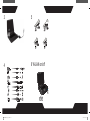 2
2
-
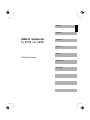 3
3
-
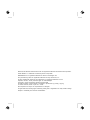 4
4
-
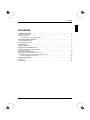 5
5
-
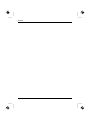 6
6
-
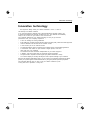 7
7
-
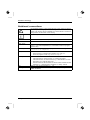 8
8
-
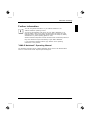 9
9
-
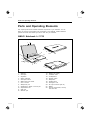 10
10
-
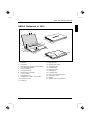 11
11
-
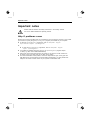 12
12
-
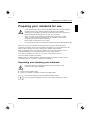 13
13
-
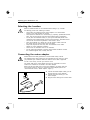 14
14
-
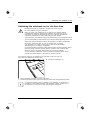 15
15
-
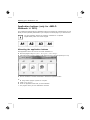 16
16
-
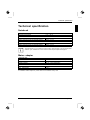 17
17
-
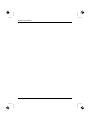 18
18
-
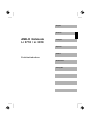 19
19
-
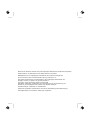 20
20
-
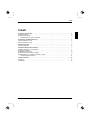 21
21
-
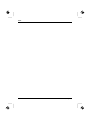 22
22
-
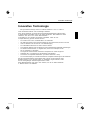 23
23
-
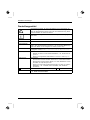 24
24
-
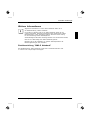 25
25
-
 26
26
-
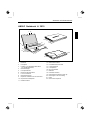 27
27
-
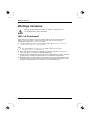 28
28
-
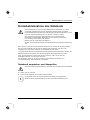 29
29
-
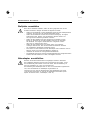 30
30
-
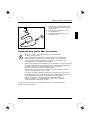 31
31
-
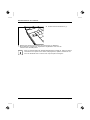 32
32
-
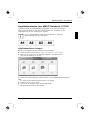 33
33
-
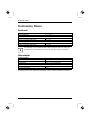 34
34
-
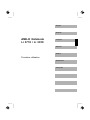 35
35
-
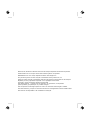 36
36
-
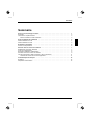 37
37
-
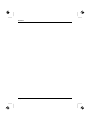 38
38
-
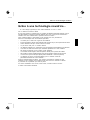 39
39
-
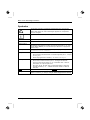 40
40
-
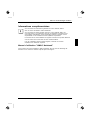 41
41
-
 42
42
-
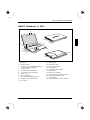 43
43
-
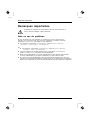 44
44
-
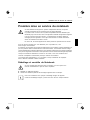 45
45
-
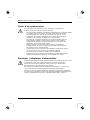 46
46
-
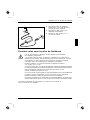 47
47
-
 48
48
-
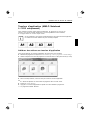 49
49
-
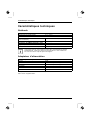 50
50
-
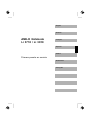 51
51
-
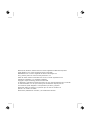 52
52
-
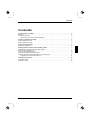 53
53
-
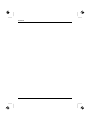 54
54
-
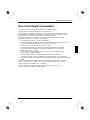 55
55
-
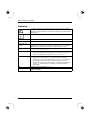 56
56
-
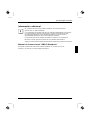 57
57
-
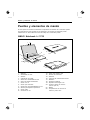 58
58
-
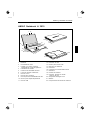 59
59
-
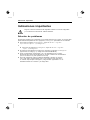 60
60
-
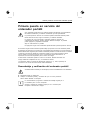 61
61
-
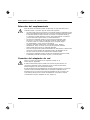 62
62
-
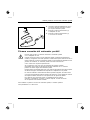 63
63
-
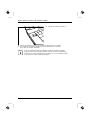 64
64
-
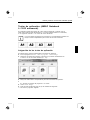 65
65
-
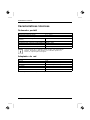 66
66
-
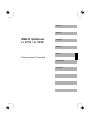 67
67
-
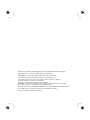 68
68
-
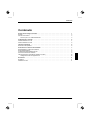 69
69
-
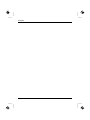 70
70
-
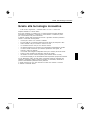 71
71
-
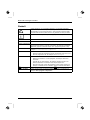 72
72
-
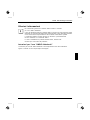 73
73
-
 74
74
-
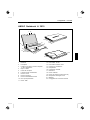 75
75
-
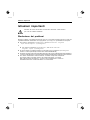 76
76
-
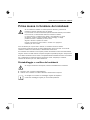 77
77
-
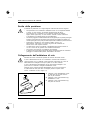 78
78
-
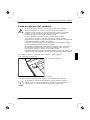 79
79
-
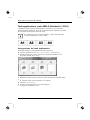 80
80
-
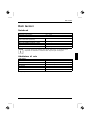 81
81
-
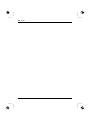 82
82
-
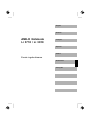 83
83
-
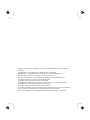 84
84
-
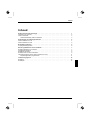 85
85
-
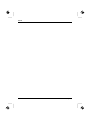 86
86
-
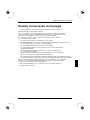 87
87
-
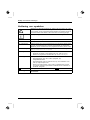 88
88
-
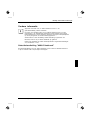 89
89
-
 90
90
-
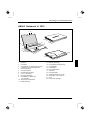 91
91
-
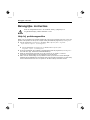 92
92
-
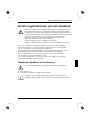 93
93
-
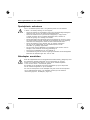 94
94
-
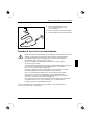 95
95
-
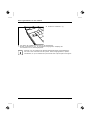 96
96
-
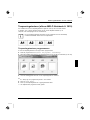 97
97
-
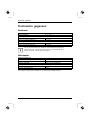 98
98
-
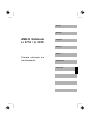 99
99
-
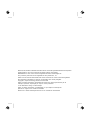 100
100
-
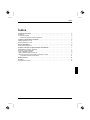 101
101
-
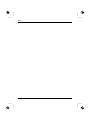 102
102
-
 103
103
-
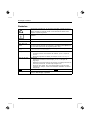 104
104
-
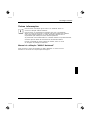 105
105
-
 106
106
-
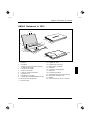 107
107
-
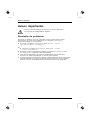 108
108
-
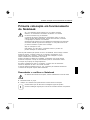 109
109
-
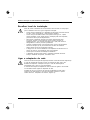 110
110
-
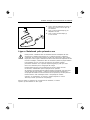 111
111
-
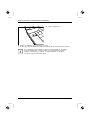 112
112
-
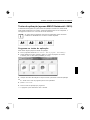 113
113
-
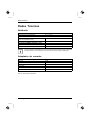 114
114
Fujitsu AMILO Li 3910 de handleiding
- Type
- de handleiding
- Deze handleiding is ook geschikt voor
in andere talen
- English: Fujitsu AMILO Li 3910 Owner's manual
- italiano: Fujitsu AMILO Li 3910 Manuale del proprietario
- français: Fujitsu AMILO Li 3910 Le manuel du propriétaire
- español: Fujitsu AMILO Li 3910 El manual del propietario
- Deutsch: Fujitsu AMILO Li 3910 Bedienungsanleitung
- português: Fujitsu AMILO Li 3910 Manual do proprietário
Gerelateerde papieren
-
Fujitsu Siemens Computers AMILO Li 3910 Snelstartgids
-
Fujitsu AMILO Xi 3670 First-Time Setup
-
Fujitsu Siemens Computers AMILO Xi 3650 de handleiding
-
Fujitsu Stylistic Q550 Snelstartgids
-
Fujitsu AMILO DESKTOP SI 3535 de handleiding
-
Fujitsu ST6012 Snelstartgids
-
Fujitsu Lifebook T731 Snelstartgids
-
Mode Stylistic ST6012 Handleiding
-
Fujitsu Stylistic ST6012 Snelstartgids
-
Fujitsu FSP:GD4SG3000BESBL Data papier
Andere documenten
-
FUJITSU SIEMENS AMILO de handleiding
-
FUJITSU SIEMENS AMILO DESKTOP LA 3420 de handleiding
-
FUJITSU SIEMENS SCALEO EV de handleiding
-
Hama 00053321 de handleiding
-
SPEEDLINK Pecos 120W Installatie gids
-
SPEEDLINK Pecos 65W Installatie gids
-
SPEEDLINK Pecos 90W Installatie gids
-
SPEEDLINK Pecos 90W Installatie gids
-
König CMP-KEYPAD60 Specificatie
-
SPEEDLINK Pecos 72W Install guide