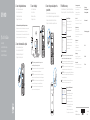Snelstartgids
Guide d’information rapide
Schnellstart-Handbuch
Guida introduttiva rapida
2015-06
Printed in China.
Connect the network cable—optional
Sluit de netwerkkabel aan (optioneel)
Connectez le câble réseau (facultatif)
Netzwerkkabel anschließen (optional)
Collegare il cavo di rete (opzionale)
1
2
Connect the display
Sluit het beeldscherm aan
Connectez l’écran
Bildschirm anschließen
Collegare lo schermo
3
NOTE: If you ordered your computer with a discrete graphics card,
connectthe display to the discrete graphics card.
N.B.: Als u uw computer inclusief een discrete grafische kaart heeft gekocht,
sluit u het beeldscherm aan op de discrete grafische kaart.
REMARQUE : si vous avez commandé l’ordinateur avec un carte graphique
séparée en option, connectez l’écran au connecteur de cette carte graphique.
ANMERKUNG: Wenn Sie einen Computer mit separater Grafikkarte bestellt
haben, schließen Sie die Anzeige über die separate Grafikkarte an.
N.B.: se il computer è stato ordinato con una scheda grafica discreta,
collegare lo schermo alla scheda grafica discreta.
Connect the power cable and press the
power button
Sluit de stroomkabel aan en druk op de aan-uitknop
Connectez le câble d’alimentation et appuyez sur le bouton d’alimentation
Stromkabel anschließen und Betriebsschalter drücken
Collegare il cavo di alimentazione e premere l’Accensione
4
Connect the keyboard and mouse
Sluit het toetsenbord en de muis aan
Connectez le clavier et la souris
Tastatur und Maus anschließen
Collegare la tastiera e il mouse
See the documentation that shipped with the keyboard andmouse.
Raadpleeg de documentatie die bij het toetsenbord en de muis is meegeleverd.
Reportez-vous à la documentation fournie avec le clavier et la souris.
Weitere Informationen finden Sie in der Dokumentation Ihrer Tastatur und Maus.
Consultare la documentazione fornita con la tastiera e il mouse.
Quick Start Guide
XPS 8900
5 Finish Windows setup
Voltooi de Windows-setup | Terminez l’installation de Windows
Windows-Setup abschließen | Terminare l’installazione di Windows
Enable Dell updates
Schakel de updates van Dell in
Activer les mises à jour Dell
Dell Aktualisierungen aktivieren
Abilitare gli aggiornamenti Dell
Connect to your network
Maak verbinding met uw netwerk
Connectez-vous à votre réseau
Mit dem Netzwerk verbinden
Connettere alla rete
NOTE: If you are connecting to a secured wireless network, enter the
password for the wireless network access when prompted.
N.B.: Als u verbinding maakt met een beveiligd draadloos netwerk, vul dan
het wachtwoord voor het netwerk in wanneer daar om gevraagd wordt.
REMARQUE : si vous vous connectez à un réseau sans fil sécurisé, saisissez
le mot de passe d’accès au réseau sans fil lorsque vous y êtes invité.
ANMERKUNG: Wenn Sie sich mit einem geschützten Wireless-Netzwerk
verbinden, geben Sie das Kennwort für das Wireless-Netzwerk ein, wenn
Sie dazu aufgefordert werden.
N.B.: se ci si sta connettendo a una rete wireless protetta, inserire la
password di accesso alla rete wireless quando richiesto.
Sign in to your Microsoft account
orcreate alocal account
Meld u aan bij uw Microsoft-account
ofmaak een lokale account aan
Connectez-vous à votre compte
Microsoft ou créez un compte local
Bei Ihrem Microsoft-Konto anmelden
oder lokales Konto erstellen
Effettuare l’accesso al proprio account
Microsoft oppure creare un account locale
Product support and manuals
Productondersteuning en handleidingen
Support produits et manuels
Produktsupport und Handbücher
Supporto prodotto e manuali
Dell.com/support
Dell.com/support/manuals
Dell.com/support/windows
Contact Dell
Neem contact op met Dell | Contacter Dell
Kontaktaufnahme mit Dell | Contattare Dell
Dell.com/contactdell
Regulatory and safety
Regelgeving en veiligheid
Réglementations et sécurité
Sicherheitshinweise und Zulassungsinformationen
Normative e sicurezza
Dell.com/regulatory_compliance
Regulatory model
Wettelijk model
Modèle réglementaire
Muster-Modellnummer
Modello di conformità alle normative
D14M
Regulatory type
Wettelijk type | Type réglementaire
Muster-Typnummer | Tipo di conformità
D14M002
Computer model
Computermodel | Modèle de l’ordinateur
Computermodell | Modello del computer
XPS 8900
© 2015 Dell Inc.
© 2015 Microsoft Corporation.

Features
Kenmerken | Caractéristiques | Funktionen | Funzioni
1. Medienkarten-
lesegerät-Anzeige
2. Medienkartenleser
3. Laufwerkschächte
für optisches
Laufwerk (2)
4. USB 3.0-
Anschlüsse (2)
5. Auswurftasten
für das optische
Laufwerk (2)
6. Betriebsschalter
7. Zubehörfach
8. Kopfhöreranschluss
9. Mikrofonanschluss
10. USB 2.0-Anschluss
11. USB 2.0-Anschluss
mit PowerShare
12. Stromanschluss
13. Netzwerkanschluss
14. USB 2.0-
Anschlüsse (2)
15. DisplayPort-Anschluss
16. HDMI-Anschluss
17. USB 3.0-
Anschlüsse (4)
18. Audioanschlüsse (6)
19. Erweiterungskarten-
steckplätze (4)
20. Sicherheitskabel-
einschub
21. Ringe für
Vorhängeschloss
22. Service-Tag-Etikett
1. Media-card reader
light
2. Media-card reader
3. Optical-drive bays (2)
4. USB 3.0 ports (2)
5. Optical-drive eject
buttons (2)
6. Power button
7. Accessory tray
8. Headphone port
9. Microphone port
10. USB 2.0 port
11. USB 2.0 port with
PowerShare
12. Power port
13. Network port
14. USB 2.0 ports (2)
15. DisplayPort
16. HDMI port
17. USB 3.0 ports (4)
18. Audio ports (6)
19. Expansion-card
slots (4)
20. Security-cable slot
21. Padlock rings
22. Service Tag label
1. Indicatore lettore di
schede multimediali
2. Lettore di schede
multimediali
3. Alloggiamenti
dell’unità ottica (2)
4. Porte USB 3.0 (2)
5. Pulsanti di
espulsione cassetto
dell’unità ottica (2)
6. Accensione
7. Vassoio accessori
8. Porta cuffia
9. Porta microfono
10. Porta USB 2.0
11. Porta USB 2.0 con
PowerShare
12. Porta di
alimentazione
13. Porta di rete
14. Porte USB 2.0 (2)
15. DisplayPort
16. Porta HDMI
17. Porte USB 3.0 (4)
18. Porte audio (6)
19. Slot delle schede di
espansione (4)
20. Slot cavo di
protezione
21. Anelli del lucchetto
22. Etichetta Numero
diservizio
1. Lampje
mediakaartlezer
2. Mediakaartlezer
3. Schijvenkabinet voor
optische stations (2)
4. USB 3.0-poorten (2)
5. Uitwerpknoppen
optische stations (2)
6. Aan-/uitknop
7. Accessoirevakje
8. Hoofdtelefoonpoort
9. Microfoonpoort
10. USB 2.0-poort
11. USB 2.0-poort met
PowerShare
12. Netstroompoort
13. Netwerkpoort
14. USB 2.0-poorten (2)
15. DisplayPort
16. HDMI-poort
17. USB 3.0-poorten (4)
18. Audiopoorten (6)
19. Sleuven voor
uitbreidingskaarten (4)
20. Sleuf voor
beveiligingskabel
21. Beugels van hangslot
22. Servicetag
1. Voyant du lecteur
decarte
2. Lecteur de carte
mémoire
3. Baies de lecteur
optique (2)
4. Ports USB 3.0 (2)
5. Boutons d’éjection
de lecteur optique (2)
6. Bouton d’alimentation
7. Plateau accessoire
8. Port écouteurs
9. Port microphone
10. Port USB 2.0
11. Port USB 2.0 avec
PowerShare
12. Port d’alimentation
13. Port réseau
14. Ports USB 2.0 (2)
15. DisplayPort
16. Port HDMI
17. Ports USB 3.0 (4)
18. Ports audio (6)
19. Logements carte
d’extension (4)
20. Emplacement pour
câble de sécurité
21. Anneaux pour
cadenas
22. Étiquette de numéro
de série
SupportAssist Check and update your computer
Controleer de computer en werk deze bij
Recherchez des mises à jour et installez-les sur
votreordinateur
Computer überprüfen und aktualisieren
Verificare e aggiornare il computer
Register your computer
Registreer de computer | Enregistrez votre ordinateur
Computer registrieren | Registrare il computer
Dell Help & Support
Dell-help & ondersteuning | Dell aide et assistance
Dell Hilfe & Support | Guida e supporto Dell
12
1
2
3
4
13
14
15
16
17
18
19
20
21
9
6
7
8
10
11
5
22
Create recovery media
Herstelmedium maken | Créer des supports de récupération
Wiederherstellungsmedium erstellen | Creare un supporto di ripristino
In Windows search, type Recovery, click Create a recovery media, and follow the
instructions on the screen.
Vul Herstelin het zoekscherm van Windows in, klik op Creëer een herstelmedium en
volg de instructies op het scherm.
Dans la recherche Windows, entrez Récupération, cliquez sur Créer des supports de
récupération, et suivez les instructions à l’écran.
Geben Sie in der Windows-Suche Wiederherstellung ein, klicken Sie auf
Wiederherstellungsmedium erstellen und folgen Sie den Anweisungen auf
demBildschirm.
Nella casella di ricerca di Windows digitare Ripristino, fare clic su Crea supporto di
ripristino e seguire le istruzioni visualizzate.
Locate Dell apps
Vind Dell apps | Localiser les applications Dell
Dell Apps ausfindig machen | Localizzare le app Dell
Documenttranscriptie
1 Connect the keyboard and mouse XPS 8900 Quick Start Guide Snelstartgids Guide d’information rapide Schnellstart-Handbuch Guida introduttiva rapida Sluit het toetsenbord en de muis aan Connectez le clavier et la souris Tastatur und Maus anschließen Collegare la tastiera e il mouse 3 Connect the display Sluit het beeldscherm aan Connectez l’écran Bildschirm anschließen Collegare lo schermo See the documentation that shipped with the keyboard and mouse. Raadpleeg de documentatie die bij het toetsenbord en de muis is meegeleverd. Reportez-vous à la documentation fournie avec le clavier et la souris. Weitere Informationen finden Sie in der Dokumentation Ihrer Tastatur und Maus. Consultare la documentazione fornita con la tastiera e il mouse. 4 Connect the power cable and press the power button Sluit de stroomkabel aan en druk op de aan-uitknop Connectez le câble d’alimentation et appuyez sur le bouton d’alimentation Stromkabel anschließen und Betriebsschalter drücken Collegare il cavo di alimentazione e premere l’Accensione 5 Finish Windows setup Voltooi de Windows-setup | Terminez l’installation de Windows Windows-Setup abschließen | Terminare l’installazione di Windows Enable Dell updates Schakel de updates van Dell in Activer les mises à jour Dell Dell Aktualisierungen aktivieren Abilitare gli aggiornamenti Dell Connect to your network Maak verbinding met uw netwerk Connectez-vous à votre réseau Mit dem Netzwerk verbinden Connettere alla rete 2 Connect the network cable—optional Sluit de netwerkkabel aan (optioneel) Connectez le câble réseau (facultatif) Netzwerkkabel anschließen (optional) Collegare il cavo di rete (opzionale) NOTE: If you ordered your computer with a discrete graphics card, connect the display to the discrete graphics card. N.B.: als u uw computer inclusief een discrete grafische kaart heeft gekocht, sluit u het beeldscherm aan op de discrete grafische kaart. REMARQUE : si vous avez commandé l’ordinateur avec un carte graphique séparée en option, connectez l’écran au connecteur de cette carte graphique. ANMERKUNG: Wenn Sie einen Computer mit separater Grafikkarte bestellt haben, schließen Sie die Anzeige über die separate Grafikkarte an. N.B.: se il computer è stato ordinato con una scheda grafica discreta, collegare lo schermo alla scheda grafica discreta. NOTE: If you are connecting to a secured wireless network, enter the password for the wireless network access when prompted. N.B.: als u verbinding maakt met een beveiligd draadloos netwerk, vul dan het wachtwoord voor het netwerk in wanneer daar om gevraagd wordt. REMARQUE : si vous vous connectez à un réseau sans fil sécurisé, saisissez le mot de passe d’accès au réseau sans fil lorsque vous y êtes invité. ANMERKUNG: Wenn Sie sich mit einem geschützten Wireless-Netzwerk verbinden, geben Sie das Kennwort für das Wireless-Netzwerk ein, wenn Sie dazu aufgefordert werden. N.B.: se ci si sta connettendo a una rete wireless protetta, inserire la password di accesso alla rete wireless quando richiesto. Sign in to your Microsoft account or create a local account Meld u aan bij uw Microsoft-account of maak een lokale account aan Connectez-vous à votre compte Microsoft ou créez un compte local Bei Ihrem Microsoft-Konto anmelden oder lokales Konto erstellen Effettuare l’accesso al proprio account Microsoft oppure creare un account locale Product support and manuals Productondersteuning en handleidingen Support produits et manuels Produktsupport und Handbücher Supporto prodotto e manuali Dell.com/support Dell.com/support/manuals Dell.com/support/windows Contact Dell Neem contact op met Dell | Contacter Dell Kontaktaufnahme mit Dell | Contattare Dell Dell.com/contactdell Regulatory and safety Regelgeving en veiligheid Réglementations et sécurité Sicherheitshinweise und Zulassungsinformationen Normative e sicurezza Dell.com/regulatory_compliance Regulatory model Wettelijk model Modèle réglementaire Muster-Modellnummer Modello di conformità alle normative D14M Regulatory type Wettelijk type | Type réglementaire Muster-Typnummer | Tipo di conformità D14M002 Computer model Computermodel | Modèle de l’ordinateur Computermodell | Modello del computer XPS 8900 © 2015 Dell Inc. Printed in China. © 2015 Microsoft Corporation. 2015-06 Create recovery media Locate Dell apps Features Herstelmedium maken | Créer des supports de récupération Wiederherstellungsmedium erstellen | Creare un supporto di ripristino Vind Dell apps | Localiser les applications Dell Dell Apps ausfindig machen | Localizzare le app Dell Kenmerken | Caractéristiques | Funktionen | Funzioni In Windows search, type Recovery, click Create a recovery media, and follow the instructions on the screen. Vul Herstelin het zoekscherm van Windows in, klik op Creëer een herstelmedium en volg de instructies op het scherm. Dans la recherche Windows, entrez Récupération, cliquez sur Créer des supports de récupération, et suivez les instructions à l’écran. Geben Sie in der Windows-Suche Wiederherstellung ein, klicken Sie auf Wiederherstellungsmedium erstellen und folgen Sie den Anweisungen auf dem Bildschirm. Nella casella di ricerca di Windows digitare Ripristino, fare clic su Crea supporto di ripristino e seguire le istruzioni visualizzate. 1. Register your computer Registreer de computer | Enregistrez votre ordinateur Computer registrieren | Registrare il computer 11 10 Dell Help & Support Dell-help & ondersteuning | Dell aide et assistance Dell Hilfe & Support | Guida e supporto Dell Microphone port 18. Audio ports (6) 10. USB 2.0 port 19. 2. Media-card reader 11. 3. Optical-drive bays (2) USB 2.0 port with PowerShare Expansion-card slots (4) 20. Security-cable slot 4. USB 3.0 ports (2) 12. Power port 21. Padlock rings 5. Optical-drive eject buttons (2) 13. Network port 22. Service Tag label 14. USB 2.0 ports (2) 9 1. 2. 3. 4. 5. 6. Power button 15. DisplayPort 7. Accessory tray 16. HDMI port 8. Headphone port 17. USB 3.0 ports (4) 1. Lampje mediakaartlezer 8. Hoofdtelefoonpoort 17. USB 3.0-poorten (4) 9. Microfoonpoort 18. Audiopoorten (6) 2. Mediakaartlezer 10. USB 2.0-poort 19. 3. Schijvenkabinet voor optische stations (2) 11. USB 2.0-poort met PowerShare Sleuven voor uitbreidingskaarten (4) 4. USB 3.0-poorten (2) 12. Netstroompoort 5. Uitwerpknoppen optische stations (2) 6. Medienkartenlesegerät-Anzeige Medienkartenleser Laufwerkschächte für optisches Laufwerk (2) USB 3.0Anschlüsse (2) Auswurftasten für das optische Laufwerk (2) Betriebsschalter 7. 8. 9. 10. 11. 12. 13. 14. 15. Zubehörfach Kopfhöreranschluss Mikrofonanschluss USB 2.0-Anschluss USB 2.0-Anschluss mit PowerShare Stromanschluss Netzwerkanschluss USB 2.0Anschlüsse (2) DisplayPort-Anschluss 16. 17. HDMI-Anschluss USB 3.0Anschlüsse (4) 18. Audioanschlüsse (6) 19. Erweiterungskartensteckplätze (4) 20. Sicherheitskabeleinschub 21. Ringe für Vorhängeschloss 22. Service-Tag-Etikett 8 7 22 6 1 2 12 3 5 4 SupportAssist Check and update your computer Controleer de computer en werk deze bij Recherchez des mises à jour et installez-les sur votre ordinateur Computer überprüfen und aktualisieren Verificare e aggiornare il computer 9. Media-card reader light 6. Aan-/uitknop 7. Accessoirevakje 1. Voyant du lecteur de carte 20. Sleuf voor beveiligingskabel 13. Netwerkpoort 21. Beugels van hangslot 14. USB 2.0-poorten (2) 22. Servicetag 15. DisplayPort 16. HDMI-poort 16 17 18 2. 21 3. 20 19 Lecteur de carte mémoire Baies de lecteur optique (2) 4. Ports USB 3.0 (2) 5. Boutons d’éjection de lecteur optique (2) 6. Bouton d’alimentation 7. Plateau accessoire 2. 3. 4. 5. 6. 7. 13 14 15 1. 8. Port écouteurs 17. Ports USB 3.0 (4) 9. Port microphone 18. Ports audio (6) 10. Port USB 2.0 19. 11. Port USB 2.0 avec PowerShare Logements carte d’extension (4) 12. Port d’alimentation 20. Emplacement pour câble de sécurité 13. Port réseau 21. 14. Ports USB 2.0 (2) Anneaux pour cadenas 15. DisplayPort 22. 16. Port HDMI Étiquette de numéro de série Indicatore lettore di schede multimediali Lettore di schede multimediali Alloggiamenti dell’unità ottica (2) Porte USB 3.0 (2) Pulsanti di espulsione cassetto dell’unità ottica (2) Accensione Vassoio accessori 8. 9. 10. 11. 12. 13. 14. 15. 16. Porta cuffia 17. Porta microfono Porta USB 2.0 Porta USB 2.0 con PowerShare Porta di alimentazione Porta di rete Porte USB 2.0 (2) DisplayPort Porta HDMI 18. 19. Porte USB 3.0 (4) Porte audio (6) Slot delle schede di espansione (4) 20. Slot cavo di protezione 21. Anelli del lucchetto 22. Etichetta Numero di servizio-
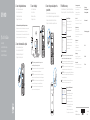 1
1
-
 2
2
in andere talen
- English: Dell XPS 8900 Quick start guide
- italiano: Dell XPS 8900 Guida Rapida
- français: Dell XPS 8900 Guide de démarrage rapide
- Deutsch: Dell XPS 8900 Schnellstartanleitung
Gerelateerde papieren
-
Dell Inspiron 3650 de handleiding
-
Dell Inspiron 3650 Snelstartgids
-
Dell Inspiron 3650 Snelstartgids
-
Dell Inspiron 3250 de handleiding
-
Dell Inspiron 3250 Snelstartgids
-
Dell XPS 8900 Snelstartgids
-
Dell XPS 8900 Snelstartgids
-
Dell Vostro 3268 de handleiding
-
Dell Vostro 3267 de handleiding
-
Dell Precision Tower 3420 Snelstartgids