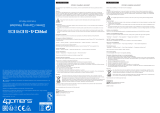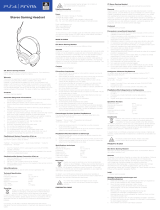© 2016 Sony Interactive Entertainment Europe Limited.
Instruction manual
Carefully read the PS VR Instruction Manual before you attempt
to use this product.
Step-by-step setup guide
Visit http://www.sie.com/psvr/ to view a step-bystep setup
video. You can also access the video using the QR code.
" " and "PlayStation" are registered trademarks or trademarks of Sony
Interactive Entertainment Inc.
"SONY" is a registered trademark of Sony Corporation.
The terms HDMI and HDMI High-Definition Multimedia Interface, and
the HDMI Logo are trademarks or registered trademarks of HDMI
Licensing, LLC in the United States and other countries.
Design and specifications are subject to change without notice.
Functional descriptions in this document may not reflect future updates
to your PS4™ system software and PS VR device software. Illustrations
may differ from the actual products.
Mode d’emploi
Veuillez lire attentivement le mode d'emploi du PS VR avant
d'essayer d'utiliser ce produit.
Guide d’installation pas à pas
Consultez la page http://www.sie.com/psvr/ pour visualiser
une vidéo d'installation pas à pas. Vous pouvez également
accéder à cette vidéo en utilisant ce code QR.
“ ” et “PlayStation” sont des marques déposées ou commerciales de
Sony Interactive Entertainment Inc.
"SONY" est une marque déposée de Sony Corporation.
The terms HDMI and HDMI High-Definition Multimedia Interface, and
the HDMI Logo are trademarks or registered trademarks of HDMI
Licensing, LLC in the United States and other countries.
Conception et spécifications sont sujettes à modification sans préavis.
Les descriptions dans ce document peuvent ne pas refléter de futures
mises à jour du logiciel système de votre PS4™ et du logiciel du système
PS VR. Les illustrations peuvent présenter des différences par rapport
aux produits réels.
Bedienungsanleitung
Lesen Sie die Bedienungsanleitung für PS VR sorgfältig durch,
bevor Sie dieses Produkt verwenden.
Schrittweise Anleitung
Auf http://www.sie.com/psvr/ finden Sie ein Video, in dem die
Einrichtung Schritt für Schritt erklärt wird. Sie können auch über
den QR-Code auf das Video zugreifen.
„ “ und „PlayStation“ sind eingetragene Marken oder Marken der Sony
Interactive Entertainment Inc.
"SONY" ist eine eingetragene Marke von Sony Corporation.
The terms HDMI and HDMI High-Definition Multimedia Interface, and
the HDMI Logo are trademarks or registered trademarks of HDMI
Licensing, LLC in the United States and other countries.
Design und technische Daten können ohne vorherige Ankündigung
geändert werden.
Die Beschreibung der Funktionen in diesem Dokument gilt
möglicherweise nicht für Updates, die Sie in Zukunft an der PS4™-
Systemsoftware und an der PS VR-Gerätesoftware vornehmen. Die
Illustrationen können vom tatsächlichen Produkt abweichen.
Manuale di istruzioni
Leggi attentamente il manuale di istruzioni prima di iniziare a
utilizzare il prodotto.
Procedura di configurazione
Visita la pagina http://www.sie.com/psvr/ per guardare un
video con istruzioni di configurazione passo dopo passo. Puoi
anche accedere al video utilizzando il codice QR.
“ ” e “PlayStation” sono marchi di fabbrica registrati o marchi di Sony
Interactive Entertainment Inc.
"SONY" è un marchio registrato di Sony Corporation.
The terms HDMI and HDMI High-Definition Multimedia Interface, and
the HDMI Logo are trademarks or registered trademarks of HDMI
Licensing, LLC in the United States and other countries.
Il design e le caratteristiche tecniche sono soggetti a modifiche senza
preavviso.
Le descrizioni relative alle funzioni contenute in questo documento
possono non riflettere aggiornamenti futuri al software di sistema PS4™
e al software del dispositivo PS VR. Le immagini possono variare dai
prodotti reali.
Gebruiksaanwijzing
Lees de gebruiksaanwijzing van PS VR aandachtig door voordat
u dit product gaat gebruiken.
Stapsgewijze installatiehandleiding
Ga naar http://www.sie.com/psvr/ om de stapsgewijze
installatievideo te bekijken. U kunt de video ook bekijken met
behulp van de QR-code.
“ ” en “PlayStation“ zijn handelsmerken of gedeponeerde
handelsmerken van Sony Interactive Entertainment Inc.
"SONY" is een geregistreerd handelsmerk van Sony Corporation.
The terms HDMI and HDMI High-Definition Multimedia Interface, and
the HDMI Logo are trademarks or registered trademarks of HDMI
Licensing, LLC in the United States and other countries.
Ontwerp en specificaties kunnen zonder voorafgaande kennisgeving
worden gewijzigd.
De functionele beschrijvingen in dit document houden mogelijk geen
rekening met toekomstige updates voor de PS4™-systeemsoftware
en PS VR-apparaatsoftware. De afbeeldingen kunnen afwijken van de
werkelijke producten.