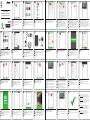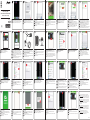60 sec
Quick start guide
DVC-105IP / DVC-106IP / IVM-100
camera with Android App
111
Ga naar de Google Play Store op uw
smartphone.
Go to the Google Play Store with your
smartphone.
Gehen Sie auf Ihrem Smartphone zu Google Play
Store.
Go to the Google Play Store with your
smartphone.
1 2 32 3
Tik bovenaan op het balkje en typ in
“AlectoCam”.
Tapez dans la barre en haut de l’écran et écrivez
“AlectoCam”.
Tippen Sie auf den Balken oben am Bildschirm
und geben “AlectoCam” ein.
Tap at the bar in the top of the screen and type
“AlectoCam”
Kies de AlectoCam applicatie.
Choisissez l’application AlectoCam.
Wählen Sie die AlectoCam-Anwendung aus.
Choose the AlectoCam application.
5 6 74
Tik op Installeren. Controleer of uw type camera
vernoemd wordt.
Tapez Installer. Assurez-vous que le type de votre
caméra est mentionné dans l’appli.
Tippen Sie auf Installieren. Stellen Sie sicher,
dass Ihr Kameratyp in der App angegeben ist.
Tap Install. Make sure your camera type is
mentioned in the app.
Tik op Accepteren.
Tapez Accepter.
Tippen Sie auf Akzeptieren.
Tap Accept.
Sluit de camera aan op het stroomnetwerk.
Het rode lampje van de camera gaat branden.
Connectez la caméra à l’alimentation. Le voyant
rouge de la caméra s’allume.
Verbinden Sie die Kamera mit der
Stromversorgung. Die rote Leuchte der Kamera
schaltet sich ein.
Connect the camera to the power supply. The red
light of the camera turns on.
Nu gaan we een directe verbinding maken met
de camera.
A présent nous allons faire une connexion directe
avec la caméra.
Nun stellen wir eine Direktverbindung mit der
Kamera her.
Now we are going to make a direct connection
with the camera.
9 10
141312
11
15
8
Tik bovenaan op de + om de camera toe te
voegen.
Tapez sur + en haut de l’écran pour ajouter une
caméra.
Tippen Sie oben am Bildschirm auf + um eine
Kamera hinzuzufügen.
Tap + in the top of the screen to add a camera.
Tik op QR-Code. Zoeken via LAN is in dit geval
niet mogelijk.
Tapez sur QRCode. Recherche de Lan dans ce
cas est impossible.
Tippen Sie auf QR-Code. In diesem Fall ist die
LAN-Suche nicht möglich.
Tap QRCode. In this case Lan Search is not
possible.
Scan de QR-code op de binnenkant van de dop
aan de onderkant van de camera. Niet te dichtbij!
Scannez le QR code à l’intérieur du capuchon en
bas de la caméra. Pas trop près!
Scannen Sie den QR-Code auf der Innenseite
der Kappe unten an der Kamera. Nicht zu nahe!
Scan the QR code at the inside of the cap at the
bottom of the camera. Not too close!
Start
Ga naar de Instellingen van uw smartphone.
Allez dans Paramètres sur votre smartphone.
Gehen Sie auf Ihrem Smartphone auf
Einstellungen.
Go to Settings with your smartphone.
Tik op WiFi. Dit ziet er op elke smartphone iets
anders uit.
Tapez sur Wi-Fi. Cela peut être diérent sur
chaque smartphone.
Tippen Sie auf WLAN. Dies sieht auf jedem
Smartphone anders aus.
Tap Wi-Fi. This looks a bit dierent on every
smartphone.
Ga met uw smartphone naar de netwerknaam
met “Alecto”.
Allez avec votre smartphone sur le nom de
réseau avec “Alecto”.
Gehen Sie auf Ihrem Smartphone zum
Netzwerknamen “Alecto”.
Go with your smartphone to the network name
with “Alecto”.
Start de AlectoCam applicatie.
Démarrez l’application AlectoCam.
Starten Sie die AlectoCam-Anwendung.
Start the AlectoCam application.
Dit scherm gaat automatisch over naar het
volgende scherm.
Cet écran passe automatiquement à l’écran
suivant.
Dieser Bildschirm wechselt automatisch zum
nächsten Bildschirm.
This screen goes to the next screen
automatically.
NL NL NL
FR FR
FR
DE DE
DE
GB GB
GB
NL NLNL
FR FRFR
DE DE
DE
GB GB
GB
NL
FR
DE
GB
NL NL
FR FR
DE DE
GB
GB
NL NL
FR FR
DE DE
GB GB
NL NL NLNL
FR FR FRFR
DE DE DE
DE
GB GB
GB
GB
NL
FR
DE
GB
16
20
24 25
28
17
21
29
18
22
26
30
19
23
27
XXXXXXXXXXXXXXXXXXXXX
XXXXXXXXXXXXXXXXXXXXX
Laat de selectie staan op Bedraad.
Gardez la sélection sur Filaire.
Behalten Sie die Auswahl auf Kabelgebunden.
Remain selection on Wired.
Typ bij Wachtwoord apparaat: admin. Druk
rechtsboven op het vinkje.
Comme Mot de passe de l’appareil, tapez:
admin. Appuyez sur la case à cocher dans le
coin supérieur droit.
Als Passwort des Geräts geben Sie: admin ein.
Drücken Sie auf das Häkchen oben rechts.
As Device Password, type: admin. Press the
check mark in the upper right corner.
Het wachtwoord moet bestaan uit 5-15 letters én
cijfers. Bevestig wachtwoord en druk op vinkje.
Le mot de passe doit contenir 5 à 15 lettres et des
chires. Conrmez le mot de passe et appuyez
sur la case à cocher.
Das Passwort muss aus 5-15 Buchstaben und
Ziern bestehen. Bestätigen Sie das Passwort
und drücken Sie auf das Häkchen.
The password must contain 5-15 letters and digits.
Conrm password and press the check mark.
De camera is nu aangemeld. Zie rechtsboven
Online. Tik op het tandwieltje.
La caméra est à présent connectée. Voyez
En ligne en haut de la vue. Tapez sur la roue
dentée.
Die Kamera ist jetzt verbunden. Siehe Online
oben in der Ansicht. Tippen Sie auf das Zahnrad.
The camera is now connected. See Online in the
top of the view. Tap the tooth wheel.
XXXXXXXXXXXXXXXXXXXXXXXX
Scannen...
Tik op WiFi Instelling.
Tapez sur les Réseau Wi-Fi.
Tippen Sie auf Wi-Fi Network.
Tap Wi-Fi Network.
Kies uw Wi-Fi van thuis.
Choisissez le réseaux Wi de votre maison.
Wählen Sie Ihr Heim-WiFi-Netzwerk aus.
Choose your home Wi-Fi network.
Typ het wachtwoord van uw thuis WiFi in en druk
op Ok.
Tapez le mot de passe de la connexion Wi-Fi de
votre maison et appuyez sur OK.
Geben Sie das Passwort Ihres Heim-WiFi-
Netzwerks ein und drücken auf Ok.
Type the password of your home Wi-Fi network
and press OK.
XXXXXXXXXXXXXXXXXXXXXXXX
Thuis Wi-Fi
Tik op Ok.
Tapez OK.
Tippen Sie auf Ok.
Tap OK.
Sluit de app. Ga naar Instellingen op uw smart-
phone en maak verbinding met uw Thuis Wi-Fi.
Fermez l’appli. Allez dans Paramètres sur votre
smartphone et connectez-vous au Wi-Fi de votre
maison.
Schließen Sie die App. Gehen Sie auf Ihrem
Smartphone auf Einstellungen und verbinden es
mit Ihrem Heim-WiFi.
Close the app. Go to Settings with your
smartphone and connect to your home Wi-Fi.
Tik op WiFi. Dit ziet er op elke smartphone iets
anders uit.
Tapez Wi-Fi. Cela peut être un peu diérent sur
chaque smartphone.
Tippen Sie auf WLAN. Dies sieht auf jedem
Smartphone etwas anders aus.
Tap Wi-Fi. This looks a bit dierent on every
smartphone.
Gefeliciteerd! De installatie is geslaagd.
Félicitations! L’installation est terminée.
Herzlichen Glückwunsch! Die Installation ist
fertiggestellt.
Congratulations! The installation is completed.
De camera is nu aangemeld op uw Wi-Fi van
thuis. Zie rechtsboven Online.
La caméra est à présent connectée au réseau
Wi-Fi de votre maison. Voyez En ligne sur le haut
de l’écran.
Die Kamera ist jetzt mit Ihrem Heim-WiFi-
Netzwerk verbunden. Siehe Online oben in der
Ansicht.
The camera is now connected to your home Wi-Fi
network. See Online in the top of the screen.
Start de AlectoCam applicatie.
Démarrez l’application AlectoCam.
Starten Sie die AlectoCam-Anwendung.
Start the AlectoCam application.
U bent nu weer bij het beginscherm van de app.
Vous êtes à présent revenu sur l’écran d’accueil
de l’appli.
Nun sind Sie wieder am Home-Bildschirm der
App.
You are now back at the home screen of the app.
Ga met uw smartphone naar uw thuis netwerk.
Allez avec votre smartphone sur le réseau de
votre maison.
Gehen Sie mit Ihrem Smartphone zu Ihrem
Heimnetzwerk.
Go with your smartphone to your home network.
NL NLNL
FR FRFR
DE
DEDE
GB
GB
GB
NL
NL
NL NL
FR
FR
FR FR
DE
DE
DE DE
GB
GB
GB GB
NL
FR
DE
GB
NL
NL
FR
FR
DE
DE
GB
GB
NL
FR
DE
GB
NL
FR
DE
GB
NL
FR
DE
GB
NL NL
FR FR
DE
DE
GB
GB
Voor alle mogelijkheden van de app ga naar
www.alecto.nl. Zoek het model van uw camera
op. Onder ‘Ondersteuning’ vindt u een link naar
de recentste handleiding van de AlectoCam app.
Pour toutes les possibilités de l’application, allez
à www.alecto.nl. Rechercher le modèle de votre
caméra IP. Sous “Support” vous trouverez un lien
vers le dernier manuel de l’application
AlectoCam.
Für alle Möglichkeiten dieser App gehen Sie zu
www.alecto.nl. Suchen Sie das Modell Ihrer IP
Kamera auf. Unter “Support” nden Sie einen
Link auf das aktuelle Handbuch der AlectoCam
app.
For all the possibilities of the app go to
www.alecto.nl. Search the model of your IP
camera. Under “Support” you’ll nd a link to the
latest Manual of the AlectoCam app.
NL
FR
DE
GB
beep

Quick start guide
DVC-105IP / DVC-106IP / IVM-100
camera with iOS App
111
Ga naar de AppStore op uw smartphone.
Allez sur l’AppStore avec votre smartphone.
Gehen Sie auf Ihrem Smartphone zum AppStore.
Go to the AppStore with your smartphone.
1 2 32 3
Tik rechts onderaan in het scherm op Zoek.
Tapez Rechercher sur le bas à droite de l’écran.
Tippen Sie Suchen rechts unten auf den
Bildschirm.
Tap Search at the the bottom right of the screen.
5 6 74
Tik op de AlectoCam app.
Tapez sur l’appli AlectoCam.
Tippen Sie auf die AlectoCam App.
Tap the AlectoCam app.
Scroll naar beneden. Controleer of uw type
camera vernoemd wordt. Tik op Download.
Faites dérouler. Assurez-vous que votre type de
caméra est mentionné dans l’appli. Tapez sur
Installer.
Scrollen Sie nach unten. Stellen Sie sicher, dass
Ihr Kameratyp in der App angegeben ist. Tippen
Sie auf Installieren.
Scroll down. Make sure your camera type is
mentioned in the app. Tap Install.
Sluit de camera aan op het stroomnetwerk.
Het rode lampje van de camera gaat branden.
Connectez la caméra à l’alimentation. Le voyant
rouge de la caméra s’allume.
Verbinden Sie die Kamera mit der
Stromversorgung. Die rote Leuchte der Kamera
schaltet sich ein.
Connect the camera to the power supply. The red
light of the camera turns on.
Nu gaan we een directe verbinding maken met
de camera.
A présent nous allons faire une connexion directe
avec la caméra.
Nun stellen wir eine Direktverbindung mit der
Kamera her.
Now we are going to make a direct connection
with the camera.
9 10
141312
11
15
8
Tik bovenaan op de + om de camera toe te
voegen.
Tapez sur + en haut de l’écran pour ajouter une
caméra.
Tippen Sie oben am Bildschirm auf +, um eine
Kamera hinzuzufügen.
Tap + in the top of the screen to add a camera.
Tik in het pop-up scherm op Sta toe.
Tapez OK dans l’écran pop-up.
Tippen Sie im Popup-Bildschirm auf Zulassen.
Tap Allow in the pop-up screen.
Start
Ga naar de Instellingen van uw smartphone.
Allez dans Paramètres sur votre smartphone.
Gehen Sie auf Ihrem Smartphone auf
Einstellungen.
Go to Settings with your smartphone.
Tik op WiFi. Dit ziet er op elke smartphone iets
anders uit.
Tapez sur Wi-Fi. Cela peut être diérent sur
chaque smartphone.
Tippen Sie auf WLAN. Dies sieht auf jedem
Smartphone anders aus.
Tap Wi-Fi. This looks a bit dierent on every
smartphone.
Ga met uw smartphone naar de netwerknaam
met “Alecto”.
Allez avec votre smartphone sur le nom de
réseau avec “Alecto”.
Gehen Sie auf Ihrem Smartphone zum
Netzwerknamen “Alecto”.
Go with your smartphone to the network name
with “Alecto”.
Start de AlectoCam applicatie.
Démarrez l’application AlectoCam.
Starten Sie die AlectoCam-Anwendung.
Start the AlectoCam application.
Dit scherm gaat automatisch over naar het
volgende scherm.
Cet écran passe automatiquement à l’écran
suivant.
Dieser Bildschirm wechselt automatisch zum
nächsten Bildschirm.
This screen goes to the next screen
automatically.
NL NL NL
FR
FR
FR
DE
DE
DE
GB
GB
GB
NL NLNL
FR
FRFR
DE
DE
DE
GB
GB
GB
NL
FR
DE
GB
NL NL
FR FR
DE DE
GB
GB
NL NL
FR FR
DE DE
GB GB
NL NLNLNL
FR
FR
FRFR
DE
DE
DE
DE
GB
GB
GB
GB
NL
FR
DE
GB
60 sec
XXX
XXX
Tik bovenaan op het balkje en typ in
“AlectoCam”.
Tapez dans la barre en haut de l’écran et écrivez
“AlectoCam”.
Tippen Sie oben am Bildschirm auf den Balken
und geben “AlectoCam” ein.
Tap at the bar in the top of the screen and type
“AlectoCam”.
Tik op QR-Code. Zoeken via LAN is in dit geval
niet mogelijk.
Tapez sur QRCode. Recherche de Lan dans ce
cas est impossible.
Tippen Sie auf QR-Code. In diesem Fall ist die
LAN-Suche nicht möglich.
Tap QRCode. In this case Lan Search is not
possible.
16
20
24 25
28
17
21
29
18
22
26
30
19
23
27
Laat de selectie staan op Vaste camera.
Gardez la sélection sur Caméra laire.
Behalten Sie die Auswahl auf der
Kabelgebundene...
Remain selection on Wired Camera.
Tik op WiFi Netwerken.
Tapez sur les Réseaux WiFi.
Tippen Sie auf WiFi-Netzwerke.
Tap WiFi Networks.
XXXXXXXXXXXXXXXXXXXXXXXX
Thuis Wi-Fi
Typ het wachtwoord van uw thuis WiFi in en druk
op Verenig.
Tapez le mot de passe de la connexion Wi-Fi de
votre maison et appuyez sur Joindre.
Geben Sie das Passwort Ihres Heim-WiFi-
Netzwerks ein und drücken auf Beitreten.
Type the password of your home Wi-Fi network
and press Join.
Sluit de app. Ga naar Instellingen op uw smart-
phone en maak verbinding met uw Thuis Wi-Fi.
Fermez l’appli. Allez dans Paramètres sur votre
smartphone et connectez-vous au Wi-Fi de votre
maison.
Schließen Sie die App. Gehen Sie auf Ihrem
Smartphone auf Einstellungen und verbinden es
mit Ihrem Heim-WiFi.
Close the app. Go to Settings with your
smartphone and connect to your home Wi-Fi.
Tik op WiFi. Dit ziet er op elke smartphone iets
anders uit.
Tapez Wi-Fi. Cela peut être un peu diérent sur
chaque smartphone.
Tippen Sie auf WLAN. Dies sieht auf jedem
Smartphone etwas anders aus.
Tap Wi-Fi. This looks a bit dierent on every
smartphone.
De camera is nu aangemeld op uw Wi-Fi van
thuis. Zie rechtsboven Online.
La caméra est à présent connectée au réseau
Wi-Fi de votre maison. Voyez En ligne sur le haut
de l’écran.
Die Kamera ist jetzt mit Ihrem Heim-WiFi-
Netzwerk verbunden. Siehe Online oben in der
Ansicht.
The camera is now connected to your home Wi-Fi
network. See Online in the top of the screen.
Druk linksboven op het pijltje terug.
Appuyez sur la èche revenir en haut à gauche
de l’écran.
Drücken Sie auf den Rückwärtspfeil oben links
am Bildschirm.
Press the arrow back in the top left of the screen.
Start de AlectoCam applicatie.
Démarrez l’application AlectoCam.
Starten Sie die AlectoCam-Anwendung.
Start the AlectoCam application.
U bent nu weer bij het beginscherm van de app.
Vous êtes à présent revenu sur l’écran d’accueil
de l’application.
Nun sind Sie wieder am Home-Bildschirm der
App.
You are now back at the home screen of the app.
V1.0
NL NLNL
FR
FRFR
DE
DEDE
GB
GB
GB
NL
NL
NL NL
FR
FR
FR
FR
DE
DE
DE
DE
GB
GB
GB
GB
NL
FR
DE
GB
NL
NL
FR
FR
DE
DE
GB
GB
NL
FR
DE
GB
NL
FR
DE
GB
NL
FR
DE
GB
NL NL
FR
FR
DE
DE
GB
GB
XXX
XXX
Typ bij Wachtwoord apparaat: admin. Druk
rechtsboven op het vinkje.
Comme Mot de passe de l’appareil, tapez:
admin. Appuyez sur la case à cocher dans le
coin supérieur droit.
Als Passwort des Geräts geben Sie: admin ein.
Drücken Sie auf das Häkchen oben rechts.
As Device Password, type: admin. Press the
check mark in the upper right corner.
Het wachtwoord moet bestaan uit 5-15 letters én
cijfers. Bevestig wachtwoord en druk op vinkje.
Le mot de passe doit contenir 5 à 15 lettres et des
chires. Conrmez le mot de passe et appuyez
sur la case à cocher.
Das Passwort muss aus 5-15 Buchstaben und
Ziern bestehen. Bestätigen Sie das Passwort
und drücken Sie auf das Häkchen.
The password must contain 5-15 letters and digits.
Conrm password and press the check mark.
De camera is nu aangemeld. Zie rechtsboven
Online. Tik op het tandwieltje.
La caméra est à présent connectée. Voyez
En ligne en haut de la vue. Tapez sur la roue
dentée.
Die Kamera ist jetzt verbunden. Siehe Online
oben in der Ansicht. Tippen Sie auf das Zahnrad.
The camera is now connected. See Online in the
top of the view. Tap the tooth wheel.
Kies uw Wi-Fi van thuis.
Choisissez le réseaux Wi de votre maison.
Wählen Sie Ihr Heim-WiFi-Netzwerk aus.
Choose your home Wi-Fi network.
Ga met uw smartphone naar uw thuis netwerk.
Allez avec votre smartphone sur le réseau de
votre maison.
Gehen Sie mit Ihrem Smartphone zu Ihrem
Heimnetzwerk.
Go with your smartphone to your home network.
Scan de QR-code aan de achterzijde van de
camera. Niet te dichtbij!
Scannez le code QR à l’arrière de l’appareil. Pas
trop près!
Scannen Sie den QR-Code auf der Rückseite der
Kamera. Nicht zu nahe!
Scan the QR code on the back of the camera.
Not too close!
Voor alle mogelijkheden van de app ga naar
www.alecto.nl. Zoek het model van uw camera
op. Onder ‘Ondersteuning’ vindt u een link naar
de recentste handleiding van de AlectoCam app.
Pour toutes les possibilités de l’application, allez
à www.alecto.nl. Rechercher le modèle de votre
caméra IP. Sous “Support” vous trouverez un lien
vers le dernier manuel de l’application
AlectoCam.
Für alle Möglichkeiten dieser App gehen Sie zu
www.alecto.nl. Suchen Sie das Modell Ihrer IP
Kamera auf. Unter “Support” nden Sie einen
Link auf das aktuelle Handbuch der AlectoCam
app.
For all the possibilities of the app go to
www.alecto.nl. Search the model of your IP
camera. Under “Support” you’ll nd a link to the
latest Manual of the AlectoCam app.
NL
FR
DE
GB
beep
Documenttranscriptie
NL FR DE GB 1 2 3 16 17 18 19 XXXXXXXXXXXXXXXXXXXXX XXXXXXXXXXXXXXXXXXXXX Quick start guide DVC-105IP / DVC-106IP / IVM-100 camera with Android App Start 4 NL Ga naar de Google Play Store op uw smartphone. FR Go to the Google Play Store with your smartphone. DE Gehen Sie auf Ihrem Smartphone zu Google Play Store. GB Go to the Google Play Store with your smartphone. 5 NL Tik bovenaan op het balkje en typ in “AlectoCam”. FR Tapez dans la barre en haut de l’écran et écrivez “AlectoCam”. DE Tippen Sie auf den Balken oben am Bildschirm und geben “AlectoCam” ein. GB Tap at the bar in the top of the screen and type “AlectoCam” 6 60 sec NL Kies de AlectoCam applicatie. FR Choisissez l’application AlectoCam. DE Wählen Sie die AlectoCam-Anwendung aus. GB Choose the AlectoCam application. 7 NL Laat de selectie staan op Bedraad. FR Gardez la sélection sur Filaire. DE Behalten Sie die Auswahl auf Kabelgebunden. GB Remain selection on Wired. 20 NL Typ bij Wachtwoord apparaat: admin. Druk rechtsboven op het vinkje. FR Comme Mot de passe de l’appareil, tapez: admin. Appuyez sur la case à cocher dans le coin supérieur droit. DE Als Passwort des Geräts geben Sie: admin ein. Drücken Sie auf das Häkchen oben rechts. GB As Device Password, type: admin. Press the check mark in the upper right corner. 21 NL Het wachtwoord moet bestaan uit 5-15 letters én cijfers. Bevestig wachtwoord en druk op vinkje. FR Le mot de passe doit contenir 5 à 15 lettres et des chiffres. Confirmez le mot de passe et appuyez sur la case à cocher. DE Das Passwort muss aus 5-15 Buchstaben und Ziffern bestehen. Bestätigen Sie das Passwort und drücken Sie auf das Häkchen. GB The password must contain 5-15 letters and digits. Confirm password and press the check mark. 22 NL De camera is nu aangemeld. Zie rechtsboven Online. Tik op het tandwieltje. FR La caméra est à présent connectée. Voyez En ligne en haut de la vue. Tapez sur la roue dentée. DE Die Kamera ist jetzt verbunden. Siehe Online oben in der Ansicht. Tippen Sie auf das Zahnrad. GB The camera is now connected. See Online in the top of the view. Tap the tooth wheel. 23 XXXXXXXXXXXXXXXXXXXXXXXX XXXXXXXXXXXXXXXXXXXXXXXX Thuis Wi-Fi Scannen... beep NL Tik op Installeren. Controleer of uw type camera vernoemd wordt. FR Tapez Installer. Assurez-vous que le type de votre caméra est mentionné dans l’appli. DE Tippen Sie auf Installieren. Stellen Sie sicher, dass Ihr Kameratyp in der App angegeben ist. GB Tap Install. Make sure your camera type is mentioned in the app. 8 NL Ga naar de Instellingen van uw smartphone. FR Allez dans Paramètres sur votre smartphone. DE Gehen Sie auf Ihrem Smartphone auf Einstellungen. GB Go to Settings with your smartphone. 12 NL Tik op Accepteren. FR Tapez Accepter. DE Tippen Sie auf Akzeptieren. GB Tap Accept. 9 NL Tik op WiFi. Dit ziet er op elke smartphone iets anders uit. FR Tapez sur Wi-Fi. Cela peut être différent sur chaque smartphone. DE Tippen Sie auf WLAN. Dies sieht auf jedem Smartphone anders aus. GB Tap Wi-Fi. This looks a bit different on every smartphone. 13 NL Sluit de camera aan op het stroomnetwerk. Het rode lampje van de camera gaat branden. FR Connectez la caméra à l’alimentation. Le voyant rouge de la caméra s’allume. DE Verbinden Sie die Kamera mit der Stromversorgung. Die rote Leuchte der Kamera schaltet sich ein. GB Connect the camera to the power supply. The red light of the camera turns on. 10 NL Ga met uw smartphone naar de netwerknaam met “Alecto”. FR Allez avec votre smartphone sur le nom de réseau avec “Alecto”. DE Gehen Sie auf Ihrem Smartphone zum Netzwerknamen “Alecto”. GB Go with your smartphone to the network name with “Alecto”. 14 NL Nu gaan we een directe verbinding maken met de camera. FR A présent nous allons faire une connexion directe avec la caméra. DE Nun stellen wir eine Direktverbindung mit der Kamera her. GB Now we are going to make a direct connection with the camera. 11 NL Start de AlectoCam applicatie. FR Démarrez l’application AlectoCam. DE Starten Sie die AlectoCam-Anwendung. GB Start the AlectoCam application. 15 NL Tik op WiFi Instelling. FR Tapez sur les Réseau Wi-Fi. DE Tippen Sie auf Wi-Fi Network. GB Tap Wi-Fi Network. 24 NL De camera is nu aangemeld op uw Wi-Fi van thuis. Zie rechtsboven Online. FR La caméra est à présent connectée au réseau Wi-Fi de votre maison. Voyez En ligne sur le haut de l’écran. DE Die Kamera ist jetzt mit Ihrem Heim-WiFiNetzwerk verbunden. Siehe Online oben in der Ansicht. GB The camera is now connected to your home Wi-Fi network. See Online in the top of the screen. 28 NL Kies uw Wi-Fi van thuis. FR Choisissez le réseaux Wifi de votre maison. DE Wählen Sie Ihr Heim-WiFi-Netzwerk aus. GB Choose your home Wi-Fi network. 25 NL Sluit de app. Ga naar Instellingen op uw smartphone en maak verbinding met uw Thuis Wi-Fi. FR Fermez l’appli. Allez dans Paramètres sur votre smartphone et connectez-vous au Wi-Fi de votre maison. DE Schließen Sie die App. Gehen Sie auf Ihrem Smartphone auf Einstellungen und verbinden es mit Ihrem Heim-WiFi. GB Close the app. Go to Settings with your smartphone and connect to your home Wi-Fi. 29 NL Typ het wachtwoord van uw thuis WiFi in en druk op Ok. FR Tapez le mot de passe de la connexion Wi-Fi de votre maison et appuyez sur OK. DE Geben Sie das Passwort Ihres Heim-WiFiNetzwerks ein und drücken auf Ok. GB Type the password of your home Wi-Fi network and press OK. 26 NL Tik op WiFi. Dit ziet er op elke smartphone iets anders uit. FR Tapez Wi-Fi. Cela peut être un peu différent sur chaque smartphone. DE Tippen Sie auf WLAN. Dies sieht auf jedem Smartphone etwas anders aus. GB Tap Wi-Fi. This looks a bit different on every smartphone. NL Tik op Ok. FR Tapez OK. DE Tippen Sie auf Ok. GB Tap OK. 27 NL Ga met uw smartphone naar uw thuis netwerk. FR Allez avec votre smartphone sur le réseau de votre maison. DE Gehen Sie mit Ihrem Smartphone zu Ihrem Heimnetzwerk. GB Go with your smartphone to your home network. 30 NL Voor alle mogelijkheden van de app ga naar www.alecto.nl. Zoek het model van uw camera op. Onder ‘Ondersteuning’ vindt u een link naar de recentste handleiding van de AlectoCam app. FR Pour toutes les possibilités de l’application, allez à www.alecto.nl. Rechercher le modèle de votre caméra IP. Sous “Support” vous trouverez un lien vers le dernier manuel de l’application AlectoCam. NL Dit scherm gaat automatisch over naar het volgende scherm. FR Cet écran passe automatiquement à l’écran suivant. DE Dieser Bildschirm wechselt automatisch zum nächsten Bildschirm. GB This screen goes to the next screen automatically. NL Tik bovenaan op de + om de camera toe te voegen. FR Tapez sur + en haut de l’écran pour ajouter une caméra. DE Tippen Sie oben am Bildschirm auf + um eine Kamera hinzuzufügen. GB Tap + in the top of the screen to add a camera. NL Tik op QR-Code. Zoeken via LAN is in dit geval niet mogelijk. FR Tapez sur QRCode. Recherche de Lan dans ce cas est impossible. DE Tippen Sie auf QR-Code. In diesem Fall ist die LAN-Suche nicht möglich. GB Tap QRCode. In this case Lan Search is not possible. NL Scan de QR-code op de binnenkant van de dop aan de onderkant van de camera. Niet te dichtbij! FR Scannez le QR code à l’intérieur du capuchon en bas de la caméra. Pas trop près! DE Scannen Sie den QR-Code auf der Innenseite der Kappe unten an der Kamera. Nicht zu nahe! GB Scan the QR code at the inside of the cap at the bottom of the camera. Not too close! NL Start de AlectoCam applicatie. FR Démarrez l’application AlectoCam. DE Starten Sie die AlectoCam-Anwendung. GB Start the AlectoCam application. NL U bent nu weer bij het beginscherm van de app. FR Vous êtes à présent revenu sur l’écran d’accueil de l’appli. DE Nun sind Sie wieder am Home-Bildschirm der App. GB You are now back at the home screen of the app. NL Gefeliciteerd! De installatie is geslaagd. FR Félicitations! L’installation est terminée. DE Herzlichen Glückwunsch! Die Installation ist fertiggestellt. GB Congratulations! The installation is completed. DE Für alle Möglichkeiten dieser App gehen Sie zu www.alecto.nl. Suchen Sie das Modell Ihrer IP Kamera auf. Unter “Support” finden Sie einen Link auf das aktuelle Handbuch der AlectoCam app. GB For all the possibilities of the app go to www.alecto.nl. Search the model of your IP camera. Under “Support” you’ll find a link to the latest Manual of the AlectoCam app. NL FR DE GB 1 2 3 16 17 18 19 Quick start guide DVC-105IP / DVC-106IP / IVM-100 camera with iOS App Start 4 NL Ga naar de AppStore op uw smartphone. FR Allez sur l’AppStore avec votre smartphone. DE Gehen Sie auf Ihrem Smartphone zum AppStore. GB Go to the AppStore with your smartphone. 5 NL Tik rechts onderaan in het scherm op Zoek. FR Tapez Rechercher sur le bas à droite de l’écran. DE Tippen Sie Suchen rechts unten auf den Bildschirm. GB Tap Search at the the bottom right of the screen. 6 60 sec NL Tik bovenaan op het balkje en typ in “AlectoCam”. FR Tapez dans la barre en haut de l’écran et écrivez “AlectoCam”. DE Tippen Sie oben am Bildschirm auf den Balken und geben “AlectoCam” ein. GB Tap at the bar in the top of the screen and type “AlectoCam”. 7 NL Scan de QR-code aan de achterzijde van de camera. Niet te dichtbij! FR Scannez le code QR à l’arrière de l’appareil. Pas trop près! DE Scannen Sie den QR-Code auf der Rückseite der Kamera. Nicht zu nahe! GB Scan the QR code on the back of the camera. Not too close! 20 NL Laat de selectie staan op Vaste camera. FR Gardez la sélection sur Caméra filaire. DE Behalten Sie die Auswahl auf der Kabelgebundene... GB Remain selection on Wired Camera. 21 NL Typ bij Wachtwoord apparaat: admin. Druk rechtsboven op het vinkje. FR Comme Mot de passe de l’appareil, tapez: admin. Appuyez sur la case à cocher dans le coin supérieur droit. DE Als Passwort des Geräts geben Sie: admin ein. Drücken Sie auf das Häkchen oben rechts. GB As Device Password, type: admin. Press the check mark in the upper right corner. 22 NL Het wachtwoord moet bestaan uit 5-15 letters én cijfers. Bevestig wachtwoord en druk op vinkje. FR Le mot de passe doit contenir 5 à 15 lettres et des chiffres. Confirmez le mot de passe et appuyez sur la case à cocher. DE Das Passwort muss aus 5-15 Buchstaben und Ziffern bestehen. Bestätigen Sie das Passwort GB und drücken Sie auf das Häkchen. The password must contain 5-15 letters and digits. Confirm password and press the check mark. 23 XXXXXXXXXXXXXXXXXXXXXXXX Thuis Wi-Fi beep NL Tik op de AlectoCam app. FR Tapez sur l’appli AlectoCam. DE Tippen Sie auf die AlectoCam App. GB Tap the AlectoCam app. 8 NL Scroll naar beneden. Controleer of uw type camera vernoemd wordt. Tik op Download. FR Faites dérouler. Assurez-vous que votre type de caméra est mentionné dans l’appli. Tapez sur Installer. DE Scrollen Sie nach unten. Stellen Sie sicher, dass Ihr Kameratyp in der App angegeben ist. Tippen Sie auf Installieren. GB Scroll down. Make sure your camera type is mentioned in the app. Tap Install. 9 NL Sluit de camera aan op het stroomnetwerk. Het rode lampje van de camera gaat branden. FR Connectez la caméra à l’alimentation. Le voyant rouge de la caméra s’allume. DE Verbinden Sie die Kamera mit der Stromversorgung. Die rote Leuchte der Kamera schaltet sich ein. GB Connect the camera to the power supply. The red light of the camera turns on. 10 NL Nu gaan we een directe verbinding maken met de camera. FR A présent nous allons faire une connexion directe avec la caméra. DE Nun stellen wir eine Direktverbindung mit der Kamera her. GB Now we are going to make a direct connection with the camera. 11 NL De camera is nu aangemeld. Zie rechtsboven Online. Tik op het tandwieltje. FR La caméra est à présent connectée. Voyez En ligne en haut de la vue. Tapez sur la roue dentée. DE Die Kamera ist jetzt verbunden. Siehe Online oben in der Ansicht. Tippen Sie auf das Zahnrad. GB The camera is now connected. See Online in the top of the view. Tap the tooth wheel. 24 NL Tik op WiFi Netwerken. FR Tapez sur les Réseaux WiFi. DE Tippen Sie auf WiFi-Netzwerke. GB Tap WiFi Networks. 25 NL Kies uw Wi-Fi van thuis. FR Choisissez le réseaux Wifi de votre maison. DE Wählen Sie Ihr Heim-WiFi-Netzwerk aus. GB Choose your home Wi-Fi network. 26 12 NL Tik op WiFi. Dit ziet er op elke smartphone iets anders uit. FR Tapez sur Wi-Fi. Cela peut être différent sur chaque smartphone. DE Tippen Sie auf WLAN. Dies sieht auf jedem Smartphone anders aus. GB Tap Wi-Fi. This looks a bit different on every smartphone. 13 27 XXX XXX NL Ga naar de Instellingen van uw smartphone. FR Allez dans Paramètres sur votre smartphone. DE Gehen Sie auf Ihrem Smartphone auf Einstellungen. GB Go to Settings with your smartphone. NL Typ het wachtwoord van uw thuis WiFi in en druk op Verenig. FR Tapez le mot de passe de la connexion Wi-Fi de votre maison et appuyez sur Joindre. DE Geben Sie das Passwort Ihres Heim-WiFiNetzwerks ein und drücken auf Beitreten. GB Type the password of your home Wi-Fi network and press Join. NL Ga met uw smartphone naar de netwerknaam met “Alecto”. FR Allez avec votre smartphone sur le nom de réseau avec “Alecto”. DE Gehen Sie auf Ihrem Smartphone zum Netzwerknamen “Alecto”. GB Go with your smartphone to the network name with “Alecto”. 14 NL Start de AlectoCam applicatie. FR Démarrez l’application AlectoCam. DE Starten Sie die AlectoCam-Anwendung. GB Start the AlectoCam application. 15 NL Druk linksboven op het pijltje terug. FR Appuyez sur la flèche revenir en haut à gauche de l’écran. DE Drücken Sie auf den Rückwärtspfeil oben links am Bildschirm. GB Press the arrow back in the top left of the screen. 28 NL De camera is nu aangemeld op uw Wi-Fi van thuis. Zie rechtsboven Online. FR La caméra est à présent connectée au réseau Wi-Fi de votre maison. Voyez En ligne sur le haut de l’écran. DE Die Kamera ist jetzt mit Ihrem Heim-WiFiNetzwerk verbunden. Siehe Online oben in der Ansicht. GB The camera is now connected to your home Wi-Fi network. See Online in the top of the screen. 29 NL Sluit de app. Ga naar Instellingen op uw smartphone en maak verbinding met uw Thuis Wi-Fi. FR Fermez l’appli. Allez dans Paramètres sur votre smartphone et connectez-vous au Wi-Fi de votre maison. DE Schließen Sie die App. Gehen Sie auf Ihrem Smartphone auf Einstellungen und verbinden es mit Ihrem Heim-WiFi. GB Close the app. Go to Settings with your smartphone and connect to your home Wi-Fi. NL Tik op WiFi. Dit ziet er op elke smartphone iets anders uit. FR Tapez Wi-Fi. Cela peut être un peu différent sur chaque smartphone. DE Tippen Sie auf WLAN. Dies sieht auf jedem Smartphone etwas anders aus. GB Tap Wi-Fi. This looks a bit different on every smartphone. 30 NL Voor alle mogelijkheden van de app ga naar www.alecto.nl. Zoek het model van uw camera op. Onder ‘Ondersteuning’ vindt u een link naar de recentste handleiding van de AlectoCam app. FR Pour toutes les possibilités de l’application, allez à www.alecto.nl. Rechercher le modèle de votre caméra IP. Sous “Support” vous trouverez un lien vers le dernier manuel de l’application AlectoCam. NL Dit scherm gaat automatisch over naar het volgende scherm. FR Cet écran passe automatiquement à l’écran suivant. DE Dieser Bildschirm wechselt automatisch zum nächsten Bildschirm. GB This screen goes to the next screen automatically. NL Tik bovenaan op de + om de camera toe te voegen. FR Tapez sur + en haut de l’écran pour ajouter une caméra. DE Tippen Sie oben am Bildschirm auf +, um eine Kamera hinzuzufügen. GB Tap + in the top of the screen to add a camera. NL Tik op QR-Code. Zoeken via LAN is in dit geval niet mogelijk. FR Tapez sur QRCode. Recherche de Lan dans ce cas est impossible. DE Tippen Sie auf QR-Code. In diesem Fall ist die LAN-Suche nicht möglich. GB Tap QRCode. In this case Lan Search is not possible. NL Tik in het pop-up scherm op Sta toe. FR Tapez OK dans l’écran pop-up. DE Tippen Sie im Popup-Bildschirm auf Zulassen. GB Tap Allow in the pop-up screen. NL Ga met uw smartphone naar uw thuis netwerk. FR Allez avec votre smartphone sur le réseau de votre maison. DE Gehen Sie mit Ihrem Smartphone zu Ihrem Heimnetzwerk. GB Go with your smartphone to your home network. NL Start de AlectoCam applicatie. FR Démarrez l’application AlectoCam. DE Starten Sie die AlectoCam-Anwendung. GB Start the AlectoCam application. NL U bent nu weer bij het beginscherm van de app. FR Vous êtes à présent revenu sur l’écran d’accueil de l’application. DE Nun sind Sie wieder am Home-Bildschirm der App. GB You are now back at the home screen of the app. DE Für alle Möglichkeiten dieser App gehen Sie zu www.alecto.nl. Suchen Sie das Modell Ihrer IP Kamera auf. Unter “Support” finden Sie einen Link auf das aktuelle Handbuch der AlectoCam app. GB For all the possibilities of the app go to www.alecto.nl. Search the model of your IP camera. Under “Support” you’ll find a link to the latest Manual of the AlectoCam app. V1.0-
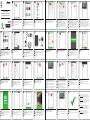 1
1
-
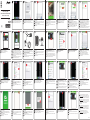 2
2
in andere talen
- English: Alecto DVC-105IP User manual
- Deutsch: Alecto DVC-105IP Benutzerhandbuch
Gerelateerde papieren
-
Alecto DVC-165IP Handleiding
-
Alecto DVC-154 Handleiding
-
Alecto DVB-100 SET de handleiding
-
Alecto DVC-155IP Handleiding
-
Alecto DVC-154 Handleiding
-
Alecto DVB-100 SET de handleiding
-
Alecto DVC-215IP Handleiding
-
Alecto DVC-255IP - iOS de handleiding
-
Alecto DVC-125IP de handleiding
-
Alecto DVC-215IP Handleiding