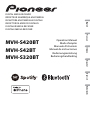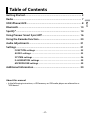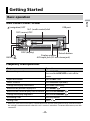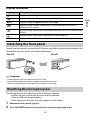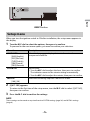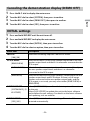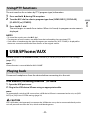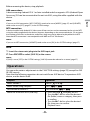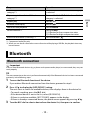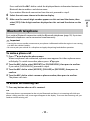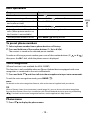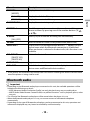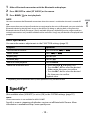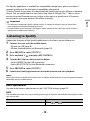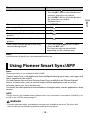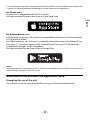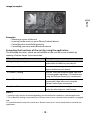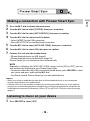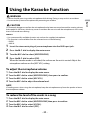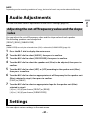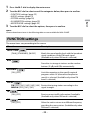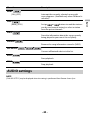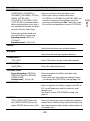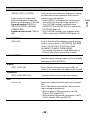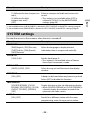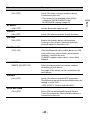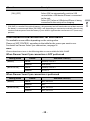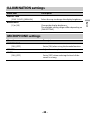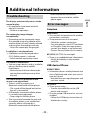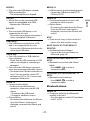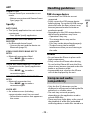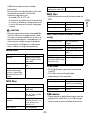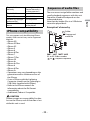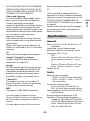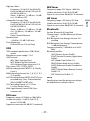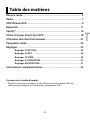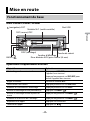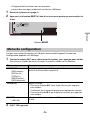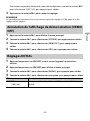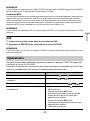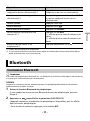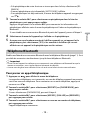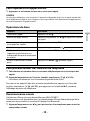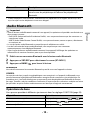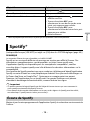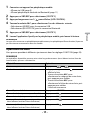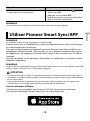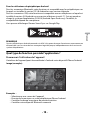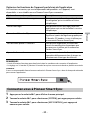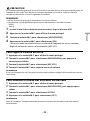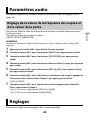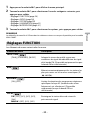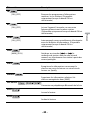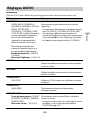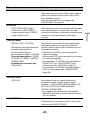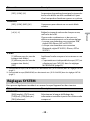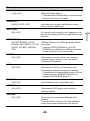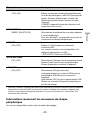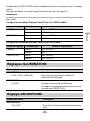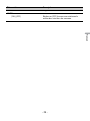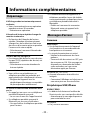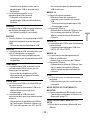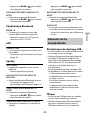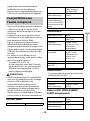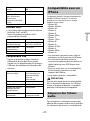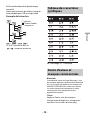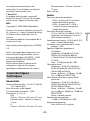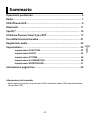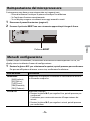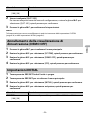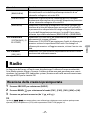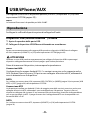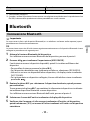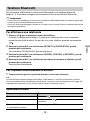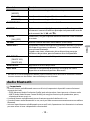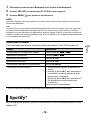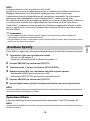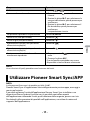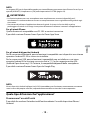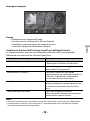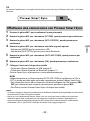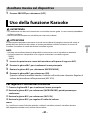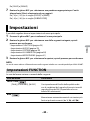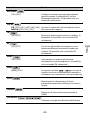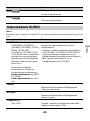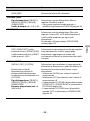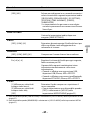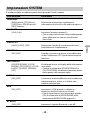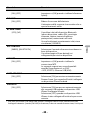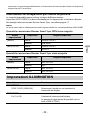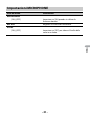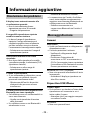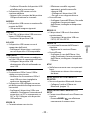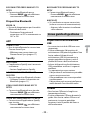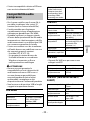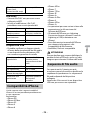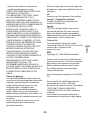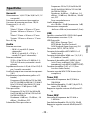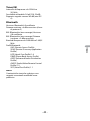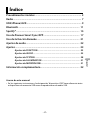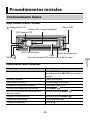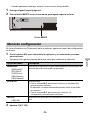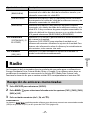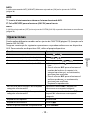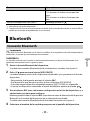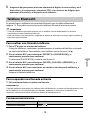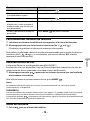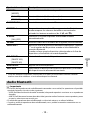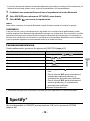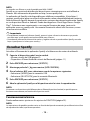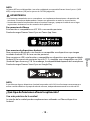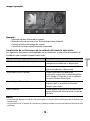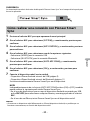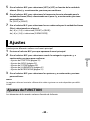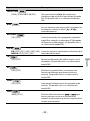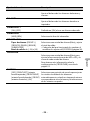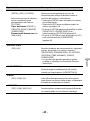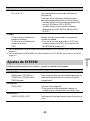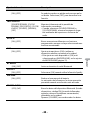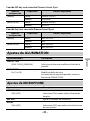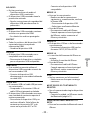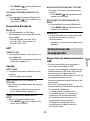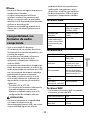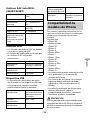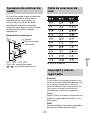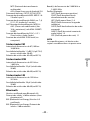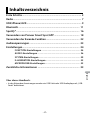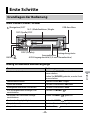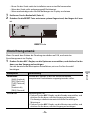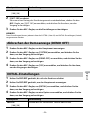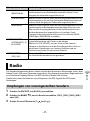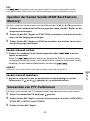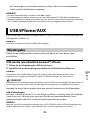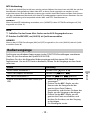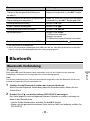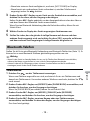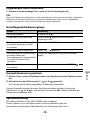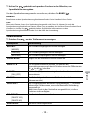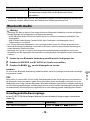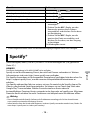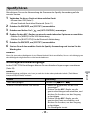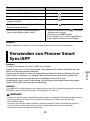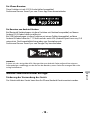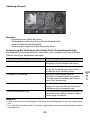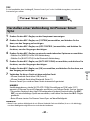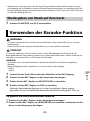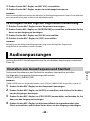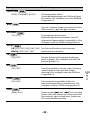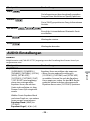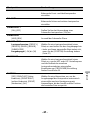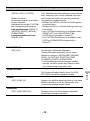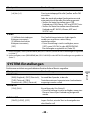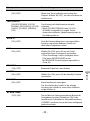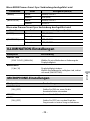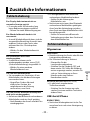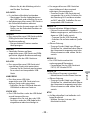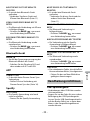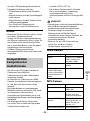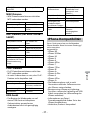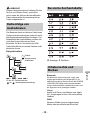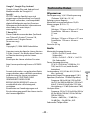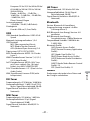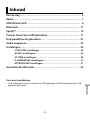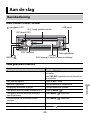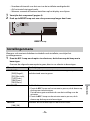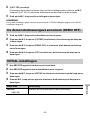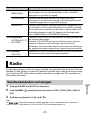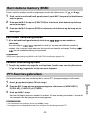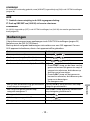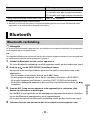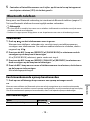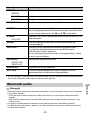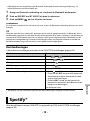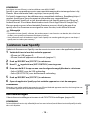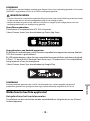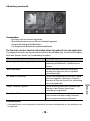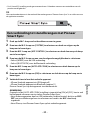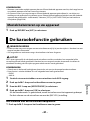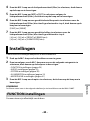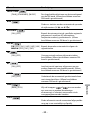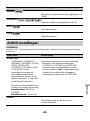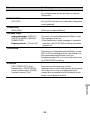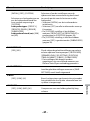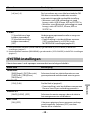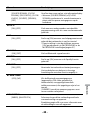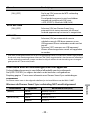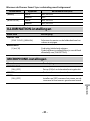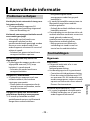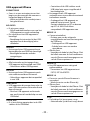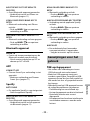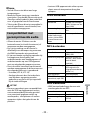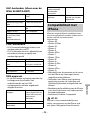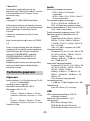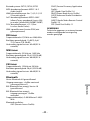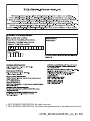Pioneer MVH-S320BT Handleiding
- Categorie
- Ontvanger
- Type
- Handleiding
Deze handleiding is ook geschikt voor

English Français Italiano Español Deutsch Nederlands
DIGITAL MEDIA RECEIVER
RÉCEPTEUR NUMÉRIQUE MULTIMÉDIA
RICEVITORE MULTIMEDIALE DIGITALE
RECEPTOR DE MEDIOS DIGITALES
DIGITALER MEDIA RECEIVER
DIGITALE MEDIA-RECEIVER
MVH-S420BT
MVH-S42BT
MVH-S320BT
Operation Manual
Mode d’emploi
Manuale d’istruzioni
Manual de instrucciones
Bedienungsanleitung
Bedieningshandleiding

- 2 -
English
Getting Started........................................................................................ 3
Radio.......................................................................................................... 7
USB/iPhone/AUX...................................................................................... 8
Bluetooth ............................................................................................... 10
Spotify® .................................................................................................. 14
Using Pioneer Smart Sync/APP.......................................................... 16
Using the Karaoke Function............................................................... 20
Audio Adjustments .............................................................................. 21
Settings .................................................................................................. 21
FUNCTION settings ............................................................................... 22
AUDIO settings ...................................................................................... 23
SYSTEM settings.................................................................................... 26
ILLUMINATION settings........................................................................ 29
MICROPHONE settings......................................................................... 29
Additional Information ....................................................................... 30
About this manual:
• In the following instructions, a USB memory or USB audio player are referred to as
“USB device”.
Table of Contents

- 3 -- 3 -
English
MVH-S420BT/S42BT/S320BT
Frequently used operations
* When this unit’s blue/white lead is connected to the vehicle’s auto-antenna relay control terminal,
the vehicle’s antenna extends when this unit’s source is turned on. To retract the antenna, turn the
source off.
Getting Started
Basic operation
Purpose Operation
Turn on the power* Press SRC/OFF to turn on the power.
Press and hold SRC/OFF to turn off the
power.
Adjust the volume Turn the M.C. dial.
Select a source Press SRC/OFF repeatedly.
Change the display information Press DISP repeatedly.
Return to the previous display/list Press BAND/.
Return to the normal display from the menu Press and hold BAND/.
Change the display brightness Press and hold BAND/.
Answering a call Press any button.
Ending a call Press .
SRC (source)/OFF
Detach button
Display window
M.C. (multi-control) dial
BAND/
(navigation)/LIST
USB port
AUX input jack (3.5 mm stereo jack)
DISP (display)

- 4 -
English
Display indication
Detach the front panel to prevent theft. Remove any cables and devices attached to the
front panel and turn off the unit before detaching it.
Important
• Avoid subjecting the front panel to excessive shock.
• Keep the front panel out of direct sunlight and high temperatures.
• Always store the detached front panel in a protective case or bag.
The microprocessor must be reset in the following situations:
– Before using this unit for the first time after installation
– If the unit fails to operate properly
– When strange or incorrect messages appear on the display
1 Remove the front panel (page 4).
2 Press the RESET button with a pointed instrument longer than 8 mm.
Indication Description
Appears when a lower tier of the menu or folder exists.
Appears when a traffic program is received.
BASS Appears when the BASS function is activated.
Appears when random/shuffle play is set (except when BT AUDIO is
selected as the source).
Appears when repeat play is set (except when BT AUDIO is selected as the
source).
Appears when a Bluetooth connection is made (page 10).
APP Appears when a Pioneer Smart Sync connection is made (page 16).
Detaching the front panel
Resetting the microprocessor
Detach Attach

- 5 -- 5 -
English
When you turn the ignition switch to ON after installation, the setup menu appears in
the display.
1 Turn the M.C. dial to select the options, then press to confirm.
To proceed to the next menu option, you need to confirm your selection.
2 [QUIT :YES] appears.
To return to the first item of the setup menu, turn the M.C. dial to select [QUIT :NO],
then press to confirm.
3 Press the M.C. dial to confirm the settings.
NOTE
These settings can be made at any time from the SYSTEM settings (page 26) and INITIAL settings
(page 6).
Setup menu
Menu Item Description
LANGUAGE Select the language to display the text information from a
compressed audio file.
[ENG](English),
[РУС](Russian),
[TUR](Turkish),
[FRA](French),
[DEU](German)
CLOCK SET Set the clock.
1 Turn the M.C. dial to adjust the hour, then press to confirm.
The indicator moves to the minute setting automatically.
2 Turn the M.C. dial to adjust the minute, then press to confirm.
FM STEP Select the FM tuning step from 100 kHz or 50 kHz.
[100], [50]
RESET button

- 6 -
English
1 Press the M.C. dial to display the main menu.
2 Turn the M.C. dial to select [SYSTEM], then press to confirm.
3 Turn the M.C. dial to select [DEMO OFF], then press to confirm.
4 Turn the M.C. dial to select [YES], then press to confirm.
1 Press and hold SRC/OFF until the unit turns off.
2 Press and hold SRC/OFF to display the main menu.
3 Turn the M.C. dial to select [INITIAL], then press to confirm.
4 Turn the M.C. dial to select an option, then press to confirm.
Canceling the demonstration display (DEMO OFF)
INITIAL settings
Menu Item Description
FM STEP Select the FM tuning step from 100 kHz or 50 kHz.
[100], [50]
SP-P/O MODE Select when there is a full-range speaker connected to the rear
speaker output leads and there is a subwoofer connected to the
RCA output.
[REAR/SUB.W]
[SUB.W/SUB.W] Select when there is a passive subwoofer connected directly to
the rear speaker output leads and there is a subwoofer
connected to the RCA output.
[REAR/REAR] Select when there are full-range speakers connected to the rear
speaker output leads and RCA output. If there is a full-range
speaker connected to the rear speaker output leads, and the
RCA output is not used, you may select either [REAR/SUB.W] or
[REAR/REAR].
SYSTEM UPDATE Select [SYSTEM INFO] to confirm the latest system information
on the unit.
Select [S/W UPDATE] to update the unit to the latest software
and initialize the unit settings. For details on the latest software
and updating, visit our website.
[SYSTEM INFO], [S/
W UPDATE]
SYSTEM RESET Select [YES] to initialize the unit settings. The unit will be
restarted automatically.
[YES], [NO]

- 7 -- 7 -
English
The tuner frequencies on this unit are allocated for use in Western Europe, Asia, the
Middle East, Africa and Oceania. Use in other areas may result in poor reception. The RDS
(radio data system) function only works in areas that broadcast RDS signals for FM
stations.
1 Press SRC/OFF to select [RADIO].
2 Press BAND/ to select the band from [FM1], [FM2], [FM3], [MW] or [LW].
3 Press a number button (1/ to 6/).
TIP
The / buttons can be also used to select a preset station when [SEEK] is set to [PCH] in the
FUNCTION settings (page 23).
The six strongest stations are stored on the number buttons (1/ to 6/).
1 After selecting the band, press the M.C. dial to display the main menu.
2 Turn the M.C. dial to select [FUNCTION], then press to confirm.
3 Turn the M.C. dial to select [BSM], then press to confirm.
To seek a station manually
1
After selecting the band, press / to select a station.
Press and hold / then release to seek an available station. Scanning stops
when the unit receives a station. To cancel seek tuning, press / .
NOTE
[SEEK] needs to be set to [MAN] in the FUNCTION settings (page 23).
To store stations manually
1
While receiving the station you want to store, press and hold one of the number
buttons (1/ to 6/ ) until it stops flashing.
Radio
Receiving preset stations
Best stations memory (BSM)

- 8 -
English
The unit searches for a station by PTY (program type) information.
1 Press and hold during FM reception.
2 Turn the M.C. dial to select a program type from [NEWS/INFO], [POPULAR],
[CLASSICS] or [OTHERS].
3 Press the M.C. dial.
The unit begins to search for a station. When it is found, its program service name is
displayed.
NOTES
• To cancel the search, press the M.C. dial.
• The program of some stations may differ from that indicated by the transmitted PTY.
• If no station is broadcasting the type of program you searched for, [NOT FOUND] is displayed for
about two seconds and then the tuner returns to the original station.
(iPhone source is not available when [USB MTP] is set to [ON] in the SYSTEM settings
(page 27).)
NOTE
iPhone function is not available for MVH-S320BT.
Disconnect headphones from the device before connecting it to the unit.
USB devices (including Android™)/iPhone
1
Open the USB port cover.
2 Plug in the USB device/iPhone using an appropriate cable.
NOTE
To automatically switch to USB source when a USB device/iPhone is connected to the unit, set [USB
AUTO] to [ON] in the SYSTEM settings (page 28).
CAUTION
Use a USB cable (sold separately) to connect the USB device as any device connected directly to the
unit will protrude out from the unit, which could be dangerous.
Using PTY functions
USB/iPhone/AUX
Playing back

- 9 -- 9 -
English
Before removing the device, stop playback.
AOA connections
A device running Android OS 4.1 or later installed and also supports AOA (Android Open
Accessory) 2.0 can be connected to the unit via AOA, using the cable supplied with the
device.
NOTE
If you use an AOA connection, [APP CONTROL] needs to be set to [WIRED] (page 27) and [USB MTP]
needs to be set to [OFF] (page 27) in the SYSTEM settings.
MTP connection
A device installed with Android OS 4.0 or most of later versions can be connected to the unit via MTP,
using the cable supplied with the device. However, depending on the connected device, OS version or
the numbers of the files in the device, audio files/songs may not be able to be played back via MTP.
Note that MTP connection is not compatible with WAV and FLAC file formats.
NOTE
If you use an MTP connection, [USB MTP] needs to be set to [ON] in the SYSTEM settings (page 27).
AUX
1
Insert the stereo mini plug into the AUX input jack.
2 Press SRC/OFF to select [AUX IN] as the source.
NOTE
If [AUX] is set to [OFF] in the SYSTEM settings, [AUX IN] cannot be selected as a source (page 27).
You can make various adjustments in the FUNCTION settings (page 22) (except for AUX
IN/USB source).
Note that the following operations do not work for an AUX device. To operate an AUX
device, use the device itself.
Operations
Purpose Operation
Select a folder*1 Press 1/ or 2/.
Select a track/song (chapter) Press or .
Fast forward or reverse*2 Press and hold or .
Search for a file from a list (USB only) 1 Press and hold to display the list.
2 Turn the M.C. dial to select the desired
file (folder) name or category, then press
to confirm.
3 Turn the M.C. dial to select the desired
file, then press to confirm.
Playback starts.

- 10 -
English
*1 Compressed audio files only
*2 When you use the fast forward or reverse function while playing a VBR file, the playback time may
be not correct.
Important
If ten or more Bluetooth devices (e.g. a phone and separate audio player) are connected, they may not
work properly.
TIP
The next connection to the unit is performed automatically if the Bluetooth device has been connected
previously in the following steps.
1 Turn on the Bluetooth function of the device.
If you make a Bluetooth connection from the device, proceed to step 4.
2 Press to display the [ADD DEVICE] setting.
The unit starts to search for available devices, then displays them in the device list.
• To cancel searching, press the M.C. dial.
• If the desired device is not in the list, select [RE-SEARCH].
• If there is no device available, [NOT FOUND] appears in the display.
• If there is already a connected device, the phone menu appears by pressing .
3 Turn the M.C. dial to select a device from the device list, then press to confirm.
View a list of the files in the selected folder/
category*1
Press the M.C. dial when a folder/category
is selected.
Play a song in the selected folder/
category*1
Press and hold the M.C. dial when a folder/
category is selected.
Repeat play Press 6/.
Random/shuffle play Press 5/.
Pause/resume playback Press 4/PAUSE.
Sound retriever*1 Press 3/S.Rtrv.
[1]: Effective for low compression rates
[2]: Effective for high compression rates
Return to root folder (USB only)*1 Press and hold 1/.
Bluetooth
Bluetooth connection
Purpose Operation

- 11 -- 11 -
English
Press and hold the M.C. dial to switch the displayed device information between the
Bluetooth device address and device name.
If you make a Bluetooth connection from the unit, proceed to step 5.
4 Select the unit name shown in the device display.
5 Make sure the same 6-digit number appears on this unit and the device, then
select [YES] if the 6-digit numbers displayed on this unit and the device are the
same.
First, make a Bluetooth connection with the Bluetooth telephone (page 10). Up to two
Bluetooth telephones can be connected simultaneously.
Important
• Leaving the unit on standby to connect to your phone via Bluetooth while the engine is not running
can drain the vehicle’s battery.
• Be sure to park your vehicle in a safe place and apply the parking brake before operation.
To make a phone call
1
Press to display the phone menu.
When two phones are connected, a phone name appears first then a phone menu
will display. To switch to another phone, press again.
2 Turn the M.C. dial to select [RECENTS] or [PHONE BOOK], then press to confirm.
If you select [PHONE BOOK], proceed to step 4.
3 Turn the M.C. dial to select [MISSED], [DIALLED] or [RECEIVED], then press to
confirm.
4 Turn the M.C. dial to select a name or phone number, then press to confirm.
The phone call starts.
To answer an incoming call
1
Press any button when a call is received.
TIP
When two phones are connected to the unit via Bluetooth and there is an incoming call while one
phone is being used for a call, a message will appear in the display. To answer that incoming call, you
need to end the existing call.
Bluetooth telephone

- 12 -
English
Basic operations
To preset phone numbers
1
Select a phone number from a phone book or call history.
2 Press and hold one of the number buttons (1/ to 6/).
The contact is stored in the selected preset number.
To make a call using a preset number, press one of the number buttons (1/ to 6/),
then press the M.C. dial, while the phone menu is displayed.
Voice recognition
(iPhone function is not available for MVH-S320BT.)
This function is only available when an iPhone/Android device equipped with voice
recognition is connected to the unit via Bluetooth.
1 Press and hold and then talk into the microphone to input voice commands.
To exit the voice recognition mode, press BAND/.
NOTE
For details on the voice recognition features, refer to the manual supplied with your device.
TIP
When a Pioneer Smart Sync connection is made (page 16), you can also use the voice recognition
function from Pioneer Smart Sync installed on your iPhone/Android device by pressing and holding
. For details on the voice recognition features, see the application’s help section.
Phone menu
1
Press to display the phone menu.
Purpose Operation
End a call Press .
Reject an incoming call Press and hold when a call is received.
Switch between the current caller
and a caller on hold
Press the M.C. dial.
Cancel a caller on hold Press and hold .
Adjust the volume of the caller’s
voice (When private mode is on,
this function is not available.)
Turn the M.C. dial during the call.
Turn the private mode on or off Press BAND/ during the call.

- 13 -- 13 -
English
* If two phones are connected, this function does not work on incoming calls that are received while
one of the phones is being used for a call.
Important
• Depending on the Bluetooth audio player connected to this unit, the available operations will be
limited to the following two levels:
– A2DP (Advanced Audio Distribution Profile) can only play back songs on your audio player.
– AVRCP (Audio/Video Remote Control Profile) can perform functions such as playback, pause, select
song, etc.
• The sound of the Bluetooth audio player will be muted when the phone is in use.
• When the Bluetooth audio player is in use, you cannot connect to a Bluetooth telephone
automatically.
• Depending on the type of Bluetooth audio player you have connected to this unit, operation and
information displayed may vary based on availability and functionality.
Menu Item Description
RECENTS Display the missed call history.
[MISSED]
[DIALLED] Display the dialed call history.
[RECEIVED] Display the received call history.
PHONE BOOK Display the contacts in your phone.
PRESET 1-6 Recall the preset phone numbers. You can also recall the preset
phone numbers by pressing one of the number buttons (1/
to 6/).
A.ANSR* Select [ON] to answer an incoming call automatically.
[ON], [OFF]
PB INVT Invert the order of names in the phone book (name view).
DEVICELIST Display the list of paired Bluetooth devices. “*” appears on the
device name when the Bluetooth connection is established.
When no device is selected in the device list, this function is not
available.
DEL DEVICE Delete the device information.
[DELETE YES],
[DELETE NO]
ADD DEVICE Register a new device.
DEV. INFO Switch the device information on the display between the
device name and Bluetooth device address.
Bluetooth audio

- 14 -
English
1 Make a Bluetooth connection with the Bluetooth audio player.
2 Press SRC/OFF to select [BT AUDIO] as the source.
3 Press BAND/ to start playback.
NOTE
You must reconnect the Bluetooth connection when the source is switched or the unit is turned off.
TIP
When more than two and up to five devices are registered to the unit via Bluetooth, you can switch the
Bluetooth device by playing back songs on the device. By doing so, playing back a song from the
Bluetooth device of each passenger is easily available. However, depending on the usage conditions,
multiple connections may not be available and the audio files/songs may not be able to be played back
properly.
Basic operations
You can make various adjustments in the FUNCTION settings (page 22).
* Depending on the connected device, these operations may not be available.
(Not available when [USB MTP] is set to [ON] in the SYSTEM settings (page 27).)
NOTE
iPhone connection is not available for MVH-S320BT.
Spotify is a music streaming distribution service not affiliated with Pioneer. More
information is available at http://www.spotify.com.
Purpose Operation
Fast forward or reverse Press and hold or .
Select a track Press or .
Repeat play* Press 6/.
Random play* Press 5/.
Pause/resume playback Press 4/PAUSE.
Search for a file from a list 1 Press and hold to display a list.
2 Turn the M.C. dial to select the desired
folder name, then press to confirm.
3 Turn the M.C. dial to select the desired
file, then press to confirm.
Playback starts.
Spotify®

- 15 -- 15 -
English
The Spotify application is available for compatible smartphones, please visit https://
support.spotify.com/ for the latest compatibility information.
To enjoy Spotify as you drive, first download the Spotify app to your iPhone or Android
device. You can download it on the iTunes App Store or Google Play™. Choose a free
account or a paid Premium account, either in the app or at spotify.com. A Premium
account gives you more features, like offline listening.
Important
• This product incorporates Spotify software which is subject to 3rd party licenses found here:
www.spotify.com/connect/third-party-licenses.
• For information on the countries and regions where Spotify can be used, take a look at https://
spotify.com/us/select-your-country/.
Update the firmware of the Spotify application to the latest version before use.
1 Connect this unit with the mobile device.
• iPhone via USB (page 8)
• iPhone/Android device via Bluetooth (page 10)
2 Press SRC/OFF to select [SPOTIFY].
3 Press and hold 1/ to display [APP CONTROL].
4 Turn the M.C. dial to select one of the below.
• Select [WIRED] for the USB connection.
• Select [BLUETOOTH] for the Bluetooth connection.
5 Press SRC/OFF to select [SPOTIFY].
6 Launch the Spotify application on the mobile device and start playback.
NOTE
When you connect a mobile device other than an iPhone/Android device, it may not operate correctly
depending on your mobile device.
Basic operations
You can make various adjustments in the FUNCTION settings (page 22).
NOTE
The available operations may vary according to the type of contents (track/album/artist/playlist/radio)
you want to play.
Listening to Spotify
Purpose Operation
Skip a track Press or .

- 16 -
English
NOTE
Some functions of Spotify may not be operated from the unit.
NOTE
iPhone connection is not available for MVH-S320BT.
Pioneer Smart Sync is the application that intelligently brings your maps, messages, and
music together in the vehicle.
You can operate the unit from Pioneer Smart Sync installed on an iPhone/Android
device. In some cases, you can control aspects of the application, such as source
selection, pause, etc., by using the unit.
For details on what operations are available on the application, see the application’s help
section.
NOTE
The APP source is not available when a Pioneer Smart Sync connection is not made or [USB MTP] is set
to [ON] in the SYSTEM settings (page 27).
WARNING
• Functions operated with a smartphone are merely tools available to the driver. The driver shall
observe safe and sensible driving behavior under all circumstances.
Search for a track from a list 1 Press and hold to display the list.
2 Turn the M.C. dial to select the desired
category, then press to confirm.
3 Turn the M.C. dial to select the desired
file, then press to confirm.
Playback starts.
Pause/resume playback Press 4/PAUSE.
Thumbs Up (Only for radio) Press 1/.
Thumbs Down (Only for radio) Press 2/.
Random play (Only for track/album/artist/
playlist)
Press 5/.
Repeat play (Only for track/album/artist/
playlist)
Press 6/.
Start a radio channel based on the song
currently being played.
1 Press and hold 5/ to start a radio.
2 Press the M.C. dial.
• This function may not be available
depending on the selected song.
Using Pioneer Smart Sync/APP
Purpose Operation

- 17 -- 17 -
English
• Do not attempt to operate the application while driving. Make sure to pull off the road and park your
vehicle in a safe location before attempting to use the controls on the application.
For iPhone users
This function is compatible with iOS 10.3 or later.
You can download Pioneer Smart Sync on iTunes App Store.
For Android device users
For Bluetooth connections, this function is compatible with devices that have Android
OS 5.0 or later installed.
For USB connections, this function is compatible with a phone that runs Android 5.0 or
later up to 7.1.2 and also supports AOA (Android Open Accessory) 2.0. However, the
compatibility depends on the smartphone.
You can download Pioneer Smart Sync on Google Play.
NOTE
Some Android devices connected via AOA 2.0 may not work properly or emit sounds due to their own
software design, regardless of the OS version.
What kind of function does the application have?
Promoting the use of the unit
The interface of the unit can be evolved by using your iPhone/Android device.

- 18 -
English
Image (example):
Examples:
– Selecting a source of the unit
– Listening to the music on your iPhone/Android device
– Controlling the sound field intuitively
– Controlling your connected Bluetooth device
Extending the functions of the unit by using the application
The following functions, which are unavailable on the unit alone, are available by
making a Pioneer Smart Sync connection.
NOTES
• Some functions may be restricted depending on the connection conditions with the application.
• The 31 Band EQ setting is converted into 13 bands when a music source from this product is engaged.
TIP
It is recommended to enter the search term "Pioneer Smart Sync" in the search field to search for the
application.
Menu Item (example) Description
Using a navigation application You can specify and start the navigation
application installed on your device.
Message reading You can read messages received from the
apps installed on your device.
31 Band EQ setting You can select an equalizer band from the
31-band graphic equalizer (13-band for not
using the Pioneer Smart Sync connection).
Super "Todoroki" Sound You can boost the bass level more
dynamically than when not using the
Pioneer Smart Sync connection.
Easy Sound Fit You can perform the time alignment setting
easily by selecting your vehicle type.

- 19 -- 19 -
English
1 Press the M.C. dial to display the main menu.
2 Turn the M.C. dial to select [SYSTEM], then press to confirm.
3 Turn the M.C. dial to select [APP CONTROL], then press to confirm.
4 Turn the M.C. dial to select one of the below.
• Select [WIRED] for the USB connection.
• Select [BLUETOOTH] for the Bluetooth connection.
5 Turn the M.C. dial to select [AUTO APP CONN], then press to confirm.
6 Turn the M.C. dial to select [ON], then press to confirm.
7 Connect this unit with the mobile device.
• iPhone/Android device via USB (page 8)
• iPhone/Android device via Bluetooth (page 10)
Pioneer Smart Sync on the device starts automatically.
NOTE
Regardless of whether the [AUTO APP CONN] setting is set to [ON] or [OFF], you can
also perform the following to start Pioneer Smart Sync.
• For devices other than the USB-connected Android device, press SRC/OFF to select
any source and press and hold the M.C. dial.
• For iPhone, launch Pioneer Smart Sync on the mobile device.
NOTES
• When you connect a mobile device other than an iPhone/Android device, it may not operate
correctly depending on your mobile device.
• If Pioneer Smart Sync has not been installed on your iPhone/Android device yet, a message that
prompts you to install the application will appear on your iPhone/Android device (except for the
Android device connected via Bluetooth). Select [OFF] in [AUTO APP CONN] to clear the message
(page 27).
1 Press SRC/OFF to select [APP].
Making a connection with Pioneer Smart Sync
Listening to music on your device

- 20 -
English
WARNING
• A driver should never sing with a microphone while driving. Doing so may result in an accident.
• Do not carelessly leave a microphone for preventing an accident.
CAUTION
It is extremely dangerous to allow the microphone lead to become wound around the steering column,
brake pedal or shift lever, which may cause an accident. Be sure to install the microphone in such a way
that it will not obstruct driving.
NOTES
• Use a commercially available dynamic mic and not the supplied microphone.
• This function is not available when the selected source is the following.
–RADIO
–AUX IN
1 Insert the stereo mini plug of your microphone into the AUX input jack.
2 Press the M.C. dial to display the main menu.
3 Turn the M.C. dial to select [MICROPHONE].
4 Press the M.C. dial to select [ON].
When the karaoke mode is activated, the volume on the unit is muted. Adjust the
microphone volume on the [MIC VOL] setting.
To adjust the microphone volume
1
Press the M.C. dial to display the main menu.
2 Turn the M.C. dial to select [MICROPHONE], then press to confirm.
3 Turn the M.C. dial to select [MIC VOL].
4 Turn the M.C. dial to adjust the volume level.
NOTE
If howling occurs when using the microphone, keep the microphone away from the speaker or lower
the microphone volume.
To reduce the level of the vocals in a song
1
Press the M.C. dial to display the main menu.
2 Turn the M.C. dial to select [MICROPHONE] then press to confirm.
3 Turn the M.C. dial to select [VOCAL].
4 Press the M.C. dial to select [OFF].
Using the Karaoke Function

- 21 -- 21 -
English
NOTE
Depending on the recording condition of songs, the level of vocals may not be reduced effectively.
You can also make various adjustments in the AUDIO settings (page 23).
You can adjust the cut-off frequency value and the slope value of each speaker.
The following speakers can be adjusted.
[FRONT], [REAR], [SUBWOOFER]
NOTE
[SUBWOOFER] can only be selected when [ON] is selected in [SUBWOOFER] (page 24).
1 Press the M.C. dial to display the main menu.
2 Turn the M.C. dial to select [AUDIO], then press to confirm.
3 Turn the M.C. dial to select [CROSSOVER], then press to confirm.
4 Turn the M.C. dial to select the speaker unit (filter) to be adjusted, then press to
confirm.
5 Turn the M.C. dial to select [HPF] or [LPF] according to the speaker unit (filter),
then press to confirm.
6 Turn the M.C. dial to select an appropriate cut-off frequency for the speaker unit
(filter) selected in step 4, then press to confirm.
[25HZ] to [250HZ]
7 Turn the M.C. dial to select an appropriate slope for the speaker unit (filter)
selected in step 4.
[–6] to [–24] (if you choose [FRONT] or [REAR])
[–6] to [–36] (if you choose [SUBWOOFER])
You can adjust various settings in the main menu.
Audio Adjustments
Adjusting the cut-off frequency value and the slope
value
Settings

- 22 -
English
1 Press the M.C. dial to display the main menu.
2 Turn the M.C. dial to select one of the categories below, then press to confirm.
• FUNCTION settings (page 22)
• AUDIO settings (page 23)
• SYSTEM settings (page 26)
• ILLUMINATION settings (page 29)
• MICROPHONE settings (page 29)
3 Turn the M.C. dial to select the options, then press to confirm.
NOTE
iPhone-related menu items in the following tables are not available for MVH-S320BT.
The menu items vary according to the source.
FUNCTION settings
Menu Item Description
FM SETTING
[TALK], [STANDARD], [MUSIC] Match the sound quality level with the broadcast
signal conditions of the FM band signal.
(Available only when FM band is selected.)
BSM
Store the six strongest stations on the number
buttons (1/ to 6/ ) automatically.
REGIONAL
[ON], [OFF] Limit the reception to the specific regional
programs when AF (alternative frequencies
search) is selected. (Available only when FM
band is selected.)
LOCAL
FM: [OFF], [LV1], [LV2], [LV3], [LV4]
MW/LW: [OFF], [LV1], [LV2]
Restrict the tuning station according to the
signal strength.
TA
[ON], [OFF] Receive current traffic information if available.
(Available only when FM band is selected.)
AF
[ON], [OFF] Allow the unit to retune to a different frequency
providing the same station. (Available only when
FM band is selected.)

- 23 -- 23 -
English
NOTE
[CHK APP SETTG.] may be displayed when the setting is performed from Pioneer Smart Sync.
NEWS
[ON], [OFF] Interrupt the currently selected source with
news programs. (Available only when FM band is
selected.)
SEEK
[MAN], [PCH] Assign or buttons to seek the stations
one by one (manual tuning) or select a station
from the preset channels.
SAVE
Store the information about the song currently
being played to your music list on Spotify.
UNSAVE
Remove the song information stored in [SAVE].
SEL DEVICE
Connect a Bluetooth device in the list.
PLAY
Start playback.
STOP
Stop playback.
AUDIO settings
Menu Item Description
iPhone

- 24 -
English
Menu Item Description
EQ SETTING
[SUPER BASS], [POWERFUL],
[DYNAMIC], [NATURAL], [VOCAL],
[VIVID], [SET BY APP]*,
[CUSTOM1], [CUSTOM2], [FLAT]
* [SET BY APP] is displayed when
the preset equalizer curve that is
not available in the unit has been
set from Pioneer Smart Sync.
Select an equalizer band and
level for further customising.
Equalizer band: [50HZ] to
[12.5kHZ]
Equalizer level: [–6] to [+6]
Select or customise the equalizer curve.
• When you select a setting other than
[CUSTOM1], [CUSTOM2] and [SET BY APP], you
can also customise the equalizer curve by
pressing and holding the M.C. dial, then store
the customised equalizer curve in [CUSTOM1].
FADER*1
Adjust the front and rear speaker balance.
BALANCE
Adjust the left and right speaker balance.
SUBWOOFER*2
[ON], [OFF] Set to [ON] when using a subwoofer speaker.
SUBWOOFER
[NOR], [REV] Select the subwoofer phase.
SPEAKER LEVEL
Types of speaker: [FRONT L],
[FRONT R], [REAR L], [REAR R],
[SUBWOOFER]
Output level: [–24] to [10]
Select a speaker unit (filter) and adjust the
output level.
• Each value you have adjusted changes when
you change the [POSITION] setting (page 24).
CROSSOVER
Select a speaker unit (filter) to adjust the HPF or
LPF cut-off frequency and the slope for each
speaker unit.
For details on the [CROSSOVER] setting, see
page 21.
POSITION
[OFF], [FRONT LEFT] (front seat
left), [FRONT RIGHT] (front seat
right), [FRONT] (front seats), [ALL]
Select a listening position to adjust the speakers'
output levels automatically and add a delay time
that corresponds to the number and locations of
occupied seats.

- 25 -- 25 -
English
TIME ALGNMNT
[INITIAL], [OFF], [CUSTOM]
Select a type of speaker and
adjust the speaker distance for
further customising in [CUSTOM].
Types of speaker: [FRONT L],
[FRONT R], [REAR L], [REAR R],
[SUBWOOFER]
Speaker distance (cm): [350] to
[0.0]
Select or customise the time alignment settings
to reflect the distance between the listener’s
position and each speaker.
• Select [INITIAL] to initialize the setting value.
• Select [OFF] to reset all setting values to 0.
• The [CUSTOM] setting is available when
[FRONT LEFT] or [FRONT RIGHT] is selected in
[POSITION] (page 24).
• The [CUSTOM] setting is not available when
[OFF] is selected in [SUBWOOFER] (page 24).
SAVE SETTINGS
[YES], [NO] Save to later recall the following sound settings
at their current values: [CROSSOVER], [SPEAKER
LEVEL], [EQ SETTING], [POSITION], [TIME
ALGNMNT], [D.BASS], [SUBWOOFER].
• The settings that can be saved differ when a
Pioneer Smart Sync connection is made.
LOAD SETTINGS
Load the sound settings, when you have already
performed [SAVE SETTINGS].
D.BASS
[OFF], [LOW], [HI] Boost the bass level dynamically to offer an
effect as if a subwoofer was added to the system.
LOUDNESS
[OFF], [LOW], [MID], [HI] Compensate for clear sound at low volume.
SLA
[+4] to [–4] Adjust the volume level for each source except
FM.
Each of the below combinations are set to the
same setting automatically.
• When making a USB connection, set USB,
iPhone, APP, and SPOTIFY.
• When making a Bluetooth connection, set BT
AUDIO, iPhone, APP, and SPOTIFY.
Menu Item Description

- 26 -
English
*1 Not available when [SUB.W/SUB.W] is selected in [SP-P/O MODE] in the INITIAL settings (page 6).
*2 Not available when [REAR/REAR] is selected in [SP-P/O MODE] in the INITIAL settings (page 6).
You can also access to these menus when the unit is turned off.
S.RTRV
[1] (effective for low compression
rates),
[2] (effective for high
compression rates),
[OFF]
Enhance compressed audio and restore rich
sound.
• This setting is not available when [OFF] is
selected in [VOCAL] in the MICROPHONE
settings (page 29).
SYSTEM settings
Menu Item Description
LANGUAGE
[ENG](English), [РУС](Russian),
[TUR](Turkish), [FRA](French),
[DEU](German)
Select the language to display the text
information from a compressed audio file.
CLOCK SET
[12H], [24H] Set the clock (page 5).
• This setting is not available when a Pioneer
Smart Sync connection is made.
SCROLL SET
[ONCE], [LOOP], [OFF] Select the way to scroll the text in the display
window.
BEEP TONE
[ON], [OFF] A beep can be heard when any button is pushed.
Select [OFF] to disable this function.
INFO DISPLAY
[SOURCE/SPEANA], [CLOCK/
SPEANA], [SRC/LIVE FX], [CLOCK/
LIVE FX], [SOURCE], [SPEANA],
[OFF]
Display the item on the sub information display.
• When [SOURCE/SPEANA] or [CLOCK/SPEANA] is
selected, display the antenna instead of the
speana on the radio source.
AUTO PI
[ON], [OFF] Search for a different station with the same
programming, even if using a preset station.
Menu Item Description

- 27 -- 27 -
English
AUX
[ON], [OFF] Set to [ON] when using an auxiliary device
connected to the unit.
• This setting is not available when [ON] is
selected in [MICROPHONE] in the
MICROPHONE settings (page 29).
BT AUDIO
[ON], [OFF] Set the Bluetooth signal on/off.
SPOTIFY
[ON], [OFF] Set to [ON] when using the Spotify function.
PW SAVE*
[ON], [OFF] Reduce the battery power consumption.
Turning on the source is the only operation
allowed when this function is on.
BT MEM CLEAR
[YES], [NO] Clear the Bluetooth device data (device list, PIN
code, call history, phone book, preset phone
numbers) stored in the unit.
[CLEARED] appears when data is successfully
deleted.
APP CONTROL
[WIRED], [BLUETOOTH] Select the appropriate connection method
according to your device.
See page 28 for details on the connections for
each device.
USB MTP
[ON], [OFF] Set to [ON] when using the MTP connection.
The following sources are not available when the
setting is set to [ON].
• APP, SPOTIFY, iPhone, and USB (AOA)
AUTO APP CONN
[ON], [OFF] Select [ON] to automatically launch Pioneer
Smart Sync when the iPhone/Android device is
connected to the unit.
Menu Item Description

- 28 -
English
* [PW SAVE] is canceled if the vehicle battery is disconnected and will need to be turned back on once
the battery is reconnected. When [PW SAVE] is off, depending on connection methods, the unit may
continue to draw power from the battery if your vehicle’s ignition does not have an ACC (accessory)
position.
Information on the connections for each device
The available sources differ depending on the setting value.
Please set [APP CONTROL] according to the table for the source you want to use.
For details on Pioneer Smart Sync connection, see page 16.
NOTE
iPhone-related menu items in the following tables are not available for MVH-S320BT.
When Pioneer Smart Sync connection is NOT performed
When Pioneer Smart Sync connection is performed
USB AUTO
[ON], [OFF] Select [ON] to automatically switch to USB
source when a USB device/iPhone is connected
to the unit.
Select [OFF] when a USB device/iPhone is being
connected to the unit just for charging.
Setting Value Device Available source(s)
[WIRED] iPhone iPhone, SPOTIFY
Android USB (AOA)
[BLUETOOTH] iPhone iPhone, SPOTIFY
Android SPOTIFY
Setting Value Device Available source(s)
[WIRED] iPhone APP, SPOTIFY
Android APP
[BLUETOOTH] iPhone APP, SPOTIFY
Android APP, SPOTIFY
Menu Item Description

- 29 -- 29 -
English
ILLUMINATION settings
Menu Item Description
DIM SETTING
[SYNC CLOCK], [MANUAL] Select the way to change the display brightness.
BRIGHTNESS
[1] to [10] Change the display brightness.
The available setting ranges differ depending on
[DIM SETTING].
MICROPHONE settings
Menu Item Description
MICROPHONE
[ON], [OFF] Set to [ON] when using the karaoke function.
MIC VOL Adjust the microphone volume.
VOCAL
[ON], [OFF] Set to [OFF] when reducing the level of the
vocals in a song.

- 30 -
English
The display automatically returns to the
normal display.
→ No operations have been made for
about 30 seconds.
–Perform an operation.
The repeat play range changes
unexpectedly.
→ Depending on the repeat play range,
the selected range may change when
another folder or track is being selected
or during fast forwarding/reversing.
–Select the repeat play range again.
A subfolder is not played back.
→ Subfolders cannot be played when
[FLD] (folder repeat) is selected.
–Select another repeat play range.
The sound is intermittent.
→ You are using a device, such as a cellular
phone, that may cause audible
interference.
–Move electrical devices that may be
causing the interference away from
the unit.
The sound from the Bluetooth audio
source is not played back.
→ There is a call in progress on a
Bluetooth-connected cellular phone.
–The sound will be played back when
the call is terminated.
→ A Bluetooth-connected cellular phone
is currently being operated.
–Stop using the cellular phone.
→ The connection between the unit and
the cellular phone is not established
correctly after a call made by a
Bluetooth-connected cellular phone.
–Make a Bluetooth connection
between the unit and the cellular
phone again.
Common
AMP ERROR
→ This unit fails to operate or the speaker
connection is incorrect.
→ The protective circuit is activated.
–Check the speaker connection.
–Turn the ignition switch OFF and back
to ON again. If the message remains,
contact your dealer or an authorized
Pioneer Service Station for assistance.
NO XXXX (NO TITLE, for example)
→ There is no embedded text information.
– Switch the display or play another
track/file.
USB device/iPhone
FORMAT READ
→ Sometimes there is a delay between the
start of playback and when you start to
hear any sound.
–Wait until the message disappears and
you hear sound.
NO AUDIO
→ There are no songs.
–Transfer the audio files to the USB
device and connect.
→ The connected USB device has security
enabled.
–Follow the USB device instructions to
disable the security.
Additional Information
Troubleshooting
Error messages

- 31 -
English
SKIPPED
→ The connected USB device contains
DRM protected files.
–The protected files are skipped.
PROTECT
→ All the files on the connected USB
device are embedded with DRM.
–Replace the USB device.
N/A USB
→ The connected USB device is not
supported by this unit.
–Disconnect your device and replace it
with a compatible USB device.
HUB ERROR
→ The USB device connected via a USB
hub is not supported by this unit.
– Connect the USB device directly to this
unit using a USB cable.
CHECK USB
→ The USB connector or USB cable has
short-circuited.
–Check that the USB connector or USB
cable is not caught in something or
damaged.
→ The connected USB device consumes
more than maximum allowable current.
– Disconnect the USB device and do not
use it. Turn the ignition switch OFF
and back to ACC or ON. Connect only
compliant USB devices.
ERROR-19
→ Communication failed.
–Perform one of the following
operations, then return to the USB
source.
• Disconnect the USB device.
• Change to a different source.
→ iPhone failure.
–Disconnect the cable from the iPhone.
Once the iPhone’s main menu is
displayed, reconnect the iPhone and
reset it.
ERROR-23
→ USB device was not formatted properly.
–Format the USB device with FAT12,
FAT16 or FAT32.
ERROR-16
→ The iPhone firmware version is old.
–Update the iPhone version.
→ iPhone failure.
–Disconnect the cable from the iPhone.
Once the iPhone’s main menu is
displayed, reconnect the iPhone and
reset it.
STOP
→ There are no songs in the current list.
–Select a list that contains songs.
NO BT DEVICE GO TO BT MENU TO
REGISTER
→ No Bluetooth device found.
–Connect the unit and iPhone via
Bluetooth (page 10).
CONN. FAILED PRESS BAND KEY TO
RETRY
→ Bluetooth connection with iPhone
failed.
–Press BAND/ to make a
connection again.
DISCONNECTED PRESS BAND KEY TO
RETRY
→ Bluetooth connection lost.
–Press BAND/ to make a
connection again.
Bluetooth device
ERROR-10
→ The power failed for the Bluetooth
module of the unit.
–Turn the ignition switch OFF and back
to ACC or ON.

- 32 -
English
APP
CONNECT APP
→ Pioneer Smart Sync connection is not
made.
– Make a connection with Pioneer Smart
Sync (page 16).
Spotify
NOT FOUND
→ The Spotify application has not started
running yet.
–Start up the Spotify application.
NO BT DEVICE GO TO BT MENU TO
REGISTER
→ No Bluetooth device found.
–Connect the unit and the device via
Bluetooth (page 10).
CONN. FAILED PRESS BAND KEY TO
RETRY
→ Bluetooth connection failed.
–Press BAND/ to make a
connection again.
CHECK APP PRESS BAND KEY TO RETRY
→ Connection to the Spotify application
failed.
–Press BAND/ to make a
connection again.
DISCONNECTED PRESS BAND KEY TO
RETRY
→ Bluetooth connection lost.
–Press BAND/ to make a
connection again.
CHECK APP
→ An unknown error (including
communication error) has occurred.
–Follow the instructions that appear on
the screen.
USB storage device
• Connections via USB hubs are not
supported.
• Firmly secure the USB storage device
before driving. Do not let the USB storage
device fall onto the floor, where it may
become jammed under the brake or
accelerator pedal.
• Depending on the USB storage device,
the following problems may occur.
–Operations may vary.
–The storage device may not be
recognized.
– Files may not be played back properly.
– The device may cause audible
interference when you are listening to
the radio.
iPhone
• Do not leave the iPhone in places with
high temperatures.
• Firmly secure the iPhone when driving.
Do not let the iPhone fall onto the floor,
where it may become jammed under the
brake or accelerator pedal.
• Incompatible text saved on the iPhone
will not be displayed by the unit.
• Only the first 32 characters can be
displayed as a file name (including the file
extension) or a folder name.
• The unit may not work properly
depending on the application used to
encode WMA files.
• There may be a slight delay at the start of
the playback of audio files embedded
with image data, or audio files stored on a
Handling guidelines
Compressed audio
compatibility

- 33 -
English
USB device with numerous folder
hierarchies.
• Russian text to be displayed on this unit
should be encoded in one of the
following character sets:
– Unicode (UTF-8, UTF-16)
– A character set other than Unicode that
is used in a Windows environment and
is set to Russian in the multi-language
setting
CAUTION
• Pioneer cannot guarantee compatibility
with all USB mass storage devices, and
assumes no responsibility for any loss of
data on media players, smartphones, or
other devices while using this product.
• Do not leave a USB device in any place
that is subject to high temperatures.
WMA files
MP3 files
WAV files
• WAV file formats cannot be connected via
MTP.
AAC files (MVH-S420BT/S42BT
only)
FLAC files
• FLAC file formats cannot be connected
via MTP.
• FLAC files may not be playable,
depending on the encoder.
USB device
• There may be a slight delay when starting
playback of audio files on a USB storage
device with numerous folder hierarchies.
File extension .wma
Bit rate 48 kbps to 320 kbps
(CBR), 48 kbps to 384
kbps (VBR)
Sampling frequency 32 kHz, 44.1 kHz, 48
kHz
Windows Media™
Audio Professional,
Lossless, Voice/DRM
Stream/Stream with
video
Not compatible
File extension .mp3
Bit rate 8 kbps to 320 kbps
(CBR), VBR
Sampling frequency 8 kHz to 48 kHz (32
kHz, 44.1 kHz, 48 kHz
for emphasis)
Compatible ID3 tag
version
1.0, 1.1, 2.2, 2.3, 2.4
(ID3 tag Version 2.x is
given priority over
Version 1.x.)
M3u playlist Not compatible
MP3i (MP3
interactive), mp3 PRO
Not compatible
File extension .wav
Quantization bits 8 and 16 (LPCM)
Sampling frequency 16 kHz to 48 kHz
(LPCM)
Compatible format AAC encoded by
iTunes
File extension .m4a
Sampling frequency 11.025 kHz to 48 kHz
Stereo Bit Rate 16 kbps to 320 kbps,
VBR
Apple Lossless Not compatible
AAC file bought from
the iTunes Store (.m4p
file extension)
Not compatible
File extension .flac, .fla
Sampling frequency 8/11.025/12/16/22.05/
24/32/44.1/48/96 kHz
Quantization bit rate 8/16/24 bit
Channel mode 1/2 ch

- 34 -
English
This unit supports only the following iPhone
models. Older versions may not be supported.
Made for
–iPhone XR
–iPhone XS Max
–iPhone XS
–iPhone X
–iPhone 8
–iPhone 8 Plus
–iPhone 7
–iPhone 7 Plus
–iPhone SE
–iPhone 6s
–iPhone 6s Plus
–iPhone 6
–iPhone 6 Plus
–iPhone 5s
• Operations may vary depending on the
generation and/or software version of
the iPhone.
• Users of iPhone with the Lightning
Connector should use the Lightning to
USB Cable (supplied with iPhone).
• Refer to the iPhone manuals for
information about the file/format
compatibility.
• Audiobook, Podcast: Compatible
CAUTION
Pioneer accepts no responsibility for data
lost on the iPhone, even if that data is lost
while this unit is used.
The user cannot assign folder numbers and
specify playback sequences with this unit.
Sequence of audio file depends on the
connected device.
Note that the hidden files in a USB device
cannot be played back.
Example of a hierarchy
Playable folder
hierarchy
Up to eight tiers (A
practical hierarchy is
less than two tiers.)
Playable folders Up to 1 500
Playable files Up to 15 000
Playback of copyright-
protected files
Not compatible
Partitioned USB
device
Only the first partition
can be played.
iPhone compatibility
Sequence of audio files
Folder
Compressed
audio file
to : Playback sequence
01 to 05: Folder number

- 35 -
English
Bluetooth
The Bluetooth® word mark and logos are
registered trademarks owned by Bluetooth SIG,
Inc. and any use of such marks by PIONEER
CORPORATION is under license. Other
trademarks and trade names are those of their
respective owners.
iTunes
Apple and iTunes are trademarks of Apple
Inc., registered in the U.S. and other
countries.
WMA
Windows Media is either a registered
trademark or trademark of Microsoft
Corporation in the United States and/or
other countries.
This product includes technology owned
by Microsoft Corporation and cannot be
used or distributed without a license from
Microsoft Licensing, Inc.
FLAC
Copyright © 2000-2009 Josh Coalson
Copyright © 2011-2014 Xiph.Org
Foundation
Redistribution and use in source and
binary forms, with or without modification,
are permitted provided that the following
conditions are met:
–Redistributions of source code must
retain the above copyright notice, this list
of conditions and the following
disclaimer.
–Redistributions in binary form must
reproduce the above copyright notice,
this list of conditions and the following
disclaimer in the documentation and/or
other materials provided with the
distribution.
–Neither the name of the Xiph.org
Foundation nor the names of its
contributors may be used to endorse or
promote products derived from this
software without specific prior written
permission.
THIS SOFTWARE IS PROVIDED BY THE
COPYRIGHT HOLDERS AND
CONTRIBUTORS “AS IS” AND ANY EXPRESS
OR IMPLIED WARRANTIES, INCLUDING, BUT
NOT LIMITED TO, THE IMPLIED
WARRANTIES OF MERCHANTABILITY AND
FITNESS FOR A PARTICULAR PURPOSE ARE
DISCLAIMED. IN NO EVENT SHALL THE
FOUNDATION OR CONTRIBUTORS BE
LIABLE FOR ANY DIRECT, INDIRECT,
INCIDENTAL, SPECIAL, EXEMPLARY, OR
CONSEQUENTIAL DAMAGES (INCLUDING,
BUT NOT LIMITED TO, PROCUREMENT OF
SUBSTITUTE GOODS OR SERVICES; LOSS OF
USE, DATA, OR PROFITS; OR BUSINESS
INTERRUPTION) HOWEVER CAUSED AND
ON ANY THEORY OF LIABILITY, WHETHER
IN CONTRACT, STRICT LIABILITY, OR TORT
Russian character chart
Copyright and trademark
D: Display C: Character

- 36 -
English
(INCLUDING NEGLIGENCE OR OTHERWISE)
ARISING IN ANY WAY OUT OF THE USE OF
THIS SOFTWARE, EVEN IF ADVISED OF THE
POSSIBILITY OF SUCH DAMAGE.
iPhone and Lightning
Use of the Made for Apple badge means
that an accessory has been designed to
connect specifically to the Apple
product(s) identified in the badge, and has
been certified by the developer to meet
Apple performance standards. Apple is not
responsible for the operation of this device
or its compliance with safety and
regulatory standards.
Please note that the use of this accessory
with an Apple product may affect wireless
performance.
iPhone and Lightning are trademarks of
Apple Inc., registered in the U.S. and other
countries.
Siri
Works with Siri through the microphone.
Google™, Google Play, Android
Google, Google Play and Android are
trademarks of Google LLC.
Spotify®
SPOTIFY and the Spotify logo are among
the registered trademarks of Spotify AB.
Compatible mobile digital devices and
premium subscription required, where
available, see https://www.spotify.com.
T-Kernel 2.0
This product uses the source code of T-
Kernel 2.0 under T-License 2.0 granted by
T-Engine Forum (www.tron.org).
MP3
Copyright (C) 1998-2009 PacketVideo
Licensed under the Apache License,
Version 2.0 (the "License"); you may not use
this file except in compliance with the
License.
You may obtain a copy of the License at
http://www.apache.org/licenses/LICENSE-
2.0
Unless required by applicable law or
agreed to in writing, software distributed
under the License is distributed on an "AS
IS" BASIS, WITHOUT WARRANTIES OR
CONDITIONS OF ANY KIND, either express
or implied.
See the License for the specific language
governing permissions and limitations
under the License.
General
Power source: 14.4 V DC (10.8 V to 15.1 V
allowable)
Grounding system: Negative type
Maximum current consumption: 10.0 A
Dimensions (W × H × D):
DIN
Chassis: 178 mm × 50 mm × 97 mm
Nose: 188 mm × 58 mm × 17 mm
D
Chassis: 178 mm × 50 mm × 97 mm
Nose: 170 mm × 46 mm × 17 mm
Weight: 0.5 kg
Audio
Maximum power output:
• 50 W × 4 ch/4 Ω (for no subwoofer)
• 50 W × 2 ch/4 Ω + 70 W × 1 ch/2 Ω
(for subwoofer)
Continuous power output:
22 W × 4 (50 Hz to 15 000 Hz, 5 %
THD, 4 Ω load, both channels driven)
Load impedance: 4 Ω (4 Ω to 8 Ω (2 Ω for 1
ch) allowable)
Preout maximum output level: 2.0 V
Equalizer (13-Band Graphic Equalizer):
Frequency: 50 Hz/80 Hz/125 Hz/200
Hz/315 Hz/500 Hz/800 Hz/1.25 kHz/2
kHz/3.15 kHz/5 kHz/8 kHz/12.5 kHz
Gain: ±12 dB (2 dB step)
Specifications

- 37 -
English
High pass filter:
Frequency: 25 Hz/31.5 Hz/40 Hz/50
Hz/63 Hz/80 Hz/100 Hz/125 Hz/160
Hz/200 Hz/250 Hz
Slope: –6 dB/oct, –12 dB/oct, –18 dB/
oct, –24 dB/oct, OFF
Subwoofer/Low pass filter:
Frequency: 25 Hz/31.5 Hz/40 Hz/50
Hz/63 Hz/80 Hz/100 Hz/125 Hz/160
Hz/200 Hz/250 Hz
Slope: –6 dB/oct, –12 dB/oct, –18 dB/
oct, –24 dB/oct, –30 dB/oct, –36 dB/
oct, OFF
Phase: Normal/Reverse
Speaker level:
+10 dB to –24 dB (1 dB step)
Time alignment:
0 cm to 350 cm (2.5 cm/Step)
USB
USB standard specification: USB 2.0 full
speed
Maximum current supply: 1.5 A
USB Protocol:
MSC (Mass Storage Class)
MTP (Media Transfer Protocol)
AOA (Android Open Accessory) 2.0
File system: FAT12, FAT16, FAT32
MP3 decoding format: MPEG-1 & 2 Audio
Layer 3
WMA decoding format: Ver. 7, 8, 9, 9.1, 9.2
(2 ch audio)
AAC decoding format: MPEG-4 AAC (iTunes
encoded only) (Ver. 10.6 and earlier)
(MVH-S420BT/S42BT only)
FLAC decoding format: v1.2.1 (Free
Lossless Audio Codec)
WAV signal format: Linear PCM (Non-
compressed)
FM tuner
Frequency range: 87.5 MHz to 108.0 MHz
Usable sensitivity: 11 dBf (1.0 μV/75 Ω,
mono, S/N: 30 dB)
Signal-to-noise ratio: 65 dB (IEC-A network)
MW tuner
Frequency range: 531 kHz to 1 602 kHz
Usable sensitivity: 25 μV (S/N: 20 dB)
Signal-to-noise ratio: 60 dB (IEC-A network)
LW tuner
Frequency range: 153 kHz to 281 kHz
Usable sensitivity: 28 μV (S/N: 20 dB)
Signal-to-noise ratio: 60 dB (IEC-A network)
Bluetooth
Version: Bluetooth 4.0 certified
Output power: +4 dBm Maximum (Power
class 2)
BLE (Bluetooth Low Energy) Version: 4.0
certified
BLE (Bluetooth Low Energy) Output power:
+3 dBm Maximum
Frequency band(s): 2 400 MHz to 2 483.5
MHz
Bluetooth profiles:
GAP (Generic Access Profile)
SDAP (Service Discovery Application
Profile)
HFP (Hands Free Profile) 1.6
PBAP (Phone Book Access Profile)
A2DP (Advanced Audio Distribution
Profile)
AVRCP (Audio/Video Remote Control
Profile) 1.5
SPP (Serial Port Profile) 1.1
NOTE
Specifications and the design are subject
to modifications without notice.

- 2 -
Français
Mise en route............................................................................................ 3
Radio.......................................................................................................... 7
USB/iPhone/AUX...................................................................................... 9
Bluetooth ............................................................................................... 11
Spotify® .................................................................................................. 16
Utiliser Pioneer Smart Sync/APP ....................................................... 18
Utilisation de la fonction karaoké..................................................... 21
Paramètres audio ................................................................................. 23
Réglages................................................................................................. 23
Réglages FUNCTION ............................................................................. 24
Réglages AUDIO .................................................................................... 26
Réglages SYSTEM.................................................................................. 28
Réglages ILLUMINATION...................................................................... 31
Réglages MICROPHONE....................................................................... 31
Informations complémentaires......................................................... 33
À propos de ce mode d’emploi :
• Parmi les instructions suivantes, les clés USB ou les lecteurs audio USB sont
collectivement désignés sous le nom de « périphérique USB ».
Table des matières

- 3 -- 3 -
Français
MVH-S420BT/S42BT/S320BT
Opérations fréquemment utilisées
Mise en route
Fonctionnement de base
Objectif Opération
Mettre l’appareil sous tension* Appuyez sur SRC/OFF pour mettre
l’appareil sous tension.
Appuyez longuement sur SRC/OFF pour
mettre l’appareil hors tension.
Régler le volume Tournez la molette M.C..
Sélectionner une source Appuyez plusieurs fois sur SRC/OFF.
Modifier les informations d’affichage Appuyez plusieurs fois sur DISP.
Revenir à l’affichage/la liste précédent(e) Appuyez sur BAND/.
Revenir à l’affichage normal à partir du
menu
Appuyez longuement sur BAND/.
Modifier la luminosité de l’affichage Appuyez longuement sur BAND/.
Répondre à un appel Appuyez sur un bouton.
Terminer un appel Appuyez sur .
SRC (source)/OFF
Touche de retrait
Fenêtre d’affichage
Molette M.C. (multi-contrôle)
BAND/
(navigation)/LIST
Port USB
Prise d’entrée AUX (prise stéréo 3,5 mm)
DISP (affichage)

- 4 -
Français
* Si le fil bleu/blanc de l’appareil est relié à la borne de commande du relais d’antenne automatique du
véhicule, l’antenne se déploie lorsque la source de cet appareil est mise en service. Pour rétracter
l’antenne, mettez la source hors service.
Indication de l’affichage
Retirez la face avant pour empêcher tout vol. Débranchez tous les câbles et les
périphériques branchés à la face avant et mettez l’appareil hors tension avant de le
retirer.
Important
• Évitez de soumettre la face avant à des chocs excessifs.
• Tenez la face avant à l’abri du soleil et des températures élevées.
• Stockez toujours la face avant détachée, dans un étui de protection ou un sac.
Le microprocesseur doit être réinitialisé dans les cas suivants :
– Avant la mise en service de cet appareil une fois celui-ci installé
Indication Description
Apparaît lorsqu’il existe un niveau inférieur de menu ou de dossier.
Apparaît lorsqu’un programme d’informations routières est capté.
BASS Apparaît lorsque la fonction BASS est activée.
Apparaît lorsque la lecture aléatoire est en service (sauf lorsque BT AUDIO
est sélectionné en tant que source).
Apparaît lorsque la lecture répétée est en service (sauf lorsque BT AUDIO
est sélectionné en tant que source).
Apparaît lorsqu’une connexion Bluetooth est établie (page 11).
APP Apparaît lorsqu’une connexion Pioneer Smart Sync est établie (page 18).
Retrait de la face avant
Réinitialisation du microprocesseur
Retirer Fixer

- 5 -- 5 -
Français
– Si l’appareil ne fonctionne pas correctement
– Lorsque des messages inhabituels ou d’erreur s’affichent
1 Retrait de la face avant (page 4).
2 Appuyez sur le bouton RESET à l’aide d’un instrument pointu qui mesure plus de
8 mm.
Lorsque vous mettez le contact sur ON après avoir installé l’appareil, le menu de
configuration apparaît sur l’affichage.
1 Tournez la molette M.C. pour sélectionner les options, puis appuyez pour valider.
Pour passer à l’option de menu suivante, vous devez valider votre sélection.
2 [QUIT :YES] apparaît.
Menu de configuration
Élément de menu Description
LANGUAGE Sélectionnez la langue d’affichage des informations textuelles à
partir d’un fichier audio compressé.
[ENG](anglais),
[РУС](russe),
[TUR](turc),
[FRA](français),
[DEU](allemand)
CLOCK SET Réglez l’horloge.
1 Tournez la molette M.C. pour régler l’heure, puis appuyez
pour valider.
L’indicateur passe automatiquement au réglage des minutes.
2 Tournez la molette M.C. pour régler les minutes, puis appuyez
pour valider.
FM STEP Sélectionnez l’incrément d’accord FM à partir de 100 kHz ou de
50 kHz.
[100], [50]
Bouton RESET

- 6 -
Français
Pour revenir au premier élément du menu de configuration, tournez la molette M.C.
pour sélectionner [QUIT :NO], puis appuyez pour valider.
3 Appuyez sur la molette M.C. pour valider les réglages.
REMARQUE
Ces paramètres peuvent être ajustés à tout moment à partir des réglages SYSTEM (page 28) et des
réglages INITIAL (page 6).
1 Appuyez sur la molette M.C. pour afficher le menu principal.
2 Tournez la molette M.C. pour sélectionner [SYSTEM], puis appuyez pour valider.
3 Tournez la molette M.C. pour sélectionner [DEMO OFF], puis appuyez pour
valider.
4 Tournez la molette M.C. pour sélectionner [YES], puis appuyez pour valider.
1 Appuyez longuement sur SRC/OFF jusqu’à ce que l’appareil se mette hors
tension.
2 Appuyez longuement sur SRC/OFF pour afficher le menu principal.
3 Tournez la molette M.C. pour sélectionner [INITIAL], puis appuyez pour valider.
4 Tournez la molette M.C. pour sélectionner une option, puis appuyez pour valider.
Annulation de l’affichage de démonstration (DEMO
OFF)
Réglages INITIAL
Élément de menu Description
FM STEP Sélectionnez l’incrément d’accord FM à partir de 100 kHz ou de
50 kHz.
[100], [50]

- 7 -- 7 -
Français
Les fréquences du syntoniseur de cet appareil sont destinées à une utilisation en Europe
de l’Ouest, Asie, Moyen-Orient, Afrique et Océanie. Son utilisation dans d’autres régions
peut se traduire par une réception de mauvaise qualité. La fonction RDS (Radio Data
System) n’est opérationnelle que dans les régions où des signaux RDS sont diffusés pour
les stations FM.
1 Appuyez sur SRC/OFF pour sélectionner [RADIO].
2 Appuyez sur BAND/ pour sélectionner la bande [FM1], [FM2], [FM3], [MW] ou
[LW].
3 Appuyez sur l’une des touches numériques (1/ à 6/).
SP-P/O MODE À sélectionner lorsqu’un haut-parleur à gamme étendue est
relié aux fils de sortie du haut-parleur arrière et qu’un haut-
parleur d’extrêmes graves est branché à la sortie RCA.
[REAR/SUB.W]
[SUB.W/SUB.W] À sélectionner lorsqu’un haut-parleur d’extrêmes graves passif
est directement relié aux fils de sortie du haut-parleur arrière et
qu’un haut-parleur d’extrêmes graves est branché à la sortie
RCA.
[REAR/REAR] À sélectionner lorsque des haut-parleurs à gamme étendue sont
reliés aux fils de sortie du haut-parleur arrière et à la sortie RCA.
Si un haut-parleur à gamme étendue est relié aux fils de sortie
du haut-parleur arrière et que la sortie RCA n’est pas utilisée,
vous pouvez sélectionner [REAR/SUB.W] ou [REAR/REAR].
SYSTEM UPDATE Sélectionnez [SYSTEM INFO] pour valider les dernières
informations relatives au système de cet appareil.
Sélectionnez [S/W UPDATE] pour effectuer la dernière mise à
jour des logiciels de l’appareil et réinitialiser ses réglages. Pour
obtenir de plus amples informations sur les derniers logiciels et
mises à jour, veuillez vous rendre sur notre site Web.
[SYSTEM INFO], [S/
W UPDATE]
SYSTEM RESET Sélectionnez [YES] pour réinitialiser les réglages de l’appareil.
L’appareil redémarre automatiquement.
[YES], [NO]
Radio
Réception des stations présélectionnées
Élément de menu Description

- 8 -
Français
CONSEIL
Les touches / peuvent également servir à sélectionner une station préréglée lorsque [SEEK]
est réglé sur [PCH] dans les réglages FUNCTION (page 25).
Les six stations les plus puissantes sont mémorisées sur les touches numériques (1/ à
6/).
1 Après avoir sélectionné la bande, appuyez sur la molette M.C. pour afficher le
menu principal.
2 Tournez la molette M.C. pour sélectionner [FUNCTION], puis appuyez pour
valider.
3 Tournez la molette M.C. pour sélectionner [BSM], puis appuyez pour valider.
Pour rechercher une station manuellement
1
Après avoir sélectionné la bande, appuyez sur / pour sélectionner une
station.
Appuyez longuement sur / , puis relâchez pour rechercher une station
disponible. Le balayage s’arrête lorsque l’appareil capte une station. Pour annuler
l’accord par recherche, appuyez sur / .
REMARQUE
[SEEK] doit être réglé sur [MAN] dans les réglages FUNCTION (page 25).
Pour mémoriser des stations manuellement
1
Lorsque vous captez la station que vous souhaitez mémoriser, appuyez
longuement sur l’une des touches numériques (1/ à 6/ ) jusqu’à ce qu’elle
cesse de clignoter.
L’appareil recherche une station diffusant des informations PTY (type de programme).
1 Appuyez longuement sur pendant la réception FM.
2 Tournez la molette M.C. pour sélectionner le type de programme [NEWS/INFO],
[POPULAR], [CLASSICS] ou [OTHERS].
3 Appuyez sur la molette M.C..
Mémoire des meilleures stations (BSM)
Utilisation des fonctions PTY

- 9 -- 9 -
Français
L’appareil continue à rechercher une station. Lorsqu’il en trouve une, son nom de
service de programme s’affiche.
REMARQUES
• Pour annuler la recherche, appuyez sur la molette M.C..
• Le programme de certaines stations peut différer de celui qu’indique le PTY transmis.
• Si aucune station ne diffuse le type de programme que vous recherchez, [NOT FOUND] s’affiche
pendant environ deux secondes, puis le syntoniseur revient à la station de départ.
(La source iPhone est indisponible lorsque [USB MTP] est réglé sur [ON] dans les SYSTEM
réglages (page 30).)
REMARQUE
La fonction iPhone n’est pas disponible pour le MVH-S320BT.
Débranchez le casque ou les écouteurs du périphérique avant de raccorder ce dernier à
l’appareil.
Périphériques USB (y compris Android™)/iPhone
1
Ouvrez le cache du port USB.
2 Raccordez le périphérique USB/l’iPhone à l’aide d’un câble approprié.
REMARQUE
Pour basculer automatiquement sur une source USB lorsqu’un périphérique USB/iPhone est connecté
à l’appareil, réglez [USB AUTO] sur [ON] dans les paramètres SYSTEM (page 30).
PRÉCAUTION
Utilisez un câble USB (vendu séparément) pour raccorder le périphérique USB, car tout périphérique
raccordé directement à l’appareil dépassant ce dernier pourrait être dangereux.
Avant de retirer le périphérique, arrêtez la lecture.
Connexions AOA
Il est possible de connecter à l’appareil un périphérique utilisant le système
d’exploitation Android 4.1 Android et prenant également en charge le système
d’exploitation 2.0 AOA (Android Open Accessory) via une connexion AOA à l’aide du
câble fourni avec le périphérique.
USB/iPhone/AUX
Lecture

- 10 -
Français
REMARQUE
Si vous utilisez une connexion AOA, [APP CONTROL] doit être réglé sur [WIRED] (page 30) et [USB MTP]
doit être réglé sur [OFF] (page 30) dans les paramètres SYSTEM.
Connexion MTP
Il est possible de connecter un périphérique Android utilisant le système d’exploitation Android 4.0 ou
la plupart des versions supérieures via MTP, à l’aide du câble fourni avec le périphérique. Toutefois,
selon le périphérique connecté, la version du système d’exploitation et les numéros des fichiers qu’il
contient, il se peut que la lecture de fichiers audio / morceaux soit impossible via MTP. Notez que la
connexion MTP n’est pas compatible avec les formats de fichiers WAV et FLAC.
REMARQUE
Si vous utilisez une connexion MTP, vous devez régler [USB MTP] sur [ON] dans les paramètres SYSTEM
(page 30).
AUX
1
Insérez la mini-fiche stéréo dans la prise d’entrée AUX.
2 Appuyez sur SRC/OFF pour sélectionner la source [AUX IN].
REMARQUE
Si [AUX] est réglé sur [OFF] dans les réglages SYSTEM, il est impossible de sélectionner [AUX IN] en tant
que source (page 29).
Vous pouvez procéder à différents ajustements dans les réglages FUNCTION (page 24)
(sauf pour la source AUX IN/USB).
Notez que les opérations suivantes ne fonctionnent pas pour un périphérique AUX. Pour
utiliser un périphérique AUX, utilisez le périphérique proprement dit.
Opérations
Objectif Opération
Sélectionner un dossier*1 Appuyez sur 1/ ou 2/.
Sélectionner une piste/un morceau
(chapitre)
Appuyez sur ou .
Avance ou retour rapide*2 Appuyez longuement sur ou .
Rechercher un fichier dans une liste (USB
uniquement)
1 Appuyez longuement sur pour
afficher la liste.
2 Tournez la molette M.C. pour
sélectionner la catégorie ou le nom de
fichier (dossier) de votre choix, puis
appuyez pour valider.
3 Tournez la molette M.C. pour
sélectionner le fichier de votre choix, puis
appuyez pour valider.
La lecture commence.

- 11 -- 11 -
Français
*1 Fichiers d’audio compressé uniquement
*2 Si vous utilisez la fonction avance ou retour rapide au moment de la lecture d’un fichier VBR, la
durée de lecture peut ne pas être correcte.
Important
Si au moins dix périphériques Bluetooth (ex. : un téléphone et un lecteur audio séparé) sont connectés,
il se peut qu’ils ne fonctionnent pas correctement.
CONSEIL
L’appareil se connectera ensuite automatiquement si le périphérique Bluetooth a été connecté
précédemment aux étapes suivantes.
1 Activez la fonction Bluetooth du périphérique.
Si vous établissez une connexion Bluetooth à partir du périphérique, passez à
l’étape 4.
2 Appuyez sur pour afficher le paramètre [ADD DEVICE].
L’appareil commence à rechercher les périphériques disponibles, puis les affiche
dans la liste des périphériques.
• Pour annuler la recherche, appuyez sur la molette M.C..
Afficher une liste de fichiers dans la
catégorie/le dossier sélectionné(e)*1
Appuyez sur la molette M.C. lorsqu’une
catégorie/un dossier est sélectionné(e).
Lire un morceau de la catégorie/du dossier
sélectionné(e)*1
Appuyez longuement sur la molette M.C.
lorsqu’une catégorie/un dossier est
sélectionné(e).
Lecture répétée Appuyez sur 6/.
Lecture aléatoire Appuyez sur 5/.
Pause/Reprise de la lecture Appuyez sur 4/PAUSE.
Sound retriever (correcteur de son
compressé)*1
Appuyez sur 3/S.Rtrv.
[1] : efficace pour les taux de compression
faibles
[2] : efficace pour les taux de compression
élevés
Retour au dossier racine (USB
uniquement)*1
Appuyez longuement sur 1/.
Bluetooth
Connexion Bluetooth
Objectif Opération

- 12 -
Français
• Si le périphérique de votre choix ne se trouve pas dans la liste, sélectionnez [RE-
SEARCH].
• Si aucun périphérique n’est disponible, [NOT FOUND] s’affiche.
• Si un périphérique est déjà connecté, le menu du téléphone apparaît en appuyant
sur .
3 Tournez la molette M.C. pour sélectionner un périphérique dans la liste des
périphériques, puis appuyez pour valider.
Appuyez longuement sur la molette M.C. pour commuter les informations de
périphérique affichées entre le nom du périphérique et l’adresse du périphérique
Bluetooth.
Si vous établissez une connexion Bluetooth à partir de l’appareil, passez à l’étape 5.
4 Sélectionnez le nom de l’appareil qui s’affiche sur le périphérique.
5 Assurez-vous que le même numéro à 6 chiffres apparaît sur cet appareil et le
périphérique, puis sélectionnez [YES] si les numéros à 6 chiffres qui se sont
affichés sur cet appareil et le périphérique sont les mêmes.
Établissez d’abord une connexion Bluetooth avec le téléphone Bluetooth (page 11). Il est
possible de connecter simultanément jusqu’à deux téléphones Bluetooth.
Important
• Si vous laissez l’appareil en veille pour vous connecter à votre téléphone via Bluetooth lorsque le
moteur ne tourne pas, vous risquez d’épuiser la batterie du véhicule.
• Assurez-vous de garer votre véhicule en lieu sûr et de serrer le frein à main avant utilisation.
Pour passer un appel téléphonique
1
Appuyez sur pour afficher le menu de téléphone.
Lorsque deux téléphones sont connectés, un nom de téléphone apparaît en premier,
suivi d’un menu de téléphone. Pour commuter sur un autre téléphone, appuyez à
nouveau sur .
2 Tournez la molette M.C. pour sélectionner [RECENTS] ou [PHONE BOOK], puis
appuyez pour valider.
Si vous sélectionnez [PHONE BOOK], passez à l’étape 4.
3 Tournez la molette M.C. pour sélectionner [MISSED], [DIALLED] ou [RECEIVED],
puis appuyez pour valider.
4 Tournez la molette M.C. pour sélectionner un nom ou un numéro de téléphone,
puis appuyez pour valider.
L’appel téléphonique commence.
Téléphone Bluetooth

- 13 -- 13 -
Français
Pour répondre à un appel entrant
1
Appuyez sur un bouton lorsque vous recevez un appel.
CONSEIL
Lorsque deux téléphones sont connectés à l’appareil via Bluetooth et qu’il y a un appel entrant alors
qu’un téléphone est déjà en cours d’appel, un message s’affiche. Pour répondre à cet appel entrant,
vous devez mettre fin à l’appel existant.
Opérations de base
Pour présélectionner des numéros de téléphone
1
Sélectionnez un numéro dans un annuaire téléphonique ou un historique des
appels.
2 Appuyez longuement sur l’une des touches numériques (1/ à 6/).
Le contact est mémorisé sous le numéro de présélection choisi.
Pour passer un appel à l’aide d’un numéro de présélection, appuyez sur l’une des
touches numériques (1/ à 6/ ), puis appuyez sur la molette M.C., pendant
l’affichage du menu du téléphone.
Reconnaissance vocale
(La fonction iPhone n’est pas disponible pour MVH-S320BT.)
Cette fonction n’est disponible que si un périphérique iPhone/Android équipé de la
reconnaissance vocale est connecté à l’appareil via Bluetooth.
1 Appuyez longuement sur , puis parlez dans le microphone pour entrer les
commandes vocales.
Objectif Opération
Terminer un appel Appuyez sur .
Refuser un appel entrant Appuyez longuement sur lorsque vous recevez
un appel.
Commuter entre l’appel en cours
et un appel en attente
Appuyez sur la molette M.C..
Annuler un appel en attente Appuyez longuement sur .
Régler le volume de la voix de
l’appelant (cette fonction est
indisponible lorsque le mode privé
est activé.)
Tournez la molette M.C. pendant l’appel.
Activer ou désactiver le mode
privé
Appuyez sur BAND/ pendant l’appel.

- 14 -
Français
Pour quitter le mode de reconnaissance vocale, appuyez sur BAND/.
REMARQUE
Pour plus de détails sur les fonctions de reconnaissance vocale, consultez le mode d’emploi de votre
périphérique.
CONSEIL
Lorsqu’une connexion Pioneer Smart Sync est établie (page 18), vous pouvez également utiliser la
fonction de reconnaissance vocale depuis Pioneer Smart Sync installé sur votre périphérique iPhone/
Android en appuyant longuement sur . Pour obtenir plus de détails sur les fonctions de
reconnaissance vocale, reportez-vous à la section d’aide de l’application.
Menu de téléphone
1
Appuyez sur pour afficher le menu de téléphone.
Élément de menu Description
RECENTS Affichez l’historique des appels manqués.
[MISSED]
[DIALLED] Affichez l’historique des appels effectués.
[RECEIVED] Affichez l’historique des appels reçus.
PHONE BOOK Afficher les contacts sur votre téléphone.
PRESET 1-6 Rappelez les numéros de téléphone présélectionnés. Vous
pouvez également rappeler un numéro de téléphone
présélectionné en appuyant sur l’une des touches de
présélection (1/ à 6/).
A.ANSR* Sélectionnez [ON] pour répondre automatiquement à un appel
entrant.
[ON], [OFF]
PB INVT Inversez l’ordre des noms dans l’annuaire téléphonique (vue des
noms).
DEVICELIST Affichez la liste des périphériques Bluetooth appairés. « * »
apparaît sur le nom de périphérique lorsque la connexion
Bluetooth est établie.
Si aucun périphérique ne se trouve dans la liste des
périphériques, c’est que cette fonction est indisponible.
DEL DEVICE Supprimez les informations de périphérique.
[DELETE YES],
[DELETE NO]
ADD DEVICE Enregistrez un nouveau périphérique.

- 15 -- 15 -
Français
* Si deux téléphones sont connectés, cette fonction est inopérante sur les appels entrants qui sont
reçus lorsque l’un des téléphones est en cours d’appel.
Important
• Selon le lecteur audio Bluetooth connecté à cet appareil, les opérations disponibles sont limitées aux
deux niveaux suivants :
– Profil A2DP (Advanced Audio Distribution Profile) : vous ne pouvez écouter que des morceaux sur
votre lecteur audio.
– AVRCP (Audio/Video Remote Control Profile) : vous pouvez écouter, mettre sur pause, sélectionner
un morceau, etc.
• Le son du lecteur audio Bluetooth est coupé lorsque le téléphone est utilisé.
• Lors de l’utilisation du lecteur audio Bluetooth, vous ne pouvez pas vous connecter
automatiquement à un téléphone Bluetooth.
• Selon le type de lecteur audio Bluetooth connecté à cet appareil, l’affichage des opérations et
informations de certaines fonctions peut ne pas être disponible.
1 Établissez une connexion Bluetooth avec le lecteur audio Bluetooth.
2 Appuyez sur SRC/OFF pour sélectionner la source [BT AUDIO].
3 Appuyez sur BAND/ pour lancer la lecture.
REMARQUE
Vous devez reconnecter la connexion Bluetooth quand la source ou l’appareil est éteint.
CONSEIL
Lorsque plus de deux jusqu’à cinq périphériques sont enregistrés sur l’appareil via Bluetooth, vous
pouvez commuter le périphérique Bluetooth en enregistrant des morceaux sur le périphérique. En
procédant ainsi, il est facile d’enregistrer un morceau à partir du périphérique Bluetooth de chaque
passager. Toutefois, selon les conditions d’utilisation, il se peut que des connexions multiples ne soient
pas possibles et que les fichiers audio/morceaux ne soient pas enregistrés correctement.
Opérations de base
Vous pouvez procéder à différents ajustements dans les réglages FUNCTION (page 24).
DEV. INFO Commutez les informations de périphérique sur l’affichage
entre le nom du périphérique et l’adresse du périphérique
Bluetooth.
Audio Bluetooth
Objectif Opération
Avance ou retour rapide Appuyez longuement sur ou .
Sélectionner une piste Appuyez sur ou .
Lecture répétée* Appuyez sur 6/.
Élément de menu Description

- 16 -
Français
* Selon le périphérique connecté, il se peut que ces opérations soient indisponibles.
(Indisponible lorsque [USB MTP] est réglé sur [ON] dans les SYSTEM réglages (page 30).)
REMARQUE
La connexion iPhone n’est pas disponible sur le MVH-S320BT.
Spotify est un service de diffusion de musique en continu non affilié à Pioneer. Des
informations complémentaires sont disponibles sur http://www.spotify.com.
L’application Spotify est disponible pour les smartphones compatibles ; veuillez
consulter https://support.spotify.com/ afin d’obtenir les dernières informations sur la
compatibilité.
Pour profiter de Spotify pendant que vous conduisez, téléchargez d’abord l’application
Spotify sur votre iPhone ou votre périphérique Android. Vous pouvez la télécharger sur
le iTunes App Store ou Google Play™. Optez pour un compte gratuit ou payant
Premium, sur l’application ou sur spotify.com. Un compte Premium vous permet
d’accéder à davantage de fonctionnalités, comme l’écoute hors-ligne.
Important
• Ce produit contient le logiciel Spotify qui fait l’objet de licences tierces que vous trouverez ici :
www.spotify.com/connect/third-party-licenses.
• Pour obtenir de plus amples informations sur les pays et les régions où Spotify peut être utilisé,
consultez https://spotify.com/us/select-your-country/.
Mettez à jour le microprogramme de l’application Spotify à sa dernière version avant de
l’utiliser.
Lecture aléatoire* Appuyez sur 5/.
Pause/Reprise de la lecture Appuyez sur 4/PAUSE.
Rechercher un fichier dans une liste 1 Appuyez longuement sur pour
afficher une liste.
2 Tournez la molette M.C. pour
sélectionner le nom de dossier de votre
choix, puis appuyez pour valider.
3 Tournez la molette M.C. pour
sélectionner le fichier de votre choix, puis
appuyez pour valider.
La lecture démarre.
Spotify®
Écoute de Spotify
Objectif Opération

- 17 -- 17 -
Français
1 Connectez cet appareil au périphérique mobile.
• iPhone via USB (page 9)
• iPhone/périphérique Android via Bluetooth (page 11)
2 Appuyez sur SRC/OFF pour sélectionner [SPOTIFY].
3 Appuyez longuement sur 1/ pour afficher [APP CONTROL].
4 Tournez la molette M.C. pour sélectionner l’un des éléments suivants.
• Sélectionnez [WIRED] pour la connexion USB.
• Sélectionnez [BLUETOOTH] pour la connexion Bluetooth.
5 Appuyez sur SRC/OFF pour sélectionner [SPOTIFY].
6 Lancez l’application Spotify sur le périphérique mobile, puis lancez la lecture.
REMARQUE
Lorsque vous connectez un périphérique portable autre qu’un périphérique iPhone/Android, il peut ne
pas fonctionner correctement selon son modèle.
Opérations de base
Vous pouvez procéder à différents ajustements dans les réglages FUNCTION (page 24).
REMARQUE
Les opérations disponibles peuvent varier selon le type de contenus (titres/albums/artistes/listes de
lecture/radios) que vous souhaitez lire.
Objectif Opération
Sauter une piste Appuyez sur ou .
Rechercher un titre dans une liste 1 Appuyez longuement sur pour
afficher la liste.
2 Tournez la molette M.C. pour
sélectionner la catégorie de votre choix,
puis appuyez pour valider.
3 Tournez la molette M.C. pour
sélectionner le fichier de votre choix, puis
appuyez pour valider.
La lecture commence.
Pause/Reprise de la lecture Appuyez sur 4/PAUSE.
Pouces levés (uniquement pour la radio) Appuyez sur 1/.
Pouces baissés (uniquement pour la radio) Appuyez sur 2/.
Lecture aléatoire (uniquement pour les
titres/albums/artistes/listes de lecture)
Appuyez sur 5/.
Lecture répétée (uniquement pour les
titres/albums/artistes/listes de lecture)
Appuyez sur 6/.

- 18 -
Français
REMARQUE
Certaines fonctions de Spotify ne peuvent pas être activées à partir de cet appareil.
REMARQUE
La connexion iPhone n’est pas disponible sur le MVH-S320BT.
Pioneer Smart Sync est l’application qui réunit intelligemment vos cartes, vos messages
et votre musique dans le véhicule.
Vous pouvez faire fonctionner l’appareil à partir de Pioneer Smart Sync installé sur un
périphérique iPhone/Android. Dans certains cas, vous pouvez commander des aspects
de l’application, par exemple, la sélection de la source, la mise en pause, etc. à l’aide de
l’appareil.
Pour plus de détails sur les opérations disponibles sur l’application, consultez la section
d’aide de l’application.
REMARQUE
La source APP est indisponible lorsqu’une connexion Pioneer Smart Sync n’est pas établie ou que [USB
MTP] est réglé sur [ON] dans les SYSTEM réglages (page 30).
ATTENTION
• Les fonctions utilisées à l’aide d’un smartphone sont des instruments facilement accessibles pour le
conducteur. Le conducteur devra adopter un comportement au volant sécurisé et être attentionné en
toutes circonstances.
• N’essayez pas d’utiliser l’application tout en conduisant. Veillez à quitter la route et à garer votre
véhicule en lieu sûr avant d’essayer d’utiliser les commandes de l’application.
Pour les utilisateurs d’iPhone
Cette fonction est compatible avec la version iOS 10.3 ou une version ultérieure.
Vous pouvez télécharger Pioneer Smart Sync sur iTunes App Store.
Lancez une station de radio en fonction de
la chanson en cours de lecture.
1 Appuyez longuement sur 5/ pour
lancer une radio.
2 Appuyez sur la molette M.C..
• Cette fonction peut ne pas être disponible
selon la chanson sélectionnée.
Utiliser Pioneer Smart Sync/APP
Objectif Opération

- 19 -- 19 -
Français
Pour les utilisateurs de périphérique Android
Pour les connexions Bluetooth, cette fonction est compatible avec les périphériques sur
lesquels est installée la version OS 5.0 Android ou une version ultérieure.
Pour les connexions USB, cette fonction est compatible avec un téléphone sur lequel est
installée la version 5.0 Android ou une version ultérieure jusqu’à 7.1.2 et qui prend en
charge le système d’exploitation 2.0 AOA (Android Open Accessory). Toutefois, la
compatibilité dépend du smartphone.
Vous pouvez télécharger Pioneer Smart Sync sur Google Play.
REMARQUE
Certains périphériques Android connectés via AOA 2.0 risquent de ne pas fonctionner correctement ou
d’émettre des sons en raison de leur conception logicielle propre, indépendamment de la version du
système d’exploitation.
Quel type de fonction possède l’application ?
Promouvoir l’utilisation de l’appareil
L’interface de l’appareil peut être améliorée à l’aide de votre dispositif iPhone/Android.
Image (exemple) :
Exemples :
– Sélectionner une source de l’appareil
– Écouter de la musique sur votre périphérique iPhone/Android
– Contrôler le champ acoustique de manière intuitive
– Contrôler votre dispositif Bluetooth connecté

- 20 -
Français
Optimiser les fonctions de l’appareil par le biais de l’application
Les fonctions suivantes, qui sont uniquement indisponibles sur l’appareil, sont
disponibles si vous établissez une Pioneer Smart Sync connexion.
REMARQUES
• L’accès à certaines fonctions peut être limité selon les conditions de connexion à l’application.
• Le réglage sur 31 bandes EQ devient 13 bandes lorsqu’une source musicale de ce produit est activée.
CONSEIL
Il vous est recommandé d’entrer le terme recherché « Pioneer Smart Sync » dans le champ de recherche
pour trouver l’application.
1 Appuyez sur la molette M.C. pour afficher le menu principal.
2 Tournez la molette M.C. pour sélectionner [SYSTEM], puis appuyez pour valider.
3 Tournez la molette M.C. pour sélectionner [APP CONTROL], puis appuyez à
nouveau pour valider.
Options du menu (exemple) Description
Utiliser une application de navigation Vous pouvez spécifier et lancer l’application
de navigation qui est installée sur votre
périphérique.
Lire les messages Vous pouvez lire les messages reçus des
applications qui ont été installées sur votre
périphérique.
Paramétrer 31 bandes EQ Vous pouvez sélectionner une bande de
l’égaliseur à partir de l’égaliseur graphique à
31 bandes (13 bandes si vous n’utilisez pas
la connexion Pioneer Smart Sync).
Son de haute qualité « Todoroki » Vous pouvez augmenter le niveau des
basses de manière plus dynamique que
lorsque vous n’utilisez pas la connexion
Pioneer Smart Sync.
Ajuster facilement le son Vous pouvez exécuter facilement le
paramètre d’alignement dans le temps en
sélectionnant votre type de véhicule.
Connectez-vous à Pioneer Smart Sync

- 21 -- 21 -
Français
4 Tournez la molette M.C. pour sélectionner l’un des éléments suivants.
• Sélectionnez [WIRED] pour la connexion USB.
• Sélectionnez [BLUETOOTH] pour la connexion Bluetooth.
5 Tournez la molette M.C. pour sélectionner [AUTO APP CONN], puis appuyez à
nouveau pour valider.
6 Tournez la molette M.C. pour sélectionner [ON], puis appuyez pour valider.
7 Connectez cet appareil au périphérique mobile.
• Périphérique iPhone/Android via USB (page 9)
• Périphérique iPhone/Android via Bluetooth (page 11)
Pioneer Smart Sync sur le périphérique démarre automatiquement.
REMARQUE
Indépendamment du fait de savoir si le paramètre [AUTO APP CONN] est réglé sur
[ON] ou [OFF], vous pouvez également exécuter la fonction suivante pour démarrer
Pioneer Smart Sync.
• Pour les périphériques autres sur le périphérique Android connecté à USB, appuyez
sur SRC/OFF pour sélectionner une source et appuyez longuement sur la molette
M.C..
• Pour iPhone, lancez Pioneer Smart Sync sur le périphérique mobile.
REMARQUES
• Lorsque vous connectez un périphérique portable autre qu’un périphérique iPhone/Android, il peut
ne pas fonctionner correctement selon son modèle.
• Si Pioneer Smart Sync n’a pas encore été installée sur votre périphériqueiPhone/Android, un message
vous invitant à installer l’application apparaîtra sur votre périphérique iPhone/Android (sauf pour le
périphérique Android connecté via Bluetooth). Sélectionnez [OFF] dans [AUTO APP CONN] pour
effacer le message (page 30).
1 Appuyez sur SRC/OFF pour sélectionner [APP].
ATTENTION
• Un conducteur ne doit jamais chanter dans un micro pendant qu’il conduit. Cela peut provoquer un
accident.
• Pour éviter tout accident, ne laissez aucun micro dans le véhicule.
Écouter de la musique sur votre périphérique
Utilisation de la fonction karaoké

- 22 -
Français
PRÉCAUTION
Il est extrêmement dangereux de laisser le fil du micro s’enrouler autour de la colonne de direction, de
la pédale de frein ou du levier de vitesse ; cela peut provoquer un accident. Veillez à installer le
microphone de manière à ce qu’il ne gêne pas la conduite.
REMARQUES
• Utilisez un micro dynamique du commerce et non le micro fourni.
• Cette fonction est indisponible lorsque la source sélectionnée est l’une des suivantes.
–RADIO
–AUX IN
1 Insérez la mini-fiche stéréo de votre micro dans la prise d’entrée AUX.
2 Appuyez sur la molette M.C. pour afficher le menu principal.
3 Tournez la molette M.C. pour sélectionner [MICROPHONE].
4 Appuyez sur la molette M.C. pour sélectionner [ON].
Lorsque le mode karaoké est activé, le volume de l’appareil est mis en sourdine.
Réglez le volume du micro sur le paramètre [MIC VOL].
Pour régler le volume du micro
1
Appuyez sur la molette M.C. pour afficher le menu principal.
2 Tournez la molette M.C. pour sélectionner [MICROPHONE], puis appuyez à
nouveau pour valider.
3 Tournez la molette M.C. pour sélectionner [MIC VOL].
4 Tournez la molette M.C. pour régler le niveau de volume.
REMARQUE
En cas de hurlement lors de l’utilisation du micro, tenez ce dernier éloigné du haut-parleur ou baissez
son volume.
Pour atténuer le niveau des voix dans un morceau
1
Appuyez sur la molette M.C. pour afficher le menu principal.
2 Tournez la molette M.C. pour sélectionner [MICROPHONE], puis appuyez pour
valider.
3 Tournez la molette M.C. pour sélectionner [VOCAL].
4 Appuyez sur la molette M.C. pour sélectionner [OFF].
REMARQUE
Selon les conditions d’enregistrement des morceaux, le niveau des voix peut ne pas être atténué
correctement.

- 23 -- 23 -
Français
Vous pouvez également procéder à différents ajustements dans les réglages AUDIO
(page 26).
Vous pouvez régler la valeur de la fréquence de coupure et la valeur de la pente pour
chaque enceinte.
Vous pouvez régler les enceintes suivantes.
[FRONT], [REAR], [SUBWOOFER]
REMARQUE
Vous pouvez sélectionner [SUBWOOFER] uniquement si [ON] est sélectionné dans [SUBWOOFER]
(page 26).
1 Appuyez sur la molette M.C. pour afficher le menu principal.
2 Tournez la molette M.C. pour sélectionner [AUDIO], puis appuyez pour valider.
3 Tournez la molette M.C. pour sélectionner [CROSSOVER], puis appuyez pour
valider.
4 Tournez la molette M.C. pour sélectionner l’enceinte (filtre) à régler, puis appuyez
pour valider.
5 Tournez la molette M.C. pour sélectionner [HPF] ou [LPF] selon l’enceinte (filtre),
puis appuyez pour valider.
6 Tournez la molette M.C. pour sélectionner une fréquence de coupure appropriée
à l’enceinte (filtre) sélectionnée à l’étape 4, puis appuyez pour valider.
[25HZ] à [250HZ]
7 Tournez la molette M.C. pour sélectionner une pente appropriée à l’enceinte
(filtre) sélectionnée à l’étape 4.
[–6] à [–24] (si vous sélectionnez [FRONT] ou [REAR])
[–6] à [–36] (si vous sélectionnez [SUBWOOFER])
Vous pouvez régler divers paramètres dans le menu principal.
Paramètres audio
Réglage de la valeur de la fréquence de coupure et
de la valeur de la pente
Réglages

- 24 -
Français
1 Appuyez sur la molette M.C. pour afficher le menu principal.
2 Tournez la molette M.C. pour sélectionner l’une des catégories suivantes, puis
appuyez pour valider.
• Réglages FUNCTION (page 24)
• Réglages AUDIO (page 26)
• Réglages SYSTEM (page 28)
• Réglages ILLUMINATION (page 31)
• Réglages MICROPHONE (page 31)
3 Tournez la molette M.C. pour sélectionner les options, puis appuyez pour valider.
REMARQUE
Les éléments de menu liés à l’iPhone dans les tableaux suivants ne sont pas disponibles pour le modèle
MVH-S320BT.
Les éléments de menu varient selon la source.
Réglages FUNCTION
Élément de menu Description
FM SETTING
[TALK], [STANDARD], [MUSIC] Adaptez le niveau de qualité sonore aux
conditions de signal de radiodiffusion du signal
de la bande FM. (Disponible uniquement lorsque
la bande FM est sélectionnée.)
BSM
Mémorisez automatiquement les six stations les
plus puissantes sur les touches numériques (1/
à 6/).
REGIONAL
[ON], [OFF] Limitez la réception des programmes régionaux
spécifiques lorsque AF (recherche des autres
fréquences) est sélectionné. (Disponible
uniquement lorsque la bande FM est
sélectionnée.)
LOCAL
FM : [OFF], [LV1], [LV2], [LV3],
[LV4]
MW/LW : [OFF], [LV1], [LV2]
Restreignez la station d’accord suivant la
puissance du signal.

- 25 -- 25 -
Français
TA
[ON], [OFF] Recevez des programmes d’informations
routières, le cas échéant. (Disponible
uniquement lorsque la bande FM est
sélectionnée.)
AF
[ON], [OFF] Laissez l’appareil s’accorder sur une autre
fréquence fournissant la même station.
(Disponible uniquement lorsque la bande FM est
sélectionnée.)
NEWS
[ON], [OFF] Interrompez la source actuellement sélectionnée
avec des bulletins d’informations. (Disponible
uniquement lorsque la bande FM est
sélectionnée.)
SEEK
[MAN], [PCH] Attribuez aux touches ou la
recherche de stations une par une (accord
manuel) ou sélectionnez une station à partir des
canaux préréglés.
SAVE
Enregistrez les informations concernant la
chanson en cours de lecture sur votre liste de
lecture sur Spotify.
UNSAVE
Supprimez les informations relatives à la
chanson enregistrées dans [SAVE].
SEL DEVICE
Connectez un périphérique Bluetooth de la liste.
PLAY
Lancez la lecture.
STOP
Arrêtez la lecture.
Élément de menu Description
iPhone

- 26 -
Français
REMARQUE
[CHK APP SETTG.] peut s’afficher lorsque le réglage est exécuté à partir de Pioneer Smart Sync.
Réglages AUDIO
Élément de menu Description
EQ SETTING
[SUPER BASS], [POWERFUL],
[DYNAMIC], [NATURAL], [VOCAL],
[VIVID], [SET BY APP]*,
[CUSTOM1], [CUSTOM2], [FLAT]
* [SET BY APP] s’affiche lorsque la
courbe préréglée de l’égaliseur
qui n’est pas disponible sur
l’appareil a été paramétrée à
partir de Pioneer Smart Sync.
Sélectionnez la bande et le
niveau de l’égaliseur pour une
personnalisation approfondie.
Bande de l’égaliseur : [50HZ] à
[12.5kHZ]
Niveau de l’égaliseur : [–6] à [+6]
Sélectionnez ou personnalisez la courbe de
l’égaliseur.
• Lorsque vous sélectionnez un paramètre autre
que [CUSTOM1], [CUSTOM2] et [SET BY APP],
vous pouvez également personnaliser la
courbe de l’égaliseur en appuyant longuement
sur la molette M.C., puis enregistrer la courbe
de l’égaliseur personnalisé dans [CUSTOM1].
FADER*1
Réglez l’équilibre sonore entre les haut-parleurs
avant et arrière.
BALANCE
Réglez l’équilibre sonore entre les haut-parleurs
gauche et droite.
SUBWOOFER*2
[ON], [OFF] Réglez sur [ON] lorsque vous utilisez un caisson
de graves.
SUBWOOFER
[NOR], [REV] Sélectionnez la phase du haut-parleur
d’extrêmes graves.
SPEAKER LEVEL
Types de haut-parleur : [FRONT
L], [FRONT R], [REAR L], [REAR R],
[SUBWOOFER]
Niveau de sortie : [–24] à [10]
Sélectionnez une enceinte (filtre) et réglez le
niveau de sortie.
• Toutes les valeurs que vous avez réglées seront
modifiées si vous changez le paramètre
[POSITION] (page 27).

- 27 -- 27 -
Français
CROSSOVER
Sélectionnez une enceinte (filtre) pour régler la
pente et la fréquence de coupure HPF ou LPF
pour chaque enceinte.
Pour plus de détails sur les réglages de
[CROSSOVER], voir page 23.
POSITION
[OFF], [FRONT LEFT] (siège
conducteur), [FRONT RIGHT]
(siège passager avant), [FRONT]
(sièges arrière), [ALL]
Sélectionnez une position d’écoute afin de régler
automatiquement les niveaux de sortie des
enceintes et ajoutez un délai qui corresponde au
nombre et aux emplacements des sièges
occupés.
TIME ALGNMNT
[INITIAL], [OFF], [CUSTOM]
Sélectionnez un type d’enceinte
et réglez la distance des
enceintes pour plus de
personnalisation dans [CUSTOM].
Types de haut-parleur : [FRONT
L], [FRONT R], [REAR L], [REAR R],
[SUBWOOFER]
Distance des enceintes (cm) :
[350] à [0.0]
Sélectionnez ou personnalisez les paramètres
d’alignement dans le temps pour refléter la
distance entre la position de l’auditeur/trice et
de chaque enceinte.
• Sélectionnez [INITIAL] pour réinitialiser la
valeur de réglage.
• Sélectionnez [OFF] pour remettre à zéro toutes
les valeurs de réglage.
• Les paramètres [CUSTOM] sont disponibles si
[FRONT LEFT] ou si [FRONT RIGHT] sont
sélectionnés dans [POSITION] (page 27).
• Les paramètres [CUSTOM] sont disponibles si
[OFF] est sélectionné dans [SUBWOOFER]
(page 26).
SAVE SETTINGS
[YES], [NO] Sauvegardez pour un rappel ultérieur les
paramètres audio suivants à leurs valeurs
actuelles : [CROSSOVER], [SPEAKER LEVEL], [EQ
SETTING], [POSITION], [TIME ALGNMNT],
[D.BASS], [SUBWOOFER].
• Les réglages qui peuvent être sauvegardés
diffèrent lorsqu’une connexion Pioneer Smart
Sync est établie.
LOAD SETTINGS
Téléchargez les paramètres audio, si vous avez
déjà exécuté [SAVE SETTINGS].
Élément de menu Description

- 28 -
Français
*1 Indisponible lorsque [SUB.W/SUB.W] est sélectionné sous [SP-P/O MODE] dans les réglages INITIAL
(page 7).
*2 Indisponible lorsque [REAR/REAR] est sélectionné sous [SP-P/O MODE] dans les réglages INITIAL
(page 7).
Vous pouvez également accéder à ces menus lorsque l’appareil est hors tension.
D.BASS
[OFF], [LOW], [HI] Augmentez de manière dynamique le niveau des
basses afin d’offrir un effet semblable à l’ajout
d’un haut-parleur d’extrêmes-graves au système.
LOUDNESS
[OFF], [LOW], [MID], [HI] Compensez pour obtenir un son net à faible
volume.
SLA
[+4] à [–4] Réglez le niveau de volume de chaque source,
sauf celui de la FM.
Chacune des combinaisons ci-dessous est
définie automatiquement sur le même réglage.
• Lorsque vous branchez une connexion USB,
réglez USB, iPhone, APP et SPOTIFY.
• Lorsque vous branchez une connexion
Bluetooth, réglez BT AUDIO, iPhone, APP et
SPOTIFY.
S.RTRV
[1] (efficace pour les taux de
compression faibles),
[2] (efficace pour les taux de
compression élevés),
[OFF]
Améliorez l’audio compressé et restaurez un son
riche.
• Ce paramètre est indisponible lorsque [OFF] est
sélectionné sous [VOCAL] dans les réglages
MICROPHONE (page 32).
Réglages SYSTEM
Élément de menu Description
LANGUAGE
[ENG](anglais), [РУС](russe),
[TUR](turc), [FRA](français),
[DEU](allemand)
Sélectionnez la langue d’affichage des
informations textuelles à partir d’un fichier audio
compressé.
Élément de menu Description

- 29 -- 29 -
Français
CLOCK SET
[12H], [24H] Réglez l’horloge (page 5).
• Ce paramètre est indisponible si une connexion
Pioneer Smart Sync est établie.
SCROLL SET
[ONCE], [LOOP], [OFF] Sélectionnez la manière de dérouler le texte
dans la fenêtre d’affichage.
BEEP TONE
[ON], [OFF] Un signal sonore retentit si vous appuyez sur un
bouton. Sélectionnez [OFF] pour désactiver cette
fonction.
INFO DISPLAY
[SOURCE/SPEANA], [CLOCK/
SPEANA], [SRC/LIVE FX], [CLOCK/
LIVE FX], [SOURCE], [SPEANA],
[OFF]
Affichez l’élément sur l’affichage d’information
secondaire.
• Lorsque [SOURCE/SPEANA] ou [CLOCK/
SPEANA] sont sélectionnés, affichez l’antenne
au lieu du Speana sur la source radio.
AUTO PI
[ON], [OFF] Recherchez une autre station avec la même
programmation, même si vous utilisez une
station présélectionnée.
AUX
[ON], [OFF] Sélectionnez [ON] lors de l’utilisation d’un
périphérique auxiliaire connecté à l’appareil.
• Ce paramètre est indisponible lorsque [ON] est
sélectionné sous [MICROPHONE] dans les
réglages MICROPHONE (page 31).
BT AUDIO
[ON], [OFF] Activez/désactivez le signal Bluetooth.
SPOTIFY
[ON], [OFF] Sélectionnez [ON] lorsque vous utilisez la
fonction Spotify.
PW SAVE*
[ON], [OFF] Réduisez la consommation d’énergie de la
batterie.
L’activation de la source est la seule opération
autorisée lorsque cette fonction est activée.
Élément de menu Description

- 30 -
Français
* [PW SAVE] s’annule si la batterie du véhicule est débranchée, et il doit être réactivé une fois la batterie
rebranchée. Lorsque [PW SAVE] est désactivé, selon les méthodes de connexion, l’appareil peut
continuer à consommer l’énergie de la batterie s’il n’y a pas de position ACC (accessoire) sur le
contact de votre véhicule.
Informations concernant les connexions de chaque
périphérique
Les sources disponibles varient selon la valeur de réglage.
BT MEM CLEAR
[YES], [NO] Effacez les données du périphérique Bluetooth
(liste des périphériques, code PIN, historique des
appels, annuaire téléphonique, numéros de
téléphone présélectionnés) mémorisés dans
l’appareil.
[CLEARED] apparaît lorsque des données sont
supprimées avec succès.
APP CONTROL
[WIRED], [BLUETOOTH] Sélectionnez la méthode de connexion adaptée
à votre périphérique.
Pour plus de détails, voir page 30 concernant les
connexions de chaque périphérique.
USB MTP
[ON], [OFF] Réglez sur [ON] lorsque vous utilisez la
connexion MTP.
Les sources suivantes sont indisponibles si le
réglage est paramétré sur [ON].
• APP, SPOTIFY, iPhone et USB (AOA)
AUTO APP CONN
[ON], [OFF] Sélectionnez [ON] pour lancer automatiquement
Pioneer Smart Sync lorsque le périphérique
iPhone/Android est connecté à l’appareil.
USB AUTO
[ON], [OFF] Sélectionnez [ON] pour basculer
automatiquement sur la source USB lorsqu’un
périphérique USB/iPhone est connecté à
l’appareil.
Sélectionnez [OFF] lorsqu’un périphérique USB/
iPhone est connecté à l’appareil uniquement à
des fins de charge.
Élément de menu Description

- 31 -- 31 -
Français
Veuillez utiliser [APP CONTROL] selon le tableau destiné à la source que vous souhaitez
utiliser.
Pour plus de détails sur la connexion Pioneer Smart Sync, voir page 18.
REMARQUE
Les éléments de menu liés à l’iPhone dans les tableaux suivants ne sont pas disponibles pour le modèle
MVH-S320BT.
Lorsque la connexion Pioneer Smart Sync n’est PAS établie
Lorsque la connexion Pioneer Smart Sync est établie
Valeur de réglage Périphérique Source(s) disponible(s)
[WIRED] iPhone iPhone, SPOTIFY
Android USB (AOA)
[BLUETOOTH] iPhone iPhone, SPOTIFY
Android SPOTIFY
Valeur de réglage Périphérique Source(s) disponible(s)
[WIRED] iPhone APP, SPOTIFY
Android APP
[BLUETOOTH] iPhone APP, SPOTIFY
Android APP, SPOTIFY
Réglages ILLUMINATION
Élément de menu Description
DIM SETTING
[SYNC CLOCK], [MANUAL] Sélectionnez le mode pour modifier la
luminosité de l’affichage.
BRIGHTNESS
[1] à [10] Changez la luminosité de l’affichage.
Les plages de réglage disponibles varient selon
le paramètre [DIM SETTING].
Réglages MICROPHONE
Élément de menu Description
MICROPHONE
[ON], [OFF] Pour utiliser la fonction karaoké, sélectionnez
[ON].

- 32 -
Français
MIC VOL Réglez le volume du micro.
VOCAL
[ON], [OFF] Réglez sur [OFF] lorsque vous atténuez le
niveau des voix dans un morceau.
Élément de menu Description

- 33 -
Français
L’affichage redevient automatiquement
ordinaire.
→ Vous n’avez exécuté aucune opération
pendant environ 30 secondes.
–Exécutez une opération.
L’étendue de lecture répétée change de
manière inattendue.
→ En fonction de l’étendue de lecture
répétée, l’étendue sélectionnée peut
changer lors de la sélection d’un autre
dossier ou d’une autre piste ou pendant
l’avance ou le retour rapide.
–Sélectionnez à nouveau l’étendue de
lecture répétée.
Un sous-dossier n’est pas lu.
→ Il est impossible de lire les sous-dossiers
lorsque [FLD] (répétition du dossier) est
sélectionné.
–Sélectionnez une autre étendue de
lecture répétée.
Le son est intermittent.
→ Vous utilisez un périphérique, un
téléphone portable par exemple, qui
peut générer des interférences sonores.
–Éloignez de l’appareil tous les
périphériques électriques susceptibles
de provoquer des interférences.
Le son de la source audio Bluetooth n’est
pas lu.
→ Un appel est en cours sur un téléphone
portable Bluetooth connecté.
–Le son sera lu une fois l’appel terminé.
→ Un téléphone portable connecté à
Bluetooth est en cours d’utilisation.
–Cessez d’utiliser le téléphone portable
pour l’instant.
→ La connexion entre cet appareil et le
téléphone portable n’a pas été établie
correctement après un appel passé avec
un téléphone portable connecté à
Bluetooth.
–Établissez à nouveau la connexion
Bluetooth entre cet appareil et le
téléphone portable.
Commun
AMP ERROR
→ Un dysfonctionnement de l’appareil
s’est produit ou le raccordement des
haut-parleurs est incorrect.
→ Le circuit de protection est activé.
–Vérifiez le raccordement des haut-
parleurs.
–Tournez la clé de contact sur OFF, puis
de nouveau sur ON. Si le message ne
disparaît pas, demandez de l’aide à
votre revendeur ou à un centre
d’entretien agréé par Pioneer.
NO XXXX (ex. : NO TITLE)
→ Aucune information textuelle n’est
intégrée.
–Commutez l’affichage ou la lecture sur
une autre piste ou un autre fichier.
Périphérique USB/iPhone
FORMAT READ
→ Le début de la lecture et le début de
l’émission des sons sont parfois décalés.
–Attendez que le message disparaisse
pour entendre les sons.
NO AUDIO
→ Il n’y a aucun morceau.
Informations complémentaires
Dépannage
Messages d’erreur

- 34 -
Français
–Transférez les fichiers audio vers le
périphérique USB et procédez à la
connexion.
→ La sécurité est activée sur le
périphérique USB connecté.
–Suivez les instructions du
périphérique USB pour désactiver la
sécurité.
SKIPPED
→ Le périphérique USB connecté contient
des fichiers protégés par DRM.
–Les fichiers protégés sont sautés.
PROTECT
→ Tous les fichiers sur le périphérique USB
connecté intègrent la protection par
DRM.
– Utilisez un autre périphérique USB.
N/A USB
→ Le périphérique USB connecté n’est pas
pris en charge par cet appareil.
–Déconnectez votre périphérique et
remplacez-le par un périphérique USB
compatible.
HUB ERROR
→ Le périphérique USB connecté via un
concentrateur USB n’est pas pris en
charge par cet appareil.
–Connectez le périphérique USB
directement à cet appareil à l’aide
d’un câble USB.
CHECK USB
→ Le connecteur USB ou le câble USB est
en court-circuit.
–Vérifiez que le connecteur USB ou le
câble USB n’est pas coincé ou
endommagé.
→ Le périphérique USB connecté
consomme plus que le courant maximal
autorisé.
–Déconnectez le périphérique USB et
ne l’utilisez pas. Mettez le contact sur
OFF, puis de nouveau sur ACC ou ON.
Ne connectez que des périphériques
USB conformes.
ERROR-19
→ Panne de communication.
–Effectuez l’une des opérations
suivantes, puis revenez à la source
USB.
• Déconnectez le périphérique USB.
• Changez de source.
→ Panne de l’iPhone.
–Débranchez le câble de l’iPhone. Une
fois le menu principal de l’iPhone
affiché, reconnectez et réinitialisez
l’iPhone.
ERROR-23
→ Le périphérique USB n’a pas été formaté
correctement.
–Formatez le périphérique USB avec
FAT12, FAT16 ou FAT32.
ERROR-16
→ La version du microprogramme de
l’iPhone est désuète.
–Mettez à jour la version de l’iPhone.
→ Panne de l’iPhone.
–Débranchez le câble de l’iPhone. Une
fois le menu principal de l’iPhone
affiché, reconnectez et réinitialisez
l’iPhone.
STOP
→ La liste en cours ne comporte aucun
morceau.
–Sélectionnez une liste contenant des
morceaux.
NO BT DEVICE GO TO BT MENU TO
REGISTER
→ Aucun périphérique Bluetooth trouvé.
–Connectez cet appareil et iPhone via
Bluetooth (page 11).
CONN. FAILED PRESS BAND KEY TO
RETRY
→ Échec de la connexion Bluetooth avec
iPhone.

- 35 -
Français
–Appuyez sur BAND/ pour établir
une nouvelle connexion.
DISCONNECTED PRESS BAND KEY TO
RETRY
→ Perte de la connexion Bluetooth.
–Appuyez sur BAND/ pour établir
une nouvelle connexion.
Périphérique Bluetooth
ERROR-10
→ Coupure de courant au niveau du
module Bluetooth de cet appareil.
– Mettez le contact sur OFF, puis de
nouveau sur ACC ou ON.
APP
CONNECT APP
→ La connexion Pioneer Smart Sync n’est
pas établie.
–Connectez-vous à Pioneer Smart Sync
(page 18).
Spotify
NOT FOUND
→ L’application Spotify n’a pas encore
démarré.
–Lancez l’application Spotify.
NO BT DEVICE GO TO BT MENU TO
REGISTER
→ Aucun périphérique Bluetooth trouvé.
–Connectez cet appareil et le
périphérique via Bluetooth (page 11).
CONN. FAILED PRESS BAND KEY TO
RETRY
→ Échec de la connexion Bluetooth.
–Appuyez sur BAND/ pour établir
une nouvelle connexion.
CHECK APP PRESS BAND KEY TO RETRY
→ Échec de la connexion à l’application
Spotify.
–Appuyez sur BAND/ pour établir
une nouvelle connexion.
DISCONNECTED PRESS BAND KEY TO
RETRY
→ Perte de la connexion Bluetooth.
–Appuyez sur BAND/ pour établir
une nouvelle connexion.
CHECK APP
→ Une erreur inconnue (notamment une
erreur de communication) est survenue.
–Suivez les instructions qui s’affichent à
l’écran.
Périphérique de stockage USB
• Les connexions via un concentrateur USB
ne sont pas prises en charge.
• Attachez fermement le périphérique de
stockage USB avant de conduire. Ne
laissez pas le périphérique de stockage
USB tomber au sol, où il pourrait rester
coincé sous la pédale de frein ou
d’accélérateur.
• Selon le périphérique de stockage USB,
les problèmes suivants peuvent survenir.
– Le fonctionnement peut varier.
– Le périphérique de stockage peut ne
pas être reconnu.
– Les fichiers peuvent ne pas être lus
correctement.
– Le périphérique peut générer des
interférences sonores lorsque vous
écoutez la radio.
iPhone
• Ne laissez pas l’iPhone dans un endroit
soumis à une température élevée.
• Attachez fermement l’iPhone pendant
que vous conduisez. Ne laissez pas
l’iPhone tomber au sol, où il pourrait
Conseils sur la
manipulation

- 36 -
Français
gêner le bon fonctionnement de la
pédale de frein ou d’accélérateur.
• Aucun texte incompatible enregistré sur
l’iPhone ne sera affiché par cet appareil.
• Seuls les 32 premiers caractères peuvent
s’afficher en tant que nom de fichier
(extension de fichier comprise) ou nom
de dossier.
• L’appareil risque de ne pas fonctionner
correctement selon l’application utilisée
pour encoder les fichiers WMA.
• Il peut se produire un léger retard au
début de la lecture de fichiers audio
intégrés avec des données d’image, ou de
fichiers audio stockés sur un périphérique
USB avec de nombreuses hiérarchies de
dossiers.
• Les textes russes à afficher sur cet
appareil doivent être codés avec l’un des
jeux de caractères suivants :
– Unicode (UTF-8, UTF-16)
– Jeu de caractères autre que l’Unicode
qui est utilisé dans un environnement
Windows et est paramétré sur Russe
dans le réglage multilingue
PRÉCAUTION
• Pioneer ne garantit pas la compatibilité
avec tous les périphériques de stockage
de masse USB et décline toute
responsabilité en cas de perte de
données sur des lecteurs multimédia,
smartphones ou autres périphériques
lors de l’utilisation de ce produit.
• Ne laissez pas un périphérique USB dans
un lieu soumis à de hautes températures.
Fichiers WMA
Fichiers MP3
Fichiers WAV
• Il est impossible de connecter les formats
de fichier WAV via MTP.
Fichiers AAC (MVH-S420BT/
S42BT uniquement)
Compatibilité avec
l’audio compressé
Extension de fichier .wma
Débit binaire 48 kbps à 320 kbps
(CBR), 48 kbps à
384 kbps (VBR)
Fréquence
d’échantillonnage
32 kHz, 44,1 kHz,
48 kHz
Windows Media™
Audio Professional,
Lossless, Voice/DRM
Stream/Stream avec
vidéo
Incompatible
Extension de fichier .mp3
Débit binaire 8 kbps à 320 kbps
(CBR), VBR
Fréquence
d’échantillonnage
8 kHz à 48 kHz
(32 kHz, 44,1 kHz,
48 kHz pour
accentuation)
Version étiquette ID3
compatible
1.0, 1.1, 2.2, 2.3, 2.4 (la
version 2.x de
l’étiquette ID3 a
priorité sur la
version 1.x.)
Liste de lecture M3u Incompatible
MP3i (MP3 interactif),
mp3 PRO
Incompatible
Extension de fichier .wav
Bits de quantification 8 et 16 (LPCM)
Fréquence
d’échantillonnage
16 kHz à 48 kHz
(LPCM)
Format compatible AAC encodé par
iTunes
Extension de fichier .m4a
Fréquence
d’échantillonnage
11,025 kHz à 48 kHz

- 37 -
Français
Fichiers FLAC
• Il est impossible de connecter les formats
de fichier FLAC via MTP.
• Selon l’encodeur, les fichiers FLAC
risquent d’être illisibles.
Périphérique USB
• Il peut se produire un léger retard au
début de la lecture de fichiers audio
stockés sur un périphérique de stockage
USB avec de nombreuses hiérarchies de
dossiers.
Cet appareil prend en charge uniquement les
modèles d’iPhone suivants. Les versions
antérieures ne sont pas prises en charge.
Made for (Conçu pour)
–iPhone XR
–iPhone XS Max
–iPhone XS
–iPhone X
–iPhone 8
–iPhone 8 Plus
–iPhone 7
–iPhone 7 Plus
–iPhone SE
–iPhone 6s
– iPhone 6s Plus
–iPhone 6
–iPhone 6 Plus
–iPhone 5s
• Les opérations peuvent varier selon la
génération et/ou la version de l’iPhone.
• Les utilisateurs de iPhone avec le
connecteur Lightning doivent utiliser le
câble Lightning vers USB (fourni avec
iPhone).
• Pour en savoir plus sur la compatibilité
fichier/format, reportez-vous aux
manuels de l’iPhone.
• Livre audio, podcast : compatible
PRÉCAUTION
Pioneer n’accepte aucune responsabilité
en cas de perte de données sur l’iPhone,
même si la perte de données se produit
pendant l’utilisation de cet appareil.
Sur cet appareil, l’utilisateur ne peut pas
affecter de numéros de dossier ni spécifier
les séquences de lecture. La séquence de
Débit binaire en
stéréo
16 kbps à 320 kbps,
VBR
Apple Lossless Incompatible
Fichier AAC acheté
dans la boutique
iTunes Store
(extension de fichier
.m4p)
Incompatible
Extension de fichier .flac, .fla
Fréquence
d’échantillonnage
8/11,025/12/16/22,05/
24/32/44,1/48/96 kHz
Débit binaire de
quantification
8/16/24 bits
Mode de canal 1/2 canaux
Hiérarchie des
dossiers lisibles
Jusqu’à huit niveaux
(dans la pratique, la
hiérarchie compte
moins de
deux niveaux)
Dossiers lisibles Jusqu’à 1 500
Fichiers lisibles Jusqu’à 15 000
Lecture des fichiers
protégés par des
droits d’auteur
Incompatible
Périphérique USB
partitionné
Seule la première
partition est lisible.
Compatibilité avec un
iPhone
Séquence des fichiers
audio

- 38 -
Français
fichier audio dépend du périphérique
raccordé.
Notez que la lecture des fichiers masqués
d’un périphérique USB est impossible.
Exemple de hiérarchie
Bluetooth
La marque de mot et les logos Bluetooth® sont
des marques déposées appartenant à Bluetooth
SIG, Inc. et toute utilisation de ces marques par
PIONEER CORPORATION est faite sous licence.
Les autres marques de commerce ou noms
commerciaux sont la propriété de leur
propriétaire respectif.
iTunes
Apple et iTunes sont des marques
commerciales d’Apple Inc., enregistrées
aux États-Unis et dans d’autres pays.
Dossier
Fichier d’audio
compressé
à : séquence de lecture
01 à 05 : numéro de dossier
Tableau des caractères
cyrilliques
Droits d’auteur et
marques commerciales
D : Affichage C : Caractère

- 39 -
Français
WMA
Windows Media est une marque déposée
ou une marque commerciale de Microsoft
Corporation aux États-Unis et/ou dans
d’autres pays.
Ce produit intègre une technologie
détenue par Microsoft Corporation, qui ne
peut être utilisée et distribuée que sous
licence de Microsoft Licensing, Inc.
FLAC
Copyright © 2000-2009 Josh Coalson
Copyright © 2011-2014 Xiph.Org
Foundation
La redistribution et l’utilisation sous la
forme de source et sous forme binaire, avec
ou sans modification, sont autorisées pour
autant que les conditions suivantes soient
remplies :
–Les redistributions de code source
doivent mentionner l’avis de droit
d’auteur ci-dessus, la présente liste de
conditions et l’avis de non-responsabilité
suivant.
–Les redistributions sous forme binaire
doivent mentionner l’avis de droit
d’auteur ci-dessus, la présente liste de
conditions et l’avis de non-responsabilité
suivant dans la documentation et/ou les
autres éléments fournis avec la
distribution.
–Ni le nom de la Xiph.org Foundation, ni
les noms de ses contributeurs ne peuvent
être utilisés en vue d’approuver ou de
promouvoir des produits dérivés de ce
logiciel sans autorisation écrite préalable.
LE PRÉSENT LOGICIEL EST FOURNI PAR LES
TITULAIRES DE DROIT D’AUTEUR ET LES
CONTRIBUTEURS « EN L’ÉTAT », ET AUCUNE
GARANTIE, EXPLICITE OU IMPLICITE, N’EST
OFFERTE, Y COMPRIS ET SANS S’Y LIMITER,
LES GARANTIES IMPLICITES DE QUALITÉ
MARCHANDE ET D’ADÉQUATION À UNE
UTILISATION PARTICULIÈRE. EN AUCUN
CAS, LA FONDATION OU SES
CONTRIBUTEURS NE POURRONT ÊTRE
TENUS POUR RESPONSABLES DES
DOMMAGES DIRECTS, INDIRECTS,
ACCESSOIRES, SPÉCIAUX, DES DOMMAGES
ET INTÉRÊTS PUNITIFS OU DES DOMMAGES
CONSÉCUTIFS (NOTAMMENT, MAIS SANS
S’Y LIMITER, LE REMPLACEMENT DE
PRODUITS OU DE SERVICES, LA PERTE DE
JOUISSANCE, DE DONNÉES OU DE
BÉNÉFICES OU ENCORE L’INTERRUPTION
D’UNE ACTIVITÉ COMMERCIALE) QUELLES
QU’EN SOIENT LES CAUSES ET QUEL QUE
SOIT LE TYPE DE RESPONSABILITÉ,
CONTRACTUELLE, STRICTE OU FONDÉE
SUR UN DÉLIT CIVIL (Y COMPRIS PAR
NÉGLIGENCE OU POUR UNE AUTRE CAUSE)
RÉSULTANT D’UNE MANIÈRE OU D’UNE
AUTRE DE L’UTILISATION DE CE LOGICIEL,
MÊME SI MENTION A ÉTÉ FAITE DE LA
POSSIBILITÉ DE TELS DOMMAGES.
iPhone et Lightning
L’usage du badge Made for Apple signifie
qu’un accessoire a été conçu pour se
connecter spécialement au(x) produit(s)
Apple identifié(s) sur le badge, et qu’il a été
certifié conforme aux normes de
performance Apple par son concepteur.
Apple n’est pas responsable du
fonctionnement de cet appareil ou de sa
conformité avec les normes de sécurité et
de réglementation.
Veuillez noter que l’utilisation de cet
accessoire avec un produit Apple peut
affecter les performances de
communication sans fil.
iPhone et Lightning sont des marques
commerciales de Apple Inc., déposées aux
États-Unis et dans d’autres pays.
Siri
Fonctionne avec Siri via le microphone.
Google™, Google Play, Android
Google, Google Play et Android sont des
marques de commerce de Google LLC.
Spotify®
SPOTIFY et le logo Spotify font partie des
marques déposées de Spotify AB. Des
appareils numériques mobiles compatibles

- 40 -
Français
et un abonnement premium sont
nécessaires, le cas échéant, consultez le
site https://www.spotify.com.
T-Kernel 2.0
Ce produit utilise le code source de T-
Kernel 2.0 sous la T-License 2.0 accordée
par le Forum T-Engine (www.tron.org).
MP3
Copyright (C) 1998-2009 PacketVideo
Autorisé sous la licence Apache, version 2.0
(la « Licence ») ; il vous est interdit d’utiliser
ce fichier sauf en conformité avec la
Licence.
Vous pourrez obtenir un exemplaire de la
Licence sur le site :
http://www.apache.org/licenses/LICENSE-
2.0
Sauf si la loi applicable l’exige ou en cas
d’accord écrit, le logiciel vendu sous la
Licence est distribué « EN L’ÉTAT », SANS
AUCUNE GARANTIE NI CONDITION,
expresse ou implicite.
Voir la Licence pour les limites et les
autorisations régissant les langues
spécifiques conformément à la Licence.
Généralités
Tension d’alimentation : 14,4 V CC (10,8 V à
15,1 V admissible)
Mise à la masse : pôle négatif
Consommation maximale : 10,0 A
Dimensions (L × H × P) :
DIN
Châssis: 178 mm × 50 mm × 97 mm
Panneau avant : 188 mm × 58 mm ×
17 mm
D
Châssis: 178 mm × 50 mm × 97 mm
Panneau avant : 170 mm × 46 mm ×
17 mm
Poids : 0,5 kg
Audio
Puissance de sortie maximale :
• 50 W × 4 canaux/4 Ω (sans haut-
parleur d’extrêmes graves)
• 50 W × 2 canaux/4 Ω + 70 W ×
1 canal/2 Ω (pour haut-parleur
d’extrêmes graves)
Puissance de sortie continue :
22 W × 4 (50 Hz à 15 000 Hz, THD 5 %,
impédance de charge 4 Ω, avec les
deux canaux entraînés)
Impédance de charge : 4 Ω (4 Ω à 8 Ω (2 Ω
pour 1 station) admissible)
Niveau de sortie maximum de la sortie
préamp. : 2,0 V
Égaliseur (égaliseur graphique à
13 bandes) :
Fréquence : 50 Hz/80 Hz/125 Hz/
200 Hz/315 Hz/500 Hz/800 Hz/
1,25kHz/2kHz/3,15kHz/5kHz/8kHz/
12,5 kHz
Gain : ±12 dB (par pas de 2 dB)
Filtre passe-haut :
Fréquence : 25 Hz/31,5 Hz/40 Hz/
50 Hz/63 Hz/80 Hz/100 Hz/125 Hz/
160 Hz/200 Hz/250 Hz
Pente : -6 dB/oct, -12 dB/oct, -18 dB/
oct, -24 dB/oct, DÉSACTIVÉE
Haut-parleur d’extrêmes-graves/Filtre
passe-bas :
Fréquence : 25 Hz/31,5 Hz/40 Hz/
50 Hz/63 Hz/80 Hz/100 Hz/125 Hz/
160 Hz/200 Hz/250 Hz
Pente : -6 dB/oct, -12 dB/oct, -18 dB/
oct, -24 dB/oct, -30 dB/oct, -36 dB/oct,
DÉSACTIVÉE
Phase : normale/inverse
Niveaux des haut-parleurs :
+10dB à –24dB (pas de 1dB)
Alignement temporel :
0 cm à 350 cm (2,5 cm/pas)
Caractéristiques
techniques

- 41 -
Français
USB
Spécification standard USB : USB 2.0 vitesse
pleine
Alimentation maximale : 1,5 A
Protocole USB :
MSC (Mass Storage Class)
MTP (Media Transfer Protocol)
AOA (Android Open Accessory) 2.0
Système de fichiers : FAT12, FAT16, FAT32
Format de décodage MP3 : MPEG-1 et 2
Couche Audio 3
Format de décodage WMA : Ver. 7, 8, 9, 9.1,
9.2 (2 canaux audio)
Format de décodage AAC : MPEG-4 AAC
(iTunes encodé uniquement)
(Ver. 10.6 et versions antérieures)
(MVH-S420BT/S42BT uniquement)
Format de décodage FLAC : v1.2.1 (Free
Lossless Audio Codec)
Format de signal WAV : PCM linéaire (non
compressé)
Syntoniseur FM
Gamme de fréquences : 87,5 MHz à
108,0 MHz
Sensibilité utile : 11 dBf (1,0 μV/75 Ω,
mono, S/B : 30 dB)
Rapport signal sur bruit : 65 dB (réseau IEC-
A)
Syntoniseur MW
Gamme de fréquences : 531 kHz à
1602kHz
Sensibilité utile : 25 μV (S/B : 20 dB)
Rapport signal sur bruit : 60 dB (réseau IEC-
A)
Syntoniseur LW
Gamme de fréquences : 153 kHz à 281 kHz
Sensibilité utile : 28 μV (S/B : 20 dB)
Rapport signal sur bruit : 60 dB (réseau IEC-
A)
Bluetooth
Version : Bluetooth 4.0 certifiée
Puissance de sortie : +4 dBm maximum
(Classe de puissance 2)
BLE (basse énergie Bluetooth) Version : 4.0
certifiée
BLE (basse énergie Bluetooth) Puissance de
sortie : +3 dBm maximum
Bande(s) de fréquences : 2 400 MHz à
2 483,5 MHz
Profils Bluetooth :
GAP (Generic Access Profile)
SDAP (Service Discovery Application
Profile)
HFP (Hands Free Profile) 1.6
PBAP (Phone Book Access Profile)
A2DP (Advanced Audio Distribution
Profile)
AVRCP (Audio/Video Remote Control
Profile) 1.5
SPP (Serial Port Profile) 1.1
REMARQUE
Les caractéristiques et la présentation
peuvent être modifiées sans avis préalable.

- 2 -
Italiano
Operazioni preliminari ........................................................................... 3
Radio.......................................................................................................... 7
USB/iPhone/AUX...................................................................................... 9
Bluetooth ............................................................................................... 11
Spotify® .................................................................................................. 15
Utilizzare Pioneer Smart Sync/APP................................................... 17
Uso della funzione Karaoke................................................................ 21
Regolazioni audio................................................................................. 22
Impostazioni.......................................................................................... 23
Impostazioni FUNCTION...................................................................... 23
Impostazioni AUDIO............................................................................. 25
Impostazioni SYSTEM........................................................................... 28
Impostazioni ILLUMINATION .............................................................. 30
Impostazioni MICROPHONE................................................................ 31
Informazioni aggiuntive ..................................................................... 32
Informazioni sul manuale:
• Nelle seguenti istruzioni, una memoria USB o un lettore audio USB viene denominato
“dispositivo USB”.
Sommario

- 3 -- 3 -
Italiano
MVH-S420BT/S42BT/S320BT
Operazioni frequenti
Operazioni preliminari
Funzionamento di base
Scopo Operazione
Accendere l’alimentazione* Premere SRC/OFF per accendere
l’alimentazione.
Tenere premuto SRC/OFF per spegnere
l’alimentazione.
Regolare il volume Ruotare la ghiera M.C..
Selezionare una sorgente Premere ripetutamente SRC/OFF.
Cambiare la visualizzazione delle
informazioni
Premere ripetutamente DISP.
Tornare alla precedente visualizzazione/
elenco
Premere BAND/.
Tornare alla visualizzazione normale dal
menu
Tenere premuto BAND/.
Modifica della luminosità del display Tenere premuto BAND/.
Rispondere a una chiamata Premere qualsiasi pulsante.
SRC (sorgente)/OFF
Pulsante di sgancio
Finestra di visualizzazione
Ghiera M.C. (multi-controllo)
BAND/
(navigazione)/LIST
Porta USB
Jack di ingresso AUX (jack stereo da 3,5 mm)
DISP (display)

- 4 -
Italiano
* Quando l’interlinea blu/bianca dell’unità è collegata al terminale di controllo relè dell’antenna
automatica del veicolo, l’antenna del veicolo si estende quando la sorgente dell’unità è attivata. Per
ritirare l’antenna, disattivare la sorgente.
Indicazione del display
Staccare il frontalino per evitarne il furto. Rimuovere tutti i cavi e i dispositivi collegati al
frontalino e spegnere l’unità prima di staccarla.
Importante
• Evitare di sottoporre il frontalino a forti urti.
• Mantenere il frontalino lontano da luce diretta del sole e alte temperature.
• Conservare sempre il frontalino staccato in una custodia protettiva o in borsa.
Terminare una chiamata Premere .
Indicazione
Descrizione
Viene visualizzata quando esiste un livello inferiore del menu o della
cartella.
Viene visualizzata quando viene ricevuto un programma sul traffico.
BASS Viene visualizzata quando è attivata la funzione BASS.
Viene visualizzato quando è impostata la riproduzione casuale/shuffle
(fatta eccezione per quando è selezionato BT AUDIO come sorgente).
Viene visualizzato quando è impostata la funzione di riproduzione ripetuta
(fatta eccezione per quando è selezionato BT AUDIO come sorgente).
Viene visualizzata in presenza di una connessione Bluetooth (pagina 11).
APP Viene visualizzata in presenza di una connessione Pioneer Smart Sync
(pagina 17).
Rimozione del frontalino
Scopo Operazione
Stacca Attacca

- 5 -- 5 -
Italiano
Il microprocessore deve essere reimpostato nei seguenti casi:
– Prima di utilizzare l’unità per la prima volta dopo l’installazione
– Se l’unità non funziona correttamente
– Se sul display vengono visualizzati messaggi anomali o errati
1 Rimuovere il pannello anteriore (pagina 4).
2 Premere il pulsante RESET con uno strumento appuntito più lungo di 8 mm.
Quando, dopo l’installazione, l’interruttore di accensione viene impostato su ON, sul
display viene visualizzato il menu di configurazione.
1 Ruotare la ghiera M.C. per selezionare le opzioni, quindi premere per confermare.
Per passare all’opzione di menu successiva, confermare la selezione.
Reimpostazione del microprocessore
Menu di configurazione
Voce del menu Descrizione
LANGUAGE Selezionare la lingua per visualizzare le informazioni di testo di
un file audio compresso.
[ENG](Inglese),
[РУС](Russo),
[TUR](Turco),
[FRA](Francese),
[DEU](Tedesco)
CLOCK SET Impostare l’orologio.
1 Ruotare la ghiera M.C. per regolare l’ora, quindi premere per
confermare.
L’indicatore passa automaticamente all’impostazione dei
minuti.
2 Ruotare la ghiera M.C. per regolare i minuti, quindi premere
per confermare.
Pulsante RESET

- 6 -
Italiano
2 Viene visualizzato [QUIT :YES].
Per tornare alla prima voce del menu di configurazione, ruotare la ghiera M.C. per
selezionare [QUIT :NO], quindi premere per confermare.
3 Premere la ghiera M.C. per confermare le impostazioni.
NOTA
Tali impostazioni possono essere effettuate in qualsiasi momento dalle impostazioni SYSTEM
(pagina 28) e dalle impostazioni INITIAL (pagina 6).
1 Premere la ghiera M.C. per visualizzare il menu principale.
2 Ruotare la ghiera M.C. per selezionare [SYSTEM], quindi premere per confermare.
3 Ruotare la ghiera M.C. per selezionare [DEMO OFF], quindi premere per
confermare.
4 Ruotare la ghiera M.C. per selezionare [YES], quindi premere per confermare.
1 Tenere premuto SRC/OFF finché l’unità si spegne.
2 Tenere premuto SRC/OFF per visualizzare il menu principale.
3 Ruotare la ghiera M.C. per selezionare [INITIAL], quindi premere per confermare.
4 Ruotare la ghiera M.C. per selezionare un’opzione, quindi premere per
confermare.
FM STEP Selezionare il passo di frequenza FM tra 100 kHz o 50 kHz.
[100], [50]
Annullamento della visualizzazione di
dimostrazione (DEMO OFF)
Impostazioni INITIAL
Voce del menu Descrizione
FM STEP Selezionare il passo di frequenza FM tra 100 kHz o 50 kHz.
[100], [50]
Voce del menu Descrizione

- 7 -- 7 -
Italiano
Le frequenze del tuner sull’unità sono distribuite per l’utilizzo in Europa occidentale,
Asia, Medio oriente, Africa e Oceania. L’utilizzo in altre aree può provocare una scarsa
ricezione. La funzione RDS (radio data system) funziona solo nelle aree di trasmissione
dei segnali RDS per le stazioni FM.
1 Premere SRC/OFF per selezionare [RADIO].
2 Premere BAND/ per selezionare la banda [FM1], [FM2], [FM3], [MW] o [LW].
3 Premere un pulsante numerico (da 1/ a 6/).
TIP
I pulsanti / possono anche essere utilizzati per selezionare una stazione preimpostata
quando [SEEK] è impostato su [PCH] nelle impostazioni FUNCTION (pagina 24).
SP-P/O MODE Selezionare in presenza di un altoparlante full-range collegato
alle interlinee di uscita dell’altoparlante posteriore e di un
subwoofer collegato a un’uscita RCA.
[REAR/SUB.W]
[SUB.W/SUB.W] Selezionare in presenza di un subwoofer passivo collegato
direttamente alle interlinee di uscita dell’altoparlante posteriore
e di un subwoofer collegato all’uscita RCA.
[REAR/REAR] Selezionare in presenza di altoparlanti full-range collegati alle
interlinee di uscita dell’altoparlante posteriore e all’uscita RCA.
In presenza di un altoparlante full-range collegato alle interlinee
di uscita dell’altoparlante posteriore e l’uscita RCA non viene
utilizzata, è possibile selezionare [REAR/SUB.W] o [REAR/REAR].
SYSTEM UPDATE Selezionare [SYSTEM INFO] per confermare le più recenti
informazioni di sistema sull’unità.
Selezionare [S/W UPDATE] per aggiornare l’unità al software più
recente e avviare le impostazioni dell’unità. Per dettagli sul
software più recente e sull’aggiornamento, visitare il nostro sito
Web.
[SYSTEM INFO], [S/
W UPDATE]
SYSTEM RESET Selezionare [YES] per avviare le impostazioni dell’unità. L’unità
verrà riavviata automaticamente.
[YES], [NO]
Radio
Ricezione delle stazioni preimpostate
Voce del menu Descrizione

- 8 -
Italiano
Le sei stazioni più forti vengono memorizzate sui pulsanti numerici (da 1/ a 6/).
1 Una volta selezionata la banda, premere la ghiera M.C. per visualizzare il menu
principale.
2 Ruotare la ghiera M.C. per selezionare [FUNCTION], quindi premere per
confermare.
3 Ruotare la ghiera M.C. per selezionare [BSM], quindi premere per confermare.
Per cercare manualmente una stazione
1
Una volta selezionata la banda, premere / per selezionare una stazione.
Tenere premuto / , quindi rilasciarlo per cercare una stazione disponibile. La
scansione termina quando l’unità riceve una stazione. Per annullare la
sintonizzazione, premere / .
NOTA
[SEEK] deve essere impostato su [MAN] nelle impostazioni FUNCTION (pagina 24).
Per memorizzare manualmente le stazioni
1
Durante la ricezione della stazione che si desidera memorizzare, tenere premuto
uno dei pulsanti numerici (da 1/ a 6/ ) fino a quando non smette di
lampeggiare.
L’unità cerca una stazione per informazione PTY (tipo di programma).
1 Tenere premuto durante la ricezione FM.
2 Ruotare la ghiera M.C. per selezionare un tipo di programma da [NEWS/INFO],
[POPULAR], [CLASSICS] o [OTHERS].
3 Premere la ghiera M.C..
L’unità inizia a cercare una stazione. Una volta trovata, viene visualizzato il relativo
nome di servizio del programma.
NOTE
• Per annullare la ricerca, premere la ghiera M.C..
• Il programma di alcune stazioni può differire da quanto indicato dal PTY trasmesso.
• Se non viene trasmessa alcuna stazione per il tipo di programma che si sta cercando, viene
visualizzato [NOT FOUND] per circa due secondi, quindi il tuner torna alla stazione originale.
Best stations memory (BSM)
Utilizzo delle funzioni PTY

- 9 -- 9 -
Italiano
(La sorgente iPhone non è disponibile quando [USB MTP] è impostato su [ON] nelle
impostazioni SYSTEM (pagina 29).)
NOTA
La funzione iPhone non è disponibile per MVH-S320BT.
Scollegare le cuffie dal dispositivo prima di collegarlo all’unità.
Dispositivi USB (incluso Android™)/iPhone
1
Aprire il coperchio della porta USB.
2 Collegare il dispositivo USB/iPhone utilizzando un cavo idoneo.
NOTA
Per passare automaticamente alla sorgente USB quando un dispositivo USB/iPhone è collegato
all’unità, impostare [USB AUTO] su [ON] nelle impostazioni SYSTEM (pagina 29).
ATTENZIONE
Utilizzare un cavo USB (venduto separatamente) per collegare il dispositivo USB in quanto ogni
dispositivo collegato direttamente all’unità sporge e può risultare pericoloso.
Prima di rimuovere il dispositivo, interrompere la riproduzione.
Connessioni AOA
Un dispositivo che esegue Android OS 4.1 o versioni successive e che supporta anche
AOA (Android Open Accessory) 2.0 può essere collegato all’unità via AOA, utilizzando il
cavo in dotazione con il dispositivo.
NOTA
Se si utilizza una connessione AOA, impostare [APP CONTROL] su [WIRED] (pagina 29) e impostare [USB
MTP] su [OFF] (pagina 29) nelle impostazioni SYSTEM.
Connessione MTP
Un dispositivo installato con Android OS 4.0 o la maggior parte delle versioni successive, può essere
collegato all’unità via MTP, utilizzando il cavo in dotazione con il dispositivo. Tuttavia, in base al
dispositivo collegato, alla versione OS o al numero di file nel dispositivo, i brani/file audio potrebbero
non essere riprodotti via MTP. Si prega di notare che il collegamento MTP non è compatibile con i
formati file WAV e FLAC.
NOTA
Se si utilizza una connessione MTP, impostare [USB MTP] su [ON] nelle impostazioni SYSTEM
(pagina 29).
USB/iPhone/AUX
Riproduzione

- 10 -
Italiano
AUX
1
Inserire la spina mini stereo nel jack di ingresso AUX.
2 Premere SRC/OFF per selezionare [AUX IN] come sorgente.
NOTA
Se [AUX] è impostato su [OFF] nelle impostazioni SYSTEM, non è possibile selezionare [AUX IN] come
sorgente (pagina 28).
È possibile effettuare diverse regolazioni nelle impostazioni FUNCTION (pagina 23) (fatta
eccezione per la sorgente AUX IN/USB).
Si prega di notare che le seguenti operazioni non funzionano su un dispositivo AUX. Per
utilizzare un dispositivo AUX, utilizzare il dispositivo stesso.
Operazioni
Scopo Operazione
Selezionare una cartella*1 Premere 1/ o 2/.
Selezionare una traccia/brano (capitolo) Premere o .
Avanzamento o avvolgimento rapido*2 Tenere premuto o .
Cercare un file da un elenco (solo USB) 1 Tenere premuto per visualizzare
l’elenco.
2 Ruotare la ghiera M.C. per selezionare il
nome file desiderato (cartella) o la
categoria, quindi premere per
confermare.
3 Ruotare la ghiera M.C. per selezionare il
file desiderato, quindi premere per
confermare.
La riproduzione si avvia.
Visualizzare un elenco di file nella cartella/
categoria selezionata*1
Premere la ghiera M.C. quando viene
selezionata una cartella/categoria.
Riprodurre un brano nella cartella/categoria
selezionata*1
Tenere premuto la ghiera M.C. quando
viene selezionata una cartella/categoria.
Ripetere la riproduzione Premere 6/.
Riproduzione casuale/shuffle Premere 5/.
Sospendere/riprendere la riproduzione Premere 4/PAUSE.
Sound retriever*1 Premere 3/S.Rtrv.
[1]: efficace per velocità di compressione
basse
[2]: efficace per velocità di compressione
alte

- 11 -- 11 -
Italiano
*1 Solo file audio compressi
*2 Quando si utilizza la funzione di avanzamento o avvolgimento rapido durante la riproduzione di un
file VBR, la durata della riproduzione indicata potrebbe non essere corretta.
Importante
Se sono connessi dieci o più dispositivi Bluetooth (es. un telefono e un lettore audio separato), questi
potrebbero non funzionare correttamente.
TIP
La connessione successiva all’unità viene eseguita automaticamente se il dispositivo Bluetooth è stato
collegato in precedenza nei seguenti punti.
1 Attivare la funzione Bluetooth del dispositivo.
Se si effettua una connessione Bluetooth dal dispositivo, passare al punto 4.
2 Premere per visualizzare l’impostazione [ADD DEVICE].
L’unità inizia a cercare i dispositivi disponibili, quindi li visualizza nell’elenco dei
dispositivi.
• Per annullare la ricerca, premere la ghiera M.C..
• Se il dispositivo desiderato non è presente nell’elenco, selezionare [RE-SEARCH].
• Nel caso in cui non sia disponibile alcun dispositivo, sul display viene visualizzato
[NOT FOUND].
• Se è già presente un dispositivo collegato, il menu del telefono viene visualizzato
premendo .
3 Ruotare la ghiera M.C. per selezionare il dispositivo desiderato, quindi premere
per confermare.
Tenere premuta la ghiera M.C. per cambiare le informazioni dispositivo visualizzate
tra indirizzo dispositivo Bluetooth e nome dispositivo.
Se si effettua una connessione Bluetooth dall’unità, passare al punto 5.
4 Selezionare il nome dell’unità visualizzato sul display del dispositivo.
5 Verificare che il numero a 6 cifre venga visualizzato sull’unità e sul dispositivo,
quindi selezionare [YES] se i numeri a 6 cifre visualizzati sull’unità e sul dispositivo
coincidono.
Tornare alla cartella principale (solo USB)*1 Tenere premuto 1/.
Bluetooth
Connessione Bluetooth
Scopo Operazione

- 12 -
Italiano
Per prima cosa, effettuare una connessione Bluetooth con il telefono Bluetooth
(pagina 11). È possibile collegare simultaneamente fino a due telefoni Bluetooth.
Importante
• Lasciare l’unità in standby per la connessione al telefono via Bluetooth mentre il motore è spento può
causare l’esaurimento della batteria del veicolo.
• Assicurarsi di aver parcheggiato il veicolo in un luogo sicuro e inserire il freno di stazionamento prima
di eseguire l’operazione.
Per effettuare una telefonata
1
Premere per visualizzare il menu del telefono.
Quando si collegano due telefoni, il nome di un telefono può essere visualizzato
prima del menu del telefono. Per passare a un altro telefono, premere nuovamente
.
2 Ruotare la ghiera M.C. per selezionare [RECENTS] o [PHONE BOOK], quindi
premere per confermare.
Se si seleziona [PHONE BOOK], passare al punto 4.
3 Ruotare la ghiera M.C. per selezionare [MISSED], [DIALLED] o [RECEIVED], quindi
premere per confermare.
4 Ruotare la ghiera M.C. per selezionare un nome o un numero di telefono, quindi
premere per confermare.
Viene avviata la telefonata.
Per risponde a una chiamata in entrata
1
Tenere premuto qualsiasi pulsante quando si riceve una chiamata.
TIP
Quando all’unità vengono collegati due telefoni via Bluetooth e si verifica una chiamata in entrata
mentre un telefono viene utilizzato per una chiamata, sul display viene visualizzato un messaggio. Per
rispondere alla chiamata in arrivo, è necessario terminare la chiamata in corso.
Operazioni di base
Telefono Bluetooth
Scopo Operazione
Terminare una chiamata Premere .
Rifiutare una chiamata in entrata Tenere premuto quando si riceve una
chiamata.
Passare tra il chiamante corrente e
un chiamante in attesa
Premere la ghiera M.C..

- 13 -- 13 -
Italiano
Per preimpostare i numeri di telefono
1
Selezionare un numero di telefono dalla rubrica o dalla cronologia delle chiamate.
2 Tenere premuto uno dei pulsanti numerici (da 1/ a 6/).
Il contatto viene memorizzato sul numero preimpostato selezionato.
Per effettuare una chiamata utilizzando un numero preimpostato, premere uno dei
pulsanti numerici (da 1/ a 6/ ), quindi premere la ghiera M.C. mentre viene
visualizzato il menu del telefono.
Riconoscimento vocale
(La funzione iPhone non è disponibile per MVH-S320BT.)
Questa funzione è disponibile solo quando un dispositivo iPhone/Android dotato di
riconoscimento vocale viene collegato all’unità via Bluetooth.
1 Tenere premuto , quindi parlare nel microfono per inserire i comandi vocali.
Per uscire dalla modalità di riconoscimento vocale, premere BAND/.
NOTA
Per dettagli sulle funzioni di riconoscimento vocale, fare riferimento al manuale in dotazione con il
dispositivo.
TIP
Quando viene effettuata una connessione Pioneer Smart Sync (pagina 17), è anche possibile utilizzare
la funzione di riconoscimento vocale da Pioneer Smart Sync installato sul dispositivo iPhone/Android
tenendo premuto . Per dettagli sulle funzioni del riconoscimento vocale, consultare la sezione di
guida dell’applicazione.
Menu del telefono
1
Premere per visualizzare il menu del telefono.
Annullare un chiamante in attesa Tenere premuto .
Regolare il volume della voce del
chiamante (quando la modalità
privata è attiva, questa funzione
non è disponibile).
Ruotare la ghiera M.C. durante la chiamata.
Attivare o disattivare la modalità
privata
Premere BAND/ durante la chiamata.
Scopo Operazione

- 14 -
Italiano
* Nel caso in cui siano collegati due telefoni, questa funzione non è attiva con le chiamate in entrata
ricevute mentre uno dei telefoni viene utilizzato per una chiamata.
Importante
• In base al lettore audio Bluetooth connesso all’unità, le operazioni disponibili saranno limitate ai
seguenti due livelli:
– A2DP (Advanced Audio Distribution Profile) può solo riprodurre i brani presenti sul lettore audio.
– AVRCP (Audio/Video Remote Control Profile) può eseguire funzioni quali riproduzione, pausa,
selezione del brano e così via.
• L’audio del lettore audio Bluetooth viene disattivato quando il telefono è in uso.
• Quando il lettore audio Bluetooth è in uso, non è possibile connettere automaticamente un telefono
Bluetooth.
• In base al tipo di lettore audio Bluetooth connesso all’unità, l’operazione e le informazioni visualizzate
possono variare in base a disponibilità e funzionalità.
Voce del menu Descrizione
RECENTS Visualizzare la cronologia delle chiamate perse.
[MISSED]
[DIALLED] Visualizzare la cronologia delle chiamate effettuate.
[RECEIVED] Visualizzare la cronologia delle chiamate ricevute.
PHONE BOOK Visualizzare i contatti presenti nel telefono.
PRESET 1-6 Richiamare i numeri di telefono preimpostati. È inoltre possibile
richiamare i numeri di telefono preimpostati premendo uno dei
tasti numerici (da 1/ a 6/).
A.ANSR* Selezionare [ON] per risponde automaticamente a una chiamata
in entrata.
[ON], [OFF]
PB INVT Invertire l’ordine dei nomi nella rubrica (vista nome).
DEVICELIST Visualizzare l’elenco dei dispositivi Bluetooth abbinati. Sul nome
del dispositivo viene visualizzato “*” quando viene stabilita la
connessione Bluetooth.
Quando non viene selezionato alcun dispositivo presente
nell’elenco dispositivo, questa funzione non è disponibile.
DEL DEVICE Eliminare le informazioni del dispositivo.
[DELETE YES],
[DELETE NO]
ADD DEVICE Registrare un nuovo dispositivo.
DEV. INFO Cambiare le informazioni dispositivo sul display tra nome
dispositivo e indirizzo dispositivo Bluetooth.
Audio Bluetooth

- 15 -- 15 -
Italiano
1 Effettuare una connessione Bluetooth con il lettore audio Bluetooth.
2 Premere SRC/OFF per selezionare [BT AUDIO] come sorgente.
3 Premere BAND/ per avviare la riproduzione.
NOTA
Quando la sorgente viene commutata o l’unità viene spenta, è necessario eseguire nuovamente la
connessione Bluetooth.
TIP
Quando sull’unità sono registrati tramite Bluetooth più di due e fino a cinque dispositivi, è possibile
attivare il dispositivo Bluetooth riproducendo brani sul dispositivo. In questo modo, risulta facile
riprodurre un brano dal dispositivo Bluetooth di ogni passeggero. Tuttavia, in base alle condizioni di
utilizzo, le connessioni multiple potrebbero non essere disponibili e i brani/file audio potrebbero non
essere riprodotti correttamente.
Operazioni di base
È possibile effettuare diverse regolazioni nelle impostazioni FUNCTION (pagina 23).
* In base al dispositivo collegato, queste operazioni potrebbero non essere disponibili.
(Non è disponibile quando [USB MTP] è impostato su [ON] nelle impostazioni SYSTEM
(pagina 29).)
Scopo Operazione
Avanzamento o avvolgimento rapido Tenere premuto o .
Selezionare una traccia Premere o .
Ripetere la riproduzione* Premere 6/.
Riproduzione casuale* Premere 5/.
Sospendere/riprendere la riproduzione Premere 4/PAUSE.
Cercare un file da un elenco 1 Tenere premuto per visualizzare un
elenco.
2 Ruotare la ghiera M.C. per selezionare il
nome della cartella desiderata, quindi
premere per confermare.
3 Ruotare la ghiera M.C. per selezionare il
file desiderato, quindi premere per
confermare.
Viene avviata la riproduzione.
Spotify®

- 16 -
Italiano
NOTA
Il collegamento iPhone non è disponibile per MVH-S320BT.
Spotify è un servizio di distribuzione musicale in streaming non affiliato con Pioneer.
Maggiori informazioni sono disponibili alla pagina http://www.spotify.com.
L’applicazione Spotify è disponibile per gli smartphone compatibili. Per informazioni
aggiornate sulla compatibilità, visitare la pagina https://support.spotify.com/.
Per utilizzare Spotify durante la guida, per prima cosa scaricare la app Spotify sull’iPhone
o sul dispositivo Android. È possibile effettuare il download da iTunes App Store o
Google Play™. Scegliere un account gratuito o Premium a pagamento, all’interno della
app o su spotify.com. Un account Premium offre molte più funzioni, come ad esempio
l’ascolto offline.
Importante
• Questo prodotto include il software Spotify soggetto a licenze di terze parti consultabili qui:
www.spotify.com/connect/third-party-licenses.
• Per informazioni sui Paesi e sulle regioni in cui è possibile utilizzare Spotify, dare un’occhiata a https://
spotify.com/us/select-your-country/.
Prima dell’uso, aggiornare il firmware dell’applicazione Spotify alla versione più recente.
1 Connettere l’unità con un dispositivo mobile.
• iPhone via USB (pagina 9)
• Dispositivo iPhone/Android via Bluetooth (pagina 11)
2 Premere SRC/OFF per selezionare [SPOTIFY].
3 Tenere premuto 1/ per visualizzare [APP CONTROL].
4 Ruotare la ghiera M.C. per selezionare una delle seguenti opzioni.
• Selezionare [WIRED] per la connessione USB.
• Selezionare [BLUETOOTH] per la connessione Bluetooth.
5 Premere SRC/OFF per selezionare [SPOTIFY].
6 Avviare l’applicazione Spotify sul dispositivo mobile e avviare la riproduzione.
NOTA
Quando si collega un dispositivo mobile diverso da iPhone/Android, questo potrebbe non funzionare
correttamente in base al dispositivo mobile.
Operazioni di base
È possibile effettuare diverse regolazioni nelle impostazioni FUNCTION (pagina 23).
NOTA
Le operazioni disponibili variano in base al tipo di contenuti (brano/album/artista/playlist/radio) che si
desidera riprodurre.
Ascoltare Spotify

- 17 -- 17 -
Italiano
NOTA
Alcune funzioni di Spotify potrebbero non funzionare dall’unità.
NOTA
Il collegamento iPhone non è disponibile per MVH-S320BT.
Pioneer Smart Sync è l’applicazione che intelligentemente porta mappe, messaggi e
musica nel veicolo.
È possibile utilizzare l’unità dall’applicazione Pioneer Smart Sync installata su un
dispositivo iPhone/Android. In alcuni casi, è possibile controllare aspetti
dell’applicazione utilizzando l’unità, quali selezione della sorgente, pausa e così via.
Per dettagli sulle operazioni disponibili nell’applicazione, consultare la sezione di
supporto dell’applicazione.
Scopo Operazione
Saltare una traccia Premere o .
Cercare un brano da un elenco 1 Tenere premuto per visualizzare
l’elenco.
2 Ruotare la ghiera M.C. per selezionare la
categoria desiderata, quindi premere per
confermare.
3 Ruotare la ghiera M.C. per selezionare il
file desiderato, quindi premere per
confermare.
La riproduzione si avvia.
Sospendere/riprendere la riproduzione Premere 4/PAUSE.
Pollice in su (solo per la radio) Premere 1/.
Pollice in giù (solo per la radio) Premere 2/.
Riproduzione casuale (solo per brano/
album/artista/playlist)
Premere 5/.
Riproduzione ripetuta (solo per brano/
album/artista/playlist)
Premere 6/.
Avviare un canale radio in base al brano
attualmente riprodotto.
1 Tenere premuto 5/ per avviare una
radio.
2 Premere la ghiera M.C..
• Questa funzione potrebbe non essere
disponibile in base al brano selezionato.
Utilizzare Pioneer Smart Sync/APP

- 18 -
Italiano
NOTA
La sorgente APP non è disponibile quando non viene effettuata una connessione Pioneer Smart Sync o
quando [USB MTP] è impostato su [ON] nelle impostazioni SYSTEM (pagina 29).
AVVERTENZA
• Le funzioni azionate con uno smartphone sono semplicemente strumenti disponibili per il
conducente. Il conducente deve osservare un comportamento sicuro e giudizioso alla guida in ogni
circostanza.
• Non tentare di utilizzare l’applicazione durante la guida. Assicurarsi di uscire dalla strada e
parcheggiare il veicolo in un luogo sicuro prima di tentare di utilizzare i comandi sull’applicazione.
Per gli utenti iPhone
Questa funzione è compatibile con iOS 10.3 o versioni successive.
È possibile scaricare Pioneer Smart Sync da iTunes App Store.
Per gli utenti di dispositivi Android
Per le connessioni Bluetooth, questa funzione è compatibile con i dispositivi con sistema
operativo Android OS 5.0 o successivo installato.
Per le connessioni USB, questa funzione è compatibile con un telefono su cui viene
eseguito Android 5.0 o versione successiva fino a 7.1.2 e che supporta anche AOA
(Android Open Accessory) 2.0. Tuttavia, la compatibilità dipende dallo smartphone.
È possibile scaricare Pioneer Smart Sync da Google Play.
NOTA
Alcuni dispositivi Android collegati via AOA 2.0 potrebbero non funzionare correttamente o emettere
suoni a causa del proprio software, indipendentemente dalla versione del sistema operativo.
Quale tipo di funzioni ha l’applicazione?
Promuovere l’uso dell’unità
È possibile far evolvere l’interfaccia dell’unità mediante l’uso del dispositivo iPhone/
Android.

- 19 -- 19 -
Italiano
Immagine (esempio):
Esempi:
– Selezionare una sorgente dell’unità
– Ascoltare musica sul dispositivo iPhone/Android
– Controllare in maniera intuitiva il campo del suono
– Controllare il dispositivo Bluetooth collegato
Ampliare le funzioni dell’unità grazie all’uso dell’applicazione
Le seguenti funzioni, che non sono disponibili sulla sola unità, sono disponibili
effettuando una connessione a Pioneer Smart Sync.
NOTE
• Alcune funzioni possono essere limitate in base alle condizioni di connessione con l’applicazione.
• L’impostazione 31 Band EQ viene convertita in 13 bande quando viene coinvolta una sorgente
musicale proveniente da questo prodotto.
Voce del menu (esempio) Descrizione
Usare un’applicazione di navigazione È possibile specificare e avviare
l’applicazione installata sul dispositivo.
Leggere i messaggi È possibile leggere i messaggi ricevuti dalle
app installate sul dispositivo.
Impostazione 31 Band EQ È possibile selezionare una banda
equalizzatore da un equalizzatore grafico a
31 bande (13 bande non utilizzando la
connessione Pioneer Smart Sync).
Audio “Todoroki” super È possibile aumentare il livello dei bassi in
modo più dinamico rispetto a quando non
si utilizza la connessione Pioneer Smart
Sync.
Facile calibratura del suono È possibile eseguire facilmente
l’impostazione di allineamento temporale
selezionando il tipo di veicolo.

- 20 -
Italiano
TIP
Per cercare l’applicazione, si consiglia di immettere il termine di ricerca “Pioneer Smart Sync” nel campo
dedicato.
1 Premere la ghiera M.C. per visualizzare il menu principale.
2 Ruotare la ghiera M.C. per selezionare [SYSTEM], quindi premere per confermare.
3 Ruotare la ghiera M.C. per selezionare [APP CONTROL], quindi premere per
confermare.
4 Ruotare la ghiera M.C. per selezionare una delle seguenti opzioni.
• Selezionare [WIRED] per la connessione USB.
• Selezionare [BLUETOOTH] per la connessione Bluetooth.
5 Ruotare la ghiera M.C. per selezionare [AUTO APP CONN], quindi premere per
confermare.
6 Ruotare la ghiera M.C. per selezionare [ON], quindi premere per confermare.
7 Collegare l’unità con il dispositivo mobile.
• Dispositivo iPhone/Android via USB (pagina 9)
• Dispositivo iPhone/Android via Bluetooth (pagina 11)
Pioneer Smart Sync sul dispositivo si avvia automaticamente.
NOTA
Indipendentemente se l’impostazione [AUTO APP CONN] è configurata su [ON] o
[OFF], è anche possibile agire nel modo seguente per avviare Pioneer Smart Sync.
• Per i dispositivi diversi da un dispositivo Android collegato via USB, premere SRC/
OFF per selezionare una sorgente, quindi tenere premuta la ghiera M.C..
• Per iPhone, avviare Pioneer Smart Sync sul dispositivo mobile.
NOTE
• Quando si collega un dispositivo mobile diverso da iPhone/Android, questo potrebbe non funzionare
correttamente in base al dispositivo mobile.
• Nel caso in cui l’applicazione Pioneer Smart Sync non sia ancora stata installata sul dispositivo
iPhone/Android, viene visualizzato un messaggio che richiede di installare l’applicazione sul
dispositivo iPhone/Android (fatta eccezione per il dispositivo Android connesso via Bluetooth).
Selezionare [OFF] in [AUTO APP CONN] per annullare il messaggio (pagina 29).
Effettuare una connessione con Pioneer Smart Sync

- 21 -- 21 -
Italiano
1 Premere SRC/OFF per selezionare [APP].
AVVERTENZA
• Un conducente non deve mai cantare con un microfono mentre guida. In caso contrario potrebbero
verificarsi incidenti.
• Non lasciare incautamente un microfono per evitare un incidente.
ATTENZIONE
È estremamente pericoloso consentire al cavo di un microfono di impigliarsi attorno allo sterzo, al
pedale del freno o alla leva del cambio, in quanto potrebbero verificarsi incidenti. Assicurarsi di
installare il microfono in modo tale da non ostacolare la guida.
NOTE
• Utilizzare un microfono dinamico disponibile in commercio e non il microfono in dotazione.
• Questa funzione non è disponibile se la sorgente selezionata è una delle seguenti.
–RADIO
–AUX IN
1 Inserire lo spinotto mini stereo del microfono nella presa di ingresso AUX.
2 Premere la ghiera M.C. per visualizzare il menu principale.
3 Ruotare la ghiera M.C. per selezionare [MICROPHONE].
4 Premere la ghiera M.C. per selezionare [ON].
Quando si attiva la modalità karaoke, il volume sull’unità viene silenziato. Regolare il
volume del microfono nell’impostazione [MIC VOL].
Per regolare il volume del microfono
1
Premere la ghiera M.C. per visualizzare il menu principale.
2 Ruotare la ghiera M.C. per selezionare [MICROPHONE], quindi premere per
confermare.
3 Ruotare la ghiera M.C. per selezionare [MIC VOL].
4 Ruotare la ghiera M.C. per regolare il livello del volume.
NOTA
Se si verificano rumori di disturbo quando si utilizza il microfono, tenere il microfono lontano
dall’altoparlante o abbassare il volume del microfono.
Ascoltare musica sul dispositivo
Uso della funzione Karaoke

- 22 -
Italiano
Per ridurre il livello della voce in un brano
1
Premere la ghiera M.C. per visualizzare il menu principale.
2 Ruotare la ghiera M.C. per selezionare [MICROPHONE], quindi premere per
confermare.
3 Ruotare la ghiera M.C. per selezionare [VOCAL].
4 Premere la ghiera M.C. per selezionare [OFF].
NOTA
In base alle condizione di registrazione dei brani, il livello della voce potrebbe non essere ridotto in
maniera efficace.
È anche possibile effettuare diverse regolazioni nelle impostazioni AUDIO (pagina 25).
È possibile regolare il valore della frequenza di cutoff e il valore di pendenza per ogni
altoparlante.
È possibile regolare i seguenti altoparlanti.
[FRONT], [REAR], [SUBWOOFER]
NOTA
È possibile selezionare [SUBWOOFER] quando [ON] è selezionato in [SUBWOOFER] (pagina 25).
1 Premere la ghiera M.C. per visualizzare il menu principale.
2 Ruotare la ghiera M.C. per selezionare [AUDIO], quindi premere per confermare.
3 Ruotare la ghiera M.C. per selezionare [CROSSOVER], quindi premere per
confermare.
4 Ruotare la ghiera M.C. per selezionare l’unità altoparlante (filtro) da regolare,
quindi premere per confermare.
5 Ruotare la ghiera M.C. per selezionare [HPF] o [LPF] in base all’unità altoparlante
(filtro), quindi premere per confermare.
6 Ruotare la ghiera M.C. per selezionare una frequenza di cutoff appropriata per
l’unità altoparlante (filtro) selezionata nel passaggio 4, quindi premere per
confermare.
Regolazioni audio
Regolazione della frequenza di cutoff e del valore
di pendenza

- 23 -- 23 -
Italiano
Da [25HZ] a [250HZ]
7 Ruotare la ghiera M.C. per selezionare una pendenza appropriata per l’unità
altoparlante (filtro) selezionata nel passaggio 4.
Da [–6] a [–24] (se si sceglie [FRONT] o [REAR])
Da [–6] a [–36] (se si sceglie [SUBWOOFER])
È possibile regolare diverse impostazioni nel menu principale.
1 Premere la ghiera M.C. per visualizzare il menu principale.
2 Ruotare la ghiera M.C. per selezionare una delle seguenti categorie, quindi
premere per confermare.
• Impostazioni FUNCTION (pagina 23)
• Impostazioni AUDIO (pagina 25)
• Impostazioni SYSTEM (pagina 28)
• Impostazioni ILLUMINATION (pagina 30)
• Impostazioni MICROPHONE (pagina 31)
3 Ruotare la ghiera M.C. per selezionare le opzioni, quindi premere per confermare.
NOTA
Le voci di menu relative a iPhone elencate nelle seguenti tabelle non sono disponibili per MVH-S320BT.
Le voci del menu variano a seconda della sorgente.
Impostazioni
Impostazioni FUNCTION
Voce del menu Descrizione
FM SETTING
[TALK], [STANDARD], [MUSIC] Corrispondenza del livello della qualità audio
con le condizioni del segnale di trasmissione del
segnale di banda FM. (Disponibile solo con
banda FM selezionata.)
BSM
Memorizzare automaticamente le sei stazioni più
forti sui pulsanti numerici (da 1/ a 6/).

- 24 -
Italiano
REGIONAL
[ON], [OFF] Limitare la ricezione ai programmi regionali
specifici quando è selezionato AF (ricerca
frequenze alternative). (Disponibile solo con
banda FM selezionata.)
LOCAL
FM: [OFF], [LV1], [LV2], [LV3], [LV4]
MW/LW: [OFF], [LV1], [LV2]
Limitare la stazione di sintonizzazione in base
alla potenza del segnale.
TA
[ON], [OFF] Ricevere le informazioni correnti sul traffico, se
disponibili. (Disponibile solo con banda FM
selezionata.)
AF
[ON], [OFF] Consentire all’unità di risintonizzarsi su una
frequenza differente fornendo la medesima
stazione. (Disponibile solo con banda FM
selezionata.)
NEWS
[ON], [OFF] Interrompere la sorgente attualmente
selezionata con nuovi programmi. (Disponibile
solo con banda FM selezionata.)
SEEK
[MAN], [PCH] Assegnare i pulsanti o per cercare le
stazioni una a una (sintonizzazione manuale) o
selezionare una stazione dai canali preimpostati.
SAVE
Memorizzare le informazioni sul brano
attualmente riprodotto nell’elenco musicale in
Spotify.
UNSAVE
Rimuovere le informazioni memorizzate in
[SAVE].
SEL DEVICE
Collegare un dispositivo Bluetooth dell’elenco.
Voce del menu Descrizione
iPhone

- 25 -- 25 -
Italiano
NOTA
Potrebbe essere visualizzato [CHK APP SETTG.] quando l’impostazione viene eseguita da Pioneer Smart
Sync.
PLAY
Avviare la riproduzione.
STOP
Arrestare la riproduzione.
Impostazioni AUDIO
Voce del menu Descrizione
EQ SETTING
[SUPER BASS], [POWERFUL],
[DYNAMIC], [NATURAL], [VOCAL],
[VIVID], [SET BY APP]*,
[CUSTOM1], [CUSTOM2], [FLAT]
* [SET BY APP] viene visualizzato
quando la curva equalizzatore
preimpostata non è disponibile
nell’unità impostata da Pioneer
Smart Sync.
Selezionare una banda
equalizzatore e il livello per
un’ulteriore personalizzazione.
Banda equalizzatore: da [50HZ]
a [12.5kHZ]
Livello equalizzatore: da [–6] a
[+6]
Selezionare o personalizzare la curva di
equalizzazione.
• Quando si seleziona un’impostazione diversa
da [CUSTOM1], [CUSTOM2] e [SET BY APP], è
anche possibile personalizzare la curva
dell’equalizzatore tenendo premuta la ghiera
M.C., quindi memorizzare la curva
dell’equalizzatore in [CUSTOM1].
FADER*1
Regolare il bilanciamento dell’altoparlante
anteriore e posteriore.
BALANCE
Regolare il bilanciamento dell’altoparlante
destro e sinistro.
SUBWOOFER*2
[ON], [OFF] Quando si utilizza un altoparlante subwoofer,
scegliere l’impostazione [ON].
Voce del menu Descrizione

- 26 -
Italiano
SUBWOOFER
[NOR], [REV] Selezionare la fase del subwoofer.
SPEAKER LEVEL
Tipi di altoparlante: [FRONT L],
[FRONT R], [REAR L], [REAR R],
[SUBWOOFER]
Livello di output: da [–24] a [10]
Selezionare un’unità altoparlante (filtro) e
regolare il livello di output.
• Ogni valore regolato cambia quando si
modifica l’impostazione [POSITION](pagina 26).
CROSSOVER
Selezionare un’unità altoparlante (filtro) per
regolare il valore HPF o LPF della frequenza di
cutoff e della pendenza per ogni unità
altoparlante.
Per dettagli sull’impostazione [CROSSOVER],
vedere pagina 22.
POSITION
[OFF], [FRONT LEFT] (sedile
anteriore sinistro), [FRONT RIGHT]
(sedile anteriore destro), [FRONT]
(sedili anteriori), [ALL]
Selezionare una posizione di ascolto per regolare
automaticamente i livelli di output degli
altoparlanti e aggiungere un ritardo che
corrisponda al numero e alle posizioni dei sedili
occupati.
TIME ALGNMNT
[INITIAL], [OFF], [CUSTOM]
Selezionare un tipo di
altoparlante e regolare la
distanza dell’altoparlante per
un’ulteriore personalizzazione in
[CUSTOM].
Tipi di altoparlante: [FRONT L],
[FRONT R], [REAR L], [REAR R],
[SUBWOOFER]
Distanza altoparlante (cm): da
[350] a [0.0]
Selezionare o personalizzare le impostazioni di
allineamento temporale in modo da riflettere la
distanza tra la posizione dell’utente e ogni
altoparlante.
• Selezionare [INITIAL] per avviare il valore di
impostazione.
• Selezionare [OFF] per riportare tutti i valore di
impostazione a 0.
• L’impostazione [CUSTOM] è disponibile quando
[FRONT LEFT] o [FRONT RIGHT] è selezionato in
[POSITION] (pagina 26).
• L’impostazione [CUSTOM] non è disponibile
quando [OFF] è selezionato in [SUBWOOFER]
(pagina 25).
Voce del menu Descrizione

- 27 -- 27 -
Italiano
*1 Non disponibile quando [SUB.W/SUB.W] è selezionato in [SP-P/O MODE] nelle impostazioni INITIAL
(pagina 7).
*2 Non disponibile quando [REAR/REAR] è selezionato in [SP-P/O MODE] nelle impostazioni INITIAL
(pagina 7).
SAVE SETTINGS
[YES], [NO] Salvare per richiamare in un secondo momento i
valori correnti delle seguenti impostazioni audio:
[CROSSOVER], [SPEAKER LEVEL], [EQ SETTING],
[POSITION], [TIME ALGNMNT], [D.BASS],
[SUBWOOFER].
• Le impostazioni che possono essere salvate
variano in presenza di una connessione Pioneer
Smart Sync.
LOAD SETTINGS
Caricare le impostazioni audio, dopo aver
eseguito [SAVE SETTINGS].
D.BASS
[OFF], [LOW], [HI] Potenziare dinamicamente il livello dei bassi per
offrire un effetto simile all’aggiunta di un
subwoofer al sistema.
LOUDNESS
[OFF], [LOW], [MID], [HI] Compensare il suono chiaro a basso volume.
SLA
Da [+4] a [–4] Regolare il volume del livello per ogni sorgente,
fatta eccezione per FM.
Ognuna delle seguenti combinazioni viene
impostata automaticamente sulla stessa
impostazione.
• Quando si effettua una connessione USB,
impostare USB, iPhone, APP e SPOTIFY.
• Quando si effettua una connessione Bluetooth,
impostare BT AUDIO, iPhone, APP e SPOTIFY.
S.RTRV
[1] (efficace per velocità di
compressione basse),
[2] (efficace per velocità di
compressione alte),
[OFF]
Potenziare l’audio compresso e ripristinare il
suono completo.
• Questa impostazione non disponibile quando
[OFF] è selezionato in [VOCAL] nelle
impostazioni MICROPHONE (pagina 31).
Voce del menu Descrizione

- 28 -
Italiano
È anche possibile accedere a questi menu quando l’unità è spenta.
Impostazioni SYSTEM
Voce del menu Descrizione
LANGUAGE
[ENG](Inglese), [РУС](Russo),
[TUR](Turco), [FRA](Francese),
[DEU](Tedesco)
Selezionare la lingua per visualizzare le
informazioni di testo di un file audio compresso.
CLOCK SET
[12H], [24H] Impostare l’orologio (pagina 5).
• Questa impostazione non è disponibile quando
viene effettuata una connessione Pioneer
Smart Sync.
SCROLL SET
[ONCE], [LOOP], [OFF] Selezionare il modo di scorrimento del testo
nella finestra di visualizzazione.
BEEP TONE
[ON], [OFF] Quando si preme un pulsante, è possibile udire
un bip. Selezionare [OFF] per disattivare questa
funzione.
INFO DISPLAY
[SOURCE/SPEANA], [CLOCK/
SPEANA], [SRC/LIVE FX], [CLOCK/
LIVE FX], [SOURCE], [SPEANA],
[OFF]
Visualizzare la voce sul display delle informazioni
secondario.
• Quando è selezionato [SOURCE/SPEANA] o
[CLOCK/SPEANA], visualizzare l’antenna invece
della speana sulla sorgente radio.
AUTO PI
[ON], [OFF] Cercare una stazione differente con la medesima
programmazione, anche se si utilizza una
stazione preimpostata.
AUX
[ON], [OFF] Impostare su [ON] quando si utilizza un
dispositivo ausiliario connesso all’unità.
• Questa impostazione non disponibile quando
[ON] è selezionato in [MICROPHONE] nelle
impostazioni MICROPHONE (pagina 31).
BT AUDIO
[ON], [OFF] Impostare il segnale Bluetooth su on/off.

- 29 -- 29 -
Italiano
* [PW SAVE] è annullato se la batteria del veicolo è scollegata e dovrà essere riattivato una volta
ricollegata la batteria. Quando [PW SAVE] è disattivato, in base ai metodi di connessione, l’unità può
SPOTIFY
[ON], [OFF] Impostare su [ON] quando si utilizza la funzione
Spotify.
PW SAVE*
[ON], [OFF] Ridurre il consumo della batteria.
L’attivazione della sorgente è consentita solo se
questa funzione è attiva.
BT MEM CLEAR
[YES], [NO] Cancellare i dati del dispositivo Bluetooth
(elenco dispositivo, codice PIN, cronologia
chiamate, rubrica, numeri di telefono
preimpostati) memorizzati sull’unità.
Una volta eliminati correttamente i dati, viene
visualizzato [CLEARED].
APP CONTROL
[WIRED], [BLUETOOTH] Selezionare il metodo di connessione idoneo in
base al dispositivo.
Consultare pagina 30 per dettagli sui
collegamenti per ciascun dispositivo.
USB MTP
[ON], [OFF] Impostare su [ON] quando si utilizza la
connessione MTP.
Le seguenti sorgenti non sono disponibili
quando l’impostazione è su [ON].
• APP, SPOTIFY, iPhone e USB (AOA)
AUTO APP CONN
[ON], [OFF] Selezionare [ON] per avviare automaticamente
Pioneer Smart Sync quando all’unità è collegato
un dispositivo iPhone/Android.
USB AUTO
[ON], [OFF] Selezionare [ON] per passare automaticamente
alla sorgente USB quando un dispositivo USB/
iPhone è collegato all’unità.
Selezionare [OFF] quando un dispositivo USB/
iPhone è stato collegato all’unità solo per essere
caricato.
Voce del menu Descrizione

- 30 -
Italiano
continuare a ricavare energia dalla batteria se l’interruttore di accensione del veicolo non dispone di
una posizione ACC (accessorio).
Informazioni sui collegamenti per ciascun dispositivo
Le sorgenti disponibili variano in base al valore dell’impostazione.
Impostare [APP CONTROL] in base alla tabella per la sorgente che si desidera utilizzare.
Per dettagli sulla connessione Pioneer Smart Sync, consultare pagina 17.
NOTA
Le voci di menu relative a iPhone elencate nelle seguenti tabelle non sono disponibili per MVH-S320BT.
Quando la connessione Pioneer Smart Sync NON viene eseguita
Quando la connessione Pioneer Smart Sync viene eseguita
Valore
impostazione
Dispositivo Sorgenti disponibili
[WIRED] iPhone iPhone, SPOTIFY
Android USB (AOA)
[BLUETOOTH] iPhone iPhone, SPOTIFY
Android SPOTIFY
Valore
impostazione
Dispositivo Sorgenti disponibili
[WIRED] iPhone APP, SPOTIFY
Android APP
[BLUETOOTH] iPhone APP, SPOTIFY
Android APP, SPOTIFY
Impostazioni ILLUMINATION
Voce del menu Descrizione
DIM SETTING
[SYNC CLOCK], [MANUAL] Selezionare il modo con cui cambiare la
luminosità del display.
BRIGHTNESS
Da [1] a [10] Cambiare la luminosità del display.
La gamma di impostazioni disponibili varia in
base a [DIM SETTING].

- 31 -- 31 -
Italiano
Impostazioni MICROPHONE
Voce del menu Descrizione
MICROPHONE
[ON], [OFF] Impostare su [ON] quando si utilizza la
funzione karaoke.
MIC VOL Regolare il volume del microfono.
VOCAL
[ON], [OFF] Impostare su [OFF] per ridurre il livello della
voce in un brano.

- 32 -
Italiano
Il display torna automaticamente alla
visualizzazione normale.
→ Non è stata effettuata alcuna
operazione per circa 30 secondi.
–Eseguire un’operazione.
Il range della riproduzione ripetuta
cambia in maniera inattesa.
→ In base al range di riproduzione
ripetuta, il range selezionato può
cambiare quando viene selezionata
un’altra cartella o traccia o durante
l’avanzamento/riavvolgimento rapido.
–Selezionare nuovamente il range di
riproduzione ripetuta.
Una cartella secondaria non viene
riprodotta.
→ Non è possibile riprodurre le cartelle
secondarie quando è selezionato [FLD]
(ripetizione cartella).
–Selezionare un altro range di
riproduzione ripetuta.
Il suono è intermittente.
→ Si sta utilizzando un dispositivo, come
ad esempio un cellulare, che può
provocare interferenze audio.
–Allontanare dall’unità i dispositivi
elettronici che possono causare
interferenze.
Il suono proveniente dalla sorgente audio
Bluetooth non viene riprodotto.
→ Sul cellulare connesso via Bluetooth è in
corso una chiamata.
–L’audio verrà riprodotto al termine
della chiamata.
→ Un cellulare connesso via Bluetooth è
attualmente in uso.
–Smettere di utilizzare il cellulare.
→ La connessione tra l’unità e il cellulare
non è stata stabilita correttamente in
seguito a una chiamata effettuata da un
cellulare connesso via Bluetooth.
– Stabilire nuovamente una
connessione Bluetooth tra l’unità e il
cellulare.
Comuni
AMP ERROR
→ Unità non funzionante o collegamento
altoparlante errato.
→ Il circuito protettivo è attivato.
–Verificare il collegamento degli
altoparlanti.
–Posizionare l’interruttore di
accensione su OFF e nuovamente su
ON. Se il messaggio rimane, contattare
il rivenditore o una Stazione di servizio
Pioneer per ottenere assistenza.
NO XXXX (NO TITLE, a esempio)
→ Non sono presenti informazioni di testo
incorporate.
–Accendere il display o riprodurre un
altro file o traccia.
Dispositivo USB/iPhone
FORMAT READ
→ Può verificarsi un ritardo tra l’inizio della
riproduzione e il momento in cui si
inizia a udire il suono.
–Attendere che il messaggio scompaia
e ascoltare l’audio.
NO AUDIO
→ Non sono presenti brani.
Informazioni aggiuntive
Risoluzione dei problemi
Messaggi di errore

- 33 -
Italiano
–Trasferire i file audio al dispositivo USB
ed effettuare la connessione.
→ Il dispositivo USB connesso ha la
sicurezza abilitata.
–Attenersi alle istruzioni del dispositivo
USB per disattivare la sicurezza.
SKIPPED
→ Il dispositivo USB connesso contiene file
protetti da DRM.
–I file protetti vengono ignorati.
PROTECT
→ Tutti i file sul dispositivo USB connesso
hanno il DRM incorporato.
–Sostituire il dispositivo USB.
N/A USB
→ Il dispositivo USB connesso non è
supportato dall’unità.
–Scollegare il dispositivo e sostituirlo
con un dispositivo USB compatibile.
HUB ERROR
→ Il dispositivo USB connesso mediante
un hub USB non è supportato dall’unità.
–Collegare il dispositivo USB
direttamente all’unità utilizzando un
cavo USB.
CHECK USB
→ Il connettore USB o il cavo USB ha
subito un corto circuito.
–Verificare che il connettore USB o il
cavo USB non siano impigliati in
qualcosa o danneggiati.
→ Il dispositivo USB collegato consuma
più della quantità di energia massima
consentita.
–Scollegare il dispositivo USB e non
utilizzarlo. Posizionare l’interruttore di
accensione su OFF e nuovamente su
ACC o ON. Collegare solo dispositivi
USB conformi.
ERROR-19
→ Comunicazione non riuscita.
–Effettuare una delle seguenti
operazioni, quindi tornare alla
sorgente USB.
• Scollegare il dispositivo USB.
• Passare a una sorgente diversa.
→ Errore iPhone.
–Scollegare il cavo dall’iPhone. Una volta
visualizzato il menu principale
dell’iPhone, ricollegare e reimpostare
l’iPhone.
ERROR-23
→ Il dispositivo USB non è formattato
correttamente.
–Formattare il dispositivo USB con
FAT12, FAT16 o FAT32.
ERROR-16
→ La versione firmware dell’iPhone è
obsoleta.
–Aggiornare la versione iPhone.
→ Errore iPhone.
–Scollegare il cavo dall’iPhone. Una
volta visualizzato il menu principale
dell’iPhone, ricollegare e reimpostare
l’iPhone.
STOP
→ Nell’elenco corrente non sono presenti
brani.
–Selezionare un elenco che contenga
dei brani.
NO BT DEVICE GO TO BT MENU TO
REGISTER
→ Nessun dispositivo Bluetooth rilevato.
–Collegare l’unità e l’iPhone via
Bluetooth (pagina 11).
CONN. FAILED PRESS BAND KEY TO
RETRY
→ Connessione Bluetooth con iPhone non
riuscita.
–Premere BAND/ per effettuare
nuovamente la connessione.

- 34 -
Italiano
DISCONNECTED PRESS BAND KEY TO
RETRY
→ Connessione Bluetooth persa.
–Premere BAND/ per effettuare
nuovamente la connessione.
Dispositivo Bluetooth
ERROR-10
→ Errore di alimentazione per il modulo
Bluetooth dell’unità.
–Posizionare l’interruttore di
accensione su OFF e nuovamente su
ACC o ON.
APP
CONNECT APP
→ Non è stata effettuata la connessione
Pioneer Smart Sync.
–Effettuare una connessione con
Pioneer Smart Sync (pagina 17).
Spotify
NOT FOUND
→ L’applicazione Spotify non è ancora in
esecuzione.
–Avviare l’applicazione Spotify.
NO BT DEVICE GO TO BT MENU TO
REGISTER
→ Nessun dispositivo Bluetooth rilevato.
–Collegare l’unità e il dispositivo via
Bluetooth (pagina 11).
CONN. FAILED PRESS BAND KEY TO
RETRY
→ Connessione Bluetooth non riuscita.
–Premere BAND/ per effettuare
nuovamente la connessione.
CHECK APP PRESS BAND KEY TO RETRY
→ Connessione all’applicazione Spotify
non riuscita.
–Premere BAND/ per effettuare
nuovamente la connessione.
DISCONNECTED PRESS BAND KEY TO
RETRY
→ Connessione Bluetooth persa.
–Premere BAND/ per effettuare
nuovamente la connessione.
CHECK APP
→ Si è verificato un errore sconosciuto
(incluso un errore di comunicazione).
–Attenersi alle istruzioni visualizzate
sullo schermo.
Dispositivo di archiviazione
USB
• Le connessioni via hub USB non sono
supportate.
• Fissare saldamente il dispositivo di
archiviazione USB prima di guidare. Non
lasciar cadere il dispositivo di
archiviazione USB sul pavimento, in
quanto potrebbe incastrarsi sotto il
pedale del freno o dell’acceleratore.
• In base al dispositivo di archiviazione
USB, potrebbero verificarsi i seguenti
problemi.
– Le operazioni possono variare.
– Il dispositivo di archiviazione potrebbe
non essere riconosciuto.
– I file potrebbero non essere riprodotti
correttamente.
– Il dispositivo può causare interferenze
audio durante l’ascolto della radio.
iPhone
• Non lasciare l’iPhone in luoghi con
temperature elevate.
• Fissare saldamente l’iPhone durante la
guida. Non lasciar cadere l’iPhone sul
pavimento, in quanto potrebbe
incastrarsi sotto il pedale del freno o
dell’acceleratore.
Linee guida di gestione

- 35 -
Italiano
• Il testo incompatibile salvato sull’iPhone
non verrà visualizzato dall’unità.
• Per il nome cartella o per il nome file, è
possibile visualizzare solo i primi 32
caratteri (inclusa l’estensione del file).
• L’unità potrebbe non funzionare
correttamente in base all’applicazione
utilizzata per decodificare i file WMA.
• Potrebbe verificarsi un leggero ritardo
all’avvio della riproduzione dei file audio
incorporati con i dati immagine o dei file
audio memorizzati su un dispositivo USB
con numerose gerarchie di cartelle.
• Il testo con caratteri russi da visualizzare
sull’unità deve essere codificato con uno
dei seguenti gruppi di caratteri:
– Unicode (UTF-8, UTF-16)
– Un gruppo di caratteri diverso da
Unicode utilizzato in un ambiente
Windows e impostato su Russo
nell’impostazione multilingue
ATTENZIONE
• Pioneer non può garantire la
compatibilità con tutti i dispositivi di
archiviazione di massa USB e non si
assume alcuna responsabilità per
eventuali perdite di dati su lettori
multimediali, smartphone o altri
dispositivi durante l’utilizzo del prodotto.
• Non lasciare un dispositivo USB in luoghi
soggetti a temperature elevate.
File WMA
File MP3
File WAV
• I formati file WAV non possono essere
collegati via MTP.
File AAC (solo MVH-S420BT/
S42BT)
Compatibilità audio
compresso
Estensione file .wma
Velocità di
trasmissione
Da 48 kbps a 320 kbps
(CBR), da 48 kbps a
384 kbps (VBR)
Frequenza di
campionamento
32 kHz, 44,1 kHz, 48
kHz
Windows Media™
Audio Professional,
Compressione dati
senza perdita, Voce/
Streaming DRM/
Streaming con video
Non compatibile
Estensione file .mp3
Velocità di
trasmissione
Da 8 kbps a 320 kbps
(CBR), VBR
Frequenza di
campionamento
Da 8 kHz a 48 kHz (32
kHz, 44,1 kHz, 48 kHz
per enfasi)
Versione tag ID3
compatibile
1.0, 1.1, 2.2, 2.3, 2.4 (la
versione tag ID3 2.x ha
la priorità sulla
versione 1.x.)
Playlist M3u Non compatibile
MP3i (MP3
interattivo), mp3 PRO
Non compatibile
Estensione file .wav
Bit di quantizzazione 8 e 16 (LPCM)
Frequenza di
campionamento
Da 16 kHz a 48 kHz
(LPCM)
Formato compatibile AAC codificato da
iTunes
Estensione file .m4a
Frequenza di
campionamento
Da 11,025 kHz a 48
kHz
Bit rate stereo Da 16 kbps a 320
kbps, VBR
Compressione dati
senza perdita Apple
Non compatibile

- 36 -
Italiano
File FLAC
• I formati file FLAC non possono essere
collegati via MTP.
• In base al codificatore, i file FLAC
potrebbero non essere riproducibili.
Dispositivo USB
• Potrebbe verificarsi un leggero ritardo
all’avvio della riproduzione dei file audio
su un dispositivo di archiviazione USB
con numerose gerarchie di cartelle.
L’unità supporta solo i seguenti modelli di
iPhone. Le versioni precedenti potrebbero non
essere supportate.
Realizzato per
–iPhone XR
–iPhone XS Max
–iPhone XS
–iPhone X
–iPhone 8
–iPhone 8 Plus
–iPhone 7
–iPhone 7 Plus
–iPhone SE
–iPhone 6s
– iPhone 6s Plus
–iPhone 6
–iPhone 6 Plus
–iPhone 5s
• Le operazioni possono variare in base alla
generazione e/o alla versione del
software dell’iPhone.
• Gli utenti dell’iPhone con Lightning
Connector devono utilizzare il cavo da
Lightning a USB (in dotazione con
iPhone).
• Fare riferimento ai manuali dell’iPhone
per ottenere informazioni sulla
compatibilità di file/formato.
• Audiolibri, Podcast: compatibile
ATTENZIONE
Pioneer declina ogni responsabilità per la
perdita di dati sull’iPhone, anche se i dati
vengono persi durante l’utilizzo dell’unità.
Con questa unità, l’utente non può
assegnare numeri di cartella e specificare le
sequenze di riproduzione. La sequenza di
file audio dipende dal dispositivo
collegato.
Notare che i file nascosti in un dispositivo
USB non possono essere riprodotti.
File AAC acquistato da
iTunes Store
(estensione file .m4p)
Non compatibile
Estensione file .flac, .fla
Frequenza di
campionamento
8/11,025/12/16/22,05/
24/32/44,1/48/96 kHz
Bit rate di
quantizzazione
8/16/24 bit
Modalità canale 1/2 ch
Gerarchia cartella
riproducibile
Fino a otto livelli (una
gerarchia pratica
presenta meno di due
livelli).
Cartelle riproducibili Fino a 1 500
File riproducibili Fino a 15 000
Riproduzione di file
protetti da copyright
Non compatibile
Dispositivo USB
partizionato
È possibile riprodurre
solo la prima
partizione.
Compatibilità iPhone
Sequenza di file audio

- 37 -
Italiano
Esempio di gerarchia
Bluetooth
Il marchio nominale e il logo Bluetooth® sono
marchi registrati di proprietà di Bluetooth SIG,
Inc. e sono utilizzati in licenza da PIONEER
CORPORATION. Tutti gli altri marchi registrati e
marchi nominali sono marchi dei rispettivi
proprietari.
iTunes
Apple ed iTunes sono marchi di fabbrica di
Apple Inc., registrati negli Stati Uniti ed in
altri Paesi.
WMA
Windows Media è un marchio di fabbrica o
marchio di fabbrica depositato della
Microsoft Corporation negli Stati Uniti ed
in altri paesi.
Questo prodotto include tecnologie di
proprietà della Microsoft Corporation e
non è utilizzabile senza licenza della
Microsoft Licensing, Inc.
FLAC
Copyright © 2000-2009 Josh Coalson
Copyright © 2011-2014 Xiph.Org
Foundation
La ridistribuzione e l’utilizzo in formato
binario e sorgente, con o senza modifiche,
sono consentite solo alle seguenti
condizioni:
–Eventuali ridistribuzioni del codice
sorgente devono contenere suddette
informazioni relative ai diritti d’autore,
questo elenco di condizioni e la seguente
rinuncia.
–Eventuali ridistribuzioni in formato
binario devono riprodurre suddette
informazioni relative ai diritti d’autore,
questo elenco di condizioni e la seguente
rinuncia nella documentazione e/o altro
materiale fornito con la distribuzione.
–Né il nome Xiph.org Foundation né i
nomi di chi ha prestato il suo contributo
devono essere utilizzati allo scopo di
sostenere o promuovere prodotti derivati
Grafico caratteri russi
Cartella
File audio
compresso
a : sequenza di riproduzione
Da 01 a 05: numero cartella
D: visualizzazione C: carattere
Copyright e marchio

- 38 -
Italiano
dal presente software senza previa
specifica autorizzazione scritta.
QUESTO SOFTWARE VIENE FORNITO DAI
TITOLARI DEL COPYRIGHT E
COLLABORATORI “COSÌ COM’È” SENZA
ALCUNA GARANZIA ESPLICITA O
IMPLICITA, COMPRESE, A MERO TITOLO
ESEMPLIFICATIVO MA NON LIMITATIVO, LE
GARANZIE IMPLICITE DI COMMERCIABILITÀ
E DI IDONEITÀ PER UNO SCOPO
PARTICOLARE. IN NESSUN CASO LA
FONDAZIONE O ALTRI SOGGETTI CHE
HANNO PRESTATO IL LORO CONTRIBUTO
SARANNO RESPONSABILI PER EVENTUALI
DANNI DIRETTI, INDIRETTI, ACCIDENTALI O
CONSEQUENZIALI, (COMPRESI, A TITOLO
ESEMPLIFICATIVO, RIFORNIMENTI DI BENI
O SERVIZI SOSTITUTIVI; MANCATO
UTILIZZO O PERDITA DI DATI O PROFITTI;
INTERRUZIONE DELL’ATTIVITÀ) IN
QUALSIASI MODO CAUSATI PER OGNI
IPOTESI DI RESPONSABILITÀ SIA PER
CONTRATTO, PRECISA RESPONSABILITÀ O
ILLECITO (COMPRESI GRAVI
INADEMPIMENTI), FATTI SALVI I LIMITI
INDEROGABILI DI LEGGE, CHE
POTREBBERO VERIFICARSI QUANDO SI
UTILIZZA QUESTO SOFTWARE; ANCHE SE SI
ERA STATI MESSI A CONOSCENZA DELLA
POSSIBILITÀ DEL VERIFICARSI DI TALI
DANNI.
iPhone e Lightning
L’uso del logo Made for Apple indica che
un accessorio è stato progettato per essere
collegato specificatamente al prodotto
Apple identificato dal logo ed è stato
certificato dallo sviluppatore per
soddisfare gli standard di prestazioni
Apple. Apple non è responsabile per il
funzionamento del dispositivo o della sua
conformità con gli standard normativi e di
sicurezza.
Nota: l’uso di questo accessorio con un
prodotto Apple può interessare le
prestazioni wireless.
iPhone e Lightning sono marchi registrati
di Apple Inc., registrati negli Stati Uniti e in
altri paesi.
Siri
Funziona con Siri attraverso il microfono.
Google™, Google Play, Android
Google, Google Play e Android sono
marchi di Google LLC.
Spotify®
SPOTIFY e il logo Spotify sono marchi
registrati di Spotify AB. Sono necessari
dispositivi digitali mobili compatibili e
abbonamento premium, ove disponibili,
vedere https://www.spotify.com.
T-Kernel 2.0
Questo prodotto utilizza un codice
sorgente di T-Kernel 2.0 nella T-License 2.0
concessa da T-Engine Forum
(www.tron.org).
MP3
Copyright (C) 1998-2009 PacketVideo
Concesso in licenza ai sensi della licenza
Apache, versione 2.0 (“Licenza”); utilizzare
questo file esclusivamente nel rispetto
delle condizioni indicate nella Licenza.
È possibile ottenere una copia della
Licenza all’indirizzo
http://www.apache.org/licenses/LICENSE-
2.0
Se non specificato dalle leggi vigenti o
concordato per scritto, il software
distribuito con questa Licenza è distribuito
“COSÌ COM’È”, SENZA GARANZIE O
CONDIZIONI DI ALCUN TIPO, esplicite o
implicite.
Consultare la Licenza per limitazioni e
autorizzazioni rilevanti per la data lingua.

- 39 -
Italiano
Generali
Alimentazione: 14,4 V CC (da 10,8 V a 15,1 V
consentiti)
Sistema di messa a terra: tipo negativo
Consumo di corrente massimo: 10,0 A
Dimensioni (L × A × P):
DIN
Telaio: 178 mm × 50 mm × 97 mm
Testata: 188 mm × 58 mm × 17 mm
D
Telaio: 178 mm × 50 mm × 97 mm
Testata: 170 mm × 46 mm × 17 mm
Peso: 0,5 kg
Audio
Potenza massima:
• 50 W × 4 canali/4 Ω (senza
subwoofer)
• 50 W × 2 canali/4 Ω + 70 W × 1
canale/2 Ω (per il subwoofer)
Potenza continua:
22 W × 4 (da 50 Hz a 15 000 Hz, 5 %
THD, 4 Ω di carico, entrambi i canali
pilotati)
Impedenza di carico: 4 Ω (da 4 Ω a 8 Ω (2 Ω
per 1 canale) consentiti)
Livello di output massimo tensione preout:
2,0 V
Equalizzatore (equalizzatore grafico a 13
bande):
Frequenza: 50 Hz/80 Hz/125 Hz/200
Hz/315 Hz/500 Hz/800 Hz/1,25 kHz/2
kHz/3,15 kHz/5 kHz/8 kHz/12,5 kHz
Guadagno: ±12 dB (passo 2 dB)
Filtro passa alto:
Frequenza: 25 Hz/31,5 Hz/40 Hz/50
Hz/63 Hz/80 Hz/100 Hz/125 Hz/160
Hz/200 Hz/250 Hz
Pendenza: -6 dB/oct, -12 dB/oct, -18
dB/oct, -24 dB/oct, OFF
Subwoofer/Filtro passa basso:
Frequenza: 25 Hz/31,5 Hz/40 Hz/50
Hz/63 Hz/80 Hz/100 Hz/125 Hz/160
Hz/200 Hz/250 Hz
Pendenza: -6 dB/oct, -12 dB/oct, -18
dB/oct, -24 dB/oct, -30 dB/oct, -36 dB/
oct, OFF
Fase: normale/inversa
Livello altoparlante:
da +10 dB a –24 dB (incremento 1 dB)
Allineamento temporale:
da 0 cm a 350 cm (incremento 2,5 cm)
USB
Specifica standard USB: USB 2.0 full speed
Alimentazione massima: 1,5 A
USB Protocollo:
MSC (Mass Storage Class)
MTP (Media Transfer Protocol)
AOA (Android Open Accessory) 2.0
File system: FAT12, FAT16, FAT32
Formato di decodifica MP3: MPEG-1 e 2
Audio Layer 3
Formato di decodifica WMA: ver. 7, 8, 9, 9.1,
9.2 (audio a 2 canali)
Formato di decodifica AAC: MPEG-4 AAC
(solo iTunes codificati) (Ver. 10.6 e
precedenti) (solo MVH-S420BT/S42BT)
Formato decodifica FLAC: v1.2.1 (Free
Lossless Audio Codec)
Formato segnale WAV: PCM lineare (non
compresso)
Tuner FM
Intervallo di frequenza: da 87,5 MHz a
108,0 MHz
Sensibilità utilizzabile: 11 dBf (1,0 μV/75 Ω,
mono, S/N: 30 dB)
Rapporto segnale-rumore: 65 dB (rete IEC-
A)
Tuner MW
Intervallo di frequenza: da 531 kHz a
1 602 kHz
Sensibilità utilizzabile: 25 μV (S/N: 20 dB)
Rapporto segnale-rumore: 60 dB (rete IEC-
A)
Specifiche

- 40 -
Italiano
Tuner LW
Intervallo di frequenza: da 153 kHz a
281 kHz
Sensibilità utilizzabile: 28 μV (S/N: 20 dB)
Rapporto segnale-rumore: 60 dB (rete IEC-
A)
Bluetooth
Versione: Bluetooth 4.0 certificata
Potenza continua: +4 dBm massimo (classe
di potenza 2)
BLE (Bluetooth a bassa energia) Versione:
4.0 certificata
BLE (Bluetooth a bassa energia) Potenza
continua: +3 dBm massimo
Banda di frequenza: da 2 400 MHz a 2 483,5
MHz
Profili Bluetooth:
GAP (Generic Access Profile)
SDAP (Service Discovery Application
Profile)
HFP (Hands Free Profile) 1.6
PBAP (Phone Book Access Profile)
A2DP (Advanced Audio Distribution
Profile)
AVRCP (Audio/Video Remote Control
Profile) 1.5
SPP (Serial Port Profile) 1.1
NOTA
Caratteristiche tecniche e design sono
soggetti a eventuali modifiche senza
preavviso.

- 2 -
Español
Procedimientos iniciales........................................................................ 3
Radio.......................................................................................................... 7
USB/iPhone/AUX...................................................................................... 9
Bluetooth ............................................................................................... 11
Spotify® .................................................................................................. 15
Uso de Pioneer Smart Sync/APP........................................................ 17
Uso de la función Karaoke .................................................................. 21
Ajustes de audio ................................................................................... 22
Ajustes.................................................................................................... 23
Ajustes de FUNCTION........................................................................... 23
Ajustes de AUDIO.................................................................................. 25
Ajustes de SYSTEM................................................................................ 28
Ajustes de ILLUMINATION ................................................................... 31
Ajustes de MICROPHONE..................................................................... 31
Información complementaria ............................................................ 32
Acerca de este manual:
• En las siguientes instrucciones, la designación “dispositivo USB” hace referencia tanto
a dispositivos de memoria USB como a reproductores de audio USB.
Índice

- 3 -- 3 -
Español
MVH-S420BT/S42BT/S320BT
Operaciones más frecuentes
Procedimientos iniciales
Funcionamiento básico
Función Operación
Encendido* Pulse SRC/OFF para encender la unidad.
Mantenga pulsado SRC/OFF para apagar la
unidad.
Ajustar el volumen Gire el selector M.C..
Seleccionar una fuente Pulse SRC/OFF varias veces.
Cambiar la información mostrada Pulse DISP varias veces.
Volver a la visualización/lista anterior Pulse BAND/.
Volver a la visualización normal desde el
menú principal
Mantenga pulsado BAND/.
Modificar el brillo del visor Mantenga pulsado BAND/.
Responder una llamada Pulse cualquier botón.
Finalizar una llamada Pulse .
SRC (fuente)/OFF
Botón de extracción
Visor
Selector M.C. (control múltiple)
BAND/
(navegación)/LIST
Puerto USB
Toma de entrada AUX (toma estéreo de 3,5 mm)
DISP (visualización)

- 4 -
Español
* Si el cable azul/blanco de esta unidad está conectado al terminal de control de relé de antena de
automóvil, la antena del vehículo se extiende cuando se activa la fuente de esta unidad. Para
replegar la antena, apague la fuente.
Indicaciones en pantalla
Extraiga el frontal para evitar robos. Desconecte todos los cables y dispositivos
conectados al frontal y apague la unidad antes de extraerlo.
Importante
• Evite la exposición del frontal a impactos violentos.
• Guarde el frontal protegido de la luz solar directa y de las temperaturas elevadas.
• Guarde siempre el frontal desmontado en un estuche de protección o una bolsa.
El microprocesador se debe reiniciar en las siguientes situaciones:
– Antes de utilizar esta unidad por primera vez tras la instalación
– Si la unidad deja de funcionar correctamente
Indicación Descripción
Aparece si existe un nivel inferior para un menú o una carpeta.
Aparece si se está recibiendo un programa de tráfico.
BASS Aparece si se ha activado la función BASS.
Aparece al ajustar aleatorio/reproducción aleatoria (excepto si BT AUDIO
está seleccionado como fuente).
Aparece al ajustar la reproducción repetida (excepto si BT AUDIO está
seleccionado como fuente).
Aparece si se establece una conexión Bluetooth (página 11).
APP Aparece si se establece una conexión Pioneer Smart Sync (página 17).
Extracción del frontal
Reiniciar el microprocesador
Extracción Colocación

- 5 -- 5 -
Español
– Cuando aparezcan mensajes extraños o incorrectos en la pantalla
1 Extraiga el panel frontal (página 4).
2 Pulse el botón RESET con un instrumento puntiagudo superior a 8 mm.
Al situar el contacto en ON después de la instalación, aparece el menú de configuración
en el visor.
1 Gire el selector M.C. para seleccionar las opciones y, a continuación, presione
para confirmar.
Para pasar a la siguiente opción del menú, tiene que confirmar la selección.
2 Aparece [QUIT :YES].
Menú de configuración
Opción del menú Descripción
LANGUAGE Seleccione el idioma en el que debe aparecer la información de
texto de un archivo de audio comprimido.
[ENG](Inglés),
[РУС](Ruso),
[TUR](Turco),
[FRA](Francés),
[DEU](Alemán)
CLOCK SET Ajuste el reloj.
1 Gire el selector M.C. para ajustar la hora y, a continuación,
presione para confirmar.
El indicador se moverá automáticamente hasta el ajuste de
los minutos.
2 Gire el selector M.C. para ajustar los minutos y, a
continuación, presione para confirmar.
FM STEP Seleccione los pasos de la sintonización FM entre 100 kHz y 50
kHz.
[100], [50]
Botón RESET

- 6 -
Español
Para volver a la primera opción del menú de configuración, gire el selector M.C. para
seleccionar [QUIT :NO] y, a continuación, presione para confirmar.
3 Presione el selector M.C. para confirmar los ajustes.
NOTA
La configuración puede realizarse en cualquier momento desde los ajustes de SYSTEM (página 28) y los
ajustes de INITIAL (página 6).
1 Presione el selector M.C. para que aparezca el menú principal.
2 Gire el selector M.C. para seleccionar [SYSTEM] y, a continuación, presione para
confirmar.
3 Gire el selector M.C. para seleccionar [DEMO OFF] y, a continuación, presione para
confirmar.
4 Gire el selector M.C. para seleccionar [YES] y, a continuación, presione para
confirmar.
1 Mantenga pulsado SRC/OFF hasta que se apague la unidad.
2 Mantenga pulsado SRC/OFF para mostrar el menú principal.
3 Gire el selector M.C. para seleccionar [INITIAL] y, a continuación, presione para
confirmar.
4 Gire el selector M.C. para seleccionar una opción y, a continuación, presione para
confirmar.
Cancelación de la pantalla de demostración (DEMO
OFF)
Ajustes de INITIAL
Opción del menú Descripción
FM STEP Seleccione los pasos de la sintonización FM entre 100 kHz y
50 kHz.
[100], [50]

- 7 -- 7 -
Español
Las frecuencias del sintonizador de esta unidad están pensadas para su utilización en
Europa Occidental, Asia, Oriente Medio, África y Oceanía. Si se utiliza en otras áreas es
posible que la recepción no sea correcta. La función RDS (Radio Data System) solo
funciona en áreas en las que se emiten señales RDS correspondientes a emisoras FM.
1 Pulse SRC/OFF para seleccionar [RADIO].
2 Pulse BAND/ para seleccionar la banda entre las opciones [FM1], [FM2], [FM3],
[MW] o [LW].
3 Pulse un botón numérico (de 1/ a 6/).
SUGERENCIA
Los botones / también pueden utilizarse para seleccionar una emisora memorizada cuando
[SEEK] está ajustado en [PCH] en los ajustes de FUNCTION (página 24).
SP-P/O MODE Seleccione esta opción si hay un altavoz de gama completa
conectado a los cables de salida de los altavoces traseros y un
subwoofer conectado a la salida RCA.
[REAR/SUB.W]
[SUB.W/SUB.W] Seleccione esta opción si hay un subwoofer pasivo conectado
directamente a los cables de salida de los altavoces traseros y un
subwoofer conectado a la salida RCA.
[REAR/REAR] Seleccione esta opción si hay altavoces de gama completa
conectados a los cables de salida de los altavoces traseros y a la
salida RCA. Si hay un altavoz de gama completa conectado a los
cables de salida de los altavoces traseros y no se utiliza la salida
RCA, puede seleccionar [REAR/SUB.W] o [REAR/REAR].
SYSTEM UPDATE Seleccione [SYSTEM INFO] para confirmar la última información
del sistema en la unidad.
Seleccione [S/W UPDATE] para actualizar la unidad con el
software más reciente e inicializar los ajustes de la unidad. Para
obtener más información sobre el software y las actualizaciones
más recientes, visite nuestro sitio web.
[SYSTEM INFO], [S/
W UPDATE]
SYSTEM RESET Seleccione [YES] para inicializar los ajustes de la unidad. La
unidad se reiniciará automáticamente.
[YES], [NO]
Radio
Recepción de emisoras memorizadas
Opción del menú Descripción

- 8 -
Español
Las seis emisoras con mejor señal se guardan en los botones numéricos (de 1/ a 6/
).
1 Después de seleccionar la banda, presione el selector M.C. para que aparezca el
menú principal.
2 Gire el selector M.C. para seleccionar [FUNCTION] y, a continuación, presione para
confirmar.
3 Gire el selector M.C. para seleccionar [BSM] y, a continuación, presione para
confirmar.
Para buscar una emisora manualmente
1
Después de seleccionar la banda, pulse / para seleccionar una emisora.
Mantenga pulsado / y suéltelo para buscar una emisora disponible. La
exploración se detiene cuando la unidad recibe una emisora. Para cancelar la
búsqueda local, pulse / .
NOTA
[SEEK] debe estar ajustado en [MAN] en los ajustes de FUNCTION (página 24).
Para almacenar las emisoras manualmente
1
Mientras recibe la emisora que desea guardar, mantenga pulsado uno de los
botones numéricos (de 1/ a 6/ ) hasta que deje de parpadear.
La unidad busca una emisora según la información de PTY (tipo de programa).
1 Mantenga pulsado durante la recepción de FM.
2 Gire el selector M.C. para seleccionar un tipo de programa entre las opciones
[NEWS/INFO], [POPULAR], [CLASSICS] y [OTHERS].
3 Presione el selector M.C..
La unidad empieza a buscar una emisora. Cuando la encuentra, muestra el nombre
de su servicio de programas.
NOTAS
• Para cancelar la búsqueda, presione el selector M.C..
• El programa de algunas emisoras puede no coincidir con la indicación del PTY transmitido.
Memoria de mejores emisoras (BSM)
Utilización de las funciones de PTY

- 9 -- 9 -
Español
• Si ninguna emisora emite el tipo de programa que ha buscado, aparecerá [NOT FOUND] durante
aproximadamente dos segundos y el sintonizador volverá a la emisora original.
(La fuente iPhone no está disponible si [USB MTP] está ajustado en [ON] en los ajustes de
SYSTEM (página 30).)
NOTA
La función iPhone no está disponible para MVH-S320BT.
Desconecte los auriculares del dispositivo antes de conectarlo a la unidad.
USB dispositivos (incluyendo Android™)/iPhone
1
Abra la tapa del puerto USB.
2 Conecte el dispositivo USB/iPhone utilizando un cable adecuado.
NOTA
Para cambiar automáticamente a la fuente USB cuando el dispositivo USB/iPhone está conectado a la
unidad, ajuste [USB AUTO] en [ON] en los ajustes SYSTEM (página 30).
PRECAUCIÓN
Utilice un cable USB (vendido por separado) para conectar el dispositivo USB, ya que cualquier
dispositivo conectado directamente a la unidad sobresaldrá y podría resultar peligroso.
Antes de extraer el dispositivo, detenga la reproducción.
Conexiones AOA
Puede conectar a la unidad un dispositivo con Android OS 4.1 o una versión posterior y
compatible con AOA (Android Open Accessory) 2.0 a través de AOA, utilizando el cable
suministrado con el dispositivo.
NOTA
Si utiliza una conexión AOA, [APP CONTROL] debe estar ajustado en [WIRED] (página 30) y [USB MTP]
en [OFF] (página 30) en los ajustes de SYSTEM.
Conexión MTP
Puede conectar a la unidad un dispositivo con Android OS 4.0 o la mayoría de las versiones posteriores
a través de MTP, utilizando el cable suministrado con el dispositivo. Sin embargo, en función del
dispositivo conectado. la versión del SO o el número de archivos en el dispositivo, es posible que no
puedan reproducirse archivos de audio/canciones a través de MTP. Tenga en cuenta que la conexión
MTP no es compatible con los formatos de archivo WAV y FLAC.
USB/iPhone/AUX
Reproducción

- 10 -
Español
NOTA
Si utiliza una conexión MTP, [USB MTP] debe estar ajustado en [ON] en los ajustes de SYSTEM
(página 30).
AUX
1
Inserte el miniconector estéreo en la toma de entrada AUX.
2 Pulse SRC/OFF para seleccionar [AUX IN] como fuente.
NOTA
Si [AUX] está ajustado en [OFF] en los ajustes de SYSTEM, [AUX IN] no puede seleccionarse como fuente
(página 29).
Puede realizar diferentes cambios en los ajustes de FUNCTION (página 23) (excepto en la
fuente AUX IN/USB).
Tenga en cuenta que las siguientes operaciones no pueden realizarse en un dispositivo
AUX. Para controlar un dispositivo AUX, utilice el propio dispositivo.
Operaciones
Función Operación
Seleccione una carpeta*1 Pulse 1/ o 2/.
Seleccionar una pista/canción (capítulo) Pulse o .
Avanzar o retroceder rápidamente*2 Mantenga pulsado o .
Buscar un archivo en una lista (solo USB) 1 Mantenga pulsado para mostrar la
lista.
2 Gire el selector M.C. para seleccionar el
nombre del archivo (o carpeta) o la
categoría que busca y, a continuación,
presione para confirmar.
3 Gire el selector M.C. para seleccionar el
archivo que desee y, a continuación,
presione para confirmar.
Empieza la reproducción.
Ver una lista de los archivos de la carpeta/
categoría seleccionada*1
Presione el selector M.C. después de
seleccionar una carpeta/categoría.
Reproducir una canción de la carpeta/
categoría seleccionada*1
Mantenga presionado el selector M.C.
después de seleccionar una carpeta/
categoría.
Reproducción repetida Pulse 6/.
Reproducción aleatoria Pulse 5/.
Poner en pausa/reanudar la reproducción Pulse 4/PAUSE.

- 11 -- 11 -
Español
*1 Solo archivos de audio comprimido
*2 Cuando utilice la función de avance/retroceso rápido durante la reproducción de un archivo VBR, es
posible que el tiempo de reproducción no sea correcto.
Importante
Si hay diez dispositivos Bluetooth o más (como un teléfono o un reproductor de audio independiente)
conectados, es posible que no funcionen correctamente.
SUGERENCIA
La siguiente conexión con la unidad se realiza automáticamente si el dispositivo Bluetooth se ha
conectado anteriormente en los siguientes pasos.
1 Active la función Bluetooth del dispositivo.
Si realiza una conexión Bluetooth desde el dispositivo, continúe con el paso 4.
2 Pulse para mostrar el ajuste [ADD DEVICE].
La unidad empieza a buscar los dispositivos disponibles y los presenta en la lista de
dispositivos.
• Para cancelar la búsqueda, presione el selector M.C..
• Si el dispositivo que busca no está en la lista, seleccione [RE-SEARCH].
• Si no hay ningún dispositivo disponible, aparece [NOT FOUND] en la pantalla.
• Si ya hay un dispositivo conectado, el menú del teléfono aparece pulsando .
3 Gire el selector M.C. para seleccionar un dispositivo en la lista de dispositivos y, a
continuación, presione para confirmar.
Mantenga presionado el selector M.C. para alternar entre la dirección del dispositivo
Bluetooth y el nombre del dispositivo en la información mostrada.
Si realiza una conexión Bluetooth desde la unidad, continúe con el paso 5.
4 Seleccione el nombre de la unidad que aparece en la pantalla del dispositivo.
Recuperación de sonido*1 Pulse 3/S.Rtrv.
[1]: funciona con índices de compresión
bajos
[2]: funciona con índices de compresión
altos
Volver a la carpeta raíz (solo USB)*1 Mantenga pulsado 1/.
Bluetooth
Conexión Bluetooth
Función Operación

- 12 -
Español
5 Asegúrese de que aparece el mismo número de 6 dígitos en esta unidad y en el
dispositivo y, a continuación, seleccione [YES] si los números de 6 dígitos que
aparecen en la unidad y el dispositivo son idénticos.
En primer lugar, establezca una conexión Bluetooth con el teléfono Bluetooth
(página 11). Es posible conectar hasta dos teléfonos Bluetooth al mismo tiempo.
Importante
• Si deja la unidad en espera para conectar con su teléfono a través de Bluetooth sin el motor
encendido, consumirá batería del vehículo.
• Antes de realizar estas operaciones, asegúrese de aparcar el vehículo en un lugar seguro y aplicar el
freno de estacionamiento.
Para realizar una llamada telefónica
1
Pulse para ver el menú del teléfono.
Si hay dos teléfonos conectados, primero aparece el nombre del teléfono y después
un menú del teléfono. Para cambiar a otro teléfono, pulse de nuevo .
2 Gire el selector M.C. para seleccionar [RECENTS] o [PHONE BOOK] y, a
continuación, presione para confirmar.
Si selecciona [PHONE BOOK], continúe con el paso 4.
3 Gire el selector M.C. para seleccionar [MISSED], [DIALLED] o [RECEIVED] y, a
continuación, presione para confirmar.
4 Gire el selector M.C. para seleccionar un nombre o un número de teléfono y, a
continuación, presione para confirmar.
Empieza la llamada telefónica.
Para responder una llamada entrante
1
Pulse cualquier botón al recibir una llamada.
SUGERENCIA
Si hay dos teléfonos conectados a la unidad a través de Bluetooth y se recibe una llamada mientras uno
de los teléfonos se está utilizando para una llamada, aparecerá un mensaje en la pantalla. Para
responder a la llamada entrante, tendrá que finalizar la llamada en curso.
Funcionamiento básico
Teléfono Bluetooth
Función Operación
Finalizar una llamada Pulse .

- 13 -- 13 -
Español
Para memorizar números de teléfono
1
Seleccione un número de teléfono de una agenda o el historial de llamadas.
2 Mantenga pulsado uno de los botones numéricos (de 1/ a 6/).
El contacto se guarda en el número de memoria seleccionado.
Para realizar una llamada a partir de un número memorizado, pulse uno de los botones
numéricos (de 1/ a 6/ ) y, a continuación, presione el selector M.C. cuando
aparezca el menú del teléfono.
Reconocimiento de voz
(La función iPhone no está disponible para MVH-S320BT.)
Esta función solo está disponible si hay un iPhone/dispositivo Android con función de
reconocimiento de voz conectado a la unidad a través de Bluetooth.
1 Mantenga presionado y pronuncie las órdenes de control por voz hablando
directamente al micrófono.
Para salir del modo de reconocimiento de voz, pulse BAND/.
NOTA
Para obtener información sobre las funciones de reconocimiento de voz, consulte el manual
suministrado con su dispositivo.
SUGERENCIA
Cuando se establece una conexión Pioneer Smart Sync (página 17), también puede usar la función de
reconocimiento de voz desde Pioneer Smart Sync instalado en su iPhone/dispositivo Android
manteniendo pulsado . Para obtener más información sobre las funciones de reconocimiento de
voz, consulte el apartado de ayuda de la aplicación.
Menú del teléfono
1
Pulse para ver el menú del teléfono.
Rechazar una llamada entrante Mantenga pulsado al recibir una llamada.
Alternar entre la llamada en curso
y una llamada en espera
Presione el selector M.C..
Cancelar una llamada en espera Mantenga pulsado .
Ajuste el volumen de la voz del
interlocutor (si está activado el
modo privado, esta función no
está disponible).
Gire el selector M.C. durante la llamada.
Activar o desactivar el modo de
privacidad
Pulse BAND/ durante la llamada.
Función Operación

- 14 -
Español
* Si hay dos teléfonos conectados, esta función no se aplica en las llamadas entrantes recibidas
mientras uno de los teléfonos se está utilizando para una llamada.
Importante
• En función del reproductor de audio Bluetooth conectado a esta unidad, las operaciones disponibles
quedarán limitadas a los dos niveles siguientes:
– A2DP (Perfil de distribución de audio avanzado) solo puede reproducir canciones en su reproductor
de audio.
– AVRCP (Perfil de control remoto de audio/vídeo) permite realizar funciones como reproducir, poner
en pausa, seleccionar una canción, etc.
• El sonido del reproductor de audio Bluetooth se silenciará mientras se utiliza el teléfono.
• Cuando se utiliza el reproductor de audio Bluetooth, no es posible la conexión automática con un
teléfono Bluetooth.
Opción del menú Descripción
RECENTS Muestra el historial de llamadas perdidas.
[MISSED]
[DIALLED] Muestra el historial de llamadas realizadas.
[RECEIVED] Muestra el historial de llamadas recibidas.
PHONE BOOK Muestra los contactos en su teléfono.
PRESET 1-6 Recupera los números de teléfono memorizados. También
puede recuperar los números de teléfono memorizados
pulsando los botones numéricos (de 1/ a 6/).
A.ANSR* Seleccione [ON] para responder una llamada entrante
automáticamente.
[ON], [OFF]
PB INVT Invierta el orden de los nombres de la agenda (vista de nombre).
DEVICELIST Muestra la lista de dispositivos Bluetooth emparejados. Aparece
“*” en el nombre del dispositivo cuando se ha establecido la
conexión Bluetooth.
Cuando no haya ningún dispositivo seleccionado en la lista de
dispositivos, esta función no estará disponible.
DEL DEVICE Elimine la información del dispositivo.
[DELETE YES],
[DELETE NO]
ADD DEVICE Registre un nuevo dispositivo.
DEV. INFO Alterne entre la dirección del dispositivo Bluetooth y el nombre
del dispositivo en la información mostrada.
Audio Bluetooth

- 15 -- 15 -
Español
• En función del tipo de reproductor de audio Bluetooth conectado a la unidad, el funcionamiento y la
información mostrada pueden variar, según la disponibilidad y las funcionalidades.
1 Establezca una conexión Bluetooth con el reproductor de audio Bluetooth.
2 Pulse SRC/OFF para seleccionar [BT AUDIO] como fuente.
3 Pulse BAND/ para iniciar la reproducción.
NOTA
Debe volver a conectar la conexión Bluetooth cuando la fuente cambie o la unidad se apague.
SUGERENCIA
Si hay más de dos y hasta cinco dispositivos registrados en la unidad a través de Bluetooth, puede
cambiar de dispositivo Bluetooth reproduciendo canciones en el dispositivo. De este modo, es posible
reproducir fácilmente una canción desde el dispositivo Bluetooth de cada pasajero. Sin embargo, en
función de las condiciones de utilización, es posible que no pueda haber disponibles varias conexiones
y que no puedan reproducirse correctamente archivos de audio/canciones.
Funcionamiento básico
Puede realizar varios ajustes en los ajustes de FUNCTION (página 23).
* En función del dispositivo conectado, es posible que estas operaciones no estén disponibles.
(No está disponible si [USB MTP] está ajustado en [ON] en los ajustes de SYSTEM
(página 30).)
Función Operación
Avanzar o retroceder rápidamente Mantenga pulsado o .
Seleccionar una pista Pulse o .
Reproducción repetida* Pulse 6/.
Reproducción aleatoria* Pulse 5/.
Poner en pausa/reanudar la reproducción Pulse 4/PAUSE.
Buscar un archivo en una lista 1 Mantenga pulsado para mostrar una
lista.
2 Gire el selector M.C. para seleccionar el
nombre de carpeta que desee y, a
continuación, presione para confirmar.
3 Gire el selector M.C. para seleccionar el
archivo que desee y, a continuación,
presione para confirmar.
Empieza la reproducción.
Spotify®

- 16 -
Español
NOTA
La conexión con iPhone no está disponible para MVH-S320BT.
Spotify es un servicio de distribución de música en streaming que no está afiliado a
Pioneer. Más información disponible en http://www.spotify.com.
La aplicación de Spotify está disponible para teléfonos compatibles. Visite https://
support.spotify.com/ para consultar la información sobre compatibilidad más reciente.
Para disfrutar de Spotify durante la conducción, primero descargue la aplicación Spotify
en su dispositivo iPhone o Android. Puede descargarla en iTunes App Store o Google
Play™. Seleccione una cuenta gratis o una cuenta Premium de pago, tanto en la
aplicación como en spotify.com. Una cuenta Premium le ofrece más funciones, como
escuchar música offline.
Importante
• Este producto incorpora el software Spotify, que está sujeto a licencias de terceros que puede
consultar aquí: www.spotify.com/connect/third-party-licenses.
• Para obtener información acerca de los países y regiones donde se puede utilizar Spotify, consulte
https://spotify.com/us/select-your-country/.
Actualice el firmware de la aplicación Spotify a la última versión antes de utilizarla.
1 Conecte el dispositivo móvil a esta unidad.
• iPhone a través de USB (página 9)
• Dispositivos iPhone/Android a través de Bluetooth (página 11)
2 Pulse SRC/OFF para seleccionar [SPOTIFY].
3 Mantenga pulsado 1/ para mostrar [APP CONTROL].
4 Gire el selector M.C. para seleccionar una de las opciones siguientes.
• Seleccione [WIRED] para la conexión USB.
• Seleccione [BLUETOOTH] para la conexión Bluetooth.
5 Pulse SRC/OFF para seleccionar [SPOTIFY].
6 Abra la aplicación Spotify en el dispositivo móvil e inicie la reproducción.
NOTA
Al conectar un dispositivo móvil diferente de un iPhone/dispositivo Android, es posible que no
funcione correctamente, en función del dispositivo móvil.
Funcionamiento básico
Puede realizar varios ajustes en los ajustes de FUNCTION (página 23).
NOTA
Las operaciones disponibles pueden variar en función del tipo de contenidos (pista/álbum/artista/lista
de reproducción/radio) que desee reproducir.
Escuchar Spotify

- 17 -- 17 -
Español
NOTA
Algunas funciones de Spotify no pueden controlarse desde esta unidad.
NOTA
La conexión con iPhone no está disponible para MVH-S320BT.
Pioneer Smart Sync es una aplicación inteligente que agrupa los mapas, mensajes y
música en su vehículo.
Puede utilizar la unidad desde la Pioneer Smart Sync instalada en un dispositivo iPhone/
Android. En algunos casos, puede controlar aspectos de la aplicación, como por ejemplo
selección de fuente, pausa, etc., al utilizar la unidad.
Para obtener más información sobre las operaciones que están disponibles en la
aplicación, consulte la sección de ayuda de la aplicación.
Función Operación
Saltar una pista Pulse o .
Buscar una pista en una lista 1 Mantenga pulsado para mostrar la
lista.
2 Gire el selector M.C. para seleccionar la
categoría que desee y, a continuación,
presione para confirmar.
3 Gire el selector M.C. para seleccionar el
archivo que desee y, a continuación,
presione para confirmar.
Empieza la reproducción.
Poner en pausa/reanudar la reproducción Pulse 4/PAUSE.
Pulgar arriba (solo para radio) Pulse 1/.
Pulgar abajo (solo para radio) Pulse 2/.
Reproducción aleatoria (solo para pista/
álbum/artista/lista de reproducción)
Pulse 5/.
Reproducción repetida (solo para pista/
álbum/artista/lista de reproducción)
Pulse 6/.
Iniciar un canal de radio en función de la
canción que se reproduce en ese momento.
1 Mantenga pulsado 5/ para iniciar la
radio.
2 Presione el selector M.C..
• Es posible que esta función no esté
disponible en función de la canción
seleccionada.
Uso de Pioneer Smart Sync/APP

- 18 -
Español
NOTA
La fuente APP no está disponible si no se ha establecido una conexión Pioneer Smart Sync o si [USB
MTP] está ajustado en [ON] en los ajustes de SYSTEM (página 30).
ADVERTENCIA
• Las funciones controladas con un smartphone son simplemente herramientas a disposición del
conductor. El conductor debe conducir siempre con precaución en todas las circunstancias.
• No trate de controlar la aplicación mientras conduce. Detenga y aparque el vehículo en un lugar
seguro antes de intentar usar los controles de la aplicación.
Para usuarios de iPhone
Esta función es compatible con iOS 10.3 o una versión posterior.
Puede descargar Pioneer Smart Sync en iTunes App Store.
Para usuarios de dispositivos Android
Para conexiones Bluetooth, esta función es compatible con dispositivos que tengan
instalado Android OS 5.0 o una versión posterior.
Para conexiones USB, esta función es compatible con dispositivos que tengan instalado
Android 5.0 o una versión posterior hasta la 7.1.2 y también sean compatibles con AOA
(Android Open Accessory) 2.0. Sin embargo, la compatibilidad depende del smartphone.
Puede descargar Pioneer Smart Sync en Google Play.
NOTA
Es posible que algunos dispositivos Android conectados vía AOA 2.0 no funcionen correctamente o
emitan sonidos debido a su propio diseño de software, independientemente de la versión del SO.
¿Qué tipo de funciones ofrece la aplicación?
Uso más práctico de la unidad
La interfaz de la unidad puede complementarse utilizando su iPhone/dispositivo
Android.

- 19 -- 19 -
Español
Imagen (ejemplo):
Ejemplos:
– Selección de una fuente de la unidad
– Reproducción de música en su iPhone/dispositivo Android
– Control intuitivo del campo de sonido
– Control de su dispositivo Bluetooth conectado
Ampliación de las funciones de la unidad utilizando la aplicación
Las siguientes funciones, no disponibles en la unidad por sí sola, están disponibles al
establecer una conexión Pioneer Smart Sync.
NOTAS
• Es posible que algunas funciones estén restringidas, en función de las condiciones de la conexión con
la aplicación.
• El ajuste del EQ de 31 bandas se convierte a 13 bandas cuando se activa una fuente de música de este
producto.
Opción del menú (ejemplo) Descripción
Uso de una aplicación de navegación Puede elegir e iniciar la aplicación de
navegación instalada en su dispositivo.
Lectura de mensajes Puede leer los mensajes recibidos de las
apps instaladas en su dispositivo.
Ajuste de EQ de 31 bandas Puede seleccionar una banda de
ecualizador a partir del ecualizador gráfico
de 31 bandas (13 bandas si no se utiliza la
conexión Pioneer Smart Sync).
Sonido Super “Todoroki” Puede conseguir un nivel de graves más
dinámico que si no utiliza la conexión
Pioneer Smart Sync.
Easy Sound Fit Puede realizar el ajuste de la alineación de
tiempo fácilmente seleccionando su tipo de
vehículo.

- 20 -
Español
SUGERENCIA
Se recomienda introducir el término de búsqueda "Pioneer Smart Sync" en el campo de búsqueda para
buscar la aplicación.
1 Presione el selector M.C. para que aparezca el menú principal.
2 Gire el selector M.C. para seleccionar [SYSTEM] y, a continuación, presione para
confirmar.
3 Gire el selector M.C. para seleccionar [APP CONTROL] y, a continuación, presione
para confirmar.
4 Gire el selector M.C. para seleccionar una de las opciones siguientes.
• Seleccione [WIRED] para la conexión USB.
• Seleccione [BLUETOOTH] para la conexión Bluetooth.
5 Gire el selector M.C. para seleccionar [AUTO APP CONN] y, a continuación,
presione para confirmar.
6 Gire el selector M.C. para seleccionar [ON] y, a continuación, presione para
confirmar.
7 Conecte el dispositivo móvil a esta unidad.
• Dispositivo iPhone/Android a través de USB (página 9)
• Dispositivo iPhone/Android a través de Bluetooth (página 11)
Se inicia automáticamente Pioneer Smart Sync en el dispositivo.
NOTA
Independientemente de si el ajuste [AUTO APP CONN] está en [ON] o [OFF], también
puede realizar lo siguiente para iniciar Pioneer Smart Sync.
• En el caso de dispositivos que no sean el dispositivo Android conectado por USB,
pulse SRC/OFF para seleccionar cualquier fuente y mantenga pulsado el selector
M.C..
• En el caso de un iPhone, inicie Pioneer Smart Sync en el dispositivo móvil.
NOTAS
• Al conectar un dispositivo móvil diferente de un iPhone/dispositivo Android, es posible que no
funcione correctamente, en función del dispositivo móvil.
Cómo realizar una conexión con Pioneer Smart
Sync

- 21 -- 21 -
Español
• Si Pioneer Smart Sync no está instalado en su iPhone/dispositivo Android, aparece un mensaje que le
pide que instale la aplicación en su iPhone/dispositivo Android (excepto en el caso de un dispositivo
Android conectado a través de Bluetooth). Seleccione [OFF] en [AUTO APP CONN] para borrar el
mensaje (página 30).
1 Pulse SRC/OFF para seleccionar [APP].
ADVERTENCIA
• Un conductor nunca debe cantar con micrófono durante la conducción. De hacerlo, podría provocar
un accidente.
• Para evitar accidentes, no deje ningún micrófono descuidado.
PRECAUCIÓN
Es muy peligroso que el cable del micrófono se enrede con la columna de dirección, el pedal del freno o
la palanca de cambios, lo que podría provocar un accidente. Instale siempre el micrófono en lugares en
los que no interfiera con la conducción.
NOTAS
• Utilice un micrófono dinámico disponible en el mercado y no el micrófono que se suministra.
• Esta función no está disponible cuando la fuente seleccionada es la siguiente.
–RADIO
–AUX IN
1 Inserte el miniconector estéreo del micrófono en la toma de entrada AUX.
2 Presione el selector M.C. para que aparezca el menú principal.
3 Gire el selector M.C. para seleccionar [MICROPHONE].
4 Pulse el selector M.C. para seleccionar [ON].
Cuando se active el modo de karaoke, el volumen de la unidad se silenciará. Ajuste el
volumen del micrófono con el ajuste [MIC VOL].
Para ajustar el volumen del micrófono
1
Presione el selector M.C. para que aparezca el menú principal.
2 Gire el selector M.C. para seleccionar [MICROPHONE] y, a continuación, presione
para confirmar.
3 Gire el selector M.C. para seleccionar [MIC VOL].
Reproducción de música en su dispositivo
Uso de la función Karaoke

- 22 -
Español
4 Gire el selector M.C. para ajustar el nivel de volumen.
NOTA
Si se producen acoples al usar el micrófono, aléjelo del altavoz o baje el volumen del micrófono.
Para reducir el nivel de la voz de una canción
1
Presione el selector M.C. para que aparezca el menú principal.
2 Gire el selector M.C. para seleccionar [MICROPHONE] y, a continuación, presione
para confirmar.
3 Gire el selector M.C. para seleccionar [VOCAL].
4 Pulse el selector M.C. para seleccionar [OFF].
NOTA
En función de la condición de grabación de las canciones, es posible que el nivel de la voz no se
reduzca de forma eficaz.
También puede realizar varios ajustes en los ajustes de AUDIO (página 25).
Puede ajustar el valor de frecuencia de corte y el valor de curva de cada altavoz.
Se pueden ajustar los siguientes altavoces.
[FRONT], [REAR], [SUBWOOFER]
NOTA
[SUBWOOFER] solo se puede seleccionar cuando [ON] está seleccionado en [SUBWOOFER] (página 26).
1 Presione el selector M.C. para que aparezca el menú principal.
2 Gire el selector M.C. para seleccionar [AUDIO] y, a continuación, presione para
confirmar.
3 Gire el selector M.C. para seleccionar [CROSSOVER] y, a continuación, presione
para confirmar.
4 Gire el selector M.C. para seleccionar la unidad de altavoz (filtro) que hay que
ajustar y, a continuación, presione para confirmar.
Ajustes de audio
Ajuste del valor de frecuencia de corte y el valor de
curva

- 23 -- 23 -
Español
5 Gire el selector M.C. para seleccionar [HPF] o [LPF] en función de la unidad de
altavoz (filtro) y, a continuación, presione para confirmar.
6 Gire el selector M.C. para seleccionar la frecuencia de corte adecuada para la
unidad de altavoz (filtro) seleccionado en el paso 4 y, a continuación, presione
para confirmar.
De [25HZ] a [250HZ]
7 Gire el selector M.C. para seleccionar la curva adecuada para la unidad de altavoz
(filtro) seleccionado en el paso 4.
de [–6] a [–24] (si selecciona [FRONT] o [REAR])
de [–6] a [–36] (si selecciona [SUBWOOFER])
Puede ajustar diferentes valores en el menú principal.
1 Presione el selector M.C. para que aparezca el menú principal.
2 Gire el selector M.C. para seleccionar una de las categorías siguientes y, a
continuación, presione para confirmar.
• Ajustes de FUNCTION (página 23)
• Ajustes de AUDIO (página 25)
• Ajustes de SYSTEM (página 28)
• Ajustes de ILLUMINATION (página 31)
• Ajustes de MICROPHONE (página 31)
3 Gire el selector M.C. para seleccionar las opciones y, a continuación, presione
para confirmar.
NOTA
Las opciones del menú asociadas a iPhone de las tablas siguientes no están disponibles para MVH-
S320BT.
Los elementos de los menús varían en función de la fuente.
Ajustes
Ajustes de FUNCTION

- 24 -
Español
Opción del menú Descripción
FM SETTING
[TALK], [STANDARD], [MUSIC] Ajusta el nivel de calidad del sonido a las
condiciones de señal de la emisión de la banda
FM. (Disponible solo si se selecciona la banda
FM.)
BSM
Las seis emisoras con mejor señal se guardan en
los botones numéricos (de 1/ a 6/)
automáticamente.
REGIONAL
[ON], [OFF] Limita la recepción a los programas regionales
específicos cuando se selecciona AF (búsqueda
de frecuencias alternativas). (Disponible solo si
se selecciona la banda FM.)
LOCAL
FM: [OFF], [LV1], [LV2], [LV3], [LV4]
MW/LW: [OFF], [LV1], [LV2]
Limita las emisoras sintonizadas en función de la
intensidad de la señal.
TA
[ON], [OFF] Recibe la información de tráfico actual, si está
disponible. (Disponible solo si se selecciona la
banda FM.)
AF
[ON], [OFF] Permite a la unidad volver a sintonizar una
frecuencia diferente que ofrezca la misma
emisora. (Disponible solo si se selecciona la
banda FM.)
NEWS
[ON], [OFF] Interrumpe la fuente activa con programas de
noticias. (Disponible solo si se selecciona la
banda FM.)
SEEK
[MAN], [PCH] Permite utilizar los botones o para
buscar emisoras una a una (sintonización
manual) o seleccionar una emisora a partir de los
canales memorizados.

- 25 -- 25 -
Español
NOTA
Es posible que aparezca [CHK APP SETTG.] cuando el ajuste se realiza desde Pioneer Smart Sync.
SAVE
Almacena la información sobre la canción que se
está reproduciendo en su lista de música en
Spotify.
UNSAVE
Borra la información de la canción almacenada
en [SAVE].
SEL DEVICE
Conecte un dispositivo Bluetooth en la lista.
PLAY
Inicio de la reproducción.
STOP
Parada de la reproducción.
Ajustes de AUDIO
Opción del menú Descripción
EQ SETTING
[SUPER BASS], [POWERFUL],
[DYNAMIC], [NATURAL], [VOCAL],
[VIVID], [SET BY APP]*,
[CUSTOM1], [CUSTOM2], [FLAT]
* Aparece [SET BY APP] cuando se
ha ajustado una curva
predeterminada del ecualizador
no disponible en la unidad desde
Pioneer Smart Sync.
Seleccione la banda y el nivel del
ecualizador para personalizar
todavía más la configuración.
Banda del ecualizador: de
[50HZ] a [12.5kHZ]
Nivel del ecualizador: de [–6] a
[+6]
Seleccione o personalice la curva del ecualizador.
• Cuando selecciona un ajuste distinto de
[CUSTOM1], [CUSTOM2] y [SET BY APP],
también puede personalizar la curva del
ecualizador manteniendo presionado el
selector M.C.. A continuación, guarde la curva
del ecualizador personalizada en [CUSTOM1].
Opción del menú Descripción
iPhone

- 26 -
Español
FADER*1
Ajuste el balance de los altavoces delanteros y
traseros.
BALANCE
Ajuste el balance de los altavoces derechos e
izquierdos.
SUBWOOFER*2
[ON], [OFF] Definido en [ON] al usar un altavoz subwoofer.
SUBWOOFER
[NOR], [REV] Seleccione la fase del subwoofer.
SPEAKER LEVEL
Tipos de altavoz: [FRONT L],
[FRONT R], [REAR L], [REAR R],
[SUBWOOFER]
Nivel de salida: de [–24] a [10]
Seleccione una unidad de altavoz (filtro) y ajuste
el nivel de salida.
• Cada valor del que ha ajustado los cambios al
modificar los ajustes de [POSITION] (página 26).
CROSSOVER
Seleccione una unidad de altavoz (filtro) para
ajustar la frecuencia de corte de HPF o LPF y la
curva de cada unidad de altavoz.
Para obtener más información sobre la
configuración de [CROSSOVER], consulte la
página 22.
POSITION
[OFF], [FRONT LEFT] (asiento
frontal izquierdo), [FRONT RIGHT]
(asiento frontal derecho), [FRONT]
(asientos frontales), [ALL]
Seleccione una posición de escucha para ajustar
los niveles de salida de los altavoces
automáticamente y añadir un tiempo de retraso
correspondiente con el número y las ubicaciones
de los asientos ocupados.
Opción del menú Descripción

- 27 -- 27 -
Español
TIME ALGNMNT
[INITIAL], [OFF], [CUSTOM]
Seleccione un tipo de altavoz y
ajuste su distancia para
personalizarlo aún más en
[CUSTOM].
Tipos de altavoz: [FRONT L],
[FRONT R], [REAR L], [REAR R],
[SUBWOOFER]
Distancia del altavoz (cm): de
[350] a [0.0]
Selecciona o personaliza los ajustes de
alineación para reflejar la distancia entre la
posición del oyente y cada altavoz.
• Seleccione [INITIAL] para inicializar los valores
de configuración.
• Seleccione [OFF] para restablecer todos los
valores ajustados a 0.
• El ajuste [CUSTOM] aparece disponible cuando
[FRONT LEFT] o [FRONT RIGHT] está
seleccionado en [POSITION] (página 26).
• El ajuste [CUSTOM] no está disponible si [OFF]
está seleccionado en [SUBWOOFER]
(página 26).
SAVE SETTINGS
[YES], [NO] Permite recuperar posteriormente los siguientes
ajustes de sonido a sus valores actuales:
[CROSSOVER], [SPEAKER LEVEL], [EQ SETTING],
[POSITION], [TIME ALGNMNT], [D.BASS],
[SUBWOOFER].
• Los ajustes que pueden guardarse varían
cuando se establece una conexión Pioneer
Smart Sync.
LOAD SETTINGS
Permite cargar la configuración de sonido
cuando ya ha pulsado en [SAVE SETTINGS].
D.BASS
[OFF], [LOW], [HI] Intensifica dinámicamente el nivel de graves
para ofrecer un efecto similar al que se obtendría
al añadir un subwoofer al sistema.
LOUDNESS
[OFF], [LOW], [MID], [HI] Permite aplicar compensación para disfrutar de
un sonido nítido con el volumen más bajo.
Opción del menú Descripción

- 28 -
Español
*1 No está disponible si [SUB.W/SUB.W] está seleccionado en [SP-P/O MODE], en los ajustes de INITIAL
(página 7).
*2 No está disponible si [REAR/REAR] está seleccionado en [SP-P/O MODE], en los ajustes de INITIAL
(página 7).
También puede acceder a estos menús cuando la unidad está apagada.
SLA
De [+4] a [–4] Ajusta el nivel de volumen de cada fuente
excepto FM.
Cada una de las siguientes combinaciones
presenta automáticamente el mismo ajuste.
• Cuando realice una conexión mediante USB,
ajuste USB, iPhone, APP y SPOTIFY.
• Cuando realice una conexión mediante
Bluetooth, ajuste BT AUDIO, iPhone, APP y
SPOTIFY.
S.RTRV
[1] (funciona con índices de
compresión bajos),
[2] (funciona con índices de
compresión altos),
[OFF]
Mejora el audio comprimido y recupera un
sonido de calidad.
• Este ajuste no está disponible si [OFF] está
seleccionado en [VOCAL], en los ajustes de
MICROPHONE (página 31).
Ajustes de SYSTEM
Opción del menú Descripción
LANGUAGE
[ENG](Inglés), [РУС](Ruso),
[TUR](Turco), [FRA](Francés),
[DEU](Alemán)
Seleccione el idioma en el que debe aparecer la
información de texto de un archivo de audio
comprimido.
CLOCK SET
[12H], [24H] Ajuste el reloj (página 5).
• Este ajuste no está disponible cuando se
establece una conexión Pioneer Smart Sync.
SCROLL SET
[ONCE], [LOOP], [OFF] Seleccione la forma de moverse por el texto en el
visor.
Opción del menú Descripción

- 29 -- 29 -
Español
BEEP TONE
[ON], [OFF] Se podrá escuchar un pitido cada vez que pulse
un botón. Seleccione [OFF] para desactivar esta
función.
INFO DISPLAY
[SOURCE/SPEANA], [CLOCK/
SPEANA], [SRC/LIVE FX], [CLOCK/
LIVE FX], [SOURCE], [SPEANA],
[OFF]
Muestra el elemento de la pantalla de
información secundaria.
• Cuando seleccione [SOURCE/SPEANA] o
[CLOCK/SPEANA], muestra la antena en lugar
del analizador de espectro en la fuente de
radio.
AUTO PI
[ON], [OFF] Busca una emisora diferente con la misma
programación, aunque se haya seleccionado una
emisora memorizada.
AUX
[ON], [OFF] Ajuste esta opción en [ON] si utiliza un
dispositivo auxiliar conectado a la unidad.
• Este ajuste no está disponible si [ON] está
seleccionado en [MICROPHONE], en los ajustes
de MICROPHONE (página 31).
BT AUDIO
[ON], [OFF] Activa o desactiva la señal Bluetooth.
SPOTIFY
[ON], [OFF] Seleccione [ON] cuando utilice la función Spotify.
PW SAVE*
[ON], [OFF] Reduce el consumo de la batería.
La activación de la fuente es la única operación
permitida cuando esta función está activada.
BT MEM CLEAR
[YES], [NO] Borra los datos del dispositivo Bluetooth (lista de
dispositivos, código PIN, historial de llamadas,
agenda, números de teléfono memorizados)
guardados en la unidad.
Aparece [CLEARED] una vez borrados los datos.
Opción del menú Descripción

- 30 -
Español
* [PW SAVE] se cancela y se desconecta la batería del vehículo, por lo que tendrá que volver a
encenderse una vez conectada de nuevo la batería. Si [PW SAVE] está desactivado, en función de los
métodos de conexión, es posible que la unidad continúe consumiendo energía de la batería si el
contacto del vehículo no incorpora una posición ACC (accesorio).
Información sobre las conexiones de cada dispositivo
Las fuentes disponibles varían en función del valor de configuración.
Establezca [APP CONTROL] en función de la tabla para la fuente que desee usar.
Para obtener más información sobre la conexión Pioneer Smart Sync, consulte la
página 17.
NOTA
Las opciones del menú asociadas a iPhone de las tablas siguientes no están disponibles para MVH-
S320BT.
APP CONTROL
[WIRED], [BLUETOOTH] Seleccione el método de conexión adecuado en
función de su dispositivo.
Consulte página 30 para obtener más
información sobre las conexiones de cada
dispositivo.
USB MTP
[ON], [OFF] Seleccione [ON] cuando utilice la conexión MTP.
Las siguientes fuentes no están disponibles
cuando el ajuste seleccionado es [ON].
• APP, SPOTIFY, iPhone y USB (AOA)
AUTO APP CONN
[ON], [OFF] Seleccione [ON] para iniciar Pioneer Smart Sync
automáticamente si se conecta un iPhone/
dispositivo Android a la unidad.
USB AUTO
[ON], [OFF] Seleccione [ON] para cambiar automáticamente
a la fuente USB cuando un dispositivo USB/
iPhone está conectado a la unidad.
Seleccione [OFF] cuando se está conectando un
dispositivoUSB/iPhone a la unidad solo para
carga.
Opción del menú Descripción

- 31 -- 31 -
Español
Cuando NO hay una conexión Pioneer Smart Sync
Cuando hay una conexión Pioneer Smart Sync
Valor de
configuración
Dispositivo Fuentes disponibles
[WIRED] iPhone iPhone, SPOTIFY
Android USB (AOA)
[BLUETOOTH] iPhone iPhone, SPOTIFY
Android SPOTIFY
Valor de
configuración
Dispositivo Fuentes disponibles
[WIRED] iPhone APP, SPOTIFY
Android APP
[BLUETOOTH] iPhone APP, SPOTIFY
Android APP, SPOTIFY
Ajustes de ILLUMINATION
Opción del menú Descripción
DIM SETTING
[SYNC CLOCK], [MANUAL] Seleccione la forma de modificar el brillo de la
pantalla.
BRIGHTNESS
De [1] a [10] Modifica el brillo del visor.
Los intervalos de ajuste disponibles varían en
función de [DIM SETTING].
Ajustes de MICROPHONE
Opción del menú Descripción
MICROPHONE
[ON], [OFF] Seleccione [ON] cuando utilice la función de
karaoke.
MIC VOL Ajusta el volumen del micrófono.
VOCAL
[ON], [OFF] Seleccione [OFF] para reducir el nivel de la voz
de una canción.

- 32 -
Español
El visor vuelve automáticamente a la
visualización normal.
→ No se han realizado operaciones en
aproximadamente 30 segundos.
–Realice una operación.
El intervalo de la reproducción repetida
cambia de forma imprevista.
→ En función del intervalo de la
reproducción repetida, es posible que el
intervalo seleccionado se modifique
cuando se selecciona otra carpeta o
pista o durante el avance o retroceso
rápido.
–Seleccione de nuevo el intervalo de la
reproducción repetida.
No se reproduce una subcarpeta.
→ Las subcarpetas no pueden
reproducirse si se ha seleccionado la
opción [FLD] (repetición de carpeta).
–Seleccione otro intervalo de la
reproducción repetida.
El sonido es intermitente.
→ Utiliza un dispositivo, como un teléfono
móvil, que puede provocar
interferencias audibles.
–Aleje de la unidad los dispositivos que
puedan provocar las interferencias.
No se reproduce el sonido de la fuente de
audio Bluetooth.
→ Se está realizando una llamada en un
teléfono móvil con una conexión
Bluetooth activa.
–El sonido se recuperará una vez
terminada la llamada.
→ Se está utilizando un teléfono móvil con
una conexión Bluetooth activa.
–Deje de utilizar el teléfono móvil.
→ La conexión entre la unidad y el
teléfono móvil no se establece
correctamente después de realizar una
llamada con un teléfono móvil con una
conexión Bluetooth activa.
–Vuelva a establecer la conexión
Bluetooth entre la unidad y el teléfono
móvil.
Generales
AMP ERROR
→ La unidad no funciona o la conexión del
altavoz es incorrecta.
→ El circuito de protección está activado.
–Compruebe la conexión del altavoz.
–Sitúe la llave de contacto en la
posición OFF y de nuevo en la
posición ON. Si el mensaje continúa
apareciendo, póngase en contacto
con su distribuidor o con un centro de
asistencia Pioneer autorizado para
obtener ayuda.
NO XXXX (NO TITLE, por ejemplo)
→ No hay información de texto asociada.
–Cambie de pantalla o reproduzca otra
pista o archivo.
Dispositivo USB/iPhone
FORMAT READ
→ A veces transcurre un tiempo entre el
inicio de la reproducción y el instante
en que empieza a escuchar sonido.
–Espere hasta que el mensaje
desaparezca y empiece a escuchar
sonido.
Información complementaria
Solución de problemas
Mensajes de error

- 33 -
Español
NO AUDIO
→ No hay canciones.
–Transfiera archivos de audio al
dispositivo USB y conéctelo.
→ El dispositivo USB conectado tiene la
protección activada.
–Siga las instrucciones de seguridad del
dispositivo USB para desactivar la
protección.
SKIPPED
→ El dispositivo USB conectado contiene
archivos con protección DRM.
–Se saltarán los archivos protegidos.
PROTECT
→ Todos los archivos del dispositivo USB
conectado tienen incorporada
información DRM.
–Cambie el dispositivo USB.
N/A USB
→ El dispositivo USB conectado no es
compatible con esta unidad.
–Desconecte el dispositivo y cámbielo
por un dispositivo USB compatible.
HUB ERROR
→ Esta unidad no permite utilizar el
dispositivo USB conectado a través de
un concentrador USB.
–Conecte el dispositivo USB
directamente a esta unidad utilizando
un cable USB.
CHECK USB
→ El conector USB o el cable USB presenta
un cortocircuito.
–Compruebe si el conector USB o el
cable USB está atrapado o dañado.
→ El dispositivo USB conectado consume
una cantidad de corriente superior al
máximo permitido.
–Desconecte el dispositivo USB y no
vuelva a utilizarlo. Sitúe la llave de
contacto en la posición OFF y de
nuevo en la posición ACC u ON.
Conecte solo dispositivos USB
compatibles.
ERROR-19
→ Error en la comunicación.
–Realice una de las operaciones
siguientes y, a continuación, vuelva a
la fuente USB.
• Desconecte el dispositivo USB.
• Seleccione una fuente diferente.
→ Error del iPhone.
–Desconecte el cable del iPhone.
Cuando aparezca el menú principal
del iPhone, vuelva a conectar el
iPhone y reinícielo.
ERROR-23
→ El dispositivo USB no se ha formateado
correctamente.
–Formatee el dispositivo USB con los
formatos FAT12, FAT16 o FAT32.
ERROR-16
→ La versión del firmware del iPhone es
antigua.
–Actualice la versión del iPhone.
→ Error del iPhone.
–Desconecte el cable del iPhone.
Cuando aparezca el menú principal
del iPhone, vuelva a conectar el
iPhone y reinícielo.
STOP
→ No hay canciones en la lista actual.
–Seleccione una lista que contenga
canciones.
NO BT DEVICE GO TO BT MENU TO
REGISTER
→ No se ha encontrado ningún dispositivo
Bluetooth.
–Conecte la unidad y el iPhone a través
de Bluetooth (página 11).
CONN. FAILED PRESS BAND KEY TO
RETRY
→ Error en la conexión de Bluetooth con el
iPhone.

- 34 -
Español
–Pulse BAND/ para establecer de
nuevo una conexión.
DISCONNECTED PRESS BAND KEY TO
RETRY
→ Se ha perdido la conexión Bluetooth.
–Pulse BAND/ para establecer de
nuevo una conexión.
Dispositivo Bluetooth
ERROR-10
→ Se ha producido un fallo en la
alimentación en el módulo Bluetooth
de la unidad.
–Sitúe la llave de contacto en la
posición OFF y de nuevo en la
posición ACC u ON.
APP
CONNECT APP
→ La conexión Pioneer Smart Sync no se
ha establecido.
–Establezca una conexión con Pioneer
Smart Sync (página 17).
Spotify
NOT FOUND
→ La aplicación Spotify todavía no se ha
iniciado.
–Inicie la aplicación Spotify.
NO BT DEVICE GO TO BT MENU TO
REGISTER
→ No se ha encontrado ningún dispositivo
Bluetooth.
–Conecte la unidad y el dispositivo a
través de Bluetooth (página 11).
CONN. FAILED PRESS BAND KEY TO
RETRY
→ Error en la conexión Bluetooth.
–Pulse BAND/ para establecer de
nuevo una conexión.
CHECK APP PRESS BAND KEY TO RETRY
→ Error en la conexión con la aplicación
Spotify.
–Pulse BAND/ para establecer de
nuevo una conexión.
DISCONNECTED PRESS BAND KEY TO
RETRY
→ Se ha perdido la conexión Bluetooth.
–Pulse BAND/ para establecer de
nuevo una conexión.
CHECK APP
→ Se ha producido un error desconocido
(puede tratarse de un error de
comunicación).
–Siga las instrucciones que aparecen en
pantalla.
Dispositivo de almacenamiento
USB
• No están permitidas las conexiones a
través de concentradores USB.
• Asegure correctamente el dispositivo de
almacenamiento USB antes de arrancar.
No permita que el dispositivo de
almacenamiento USB se caiga al suelo, ya
que podría interferir con el
funcionamiento del pedal de freno o de
aceleración.
• En función del dispositivo de
almacenamiento USB, pueden producirse
los siguientes problemas.
– Las operaciones pueden variar.
– Es posible que no se reconozca el
dispositivo de almacenamiento.
– Es posible que los archivos no se
reproduzcan correctamente.
– El dispositivo puede provocar
interferencias audibles mientras
escucha la radio.
Instrucciones de
manipulación

- 35 -
Español
iPhone
• No deje el iPhone en lugares expuestos a
temperaturas elevadas.
• Asegure correctamente el iPhone
mientras conduce. No permita que el
iPhone se caiga al suelo, ya que podría
interferir con el funcionamiento del pedal
de freno o de aceleración.
• El texto no compatible guardado en el
iPhone no se visualizará tampoco en la
unidad.
• Solo se mostrarán los primeros
32 caracteres de un nombre de archivo
(incluyendo la extensión del archivo) o un
nombre de carpeta.
• Es posible que la unidad no funcione
correctamente, en función de la
aplicación utilizada para codificar los
archivos WMA.
• La reproducción de archivos de audio con
datos de imagen asociados o archivos de
audio almacenados en un dispositivo USB
con una jerarquía de carpetas compleja
podría tardar un poco en empezar.
• Para poder visualizar texto en ruso en
esta unidad, debe estar codificado en
alguno de los conjuntos de caracteres
siguientes:
– Unicode (UTF-8, UTF-16)
– Un conjunto de caracteres diferente de
Unicode utilizado en un entorno
Windows y definido como ruso en la
configuración de múltiples idiomas
PRECAUCIÓN
• Pioneer no garantiza la compatibilidad
con todos los dispositivos de
almacenamiento masivo USB y no asume
responsabilidad alguna en caso de
pérdida de datos en reproductores
multimedia, smartphones u otros
dispositivos al utilizar este producto.
• No deje dispositivos USB en lugares
expuestos a temperaturas elevadas.
Archivos WMA
Archivos MP3
Archivos WAV
• Los formatos de archivo WAV no pueden
conectarse a través de MTP.
Compatibilidad con
formatos de audio
comprimido
Extensión del archivo .wma
Tasa de bits De 48 kbps a 320 kbps
(CBR), de 48 kbps a
384 kbps (VBR)
Frecuencia de
muestreo
32 kHz, 44,1 kHz,
48 kHz
Windows Media™
Audio Professional,
Lossless, Voice/DRM
Stream/Stream con
vídeo
No compatible
Extensión del archivo .mp3
Tasa de bits De 8 kbps a 320 kbps
(CBR), VBR
Frecuencia de
muestreo
De 8 kHz a 48 kHz
(32 kHz, 44,1 kHz,
48 kHz para énfasis)
Versión de etiqueta
ID3 compatible
1.0, 1.1, 2.2, 2.3, 2.4 (la
versión de etiqueta
ID3 2.x tiene prioridad
sobre la versión 1.x.)
Lista de reproducción
M3u
No compatible
MP3i (MP3
interactivo), mp3 PRO
No compatible
Extensión del archivo .wav
Bits de cuantificación 8 y 16 (LPCM)
Frecuencia de
muestreo
De 16 kHz a 48 kHz
(LPCM)

- 36 -
Español
Archivos AAC (solo MVH-
S420BT/S42BT)
Archivos FLAC
• Los formatos de archivo FLAC no pueden
conectarse a través de MTP.
• En función del codificador, es posible que
los archivos FLAC no puedan
reproducirse.
Dispositivo USB
• La reproducción de archivos de audio
almacenados en un dispositivo USB con
una jerarquía de carpetas compleja
podría tardar un poco en empezar.
Esta unidad es compatible únicamente con los
siguientes modelos de iPhone. Es posible que la
unidad no sea compatible con versiones
anteriores.
Diseñado para
–iPhone XR
–iPhone XS Max
–iPhone XS
–iPhone X
–iPhone 8
–iPhone 8 Plus
–iPhone 7
–iPhone 7 Plus
–iPhone SE
–iPhone 6s
– iPhone 6s Plus
–iPhone 6
–iPhone 6 Plus
–iPhone 5s
• Las operaciones pueden variar en función
de la generación y/o la versión del
software del iPhone.
• Los usuarios de un iPhone con conector
Lightning deben utilizar el cable de
Lightning a USB (suministrado con el
iPhone).
• Consulte los manuales del iPhone para
obtener información sobre la
compatibilidad de archivos y formatos.
• Audiolibro, podcast: compatible
PRECAUCIÓN
Pioneer declina toda responsabilidad por
la pérdida de datos del iPhone, aunque la
pérdida se produzca durante la utilización
de esta unidad.
Formato compatible AAC codificado por
iTunes
Extensión del archivo .m4a
Frecuencia de
muestreo
De 11,025 kHz a 48
kHz
Tasa de bits estéreo De 16 kbps a 320
kbps, VBR
Apple Lossless No compatible
Archivo AAC
adquirido a través del
iTunes Store
(extensión de archivo
.m4p)
No compatible
Extensión del archivo .flac, .fla
Frecuencia de
muestreo
8/11,025/12/16/22,05/
24/32/44,1/48/96 kHz
Tasa de bits de
cuantificación
8/16/24 bits
Modo de canal 1/2 canales
Jerarquía de carpetas
reproducibles
Hasta ocho niveles
(una jerarquía práctica
debe tener menos de
dos niveles)
Carpetas
reproducibles
Hasta 1 500
Archivos
reproducibles
Hasta 15 000
Reproducción de
archivos protegidos
por derechos de autor
No compatible
Dispositivo USB con
particiones
Solo es posible
reproducir la primera
partición.
Compatibilidad de
modelos de iPhone

- 37 -
Español
El usuario no puede asignar números de
carpeta ni especificar secuencias de
reproducción con esta unidad. La
secuencia de los archivos de audio
depende del dispositivo conectado.
Tenga en cuenta que los archivos ocultos
de un dispositivo USB no podrán
reproducirse.
Ejemplo de una jerarquía
Bluetooth
La marca literal y los logotipos Bluetooth® son
marcas registradas propiedad de Bluetooth SIG,
Inc., y cualquier uso de dichas marcas por
PIONEER CORPORATION se hace bajo licencia.
Otras marcas y nombres comerciales son
propiedad de sus respectivos propietarios.
iTunes
Apple e iTunes son marcas comerciales de
Apple Inc., registradas en los EE.UU. y en
otros países.
WMA
Windows Media es una marca registrada o
una marca de fábrica de Microsoft
Secuencia de archivos de
audio
Carpeta
Archivo de audio
comprimido
a : secuencia de reproducción
De 01 a 05: número de carpeta
Tabla de caracteres de
ruso
Copyright y marcas
registradas
D: visor C: carácter

- 38 -
Español
Corporation en los Estados Unidos y/u
otros países.
Este producto incluye tecnología
propiedad de Microsoft Corporation, y no
se puede usar ni distribuir sin una licencia
de Microsoft Licensing, Inc.
FLAC
Copyright © 2000-2009 Josh Coalson
Copyright © 2011-2014 Xiph.Org
Foundation
La redistribución y la utilización del
formato binario y del código fuente, con o
sin modificaciones, están permitidas
siempre y cuando se cumplan las
siguientes condiciones:
–Las redistribuciones del código fuente
deben incorporar la siguiente mención
de derechos de autor, la lista de
condiciones y la siguiente exención de
responsabilidad.
–Las redistribuciones del formato binario
deben incorporar el siguiente aviso de
derechos de autor, la lista de condiciones
y la siguiente exención de
responsabilidad en la documentación y/o
los materiales utilizados en la
distribución.
–El nombre de Xiph.org Foundation y los
nombres de sus colaboradores no
pueden utilizarse para recomendar o
promocionar productos derivados de
este software sin una autorización previa
por escrito.
LOS TITULARES DE LOS DERECHOS DE
AUTOR Y LOS COLABORADORES
PROPORCIONAN ESTE SOFTWARE “TAL
CUAL” Y NO OFRECEN NINGÚN TIPO DE
GARANTÍA, IMPLÍCITA O EXPLÍCITA, COMO
POR EJEMPLO GARANTÍAS IMPLÍCITAS DE
COMERCIABILIDAD O DE ADECUACIÓN A
UNA FINALIDAD CONCRETA. NI LA
FUNDACIÓN NI SUS COLABORADORES
PUEDEN CONSIDERARSE RESPONSABLES
EN NINGÚN CASO POR DAÑOS DIRECTOS,
INDIRECTOS, ACCIDENTALES, ESPECIALES,
PUNITIVOS O CONSECUENTES (LO QUE
INCLUYE, A TÍTULO MERAMENTE
ENUNCIATIVO, LA PRESTACIÓN DE
PRODUCTOS O SERVICIOS DE
SUSTITUCIÓN, LA PÉRDIDA DE DATOS,
BENEFICIOS O POSIBILIDADES DE
UTILIZACIÓN O LA INTERRUPCIÓN DE LA
ACTIVIDAD), INDEPENDIENTEMENTE DE LA
CAUSA Y EN NINGÚN NIVEL DE
RESPONSABILIDAD, TANTO POR
RESPONSABILIDAD CONTRACTUAL COMO
DIRECTA O DELICTIVA (POR NEGLIGENCIA
U OTRO TIPO DE RESPONSABILIDAD),
DERIVADA DE LA UTILIZACIÓN DE ESTE
SOFTWARE, AUNQUE LA POSIBILIDAD DE
ESTOS DAÑOS SE HUBIERA ADVERTIDO
PREVIAMENTE.
iPhone y Lightning
La utilización del distintivo Made for Apple
indica que un accesorio está diseñado para
conectarse específicamente a los
productos Apple identificados en el
distintivo y que su desarrollador ha
certificado su conformidad con los criterios
de rendimiento de Apple. Apple no asume
responsabilidad alguna sobre el
funcionamiento de este dispositivo o su
conformidad con los requisitos
normativos.
Tenga en cuenta que la utilización de este
accesorio con un producto Apple puede
perjudicar el correcto funcionamiento de la
conectividad inalámbrica.
iPhone y Lightning son marcas comerciales
de Apple Inc., registradas en Estados
Unidos y otros países.
Siri
Funciona con Siri a través del micrófono.
Google™, Google Play, Android
Google, Google Play y Android son marcas
comerciales de Google LLC.
Spotify®
SPOTIFY y el logotipo de Spotify se
encuentran entre las marcas registradas de
Spotify AB. Se requieren dispositivos
digitales móviles y una suscripción

- 39 -
Español
Premium, si está disponible; consulte
https://www.spotify.com.
T-Kernel 2.0
Este producto utiliza el código fuente de T-
Kernel 2.0 bajo la T-License 2.0 concedida
por el T-Engine Forum (www.tron.org).
MP3
Copyright (C) 1998-2009 PacketVideo
Concesso in licenza ai sensi della licenza
Apache, versione 2.0 (“Licenza”); utilizzare
questo file esclusivamente nel rispetto
delle condizioni indicate nella Licenza.
È possibile ottenere una copia della
Licenza all’indirizzo
http://www.apache.org/licenses/LICENSE-
2.0
Se non specificato dalle leggi vigenti o
concordato per scritto, il software
distribuito con questa Licenza è distribuito
“COSÌ COM’È”, SENZA GARANZIE O
CONDIZIONI DI ALCUN TIPO, esplicite o
implicite.
Consultare la Licenza per limitazioni e
autorizzazioni rilevanti per la data lingua.
General
Fuente de alimentación: 14,4 V CC (de
10,8 V a 15,1 V permisible)
Sistema de conexión a tierra: tipo negativo
Consumo máximo de corriente: 10,0 A
Dimensiones (An × Al × Pr):
DIN
Bastidor: 178 mm × 50 mm × 97 mm
Cara anterior: 188 mm × 58 mm ×
17 mm
D
Bastidor: 178 mm × 50 mm × 97 mm
Cara anterior: 170 mm × 46 mm ×
17 mm
Peso: 0,5 kg
Audio
Salida de potencia máxima:
• 50 W × 4 canales/4 Ω (sin
subwoofer)
• 50 W × 2 canales/4 Ω + 70 W × 1
canal/2 Ω (con subwoofer)
Salida de potencia continua:
22 W × 4 (de 50 Hz a 15 000 Hz, 5%
THD, 4 Ω carga, ambos canales
activados)
Impedancia de carga: 4 Ω (de 4 Ω a 8 Ω (2 Ω
para 1 canal) permisibles)
Nivel de salida máxima del
preamplificador: 2,0 V
Ecualizador (ecualizador gráfico de
13 bandas):
Frecuencia: 50 Hz/80 Hz/125 Hz/200
Hz/315 Hz/500 Hz/800 Hz/1,25 kHz/2
kHz/3,15 kHz/5 kHz/8 kHz/12,5 kHz
Ganancia: ±12 dB (pasos de 2 dB)
Filtro de paso alto:
Frecuencia: 25 Hz/31,5 Hz/40 Hz/50
Hz/63 Hz/80 Hz/100 Hz/125 Hz/160
Hz/200 Hz/250 Hz
Pendiente: -6 dB/oct, -12 dB/oct, -18
dB/oct, -24 dB/oct, OFF
Subwoofer/Filtro de paso bajo:
Frecuencia: 25 Hz/31,5 Hz/40 Hz/50
Hz/63 Hz/80 Hz/100 Hz/125 Hz/160
Hz/200 Hz/250 Hz
Pendiente: –6 dB/oct, –12 dB/oct, –18
dB/oct, –24 dB/oct, –30 dB/oct, –36
dB/oct, OFF
Fase: normal/inversa
Nivel de altavoces:
de +10 dB a –24 dB (1 dB/paso)
Alineación temporal:
de 0 cm a 350 cm (2,5 cm/paso)
USB
Especificación estándar USB: USB 2.0 de
alta velocidad
Corriente máxima: 1,5 A
USB Protocolo:
MSC (Clase de almacenamiento
masivo)
Especificaciones

- 40 -
Español
MTP (Protocolo de transferencia
multimedia)
AOA (Open Accessory de Android) 2.0
Sistema de archivos: FAT12, FAT16, FAT32
Formato de decodificación MP3: MPEG-1 &
2 Audio Layer 3
Formato de descodificación WMA: ver. 7, 8,
9, 9.1, 9.2 (audio de 2 canales)
AAC formato de decodificación: MPEG-4
AAC (iTunes solo codificación) (Ver.
10.6 y anteriores) (solo MVH-S420BT/
S42BT)
Formato de decodificación FLAC: v1.2.1
(Free Lossless Audio Codec)
Formato de señal WAV: PCM lineal (sin
comprimir)
Sintonizador FM
Intervalo de frecuencias: de 87,5 MHz a
108,0 MHz
Sensibilidad utilizable: 11 dBf (1,0 μV/75 Ω,
mono, señal/ruido: 30 dB)
Relación de señal-ruido: 65 dB (red IEC-A)
Sintonizador MW
Intervalo de frecuencias: de 531 kHz a
1602 kHz
Sensibilidad utilizable: 25 μV (señal/ruido:
20 dB)
Relación de señal-ruido: 60 dB (red IEC-A)
Sintonizador LW
Intervalo de frecuencias: de 153 kHz a
281 kHz
Sensibilidad utilizable: 28 μV (señal/ruido:
20 dB)
Relación de señal-ruido: 60 dB (red IEC-A)
Bluetooth
Versión: certificada para Bluetooth 4.0
Potencia de salida: +4 dBm máximo (clase
de potencia 2)
BLE (Bluetooth Low Energy) Versión: 4.0
certificado
BLE (Bluetooth Low Energy) Potencia de
salida: +3 dBm máximo
Banda(s) de frecuencia: de 2 400 MHz a
2 483,5 MHz
Perfiles Bluetooth:
GAP (Perfil de acceso genérico)
SDAP (Perfil de aplicación de
descubrimiento de servicio)
HFP (Perfil manos libres) 1.6
PBAP (Perfil de acceso a la agenda
telefónica)
A2DP (Perfil de distribución de audio
avanzado)
AVRCP (Perfil de control remoto de
audio/vídeo) 1.5
SPP (Perfil de puerto de serie) 1.1
NOTA
Las especificaciones y el diseño están
sujetos a modificaciones sin previo aviso.

- 2 -
Deutsch
Erste Schritte ............................................................................................ 3
Radio.......................................................................................................... 7
USB/iPhone/AUX...................................................................................... 9
Bluetooth ............................................................................................... 11
Spotify® .................................................................................................. 16
Verwenden von Pioneer Smart Sync/APP ....................................... 18
Verwenden der Karaoke-Funktion.................................................... 22
Audioanpassungen.............................................................................. 23
Einstellungen ........................................................................................ 24
FUNCTION-Einstellungen .................................................................... 24
AUDIO-Einstellungen ........................................................................... 26
SYSTEM-Einstellungen......................................................................... 29
ILLUMINATION-Einstellungen............................................................. 32
MICROPHONE-Einstellungen.............................................................. 32
Zusätzliche Informationen ................................................................. 33
Über dieses Handbuch:
• In den folgenden Anweisungen werden ein USB-Stick oder USB-Audioplayer als „USB-
Gerät” bezeichnet.
Inhaltsverzeichnis

- 3 -- 3 -
Deutsch
MVH-S420BT/S42BT/S320BT
Häufig verwendete Bedienvorgänge
Erste Schritte
Grundlagen der Bedienung
Zweck Bedienung
Gerät einschalten* Drücken Sie SRC/OFF, um das Gerät
einzuschalten.
Halten Sie SRC/OFF gedrückt, um das Gerät
auszuschalten.
Lautstärke einstellen Drehen Sie den M.C.-Regler.
Quelle auswählen Drücken Sie mehrmals SRC/OFF.
Anzeigeinformationen umschalten Drücken Sie mehrmals DISP.
Zur vorhergehenden Anzeige/Liste
zurückkehren
Drücken Sie BAND/.
Vom Menü zur normalen Anzeige
zurückkehren
Halten Sie BAND/ gedrückt.
Ändern der Displayhelligkeit Halten Sie BAND/ gedrückt.
Gespräch annehmen Drücken Sie eine beliebige Taste.
Gespräch beenden Drücken Sie .
SRC (Quelle)/OFF
Entriegelungstaste
Anzeigefenster
M.C.-(Mehrfunktions-)Regler
BAND/
(Navigation)/LIST
USB-Anschluss
AUX-Eingangsbuchse (3,5-mm-Stereobuchse)
DISP (Display)

- 4 -
Deutsch
* Wenn das blauweiße Kabel dieses Geräts an der Steuerklemme des Automatikantennenrelais des
Fahrzeugs angeschlossen ist, fährt die Fahrzeugantenne aus, wenn die Quelle dieses Geräts
eingeschaltet wird. Um die Antenne einzuziehen, schalten Sie die Quelle aus.
Anzeige im Display
Nehmen Sie das Bedienfeld ab, um einen Diebstahl zu verhindern. Ziehen Sie am
Bedienfeld befestigte Kabel und Geräte ab und schalten Sie das Gerät aus, bevor Sie das
Bedienfeld abnehmen.
Wichtig
• Setzen Sie das Bedienfeld keinen starken Erschütterungen aus.
• Halten Sie das Bedienfeld von direktem Sonnenlicht und hohen Temperaturen fern.
• Bewahren Sie das abgenommene Bedienfeld immer in einer Schutzhülle oder Tasche auf.
Der Mikroprozessor muss in den folgenden Situationen zurückgesetzt werden:
Anzeige Beschreibung
Erscheint, wenn eine untere Ebene des Menüs oder Ordners existiert.
Erscheint, wenn ein Verkehrsfunkprogramm empfangen wird.
BASS Erscheint, wenn die BASS-Funktion aktiviert ist.
Erscheint, wenn die Zufalls-/Shuffle-Wiedergabe eingeschaltet ist (außer
wenn BT AUDIO als Quelle ausgewählt ist).
Erscheint, wenn die Wiedergabewiederholung eingeschaltet ist (außer
wenn BT AUDIO als Quelle ausgewählt ist).
Erscheint, wenn eine Bluetooth-Verbindung hergestellt wird (Seite 11).
APP Erscheint, wenn eine Pioneer Smart Sync-Verbindung hergestellt wird
(Seite 18).
Abnehmen des Bedienfelds
Zurücksetzen des Mikroprozessors
Abnehmen Anbringen

- 5 -- 5 -
Deutsch
– Bevor Sie das Gerät nach der Installation zum ersten Mal verwenden
– Wenn das Gerät nicht ordnungsgemäß funktioniert
– Wenn merkwürdige oder falsche Meldungen im Display erscheinen
1 Entfernen Sie das Bedienfeld (Seite 4).
2 Drücken Sie die RESET-Taste mit einem spitzen Gegenstand, der länger als 8 mm
ist.
Wenn Sie nach dem Einbau die Zündung einschalten auf ON, erscheint das
Einrichtungsmenü im Display.
1 Drehen Sie den M.C.-Regler, um die Optionen auszuwählen, und drücken Sie ihn
dann, um den Vorgang zu bestätigen.
Um mit der nächsten Menüoption fortzufahren, müssen Sie Ihre Auswahl
bestätigen.
Einrichtungsmenü
Menüpunkt Beschreibung
LANGUAGE Auswahl der Sprache, in der die Textinformationen
komprimierter Audiodateien angezeigt werden sollen.
[ENG] (Englisch),
[РУС] (Russisch),
[TUR] (Türkisch),
[FRA]
(Französisch),
[DEU] (Deutsch)
CLOCK SET Einstellung der Uhr.
1 Drehen Sie den M.C.-Regler, um die Stunde einzustellen, und
drücken Sie ihn dann, um den Vorgang zu bestätigen.
Die Anzeige schaltet automatisch auf die Einstellung der
Minute um.
2 Drehen Sie den M.C.-Regler, um die Minute einzustellen, und
drücken Sie ihn dann, um den Vorgang zu bestätigen.
RESET-Taste

- 6 -
Deutsch
2 [QUIT :YES] erscheint.
Um zum ersten Eintrag des Einrichtungsmenüs zurückzukehren, drehen Sie den
M.C.-Regler, um [QUIT :NO] auszuwählen, und drücken Sie ihn dann, um den
Vorgang zu bestätigen.
3 Drehen Sie den M.C.-Regler, um die Einstellungen zu bestätigen.
HINWEIS
Diese Einstellungen können jederzeit über die SYSTEM- (Seite 29) und INITIAL-Einstellungen (Seite 6)
vorgenommen werden.
1 Drehen Sie den M.C.-Regler, um das Hauptmenü anzuzeigen.
2 Drehen Sie den M.C.-Regler, um [SYSTEM] auszuwählen, und drücken Sie ihn
dann, um den Vorgang zu bestätigen.
3 Drehen Sie den M.C.-Regler, um [DEMO OFF] auszuwählen, und drücken Sie ihn
dann, um den Vorgang zu bestätigen.
4 Drehen Sie den M.C.-Regler, um [YES] auszuwählen, und drücken Sie ihn dann,
um den Vorgang zu bestätigen.
1 Halten Sie SRC/OFF gedrückt, bis sich das Gerät ausschaltet.
2 Halten Sie SRC/OFF gedrückt, um das Hauptmenü anzuzeigen.
3 Drehen Sie den M.C.-Regler, um [INITIAL] auszuwählen, und drücken Sie ihn
dann, um den Vorgang zu bestätigen.
4 Drehen Sie den M.C.-Regler, um eine Option auszuwählen, und drücken Sie ihn
dann, um den Vorgang zu bestätigen.
FM STEP Auswahl der FM-Schrittweite: 100 kHz oder 50 kHz.
[100], [50]
Abbrechen der Demoanzeige (DEMO OFF)
INITIAL-Einstellungen
Menüpunkt Beschreibung
FM STEP Auswahl der FM-Schrittweite: 100 kHz oder 50 kHz.
[100], [50]
Menüpunkt Beschreibung

- 7 -- 7 -
Deutsch
Die Empfangsfrequenzen dieses Geräts sind für die Nutzung in Westeuropa, Asien, dem
Nahen Osten, Afrika und Ozeanien vorgesehen. Eine Nutzung in anderen Regionen kann
zu schlechtem Empfang führen. Die RDS-Funktion (Radio Data System:
Datenfunksystem) funktioniert nur in Regionen, die RDS-Signale für FM-Sender
übertragen.
1 Drücken Sie SRC/OFF, um [RADIO] auszuwählen.
2 Drücken Sie BAND/ , um das Band auszuwählen: [FM1], [FM2], [FM3], [MW]
oder [LW].
3 Drücke Sie eine Zifferntaste (1/ bis 6/).
SP-P/O MODE Wählen Sie diese Option, wenn an den Ausgangsdrähten für die
Hecklautsprecher ein Breitbandlautsprecher und am Cinch-
Ausgang ein Subwoofer angeschlossen ist.
[REAR/SUB.W]
[SUB.W/SUB.W] Wählen Sie diese Option, wenn an den Ausgangsdrähten für die
Hecklautsprecher ein passiver Subwoofer direkt angeschlossen
und am Cinch-Ausgang ein Subwoofer angeschlossen ist.
[REAR/REAR] Wählen Sie diese Option, wenn an den Ausgangsdrähten für die
Hecklautsprecher Breitbandlautsprecher angeschlossen sind.
Wenn an den Ausgangsdrähten für die Hecklautsprecher ein
Breitbandlautsprecher angeschlossen ist und der Cinch-
Ausgang nicht verwendet wird, können Sie entweder [REAR/
SUB.W] oder [REAR/REAR] auswählen.
SYSTEM UPDATE Wählen Sie [SYSTEM INFO], um die neuesten
Systeminformationen des Geräts zu bestätigen.
Wählen Sie [S/W UPDATE], um das Gerät auf die neueste
Software zu aktualisieren und die Einstellungen des Geräts zu
initialisieren. Einzelheiten zur neuesten Software und zur
Aktualisierung finden Sie auf unserer Website.
[SYSTEM INFO], [S/
W UPDATE]
SYSTEM RESET Wählen Sie [YES], um die Geräteeinstellungen zu initialisieren.
Das Gerät wird automatisch neu gestartet.
[YES], [NO]
Radio
Empfangen von voreingestellten Sendern
Menüpunkt Beschreibung

- 8 -
Deutsch
TIPP
Die / -Tasten können auch verwendet werden, um einen voreingestellten Sender
auszuwählen, wenn [SEEK] in den FUNCTION-Einstellungen auf [PCH] eingestellt ist (Seite 25).
Die sechs stärksten Sender werden auf den Zifferntasten (1/ bis 6/ ) gespeichert.
1 Drücken Sie, nachdem Sie das Band ausgewählt haben, den M.C.-Regler, um das
Hauptmenü anzuzeigen.
2 Drehen Sie den M.C.-Regler, um [FUNCTION] auszuwählen, und drücken Sie ihn
dann, um den Vorgang zu bestätigen.
3 Drehen Sie den M.C.-Regler, um [BSM] auszuwählen, und drücken Sie ihn dann,
um den Vorgang zu bestätigen.
Sender manuell suchen
1
Drücken Sie, nachdem Sie das Band ausgewählt haben, / , um einen
Sender auszuwählen.
Halten Sie / gedrückt und lassen Sie dann die Taste los, um nach einem
verfügbaren Sender zu suchen. Der Suchlauf hält an, wenn das Gerät einen Sender
empfängt. Um den Suchlauf abzubrechen, drücken Sie / .
HINWEIS
[SEEK] muss in den FUNCTION-Einstellungen auf [MAN] eingestellt sein (Seite 25).
Sender manuell speichern
1 Halten Sie, während Sie den zu speichernden Sender empfangen, eine der
Zifferntasten (1/ bis 6/ ) gedrückt, bis sie zu blinken aufhört.
Das Gerät sucht anhand von PTY-Informationen (Programmtyp) nach einem Sender.
1 Halten Sie während des FM-Empfangs gedrückt.
2 Drehen Sie den M.C.-Regler, um einen Programmtyp auszuwählen: [NEWS/INFO],
[POPULAR], [CLASSICS] oder [OTHERS].
3 Drücken Sie den M.C.-Regler.
Speicher der besten Sender (BSM: Best Stations
Memory)
Verwenden von PTY-Funktionen

- 9 -- 9 -
Deutsch
Das Gerät beginnt, nach einem Sender zu suchen. Wenn ein Sender gefunden
wurde, wird der Sendername angezeigt.
HINWEISE
• Um die Suche abzubrechen, drücken Sie den M.C.-Regler.
• Das Sendeprogramm einiger Sender kann von der übertragenen PTY-Klassifizierung abweichen.
• Wenn kein Sender den Programmtyp überträgt, nach dem Sie suchen, wird etwa zwei Sekunden lang
[NOT FOUND] angezeigt, und der Tuner kehrt dann zum ursprünglichen Sender zurück.
(Die Quelle iPhone ist nicht verfügbar, wenn [USB MTP] in den SYSTEM-Einstellungen auf
[ON] gesetzt ist (Seite 31).)
HINWEIS
Die iPhone-Funktion ist für MVH-S320BT nicht verfügbar.
Ziehen Sie den Kopfhörer des externen Geräts ab, bevor Sie es an dieses Gerät
anschließen.
USB-Geräte (einschließlich Android™)/iPhone
1
Öffnen Sie die Abdeckung des USB-Anschlusses.
2 Schließen Sie mit einem geeigneten Kabel das USB-Gerät/den iPhone an.
HINWEIS
Um automatisch zur USB-Quelle zu wechseln, wenn ein USB-Gerät/iPhone an dieses Gerät
angeschlossen ist, setzen Sie [USB AUTO] in den SYSTEM-Einstellungen auf [ON] (Seite 31).
VORSICHT
Verwenden Sie ein USB-Kabel (separat erhältlich), um das USB-Gerät anzuschließen, da jedes direkt am
Gerät angeschlossene externe Gerät aus dem Gerät herausragen wird, was gefährlich sein könnte.
Beenden Sie, bevor Sie das andere Gerät von diesem Gerät trennen, die Wiedergabe.
AOA-Verbindungen
Ein Gerät, auf dem Android OS 4.1 oder höher installiert ist, und das auch AOA (Android
Open Accessory) 2.0 unterstützt, kann mit Hilfe des mit dem betreffenden Gerät
gelieferten Kabels über AOA an diesem Gerät angeschlossen werden.
HINWEIS
Wenn Sie eine AOA-Verbindung verwenden, muss [APP CONTROL] in den SYSTEM-Einstellungen auf
[WIRED] eingestellt sein (Seite 31) und [USB MTP] muss auf [OFF] eingestellt sein (Seite 31).
USB/iPhone/AUX
Wiedergabe

- 10 -
Deutsch
MTP-Verbindung
Ein Gerät mit Android-Version 4.0 bzw. mit den meisten höheren Versionen kann mit Hilfe des mit dem
betreffenden Gerät gelieferten Kabels über MTP an dieses Gerät angeschlossen werden. Je nach
angeschlossenem Gerät, der Betriebssystemversion und der Anzahl der Dateien auf dem Gerät kann es
sein, dass Audiodateien/Musiktitel nicht über MTP wiedergegeben werden können. Beachten Sie, dass
die MTP-Verbindung nicht kompatibel mit den WAV- und FLAC-Dateiformaten ist.
HINWEIS
Wenn Sie eine MTP-Verbindung verwenden, muss [USB MTP] in den SYSTEM-Einstellungen auf [ON]
eingestellt sein (Seite 31).
AUX
1
Schließen Sie den Stereo-Mini-Stecker an der AUX-Eingangsbuchse an.
2 Drücken Sie SRC/OFF, um [AUX IN] als Quelle auszuwählen.
HINWEIS
Wenn in den SYSTEM-Einstellungen [AUX] auf [OFF] eingestellt ist, lässt sich [AUX IN] nicht als Quelle
auswählen (Seite 30).
Sie können verschiedene Anpassungen in den FUNCTION-Einstellungen vornehmen
(Seite 24) (mit Ausnahme der Quelle AUX IN/USB).
Beachten Sie, dass die folgenden Bedienvorgänge nicht bei einem AUX-Gerät
funktionieren. Um ein AUX-Gerät zu bedienen, führen Sie die Vorgänge an dem Gerät
selbst aus.
Bedienvorgänge
Zweck Bedienung
Einen Ordner auswählen*1 Drücken Sie 1/ bzw. 2/.
Track/Titel (Kapitel) auswählen Drücken Sie bzw. .
Vor- oder zurückspulen*2 Halten Sie bzw. gedrückt.
In einer Liste nach einer Datei suchen (nur
USB)
1 Halten Sie gedrückt, um die Liste
anzuzeigen.
2 Drehen Sie den M.C.-Regler, um den
Namen oder die Kategorie der/des
gewünschten Datei/Ordners
auszuwählen, und drücken Sie dann den
Regler, um den Vorgang zu bestätigen.
3 Drehen Sie den M.C.-Regler, um die
gewünschte Datei auszuwählen, und
drücken Sie ihn dann, um den Vorgang
zu bestätigen.
Die Wiedergabe startet.

- 11 -- 11 -
Deutsch
*1 Nur komprimierte Audiodateien
*2 Wenn Sie während der Wiedergabe einer VBR-Datei die Vor- oder Rückspulfunktion verwenden,
kann es sein, dass die Wiedergabezeit nicht richtig angezeigt wird.
Wichtig
Wenn zehn oder mehr Bluetooth-Geräte verbunden sind (z. B. ein Telefon und ein separater
Audioplayer), funktionieren sie möglicherweise nicht ordnungsgemäß.
TIPP
Die nächste Verbindung zum Gerät wird automatisch hergestellt, wenn das Bluetooth-Gerät zuvor
anhand der folgenden Schritte verbunden war.
1 Schalten Sie die Bluetooth-Funktion des externen Geräts ein.
Wenn Sie eine Bluetooth-Verbindung über das Gerät herstellen, fahren Sie mit
Schritt 4 fort.
2 Drücken Sie , um die Einstellung [ADD DEVICE] anzuzeigen.
Das Gerät beginnt, nach verfügbaren externen Geräten zu suchen, und zeigt sie
dann in der Geräteliste an.
• Um die Suche abzubrechen, drücken Sie den M.C.-Regler.
• Wenn sich das gewünschte externe Gerät nicht auf der Liste befindet, wählen Sie
[RE-SEARCH].
Eine Liste der Dateien im ausgewählten
Ordner/in der ausgewählten Kategorie
ansehen*1
Drücken Sie, wenn ein Ordner/eine
Kategorie ausgewählt ist, den M.C.-Regler.
Einen Musiktitel aus dem/der ausgewählten
Ordner/Kategorie abspielen*1
Halten Sie, wenn ein Ordner/eine Kategorie
ausgewählt ist, den M.C.-Regler gedrückt.
Wiedergabewiederholung Drücken Sie 6/.
Zufalls-/Shuffle-Wiedergabe Drücken Sie 5/.
Wiedergabe pausieren/fortsetzen Drücken Sie 4/PAUSE.
Sound Retriever*1 Drücken Sie 3/S.Rtrv.
[1]: Effektiv bei niedrigen
Kompressionsraten
[2]: Effektiv bei hohen Kompressionsraten
Rückkehr zum Stammordner (nur USB)*1 Drücken und halten Sie 1/.
Bluetooth
Bluetooth-Verbindung
Zweck Bedienung

- 12 -
Deutsch
• Wenn kein externes Gerät verfügbar ist, erscheint, [NOT FOUND] im Display.
• Wenn bereits ein verbundenes Gerät vorhanden ist, wird das Telefonmenü
angezeigt, indem Sie drücken.
3 Drehen Sie den M.C.-Regler, um ein Gerät aus der Geräteliste auszuwählen, und
drücken Sie ihn dann, um den Vorgang zu bestätigen.
Halten Sie den M.C.-Regler gedrückt, um den Anzeigeinhalt zwischen der Adresse
und dem Namen des Bluetooth-Geräts umzuschalten.
Wenn Sie eine Bluetooth-Verbindung über die Einheit herstellen, fahren Sie mit
Schritt 5 fort.
4 Wählen Sie den im Display des Geräts angezeigten Gerätenamen aus.
5 Stellen Sie sicher, dass die gleiche 6-stellige Nummer auf diesem und dem
anderen Gerät angezeigt wird, und wählen Sie dann [YES], wenn die auf diesem
und dem anderen Gerät angezeigte 6-stellige Nummer die gleiche ist.
Stellen Sie als Erstes eine Bluetooth-Verbindung zum Bluetooth-Telefon her (Seite 11). Es
können bis zu zwei Bluetooth-Telefone gleichzeitig angeschlossen sein.
Wichtig
• Wenn Sie das Gerät im Standby-Modus lassen, um Ihr Telefon über Bluetooth anzuschließen,
während der Motor ausgeschaltet ist, kann sich die Fahrzeugbatterie entladen.
• Achten Sie darauf, Ihr Fahrzeug an einem sicheren Ort abzustellen und die Feststellbremse
einzulegen, bevor Sie das Gerät/Telefon bedienen.
Telefonieren
1
Drücken Sie , um das Telefonmenü anzuzeigen.
Wenn zwei Telefone angeschlossen sind, erscheint als Erstes ein Telefonname und
danach ein Telefonmenü. Um zu dem anderen Telefon zu wechseln, drücken Sie
noch einmal.
2 Drehen Sie den M.C.-Regler, um [RECENTS] oder [PHONE BOOK] auszuwählen, und
drücken Sie ihn dann, um den Vorgang zu bestätigen.
Wenn Sie [PHONE BOOK] auswählen, fahren Sie mit Schritt 4 fort.
3 Drehen Sie den M.C.-Regler, um [MISSED], [DIALLED] oder [RECEIVED]
auszuwählen, und drücken Sie ihn dann, um den Vorgang zu bestätigen.
4 Drehen Sie den M.C.-Regler, um einen Namen oder eine Telefonnummer
auszuwählen, und drücken Sie dann den Regler, um den Vorgang zu bestätigen.
Der Anruf wird getätigt.
Bluetooth-Telefon

- 13 -- 13 -
Deutsch
Eingehenden Anruf annehmen
1
Drücken Sie eine beliebige Taste, wenn ein Anruf empfangen wird.
TIPP
Wenn zwei Telefone über Bluetooth am Gerät angeschlossen sind und ein Anruf eingeht, während ein
Telefon zum Telefonieren benutzt wird, erscheint eine Meldung im Display. Um das eingehende
Gespräch anzunehmen, müssen Sie das bestehende Gespräch beenden.
Grundlegende Bedienvorgänge
Kurzwahlnummern speichern
1
Wählen Sie aus einem Telefonbuch oder einer Anrufhistorie eine Telefonnummer
aus.
2 Halten Sie eine der Zifferntasten (1/ bis 6/ ) gedrückt.
Der Eintrag wird auf der ausgewählten Zifferntaste gespeichert.
Um eine Kurzwahlnummer für einen Anruf zu verwenden, drücken Sie eine der
Zifferntasten (1/ bis 6/ ), und drücken Sie dann den M.C.-Regler, während das
Telefonmenü angezeigt wird.
Spracherkennung
(Die iPhone-Funktion ist für MVH-S320BT nicht verfügbar.)
Diese Funktion ist nur verfügbar, wenn ein iPhone/Android-Gerät mit
Spracherkennungsfunktion über Bluetooth am Gerät angeschlossen ist.
Zweck Bedienung
Gespräch beenden Drücken Sie .
Eingehenden Anruf abweisen Halten Sie gedrückt, wenn ein Anruf
empfangen wird.
Zwischen dem aktuellen Anrufer
und einem wartenden Anrufer
umschalten
Drücken Sie den M.C.-Regler.
Wartenden Anrufer abbrechen Halten Sie gedrückt.
Die Lautstärke der Anruferstimme
einstellen (Wenn der
Privatsphäremodus eingeschaltet
ist, ist diese Funktion nicht
verfügbar.)
Drehen Sie während des Gespräches den M.C.-
Regler.
Privatsphäremodus ein- oder
ausschalten
Drücken Sie während des Gesprächs BAND/.

- 14 -
Deutsch
1 Halten Sie gedrückt und sprechen Sie dann in das Mikrofon, um
Sprachbefehle einzugeben.
Um den Spracherkennungsmodus zu verlassen, drücken Sie BAND/.
HINWEIS
Einzelheiten zu den Spracherkennungsfunktionen finden Sie im Handbuch Ihres Geräts.
TIPP
Wenn eine Pioneer Smart Sync-Verbindung hergestellt wird (Seite 18), können Sie auch die
Spracherkennungsfunktion von Pioneer Smart Sync verwenden, das auf dem iPhone/Android-Gerät
installiert ist, indem Sie gedrückt halten. Ausführliche Informationen zu den
Spracherkennungsfunktionen finden Sie in der Hilfe der Anwendung.
Telefo nm en ü
1
Drücken Sie , um das Telefonmenü anzuzeigen.
Menüpunkt Beschreibung
RECENTS Die Liste der entgangenen Anrufe anzeigen.
[MISSED]
[DIALLED] Die Liste der getätigten Anrufe anzeigen.
[RECEIVED] Die Liste der empfangenen Anrufe anzeigen.
PHONE BOOK Zeigen Sie die Kontakte in Ihrem Telefon an.
PRESET 1-6 Die Kurzwahlnummern abrufen. Sie können die
Kurzwahlnummern auch durch Drücken einer der Zifferntasten
(1/ bis 6/) abrufen.
A.ANSR* Wählen Sie [ON], um einen eingehenden Anruf automatisch
anzunehmen.
[ON], [OFF]
PB INVT Die Reihenfolge der Namen im Telefonbuch umkehren
(Namensansicht).
DEVICELIST Die Liste gekoppelter Bluetooth-Gerät anzeigen. „*” erscheint
neben dem Gerätenamen, wenn die Bluetooth-Verbindung
hergestellt ist.
Wenn kein Gerät in der Geräteliste ausgewählt ist, ist diese
Funktion nicht verfügbar.
DEL DEVICE Die Geräteinformationen löschen.
[DELETE YES],
[DELETE NO]
ADD DEVICE Ein neues Gerät registrieren.

- 15 -- 15 -
Deutsch
* Wenn zwei Telefone angeschlossen sind, wirkt diese Funktion nicht bei eingehenden Anrufen, die
empfangen werden, während eines der Telefone zum Telefonieren benutzt wird.
Wichtig
• Abhängig von dem an diesem Gerät angeschlossenen Bluetooth-Audioplayer sind die verfügbaren
Bedienvorgänge auf die folgenden zwei Ebenen beschränkt:
– A2DP (Advanced Audio Distribution Profile): Kann nur auf Ihrem Audioplayer befindliche Titel
wiedergeben.
– AVRCP (Audio/Video Remote Control Profile): Kann Funktionen wie Wiedergabe, Pause,
Titelauswahl usw. ausführen.
• Der Ton des Bluetooth-Audioplayers wird stummgeschaltet, wenn das Telefon verwendet wird.
• Wenn der Bluetooth-Audioplayer verwendet wird, können Sie keine automatische Verbindung zu
einem Bluetooth-Telefon herstellen.
• Abhängig vom Typ des an diesem Gerät angeschlossenen Bluetooth-Audioplayers können die
Bedienung und die angezeigten Informationen entsprechend der Verfügbarkeit und Funktionalität
variieren.
1 Stellen Sie eine Bluetooth-Verbindung zum Bluetooth-Audioplayer her.
2 Drücken Sie SRC/OFF, um [BT AUDIO] als Quelle auszuwählen.
3 Drücken Sie BAND/ , um die Wiedergabe zu starten.
HINWEIS
Sie müssen die Bluetooth-Verbindung wiederherstellen, wenn die Quelle gewechselt oder die Anlage
ausgeschaltet wurde.
TIPP
Wenn mehr als zwei und bis zu fünf Geräte über Bluetooth bei dem Gerät registriert sind, können Sie
das Bluetooth-Gerät umschalten, indem Sie Songs auf dem Gerät wiedergeben. Auf diese Art ist die
Wiedergabe eines Songs über das Bluetooth-Gerät jedes Mitfahrers ganz einfach verfügbar. Abhängig
von den Nutzungsbedingungen sind aber möglicherweise nicht mehrere Verbindungen verfügbar und
die Audiodateien/Musiktitel können möglicherweise nicht ordnungsgemäß wiedergegeben werden.
Grundlegende Bedienvorgänge
In den FUNCTION-Einstellungen können Sie verschiedene Anpassungen vornehmen
(Seite 24).
DEV. INFO Die Geräteinformationen im Display zwischen dem
Gerätenamen und der Adresse des Bluetooth-Geräts
umschalten.
Bluetooth-Audio
Zweck Bedienung
Vor- oder zurückspulen Halten Sie bzw. gedrückt.
Menüpunkt Beschreibung

- 16 -
Deutsch
* Je nach angeschlossenem Gerät sind diese Bedienvorgänge möglicherweise nicht verfügbar.
(Nicht verfügbar, wenn [USB MTP] in den SYSTEM-Einstellungen auf [ON] gesetzt ist
(Seite 31).)
HINWEIS
Die iPhone-Verbindung ist für MVH-S320BT nicht verfügbar.
Spotify ist ein Musikstreaming-Dienst, der nicht mit Pioneer verbunden ist. Weitere
Informationen sind unter http://www.spotify.com verfügbar.
Die Spotify-Anwendung ist für kompatible Smartphones verfügbar, bitte besuchen Sie
https://support.spotify.com/, um die neuesten Kompatibilitätsinformationen zu
erhalten.
Um Spotify während der Fahrt zu nutzen, müssen Sie zunächst die Spotify-App auf Ihr
iPhone- oder Android-Gerät herunterladen. Sie können sie im iTunes App Store oder
Google Play™ herunterladen. Wählen Sie ein kostenloses Konto oder ein
kostenpflichtiges Premium-Konto, entweder in der App oder auf spotify.com. Mit einem
Premium-Konto erhalten Sie mehr Funktionen wie beispielsweise Musikhören offline.
Wichtig
• Dieses Produkt enthält Spotify-Software, die Drittlizenzen unterliegt, die Sie hier lesen können:
www.spotify.com/connect/third-party-licenses.
• Informationen über die Länder und Regionen, in denen Spotify verwendet werden kann, finden Sie
unter https://spotify.com/us/select-your-country/.
Track auswählen Drücken Sie bzw. .
Wiedergabewiederholung* Drücken Sie 6/.
Zufallswiedergabe* Drücken Sie 5/.
Wiedergabe pausieren/fortsetzen Drücken Sie 4/PAUSE.
In einer Liste nach einer Datei suchen 1 Halten Sie gedrückt, um eine Liste
anzuzeigen.
2 Drehen Sie den M.C.-Regler, um den
Namen des gewünschten Ordners
auszuwählen, und drücken Sie ihn dann
zur Bestätigung.
3 Drehen Sie den M.C.-Regler, um die
gewünschte Datei auszuwählen, und
drücken Sie ihn dann, um den Vorgang
zu bestätigen.
Die Wiedergabe startet.
Spotify®
Zweck Bedienung

- 17 -- 17 -
Deutsch
Aktualisieren Sie vor der Verwendung die Firmware der Spotify-Anwendung auf die
neueste Version.
1 Verbinden Sie dieses Gerät mit dem mobilen Gerät.
• iPhone über USB (Seite 9)
• iPhone/Android-Gerät über Bluetooth (Seite 11)
2 Drücken Sie SRC/OFF, um [SPOTIFY] auszuwählen.
3 Drücken und halten Sie 1/ , um [APP CONTROL] anzuzeigen.
4 Drehen Sie den M.C.-Regler, um eine der nachstehenden Optionen auszuwählen.
• Wählen Sie [WIRED] für die USB-Verbindung.
• Wählen Sie [BLUETOOTH] für die Bluetooth-Verbindung.
5 Drücken Sie SRC/OFF, um [SPOTIFY] auszuwählen.
6 Starten Sie auf dem mobilen Gerät die Spotify-Anwendung und starten Sie die
Wiedergabe.
HINWEIS
Wenn Sie ein anderes Mobilgerät als ein iPhone/Android-Gerät anschließen, lässt es sich abhängig von
dem Mobilgerät möglicherweise nicht korrekt bedienen.
Grundlegende Bedienvorgänge
In den FUNCTION-Einstellungen können Sie verschiedene Anpassungen vornehmen
(Seite 24).
HINWEIS
Welche Vorgänge verfügbar sein, kann je nach der Art des abzuspielenden Inhalts (Titel/Album/
Interpret/Playlist/Radio) variieren.
Spotify hören
Zweck Bedienung
Track überspringen Drücken Sie bzw. .
In einer Liste nach einem Titel suchen 1 Halten Sie gedrückt, um die Liste
anzuzeigen.
2 Drehen Sie den M.C.-Regler, um die
gewünschte Kategorie auszuwählen, und
drücken Sie ihn dann, um den Vorgang
zu bestätigen.
3 Drehen Sie den M.C.-Regler, um die
gewünschte Datei auszuwählen, und
drücken Sie ihn dann, um den Vorgang
zu bestätigen.
Die Wiedergabe startet.

- 18 -
Deutsch
HINWEIS
Einige Funktionen von Spotify lassen sich möglicherweise nicht mit dem Gerät bedienen.
HINWEIS
Die iPhone-Verbindung ist für MVH-S320BT nicht verfügbar.
Pioneer Smart Sync ist die Anwendung, die intelligent Ihre Karten, Nachrichten und
Musik im Fahrzeug zusammenbringt.
Sie können das Gerät von der auf einem iPhone/Android-Gerät installierten Pioneer
Smart Sync aus bedienen. In einigen Fällen können Sie mit dem Gerät Aspekte der
Anwendung steuern wie beispielsweise Quellenauswahl, Pause usw.
Einzelheiten zu den in der Anwendung zur Verfügung stehenden Bedienvorgängen
finden Sie im Hilfe-Abschnitt der Anwendung.
HINWEIS
Die Quelle APP ist nicht verfügbar, wenn keine Pioneer Smart Sync-Verbindung hergestellt wurde oder
[USB MTP] in den SYSTEM-Einstellungen auf [ON] gesetzt ist (Seite 31).
WARNUNG
• Funktionen, die mit einem Smartphone bedient werden, sind lediglich Hilfsmittel, die dem Fahrer zur
Verfügung stehen. Der Fahrer muss unter allen Umständen ein sicheres und vernünftiges
Fahrverhalten zeigen.
• Versuchen Sie nicht, die App zu bedienen, während Sie fahren. Achten Sie darauf, die Straße zu
verlassen und Ihr Fahrzeug an einem sicheren Ort abzustellen, bevor Sie versuchen, die
Bedienelemente der Anwendung zu benutzen.
Wiedergabe pausieren/fortsetzen Drücken Sie 4/PAUSE.
Daumen hoch (Nur für Radio) Drücken Sie 1/.
Daumen runter (Nur für Radio) Drücken Sie 2/.
Zufallswiedergabe (Nur für Titel/Album/
Interpret/Playlist)
Drücken Sie 5/.
Wiedergabewiederholung (Nur für Titel/
Album/Interpret/Playlist)
Drücken Sie 6/.
Anhand des aktuell wiedergegebenen
Songs einen Radiosender starten.
1 Drücken und halten Sie 5/ , um einen
Radiokanal zu starten.
2 Drücken Sie den M.C.-Regler.
• Diese Funktion ist je nach ausgewähltem
Song möglicherweise nicht verfügbar.
Verwenden von Pioneer Smart
Sync/APP
Zweck Bedienung

- 19 -- 19 -
Deutsch
Für iPhone-Benutzer
Diese Funktion ist mit iOS 10.3 oder höher kompatibel.
Sie können Pioneer Smart Sync von iTunes App Store herunterladen.
Für Benutzer von Android-Geräten
Bei Bluetooth-Verbindungen ist diese Funktion mit Geräten kompatibel, auf denen
Android OS 5.0 oder höher installiert ist.
Bei USB-Verbindungen ist diese Funktion mit einem Telefon kompatibel, auf dem
Android 5.0 oder höher bis 7.1.2 läuft und das auch AOA (Android Open Accessory) 2.0
unterstützt. Die Kompatibilität hängt aber vom Smartphone ab.
Sie können Pioneer Smart Sync von Google Play herunterladen.
HINWEIS
Es kann sein, dass einige über AOA 2.0 angeschlossene Android-Geräte aufgrund ihres eigenen
Softwaredesigns unabhängig von der Version des Betriebssystems Geräusche erzeugen oder nicht
richtig funktionieren.
Welche Funktionen bietet die App?
Förderung der Verwendung des Geräts
Die Schnittstelle des Geräts kann über Ihr iPhone/Android-Gerät erweitert werden.

- 20 -
Deutsch
Abbildung (Beispiel):
Beispiele:
– Auswählen einer Quelle des Geräts
– Wiedergeben von Musik auf dem iPhone/Android-Gerät
– Intuitive Steuerung des Klangfelds
– Steuerung des angeschlossenen Bluetooth-Geräts
Erweiterung der Funktionen des Geräts durch Verwendung der App
Die folgenden Funktionen, die beim Gerät allein nicht verfügbar sind, sind über eine
Pioneer Smart Sync-Verbindung verfügbar.
HINWEISE
• Einige Funktionen können abhängig von den Verbindungsbedingungen mit der App eingeschränkt
sein.
• Die 31-Band-EQ-Einstellung wird in 13 Bänder umgewandelt, wenn eine Musikquelle dieses Produkts
verwendet wird.
Menüelement (Beispiel) Beschreibung
Verwendung einer Navigations-App Sie können die auf Ihrem Gerät installierte
Navigations-App festlegen und starten.
Nachricht vorlesen Sie können sich Nachrichten vorlesen
lassen, die Sie über die auf Ihrem Gerät
installierten Apps erhalten haben.
31-Band-EQ-Einstellung Sie können ein Equalizer-Band im
grafischen 31-Band-Equalizer auswählen
(13-Band ohne Verwendung der Pioneer
Smart Sync-Verbindung).
Super-„Todoroki”-Sound Sie können den Basspegel dynamischer
steigern als wenn die Pioneer Smart Sync-
Verbindung nicht verwendet wird.
Einfache Klanganpassung Sie können die Laufzeitkorrektureinstellung
ganz einfach durchführen, indem Sie den
Fahrzeugtyp auswählen.

- 21 -- 21 -
Deutsch
TIPP
Es wird empfohlen, den Suchbegriff „Pioneer Smart Sync” in das Suchfeld einzugeben, um nach der
Anwendung zu suchen.
1 Drehen Sie den M.C.-Regler, um das Hauptmenü anzuzeigen.
2 Drehen Sie den M.C.-Regler, um [SYSTEM] auszuwählen, und drücken Sie ihn
dann, um den Vorgang zu bestätigen.
3 Drehen Sie den M.C.-Regler, um [APP CONTROL] auszuwählen, und drücken Sie
ihn dann, um den Vorgang zu bestätigen.
4 Drehen Sie den M.C.-Regler, um eine der nachstehenden Optionen auszuwählen.
• Wählen Sie [WIRED] für die USB-Verbindung.
• Wählen Sie [BLUETOOTH] für die Bluetooth-Verbindung.
5 Drehen Sie den M.C.-Regler, um [AUTO APP CONN] auszuwählen, und drücken Sie
ihn dann, um den Vorgang zu bestätigen.
6 Drehen Sie den M.C.-Regler, um [ON] auszuwählen, und drücken Sie ihn dann, um
den Vorgang zu bestätigen.
7 Verbinden Sie dieses Gerät mit dem mobilen Gerät.
• iPhone/Android-Gerät über USB (Seite 9)
• iPhone/Android-Gerät über Bluetooth (Seite 11)
Pioneer Smart Sync wird auf dem Gerät automatisch gestartet.
HINWEIS
Unabhängig davon, ob die [AUTO APP CONN]-Einstellung auf [ON] oder [OFF]
gesetzt ist, können Sie auch Folgendes ausführen, um Pioneer Smart Sync zu starten.
• Für andere Geräte als das über USB verbundene Android-Gerät drücken Sie SRC/
OFF, um eine beliebige Quelle auszuwählen, und halten Sie dann den M.C.-Regler
gedrückt.
• Beim iPhone starten Sie Pioneer Smart Sync auf dem Mobilgerät.
HINWEISE
• Wenn Sie ein anderes Mobilgerät als ein iPhone/Android-Gerät anschließen, lässt es sich abhängig
von dem Mobilgerät möglicherweise nicht korrekt bedienen.
Herstellen einer Verbindung mit Pioneer Smart
Sync

- 22 -
Deutsch
• Wenn Pioneer Smart Sync noch nicht auf Ihrem iPhone/Android-Gerät installiert wurde, erscheint
eine Meldung, die Sie auffordert, die App auf Ihrem iPhone/Android-Gerät zu installieren (außer bei
dem über Bluetooth angeschlossenen Android-Gerät). Wählen Sie [OFF] unter [AUTO APP CONN] zum
Löschen der Meldung (Seite 31).
1 Drücken Sie SRC/OFF, um [APP] auszuwählen.
WARNUNG
• Der Fahrer sollte beim Fahren niemals mit einem Mikrofon singen. Andernfalls kann es zu einem
Unfall kommen.
• Gehen Sie nicht unvorsichtig mit dem Mikrofon um, um einen Unfall zu verhindern.
VORSICHT
Es ist extrem gefährlich, wenn Sie zulassen, dass sich das Mikrofonkabel um die Lenksäule, das
Bremspedal oder die Gangschaltung wickelt, was zu einem Unfall führen kann. Achten Sie darauf, das
Mikrofon so anzubringen, dass es das Fahren nicht behindert.
HINWEISE
• Verwenden Sie ein im Handel erhältliches dynamisches Mikrofon und nicht das mitgelieferte
Mikrofon.
• Wenn die folgende Quelle ausgewählt ist, ist diese Funktion nicht verfügbar.
–RADIO
–AUX IN
1 Stecken Sie den Stereo-Ministecker des Mikrofons in den AUX-Eingang.
2 Drücken Sie den M.C.-Regler, um das Hauptmenü anzuzeigen.
3 Drehen Sie den M.C.-Regler, um [MICROPHONE] auszuwählen.
4 Drücken Sie den M.C.-Regler, um [ON] auszuwählen.
Wenn der Karaokemodus aktiviert ist, ist die Lautstärke des Geräts stumm
geschaltet. Passen Sie die Mikrofonlautstärke über die Einstellung [MIC VOL] an.
So passen Sie die Mikrofonlautstärke an
1
Drücken Sie den M.C.-Regler, um das Hauptmenü anzuzeigen.
2 Drehen Sie den M.C.-Regler, um [MICROPHONE] auszuwählen, und drücken Sie ihn
dann, um den Vorgang zu bestätigen.
Wiedergeben von Musik auf dem Gerät
Verwenden der Karaoke-Funktion

- 23 -- 23 -
Deutsch
3 Drehen Sie den M.C.-Regler, um [MIC VOL] auszuwählen.
4 Drehen Sie den M.C.-Regler, um den Lautstärkepegel anzupassen.
HINWEIS
Wenn es während der Verwendung des Mikrofons zu Rückkopplungen kommt, halten Sie das Mikrofon
vom Lautsprecher weg oder senken Sie die Mikrofonlautstärke.
So verringern Sie den Pegel der Singstimmen in einem Song
1
Drücken Sie den M.C.-Regler, um das Hauptmenü anzuzeigen.
2 Drehen Sie den M.C.-Regler, um [MICROPHONE] auszuwählen, und drücken Sie ihn
dann, um den Vorgang zu bestätigen.
3 Drehen Sie den M.C.-Regler, um [VOCAL] auszuwählen.
4 Drücken Sie den M.C.-Regler, um [OFF] auszuwählen.
HINWEIS
Abhängig von den Aufnahmebedingungen der Songs kann der Pegel der Singstimmen
möglicherweise nicht effektiv reduziert werden.
Auch in den AUDIO-Einstellungen können Sie verschiedene Anpassungen vornehmen
(Seite 26).
Sie können Grenzfrequenz und Steilheit der einzelnen Lautsprecher einstellen.
Die folgenden Lautsprecher können eingestellt werden:
[FRONT], [REAR], [SUBWOOFER]
HINWEIS
[SUBWOOFER] kann nur ausgewählt werden, wenn [ON] bei [SUBWOOFER] ausgewählt ist (Seite 27).
1 Drehen Sie den M.C.-Regler, um das Hauptmenü anzuzeigen.
2 Drehen Sie den M.C.-Regler, um [AUDIO] auszuwählen, und drücken Sie ihn dann,
um den Vorgang zu bestätigen.
3 Drehen Sie den M.C.-Regler, um [CROSSOVER] auszuwählen, und drücken Sie ihn
dann, um den Vorgang zu bestätigen.
4 Drehen Sie den M.C.-Regler, um die einzustellende Lautsprechereinheit (den
Filter) auszuwählen, und drücken Sie ihn dann, um den Vorgang zu bestätigen.
Audioanpassungen
Einstellen von Grenzfrequenz und Steilheit

- 24 -
Deutsch
5 Drehen Sie den M.C.-Regler, um je nach der Lautsprechereinheit (dem Filter)
[HPF] oder [LPF] auszuwählen, und drücken Sie ihn dann, um den Vorgang zu
bestätigen.
6 Drehen Sie den M.C.-Regler, um eine geeignete Grenzfrequenz für die in Schritt 4
ausgewählte Lautsprechereinheit (den Filter) auszuwählen, und drücken Sie ihn
dann, um den Vorgang zu bestätigen.
[25HZ] bis [250HZ]
7 Drehen Sie den M.C.-Regler, um eine geeignete Steilheit für die in Schritt 4
ausgewählte Lautsprechereinheit (den Filter) auszuwählen.
[–6] bis [–24] (wenn Sie [FRONT] oder [REAR] wählen)
[–6] bis [–36] (wenn Sie [SUBWOOFER] wählen)
Sie können im Hauptmenü verschiedene Einstellungen vornehmen.
1 Drehen Sie den M.C.-Regler, um das Hauptmenü anzuzeigen.
2 Drehen Sie den M.C.-Regler, um eine der nachstehenden Kategorien
auszuwählen, und drücken Sie ihn dann, um den Vorgang zu bestätigen.
• FUNCTION-Einstellungen (Seite 24)
• AUDIO-Einstellungen (Seite 26)
• SYSTEM-Einstellungen (Seite 29)
• ILLUMINATION-Einstellungen (Seite 32)
• MICROPHONE-Einstellungen (Seite 32)
3 Drehen Sie den M.C.-Regler, um die Optionen auszuwählen, und drücken Sie ihn
dann, um den Vorgang zu bestätigen.
HINWEIS
Die iPhone-zugehörigen Menüelemente in den folgenden Tabellen stehen für MVH-S320BT nicht zur
Verfügung.
Die Menüpunkte können sich je nach Quelle unterscheiden.
Einstellungen
FUNCTION-Einstellungen

- 25 -- 25 -
Deutsch
Menüpunkt Beschreibung
FM SETTING
[TALK], [STANDARD], [MUSIC] Die Klangqualität auf die
Sendesignalbedingungen des FM-Band-Signals
abstimmen. (Nur verfügbar, wenn das FM-Band
ausgewählt ist).
BSM
Die sechs stärksten Sender automatisch auf den
Zifferntasten (1/ bis 6/) speichern.
REGIONAL
[ON], [OFF] Den Empfang auf bestimmte
Regionalprogramme beschränken, wenn AF
(alternative Frequenzsuche) ausgewählt ist. (Nur
verfügbar, wenn das FM-Band ausgewählt ist).
LOCAL
FM: [OFF], [LV1], [LV2], [LV3], [LV4]
MW/LW: [OFF], [LV1], [LV2]
Die Suche auf Sender mit ausreichender
Signalstärke beschränken.
TA
[ON], [OFF] Aktuelle Verkehrsinformationen empfangen,
wenn verfügbar. (Nur verfügbar, wenn das FM-
Band ausgewählt ist).
AF
[ON], [OFF] Dem Gerät erlauben, auf eine andere Frequenz
umzuschalten, die den gleichen Sender
überträgt. (Nur verfügbar, wenn das FM-Band
ausgewählt ist).
NEWS
[ON], [OFF] Die momentan ausgewählte Quelle mit
Nachrichtenprogrammen unterbrechen. (Nur
verfügbar, wenn das FM-Band ausgewählt ist).
SEEK
[MAN], [PCH] Zuweisung der - bzw. -Taste, um einen
Sender nach dem anderen zu suchen (manuelle
Abstimmung), oder Auswahl eines Senders aus
den voreingestellten Kanälen.

- 26 -
Deutsch
HINWEIS
Möglicherweise wird [CHK APP SETTG.] angezeigt, wenn die Einstellung über Pioneer Smart Sync
vorgenommen wird.
SAVE
Die Informationen über den aktuell gespielten
Song auf Ihrer Musikliste auf Spotify speichern.
UNSAVE
Die in [SAVE] gespeicherten Song-Informationen
löschen.
SEL DEVICE
Ein auf der Liste enthaltenes Bluetooth-Gerät
anschließen.
PLAY
Wiedergabe starten.
STOP
Wiedergabe beenden.
AUDIO-Einstellungen
Menüpunkt Beschreibung
EQ SETTING
[SUPER BASS], [POWERFUL],
[DYNAMIC], [NATURAL], [VOCAL],
[VIVID], [SET BY APP]*,
[CUSTOM1], [CUSTOM2], [FLAT]
* [SET BY APP] wird angezeigt,
wenn eine voreingestellte
Equalizer-Kurve, die auf dem
Gerät nicht verfügbar ist, über
Pioneer Smart Sync eingestellt
wurde.
Wählen Sie ein Equalizer-Band
und einen Pegel aus, um weitere
Anpassungen vorzunehmen.
Equalizer-Band: [50HZ] bis
[12.5kHZ]
Equalizer-Pegel: [–6] bis [+6]
Equalizer-Kurve auswählen oder anpassen.
• Wenn Sie eine andere Einstellung als
[CUSTOM1], [CUSTOM2] und [SET BY APP]
auswählen, können Sie auch die Equalizer-
Kurve anpassen, indem Sie den M.C.-Regler
gedrückt halten und dann die angepasste
Equalizer-Kurve unter [CUSTOM1] speichern.
Menüpunkt Beschreibung
iPhone

- 27 -- 27 -
Deutsch
FADER*1
Balance der Front- und Hecklautsprecher
einstellen.
BALANCE
Balance der linken und rechten Lautsprecher
einstellen.
SUBWOOFER*2
[ON], [OFF] Stellen Sie hier bei Verwendung eines
Subwoofer-Lautsprechers [ON] ein.
SUBWOOFER
[NOR], [REV] Auswahl der Subwoofer-Phase.
SPEAKER LEVEL
Lautsprecherarten: [FRONT L],
[FRONT R], [REAR L], [REAR R],
[SUBWOOFER]
Ausgabepegel: [–24] bis [10]
Wählen Sie eine Lautsprechereinheit (einen
Filter) aus und stellen Sie den Ausgabepegel ein.
• Jeder von Ihnen eingestellte Wert ändert sich,
wenn Sie die [POSITION]-Einstellung ändern
(Seite 27).
CROSSOVER
Wählen Sie eine Lautsprechereinheit (einen
Filter) aus, um die HPF- oder LPF-Grenzfrequenz
und die Steilheit der einzelnen
Lautsprechereinheiten einzustellen.
Einzelheiten zur [CROSSOVER]-Einstellung
finden Sie auf Seite 23.
POSITION
[OFF], [FRONT LEFT] (linker
Vordersitz), [FRONT RIGHT]
(rechter Vordersitz), [FRONT]
(Vordersitze), [ALL]
Wählen Sie eine Hörposition aus, um die
Ausgabepegel der Lautsprecher automatisch
einzustellen und eine Verzögerungszeit
hinzuzufügen, die der Anzahl und der Position
der besetzten Sitze entspricht.
Menüpunkt Beschreibung

- 28 -
Deutsch
TIME ALGNMNT
[INITIAL], [OFF], [CUSTOM]
Wählen Sie einen
Lautsprechertyp aus und stellen
Sie zur weiteren
Individualisierung bei [CUSTOM]
den Lautsprecherabstand ein.
Lautsprecherarten: [FRONT L],
[FRONT R], [REAR L], [REAR R],
[SUBWOOFER]
Lautsprecherabstand (cm):
[350] bis [0.0]
Die Laufzeitkorrektureinstellungen so auswählen
bzw. anpassen, dass sie den Abstand zwischen
der Position des Zuhörers und den einzelnen
Lautsprechern widerspiegeln.
• Wählen Sie [INITIAL], um den Einstellungswert
zu initialisieren.
• Wählen Sie [OFF], um alle Einstellungswerte auf
0 zu setzen.
• Die [CUSTOM]-Einstellung ist verfügbar, wenn
[FRONT LEFT] oder [FRONT RIGHT] bei
[POSITION] ausgewählt ist (Seite 27).
• Die [CUSTOM]-Einstellung ist verfügbar, wenn
[OFF] bei [SUBWOOFER] ausgewählt ist
(Seite 27).
SAVE SETTINGS
[YES], [NO] Die aktuellen Werte der folgenden
Toneinstellungen speichern, um sie später
abrufen zu können: [CROSSOVER], [SPEAKER
LEVEL], [EQ SETTING], [POSITION], [TIME
ALGNMNT], [D.BASS], [SUBWOOFER].
• Die Einstellungen, die gespeichert werden
können, variieren, wenn eine Pioneer Smart
Sync-Verbindung hergestellt wird.
LOAD SETTINGS
Die Toneinstellungen laden, wenn Sie [SAVE
SETTINGS] bereits durchgeführt haben.
D.BASS
[OFF], [LOW], [HI] Steigern Sie den Basspegel dynamisch, um einen
Effekt zu erzielen, als ob ein Subwoofer zum
System hinzugefügt worden wäre.
LOUDNESS
[OFF], [LOW], [MID], [HI] Kompensieren, um bei niedriger Lautstärke
einen klaren Klang zu erhalten.
Menüpunkt Beschreibung

- 29 -- 29 -
Deutsch
*1 Nicht verfügbar, wenn [SUB.W/SUB.W] bei [SP-P/O MODE] in den INITIAL-Einstellungen ausgewählt
ist (Seite 7).
*2 Nicht verfügbar, wenn [REAR/REAR] bei [SP-P/O MODE] in den INITIAL-Einstellungen ausgewählt ist
(Seite 7).
Sie können auch bei ausgeschaltetem Gerät auf diese Menüs zugreifen.
SLA
[+4] bis [–4] Den Lautstärkepegel für alle Quellen außer FM
einstellen.
Jede der nachstehenden Kombinationen wird
automatisch auf dieselbe Einstellung gesetzt.
• Stellen Sie beim Herstellen einer USB-
Verbindung USB, iPhone, APP und SPOTIFY ein.
• Stellen Sie beim Herstellen einer Bluetooth-
Verbindung BT AUDIO, iPhone, APP und
SPOTIFY ein.
S.RTRV
[1] (effektiv bei niedrigen
Kompressionsraten),
[2] (effektiv bei hohen
Kompressionsraten),
[OFF]
Die Qualität komprimierter Audiosignale
verbessern und einen satten Klang
wiederherstellen.
• Diese Einstellung ist nicht verfügbar, wenn
[OFF] unter [VOCAL] in den MICROPHONE-
Einstellungen ausgewählt ist (Seite 32).
SYSTEM-Einstellungen
Menüpunkt Beschreibung
LANGUAGE
[ENG] (Englisch), [РУС] (Russisch),
[TUR] (Türkisch), [FRA]
(Französisch), [DEU] (Deutsch)
Auswahl der Sprache, in der die
Textinformationen komprimierter Audiodateien
angezeigt werden sollen.
CLOCK SET
[12H], [24H] Einstellung der Uhr (Seite 5).
• Diese Einstellung ist nicht verfügbar, wenn eine
Pioneer Smart Sync-Verbindung hergestellt
wurde.
SCROLL SET
[ONCE], [LOOP], [OFF] Legen Sie fest, wie der Text im Anzeigefenster
durchlaufen soll.
Menüpunkt Beschreibung

- 30 -
Deutsch
BEEP TONE
[ON], [OFF] Wenn eine Taste gedrückt wird, ertönt ein
Piepton. Wählen Sie [OFF], um diese Funktion zu
deaktivieren.
INFO DISPLAY
[SOURCE/SPEANA], [CLOCK/
SPEANA], [SRC/LIVE FX], [CLOCK/
LIVE FX], [SOURCE], [SPEANA],
[OFF]
Den Eintrag im Subinformationsdisplay
anzeigen.
• Wenn [SOURCE/SPEANA] oder [CLOCK/
SPEANA] ausgewählt ist, zeigen Sie die
Antenne anstelle des Spektrumanalysators in
der Radioquelle an.
AUTO PI
[ON], [OFF] Auch bei Verwendung eines voreingestellten
Senders nach einem anderen Sender mit
demselben Programm suchen.
AUX
[ON], [OFF] Wählen Sie [ON], wenn Sie ein am Gerät
angeschlossenes Zusatzgerät verwenden.
• Diese Einstellung ist nicht verfügbar, wenn
[ON] unter [MICROPHONE] in den
MICROPHONE-Einstellungen ausgewählt ist
(Seite 32).
BT AUDIO
[ON], [OFF] Bluetooth-Signal ein-/ausschalten.
SPOTIFY
[ON], [OFF] Wählen Sie [ON], wenn Sie die Spotify-Funktion
verwenden.
PW SAVE*
[ON], [OFF] Batterieverbrauch verringern.
Das Einschalten der Quelle ist der einzige
Vorgang, der erlaubt ist, wenn diese Funktion
eingeschaltet ist.
BT MEM CLEAR
[YES], [NO] Die auf diesem Gerät gespeicherten Bluetooth-
Gerätedaten löschen (Geräteliste, PIN-Code,
Anrufhistorie, Telefonbuch, Kurzwahlnummern).
[CLEARED] erscheint, wenn die Daten erfolgreich
gelöscht wurden.
Menüpunkt Beschreibung

- 31 -- 31 -
Deutsch
* [PW SAVE] wird abgebrochen, wenn die Fahrzeugbatterie getrennt wird, und muss nach erneutem
Anschließen der Batterie wieder eingeschaltet werden. Wenn [PW SAVE] ausgeschaltet ist, kann es
abhängig von den Verbindungsmethoden sein, dass das Gerät weiterhin Strom von der Batterie
bezieht, wenn die Zündung Ihres Fahrzeugs keine ACC-Stellung (Stromversorgung über
Starterbatterie) hat.
Informationen zu den Anschlüssen für jedes Gerät
Die verfügbaren Quellen variieren abhängig vom Einstellungswert.
Stellen Sie [APP CONTROL] entsprechend der Tabelle für die zu verwendende Quelle ein.
Einzelheiten zur Pioneer Smart Sync-Verbindung finden Sie auf Seite 18.
HINWEIS
Die iPhone-zugehörigen Menüelemente in den folgenden Tabellen stehen für MVH-S320BT nicht zur
Verfügung.
APP CONTROL
[WIRED], [BLUETOOTH] Wählen Sie die für Ihr Gerät geeignete
Verbindungsmethode.
Ausführliche Informationen zu den Anschlüssen
für jedes Gerät finden Sie unter Seite 31.
USB MTP
[ON], [OFF] Stellen Sie [ON] ein, wenn Sie die MTP-
Verbindung verwenden.
Die folgenden Quellen sind nicht verfügbar,
wenn die Einstellung auf [ON] eingestellt ist.
• APP, SPOTIFY, iPhone und USB (AOA)
AUTO APP CONN
[ON], [OFF] Wählen Sie [ON], um automatisch Pioneer Smart
Sync zu starten, wenn ein iPhone/Android-Gerät
mit dem Gerät verbunden wird.
USB AUTO
[ON], [OFF] Wählen Sie [ON], um automatisch zur USB-Quelle
umzuschalten, wenn ein USB-Gerät/iPhone an
dieses Gerät angeschlossen wird.
Wählen Sie [OFF], wenn ein USB-Gerät/iPhone
nur zum Aufladen an diesem Gerät
angeschlossen wird.
Menüpunkt Beschreibung

- 32 -
Deutsch
Wenn KEINE Pioneer Smart Sync-Verbindung durchgeführt wird
Wenn eine Pioneer Smart Sync-Verbindung durchgeführt wird
Einstellwert Gerät Verfügbare Quelle(n)
[WIRED] iPhone iPhone, SPOTIFY
Android USB (AOA)
[BLUETOOTH] iPhone iPhone, SPOTIFY
Android SPOTIFY
Einstellwert Gerät Verfügbare Quelle(n)
[WIRED] iPhone APP, SPOTIFY
Android APP
[BLUETOOTH] iPhone APP, SPOTIFY
Android APP, SPOTIFY
ILLUMINATION-Einstellungen
Menüpunkt Beschreibung
DIM SETTING
[SYNC CLOCK], [MANUAL] Wählen Sie eine Methode zur Änderung der
Displayhelligkeit.
BRIGHTNESS
[1] bis [10] Displayhelligkeit ändern.
Welche Einstellbereiche verfügbar sind, richtet
sich nach [DIM SETTING].
MICROPHONE-Einstellungen
Menüpunkt Beschreibung
MICROPHONE
[ON], [OFF] Stellen Sie [ON] ein, wenn Sie die
Karaokefunktion verwenden.
MIC VOL Passen Sie die Mikrofonlautstärke an.
VOCAL
[ON], [OFF] Stellen Sie [OFF] ein, um den Pegel der
Singstimmen in einem Song zu reduzieren.

- 33 -
Deutsch
Das Display kehrt automatisch zur
normalen Anzeige zurück.
→ Es wurden etwa 30 Sekunden lang
keine Bedienvorgänge ausgeführt.
–Führen Sie einen Bedienvorgang aus.
Der Wiederholbereich ändert sich
unerwartet.
→ Je nach Wiederholbereich kann sich der
ausgewählte Bereich bei Auswahl eines
anderen Ordners oder Tracks oder
während des Vor-/Zurückspulens
ändern.
–Wählen Sie den Wiederholbereich
erneut aus.
Ein Unterordner wird nicht
wiedergegeben.
→ Unterordner können nicht
wiedergegeben werden, wenn [FLD]
(Ordnerwiederholung) ausgewählt ist.
–Wählen Sie einen anderen
Wiederholbereich aus.
Der Ton wird unterbrochen.
→ Sie verwenden ein Gerät wie z. B. ein
Mobiltelefon, das hörbare Störungen
verursachen kann.
–Vergrößern Sie den Abstand
elektrischer Geräten, die
möglicherweise die Störung
verursachen, zum Gerät.
Der Ton von der Bluetooth-Audioquelle
wird nicht wiedergegeben.
→ Auf einem über Bluetooth verbundenen
Mobiltelefon wird ein Anruf getätigt.
–Nach Beenden des Anrufs wird der Ton
wiedergegeben.
→ Es wird gerade ein über Bluetooth
verbundenes Mobiltelefon bedient.
–Stellen Sie die Nutzung des
Mobiltelefons ein.
→ Nach einem mit einem über Bluetooth
verbundenen Mobiltelefon getätigten
Anruf wird die Verbindung zwischen
dem Gerät und dem Mobiltelefon nicht
korrekt hergestellt.
–Stellen Sie erneut eine Bluetooth-
Verbindung zwischen dem Gerät und
dem Mobiltelefon her.
Allgemeines
AMP ERROR
→ Betriebsstörung des Geräts oder falsche
Lautsprecherverbindung.
→ Die Schutzschaltung ist aktiviert.
–Überprüfen Sie die
Lautsprecherverbindung.
–Schalten Sie die Zündung OFF und
dann wieder ON. Sollte die Meldung
weiter angezeigt werden, wenden Sie
sich zur Unterstützung an Ihren
Händler oder eine Pioneer-
Kundendienststelle.
NO XXXX (beispielsweise NO TITLE)
→ Es gibt keine eingebetteten
Textinformationen.
–Schalten Sie die Anzeige um oder
spielen Sie einen anderen Track/eine
andere Datei.
USB-Gerät/iPhone
FORMAT READ
→ Nach dem Wiedergabestart ist der Ton
manchmal erst nach einer Verzögerung
zu hören.
Zusätzliche Informationen
Fehlerbehebung
Fehlermeldungen

- 34 -
Deutsch
–Warten Sie, bis die Meldung erlischt
und Sie den Ton hören.
NO AUDIO
→ Es sind keine Musiktitel vorhanden.
–Übertragen Sie die Audiodateien an
das USB-Gerät und schließen Sie es an.
→ Auf dem angeschlossenen USB-Gerät ist
die Sicherheitsfunktion aktiviert.
–Folgen Sie den Anweisungen des USB-
Geräts, um die Sicherheitsfunktion zu
deaktivieren.
SKIPPED
→ Das angeschlossene USB-Gerät enthält
DRM-geschützte Dateien (digitale
Rechteverwaltung).
–Die geschützten Dateien werden
übersprungen.
PROTECT
→ Sämtliche Dateien auf dem
angeschlossenen USB-Gerät sind DRM-
geschützt (digitale Rechteverwaltung).
–Wechseln Sie das USB-Gerät aus.
N/A USB
→ Das angeschlossene USB-Gerät wird
von diesem Gerät nicht unterstützt.
–Trennen Sie Ihr Gerät ab und ersetzen
Sie es durch ein kompatibles USB-
Gerät.
HUB ERROR
→ Das über einen USB-Hub
angeschlossene USB-Gerät wird von
diesem Gerät nicht unterstützt.
–Schließen Sie das USBGerät über ein
USB-Kabel an diesem Gerät an.
CHECK USB
→ Der USB-Anschluss oder das USB-Kabel
wurde kurzgeschlossen.
–Vergewissern Sie sich, dass der USB-
Anschluss oder das USB-Kabel nicht
eingeklemmt oder beschädigt ist.
→ Das angeschlossene USB-Gerät hat
einen höheren als den maximal
zulässigen Stromverbrauch.
–Trennen Sie das USB-Gerät ab und
verwenden Sie es nicht. Schalten Sie
die Zündung AUS und dann wieder
auf ACC oder EIN. Schließen Sie nur
kompatible USB-Geräte an.
ERROR-19
→ Kommunikation fehlgeschlagen.
–Führen Sie einen der folgenden
Bedienvorgänge aus, und kehren Sie
dann zur USB-Quelle zurück.
• Trennen Sie das USB-Gerät ab.
• Schalten Sie auf eine andere Quelle
um.
→ iPhone-Störung.
–Trennen Sie das Kabel vom iPhone.
Schließen Sie, sobald auf dem iPhone
das Hauptmenü angezeigt wird, den
iPhone erneut an und setzen Sie ihn
zurück.
ERROR-23
→ Das USB-Gerät wurde nicht
ordnungsgemäß formatiert.
–Formatieren Sie das USB-Gerät mit
FAT12, FAT16 oder FAT32.
ERROR-16
→ Die iPhone-Firmware ist veraltet.
–Aktualisieren Sie die iPhone-Version.
→ iPhone-Störung.
–Trennen Sie das Kabel vom iPhone.
Schließen Sie, sobald auf dem iPhone
das Hauptmenü angezeigt wird, den
iPhone erneut an und setzen Sie ihn
zurück.
STOP
→ Auf der aktuellen Liste befinden sich
keine Musiktitel.
–Wählen Sie eine Liste aus, die
Musiktitel enthält.

- 35 -
Deutsch
NO BT DEVICE GO TO BT MENU TO
REGISTER
→ Es wurde kein Bluetooth-Gerät
gefunden.
–Verbinden Sie dieses Gerät und
iPhone über Bluetooth (Seite 11).
CONN. FAILED PRESS BAND KEY TO
RETRY
→ Die Bluetooth-Verbindung mit iPhone
ist fehlgeschlagen.
–Drücken Sie BAND/ , um erneut
eine Verbindung herzustellen.
DISCONNECTED PRESS BAND KEY TO
RETRY
→ Die Bluetooth-Verbindung wurde
unterbrochen.
–Drücken Sie BAND/ , um erneut
eine Verbindung herzustellen.
Bluetooth-Gerät
ERROR-10
→ Ausfall der Spannungsversorgung des
Bluetooth-Moduls des Geräts.
– Schalten Sie die Zündung AUS und
dann wieder auf ACC oder EIN.
APP
CONNECT APP
→ Es besteht keine Pioneer Smart Sync-
Verbindung.
–Stellen Sie eine Verbindung mit
Pioneer Smart Sync her (Seite 18).
Spotify
NOT FOUND
→ Die Spotify-Anwendung wird noch
nicht ausgeführt.
–Starten Sie die Spotify-Anwendung.
NO BT DEVICE GO TO BT MENU TO
REGISTER
→ Es wurde kein Bluetooth-Gerät
gefunden.
–Verbinden Sie dieses Gerät und das
andere Gerät über Bluetooth
(Seite 11).
CONN. FAILED PRESS BAND KEY TO
RETRY
→ Die Bluetooth-Verbindung ist
fehlgeschlagen.
–Drücken Sie BAND/ , um erneut
eine Verbindung herzustellen.
CHECK APP PRESS BAND KEY TO RETRY
→ Die Verbindung mit der Spotify-
Anwendung ist fehlgeschlagen.
–Drücken Sie BAND/ , um erneut
eine Verbindung herzustellen.
DISCONNECTED PRESS BAND KEY TO
RETRY
→ Die Bluetooth-Verbindung wurde
unterbrochen.
–Drücken Sie BAND/ , um erneut
eine Verbindung herzustellen.
CHECK APP
→ Ein unbekannter Fehler (einschließlich
Kommunikationsfehler) ist aufgetreten.
–Folgen Sie den auf dem Bildschirm
gezeigten Anweisungen.
USB-Speichergerät
• Verbindungen über USB-Hubs werden
nicht unterstützt.
• Sorgen Sie vor der Fahrt für eine sichere
Befestigung des USB-Speichergeräts.
Lassen Sie das USB-Speichergerät nicht
auf den Boden fallen, wo es unter dem
Brems- oder Gaspedal eingeklemmt
werden könnte.
Handhabungsrichtlinien

- 36 -
Deutsch
• Je nach USB-Speichergerät können die
folgenden Probleme auftreten.
– Die Bedienung kann unterschiedlich
sein.
– Möglicherweise wird das Speichergerät
nicht erkannt.
– Möglicherweise werden Dateien nicht
richtig wiedergegeben.
– Das Gerät kann Störgeräusche
verursachen, wenn Sie Radio hören.
iPhone
• Bewahren Sie den iPhone nicht an Orten
mit hohen Temperaturen auf.
• Sorgen Sie für eine sichere Befestigung
des iPhones während er Fahrt. Lassen Sie
den iPhone nicht auf den Boden fallen,
wo er unter dem Brems- oder Gaspedal
eingeklemmt werden könnte.
• Auf dem iPhone gespeicherter
inkompatibler Text wird vom Gerät nicht
angezeigt.
• Nur die ersten 32 Zeichen können als
Dateiname (einschließlich
Dateierweiterung) oder Ordnername
angezeigt werden.
• Je nach der zur Codierung von WMA-
Dateien verwendeten Anwendung kann
es sein, dass das Gerät nicht richtig
arbeitet.
• Bei Audiodateien mit eingebetteten
Bilddaten oder bei auf einem USB-Gerät
mit komplexer Ordnerstruktur
gespeicherten Audiodateien kann sich
geringfügig der Beginn der Wiedergabe
verzögern.
• Zur Anzeige auf diesem Gerät sollte
russischer Text in einem der folgenden
Zeichensätze codiert sein:
– Unicode (UTF-8, UTF-16)
– Ein anderer Zeichensatz als Unicode,
der in einer Windows-Umgebung
verwendet wird und in den
Sprachoptionen auf Russisch eingestellt
ist
VORSICHT
• Pioneer kann nicht die Kompatibilität mit
allen USB-Massenspeichergeräten
gewährleisten und übernimmt keine
Verantwortung für eventuelle
Datenverluste auf Media-Playern,
Smartphones oder anderen Geräten, die
zusammen mit diesem Produkt
verwendet werden.
• Belassen Sie ein USB-Gerät nicht an
einem Ort, an dem es hohen
Temperaturen ausgesetzt ist.
WMA-Dateien
MP3-Dateien
Kompatibilität
komprimierter
Audioformate
Dateierweiterung .wma
Bitrate 48 Kbit/s bis 320 Kbit/s
(CBR), 48 Kbit/s bis
384 Kbit/s (VBR)
Abtastfrequenz 32 kHz, 44,1 kHz,
48 kHz
Windows Media™
Audio Professional,
Lossless, Voice/DRM
Stream/Stream mit
Video
Nicht kompatibel
Dateierweiterung .mp3
Bitrate 8 Kbit/s bis 320 Kbit/s
(CBR), VBR
Abtastfrequenz 8 kHz bis 48 kHz
(32 kHz, 44,1 kHz,
48 kHz zur Emphase)
Kompatible ID3-Tag-
Version
1.0, 1.1, 2.2, 2.3, 2.4
(ID3-Tag-Version 2.x
erhält Vorrang vor
Version 1.x.)
M3u-Wiedergabeliste Nicht kompatibel

- 37 -
Deutsch
WAV-Dateien
• WAV-Datenformate können nicht über
MTP verbunden werden.
AAC-Dateien (nur MVH-S420BT/
S42BT)
FLAC-Dateien
• FLAC-Datenformate können nicht über
MTP verbunden werden.
• Je nach Codierer kann es sein, dass FLAC-
Dateien nicht abspielbar sind.
USB-Gerät
• Der Beginn der Wiedergabe von auf
einem USB-Gerät mit komplexer
Ordnerstruktur gespeicherten
Audiodateien kann sich geringfügig
verzögern.
Dieses Gerät unterstützt nur die folgenden
iPhone-Modelle. Ältere Versionen werden ggf.
nicht unterstützt.
Hergestellt für
–iPhone XR
–iPhone XS Max
–iPhone XS
–iPhone X
–iPhone 8
–iPhone 8 Plus
–iPhone 7
–iPhone 7 Plus
–iPhone SE
–iPhone 6s
– iPhone 6s Plus
–iPhone 6
–iPhone 6 Plus
–iPhone 5s
• Die Bedienung kann sich je nach
Generation und/oder Softwareversion
des iPhones unterscheiden.
• Benutzer eines iPhone mit Lightning-
Anschluss sollten das Lightning-auf-USB-
Kabel verwenden (im Lieferumfang des
iPhone enthalten).
• Informationen zur Datei-/
Formatkompatibilität finden Sie in den
iPhone-Handbüchern.
• Hörbücher, Podcast: Kompatibel
MP3i (MP3 interaktiv),
mp3 PRO
Nicht kompatibel
Dateierweiterung .wav
Quantisierungsbits 8 und 16 (LPCM)
Abtastfrequenz 16 kHz bis 48 kHz
(LPCM)
Kompatibles Format AAC codiert von
iTunes
Dateierweiterung .m4a
Abtastfrequenz 11,025 kHz bis 48 kHz
Stereo-Bitrate 16 Kbit/s bis 320 Kbit/
s, VBR
Apple Lossless Nicht kompatibel
Im iTunes Store
erworbene AAC-Datei
(Dateierweiterung
.m4p)
Nicht kompatibel
Dateierweiterung .flac, .fla
Abtastfrequenz 8/11,025/12/16/22,05/
24/32/44,1/48/96 kHz
Quantisierungsbitrate 8/16/24 Bit
Kanalmodus 1/2-Kanal
Abspielbare
Ordnerstruktur
Bis zu acht Ebenen
(Praktikabel sind
weniger als zwei
Ebenen.)
Abspielbare Ordner Bis zu 1 500
Abspielbare Dateien Bis zu 15 000
Wiedergabe von
urheberrechtlich
geschützten Dateien
Nicht kompatibel
Partitioniertes USB-
Gerät
Es kann nur die erste
Partition
wiedergegeben
werden.
iPhone-Kompatibilität

- 38 -
Deutsch
VORSICHT
Pioneer übernimmt keine Haftung für den
Verlust von iPhone-Daten, auch dann
nicht, wenn der Verlust der betreffenden
Daten während der Verwendung dieses
Geräts aufgetreten ist.
Der Benutzer kann mit diesem Gerät keine
Ordnernummern zuweisen und auch nicht
die Wiedergabereihenfolge festlegen. Die
Reihenfolge der Audiodateien richtet sich
nach dem angeschlossenen Gerät.
Beachten Sie, dass sich auf einem USB-
Gerät befindliche versteckte Dateien nicht
abspielen lassen.
Beispielstruktur
Bluetooth
Die Bluetooth®-Wortmarke und -Logos sind
eingetragene Marken der Bluetooth SIG, Inc.
Jede Nutzung dieser Marken durch die PIONEER
CORPORATION erfolgt unter entsprechender
Lizenz. Andere Marken und Markennamen sind
das Eigentum ihrer jeweiligen Inhaber.
iTunes
Apple und iTunes sind Marken von Apple
Inc., eingetragen in den USA und anderen
Ländern.
WMA
Windows Media ist eine eingetragene
Marke oder eine Marke der Microsoft
Reihenfolge von
Audiodateien
Ordner
Komprimierte
Audiodatei
bis : Wiedergabereihenfolge
01 bis 05: Ordnernummer
Russische Zeichentabelle
Urheberrechte und
Marken
D: Anzeige C: Zeichen

- 39 -
Deutsch
Corporation in den USA und/oder anderen
Ländern.
Dieses Produkt enthält Technologie, die
Eigentum der Microsoft Corporation ist
und nicht ohne Lizenz von Microsoft
Licensing, Inc. vertrieben werden darf.
FLAC
Urheberrecht © 2000-2009 Josh Coalson
Urheberrecht © 2011-2014 Xiph.Org
Foundation
Weitergabe und Nutzung in Quell- und
Binärform, mit oder ohne Änderungen,
sind erlaubt, sofern die folgenden
Bedingungen erfüllt sind:
–Bei der Weitergabe von Quellcode muss
dieser den vorstehenden
Urheberrechtshinweis, diese Liste der
Bedingungen und den folgenden
Haftungsausschluss enthalten.
–Bei der Weitergabe in Binärform müssen
der vorstehende Urheberrechtshinweis,
diese Liste der Bedingungen und der
folgende Haftungsausschluss in der
Dokumentation und/oder andere mit der
Ausgabe zur Verfügung gestellte
Materialien angegeben werden.
–Ohne besondere schriftliche
Genehmigung dürfen weder der Name
der Xiph.org Foundation noch die Namen
ihrer Mitwirkenden verwendet werden,
um von dieser Software abgeleitete
Produkte befürwortend zu unterstützen
oder zu bewerben.
DIESE SOFTWARE WIRD VON DEN
URHEBERRECHTSINHABERN UND
MITWIRKENDEN IN IHRER VORLIEGENDEN
FORM UND OHNE JEGLICHE
AUSDRÜCKLICHE ODER KONKLUDENTE
GEWÄHRLEISTUNG ZUR VERFÜGUNG
GESTELLT, EINSCHLIESSLICH OHNE
BESCHRÄNKUNG DIE KONKLUDENTE
GEWÄHRLEISTUNG DER
MARKTGÄNGIGKEIT UND DER
VERWENDBARKEIT FÜR EINEN
BESTIMMTEN ZWECK. DIE FOUNDATION
ODER DIE MITWIRKENDEN HAFTEN
KEINESFALLS FÜR DIREKTE, INDIREKTE,
BEILÄUFIG ENTSTANDENE, BESONDERE,
STRAFRECHTLICHE ODER FOLGESCHÄDEN
(EINSCHLIESSLICH OHNE BESCHRÄNKUNG
VERSCHAFFEN VON ERSATZGÜTERN ODER
-DIENSTLEISTUNGEN, VERLUST DER
NUTZUNGSFÄHIGKEIT, DATEN- ODER
GEWINNVERLUST ODER
BETRIEBSUNTERBRECHUNG),
GLEICHGÜLTIG, WIE DIESE VERURSACHT
WURDEN UND WELCHER
HAFTUNGSTHEORIE SIE UNTERLIEGEN, OB
BEI VERTRAGS-, BEI
VERSCHULDENSUNABHÄNGIGER
HAFTUNG ODER DURCH UNERLAUBTE
HANDLUNG (EINSCHLIESSLICH
FAHRLÄSSIGKEIT ODER AUF ANDEREM
WEGE), GLEICHGÜLTIG, WIE SIE DURCH DIE
BENUTZUNG DIESER SOFTWARE
ENTSTANDEN SEIN MÖGEN. DIES GILT
AUCH DANN, WENN AUF DIE MÖGLICHKEIT
EINES SOLCHEN SCHADENS HINGEWIESEN
WURDE.
iPhone und Lightning
Die Verwendung des Aufdrucks Made for
Apple bedeutet, dass ein Zusatzgerät
speziell für den Anschluss an die Apple-
Produkte konstruiert ist, die durch den
Aufdruck identifiziert werden, und vom
Entwickler dahingehend zertifiziert wurde,
dass es den Apple-Leistungsnormen
entspricht. Apple ist nicht verantwortlich
für den Betrieb dieses Geräts oder die
Einhaltung von Sicherheitsrichtlinien und
Standards.
Bitte beachten Sie, dass die Verwendung
dieses Zusatzgeräts mit einem Apple-
Produkt die drahtlose Leistung
beeinträchtigen kann.
iPhone und Lightning sind in den USA und
anderen Ländern eingetragene Marken
von Apple Inc.
Siri
Funktioniert mit Siri über das Mikrofon.

- 40 -
Deutsch
Google™, Google Play, Android
Google, Google Play und Android sind
Markenzeichen der Google LLC.
Spotify®
SPOTIFY und das Spotify-Logo sind
eingetragene Warenzeichen von Spotify
AB. Soweit vorhanden, sind kompatible
digitale Mobilgeräte und ein Premium-
Abonnement erforderlich; Informationen
dazu finden Sie unter https://
www.spotify.com.
T-Kernel 2.0
Dieses Produkt verwendet den Quellcode
von T-Kernel 2.0 unter T-License 2.0,
gewährt vom T-Engine-Forum
(www.tron.org).
MP3
Copyright (C) 1998-2009 PacketVideo
Lizenziert unter der Apache-Lizenz, Version
2.0 (die „Lizenz”); Sie dürfen diese Datei nur
in Übereinstimmung mit der Lizenz
nutzen.
Eine Kopie der Lizenz erhalten Sie unter
http://www.apache.org/licenses/LICENSE-
2.0
Soweit nicht anders von geltendem Recht
vorgeschrieben oder schriftlich vereinbart,
wird die unter der Lizenz vertriebene
Software im IST-ZUSTAND OHNE
GEWÄHRLEISTUNGEN ODER
BEDINGUNGEN JEDER ART, seien sie
ausdrücklich oder stillschweigend,
vertrieben.
Einzelheiten zu Genehmigungen und
Einschränkungen gemäß der Lizenz sind in
der Lizenz aufgeführt.
Allgemeines
Stromspannung: 14,4 V Gleichspannung
(Toleranz 10,8 V bis 15,1 V)
Erdungssystem: Negativ
Maximale Leistungsaufnahme: 10,0 A
Abmessungen (B × H × T):
DIN
Gehäuse: 178 mm × 50 mm × 97 mm
Frontfläche: 188 mm × 58 mm ×
17 mm
D
Gehäuse: 178 mm × 50 mm × 97 mm
Frontfläche: 170 mm × 46 mm ×
17 mm
Gewicht: 0,5 kg
Audio
Maximale Ausgangsleistung:
• 50 W × 4 ch/4 Ω (wenn ohne
Subwoofer)
• 50 W × 2 ch/4 Ω + 70 W × 1 ch/2 Ω
(für Subwoofer)
Dauer-Ausgangsleistung:
22 W × 4 (50 Hz bis 15 000 Hz, 5 %
THD, bei 4-Ω-Last, beide Kanäle
betrieben)
Lastimpedanz: 4 Ω (4 Ω bis 8 Ω (2 Ω für 1
Kan.) zulässig)
Maximaler Preout-Ausgangspegel: 2,0 V
Equalizer (Grafischer 13-Band-Equalizer):
Frequenz: 50 Hz/80 Hz/125 Hz/200
Hz/315 Hz/500 Hz/800 Hz/1,25 kHz/2
kHz/3,15 kHz/5 kHz/8 kHz/12,5 kHz
Verstärkung: ±12 dB (Inkrement 2 dB)
Hochpassfilter:
Frequenz: 25 Hz/31,5 Hz/40 Hz/50 Hz/
63 Hz/80 Hz/100 Hz/125 Hz/160 Hz/
200 Hz/250 Hz
Flanke: –6 dB/Okt., –12 dB/Okt., –
18 dB/Okt., –24 dB/Okt., AUS
Subwoofer/Tiefpassfilter:
Technische Daten

- 41 -
Deutsch
Frequenz: 25 Hz/31,5 Hz/40 Hz/50 Hz/
63 Hz/80 Hz/100 Hz/125 Hz/160 Hz/
200 Hz/250 Hz
Flanke: –6 dB/Okt., –12 dB/Okt., –
18 dB/Okt., –24 dB/Okt., –30 dB/Okt.,
–36 dB/Okt., AUS
Phase: Normal/Gegen
Lautsprecherpegel:
+10dB bis –24dB (1dB/Schritt)
Zeitabgleich:
0 cm bis 350 cm (2,5 cm/Stufe)
USB
USB-Standard-Spezifikation: USB 2.0 Full
Speed
Maximale Leistungsaufnahme: 1,5 A
USB Protokoll:
MSC (Massenspeicher-Klasse)
MTP (Media Transfer Protocol)
AOA (Android Open Accessory) 2.0
Dateisystem: FAT12, FAT16, FAT32
MP3-Decodierformat: MPEG-1 & 2 Audio
Layer 3
WMA-Decodierformat: Version 7, 8, 9, 9.1,
9.2 (2-Kanal-Audio)
AAC-Decodierformat: MPEG-4 AAC (nur
mit iTunes codiert) (Ver. 10.6 und
früher) (nur MVH-S420BT/S42BT)
FLAC-Decodierformat: v1.2.1 (Free Lossless
Audio Codec)
WAV-Signalformat: Lineares PCM (nicht
komprimiert)
FM-Tuner
Frequenzbereich: 87,5 MHz bis 108,0 MHz
Nutzempfindlichkeit: 11 dBf (1,0 μV/75 Ω,
Mono, Signal-Rauschabstand: 30 dB)
Signal-Rausch-Verhältnis: 65 dB (IEC-A-
Netzwerk)
MW-Tuner
Frequenzbereich: 531 kHz bis 1 602 kHz
Nutzempfindlichkeit: 25 μV (Signal-
Rauschabstand: 20 dB)
Signal-Rausch-Verhältnis: 60 dB (IEC-A-
Netzwerk)
LW-Tuner
Frequenzbereich: 153 kHz bis 281 kHz
Nutzempfindlichkeit: 28 μV (Signal-
Rauschabstand: 20 dB)
Signal-Rausch-Verhältnis: 60 dB (IEC-A-
Netzwerk)
Bluetooth
Version: Bluetooth 4.0-zertifiziert
Ausgangsleistung: maximal +4 dBm
(Leistungsklasse 2)
BLE (Bluetooth Low Energy) Version: 4.0
zertifiziert
BLE (Bluetooth Low Energy)
Ausgabeleistung: +3 dBm Maximum
Frequenzband/-bänder: 2 400 MHz bis
2 483,5 MHz
Bluetooth-Profile:
GAP (Generic Access Profile)
SDAP (Service Discovery Application
Profile)
HFP (Hands Free Profile) 1.6
PBAP (Phone Book Access Profile)
A2DP (Advanced Audio Distribution
Profile)
AVRCP (Audio/Video Remote Control
Profile) 1.5
SPP (Serial Port Profile) 1.1
HINWEIS
Änderungen der technischen Daten und
des Designs vorbehalten.

- 2 -
Nederlands
Aan de slag ............................................................................................... 3
Radio.......................................................................................................... 7
USB/iPhone/AUX...................................................................................... 9
Bluetooth ............................................................................................... 11
Spotify® .................................................................................................. 15
Pioneer Smart Sync/APP gebruiken ................................................. 17
De karaokefunctie gebruiken ............................................................ 21
Audio aanpassen .................................................................................. 22
Instellingen............................................................................................ 23
FUNCTION-instellingen........................................................................ 23
AUDIO-instellingen............................................................................... 25
SYSTEM-instellingen............................................................................. 28
ILLUMINATION-instellingen ................................................................ 31
MICROPHONE-instellingen ................................................................. 31
Aanvullende informatie ...................................................................... 32
Over deze handleiding:
• In de volgende instructies worden een USB-geheugen of USB-audiospeler een “USB-
apparaat” genoemd.
Inhoud

- 3 -- 3 -
Nederlands
MVH-S420BT/S42BT/S320BT
Vaak gebruikte functies
Aan de slag
Basisbediening
Actie Bediening
Toestel inschakelen* Druk op SRC/OFF om het toestel in te
schakelen.
Hou SRC/OFF ingedrukt om het toestel uit
te schakelen.
Het volume regelen Draai de M.C.-knop.
Een bron selecteren Druk herhaaldelijk op SRC/OFF.
De display-informatie wijzigen Druk herhaaldelijk op DISP.
Terugkeren naar de vorige weergave/lijst Druk op BAND/.
Terugkeren naar de normale weergave
vanuit het menu
Houd BAND/ ingedrukt.
De helderheid van het beeldscherm
wijzigen
Houd BAND/ ingedrukt.
Een oproep beantwoorden Druk op een knop.
Een oproep beëindigen Druk op .
SRC (bron)/OFF
Ontkoppelknop
Display
M.C.-knop (multicontrole)
BAND/
(navigatie)/LIST
USB-poort
AUX-ingang (3,5mm-stereoaansluiting)
DISP (display)

- 4 -
Nederlands
* Wanneer de blauw/witte draad van het toestel verbonden is met het relaiscontact voor de
automatische antenne van de auto, schuift de antenne uit wanneer de bron van het toestel wordt
ingeschakeld. Om de antenne weer in te trekken, schakelt u de bron uit.
Display-indicatie
Verwijder het voorpaneel om diefstal te voorkomen. Verwijder alle kabels en apparaten
die verbonden zijn met het voorpaneel en schakel het toestel uit voor u het voorpaneel
verwijdert.
Belangrijk
• Stel het voorpaneel niet bloot aan te grote schokken.
• Stel het voorpaneel niet bloot aan direct zonlicht en hoge temperaturen.
• Bewaar het verwijderde voorpaneel altijd in een beschermtas of zak.
De microprocessor moet in de volgende situaties opnieuw worden ingesteld:
Indicatie Beschrijving
Verschijnt wanneer er een lager niveau van het menu of de map bestaat.
Verschijnt wanneer een verkeersprogramma wordt ontvangen.
BASS Verschijnt wanneer de BASS-functie wordt geactiveerd.
Verschijnt wanneer willekeurige weergave/shuffle is ingesteld (behalve
wanneer BT AUDIO is geselecteerd als bron).
Verschijnt wanneer weergave herhalen is ingesteld (behalve wanneer BT
AUDIO is geselecteerd als bron).
Verschijnt wanneer een Bluetooth-verbinding is gemaakt (pagina 11).
APP Verschijnt wanneer een Pioneer Smart Sync-verbinding is gemaakt
(pagina 17).
Het voorpaneel verwijderen
De microprocessor opnieuw instellen
Ontkoppelen Bevestigen

- 5 -- 5 -
Nederlands
– Vooraleer dit toestel voor het eerst na de installatie wordt gebruikt
– Als het toestel niet goed werkt
– Wanneer vreemde of foutieve berichten op het display verschijnen
1 Verwijder het voorpaneel (pagina 4).
2 Druk op de RESET knop met een scherp voorwerp langer dan 8 mm.
Wanneer u de contactschakelaar inschakelt na de installatie, verschijnt het
instellingenmenu.
1 Draai de M.C.-knop om de opties te selecteren, druk daarna op de knop om te
bevestigen.
Om naar de volgende menuoptie te gaan, dient u uw selectie te bevestigen.
Instellingenmenu
Menu-item Beschrijving
LANGUAGE Selecteer de taal om tekstinformatie van een gecomprimeerd
audiobestand weer te geven.
[ENG](Engels),
[РУС](Russisch),
[TUR](Turks),
[FRA](Frans),
[DEU](Duits)
CLOCK SET Stel de klok in.
1 Draai de M.C.-knop om het uur aan te passen, druk daarna op
de knop om te bevestigen.
De indicator gaat automatisch naar de instelling voor de
minuten.
2 Draai de M.C.-knop om de minuten aan te passen, druk
daarna op de knop om te bevestigen.
FM STEP Selecteer de FM-afstemstap uit 100 kHz of 50 kHz.
[100], [50]
RESET-knop

- 6 -
Nederlands
2 [QUIT :YES] verschijnt.
Om terug te keren naar het eerste item van het instellingenmenu, draait u de M.C.-
knop om [QUIT :NO] te selecteren, druk daarna op de knop om te bevestigen.
3 Druk op de M.C.-knop om de instellingen te bevestigen.
OPMERKING
U kunt deze instellingen gelijk wanneer uitvoeren bij de SYSTEM-instellingen (pagina 28) en INITIAL-
instellingen (pagina 6).
1 Druk op de M.C.-knop om het hoofdmenu weer te geven.
2 Draai aan de M.C.-knop om [SYSTEM] te selecteren, druk daarna op de knop om
te bevestigen.
3 Draai aan de M.C.-knop om [DEMO OFF] te selecteren, druk daarna op de knop
om te bevestigen.
4 Draai aan de M.C.-knop om [YES] te selecteren, druk daarna op de knop om te
bevestigen.
1 Hou SRC/OFF ingedrukt tot het toestel uitschakelt.
2 Hou SRC/OFF ingedrukt om het hoofdmenu weer te geven.
3 Draai aan de M.C.-knop om [INITIAL] te selecteren, druk daarna op de knop om te
bevestigen.
4 Draai de M.C.-knop om een optie te selecteren, druk daarna op de knop om te
bevestigen.
De demonstratieweergave annuleren (DEMO OFF)
INITIAL-instellingen
Menu-item Beschrijving
FM STEP Selecteer de FM-afstemstap uit 100 kHz of 50 kHz.
[100], [50]

- 7 -- 7 -
Nederlands
De tunerfrequenties van dit toestel zijn bedoeld voor gebruik in West-Europa, Azië, het
Midden-Oosten, Afrika en Oceanië. Bij gebruik in andere regio's kan de ontvangst zwak
zijn. De functie RDS (Radio Data System) werkt alleen in regio's die RDS-signalen voor
FM-zenders uitzenden.
1 Druk op SRC/OFF om [RADIO] te selecteren.
2 Druk op BAND/ om de band te selecteren uit [FM1], [FM2], [FM3], [MW] of
[LW].
3 Druk op een cijfertoets (1/ tot 6/).
TIP
De / -knoppen kunnen ook worden gebruikt om een voorkeuzezender te selecteren
wanneer [SEEK] is ingesteld op [PCH] in de FUNCTION-instellingen (pagina 24).
SP-P/O MODE Selecteer deze optie als een fullrange-luidspreker aangesloten is
op de draden voor de achterluidspreker en een subwoofer
aangesloten is op de RCA-uitgang.
[REAR/SUB.W]
[SUB.W/SUB.W] Selecteer deze optie als een passieve subwoofer direct
aangesloten is op de draden voor de achterluidspreker en een
subwoofer aangesloten is op de RCA-uitgang.
[REAR/REAR] Selecteer deze optie als fullrange-luidsprekers aangesloten zijn
op de draden voor de achterluidspreker en op de RCA-uitgang.
Als een fullrange-luidspreker aangesloten is op de draden voor
de achterluidspreker en de RCA-uitgang niet wordt gebruikt,
kunt u [REAR/SUB.W] of [REAR/REAR] selecteren.
SYSTEM UPDATE Selecteer [SYSTEM INFO] om de recentste systeeminformatie op
het toestel te bevestigen.
Selecteer [S/W UPDATE] om het toestel bij te werken naar de
recentste software en de instellingen van het toestel te
initialiseren. Voor meer informatie over de recentste software en
het updaten van deze software kunt u terecht op onze website.
[SYSTEM INFO], [S/
W UPDATE]
SYSTEM RESET Selecteer [YES] om de instellingen van het toestel te initialiseren.
Het toestel wordt automatisch opnieuw gestart.
[YES], [NO]
Radio
Voorkeuzezenders ontvangen
Menu-item Beschrijving

- 8 -
Nederlands
De zes sterkste zenders worden opgeslagen onder de cijfertoetsen (1/ tot 6/).
1 Druk, nadat u een band heeft geselecteerd, op de M.C.-knop om het hoofdmenu
weer te geven.
2 Draai aan de M.C.-knop om [FUNCTION] te selecteren, druk daarna op de knop
om te bevestigen.
3 Draai aan de M.C.-knop om [BSM] te selecteren, druk daarna op de knop om te
bevestigen.
Een zender handmatig zoeken
1
Als u de band heeft geselecteerd, drukt u op / om een zender te
selecteren.
Hou vervolgens / ingedrukt en laat los om een beschikbare zender te
zoeken. Het scannen stopt wanneer het toestel een zender ontvangt. Druk op /
om de zoekafstemming te annuleren.
OPMERKING
[SEEK] moet ingesteld zijn op [MAN] in de FUNCTION-instellingen (pagina 24).
Zenders handmatig opslaan
1
Terwijl u de zender ontvangt die u wilt opslaan, houdt u een van de cijfertoetsen
(1/ tot 6/ ) ingedrukt tot hij niet meer knippert.
Het toestel zoekt naar een zender op basis van de PTY (programmatype)-informatie.
1 Houd ingedrukt tijdens FM-ontvangst.
2 Draai de M.C.-knop om een programmatype te selecteren uit [NEWS/INFO],
[POPULAR], [CLASSICS] of [OTHERS].
3 Druk op de M.C.-knop.
Het toestel begint naar een zender te zoeken. Als een zender gevonden is, wordt de
servicenaam van het programma weergegeven.
OPMERKINGEN
• Om het zoeken te annuleren, drukt u op de M.C.-knop.
• Het programma van bepaalde zenders kan afwijken van de doorgestuurde PTY.
Best stations memory (BSM)
PTY-functies gebruiken

- 9 -- 9 -
Nederlands
• Als geen enkele zender het gewenste programmatype uitzendt, wordt gedurende ongeveer twee
seconden [NOT FOUND] weergegeven en keert de tuner terug naar de oorspronkelijke zender.
(iPhone-bron is niet beschikbaar wanneer [USB MTP] is ingesteld op [ON] in de SYSTEM-
instellingen (pagina 30).)
OPMERKING
De iPhone-functie is niet beschikbaar voor de MVH-S320BT.
Koppel de hoofdtelefoon los van het apparaat voor u het aansluit op het toestel.
USB-apparaten (inclusief Android™)/iPhone
1
Open het deksel van de USB-poort.
2 Sluit het USB-apparaat/de iPhone aan met behulp van een geschikte kabel.
OPMERKING
Om automatisch over te schakelen naar de USB-bron wanneer een USB-apparaat/iPhone op het toestel
aangesloten wordt, stelt u [USB AUTO] in op [ON] in de SYSTEM-instellingen (pagina 30).
LET OP
Gebruik een USB-kabel (apart verkrijgbaar) om het USB-apparaat aan te sluiten, omdat elk apparaat dat
rechtstreeks op het toestel aangesloten wordt, uitsteekt uit het toestel, wat gevaarlijk kan zijn.
Voor u het apparaat loskoppelt, dient u de weergave te stoppen.
AOA-verbindingen
Een apparaat met daarop Android OS 4.1 of recenter en dat tevens AOA (Android Open
Accessory) 2.0 ondersteunt, kan worden aangesloten op het toestel via AOA met behulp
van de bij het apparaat meegeleverde kabel.
OPMERKING
Als u een AOA-verbinding gebruikt, moet [APP CONTROL] worden ingesteld op [WIRED] (pagina 29) en
moet [USB MTP] worden ingesteld op [OFF] (pagina 30) in de SYSTEM-instellingen.
MTP-verbinding
Een apparaat waarop Android OS 4.0 of recenter geïnstalleerd is, kan via MTP worden verbonden met
het toestel met behulp van de bij het apparaat geleverde kabel. Afhankelijk van het aangesloten
apparaat en het aantal bestanden op het apparaat kunnen audiobestanden/songs echter mogelijk niet
via MTP worden afgespeeld. Merk op dat de MTP-verbinding niet compatibel is met de WAV- en FLAC-
bestandsindelingen.
USB/iPhone/AUX
Weergave

- 10 -
Nederlands
OPMERKING
Als u een MTP-verbinding gebruikt, moet [USB MTP] ingesteld zijn op [ON] in de SYSTEM-instellingen
(pagina 30).
AUX
1
Steek de stereo-miniplug in de AUX-ingangsaansluiting.
2 Druk op SRC/OFF om [AUX IN] als bron te selecteren.
OPMERKING
Als [AUX] is ingesteld op [OFF] in de SYSTEM-instellingen, kan [AUX IN] niet worden geselecteerd als
bron (pagina 29).
U kunt diverse aanpassingen aanbrengen in de FUNCTION-instellingen (pagina 23)
(behalve voor de AUX IN-/USB-bron).
Merk op dat de volgende bedieningen niet werken voor een AUX-apparaat. Om een
AUX-apparaat te bedienen, dient u het apparaat zelf te gebruiken.
Bedieningen
Actie Bediening
Een map selecteren*1 Druk op 1/ of 2/.
Een fragment/song (hoofdstuk) selecteren Druk op of .
Snel vooruit- of achteruitspoelen*2 Houd of ingedrukt.
Een bestand zoeken in een lijst (alleen USB) 1 Houd ingedrukt om de lijst te tonen.
2 Draai de M.C.-knop om de naam van het
gewenste bestand (de gewenste map) of
categorie te selecteren, druk daarna op
de knop om te bevestigen.
3 Draai de M.C.-knop om het gewenste
bestand te selecteren, druk daarna op de
knop om te bevestigen.
De weergave start.
Een lijst met bestanden in de geselecteerde
map/categorie weergeven*1
Druk op de M.C.-knop wanneer een map/
categorie geselecteerd is.
Een song in de geselecteerde map/
categorie weergeven*1
Hou de M.C.-knop ingedrukt wanneer een
map/categorie geselecteerd is.
Weergave herhalen Druk op 6/.
Willekeurige weergave/shuffle Druk op 5/.
Weergave pauzeren/hervatten Druk op 4/PAUSE .

- 11 -- 11 -
Nederlands
*1 Alleen gecomprimeerde audiobestanden
*2 Wanneer u de functie snel vooruit- of achteruitspoelen gebruikt terwijl een VBR-bestand wordt
afgespeeld, is de weergaveduur mogelijk niet correct.
Belangrijk
Als er tien of meer Bluetooth-apparaten (bv. een telefoon en een aparte audiospeler) zijn aangesloten,
is het mogelijk dat ze niet goed werken.
TIP
De volgende verbinding met het toestel wordt in de volgende stappen automatisch tot stand gebracht
als het Bluetooth-apparaat eerder gekoppeld is geweest.
1 Schakel de Bluetooth-functie van het apparaat in.
Als u een Bluetooth-verbinding vanaf het apparaat maakt, ga dan verder naar stap 4.
2 Druk op om de [ADD DEVICE]-instelling te tonen.
Het toestel zoekt naar beschikbare apparaten en geeft ze vervolgens weer in de
apparaatlijst.
• Om het zoeken te annuleren, drukt u op de M.C.-knop.
• Als het gewenste apparaat niet in de lijst voorkomt, selecteert u [RE-SEARCH].
• Als er geen apparaat beschikbaar is, verschijnt [NOT FOUND] op het display.
• Als er al een gekoppeld apparaat is, dan verschijnt het telefoonmenu door op
te drukken.
3 Draai de M.C.-knop om een apparaat in de apparaatlijst te selecteren, druk
daarna op de knop om te bevestigen.
Hou de M.C.-knop ingedrukt om de weergegeven apparaatinformatie te schakelen
tussen het Bluetooth-apparaatadres en de apparaatnaam.
Als u vanaf het toestel een Bluetooth-verbinding maakt, ga dan verder naar stap 5.
4 Selecteer de naam van het toestel dat in het scherm van het apparaat staat.
Sound retriever*1 Druk op 3/S.Rtrv.
[1]: Geschikt voor lage compressiewaarden
[2]: Geschikt voor hoge compressiewaarden
Terug naar de rootmap (alleen voor USB)*1 Houd 1/ ingedrukt.
Bluetooth
Bluetooth-verbinding
Actie Bediening

- 12 -
Nederlands
5 Controleer of hetzelfde nummer van 6 cijfers op dit toestel en op het apparaat
verschijnt en selecteer [YES] als dat het geval is.
Breng eerst een Bluetooth-verbinding tot stand met de Bluetooth-telefoon (pagina 11).
Tot twee Bluetooth-telefoons kunnen tegelijk worden verbonden.
Belangrijk
• Als u het toestel in stand-by laat staan om uw telefoon via Bluetooth te verbinden terwijl de motor
niet draait, kan de accu leegraken.
• Parkeer uw wagen op een veilige plaats en zet de parkeerrem aan voor u de bediening uitvoert.
Telefo ne ren
1
Druk op om het telefoonmenu weer te geven.
Wanneer twee telefoons verbonden zijn, verschijnt eerst een telefoonnaam en
vervolgens een telefoonmenu. Om naar een andere telefoon te schakelen, drukt u
nogmaals op .
2 Draai aan de M.C.-knop om [RECENTS] of [PHONE BOOK] te selecteren en druk
vervolgens op de knop om te bevestigen.
Als u [PHONE BOOK] selecteert, gaat u verder met stap 4.
3 Draai aan de M.C.-knop om [MISSED], [DIALLED] of [RECEIVED] te selecteren en
druk vervolgens op de knop om te bevestigen.
4 Draai de M.C.-knop om een naam of telefoonnummer te selecteren, druk daarna
op de knop om te bevestigen.
Het telefoongesprek begint.
Een binnenkomende oproep beantwoorden
1
Druk op een willekeurige knop wanneer een oproep ontvangen wordt.
TIP
Wanneer twee telefoons via Bluetooth op het toestel zijn aangesloten en er een binnenkomende
oproep is wanneer een telefoon voor een oproep wordt gebruikt, verschijnt een bericht op het display.
Om de binnenkomende oproep te beantwoorden, dient u de lopende oproep te beëindigen.
Basisbedieningen
Bluetooth-telefoon
Actie Bediening
Een oproep beëindigen Druk op .

- 13 -- 13 -
Nederlands
Telefoonnummers opslaan
1
Selecteer een telefoonnummer uit een telefoonboek of gesprekslijst.
2 Hou een van de cijfertoetsen (1/ tot 6/) ingedrukt.
De contactpersoon wordt opgeslagen onder het geselecteerde voorkeuzenummer.
Om een uitgaande oproep te starten met behulp van een voorgeprogrammeerd
nummer, drukt u op een van de nummertoetsen (1/ tot 6/ ), en drukt u vervolgens
op de M.C.-toets terwijl het telefoonmenu weergegeven wordt.
Spraakherkenning
(De iPhone-functie is niet beschikbaar voor MVH-S320BT.)
Deze functie is alleen beschikbaar wanneer een iPhone/Android-apparaat dat over
spraakherkenning beschikt, via Bluetooth verbonden is met het toestel.
1 Houd ingedrukt en spreek in de microfoon om spraakopdrachten te geven.
Druk op BAND/ om de spraakherkenningsfunctie te sluiten.
OPMERKING
Voor meer informatie over de mogelijkheden van spraakherkenning raadpleegt u de handleiding die
bij uw apparaat is meegeleverd.
TIP
Wanneer een Pioneer Smart Sync-verbinding is gemaakt (pagina 17), dan kunt u tevens de functie
spraakherkenning gebruiken vanaf Pioneer Smart Sync die op uw iPhone/Android-apparaat
geïnstalleerd is door in te drukken en ingedrukt te houden. Voor meer informatie over de
functies voor spraakherkenning verwijzen wij naar het Help-hoofdstuk van de applicatie.
Telefo on me nu
1
Druk op om het telefoonmenu weer te geven.
Een binnenkomende oproep
weigeren
Houd ingedrukt wanneer er een oproep
binnenkomt.
Tussen de huidige beller en een
beller in wacht schakelen
Druk op de M.C.-knop.
Een beller in wacht annuleren Houd ingedrukt.
Het stemvolume van de beller
aanpassen (als de privémodus
ingeschakeld is, is deze functie
niet beschikbaar)
Draai tijdens het gesprek aan de M.C.-knop.
De privémodus in- of uitschakelen Druk tijdens het gesprek op BAND/.
Actie Bediening

- 14 -
Nederlands
* Als twee telefoons verbonden zijn, werkt deze functie niet voor oproepen die binnenkomen terwijl
een van de telefoontoestellen voor een oproep wordt gebruikt.
Belangrijk
• Afhankelijk van de aangesloten Bluetooth-audiospeler is de functionaliteit tot een van de volgende
twee niveaus beperkt:
– A2DP (Advanced Audio Distribution Profile); hiermee kunt u muziek op de audiospeler alleen
afspelen.
– AVRCP (Audio/Video Remote Control Profile); hiermee kunt u muziek afspelen, pauzeren, songs
selecteren enz.
• Het geluid van de Bluetooth-audiospeler wordt gedempt wanneer u de telefoon gebruikt.
• Als de Bluetooth-audiospeler in gebruik is, kan niet automatisch verbinding worden gemaakt met
een Bluetooth-telefoon.
Menu-item Beschrijving
RECENTS De lijst met gemiste oproepen weergeven.
[MISSED]
[DIALLED] De lijst met gevormde nummers weergeven.
[RECEIVED] De lijst met ontvangen oproepen weergeven.
PHONE BOOK Geef de contactpersonen van uw telefoon weer.
PRESET 1-6 Voorgeprogrammeerde telefoonnummers opnieuw bellen. U
kunt voorgeprogrammeerde telefoonnummers ook bellen door
op een van de cijfertoetsen (1/ tot 6/) te drukken.
A.ANSR* Selecteer [ON] om een binnenkomende oproep automatisch te
beantwoorden.
[ON], [OFF]
PB INVT Keer de volgorde van de namen in het telefoonboek om
(naamweergave).
DEVICELIST Geef de lijst met gekoppelde Bluetooth-apparaten weer. “*”
verschijnt bij de apparaatnaam wanneer de Bluetooth-
verbinding tot stand is gebracht.
Als er geen apparaat geselecteerd is in de apparaatlijst, is deze
functie niet beschikbaar.
DEL DEVICE Verwijder de apparaatinformatie.
[DELETE YES],
[DELETE NO]
ADD DEVICE Registreer een nieuw apparaat.
DEV. INFO Schakel de apparaatinformatie op het display tussen de
apparaatnaam en het Bluetooth-apparaatadres.
Bluetooth-audio

- 15 -- 15 -
Nederlands
• Afhankelijk van het aangesloten type Bluetooth-audiospeler kunnen sommige bedienings- of
informatiefuncties niet beschikbaar zijn.
1 Breng een Bluetooth-verbinding tot stand met de Bluetooth-audiospeler.
2 Druk op SRC/OFF om [BT AUDIO] als bron te selecteren.
3 Druk op BAND/ om het afspelen te starten.
OPMERKING
Als u de bron verandert of als het toestel uit staat, moet u de Bluetooth-verbinding opnieuw tot stand
brengen.
TIP
Wanneer meer dan 2 en maximaal 5 apparaten op het toestel geregistreerd zijn via Bluetooth, kunt u
het Bluetooth-apparaat wisselen door muziek op het apparaat af te spelen. Hierdoor is het afspelen van
muziek vanaf het Bluetooth-apparaat van elke passagier eenvoudig beschikbaar. Afhankelijk van de
gebruiksomstandigheden zijn meerdere verbindingen echter niet altijd beschikbaar en worden de
geluidsbestanden/songs ook niet altijd in even goede kwaliteit afgespeeld.
Basisbedieningen
U kunt diverse instellingen uitvoeren in de FUNCTION-instellingen (pagina 23).
* Afhankelijk van het verbonden apparaat zijn deze handelingen mogelijk niet beschikbaar.
(Niet beschikbaar wanneer [USB MTP] is ingesteld op [ON] in de SYSTEM-instellingen
(pagina 30).)
Actie Bediening
Snel vooruit- of achteruitspoelen Houd of ingedrukt.
Een track selecteren Druk op of .
Weergave herhalen* Druk op 6/.
Willekeurige weergave* Druk op 5/.
Het afspelen pauzeren/hervatten Druk op 4/PAUSE .
Een bestand in een lijst zoeken 1 Houd ingedrukt om een lijst te tonen.
2 Draai aan de M.C.-knop om de naam van
de gewenste map te selecteren en druk
erop om te bevestigen.
3 Draai de M.C.-knop om het gewenste
bestand te selecteren, druk daarna op de
knop om te bevestigen.
De weergave start.
Spotify®

- 16 -
Nederlands
OPMERKING
Aansluiten van een iPhone is niet beschikbaar voor MVH-S320BT.
Spotify is een verspreidingsservice voor muziekstreaming die niet aangesloten is bij
Pioneer. Meer informatie vindt u op http://www.spotify.com.
De Spotify-toepassing is beschikbaar voor compatibele telefoons. Raadpleeg https://
support.spotify.com/ voor de recentste informatie over compatibiliteit.
Om te genieten Spotify als u rijdt, download eerst de Spotify app op uw iPhone of
Android toestel. U kunt deze downloaden via de iTunes App Store of Google Play™.
Kies een gratis account of een betaalde Premium account, ofwel in de app of op
spotify.com. Een Premium account geeft u meer functies, zoals offline luisteren.
Belangrijk
• Dit product omvat Spotify-software, die onderworpen is aan licenties van derden, die u hier kunt
vinden: www.spotify.com/connect/third-party-licenses.
• Voor informatie over de landen en regio's waar Spotify kan worden gebruikt, gaat u naar https://
spotify.com/us/select-your-country/.
Update de firmware van Spotify naar de recentste versie voor u de applicatie gebruikt.
1 Verbind dit toestel met het mobiele apparaat.
• iPhone via USB (pagina 9)
• iPhone/Android-apparaat via Bluetooth (pagina 11)
2 Druk op SRC/OFF om [SPOTIFY] te selecteren.
3 Houd 1/ ingedrukt om [APP CONTROL] weer te geven.
4 Draai aan de M.C.-knop om een van de volgende mogelijkheden te selecteren.
• Select [WIRED] voor de USB-verbinding.
• Select [BLUETOOTH] voor de Bluetooth-verbinding.
5 Druk op SRC/OFF om [SPOTIFY] te selecteren.
6 Open de applicatie Spotify op het mobiele apparaat en start de weergave.
OPMERKING
Wanneer u een ander mobiel apparaat dan een iPhone/Android-apparaat aansluit, dan hangt het van
uw mobiele apparaat af of het correct functioneert.
Basisbedieningen
U kunt diverse instellingen uitvoeren in de FUNCTION-instellingen (pagina 23).
OPMERKING
De beschikbare functies zijn afhankelijk van het soort inhoud (track/album/artiest/afspeellijst/radio)
dat u wilt afspelen.
Luisteren naar Spotify

- 17 -- 17 -
Nederlands
OPMERKING
Sommige functies van Spotify kunnen niet op het toestel worden bediend.
OPMERKING
Aansluiten van een iPhone is niet beschikbaar voor MVH-S320BT.
Pioneer Smart Sync is de applicatie die op intelligente wijze uw kaarten, berichten en
muziek in het voertuig samenbrengt.
U kunt het toestel bedienen via een Pioneer Smart Sync die geïnstalleerd is op een
iPhone/Android-apparaat. In sommige gevallen kunt u via het toestel bepaalde functies
van de toepassing gebruiken, zoals bronselectie, pauzeren enz.
Raadpleeg de helpfunctie van de toepassing voor meer informatie over welke functies
er beschikbaar zijn in de toepassing.
Actie Bediening
Een fragment overspringen Druk op of .
Een track in een lijst zoeken 1 Houd ingedrukt om de lijst te tonen.
2 Draai de M.C.-knop om de gewenste
categorie te selecteren, druk daarna op
de knop om te bevestigen.
3 Draai de M.C.-knop om het gewenste
bestand te selecteren, druk daarna op de
knop om te bevestigen.
De weergave start.
Het afspelen pauzeren/hervatten Druk op 4/PAUSE.
Duim omhoog (alleen voor radio) Druk op 1/.
Duim omlaag (alleen voor radio) Druk op 2/.
Willekeurige weergave (alleen voor track/
album/artiest/afspeellijst)
Druk op 5/.
Weergave herhalen (alleen voor track/
album/artiest/afspeellijst)
Druk op 6/.
Start een radiokanaal op basis van de song
die momenteel wordt afgespeeld.
1 Houd 5/ ingedrukt om een radio te
starten.
2 Druk op de M.C.-knop.
• Deze functie is mogelijk niet beschikbaar,
afhankelijk van de geselecteerde song.
Pioneer Smart Sync/APP
gebruiken

- 18 -
Nederlands
OPMERKING
De APP-bron is niet beschikbaar wanneer geen Pioneer Smart Sync-verbinding gemaakt is of wanneer
[USB MTP] is ingesteld op [ON] in de SYSTEM-instellingen(pagina 30).
WAARSCHUWING
• Functies die met de smartphone worden bediend, zijn louter tools ter beschikking van de bestuurder.
De bestuurder dient in alle omstandigheden veilig en verstandig te rijden.
• Bedien de toepassing niet terwijl u bestuurt. Parkeer uw wagen op een veilige plaats voor u de
bedieningselementen van de toepassing gebruikt.
Voor iPhone-gebruikers
Deze functie is compatibel met iOS 10.3 of recenter.
U kunt Pioneer Smart Sync downloaden op iTunes App Store.
Voor gebruikers van Android-apparaten
Bij Bluetooth-verbindingen is deze functie compatibel met apparaten waarop Android
OS 5.0 of recenter is geïnstalleerd.
Bij USB-verbindingen is deze functie compatibel met een telefoon met daarop Android
5.0 tot 7.1.2 die ook AOA (Android Open Accessory) 2.0 ondersteunt. De compatibiliteit
hangt evenwel af van de smartphone.
U kunt Pioneer Smart Sync downloaden op Google Play.
OPMERKING
Sommige Android-apparaten die via AOA 2.0 verbonden zijn, werken mogelijk niet goed of
produceren geluiden ten gevolge van hun eigen softwareontwerp, ongeacht de OS-versie.
Welke functie heeft de applicatie?
Het gebruik van het toestel promoten
De interface van het toestel kan worden ontwikkeld door het gebruik van uw iPhone/
Android-apparaat.

- 19 -- 19 -
Nederlands
Afbeelding (voorbeeld):
Voorbeelden:
– Een bron van het toestel selecteren
– Muziek beluisteren op uw iPhone/Android-apparaat
– Het geluidsveld intuïtief bedienen
– Uw aangesloten Bluetooth-apparaat bedienen
De functies van het toestel uitbreiden door het gebruik van de applicatie
De volgende functies, die op het toestel zelf niet beschikbaar zijn, worden beschikbaar
door een Pioneer Smart Sync-verbinding te maken.
OPMERKINGEN
• Sommige functies kunnen beperkt zijn afhankelijk van de omstandigheden van de verbinding met
de applicatie.
Menuonderdeel (voorbeeld) Beschrijving
Een navigatietoepassing gebruiken U kunt de navigatietoepassing die op uw
apparaat geïnstalleerd is, specificeren en
starten.
Berichten lezen U kunt berichten lezen die ontvangen
worden door apps die op uw apparaat
geïnstalleerd zijn.
31-band EQ-instelling U kunt een equalizerband van de 31-band
grafische equalizer selecteren (13-band
wanneer de Pioneer Smart Sync-verbinding
niet wordt gebruikt).
Super “Todoroki”-geluid U kunt de bas dynamischer instellen dan
wanneer u de Pioneer Smart Sync-
verbinding niet gebruikt.
Easy Sound Fit U kunt de instelling voor de
tijdsynchronisatie eenvoudig uitvoeren
door uw type voertuig te selecteren.

- 20 -
Nederlands
• De 31-band EQ-instelling wordt geconverteerd naar 13 banden wanneer een muziekbron van dit
product wordt gebruikt.
TIP
Het wordt aanbevolen om in het zoekveld het zoekargument “Pioneer Smart Sync” in te vullen om naar
de applicatie te zoeken.
1 Druk op de M.C.-knop om het hoofdmenu weer te geven.
2 Draai aan de M.C.-knop om [SYSTEM] te selecteren en druk vervolgens op de
knop om te bevestigen.
3 Draai de M.C.-knop om [APP CONTROL] te selecteren en druk daarna op de knop
om te bevestigen.
4 Draai aan de M.C.-knop om een van de volgende mogelijkheden te selecteren.
• Select [WIRED] voor de USB-verbinding.
• Select [BLUETOOTH] voor de Bluetooth-verbinding.
5 Draai de M.C.-knop om [AUTO APP CONN] te selecteren en druk daarna op de
knop om te bevestigen.
6 Draai aan de M.C.-knop om [ON] te selecteren en druk daarna op de knop om te
bevestigen.
7 Verbind dit toestel met het mobiele apparaat.
• iPhone/Android-apparaat via USB (pagina 9)
• iPhone/Android-apparaat via Bluetooth (pagina 11)
Pioneer Smart Sync op het apparaat start automatisch.
OPMERKING
Ongeacht of de [AUTO APP CONN] instelling is ingesteld op [ON] of [OFF], kunt u ook
het volgende uitvoeren om te starten Pioneer Smart Sync.
• Voor andere apparaten dan het USB-verbonden Android toestel, drukt u op SRC/
OFF om een willekeurige bron te selecteren en houdt u de M.C. draaiknop
ingedrukt.
• Voor iPhone, start Pioneer Smart Sync op het mobiele apparaat.
Een verbinding tot stand brengen met Pioneer
Smart Sync

- 21 -- 21 -
Nederlands
OPMERKINGEN
• Wanneer u een ander mobiel apparaat dan een iPhone/Android-apparaat aansluit, dan hangt het van
uw mobiele apparaat af of het correct functioneert.
• Als Pioneer Smart Sync nog niet op uw iPhone/Android-apparaat geïnstalleerd is, verschijnt een
melding om de applicatie te installeren op uw iPhone/Android-apparaat (behalve voor het Android-
apparaat dat gekoppeld is via Bluetooth). Selecteer [OFF] in [AUTO APP CONN] om het bericht te
verwijderen (pagina 30).
1 Druk op SRC/OFF om [APP] te selecteren.
WAARSCHUWING
• De bestuurder mag nooit zingen met een microfoon terwijl hij/zij aan het rijden is. Hierdoor kan een
ongeval worden veroorzaakt.
• Om ongevallen te voorkomen mag u de microfoon niet laten slingeren.
LET OP
Het is uiterst gevaarlijk als de draad van de microfoon rond de stuurkolom, het rempedaal of de
versnellingshendel wordt gewikkeld. Hierdoor kan een ongeval worden veroorzaakt. Installeer de
microfoon dusdanig, dat het rijden op geen enkele manier wordt gehinderd.
OPMERKINGEN
• Gebruik een in de handel verkrijgbare dynamische mic en niet de meegeleverde microfoon.
• Deze functie is niet beschikbaar als u de volgende bron heeft geselecteerd.
–RADIO
–AUX IN
1 Steek de stereo ministekker van uw microfoon in de AUX-ingang.
2 Druk op de M.C.-knop om het hoofdmenu weer te geven.
3 Draai de M.C.-knop om [MICROPHONE] te selecteren.
4 Druk op de M.C.-knop om [ON] te selecteren.
Als de karaokemodus is geactiveerd, wordt het volume van het apparaat gedempt.
Pas het volume van de microfoon aan met de [MIC VOL]-instelling.
Het volume van de microfoon aanpassen
1
Druk op de M.C.-knop om het hoofdmenu weer te geven.
Muziek beluisteren op uw apparaat
De karaokefunctie gebruiken

- 22 -
Nederlands
2 Draai de M.C.-knop om [MICROPHONE] te selecteren en druk daarna op de knop
om te bevestigen.
3 Draai de M.C.-knop om [MIC VOL] te selecteren.
4 Draai aan de M.C.-knop om het volumeniveau aan te passen.
OPMERKING
Als u gefluit hoort wanneer u de microfoon gebruikt, moet u hem van de luidspreker weg houden of
het volume van de microfoon verlagen.
Om het niveau van de stemmen in een nummer te reduceren
1
Druk op de M.C.-knop om het hoofdmenu weer te geven.
2 Draai de M.C.-knop om [MICROPHONE] te selecteren en druk daarna op de knop
om te bevestigen.
3 Draai de M.C.-knop om [VOCAL] te selecteren.
4 Druk op de M.C.-knop om [OFF] te selecteren.
OPMERKING
Afhankelijk van de opname-omstandigheden van nummers kan het niveau van de stemmen mogelijk
minder goed gereduceerd worden.
U kunt ook diverse instellingen uitvoeren in de AUDIO-instellingen (pagina 25).
U kunt de kantelfrequentie en de helling van elke luidspreker aanpassen.
De volgende luidsprekers kunnen worden aangepast.
[FRONT], [REAR], [SUBWOOFER]
OPMERKING
[SUBWOOFER] kan alleen worden geselecteerd wanneer [ON] is geselecteerd in [SUBWOOFER]
(pagina 26).
1 Druk op de M.C.-knop om het hoofdmenu weer te geven.
2 Draai aan de M.C.-knop om [AUDIO] te selecteren en druk vervolgens op de knop
om te bevestigen.
3 Draai aan de M.C.-knop om [CROSSOVER] te selecteren en druk vervolgens op de
knop om te bevestigen.
Audio aanpassen
De kantelfrequentie en de helling aanpassen

- 23 -- 23 -
Nederlands
4 Draai de M.C.-knop om de luidsprekereenheid (filter) te selecteren, druk daarna
op de knop om te bevestigen.
5 Draai de M.C.-knop om [HPF] of [LPF] te selecteren volgens de
luidsprekereenheid (filter), druk daarna op de knop om te bevestigen.
6 Draai de M.C.-knop om een geschikte kantelfrequentie te selecteren voor de
luidsprekereenheid (filter) die u heeft geselecteerd in stap 4, druk daarna op de
knop om te bevestigen.
[25HZ] tot [250HZ]
7 Draai de M.C.-knop om een geschikte helling te selecteren voor de
luidsprekereenheid (filter) die u heeft geselecteerd in stap 4.
[–6] tot [–24] (als u [FRONT] of [REAR] kiest)
[–6] tot [–36] (als u [SUBWOOFER] kiest)
U kunt diverse instellingen aanpassen in het hoofdmenu.
1 Druk op de M.C.-knop om het hoofdmenu weer te geven.
2 Draai vervolgens aan de M.C.-knop om een van de volgende categorieën te
selecteren, druk daarna op de knop om te bevestigen.
• FUNCTION-instellingen (pagina 23)
• AUDIO-instellingen (pagina 25)
• SYSTEM-instellingen (pagina 28)
• ILLUMINATION-instellingen (pagina 31)
• MICROPHONE-instellingen (pagina 31)
3 Draai de M.C.-knop om de opties te selecteren, druk daarna op de knop om te
bevestigen.
OPMERKING
De iPhone-menu-items in de volgende tabellen zijn niet beschikbaar voor de MVH-S320BT.
De menu-items zijn afhankelijk van de bron.
Instellingen
FUNCTION-instellingen

- 24 -
Nederlands
Menu-item Beschrijving
FM SETTING
[TALK], [STANDARD], [MUSIC] Pas de geluidskwaliteit aan aan het zendsignaal
van de FM-band. (Alleen beschikbaar wanneer
FM-band is geselecteerd.)
BSM
Sla de zes sterkste zenders automatisch op onder
de cijfertoetsen (1/ tot 6/).
REGIONAL
[ON], [OFF] Beperk de ontvangst tot de specifieke regionale
programma's wanneer AF (alternatieve
frequenties zoeken) geselecteerd is. (Alleen
beschikbaar wanneer FM-band is geselecteerd.)
LOCAL
FM: [OFF], [LV1], [LV2], [LV3], [LV4]
MW/LW: [OFF], [LV1], [LV2]
Beperk de zenders automatisch volgens de
signaalsterkte.
TA
[ON], [OFF] Ontvang actuele verkeersinformatie indien
beschikbaar. (Alleen beschikbaar wanneer FM-
band is geselecteerd.)
AF
[ON], [OFF] Laat het toestel opnieuw afstemmen op een
andere frequentie van dezelfde zender. (Alleen
beschikbaar wanneer FM-band is geselecteerd.)
NEWS
[ON], [OFF] Onderbreek de momenteel geselecteerde bron
met nieuwsberichten. (Alleen beschikbaar
wanneer FM-band is geselecteerd.)
SEEK
[MAN], [PCH] Wijs de knoppen of toe om zenders
een voor een te zoeken (handmatige
afstemming) of selecteer een zender uit de
voorgeprogrammeerde kanalen.
SAVE
Sla de informatie van de momenteel afgespeelde
song op in uw muzieklijst op Spotify.

- 25 -- 25 -
Nederlands
OPMERKING
[CHK APP SETTG.] kan weergegeven worden wanneer de instelling wordt uitgevoerd vanaf Pioneer
Smart Sync.
UNSAVE
Verwijder de songinformatie die opgeslagen is in
[SAVE].
SEL DEVICE
Verbind een Bluetooth-apparaat in de lijst.
PLAY
Start de weergave.
STOP
Stop de weergave.
AUDIO-instellingen
Menu-item Beschrijving
EQ SETTING
[SUPER BASS], [POWERFUL],
[DYNAMIC], [NATURAL], [VOCAL],
[VIVID], [SET BY APP]*,
[CUSTOM1], [CUSTOM2], [FLAT]
* [SET BY APP] wordt
weergegeven wanneer de
vooringeprogrammeerde
equalizercurve, die niet in het
toestel aanwezig is, is ingesteld
vanaf Pioneer Smart Sync.
Selecteer een equalizerband en -
niveau voor verdere aanpassing.
Equalizerband: [50HZ] tot
[12.5kHZ]
Equalizerniveau: [–6] tot [+6]
Selecteer de equalizercurve of pas deze aan.
• Wanneer u een andere instelling dan
[CUSTOM1], [CUSTOM2] en [SET BY APP]
selecteert, kunt u de equalizercurve ook
aanpassen door de M.C.-knop ingedrukt te
houden en vervolgens de aangepaste
equalizercurve op te slaan in [CUSTOM1].
FADER*1
Pas de balans aan tussen de voor- en
achterluidspreker.
Menu-item Beschrijving
iPhone

- 26 -
Nederlands
BALANCE
Pas de balans aan tussen de linker en rechter
luidspreker.
SUBWOOFER*2
[ON], [OFF] Zet op [ON] wanneer een subwoofer-luidspreker
wordt gebruikt.
SUBWOOFER
[NOR], [REV] Selecteer de subwooferfase.
SPEAKER LEVEL
Luidsprekertypes: [FRONT L],
[FRONT R], [REAR L], [REAR R],
[SUBWOOFER]
Uitgangsniveau: [–24] tot [10]
Selecteer een luidsprekereenheid (filter) en pas
het uitgangsniveau aan.
• Elke waarde die u heeft aangepast, verandert
wanneer u de [POSITION]-instelling verandert
(pagina 26).
CROSSOVER
Selecteer een luidsprekereenheid (filter) om de
HPF- of LPF-kantelfrequentie en de helling voor
elke luidsprekereenheid aan te passen.
Raadpleeg pagina 22 voor meer informatie over
de [CROSSOVER]-instelling.
POSITION
[OFF], [FRONT LEFT] (stoel
vooraan links), [FRONT RIGHT]
(stoel vooraan rechts), [FRONT]
(stoelen vooraan), [ALL]
Selecteer een luisterpositie om het
uitgangsniveau van de luidsprekers automatisch
aan te passen en een vertragingstijd toe te
voegen die overeenkomt met het aantal en de
plaats van de bezette stoelen.
Menu-item Beschrijving

- 27 -- 27 -
Nederlands
TIME ALGNMNT
[INITIAL], [OFF], [CUSTOM]
Selecteer een luidsprekertype en
pas de luidsprekerafstand aan
voor verdere aanpassing in
[CUSTOM].
Luidsprekertypes: [FRONT L],
[FRONT R], [REAR L], [REAR R],
[SUBWOOFER]
Luidsprekerafstand (cm): [350]
tot [0.0]
Selecteer of pas de instellingen voor de
tijdcorrectie aan overeenkomstig de afstand
tussen de positie van de luisteraar en elke
luidspreker.
• Selecteer [INITIAL] om de instelwaarde te
initialiseren.
• Selecteer [OFF] om alle instelwaarden weer op
0 te zetten.
• De [CUSTOM]-instelling is beschikbaar
wanneer [FRONT LEFT] of [FRONT RIGHT] is
geselecteerd in [POSITION] (pagina 26).
• De [CUSTOM]-instelling is niet beschikbaar
wanneer [OFF] is geselecteerd in [SUBWOOFER]
(pagina 26).
SAVE SETTINGS
[YES], [NO] Sla de volgende geluidsinstellingen op zodat u
ze later opnieuw kunt oproepen: [CROSSOVER],
[SPEAKER LEVEL], [EQ SETTING], [POSITION],
[TIME ALGNMNT], [D.BASS], [SUBWOOFER].
• De instellingen die kunnen worden
opgeslagen, zijn verschillend wanneer een
Pioneer Smart Sync-verbinding gemaakt is.
LOAD SETTINGS
Laad de geluidsinstellingen wanneer u [SAVE
SETTINGS] reeds heeft uitgevoerd.
D.BASS
[OFF], [LOW], [HI] Boost het basniveau op dynamische wijze zodat
het geluid klinkt alsof er een subwoofer aan het
systeem is toegevoegd.
LOUDNESS
[OFF], [LOW], [MID], [HI] Compenseer voor een helder geluid bij laag
volume.
Menu-item Beschrijving

- 28 -
Nederlands
*1 Niet beschikbaar wanneer [SUB.W/SUB.W] is geselecteerd in [SP-P/O MODE] in de INITIAL-
instellingen (pagina 7).
*2 Niet beschikbaar wanneer [REAR/REAR] is geselecteerd in [SP-P/O MODE] in de INITIAL-instellingen
(pagina 7).
U kunt deze menu's ook oproepen wanneer het toestel uitgeschakeld is.
SLA
[+4] tot [–4] Pas het volume aan voor elke bron behalve FM.
Alle hierna vermelde combinaties worden
automatisch ingesteld op dezelfde instelling.
• Wanneer u een USB-verbinding tot stand
brengt, stelt u USB, iPhone, APP en SPOTIFY in.
• Wanneer u een Bluetooth-verbinding tot stand
brengt, stelt u BT AUDIO, iPhone, APP en
SPOTIFY in.
S.RTRV
[1] (geschikt voor lage
compressiewaarden),
[2] (geschikt voor hoge
compressiewaarden),
[OFF]
Verbeter gecomprimeerde audio en zorg voor
een rijk geluid.
• Deze instelling is niet beschikbaar wanneer
[OFF] geselecteerd is in [VOCAL] in de
MICROPHONE-instellingen(pagina 31).
SYSTEM-instellingen
Menu-item Beschrijving
LANGUAGE
[ENG](Engels), [РУС](Russisch),
[TUR](Turks), [FRA](Frans),
[DEU](Duits)
Selecteer de taal om tekstinformatie van een
gecomprimeerd audiobestand weer te geven.
CLOCK SET
[12H], [24H] Stel de klok in (pagina 5).
• Deze instelling is niet beschikbaar wanneer een
Pioneer Smart Sync-verbinding gemaakt is.
SCROLL SET
[ONCE], [LOOP], [OFF] Selecteer de manier waarop u door de tekst in
het weergavevenster wilt bladeren.
BEEP TONE
[ON], [OFF] U kunt een pieptoon horen wanneer een knop
wordt ingedrukt. Selecteer [OFF] om deze
functie uit te schakelen.
Menu-item Beschrijving

- 29 -- 29 -
Nederlands
INFO DISPLAY
[SOURCE/SPEANA], [CLOCK/
SPEANA], [SRC/LIVE FX], [CLOCK/
LIVE FX], [SOURCE], [SPEANA],
[OFF]
Geef het item weer op het sub-informatiedisplay.
• Wanneer [SOURCE/SPEANA] of [CLOCK/
SPEANA] geselecteerd is, wordt de antenne in
plaats van de speana weergegeven op de
radiobron.
AUTO PI
[ON], [OFF] Zoek naar een andere zender met dezelfde
programmering, zelfs als u een voorkeuzezender
gebruikt.
AUX
[ON], [OFF] Stel in op [ON] wanneer een hulpapparaat wordt
gebruikt dat verbonden is met het toestel.
• Deze instelling is niet beschikbaar wanneer
[ON] geselecteerd is in [MICROPHONE] in de
MICROPHONE-instellingen(pagina 31).
BT AUDIO
[ON], [OFF] Zet het Bluetooth-signaal aan/uit.
SPOTIFY
[ON], [OFF] Stel in op [ON] wanneer u de Spotify-functie
gebruikt.
PW SAVE*
[ON], [OFF] Verminder het verbruik van batterijvermogen.
Het inschakelen van de bron is de enige
handeling die met deze functie mogelijk is.
BT MEM CLEAR
[YES], [NO] Wis de Bluetooth-apparaatgegevens
(apparaatlijst, PIN-code, gesprekslijst,
telefoonboek, voorgeprogrammeerde
telefoonnummers) die opgeslagen zijn in het
toestel.
[CLEARED] verschijnt wanneer gegevens met
succes werden verwijderd.
APP CONTROL
[WIRED], [BLUETOOTH] Selecteer de geschikte verbindingsmethode
overeenkomstig uw apparaat.
Raadpleeg pagina 30 voor meer informatie over
de verbindingen voor elk apparaat.
Menu-item Beschrijving

- 30 -
Nederlands
* [PW SAVE] wordt geannuleerd als de accu losgekoppeld wordt, en moet weer worden ingeschakeld
als de accu weer wordt aangesloten. Wanneer [PW SAVE] uitgeschakeld is, kan het toestel, afhankelijk
van de verbindingsmethode, stroom van de accu blijven trekken als de ontsteking van uw wagen
geen positie ACC (accessoire) heeft.
Informatie over de verbindingen voor elk apparaat
De beschikbare bronnen zijn verschillend afhankelijk van de instelwaarde.
Stel [APP CONTROL] in volgens de tabel van de bron die u wilt gebruiken.
Raapleeg pagina 17 voor meer informatie over Pioneer Smart Sync-verbindingen.
OPMERKING
De iPhone-menu-items in de volgende tabellen zijn niet beschikbaar voor de MVH-S320BT.
Wanneer de Pioneer Smart Sync-verbinding NIET wordt uitgevoerd
USB MTP
[ON], [OFF] Stel in op [ON] wanneer de MTP-verbinding
gebruikt wordt.
De volgende bronnen zijn niet beschikbaar
wanneer de instelling op [ON] staat.
• APP, SPOTIFY, iPhone en USB (AOA)
AUTO APP CONN
[ON], [OFF] Selecteer [ON] om Pioneer Smart Sync
automatisch te starten wanneer het iPhone/
Android-apparaat op het toestel is aangesloten.
USB AUTO
[ON], [OFF] Selecteer [ON] om automatisch over te
schakelen naar de USB-bron wanneer er een
USB-apparaat/iPhone verbonden wordt met het
toestel.
Selecteer [OFF] wanneer een USB-apparaat/
iPhone alleen aangesloten wordt om opgeladen
te worden.
Instelwaarde Apparaat Beschikbare bron(nen)
[WIRED] iPhone iPhone, SPOTIFY
Android USB (AOA)
[BLUETOOTH] iPhone iPhone, SPOTIFY
Android SPOTIFY
Menu-item Beschrijving

- 31 -- 31 -
Nederlands
Wanneer de Pioneer Smart Sync-verbinding wordt uitgevoerd
Instelwaarde Apparaat Beschikbare bron(nen)
[WIRED] iPhone APP, SPOTIFY
Android APP
[BLUETOOTH] iPhone APP, SPOTIFY
Android APP, SPOTIFY
ILLUMINATION-instellingen
Menu-item Beschrijving
DIM SETTING
[SYNC CLOCK], [MANUAL] Selecteer de manier om de helderheid van het
scherm te wijzigen.
BRIGHTNESS
[1] tot [10] De display-helderheid wijzigen.
De beschikbare instelbereiken zijn verschillend
afhankelijk van [DIM SETTING].
MICROPHONE-instellingen
Menu-item Beschrijving
MICROPHONE
[ON], [OFF] Zet op [ON] als u de karaokefunctie gebruikt.
MIC VOL Pas het volume van de microfoon aan.
VOCAL
[ON], [OFF] Instellen op [OFF] wanneer het niveau van de
stemmen in de nummers gereduceerd wordt.

- 32 -
Nederlands
Het display keert automatisch terug naar
het gewone display.
→ U hebt gedurende ongeveer 30
seconden geen handeling uitgevoerd.
–Voer een handeling uit.
Het bereik voor weergave herhalen wordt
onverwacht gewijzigd.
→ Afhankelijk van het bereik voor
weergave herhalen kan het
geselecteerde bereik gewijzigd worden
wanneer u een andere map of een
ander fragment selecteert of vooruit of
achteruit spoelt.
–Selecteer het gewenste bereik voor
weergave herhalen opnieuw.
Een onderliggende map wordt niet
afgespeeld.
→ Onderliggende mappen worden niet
afgespeeld wanneer [FLD] (map
herhalen) is geselecteerd.
–Selecteer een ander bereik voor
weergave herhalen.
Het geluid is onderbroken.
→ U gebruikt een apparaat, zoals een
mobiele telefoon, die hoorbare
storingen veroorzaakt.
–Plaats elektrische apparaten die de
storing kunnen veroorzaken, verder
weg van het toestel.
Het geluidssignaal van de Bluetooth-
geluidsbron wordt niet weergegeven.
→ Er wordt op hetzelfde moment
getelefoneerd met een via Bluetooth
aangesloten mobiele telefoon.
–Het geluidssignaal wordt
weergegeven nadat het gesprek
beëindigd is.
→ Er wordt op hetzelfde moment een via
Bluetooth aangesloten mobiele
telefoon gebruikt.
–Gebruik de mobiele telefoon niet op
hetzelfde moment.
→ De verbinding tussen het toestel en de
mobiele telefoon wordt niet correct tot
stand gebracht nadat werd
getelefoneerd met een via Bluetooth
aangesloten mobiele telefoon.
–Breng opnieuw een Bluetooth-
verbinding tot stand tussen het
toestel en de mobiele telefoon.
Algemeen
AMP ERROR
→ Dit toestel werkt niet of er is een
probleem met de
luidsprekeraansluiting.
→ Het beveiligingscircuit is geactiveerd.
–Controleer de luidsprekeraansluiting.
–Draai de contactschakelaar naar OFF
en weer naar ON. Als het bericht nog
wordt weergegeven, neemt u contact
op met uw leverancier of een erkend
Pioneer Servicecentrum.
NO XXXX (bijvoorbeeld NO TITLE)
→ Er is geen ingebedde tekstinformatie.
–Schakel het display om of speel een
ander fragment/bestand af.
Aanvullende informatie
Problemen verhelpen
Foutmeldingen

- 33 -
Nederlands
USB-apparaat/iPhone
FORMAT READ
→ Soms is er een vertraging tussen het
begin van de weergave en wanneer u
het geluid begint te horen.
– Wacht tot het bericht verdwijnt en u
het geluid hoort.
NO AUDIO
→ Er zijn geen songs.
–Zet de audiobestanden over naar het
USB-apparaat en maak verbinding.
→ De inhoud van het USB-apparaat is
beveiligd.
–Raadpleeg de instructies bij het USB-
apparaat om de beveiliging uit te
schakelen.
SKIPPED
→ Het aangesloten USB-apparaat bevat
bestanden die met DRM zijn beveiligd.
–Beveiligde bestanden worden
overgeslagen.
PROTECT
→ Alle bestanden op het aangesloten
USB-apparaat zijn beveiligd met DRM.
–Gebruik een ander USB-apparaat.
N/A USB
→ Het aangesloten USB-apparaat wordt
niet ondersteund door dit toestel.
–Gebruik een apparaat dat compatibel
is met USB.
HUB ERROR
→ USB-apparaten die aangesloten zijn via
een USB-hub worden niet ondersteund
door dit toestel.
–Sluit het USB-apparaat rechtstreeks
aan op dit toestel met behulp van een
USB-kabel.
CHECK USB
→ Er is kortsluiting opgetreden in de USB-
stekker of de USB-kabel.
–Controleer of de USB-stekker en de
USB-kabel niet ergens ingeklemd of
beschadigd zijn.
→ Het aangesloten USB-apparaat
verbruikt meer stroom dan de maximaal
toelaatbare waarde.
–Ontkoppel het USB-apparaat en
gebruik het niet meer. Zet de
contactschakelaar op UIT en daarna
op ACC of AAN. Sluit alleen
compatibele USB-apparaten aan.
ERROR-19
→ Communicatiefout.
–Probeer een van de volgende
mogelijkheden en keer dan terug naar
de USB-bron.
• Ontkoppel het USB-apparaat.
• Schakel over naar een andere
signaalbron.
→ iPhone-fout.
–Verwijder de kabel uit de iPhone. Sluit
de kabel weer aan als het hoofdmenu
van de iPhone wordt weergegeven en
stel de iPhone opnieuw in.
ERROR-23
→ Het USB-apparaat was niet goed
geformatteerd.
–Formatteer het USB-apparaat met
FAT12, FAT16 of FAT32.
ERROR-16
→ De versie van de iPhone-firmware is
verouderd.
–Werk de versie van de iPhone bij.
→ iPhone-fout.
–Verwijder de kabel uit de iPhone. Sluit
de kabel weer aan als het hoofdmenu
van de iPhone wordt weergegeven en
stel de iPhone opnieuw in.
STOP
→ De huidige lijst bevat geen songs.
–Selecteer een lijst die wel songs bevat.

- 34 -
Nederlands
NO BT DEVICE GO TO BT MENU TO
REGISTER
→ Geen Bluetooth-apparaat gevonden.
– Verbind het toestel en iPhone via
Bluetooth (pagina 11).
CONN. FAILED PRESS BAND KEY TO
RETRY
→ Bluetooth-verbinding met iPhone
mislukt.
–Druk op BAND/ om opnieuw
verbinding te maken.
DISCONNECTED PRESS BAND KEY TO
RETRY
→ Bluetooth-verbinding verloren gegaan.
–Druk op BAND/ om opnieuw
verbinding te maken.
Bluetooth-apparaat
ERROR-10
→ Fout in de stroomvoorziening van de
Bluetooth-module van dit toestel.
–Zet de contactschakelaar op UIT en
daarna op ACC of AAN.
APP
CONNECT APP
→ Pioneer Smart Sync-verbinding is niet
gemaakt.
–Maak een verbinding met Pioneer
Smart Sync (pagina 17).
Spotify
NOT FOUND
→ De applicatie Spotify is nog niet gestart.
–Start de applicatie Spotify.
NO BT DEVICE GO TO BT MENU TO
REGISTER
→ Geen Bluetooth-apparaat gevonden.
–Verbind het toestel en het apparaat
via Bluetooth (pagina 11).
CONN. FAILED PRESS BAND KEY TO
RETRY
→ Bluetooth-verbinding mislukt.
–Druk op BAND/ om opnieuw
verbinding te maken.
CHECK APP PRESS BAND KEY TO RETRY
→ Verbinding met de applicatie Spotify
mislukt.
–Druk op BAND/ om opnieuw
verbinding te maken.
DISCONNECTED PRESS BAND KEY TO
RETRY
→ Bluetooth-verbinding verloren gegaan.
–Druk op BAND/ om opnieuw
verbinding te maken.
CHECK APP
→ Een onbekende fout (waaronder
communicatiefout) is opgetreden.
–Volg de instructies op het scherm.
USB-opslagapparaat
• Het maken van verbindingen via een
USB-hub wordt niet ondersteund.
• Maak het USB-apparaat stevig vast
voordat u gaat rijden. Zorg dat het USB-
apparaat niet op de vloer valt omdat het
dan onder het rem- of gaspedaal terecht
kan komen.
• Afhankelijk van het USB-apparaat kunnen
de volgende problemen voorkomen.
– De bediening kan verschillend zijn.
– Het opslagapparaat wordt niet herkend.
– Bestanden worden niet correct
afgespeeld.
– Het apparaat kan hoorbare interferentie
veroorzaken wanneer u naar de radio
luistert.
Aanwijzingen voor het
gebruik

- 35 -
Nederlands
iPhone
• Stel de iPhone niet bloot aan hoge
temperaturen.
• Maak de iPhone stevig vast voordat u
gaat rijden. Zorg dat de iPhone niet op de
vloer kan vallen omdat hij dan onder het
rem- of gaspedaal terecht kan komen.
• Tekst op de iPhone die niet compatibel is
met de specificaties van dit toestel, kan
niet worden weergegeven.
• Alleen de eerste 32 tekens van de
bestandsnaam (inclusief de extensie) of
mapnaam worden weergegeven.
• Een juiste werking van dit toestel is
afhankelijk van de toepassing waarmee
de WMA-bestanden zijn gecodeerd.
• Er kan een beetje vertraging optreden bij
het beginnen met afspelen van
audiobestanden met beeldgegevens of
audiobestanden op een USB-apparaat
met een uitgebreide mappenstructuur.
• Russische tekst kan alleen op dit toestel
worden weergegeven als die met een van
de volgende tekensets is gecodeerd:
– Unicode (UTF-8, UTF-16)
– Andere tekensets dan Unicode die in
een Windows-omgeving worden
gebruikt en op Russisch zijn ingesteld
bij de taalinstellingen
LET OP
• Pioneer garandeert geen compatibiliteit
met alle USB-opslagapparaten en kan
niet verantwoordelijk worden gesteld
voor eventueel gegevensverlies op
mediaspelers, smartphones of andere
apparaten tijdens het gebruik van dit
product.
• Laat een USB-apparaat niet achter op een
plaats waar de temperatuur hoog kan
oplopen.
WMA-bestanden
MP3-bestanden
WAV-bestanden
• WAV-bestandsindelingen kunnen niet
worden gebruikt via MTP.
Compatibiliteit met
gecomprimeerde audio
Bestandsextensie .wma
Bitsnelheid 48 kbps tot 320 kbps
(CBR), 48 kbps tot 384
kbps (VBR)
Bemonsteringsfrequentie
32 kHz, 44,1 kHz, 48
kHz
Windows Media™
Audio Professional,
Lossless, Voice/DRM
Stream/Stream met
video
Niet compatibel
Bestandsextensie .mp3
Bitsnelheid 8 kbps tot 320 kbps
(CBR), VBR
Bemonsteringsfrequentie
8 kHz tot 48 kHz (32
kHz, 44,1 kHz, 48 kHz
voor de beste
kwaliteit)
Compatibele ID3-tag-
versie
1.0, 1.1, 2.2, 2.3, 2.4
(ID3-tag versie 2.x
krijgt prioriteit boven
versie 1.x.)
M3u-afspeellijst Niet compatibel
MP3i (MP3
interactive), mp3 PRO
Niet compatibel
Bestandsextensie .wav
Kwantisatiebits 8 en 16 (LPCM)
Bemonsteringsfreque
ntie
16 kHz tot 48 kHz
(LPCM)

- 36 -
Nederlands
AAC-bestanden (alleen voor de
MVH-S420BT/S42BT)
FLAC-bestanden
• FLAC-bestandsindelingen kunnen niet
worden gebruikt via MTP.
• FLAC-bestanden kunnen, afhankelijk van
de codeerinrichting, mogelijk niet
worden afgespeeld.
USB-apparaat
• Er kan een beetje vertraging optreden bij
het beginnen met afspelen van
audiobestanden op een USB-
opslagapparaat met een uitgebreide
mappenstructuur.
Alleen de volgende iPhone-modellen kunnen
met dit toestel gebruikt worden. Oudere versies
worden wellicht niet ondersteund.
Gemaakt voor
–iPhone XR
–iPhone XS Max
–iPhone XS
–iPhone X
–iPhone 8
–iPhone 8 Plus
–iPhone 7
–iPhone 7 Plus
–iPhone SE
–iPhone 6s
– iPhone 6s Plus
–iPhone 6
–iPhone 6 Plus
–iPhone 5s
• Afhankelijk van de generatie en de versie
van de iPhone zijn sommige functies
mogelijk niet beschikbaar.
• Gebruikers van iPhone met Lightning-
aansluiting moeten de Lightning naar
USB-kabel gebruiken (meegeleverd met
iPhone).
• Raadpleeg de handleiding van de iPhone
voor meer informatie over ondersteunde
bestandsindelingen.
• Audiobook, Podcast: Compatibel
LET OP
Pioneer is niet verantwoordelijk voor
verlies van gegevens op de iPhone, ook
niet tijdens het gebruik van dit toestel.
Compatibel formaat AAC gecodeerd door
iTunes
Bestandsextensie .m4a
Bemonsteringsfreque
ntie
11,025 kHz tot 48 kHz
Stereo bitsnelheid 16 kbps tot 320 kbps,
VBR
Apple Lossless Niet compatibel
AAC-bestand gekocht
in de iTunes Store
(.m4p-
bestandsextensie)
Niet compatibel
Bestandsextensie .flac, .fla
Bemonsteringsfreque
ntie
8/11,025/12/16/22,05/
24/32/44,1/48/96 kHz
Kwantisatiebitsnelhei
d
8/16/24 bit
Kanaalmodus 1/2 kanalen
Hiërarchie afspeelbare
mappen
Tot acht niveaus (voor
praktisch gebruik kunt
u beter niet meer dan
twee niveaus
gebruiken)
Afspeelbare mappen Maximaal 1 500
Afspeelbare
bestanden
Tot 15 000
Afspelen van
auteursrechtelijk
beschermde
bestanden
Niet compatibel
Gepartitioneerd USB-
apparaat
Alleen de eerste
partitie kan worden
afgespeeld.
Compatibiliteit met
iPhone

- 37 -
Nederlands
De gebruiker kan met dit toestel geen
mapnummers toewijzen of de
afspeelvolgorde wijzigen. De volgorde van
de audiobestanden is afhankelijk van het
aangesloten apparaat.
Merk op dat verborgen bestanden op een
USB-apparaat niet kunnen worden
weergegeven.
Voorbeeld van een boomstructuur
Bluetooth
Het merk Bluetooth® en de logo’s daarvan zijn
gedeponeerde handelsmerken van Bluetooth
SIG, Inc. PIONEER CORPORATION gebruikt deze
onder licentie. Andere handelsmerken en
handelsnamen zijn eigendom van de
respectieve eigenaren.
iTunes
Apple en iTunes zijn handelsmerken van
Apple Inc., geregistreerd in de V.S. en
andere landen.
WMA
Windows Media is een gedeponeerd
handelsmerk of een handelsmerk van
Volgorde van
audiobestanden
Map
Gecomprimeerd
audiobestand
tot : Afspeelvolgorde
01 tot 05: Mapnummer
Lijst van Russische tekens
Copyright en
handelsmerken
D: display C: character (teken)

- 38 -
Nederlands
Microsoft Corporation in de Verenigde
Staten en/of in andere landen.
Dit product bevat technologie die het
eigendom is van Microsoft Corporation en
die niet gebruikt of gedistribueerd mag
worden zonder toestemming van
Microsoft Licensing, Inc.
FLAC
Copyright © 2000-2009 Josh Coalson
Copyright © 2011-2014 Xiph.Org
Foundation
Verspreiding en gebruik in bron- en binaire
vorm, met of zonder wijziging, is
toegestaan mits aan de volgende
voorwaarden is voldaan:
–Elke verspreiding van broncode moet de
hierboven vermelde auteursrechtelijke
mededeling omvatten, alsook deze lijst
met voorwaarden en de volgende
disclaimer.
–Verspreidingen in binaire vorm moeten
de hierboven vermelde
auteursrechtelijke mededeling, alsook
deze lijst met voorwaarden en de
volgende disclaimer opnemen in de
documentatie en/of andere materialen
die bij de verspreiding worden geleverd.
–De naam van Xiph.org Foundation noch
de naam van zijn bijdragers mogen
worden gebruikt om producten die van
deze software afgeleid zijn, te
onderschrijven of te promoten zonder
specifieke, voorafgaande en schriftelijke
toestemming.
DEZE SOFTWARE WORDT DOOR DE
HOUDERS VAN HET AUTEURSRECHT EN
DOOR DE BIJDRAGERS “ZONDER MEER”
GELEVERD, EN ER WORDT GEEN ENKELE
UITDRUKKELIJKE OF IMPLICIETE GARANTIE
VERLEEND, INCLUSIEF MAAR NIET BEPERKT
TOT IMPLICIETE GARANTIES VAN
VERKOOPBAARHEID EN GESCHIKTHEID
VOOR EEN BEPAALD DOEL. IN GEEN GEVAL
KUNNEN DE STICHTING OF HAAR
BIJDRAGERS AANSPRAKELIJK WORDEN
GESTELD VOOR DIRECTE, INDIRECTE,
INCIDENTELE, SPECIALE, EXEMPLARISCHE
OF GEVOLGSCHADE (INCLUSIEF MAAR
NIET BEPERKT TOT AANKOOP VAN
VERVANGGOEDEREN OF -DIENSTEN;
VERLIES VAN GEBRUIK, GEGEVENS OF
WINST; OF BEDRIJFSONDERBREKING)
ONGEACHT DE MANIER WAAROP DEZE
WERD VEROORZAAKT EN ONGEACHT ELKE
AANSPRAKELIJKHEIDSTHEORIE, ZOWEL IN
CONTRACT, STRIKTE AANSPRAKELIJKHEID
OF TORT (INCLUSIEF VERWAARLOZING OF
ANDERSZINS) OP ENIGERLEI WIJZE
RESULTEREND UIT HET GEBRUIK VAN DEZE
SOFTWARE, ZELFS INDIEN DE
MOGELIJKHEID VAN DEZE SCHADE WERD
GEMELD.
iPhone en Lightning
Gebruik van het Made for Apple label
betekent dat de accessoire speciaal voor
het Apple product(en) op het label is
gemaakt en volgens de ontwikkelaar
voldoet aan de prestatiestandaarden van
Apple. Apple is niet verantwoordelijk voor
de werking van dit apparaat of de naleving
ervan ten aanzien van veiligheid en
wettelijke normen.
Het gebruik van deze accessoire met een
Apple product kan de prestaties van de
draadloze netwerkverbinding negatief
beïnvloeden.
iPhone en Lightning zijn handelsmerken
van Apple Inc., geregistreerd in de VS en
andere landen.
Siri
Werkt met Siri via de microfoon.
Google™, Google Play, Android
Google, Google Play en Android zijn
handelsmerken van Google LLC.
Spotify®
SPOTIFY en het Spotify-logo zijn
gedeponeerde handelsmerken van Spotify
AB. Compatibel mobiel digitaal apparaat
en premium-abonnement vereist indien
beschikbaar; zie https://www.spotify.com.

- 39 -
Nederlands
T-Kernel 2.0
Dit product maakt gebruik van de
broncode van T-Kernel 2.0 onder T-License
2.0 verleend door het T-Engine Forum
(www.tron.org).
MP3
Copyright (C) 1998-2009 PacketVideo
Gelicentieerd volgens de Apache-Licentie,
Versie 2.0 (de “Licentie”); u mag dit bestand
alleen gebruiken in naleving van de
Licentie.
U kunt een exemplaar van de Licentie
vinden op
http://www.apache.org/licenses/LICENSE-
2.0
Tenzij voorgeschreven door de relevante
wetgeving of schriftelijk overeengekomen,
wordt de onder de Licentie verspreide
software “ZONDER MEER” verdeeld,
ZONDER ENIGERLEI GARANTIES OF
VOORWAARDEN, zowel expliciet als
impliciet.
Raadpleeg de Licentie voor de specifieke
taal voor toelatingen en beperkingen
onder de Licentie.
Algemeen
Spanningsbron: 14,4 V gelijkstroom (10,8 V
tot 15,1 V toelaatbaar)
Aardingsysteem: negatief
Maximaal stroomverbruik: 10,0 A
Afmetingen (B × H × D):
DIN
Chassis: 178 mm × 50 mm × 97 mm
Voorkant: 188 mm × 58 mm × 17 mm
D
Chassis: 178 mm × 50 mm × 97 mm
Voorkant: 170 mm × 46 mm × 17 mm
Gewicht: 0,5 kg
Audio
Maximaal uitgangsvermogen:
• 50 W × 4 kan./4 Ω (zonder
subwoofer)
• 50 W × 2 kan./4 Ω + 70 W × 1 kan./2
Ω (met subwoofer)
Doorlopend uitgangsvermogen:
22 W × 4 (50 Hz tot 15 000 Hz, 5%
THD, 4-Ω-belasting, beide kanalen)
Belastingsimpedantie: 4 Ω (4 Ω tot 8 Ω (2 Ω
voor 1 kan.) toegestaan)
Preout maximaal uitgangsniveau: 2,0 V
Equalizer (grafische equalizer met 13
banden):
Frequentie: 50 Hz / 80 Hz / 125 Hz/
200 Hz / 315 Hz / 500 Hz / 800 Hz /
1,25 kHz / 2 kHz / 3,15 kHz / 5 kHz / 8
kHz / 12,5 kHz
Gain: ±12 dB (in stappen van 2 dB)
Hoogdoorlaatfilter:
Frequentie: 25 Hz / 31,5 Hz / 40 Hz / 50
Hz / 63 Hz / 80 Hz / 100 Hz / 125 Hz /
160 Hz / 200 Hz / 250 Hz
Helling: -6 dB/oct, -12 dB/oct, -18 dB/
oct, -24 dB/oct, UIT
Subwoofer/laagdoorlaatfilter:
Frequentie: 25 Hz / 31,5 Hz / 40 Hz / 50
Hz / 63 Hz / 80 Hz / 100 Hz / 125 Hz /
160 Hz / 200 Hz / 250 Hz
Helling: –6 dB/oct, –12 dB/oct, –18
dB/oct, –24 dB/oct, –30 dB/oct, –36
dB/oct, UIT
Fase: Normaal/tegengesteld
Luidsprekerniveau:
+10 dB tot –24 dB (stappen van 1 dB)
Tijdaliniëring:
0 cm tot 350 cm (2,5 cm/stap)
USB
USB-standaardspecificatie: USB 2.0
volledige snelheid
Maximaal stroomverbruik: 1,5 A
USB-protocol:
MSC (Mass Storage Class)
MTP (Media Transfer Protocol)
AOA (Android Open Accessory) 2.0
Technische gegevens

- 40 -
Nederlands
Bestandsysteem: FAT12, FAT16, FAT32
MP3-decoderingsformaat: MPEG-1 & 2
Audio Layer 3
WMA decodeerformaat: Ver. 7, 8, 9, 9.1, 9.2
(2 kanaals geluid)
AAC-decoderingsformaat: MPEG-4 AAC
(alleen iTunes-gecodeerd) (versie 10.6
en ouder) (alleen MVH-S420BT/S42BT)
FLAC decodeerformaat: v1.2.1 (Free
Lossless Audio Codec)
WAV-signaalformaat: lineaire PCM (niet
gecomprimeerd)
FM-tuner
Frequentiebereik: 87,5 MHz tot 108,0 MHz
Bruikbare gevoeligheid: 11 dBf (1,0 μV/
75 Ω, mono, S/R: 30 dB)
Verhouding signaal tot ruis: 65 dB (IEC-A
netwerk)
MW-tuner
Frequentiebereik: 531 kHz tot 1 602 kHz
Bruikbare gevoeligheid: 25 μV (S/R: 20 dB)
Verhouding signaal tot ruis: 60 dB (IEC-A
netwerk)
LW-tuner
Frequentiebereik: 153 kHz tot 281 kHz
Bruikbare gevoeligheid: 28 μV (S/R: 20 dB)
Verhouding signaal tot ruis: 60 dB (IEC-A
netwerk)
Bluetooth
Versie: Bluetooth 4.0 gecertificeerd
Uitgangsvermogen: +4 dBm maximaal
(vermogensklasse 2)
BLE (Bluetooth low energy) Versie: 4.0
gecertificeerd
BLE (Bluetooth low energy)
uitgangsvermogen: +3 dBm
maximaal
Frequentieband(en): 2 400 MHz tot 2 483,5
MHz
Bluetooth-profielen:
GAP (Generic Access Profile)
SDAP (Service Discovery Application
Profile)
HFP (Hands Free Profile) 1.6
PBAP (Phone Book Access Profile)
A2DP (Advanced Audio Distribution
Profile)
AVRCP (Audio/Video Remote Control
Profile) 1.5
SPP (Serial Port Profile) 1.1
OPMERKING
Technische gegevens en ontwerp kunnen
zonder voorafgaande kennisgeving
worden gewijzigd.

© 2019 PIONEER CORPORATION. All rights reserved.
© 2019 PIONEER CORPORATION. Tous droits de reproduction et de traduction réservés.
<OPM_MVHS420BTEW5_6L_B> EW
Documenttranscriptie
Italiano Operation Manual Mode d’emploi Manuale d’istruzioni Manual de instrucciones Bedienungsanleitung Bedieningshandleiding Français MVH-S420BT MVH-S42BT MVH-S320BT English DIGITAL MEDIA RECEIVER RÉCEPTEUR NUMÉRIQUE MULTIMÉDIA RICEVITORE MULTIMEDIALE DIGITALE RECEPTOR DE MEDIOS DIGITALES DIGITALER MEDIA RECEIVER DIGITALE MEDIA-RECEIVER Español Deutsch Nederlands Table of Contents Getting Started ........................................................................................ 3 Radio .......................................................................................................... 7 Bluetooth ............................................................................................... 10 Spotify® .................................................................................................. 14 Using Pioneer Smart Sync/APP.......................................................... 16 Using the Karaoke Function ............................................................... 20 Audio Adjustments .............................................................................. 21 Settings .................................................................................................. 21 FUNCTION settings ............................................................................... 22 AUDIO settings ...................................................................................... 23 SYSTEM settings .................................................................................... 26 ILLUMINATION settings........................................................................ 29 MICROPHONE settings ......................................................................... 29 Additional Information ....................................................................... 30 About this manual: • In the following instructions, a USB memory or USB audio player are referred to as “USB device”. -2- English USB/iPhone/AUX...................................................................................... 8 Getting Started Basic operation (navigation)/LIST USB port M.C. (multi-control) dial SRC (source)/OFF DISP (display) BAND/ Detach button Display window AUX input jack (3.5 mm stereo jack) Frequently used operations Purpose Operation Turn on the power* Press SRC/OFF to turn on the power. Press and hold SRC/OFF to turn off the power. Adjust the volume Turn the M.C. dial. Select a source Press SRC/OFF repeatedly. Change the display information Press DISP repeatedly. Return to the previous display/list Press BAND/ . Return to the normal display from the menu Press and hold BAND/ . Change the display brightness Press and hold BAND/ . Answering a call Press any button. Ending a call Press . * When this unit’s blue/white lead is connected to the vehicle’s auto-antenna relay control terminal, the vehicle’s antenna extends when this unit’s source is turned on. To retract the antenna, turn the source off. -3- English MVH-S420BT/S42BT/S320BT Display indication Indication Description Appears when a lower tier of the menu or folder exists. Appears when a traffic program is received. Appears when the BASS function is activated. Appears when random/shuffle play is set (except when BT AUDIO is selected as the source). Appears when repeat play is set (except when BT AUDIO is selected as the source). Appears when a Bluetooth connection is made (page 10). APP Appears when a Pioneer Smart Sync connection is made (page 16). Detaching the front panel Detach the front panel to prevent theft. Remove any cables and devices attached to the front panel and turn off the unit before detaching it. Detach Attach Important • Avoid subjecting the front panel to excessive shock. • Keep the front panel out of direct sunlight and high temperatures. • Always store the detached front panel in a protective case or bag. Resetting the microprocessor The microprocessor must be reset in the following situations: – Before using this unit for the first time after installation – If the unit fails to operate properly – When strange or incorrect messages appear on the display 1 2 Remove the front panel (page 4). Press the RESET button with a pointed instrument longer than 8 mm. -4- English BASS Setup menu When you turn the ignition switch to ON after installation, the setup menu appears in the display. 1 Turn the M.C. dial to select the options, then press to confirm. To proceed to the next menu option, you need to confirm your selection. Menu Item Description LANGUAGE Select the language to display the text information from a compressed audio file. [ENG](English), [РУС](Russian), [TUR](Turkish), [FRA](French), [DEU](German) CLOCK SET Set the clock. 1 Turn the M.C. dial to adjust the hour, then press to confirm. The indicator moves to the minute setting automatically. 2 Turn the M.C. dial to adjust the minute, then press to confirm. FM STEP Select the FM tuning step from 100 kHz or 50 kHz. [100], [50] 2 3 [QUIT :YES] appears. To return to the first item of the setup menu, turn the M.C. dial to select [QUIT :NO], then press to confirm. Press the M.C. dial to confirm the settings. NOTE These settings can be made at any time from the SYSTEM settings (page 26) and INITIAL settings (page 6). -5- English RESET button Canceling the demonstration display (DEMO OFF) Press the M.C. dial to display the main menu. Turn the M.C. dial to select [SYSTEM], then press to confirm. Turn the M.C. dial to select [DEMO OFF], then press to confirm. Turn the M.C. dial to select [YES], then press to confirm. INITIAL settings 1 2 3 4 Press and hold SRC/OFF until the unit turns off. Press and hold SRC/OFF to display the main menu. Turn the M.C. dial to select [INITIAL], then press to confirm. Turn the M.C. dial to select an option, then press to confirm. Menu Item Description FM STEP Select the FM tuning step from 100 kHz or 50 kHz. [100], [50] SP-P/O MODE [REAR/SUB.W] Select when there is a full-range speaker connected to the rear speaker output leads and there is a subwoofer connected to the RCA output. [SUB.W/SUB.W] Select when there is a passive subwoofer connected directly to the rear speaker output leads and there is a subwoofer connected to the RCA output. [REAR/REAR] Select when there are full-range speakers connected to the rear speaker output leads and RCA output. If there is a full-range speaker connected to the rear speaker output leads, and the RCA output is not used, you may select either [REAR/SUB.W] or [REAR/REAR]. SYSTEM UPDATE Select [SYSTEM INFO] to confirm the latest system information [SYSTEM INFO], [S/ on the unit. Select [S/W UPDATE] to update the unit to the latest software W UPDATE] and initialize the unit settings. For details on the latest software and updating, visit our website. SYSTEM RESET [YES], [NO] Select [YES] to initialize the unit settings. The unit will be restarted automatically. -6- English 1 2 3 4 Radio Receiving preset stations 1 2 3 Press SRC/OFF to select [RADIO]. Press BAND/ to select the band from [FM1], [FM2], [FM3], [MW] or [LW]. Press a number button (1/ to 6/ ). TIP The / buttons can be also used to select a preset station when [SEEK] is set to [PCH] in the FUNCTION settings (page 23). Best stations memory (BSM) The six strongest stations are stored on the number buttons (1/ 1 2 3 to 6/ ). After selecting the band, press the M.C. dial to display the main menu. Turn the M.C. dial to select [FUNCTION], then press to confirm. Turn the M.C. dial to select [BSM], then press to confirm. To seek a station manually 1 After selecting the band, press / to select a station. Press and hold / then release to seek an available station. Scanning stops when the unit receives a station. To cancel seek tuning, press / . NOTE [SEEK] needs to be set to [MAN] in the FUNCTION settings (page 23). To store stations manually 1 While receiving the station you want to store, press and hold one of the number buttons (1/ to 6/ ) until it stops flashing. -7- English The tuner frequencies on this unit are allocated for use in Western Europe, Asia, the Middle East, Africa and Oceania. Use in other areas may result in poor reception. The RDS (radio data system) function only works in areas that broadcast RDS signals for FM stations. Using PTY functions The unit searches for a station by PTY (program type) information. 3 Press and hold during FM reception. Turn the M.C. dial to select a program type from [NEWS/INFO], [POPULAR], [CLASSICS] or [OTHERS]. Press the M.C. dial. The unit begins to search for a station. When it is found, its program service name is displayed. NOTES • To cancel the search, press the M.C. dial. • The program of some stations may differ from that indicated by the transmitted PTY. • If no station is broadcasting the type of program you searched for, [NOT FOUND] is displayed for about two seconds and then the tuner returns to the original station. USB/iPhone/AUX (iPhone source is not available when [USB MTP] is set to [ON] in the SYSTEM settings (page 27).) NOTE iPhone function is not available for MVH-S320BT. Playing back Disconnect headphones from the device before connecting it to the unit. USB devices (including Android™)/iPhone 1 Open the USB port cover. 2 Plug in the USB device/iPhone using an appropriate cable. NOTE To automatically switch to USB source when a USB device/iPhone is connected to the unit, set [USB AUTO] to [ON] in the SYSTEM settings (page 28). CAUTION Use a USB cable (sold separately) to connect the USB device as any device connected directly to the unit will protrude out from the unit, which could be dangerous. -8- English 1 2 Before removing the device, stop playback. AOA connections A device running Android OS 4.1 or later installed and also supports AOA (Android Open Accessory) 2.0 can be connected to the unit via AOA, using the cable supplied with the device. If you use an AOA connection, [APP CONTROL] needs to be set to [WIRED] (page 27) and [USB MTP] needs to be set to [OFF] (page 27) in the SYSTEM settings. MTP connection A device installed with Android OS 4.0 or most of later versions can be connected to the unit via MTP, using the cable supplied with the device. However, depending on the connected device, OS version or the numbers of the files in the device, audio files/songs may not be able to be played back via MTP. Note that MTP connection is not compatible with WAV and FLAC file formats. NOTE If you use an MTP connection, [USB MTP] needs to be set to [ON] in the SYSTEM settings (page 27). AUX 1 Insert the stereo mini plug into the AUX input jack. 2 Press SRC/OFF to select [AUX IN] as the source. NOTE If [AUX] is set to [OFF] in the SYSTEM settings, [AUX IN] cannot be selected as a source (page 27). Operations You can make various adjustments in the FUNCTION settings (page 22) (except for AUX IN/USB source). Note that the following operations do not work for an AUX device. To operate an AUX device, use the device itself. Purpose Operation Select a folder*1 Press 1/ or 2/ Select a track/song (chapter) Press or . . Fast forward or reverse*2 Press and hold Search for a file from a list (USB only) 1 Press and hold to display the list. 2 Turn the M.C. dial to select the desired file (folder) name or category, then press to confirm. 3 Turn the M.C. dial to select the desired file, then press to confirm. Playback starts. -9- or . English NOTE Purpose Operation View a list of the files in the selected folder/ Press the M.C. dial when a folder/category category*1 is selected. Play a song in the selected folder/ category*1 Press and hold the M.C. dial when a folder/ category is selected. Press 6/ . Press 5/ . Pause/resume playback Press 4/PAUSE. Sound retriever*1 Press 3/S.Rtrv. [1]: Effective for low compression rates [2]: Effective for high compression rates Return to root folder (USB only)*1 Press and hold 1/ English Repeat play Random/shuffle play . *1 Compressed audio files only *2 When you use the fast forward or reverse function while playing a VBR file, the playback time may be not correct. Bluetooth Bluetooth connection Important If ten or more Bluetooth devices (e.g. a phone and separate audio player) are connected, they may not work properly. TIP The next connection to the unit is performed automatically if the Bluetooth device has been connected previously in the following steps. 1 2 3 Turn on the Bluetooth function of the device. If you make a Bluetooth connection from the device, proceed to step 4. Press to display the [ADD DEVICE] setting. The unit starts to search for available devices, then displays them in the device list. • To cancel searching, press the M.C. dial. • If the desired device is not in the list, select [RE-SEARCH]. • If there is no device available, [NOT FOUND] appears in the display. • If there is already a connected device, the phone menu appears by pressing . Turn the M.C. dial to select a device from the device list, then press to confirm. - 10 - Press and hold the M.C. dial to switch the displayed device information between the Bluetooth device address and device name. If you make a Bluetooth connection from the unit, proceed to step 5. 4 5 Select the unit name shown in the device display. Bluetooth telephone First, make a Bluetooth connection with the Bluetooth telephone (page 10). Up to two Bluetooth telephones can be connected simultaneously. Important • Leaving the unit on standby to connect to your phone via Bluetooth while the engine is not running can drain the vehicle’s battery. • Be sure to park your vehicle in a safe place and apply the parking brake before operation. To make a phone call 1 Press to display the phone menu. 2 3 4 When two phones are connected, a phone name appears first then a phone menu will display. To switch to another phone, press again. Turn the M.C. dial to select [RECENTS] or [PHONE BOOK], then press to confirm. If you select [PHONE BOOK], proceed to step 4. Turn the M.C. dial to select [MISSED], [DIALLED] or [RECEIVED], then press to confirm. Turn the M.C. dial to select a name or phone number, then press to confirm. The phone call starts. To answer an incoming call 1 Press any button when a call is received. TIP When two phones are connected to the unit via Bluetooth and there is an incoming call while one phone is being used for a call, a message will appear in the display. To answer that incoming call, you need to end the existing call. - 11 - English Make sure the same 6-digit number appears on this unit and the device, then select [YES] if the 6-digit numbers displayed on this unit and the device are the same. Basic operations Purpose Operation End a call Press Reject an incoming call Press and hold Switch between the current caller and a caller on hold Press the M.C. dial. . when a call is received. Press and hold Adjust the volume of the caller’s voice (When private mode is on, this function is not available.) Turn the M.C. dial during the call. Turn the private mode on or off Press BAND/ English Cancel a caller on hold . during the call. To preset phone numbers 1 Select a phone number from a phone book or call history. 2 Press and hold one of the number buttons (1/ to 6/ ). The contact is stored in the selected preset number. To make a call using a preset number, press one of the number buttons (1/ then press the M.C. dial, while the phone menu is displayed. to 6/ ), Voice recognition (iPhone function is not available for MVH-S320BT.) This function is only available when an iPhone/Android device equipped with voice recognition is connected to the unit via Bluetooth. 1 Press and hold and then talk into the microphone to input voice commands. To exit the voice recognition mode, press BAND/ . NOTE For details on the voice recognition features, refer to the manual supplied with your device. TIP When a Pioneer Smart Sync connection is made (page 16), you can also use the voice recognition function from Pioneer Smart Sync installed on your iPhone/Android device by pressing and holding . For details on the voice recognition features, see the application’s help section. Phone menu 1 Press to display the phone menu. - 12 - Menu Item Description RECENTS Display the missed call history. [MISSED] [DIALLED] [RECEIVED] Display the dialed call history. Display the received call history. Display the contacts in your phone. PRESET 1-6 Recall the preset phone numbers. You can also recall the preset phone numbers by pressing one of the number buttons (1/ to 6/ ). A.ANSR* Select [ON] to answer an incoming call automatically. [ON], [OFF] PB INVT Invert the order of names in the phone book (name view). DEVICELIST Display the list of paired Bluetooth devices. “*” appears on the device name when the Bluetooth connection is established. When no device is selected in the device list, this function is not available. DEL DEVICE Delete the device information. [DELETE YES], [DELETE NO] ADD DEVICE Register a new device. DEV. INFO Switch the device information on the display between the device name and Bluetooth device address. * If two phones are connected, this function does not work on incoming calls that are received while one of the phones is being used for a call. Bluetooth audio Important • Depending on the Bluetooth audio player connected to this unit, the available operations will be limited to the following two levels: – A2DP (Advanced Audio Distribution Profile) can only play back songs on your audio player. – AVRCP (Audio/Video Remote Control Profile) can perform functions such as playback, pause, select song, etc. • The sound of the Bluetooth audio player will be muted when the phone is in use. • When the Bluetooth audio player is in use, you cannot connect to a Bluetooth telephone automatically. • Depending on the type of Bluetooth audio player you have connected to this unit, operation and information displayed may vary based on availability and functionality. - 13 - English PHONE BOOK 1 2 3 Make a Bluetooth connection with the Bluetooth audio player. Press SRC/OFF to select [BT AUDIO] as the source. Press BAND/ to start playback. NOTE TIP When more than two and up to five devices are registered to the unit via Bluetooth, you can switch the Bluetooth device by playing back songs on the device. By doing so, playing back a song from the Bluetooth device of each passenger is easily available. However, depending on the usage conditions, multiple connections may not be available and the audio files/songs may not be able to be played back properly. Basic operations You can make various adjustments in the FUNCTION settings (page 22). Purpose Operation Fast forward or reverse Press and hold Select a track Press or Repeat play* Press 6/ . Random play* Press 5/ . Pause/resume playback Press 4/PAUSE. Search for a file from a list 1 Press and hold to display a list. 2 Turn the M.C. dial to select the desired folder name, then press to confirm. 3 Turn the M.C. dial to select the desired file, then press to confirm. Playback starts. or . . * Depending on the connected device, these operations may not be available. Spotify® (Not available when [USB MTP] is set to [ON] in the SYSTEM settings (page 27).) NOTE iPhone connection is not available for MVH-S320BT. Spotify is a music streaming distribution service not affiliated with Pioneer. More information is available at http://www.spotify.com. - 14 - English You must reconnect the Bluetooth connection when the source is switched or the unit is turned off. The Spotify application is available for compatible smartphones, please visit https:// support.spotify.com/ for the latest compatibility information. To enjoy Spotify as you drive, first download the Spotify app to your iPhone or Android device. You can download it on the iTunes App Store or Google Play™. Choose a free account or a paid Premium account, either in the app or at spotify.com. A Premium account gives you more features, like offline listening. Listening to Spotify Update the firmware of the Spotify application to the latest version before use. 1 2 3 4 5 6 Connect this unit with the mobile device. • iPhone via USB (page 8) • iPhone/Android device via Bluetooth (page 10) Press SRC/OFF to select [SPOTIFY]. Press and hold 1/ to display [APP CONTROL]. Turn the M.C. dial to select one of the below. • Select [WIRED] for the USB connection. • Select [BLUETOOTH] for the Bluetooth connection. Press SRC/OFF to select [SPOTIFY]. Launch the Spotify application on the mobile device and start playback. NOTE When you connect a mobile device other than an iPhone/Android device, it may not operate correctly depending on your mobile device. Basic operations You can make various adjustments in the FUNCTION settings (page 22). NOTE The available operations may vary according to the type of contents (track/album/artist/playlist/radio) you want to play. Purpose Operation Skip a track Press - 15 - or . English Important • This product incorporates Spotify software which is subject to 3rd party licenses found here: www.spotify.com/connect/third-party-licenses. • For information on the countries and regions where Spotify can be used, take a look at https:// spotify.com/us/select-your-country/. Operation Search for a track from a list 1 Press and hold to display the list. 2 Turn the M.C. dial to select the desired category, then press to confirm. 3 Turn the M.C. dial to select the desired file, then press to confirm. Playback starts. Pause/resume playback Press 4/PAUSE. Thumbs Up (Only for radio) Press 1/ . Thumbs Down (Only for radio) Press 2/ . Random play (Only for track/album/artist/ playlist) Press 5/ . Repeat play (Only for track/album/artist/ playlist) Press 6/ . Start a radio channel based on the song currently being played. 1 Press and hold 5/ to start a radio. 2 Press the M.C. dial. • This function may not be available depending on the selected song. NOTE Some functions of Spotify may not be operated from the unit. Using Pioneer Smart Sync/APP NOTE iPhone connection is not available for MVH-S320BT. Pioneer Smart Sync is the application that intelligently brings your maps, messages, and music together in the vehicle. You can operate the unit from Pioneer Smart Sync installed on an iPhone/Android device. In some cases, you can control aspects of the application, such as source selection, pause, etc., by using the unit. For details on what operations are available on the application, see the application’s help section. NOTE The APP source is not available when a Pioneer Smart Sync connection is not made or [USB MTP] is set to [ON] in the SYSTEM settings (page 27). WARNING • Functions operated with a smartphone are merely tools available to the driver. The driver shall observe safe and sensible driving behavior under all circumstances. - 16 - English Purpose • Do not attempt to operate the application while driving. Make sure to pull off the road and park your vehicle in a safe location before attempting to use the controls on the application. For iPhone users This function is compatible with iOS 10.3 or later. You can download Pioneer Smart Sync on iTunes App Store. English For Android device users For Bluetooth connections, this function is compatible with devices that have Android OS 5.0 or later installed. For USB connections, this function is compatible with a phone that runs Android 5.0 or later up to 7.1.2 and also supports AOA (Android Open Accessory) 2.0. However, the compatibility depends on the smartphone. You can download Pioneer Smart Sync on Google Play. NOTE Some Android devices connected via AOA 2.0 may not work properly or emit sounds due to their own software design, regardless of the OS version. What kind of function does the application have? Promoting the use of the unit The interface of the unit can be evolved by using your iPhone/Android device. - 17 - Image (example): English Examples: – Selecting a source of the unit – Listening to the music on your iPhone/Android device – Controlling the sound field intuitively – Controlling your connected Bluetooth device Extending the functions of the unit by using the application The following functions, which are unavailable on the unit alone, are available by making a Pioneer Smart Sync connection. Menu Item (example) Description Using a navigation application You can specify and start the navigation application installed on your device. Message reading You can read messages received from the apps installed on your device. 31 Band EQ setting You can select an equalizer band from the 31-band graphic equalizer (13-band for not using the Pioneer Smart Sync connection). Super "Todoroki" Sound You can boost the bass level more dynamically than when not using the Pioneer Smart Sync connection. Easy Sound Fit You can perform the time alignment setting easily by selecting your vehicle type. NOTES • Some functions may be restricted depending on the connection conditions with the application. • The 31 Band EQ setting is converted into 13 bands when a music source from this product is engaged. TIP It is recommended to enter the search term "Pioneer Smart Sync" in the search field to search for the application. - 18 - 1 2 3 4 5 6 7 Press the M.C. dial to display the main menu. Turn the M.C. dial to select [SYSTEM], then press to confirm. Turn the M.C. dial to select [APP CONTROL], then press to confirm. Turn the M.C. dial to select one of the below. • Select [WIRED] for the USB connection. • Select [BLUETOOTH] for the Bluetooth connection. Turn the M.C. dial to select [AUTO APP CONN], then press to confirm. Turn the M.C. dial to select [ON], then press to confirm. Connect this unit with the mobile device. • iPhone/Android device via USB (page 8) • iPhone/Android device via Bluetooth (page 10) Pioneer Smart Sync on the device starts automatically. NOTE Regardless of whether the [AUTO APP CONN] setting is set to [ON] or [OFF], you can also perform the following to start Pioneer Smart Sync. • For devices other than the USB-connected Android device, press SRC/OFF to select any source and press and hold the M.C. dial. • For iPhone, launch Pioneer Smart Sync on the mobile device. NOTES • When you connect a mobile device other than an iPhone/Android device, it may not operate correctly depending on your mobile device. • If Pioneer Smart Sync has not been installed on your iPhone/Android device yet, a message that prompts you to install the application will appear on your iPhone/Android device (except for the Android device connected via Bluetooth). Select [OFF] in [AUTO APP CONN] to clear the message (page 27). Listening to music on your device 1 Press SRC/OFF to select [APP]. - 19 - English Making a connection with Pioneer Smart Sync Using the Karaoke Function WARNING CAUTION It is extremely dangerous to allow the microphone lead to become wound around the steering column, brake pedal or shift lever, which may cause an accident. Be sure to install the microphone in such a way that it will not obstruct driving. NOTES • Use a commercially available dynamic mic and not the supplied microphone. • This function is not available when the selected source is the following. – RADIO – AUX IN 1 2 3 4 Insert the stereo mini plug of your microphone into the AUX input jack. Press the M.C. dial to display the main menu. Turn the M.C. dial to select [MICROPHONE]. Press the M.C. dial to select [ON]. When the karaoke mode is activated, the volume on the unit is muted. Adjust the microphone volume on the [MIC VOL] setting. To adjust the microphone volume 1 Press the M.C. dial to display the main menu. 2 Turn the M.C. dial to select [MICROPHONE], then press to confirm. 3 Turn the M.C. dial to select [MIC VOL]. 4 Turn the M.C. dial to adjust the volume level. NOTE If howling occurs when using the microphone, keep the microphone away from the speaker or lower the microphone volume. To reduce the level of the vocals in a song 1 Press the M.C. dial to display the main menu. 2 Turn the M.C. dial to select [MICROPHONE] then press to confirm. 3 Turn the M.C. dial to select [VOCAL]. 4 Press the M.C. dial to select [OFF]. - 20 - English • A driver should never sing with a microphone while driving. Doing so may result in an accident. • Do not carelessly leave a microphone for preventing an accident. NOTE Depending on the recording condition of songs, the level of vocals may not be reduced effectively. Audio Adjustments Adjusting the cut-off frequency value and the slope value You can adjust the cut-off frequency value and the slope value of each speaker. The following speakers can be adjusted. [FRONT], [REAR], [SUBWOOFER] NOTE [SUBWOOFER] can only be selected when [ON] is selected in [SUBWOOFER] (page 24). 1 2 3 4 5 6 7 Press the M.C. dial to display the main menu. Turn the M.C. dial to select [AUDIO], then press to confirm. Turn the M.C. dial to select [CROSSOVER], then press to confirm. Turn the M.C. dial to select the speaker unit (filter) to be adjusted, then press to confirm. Turn the M.C. dial to select [HPF] or [LPF] according to the speaker unit (filter), then press to confirm. Turn the M.C. dial to select an appropriate cut-off frequency for the speaker unit (filter) selected in step 4, then press to confirm. [25HZ] to [250HZ] Turn the M.C. dial to select an appropriate slope for the speaker unit (filter) selected in step 4. [–6] to [–24] (if you choose [FRONT] or [REAR]) [–6] to [–36] (if you choose [SUBWOOFER]) Settings You can adjust various settings in the main menu. - 21 - English You can also make various adjustments in the AUDIO settings (page 23). 1 2 Turn the M.C. dial to select one of the categories below, then press to confirm. • FUNCTION settings (page 22) • AUDIO settings (page 23) • SYSTEM settings (page 26) • ILLUMINATION settings (page 29) • MICROPHONE settings (page 29) Turn the M.C. dial to select the options, then press to confirm. NOTE iPhone-related menu items in the following tables are not available for MVH-S320BT. FUNCTION settings The menu items vary according to the source. Menu Item Description FM SETTING [TALK], [STANDARD], [MUSIC] Match the sound quality level with the broadcast signal conditions of the FM band signal. (Available only when FM band is selected.) BSM Store the six strongest stations on the number buttons (1/ to 6/ ) automatically. REGIONAL [ON], [OFF] Limit the reception to the specific regional programs when AF (alternative frequencies search) is selected. (Available only when FM band is selected.) LOCAL FM: [OFF], [LV1], [LV2], [LV3], [LV4] Restrict the tuning station according to the MW/LW: [OFF], [LV1], [LV2] signal strength. TA [ON], [OFF] Receive current traffic information if available. (Available only when FM band is selected.) [ON], [OFF] Allow the unit to retune to a different frequency providing the same station. (Available only when FM band is selected.) AF - 22 - English 3 Press the M.C. dial to display the main menu. Menu Item Description NEWS [ON], [OFF] Interrupt the currently selected source with news programs. (Available only when FM band is selected.) [MAN], [PCH] Assign or buttons to seek the stations one by one (manual tuning) or select a station from the preset channels. SAVE Store the information about the song currently being played to your music list on Spotify. UNSAVE Remove the song information stored in [SAVE]. SEL DEVICE iPhone Connect a Bluetooth device in the list. PLAY Start playback. STOP Stop playback. AUDIO settings NOTE [CHK APP SETTG.] may be displayed when the setting is performed from Pioneer Smart Sync. - 23 - English SEEK Menu Item Description EQ SETTING Select an equalizer band and level for further customising. Equalizer band: [50HZ] to [12.5kHZ] Equalizer level: [–6] to [+6] FADER*1 Adjust the front and rear speaker balance. BALANCE Adjust the left and right speaker balance. SUBWOOFER*2 [ON], [OFF] Set to [ON] when using a subwoofer speaker. SUBWOOFER [NOR], [REV] Select the subwoofer phase. SPEAKER LEVEL Types of speaker: [FRONT L], [FRONT R], [REAR L], [REAR R], [SUBWOOFER] Output level: [–24] to [10] Select a speaker unit (filter) and adjust the output level. • Each value you have adjusted changes when you change the [POSITION] setting (page 24). CROSSOVER Select a speaker unit (filter) to adjust the HPF or LPF cut-off frequency and the slope for each speaker unit. For details on the [CROSSOVER] setting, see page 21. POSITION [OFF], [FRONT LEFT] (front seat left), [FRONT RIGHT] (front seat right), [FRONT] (front seats), [ALL] Select a listening position to adjust the speakers' output levels automatically and add a delay time that corresponds to the number and locations of occupied seats. - 24 - English [SUPER BASS], [POWERFUL], Select or customise the equalizer curve. [DYNAMIC], [NATURAL], [VOCAL], • When you select a setting other than [VIVID], [SET BY APP]*, [CUSTOM1], [CUSTOM2] and [SET BY APP], you [CUSTOM1], [CUSTOM2], [FLAT] can also customise the equalizer curve by * [SET BY APP] is displayed when pressing and holding the M.C. dial, then store the preset equalizer curve that is the customised equalizer curve in [CUSTOM1]. not available in the unit has been set from Pioneer Smart Sync. Menu Item Description TIME ALGNMNT [INITIAL], [OFF], [CUSTOM] SAVE SETTINGS [YES], [NO] Save to later recall the following sound settings at their current values: [CROSSOVER], [SPEAKER LEVEL], [EQ SETTING], [POSITION], [TIME ALGNMNT], [D.BASS], [SUBWOOFER]. • The settings that can be saved differ when a Pioneer Smart Sync connection is made. LOAD SETTINGS Load the sound settings, when you have already performed [SAVE SETTINGS]. D.BASS [OFF], [LOW], [HI] Boost the bass level dynamically to offer an effect as if a subwoofer was added to the system. LOUDNESS [OFF], [LOW], [MID], [HI] Compensate for clear sound at low volume. [+4] to [–4] Adjust the volume level for each source except FM. Each of the below combinations are set to the same setting automatically. • When making a USB connection, set USB, iPhone, APP, and SPOTIFY. • When making a Bluetooth connection, set BT AUDIO, iPhone, APP, and SPOTIFY. SLA - 25 - English Select or customise the time alignment settings to reflect the distance between the listener’s Select a type of speaker and position and each speaker. adjust the speaker distance for • Select [INITIAL] to initialize the setting value. further customising in [CUSTOM]. • Select [OFF] to reset all setting values to 0. Types of speaker: [FRONT L], • The [CUSTOM] setting is available when [FRONT R], [REAR L], [REAR R], [FRONT LEFT] or [FRONT RIGHT] is selected in [SUBWOOFER] [POSITION] (page 24). Speaker distance (cm): [350] to • The [CUSTOM] setting is not available when [0.0] [OFF] is selected in [SUBWOOFER] (page 24). Menu Item Description S.RTRV *1 Not available when [SUB.W/SUB.W] is selected in [SP-P/O MODE] in the INITIAL settings (page 6). *2 Not available when [REAR/REAR] is selected in [SP-P/O MODE] in the INITIAL settings (page 6). SYSTEM settings You can also access to these menus when the unit is turned off. Menu Item Description LANGUAGE [ENG](English), [РУС](Russian), [TUR](Turkish), [FRA](French), [DEU](German) Select the language to display the text information from a compressed audio file. CLOCK SET [12H], [24H] Set the clock (page 5). • This setting is not available when a Pioneer Smart Sync connection is made. SCROLL SET [ONCE], [LOOP], [OFF] Select the way to scroll the text in the display window. BEEP TONE [ON], [OFF] A beep can be heard when any button is pushed. Select [OFF] to disable this function. INFO DISPLAY [SOURCE/SPEANA], [CLOCK/ SPEANA], [SRC/LIVE FX], [CLOCK/ LIVE FX], [SOURCE], [SPEANA], [OFF] Display the item on the sub information display. • When [SOURCE/SPEANA] or [CLOCK/SPEANA] is selected, display the antenna instead of the speana on the radio source. AUTO PI [ON], [OFF] Search for a different station with the same programming, even if using a preset station. - 26 - English [1] (effective for low compression Enhance compressed audio and restore rich rates), sound. [2] (effective for high • This setting is not available when [OFF] is compression rates), selected in [VOCAL] in the MICROPHONE [OFF] settings (page 29). Menu Item Description AUX [ON], [OFF] BT AUDIO [ON], [OFF] Set the Bluetooth signal on/off. SPOTIFY [ON], [OFF] Set to [ON] when using the Spotify function. PW SAVE* [ON], [OFF] Reduce the battery power consumption. Turning on the source is the only operation allowed when this function is on. BT MEM CLEAR [YES], [NO] Clear the Bluetooth device data (device list, PIN code, call history, phone book, preset phone numbers) stored in the unit. [CLEARED] appears when data is successfully deleted. APP CONTROL [WIRED], [BLUETOOTH] Select the appropriate connection method according to your device. See page 28 for details on the connections for each device. USB MTP [ON], [OFF] Set to [ON] when using the MTP connection. The following sources are not available when the setting is set to [ON]. • APP, SPOTIFY, iPhone, and USB (AOA) AUTO APP CONN [ON], [OFF] Select [ON] to automatically launch Pioneer Smart Sync when the iPhone/Android device is connected to the unit. - 27 - English Set to [ON] when using an auxiliary device connected to the unit. • This setting is not available when [ON] is selected in [MICROPHONE] in the MICROPHONE settings (page 29). Menu Item Description USB AUTO [ON], [OFF] * [PW SAVE] is canceled if the vehicle battery is disconnected and will need to be turned back on once the battery is reconnected. When [PW SAVE] is off, depending on connection methods, the unit may continue to draw power from the battery if your vehicle’s ignition does not have an ACC (accessory) position. Information on the connections for each device The available sources differ depending on the setting value. Please set [APP CONTROL] according to the table for the source you want to use. For details on Pioneer Smart Sync connection, see page 16. NOTE iPhone-related menu items in the following tables are not available for MVH-S320BT. When Pioneer Smart Sync connection is NOT performed Setting Value Device Available source(s) [WIRED] iPhone iPhone, SPOTIFY Android USB (AOA) [BLUETOOTH] iPhone iPhone, SPOTIFY Android SPOTIFY When Pioneer Smart Sync connection is performed Setting Value Device Available source(s) [WIRED] iPhone APP, SPOTIFY Android APP [BLUETOOTH] iPhone APP, SPOTIFY Android APP, SPOTIFY - 28 - English Select [ON] to automatically switch to USB source when a USB device/iPhone is connected to the unit. Select [OFF] when a USB device/iPhone is being connected to the unit just for charging. ILLUMINATION settings Menu Item Description DIM SETTING [SYNC CLOCK], [MANUAL] Select the way to change the display brightness. [1] to [10] Change the display brightness. The available setting ranges differ depending on [DIM SETTING]. MICROPHONE settings Menu Item Description MICROPHONE [ON], [OFF] MIC VOL Set to [ON] when using the karaoke function. Adjust the microphone volume. VOCAL [ON], [OFF] Set to [OFF] when reducing the level of the vocals in a song. - 29 - English BRIGHTNESS Additional Information – Make a Bluetooth connection between the unit and the cellular phone again. Troubleshooting Error messages Common The repeat play range changes unexpectedly. → Depending on the repeat play range, the selected range may change when another folder or track is being selected or during fast forwarding/reversing. – Select the repeat play range again. A subfolder is not played back. → Subfolders cannot be played when [FLD] (folder repeat) is selected. – Select another repeat play range. The sound is intermittent. → You are using a device, such as a cellular phone, that may cause audible interference. – Move electrical devices that may be causing the interference away from the unit. The sound from the Bluetooth audio source is not played back. → There is a call in progress on a Bluetooth-connected cellular phone. – The sound will be played back when the call is terminated. → A Bluetooth-connected cellular phone is currently being operated. – Stop using the cellular phone. → The connection between the unit and the cellular phone is not established correctly after a call made by a Bluetooth-connected cellular phone. AMP ERROR → This unit fails to operate or the speaker connection is incorrect. → The protective circuit is activated. – Check the speaker connection. – Turn the ignition switch OFF and back to ON again. If the message remains, contact your dealer or an authorized Pioneer Service Station for assistance. NO XXXX (NO TITLE, for example) → There is no embedded text information. – Switch the display or play another track/file. USB device/iPhone FORMAT READ → Sometimes there is a delay between the start of playback and when you start to hear any sound. – Wait until the message disappears and you hear sound. NO AUDIO → There are no songs. – Transfer the audio files to the USB device and connect. → The connected USB device has security enabled. – Follow the USB device instructions to disable the security. - 30 - English The display automatically returns to the normal display. → No operations have been made for about 30 seconds. – Perform an operation. ERROR-23 → USB device was not formatted properly. – Format the USB device with FAT12, FAT16 or FAT32. PROTECT → All the files on the connected USB device are embedded with DRM. – Replace the USB device. ERROR-16 → The iPhone firmware version is old. – Update the iPhone version. → iPhone failure. – Disconnect the cable from the iPhone. Once the iPhone’s main menu is displayed, reconnect the iPhone and reset it. N/A USB → The connected USB device is not supported by this unit. – Disconnect your device and replace it with a compatible USB device. HUB ERROR → The USB device connected via a USB hub is not supported by this unit. – Connect the USB device directly to this unit using a USB cable. CHECK USB → The USB connector or USB cable has short-circuited. – Check that the USB connector or USB cable is not caught in something or damaged. → The connected USB device consumes more than maximum allowable current. – Disconnect the USB device and do not use it. Turn the ignition switch OFF and back to ACC or ON. Connect only compliant USB devices. ERROR-19 → Communication failed. – Perform one of the following operations, then return to the USB source. • Disconnect the USB device. • Change to a different source. → iPhone failure. – Disconnect the cable from the iPhone. Once the iPhone’s main menu is displayed, reconnect the iPhone and reset it. STOP → There are no songs in the current list. – Select a list that contains songs. NO BT DEVICE GO TO BT MENU TO REGISTER → No Bluetooth device found. – Connect the unit and iPhone via Bluetooth (page 10). CONN. FAILED PRESS BAND KEY TO RETRY → Bluetooth connection with iPhone failed. – Press BAND/ to make a connection again. DISCONNECTED PRESS BAND KEY TO RETRY → Bluetooth connection lost. – Press BAND/ to make a connection again. Bluetooth device ERROR-10 → The power failed for the Bluetooth module of the unit. – Turn the ignition switch OFF and back to ACC or ON. - 31 - English SKIPPED → The connected USB device contains DRM protected files. – The protected files are skipped. APP Handling guidelines CONNECT APP → Pioneer Smart Sync connection is not made. – Make a connection with Pioneer Smart Sync (page 16). NOT FOUND → The Spotify application has not started running yet. – Start up the Spotify application. NO BT DEVICE GO TO BT MENU TO REGISTER → No Bluetooth device found. – Connect the unit and the device via Bluetooth (page 10). CONN. FAILED PRESS BAND KEY TO RETRY → Bluetooth connection failed. – Press BAND/ to make a connection again. • Connections via USB hubs are not supported. • Firmly secure the USB storage device before driving. Do not let the USB storage device fall onto the floor, where it may become jammed under the brake or accelerator pedal. • Depending on the USB storage device, the following problems may occur. – Operations may vary. – The storage device may not be recognized. – Files may not be played back properly. – The device may cause audible interference when you are listening to the radio. iPhone • Do not leave the iPhone in places with high temperatures. • Firmly secure the iPhone when driving. Do not let the iPhone fall onto the floor, where it may become jammed under the brake or accelerator pedal. • Incompatible text saved on the iPhone will not be displayed by the unit. CHECK APP PRESS BAND KEY TO RETRY → Connection to the Spotify application failed. – Press BAND/ to make a connection again. DISCONNECTED PRESS BAND KEY TO RETRY → Bluetooth connection lost. – Press BAND/ to make a connection again. Compressed audio compatibility CHECK APP → An unknown error (including communication error) has occurred. – Follow the instructions that appear on the screen. • Only the first 32 characters can be displayed as a file name (including the file extension) or a folder name. • The unit may not work properly depending on the application used to encode WMA files. • There may be a slight delay at the start of the playback of audio files embedded with image data, or audio files stored on a - 32 - English Spotify USB storage device CAUTION • Pioneer cannot guarantee compatibility with all USB mass storage devices, and assumes no responsibility for any loss of data on media players, smartphones, or other devices while using this product. • Do not leave a USB device in any place that is subject to high temperatures. Sampling frequency Windows Media™ Audio Professional, Lossless, Voice/DRM Stream/Stream with video .wma 48 kbps to 320 kbps (CBR), 48 kbps to 384 kbps (VBR) 32 kHz, 44.1 kHz, 48 kHz Not compatible File extension Bit rate Sampling frequency Compatible ID3 tag version M3u playlist • WAV file formats cannot be connected via MTP. File extension Quantization bits Sampling frequency .mp3 8 kbps to 320 kbps (CBR), VBR 8 kHz to 48 kHz (32 kHz, 44.1 kHz, 48 kHz for emphasis) 1.0, 1.1, 2.2, 2.3, 2.4 (ID3 tag Version 2.x is given priority over Version 1.x.) Not compatible .wav 8 and 16 (LPCM) 16 kHz to 48 kHz (LPCM) AAC files (MVH-S420BT/S42BT only) Compatible format File extension Apple Lossless AAC file bought from the iTunes Store (.m4p file extension) AAC encoded by iTunes .m4a 11.025 kHz to 48 kHz 16 kbps to 320 kbps, VBR Not compatible Not compatible FLAC files • FLAC file formats cannot be connected via MTP. • FLAC files may not be playable, depending on the encoder. File extension Sampling frequency MP3 files Not compatible WAV files Sampling frequency Stereo Bit Rate WMA files File extension Bit rate MP3i (MP3 interactive), mp3 PRO Quantization bit rate Channel mode .flac, .fla 8/11.025/12/16/22.05/ 24/32/44.1/48/96 kHz 8/16/24 bit 1/2 ch USB device • There may be a slight delay when starting playback of audio files on a USB storage device with numerous folder hierarchies. - 33 - English USB device with numerous folder hierarchies. • Russian text to be displayed on this unit should be encoded in one of the following character sets: – Unicode (UTF-8, UTF-16) – A character set other than Unicode that is used in a Windows environment and is set to Russian in the multi-language setting Playable folder hierarchy Sequence of audio files The user cannot assign folder numbers and specify playback sequences with this unit. Sequence of audio file depends on the connected device. Note that the hidden files in a USB device cannot be played back. Example of a hierarchy iPhone compatibility Folder Compressed audio file This unit supports only the following iPhone models. Older versions may not be supported. Made for – iPhone XR – iPhone XS Max – iPhone XS – iPhone X – iPhone 8 – iPhone 8 Plus – iPhone 7 – iPhone 7 Plus – iPhone SE – iPhone 6s – iPhone 6s Plus – iPhone 6 – iPhone 6 Plus – iPhone 5s • Operations may vary depending on the generation and/or software version of the iPhone. • Users of iPhone with the Lightning Connector should use the Lightning to USB Cable (supplied with iPhone). • Refer to the iPhone manuals for information about the file/format compatibility. • Audiobook, Podcast: Compatible 01 to 05: Folder number to : Playback sequence CAUTION Pioneer accepts no responsibility for data lost on the iPhone, even if that data is lost while this unit is used. - 34 - English Up to eight tiers (A practical hierarchy is less than two tiers.) Playable folders Up to 1 500 Playable files Up to 15 000 Playback of copyright- Not compatible protected files Partitioned USB Only the first partition device can be played. Russian character chart Copyright and trademark Bluetooth The Bluetooth® word mark and logos are registered trademarks owned by Bluetooth SIG, Inc. and any use of such marks by PIONEER CORPORATION is under license. Other trademarks and trade names are those of their respective owners. iTunes Apple and iTunes are trademarks of Apple Inc., registered in the U.S. and other countries. WMA Windows Media is either a registered trademark or trademark of Microsoft Corporation in the United States and/or other countries. FLAC Copyright © 2000-2009 Josh Coalson Copyright © 2011-2014 Xiph.Org Foundation Redistribution and use in source and binary forms, with or without modification, are permitted provided that the following conditions are met: – Redistributions of source code must retain the above copyright notice, this list of conditions and the following disclaimer. – Redistributions in binary form must reproduce the above copyright notice, this list of conditions and the following disclaimer in the documentation and/or other materials provided with the distribution. – Neither the name of the Xiph.org Foundation nor the names of its contributors may be used to endorse or promote products derived from this software without specific prior written permission. THIS SOFTWARE IS PROVIDED BY THE COPYRIGHT HOLDERS AND CONTRIBUTORS “AS IS” AND ANY EXPRESS OR IMPLIED WARRANTIES, INCLUDING, BUT NOT LIMITED TO, THE IMPLIED WARRANTIES OF MERCHANTABILITY AND FITNESS FOR A PARTICULAR PURPOSE ARE DISCLAIMED. IN NO EVENT SHALL THE FOUNDATION OR CONTRIBUTORS BE LIABLE FOR ANY DIRECT, INDIRECT, INCIDENTAL, SPECIAL, EXEMPLARY, OR CONSEQUENTIAL DAMAGES (INCLUDING, BUT NOT LIMITED TO, PROCUREMENT OF SUBSTITUTE GOODS OR SERVICES; LOSS OF USE, DATA, OR PROFITS; OR BUSINESS INTERRUPTION) HOWEVER CAUSED AND ON ANY THEORY OF LIABILITY, WHETHER IN CONTRACT, STRICT LIABILITY, OR TORT - 35 - English D: Display C: Character This product includes technology owned by Microsoft Corporation and cannot be used or distributed without a license from Microsoft Licensing, Inc. (INCLUDING NEGLIGENCE OR OTHERWISE) ARISING IN ANY WAY OUT OF THE USE OF THIS SOFTWARE, EVEN IF ADVISED OF THE POSSIBILITY OF SUCH DAMAGE. http://www.apache.org/licenses/LICENSE2.0 Siri Works with Siri through the microphone. Google™, Google Play, Android Google, Google Play and Android are trademarks of Google LLC. Spotify® SPOTIFY and the Spotify logo are among the registered trademarks of Spotify AB. Compatible mobile digital devices and premium subscription required, where available, see https://www.spotify.com. Unless required by applicable law or agreed to in writing, software distributed under the License is distributed on an "AS IS" BASIS, WITHOUT WARRANTIES OR CONDITIONS OF ANY KIND, either express or implied. See the License for the specific language governing permissions and limitations under the License. Specifications General Power source: 14.4 V DC (10.8 V to 15.1 V allowable) Grounding system: Negative type Maximum current consumption: 10.0 A Dimensions (W × H × D): DIN Chassis: 178 mm × 50 mm × 97 mm Nose: 188 mm × 58 mm × 17 mm D Chassis: 178 mm × 50 mm × 97 mm Nose: 170 mm × 46 mm × 17 mm Weight: 0.5 kg Audio T-Kernel 2.0 This product uses the source code of TKernel 2.0 under T-License 2.0 granted by T-Engine Forum (www.tron.org). MP3 Copyright (C) 1998-2009 PacketVideo Licensed under the Apache License, Version 2.0 (the "License"); you may not use this file except in compliance with the License. You may obtain a copy of the License at Maximum power output: • 50 W × 4 ch/4 Ω (for no subwoofer) • 50 W × 2 ch/4 Ω + 70 W × 1 ch/2 Ω (for subwoofer) Continuous power output: 22 W × 4 (50 Hz to 15 000 Hz, 5 % THD, 4 Ω load, both channels driven) Load impedance: 4 Ω (4 Ω to 8 Ω (2 Ω for 1 ch) allowable) Preout maximum output level: 2.0 V Equalizer (13-Band Graphic Equalizer): Frequency: 50 Hz/80 Hz/125 Hz/200 Hz/315 Hz/500 Hz/800 Hz/1.25 kHz/2 kHz/3.15 kHz/5 kHz/8 kHz/12.5 kHz Gain: ±12 dB (2 dB step) - 36 - English iPhone and Lightning Use of the Made for Apple badge means that an accessory has been designed to connect specifically to the Apple product(s) identified in the badge, and has been certified by the developer to meet Apple performance standards. Apple is not responsible for the operation of this device or its compliance with safety and regulatory standards. Please note that the use of this accessory with an Apple product may affect wireless performance. iPhone and Lightning are trademarks of Apple Inc., registered in the U.S. and other countries. MW tuner High pass filter: Frequency: 25 Hz/31.5 Hz/40 Hz/50 Hz/63 Hz/80 Hz/100 Hz/125 Hz/160 Hz/200 Hz/250 Hz Slope: –6 dB/oct, –12 dB/oct, –18 dB/ oct, –24 dB/oct, OFF Subwoofer/Low pass filter: Frequency: 25 Hz/31.5 Hz/40 Hz/50 Hz/63 Hz/80 Hz/100 Hz/125 Hz/160 Hz/200 Hz/250 Hz Slope: –6 dB/oct, –12 dB/oct, –18 dB/ oct, –24 dB/oct, –30 dB/oct, –36 dB/ oct, OFF Phase: Normal/Reverse Speaker level: +10 dB to –24 dB (1 dB step) Time alignment: 0 cm to 350 cm (2.5 cm/Step) Frequency range: 531 kHz to 1 602 kHz Usable sensitivity: 25 μV (S/N: 20 dB) Signal-to-noise ratio: 60 dB (IEC-A network) LW tuner Bluetooth USB USB standard specification: USB 2.0 full speed Maximum current supply: 1.5 A USB Protocol: MSC (Mass Storage Class) MTP (Media Transfer Protocol) AOA (Android Open Accessory) 2.0 File system: FAT12, FAT16, FAT32 MP3 decoding format: MPEG-1 & 2 Audio Layer 3 WMA decoding format: Ver. 7, 8, 9, 9.1, 9.2 (2 ch audio) AAC decoding format: MPEG-4 AAC (iTunes encoded only) (Ver. 10.6 and earlier) (MVH-S420BT/S42BT only) FLAC decoding format: v1.2.1 (Free Lossless Audio Codec) WAV signal format: Linear PCM (Noncompressed) Version: Bluetooth 4.0 certified Output power: +4 dBm Maximum (Power class 2) BLE (Bluetooth Low Energy) Version: 4.0 certified BLE (Bluetooth Low Energy) Output power: +3 dBm Maximum Frequency band(s): 2 400 MHz to 2 483.5 MHz Bluetooth profiles: GAP (Generic Access Profile) SDAP (Service Discovery Application Profile) HFP (Hands Free Profile) 1.6 PBAP (Phone Book Access Profile) A2DP (Advanced Audio Distribution Profile) AVRCP (Audio/Video Remote Control Profile) 1.5 SPP (Serial Port Profile) 1.1 NOTE Specifications and the design are subject to modifications without notice. FM tuner Frequency range: 87.5 MHz to 108.0 MHz Usable sensitivity: 11 dBf (1.0 μV/75 Ω, mono, S/N: 30 dB) Signal-to-noise ratio: 65 dB (IEC-A network) - 37 - English Frequency range: 153 kHz to 281 kHz Usable sensitivity: 28 μV (S/N: 20 dB) Signal-to-noise ratio: 60 dB (IEC-A network) Table des matières Mise en route............................................................................................ 3 Radio .......................................................................................................... 7 USB/iPhone/AUX...................................................................................... 9 Bluetooth ............................................................................................... 11 Spotify® .................................................................................................. 16 Utilisation de la fonction karaoké ..................................................... 21 Paramètres audio ................................................................................. 23 Réglages................................................................................................. 23 Réglages FUNCTION ............................................................................. 24 Réglages AUDIO .................................................................................... 26 Réglages SYSTEM .................................................................................. 28 Réglages ILLUMINATION...................................................................... 31 Réglages MICROPHONE ....................................................................... 31 Informations complémentaires ......................................................... 33 À propos de ce mode d’emploi : • Parmi les instructions suivantes, les clés USB ou les lecteurs audio USB sont collectivement désignés sous le nom de « périphérique USB ». -2- Français Utiliser Pioneer Smart Sync/APP ....................................................... 18 Mise en route Fonctionnement de base MVH-S420BT/S42BT/S320BT (navigation)/LIST Port USB Molette M.C. (multi-contrôle) SRC (source)/OFF Français DISP (affichage) BAND/ Touche de retrait Fenêtre d’affichage Prise d’entrée AUX (prise stéréo 3,5 mm) Opérations fréquemment utilisées Objectif Opération Mettre l’appareil sous tension* Appuyez sur SRC/OFF pour mettre l’appareil sous tension. Appuyez longuement sur SRC/OFF pour mettre l’appareil hors tension. Régler le volume Tournez la molette M.C.. Sélectionner une source Appuyez plusieurs fois sur SRC/OFF. Modifier les informations d’affichage Appuyez plusieurs fois sur DISP. Revenir à l’affichage/la liste précédent(e) Appuyez sur BAND/ Revenir à l’affichage normal à partir du menu Appuyez longuement sur BAND/ . Modifier la luminosité de l’affichage Appuyez longuement sur BAND/ . Répondre à un appel Appuyez sur un bouton. Terminer un appel Appuyez sur -3- . . * Si le fil bleu/blanc de l’appareil est relié à la borne de commande du relais d’antenne automatique du véhicule, l’antenne se déploie lorsque la source de cet appareil est mise en service. Pour rétracter l’antenne, mettez la source hors service. Indication de l’affichage Indication Description Apparaît lorsqu’il existe un niveau inférieur de menu ou de dossier. Apparaît lorsqu’un programme d’informations routières est capté. BASS Apparaît lorsque la fonction BASS est activée. Apparaît lorsque la lecture répétée est en service (sauf lorsque BT AUDIO est sélectionné en tant que source). Apparaît lorsqu’une connexion Bluetooth est établie (page 11). APP Apparaît lorsqu’une connexion Pioneer Smart Sync est établie (page 18). Retrait de la face avant Retirez la face avant pour empêcher tout vol. Débranchez tous les câbles et les périphériques branchés à la face avant et mettez l’appareil hors tension avant de le retirer. Retirer Fixer Important • Évitez de soumettre la face avant à des chocs excessifs. • Tenez la face avant à l’abri du soleil et des températures élevées. • Stockez toujours la face avant détachée, dans un étui de protection ou un sac. Réinitialisation du microprocesseur Le microprocesseur doit être réinitialisé dans les cas suivants : – Avant la mise en service de cet appareil une fois celui-ci installé -4- Français Apparaît lorsque la lecture aléatoire est en service (sauf lorsque BT AUDIO est sélectionné en tant que source). 1 2 – Si l’appareil ne fonctionne pas correctement – Lorsque des messages inhabituels ou d’erreur s’affichent Retrait de la face avant (page 4). Appuyez sur le bouton RESET à l’aide d’un instrument pointu qui mesure plus de 8 mm. Français Bouton RESET Menu de configuration Lorsque vous mettez le contact sur ON après avoir installé l’appareil, le menu de configuration apparaît sur l’affichage. 1 Tournez la molette M.C. pour sélectionner les options, puis appuyez pour valider. Pour passer à l’option de menu suivante, vous devez valider votre sélection. Élément de menu Description LANGUAGE Sélectionnez la langue d’affichage des informations textuelles à partir d’un fichier audio compressé. [ENG](anglais), [РУС](russe), [TUR](turc), [FRA](français), [DEU](allemand) CLOCK SET Réglez l’horloge. 1 Tournez la molette M.C. pour régler l’heure, puis appuyez pour valider. L’indicateur passe automatiquement au réglage des minutes. 2 Tournez la molette M.C. pour régler les minutes, puis appuyez pour valider. FM STEP Sélectionnez l’incrément d’accord FM à partir de 100 kHz ou de 50 kHz. [100], [50] 2 [QUIT :YES] apparaît. -5- Pour revenir au premier élément du menu de configuration, tournez la molette M.C. pour sélectionner [QUIT :NO], puis appuyez pour valider. 3 Appuyez sur la molette M.C. pour valider les réglages. REMARQUE Ces paramètres peuvent être ajustés à tout moment à partir des réglages SYSTEM (page 28) et des réglages INITIAL (page 6). Annulation de l’affichage de démonstration (DEMO OFF) 4 Appuyez sur la molette M.C. pour afficher le menu principal. Tournez la molette M.C. pour sélectionner [SYSTEM], puis appuyez pour valider. Tournez la molette M.C. pour sélectionner [DEMO OFF], puis appuyez pour valider. Tournez la molette M.C. pour sélectionner [YES], puis appuyez pour valider. Réglages INITIAL 1 2 3 4 Appuyez longuement sur SRC/OFF jusqu’à ce que l’appareil se mette hors tension. Appuyez longuement sur SRC/OFF pour afficher le menu principal. Tournez la molette M.C. pour sélectionner [INITIAL], puis appuyez pour valider. Tournez la molette M.C. pour sélectionner une option, puis appuyez pour valider. Élément de menu Description FM STEP Sélectionnez l’incrément d’accord FM à partir de 100 kHz ou de 50 kHz. [100], [50] -6- Français 1 2 3 Élément de menu Description SP-P/O MODE À sélectionner lorsqu’un haut-parleur à gamme étendue est relié aux fils de sortie du haut-parleur arrière et qu’un hautparleur d’extrêmes graves est branché à la sortie RCA. [REAR/SUB.W] À sélectionner lorsqu’un haut-parleur d’extrêmes graves passif est directement relié aux fils de sortie du haut-parleur arrière et qu’un haut-parleur d’extrêmes graves est branché à la sortie RCA. [REAR/REAR] À sélectionner lorsque des haut-parleurs à gamme étendue sont reliés aux fils de sortie du haut-parleur arrière et à la sortie RCA. Si un haut-parleur à gamme étendue est relié aux fils de sortie du haut-parleur arrière et que la sortie RCA n’est pas utilisée, vous pouvez sélectionner [REAR/SUB.W] ou [REAR/REAR]. SYSTEM UPDATE Sélectionnez [SYSTEM INFO] pour valider les dernières [SYSTEM INFO], [S/ informations relatives au système de cet appareil. Sélectionnez [S/W UPDATE] pour effectuer la dernière mise à W UPDATE] jour des logiciels de l’appareil et réinitialiser ses réglages. Pour obtenir de plus amples informations sur les derniers logiciels et mises à jour, veuillez vous rendre sur notre site Web. SYSTEM RESET [YES], [NO] Sélectionnez [YES] pour réinitialiser les réglages de l’appareil. L’appareil redémarre automatiquement. Radio Les fréquences du syntoniseur de cet appareil sont destinées à une utilisation en Europe de l’Ouest, Asie, Moyen-Orient, Afrique et Océanie. Son utilisation dans d’autres régions peut se traduire par une réception de mauvaise qualité. La fonction RDS (Radio Data System) n’est opérationnelle que dans les régions où des signaux RDS sont diffusés pour les stations FM. Réception des stations présélectionnées 1 2 3 Appuyez sur SRC/OFF pour sélectionner [RADIO]. Appuyez sur BAND/ [LW]. pour sélectionner la bande [FM1], [FM2], [FM3], [MW] ou Appuyez sur l’une des touches numériques (1/ -7- à 6/ ). Français [SUB.W/SUB.W] CONSEIL Les touches / peuvent également servir à sélectionner une station préréglée lorsque [SEEK] est réglé sur [PCH] dans les réglages FUNCTION (page 25). Mémoire des meilleures stations (BSM) Les six stations les plus puissantes sont mémorisées sur les touches numériques (1/ 6/ ). 1 3 Après avoir sélectionné la bande, appuyez sur la molette M.C. pour afficher le menu principal. Tournez la molette M.C. pour sélectionner [FUNCTION], puis appuyez pour valider. Tournez la molette M.C. pour sélectionner [BSM], puis appuyez pour valider. Pour rechercher une station manuellement 1 Après avoir sélectionné la bande, appuyez sur / pour sélectionner une station. Appuyez longuement sur / , puis relâchez pour rechercher une station disponible. Le balayage s’arrête lorsque l’appareil capte une station. Pour annuler l’accord par recherche, appuyez sur / . REMARQUE [SEEK] doit être réglé sur [MAN] dans les réglages FUNCTION (page 25). Pour mémoriser des stations manuellement 1 Lorsque vous captez la station que vous souhaitez mémoriser, appuyez longuement sur l’une des touches numériques (1/ cesse de clignoter. à 6/ ) jusqu’à ce qu’elle Utilisation des fonctions PTY L’appareil recherche une station diffusant des informations PTY (type de programme). 1 2 3 Appuyez longuement sur pendant la réception FM. Tournez la molette M.C. pour sélectionner le type de programme [NEWS/INFO], [POPULAR], [CLASSICS] ou [OTHERS]. Appuyez sur la molette M.C.. -8- Français 2 à L’appareil continue à rechercher une station. Lorsqu’il en trouve une, son nom de service de programme s’affiche. REMARQUES • Pour annuler la recherche, appuyez sur la molette M.C.. • Le programme de certaines stations peut différer de celui qu’indique le PTY transmis. • Si aucune station ne diffuse le type de programme que vous recherchez, [NOT FOUND] s’affiche pendant environ deux secondes, puis le syntoniseur revient à la station de départ. USB/iPhone/AUX REMARQUE La fonction iPhone n’est pas disponible pour le MVH-S320BT. Lecture Débranchez le casque ou les écouteurs du périphérique avant de raccorder ce dernier à l’appareil. Périphériques USB (y compris Android™)/iPhone 1 Ouvrez le cache du port USB. 2 Raccordez le périphérique USB/l’iPhone à l’aide d’un câble approprié. REMARQUE Pour basculer automatiquement sur une source USB lorsqu’un périphérique USB/iPhone est connecté à l’appareil, réglez [USB AUTO] sur [ON] dans les paramètres SYSTEM (page 30). PRÉCAUTION Utilisez un câble USB (vendu séparément) pour raccorder le périphérique USB, car tout périphérique raccordé directement à l’appareil dépassant ce dernier pourrait être dangereux. Avant de retirer le périphérique, arrêtez la lecture. Connexions AOA Il est possible de connecter à l’appareil un périphérique utilisant le système d’exploitation Android 4.1 Android et prenant également en charge le système d’exploitation 2.0 AOA (Android Open Accessory) via une connexion AOA à l’aide du câble fourni avec le périphérique. -9- Français (La source iPhone est indisponible lorsque [USB MTP] est réglé sur [ON] dans les SYSTEM réglages (page 30).) REMARQUE Si vous utilisez une connexion AOA, [APP CONTROL] doit être réglé sur [WIRED] (page 30) et [USB MTP] doit être réglé sur [OFF] (page 30) dans les paramètres SYSTEM. Connexion MTP Il est possible de connecter un périphérique Android utilisant le système d’exploitation Android 4.0 ou la plupart des versions supérieures via MTP, à l’aide du câble fourni avec le périphérique. Toutefois, selon le périphérique connecté, la version du système d’exploitation et les numéros des fichiers qu’il contient, il se peut que la lecture de fichiers audio / morceaux soit impossible via MTP. Notez que la connexion MTP n’est pas compatible avec les formats de fichiers WAV et FLAC. REMARQUE Si vous utilisez une connexion MTP, vous devez régler [USB MTP] sur [ON] dans les paramètres SYSTEM (page 30). Français AUX 1 Insérez la mini-fiche stéréo dans la prise d’entrée AUX. 2 Appuyez sur SRC/OFF pour sélectionner la source [AUX IN]. REMARQUE Si [AUX] est réglé sur [OFF] dans les réglages SYSTEM, il est impossible de sélectionner [AUX IN] en tant que source (page 29). Opérations Vous pouvez procéder à différents ajustements dans les réglages FUNCTION (page 24) (sauf pour la source AUX IN/USB). Notez que les opérations suivantes ne fonctionnent pas pour un périphérique AUX. Pour utiliser un périphérique AUX, utilisez le périphérique proprement dit. Objectif Opération Sélectionner un dossier*1 Appuyez sur 1/ ou 2/ Sélectionner une piste/un morceau (chapitre) Appuyez sur ou Avance ou retour rapide*2 Appuyez longuement sur Rechercher un fichier dans une liste (USB uniquement) 1 Appuyez longuement sur pour afficher la liste. 2 Tournez la molette M.C. pour sélectionner la catégorie ou le nom de fichier (dossier) de votre choix, puis appuyez pour valider. 3 Tournez la molette M.C. pour sélectionner le fichier de votre choix, puis appuyez pour valider. La lecture commence. - 10 - . . ou . Opération Afficher une liste de fichiers dans la catégorie/le dossier sélectionné(e)*1 Appuyez sur la molette M.C. lorsqu’une catégorie/un dossier est sélectionné(e). Lire un morceau de la catégorie/du dossier sélectionné(e)*1 Appuyez longuement sur la molette M.C. lorsqu’une catégorie/un dossier est sélectionné(e). Lecture répétée Appuyez sur 6/ . Lecture aléatoire Appuyez sur 5/ . Pause/Reprise de la lecture Appuyez sur 4/PAUSE. Sound retriever (correcteur de son compressé)*1 Appuyez sur 3/S.Rtrv. [1] : efficace pour les taux de compression faibles [2] : efficace pour les taux de compression élevés Retour au dossier racine (USB uniquement)*1 Appuyez longuement sur 1/ . *1 Fichiers d’audio compressé uniquement *2 Si vous utilisez la fonction avance ou retour rapide au moment de la lecture d’un fichier VBR, la durée de lecture peut ne pas être correcte. Bluetooth Connexion Bluetooth Important Si au moins dix périphériques Bluetooth (ex. : un téléphone et un lecteur audio séparé) sont connectés, il se peut qu’ils ne fonctionnent pas correctement. CONSEIL L’appareil se connectera ensuite automatiquement si le périphérique Bluetooth a été connecté précédemment aux étapes suivantes. 1 2 Activez la fonction Bluetooth du périphérique. Si vous établissez une connexion Bluetooth à partir du périphérique, passez à l’étape 4. Appuyez sur pour afficher le paramètre [ADD DEVICE]. L’appareil commence à rechercher les périphériques disponibles, puis les affiche dans la liste des périphériques. • Pour annuler la recherche, appuyez sur la molette M.C.. - 11 - Français Objectif 3 Tournez la molette M.C. pour sélectionner un périphérique dans la liste des périphériques, puis appuyez pour valider. Appuyez longuement sur la molette M.C. pour commuter les informations de périphérique affichées entre le nom du périphérique et l’adresse du périphérique Bluetooth. Si vous établissez une connexion Bluetooth à partir de l’appareil, passez à l’étape 5. Sélectionnez le nom de l’appareil qui s’affiche sur le périphérique. Assurez-vous que le même numéro à 6 chiffres apparaît sur cet appareil et le périphérique, puis sélectionnez [YES] si les numéros à 6 chiffres qui se sont affichés sur cet appareil et le périphérique sont les mêmes. Téléphone Bluetooth Établissez d’abord une connexion Bluetooth avec le téléphone Bluetooth (page 11). Il est possible de connecter simultanément jusqu’à deux téléphones Bluetooth. Important • Si vous laissez l’appareil en veille pour vous connecter à votre téléphone via Bluetooth lorsque le moteur ne tourne pas, vous risquez d’épuiser la batterie du véhicule. • Assurez-vous de garer votre véhicule en lieu sûr et de serrer le frein à main avant utilisation. Pour passer un appel téléphonique 1 Appuyez sur pour afficher le menu de téléphone. 2 3 4 Lorsque deux téléphones sont connectés, un nom de téléphone apparaît en premier, suivi d’un menu de téléphone. Pour commuter sur un autre téléphone, appuyez à nouveau sur . Tournez la molette M.C. pour sélectionner [RECENTS] ou [PHONE BOOK], puis appuyez pour valider. Si vous sélectionnez [PHONE BOOK], passez à l’étape 4. Tournez la molette M.C. pour sélectionner [MISSED], [DIALLED] ou [RECEIVED], puis appuyez pour valider. Tournez la molette M.C. pour sélectionner un nom ou un numéro de téléphone, puis appuyez pour valider. L’appel téléphonique commence. - 12 - Français 4 5 • Si le périphérique de votre choix ne se trouve pas dans la liste, sélectionnez [RESEARCH]. • Si aucun périphérique n’est disponible, [NOT FOUND] s’affiche. • Si un périphérique est déjà connecté, le menu du téléphone apparaît en appuyant sur . Pour répondre à un appel entrant 1 Appuyez sur un bouton lorsque vous recevez un appel. CONSEIL Lorsque deux téléphones sont connectés à l’appareil via Bluetooth et qu’il y a un appel entrant alors qu’un téléphone est déjà en cours d’appel, un message s’affiche. Pour répondre à cet appel entrant, vous devez mettre fin à l’appel existant. Opérations de base Opération Appuyez sur Refuser un appel entrant Appuyez longuement sur un appel. Commuter entre l’appel en cours et un appel en attente Appuyez sur la molette M.C.. Annuler un appel en attente Appuyez longuement sur . lorsque vous recevez . Régler le volume de la voix de Tournez la molette M.C. pendant l’appel. l’appelant (cette fonction est indisponible lorsque le mode privé est activé.) Activer ou désactiver le mode privé Appuyez sur BAND/ pendant l’appel. Pour présélectionner des numéros de téléphone 1 Sélectionnez un numéro dans un annuaire téléphonique ou un historique des 2 appels. Appuyez longuement sur l’une des touches numériques (1/ à 6/ Le contact est mémorisé sous le numéro de présélection choisi. ). Pour passer un appel à l’aide d’un numéro de présélection, appuyez sur l’une des touches numériques (1/ à 6/ ), puis appuyez sur la molette M.C., pendant l’affichage du menu du téléphone. Reconnaissance vocale (La fonction iPhone n’est pas disponible pour MVH-S320BT.) Cette fonction n’est disponible que si un périphérique iPhone/Android équipé de la reconnaissance vocale est connecté à l’appareil via Bluetooth. 1 Appuyez longuement sur , puis parlez dans le microphone pour entrer les commandes vocales. - 13 - Français Objectif Terminer un appel Pour quitter le mode de reconnaissance vocale, appuyez sur BAND/ . REMARQUE Pour plus de détails sur les fonctions de reconnaissance vocale, consultez le mode d’emploi de votre périphérique. CONSEIL Lorsqu’une connexion Pioneer Smart Sync est établie (page 18), vous pouvez également utiliser la fonction de reconnaissance vocale depuis Pioneer Smart Sync installé sur votre périphérique iPhone/ Android en appuyant longuement sur . Pour obtenir plus de détails sur les fonctions de reconnaissance vocale, reportez-vous à la section d’aide de l’application. Élément de menu Description RECENTS Affichez l’historique des appels manqués. [MISSED] [DIALLED] Affichez l’historique des appels effectués. [RECEIVED] Affichez l’historique des appels reçus. PHONE BOOK Afficher les contacts sur votre téléphone. PRESET 1-6 Rappelez les numéros de téléphone présélectionnés. Vous pouvez également rappeler un numéro de téléphone présélectionné en appuyant sur l’une des touches de présélection (1/ à 6/ ). A.ANSR* Sélectionnez [ON] pour répondre automatiquement à un appel entrant. [ON], [OFF] PB INVT Inversez l’ordre des noms dans l’annuaire téléphonique (vue des noms). DEVICELIST Affichez la liste des périphériques Bluetooth appairés. « * » apparaît sur le nom de périphérique lorsque la connexion Bluetooth est établie. Si aucun périphérique ne se trouve dans la liste des périphériques, c’est que cette fonction est indisponible. DEL DEVICE Supprimez les informations de périphérique. [DELETE YES], [DELETE NO] ADD DEVICE Enregistrez un nouveau périphérique. - 14 - Français Menu de téléphone 1 Appuyez sur pour afficher le menu de téléphone. Élément de menu Description DEV. INFO Commutez les informations de périphérique sur l’affichage entre le nom du périphérique et l’adresse du périphérique Bluetooth. * Si deux téléphones sont connectés, cette fonction est inopérante sur les appels entrants qui sont reçus lorsque l’un des téléphones est en cours d’appel. Audio Bluetooth Important 1 2 3 Établissez une connexion Bluetooth avec le lecteur audio Bluetooth. Appuyez sur SRC/OFF pour sélectionner la source [BT AUDIO]. Appuyez sur BAND/ pour lancer la lecture. REMARQUE Vous devez reconnecter la connexion Bluetooth quand la source ou l’appareil est éteint. CONSEIL Lorsque plus de deux jusqu’à cinq périphériques sont enregistrés sur l’appareil via Bluetooth, vous pouvez commuter le périphérique Bluetooth en enregistrant des morceaux sur le périphérique. En procédant ainsi, il est facile d’enregistrer un morceau à partir du périphérique Bluetooth de chaque passager. Toutefois, selon les conditions d’utilisation, il se peut que des connexions multiples ne soient pas possibles et que les fichiers audio/morceaux ne soient pas enregistrés correctement. Opérations de base Vous pouvez procéder à différents ajustements dans les réglages FUNCTION (page 24). Objectif Opération Avance ou retour rapide Appuyez longuement sur Sélectionner une piste Appuyez sur ou Lecture répétée* Appuyez sur 6/ . - 15 - ou . . Français • Selon le lecteur audio Bluetooth connecté à cet appareil, les opérations disponibles sont limitées aux deux niveaux suivants : – Profil A2DP (Advanced Audio Distribution Profile) : vous ne pouvez écouter que des morceaux sur votre lecteur audio. – AVRCP (Audio/Video Remote Control Profile) : vous pouvez écouter, mettre sur pause, sélectionner un morceau, etc. • Le son du lecteur audio Bluetooth est coupé lorsque le téléphone est utilisé. • Lors de l’utilisation du lecteur audio Bluetooth, vous ne pouvez pas vous connecter automatiquement à un téléphone Bluetooth. • Selon le type de lecteur audio Bluetooth connecté à cet appareil, l’affichage des opérations et informations de certaines fonctions peut ne pas être disponible. Objectif Opération Lecture aléatoire* Appuyez sur 5/ Pause/Reprise de la lecture Appuyez sur 4/PAUSE. Rechercher un fichier dans une liste 1 Appuyez longuement sur pour afficher une liste. 2 Tournez la molette M.C. pour sélectionner le nom de dossier de votre choix, puis appuyez pour valider. 3 Tournez la molette M.C. pour sélectionner le fichier de votre choix, puis appuyez pour valider. La lecture démarre. . Spotify® (Indisponible lorsque [USB MTP] est réglé sur [ON] dans les SYSTEM réglages (page 30).) REMARQUE La connexion iPhone n’est pas disponible sur le MVH-S320BT. Spotify est un service de diffusion de musique en continu non affilié à Pioneer. Des informations complémentaires sont disponibles sur http://www.spotify.com. L’application Spotify est disponible pour les smartphones compatibles ; veuillez consulter https://support.spotify.com/ afin d’obtenir les dernières informations sur la compatibilité. Pour profiter de Spotify pendant que vous conduisez, téléchargez d’abord l’application Spotify sur votre iPhone ou votre périphérique Android. Vous pouvez la télécharger sur le iTunes App Store ou Google Play™. Optez pour un compte gratuit ou payant Premium, sur l’application ou sur spotify.com. Un compte Premium vous permet d’accéder à davantage de fonctionnalités, comme l’écoute hors-ligne. Important • Ce produit contient le logiciel Spotify qui fait l’objet de licences tierces que vous trouverez ici : www.spotify.com/connect/third-party-licenses. • Pour obtenir de plus amples informations sur les pays et les régions où Spotify peut être utilisé, consultez https://spotify.com/us/select-your-country/. Écoute de Spotify Mettez à jour le microprogramme de l’application Spotify à sa dernière version avant de l’utiliser. - 16 - Français * Selon le périphérique connecté, il se peut que ces opérations soient indisponibles. 1 2 3 4 Appuyez sur SRC/OFF pour sélectionner [SPOTIFY]. Appuyez longuement sur 1/ pour afficher [APP CONTROL]. Tournez la molette M.C. pour sélectionner l’un des éléments suivants. • Sélectionnez [WIRED] pour la connexion USB. • Sélectionnez [BLUETOOTH] pour la connexion Bluetooth. Appuyez sur SRC/OFF pour sélectionner [SPOTIFY]. Lancez l’application Spotify sur le périphérique mobile, puis lancez la lecture. REMARQUE Lorsque vous connectez un périphérique portable autre qu’un périphérique iPhone/Android, il peut ne pas fonctionner correctement selon son modèle. Opérations de base Vous pouvez procéder à différents ajustements dans les réglages FUNCTION (page 24). REMARQUE Les opérations disponibles peuvent varier selon le type de contenus (titres/albums/artistes/listes de lecture/radios) que vous souhaitez lire. Objectif Opération Sauter une piste Appuyez sur Rechercher un titre dans une liste 1 Appuyez longuement sur pour afficher la liste. 2 Tournez la molette M.C. pour sélectionner la catégorie de votre choix, puis appuyez pour valider. 3 Tournez la molette M.C. pour sélectionner le fichier de votre choix, puis appuyez pour valider. La lecture commence. ou Pause/Reprise de la lecture Appuyez sur 4/PAUSE. Pouces levés (uniquement pour la radio) Appuyez sur 1/ . Pouces baissés (uniquement pour la radio) Appuyez sur 2/ . Lecture aléatoire (uniquement pour les titres/albums/artistes/listes de lecture) Appuyez sur 5/ . Lecture répétée (uniquement pour les titres/albums/artistes/listes de lecture) Appuyez sur 6/ . - 17 - . Français 5 6 Connectez cet appareil au périphérique mobile. • iPhone via USB (page 9) • iPhone/périphérique Android via Bluetooth (page 11) Objectif Opération Lancez une station de radio en fonction de la chanson en cours de lecture. 1 Appuyez longuement sur 5/ pour lancer une radio. 2 Appuyez sur la molette M.C.. • Cette fonction peut ne pas être disponible selon la chanson sélectionnée. REMARQUE Certaines fonctions de Spotify ne peuvent pas être activées à partir de cet appareil. REMARQUE La connexion iPhone n’est pas disponible sur le MVH-S320BT. Pioneer Smart Sync est l’application qui réunit intelligemment vos cartes, vos messages et votre musique dans le véhicule. Vous pouvez faire fonctionner l’appareil à partir de Pioneer Smart Sync installé sur un périphérique iPhone/Android. Dans certains cas, vous pouvez commander des aspects de l’application, par exemple, la sélection de la source, la mise en pause, etc. à l’aide de l’appareil. Pour plus de détails sur les opérations disponibles sur l’application, consultez la section d’aide de l’application. REMARQUE La source APP est indisponible lorsqu’une connexion Pioneer Smart Sync n’est pas établie ou que [USB MTP] est réglé sur [ON] dans les SYSTEM réglages (page 30). ATTENTION • Les fonctions utilisées à l’aide d’un smartphone sont des instruments facilement accessibles pour le conducteur. Le conducteur devra adopter un comportement au volant sécurisé et être attentionné en toutes circonstances. • N’essayez pas d’utiliser l’application tout en conduisant. Veillez à quitter la route et à garer votre véhicule en lieu sûr avant d’essayer d’utiliser les commandes de l’application. Pour les utilisateurs d’iPhone Cette fonction est compatible avec la version iOS 10.3 ou une version ultérieure. Vous pouvez télécharger Pioneer Smart Sync sur iTunes App Store. - 18 - Français Utiliser Pioneer Smart Sync/APP Pour les utilisateurs de périphérique Android Pour les connexions Bluetooth, cette fonction est compatible avec les périphériques sur lesquels est installée la version OS 5.0 Android ou une version ultérieure. Pour les connexions USB, cette fonction est compatible avec un téléphone sur lequel est installée la version 5.0 Android ou une version ultérieure jusqu’à 7.1.2 et qui prend en charge le système d’exploitation 2.0 AOA (Android Open Accessory). Toutefois, la compatibilité dépend du smartphone. Vous pouvez télécharger Pioneer Smart Sync sur Google Play. Français REMARQUE Certains périphériques Android connectés via AOA 2.0 risquent de ne pas fonctionner correctement ou d’émettre des sons en raison de leur conception logicielle propre, indépendamment de la version du système d’exploitation. Quel type de fonction possède l’application ? Promouvoir l’utilisation de l’appareil L’interface de l’appareil peut être améliorée à l’aide de votre dispositif iPhone/Android. Image (exemple) : Exemples : – Sélectionner une source de l’appareil – Écouter de la musique sur votre périphérique iPhone/Android – Contrôler le champ acoustique de manière intuitive – Contrôler votre dispositif Bluetooth connecté - 19 - Optimiser les fonctions de l’appareil par le biais de l’application Les fonctions suivantes, qui sont uniquement indisponibles sur l’appareil, sont disponibles si vous établissez une Pioneer Smart Sync connexion. Description Utiliser une application de navigation Vous pouvez spécifier et lancer l’application de navigation qui est installée sur votre périphérique. Lire les messages Vous pouvez lire les messages reçus des applications qui ont été installées sur votre périphérique. Paramétrer 31 bandes EQ Vous pouvez sélectionner une bande de l’égaliseur à partir de l’égaliseur graphique à 31 bandes (13 bandes si vous n’utilisez pas la connexion Pioneer Smart Sync). Son de haute qualité « Todoroki » Vous pouvez augmenter le niveau des basses de manière plus dynamique que lorsque vous n’utilisez pas la connexion Pioneer Smart Sync. Ajuster facilement le son Vous pouvez exécuter facilement le paramètre d’alignement dans le temps en sélectionnant votre type de véhicule. REMARQUES • L’accès à certaines fonctions peut être limité selon les conditions de connexion à l’application. • Le réglage sur 31 bandes EQ devient 13 bandes lorsqu’une source musicale de ce produit est activée. CONSEIL Il vous est recommandé d’entrer le terme recherché « Pioneer Smart Sync » dans le champ de recherche pour trouver l’application. Connectez-vous à Pioneer Smart Sync 1 2 3 Appuyez sur la molette M.C. pour afficher le menu principal. Tournez la molette M.C. pour sélectionner [SYSTEM], puis appuyez pour valider. Tournez la molette M.C. pour sélectionner [APP CONTROL], puis appuyez à nouveau pour valider. - 20 - Français Options du menu (exemple) 4 5 6 7 Tournez la molette M.C. pour sélectionner l’un des éléments suivants. • Sélectionnez [WIRED] pour la connexion USB. • Sélectionnez [BLUETOOTH] pour la connexion Bluetooth. Tournez la molette M.C. pour sélectionner [AUTO APP CONN], puis appuyez à nouveau pour valider. Tournez la molette M.C. pour sélectionner [ON], puis appuyez pour valider. REMARQUE Indépendamment du fait de savoir si le paramètre [AUTO APP CONN] est réglé sur [ON] ou [OFF], vous pouvez également exécuter la fonction suivante pour démarrer Pioneer Smart Sync. • Pour les périphériques autres sur le périphérique Android connecté à USB, appuyez sur SRC/OFF pour sélectionner une source et appuyez longuement sur la molette M.C.. • Pour iPhone, lancez Pioneer Smart Sync sur le périphérique mobile. REMARQUES • Lorsque vous connectez un périphérique portable autre qu’un périphérique iPhone/Android, il peut ne pas fonctionner correctement selon son modèle. • Si Pioneer Smart Sync n’a pas encore été installée sur votre périphériqueiPhone/Android, un message vous invitant à installer l’application apparaîtra sur votre périphérique iPhone/Android (sauf pour le périphérique Android connecté via Bluetooth). Sélectionnez [OFF] dans [AUTO APP CONN] pour effacer le message (page 30). Écouter de la musique sur votre périphérique 1 Appuyez sur SRC/OFF pour sélectionner [APP]. Utilisation de la fonction karaoké ATTENTION • Un conducteur ne doit jamais chanter dans un micro pendant qu’il conduit. Cela peut provoquer un accident. • Pour éviter tout accident, ne laissez aucun micro dans le véhicule. - 21 - Français Connectez cet appareil au périphérique mobile. • Périphérique iPhone/Android via USB (page 9) • Périphérique iPhone/Android via Bluetooth (page 11) Pioneer Smart Sync sur le périphérique démarre automatiquement. PRÉCAUTION Il est extrêmement dangereux de laisser le fil du micro s’enrouler autour de la colonne de direction, de la pédale de frein ou du levier de vitesse ; cela peut provoquer un accident. Veillez à installer le microphone de manière à ce qu’il ne gêne pas la conduite. REMARQUES • Utilisez un micro dynamique du commerce et non le micro fourni. • Cette fonction est indisponible lorsque la source sélectionnée est l’une des suivantes. – RADIO – AUX IN Insérez la mini-fiche stéréo de votre micro dans la prise d’entrée AUX. Appuyez sur la molette M.C. pour afficher le menu principal. Tournez la molette M.C. pour sélectionner [MICROPHONE]. Appuyez sur la molette M.C. pour sélectionner [ON]. Lorsque le mode karaoké est activé, le volume de l’appareil est mis en sourdine. Réglez le volume du micro sur le paramètre [MIC VOL]. Pour régler le volume du micro 1 Appuyez sur la molette M.C. pour afficher le menu principal. 2 Tournez la molette M.C. pour sélectionner [MICROPHONE], puis appuyez à 3 4 nouveau pour valider. Tournez la molette M.C. pour sélectionner [MIC VOL]. Tournez la molette M.C. pour régler le niveau de volume. REMARQUE En cas de hurlement lors de l’utilisation du micro, tenez ce dernier éloigné du haut-parleur ou baissez son volume. Pour atténuer le niveau des voix dans un morceau 1 Appuyez sur la molette M.C. pour afficher le menu principal. 2 Tournez la molette M.C. pour sélectionner [MICROPHONE], puis appuyez pour 3 4 valider. Tournez la molette M.C. pour sélectionner [VOCAL]. Appuyez sur la molette M.C. pour sélectionner [OFF]. REMARQUE Selon les conditions d’enregistrement des morceaux, le niveau des voix peut ne pas être atténué correctement. - 22 - Français 1 2 3 4 Paramètres audio Vous pouvez également procéder à différents ajustements dans les réglages AUDIO (page 26). Réglage de la valeur de la fréquence de coupure et de la valeur de la pente REMARQUE Vous pouvez sélectionner [SUBWOOFER] uniquement si [ON] est sélectionné dans [SUBWOOFER] (page 26). 1 2 3 4 5 6 7 Appuyez sur la molette M.C. pour afficher le menu principal. Tournez la molette M.C. pour sélectionner [AUDIO], puis appuyez pour valider. Tournez la molette M.C. pour sélectionner [CROSSOVER], puis appuyez pour valider. Tournez la molette M.C. pour sélectionner l’enceinte (filtre) à régler, puis appuyez pour valider. Tournez la molette M.C. pour sélectionner [HPF] ou [LPF] selon l’enceinte (filtre), puis appuyez pour valider. Tournez la molette M.C. pour sélectionner une fréquence de coupure appropriée à l’enceinte (filtre) sélectionnée à l’étape 4, puis appuyez pour valider. [25HZ] à [250HZ] Tournez la molette M.C. pour sélectionner une pente appropriée à l’enceinte (filtre) sélectionnée à l’étape 4. [–6] à [–24] (si vous sélectionnez [FRONT] ou [REAR]) [–6] à [–36] (si vous sélectionnez [SUBWOOFER]) Réglages Vous pouvez régler divers paramètres dans le menu principal. - 23 - Français Vous pouvez régler la valeur de la fréquence de coupure et la valeur de la pente pour chaque enceinte. Vous pouvez régler les enceintes suivantes. [FRONT], [REAR], [SUBWOOFER] 1 2 3 Appuyez sur la molette M.C. pour afficher le menu principal. Tournez la molette M.C. pour sélectionner l’une des catégories suivantes, puis appuyez pour valider. • Réglages FUNCTION (page 24) • Réglages AUDIO (page 26) • Réglages SYSTEM (page 28) • Réglages ILLUMINATION (page 31) • Réglages MICROPHONE (page 31) Tournez la molette M.C. pour sélectionner les options, puis appuyez pour valider. REMARQUE Réglages FUNCTION Les éléments de menu varient selon la source. Élément de menu Description FM SETTING [TALK], [STANDARD], [MUSIC] Adaptez le niveau de qualité sonore aux conditions de signal de radiodiffusion du signal de la bande FM. (Disponible uniquement lorsque la bande FM est sélectionnée.) BSM Mémorisez automatiquement les six stations les plus puissantes sur les touches numériques (1/ à 6/ ). REGIONAL [ON], [OFF] Limitez la réception des programmes régionaux spécifiques lorsque AF (recherche des autres fréquences) est sélectionné. (Disponible uniquement lorsque la bande FM est sélectionnée.) LOCAL FM : [OFF], [LV1], [LV2], [LV3], [LV4] MW/LW : [OFF], [LV1], [LV2] Restreignez la station d’accord suivant la puissance du signal. - 24 - Français Les éléments de menu liés à l’iPhone dans les tableaux suivants ne sont pas disponibles pour le modèle MVH-S320BT. Élément de menu Description TA [ON], [OFF] Recevez des programmes d’informations routières, le cas échéant. (Disponible uniquement lorsque la bande FM est sélectionnée.) [ON], [OFF] Laissez l’appareil s’accorder sur une autre fréquence fournissant la même station. (Disponible uniquement lorsque la bande FM est sélectionnée.) AF [ON], [OFF] Interrompez la source actuellement sélectionnée avec des bulletins d’informations. (Disponible uniquement lorsque la bande FM est sélectionnée.) SEEK [MAN], [PCH] Attribuez aux touches ou la recherche de stations une par une (accord manuel) ou sélectionnez une station à partir des canaux préréglés. SAVE Enregistrez les informations concernant la chanson en cours de lecture sur votre liste de lecture sur Spotify. UNSAVE Supprimez les informations relatives à la chanson enregistrées dans [SAVE]. SEL DEVICE iPhone Connectez un périphérique Bluetooth de la liste. PLAY Lancez la lecture. STOP Arrêtez la lecture. - 25 - Français NEWS Réglages AUDIO REMARQUE [CHK APP SETTG.] peut s’afficher lorsque le réglage est exécuté à partir de Pioneer Smart Sync. Élément de menu Description EQ SETTING Sélectionnez ou personnalisez la courbe de l’égaliseur. • Lorsque vous sélectionnez un paramètre autre que [CUSTOM1], [CUSTOM2] et [SET BY APP], vous pouvez également personnaliser la courbe de l’égaliseur en appuyant longuement sur la molette M.C., puis enregistrer la courbe de l’égaliseur personnalisé dans [CUSTOM1]. Sélectionnez la bande et le niveau de l’égaliseur pour une personnalisation approfondie. Bande de l’égaliseur : [50HZ] à [12.5kHZ] Niveau de l’égaliseur : [–6] à [+6] FADER*1 Réglez l’équilibre sonore entre les haut-parleurs avant et arrière. BALANCE Réglez l’équilibre sonore entre les haut-parleurs gauche et droite. SUBWOOFER*2 [ON], [OFF] Réglez sur [ON] lorsque vous utilisez un caisson de graves. SUBWOOFER [NOR], [REV] Sélectionnez la phase du haut-parleur d’extrêmes graves. SPEAKER LEVEL Types de haut-parleur : [FRONT L], [FRONT R], [REAR L], [REAR R], [SUBWOOFER] Niveau de sortie : [–24] à [10] Sélectionnez une enceinte (filtre) et réglez le niveau de sortie. • Toutes les valeurs que vous avez réglées seront modifiées si vous changez le paramètre [POSITION] (page 27). - 26 - Français [SUPER BASS], [POWERFUL], [DYNAMIC], [NATURAL], [VOCAL], [VIVID], [SET BY APP]*, [CUSTOM1], [CUSTOM2], [FLAT] * [SET BY APP] s’affiche lorsque la courbe préréglée de l’égaliseur qui n’est pas disponible sur l’appareil a été paramétrée à partir de Pioneer Smart Sync. Élément de menu Description CROSSOVER Sélectionnez une enceinte (filtre) pour régler la pente et la fréquence de coupure HPF ou LPF pour chaque enceinte. Pour plus de détails sur les réglages de [CROSSOVER], voir page 23. POSITION Sélectionnez une position d’écoute afin de régler automatiquement les niveaux de sortie des enceintes et ajoutez un délai qui corresponde au nombre et aux emplacements des sièges occupés. TIME ALGNMNT [INITIAL], [OFF], [CUSTOM] Sélectionnez ou personnalisez les paramètres d’alignement dans le temps pour refléter la Sélectionnez un type d’enceinte distance entre la position de l’auditeur/trice et et réglez la distance des de chaque enceinte. enceintes pour plus de • Sélectionnez [INITIAL] pour réinitialiser la personnalisation dans [CUSTOM]. valeur de réglage. Types de haut-parleur : [FRONT • Sélectionnez [OFF] pour remettre à zéro toutes L], [FRONT R], [REAR L], [REAR R], les valeurs de réglage. [SUBWOOFER] • Les paramètres [CUSTOM] sont disponibles si Distance des enceintes (cm) : [FRONT LEFT] ou si [FRONT RIGHT] sont [350] à [0.0] sélectionnés dans [POSITION] (page 27). • Les paramètres [CUSTOM] sont disponibles si [OFF] est sélectionné dans [SUBWOOFER] (page 26). SAVE SETTINGS [YES], [NO] Sauvegardez pour un rappel ultérieur les paramètres audio suivants à leurs valeurs actuelles : [CROSSOVER], [SPEAKER LEVEL], [EQ SETTING], [POSITION], [TIME ALGNMNT], [D.BASS], [SUBWOOFER]. • Les réglages qui peuvent être sauvegardés diffèrent lorsqu’une connexion Pioneer Smart Sync est établie. LOAD SETTINGS Téléchargez les paramètres audio, si vous avez déjà exécuté [SAVE SETTINGS]. - 27 - Français [OFF], [FRONT LEFT] (siège conducteur), [FRONT RIGHT] (siège passager avant), [FRONT] (sièges arrière), [ALL] Élément de menu Description D.BASS [OFF], [LOW], [HI] Augmentez de manière dynamique le niveau des basses afin d’offrir un effet semblable à l’ajout d’un haut-parleur d’extrêmes-graves au système. LOUDNESS [OFF], [LOW], [MID], [HI] Compensez pour obtenir un son net à faible volume. [+4] à [–4] Réglez le niveau de volume de chaque source, sauf celui de la FM. Chacune des combinaisons ci-dessous est définie automatiquement sur le même réglage. • Lorsque vous branchez une connexion USB, réglez USB, iPhone, APP et SPOTIFY. • Lorsque vous branchez une connexion Bluetooth, réglez BT AUDIO, iPhone, APP et SPOTIFY. SLA [1] (efficace pour les taux de compression faibles), [2] (efficace pour les taux de compression élevés), [OFF] Améliorez l’audio compressé et restaurez un son riche. • Ce paramètre est indisponible lorsque [OFF] est sélectionné sous [VOCAL] dans les réglages MICROPHONE (page 32). *1 Indisponible lorsque [SUB.W/SUB.W] est sélectionné sous [SP-P/O MODE] dans les réglages INITIAL (page 7). *2 Indisponible lorsque [REAR/REAR] est sélectionné sous [SP-P/O MODE] dans les réglages INITIAL (page 7). Réglages SYSTEM Vous pouvez également accéder à ces menus lorsque l’appareil est hors tension. Élément de menu Description LANGUAGE [ENG](anglais), [РУС](russe), [TUR](turc), [FRA](français), [DEU](allemand) Sélectionnez la langue d’affichage des informations textuelles à partir d’un fichier audio compressé. - 28 - Français S.RTRV Élément de menu Description CLOCK SET [12H], [24H] Réglez l’horloge (page 5). • Ce paramètre est indisponible si une connexion Pioneer Smart Sync est établie. SCROLL SET [ONCE], [LOOP], [OFF] Sélectionnez la manière de dérouler le texte dans la fenêtre d’affichage. BEEP TONE [ON], [OFF] INFO DISPLAY [SOURCE/SPEANA], [CLOCK/ SPEANA], [SRC/LIVE FX], [CLOCK/ LIVE FX], [SOURCE], [SPEANA], [OFF] Affichez l’élément sur l’affichage d’information secondaire. • Lorsque [SOURCE/SPEANA] ou [CLOCK/ SPEANA] sont sélectionnés, affichez l’antenne au lieu du Speana sur la source radio. AUTO PI [ON], [OFF] Recherchez une autre station avec la même programmation, même si vous utilisez une station présélectionnée. [ON], [OFF] Sélectionnez [ON] lors de l’utilisation d’un périphérique auxiliaire connecté à l’appareil. • Ce paramètre est indisponible lorsque [ON] est sélectionné sous [MICROPHONE] dans les réglages MICROPHONE (page 31). AUX BT AUDIO [ON], [OFF] Activez/désactivez le signal Bluetooth. SPOTIFY [ON], [OFF] Sélectionnez [ON] lorsque vous utilisez la fonction Spotify. PW SAVE* [ON], [OFF] Réduisez la consommation d’énergie de la batterie. L’activation de la source est la seule opération autorisée lorsque cette fonction est activée. - 29 - Français Un signal sonore retentit si vous appuyez sur un bouton. Sélectionnez [OFF] pour désactiver cette fonction. Élément de menu Description BT MEM CLEAR [YES], [NO] Effacez les données du périphérique Bluetooth (liste des périphériques, code PIN, historique des appels, annuaire téléphonique, numéros de téléphone présélectionnés) mémorisés dans l’appareil. [CLEARED] apparaît lorsque des données sont supprimées avec succès. APP CONTROL [WIRED], [BLUETOOTH] USB MTP [ON], [OFF] Réglez sur [ON] lorsque vous utilisez la connexion MTP. Les sources suivantes sont indisponibles si le réglage est paramétré sur [ON]. • APP, SPOTIFY, iPhone et USB (AOA) AUTO APP CONN [ON], [OFF] Sélectionnez [ON] pour lancer automatiquement Pioneer Smart Sync lorsque le périphérique iPhone/Android est connecté à l’appareil. USB AUTO [ON], [OFF] Sélectionnez [ON] pour basculer automatiquement sur la source USB lorsqu’un périphérique USB/iPhone est connecté à l’appareil. Sélectionnez [OFF] lorsqu’un périphérique USB/ iPhone est connecté à l’appareil uniquement à des fins de charge. * [PW SAVE] s’annule si la batterie du véhicule est débranchée, et il doit être réactivé une fois la batterie rebranchée. Lorsque [PW SAVE] est désactivé, selon les méthodes de connexion, l’appareil peut continuer à consommer l’énergie de la batterie s’il n’y a pas de position ACC (accessoire) sur le contact de votre véhicule. Informations concernant les connexions de chaque périphérique Les sources disponibles varient selon la valeur de réglage. - 30 - Français Sélectionnez la méthode de connexion adaptée à votre périphérique. Pour plus de détails, voir page 30 concernant les connexions de chaque périphérique. Veuillez utiliser [APP CONTROL] selon le tableau destiné à la source que vous souhaitez utiliser. Pour plus de détails sur la connexion Pioneer Smart Sync, voir page 18. REMARQUE Les éléments de menu liés à l’iPhone dans les tableaux suivants ne sont pas disponibles pour le modèle MVH-S320BT. Lorsque la connexion Pioneer Smart Sync n’est PAS établie Valeur de réglage Périphérique Source(s) disponible(s) iPhone iPhone, SPOTIFY Android USB (AOA) [BLUETOOTH] iPhone iPhone, SPOTIFY Android SPOTIFY Lorsque la connexion Pioneer Smart Sync est établie Valeur de réglage Périphérique Source(s) disponible(s) [WIRED] iPhone APP, SPOTIFY Android APP [BLUETOOTH] iPhone APP, SPOTIFY Android APP, SPOTIFY Réglages ILLUMINATION Élément de menu Description DIM SETTING [SYNC CLOCK], [MANUAL] Sélectionnez le mode pour modifier la luminosité de l’affichage. BRIGHTNESS [1] à [10] Changez la luminosité de l’affichage. Les plages de réglage disponibles varient selon le paramètre [DIM SETTING]. Réglages MICROPHONE Élément de menu Description MICROPHONE [ON], [OFF] Pour utiliser la fonction karaoké, sélectionnez [ON]. - 31 - Français [WIRED] Élément de menu Description MIC VOL Réglez le volume du micro. VOCAL [ON], [OFF] Réglez sur [OFF] lorsque vous atténuez le niveau des voix dans un morceau. Français - 32 - Informations complémentaires → La connexion entre cet appareil et le téléphone portable n’a pas été établie correctement après un appel passé avec un téléphone portable connecté à Bluetooth. – Établissez à nouveau la connexion Bluetooth entre cet appareil et le téléphone portable. Dépannage L’affichage redevient automatiquement ordinaire. → Vous n’avez exécuté aucune opération pendant environ 30 secondes. – Exécutez une opération. Un sous-dossier n’est pas lu. → Il est impossible de lire les sous-dossiers lorsque [FLD] (répétition du dossier) est sélectionné. – Sélectionnez une autre étendue de lecture répétée. Le son est intermittent. → Vous utilisez un périphérique, un téléphone portable par exemple, qui peut générer des interférences sonores. – Éloignez de l’appareil tous les périphériques électriques susceptibles de provoquer des interférences. Le son de la source audio Bluetooth n’est pas lu. → Un appel est en cours sur un téléphone portable Bluetooth connecté. – Le son sera lu une fois l’appel terminé. → Un téléphone portable connecté à Bluetooth est en cours d’utilisation. – Cessez d’utiliser le téléphone portable pour l’instant. Messages d’erreur Commun AMP ERROR → Un dysfonctionnement de l’appareil s’est produit ou le raccordement des haut-parleurs est incorrect. → Le circuit de protection est activé. – Vérifiez le raccordement des hautparleurs. – Tournez la clé de contact sur OFF, puis de nouveau sur ON. Si le message ne disparaît pas, demandez de l’aide à votre revendeur ou à un centre d’entretien agréé par Pioneer. NO XXXX (ex. : NO TITLE) → Aucune information textuelle n’est intégrée. – Commutez l’affichage ou la lecture sur une autre piste ou un autre fichier. Périphérique USB/iPhone FORMAT READ → Le début de la lecture et le début de l’émission des sons sont parfois décalés. – Attendez que le message disparaisse pour entendre les sons. NO AUDIO → Il n’y a aucun morceau. - 33 - Français L’étendue de lecture répétée change de manière inattendue. → En fonction de l’étendue de lecture répétée, l’étendue sélectionnée peut changer lors de la sélection d’un autre dossier ou d’une autre piste ou pendant l’avance ou le retour rapide. – Sélectionnez à nouveau l’étendue de lecture répétée. – Transférez les fichiers audio vers le périphérique USB et procédez à la connexion. → La sécurité est activée sur le périphérique USB connecté. – Suivez les instructions du périphérique USB pour désactiver la sécurité. Ne connectez que des périphériques USB conformes. SKIPPED → Le périphérique USB connecté contient des fichiers protégés par DRM. – Les fichiers protégés sont sautés. N/A USB → Le périphérique USB connecté n’est pas pris en charge par cet appareil. – Déconnectez votre périphérique et remplacez-le par un périphérique USB compatible. HUB ERROR → Le périphérique USB connecté via un concentrateur USB n’est pas pris en charge par cet appareil. – Connectez le périphérique USB directement à cet appareil à l’aide d’un câble USB. CHECK USB → Le connecteur USB ou le câble USB est en court-circuit. – Vérifiez que le connecteur USB ou le câble USB n’est pas coincé ou endommagé. → Le périphérique USB connecté consomme plus que le courant maximal autorisé. – Déconnectez le périphérique USB et ne l’utilisez pas. Mettez le contact sur OFF, puis de nouveau sur ACC ou ON. ERROR-23 → Le périphérique USB n’a pas été formaté correctement. – Formatez le périphérique USB avec FAT12, FAT16 ou FAT32. ERROR-16 → La version du microprogramme de l’iPhone est désuète. – Mettez à jour la version de l’iPhone. → Panne de l’iPhone. – Débranchez le câble de l’iPhone. Une fois le menu principal de l’iPhone affiché, reconnectez et réinitialisez l’iPhone. STOP → La liste en cours ne comporte aucun morceau. – Sélectionnez une liste contenant des morceaux. NO BT DEVICE GO TO BT MENU TO REGISTER → Aucun périphérique Bluetooth trouvé. – Connectez cet appareil et iPhone via Bluetooth (page 11). CONN. FAILED PRESS BAND KEY TO RETRY → Échec de la connexion Bluetooth avec iPhone. - 34 - Français PROTECT → Tous les fichiers sur le périphérique USB connecté intègrent la protection par DRM. – Utilisez un autre périphérique USB. ERROR-19 → Panne de communication. – Effectuez l’une des opérations suivantes, puis revenez à la source USB. • Déconnectez le périphérique USB. • Changez de source. → Panne de l’iPhone. – Débranchez le câble de l’iPhone. Une fois le menu principal de l’iPhone affiché, reconnectez et réinitialisez l’iPhone. – Appuyez sur BAND/ pour établir une nouvelle connexion. DISCONNECTED PRESS BAND KEY TO RETRY → Perte de la connexion Bluetooth. – Appuyez sur BAND/ pour établir une nouvelle connexion. DISCONNECTED PRESS BAND KEY TO RETRY → Perte de la connexion Bluetooth. – Appuyez sur BAND/ pour établir une nouvelle connexion. Périphérique Bluetooth CHECK APP → Une erreur inconnue (notamment une erreur de communication) est survenue. – Suivez les instructions qui s’affichent à l’écran. ERROR-10 → Coupure de courant au niveau du module Bluetooth de cet appareil. – Mettez le contact sur OFF, puis de nouveau sur ACC ou ON. Conseils sur la manipulation APP CONNECT APP → La connexion Pioneer Smart Sync n’est pas établie. – Connectez-vous à Pioneer Smart Sync (page 18). Spotify NOT FOUND → L’application Spotify n’a pas encore démarré. – Lancez l’application Spotify. NO BT DEVICE GO TO BT MENU TO REGISTER → Aucun périphérique Bluetooth trouvé. – Connectez cet appareil et le périphérique via Bluetooth (page 11). CONN. FAILED PRESS BAND KEY TO RETRY → Échec de la connexion Bluetooth. – Appuyez sur BAND/ pour établir une nouvelle connexion. CHECK APP PRESS BAND KEY TO RETRY → Échec de la connexion à l’application Spotify. Périphérique de stockage USB • Les connexions via un concentrateur USB ne sont pas prises en charge. • Attachez fermement le périphérique de stockage USB avant de conduire. Ne laissez pas le périphérique de stockage USB tomber au sol, où il pourrait rester coincé sous la pédale de frein ou d’accélérateur. • Selon le périphérique de stockage USB, les problèmes suivants peuvent survenir. – Le fonctionnement peut varier. – Le périphérique de stockage peut ne pas être reconnu. – Les fichiers peuvent ne pas être lus correctement. – Le périphérique peut générer des interférences sonores lorsque vous écoutez la radio. iPhone • Ne laissez pas l’iPhone dans un endroit soumis à une température élevée. • Attachez fermement l’iPhone pendant que vous conduisez. Ne laissez pas l’iPhone tomber au sol, où il pourrait - 35 - Français – Appuyez sur BAND/ pour établir une nouvelle connexion. gêner le bon fonctionnement de la pédale de frein ou d’accélérateur. • Aucun texte incompatible enregistré sur l’iPhone ne sera affiché par cet appareil. Débit binaire Compatibilité avec l’audio compressé PRÉCAUTION • Pioneer ne garantit pas la compatibilité avec tous les périphériques de stockage de masse USB et décline toute responsabilité en cas de perte de données sur des lecteurs multimédia, smartphones ou autres périphériques lors de l’utilisation de ce produit. • Ne laissez pas un périphérique USB dans un lieu soumis à de hautes températures. Extension de fichier Débit binaire Fréquence d’échantillonnage Version étiquette ID3 compatible Liste de lecture M3u MP3i (MP3 interactif), mp3 PRO .wma .mp3 8 kbps à 320 kbps (CBR), VBR 8 kHz à 48 kHz (32 kHz, 44,1 kHz, 48 kHz pour accentuation) 1.0, 1.1, 2.2, 2.3, 2.4 (la version 2.x de l’étiquette ID3 a priorité sur la version 1.x.) Incompatible Incompatible Fichiers WAV • Il est impossible de connecter les formats de fichier WAV via MTP. Extension de fichier Bits de quantification Fréquence d’échantillonnage .wav 8 et 16 (LPCM) 16 kHz à 48 kHz (LPCM) Fichiers AAC (MVH-S420BT/ S42BT uniquement) Format compatible Fichiers WMA Extension de fichier Fichiers MP3 Extension de fichier Fréquence d’échantillonnage - 36 - AAC encodé par iTunes .m4a 11,025 kHz à 48 kHz Français • Seuls les 32 premiers caractères peuvent s’afficher en tant que nom de fichier (extension de fichier comprise) ou nom de dossier. • L’appareil risque de ne pas fonctionner correctement selon l’application utilisée pour encoder les fichiers WMA. • Il peut se produire un léger retard au début de la lecture de fichiers audio intégrés avec des données d’image, ou de fichiers audio stockés sur un périphérique USB avec de nombreuses hiérarchies de dossiers. • Les textes russes à afficher sur cet appareil doivent être codés avec l’un des jeux de caractères suivants : – Unicode (UTF-8, UTF-16) – Jeu de caractères autre que l’Unicode qui est utilisé dans un environnement Windows et est paramétré sur Russe dans le réglage multilingue Fréquence d’échantillonnage Windows Media™ Audio Professional, Lossless, Voice/DRM Stream/Stream avec vidéo 48 kbps à 320 kbps (CBR), 48 kbps à 384 kbps (VBR) 32 kHz, 44,1 kHz, 48 kHz Incompatible Débit binaire en stéréo Apple Lossless Fichier AAC acheté dans la boutique iTunes Store (extension de fichier .m4p) 16 kbps à 320 kbps, VBR Incompatible Incompatible Compatibilité avec un iPhone Cet appareil prend en charge uniquement les modèles d’iPhone suivants. Les versions antérieures ne sont pas prises en charge. Made for (Conçu pour) Fichiers FLAC Extension de fichier Fréquence d’échantillonnage Débit binaire de quantification Mode de canal .flac, .fla 8/11,025/12/16/22,05/ 24/32/44,1/48/96 kHz 8/16/24 bits 1/2 canaux Périphérique USB • Il peut se produire un léger retard au début de la lecture de fichiers audio stockés sur un périphérique de stockage USB avec de nombreuses hiérarchies de dossiers. Hiérarchie des dossiers lisibles Dossiers lisibles Fichiers lisibles Lecture des fichiers protégés par des droits d’auteur Périphérique USB partitionné Jusqu’à huit niveaux (dans la pratique, la hiérarchie compte moins de deux niveaux) Jusqu’à 1 500 Jusqu’à 15 000 Incompatible PRÉCAUTION Pioneer n’accepte aucune responsabilité en cas de perte de données sur l’iPhone, même si la perte de données se produit pendant l’utilisation de cet appareil. Séquence des fichiers audio Seule la première partition est lisible. Sur cet appareil, l’utilisateur ne peut pas affecter de numéros de dossier ni spécifier les séquences de lecture. La séquence de - 37 - Français • Il est impossible de connecter les formats de fichier FLAC via MTP. • Selon l’encodeur, les fichiers FLAC risquent d’être illisibles. – iPhone XR – iPhone XS Max – iPhone XS – iPhone X – iPhone 8 – iPhone 8 Plus – iPhone 7 – iPhone 7 Plus – iPhone SE – iPhone 6s – iPhone 6s Plus – iPhone 6 – iPhone 6 Plus – iPhone 5s • Les opérations peuvent varier selon la génération et/ou la version de l’iPhone. • Les utilisateurs de iPhone avec le connecteur Lightning doivent utiliser le câble Lightning vers USB (fourni avec iPhone). • Pour en savoir plus sur la compatibilité fichier/format, reportez-vous aux manuels de l’iPhone. • Livre audio, podcast : compatible fichier audio dépend du périphérique raccordé. Notez que la lecture des fichiers masqués d’un périphérique USB est impossible. Tableau des caractères cyrilliques Exemple de hiérarchie Dossier Fichier d’audio compressé Français 01 à 05 : numéro de dossier à : séquence de lecture D : Affichage C : Caractère Droits d’auteur et marques commerciales Bluetooth La marque de mot et les logos Bluetooth® sont des marques déposées appartenant à Bluetooth SIG, Inc. et toute utilisation de ces marques par PIONEER CORPORATION est faite sous licence. Les autres marques de commerce ou noms commerciaux sont la propriété de leur propriétaire respectif. iTunes Apple et iTunes sont des marques commerciales d’Apple Inc., enregistrées aux États-Unis et dans d’autres pays. - 38 - WMA Windows Media est une marque déposée ou une marque commerciale de Microsoft Corporation aux États-Unis et/ou dans d’autres pays. Ce produit intègre une technologie détenue par Microsoft Corporation, qui ne peut être utilisée et distribuée que sous licence de Microsoft Licensing, Inc. iPhone et Lightning L’usage du badge Made for Apple signifie qu’un accessoire a été conçu pour se connecter spécialement au(x) produit(s) Apple identifié(s) sur le badge, et qu’il a été certifié conforme aux normes de performance Apple par son concepteur. Apple n’est pas responsable du fonctionnement de cet appareil ou de sa conformité avec les normes de sécurité et de réglementation. Veuillez noter que l’utilisation de cet accessoire avec un produit Apple peut affecter les performances de communication sans fil. iPhone et Lightning sont des marques commerciales de Apple Inc., déposées aux États-Unis et dans d’autres pays. Siri Fonctionne avec Siri via le microphone. Google™, Google Play, Android Google, Google Play et Android sont des marques de commerce de Google LLC. Spotify® SPOTIFY et le logo Spotify font partie des marques déposées de Spotify AB. Des appareils numériques mobiles compatibles - 39 - Français FLAC Copyright © 2000-2009 Josh Coalson Copyright © 2011-2014 Xiph.Org Foundation La redistribution et l’utilisation sous la forme de source et sous forme binaire, avec ou sans modification, sont autorisées pour autant que les conditions suivantes soient remplies : – Les redistributions de code source doivent mentionner l’avis de droit d’auteur ci-dessus, la présente liste de conditions et l’avis de non-responsabilité suivant. – Les redistributions sous forme binaire doivent mentionner l’avis de droit d’auteur ci-dessus, la présente liste de conditions et l’avis de non-responsabilité suivant dans la documentation et/ou les autres éléments fournis avec la distribution. – Ni le nom de la Xiph.org Foundation, ni les noms de ses contributeurs ne peuvent être utilisés en vue d’approuver ou de promouvoir des produits dérivés de ce logiciel sans autorisation écrite préalable. LE PRÉSENT LOGICIEL EST FOURNI PAR LES TITULAIRES DE DROIT D’AUTEUR ET LES CONTRIBUTEURS « EN L’ÉTAT », ET AUCUNE GARANTIE, EXPLICITE OU IMPLICITE, N’EST OFFERTE, Y COMPRIS ET SANS S’Y LIMITER, LES GARANTIES IMPLICITES DE QUALITÉ MARCHANDE ET D’ADÉQUATION À UNE UTILISATION PARTICULIÈRE. EN AUCUN CAS, LA FONDATION OU SES CONTRIBUTEURS NE POURRONT ÊTRE TENUS POUR RESPONSABLES DES DOMMAGES DIRECTS, INDIRECTS, ACCESSOIRES, SPÉCIAUX, DES DOMMAGES ET INTÉRÊTS PUNITIFS OU DES DOMMAGES CONSÉCUTIFS (NOTAMMENT, MAIS SANS S’Y LIMITER, LE REMPLACEMENT DE PRODUITS OU DE SERVICES, LA PERTE DE JOUISSANCE, DE DONNÉES OU DE BÉNÉFICES OU ENCORE L’INTERRUPTION D’UNE ACTIVITÉ COMMERCIALE) QUELLES QU’EN SOIENT LES CAUSES ET QUEL QUE SOIT LE TYPE DE RESPONSABILITÉ, CONTRACTUELLE, STRICTE OU FONDÉE SUR UN DÉLIT CIVIL (Y COMPRIS PAR NÉGLIGENCE OU POUR UNE AUTRE CAUSE) RÉSULTANT D’UNE MANIÈRE OU D’UNE AUTRE DE L’UTILISATION DE CE LOGICIEL, MÊME SI MENTION A ÉTÉ FAITE DE LA POSSIBILITÉ DE TELS DOMMAGES. et un abonnement premium sont nécessaires, le cas échéant, consultez le site https://www.spotify.com. Panneau avant : 170 mm × 46 mm × 17 mm Poids : 0,5 kg T-Kernel 2.0 Ce produit utilise le code source de TKernel 2.0 sous la T-License 2.0 accordée par le Forum T-Engine (www.tron.org). Audio MP3 Copyright (C) 1998-2009 PacketVideo http://www.apache.org/licenses/LICENSE2.0 Sauf si la loi applicable l’exige ou en cas d’accord écrit, le logiciel vendu sous la Licence est distribué « EN L’ÉTAT », SANS AUCUNE GARANTIE NI CONDITION, expresse ou implicite. Voir la Licence pour les limites et les autorisations régissant les langues spécifiques conformément à la Licence. Caractéristiques techniques Généralités Tension d’alimentation : 14,4 V CC (10,8 V à 15,1 V admissible) Mise à la masse : pôle négatif Consommation maximale : 10,0 A Dimensions (L × H × P) : DIN Châssis: 178 mm × 50 mm × 97 mm Panneau avant : 188 mm × 58 mm × 17 mm D Châssis: 178 mm × 50 mm × 97 mm - 40 - Français Autorisé sous la licence Apache, version 2.0 (la « Licence ») ; il vous est interdit d’utiliser ce fichier sauf en conformité avec la Licence. Vous pourrez obtenir un exemplaire de la Licence sur le site : Puissance de sortie maximale : • 50 W × 4 canaux/4 Ω (sans hautparleur d’extrêmes graves) • 50 W × 2 canaux/4 Ω + 70 W × 1 canal/2 Ω (pour haut-parleur d’extrêmes graves) Puissance de sortie continue : 22 W × 4 (50 Hz à 15 000 Hz, THD 5 %, impédance de charge 4 Ω, avec les deux canaux entraînés) Impédance de charge : 4 Ω (4 Ω à 8 Ω (2 Ω pour 1 station) admissible) Niveau de sortie maximum de la sortie préamp. : 2,0 V Égaliseur (égaliseur graphique à 13 bandes) : Fréquence : 50 Hz/80 Hz/125 Hz/ 200 Hz/315 Hz/500 Hz/800 Hz/ 1,25 kHz/2 kHz/3,15 kHz/5 kHz/8 kHz/ 12,5 kHz Gain : ±12 dB (par pas de 2 dB) Filtre passe-haut : Fréquence : 25 Hz/31,5 Hz/40 Hz/ 50 Hz/63 Hz/80 Hz/100 Hz/125 Hz/ 160 Hz/200 Hz/250 Hz Pente : -6 dB/oct, -12 dB/oct, -18 dB/ oct, -24 dB/oct, DÉSACTIVÉE Haut-parleur d’extrêmes-graves/Filtre passe-bas : Fréquence : 25 Hz/31,5 Hz/40 Hz/ 50 Hz/63 Hz/80 Hz/100 Hz/125 Hz/ 160 Hz/200 Hz/250 Hz Pente : -6 dB/oct, -12 dB/oct, -18 dB/ oct, -24 dB/oct, -30 dB/oct, -36 dB/oct, DÉSACTIVÉE Phase : normale/inverse Niveaux des haut-parleurs : +10 dB à –24 dB (pas de 1 dB) Alignement temporel : 0 cm à 350 cm (2,5 cm/pas) USB Syntoniseur FM Puissance de sortie : +4 dBm maximum (Classe de puissance 2) BLE (basse énergie Bluetooth) Version : 4.0 certifiée BLE (basse énergie Bluetooth) Puissance de sortie : +3 dBm maximum Bande(s) de fréquences : 2 400 MHz à 2 483,5 MHz Profils Bluetooth : GAP (Generic Access Profile) SDAP (Service Discovery Application Profile) HFP (Hands Free Profile) 1.6 PBAP (Phone Book Access Profile) A2DP (Advanced Audio Distribution Profile) AVRCP (Audio/Video Remote Control Profile) 1.5 SPP (Serial Port Profile) 1.1 REMARQUE Les caractéristiques et la présentation peuvent être modifiées sans avis préalable. Gamme de fréquences : 87,5 MHz à 108,0 MHz Sensibilité utile : 11 dBf (1,0 μV/75 Ω, mono, S/B : 30 dB) Rapport signal sur bruit : 65 dB (réseau IECA) Syntoniseur MW Gamme de fréquences : 531 kHz à 1 602 kHz Sensibilité utile : 25 μV (S/B : 20 dB) Rapport signal sur bruit : 60 dB (réseau IECA) Syntoniseur LW Gamme de fréquences : 153 kHz à 281 kHz Sensibilité utile : 28 μV (S/B : 20 dB) Rapport signal sur bruit : 60 dB (réseau IECA) Bluetooth Version : Bluetooth 4.0 certifiée - 41 - Français Spécification standard USB : USB 2.0 vitesse pleine Alimentation maximale : 1,5 A Protocole USB : MSC (Mass Storage Class) MTP (Media Transfer Protocol) AOA (Android Open Accessory) 2.0 Système de fichiers : FAT12, FAT16, FAT32 Format de décodage MP3 : MPEG-1 et 2 Couche Audio 3 Format de décodage WMA : Ver. 7, 8, 9, 9.1, 9.2 (2 canaux audio) Format de décodage AAC : MPEG-4 AAC (iTunes encodé uniquement) (Ver. 10.6 et versions antérieures) (MVH-S420BT/S42BT uniquement) Format de décodage FLAC : v1.2.1 (Free Lossless Audio Codec) Format de signal WAV : PCM linéaire (non compressé) Sommario Operazioni preliminari ........................................................................... 3 Radio .......................................................................................................... 7 USB/iPhone/AUX...................................................................................... 9 Bluetooth ............................................................................................... 11 Spotify® .................................................................................................. 15 Utilizzare Pioneer Smart Sync/APP ................................................... 17 Uso della funzione Karaoke................................................................ 21 Regolazioni audio................................................................................. 22 Impostazioni FUNCTION...................................................................... 23 Impostazioni AUDIO ............................................................................. 25 Impostazioni SYSTEM........................................................................... 28 Impostazioni ILLUMINATION .............................................................. 30 Impostazioni MICROPHONE................................................................ 31 Informazioni aggiuntive ..................................................................... 32 Informazioni sul manuale: • Nelle seguenti istruzioni, una memoria USB o un lettore audio USB viene denominato “dispositivo USB”. -2- Italiano Impostazioni.......................................................................................... 23 Operazioni preliminari Funzionamento di base MVH-S420BT/S42BT/S320BT (navigazione)/LIST Porta USB Ghiera M.C. (multi-controllo) SRC (sorgente)/OFF Operazioni frequenti Scopo Operazione Accendere l’alimentazione* Premere SRC/OFF per accendere l’alimentazione. Tenere premuto SRC/OFF per spegnere l’alimentazione. Regolare il volume Ruotare la ghiera M.C.. Selezionare una sorgente Premere ripetutamente SRC/OFF. Cambiare la visualizzazione delle informazioni Premere ripetutamente DISP. Tornare alla precedente visualizzazione/ elenco Premere BAND/ Tornare alla visualizzazione normale dal menu Tenere premuto BAND/ . Modifica della luminosità del display Tenere premuto BAND/ . Rispondere a una chiamata Premere qualsiasi pulsante. -3- . Italiano BAND/ DISP (display) Pulsante di sgancio Finestra di visualizzazione Jack di ingresso AUX (jack stereo da 3,5 mm) Scopo Operazione Terminare una chiamata Premere . * Quando l’interlinea blu/bianca dell’unità è collegata al terminale di controllo relè dell’antenna automatica del veicolo, l’antenna del veicolo si estende quando la sorgente dell’unità è attivata. Per ritirare l’antenna, disattivare la sorgente. Indicazione del display Indicazione Descrizione Viene visualizzata quando esiste un livello inferiore del menu o della cartella. Viene visualizzata quando viene ricevuto un programma sul traffico. BASS Viene visualizzata quando è attivata la funzione BASS. Viene visualizzato quando è impostata la riproduzione casuale/shuffle (fatta eccezione per quando è selezionato BT AUDIO come sorgente). Viene visualizzata in presenza di una connessione Bluetooth (pagina 11). APP Viene visualizzata in presenza di una connessione Pioneer Smart Sync (pagina 17). Rimozione del frontalino Staccare il frontalino per evitarne il furto. Rimuovere tutti i cavi e i dispositivi collegati al frontalino e spegnere l’unità prima di staccarla. Stacca Attacca Importante • Evitare di sottoporre il frontalino a forti urti. • Mantenere il frontalino lontano da luce diretta del sole e alte temperature. • Conservare sempre il frontalino staccato in una custodia protettiva o in borsa. -4- Italiano Viene visualizzato quando è impostata la funzione di riproduzione ripetuta (fatta eccezione per quando è selezionato BT AUDIO come sorgente). Reimpostazione del microprocessore Il microprocessore deve essere reimpostato nei seguenti casi: – Prima di utilizzare l’unità per la prima volta dopo l’installazione – Se l’unità non funziona correttamente – Se sul display vengono visualizzati messaggi anomali o errati 1 2 Rimuovere il pannello anteriore (pagina 4). Premere il pulsante RESET con uno strumento appuntito più lungo di 8 mm. Menu di configurazione Quando, dopo l’installazione, l’interruttore di accensione viene impostato su ON, sul display viene visualizzato il menu di configurazione. 1 Ruotare la ghiera M.C. per selezionare le opzioni, quindi premere per confermare. Per passare all’opzione di menu successiva, confermare la selezione. Voce del menu Descrizione LANGUAGE Selezionare la lingua per visualizzare le informazioni di testo di un file audio compresso. [ENG](Inglese), [РУС](Russo), [TUR](Turco), [FRA](Francese), [DEU](Tedesco) CLOCK SET Impostare l’orologio. 1 Ruotare la ghiera M.C. per regolare l’ora, quindi premere per confermare. L’indicatore passa automaticamente all’impostazione dei minuti. 2 Ruotare la ghiera M.C. per regolare i minuti, quindi premere per confermare. -5- Italiano Pulsante RESET Voce del menu Descrizione FM STEP Selezionare il passo di frequenza FM tra 100 kHz o 50 kHz. [100], [50] 2 3 Viene visualizzato [QUIT :YES]. Per tornare alla prima voce del menu di configurazione, ruotare la ghiera M.C. per selezionare [QUIT :NO], quindi premere per confermare. Premere la ghiera M.C. per confermare le impostazioni. NOTA Tali impostazioni possono essere effettuate in qualsiasi momento dalle impostazioni SYSTEM (pagina 28) e dalle impostazioni INITIAL (pagina 6). Annullamento della visualizzazione di dimostrazione (DEMO OFF) 4 Premere la ghiera M.C. per visualizzare il menu principale. Ruotare la ghiera M.C. per selezionare [SYSTEM], quindi premere per confermare. Ruotare la ghiera M.C. per selezionare [DEMO OFF], quindi premere per confermare. Ruotare la ghiera M.C. per selezionare [YES], quindi premere per confermare. Impostazioni INITIAL 1 2 3 4 Tenere premuto SRC/OFF finché l’unità si spegne. Tenere premuto SRC/OFF per visualizzare il menu principale. Ruotare la ghiera M.C. per selezionare [INITIAL], quindi premere per confermare. Ruotare la ghiera M.C. per selezionare un’opzione, quindi premere per confermare. Voce del menu Descrizione FM STEP Selezionare il passo di frequenza FM tra 100 kHz o 50 kHz. [100], [50] -6- Italiano 1 2 3 Voce del menu Descrizione SP-P/O MODE Selezionare in presenza di un altoparlante full-range collegato alle interlinee di uscita dell’altoparlante posteriore e di un subwoofer collegato a un’uscita RCA. [REAR/SUB.W] [SUB.W/SUB.W] Selezionare in presenza di un subwoofer passivo collegato direttamente alle interlinee di uscita dell’altoparlante posteriore e di un subwoofer collegato all’uscita RCA. [REAR/REAR] Selezionare in presenza di altoparlanti full-range collegati alle interlinee di uscita dell’altoparlante posteriore e all’uscita RCA. In presenza di un altoparlante full-range collegato alle interlinee di uscita dell’altoparlante posteriore e l’uscita RCA non viene utilizzata, è possibile selezionare [REAR/SUB.W] o [REAR/REAR]. SYSTEM UPDATE SYSTEM RESET [YES], [NO] Selezionare [YES] per avviare le impostazioni dell’unità. L’unità verrà riavviata automaticamente. Radio Le frequenze del tuner sull’unità sono distribuite per l’utilizzo in Europa occidentale, Asia, Medio oriente, Africa e Oceania. L’utilizzo in altre aree può provocare una scarsa ricezione. La funzione RDS (radio data system) funziona solo nelle aree di trasmissione dei segnali RDS per le stazioni FM. Ricezione delle stazioni preimpostate 1 2 3 Premere SRC/OFF per selezionare [RADIO]. Premere BAND/ per selezionare la banda [FM1], [FM2], [FM3], [MW] o [LW]. Premere un pulsante numerico (da 1/ a 6/ ). TIP I pulsanti / possono anche essere utilizzati per selezionare una stazione preimpostata quando [SEEK] è impostato su [PCH] nelle impostazioni FUNCTION (pagina 24). -7- Italiano Selezionare [SYSTEM INFO] per confermare le più recenti [SYSTEM INFO], [S/ informazioni di sistema sull’unità. Selezionare [S/W UPDATE] per aggiornare l’unità al software più W UPDATE] recente e avviare le impostazioni dell’unità. Per dettagli sul software più recente e sull’aggiornamento, visitare il nostro sito Web. Best stations memory (BSM) Le sei stazioni più forti vengono memorizzate sui pulsanti numerici (da 1/ 1 2 3 a 6/ ). Una volta selezionata la banda, premere la ghiera M.C. per visualizzare il menu principale. Ruotare la ghiera M.C. per selezionare [FUNCTION], quindi premere per confermare. Ruotare la ghiera M.C. per selezionare [BSM], quindi premere per confermare. Per cercare manualmente una stazione 1 Una volta selezionata la banda, premere / per selezionare una stazione. Tenere premuto / , quindi rilasciarlo per cercare una stazione disponibile. La scansione termina quando l’unità riceve una stazione. Per annullare la sintonizzazione, premere / . [SEEK] deve essere impostato su [MAN] nelle impostazioni FUNCTION (pagina 24). Per memorizzare manualmente le stazioni 1 Durante la ricezione della stazione che si desidera memorizzare, tenere premuto uno dei pulsanti numerici (da 1/ lampeggiare. a 6/ ) fino a quando non smette di Utilizzo delle funzioni PTY L’unità cerca una stazione per informazione PTY (tipo di programma). 1 2 3 Tenere premuto durante la ricezione FM. Ruotare la ghiera M.C. per selezionare un tipo di programma da [NEWS/INFO], [POPULAR], [CLASSICS] o [OTHERS]. Premere la ghiera M.C.. L’unità inizia a cercare una stazione. Una volta trovata, viene visualizzato il relativo nome di servizio del programma. NOTE • Per annullare la ricerca, premere la ghiera M.C.. • Il programma di alcune stazioni può differire da quanto indicato dal PTY trasmesso. • Se non viene trasmessa alcuna stazione per il tipo di programma che si sta cercando, viene visualizzato [NOT FOUND] per circa due secondi, quindi il tuner torna alla stazione originale. -8- Italiano NOTA USB/iPhone/AUX (La sorgente iPhone non è disponibile quando [USB MTP] è impostato su [ON] nelle impostazioni SYSTEM (pagina 29).) NOTA La funzione iPhone non è disponibile per MVH-S320BT. Riproduzione Scollegare le cuffie dal dispositivo prima di collegarlo all’unità. Dispositivi USB (incluso Android™)/iPhone 1 Aprire il coperchio della porta USB. 2 Collegare il dispositivo USB/iPhone utilizzando un cavo idoneo. Per passare automaticamente alla sorgente USB quando un dispositivo USB/iPhone è collegato all’unità, impostare [USB AUTO] su [ON] nelle impostazioni SYSTEM (pagina 29). ATTENZIONE Utilizzare un cavo USB (venduto separatamente) per collegare il dispositivo USB in quanto ogni dispositivo collegato direttamente all’unità sporge e può risultare pericoloso. Prima di rimuovere il dispositivo, interrompere la riproduzione. Connessioni AOA Un dispositivo che esegue Android OS 4.1 o versioni successive e che supporta anche AOA (Android Open Accessory) 2.0 può essere collegato all’unità via AOA, utilizzando il cavo in dotazione con il dispositivo. NOTA Se si utilizza una connessione AOA, impostare [APP CONTROL] su [WIRED] (pagina 29) e impostare [USB MTP] su [OFF] (pagina 29) nelle impostazioni SYSTEM. Connessione MTP Un dispositivo installato con Android OS 4.0 o la maggior parte delle versioni successive, può essere collegato all’unità via MTP, utilizzando il cavo in dotazione con il dispositivo. Tuttavia, in base al dispositivo collegato, alla versione OS o al numero di file nel dispositivo, i brani/file audio potrebbero non essere riprodotti via MTP. Si prega di notare che il collegamento MTP non è compatibile con i formati file WAV e FLAC. NOTA Se si utilizza una connessione MTP, impostare [USB MTP] su [ON] nelle impostazioni SYSTEM (pagina 29). -9- Italiano NOTA AUX 1 Inserire la spina mini stereo nel jack di ingresso AUX. 2 Premere SRC/OFF per selezionare [AUX IN] come sorgente. NOTA Se [AUX] è impostato su [OFF] nelle impostazioni SYSTEM, non è possibile selezionare [AUX IN] come sorgente (pagina 28). Operazioni È possibile effettuare diverse regolazioni nelle impostazioni FUNCTION (pagina 23) (fatta eccezione per la sorgente AUX IN/USB). Si prega di notare che le seguenti operazioni non funzionano su un dispositivo AUX. Per utilizzare un dispositivo AUX, utilizzare il dispositivo stesso. Operazione Selezionare una cartella*1 Premere 1/ o 2/ Selezionare una traccia/brano (capitolo) Premere o . . Avanzamento o avvolgimento rapido*2 Tenere premuto Cercare un file da un elenco (solo USB) 1 Tenere premuto per visualizzare l’elenco. 2 Ruotare la ghiera M.C. per selezionare il nome file desiderato (cartella) o la categoria, quindi premere per confermare. 3 Ruotare la ghiera M.C. per selezionare il file desiderato, quindi premere per confermare. La riproduzione si avvia. o . Visualizzare un elenco di file nella cartella/ categoria selezionata*1 Premere la ghiera M.C. quando viene selezionata una cartella/categoria. Riprodurre un brano nella cartella/categoria Tenere premuto la ghiera M.C. quando selezionata*1 viene selezionata una cartella/categoria. Ripetere la riproduzione Premere 6/ . Riproduzione casuale/shuffle Premere 5/ . Sospendere/riprendere la riproduzione Premere 4/PAUSE. Sound retriever*1 Premere 3/S.Rtrv. [1]: efficace per velocità di compressione basse [2]: efficace per velocità di compressione alte - 10 - Italiano Scopo Scopo Operazione Tornare alla cartella principale (solo USB)*1 Tenere premuto 1/ . *1 Solo file audio compressi *2 Quando si utilizza la funzione di avanzamento o avvolgimento rapido durante la riproduzione di un file VBR, la durata della riproduzione indicata potrebbe non essere corretta. Bluetooth Connessione Bluetooth Importante Se sono connessi dieci o più dispositivi Bluetooth (es. un telefono e un lettore audio separato), questi potrebbero non funzionare correttamente. TIP 1 2 3 4 5 Attivare la funzione Bluetooth del dispositivo. Se si effettua una connessione Bluetooth dal dispositivo, passare al punto 4. Premere per visualizzare l’impostazione [ADD DEVICE]. L’unità inizia a cercare i dispositivi disponibili, quindi li visualizza nell’elenco dei dispositivi. • Per annullare la ricerca, premere la ghiera M.C.. • Se il dispositivo desiderato non è presente nell’elenco, selezionare [RE-SEARCH]. • Nel caso in cui non sia disponibile alcun dispositivo, sul display viene visualizzato [NOT FOUND]. • Se è già presente un dispositivo collegato, il menu del telefono viene visualizzato premendo . Ruotare la ghiera M.C. per selezionare il dispositivo desiderato, quindi premere per confermare. Tenere premuta la ghiera M.C. per cambiare le informazioni dispositivo visualizzate tra indirizzo dispositivo Bluetooth e nome dispositivo. Se si effettua una connessione Bluetooth dall’unità, passare al punto 5. Selezionare il nome dell’unità visualizzato sul display del dispositivo. Verificare che il numero a 6 cifre venga visualizzato sull’unità e sul dispositivo, quindi selezionare [YES] se i numeri a 6 cifre visualizzati sull’unità e sul dispositivo coincidono. - 11 - Italiano La connessione successiva all’unità viene eseguita automaticamente se il dispositivo Bluetooth è stato collegato in precedenza nei seguenti punti. Telefono Bluetooth Per prima cosa, effettuare una connessione Bluetooth con il telefono Bluetooth (pagina 11). È possibile collegare simultaneamente fino a due telefoni Bluetooth. Importante • Lasciare l’unità in standby per la connessione al telefono via Bluetooth mentre il motore è spento può causare l’esaurimento della batteria del veicolo. • Assicurarsi di aver parcheggiato il veicolo in un luogo sicuro e inserire il freno di stazionamento prima di eseguire l’operazione. Per effettuare una telefonata 1 Premere per visualizzare il menu del telefono. 2 4 Per risponde a una chiamata in entrata 1 Tenere premuto qualsiasi pulsante quando si riceve una chiamata. TIP Quando all’unità vengono collegati due telefoni via Bluetooth e si verifica una chiamata in entrata mentre un telefono viene utilizzato per una chiamata, sul display viene visualizzato un messaggio. Per rispondere alla chiamata in arrivo, è necessario terminare la chiamata in corso. Operazioni di base Scopo Operazione Terminare una chiamata Premere Rifiutare una chiamata in entrata Tenere premuto chiamata. . quando si riceve una Passare tra il chiamante corrente e Premere la ghiera M.C.. un chiamante in attesa - 12 - Italiano 3 Quando si collegano due telefoni, il nome di un telefono può essere visualizzato prima del menu del telefono. Per passare a un altro telefono, premere nuovamente . Ruotare la ghiera M.C. per selezionare [RECENTS] o [PHONE BOOK], quindi premere per confermare. Se si seleziona [PHONE BOOK], passare al punto 4. Ruotare la ghiera M.C. per selezionare [MISSED], [DIALLED] o [RECEIVED], quindi premere per confermare. Ruotare la ghiera M.C. per selezionare un nome o un numero di telefono, quindi premere per confermare. Viene avviata la telefonata. Scopo Operazione Annullare un chiamante in attesa Tenere premuto Regolare il volume della voce del chiamante (quando la modalità privata è attiva, questa funzione non è disponibile). Ruotare la ghiera M.C. durante la chiamata. . Attivare o disattivare la modalità privata Premere BAND/ durante la chiamata. Per preimpostare i numeri di telefono 1 Selezionare un numero di telefono dalla rubrica o dalla cronologia delle chiamate. 2 Tenere premuto uno dei pulsanti numerici (da 1/ a 6/ ). Il contatto viene memorizzato sul numero preimpostato selezionato. Riconoscimento vocale (La funzione iPhone non è disponibile per MVH-S320BT.) Questa funzione è disponibile solo quando un dispositivo iPhone/Android dotato di riconoscimento vocale viene collegato all’unità via Bluetooth. 1 Tenere premuto , quindi parlare nel microfono per inserire i comandi vocali. Per uscire dalla modalità di riconoscimento vocale, premere BAND/ . NOTA Per dettagli sulle funzioni di riconoscimento vocale, fare riferimento al manuale in dotazione con il dispositivo. TIP Quando viene effettuata una connessione Pioneer Smart Sync (pagina 17), è anche possibile utilizzare la funzione di riconoscimento vocale da Pioneer Smart Sync installato sul dispositivo iPhone/Android tenendo premuto . Per dettagli sulle funzioni del riconoscimento vocale, consultare la sezione di guida dell’applicazione. Menu del telefono 1 Premere per visualizzare il menu del telefono. - 13 - Italiano Per effettuare una chiamata utilizzando un numero preimpostato, premere uno dei pulsanti numerici (da 1/ a 6/ ), quindi premere la ghiera M.C. mentre viene visualizzato il menu del telefono. Voce del menu Descrizione RECENTS Visualizzare la cronologia delle chiamate perse. [MISSED] [DIALLED] Visualizzare la cronologia delle chiamate effettuate. [RECEIVED] Visualizzare la cronologia delle chiamate ricevute. PHONE BOOK Visualizzare i contatti presenti nel telefono. PRESET 1-6 Richiamare i numeri di telefono preimpostati. È inoltre possibile richiamare i numeri di telefono preimpostati premendo uno dei tasti numerici (da 1/ a 6/ ). A.ANSR* Selezionare [ON] per risponde automaticamente a una chiamata in entrata. [ON], [OFF] Invertire l’ordine dei nomi nella rubrica (vista nome). DEVICELIST Visualizzare l’elenco dei dispositivi Bluetooth abbinati. Sul nome del dispositivo viene visualizzato “*” quando viene stabilita la connessione Bluetooth. Quando non viene selezionato alcun dispositivo presente nell’elenco dispositivo, questa funzione non è disponibile. DEL DEVICE Eliminare le informazioni del dispositivo. [DELETE YES], [DELETE NO] ADD DEVICE Registrare un nuovo dispositivo. DEV. INFO Cambiare le informazioni dispositivo sul display tra nome dispositivo e indirizzo dispositivo Bluetooth. * Nel caso in cui siano collegati due telefoni, questa funzione non è attiva con le chiamate in entrata ricevute mentre uno dei telefoni viene utilizzato per una chiamata. Audio Bluetooth Importante • In base al lettore audio Bluetooth connesso all’unità, le operazioni disponibili saranno limitate ai seguenti due livelli: – A2DP (Advanced Audio Distribution Profile) può solo riprodurre i brani presenti sul lettore audio. – AVRCP (Audio/Video Remote Control Profile) può eseguire funzioni quali riproduzione, pausa, selezione del brano e così via. • L’audio del lettore audio Bluetooth viene disattivato quando il telefono è in uso. • Quando il lettore audio Bluetooth è in uso, non è possibile connettere automaticamente un telefono Bluetooth. • In base al tipo di lettore audio Bluetooth connesso all’unità, l’operazione e le informazioni visualizzate possono variare in base a disponibilità e funzionalità. - 14 - Italiano PB INVT 1 2 3 Effettuare una connessione Bluetooth con il lettore audio Bluetooth. Premere SRC/OFF per selezionare [BT AUDIO] come sorgente. Premere BAND/ per avviare la riproduzione. NOTA Quando la sorgente viene commutata o l’unità viene spenta, è necessario eseguire nuovamente la connessione Bluetooth. TIP Quando sull’unità sono registrati tramite Bluetooth più di due e fino a cinque dispositivi, è possibile attivare il dispositivo Bluetooth riproducendo brani sul dispositivo. In questo modo, risulta facile riprodurre un brano dal dispositivo Bluetooth di ogni passeggero. Tuttavia, in base alle condizioni di utilizzo, le connessioni multiple potrebbero non essere disponibili e i brani/file audio potrebbero non essere riprodotti correttamente. Operazioni di base È possibile effettuare diverse regolazioni nelle impostazioni FUNCTION (pagina 23). Operazione Avanzamento o avvolgimento rapido Tenere premuto o Selezionare una traccia Premere o . . Ripetere la riproduzione* Premere 6/ . Riproduzione casuale* Premere 5/ . Sospendere/riprendere la riproduzione Premere 4/PAUSE. Cercare un file da un elenco 1 Tenere premuto per visualizzare un elenco. 2 Ruotare la ghiera M.C. per selezionare il nome della cartella desiderata, quindi premere per confermare. 3 Ruotare la ghiera M.C. per selezionare il file desiderato, quindi premere per confermare. Viene avviata la riproduzione. * In base al dispositivo collegato, queste operazioni potrebbero non essere disponibili. Spotify® (Non è disponibile quando [USB MTP] è impostato su [ON] nelle impostazioni SYSTEM (pagina 29).) - 15 - Italiano Scopo NOTA Il collegamento iPhone non è disponibile per MVH-S320BT. Spotify è un servizio di distribuzione musicale in streaming non affiliato con Pioneer. Maggiori informazioni sono disponibili alla pagina http://www.spotify.com. L’applicazione Spotify è disponibile per gli smartphone compatibili. Per informazioni aggiornate sulla compatibilità, visitare la pagina https://support.spotify.com/. Per utilizzare Spotify durante la guida, per prima cosa scaricare la app Spotify sull’iPhone o sul dispositivo Android. È possibile effettuare il download da iTunes App Store o Google Play™. Scegliere un account gratuito o Premium a pagamento, all’interno della app o su spotify.com. Un account Premium offre molte più funzioni, come ad esempio l’ascolto offline. Importante • Questo prodotto include il software Spotify soggetto a licenze di terze parti consultabili qui: www.spotify.com/connect/third-party-licenses. • Per informazioni sui Paesi e sulle regioni in cui è possibile utilizzare Spotify, dare un’occhiata a https:// spotify.com/us/select-your-country/. 1 2 3 4 5 6 Connettere l’unità con un dispositivo mobile. • iPhone via USB (pagina 9) • Dispositivo iPhone/Android via Bluetooth (pagina 11) Premere SRC/OFF per selezionare [SPOTIFY]. Tenere premuto 1/ per visualizzare [APP CONTROL]. Ruotare la ghiera M.C. per selezionare una delle seguenti opzioni. • Selezionare [WIRED] per la connessione USB. • Selezionare [BLUETOOTH] per la connessione Bluetooth. Premere SRC/OFF per selezionare [SPOTIFY]. Avviare l’applicazione Spotify sul dispositivo mobile e avviare la riproduzione. NOTA Quando si collega un dispositivo mobile diverso da iPhone/Android, questo potrebbe non funzionare correttamente in base al dispositivo mobile. Operazioni di base È possibile effettuare diverse regolazioni nelle impostazioni FUNCTION (pagina 23). NOTA Le operazioni disponibili variano in base al tipo di contenuti (brano/album/artista/playlist/radio) che si desidera riprodurre. - 16 - Italiano Ascoltare Spotify Prima dell’uso, aggiornare il firmware dell’applicazione Spotify alla versione più recente. Scopo Operazione Premere Cercare un brano da un elenco 1 Tenere premuto per visualizzare l’elenco. 2 Ruotare la ghiera M.C. per selezionare la categoria desiderata, quindi premere per confermare. 3 Ruotare la ghiera M.C. per selezionare il file desiderato, quindi premere per confermare. La riproduzione si avvia. o . Sospendere/riprendere la riproduzione Premere 4/PAUSE. Pollice in su (solo per la radio) Premere 1/ . Pollice in giù (solo per la radio) Premere 2/ . Riproduzione casuale (solo per brano/ album/artista/playlist) Premere 5/ . Riproduzione ripetuta (solo per brano/ album/artista/playlist) Premere 6/ . Avviare un canale radio in base al brano attualmente riprodotto. 1 Tenere premuto 5/ per avviare una radio. 2 Premere la ghiera M.C.. • Questa funzione potrebbe non essere disponibile in base al brano selezionato. NOTA Alcune funzioni di Spotify potrebbero non funzionare dall’unità. Utilizzare Pioneer Smart Sync/APP NOTA Il collegamento iPhone non è disponibile per MVH-S320BT. Pioneer Smart Sync è l’applicazione che intelligentemente porta mappe, messaggi e musica nel veicolo. È possibile utilizzare l’unità dall’applicazione Pioneer Smart Sync installata su un dispositivo iPhone/Android. In alcuni casi, è possibile controllare aspetti dell’applicazione utilizzando l’unità, quali selezione della sorgente, pausa e così via. Per dettagli sulle operazioni disponibili nell’applicazione, consultare la sezione di supporto dell’applicazione. - 17 - Italiano Saltare una traccia NOTA La sorgente APP non è disponibile quando non viene effettuata una connessione Pioneer Smart Sync o quando [USB MTP] è impostato su [ON] nelle impostazioni SYSTEM (pagina 29). AVVERTENZA • Le funzioni azionate con uno smartphone sono semplicemente strumenti disponibili per il conducente. Il conducente deve osservare un comportamento sicuro e giudizioso alla guida in ogni circostanza. • Non tentare di utilizzare l’applicazione durante la guida. Assicurarsi di uscire dalla strada e parcheggiare il veicolo in un luogo sicuro prima di tentare di utilizzare i comandi sull’applicazione. Per gli utenti iPhone Questa funzione è compatibile con iOS 10.3 o versioni successive. È possibile scaricare Pioneer Smart Sync da iTunes App Store. NOTA Alcuni dispositivi Android collegati via AOA 2.0 potrebbero non funzionare correttamente o emettere suoni a causa del proprio software, indipendentemente dalla versione del sistema operativo. Quale tipo di funzioni ha l’applicazione? Promuovere l’uso dell’unità È possibile far evolvere l’interfaccia dell’unità mediante l’uso del dispositivo iPhone/ Android. - 18 - Italiano Per gli utenti di dispositivi Android Per le connessioni Bluetooth, questa funzione è compatibile con i dispositivi con sistema operativo Android OS 5.0 o successivo installato. Per le connessioni USB, questa funzione è compatibile con un telefono su cui viene eseguito Android 5.0 o versione successiva fino a 7.1.2 e che supporta anche AOA (Android Open Accessory) 2.0. Tuttavia, la compatibilità dipende dallo smartphone. È possibile scaricare Pioneer Smart Sync da Google Play. Immagine (esempio): Esempi: – Selezionare una sorgente dell’unità – Ascoltare musica sul dispositivo iPhone/Android – Controllare in maniera intuitiva il campo del suono – Controllare il dispositivo Bluetooth collegato Le seguenti funzioni, che non sono disponibili sulla sola unità, sono disponibili effettuando una connessione a Pioneer Smart Sync. Voce del menu (esempio) Descrizione Usare un’applicazione di navigazione È possibile specificare e avviare l’applicazione installata sul dispositivo. Leggere i messaggi È possibile leggere i messaggi ricevuti dalle app installate sul dispositivo. Impostazione 31 Band EQ È possibile selezionare una banda equalizzatore da un equalizzatore grafico a 31 bande (13 bande non utilizzando la connessione Pioneer Smart Sync). Audio “Todoroki” super È possibile aumentare il livello dei bassi in modo più dinamico rispetto a quando non si utilizza la connessione Pioneer Smart Sync. Facile calibratura del suono È possibile eseguire facilmente l’impostazione di allineamento temporale selezionando il tipo di veicolo. NOTE • Alcune funzioni possono essere limitate in base alle condizioni di connessione con l’applicazione. • L’impostazione 31 Band EQ viene convertita in 13 bande quando viene coinvolta una sorgente musicale proveniente da questo prodotto. - 19 - Italiano Ampliare le funzioni dell’unità grazie all’uso dell’applicazione TIP Per cercare l’applicazione, si consiglia di immettere il termine di ricerca “Pioneer Smart Sync” nel campo dedicato. Effettuare una connessione con Pioneer Smart Sync 1 2 3 5 6 7 Ruotare la ghiera M.C. per selezionare [SYSTEM], quindi premere per confermare. Ruotare la ghiera M.C. per selezionare [APP CONTROL], quindi premere per confermare. Ruotare la ghiera M.C. per selezionare una delle seguenti opzioni. • Selezionare [WIRED] per la connessione USB. • Selezionare [BLUETOOTH] per la connessione Bluetooth. Ruotare la ghiera M.C. per selezionare [AUTO APP CONN], quindi premere per confermare. Ruotare la ghiera M.C. per selezionare [ON], quindi premere per confermare. Collegare l’unità con il dispositivo mobile. • Dispositivo iPhone/Android via USB (pagina 9) • Dispositivo iPhone/Android via Bluetooth (pagina 11) Pioneer Smart Sync sul dispositivo si avvia automaticamente. NOTA Indipendentemente se l’impostazione [AUTO APP CONN] è configurata su [ON] o [OFF], è anche possibile agire nel modo seguente per avviare Pioneer Smart Sync. • Per i dispositivi diversi da un dispositivo Android collegato via USB, premere SRC/ OFF per selezionare una sorgente, quindi tenere premuta la ghiera M.C.. • Per iPhone, avviare Pioneer Smart Sync sul dispositivo mobile. NOTE • Quando si collega un dispositivo mobile diverso da iPhone/Android, questo potrebbe non funzionare correttamente in base al dispositivo mobile. • Nel caso in cui l’applicazione Pioneer Smart Sync non sia ancora stata installata sul dispositivo iPhone/Android, viene visualizzato un messaggio che richiede di installare l’applicazione sul dispositivo iPhone/Android (fatta eccezione per il dispositivo Android connesso via Bluetooth). Selezionare [OFF] in [AUTO APP CONN] per annullare il messaggio (pagina 29). - 20 - Italiano 4 Premere la ghiera M.C. per visualizzare il menu principale. Ascoltare musica sul dispositivo 1 Premere SRC/OFF per selezionare [APP]. Uso della funzione Karaoke AVVERTENZA • Un conducente non deve mai cantare con un microfono mentre guida. In caso contrario potrebbero verificarsi incidenti. • Non lasciare incautamente un microfono per evitare un incidente. ATTENZIONE NOTE • Utilizzare un microfono dinamico disponibile in commercio e non il microfono in dotazione. • Questa funzione non è disponibile se la sorgente selezionata è una delle seguenti. – RADIO – AUX IN 1 2 3 4 Inserire lo spinotto mini stereo del microfono nella presa di ingresso AUX. Premere la ghiera M.C. per visualizzare il menu principale. Ruotare la ghiera M.C. per selezionare [MICROPHONE]. Premere la ghiera M.C. per selezionare [ON]. Quando si attiva la modalità karaoke, il volume sull’unità viene silenziato. Regolare il volume del microfono nell’impostazione [MIC VOL]. Per regolare il volume del microfono 1 Premere la ghiera M.C. per visualizzare il menu principale. 2 Ruotare la ghiera M.C. per selezionare [MICROPHONE], quindi premere per 3 4 confermare. Ruotare la ghiera M.C. per selezionare [MIC VOL]. Ruotare la ghiera M.C. per regolare il livello del volume. NOTA Se si verificano rumori di disturbo quando si utilizza il microfono, tenere il microfono lontano dall’altoparlante o abbassare il volume del microfono. - 21 - Italiano È estremamente pericoloso consentire al cavo di un microfono di impigliarsi attorno allo sterzo, al pedale del freno o alla leva del cambio, in quanto potrebbero verificarsi incidenti. Assicurarsi di installare il microfono in modo tale da non ostacolare la guida. Per ridurre il livello della voce in un brano 1 Premere la ghiera M.C. per visualizzare il menu principale. 2 Ruotare la ghiera M.C. per selezionare [MICROPHONE], quindi premere per 3 4 confermare. Ruotare la ghiera M.C. per selezionare [VOCAL]. Premere la ghiera M.C. per selezionare [OFF]. NOTA In base alle condizione di registrazione dei brani, il livello della voce potrebbe non essere ridotto in maniera efficace. Regolazioni audio È anche possibile effettuare diverse regolazioni nelle impostazioni AUDIO (pagina 25). È possibile regolare il valore della frequenza di cutoff e il valore di pendenza per ogni altoparlante. È possibile regolare i seguenti altoparlanti. [FRONT], [REAR], [SUBWOOFER] NOTA È possibile selezionare [SUBWOOFER] quando [ON] è selezionato in [SUBWOOFER] (pagina 25). 1 2 3 4 5 6 Premere la ghiera M.C. per visualizzare il menu principale. Ruotare la ghiera M.C. per selezionare [AUDIO], quindi premere per confermare. Ruotare la ghiera M.C. per selezionare [CROSSOVER], quindi premere per confermare. Ruotare la ghiera M.C. per selezionare l’unità altoparlante (filtro) da regolare, quindi premere per confermare. Ruotare la ghiera M.C. per selezionare [HPF] o [LPF] in base all’unità altoparlante (filtro), quindi premere per confermare. Ruotare la ghiera M.C. per selezionare una frequenza di cutoff appropriata per l’unità altoparlante (filtro) selezionata nel passaggio 4, quindi premere per confermare. - 22 - Italiano Regolazione della frequenza di cutoff e del valore di pendenza Da [25HZ] a [250HZ] 7 Ruotare la ghiera M.C. per selezionare una pendenza appropriata per l’unità altoparlante (filtro) selezionata nel passaggio 4. Da [–6] a [–24] (se si sceglie [FRONT] o [REAR]) Da [–6] a [–36] (se si sceglie [SUBWOOFER]) Impostazioni È possibile regolare diverse impostazioni nel menu principale. 1 2 Ruotare la ghiera M.C. per selezionare una delle seguenti categorie, quindi premere per confermare. • Impostazioni FUNCTION (pagina 23) • Impostazioni AUDIO (pagina 25) • Impostazioni SYSTEM (pagina 28) • Impostazioni ILLUMINATION (pagina 30) • Impostazioni MICROPHONE (pagina 31) Ruotare la ghiera M.C. per selezionare le opzioni, quindi premere per confermare. NOTA Le voci di menu relative a iPhone elencate nelle seguenti tabelle non sono disponibili per MVH-S320BT. Impostazioni FUNCTION Le voci del menu variano a seconda della sorgente. Voce del menu Descrizione FM SETTING [TALK], [STANDARD], [MUSIC] Corrispondenza del livello della qualità audio con le condizioni del segnale di trasmissione del segnale di banda FM. (Disponibile solo con banda FM selezionata.) BSM Memorizzare automaticamente le sei stazioni più forti sui pulsanti numerici (da 1/ a 6/ ). - 23 - Italiano 3 Premere la ghiera M.C. per visualizzare il menu principale. Voce del menu Descrizione REGIONAL [ON], [OFF] Limitare la ricezione ai programmi regionali specifici quando è selezionato AF (ricerca frequenze alternative). (Disponibile solo con banda FM selezionata.) LOCAL FM: [OFF], [LV1], [LV2], [LV3], [LV4] Limitare la stazione di sintonizzazione in base MW/LW: [OFF], [LV1], [LV2] alla potenza del segnale. TA [ON], [OFF] Ricevere le informazioni correnti sul traffico, se disponibili. (Disponibile solo con banda FM selezionata.) [ON], [OFF] Consentire all’unità di risintonizzarsi su una frequenza differente fornendo la medesima stazione. (Disponibile solo con banda FM selezionata.) AF [ON], [OFF] Interrompere la sorgente attualmente selezionata con nuovi programmi. (Disponibile solo con banda FM selezionata.) SEEK [MAN], [PCH] Assegnare i pulsanti o per cercare le stazioni una a una (sintonizzazione manuale) o selezionare una stazione dai canali preimpostati. SAVE Memorizzare le informazioni sul brano attualmente riprodotto nell’elenco musicale in Spotify. UNSAVE Rimuovere le informazioni memorizzate in [SAVE]. SEL DEVICE iPhone Collegare un dispositivo Bluetooth dell’elenco. - 24 - Italiano NEWS Voce del menu Descrizione PLAY Avviare la riproduzione. STOP Arrestare la riproduzione. Impostazioni AUDIO NOTA Potrebbe essere visualizzato [CHK APP SETTG.] quando l’impostazione viene eseguita da Pioneer Smart Sync. Voce del menu Descrizione EQ SETTING Selezionare o personalizzare la curva di equalizzazione. • Quando si seleziona un’impostazione diversa da [CUSTOM1], [CUSTOM2] e [SET BY APP], è anche possibile personalizzare la curva dell’equalizzatore tenendo premuta la ghiera M.C., quindi memorizzare la curva dell’equalizzatore in [CUSTOM1]. Selezionare una banda equalizzatore e il livello per un’ulteriore personalizzazione. Banda equalizzatore: da [50HZ] a [12.5kHZ] Livello equalizzatore: da [–6] a [+6] FADER*1 Regolare il bilanciamento dell’altoparlante anteriore e posteriore. BALANCE Regolare il bilanciamento dell’altoparlante destro e sinistro. SUBWOOFER*2 [ON], [OFF] Quando si utilizza un altoparlante subwoofer, scegliere l’impostazione [ON]. - 25 - Italiano [SUPER BASS], [POWERFUL], [DYNAMIC], [NATURAL], [VOCAL], [VIVID], [SET BY APP]*, [CUSTOM1], [CUSTOM2], [FLAT] * [SET BY APP] viene visualizzato quando la curva equalizzatore preimpostata non è disponibile nell’unità impostata da Pioneer Smart Sync. Voce del menu Descrizione SUBWOOFER [NOR], [REV] Selezionare la fase del subwoofer. SPEAKER LEVEL Tipi di altoparlante: [FRONT L], [FRONT R], [REAR L], [REAR R], [SUBWOOFER] Livello di output: da [–24] a [10] Selezionare un’unità altoparlante (filtro) e regolare il livello di output. • Ogni valore regolato cambia quando si modifica l’impostazione [POSITION](pagina 26). CROSSOVER Selezionare un’unità altoparlante (filtro) per regolare il valore HPF o LPF della frequenza di cutoff e della pendenza per ogni unità altoparlante. Per dettagli sull’impostazione [CROSSOVER], vedere pagina 22. [OFF], [FRONT LEFT] (sedile anteriore sinistro), [FRONT RIGHT] (sedile anteriore destro), [FRONT] (sedili anteriori), [ALL] Selezionare una posizione di ascolto per regolare automaticamente i livelli di output degli altoparlanti e aggiungere un ritardo che corrisponda al numero e alle posizioni dei sedili occupati. TIME ALGNMNT [INITIAL], [OFF], [CUSTOM] Selezionare un tipo di altoparlante e regolare la distanza dell’altoparlante per un’ulteriore personalizzazione in [CUSTOM]. Tipi di altoparlante: [FRONT L], [FRONT R], [REAR L], [REAR R], [SUBWOOFER] Distanza altoparlante (cm): da [350] a [0.0] Selezionare o personalizzare le impostazioni di allineamento temporale in modo da riflettere la distanza tra la posizione dell’utente e ogni altoparlante. • Selezionare [INITIAL] per avviare il valore di impostazione. • Selezionare [OFF] per riportare tutti i valore di impostazione a 0. • L’impostazione [CUSTOM] è disponibile quando [FRONT LEFT] o [FRONT RIGHT] è selezionato in [POSITION] (pagina 26). • L’impostazione [CUSTOM] non è disponibile quando [OFF] è selezionato in [SUBWOOFER] (pagina 25). - 26 - Italiano POSITION Voce del menu Descrizione SAVE SETTINGS [YES], [NO] Salvare per richiamare in un secondo momento i valori correnti delle seguenti impostazioni audio: [CROSSOVER], [SPEAKER LEVEL], [EQ SETTING], [POSITION], [TIME ALGNMNT], [D.BASS], [SUBWOOFER]. • Le impostazioni che possono essere salvate variano in presenza di una connessione Pioneer Smart Sync. LOAD SETTINGS Caricare le impostazioni audio, dopo aver eseguito [SAVE SETTINGS]. D.BASS [OFF], [LOW], [HI] LOUDNESS [OFF], [LOW], [MID], [HI] Compensare il suono chiaro a basso volume. Da [+4] a [–4] Regolare il volume del livello per ogni sorgente, fatta eccezione per FM. Ognuna delle seguenti combinazioni viene impostata automaticamente sulla stessa impostazione. • Quando si effettua una connessione USB, impostare USB, iPhone, APP e SPOTIFY. • Quando si effettua una connessione Bluetooth, impostare BT AUDIO, iPhone, APP e SPOTIFY. SLA S.RTRV [1] (efficace per velocità di compressione basse), [2] (efficace per velocità di compressione alte), [OFF] Potenziare l’audio compresso e ripristinare il suono completo. • Questa impostazione non disponibile quando [OFF] è selezionato in [VOCAL] nelle impostazioni MICROPHONE (pagina 31). *1 Non disponibile quando [SUB.W/SUB.W] è selezionato in [SP-P/O MODE] nelle impostazioni INITIAL (pagina 7). *2 Non disponibile quando [REAR/REAR] è selezionato in [SP-P/O MODE] nelle impostazioni INITIAL (pagina 7). - 27 - Italiano Potenziare dinamicamente il livello dei bassi per offrire un effetto simile all’aggiunta di un subwoofer al sistema. Impostazioni SYSTEM È anche possibile accedere a questi menu quando l’unità è spenta. Voce del menu Descrizione LANGUAGE [ENG](Inglese), [РУС](Russo), [TUR](Turco), [FRA](Francese), [DEU](Tedesco) Selezionare la lingua per visualizzare le informazioni di testo di un file audio compresso. CLOCK SET [12H], [24H] Impostare l’orologio (pagina 5). • Questa impostazione non è disponibile quando viene effettuata una connessione Pioneer Smart Sync. SCROLL SET [ONCE], [LOOP], [OFF] BEEP TONE [ON], [OFF] Quando si preme un pulsante, è possibile udire un bip. Selezionare [OFF] per disattivare questa funzione. INFO DISPLAY [SOURCE/SPEANA], [CLOCK/ SPEANA], [SRC/LIVE FX], [CLOCK/ LIVE FX], [SOURCE], [SPEANA], [OFF] Visualizzare la voce sul display delle informazioni secondario. • Quando è selezionato [SOURCE/SPEANA] o [CLOCK/SPEANA], visualizzare l’antenna invece della speana sulla sorgente radio. AUTO PI [ON], [OFF] Cercare una stazione differente con la medesima programmazione, anche se si utilizza una stazione preimpostata. [ON], [OFF] Impostare su [ON] quando si utilizza un dispositivo ausiliario connesso all’unità. • Questa impostazione non disponibile quando [ON] è selezionato in [MICROPHONE] nelle impostazioni MICROPHONE (pagina 31). AUX BT AUDIO [ON], [OFF] Impostare il segnale Bluetooth su on/off. - 28 - Italiano Selezionare il modo di scorrimento del testo nella finestra di visualizzazione. Voce del menu Descrizione SPOTIFY [ON], [OFF] Impostare su [ON] quando si utilizza la funzione Spotify. PW SAVE* [ON], [OFF] Ridurre il consumo della batteria. L’attivazione della sorgente è consentita solo se questa funzione è attiva. BT MEM CLEAR [YES], [NO] Cancellare i dati del dispositivo Bluetooth (elenco dispositivo, codice PIN, cronologia chiamate, rubrica, numeri di telefono preimpostati) memorizzati sull’unità. Una volta eliminati correttamente i dati, viene visualizzato [CLEARED]. APP CONTROL Selezionare il metodo di connessione idoneo in base al dispositivo. Consultare pagina 30 per dettagli sui collegamenti per ciascun dispositivo. USB MTP [ON], [OFF] Impostare su [ON] quando si utilizza la connessione MTP. Le seguenti sorgenti non sono disponibili quando l’impostazione è su [ON]. • APP, SPOTIFY, iPhone e USB (AOA) AUTO APP CONN [ON], [OFF] Selezionare [ON] per avviare automaticamente Pioneer Smart Sync quando all’unità è collegato un dispositivo iPhone/Android. USB AUTO [ON], [OFF] Selezionare [ON] per passare automaticamente alla sorgente USB quando un dispositivo USB/ iPhone è collegato all’unità. Selezionare [OFF] quando un dispositivo USB/ iPhone è stato collegato all’unità solo per essere caricato. * [PW SAVE] è annullato se la batteria del veicolo è scollegata e dovrà essere riattivato una volta ricollegata la batteria. Quando [PW SAVE] è disattivato, in base ai metodi di connessione, l’unità può - 29 - Italiano [WIRED], [BLUETOOTH] continuare a ricavare energia dalla batteria se l’interruttore di accensione del veicolo non dispone di una posizione ACC (accessorio). Informazioni sui collegamenti per ciascun dispositivo Le sorgenti disponibili variano in base al valore dell’impostazione. Impostare [APP CONTROL] in base alla tabella per la sorgente che si desidera utilizzare. Per dettagli sulla connessione Pioneer Smart Sync, consultare pagina 17. NOTA Le voci di menu relative a iPhone elencate nelle seguenti tabelle non sono disponibili per MVH-S320BT. Quando la connessione Pioneer Smart Sync NON viene eseguita Valore impostazione [WIRED] [BLUETOOTH] Dispositivo iPhone Sorgenti disponibili iPhone, SPOTIFY USB (AOA) iPhone iPhone, SPOTIFY Android SPOTIFY Quando la connessione Pioneer Smart Sync viene eseguita Valore impostazione [WIRED] [BLUETOOTH] Dispositivo iPhone Sorgenti disponibili APP, SPOTIFY Android APP iPhone APP, SPOTIFY Android APP, SPOTIFY Impostazioni ILLUMINATION Voce del menu Descrizione DIM SETTING [SYNC CLOCK], [MANUAL] Selezionare il modo con cui cambiare la luminosità del display. BRIGHTNESS Da [1] a [10] Cambiare la luminosità del display. La gamma di impostazioni disponibili varia in base a [DIM SETTING]. - 30 - Italiano Android Impostazioni MICROPHONE Voce del menu Descrizione MICROPHONE [ON], [OFF] MIC VOL Impostare su [ON] quando si utilizza la funzione karaoke. Regolare il volume del microfono. VOCAL [ON], [OFF] Impostare su [OFF] per ridurre il livello della voce in un brano. Italiano - 31 - Informazioni aggiuntive – Smettere di utilizzare il cellulare. → La connessione tra l’unità e il cellulare non è stata stabilita correttamente in seguito a una chiamata effettuata da un cellulare connesso via Bluetooth. – Stabilire nuovamente una connessione Bluetooth tra l’unità e il cellulare. Risoluzione dei problemi Il display torna automaticamente alla visualizzazione normale. → Non è stata effettuata alcuna operazione per circa 30 secondi. – Eseguire un’operazione. Il range della riproduzione ripetuta cambia in maniera inattesa. → In base al range di riproduzione ripetuta, il range selezionato può cambiare quando viene selezionata un’altra cartella o traccia o durante l’avanzamento/riavvolgimento rapido. – Selezionare nuovamente il range di riproduzione ripetuta. Messaggi di errore Comuni Una cartella secondaria non viene riprodotta. → Non è possibile riprodurre le cartelle secondarie quando è selezionato [FLD] (ripetizione cartella). – Selezionare un altro range di riproduzione ripetuta. NO XXXX (NO TITLE, a esempio) → Non sono presenti informazioni di testo incorporate. – Accendere il display o riprodurre un altro file o traccia. Il suono è intermittente. → Si sta utilizzando un dispositivo, come ad esempio un cellulare, che può provocare interferenze audio. – Allontanare dall’unità i dispositivi elettronici che possono causare interferenze. Dispositivo USB/iPhone Il suono proveniente dalla sorgente audio Bluetooth non viene riprodotto. → Sul cellulare connesso via Bluetooth è in corso una chiamata. – L’audio verrà riprodotto al termine della chiamata. → Un cellulare connesso via Bluetooth è attualmente in uso. FORMAT READ → Può verificarsi un ritardo tra l’inizio della riproduzione e il momento in cui si inizia a udire il suono. – Attendere che il messaggio scompaia e ascoltare l’audio. NO AUDIO → Non sono presenti brani. - 32 - Italiano AMP ERROR → Unità non funzionante o collegamento altoparlante errato. → Il circuito protettivo è attivato. – Verificare il collegamento degli altoparlanti. – Posizionare l’interruttore di accensione su OFF e nuovamente su ON. Se il messaggio rimane, contattare il rivenditore o una Stazione di servizio Pioneer per ottenere assistenza. – Trasferire i file audio al dispositivo USB ed effettuare la connessione. → Il dispositivo USB connesso ha la sicurezza abilitata. – Attenersi alle istruzioni del dispositivo USB per disattivare la sicurezza. SKIPPED → Il dispositivo USB connesso contiene file protetti da DRM. – I file protetti vengono ignorati. ERROR-23 → Il dispositivo USB non è formattato correttamente. – Formattare il dispositivo USB con FAT12, FAT16 o FAT32. PROTECT → Tutti i file sul dispositivo USB connesso hanno il DRM incorporato. – Sostituire il dispositivo USB. HUB ERROR → Il dispositivo USB connesso mediante un hub USB non è supportato dall’unità. – Collegare il dispositivo USB direttamente all’unità utilizzando un cavo USB. CHECK USB → Il connettore USB o il cavo USB ha subito un corto circuito. – Verificare che il connettore USB o il cavo USB non siano impigliati in qualcosa o danneggiati. → Il dispositivo USB collegato consuma più della quantità di energia massima consentita. – Scollegare il dispositivo USB e non utilizzarlo. Posizionare l’interruttore di accensione su OFF e nuovamente su ACC o ON. Collegare solo dispositivi USB conformi. ERROR-16 → La versione firmware dell’iPhone è obsoleta. – Aggiornare la versione iPhone. → Errore iPhone. – Scollegare il cavo dall’iPhone. Una volta visualizzato il menu principale dell’iPhone, ricollegare e reimpostare l’iPhone. STOP → Nell’elenco corrente non sono presenti brani. – Selezionare un elenco che contenga dei brani. NO BT DEVICE GO TO BT MENU TO REGISTER → Nessun dispositivo Bluetooth rilevato. – Collegare l’unità e l’iPhone via Bluetooth (pagina 11). CONN. FAILED PRESS BAND KEY TO RETRY → Connessione Bluetooth con iPhone non riuscita. – Premere BAND/ per effettuare nuovamente la connessione. - 33 - Italiano N/A USB → Il dispositivo USB connesso non è supportato dall’unità. – Scollegare il dispositivo e sostituirlo con un dispositivo USB compatibile. ERROR-19 → Comunicazione non riuscita. – Effettuare una delle seguenti operazioni, quindi tornare alla sorgente USB. • Scollegare il dispositivo USB. • Passare a una sorgente diversa. → Errore iPhone. – Scollegare il cavo dall’iPhone. Una volta visualizzato il menu principale dell’iPhone, ricollegare e reimpostare l’iPhone. DISCONNECTED PRESS BAND KEY TO RETRY → Connessione Bluetooth persa. – Premere BAND/ per effettuare nuovamente la connessione. DISCONNECTED PRESS BAND KEY TO RETRY → Connessione Bluetooth persa. – Premere BAND/ per effettuare nuovamente la connessione. Dispositivo Bluetooth CHECK APP → Si è verificato un errore sconosciuto (incluso un errore di comunicazione). – Attenersi alle istruzioni visualizzate sullo schermo. ERROR-10 → Errore di alimentazione per il modulo Bluetooth dell’unità. – Posizionare l’interruttore di accensione su OFF e nuovamente su ACC o ON. APP Spotify NOT FOUND → L’applicazione Spotify non è ancora in esecuzione. – Avviare l’applicazione Spotify. NO BT DEVICE GO TO BT MENU TO REGISTER → Nessun dispositivo Bluetooth rilevato. – Collegare l’unità e il dispositivo via Bluetooth (pagina 11). CONN. FAILED PRESS BAND KEY TO RETRY → Connessione Bluetooth non riuscita. – Premere BAND/ per effettuare nuovamente la connessione. CHECK APP PRESS BAND KEY TO RETRY → Connessione all’applicazione Spotify non riuscita. – Premere BAND/ per effettuare nuovamente la connessione. Dispositivo di archiviazione USB • Le connessioni via hub USB non sono supportate. • Fissare saldamente il dispositivo di archiviazione USB prima di guidare. Non lasciar cadere il dispositivo di archiviazione USB sul pavimento, in quanto potrebbe incastrarsi sotto il pedale del freno o dell’acceleratore. • In base al dispositivo di archiviazione USB, potrebbero verificarsi i seguenti problemi. – Le operazioni possono variare. – Il dispositivo di archiviazione potrebbe non essere riconosciuto. – I file potrebbero non essere riprodotti correttamente. – Il dispositivo può causare interferenze audio durante l’ascolto della radio. iPhone • Non lasciare l’iPhone in luoghi con temperature elevate. • Fissare saldamente l’iPhone durante la guida. Non lasciar cadere l’iPhone sul pavimento, in quanto potrebbe incastrarsi sotto il pedale del freno o dell’acceleratore. - 34 - Italiano CONNECT APP → Non è stata effettuata la connessione Pioneer Smart Sync. – Effettuare una connessione con Pioneer Smart Sync (pagina 17). Linee guida di gestione • Il testo incompatibile salvato sull’iPhone non verrà visualizzato dall’unità. Windows Media™ Audio Professional, Compressione dati senza perdita, Voce/ Streaming DRM/ Streaming con video Compatibilità audio compresso File MP3 Estensione file Velocità di trasmissione Frequenza di campionamento Versione tag ID3 compatibile Playlist M3u MP3i (MP3 interattivo), mp3 PRO Frequenza di campionamento .wma Da 48 kbps a 320 kbps (CBR), da 48 kbps a 384 kbps (VBR) 32 kHz, 44,1 kHz, 48 kHz Non compatibile Non compatibile File WAV • I formati file WAV non possono essere collegati via MTP. ATTENZIONE • Pioneer non può garantire la compatibilità con tutti i dispositivi di archiviazione di massa USB e non si assume alcuna responsabilità per eventuali perdite di dati su lettori multimediali, smartphone o altri dispositivi durante l’utilizzo del prodotto. • Non lasciare un dispositivo USB in luoghi soggetti a temperature elevate. Estensione file Velocità di trasmissione .mp3 Da 8 kbps a 320 kbps (CBR), VBR Da 8 kHz a 48 kHz (32 kHz, 44,1 kHz, 48 kHz per enfasi) 1.0, 1.1, 2.2, 2.3, 2.4 (la versione tag ID3 2.x ha la priorità sulla versione 1.x.) Estensione file Bit di quantizzazione Frequenza di campionamento .wav 8 e 16 (LPCM) Da 16 kHz a 48 kHz (LPCM) File AAC (solo MVH-S420BT/ S42BT) Formato compatibile Estensione file Frequenza di campionamento Bit rate stereo Compressione dati senza perdita Apple - 35 - AAC codificato da iTunes .m4a Da 11,025 kHz a 48 kHz Da 16 kbps a 320 kbps, VBR Non compatibile Italiano • Per il nome cartella o per il nome file, è possibile visualizzare solo i primi 32 caratteri (inclusa l’estensione del file). • L’unità potrebbe non funzionare correttamente in base all’applicazione utilizzata per decodificare i file WMA. • Potrebbe verificarsi un leggero ritardo all’avvio della riproduzione dei file audio incorporati con i dati immagine o dei file audio memorizzati su un dispositivo USB con numerose gerarchie di cartelle. • Il testo con caratteri russi da visualizzare sull’unità deve essere codificato con uno dei seguenti gruppi di caratteri: – Unicode (UTF-8, UTF-16) – Un gruppo di caratteri diverso da Unicode utilizzato in un ambiente Windows e impostato su Russo nell’impostazione multilingue File WMA Non compatibile File AAC acquistato da Non compatibile iTunes Store (estensione file .m4p) File FLAC • I formati file FLAC non possono essere collegati via MTP. • In base al codificatore, i file FLAC potrebbero non essere riproducibili. Estensione file Frequenza di campionamento Bit rate di quantizzazione Modalità canale .flac, .fla 8/11,025/12/16/22,05/ 24/32/44,1/48/96 kHz 8/16/24 bit 1/2 ch Dispositivo USB Gerarchia cartella riproducibile Cartelle riproducibili File riproducibili Riproduzione di file protetti da copyright Dispositivo USB partizionato Fino a otto livelli (una gerarchia pratica presenta meno di due livelli). Fino a 1 500 Fino a 15 000 Non compatibile È possibile riprodurre solo la prima partizione. ATTENZIONE Pioneer declina ogni responsabilità per la perdita di dati sull’iPhone, anche se i dati vengono persi durante l’utilizzo dell’unità. Sequenza di file audio Con questa unità, l’utente non può assegnare numeri di cartella e specificare le sequenze di riproduzione. La sequenza di file audio dipende dal dispositivo collegato. Notare che i file nascosti in un dispositivo USB non possono essere riprodotti. Compatibilità iPhone L’unità supporta solo i seguenti modelli di iPhone. Le versioni precedenti potrebbero non essere supportate. Realizzato per – iPhone XR – iPhone XS Max – iPhone XS – iPhone X – iPhone 8 - 36 - Italiano • Potrebbe verificarsi un leggero ritardo all’avvio della riproduzione dei file audio su un dispositivo di archiviazione USB con numerose gerarchie di cartelle. – iPhone 8 Plus – iPhone 7 – iPhone 7 Plus – iPhone SE – iPhone 6s – iPhone 6s Plus – iPhone 6 – iPhone 6 Plus – iPhone 5s • Le operazioni possono variare in base alla generazione e/o alla versione del software dell’iPhone. • Gli utenti dell’iPhone con Lightning Connector devono utilizzare il cavo da Lightning a USB (in dotazione con iPhone). • Fare riferimento ai manuali dell’iPhone per ottenere informazioni sulla compatibilità di file/formato. • Audiolibri, Podcast: compatibile Esempio di gerarchia Cartella File audio compresso Da 01 a 05: numero cartella a : sequenza di riproduzione Grafico caratteri russi Bluetooth Il marchio nominale e il logo Bluetooth® sono marchi registrati di proprietà di Bluetooth SIG, Inc. e sono utilizzati in licenza da PIONEER CORPORATION. Tutti gli altri marchi registrati e marchi nominali sono marchi dei rispettivi proprietari. iTunes Apple ed iTunes sono marchi di fabbrica di Apple Inc., registrati negli Stati Uniti ed in altri Paesi. WMA Windows Media è un marchio di fabbrica o marchio di fabbrica depositato della Microsoft Corporation negli Stati Uniti ed in altri paesi. Questo prodotto include tecnologie di proprietà della Microsoft Corporation e non è utilizzabile senza licenza della Microsoft Licensing, Inc. FLAC Copyright © 2000-2009 Josh Coalson Copyright © 2011-2014 Xiph.Org Foundation La ridistribuzione e l’utilizzo in formato binario e sorgente, con o senza modifiche, sono consentite solo alle seguenti condizioni: – Eventuali ridistribuzioni del codice sorgente devono contenere suddette informazioni relative ai diritti d’autore, questo elenco di condizioni e la seguente rinuncia. – Eventuali ridistribuzioni in formato binario devono riprodurre suddette informazioni relative ai diritti d’autore, questo elenco di condizioni e la seguente rinuncia nella documentazione e/o altro materiale fornito con la distribuzione. – Né il nome Xiph.org Foundation né i nomi di chi ha prestato il suo contributo devono essere utilizzati allo scopo di sostenere o promuovere prodotti derivati - 37 - Italiano D: visualizzazione C: carattere Copyright e marchio iPhone e Lightning L’uso del logo Made for Apple indica che un accessorio è stato progettato per essere collegato specificatamente al prodotto Apple identificato dal logo ed è stato certificato dallo sviluppatore per soddisfare gli standard di prestazioni Apple. Apple non è responsabile per il funzionamento del dispositivo o della sua conformità con gli standard normativi e di sicurezza. Nota: l’uso di questo accessorio con un prodotto Apple può interessare le prestazioni wireless. iPhone e Lightning sono marchi registrati di Apple Inc., registrati negli Stati Uniti e in altri paesi. Siri Funziona con Siri attraverso il microfono. Google™, Google Play, Android Google, Google Play e Android sono marchi di Google LLC. Spotify® SPOTIFY e il logo Spotify sono marchi registrati di Spotify AB. Sono necessari dispositivi digitali mobili compatibili e abbonamento premium, ove disponibili, vedere https://www.spotify.com. T-Kernel 2.0 Questo prodotto utilizza un codice sorgente di T-Kernel 2.0 nella T-License 2.0 concessa da T-Engine Forum (www.tron.org). MP3 Copyright (C) 1998-2009 PacketVideo Concesso in licenza ai sensi della licenza Apache, versione 2.0 (“Licenza”); utilizzare questo file esclusivamente nel rispetto delle condizioni indicate nella Licenza. È possibile ottenere una copia della Licenza all’indirizzo http://www.apache.org/licenses/LICENSE2.0 Se non specificato dalle leggi vigenti o concordato per scritto, il software distribuito con questa Licenza è distribuito “COSÌ COM’È”, SENZA GARANZIE O CONDIZIONI DI ALCUN TIPO, esplicite o implicite. Consultare la Licenza per limitazioni e autorizzazioni rilevanti per la data lingua. - 38 - Italiano dal presente software senza previa specifica autorizzazione scritta. QUESTO SOFTWARE VIENE FORNITO DAI TITOLARI DEL COPYRIGHT E COLLABORATORI “COSÌ COM’È” SENZA ALCUNA GARANZIA ESPLICITA O IMPLICITA, COMPRESE, A MERO TITOLO ESEMPLIFICATIVO MA NON LIMITATIVO, LE GARANZIE IMPLICITE DI COMMERCIABILITÀ E DI IDONEITÀ PER UNO SCOPO PARTICOLARE. IN NESSUN CASO LA FONDAZIONE O ALTRI SOGGETTI CHE HANNO PRESTATO IL LORO CONTRIBUTO SARANNO RESPONSABILI PER EVENTUALI DANNI DIRETTI, INDIRETTI, ACCIDENTALI O CONSEQUENZIALI, (COMPRESI, A TITOLO ESEMPLIFICATIVO, RIFORNIMENTI DI BENI O SERVIZI SOSTITUTIVI; MANCATO UTILIZZO O PERDITA DI DATI O PROFITTI; INTERRUZIONE DELL’ATTIVITÀ) IN QUALSIASI MODO CAUSATI PER OGNI IPOTESI DI RESPONSABILITÀ SIA PER CONTRATTO, PRECISA RESPONSABILITÀ O ILLECITO (COMPRESI GRAVI INADEMPIMENTI), FATTI SALVI I LIMITI INDEROGABILI DI LEGGE, CHE POTREBBERO VERIFICARSI QUANDO SI UTILIZZA QUESTO SOFTWARE; ANCHE SE SI ERA STATI MESSI A CONOSCENZA DELLA POSSIBILITÀ DEL VERIFICARSI DI TALI DANNI. Specifiche Generali Alimentazione: 14,4 V CC (da 10,8 V a 15,1 V consentiti) Sistema di messa a terra: tipo negativo Consumo di corrente massimo: 10,0 A Dimensioni (L × A × P): DIN Telaio: 178 mm × 50 mm × 97 mm Testata: 188 mm × 58 mm × 17 mm D Telaio: 178 mm × 50 mm × 97 mm Testata: 170 mm × 46 mm × 17 mm Peso: 0,5 kg Audio USB Specifica standard USB: USB 2.0 full speed Alimentazione massima: 1,5 A USB Protocollo: MSC (Mass Storage Class) MTP (Media Transfer Protocol) AOA (Android Open Accessory) 2.0 File system: FAT12, FAT16, FAT32 Formato di decodifica MP3: MPEG-1 e 2 Audio Layer 3 Formato di decodifica WMA: ver. 7, 8, 9, 9.1, 9.2 (audio a 2 canali) Formato di decodifica AAC: MPEG-4 AAC (solo iTunes codificati) (Ver. 10.6 e precedenti) (solo MVH-S420BT/S42BT) Formato decodifica FLAC: v1.2.1 (Free Lossless Audio Codec) Formato segnale WAV: PCM lineare (non compresso) Tuner FM Intervallo di frequenza: da 87,5 MHz a 108,0 MHz Sensibilità utilizzabile: 11 dBf (1,0 μV/75 Ω, mono, S/N: 30 dB) Rapporto segnale-rumore: 65 dB (rete IECA) Tuner MW Intervallo di frequenza: da 531 kHz a 1 602 kHz Sensibilità utilizzabile: 25 μV (S/N: 20 dB) Rapporto segnale-rumore: 60 dB (rete IECA) - 39 - Italiano Potenza massima: • 50 W × 4 canali/4 Ω (senza subwoofer) • 50 W × 2 canali/4 Ω + 70 W × 1 canale/2 Ω (per il subwoofer) Potenza continua: 22 W × 4 (da 50 Hz a 15 000 Hz, 5 % THD, 4 Ω di carico, entrambi i canali pilotati) Impedenza di carico: 4 Ω (da 4 Ω a 8 Ω (2 Ω per 1 canale) consentiti) Livello di output massimo tensione preout: 2,0 V Equalizzatore (equalizzatore grafico a 13 bande): Frequenza: 50 Hz/80 Hz/125 Hz/200 Hz/315 Hz/500 Hz/800 Hz/1,25 kHz/2 kHz/3,15 kHz/5 kHz/8 kHz/12,5 kHz Guadagno: ±12 dB (passo 2 dB) Filtro passa alto: Frequenza: 25 Hz/31,5 Hz/40 Hz/50 Hz/63 Hz/80 Hz/100 Hz/125 Hz/160 Hz/200 Hz/250 Hz Pendenza: -6 dB/oct, -12 dB/oct, -18 dB/oct, -24 dB/oct, OFF Subwoofer/Filtro passa basso: Frequenza: 25 Hz/31,5 Hz/40 Hz/50 Hz/63 Hz/80 Hz/100 Hz/125 Hz/160 Hz/200 Hz/250 Hz Pendenza: -6 dB/oct, -12 dB/oct, -18 dB/oct, -24 dB/oct, -30 dB/oct, -36 dB/ oct, OFF Fase: normale/inversa Livello altoparlante: da +10 dB a –24 dB (incremento 1 dB) Allineamento temporale: da 0 cm a 350 cm (incremento 2,5 cm) Tuner LW Intervallo di frequenza: da 153 kHz a 281 kHz Sensibilità utilizzabile: 28 μV (S/N: 20 dB) Rapporto segnale-rumore: 60 dB (rete IECA) Bluetooth NOTA Caratteristiche tecniche e design sono soggetti a eventuali modifiche senza preavviso. - 40 - Italiano Versione: Bluetooth 4.0 certificata Potenza continua: +4 dBm massimo (classe di potenza 2) BLE (Bluetooth a bassa energia) Versione: 4.0 certificata BLE (Bluetooth a bassa energia) Potenza continua: +3 dBm massimo Banda di frequenza: da 2 400 MHz a 2 483,5 MHz Profili Bluetooth: GAP (Generic Access Profile) SDAP (Service Discovery Application Profile) HFP (Hands Free Profile) 1.6 PBAP (Phone Book Access Profile) A2DP (Advanced Audio Distribution Profile) AVRCP (Audio/Video Remote Control Profile) 1.5 SPP (Serial Port Profile) 1.1 Índice Procedimientos iniciales ........................................................................ 3 Radio .......................................................................................................... 7 USB/iPhone/AUX...................................................................................... 9 Bluetooth ............................................................................................... 11 Spotify® .................................................................................................. 15 Uso de Pioneer Smart Sync/APP........................................................ 17 Uso de la función Karaoke .................................................................. 21 Ajustes de audio ................................................................................... 22 Ajustes .................................................................................................... 23 Información complementaria ............................................................ 32 Acerca de este manual: • En las siguientes instrucciones, la designación “dispositivo USB” hace referencia tanto a dispositivos de memoria USB como a reproductores de audio USB. -2- Español Ajustes de FUNCTION........................................................................... 23 Ajustes de AUDIO .................................................................................. 25 Ajustes de SYSTEM................................................................................ 28 Ajustes de ILLUMINATION ................................................................... 31 Ajustes de MICROPHONE..................................................................... 31 Procedimientos iniciales Funcionamiento básico MVH-S420BT/S42BT/S320BT (navegación)/LIST Puerto USB Selector M.C. (control múltiple) SRC (fuente)/OFF DISP (visualización) BAND/ Botón de extracción Visor Toma de entrada AUX (toma estéreo de 3,5 mm) Español Operaciones más frecuentes Función Operación Encendido* Pulse SRC/OFF para encender la unidad. Mantenga pulsado SRC/OFF para apagar la unidad. Ajustar el volumen Gire el selector M.C.. Seleccionar una fuente Pulse SRC/OFF varias veces. Cambiar la información mostrada Pulse DISP varias veces. Volver a la visualización/lista anterior Pulse BAND/ Volver a la visualización normal desde el menú principal Mantenga pulsado BAND/ . . . Modificar el brillo del visor Mantenga pulsado BAND/ Responder una llamada Pulse cualquier botón. Finalizar una llamada Pulse -3- . * Si el cable azul/blanco de esta unidad está conectado al terminal de control de relé de antena de automóvil, la antena del vehículo se extiende cuando se activa la fuente de esta unidad. Para replegar la antena, apague la fuente. Indicaciones en pantalla Indicación Descripción Aparece si existe un nivel inferior para un menú o una carpeta. Aparece si se está recibiendo un programa de tráfico. BASS Aparece si se ha activado la función BASS. Aparece al ajustar aleatorio/reproducción aleatoria (excepto si BT AUDIO está seleccionado como fuente). Aparece al ajustar la reproducción repetida (excepto si BT AUDIO está seleccionado como fuente). Aparece si se establece una conexión Bluetooth (página 11). APP Aparece si se establece una conexión Pioneer Smart Sync (página 17). Extracción del frontal Extraiga el frontal para evitar robos. Desconecte todos los cables y dispositivos conectados al frontal y apague la unidad antes de extraerlo. Colocación Importante • Evite la exposición del frontal a impactos violentos. • Guarde el frontal protegido de la luz solar directa y de las temperaturas elevadas. • Guarde siempre el frontal desmontado en un estuche de protección o una bolsa. Reiniciar el microprocesador El microprocesador se debe reiniciar en las siguientes situaciones: – Antes de utilizar esta unidad por primera vez tras la instalación – Si la unidad deja de funcionar correctamente -4- Español Extracción 1 2 – Cuando aparezcan mensajes extraños o incorrectos en la pantalla Extraiga el panel frontal (página 4). Pulse el botón RESET con un instrumento puntiagudo superior a 8 mm. Botón RESET Menú de configuración Al situar el contacto en ON después de la instalación, aparece el menú de configuración en el visor. 1 Opción del menú Descripción LANGUAGE Seleccione el idioma en el que debe aparecer la información de texto de un archivo de audio comprimido. [ENG](Inglés), [РУС](Ruso), [TUR](Turco), [FRA](Francés), [DEU](Alemán) CLOCK SET Ajuste el reloj. 1 Gire el selector M.C. para ajustar la hora y, a continuación, presione para confirmar. El indicador se moverá automáticamente hasta el ajuste de los minutos. 2 Gire el selector M.C. para ajustar los minutos y, a continuación, presione para confirmar. FM STEP Seleccione los pasos de la sintonización FM entre 100 kHz y 50 kHz. [100], [50] 2 Aparece [QUIT :YES]. -5- Español Gire el selector M.C. para seleccionar las opciones y, a continuación, presione para confirmar. Para pasar a la siguiente opción del menú, tiene que confirmar la selección. Para volver a la primera opción del menú de configuración, gire el selector M.C. para seleccionar [QUIT :NO] y, a continuación, presione para confirmar. 3 Presione el selector M.C. para confirmar los ajustes. NOTA La configuración puede realizarse en cualquier momento desde los ajustes de SYSTEM (página 28) y los ajustes de INITIAL (página 6). Cancelación de la pantalla de demostración (DEMO OFF) 1 2 3 4 Presione el selector M.C. para que aparezca el menú principal. Gire el selector M.C. para seleccionar [SYSTEM] y, a continuación, presione para confirmar. Gire el selector M.C. para seleccionar [DEMO OFF] y, a continuación, presione para confirmar. Gire el selector M.C. para seleccionar [YES] y, a continuación, presione para confirmar. 1 2 3 4 Mantenga pulsado SRC/OFF hasta que se apague la unidad. Mantenga pulsado SRC/OFF para mostrar el menú principal. Gire el selector M.C. para seleccionar [INITIAL] y, a continuación, presione para confirmar. Gire el selector M.C. para seleccionar una opción y, a continuación, presione para confirmar. Opción del menú Descripción FM STEP Seleccione los pasos de la sintonización FM entre 100 kHz y 50 kHz. [100], [50] -6- Español Ajustes de INITIAL Opción del menú Descripción SP-P/O MODE Seleccione esta opción si hay un altavoz de gama completa conectado a los cables de salida de los altavoces traseros y un subwoofer conectado a la salida RCA. [REAR/SUB.W] [SUB.W/SUB.W] Seleccione esta opción si hay un subwoofer pasivo conectado directamente a los cables de salida de los altavoces traseros y un subwoofer conectado a la salida RCA. [REAR/REAR] Seleccione esta opción si hay altavoces de gama completa conectados a los cables de salida de los altavoces traseros y a la salida RCA. Si hay un altavoz de gama completa conectado a los cables de salida de los altavoces traseros y no se utiliza la salida RCA, puede seleccionar [REAR/SUB.W] o [REAR/REAR]. SYSTEM UPDATE Seleccione [SYSTEM INFO] para confirmar la última información [SYSTEM INFO], [S/ del sistema en la unidad. Seleccione [S/W UPDATE] para actualizar la unidad con el W UPDATE] software más reciente e inicializar los ajustes de la unidad. Para obtener más información sobre el software y las actualizaciones más recientes, visite nuestro sitio web. SYSTEM RESET [YES], [NO] Seleccione [YES] para inicializar los ajustes de la unidad. La unidad se reiniciará automáticamente. Español Radio Las frecuencias del sintonizador de esta unidad están pensadas para su utilización en Europa Occidental, Asia, Oriente Medio, África y Oceanía. Si se utiliza en otras áreas es posible que la recepción no sea correcta. La función RDS (Radio Data System) solo funciona en áreas en las que se emiten señales RDS correspondientes a emisoras FM. Recepción de emisoras memorizadas 1 2 3 Pulse SRC/OFF para seleccionar [RADIO]. Pulse BAND/ [MW] o [LW]. para seleccionar la banda entre las opciones [FM1], [FM2], [FM3], Pulse un botón numérico (de 1/ a 6/ ). SUGERENCIA Los botones / también pueden utilizarse para seleccionar una emisora memorizada cuando [SEEK] está ajustado en [PCH] en los ajustes de FUNCTION (página 24). -7- Memoria de mejores emisoras (BSM) Las seis emisoras con mejor señal se guardan en los botones numéricos (de 1/ ). 1 2 3 a 6/ Después de seleccionar la banda, presione el selector M.C. para que aparezca el menú principal. Gire el selector M.C. para seleccionar [FUNCTION] y, a continuación, presione para confirmar. Gire el selector M.C. para seleccionar [BSM] y, a continuación, presione para confirmar. Para buscar una emisora manualmente 1 Después de seleccionar la banda, pulse / para seleccionar una emisora. Mantenga pulsado / y suéltelo para buscar una emisora disponible. La exploración se detiene cuando la unidad recibe una emisora. Para cancelar la búsqueda local, pulse / . NOTA [SEEK] debe estar ajustado en [MAN] en los ajustes de FUNCTION (página 24). botones numéricos (de 1/ a 6/ ) hasta que deje de parpadear. Utilización de las funciones de PTY La unidad busca una emisora según la información de PTY (tipo de programa). 1 2 3 Mantenga pulsado durante la recepción de FM. Gire el selector M.C. para seleccionar un tipo de programa entre las opciones [NEWS/INFO], [POPULAR], [CLASSICS] y [OTHERS]. Presione el selector M.C.. La unidad empieza a buscar una emisora. Cuando la encuentra, muestra el nombre de su servicio de programas. NOTAS • Para cancelar la búsqueda, presione el selector M.C.. • El programa de algunas emisoras puede no coincidir con la indicación del PTY transmitido. -8- Español Para almacenar las emisoras manualmente 1 Mientras recibe la emisora que desea guardar, mantenga pulsado uno de los • Si ninguna emisora emite el tipo de programa que ha buscado, aparecerá [NOT FOUND] durante aproximadamente dos segundos y el sintonizador volverá a la emisora original. USB/iPhone/AUX (La fuente iPhone no está disponible si [USB MTP] está ajustado en [ON] en los ajustes de SYSTEM (página 30).) NOTA La función iPhone no está disponible para MVH-S320BT. Reproducción Desconecte los auriculares del dispositivo antes de conectarlo a la unidad. USB dispositivos (incluyendo Android™)/iPhone 1 Abra la tapa del puerto USB. 2 Conecte el dispositivo USB/iPhone utilizando un cable adecuado. NOTA PRECAUCIÓN Utilice un cable USB (vendido por separado) para conectar el dispositivo USB, ya que cualquier dispositivo conectado directamente a la unidad sobresaldrá y podría resultar peligroso. Antes de extraer el dispositivo, detenga la reproducción. Conexiones AOA Puede conectar a la unidad un dispositivo con Android OS 4.1 o una versión posterior y compatible con AOA (Android Open Accessory) 2.0 a través de AOA, utilizando el cable suministrado con el dispositivo. NOTA Si utiliza una conexión AOA, [APP CONTROL] debe estar ajustado en [WIRED] (página 30) y [USB MTP] en [OFF] (página 30) en los ajustes de SYSTEM. Conexión MTP Puede conectar a la unidad un dispositivo con Android OS 4.0 o la mayoría de las versiones posteriores a través de MTP, utilizando el cable suministrado con el dispositivo. Sin embargo, en función del dispositivo conectado. la versión del SO o el número de archivos en el dispositivo, es posible que no puedan reproducirse archivos de audio/canciones a través de MTP. Tenga en cuenta que la conexión MTP no es compatible con los formatos de archivo WAV y FLAC. -9- Español Para cambiar automáticamente a la fuente USB cuando el dispositivo USB/iPhone está conectado a la unidad, ajuste [USB AUTO] en [ON] en los ajustes SYSTEM (página 30). NOTA Si utiliza una conexión MTP, [USB MTP] debe estar ajustado en [ON] en los ajustes de SYSTEM (página 30). AUX 1 Inserte el miniconector estéreo en la toma de entrada AUX. 2 Pulse SRC/OFF para seleccionar [AUX IN] como fuente. NOTA Si [AUX] está ajustado en [OFF] en los ajustes de SYSTEM, [AUX IN] no puede seleccionarse como fuente (página 29). Operaciones Puede realizar diferentes cambios en los ajustes de FUNCTION (página 23) (excepto en la fuente AUX IN/USB). Tenga en cuenta que las siguientes operaciones no pueden realizarse en un dispositivo AUX. Para controlar un dispositivo AUX, utilice el propio dispositivo. Función Operación Seleccione una carpeta*1 Pulse 1/ o 2/ Seleccionar una pista/canción (capítulo) Pulse o . . Mantenga pulsado Buscar un archivo en una lista (solo USB) 1 Mantenga pulsado para mostrar la lista. 2 Gire el selector M.C. para seleccionar el nombre del archivo (o carpeta) o la categoría que busca y, a continuación, presione para confirmar. 3 Gire el selector M.C. para seleccionar el archivo que desee y, a continuación, presione para confirmar. Empieza la reproducción. Ver una lista de los archivos de la carpeta/ categoría seleccionada*1 Presione el selector M.C. después de seleccionar una carpeta/categoría. Reproducir una canción de la carpeta/ categoría seleccionada*1 Mantenga presionado el selector M.C. después de seleccionar una carpeta/ categoría. Reproducción repetida Pulse 6/ . Reproducción aleatoria Pulse 5/ . Poner en pausa/reanudar la reproducción Pulse 4/PAUSE. - 10 - o . Español Avanzar o retroceder rápidamente*2 Función Operación Recuperación de sonido*1 Pulse 3/S.Rtrv. [1]: funciona con índices de compresión bajos [2]: funciona con índices de compresión altos Volver a la carpeta raíz (solo USB)*1 Mantenga pulsado 1/ . *1 Solo archivos de audio comprimido *2 Cuando utilice la función de avance/retroceso rápido durante la reproducción de un archivo VBR, es posible que el tiempo de reproducción no sea correcto. Bluetooth Conexión Bluetooth Importante Si hay diez dispositivos Bluetooth o más (como un teléfono o un reproductor de audio independiente) conectados, es posible que no funcionen correctamente. SUGERENCIA 1 2 3 4 Active la función Bluetooth del dispositivo. Si realiza una conexión Bluetooth desde el dispositivo, continúe con el paso 4. Pulse para mostrar el ajuste [ADD DEVICE]. La unidad empieza a buscar los dispositivos disponibles y los presenta en la lista de dispositivos. • Para cancelar la búsqueda, presione el selector M.C.. • Si el dispositivo que busca no está en la lista, seleccione [RE-SEARCH]. • Si no hay ningún dispositivo disponible, aparece [NOT FOUND] en la pantalla. • Si ya hay un dispositivo conectado, el menú del teléfono aparece pulsando . Gire el selector M.C. para seleccionar un dispositivo en la lista de dispositivos y, a continuación, presione para confirmar. Mantenga presionado el selector M.C. para alternar entre la dirección del dispositivo Bluetooth y el nombre del dispositivo en la información mostrada. Si realiza una conexión Bluetooth desde la unidad, continúe con el paso 5. Seleccione el nombre de la unidad que aparece en la pantalla del dispositivo. - 11 - Español La siguiente conexión con la unidad se realiza automáticamente si el dispositivo Bluetooth se ha conectado anteriormente en los siguientes pasos. 5 Asegúrese de que aparece el mismo número de 6 dígitos en esta unidad y en el dispositivo y, a continuación, seleccione [YES] si los números de 6 dígitos que aparecen en la unidad y el dispositivo son idénticos. Teléfono Bluetooth En primer lugar, establezca una conexión Bluetooth con el teléfono Bluetooth (página 11). Es posible conectar hasta dos teléfonos Bluetooth al mismo tiempo. Importante • Si deja la unidad en espera para conectar con su teléfono a través de Bluetooth sin el motor encendido, consumirá batería del vehículo. • Antes de realizar estas operaciones, asegúrese de aparcar el vehículo en un lugar seguro y aplicar el freno de estacionamiento. Para realizar una llamada telefónica 1 Pulse para ver el menú del teléfono. 2 4 Para responder una llamada entrante 1 Pulse cualquier botón al recibir una llamada. SUGERENCIA Si hay dos teléfonos conectados a la unidad a través de Bluetooth y se recibe una llamada mientras uno de los teléfonos se está utilizando para una llamada, aparecerá un mensaje en la pantalla. Para responder a la llamada entrante, tendrá que finalizar la llamada en curso. Funcionamiento básico Función Operación Finalizar una llamada Pulse . - 12 - Español 3 Si hay dos teléfonos conectados, primero aparece el nombre del teléfono y después un menú del teléfono. Para cambiar a otro teléfono, pulse de nuevo . Gire el selector M.C. para seleccionar [RECENTS] o [PHONE BOOK] y, a continuación, presione para confirmar. Si selecciona [PHONE BOOK], continúe con el paso 4. Gire el selector M.C. para seleccionar [MISSED], [DIALLED] o [RECEIVED] y, a continuación, presione para confirmar. Gire el selector M.C. para seleccionar un nombre o un número de teléfono y, a continuación, presione para confirmar. Empieza la llamada telefónica. Función Operación Rechazar una llamada entrante Mantenga pulsado Alternar entre la llamada en curso y una llamada en espera Presione el selector M.C.. al recibir una llamada. Cancelar una llamada en espera Mantenga pulsado Ajuste el volumen de la voz del interlocutor (si está activado el modo privado, esta función no está disponible). Gire el selector M.C. durante la llamada. . Activar o desactivar el modo de privacidad Pulse BAND/ durante la llamada. Para memorizar números de teléfono 1 Seleccione un número de teléfono de una agenda o el historial de llamadas. 2 Mantenga pulsado uno de los botones numéricos (de 1/ a 6/ ). El contacto se guarda en el número de memoria seleccionado. Para realizar una llamada a partir de un número memorizado, pulse uno de los botones numéricos (de 1/ a 6/ ) y, a continuación, presione el selector M.C. cuando aparezca el menú del teléfono. (La función iPhone no está disponible para MVH-S320BT.) Esta función solo está disponible si hay un iPhone/dispositivo Android con función de reconocimiento de voz conectado a la unidad a través de Bluetooth. 1 Mantenga presionado y pronuncie las órdenes de control por voz hablando directamente al micrófono. Para salir del modo de reconocimiento de voz, pulse BAND/ . NOTA Para obtener información sobre las funciones de reconocimiento de voz, consulte el manual suministrado con su dispositivo. SUGERENCIA Cuando se establece una conexión Pioneer Smart Sync (página 17), también puede usar la función de reconocimiento de voz desde Pioneer Smart Sync instalado en su iPhone/dispositivo Android manteniendo pulsado . Para obtener más información sobre las funciones de reconocimiento de voz, consulte el apartado de ayuda de la aplicación. Menú del teléfono 1 Pulse para ver el menú del teléfono. - 13 - Español Reconocimiento de voz Opción del menú Descripción RECENTS Muestra el historial de llamadas perdidas. [MISSED] [DIALLED] [RECEIVED] Muestra el historial de llamadas realizadas. Muestra el historial de llamadas recibidas. PHONE BOOK Muestra los contactos en su teléfono. PRESET 1-6 Recupera los números de teléfono memorizados. También puede recuperar los números de teléfono memorizados pulsando los botones numéricos (de 1/ a 6/ ). A.ANSR* Seleccione [ON] para responder una llamada entrante automáticamente. [ON], [OFF] PB INVT Invierta el orden de los nombres de la agenda (vista de nombre). DEVICELIST Muestra la lista de dispositivos Bluetooth emparejados. Aparece “*” en el nombre del dispositivo cuando se ha establecido la conexión Bluetooth. Cuando no haya ningún dispositivo seleccionado en la lista de dispositivos, esta función no estará disponible. DEL DEVICE Elimine la información del dispositivo. ADD DEVICE Registre un nuevo dispositivo. DEV. INFO Alterne entre la dirección del dispositivo Bluetooth y el nombre del dispositivo en la información mostrada. * Si hay dos teléfonos conectados, esta función no se aplica en las llamadas entrantes recibidas mientras uno de los teléfonos se está utilizando para una llamada. Audio Bluetooth Importante • En función del reproductor de audio Bluetooth conectado a esta unidad, las operaciones disponibles quedarán limitadas a los dos niveles siguientes: – A2DP (Perfil de distribución de audio avanzado) solo puede reproducir canciones en su reproductor de audio. – AVRCP (Perfil de control remoto de audio/vídeo) permite realizar funciones como reproducir, poner en pausa, seleccionar una canción, etc. • El sonido del reproductor de audio Bluetooth se silenciará mientras se utiliza el teléfono. • Cuando se utiliza el reproductor de audio Bluetooth, no es posible la conexión automática con un teléfono Bluetooth. - 14 - Español [DELETE YES], [DELETE NO] • En función del tipo de reproductor de audio Bluetooth conectado a la unidad, el funcionamiento y la información mostrada pueden variar, según la disponibilidad y las funcionalidades. 1 2 3 Establezca una conexión Bluetooth con el reproductor de audio Bluetooth. Pulse SRC/OFF para seleccionar [BT AUDIO] como fuente. Pulse BAND/ para iniciar la reproducción. NOTA Debe volver a conectar la conexión Bluetooth cuando la fuente cambie o la unidad se apague. SUGERENCIA Si hay más de dos y hasta cinco dispositivos registrados en la unidad a través de Bluetooth, puede cambiar de dispositivo Bluetooth reproduciendo canciones en el dispositivo. De este modo, es posible reproducir fácilmente una canción desde el dispositivo Bluetooth de cada pasajero. Sin embargo, en función de las condiciones de utilización, es posible que no pueda haber disponibles varias conexiones y que no puedan reproducirse correctamente archivos de audio/canciones. Funcionamiento básico Puede realizar varios ajustes en los ajustes de FUNCTION (página 23). Función Operación Avanzar o retroceder rápidamente Mantenga pulsado Seleccionar una pista Pulse o Reproducción repetida* Pulse 6/ . Reproducción aleatoria* Pulse 5/ . Poner en pausa/reanudar la reproducción Pulse 4/PAUSE. Buscar un archivo en una lista 1 Mantenga pulsado para mostrar una lista. 2 Gire el selector M.C. para seleccionar el nombre de carpeta que desee y, a continuación, presione para confirmar. 3 Gire el selector M.C. para seleccionar el archivo que desee y, a continuación, presione para confirmar. Empieza la reproducción. o . . Spotify® (No está disponible si [USB MTP] está ajustado en [ON] en los ajustes de SYSTEM (página 30).) - 15 - Español * En función del dispositivo conectado, es posible que estas operaciones no estén disponibles. NOTA La conexión con iPhone no está disponible para MVH-S320BT. Spotify es un servicio de distribución de música en streaming que no está afiliado a Pioneer. Más información disponible en http://www.spotify.com. La aplicación de Spotify está disponible para teléfonos compatibles. Visite https:// support.spotify.com/ para consultar la información sobre compatibilidad más reciente. Para disfrutar de Spotify durante la conducción, primero descargue la aplicación Spotify en su dispositivo iPhone o Android. Puede descargarla en iTunes App Store o Google Play™. Seleccione una cuenta gratis o una cuenta Premium de pago, tanto en la aplicación como en spotify.com. Una cuenta Premium le ofrece más funciones, como escuchar música offline. Importante • Este producto incorpora el software Spotify, que está sujeto a licencias de terceros que puede consultar aquí: www.spotify.com/connect/third-party-licenses. • Para obtener información acerca de los países y regiones donde se puede utilizar Spotify, consulte https://spotify.com/us/select-your-country/. Escuchar Spotify Actualice el firmware de la aplicación Spotify a la última versión antes de utilizarla. 1 5 6 Pulse SRC/OFF para seleccionar [SPOTIFY]. Mantenga pulsado 1/ para mostrar [APP CONTROL]. Gire el selector M.C. para seleccionar una de las opciones siguientes. • Seleccione [WIRED] para la conexión USB. • Seleccione [BLUETOOTH] para la conexión Bluetooth. Pulse SRC/OFF para seleccionar [SPOTIFY]. Abra la aplicación Spotify en el dispositivo móvil e inicie la reproducción. NOTA Al conectar un dispositivo móvil diferente de un iPhone/dispositivo Android, es posible que no funcione correctamente, en función del dispositivo móvil. Funcionamiento básico Puede realizar varios ajustes en los ajustes de FUNCTION (página 23). NOTA Las operaciones disponibles pueden variar en función del tipo de contenidos (pista/álbum/artista/lista de reproducción/radio) que desee reproducir. - 16 - Español 2 3 4 Conecte el dispositivo móvil a esta unidad. • iPhone a través de USB (página 9) • Dispositivos iPhone/Android a través de Bluetooth (página 11) Función Operación Saltar una pista Pulse Buscar una pista en una lista 1 Mantenga pulsado para mostrar la lista. 2 Gire el selector M.C. para seleccionar la categoría que desee y, a continuación, presione para confirmar. 3 Gire el selector M.C. para seleccionar el archivo que desee y, a continuación, presione para confirmar. Empieza la reproducción. o Poner en pausa/reanudar la reproducción Pulse 4/PAUSE. Pulgar arriba (solo para radio) Pulse 1/ . Pulgar abajo (solo para radio) Pulse 2/ . Reproducción aleatoria (solo para pista/ álbum/artista/lista de reproducción) Pulse 5/ . Reproducción repetida (solo para pista/ álbum/artista/lista de reproducción) Pulse 6/ . . NOTA Algunas funciones de Spotify no pueden controlarse desde esta unidad. Uso de Pioneer Smart Sync/APP NOTA La conexión con iPhone no está disponible para MVH-S320BT. Pioneer Smart Sync es una aplicación inteligente que agrupa los mapas, mensajes y música en su vehículo. Puede utilizar la unidad desde la Pioneer Smart Sync instalada en un dispositivo iPhone/ Android. En algunos casos, puede controlar aspectos de la aplicación, como por ejemplo selección de fuente, pausa, etc., al utilizar la unidad. Para obtener más información sobre las operaciones que están disponibles en la aplicación, consulte la sección de ayuda de la aplicación. - 17 - Español Iniciar un canal de radio en función de la 1 Mantenga pulsado 5/ para iniciar la canción que se reproduce en ese momento. radio. 2 Presione el selector M.C.. • Es posible que esta función no esté disponible en función de la canción seleccionada. NOTA La fuente APP no está disponible si no se ha establecido una conexión Pioneer Smart Sync o si [USB MTP] está ajustado en [ON] en los ajustes de SYSTEM (página 30). ADVERTENCIA • Las funciones controladas con un smartphone son simplemente herramientas a disposición del conductor. El conductor debe conducir siempre con precaución en todas las circunstancias. • No trate de controlar la aplicación mientras conduce. Detenga y aparque el vehículo en un lugar seguro antes de intentar usar los controles de la aplicación. Para usuarios de iPhone Esta función es compatible con iOS 10.3 o una versión posterior. Puede descargar Pioneer Smart Sync en iTunes App Store. NOTA Es posible que algunos dispositivos Android conectados vía AOA 2.0 no funcionen correctamente o emitan sonidos debido a su propio diseño de software, independientemente de la versión del SO. ¿Qué tipo de funciones ofrece la aplicación? Uso más práctico de la unidad La interfaz de la unidad puede complementarse utilizando su iPhone/dispositivo Android. - 18 - Español Para usuarios de dispositivos Android Para conexiones Bluetooth, esta función es compatible con dispositivos que tengan instalado Android OS 5.0 o una versión posterior. Para conexiones USB, esta función es compatible con dispositivos que tengan instalado Android 5.0 o una versión posterior hasta la 7.1.2 y también sean compatibles con AOA (Android Open Accessory) 2.0. Sin embargo, la compatibilidad depende del smartphone. Puede descargar Pioneer Smart Sync en Google Play. Imagen (ejemplo): Ejemplos: – Selección de una fuente de la unidad – Reproducción de música en su iPhone/dispositivo Android – Control intuitivo del campo de sonido – Control de su dispositivo Bluetooth conectado Ampliación de las funciones de la unidad utilizando la aplicación Las siguientes funciones, no disponibles en la unidad por sí sola, están disponibles al establecer una conexión Pioneer Smart Sync. Descripción Uso de una aplicación de navegación Puede elegir e iniciar la aplicación de navegación instalada en su dispositivo. Lectura de mensajes Puede leer los mensajes recibidos de las apps instaladas en su dispositivo. Ajuste de EQ de 31 bandas Puede seleccionar una banda de ecualizador a partir del ecualizador gráfico de 31 bandas (13 bandas si no se utiliza la conexión Pioneer Smart Sync). Sonido Super “Todoroki” Puede conseguir un nivel de graves más dinámico que si no utiliza la conexión Pioneer Smart Sync. Easy Sound Fit Puede realizar el ajuste de la alineación de tiempo fácilmente seleccionando su tipo de vehículo. NOTAS • Es posible que algunas funciones estén restringidas, en función de las condiciones de la conexión con la aplicación. • El ajuste del EQ de 31 bandas se convierte a 13 bandas cuando se activa una fuente de música de este producto. - 19 - Español Opción del menú (ejemplo) SUGERENCIA Se recomienda introducir el término de búsqueda "Pioneer Smart Sync" en el campo de búsqueda para buscar la aplicación. Cómo realizar una conexión con Pioneer Smart Sync 1 2 3 4 6 7 Gire el selector M.C. para seleccionar [SYSTEM] y, a continuación, presione para confirmar. Gire el selector M.C. para seleccionar [APP CONTROL] y, a continuación, presione para confirmar. Gire el selector M.C. para seleccionar una de las opciones siguientes. • Seleccione [WIRED] para la conexión USB. • Seleccione [BLUETOOTH] para la conexión Bluetooth. Gire el selector M.C. para seleccionar [AUTO APP CONN] y, a continuación, presione para confirmar. Gire el selector M.C. para seleccionar [ON] y, a continuación, presione para confirmar. Conecte el dispositivo móvil a esta unidad. • Dispositivo iPhone/Android a través de USB (página 9) • Dispositivo iPhone/Android a través de Bluetooth (página 11) Se inicia automáticamente Pioneer Smart Sync en el dispositivo. NOTA Independientemente de si el ajuste [AUTO APP CONN] está en [ON] o [OFF], también puede realizar lo siguiente para iniciar Pioneer Smart Sync. • En el caso de dispositivos que no sean el dispositivo Android conectado por USB, pulse SRC/OFF para seleccionar cualquier fuente y mantenga pulsado el selector M.C.. • En el caso de un iPhone, inicie Pioneer Smart Sync en el dispositivo móvil. NOTAS • Al conectar un dispositivo móvil diferente de un iPhone/dispositivo Android, es posible que no funcione correctamente, en función del dispositivo móvil. - 20 - Español 5 Presione el selector M.C. para que aparezca el menú principal. • Si Pioneer Smart Sync no está instalado en su iPhone/dispositivo Android, aparece un mensaje que le pide que instale la aplicación en su iPhone/dispositivo Android (excepto en el caso de un dispositivo Android conectado a través de Bluetooth). Seleccione [OFF] en [AUTO APP CONN] para borrar el mensaje (página 30). Reproducción de música en su dispositivo 1 Pulse SRC/OFF para seleccionar [APP]. Uso de la función Karaoke ADVERTENCIA • Un conductor nunca debe cantar con micrófono durante la conducción. De hacerlo, podría provocar un accidente. • Para evitar accidentes, no deje ningún micrófono descuidado. PRECAUCIÓN Es muy peligroso que el cable del micrófono se enrede con la columna de dirección, el pedal del freno o la palanca de cambios, lo que podría provocar un accidente. Instale siempre el micrófono en lugares en los que no interfiera con la conducción. • Utilice un micrófono dinámico disponible en el mercado y no el micrófono que se suministra. • Esta función no está disponible cuando la fuente seleccionada es la siguiente. – RADIO – AUX IN 1 2 3 4 Inserte el miniconector estéreo del micrófono en la toma de entrada AUX. Presione el selector M.C. para que aparezca el menú principal. Gire el selector M.C. para seleccionar [MICROPHONE]. Pulse el selector M.C. para seleccionar [ON]. Cuando se active el modo de karaoke, el volumen de la unidad se silenciará. Ajuste el volumen del micrófono con el ajuste [MIC VOL]. Para ajustar el volumen del micrófono 1 Presione el selector M.C. para que aparezca el menú principal. 2 Gire el selector M.C. para seleccionar [MICROPHONE] y, a continuación, presione 3 para confirmar. Gire el selector M.C. para seleccionar [MIC VOL]. - 21 - Español NOTAS 4 Gire el selector M.C. para ajustar el nivel de volumen. NOTA Si se producen acoples al usar el micrófono, aléjelo del altavoz o baje el volumen del micrófono. Para reducir el nivel de la voz de una canción 1 Presione el selector M.C. para que aparezca el menú principal. 2 Gire el selector M.C. para seleccionar [MICROPHONE] y, a continuación, presione 3 4 para confirmar. Gire el selector M.C. para seleccionar [VOCAL]. Pulse el selector M.C. para seleccionar [OFF]. NOTA En función de la condición de grabación de las canciones, es posible que el nivel de la voz no se reduzca de forma eficaz. Ajustes de audio También puede realizar varios ajustes en los ajustes de AUDIO (página 25). Puede ajustar el valor de frecuencia de corte y el valor de curva de cada altavoz. Se pueden ajustar los siguientes altavoces. [FRONT], [REAR], [SUBWOOFER] NOTA [SUBWOOFER] solo se puede seleccionar cuando [ON] está seleccionado en [SUBWOOFER] (página 26). 1 2 3 4 Presione el selector M.C. para que aparezca el menú principal. Gire el selector M.C. para seleccionar [AUDIO] y, a continuación, presione para confirmar. Gire el selector M.C. para seleccionar [CROSSOVER] y, a continuación, presione para confirmar. Gire el selector M.C. para seleccionar la unidad de altavoz (filtro) que hay que ajustar y, a continuación, presione para confirmar. - 22 - Español Ajuste del valor de frecuencia de corte y el valor de curva 5 6 7 Gire el selector M.C. para seleccionar [HPF] o [LPF] en función de la unidad de altavoz (filtro) y, a continuación, presione para confirmar. Gire el selector M.C. para seleccionar la frecuencia de corte adecuada para la unidad de altavoz (filtro) seleccionado en el paso 4 y, a continuación, presione para confirmar. De [25HZ] a [250HZ] Gire el selector M.C. para seleccionar la curva adecuada para la unidad de altavoz (filtro) seleccionado en el paso 4. de [–6] a [–24] (si selecciona [FRONT] o [REAR]) de [–6] a [–36] (si selecciona [SUBWOOFER]) Ajustes Puede ajustar diferentes valores en el menú principal. 1 2 Gire el selector M.C. para seleccionar una de las categorías siguientes y, a continuación, presione para confirmar. • Ajustes de FUNCTION (página 23) • Ajustes de AUDIO (página 25) • Ajustes de SYSTEM (página 28) • Ajustes de ILLUMINATION (página 31) • Ajustes de MICROPHONE (página 31) Gire el selector M.C. para seleccionar las opciones y, a continuación, presione para confirmar. NOTA Las opciones del menú asociadas a iPhone de las tablas siguientes no están disponibles para MVHS320BT. Ajustes de FUNCTION Los elementos de los menús varían en función de la fuente. - 23 - Español 3 Presione el selector M.C. para que aparezca el menú principal. Opción del menú Descripción FM SETTING [TALK], [STANDARD], [MUSIC] Ajusta el nivel de calidad del sonido a las condiciones de señal de la emisión de la banda FM. (Disponible solo si se selecciona la banda FM.) BSM Las seis emisoras con mejor señal se guardan en los botones numéricos (de 1/ a 6/ ) automáticamente. REGIONAL [ON], [OFF] Limita la recepción a los programas regionales específicos cuando se selecciona AF (búsqueda de frecuencias alternativas). (Disponible solo si se selecciona la banda FM.) LOCAL FM: [OFF], [LV1], [LV2], [LV3], [LV4] Limita las emisoras sintonizadas en función de la MW/LW: [OFF], [LV1], [LV2] intensidad de la señal. TA Recibe la información de tráfico actual, si está disponible. (Disponible solo si se selecciona la banda FM.) [ON], [OFF] Permite a la unidad volver a sintonizar una frecuencia diferente que ofrezca la misma emisora. (Disponible solo si se selecciona la banda FM.) AF NEWS [ON], [OFF] Interrumpe la fuente activa con programas de noticias. (Disponible solo si se selecciona la banda FM.) SEEK [MAN], [PCH] Permite utilizar los botones o para buscar emisoras una a una (sintonización manual) o seleccionar una emisora a partir de los canales memorizados. - 24 - Español [ON], [OFF] Opción del menú Descripción SAVE Almacena la información sobre la canción que se está reproduciendo en su lista de música en Spotify. UNSAVE Borra la información de la canción almacenada en [SAVE]. SEL DEVICE iPhone Conecte un dispositivo Bluetooth en la lista. PLAY Inicio de la reproducción. STOP Parada de la reproducción. Ajustes de AUDIO NOTA Opción del menú Descripción EQ SETTING [SUPER BASS], [POWERFUL], Seleccione o personalice la curva del ecualizador. [DYNAMIC], [NATURAL], [VOCAL], • Cuando selecciona un ajuste distinto de [VIVID], [SET BY APP]*, [CUSTOM1], [CUSTOM2] y [SET BY APP], [CUSTOM1], [CUSTOM2], [FLAT] también puede personalizar la curva del * Aparece [SET BY APP] cuando se ecualizador manteniendo presionado el ha ajustado una curva selector M.C.. A continuación, guarde la curva predeterminada del ecualizador del ecualizador personalizada en [CUSTOM1]. no disponible en la unidad desde Pioneer Smart Sync. Seleccione la banda y el nivel del ecualizador para personalizar todavía más la configuración. Banda del ecualizador: de [50HZ] a [12.5kHZ] Nivel del ecualizador: de [–6] a [+6] - 25 - Español Es posible que aparezca [CHK APP SETTG.] cuando el ajuste se realiza desde Pioneer Smart Sync. Opción del menú Descripción FADER*1 Ajuste el balance de los altavoces delanteros y traseros. BALANCE Ajuste el balance de los altavoces derechos e izquierdos. SUBWOOFER*2 [ON], [OFF] Definido en [ON] al usar un altavoz subwoofer. SUBWOOFER [NOR], [REV] Seleccione la fase del subwoofer. SPEAKER LEVEL Tipos de altavoz: [FRONT L], [FRONT R], [REAR L], [REAR R], [SUBWOOFER] Nivel de salida: de [–24] a [10] Seleccione una unidad de altavoz (filtro) y ajuste el nivel de salida. • Cada valor del que ha ajustado los cambios al modificar los ajustes de [POSITION] (página 26). CROSSOVER POSITION [OFF], [FRONT LEFT] (asiento frontal izquierdo), [FRONT RIGHT] (asiento frontal derecho), [FRONT] (asientos frontales), [ALL] Seleccione una posición de escucha para ajustar los niveles de salida de los altavoces automáticamente y añadir un tiempo de retraso correspondiente con el número y las ubicaciones de los asientos ocupados. - 26 - Español Seleccione una unidad de altavoz (filtro) para ajustar la frecuencia de corte de HPF o LPF y la curva de cada unidad de altavoz. Para obtener más información sobre la configuración de [CROSSOVER], consulte la página 22. Opción del menú Descripción TIME ALGNMNT [INITIAL], [OFF], [CUSTOM] Seleccione un tipo de altavoz y ajuste su distancia para personalizarlo aún más en [CUSTOM]. Tipos de altavoz: [FRONT L], [FRONT R], [REAR L], [REAR R], [SUBWOOFER] Distancia del altavoz (cm): de [350] a [0.0] Selecciona o personaliza los ajustes de alineación para reflejar la distancia entre la posición del oyente y cada altavoz. • Seleccione [INITIAL] para inicializar los valores de configuración. • Seleccione [OFF] para restablecer todos los valores ajustados a 0. • El ajuste [CUSTOM] aparece disponible cuando [FRONT LEFT] o [FRONT RIGHT] está seleccionado en [POSITION] (página 26). • El ajuste [CUSTOM] no está disponible si [OFF] está seleccionado en [SUBWOOFER] (página 26). SAVE SETTINGS [YES], [NO] LOAD SETTINGS Permite cargar la configuración de sonido cuando ya ha pulsado en [SAVE SETTINGS]. D.BASS [OFF], [LOW], [HI] Intensifica dinámicamente el nivel de graves para ofrecer un efecto similar al que se obtendría al añadir un subwoofer al sistema. LOUDNESS [OFF], [LOW], [MID], [HI] Permite aplicar compensación para disfrutar de un sonido nítido con el volumen más bajo. - 27 - Español Permite recuperar posteriormente los siguientes ajustes de sonido a sus valores actuales: [CROSSOVER], [SPEAKER LEVEL], [EQ SETTING], [POSITION], [TIME ALGNMNT], [D.BASS], [SUBWOOFER]. • Los ajustes que pueden guardarse varían cuando se establece una conexión Pioneer Smart Sync. Opción del menú Descripción SLA De [+4] a [–4] Ajusta el nivel de volumen de cada fuente excepto FM. Cada una de las siguientes combinaciones presenta automáticamente el mismo ajuste. • Cuando realice una conexión mediante USB, ajuste USB, iPhone, APP y SPOTIFY. • Cuando realice una conexión mediante Bluetooth, ajuste BT AUDIO, iPhone, APP y SPOTIFY. S.RTRV [1] (funciona con índices de compresión bajos), [2] (funciona con índices de compresión altos), [OFF] Mejora el audio comprimido y recupera un sonido de calidad. • Este ajuste no está disponible si [OFF] está seleccionado en [VOCAL], en los ajustes de MICROPHONE (página 31). *1 No está disponible si [SUB.W/SUB.W] está seleccionado en [SP-P/O MODE], en los ajustes de INITIAL (página 7). *2 No está disponible si [REAR/REAR] está seleccionado en [SP-P/O MODE], en los ajustes de INITIAL (página 7). Opción del menú Descripción LANGUAGE [ENG](Inglés), [РУС](Ruso), [TUR](Turco), [FRA](Francés), [DEU](Alemán) Seleccione el idioma en el que debe aparecer la información de texto de un archivo de audio comprimido. CLOCK SET [12H], [24H] Ajuste el reloj (página 5). • Este ajuste no está disponible cuando se establece una conexión Pioneer Smart Sync. SCROLL SET [ONCE], [LOOP], [OFF] Seleccione la forma de moverse por el texto en el visor. - 28 - Español Ajustes de SYSTEM También puede acceder a estos menús cuando la unidad está apagada. Opción del menú Descripción BEEP TONE [ON], [OFF] Se podrá escuchar un pitido cada vez que pulse un botón. Seleccione [OFF] para desactivar esta función. INFO DISPLAY [SOURCE/SPEANA], [CLOCK/ SPEANA], [SRC/LIVE FX], [CLOCK/ LIVE FX], [SOURCE], [SPEANA], [OFF] Muestra el elemento de la pantalla de información secundaria. • Cuando seleccione [SOURCE/SPEANA] o [CLOCK/SPEANA], muestra la antena en lugar del analizador de espectro en la fuente de radio. AUTO PI [ON], [OFF] Busca una emisora diferente con la misma programación, aunque se haya seleccionado una emisora memorizada. [ON], [OFF] Ajuste esta opción en [ON] si utiliza un dispositivo auxiliar conectado a la unidad. • Este ajuste no está disponible si [ON] está seleccionado en [MICROPHONE], en los ajustes de MICROPHONE (página 31). AUX [ON], [OFF] Activa o desactiva la señal Bluetooth. SPOTIFY [ON], [OFF] Seleccione [ON] cuando utilice la función Spotify. PW SAVE* [ON], [OFF] Reduce el consumo de la batería. La activación de la fuente es la única operación permitida cuando esta función está activada. BT MEM CLEAR [YES], [NO] Borra los datos del dispositivo Bluetooth (lista de dispositivos, código PIN, historial de llamadas, agenda, números de teléfono memorizados) guardados en la unidad. Aparece [CLEARED] una vez borrados los datos. - 29 - Español BT AUDIO Opción del menú Descripción APP CONTROL [WIRED], [BLUETOOTH] Seleccione el método de conexión adecuado en función de su dispositivo. Consulte página 30 para obtener más información sobre las conexiones de cada dispositivo. USB MTP [ON], [OFF] Seleccione [ON] cuando utilice la conexión MTP. Las siguientes fuentes no están disponibles cuando el ajuste seleccionado es [ON]. • APP, SPOTIFY, iPhone y USB (AOA) AUTO APP CONN [ON], [OFF] Seleccione [ON] para iniciar Pioneer Smart Sync automáticamente si se conecta un iPhone/ dispositivo Android a la unidad. USB AUTO [ON], [OFF] * [PW SAVE] se cancela y se desconecta la batería del vehículo, por lo que tendrá que volver a encenderse una vez conectada de nuevo la batería. Si [PW SAVE] está desactivado, en función de los métodos de conexión, es posible que la unidad continúe consumiendo energía de la batería si el contacto del vehículo no incorpora una posición ACC (accesorio). Información sobre las conexiones de cada dispositivo Las fuentes disponibles varían en función del valor de configuración. Establezca [APP CONTROL] en función de la tabla para la fuente que desee usar. Para obtener más información sobre la conexión Pioneer Smart Sync, consulte la página 17. NOTA Las opciones del menú asociadas a iPhone de las tablas siguientes no están disponibles para MVHS320BT. - 30 - Español Seleccione [ON] para cambiar automáticamente a la fuente USB cuando un dispositivo USB/ iPhone está conectado a la unidad. Seleccione [OFF] cuando se está conectando un dispositivoUSB/iPhone a la unidad solo para carga. Cuando NO hay una conexión Pioneer Smart Sync Valor de configuración [WIRED] [BLUETOOTH] Dispositivo iPhone Fuentes disponibles iPhone, SPOTIFY Android USB (AOA) iPhone iPhone, SPOTIFY Android SPOTIFY Cuando hay una conexión Pioneer Smart Sync Valor de configuración [WIRED] [BLUETOOTH] Dispositivo iPhone Fuentes disponibles APP, SPOTIFY Android APP iPhone APP, SPOTIFY Android APP, SPOTIFY Ajustes de ILLUMINATION Opción del menú Descripción [SYNC CLOCK], [MANUAL] Seleccione la forma de modificar el brillo de la pantalla. BRIGHTNESS De [1] a [10] Modifica el brillo del visor. Los intervalos de ajuste disponibles varían en función de [DIM SETTING]. Ajustes de MICROPHONE Opción del menú Descripción MICROPHONE [ON], [OFF] MIC VOL Seleccione [ON] cuando utilice la función de karaoke. Ajusta el volumen del micrófono. VOCAL [ON], [OFF] Seleccione [OFF] para reducir el nivel de la voz de una canción. - 31 - Español DIM SETTING Información complementaria – Deje de utilizar el teléfono móvil. → La conexión entre la unidad y el teléfono móvil no se establece correctamente después de realizar una llamada con un teléfono móvil con una conexión Bluetooth activa. – Vuelva a establecer la conexión Bluetooth entre la unidad y el teléfono móvil. Solución de problemas El visor vuelve automáticamente a la visualización normal. → No se han realizado operaciones en aproximadamente 30 segundos. – Realice una operación. El intervalo de la reproducción repetida cambia de forma imprevista. → En función del intervalo de la reproducción repetida, es posible que el intervalo seleccionado se modifique cuando se selecciona otra carpeta o pista o durante el avance o retroceso rápido. – Seleccione de nuevo el intervalo de la reproducción repetida. Generales AMP ERROR → La unidad no funciona o la conexión del altavoz es incorrecta. → El circuito de protección está activado. – Compruebe la conexión del altavoz. – Sitúe la llave de contacto en la posición OFF y de nuevo en la posición ON. Si el mensaje continúa apareciendo, póngase en contacto con su distribuidor o con un centro de asistencia Pioneer autorizado para obtener ayuda. El sonido es intermitente. → Utiliza un dispositivo, como un teléfono móvil, que puede provocar interferencias audibles. – Aleje de la unidad los dispositivos que puedan provocar las interferencias. NO XXXX (NO TITLE, por ejemplo) → No hay información de texto asociada. – Cambie de pantalla o reproduzca otra pista o archivo. No se reproduce el sonido de la fuente de audio Bluetooth. → Se está realizando una llamada en un teléfono móvil con una conexión Bluetooth activa. – El sonido se recuperará una vez terminada la llamada. → Se está utilizando un teléfono móvil con una conexión Bluetooth activa. FORMAT READ → A veces transcurre un tiempo entre el inicio de la reproducción y el instante en que empieza a escuchar sonido. – Espere hasta que el mensaje desaparezca y empiece a escuchar sonido. Dispositivo USB/iPhone - 32 - Español No se reproduce una subcarpeta. → Las subcarpetas no pueden reproducirse si se ha seleccionado la opción [FLD] (repetición de carpeta). – Seleccione otro intervalo de la reproducción repetida. Mensajes de error NO AUDIO → No hay canciones. – Transfiera archivos de audio al dispositivo USB y conéctelo. → El dispositivo USB conectado tiene la protección activada. – Siga las instrucciones de seguridad del dispositivo USB para desactivar la protección. SKIPPED → El dispositivo USB conectado contiene archivos con protección DRM. – Se saltarán los archivos protegidos. PROTECT → Todos los archivos del dispositivo USB conectado tienen incorporada información DRM. – Cambie el dispositivo USB. Conecte solo dispositivos USB compatibles. ERROR-19 → Error en la comunicación. – Realice una de las operaciones siguientes y, a continuación, vuelva a la fuente USB. • Desconecte el dispositivo USB. • Seleccione una fuente diferente. → Error del iPhone. – Desconecte el cable del iPhone. Cuando aparezca el menú principal del iPhone, vuelva a conectar el iPhone y reinícielo. ERROR-23 → El dispositivo USB no se ha formateado correctamente. – Formatee el dispositivo USB con los formatos FAT12, FAT16 o FAT32. HUB ERROR → Esta unidad no permite utilizar el dispositivo USB conectado a través de un concentrador USB. – Conecte el dispositivo USB directamente a esta unidad utilizando un cable USB. CHECK USB → El conector USB o el cable USB presenta un cortocircuito. – Compruebe si el conector USB o el cable USB está atrapado o dañado. → El dispositivo USB conectado consume una cantidad de corriente superior al máximo permitido. – Desconecte el dispositivo USB y no vuelva a utilizarlo. Sitúe la llave de contacto en la posición OFF y de nuevo en la posición ACC u ON. ERROR-16 → La versión del firmware del iPhone es antigua. – Actualice la versión del iPhone. → Error del iPhone. – Desconecte el cable del iPhone. Cuando aparezca el menú principal del iPhone, vuelva a conectar el iPhone y reinícielo. STOP → No hay canciones en la lista actual. – Seleccione una lista que contenga canciones. NO BT DEVICE GO TO BT MENU TO REGISTER → No se ha encontrado ningún dispositivo Bluetooth. – Conecte la unidad y el iPhone a través de Bluetooth (página 11). CONN. FAILED PRESS BAND KEY TO RETRY → Error en la conexión de Bluetooth con el iPhone. - 33 - Español N/A USB → El dispositivo USB conectado no es compatible con esta unidad. – Desconecte el dispositivo y cámbielo por un dispositivo USB compatible. – Pulse BAND/ para establecer de nuevo una conexión. CHECK APP PRESS BAND KEY TO RETRY → Error en la conexión con la aplicación Spotify. – Pulse BAND/ para establecer de nuevo una conexión. DISCONNECTED PRESS BAND KEY TO RETRY → Se ha perdido la conexión Bluetooth. – Pulse BAND/ para establecer de nuevo una conexión. DISCONNECTED PRESS BAND KEY TO RETRY → Se ha perdido la conexión Bluetooth. – Pulse BAND/ para establecer de nuevo una conexión. Dispositivo Bluetooth ERROR-10 → Se ha producido un fallo en la alimentación en el módulo Bluetooth de la unidad. – Sitúe la llave de contacto en la posición OFF y de nuevo en la posición ACC u ON. CHECK APP → Se ha producido un error desconocido (puede tratarse de un error de comunicación). – Siga las instrucciones que aparecen en pantalla. APP Instrucciones de manipulación Dispositivo de almacenamiento USB Spotify NOT FOUND → La aplicación Spotify todavía no se ha iniciado. – Inicie la aplicación Spotify. NO BT DEVICE GO TO BT MENU TO REGISTER → No se ha encontrado ningún dispositivo Bluetooth. – Conecte la unidad y el dispositivo a través de Bluetooth (página 11). CONN. FAILED PRESS BAND KEY TO RETRY → Error en la conexión Bluetooth. – Pulse BAND/ para establecer de nuevo una conexión. • No están permitidas las conexiones a través de concentradores USB. • Asegure correctamente el dispositivo de almacenamiento USB antes de arrancar. No permita que el dispositivo de almacenamiento USB se caiga al suelo, ya que podría interferir con el funcionamiento del pedal de freno o de aceleración. • En función del dispositivo de almacenamiento USB, pueden producirse los siguientes problemas. – Las operaciones pueden variar. – Es posible que no se reconozca el dispositivo de almacenamiento. – Es posible que los archivos no se reproduzcan correctamente. – El dispositivo puede provocar interferencias audibles mientras escucha la radio. - 34 - Español CONNECT APP → La conexión Pioneer Smart Sync no se ha establecido. – Establezca una conexión con Pioneer Smart Sync (página 17). iPhone • No deje el iPhone en lugares expuestos a temperaturas elevadas. • Asegure correctamente el iPhone mientras conduce. No permita que el iPhone se caiga al suelo, ya que podría interferir con el funcionamiento del pedal de freno o de aceleración. • El texto no compatible guardado en el iPhone no se visualizará tampoco en la unidad. pérdida de datos en reproductores multimedia, smartphones u otros dispositivos al utilizar este producto. • No deje dispositivos USB en lugares expuestos a temperaturas elevadas. Archivos WMA Extensión del archivo Tasa de bits Frecuencia de muestreo Windows Media™ Audio Professional, Lossless, Voice/DRM Stream/Stream con vídeo Compatibilidad con formatos de audio comprimido PRECAUCIÓN • Pioneer no garantiza la compatibilidad con todos los dispositivos de almacenamiento masivo USB y no asume responsabilidad alguna en caso de Archivos MP3 Extensión del archivo Tasa de bits Frecuencia de muestreo Versión de etiqueta ID3 compatible Lista de reproducción M3u .mp3 De 8 kbps a 320 kbps (CBR), VBR De 8 kHz a 48 kHz (32 kHz, 44,1 kHz, 48 kHz para énfasis) 1.0, 1.1, 2.2, 2.3, 2.4 (la versión de etiqueta ID3 2.x tiene prioridad sobre la versión 1.x.) No compatible MP3i (MP3 No compatible interactivo), mp3 PRO Archivos WAV • Los formatos de archivo WAV no pueden conectarse a través de MTP. Extensión del archivo Bits de cuantificación Frecuencia de muestreo - 35 - .wav 8 y 16 (LPCM) De 16 kHz a 48 kHz (LPCM) Español • Solo se mostrarán los primeros 32 caracteres de un nombre de archivo (incluyendo la extensión del archivo) o un nombre de carpeta. • Es posible que la unidad no funcione correctamente, en función de la aplicación utilizada para codificar los archivos WMA. • La reproducción de archivos de audio con datos de imagen asociados o archivos de audio almacenados en un dispositivo USB con una jerarquía de carpetas compleja podría tardar un poco en empezar. • Para poder visualizar texto en ruso en esta unidad, debe estar codificado en alguno de los conjuntos de caracteres siguientes: – Unicode (UTF-8, UTF-16) – Un conjunto de caracteres diferente de Unicode utilizado en un entorno Windows y definido como ruso en la configuración de múltiples idiomas .wma De 48 kbps a 320 kbps (CBR), de 48 kbps a 384 kbps (VBR) 32 kHz, 44,1 kHz, 48 kHz No compatible Reproducción de No compatible archivos protegidos por derechos de autor Dispositivo USB con Solo es posible particiones reproducir la primera partición. Archivos AAC (solo MVHS420BT/S42BT) Formato compatible Extensión del archivo Frecuencia de muestreo Tasa de bits estéreo Apple Lossless Archivo AAC adquirido a través del iTunes Store (extensión de archivo .m4p) AAC codificado por iTunes .m4a De 11,025 kHz a 48 kHz De 16 kbps a 320 kbps, VBR No compatible No compatible Compatibilidad de modelos de iPhone Esta unidad es compatible únicamente con los siguientes modelos de iPhone. Es posible que la unidad no sea compatible con versiones anteriores. Diseñado para Archivos FLAC • Los formatos de archivo FLAC no pueden conectarse a través de MTP. • En función del codificador, es posible que los archivos FLAC no puedan reproducirse. .flac, .fla 8/11,025/12/16/22,05/ 24/32/44,1/48/96 kHz 8/16/24 bits 1/2 canales Dispositivo USB • La reproducción de archivos de audio almacenados en un dispositivo USB con una jerarquía de carpetas compleja podría tardar un poco en empezar. Jerarquía de carpetas reproducibles Carpetas reproducibles Archivos reproducibles Hasta ocho niveles (una jerarquía práctica debe tener menos de dos niveles) Hasta 1 500 Hasta 15 000 PRECAUCIÓN Pioneer declina toda responsabilidad por la pérdida de datos del iPhone, aunque la pérdida se produzca durante la utilización de esta unidad. - 36 - Español Extensión del archivo Frecuencia de muestreo Tasa de bits de cuantificación Modo de canal – iPhone XR – iPhone XS Max – iPhone XS – iPhone X – iPhone 8 – iPhone 8 Plus – iPhone 7 – iPhone 7 Plus – iPhone SE – iPhone 6s – iPhone 6s Plus – iPhone 6 – iPhone 6 Plus – iPhone 5s • Las operaciones pueden variar en función de la generación y/o la versión del software del iPhone. • Los usuarios de un iPhone con conector Lightning deben utilizar el cable de Lightning a USB (suministrado con el iPhone). • Consulte los manuales del iPhone para obtener información sobre la compatibilidad de archivos y formatos. • Audiolibro, podcast: compatible Secuencia de archivos de audio Tabla de caracteres de ruso El usuario no puede asignar números de carpeta ni especificar secuencias de reproducción con esta unidad. La secuencia de los archivos de audio depende del dispositivo conectado. Tenga en cuenta que los archivos ocultos de un dispositivo USB no podrán reproducirse. Ejemplo de una jerarquía Carpeta Archivo de audio comprimido D: visor C: carácter Copyright y marcas registradas Bluetooth La marca literal y los logotipos Bluetooth® son marcas registradas propiedad de Bluetooth SIG, Inc., y cualquier uso de dichas marcas por PIONEER CORPORATION se hace bajo licencia. Otras marcas y nombres comerciales son propiedad de sus respectivos propietarios. iTunes Apple e iTunes son marcas comerciales de Apple Inc., registradas en los EE.UU. y en otros países. WMA Windows Media es una marca registrada o una marca de fábrica de Microsoft - 37 - Español De 01 a 05: número de carpeta a : secuencia de reproducción Corporation en los Estados Unidos y/u otros países. Este producto incluye tecnología propiedad de Microsoft Corporation, y no se puede usar ni distribuir sin una licencia de Microsoft Licensing, Inc. iPhone y Lightning La utilización del distintivo Made for Apple indica que un accesorio está diseñado para conectarse específicamente a los productos Apple identificados en el distintivo y que su desarrollador ha certificado su conformidad con los criterios de rendimiento de Apple. Apple no asume responsabilidad alguna sobre el funcionamiento de este dispositivo o su conformidad con los requisitos normativos. Tenga en cuenta que la utilización de este accesorio con un producto Apple puede perjudicar el correcto funcionamiento de la conectividad inalámbrica. iPhone y Lightning son marcas comerciales de Apple Inc., registradas en Estados Unidos y otros países. Siri Funciona con Siri a través del micrófono. Google™, Google Play, Android Google, Google Play y Android son marcas comerciales de Google LLC. Spotify® SPOTIFY y el logotipo de Spotify se encuentran entre las marcas registradas de Spotify AB. Se requieren dispositivos digitales móviles y una suscripción - 38 - Español FLAC Copyright © 2000-2009 Josh Coalson Copyright © 2011-2014 Xiph.Org Foundation La redistribución y la utilización del formato binario y del código fuente, con o sin modificaciones, están permitidas siempre y cuando se cumplan las siguientes condiciones: – Las redistribuciones del código fuente deben incorporar la siguiente mención de derechos de autor, la lista de condiciones y la siguiente exención de responsabilidad. – Las redistribuciones del formato binario deben incorporar el siguiente aviso de derechos de autor, la lista de condiciones y la siguiente exención de responsabilidad en la documentación y/o los materiales utilizados en la distribución. – El nombre de Xiph.org Foundation y los nombres de sus colaboradores no pueden utilizarse para recomendar o promocionar productos derivados de este software sin una autorización previa por escrito. LOS TITULARES DE LOS DERECHOS DE AUTOR Y LOS COLABORADORES PROPORCIONAN ESTE SOFTWARE “TAL CUAL” Y NO OFRECEN NINGÚN TIPO DE GARANTÍA, IMPLÍCITA O EXPLÍCITA, COMO POR EJEMPLO GARANTÍAS IMPLÍCITAS DE COMERCIABILIDAD O DE ADECUACIÓN A UNA FINALIDAD CONCRETA. NI LA FUNDACIÓN NI SUS COLABORADORES PUEDEN CONSIDERARSE RESPONSABLES EN NINGÚN CASO POR DAÑOS DIRECTOS, INDIRECTOS, ACCIDENTALES, ESPECIALES, PUNITIVOS O CONSECUENTES (LO QUE INCLUYE, A TÍTULO MERAMENTE ENUNCIATIVO, LA PRESTACIÓN DE PRODUCTOS O SERVICIOS DE SUSTITUCIÓN, LA PÉRDIDA DE DATOS, BENEFICIOS O POSIBILIDADES DE UTILIZACIÓN O LA INTERRUPCIÓN DE LA ACTIVIDAD), INDEPENDIENTEMENTE DE LA CAUSA Y EN NINGÚN NIVEL DE RESPONSABILIDAD, TANTO POR RESPONSABILIDAD CONTRACTUAL COMO DIRECTA O DELICTIVA (POR NEGLIGENCIA U OTRO TIPO DE RESPONSABILIDAD), DERIVADA DE LA UTILIZACIÓN DE ESTE SOFTWARE, AUNQUE LA POSIBILIDAD DE ESTOS DAÑOS SE HUBIERA ADVERTIDO PREVIAMENTE. Audio Premium, si está disponible; consulte https://www.spotify.com. T-Kernel 2.0 Este producto utiliza el código fuente de TKernel 2.0 bajo la T-License 2.0 concedida por el T-Engine Forum (www.tron.org). MP3 Copyright (C) 1998-2009 PacketVideo Concesso in licenza ai sensi della licenza Apache, versione 2.0 (“Licenza”); utilizzare questo file esclusivamente nel rispetto delle condizioni indicate nella Licenza. È possibile ottenere una copia della Licenza all’indirizzo http://www.apache.org/licenses/LICENSE2.0 Especificaciones General Fuente de alimentación: 14,4 V CC (de 10,8 V a 15,1 V permisible) Sistema de conexión a tierra: tipo negativo Consumo máximo de corriente: 10,0 A Dimensiones (An × Al × Pr): DIN Bastidor: 178 mm × 50 mm × 97 mm Cara anterior: 188 mm × 58 mm × 17 mm D Bastidor: 178 mm × 50 mm × 97 mm Cara anterior: 170 mm × 46 mm × 17 mm Peso: 0,5 kg USB Especificación estándar USB: USB 2.0 de alta velocidad Corriente máxima: 1,5 A USB Protocolo: MSC (Clase de almacenamiento masivo) - 39 - Español Se non specificato dalle leggi vigenti o concordato per scritto, il software distribuito con questa Licenza è distribuito “COSÌ COM’È”, SENZA GARANZIE O CONDIZIONI DI ALCUN TIPO, esplicite o implicite. Consultare la Licenza per limitazioni e autorizzazioni rilevanti per la data lingua. Salida de potencia máxima: • 50 W × 4 canales/4 Ω (sin subwoofer) • 50 W × 2 canales/4 Ω + 70 W × 1 canal/2 Ω (con subwoofer) Salida de potencia continua: 22 W × 4 (de 50 Hz a 15 000 Hz, 5% THD, 4 Ω carga, ambos canales activados) Impedancia de carga: 4 Ω (de 4 Ω a 8 Ω (2 Ω para 1 canal) permisibles) Nivel de salida máxima del preamplificador: 2,0 V Ecualizador (ecualizador gráfico de 13 bandas): Frecuencia: 50 Hz/80 Hz/125 Hz/200 Hz/315 Hz/500 Hz/800 Hz/1,25 kHz/2 kHz/3,15 kHz/5 kHz/8 kHz/12,5 kHz Ganancia: ±12 dB (pasos de 2 dB) Filtro de paso alto: Frecuencia: 25 Hz/31,5 Hz/40 Hz/50 Hz/63 Hz/80 Hz/100 Hz/125 Hz/160 Hz/200 Hz/250 Hz Pendiente: -6 dB/oct, -12 dB/oct, -18 dB/oct, -24 dB/oct, OFF Subwoofer/Filtro de paso bajo: Frecuencia: 25 Hz/31,5 Hz/40 Hz/50 Hz/63 Hz/80 Hz/100 Hz/125 Hz/160 Hz/200 Hz/250 Hz Pendiente: –6 dB/oct, –12 dB/oct, –18 dB/oct, –24 dB/oct, –30 dB/oct, –36 dB/oct, OFF Fase: normal/inversa Nivel de altavoces: de +10 dB a –24 dB (1 dB/paso) Alineación temporal: de 0 cm a 350 cm (2,5 cm/paso) MTP (Protocolo de transferencia multimedia) AOA (Open Accessory de Android) 2.0 Sistema de archivos: FAT12, FAT16, FAT32 Formato de decodificación MP3: MPEG-1 & 2 Audio Layer 3 Formato de descodificación WMA: ver. 7, 8, 9, 9.1, 9.2 (audio de 2 canales) AAC formato de decodificación: MPEG-4 AAC (iTunes solo codificación) (Ver. 10.6 y anteriores) (solo MVH-S420BT/ S42BT) Formato de decodificación FLAC: v1.2.1 (Free Lossless Audio Codec) Formato de señal WAV: PCM lineal (sin comprimir) Sintonizador FM Banda(s) de frecuencia: de 2 400 MHz a 2 483,5 MHz Perfiles Bluetooth: GAP (Perfil de acceso genérico) SDAP (Perfil de aplicación de descubrimiento de servicio) HFP (Perfil manos libres) 1.6 PBAP (Perfil de acceso a la agenda telefónica) A2DP (Perfil de distribución de audio avanzado) AVRCP (Perfil de control remoto de audio/vídeo) 1.5 SPP (Perfil de puerto de serie) 1.1 NOTA Las especificaciones y el diseño están sujetos a modificaciones sin previo aviso. Intervalo de frecuencias: de 87,5 MHz a 108,0 MHz Sensibilidad utilizable: 11 dBf (1,0 μV/75 Ω, mono, señal/ruido: 30 dB) Relación de señal-ruido: 65 dB (red IEC-A) Español Sintonizador MW Intervalo de frecuencias: de 531 kHz a 1 602 kHz Sensibilidad utilizable: 25 μV (señal/ruido: 20 dB) Relación de señal-ruido: 60 dB (red IEC-A) Sintonizador LW Intervalo de frecuencias: de 153 kHz a 281 kHz Sensibilidad utilizable: 28 μV (señal/ruido: 20 dB) Relación de señal-ruido: 60 dB (red IEC-A) Bluetooth Versión: certificada para Bluetooth 4.0 Potencia de salida: +4 dBm máximo (clase de potencia 2) BLE (Bluetooth Low Energy) Versión: 4.0 certificado BLE (Bluetooth Low Energy) Potencia de salida: +3 dBm máximo - 40 - Inhaltsverzeichnis Erste Schritte ............................................................................................ 3 Radio .......................................................................................................... 7 USB/iPhone/AUX...................................................................................... 9 Bluetooth ............................................................................................... 11 Spotify® .................................................................................................. 16 Verwenden von Pioneer Smart Sync/APP ....................................... 18 Verwenden der Karaoke-Funktion.................................................... 22 Audioanpassungen.............................................................................. 23 Einstellungen ........................................................................................ 24 FUNCTION-Einstellungen .................................................................... 24 AUDIO-Einstellungen ........................................................................... 26 SYSTEM-Einstellungen ......................................................................... 29 ILLUMINATION-Einstellungen............................................................. 32 MICROPHONE-Einstellungen .............................................................. 32 Zusätzliche Informationen ................................................................. 33 Deutsch Über dieses Handbuch: • In den folgenden Anweisungen werden ein USB-Stick oder USB-Audioplayer als „USBGerät” bezeichnet. -2- Erste Schritte Grundlagen der Bedienung MVH-S420BT/S42BT/S320BT (Navigation)/LIST USB-Anschluss M.C.-(Mehrfunktions-)Regler SRC (Quelle)/OFF DISP (Display) BAND/ Entriegelungstaste Anzeigefenster AUX-Eingangsbuchse (3,5-mm-Stereobuchse) Häufig verwendete Bedienvorgänge Bedienung Gerät einschalten* Drücken Sie SRC/OFF, um das Gerät einzuschalten. Halten Sie SRC/OFF gedrückt, um das Gerät auszuschalten. Lautstärke einstellen Drehen Sie den M.C.-Regler. Quelle auswählen Drücken Sie mehrmals SRC/OFF. Anzeigeinformationen umschalten Drücken Sie mehrmals DISP. Zur vorhergehenden Anzeige/Liste zurückkehren Drücken Sie BAND/ Vom Menü zur normalen Anzeige zurückkehren Halten Sie BAND/ gedrückt. gedrückt. . Ändern der Displayhelligkeit Halten Sie BAND/ Gespräch annehmen Drücken Sie eine beliebige Taste. Gespräch beenden Drücken Sie -3- . Deutsch Zweck * Wenn das blauweiße Kabel dieses Geräts an der Steuerklemme des Automatikantennenrelais des Fahrzeugs angeschlossen ist, fährt die Fahrzeugantenne aus, wenn die Quelle dieses Geräts eingeschaltet wird. Um die Antenne einzuziehen, schalten Sie die Quelle aus. Anzeige im Display Anzeige Beschreibung Erscheint, wenn eine untere Ebene des Menüs oder Ordners existiert. Erscheint, wenn ein Verkehrsfunkprogramm empfangen wird. BASS Erscheint, wenn die BASS-Funktion aktiviert ist. Erscheint, wenn die Zufalls-/Shuffle-Wiedergabe eingeschaltet ist (außer wenn BT AUDIO als Quelle ausgewählt ist). Erscheint, wenn die Wiedergabewiederholung eingeschaltet ist (außer wenn BT AUDIO als Quelle ausgewählt ist). Erscheint, wenn eine Bluetooth-Verbindung hergestellt wird (Seite 11). APP Erscheint, wenn eine Pioneer Smart Sync-Verbindung hergestellt wird (Seite 18). Abnehmen des Bedienfelds Nehmen Sie das Bedienfeld ab, um einen Diebstahl zu verhindern. Ziehen Sie am Bedienfeld befestigte Kabel und Geräte ab und schalten Sie das Gerät aus, bevor Sie das Bedienfeld abnehmen. Abnehmen Anbringen Deutsch Wichtig • Setzen Sie das Bedienfeld keinen starken Erschütterungen aus. • Halten Sie das Bedienfeld von direktem Sonnenlicht und hohen Temperaturen fern. • Bewahren Sie das abgenommene Bedienfeld immer in einer Schutzhülle oder Tasche auf. Zurücksetzen des Mikroprozessors Der Mikroprozessor muss in den folgenden Situationen zurückgesetzt werden: -4- 1 2 – Bevor Sie das Gerät nach der Installation zum ersten Mal verwenden – Wenn das Gerät nicht ordnungsgemäß funktioniert – Wenn merkwürdige oder falsche Meldungen im Display erscheinen Entfernen Sie das Bedienfeld (Seite 4). Drücken Sie die RESET-Taste mit einem spitzen Gegenstand, der länger als 8 mm ist. RESET-Taste Einrichtungsmenü Wenn Sie nach dem Einbau die Zündung einschalten auf ON, erscheint das Einrichtungsmenü im Display. 1 Drehen Sie den M.C.-Regler, um die Optionen auszuwählen, und drücken Sie ihn dann, um den Vorgang zu bestätigen. Um mit der nächsten Menüoption fortzufahren, müssen Sie Ihre Auswahl bestätigen. Beschreibung Auswahl der Sprache, in der die Textinformationen komprimierter Audiodateien angezeigt werden sollen. [ENG] (Englisch), [РУС] (Russisch), [TUR] (Türkisch), [FRA] (Französisch), [DEU] (Deutsch) CLOCK SET Einstellung der Uhr. 1 Drehen Sie den M.C.-Regler, um die Stunde einzustellen, und drücken Sie ihn dann, um den Vorgang zu bestätigen. Die Anzeige schaltet automatisch auf die Einstellung der Minute um. 2 Drehen Sie den M.C.-Regler, um die Minute einzustellen, und drücken Sie ihn dann, um den Vorgang zu bestätigen. -5- Deutsch Menüpunkt LANGUAGE Menüpunkt Beschreibung FM STEP Auswahl der FM-Schrittweite: 100 kHz oder 50 kHz. [100], [50] 2 3 [QUIT :YES] erscheint. Um zum ersten Eintrag des Einrichtungsmenüs zurückzukehren, drehen Sie den M.C.-Regler, um [QUIT :NO] auszuwählen, und drücken Sie ihn dann, um den Vorgang zu bestätigen. Drehen Sie den M.C.-Regler, um die Einstellungen zu bestätigen. HINWEIS Diese Einstellungen können jederzeit über die SYSTEM- (Seite 29) und INITIAL-Einstellungen (Seite 6) vorgenommen werden. Abbrechen der Demoanzeige (DEMO OFF) 1 2 3 4 Drehen Sie den M.C.-Regler, um das Hauptmenü anzuzeigen. Drehen Sie den M.C.-Regler, um [SYSTEM] auszuwählen, und drücken Sie ihn dann, um den Vorgang zu bestätigen. Drehen Sie den M.C.-Regler, um [DEMO OFF] auszuwählen, und drücken Sie ihn dann, um den Vorgang zu bestätigen. Drehen Sie den M.C.-Regler, um [YES] auszuwählen, und drücken Sie ihn dann, um den Vorgang zu bestätigen. 1 2 3 4 Halten Sie SRC/OFF gedrückt, bis sich das Gerät ausschaltet. Halten Sie SRC/OFF gedrückt, um das Hauptmenü anzuzeigen. Drehen Sie den M.C.-Regler, um [INITIAL] auszuwählen, und drücken Sie ihn dann, um den Vorgang zu bestätigen. Drehen Sie den M.C.-Regler, um eine Option auszuwählen, und drücken Sie ihn dann, um den Vorgang zu bestätigen. Menüpunkt Beschreibung FM STEP Auswahl der FM-Schrittweite: 100 kHz oder 50 kHz. [100], [50] -6- Deutsch INITIAL-Einstellungen Menüpunkt Beschreibung SP-P/O MODE Wählen Sie diese Option, wenn an den Ausgangsdrähten für die Hecklautsprecher ein Breitbandlautsprecher und am CinchAusgang ein Subwoofer angeschlossen ist. [REAR/SUB.W] [SUB.W/SUB.W] Wählen Sie diese Option, wenn an den Ausgangsdrähten für die Hecklautsprecher ein passiver Subwoofer direkt angeschlossen und am Cinch-Ausgang ein Subwoofer angeschlossen ist. [REAR/REAR] Wählen Sie diese Option, wenn an den Ausgangsdrähten für die Hecklautsprecher Breitbandlautsprecher angeschlossen sind. Wenn an den Ausgangsdrähten für die Hecklautsprecher ein Breitbandlautsprecher angeschlossen ist und der CinchAusgang nicht verwendet wird, können Sie entweder [REAR/ SUB.W] oder [REAR/REAR] auswählen. SYSTEM UPDATE Wählen Sie [SYSTEM INFO], um die neuesten [SYSTEM INFO], [S/ Systeminformationen des Geräts zu bestätigen. Wählen Sie [S/W UPDATE], um das Gerät auf die neueste W UPDATE] Software zu aktualisieren und die Einstellungen des Geräts zu initialisieren. Einzelheiten zur neuesten Software und zur Aktualisierung finden Sie auf unserer Website. SYSTEM RESET [YES], [NO] Wählen Sie [YES], um die Geräteeinstellungen zu initialisieren. Das Gerät wird automatisch neu gestartet. Radio Empfangen von voreingestellten Sendern 1 2 3 Drücken Sie SRC/OFF, um [RADIO] auszuwählen. Drücken Sie BAND/ oder [LW]. , um das Band auszuwählen: [FM1], [FM2], [FM3], [MW] Drücke Sie eine Zifferntaste (1/ bis 6/ -7- ). Deutsch Die Empfangsfrequenzen dieses Geräts sind für die Nutzung in Westeuropa, Asien, dem Nahen Osten, Afrika und Ozeanien vorgesehen. Eine Nutzung in anderen Regionen kann zu schlechtem Empfang führen. Die RDS-Funktion (Radio Data System: Datenfunksystem) funktioniert nur in Regionen, die RDS-Signale für FM-Sender übertragen. TIPP Die / -Tasten können auch verwendet werden, um einen voreingestellten Sender auszuwählen, wenn [SEEK] in den FUNCTION-Einstellungen auf [PCH] eingestellt ist (Seite 25). Speicher der besten Sender (BSM: Best Stations Memory) Die sechs stärksten Sender werden auf den Zifferntasten (1/ 1 2 3 bis 6/ ) gespeichert. Drücken Sie, nachdem Sie das Band ausgewählt haben, den M.C.-Regler, um das Hauptmenü anzuzeigen. Drehen Sie den M.C.-Regler, um [FUNCTION] auszuwählen, und drücken Sie ihn dann, um den Vorgang zu bestätigen. Drehen Sie den M.C.-Regler, um [BSM] auszuwählen, und drücken Sie ihn dann, um den Vorgang zu bestätigen. Sender manuell suchen 1 Drücken Sie, nachdem Sie das Band ausgewählt haben, / , um einen Sender auszuwählen. Halten Sie / gedrückt und lassen Sie dann die Taste los, um nach einem verfügbaren Sender zu suchen. Der Suchlauf hält an, wenn das Gerät einen Sender empfängt. Um den Suchlauf abzubrechen, drücken Sie / . HINWEIS [SEEK] muss in den FUNCTION-Einstellungen auf [MAN] eingestellt sein (Seite 25). Zifferntasten (1/ bis 6/ ) gedrückt, bis sie zu blinken aufhört. Verwenden von PTY-Funktionen Das Gerät sucht anhand von PTY-Informationen (Programmtyp) nach einem Sender. 1 2 3 Halten Sie während des FM-Empfangs gedrückt. Drehen Sie den M.C.-Regler, um einen Programmtyp auszuwählen: [NEWS/INFO], [POPULAR], [CLASSICS] oder [OTHERS]. Drücken Sie den M.C.-Regler. -8- Deutsch Sender manuell speichern 1 Halten Sie, während Sie den zu speichernden Sender empfangen, eine der Das Gerät beginnt, nach einem Sender zu suchen. Wenn ein Sender gefunden wurde, wird der Sendername angezeigt. HINWEISE • Um die Suche abzubrechen, drücken Sie den M.C.-Regler. • Das Sendeprogramm einiger Sender kann von der übertragenen PTY-Klassifizierung abweichen. • Wenn kein Sender den Programmtyp überträgt, nach dem Sie suchen, wird etwa zwei Sekunden lang [NOT FOUND] angezeigt, und der Tuner kehrt dann zum ursprünglichen Sender zurück. USB/iPhone/AUX (Die Quelle iPhone ist nicht verfügbar, wenn [USB MTP] in den SYSTEM-Einstellungen auf [ON] gesetzt ist (Seite 31).) HINWEIS Die iPhone-Funktion ist für MVH-S320BT nicht verfügbar. Wiedergabe Ziehen Sie den Kopfhörer des externen Geräts ab, bevor Sie es an dieses Gerät anschließen. USB-Geräte (einschließlich Android™)/iPhone 1 Öffnen Sie die Abdeckung des USB-Anschlusses. 2 Schließen Sie mit einem geeigneten Kabel das USB-Gerät/den iPhone an. HINWEIS VORSICHT Verwenden Sie ein USB-Kabel (separat erhältlich), um das USB-Gerät anzuschließen, da jedes direkt am Gerät angeschlossene externe Gerät aus dem Gerät herausragen wird, was gefährlich sein könnte. Beenden Sie, bevor Sie das andere Gerät von diesem Gerät trennen, die Wiedergabe. AOA-Verbindungen Ein Gerät, auf dem Android OS 4.1 oder höher installiert ist, und das auch AOA (Android Open Accessory) 2.0 unterstützt, kann mit Hilfe des mit dem betreffenden Gerät gelieferten Kabels über AOA an diesem Gerät angeschlossen werden. HINWEIS Wenn Sie eine AOA-Verbindung verwenden, muss [APP CONTROL] in den SYSTEM-Einstellungen auf [WIRED] eingestellt sein (Seite 31) und [USB MTP] muss auf [OFF] eingestellt sein (Seite 31). -9- Deutsch Um automatisch zur USB-Quelle zu wechseln, wenn ein USB-Gerät/iPhone an dieses Gerät angeschlossen ist, setzen Sie [USB AUTO] in den SYSTEM-Einstellungen auf [ON] (Seite 31). MTP-Verbindung Ein Gerät mit Android-Version 4.0 bzw. mit den meisten höheren Versionen kann mit Hilfe des mit dem betreffenden Gerät gelieferten Kabels über MTP an dieses Gerät angeschlossen werden. Je nach angeschlossenem Gerät, der Betriebssystemversion und der Anzahl der Dateien auf dem Gerät kann es sein, dass Audiodateien/Musiktitel nicht über MTP wiedergegeben werden können. Beachten Sie, dass die MTP-Verbindung nicht kompatibel mit den WAV- und FLAC-Dateiformaten ist. HINWEIS Wenn Sie eine MTP-Verbindung verwenden, muss [USB MTP] in den SYSTEM-Einstellungen auf [ON] eingestellt sein (Seite 31). AUX 1 Schließen Sie den Stereo-Mini-Stecker an der AUX-Eingangsbuchse an. 2 Drücken Sie SRC/OFF, um [AUX IN] als Quelle auszuwählen. HINWEIS Wenn in den SYSTEM-Einstellungen [AUX] auf [OFF] eingestellt ist, lässt sich [AUX IN] nicht als Quelle auswählen (Seite 30). Bedienvorgänge Sie können verschiedene Anpassungen in den FUNCTION-Einstellungen vornehmen (Seite 24) (mit Ausnahme der Quelle AUX IN/USB). Beachten Sie, dass die folgenden Bedienvorgänge nicht bei einem AUX-Gerät funktionieren. Um ein AUX-Gerät zu bedienen, führen Sie die Vorgänge an dem Gerät selbst aus. Bedienung Einen Ordner auswählen*1 Drücken Sie 1/ bzw. 2/ Track/Titel (Kapitel) auswählen Drücken Sie bzw. Vor- oder zurückspulen*2 Halten Sie In einer Liste nach einer Datei suchen (nur USB) 1 Halten Sie gedrückt, um die Liste anzuzeigen. 2 Drehen Sie den M.C.-Regler, um den Namen oder die Kategorie der/des gewünschten Datei/Ordners auszuwählen, und drücken Sie dann den Regler, um den Vorgang zu bestätigen. 3 Drehen Sie den M.C.-Regler, um die gewünschte Datei auszuwählen, und drücken Sie ihn dann, um den Vorgang zu bestätigen. Die Wiedergabe startet. - 10 - bzw. . . gedrückt. Deutsch Zweck Zweck Bedienung Eine Liste der Dateien im ausgewählten Ordner/in der ausgewählten Kategorie ansehen*1 Drücken Sie, wenn ein Ordner/eine Kategorie ausgewählt ist, den M.C.-Regler. Einen Musiktitel aus dem/der ausgewählten Halten Sie, wenn ein Ordner/eine Kategorie Ordner/Kategorie abspielen*1 ausgewählt ist, den M.C.-Regler gedrückt. Wiedergabewiederholung Drücken Sie 6/ . Zufalls-/Shuffle-Wiedergabe Drücken Sie 5/ . Wiedergabe pausieren/fortsetzen Drücken Sie 4/PAUSE. Sound Retriever*1 Drücken Sie 3/S.Rtrv. [1]: Effektiv bei niedrigen Kompressionsraten [2]: Effektiv bei hohen Kompressionsraten Rückkehr zum Stammordner (nur USB)*1 Drücken und halten Sie 1/ . *1 Nur komprimierte Audiodateien *2 Wenn Sie während der Wiedergabe einer VBR-Datei die Vor- oder Rückspulfunktion verwenden, kann es sein, dass die Wiedergabezeit nicht richtig angezeigt wird. Bluetooth Bluetooth-Verbindung Wichtig TIPP Die nächste Verbindung zum Gerät wird automatisch hergestellt, wenn das Bluetooth-Gerät zuvor anhand der folgenden Schritte verbunden war. 1 2 Schalten Sie die Bluetooth-Funktion des externen Geräts ein. Wenn Sie eine Bluetooth-Verbindung über das Gerät herstellen, fahren Sie mit Schritt 4 fort. Drücken Sie , um die Einstellung [ADD DEVICE] anzuzeigen. Das Gerät beginnt, nach verfügbaren externen Geräten zu suchen, und zeigt sie dann in der Geräteliste an. • Um die Suche abzubrechen, drücken Sie den M.C.-Regler. • Wenn sich das gewünschte externe Gerät nicht auf der Liste befindet, wählen Sie [RE-SEARCH]. - 11 - Deutsch Wenn zehn oder mehr Bluetooth-Geräte verbunden sind (z. B. ein Telefon und ein separater Audioplayer), funktionieren sie möglicherweise nicht ordnungsgemäß. 3 4 5 • Wenn kein externes Gerät verfügbar ist, erscheint, [NOT FOUND] im Display. • Wenn bereits ein verbundenes Gerät vorhanden ist, wird das Telefonmenü angezeigt, indem Sie drücken. Drehen Sie den M.C.-Regler, um ein Gerät aus der Geräteliste auszuwählen, und drücken Sie ihn dann, um den Vorgang zu bestätigen. Halten Sie den M.C.-Regler gedrückt, um den Anzeigeinhalt zwischen der Adresse und dem Namen des Bluetooth-Geräts umzuschalten. Wenn Sie eine Bluetooth-Verbindung über die Einheit herstellen, fahren Sie mit Schritt 5 fort. Wählen Sie den im Display des Geräts angezeigten Gerätenamen aus. Stellen Sie sicher, dass die gleiche 6-stellige Nummer auf diesem und dem anderen Gerät angezeigt wird, und wählen Sie dann [YES], wenn die auf diesem und dem anderen Gerät angezeigte 6-stellige Nummer die gleiche ist. Bluetooth-Telefon Stellen Sie als Erstes eine Bluetooth-Verbindung zum Bluetooth-Telefon her (Seite 11). Es können bis zu zwei Bluetooth-Telefone gleichzeitig angeschlossen sein. Wichtig • Wenn Sie das Gerät im Standby-Modus lassen, um Ihr Telefon über Bluetooth anzuschließen, während der Motor ausgeschaltet ist, kann sich die Fahrzeugbatterie entladen. • Achten Sie darauf, Ihr Fahrzeug an einem sicheren Ort abzustellen und die Feststellbremse einzulegen, bevor Sie das Gerät/Telefon bedienen. 2 3 4 , um das Telefonmenü anzuzeigen. Wenn zwei Telefone angeschlossen sind, erscheint als Erstes ein Telefonname und danach ein Telefonmenü. Um zu dem anderen Telefon zu wechseln, drücken Sie noch einmal. Drehen Sie den M.C.-Regler, um [RECENTS] oder [PHONE BOOK] auszuwählen, und drücken Sie ihn dann, um den Vorgang zu bestätigen. Wenn Sie [PHONE BOOK] auswählen, fahren Sie mit Schritt 4 fort. Drehen Sie den M.C.-Regler, um [MISSED], [DIALLED] oder [RECEIVED] auszuwählen, und drücken Sie ihn dann, um den Vorgang zu bestätigen. Drehen Sie den M.C.-Regler, um einen Namen oder eine Telefonnummer auszuwählen, und drücken Sie dann den Regler, um den Vorgang zu bestätigen. Der Anruf wird getätigt. - 12 - Deutsch Telefonieren 1 Drücken Sie Eingehenden Anruf annehmen 1 Drücken Sie eine beliebige Taste, wenn ein Anruf empfangen wird. TIPP Wenn zwei Telefone über Bluetooth am Gerät angeschlossen sind und ein Anruf eingeht, während ein Telefon zum Telefonieren benutzt wird, erscheint eine Meldung im Display. Um das eingehende Gespräch anzunehmen, müssen Sie das bestehende Gespräch beenden. Grundlegende Bedienvorgänge Zweck Bedienung Gespräch beenden Drücken Sie Eingehenden Anruf abweisen Halten Sie gedrückt, wenn ein Anruf empfangen wird. . Zwischen dem aktuellen Anrufer und einem wartenden Anrufer umschalten Drücken Sie den M.C.-Regler. Wartenden Anrufer abbrechen Halten Sie Die Lautstärke der Anruferstimme einstellen (Wenn der Privatsphäremodus eingeschaltet ist, ist diese Funktion nicht verfügbar.) Drehen Sie während des Gespräches den M.C.Regler. gedrückt. Privatsphäremodus ein- oder ausschalten Drücken Sie während des Gesprächs BAND/ . 2 aus. Halten Sie eine der Zifferntasten (1/ bis 6/ ) gedrückt. Der Eintrag wird auf der ausgewählten Zifferntaste gespeichert. Um eine Kurzwahlnummer für einen Anruf zu verwenden, drücken Sie eine der Zifferntasten (1/ bis 6/ ), und drücken Sie dann den M.C.-Regler, während das Telefonmenü angezeigt wird. Spracherkennung (Die iPhone-Funktion ist für MVH-S320BT nicht verfügbar.) Diese Funktion ist nur verfügbar, wenn ein iPhone/Android-Gerät mit Spracherkennungsfunktion über Bluetooth am Gerät angeschlossen ist. - 13 - Deutsch Kurzwahlnummern speichern 1 Wählen Sie aus einem Telefonbuch oder einer Anrufhistorie eine Telefonnummer 1 Halten Sie gedrückt und sprechen Sie dann in das Mikrofon, um Sprachbefehle einzugeben. Um den Spracherkennungsmodus zu verlassen, drücken Sie BAND/ . HINWEIS Einzelheiten zu den Spracherkennungsfunktionen finden Sie im Handbuch Ihres Geräts. TIPP Wenn eine Pioneer Smart Sync-Verbindung hergestellt wird (Seite 18), können Sie auch die Spracherkennungsfunktion von Pioneer Smart Sync verwenden, das auf dem iPhone/Android-Gerät installiert ist, indem Sie gedrückt halten. Ausführliche Informationen zu den Spracherkennungsfunktionen finden Sie in der Hilfe der Anwendung. Telefonmenü 1 Drücken Sie , um das Telefonmenü anzuzeigen. Menüpunkt Beschreibung RECENTS Die Liste der entgangenen Anrufe anzeigen. [MISSED] [DIALLED] [RECEIVED] Die Liste der getätigten Anrufe anzeigen. Die Liste der empfangenen Anrufe anzeigen. Zeigen Sie die Kontakte in Ihrem Telefon an. PRESET 1-6 Die Kurzwahlnummern abrufen. Sie können die Kurzwahlnummern auch durch Drücken einer der Zifferntasten (1/ bis 6/ ) abrufen. A.ANSR* Wählen Sie [ON], um einen eingehenden Anruf automatisch anzunehmen. [ON], [OFF] PB INVT Die Reihenfolge der Namen im Telefonbuch umkehren (Namensansicht). DEVICELIST Die Liste gekoppelter Bluetooth-Gerät anzeigen. „*” erscheint neben dem Gerätenamen, wenn die Bluetooth-Verbindung hergestellt ist. Wenn kein Gerät in der Geräteliste ausgewählt ist, ist diese Funktion nicht verfügbar. DEL DEVICE Die Geräteinformationen löschen. [DELETE YES], [DELETE NO] ADD DEVICE Ein neues Gerät registrieren. - 14 - Deutsch PHONE BOOK Menüpunkt Beschreibung DEV. INFO Die Geräteinformationen im Display zwischen dem Gerätenamen und der Adresse des Bluetooth-Geräts umschalten. * Wenn zwei Telefone angeschlossen sind, wirkt diese Funktion nicht bei eingehenden Anrufen, die empfangen werden, während eines der Telefone zum Telefonieren benutzt wird. Bluetooth-Audio Wichtig • Abhängig von dem an diesem Gerät angeschlossenen Bluetooth-Audioplayer sind die verfügbaren Bedienvorgänge auf die folgenden zwei Ebenen beschränkt: – A2DP (Advanced Audio Distribution Profile): Kann nur auf Ihrem Audioplayer befindliche Titel wiedergeben. – AVRCP (Audio/Video Remote Control Profile): Kann Funktionen wie Wiedergabe, Pause, Titelauswahl usw. ausführen. • Der Ton des Bluetooth-Audioplayers wird stummgeschaltet, wenn das Telefon verwendet wird. • Wenn der Bluetooth-Audioplayer verwendet wird, können Sie keine automatische Verbindung zu einem Bluetooth-Telefon herstellen. • Abhängig vom Typ des an diesem Gerät angeschlossenen Bluetooth-Audioplayers können die Bedienung und die angezeigten Informationen entsprechend der Verfügbarkeit und Funktionalität variieren. 1 2 3 Stellen Sie eine Bluetooth-Verbindung zum Bluetooth-Audioplayer her. Drücken Sie SRC/OFF, um [BT AUDIO] als Quelle auszuwählen. Drücken Sie BAND/ , um die Wiedergabe zu starten. HINWEIS TIPP Wenn mehr als zwei und bis zu fünf Geräte über Bluetooth bei dem Gerät registriert sind, können Sie das Bluetooth-Gerät umschalten, indem Sie Songs auf dem Gerät wiedergeben. Auf diese Art ist die Wiedergabe eines Songs über das Bluetooth-Gerät jedes Mitfahrers ganz einfach verfügbar. Abhängig von den Nutzungsbedingungen sind aber möglicherweise nicht mehrere Verbindungen verfügbar und die Audiodateien/Musiktitel können möglicherweise nicht ordnungsgemäß wiedergegeben werden. Grundlegende Bedienvorgänge In den FUNCTION-Einstellungen können Sie verschiedene Anpassungen vornehmen (Seite 24). Zweck Bedienung Vor- oder zurückspulen Halten Sie - 15 - bzw. gedrückt. Deutsch Sie müssen die Bluetooth-Verbindung wiederherstellen, wenn die Quelle gewechselt oder die Anlage ausgeschaltet wurde. Zweck Bedienung Track auswählen Drücken Sie bzw. Wiedergabewiederholung* Drücken Sie 6/ . . . Zufallswiedergabe* Drücken Sie 5/ Wiedergabe pausieren/fortsetzen Drücken Sie 4/PAUSE. In einer Liste nach einer Datei suchen 1 Halten Sie gedrückt, um eine Liste anzuzeigen. 2 Drehen Sie den M.C.-Regler, um den Namen des gewünschten Ordners auszuwählen, und drücken Sie ihn dann zur Bestätigung. 3 Drehen Sie den M.C.-Regler, um die gewünschte Datei auszuwählen, und drücken Sie ihn dann, um den Vorgang zu bestätigen. Die Wiedergabe startet. * Je nach angeschlossenem Gerät sind diese Bedienvorgänge möglicherweise nicht verfügbar. Spotify® (Nicht verfügbar, wenn [USB MTP] in den SYSTEM-Einstellungen auf [ON] gesetzt ist (Seite 31).) HINWEIS Die iPhone-Verbindung ist für MVH-S320BT nicht verfügbar. Wichtig • Dieses Produkt enthält Spotify-Software, die Drittlizenzen unterliegt, die Sie hier lesen können: www.spotify.com/connect/third-party-licenses. • Informationen über die Länder und Regionen, in denen Spotify verwendet werden kann, finden Sie unter https://spotify.com/us/select-your-country/. - 16 - Deutsch Spotify ist ein Musikstreaming-Dienst, der nicht mit Pioneer verbunden ist. Weitere Informationen sind unter http://www.spotify.com verfügbar. Die Spotify-Anwendung ist für kompatible Smartphones verfügbar, bitte besuchen Sie https://support.spotify.com/, um die neuesten Kompatibilitätsinformationen zu erhalten. Um Spotify während der Fahrt zu nutzen, müssen Sie zunächst die Spotify-App auf Ihr iPhone- oder Android-Gerät herunterladen. Sie können sie im iTunes App Store oder Google Play™ herunterladen. Wählen Sie ein kostenloses Konto oder ein kostenpflichtiges Premium-Konto, entweder in der App oder auf spotify.com. Mit einem Premium-Konto erhalten Sie mehr Funktionen wie beispielsweise Musikhören offline. Spotify hören Aktualisieren Sie vor der Verwendung die Firmware der Spotify-Anwendung auf die neueste Version. 1 2 3 4 5 6 Verbinden Sie dieses Gerät mit dem mobilen Gerät. • iPhone über USB (Seite 9) • iPhone/Android-Gerät über Bluetooth (Seite 11) Drücken Sie SRC/OFF, um [SPOTIFY] auszuwählen. Drücken und halten Sie 1/ , um [APP CONTROL] anzuzeigen. Drehen Sie den M.C.-Regler, um eine der nachstehenden Optionen auszuwählen. • Wählen Sie [WIRED] für die USB-Verbindung. • Wählen Sie [BLUETOOTH] für die Bluetooth-Verbindung. Drücken Sie SRC/OFF, um [SPOTIFY] auszuwählen. Starten Sie auf dem mobilen Gerät die Spotify-Anwendung und starten Sie die Wiedergabe. HINWEIS Wenn Sie ein anderes Mobilgerät als ein iPhone/Android-Gerät anschließen, lässt es sich abhängig von dem Mobilgerät möglicherweise nicht korrekt bedienen. Grundlegende Bedienvorgänge In den FUNCTION-Einstellungen können Sie verschiedene Anpassungen vornehmen (Seite 24). HINWEIS Zweck Bedienung Track überspringen Drücken Sie In einer Liste nach einem Titel suchen 1 Halten Sie gedrückt, um die Liste anzuzeigen. 2 Drehen Sie den M.C.-Regler, um die gewünschte Kategorie auszuwählen, und drücken Sie ihn dann, um den Vorgang zu bestätigen. 3 Drehen Sie den M.C.-Regler, um die gewünschte Datei auszuwählen, und drücken Sie ihn dann, um den Vorgang zu bestätigen. Die Wiedergabe startet. - 17 - bzw. . Deutsch Welche Vorgänge verfügbar sein, kann je nach der Art des abzuspielenden Inhalts (Titel/Album/ Interpret/Playlist/Radio) variieren. Zweck Bedienung Wiedergabe pausieren/fortsetzen Drücken Sie 4/PAUSE. Daumen hoch (Nur für Radio) Drücken Sie 1/ . Daumen runter (Nur für Radio) Drücken Sie 2/ . Zufallswiedergabe (Nur für Titel/Album/ Interpret/Playlist) Drücken Sie 5/ . Wiedergabewiederholung (Nur für Titel/ Album/Interpret/Playlist) Drücken Sie 6/ . Anhand des aktuell wiedergegebenen Songs einen Radiosender starten. 1 Drücken und halten Sie 5/ , um einen Radiokanal zu starten. 2 Drücken Sie den M.C.-Regler. • Diese Funktion ist je nach ausgewähltem Song möglicherweise nicht verfügbar. HINWEIS Einige Funktionen von Spotify lassen sich möglicherweise nicht mit dem Gerät bedienen. Verwenden von Pioneer Smart Sync/APP HINWEIS Die iPhone-Verbindung ist für MVH-S320BT nicht verfügbar. HINWEIS Die Quelle APP ist nicht verfügbar, wenn keine Pioneer Smart Sync-Verbindung hergestellt wurde oder [USB MTP] in den SYSTEM-Einstellungen auf [ON] gesetzt ist (Seite 31). WARNUNG • Funktionen, die mit einem Smartphone bedient werden, sind lediglich Hilfsmittel, die dem Fahrer zur Verfügung stehen. Der Fahrer muss unter allen Umständen ein sicheres und vernünftiges Fahrverhalten zeigen. • Versuchen Sie nicht, die App zu bedienen, während Sie fahren. Achten Sie darauf, die Straße zu verlassen und Ihr Fahrzeug an einem sicheren Ort abzustellen, bevor Sie versuchen, die Bedienelemente der Anwendung zu benutzen. - 18 - Deutsch Pioneer Smart Sync ist die Anwendung, die intelligent Ihre Karten, Nachrichten und Musik im Fahrzeug zusammenbringt. Sie können das Gerät von der auf einem iPhone/Android-Gerät installierten Pioneer Smart Sync aus bedienen. In einigen Fällen können Sie mit dem Gerät Aspekte der Anwendung steuern wie beispielsweise Quellenauswahl, Pause usw. Einzelheiten zu den in der Anwendung zur Verfügung stehenden Bedienvorgängen finden Sie im Hilfe-Abschnitt der Anwendung. Für iPhone-Benutzer Diese Funktion ist mit iOS 10.3 oder höher kompatibel. Sie können Pioneer Smart Sync von iTunes App Store herunterladen. Für Benutzer von Android-Geräten Bei Bluetooth-Verbindungen ist diese Funktion mit Geräten kompatibel, auf denen Android OS 5.0 oder höher installiert ist. Bei USB-Verbindungen ist diese Funktion mit einem Telefon kompatibel, auf dem Android 5.0 oder höher bis 7.1.2 läuft und das auch AOA (Android Open Accessory) 2.0 unterstützt. Die Kompatibilität hängt aber vom Smartphone ab. Sie können Pioneer Smart Sync von Google Play herunterladen. HINWEIS Es kann sein, dass einige über AOA 2.0 angeschlossene Android-Geräte aufgrund ihres eigenen Softwaredesigns unabhängig von der Version des Betriebssystems Geräusche erzeugen oder nicht richtig funktionieren. Förderung der Verwendung des Geräts Die Schnittstelle des Geräts kann über Ihr iPhone/Android-Gerät erweitert werden. - 19 - Deutsch Welche Funktionen bietet die App? Abbildung (Beispiel): Beispiele: – Auswählen einer Quelle des Geräts – Wiedergeben von Musik auf dem iPhone/Android-Gerät – Intuitive Steuerung des Klangfelds – Steuerung des angeschlossenen Bluetooth-Geräts Erweiterung der Funktionen des Geräts durch Verwendung der App Die folgenden Funktionen, die beim Gerät allein nicht verfügbar sind, sind über eine Pioneer Smart Sync-Verbindung verfügbar. Beschreibung Verwendung einer Navigations-App Sie können die auf Ihrem Gerät installierte Navigations-App festlegen und starten. Nachricht vorlesen Sie können sich Nachrichten vorlesen lassen, die Sie über die auf Ihrem Gerät installierten Apps erhalten haben. 31-Band-EQ-Einstellung Sie können ein Equalizer-Band im grafischen 31-Band-Equalizer auswählen (13-Band ohne Verwendung der Pioneer Smart Sync-Verbindung). Super-„Todoroki”-Sound Sie können den Basspegel dynamischer steigern als wenn die Pioneer Smart SyncVerbindung nicht verwendet wird. Einfache Klanganpassung Sie können die Laufzeitkorrektureinstellung ganz einfach durchführen, indem Sie den Fahrzeugtyp auswählen. HINWEISE • Einige Funktionen können abhängig von den Verbindungsbedingungen mit der App eingeschränkt sein. • Die 31-Band-EQ-Einstellung wird in 13 Bänder umgewandelt, wenn eine Musikquelle dieses Produkts verwendet wird. - 20 - Deutsch Menüelement (Beispiel) TIPP Es wird empfohlen, den Suchbegriff „Pioneer Smart Sync” in das Suchfeld einzugeben, um nach der Anwendung zu suchen. Herstellen einer Verbindung mit Pioneer Smart Sync 1 2 3 4 5 6 Drehen Sie den M.C.-Regler, um [SYSTEM] auszuwählen, und drücken Sie ihn dann, um den Vorgang zu bestätigen. Drehen Sie den M.C.-Regler, um [APP CONTROL] auszuwählen, und drücken Sie ihn dann, um den Vorgang zu bestätigen. Drehen Sie den M.C.-Regler, um eine der nachstehenden Optionen auszuwählen. • Wählen Sie [WIRED] für die USB-Verbindung. • Wählen Sie [BLUETOOTH] für die Bluetooth-Verbindung. Drehen Sie den M.C.-Regler, um [AUTO APP CONN] auszuwählen, und drücken Sie ihn dann, um den Vorgang zu bestätigen. Drehen Sie den M.C.-Regler, um [ON] auszuwählen, und drücken Sie ihn dann, um den Vorgang zu bestätigen. Verbinden Sie dieses Gerät mit dem mobilen Gerät. • iPhone/Android-Gerät über USB (Seite 9) • iPhone/Android-Gerät über Bluetooth (Seite 11) Pioneer Smart Sync wird auf dem Gerät automatisch gestartet. HINWEIS Unabhängig davon, ob die [AUTO APP CONN]-Einstellung auf [ON] oder [OFF] gesetzt ist, können Sie auch Folgendes ausführen, um Pioneer Smart Sync zu starten. • Für andere Geräte als das über USB verbundene Android-Gerät drücken Sie SRC/ OFF, um eine beliebige Quelle auszuwählen, und halten Sie dann den M.C.-Regler gedrückt. • Beim iPhone starten Sie Pioneer Smart Sync auf dem Mobilgerät. HINWEISE • Wenn Sie ein anderes Mobilgerät als ein iPhone/Android-Gerät anschließen, lässt es sich abhängig von dem Mobilgerät möglicherweise nicht korrekt bedienen. - 21 - Deutsch 7 Drehen Sie den M.C.-Regler, um das Hauptmenü anzuzeigen. • Wenn Pioneer Smart Sync noch nicht auf Ihrem iPhone/Android-Gerät installiert wurde, erscheint eine Meldung, die Sie auffordert, die App auf Ihrem iPhone/Android-Gerät zu installieren (außer bei dem über Bluetooth angeschlossenen Android-Gerät). Wählen Sie [OFF] unter [AUTO APP CONN] zum Löschen der Meldung (Seite 31). Wiedergeben von Musik auf dem Gerät 1 Drücken Sie SRC/OFF, um [APP] auszuwählen. Verwenden der Karaoke-Funktion WARNUNG • Der Fahrer sollte beim Fahren niemals mit einem Mikrofon singen. Andernfalls kann es zu einem Unfall kommen. • Gehen Sie nicht unvorsichtig mit dem Mikrofon um, um einen Unfall zu verhindern. VORSICHT Es ist extrem gefährlich, wenn Sie zulassen, dass sich das Mikrofonkabel um die Lenksäule, das Bremspedal oder die Gangschaltung wickelt, was zu einem Unfall führen kann. Achten Sie darauf, das Mikrofon so anzubringen, dass es das Fahren nicht behindert. HINWEISE • Verwenden Sie ein im Handel erhältliches dynamisches Mikrofon und nicht das mitgelieferte Mikrofon. • Wenn die folgende Quelle ausgewählt ist, ist diese Funktion nicht verfügbar. – RADIO – AUX IN Stecken Sie den Stereo-Ministecker des Mikrofons in den AUX-Eingang. Drücken Sie den M.C.-Regler, um das Hauptmenü anzuzeigen. Drehen Sie den M.C.-Regler, um [MICROPHONE] auszuwählen. Drücken Sie den M.C.-Regler, um [ON] auszuwählen. Wenn der Karaokemodus aktiviert ist, ist die Lautstärke des Geräts stumm geschaltet. Passen Sie die Mikrofonlautstärke über die Einstellung [MIC VOL] an. So passen Sie die Mikrofonlautstärke an 1 Drücken Sie den M.C.-Regler, um das Hauptmenü anzuzeigen. 2 Drehen Sie den M.C.-Regler, um [MICROPHONE] auszuwählen, und drücken Sie ihn dann, um den Vorgang zu bestätigen. - 22 - Deutsch 1 2 3 4 3 4 Drehen Sie den M.C.-Regler, um [MIC VOL] auszuwählen. Drehen Sie den M.C.-Regler, um den Lautstärkepegel anzupassen. HINWEIS Wenn es während der Verwendung des Mikrofons zu Rückkopplungen kommt, halten Sie das Mikrofon vom Lautsprecher weg oder senken Sie die Mikrofonlautstärke. So verringern Sie den Pegel der Singstimmen in einem Song 1 Drücken Sie den M.C.-Regler, um das Hauptmenü anzuzeigen. 2 Drehen Sie den M.C.-Regler, um [MICROPHONE] auszuwählen, und drücken Sie ihn 3 4 dann, um den Vorgang zu bestätigen. Drehen Sie den M.C.-Regler, um [VOCAL] auszuwählen. Drücken Sie den M.C.-Regler, um [OFF] auszuwählen. HINWEIS Abhängig von den Aufnahmebedingungen der Songs kann der Pegel der Singstimmen möglicherweise nicht effektiv reduziert werden. Audioanpassungen Auch in den AUDIO-Einstellungen können Sie verschiedene Anpassungen vornehmen (Seite 26). Einstellen von Grenzfrequenz und Steilheit HINWEIS [SUBWOOFER] kann nur ausgewählt werden, wenn [ON] bei [SUBWOOFER] ausgewählt ist (Seite 27). 1 2 3 4 Drehen Sie den M.C.-Regler, um das Hauptmenü anzuzeigen. Drehen Sie den M.C.-Regler, um [AUDIO] auszuwählen, und drücken Sie ihn dann, um den Vorgang zu bestätigen. Drehen Sie den M.C.-Regler, um [CROSSOVER] auszuwählen, und drücken Sie ihn dann, um den Vorgang zu bestätigen. Drehen Sie den M.C.-Regler, um die einzustellende Lautsprechereinheit (den Filter) auszuwählen, und drücken Sie ihn dann, um den Vorgang zu bestätigen. - 23 - Deutsch Sie können Grenzfrequenz und Steilheit der einzelnen Lautsprecher einstellen. Die folgenden Lautsprecher können eingestellt werden: [FRONT], [REAR], [SUBWOOFER] 5 6 7 Drehen Sie den M.C.-Regler, um je nach der Lautsprechereinheit (dem Filter) [HPF] oder [LPF] auszuwählen, und drücken Sie ihn dann, um den Vorgang zu bestätigen. Drehen Sie den M.C.-Regler, um eine geeignete Grenzfrequenz für die in Schritt 4 ausgewählte Lautsprechereinheit (den Filter) auszuwählen, und drücken Sie ihn dann, um den Vorgang zu bestätigen. [25HZ] bis [250HZ] Drehen Sie den M.C.-Regler, um eine geeignete Steilheit für die in Schritt 4 ausgewählte Lautsprechereinheit (den Filter) auszuwählen. [–6] bis [–24] (wenn Sie [FRONT] oder [REAR] wählen) [–6] bis [–36] (wenn Sie [SUBWOOFER] wählen) Einstellungen Sie können im Hauptmenü verschiedene Einstellungen vornehmen. 1 2 Drehen Sie den M.C.-Regler, um eine der nachstehenden Kategorien auszuwählen, und drücken Sie ihn dann, um den Vorgang zu bestätigen. • FUNCTION-Einstellungen (Seite 24) • AUDIO-Einstellungen (Seite 26) • SYSTEM-Einstellungen (Seite 29) • ILLUMINATION-Einstellungen (Seite 32) • MICROPHONE-Einstellungen (Seite 32) Drehen Sie den M.C.-Regler, um die Optionen auszuwählen, und drücken Sie ihn dann, um den Vorgang zu bestätigen. HINWEIS Die iPhone-zugehörigen Menüelemente in den folgenden Tabellen stehen für MVH-S320BT nicht zur Verfügung. FUNCTION-Einstellungen Die Menüpunkte können sich je nach Quelle unterscheiden. - 24 - Deutsch 3 Drehen Sie den M.C.-Regler, um das Hauptmenü anzuzeigen. Menüpunkt Beschreibung FM SETTING [TALK], [STANDARD], [MUSIC] Die Klangqualität auf die Sendesignalbedingungen des FM-Band-Signals abstimmen. (Nur verfügbar, wenn das FM-Band ausgewählt ist). BSM Die sechs stärksten Sender automatisch auf den Zifferntasten (1/ bis 6/ ) speichern. REGIONAL [ON], [OFF] Den Empfang auf bestimmte Regionalprogramme beschränken, wenn AF (alternative Frequenzsuche) ausgewählt ist. (Nur verfügbar, wenn das FM-Band ausgewählt ist). LOCAL FM: [OFF], [LV1], [LV2], [LV3], [LV4] Die Suche auf Sender mit ausreichender MW/LW: [OFF], [LV1], [LV2] Signalstärke beschränken. TA [ON], [OFF] Aktuelle Verkehrsinformationen empfangen, wenn verfügbar. (Nur verfügbar, wenn das FMBand ausgewählt ist). [ON], [OFF] Dem Gerät erlauben, auf eine andere Frequenz umzuschalten, die den gleichen Sender überträgt. (Nur verfügbar, wenn das FM-Band ausgewählt ist). AF [ON], [OFF] Die momentan ausgewählte Quelle mit Nachrichtenprogrammen unterbrechen. (Nur verfügbar, wenn das FM-Band ausgewählt ist). SEEK [MAN], [PCH] Zuweisung der - bzw. -Taste, um einen Sender nach dem anderen zu suchen (manuelle Abstimmung), oder Auswahl eines Senders aus den voreingestellten Kanälen. - 25 - Deutsch NEWS Menüpunkt Beschreibung SAVE Die Informationen über den aktuell gespielten Song auf Ihrer Musikliste auf Spotify speichern. UNSAVE Die in [SAVE] gespeicherten Song-Informationen löschen. SEL DEVICE iPhone Ein auf der Liste enthaltenes Bluetooth-Gerät anschließen. PLAY Wiedergabe starten. STOP Wiedergabe beenden. AUDIO-Einstellungen HINWEIS Möglicherweise wird [CHK APP SETTG.] angezeigt, wenn die Einstellung über Pioneer Smart Sync vorgenommen wird. Menüpunkt Beschreibung EQ SETTING Equalizer-Kurve auswählen oder anpassen. • Wenn Sie eine andere Einstellung als [CUSTOM1], [CUSTOM2] und [SET BY APP] auswählen, können Sie auch die EqualizerKurve anpassen, indem Sie den M.C.-Regler gedrückt halten und dann die angepasste Equalizer-Kurve unter [CUSTOM1] speichern. Wählen Sie ein Equalizer-Band und einen Pegel aus, um weitere Anpassungen vorzunehmen. Equalizer-Band: [50HZ] bis [12.5kHZ] Equalizer-Pegel: [–6] bis [+6] - 26 - Deutsch [SUPER BASS], [POWERFUL], [DYNAMIC], [NATURAL], [VOCAL], [VIVID], [SET BY APP]*, [CUSTOM1], [CUSTOM2], [FLAT] * [SET BY APP] wird angezeigt, wenn eine voreingestellte Equalizer-Kurve, die auf dem Gerät nicht verfügbar ist, über Pioneer Smart Sync eingestellt wurde. Menüpunkt Beschreibung FADER*1 Balance der Front- und Hecklautsprecher einstellen. BALANCE Balance der linken und rechten Lautsprecher einstellen. SUBWOOFER*2 [ON], [OFF] Stellen Sie hier bei Verwendung eines Subwoofer-Lautsprechers [ON] ein. SUBWOOFER [NOR], [REV] Auswahl der Subwoofer-Phase. SPEAKER LEVEL Lautsprecherarten: [FRONT L], [FRONT R], [REAR L], [REAR R], [SUBWOOFER] Ausgabepegel: [–24] bis [10] Wählen Sie eine Lautsprechereinheit (einen Filter) aus und stellen Sie den Ausgabepegel ein. • Jeder von Ihnen eingestellte Wert ändert sich, wenn Sie die [POSITION]-Einstellung ändern (Seite 27). CROSSOVER Wählen Sie eine Lautsprechereinheit (einen Filter) aus, um die HPF- oder LPF-Grenzfrequenz und die Steilheit der einzelnen Lautsprechereinheiten einzustellen. Einzelheiten zur [CROSSOVER]-Einstellung finden Sie auf Seite 23. [OFF], [FRONT LEFT] (linker Vordersitz), [FRONT RIGHT] (rechter Vordersitz), [FRONT] (Vordersitze), [ALL] Wählen Sie eine Hörposition aus, um die Ausgabepegel der Lautsprecher automatisch einzustellen und eine Verzögerungszeit hinzuzufügen, die der Anzahl und der Position der besetzten Sitze entspricht. - 27 - Deutsch POSITION Menüpunkt Beschreibung TIME ALGNMNT [INITIAL], [OFF], [CUSTOM] Wählen Sie einen Lautsprechertyp aus und stellen Sie zur weiteren Individualisierung bei [CUSTOM] den Lautsprecherabstand ein. Lautsprecherarten: [FRONT L], [FRONT R], [REAR L], [REAR R], [SUBWOOFER] Lautsprecherabstand (cm): [350] bis [0.0] Die Laufzeitkorrektureinstellungen so auswählen bzw. anpassen, dass sie den Abstand zwischen der Position des Zuhörers und den einzelnen Lautsprechern widerspiegeln. • Wählen Sie [INITIAL], um den Einstellungswert zu initialisieren. • Wählen Sie [OFF], um alle Einstellungswerte auf 0 zu setzen. • Die [CUSTOM]-Einstellung ist verfügbar, wenn [FRONT LEFT] oder [FRONT RIGHT] bei [POSITION] ausgewählt ist (Seite 27). • Die [CUSTOM]-Einstellung ist verfügbar, wenn [OFF] bei [SUBWOOFER] ausgewählt ist (Seite 27). SAVE SETTINGS [YES], [NO] Die aktuellen Werte der folgenden Toneinstellungen speichern, um sie später abrufen zu können: [CROSSOVER], [SPEAKER LEVEL], [EQ SETTING], [POSITION], [TIME ALGNMNT], [D.BASS], [SUBWOOFER]. • Die Einstellungen, die gespeichert werden können, variieren, wenn eine Pioneer Smart Sync-Verbindung hergestellt wird. LOAD SETTINGS D.BASS [OFF], [LOW], [HI] Steigern Sie den Basspegel dynamisch, um einen Effekt zu erzielen, als ob ein Subwoofer zum System hinzugefügt worden wäre. LOUDNESS [OFF], [LOW], [MID], [HI] Kompensieren, um bei niedriger Lautstärke einen klaren Klang zu erhalten. - 28 - Deutsch Die Toneinstellungen laden, wenn Sie [SAVE SETTINGS] bereits durchgeführt haben. Menüpunkt Beschreibung SLA [+4] bis [–4] Den Lautstärkepegel für alle Quellen außer FM einstellen. Jede der nachstehenden Kombinationen wird automatisch auf dieselbe Einstellung gesetzt. • Stellen Sie beim Herstellen einer USBVerbindung USB, iPhone, APP und SPOTIFY ein. • Stellen Sie beim Herstellen einer BluetoothVerbindung BT AUDIO, iPhone, APP und SPOTIFY ein. S.RTRV [1] (effektiv bei niedrigen Kompressionsraten), [2] (effektiv bei hohen Kompressionsraten), [OFF] Die Qualität komprimierter Audiosignale verbessern und einen satten Klang wiederherstellen. • Diese Einstellung ist nicht verfügbar, wenn [OFF] unter [VOCAL] in den MICROPHONEEinstellungen ausgewählt ist (Seite 32). *1 Nicht verfügbar, wenn [SUB.W/SUB.W] bei [SP-P/O MODE] in den INITIAL-Einstellungen ausgewählt ist (Seite 7). *2 Nicht verfügbar, wenn [REAR/REAR] bei [SP-P/O MODE] in den INITIAL-Einstellungen ausgewählt ist (Seite 7). SYSTEM-Einstellungen Sie können auch bei ausgeschaltetem Gerät auf diese Menüs zugreifen. Menüpunkt Beschreibung [ENG] (Englisch), [РУС] (Russisch), Auswahl der Sprache, in der die [TUR] (Türkisch), [FRA] Textinformationen komprimierter Audiodateien (Französisch), [DEU] (Deutsch) angezeigt werden sollen. CLOCK SET [12H], [24H] Einstellung der Uhr (Seite 5). • Diese Einstellung ist nicht verfügbar, wenn eine Pioneer Smart Sync-Verbindung hergestellt wurde. SCROLL SET [ONCE], [LOOP], [OFF] Legen Sie fest, wie der Text im Anzeigefenster durchlaufen soll. - 29 - Deutsch LANGUAGE Menüpunkt Beschreibung BEEP TONE [ON], [OFF] Wenn eine Taste gedrückt wird, ertönt ein Piepton. Wählen Sie [OFF], um diese Funktion zu deaktivieren. INFO DISPLAY [SOURCE/SPEANA], [CLOCK/ SPEANA], [SRC/LIVE FX], [CLOCK/ LIVE FX], [SOURCE], [SPEANA], [OFF] Den Eintrag im Subinformationsdisplay anzeigen. • Wenn [SOURCE/SPEANA] oder [CLOCK/ SPEANA] ausgewählt ist, zeigen Sie die Antenne anstelle des Spektrumanalysators in der Radioquelle an. AUTO PI [ON], [OFF] Auch bei Verwendung eines voreingestellten Senders nach einem anderen Sender mit demselben Programm suchen. [ON], [OFF] Wählen Sie [ON], wenn Sie ein am Gerät angeschlossenes Zusatzgerät verwenden. • Diese Einstellung ist nicht verfügbar, wenn [ON] unter [MICROPHONE] in den MICROPHONE-Einstellungen ausgewählt ist (Seite 32). AUX BT AUDIO [ON], [OFF] Bluetooth-Signal ein-/ausschalten. SPOTIFY Wählen Sie [ON], wenn Sie die Spotify-Funktion verwenden. PW SAVE* [ON], [OFF] Batterieverbrauch verringern. Das Einschalten der Quelle ist der einzige Vorgang, der erlaubt ist, wenn diese Funktion eingeschaltet ist. BT MEM CLEAR [YES], [NO] Die auf diesem Gerät gespeicherten BluetoothGerätedaten löschen (Geräteliste, PIN-Code, Anrufhistorie, Telefonbuch, Kurzwahlnummern). [CLEARED] erscheint, wenn die Daten erfolgreich gelöscht wurden. - 30 - Deutsch [ON], [OFF] Menüpunkt Beschreibung APP CONTROL [WIRED], [BLUETOOTH] Wählen Sie die für Ihr Gerät geeignete Verbindungsmethode. Ausführliche Informationen zu den Anschlüssen für jedes Gerät finden Sie unter Seite 31. USB MTP [ON], [OFF] Stellen Sie [ON] ein, wenn Sie die MTPVerbindung verwenden. Die folgenden Quellen sind nicht verfügbar, wenn die Einstellung auf [ON] eingestellt ist. • APP, SPOTIFY, iPhone und USB (AOA) AUTO APP CONN [ON], [OFF] Wählen Sie [ON], um automatisch Pioneer Smart Sync zu starten, wenn ein iPhone/Android-Gerät mit dem Gerät verbunden wird. USB AUTO [ON], [OFF] Wählen Sie [ON], um automatisch zur USB-Quelle umzuschalten, wenn ein USB-Gerät/iPhone an dieses Gerät angeschlossen wird. Wählen Sie [OFF], wenn ein USB-Gerät/iPhone nur zum Aufladen an diesem Gerät angeschlossen wird. Informationen zu den Anschlüssen für jedes Gerät Die verfügbaren Quellen variieren abhängig vom Einstellungswert. Stellen Sie [APP CONTROL] entsprechend der Tabelle für die zu verwendende Quelle ein. Einzelheiten zur Pioneer Smart Sync-Verbindung finden Sie auf Seite 18. HINWEIS Die iPhone-zugehörigen Menüelemente in den folgenden Tabellen stehen für MVH-S320BT nicht zur Verfügung. - 31 - Deutsch * [PW SAVE] wird abgebrochen, wenn die Fahrzeugbatterie getrennt wird, und muss nach erneutem Anschließen der Batterie wieder eingeschaltet werden. Wenn [PW SAVE] ausgeschaltet ist, kann es abhängig von den Verbindungsmethoden sein, dass das Gerät weiterhin Strom von der Batterie bezieht, wenn die Zündung Ihres Fahrzeugs keine ACC-Stellung (Stromversorgung über Starterbatterie) hat. Wenn KEINE Pioneer Smart Sync-Verbindung durchgeführt wird Einstellwert Gerät Verfügbare Quelle(n) [WIRED] iPhone iPhone, SPOTIFY Android USB (AOA) [BLUETOOTH] iPhone iPhone, SPOTIFY Android SPOTIFY Wenn eine Pioneer Smart Sync-Verbindung durchgeführt wird Einstellwert Gerät Verfügbare Quelle(n) [WIRED] iPhone APP, SPOTIFY Android APP [BLUETOOTH] iPhone APP, SPOTIFY Android APP, SPOTIFY ILLUMINATION-Einstellungen Menüpunkt Beschreibung DIM SETTING [SYNC CLOCK], [MANUAL] Wählen Sie eine Methode zur Änderung der Displayhelligkeit. BRIGHTNESS [1] bis [10] MICROPHONE-Einstellungen Menüpunkt Beschreibung MICROPHONE [ON], [OFF] MIC VOL Stellen Sie [ON] ein, wenn Sie die Karaokefunktion verwenden. Passen Sie die Mikrofonlautstärke an. VOCAL [ON], [OFF] Stellen Sie [OFF] ein, um den Pegel der Singstimmen in einem Song zu reduzieren. - 32 - Deutsch Displayhelligkeit ändern. Welche Einstellbereiche verfügbar sind, richtet sich nach [DIM SETTING]. Zusätzliche Informationen Fehlerbehebung Das Display kehrt automatisch zur normalen Anzeige zurück. → Es wurden etwa 30 Sekunden lang keine Bedienvorgänge ausgeführt. – Führen Sie einen Bedienvorgang aus. Der Wiederholbereich ändert sich unerwartet. → Je nach Wiederholbereich kann sich der ausgewählte Bereich bei Auswahl eines anderen Ordners oder Tracks oder während des Vor-/Zurückspulens ändern. – Wählen Sie den Wiederholbereich erneut aus. Ein Unterordner wird nicht wiedergegeben. → Unterordner können nicht wiedergegeben werden, wenn [FLD] (Ordnerwiederholung) ausgewählt ist. – Wählen Sie einen anderen Wiederholbereich aus. Der Ton von der Bluetooth-Audioquelle wird nicht wiedergegeben. → Auf einem über Bluetooth verbundenen Mobiltelefon wird ein Anruf getätigt. – Nach Beenden des Anrufs wird der Ton wiedergegeben. Fehlermeldungen Allgemeines AMP ERROR → Betriebsstörung des Geräts oder falsche Lautsprecherverbindung. → Die Schutzschaltung ist aktiviert. – Überprüfen Sie die Lautsprecherverbindung. – Schalten Sie die Zündung OFF und dann wieder ON. Sollte die Meldung weiter angezeigt werden, wenden Sie sich zur Unterstützung an Ihren Händler oder eine PioneerKundendienststelle. NO XXXX (beispielsweise NO TITLE) → Es gibt keine eingebetteten Textinformationen. – Schalten Sie die Anzeige um oder spielen Sie einen anderen Track/eine andere Datei. USB-Gerät/iPhone FORMAT READ → Nach dem Wiedergabestart ist der Ton manchmal erst nach einer Verzögerung zu hören. - 33 - Deutsch Der Ton wird unterbrochen. → Sie verwenden ein Gerät wie z. B. ein Mobiltelefon, das hörbare Störungen verursachen kann. – Vergrößern Sie den Abstand elektrischer Geräten, die möglicherweise die Störung verursachen, zum Gerät. → Es wird gerade ein über Bluetooth verbundenes Mobiltelefon bedient. – Stellen Sie die Nutzung des Mobiltelefons ein. → Nach einem mit einem über Bluetooth verbundenen Mobiltelefon getätigten Anruf wird die Verbindung zwischen dem Gerät und dem Mobiltelefon nicht korrekt hergestellt. – Stellen Sie erneut eine BluetoothVerbindung zwischen dem Gerät und dem Mobiltelefon her. – Warten Sie, bis die Meldung erlischt und Sie den Ton hören. NO AUDIO → Es sind keine Musiktitel vorhanden. – Übertragen Sie die Audiodateien an das USB-Gerät und schließen Sie es an. → Auf dem angeschlossenen USB-Gerät ist die Sicherheitsfunktion aktiviert. – Folgen Sie den Anweisungen des USBGeräts, um die Sicherheitsfunktion zu deaktivieren. SKIPPED → Das angeschlossene USB-Gerät enthält DRM-geschützte Dateien (digitale Rechteverwaltung). – Die geschützten Dateien werden übersprungen. PROTECT → Sämtliche Dateien auf dem angeschlossenen USB-Gerät sind DRMgeschützt (digitale Rechteverwaltung). – Wechseln Sie das USB-Gerät aus. HUB ERROR → Das über einen USB-Hub angeschlossene USB-Gerät wird von diesem Gerät nicht unterstützt. – Schließen Sie das USBGerät über ein USB-Kabel an diesem Gerät an. CHECK USB → Der USB-Anschluss oder das USB-Kabel wurde kurzgeschlossen. – Vergewissern Sie sich, dass der USBAnschluss oder das USB-Kabel nicht eingeklemmt oder beschädigt ist. ERROR-19 → Kommunikation fehlgeschlagen. – Führen Sie einen der folgenden Bedienvorgänge aus, und kehren Sie dann zur USB-Quelle zurück. • Trennen Sie das USB-Gerät ab. • Schalten Sie auf eine andere Quelle um. → iPhone-Störung. – Trennen Sie das Kabel vom iPhone. Schließen Sie, sobald auf dem iPhone das Hauptmenü angezeigt wird, den iPhone erneut an und setzen Sie ihn zurück. ERROR-23 → Das USB-Gerät wurde nicht ordnungsgemäß formatiert. – Formatieren Sie das USB-Gerät mit FAT12, FAT16 oder FAT32. ERROR-16 → Die iPhone-Firmware ist veraltet. – Aktualisieren Sie die iPhone-Version. → iPhone-Störung. – Trennen Sie das Kabel vom iPhone. Schließen Sie, sobald auf dem iPhone das Hauptmenü angezeigt wird, den iPhone erneut an und setzen Sie ihn zurück. STOP → Auf der aktuellen Liste befinden sich keine Musiktitel. – Wählen Sie eine Liste aus, die Musiktitel enthält. - 34 - Deutsch N/A USB → Das angeschlossene USB-Gerät wird von diesem Gerät nicht unterstützt. – Trennen Sie Ihr Gerät ab und ersetzen Sie es durch ein kompatibles USBGerät. → Das angeschlossene USB-Gerät hat einen höheren als den maximal zulässigen Stromverbrauch. – Trennen Sie das USB-Gerät ab und verwenden Sie es nicht. Schalten Sie die Zündung AUS und dann wieder auf ACC oder EIN. Schließen Sie nur kompatible USB-Geräte an. NO BT DEVICE GO TO BT MENU TO REGISTER → Es wurde kein Bluetooth-Gerät gefunden. – Verbinden Sie dieses Gerät und iPhone über Bluetooth (Seite 11). CONN. FAILED PRESS BAND KEY TO RETRY → Die Bluetooth-Verbindung mit iPhone ist fehlgeschlagen. – Drücken Sie BAND/ , um erneut eine Verbindung herzustellen. DISCONNECTED PRESS BAND KEY TO RETRY → Die Bluetooth-Verbindung wurde unterbrochen. – Drücken Sie BAND/ , um erneut eine Verbindung herzustellen. Bluetooth-Gerät ERROR-10 → Ausfall der Spannungsversorgung des Bluetooth-Moduls des Geräts. – Schalten Sie die Zündung AUS und dann wieder auf ACC oder EIN. APP Spotify NOT FOUND → Die Spotify-Anwendung wird noch nicht ausgeführt. – Starten Sie die Spotify-Anwendung. CONN. FAILED PRESS BAND KEY TO RETRY → Die Bluetooth-Verbindung ist fehlgeschlagen. – Drücken Sie BAND/ , um erneut eine Verbindung herzustellen. CHECK APP PRESS BAND KEY TO RETRY → Die Verbindung mit der SpotifyAnwendung ist fehlgeschlagen. – Drücken Sie BAND/ , um erneut eine Verbindung herzustellen. DISCONNECTED PRESS BAND KEY TO RETRY → Die Bluetooth-Verbindung wurde unterbrochen. – Drücken Sie BAND/ , um erneut eine Verbindung herzustellen. CHECK APP → Ein unbekannter Fehler (einschließlich Kommunikationsfehler) ist aufgetreten. – Folgen Sie den auf dem Bildschirm gezeigten Anweisungen. Handhabungsrichtlinien USB-Speichergerät • Verbindungen über USB-Hubs werden nicht unterstützt. • Sorgen Sie vor der Fahrt für eine sichere Befestigung des USB-Speichergeräts. Lassen Sie das USB-Speichergerät nicht auf den Boden fallen, wo es unter dem Brems- oder Gaspedal eingeklemmt werden könnte. - 35 - Deutsch CONNECT APP → Es besteht keine Pioneer Smart SyncVerbindung. – Stellen Sie eine Verbindung mit Pioneer Smart Sync her (Seite 18). NO BT DEVICE GO TO BT MENU TO REGISTER → Es wurde kein Bluetooth-Gerät gefunden. – Verbinden Sie dieses Gerät und das andere Gerät über Bluetooth (Seite 11). • Je nach USB-Speichergerät können die folgenden Probleme auftreten. – Die Bedienung kann unterschiedlich sein. – Möglicherweise wird das Speichergerät nicht erkannt. – Möglicherweise werden Dateien nicht richtig wiedergegeben. – Das Gerät kann Störgeräusche verursachen, wenn Sie Radio hören. iPhone • Bewahren Sie den iPhone nicht an Orten mit hohen Temperaturen auf. • Sorgen Sie für eine sichere Befestigung des iPhones während er Fahrt. Lassen Sie den iPhone nicht auf den Boden fallen, wo er unter dem Brems- oder Gaspedal eingeklemmt werden könnte. • Auf dem iPhone gespeicherter inkompatibler Text wird vom Gerät nicht angezeigt. Kompatibilität komprimierter Audioformate VORSICHT • Pioneer kann nicht die Kompatibilität mit allen USB-Massenspeichergeräten gewährleisten und übernimmt keine Verantwortung für eventuelle Datenverluste auf Media-Playern, Smartphones oder anderen Geräten, die zusammen mit diesem Produkt verwendet werden. • Belassen Sie ein USB-Gerät nicht an einem Ort, an dem es hohen Temperaturen ausgesetzt ist. WMA-Dateien Dateierweiterung Bitrate Abtastfrequenz Windows Media™ Audio Professional, Lossless, Voice/DRM Stream/Stream mit Video .wma 48 Kbit/s bis 320 Kbit/s (CBR), 48 Kbit/s bis 384 Kbit/s (VBR) 32 kHz, 44,1 kHz, 48 kHz Nicht kompatibel Deutsch • Nur die ersten 32 Zeichen können als Dateiname (einschließlich Dateierweiterung) oder Ordnername angezeigt werden. • Je nach der zur Codierung von WMADateien verwendeten Anwendung kann es sein, dass das Gerät nicht richtig arbeitet. • Bei Audiodateien mit eingebetteten Bilddaten oder bei auf einem USB-Gerät mit komplexer Ordnerstruktur gespeicherten Audiodateien kann sich geringfügig der Beginn der Wiedergabe verzögern. • Zur Anzeige auf diesem Gerät sollte russischer Text in einem der folgenden Zeichensätze codiert sein: – Unicode (UTF-8, UTF-16) – Ein anderer Zeichensatz als Unicode, der in einer Windows-Umgebung verwendet wird und in den Sprachoptionen auf Russisch eingestellt ist MP3-Dateien Dateierweiterung Bitrate Abtastfrequenz Kompatible ID3-TagVersion M3u-Wiedergabeliste - 36 - .mp3 8 Kbit/s bis 320 Kbit/s (CBR), VBR 8 kHz bis 48 kHz (32 kHz, 44,1 kHz, 48 kHz zur Emphase) 1.0, 1.1, 2.2, 2.3, 2.4 (ID3-Tag-Version 2.x erhält Vorrang vor Version 1.x.) Nicht kompatibel MP3i (MP3 interaktiv), Nicht kompatibel mp3 PRO Abspielbare Ordnerstruktur WAV-Dateien Abspielbare Ordner Abspielbare Dateien Wiedergabe von urheberrechtlich geschützten Dateien Partitioniertes USBGerät • WAV-Datenformate können nicht über MTP verbunden werden. Dateierweiterung Quantisierungsbits Abtastfrequenz .wav 8 und 16 (LPCM) 16 kHz bis 48 kHz (LPCM) AAC-Dateien (nur MVH-S420BT/ S42BT) Kompatibles Format Dateierweiterung Abtastfrequenz Stereo-Bitrate Apple Lossless Im iTunes Store erworbene AAC-Datei (Dateierweiterung .m4p) AAC codiert von iTunes .m4a FLAC-Dateien USB-Gerät • Der Beginn der Wiedergabe von auf einem USB-Gerät mit komplexer Ordnerstruktur gespeicherten Audiodateien kann sich geringfügig verzögern. iPhone-Kompatibilität – iPhone XR – iPhone XS Max – iPhone XS – iPhone X – iPhone 8 – iPhone 8 Plus – iPhone 7 – iPhone 7 Plus – iPhone SE – iPhone 6s – iPhone 6s Plus – iPhone 6 – iPhone 6 Plus – iPhone 5s • Die Bedienung kann sich je nach Generation und/oder Softwareversion des iPhones unterscheiden. • Benutzer eines iPhone mit LightningAnschluss sollten das Lightning-auf-USBKabel verwenden (im Lieferumfang des iPhone enthalten). • Informationen zur Datei-/ Formatkompatibilität finden Sie in den iPhone-Handbüchern. • Hörbücher, Podcast: Kompatibel - 37 - Deutsch • FLAC-Datenformate können nicht über MTP verbunden werden. • Je nach Codierer kann es sein, dass FLACDateien nicht abspielbar sind. .flac, .fla 8/11,025/12/16/22,05/ 24/32/44,1/48/96 kHz Quantisierungsbitrate 8/16/24 Bit Kanalmodus 1/2-Kanal Es kann nur die erste Partition wiedergegeben werden. Dieses Gerät unterstützt nur die folgenden iPhone-Modelle. Ältere Versionen werden ggf. nicht unterstützt. Hergestellt für 11,025 kHz bis 48 kHz 16 Kbit/s bis 320 Kbit/ s, VBR Nicht kompatibel Nicht kompatibel Dateierweiterung Abtastfrequenz Bis zu acht Ebenen (Praktikabel sind weniger als zwei Ebenen.) Bis zu 1 500 Bis zu 15 000 Nicht kompatibel Russische Zeichentabelle VORSICHT Pioneer übernimmt keine Haftung für den Verlust von iPhone-Daten, auch dann nicht, wenn der Verlust der betreffenden Daten während der Verwendung dieses Geräts aufgetreten ist. Reihenfolge von Audiodateien Der Benutzer kann mit diesem Gerät keine Ordnernummern zuweisen und auch nicht die Wiedergabereihenfolge festlegen. Die Reihenfolge der Audiodateien richtet sich nach dem angeschlossenen Gerät. Beachten Sie, dass sich auf einem USBGerät befindliche versteckte Dateien nicht abspielen lassen. Beispielstruktur Ordner Komprimierte Audiodatei D: Anzeige C: Zeichen Urheberrechte und Marken 01 bis 05: Ordnernummer bis : Wiedergabereihenfolge Die Bluetooth®-Wortmarke und -Logos sind eingetragene Marken der Bluetooth SIG, Inc. Jede Nutzung dieser Marken durch die PIONEER CORPORATION erfolgt unter entsprechender Lizenz. Andere Marken und Markennamen sind das Eigentum ihrer jeweiligen Inhaber. iTunes Apple und iTunes sind Marken von Apple Inc., eingetragen in den USA und anderen Ländern. WMA Windows Media ist eine eingetragene Marke oder eine Marke der Microsoft - 38 - Deutsch Bluetooth Corporation in den USA und/oder anderen Ländern. Dieses Produkt enthält Technologie, die Eigentum der Microsoft Corporation ist und nicht ohne Lizenz von Microsoft Licensing, Inc. vertrieben werden darf. iPhone und Lightning Die Verwendung des Aufdrucks Made for Apple bedeutet, dass ein Zusatzgerät speziell für den Anschluss an die AppleProdukte konstruiert ist, die durch den Aufdruck identifiziert werden, und vom Entwickler dahingehend zertifiziert wurde, dass es den Apple-Leistungsnormen entspricht. Apple ist nicht verantwortlich für den Betrieb dieses Geräts oder die Einhaltung von Sicherheitsrichtlinien und Standards. Bitte beachten Sie, dass die Verwendung dieses Zusatzgeräts mit einem AppleProdukt die drahtlose Leistung beeinträchtigen kann. iPhone und Lightning sind in den USA und anderen Ländern eingetragene Marken von Apple Inc. Siri Funktioniert mit Siri über das Mikrofon. - 39 - Deutsch FLAC Urheberrecht © 2000-2009 Josh Coalson Urheberrecht © 2011-2014 Xiph.Org Foundation Weitergabe und Nutzung in Quell- und Binärform, mit oder ohne Änderungen, sind erlaubt, sofern die folgenden Bedingungen erfüllt sind: – Bei der Weitergabe von Quellcode muss dieser den vorstehenden Urheberrechtshinweis, diese Liste der Bedingungen und den folgenden Haftungsausschluss enthalten. – Bei der Weitergabe in Binärform müssen der vorstehende Urheberrechtshinweis, diese Liste der Bedingungen und der folgende Haftungsausschluss in der Dokumentation und/oder andere mit der Ausgabe zur Verfügung gestellte Materialien angegeben werden. – Ohne besondere schriftliche Genehmigung dürfen weder der Name der Xiph.org Foundation noch die Namen ihrer Mitwirkenden verwendet werden, um von dieser Software abgeleitete Produkte befürwortend zu unterstützen oder zu bewerben. DIESE SOFTWARE WIRD VON DEN URHEBERRECHTSINHABERN UND MITWIRKENDEN IN IHRER VORLIEGENDEN FORM UND OHNE JEGLICHE AUSDRÜCKLICHE ODER KONKLUDENTE GEWÄHRLEISTUNG ZUR VERFÜGUNG GESTELLT, EINSCHLIESSLICH OHNE BESCHRÄNKUNG DIE KONKLUDENTE GEWÄHRLEISTUNG DER MARKTGÄNGIGKEIT UND DER VERWENDBARKEIT FÜR EINEN BESTIMMTEN ZWECK. DIE FOUNDATION ODER DIE MITWIRKENDEN HAFTEN KEINESFALLS FÜR DIREKTE, INDIREKTE, BEILÄUFIG ENTSTANDENE, BESONDERE, STRAFRECHTLICHE ODER FOLGESCHÄDEN (EINSCHLIESSLICH OHNE BESCHRÄNKUNG VERSCHAFFEN VON ERSATZGÜTERN ODER -DIENSTLEISTUNGEN, VERLUST DER NUTZUNGSFÄHIGKEIT, DATEN- ODER GEWINNVERLUST ODER BETRIEBSUNTERBRECHUNG), GLEICHGÜLTIG, WIE DIESE VERURSACHT WURDEN UND WELCHER HAFTUNGSTHEORIE SIE UNTERLIEGEN, OB BEI VERTRAGS-, BEI VERSCHULDENSUNABHÄNGIGER HAFTUNG ODER DURCH UNERLAUBTE HANDLUNG (EINSCHLIESSLICH FAHRLÄSSIGKEIT ODER AUF ANDEREM WEGE), GLEICHGÜLTIG, WIE SIE DURCH DIE BENUTZUNG DIESER SOFTWARE ENTSTANDEN SEIN MÖGEN. DIES GILT AUCH DANN, WENN AUF DIE MÖGLICHKEIT EINES SOLCHEN SCHADENS HINGEWIESEN WURDE. Google™, Google Play, Android Google, Google Play und Android sind Markenzeichen der Google LLC. Technische Daten Allgemeines Spotify® SPOTIFY und das Spotify-Logo sind eingetragene Warenzeichen von Spotify AB. Soweit vorhanden, sind kompatible digitale Mobilgeräte und ein PremiumAbonnement erforderlich; Informationen dazu finden Sie unter https:// www.spotify.com. Stromspannung: 14,4 V Gleichspannung (Toleranz 10,8 V bis 15,1 V) Erdungssystem: Negativ Maximale Leistungsaufnahme: 10,0 A Abmessungen (B × H × T): DIN Gehäuse: 178 mm × 50 mm × 97 mm Frontfläche: 188 mm × 58 mm × 17 mm D Gehäuse: 178 mm × 50 mm × 97 mm Frontfläche: 170 mm × 46 mm × 17 mm Gewicht: 0,5 kg T-Kernel 2.0 Dieses Produkt verwendet den Quellcode von T-Kernel 2.0 unter T-License 2.0, gewährt vom T-Engine-Forum (www.tron.org). MP3 Copyright (C) 1998-2009 PacketVideo Audio Lizenziert unter der Apache-Lizenz, Version 2.0 (die „Lizenz”); Sie dürfen diese Datei nur in Übereinstimmung mit der Lizenz nutzen. Eine Kopie der Lizenz erhalten Sie unter http://www.apache.org/licenses/LICENSE2.0 - 40 - Deutsch Soweit nicht anders von geltendem Recht vorgeschrieben oder schriftlich vereinbart, wird die unter der Lizenz vertriebene Software im IST-ZUSTAND OHNE GEWÄHRLEISTUNGEN ODER BEDINGUNGEN JEDER ART, seien sie ausdrücklich oder stillschweigend, vertrieben. Einzelheiten zu Genehmigungen und Einschränkungen gemäß der Lizenz sind in der Lizenz aufgeführt. Maximale Ausgangsleistung: • 50 W × 4 ch/4 Ω (wenn ohne Subwoofer) • 50 W × 2 ch/4 Ω + 70 W × 1 ch/2 Ω (für Subwoofer) Dauer-Ausgangsleistung: 22 W × 4 (50 Hz bis 15 000 Hz, 5 % THD, bei 4-Ω-Last, beide Kanäle betrieben) Lastimpedanz: 4 Ω (4 Ω bis 8 Ω (2 Ω für 1 Kan.) zulässig) Maximaler Preout-Ausgangspegel: 2,0 V Equalizer (Grafischer 13-Band-Equalizer): Frequenz: 50 Hz/80 Hz/125 Hz/200 Hz/315 Hz/500 Hz/800 Hz/1,25 kHz/2 kHz/3,15 kHz/5 kHz/8 kHz/12,5 kHz Verstärkung: ±12 dB (Inkrement 2 dB) Hochpassfilter: Frequenz: 25 Hz/31,5 Hz/40 Hz/50 Hz/ 63 Hz/80 Hz/100 Hz/125 Hz/160 Hz/ 200 Hz/250 Hz Flanke: –6 dB/Okt., –12 dB/Okt., – 18 dB/Okt., –24 dB/Okt., AUS Subwoofer/Tiefpassfilter: Frequenz: 25 Hz/31,5 Hz/40 Hz/50 Hz/ 63 Hz/80 Hz/100 Hz/125 Hz/160 Hz/ 200 Hz/250 Hz Flanke: –6 dB/Okt., –12 dB/Okt., – 18 dB/Okt., –24 dB/Okt., –30 dB/Okt., –36 dB/Okt., AUS Phase: Normal/Gegen Lautsprecherpegel: +10 dB bis –24 dB (1 dB/Schritt) Zeitabgleich: 0 cm bis 350 cm (2,5 cm/Stufe) USB Frequenzbereich: 153 kHz bis 281 kHz Nutzempfindlichkeit: 28 μV (SignalRauschabstand: 20 dB) Signal-Rausch-Verhältnis: 60 dB (IEC-ANetzwerk) Bluetooth Version: Bluetooth 4.0-zertifiziert Ausgangsleistung: maximal +4 dBm (Leistungsklasse 2) BLE (Bluetooth Low Energy) Version: 4.0 zertifiziert BLE (Bluetooth Low Energy) Ausgabeleistung: +3 dBm Maximum Frequenzband/-bänder: 2 400 MHz bis 2 483,5 MHz Bluetooth-Profile: GAP (Generic Access Profile) SDAP (Service Discovery Application Profile) HFP (Hands Free Profile) 1.6 PBAP (Phone Book Access Profile) A2DP (Advanced Audio Distribution Profile) AVRCP (Audio/Video Remote Control Profile) 1.5 SPP (Serial Port Profile) 1.1 HINWEIS Änderungen der technischen Daten und des Designs vorbehalten. FM-Tuner Frequenzbereich: 87,5 MHz bis 108,0 MHz Nutzempfindlichkeit: 11 dBf (1,0 μV/75 Ω, Mono, Signal-Rauschabstand: 30 dB) Signal-Rausch-Verhältnis: 65 dB (IEC-ANetzwerk) MW-Tuner Frequenzbereich: 531 kHz bis 1 602 kHz Nutzempfindlichkeit: 25 μV (SignalRauschabstand: 20 dB) Signal-Rausch-Verhältnis: 60 dB (IEC-ANetzwerk) - 41 - Deutsch USB-Standard-Spezifikation: USB 2.0 Full Speed Maximale Leistungsaufnahme: 1,5 A USB Protokoll: MSC (Massenspeicher-Klasse) MTP (Media Transfer Protocol) AOA (Android Open Accessory) 2.0 Dateisystem: FAT12, FAT16, FAT32 MP3-Decodierformat: MPEG-1 & 2 Audio Layer 3 WMA-Decodierformat: Version 7, 8, 9, 9.1, 9.2 (2-Kanal-Audio) AAC-Decodierformat: MPEG-4 AAC (nur mit iTunes codiert) (Ver. 10.6 und früher) (nur MVH-S420BT/S42BT) FLAC-Decodierformat: v1.2.1 (Free Lossless Audio Codec) WAV-Signalformat: Lineares PCM (nicht komprimiert) LW-Tuner Inhoud Aan de slag ............................................................................................... 3 Radio .......................................................................................................... 7 USB/iPhone/AUX...................................................................................... 9 Bluetooth ............................................................................................... 11 Spotify® .................................................................................................. 15 Pioneer Smart Sync/APP gebruiken ................................................. 17 De karaokefunctie gebruiken ............................................................ 21 Audio aanpassen .................................................................................. 22 Instellingen............................................................................................ 23 FUNCTION-instellingen........................................................................ 23 AUDIO-instellingen............................................................................... 25 SYSTEM-instellingen............................................................................. 28 ILLUMINATION-instellingen ................................................................ 31 MICROPHONE-instellingen ................................................................. 31 Aanvullende informatie ...................................................................... 32 Over deze handleiding: -2- Nederlands • In de volgende instructies worden een USB-geheugen of USB-audiospeler een “USBapparaat” genoemd. Aan de slag Basisbediening MVH-S420BT/S42BT/S320BT (navigatie)/LIST USB-poort M.C.-knop (multicontrole) SRC (bron)/OFF DISP (display) BAND/ Ontkoppelknop Display AUX-ingang (3,5mm-stereoaansluiting) Vaak gebruikte functies Actie Bediening Toestel inschakelen* Druk op SRC/OFF om het toestel in te schakelen. Hou SRC/OFF ingedrukt om het toestel uit te schakelen. Draai de M.C.-knop. Druk herhaaldelijk op SRC/OFF. De display-informatie wijzigen Druk herhaaldelijk op DISP. Terugkeren naar de vorige weergave/lijst Druk op BAND/ Terugkeren naar de normale weergave vanuit het menu Houd BAND/ ingedrukt. . De helderheid van het beeldscherm wijzigen Houd BAND/ ingedrukt. Een oproep beantwoorden Druk op een knop. Een oproep beëindigen Druk op -3- . Nederlands Het volume regelen Een bron selecteren * Wanneer de blauw/witte draad van het toestel verbonden is met het relaiscontact voor de automatische antenne van de auto, schuift de antenne uit wanneer de bron van het toestel wordt ingeschakeld. Om de antenne weer in te trekken, schakelt u de bron uit. Display-indicatie Indicatie Beschrijving Verschijnt wanneer er een lager niveau van het menu of de map bestaat. Verschijnt wanneer een verkeersprogramma wordt ontvangen. BASS Verschijnt wanneer de BASS-functie wordt geactiveerd. Verschijnt wanneer willekeurige weergave/shuffle is ingesteld (behalve wanneer BT AUDIO is geselecteerd als bron). Verschijnt wanneer weergave herhalen is ingesteld (behalve wanneer BT AUDIO is geselecteerd als bron). Verschijnt wanneer een Bluetooth-verbinding is gemaakt (pagina 11). APP Verschijnt wanneer een Pioneer Smart Sync-verbinding is gemaakt (pagina 17). Het voorpaneel verwijderen Verwijder het voorpaneel om diefstal te voorkomen. Verwijder alle kabels en apparaten die verbonden zijn met het voorpaneel en schakel het toestel uit voor u het voorpaneel verwijdert. Ontkoppelen Bevestigen De microprocessor opnieuw instellen De microprocessor moet in de volgende situaties opnieuw worden ingesteld: -4- Nederlands Belangrijk • Stel het voorpaneel niet bloot aan te grote schokken. • Stel het voorpaneel niet bloot aan direct zonlicht en hoge temperaturen. • Bewaar het verwijderde voorpaneel altijd in een beschermtas of zak. 1 2 – Vooraleer dit toestel voor het eerst na de installatie wordt gebruikt – Als het toestel niet goed werkt – Wanneer vreemde of foutieve berichten op het display verschijnen Verwijder het voorpaneel (pagina 4). Druk op de RESET knop met een scherp voorwerp langer dan 8 mm. RESET-knop Instellingenmenu Wanneer u de contactschakelaar inschakelt na de installatie, verschijnt het instellingenmenu. 1 Draai de M.C.-knop om de opties te selecteren, druk daarna op de knop om te bevestigen. Om naar de volgende menuoptie te gaan, dient u uw selectie te bevestigen. Menu-item Beschrijving LANGUAGE Selecteer de taal om tekstinformatie van een gecomprimeerd audiobestand weer te geven. [ENG](Engels), [РУС](Russisch), [TUR](Turks), [FRA](Frans), [DEU](Duits) Stel de klok in. 1 Draai de M.C.-knop om het uur aan te passen, druk daarna op de knop om te bevestigen. De indicator gaat automatisch naar de instelling voor de minuten. 2 Draai de M.C.-knop om de minuten aan te passen, druk daarna op de knop om te bevestigen. FM STEP Selecteer de FM-afstemstap uit 100 kHz of 50 kHz. [100], [50] -5- Nederlands CLOCK SET 2 3 [QUIT :YES] verschijnt. Om terug te keren naar het eerste item van het instellingenmenu, draait u de M.C.knop om [QUIT :NO] te selecteren, druk daarna op de knop om te bevestigen. Druk op de M.C.-knop om de instellingen te bevestigen. OPMERKING U kunt deze instellingen gelijk wanneer uitvoeren bij de SYSTEM-instellingen (pagina 28) en INITIALinstellingen (pagina 6). De demonstratieweergave annuleren (DEMO OFF) 1 2 3 4 Druk op de M.C.-knop om het hoofdmenu weer te geven. Draai aan de M.C.-knop om [SYSTEM] te selecteren, druk daarna op de knop om te bevestigen. Draai aan de M.C.-knop om [DEMO OFF] te selecteren, druk daarna op de knop om te bevestigen. Draai aan de M.C.-knop om [YES] te selecteren, druk daarna op de knop om te bevestigen. INITIAL-instellingen 1 2 3 4 Hou SRC/OFF ingedrukt tot het toestel uitschakelt. Hou SRC/OFF ingedrukt om het hoofdmenu weer te geven. Draai aan de M.C.-knop om [INITIAL] te selecteren, druk daarna op de knop om te bevestigen. Draai de M.C.-knop om een optie te selecteren, druk daarna op de knop om te bevestigen. Beschrijving Selecteer de FM-afstemstap uit 100 kHz of 50 kHz. [100], [50] -6- Nederlands Menu-item FM STEP Menu-item Beschrijving SP-P/O MODE Selecteer deze optie als een fullrange-luidspreker aangesloten is op de draden voor de achterluidspreker en een subwoofer aangesloten is op de RCA-uitgang. [REAR/SUB.W] [SUB.W/SUB.W] Selecteer deze optie als een passieve subwoofer direct aangesloten is op de draden voor de achterluidspreker en een subwoofer aangesloten is op de RCA-uitgang. [REAR/REAR] Selecteer deze optie als fullrange-luidsprekers aangesloten zijn op de draden voor de achterluidspreker en op de RCA-uitgang. Als een fullrange-luidspreker aangesloten is op de draden voor de achterluidspreker en de RCA-uitgang niet wordt gebruikt, kunt u [REAR/SUB.W] of [REAR/REAR] selecteren. SYSTEM UPDATE Selecteer [SYSTEM INFO] om de recentste systeeminformatie op [SYSTEM INFO], [S/ het toestel te bevestigen. Selecteer [S/W UPDATE] om het toestel bij te werken naar de W UPDATE] recentste software en de instellingen van het toestel te initialiseren. Voor meer informatie over de recentste software en het updaten van deze software kunt u terecht op onze website. SYSTEM RESET [YES], [NO] Selecteer [YES] om de instellingen van het toestel te initialiseren. Het toestel wordt automatisch opnieuw gestart. Radio De tunerfrequenties van dit toestel zijn bedoeld voor gebruik in West-Europa, Azië, het Midden-Oosten, Afrika en Oceanië. Bij gebruik in andere regio's kan de ontvangst zwak zijn. De functie RDS (Radio Data System) werkt alleen in regio's die RDS-signalen voor FM-zenders uitzenden. Voorkeuzezenders ontvangen 3 Druk op SRC/OFF om [RADIO] te selecteren. Druk op BAND/ [LW]. om de band te selecteren uit [FM1], [FM2], [FM3], [MW] of Druk op een cijfertoets (1/ tot 6/ ). TIP De / -knoppen kunnen ook worden gebruikt om een voorkeuzezender te selecteren wanneer [SEEK] is ingesteld op [PCH] in de FUNCTION-instellingen (pagina 24). -7- Nederlands 1 2 Best stations memory (BSM) De zes sterkste zenders worden opgeslagen onder de cijfertoetsen (1/ 1 2 3 tot 6/ ). Druk, nadat u een band heeft geselecteerd, op de M.C.-knop om het hoofdmenu weer te geven. Draai aan de M.C.-knop om [FUNCTION] te selecteren, druk daarna op de knop om te bevestigen. Draai aan de M.C.-knop om [BSM] te selecteren, druk daarna op de knop om te bevestigen. Een zender handmatig zoeken 1 Als u de band heeft geselecteerd, drukt u op / om een zender te selecteren. Hou vervolgens / ingedrukt en laat los om een beschikbare zender te zoeken. Het scannen stopt wanneer het toestel een zender ontvangt. Druk op om de zoekafstemming te annuleren. / OPMERKING [SEEK] moet ingesteld zijn op [MAN] in de FUNCTION-instellingen (pagina 24). Zenders handmatig opslaan 1 Terwijl u de zender ontvangt die u wilt opslaan, houdt u een van de cijfertoetsen (1/ tot 6/ ) ingedrukt tot hij niet meer knippert. PTY-functies gebruiken Het toestel zoekt naar een zender op basis van de PTY (programmatype)-informatie. 3 Houd ingedrukt tijdens FM-ontvangst. Draai de M.C.-knop om een programmatype te selecteren uit [NEWS/INFO], [POPULAR], [CLASSICS] of [OTHERS]. Druk op de M.C.-knop. Het toestel begint naar een zender te zoeken. Als een zender gevonden is, wordt de servicenaam van het programma weergegeven. OPMERKINGEN • Om het zoeken te annuleren, drukt u op de M.C.-knop. • Het programma van bepaalde zenders kan afwijken van de doorgestuurde PTY. -8- Nederlands 1 2 • Als geen enkele zender het gewenste programmatype uitzendt, wordt gedurende ongeveer twee seconden [NOT FOUND] weergegeven en keert de tuner terug naar de oorspronkelijke zender. USB/iPhone/AUX (iPhone-bron is niet beschikbaar wanneer [USB MTP] is ingesteld op [ON] in de SYSTEMinstellingen (pagina 30).) OPMERKING De iPhone-functie is niet beschikbaar voor de MVH-S320BT. Weergave Koppel de hoofdtelefoon los van het apparaat voor u het aansluit op het toestel. USB-apparaten (inclusief Android™)/iPhone 1 Open het deksel van de USB-poort. 2 Sluit het USB-apparaat/de iPhone aan met behulp van een geschikte kabel. OPMERKING Om automatisch over te schakelen naar de USB-bron wanneer een USB-apparaat/iPhone op het toestel aangesloten wordt, stelt u [USB AUTO] in op [ON] in de SYSTEM-instellingen (pagina 30). LET OP Gebruik een USB-kabel (apart verkrijgbaar) om het USB-apparaat aan te sluiten, omdat elk apparaat dat rechtstreeks op het toestel aangesloten wordt, uitsteekt uit het toestel, wat gevaarlijk kan zijn. Voor u het apparaat loskoppelt, dient u de weergave te stoppen. AOA-verbindingen Een apparaat met daarop Android OS 4.1 of recenter en dat tevens AOA (Android Open Accessory) 2.0 ondersteunt, kan worden aangesloten op het toestel via AOA met behulp van de bij het apparaat meegeleverde kabel. Als u een AOA-verbinding gebruikt, moet [APP CONTROL] worden ingesteld op [WIRED] (pagina 29) en moet [USB MTP] worden ingesteld op [OFF] (pagina 30) in de SYSTEM-instellingen. MTP-verbinding Een apparaat waarop Android OS 4.0 of recenter geïnstalleerd is, kan via MTP worden verbonden met het toestel met behulp van de bij het apparaat geleverde kabel. Afhankelijk van het aangesloten apparaat en het aantal bestanden op het apparaat kunnen audiobestanden/songs echter mogelijk niet via MTP worden afgespeeld. Merk op dat de MTP-verbinding niet compatibel is met de WAV- en FLACbestandsindelingen. -9- Nederlands OPMERKING OPMERKING Als u een MTP-verbinding gebruikt, moet [USB MTP] ingesteld zijn op [ON] in de SYSTEM-instellingen (pagina 30). AUX 1 Steek de stereo-miniplug in de AUX-ingangsaansluiting. 2 Druk op SRC/OFF om [AUX IN] als bron te selecteren. OPMERKING Als [AUX] is ingesteld op [OFF] in de SYSTEM-instellingen, kan [AUX IN] niet worden geselecteerd als bron (pagina 29). Bedieningen U kunt diverse aanpassingen aanbrengen in de FUNCTION-instellingen (pagina 23) (behalve voor de AUX IN-/USB-bron). Merk op dat de volgende bedieningen niet werken voor een AUX-apparaat. Om een AUX-apparaat te bedienen, dient u het apparaat zelf te gebruiken. Actie Bediening Een map selecteren*1 Druk op 1/ of 2/ Een fragment/song (hoofdstuk) selecteren Druk op of Snel vooruit- of achteruitspoelen*2 Houd of . . ingedrukt. Een bestand zoeken in een lijst (alleen USB) 1 Houd ingedrukt om de lijst te tonen. 2 Draai de M.C.-knop om de naam van het gewenste bestand (de gewenste map) of categorie te selecteren, druk daarna op de knop om te bevestigen. 3 Draai de M.C.-knop om het gewenste bestand te selecteren, druk daarna op de knop om te bevestigen. De weergave start. Een song in de geselecteerde map/ categorie weergeven*1 Hou de M.C.-knop ingedrukt wanneer een map/categorie geselecteerd is. Weergave herhalen Druk op 6/ . Willekeurige weergave/shuffle Druk op 5/ . Weergave pauzeren/hervatten Druk op 4/PAUSE. - 10 - Nederlands Een lijst met bestanden in de geselecteerde Druk op de M.C.-knop wanneer een map/ map/categorie weergeven*1 categorie geselecteerd is. Actie Bediening Sound retriever*1 Druk op 3/S.Rtrv. [1]: Geschikt voor lage compressiewaarden [2]: Geschikt voor hoge compressiewaarden Terug naar de rootmap (alleen voor USB)*1 Houd 1/ ingedrukt. *1 Alleen gecomprimeerde audiobestanden *2 Wanneer u de functie snel vooruit- of achteruitspoelen gebruikt terwijl een VBR-bestand wordt afgespeeld, is de weergaveduur mogelijk niet correct. Bluetooth Bluetooth-verbinding Belangrijk Als er tien of meer Bluetooth-apparaten (bv. een telefoon en een aparte audiospeler) zijn aangesloten, is het mogelijk dat ze niet goed werken. TIP De volgende verbinding met het toestel wordt in de volgende stappen automatisch tot stand gebracht als het Bluetooth-apparaat eerder gekoppeld is geweest. 1 2 4 Druk op om de [ADD DEVICE]-instelling te tonen. Het toestel zoekt naar beschikbare apparaten en geeft ze vervolgens weer in de apparaatlijst. • Om het zoeken te annuleren, drukt u op de M.C.-knop. • Als het gewenste apparaat niet in de lijst voorkomt, selecteert u [RE-SEARCH]. • Als er geen apparaat beschikbaar is, verschijnt [NOT FOUND] op het display. • Als er al een gekoppeld apparaat is, dan verschijnt het telefoonmenu door op te drukken. Draai de M.C.-knop om een apparaat in de apparaatlijst te selecteren, druk daarna op de knop om te bevestigen. Hou de M.C.-knop ingedrukt om de weergegeven apparaatinformatie te schakelen tussen het Bluetooth-apparaatadres en de apparaatnaam. Als u vanaf het toestel een Bluetooth-verbinding maakt, ga dan verder naar stap 5. Selecteer de naam van het toestel dat in het scherm van het apparaat staat. - 11 - Nederlands 3 Schakel de Bluetooth-functie van het apparaat in. Als u een Bluetooth-verbinding vanaf het apparaat maakt, ga dan verder naar stap 4. 5 Controleer of hetzelfde nummer van 6 cijfers op dit toestel en op het apparaat verschijnt en selecteer [YES] als dat het geval is. Bluetooth-telefoon Breng eerst een Bluetooth-verbinding tot stand met de Bluetooth-telefoon (pagina 11). Tot twee Bluetooth-telefoons kunnen tegelijk worden verbonden. Belangrijk • Als u het toestel in stand-by laat staan om uw telefoon via Bluetooth te verbinden terwijl de motor niet draait, kan de accu leegraken. • Parkeer uw wagen op een veilige plaats en zet de parkeerrem aan voor u de bediening uitvoert. Telefoneren 1 Druk op 2 3 4 om het telefoonmenu weer te geven. Wanneer twee telefoons verbonden zijn, verschijnt eerst een telefoonnaam en vervolgens een telefoonmenu. Om naar een andere telefoon te schakelen, drukt u nogmaals op . Draai aan de M.C.-knop om [RECENTS] of [PHONE BOOK] te selecteren en druk vervolgens op de knop om te bevestigen. Als u [PHONE BOOK] selecteert, gaat u verder met stap 4. Draai aan de M.C.-knop om [MISSED], [DIALLED] of [RECEIVED] te selecteren en druk vervolgens op de knop om te bevestigen. Draai de M.C.-knop om een naam of telefoonnummer te selecteren, druk daarna op de knop om te bevestigen. Het telefoongesprek begint. Een binnenkomende oproep beantwoorden 1 Druk op een willekeurige knop wanneer een oproep ontvangen wordt. TIP Basisbedieningen Actie Bediening Een oproep beëindigen Druk op - 12 - . Nederlands Wanneer twee telefoons via Bluetooth op het toestel zijn aangesloten en er een binnenkomende oproep is wanneer een telefoon voor een oproep wordt gebruikt, verschijnt een bericht op het display. Om de binnenkomende oproep te beantwoorden, dient u de lopende oproep te beëindigen. Actie Bediening Een binnenkomende oproep weigeren Houd ingedrukt wanneer er een oproep binnenkomt. Tussen de huidige beller en een beller in wacht schakelen Druk op de M.C.-knop. Een beller in wacht annuleren Houd Het stemvolume van de beller aanpassen (als de privémodus ingeschakeld is, is deze functie niet beschikbaar) Draai tijdens het gesprek aan de M.C.-knop. ingedrukt. De privémodus in- of uitschakelen Druk tijdens het gesprek op BAND/ . Telefoonnummers opslaan 1 Selecteer een telefoonnummer uit een telefoonboek of gesprekslijst. 2 Hou een van de cijfertoetsen (1/ tot 6/ ) ingedrukt. De contactpersoon wordt opgeslagen onder het geselecteerde voorkeuzenummer. Om een uitgaande oproep te starten met behulp van een voorgeprogrammeerd nummer, drukt u op een van de nummertoetsen (1/ tot 6/ ), en drukt u vervolgens op de M.C.-toets terwijl het telefoonmenu weergegeven wordt. Spraakherkenning (De iPhone-functie is niet beschikbaar voor MVH-S320BT.) Deze functie is alleen beschikbaar wanneer een iPhone/Android-apparaat dat over spraakherkenning beschikt, via Bluetooth verbonden is met het toestel. 1 Houd ingedrukt en spreek in de microfoon om spraakopdrachten te geven. Druk op BAND/ om de spraakherkenningsfunctie te sluiten. OPMERKING Voor meer informatie over de mogelijkheden van spraakherkenning raadpleegt u de handleiding die bij uw apparaat is meegeleverd. Wanneer een Pioneer Smart Sync-verbinding is gemaakt (pagina 17), dan kunt u tevens de functie spraakherkenning gebruiken vanaf Pioneer Smart Sync die op uw iPhone/Android-apparaat geïnstalleerd is door in te drukken en ingedrukt te houden. Voor meer informatie over de functies voor spraakherkenning verwijzen wij naar het Help-hoofdstuk van de applicatie. Telefoonmenu 1 Druk op om het telefoonmenu weer te geven. - 13 - Nederlands TIP Menu-item Beschrijving RECENTS De lijst met gemiste oproepen weergeven. [MISSED] [DIALLED] [RECEIVED] De lijst met gevormde nummers weergeven. De lijst met ontvangen oproepen weergeven. PHONE BOOK Geef de contactpersonen van uw telefoon weer. PRESET 1-6 Voorgeprogrammeerde telefoonnummers opnieuw bellen. U kunt voorgeprogrammeerde telefoonnummers ook bellen door op een van de cijfertoetsen (1/ tot 6/ ) te drukken. A.ANSR* Selecteer [ON] om een binnenkomende oproep automatisch te beantwoorden. [ON], [OFF] PB INVT Keer de volgorde van de namen in het telefoonboek om (naamweergave). DEVICELIST Geef de lijst met gekoppelde Bluetooth-apparaten weer. “*” verschijnt bij de apparaatnaam wanneer de Bluetoothverbinding tot stand is gebracht. Als er geen apparaat geselecteerd is in de apparaatlijst, is deze functie niet beschikbaar. DEL DEVICE Verwijder de apparaatinformatie. [DELETE YES], [DELETE NO] ADD DEVICE Registreer een nieuw apparaat. DEV. INFO Schakel de apparaatinformatie op het display tussen de apparaatnaam en het Bluetooth-apparaatadres. * Als twee telefoons verbonden zijn, werkt deze functie niet voor oproepen die binnenkomen terwijl een van de telefoontoestellen voor een oproep wordt gebruikt. Bluetooth-audio - 14 - Nederlands Belangrijk • Afhankelijk van de aangesloten Bluetooth-audiospeler is de functionaliteit tot een van de volgende twee niveaus beperkt: – A2DP (Advanced Audio Distribution Profile); hiermee kunt u muziek op de audiospeler alleen afspelen. – AVRCP (Audio/Video Remote Control Profile); hiermee kunt u muziek afspelen, pauzeren, songs selecteren enz. • Het geluid van de Bluetooth-audiospeler wordt gedempt wanneer u de telefoon gebruikt. • Als de Bluetooth-audiospeler in gebruik is, kan niet automatisch verbinding worden gemaakt met een Bluetooth-telefoon. • Afhankelijk van het aangesloten type Bluetooth-audiospeler kunnen sommige bedienings- of informatiefuncties niet beschikbaar zijn. 1 2 3 Breng een Bluetooth-verbinding tot stand met de Bluetooth-audiospeler. Druk op SRC/OFF om [BT AUDIO] als bron te selecteren. Druk op BAND/ om het afspelen te starten. OPMERKING Als u de bron verandert of als het toestel uit staat, moet u de Bluetooth-verbinding opnieuw tot stand brengen. TIP Wanneer meer dan 2 en maximaal 5 apparaten op het toestel geregistreerd zijn via Bluetooth, kunt u het Bluetooth-apparaat wisselen door muziek op het apparaat af te spelen. Hierdoor is het afspelen van muziek vanaf het Bluetooth-apparaat van elke passagier eenvoudig beschikbaar. Afhankelijk van de gebruiksomstandigheden zijn meerdere verbindingen echter niet altijd beschikbaar en worden de geluidsbestanden/songs ook niet altijd in even goede kwaliteit afgespeeld. Basisbedieningen U kunt diverse instellingen uitvoeren in de FUNCTION-instellingen (pagina 23). Actie Bediening Snel vooruit- of achteruitspoelen Houd Een track selecteren Druk op of of ingedrukt. Weergave herhalen* Druk op 6/ . Willekeurige weergave* Druk op 5/ . Het afspelen pauzeren/hervatten Druk op 4/PAUSE. Een bestand in een lijst zoeken 1 Houd ingedrukt om een lijst te tonen. 2 Draai aan de M.C.-knop om de naam van de gewenste map te selecteren en druk erop om te bevestigen. 3 Draai de M.C.-knop om het gewenste bestand te selecteren, druk daarna op de knop om te bevestigen. De weergave start. . Spotify® (Niet beschikbaar wanneer [USB MTP] is ingesteld op [ON] in de SYSTEM-instellingen (pagina 30).) - 15 - Nederlands * Afhankelijk van het verbonden apparaat zijn deze handelingen mogelijk niet beschikbaar. OPMERKING Aansluiten van een iPhone is niet beschikbaar voor MVH-S320BT. Spotify is een verspreidingsservice voor muziekstreaming die niet aangesloten is bij Pioneer. Meer informatie vindt u op http://www.spotify.com. De Spotify-toepassing is beschikbaar voor compatibele telefoons. Raadpleeg https:// support.spotify.com/ voor de recentste informatie over compatibiliteit. Om te genieten Spotify als u rijdt, download eerst de Spotify app op uw iPhone of Android toestel. U kunt deze downloaden via de iTunes App Store of Google Play™. Kies een gratis account of een betaalde Premium account, ofwel in de app of op spotify.com. Een Premium account geeft u meer functies, zoals offline luisteren. Belangrijk • Dit product omvat Spotify-software, die onderworpen is aan licenties van derden, die u hier kunt vinden: www.spotify.com/connect/third-party-licenses. • Voor informatie over de landen en regio's waar Spotify kan worden gebruikt, gaat u naar https:// spotify.com/us/select-your-country/. Luisteren naar Spotify Update de firmware van Spotify naar de recentste versie voor u de applicatie gebruikt. 1 2 3 4 5 6 Verbind dit toestel met het mobiele apparaat. • iPhone via USB (pagina 9) • iPhone/Android-apparaat via Bluetooth (pagina 11) Druk op SRC/OFF om [SPOTIFY] te selecteren. Houd 1/ ingedrukt om [APP CONTROL] weer te geven. Draai aan de M.C.-knop om een van de volgende mogelijkheden te selecteren. • Select [WIRED] voor de USB-verbinding. • Select [BLUETOOTH] voor de Bluetooth-verbinding. Druk op SRC/OFF om [SPOTIFY] te selecteren. Open de applicatie Spotify op het mobiele apparaat en start de weergave. OPMERKING Basisbedieningen U kunt diverse instellingen uitvoeren in de FUNCTION-instellingen (pagina 23). OPMERKING De beschikbare functies zijn afhankelijk van het soort inhoud (track/album/artiest/afspeellijst/radio) dat u wilt afspelen. - 16 - Nederlands Wanneer u een ander mobiel apparaat dan een iPhone/Android-apparaat aansluit, dan hangt het van uw mobiele apparaat af of het correct functioneert. Actie Bediening Een fragment overspringen Druk op Een track in een lijst zoeken 1 Houd ingedrukt om de lijst te tonen. 2 Draai de M.C.-knop om de gewenste categorie te selecteren, druk daarna op de knop om te bevestigen. 3 Draai de M.C.-knop om het gewenste bestand te selecteren, druk daarna op de knop om te bevestigen. De weergave start. of . Het afspelen pauzeren/hervatten Druk op 4/PAUSE. Duim omhoog (alleen voor radio) Druk op 1/ . Duim omlaag (alleen voor radio) Druk op 2/ . Willekeurige weergave (alleen voor track/ album/artiest/afspeellijst) Druk op 5/ . Weergave herhalen (alleen voor track/ album/artiest/afspeellijst) Druk op 6/ . Start een radiokanaal op basis van de song die momenteel wordt afgespeeld. 1 Houd 5/ ingedrukt om een radio te starten. 2 Druk op de M.C.-knop. • Deze functie is mogelijk niet beschikbaar, afhankelijk van de geselecteerde song. OPMERKING Sommige functies van Spotify kunnen niet op het toestel worden bediend. Pioneer Smart Sync/APP gebruiken Aansluiten van een iPhone is niet beschikbaar voor MVH-S320BT. Pioneer Smart Sync is de applicatie die op intelligente wijze uw kaarten, berichten en muziek in het voertuig samenbrengt. U kunt het toestel bedienen via een Pioneer Smart Sync die geïnstalleerd is op een iPhone/Android-apparaat. In sommige gevallen kunt u via het toestel bepaalde functies van de toepassing gebruiken, zoals bronselectie, pauzeren enz. Raadpleeg de helpfunctie van de toepassing voor meer informatie over welke functies er beschikbaar zijn in de toepassing. - 17 - Nederlands OPMERKING OPMERKING De APP-bron is niet beschikbaar wanneer geen Pioneer Smart Sync-verbinding gemaakt is of wanneer [USB MTP] is ingesteld op [ON] in de SYSTEM-instellingen(pagina 30). WAARSCHUWING • Functies die met de smartphone worden bediend, zijn louter tools ter beschikking van de bestuurder. De bestuurder dient in alle omstandigheden veilig en verstandig te rijden. • Bedien de toepassing niet terwijl u bestuurt. Parkeer uw wagen op een veilige plaats voor u de bedieningselementen van de toepassing gebruikt. Voor iPhone-gebruikers Deze functie is compatibel met iOS 10.3 of recenter. U kunt Pioneer Smart Sync downloaden op iTunes App Store. Voor gebruikers van Android-apparaten Bij Bluetooth-verbindingen is deze functie compatibel met apparaten waarop Android OS 5.0 of recenter is geïnstalleerd. Bij USB-verbindingen is deze functie compatibel met een telefoon met daarop Android 5.0 tot 7.1.2 die ook AOA (Android Open Accessory) 2.0 ondersteunt. De compatibiliteit hangt evenwel af van de smartphone. U kunt Pioneer Smart Sync downloaden op Google Play. OPMERKING Welke functie heeft de applicatie? Het gebruik van het toestel promoten De interface van het toestel kan worden ontwikkeld door het gebruik van uw iPhone/ Android-apparaat. - 18 - Nederlands Sommige Android-apparaten die via AOA 2.0 verbonden zijn, werken mogelijk niet goed of produceren geluiden ten gevolge van hun eigen softwareontwerp, ongeacht de OS-versie. Afbeelding (voorbeeld): Voorbeelden: – Een bron van het toestel selecteren – Muziek beluisteren op uw iPhone/Android-apparaat – Het geluidsveld intuïtief bedienen – Uw aangesloten Bluetooth-apparaat bedienen De functies van het toestel uitbreiden door het gebruik van de applicatie De volgende functies, die op het toestel zelf niet beschikbaar zijn, worden beschikbaar door een Pioneer Smart Sync-verbinding te maken. Beschrijving Een navigatietoepassing gebruiken U kunt de navigatietoepassing die op uw apparaat geïnstalleerd is, specificeren en starten. Berichten lezen U kunt berichten lezen die ontvangen worden door apps die op uw apparaat geïnstalleerd zijn. 31-band EQ-instelling U kunt een equalizerband van de 31-band grafische equalizer selecteren (13-band wanneer de Pioneer Smart Sync-verbinding niet wordt gebruikt). Super “Todoroki”-geluid U kunt de bas dynamischer instellen dan wanneer u de Pioneer Smart Syncverbinding niet gebruikt. Easy Sound Fit U kunt de instelling voor de tijdsynchronisatie eenvoudig uitvoeren door uw type voertuig te selecteren. OPMERKINGEN • Sommige functies kunnen beperkt zijn afhankelijk van de omstandigheden van de verbinding met de applicatie. - 19 - Nederlands Menuonderdeel (voorbeeld) • De 31-band EQ-instelling wordt geconverteerd naar 13 banden wanneer een muziekbron van dit product wordt gebruikt. TIP Het wordt aanbevolen om in het zoekveld het zoekargument “Pioneer Smart Sync” in te vullen om naar de applicatie te zoeken. Een verbinding tot stand brengen met Pioneer Smart Sync 1 2 3 4 5 6 7 Druk op de M.C.-knop om het hoofdmenu weer te geven. Draai aan de M.C.-knop om [SYSTEM] te selecteren en druk vervolgens op de knop om te bevestigen. Draai de M.C.-knop om [APP CONTROL] te selecteren en druk daarna op de knop om te bevestigen. Draai aan de M.C.-knop om een van de volgende mogelijkheden te selecteren. • Select [WIRED] voor de USB-verbinding. • Select [BLUETOOTH] voor de Bluetooth-verbinding. Draai de M.C.-knop om [AUTO APP CONN] te selecteren en druk daarna op de knop om te bevestigen. Draai aan de M.C.-knop om [ON] te selecteren en druk daarna op de knop om te bevestigen. OPMERKING Ongeacht of de [AUTO APP CONN] instelling is ingesteld op [ON] of [OFF], kunt u ook het volgende uitvoeren om te starten Pioneer Smart Sync. • Voor andere apparaten dan het USB-verbonden Android toestel, drukt u op SRC/ OFF om een willekeurige bron te selecteren en houdt u de M.C. draaiknop ingedrukt. • Voor iPhone, start Pioneer Smart Sync op het mobiele apparaat. - 20 - Nederlands Verbind dit toestel met het mobiele apparaat. • iPhone/Android-apparaat via USB (pagina 9) • iPhone/Android-apparaat via Bluetooth (pagina 11) Pioneer Smart Sync op het apparaat start automatisch. OPMERKINGEN • Wanneer u een ander mobiel apparaat dan een iPhone/Android-apparaat aansluit, dan hangt het van uw mobiele apparaat af of het correct functioneert. • Als Pioneer Smart Sync nog niet op uw iPhone/Android-apparaat geïnstalleerd is, verschijnt een melding om de applicatie te installeren op uw iPhone/Android-apparaat (behalve voor het Androidapparaat dat gekoppeld is via Bluetooth). Selecteer [OFF] in [AUTO APP CONN] om het bericht te verwijderen (pagina 30). Muziek beluisteren op uw apparaat 1 Druk op SRC/OFF om [APP] te selecteren. De karaokefunctie gebruiken WAARSCHUWING • De bestuurder mag nooit zingen met een microfoon terwijl hij/zij aan het rijden is. Hierdoor kan een ongeval worden veroorzaakt. • Om ongevallen te voorkomen mag u de microfoon niet laten slingeren. LET OP Het is uiterst gevaarlijk als de draad van de microfoon rond de stuurkolom, het rempedaal of de versnellingshendel wordt gewikkeld. Hierdoor kan een ongeval worden veroorzaakt. Installeer de microfoon dusdanig, dat het rijden op geen enkele manier wordt gehinderd. OPMERKINGEN • Gebruik een in de handel verkrijgbare dynamische mic en niet de meegeleverde microfoon. • Deze functie is niet beschikbaar als u de volgende bron heeft geselecteerd. – RADIO – AUX IN Steek de stereo ministekker van uw microfoon in de AUX-ingang. Druk op de M.C.-knop om het hoofdmenu weer te geven. Draai de M.C.-knop om [MICROPHONE] te selecteren. Druk op de M.C.-knop om [ON] te selecteren. Als de karaokemodus is geactiveerd, wordt het volume van het apparaat gedempt. Pas het volume van de microfoon aan met de [MIC VOL]-instelling. Het volume van de microfoon aanpassen 1 Druk op de M.C.-knop om het hoofdmenu weer te geven. - 21 - Nederlands 1 2 3 4 2 3 4 Draai de M.C.-knop om [MICROPHONE] te selecteren en druk daarna op de knop om te bevestigen. Draai de M.C.-knop om [MIC VOL] te selecteren. Draai aan de M.C.-knop om het volumeniveau aan te passen. OPMERKING Als u gefluit hoort wanneer u de microfoon gebruikt, moet u hem van de luidspreker weg houden of het volume van de microfoon verlagen. Om het niveau van de stemmen in een nummer te reduceren 1 Druk op de M.C.-knop om het hoofdmenu weer te geven. 2 Draai de M.C.-knop om [MICROPHONE] te selecteren en druk daarna op de knop 3 4 om te bevestigen. Draai de M.C.-knop om [VOCAL] te selecteren. Druk op de M.C.-knop om [OFF] te selecteren. OPMERKING Afhankelijk van de opname-omstandigheden van nummers kan het niveau van de stemmen mogelijk minder goed gereduceerd worden. Audio aanpassen U kunt ook diverse instellingen uitvoeren in de AUDIO-instellingen (pagina 25). De kantelfrequentie en de helling aanpassen U kunt de kantelfrequentie en de helling van elke luidspreker aanpassen. De volgende luidsprekers kunnen worden aangepast. [FRONT], [REAR], [SUBWOOFER] OPMERKING 1 2 3 Druk op de M.C.-knop om het hoofdmenu weer te geven. Draai aan de M.C.-knop om [AUDIO] te selecteren en druk vervolgens op de knop om te bevestigen. Draai aan de M.C.-knop om [CROSSOVER] te selecteren en druk vervolgens op de knop om te bevestigen. - 22 - Nederlands [SUBWOOFER] kan alleen worden geselecteerd wanneer [ON] is geselecteerd in [SUBWOOFER] (pagina 26). 4 5 6 7 Draai de M.C.-knop om de luidsprekereenheid (filter) te selecteren, druk daarna op de knop om te bevestigen. Draai de M.C.-knop om [HPF] of [LPF] te selecteren volgens de luidsprekereenheid (filter), druk daarna op de knop om te bevestigen. Draai de M.C.-knop om een geschikte kantelfrequentie te selecteren voor de luidsprekereenheid (filter) die u heeft geselecteerd in stap 4, druk daarna op de knop om te bevestigen. [25HZ] tot [250HZ] Draai de M.C.-knop om een geschikte helling te selecteren voor de luidsprekereenheid (filter) die u heeft geselecteerd in stap 4. [–6] tot [–24] (als u [FRONT] of [REAR] kiest) [–6] tot [–36] (als u [SUBWOOFER] kiest) Instellingen U kunt diverse instellingen aanpassen in het hoofdmenu. 1 2 3 Druk op de M.C.-knop om het hoofdmenu weer te geven. Draai vervolgens aan de M.C.-knop om een van de volgende categorieën te selecteren, druk daarna op de knop om te bevestigen. • FUNCTION-instellingen (pagina 23) • AUDIO-instellingen (pagina 25) • SYSTEM-instellingen (pagina 28) • ILLUMINATION-instellingen (pagina 31) • MICROPHONE-instellingen (pagina 31) Draai de M.C.-knop om de opties te selecteren, druk daarna op de knop om te bevestigen. De iPhone-menu-items in de volgende tabellen zijn niet beschikbaar voor de MVH-S320BT. FUNCTION-instellingen De menu-items zijn afhankelijk van de bron. - 23 - Nederlands OPMERKING Menu-item Beschrijving FM SETTING [TALK], [STANDARD], [MUSIC] Pas de geluidskwaliteit aan aan het zendsignaal van de FM-band. (Alleen beschikbaar wanneer FM-band is geselecteerd.) BSM Sla de zes sterkste zenders automatisch op onder de cijfertoetsen (1/ tot 6/ ). REGIONAL [ON], [OFF] Beperk de ontvangst tot de specifieke regionale programma's wanneer AF (alternatieve frequenties zoeken) geselecteerd is. (Alleen beschikbaar wanneer FM-band is geselecteerd.) LOCAL FM: [OFF], [LV1], [LV2], [LV3], [LV4] Beperk de zenders automatisch volgens de MW/LW: [OFF], [LV1], [LV2] signaalsterkte. TA [ON], [OFF] Ontvang actuele verkeersinformatie indien beschikbaar. (Alleen beschikbaar wanneer FMband is geselecteerd.) [ON], [OFF] Laat het toestel opnieuw afstemmen op een andere frequentie van dezelfde zender. (Alleen beschikbaar wanneer FM-band is geselecteerd.) AF NEWS [ON], [OFF] Onderbreek de momenteel geselecteerde bron met nieuwsberichten. (Alleen beschikbaar wanneer FM-band is geselecteerd.) SEEK Wijs de knoppen of toe om zenders een voor een te zoeken (handmatige afstemming) of selecteer een zender uit de voorgeprogrammeerde kanalen. SAVE Sla de informatie van de momenteel afgespeelde song op in uw muzieklijst op Spotify. - 24 - Nederlands [MAN], [PCH] Menu-item Beschrijving UNSAVE Verwijder de songinformatie die opgeslagen is in [SAVE]. SEL DEVICE iPhone Verbind een Bluetooth-apparaat in de lijst. PLAY Start de weergave. STOP Stop de weergave. AUDIO-instellingen OPMERKING [CHK APP SETTG.] kan weergegeven worden wanneer de instelling wordt uitgevoerd vanaf Pioneer Smart Sync. Menu-item Beschrijving EQ SETTING [SUPER BASS], [POWERFUL], [DYNAMIC], [NATURAL], [VOCAL], [VIVID], [SET BY APP]*, [CUSTOM1], [CUSTOM2], [FLAT] * [SET BY APP] wordt weergegeven wanneer de vooringeprogrammeerde equalizercurve, die niet in het toestel aanwezig is, is ingesteld vanaf Pioneer Smart Sync. Selecteer de equalizercurve of pas deze aan. • Wanneer u een andere instelling dan [CUSTOM1], [CUSTOM2] en [SET BY APP] selecteert, kunt u de equalizercurve ook aanpassen door de M.C.-knop ingedrukt te houden en vervolgens de aangepaste equalizercurve op te slaan in [CUSTOM1]. Nederlands Selecteer een equalizerband en niveau voor verdere aanpassing. Equalizerband: [50HZ] tot [12.5kHZ] Equalizerniveau: [–6] tot [+6] FADER*1 Pas de balans aan tussen de voor- en achterluidspreker. - 25 - Menu-item Beschrijving BALANCE Pas de balans aan tussen de linker en rechter luidspreker. SUBWOOFER*2 [ON], [OFF] Zet op [ON] wanneer een subwoofer-luidspreker wordt gebruikt. SUBWOOFER [NOR], [REV] Selecteer de subwooferfase. SPEAKER LEVEL Luidsprekertypes: [FRONT L], [FRONT R], [REAR L], [REAR R], [SUBWOOFER] Uitgangsniveau: [–24] tot [10] Selecteer een luidsprekereenheid (filter) en pas het uitgangsniveau aan. • Elke waarde die u heeft aangepast, verandert wanneer u de [POSITION]-instelling verandert (pagina 26). CROSSOVER Selecteer een luidsprekereenheid (filter) om de HPF- of LPF-kantelfrequentie en de helling voor elke luidsprekereenheid aan te passen. Raadpleeg pagina 22 voor meer informatie over de [CROSSOVER]-instelling. POSITION [OFF], [FRONT LEFT] (stoel vooraan links), [FRONT RIGHT] (stoel vooraan rechts), [FRONT] (stoelen vooraan), [ALL] Selecteer een luisterpositie om het uitgangsniveau van de luidsprekers automatisch aan te passen en een vertragingstijd toe te voegen die overeenkomt met het aantal en de plaats van de bezette stoelen. Nederlands - 26 - Menu-item Beschrijving TIME ALGNMNT [INITIAL], [OFF], [CUSTOM] Selecteer een luidsprekertype en pas de luidsprekerafstand aan voor verdere aanpassing in [CUSTOM]. Luidsprekertypes: [FRONT L], [FRONT R], [REAR L], [REAR R], [SUBWOOFER] Luidsprekerafstand (cm): [350] tot [0.0] Selecteer of pas de instellingen voor de tijdcorrectie aan overeenkomstig de afstand tussen de positie van de luisteraar en elke luidspreker. • Selecteer [INITIAL] om de instelwaarde te initialiseren. • Selecteer [OFF] om alle instelwaarden weer op 0 te zetten. • De [CUSTOM]-instelling is beschikbaar wanneer [FRONT LEFT] of [FRONT RIGHT] is geselecteerd in [POSITION] (pagina 26). • De [CUSTOM]-instelling is niet beschikbaar wanneer [OFF] is geselecteerd in [SUBWOOFER] (pagina 26). SAVE SETTINGS [YES], [NO] Sla de volgende geluidsinstellingen op zodat u ze later opnieuw kunt oproepen: [CROSSOVER], [SPEAKER LEVEL], [EQ SETTING], [POSITION], [TIME ALGNMNT], [D.BASS], [SUBWOOFER]. • De instellingen die kunnen worden opgeslagen, zijn verschillend wanneer een Pioneer Smart Sync-verbinding gemaakt is. LOAD SETTINGS Laad de geluidsinstellingen wanneer u [SAVE SETTINGS] reeds heeft uitgevoerd. D.BASS [OFF], [LOW], [HI] Boost het basniveau op dynamische wijze zodat het geluid klinkt alsof er een subwoofer aan het systeem is toegevoegd. [OFF], [LOW], [MID], [HI] Compenseer voor een helder geluid bij laag volume. - 27 - Nederlands LOUDNESS Menu-item Beschrijving SLA [+4] tot [–4] Pas het volume aan voor elke bron behalve FM. Alle hierna vermelde combinaties worden automatisch ingesteld op dezelfde instelling. • Wanneer u een USB-verbinding tot stand brengt, stelt u USB, iPhone, APP en SPOTIFY in. • Wanneer u een Bluetooth-verbinding tot stand brengt, stelt u BT AUDIO, iPhone, APP en SPOTIFY in. S.RTRV [1] (geschikt voor lage compressiewaarden), [2] (geschikt voor hoge compressiewaarden), [OFF] Verbeter gecomprimeerde audio en zorg voor een rijk geluid. • Deze instelling is niet beschikbaar wanneer [OFF] geselecteerd is in [VOCAL] in de MICROPHONE-instellingen(pagina 31). *1 Niet beschikbaar wanneer [SUB.W/SUB.W] is geselecteerd in [SP-P/O MODE] in de INITIALinstellingen (pagina 7). *2 Niet beschikbaar wanneer [REAR/REAR] is geselecteerd in [SP-P/O MODE] in de INITIAL-instellingen (pagina 7). SYSTEM-instellingen U kunt deze menu's ook oproepen wanneer het toestel uitgeschakeld is. Menu-item Beschrijving LANGUAGE [ENG](Engels), [РУС](Russisch), [TUR](Turks), [FRA](Frans), [DEU](Duits) Selecteer de taal om tekstinformatie van een gecomprimeerd audiobestand weer te geven. CLOCK SET [12H], [24H] SCROLL SET [ONCE], [LOOP], [OFF] Selecteer de manier waarop u door de tekst in het weergavevenster wilt bladeren. BEEP TONE [ON], [OFF] U kunt een pieptoon horen wanneer een knop wordt ingedrukt. Selecteer [OFF] om deze functie uit te schakelen. - 28 - Nederlands Stel de klok in (pagina 5). • Deze instelling is niet beschikbaar wanneer een Pioneer Smart Sync-verbinding gemaakt is. Menu-item Beschrijving INFO DISPLAY [SOURCE/SPEANA], [CLOCK/ SPEANA], [SRC/LIVE FX], [CLOCK/ LIVE FX], [SOURCE], [SPEANA], [OFF] Geef het item weer op het sub-informatiedisplay. • Wanneer [SOURCE/SPEANA] of [CLOCK/ SPEANA] geselecteerd is, wordt de antenne in plaats van de speana weergegeven op de radiobron. AUTO PI [ON], [OFF] Zoek naar een andere zender met dezelfde programmering, zelfs als u een voorkeuzezender gebruikt. [ON], [OFF] Stel in op [ON] wanneer een hulpapparaat wordt gebruikt dat verbonden is met het toestel. • Deze instelling is niet beschikbaar wanneer [ON] geselecteerd is in [MICROPHONE] in de MICROPHONE-instellingen(pagina 31). AUX BT AUDIO [ON], [OFF] Zet het Bluetooth-signaal aan/uit. SPOTIFY [ON], [OFF] Stel in op [ON] wanneer u de Spotify-functie gebruikt. PW SAVE* [ON], [OFF] Verminder het verbruik van batterijvermogen. Het inschakelen van de bron is de enige handeling die met deze functie mogelijk is. BT MEM CLEAR [YES], [NO] APP CONTROL [WIRED], [BLUETOOTH] Selecteer de geschikte verbindingsmethode overeenkomstig uw apparaat. Raadpleeg pagina 30 voor meer informatie over de verbindingen voor elk apparaat. - 29 - Nederlands Wis de Bluetooth-apparaatgegevens (apparaatlijst, PIN-code, gesprekslijst, telefoonboek, voorgeprogrammeerde telefoonnummers) die opgeslagen zijn in het toestel. [CLEARED] verschijnt wanneer gegevens met succes werden verwijderd. Menu-item Beschrijving USB MTP [ON], [OFF] Stel in op [ON] wanneer de MTP-verbinding gebruikt wordt. De volgende bronnen zijn niet beschikbaar wanneer de instelling op [ON] staat. • APP, SPOTIFY, iPhone en USB (AOA) AUTO APP CONN [ON], [OFF] Selecteer [ON] om Pioneer Smart Sync automatisch te starten wanneer het iPhone/ Android-apparaat op het toestel is aangesloten. USB AUTO [ON], [OFF] Selecteer [ON] om automatisch over te schakelen naar de USB-bron wanneer er een USB-apparaat/iPhone verbonden wordt met het toestel. Selecteer [OFF] wanneer een USB-apparaat/ iPhone alleen aangesloten wordt om opgeladen te worden. * [PW SAVE] wordt geannuleerd als de accu losgekoppeld wordt, en moet weer worden ingeschakeld als de accu weer wordt aangesloten. Wanneer [PW SAVE] uitgeschakeld is, kan het toestel, afhankelijk van de verbindingsmethode, stroom van de accu blijven trekken als de ontsteking van uw wagen geen positie ACC (accessoire) heeft. Informatie over de verbindingen voor elk apparaat De beschikbare bronnen zijn verschillend afhankelijk van de instelwaarde. Stel [APP CONTROL] in volgens de tabel van de bron die u wilt gebruiken. Raapleeg pagina 17 voor meer informatie over Pioneer Smart Sync-verbindingen. OPMERKING De iPhone-menu-items in de volgende tabellen zijn niet beschikbaar voor de MVH-S320BT. Wanneer de Pioneer Smart Sync-verbinding NIET wordt uitgevoerd Apparaat Beschikbare bron(nen) iPhone iPhone, SPOTIFY Android USB (AOA) [BLUETOOTH] iPhone iPhone, SPOTIFY Android SPOTIFY - 30 - Nederlands Instelwaarde [WIRED] Wanneer de Pioneer Smart Sync-verbinding wordt uitgevoerd Instelwaarde Apparaat Beschikbare bron(nen) [WIRED] iPhone APP, SPOTIFY Android APP [BLUETOOTH] iPhone APP, SPOTIFY Android APP, SPOTIFY ILLUMINATION-instellingen Menu-item Beschrijving DIM SETTING [SYNC CLOCK], [MANUAL] Selecteer de manier om de helderheid van het scherm te wijzigen. BRIGHTNESS [1] tot [10] De display-helderheid wijzigen. De beschikbare instelbereiken zijn verschillend afhankelijk van [DIM SETTING]. MICROPHONE-instellingen Menu-item Beschrijving MICROPHONE [ON], [OFF] MIC VOL Zet op [ON] als u de karaokefunctie gebruikt. Pas het volume van de microfoon aan. VOCAL [ON], [OFF] Instellen op [OFF] wanneer het niveau van de stemmen in de nummers gereduceerd wordt. Nederlands - 31 - Aanvullende informatie Problemen verhelpen Het display keert automatisch terug naar het gewone display. → U hebt gedurende ongeveer 30 seconden geen handeling uitgevoerd. – Voer een handeling uit. Het bereik voor weergave herhalen wordt onverwacht gewijzigd. → Afhankelijk van het bereik voor weergave herhalen kan het geselecteerde bereik gewijzigd worden wanneer u een andere map of een ander fragment selecteert of vooruit of achteruit spoelt. – Selecteer het gewenste bereik voor weergave herhalen opnieuw. Een onderliggende map wordt niet afgespeeld. → Onderliggende mappen worden niet afgespeeld wanneer [FLD] (map herhalen) is geselecteerd. – Selecteer een ander bereik voor weergave herhalen. Het geluidssignaal van de Bluetoothgeluidsbron wordt niet weergegeven. → Er wordt op hetzelfde moment getelefoneerd met een via Bluetooth aangesloten mobiele telefoon. Foutmeldingen Algemeen AMP ERROR → Dit toestel werkt niet of er is een probleem met de luidsprekeraansluiting. → Het beveiligingscircuit is geactiveerd. – Controleer de luidsprekeraansluiting. – Draai de contactschakelaar naar OFF en weer naar ON. Als het bericht nog wordt weergegeven, neemt u contact op met uw leverancier of een erkend Pioneer Servicecentrum. NO XXXX (bijvoorbeeld NO TITLE) → Er is geen ingebedde tekstinformatie. – Schakel het display om of speel een ander fragment/bestand af. - 32 - Nederlands Het geluid is onderbroken. → U gebruikt een apparaat, zoals een mobiele telefoon, die hoorbare storingen veroorzaakt. – Plaats elektrische apparaten die de storing kunnen veroorzaken, verder weg van het toestel. – Het geluidssignaal wordt weergegeven nadat het gesprek beëindigd is. → Er wordt op hetzelfde moment een via Bluetooth aangesloten mobiele telefoon gebruikt. – Gebruik de mobiele telefoon niet op hetzelfde moment. → De verbinding tussen het toestel en de mobiele telefoon wordt niet correct tot stand gebracht nadat werd getelefoneerd met een via Bluetooth aangesloten mobiele telefoon. – Breng opnieuw een Bluetoothverbinding tot stand tussen het toestel en de mobiele telefoon. USB-apparaat/iPhone – Controleer of de USB-stekker en de USB-kabel niet ergens ingeklemd of beschadigd zijn. → Het aangesloten USB-apparaat verbruikt meer stroom dan de maximaal toelaatbare waarde. – Ontkoppel het USB-apparaat en gebruik het niet meer. Zet de contactschakelaar op UIT en daarna op ACC of AAN. Sluit alleen compatibele USB-apparaten aan. FORMAT READ → Soms is er een vertraging tussen het begin van de weergave en wanneer u het geluid begint te horen. – Wacht tot het bericht verdwijnt en u het geluid hoort. NO AUDIO → Er zijn geen songs. – Zet de audiobestanden over naar het USB-apparaat en maak verbinding. → De inhoud van het USB-apparaat is beveiligd. – Raadpleeg de instructies bij het USBapparaat om de beveiliging uit te schakelen. ERROR-19 → Communicatiefout. – Probeer een van de volgende mogelijkheden en keer dan terug naar de USB-bron. • Ontkoppel het USB-apparaat. • Schakel over naar een andere signaalbron. → iPhone-fout. – Verwijder de kabel uit de iPhone. Sluit de kabel weer aan als het hoofdmenu van de iPhone wordt weergegeven en stel de iPhone opnieuw in. SKIPPED → Het aangesloten USB-apparaat bevat bestanden die met DRM zijn beveiligd. – Beveiligde bestanden worden overgeslagen. PROTECT → Alle bestanden op het aangesloten USB-apparaat zijn beveiligd met DRM. – Gebruik een ander USB-apparaat. ERROR-23 → Het USB-apparaat was niet goed geformatteerd. – Formatteer het USB-apparaat met FAT12, FAT16 of FAT32. N/A USB → Het aangesloten USB-apparaat wordt niet ondersteund door dit toestel. – Gebruik een apparaat dat compatibel is met USB. CHECK USB → Er is kortsluiting opgetreden in de USBstekker of de USB-kabel. STOP → De huidige lijst bevat geen songs. – Selecteer een lijst die wel songs bevat. - 33 - Nederlands HUB ERROR → USB-apparaten die aangesloten zijn via een USB-hub worden niet ondersteund door dit toestel. – Sluit het USB-apparaat rechtstreeks aan op dit toestel met behulp van een USB-kabel. ERROR-16 → De versie van de iPhone-firmware is verouderd. – Werk de versie van de iPhone bij. → iPhone-fout. – Verwijder de kabel uit de iPhone. Sluit de kabel weer aan als het hoofdmenu van de iPhone wordt weergegeven en stel de iPhone opnieuw in. NO BT DEVICE GO TO BT MENU TO REGISTER → Geen Bluetooth-apparaat gevonden. – Verbind het toestel en iPhone via Bluetooth (pagina 11). CONN. FAILED PRESS BAND KEY TO RETRY → Bluetooth-verbinding mislukt. – Druk op BAND/ om opnieuw verbinding te maken. CONN. FAILED PRESS BAND KEY TO RETRY → Bluetooth-verbinding met iPhone mislukt. – Druk op BAND/ om opnieuw verbinding te maken. CHECK APP PRESS BAND KEY TO RETRY → Verbinding met de applicatie Spotify mislukt. – Druk op BAND/ om opnieuw verbinding te maken. DISCONNECTED PRESS BAND KEY TO RETRY → Bluetooth-verbinding verloren gegaan. – Druk op BAND/ om opnieuw verbinding te maken. DISCONNECTED PRESS BAND KEY TO RETRY → Bluetooth-verbinding verloren gegaan. – Druk op BAND/ om opnieuw verbinding te maken. CHECK APP → Een onbekende fout (waaronder communicatiefout) is opgetreden. – Volg de instructies op het scherm. Bluetooth-apparaat ERROR-10 → Fout in de stroomvoorziening van de Bluetooth-module van dit toestel. – Zet de contactschakelaar op UIT en daarna op ACC of AAN. Aanwijzingen voor het gebruik USB-opslagapparaat CONNECT APP → Pioneer Smart Sync-verbinding is niet gemaakt. – Maak een verbinding met Pioneer Smart Sync (pagina 17). • Het maken van verbindingen via een USB-hub wordt niet ondersteund. • Maak het USB-apparaat stevig vast voordat u gaat rijden. Zorg dat het USBapparaat niet op de vloer valt omdat het dan onder het rem- of gaspedaal terecht kan komen. • Afhankelijk van het USB-apparaat kunnen de volgende problemen voorkomen. – De bediening kan verschillend zijn. – Het opslagapparaat wordt niet herkend. – Bestanden worden niet correct afgespeeld. – Het apparaat kan hoorbare interferentie veroorzaken wanneer u naar de radio luistert. Spotify NOT FOUND → De applicatie Spotify is nog niet gestart. – Start de applicatie Spotify. NO BT DEVICE GO TO BT MENU TO REGISTER → Geen Bluetooth-apparaat gevonden. – Verbind het toestel en het apparaat via Bluetooth (pagina 11). - 34 - Nederlands APP iPhone • Stel de iPhone niet bloot aan hoge temperaturen. • Maak de iPhone stevig vast voordat u gaat rijden. Zorg dat de iPhone niet op de vloer kan vallen omdat hij dan onder het rem- of gaspedaal terecht kan komen. • Tekst op de iPhone die niet compatibel is met de specificaties van dit toestel, kan niet worden weergegeven. Compatibiliteit met gecomprimeerde audio • Alleen de eerste 32 tekens van de bestandsnaam (inclusief de extensie) of mapnaam worden weergegeven. • Een juiste werking van dit toestel is afhankelijk van de toepassing waarmee de WMA-bestanden zijn gecodeerd. • Er kan een beetje vertraging optreden bij het beginnen met afspelen van audiobestanden met beeldgegevens of audiobestanden op een USB-apparaat met een uitgebreide mappenstructuur. • Russische tekst kan alleen op dit toestel worden weergegeven als die met een van de volgende tekensets is gecodeerd: – Unicode (UTF-8, UTF-16) – Andere tekensets dan Unicode die in een Windows-omgeving worden gebruikt en op Russisch zijn ingesteld bij de taalinstellingen WMA-bestanden Bestandsextensie Bitsnelheid .wma 48 kbps tot 320 kbps (CBR), 48 kbps tot 384 kbps (VBR) Bemonsteringsfrequentie 32 kHz, 44,1 kHz, 48 kHz Windows Media™ Niet compatibel Audio Professional, Lossless, Voice/DRM Stream/Stream met video MP3-bestanden Bestandsextensie Bitsnelheid .mp3 8 kbps tot 320 kbps (CBR), VBR Bemonsteringsfrequentie 8 kHz tot 48 kHz (32 kHz, 44,1 kHz, 48 kHz voor de beste kwaliteit) Compatibele ID3-tag- 1.0, 1.1, 2.2, 2.3, 2.4 versie (ID3-tag versie 2.x krijgt prioriteit boven versie 1.x.) M3u-afspeellijst Niet compatibel MP3i (MP3 Niet compatibel interactive), mp3 PRO WAV-bestanden • WAV-bestandsindelingen kunnen niet worden gebruikt via MTP. Bestandsextensie Kwantisatiebits Bemonsteringsfreque ntie - 35 - .wav 8 en 16 (LPCM) 16 kHz tot 48 kHz (LPCM) Nederlands LET OP • Pioneer garandeert geen compatibiliteit met alle USB-opslagapparaten en kan niet verantwoordelijk worden gesteld voor eventueel gegevensverlies op mediaspelers, smartphones of andere apparaten tijdens het gebruik van dit product. • Laat een USB-apparaat niet achter op een plaats waar de temperatuur hoog kan oplopen. Afspelen van auteursrechtelijk beschermde bestanden Gepartitioneerd USBapparaat AAC-bestanden (alleen voor de MVH-S420BT/S42BT) Compatibel formaat Bestandsextensie Bemonsteringsfreque ntie Stereo bitsnelheid AAC gecodeerd door iTunes .m4a 11,025 kHz tot 48 kHz Alleen de volgende iPhone-modellen kunnen met dit toestel gebruikt worden. Oudere versies worden wellicht niet ondersteund. Gemaakt voor FLAC-bestanden • FLAC-bestandsindelingen kunnen niet worden gebruikt via MTP. • FLAC-bestanden kunnen, afhankelijk van de codeerinrichting, mogelijk niet worden afgespeeld. .flac, .fla 8/11,025/12/16/22,05/ 24/32/44,1/48/96 kHz 8/16/24 bit 1/2 kanalen USB-apparaat – iPhone XR – iPhone XS Max – iPhone XS – iPhone X – iPhone 8 – iPhone 8 Plus – iPhone 7 – iPhone 7 Plus – iPhone SE – iPhone 6s – iPhone 6s Plus – iPhone 6 – iPhone 6 Plus – iPhone 5s • Afhankelijk van de generatie en de versie van de iPhone zijn sommige functies mogelijk niet beschikbaar. • Gebruikers van iPhone met Lightningaansluiting moeten de Lightning naar USB-kabel gebruiken (meegeleverd met iPhone). • Raadpleeg de handleiding van de iPhone voor meer informatie over ondersteunde bestandsindelingen. • Audiobook, Podcast: Compatibel LET OP Pioneer is niet verantwoordelijk voor verlies van gegevens op de iPhone, ook niet tijdens het gebruik van dit toestel. - 36 - Nederlands • Er kan een beetje vertraging optreden bij het beginnen met afspelen van audiobestanden op een USBopslagapparaat met een uitgebreide mappenstructuur. Hiërarchie afspeelbare Tot acht niveaus (voor mappen praktisch gebruik kunt u beter niet meer dan twee niveaus gebruiken) Afspeelbare mappen Maximaal 1 500 Afspeelbare Tot 15 000 bestanden Alleen de eerste partitie kan worden afgespeeld. Compatibiliteit met iPhone 16 kbps tot 320 kbps, VBR Apple Lossless Niet compatibel AAC-bestand gekocht Niet compatibel in de iTunes Store (.m4pbestandsextensie) Bestandsextensie Bemonsteringsfreque ntie Kwantisatiebitsnelhei d Kanaalmodus Niet compatibel Volgorde van audiobestanden Lijst van Russische tekens De gebruiker kan met dit toestel geen mapnummers toewijzen of de afspeelvolgorde wijzigen. De volgorde van de audiobestanden is afhankelijk van het aangesloten apparaat. Merk op dat verborgen bestanden op een USB-apparaat niet kunnen worden weergegeven. Voorbeeld van een boomstructuur Map Gecomprimeerd audiobestand D: display C: character (teken) 01 tot 05: Mapnummer tot : Afspeelvolgorde Copyright en handelsmerken Bluetooth iTunes Apple en iTunes zijn handelsmerken van Apple Inc., geregistreerd in de V.S. en andere landen. WMA Windows Media is een gedeponeerd handelsmerk of een handelsmerk van - 37 - Nederlands Het merk Bluetooth® en de logo’s daarvan zijn gedeponeerde handelsmerken van Bluetooth SIG, Inc. PIONEER CORPORATION gebruikt deze onder licentie. Andere handelsmerken en handelsnamen zijn eigendom van de respectieve eigenaren. Microsoft Corporation in de Verenigde Staten en/of in andere landen. Dit product bevat technologie die het eigendom is van Microsoft Corporation en die niet gebruikt of gedistribueerd mag worden zonder toestemming van Microsoft Licensing, Inc. iPhone en Lightning Gebruik van het Made for Apple label betekent dat de accessoire speciaal voor het Apple product(en) op het label is gemaakt en volgens de ontwikkelaar voldoet aan de prestatiestandaarden van Apple. Apple is niet verantwoordelijk voor de werking van dit apparaat of de naleving ervan ten aanzien van veiligheid en wettelijke normen. Het gebruik van deze accessoire met een Apple product kan de prestaties van de draadloze netwerkverbinding negatief beïnvloeden. iPhone en Lightning zijn handelsmerken van Apple Inc., geregistreerd in de VS en andere landen. Siri Werkt met Siri via de microfoon. Google™, Google Play, Android Google, Google Play en Android zijn handelsmerken van Google LLC. Spotify® SPOTIFY en het Spotify-logo zijn gedeponeerde handelsmerken van Spotify AB. Compatibel mobiel digitaal apparaat en premium-abonnement vereist indien beschikbaar; zie https://www.spotify.com. - 38 - Nederlands FLAC Copyright © 2000-2009 Josh Coalson Copyright © 2011-2014 Xiph.Org Foundation Verspreiding en gebruik in bron- en binaire vorm, met of zonder wijziging, is toegestaan mits aan de volgende voorwaarden is voldaan: – Elke verspreiding van broncode moet de hierboven vermelde auteursrechtelijke mededeling omvatten, alsook deze lijst met voorwaarden en de volgende disclaimer. – Verspreidingen in binaire vorm moeten de hierboven vermelde auteursrechtelijke mededeling, alsook deze lijst met voorwaarden en de volgende disclaimer opnemen in de documentatie en/of andere materialen die bij de verspreiding worden geleverd. – De naam van Xiph.org Foundation noch de naam van zijn bijdragers mogen worden gebruikt om producten die van deze software afgeleid zijn, te onderschrijven of te promoten zonder specifieke, voorafgaande en schriftelijke toestemming. DEZE SOFTWARE WORDT DOOR DE HOUDERS VAN HET AUTEURSRECHT EN DOOR DE BIJDRAGERS “ZONDER MEER” GELEVERD, EN ER WORDT GEEN ENKELE UITDRUKKELIJKE OF IMPLICIETE GARANTIE VERLEEND, INCLUSIEF MAAR NIET BEPERKT TOT IMPLICIETE GARANTIES VAN VERKOOPBAARHEID EN GESCHIKTHEID VOOR EEN BEPAALD DOEL. IN GEEN GEVAL KUNNEN DE STICHTING OF HAAR BIJDRAGERS AANSPRAKELIJK WORDEN GESTELD VOOR DIRECTE, INDIRECTE, INCIDENTELE, SPECIALE, EXEMPLARISCHE OF GEVOLGSCHADE (INCLUSIEF MAAR NIET BEPERKT TOT AANKOOP VAN VERVANGGOEDEREN OF -DIENSTEN; VERLIES VAN GEBRUIK, GEGEVENS OF WINST; OF BEDRIJFSONDERBREKING) ONGEACHT DE MANIER WAAROP DEZE WERD VEROORZAAKT EN ONGEACHT ELKE AANSPRAKELIJKHEIDSTHEORIE, ZOWEL IN CONTRACT, STRIKTE AANSPRAKELIJKHEID OF TORT (INCLUSIEF VERWAARLOZING OF ANDERSZINS) OP ENIGERLEI WIJZE RESULTEREND UIT HET GEBRUIK VAN DEZE SOFTWARE, ZELFS INDIEN DE MOGELIJKHEID VAN DEZE SCHADE WERD GEMELD. T-Kernel 2.0 Dit product maakt gebruik van de broncode van T-Kernel 2.0 onder T-License 2.0 verleend door het T-Engine Forum (www.tron.org). MP3 Copyright (C) 1998-2009 PacketVideo Gelicentieerd volgens de Apache-Licentie, Versie 2.0 (de “Licentie”); u mag dit bestand alleen gebruiken in naleving van de Licentie. U kunt een exemplaar van de Licentie vinden op http://www.apache.org/licenses/LICENSE2.0 Tenzij voorgeschreven door de relevante wetgeving of schriftelijk overeengekomen, wordt de onder de Licentie verspreide software “ZONDER MEER” verdeeld, ZONDER ENIGERLEI GARANTIES OF VOORWAARDEN, zowel expliciet als impliciet. Raadpleeg de Licentie voor de specifieke taal voor toelatingen en beperkingen onder de Licentie. Technische gegevens Algemeen Maximaal uitgangsvermogen: • 50 W × 4 kan./4 Ω (zonder subwoofer) • 50 W × 2 kan./4 Ω + 70 W × 1 kan./2 Ω (met subwoofer) Doorlopend uitgangsvermogen: 22 W × 4 (50 Hz tot 15 000 Hz, 5% THD, 4-Ω-belasting, beide kanalen) Belastingsimpedantie: 4 Ω (4 Ω tot 8 Ω (2 Ω voor 1 kan.) toegestaan) Preout maximaal uitgangsniveau: 2,0 V Equalizer (grafische equalizer met 13 banden): Frequentie: 50 Hz / 80 Hz / 125 Hz/ 200 Hz / 315 Hz / 500 Hz / 800 Hz / 1,25 kHz / 2 kHz / 3,15 kHz / 5 kHz / 8 kHz / 12,5 kHz Gain: ±12 dB (in stappen van 2 dB) Hoogdoorlaatfilter: Frequentie: 25 Hz / 31,5 Hz / 40 Hz / 50 Hz / 63 Hz / 80 Hz / 100 Hz / 125 Hz / 160 Hz / 200 Hz / 250 Hz Helling: -6 dB/oct, -12 dB/oct, -18 dB/ oct, -24 dB/oct, UIT Subwoofer/laagdoorlaatfilter: Frequentie: 25 Hz / 31,5 Hz / 40 Hz / 50 Hz / 63 Hz / 80 Hz / 100 Hz / 125 Hz / 160 Hz / 200 Hz / 250 Hz Helling: –6 dB/oct, –12 dB/oct, –18 dB/oct, –24 dB/oct, –30 dB/oct, –36 dB/oct, UIT Fase: Normaal/tegengesteld Luidsprekerniveau: +10 dB tot –24 dB (stappen van 1 dB) Tijdaliniëring: 0 cm tot 350 cm (2,5 cm/stap) USB USB-standaardspecificatie: USB 2.0 volledige snelheid Maximaal stroomverbruik: 1,5 A USB-protocol: MSC (Mass Storage Class) MTP (Media Transfer Protocol) AOA (Android Open Accessory) 2.0 - 39 - Nederlands Spanningsbron: 14,4 V gelijkstroom (10,8 V tot 15,1 V toelaatbaar) Aardingsysteem: negatief Maximaal stroomverbruik: 10,0 A Afmetingen (B × H × D): DIN Chassis: 178 mm × 50 mm × 97 mm Voorkant: 188 mm × 58 mm × 17 mm D Chassis: 178 mm × 50 mm × 97 mm Voorkant: 170 mm × 46 mm × 17 mm Gewicht: 0,5 kg Audio Bestandsysteem: FAT12, FAT16, FAT32 MP3-decoderingsformaat: MPEG-1 & 2 Audio Layer 3 WMA decodeerformaat: Ver. 7, 8, 9, 9.1, 9.2 (2 kanaals geluid) AAC-decoderingsformaat: MPEG-4 AAC (alleen iTunes-gecodeerd) (versie 10.6 en ouder) (alleen MVH-S420BT/S42BT) FLAC decodeerformaat: v1.2.1 (Free Lossless Audio Codec) WAV-signaalformaat: lineaire PCM (niet gecomprimeerd) FM-tuner SDAP (Service Discovery Application Profile) HFP (Hands Free Profile) 1.6 PBAP (Phone Book Access Profile) A2DP (Advanced Audio Distribution Profile) AVRCP (Audio/Video Remote Control Profile) 1.5 SPP (Serial Port Profile) 1.1 OPMERKING Technische gegevens en ontwerp kunnen zonder voorafgaande kennisgeving worden gewijzigd. Frequentiebereik: 87,5 MHz tot 108,0 MHz Bruikbare gevoeligheid: 11 dBf (1,0 μV/ 75 Ω, mono, S/R: 30 dB) Verhouding signaal tot ruis: 65 dB (IEC-A netwerk) MW-tuner Frequentiebereik: 531 kHz tot 1 602 kHz Bruikbare gevoeligheid: 25 μV (S/R: 20 dB) Verhouding signaal tot ruis: 60 dB (IEC-A netwerk) LW-tuner Frequentiebereik: 153 kHz tot 281 kHz Bruikbare gevoeligheid: 28 μV (S/R: 20 dB) Verhouding signaal tot ruis: 60 dB (IEC-A netwerk) Bluetooth - 40 - Nederlands Versie: Bluetooth 4.0 gecertificeerd Uitgangsvermogen: +4 dBm maximaal (vermogensklasse 2) BLE (Bluetooth low energy) Versie: 4.0 gecertificeerd BLE (Bluetooth low energy) uitgangsvermogen: +3 dBm maximaal Frequentieband(en): 2 400 MHz tot 2 483,5 MHz Bluetooth-profielen: GAP (Generic Access Profile) © 2019 PIONEER CORPORATION. All rights reserved. © 2019 PIONEER CORPORATION. Tous droits de reproduction et de traduction réservés. <OPM_MVHS420BTEW5_6L_B> EW-
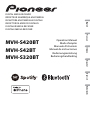 1
1
-
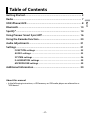 2
2
-
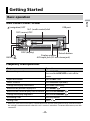 3
3
-
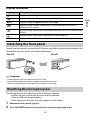 4
4
-
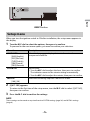 5
5
-
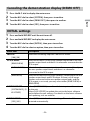 6
6
-
 7
7
-
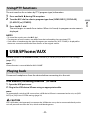 8
8
-
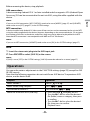 9
9
-
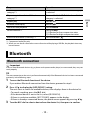 10
10
-
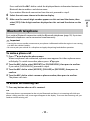 11
11
-
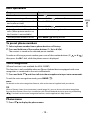 12
12
-
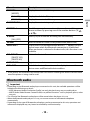 13
13
-
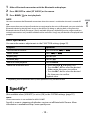 14
14
-
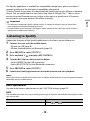 15
15
-
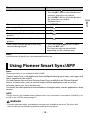 16
16
-
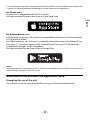 17
17
-
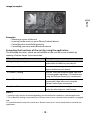 18
18
-
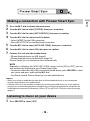 19
19
-
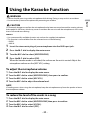 20
20
-
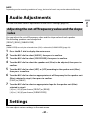 21
21
-
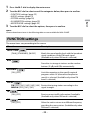 22
22
-
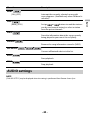 23
23
-
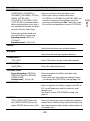 24
24
-
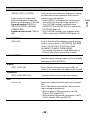 25
25
-
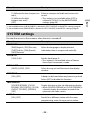 26
26
-
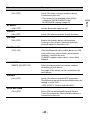 27
27
-
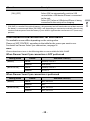 28
28
-
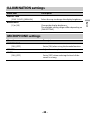 29
29
-
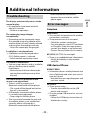 30
30
-
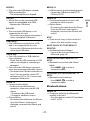 31
31
-
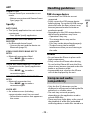 32
32
-
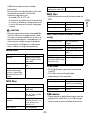 33
33
-
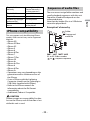 34
34
-
 35
35
-
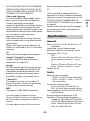 36
36
-
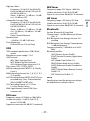 37
37
-
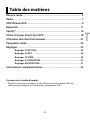 38
38
-
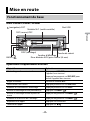 39
39
-
 40
40
-
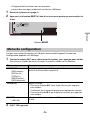 41
41
-
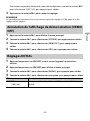 42
42
-
 43
43
-
 44
44
-
 45
45
-
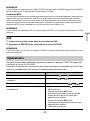 46
46
-
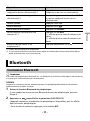 47
47
-
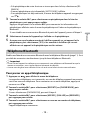 48
48
-
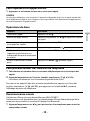 49
49
-
 50
50
-
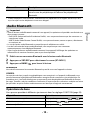 51
51
-
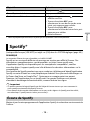 52
52
-
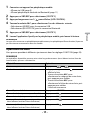 53
53
-
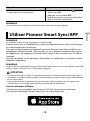 54
54
-
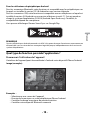 55
55
-
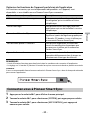 56
56
-
 57
57
-
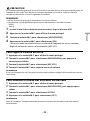 58
58
-
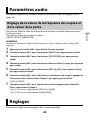 59
59
-
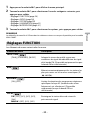 60
60
-
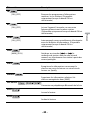 61
61
-
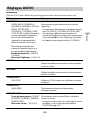 62
62
-
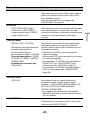 63
63
-
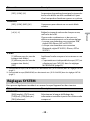 64
64
-
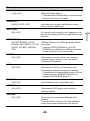 65
65
-
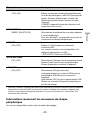 66
66
-
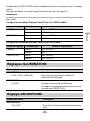 67
67
-
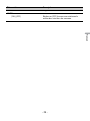 68
68
-
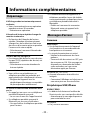 69
69
-
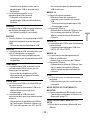 70
70
-
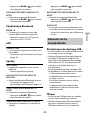 71
71
-
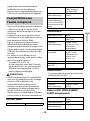 72
72
-
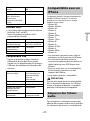 73
73
-
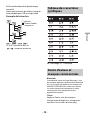 74
74
-
 75
75
-
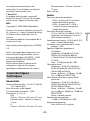 76
76
-
 77
77
-
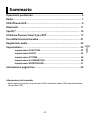 78
78
-
 79
79
-
 80
80
-
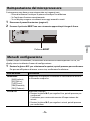 81
81
-
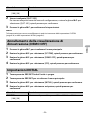 82
82
-
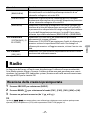 83
83
-
 84
84
-
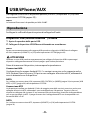 85
85
-
 86
86
-
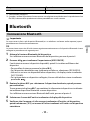 87
87
-
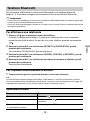 88
88
-
 89
89
-
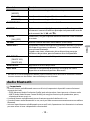 90
90
-
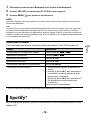 91
91
-
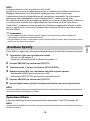 92
92
-
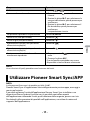 93
93
-
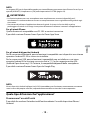 94
94
-
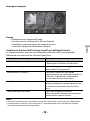 95
95
-
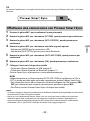 96
96
-
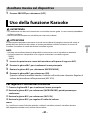 97
97
-
 98
98
-
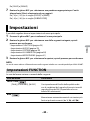 99
99
-
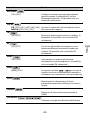 100
100
-
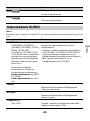 101
101
-
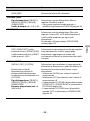 102
102
-
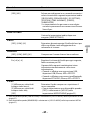 103
103
-
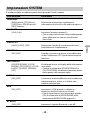 104
104
-
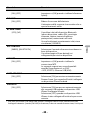 105
105
-
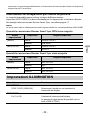 106
106
-
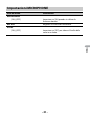 107
107
-
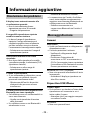 108
108
-
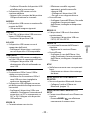 109
109
-
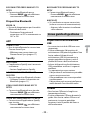 110
110
-
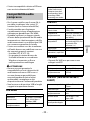 111
111
-
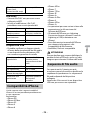 112
112
-
 113
113
-
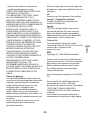 114
114
-
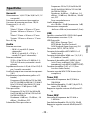 115
115
-
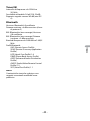 116
116
-
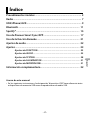 117
117
-
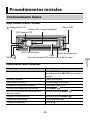 118
118
-
 119
119
-
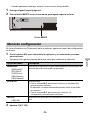 120
120
-
 121
121
-
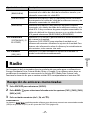 122
122
-
 123
123
-
 124
124
-
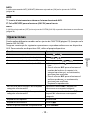 125
125
-
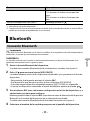 126
126
-
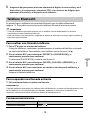 127
127
-
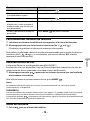 128
128
-
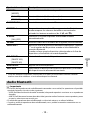 129
129
-
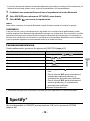 130
130
-
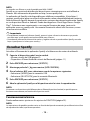 131
131
-
 132
132
-
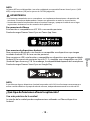 133
133
-
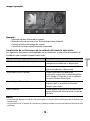 134
134
-
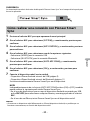 135
135
-
 136
136
-
 137
137
-
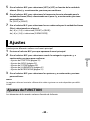 138
138
-
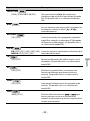 139
139
-
 140
140
-
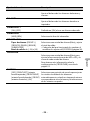 141
141
-
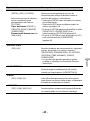 142
142
-
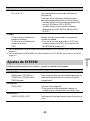 143
143
-
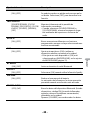 144
144
-
 145
145
-
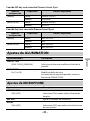 146
146
-
 147
147
-
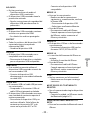 148
148
-
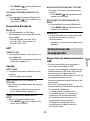 149
149
-
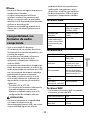 150
150
-
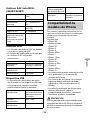 151
151
-
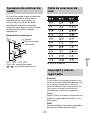 152
152
-
 153
153
-
 154
154
-
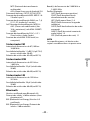 155
155
-
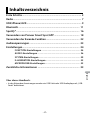 156
156
-
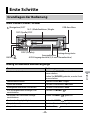 157
157
-
 158
158
-
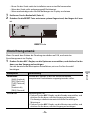 159
159
-
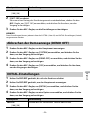 160
160
-
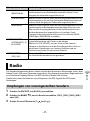 161
161
-
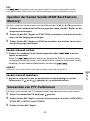 162
162
-
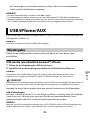 163
163
-
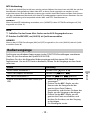 164
164
-
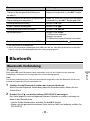 165
165
-
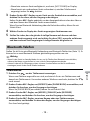 166
166
-
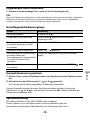 167
167
-
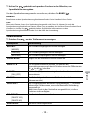 168
168
-
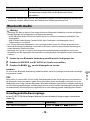 169
169
-
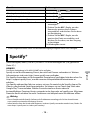 170
170
-
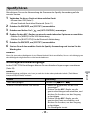 171
171
-
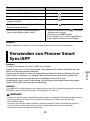 172
172
-
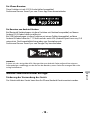 173
173
-
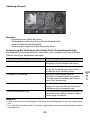 174
174
-
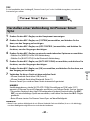 175
175
-
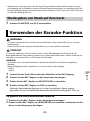 176
176
-
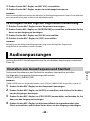 177
177
-
 178
178
-
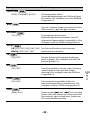 179
179
-
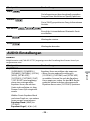 180
180
-
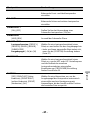 181
181
-
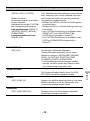 182
182
-
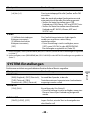 183
183
-
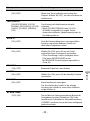 184
184
-
 185
185
-
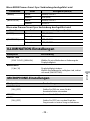 186
186
-
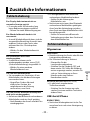 187
187
-
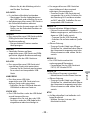 188
188
-
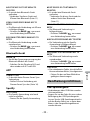 189
189
-
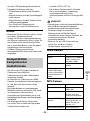 190
190
-
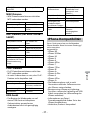 191
191
-
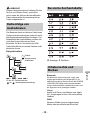 192
192
-
 193
193
-
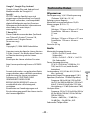 194
194
-
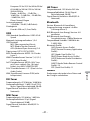 195
195
-
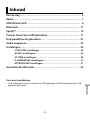 196
196
-
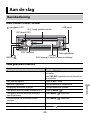 197
197
-
 198
198
-
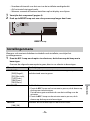 199
199
-
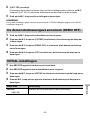 200
200
-
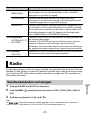 201
201
-
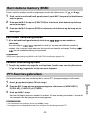 202
202
-
 203
203
-
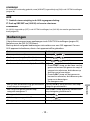 204
204
-
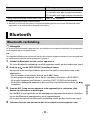 205
205
-
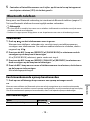 206
206
-
 207
207
-
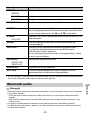 208
208
-
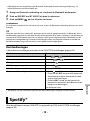 209
209
-
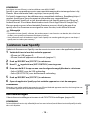 210
210
-
 211
211
-
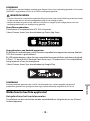 212
212
-
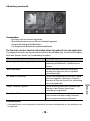 213
213
-
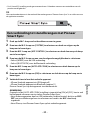 214
214
-
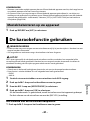 215
215
-
 216
216
-
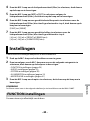 217
217
-
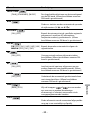 218
218
-
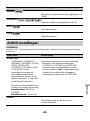 219
219
-
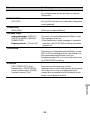 220
220
-
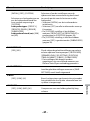 221
221
-
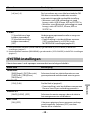 222
222
-
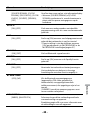 223
223
-
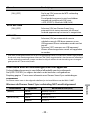 224
224
-
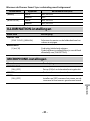 225
225
-
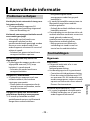 226
226
-
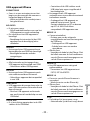 227
227
-
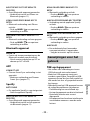 228
228
-
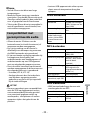 229
229
-
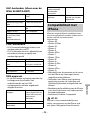 230
230
-
 231
231
-
 232
232
-
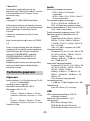 233
233
-
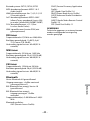 234
234
-
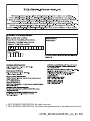 235
235
Pioneer MVH-S320BT Handleiding
- Categorie
- Ontvanger
- Type
- Handleiding
- Deze handleiding is ook geschikt voor
in andere talen
- English: Pioneer MVH-S320BT User manual
- italiano: Pioneer MVH-S320BT Manuale utente
- français: Pioneer MVH-S320BT Manuel utilisateur
- español: Pioneer MVH-S320BT Manual de usuario
- Deutsch: Pioneer MVH-S320BT Benutzerhandbuch
Gerelateerde papieren
-
Pioneer MVH-S310BT Handleiding
-
Pioneer MVH-MS410BT Handleiding
-
Pioneer MVH-S420DAB Handleiding
-
Pioneer MVH-S620BT Handleiding
-
Pioneer MVH-S520BT Handleiding
-
Pioneer MVH-S520DAB Handleiding
-
Pioneer MVH-S120UBW Handleiding
-
Pioneer MVH-130DAB Handleiding
-
Pioneer MVH-390BT Handleiding
-
Pioneer MVH-S610BT Handleiding