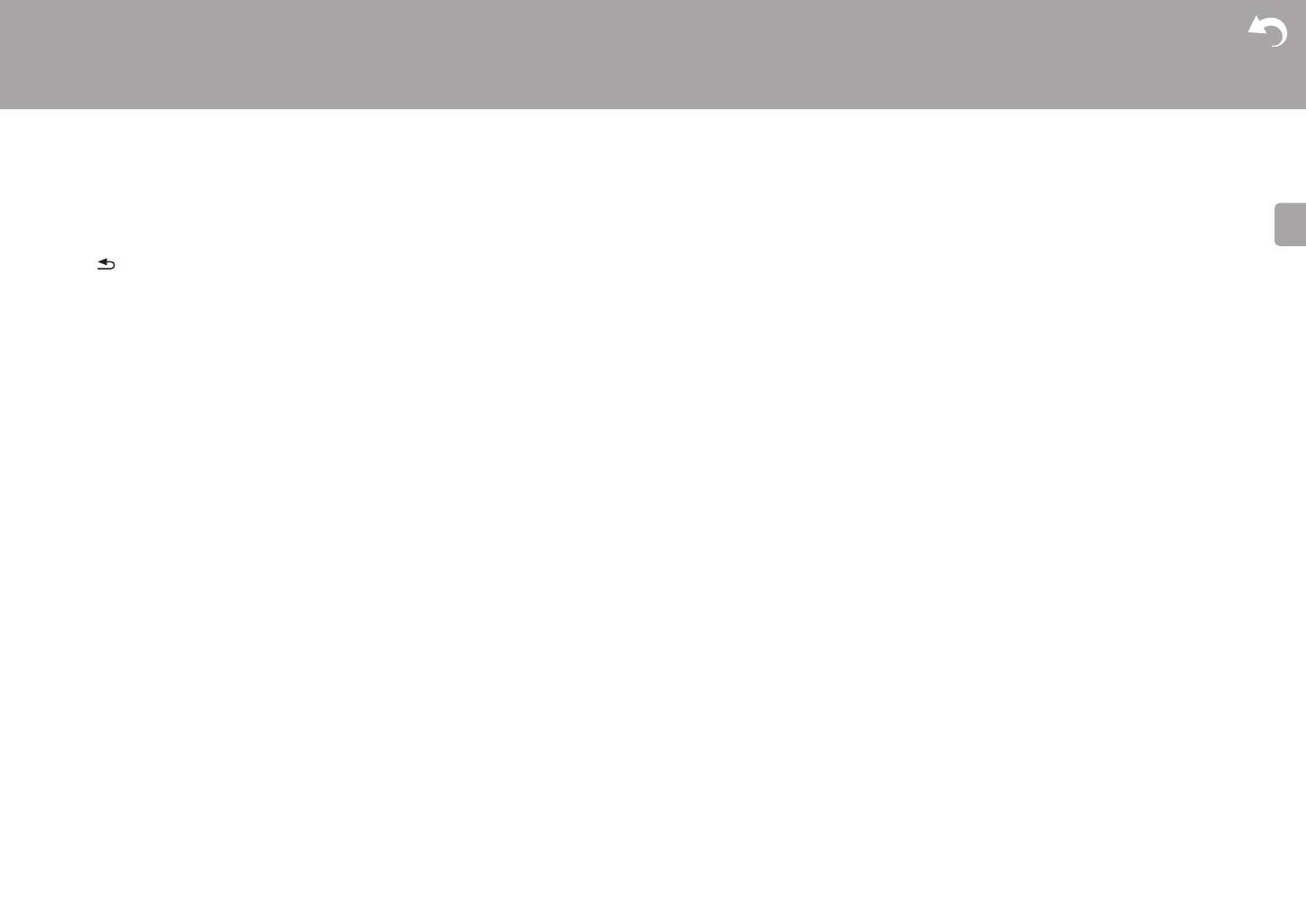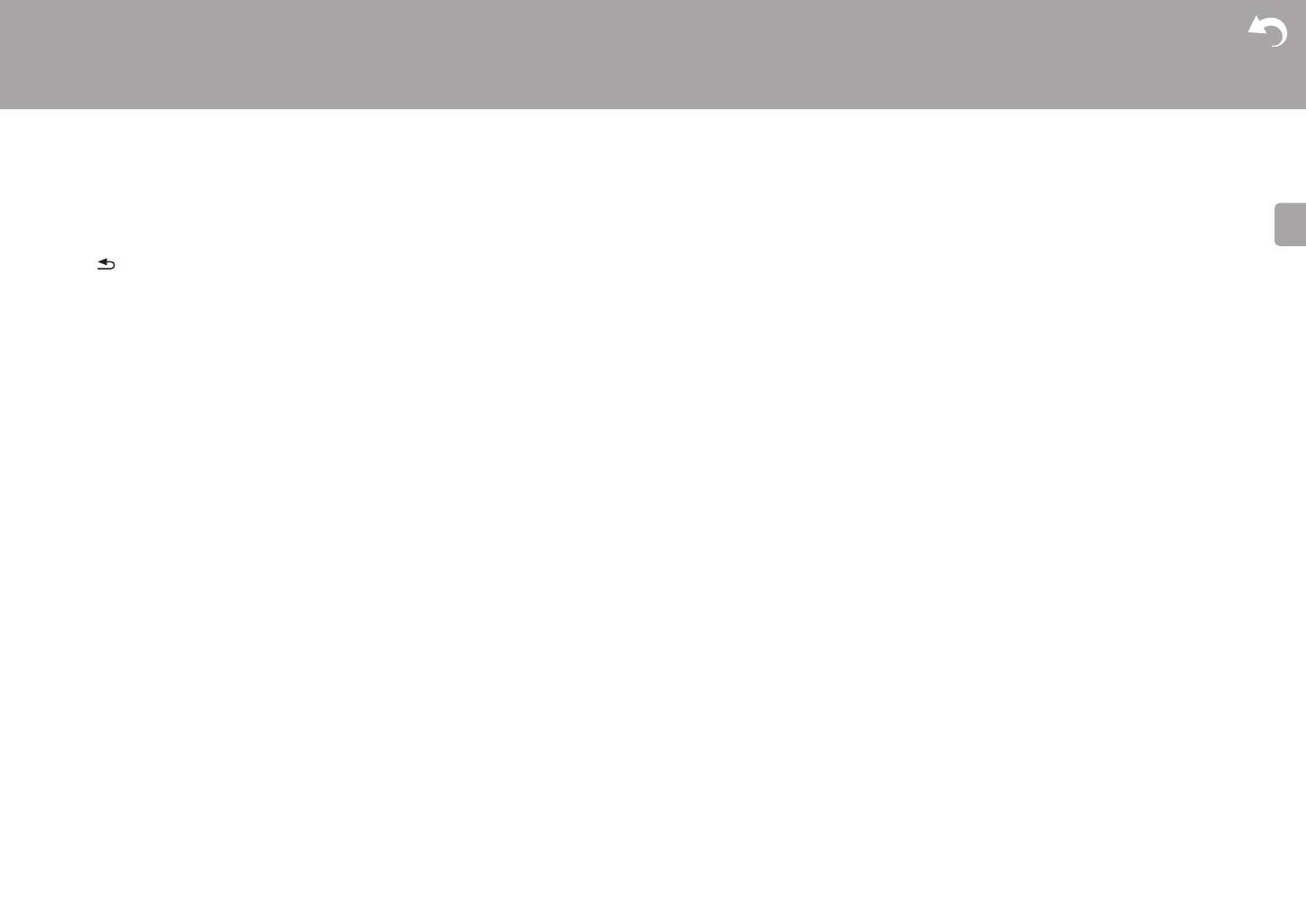
> Vor dem Start > Teilenamen > Installation > Erste Einrichtung >Wiedergabe
Erweiterte Einrichtung | Firmware-Update | Sonstiges
23
7. Wählen Sie mit den Cursortasten auf der Fernbedienung die
Musikdatei aus, die wiedergegeben werden soll, und drücken
Sie dann ENTER (b), um die Wiedergabe zu starten. Drücken
Sie (d), um zum vorigen Bildschirm zurückzukehren.
0
Wenn "No Item." angezeigt wird, überprüfen Sie die Netzwerkverbindung.
0
Je nach Server und Freigabe-Einstellungen kann das Gerät ihn
möglicherweise nicht erkennen oder es können u. U. keine der
Musikdateien wiedergeben werden. Darüber hinaus kann das Gerät
nicht auf Bilder und Videos zugreifen, die auf Servern gespeichert sind.
0
Bei Musikdateien auf Servern können bis zu 20.000 Tracks pro Ordner angezeigt
werden, und die Ordner können bis zu 16-stufig verschachtelt werden.
Die folgenden Fernbedienungsvorgänge sind ebenfalls möglich.
(a) Wenn die Ordner oder Dateilisten nicht auf einen
Bildschirm passen, können Sie hiermit blättern.
(c) Mit dieser Taste werden die angezeigten Titelinformationen
während der Wiedergabe gewechselt. Mit dieser Taste können
Sie während der Anzeige von Ordnern oder Dateilisten zum
Wiedergabebildschirm zurückkehren.
(e) Mit dieser Taste wird der vorige Track wiedergegeben.
(f) Mit dieser Taste können Sie Wiederholung/zufällige
Wiedergabe starten. Durch mehrmaliges Drücken dieser Taste
wird zwischen den Wiederholungsmodi umgeschaltet.
(g) Mit dieser Taste wird die Wiedergabe pausiert. Wird die Taste bei
pausierter Wiedergabe gedrückt, so wird die Wiedergabe fortgesetzt.
(h) Mit dieser Taste wird der nächste Track wiedergegeben.
Ferngesteuerte Wiedergabe von einem PC
Sie können dieses Gerät verwenden, um Musikdateien
abzuspielen, die auf Ihrem PC gespeichert sind, indem Sie den PC
innerhalb Ihres Heimnetzwerks betreiben. Das Gerät unterstützt
die Remotewiedergabe mit Windows Media
®
Player 12.
1. Schalten Sie Ihren PC ein und starten Sie Windows Media
®
Player 12.
2. Öffnen Sie das "Stream"-Menü und überprüfen Sie, dass "Allow remote
control of my Player..." markiert ist. Klicken Sie auf "Turn on media
streaming", um eine Liste der Player im Netzwerk anzuzeigen.
3. Schalten Sie den Eingang des Fernsehers auf
denjenigen, der mit dem Gerät belegt ist.
4. Wählen Sie die mit Windows Media
®
Player 12
wiederzugebende Musikdatei aus und klicken Sie sie mit der
rechten Maustaste an. Zur Remotewiedergabe einer Musikdatei
auf einem anderen Server öffnen Sie in "Other Libraries" den
Zielserver und wählen die wiederzugebende Musikdatei aus.
5. Wählen Sie dieses Gerät in "Play to" aus, um das Fenster "Play to" in
Windows Media
®
Player 12 zu öffnen, und starten Sie die Wiedergabe
am Gerät. Wenn auf Ihrem PC Windows
®
8.1 ausgeführt wird, klicken
Sie auf "Play to" und wählen dann dieses Gerät aus.
Bei PCs mit Windows
®
10 klicken Sie auf "Cast to Device" und wählen
dieses Gerät aus. Bedienvorgänge während der Remotewiedergabe
können am PC im Fenster "Play to" vorgenommen werden. Der
Wiedergabebildschirm wird auf dem Fernseher angezeigt, der am
HDMI-Anschluss dieses Gerätes angeschlossen ist.
6. Stellen Sie die Lautstärke mit der Lautstärkeleiste im Fenster "Play to" ein.
0
Manchmal kann die Lautstärke, die im Fenster für die ferngesteuerte
Wiedergabe angezeigt wird, von der abweichen, die auf dem Display
des Geräts erscheint. Wird die Lautstärke am Gerät geregelt, wird dies
darüber hinaus nicht im Fenster "Play to" widergespiegelt.
0 Die Remote-Wiedergabe ist nicht möglich, wenn ein
Netzwerkdienst genutzt wird oder Musikdateien auf
einem USB-Speichergerät wiedergegeben werden.
0 Je nach Version von Windows
®
können sich die Namen
der auswählbaren Elemente unterscheiden.
Unterstützte Audioformate
Dieses Gerät unterstützt die folgenden Musikdateiformate. Eine
Remotewiedergabe von FLAC, DSD und Dolby TrueHD wird nicht unterstützt.
MP3 (.mp3/.MP3):
0 Unterstützte Formate: MPEG-1/MPEG-2 Audio Layer-3
0 Unterstützte Abtastfrequenzen: 44,1 kHz, 48 kHz
0
Unterstützte Bitraten: Zwischen 8 kbps und 320 kbps und VBR.
WMA (.wma/.WMA):
0 Unterstützte Abtastfrequenzen: 44,1 kHz, 48 kHz
0
Unterstützte Bitraten: Zwischen 5 kbps und 320 kbps und VBR.
0
Die Formate WMA Pro/Voice/WMA Lossless werden nicht unterstützt.
WAV (.wav/.WAV):
WAV-Dateien enthalten unkomprimiertes digitales PCM-Audio.
0 Unterstützte Abtastfrequenzen: 44,1 kHz, 48 kHz, 64
kHz, 88,2 kHz, 96 kHz, 176,4 kHz, 192 kHz
0 Quantisierungsbit: 8 Bit, 16 Bit, 24 Bit
AIFF (.aiff/.aif/.aifc/.afc/.AIFF/.AIF/.AIFC/.AFC):
AIFF-Dateien enthalten unkomprimiertes digitales PCM-Audio.
0 Unterstützte Abtastfrequenzen: 44,1 kHz, 48 kHz, 64
kHz, 88,2 kHz, 96 kHz, 176,4 kHz, 192 kHz
0 Quantisierungsbit: 8 Bit, 16 Bit, 24 Bit
AAC (.aac/.m4a/.mp4/.3gp/.3g2/.AAC/.M4A/.MP4/.3GP/
.3G2):
0 Unterstützte Formate: MPEG-2/MPEG-4 Audio
0
Unterstützte Abtastfrequenzen: 44,1 kHz, 48 kHz, 64 kHz, 88,2 kHz, 96 kHz
0
Unterstützte Bitraten: Zwischen 8 kbps und 320 kbps und VBR.
FLAC (.flac/.FLAC):
0 Unterstützte Abtastfrequenzen: 44,1 kHz, 48 kHz, 64
kHz, 88,2 kHz, 96 kHz, 176,4 kHz, 192 kHz
0 Quantisierungsbit: 8 Bit, 16 Bit, 24 Bit
LPCM (Linear PCM):
0 Unterstützte Abtastfrequenzen: 44,1 kHz, 48 kHz
0 Quantisierungsbit: 16 Bit
Apple Lossless (.m4a/.mp4/.M4A/.MP4):
0 Unterstützte Abtastfrequenzen: 44,1 kHz, 48 kHz, 64
kHz, 88,2 kHz, 96 kHz, 176,4 kHz, 192 kHz
0 Quantisierungsbit: 16 Bit, 24 Bit
DSD (.dsf/.dff/.DSF/.DFF):
0 Unterstützte Formate: DSF/DSDIFF
0 Unterstützte Abtastfrequenzen: 2,8 MHz, 5,6 MHz
0
Dateien mit variabler Bitrate (VBR) werden unterstützt. Die Wiedergabezeit
kann jedoch möglicherweise nicht korrekt angezeigt werden.
0 Die ferngesteuerte Wiedergabe unterstützt nicht die
ununterbrochene Wiedergabe.