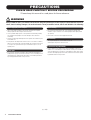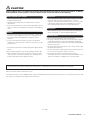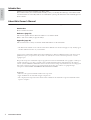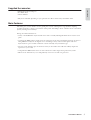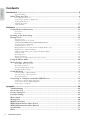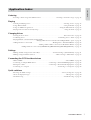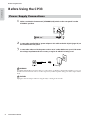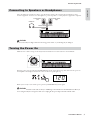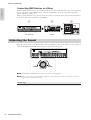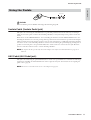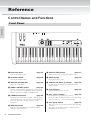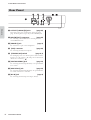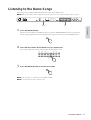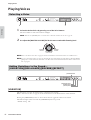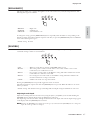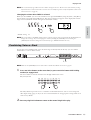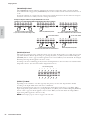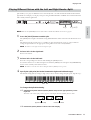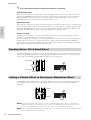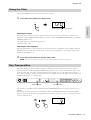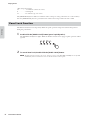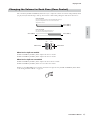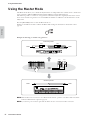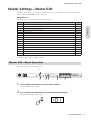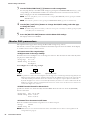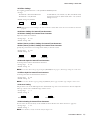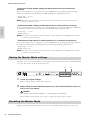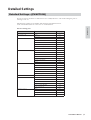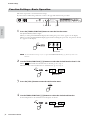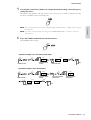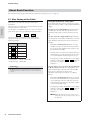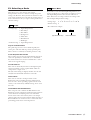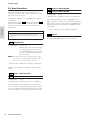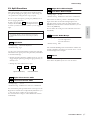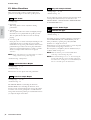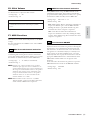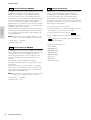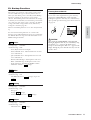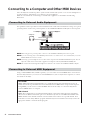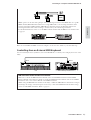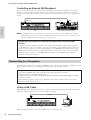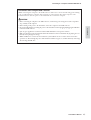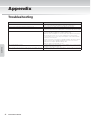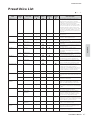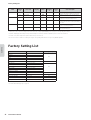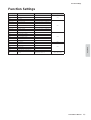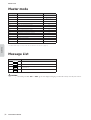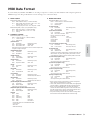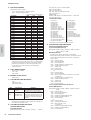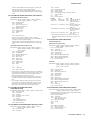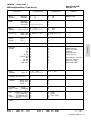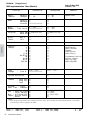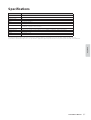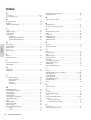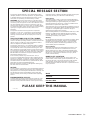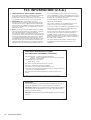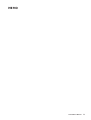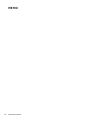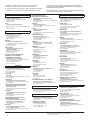EN
OWNER’S MANUAL
STAGE PIANO
OWNER’S MANUAL
STAGE PIANO
Yamaha Web Site (English only)
http://www.yamahasynth.com/
Yamaha Manual Library
http://www.yamaha.co.jp/manual/
This document is printed on chlorine free (ECF) paper with soy ink.
U.R.G., Pro Audio & Digital Musical Instrument Division, Yamaha Corporation
© 2006 Yamaha Corporation
WG85240 510MWCP58.2-01A0
Printed in Japan

CP33 Owner’s Manual
2
PRECAUTIONS
PLEASE READ CAREFULLY BEFORE PROCEEDING
* Please keep this manual in a safe place for future reference.
WARNING
Always follow the basic precautions listed below to avoid the possibility of serious injury or even death from electrical
shock, short-circuiting, damages, fire or other hazards. These precautions include, but are not limited to, the following:
• Only use the voltage specified as correct for the instrument. The required
voltage is printed on the name plate of the instrument.
• Use the specified adaptor (PA-3C or an equivalent recommended by Yamaha)
only. Using the wrong adaptor can result in damage to the instrument or
overheating.
• Check the electric plug periodically and remove any dirt or dust which may have
accumulated on it.
• Do not place the AC adaptor cord near heat sources such as heaters or radiators,
and do not excessively bend or otherwise damage the cord, place heavy objects
on it, or place it in a position where anyone could walk on, trip over, or roll
anything over it.
• Do not open the instrument or attempt to disassemble the internal parts or
modify them in any way. The instrument contains no user-serviceable parts. If it
should appear to be malfunctioning, discontinue use immediately and have it
inspected by qualified Yamaha service personnel.
• Do not expose the instrument to rain, use it near water or in damp or wet
conditions, or place containers on it containing liquids which might spill into
any openings.
• Never insert or remove an electric plug with wet hands.
• Do not put burning items, such as candles, on the unit.
A burning item may fall over and cause a fire.
• If the AC adaptor cord or plug becomes frayed or damaged, or if there is a
sudden loss of sound during use of the instrument, or if any unusual smells or
smoke should appear to be caused by it, immediately turn off the power switch,
disconnect the adaptor plug from the outlet, and have the instrument inspected
by qualified Yamaha service personnel.
Power supply/AC power adaptor
Do not open
Water warning
Fire warning
If you notice any abnormality
(3)-9 1/2

CP33 Owner’s Manual
3
CAUTION
Always follow the basic precautions listed below to avoid the possibility of physical injury to you or others, or damage
to the instrument or other property. These precautions include, but are not limited to, the following:
• When removing the electric plug from the instrument or an outlet, always hold
the plug itself and not the cord.
• Unplug the AC power adaptor when not using the instrument, or during
electrical storms.
• Do not connect the instrument to an electrical outlet using a multiple-connector.
Doing so can result in lower sound quality, or possibly cause overheating in the
outlet.
• Do not expose the instrument to excessive dust or vibrations, or extreme cold or
heat (such as in direct sunlight, near a heater, or in a car during the day) to
prevent the possibility of panel disfiguration or damage to the internal
components.
• Do not use the instrument in the vicinity of a TV, radio, stereo equipment,
mobile phone, or other electric devices. Otherwise, the instrument, TV, or radio
may generate noise.
• Do not place the instrument in an unstable position where it might accidentally
fall over.
• Before moving the instrument, remove all connected adaptor and other cables.
• When setting up the instrument, make sure that the AC outlet you are using is
easily accessible. If some trouble or malfunction occurs, immediately turn off
the power switch and disconnect the plug from the outlet.
• Before connecting the instrument to other electronic components, turn off the
power for all components. Before turning the power on or off for all
components, set all volume levels to minimum. Also, be sure to set the volumes
of all components at their minimum levels and gradually raise the volume
controls while playing the instrument to set the desired listening level.
• When cleaning the instrument, use a soft, dry cloth. Do not use paint thinners,
solvents, cleaning fluids, or chemical-impregnated wiping cloths.
• Do not insert a finger or hand in any gaps on the instrument.
• Never insert or drop paper, metallic, or other objects into the gaps on the panel
or keyboard. If this happens, turn off the power immediately and unplug the
power cord from the AC outlet. Then have the instrument inspected by qualified
Yamaha service personnel.
• Do not place vinyl, plastic or rubber objects on the instrument, since this might
discolor the panel or keyboard.
• Do not rest your weight on, or place heavy objects on the instrument, and do not
use excessive force on the buttons, switches or connectors.
• Do not operate the instrument for a long period of time at a high or
uncomfortable volume level, since this can cause permanent hearing loss. If you
experience any hearing loss or ringing in the ears, consult a physician.
Yamaha cannot be held responsible for damage caused by improper use or modifications to the instrument, or data that is lost or destroyed.
Always turn the power off when the instrument is not in use.
Even when the power switch is in the “STANDBY” position, electricity is still flowing to the instrument at the minimum level. When you are not using the instrument for a long
time, make sure you unplug the AC power adaptor from the wall AC outlet.
Power supply/AC power adaptor
Location
Connections
Maintenance
Handling caution
(3)-9 2/2

CP33 Owner’s Manual
4
Introduction
Introduction
Thank you for choosing the Yamaha Stage Piano CP33.
We recommend that you read this manual carefully so that you can fully take advantage of the advanced and
convenient functions of the CP33. We also recommend that you keep this manual in a safe and handy place for
future reference.
About this Owner’s Manual
This manual consists of three main sections: Introduction, Reference and Appendix.
Introduction
Please read this section first.
Reference (page 12)
This section explains the basic functions and how to use them in detail.
Refer to this section while you play the CP33.
Appendix (page 46)
This section features a variety of essential, detailed information on the instrument.
• The illustrations and LCD screens as shown in this Owner's Manual are for instructional purposes only, and may appear
somewhat different from those on your instrument.
Copying of the commercially available musical data including but not limited to MIDI data and/or audio data is strictly
prohibited except for your personal use. If you wish to use such data for occasions other than personal use, consult a
copyright expert.
This product incorporates and bundles computer programs and contents in which Yamaha owns copyrights or with respect
to which it has license to use others' copyrights. Such copyrighted materials include, without limitation, all computer
software, style files, MIDI files, WAVE data, musical scores and sound recordings. Any unauthorized use of such programs
and contents outside of personal use is not permitted under relevant laws. Any violation of copyright has legal
consequences. DON'T MAKE, DISTRIBUTE OR USE ILLEGAL COPIES.
Trademarks
•Windows is the registered trademark of Microsoft
®
Corporation.
•Apple and Macintosh are trademarks of Apple Computer, Inc.
• The company names and product names in this Owner's Manual are the trademarks or registered trademarks of their
respective companies.

CP33 Owner’s Manual
5
Introduction
Supplied Accessories
• Yamaha PA-3C Power Adaptor*
• Foot Pedal (FC3)
• Owner’s Manual
* May not be included depending on your particular area. Please check with your Yamaha dealer.
Main Features
The CP33 gives you the ultimate acoustic grand piano sound—utilizing three-stage dynamic sampling,
providing the ability to change tone with the sustain pedal, and adding a subtle, authentic release sound when
you lift your fingers from the keys.
Among the advanced features are:
• 88-key "Graded Hammer" keyboard with action that is virtually indistinguishable from an actual acoustic
piano.
•Sophisticated AWM synthesis engine and tone generation system, with a maximum polyphony of 64 notes.
Using AWM, the CP33 has 28 original voices—including a variety of ultra-realistic piano and other
keyboard Voices, plus a wealth of authentic sounds of virtually every instrument type.
•Luscious reverb and effect, plus an enormous variety of other effects that add extraordinary depth and
expression to your sound.
• Comprehensive MIDI functions for use with other devices and in larger music production systems.
•Master mode, which allows you to independently control two external tone generators.

CP33 Owner’s Manual
6
Introduction
Contents
Introduction ......................................................................................................................... 4
Application Index .............................................................................................................................................7
Before Using the CP33 ...........................................................................................................8
Power Supply Connections ...............................................................................................................................8
Connecting to Speakers or Headphones ...........................................................................................................9
Turning the Power On .....................................................................................................................................9
Adjusting the Sound .......................................................................................................................................10
Using the Pedals .............................................................................................................................................11
Reference .......................................................................................................................... 12
Control Names and Functions ..............................................................................................12
Front Panel .....................................................................................................................................................12
Rear Panel ......................................................................................................................................................14
Listening to the Demo Songs ................................................................................................15
Playing Voices .......................................................................................................................16
Selecting a Voice ............................................................................................................................................16
Adding Variations to the Sound—
[VARIATION]/[BRILLIANCE]/[REVERB]/[EFFECT] ...............................................................................16
Touch Sensitivity—[TOUCH] ......................................................................................................................18
Combining Voices—Dual ..............................................................................................................................19
Playing Different Voices with the Left and Right Hands—Split .....................................................................21
Bending Notes—Pitch Bend Wheel ...............................................................................................................22
Adding a Vibrato Effect to the Sound—Modulation Wheel ...........................................................................22
Using the Click ..............................................................................................................................................23
Key Transposition ..........................................................................................................................................23
Panel Lock Function ......................................................................................................................................24
Changing the Volume for Each Zone (Zone Control) ....................................................................................25
Using the Master Mode ........................................................................................................26
Master Settings—Master Edit ...............................................................................................27
Master Edit—Basic Operation ........................................................................................................................27
Master Edit parameters ...................................................................................................................................28
Saving the Master Mode settings ....................................................................................................................30
Recalling the Master Mode .............................................................................................................................30
Detailed Settings ...................................................................................................................31
Detailed Settings—[FUNCTION] .................................................................................................................31
Function Settings—Basic Operation ..............................................................................................................32
About Each Function .....................................................................................................................................34
Connecting to a Computer and Other MIDI Devices ..........................................................42
Connecting to External Audio Equipment .....................................................................................................42
Connecting to External MIDI Equipment ......................................................................................................42
Connecting to a Computer .............................................................................................................................44
Appendix ........................................................................................................................... 46
Troubleshooting ...................................................................................................................46
Preset Voice List ...................................................................................................................47
Factory Setting List ...............................................................................................................48
Function Settings ..................................................................................................................49
Master mode .........................................................................................................................50
Message List ..........................................................................................................................50
MIDI Data Format ...............................................................................................................51
MIDI Implementation Chart (Voice) ...................................................................................55
MIDI Implementation Chart (Master) .................................................................................56
Specifications ........................................................................................................................57
Index .....................................................................................................................................58

CP33 Owner’s Manual
7
Introduction
Listening
• Listening to Demo Songs with different Voices . . . . . . . . . . . . . . . . . . . "Listening to the Demo Songs" on page 15
Playing
• Selecting and Playing Voices . . . . . . . . . . . . . . . . . . . . . . . . . . . . . . . . . . . . . . . . . . . "Selecting a Voice" on page 16
• Using different Pedals . . . . . . . . . . . . . . . . . . . . . . . . . . . . . . . . . . . . . . . . . . . . . . . . "Using the Pedals" on page 11
• Using two MIDI tone generators. . . . . . . . . . . . . . . . . . . . . . . . . . . . . . . . . . ."Using the Master Mode" on page 26
• Playing with an accurate and steady tempo . . . . . . . . . . . . . . . . . . . . . . . . . . . . . . . . . "Using the Click" on page 23
Changing Voices
• Viewing the list of Voices. . . . . . . . . . . . . . . . . . . . . . . . . . . . . . . . . . . . . . . . . . . . . . "Preset Voice List" on page 47
• Combining Voices . . . . . . . . . . . . . . . . . . . . . . . . . . . . . . . . . . . . . . . . . . . . "Combining Voices—Dual" on page 19
• Playing different sounds with left and right hands
. . . . . . . . . . . . . . . . . . . . . . . . . . . . . . ."Playing Different Voices with the Left and Right Hands—Split" on page 21
• Adding Variations to the Sound . . . . . . . . . . . . . . . . . . . . . . . . . . "Bending Notes—Pitch Bend Wheel" on page 22
"Adding a Vibrato Effect to the Sound—Modulation Wheel" on page 22
"Adding Variations to the Sound [VARIATION]/[BRILLIANCE]/[REVERB]/[EFFECT]" on page 16
Settings
• Making detailed settings for the entire CP33 . . . . . . . . . . . . . . . . . "Detailed Settings—[FUNCTION]" on page 31
• Making settings for Master function . . . . . . . . . . . . . . . . . . . . . . . . . . . "Master Settings—Master Edit" on page 27
Connecting the CP33 to other devices
• What is MIDI? . . . . . . . . . . . . . . . . . . . . . . . . . . . . . . . . . . . . . . . . . . . . . . . . . . . . . . . . "About MIDI" on page 42
• Connecting to multiple MIDI devices . . . . . . . . . . . . . . . . "Connecting to External MIDI Equipment" on page 42
• Raising the volume . . . . . . . . . . . . . . . . . . . . . . . . . . . . . . "Connecting to External Audio Equipment" on page 42
• Connecting to a computer . . . . . . . . . . . . . . . . . . . . . . . . . . . . . . . . . . . . . "Connecting to a Computer" on page 44
Quick solutions
• Resetting the default settings . . . . . . . . . . . . . . . . . . . . . . . . . . . . . . . . . . . . . . . . . "Factory Setting List" on page 48
• About the display messages . . . . . . . . . . . . . . . . . . . . . . . . . . . . . . . . . . . . . . . . . . . . . . . "Message List" on page 50
• Troubleshooting. . . . . . . . . . . . . . . . . . . . . . . . . . . . . . . . . . . . . . . . . . . . . . . . . . . . . "Troubleshooting" on page 46
Application Index

Before Using the CP33
CP33 Owner’s Manual
8
Introduction
Before Using the CP33
1 Make sure that the instrument’s [STANDBY/ON] switch on the rear panel is at the
STANDBY position.
2 Connect the supplied PA-3C power adaptor's DC cable to the DC IN jack (page 14) on
the instrument’s rear panel.
3 Connect the other end of the power cord to an AC outlet. Make sure your CP33 meets
the voltage requirement for the country or region in which it is being used.
Use ONLY a Yamaha PA-3C AC Power Adaptor (or other adaptor specifically recommended by Yamaha) to power your
instrument from the AC mains. The use of other adaptors may result in irreparable damage to both the adaptor and the
CP33.
Unplug the AC Power Adaptor when not using the CP33, or during electrical storms.
Power Supply Connections
DC-IN
FOOT PEDAL
USB
SUSTAIN
STANDBY
PHONES
MIDI
OUTPUT
OUTIN
L/MONOR
ON
AUX
FOOT PEDAL
USB
SUSTAIN
STANDBY
HONES
ON
AUX
WARNING
CAUTION

Before Using the CP33
CP33 Owner’s Manual
9
Introduction
Since the CP33 has no built-in speakers, you will need to monitor the sound of the instrument by using
external equipment. Connect a set of headphones, powered speakers, or other playback equipment as required.
Do not use the CP33 at a high volume level for a long period of time, or your hearing may be damaged.
Make sure the volume settings of the CP33 and external devices are turned down to the minimum.
Turn the power on by pressing the [STANDBY/ON] switch on the CP33 rear panel, then turn the power on
the amplifiers. The display located in the center of the front panel lights up.
When you’re ready to turn off the power, press the [STANDBY/ON] switch again.
Even when the instrument is turned off, electricity is still flowing to the instrument at the minimum level. When you
are not using the CP33 for a long time, make sure to unplug the AC power adaptor from the wall AC outlet.
Connecting to Speakers or Headphones
Tur ning the Power On
GRAND
PIANO 1
1
CHURCH
ORGAN
8
GRAND
PIANO 2
2
JAZZ
ORGAN
9
MONO
PIANO
3
HARPSI-
CHORD
10
E. PIANO 1
4
STRINGS/
CHOIR
11
E. PIANO 2
5
GUITAR
12
E. CLAVI-
CHORD
6
WOOD
BASS
13
VIBRA-
PHONE
7
E. BASS
14
VARIATION
MEMORY
SPLIT
VOICE/MASTERTEMPO/FUNCTIONDEMOMASTERTRANSPOSEZONE CONTROLMASTER VOLUME
MAXMIN
ZONE 1 ZONE 2
MASTER EDIT
MASTER
TEMPO/OTHER VALUE
BRILLIANCE REVERB EFFECT TOUCH
BRIGHT
NORMAL
MELLOW
HALL 1
HALL 2
STAGE
PHASER
TREMOLO
CHORUS
ROTARY SP
HARD
MEDIUM
ROOM
SOFT
NO YES
CLICK
ON/OFF
TEMPO
FUNCTION
PANEL
LOCK
Powered speakers
(left)
Powered speakers
(right)
Headphones
OUTPUT L/MONO OUTPUT R
PHONES
CP33
CAUTION
GRAND
PIANO 1
1
CHURCH
ORGAN
8
GRAND
PIANO 2
2
JAZZ
ORGAN
9
MONO
PIANO
3
HARPSI-
CHORD
10
E. PIANO 1
4
STRINGS/
CHOIR
11
E. PIANO 2
5
GUITAR
12
E. CLAVI-
CHORD
6
WOOD
BASS
13
VIBRA-
PHONE
7
E. BASS
14
VARIATION
MEMORY
SPLIT
VOICE/MASTERTEMPO/FUNCTIONDEMOMASTERTRANSPOSEZONE CONTROLMASTER VOLUME
MAXMIN
ZONE 1 ZONE 2
MASTER EDIT
MASTER
TEMPO/OTHER VALUE
BRILLIANCE REVERB EFFECT TOUCH
BRIGHT
NORMAL
MELLOW
HALL 1
HALL 2
STAGE
PHASER
TREMOLO
CHORUS
ROTARY SP
HARD
MEDIUM
ROOM
SOFT
NO YES
CLICK
ON/OFF
TEMPO
FUNCTION
MIN MAX
MASTER VOLUME
PANEL
LOCK
FOOT PEDAL
USB
SUSTAIN
STANDBY
PHONES
MIDI
OUTPUT
OUTIN
L/MONOR
ON
AUX
Normally indicates tempo.
CAUTION

Before Using the CP33
CP33 Owner’s Manual
10
Introduction
Connecting MIDI Devices or a Mixer
Make sure that all volume settings are turned down all the way to the minimum. Then turn on the every device
in your setup in the order of MIDI masters (controllers), MIDI slaves (receivers), then audio equipment
(mixers, amplifiers, speakers, etc.).
When powering down the setup, first turn down the volume of each audio device, then switch off each device
in the reverse order (first audio devices, then MIDI).
Adjust the volume levels of the CP33 and the connected amplifier/speaker system. When you start playing, re-
adjust the [MASTER VOLUME] dial to the most comfortable listening level.
n The [MASTER VOLUME] dial also controls the volume of the headphones.
n When you are ready to turn off the CP33, make sure to switch off the power of the external device (or lower its
volume) before switching off the CP33.
Adjusting the Sound
Terminology
Master Volume: The volume level of the entire keyboard sound.
MUSIC PRODUCTION SYNTHESIZER
2 31
GRAND
PIANO 1
1
CHURCH
ORGAN
8
GRAND
PIANO 2
2
JAZZ
ORGAN
9
MONO
PIANO
3
HARPSI-
CHORD
10
E. PIANO 1
4
STRINGS/
CHOIR
11
E. PIANO 2
5
GUITAR
12
E. CLAVI-
CHORD
6
WOOD
BASS
13
VIBRA-
PHONE
7
E. BASS
14
VARIATION
MEMORY
SPLIT
VOICE/MASTERTEMPO/FUNCTIONDEMOMASTERTRANSPOSEZONE CONTROLMASTER VOLUME
MAXMIN
ZONE 1 ZONE 2
MASTER EDIT
MASTER
TEMPO/OTHER VALUE
BRILLIANCE REVERB EFFECT TOUCH
BRIGHT
NORMAL
MELLOW
HALL 1
HALL 2
STAGE
PHASER
TREMOLO
CHORUS
ROTARY SP
HARD
MEDIUM
ROOM
SOFT
NO YES
CLICK
ON/OFF
TEMPO
FUNCTION
PANEL
LOCK
CP33 (MIDI Master) MIDI slave
Audio equipment (first mixer, then amplifier)
GRAND
PIANO 1
1
CHURCH
ORGAN
8
GRAND
PIANO 2
2
JAZZ
ORGAN
9
MONO
PIANO
3
HARPSI-
CHORD
10
E. PIANO 1
4
STRINGS/
CHOIR
11
E. PIANO 2
5
GUITAR
12
E. CLAVI-
CHORD
6
WOOD
BASS
13
VIBRA-
PHONE
7
E. BASS
14
VARIATION
MEMORY
SPLIT
VOICE/MASTERTEMPO/FUNCTIONDEMOMASTERTRANSPOSEZONE CONTROLMASTER VOLUME
MAXMIN
ZONE 1 ZONE 2
MASTER EDIT
MASTER
TEMPO/OTHER VALUE
BRILLIANCE REVERB EFFECT TOUCH
BRIGHT
NORMAL
MELLOW
HALL 1
HALL 2
STAGE
PHASER
TREMOLO
CHORUS
ROTARY SP
HARD
MEDIUM
ROOM
SOFT
NO YES
CLICK
ON/OFF
TEMPO
FUNCTION
MIN MAX
MASTER VOLUME
PANEL
LOCK
Decreases
the level.
Increases
the level.

Before Using the CP33
CP33 Owner’s Manual
11
Introduction
Make sure that the power is off when connecting or disconnecting any pedal.
Sustain Pedal (Sustain Pedal jack)
This jack is for connecting the included FC3 foot pedal. The pedal functions in the same way as a damper
pedal on an acoustic piano. Connect the included pedal (FC3) to this jack and press the pedal to sustain the
sound.
When Voices of the GRAND PIANO 1 Voice (including the Variation) and the MONO PIANO Voice (not
including the Variation) are selected, pressing the FC3 pedal activates the instrument's special Sustain Samples,
which accurately recreate the unique resonance of an acoustic grand piano's soundboard and strings. The FC3
can also be used to control the half pedal effect on these Voices, recreating the partial damping of strings that is
possible on an actual piano. An optional FC4/FC5 foot switch can also be connected to this jack. However,
these foot switches cannot be used to control the half pedal effect.
n The depth of the effect produced by the Sustain Samples can be adjusted via the Pedal Functions (page 38) in
Function.
AUX Pedal (AUX Pedal jack)
This jack is for connecting an optional FC4/FC5 foot switch or an optional FC7 foot controller. A wide range
of functions, including the Soft Pedal function can be assigned to this jack. For instructions on assigning the
pedal, refer to page 38.
n The FC7 Foot Controller can be used to control Expression (page 38).
Using the Pedals
FOOT PEDAL
SUSTAIN AUX
FC3
CAUTION

Control Names and Functions
CP33 Owner’s Manual
12
Reference
1 Pitch bend wheel (page 22)
Controls the pitch bend effect.
2 Modulation wheel (page 22)
Controls the modulation effect.
3 [MASTER VOLUME] dial (page 10)
Adjusts the overall volume.
4 [ZONE CONTROL] sliders (page 25)
These two sliders adjust the output level for each Layer parts
(up to two). Turning on the [MASTER] button switches the
function assigned to the [ZONE CONTROL] sliders.
5 [TRANSPOSE] button (page 23)
The Transpose function makes it possible to shift the pitch of
the entire keyboard up or down, letting you easily match the
pitch of the keyboard to the range of a singer or other
instruments.
6 [MASTER] button (page 26)
Turning on the [MASTER] button switches the CP33 to
function as a master keyboard.
7 [MASTER EDIT] button (page 27)
Enables selection of the settings for the Master mode.
8 [DEMO] button (page 15)
For playing the Demo Songs.
9 TEMPO/FUNCTION [–][+] button (page 32)
For changing the Click tempo (speed) and selecting the
Function settings.
) [CLICK] button (page 23)
Switches the Click function on or off.
! [NO/–], [YES/+] button (page 23)
For setting values or performing file operations.
Pressing both buttons simultaneously for certain value settings
(Transpose, Tempo, etc.) restores the default value.
@ Voice group buttons (page 16)
These let you select voices from 28 internal sounds, including
grand piano.
You can also save the Master settings to each button if the
[MASTER] button is turned on.
Reference
Control Names and Functions
Front Panel
TEMPO/FUNCTIONDEMOMASTERTRANSPOSEZONE CONTROLMASTER VOLUME
MAXMIN
ZONE 1 ZONE 2
MASTER EDIT
MASTER
CLICK
ON/OFF
TEMPO
FUNCTION
DC-IN
FOOT PEDAL USB
AUX
STANDBY PHONES
MIDI
OUT IN
L/MONO R
OUTPUT
ON
SUSTAIN
12
34
5 8
6
)
9
7
A-1 B-1 C0 D0 E0 F0 G0 A0 B0 C1 D1 E1 F1 G1 A1 B1 C2 D2 E2 F2 G2 A2 B2 C3 D3 E3 F3

Control Names and Functions
CP33 Owner’s Manual
13
Reference
# [VARIATION/MEMORY] button (page 16)
For selecting an alternate Voice or alternate Voice settings.
Enables selection of the master setting, such as saving the
settings if the [MASTER] button is turned on.
$ [SPLIT] button (page 21)
Allows you to play different voices on the left- and right-hand
sections of the keyboard.
% [BRILLIANCE] button (page 17)
For adjusting the brightness of the selected Voice for your
keyboard performance.
^ [REVERB] button, (page 17)
[EFFECT] button (page 18)
For adding reverb and chorus effects to the selected Voice for
your keyboard performance.
& [TOUCH] button (page 18)
For selecting the touch response.
* [PANEL LOCK] button (page 24)
Switches panel lock on or off. Turning on the button disables
the panel operations.
GRAND
PIANO 1
1
CHURCH
ORGAN
8
GRAND
PIANO 2
2
JAZZ
ORGAN
9
MONO
PIANO
3
HARPSI-
CHORD
10
E. PIANO 1
4
STRINGS/
CHOIR
11
E. PIANO 2
5
GUITAR
12
E. CLAVI-
CHORD
6
WOOD
BASS
13
VIBRA-
PHONE
7
E. BASS
14
VARIATION
MEMORY
SPLIT
VOICE/MASTER
C
TION
TEMPO/OTHER VALUE
BRILLIANCE REVERB EFFECT TOUCH
STAGE PIANO CP33
BRIGHT
NORMAL
MELLOW
HALL 1
HALL 2
STAGE
PHASER
TREMOLO
CHORUS
ROTARY SP
HARD
MEDIUM
ROOM
SOFT
NO YES
PANEL
LOCK
)
9
!
@
#
$
^
% & *
F3 G3 A3 B3 C4 D4 E4 F4 G4 A4 C5 D5 E5 F5 G5 A5 B5 C6 D6 E6 F6 G6 A6 B6 C7B4

Control Names and Functions
CP33 Owner’s Manual
14
Reference
1 OUTPUT [L/MONO][R] jacks (page 42)
These jacks output stereo audio signals (1/4" mono phone
plug). For monophonic output, use just the L/MONO jack.
2 MIDI [IN][OUT] connectors (page 42)
For connecting external MIDI devices, allowing the use of
various MIDI functions.
3 [PHONES] jack (page 9)
For connection to a pair of stereo headphones.
4 [USB] connector (page 44)
For connecting the CP33 and computer.
5 [STANDBY/ON] switch (page 8, 9)
For turning the power on or off. The power is turned on if the
button is set to this position: ( ). The power is turned off if
the button is set this way: ( ).
6 [SUSTAIN PEDAL] jack (page 11)
For connecting the included pedal (FC3) or an optional FC4/
5 foot switch.
7 [AUX PEDAL] jack (page 11)
For connecting the included pedal (FC3), an optional FC4/5
foot switch or an FC7 foot controller.
8 [DC IN] jack (page 8)
For connecting the included power adaptor (PA-3C).
Rear Panel
DC-IN
FOOT PEDAL
USB
SUSTAIN
STANDBY
PHONES
MIDI
OUTPUT
OUTIN
L/MONOR
ON
AUX
4 6 7
3 51
2 8

CP33 Owner’s Manual
15
Reference
Listening to the Demo Songs
Demo Songs are provided that effectively demonstrate each of the CP33’s Voices.
n Make sure the CP33 is ready for playback. Details are given in the section "Before Using the CP33" on page 8.
1 Press the [DEMO] button.
The Voice button indicators will flash in sequence, then the GRAND PIANO 1 Demo Song will start.
Demo Songs provided for each Voice will play back in sequence until you press the [DEMO] button.
2 Press the Voice button for the Demo Song you want to hear.
The corresponding Voice button indicator lights up and playback starts.
3 Press the [DEMO] button to stop the Voice demo.
n Demo Song data is not transmitted via the MIDI terminals.
n You cannot adjust the tempo of Demo Songs.
GRAND
PIANO 1
1
CHURCH
ORGAN
8
GRAND
PIANO 2
2
JAZZ
ORGAN
9
MONO
PIANO
3
HARPSI-
CHORD
10
E. PIANO 1
4
STRINGS/
CHOIR
11
E. PIANO 2
5
GUITAR
12
E. CLAVI-
CHORD
6
WOOD
BASS
13
VIBRA-
PHONE
7
E. BASS
14
VARIATION
MEMORY
SPLIT
VOICE/MASTERTEMPO/FUNCTIONDEMOMASTERTRANSPOSEZONE CONTROLMASTER VOLUME
MAXMIN
ZONE 1 ZONE 2
MASTER EDIT
MASTER
TEMPO/OTHER VALUE
BRILLIANCE REVERB EFFECT TOUCH
BRIGHT
NORMAL
MELLOW
HALL 1
HALL 2
STAGE
PHASER
TREMOLO
CHORUS
ROTARY SP
HARD
MEDIUM
ROOM
SOFT
NO YES
CLICK
ON/OFF
TEMPO
FUNCTION
PANEL
LOCK
1, 3 2
DEMO
GRAND
PIANO 1
1
CHURCH
ORGAN
8
GRAND
PIANO 2
2
JAZZ
ORGAN
9
MONO
PIANO
3
HARPSI-
CHORD
10
E. PIANO 1
4
STRINGS/
CHOIR
11
E. PIANO 2
5
GUITAR
12
E. CLAVI-
CHORD
6
WOOD
BASS
13
VIBRA-
PHONE
7
E. BASS
14
VARIATION
MEMORY
SPLIT
VOICE/MASTER
DEMO

Playing Voices
CP33 Owner’s Manual
16
Reference
Playing Voices
1 Select the desired Voice by pressing one of the Voice buttons.
The Voice indicator of the selected Voice will light.
n Make sure the [MASTER] button is turned off. For details about Master mode, refer to page 26.
2 Re-adjust the [MASTER VOLUME] dial for the most comfortable listening level.
n Refer to the "Preset Voice List" on page 47 for more information on the characteristics of each Preset Voice.
n You can control the loudness of a Voice by adjusting the force with which you strike the keys, although different
playing styles (touch sensitivities) have little or no effect with certain musical instruments. Refer to "Preset Voice
List" on page 47.
[VARIATION]
This button lets you select an alternate Voice or alternate Voice settings.
Refer to "Preset Voice List" on page 47 for more information on the characteristics of each variation.
Pressing the [VARIATION] button or selected Voice button toggles the variation on and off.
The indicator lights (ON) each time the [VARIATION] button is pressed.
• Default setting: Off
Selecting a Voice
Adding Variations to the Sound—
[VARIATION]/[BRILLIANCE]/[REVERB]/[EFFECT]
GRAND
PIANO 1
1
CHURCH
ORGAN
8
GRAND
PIANO 2
2
JAZZ
ORGAN
9
MONO
PIANO
3
HARPSI-
CHORD
10
E. PIANO 1
4
STRINGS/
CHOIR
11
E. PIANO 2
5
GUITAR
12
E. CLAVI-
CHORD
6
WOOD
BASS
13
VIBRA-
PHONE
7
E. BASS
14
VARIATION
MEMORY
SPLIT
VOICE/MASTERTEMPO/FUNCTIONDEMOMASTERTRANSPOSEZONE CONTROLMASTER VOLUME
MAXMIN
ZONE 1 ZONE 2
MASTER EDIT
MASTER
TEMPO/OTHER VALUE
BRILLIANCE REVERB EFFECT TOUCH
BRIGHT
NORMAL
MELLOW
HALL 1
HALL 2
STAGE
PHASER
TREMOLO
CHORUS
ROTARY SP
HARD
MEDIUM
ROOM
SOFT
NO YES
CLICK
ON/OFF
TEMPO
FUNCTION
PANEL
LOCK
12
MIN MAX
MASTER VOLUME
Increases
the level.
Decreases
the level.
GRAND
PIANO 1
1
CHURCH
ORGAN
8
GRAND
PIANO 2
2
JAZZ
ORGAN
9
MONO
PIANO
3
HARPSI-
CHORD
10
E. PIANO 1
4
STRINGS/
CHOIR
11
E. PIANO 2
5
GUITAR
12
E. CLAVI-
CHORD
6
WOOD
BASS
13
VIBRA-
PHONE
7
E. BASS
14
VARIATION
MEMORY
SPLIT
VOICE/MASTERTEMPO/FUNCTIONDEMOMASTERTRANSPOSEZONE CONTROLMASTER VOLUME
MAXMIN
ZONE 1 ZONE 2
MASTER EDIT
MASTER
TEMPO/OTHER VALUE
BRILLIANCE REVERB EFFECT TOUCH
BRIGHT
NORMAL
MELLOW
HALL 1
HALL 2
STAGE
PHASER
TREMOLO
CHORUS
ROTARY SP
HARD
MEDIUM
ROOM
SOFT
NO YES
CLICK
ON/OFF
TEMPO
FUNCTION
PANEL
LOCK
[VARIATION] button
[BRILLIANCE] button
[REVERB] button
[EFFECT] button

Playing Voices
CP33 Owner’s Manual
17
Reference
[BRILLIANCE]
This button enables you to change the brightness of the selected Voice for your keyboard performance. The
following three types are available.
• BRIGHT . . . . . . .Bright tone
• NORMAL . . . . . .Standard tone
• MELLOW . . . . . .Soft and mellow tone
To change the setting, press the [BRILLIANCE] button repeatedly until the indicator corresponding to the
desired type lights (the indicator lights in sequence each time you press the [BRILLIANCE] button). Brilliance
can be selected among three types.
• Default setting: Normal
[REVERB]
This control enables you to select various digital reverb effects for adding extra depth and expression to the
sound and creating a realistic acoustic ambience.
• OFF . . . . . . . . . . .When no reverb effect is selected, no REVERB indicator is lit.
• ROOM . . . . . . . . .This setting adds a continuous reverb effect to the sound—similar to the acoustic
reverberation you would hear in a room.
• HALL 1 . . . . . . . .For a "bigger" reverb sound, use the HALL 1 setting. This effect simulates the natural
reverberation of a small-size concert hall.
• HALL 2 . . . . . . . .For a truly spacious reverb sound, use the HALL 2 setting. This effect simulates the
natural reverberation of a large concert hall.
• STAGE . . . . . . . . .Simulates the reverb of a stage environment.
Pressing the [REVERB] button repeatedly toggles the reverb on and off.
The indicators light in sequence each time the [REVERB] button is pressed. When all indicators are off, no
effect is produced.
• Default settings: The default reverb type (including OFF) and depth settings are different for each voice.
Adjusting Reverb Depth
Adjust the reverb depth for the selected voice by using the [NO/–] and [YES/+] buttons while holding the
[REVERB] button. Default depth settings are different for each Voice.
The depth range is from 0 (no effect) through 20 (maximum reverb depth). The current depth setting appears
on the display while the [REVERB] button is held.
n Releasing the [REVERB] button changes the reverb type. If you hold down the [REVERB] button to change the
depth, the reverb type will not be changed.
BRILLIANCE REVERB EFFECT TOUCH
BRIGHT
NORMAL
MELLOW
HALL 1
HALL 2
STAGE
PHASER
TREMOLO
CHORUS
ROTARY SP
HARD
MEDIUM
ROOM
SOFT
PANEL
LOCK
BRILLIANCE REVERB EFFECT TOUCH
BRIGHT
NORMAL
MELLOW
HALL 1
HALL 2
STAGE
PHASER
TREMOLO
CHORUS
ROTARY SP
HARD
MEDIUM
ROOM
SOFT
PANEL
LOCK

Playing Voices
CP33 Owner’s Manual
18
Reference
[EFFECT]
The [EFFECT] button allows you to select an effect to give your sound greater depth and animation.
• OFF . . . . . . . . . . .When no effect is selected, no EFFECT indicator is lit.
• CHORUS . . . . . . .Adds depth and richness to the sound.
• PHASER . . . . . . . .Adds a sweeping effect to the sound.
• TREMOLO . . . . .Adds an animated, vibrating effect to the sound.
• ROTARY SP . . . . .Adds the vibrato effect of a rotary speaker.
To select an effect type, press the [EFFECT] button a few times until the indicator corresponding to the
desired type lights (the indicators light in sequence each time you press the [EFFECT] button). No effect is
produced when all indicators are off.
• Default settings: The default effect type (including OFF) and depth settings are different for each voice.
Adjusting Effect Depth
You can adjust the effect depth for the selected voice by using the [NO/–] and [YES/+] buttons while holding
the [EFFECT] button.
Default depth settings are different for each voice. The depth range is from 0 (no effect) through 20 (maximum
effect depth). The current depth setting appears on the display while the [EFFECT] button is held.
n Releasing the [EFFECT] button changes the effect type. If you hold down the [EFFECT] button to change the
depth, the effect type will not be changed.
You can select four different types of keyboard touch sensitivity—HARD, MEDIUM, SOFT or FIXED—to
match different playing styles and preferences.
• HARD . . . . . . . . .Requires that the keys be played quite hard to produce maximum loudness.
• MEDIUM . . . . . . .Produces a fairly "standard" keyboard response.
• SOFT . . . . . . . . . .Allows maximum loudness to be produced with relatively light key pressure.
• FIXED . . . . . . . . .All notes are produced at the same volume no matter how hard the keyboard is played.
(No indicators are lit.) The fixed volume can be changed.
n This setting does not change the weight of the keyboard.
To select a touch sensitivity type, press the [TOUCH] button a few times until the indicator corresponding to
the desired type lights (the indicators light in sequence each time the [TOUCH] button is pressed). No
indicator is lit when "FIXED" is selected.
• Default setting: MEDIUM
Touch Sensitivity—[TOUCH]
BRILLIANCE REVERB EFFECT TOUCH
BRIGHT
NORMAL
MELLOW
HALL 1
HALL 2
STAGE
PHASER
TREMOLO
CHORUS
ROTARY SP
HARD
MEDIUM
ROOM
SOFT
PANEL
LOCK
BRILLIANCE REVERB EFFECT TOUCH
BRIGHT
NORMAL
MELLOW
HALL 1
HALL 2
STAGE
PHASER
TREMOLO
CHORUS
ROTARY SP
HARD
MEDIUM
ROOM
SOFT
PANEL
LOCK

Playing Voices
CP33 Owner’s Manual
19
Reference
n The touch sensitivity type will become the common setting for all voices. However, the touch sensitivity settings
may have little or no effect with certain voices that are not normally responsive to keyboard dynamics. (Refer to the
"Preset Voice List" on page 47.)
Changing the volume when FIXED is selected
When you select FIXED, you can set the volume for notes played in FIXED by using the [NO/–] and [YES/+]
buttons while you hold the [TOUCH] button. The current volume level appears on the display. The volume
range is from 1 (minimum volume) through 127 (maximum volume).
• Default setting: 64
n The touch volume set in FIXED will become the common setting for all Voices. Releasing the [TOUCH] button
changes the touch type. If you are changing the volume by holding the [TOUCH] button, releasing the
[TOUCH] button will not change the touch sensitivity type. (FIXED will remain selected.)
You can play voices simultaneously across the entire range of the keyboard. In this way, you can combine
similar Voices to create a thicker sound.
n Make sure the [MASTER] button is turned off. For details about Master mode, refer to page 26.
1 Press two Voice buttons at the same time (or press one Voice button while holding
another) to engage Dual.
The Voice indicators of both selected Voices will light when Dual is active.
Play the keyboard.
The CP33 Function provides access to a number of other Dual functions, such as octave setting and
effect depth setting (page 36). If you do not set the Dual functions, the appropriate setting will be set in
each voice by default.
2. Press any single Voice button to return to the normal single-Voice play.
Combining Voices—Dual
BRILLIANCE REVERB EFFECT TOUCH
BRIGHT
NORMAL
MELLOW
HALL 1
HALL 2
STAGE
PHASER
TREMOLO
CHORUS
ROTARY SP
HARD
MEDIUM
ROOM
SOFT
NO YES
PANEL
LOCK
Volume range
GRAND
PIANO 1
1
CHURCH
ORGAN
8
GRAND
PIANO 2
2
JAZZ
ORGAN
9
MONO
PIANO
3
HARPSI-
CHORD
10
E. PIANO 1
4
STRINGS/
CHOIR
11
E. PIANO 2
5
GUITAR
12
E. CLAVI-
CHORD
6
WOOD
BASS
13
VIBRA-
PHONE
7
E. BASS
14
VARIATION
MEMORY
SPLIT
VOICE/MASTERTEMPO/FUNCTIONDEMOMASTERTRANSPOSEZONE CONTROLMASTER VOLUME
MAXMIN
ZONE 1 ZONE 2
MASTER EDIT
MASTER
TEMPO/OTHER VALUE
BRILLIANCE REVERB EFFECT TOUCH
BRIGHT
NORMAL
MELLOW
HALL 1
HALL 2
STAGE
PHASER
TREMOLO
CHORUS
ROTARY SP
HARD
MEDIUM
ROOM
SOFT
NO YES
CLICK
ON/OFF
TEMPO
FUNCTION
PANEL
LOCK
1, 2
GRAND
PIANO 1
1
CHURCH
ORGAN
8
GRAND
PIANO 2
2
JAZZ
ORGAN
9
MONO
PIANO
3
HARPSI-
CHORD
10
E. PIANO 1
4
STRINGS/
CHOIR
11
E. PIANO 2
5
GUITAR
12
E. CLAVI-
CHORD
6
WOOD
BASS
13
VIBRA-
PHONE
7
E. BASS
14
VARIATION
MEMORY
SPLIT
VOICE/MASTER

Playing Voices
CP33 Owner’s Manual
20
Reference
[VARIATION] in Dual
The [VARIATION] button’s indicator will light if the variation is engaged for either or both of the Dual
Voices. While Dual is engaged, the [VARIATION] button can be used to turn the variation for both Voices on
or off.
To turn the variation on or off for only one of the Voices, hold the Voice button for the other Voice and press
the button of the Voice for which you want to change the variation.
[REVERB] in Dual
The reverb type assigned to Voice 1 will take priority over the other. (If the reverb is set to OFF, Voice 2 reverb
type will be in effect.) Reverb depth setting (i.e., pressing the [NO/–] or [YES/+] buttons while holding the
[REVERB] button—refer to page 17) will be applied to Voice 1 and 2. When you exit from Dual, the changed
Reverb depth setting will be applied to the Voice 1 only.
According to the Voice numbering priority shown in the diagram below, the lower value Voice number will be
designated as Voice 1 (the other Voice will be designated as Voice 2).
[EFFECT] in Dual
Depending on the conditions, one effect type may take priority over the other. Depth will be decided
according to the depth default value of the Voice combination.
However, using function F3 (page 36) you can adjust the depth value for each Voice to your liking. Effect
depth setting via the panel controls (i.e., pressing the [NO/–] or [YES/+] buttons while holding the [EFFECT]
button—refer to page 18) will be applied to Voice 1 and 2. When you exit from Dual, the changed Effect
depth setting will be applied to the Voice 1 only.
n Dual and Split (page 18) cannot be engaged at the same time.
GRAND
PIANO 1
1
CHURCH
ORGAN
8
GRAND
PIANO 2
2
JAZZ
ORGAN
9
MONO
PIANO
3
HARPSI-
CHORD
10
E. PIANO 1
4
STRINGS/
CHOIR
11
E. PIANO 2
5
GUITAR
12
E. CLAVI-
CHORD
6
WOOD
BASS
13
VIBRA-
PHONE
7
E. BASS
14
VOICE/MASTER
GRAND
PIANO 1
1
CHURCH
ORGAN
8
GRAND
PIANO 2
2
JAZZ
ORGAN
9
MONO
PIANO
3
HARPSI-
CHORD
10
E. PIANO 1
4
STRINGS/
CHOIR
11
E. PIANO 2
5
GUITAR
12
E. CLAVI-
CHORD
6
WOOD
BASS
13
VIBRA-
PHONE
7
E. BASS
14
VOICE/MASTER
GRAND
PIANO 1
1
CHURCH
ORGAN
8
GRAND
PIANO 2
2
JAZZ
ORGAN
9
MONO
PIANO
3
HARPSI-
CHORD
10
E. PIANO 1
4
STRINGS/
CHOIR
11
E. PIANO 2
5
GUITAR
12
E. CLAVI-
CHORD
6
WOOD
BASS
13
VIBRA-
PHONE
7
E. BASS
14
VOICE/MASTER
GRAND
PIANO 1
1
CHURCH
ORGAN
8
GRAND
PIANO 2
2
JAZZ
ORGAN
9
MONO
PIANO
3
HARPSI-
CHORD
10
E. PIANO 1
4
STRINGS/
CHOIR
11
E. PIANO 2
5
GUITAR
12
E. CLAVI-
CHORD
6
WOOD
BASS
13
VIBRA-
PHONE
7
E. BASS
14
VOICE/MASTER
GRAND
PIANO 1
1
CHURCH
ORGAN
8
GRAND
PIANO 2
2
JAZZ
ORGAN
9
MONO
PIANO
3
HARPSI-
CHORD
10
E. PIANO 1
4
STRINGS/
CHOIR
11
E. PIANO 2
5
GUITAR
12
E. CLAVI-
CHORD
6
WOOD
BASS
13
VIBRA-
PHONE
7
E. BASS
14
VOICE/MASTER
Press two Voice buttons at the same time
(or press one Voice button while holding another)
Release the [WOOD BASS] button.
Example: Turning the variation of only the WOOD BASS Voice on/off.
(Variation is on for both HARPSICHORD and WOOD BASS when Dual is enabled.)
Press the [WOOD BASS] button again.
The variation for WOOD BASS Voice will be turned on.
Press the [WOOD BASS] button again.
The variation for WOOD BASS Voice will be turned off.
To turn off the variation To turn on the variation
Release the [WOOD BASS] button.
GRAND
PIANO 1
1
CHURCH
ORGAN
8
GRAND
PIANO 2
2
JAZZ
ORGAN
9
MONO
PIANO
3
HARPSI-
CHORD
10
E. PIANO 1
4
STRINGS/
CHOIR
11
E. PIANO 2
5
GUITAR
12
E. CLAVI-
CHORD
6
WOOD
BASS
13
VIBRA-
PHONE
7
E. BASS
14
VARIATION
MEMORY
SPLIT
VOICE/MASTER
1 2 3 4 5 6 7
891011 12 13 14
Voice numbering priority

Playing Voices
CP33 Owner’s Manual
21
Reference
Split enables you to play two different Voices on the keyboard—one with the left hand and another with the
right hand. For example, you can play a bass part using the WOOD BASS or E.BASS Voice with the left hand,
and a melody with the right hand.
n Make sure the [MASTER] button is turned off. For details about Master mode, refer to page 26.
1 Press the [SPLIT] button to enable Split.
The [SPLIT] button lights. The default setting (WOOD BASS) will be selected for the left-hand voice at
first.
The Function mode provides access to a number of other Split functions (page 37). (If you make no
settings for Split functions, the appropriate setting will be set in each voice by default.)
n The indicator of the right Voice button lights in Split.
2 Select a Voice for the right hand.
Press a Voice button.
3 Select a Voice for the left hand.
Press the corresponding Voice button while holding the [SPLIT] button.
To turn the variation on or off for the Split Voice, hold the [SPLIT] button and press the [VARIATION]
button or the currently selected Voice button.
n The indicator of the left Voice button will light while the [SPLIT] button is pressed.
4 Specify the split point (the border between the right- and left-hand range).
The default setting (factory setting) is "F
2." (If you do not need to change the split point, skip this step.)
To Change the Split Point Setting
4-1 Simultaneously hold down the [SPLIT] button and press the appropriate key on the
keyboard.
The name of the current split-point key appears on the display while the [SPLIT] button is held.
4-2 Release the [SPLIT] button to return to the main display.
Playing Different Voices with the Left and Right Hands—Split
GRAND
PIANO 1
1
CHURCH
ORGAN
8
GRAND
PIANO 2
2
JAZZ
ORGAN
9
MONO
PIANO
3
HARPSI-
CHORD
10
E. PIANO 1
4
STRINGS/
CHOIR
11
E. PIANO 2
5
GUITAR
12
E. CLAVI-
CHORD
6
WOOD
BASS
13
VIBRA-
PHONE
7
E. BASS
14
VARIATION
MEMORY
SPLIT
VOICE/MASTERTEMPO/FUNCTIONDEMOMASTERTRANSPOSEZONE CONTROLMASTER VOLUME
MAXMIN
ZONE 1 ZONE 2
MASTER EDIT
MASTER
TEMPO/OTHER VALUE
BRILLIANCE REVERB EFFECT TOUCH
BRIGHT
NORMAL
MELLOW
HALL 1
HALL 2
STAGE
PHASER
TREMOLO
CHORUS
ROTARY SP
HARD
MEDIUM
ROOM
SOFT
NO YES
CLICK
ON/OFF
TEMPO
FUNCTION
PANEL
LOCK
1, 3, 4, 52, 3
F
#
2
C3
(G2)
(F
2) (A
2)
Upper bar indicates sharp Lower bar indicates flat

Playing Voices
CP33 Owner’s Manual
22
Reference
5 Press the [SPLIT] button to exit Split and return to normal play.
[VARIATION] in Split
You can turn the variation on or off for Split Voices. Normally, the Voice indicator of the right Voice lights in
Split. The [VARIATION] button can be used to turn the variation for the right Voice on or off as required.
While the [SPLIT] button is held, however, the Voice indicator of the left Voice lights. In this state the
[VARIATION] button turns the variation for the left Voice on or off.
[REVERB] in Split
The reverb type assigned to the right Voice will take priority over the other. (If the reverb is set to OFF, the left
voice's reverb type will be in effect.) Reverb depth setting (i.e., pressing the [NO/–] or [YES/+] buttons while
holding the [REVERB] button—refer to page 17) will be applied to the right and left Voices. When you exit
from Split, the changed Reverb depth setting will be applied to the right Voice only.
[EFFECT] in Split
Depending on the conditions, one effect type will take priority over the other. The depth will be decided
according to the depth default value of the Voice combination.
However, using function F4 (page 37) you can change the depth value for each Voice as you like. Effect depth
setting via the panel controls (i.e., pressing the [NO/–] or [YES/+] buttons while holding the [EFFECT]
button—refer to page 18) will be applied to the right and left Voices. When you exit from Split, the changed
Effect depth setting will be applied to the right Voice only.
Use the Pitch Bend wheel to bend notes up (roll the wheel away from you) or down (roll the wheel toward you)
while playing the keyboard. This wheel is self-centering and will automatically return to normal pitch when
released. Try out the Pitch Bend wheel while pressing a note on the keyboard.
The Modulation wheel applies vibrato to the sound. The more you move this wheel up, the greater the effect
that is applied to the sound. Try out the Modulation wheel with various preset Voices while playing the
keyboard.
n Keep in mind that many of the preset Voices are not set with a Modulation effect. (This is to ensure the most
natural sound on these acoustic instrument Voices.) However, the Modulation wheel can be effectively used to
control user-programmable effects, as well as alter the sounds of a connected MIDI tone generator.
n To avoid accidentally applying Modulation or other effects to the current Voice, make sure the Modulation Wheel
is set to minimum before you start playing.
Bending Notes—Pitch Bend Wheel
Adding a Vibrato Effect to the Sound—Modulation Wheel
Pitch Bend Wheel
Raises the pitch
Lowers the pitch
Modulation Wheel
Maximum
Minimum

Playing Voices
CP33 Owner’s Manual
23
Reference
Pressing the [CLICK] button turns the click sound on and off.
1 Press the [CLICK] button to start the click.
Adjusting the Tempo
The tempo of the click (the recorder is described in the next section) can be set from 32 to 280 beats per
minute by using the TEMPO/FUNCTION [–][+] buttons (when the TEMPO/FUNCTION [–][+] button’s
[TEMPO] indicator is lit).
•
The tempo range
: 32 to 280 (beats per minute)
• Default setting: 120
Adjusting the Time Signature
The time signature (beat) of the click can be set by using the [NO/–] and [YES/+] buttons while holding the
[CLICK] button. You can set the beat from 0 to 4. The current setting appears on the display while you are
holding the [CLICK] button.
2 Press the [CLICK] button to stop the click sound.
n The volume of the click can be adjusted via the Click Volume function in Function (page 39).
The CP33’s Transpose function makes it possible to shift the pitch of the entire keyboard up or down in
semitone intervals to facilitate playing in difficult key signatures, and to let you easily match the pitch of the
keyboard to the range of a singer or other instruments. For example, if you set the transposition amount to
"+5," playing a C key produces a pitch of F. In this way, you can play a Song as though it were in C major, and
the CP33 will transpose it to the key of F.
Use the [NO/–] and [YES/+] button while holding the [TRANSPOSE] button to transpose down or up as
required.
The amount of transposition appears on the display while the [TRANSPOSE] button is held. The default
transpose setting is "0." You can set the range from -12 semitones (down one octave) to 12 semitones (up one
octave) in semitone steps.
Using the Click
Key Transposition
CLICK
ON/OFF
The beat indicator flashes at the current tempo.
GRAND
PIANO 1
1
CHURCH
ORGAN
8
GRAND
PIANO 2
2
JAZZ
ORGAN
9
MONO
PIANO
3
HARPSI-
CHORD
10
E. PIANO 1
4
STRINGS/
CHOIR
11
E. PIANO 2
5
GUITAR
12
E. CLAVI-
CHORD
6
WOOD
BASS
13
VIBRA-
PHONE
7
E. BASS
14
VARIATION
MEMORY
SPLIT
VOICE/MASTERTEMPO/FUNCTIONDEMOMASTERTRANSPOSEZONE CONTROLMASTER VOLUME
MAXMIN
ZONE 1 ZONE 2
MASTER EDIT
MASTER
TEMPO/OTHER VALUE
BRILLIANCE REVERB EFFECT TOUCH
BRIGHT
NORMAL
MELLOW
HALL 1
HALL 2
STAGE
PHASER
TREMOLO
CHORUS
ROTARY SP
HARD
MEDIUM
ROOM
SOFT
NO YES
CLICK
ON/OFF
TEMPO
FUNCTION
PANEL
LOCK
[TRANSPOSE] button [NO/–][YES/+] button
NO YES
TRANSPOSE
Transpose

Playing Voices
CP33 Owner’s Manual
24
Reference
• The transposition range:
-12 . . . . . . . . -12 semitones (down one octave)
0 . . . . . . . . . normal pitch
12 . . . . . . . . 12 semitones (up one octave)
The [TRANSPOSE] button indicator remains lit when a transpose setting other than "0" is selected. Every
time the [TRANSPOSE] button is pressed after that switches the transpose function ON or OFF.
The Panel Lock function can temporarily disable the panel operation and prevent unintended operation
during live performance.
1 Double-click the [PANEL LOCK] button (press it quickly twice).
The [PANEL LOCK] button lights. While the Panel Lock function is engaged, panel operations will be
ignored.
2 To cancel Panel Lock, double-click the [PANEL LOCK] button.
n The Panel Lock function affects all controls, with the exception of the [MASTER VOLUME] dial, the [ZONE
CONTROL] sliders, the Modulation wheel, the Pitch bend wheel, and the pedals.
Panel Lock Function
BRILLIANCE REVERB EFFECT TOUCH
BRIGHT
NORMAL
MELLOW
HALL 1
HALL 2
STAGE
PHASER
TREMOLO
CHORUS
ROTARY SP
HARD
MEDIUM
ROOM
SOFT
PANEL
LOCK

Playing Voices
CP33 Owner’s Manual
25
Reference
The convenient [ZONE CONTROL] sliders allow you to adjust the volume of each zone independently while
you play the keyboard. Moving a slider up increases the volume while pulling the slider down decreases it.
When Dual or Split are enabled
ZONE CONTROL [ZONE 1] slider: Adjusts the Voice 1 volume
ZONE CONTROL [ZONE 2] slider: Adjusts the Voice 2 volume
When Dual or Split are not enabled
ZONE CONTROL [ZONE 1] slider: Adjusts the selected Voice volume
ZONE CONTROL [ZONE 2] slider: Does not affect the volume
Turning on the [MASTER] button switches the function assigned to the [ZONE CONTROL] sliders. Refer
to the "Using the Master Mode" on page 26.
Changing the Volume for Each Zone (Zone Control)
ZONE CONTROL
ZONE 1 ZONE 2
In the case of Dual:
The lower value voice number in the VOICE/MASTER button ([1] -
[14]) will be designated as Voice 1. The other voice will be
designated as Voice 2.
In the case of Split:
The right voice will be designated as Voice 1.
The left voice will be designated as Voice 2.
Voice 2 (ZONE 2)
Voice 1 (ZONE 1)
Voice 1 (ZONE 1)Voice 2 (ZONE 2)
ZONE 2: Voice 2ZONE 1: Voice 1
MASTER
MASTER EDIT
MASTER

Using the Master Mode
CP33 Owner’s Manual
26
Reference
Using the Master Mode
The Master mode allows you to divide the keyboard into two independent areas (called "Zones"). Each Zone
can be assigned to different MIDI channels and have different Control Slider functions.
This makes it possible to control two tone generators simultaneously from a single keyboard, and to control
Voices of an external tone generator over several different channels, in addition to the internal Voices of the
CP33 itself.
Press the [MASTER] button to turn the Master mode on.
Turning on the Master mode also enables the Master Edit settings for this function. For details, refer to
page 27.
Example: Connecting to external tone generators
n While the Master mode is turned on, the "Midi Transmit Channel" parameter in the Master Edit menu will be
enabled for MIDI channel assignments (page 28).
n If you turn the power off and on again while the Master mode is on, the function will be turned off.
MASTER
MASTER EDIT
MASTER
ZONE CONTROL
ZONE 1 ZONE 2
GRAND
PIANO 1
1
CHURCH
ORGAN
8
GRAND
PIANO 2
2
JAZZ
ORGAN
9
MONO
PIANO
3
HARPSI-
CHORD
10
E. PIANO 1
4
STRINGS/
CHOIR
11
E. PIANO 2
5
GUITAR
12
E. CLAVI-
CHORD
6
WOOD
BASS
13
VIBRA-
PHONE
7
E. BASS
14
VARIATION
MEMORY
SPLIT
VOICE/MASTERTEMPO/FUNCTIONDEMOMASTERTRANSPOSEZONE CONTROLMASTER VOLUME
MAXMIN
ZONE 1 ZONE 2
MASTER EDIT
MASTER
TEMPO/OTHER VALUE
BRILLIANCE REVERB EFFECT TOUCH
BRIGHT
NORMAL
MELLOW
HALL 1
HALL 2
STAGE
PHASER
TREMOLO
CHORUS
ROTARY SP
HARD
MEDIUM
ROOM
SOFT
NO YES
CLICK
ON/OFF
TEMPO
FUNCTION
PANEL
LOCK
ZONE 1
ZONE 2
ZONE 1ZONE 2
External tone generator
Voice Voice
MIDI CH2 MIDI CH1
External MIDI synthesizer/tone generator
ZONE 1ZONE 2
Internal tone generator

Master Settings—Master Edit
CP33 Owner’s Manual
27
Reference
Master Settings—Master Edit
The Master mode allows you to divide the keyboard into up to two independent areas (zones) which will be
effective when the [MASTER] button is turned on.
Master Edit List
This allows you to set the following parameters for each zone.
The asterisk (*) in front of the parameter number in this manual represents the Zone number. In the display,
"1" indicates Zone 1 and "2" indicates Zone 2.
Follow the steps below to use the functions.
1 Press the [MASTER] button to turn the Master mode on.
The [MASTER] indicator lights.
2 Press the [MASTER EDIT] button to enter the Master Edit settings.
The [MASTER EDIT] indicator lights.
Display Function Page
*.01 Lowest Note of the Range Settings page 28
*.02 Highest Note of the Range Settings page 28
*.03 MIDI Transmit Channel for Master Mode page 28
*.04 Internal Tone Generator On/Off Status page 28
*.05 Slider Settings page 29
*.06 Volume Settings for Internal Tone Generator page 29
*.07 Volume Settings for External Tone Generator page 29
*.08 Pan (Stereo position) Settings for Internal Tone Generator page 29
*.09 Pan (Stereo position) Settings for External Tone Generator page 29
*.10 Reverb depth for Internal Tone Generator page 29
*.11 Effect depth for Internal Tone Generator page 29
*.12 Octave Setting page 29
*.13 Voice Setting for Internal Tone Generator page 29
*.14 Program Change Number Settings for MIDI Transmission to an External Tone Generator page 30
*.15 Bank Select MSB Settings for MIDI Transmission to an External Tone Generator page 30
*.16 Bank Select LSB Settings for MIDI Transmission to an External Tone Generator page 30
Master Edit—Basic Operation
GRAND
PIANO 1
1
CHURCH
ORGAN
8
GRAND
PIANO 2
2
JAZZ
ORGAN
9
MONO
PIANO
3
HARPSI-
CHORD
10
E. PIANO 1
4
STRINGS/
CHOIR
11
E. PIANO 2
5
GUITAR
12
E. CLAVI-
CHORD
6
WOOD
BASS
13
VIBRA-
PHONE
7
E. BASS
14
VARIATION
MEMORY
SPLIT
VOICE/MASTERTEMPO/FUNCTIONDEMOMASTERTRANSPOSEZONE CONTROLMASTER VOLUME
MAXMIN
ZONE 1 ZONE 2
MASTER EDIT
MASTER
TEMPO/OTHER VALUE
BRILLIANCE REVERB EFFECT TOUCH
BRIGHT
NORMAL
MELLOW
HALL 1
HALL 2
STAGE
PHASER
TREMOLO
CHORUS
ROTARY SP
HARD
MEDIUM
ROOM
SOFT
NO YES
CLICK
ON/OFF
TEMPO
FUNCTION
PANEL
LOCK
1
2 35 43
MASTER
MASTER EDIT
MASTER

Master Settings—Master Edit
CP33 Owner’s Manual
28
Reference
3 Use the TEMPO/FUNCTION [–][+] buttons to select a target item.
You can jump directly to the Master Edit settings by pressing the VOICE/MASTER button ([1] - [14])
corresponding to the desired Master number. To switch between Zone 1 and Zone 2 in the selected
Master, simply press the same VOICE/MASTER button.
n You can not jump directly to the "*.15" and "*.16" settings in [MASTER EDIT] menu by pressing the VOICE/
MASTER button.
n You can return to parameter 1.01 by pressing the TEMPO/FUNCTION [–][+] buttons simultaneously.
4 Use the [NO/–] and [YES/+] buttons to change the ON/OFF setting, select the type,
or change the value.
n The default setting (which is used when you first turn on the power to the CP33) is recalled by pressing the [NO/
–] and [YES/+] buttons simultaneously.
5 Press the [MASTER EDIT] button to exit the Master Edit settings.
The display will return to TEMPO.
The explanations here apply when entering the Master Edit settings in step 4 above.
The asterisk (*) in front of the parameter number in this manual represents the Zone number. In the display,
"1" indicates Zone 1 and "2" indicates Zone 2.
*.01 Lowest note of the range Settings
*.02 Highest note of the range Settings
Determines the lowest and highest notes of the range for each zone. The selected Zone will sound only when
you play notes within this range.
• Setting range: C-2 to G8
• Default setting: C-2 (Lowest)
G8 (Highest)
Lowest/Highest note of the range example
n For parameters 01 and 02, the low and high notes in the range can be conveniently specified by using the keyboard.
With the desired parameter selected, simultaneously hold down the [SPLIT] button and press the appropriate key
on the keyboard. Keep in mind that since Zone 1 and Zone 2 are assigned to separate adjacent sections of the
keyboard, the highest note of Zone 1 is automatically followed by the lowest note of Zone 2. This means that the
highest note of Zone 1 cannot be set higher than the lowest note of Zone 2, nor can the lowest note of Zone 2 be
set lower than highest note of Zone 1.
*.03 MIDI Transmit Channel for Master Mode
Specifies the channels over which the CP33 transmits MIDI data from each zone, when the [MASTER]
button is turned off.
• Setting range: Ch 1 – Ch 16, Off
• Default settings: Zone 1: 1 (Ch 1)
Zone 2: 2 (Ch 2)
*.04 Internal Tone Generator On/Off Status
Turns the sound from the internal tone generator on or off for each part.
• Settings: On/Off
• Default setting: On
n While the F7.3 Local control in the Function menu is turned OFF, the note will not sound, regardless of the
settings made here (page 39).
Master Edit parameters
(C–2) (C
–2) (C
0)
C minus 2 Lower bar indicates flat Upper bar indicates sharp

Master Settings—Master Edit
CP33 Owner’s Manual
29
Reference
*.05 Slider Settings
For assigning specific functions to each [ZONE CONTROL] slider.
• Settings:
- Transmitted to Internal and External:
C1 (Modulation), C2 (Volume), C3 (Pan), C4 (Reverb Send)
- Transmitted to only External: C5 (Chorus Send), C6 (After Touch), 001 – 119 (Control
Change 0 to 119)
• Default setting: C2 (Volume)
n While the F7.5 Control Change in the Function menu is turned OFF, control data is not transmitted to External
(page 40).
*.06 Volume Settings for Internal Tone Generator
*.07 Volume Settings for External Tone Generator
Adjust the volume for each Zone.
• Setting range: 0 – 127
• Default settings: 100
*.08 Pan (Stereo position) Settings for Internal Tone Generator
*.09 Pan (Stereo position) Settings for External Tone Generator
Specify the position in the stereo image from which you hear the sound.
• Setting range: 0 – 127
• Default settings: 64
*.10 Reverb depth for Internal Tone Generator
Set the depth of reverb for Internal Tone Generator.
• Setting range: 0 – 20
• Default settings: 10
n You can select the reverb type by pressing the [REVERB] button (page 17). Reverb type setting also can be saved.
*.11 Effect depth for Internal Tone Generator
Set the depth of effect for Internal Tone Generator.
• Setting range: 0 – 20
• Default settings: 10
n You can select the effect type by pressing the [EFFECT] button (page 18). Effect type setting also can be saved.
*.12 Octave Setting
The pitch of a note can be shifted upward or downward in steps of an octave in each zone. You can adjust the
offset up or down over a maximum range of three octaves.
• Setting range: -3 – 3
• Default settings: 0
*.13 Voice Setting for Internal Tone Generator
You can select the Voice from any of the available 28 Voices. Refer to the "Preset Voice List" (page 47).
• Setting range: 1 – 28
• Default settings: 1
n Voice numbers 9 and 23 contain the same Jazz Organ voice.
(Modulation) (Volume) (Control Change 0)
L64 (hard left) C (center) R63 (hard right)
three octaves lower no pitch shift three octaves higher

Master Settings—Master Edit
CP33 Owner’s Manual
30
Reference
*.14 Program Change Number Settings for MIDI Transmission to an External Tone
Generator
You can select specific Voices or programs on a connected MIDI device by specifying a Program Change
number, in combination with the Bank Select MSB and Bank Select LSB parameters below.
• Setting range: 0 – 127
• Default settings: 0
n While the F7.4 Program Change in the Function menu is turned OFF, Program Change number cannot be
transmitted to External (page 40).
*.15 Bank Select MSB Settings for MIDI Transmission to an External Tone Generator
You can select specific Voices or programs on a connected MIDI device by specifying a Bank Select MSB value,
in combination with the Bank Select LSB (below) and Program Change parameters (above).
• Setting range: 0 – 127
• Default settings: 0
n While the F7.5 Control Change in the Function menu is turned OFF, Bank Select MSB/Bank Select LSB cannot
be transmitted to External (page 40).
*.16 Bank Select LSB Settings for MIDI Transmission to an External Tone Generator
You can select specific Voices or programs on a connected MIDI device by specifying a Bank Select LSB value,
in combination with the Bank Select MSB parameter and the Program Change parameter above.
• Setting range: 0 – 127
• Default settings: 122
n While the F7.5 Control Change in the Function menu is turned OFF, Bank Select MSB/Bank Select LSB cannot
be transmitted to External (page 40).
This allows you to store virtually all Master mode settings you have edited on the panel to VOICE/MASTER
[1] to [14]. You can also call up the saved setting easily.
1 Create your original settings.
Refer to "Master Settings—Master Edit" on page 27.
2 While holding down the [MEMORY] button, press the numbered button to which you
wish to save your settings.
Never attempt to turn off the power while the "---" indication appears on the display.
The saved Master mode settings can be stored to computer by using sequencer software.
Simply press the numbered button that corresponds to the saved Master mode settings you wish to select.
Saving the Master Mode settings
Recalling the Master Mode
GRAND
PIANO 1
1
CHURCH
ORGAN
8
GRAND
PIANO 2
2
JAZZ
ORGAN
9
MONO
PIANO
3
HARPSI-
CHORD
10
E. PIANO 1
4
STRINGS/
CHOIR
11
E. PIANO 2
5
GUITAR
12
E. CLAVI-
CHORD
6
WOOD
BASS
13
VIBRA-
PHONE
7
E. BASS
14
VARIATION
MEMORY
SPLIT
VOICE/MASTERTEMPO/FUNCTIONDEMOMASTERTRANSPOSEZONE CONTROLMASTER VOLUME
MAXMIN
ZONE 1 ZONE 2
MASTER EDIT
MASTER
TEMPO/OTHER VALUE
BRILLIANCE REVERB EFFECT TOUCH
BRIGHT
NORMAL
MELLOW
HALL 1
HALL 2
STAGE
PHASER
TREMOLO
CHORUS
ROTARY SP
HARD
MEDIUM
ROOM
SOFT
NO YES
CLICK
ON/OFF
TEMPO
FUNCTION
PANEL
LOCK
22
CAUTION

CP33 Owner’s Manual
31
Reference
Detailed Settings
You can set various parameters to make the best use of CP33 functions, such as fine-tuning the pitch or
selecting a scale, etc.
The following parameters are available. The CP33 has eight main functions.
Some of these main functions consist of a set of sub-functions.
Function Settings List
Detailed Settings—[FUNCTION]
Function Sub-function Display
Fine tuning of the pitch — F1.
Selecting a scale Scale F2.1
Base Note F2.2
Dual functions Dual Detune F3.1
Voice 1 Octave Shift F3.2
Voice 2 Octave Shift F3.3
Voice 1 Effect Depth F3.4
Voice 2 Effect Depth F3.5
Reset F3.6
Split functions Split Point F4.1
Right Voice Octave Shift F4.2
Left Voice Octave Shift F4.3
Right Voice Effect Depth F4.4
Left Voice Effect Depth F4.5
Sustain Pedal Range F4.6
Reset F4.7
Other Functions AUX Pedal F5.1
Soft Pedal Effect Depth F5.2
Sustain Sample Depth F5.3
Key-off Sample Volume F5.4
Sustain Pedal Type F5.5
AUX Pedal Type F5.6
Click volume — F6.
MIDI Functions MIDI Transmit Channel Selection F7.1
MIDI Receive Channel Selection F7.2
Local Control ON/OFF F7.3
Program Change ON/OFF F7.4
Control Change ON/OFF F7.5
Initial Setup Send F7.6
Backup Functions Voice F8.1
MIDI F8.2
Tuning F8.3
Others F8.4

Detailed Settings
CP33 Owner’s Manual
32
Reference
Follow the steps below to use the Function settings.
If you become lost while using a function, return to this page and read the basic procedure.
1 Press the [TEMPO/FUNCTION] button to enter the Function menu.
The [FUNCTION] indicator lights.
When you call up the FUNCTION display after turning the power on, F1. appears on the display.
When you call up the FUNCTION display again (without turning the power off), the previous selected
F*.* appears on the display.
n To cancel the function in step 2, 3, 4 or 5, press the TEMPO/FUNCTION [–][+] button any time to exit
Function.
2 Use the TEMPO/FUNCTION [–][+] buttons to select the desired function from F1–F8.
When (that include the sub-functions) is selected, go on to step 3.
When F1 or F6 is selected (these have no sub-functions), go on to step 5.
3 Press the [YES/+] button to enter the sub-function menu.
4 Use the TEMPO/FUNCTION [–][+] buttons to select the desired sub-function.
In the example below, the sub-functions of F4 (Split) are shown.
Function Settings—Basic Operation
GRAND
PIANO 1
1
CHURCH
ORGAN
8
GRAND
PIANO 2
2
JAZZ
ORGAN
9
MONO
PIANO
3
HARPSI-
CHORD
10
E. PIANO 1
4
STRINGS/
CHOIR
11
E. PIANO 2
5
GUITAR
12
E. CLAVI-
CHORD
6
WOOD
BASS
13
VIBRA-
PHONE
7
E. BASS
14
VARIATION
MEMORY
SPLIT
VOICE/MASTERTEMPO/FUNCTIONDEMOMASTERTRANSPOSEZONE CONTROLMASTER VOLUME
MAXMIN
ZONE 1 ZONE 2
MASTER EDIT
MASTER
TEMPO/OTHER VALUE
BRILLIANCE REVERB EFFECT TOUCH
BRIGHT
NORMAL
MELLOW
HALL 1
HALL 2
STAGE
PHASER
TREMOLO
CHORUS
ROTARY SP
HARD
MEDIUM
ROOM
SOFT
NO YES
CLICK
ON/OFF
TEMPO
FUNCTION
PANEL
LOCK
2, 41, 6 3, 5
TEMPO/FUNCTION
TEMPO
FUNCTION
Sub-function
Desired function
TEMPO/FUNCTION
TEMPO
FUNCTION
Desired function
NO YES
TEMPO/FUNCTION
TEMPO
FUNCTION
Sub-function

Detailed Settings
CP33 Owner’s Manual
33
Reference
5 Use the [NO/–] and [YES/+] buttons to change the ON/OFF setting, select the type, or
change the value.
The default setting (which is used when you first turn on the power to the CP33) is recalled by pressing
the [NO/–] and [YES/+] buttons simultaneously.
n After you select the function, the current setting will be displayed when the [NO/–] or [YES/+] button is pressed
for the first time.
n If you want to continue the function settings, press the TEMPO/FUNCTION [–], [+] buttons to select the
desired function.
6 Press the [TEMPO/FUNCTION] to exit the Function.
The [TEMPO] indicator lights.
NO YES
TEMPO/FUNCTION
TEMPO
FUNCTION
NO YES
TEMPO/FUNCTION
TEMPO
FUNCTION
TEMPO/FUNCTION
TEMPO
FUNCTION
TEMPO/FUNCTION
TEMPO
FUNCTION
Enable Function.
Change the value.
display
Select the desired
function.
F8.y
F2.y
display
Call up the respective
sub-function.
display
• Operation Example 1 (F1. Fine tuning of the pitch)
display
Select the desired
function.
Select the desired
sub-function.
display
• Operation Example 2 (F3.1 "Dual Detune")
TEMPO/FUNCTION
TEMPO
FUNCTION
Enable Function.
TEMPO/FUNCTION
TEMPO
FUNCTION
TEMPO/FUNCTION
TEMPO
FUNCTION
F3.y
F3.2
NO YES
Change the value.
NO YES
TEMPO/FUNCTION
TEMPO
FUNCTION

Detailed Settings
CP33 Owner’s Manual
34
Reference
The explanations here apply when entering the Function settings in step 5 on page 33.
F1. Fine Tuning of the Pitch
This allows you to fine tune the pitch of the entire
instrument.
This function is useful when you play the CP33 along with
other instruments or CD music.
Use the [NO/–] and [YES/+] buttons to lower or raise the
pitch of the A3 key in approximately 0.2 Hz increments.
Tenths of a hertz are indicated on the display by the
appearance and position of one or two dots, as in the
following example:
• Setting range: 427.0 – 453.0 (Hz)
• Default setting: 440.0 (Hz)
About Each Function
Display Value
440.0
440.2
440.4
440.6
440.8
Terminology
Hz (Hertz): This unit of measurement refers to the frequency of a
sound and represents the number of times a sound wave vibrates in
a second.
...... ......
Using the keyboard to set the pitch
You can fine-tune the pitch by pressing a key on the
keyboard, without having to call up the FUNCTION
display.
To tune up (in roughly 0.2Hz steps): Hold the A-1
and B-1 keys (the two white keys at the left end)
simultaneously and press any key between C3 and
B3.
To tune down (in roughly 0.2Hz steps): Hold the
A-1 and A
-1 keys (the white and black key at the left
end) simultaneously and press any key between C3
and B3.
To restore standard pitch: Hold the A-1, A
-1
and B-1 keys (the two white keys and one black
key at the left end) simultaneously and press any
key between C3 and B3.
Each key has a note name; for example, the lowest
(farthest left) key on the keyboard corresponds to
A-1, and the highest (farthest right) key to C7.
During the procedure described above, the display
indicates a value in Hz ( … ). After the
procedure, the display returns to the previous
indication.
To tune down or up, respectively, in approximately
1 Hz increments: Hold the A-1 and A
-1 keys (the
white and black key at the left end) or A-1 and B-1
keys (the two white keys at the left end)
simultaneously and press the [NO/–] or [YES/+]
button.
To restore standard pitch: Hold the A-1 and A
-
1 keys (the white and black key at the left end) or
A-1 and B-1 keys (the two white keys at the left
end) simultaneously and press the [NO/–] [YES/
+] buttons simultaneously.
During the procedure described above, the display
indicates a value in Hz ( … ). After the
procedure, the display returns to the previous
indication.
n While the Master function is turned on, you
cannot fine-tune the pitch by pressing a key on
the keyboard.

Detailed Settings
CP33 Owner’s Manual
35
Reference
F2. Selecting a Scale
This allows you to select various scales. Equal
Temperament is the most common contemporary piano
tuning scale. However, history has known numerous other
scales, many of which serve as the basis for certain genres of
music. This function lets you explore and experience these
alternate tunings.
Scale
• Setting range: 1: Equal Temperament
2: Pure Major
3: Pure Minor
4: Pythagorean
5: Mean Tone
6: Werckmeister
7: Kirnberger
• Default setting: 1: Equal Temperament
EQUAL TEMPERAMENT
The pitch range of each octave is divided equally into
twelve parts, with each half-step evenly spaced in pitch.
This is the most commonly used tuning in music today.
PURE MAJOR/PURE MINOR
These tunings preserve the pure mathematical intervals of
each scale, especially for triad chords (root, third, fifth).
You can hear this best in actual vocal harmonies—such as
choirs and a cappella singing.
PYTHAGOREAN
This scale was devised by the famous Greek philosopher
and is created from a series of perfect fifths, which are
collapsed into a single octave.
The 3rd in this tuning are slightly unstable, but the 4th
and 5th are beautiful and suitable for some leads.
MEAN-TONE
This scale was created as an improvement on the
Pythagorean scale, by making the major third interval
more "in tune." It was especially popular from the 16th
century to the 18th century. Handel, among others, used
this scale.
WERCKMEISTER/KIRNBERGER
This composite scale combines the Werckmeister and
Kirnberger systems, which were themselves improvements
on the mean-tone and Pythagorean scales. The main
feature of this scale is that each key has its own unique
character. The scale was used extensively during the time of
Bach and Beethoven, and even now it is often used when
performing period music on the harpsichord.
Base Note
If you select a scale other than Equal Temperament, you
need to specify the root. (You can also specify the root note
with Equal Temperament selected, but it will have no
effect. The base note setting is effective for tunings other
than the Equal Temperament tuning.)
• Setting range: C, C
, D, E
, E, F, F
, G, A
, A, B
, B
• Default setting: C
• Root indication example
(F
) (G) (A
)
Lower bar indicates flatUpper bar indicates sharp

Detailed Settings
CP33 Owner’s Manual
36
Reference
F3. Dual Functions
You can set various parameters for Dual (page 19) to
optimize the settings for the songs you play, such as tuning
the pitches of the two Voices.
Dual function settings are set individually for each Voice
combination.
If Dual is not engaged, will appear instead of
and you will be unable to select the Dual functions. If this
happens, press two Voice buttons at the same time to
engage Dual.
Dual Detune
• Setting range: -10 – 0 – 10
(With positive values, the pitch of Voice
1 is raised and the pitch of Voice 2 is
lowered. With negative values, the pitch
of Voice 1 is lowered and the pitch of
Voice 2 is raised.)
n The available setting range is wider in the lower range
(±60 cents for A-1), and narrower in the higher range (±5
cents for C7). (100 cents equal one semitone.)
• Default setting: Different for each Voice combination.
Detune Voice 1 and Voice 2 for Dual to create a thicker
sound.
Voice 1 Octave Shift
Voice 2 Octave Shift
• Setting range: -1, 0, 1
• Default setting: Different for each voice combination.
You can shift the pitch up and down in octave steps for
Voice 1 and Voice 2 independently. Depending on which
voices you combine in Dual, the combination may sound
better if one of the voices is shifted up or down an octave.
Voice 1 Effect Depth
Voice 2 Effect Depth
• Setting range: 0 – 20
• Default setting: Different for each voice combination.
These functions make it possible to individually set the
depth of the effect for Voices 1 and 2 for Dual. (The effect
depth settings cannot be changed unless the [EFFECT] is
ON. Function must be exited before the [EFFECT] can be
turned ON.)
•"Voice 1" and "Voice 2" are explained on page 20.
Reset
This function resets all Dual functions to their default
values. Press the [YES/+] button to reset the values.
SHORTCUT:
You can jump directly to the Dual functions by pressing the
[TEMPO/FUNCTION] button while holding the two Dual Voice
buttons.

Detailed Settings
CP33 Owner’s Manual
37
Reference
F4. Split Functions
This menu enables you to make various detailed settings
for Split. By changing the split point or other setting, you
can optimize the settings for the songs you play.
Be sure to select the Split by pressing the [SPLIT] button
before engaging Function.
If Split is not engaged, will appear instead of
and you will be unable to select the Split functions. Also
note that you must exit Function before you can engage
Split.
Split Point
• Setting range: The entire keyboard
• Default setting: F
2
Set the point on the keyboard that separates the right and
left-hand sections (split point). The pressed key is included
in the left-hand range.
•Instead of pressing the [NO/–] [YES/+] buttons, you can
engage the split point by pressing the appropriate key on
the keyboard.
•Example key name indications for Split
Right Voice Octave Shift
Left Voice Octave Shift
• Setting range: -1, 0, 1
• Default setting: Different for each voice combination
You can shift the pitch up and down in octave steps for the
Right Voice and Left Voice independently. This allows you
to have each Voice sound in an appropriate range.
You can make this setting for each combination of Voices
individually.
Right Voice Effect Depth
Left Voice Effect Depth
• Setting range: 0 – 20
• Default setting: Different for each Voice combination
These functions make it possible to individually set the
depth of the effect for the left and right Split Voices.
The effect depth settings cannot be changed unless the
[EFFECT] is ON. You must exit Function before you can
turn on an [EFFECT].
You can make this setting for each combination of Voices
individually.
Sustain Pedal Range
• Setting range: ALL (for both voices)
1 (for the right Voice)
2 (for the left Voice)
• Default setting: ALL
The Sustain Pedal Range function determines whether the
Sustain pedal affects the right Voice, the left Voice, or both
the left and right Voices in Split.
Reset
This function resets all Split functions to their default
values. Press the [YES/+] button to reset the values.
SHORTCUT:
You can jump directly to the Split functions by pressing the
[TEMPO/FUNCTION] button while holding the [SPLIT]
button.
(F
2) (G2) (A
2)
Lower bar indicates flatUpper bar indicates sharp

Detailed Settings
CP33 Owner’s Manual
38
Reference
F5. Other Functions
This section provides a variety of other settings and
parameters, including those that affect pedal operation.
AUX Pedal
• Setting range:
1. Expression
This setting allows control of dynamics during
performance.
2. Soft Pedal
The soft pedal reduces the volume and slightly changes
the timbre of notes played while the pedal is pressed.
The soft pedal will not affect notes that are already
playing.
3. Sostenuto pedal
If you play a note or chord on the keyboard and press the
pedal while the note(s) are held, those notes will be
sustained for as long as the pedal is held (as if the sustain
pedal had been pressed) but all notes played thereafter
will not be sustained. This makes it possible to sustain a
chord, for example, while other notes are played
"staccato."
n Organ, string and choir voices will continue to sound for
as long as the Sostenuto pedal is depressed.
• Default setting: 1 (Expression)
Soft Pedal Effect Depth
• Setting range: 1 – 5
• Default setting: 3
This function sets the depth of the Soft pedal effect.
Sustain Sample Depth
• Setting range: 0 – 20
• Default setting: 12
The GRAND PIANO 1 (including the Variation),
MONO PIANO (not including the Variation) Voice
features special "Sustain Samples" that recreate the unique
resonance of an acoustic grand piano’s soundboard and
strings when the Sustain pedal is pressed. This function lets
you adjust the depth of this effect.
Key-off Sample Volume
• Setting range: 0 – 20
• Default setting: 10
You can adjust the volume of the key-off sound (the subtle
sound produced when the keys are released) for the
GRAND PIANO 1, MONO PIANO, HARPSICHORD,
E.CLAVICHORD Voices.
Sustain Pedal Type
AUX Pedal Type
• Setting range: 1, 2
• Default setting: 1
Depending upon the particular pedal that is connected to
the SUSTAIN PEDAL jack or AUX PEDAL jack, the
effect produced by operating the pedal (ON/OFF,
dynamics, etc.) might be reversed.
If this happens, you can use this setting to correct the pedal
operation. The setting range is from 1 to 2.
Press the [NO/–] and [YES/+] buttons simultaneously to
recall the default setting of "1."
n Make sure that the power is switched OFF when
connecting or disconnecting the pedal.
n If the Sustain Pedal type is set to "2", disconnecting the
Sustain pedal while the power is switched on may leave
the sustain active, causing notes to sustain indefinitely. In
this case, switch the power off, then back on.

Detailed Settings
CP33 Owner’s Manual
39
Reference
F6. Click Volume
Use this function to adjust the Click volume.
• Setting range: 1 – 20
• Default setting: 10
F7. MIDI Functions
This allows you to make detailed adjustments to the MIDI
settings.
For more information about MIDI, see the "About MIDI"
section (page 42).
MIDI Transmit Channel Selection
In any MIDI control setup, the MIDI channels of the
transmitting and receiving devices must be matched for
proper data transfer. This parameter enables you to specify
the channel on which the CP33 transmits MIDI data.
• Setting range: 1 – 16, OFF (not transmitted)
• Default setting: 1
n In Dual, Voice 1 data is transmitted on its specified
channel. In Split, right Voice data is transmitted on its
specified channel. In Dual, Voice 2 data is transmitted on
the next greater channel number relative to the specified
channel. In Split, left Voice data is transmitted on the
next greater channel number relative to the specified
channel. In either case, no data is transmitted if the
transmit channel is set to "OFF."
n While the Master mode is turned on, "*03 MIDI
Transmit Channel" parameter in the Master Edit menu
will be enabled for MIDI channel assignments.
MIDI Receive Channel Selection
In any MIDI control setup, the MIDI channels of the
transmitting and receiving devices must be matched for
proper data transfer. This parameter enables you to specify
the channel on which the CP33 receives MIDI data.
• Setting range: ALL, 1&2, 1 – 16
• Default setting: ALL
ALL: "Multi-timbre" Receive. This allows simultaneous
reception of different parts on all 16 MIDI channels,
enabling the CP33 to play multi-channel Song data
received from a music computer or sequencer.
1&2: "1&2" Receive. This allows simultaneous
reception on channels 1 and 2 only, enabling the CP33
to play 1 and 2 channel Song data received from a music
computer or sequencer.
Local Control ON/OFF
"Local Control" refers to the fact that, normally, the CP33
keyboard controls its internal tone generator, allowing the
internal Voices to be played directly from the keyboard.
This situation is "Local Control On," since the internal
tone generator is controlled locally by its own keyboard.
Local Control can be turned OFF, however, so that the
CP33 keyboard does not play the internal Voices, but the
appropriate MIDI information is still transmitted via the
MIDI OUT terminal when notes are played on the
keyboard.
At the same time, the internal tone generator responds to
MIDI information received via the MIDI IN terminal.
• Setting range: ON/OFF
• Default setting: ON
SHORTCUT
You can jump directly to the Click functions by pressing the
[TEMPO/FUNCTION] button while holding the [CLICK]
button.

Detailed Settings
CP33 Owner’s Manual
40
Reference
Program Change ON/OFF
Normally the CP33 will respond to MIDI program change
numbers received from an external keyboard or other
MIDI device, causing the correspondingly numbered
Voice to be selected on the corresponding channel (the
keyboard Voice does not change). The CP33 will normally
also send a MIDI program change number whenever one
of its Voices is selected, causing the correspondingly
numbered Voice or program to be selected on the external
MIDI device if the device is set up to receive and respond
to MIDI program change numbers.
This function makes it possible to cancel program change
number reception and transmission so that, for example,
voices can be selected on the CP33 without affecting the
external MIDI device.
n For information on program change numbers for each of
the CP33’s Voices, refer to MIDI Data Format page 51.
• Setting range: ON/OFF
• Default setting: ON
Control Change ON/OFF
Normally the CP33 will respond to MIDI control change
data received from an external MIDI device or keyboard,
causing the Voice on the corresponding channel to be
affected by pedal and other "control" settings received
from the controlling device (the keyboard Voice is not
affected).
The CP33 also transmits MIDI control change
information when the pedal or other appropriate controls
are operated.
This function makes it possible to cancel control change
data reception and transmission so that, for example, the
CP33's pedal and other controls can be operated without
affecting an external MIDI device.
n For information on control changes that can be used with
the CP33, refer to MIDI Data Format on page 51.
• Setting range: ON/OFF
• Default setting: ON
Initial Setup Send
This function lets you send the data of the panel settings to
a computer. By transmitting the panel settings and
recording them on the MIDI sequence recorder prior to
the actual performance data, the instrument will be
automatically restored to the same settings when the
performance is played back. You can also use this function
to change the settings of a connected tone generator to the
same settings as the instrument.
1. Set up the panel controls as desired.
2. Connect the CP33 to a sequencer via MIDI, and set up
the sequencer so it can receive the setup data.
3. Call up the Function menu and select .
4. Press the [YES/+] button to transmit the panel/status
data.
will appear on the display when the data has been
successfully transmitted.
The following data can be sent.
• Voice selection
• [REVERB] type
• [REVERB] depth
• [EFFECT] type
• [EFFECT] depth
• Split point
• Tuning (F1)
• Dual detune (F3.1)

Detailed Settings
CP33 Owner’s Manual
41
Reference
F8. Backup Functions
These allow you to back up some settings, such as Voice
selection and Reverb type, so that they will not be lost
when you turn off the power to the CP33. If the Backup
function is turned on, the settings at power off are
effective. If the Backup function is turned off, the settings
in memory are erased when you turn off the power. In this
case, when you turn on the power to the unit, the default
settings (the initial settings) will be used. (The factory
setting list is found on page 48.)
However, the Backup Function on or off is always backed
up.
You can turn the backup function on or off for each
function group. Different Backup Groups are provided for
the different function categories of the instrument: Voice,
MIDI, Tuning and Others.
Voice
• Setting range: ON/OFF
• Default setting: OFF
- Voice (Keyboard, Dual, and Split)
- Dual (ON/OFF, Voice, and Dual Functions for each
voice combination)
- Split (ON/OFF, Voice, and Split Functions for each
voice combination)
- Reverb (ON/OFF, Type, and Depth for each voice)
- Effect (ON/OFF, Type, and Depth for each voice)
- Touch Sensitivity (including the FIXED volume)
- Click Beat, Volume ( settings)
MIDI
• Setting range: ON/OFF
• Default setting: ON
- The MIDI functions ( settings) (expect for
)
Tuning
• Setting range: ON/OFF
• Default setting: ON
- Transpose
- Tuning ( settings)
- Scale (including base note) ( settings)
Others
• Setting range: ON/OFF
• Default setting: ON
- Other functions ( settings)
Factory Preset Recall
All settings affected by the Functions (F1 – F8) can
be restored to their original factory preset values by
turning the [STANDBY/ON] switch ON while
holding the rightmost white key (C7) and black keys
(F
6, G
6 and A
6). The factory-preset values are listed
on page 48.
After turning the [STANDBY/ON] switch ON while
holding the rightmost white key (C7) and black keys (F
6,
G
6 and A
6), "CLr" appears in the display. Never
attempt to turn off the power while "
CLr" appears in the
display. Turning the power off in this state may cause the
system to freeze.
BRILLIANCE REVERB EFFECT TOUCH
BRIGHT
NORMAL
MELLOW
HALL 1
HALL 2
STAGE
PHASER
TREMOLO
CHORUS
ROTARY SP
HARD
MEDIUM
ROOM
SOFT
FOOT PEDAL
SUSTAIN
STANDBY
ON
AUX
PANEL
LOCK
CAUTION

CP33 Owner’s Manual
42
Reference
Connecting to a Computer and Other MIDI Devices
Since the CP33 has no built-in speakers, you'll need an external audio system or a set of stereo headphones to
properly monitor it. Alternatively, you could use a pair of headphones.
There are several methods of connecting to external audio equipment, as described in the following
illustrations.
For optimum, accurate reproduction of the instrument’s rich sounds, effects and full stereo image, use a pair of
powered speakers. Connect the powered speakers to the OUTPUT L/MONO and R jacks on the rear panel.
n When using just one powered speaker, connect it to the OUTPUT L/MONO jack on the rear panel.
n If you are connecting only to the L/MONO jack and want to use a Piano Voice, we recommend that you use the
MONO PIANO Voice for best results.
n Connecting a pair of headphones does not affect audio output from the OUTPUT L/MONO, R jacks. You can
adjust the volume of the external audio equipment or headphones with the [MASTER VOLUME] dial.
n The sound monitored through the headphones is identical to the sound of the OUTPUT L/MONO, R jacks.
Using a standard MIDI cable (available separately), you can connect an external MIDI device, and control it
from the CP33. Likewise, you can use an external MIDI device (such as a keyboard or sequencer) to control
the sounds on the CP33.
Connecting to External Audio Equipment
Connecting to External MIDI Equipment
About MIDI
MIDI (Musical Instrument Digital Interface) is a standard format for data transmission/reception. It
enables the transfer of performance data and commands between MIDI devices and personal computers.
Using MIDI, you can control a connected MIDI device from the CP33, or control the CP33 from a
connected MIDI device or computer.
MIDI Channel
MIDI data is transferred over 16 channels numbered from 1 through 16. This allows the performance
data for sixteen different instrument parts to be simultaneously sent over one MIDI cable. Think of the
MIDI channels as TV channels. Each TV station transmits its broadcasts over a specific channel. Your
home TV set receives many different programs simultaneously from several TV stations and you select the
appropriate channel to watch the desired program.
GRAND
PIANO 1
1
CHURCH
ORGAN
8
GRAND
PIANO 2
2
JAZZ
ORGAN
9
MONO
PIANO
3
HARPSI-
CHORD
10
E. PIANO 1
4
STRINGS/
CHOIR
11
E. PIANO 2
5
GUITAR
12
E. CLAVI-
CHORD
6
WOOD
BASS
13
VIBRA-
PHONE
7
E. BASS
14
VARIATION
MEMORY
SPLIT
VOICE/MASTERTEMPO/FUNCTIONDEMOMASTERTRANSPOSEZONE CONTROLMASTER VOLUME
MAXMIN
ZONE 1 ZONE 2
MASTER EDIT
MASTER
TEMPO/OTHER VALUE
BRILLIANCE REVERB EFFECT TOUCH
BRIGHT
NORMAL
MELLOW
HALL 1
HALL 2
STAGE
PHASER
TREMOLO
CHORUS
ROTARY SP
HARD
MEDIUM
ROOM
SOFT
NO YES
CLICK
ON/OFF
TEMPO
FUNCTION
PANEL
LOCK
Powered speakers
(left)
Powered speakers
(right)
Headphones
OUTPUT L/MONO OUTPUT R
PHONES
CP33

Connecting to a Computer and Other MIDI Devices
CP33 Owner’s Manual
43
Reference
Below are several different MIDI connection examples; use the one most similar to your intended setup.
Controlling from an External MIDI Keyboard
Use an external keyboard or synthesizer (such as the MOTIF ES) to remotely select and play the Voices of the
CP33.
MIDI operates on the same basic principle. The transmitting instrument sends MIDI data on a specific
MIDI channel (MIDI Transmit Channel) via a single MIDI cable to the receiving instrument. If the
receiving instrument’s MIDI channel (MIDI Receive Channel) matches the Transmit Channel, the
receiving instrument will sound according to the data sent by the transmitting instrument.
For detailed information on how to set the MIDI transmit channel and the MIDI receive channel, refer
to page 39.
MIDI Transmit Channel and Receive Channel
Make sure to match the MIDI Transmit Channel of the external MIDI instrument with the MIDI
Receive Channel of the CP33. For details on setting the MIDI Transmit Channel of the external MIDI
instrument, refer to the Owner’s Manual of the MIDI instrument.
When setting the MIDI Receive Channel of the CP33, confirm the MIDI Receive Channel for each part
and change the settings of the desired parts, if necessary, to match the MIDI Transmit Channel settings
on the external MIDI instrument. (Refer to page 39.)
1
Weather Report
NEWS
2
2
NEWS
MIDI Cable
MIDI Transmit Channel MIDI Receive Channel
MUSIC PRODUCTION SYNTHESIZER
GRAND
PIANO 1
1
CHURCH
ORGAN
8
GRAND
PIANO 2
2
JAZZ
ORGAN
9
MONO
PIANO
3
HARPSI-
CHORD
10
E. PIANO 1
4
STRINGS/
CHOIR
11
E. PIANO 2
5
GUITAR
12
E. CLAVI-
CHORD
6
WOOD
BASS
13
VIBRA-
PHONE
7
E. BASS
14
VARIATION
MEMORY
SPLIT
VOICE/MASTERTEMPO/FUNCTIONDEMOMASTERTRANSPOSEZONE CONTROLMASTER VOLUME
MAXMIN
ZONE 1 ZONE 2
MASTER EDIT
MASTER
TEMPO/OTHER VALUE
BRILLIANCE REVERB EFFECT TOUCH
BRIGHT
NORMAL
MELLOW
HALL 1
HALL 2
STAGE
PHASER
TREMOLO
CHORUS
ROTARY SP
HARD
MEDIUM
ROOM
SOFT
NO YES
CLICK
ON/OFF
TEMPO
FUNCTION
PANEL
LOCK
CP33 External MIDI Keyboard (MOTIF ES etc.)
MIDI OUTMIDI IN

Connecting to a Computer and Other MIDI Devices
CP33 Owner’s Manual
44
Reference
Controlling an External MIDI Keyboard
This connection lets you play the sounds of an external MIDI tone generator (synthesizer, tone generator
module, etc.) from the keyboard of the CP33. Use this connection to play the sounds of the connected
instrument in a layer with the CP33, or use the sophisticated Zone functions (page 25) to set up splits in the
sounds.
n Since MIDI data that can be transmitted or received varies depending on the type of MIDI device, check the
"MIDI Implementation Chart" to find out what MIDI data and commands your devices can transmit or receive.
The CP33’s MIDI Implementation Chart appears on pages 55, 56.
Connecting this instrument to a computer via MIDI opens up a whole world of musical possibilities—such as
using sequencer software to record and play back compositions with the CP33 sounds.
Using a USB Cable
MIDI messages can be transferred between the sequencer software and CP33 using the USB cable. However,
audio data cannot be transmitted or received via USB on the CP33.
When the USB connector is connected, the MIDI connectors cannot be used.
Splitting the Sound between the CP33 and an External Tone Generator by MIDI
Channel
Using the connection example shown above, you can play both instruments and have them separately
sound different parts. To use this feature, you must set the CP33’s output channel and the external tone
generator’s receive channel to the same channel number. Set the MIDI Transmit Channel via the "F7.1
MIDI Transmit Channel Selection" parameter in the function menu after turning on the power. While
the Master mode is turned on, set the MIDI Transmit Channel via the "MIDI Transmit Channel"
parameter in the Master Edit menu.
Connecting to a Computer
In order to use the instrument with a computer via a USB connection, you will need to install an
appropriate USB-MIDI driver. You can download the proper driver from our website:
http://www.yamaha.co.jp/download/usb_midi/
Compatible versions are available for: Windows XP Professional/Home Edition/Me/2000/98, and Mac
OS X 10.2 – 10.4.0
*This information applies to version 2.1.6 (Windows) and version 1.0.4 (Mac OS X). For the latest
information, check the web site above.
MUSIC PRODUCTION SYNTHESIZER
GRAND
PIANO 1
1
CHURCH
ORGAN
8
GRAND
PIANO 2
2
JAZZ
ORGAN
9
MONO
PIANO
3
HARPSI-
CHORD
10
E. PIANO 1
4
STRINGS/
CHOIR
11
E. PIANO 2
5
GUITAR
12
E. CLAVI-
CHORD
6
WOOD
BASS
13
VIBRA-
PHONE
7
E. BASS
14
VARIATION
MEMORY
SPLIT
VOICE/MASTERTEMPO/FUNCTIONDEMOMASTERTRANSPOSEZONE CONTROLMASTER VOLUME
MAXMIN
ZONE 1 ZONE 2
MASTER EDIT
MASTER
TEMPO/OTHER VALUE
BRILLIANCE REVERB EFFECT TOUCH
BRIGHT
NORMAL
MELLOW
HALL 1
HALL 2
STAGE
PHASER
TREMOLO
CHORUS
ROTARY SP
HARD
MEDIUM
ROOM
SOFT
NO YES
CLICK
ON/OFF
TEMPO
FUNCTION
PANEL
LOCK
CP33 External MIDI Keyboard (MOTIF ES etc.)
MIDI INMIDI OUT
GRAND
PIANO 1
1
CHURCH
ORGAN
8
GRAND
PIANO 2
2
JAZZ
ORGAN
9
MONO
PIANO
3
HARPSI-
CHORD
10
E. PIANO 1
4
STRINGS/
CHOIR
11
E. PIANO 2
5
GUITAR
12
E. CLAVI-
CHORD
6
WOOD
BASS
13
VIBRA-
PHONE
7
E. BASS
14
VARIATION
MEMORY
SPLIT
VOICE/MASTERTEMPO/FUNCTIONDEMOMASTERTRANSPOSEZONE CONTROLMASTER VOLUME
MAXMIN
ZONE 1 ZONE 2
MASTER EDIT
MASTER
TEMPO/OTHER VALUE
BRILLIANCE REVERB EFFECT TOUCH
BRIGHT
NORMAL
MELLOW
HALL 1
HALL 2
STAGE
PHASER
TREMOLO
CHORUS
ROTARY SP
HARD
MEDIUM
ROOM
SOFT
NO YES
CLICK
ON/OFF
TEMPO
FUNCTION
PANEL
LOCK
USB cable
USB
CP33 USB Computer

Connecting to a Computer and Other MIDI Devices
CP33 Owner’s Manual
45
Reference
Precautions when using the USB connector
When connecting the computer to the USB connector, make sure to observe the following points. Failing
to do so risks freezing the computer and corrupting or even losing the data. If the computer or the
instrument freezes, turn the power to the instrument off or restart the computer.
• Before connecting the computer to the USB connector, exit from any power-saving mode (such as suspended,
sleep, standby) of the computer.
• Before turning on the power to the instrument, connect the computer to the USB connector.
• Execute the following before turning the power to the instrument on/off or plugging/unplugging the USB cable
to/from the USB connector.
• Quit any open applications (such as Voice Editor, Multi Part Editor, and sequencer software).
• Make sure that data is not being transmitted from the instrument. (Data is transmitted only by playing notes on
the keyboard or playing back a song.)
• While a USB device is connected to the instrument, you should wait for six seconds or more between these
operations: (1) when turning the power of the instrument off then on again, or (2) when alternately connecting/
disconnecting the USB cable.
CAUTION

CP33 Owner’s Manual
46
Appendix
Appendix
Troubleshooting
Problem Possible Cause and Solution
The CP33 does not turn on. The CP33 has not been plugged in properly. Securely insert the female plug into the
socket on the CP33, and the male plug into a proper AC outlet (page 8).
A click or pop is heard when the power is turned on or off. This is normal when electrical current is being applied to the instrument.
Noise is heard from the speakers or headphones. The noise may be due to interference caused by the use of a mobile phone in close
proximity to the CP33. Turn off the mobile phone, or use it further away from the CP33.
The overall volume is low, or no sound is heard. • The Master Volume or Zone Control are set too low; set it to an appropriate level
using the [MASTER VOLUME] dial or [ZONE CONTROL] slider.
• Make sure a pair of headphones is not connected to the headphones jack (page 9).
• An external audio system or a set of stereo headphones may not be properly
connected. Make sure to connect the powered speakers to the OUTPUT L/MONO
and R jacks on the rear panel.
•"Volume" may have been assigned to the [ZONE CONTROL] slider while the Master
mode is turned on, and the [ZONE CONTROL] may be set too low; set it to an
appropriate level using the [ZONE CONTROL] slider.
• Make sure that Local Control (page 9) is ON.
The Sustain pedal has no effect. The pedal cable/plug may not be properly connected. Make sure to securely insert the
pedal plug into the proper jack (page 11).
The foot pedal seems to produce the opposite effect. For example, pressing
the foot pedal cuts off the sound and releasing it sustains the sounds.
The type of the foot pedal is reversed. If this happens, use F5.5 or F5.6 to correct the
pedal type (page 38).

Preset Voice List
CP33 Owner’s Manual
47
Appendix
Preset Voice List
●
: Yes —: No
Panel
Voice
Number
*1
Voice name
Stereo
sampling
Touch
Sense
Dynamic
sampling
*2
Key-off
samples
*3
Voice description
GRAND PIANO 1
1 Grand Piano 1
●●●●
This sound was sampled from a full concert
grand piano. Three stages of dynamics were
sampled, and no effort has been spared in
making the sound virtually identical to that of an
acoustic piano. Even the tonal changes
produced by the damper pedal and the subtle
sounds of releasing a key are reproduced. The
sympathetic vibration (string resonance) that
occurs between the strings of an acoustic piano
has also been simulated. Suitable not only for
classical compositions but also for piano pieces
of any style.
15 Mellow Piano
●●●●
A warm and mellow piano sound. Ideal for
classical music.
GRAND PIANO 2
2 Grand Piano 2
●●
——A spacious and clear piano sound with a bright
resonance. Ideal for popular music.
16 Bright Piano
●●
——A spacious and bright piano sound. Ideal for
popular and rock music.
MONO PIANO 3 Mono Piano 1 —
●●
— The sound of a mono piano. Good for ensemble
performance.
17 Mono Piano 2 —
●
——A mono piano sound with a different character
than Mono Piano 1.
E.PIANO 1 4 E.Piano 1 —
●●
— The sound of an electric piano using
hammerstruck metallic “tines.” Soft tone when
played lightly, and an aggressive tone when
played hard.
18 Vintage Piano —
●●
—A different type of electric piano sound. Widely
used in rock and popular music.
E.PIANO 2 5 E.Piano 2 —
●●
— An electronic piano sound produced by an FM
synthesizer. The tone will change as you vary
your playing touch. Ideal for popular music.
19 Synth Piano —
●
——This voice simulates the electric piano sound
produced by synthesizers in popular music. It
also goes well with the acoustic piano sound.
E.CLAVICHORD 6 E.Clavichord —
●
—
●
This is the voice of a keyboard that produces
sound by striking the strings with magnetic
pickups. This funky sound is popular in
contemporary soul and R&B music. Because of
its unique structure, the instrument produces a
peculiar sound when you release the keys.
20 Wah Clavi. —
●
—
●
A distinctive effect is preset.
VIBRAPHONE 7 Vibraphone
●●●
—Vibraphone played with relatively soft mallets.
The tone becomes more metallic the harder you
play.
21 Marimba
●●
——A marimba sound, sampled in stereo for
spaciousness and realism.
CHURCH
ORGAN
8 Church Organ
●
———This voice features the combination of pipes
(8'+4'+2') of a principal (brass instrument)
organ. It is suitable for Baroque church music.
22 Pipe Organ Tutti
●
———This voice features a full coupler of a pipe organ,
famous for the sound used in Toccata and Fugue
by Bach.
JAZZ ORGAN 9 Jazz Organ — — — — The sound of a “tonewheel” type electric organ.
Often heard in jazz and rock idioms.
23 Jazz Organ
(Variation)
————Uses a rotary speaker effect with a different
speed. The variations speed is faster. If the
variation is selected while holding a chord, the
speed of the effect will gradually change.
HARPSICHORD 10 Harpsichord
●
——
●
The sound of the instrument frequently used in
baroque music. Variations in playing touch will
not affect the volume, and a characteristic sound
will be heard when you release the key.
24 Harpsichord
(Variation)
●
——
●
A harpsichord with an added upper octave.
Produces a more brilliant sound.
STRINGS/
CHOIR
11 Strings
●●
——Stereo-sampled, large-scale strings ensemble
with realistic reverb. Try combining this voice
with piano in the Dual function.
25 Choir —
●
——A big, spacious choir Voice. Perfect for creating
rich harmonies in slow pieces.

Factory Setting List
CP33 Owner’s Manual
48
Appendix
*1. When you set the "*.13 Voice Setting for Internal Tone Generator" setting in [MASTER EDIT] menu, specify the corresponding Voice number.
*2. Dynamic Sampling provides multiple velocity-switched samples to accurately simulate the timbral response of an acoustic instrument.
*3. Contains a very subtle sample that is produced when the keys are released.
• You can select the Voice number 15 to 28 by pressing the corresponding number button, then press the [VARIATION] button.
Factory Setting List
• No backup data exists on "—".
• For details about Backup group, see page 41.
GUITAR 12 Nylon Guitar —
●
——A warm and natural nylon-string guitar sound.
Enjoy the atmosphere it adds to a quiet song.
26 Steel Guitar —
●
——A bright steel guitar sound. Ideal for popular
music.
WOOD BASS 13 Wood Bass —
●
——The sound of a finger-plucked upright bass.
Frequently used in jazz and Latin music.
27 Bass&Cymbal —
●
——The sound of a cymbal has been layered onto
the bass. Effective when used for jazz walking
bass lines.
E.BASS 14 E.Bass —
●
——The sound of an electric bass. Frequently used
in jazz, rock, and popular music.
28 Fretless Bass —
●
——The sound of a fretless bass. Suitable for styles
such as jazz and fusion.
Function Default Backup Group
Voice GRAND PIANO 1
F8.1
Variation OFF
Dual OFF
Split OFF
Split Left Voice WOOD BASS
Brilliance NORMAL —
Reverb Type Preset for each Voice
F8.1
Reverb Depth Preset for each Voice
Effect Type Preset for each Voice
Effect Depth Preset for each Voice
Touch Sensitivity MEDIUM
Volume in the FIXED 64
Panel Lock OFF —
Click OFF —
Click Time Signature 0 (no accent) F8.1
Tempo 120 —
Transpose 0 F8.3
Panel
Voice
Number
*1
Voice name
Stereo
sampling
Touch
Sense
Dynamic
sampling
*2
Key-off
samples
*3
Voice description

Function Settings
CP33 Owner’s Manual
49
Appendix
Function Settings
Display Function Default Backup Group
F1. Tuning A3 = 440Hz
F8.3F2.1 Scale 1 (Equal Temperament)
F2.2 Base Note C
F3.1 Dual Detune Preset for each Voice combination
F8.1
F3.2, F3.3 Dual Octave Shift Preset for each Voice combination
F3.4, F3.5 Dual Effect Depth Preset for each Voice combination
F4.1 Split Point
F
2
F4.2, F4.3 Split Octave Shift Preset for each Voice combination
F4.4, F4.5 Split Effect Depth Preset for each Voice combination
F4.6 Sustain Pedal Range All
F5.1 AUX Pedal 1 (Expression)
F8.4
F5.2 Soft Pedal Effect Depth 3
F5.3 Sustain Sample Depth 12
F5.4 Key-off Sample Volume 10
F5.5 Sustain Pedal Type 1
F5.6 AUX Pedal Type 1
F6 Click Volume 10 F8.1
F7.1 MIDI Transmit Channel 1
F8.2
F7.2 MIDI Receive Channel All
F7.3 Local Control On
F7.4 Program Change Send & Receive On
F7.5 Control Change Send & Receive On
F8. Backup
Voice: OFF
MIDI Tuning Others: On
Always backed up

Master mode
CP33 Owner’s Manual
50
Appendix
Master mode
• The asterisk (*) represents the Zone number.
• The Master Edit settings can only be made when the Master mode is turned on (page 26).
Message List
* Never attempt to turn off the power while “CC
CC
LL
LL
rr
rr
” or “FF
FF
CC
CC
LL
LL
” appears in the display. Turning the power off in this state may cause the system to freeze.
Display Function Default
*.01 Lowest Note of the Range C-2
*.02 Highest Note of the Range G8
*.03 MIDI Transmit Channel for Master Mode
Zone 1 = Ch 1
Zone 2 = Ch 2
*.04 Internal Tone Generator On/Off On
*.05 Slider Volume
*.06 Volume for Internal Tone Generator 100
*.07 Volume for External Tone Generator 100
*.08 Pan for Internal Tone Generator 64
*.09 Pan for an External Tone Generator 64
*.10 Reverb Depth for Internal Tone Generator 10
*.11 Effect Depth for Internal Tone Generator 10
*.12 Octave 0
*.13 Voice for Internal Tone Generator 1
*.14 Program Change Number 0
*.15 Bank Select MSB 0
*.16 Bank Select LSB 122
Display Comment
Displayed after factory presets are recalled.
Displayed when the current operation is completed.
Indicates that internal memory has been cleaned, because the power has
been turned off.
Confirms whether each operation is executed or not.
*
*
CAUTION

MIDI Data Format
CP33 Owner’s Manual
51
Appendix
MIDI Data Format
If you’re already very familiar with MIDI, or are using a computer to control your music hardware with computer-generated
MIDI messages, the data provided in this section can help you to control the CP33.
1. NOTE ON/OFF
Data format: [9nH] -> [kk] -> [vv]
9nH = Note ON/OFF event (n = channel number)
kk = Note number (Transmit: 09H ~ 78H = A-2 ~ C8 /
Receive: 00H ~ 7FH = C-2 ~ G8)
vv = Velocity (Key ON = 01H ~ 7FH, Key OFF = 00H)
Data format: [8nH] -> [kk] -> [vv] (reception only)
8nH = Note OFF event (n = channel number)
kk = Note number: 00H ~ 7FH = C-2 ~ G8)
vv = Velocity
2. CONTROL CHANGE
Data format: [BnH] -> [cc] -> [vv]
BnH = Control change (n = channel number)
cc = Control number
vv = Data Range
(1) Bank Select
ccH Parameter Data Range (vvH)
00H Bank Select MSB 00H:Normal
20H Bank Select LSB 00H...7FH
Bank selection processing does not occur until receipt of next
Program Change message.
(2) Modulation wheel
ccH Parameter Data Range (vvH)
01H Modulation 00H...7FH
(3) Main Volume
ccH Parameter Data Range (vvH)
07H Volume MSB 00H...7FH
(4) Expression
ccH Parameter Data Range (vvH)
0BH Expression MSB 00H...7FH
(5) Pan
ccH Parameter Data Range (vvH)
0AH Pan 00H...7FH
(6) Sustain
ccH Parameter Data Range (vvH)
40H Sustain MSB 00H...7FH
(7) Sostenuto
ccH Parameter Data Range (vvH)
42H Sostenuto 00H-3FH:off, 40H-7FH:on
(8) Soft Pedal
ccH Parameter Data Range (vvH)
43H Soft Pedal 00H-3FH:off, 40H-7FH:on
(9) Effect1 Depth (Reverb Send Level)
ccH Parameter Data Range (vvH)
5BH Effect1 Depth 00H...7FH
Adjusts the reverb send level.
(10)Effect4 Depth (Variation Effect Send Level)
ccH Parameter Data Range (vvH)
5EH Effect4 Depth 00H...7FH
(11)RPN
65H RPN MSB
64H RPN LSB
06H Data Entry MSB
26H Data Entry LSB
60H Data Increment
61H Data Decrement
* Parameters that are controllable with RPN
• Coarse Tune
• Fine Tune
• Pitch Bend Range
3. MODE MESSAGES
Data format: [BnH] -> [cc] -> [vv]
BnH = Control event (n = channel number)
cc = Control number
vv = Data Range
(1) All Sound Off
ccH Parameter Data Range (vvH)
78H All Sound Off 00H
(2) Reset All Controllers
ccH Parameter Data Range (vvH)
79H Reset All Controllers 00H
Resets controllers as follows.
Controller Value
Expression 127 (max)
Sustain Pedal 0 (off)
Sostenuto 0 (off)
Soft Pedal 0 (off)
(3) Local Control (reception only)
ccH Parameter Data Range (vvH)
7AH Local Control 00H (off), 7FH (on)
(4) All Notes Off
ccH Parameter Data Range (vvH)
7BH All Notes Off 00H
Switches OFF all the notes that are currently ON on the spec-
ified channel. Any notes being held by the sustain or soste-
nuto pedal will continue to sound until the pedal is released.
(5) Omni Off (reception only)
ccH Parameter Data Range (vvH)
7CH Omni Off 00H
Same processing as for All Notes Off.
(6) Omni On (reception only)
ccH Parameter Data Range (vvH)
7DH Omni On 00H
Same processing as for All Notes Off.
(7) Mono (reception only)
ccH Parameter Data Range (vvH)
7EH Mono 00H
Same processing as for All Sound Off.
(8) Poly (reception only)
ccH Parameter Data Range (vvH)
7FH Poly 00H
Same processing as for All Sound Off.
• When Control Change is turned OFF, Control Change mes-
sages will not be transmitted or received.
• Local on/off, OMNI on/off are not transmitted. (The appropriate
note off number is supplied with “All Note Off” transmission).
• When a voice bank MSB/LSB is received, the number is
stored in the internal buffer regardless of the received order,
then the stored value is used to select the appropriate voice
when a program change message is received.
•Poly mode is always active. This mode will not change when
the instrument receives MONO/POLY mode message.

MIDI Data Format
CP33 Owner’s Manual
52
Appendix
4. PROGRAM CHANGE
Data format: [CnH] -> [ppH]
CnH = Program event (n = channel number)
ppH = Program change number
P.C.#=Program Change number
• Some devices use a “0 to 127” numbering system for program
change messages. Since the CP33 uses a “1 to 128” number-
ing system, you will need to subtract 1 from the transmitted
program change numbers to select the appropriate sound:
e.g. to select P.C.#1 in the list above, transmit program
change number 0.
5. PITCH BEND CHANGE
[EnH] -> [ccH] -> [ddH]
ccH = LSB
ddH = MSB
6. CHANNEL AFTER TOUCH
[Dnh]->[vvH]
7. SYSTEM REALTIME MESSAGES
[rrH]
F8H: Timing clock
FEH: Active sensing
• Caution: If an error occurs during MIDI reception, the Sustain,
Sostenuto, and Soft effects for all channels are turned off and
an All Note Off message occurs.
8. SYSTEM EXCLUSIVE MESSAGES
(Yamaha MIDI Format)
Panel Data Transmit
Data format: [F0H] -> [43H] -> [0nH] -> [7CH] -> ... -> [F7H]
F0H, 43H, 0nH, 7CH (n: channel number)
00H, LLH (data length)
43H, 4CH, 20H, 20H (CL)
43H, 4CH, 50H, 27H, 30H, 35H (CLP05)
3xH, 3yH (version x.y)
[PANEL DATA]
[CHECK SUM (1byte)] = 0-(43H+4CH+20H+......+Data end)
F7H (End of Exclusive)
• Panel Data Contents
•Panel data send requests cannot be received.
9. SYSTEM EXCLUSIVE MESSAGES
(Universal System Exclusive)
(1) Universal Realtime Message
Data format: [F0H] -> [7FH] -> [XnH] -> [04H] -> [01H] ->
[llH] -> [mmH] -> [F7H]
MIDI Master Volume
• Simultaneously changes the volume of all channels.
• When a MIDI master volume message is received, the volume
only has affect on the MIDI receive channel, not the panel
master volume.
F0H = Exclusive status
7FH = Universal Realtime
7FH = ID of target device
04H = Sub-ID #1=Device Control Message
01H = Sub-ID #2=Master Volume
llH = Volume LSB
mmH =
Volume MSB
F7H = End of Exclusive
or
F0H = Exclusive status
7FH = Universal Realtime
XnH = When n is received n=0~F, whichever is received.
X = irrelevant
04H = Sub-ID #1=Device Control Message
01H = Sub-ID #2=Master Volume
llH = Volume LSB
mmH =
Volume MSB
F7H = End of Exclusive
(2) Universal Non-Realtime Message (GM On)
General MIDI Mode On
Data format: [F0H] -> [7EH] -> [XnH] -> [09H] -> [01H] ->
[F7H]
F0H = Exclusive status
7EH = Universal Non-Realtime
7FH = ID of target device
09H = Sub-ID #1=General MIDI Message
01H = Sub-ID #2=General MIDI On
F7H = End of Exclusive
or
F0H = Exclusive status
7EH = Universal Non-Realtime
XnH = When received, n=0~F.
X = irrelevant
09H = Sub-ID #1=General MIDI Message
01H = Sub-ID #2=General MIDI On
F7H = End of Exclusive
VoiceName MSB LSB
P.C.#
GRAND PIANO 1 0 122 1
Variation 0 123 1
GRAND PIANO 2 0 112 1
Variation 0 112 2
MONO PIANO 0 123 2
Variation 0 114 2
E.PIANO 1 0 122 5
Variation 0 123 5
E.PIANO 2 0 122 6
Variation 0 122 89
E.CLAVICHORD 0 122 8
Variation 0 123 8
VIBRAPHONE 0 122 12
Variation 0 122 13
CHURCH ORGAN 0 123 20
Variation 0 122 20
JAZZ ORGAN 0 122 17
Variation 0 123 17
HARPSICHORD 0 122 7
Variation 0 123 7
STRINGS/CHOIR 0 122 49
Variation 0 122 53
GUITAR 0 122 25
Variation 0 122 26
WOOD BASS 0 122 33
Variation 0 124 33
E.BASS 0 122 34
Variation 0 122 36
Data Transmission Reception
F8H
Transmitted every
96 clocks
Received as 96-clock tempo timing
when MIDI clock is set to External.
FEH
Transmitted every
200 milliseconds
If a signal is not received via MIDI for
more than 400 milliseconds, the
same processing will take place for All
Sound Off, All Notes Off and Reset All
Controllers as when those signals are
received.
(1) 1’st Voice
(2) Dual On/Off
(3) Dual Voice
(4) Dual Balance
(5) Dual Detune
(6) Dual Voice1 Octave
(7) Dual Voice2 Octave
(8) Dual Voice1 Effect Depth
(9) Dual Voice2 Effect Depth
(10) Split On/Off
(11) Split Voice
(12) Split Point
(13) Split Balance
(14) Split Voice1 Octave
(15) Split Voice2 Octave
(16) Split Voice1 Effect Depth
(17) Split Voice2 Effect Depth
(18) Split Sustain Mode
(19) Reverb Type 1
(20) Reverb Type 2
(21) Reverb Depth 1
(22) Reverb Depth 2
(23) Effect Type 1
(24) Effect Type 2
(25) Effect Depth
(26) —
(27) Touch Sensitivity
(28) Fixed Data
(29) AUX Pedal
(30) Soft Pedal Depth
(31) Absolute tempo low byte
(32) Absolute tempo high byte
(33) Key-Off Sampling Depth
(34) —
(35) —
(36) Variation

MIDI Data Format
CP33 Owner’s Manual
53
Appendix
When a General MIDI mode ON message is received, the
MIDI system will be reset to its default settings.
This message requires approximately 50ms to execute, so
sufficient time should be allowed before the next message is
sent.
10.SYSTEM EXCLUSIVE MESSAGES (XG Standard)
(1) XG Native Parameter Change
Data format: [F0H] -> [43H] -> [1nH] -> [4CH] -> [hhH] ->
[mmH] -> [llH] -> [ddH] ->...-> [F7H]
F0H = Exclusive status
43H = YAMAHA ID
1nH = When received, n=0~F.
When transmitted, n=0.
4CH = Model ID of XG
hhH = Address High
mmH =
Address Mid
llH = Address Low
ddH = Data
|
F7H = End of Exclusive
Data size must match parameter size (2 or 4 bytes).
When an XG System On message is received, the MIDI sys-
tem will be reset to its default settings.
The message requires approximately 50ms to execute, so
sufficient time should be allowed before the next message is
sent.
(2) XG Native Bulk Data (reception only)
Data format: [F0H] -> [43H] -> [0nH] -> [4CH] -> [aaH] ->
[bbH] -> [hhH] -> [mmH] -> [llH] ->[ddH] ->...->
[ccH] -> [F7H]
F0H = Exclusive status
43H = YAMAHA ID
0nH = When received, n=0~F.
4CH = Model ID of XG
aaH = Byte Count
bbH = Byte Count
hhH = Address High
mmH =
Address Mid
llH = Address Low
ddH = Data
| |
| |
ccH = Check sum
F7H = End of Exclusive
• Receipt of the XG SYSTEM ON message causes reinitializa-
tion of relevant parameters and Control Change values. Allow
sufficient time for processing to execute (about 50 msec)
before sending the CP33 another message.
• XG Native Parameter Change message may contain two or
four bytes of parameter data (depending on the parameter
size).
•For information about the Address and Byte Count values,
refer to Table 1 below. Note that the table’s Total Size value
gives the size of a bulk block. Only the top address of the
block (00H, 00H, 00H) is valid as a bulk data address.
11.SYSTEM EXCLUSIVE MESSAGES
(CP33 MIDI Format)
Data format:
[F0H] -> [43H] -> [73H] -> [01H] -> [nnH] -> [F7H]
F0H = Exclusive status
43H = Yamaha ID
73H = CP33 ID
01H = Product ID (CLP common)
nnH = Substatus
nn Control
02H Internal MIDI clock
03H External MIDI clock
F7H = End of Exclusive
12.
SYSTEM EXCLUSIVE MESSAGES (Special Control)
Data format: [F0H] -> [43H] -> [73H] -> [xxH] -> [11H] ->
[0nH] -> [ccH] -> [vvH] -> [F7H]
F0H = Exclusive status
43H = Yamaha ID
73H = CP33 ID
7FH = Extended Product ID
xxH = Product ID 4CH
11H = Special control
0nH = Control MIDI change (n=channel number)
cc = Control number
vv = Value
F7H = End of Exclusive
Control On ccH vvH
Split Point Always 00H 14H
14H:
Split Key Number
Metronome Always 00H 1BH 00H: No accent
01H-0FH: 1/4-15/4
7FH: off
Sustain Level
ch: 00H-0FH 3DH (Sets the Sustain Level
for each channel)
00H-7FH
Channel Detune
ch: 00H-0FH 43H (Sets the Detune value
for each channel)
00H-7FH
Voice Reserve
ch: 00H-0FH 45H 00H : Reserve off
7FH : on*
*
When Volume or Expression is received for Reserve On,
they will be effective from the next Key On. Reserve Off is
normal.
13.SYSTEM EXCLUSIVE MESSAGES
(Master Setting Bulk)
Bulk Request (reception only)
Data format: [F0H] -> [43H] -> [2nH] -> [7FH] -> [05H] ->
[33H] -> [00H] -> [00H] -> [F7H]
F0H= Exclusive Status
43H= Yamaha ID
2nH= When received, n=0.
7FH= CP33 ID High
05H= CP33 ID Low
33H= Master Setting Address High
00H= Master Setting Addres Mid
00H= Master Setting Addres Low
F7H= End of Exclusive
Bulk Data
Data format: [F0H] -> [43H] -> [0nH] -> [7FH] -> [05H] ->
[04H] -> [0EH] -> [33H] -> [00H] -> [00H] ->
[dtH] -> [ccH] -> [F7H]
F0H= Exclusive Status
43H= Yamaha ID
0nH= When transmitted, n=0.
7FH= CP33 ID High
05H= CP33 ID Low
04H= Byte Count
0EH= Byte Count
33H= Master Setting Address High
00H= Master Setting Addres Mid
00H= Master Setting Addres Low
dtH= Data
ccH= Check sum
F7H= End of Exclusive
14.SYSTEM EXCLUSIVE MESSAGES (Others)
Data format:
[F0H] -> [43H] -> [1nH] -> [27H] -> [30H] -> [00H]
-> [00H] -> [mmH] -> [
ll
H] -> [ccH] -> [F7H]
Master Tuning (XG and last message priority) simultaneously
changes the pitch of all channels.
F0H = Exclusive Status
43H = Yamaha ID
1nH = When received, n=0~F.
When transmitted, n=0.
27H = Model ID of TG100
30H = Sub ID
00H =
00H =
mmH =Master Tune MSB
llH = Master Tune LSB
ccH = irrelevant (under 7FH)
F7H = End of Exclusive

MIDI Data Format
CP33 Owner’s Manual
54
Appendix
<Table 1>
MIDI Parameter Change table (SYSTEM)
Address (H) Size (H) Data (H) Parameter Description Default value (H)
00 00 00 4 020C - 05F4* MASTER TUNE -50 - +50[cent] 00 04 00 00
01 1st bit 3 - 0 ➝ bit 15 - 12 400
02 2nd bit 3 - 0 ➝ bit 11 - 8
03 3rd bit 3 - 0 ➝ bit 7 - 4
4th bit 3 - 0 ➝ bit 3 - 0
04 1 00 - 7F MASTER VOLUME 0 - 127 7F
7E 00 XG SYSTEM ON 00=XG system ON
7F 00 RESET ALL PARAMETERS 00=ON (receive only)
TOTAL SIZE 07
*Values lower than 020CH select -50 cents. Values higher than 05F4H select +50 cents.
<Table 2>
MIDI Parameter Change table (EFFECT 1)
Refer to the “Effect MIDI Map” for a complete list of Reverb, Chorus and Variation type numbers.
Address (H) Size (H) Data (H) Parameter Description Default value (H)
02 01 00 2 00-7F REVERB TYPE MSB Refer to Effect MIDI Map 01 (=HALL1)
00-7F REVERB TYPE LSB 00 : basic type 00
02 01 40 2 00-7F VARIATION TYPE MSB Refer to Effect MIDI Map 00(=Effect off)
00-7F VARIATION TYPE LSB 00 : basic type 00
• “VARIATION” refers to the EFFECT on the panel.
<Table 3>
MIDI Parameter Change table (MULTI PART)
Address (H) Size (H) Data (H) Parameter Description Default value (H)
08 nn 11 1 00 - 7F DRY LEVEL 0 - 127 7F
nn = Part Number
• Effect MIDI Map
REVERB
MSB LSB
ROOM 02H 10H
HALL 1 01H 10H
HALL 2 01H 11H
STAGE 03H 10H
OFF 00H 00H
EFFECT
MSB LSB
CHORUS 42H 10H
PHASER 48H 10H
TREMOLO 46H 10H
ROTARY SP 47H 10H
OFF 00H 00H

MIDI Implementation Chart (Voice)
CP33 Owner’s Manual
55
Appendix
MIDI Implementation Chart (Voice)
TransmittedFunction... Recognized Remarks
Basic
Channel
Note
Number : True voice
Velocity
After
Touch
Pitch Bend
Control
Change
Prog
Change : True #
System Exclusive
Common : Song Pos.
: Song Sel.
: Tune
System : Clock
Real Time : Commands
: All Sound Off
Aux :
Reset
All
Cntrls
: Local ON/OFF
Mes- : All Notes OFF
sages: Active Sense
: Reset
Note :
Mode
Default
Changed
Note ON
Note OFF
Key's
Ch's
0,32
1
7
10
11
6,38
64,66,67
84
91,94
96-97
100-101
1
1 - 16
Ø 9nH,v=1-127
˛
˛
˛
Ø
Ø
Ø
˛
Ø
˛
Ø
˛
Ø
˛
˛
Ø
Ø
Ø
Ø
Ø
Ø
Ø
Ø
Ø
Ø
Ø
Ø
0 - 127
**************
˛
˛
˛
Ø
˛
Ø
Ø
˛
Ø
Ø
˛
3
˛
**************
0 - 127
**************
Ø
Mode 1 : OMNI ON , POLY Mode 2 : OMNI ON ,MONO
Mode 3 : OMNI OFF, POLY Mode 4 : OMNI OFF,MONO
Ø Ø 0 - 24 semi
1 - 16
1 - 16
Ø 9nH,v=1-127
˛
˛
˛
˛
˛
˛
Ø
˛
Ø
(120,126,127)
Ø (121)
Ø (122)
Ø (123-125)
Ø
˛
3
˛
˛
0 - 127
0 - 127
Ø
Ø : Yes
˛ : No
Default
Messages
Altered
YAMAHA [ Stage Piano ]
Date :01-Dec-2005
MIDI Implementation Chart (Voice)
Version : 1.0
Bank Select
Modulation
Main Volume
Panpot
Expression
Data Entry
Portamento Control
Effect Depth
RPN Inc,Dec
RPN LSB,MSB
Ø 0 - 127
Memorized

CP33 Owner’s Manual
56
Appendix
MIDI Implementation Chart (Master)
TransmittedFunction... Recognized Remarks
Basic
Channel
Note
Number : True voice
Velocity
After
Touch
Pitch Bend
Control
Change
Prog
Change : True #
System Exclusive
Common : Song Pos.
: Song Sel.
: Tune
System : Clock
Real Time : Commands
: All Sound Off
Aux :
Reset
All
Cntrls
: Local ON/OFF
Mes- : All Notes OFF
sages: Active Sense
: Reset
Note :
*
1
:Even though the keyboard itself doesn't support after touch control, after touch data can be transmitted from Zone control sliders 1
and 2 when after touch is assigned to the sliders.
Mode
Default
Changed
Note ON
Note OFF
Key's
Ch's
0,32
1
7
10
11
6,38
64,66,67
84
91,94
96-97
100-101
1
1 - 16
Ø 9nH,v=1-127
˛
˛
Ø*
1
Ø
Ø
Ø
Ø
Ø
Ø
Ø
Ø
Ø
Ø
Ø
Ø
Ø
Ø
Ø
Ø
Ø
Ø
Ø
Ø
Ø
Ø
Ø
0 - 127
**************
˛
˛
˛
Ø
˛
Ø
Ø
˛
Ø
Ø
˛
3
˛
**************
0 - 127
**************
Ø
Mode 1 : OMNI ON , POLY Mode 2 : OMNI ON ,MONO
Mode 3 : OMNI OFF, POLY Mode 4 : OMNI OFF,MONO
Ø Ø 0 - 24 semi
1 - 16
1 - 16
Ø 9nH,v=1-127
˛
˛
˛
˛
˛
˛
Ø
˛
Ø
(120,126,127)
Ø (121)
Ø (122)
Ø (123-125)
Ø
˛
3
˛
˛
0 - 127
0 - 127
Ø
Ø : Yes
˛ : No
Default
Messages
Altered
Bank Select
Modulation
Main Volume
Panpot
Expression
Data Entry
Portamento Control
Effect Depth
RPN Inc,Dec
RPN LSB,MSB
Ø 0 - 127
Memorized
YAMAHA [ Stage Piano ]
Date :01-Dec-2005
MIDI Implementation Chart (Master)
Version : 1.0

CP33 Owner’s Manual
57
Appendix
Specifications
• Specifications and descriptions in this owner’s manual are for information purposes only. Yamaha Corp. reserves the right to change or modify products or
specifications at any time without prior notice. Since specifications, equipment or options may not be the same in every locale, please check with your Yamaha dealer.
Item CP33
Keyboard GH keyboard 88 keys (A-1 – C7)
Sound Source AWM Dynamic Stereo Sampling
Polyphony (max.) 64
Voice Selection 14 x 2 variations for each Voice
Effect Reverb, Effect, Brilliance
Controls Dual, Split, Click, Transpose, Touch (Hard/Medium/Soft/Fixed), Functions
Pedal SUSTAIN PEDAL (can be used with half-pedal effect),
AUX PEDAL (assignable to various functions)
Controller Master Volume Dial, Pitch Bend Wheel, Modulation Wheel, Zone Control Sliders
Jacks/Connectors MIDI (IN/OUT), PHONES, OUTPUT (L/MONO, R), FOOT PEDAL (SUSTAIN/AUX), USB TO HOST, DC IN
Dimensions (W x D x H) 1312 x 330 x 151 mm (51-2/3" x 13 x 5-15/16")
Weight 18 kg (39 lbs., 11 oz)
Accessories Owner’s Manual, Foot Pedal FC3, Yamaha PA-3C power adaptor

CP33 Owner’s Manual
58
Appendix
Index
A
AUX Pedal .........................................................................11, 38
[AUX PEDAL] jack .................................................................11
B
Backup Functions .....................................................................41
Brilliance ..................................................................................17
[BRILLIANCE] button ............................................................17
C
Click .........................................................................................23
[CLICK] button ........................................................................23
Click Volume ...........................................................................39
Connections
Computer ..........................................................................44
External Audio Equipment ...............................................42
External MIDI Equipment ...............................................42
D
[DC IN] jack ...............................................................................8
[DEMO] button ........................................................................15
Demo Songs .............................................................................15
Dual ..........................................................................................19
Dual Functions .........................................................................36
E
Effect ........................................................................................18
[EFFECT] button .....................................................................18
F
Factory Preset Recall ...............................................................41
FUNCTION .............................................................................31
H
Headphones ................................................................................9
Hz (Hertz) ................................................................................34
L
List
Factory Setting .................................................................48
Function Settings .............................................................31
Master Edit .......................................................................27
Message ............................................................................50
Preset Voice .....................................................................47
M
[MASTER] button ...................................................................26
[MASTER EDIT] button .........................................................27
Master Mode ............................................................................26
Master Settings .........................................................................27
Master Volume .........................................................................10
[MASTER VOLUME] dial ......................................................10
[MEMORY] button ..................................................................30
MIDI ........................................................................................42
MIDI Channel ..........................................................................42
MIDI Data Format ...................................................................51
MIDI Functions ........................................................................39
MIDI Implementation Chart
Master ..............................................................................56
Voice ................................................................................55
MIDI [IN][OUT] connectors ................................................... 42
Modulation wheel .................................................................... 22
N
[NO/–][YES/+] buttons ..................................................... 23, 32
O
Other Functions ....................................................................... 38
OUTPUT [L/MONO][R] jacks ............................................... 42
P
[PANEL LOCK] button ..........................................................24
Pedal ........................................................................................ 11
Pedal Type ............................................................................... 38
[PHONES] jack ......................................................................... 9
Pitch bend wheel ...................................................................... 22
PRECAUTIONS ........................................................................ 2
R
Reverb ...................................................................................... 17
[REVERB] button ...................................................................17
S
Scale ........................................................................................ 35
Specifications .......................................................................... 57
Split .......................................................................................... 21
[SPLIT] button ......................................................................... 21
Split Functions ......................................................................... 37
Split Point ................................................................................ 21
[STANDBY/ON] switch ........................................................... 9
Supplied Accessories ................................................................. 5
Sustain Pedal ...........................................................................11
[SUSTAIN PEDAL] jack ........................................................ 11
T
Tempo ...................................................................................... 23
TEMPO/FUNCTION [–][+] buttons ................................. 28, 32
Time Signature ........................................................................ 23
[TOUCH] button .....................................................................18
Touch Sensitivity ..................................................................... 18
[TRANSPOSE] button ............................................................ 23
Troubleshooting ....................................................................... 46
Tune ......................................................................................... 34
U
[USB] connector ...................................................................... 44
V
Variation .................................................................................. 16
[VARIATION] button ............................................................. 16
Voice ........................................................................................ 16
[VOICE/MASTER] button ................................................16, 30
Volume
adjusting each Zone ......................................................... 25
adjusting Master Volume ................................................10
Z
Zone Control ............................................................................25
[ZONE CONTROL] sliders ....................................................25

CP33 Owner’s Manual
59
This product utilizes batteries or an external power supply
(adapter). DO NOT connect this product to any power supply
or adapter other than one described in the manual, on the
name plate, or specifically recommended by Yamaha.
WARNING: Do not place this product in a position where
anyone could walk on, trip over ,or roll anything over power or
connecting cords of any kind. The use of an extension cord is
not recommended! If you must use an extension cord, the
minimum wire size for a 25’ cord (or less ) is 18 AWG. NOTE:
The smaller the AWG number ,the larger the current handling
capacity. For longer extension cords, consult a local
electrician.
This product should be used only with the components
supplied or; a cart, rack, or stand that is recommended by
Yamaha. If a cart, etc., is used, please observe all safety
markings and instructions that accompany the accessory
product.
SPECIFICATIONS SUBJECT TO CHANGE:
The information contained in this manual is believed to be
correct at the time of printing. However, Yamaha reserves the
right to change or modify any of the specifications without
notice or obligation to update existing units.
This product, either alone or in combination with an amplifier
and headphones or speaker/s, may be capable of producing
sound levels that could cause permanent hearing loss. DO
NOT operate for long periods of time at a high volume level or
at a level that is uncomfortable. If you experience any hearing
loss or ringing in the ears, you should consult an audiologist.
IMPORTANT: The louder the sound, the shorter the time
period before damage occurs.
Some Yamaha products may have benches and / or
accessory mounting fixtures that are either supplied with the
product or as optional accessories. Some of these items are
designed to be dealer assembled or installed. Please make
sure that benches are stable and any optional fixtures (where
applicable) are well secured BEFORE using.
Benches supplied by Yamaha are designed for seating only.
No other uses are recommended.
NOTICE:
Service charges incurred due to a lack of knowledge relating to
how a function or effect works (when the unit is operating as
designed) are not covered by the manufacturer’s warranty, and
are therefore the owners responsibility. Please study this
manual carefully and consult your dealer before requesting
service.
ENVIRONMENTAL ISSUES:
Yamaha strives to produce products that are both user safe
and environmentally friendly. We sincerely believe that our
products and the production methods used to produce them,
meet these goals. In keeping with both the letter and the spirit
of the law, we want you to be aware of the following:
Battery Notice:
This product MAY contain a small non-rechargeable battery
which (if applicable) is soldered in place. The average life span
of this type of battery is approximately five years. When
replacement becomes necessary, contact a qualified service
representative to perform the replacement.
This product may also use “household” type batteries. Some of
these may be rechargeable. Make sure that the battery being
charged is a rechargeable type and that the charger is
intended for the battery being charged.
When installing batteries, do not mix batteries with new, or with
batteries of a different type. Batteries MUST be installed
correctly. Mismatches or incorrect installation may result in
overheating and battery case rupture.
Warning:
Do not attempt to disassemble, or incinerate any battery. Keep
all batteries away from children. Dispose of used batteries
promptly and as regulated by the laws in your area. Note:
Check with any retailer of household type batteries in your
area for battery disposal information.
Disposal Notice:
Should this product become damaged beyond repair, or for
some reason its useful life is considered to be at an end,
please observe all local, state, and federal regulations that
relate to the disposal of products that contain lead, batteries,
plastics, etc. If your dealer is unable to assist you, please
contact Yamaha directly.
NAME PLATE LOCATION:
The name plate is located on the rear of the product. The
model number, serial number, power requirements, etc., are
located on this plate. You should record the model number,
serial number, and the date of purchase in the spaces
provided below and retain this manual as a permanent record
of your purchase.
Model
Serial No.
Purchase Date
PLEASE KEEP THIS MANUAL
SPECIAL MESSAGE SECTION
92-BP (rear)

CP33 Owner’s Manual
60
*This applies only to products distributed by YAMAHA CORPORATION OF AMERICA.
(FCC DoC)
COMPLIANCE INFORMATION STATEMENT
(DECLARATION OF CONFORMITY PROCEDURE)
Responsible Party : Yamaha Corporation of America
Address : 6600 Orangethorpe Ave., Buena Park, Calif. 90620
Telephone : 714-522-9011
Type of Equipment : Stage Piano
Model Name : CP33
This device complies with Part 15 of the FCC Rules.
Operation is subject to the following conditions:
1)this device may not cause harmful interference, and
2)this device must accept any interference received including interference
that may cause undesired operation.
See user manual instructions if interference to radio reception is sus-
pected.
1. IMPORTANT NOTICE: DO NOT MODIFY THIS UNIT!
This product, when installed as indicated in the instructions
contained in this manual, meets FCC requirements.
Modifications not expressly approved by Yamaha may void
your authority, granted by the FCC, to use the product.
2. IMPORTANT: When connecting this product to
accessories and/or another product use only high quality
shielded cables. Cable/s supplied with this product MUST
be used. Follow all installation instructions. Failure to follow
instructions could void your FCC authorization to use this
product in the USA.
3. NOTE: This product has been tested and found to comply
with the requirements listed in FCC Regulations, Part 15 for
Class “B” digital devices. Compliance with these
requirements provides a reasonable level of assurance that
your use of this product in a residential environment will not
result in harmful interference with other electronic devices.
This equipment generates/uses radio frequencies and, if
not installed and used according to the instructions found in
the users manual, may cause interference harmful to the
operation of other electronic devices. Compliance with FCC
regulations does not guarantee that interference will not
* This applies only to products distributed by YAMAHA CORPORATION OF AMERICA.
(class B)
occur in all installations. If this product is found to be the
source of interference, which can be determined by turning
the unit “OFF” and “ON”, please try to eliminate the problem
by using one of the following measures:
Relocate either this product or the device that is being
affected by the interference.
Utilize power outlets that are on different branch (circuit
breaker or fuse) circuits or install AC line filter/s.
In the case of radio or TV interference, relocate/reorient the
antenna. If the antenna lead-in is 300 ohm ribbon lead,
change the lead-in to co-axial type cable.
If these corrective measures do not produce satisfactory
results, please contact the local retailer authorized to
distribute this type of product. If you can not locate the
appropriate retailer, please contact Yamaha Corporation of
America, Electronic Service Division, 6600 Orangethorpe
Ave, Buena Park, CA90620
The above statements apply ONLY to those products
distributed by Yamaha Corporation of America or its
subsidiaries.
FCC INFORMATION (U.S.A.)
OBSERVERA!
Apparaten kopplas inte ur växelströmskällan (nätet) så länge som den ar
ansluten till vägguttaget, även om själva apparaten har stängts av.
ADVARSEL: Netspæendingen til dette apparat er IKKE afbrudt, sålæenge
netledningen siddr i en stikkontakt, som er t endt — også selvom der or
slukket på apparatets afbryder.
VAROITUS: Laitteen toisiopiiriin kytketty käyttökytkin ei irroita koko laitetta
verkosta.
(standby)

CP33 Owner’s Manual
61
MEMO

CP33 Owner’s Manual
62
MEMO

For details of products, please contact your nearest Yamaha
representative or the authorized distributor listed below.
Pour plus de détails sur les produits, veuillez-vous adresser à Yamaha ou
au distributeur le plus proche de vous figurant dans la liste suivante.
Die Einzelheiten zu Produkten sind bei Ihrer unten aufgeführten
Niederlassung und bei Yamaha Vertragshändlern in den jeweiligen
Bestimmungsländern erhältlich.
Para detalles sobre productos, contacte su tienda Yamaha más cercana
o el distribuidor autorizado que se lista debajo.
CANADA
Yamaha Canada Music Ltd.
135 Milner Avenue, Scarborough, Ontario,
M1S 3R1, Canada
Tel: 416-298-1311
U.S.A.
Yamaha Corporation of America
6600 Orangethorpe Ave., Buena Park, Calif. 90620,
U.S.A.
Tel: 714-522-9011
MEXICO
Yamaha de México S.A. de C.V.
Calz. Javier Rojo Gómez #1149,
Col. Guadalupe del Moral
C.P. 09300, México, D.F., México
Tel: 55-5804-0600
BRAZIL
Yamaha Musical do Brasil Ltda.
Av. Reboucas 2636-Pinheiros CEP: 05402-400
Sao Paulo-SP. Brasil
Tel: 011-3085-1377
ARGENTINA
Yamaha Music Latin America, S.A.
Sucursal de Argentina
Viamonte 1145 Piso2-B 1053,
Buenos Aires, Argentina
Tel: 1-4371-7021
PANAMA AND OTHER LATIN
AMERICAN COUNTRIES/
CARIBBEAN COUNTRIES
Yamaha Music Latin America, S.A.
Torre Banco General, Piso 7, Urbanización Marbella,
Calle 47 y Aquilino de la Guardia,
Ciudad de Panamá, Panamá
Tel: +507-269-5311
THE UNITED KINGDOM
Yamaha-Kemble Music (U.K.) Ltd.
Sherbourne Drive, Tilbrook, Milton Keynes,
MK7 8BL, England
Tel: 01908-366700
IRELAND
Danfay Ltd.
61D, Sallynoggin Road, Dun Laoghaire, Co. Dublin
Tel: 01-2859177
GERMANY
Yamaha Music Central Europe GmbH
Siemensstraße 22-34, 25462 Rellingen, Germany
Tel: 04101-3030
SWITZERLAND/LIECHTENSTEIN
Yamaha Music Central Europe GmbH,
Branch Switzerland
Seefeldstrasse 94, 8008 Zürich, Switzerland
Tel: 01-383 3990
AUSTRIA
Yamaha Music Central Europe GmbH,
Branch Austria
Schleiergasse 20, A-1100 Wien, Austria
Tel: 01-60203900
CZECH REPUBLIC/SLOVAKIA/
HUNGARY/SLOVENIA
Yamaha Music Central Europe GmbH,
Branch Austria, CEE Department
Schleiergasse 20, A-1100 Wien, Austria
Tel: 01-602039025
POLAND
Yamaha Music Central Europe GmbH
Sp.z. o.o. Oddzial w Polsce
ul. 17 Stycznia 56, PL-02-146 Warszawa, Poland
Tel: 022-868-07-57
THE NETHERLANDS/
BELGIUM/LUXEMBOURG
Yamaha Music Central Europe GmbH,
Branch Benelux
Clarissenhof 5-b, 4133 AB Vianen, The Netherlands
Tel: 0347-358 040
FRANCE
Yamaha Musique France
BP 70-77312 Marne-la-Vallée Cedex 2, France
Tel: 01-64-61-4000
ITALY
Yamaha Musica Italia S.P.A.
Combo Division
Viale Italia 88, 20020 Lainate (Milano), Italy
Tel: 02-935-771
SPAIN/PORTUGAL
Yamaha-Hazen Música, S.A.
Ctra. de la Coruna km. 17, 200, 28230
Las Rozas (Madrid), Spain
Tel: 91-639-8888
GREECE
Philippos Nakas S.A. The Music House
147 Skiathou Street, 112-55 Athens, Greece
Tel: 01-228 2160
SWEDEN
Yamaha Scandinavia AB
J. A. Wettergrens Gata 1
Box 30053
S-400 43 Göteborg, Sweden
Tel: 031 89 34 00
DENMARK
YS Copenhagen Liaison Office
Generatorvej 6A
DK-2730 Herlev, Denmark
Tel: 44 92 49 00
FINLAND
F-Musiikki Oy
Kluuvikatu 6, P.O. Box 260,
SF-00101 Helsinki, Finland
Tel: 09 618511
NORWAY
Norsk filial av Yamaha Scandinavia AB
Grini Næringspark 1
N-1345 Østerås, Norway
Tel: 67 16 77 70
ICELAND
Skifan HF
Skeifan 17 P.O. Box 8120
IS-128 Reykjavik, Iceland
Tel: 525 5000
OTHER EUROPEAN COUNTRIES
Yamaha Music Central Europe GmbH
Siemensstraße 22-34, 25462 Rellingen, Germany
Tel: +49-4101-3030
Yamaha Corporation,
Asia-Pacific Music Marketing Group
Nakazawa-cho 10-1, Hamamatsu, Japan 430-8650
Tel: +81-53-460-2312
TURKEY/CYPRUS
Yamaha Music Central Europe GmbH
Siemensstraße 22-34, 25462 Rellingen, Germany
Tel: 04101-3030
OTHER COUNTRIES
Yamaha Music Gulf FZE
LB21-128 Jebel Ali Freezone
P.O.Box 17328, Dubai, U.A.E.
Tel: +971-4-881-5868
THE PEOPLE’S REPUBLIC OF CHINA
Yamaha Music & Electronics (China) Co.,Ltd.
25/F., United Plaza, 1468 Nanjing Road (West),
Jingan, Shanghai, China
Tel: 021-6247-2211
HONG KONG
Tom Lee Music Co., Ltd.
11/F., Silvercord Tower 1, 30 Canton Road,
Tsimshatsui, Kowloon, Hong Kong
Tel: 2737-7688
INDONESIA
PT. Yamaha Music Indonesia (Distributor)
PT. Nusantik
Gedung Yamaha Music Center, Jalan Jend. Gatot
Subroto Kav. 4, Jakarta 12930, Indonesia
Tel: 21-520-2577
KOREA
Yamaha Music Korea Ltd.
Tong-Yang Securities Bldg. 16F 23-8 Yoido-dong,
Youngdungpo-ku, Seoul, Korea
Tel: 02-3770-0660
MALAYSIA
Yamaha Music Malaysia, Sdn., Bhd.
Lot 8, Jalan Perbandaran, 47301 Kelana Jaya,
Petaling Jaya, Selangor, Malaysia
Tel: 3-78030900
PHILIPPINES
Yupangco Music Corporation
339 Gil J. Puyat Avenue, P.O. Box 885 MCPO,
Makati, Metro Manila, Philippines
Tel: 819-7551
SINGAPORE
Yamaha Music Asia Pte., Ltd.
#03-11 A-Z Building
140 Paya Lebor Road, Singapore 409015
Tel: 747-4374
TAIWAN
Yamaha KHS Music Co., Ltd.
3F, #6, Sec.2, Nan Jing E. Rd. Taipei.
Taiwan 104, R.O.C.
Tel: 02-2511-8688
THAILAND
Siam Music Yamaha Co., Ltd.
891/1 Siam Motors Building, 15-16 floor
Rama 1 road, Wangmai, Pathumwan
Bangkok 10330, Thailand
Tel: 02-215-2626
OTHER ASIAN COUNTRIES
Yamaha Corporation,
Asia-Pacific Music Marketing Group
Nakazawa-cho 10-1, Hamamatsu, Japan 430-8650
Tel: +81-53-460-2317
AUSTRALIA
Yamaha Music Australia Pty. Ltd.
Level 1, 99 Queensbridge Street, Southbank,
Victoria 3006, Australia
Tel: 3-9693-5111
NEW ZEALAND
Music Houses of N.Z. Ltd.
146/148 Captain Springs Road, Te Papapa,
Auckland, New Zealand
Tel: 9-634-0099
COUNTRIES AND TRUST
TERRITORIES IN PACIFIC OCEAN
Yamaha Corporation,
Asia-Pacific Music Marketing Group
Nakazawa-cho 10-1, Hamamatsu, Japan 430-8650
Tel: +81-53-460-2312
NORTH AMERICA
CENTRAL & SOUTH AMERICA
EUROPE
AFRICA
MIDDLE EAST
ASIA
OCEANIA
HEAD OFFICE Yamaha Corporation, Pro Audio & Digital Musical Instrument Division
Nakazawa-cho 10-1, Hamamatsu, Japan 430-8650
Tel: +81-53-460-2445
SY37

EN
OWNER’S MANUAL
STAGE PIANO
OWNER’S MANUAL
STAGE PIANO
Yamaha Web Site (English only)
http://www.yamahasynth.com/
Yamaha Manual Library
http://www.yamaha.co.jp/manual/
This document is printed on chlorine free (ECF) paper with soy ink.
U.R.G., Pro Audio & Digital Musical Instrument Division, Yamaha Corporation
© 2006 Yamaha Corporation
WG85240 510MWCP58.2-01A0
Printed in Japan
-
 1
1
-
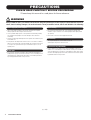 2
2
-
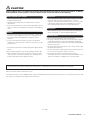 3
3
-
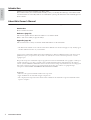 4
4
-
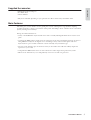 5
5
-
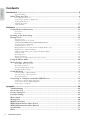 6
6
-
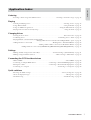 7
7
-
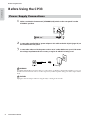 8
8
-
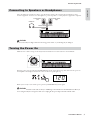 9
9
-
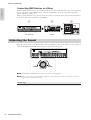 10
10
-
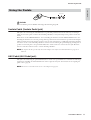 11
11
-
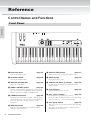 12
12
-
 13
13
-
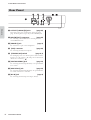 14
14
-
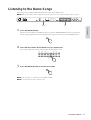 15
15
-
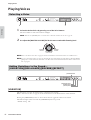 16
16
-
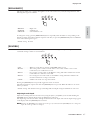 17
17
-
 18
18
-
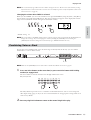 19
19
-
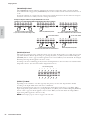 20
20
-
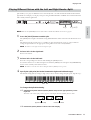 21
21
-
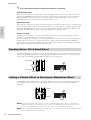 22
22
-
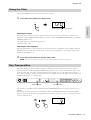 23
23
-
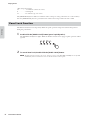 24
24
-
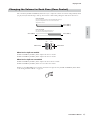 25
25
-
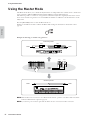 26
26
-
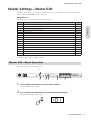 27
27
-
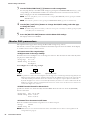 28
28
-
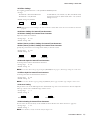 29
29
-
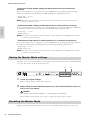 30
30
-
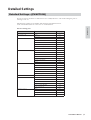 31
31
-
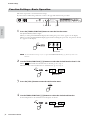 32
32
-
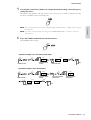 33
33
-
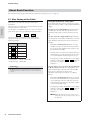 34
34
-
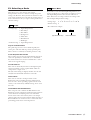 35
35
-
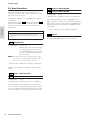 36
36
-
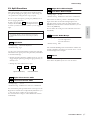 37
37
-
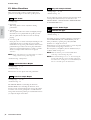 38
38
-
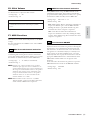 39
39
-
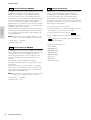 40
40
-
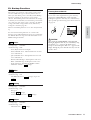 41
41
-
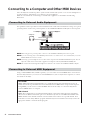 42
42
-
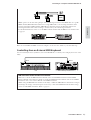 43
43
-
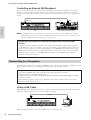 44
44
-
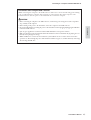 45
45
-
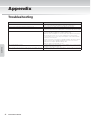 46
46
-
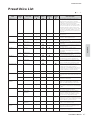 47
47
-
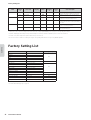 48
48
-
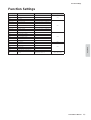 49
49
-
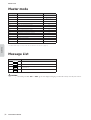 50
50
-
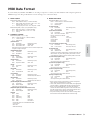 51
51
-
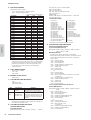 52
52
-
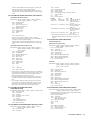 53
53
-
 54
54
-
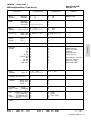 55
55
-
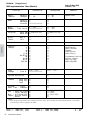 56
56
-
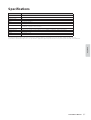 57
57
-
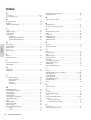 58
58
-
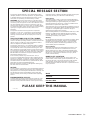 59
59
-
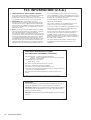 60
60
-
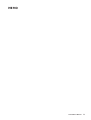 61
61
-
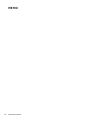 62
62
-
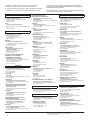 63
63
-
 64
64
in andere talen
- English: Yamaha CP33 Owner's manual
- italiano: Yamaha CP33 Manuale del proprietario
- русский: Yamaha CP33 Инструкция по применению
- français: Yamaha CP33 Le manuel du propriétaire
- español: Yamaha CP33 El manual del propietario
- Deutsch: Yamaha CP33 Bedienungsanleitung
- português: Yamaha CP33 Manual do proprietário
- dansk: Yamaha CP33 Brugervejledning
- suomi: Yamaha CP33 Omistajan opas
- čeština: Yamaha CP33 Návod k obsluze
- svenska: Yamaha CP33 Bruksanvisning
- Türkçe: Yamaha CP33 El kitabı
- polski: Yamaha CP33 Instrukcja obsługi
- română: Yamaha CP33 Manualul proprietarului