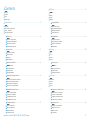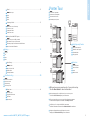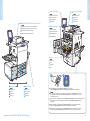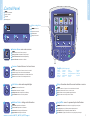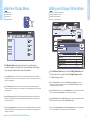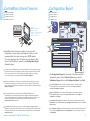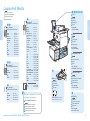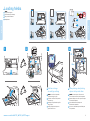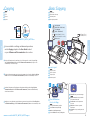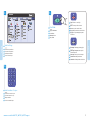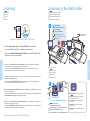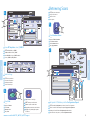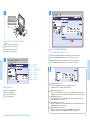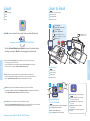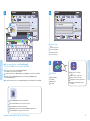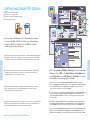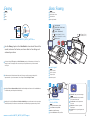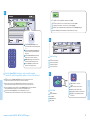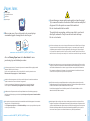Xerox 7755/7765/7775 Gebruikershandleiding
- Categorie
- Kopieerapparaten
- Type
- Gebruikershandleiding
Pagina laadt ...
Pagina laadt ...
Pagina laadt ...

4
www.xerox.com/office/WC7755_WC7765_WC7775support
Printer Basics
Printer Basics
K
K
C
M
Y
4
1
2
3
5
6
1 2
Cartouches de toner
Cartucce toner
Tonermodule
Tonercassettes
EN
FR
IT
DE
NL
Toner Cartridges
Module de transfert
Modulo di trasferimento
Übertragungseinheit
Overdrachtmodule
EN
FR
IT
DE
NL
Transfer Module
Modules photorécepteurs
Cartucce fotoricettore
Trommeleinheiten
Afdrukmodules
EN
FR
IT
DE
NL
Drum Cartridges
Module four
Fusore
Fixiermodul
Fuser
EN
FR
IT
DE
NL
Fuser
Magasins 1 à 6
Vassoi 1-6
Behälter 1-6
Laden 1-6
EN
FR
IT
DE
NL
Trays 1–6
Bac de sortie
Vassoio di uscita
Ausgabefach
Opvangbak
EN
FR
IT
DE
NL
Output Tray
Chargeur de documents recto-verso automatique
Alimentatore automatico documenti fronte retro
Automatischer Duplexvorlageneinzug
Duplex automatische documentinvoer
EN
FR
IT
DE
NL
Duplex Automatic Document Feeder
Pour redémarrer l'imprimante, mettez-la hors tension au moyen de l'interrupteur situé sur le dessus
de l'imprimante. Attendez que le voyant Économie d'énergie cesse de clignoter avant de remettre
l'imprimante sous tension.
Prima di riaccendere la stampante, spegnere l'interruttore di alimentazione che si trova nella parte superiore
della stessa. Prima riaccendere la stampante, attendere che la spia Risparmio energetico smetta di
lampeggiare.
Zur Durchführung eines Druckerneustarts den Betriebsschalter oben auf dem Gerät ausschalten.
Warten, bis die Energiesparlampe erlischt und das Gerät dann wieder einschalten.
Om de printer opnieuw te starten zet u de aan/uit-schakelaar bovenop de printer in de UIT-stand.
Wacht tot het lampje Energiespaarstand stopt met knipperen voordat u de printer weer aanzet.
EN
FR
IT
DE
NL
To restart printer, turn off power switch on top of printer.
Wait for Energy Saver light to stop blinking before turning power back on.

5
www.xerox.com/office/WC7755_WC7765_WC7775support
Printer Basics
Printer Basics
3
DEF
2
ABC
1
6
MNO
5
JKL
4
GHI
9
WXY
8
TUV
7
PRS
0
C
1
2 3 4
1
2
3
4
EN
FR
IT
DE
NL
Control Panel
Panneau de commande
Pannello comandi
Steuerpult
Bedieningspaneel
EN
FR
IT
DE
NL
Navigation de menus
Spostamento nei menu
Menünavigation
Navigatie door menu's
Menu navigation
EN
FR
IT
DE
NL
Accueil services: écran de fonctions principal
Home page Servizi: schermata dei servizi principale
Betriebsartenstartseite: Betriebsartenhauptanzeige
Overzicht functies: startscherm voor functies
Services Home: main services screen
EN
FR
IT
DE
NL
Services: écran d'accueil des fonctions ou dernier écran utilisé
Servizi: Home page Servizi o ultima schermata utilizzata
Betriebsarten: Betriebsartenstartseite oder zuletzt benutzte Seite
Functies: Overzicht functies of het laatst gebruikte scherm
Services: Services Home or last used screen
EN
FR
IT
DE
NL
État travail: travaux actifs et terminés
Stato lavori: lavori attivi e completati
Auftragsstatus: aktive und abgeschlossene Aufträge
Opdrachtstatus: actieve en voltooide opdrachten
Job Status: active and completed jobs
EN
FR
IT
DE
NL
État machine: paramètres et informations
Stato macchina: impostazioni e informazioni
Gerätestatus: Einstellungen und Informationen
Apparaatstatus: instellingen en informatie
Machine Status: settings and information
English
(default language)
EN
FR
IT
DE
NL
Aide: informations sur l'option ou le service actuellement sélectionné
Guida: informazioni sulla selezione o servizio corrente
Hilfe: Informationen zur ausgewählten Option/Betriebsart
Help: informatie over de huidige selectie of functie
Help: information about the current selection or service
EN
FR
IT
DE
NL
Connexion/Déconnexion: accès aux fonctions protégées par mot de passe
Login/Logout: accesso alle funzioni protette mediante password
An-/Abmelden: Zugriff auf kennwortgeschützte Funktionen
Aan-/afmelden: toegang tot functies die via een toegangscode zijn beveiligd
Log In/Out: access to password protected features
Català
Čeština
Dansk
Deutsch
Español
Français
Italiano
Magyar
Nederlands
Norsk
Polski
Português
Português Brasileiro
Română
Suomi
Svenska
Türkçe
Ελληνικά
Русский

6
www.xerox.com/office/WC7755_WC7765_WC7775support
Printer Basics
Printer Basics
EN
FR
IT
DE
NL
Machine Status Menu
Menu État machine
Menu Stato macchina
Gerätestatusmenü
Menu Apparaatstatus
FR
Le menu État machine permet d'accéder à l'état des consommables, aux informations sur l'imprimante
et aux paramètres. Pour accéder à tous les menus et paramètres, connectez-vous en utilisant le nom et le mot
de passe de l'administrateur.
IT
Il menu Stato macchina fornisce l'accesso allo stato dei materiali di consumo, informazioni stampante
e impostazioni. Per accedere a tutti i menu e le impostazioni, eseguire il login utilizzando il nome e la password
dell'amministratore.
DE
Das Menü Gerätestatus bietet Zugriff auf Statusinformationen zu Austauschmodulen sowie Informationen
zum Gerät und zu Einstellungen. Für den uneingeschränkten Zugriff auf alle Menüs ist eine Anmeldung als
Administrator erforderlich.
NL
Via het menu Apparaatstatus hebt u toegang tot de status van verbruiksartikelen, informatie over de printer
en instellingen. Meld u aan met naam en toegangscode van de systeembeheerder om toegang te krijgen tot
alle menu's en instellingen.
EN
The Machine Status menu provides access to supplies status,
printer information, and settings. To access all menus and settings,
log in using the administrator name and password.
EN
FR
IT
DE
NL
Billing and Usage Information
Informations de facturation et d'utilisation
Informazioni di fatturazione e utilizzo
Informationen zur Gerätenutzung
Facturerings- en gebruiksinformatie
FR
Dans le menu État machine, sélectionnez l'onglet Informations de facturation pour obtenir des
informations de facturation de base. Appuyez sur le bouton Compteurs d'utilisation pour obtenir
des informations d'utilisation détaillées.
IT
Nel menu Stato macchina, selezionare la scheda Dati fatturazione per il conteggio impressioni di base.
Selezionare il pulsante Contatori di utilizzo per i conteggi di utilizzo dettagliati.
DE
Im Menü Gerätestatus das Register Gebührenzähler antippen. Es enthält grundlegende Informationen.
Zum Aufrufen detaillierter Angaben die Option Gebührenzähler antippen.
NL
Selecteer in het menu Apparaatstatus het tabblad Factureringsinformatie voor de basistellerstanden.
Selecteer de toets Tellers voor een gedetailleerd overzicht van de tellerstanden.
EN
In the Machine Status menu, touch the Billing Information tab
for basic impression counts. Touch the Usage Counters button
for detailed usage counts.
Pagina laadt ...
Pagina laadt ...
Pagina laadt ...

10
www.xerox.com/office/WC7755_WC7765_WC7775support
Copying
Copying
2
2.1
2.2
38 – 200 g/m
2
(26 lb. Text – 74 lb. Cover)
50 – 128 g/m
2
(20 lb. – 34 lb. Bond)
X: 140 – 432 mm (5.5 – 17 in.)
Y: 210 – 297 mm (8.26 – 11.69 in.)
≤250 (80 g/m
2
)
X
Y
1
X: 452 mm (17.7 in.)
Y: 334 mm (13.1 in.)
X
Y
EN
FR
IT
DE
NL
Copying
Copie
Copia
Kopieren
Kopiëren
EN
FR
IT
DE
NL
Basic Copying
Copie de base
Nozioni di base sulla copia
Einfaches Kopieren
Eenvoudige kopieertaken
FR
Pour plus d'informations sur les paramètres et les procédures avancées, consultez le chapitre Copie
dans le Guide d'utilisation figurant sur le DVD Software and Documentation (du logiciel et de la
documentation) ou accessible en ligne.
IT
Per ulteriori informazioni su impostazioni e procedure avanzate, vedere il capitolo Copia nella Guida per
l'utente che si trova sul CD Software and Documentation (Software e documentazione) o in linea.
DE
Detaillierte Informationen zu Einstellungen und komplexeren Aufträgen sind im Kapitel Kopieren
im Benutzerhandbuch auf der DVD Software and Documentation (Software und Dokumentation)
oder im Internet zu finden.
NL
Raadpleeg voor meer informatie over instellingen en geavanceerde procedures het hoofdstuk Kopiëren in
de Gebruikershandleiding op de DVD Software and Documentation (Software en documentatie) of online.
EN
For more details on settings and advanced procedures,
see the Copying chapter in the User Guide located
on your Software and Documentation disc or online.
www.xerox.com/office/WC7755_WC7765_WC7775docs
Sélectionnez Tous services, puis Copie
Premere Tutti i servizi, quindi Copia
Betrieb und dann Kopieren antippe
Selecteer Alle functies en vervolgens Kopiëren
EN
FR
IT
DE
NL
Touch All Services,
then touch Copy
Annuler tout: annule tous les paramètres
précédemment sélectionnés
Cancella tutto: cancella le impostazioni
precedenti
Alles löschen: löscht zuvor gemachte
Einstellungen
Alle wissen: alle vorige instellingen worden
gewist
EN
FR
IT
DE
NL
Clear All: clears previous settings
Chargez l'original
Caricare l'originale
Vorlage einlegen
Plaats het origineel
EN
FR
IT
DE
NL
Load original

11
www.xerox.com/office/WC7755_WC7765_WC7775support
Copying
Copying
3
DEF
2
ABC
1
6
MNO
5
JKL
4
GHI
9
WXY
8
TUV
7
PRS
0
C
3
5
4
3
2
1
3
2
1
Sélectionnez le nombre de copies
Selezionare il numero di copie
Auflage auswählen
Selecteer het aantal kopieën
EN
FR
IT
DE
NL
Select number of copies
Appuyez sur Démarrer
Premere Avvio
Starttaste drücken
Druk op Start
EN
FR
IT
DE
NL
Press Start
Sélectionnez les paramètres
Selezionare le impostazioni
Einstellungen auswählen
Selecteer de instellingen
EN
FR
IT
DE
NL
Select settings
Interrompre l'impression: interrompt les
travaux d'impression
Interrompi: interrompe i lavori di stampa
Unterbrechen: Auftrag unterbrechen
Onderbreken: afdrukopdrachten onderbreken
EN
FR
IT
DE
NL
Interrupt: Interrupts printing jobs
Arrêt: interrompt ou arrête le travail
Arresta: sospende o annulla il lavoro
Stopp: Auftrag unterbrechen oder abbrechen
Stoppen: een opdracht tijdelijk stopzetten
of annuleren
EN
FR
IT
DE
NL
Stop: Pause or cancel job

12
www.xerox.com/office/WC7755_WC7765_WC7775support
Scanning
Scanning
2
2.1
2.2
38 – 200 g/m
2
(26 lb. Text – 74 lb. Cover)
50 – 128 g/m
2
(20 lb. – 34 lb. Bond)
X: 140 – 432 mm (5.5 – 17 in.)
Y: 210 – 297 mm (8.26 – 11.69 in.)
≤250 (80 g/m
2
)
X
Y
1
X: 452 mm (17.7 in.)
Y: 334 mm (13.1 in.)
X
Y
EN
FR
IT
DE
NL
Scanning
Numérisation
Scansione
Scannen
Scannen
EN
FR
IT
DE
NL
Scanning to the Public Folder
Numérisation vers le dossier public
Scansione nella cartella pubblica
Scanablage im öffentlichen Ordner
Scannen naar de openbare map
FR
Consultez le chapitre Numérisation du Guide d'utilisation pour plus d'informations sur les paramètres
et les procédures avancées relatives aux flux de travail de numérisation.
Consultez également le Guide de l'Administrateur système pour savoir comment activer le dossier
public et configurer d'autres flux de travail de numérisation.
IT
Per ulteriori informazioni su flussi di lavoro di scansione, impostazioni e procedure avanzate, vedere il capitolo
Scansione nella Guida per l'utente.
Vedere inoltre la System Administrator Guide (Guida per l'amministratore del sistema) per abilitare la
cartella pubblica e impostare altri flussi di lavoro di scansione.
DE
Das Kapitel Scannen im Benutzerhandbuch enthält detaillierte Angaben zu Scan-Workflows, Einrichtung und
komplexeren Scanaufträgen.
Informationen zur Aktivierung des öffentlichen Ordners und zur Einrichtung anderer Scan-Workflows sind dem
System Administrator Guide (Systemhandbuch) zu entnehmen.
NL
Raadpleeg het hoofdstuk Scannen in de Gebruikershandleiding voor meer informatie over scanwerkstromen,
instellingen en geavanceerde procedures.
Zie ook de System Administrator Guide (Handleiding voor de systeembeheerder) voor het inschakelen van de
openbare map en het instellen van andere scanwerkstromen.
EN
See the Scanning chapter in the User Guide for more details
on scan workflows, settings, and advanced procedures.
Also see the System Administrator Guide to enable the Public folder
and set up other scan workflows.
www.xerox.com/office/WC7755_WC7765_WC7775docs
Sélectionnez Tous services,
puis Numérisation flux de travail
Premere Tutti i servizi, quindi Scansione flusso di lavoro
Betrieb und dann Workflow-Scan antippe
Selecteer Alle functies en vervolgens Werkstroom Scannen
EN
FR
IT
DE
NL
Touch All Services,
then touch Workflow Scanning
Chargez l'original
Caricare l'originale
Vorlage einlegen
Plaats het origineel
EN
FR
IT
DE
NL
Load original
Annuler tout: annule tous les paramètres
précédemment sélectionnés
Cancella tutto: cancella le impostazioni
precedenti
Alles löschen: löscht zuvor gemachte
Einstellungen
Alle wissen: alle vorige instellingen worden
gewist
EN
FR
IT
DE
NL
Clear All: clears previous settings

13
www.xerox.com/office/WC7755_WC7765_WC7775support
Scanning
Scanning
3
5
4
2
3.1
3.2
2.1
2.2
2.3
2.4
1
Dans Tous les modèles, puis _PUBLIC
Da Tutti i modelli, selezionare _PUBLIC
Unter Alle Profile die Option _PUBLIC auswählen
Selecteer _PUBLIC bij Alle sjablonen
EN
FR
IT
DE
NL
From All Templates, select _PUBLIC
Imprimez le relevé de configuration pour obtenir l'adresse IP de l'imprimante
Ottenere l'indirizzo IP della stampante: stampare il Rapporto di configurazione
Ermittlung der Geräte-IP-Adresse: Konfigurationsbericht ausdrucken
Zoek het IP-adres van de printer op: druk het Configuratie-overzicht af
EN
FR
IT
DE
NL
Get printer’s IP Address: print the Configuration Report
Appuyez sur Démarrer
Premere Avvio
Starttaste drücken
Druk op Start
EN
FR
IT
DE
NL
Press Start
Sélectionnez les paramètres
Selezionare le impostazioni
Einstellungen auswählen
Selecteer de instellingen
EN
FR
IT
DE
NL
Select settings
Arrêt: interrompt ou arrête le travail
Arresta: sospende o annulla il lavoro
Stopp: Auftrag unterbrechen oder abbrechen
Stoppen: een opdracht tijdelijk stopzetten
of annuleren
EN
FR
IT
DE
NL
Stop: Pause or cancel job
Appuyez sur État de la machine
Premere Stato macchina
Taste Gerätestatus drücken
Druk op Apparaatstatus
EN
FR
IT
DE
NL
Press Machine Status
EN
FR
IT
DE
NL
Retrieving Scans
Récupération des numérisations
Recupero delle scansioni
Abrufen von Scans
Scans ophalen

14
www.xerox.com/office/WC7755_WC7765_WC7775support
Scanning
Scanning
Internet Services
CentreWare
®
Internet Services
CentreWare
®
3 5
4
1
2
5.1
5.2
http://xxx.xxx.xxx.xxx
Saisissez l'adresse IP dans le navigateur Web
Immettere l'indirizzo IP nel browser Web
IP-Adresse in den Webbrowser eingeben
Voer het IP-adres in uw webbrowser in
EN
FR
IT
DE
NL
Enter IP address in your Web browser
Sélectionnez le dossier public par défaut, puis cliquez sur Aller pour télécharger la numérisation
Selezionare la Cartella pubblica di default, quindi fare clic su Vai per scaricare la scansione
Öffentlicher Standardordner auswählen und auf Start klicken, um den Scan herunterzuladen
Selecteer de Standaard openbare map en klik vervolgens op Go om uw scan te downloaden
EN
FR
IT
DE
NL
Select the Default Public Folder,
then click Go to download your scan
Cliquez sur l'onglet Numérisation
Fare clic sulla scheda Scansione
Auf die Registerkarte Scannen klicken
Klik op het tabblad Scannen
EN
FR
IT
DE
NL
Click Scan tab
1. Vue de la mise à jour: actualise la liste
2. Options de fichier : Télécharger (télécharge le fichier numérisé), Réimprimer (imprime le fichier numérisé),
Supprimer (supprime le fichier numérisé), Journal des travaux (télécharge les informations sur les travaux)
1. Aggiorna la vista: aggiorna l'elenco
2. Opzioni file: Download (scarica scansioni), Ristampa (stampa scansioni), Cancella (cancella scansioni),
Registro lavori (scarica informazioni lavoro)
1. Ansicht aktualisieren: aktualisiert die Liste
2. Dateioptionen: Laden (lädt den Scan herunter), Nachdrucken (druckt den Scan), Löschen (löscht den Scan),
Auftragsprotokoll (lädt Auftragsdaten herunter)
1. Weergave bijwerken: lijst wordt bijgewerkt
2. Bestandsopties: Laden (scan wordt gedownload), Opnieuw afdrukken (scan wordt afgedrukt),
Verwijderen (scan wordt verwijderd), Opdrachtenlog (opdrachtinfo wordt gedownload)
EN
FR
IT
DE
NL
1. Update View: refreshes list
2. File options: Download (downloads scan), Reprint (prints scan),
Delete (deletes scan), Job Log (downloads job info)
English
Català
Čeština
Dansk
Deutsch
Español
Français
Italiano
Magyar
Nederlands
Norsk
Polski
Português
Português Brasileiro
Română
Suomi
Svenska
Türkçe
Ελληνικά
Русский

15
www.xerox.com/office/WC7755_WC7765_WC7775support
Scanning
Scanning
2
2.1
2.2
38 – 200 g/m
2
(26 lb. Text – 74 lb. Cover)
50 – 128 g/m
2
(20 lb. – 34 lb. Bond)
X: 140 – 432 mm (5.5 – 17 in.)
Y: 210 – 297 mm (8.26 – 11.69 in.)
≤250 (80 g/m
2
)
X
Y
1
X: 452 mm (17.7 in.)
Y: 334 mm (13.1 in.)
X
Y
EN
FR
IT
DE
NL
Email
Courrier électronique
E-mail
E-Mail
E-mail
EN
FR
IT
DE
NL
Scan to Email
Numérisation courrier électronique
Scansione su e-mail
Scanausgabe: E-Mail
Scannen naar e-mail
FR
La fonction Courrier électronique permet de numériser les documents, puis de les envoyer
sous forme de pièces jointes à un courrier.
Pour plus d'informations sur la numérisation dans un courrier électronique et sur la gestion
du carnet d'adresses, consultez le Guide de l'Administrateur système.
IT
E-mail consente di eseguire la scansione di documenti e di inviarli come allegati e-mail.
Per ulteriori informazioni sull'abilitazione della scansione su e-mail e la gestione della rubrica,
vedere la System Administrator Guide (Guida per l'amministratore del sistema).
DE
E-Mail dient zum Scannen von Dokumenten und zum Versenden der Scans per E-Mail.
Informationen zur Aktivierung der Funktion Scanausgabe: E-Mail und zur Verwaltung des Adressbuchs
sind dem System Administrator Guide (Systemhandbuch) zu entnehmen.
NL
Met E-mail worden documenten gescand en als e-mailbijlagen verzonden.
Raadpleeg de System Administrator Guide (Handleiding voor de systeembeheerder) voor meer informatie
over het inschakelen van Scannen naar e-mail en het beheren van het adresboek.
EN
E-mail scans documents then sends them as email attachments.
See the System Administrator Guide for more information about
enabling scanning to Email and managing the address book.
www.xerox.com/office/WC7755_WC7765_WC7775docs
Sélectionnez Tous services, puis Courrier électronique
Premere Tutti i servizi, quindi E-mail
Betrieb und dann E-Mail antippen
Selecteer Alle functies en vervolgens E-mail
EN
FR
IT
DE
NL
Touch All Services,
then touch E-mail
Chargez l'original
Caricare l'originale
Vorlage einlegen
Plaats het origineel
EN
FR
IT
DE
NL
Load original
Annuler tout: annule tous les paramètres
précédemment sélectionnés
Cancella tutto: cancella le impostazioni
precedenti
Alles löschen: löscht zuvor gemachte
Einstellungen
Alle wissen: alle vorige instellingen worden
gewist
EN
FR
IT
DE
NL
Clear All: clears previous settings

16
www.xerox.com/office/WC7755_WC7765_WC7775support
Scanning
Scanning
1
!
2
@
`
~
4
$
qwertyuio
p
5
%
3
#
7
&
8
*
6
^
0
)
[
{
]
}
@
-
_
=
+
9
(
\
|
asdfgh j
kl
‘
“
;
:
,
<
.
>
zxcvbnm
/
?
3.1
3.2
3.3
3.4
5
4
3
To type new addresses, touch New Recipient,
then touch +Add for each recipient, then Close
Appuyez sur Démarrer
Premere Avvio
Starttaste drücken
Druk op Start
EN
FR
IT
DE
NL
Press Start
Sélectionnez les paramètres
Selezionare le impostazioni
Einstellungen auswählen
Selecteer de instellingen
EN
FR
IT
DE
NL
Select settings
Arrêt: interrompt ou arrête le travail
Arresta: sospende o annulla il lavoro
Stopp: Auftrag unterbrechen oder abbrechen
Stoppen: een opdracht tijdelijk stopzetten
of annuleren
EN
FR
IT
DE
NL
Stop: Pause or cancel job
Utilisez le carnet d'adresses pour entrer les adresses enregistrées.
Utilizzare la Rubrica per immettere indirizzi memorizzati.
Schließen antippen. Adressen können auch aus dem Adressbuch eingegeben werden.
Gebruik het Adresboek om opgeslagen adressen te selecteren.
EN
FR
IT
DE
NL
Use the Address Book to enter stored addresses.
Pour entrer de nouvelles adresses, sélectionnez Nouveau destinataire,
puis +Ajouter (pour chaque destinataire), puis Fermer
Per digitare nuovi indirizzi, premere Nuovo destinatario, quindi +Aggiungi per ogni destinatario e infine Chiudi
Zur Eingabe neuer Adressen Neuer Empfänger antippen, für jeden Empfänger +Hinzufügen antippen,
anschließend Schließen antippen
Voor elk nieuw adres dat wilt invoeren selecteert u Nieuwe ontvanger en daarna +Toevoegen en vervolgens Sluiten
EN
FR
IT
DE
NL

17
www.xerox.com/office/WC7755_WC7765_WC7775support
Scanning
Scanning
1
2
34
5
EN
FR
IT
DE
NL
Setting Searchable PDF Options
Définition des options de PDF consultable
Impostazione delle opzioni PDF ricercabili
Einrichtung der Optionen für durchsuchbare PDF-Dateien
Opties doorzoekbare PDF instellen
FR
Vous pouvez activer la fonction de recherche d'Adobe Reader
®
en effectuant la numérisation dans un fichier
PDF ou PDF/A consultable. Cette fonction fait appel à la reconnaissance optique de caractères (ROC) afin
de créer du texte consultable dans le fichier PDF au lieu de numériser uniquement une image de la page.
IT
È possibile abilitare la funzione di ricerca di Adobe Reader
®
eseguendo la scansione su un PDF o PDF/A
ricercabile. Questa funzione utilizza il riconoscimento ottico dei caratteri (OCR) per creare testo live
nel file PDF, anziché scansire solo un'immagine della pagina.
DE
Wird als Scanformat "PDF, durchsuchbar" oder "PDF/A, durchsuchbar" gewählt, kann der Scan in Adobe
Reader
®
durchsucht werden. Bei dieser Scanmethode wird kein Bild erzeugt, sondern die optische
Zeichenerkennung (OCR) zur Texterzeugung eingesetzt.
NL
U kunt de zoekfunctionaliteit van Adobe Reader
®
inschakelen door te scannen naar een doorzoekbaar PDF of
PDF/A. Deze toepassing maakt gebruik van optische tekenherkenning (OCR) om doorzoekbare tekst in het
PDF-bestand te maken, in plaats van alleen een beeld van de pagina te scannen.
EN
You can enable Adobe Reader
®
search functionality by scanning
to a searchable PDF or PDF/A. This feature uses optical character
recognition (OCR) to create live text in the PDF file, instead of
scanning only an image of the page.
FR
Après avoir sélectionné Courrier électronique ou Numérisation flux de travail comme destination,
sélectionnez Préréglages de numérisation, puis ROC. Sur l'onglet Options courriel ou Options d'archivage,
sélectionnez Format de fichier, puis réglez Options PDF sur Consultable. Pour continuer, sélectionnez
d'autres paramètres de numérisation, puis sélectionnez Marche.
IT
Dopo aver selezionato la destinazione E-mail o Scansione flusso di lavoro, premere Preselezioni di scansione
e selezionare OCR. Nella scheda Opzioni e-mail o Opzioni archiviazione, premere Formato file, quindi
impostare Opzioni PDF su Ricercabile. Per continuare, selezionare impostazioni di scansione aggiuntive,
quindi premere Avvio.
DE
Nach Auswahl von E-Mail bzw. Workflow-Scan die Option Scanfestwerte antippen und OCR auswählen. Im
Register Optionen bzw. Ablageoptionen die Option Dateiformat antippen und für die PDF-Optionen die
Option Durchsuchbar auswählen. Die übrigen Scaneinstellungen vornehmen und die Starttaste drücken.
EN
After selecting Email or Workflow Scanning destination, touch Scan
Presets, and select OCR. In the E-mail Options or Filing Options tab,
touch File Format, then set PDF Options to Searchable. To continue,
select additional scan settings, then press Start.
NL
Selecteer als bestemming E-mail of Werkstroom Scannen en kies de optie Voorinstellingen Scannen en daarna
OCR. Selecteer op het tabblad E-mailopties of Opslagopties de optie Bestandsindelingen stel vervolgens
PDF-opties in op Doorzoekbaar. Selecteer andere scaninstellingen om verder te gaan en druk daarna op Start.

18
www.xerox.com/office/WC7755_WC7765_WC7775support
Faxing
Faxing
2
2.1
2.2
38 – 200 g/m
2
(26 lb. Text – 74 lb. Cover)
50 – 128 g/m
2
(20 lb. – 34 lb. Bond)
X: 140 – 432 mm (5.5 – 17 in.)
Y: 210 – 297 mm (8.26 – 11.69 in.)
≤250 (80 g/m
2
)
X
Y
1
X: 452 mm (17.7 in.)
Y: 334 mm (13.1 in.)
X
Y
EN
FR
IT
DE
NL
Faxing
Télécopie
Fax
Faxen
Faxen
EN
FR
IT
DE
NL
Basic Faxing
FR
Consultez le chapitre Télécopie dans le Guide d'utilisation pour plus d'informations sur les fonctions Fax
Internet (courrier électronique) et Fax serveur, ainsi que sur les paramètres et les procédures avancées
de télécopie.
IT
Per informazioni sulle funzioni internet fax (e-mail) e fax server, nonché per maggiori dettagli sulle
impostazioni fax e le procedure avanzate, vedere il capitolo Fax nella Guida per l'utente.
DE
Das Kapitel Faxen im Benutzerhandbuch enthält detaillierte Angaben zu Internet- und Serverfaxfunktionen,
zur Faxeinstellung und zu komplexeren Faxaufträgen.
NL
Raadpleeg het het hoofdstuk Faxen in de Gebruikershandleiding voor meer informatie over de toepassingen
Internetfax (e-mail) en Serverfax en voor meer informatie over faxinstellingen en geavanceerde procedures.
EN
See the Faxing chapter in the User Guide to learn about Internet fax
(email) and server fax features, and more detail on fax settings and
advanced procedures.
www.xerox.com/office/WC7755_WC7765_WC7775docs
Sélectionnez Tous services, puis Fax
Premere Tutti i servizi, quindi Fax
Betrieb und dann Fax antippe
Selecteer Alle functies en vervolgens Fax
EN
FR
IT
DE
NL
Touch All Services,
then touch Fax
Chargez l'original
Caricare l'originale
Vorlage einlegen
Plaats het origineel
EN
FR
IT
DE
NL
Load original
Télécopie de base
Nozioni di base sul fax
Einfaches Faxen
Eenvoudige faxtaken
Annuler tout: annule tous les paramètres
précédemment sélectionnés
Cancella tutto: cancella le impostazioni
precedenti
Alles löschen: löscht zuvor gemachte
Einstellungen
Alle wissen: alle vorige instellingen worden
gewist
EN
FR
IT
DE
NL
Clear All: clears previous settings

19
www.xerox.com/office/WC7755_WC7765_WC7775support
Faxing
Faxing
3
3
DEF
2
ABC
1
6
MNO
5
JKL
4
GHI
9
WXY
8
TUV
7
PRS
0
C
5
4
Pour ajouter des numéros de fax ou des numéros abrégés, sélectionnez +Ajouter.
Per aggiungere altri numeri fax o di selezione veloce, premere +Aggiungi.
Wenn weitere Fax- oder Kurzwahlnummern hinzugefügt werden sollen, +Hinzufügen antippen.
Selecteer +Toevoegen om meer faxnummers of snelkiesnummers toe te voegen.
EN
FR
IT
DE
NL
To add more fax or speed dial numbers, touch +Add.
Sélectionnez Caractères de composition pour
utiliser des caractères spéciaux et afficher les
descriptions.
Premere Caratteri di selezione per utilizzare
caratteri speciali e vedere le descrizioni.
Wählzeichen antippen, um Sonderzeichen zu
verwenden und Beschreibungen zu sehen.
Selecteer Kiestekens om speciale tekens te
gebruiken en beschrijvingen te zien.
EN
FR
IT
DE
NL
To uch Dialing Characters to use
special characters and see descriptions.
Désactivez la case à cocher Numérotation abrégée pour saisir un nouveau numéro de fax
ou activez-la pour indiquer un numéro abrégé ou le sélectionner dans la liste
Deselezionare la casella di controllo Selezione veloce per immettere un nuovo numero fax,
oppure selezionarla per immettere il numero di selezione veloce oppure sceglierlo dall'elenco
Soll eine neue Nummer eingegeben werden, die Option Kurzwahl deaktivieren, die Option aktivieren,
wenn die Kurzwahlnummer eingegeben oder aus der Liste ausgewählt werden soll
Schakel het selectievakje Snelkiezen uit om een nieuw faxnummer in te voeren,
of schakel het vakje in om het snelkiesnummer in te voeren of het uit de lijst te kiezen
EN
FR
IT
DE
NL
Clear the Speed Dial check box to enter a new fax number,
or select it to enter the speed dial number or choose it from the list
Appuyez sur Démarrer
Premere Avvio
Starttaste drücken
Druk op Start
EN
FR
IT
DE
NL
Press Start
Sélectionnez les paramètres
Selezionare le impostazioni
Einstellungen auswählen
Selecteer de instellingen
EN
FR
IT
DE
NL
Select settings
Arrêt: interrompt ou arrête le travail
Arresta: sospende o annulla il lavoro
Stopp: Auftrag unterbrechen oder abbrechen
Stoppen: een opdracht tijdelijk stopzetten
of annuleren
EN
FR
IT
DE
NL
Stop: Pause or cancel job

20
www.xerox.com/office/WC7755_WC7765_WC7775support
Troubleshooting
Troubleshooting
EN
FR
IT
DE
NL
Paper Jams
Bourrages papier
Inceppamenti della carta
Papierstaus
Papierstoringen
FR
Si un bourrage papier survient, l'écran tactile du panneau de commande affiche un graphique animé
indiquant comment résoudre le bourrage.
Pour des conseils supplémentaires et des procédures détaillées, consultez également la section
Élimination des bourrages papier dans le Guide d'utilisation.
IT
Quando si verifica un inceppamento, sullo schermo sensibile del pannello comandi viene visualizzato
un grafico animato che mostra come eliminare l'inceppamento.
Per ulteriori suggerimenti sull'eliminazione degli inceppamenti e le procedure dettagliate,
vedere il capitolo sull'eliminazione degli inceppamenti carta nella Guida per l'utente.
DE
Bei Auftreten eines Papierstaus werden am Steuerpult Animationen zur Staubeseitigung angezeigt.
Einzelheiten zur Staubeseitigung sind auch dem Kapitel Beseitigen von Papierstaus im Benutzerhandbuch
zu entnehmen.
NL
In het geval van een papierstoring wordt op het aanraakscherm van het bedieningspaneel via een animatie
aangegeven hoe u de storing kunt verhelpen.
Zie ook Papierstoringen oplossen in de Gebruikershandleiding voor meer tips en gedetailleerde procedures
voor het oplossen van storingen.
EN
When a jam occurs, the control panel touch screen displays
an animated graphic showing how to clear the jam.
Also see Clearing Paper Jams in the User Guide for more
jam clearing tips and detailed procedures.
EN
To avoid damage, remove misfed media gently and avoid tearing it.
Try to remove the media in the direction that it would normally feed.
Any pieces left in the printer can cause further misfeeds.
Do not reload media that has misfed.
The printed side may smudge, and toner may stick to your hands.
Avoid spills, and wash off any toner with cool water and soap.
Do not use hot water.
www.xerox.com/office/WC7755_WC7765_WC7775docs
FR
Pour éviter tout dommage, retirez toujours les supports délicatement, sans les déchirer. Essayez de dégager
les supports dans la direction de chargement normal des supports. Les morceaux de papier restant dans
l'imprimante peuvent entraîner des bourrages supplémentaires. Ne rechargez pas les supports dégagés.
Il se peut que la face imprimée soit tachée et que le toner adhère à vos mains. Évitez de renverser du toner,
mais si des traces de toner sont présentes, nettoyez-les à l'eau froide et au savon. N'utilisez pas d'eau chaude.
IT
Per evitare danni, rimuovere sempre con cura i supporti inceppati ed evitare di strapparli. Provare a togliere
il supporto nella direzione di alimentazione. Eventuali frammenti rimasti nella stampante possono causare
ulteriori difetti di alimentazione. Non ricaricare i supporti che hanno causato problemi di alimentazione.
Il lato stampato potrebbe avere delle sbavature e il toner potrebbe aderire alle mani. Evitare fuoriuscite
e lavare il toner con acqua fredda e sapone. Non usare acqua calda.
DE
Um Schäden zu vermeiden, gestautes Druckmaterial stets vorsichtig entfernen, damit es nicht zerreißt.
Das Material wenn möglich stets in Zufuhrrichtung herausziehen. Im Gerät verbleibende Papierreste können
zu weiteren Staus führen. Gestautes Druckmaterial nie erneut einlegen.
Bei der Staubeseitigung kann Toner auf die Hände geraten. Den Toner mit kaltem Wasser und Seife
abwaschen. Kein heißes Wasser verwenden.
NL
Verwijder papier altijd voorzichtig, zonder scheuren, uit het apparaat om schade te voorkomen. Probeer
het papier te verwijderen in de richting waarin het normaal gesproken wordt ingevoerd. Papierresten die in
de printer achterblijven kunnen later papierstoringen veroorzaken. Plaats vastgelopen media niet opnieuw.
De bedrukte zijde kan gaan vlekken en toner kan aan uw handen blijven plakken. Zorg dat u geen toner
morst en was eventueel gemorste toner af met koud water en zeep. Gebruik geen warm water.
Documenttranscriptie
Printer Basics FR IT DE EN FR IT DE NL Duplex Automatic Document Feeder NL Chargeur de documents recto-verso automatique Alimentatore automatico documenti fronte retro Automatischer Duplexvorlageneinzug Duplex automatische documentinvoer EN FR IT DE NL EN 5 FR IT 1 2 6 EN FR IT DE NL Trays 1–6 Magasins 1 à 6 Vassoi 1-6 Behälter 1-6 Laden 1-6 3 DE NL Drum Cartridges EN Modules photorécepteurs Cartucce fotoricettore Trommeleinheiten Afdrukmodules FR IT DE NL Printer Basics EN Toner Cartridges Cartouches de toner Cartucce toner Tonermodule Tonercassettes Transfer Module Module de transfert Modulo di trasferimento Übertragungseinheit Overdrachtmodule K K C M Y Fuser Module four Fusore Fixiermodul Fuser 4 1 EN FR IT DE NL Output Tray Bac de sortie Vassoio di uscita Ausgabefach Opvangbak EN To restart printer, turn off power switch on top of printer. Wait for Energy Saver light to stop blinking before turning power back on. FR Pour redémarrer l'imprimante, mettez-la hors tension au moyen de l'interrupteur situé sur le dessus de l'imprimante. Attendez que le voyant Économie d'énergie cesse de clignoter avant de remettre l'imprimante sous tension. Prima di riaccendere la stampante, spegnere l'interruttore di alimentazione che si trova nella parte superiore della stessa. Prima riaccendere la stampante, attendere che la spia Risparmio energetico smetta di lampeggiare. Zur Durchführung eines Druckerneustarts den Betriebsschalter oben auf dem Gerät ausschalten. Warten, bis die Energiesparlampe erlischt und das Gerät dann wieder einschalten. Om de printer opnieuw te starten zet u de aan/uit-schakelaar bovenop de printer in de UIT-stand. Wacht tot het lampje Energiespaarstand stopt met knipperen voordat u de printer weer aanzet. IT DE NL www.xerox.com/office/WC7755_WC7765_WC7775support 2 4 Printer Basics FR IT DE NL Printer Basics EN Control Panel Panneau de commande Pannello comandi Steuerpult Bedieningspaneel EN 1 FR IT DE 2 3 4 NL Menu navigation Navigation de menus Spostamento nei menu Menünavigation Navigatie door menu's ABC 1 EN FR IT DE NL 2 EN FR IT DE NL 3 EN FR IT DE NL 4 EN FR IT DE NL Services Home: main services screen Accueil services: écran de fonctions principal Home page Servizi: schermata dei servizi principale Betriebsartenstartseite: Betriebsartenhauptanzeige Overzicht functies: startscherm voor functies Machine Status: settings and information État machine: paramètres et informations Stato macchina: impostazioni e informazioni Gerätestatus: Einstellungen und Informationen Apparaatstatus: instellingen en informatie www.xerox.com/office/WC7755_WC7765_WC7775support 3 MNO 4 5 6 PRS TUV WXY 7 8 9 C English (default language) Services: écran d'accueil des fonctions ou dernier écran utilisé Servizi: Home page Servizi o ultima schermata utilizzata Betriebsarten: Betriebsartenstartseite oder zuletzt benutzte Seite Functies: Overzicht functies of het laatst gebruikte scherm État travail: travaux actifs et terminés Stato lavori: lavori attivi e completati Auftragsstatus: aktive und abgeschlossene Aufträge Opdrachtstatus: actieve en voltooide opdrachten 2 JKL 0 Services: Services Home or last used screen Job Status: active and completed jobs DEF 1 GHI Català Čeština Dansk Deutsch Español EN FR IT DE NL EN FR IT DE NL Français Italiano Magyar Nederlands Norsk Polski Português Português Brasileiro Română Suomi Svenska Türkçe Ελληνικά Русский Help: information about the current selection or service Aide: informations sur l'option ou le service actuellement sélectionné Guida: informazioni sulla selezione o servizio corrente Hilfe: Informationen zur ausgewählten Option/Betriebsart Help: informatie over de huidige selectie of functie Log In/Out: access to password protected features Connexion/Déconnexion: accès aux fonctions protégées par mot de passe Login/Logout: accesso alle funzioni protette mediante password An-/Abmelden: Zugriff auf kennwortgeschützte Funktionen Aan-/afmelden: toegang tot functies die via een toegangscode zijn beveiligd 5 Printer Basics FR IT DE NL EN FR IT DE NL Machine Status Menu Menu État machine Menu Stato macchina Gerätestatusmenü Menu Apparaatstatus The Machine Status menu provides access to supplies status, printer information, and settings. To access all menus and settings, log in using the administrator name and password. Le menu État machine permet d'accéder à l'état des consommables, aux informations sur l'imprimante et aux paramètres. Pour accéder à tous les menus et paramètres, connectez-vous en utilisant le nom et le mot de passe de l'administrateur. Il menu Stato macchina fornisce l'accesso allo stato dei materiali di consumo, informazioni stampante e impostazioni. Per accedere a tutti i menu e le impostazioni, eseguire il login utilizzando il nome e la password dell'amministratore. Das Menü Gerätestatus bietet Zugriff auf Statusinformationen zu Austauschmodulen sowie Informationen zum Gerät und zu Einstellungen. Für den uneingeschränkten Zugriff auf alle Menüs ist eine Anmeldung als Administrator erforderlich. Via het menu Apparaatstatus hebt u toegang tot de status van verbruiksartikelen, informatie over de printer en instellingen. Meld u aan met naam en toegangscode van de systeembeheerder om toegang te krijgen tot alle menu's en instellingen. www.xerox.com/office/WC7755_WC7765_WC7775support EN FR IT DE NL EN Printer Basics EN Billing and Usage Information Informations de facturation et d'utilisation Informazioni di fatturazione e utilizzo Informationen zur Gerätenutzung Facturerings- en gebruiksinformatie In the Machine Status menu, touch the Billing Information tab for basic impression counts. Touch the Usage Counters button for detailed usage counts. FR Dans le menu État machine, sélectionnez l'onglet Informations de facturation pour obtenir des informations de facturation de base. Appuyez sur le bouton Compteurs d'utilisation pour obtenir des informations d'utilisation détaillées. IT Nel menu Stato macchina, selezionare la scheda Dati fatturazione per il conteggio impressioni di base. Selezionare il pulsante Contatori di utilizzo per i conteggi di utilizzo dettagliati. DE Im Menü Gerätestatus das Register Gebührenzähler antippen. Es enthält grundlegende Informationen. Zum Aufrufen detaillierter Angaben die Option Gebührenzähler antippen. NL Selecteer in het menu Apparaatstatus het tabblad Factureringsinformatie voor de basistellerstanden. Selecteer de toets Tellers voor een gedetailleerd overzicht van de tellerstanden. 6 EN FR IT DE NL Copying Copie Copia Kopieren Kopiëren EN FR IT DE NL Basic Copying Copie de base Nozioni di base sulla copia Einfaches Kopieren Eenvoudige kopieertaken 1 38 – 200 g/m2 (26 lb. Text – 74 lb. Cover) 50 – 128 g/m2 (20 lb. – 34 lb. Bond) Y X Pour plus d'informations sur les paramètres et les procédures avancées, consultez le chapitre Copie dans le Guide d'utilisation figurant sur le DVD Software and Documentation (du logiciel et de la documentation) ou accessible en ligne. FR Per ulteriori informazioni su impostazioni e procedure avanzate, vedere il capitolo Copia nella Guida per l'utente che si trova sul CD Software and Documentation (Software e documentazione) o in linea. IT DE NL Load original Chargez l'original Caricare l'originale Vorlage einlegen Plaats het origineel 2 DE 2.1 2.2 Detaillierte Informationen zu Einstellungen und komplexeren Aufträgen sind im Kapitel Kopieren im Benutzerhandbuch auf der DVD Software and Documentation (Software und Dokumentation) oder im Internet zu finden. EN NL Copying X: 452 mm (17.7 in.) Y: 334 mm (13.1 in.) For more details on settings and advanced procedures, see the Copying chapter in the User Guide located on your Software and Documentation disc or online. EN IT X Copying FR Y ≤250 (80 g/m2) www.xerox.com/office/WC7755_WC7765_WC7775docs EN X: 140 – 432 mm (5.5 – 17 in.) Y: 210 – 297 mm (8.26 – 11.69 in.) Raadpleeg voor meer informatie over instellingen en geavanceerde procedures het hoofdstuk Kopiëren in de Gebruikershandleiding op de DVD Software and Documentation (Software en documentatie) of online. FR IT DE NL www.xerox.com/office/WC7755_WC7765_WC7775support Touch All Services, then touch Copy Sélectionnez Tous services, puis Copie Premere Tutti i servizi, quindi Copia Betrieb und dann Kopieren antippe Selecteer Alle functies en vervolgens Kopiëren EN Clear All: clears previous settings FR Annuler tout: annule tous les paramètres précédemment sélectionnés Cancella tutto: cancella le impostazioni precedenti Alles löschen: löscht zuvor gemachte Einstellungen Alle wissen: alle vorige instellingen worden gewist IT DE NL 10 3 5 3 2 3 1 2 1 EN FR IT DE EN FR IT DE NL Select settings Sélectionnez les paramètres Selezionare le impostazioni Einstellungen auswählen Selecteer de instellingen Appuyez sur Démarrer Premere Avvio Starttaste drücken Druk op Start Stop: Pause or cancel job FR Arrêt: interrompt ou arrête le travail Arresta: sospende o annulla il lavoro Stopp: Auftrag unterbrechen oder abbrechen Stoppen: een opdracht tijdelijk stopzetten of annuleren IT DE NL EN Interrupt: Interrupts printing jobs FR Interrompre l'impression: interrompt les travaux d'impression Interrompi: interrompe i lavori di stampa Unterbrechen: Auftrag unterbrechen Onderbreken: afdrukopdrachten onderbreken IT DE NL 4 ABC Copying Copying NL Press Start EN DEF 1 2 3 GHI JKL MNO 4 5 6 PRS TUV WXY 7 8 9 0 C EN FR IT DE NL Select number of copies Sélectionnez le nombre de copies Selezionare il numero di copie Auflage auswählen Selecteer het aantal kopieën www.xerox.com/office/WC7755_WC7765_WC7775support 11 EN FR IT DE NL Scanning Numérisation Scansione Scannen Scannen EN FR IT DE NL Scanning to the Public Folder Numérisation vers le dossier public Scansione nella cartella pubblica Scanablage im öffentlichen Ordner Scannen naar de openbare map 1 38 – 200 g/m2 (26 lb. Text – 74 lb. Cover) 50 – 128 g/m2 (20 lb. – 34 lb. Bond) Y X Y X X: 452 mm (17.7 in.) Y: 334 mm (13.1 in.) ≤250 (80 g/m2) www.xerox.com/office/WC7755_WC7765_WC7775docs EN X: 140 – 432 mm (5.5 – 17 in.) Y: 210 – 297 mm (8.26 – 11.69 in.) See the Scanning chapter in the User Guide for more details on scan workflows, settings, and advanced procedures. Also see the System Administrator Guide to enable the Public folder and set up other scan workflows. Consultez le chapitre Numérisation du Guide d'utilisation pour plus d'informations sur les paramètres et les procédures avancées relatives aux flux de travail de numérisation. Consultez également le Guide de l'Administrateur système pour savoir comment activer le dossier public et configurer d'autres flux de travail de numérisation. EN FR IT DE IT DE Per ulteriori informazioni su flussi di lavoro di scansione, impostazioni e procedure avanzate, vedere il capitolo Scansione nella Guida per l'utente. Vedere inoltre la System Administrator Guide (Guida per l'amministratore del sistema) per abilitare la cartella pubblica e impostare altri flussi di lavoro di scansione. NL Das Kapitel Scannen im Benutzerhandbuch enthält detaillierte Angaben zu Scan-Workflows, Einrichtung und komplexeren Scanaufträgen. Informationen zur Aktivierung des öffentlichen Ordners und zur Einrichtung anderer Scan-Workflows sind dem System Administrator Guide (Systemhandbuch) zu entnehmen. Raadpleeg het hoofdstuk Scannen in de Gebruikershandleiding voor meer informatie over scanwerkstromen, instellingen en geavanceerde procedures. Zie ook de System Administrator Guide (Handleiding voor de systeembeheerder) voor het inschakelen van de openbare map en het instellen van andere scanwerkstromen. FR IT DE NL www.xerox.com/office/WC7755_WC7765_WC7775support Chargez l'original Caricare l'originale Vorlage einlegen Plaats het origineel 2 EN NL Load original Scanning Scanning FR 2.1 2.2 Touch All Services, then touch Workflow Scanning Sélectionnez Tous services, puis Numérisation flux de travail Premere Tutti i servizi, quindi Scansione flusso di lavoro Betrieb und dann Workflow-Scan antippe Selecteer Alle functies en vervolgens Werkstroom Scannen EN Clear All: clears previous settings FR Annuler tout: annule tous les paramètres précédemment sélectionnés Cancella tutto: cancella le impostazioni precedenti Alles löschen: löscht zuvor gemachte Einstellungen Alle wissen: alle vorige instellingen worden gewist IT DE NL 12 EN 3 FR IT DE NL 3.1 Retrieving Scans Récupération des numérisations Recupero delle scansioni Abrufen von Scans Scans ophalen 1 3.2 EN FR IT DE EN FR IT DE NL NL From All Templates, select _PUBLIC Press Machine Status Appuyez sur État de la machine Premere Stato macchina Taste Gerätestatus drücken Druk op Apparaatstatus 2 Dans Tous les modèles, puis _PUBLIC Da Tutti i modelli, selezionare _PUBLIC Unter Alle Profile die Option _PUBLIC auswählen Selecteer _PUBLIC bij Alle sjablonen 2.1 EN FR IT DE NL 2.2 Select settings Sélectionnez les paramètres Selezionare le impostazioni Einstellungen auswählen Selecteer de instellingen Scanning Scanning 4 2.3 2.4 5 EN FR IT DE NL Press Start Appuyez sur Démarrer Premere Avvio Starttaste drücken Druk op Start EN Stop: Pause or cancel job FR Arrêt: interrompt ou arrête le travail Arresta: sospende o annulla il lavoro Stopp: Auftrag unterbrechen oder abbrechen Stoppen: een opdracht tijdelijk stopzetten of annuleren IT DE NL www.xerox.com/office/WC7755_WC7765_WC7775support EN FR IT DE NL Get printer’s IP Address: print the Configuration Report Imprimez le relevé de configuration pour obtenir l'adresse IP de l'imprimante Ottenere l'indirizzo IP della stampante: stampare il Rapporto di configurazione Ermittlung der Geräte-IP-Adresse: Konfigurationsbericht ausdrucken Zoek het IP-adres van de printer op: druk het Configuratie-overzicht af 13 3 5 CentreWare® Internet Services http://xxx.xxx.xxx.xxx 5.1 EN FR IT DE NL Enter IP address in your Web browser Saisissez l'adresse IP dans le navigateur Web Immettere l'indirizzo IP nel browser Web IP-Adresse in den Webbrowser eingeben Voer het IP-adres in uw webbrowser in EN FR IT 4 DE NL CentreWare® Scanning FR IT DE NL English Català Čeština Dansk Deutsch Español Français Italiano Magyar Nederlands Norsk Select the Default Public Folder, then click Go to download your scan Sélectionnez le dossier public par défaut, puis cliquez sur Aller pour télécharger la numérisation Selezionare la Cartella pubblica di default, quindi fare clic su Vai per scaricare la scansione Öffentlicher Standardordner auswählen und auf Start klicken, um den Scan herunterzuladen Selecteer de Standaard openbare map en klik vervolgens op Go om uw scan te downloaden Polski Português Português Brasileiro Română Suomi Svenska Türkçe Ελληνικά Русский Scanning Internet Services EN 5.2 1 EN 1. Update View: refreshes list 2. File options: Download (downloads scan), Reprint (prints scan), Delete (deletes scan), Job Log (downloads job info) FR 1. Vue de la mise à jour: actualise la liste 2. Options de fichier : Télécharger (télécharge le fichier numérisé), Réimprimer (imprime le fichier numérisé), Supprimer (supprime le fichier numérisé), Journal des travaux (télécharge les informations sur les travaux) 1. Aggiorna la vista: aggiorna l'elenco 2. Opzioni file: Download (scarica scansioni), Ristampa (stampa scansioni), Cancella (cancella scansioni), Registro lavori (scarica informazioni lavoro) 1. Ansicht aktualisieren: aktualisiert die Liste 2. Dateioptionen: Laden (lädt den Scan herunter), Nachdrucken (druckt den Scan), Löschen (löscht den Scan), Auftragsprotokoll (lädt Auftragsdaten herunter) 1. Weergave bijwerken: lijst wordt bijgewerkt 2. Bestandsopties: Laden (scan wordt gedownload), Opnieuw afdrukken (scan wordt afgedrukt), Verwijderen (scan wordt verwijderd), Opdrachtenlog (opdrachtinfo wordt gedownload) Click Scan tab Cliquez sur l'onglet Numérisation Fare clic sulla scheda Scansione Auf die Registerkarte Scannen klicken Klik op het tabblad Scannen IT DE NL www.xerox.com/office/WC7755_WC7765_WC7775support 2 14 EN FR IT DE NL Email Courrier électronique E-mail E-Mail E-mail EN FR IT DE NL Scan to Email Numérisation courrier électronique Scansione su e-mail Scanausgabe: E-Mail Scannen naar e-mail 1 EN 38 – 200 g/m2 (26 lb. Text – 74 lb. Cover) 50 – 128 g/m2 (20 lb. – 34 lb. Bond) E-mail scans documents then sends them as email attachments. Y X X: 140 – 432 mm (5.5 – 17 in.) Y: 210 – 297 mm (8.26 – 11.69 in.) Y X X: 452 mm (17.7 in.) Y: 334 mm (13.1 in.) ≤250 (80 g/m2) www.xerox.com/office/WC7755_WC7765_WC7775docs See the System Administrator Guide for more information about enabling scanning to Email and managing the address book. La fonction Courrier électronique permet de numériser les documents, puis de les envoyer sous forme de pièces jointes à un courrier. Pour plus d'informations sur la numérisation dans un courrier électronique et sur la gestion du carnet d'adresses, consultez le Guide de l'Administrateur système. EN FR IT E-mail consente di eseguire la scansione di documenti e di inviarli come allegati e-mail. Per ulteriori informazioni sull'abilitazione della scansione su e-mail e la gestione della rubrica, vedere la System Administrator Guide (Guida per l'amministratore del sistema). IT DE NL Load original Chargez l'original Caricare l'originale Vorlage einlegen Plaats het origineel 2 DE 2.1 2.2 E-Mail dient zum Scannen von Dokumenten und zum Versenden der Scans per E-Mail. Informationen zur Aktivierung der Funktion Scanausgabe: E-Mail und zur Verwaltung des Adressbuchs sind dem System Administrator Guide (Systemhandbuch) zu entnehmen. EN NL Scanning Scanning FR Met E-mail worden documenten gescand en als e-mailbijlagen verzonden. Raadpleeg de System Administrator Guide (Handleiding voor de systeembeheerder) voor meer informatie over het inschakelen van Scannen naar e-mail en het beheren van het adresboek. FR IT DE NL www.xerox.com/office/WC7755_WC7765_WC7775support Touch All Services, then touch E-mail Sélectionnez Tous services, puis Courrier électronique Premere Tutti i servizi, quindi E-mail Betrieb und dann E-Mail antippen Selecteer Alle functies en vervolgens E-mail EN Clear All: clears previous settings FR Annuler tout: annule tous les paramètres précédemment sélectionnés Cancella tutto: cancella le impostazioni precedenti Alles löschen: löscht zuvor gemachte Einstellungen Alle wissen: alle vorige instellingen worden gewist IT DE NL 15 3 4 3.1 3.4 3.3 ~ ` ! 1 q w DE NL Scanning r d x ^ 6 t f c & 7 y g v * 8 u h b ( 9 i m _ - o k j n ) 0 { [ p : ; l < , + = > . } ] “ ‘ | \ @ ? / FR IT DE NL EN FR IT DE NL EN Use the Address Book to enter stored addresses. FR Utilisez le carnet d'adresses pour entrer les adresses enregistrées. Utilizzare la Rubrica per immettere indirizzi memorizzati. Schließen antippen. Adressen können auch aus dem Adressbuch eingegeben werden. Gebruik het Adresboek om opgeslagen adressen te selecteren. IT DE NL www.xerox.com/office/WC7755_WC7765_WC7775support Sélectionnez les paramètres Selezionare le impostazioni Einstellungen auswählen Selecteer de instellingen 5 To type new addresses, touch New Recipient, then touch +Add for each recipient, then Close Pour entrer de nouvelles adresses, sélectionnez Nouveau destinataire, puis +Ajouter (pour chaque destinataire), puis Fermer Per digitare nuovi indirizzi, premere Nuovo destinatario, quindi +Aggiungi per ogni destinatario e infine Chiudi Zur Eingabe neuer Adressen Neuer Empfänger antippen, für jeden Empfänger +Hinzufügen antippen, anschließend Schließen antippen Voor elk nieuw adres dat wilt invoeren selecteert u Nieuwe ontvanger en daarna +Toevoegen en vervolgens Sluiten Select settings Press Start Appuyez sur Démarrer Premere Avvio Starttaste drücken Druk op Start EN Stop: Pause or cancel job FR Arrêt: interrompt ou arrête le travail Arresta: sospende o annulla il lavoro Stopp: Auftrag unterbrechen oder abbrechen Stoppen: een opdracht tijdelijk stopzetten of annuleren IT DE NL Scanning IT % 5 e s z FR $ 4 3 a EN EN 3.2 # @ 2 16 EN FR IT DE NL Setting Searchable PDF Options Définition des options de PDF consultable Impostazione delle opzioni PDF ricercabili Einrichtung der Optionen für durchsuchbare PDF-Dateien Opties doorzoekbare PDF instellen 2 4 3 1 EN You can enable Adobe Reader® search functionality by scanning to a searchable PDF or PDF/A. This feature uses optical character recognition (OCR) to create live text in the PDF file, instead of scanning only an image of the page. FR Vous pouvez activer la fonction de recherche d'Adobe Reader® en effectuant la numérisation dans un fichier PDF ou PDF/A consultable. Cette fonction fait appel à la reconnaissance optique de caractères (ROC) afin de créer du texte consultable dans le fichier PDF au lieu de numériser uniquement une image de la page. IT È possibile abilitare la funzione di ricerca di Adobe Reader® eseguendo la scansione su un PDF o PDF/A ricercabile. Questa funzione utilizza il riconoscimento ottico dei caratteri (OCR) per creare testo live nel file PDF, anziché scansire solo un'immagine della pagina. DE NL EN FR Après avoir sélectionné Courrier électronique ou Numérisation flux de travail comme destination, sélectionnez Préréglages de numérisation, puis ROC. Sur l'onglet Options courriel ou Options d'archivage, sélectionnez Format de fichier, puis réglez Options PDF sur Consultable. Pour continuer, sélectionnez d'autres paramètres de numérisation, puis sélectionnez Marche. IT Dopo aver selezionato la destinazione E-mail o Scansione flusso di lavoro, premere Preselezioni di scansione e selezionare OCR. Nella scheda Opzioni e-mail o Opzioni archiviazione, premere Formato file, quindi impostare Opzioni PDF su Ricercabile. Per continuare, selezionare impostazioni di scansione aggiuntive, quindi premere Avvio. DE Nach Auswahl von E-Mail bzw. Workflow-Scan die Option Scanfestwerte antippen und OCR auswählen. Im Register Optionen bzw. Ablageoptionen die Option Dateiformat antippen und für die PDF-Optionen die Option Durchsuchbar auswählen. Die übrigen Scaneinstellungen vornehmen und die Starttaste drücken. NL Selecteer als bestemming E-mail of Werkstroom Scannen en kies de optie Voorinstellingen Scannen en daarna OCR. Selecteer op het tabblad E-mailopties of Opslagopties de optie Bestandsindelingen stel vervolgens PDF-opties in op Doorzoekbaar. Selecteer andere scaninstellingen om verder te gaan en druk daarna op Start. Wird als Scanformat "PDF, durchsuchbar" oder "PDF/A, durchsuchbar" gewählt, kann der Scan in Adobe Reader® durchsucht werden. Bei dieser Scanmethode wird kein Bild erzeugt, sondern die optische Zeichenerkennung (OCR) zur Texterzeugung eingesetzt. U kunt de zoekfunctionaliteit van Adobe Reader® inschakelen door te scannen naar een doorzoekbaar PDF of PDF/A. Deze toepassing maakt gebruik van optische tekenherkenning (OCR) om doorzoekbare tekst in het PDF-bestand te maken, in plaats van alleen een beeld van de pagina te scannen. www.xerox.com/office/WC7755_WC7765_WC7775support After selecting Email or Workflow Scanning destination, touch Scan Presets, and select OCR. In the E-mail Options or Filing Options tab, touch File Format, then set PDF Options to Searchable. To continue, select additional scan settings, then press Start. 17 Scanning Scanning 5 EN FR IT DE NL Faxing Télécopie Fax Faxen Faxen EN FR IT DE NL Basic Faxing Télécopie de base Nozioni di base sul fax Einfaches Faxen Eenvoudige faxtaken 1 38 – 200 g/m2 (26 lb. Text – 74 lb. Cover) 50 – 128 g/m2 (20 lb. – 34 lb. Bond) Y X FR Consultez le chapitre Télécopie dans le Guide d'utilisation pour plus d'informations sur les fonctions Fax Internet (courrier électronique) et Fax serveur, ainsi que sur les paramètres et les procédures avancées de télécopie. EN IT Per informazioni sulle funzioni internet fax (e-mail) e fax server, nonché per maggiori dettagli sulle impostazioni fax e le procedure avanzate, vedere il capitolo Fax nella Guida per l'utente. DE NL Chargez l'original Caricare l'originale Vorlage einlegen Plaats het origineel 2.2 Faxing Faxing 2.1 Das Kapitel Faxen im Benutzerhandbuch enthält detaillierte Angaben zu Internet- und Serverfaxfunktionen, zur Faxeinstellung und zu komplexeren Faxaufträgen. EN NL X: 452 mm (17.7 in.) Y: 334 mm (13.1 in.) Load original 2 DE X See the Faxing chapter in the User Guide to learn about Internet fax (email) and server fax features, and more detail on fax settings and advanced procedures. FR IT Y ≤250 (80 g/m2) www.xerox.com/office/WC7755_WC7765_WC7775docs EN X: 140 – 432 mm (5.5 – 17 in.) Y: 210 – 297 mm (8.26 – 11.69 in.) Raadpleeg het het hoofdstuk Faxen in de Gebruikershandleiding voor meer informatie over de toepassingen Internetfax (e-mail) en Serverfax en voor meer informatie over faxinstellingen en geavanceerde procedures. FR IT DE NL www.xerox.com/office/WC7755_WC7765_WC7775support Touch All Services, then touch Fax Sélectionnez Tous services, puis Fax Premere Tutti i servizi, quindi Fax Betrieb und dann Fax antippe Selecteer Alle functies en vervolgens Fax EN Clear All: clears previous settings FR Annuler tout: annule tous les paramètres précédemment sélectionnés Cancella tutto: cancella le impostazioni precedenti Alles löschen: löscht zuvor gemachte Einstellungen Alle wissen: alle vorige instellingen worden gewist IT DE NL 18 3 EN To add more fax or speed dial numbers, touch +Add. FR Pour ajouter des numéros de fax ou des numéros abrégés, sélectionnez +Ajouter. Per aggiungere altri numeri fax o di selezione veloce, premere +Aggiungi. Wenn weitere Fax- oder Kurzwahlnummern hinzugefügt werden sollen, +Hinzufügen antippen. Selecteer +Toevoegen om meer faxnummers of snelkiesnummers toe te voegen. IT DE NL 4 ABC DEF 1 2 3 GHI JKL MNO 4 5 6 PRS TUV WXY 7 8 9 EN Touch Dialing Characters to use special characters and see descriptions. FR Sélectionnez Caractères de composition pour utiliser des caractères spéciaux et afficher les descriptions. Premere Caratteri di selezione per utilizzare caratteri speciali e vedere le descrizioni. Wählzeichen antippen, um Sonderzeichen zu verwenden und Beschreibungen zu sehen. Selecteer Kiestekens om speciale tekens te gebruiken en beschrijvingen te zien. IT DE 0 NL C EN FR IT DE NL EN FR DE NL EN FR IT DE NL www.xerox.com/office/WC7755_WC7765_WC7775support Press Start Appuyez sur Démarrer Premere Avvio Starttaste drücken Druk op Start EN Stop: Pause or cancel job FR Arrêt: interrompt ou arrête le travail Arresta: sospende o annulla il lavoro Stopp: Auftrag unterbrechen oder abbrechen Stoppen: een opdracht tijdelijk stopzetten of annuleren IT DE NL Faxing Faxing IT Sélectionnez les paramètres Selezionare le impostazioni Einstellungen auswählen Selecteer de instellingen 5 Clear the Speed Dial check box to enter a new fax number, or select it to enter the speed dial number or choose it from the list Désactivez la case à cocher Numérotation abrégée pour saisir un nouveau numéro de fax ou activez-la pour indiquer un numéro abrégé ou le sélectionner dans la liste Deselezionare la casella di controllo Selezione veloce per immettere un nuovo numero fax, oppure selezionarla per immettere il numero di selezione veloce oppure sceglierlo dall'elenco Soll eine neue Nummer eingegeben werden, die Option Kurzwahl deaktivieren, die Option aktivieren, wenn die Kurzwahlnummer eingegeben oder aus der Liste ausgewählt werden soll Schakel het selectievakje Snelkiezen uit om een nieuw faxnummer in te voeren, of schakel het vakje in om het snelkiesnummer in te voeren of het uit de lijst te kiezen Select settings 19 EN FR IT DE NL EN Paper Jams Bourrages papier Inceppamenti della carta Papierstaus Papierstoringen EN To avoid damage, remove misfed media gently and avoid tearing it. Try to remove the media in the direction that it would normally feed. Any pieces left in the printer can cause further misfeeds. Do not reload media that has misfed. The printed side may smudge, and toner may stick to your hands. Avoid spills, and wash off any toner with cool water and soap. Do not use hot water. When a jam occurs, the control panel touch screen displays an animated graphic showing how to clear the jam. FR Pour éviter tout dommage, retirez toujours les supports délicatement, sans les déchirer. Essayez de dégager les supports dans la direction de chargement normal des supports. Les morceaux de papier restant dans l'imprimante peuvent entraîner des bourrages supplémentaires. Ne rechargez pas les supports dégagés. Il se peut que la face imprimée soit tachée et que le toner adhère à vos mains. Évitez de renverser du toner, mais si des traces de toner sont présentes, nettoyez-les à l'eau froide et au savon. N'utilisez pas d'eau chaude. IT Per evitare danni, rimuovere sempre con cura i supporti inceppati ed evitare di strapparli. Provare a togliere il supporto nella direzione di alimentazione. Eventuali frammenti rimasti nella stampante possono causare ulteriori difetti di alimentazione. Non ricaricare i supporti che hanno causato problemi di alimentazione. Il lato stampato potrebbe avere delle sbavature e il toner potrebbe aderire alle mani. Evitare fuoriuscite e lavare il toner con acqua fredda e sapone. Non usare acqua calda. DE Um Schäden zu vermeiden, gestautes Druckmaterial stets vorsichtig entfernen, damit es nicht zerreißt. Das Material wenn möglich stets in Zufuhrrichtung herausziehen. Im Gerät verbleibende Papierreste können zu weiteren Staus führen. Gestautes Druckmaterial nie erneut einlegen. Bei der Staubeseitigung kann Toner auf die Hände geraten. Den Toner mit kaltem Wasser und Seife abwaschen. Kein heißes Wasser verwenden. NL Verwijder papier altijd voorzichtig, zonder scheuren, uit het apparaat om schade te voorkomen. Probeer het papier te verwijderen in de richting waarin het normaal gesproken wordt ingevoerd. Papierresten die in de printer achterblijven kunnen later papierstoringen veroorzaken. Plaats vastgelopen media niet opnieuw. De bedrukte zijde kan gaan vlekken en toner kan aan uw handen blijven plakken. Zorg dat u geen toner morst en was eventueel gemorste toner af met koud water en zeep. Gebruik geen warm water. www.xerox.com/office/WC7755_WC7765_WC7775docs FR Si un bourrage papier survient, l'écran tactile du panneau de commande affiche un graphique animé indiquant comment résoudre le bourrage. Pour des conseils supplémentaires et des procédures détaillées, consultez également la section Élimination des bourrages papier dans le Guide d'utilisation. IT Quando si verifica un inceppamento, sullo schermo sensibile del pannello comandi viene visualizzato un grafico animato che mostra come eliminare l'inceppamento. Per ulteriori suggerimenti sull'eliminazione degli inceppamenti e le procedure dettagliate, vedere il capitolo sull'eliminazione degli inceppamenti carta nella Guida per l'utente. DE Bei Auftreten eines Papierstaus werden am Steuerpult Animationen zur Staubeseitigung angezeigt. Einzelheiten zur Staubeseitigung sind auch dem Kapitel Beseitigen von Papierstaus im Benutzerhandbuch zu entnehmen. NL In het geval van een papierstoring wordt op het aanraakscherm van het bedieningspaneel via een animatie aangegeven hoe u de storing kunt verhelpen. Zie ook Papierstoringen oplossen in de Gebruikershandleiding voor meer tips en gedetailleerde procedures voor het oplossen van storingen. www.xerox.com/office/WC7755_WC7765_WC7775support 20 Troubleshooting Troubleshooting Also see Clearing Paper Jams in the User Guide for more jam clearing tips and detailed procedures.-
 1
1
-
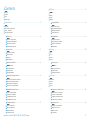 2
2
-
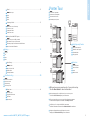 3
3
-
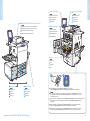 4
4
-
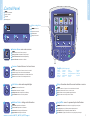 5
5
-
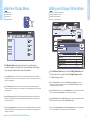 6
6
-
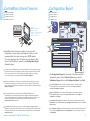 7
7
-
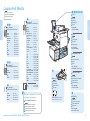 8
8
-
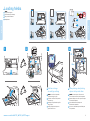 9
9
-
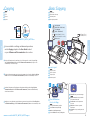 10
10
-
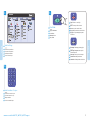 11
11
-
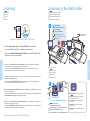 12
12
-
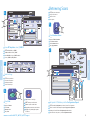 13
13
-
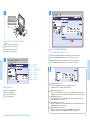 14
14
-
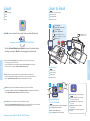 15
15
-
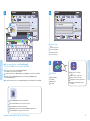 16
16
-
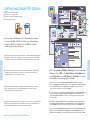 17
17
-
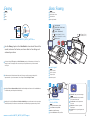 18
18
-
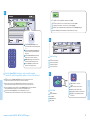 19
19
-
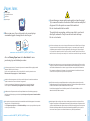 20
20
Xerox 7755/7765/7775 Gebruikershandleiding
- Categorie
- Kopieerapparaten
- Type
- Gebruikershandleiding
in andere talen
- English: Xerox 7755/7765/7775 User guide
- italiano: Xerox 7755/7765/7775 Guida utente
- français: Xerox 7755/7765/7775 Mode d'emploi
Gerelateerde artikelen
-
Xerox 5325/5330/5335 Gebruikershandleiding
-
Xerox 7525/7530/7535/7545/7556 Gebruikershandleiding
-
Xerox 7120/7125 Installatie gids
-
Xerox 7120/7125 Gebruikershandleiding
-
Xerox WorkCentre 7775 Handleiding
-
Xerox 7775 Handleiding
-
Xerox Phaser 3320 de handleiding
-
Xerox 4265 Installatie gids
-
Xerox VersaLink Gebruikershandleiding
-
Xerox WORKCENTRE 7132 de handleiding