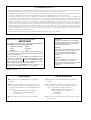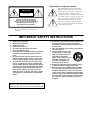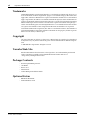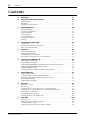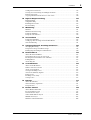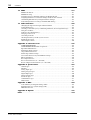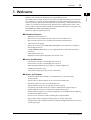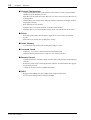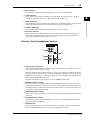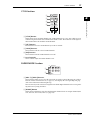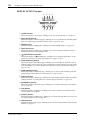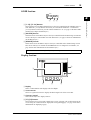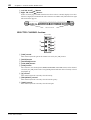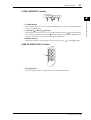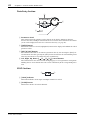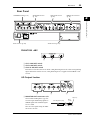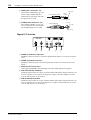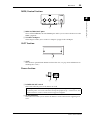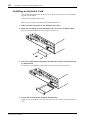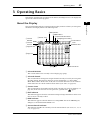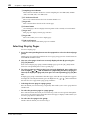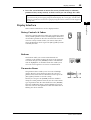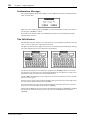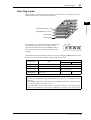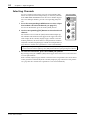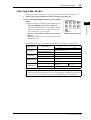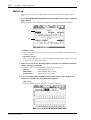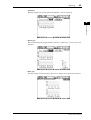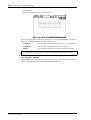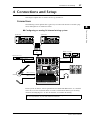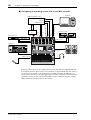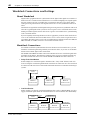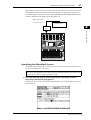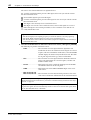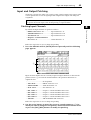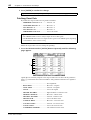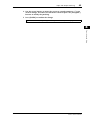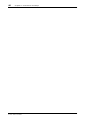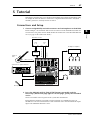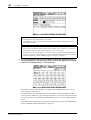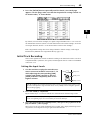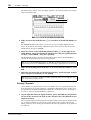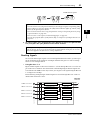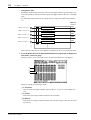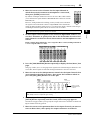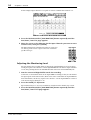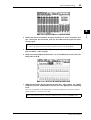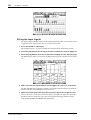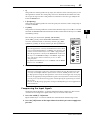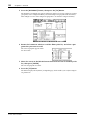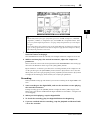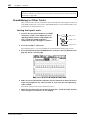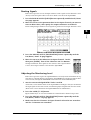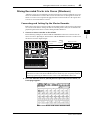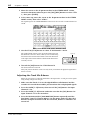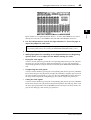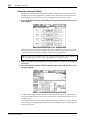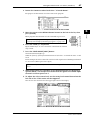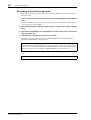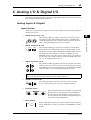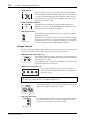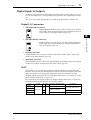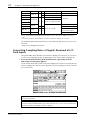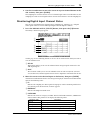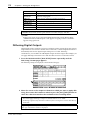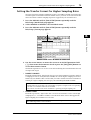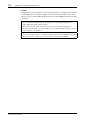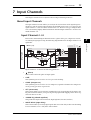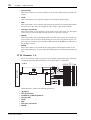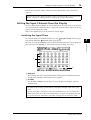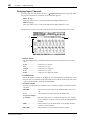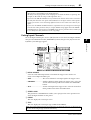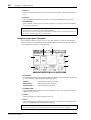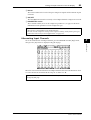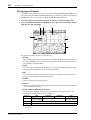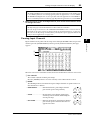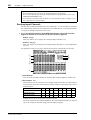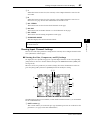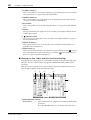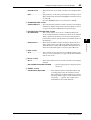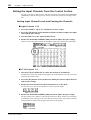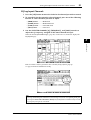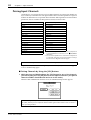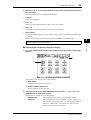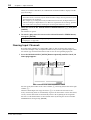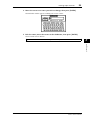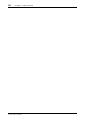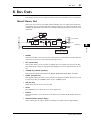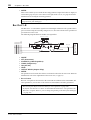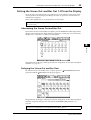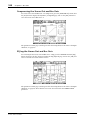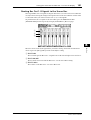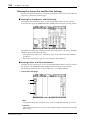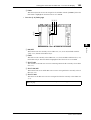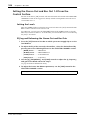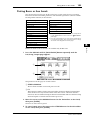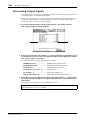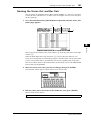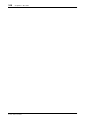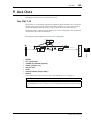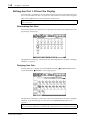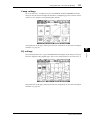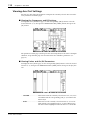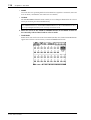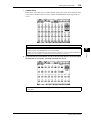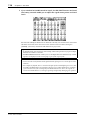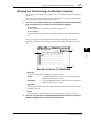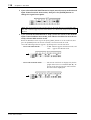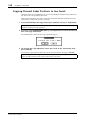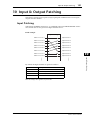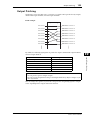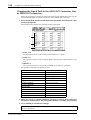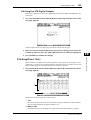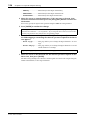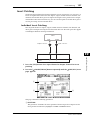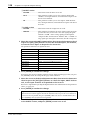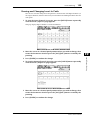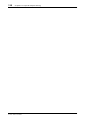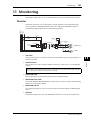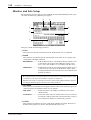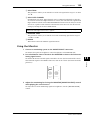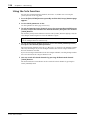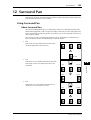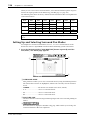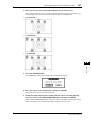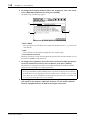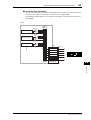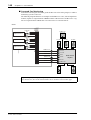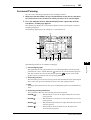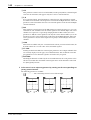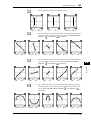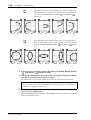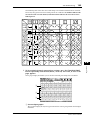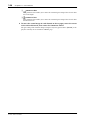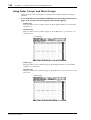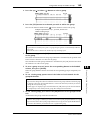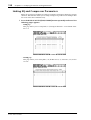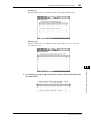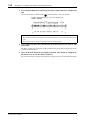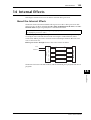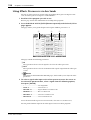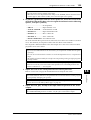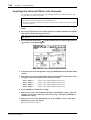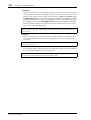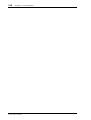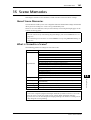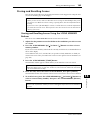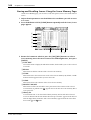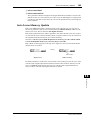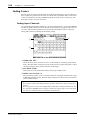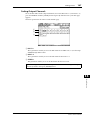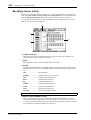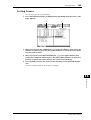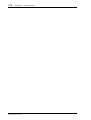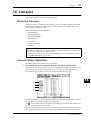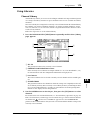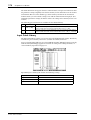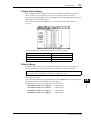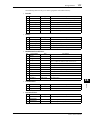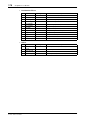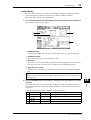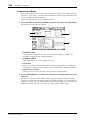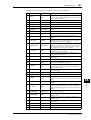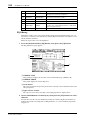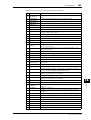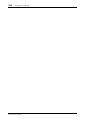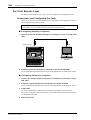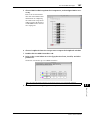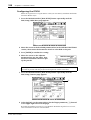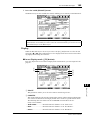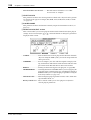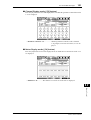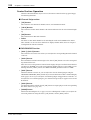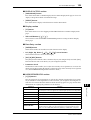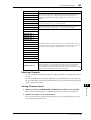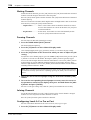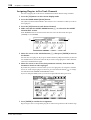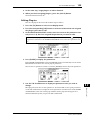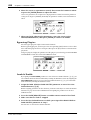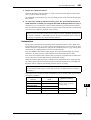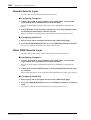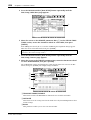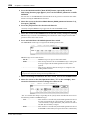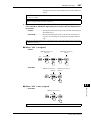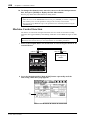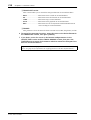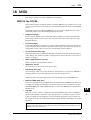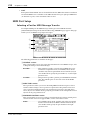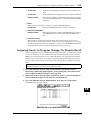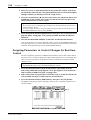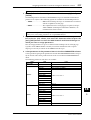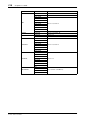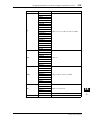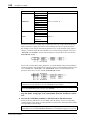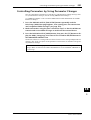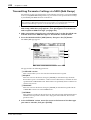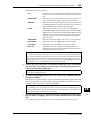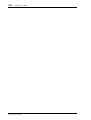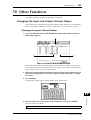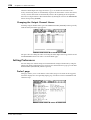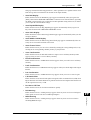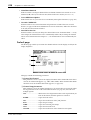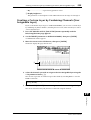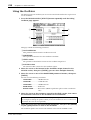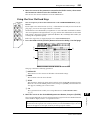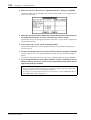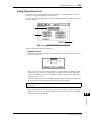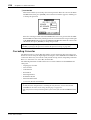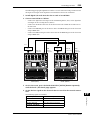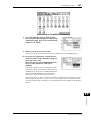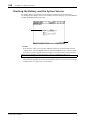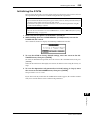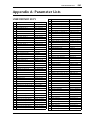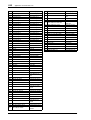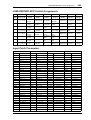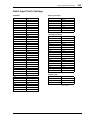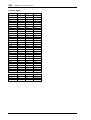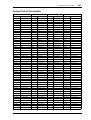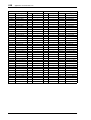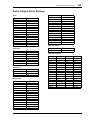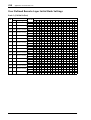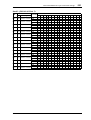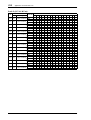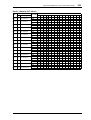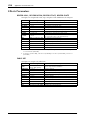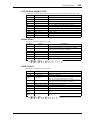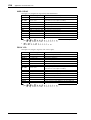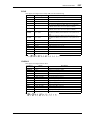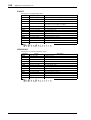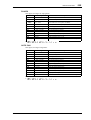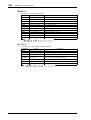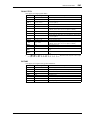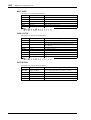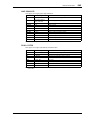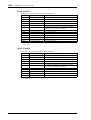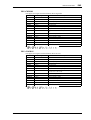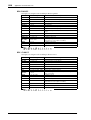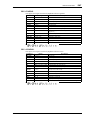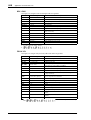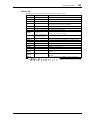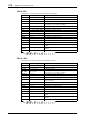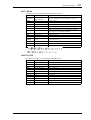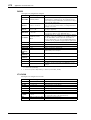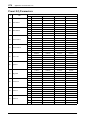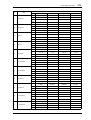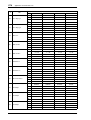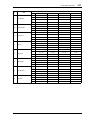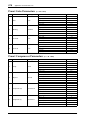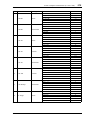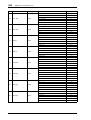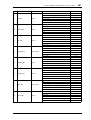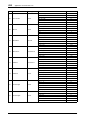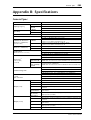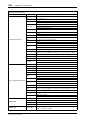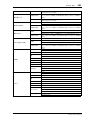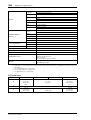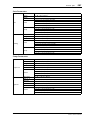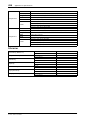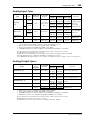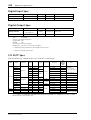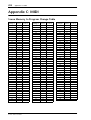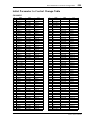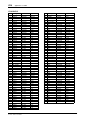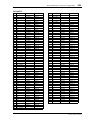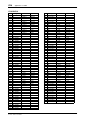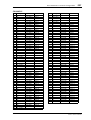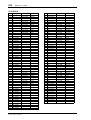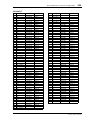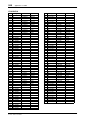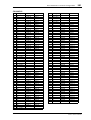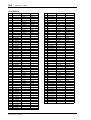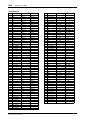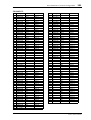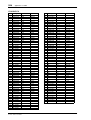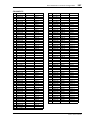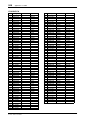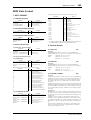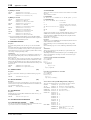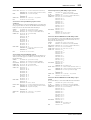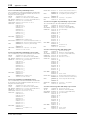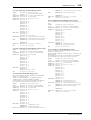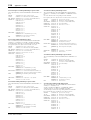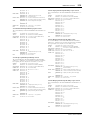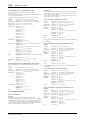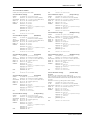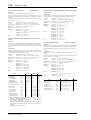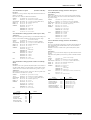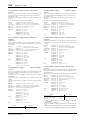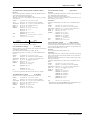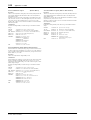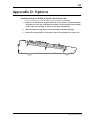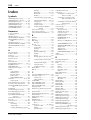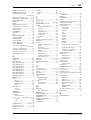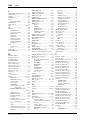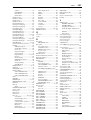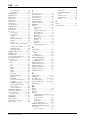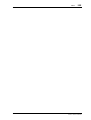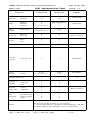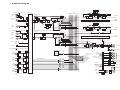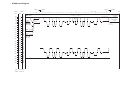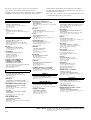Yamaha 01V96 Handleiding
- Categorie
- Muziekinstrumenten
- Type
- Handleiding
Deze handleiding is ook geschikt voor

E
Owner’s Manual
Keep This Manual For Future Reference.

FCC INFORMATION (U.S.A.)
1. IMPORTANT NOTICE: DO NOT MODIFY THIS UNIT! This product, when installed as indicated in the instructions contained in this manual, meets FCC
requirements. Modifications not expressly approved by Yamaha may void your authority, granted by the FCC, to use the product.
2. IMPORTANT: When connecting this product to accessories and/or another product use only high quality shielded cables. Cable/s supplied with this product MUST
be used. Follow all installation instructions. Failure to follow instructions could void your FCC authorization to use this product in the USA.
3. NOTE: This product has been tested and found to comply with the requirements listed in FCC Regulations, Part 15 for Class “B” digital devices. Compliance with
these requirements provides a reasonable level of assurance that your use of this product in a residential environment will not result in harmful interference with
other electronic devices. This equipment generates/uses radio frequencies and, if not installed and used according to the instructions found in the users manual, may
cause interference harmful to the operation of other electronic devices. Compliance with FCC regulations does not guarantee that interference will not occur in all
installations. If this product is found to be the source of interference, which can be determined by turning the unit “OFF” and “ON”, please try to eliminate the
problem by using one of the following measures: Relocate either this product or the device that is being affected by the interference. Utilize power outlets that are on
different branch (circuit breaker or fuse) circuits or install AC line filter/s. In the case of radio or TV interference, relocate/reorient the antenna. If the antenna lead-in
is 300 ohm ribbon lead, change the lead-in to coaxial type cable. If these corrective measures do not produce satisfactory results, please contact the local retailer
authorized to distribute this type of product. If you can not locate the appropriate retailer, please contact Yamaha Corporation of America, Electronic Service
Division, 6600 Orangethorpe Ave, Buena Park, CA 90620
The above statements apply ONLY to those products distributed by Yamaha Corporation of America or its subsidiaries.
ADVARSEL!
Lithiumbatteri—Eksplosionsfare ved fejlagtig
håndtering. Udskiftning må kun ske med batteri
af samme fabrikat og type. Levér det brugte
batteri tilbage til leverandoren.
VARNING
Explosionsfara vid felaktigt batteribyte. Använd
samma batterityp eller en ekvivalent typ som
rekommenderas av apparattillverkaren.
Kassera använt batteri enligt fabrikantens
instruktion.
VAROITUS
Paristo voi räjähtää, jos se on virheellisesti
asennettu. Vaihda paristo ainoastaan
laitevalmistajan suosittelemaan tyyppiin. Hävitä
käytetty paristo valmistajan ohjeiden
mukaisesti.
NEDERLAND THE NETHERLANDS
● Dit apparaat bevat een lithium batterij voor geheugen
back-up.
● Raadpleeg uw leverancier over de verwijdering van de
batterij op het moment dat u het apparaat ann het einde
van de levensduur afdankt of de volgende Yamaha Service
Afdeiing:
Yamaha Music Nederland Service Afdeiing
Kanaalweg 18-G, 3526 KL UTRECHT
Te l. 030-2828425
● Gooi de batterij niet weg, maar lever hem in als KCA.
● This apparatus contains a lithium battery for memory
back-up.
● For the removal of the battery at the moment of the
disposal at the end of the service life please consult your
retailer or Yamaha Service Center as follows:
Yamaha Music Nederland Service Center
Address: Kanaalweg 18-G, 3526 KL
UTRECHT
Te l: 030-2828425
● Do not throw away the battery. Instead, hand it in as small
chemical waste.
WARNING: THIS APPARATUS MUST BE EARTHED
IMPORTANT
THE WIRES IN THIS MAINS LEAD ARE COLOURED IN
ACCORDANCE WITH THE FOLLOWING CODE:
GREEN-AND-YELLOW : EARTH
BLUE : NEUTRAL
BROWN : LIVE
As the colours of the wires in the mains lead of this apparatus may
not correspond with the coloured markings identifying the terminals in
your plug, proceed as follows:
The wire which is coloured GREEN and YELLOW must be
connected to the terminal in the plug which is marked by the letter E
or by the safety earth symbol or coloured GREEN and YELLOW.
The wire which is coloured BLUE must be connected to the terminal
which is marked with the letter N or coloured BLACK.
The wire which is coloured BROWN must be connected to the
terminal which is marked with the letter L or coloured RED.
* This applies only to products distributed by YAMAHA KEMBLE
MUSIC (U.K.) LTD.

The above warning is located on the rear
of the unit
• Explanation of Graphical Symbols
The lightning flash with arrowhead symbol
within an equilateral triangle is intended to
alert the user to the presence of uninsulated
“dangerous voltage” within the product’s
enclosure that may be of sufficient magnitude
to constitute a risk of electric shock to persons.
The exclamation point within an equilateral
triangle is intended to alert the user to the
presence of important operating and mainte-
nance (servicing) instructions in the literature
accompanying the product.
IMPORTANT SAFETY INSTRUCTIONS
1 Read these instructions.
2Keep these instructions.
3 Heed all warnings.
4 Follow all instructions.
5 Do not use this apparatus near water.
6 Clean only with dry cloth.
7 Do not block any ventilation openings. Install in
accordance with the manufacturer’s instruc-
tions.
8 Do not install near any heat sources such as
radiators, heat registers, stoves, or other appa-
ratus (including amplifiers) that produce heat.
9 Do not defeat the safety purpose of the polar-
ized or grounding-type plug. A polarized plug
has two blades with one wider than the other. A
grounding type plug has two blades and a third
grounding prong. The wide blade or the third
prong are provided for your safety. If the pro-
vided plug does not fit into your outlet, consult
an electrician for replacement of the obsolete
outlet.
10 Protect the power cord from being walked on or
pinched particularly at plugs, convenience
receptacles, and the point where they exit from
the apparatus.
11 Only use attachments/accessories specified by
the manufacturer.
12 Use only with the cart, stand,
tripod, bracket, or table spec-
ified by the manufacturer, or
sold with the apparatus.
When a cart is used, use cau-
tion when moving the cart/
apparatus combination to
avoid injury from tip-over.
13 Unplug this apparatus during lightning storms
or when unused for long periods of time.
14 Refer all servicing to qualified service person-
nel. Servicing is required when the apparatus
has been damaged in any way, such as power-
supply cord or plug is damaged, liquid has been
spilled or objects have fallen into the apparatus,
the apparatus has been exposed to rain or mois-
ture, does not operate normally, or has been
dropped.
CAUTION: TO REDUCE THE RISK OF
ELECTRIC SHOCK, DO NOT REMOVE
COVER (OR BACK). NO USER-SERVICEABLE
PARTS INSIDE. REFER SERVICING TO
QUALIFIED SERVICE PERSONNEL.
CAUTION
RISK OF ELECTRIC SHOCK
DO NOT OPEN
WARNING
TO REDUCE THE RISK OF FIRE OR ELECTRIC SHOCK,
DO NOT EXPOSE THIS APPARATUS TO RAIN OR MOISTURE.

iv
Important Information
01V96—Owner’s Manual
Important Information
Warnings
•Connect this unit’s power cord only to an AC outlet of the type stated in this Owner’s Man-
ual or as marked on the unit. Failure to do so is a fire and electrical shock hazard.
•Do not allow water to enter this unit or allow the unit to become wet. Fire or electrical shock
may result.
•Do not place heavy objects, including this unit, on top of the power cord. A damaged power
cord is a fire and electrical shock hazard. In particular, be careful not to place heavy objects
on a power cord covered by a carpet.
•Do not place a container with liquid or small metal objects on top of this unit. Liquid or
metal objects inside this unit are a fire and electrical shock hazard.
•Do not scratch, bend, twist, pull, or heat the power cord. A damaged power cord is a fire
and electrical shock hazard.
•Do not remove the unit’s cover. You could receive an electrical shock. If you think internal
inspection, maintenance, or repair is necessary, contact your dealer.
•Do not modify the unit. Doing so is a fire and electrical shock hazard.
•If lightning begins to occur, turn off the power switch of the unit as soon as possible, and
unplug the power cable plug from the electrical outlet.
•If there is a possibility of lightning, do not touch the power cable plug if it is still connected.
Doing so may be an electrical shock hazard.
•Use only the included power cord for this unit. Using other types may be a fire and electrical
shock hazard.
•This unit has a slot for installing mini-YGDAI cards. For technical reasons, certain card
combinations are not supported. Before installing any cards, check the Yamaha web site to
if your card is compatible. Installing cards that are not endorsed by Yamaha may cause elec-
trical shock, fire, or damage to the unit.
•If the power cord is damaged (i.e., cut or a bare wire is exposed), ask your dealer for a
replacement. Using the unit with a damaged power cord is a fire and electrical shock hazard.
•If you notice any abnormality, such as smoke, odor, or noise, or if a foreign object or liquid
gets inside the unit, turn it off immediately. Remove the power cord from the AC outlet.
Consult your dealer for repair. Using the unit in this condition is a fire and electrical shock
hazard.
• Should this unit be dropped or the cabinet be damaged, turn the power switch off, remove
the power plug from the AC outlet, and contact your dealer. If you continue using the unit
without heeding this instruction, fire or electrical shock may result.
Cautions
•Keep this unit away from the following locations:
—Locations exposed to oil splashes or steam, such as near cooking stoves, humidifiers, etc.
—Unstable surfaces, such as a wobbly table or slope.
—Locations exposed to excessive heat, such as inside a car with all the windows closed, or
places that receive direct sunlight.
—Locations subject to excessive humidity or dust accumulation.
•Hold the power cord plug when disconnecting it from an AC outlet. Never pull the cord. A
damaged power cord is a potential fire and electrical shock hazard.
•Do not touch the power plug with wet hands. Doing so is a potential electrical shock hazard.

Operating Notes
v
01V96—Owner’s Manual
•This unit has ventilation holes along the top, front, rear, and sides to prevent the internal
temperature from rising too high. Do not block them. Blocked ventilation holes are a fire
hazard. In particular, do not operate the unit while it’s on its side, is upside down, or while
it’s covered with a cloth or dust sheet.
•This unit is equipped with a dedicated ground connection to prevent electrical shock.
Before connecting the power plug to an AC outlet, be sure to ground the unit.
•To relocate the unit, turn the power switch off, remove the power plug from the AC outlet,
and remove all connecting cables. Damaged cables may cause fire or electrical shock.
•If you know you will not use this unit for a long period of time, such as when going on vaca-
tion, remove the power plug from the AC outlet. Leaving it connected is a potential fire haz-
ard.
Operating Notes
• XLR-type connectors are wired as follows: pin 1–ground, pin 2–hot (+), and pin 3–cold (–).
•Insert TRS phone jacks are wired as follows: sleeve–ground, tip–send, and ring–return.
•The performance of components with moving contacts, such switches, rotary controls, fad-
ers, and connectors, deteriorates over time. The rate of deterioration depends on the oper-
ating environment and is unavoidable. Consult your dealer about replacing defective
components.
•Using a mobile telephone near this unit may induce noise. If noise occurs, use the telephone
away from the unit.
•If the message “WARNING Low Battery!” appears when you turn on this unit, contact your
dealer as soon as possible about replacing the internal data backup battery. The unit will still
operate correctly, but data other than the presets will be lost.
•Before replacing the batteries, back up your data to a memory card, or another unit by using
MIDI Bulk Dump.
•The digital circuits of this unit may induce a slight noise into nearby radios and TVs. If noise
occurs, relocate the affected equipment.
•When you change the wordclock settings on any device in your digital audio system, some
devices may output noise, so turn down your power amps beforehand, otherwise your
speakers may be damaged.
Interference
This unit uses high-frequency digital circuits that may cause interference on radio and tele-
vision equipment located nearby. If interference is a problem, relocate the affected equip-
ment. Using a mobile telephone near the unit may induce noise. In this case use the
telephone away from the unit.
Exclusion of Certain Responsibility
Manufacturer, importer, or dealer shall not be liable for any incidental damages including
personal injury or any other damages caused by improper use or operation of this unit.

vi
Important Information
01V96—Owner’s Manual
Trademarks
ADAT MultiChannel Optical Digital Interface is a trademark and ADAT and Alesis are reg-
istered trademarks of Alesis Corporation. Apogee is a trademark of Apogee Electronics, Inc.
Apple, Mac, and Power Macintosh are registered trademarks and Mac OS is a trademark of
Apple Corporation, Inc. HUI is a trademark of Mackie Designs, Inc. Intel and Pentium are
registered trademarks of Intel Corporation. Nuendo is a registered trademark of Steinberg
Media Technologies AG. Pro Tools is a trademark or registered trademark of Digidesign
and/or Avid Technology, Inc. Tascam Digital Interface is a trademark and Tascam and Teac
are registered trademarks of Teac Corporation. Microsoft and Windows are registered
trademarks of Microsoft Corporation, Inc. Waves is a trademark of Waves, Inc. Yamaha is a
trademark of Yamaha Corporation. All other trademarks are the property of their respective
holders and are hereby acknowledged.
Copyright
No part of this unit, its software, or this
Owner’s Manual
may be reproduced or distributed
in any form or by any means without the prior written authorization of Yamaha Corpora-
tion.
© 2003 Yamaha Corporation. All rights reserved.
Yamaha Web Site
Further information about the 01V96, related products, and other Yamaha professional
audio equipment is available on the Yamaha Professional Audio Web site at:
<http://www.yamahaproaudio.com/>.
Package Contents
• 01V96 Digital Mixing Console
• CD-ROM
•Power cord
•This manual
•Studio Manager Installation Guide
Optional Extras
• RK1 Rack Mount Kit
• mini YGDAI I/O cards

About this Owner’s Manual
vii
01V96—Owner’s Manual
About this Owner’s Manual
This
Owner’s Manual
explains how to operate the 01V96 Digital Mixing Console.
The Table of Contents can help you to familiarize yourself with the manual’s organization
and to locate tasks and topics. The index can help you locate specific information.
Before diving in, it’s recommend that you read the “Operating Basics” chapter, starting on
page 27.
Each chapter in this manual discusses a specific section or function of the 01V96. The Input
and Output Channels are explained in the following chapters: “Input Channels,” “Bus
Outs,” and “Aux Outs.” Where possible, these chapters have been organized in order of sig-
nal flow, from input to output.
Conventions Used in this Manual
The 01V96 features two types of buttons: physical buttons that you can press (e.g., ENTER
and DISPLAY) and buttons that appear on the display pages. References to physical buttons
are enclosed in square brackets, for example, “press the [ENTER] button.”
References to display page buttons are not emphasized, for example, “move the cursor to the
ON button.”
You can select display pages by using the [DISPLAY] buttons or the Left Tab Scroll, Right
Tab Scroll, and F1–4 buttons below the display. In order to simplify explanations, the pro-
cedures reference only the [DISPLAY] button method.
See “Selecting Display Pages” on page 28 for details on all the ways in which you can select
pages.
Installing the 01V96
This unit should be placed on a strong and stable surface, that complies with the warnings
and cautions listed in the previous sections.
Always turn the power off when the instrument is not in use.
The illustrations and LCD screens as shown in this owner’s manual are for instructional
purposes only, and may appear somewhat different from those on your instrument.
Copying of the commercially available music sequence data and/or digital audio files is
strictly prohibited except for your personal use.

8
Contents
01V96—Owner’s Manual
Contents
1 Welcome . . . . . . . . . . . . . . . . . . . . . . . . . . . . . . . . . . . . . . . . . . . . 11
2 Control Surface & Rear Panel . . . . . . . . . . . . . . . . . . . . . . . . . . . . 13
Control Surface . . . . . . . . . . . . . . . . . . . . . . . . . . . . . . . . . . . . . . . . . . . . . . . . . . . . . 13
Rear Panel . . . . . . . . . . . . . . . . . . . . . . . . . . . . . . . . . . . . . . . . . . . . . . . . . . . . . . . . . . . . . 23
Installing an Optional Card . . . . . . . . . . . . . . . . . . . . . . . . . . . . . . . . . . . . . . . . . . . . . . 26
3 Operating Basics . . . . . . . . . . . . . . . . . . . . . . . . . . . . . . . . . . . . . . 27
About the Display . . . . . . . . . . . . . . . . . . . . . . . . . . . . . . . . . . . . . . . . . . . . . . . . . . . 27
Selecting Display Pages . . . . . . . . . . . . . . . . . . . . . . . . . . . . . . . . . . . . . . . . . . . . . . . 28
Display Interface . . . . . . . . . . . . . . . . . . . . . . . . . . . . . . . . . . . . . . . . . . . . . . . . . . . . 29
Selecting Layers . . . . . . . . . . . . . . . . . . . . . . . . . . . . . . . . . . . . . . . . . . . . . . . . . . . . . . . . 31
Selecting Channels . . . . . . . . . . . . . . . . . . . . . . . . . . . . . . . . . . . . . . . . . . . . . . . . . . 32
Selecting Fader Modes . . . . . . . . . . . . . . . . . . . . . . . . . . . . . . . . . . . . . . . . . . . . . . . . . . . 33
Metering . . . . . . . . . . . . . . . . . . . . . . . . . . . . . . . . . . . . . . . . . . . . . . . . . . . . . . . . . . . . . . 34
4 Connections and Setup . . . . . . . . . . . . . . . . . . . . . . . . . . . . . . . . . 37
Connections . . . . . . . . . . . . . . . . . . . . . . . . . . . . . . . . . . . . . . . . . . . . . . . . . . . . . . . 37
Wordclock Connections and Settings . . . . . . . . . . . . . . . . . . . . . . . . . . . . . . . . . . . . . . 40
Input and Output Patching . . . . . . . . . . . . . . . . . . . . . . . . . . . . . . . . . . . . . . . . . . . . . . . 43
5 Tutorial . . . . . . . . . . . . . . . . . . . . . . . . . . . . . . . . . . . . . . . . . . . . . 47
Connections and Setup . . . . . . . . . . . . . . . . . . . . . . . . . . . . . . . . . . . . . . . . . . . . . . 47
Initial Track Recording . . . . . . . . . . . . . . . . . . . . . . . . . . . . . . . . . . . . . . . . . . . . . . 49
Overdubbing to Other Tracks . . . . . . . . . . . . . . . . . . . . . . . . . . . . . . . . . . . . . . . . . 60
Mixing Recorded Tracks into Stereo (Mixdown) . . . . . . . . . . . . . . . . . . . . . . . . . . . . . 63
6 Analog I/O & Digital I/O . . . . . . . . . . . . . . . . . . . . . . . . . . . . . . . . 69
Analog Inputs & Outputs . . . . . . . . . . . . . . . . . . . . . . . . . . . . . . . . . . . . . . . . . . . . . 69
Digital Inputs & Outputs . . . . . . . . . . . . . . . . . . . . . . . . . . . . . . . . . . . . . . . . . . . . . 71
Converting Sampling Rates of Signals Received at I/O Card Inputs . . . . . . . . . . 72
Monitoring Digital Input Channel Status . . . . . . . . . . . . . . . . . . . . . . . . . . . . . . . 73
Dithering Digital Outputs . . . . . . . . . . . . . . . . . . . . . . . . . . . . . . . . . . . . . . . . . . . . 74
Setting the Transfer Format for Higher Sampling Rates . . . . . . . . . . . . . . . . . . . . . . . 75
7 Input Channels . . . . . . . . . . . . . . . . . . . . . . . . . . . . . . . . . . . . . . . 77
About Input Channels . . . . . . . . . . . . . . . . . . . . . . . . . . . . . . . . . . . . . . . . . . . . . . . 77
Setting the Input Channels from the Display . . . . . . . . . . . . . . . . . . . . . . . . . . . . . 79
Setting the Input Channels from the Control Surface . . . . . . . . . . . . . . . . . . . . . . . . . 90
Pairing Input Channels . . . . . . . . . . . . . . . . . . . . . . . . . . . . . . . . . . . . . . . . . . . . . . . . . . 92
Naming Input Channels . . . . . . . . . . . . . . . . . . . . . . . . . . . . . . . . . . . . . . . . . . . . . . 94
8 Bus Outs . . . . . . . . . . . . . . . . . . . . . . . . . . . . . . . . . . . . . . . . . . . . 97
About Stereo Out . . . . . . . . . . . . . . . . . . . . . . . . . . . . . . . . . . . . . . . . . . . . . . . . . . . 97
Bus Out 1–8 . . . . . . . . . . . . . . . . . . . . . . . . . . . . . . . . . . . . . . . . . . . . . . . . . . . . . . . . 98
Setting the Stereo Out and Bus Out 1–8 from the Display . . . . . . . . . . . . . . . . . . . . . 99
Setting the Stereo Out and Bus Out 1–8 from the Control Surface . . . . . . . . . . . . . . 104
Pairing Buses or Aux Sends . . . . . . . . . . . . . . . . . . . . . . . . . . . . . . . . . . . . . . . . . . . . . . . 105
Attenuating Output Signals . . . . . . . . . . . . . . . . . . . . . . . . . . . . . . . . . . . . . . . . . . . 106
Naming the Stereo Out and Bus Outs . . . . . . . . . . . . . . . . . . . . . . . . . . . . . . . . . . . . . . 107
9 Aux Outs . . . . . . . . . . . . . . . . . . . . . . . . . . . . . . . . . . . . . . . . . . . . 109
Aux Out 1–8 . . . . . . . . . . . . . . . . . . . . . . . . . . . . . . . . . . . . . . . . . . . . . . . . . . . . . . . 109
Setting Aux Out 1–8 from the Display . . . . . . . . . . . . . . . . . . . . . . . . . . . . . . . . . . . . . . 110
Viewing Aux Out settings . . . . . . . . . . . . . . . . . . . . . . . . . . . . . . . . . . . . . . . . . . . . . . . . 112
Setting Aux Out 1–8 from the Control Surface . . . . . . . . . . . . . . . . . . . . . . . . . . . 113

Contents
9
01V96—Owner’s Manual
Setting Aux Send Levels . . . . . . . . . . . . . . . . . . . . . . . . . . . . . . . . . . . . . . . . . . . . . . 113
Viewing Aux Send Settings for Multiple Channels . . . . . . . . . . . . . . . . . . . . . . . . . . . . 117
Panning Aux Sends . . . . . . . . . . . . . . . . . . . . . . . . . . . . . . . . . . . . . . . . . . . . . . . . . . . . . 119
Copying Channel Fader Positions to Aux Sends . . . . . . . . . . . . . . . . . . . . . . . . . . . . . . 120
10 Input & Output Patching . . . . . . . . . . . . . . . . . . . . . . . . . . . . . . . 121
Input Patching . . . . . . . . . . . . . . . . . . . . . . . . . . . . . . . . . . . . . . . . . . . . . . . . . . . . . . 121
Output Patching . . . . . . . . . . . . . . . . . . . . . . . . . . . . . . . . . . . . . . . . . . . . . . . . . . . . . . . . 123
Patching Direct Outs . . . . . . . . . . . . . . . . . . . . . . . . . . . . . . . . . . . . . . . . . . . . . . . . . 125
Insert Patching . . . . . . . . . . . . . . . . . . . . . . . . . . . . . . . . . . . . . . . . . . . . . . . . . . . . . . . . . 127
11 Monitoring . . . . . . . . . . . . . . . . . . . . . . . . . . . . . . . . . . . . . . . . . . 131
Monitor . . . . . . . . . . . . . . . . . . . . . . . . . . . . . . . . . . . . . . . . . . . . . . . . . . . . . . . . . . . 131
Monitor and Solo Setup . . . . . . . . . . . . . . . . . . . . . . . . . . . . . . . . . . . . . . . . . . . . . . 132
Using the Monitor . . . . . . . . . . . . . . . . . . . . . . . . . . . . . . . . . . . . . . . . . . . . . . . . . . . 133
Using the Solo Function . . . . . . . . . . . . . . . . . . . . . . . . . . . . . . . . . . . . . . . . . . . . . . . . . 134
12 Surround Pan . . . . . . . . . . . . . . . . . . . . . . . . . . . . . . . . . . . . . . . . 135
Using Surround Pan . . . . . . . . . . . . . . . . . . . . . . . . . . . . . . . . . . . . . . . . . . . . . . . . . 135
Setting Up and Selecting Surround Pan Modes . . . . . . . . . . . . . . . . . . . . . . . . . . . 136
Surround Panning . . . . . . . . . . . . . . . . . . . . . . . . . . . . . . . . . . . . . . . . . . . . . . . . . . . . . . 141
13 Grouping Channels & Linking Parameters . . . . . . . . . . . . . . . . . . 147
Grouping & Linking . . . . . . . . . . . . . . . . . . . . . . . . . . . . . . . . . . . . . . . . . . . . . . . . . 147
Using Fader Groups and Mute Groups . . . . . . . . . . . . . . . . . . . . . . . . . . . . . . . . . . . . . 148
Linking EQ and Compressor Parameters . . . . . . . . . . . . . . . . . . . . . . . . . . . . . . . . 150
14 Internal Effects . . . . . . . . . . . . . . . . . . . . . . . . . . . . . . . . . . . . . . . 153
About the Internal Effects . . . . . . . . . . . . . . . . . . . . . . . . . . . . . . . . . . . . . . . . . . . . . 153
Using Effects Processors via Aux Sends . . . . . . . . . . . . . . . . . . . . . . . . . . . . . . . . . . . . . 154
Inserting the Internal Effects into Channels . . . . . . . . . . . . . . . . . . . . . . . . . . . . . . . . . 156
Editing Effects . . . . . . . . . . . . . . . . . . . . . . . . . . . . . . . . . . . . . . . . . . . . . . . . . . . . . . 157
About Plug-Ins . . . . . . . . . . . . . . . . . . . . . . . . . . . . . . . . . . . . . . . . . . . . . . . . . . . . . . . . . 159
15 Scene Memories . . . . . . . . . . . . . . . . . . . . . . . . . . . . . . . . . . . . . . 161
About Scene Memories . . . . . . . . . . . . . . . . . . . . . . . . . . . . . . . . . . . . . . . . . . . . . . . 161
What is Stored in a Scene? . . . . . . . . . . . . . . . . . . . . . . . . . . . . . . . . . . . . . . . . . . . . 161
About Scene Numbers . . . . . . . . . . . . . . . . . . . . . . . . . . . . . . . . . . . . . . . . . . . . . . . . . . . 162
Storing & Recalling Scenes . . . . . . . . . . . . . . . . . . . . . . . . . . . . . . . . . . . . . . . . . . . . . . . 163
Auto Scene Memory Update . . . . . . . . . . . . . . . . . . . . . . . . . . . . . . . . . . . . . . . . . . 165
Fading Scenes . . . . . . . . . . . . . . . . . . . . . . . . . . . . . . . . . . . . . . . . . . . . . . . . . . . . . . . . . . 166
Recalling Scenes Safely . . . . . . . . . . . . . . . . . . . . . . . . . . . . . . . . . . . . . . . . . . . . . . . . . . 168
Sorting Scenes . . . . . . . . . . . . . . . . . . . . . . . . . . . . . . . . . . . . . . . . . . . . . . . . . . . . . . . . . 169
16 Libraries . . . . . . . . . . . . . . . . . . . . . . . . . . . . . . . . . . . . . . . . . . . . 171
About the Libraries . . . . . . . . . . . . . . . . . . . . . . . . . . . . . . . . . . . . . . . . . . . . . . . . . . 171
General Library Operation . . . . . . . . . . . . . . . . . . . . . . . . . . . . . . . . . . . . . . . . . . . . 171
Using Libraries . . . . . . . . . . . . . . . . . . . . . . . . . . . . . . . . . . . . . . . . . . . . . . . . . . . . . . . . . 173
17 Remote Control . . . . . . . . . . . . . . . . . . . . . . . . . . . . . . . . . . . . . . 185
About Remote Function . . . . . . . . . . . . . . . . . . . . . . . . . . . . . . . . . . . . . . . . . . . . . . 185
Pro Tools Remote Layer . . . . . . . . . . . . . . . . . . . . . . . . . . . . . . . . . . . . . . . . . . . . . . . . . 186
Nuendo Remote Layer . . . . . . . . . . . . . . . . . . . . . . . . . . . . . . . . . . . . . . . . . . . . . . . . . . . 202
Other DAW Remote Layers . . . . . . . . . . . . . . . . . . . . . . . . . . . . . . . . . . . . . . . . . . . 202
MIDI Remote Layer . . . . . . . . . . . . . . . . . . . . . . . . . . . . . . . . . . . . . . . . . . . . . . . . . . . . . 203
Machine Control Function . . . . . . . . . . . . . . . . . . . . . . . . . . . . . . . . . . . . . . . . . . . . 208

10
Contents
01V96—Owner’s Manual
18 MIDI . . . . . . . . . . . . . . . . . . . . . . . . . . . . . . . . . . . . . . . . . . . . . . . . 211
MIDI & the 01V96 . . . . . . . . . . . . . . . . . . . . . . . . . . . . . . . . . . . . . . . . . . . . . . . . . . 211
MIDI Port Setup . . . . . . . . . . . . . . . . . . . . . . . . . . . . . . . . . . . . . . . . . . . . . . . . . . . . 212
Assigning Scenes to Program Changes for Remote Recall . . . . . . . . . . . . . . . . . . 215
Assigning Parameters to Control Changes for Real-time Control . . . . . . . . . . . . 216
Controlling Parameters by Using Parameter Changes . . . . . . . . . . . . . . . . . . . . . 221
Transmitting Parameter Settings via MIDI (Bulk Dump) . . . . . . . . . . . . . . . . . . . . . . 222
19 Other Functions . . . . . . . . . . . . . . . . . . . . . . . . . . . . . . . . . . . . . . . 225
Changing the Input and Output Channel Names . . . . . . . . . . . . . . . . . . . . . . . . . 225
Setting Preferences . . . . . . . . . . . . . . . . . . . . . . . . . . . . . . . . . . . . . . . . . . . . . . . . . . 226
Creating a Custom Layer by Combining Channels (User Assignable Layer) . . . 229
Using the Oscillator . . . . . . . . . . . . . . . . . . . . . . . . . . . . . . . . . . . . . . . . . . . . . . . . . . . . . 230
Using the User Defined Keys . . . . . . . . . . . . . . . . . . . . . . . . . . . . . . . . . . . . . . . . . . 231
Using Operation Lock . . . . . . . . . . . . . . . . . . . . . . . . . . . . . . . . . . . . . . . . . . . . . . . . . . . 233
Cascading Consoles . . . . . . . . . . . . . . . . . . . . . . . . . . . . . . . . . . . . . . . . . . . . . . . . . 234
Checking the Battery and the System Version . . . . . . . . . . . . . . . . . . . . . . . . . . . . . . . 238
Initializing the 01V96 . . . . . . . . . . . . . . . . . . . . . . . . . . . . . . . . . . . . . . . . . . . . . . . . . . . 239
Calibrating the Faders . . . . . . . . . . . . . . . . . . . . . . . . . . . . . . . . . . . . . . . . . . . . . . . . . . . 240
Appendix A: Parameter Lists . . . . . . . . . . . . . . . . . . . . . . . . . . . . . . . . 241
USER DEFINED KEYS . . . . . . . . . . . . . . . . . . . . . . . . . . . . . . . . . . . . . . . . . . . . . . . 241
USER DEFINED KEYS Initial Assignments . . . . . . . . . . . . . . . . . . . . . . . . . . . . . . . . . 243
Input Patch Parameters . . . . . . . . . . . . . . . . . . . . . . . . . . . . . . . . . . . . . . . . . . . . . . 243
Initial Input Patch Settings . . . . . . . . . . . . . . . . . . . . . . . . . . . . . . . . . . . . . . . . . . . . . . . 245
Output Patch Parameters . . . . . . . . . . . . . . . . . . . . . . . . . . . . . . . . . . . . . . . . . . . . . . . . 247
Initial Output Patch Settings . . . . . . . . . . . . . . . . . . . . . . . . . . . . . . . . . . . . . . . . . . . . . 249
User Defined Remote Layer Initial Bank Settings . . . . . . . . . . . . . . . . . . . . . . . . . . . . . 250
Effects Parameters . . . . . . . . . . . . . . . . . . . . . . . . . . . . . . . . . . . . . . . . . . . . . . . . . . . 254
Preset EQ Parameters . . . . . . . . . . . . . . . . . . . . . . . . . . . . . . . . . . . . . . . . . . . . . . . . . . . 274
Preset Gate Parameters (fs = 44.1 kHz) . . . . . . . . . . . . . . . . . . . . . . . . . . . . . . . . . . . . . 278
Preset Compressor Parameters (fs = 44.1 kHz) . . . . . . . . . . . . . . . . . . . . . . . . . . . 278
Appendix B: Specifications . . . . . . . . . . . . . . . . . . . . . . . . . . . . . . . . . . 283
General Spec . . . . . . . . . . . . . . . . . . . . . . . . . . . . . . . . . . . . . . . . . . . . . . . . . . . . . . . 283
Libraries . . . . . . . . . . . . . . . . . . . . . . . . . . . . . . . . . . . . . . . . . . . . . . . . . . . . . . . . . . . 288
Analog Input Spec . . . . . . . . . . . . . . . . . . . . . . . . . . . . . . . . . . . . . . . . . . . . . . . . . . . . . . 289
Analog Output Specs . . . . . . . . . . . . . . . . . . . . . . . . . . . . . . . . . . . . . . . . . . . . . . . . 289
Digital Input Spec . . . . . . . . . . . . . . . . . . . . . . . . . . . . . . . . . . . . . . . . . . . . . . . . . . . 290
Digital Output Spec . . . . . . . . . . . . . . . . . . . . . . . . . . . . . . . . . . . . . . . . . . . . . . . . . 290
I/O SLOT Spec . . . . . . . . . . . . . . . . . . . . . . . . . . . . . . . . . . . . . . . . . . . . . . . . . . . . . 290
CONTROL I/O Spec . . . . . . . . . . . . . . . . . . . . . . . . . . . . . . . . . . . . . . . . . . . . . . . . . . . . 291
Dimensions . . . . . . . . . . . . . . . . . . . . . . . . . . . . . . . . . . . . . . . . . . . . . . . . . . . . . . . . 291
Appendix C: MIDI . . . . . . . . . . . . . . . . . . . . . . . . . . . . . . . . . . . . . . . . . 292
Scene Memory to Program Change Table . . . . . . . . . . . . . . . . . . . . . . . . . . . . . . . 292
Initial Parameter to Control Change Table . . . . . . . . . . . . . . . . . . . . . . . . . . . . . . . . . . 293
MIDI Data Format . . . . . . . . . . . . . . . . . . . . . . . . . . . . . . . . . . . . . . . . . . . . . . . . . . . . . . 309
Appendix D: Options . . . . . . . . . . . . . . . . . . . . . . . . . . . . . . . . . . . . . . 323
Index . . . . . . . . . . . . . . . . . . . . . . . . . . . . . . . . . . . . . . . . . . . . . . . . . . . 324

Welcome
11
01V96—Owner’s Manual
1
Welcome
1 Welcome
Thank you for choosing the Yamaha 01V96 Digital Mixing Console.
The compact 01V96 Digital Console features 24-bit/96 kHz digital audio processing with-
out compromise, as well as 40-channel simultaneous mixing. The 01V96 covers a broad
range of needs and applications, including multi-track recording, 2-channel mixdown, and
cutting-edge surround sound production. This integrated, comprehensive audio system
features remote control function for DAWs (Digital Audio Workstations) as popularized by
the DM2000 and 02R96 Digital Mixing Consoles.
The 01V96 offers the following features:
■
Hardware Features
• 100-mm motorized faders x 17
•Faders can set levels for Input Channels, Aux send levels, and Bus Outs.
•Four selectable software layers determine the function of channel faders.
• 320 x 240 dot LCD display
•Buttons and controls in the SELECTED CHANNEL section enable direct editing of
channel EQ parameters.
•8 USER-DEFINED KEYS enable you to assign functions to control 01V96 internal
parameters.
•ADAT optical connectors
•Expansion slot for optional digital I/O, AD, and DA cards.
■
Sonic Specifications
• Linear 24-bit, 128-times oversampling A/D converters
• Linear 24-bit, 128-times oversampling D/A converters
• 20 Hz through 40 kHz frequency response at 96 kHz sampling rate.
• 106 dB typical dynamic range
• 32-bit internal signal processing (58-bit accumulator)
■
Inputs and Outputs
• 12 mic/line inputs with switchable +48 V phantom power and 4 line inputs
• 12 analog inserts
•Any Bus Outs or Channel Inserts can be routed to four Omni Outs.
•Individual outputs for Stereo Out and Monitor Out
•Analog 2TR In and Out for use with Tape In and Out signals
•An optional card installed in the slot permits a maximum of 16 inputs/outputs.
•Digital 2TR In and Out for consumer-format digital audio signals
•Double Channel support for recording and playing at 88.2/96 kHz on 44.1/48 kHz leg-
acy multi-track digital recorders.
•You can cascade two 01V96s while remaining in the digital domain.
•Input patches enable assignment of input signals to desired signal paths.
•Output patches enable assignment of Bus Out signals and Input Channel Direct Outs to
desired output jacks.

12
Chapter 1—Welcome
01V96—Owner’s Manual
■
Channel Configuration
• 32 Input Channels and four ST IN channels can be mixed at a time. Group multiple
channels and pair channels for stereo.
•Eight Bus Outs and eight Aux Sends. Bus Outs 1-8 can be routed to Stereo Buses for use
as Group Buses.
•Channel library for storing and recalling the channel settings for each Input Channel
and Output Channel
•Four-band EQ on each channel
•Dynamics processors on all channels (excluding ST IN channels)
•Dynamics processor settings and EQ settings can be stored in libraries and recalled.
■
Effects
•Four high-quality multi-channel effects (Apply effects via Aux Sends or Channel
Inserts)
• Effect library for storing and recalling effect settings.
■
Scene Memory
•Scene memories for storing and recalling mix settings as Scenes
■
Surround Sound
•Supports 3-1, 5.1, and 6.1 channel surround sound production
•Surround channel outputs can be assigned to suit connected devices.
■
Remote Control
•Control and manage your 01V96 from your Mac or PC using bundled Studio Manager
software.
•Remote Layer for remote control of Pro Tools, Nuendo, and other DAWs that support
the Pro Tools protocol
•Control an external recorder via MMC commands.
■ MIDI
•Equipped with MIDI ports and a USB port for computer connection
•Scene recall and mix parameter changes via MIDI

Control Surface & Rear Panel 13
01V96—Owner’s Manual
2
Control Surface & Rear Panel
2 Control Surface & Rear Panel
Control Surface
SOLO SOLO
ON ON
SOLO
ON
SOLO
ON
SOLO
ON
SOLO
ON
SOLO
ON
SOLO
ON
SOLO
ON
SOLO
ON
SOLO
ON
SOLO
ON
SOLO
ON
SOLO
ON
SOLO
ON
SOLO
ON
SOLO
ON
SOLO
ONON
PEAK
SIGNAL
PEAK
SIGNAL
PEAK
SIGNAL
PEAK
SIGNAL
PEAK
SIGNAL
PEAK
SIGNAL
PEAK
SIGNAL
PEAK
SIGNAL
PEAK
SIGNAL
PEAK
SIGNAL
PEAK
SIGNAL
PEAK
SIGNAL
PEAK
SIGNAL
PEAK
SIGNAL
1-16 17-32 MASTER REMOTE
LAYER
SEL SEL SEL SEL SEL SEL SEL SEL SEL SEL SEL SEL SEL SEL SEL SEL SEL SELSEL
ST IN
ENTER
EQUALIZER
HIGH
HIGH-MID
LOW-MID
LOW
Q
FREQUENCY
GAIN
STEREO
SELECTED CHANNEL
PA N
DEC INC
SOLO CLEAR
RECALL
STORE
SCENE MEMORY
PHONES
MONITOR
OUT
MONITOR
2TR IN
CH15
/
16
2TR IN
LEVEL
PHONES
LEVEL
0
10
0
10
+4
-26
GAIN
+4
-26
GAIN
+4
-26
GAIN
GAIN
+4
-26
GAIN
20dB
-16
-60
GAIN
20dB
-16
-60
GAIN
20dB20dB20dB20dB20dB20dB20dB20dB20dB20dB
-16
-60
GAIN
-16
-60
GAIN
-16
-60
GAIN
-16
-60
GAIN
-16
-60
GAIN
-16
-60
GAIN
-16
-60
GAIN
-16
-60
GAIN
-16
-60
GAIN
-16
-60
PA D
FADER MODE
DISPLAY ACCESS
AUX 1
AUX 1 AUX 2 AUX 3 AUX 4 AUX 5 AUX 6 AUX 7 AUX 8 BUS 1 BUS 2 BUS 3 BUS 4 BUS 5 BUS 6 BUS 7 BUS 8
AUX 2 AUX 3 AUX 4
AUX 8AUX 7AUX 6AUX 5
HOME (METER)
DYNAMICS
EQ EFFECT VIEW
PATCH
UTILITYMIDISCENE
DIO/SETUP
/ INSERT/
DELAY
PAN/
ROUTING
PAIR/
GROUP
A
B
A
B
A
B
A
B
A
B
A
B
A
B
A
B
A
B
A
B
A
B
A
B
16
1513
121110987643215
14
INSERT I
/
O INSERT I
/
O INSERT I
/
O INSERT I
/
O INSERT I
/
O INSERT I
/
O INSERT I
/
O INSERT I
/
O INSERT I
/
O INSERT I
/
OINSERT I
/
O INSERT I
/
O
L
R
IN OUT
2TR
-10dBV (UNBAL)
PHANTOM +48V
CH9-12CH5-8CH1-4
INPUT
(BAL)
INSERT
OUT IN
(UNBAL)
ST IN 1 ST IN 2
USER DEFINED
KEYS
12
34
56
78
55
5
+10
5
1010
10
1515
15
2020
20
303030
30
4040
40
5050
50
6060
7070
20
30
40
40
50
50
60
70
00
5
10
15
20
0
0
5
+10
5
10
15
30
20
30
40
40
50
50
60
70
20
30
40
40
50
50
60
70
20
30
40
40
50
50
60
70
20
30
40
40
50
50
60
70
20
30
40
40
50
50
60
70
15
0
5
10
15
20
0
5
+10
5
10
0
30
15
5
10
15
20
0
5
+10
5
10
0
30
15
5
10
15
20
0
5
+10
5
10
0
30
15
5
10
15
20
0
5
+10
5
10
0
30
15
20
30
40
40
50
50
60
70
30
15
20
30
40
40
20
30
40
20
30
40
20
30
40
50
50505050
20
30
40
50
20
30
40
50
60
70
40
50
60
70
40
50
60
70
40
50
60
70
40
50
60
70
40
50
60
70
40
50
60
70
40
50
60
70
30
15
5
10
15
20
0
5
+10
5
10
0
5
10
15
20
0
5
+10
5
10
0
5
10
15
20
0
30
5
10
15
20
0
30
5
10
15
20
0
30
5
10
15
20
0
30
5
10
15
20
0
303030
5
10
15
20
0
5
10
15
20
0
5
10
15
20
0
5
+10
5
10
0
15
5
+10
5
10
0
15
5
+10
5
10
0
15
5
+10
5
10
0
15
20
30
40
50
15 15
20
30
40
50
15
5
+10
5
10
0
5
+10
5
10
0
5
+10
5
10
0
5
+10
5
10
0
123456
123456
7
891011 12
7
891011 12
13 14 15 16
13 14 15 16
32313029282726252423222120191817
STEREO
13 14 15 16
OVER
0
-3
-6
-9
-12
-15
-18
-24
-30
-36
-48
AD Input Section (p. 14)
SELECTED
CHANNEL
Section (p. 20)
Monitor Out
& Head-
phones Sec-
tion (p. 15)
SOLO Section
(p. 22)
Channel Strip Section (p. 16) STEREO Section (p. 16) USER DEFINED KEYS
Section (p. 21)
Data Entry
Section (p. 22)
LAYER Section
(p. 19)
SCENE MEMORY Section (p. 21)
Display Section
(p. 19)
DISPLAY ACCESS
Section (p. 18)
ST IN Section
(p. 17)
FADER MODE
Section (p. 17)

14 Chapter 2—Control Surface & Rear Panel
01V96—Owner’s Manual
AD Input Section
A INPUT connectors A/B
INPUT A connectors are balanced XLR-3-31-type connectors that accept line-level and
microphone signals. Each of the phantom [+48V] switches on the rear panel turns on or off
the +48V phantom power feed to the corresponding input. INPUT B connectors are bal-
anced TRS phone-type connectors that accept line-level and microphone signals. The nom-
inal signal level of both types of connectors ranges from –60 dB to +4 dB. Phantom power
is not supplied to these connectors.
If you connect cables to INPUT A and INPUT B connectors of the same number, only the
signal from INPUT B is effective.
B INPUT connectors 13–16
These balanced TRS phone-type connectors accept line-level signals. The nominal signal
level ranges from –26 dB to +4 dB. INPUT 15 & 16 connectors are available only when the
AD 15/16 button is turned off (page 15).
C INSERT I/O connectors
These unbalanced TRS phone-type connectors are used for channel insert ins and outs. Use
a split cable to insert an external effects processor to AD input channels.
PEAK
SIGNAL
PEAK
SIGNAL
PEAK
SIGNAL
PEAK
SIGNAL
PEAK
SIGNAL
PEAK
SIGNAL
PEAK
SIGNAL
PEAK
SIGNAL
PEAK
SIGNAL
PEAK
SIGNAL
PEAK
SIGNAL
CH15
/
16
2TR IN
+4
-26
GAIN
+4
-26
GAIN
+4
-26
GAIN
GAIN
+4
-26
GAIN
20dB
-16
-60
GAIN
20dB
-16
-60
GAIN
20dB20dB20dB20dB20dB20dB20dB
-16
-60
GAIN
-16
-60
GAIN
-16
-60
GAIN
-16
-60
GAIN
-16
-60
GAIN
-16
-60
GAIN
-16
-60
PAD
A
B
A
B
A
B
A
B
A
B
A
B
A
B
A
B
A
B
16
1513
121110943215
14
INSERT I
/
O INSERT I
/
O INSERT I
/
O INSERT I
/
O INSERT I
/
O INSERT I
/
O INSERT I
/
O INSERT I
/
O INSERT I
/
O
CH1-4
INPUT
(BAL)
INSERT
OUT IN
(UNBAL)
13 14 15 16
8
1
2
3
4
5
6
7
1/4" TRS phone plug
Ring (cold)
Sleeve (ground)
Tip (hot)
Male XLR plug
1 (ground)
2 (hot)
3 (cold)
1/4" phone plug
1/4" phone plug
Sleeve
(ground)
Tip (send)
Sleeve (ground)
Connect to INSERT jack
Tip (return)
1/4" phone plug
Tip (send)
Ring (return)
Sleeve (ground)
From processor’s output
To processor’s input

Control Surface 15
01V96—Owner’s Manual
2
Control Surface & Rear Panel
D PAD switches
These switches turn on or off the 20 dB pad (attenuator) for each AD Input.
E GAIN controls
These controls adjust input sensitivity for each AD Input. Input sensitivity is –16 dB to
–60 dB when the Pad is off, and +4 dB to –40 dB when the Pad is on.
F PEAK indicators
These indicators light up when the input signal level is 3 dB below clipping. Adjust the Pad
switch and GAIN control so that the indicator rarely lights up at signal peak.
G SIGNAL indicators
These indicators light up when the input signal level exceeds –34 dB.
H AD15/16 selector
This button selects AD Input Channel 15 and 16 signals. When the button is turned on
(pushed in), the 2TR IN signals (page 24) are selected. When the button is turned off
(raised), the INPUT 15 and 16 signals are selected.
Monitor Out & Headphones Section
A 2TR IN/OUT connectors
These unbalanced RCA phono connectors input and output line-level signals, and are typ-
ically used to connect a master recorder.
When the AD15/16 selector in the AD Input section (
8) is turned on (pushed in), the sig-
nals input at the 2TR IN connectors are routed to AD Input Channels 15 and 16. When the
Monitor Source selector (
2) is turned on (pushed in), you can monitor the 2TR IN signals
from the MONITOR OUT connectors.
The 2TR OUT signals are always the same as the STEREO OUT signals.
B Monitor Source selector
This button selects the signals output from the MONITOR OUT connectors on the rear
panel. When this button is turned on (pushed in), you can monitor the signals input from
the 2TR IN connectors. When the button is turned off (raised), you can monitor the Stereo
Out signals or soloed channel signals.
C MONITOR LEVEL control
This control adjusts the monitoring level of the signals output from the MONITOR OUT
connectors.
D PHONES LEVEL control
This control sets the level of the PHONES. (See page 131 for more information on moni-
toring through the headphones.)
E PHONES jack
You can connect a set of stereo headphones to this stereo phone jack. The signals output
from the MONITOR OUT connectors are also output from this jack.
PHONES
MONITOR
OUT
MONITOR
2TR IN
LEVEL
PHONES
LEVEL
0
10
0
10
L
R
IN OUT
2TR
-10dBV (UNBAL)
PHANTOM +48V
CH9-12CH5-8
1
2
3
4
5

16 Chapter 2—Control Surface & Rear Panel
01V96—Owner’s Manual
Channel Strip Section
A [SEL] buttons
These buttons enable you to select desired channels. The [SEL] button indicator for the cur-
rently-selected channel lights up. The channel selected by each [SEL] button depends on the
layer selected in the LAYER section (see page 19).
These buttons also allow you to create or cancel channel pairs, and add channels to (or
remove them from) Fader, Mute, EQ, and Compressor groups.
B [SOLO] buttons
These buttons solo the selected channels. The [SOLO] button indicator of the cur-
rently-soloed channel lights up.
C [ON] buttons
These buttons turn the selected channels on or off. The [ON] button indicators for On
channels light up.
D Channel faders
Depending on the button selected in the FADER MODE section (see page 17), these faders
adjust the selected channel input levels or the Bus Out or Aux Out levels.
STEREO Section
A [SEL] button
Selects the Stereo Out.
B [ON] button
Turns the Stereo Out on or off.
C [STEREO] fader
This 100mm motorized fader adjusts the final output level of the Stereo Out.
SOLO
ON
SEL
AUX 1
40
50
60
70
30
5
10
15
20
0
20
30
40
50
15
5
+10
5
10
0
1
1
17
1
2
3
4
ON
SEL
5
10
15
20
30
40
50
60
70
0
STEREO
1
2
3

Control Surface 17
01V96—Owner’s Manual
2
Control Surface & Rear Panel
ST IN Section
A [ST IN] button
This button selects an ST IN channel pair (ST IN Channels 1 & 2 or 3 & 4) which you can
control using the buttons and controls in the ST IN section. The indicators to the right of
the button indicate the available ST IN channels.
B [SEL] buttons
These buttons select the ST IN channel you want to control.
C [SOLO] buttons
These buttons solo the selected ST IN channels.
D [ON] buttons
These buttons turn the ST IN channels on or off.
E Level controls
These controls adjust the ST IN channel levels.
FADER MODE Section
A [AUX 1]–[AUX 8] buttons
These buttons enable you to select the Aux Send you wish to control. Pressing one of these
buttons switches the Fader mode (see page 33), and displays the corresponding Aux page.
(The selected button’s indicator lights up.)
You can now adjust the send level of signals routed from Input Channels to the correspond-
ing Aux buses by using the faders.
B [HOME] button
This button recalls Meter pages that display Input Channel levels or Output Channel (Bus
Out, Aux Out, Stereo Out) levels (see page 34).
SOLO
ON
SOLO
ON
SEL SEL
ST IN
ST IN 1 ST IN 2
1
2
3
4
5
FADER MODE
AUX 1 AUX 2 AUX 3 AUX 4
AUX 8AUX 7AUX 6AUX 5
HOME (METER)
1
2

18 Chapter 2—Control Surface & Rear Panel
01V96—Owner’s Manual
DISPLAY ACCESS Section
A [SCENE] button
This button displays a Scene page, enabling you to store and recall Scenes (see page 161).
B [DIO/SETUP] button
This button displays a DIO/Setup page, enabling you to set up the 01V96, including digital
input and output setup and remote control setup (see pgaes 72, 188).
C [MIDI] button
This button displays a MIDI page, enabling you to make MIDI settings (see page 215).
D [UTILITY] button
This button displays a Utility page, enabling you to use the internal oscillators and view
information about installed optional cards.
E [ /INSERT/DELAY] button
This button displays a /INS/DLY page, enabling you to switch the signal phase, set the
signal to be inserted, or set the delay parameters (see pages 79, 127).
F [PAN/ROUTING] button
This button displays a Pan/Route page, enabling you to select a Bus to which the selected
channel signal is routed, adjust the selected channel pan settings, adjust the level of signals
routed from Buses 1–8 to the Stereo Bus, and adjust the stereo or surround pan settings (see
pages 85, 135).
G [PAIR/GROUP] button
This button displays a Pair/Grup page, enabling you to create or cancel channel pairs and
group multiple channel faders or [ON] buttons (see pages 93, 147).
H [PATCH] button
This button displays a Patch page, enabling you to patch input signals and Bus Out signals
to Input channels, or patch signals to the desired output connectors (see page 121).
I [DYNAMICS] button
This button displays a Dynamics page, enabling you to control channel gates and compres-
sors (see page 81).
J [EQ] button
This button displays an EQ page, enabling you to set the equalizer and attenuator of the
selected channel (see page 84).
K [EFFECT] button
This button displays an Effect page, enabling you to edit the internal effects processors and
use optional plug-in cards (see page 157).
L [VIEW] button
This button displays a View page, enabling you to view and set mix parameters for a specific
channel (see page 87).
DISPLAY ACCESS
DYNAMICS
EQ EFFECT VIEW
PATCH
UTILITYMIDISCENE
DIO/SETUP
/ INSERT/
DELAY
PAN/
ROUTING
PAIR/
GROUP
1 2 3
9
J K L
4
5
6
8
7
UTILITYMIDISCENE
DIO/SETUP

Control Surface 19
01V96—Owner’s Manual
2
Control Surface & Rear Panel
LAYER Section
A [1–16]/[17–32] buttons
These buttons select an Input Channel layer as the layer controlled in the Channel Strip sec-
tion. When the [1–16] button is turned on, you can control Channels 1–16. When the
[17–32] button is turned on, you can control Channels 17–32. (See page 31 for more infor-
mation on the Input Channel layers.)
B [MASTER] button
This button selects the Master Layer as the layer controlled in the Channel Strip section. You
can use this layer to control Bus Outs and AUX Sends. (See page 31 for more information
on the Master layer.)
C [REMOTE] button
This button selects the Remote Layer as the layer controlled in the Channel Strip section.
You can use this layer to control external MIDI devices or computer-based DAWs. (See
page 185 for more information on the Remote layer.)
Display Section
A Display
This is a 320 x 240 dot LCD display with a backlight.
B Stereo meters
These 12-segment level meters display the final output level of the Stereo Bus.
C Contrast control
This control adjusts the display contrast.
D [F1]–[F4] buttons
These buttons select a page from a multi-page screen. Selecting a tab at the bottom of the
screen using one of these buttons displays the corresponding page. (See page 28 for more
information on displaying a page.)
Tip: The ST IN section is not affected by the layer settings.
1-16 17-32 MASTER REMOTE
LAYER
1 2 3
STEREO
OVER
0
-3
-6
-9
-12
-15
-18
-24
-30
-36
-48
4
1
5
2
3
6

20 Chapter 2—Control Surface & Rear Panel
01V96—Owner’s Manual
E Left Tab Scroll [ ] button
F Right Tab Scroll [ ] button
If there are more pages available than the four whose tabs are currently displayed, use these
buttons to display the additional tabs. These buttons are available only when the left or right
Tab Scroll arrow appears.
SELECTED CHANNEL Section
A [PAN] control
This control adjusts the pan of the channel selected by the [SEL] button.
B [HIGH] button
C [HIGH-MID] button
D [LOW-MID] button
E [LOW] button
These buttons select the EQ band (HIGH, HIGH-MID, LOW-MID, LOW) of the channel
selected by the [SEL] button. The corresponding button indicator of the currently-selected
band lights up.
F [Q] control
This control adjusts the currently-selected band Q.
G [FREQUENCY] control
This control adjusts the currently-selected band frequency.
H [GAIN] control
This control adjusts the currently-selected band gain.
Tab Scroll arrow
EQUALIZER
HIGH
HIGH-MID
LOW-MID
LOW
Q
FREQUENCY
GAIN
SELECTED CHANNEL
PA N
1
2
3
4
5
6
7
8

Control Surface 21
01V96—Owner’s Manual
2
Control Surface & Rear Panel
SCENE MEMORY Section
A [STORE] button
This button enables you to store the current mix settings. (See page 161 for more informa-
tion on Scene Memories.)
B Scene Up [ ] / Down [ ] buttons
These buttons select a Scene to store or recall. Pressing the Scene Up [ ] button increments
the selection; pressing the Scene Down [ ] button decrements the selection. Holding down
either key increments or decrements the selection continuously.
C [RECALL] button
This button recalls the Scene memory selected by the Scene Up [ ] / Down [ ] buttons.
USER DEFINED KEYS Section
A [1]–[8] buttons
You can assign any of the 167 functions to these User Defined buttons.
RECALL
STORE
SCENE MEMORY
2
1 3
USER DEFINED
KEYS
12
34
56
78
1

22 Chapter 2—Control Surface & Rear Panel
01V96—Owner’s Manual
Data Entry Section
A Parameter wheel
This control adjusts the parameter values shown on the display. Turning it clockwise
increases the value; turning it counterclockwise decreases the value. This wheel also enables
you to scroll a displayed list and select a character for entry (see page 30).
B [ENTER] button
This button activates a selected (highlighted) button on the display, and confirms the edited
parameter values.
C [DEC] & [INC] buttons
These buttons increment or decrement a parameter value by one. Pressing the [INC] but-
ton increments the value; pressing the [DEC] button decrements the value. Holding down
either key increments or decrements the value continuously.
D Left, Right, Up, Down ([ ]/[ ]/[ ]/[ ]) cursor buttons
These buttons move the cursor around the display pages, or select parameters and options.
Holding down a cursor button moves the cursor continuously in the corresponding direc-
tion.
SOLO Section
A [SOLO] indicator
This indicator flashes when single or multiple channels are soloed.
B [CLEAR] button
This button “unsolos” all soloed Channels.
ENTER
DEC INC
2
1
3
4
SOLO CLEAR
1
2

Rear Panel 23
01V96—Owner’s Manual
2
Control Surface & Rear Panel
Rear Panel
PHANTOM +48V
A CH1–4 ON/OFF switch
B CH5–8 ON/OFF switch
C CH9–12 ON/OFF switch
Each of these switches turns on or off the +48V phantom power feed to four corresponding
inputs. When the switches are on, +48V phantom power is supplied to the INPUT A con-
nectors.
AD Output Section
A MONITOR OUT connectors L/R
These balanced TRS phone-type con-
nectors output monitoring signals or
2TR IN signals. The nominal signal
level is +4 dB.
You can select signals using the Mon-
itor Source selector.
PHANTOM +48V (p. 23)
Power Section (p. 25)
AD Output Section
(p. 23)
SLOT Section (p. 25)
MIDI/Control Section
(p. 25)
Digital I/O Section
(p. 24)
3 2 1
321
1/4" TRS phone plug
Ring
(cold)
Sleeve (ground)
Tip (hot)

24 Chapter 2—Control Surface & Rear Panel
01V96—Owner’s Manual
B OMNI OUT connectors 1–4
These balanced TRS phone-type con-
nectors output any Bus signals or
channel Direct Out signals. The nom-
inal signal level is +4 dB.
C STEREO OUT connectors L/R
These balanced XLR-3-32-type con-
nectors output the Stereo Out signals.
The nominal signal level is +4 dB.
Digital I/O Section
A WORD CLOCK OUT connector
This BNC connector outputs a wordclock signal from the 01V96 to a connected external
device.
B WORD CLOCK IN connector
This BNC connector inputs a wordclock signal from a connected external device to the
01V96.
C ADAT IN/OUT connectors
These optical TOSLINK connectors input and output ADAT digital audio signals.
D 2TR OUT DIGITAL COAXIAL
This RCA phono connector outputs consumer format (IEC-60958) digital audio. The con-
nector is typically used to connect the digital stereo input (consumer format) of a DAT
recorder, MD recorder, or CD recorder.
E 2TR IN DIGITAL COAXIAL
This RCA phono connector accepts consumer format (IEC-60958) digital audio. The con-
nector is typically used to connect the digital stereo output (consumer format) of a DAT
recorder, MD recorder, or CD recorder.
1/4" TRS phone plug
Ring
(cold)
Sleeve (ground)
Tip (hot)
Female XLR plug
1 (ground)
2 (hot)
3 (cold)
421 53

Rear Panel 25
01V96—Owner’s Manual
2
Control Surface & Rear Panel
MIDI/Control Section
A MIDI IN/THRU/OUT ports
These standard MIDI IN, OUT and THRU ports enable you to connect the 01V96 to other
MIDI equipment.
B TO HOST USB port
This USB port enables you to connect a computer equipped with a USB port.
SLOT Section
A SLOT
You can insert optional mini-YGDAI cards into this slot. (See page 26 for information on
installing these cards.)
Power Section
A POWER ON/OFF switch
This switch turns the power to the 01V96 on or off.
B AC IN connector
This connector enables you to connect the 01V96 to an AC outlet via the supplied power
cord.
Note: To prevent loud clicks and thumps in your speakers, turn on your audio equipment in
the following order (reverse this order when turning the equipment off)—sound sources, mul-
titrack and master recorders, 01V96, monitoring power amplifiers.
21
1
21

26 Chapter 2—Control Surface & Rear Panel
01V96—Owner’s Manual
Installing an Optional Card
Visit the following Yamaha Pro Audio web site to ensure that the card you are installing is
supported by the 01V96.
<http://www.yamahaproaudio.com/>.
Follow the steps below to install an optional mini-YGDAI card.
1 Make sure that the power to the 01V96 is turned off.
2 Undo the two fixing screws and remove the slot cover, as shown below.
Keep the cover and fixing screws in a safe place for future use.
3 Insert the card between the guide rails and slide it all the way into the slot,
as shown below.
You may have to push firmly to fully insert the card into the internal connector.
4 Secure the card using the attached thumbscrews.
Tighten the screws firmly to secure the card. Otherwise, the card may not be grounded cor-
rectly.

Operating Basics 27
01V96—Owner’s Manual
3
Operating Basics
3 Operating Basics
This chapter describes basic operations on the 01V96, including how to use the display and
operate the controls on the top panel.
About the Display
The top panel display indicates various parameters that you must set before you can operate
the 01V96. The display indicates the following items:
A Selected DISPLAY
This section indicates the currently-selected display page group.
B Selected channel
This section indicates the Input or Output Channel currently selected by its correspond-
ing [SEL] button. The first four characters are the Channel ID (e.g., CH1–CH32,
BUS1–BUS8, AUX1–AUX8, ST-L, ST-R). The second four characters are the channel’s
Short name. You can edit the channel’s Short name if you desire (see page 225).
C Current Scene
This section indicates the number and title of the currently-selected Scene memory (see
page 162). If the selected Scene is write-protected, a padlock icon ( ) appears.
D EDIT indicator
This indicator appears when the current mix settings no longer match those of the Scene
that was most-currently recalled.
E MIDI indicator
This indicator appears when the 01V96 is receiving MIDI data via the MIDI IN port,
USB port, or an installed MY8-mLAN card.
F Surround mode indicator
This indicator identifies the currently-selected Surround mode (ST=stereo, 3-1, 5.1, or
6.1) (see page 135).
1Selected
DISPLAY
2Selected
channel
9Page title
MTab Scroll arrowsLPage tabs
JChannel name
KPage area
3Current Scene
4EDIT indicator
5MIDI indicator
6Surround mode indicator
7Sampling rate indicator
8ST IN channel
levels

28 Chapter 3—Operating Basics
01V96—Owner’s Manual
G Sampling rate indicator
This indicator identifies the 01V96’s current sampling rate: 44.1 kHz (44k), 48 kHz
(48k), 88.2 kHz (88k), or 96 kHz (96k).
H ST IN channel levels
These level controls indicate the level of ST IN channels 1–4.
I Page title
This section indicates the title of the current page.
J Channel name
On certain pages, this area displays the Long name of the currently-selected channel.
K Page area
This page area displays various page contents.
L Page tabs
These tabs enable you to select a display page.
M Tab Scroll arrows
These arrows indicate that more pages are available.
Selecting Display Pages
To select a display page:
1 Press the corresponding button on the top panel to select the desired page
group.
Display pages are grouped by function. To select a page group, press the desired button in
the DISPLAY ACCESS section.
2You can select pages that have currently-displayed tabs by pressing the
[F1]–[F4] buttons.
If the selected display page group contains multiple pages, press the [F1]–[F4] buttons
below the corresponding tab to select a specific page.
3To select a page for which a tab is not currently displayed, press either the
Left or Right [ ]/[ ] Tab Scroll button (depending on where the page is
located) to display the page tab, then press the corresponding [F1]–[F4] but-
ton.
If display page groups contain more than four pages, either the left or right arrow appears.
To display the currently-hidden tabs, press the Right or Left [ ]/[ ] Tab Scroll button.
You can also select a page from a page group as follows:
• Selecting the next page in a page group:
Press the button you selected in Step 1 repeatedly. This enables you to select a page that has
a hidden tab.
•To select the previous page in a page group:
Press and hold down the button you selected in Step 1. The screen steps back through the
pages one by one. Release the button when the desired page is displayed. This enables you
to select a page that has a hidden tab.
•To select the first page in the group:
Double-click the button you selected in Step 1.

Display Interface 29
01V96—Owner’s Manual
3
Operating Basics
4 Press the cursor buttons to move the cursor (a bold frame) to a button,
parameter box, rotary control, or fader so that you can change the value.
Display Interface
This section describes how to use the display interface.
Rotary Controls & Faders
The rotary controls and faders enable you to adjust the contin-
uously variable parameter values, including Input Channel lev-
els and effects parameters. Press the cursor buttons to move the
cursor to a rotary control or fader you want to adjust, then
rotate the Parameter wheel or press the [INC]/[DEC] buttons
to modify the value.
Buttons
The buttons enable you to turn certain functions on
(enabled) or off (disabled). Move the cursor to the appropri-
ate button, then press the [ENTER] button to turn the func-
tion on (highlighted) or off. The buttons also enable you to
select one of two options or to execute certain functions.
Parameter Boxes
The parameter boxes enable you to select one of multiple
options. Press the cursor buttons to move the cursor to a
parameter box, then rotate the Parameter wheel or press the
[INC]/[DEC] buttons to select the setting.
You may need to press the [ENTER] button to confirm a
change in certain parameter boxes. If you edit a value in this
type of parameter box, the value flashes. Press the [ENTER]
button to confirm the change, and the flashing stops. If you
move the cursor to other parameters while the edited value is
flashing, the edit is cancelled.
Tip: The 01V96 remembers the current page and parameter when you select a new page group.
If you return to the previous page group, the 01V96 displays the correct page, with the same
parameter selected. You can also select a page by using the controls or buttons on the top panel
(see page 226).

30 Chapter 3—Operating Basics
01V96—Owner’s Manual
Confirmation Messages
For certain functions, the 01V96 prompts you for confirmation before executing the func-
tions, as shown here.
Move the cursor to YES and press [ENTER] to execute the function, or move the cursor to
NO and press [ENTER] to cancel.
If you take no action for awhile, the confirmation window closes automatically and the
function is not executed.
Title Edit Window
The Title Edit window enables you to enter titles for Scene and library memories. You can
enter 4, 12, or 16 characters, depending on the item.
The figure on the left shows uppercase characters and various punctuation marks. The fig-
ure on the right shows lowercase characters and numbers.
Use the cursor buttons to select characters, and press the [ENTER] button to enter them
into the title. The cursor moves to the right automatically as each character is entered. Use
the Parameter wheel to move the cursor within the title.
Use the SHIFT LOCK button to select uppercase or lowercase characters, and use the SPC
button to enter a space.
To insert a space at the cursor position and move subsequent characters to the right, move
the cursor to the INS button and press [ENTER].
To delete the character at the cursor position and move subsequent characters to the left,
move the cursor to the DEL button and press [ENTER].
When you have finished, move the cursor to the OK button, then press [ENTER] to confirm
the title. To cancel the title entry, move the cursor to the CANCEL button, then press
[ENTER].

Selecting Layers 31
01V96—Owner’s Manual
3
Operating Basics
Selecting Layers
Input Channels and Output Channels (Bus Outs & Aux Outs) are arranged into layers, as
illustrated below. There are four layers altogether.
The currently-selected layer determines the function of
the channel strip, [SEL] buttons, [SOLO] buttons,
[ON] buttons, and faders. Use the LAYER buttons to
select a layer you wish to edit using the channel strip
controls.
The following table shows the layers that you can access using the LAYER buttons, and the
parameters you can control using the channel strips on each layer.
LAYER buttons Layers
Channel Strips
1–8 9–16
[1–16] button
Input Channel Layer 1–16 Input Channels 1–16
[17–32] button
Input Channel Layer 17–32 Input Channels 17–32
[REMOTE] button
Remote Layer
Operation depends on the selected
target (see page 185).
[MASTER] button
Master Layer
Aux Send masters
1–8
Bus Out masters
1–8
Tip:
• The function of each channel strip fader depends on the currently-selected Fader mode (see
page 33).
• The STEREO [SEL] button, [ON] button, and [STEREO] fader always control the Stereo
Out signal, regardless of the Layer settings.
• The ST IN [SEL] buttons, [SOLO] buttons, [ON] buttons, and level control knobs always
adjust the ST IN channels selected via the [ST IN] button regardless of the Layer settings.
Input Channel Layer 1–16
Input Channel Layer 17–32
Master Layer
Remote Layer
1-16 17-32 MASTER REMOTE
LAYER

32 Chapter 3—Operating Basics
01V96—Owner’s Manual
Selecting Channels
To select a channel on the 01V96, press the corresponding [SEL]
button. To adjust the Pan and EQ settings, use the rotary controls
in the SELECTED CHANNEL section. To select a channel on pages
that cover multiple channels, press the corresponding [SEL] but-
ton.
1 Press the corresponding LAYER button to select a layer
that includes the desired channel (see page 31).
To select ST IN channels, press the ST IN [ST IN] button.
2 Use the corresponding [SEL] button to select the desired
channel.
The channel is selected and the [SEL] button indicator lights up.
The Channel’s ID and Short name appear in the upper-left corner
of the display. If the currently-displayed page contains a relevant
channel parameter, the cursor moves to that parameter automati-
cally. If the currently-displayed page contains no such parameter, a
page that does contain such a parameter is selected automatically.
3To select the Stereo Out, press the STEREO [SEL] button.
Repeatedly pressing the STEREO [SEL] button toggles between the Stereo Out left and Ste-
reo Out right channels.
If the currently-displayed page contains a relevant Stereo Out parameter, the cursor moves
to that parameter automatically. If the currently-displayed page contains no such parame-
ter, a page that does contain such a parameter is selected automatically.
Tip: For paired Input or Output Channels, the channel for which you pressed the [SEL] button
is selected, and its indicator lights up. The [SEL] button indicator of the paired partner flashes.
EQUALIZER
HIGH
HIGH-MID
LOW-MID
LOW
Q
FREQUENCY
GAIN
SELECTED CHANNEL
PAN

Selecting Fader Modes 33
01V96—Owner’s Manual
3
Operating Basics
Selecting Fader Modes
The function of channel faders (1–16) depends on the selected Layer and Fader mode.
1 Select a layer that includes the desired channel (see page 31).
2 Press the FADER MODE buttons to select a Fader
mode.
The button indicators identify the following Fader modes:
•When the [HOME] button indicator lights up:
You can use channel faders to control Input Channels
and ST IN Channel levels or Output Channels (Aux
Out 1–8, Bus Out 1–8) master levels.
•When one of the [AUX1]–[AUX8] button indicators
light up:
You can use channel faders to control the correspond-
ing Aux Send level.
The following table shows the channel fader functions for each Layer and Fader mode.
LAYER buttons Fader Mode
Channel Strip Fader
1–8 9–16
[1–16] button
[HOME] button
Input Channel 1–16 level
[AUX1]–[AUX8] buttons
Input Channel 1–16 Aux Send level
[17–32] button
[HOME] button
Input Channel 17–32 level
[AUX1]–[AUX8] buttons
Input Channel 17–32 Aux Send level
[REMOTE] button
[HOME] button
Operation depends on the selected target (see
page 185).
[AUX1]–[AUX8] buttons
No operation
[MASTER] button
[HOME] button
Aux Send master 1–8
output level
Bus Out master1–8
output level
[AUX1]–[AUX8] buttons
No operation
Note: You cannot select the [AUX1]–[AUX8] buttons while the Master layer or Remote layer
is selected. If you switch to the Master layer while one of the [AUX1]–[AUX8] button indicators
is lit, the indicator automatically turns off and the [HOME] button indicator lights up.
FADER MODE
AUX 1 AUX 2 AUX 3 AUX 4
AUX 8AUX 7AUX 6AUX 5
HOME (METER)

34 Chapter 3—Operating Basics
01V96—Owner’s Manual
Metering
This section describes how to check Input and Output Channel levels using the Meter
pages.
1 Press the FADER MODE [HOME] button repeatedly until the Meter | Position
page appears.
This page enables you to set the metering position for Input and Output Channels.
A INPUT section
This section enables you to select the metering position for Input Channel and ST IN
Channel signals.
B OUTPUT section
This section enables you to select the metering position for Output Channel (Aux Out
1–8, Bus Out 1–8, Stereo Out) signals.
2 Move the cursor to the desired parameter button in the INPUT or OUTPUT
section, then press [ENTER].
You can select one of the following three positions in each section.
• PRE EQ.......................... Immediately before EQ.
• PRE FADER.................. Immediately before the fader.
• POST FADER ............... Immediately after the fader.
3 Press the FADER MODE [HOME] button repeatedly until the page listed
below that contains the desired channels appears.
- CH1-32 page
This page displays the Input Channel 1–32 levels respectively.
1
2

Metering 35
01V96—Owner’s Manual
3
Operating Basics
- ST IN page
This page displays the left and right ST IN Channel 1–4 levels separately.
-Master page
This section displays the Output Channel (Aux Out 1–8, Bus Out 1–8, Stereo Out) levels
altogether.
-Effect page
This page displays the internal effects processor 1–4 input and output levels altogether.

36 Chapter 3—Operating Basics
01V96—Owner’s Manual
-Stereo page
This page displays the Stereo Out output level.
If you selected the CH1-32 page or the Master page, use the MASTER MODE parameter to
select one of the following three metering signal types:
• GATE GR....................... The amount of gain reduction for the gate (only for CH1-32)
• COMP GR.....................The amount of gain reduction for the compressor
• LEVEL ...........................Input Channel input level, or Output Channel output level
4To activate the Peak Hold function, move the cursor to the PEAK HOLD but-
ton, then press [ENTER].
The PEAK HOLD button turns on, and the peak level is held on the meters on the page. To
cancel the Peak Hold function, turn the PEAK HOLD button off.
Tip: These pages also allow you to change the metering position using the POSITION param-
eter. This parameter setting operates in unison with the Meter | Position page setting.

Connections and Setup 37
01V96—Owner’s Manual
Connections and Setup
4
4 Connections and Setup
This chapter explains how to connect and set up your 01V96.
Connections
The following section explains three typical ways to connect the 01V96 to external equip-
ment, although there are numerous others.
■ Configuring an analog 24-channel mixing system
In this system, the 01V96, with an optional AD card (MY8-AD, MY8-AD96, etc.) installed
in the slot, is used as a keyboard mixer or sound re-enforcement mixer. Up to 24 analog
channels, including Inputs 1–16 and slot channels, are available for mixing.
Tip: You can adjust the gain of the AD card channels by setting the DIP switches on the card.
For more information, see your AD card documentation.
REC
SONG SCENE
MUSIC
PRODUCTION
SYNTHESIZER
Integrated
Sampling
Sequencer
Real-timeExternalControl
Surface
Modular
SynthesisPlug-in
System
REC
SONG SCENE
MUSIC
PRODUCTION
SYNTHESIZER
Integrated
Sampling
Sequencer
Real-timeExternalControl
Surface
Modular
SynthesisPlug-in
System
88
VOL VOL
SOLO SOLO
ON ON
SOLO
ON
SOLO
ON
SOLO
ON
SOLO
ON
SOLO
ON
SOLO
ON
SOLO
ON
SOLO
ON
SOLO
ON
SOLO
ON
SOLO
ON
SOLO
ON
SOLO
ON
SOLO
ON
SOLO
ON
SOLO
ONON
PEAK
SIGNAL
PEAK
SIGNAL
PEAK
SIGNAL
PEAK
SIGNAL
PEAK
SIGNAL
PEAK
SIGNAL
PEAK
SIGNAL
PEAK
SIGNAL
PEAK
SIGNAL
PEAK
SIGNAL
PEAK
SIGNAL
PEAK
SIGNAL
PEAK
SIGNAL
PEAK
SIGNAL
1-16 17-32 MASTER REMOTE
LAYER
SEL SEL SEL SEL SEL SEL SEL SEL SEL SEL SEL SEL SEL SEL SEL SEL SEL SELSEL
ST IN
ENTER
EQUALIZER
HIGH
HIGH-MID
LOW-MID
LOW
Q
FREQUENCY
GAIN
STEREO
SELECTED CHANNEL
PAN
DEC INC
SOLO CLEAR
RECALL
STORE
SCENE MEMORY
PHONES
MONITOR
OUT
MONITOR
2TR IN
CH15
/
16
2TR IN
LEVEL
PHONES
LEVEL
0
10
0
10
+4
-26
GAIN
+4
-26
GAIN
+4
-26
GAIN
GAIN
+4
-26
GAIN
20dB
-16 -60
GAIN
20dB
-16 -60
GAIN
20dB20dB20dB20dB20dB20dB20dB20dB20dB20dB
-16 -60
GAIN
-16 -60
GAIN
-16 -60
GAIN
-16 -60
GAIN
-16 -60
GAIN
-16 -60
GAIN
-16 -60
GAIN
-16 -60
GAIN
-16 -60
GAIN
-16 -60
PAD
FADER MODE
DISPLAY ACCESS
AUX 1
AUX 1 AUX 2 AUX 3 AUX 4 AUX 5 AUX 6 AUX 7 AUX 8 BUS 1 BUS 2 BUS 3 BUS 4 BUS 5 BUS 6 BUS 7 BUS 8
AUX 2 AUX 3 AUX 4
AUX 8AUX 7AUX 6AUX 5
HOME (METER)
DYNAMICS
EQ EFFECT VIEW
PATCH
UTILITYMIDISCENE
DIO/SETUP
/ INSERT/
DELAY
PAN/
ROUTING
PAIR /
GROUP
A
B
A
B
A
B
A
B
A
B
A
B
A
B
A
B
A
B
A
B
A
B
A
B
16
1513
121110987643215
14
INSERT I
/
O INSERT I
/
O INSERT I
/
O INSERT I
/
O INSERT I
/
O INSERT I
/
O INSERT I
/
O INSERT I
/
O INSERT I
/
O INSERT I
/
O INSERT I
/
OINSERT I
/
O
L
R
IN OUT
2TR
-10dBV (UNBAL)
PHANTOM +48V
CH9-12CH5-8CH1-4
INPUT
(BAL)
INSERT
OUTIN
(UNBAL)
ST IN 1 ST IN 2
USER DEFINED
KEYS
12
34
56
78
55
5
+10
5
1010
10
1515
15
2020
20
303030
30
4040
40
5050
50
6060
7070
20
30
40
40
50
50
60
70
00
5
10
15
20
0
0
5
+10
5
10
15
30
20
30
40
40
50
50
60
70
20
30
40
40
50
50
60
70
20
30
40
40
50
50
60
70
20
30
40
40
50
50
60
70
20
30
40
40
50
50
60
70
15
0
5
10
15
20
0
5
+10
5
10
0
30
15
5
10
15
20
0
5
+10
5
10
0
30
15
5
10
15
20
0
5
+10
5
10
0
30
15
5
10
15
20
0
5
+10
5
10
0
30
15
20
30
40
40
50
50
60
70
30
15
20
30
40
40
20
30
40
20
30
40
20
30
40
50
50505050
20
30
40
50
20
30
40
50
60
70
40
50
60
70
40
50
60
70
40
50
60
70
40
50
60
70
40
50
60
70
40
50
60
70
40
50
60
70
30
15
5
10
15
20
0
5
+10
5
10
0
5
10
15
20
0
5
+10
5
10
0
5
10
15
20
0
30
5
10
15
20
0
30
5
10
15
20
0
30
5
10
15
20
0
30
5
10
15
20
0
303030
5
10
15
20
0
5
10
15
20
0
5
10
15
20
0
5
+10
5
10
0
15
5
+10
5
10
0
15
5
+10
5
10
0
15
5
+10
5
10
0
15
20
30
40
50
15 15
20
30
40
50
15
5
+10
5
10
0
5
+10
5
10
0
5
+10
5
10
0
5
+10
5
10
0
123456
123456
7
891011 12
7
891011 12
13 14 15 16
13 14 15 16
32313029282726252423222120191817
STEREO
13 14 15 16
OVER
0
-3
-6
-9
-12
-15
-18
-24
-30
-36
-48
Synthesizer Synthesizer
Effects processor
Master recorder
Monitoring system
Guitar
SLOT
INPUT connector
OMNI OUT connector
2TR IN connector
2TR OUT connector
MONITOR OUT
connectors
PHONES jack
INPUT connector
INPUT connector
MY8-AD96
etc.

38 Chapter 4—Connections and Setup
01V96—Owner’s Manual
■ Configuring a recording system with a hard disk recorder
In this system, the 01V96 is one component in a system that includes a digital MTR, such
as a hard disk recorder, that is connected to the 01V96 via the ADAT IN and OUT connec-
tors on the rear panel and via an optional I/O card (MY8-AT, MY16-AT, MY8-TD, etc.)
installed in the slot. This system will support track recording, overdubbing, track bouncing,
and mixdown. You can also control the hard disk recorder’s transport section by sending
MMC commands from the 01V96 to the recorder.
REC
SONG SCENE
MUSIC
PRODUCTION
SYNTHESIZER
Integrated
Sampling
Sequencer
Real-timeExternalControl
Surface
Modular
SynthesisPlug-in
System
88
VOL VOL
SOLO SOLO
ON ON
SOLO
ON
SOLO
ON
SOLO
ON
SOLO
ON
SOLO
ON
SOLO
ON
SOLO
ON
SOLO
ON
SOLO
ON
SOLO
ON
SOLO
ON
SOLO
ON
SOLO
ON
SOLO
ON
SOLO
ON
SOLO
ONON
PEAK
SIGNAL
PEAK
SIGNAL
PEAK
SIGNAL
PEAK
SIGNAL
PEAK
SIGNAL
PEAK
SIGNAL
PEAK
SIGNAL
PEAK
SIGNAL
PEAK
SIGNAL
PEAK
SIGNAL
PEAK
SIGNAL
PEAK
SIGNAL
PEAK
SIGNAL
PEAK
SIGNAL
1-16 17-32 MASTER REMOTE
LAYER
SEL SEL SEL SEL SEL SEL SEL SEL SEL SEL SEL SEL SEL SEL SEL SEL SEL SELSEL
ST IN
ENTER
EQUALIZER
HIGH
HIGH-MID
LOW-MID
LOW
Q
FREQUENCY
GAIN
STEREO
SELECTED CHANNEL
PAN
DEC INC
SOLO CLEAR
RECALL
STORE
SCENE MEMORY
PHONES
MONITOR
OUT
MONITOR
2TR IN
CH15
/
16
2TR IN
LEVEL
PHONES
LEVEL
0
10
0
10
+4
-26
GAIN
+4
-26
GAIN
+4
-26
GAIN
GAIN
+4
-26
GAIN
20dB
-16 -60
GAIN
20dB
-16 -60
GAIN
20dB20dB20dB20dB20dB20dB20dB20dB20dB20dB
-16 -60
GAIN
-16 -60
GAIN
-16 -60
GAIN
-16 -60
GAIN
-16 -60
GAIN
-16 -60
GAIN
-16 -60
GAIN
-16 -60
GAIN
-16 -60
GAIN
-16 -60
PAD
FADER MODE
DISPLAY ACCESS
AUX 1
AUX 1 AUX 2 AUX 3 AUX 4 AUX 5 AUX 6 AUX 7 AUX 8 BUS 1 BUS 2 BUS 3 BUS 4 BUS 5 BUS 6 BUS 7 BUS 8
AUX 2 AUX 3 AUX 4
AUX 8AUX 7AUX 6AUX 5
HOME (METER)
DYNAMICS
EQ EFFECT VIEW
PATCH
UTILITYMIDISCENE
DIO/SETUP
/ INSERT/
DELAY
PAN/
ROUTING
PAIR /
GROUP
A
B
A
B
A
B
A
B
A
B
A
B
A
B
A
B
A
B
A
B
A
B
A
B
16
1513
121110987643215
14
INSERT I
/
O INSERT I
/
O INSERT I
/
O INSERT I
/
O INSERT I
/
O INSERT I
/
O INSERT I
/
O INSERT I
/
O INSERT I
/
O INSERT I
/
O INSERT I
/
O INSERT I
/
O
L
R
IN OUT
2TR
-10dBV (UNBAL)
PHANTOM +48V
CH9-12CH5-8CH1-4
INPUT
(BAL)
INSERT
OUTIN
(UNBAL)
ST IN 1 ST IN 2
USER DEFINED
KEYS
12
34
56
78
55
5
+10
5
1010
10
1515
15
2020
20
303030
30
4040
40
5050
50
6060
7070
20
30
40
40
50
50
60
70
00
5
10
15
20
0
0
5
+10
5
10
15
30
20
30
40
40
50
50
60
70
20
30
40
40
50
50
60
70
20
30
40
40
50
50
60
70
20
30
40
40
50
50
60
70
20
30
40
40
50
50
60
70
15
0
5
10
15
20
0
5
+10
5
10
0
30
15
5
10
15
20
0
5
+10
5
10
0
30
15
5
10
15
20
0
5
+10
5
10
0
30
15
5
10
15
20
0
5
+10
5
10
0
30
15
20
30
40
40
50
50
60
70
30
15
20
30
40
40
20
30
40
20
30
40
20
30
40
50
50505050
20
30
40
50
20
30
40
50
60
70
40
50
60
70
40
50
60
70
40
50
60
70
40
50
60
70
40
50
60
70
40
50
60
70
40
50
60
70
30
15
5
10
15
20
0
5
+10
5
10
0
5
10
15
20
0
5
+10
5
10
0
5
10
15
20
0
30
5
10
15
20
0
30
5
10
15
20
0
30
5
10
15
20
0
30
5
10
15
20
0
303030
5
10
15
20
0
5
10
15
20
0
5
10
15
20
0
5
+10
5
10
0
15
5
+10
5
10
0
15
5
+10
5
10
0
15
5
+10
5
10
0
15
20
30
40
50
15 15
20
30
40
50
15
5
+10
5
10
0
5
+10
5
10
0
5
+10
5
10
0
5
+10
5
10
0
123456
123456
7
891011 12
7
891011 12
13 14 15 16
13 14 15 16
32313029282726252423222120191817
STEREO
13 14 15 16
OVER
0
-3
-6
-9
-12
-15
-18
-24
-30
-36
-48
Synthesizer
Computer
Effects processor
HDR (Hard Disk Recorder)
MIDI IN
MIDI OUT
WORD CLOCK OUT
TO HOST USB port
MIDI OUT
MIDI IN
WORD CLOCK IN connector
INOUT INOUT
Monitoring system
Master recorder
SLOT
INPUT connector
OMNI OUT connector
2TR IN connector
2TR OUT connector
MONITOR OUT
connectors
PHONES jack
INPUT connector
INPUT connector
MY8-AT
etc.
ADAT OUT
ADAT IN

Connections 39
01V96—Owner’s Manual
Connections and Setup
4
■ Configuring a recording system that uses a DAW (Digital Audio
Workstation)
In this system, the 01V96, with an optional I/O card (MY8-AT, MY16-AT, MY8-AE, etc.)
installed in the slot, is connected to a computer-based DAW (Digital Audio Workstation).
The 01V96 can provide audio input and output for the DAW. If you connect the 01V96 and
the computer via USB, the 01V96’s Remote function enables you to control the DAW’s
locate and transport functions and change the parameters.
REC
SONG SCENE
MUSIC
PRODUCTION
SYNTHESIZER
Integrated
Sampling
Sequencer
Real-timeExternalControl
Surface
Modular
SynthesisPlug-in
System
88
VOL VOL
SOLO SOLO
ON ON
SOLO
ON
SOLO
ON
SOLO
ON
SOLO
ON
SOLO
ON
SOLO
ON
SOLO
ON
SOLO
ON
SOLO
ON
SOLO
ON
SOLO
ON
SOLO
ON
SOLO
ON
SOLO
ON
SOLO
ON
SOLO
ONON
PEAK
SIGNAL
PEAK
SIGNAL
PEAK
SIGNAL
PEAK
SIGNAL
PEAK
SIGNAL
PEAK
SIGNAL
PEAK
SIGNAL
PEAK
SIGNAL
PEAK
SIGNAL
PEAK
SIGNAL
PEAK
SIGNAL
PEAK
SIGNAL
PEAK
SIGNAL
PEAK
SIGNAL
1-16 17-32 MASTER REMOTE
LAYER
SEL SEL SEL SEL SEL SEL SEL SEL SEL SEL SEL SEL SEL SEL SEL SEL SEL SELSEL
ST IN
ENTER
EQUALIZER
HIGH
HIGH-MID
LOW-MID
LOW
Q
FREQUENCY
GAIN
STEREO
SELECTED CHANNEL
PAN
DEC INC
SOLO CLEAR
RECALL
STORE
SCENE MEMORY
PHONES
MONITOR
OUT
MONITOR
2TR IN
CH15
/
16
2TR IN
LEVEL
PHONES
LEVEL
0
10
0
10
+4
-26
GAIN
+4
-26
GAIN
+4
-26
GAIN
GAIN
+4
-26
GAIN
20dB
-16 -60
GAIN
20dB
-16 -60
GAIN
20dB20dB20dB20dB20dB20dB20dB20dB20dB20dB
-16 -60
GAIN
-16 -60
GAIN
-16 -60
GAIN
-16 -60
GAIN
-16 -60
GAIN
-16 -60
GAIN
-16 -60
GAIN
-16 -60
GAIN
-16 -60
GAIN
-16 -60
PAD
FADER MODE
DISPLAY ACCESS
AUX 1
AUX 1 AUX 2 AUX 3 AUX 4 AUX 5 AUX 6 AUX 7 AUX 8 BUS 1 BUS 2 BUS 3 BUS 4 BUS 5 BUS 6 BUS 7 BUS 8
AUX 2 AUX 3 AUX 4
AUX 8AUX 7AUX 6AUX 5
HOME (METER)
DYNAMICS
EQ EFFECT VIEW
PATCH
UTILITYMIDISCENE
DIO/SETUP
/ INSERT/
DELAY
PAN/
ROUTING
PAIR /
GROUP
A
B
A
B
A
B
A
B
A
B
A
B
A
B
A
B
A
B
A
B
A
B
A
B
16
1513
121110987643215
14
INSERT I
/
O INSERT I
/
O INSERT I
/
O INSERT I
/
O INSERT I
/
O INSERT I
/
O INSERT I
/
O INSERT I
/
O INSERT I
/
O INSERT I
/
O INSERT I
/
OINSERT I
/
O
L
R
IN OUT
2TR
-10dBV (UNBAL)
PHANTOM +48V
CH9-12CH5-8CH1-4
INPUT
(BAL)
INSERT
OUTIN
(UNBAL)
ST IN 1 ST IN 2
USER DEFINED
KEYS
12
34
56
78
55
5
+10
5
1010
10
1515
15
2020
20
303030
30
4040
40
5050
50
6060
7070
20
30
40
40
50
50
60
70
00
5
10
15
20
0
0
5
+10
5
10
15
30
20
30
40
40
50
50
60
70
20
30
40
40
50
50
60
70
20
30
40
40
50
50
60
70
20
30
40
40
50
50
60
70
20
30
40
40
50
50
60
70
15
0
5
10
15
20
0
5
+10
5
10
0
30
15
5
10
15
20
0
5
+10
5
10
0
30
15
5
10
15
20
0
5
+10
5
10
0
30
15
5
10
15
20
0
5
+10
5
10
0
30
15
20
30
40
40
50
50
60
70
30
15
20
30
40
40
20
30
40
20
30
40
20
30
40
50
50505050
20
30
40
50
20
30
40
50
60
70
40
50
60
70
40
50
60
70
40
50
60
70
40
50
60
70
40
50
60
70
40
50
60
70
40
50
60
70
30
15
5
10
15
20
0
5
+10
5
10
0
5
10
15
20
0
5
+10
5
10
0
5
10
15
20
0
30
5
10
15
20
0
30
5
10
15
20
0
30
5
10
15
20
0
30
5
10
15
20
0
303030
5
10
15
20
0
5
10
15
20
0
5
10
15
20
0
5
+10
5
10
0
15
5
+10
5
10
0
15
5
+10
5
10
0
15
5
+10
5
10
0
15
20
30
40
50
15 15
20
30
40
50
15
5
+10
5
10
0
5
+10
5
10
0
5
+10
5
10
0
5
+10
5
10
0
123456
123456
7
891011 12
7
891011 12
13 14 15 16
13 14 15 16
32313029282726252423222120191817
STEREO
13 14 15 16
OVER
0
-3
-6
-9
-12
-15
-18
-24
-30
-36
-48
Synthesizer
Computer
Effects processor
Audio interface
MIDI IN
MIDI OUT
WORD CLOCK OUT
MIDI interface
Monitoring system
INOUT INOUT
Master recorder
SLOT
INPUT connector
OMNI OUT connector
2TR IN connector
2TR OUT connector
MONITOR OUT
connectors
PHONES jack
INPUT connector
INPUT connector
TO HOST USB port
MIDI OUT
MIDI IN
WORD CLOCK IN connector
MY-16AT
etc.
ADAT OUT
ADAT IN

40 Chapter 4—Connections and Setup
01V96—Owner’s Manual
Wordclock Connections and Settings
About Wordclock
Digital audio equipment must be synchronized when digital audio signals are transferred
from one device to another. Even if both devices use identical sampling rates, digital signals
may not transfer correctly, or audible noise or unwanted clicks may occur if the digital
audio processing circuits inside each digital audio device are not synchronized with each
other.
Wo rdclocks are signals that enable digital audio processing circuits to synchronize with each
other. In a typical digital audio system, one device operates as the wordclock master, trans-
mitting wordclock signals, and the other devices operate as wordclock slaves, synchronizing
to the wordclock master.
If you are digitally connecting the 01V96 to other equipment, you must decide which device
to use as the wordclock master and which devices to use as slaves, then set up all the devices
accordingly. The 01V96 can be used as the wordclock master running at either 44.1 kHz, 48
kHz, 88.2 kHz, or 96 kHz, or slaved to an external wordclock source.
Wordclock Connections
To establish wordclock synchronization between the 01V96 and external devices, you can
distribute wordclock signals independently via dedicated cables, or you can use clock infor-
mation derived from digital audio connections.
The WORD CLOCK IN and OUT connectors transmit and receive wordclock signals inde-
pendently on the 01V96. The following examples show two ways in which wordclock sig-
nals can be distributed and received via the WORD CLOCK IN and OUT connectors.
• Daisy Chain Distribution
In this example, the wordclock signal is distributed in a “daisy-chain” fashion, with each
device feeding the wordclock signal from the wordclock out connector on to the wordclock
in connector of the next device. This method of distribution is not recommended for larger
systems.
• Star Distribution
In this example, a dedicated wordclock distribution box (such as a Yamaha IFU4) is used to
supply wordclock signals from the wordclock master to each wordclock slave individually.
WC IN
(BNC)
WC OUT
(BNC)
WC OUT (BNC)
WC IN
(BNC)
WC IN
(BNC)
WC OUT
(BNC)
Wordclock
master
Device A
Wordclock slave
Device B
Wordclock slave
Device C
Wordclock slave
WC OUT
(BNC)
WC IN (BNC) WC IN (BNC) WC IN (BNC) WC IN (BNC)
Wordclock
master
Device A
Wordclock slave
Device B
Wordclock slave
Device D
Wordclock slave
Device C
Wordclock slave
Wordclock
distribution box

Wordclock Connections and Settings 41
01V96—Owner’s Manual
Connections and Setup
4
If the external devices do not have wordclock in and out connectors, you can use the clock
information included in the digital audio signals. In this case, digital audio signals and
wordclock signals are transferred via the 2TR OUT DIGITAL and 2TR IN DIGITAL jacks
or via the digital I/O card installed in the rear panel slot.
Specifying the Wordclock Source
To digitally connect the 01V96 to external devices, you must specify the wordclock source
for the system. Follow the steps below.
1 Press the DISPLAY ACCESS [DIO/SETUP] button repeatedly until the
DIO/Setup | Word Clock page appears.
On this page, you can view the current synchronization status of input signals at each slot
and connector.
Note: When you change the wordclock settings on any device in your digital audio system,
some devices may output noise due to being out of synchronization. Be sure to turn down your
monitoring device before changing wordclock settings.
SOLO SOLO
ON ON
SOLO
ON
SOLO
ON
SOLO
ON
SOLO
ON
SOLO
ON
SOLO
ON
SOLO
ON
SOLO
ON
SOLO
ON
SOLO
ON
SOLO
ON
SOLO
ON
SOLO
ON
SOLO
ON
SOLO
ON
SOLO
ONON
PEAK
SIGNAL
PEAK
SIGNAL
PEAK
SIGNAL
PEAK
SIGNAL
PEAK
SIGNAL
PEAK
SIGNAL
PEAK
SIGNAL
PEAK
SIGNAL
PEAK
SIGNAL
PEAK
SIGNAL
PEAK
SIGNAL
PEAK
SIGNAL
PEAK
SIGNAL
PEAK
SIGNAL
1-16 17-32 MASTER REMOTE
LAYER
SEL SEL SEL SEL SEL SEL SEL SEL SEL SEL SEL SEL SEL SEL SEL SEL SEL SELSEL
ST IN
ENTER
EQUALIZER
HIGH
HIGH-MID
LOW-MID
LOW
Q
FREQUENCY
GAIN
STEREO
SELECTED CHANNEL
PAN
DEC INC
SOLO CLEAR
RECALL
STORE
SCENE MEMORY
PHONES
MONITOR
OUT
MONITOR
2TR IN
CH15
/
16
2TR IN
LEVEL
PHONES
LEVEL
0
10
0
10
+4
-26
GAIN
+4
-26
GAIN
+4
-26
GAIN
GAIN
+4
-26
GAIN
20dB
-16 -60
GAIN
20dB
-16 -60
GAIN
20dB20dB20dB20dB20dB20dB20dB20dB20dB20dB
-16 -60
GAIN
-16 -60
GAIN
-16 -60
GAIN
-16 -60
GAIN
-16 -60
GAIN
-16 -60
GAIN
-16 -60
GAIN
-16 -60
GAIN
-16 -60
GAIN
-16 -60
PAD
FADER MODE
DISPLAY ACCESS
AUX 1
AUX 1 AUX 2 AUX 3 AUX 4 AUX 5 AUX 6 AUX 7 AUX 8 BUS 1 BUS 2 BUS 3 BUS 4 BUS 5 BUS 6 BUS 7 BUS 8
AUX 2 AUX 3 AUX 4
AUX 8AUX 7AUX 6AUX 5
HOME (METER)
DYNAMICS
EQ EFFECT VIEW
PATCH
UTILITYMIDISCENE
DIO/SETUP
/ INSERT/
DELAY
PAN/
ROUTING
PAIR/
GROUP
A
B
A
B
A
B
A
B
A
B
A
B
A
B
A
B
A
B
A
B
A
B
A
B
16
1513
121110987643215
14
INSERT I
/
O INSERT I
/
O INSERT I
/
OINSERT I
/
OINSERT I
/
O INSERT I
/
OINSERT I
/
O INSERT I
/
O INSERT I
/
O INSERT I
/
O INSERT I
/
O INSERT I
/
O
L
R
IN OUT
2TR
-10dBV (UNBAL)
PHANTOM +48V
CH9-12CH5-8CH1-4
INPUT
(BAL)
INSERT
OUTIN
(UNBAL)
ST IN 1 ST IN 2
USER DEFINED
KEYS
12
34
56
78
55
5
+10
5
1010
10
1515
15
2020
20
303030
30
4040
40
5050
50
6060
7070
20
30
40
40
50
50
60
70
00
5
10
15
20
0
0
5
+10
5
10
15
30
20
30
40
40
50
50
60
70
20
30
40
40
50
50
60
70
20
30
40
40
50
50
60
70
20
30
40
40
50
50
60
70
20
30
40
40
50
50
60
70
15
0
5
10
15
20
0
5
+10
5
10
0
30
15
5
10
15
20
0
5
+10
5
10
0
30
15
5
10
15
20
0
5
+10
5
10
0
30
15
5
10
15
20
0
5
+10
5
10
0
30
15
20
30
40
40
50
50
60
70
30
15
20
30
40
40
20
30
40
20
30
40
20
30
40
50
50505050
20
30
40
50
20
30
40
50
60
70
40
50
60
70
40
50
60
70
40
50
60
70
40
50
60
70
40
50
60
70
40
50
60
70
40
50
60
70
30
15
5
10
15
20
0
5
+10
5
10
0
5
10
15
20
0
5
+10
5
10
0
5
10
15
20
0
30
5
10
15
20
0
30
5
10
15
20
0
30
5
10
15
20
0
30
5
10
15
20
0
303030
5
10
15
20
0
5
10
15
20
0
5
10
15
20
0
5
+10
5
10
0
15
5
+10
5
10
0
15
5
+10
5
10
0
15
5
+10
5
10
0
15
20
30
40
50
15 15
20
30
40
50
15
5
+10
5
10
0
5
+10
5
10
0
5
+10
5
10
0
5
+10
5
10
0
123456
123456
7
891011 12
7
891011 12
13 14 15 16
13 14 15 16
32313029282726252423222120191817
STEREO
13 14 15 16
OVER
0
-3
-6
-9
-12
-15
-18
-24
-30
-36
-48
Digital I/O
card
External device
Digital audio signal
+
Wordclock signal

42 Chapter 4—Connections and Setup
01V96—Owner’s Manual
The source select button indicators are explained below:
A usable wordclock signal is present at this input, and it is in sync with the current
01V96 internal clock.
No wordclock signal is present at this input.
A usable wordclock signal is present at this input, but it is out of sync with the current
01V96 internal clock.
This input is the currently-selected wordclock source.
This input was selected as the wordclock source, but no usable signal was received.
Either this input is not receiving wordclock, or else it cannot be used with the cur-
rently-installed I/O card.
2 Use the cursor buttons to move the cursor to a source, then press [ENTER].
The following are possible wordclock sources:
• SLOT..............................These buttons select the inputs from the digital I/O card
installed in the slot as the wordclock source. Inputs are selected
in pairs (odd and even numbers in this order). The SLOT TYPE
column displays the names of any installed I/O card. The num-
ber of pairs depends on the type of I/O card installed.
• adat ................................ These buttons select the inputs from the ADAT IN connector
on the rear panel. Inputs are selected in pairs (odd and even
numbers in this order).
• WC IN............................This button selects the wordclock signal input at the WORD
CLOCK IN connector on the rear panel.
• 2TRD ............................. This button selects the 2TR IN DIGITAL input as the word-
clock source.
• INT 44.1k, INT 48k
INT 88.2k, INT 96k ..... These buttons select the internal clock generator as the word-
clock source. The 01V96 will function as the wordclock master.
Tip:
• The FS box displays the sampling frequency at which the 01V96 is currently operating.
• The SLOT TYPE column displays the names of any installed I/O card.
• The IN and OUT columns indicate the number of input and output channels available for
each installed I/O card.
Note: To transfer data at higher sampling frequencies (88.2 kHz or 96 kHz) between the
01V96 and connected external devices, you need to set the data transfer format. For more infor-
mation, see page 72.
Tip: If wordclock transfer is interrupted while the 01V96 (being used as a slave unit) is receiv-
ing the clock signal, the unit automatically switches to the closest internal clock signal (INT
44.1k, INT 48k, INT 88.2k, or INT 96k).

Input and Output Patching 43
01V96—Owner’s Manual
Connections and Setup
4
Input and Output Patching
The 01V96 is designed to enable you to patch (assign) signals to Inputs and Outputs. This
section explains how to view the signals patched to Inputs and Outputs and change the
assignment.
Patching Input Channels
By default, the Input Channels are patched as follows:
• INPUT connectors 1–16.................... Input Channels 1–16
• ADAT IN channels 1–8....................... Input Channels 17–24
• Slot channels 1–8 ................................ Input Channels 25–32
•Outputs 1–2 of Internal Effects
Processor 1–4 ...................................... ST IN Channels 1–4
Follow the steps below to view or change the patching.
1 Press the DISPLAY ACCESS [PATCH] button repeatedly until the following
page appears.
Inputs and Slot channels that are currently assigned to Input Channels are shown in the
parameter boxes (
1) beneath the channel numbers. The parameter indicators are
explained below:
• - ......................................No assignment
• AD1–AD16....................INPUT connectors 1–16
• ADAT1–ADAT8............ADAT IN channels 1–8
• SL-01–SL-16..................Slot channels 1–16
• FX1-1–FX1-2 ................Outputs 1–2 of Internal Effects Processor 1
• FX2-1–FX2-2 ................Outputs 1–2 of Internal Effects Processor 2
• FX3-1–FX3-2 ................Outputs 1–2 of Internal Effects Processor 3
• FX4-1–FX4-2 ................Outputs 1–2 of Internal Effects Processor 4
• 2TD-L/R ........................2TR IN DIGITAL L/R connectors
Follow the steps below to view or change the patching.
2 Use the cursor buttons to move the cursor to a patch parameter (
1) for
which you want to change the assignment, and rotate the Parameter wheel
or press the [INC]/[DEC] buttons to modify the patching.
Tip: If the data from a connected instrument fails to be input, or if you are unable to monitor
the signal at the desired output, check the I/O patching, as explained below:
1

44 Chapter 4—Connections and Setup
01V96—Owner’s Manual
3 Press [ENTER] to confirm the change.
Patching Omni Outs
By default, the output connectors are patched as follows:
• OMNI OUT connectors 1–4 ..............Aux Out 1–4
• ADAT OUT channels 1–8...................Bus Out 1–8
• Slot channels 1–8.................................Bus Out 1–8
• Slot channels 9–16...............................Bus Out 1–8
• 2TR DIGITAL connectors..................Stereo Out L & R
Follow the steps below to view or change the patching.
1 Press the DISPLAY ACCESS [PATCH] button repeatedly until the following
page appears.
Signals that are currently assigned to the output connectors are shown in the parameter
boxes (
1) underneath the connector numbers. The parameter indicators are explained
below:
• - ..............................................................No assignment
• BUS1–BUS8..........................................Bus Out 1–8 signals
• AUX1–AUX8 ........................................Aux Out 1–8 Signals
• ST L/R....................................................Stereo Out signals
• INS CH1–INS CH32 ...........................Input Channels 1–32 Insert Outs
• INS BUS1–INS BUS8 ..........................Bus Out 1–8 Insert Outs
• INS AUX1–INS AUX8 .........................Aux Out 1–8 Insert Outs
• INS ST-L/ST-R......................................Stereo Out Insert Outs
• CAS BUS1–BUS8.................................Bus Out 1–8 Cascade Outs
• CAS AUX1–AUX8................................Aux Out 1–8 Cascade Outs
• CAS ST-L/ST-R.....................................Stereo Out Cascade Outs
• CASSOLOL/CASSOLOR....................Solo Channel Cascade Outs
Tip: To restore the default patching, recall Input Patch memory #00 (see page 174).
Tip:
• The STEREO OUT connectors always output the Stereo Bus signals.
• The MONITOR OUT connectors output monitor signals or the 2TR IN signals, depending
on the Monitor Source selector setting.
1

Input and Output Patching 45
01V96—Owner’s Manual
Connections and Setup
4
2 Use the cursor buttons to move the cursor to a patch parameter (1) you
wish to change, and rotate the Parameter wheel or press the [INC]/[DEC]
buttons to modify the patching.
3 Press [ENTER] to confirm the change.
Tip: To restore the default patching, recall Output Patch memory #00 (see page 175).

46 Chapter 4—Connections and Setup
01V96—Owner’s Manual

Tutorial 47
01V96—Owner’s Manual
5
Tutorial
5 Tutorial
This chapter describes how to use the 01V96 for multitrack recording and mixdown, using
an example in which the 01V96 is connected to a digital multitrack recorder. A rhythm
machine, guitar, bass, and keyboard are recorded.
Connections and Setup
1 Connect a digital MTR, musical instruments and a microphone to the 01V96.
In this example, a 16-track hard disk recorder is connected to the ADAT IN and OUT con-
nectors on the rear panel, and the ADAT IN and OUT connectors on an installed MY8-AT
card. (See page 38 for connection details.)
2 Press the DISPLAY ACCESS [DIO/SETUP] button repeatedly until the
DIO/Setup | Word Clock page appears. On this page, specify the wordclock
source.
The best wordclock source depends on the system and environment.
In the following example, a hard disk recorder operating at a sampling frequency of
44.1kHz is used as the wordclock master. The wordclock source is derived from the signal
input at the ADAT IN Channels 1 and 2.
REC
SONG SCENE
MUSIC
PRODUCTION
SYNTHESIZER
Integrated
Sampling
Sequencer
Real-timeExternalControl
Surface
Modular
SynthesisPlug-in
System
VOL VOL
SOLO SOLO
ON ON
SOLO
ON
SOLO
ON
SOLO
ON
SOLO
ON
SOLO
ON
SOLO
ON
SOLO
ON
SOLO
ON
SOLO
ON
SOLO
ON
SOLO
ON
SOLO
ON
SOLO
ON
SOLO
ON
SOLO
ON
SOLO
ONON
PEAK
SIGNAL
PEAK
SIGNAL
PEAK
SIGNAL
PEAK
SIGNAL
PEAK
SIGNAL
PEAK
SIGNAL
PEAK
SIGNAL
PEAK
SIGNAL
PEAK
SIGNAL
PEAK
SIGNAL
PEAK
SIGNAL
PEAK
SIGNAL
PEAK
SIGNAL
PEAK
SIGNAL
1-16 17-32 MASTER REMOTE
LAYER
SEL SEL SEL SEL SEL SEL SEL SEL SEL SEL SEL SEL SEL SEL SEL SEL SEL SELSEL
ST IN
ENTER
EQUALIZER
HIGH
HIGH-MID
LOW-MID
LOW
Q
FREQUENCY
GAIN
STEREO
SELECTED CHANNEL
PAN
DEC INC
SOLO CLEAR
RECALL
STORE
SCENE MEMORY
PHONES
MONITOR
OUT
MONITOR
2TR IN
CH15
/
16
2TR IN
LEVEL
PHONES
LEVEL
0
10
0
10
+4
-26
GAIN
+4
-26
GAIN
+4
-26
GAIN
GAIN
+4
-26
GAIN
20dB
-16 -60
GAIN
20dB
-16 -60
GAIN
20dB20dB20dB20dB20dB20dB20dB20dB20dB20dB
-16 -60
GAIN
-16 -60
GAIN
-16 -60
GAIN
-16 -60
GAIN
-16 -60
GAIN
-16 -60
GAIN
-16 -60
GAIN
-16 -60
GAIN
-16 -60
GAIN
-16 -60
PAD
FADER MODE
DISPLAY ACCESS
AUX 1
AUX 1 AUX 2 AUX 3 AUX 4 AUX 5 AUX 6 AUX 7 AUX 8 BUS 1 BUS 2 BUS 3 BUS 4 BUS 5 BUS 6 BUS 7 BUS 8
AUX 2 AUX 3 AUX 4
AUX 8AUX 7AUX 6AUX 5
HOME (METER)
DYNAMICS
EQ EFFECT VIEW
PATCH
UTILITYMIDISCENE
DIO/SETUP
/ INSERT/
DELAY
PAN/
ROUTING
PAIR /
GROUP
A
B
A
B
A
B
A
B
A
B
A
B
A
B
A
B
A
B
A
B
A
B
A
B
16
1513
121110987643215
14
INSERT I
/
O INSERT I
/
O INSERT I
/
O INSERT I
/
O INSERT I
/
O INSERT I
/
OINSERT I
/
O INSERT I
/
O INSERT I
/
O INSERT I
/
O INSERT I
/
O INSERT I
/
O
L
R
IN OUT
2TR
-10dBV (UNBAL)
PHANTOM +48V
CH9-12CH5-8CH1-4
INPUT
(BAL)
INSERT
OUTIN
(UNBAL)
ST IN 1 ST IN 2
USER DEFINED
KEYS
12
34
56
78
55
5
+10
5
1010
10
1515
15
2020
20
303030
30
4040
40
5050
50
6060
7070
20
30
40
40
50
50
60
70
00
5
10
15
20
0
0
5
+10
5
10
15
30
20
30
40
40
50
50
60
70
20
30
40
40
50
50
60
70
20
30
40
40
50
50
60
70
20
30
40
40
50
50
60
70
20
30
40
40
50
50
60
70
15
0
5
10
15
20
0
5
+10
5
10
0
30
15
5
10
15
20
0
5
+10
5
10
0
30
15
5
10
15
20
0
5
+10
5
10
0
30
15
5
10
15
20
0
5
+10
5
10
0
30
15
20
30
40
40
50
50
60
70
30
15
20
30
40
40
20
30
40
20
30
40
20
30
40
50
50505050
20
30
40
50
20
30
40
50
60
70
40
50
60
70
40
50
60
70
40
50
60
70
40
50
60
70
40
50
60
70
40
50
60
70
40
50
60
70
30
15
5
10
15
20
0
5
+10
5
10
0
5
10
15
20
0
5
+10
5
10
0
5
10
15
20
0
30
5
10
15
20
0
30
5
10
15
20
0
30
5
10
15
20
0
30
5
10
15
20
0
303030
5
10
15
20
0
5
10
15
20
0
5
10
15
20
0
5
+10
5
10
0
15
5
+10
5
10
0
15
5
+10
5
10
0
15
5
+10
5
10
0
15
20
30
40
50
15 15
20
30
40
50
15
5
+10
5
10
0
5
+10
5
10
0
5
+10
5
10
0
5
+10
5
10
0
123456
123456
7
891011 12
7
891011 12
13 14 15 16
13 14 15 16
32313029282726252423222120191817
STEREO
13 14 15 16
OVER
0
-3
-6
-9
-12
-15
-18
-24
-30
-36
-48
Synthesizer or rhythm machine
MY8-AT
Monitoring system
INOUT INOUT
Headphone amplifier
SLOT
INPUT connector
MONITOR OUT
connectors
PHONES jack
INPUT connector
INPUT connector
ADAT OUT
connector
ADAT IN connector
Hard disk recorder
Track
1–8
Track
9–16
Guitar or
bass
Microphone

48 Chapter 5—Tutorial
01V96—Owner’s Manual
3 Press the DISPLAY ACCESS [PATCH] button repeatedly until the Patch | In
Patch page appears. On this page, make sure that the Input Patch settings
remain set to default values, as shown below.
By default (as shown in this example), the signals input at INPUT connectors 1–16 are
routed to Input Channels 1–16.
The signals input at the ADAT IN connector (the Track 1–8 signals from the hard disk
recorder in this example) are routed to Input Channels 17–24, and the signals input from
the slot (the Track 9–16 signals from the hard disk recorder) are routed to Input Channels
25–32.
If the Input Patch settings have been changed from the default settings, recall Input Patch
memory #00 from the Input Patch library (page 171).
Tip:
• See page 40 for more information on wordclock.
• See page 75 for more information on 01V96s running at higher sampling frequencies
(88.2 kHz or 96 kHz).
Note:
•You can select the 01V96 internal clock as the wordclock source. In this case, you must set
the hard disk recorder so that it will synchronize to an external clock.
•If the 01V96 and a connected device are not synching to each other, the 01V96 displays the
message “Sync Error!” If this happens, check the ADAT IN and OUT connections, digital
I/O card connection, and the sampling frequency setting on each device.

Initial Track Recording 49
01V96—Owner’s Manual
5
Tutorial
4 Press the [PATCH] button repeatedly until the Patch | Out Patch page
appears. On this page, make sure that the Output Patch settings remain set
to default values, as shown below.
By default (as shown in this example), the signals output from Bus Outs 1–8 are routed to
the ADAT OUT connector (Tracks 1–8 of the hard disk recorder in this example), and to the
slot output channels (Tracks 9–16 of the hard disk recorder in this example).
If the Output Patch settings have been changed from the default settings, recall Output
Patch memory #00 from the Output Patch library (page 171).
Initial Track Recording
This section explains how to make an initial recording to the hard disk recorder’s tracks of
a rhythm machine, synthesizer, bass, guitar, and microphone that are connected to INPUT
connectors 1–12.
Setting the Input Levels
1 Cue the musicians to play the musical instru-
ments connected to INPUT connectors 1–12
while adjusting the corresponding [PAD]
switches and [GAIN] controls so that the
[PEAK] indicators temporarily flash at the
highest volumes.
2 Press the LAYER [1–16] button.
Input Channel Layer 1–16 is now available for control from the channel strip section.
3 Press the DISPLAY ACCESS [HOME] button, then press the [F1] button to dis-
play the Meter | CH1-32 page.
Meter pages are the start point for mixing and recording. They display channel input and
output levels, and compressor and gate gain reduction amounts.
Tip: The [GAIN] controls adjust the analog input sensitivity. To make a high-quality record-
ing with a wide dynamic range and little noise, set the [GAIN] controls as high as possible
while avoiding clipping.
Tip: Since the fader and [ON] button positions of each layer are memorized, those positions
for the corresponding layer are restored when you switch to that layer.
20dB
GAIN
-16
-60
PAD
PEAK
[PAD] switch
[GAIN] control
[PEAK] indicator

50 Chapter 5—Tutorial
01V96—Owner’s Manual
The CH1-32 page enables you to view Input Channel 1–32 levels and compressor and gate
gain reduction amounts.
4 Make sure that the LEVEL button (1) is turned on in the METER MODE sec-
tion.
The METER MODE section enables you to select the type of signals displayed on the
meters. If any button other than the LEVEL button is turned on, move the cursor to the
LEVEL button, then press [ENTER].
5 Move the cursor to the POSITION parameter box (
2) to the right of the
LEVEL button, rotate the Parameter wheel or press the [INC]/[DEC] buttons
to select “POST FADER,” then press [ENTER].
The POSITION parameter indicates the metering position. When “POST FADER” is
selected, the meters indicate the post-fader signal levels.
6 Make sure that [ON] button indicators 1–12 are lit, then raise faders 1–12 to
0dB.
7 While the musicians play the musical instruments, check the input channel
levels using the level meters on the display.
Pairing Channels
On the 01V96, you can pair adjacent odd-even channels for stereo operation. Faders and
most mix parameters of paired channels (excluding the Input Patch, phase, routing, and
pan parameters) are linked. Pairing Input Channels is useful when you are connecting ste-
reo sources, such as a rhythm machine or synthesizer.
1To pair adjacent odd-even Input Channels, press and hold the [SEL] button
for one of the channels you wish to pair, and press the [SEL] button for the
adjacent channel.
The corresponding two channels are paired, and the settings (such as faders, channel on/off,
etc.) of the first channel are copied to the second channel. Subsequently, adjusting the
linked parameters of one of the paired channels will adjust the parameters of its partner in
the same way.
Tip: If you set the POSITION parameter to “PRE EQ,” the pre-EQ input levels are metered.
If you set the parameter to “PRE FADER,” the post-EQ and pre-fader input levels are metered.
Tip: If the meters reach the “OVER” level, make sure that the faders are set to 0dB, then lower
the corresponding [GAIN] controls.
1
2

Initial Track Recording 51
01V96—Owner’s Manual
5
Tutorial
2To cancel a pair, press and hold the [SEL] button for one of the paired chan-
nels, and press the [SEL] button for the other channel.
Routing Signals
To record the 01V96 input signals to an external digital multitrack recorder, you must spec-
ify the destination of the signals for each Input Channel. This process is called “routing.”
There are two routing methods.
• Using Bus Outs 1–8
Input Channel signals are first routed to Buses 1–8, then through Bus Outs 1–8 to the out-
put connectors or channels. Use this method to mix multiple Input Channel signals and
record them to the MTR’s tracks. If you desire, you can process the signals using the Bus Out
1–8 compressors and EQs.
In the following example, Input Channel signals are routed through Bus Outs 1 and 2 to
ADAT OUT connectors 1 and 2.
Tip:
•You can still select one of the paired channels for control by pressing the corresponding [SEL]
button. When you select the channel, the [SEL] button indicator lights up, and the [SEL]
button for the paired partner flashes.
•You can also determine how to copy the parameter settings to the paired partner by using
a special window (see page 226).
•You can create or cancel pairs on the Pair/Grup pages (see page 93).
•You can also group the faders, [ON] buttons, EQs, or compressors of multiple channels (see
page 147).
Note: If you want to operate the faders of paired channels, make sure you operate only one
fader for the pair. If you try to operate the faders for both channels in the pair, an excessive
load will be applied to the fader motor, causing malfunction.
SEL SEL SEL SEL SEL SEL
Parameters are copied.
INPUT connector 1
Input Channels 1
CH 1
ADAT OUT
connector
Bus Out 1
INPUT connector 2
Input Channels 2 Bus Out 2
INPUT connector 3
Input Channels 3 Bus Out 3
INPUT connector 4
Input Channels 4
Bus Out 4
INPUT connector 5
Input Channels 5 Bus Out 5
CH 2
Input
Patch

52 Chapter 5—Tutorial
01V96—Owner’s Manual
• Using Direct Outs
Each Input Channel signal is directly routed to and output from the specified output con-
nectors and channels. Use this method to patch each Input Channel directly to each MTR
track.
The following example illustrates the signals directly output from ADAT OUT channels
1–5.
This section describes how to route signals by combining the above two routing methods.
1 Press the DISPLAY ACCESS [PAN/ROUTING] button repeatedly to display the
Pan/Route | Rout1-16 page.
This page enables you to select a Bus Out as the signal destination for each channel.
This page contains the following buttons:
A 1–8 buttons
These buttons route Input Channel signals to Buses 1–8. You can select multiple but-
tons.
B S button
This button routes Input Channel signals to the Stereo Bus.
C D button
This button routes Input Channel signals to the specified output connectors and chan-
nels directly.
CH 1
CH 2
CH 3
CH 4
CH 5
Input
Patch
INPUT connector 1
INPUT connector 2
INPUT connector 3
INPUT connector 4
INPUT connector 5
ADAT OUT
connector
Input Channels 1
Input Channels 2
Input Channels 3
Input Channels 4
Input Channels 5
3
1
2

Initial Track Recording 53
01V96—Owner’s Manual
5
Tutorial
2 Move the cursor to the S button for the Input Channel to
which the musical instrument or microphone is connected,
then press [ENTER] to turn it off.
By default, each Input Channel is routed to the Stereo Bus, which enables
you to monitor the signals from the MONITOR OUT connectors and the
PHONES jack.
However, during multitrack recording you may usually want to monitor
the signals returned from the connected digital MTR, rather than moni-
toring the Input Channel signals. To do so, you must turn off the S button so that the par-
ticular Input Channel signals will not be routed to the Stereo Bus.
3To route Input Channel signals to the connected digital MTR via Buses 1–8,
use the 1–8 buttons to specify a Bus Out as the destination for each of the
Input Channels to which the musical instruments and microphone are con-
nected.
In this example, Input Channels 1–4 are assigned to Buses 1 and 2, and Input Channels
5–8 are assigned to Buses 3 and 4.
4 Press the [PAN/ROUTING] button repeatedly to display the Pan/Route | Pan
page.
This page enables you to set the panpots for signals routed from the Input Channels to the
Stereo Bus, and for signals routed from the Input Channels to the odd-even buses.
5 Move the cursor to the PAN parameter controls for the Input Channels that
are assigned to the odd-even buses, then rotate the Parameter wheel or
press the [INC]/[DEC] buttons to set the pan.
6To route Input Channel signals to Direct Outs, press the DISPLAY ACCESS
[PATCH] button repeatedly until the Patch | Direct Out page appears.
The Direct Out page enables you to specify the output connectors or channels to which each
Input Channel is directly patched.
7 Move the cursor to the parameter box for the Input Channels you want to
route to Direct Outs, then specify the output connectors or channels.
Tip: The S buttons for paired channels are linked.
Tip: You can also use the [SEL] buttons to select Input Channels, and the SELECTED CHAN-
NEL [PAN] control to adjust the pan setting.
Cursor on the
PAN parameter
control

54 Chapter 5—Tutorial
01V96—Owner’s Manual
In this example, Input Channel 9–12 signals are routed to ADAT OUT channels 5–8.
8 Press the DISPLAY ACCESS [PAN/ROUTING] button repeatedly until the
Pan/Route | Rout1-16 page appears.
9 Move the cursor to the D button for the Input Channels you want to route
to Direct Outs, then press [ENTER].
The Input Channels for which the D buttons are turned on
are directly patched to the output connectors or channels
specified in Step 7.
Adjusting the Monitoring Level
You can monitor the recording signals by placing the digital MTR in record ready mode,
routing the signals sent to Tracks 1–8 of the digital MTR back to the 01V96’s Input Channels
17–24, then patching them to the MONITOR OUT connectors and the PHONES jack.
1 Arm the connected digital MTR’s tracks for recording.
At this time, set the monitor mode on the digital MTR accordingly so that you can monitor
the input signals on the armed tracks. (Refer to the owner’s manual for the digital MTR for
more information.) In this way, signals sent to Tracks 1–8 of the digital MTR are returned
to the 01V96’s Input Channels 17–24.
2 Press the LAYER [17–32] button.
Input Channel Layer 17–32 is now available for control from the channel strip section.
3 Press the DISPLAY ACCESS [PAN/ROUTING] button repeatedly until the
Pan/Route | Rout17-STI page appears.

Initial Track Recording 55
01V96—Owner’s Manual
5
Tutorial
4 Make sure that the S buttons for Input Channels 17–24 are turned on and
the 1–8 buttons are turned off, then use the PAN control to pan the moni-
toring signal.
5 Press the DISPLAY ACCESS [HOME] button, then press the [F1] button to dis-
play the Meter | CH1-32 page.
6 Make sure that [ON] button indicators 1–8 are steadily lit, then raise the [STE-
REO] fader to 0 dB.
7 While the musicians play the musical instruments, adjust faders 1–8, [MON-
ITOR OUT] control, and [PHONES] control to set the appropriate monitoring
level.
Now you can monitor via the monitoring system and headphones the signals sent from
Input Channels 17–24 to the Stereo Bus.
Tip: Controlling Input Channel 17–32 Pan settings, faders, and the [ON] buttons will affect
the monitoring signal, but will not affect the signal recorded to the digital MTR.
Note: If the L & R level meters reach the “OVER” position, lower the [STEREO] fader.

56 Chapter 5—Tutorial
01V96—Owner’s Manual
EQ’ing the Input Signals
The 01V96’s Input Channels feature 4-band full parametric EQ. This section describes how
to apply EQ to the signals before they are recorded to the tracks.
1 Press the LAYER [1–16] button.
Input Channel Layer 1–16 is now available for control from the channel strip section.
2 Press the [SEL] button for the Input Channel to which you want to apply EQ.
3 Press the [EQ] button, then the [F1] button to display the EQ | EQ Edit page.
The EQ Edit page enables you to adjust the EQ parameters for the currently-selected chan-
nel.
4 Make sure that the EQ ON button (in the upper-left corner) is turned ON.
The EQ ON/OFF button turns the currently-selected Input Channel’s EQ on or off. If the
button is off, press the [ENTER] button to turn it on.
5 While a musician plays the musical instrument, adjust the EQ parameters.
To do so, move the cursor to the parameters in the lower half of the page, then rotate the
Parameter wheel to change the values. You can adjust the following parameters for the
LOW, L-MID, H-MID, and HIGH bands individually.

Initial Track Recording 57
01V96—Owner’s Manual
5
Tutorial
•Q
This parameter control specifies the Q (slope) for cut/boost of the center frequency set via
the F parameter control. The setting range is between 10 and 0.10. The smaller the value,
the steeper the slope becomes. This parameter control also selects the type of EQ for the
LOW and HIGH band.
•F (Frequency)
This parameter control specifies the center frequency for cut/boost, with a setting range of
21.2 Hz to 20.0 kHz.
•G (Gain)
This parameter control specifies the cut/boost amount in the range of –18.0 dB to +18.0 dB.
The LOW and HIGH GAIN controls function as filter on/off controls when Q is set to HPF
and LPF respectively.
You can also press the buttons ([HIGH], [HIGH-MID],
[LOW-MID], [LOW]) in the SELECTED CHANNEL section to
select the desired band and use the rotary controls ([Q], [FRE-
QUENCY], [GAIN]) to directly edit the Q, F, and G parameters.
6 In the same way, adjust the EQ for the other channels.
Compressing the Input Signals
The 01V96’s Input Channels 1–32 feature individual channel compressors. This section
describes how to compress the signals before they are recorded to the tracks.
1 Press the LAYER [1–16] button.
Input Channel Layer 1–16 is now available for control from the channel strip section.
2 Press the [SEL] button of the Input Channel to which you want to apply com-
pression.
Tip:
•Turn the Q parameter control for the LOW band clockwise all the
way to set the LOW-band EQ to “L. SHELF” (low-shelving), and
counter-clockwise all the way to set it to “HPF” (high-pass filter).
•Turn the Q parameter control for the HIGH band clockwise all
the way to set the HIGH-band EQ to “H. SHELF” (high-shelv-
ing), and counter-clockwise all the way to set it to “LPF”
(low-pass filter).
•By default, the LOW band is set to “L. SHELF,” and the HIGH
band is set to “H. SHELF.”
Tip:
• The meters in the upper-right corner of the page indicate the post-EQ signal levels of the
currently-selected Input Channel. If these meters reach the “OVER” position, lower the
pre-EQ signal level using the ATT. parameter control located in the upper-left on the page.
•You can also apply EQ to the Input Channel signals returned from the recorder. In this way,
you can process only the monitoring signals, without affecting the signals being recorded to
the recorder.
•You can use the EQ settings (programs) in the provided EQ library for various applications
and instruments.
EQUALIZER
HIGH
HIGH-MID
LOW-MID
LOW
Q
FREQUENCY
GAIN
SELECTED CHANNEL
PAN

58 Chapter 5—Tutorial
01V96—Owner’s Manual
3 Press the [DYNAMICS] button, then press the [F4] button.
The Dynamics | Comp Lib page appears. This page enables you to store compressor settings
(programs) to the Compressor library, and recall compressor programs from the library.
This example uses one of the compressor programs 1–36 from the Compressor library.
4 Rotate the Parameter wheel to scroll the library title list, and select a pro-
gram that you want to recall.
The selected program appears inside
the dotted box.
5 Move the cursor to the RECALL button located to the left of the library title
list, then press [ENTER].
The selected program is recalled.
6 Press the [F3] button.
The 01V96 displays the Dynamics | Comp Edit page, which enables you to adjust compres-
sor parameters.

Initial Track Recording 59
01V96—Owner’s Manual
5
Tutorial
7 Press the [ENTER] button to turn on the ON/OFF button located in the
lower-left corner of the page.
The ON/OFF button turns the currently-selected Input Channel’s compressor on or off.
8 While a musician plays the musical instrument, adjust the compressor
parameters.
To do so, move the cursor to the desired parameter in the PARAMETER section on the page,
then rotate the Parameter wheel or press the [INC]/[DEC] buttons.
Input Channels 1–32 feature a gate that can be used independently of the compressor. To
use the gate, first press the [DYNAMICS] button, then the [F2] button to access the Gate
library. After you recall a gate program, press the [Dynamics] button, then the [F1] button
to display the Gate Edit page, which enables you to adjust gate parameters.
Recording
When you finish setting up each channel, you can start recording on the digital MTR as fol-
lows:
1 Start recording on the digital MTR, and cue the musicians to start playing
the musical instruments.
During recording, press the [HOME] button to display the Meter | CH1-32 page or the
Master page, and check to confirm that the Input Channel levels and Bus 1–8 output levels
are not clipping.
2 When you finish playing, stop the digital MTR.
3To check the recording, play the digital MTR from the beginning.
4 If you are satisfied with the recording, stop the playback and disarm Tracks
1–8 on the recorder.
Tip:
• The 01V96 features four types of dynamics processors: COMP (Compressor), EXPAND
(Expander), COMP. (S) (Compander Soft), and COMP. (H) (Compander Hard). These
processors feature different parameters. (See page 278 for the parameters for each compres-
sor type.)
•You cannot change the compressor type on the Comp Edit page. To change the compressor
type, recall a program that uses the desired compressor type from the Compressor library,
then adjust the parameters as desired.

60 Chapter 5—Tutorial
01V96—Owner’s Manual
Overdubbing to Other Tracks
This section describes how to overdub the musical instruments or microphone connected
to the INPUT connectors 1 and 2 to the digital MTR’s Tracks 9 and 10, while listening to the
performance recorded on Tracks 1–8.
Setting the Input Levels
1 Connect the musical instruments to INPUT
connectors 1 and 2, and adjust the corre-
sponding [PAD] switches and [GAIN] con-
trols so that the [PEAK] indicators
temporarily flash at the highest volumes.
2 Press the LAYER [1–16] button.
Input Channel Layer 1–16 is now available for control from the channel strip section.
3 Press the DISPLAY ACCESS [HOME] button, then press the [F1] button to dis-
play the Meter | CH1-32 page.
4 Make sure that [ON] button indicators for the channels to which the instru-
ments or microphone are connected are lit, then raise the corresponding
faders to 0dB.
Turn off the [ON] buttons for the channels not in use.
5 While the musicians play the musical instruments, check the input channel
levels using the level meters on the display.
Tip: If the digital MTR supports MMC (MIDI Machine Control) commands, you can use
the 01V96’s Machine Control function to select tracks or locate a position on the recorder from
the 01V96 (see page 208).
20dB
GAIN
-16
-60
PAD
PEAK
[PAD] switch
[GAIN] control
[PEAK] indicator

Overdubbing to Other Tracks 61
01V96—Owner’s Manual
5
Tutorial
Routing Signals
Follow the steps below to route the Input Channel 1 and 2 signals to Slot Channels 1 and 2
directly so that the signals will be recorded to Tracks 9 and 10 on the digital MTR.
1 Press the DISPLAY ACCESS [PATCH] button repeatedly until the Patch | Direct
Out page appears.
2 Move the cursor to the parameter box for the Input Channels you want to
route to Direct Outs, then specify the output connectors or channels.
In this example, Input Channel 1 and 2 signals are patched to Slot output channels 1 and 2.
3 Press the DISPLAY ACCESS [PAN/ROUTING] button repeatedly until the
Pan/Route | Rout1-16 page appears.
4 Move the cursor to the D buttons for Input Channels 1 and 2,
then press [ENTER]. Turn off the S buttons and 1–8 buttons.
The Input Channel 1 and 2 signals are now routed to Slot output channels
1 and 2, then output to Tracks 9 and 10 on the digital MTR.
Adjusting the Monitoring Level
Follow the steps below to place the digital MTR in record ready mode and monitor the sig-
nals (that are sent from Tracks 9 and 10 of the digital MTR back to the 01V96’s Input Chan-
nels 25 and 26) through the MONITOR OUT connectors and the PHONES jack.
1 Arm the connected digital MTR’s Tracks 9 and 10.
At this time, set the monitor mode on the digital MTR accordingly so that you can monitor
the input signals on the armed tracks, and monitor playback signals from the other tracks.
(Refer to the owner’s manual for the digital MTR for more information.)
2 Press the LAYER [17–32] button.
Input Channel Layer 17–32 is now available for control from the channel strip section.
3 Press the DISPLAY ACCESS [PAN/ROUTING] button repeatedly until the
Pan/Route | Rout17–STI page appears.
4 Make sure that the S buttons for Input Channels 25 and 26 are turned on
and the 1–8 buttons are turned off.

62 Chapter 5—Tutorial
01V96—Owner’s Manual
5 Press the [F1] button to display the Pan/Route | Pan page, then use the PAN
parameter controls on the page to pan channel signals.
6 Press the DISPLAY ACCESS [HOME] button, then press the [F1] button to dis-
play the Meter | CH1-32 page.
7 Make sure that [ON] button indicators 9 and 10 are steadily lit.
8 While the musicians play the musical instruments, raise faders 9 and 10 to
set the appropriate monitoring level.
If necessary, play back the recording on the digital MTR and adjust the volume balance
between the recorded and recording signals.
Recording
1 Start recording on the digital MTR, and cue the musicians to start playing
the musical instruments while monitoring the recorded tracks.
During recording, display the Meter | CH1-32 page, and confirm that the Input Channel
levels are not clipping.
2 When the musicians finish playing, stop the digital MTR.
3To check the recording, play the digital MTR from the beginning.
4 If you are satisfied with the recording, stop the playback and disarm Tracks
9 and 10 on the recorder.

Mixing Recorded Tracks into Stereo (Mixdown) 63
01V96—Owner’s Manual
5
Tutorial
Mixing Recorded Tracks into Stereo (Mixdown)
“Mixdown” is the process of mixing recorded tracks into stereo and recording the stereo sig-
nal to an external master recorder. This section describes how to mix signals recorded on
Tr acks 1–16 into a stereo signal, then apply the 01V96’s internal effects to the signal, then
record it to an external master recorder.
Connecting and Setting Up the Master Recorder
Follow the steps below to connect a DAT recorder, MD recorder, CD recorder or other mas-
ter recorder to the 01V96. Change the 01V96’s internal patch so that you can monitor the
playback signal on the master recorder through ST IN Channel 2.
1 Connect a master recorder to the 01V96.
In the following example, the 01V96 2TR OUT DIGITAL connector is connected to the
master recorder’s digital input, and the 01V96 2TR IN DIGITAL connector is connected to
the master recorder’s digital output.
2 Press the DISPLAY ACCESS [PATCH] button repeatedly until the Patch | In
Patch page appears.
Tip: To monitor the master recorder’s playback signals, you can also connect the analog output
of the master recorder to the 01V96 2TR IN connector. In this way, you can quickly switch the
monitoring signal using the Monitor Source selector in the MONITOR OUT section.
SOLO SOLO
ON ON
SOLO
ON
SOLO
ON
SOLO
ON
SOLO
ON
SOLO
ON
SOLO
ON
SOLO
ON
SOLO
ON
SOLO
ON
SOLO
ON
SOLO
ON
SOLO
ON
SOLO
ON
SOLO
ON
SOLO
ON
SOLO
ONON
PEAK
SIGNAL
PEAK
SIGNAL
PEAK
SIGNAL
PEAK
SIGNAL
PEAK
SIGNAL
PEAK
SIGNAL
PEAK
SIGNAL
PEAK
SIGNAL
PEAK
SIGNAL
PEAK
SIGNAL
PEAK
SIGNAL
PEAK
SIGNAL
PEAK
SIGNAL
PEAK
SIGNAL
1-16 17-32 MASTER REMOTE
LAYER
SEL SEL SEL SEL SEL SEL SEL SEL SEL SEL SEL SEL SEL SEL SEL SEL SEL SELSEL
ST IN
ENTER
EQUALIZER
HIGH
HIGH-MID
LOW-MID
LOW
Q
FREQUENCY
GAIN
STEREO
SELECTED CHANNEL
PAN
DEC INC
SOLO CLEAR
RECALL
STORE
SCENE MEMORY
PHONES
MONITOR
OUT
MONITOR
2TR IN
CH15
/
16
2TR IN
LEVEL
PHONES
LEVEL
0
10
0
10
+4
-26
GAIN
+4
-26
GAIN
+4
-26
GAIN
GAIN
+4
-26
GAIN
20dB
-16 -60
GAIN
20dB
-16 -60
GAIN
20dB20dB20dB20dB20dB20dB20dB20dB20dB20dB
-16 -60
GAIN
-16 -60
GAIN
-16 -60
GAIN
-16 -60
GAIN
-16 -60
GAIN
-16 -60
GAIN
-16 -60
GAIN
-16 -60
GAIN
-16 -60
GAIN
-16 -60
PAD
FADER MODE
DISPLAY ACCESS
AUX 1
AUX 1 AUX 2 AUX 3 AUX 4 AUX 5 AUX 6 AUX 7 AUX 8 BUS 1 BUS 2 BUS 3 BUS 4 BUS 5 BUS 6 BUS 7 BUS 8
AUX 2 AUX 3 AUX 4
AUX 8AUX 7AUX 6AUX 5
HOME (METER)
DYNAMICS
EQ EFFECT VIEW
PATCH
UTILITYMIDISCENE
DIO/SETUP
/ INSERT/
DELAY
PAN/
ROUTING
PAIR/
GROUP
A
B
A
B
A
B
A
B
A
B
A
B
A
B
A
B
A
B
A
B
A
B
A
B
16
1513
121110987643215
14
INSERT I
/
O INSERT I
/
O INSERT I
/
O INSERT I
/
O INSERT I
/
O INSERT I
/
O INSERT I
/
O INSERT I
/
O INSERT I
/
O INSERT I
/
O INSERT I
/
O INSERT I
/
O
L
R
IN OUT
2TR
-10dBV
(UNBAL)
PHANTOM +48V
CH9-12CH5-8CH1-4
INPUT
(BAL)
INSERT
OUTIN
(UNBAL)
ST IN 1 ST IN 2
USER DEFINED
KEYS
12
34
56
78
55
5
+10
5
1010
10
1515
15
2020
20
303030
30
4040
40
5050
50
6060
7070
20
30
40
40
50
50
60
70
00
5
10
15
20
0
0
5
+10
5
10
15
30
20
30
40
40
50
50
60
70
20
30
40
40
50
50
60
70
20
30
40
40
50
50
60
70
20
30
40
40
50
50
60
70
20
30
40
40
50
50
60
70
15
0
5
10
15
20
0
5
+10
5
10
0
30
15
5
10
15
20
0
5
+10
5
10
0
30
15
5
10
15
20
0
5
+10
5
10
0
30
15
5
10
15
20
0
5
+10
5
10
0
30
15
20
30
40
40
50
50
60
70
30
15
20
30
40
40
20
30
40
20
30
40
20
30
40
50
50505050
20
30
40
50
20
30
40
50
60
70
40
50
60
70
40
50
60
70
40
50
60
70
40
50
60
70
40
50
60
70
40
50
60
70
40
50
60
70
30
15
5
10
15
20
0
5
+10
5
10
0
5
10
15
20
0
5
+10
5
10
0
5
10
15
20
0
30
5
10
15
20
0
30
5
10
15
20
0
30
5
10
15
20
0
30
5
10
15
20
0
303030
5
10
15
20
0
5
10
15
20
0
5
10
15
20
0
5
+10
5
10
0
15
5
+10
5
10
0
15
5
+10
5
10
0
15
5
+10
5
10
0
15
20
30
40
50
15 15
20
30
40
50
15
5
+10
5
10
0
5
+10
5
10
0
5
+10
5
10
0
5
+10
5
10
0
123456
123456
7
891011 12
7
891011 12
13 14 15 16
13 14 15 16
32313029282726252423222120191817
STEREO
13 14 15 16
OVER
0
-3
-6
-9
-12
-15
-18
-24
-30
-36
-48
2TR IN DIGITAL
connector
2TR OUT DIGITAL
connector
DIGITAL
IN
connector
DIGITAL
OUT
connector
Master recorder

64 Chapter 5—Tutorial
01V96—Owner’s Manual
3 Move the cursor to the 2L parameter box in the STEREO INPUT section,
rotate the Parameter wheel or press the [INC]/[DEC] buttons to select “2TD
L,” then press [ENTER].
4 In the same way, move the cursor to the 2R parameter box in the STEREO
INPUT section, then select “2TD R.”
The signals input at the 2TR IN DIGITAL connector are now routed to ST IN Channel 2 L
and R.
5 Use the ST IN [ST IN] button to select ST IN Channels 1 and 2.
The ST IN [ST IN] button selects an ST IN channel pair (ST
IN Channels 1 and 2 or 3 and 4) which you can control using
the buttons and controls in the ST IN section. The indicators
to the right of the button indicate which ST IN channels are
currently selected.
6Turn off the [ON] button for ST IN Channel 2.
The button indicator turns off.
This [ON] button should be turned on only when you monitor the playback signal of the
master recorder.
Adjusting the Track Mix Balance
Follow the steps below to adjust the mix balance among Tracks 1–16 and process the signals
using the EQ, compressor and gate.
1 Make sure that Tracks 1–16 on the digital MTR are all disarmed and the
recorder is in a mode that enables you to monitor the track playback signals.
2 Press the LAYER [1–16] button, then turn off the [ON] buttons for Input
Channels 1–16.
3 Press the LAYER [17–32] button and make sure that the [ON] buttons for
Input Channels 17–32 are turned on.
4 Press the DISPLAY ACCESS [PAN/ROUTING] button repeatedly until the
Pan/Route | Rout17–STI page appears. On this page, make sure that the S
buttons for Input Channels 17–32 are turned on, and the 1–8 buttons are
turned off.
ST IN
Lights up.

Mixing Recorded Tracks into Stereo (Mixdown) 65
01V96—Owner’s Manual
5
Tutorial
Input Channel 17–32 signals input from Tracks 1–16 of the digital MTR are now routed
through the Stereo Bus, to the STEREO OUT and 2TR OUT DIGITAL connectors.
5 Use the PAN parameter controls for Input Channels 17–32 on the page to
adjust the panpot for each track.
6 Raise the [STEREO] fader to 0 dB.
7 While playing back the recording on the digital MTR from the beginning,
operate faders 1–16 to adjust the mix balance among the tracks.
• EQ’ing the track signals
Select the desired channel by pressing the corresponding [SEL] button, press the [EQ] but-
ton, then press the [F1] button to display the EQ Edit page (see page 84). Alternatively,
adjust the EQ parameters using the buttons and controls in the SELECTED CHANNEL sec-
tion.
• Compressing the track signals
Select the desired channel by pressing the corresponding [SEL] button, press the [DYNAM-
ICS] button, then press the [F4] button to display the Dynamics | Comp Lib page and recall
the desired compressor program (see page 82). Press the [DYNAMICS] button, then press
the [F3] button to display the Comp Edit page, then edit the compressor parameters.
• Gating the track signals
Select the desired channel by pressing the corresponding [SEL] button, press the [DYNAM-
ICS] button, then press the [F2] button to display the Dynamics | Gate Lib page. Then, recall
the desired gate program. Press the [DYNAMICS] button, then press the [F1] button to dis-
play the Gate Edit page, then edit the gate parameters.
Tip: Alternatively, you can adjust the pan settings by selecting the Input Channels via the
corresponding [SEL] button, then rotating the SELECTED CHANNEL [PAN] control.

66 Chapter 5—Tutorial
01V96—Owner’s Manual
Using the Internal Effects
The 01V96 features four internal multi-effects processors that can be used via Aux Sends
and Returns or by inserting them into specific channels. This section describes how to use
internal Effects processor 1 via Aux Send 1, and apply reverb to the track signals.
1 Press the DISPLAY ACCESS [PATCH] button repeatedly until the Patch | Effect
page appears.
This page enables you to patch the inputs and outputs of Effects processors 1–4. By default,
Aux Send 1 is patched to the input of Effects processor 1, and the output of Effects processor
1 is patched to ST IN Channel 1 L and R, as shown in the diagram above.
2 Make sure that the [ON] button for ST IN Channel 1 in the ST IN section is
turned on.
3 Press the DISPLAY ACCESS [EFFECT] button repeatedly until the Effect | FX1
Lib page appears.
The Effect | FX1 Lib page enables you to recall effect programs to be used by Effects proces-
sor 1 from the Effects library, and store the current effects settings of Effects processor 1 to
the Effects library.
Select from the list in the center column a program memory to which you wish to store the
effects settings, or a program memory that you wish to recall. The selected program appears
inside the dotted box.
Tip: If the patch for internal Effects processor 1 is different from the above, use the Parameter
wheel or [INC]/[DEC] buttons, and the [ENTER] button to change the patch.

Mixing Recorded Tracks into Stereo (Mixdown) 67
01V96—Owner’s Manual
5
Tutorial
4 Rotate the Parameter wheel and select “2. Reverb Room”
For purposes of this tutorial, select this room reverb program.
5 Move the cursor to the RECALL button located to the left of the list, then
press [ENTER].
Effect program “Reverb Room” is loaded into Effects processor 1.
6 Press the LAYER [17–32] button.
Input Channel Layer 17–32 is selected for control from the channel
strip section.
7 Press the FADER MODE [AUX1] button.
The button indicator lights up.
While the [AUX 1]–[AUX 8] button indicators are lit, faders 1–16 control the Aux 1–8 send
levels.
In this example, the faders control the send level of the signals routed from Input Channels
17–32 to Aux 1 (Effects processor 1 input).
8 While playing back the recording on the digital MTR from the beginning,
operate faders 1–16 to adjust the send level of the signals routed from Input
Channels to Effects processor 1.
9To adjust the effect return level, use the rotary level control located on the
left side of the ST IN section on the top panel.
You can view the current level in the upper-right corner of the display.
Tip: To edit the effect parameters, press the [EFFECT] button
repeatedly until the Effect | FX1 Edit page appears (see page 157).
Tip: To reset the fader 1–16 function to normal mode, press the FADER MODE [HOME]
button.

68 Chapter 5—Tutorial
01V96—Owner’s Manual
Recording to the Master Recorder
Follow the steps below to record the mixed stereo signal from the 01V96 to the connected
master recorder.
1 Start recording on the master recorder, then start playing back on the digital
MTR.
During recording, observe the stereo meter on the right of the display and confirm that the
stereo output level is not clipping.
2 When the playback is finished, stop the master recorder, then stop the digital
MTR.
3Turn on the [ON] button for ST IN Channel 2 in the ST IN section. The button
indicator lights up.
4 Play back the recording on the master recorder.
The playback signal is input at the 01V96’s 2TR IN DIGITAL connector, then routed
through ST IN Channel 2 to the Stereo bus.
When the master recorder finishes playing back, turn off the [ON] button for ST IN Chan-
nel 2.
Note: Most consumer-type DAT recorders and MD recorders are unable to synchronize to
external wordclock during playback (that is, they cannot be wordclock slaves). If this type of
master recorder is connected to the 01V96’s 2TR IN DIGITAL connector, access the DIO/Setup
| Word Clock page and select “2TRD” (2TR IN DIGITAL) as the wordclock source.
Tip: If you desire, you can store the current mix settings to memory as a Scene (see page 161).

Analog I/O & Digital I/O 69
01V96—Owner’s Manual
Analog I/O & Digital I/O
6
6 Analog I/O & Digital I/O
This chapter describes the 01V96’s analog and digital input/output connectors as well as the
basic operations involving the digital I/Os.
Analog Inputs & Outputs
Input Section
The 01V96’s top panel features input connectors, which enable you to connect microphone
and line-level sources.
• INPUT connectors A 1–12
These balanced TRS-type phone connectors accept line-level and
microphone signals. The nominal input range is –60 dB through
+4 dB. The phantom [+48V] switches on the rear panel turn on or
off the +48V phantom power feed to these inputs.
• INPUT connectors B 1–12
These balanced TRS-type connectors accept line-level and micro-
phone signals. The nominal input range is –60 dB through +4 dB.
You cannot use same-numbered INPUT A and INPUT B connectors
simultaneously. (For example, you cannot use INPUT A-2 and
INPUT B-2 at the same time.) If you connect cables to A and B con-
nectors of the same number, only the signal from INPUT B is effec-
tive (e.g., B-2 takes priority over A-2).
• INPUT connectors 13–16
These balanced TRS-type phone connectors accept line-level signals.
When the AD 15/16 source selector is turned on (pushed in), signals
from INPUT 15 and 16 are ignored. Instead, signals from the 2TR IN
connector will be routed to AD Input Channels 15 and 16.
• INSERT I/O connectors
These TRS-type phone connectors are used to insert external
devices, such as effects processors, into AD Input Channels.
• Phantom Power
Inputs 1 through 12 feature switchable +48V phantom
powering for use with condenser-type microphones
and direct boxes. The phantom [+48V] switches on
the rear panel turn on or off the +48V phantom power
feed to the corresponding inputs.
•PAD switches
Inputs 1 through 12 feature pad switches, which attenuate input sig-
nals by 20 dB. These switches are effective on both INPUT A and B
signals.
Tip: You can patch signals input from the INPUT connectors to any Input Channels. (See
page 121 for information on patching input signals to Input Channels.)
AA
21
A
B
A
B
INPUT
(BAL)
16
1513
14
INSERT I
/
O INSERT I
/
O
INSERT
OUT IN
(UNBAL)
20dB
PAD

70 Chapter 6—Analog I/O & Digital I/O
01V96—Owner’s Manual
• GAIN controls
Inputs 1 through 16 feature rotary gain controls that adjust input
sensitivity. Input sensitivity for INPUT connectors 1–12 ranges from
–16 dB to –60 dB when the Pad is off, and from +4 dB to –40 dB
when the Pad is on. Input sensitivity for INPUT connectors 13–16
ranges from +4 dB to –26 dB.
• PEAK & SIGNAL Indicators
The SIGNAL indicator lights up when the input signal level at
INPUTs 1–16 exceeds –34 dB. The PEAK indicator lights up when
the input signal level is 3 dB below clipping.
• 2TR IN connectors
These unbalanced RCA phono connectors accept line-level signals
from master recorders.
When the AD 15/16 source selector is turned on (pushed in), signals
input at these conductors are routed to AD Inputs 15 and 16. When
the Monitor source selector is turned on (pushed in), you can mon-
itor these signals from the MONITOR OUT connectors.
Output Section
The 01V96 top and rear panels feature output connectors that enable you to connect a mon-
itoring system, master recorder, effects processors and other line-level devices.
• MONITOR OUT connectors L/R
These balanced TRS-type phone connectors output monitoring sig-
nals or input signals routed from the 2TR IN connectors. The nom-
inal output level is +4 dB.
Use the Monitor source selector in the AD Input section to select the
signal output from these connectors.
• OMNI OUT connectors 1–4
These balanced TRS-type phone connectors output any
Bus Outs or Input Channel Direct Outs. The nominal out-
put level is +4 dB.
• STEREO OUT connectors L/R
These balanced XLR-3-32-type connectors output the Stereo Out
signals. The nominal output level is +4 dB.
• 2TR OUT connectors
These unbalanced RCA phono connectors output line-level signals
to a connected master recorder or other external device. These
connectors always output the Stereo Out signals.
Tip: Any signal path can be patched to the OMNI OUT connectors. (See page 124 for more
information on patching signals to the OMNI OUT connectors.)
PEAK
SIGNAL
GAIN
-16
-60
PEAK
SIGNAL
GAIN
L
R
IN OUT
2TR
-10dBV (UNBAL)
L
R
IN OUT
2TR
-10dBV (UNBAL)

Digital Inputs & Outputs 71
01V96—Owner’s Manual
Analog I/O & Digital I/O
6
Digital Inputs & Outputs
The 01V96 rear panel features digital input and output connectors that enable you to con-
nect external digital devices. Any signal path can be patched to these digital inputs and out-
puts.
You can also add analog and digital I/Os by installing an optional I/O card in the slot.
Digital I/O Connectors
• 2TR IN DIGITAL connector
2TR IN DIGITAL is an RCA phono connector and accepts consumer
format (IEC-60958) digital audio. You can patch digital signals input
at this connector to any Input Channel (page 121).
• 2TR OUT DIGITAL connector
This RCA phono connector outputs consumer format (IEC-60958)
digital audio. You can patch any Bus outs or Input channel Direct
Outs to this output (page 125).
• ADAT IN connector
This TOSLINK connector accepts 8-channel ADAT optical format signals, which can be
patched to any Input Channel (page 121).
• ADAT OUT connector
This TOSLINK connector outputs an 8-channel ADAT optical format signal. You can patch
any Bus Outs or Input Channel Direct outs to this output (page 123).
SLOT
This slot allows you to install an optional mini-YGDAI (Yamaha General Digital Audio
Interface) I/O card. This card offers AD/DA conversion, and various analog I/O options and
digital I/O interfaces in all the popular digital audio interconnect formats, including
AES/EBU, ADAT, and Tascam. You can patch signals input at these card connectors to any
Input Channels or Insert Ins (see page 122).
You can patch the card outputs to Bus Outs or Input Channel Direct Outs (see page 125).
The following mini-YGDAI I/O cards are currently available.
Card Format In Out Resolution/Sampling Rate Connectors
MY8-AD
Analog in
8
—
20-bit, 44.1/48 kHz
Phone jack (balanced) x8
MY8-AD24
1
24-bit, 44.1/48 kHz
MY4-AD
4 XLR-3-31 type (balanced) x4
MY8-AD96
8 24-bit, 44.1/48/88.2/96 kHz 25-pin D-sub

72 Chapter 6—Analog I/O & Digital I/O
01V96—Owner’s Manual
See the Yamaha Professional Audio Web site at the following URL for up-to-date news on
I/O cards:
<http://www.yamahaproaudio.com/>.
Converting Sampling Rates of Signals Received at I/O
Card Inputs
An optional MY8-AE96S Digital I/O card features sampling rate converters, so you can eas-
ily convert the sampling frequency of digital inputs to the current 01V96 sampling rate.
1 Press the DISPLAY ACCESS [DIO/SETUP] button repeatedly until the
DIO/Setup | Format page appears.
Use the buttons in the SRC sections to turn the sampling rate converters on and off. You can
turn the sampling rate converters of the digital I/O card on or off in pairs (odd & even chan-
nels, in this order).
MY4-DA
Analog out —
4 20-bit, 44.1/48 kHz XLR-3-32 type (balanced) x4
MY8-DA96
8 24-bit, 44.1/48/88.2/96 kHz
25-pin D-sub
MY8-AE
2
AES/EBU I/O
88
24-bit, 44.1/48 kHz
MY8-AE96
24-bit, 44.1/48/88.2/96 kHz
MY8-AE96S
3
MY8-AT
2
ADAT I/O
24-bit, 44.1/48 kHz
Optical x2
MY16-AT
16 16 Optical x4
MY8-TD
2
Tascam
88
25-pin D-sub
BNC wordclock output
MY8-mLAN
2
IEEE1394 6-pin 1394 connector x2
1. This card is a substitution for a 20-bit MY8-AD card.
2. These cards support 24-bit/96 kHz in Double Channel mode. They require 96kHz wordclock sig-
nals.
3. This card is identical to the MY8-AE96, except that it features a sampling rate converter.
Tip: The FS box on the Word Clock page displays the sampling frequency at which the 01V96
is currently operating.
Note: The sampling rate converter is available only on the Yamaha MY8-AE96S Digital I/O
card. If you have installed another type of I/O card in the slot, or if no card is installed in the
01V96, the buttons in the SRC sections are disabled.
Card Format In Out Resolution/Sampling Rate Connectors

Monitoring Digital Input Channel Status 73
01V96—Owner’s Manual
Analog I/O & Digital I/O
6
2 Use the cursor buttons to move the cursor to any two-channel button in the
SRC sections, then press [ENTER].
The sampling rate converter for the selected 2-channel input turns on or off. When on, the
sampling rate of the received digital audio is converted to the 01V96’s current sampling rate.
Monitoring Digital Input Channel Status
You can view and monitor the Channel Status (sampling rate, emphasis, etc.) of digital
audio signals connected to the 2TR Digital Inputs and Slot Inputs as follows.
1 Press the DISPLAY ACCESS [UTILITY] button, then press the [F2] button.
The Utility / CH Status page appears.
On this page, use the following buttons to select a slot or connector for which you want to
view the channel status.
A 2TR IN
This button enables you to view the Channel Status of input signals connected to the
2TR Digital Inputs.
B SLOT
These buttons enable you to view the Channel Status of each two adjacent (odd and
even, in this order) channel signals connected to the digital I/O card installed in the slot.
2 Move the cursor to the desired input or slot button, then press [ENTER].
Channel Status information for the selected input is displayed. Channel Status information
includes the following items:
C FS
Indicates the sampling rate. If no signal is being input, or if the incoming wordclock is
not synching to the internal clock, “Unlock” appears.
D EMPHASIS
Indicates the Emphasis on/off status.
E CATEGORY
Indicates the status of “Category Code Bit” included in the IEC958 Part 2 (S/PDIF-Con-
sumer) format. This parameter can display the following values:
Parameter value Description
General
Temporarily used
Laser Optical
Laser optical device
D/D Conv
Digital - Digital converter and signal processing device
Magnetic
Magnetic tape device and magnetic disk device
1
2
3
4
5
6

74 Chapter 6—Analog I/O & Digital I/O
01V96—Owner’s Manual
F COPY
Indicates the status of copy protection information included in the IEC958 Part2
(S/PDIF-Consumer) format signals. “OK” appears if copying is allowed. “Prohibit”
appears if copy-protected.
Dithering Digital Outputs
When digital audio is transferred to lower-resolution systems, truncated bits may generate
unpleasant noise. To cancel the audible effect of this noise, a small complement of noise is
intentionally added to the digital outputs. This process is called “dithering.”
On the 01V96, you can dither the 2TR Digital Outputs and Slot Outputs. For example, you
can apply dithering to the 01V96 stereo mix data and record to a 16-bit DAT recorder.
1 Press the DISPLAY ACCESS [DIO/SETUP] button repeatedly until the
DIO/Setup | Format page appears.
The dithering settings are displayed at the bottom of the page.
2 Move the cursor to the output or channel to which you want to apply dith-
ering, then rotate the Parameter wheel or press the [INC]/[DEC] buttons to
select the value that matches the resolution of the receiving device.
D.Broadcast
Digital broadcast reception
Instruments
Musical instrument, microphone, and sources that
generate string signals
A/D Conv
A/D converter (without copyright information)
A/D Conv with (C)
A/D converter (with copyright information)
Solid Memory
Solid memory device
Experimental
Experimental device
Unknown
Unknown
Note: “AES/EBU” appears in the Category row when you are monitoring IEC958 Part 3
(AES/EBU-Professional) format signals (that do not include Category Code Bit).
Note:
•You cannot apply dithering to outputs or channels that are set to “OFF.”
•Dithering is effective only when the resolution of the receiving device is lower than that of
the 01V96.
Tip: To copy the currently-selected setting to all channels, double-click the [ENTER] button.
The copy confirmation window is displayed.
Parameter value Description

Setting the Transfer Format for Higher Sampling Rates 75
01V96—Owner’s Manual
Analog I/O & Digital I/O
6
Setting the Transfer Format for Higher Sampling Rates
To operate the 01V96 at higher sampling frequencies (88.2 kHz or 96 kHz) and transfer dig-
ital audio signals to and from connected external devices, you must set the data transfer for-
mat in accordance with the sampling frequencies supported by the external devices.
1 Press the DISPLAY ACCESS [DIO/SETUP] button repeatedly until the
DIO/Setup | Word Clock page appears.
2 Select INT88.2k or INT96k as the wordclock source.
3 Press the DISPLAY ACCESS [DIO/SETUP] button repeatedly until the
DIO/Setup | Format page appears.
4 Use the cursor buttons to move the cursor to an IN/OUT parameter field
(
1), then rotate the Parameter wheel or press the [INC]/[DEC] buttons to
set the data transfer format.
The IN/OUT parameters are used to set one of the following data transfer formats for each
slot input and output.
• DOUBLE CHANNEL
In Double Channel mode, digital audio data is received and transmitted as mono signals at
a sampling rate that is exactly half (44.1/48 kHz) the current higher sampling rate. Data is
handled by two channels. This is useful when you wish to transfer data between the 01V96
running at a higher sampling rate and legacy 44.1/48 kHz digital MTRs or HDRs.
• DOUBLE SPEED
In Double Speed mode, digital audio data is received and transmitted at the current high
sampling rate (i.e., 88.2 kHz or 96 kHz). Select this mode if the devices that support the
higher sampling rates transmit or receive data.
Note:
•Double Channel mode reduces the total number of inputs or outputs on the corresponding
slot. The even-numbered channels are disabled.
•You cannot select this mode unless the 01V96 is operating at a high sampling rate.
Note: This mode is available only for the slot in which the optional Yamaha MY8-AE96 or
MY8-AE96S Digital I/O card is installed.
1

76 Chapter 6—Analog I/O & Digital I/O
01V96—Owner’s Manual
• SINGLE
In Single mode, digital audio data is received and transmitted at a sampling rate that is half
(44.1/48 kHz) the current higher sampling rate of the 01V96. For example, this is useful
when you wish to send 44.1 kHz digital signals from an external HDR to the 01V96 running
at 88.2 kHz.
Note:
• This mode is unavailable for the slot in which the optional Yamaha MY9-AE96 or
MY8-AE96S Digital I/O card is installed.
•You cannot select this mode unless the 01V96 is operating at a high sampling rate.
• When the 01V96 operates at a high sampling rate (88.2 kHz or 96 kHz), only two internal
effects processors are available.
Tip:
• The parameter fields display “–” if the slot contains no I/O card or if an AD/DA card or other
I/O card that does not allow you to set the transfer format has been installed.

Input Channels 77
01V96—Owner’s Manual
Input Channels
7
7 Input Channels
This chapter describes how to adjust the 01V96’s Input Channel parameters.
About Input Channels
The input Channel section enables you to adjust the level and tone of the signals input to
the 01V96 (and the signals output from the internal Effects processors 1–4), and route the
signals to Buses 1–8, the Stereo Bus, and Aux Sends 1–8. There are two types of Input Chan-
nels, each featuring slightly different functions: monaural Input Channels 1–32 and stereo
ST IN Channels 1–4.
Input Channels 1–32
Each of these monaural Input Channels features a phase effect, gate, compressor, attenua-
tor, and EQ for signal processing. The following diagram illustrates the Input Channel 1–32
signal flow.
Input Channels 1–32 feature the following parameters:
• (Phase)
This section switches the phase of input signals.
•GATE
This dynamics processor can be used as a gate or for ducking.
• COMP (Compressor)
This dynamics processor can be used as compressor, expander or limiter. The compressor
can be pre-EQ, pre-fader, or post-fader.
•ATT (Attenuator)
This section enables you to attenuate or amplify the level of signals that will be input to the
EQ. The attenuator enables you to prevent post-EQ signals from clipping and to correct sig-
nal levels that are too low.
•4 BAND EQ (4-band equalizer)
This parametric EQ features four bands (high, high-mid, low-mid, and low).
• INPUT DELAY (Input delay)
This section enables you to delay input signals. You can use this delay to fine-tune the timing
between channels, or as a delay effect with feedback.
STEREO L
STEREO R
SOLO L
SOLO R
AUX 1
AUX 8
BUS1
BUS2
BUS3
BUS4
BUS5
BUS6
BUS7
BUS8
INPUT 1(...32)
ATT
4BAND
EQ
INPUT
DELAY
METER
LFE
SOLO
PRE/POST
ON
DIRECT OUT 1(...32)
Keyin
12ch Group(1-12,13-24....)
AUX 1-8
INSERT
PA N
PA N
GATE
AUX
COMP
METER
(Gain Reduction)
INSERT
ON LEVEL
Keyin
Self or Stereo Link
METER
(Out Meter)
(Gain Reduction)
(Out Meter)
METER
METER
METER
INPUT PATCH

78 Chapter 7—Input Channels
01V96—Owner’s Manual
• ON (On/Off)
This section enables you to turn the channel on or off. The channel is muted with the Off
setting.
• LEVEL
This section enables you to adjust the input level of the Input Channel signal.
•PAN
This section enables you to adjust the pan setting of the signals routed from the Input Chan-
nels to the Stereo Bus. You can also apply the pan setting to a pair of Bus channels.
• AUX (Aux Send level)
This section enables you to adjust the level of signals routed to Aux Sends 1–8. The signals
can be routed to Aux Sends from either the pre-fader or post-fader position.
• INSERT
This section enables you to patch input signals to external devices via the on-board I/O con-
nectors or I/O card, or insert the internal effect processors. You can patch any inputs, out-
puts, or I/O card channels. (Note that this is different from the INSERT I/O connectors in
the AD Input section.)
• METER
This section enables you to switch the metering position of the signal levels that are dis-
played in the Meter page. (See page 34 for more information on selecting the metering posi-
tion.)
ST IN Channels 1–4
These stereo channels enable you to process stereo signals using the phase effect, attenuator,
and EQ. The following diagram illustrates the ST IN Channel 1–4 signal flow.
ST IN Channels 1–4 feature the following parameters:
• (Phase)
•ATT (Attenuator)
•4 BAND EQ (4-band equalizer)
• ON (On/Off)
• LEVEL
•PAN
• AUX (Aux Send level)
• METER
STEREO L
STEREO R
SOLO L
SOLO R
AUX 1
AUX 8
BUS1
BUS2
BUS3
BUS4
BUS5
BUS6
BUS7
BUS8
ST IN 1-4
ATT
4BAND
EQ
METER
LFE
SOLO
PRE/POST
ON
Stereo Configuration
PA N
PA N
AUX
ON LEVEL
METER
INPUT PATCH

Setting the Input Channels from the Display 79
01V96—Owner’s Manual
Input Channels
7
Refer to the description of Input Channels for more information on these parameters
(page 77).
Setting the Input Channels from the Display
To set the Input Channel parameters, you can either move the cursor to the desired param-
eter on the display and change the value, or operate the desired button or control on the top
panel to directly change the setting.
This section explains how to set the parameters via the display.
Switching the Signal Phase
To switch the phase of each Input Channel, press the [ /INSERT/DELAY] button repeat-
edly until the following /INS/DLY | Phase page appears.
Move the cursor to the NOR/REV button of the channel for which you want to change the
phase, then press the [ENTER] or [INC]/[DEC] buttons to change the setting.
A NOR/REV
These buttons switch the corresponding Input Channel phase. NOR buttons indicate
normal phase, and REV buttons indicate reversed phase.
B GLOBAL
The GLOBAL NOR/REV buttons allow you to set the phase for all Input Channels
simultaneously.
Tip: You can store these channel parameter settings in the Channel library. You can also store
the Gate, Compressor, and EQ parameter settings to the corresponding libraries.
Tip:
• The name of the currently-selected channel is indicated in the upper-right corner of the
screen.
•You can set the phase separately for each of the ST IN Channels or for each channel in a
channel pair. If you selected the desired ST IN Channel using the corresponding [SEL] but-
ton, pressing the same [SEL] button repeatedly will toggle between channels L and R.
1
2

80 Chapter 7—Input Channels
01V96—Owner’s Manual
Delaying Input Channels
To set the delay for each channel, press the [ /INSERT/DELAY] button repeatedly until
the page listed below that contains the desired channels appears.
-DLY 1-16 page
This page enables you to set the Delay function for Input Channels 1–16.
-DLY 17-32 page
This page enables you to set the Delay function for Input Channels 17–32.
The parameters on these two pages (and the procedure for setting them) are the same.
A DELAY SCALE
The following buttons determine the units of the delay value shown below the msec
value.
• meter ............................. Units are set to meters.
• feet .................................Units are set to feet.
• sample ........................... Units are set to samples.
• beat ................................Units are set to beats.
• frame ............................. Units are set to timecode frames.
B GANG button
When this button is turned on (highlighted), the delay time for each channel in a chan-
nel pair can be set simultaneously. When this option is turned off, the delay time can be
set for each channel in a channel pair individually.
C Channel section
You can set individual delay parameters here. The delay parameters include the follow-
ing items:
• ON/OFF ........................This button switches the corresponding channel delay on or
off.
• msec............................... This parameter sets the delay time in milliseconds.
•meter/feet/sample/
beat/frame ....................The delay time can be set using units of meters, feet, samples,
beats, or frames, which you select by using the DELAY SCALE
buttons.
• MIX................................ This parameter sets the mix balance of dry (Input Channel)
and wet (delayed) signals.
• FB.GAIN .......................This parameter sets the amount of delay feedback.
2
1
3

Setting the Input Channels from the Display 81
01V96—Owner’s Manual
Input Channels
7
Gating Input Channels
To set the Input Channel gates, use the [SEL] buttons to select the desired Input Channel,
then press the DISPLAY ACCESS [DYNAMICS] button, then press the [F1] button. The
Dynamics | Gate Edit page appears.
A KEYIN SOURCE
Select one of the following buttons to determine the trigger source for the cur-
rently-selected Input Channel’s gate.
• SELF ...............................The selected channel’s own input signal is the trigger source.
• CHANNEL ....................Another Channel’s input signal is the trigger source. Select the
desired channel in the parameter box below the CHANNEL
button.
• AUX................................An Aux Send signal is the trigger source. Select the desired bus
in the parameter box below the AUX button.
B STEREO LINK
This parameter’s ON/OFF button enables you to pair gates for stereo operation even
when the Input Channels are not paired.
C CURVE
This area displays the current gate curve.
D TYPE
This area displays the current gate type (GATE or DUCKING).
Tip:
• This function is unavailable for the ST IN Channels.
• The delay time range depends on the sampling rate at which the 01V96 is operating. (For
example, at 44.1 kHz, the range is 0 through 984.1 msec.)
•If you select the DELAY SCALE meter or feet button, the distance value can be converted to
the delay time based on sonic speeds (about 340 m/sec at 15 degrees Celsius). This option is
useful if you wish to correct the timing difference between two sound sources that are far
apart.
•If you select the DELAY SCALE beat button, a parameter box for setting a note that repre-
sents the beat and a parameter box for a tempo (BPM) setting appear below the DELAY
SCALE parameter. Setting the note and BPM settings in these parameter boxes enables you
to set a delay time that synchronizes to the song tempo.
Note: You cannot change the gate type on this page. To change the gate type, recall a program
that uses the desired gate type from the Gate library.
4
5
7
6
1
3
2

82 Chapter 7—Input Channels
01V96—Owner’s Manual
E Meters
These meters indicate the levels of the post-gate signals and the amount of gain reduc-
tion.
F ON/OFF
The ON/OFF button turns the currently-selected Input Channel’s gate on or off.
G PARAMETER
These controls enable you to set the gate parameters. (See page 278 for more informa-
tion on the parameters.)
Compressing Input Channels
To set the Input Channel compressors, use the [SEL] buttons to select the desired Input
Channel, then press the DISPLAY ACCESS [DYNAMICS] button, then press the [F3] but-
ton to display the Dynamics | Comp Edit page.
A POSITION
Use the Parameter wheel, or the [INC]/[DEC] buttons to select the position of the com-
pressor within the channel from the following options:
• PRE EQ.......................... Immediately before EQ (default)
• PRE FADER.................. Immediately before the fader
• POST FADER ............... Immediately after the fader
B STEREO LINK
This ON/OFF button enables you to pair compressors for stereo operation even when
channels are not paired.
C CURVE
This area displays the current compressor curve.
D TYPE
This field indicates the compressor type used by the currently-selected channel’s com-
pressor (COMP/EXPAND/COMP (H)/COMP (S)).
Tip:
• This function is unavailable for the ST IN Channels.
•You can store the gate settings in the Gate library, which features preset programs that can
be used for various applications (see page 179).
Note: You cannot change the Compressor type on this page. To change the compressor type,
recall a program that uses the desired compressor type from the compressor library.
4
5
7
6
1
3
2

Setting the Input Channels from the Display 83
01V96—Owner’s Manual
Input Channels
7
E Meters
These meters indicate the levels of the post-compressor signals and the amount of gain
reduction.
F ON/OFF
The ON/OFF button turns the currently-selected Input Channel’s compressor on or off.
G PARAMETER section
These controls enable you to set the compressor parameters. (See page 278 for more
information on the parameters of each compressor type.)
Attenuating Input Channels
To set the attenuator for each Input Channel, press the DISPLAY ACCESS [EQ] button,
then press the [F3] button to display the EQ | In Att page.
Move the cursor to the knob for the desired Input Channel, then rotate the Parameter wheel
to set the amount of attenuation in the range of –96 dB to +12 dB.
Tip:
• This function is unavailable for the ST IN Channels.
•You can store the compressor settings in the compressor library, which features preset pro-
grams that can be used for various applications (see page 181).
Tip: You can also set the attenuation amount (in dB) for the currently-selected channel on
the EQ | EQ Edit page.

84 Chapter 7—Input Channels
01V96—Owner’s Manual
EQ’ing Input Channels
The 01V96’s Input Channels feature 4-band (LOW, LOW-MID, HIGH-MID, HIGH) para-
metric EQ. The LOW-MID and HIGH-MID bands are a peaking type of EQ. The LOW and
HIGH bands can be set to shelving, peaking, or HPF and LPF respectively.
1 Press the [SEL] button of the channel for which you want to adjust EQ.
2 Press the DISPLAY ACCEESS [EQ] button, then press the [F1] button to dis-
play the EQ | EQ Edit page.
The parameters on this page are described below:
A EQ ON
The ON/OFF button turns the currently-selected Input Channel’s EQ on or off. You can
press the [ENTER] button to turn the EQ on or off as long as the cursor is located on
any parameter other than TYPE.
B TYPE
Selects the type of EQ. TYPE I is the EQ type used on legacy Yamaha 02R series digital
mixing consoles. TYPE II is a newly developed algorithm.
C ATT
Determines the amount of pre-EQ signal attenuation in dB. It is the same Attenuator
parameter that appears on the EQ | ATT In page.
D CURVE
This area displays the current EQ curve.
E Meters
These meters indicate the post-EQ signal levels of the currently-selected Input Channel
and its available pair partner.
F LOW, L-MID, H-MID, HIGH sections
These sections contain the Q, Frequency (F), and Gain (G) parameters for the four
bands. These parameter values range as follows:
Parameter LOW LOW-MID HIGH-MID HIGH
Q
HPF, 10.0 to 0.10
(41 steps), L.SHELF
10.0 to 0.10 (41 steps)
LPF, 10.0 to 0.10
(41 steps), H.SHELF
Frequency
21.2 Hz to 20.0 kHz (120 steps per 1/12 octave)
Gain
–18.0 dB to +18.0 dB (0.1 dB steps)
1
1. The LOW and HIGH GAIN controls function as filter on/off controls when Q is set to HPF or LPF
respectively.
5
1
4
32
6

Setting the Input Channels from the Display 85
01V96—Owner’s Manual
Input Channels
7
3 Move the cursor to the desired parameter, then rotate the Parameter wheel
to change the value.
Panning Input Channels
Input Channels can be panned in the range of L63 through CENTER to R63. To pan each
channel, press the [PAN/ROUTING] button repeatedly until the Pan/Route | Pan page
appears.
Move the cursor to the desired Pan control, then rotate the Parameter wheel to set the value.
A Pan controls
These knobs adjust the channel pan settings.
Press the [ENTER] button to reset the currently-selected Pan control to center.
B MODE
The MODE parameter determines how paired Input Channels are panned. There are
three Pan modes as follows:
• INDIVIDUAL...............In Individual mode, paired Input Channel
pan controls operate independently.
• GANG ............................In Gang mode, paired Input Channel pan
controls operate in unison, maintaining the
current pan range.
• INV GANG....................In Inverse Gang mode, paired Input Channel
pan controls operate in unison but move in
opposite directions.
Tip:
• The LOW-band EQ functions as a high-pass filter when the Q parameter in the LOW section
is set to HPF. It functions as a shelving-type EQ when the Q parameter is set to L.SHELF.
• The HIGH-band EQ functions as a low-pass filter when the Q parameter in the HIGH sec-
tion is set to LPF. It functions as a shelving-type EQ when the Q parameter is set to H.SHELF.
Tip:
• The EQ settings for the ST IN Channels L & R are linked to each other.
•You can also press the buttons in the SELECTED CHANNEL section to select the desired
band and use the rotary controls to directly edit the Q, F, and G parameters (see page 91).
•You can store the EQ settings in the EQ library, which features preset programs that can be
used for various applications (see page 274).
2
1

86 Chapter 7—Input Channels
01V96—Owner’s Manual
Routing Input Channels
You can route each Input Channel to the Stereo Bus, Bus 1–8, or its own Direct Out. With
the default setting, signals are routed only to the Stereo Bus. However, you can patch signals
to a single or multiple destinations, if necessary.
1 Press the DISPLAY ACCESS [PAN/ROUTING] button repeatedly until the
page listed below that contains the desired channels appears.
-ROUT1-16 page
This page enables you to change the routing for Input Channels 1–16.
-ROUT17-ST1 page
This page enables you to change the routing for Input Channels 17–32 and ST IN Chan-
nels 1-4.
The parameters on these two pages (and the procedure for setting them) are the same.
A PAN buttons
These buttons determine whether the channel’s Pan setting is applied to the Bus outs.
B Bus buttons 1–8
These buttons route the currently-selected Input Channel to the Bus Outs. If the 01V96
is in Surround mode, the button indicators change as follows, depending on the selected
Surround mode:
L=Left, R=Right, C=Center, S=Surround, Ls=Left Surround
Rs=Right Surround, E=Low Frequency Effect, Bs=Back Surround
The above table shows the default assignment. The actual assignment may vary, depend-
ing on the settings on the DIO/Setup | Surround Bus Setup page.
Tip:
•You can adjust the pan setting for the ST IN Channels L & R separately.
•You can also adjust the pan setting for the Input Channels using the PAN control in the
SELECTED CHANNEL section.
•Surround Pan is available when the 01V96 is in Surround mode. Refer to Chapter 12 for
more information on Surround Pan.
Bus buttons 12345678
Surround mode: 3-1
LRCS 5678
Surround mode: 5.1
LRLsRs C E 7 8
Surround mode: 6.1
LRLsRs C Bs E 8
5
6
7
1
3
4
2
8

Setting the Input Channels from the Display 87
01V96—Owner’s Manual
Input Channels
7
C S
When this button is turned on, the currently-selected Input Channel is routed to the
Stereo Bus.
D D
When this button is turned on, the currently-selected Input Channel is routed to its
Direct Out. See page 125 for more information on the Direct Out.
E ALL STEREO
This button turns on the S button for all channels on the page.
F ALL BUS
This button turns on the Bus buttons 1–8 for all channels on the page.
G ALL CLEAR
This button clears all routing assignments on the page.
H SURROUND MODE
This field displays the current Surround mode.
Viewing Input Channel Settings
You can view and adjust parameter settings for the currently-selected Input Channel on the
View | Parameter or Fader pages.
■ Viewing the Gate, Compressor, and EQ Settings
To display the View | Parameter page for a specific Input Channel, use the corresponding
[SEL] button to select the desired channel, then press the DISPLAY ACCESS [VIEW] but-
ton repeatedly.
Move the cursor to a parameter you wish to change, then rotate the Parameter wheel or
press the [INC]/[DEC] buttons or [ENTER] button to modify the setting.
The following parameters are available (sections marked with an asterisk (*) are unavailable
for the ST IN Channels).
A GATE section (*)
This section enables you to turn the gate-type dynamics processor on or off and set the
parameters. (See page 81 for more information.)
Tip: The routings of the ST IN Channels L & R are linked. The D button is unavailable for
the ST IN Channels.
5
8
7
6
1
2
34

88 Chapter 7—Input Channels
01V96—Owner’s Manual
B COMP section (*)
This section enables you to turn the compressor-type dynamics processor on or off and
set the parameters. (See page 82 for more information.)
C INSERT section (*)
This section enables you to turn the Insert on or off and patch the Insert In and Out.
(See page 127 for more information.)
D EQ section
This section enables you to set various EQ parameters. (See page 84 for more informa-
tion.)
E Meters
These meters indicate the signal levels of the currently-selected Input Channel and its
available pair partner.
F (Phase) section
You can reverse the signal phase of the currently-selected Input Channel. (See page 79
for more information.)
G DELAY section (*)
This section enables you to set the currently-selected channel’s Delay function. (See
page 80 for more information.)
H PAIR section (*)
This section indicates whether or not channels are paired. The heart icon ( ) is in one
piece when channels are paired. The heart icon is broken ( ) when channels are not
paired. (See page 92 for more information.)
■ Viewing the Pan, Fader, and Aux Send Level Settings
To display the View | Fader page of a certain Input Channel, use the corresponding [SEL]
button to select the desired channel, then press the DISPLAY ACCESS [VIEW] button
repeatedly.
Move the cursor to a parameter you wish to change, then rotate the Parameter wheel or
press the [INC]/[DEC] buttons to modify the setting.
A PAN/ON/Fader section
• PAN control.................. This control adjusts the currently-selected Input Channel’s Pan
parameter.
Press the [ENTER] button to reset the Pan control to Center.
5
6
321 4

Setting the Input Channels from the Display 89
01V96—Owner’s Manual
Input Channels
7
• ON/OFF button ...........This button turns on or off the currently-selected Input Chan-
nel.
• Fader ..............................This parameter sets the fader position of the currently-selected
Input Channel. The fader knob is highlighted when the fader is
set to 0.0 dB.
Press the [ENTER] button to reset the Fader to 0.0 dB.
B SURROUND PAN section
• SURROUND PAN........The Surround pan parameters for the currently-selected Input
Channel are displayed only when a Surround mode is selected.
See page 135 for more information on Surround pan.
C BUS ROUTING/FOLLOW PAN section
• BUS ROUTING............This section enables you to select a destination Bus for the
selected channel. When the D button is turned on, the channel
signal is patched to the Direct Out selected in the parameter
box below the button. (The D button is unavailable for the ST
IN Channels.)
• FOLLOW PAN..............This button determines whether the Input Channel’s Pan set-
ting is applied to the paired Bus Outs (Follow Pan function).
When the button is turned off, the Follow Pan function is dis-
abled and an identical signal is sent to the paired Bus Outs.
D AUX section
• AUX................................These controls set the currently-selected Input Channel’s Aux
Send 1–8 levels and positions. (See page 109 for more informa-
tion on Aux Sends.)
E Meter section
• Meters ............................These meters indicate the levels of the currently-selected Input
Channel.
• PRE EQ/PRE FADER/POST FADER ...........The metering position is displayed below
the meters.
F GROUP section
• FADER/MUTE/EQ/COMP ............... These buttons indicate which Fader, Mute, EQ,
or Comp group, if any, the currently-selected
Input Channel is in. If the channel is in a group,
the group number appears. If the channel is not
in a group, “—” appears. (The compressor is
unavailable for the ST IN Channels.)

90 Chapter 7—Input Channels
01V96—Owner’s Manual
Setting the Input Channels from the Control Surface
You can use the faders, [SEL] buttons, and various buttons and controls in the SELECTED
CHANNEL section on the top panel to directly control most parameters for Input Chan-
nels.
Setting Input Channel Levels and Panning the Channels
■ Input Channels 1–32
1 Press the LAYER [1–16] or [17–32] button to select a layer.
2 Press the [SEL] button of the channel for which you want to adjust the input
level and/or pan settings.
3 Use the faders to set the Input Channel levels.
4 Rotate the SELECTED CHANNEL [PAN] control to adjust the pan settings.
When you rotate the [PAN] control, the Pan/Route | Pan page is displayed automatically.
■ ST IN Channels 1–4
1 Use the ST IN [ST IN] button to select the desired ST IN Channels.
The indicators next to the [ST IN] button display the ST IN Channels currently selected for
control by the ST IN section.
2 Press the [SEL] button for the channel for which you want to adjust the level
and/or pan settings.
3 Rotate the level control of the desired channel to set the level.
You can always view the current channel level at the top of the display.
4 Rotate the SELECTED CHANNEL [PAN] control to adjust the pan setting.
The pan setting can be applied to either ST IN channel L or R. To switch between channels
L and R for the pan setting, press the same [SEL] button repeatedly. (The channel currently
being controlled is indicated in the upper-left corner of the display.)

Setting the Input Channels from the Control Surface 91
01V96—Owner’s Manual
Input Channels
7
EQ’ing Input Channels
1 Press the [SEL] button or move the fader for the channel you wish to control.
2To control EQ for the currently-selected channel, press one of the following
buttons to select the band you wish to adjust:
• [HIGH] button.............HIGH band
• [H-MID] button...........HIGH-MID band
• [L-MID] button............LOW-MID band
• [LOW] button ..............LOW band
3 Use the SELECTED CHANNEL [Q], [FREQUENCY], and [GAIN] controls to
adjust the Q, frequency, and gain of the band selected in Step 2.
When the Auto EQUALIZER Display (page 227) check box is on, the 01V96 displays the
EQ/EQ Edit page.
If the check box is off, the parameter value currently being adjusted pops up.
See page 84 for more information on EQ.
Tip:
•Pressing and holding down the button selected in Step 2 resets the corresponding band gain.
•Pressing the SELECTED CHANNEL [HIGH] and [LOW] buttons simultaneously resets the
Q, frequency and gain for each band.

92 Chapter 7—Input Channels
01V96—Owner’s Manual
Pairing Input Channels
On the 01V96, you can pair adjacent odd-even Input Channels or counterpart channels on
Layer 1 and Layer 2 that share the same physical fader. Faders and most parameters of paired
channels are linked for stereo operation. Paired channels’ linked parameters and non-linked
parameters (that are available for independent control) are listed below:
* You can set this parameter for each channel independent-
ly if the GANG button is turned off on the /INS/DLDLY
| DLY page.
** You can set this parameter for each channel independent-
ly on the EQ | ATT page, but the paired channel settings
are linked on the EQ | Edit and View pages.
To pair channels, or to cancel channel pairs, you can use the [SEL] buttons on the top panel
or access the Pair/Grup pages.
■ Pairing Channels by Using the [SEL] Buttons
1 While pressing and holding down the [SEL] button for one of the channels
you wish to pair, press the [SEL] button for the adjacent channel. (The paired
channel numbers should be odd and even in this order).
When the Pair Confirmation check box is on, the Channel Pairing window appears.
Linked parameters
[SEL] buttons
Faders
Channel on/off
Insert on/off
Solo on/off
Solo Safe
Aux on/off
Aux Send level
Aux Sends as Pre or Post
Gate
Comp settings
EQ settings
Fader group
Mute group
Fade time
Recall Safe
Routing settings
Non-linked parameters
Input patches
Insert patches
Output patches
Comp insert position
Phase
Delay on/off
Delay time
*
Delay feedback
Delay mix
Routing
Pan, Follow Pan
Surround pan
Aux Send pan
Balance
Attenuators
**
Note: You cannot pair an ST IN channel 1–4 with an Input Channel.
Note: You can pair only channels that are adjacent, odd-even (in this order) channels. Pressing
the [SEL] button for a non-adjacent channel will be ignored. You cannot create or cancel a
pair of vertical partners.

Pairing Input Channels 93
01V96—Owner’s Manual
Input Channels
7
2 Move the cursor to the desired button in the Channel Pairing window, then
press [ENTER].
The following buttons are available in this window:
• CANCEL
Cancels the operation.
• CH x ➔ y
Copies the odd channel parameter values to the even channel.
• CH y ➔ x
Copies the even channel parameter values to the odd channel.
• RESET BOTH
Resets both channel parameters to the default settings (same as when Channel memory #01
is recalled).
Move the cursor to the desired button, then press [ENTER] to confirm the pair.
■ Pairing Input Channels Using the Display
1 Press the [PAIR/GROUP] button repeatedly until the Pair/Grup | Input page
appears.
The parameters on this page are described below:
A PAIR MODE
Determines how channels are paired.
B STEREO/MONO x2 buttons
These buttons turn pairs on or off.
2 Move the cursor to the PAIR MODE parameter field (
1), then select the
HORIZONTAL or VERTICAL button.
The function of each mode is described below:
• HORIZONTAL.............This button pairs adjacent odd-even channels (default).
• VERTICAL ....................This button pairs counterpart channels on Layer 1 and Layer 2
that share the same physical fader (e.g., CH1 & CH17, CH16 &
CH32, etc.). This mode is useful when you wish to use one
fader to control both stereo channels.
Tip: Pressing and holding down the first [SEL] button of the paired channels and pressing
the second [SEL] button cancels the pair.
1
2

94 Chapter 7—Input Channels
01V96—Owner’s Manual
When you switch the Pair Mode, the combinations of channel numbers displayed on the
page also change.
3 Move the cursor to the desired channel’s MONOx2 button (
2), then press
[ENTER].
The channels are paired.
4To cancel a pair, move the cursor to the desired channel’s STEREO button,
then press [ENTER].
Naming Input Channels
By default, Input Channels are named CH1, CH2, etc. You can change these names if
desired. For example, it may be helpful for mixdown if you name a particular Input Chan-
nel with the type of musical instrument connected to the corresponding input jack.
1 Press the DISPLAY ACCESS [PATCH] button repeatedly until the Patch | IN
Name page appears.
You can specify Short names in the center column (1) and Long (full) names in the right
column (
2).
When the Name Input Auto Copy check box (
3) is on, the first four characters of a
newly-entered Long name are automatically copied to the Short name. On the other hand,
a newly-entered Short name is automatically added to the beginning of the Long name.
You can reset all channel names to their default names by moving the cursor to the INI-
TIALIZE button, then pressing [ENTER].
Note:
• When Pair mode is switched, only the channel numbers change. The mix parameters of the
paired partners do not change.
•For example, if you change Pair mode from Horizontal to Vertical, the Input Channel “2”
indication changes to Input Channel “17.” However, its parameters do not change. (If Chan-
nels 1 and 2 have been paired, switching the mode will pair Channels 1 and 17.)
Tip: You can also create or cancel a pair of Output Channels in the same way on the Pair/Grup
| Output page (see page 105).
1 2
3

Naming Input Channels 95
01V96—Owner’s Manual
Input Channels
7
2 Move the cursor to a name you wish to change, then press [ENTER].
The Title Edit window appears, enabling you to enter a name.
3 Edit the name, move the cursor to the OK button, then press [ENTER].
The new name is now effective.
Tip: The edited name is stored in the Input Patch library.

96 Chapter 7—Input Channels
01V96—Owner’s Manual

Bus Outs 97
01V96—Owner’s Manual
Bus Outs
8
8 Bus Outs
This chapter describes how to adjust the 01V96’s Stereo Out and Bus Out 1–8 parameters.
About Stereo Out
The Stereo Out section receives Input Channel and Bus Out 1–8 signals, mixes them into
two channels, processes them using on-board EQ, compressor, etc., then routes them to the
STEREO OUT and 2TR OUT connectors. The following diagram illustrates the Stereo Out
signal flow.
• INSERT
This section enables you to route the Stereo Out signals to external devices via the on-board
connectors or I/O card, or insert internal effects processors.
•ATT (Attenuator)
This section enables you to attenuate or amplify the level of signals to be input to the EQ.
The attenuator prevents post-EQ signals from clipping or corrects signal levels that are too
low.
•4 BAND EQ (4-band equalizer)
This parametric EQ features four bands (HIGH, HIGH-MID, LOW-MID, and LOW).
• COMP (Compressor)
This dynamics processor can be used as compressor, expander, or limiter. The processor can
be located pre-EQ, pre-[STEREO] fader, or post-[STEREO] fader.
• ON (On/Off)
This button turns the Stereo Out on or off.
• LEVEL
The [STEREO] fader adjusts the Stereo Out output levels.
• Balance
This section enables you to adjust the level balance between the L and R channels of the Ste-
reo Out.
• OUTPUT DELAY (Output delay)
This section delays the output signals. It is mainly used to fine-tune the signal timing.
OUTPUT PATCH
OUTPUT
DELAY
METER
ATT
4BAND
EQ
INSERT
INSERT
LEVEL
ON
COMP
METER
(Gain Reduction)
BAL
INSERT
Same as stereo master L
METER
METER
(Out Meter)
STEREO L
STEREO R
[STEREO OUT]
L
R
(+4dBu)
L
R
(-10dBV)
DA
DA
[2TR OUT]

98 Chapter 8—Bus Outs
01V96—Owner’s Manual
• METER
This section enables you to switch the metering position of signal levels that are displayed
on the Meter page or by the stereo meter to the right of the screen. (See page 34 for more
information on selecting the metering position.)
Bus Out 1–8
The Bus Out 1–8 section mixes signals routed from Input Channels to the specified buses,
processes them using on-board EQ, compressor, etc., then routes them to the specified out-
put connectors or I/O card.
The following diagram illustrates the Bus Out signal flow.
• INSERT
•ATT (Attenuator)
•4 BAND EQ (4-band equalizer)
• COMP (Compressor)
• ON (On/Off)
• LEVEL
• OUTPUT DELAY (Output delay)
• METER
The parameters and sections listed above are identical to those for the Stereo Out. For more
information, refer to the explanation of the Stereo Out (see page 97).
• Bus to Stereo
Bus Out 1–8 signals are also routed to the Stereo Bus. In addition to the ON, LEVEL, and
other parameters, you can also set the Send Level, On/Off, Pan, and other parameters.
Note: You can also patch the Stereo Out signals to other output connectors or the I/O card by
using the Patch | Out Patch pages.
Tip:
•You can also pair adjacent odd-even buses for stereo operation (see page 105).
•By default, Slot channels 1–8 and 9–16 and ADAT OUT channels 1–8 are patched to the
Bus Out 1–8 outputs. However, you can change this patching on the Patch | Out Patch page
(see page 123).
OUTPUT PATCH
OUTPUT
DELAY
METER
ATT
4BAND
EQ
INSERT
INSERT
LEVEL
ON
COMP
METER
(Gain Reduction)
INSERT
METER
METER
(Out Meter)
STEREO L
STEREO R
BUS1
BUS2
BUS3
BUS4
BUS5
BUS6
BUS7
BUS8
PA N
BUS to STEREO
LEVEL
ON
BUS 1(...8)

Setting the Stereo Out and Bus Out 1–8 from the Display 99
01V96—Owner’s Manual
Bus Outs
8
Setting the Stereo Out and Bus Out 1–8 from the Display
To set the Stereo Out and Bus Out 1–8 parameters, you can either move the cursor to the
desired parameter on the display and change the value, or operate the desired button or
control on the top panel.
This section explains how to set the parameters on the display.
Attenuating the Stereo Out and Bus Out
To attenuate the Stereo Out and Bus Out signals, press the DISPLAY ACCESS [EQ] button,
then press the [F4] button to display the EQ | Out Att page. On this page, you can attenuate
the Bus Out 1–8, Aux Out 1–8, and Stereo Out signals.
The parameters on this page (and the procedure for setting them) are the same as for Input
Channels (see page 83).
Delaying the Stereo Out and Bus Outs
To delay the Stereo Out and Bus Out 1–8 signals, press the [ /INSERT/DELAY] button
repeatedly until the /INS/DLY | Out Dly page appears.
The parameters on this page (and the procedure for setting them) are the same as for Input
Channels, except that this page does not include the MIX/FB.GAIN parameters (see
page 80).
Tip: Refer to Chapter 10 “Input & Output Patching” on page 121 for more information on
how to set inserts.
Tip: You can also display the Out Dly page by pressing the [ /INSERT/DELAY] button once,
then press the [SEL] button to select the Stereo Out or Bus Out 1–8.

100 Chapter 8—Bus Outs
01V96—Owner’s Manual
Compressing the Stereo Out and Bus Outs
To set the Stereo Out and Bus Out 1–8 compressors, press the [DYNAMICS] button, then
the [F3] button to display the Dynamics | Comp Edit page, and use the [SEL] buttons to
select the Stereo Out or Bus Out 1–8.
The parameters on this page (and the procedure for setting them) are the same as for Input
Channels (see page 82).
EQ’ing the Stereo Out and Bus Outs
To set the EQ for the Stereo Out and Bus Out 1–8 EQ, press the DISPLAY ACCESS [EQ]
button, then press the [F1] button to display the EQ | EQ Edit page, and use the [SEL] but-
tons to select the Stereo Out or Bus Out 1–8.
The parameters on this page (and the procedure for setting them) are the same as for Input
Channels (see page 84). Note that the Stereo Out does not feature the STEREO LINK
parameter.

Setting the Stereo Out and Bus Out 1–8 from the Display 101
01V96—Owner’s Manual
Bus Outs
8
Routing Bus Out 1–8 Signals to the Stereo Bus.
You can patch Bus Out 1–8 signals to Outputs and Slots 1/2, as well as to the Stereo Bus. You
can adjust the level and pan settings of the signals routed to the Stereo Bus for each bus. This
is convenient when you wish to use Bus Outs (1–8) as a Group Bus.
To patch the Bus Out 1–8 signals to the Stereo Bus, press the DISPLAY ACCESS
[PAN/ROUTING] button repeatedly to display the Pan/Route | Bus to St page.
Move the cursor to the desired parameter you wish to change, then rotate the Parameter
wheel or press the [INC]/[DEC] buttons to modify the setting.
A TO ST PAN
These controls pan the Bus Out 1–8 signals between the left and right Stereo Out buses.
B TO ST ON/OFF
These buttons turn on and off the Bus Out 1–8 to the Stereo Bus routing.
C TO ST Faders
These faders set the Bus Out 1–8 to Stereo Bus levels.
1
2
3

102 Chapter 8—Bus Outs
01V96—Owner’s Manual
Viewing the Stereo Out and Bus Out Settings
You can view and adjust parameter settings for the currently-selected Stereo Out or Bus Out
on the View | Parameter and Fader pages.
■ Viewing the Compressor and EQ Settings
To display the View | Parameter page, use the corresponding [SEL] button to select the
desired bus, then press the DISPLAY ACCESS [VIEW] button, then press the [F1] button.
The parameters on this page (and the procedure for setting them) are the same as for Input
Channels, except for the following items:
•The Stereo Out and Bus Out 1–8 Parameter pages do not contain the Gate and Phase
parameters.
•The Stereo Out Parameter page does not contain the Pair parameter.
■ Viewing Faders and Other Parameters
To display the View | Fader page, use the corresponding [SEL] button to select the desired
bus, then press the DISPLAY ACCESS [VIEW] button, then press the [F2] button.
The Fader page layouts for Stereo Out and Bus Out 1–8 are slightly different.
• Stereo Out Fader page
A BAL
This control adjusts the level balance between the L and R channels of the Stereo Out.
B ON/OFF
This button turns the Stereo Out on or off, and links with the [ON] button in the STE-
REO section.
1
2
3

Setting the Stereo Out and Bus Out 1–8 from the Display 103
01V96—Owner’s Manual
Bus Outs
8
C Fader
This fader adjusts the Stereo Out output levels, and links with the [STEREO] fader. The
fader knob is highlighted when the fader is set to 0.0 dB.
• Bus Out (1–8) Fader page
A ON/OFF
This button turns the currently-selected Bus Out (1–8) on or off, and links with the
[ON] (9–16) button in the Master layer.
B Fader
This fader sets the currently-selected Bus Out (1–8) level, and links with the fader (9–16)
in the Master layer. The fader knob is highlighted when the fader is set to 0.0 dB.
C TO ST PAN
This control sets the Bus Out to Stereo Out Pan position for the currently-selected Bus
Out (1–8).
D TO ST ON/OFF
This button turns on or off the Bus Out to Stereo Out signal for the currently-selected
Bus Out (1–8).
E TO ST Fader
This fader sets the Bus Out to Stereo Out signal level for the currently-selected Bus Out
(1–8).
Tip: The TO ST PAN, ON/OFF, and TO ST Fader parameters also appear on the Pan/Route
| Bus to St page.
1
2
345

104 Chapter 8—Bus Outs
01V96—Owner’s Manual
Setting the Stereo Out and Bus Out 1–8 from the
Control Surface
You can use the faders, [SEL] buttons, and various buttons and controls in the SELECTED
CHANNEL section on the top panel to directly control certain parameters for the Stereo
Out and Bus Out 1–8.
Setting the Levels
Move the [STEREO] fader to adjust the Stereo Out levels. Press the [ON] button in the STE-
REO section to turn the Stereo Out on or off.
To set Bus Out 1–8 levels, press the [MASTER] button in the LAYER section to select the
Master layer, then move faders 9–16. At this time, you can turn Bus Out 1–8 on or off using
the [ON] 9–16 buttons.
EQ’ing and Balancing the Stereo Out and Bus Outs
1 Press the [SEL] button of the bus to which you want to apply EQ or set the
level balance.
2To adjust the EQ of the currently-selected bus, select the desired band by
pressing one of the following buttons in the SELECTED CHANNEL section:
• [HIGH] button ............ HIGH band
• [H-MID] button ..........HIGH-MID band
• [L-MID] button ...........LOW-MID band
• [LOW] button .............. LOW band
3 Use the [Q], [FREQUENCY], and [GAIN] controls to adjust the Q, frequency,
and gain of the band selected in Step 2.
See page 84 for more information on EQ.
4To adjust the Stereo Out Balance parameter, use the [PAN] control in the
SELECTED CHANNEL section.
Note: If you select Aux Out 1–8 or Bus Out 1–8, the [PAN] control is disabled.

Pairing Buses or Aux Sends
105
01V96—Owner’s Manual
Bus Outs
8
Pairing Buses or Aux Sends
You can pair adjacent odd-even (in this order) buses or Aux Sends for stereo operation.
Paired bus and Aux Send linked parameters and non-linked parameters (that are available
for independent controls) are listed below:
** You can set this parameter for each channel independent-
ly if the GANG button is turned off on the /INS/DLDLY
| DLY page.
*** You can set this parameter for each channel independent-
ly on the EQ | ATT page, but the paired channel settings
are linked on the EQ | Edit and View pages.
Parameters marked with an asterisk * are available only for Bus Outs.
1 Press the DISPLAY ACCESS [PAIR/GROUP] button repeatedly until the
Pair/Grup | Output page appears.
The parameters on this page are described below.
A
STEREO/MONOx2
These buttons turn Bus or Aux Send pairs on or off.
B
F.S
This button determines whether Aux Sends follow the Input Channel Surround Pan
when the 01V96 is in any Surround mode other than “Stereo.” When this button is
turned on, Aux Sends follow the Input Channel Surround Pan. This is useful for feeding
Surround signals to external Surround effects processors.
2 Move the cursor to the MONOx2 button for the desired Bus or Aux Send,
then press [ENTER].
The buses or Aux Sends are paired.
3To cancel a pair, move the cursor to the STEREO button for the desired Bus
or Aux Send, then press [ENTER].
Linked parameters
[SEL] buttons
Fader
Channel on/off
Insert on/off
Solo on/off
Comp settings
Comp insert position
EQ settings
Fader group
Mute group
Fade time
Recall safe
Bus to Stereo on/off
*
Bus to Stereo fader
*
Non-linked parameters
Output Patching
Insert Patching
Delay on/off
Delay time
**
Bus to Stereo Pan
*
Attenuators
***
1
2

106 Chapter 8—Bus Outs
01V96—Owner’s Manual
Attenuating Output Signals
To attenuate the 01V96’s output signals, display the EQ | Out Att page and adjust the Stereo
Out and Bus Out 1–8 attenuators individually.
If necessary, you can also select Output and I/O card channels and specify the amount of
attenuation. This technique is convenient when you want to attenuate output signals
quickly, regardless of the source signal patching.
1 Press the DISPLAY ACCESS [DIO/SETUP] button repeatedly until the
DIO/Setup | Output Att page appears.
2 Move the cursor in the left column (
1), then scroll the list up or down using
the Parameter wheel to select the desired output or slot channel for which
you want to adjust attenuation.
The following outputs and slot channels can be selected:
• STEREO OUT L/R ...............................STEREO OUT L & R channels
• MONITOR OUT L/R ..........................MONITOR OUT L & R channels
• OMNI OUT 1–4...................................OMNI OUT connectors 1–4
• SLOT OUT 1–1 through 1–16 ...........Slot channels 1–16
• ADAT OUT 1–8....................................ADAT OUT channels 1–8
• 2TR OUT DIGITAL L/R .....................2TR OUT DIGITAL L & R channels
3 Move the cursor to the parameter value in the right column (
2), then rotate
the Parameter wheel or press the [INC]/[DEC] buttons to set the amount of
attenuation.
The amount of attenuation can be set from 0 dB to –9 dB.
Tip: To reset the attenuation amount of all Output Channels to 0 dB, move the cursor to the
INITIALIZE button, then press [ENTER].
12

Naming the Stereo Out and Bus Outs 107
01V96—Owner’s Manual
Bus Outs
8
Naming the Stereo Out and Bus Outs
You can change the default Bus names (BUS1, AUX4, STEREO, etc.). It may be convenient
to name the buses “Monitor Out” or “Effect Send,” for example, so that you can easily iden-
tify the signal type.
1 Press the DISPLAY ACCESS [PATCH] button repeatedly until the Patch | Out
Name page appears.
You can specify Short names in the center column (
1) and Long (full) names in the right
column (
2).
When the Name Input Auto Copy check box (
3) is on, the first four characters of a
newly-entered Long name are automatically copied to the Short name. On the other hand,
a newly-entered Short name is automatically added to the beginning of the Long name.
You can reset all bus names to their default names by moving the cursor to the INITIALIZE
button, then pressing [ENTER].
2 Move the cursor to a name you wish to change, then press [ENTER].
The Title Edit window appears, which enables you to edit the name.
3 Edit the name, move the cursor to the OK button, then press [ENTER].
The new name is now effective.
Tip: The edited name is stored in the Output Patch library.
1 2
3

108 Chapter 8—Bus Outs
01V96—Owner’s Manual

Aux Outs 109
01V96—Owner’s Manual
Aux Outs
9
9 Aux Outs
This chapter describes how to control Aux Out 1–8.
Aux Out 1–8
The Aux Out 1–8 section mixes signals routed from the Input Channels to the correspond-
ing Aux Sends, processes them using on-board EQ, compressor, etc., then routes them to
the specified internal effects processors, output connectors or I/O card connectors.
The 01V96 features eight Aux Sends, which can be used to send signals to the internal and
external effects processors and monitors.
The following diagram illustrates the Aux Out 1–8 signal flow.
• INSERT
•ATT (Attenuator)
•4 BAND EQ (4-band equalizer)
• COMP (Compressor)
• ON (On/Off)
• LEVEL
• OUTPUT DELAY (Output delay)
• METER
These parameters are the same as the Stereo Out and Bus Out 1–8 (see page 97).
Tip: You can also pair adjacent odd-even Aux Sends (in this order) for stereo Aux operation.
Note: With the default setting, Aux Out 1–4 are patched to OMNI OUT connectors 1–4 and
to internal Effects processors 1–4. However, you can change this patching on the Patch | Output
page.
OUTPUT PATCH
OUTPUT
DELAY
METER
ATT
4BAND
EQ
INSERT
INSERT
LEVEL
ON
COMP
METER
(Gain Reduction)
INSERT
METER
METER
(Out Meter)
AUX 1(...8)
AUX 1
AUX 8

110 Chapter 9—Aux Outs
01V96—Owner’s Manual
Setting Aux Out 1–8 from the Display
To set Aux Out 1–8 parameters, you can either move the cursor to the desired parameter on
the screen and change the value, or operate the desired button or control on the top panel.
This section explains how to set the parameters on the screen.
Attenuating Aux Outs
To attenuate Aux Out 1–8 signals, press the [EQ] button, then press the [F4] button to dis-
play the EQ | Out Att page.
The parameters on this page (and the procedure for setting them) are the same as for Input
Channels (see page 83).
Delaying Aux Outs
To delay Aux Out 1–8 signals, press the DISPLAY ACCESS [ /INSERT/DELAY] button
repeatedly until the /INS/DLY | Out Dly page appears.
The parameters on this page (and the procedure for setting them) are the same as for Input
Channels, except that this page does not include the MIX/FB.GAIN parameters (see
page 80).
Tip: Refer to Chapter 10 “Input & Output Patching” on page 121 for more information on
how to set inserts.
Tip: You can also display the Out Dly page if you select the desired Aux Out (1–8) by pressing
the corresponding [SEL] button while the DLY-related parameters are indicated on the page.

Setting Aux Out 1–8 from the Display 111
01V96—Owner’s Manual
Aux Outs
9
Comp settings
To set the Aux Out 1–8 compressors, press the DISPLAY ACCESS [DYNAMICS] button,
then press the [F3] button to display the Dynamics | Comp Edit page, then select the desired
Aux Out 1–8 by using the corresponding [SEL] buttons.
The parameters on this page (and the procedure for setting them) are the same as for Input
Channels (see page 82).
EQ settings
To set the EQ for Aux Out 1–8, press the DISPLAY ACCESS [EQ] button, then press the [F1]
button to display the EQ | EQ Edit page, then use the [SEL] buttons to select Aux Out 1–8.
The parameters on this page (and the procedure for setting them) are the same as for Input
Channels (see page 84).

112 Chapter 9—Aux Outs
01V96—Owner’s Manual
Viewing Aux Out Settings
You can view and adjust the parameter settings for the currently-selected Aux Out on the
View | Parameter and Fader pages.
■ Viewing the Compressor and EQ Settings
To display the View | Parameter page, use the corresponding [SEL] button to select the
desired Aux Out (1–8), then press the DISPLAY ACCESS [VIEW] button, then press the
[F1] button.
The parameters on this page (and the procedure for setting them) are the same as for Input
Channels, except that this page does not include the Gate and Phase parameters (see
page 87).
■ Viewing Faders and On/Off Parameters
To display the View | Fader page, use the corresponding [SEL] button to select the desired
Aux Out (1–8), then press the DISPLAY ACCESS [VIEW] button, then press the [F2] but-
ton.
• ON/OFF ........................This button turns the currently-selected Aux Out (1–8) on or
off. It links with the corresponding [ON] (1–8) button in the
Master layer.
• Fader.............................. This fader sets the currently-selected Aux Out (1–8) level. It
links with the corresponding fader (1–8) in the Master layer.
The fader knob is highlighted when the fader is set to 0.0 dB.

Setting Aux Out 1–8 from the Control Surface 113
01V96—Owner’s Manual
Aux Outs
9
Setting Aux Out 1–8 from the Control Surface
You can use the faders, [SEL] buttons, and various buttons and controls in the SELECTED
CHANNEL section on the top panel to directly control certain parameters for Aux Out 1–8.
Setting Levels
To set Aux Out 1–8 levels, press the [MASTER] button in the LAYER section to select the
Master layer, then move faders 1–8. At this time, you can turn Aux Out 1–8 on or off using
the corresponding [ON] 1–8 buttons.
EQ settings
To control Aux Out 1–8 EQ parameters, select the desired Aux Out (1–8) using the corre-
sponding [SEL] button or fader, then use the buttons and controls in the SELECTED
CHANNEL section. The parameters on this page (and the procedure for setting them) are
the same as for Input Channels (see page 83).
Setting Aux Send Levels
You can adjust the level of signals routed from Input Channels to the corresponding Aux
Out (1–8).
Setting Send Levels from the Display
You can view multiple channels’ Aux Send levels on the screen and adjust them individually.
1 Press the FADER MODE [AUX 1]–[AUX 8] buttons to select the Aux.
2 Make sure that the 01V96 displays the Aux | Send page.
This page enables you to adjust the level of the signals routed from each Input Channel to
the Aux selected in Step 1.
If the Send page is not displayed, repeatedly press the button that you pressed in Step 1 until
the Send page appears.
• Aux Send rotary controls
These controls adjust the Aux Send level of the Input Channels. The current numeric levels
appear below the rotary controls.
• PRE/POST
These buttons enable you to specify the Aux signal source points. The PRE buttons send
pre-fader signals, and the POST buttons send post-fader signals.

114 Chapter 9—Aux Outs
01V96—Owner’s Manual
• MODE
Aux Sends have two operating modes that determine how signals are sent: Fixed (Aux Send
levels are fixed); and Variable (Aux Send levels are variable).
• GLOBAL
The GLOBAL PRE and POST buttons enable you to set all Input Channels for the selected
Aux to pre-fader or post-fader simultaneously.
3 Move the cursor to the FIXED or VARIABLE button in the MODE section for
the currently-selected Aux Send to select a mode.
• Fixed Mode
In this mode, Aux Send levels are fixed at nominal (0.0 dB). Also, channel ON/OFF buttons
appear instead of the Send level rotary controls and PRE/POST buttons.
Note: In Fixed mode, Aux Send ON/OFF buttons appear instead of the Aux Send rotary con-
trols, PRE/POST buttons, and GLOBAL PRE/POST buttons. These ON/OFF buttons turn
on or off each Input Channel for the currently-selected Aux Send.

Setting Aux Send Levels 115
01V96—Owner’s Manual
Aux Outs
9
•Variable Mode
In this mode, Aux Send levels are variable and the signal source point can be either pre-fader
or post-fader. Channel Send level rotary controls and PRE/POST buttons appear on the
screen.
4 If you switched to Fixed mode in Step 3, the ON/OFF buttons turn each Input
Channel on or off for the currently-selected Aux Send.
Tip: You can select Variable or Fixed mode individually for each of the eight Aux.
Note:
•In Fixed mode, all ON/OFF buttons are turned OFF.
• When you switch to Variable mode, the signal source points are set to post-fader (PRE/POST
buttons are set to POST), and Send level rotary controls are reset to –∞.
Note: In Fixed mode, the Aux On/Off parameters for paired Input Channels are not linked
to each other.

116 Chapter 9—Aux Outs
01V96—Owner’s Manual
5 If you switched to Variable mode in Step 3, the PRE/POST buttons and Send
level rotary controls enable you to adjust the signal source points and Send
levels.
You can turn each Input Channel on or off for the currently-selected Aux Send even in Vari-
able mode. To do this, move the cursor to the desired Send level control, then press
[ENTER]. (The rotary controls for Off channels are grayed out.)
Tip:
•In Variable mode, Aux Send levels, Aux On/Off, and Pre/Post parameters for paired Input
Channels are linked to each other.
•GLOBAL PRE/POST buttons enable you to set all Input Channels simultaneously (includ-
ing those not displayed on the current page) to pre-fader or post-fader.
Note:
•Do not raise the level of the Aux Sends (patched to the effects processor) on the effects return
channels.
•For example, by default, Aux 1 is routed to the input of the internal Effects processor 1, and
L and R of ST IN Channel 1 are patched to the processor's output. Under these conditions,
if you raise the level of the send signals from ST IN Channel 1 to Aux 1, the signals are
returned to ST IN Channel 1, creating a signal loop and possibly damaging your speakers.

Viewing Aux Send Settings for Multiple Channels 117
01V96—Owner’s Manual
Aux Outs
9
Viewing Aux Send Settings for Multiple Channels
You can view and set parameters for all Aux Send 1–8, including setting levels and Pre/Post
parameters.
This is convenient when you wish to visually check all Aux Send settings or simultaneously
adjust the levels of certain channels routed to Aux 1–8.
1 Press one of the FADER MODE [AUX 1]–[AUX 8] buttons repeatedly until the
page listed below that contains the desired channels appears.
-View1-16 page
This page displays the Aux Send levels of Input Channels 1–16.
-View17-STI page
This page displays the Aux Send levels of Input Channels 17–32 and ST IN Channels
1–4.
These pages display the source Input channels and the corresponding Aux Sends in a
matrix. The parameters on these two pages (and the procedure for setting them) are the
same.
A DISPLAY
Use the following buttons to display the desired parameters.
• LEVEL............................Select the LEVEL button to display Send level bar graphs for
Input Channels routed to Aux 1–8.
• PRE/POST.....................Select the PRE/POST button to display signal source points for
Input Channels routed to Aux 1–8.
B FIX/VARI
These buttons indicate the Aux mode (Fixed or Variable) for Aux Out 1–8 and are only
for display purposes.
C LEVEL
This field displays in dB the level of the Aux Send currently-selected by the cursor.
2 Move the cursor to either the DISPLAY LEVEL or PRE/POST button, then press
[ENTER] to display the Level or Pre/Post parameters.
1
3
2

118 Chapter 9—Aux Outs
01V96—Owner’s Manual
3 If you selected the PRE/POST button in Step 2, move the cursor to the desired
Input Channel and Aux intersection, then press the [ENTER] button to
change the signal source point.
4 If you selected the LEVEL button in Step 2, move the cursor to the desired
Input Channel and Aux intersection, then edit the Send level or turn the cur-
rently-selected AUX Send on or off.
Rotate the Parameter wheel or press the [INC]/[DEC] buttons to set the Send level, then
press the [ENTER] button to turn the currently-selected Aux Send on or off.
One of the following indicators appears, depending on the current Aux mode.
• Aux Sends in Fixed mode...................A “FIX” indicator appears for On Aux Sends, and
a dot “ . ” appears for Off Aux Sends.
• Aux Sends in Variable mode..............The current Send levels are displayed by the bar
graphs. If the level is set to nominal (0.0 dB), “N”
appears in the bar. The bars for Aux Sends that
are turned off are highlighted.
Note: You can switch between Pre and Post only for Aux Sends that are set to Variable mode.
The “FIX” indication appears for Aux Sends that are set to Fixed mode, and you cannot switch
Pre/Post.

Panning Aux Sends 119
01V96—Owner’s Manual
Aux Outs
9
Panning Aux Sends
You can pair adjacent odd-even (in this order) Aux Sends for stereo operation. This enables
you to pan signals from Input Channels to paired Aux Sends.
1 Pair the desired two Aux Sends. (See page 105 for more information on pair-
ing channels.)
2 Use the FADER MODE [AUX 1]–[AUX 8] buttons to select one of the paired
Aux Sends.
3 Repeatedly press the button you pressed in Step 2 to display the Aux | Pan
page.
A Aux pan controls
These controls adjust the pan setting of signals routed from Input Channels to paired
Aux buses.
B MODE
The MODE parameter determines how paired Input Channels are panned.
C INPUT PAN LINK
When this parameter is turned on, Aux Sends follow the Input Channel Pan.
4 Move the cursor to the Aux pan control of the desired Input Channel, the
rotate the Parameter wheel to set the pan value.
5 If necessary, move the cursor to the MODE parameter box, then rotate the
Parameter wheel to select INDIVIDUAL, GANG, or INV GANG, then press
[ENTER].
If the INPUT PAN LINK ON/OFF button is turned off, this Mode setting is independent of
the Mode parameter on the Pan page. (See page 85 for more information on Mode
options.)
6To link the Input Channel Pan setting with the Aux Send Pan setting, move
the cursor to the INPUT PAN LINK ON/OFF button, then press [ENTER].
The pan positions on the Pan page are copied to the Aux pan setting, and the pan controls
on both pages are linked.
Tip:
•If paired Aux Sends are in Variable mode, the Aux Send levels, Aux On/Off, and Pre/Post
parameters for paired Input Channels are linked to each other.
•If paired Aux Sends are in Fixed mode, the Aux On/Off parameters for paired Input Chan-
nels are not linked to each other.
3
2
1

120 Chapter 9—Aux Outs
01V96—Owner’s Manual
Copying Channel Fader Positions to Aux Sends
While Aux Sends are in Variable mode, you can copy all Input Channel fader positions on
one layer to the corresponding Aux Sends.
This is convenient when you wish to send to the musicians monitor signals that have the
same balance setting as the Stereo Out signals.
1 Press and hold down the copy source layer (LAYER [1–16] or [17–32]) button.
2 Press one of the FADER MODE [AUX 1]–[AUX 8] buttons to select the desired
Aux Send copy destination.
The confirmation window for the Copy operation appears.
3To execute the Copy operation, move the cursor to the YES button, then
press [ENTER].
To cancel the Copy operation, move the cursor to the NO button, then press [ENTER].
Note: If you release the button in the LAYER section before you proceed to Step 2, you will be
unable to complete the Copy operation.
Tip: If the copy destination Input Channel has been paired with a vertical partner in another
Layer, the fader position will be copied to the partner’s Aux Send.

Input & Output Patching 121
01V96—Owner’s Manual
Input & Output Patching
10
10 Input & Output Patching
This chapter describes how to patch (assign) signal paths within the 01V96 to its inputs,
outputs, and slot channels
Input Patching
Signals input at INPUT connectors 1–16, ADAT IN connector, 2TR IN DIGITAL connec-
tors, and Slot I/O card are patched to Input Channels for use.
Patch example:
By default, the Input Channels are patched as follows:
You can change these patches, if you desire.
Input Channels Input connectors and Slot channels
1–16
INPUT connectors 1–16
17–24
ADAT IN Input Channels 1–8
25–32
Slot Channels 1–8
ST IN Channels 1–4
Internal Effects Processor 1–4 Outputs 1–2
Input Patching
INPUT connector 1
INPUT connector 2
INPUT connector 3
INPUT connector 4
INPUT connector 5
INPUT connector 6
INPUT connector 7
INPUT connector 8
Input Channel 1
Input Channel 2
Input Channel 3
Input Channel 4
Input Channel 5
Input Channel 6
Input Channel 7
Input Channel 8

122 Chapter 10—Input & Output Patching
01V96—Owner’s Manual
Input Patching
Follow the steps below to change the Input Patch.
1 Press the DISPLAY ACCESS [PATCH] button repeatedly until the Patch | In
Patch page appears.
Inputs, ADAT IN channels, and slot channels that are currently assigned to Input Channels
are shown in the parameter boxes (
1) below the channel numbers. The parameter indica-
tors are explained below:
2 Move the cursor to an input patch parameter you wish to change, then
rotate the Parameter wheel or press the [INC]/[DEC] buttons to modify the
patching.
The long name of the currently-selected channel is
indicated in the upper-right corner of the screen (
1).
Below the channel name is the long name of the
selected input channel (
2). (See page 94 for informa-
tion on changing channel names.)
3 Press [ENTER] to confirm the change.
Parameter value Description
–
No assignment
AD1–AD16
INPUT connectors 1–16
ADAT1–ADAT8
ADAT IN Input Channels 1–8
SL-01–SL-16
Slot Channels 1–16
FX1-1 & FX1-2
Outputs 1 & 2 of Internal Effects Processor 1
FX2-1 & FX2-2
Outputs 1 & 2 of Internal Effects Processor 2
FX3-1 & FX3-2
Outputs 1 & 2 of Internal Effects Processor 3
FX4-1 & FX4-2
Outputs 1 & 2 of Internal Effects Processor 4
2TD-L & 2TD-R
2TR DIGITAL IN (L/R)
Tip:
•You can patch an input signal to multiple Input Channels.
•You can store the Input Patch settings to the Input Patch library. Refer to Chapter 16 for more
information.
1
1
2

Output Patching 123
01V96—Owner’s Manual
Input & Output Patching
10
Output Patching
The 01V96’s Stereo Out, Bus Out 1–8, Aux Out 1–8 signals can be patched to any outputs,
ADAT OUT output channels, and slot output channels.
Patch example:
By default, the following signal paths are patched to outputs, ADAT OUT output channels,
and slot output channels:
You can change these patches, if you desire. The procedure for patching signals to output
varies depending on the output connectors and slots.
Output connectors and slot channels Signal flow
ADAT OUT output channels 1–8
Bus Outs 1–8
Slot Channels 1–8
Bus Outs 1–8
Slot Channels 9–16
Bus Outs 1–8
OMNI OUT connectors 1–4
Aux Outs 1–4
2TR OUT DIGITAL (L)
Stereo Out L
2TR OUT DIGITAL (R)
Stereo Out R
Tip:
•You can patch a signal to multiple outputs.
•You can store the Output Patch settings to the Output Patch library. Refer to Chapter 16 for
more information.
Output Patching
Aux Send 1
Aux Send 2
Aux Send 3
Aux Send 4
Aux Send 5
Aux Send 6
Aux Send 7
Aux Send 8
OMNI Out connector 1
OMNI Out connector 2
OMNI Out connector 3
OMNI Out connector 4
OMNI Out connector 1
OMNI Out connector 2
OMNI Out connector 3
OMNI Out connector 4

124 Chapter 10—Input & Output Patching
01V96—Owner’s Manual
Changing the Signal Path to the ADAT OUT Connector, Slot,
or OMNI OUT connectors
Follow the steps below to change the signal path patched to the ADAT OUT connector, the
optional mini-YGDAI card installed in the slot, or the OMNI OUT connectors.
1 Press the DISPLAY ACCESS [PATCH] button repeatedly until the Patch | Out
Patch page appears.
Each parameter box displays the currently-patched signal path.
A SLOT 1-16
These parameter boxes set the routing of Slot Channel 1-16 signals.
B ADAT 1-8
These parameter boxes set the routing of ADAT OUT connector output channel 1-8 sig-
nals.
C OMNI 1-4
These parameter boxes set the routing of OMNI OUT connector 1-4 signals.
The parameter indicators are explained below:
2 Move the cursor to a patch parameter you wish to change, then rotate the
Parameter wheel or press the [INC]/[DEC] buttons to modify the patching.
3 Press [ENTER] to confirm the change.
Parameter value Description
–
No assignment
BUS1–BUS8
Bus Out 1–8 signal
AUX1–AUX8
Aux Out 1–8 signal
ST L/R
Stereo Out signal
INS CH1–INS CH32
Input Channel 1–32 Insert Out
INS BUS1–INS BUS8
Bus Out 1–8 Insert Out
INS AUX1–INS AUX8
Aux Out 1–8 Insert Out
INS ST-L/ST-R
Stereo Out Insert Out
CAS BUS1–BUS8
Bus 1–8 Cascade Outs
CAS AUX1–AUX8
Aux Bus 1–8 Cascade Outs
CAS ST-L/ST-R
Stereo Bus Cascade Outs
CASSOLOL/CASSOLOR
Solo Bus Cascade Outs
Tip: You can store the Output Patch settings to the Output Patch library. Refer to Chapter 16
for more information.
1
2
3

Patching Direct Outs 125
01V96—Owner’s Manual
Input & Output Patching
10
Patching the 2TR Digital Outputs
Follow the steps below to change the signal path patched to the 2TR OUT DIGITAL 1 & 2
connectors.
1 Press the DISPLAY ACCESS [PATCH] button repeatedly until the Patch | 2TR
Out page appears.
Signals assigned on the Out Patch page can also be assigned on this page.
2 Move the cursor to a patch parameter you wish to change, then rotate the
Parameter wheel or press the [INC]/[DEC] buttons to modify the patching.
3 Press [ENTER] to confirm the change.
Patching Direct Outs
Input Channel 1–32 signals can be directly patched to any outputs or slot outputs, as well
as Bus Out 1–8 and Stereo Out. This patching is convenient when you wish to record each
Input Channel signal to an individual track on a connected recorder.
1 Press the DISPLAY ACCESS [PATCH] button repeatedly until the Patch | Direct
Out page appears.
The parameters on this page are described below.
A 1–32
These boxes indicate the Direct Out destination (outputs, ADAT OUT output channels,
and slot output channels) for Input Channels 1–32.
B DIRECT OUT
Determines the Direct Out signal source position from the following three options:
1
2

126 Chapter 10—Input & Output Patching
01V96—Owner’s Manual
• PRE EQ.......................... Immediately before Input Channel EQ
• PRE FADER.................. Immediately before Input Channel fader
• POST FADER ............... Immediately after Input Channel fader
2 Move the cursor to a patch parameter (1–32) you want to change, then
rotate the Parameter wheel or press the [INC]/[DEC] buttons to select the
destination.
If necessary, specify the signal source position using the DIRECT OUT parameter.
3 Press [ENTER] to confirm the change.
4 Press the DISPLAY ACCESS [PAN/ROUTING] button repeatedly until one of
the following pages containing the channels you want to patch to the Direct
Out appears.
• Rout1-16 page .............. This page enables you to change the Input Channel 1–16 rout-
ings.
• Rout17-STI page..........This page enables you to change the Input Channels 17–32 and
ST IN Channel 1–4 routings.
5 Move the cursor to the D button for the channel you want to patch to the
Direct Out, then press [ENTER].
The Direct Out patching is now effective, and the signals are routed to the assigned outputs,
ADAT OUT channels, or slot output channels.
Note: If you select a destination that has already been used for an output patch, the patch
parameter box indicates “– (no assignment).” If you assign the Direct Out to an unused des-
tination, the parameter box indicates the corresponding output.
Tip: Refer to page 86 for more information on these pages.

Insert Patching 127
01V96—Owner’s Manual
Input & Output Patching
10
Insert Patching
The 01V96’s Input Channels and Output Channels (Stereo Out, Bus Out 1–8, Aux Out 1–8)
feature independent Insert Ins and Outs. Inputs, outputs, ADAT connector channels, slot
channels, and internal effects processor inputs and outputs can be patched to the Output
Channel Insert Ins and Outs. In this way, you can send the signals to external effects proces-
sors for processing, or insert internal effects.
Individual Insert Patching
You can patch the 01V96’s inputs, outputs, ADAT connector channels, slot channels, and
effects processor inputs and outputs to the Insert Ins and Outs. The same procedure applies
to both Input Channels and Output Channels.
1 Press the [SEL] button of an Input Channel or Output Channel for Insert
patching.
2 Press the [ /INSERT/DELAY] button repeatedly until the /INS/DLY | Insert
page appears.
This page contains the following parameters:
A POSITION
This parameter determines the insert position of the Insert patch or compressor. The
insert position is indicated by highlighted COMP or INSERT buttons.
Effects
Input Output
Output connector Input connector
Insert Out Insert In
Channel
3
1
2

128 Chapter 10—Input & Output Patching
01V96—Owner’s Manual
B INSERT section
• ON/OFF ........................This button turns the Insert on or off.
• OUT............................... This parameter enables you to select outputs, ADAT OUT
channels, slot output channels, or internal effects inputs as the
Insert Out destination.
• IN ...................................This parameter enables you to select inputs, ADAT IN chan-
nels, slot input channels, or internal effects outputs as the Insert
In source.
C COMP section
• ON/OFF ........................This button turns the compressor on or off.
• ORDER.......................... This parameter determines the order of Insert patch and com-
pressor when they are inserted at the same signal path point.
With the “COMP → INS” setting, signals pass through the
compressor first, then the Insert. With the “INS → COMP” set-
ting, signals pass through the Insert first, then the compressor.
3 Move the cursor to the OUT parameter box, then rotate the Parameter wheel
or press the [INC]/[DEC] buttons to select the desired outputs, slot channels,
or internal effects inputs to be patched to Insert Out.
The parameter indicators are explained below:
4 Press [ENTER] to confirm the change.
If you move the cursor to another parameter box or display another page before you press
the [ENTER] button, all settings on this page will be cancelled.
5 Move the cursor to the desired IN parameter box, then rotate the Parameter
wheel or press the [INC]/[DEC] buttons to select the inputs, ADAT IN chan-
nels, or slot input channels to be patched to the Insert In.
Refer to the explanation regarding the Input Patch for more information on the parameter
values (see page 122).
6 Press [ENTER] to confirm the change.
7To enable the specified Insert patch, move the cursor to the ON/OFF button
in the INSERT section, and press [ENTER] to turn it on or off.
Parameter values Description
–
No assignment
ADAT 1–ADAT 8
ADAT OUT Output Channels 1–8
SL-01–SL-16
Slot Channels 1–16
OMNI1–OMNI4
OMNI OUT connectors 1–4
2TD-L/2TD-R
2TR OUT DIGITAL (L/R)
FX1-1/FX1-2
Inputs 1 & 2 of Internal Effects Processor 1
FX2-1/FX2-2
Inputs 1 & 2 of Internal Effects Processor 2
FX3-1/FX3-2
Inputs 1 & 2 of Internal Effects Processor 3
FX4-1/FX4-2
Inputs 1 & 2 of Internal Effects Processor 4
Tip: Move the cursor to an empty OUT or IN parameter box and press the [ENTER] button.
The Patch Select window appears. Rotate the Parameter wheel or press the cursor buttons to
select an item to be patched, then press [ENTER]. Move the cursor to the YES button, then
press [ENTER]. The selected item is now patched.

Insert Patching 129
01V96—Owner’s Manual
Input & Output Patching
10
Viewing and Changing Insert In Patch
You can view and also change the items patched to the Insert Ins of all Input Channels (or
all Output Channels). This is useful when you wish to find out if multiple channels have the
same patch.
1To view the Input Channels’ Insert Ins, press the [PATCH] button repeatedly
until the Patch | Input Ins page appears.
This page displays Input Channels 1–32 Insert In Patches.
2 Move the cursor to a channel patch parameter box you wish to change, then
rotate the Parameter wheel or press the [INC]/[DEC] buttons to modify the
patching.
3 Press [ENTER] to confirm the change.
4To view the Output Channels’ Insert Ins, press the [PATCH] button repeatedly
until the Patch | Output Ins page appears.
5 Move the cursor to a channel patch parameter box you wish to change, then
rotate the Parameter wheel or press the [INC]/[DEC] buttons to modify the
patching.
6 Press [ENTER] to confirm the change.

130 Chapter 10—Input & Output Patching
01V96—Owner’s Manual

Monitoring 131
01V96—Owner’s Manual
Monitoring
11
11 Monitoring
This chapter explains how to set up monitoring and use the Solo function on the 01V96.
Monitor
The 01V96 features the stereo signal path to feed the monitors. The monitoring signal
source is patched to MONITOR OUT connectors L & R and the PHONES connector.
The following diagram illustrates the monitoring signal flow.
• SOLO bus
This special bus routes soloed Input Channels to the Monitor outputs, bypassing Bus 1–8
and the Stereo Bus.
• OUTPUT SOLO
This section routes soloed Output Channels (Aux Out 1–8, Bus Out 1–8) to the Monitor
outputs.
• MONITOR TRIM
This section adjusts the monitoring signal level in the digital domain.
• MONITOR OUT LEVEL
Use the MONITOR [MONITOR OUT] control on the top panel to adjust the monitoring
signal level in the analog domain.
• MONITOR/2TR IN
As a monitoring signal, you can select either the 01V96 internal signals or 2TR IN digital
inputs.
• PHONES
The Monitor signal is also fed to the PHONES jack. You can set the level independently.
Note: Input and Output Channels cannot be solo-monitored simultaneously. The solo func-
tion for the most-recently soloed channels is enabled.
SOLO LOGIC
MONO
BUS1-8
AUX1-8
8
8
OUTPUT SOLO
SOLO TRIM
SOLO R
SOLO L
SOLO L
SOLO R
STEREO L
STEREO R
MONITOR TRIM
[PHONES]
PHONES
LEVEL
[MONITOR OUT]
L
R
MONITOR OUT
LEVEL
DA
DA
[2TR IN]
RCA
L
R
MONITOR
/2TR IN

132 Chapter 11—Monitoring
01V96—Owner’s Manual
Monitor and Solo Setup
For monitoring and solo setup, press the DISPLAY ACCESS [DIO/SETUP] button repeat-
edly until the DIO/Setup | Monitor page appears.
This page contains the following parameters:
A SOLO
This parameter turns the Solo function on or off. By default, it is set to Enabled.
B MODE
This parameter determines how the Solo function works. There are two options. The
setting affects only Input Channels.
• RECORDING...............In Recording Solo mode, soloed Input Channel signals are fed
to the Solo bus and output via the Monitor outputs. Other
buses (Stereo bus and Bus 1–8) are unaffected by this mode.
• MIXDOWN.................. In Mixdown Solo mode, soloed Input Channel signals are fed
to the Stereo bus and output via the Monitor outputs. Unso-
loed Input Channels are not fed to the Stereo bus while the Solo
function is enabled.
C SEL MODE
This parameter determines how the Input Channels will be soloed when you press the
[SOLO] button of each Channel. There are two options.
• MIX SOLO.................... In Mix Solo mode, any number of channels can be soloed
simultaneously.
• LAST SOLO .................. In Last Solo mode, only one channel can be soloed at a time by
pressing the [SOLO] button. The Solo function that was previ-
ously enabled for channels is automatically cancelled.
D LISTEN
This parameter determines the source of the Input Channel Solo signal: Pre Fader or
Post Pan. This parameter is effective only in Recording Solo mode.
Tip:
•Recording Solo mode is convenient when you wish to monitor certain Input Channels while
recording, since the Stereo bus and Bus 1–8 signals are unaffected.
•Mixdown Solo mode is useful when you wish to mute unsoloed Input Channels and feed
soloed Input Channel signals to the Stereo bus during mixdown.
4
8
6
7
1
5
3
2

Using the Monitor 133
01V96—Owner’s Manual
Monitoring
11
E SOLO TRIM
This parameter enables you to trim the level of the Solo signal in the range of –96 dB to
+12 dB.
F SOLO SAFE CHANNEL
For Mixdown Solo mode, Input Channels can be configured individually so that they
are not muted when other Input Channels are soloed (Solo Safe function). Signals from
Input Channels with the SOLO SAFE CHANNEL button turned on are always fed to the
Stereo bus, regardless of the channels’ Solo function status. You can clear all Solo Safe
settings by turning on the ALL CLEAR button.
G MONITOR TRIM
This parameter enables you to trim the level of the monitoring signal in the range of
–96 dB to +12 dB.
H MONO
This button switches the Monitor signal into mono.
Using the Monitor
1 Connect a monitoring system to the MONITOR OUT connectors.
To monitor the signal via headphones, connect headphones to the PHONES jack.
2 Press the Monitor Source selector in the MONITOR section to select the mon-
itoring signal source.
To monitor the 01V96’s internal signals, turn off the selector (the button should be raised).
To monitor the signals at the 2TR IN connectors, turn on the selector (the button should be
pushed in).
3 Adjust the monitoring level using the MONITOR [MONITOR LEVEL] control
while playing the sound sources.
To adjust the level of the monitoring signal via headphones, turn the [PHONES LEVEL]
control.
Tip: For example, if you set the internal effects processor’s return signal to Solo Safe, you can
monitor the soloed “processed (or wet)” signals.
PHONES
MONITOR
OUT
MONITOR
2TR IN
LEVEL
PHONES
LEVEL
0
10
0
10

134 Chapter 11—Monitoring
01V96—Owner’s Manual
Using the Solo Function
You can solo and monitor Input Channels, Aux Out 1–8, and Bus Out 1–8 using the
[SOLO] buttons on the top panel.
1 Press the [DIO/SETUP] button repeatedly until the DIO/Setup | Monitor page
appears.
2 Set the SOLO parameter to On.
Set other parameters on the page, if necessary.
3To solo and monitor Input Channels, press the corresponding LAYER button
to select a Layer that contains the desired channels, then press the channel
[SOLO] buttons.
The channel [SOLO] button indicators and the SOLO [SOLO] indicator light up. Only the
soloed Input Channel signals are fed to the Monitor outputs.
4To solo and monitor Output Channels, press the LAYER [MASTER] button,
then press the channel [SOLO] buttons.
Input and Output Channels (Aux Out 1–8, Bus Out 1–8) cannot be solo-monitored simul-
taneously. For example, if you solo an Input Channel, then solo an Output Channel, the
first solo channel is cancelled.
If you solo an Output Channel first, then solo an Input Channel, canceling the Input Chan-
nel’s solo will activate the Output Channel’s solo.
5You can unsolo all soloed channels by pressing all illuminated channel
[SOLO] buttons.
The button indicators turn off. You can also unsolo all soloed channels by pressing the
SOLO [CLEAR] button.
Tip: If the SEL MODE parameter is set to Mix Solo on the DIO/Setup | Monitor page, you
can solo multiple Channels simultaneously.

Surround Pan 135
01V96—Owner’s Manual
Surround Pan
12
12 Surround Pan
This chapter describes surround panning, which determines how Input Channel signals are
panned within and across the stereo field.
Using Surround Pan
About Surround Pan
The Surround Pan function places a sound image within a two-dimensional field using a
multi-channel playback system, and pans the image to the front, rear, left, and right in rela-
tion to the listening position. To pan the stereo image, you can use the Parameter wheel, or
[INC]/[DEC] buttons.
You can also store the surround pan settings in a Scene. In addition to a normal Stereo
mode, the 01V96 features the following three Surround modes:
• 3-1
This mode uses four channels that include front
left, front right, front center, and rear.
• 5.1
This mode uses six channels that include front left,
front right, rear left, rear right, front center, and
subwoofer.
• 6.1
This mode uses seven channels that include six
channels of 5.1 mode plus rear center.
Front L Front RCenter
Surround
Subwoofer
Rear L Rear R
Front L Front RCenter
Subwoofer
Rear L Rear RRear center
Front L Front RCenter

136 Chapter 12—Surround Pan
01V96—Owner’s Manual
When you select one of these Surround modes, each surround channel signal is output as
the Bus Out signal specified on the DIO/Setup | Surr Bus page (see page 138).
The following table shows the factory-default Surround Channel to Bus Out assignment in
each Surround mode.
Setting Up and Selecting Surround Pan Modes
To configure the surround environment, select 3-1, 5.1, or 6.1 Surround mode on the
01V96 and connect a digital MTR or multi-channel monitoring system to the 01V96.
1 Press the DISPLAY ACCESS [PAN/ROUTING] button repeatedly until the
Pan/Route | Surr Mode page appears.
A SURROUND MODE
This parameter enables you to select a Surround mode by using the following buttons.
The button that is turned on (highlighted) indicates the currently-selected Surround
mode.
• STEREO ........................The 01V96 uses normal stereo mode (default).
• 3-1 ..................................Selects 3-1 Surround mode.
• 5.1................................... Selects 5.1 Surround mode.
• 6.1................................... Selects 6.1 Surround mode.
B PAN/SURR LINK
When this button is turned on, Input Channel panpots and stereo surround panning are
linked.
C
Press this button to display the Surr/Bus Setup page, which enables you to change the
Surround Channel to Bus Out assignment.
Surround
Mode
BUS1 BUS2 BUS3 BUS4 BUS5 BUS6 BUS7
3-1
LRCS
———
Front left Front right Center Surround
5.1
LRLsRs C LFE
—
Front left Front right Rear left Rear right Center Subwoofer
6.1
LRLsRs C Bs LFE
Front left Front right Rear left Rear right Center Rear center Subwoofer
Tip: You can set the surround pan either independently of normal panpots or in unison with
them.
2
3
1

Setting Up and Selecting Surround Pan Modes 137
01V96—Owner’s Manual
Surround Pan
12
2 Move the cursor to the Surround mode button you want to use.
When you move the cursor to one of these buttons, speaker icons appear, indicating a typ-
ical listening position and the Surround Channel to Bus Out configuration.
• 3-1 Surround
• 5.1 Surround
• 6.1 Surround
3 Press the [ENTER] button.
The confirmation window for changing the Surround mode appears.
4 Move the cursor to the YES button, then press [ENTER].
The 01V96 enters the selected Surround mode.
5To link the Input Channel Pan setting with the stereo surround panning,
move the cursor to the PAN/SURR LINK button, then press [ENTER].
When the PAN/SURR LINK button is turned on, adjusting the Input Channel pan settings
will also change the stereo surround panning accordingly, and vice versa.

138 Chapter 12—Surround Pan
01V96—Owner’s Manual
6To change the Surround Channel to Bus Out assignment, move the cursor
to the SURR/BUS SETUP button, then press [ENTER].
The DIO/Setup | Surr Bus page appears.
A BUS1–BUS8
These parameters select channels to be assigned to the Bus Outs in 3-1, 5.1, and 6.1 Sur-
round modes.
B INIT
These buttons reset the channel assignment to the default setting.
C Surround LR to Stereo
When this check box is on, the left and right front signals of the surround channels are out-
put from the STEREO L & R connectors.
7To change the assignment, move the cursor to the desired Bus parameter,
rotate the Parameter wheel to select a channel, then press [ENTER].
The channels are swapped between the selected Bus and the Bus to which the channel
assigned to the selected Bus was assigned previously.
8 Depending on the selected Surround mode or applications, patch the Bus
Out signals to the outputs, ADAT OUT channels, or slot output channels.
Connect a playback device or MTR to the output connectors.
Tip:
•Pressing the DISPLAY ACCESS [SETUP] button repeatedly also displays the Surr Bus page.
•Available Bus Outs vary depending on the Surround mode. For example, in 3-1 Surround
mode, Bus Outs 1–4 are available. In 5.1 Surround mode, Bus Outs 1–6 are available, and
in 6.1 Surround mode, Bus Outs 1–7 are available.
2
1
3

Setting Up and Selecting Surround Pan Modes 139
01V96—Owner’s Manual
Surround Pan
12
■ Surround Pan Recording
To record surround pan movement to a digital MTR, route the Bus Outs to the ADAT OUT
channels or slot output channels that are connected to the digital MTR.
The following diagram illustrates an example of recording 5.1 Surround mode signals to a
digital MTR.
BUS1 (L)
BUS2 (R)
BUS3 (Ls)
BUS4 (Rs)
BUS5 (C)
BUS6 (LFE)
SURROUND
PA N
LFE LEVEL
SURROUND
PA N
LFE LEVEL
SURROUND
PA N
LFE LEVEL
8-TRACK DIGITAL
01V96
Input Channel 2
Digital MTR
Slot
Channel 1
Channel 2
Channel 3
Channel 4
Channel 5
Channel 6
MY8-TD etc.
Track 1
Track 2
Track 3
Track 4
Track 5
Track 6
Input Channel 1
Input Channel 3

140 Chapter 12—Surround Pan
01V96—Owner’s Manual
■ Surround Pan Monitoring
To monitor surround pan movement, patch the Bus Outs to the analog outputs, to which a
monitoring system is connected.
The following diagram illustrates an example in which Bus Out 1 & 2 (left and right front
channel) signals are output from the STEREO OUT L & R connectors and Bus Out 3-6 sig-
nals are output from the OMNI OUT 1-4 connectors in 5.1 Surround mode.
Tip: To output left and right front signals of the surround channels from the STEREO OUT
L & R connectors, turn on the Surround LR to Stereo checkbox on the Surr Bus page.
BUS1 (L)
BUS2 (R)
BUS3 (Ls)
BUS4 (Rs)
BUS5 (C)
BUS6 (LFE)
SURROUND
PA N
LFE LEVEL
SURROUND
PA N
LFE LEVEL
SURROUND
PA N
LFE LEVEL
STEREO OUT L
Front L Front R
Rear L Rear R
Center
Subwoofer
01V96
STEREO OUT R
OMNI OUT 1
OMNI OUT 2
OMNI OUT 3
OMNI OUT 4
Multi-channel
amplifier
Front L
Front R
Rear L
Rear R
Center
Subwoofer
Input Channel 2
Input Channel 1
Input Channel 3

Surround Panning 141
01V96—Owner’s Manual
Surround Pan
12
Surround Panning
You can set the surround pan parameters for each Input Channel.
1 Make sure that the 01V96 is in any Surround mode except Stereo, then press
the [SEL] button of the channel for which you want to set surround pan.
2 Press the DISPLAY ACCESS [PAN/ROUTING] button repeatedly until the
Pan/Route | Ch Edit page appears.
The Ch Edit page displays the selected Input Channel, and its surround pan setting and
available pair partner.
The following display page is an example in 6.1 Surround mode.
The following parameters are available on this page:
A Surround pan graph
This graph indicates the pan positions in a two-dimensional field, with the listening
position in the center. A small diamond ( ) indicates the current surround pan posi-
tion. You can move the current surround pan position ( ) directly to one of the
speaker icons by selecting its icon, then pressing [ENTER].
B Trajectory patterns
These buttons represent seven trajectory patterns that determine how the surround pan
moves when you operate the Parameter wheel or the [INC]/[DEC] buttons.
C FAST
Turning on this button increases the speed of sound images panned via the Parameter
wheel.
D Trajectory pattern parameters
These parameters fine-tune the surround pan trajectory pattern.
• WIDTH ...................This parameter sets the left-to-right width of the selected tra-
jectory pattern.
• DEPTH ....................This parameter sets the front-to-rear width of the selected tra-
jectory pattern.
• OFFSET ...................This parameter offsets the left-to-right direction of the selected
trajectory pattern.
• OFFSET ...................This parameter offsets the front-to-rear direction of the
selected trajectory pattern.
2
1
3
4
5 6 97 8

142 Chapter 12—Surround Pan
01V96—Owner’s Manual
E LFE
This parameter control sets the level of the LFE (Low Frequency Effects) Channel signal
routed to the subwoofer, and appears only in 5.1 and 6.1 Surround modes.
F F/R
In 6.1 Surround mode, F and R parameter controls appear. The F parameter control
determines how the Front Center signal is fed to the Left and Right channels, and the R
parameter control determines how the rear surround signal is fed to the Left and Right
surround channels.
6 DIV
This parameter control, instead of the F/R parameter control, appears in 3-1 or 5.1 Sur-
round mode, and determines how the Center signal is fed to the Left, Right, and Center
channels. It is expressed as a percentage ranging from 0 to 100%. When you set the
parameter to 100, the Center signal is fed to only the Center channel. When you set the
parameter to 0, the Center signal is fed to only the Left and Right channels. When you
set the parameter to 50, the Center signal is fed equally to the Left, Right, and Center
channels.
G LINK
This button is available only in 6.1 Surround mode. When you turn on this button, the
F and R controls are set to the same value, and linked together.
H ST LINK
Turning on this button links the surround pan parameters of two Input Channels that
are currently displayed on the page (Stereo Link function). You can link the surround
pan parameters of two channels regardless of whether they are paired.
I PATTERN
When Input Channels are linked by the Stereo Link function, the seven patterns select-
able here determine how the linked surround pan moves via the Parameter wheel and
the [INC]/[DEC] buttons.
3 Select one of seven trajectory patterns by turning on the corresponding tra-
jectory pattern button.
The following patterns are available:
• ...................... The sound image moves between left and right.
40 5636 40

Surround Panning 143
01V96—Owner’s Manual
Surround Pan
12
• ...................... The sound image moves between front and rear.
• ...................... The sound image moves from front left to rear right. With this pattern,
you can also fine-tune the trajectory by using the WIDTH, DEPTH,
OFFSET ( ), and OFFSET ( ) parameters.
• ...................... The sound image moves from front right to rear left. With this pattern,
you can also fine-tune the trajectory using the WIDTH, DEPTH,
OFFSET ( ), and OFFSET ( ) parameters.
• ...................... The sound image moves between left and right while tracing an arc.
With this pattern, you can also fine-tune the radius and shape of the
arc using the WIDTH, DEPTH, OFFSET ( ), and OFFSET ( )
parameters.
40 5636 40
36 36 36 12 8 8 44 16 20 16
36 36 36 12 8 8 44 16 20 16
40 48 44 44 20 32 28 56 32 24

144 Chapter 12—Surround Pan
01V96—Owner’s Manual
• ...................... The sound image moves between front and rear while tracing an arc.
With this pattern, you can also fine-tune the radius and shape of the
arc using the WIDTH, DEPTH, OFFSET ( ), and OFFSET ( )
parameters.
• ...................... The sound image moves while tracing a circle or oval. With this pat-
tern, you can also fine-tune the radius and shape of the circle or oval
using the WIDTH, DEPTH, OFFSET ( ), and OFFSET ( ) param-
eters.
4 If necessary, fine-tune the trajectory by editing the WIDTH, DEPTH, OFFSET
( ), and OFFSET ( ) parameter values.
5To move the sound image, move the cursor to anywhere outside the param-
eter boxes, then rotate the Parameter wheel.
The sound image of the selected channel moves along the selected trajectory pattern.
6To link the surround pan settings of two channels displayed on the page,
turn on the ST LINK button.
Use the PATTERN parameter box below the ST LINK button to specify how you want the
linked surround pan to move.
Tip: You can also adjust the front and rear or left and right movement, the trajectory pattern
and other parameters from an external MIDI device by assigning the surround parameters
to MIDI Control Changes (see page 216).
40 48 44 44 20 32 28 56 32 24
44 48 32 24 24 24 60 40 52 40

Surround Panning 145
01V96—Owner’s Manual
Surround Pan
12
The following table shows how the sound images on two linked channels move when dif-
ferent trajectory patterns and stereo link patterns are combined. A solid line indicates the
movement of the selected channel, and a dotted line indicates the movement of the
linked partner.
7To list multiple-channel surround pan settings, press the [PAN/ROUTING]
button repeatedly until the Pan/Route | Surr1-16, Surr17-32, or Surr ST IN
page appears.
These pages display and enable you to edit the surround pan settings for 16 channels.
A Surround pan graphs
These graphs display the trajectory patterns and the current pan positions for the Input
Channels.
Trajectory
Pattern
1
3
2

146 Chapter 12—Surround Pan
01V96—Owner’s Manual
B parameter box
This parameter box enables you to move the surround pan setting of the selected chan-
nel left and right.
C parameter box
This parameter box enables you to move the surround pan setting of the selected chan-
nel front and rear.
8To move the sound image of each channel on these pages, move the cursor
to the desired channel, then rotate the Parameter wheel.
The pan setting of the channel changes along the trajectory pattern. Press [ENTER] to dis-
play the currently-selected channel’s CH Edit page.

Grouping Channels & Linking Parameters 147
01V96—Owner’s Manual
Grouping Channels & Linking Parameters
13
13 Grouping Channels & Linking
Parameters
This chapter describes how to group faders or [ON] buttons for multiple channels and link
the EQ or compressor parameters for simultaneous operation.
Grouping & Linking
On the 01V96, you can group faders or [ON] buttons for multiple Input Channels (Input
Channels 1–32, ST IN Channels 1–4) or multiple Output Channels (Bus Outs 1–8, Aux
Outs 1–8, Stereo Out) and link the EQ or compressor parameters.
The following elements can be grouped or linked within Input Channels or Output Chan-
nels.
• Fader group
Input Channel or Output Channel faders (or level controls) can be grouped. There are eight
Input Channel Fader groups and four Output Channel Fader groups. When channel faders
or level controls are grouped, operating any one of them enables you to control the level of
the other grouped faders or level controls while maintaining the relative level differences.
• Mute group
Input Channel or Output Channel [ON] buttons can be grouped. There are eight Input
Channel mute groups and four Output Channel mute groups. When channel [ON] buttons
are grouped, pressing any one of them turns the [ON] buttons for all the grouped channels
on or off. A mute group can include On channels and Off channels at the same time, which
turn off or on respectively when you press any one of the grouped [ON] buttons.
• EQ Link
Input or Output Channel EQ parameters can be linked. There are four EQ links for Input
Channels and Output Channels respectively.
All channels in an EQ link share the same EQ parameter settings. When you change an EQ
parameter value for one of the linked channels, the change is applied to all other linked
channels.
• Compressor Link
Input or Output Channel compressor parameters can be linked. There are four compressor
links for Input Channels and Output Channels respectively.
All channels in a compressor link share the same compressor parameter settings. When you
change a compressor parameter value for one of the linked channels, the change is applied
to all other linked channels.
Tip: Compressor Link is not available for the ST IN Channels, since they do not feature com-
pressors.

148 Chapter 13—Grouping Channels & Linking Parameters
01V96—Owner’s Manual
Using Fader Groups and Mute Groups
Follow the steps below to group faders or [ON] buttons for Input Channels or Output
Channels.
1 Press the DISPLAY ACCESS [PAIR/GROUP] button repeatedly until one of the
pages that contains the desired group and channels appears.
-In Fader page
This page enables you to set Fader groups (A–H) for Input Channels 1–32 and ST IN
Channels 1–4.
-Out Fader page
This page enables you to set Fader groups (Q–T) for Bus Outs (1–8), Aux Outs (1–8)
and Stereo Out.
-In Mute page
This page enables you to set Mute groups (I–P) for Input Channels 1–32 and ST IN
Channels 1–4 respectively.
-Out Mute page
This page enables you to set Mute groups (U–X) for Bus Outs (1–8), Aux Outs (1–8) and
Stereo Out.
• In Fader page
• In Mute page

Using Fader Groups and Mute Groups 149
01V96—Owner’s Manual
Grouping Channels & Linking Parameters
13
2 Press the up ( ) or down ( ) button to select a group.
3 Press the [SEL] button for a channel you wish to add to the group.
The selected channel is marked with “ ” and the channel is added to the group.
4 In the same way, press the [SEL] button for other channels you wish to add
to the group.
The relative level of the faders for the grouped channels is determined by the position of the
faders when the channels were added to the group.
The On/Off status of the grouped channels is determined by the [ON] button status when
the channels were added to the group.
5To turn a group on or off, move the corresponding button in the ENABLE
column, then press [ENTER].
When the group Enable button is turned off, the corresponding group is temporarily can-
celled.
6To use a fader group, operate one of the faders or level controls for the
grouped channels.
7To use a mute group, press one of the [ON] buttons for the grouped chan-
nels.
All channels in the group switch their on/off status.
Tip:
•If you add one channel from a pair to a group, the pair partner is automatically added to
the group.
•You can also select a channel on another layer by switching layers.
Note:
•If you wish to change the relative level balance between the grouped channels while this page
is displayed, first turn off the Enable button or remove the channels for which you want to
change the level from the group.
•If other pages are displayed, press and hold down the [SEL] button for the desired channels
to temporarily remove them from the group, then change the level balance.
Note:
• While a mute group is enabled, you cannot turn a subset of the grouped channels on or off.
•If you wish to turn a subset of the grouped channels on or off, first turn off the Enable button,
or remove the channels you wish to turn on or off from the group.
Example: Input Channels 1–4, 7, 8, and 15, 16 have been
added to Fader group C.

150 Chapter 13—Grouping Channels & Linking Parameters
01V96—Owner’s Manual
Linking EQ and Compressor Parameters
Follow the steps below to link EQ or compressor parameters for Input Channels or Output
Channels. This function enables you to set EQ or compressor parameters for multiple chan-
nels to the same values simultaneously.
1 Press the DISPLAY ACCESS [PAIR/GROUP] button repeatedly until one of the
following pages appears.
-In EQ page
This page enables you to set EQ links (a–d) for Input Channels 1–32 and ST IN Chan-
nels 1–4.
-Out EQ page
This page enables you to set EQ links (e–h) for Bus Outs (1–8), Aux Outs (1–8) and Ste-
reo Out.

Linking EQ and Compressor Parameters 151
01V96—Owner’s Manual
Grouping Channels & Linking Parameters
13
-In Comp page
This page enables you to set Compressor links (i–l) for Input Channels 1–32.
-Out Comp page
This page enables you to set Compressor links (m–p) for Bus Outs (1–8), Aux Outs
(1–8) and Stereo Out.
2 Press the up ( ) or down ( ) cursor button to select a link to which you want
to add channels.

152 Chapter 13—Grouping Channels & Linking Parameters
01V96—Owner’s Manual
3 Press the [SEL] button for a channel you wish to add to the EQ or Compressor
link.
The selected channel is marked with “ ” and the channel is added to the link.
4 In the same way, press the [SEL] button for other channels you wish to add
to the link.
The EQ or compressor settings for the first channel added to the link are applied to all sub-
sequently-added channels.
5 After all desired channels are added to the link, edit the EQ or compressor
parameters for one of the linked channels.
The edits for the EQ or compressor parameters are applied to the rest of the linked channels.
Tip:
•If you add one channel from a pair to a link, the pair partner is automatically added to the
link.
•You can also select a channel on another layer by switching layers.
Example: Input Channels 1–4, 7, 8, 12 and 14 have been
added to EQ link b.

Internal Effects 153
01V96—Owner’s Manual
Internal Effects
14
14 Internal Effects
This chapter describes how to use the 01V96’s internal effects processors.
About the Internal Effects
The 01V96 features four internal multi-effects processors. These effects processors offer
numerous types of effects, including reverbs, delays, modulation-based effects, and com-
bination effects designed especially for use with surround sound.
Processor inputs and outputs can be patched to various sources. For example, effects pro-
cessor inputs can be fed from the Aux Sends and output to ST IN Channels (effects
send/return). Effects processors can also be inserted into Input Channels, Bus Outs, Aux
Outs, or the Stereo Out.
Effects processors 1 through 4 create 1-in/2-out or 2-in/2-out effects.
The 01V96 also features the Effects library, which contains 44 preset programs and 84 user
programs.
Note: When the 01V96 operates at a high sampling frequency (88.2 kHz or 96 kHz), you can
use only Effects processors 1 and 2.
INPUT PATCH
AUX1-8
INSERT OUT
FX1 SEND
1-2
FX2 SEND
1-2
FX3 SEND
1-2
FX4 SEND
1-2
EFFECT 1
INPUT
OUTPUT
1
2
1
2
EFFECT 2
INPUT
OUTPUT
1
2
1
2
EFFECT 3
INPUT
OUTPUT
1
2
1
2
EFFECT 4
INPUT
OUTPUT
1
2
1
2
SELECT

154 Chapter 14—Internal Effects
01V96—Owner’s Manual
Using Effects Processors via Aux Sends
You can use effects processors via Aux Sends by patching effects processor inputs to Aux
Outs, and effects processor outputs to ST IN Channels.
1 Recall an effect program you wish to use.
Refer to page 175 for more information on recalling effect programs.
2 Press the DISPLAY ACCESS [PATCH] button repeatedly until the Patch | Effect
page appears.
This page enables you to patch all inputs and outputs of Effects processors 1–4.
This page contains the following parameters:
A IN
These parameter boxes select the signals to be fed to the effects processors.
B OUT
These parameter boxes select the destination of the signals output from the effects pro-
cessors.
C button
This button recalls the FX1 Edit–FX4 Edit pages, which enable you to adjust the effect
parameters.
3To select a signal to be input to the effects processor, move the cursor to
the desired In parameter box, select a signal from the following options,
then press [ENTER].
• – ..................................... No assignment
• AUX1–8......................... Aux Sends 1–8
• INS CH1–32 .................Input Channel 1–32 Insert Out
• INS BUS1–8.................. Bus 1–8 Insert Out
• INS AUX1–8 ................. Aux Send 1–8 Insert Out
• INS ST-L/R.................... Stereo Out Insert Out
To use the internal effects processors via Aux Sends, select Aux 1–8 (in most cases).
You can patch a different signal to the other input of 2-in/2-out effect programs.
1 3 2

Using Effects Processors via Aux Sends 155
01V96—Owner’s Manual
Internal Effects
14
4To patch a signal output from the effects processor, move the cursor to the
desired OUT parameter box, select the signal destination from the following
options, then press [ENTER].
• – .....................................No assignment
• CH1–32 .........................Input Channels 1–32
• ST IN 1L–ST IN 4R ......ST IN Channels 1L–4R
• INS CH1–32..................Input Channel Insert In
• INS BUS1–8 ..................Bus 1–8 Insert In
• INS AUX1–8..................Aux 1–8 Insert In
• INS ST-L & INS ST-R...Stereo Bus Insert In
To use the internal effects processors via Aux Sends, select CH 1–32 or ST IN 1–4 (in most
cases). The channels you assign here will become the effects return channels.
You can patch a different channel to the other output of a 1-in/2-out or 2-in/2-out effect
program to create stereo effects.
5 Adjust the level of Aux Sends patched to the effects processor.
Refer to “9 Aux Outs” on page 109 for information on setting the Aux Sends.
6 Adjust the level, pan, and EQ of the Input Channels patched to the effect
outputs.
Tip:
•You can patch a signal to multiple effect inputs.
•Move the cursor to an IN parameter box and press the [ENTER] button. The Patch Select
window appears. This window enables you to select the input source quickly.
Tip:
•If you select an ST IN Channel as the destination, you can patch the L and R channel signals
separately.
•You can also use the Patch Select window to set the OUT parameter boxes, as explained in
Step 3.
• The number of inputs available for each effect varies depending on the type of effect programs
initially recalled.
Note: You cannot select a channel as the destination of multiple effect signals. If you select a
channel that is already selected in another OUT parameter box, that OUT parameter box
switches its indicator to “–” (not assigned).
Note: Do not raise the level of the Aux Sends (patched to the effects processor’s input) on the
effects return channels. Otherwise, the signal will return to the same channel, creating a signal
loop and possibly damaging your speakers.
Tip: Use the Master layer fader to adjust the final Aux Send output level. At this time, you
can view the level on the Meter | Master page (see page 34).
Tip: To mix the effects sound returned via the Aux sends with the original dry sound, set the
effect’s MIX BALANCE parameter to 100% (only the effects sound will be output).

156 Chapter 14—Internal Effects
01V96—Owner’s Manual
Inserting the Internal Effects into Channels
You can insert the internal effects into certain Input Channels or Output Channels (Bus
1–8, Aux Bus 1–8, or the Stereo Bus).
1 Select an internal Effects processor (1–4), then recall the desired effect pro-
grams.
2 Press the [SEL] button of the Input Channel or Output Channel into which
you want to insert the selected effects.
3 Press the DISPLAY ACCESS [ /INSERT/DELAY] button repeatedly until the
/Ins/Dly | Insert page appears.
4 Select the effect insertion position using the INSERT button in the POSITION
section.
5 Move the cursor to the OUT parameter box in the INSERT section, then select
the inputs of the effects processor selected in Step 1.
• FX1-1 & FX1-2 ............. Inputs 1 & 2 of Internal Effects Processor 1
• FX2-1 & FX2-2 ............. Inputs 1 & 2 of Internal Effects Processor 2
• FX3-1 & FX3-2 ............. Inputs 1 & 2 of Internal Effects Processor 3
• FX4-1 & FX4-2 ............. Inputs 1 & 2 of Internal Effects Processor 4
6 Press [ENTER] to confirm the setting.
7 Move the cursor to the IN parameter box in the INSERT section, select the
outputs of the effects processor selected in Step 1, then press [ENTER] to
confirm the setting.
8 Move the cursor to the ON/OFF button in the INSERT section, then press
[ENTER] to turn on the button.
Effect insertion is now enabled.
Note:
•You cannot use Insert In and Out for ST IN Channels.
•If effects are inserted in channels, you cannot use those effects via Aux Sends or insert them
into other channels.
Tip: Repeatedly pressing the STEREO [SEL] button toggles between the left and right Stereo
Bus channels.

Editing Effects 157
01V96—Owner’s Manual
Internal Effects
14
Editing Effects
To edit effect programs recalled to the internal Effects processors 1–4, press the DISPLAY
ACCESS [EFFECT] button repeatedly until the Edit page for the effects processor you wish
to edit appears.
Effects processors 1–4 correspond to the following pages:
• Effects Processor 1.......FX1 Edit page
• Effects Processor 2.......FX2 Edit page
• Effects Processor 3.......FX3 Edit page
• Effects Processor 4.......FX4 Edit page
These Edit pages contain the following effect parameters.
A EFFECT NAME
This parameter displays the name of the effect program currently used by the effects
processor.
B TYPE
This parameter displays the type of effect program currently used by the effects proces-
sor. The I/O configuration of the effect program is displayed below this parameter.
C button
Move the cursor to this parameter, then press [ENTER] to display the Library page for
the selected effects processor.
D button
Move the cursor to this button, then press [ENTER] to display the Patch | Effect page,
which enables you to assign signals to the inputs and outputs of Effects processors 1–4.
E MIX BALANCE
This parameter knob enables you to set the balance between wet and dry signals. When
the parameter is set to 0%, only the dry signal is heard. When set to 100%, only the wet
signal is heard. Turn on the BYPASS button to bypass the currently-selected effects pro-
cessor.
Tip:
•After inserting effects to channels, adjust the MIX BALANCE parameter for the effects,
according to the purpose and effects type.
•Move the cursor to an empty IN or OUT parameter box and press the [ENTER] button.
The Patch Select window appears, which enables you to quickly select available signal paths.
1
2
5
4
3
7
6

158 Chapter 14—Internal Effects
01V96—Owner’s Manual
F TEMPO
This section enables you to set the tempo and interval of the selected effects, and displays
certain parameters only when certain effect types are selected. Use the parameter control
on the left side of this section to adjust the value between 25BPM and 300BPM. When
the MIDI CLK button is on, the 01V96 updates the TEMPO data (BPM) based on the
MIDI Clock information received at the MIDI IN port. You can also specify the tempo
by moving the cursor to the TAP TEMPO button and double-clicking the [ENTER]
button. The 01V96 calculates the tempo based on the time interval between your two
taps (clicks) on the [ENTER] button.
G Meters
These meters indicate the input or output levels of the currently-selected effects proces-
sor. Select the IN button or OUT button to display the input levels or output levels
respectively.
Move the cursor to a parameter you wish to change, and rotate the Parameter wheel or
press the [INC]/[DEC] buttons to adjust the setting. You can store the edited settings as
a new program in the Effects library (see page 175).
Tip: If the Freeze effect is selected, the TEMPO section displays the record and playback but-
tons for using the effect, the recording data condition, and a progress bar that indicates the
current status.
Tip: You can also view the input and output levels of the effects processors on the Meter | Effect
1–4 pages (see page 34).
Note: You cannot change the effects type on this page. To change the effects type, recall a pro-
gram that uses the desired effects type from the Effects library.

About Plug-Ins 159
01V96—Owner’s Manual
Internal Effects
14
About Plug-Ins
If you installed a mini-YGDAI card that supports the Effects function into Slot, you can use
plug-in effects in addition to the internal effects processors.
You can patch Bus signals or channel insert outs to the plug-in input. The plug-in output
can be patched to Input Channels or channel insert ins.
To use the plug-in effects, press the [EFFECT] button repeatedly until the Effect | P-In Edit
page appears.
For details on using plug-ins, refer to the owner’s manual that came with the plug-in card.
As of February 2003, the 01V96 supports the following plug-in cards. Visit the Yamaha web
site (http://www.yamahaproaudio.com/) for the latest information on compatible plug-in
cards.
• Waves .............................Y56K

160 Chapter 14—Internal Effects
01V96—Owner’s Manual

Scene Memories 161
01V96—Owner’s Manual
Scene Memories
15
15 Scene Memories
This chapter describes Scene memories, which store 01V96 mix and effects settings.
About Scene Memories
Scene memories enable you to store a snapshot of 01V96 channel mix settings and internal
effects processor settings as a “Scene” in a special memory area.
There are 99 Scene memories, and you can recall any Scene using the display pages or the
controls on the top panel.
What is Stored in a Scene?
The following parameter settings are stored in a Scene:
Tip:
•You can recall Scenes by transmitting Program Changes from external MIDI devices (see
page 215).
•You can back up Scene memories to external MIDI devices by using MIDI Bulk Dump (see
page 222).
Scene Parameters
Mix parameters
All channel faders (and level controls)
Channel to Aux Out 1–8 Send levels
Aux Out 1–8 & Bus Out 1–8 levels
All channel [ON] button settings
All channel Phase settings
All channel Attenuator settings
All channel Delay settings (excluding ST IN Channels)
All channel Compressor settings (excluding ST IN Channels)
Input channel Gate settings (excluding ST IN Channels)
All channel EQ settings
All channel Pan settings
All channel routings
Fader groups, Mute groups, EQ links, and Compressor links
All channel pair settings
Effects parameters
Effect programs recalled for Effects processors 1–4 and their parameter set-
tings
Remote Layer
Fader and [ON] button status (only when Remote Control Target is set to
USER DEFINED)
Scene settings
Scene titles and Fade Time settings
Input Patching
Currently-selected Input Patch library number
Output Patching
Currently-selected Output Patch library number
Note:
•Scenes take a snapshot of Input and Output Patch library numbers that are in use at the
time the Scene is stored, but exclude current (edited) Input and Output patching.
•If you do not store the edited Input and Output patching to the libraries, recalling a Scene
may change the current patching.

162 Chapter 15—Scene Memories
01V96—Owner’s Manual
About Scene Numbers
Scene memories are numbered with #U or from #00 through #99. You can store Scenes in
Scene memories #01–99. When you recall a Scene, the Scene memory number appears at
the top of the display page.
Scene memory #00 is a special read-only memory that contains the default settings of
all mix parameters. To reset all mix parameters on the 01V96 to their initial or default
values, recall Scene memory #0.
Also, the Initial Data Nominal check box on the Setup | Prefer1 page (see page 226) enables
you to specify whether Input Channel faders are set to either 0 dB or –∞ dB when Scene
memory #0 is recalled.
Scene memory “Ud” is a special read-only memory that contains the mix settings in
effect immediately before the most recently recalled or stored Scene. To undo or redo
Scene memory recall and store operations, recall Scene memory #U.
When you adjust parameters after recalling a Scene, the Edit indicators appear (“EDIT” at
the top of the display), indicating that the mix settings no longer match those of the Scene
that was most recently recalled. The contents of the Edit Buffer (where the current mix set-
tings are stored) are retained while the 01V96 is turned off. This allows the 01V96 to restore
the edited mix settings when you turn on the power.
The contents of recalled Scene memory
#2 match the current settings on the
01V96, and the Edit indicator remains off.
The parameters of recalled Scene memory #2
were edited. Therefore, the Edit indicators
appear, indicating that the current settings on
the 01V96 do not match Scene memory #2.
Display
Edit indicator

Storing and Recalling Scenes 163
01V96—Owner’s Manual
Scene Memories
15
Storing and Recalling Scenes
You can store and recall Scenes by pressing the buttons on the top panel or using the dedi-
cated Scene memory page on the display.
Storing and Recalling Scenes Using the SCENE MEMORY
Buttons
You can use the SCENE MEMORY buttons to store and recall Scenes.
1 Adjust the mix parameters on the 01V96 to the conditions you wish to store
as a Scene.
2 Press the SCENE MEMORY Up [ ] or Down [ ] buttons to select a Scene
memory number.
If you select a Scene memory other than the currently-recalled Scene, its number flashes at
the to of the display.
Scene memories #U (“Ud”) and #0 (“00”) are special read-only memories, to which you
cannot store Scenes. Also, you cannot store Scenes to write-protected Scene memories (see
page 164).
3 Press the SCENE MEMORY [STORE] button.
The Title Edit window appears, which enables you to name the Scene to be stored.
4 Enter the title, move the cursor to the OK button, then press [ENTER].
The Title Edit window closes and the current Scene is stored to the selected Scene memory.
5To recall a Scene, press the SCENE MEMORY Up [ ] or Down [ ] buttons to
select a Scene memory number, then press the SCENE MEMORY [RECALL]
button.
Note:
• When you store Scenes, make sure that there are no settings in the Edit Buffer that you do
not want to store. Make sure that no settings, especially faders, have been adjusted uninten-
tionally.
•If you are not sure of the Edit Buffer’s contents, recall the last Scene, make the adjustments
you want, then store the Scene. You may wish to store the current Scene to an unused Scene
memory, just in case.
Tip: You can disable this window by turning the Store Confirmation parameter to Off on the
DIO/Setup | Prefer1 page (see page 226). In this case, the stored Scene will hve the same name
as the one recalled most-recently.
Tip: If you turn the Recall Confirmation parameter to On on the DIO/Setup | Prefer1 page,
a Scene recall confirmation window for Scene recalls appears before the Scene is recalled (see
page 226).

164 Chapter 15—Scene Memories
01V96—Owner’s Manual
Storing and Recalling Scenes Using the Scene Memory Page
On the Scene Memory page, you can store, recall, write-protect, delete, and edit the titles of
Scenes.
1 Adjust the mix parameters on the 01V96 to the conditions you wish to store
as a Scene.
2 Press the DISPLAY ACCESS [SCENE] button repeatedly until the Scene | Scene
page appears.
3 Rotate the Parameter wheel or press the [INC]/[DEC] buttons to select a
Scene memory, move the cursor to one of the following buttons, then press
[ENTER].
A TITLE EDIT
Select this button to display the Title Edit window, which enables you to edit a selected
Scene title.
B RECALL
This button recalls the contents of the selected Scene memory.
C STORE
This button stores the current Scene to the selected Scene memory. By default, a confir-
mation window appears before you store the Scene.
D CLEAR
This button deletes the contents of the selected Scene memory.
E PROTECT ON/OFF
This button switches on and off the write-protection of the contents of the selected
Scene memory. A padlock icon ( ) appears next to the title of a Scene memory that is
write-protected.
F Library list
Scene memories 01–99 are listed in the library memory title list. The titles of stored
Scenes are indicated in the title column. The message “No Data!” appears in the title col-
umn of empty library memories. The selected memory appears inside the dotted box
between the and marks.
1
2
3
4
5
7
6 8

Auto Scene Memory Update 165
01V96—Owner’s Manual
Scene Memories
15
G PATCH LINK INPUT
H PATCH LINK OUTPUT
These parameters indicate the Input and Output Patch library numbers selected at the
time the Scenes were stored. When you recall a Scene, the linked Input or Output patch
is recalled as well. You can also move the cursor to the parameter boxes and change the
library numbers.
Auto Scene Memory Update
If the Scene MEM Auto Update check box on the Setup | Prefer1 page (see page 226) is
turned on, parameter edits are stored automatically in a Shadow memory, which is avail-
able for each Scene. This is called the Auto Update function.
If the Auto Update function is enabled, parameter edits made after the Scene was recalled
are stored in the Scene’s Shadow memory. When you again recall the Scene, the contents of
the Original and Shadow memories are recalled alternately.
Therefore, even after you recall the Original Scene memory, you can recall the edited
version from Shadow memory to restore the most recent edits.
If the “EDIT” indicator appears at the top of the display, the edited version from Shadow
memory has been recalled.
If a Shadow memory is recalled, the edited version is stored when you store the Scene. (The
contents of the Original and Shadow memories then become identical.) When you recall
Scenes via MIDI Program Change messages, the contents of the Original memory are
always recalled, even if the Auto Update function is enabled.
Display
Edit indicator
Original Scene Shadow memory

166 Chapter 15—Scene Memories
01V96—Owner’s Manual
Fading Scenes
You can specify the time it takes the Input and Output Channel faders (or level controls) to
move to their new positions when a Scene is recalled. This is called Fade Time, and it can be
set for each channel in the range of 00.0 through 30.0 seconds (in 0.1 second steps). The
Fade Time setting is stored in each Scene.
Fading Input Channels
To set the Fade Time for Input Channels 1–32 and ST IN Channels 1–4, press the DISPLAY
ACCESS [SCENE] button repeatedly until the Scene | In Fade page appears. Move the cur-
sor to the desired channel parameter box, then rotate the Parameter wheel or press the
[INC]/[DEC] buttons to modify the Fade Time setting.
A Global Fade Time
When this check box is checked, a Scene is recalled using the currently-specified Fade
Time. (The Fade Time setting stored in the recalled Scene is temporarily ignored.) This
check box setting works in unison with the Out Fade page.
B ALL INPUT CLEAR
This button resets all channel Fade Times on the page to 00.0 second.
C INPUT CH1–32/ST IN 1–4
These parameters enable you to set the Fade Time for each Input Channel in the range
of 00.0 through 30.0 seconds. The Fade Time setting for one channel in a pair works in
unison with its partner.
Tip:
•If you operate a fader while fading channels, the fader’s Fade Time setting is temporarily
ignored.
•You can copy the currently-selected Input Channel Fade Time to all Input Channels by dou-
ble-clicking the [ENTER] button to display a window for copying. This is convenient when
you wish to set the Fade Time for all channels simultaneously.
1
3
2

Fading Scenes 167
01V96—Owner’s Manual
Scene Memories
15
Fading Output Channels
To set the Fade Time for the Output Channels (Stereo Out, Bus Outs 1–8, Aux Outs 1–8),
press the DISPLAY ACCESS [SCENE] button repeatedly until the Scene | Out Fade page
appears.
The basic operation is the same as on the In Fade page.
A BUS1–8
These parameters enable you to set the Fade Time for each Bus Out (1–8) in the range
of 00.0 through 30.0 seconds.
B AUX1–8
These parameters enable you to set the Fade Time for Aux Outs 1–8.
C STEREO
This parameter enables you to set the Fade Time for the Stereo Out.
Tip: You can copy the currently-selected Output Channel Fade Time setting to all Output
Channels by double-clicking the [ENTER] button.
3
2
1

168 Chapter 15—Scene Memories
01V96—Owner’s Manual
Recalling Scenes Safely
When a Scene is recalled, all mix parameters are set accordingly. However, in some situa-
tions, you can retain the current settings of certain parameters on certain channels by
using the Recall Safe function. Recall Safe settings are stored in Scene memories.
To set the Recall Safe function, press the DISPLAY ACCESS [SCENE] button repeatedly
until the Scene | Rcl Safe page appears.
A Global Recall Safe
When this check box is checked, Recall Safe settings stored in Scene memories are
ignored and the current settings are retained.
B SAFE
This parameter enables or disables the Recall Safe function.
C MODE
The following MODE buttons determine which Safe channel parameters will remain
unaffected by Scene recalls. The MODE buttons correspond to the following parame-
ters:
• ALL ................................All parameters
• FADER........................... Channel faders (or level controls)
• ON..................................Channel On/Off parameters
• PA N ................................ Channel Pan parameters
• EQ ..................................Channel EQ parameters
• COMP............................ Channel Comp parameters
• GATE .............................Channel Gate parameters
• AUX ............................... Channel Aux Send levels
• AUX ON ........................ Aux Send On/Off parameters
D RECALL SAFE CHANNEL section
This section enables you to select which channels will remain unaffected by Scene
recalls, including Input Channels 1–32, ST IN Channels 1–4, Bus Outs 1–8, Aux Outs
1–8, Stereo Out, internal effects processors. The Recall Safe function is effective on chan-
nels and effects for which the buttons are turned on.
Tip: The ALL button is mutually exclusive of the other buttons.
2
3
4
1

Sorting Scenes 169
01V96—Owner’s Manual
Scene Memories
15
Sorting Scenes
You can sort Scenes in Scene memories.
1 Press the DISPLAY ACCESS [SCENE] button repeatedly until the Scene | Sort
page appears.
2 Move the cursor to the SOURCE list (
1) in the left column, then rotate the
Parameter wheel or press the [INC]/[DEC] buttons to select the Scene mem-
ory you wish to move.
3 Move the cursor to the DESTINATION list (
2) in the right column, then
rotate the Parameter wheel or press the [INC]/[DEC] buttons to select the
position to which you want to move the source Scene memory.
4 Press [ENTER] to move the source Scene memory to the specified destina-
tion.
The Scene memory numbers are updated accordingly.
1 2

170 Chapter 15—Scene Memories
01V96—Owner’s Manual

Libraries 171
01V96—Owner’s Manual
Libraries
16
16 Libraries
This chapter describes the 01V96’s various libraries.
About the Libraries
The 01V96 features seven libraries that enable you to store Channel, Input Patch, Output
Patch, Effects, and other data. You can also quickly recall this data from the libraries to
restore previous parameter values.
The 01V96 offers the following libraries:
•Channel Library
•Input Patch Library
•Output Patch Library
• Effects Library
• Gate Library
•Compressor Library
• EQ Library
General Library Operation
Most library functions are the same for each library.
1 Use the buttons on the top panel to locate the desired library pages.
The procedure for locating library pages varies depending on the library. Refer to the latter
part of this chapter for more information on how to display the desired library page.
The example below assumes you have located the Input Patch library page.
The library memory title list is displayed in the middle of the page. The message “No Data!”
appears in the title column of empty library memories.
An “” icon is displayed next to the name of read-only preset memories. You cannot store,
clear, or edit the titles of these memories.
Memories #0 and #U are special read-only memories. Recall memory #0 to reset the param-
eter settings to their initial values. Recall #U to undo memory recall and store operations.
Tip:
•You can store library data to a computer hard disk using the included Studio Manager soft-
ware. Be sure to back up your important data.
•You can also store library data to an external MIDI device, such as a MIDI data filer, by
using MIDI Bulk Dump (see page 222).
1
2
3
4

172 Chapter 16—Libraries
01V96—Owner’s Manual
2 Rotate the Parameter wheel or press the [INC]/[DEC] buttons to select the
desired memory.
The selected memory appears inside the dotted box.
3 Move the cursor to one of the following function buttons, then press
[ENTER].
A TITLE EDIT
This button displays the Title Edit window, which enables you to edit the title of the
selected memory. Move the cursor to the OK button, then press [ENTER] to confirm
the edited title. Refer to page 30 for more information on entering characters.
B RECALL
This button recalls the contents of the selected library memory. If you turn on the Recall
Confirmation parameter on the DIO/Setup | Prefer1 page, the 01V96 displays a memory
recall confirmation window.
C STORE
This button stores the settings to the selected memory. Before you store the settings, you
can enter or edit the title using the Title Edit window. Refer to page 30 for more infor-
mation on entering characters.
You can disable the Title Edit window by turning off the Store Confirmation parameter
on the DIO/Setup | Prefer1 page. If you bypass the Edit Title window, the name “New
Data” will be used as a title for the Scene memory.
D CLEAR
This button deletes the contents of the selected memory. After you press [ENTER], the
01V96 displays a confirmation window. To execute the delete operation, move the cur-
sor to the YES button in the confirmation window, then press [ENTER].
Note: If you select a memory that already contains settings and execute the delete operation,
the settings will be lost. Make sure that you do not accidentally delete important settings.

Using Libraries 173
01V96—Owner’s Manual
Libraries
16
Using Libraries
Channel Library
Channel library enables you to store and recall Input Channel and Output Channel param-
eter settings. The library contains two preset memories and 127 user (readable & writable)
memories.
You can recall only the settings for the currently-selected channels from the Channel library.
For example, you cannot recall Input Channel 1–32 settings to ST IN Channels 1–4, Bus
Outs 1–8, Aux Outs 1–8, or Stereo Out, with the exception that memories #0 and #1 can be
recalled to any channels.
Follow the steps below to use the Channel library.
1 Press the DISPLAY ACCESS [VIEW] button repeatedly until the View | Library
page appears.
A SEL CH
This parameter indicates the currently-selected channel.
B CURRENT CONFIGURATION section
If the currently-selected channel is an Input Channel (1–32) or ST IN Channels (1–4),
its Surround mode and Aux configuration information is displayed here.
C Level meters
These meters indicate the levels of the currently-selected channel and the available part-
ner.
D STORED FROM
This parameter indicates the channel for which the settings were originally stored in the
selected library memory. If the currently-selected library memory contains Input Chan-
nel 1–32 and ST IN Channels 1–4 settings, its Surround mode and Aux pairing infor-
mation are also displayed below this parameter.
2 Use the LAYER buttons to select layers, then press the [SEL] buttons to select
channels.
For details on the Store and Recall functions, see “General Library Operation” on page 171.
If the selected memory’s channel type does not match the type of the destination channel,
an alarm mark ( ) and the word “CONFLICT” appear next to the STORED FROM
parameter. These alarms indicate that you tried to recall unrecallable channel settings to the
currently-selected channel.
1
3
4
2

174 Chapter 16—Libraries
01V96—Owner’s Manual
The alarm indicators also appear when the Surround mode, Aux pair, and other non-chan-
nel parameter settings originally stored in the memory do not match those for the destina-
tion channel. However, if the channel type of the memory and that of the destination
channel match, you can recall the settings even with the alarm indicators displayed. (For
unmatched parameter settings, the 01V96 will use the settings in the memory that is to be
recalled.)
The following preset memories are available for the Channel library.
Input Patch Library
The Input Patch library enables you to store and recall all Input Patch settings. The library
contains one preset memory and 32 user (readable & writable) memories.
To access the Input Patch library, press the DISPLAY ACCESS [PATCH] button repeatedly
until the Patch | IN LIB page appears. For details on storing and recalling memories, see
“General Library Operation” on page 171.
Input Patch preset memory #0 contains the following settings:
No. Preset Name Description
0
Reset (–∞ dB)
This preset memory resets all parameters of the currently-selected channel
to their initial values and sets the channel fader level to (–∞ dB).
1
Reset (0 dB)
This preset memory resets all parameters of the currently-selected channel
to their initial values and sets the channel fader level to 0 dB (i.e., nominal).
Input Channels 1–16
INPUT connectors 1–16
Input Channels 17–24
ADAT IN Channels 1–8
Input Channels 25–32
Slot Channels 1–8
ST IN Channels 1–4
Internal Effects Processor 1–4 Outputs 1 & 2

Using Libraries 175
01V96—Owner’s Manual
Libraries
16
Output Patch Library
The Output Patch library enables you to store and recall all Output Patch settings. The
library contains one preset memory and 32 user (readable & writable) memories.
To access the Output Patch library, press the DISPLAY ACCESS [PATCH] button repeatedly
until the Patch | Out LIB page appears.
For details on storing and recalling memories, see “General Library Operation” on
page 171.
The Output Patch preset memory #0 contains the following settings:
Effects Library
The Effects library enables you to store and recall Effects processor 1–4 programs. The
library contains 44 preset programs and 84 user (readable & writable) programs.
To store and recall settings to and from the library, you must locate the corresponding
Effects processor’s page.
To access the Effects library, press the DISPLAY ACCESS [EFFECT] button repeatedly until
the library page for the desired Effects processor appears.
Each Effects processor features the library pages listed below:
• Internal Effects Processor 1 Library............ FX1 Lib page
• Internal Effects Processor 2 Library............ FX2 Lib page
• Internal Effects Processor 3 Library............ FX3 Lib page
• Internal Effects Processor 4 Library............ FX4 Lib page
Slot output channels 1–8
Bus Outs 1–8
Slot output channels 9–16
Bus Outs 1–8
ADAT OUT channels 1–8
Bus Outs 1–8
OMNI OUT connectors 1–4
Aux Outs 1–4
Note: The Effects library is shared by Effects processors 1–4. However, only Effects processors
1 and 2 enable the recall of Effect 19 “HQ Pitch” and Effect 42 “Freeze.”

176 Chapter 16—Libraries
01V96—Owner’s Manual
A EFFECT NAME
This parameter displays the name of the Effects program currently selected by the
Effects processor.
B TYPE
This parameter displays the effects type currently used by the Effects processor. The
number of input and output channels for the currently-used effects appears below the
TYPE parameter.
C
Move the cursor to this button, then press [ENTER] to display the Effect | FX1 Edit, FX2
Edit, FX3 Edit, or FX4 Edit page to adjust the Effects parameters.
D
Move the cursor to this button, then press [ENTER] to display the In Patch | Effect page
to assign the input and output signals of Effects processors 1–4.
E Level meters
These meters indicate the input or output levels of the currently-selected Effects proces-
sor. Select the IN button or OUT button to display the input levels or output levels
respectively.
For details on storing and recalling programs, see “General Library Operation” on page 171.
1
2
3
4
5

Using Libraries 177
01V96—Owner’s Manual
Libraries
16
The following tables list the preset effects programs in the Effects library:
• Reverbs
• Delays
• Modulation-based Effects
• Guitar Effects
• Dynamic Effects
No. Preset Name Type Description
1
Reverb Hall
REVERB HALL Concert hall reverberation simulation with gate
2
Reverb Room
REVERB ROOM Room reverberation simulation with gate
3
Reverb Stage
REVERB STAGE Reverb designed for vocals, with gate
4
Reverb Plate
REVERB PLATE Plate reverb simulation with gate
5
Early Ref.
EARLY REF. Early reflections without the subsequent reverb
6
Gate Reverb
GATE REVERB Gated early reflections
7
Reverse Gate
REVERSE GATE Gated reverse early reflections
No. Preset Name Type Description
8
Mono Delay
MONO DELAY Simple mono delay
9
Stereo Delay
STEREO DELAY Simple stereo delay
10
Mod.delay
MOD.DELAY Simple repeat delay with modulation
11
Delay LCR
DELAY LCR 3-tap (left, center, right) delay
12
Echo
ECHO Stereo delay with crossed left/right feedback
No. Preset Name Type Description
13
Chorus
CHORUS Chorus
14
Flange
FLANGE Flanger
15
Symphonic
SYMPHONIC
Proprietary Yamaha effect that produces a richer and
more complex modulation than normal chorus
16
Phaser
PHASER 16-stage stereo phase shifter
17
Auto Pan
AUTO PAN Auto-panner
18
TREMOLO
TREMOLO Tremolo
19
HQ.Pitch
HQ.PITCH Mono pitch shifter, producing stable results
20
Dual Pitch
DUAL PITCH Stereo pitch shifter
21
Rotary
ROTARY Rotary speaker simulation
22
Ring Mod.
RING MOD. Ring modulator
23
Mod.Filter
MOD.FILTER Modulated filter
No. Preset Name Type Description
24
Distortion
DISTORTION Distortion
25
Amp Simulate
AMP SIMULATE Guitar amp simulation
No. Preset Name Type Description
26
Dyna.Filter
DYNA.FILTER Dynamically controlled filter
27
Dyna.Flange
DYNA.FLANGE Dynamically controlled flanger
28
Dyna.Phaser
DYNA.PHASER Dynamically controlled phase shifter

178 Chapter 16—Libraries
01V96—Owner’s Manual
• Combination Effects
• Others
No. Preset Name Type Description
29
Rev+Chorus
REV+CHORUS Reverb and chorus in parallel
30
Rev->Chorus
REV->CHORUS Reverb and chorus in series
31
Rev+Flange
REV+FLANGE Reverb and flanger in parallel
32
Rev->Flange
REV->FLANGE Reverb and flanger in series
33
Rev+Sympho.
REV+SYMPHO. Reverb and symphonic in parallel
34
Rev->Sympho.
REV->SYMPHO. Reverb and symphonic in series
35
Rev->Pan
REV->PAN Reverb and auto-pan in series
36
Delay+ER.
DELAY+ER. Delay and early reflections in parallel
37
Delay->ER.
DELAY->ER. Delay and early reflections in series
38
Delay+Rev
DELAY+REV Delay and reverb in parallel
39
Delay->Rev
DELAY->REV Delay and reverb in series
40
Dist->Delay
DIST->DELAY Distortion and delay in series
No. Preset Name Type Description
41
Multi.Filter
MULTI.FILTER 3-band parallel filter (24 dB/octave)
42
Freeze
FREEZE Simple sampler
43
Stereo Reverb
ST REVERB Stereo reverb
44
M.Band Dyna.
M.BAND DYNA. 3-band dynamics processor

Using Libraries 179
01V96—Owner’s Manual
Libraries
16
Gate Library
The Gate library enables you to store and recall Input Channel gate settings. The library
contains four preset memories and 124 user (readable & writable) memories.
Follow the steps below to use the Gate library.
1 Press the DISPLAY ACCESS [DYNAMICS] button, then press the [F2] button.
The Dynamics | Gate Lib page appears.
A CURRENT TYPE
This parameter displays the currently-selected channel gate type (Gate or Ducking).
B CURRENT CURVE
This graph displays the current channel gate curve.
C GR meters
These meters indicate the amount of gain reduction being applied by the gate, and the
post-gate levels of the currently-selected channel and its available pair partner.
D Type & Curve section
The type (Gate or Ducking) and curve of the currently-selected memory is displayed
here.
2 Use the LAYER buttons to select layers, then press the [SEL] buttons to select
channels.
You can now store the selected channel gate settings or recall the gate library memories to
channels. For details on storing and recalling memories, see “General Library Operation”
on page 171.
The following table lists the preset memories in the Gate library:
Tip: If you selected an ST IN Channel (1–4), Aux Out (1–8), Bus Out (1–8), or Stereo Out
that does not feature a gate, the 01V96 indicates “XXX has no Gate!” (in which XXX represents
a channel name).
No. Preset Name Type Description
1
Gate
GATE Gate template
2
Ducking
DUCKING Ducking template
3
A. Dr. BD
GATE Gate preset for use with acoustic bass drums
4
A. Dr. SN
GATE Gate preset for use with acoustic snare drums
3
4
1
2

180 Chapter 16—Libraries
01V96—Owner’s Manual
Compressor Library
This library enables you to store and recall settings for the compressors on Input Channels,
Bus Outs 1–8, Aux Outs 1–8, and Stereo Out. The library contains 36 preset memories and
92 user (readable & writable) memories.
Follow the steps below to use the Compressor library.
1 Press the DISPLAY ACCESS [DYNAMICS] button, then press the [F4] button.
The Dynamics | Comp Lib page appears.
A CURRENT TYPE
This parameter displays the currently-selected channel comp type (Compressor,
Expander, Compander Soft, Compander Hard).
B CURRENT CURVE
This graph displays the current compressor curve.
C GR meters
These meters indicate the amount of gain reduction being applied by the compressor,
and the post-comp levels of the currently-selected channel and its available pair partner.
D Type & Curve section
The type and curve of the currently-selected memory is displayed here.
2 Use the LAYER buttons to select layers, then press the [SEL] buttons to select
channels.
You can now store the selected channel comp settings and recall the compressor library
memories to channels. For details on storing and recalling memories, see “General Library
Operation” on page 171. Since ST IN Channels do not feature compressors, if you select an
ST IN Channel, the message “Stereo in has no Comp!” appears on the display.
1
3
4
2

Using Libraries 181
01V96—Owner’s Manual
Libraries
16
The following table lists the preset memories in the Compressor library:
No. Preset Name Type Description
1
Comp
COMP
Compressor for reducing the overall volume level. Use
it on the stereo output during mixdown, or with paired
Input or Output Channels.
2
Expand
EXPAND Expander template.
3
Compander (H)
COMPAND-H Hard-kneed compressor template.
4
Compander (S)
COMPAND-S Soft-kneed compressor template.
5
A. Dr. BD
COMP Compressor for use with acoustic bass drum.
6
A. Dr. BD
COMPAND-H
Hard-kneed compander for use with acoustic bass
drum.
7
A. Dr. SN
COMP Compressor for use with acoustic snare drum.
8
A. Dr. SN
EXPAND Expander for use with acoustic snare drum.
9
A. Dr. SN
COMPAND-S
Soft-kneed compander for use with acoustic snare
drum.
10
A. Dr. Tom
EXPAND
Expander for use with acoustic tom toms, which auto-
matically reduces the volume when the tom toms are
not played, improving mic separation.
11
A. Dr. OverTop
COMPAND-S
Soft-kneed compander for emphasizing the attack and
ambience of cymbals recorded with overhead mics. It
automatically reduces the volume when the cymbals
are not played, improving mic separation.
12
E. B. Finger
COMP
Compressor for leveling the attack and volume of a fin-
ger-picked electric bass guitar.
13
E. B. Slap
COMP
Compressor for leveling the attack and volume of a
slapped electric bass guitar.
14
Syn. Bass
COMP
Compressor for controlling or emphasizing the level of
a synth bass.
15
Piano1
COMP Compressor for brightening the tonal color of a piano.
16
Piano2
COMP
A variation on preset 15, using a deep threshold to
change the overall attack and level.
17
E. Guitar
COMP
Compressor for electric guitar “cutting” or arpeg-
gio-style backing. The sound color can be varied by
playing different styles.
18
A. Guitar
COMP
Compressor for acoustic guitar “stroke” or arpeg-
gio-style backing.
19
Strings1
COMP Compressor for use with strings.
20
Strings2
COMP A variation on preset 19, intended for violas or cellos.
21
Strings3
COMP
A variation on preset 20, intended for string instru-
ments with a very low range, such as cellos or contra-
bass.
22
BrassSection
COMP
Compressor for brass sounds with a fast and strong
attack.
23
Syn. Pad
COMP
Compressor for musical instruments that feature gentle
sounds which, depending on the tones, could diffuse,
such as synth pad. Intended to prevent diffusion of the
sound.
24
SamplingPerc
COMPAND-S
Compressor for making sampled percussion sound like
real acoustic percussion.
25
Sampling BD
COMP
A variation on preset 24, intended for sampled bass
drum sounds.
26
Sampling SN
COMP
A variation on preset 25, intended for sampled snare
drum sounds.
27
Hip Comp
COMPAND-S
A variation on preset 26, intended for sampled loops
and phrases.
28
Solo Vocal1
COMP Compressor for use with main vocals.
29
Solo Vocal2
COMP A variation on preset 28.
30
Chorus
COMP A variation on preset 28, intended for choruses.

182 Chapter 16—Libraries
01V96—Owner’s Manual
EQ Library
This library enables you to store and recall EQ settings for Input Channels, Bus Outs 1–8,
Aux Outs 1–8, and Stereo Out. The library contains 40 preset memories and 160 user (read-
able & writable) memories.
Follow the steps below to use the EQ library.
1 Press the DISPLAY ACCESS [EQ] button, then press the [F2] button.
The EQ | EQ Library page appears.
A CURRENT TYPE
This parameter displays the currently-selected channel EQ type (TYPE I or II).
B CURRENT CURVE
This graph displays the current EQ curve.
C Level meters
These meters indicate the post-EQ levels of the currently-selected channel and its avail-
able pair partner.
D Type & Curve section
The type and curve of the currently-selected EQ program are displayed here.
2 Use the LAYER buttons to select layers, then press the [SEL] buttons to select
channels.
You can now store the selected channel EQ settings or recall the EQ library memories to
channels. For details on storing and recalling memories, see “General Library Operation”
on page 171.
31
Click Erase
EXPAND
Expander for removing a click track that may bleed
through from a musician’s headphones.
32
Announcer
COMPAND-H
Hard-kneed compander for reducing the level of the
music when an announcer speaks.
33
Limiter1
COMPAND-S A soft-kneed compander with a slow release.
34
Limiter2
COMP A “peak-stop” compressor.
35
Total Comp1
COMP
Compressor for reducing the overall volume level. Use
it on the stereo output during mixdown, or with paired
Input or Output Channels.
36
Total Comp2
COMP A variation on preset 35, but with more compression.
No. Preset Name Type Description
1
3
4
2

Using Libraries 183
01V96—Owner’s Manual
Libraries
16
The following table lists the preset memories in the EQ library:
No. Preset Name Description
1
Bass Drum 1
Emphasizes the low range of a bass drum and the attack created by the
beater.
2
Bass Drum 2
Creates a peak around 80 Hz, producing a tight, stiff sound.
3
Snare Drum 1
Emphasizes “snappy” and rimshot sounds.
4
Snare Drum 2
Emphasizes various ranges for that classic rock snare drum sound.
5
Tom-tom 1
Emphasizes the attack of tom-toms, and creates a long, “leathery” decay.
6
Cymbal
Emphasizes the attack of crash cymbals, extending the “sparkling” decay.
7
High Hat
Use on a tight high-hat, emphasizing the mid to high range.
8
Percussion
Emphasizes attack and adds clarity to the high-range of instruments, such
as shakers, cabasas, and congas.
9
E. Bass 1
Produces a tight electric bass sound by cutting very low frequencies.
10
E. Bass 2
Unlike preset 9, this preset emphasizes the low range of an electric bass.
11
Syn. Bass 1
Use on a synth bass with emphasized low range.
12
Syn. Bass 2
Emphasizes the attack that is peculiar to synth bass.
13
Piano 1
Makes pianos sound brighter.
14
Piano 2
Used in conjunction with a compressor, this preset emphasizes the attack
and low range of pianos.
15
E. G. Clean
Use for line-level recording of an electric or semi-acoustic guitar to get a
slightly harder sound.
16
E. G. Crunch 1
Adjusts the tonal quality of a slightly distorted guitar sound.
17
E. G. Crunch 2
A variation on preset 16.
18
E. G. Dist. 1
Makes a heavily distorted guitar sound clearer.
19
E. G. Dist. 2
A variation on preset 18.
20
A. G. Stroke 1
Emphasizes the bright tones of acoustic guitars.
21
A. G. Stroke 2
A variation on preset 20. You can also use it with an acoustic-electric nylon
string guitar.
22
A. G. Arpeg. 1
Ideal for arpeggio playing on acoustic guitars.
23
A. G. Arpeg. 2
A variation on preset 22.
24
Brass Sec.
Use with trumpets, trombones, or saxes. When used with a single instru-
ment, try adjusting the HIGH or HIGH-MID frequency.
25
Male Vocal 1
An EQ template for male vocals. Try adjusting the HIGH or HIGH-MID
parameters according to the voice quality.
26
Male Vocal 2
A variation on preset 25.
27
Female Vo. 1
An EQ template for female vocals. Try adjusting the HIGH or HIGH-MID
parameters according to the voice quality.
28
Female Vo. 2
A variation on preset 27.
29
Chorus&Harmo
An EQ template for brightening choruses.
30
Total EQ 1
Use on a stereo mix during mixdown. Sounds even better when used with a
compressor.
31
Total EQ 2
A variation on preset 30.
32
Total EQ 3
A variation on preset 30. Can also be used with paired Input or Output
Channels.
33
Bass Drum 3
A variation on preset 1, with low and mid range reduced.
34
Snare Drum 3
A variation on preset 3, creating a thicker sound.
35
Tom-tom 2
A variation on preset 5, emphasizing the mid and high ranges.
36
Piano 3
A variation on preset 13.
37
Piano Low
Emphasizes the low range of pianos recorded in stereo.
38
Piano High
Emphasizes the high range of pianos recorded in stereo.
39
Fine-EQ Cass
Add clarity when recording to or from cassette tape.
40
Narrator
Ideal for recording narration.

184 Chapter 16—Libraries
01V96—Owner’s Manual

Remote Control 185
01V96—Owner’s Manual
Remote Control
17
17 Remote Control
This chapter describes the Remote function, which enables you to control external equip-
ment directly from the 01V96 top panel.
About Remote Function
The 01V96’s Remote function enables you to control external DAW (Digital Audio Work-
station) equipment, MIDI devices, recorders, etc.
There are two types of Remote functions (Remote and Machine Control):
■ REMOTE (Remote Layer)
To use these types of Remote functions, you must connect the 01V96 to a target device via
USB or an optional MY8-mLAN card installed in the slot, and operate the faders and [ON]
buttons on the top panel to control the external device remotely.
You can specify a target device and parameter values on the DIO/Setup | Remote page. This
layer is enabled when you turn on the LAYER [REMOTE] button. During Remote opera-
tion, the controls on the top panel enable you to control the external device. (You cannot
adjust the 01V96’s parameters unless you select a different layer.)
You can assign functions of a target device to the controls on the top panel of the 01V96 by
using Remote layer. The following targets are available for remote control:
• ProTools ........................You can remotely control Digidesign Pro Tools.
• Nuendo..........................You can remotely control Steinberg Nuendo.
• General DAW................You can remotely control DAW software that supports the pro-
tocol used by Pro Tools.
• User Defined.................You can also assign MIDI messages to the faders or [ON] but-
tons to remotely control a connected MIDI device, such as a
synthesizer.
• User Assignable Layer.......You can combine the 01V96 channels to create a custom
layer. (See page 229 for more information on this function.)
■ Machine Control
By using MIDI Machine Control commands and the DIO/Setup | Machine page, you can
control an external recording machine that is connected to the 01V96 MIDI port, USB port,
or optional MY8-mLAN card installed in the slot.
Tip: To control external devices from the 01V96, you can also use the User Defined buttons.
Refer to “19 Other Functions” for more information.

186 Chapter 17—Remote Control
01V96—Owner’s Manual
Pro Tools Remote Layer
The 01V96 features Remote Layer target especially designed for controlling Pro Tools.
Connections and Configuring Pro Tools
Follow the steps below to connect the 01V96 to your computer via the USB port so that you
can control Pro Tools from the 01V96.
■ Configuring Windows Computers
1 Connect the 01V96 TO HOST USB port to a USB port on your PC using a USB
cable.
2 Install the necessary USB drivers included on the 01V96 CD-ROM.
See the Studio Manager Installation Guide for more information on installing the drivers.
■ Configuring Macintosh Computers
1 Connect the 01V96 TO HOST USB port to a USB port on your Mac using a
USB cable.
2 Install the required USB driver included on the 01V96 CD-ROM.
See the Studio Manager Installation Guide for more information on installing the driver.
3 Install OMS.
The 01V96 communicates with Pro Tools via OMS (Open Music System) software.
If you have not installed OMS on your Mac, use the OMS installer included on the 01V96
CD-ROM to install OMS.
4 Launch Pro Tools.
Note: You cannot control Pro Tools via MIDI connections. Be sure to connect your computer
via the USB or an optional MY8-mLAN card installed in the 01V96 slot.
SOLO SOLO
ON ON
SOLO
ON
SOLO
ON
SOLO
ON
SOLO
ON
SOLO
ON
SOLO
ON
SOLO
ON
SOLO
ON
SOLO
ON
SOLO
ON
SOLO
ON
SOLO
ON
SOLO
ON
SOLO
ON
SOLO
ON
SOLO
ONON
PEAK
SIGNAL
PEAK
SIGNAL
PEAK
SIGNAL
PEAK
SIGNAL
PEAK
SIGNAL
PEAK
SIGNAL
PEAK
SIGNAL
PEAK
SIGNAL
PEAK
SIGNAL
PEAK
SIGNAL
PEAK
SIGNAL
PEAK
SIGNAL
PEAK
SIGNAL
PEAK
SIGNAL
1-16 17-32 MASTER REMOTE
LAYER
SEL SEL SEL SEL SEL SEL SEL SEL SEL SEL SEL SEL SEL SEL SEL SEL SEL SELSEL
ST IN
ENTER
EQUALIZER
HIGH
HIGH-MID
LOW-MID
LOW
Q
FREQUENCY
GAIN
STEREO
SELECTED CHANNEL
PAN
DEC INC
SOLO CLEAR
RECALL
STORE
SCENE MEMORY
PHONES
MONITOR
OUT
MONITOR
2TR IN
CH15
/
16
2TR IN
LEVEL
PHONES
LEVEL
0
10
0
10
+4
-26
GAIN
+4
-26
GAIN
+4
-26
GAIN
GAIN
+4
-26
GAIN
20dB
-16 -60
GAIN
20dB
-16 -60
GAIN
20dB20dB20dB20dB20dB20dB20dB20dB20dB20dB
-16 -60
GAIN
-16 -60
GAIN
-16 -60
GAIN
-16 -60
GAIN
-16 -60
GAIN
-16 -60
GAIN
-16 -60
GAIN
-16 -60
GAIN
-16 -60
GAIN
-16 -60
PAD
FADER MODE
DISPLAY ACCESS
AUX 1
AUX 1 AUX 2 AUX 3 AUX 4 AUX 5 AUX 6 AUX 7 AUX 8 BUS 1 BUS 2 BUS 3 BUS 4 BUS 5 BUS 6 BUS 7 BUS 8
AUX 2 AUX 3 AUX 4
AUX 8AUX 7AUX 6AUX 5
HOME (METER)
DYNAMICS
EQ EFFECT VIEW
PATCH
UTILITYMIDISCENE
DIO/SETUP
/ INSERT/
DELAY
PAN/
ROUTING
PAIR/
GROUP
A
B
A
B
A
B
A
B
A
B
A
B
A
B
A
B
A
B
A
B
A
B
A
B
16
1513
121110987643215
14
INSERT I
/
OINSERT I
/
OINSERT I
/
OINSERT I
/
OINSERT I
/
OINSERT I
/
OINSERT I
/
OINSERT I
/
OINSERT I
/
OINSERT I
/
OINSERT I
/
OINSERT I
/
O
L
R
IN OUT
2TR
-10dBV (UNBAL)
PHANTOM +48V
CH9-12CH5-8CH1-4
INPUT
(BAL)
INSERT
OUTIN
(UNBAL)
ST IN 1 ST IN 2
USER DEFINED
KEYS
12
34
56
78
55
5
+10
5
1010
10
1515
15
2020
20
303030
30
4040
40
5050
50
6060
7070
20
30
40
40
50
50
60
70
00
5
10
15
20
0
0
5
+10
5
10
15
30
20
30
40
40
50
50
60
70
20
30
40
40
50
50
60
70
20
30
40
40
50
50
60
70
20
30
40
40
50
50
60
70
20
30
40
40
50
50
60
70
15
0
5
10
15
20
0
5
+10
5
10
0
30
15
5
10
15
20
0
5
+10
5
10
0
30
15
5
10
15
20
0
5
+10
5
10
0
30
15
5
10
15
20
0
5
+10
5
10
0
30
15
20
30
40
40
50
50
60
70
30
15
20
30
40
40
20
30
40
20
30
40
20
30
40
50
50505050
20
30
40
50
20
30
40
50
60
70
40
50
60
70
40
50
60
70
40
50
60
70
40
50
60
70
40
50
60
70
40
50
60
70
40
50
60
70
30
15
5
10
15
20
0
5
+10
5
10
0
5
10
15
20
0
5
+10
5
10
0
5
10
15
20
0
30
5
10
15
20
0
30
5
10
15
20
0
30
5
10
15
20
0
30
5
10
15
20
0
303030
5
10
15
20
0
5
10
15
20
0
5
10
15
20
0
5
+10
5
10
0
15
5
+10
5
10
0
15
5
+10
5
10
0
15
5
+10
5
10
0
15
20
30
40
50
15 15
20
30
40
50
15
5
+10
5
10
0
5
+10
5
10
0
5
+10
5
10
0
5
+10
5
10
0
123456
123456
7
891011 12
7
891011 12
13 14 15 16
13 14 15 16
32313029282726252423222120191817
STEREO
13 14 15 16
OVER
0
-3
-6
-9
-12
-15
-18
-24
-30
-36
-48
USBTO HOST USB port
Computer

Pro Tools Remote Layer 187
01V96—Owner’s Manual
Remote Control
17
5 Choose OMS Studio Setup from the Setups menu, and configure OMS as nec-
essary.
Refer to the documentation
that came with OMS for more
information on configuring
the OMS Studio Setup menu.
OMS recognizes the 01V96 as
a USB MIDI interface that fea-
tures eight ports.
6 Choose Peripherals from the Setups menu to open the Peripherals window.
7 Double-click the MIDI Controllers tab.
8 Refer to the screen below to set the Type, Receive From, Send To, and #Ch’s
parameters.
The 01V96 can emulate up to two MIDI controllers.
9 When you finish setting the parameters, close the window.
Tip: To control Pro Tools remotely, you need one port for every eight audio channels.

188 Chapter 17—Remote Control
01V96—Owner’s Manual
Configuring the 01V96
Follow the steps below to set up the 01V96 so that you can remotely control Pro Tools from
the 01V96 Remote Layer.
1 Press the DISPLAY ACCESS [DIO/SETUP] button repeatedly until the
DIO/Setup | MIDI/Host page appears.
2 Move the cursor to the first DAW parameter box in the SPECIAL FUNCTIONS
section, then rotate the Parameter wheel to select USB as the port.
3 Press [ENTER] to confirm the setting.
4 Move the cursor to the adjacent
parameter box (on the right), then
rotate the Parameter wheel to spec-
ify the port ID.
5 Press the DISPLAY ACCESS [DIO/SETUP] button repeatedly until the
DIO/Setup | Remote page appears.
6 Select ProTools (as the target device) for the Target parameter (
1) located
in the upper-right corner of the page.
By default, the Remote layer target is set to ProTools. If another target has been selected,
rotate the Parameter wheel to select ProTools.
Note: If you select an incorrect port, you will be unable to use the Remote function. Be sure
to match the port ID with that specified in the Peripherals window in Pro Tools.
1

Pro Tools Remote Layer 189
01V96—Owner’s Manual
Remote Control
17
7 Press the LAYER [REMOTE] button.
The Remote Layer is now available for control, enabling you to remotely control Pro Tools.
Display
While the Pro Tools layer is selected, you can use the [F2]–[F4] buttons as well as the left
and right [ ]/[ ] Tab Scroll buttons to select display modes. You can select the follow-
ing display modes using these buttons:
■ Insert Display mode ( [F2] button)
Press the [F2] button to select Insert Display mode. In this mode, you can assign and edit
plug-ins.
A TARGET
This parameter enables you to select the remote control target device.
B COUNTER
This counter indicates the current position. This counter works in unison with the time-
code counter on Pro Tools. The display format of the counter is specified in Pro Tools.
The following three check boxes in the COUNTER section indicate the cur-
rently-selected format.
• TIME CODE: ................Pro Tools timecode format is set to “Time Code.”
• FEET: .............................Pro Tools timecode format is set to “Feet:Frames.”
• BEATS:...........................Pro Tools timecode format is set to “Bars:Beats.”
Note: When the Pro Tools Remote layer is selected, the 01V96’s top panel faders and other
channel buttons are available for remote control. To control the 01V96, you need to select an
Input Channel Layer or the Master Layer.
3
4
5
2
1

190 Chapter 17—Remote Control
01V96—Owner’s Manual
• If no check boxes are selected:...........Pro Tools timecode format is set to “Min-
utes:Seconds” or “Samples.”
C SELECT ASSIGN
This parameter indicates the current parameter, which can be adjusted via the parame-
ter controls on the page. For example, Pan, PanR, SndA, SndB, SndC, SndD, or SndE
(see page 192).
D P.WHEEL MODE
This parameter indicates the function currently assigned to the Parameter wheel (see
page 193).
E INSERT ASSIGN/EDIT section
This section enables you to insert plug-ins into Pro Tools channels and adjust plug-in
settings. Use the left and right [ ]/[ ] Tab Scroll buttons to change the parameters
displayed in this section.
• ASSIGN .........................Turn on this button to insert plug-ins into Pro Tools channels.
(If you are using the TDM system, you can also assign outboard
effects processors.)
• COMPARE.................... You can compare your edits with the original settings by turn-
ing on this button. This button works in unison with the Com-
pare button in the Pro Tools Inserts and Sends windows.
• BYPASS .........................Turning on this button bypasses the plug-ins (see page 200).
• INSERT/PARAM.......... Switching this button to INSERT enables you to assign plug-ins
using four rotary controls on the page. Switching this button to
PARAM enables you to adjust the plug-in parameters using the
four rotary controls (see page 199).
• Information box.......... This box displays plug-in parameter names, values, alarm mes-
sages from Pro Tools, etc.
• Rotary controls 1–4..... These controls enable you to select plug-ins or adjust the
selected plug-in parameters.

Pro Tools Remote Layer 191
01V96—Owner’s Manual
Remote Control
17
■ Channel Display mode ( [F3] button)
Press the [F3] button to select this display mode, in which the parameter controls for tracks
1–16 are displayed.
• Parameter controls 1–16 ................... Channel parameter controls, such as channel
1–16 panpots, Send A–E send levels, etc. are dis-
played.
■ Meter Display mode ( [F4] button)
Press the [F4] button to select this display mode, in which the level meters for tracks 1–16
are displayed.
• Channels 1–16..............The channel 1–16 levels or Send levels are displayed.

192 Chapter 17—Remote Control
01V96—Owner’s Manual
Control Surface Operation
When the Pro Tools Remote layer is selected, the 01V96 controls on the top panel engage
the following functions:
■ Channel Strip section
• [SEL] buttons
These buttons select Pro Tools channels, inserts, and Automation mode.
• [SOLO] buttons
These buttons solo Pro Tools channels. The button indicators for the soloed channels light
up.
• [ON] buttons
These buttons mute Pro Tools channels.
• Faders
The faders set Pro Tools channel levels, including the audio tracks, MIDI tracks, master
fader, Aux Ins, etc. If 16 or fewer channels are displayed in Pro Tools, faders are assigned
starting from the left-most channel.
■ FADER MODE Section
• [AUX 1]–[AUX 5] buttons
These buttons select Sends A–E so that you can adjust the corresponding Pro Tools channel
send level.
• [AUX 6] button
Press and hold down this button and press the desired [SEL] button to reset the correspond-
ing channel fader level.
Move the cursor to the parameter control on the display, then press and hold down this but-
ton and press [ENTER] to reset the corresponding channel panpot to center. While you are
holding down the [AUX 6] button, the SELECT ASSIGN parameter indicates “DFLT.”
• [AUX 7] button
When this button is turned on, you can adjust the selected channel panpot using the
SELECTED CHANNEL [PAN] control. If you turn on this button while a Channel Display
mode page is selected, you can adjust each channel panpot using parameter controls 1–16.
To adjust the stereo channel panpots, press this button repeatedly to toggle between L and
R channels.
• [AUX 8] button
Use this button along with the desired [SEL] button to assign a plug-in to the corresponding
Pro Tools channel (see page 198).
• [HOME] button
This button turns Flip mode (see page 197) on or off. Flip mode enables you to adjust the
Aux Send parameters using the faders, [ON] buttons, and the [PAN] control.

Pro Tools Remote Layer 193
01V96—Owner’s Manual
Remote Control
17
■ DISPLAY ACCESS section
•[PAIR/GROUP] button
Press this button while a Channel Display mode or Meter Display mode page is selected to
display a Group ID to which each channel belongs.
• [EFFECT] button
Press this button to display or hide the Insert window in Pro Tools.
■ Display section
• [F1] button
Press this button to reset the Clipping and Peak Hold indicators on Meter Display mode
pages.
•Tab Scroll buttons ([ ]/[ ])
These buttons switch the INSERT ASSIGN/EDIT parameter settings on Insert Display
mode pages.
■ Data Entry section
• [ENTER] button
This button switches the on/off status of the buttons on the display.
• Left, Right, Up, Down ([ ]/[ ]/[ ]/[ ]) cursor buttons
These buttons move the cursor on the display.
• [INC] & [DEC] buttons
The [INC] button works the same as the Enter key on your computer keyboard. The [DEC]
button works the same as the Esc key on your computer keyboard.
• Parameter wheel
The Parameter wheel enables you to adjust the currently-selected parameter, or execute the
shuttle and scrub operation. By default, it adjusts the value of the currently-selected param-
eter (The P.WHEEL MODE parameter indicates “Prm.”).
■ USER DEFINED KEYS section
• [1]–[8] buttons
You can assign one of 167 parameters to each of these buttons. In particular, if you assign
any of 54 Remote Control parameters to these buttons, you can operate the transport sec-
tion and select various Pro Tools modes from the 01V96 top panel. See page 231 for more
information on assigning the parameters to the buttons.
Parameter Function
DAW REC
Places Pro Tools in Record Enabled mode. The button indicator flashes while
the transport section is stopped. The indicator lights up when recording starts.
DAW PLAY
Starts playback from the current cursor position.
DAW STOP
Stops playback and recording.
DAW FF
Fast forwards the cursor position.
DAW REW
Fast rewinds the cursor position.
DAW SHUTTLE
Switches the Wheel mode to Shuttle.
DAW SCRUB
Switches the Wheel mode to Scrub (Jog).
DAW AUDITION
You can audition the pre-roll, post-roll, in-point area, or out-point area by
holding down the button to which this function is assigned and pressing a
button to which DAW PRE, DAW POST, DAW IN, or DAW OUT is assigned.

194 Chapter 17—Remote Control
01V96—Owner’s Manual
DAW PRE
Plays back from the pre-roll point up to the beginning of the selected area.
DAW IN
Plays back from the beginning of the selected area for a duration specified as
the pre-roll.
DAW OUT
Plays back to the end of the selected area for a duration specified as the
post-roll.
DAW POST
Plays back from the end of the selected area for a duration specified as the
post-roll.
DAW RTZ
Moves the playback cursor to the beginning of the session.
DAW END
Moves the playback cursor to the end of the session.
DAW ONLINE
Toggles between on-line and off-line.
DAW LOOP
Toggles Loop Playback on and off.
DAW QUICKPUNCH
Toggles QuickPunch on and off.
DAW AUTO FADER
Correspond to the Automation Overwrite (Auto Enable) functions.
DAW AUTO MUTE
DAW AUTO PAN
DAW AUTO SEND
DAW AUTO PLUGIN
DAW AUTO SENDMUTE
DAW AUTO READ
Select Automation modes.
DAW AUTO TOUCH
DAW AUTO LATCH
DAW AUTO WRITE
DAW AUTO TRIM
DAW AUTO OFF
DAW AUTO SUSPEND
Cancels Automation recording and playback for all channels. When Automa-
tion is interrupted, the LED flashes, and channel strip controls maintain the
current settings.
DAW AUTO STATUS
Displays the channel Automation mode (Read, Tch, Ltch, Wrt, or Off). The
mode setting appears at the bottom of each channel on a Channel or Meter
Display page when you press and hold the button to which this function is
assigned.
DAW GROUP STATUS
Displays a Group ID (to which each channel belongs) below each channel
number on a Channel or Meter Display page (in all caps for a main group and
in lowercase letters for a sub-group).
DAW MONI STATUS
Pressing the key (to which this function is assigned) enables you to view the
current monitoring mode and the channel strip type.
DAW CREATE GROUP
Pressing the key (to which this function is assigned) enables you to execute
the function specified in the menu of the Pro Tools Group list.
DAW SUSPEND GROUP
Suspends all mix groups temporarily. Press the button again to undo suspen-
sion.
DAW WIN TRANSPORT
Shows or hides the Transport window.
DAW WIN INSERT
Shows or hides the Insert window.
DAW WIN MIX/EDIT
Toggles between the Mix window and Edit window. (Both windows are not
displayed at the same time.)
DAW WIN MEM-LOC
Shows or hides the Memory Locations window.
DAW WIN STATUS
Shows or hides the Status window.
DAW UNDO
Executes the Edit menu’s Undo/Redo command.
DAW SAVE
Executes the Edit menu’s Save command.
DAW EDIT MODE
Pressing the button (to which this function is assigned) repeatedly selects
Shuffle, Slip, Spot, or Grid edit mode in this order.
DAW EDIT TOOL
Pressing the button (to which this function is assigned) repeatedly selects one
of seven edit tools (Zoomer, Trimmer, Selector, Grabber, Smart Tool, Scrubber,
and Pencil, in this order).
Parameter Function

Pro Tools Remote Layer 195
01V96—Owner’s Manual
Remote Control
17
Selecting Channels
To select a single Pro Tools channel, press the [SEL] button that corresponds to the desired
channel.
To select multiple Pro Tools channels simultaneously, while holding down one [SEL] but-
ton, press the [SEL] buttons of the other channels you wish to add. Press the [SEL] buttons
again to cancel the selection.
Setting Channel Levels
1 Make sure that the FADER MODE [HOME] button indicator is lit steadily.
If the indicator is flashing, press the [HOME] button to turn on the button indicator.
2 Operate the faders to set channel levels.
Press and hold down the [AUX 6] button and press the desired [SEL] button to reset the
corresponding channel fader level.
DAW SHIFT/ADD
Functions in the same way as Macintosh keyboard keys (Shift, Option, Con-
trol, and Alt). Pressing one of the buttons (to which these functions are
assigned) along with another button enables you to execute various com-
mands.
DAW OPTION/ALL
DAW CTRL/CLUCH
DAW ALT/FINE
DAW BANK +
Executes the Bank Swap operation. Pressing the button (to which this function
is assigned) switches the entire 16-channel bank.
DAW BANK –
DAW Channel +
Executes the Channel Scroll operation. Pressing the buttons (to which these
functions are assigned) enables you to scroll channels horizontally.
DAW Channel –
DAW REC/RDY 1
Pressing the buttons (to which these functions are assigned) places the corre-
sponding channel strips in Record Ready mode. At this time, the indicator of
the button you pressed flashes. It lights up when recording starts.
DAW REC/RDY 2
DAW REC/RDY 3
DAW REC/RDY 4
DAW REC/RDY 5
DAW REC/RDY 6
DAW REC/RDY 7
DAW REC/RDY 8
DAW REC/RDY 9
DAW REC/RDY 10
DAW REC/RDY 11
DAW REC/RDY 12
DAW REC/RDY 13
DAW REC/RDY 14
DAW REC/RDY 15
DAW REC/RDY 16
DAW REC/RDY ALL
If no channel strips are in Record Enabled mode, pressing the button (to
which this function is assigned) places all channel strips in Record Enabled
mode. The button indicator flashes if any channel strip in any bank is in
Record Enabled mode. Pressing the button while the button indicator is flash-
ing cancels Record Enabled mode for all channel strips.
Parameter Function

196 Chapter 17—Remote Control
01V96—Owner’s Manual
Muting Channels
To mute Pro Tools channels, press the [ON] buttons. The [ON] button indicators of muted
channels turn off. Grouped channels are muted together.
Press the [ON] buttons again to unmute channels. The [ON] button indicators of unmuted
channels light up.
There are two mute modes in Pro Tools: Implicit mute and Explicit mute. You can check the
mute mode by viewing the [ON] button indicators.
• Implicit mute ...............This is a forced mute mode in which the channels are muted
because other channels are soloed. In this mode, the [ON] but-
ton indicators flash.
• Explicit mute................ In this mode, the channels are turned off manually. In this
mode, the [ON] button indicators turn off.
Panning Channels
You can adjust the Pro Tools channel pan settings.
1 Press the FADER MODE [AUX 7] button.
The button indicator lights up.
2 Press the [F3] button to select Channel Display mode.
On a Channel Display mode page, parameter controls 1–16 indicate the pan settings.
3 Press the [SEL] button of the channel for which you want to adjust the pan
setting.
To adjust the stereo channel panpots, press the STEREO [SEL] button, then press the [AUX
7] button to select the L or R channel. Pressing the [AUX 7] button repeatedly toggles
between the left and right channels. When the left channel is selected, the [AUX 7] button
indicator lights up and the SELECT ASSIGN parameter on the display indicates “Pan.”
When the right channel is selected, the [AUX 7] button indicator flashes and the SELECT
ASSIGN parameter indicates “PanR.”
4 Adjust the selected channel panpot using the SELECTED CHANNEL [PAN]
control.
5To reset the corresponding channel panpot to center, move the cursor to
the parameter control on the display, then press and hold down the [AUX
6] button and press [ENTER].
You can reset the pan settings only when the [AUX 7] button indicator is lit steadily.
Soloing Channels
To solo Pro Tools channels, press the [SOLO] buttons of the desired channels. Grouped
channels are soloed together, and other channels are muted.
Press the [SOLO] buttons again to unsolo the channels.
Configuring Sends A–E as Pre or Post
You can set Pro Tools channels for the selected Sends (A–E) to pre or post.
1 Press the [F3] button to select Channel Display mode.
Note: Before you adjust monaural channel panpots, first be sure the [AUX 7] button indicator
is illuminated steadily. If the indicator is flashing, operating the [PAN] control will be inef-
fective.

Pro Tools Remote Layer 197
01V96—Owner’s Manual
Remote Control
17
2 Press the FADER MODE [AUX 1]–[AUX 5] buttons to select the desired Sends
(A–E).
3To toggle between pre and post, move the cursor to the parameter control
on the display, then press [ENTER].
Pressing [ENTER] repeatedly toggles between pre and post.
Setting Send Levels
You can adjust Pro Tools Send (A–E) send levels as follows.
1 Press the [F3] button to select Channel Display mode.
2 Press the AUX SELECT [AUX 1]–[AUX 5] buttons to select the desired Sends
(A–E).
3 Move the cursor to the parameter control of the channel for which you want
to adjust the Send level, then rotate the Parameter wheel.
You can set Send levels by operating the faders if faders, [ON] buttons, and the [PAN] con-
trol are in Flip mode. Refer to “Flip Mode” for more information.
Muting Sends A–E
You can mute Sends by pressing the [ON] buttons if faders, [ON] buttons, and the [PAN]
control are in Flip mode. Refer to “Flip Mode” for more information.
Panning Sends A–E
You can pan channel signals sent to stereo Aux Sends by rotating the SELECTED CHAN-
NEL [PAN] control if faders, [ON] buttons, and the [PAN] control are in Flip mode. Refer
to the next section for more information.
Flip Mode
In Flip mode, you can use the faders, [ON] buttons, and the [PAN] control to control send
levels, pre/post positions, and mute settings as shown in the following table.
1 Press the FADER MODE [HOME] button repeatedly so that the button indi-
cator flashes.
The SELECT ASSIGN parameter on the display indicates “FLIP.”
2 Press the FADER MODE [AUX 1]–[AUX 5] buttons to select the desired Aux
Sends (A–E).
The button indicator of the selected send lights up.
3 Use the faders, [ON] buttons, and the [PAN] control to control the cur-
rently-selected Aux send.
For stereo Aux input channels, you can set the left and right panpots individually. To do this,
press the FADER MODE [AUX 7] button repeatedly. When the button indicator is lit con-
tinuously, you can set the left panpot. When the button indicator is flashing, you can set the
right panpot.
Control Normal mode Flip Mode
Faders
Channel level AUX Send level
[ON] buttons
Channel mute AUX Send mute
[PAN] control
Channel pan AUX Send pan

198 Chapter 17—Remote Control
01V96—Owner’s Manual
Assigning Plug-ins to Pro Tools Channels
You can assign plug-ins to five inserts available for Pro Tools channel strips as follows.
1 Press the [F2] button to select Insert Display mode.
2 Press the FADER MODE [AUX 8] button.
The [AUX 8] button indicator flashes. You can now select a channel to which you want to
insert plug-ins.
3 Press the [SEL] button of each desired channel.
4 Make sure that the INSERT/PARAM button (
1) is selected in the INSERT
ASSIGN/EDIT section.
If the PARAM button is selected instead, move the cursor to the button, then press
[ENTER] to select INSERT.
5 Move the cursor to the ASSIGN button (
2), then press [ENTER] to turn on
the button.
You can now select plug-ins. If you press another channel’s [SEL] button after you turn on
the ASSIGN button, the button turns off. If you wish to assign plug-ins to other channels,
turn on the ASSIGN button again.
6 Move the cursor to one of the four parameter controls, then rotate the
Parameter wheel to select a plug-in.
By default, the parameter controls enable you to select plug-ins to be assigned to channel
inserts #1–#4. To assign a plug-in to insert #5, press the Tab Scroll button [ ] to change
the indication in the INSERT ASSIGN/EDIT section.
If you are using the TDM system, you can also assign outboard effects processors.
7 Press [ENTER] to confirm the assignment.
Repeat Steps 6 and 7 to assign more plug-ins to other insert positions in the channel strip.
1
2

Pro Tools Remote Layer 199
01V96—Owner’s Manual
Remote Control
17
8 In the same way, assign plug-ins to other channels.
9 When you finish assigning plug-ins, press the [AUX 8] button.
The button indicator turns off.
Editing Plug-ins
You can edit plug-ins inserted in the channel strips as follows:
1 Press the [F2] button to select Insert Display mode.
2 Press the corresponding [SEL] button to select the channel that was assigned
the plug-in you want to edit.
3 In the INSERT ASSIGN/EDIT section, move the cursor to the parameter con-
trol (Insert 1–4) that was assigned the parameter you want to edit.
4 Press [ENTER] to display the parameters.
In the INSERT ASSIGN/EDIT section, the PARAM button is automatically selected and the
Information box indicates the selected plug-in parameters.
You can now use parameter controls 1–4 and the [ENTER] button to adjust the parameters.
5 Use the Tab Scroll buttons to display the parameter value you wish to
change.
Most plug-ins feature five or more parameters. To edit the fifth or subsequent parameters,
use the Tab Scroll buttons to display the desired parameters and their values in the INSERT
ASSIGN/EDIT section. The current page number and the plug-in name appear for a
moment immediately after you press the Tab Scroll buttons.
Note: To adjust a plug-in assigned to insert #5, press the Tab Scroll button [ ] to change
the parameter indication in the INSERT ASSIGN/EDIT section, then select a parameter con-
trol.

200 Chapter 17—Remote Control
01V96—Owner’s Manual
6 Move the cursor to a parameter control, then rotate the Parameter wheel
or press the [ENTER] button to adjust the value.
One or two parameters are assigned to a single parameter control. To turn the parameter
setting on or off, press [ENTER]. To modify the parameter variable, rotate the Parameter
wheel.
7 When you finish adjusting the parameters, move the cursor to the
INSERT/PARAM button, then press [ENTER] to switch it to INSERT.
Bypassing Plug-ins
You can bypass plug-ins assigned to Pro Tools channels.
Before bypassing plug-ins, you must press the corresponding [SEL] button to select a chan-
nel to which the plug-ins have been assigned, then press the [F2] button to select Insert Dis-
play mode.
To bypass plug-ins, display the parameters of the plug-in you wish to bypass in the INSERT
ASSIGN/EDIT section, then turn on the BYPASS button.
Scrub & Shuttle
By assigning the DAW SCRUB parameter to one of the User Defined buttons [1]–[8], you
can scrub Pro Tools tracks back and forth by turning the Parameter wheel. By assigning the
DAW SHUTTLE parameter to one of the User Defined buttons [1]–[8], you can shuttle
back and forth by turning the Parameter wheel.
1 Assign the DAW SCRUB or DAW SHUTTLE parameter to one of the User
Defined buttons [1]–[8].
Before assigning parameters to these buttons, you must switch layers to cancel the Remote
function. See page 231 for more information on assigning the parameters to the User
Defined buttons.
2 Press the LAYER [REMOTE] button to enable remote control of Pro Tools.
3 Make sure that Pro Tools is stopped.
4 Press the User Defined button to which you assigned the DAW SCRUB or
DAW SHUTTLE parameter in Step 1.
You can now use the Scrub or Shuttle function.

Pro Tools Remote Layer 201
01V96—Owner’s Manual
Remote Control
17
5 Rotate the Parameter wheel.
Rotate the Parameter wheel clockwise to scrub or shuttle forwards. Turn it counterclock-
wise to scrub or shuttle backwards.
The minimum scrub playback step varies depending on the zoom setting in the Pro Tools
Edit window.
6To cancel the Scrub or Shuttle function, press the User Defined button or
DAW SHUTTLE to which you assigned the DAW SCRUB parameter in Step 1.
Alternatively, you can cancel the Scrub or Shuttle function by pressing the User Defined
button to which the DAW STOP parameter is assigned. The Scrub function is automatically
cancelled if you commence playback or fast forward.
Automation
If you assign a parameter that controls Pro Tools Automation mode (such as DAW Auto
Read, DAW Auto Touch, etc.) to one of the User Defined buttons, you can control the Auto-
mation settings for each channel by using that User Defined button. See page 231 for more
information on assigning parameters to User Defined buttons.
Press the STEREO OUT channel [SEL] button. The button indicator lights up, and the
Channel 1–16 [SEL] buttons become available for the Automation mode setting.
Press the desired channel [SEL] buttons while pressing the programmed User Defined but-
ton to switch the corresponding channels’ Automation settings.
While the channel [SEL] buttons are available for the Automation mode setting, pressing
the [SEL] buttons will cause the Fader Touch or Untouch command to be transmitted to
Pro Tools. This is useful for Automation punch in and out recording.
Depending on the currently-selected Automation mode, the channel [SEL] button indica-
tors operate as follows:
Note: The Scrub/Shuttle operation might be stopped unexpectedly by Pro Tools. Therefore,
whenever you use the Scrub or Shuttle function, make sure that the P.WHEEL MODE param-
eter indicates “SCRUB” or “SHUTTLE.” You can check the Scrub/Shuttle function status by
viewing the corresponding User Defined button indicator.
Note: Operating a fader also causes the Fader Touch command to be transmitted. Also, when-
ever the transport mode changes (such as Play and Stop), the Fader Untouch command is
transmitted.
User Defined Keys
Function
Pro Tools Automation
Mode
[SEL] Button Indicators
DAW AUTO WRITE
Auto write
Flashing red (Record Ready)
Red (Recording)
DAW AUTO TOUTCH
Auto touch
DAW AUTO LATCH
Auto latch
DAW AUTO READ
Auto read Illuminated steadily
DAW AUTO OFF
Auto off Off

202 Chapter 17—Remote Control
01V96—Owner’s Manual
Nuendo Remote Layer
You can remotely control Nuendo using the Remote Layer.
■ Configuring Computers
1 Connect the 01V96 to your computer using a USB cable, and install the
required USB driver included on the 01V96 CD-ROM.
Refer to the Studio Manager installation guide for more information on installing the
driver.
2 Launch Nuendo, select the Device Setup menu, and set up Nuendo so that
the 01V96 can communicate with the software.
Refer to the Nuendo User’s Manual for more information on setting up the software.
■ Configuring the 01V96
1 Refer to page 188 to configure the DIO/Setup | MIDI/HOST page.
2 Press the LAYER [REMOTE] button to set the TARGET parameter to Nuendo.
You can now remotely control Nuendo using the Remote Layer.
Other DAW Remote Layer
You can remotely control DAW software that supports the Pro Tools protocol.
■ Configuring Computers
1 Connect the 01V96 to your computer using a USB cable, and install the
required USB driver included on the 01V96 CD-ROM.
Refer to the Studio Manager installation guide for more information on installing the
driver.
2 Launch and set up the DAW software so that the 01V96 communicates with
the software.
Refer to the DAW software’s user’s manual for more information on setting up the software.
■ Configuring the 01V96
1 Refer to page 188 to configure the DIO/Setup | MIDI/HOST page.
2 Press the LAYER [REMOTE] button to set the TARGET parameter to General
DAW.
You can now remotely control the DAW software using the Remote Layer.

MIDI Remote Layer 203
01V96—Owner’s Manual
Remote Control
17
MIDI Remote Layer
If you select USER DEFINED as the target for the Remote Layer, you can remotely control
the parameters of external MIDI devices (such as synthesizers and tone generators) by oper-
ating the channel [ON] buttons, and faders to output various MIDI messages. (This is
called MIDI Remote function.)
You can store MIDI messages assigned to the channel controls in four banks. When the
01V96 is shipped from the factory, it includes MIDI settings in these banks, which you can
quickly recall to use the MIDI Remote function.
If necessary, you can also assign other MIDI messages to the faders or [ON] buttons to
remotely control the parameters of a connected MIDI device.
Using the MIDI Remote Function
This section describes how to recall and use the factory-preset MIDI Remote settings stored
in the banks.
By default, the 01V96’s four MIDI Remote banks (Banks 1–4) contain the following MIDI
messages.
1 Connect the 01V96’s MIDI OUT port to the MIDI IN port of the MIDI device.
Bank Usage
Control Function
[ON] buttons Faders
1 Panning and setting GM sound levels — Volume
2 Setting GM sound effect send levels — Effect Send
3 Setting XG sound levels — Volume
4 Adjusting mute, and levels for Cubase series mixer Mute Volume
REC
SONG SCENE
MUSIC
PRODUCTION
SYNTHESIZER
Integrated
Sampling
Sequencer
Real-timeExternalControl
Surface
Modular
SynthesisPlug-in
System
SOLO SOLO
ON ON
SOLO
ON
SOLO
ON
SOLO
ON
SOLO
ON
SOLO
ON
SOLO
ON
SOLO
ON
SOLO
ON
SOLO
ON
SOLO
ON
SOLO
ON
SOLO
ON
SOLO
ON
SOLO
ON
SOLO
ON
SOLO
ONON
PEAK
SIGNAL
PEAK
SIGNAL
PEAK
SIGNAL
PEAK
SIGNAL
PEAK
SIGNAL
PEAK
SIGNAL
PEAK
SIGNAL
PEAK
SIGNAL
PEAK
SIGNAL
PEAK
SIGNAL
PEAK
SIGNAL
PEAK
SIGNAL
PEAK
SIGNAL
PEAK
SIGNAL
1-16 17-32 MASTER REMOTE
LAYER
SEL SEL SEL SEL SEL SEL SEL SEL SEL SEL SEL SEL SEL SEL SEL SEL SEL SELSEL
ST IN
ENTER
EQUALIZER
HIGH
HIGH-MID
LOW-MID
LOW
Q
FREQUENCY
GAIN
STEREO
SELECTED CHANNEL
PAN
DEC INC
SOLO CLEAR
RECALL
STORE
SCENE MEMORY
PHONES
MONITOR
OUT
MONITOR
2TR IN
CH15
/
16
2TR IN
LEVEL
PHONES
LEVEL
0
10
0
10
+4
-26
GAIN
+4
-26
GAIN
+4
-26
GAIN
GAIN
+4
-26
GAIN
20dB
-16 -60
GAIN
20dB
-16 -60
GAIN
20dB20dB20dB20dB20dB20dB20dB20dB20dB20dB
-16 -60
GAIN
-16 -60
GAIN
-16 -60
GAIN
-16 -60
GAIN
-16 -60
GAIN
-16 -60
GAIN
-16 -60
GAIN
-16 -60
GAIN
-16 -60
GAIN
-16 -60
PAD
FADER MODE
DISPLAY ACCESS
AUX 1
AUX 1 AUX 2 AUX 3 AUX 4 AUX 5 AUX 6 AUX 7 AUX 8 BUS 1 BUS 2 BUS 3 BUS 4 BUS 5 BUS 6 BUS 7 BUS 8
AUX 2 AUX 3 AUX 4
AUX 8AUX 7AUX 6AUX 5
HOME (METER)
DYNAMICS
EQ EFFECT VIEW
PATCH
UTILITYMIDISCENE
DIO/SETUP
/ INSERT/
DELAY
PAN/
ROUTING
PAIR/
GROUP
A
B
A
B
A
B
A
B
A
B
A
B
A
B
A
B
A
B
A
B
A
B
A
B
16
1513
121110987643215
14
INSERT I
/
OINSERT I
/
OINSERT I
/
OINSERT I
/
OINSERT I
/
OINSERT I
/
OINSERT I
/
OINSERT I
/
OINSERT I
/
OINSERT I
/
OINSERT I
/
OINSERT I
/
O
L
R
IN OUT
2TR
-10dBV (UNBAL)
PHANTOM +48V
CH9-12CH5-8CH1-4
INPUT
(BAL)
INSERT
OUTIN
(UNBAL)
ST IN 1 ST IN 2
USER DEFINED
KEYS
12
34
56
78
55
5
+10
5
1010
10
1515
15
2020
20
303030
30
4040
40
5050
50
6060
7070
20
30
40
40
50
50
60
70
00
5
10
15
20
0
0
5
+10
5
10
15
30
20
30
40
40
50
50
60
70
20
30
40
40
50
50
60
70
20
30
40
40
50
50
60
70
20
30
40
40
50
50
60
70
20
30
40
40
50
50
60
70
15
0
5
10
15
20
0
5
+10
5
10
0
30
15
5
10
15
20
0
5
+10
5
10
0
30
15
5
10
15
20
0
5
+10
5
10
0
30
15
5
10
15
20
0
5
+10
5
10
0
30
15
20
30
40
40
50
50
60
70
30
15
20
30
40
40
20
30
40
20
30
40
20
30
40
50
50505050
20
30
40
50
20
30
40
50
60
70
40
50
60
70
40
50
60
70
40
50
60
70
40
50
60
70
40
50
60
70
40
50
60
70
40
50
60
70
30
15
5
10
15
20
0
5
+10
5
10
0
5
10
15
20
0
5
+10
5
10
0
5
10
15
20
0
30
5
10
15
20
0
30
5
10
15
20
0
30
5
10
15
20
0
30
5
10
15
20
0
303030
5
10
15
20
0
5
10
15
20
0
5
10
15
20
0
5
+10
5
10
0
15
5
+10
5
10
0
15
5
+10
5
10
0
15
5
+10
5
10
0
15
20
30
40
50
15 15
20
30
40
50
15
5
+10
5
10
0
5
+10
5
10
0
5
+10
5
10
0
5
+10
5
10
0
123456
123456
7
891011 12
7
891011 12
13 14 15 16
13 14 15 16
32313029282726252423222120191817
STEREO
13 14 15 16
OVER
0
-3
-6
-9
-12
-15
-18
-24
-30
-36
-48
MIDI OUT
Synthesizer
MIDI IN

204 Chapter 17—Remote Control
01V96—Owner’s Manual
2 Press the DISPLAY ACCESS [DIO/SETUP] button repeatedly until the
DIO/Setup | MIDI/Host page appears.
3 Move the cursor to the REMOTE parameter box (
1) in the SPECIAL FUNC-
TIONS section, rotate the Parameter wheel to select MIDI, then press
[ENTER].
If the MIDI port is already in use, a window confirming the assignment change appears.
Move the cursor to the YES button, then press [ENTER].
4 Press the DISPLAY ACCESS [DIO/SETUP] button repeatedly until the
DIO/Setup | Remote page appears.
5 Move the cursor to the TARGET parameter box, rotate the Parameter wheel
to select USER DEFINED, then press [ENTER].
The confirmation window for changing the setting appears. Move the cursor to the YES
button, then press [ENTER]. The display changes as follows:
A TRANSMIT ENABLE/DISABLE
This button switches the MIDI Remote function between enable and disable.
B INITIALIZE
This button resets the settings stored in the bank selected by the BANK parameter their
default settings.
C BANK
This parameter enables you to select one of four banks.
Tip: If the REMOTE parameter box is grayed out, proceed to Steps 4 and 5 to set the TARGET
parameter, then return to Steps 2 and 3.
1
2
3
5
6
1
4

MIDI Remote Layer 205
01V96—Owner’s Manual
Remote Control
17
D ID, SHORT, LONG
These parameters display the channel names. The ID parameter displays the channel ID
(RM01–RM16) for the currently-controlled MIDI device.
E ON section
This section displays the type of MIDI messages (in hexadecimal or alphabet) assigned
to the [ON] buttons for the currently-selected channels (RM01–RM16).
• LATCH/UNLATCH......This button toggles between Latch and Unlatch for [ON] but-
ton operation.
• LEARN...........................When you turn on this button, MIDI messages received at the
MIDI IN port are assigned to the DATA parameter boxes.
• DATA parameter boxes ...................... These boxes display the type of MIDI messages
(in hexadecimal or alphabets) assigned to the
[ON] button).
F FADER section
This section displays the type of MIDI messages (in hexadecimal or alphabet) assigned
to the faders for the currently-selected channels (RM01–RM16).
6 Move the cursor to the desired bank button (BANK parameter buttons 1–4),
then press [ENTER].
7 Press the LAYER [REMOTE] button to select Remote layer.
You can now use the MIDI Remote function.
8 Use the faders and [ON] buttons to control the MIDI device.
Assigning MIDI Messages to Channel Controls
You can quickly use the MIDI Remote function if you use the factory presets in the banks.
However, you can also assign the desired MIDI messages to the faders or [ON] buttons.
This section describes how to assign MIDI messages to the channel controls, using the
example of assigning Hold On/Off messages (Control Change #64; Values 127 & 0) to the
Channel 1 [ON] button.
1 Connect the 01V96’s MIDI IN port to the MIDI OUT port of a MIDI keyboard
to which a Hold On/Off controllable foot switch is connected. Enable the
MIDI Remote function on the 01V96.
SOLO SOLO
ON ON
SOLO
ON
SOLO
ON
SOLO
ON
SOLO
ON
SOLO
ON
SOLO
ON
SOLO
ON
SOLO
ON
SOLO
ON
SOLO
ON
SOLO
ON
SOLO
ON
SOLO
ON
SOLO
ON
SOLO
ON
SOLO
ONON
PEAK
SIGNAL
PEAK
SIGNAL
PEAK
SIGNAL
PEAK
SIGNAL
PEAK
SIGNAL
PEAK
SIGNAL
PEAK
SIGNAL
PEAK
SIGNAL
PEAK
SIGNAL
PEAK
SIGNAL
PEAK
SIGNAL
PEAK
SIGNAL
PEAK
SIGNAL
PEAK
SIGNAL
1-16 17-32 MASTER REMOTE
LAYER
SEL SEL SEL SEL SEL SEL SEL SEL SEL SEL SEL SEL SEL SEL SEL SEL SEL SELSEL
ST IN
ENTER
EQUALIZER
HIGH
HIGH-MID
LOW-MID
LOW
Q
FREQUENCY
GAIN
STEREO
SELECTED CHANNEL
PAN
DEC INC
SOLO CLEAR
RECALL
STORE
SCENE MEMORY
PHONES
MONITOR
OUT
MONITOR
2TR IN
CH15
/
16
2TR IN
LEVEL
PHONES
LEVEL
0
10
0
10
+4
-26
GAIN
+4
-26
GAIN
+4
-26
GAIN
GAIN
+4
-26
GAIN
20dB
-16 -60
GAIN
20dB
-16 -60
GAIN
20dB20dB20dB20dB20dB20dB20dB20dB20dB20dB
-16 -60
GAIN
-16 -60
GAIN
-16 -60
GAIN
-16 -60
GAIN
-16 -60
GAIN
-16 -60
GAIN
-16 -60
GAIN
-16 -60
GAIN
-16 -60
GAIN
-16 -60
PAD
FADER MODE
DISPLAY ACCESS
AUX 1
AUX 1 AUX 2 AUX 3 AUX 4 AUX 5 AUX 6 AUX 7 AUX 8 BUS 1 BUS 2 BUS 3 BUS 4 BUS 5 BUS 6 BUS 7 BUS 8
AUX 2 AUX 3 AUX 4
AUX 8AUX 7AUX 6AUX 5
HOME (METER)
DYNAMICS
EQ EFFECT VIEW
PATCH
UTILITYMIDISCENE
DIO/SETUP
/ INSERT/
DELAY
PAN/
ROUTING
PAIR/
GROUP
A
B
A
B
A
B
A
B
A
B
A
B
A
B
A
B
A
B
A
B
A
B
A
B
16
1513
121110987643215
14
INSERT I
/
OINSERT I
/
OINSERT I
/
OINSERT I
/
OINSERT I
/
OINSERT I
/
OINSERT I
/
OINSERT I
/
OINSERT I
/
OINSERT I
/
OINSERT I
/
OINSERT I
/
O
L
R
IN OUT
2TR
-10dBV (UNBAL)
PHANTOM +48V
CH9-12CH5-8CH1-4
INPUT
(BAL)
INSERT
OUTIN
(UNBAL)
ST IN 1 ST IN 2
USER DEFINED
KEYS
12
34
56
78
55
5
+10
5
1010
10
1515
15
2020
20
303030
30
4040
40
5050
50
6060
7070
20
30
40
40
50
50
60
70
00
5
10
15
20
0
0
5
+10
5
10
15
30
20
30
40
40
50
50
60
70
20
30
40
40
50
50
60
70
20
30
40
40
50
50
60
70
20
30
40
40
50
50
60
70
20
30
40
40
50
50
60
70
15
0
5
10
15
20
0
5
+10
5
10
0
30
15
5
10
15
20
0
5
+10
5
10
0
30
15
5
10
15
20
0
5
+10
5
10
0
30
15
5
10
15
20
0
5
+10
5
10
0
30
15
20
30
40
40
50
50
60
70
30
15
20
30
40
40
20
30
40
20
30
40
20
30
40
50
50505050
20
30
40
50
20
30
40
50
60
70
40
50
60
70
40
50
60
70
40
50
60
70
40
50
60
70
40
50
60
70
40
50
60
70
40
50
60
70
30
15
5
10
15
20
0
5
+10
5
10
0
5
10
15
20
0
5
+10
5
10
0
5
10
15
20
0
30
5
10
15
20
0
30
5
10
15
20
0
30
5
10
15
20
0
30
5
10
15
20
0
303030
5
10
15
20
0
5
10
15
20
0
5
10
15
20
0
5
+10
5
10
0
15
5
+10
5
10
0
15
5
+10
5
10
0
15
5
+10
5
10
0
15
20
30
40
50
15 15
20
30
40
50
15
5
+10
5
10
0
5
+10
5
10
0
5
+10
5
10
0
5
+10
5
10
0
123456
123456
7
891011 12
7
891011 12
13 14 15 16
13 14 15 16
32313029282726252423222120191817
STEREO
13 14 15 16
OVER
0
-3
-6
-9
-12
-15
-18
-24
-30
-36
-48
MIDI OUT
MIDI keyboard
MIDI INMIDI OUTMIDI IN
Foot switch

206 Chapter 17—Remote Control
01V96—Owner’s Manual
2 Press the DISPLAY ACCESS [DIO/SETUP] button repeatedly until the
DIO/Setup | Remote page appears, then set the TARGET parameter to USER
DEFINED.
You can now use the MIDI Remote function. Refer to the previous section for more infor-
mation on using the MIDI Remote function.
3 Move the cursor to the desired bank button (BANK parameter buttons 1–4),
then press [ENTER].
4 Press the [SEL] buttons for the desired channels.
Currently-assigned MIDI messages appear in the ON and FADER sections.
5 Move the cursor to the LEARN button in the ON section, then press [ENTER].
MIDI messages received at the MIDI IN port of the 01V96 will be assigned to the DATA
parameter boxes in the ON section.
6 Press and hold down the MIDI keyboard foot switch.
The MIDI Hold On message is assigned in the DATA parameter box.
MIDI messages are described below:
• 00–7F ............................. MIDI messages are expressed in hexadecimal.
• END ............................... This message indicates the end of MIDI messages. Subsequent
messages assigned in the DATA parameter boxes will be
ignored.
• –...................................... This message indicates that no messages are assigned to the
DATA parameter boxes.
7 While continuing to hold down the foot switch, turn off the LEARN button.
8 Move the cursor to the third parameter box (“7F” in this example), then
rotate the Parameter wheel to change the value to SW.
“SW” is a variable that changes depending on the [ON] button’s on/off status. You can use
the following variables in MIDI messages.
• SW.................................. This variable is selectable only in the DATA parameter boxes of
the ON section. When the [ON] buttons are turned on, “7F”
(127 in decimal) is output. When the [ON] buttons are turned
off, “00” (0 in decimal) is output.
• FAD................................ This variable is selectable only in the DATA parameter boxes of
the FADER section. When you operate the faders, continuously
Tip: You can also choose the desired channels using the ID, SHORT, and LONG parameters.
Tip: When you click the LEARN button to assign MIDI messages, the 01V96 automatically
recognizes the end of the messages and assigns END and “–.”

MIDI Remote Layer 207
01V96—Owner’s Manual
Remote Control
17
changing values in the range of 00 to 7F (0–127 in decimal) are
output.
9 Move the cursor to the LATCH/UNLATCH button, then press [ENTER] to
select LATCH or UNLATCH depending on how you want the [ON] buttons
to function.
• LATCH...........................Pressing the [ON] buttons repeatedly transmits alternating On
and Off messages.
• UNLATCH....................Pressing and holding down the [ON] buttons transmits On
messages, and releasing the [ON] buttons transmits Off mes-
sages.
■ When “SW” is assigned:
-LATCH
- UNLATCH
■ When “SW” is not assigned:
- UNLATCH
Tip: If “SW” is not assigned in the DATA parameter boxes of the ON section, the current MIDI
messages are output.
Note: Be sure to set one of the DATA parameter boxes of the FADER section to “FAD.” If no
“FAD” is assigned, fader operation is ignored.
Tip: Refer to the diagrams below for information on how the [ON] buttons behave when Latch
or Unlatch is selected.
Tip: In most situations, select Unlatch if SW is not assigned.
Off Illuminated Off
MIDI data transmission
(SW=7F)
MIDI data transmission
(SW=00)
Off Off
MIDI data transmission
(SW=7F)
MIDI data transmission
(SW=00)
Illuminated
MIDI data transmission
Off OffIlluminated

208 Chapter 17—Remote Control
01V96—Owner’s Manual
10 To change the channel name, move the cursor to the ID LONG parameter
box, then press [ENTER] to display the Title Edit window.
Refer to page 30 for more information on editing names.
Machine Control Function
The 01V96 can control the transport functions and select tracks on external recording
machines that support MMC by transmitting commands via the MIDI OUT port or USB
port.
1 Refer to the diagram below for information on connecting the 01V96 to an
external device.
2 Press the DISPLAY ACCESS [DIO/SETUP] button repeatedly until the
DIO/Setup | MIDI/Host page appears.
Tip:
•Move the cursor to the INITIALIZE button, then press [ENTER]. A window is displayed
that enables you to reset the parameter settings in the currently-selected bank.
•You can also assign MIDI messages to the parameter boxes manually without using the
LEARN button.
Note: Controllable parameters vary depending on the connected devices. Refer to the User’s
Manual for the external device for more information on controllable parameters.
SOLO SOLO
ON ON
SOLO
ON
SOLO
ON
SOLO
ON
SOLO
ON
SOLO
ON
SOLO
ON
SOLO
ON
SOLO
ON
SOLO
ON
SOLO
ON
SOLO
ON
SOLO
ON
SOLO
ON
SOLO
ON
SOLO
ON
SOLO
ONON
PEAK
SIGNAL
PEAK
SIGNAL
PEAK
SIGNAL
PEAK
SIGNAL
PEAK
SIGNAL
PEAK
SIGNAL
PEAK
SIGNAL
PEAK
SIGNAL
PEAK
SIGNAL
PEAK
SIGNAL
PEAK
SIGNAL
PEAK
SIGNAL
PEAK
SIGNAL
PEAK
SIGNAL
1-16 17-32 MASTER REMOTE
LAYER
SEL SEL SEL SEL SEL SEL SEL SEL SEL SEL SEL SEL SEL SEL SEL SEL SEL SELSEL
ST IN
ENTER
EQUALIZER
HIGH
HIGH-MID
LOW-MID
LOW
Q
FREQUENCY
GAIN
STEREO
SELECTED CHANNEL
PAN
DEC INC
SOLO CLEAR
RECALL
STORE
SCENE MEMORY
PHONES
MONITOR
OUT
MONITOR
2TR IN
CH15
/
16
2TR IN
LEVEL
PHONES
LEVEL
0
10
0
10
+4
-26
GAIN
+4
-26
GAIN
+4
-26
GAIN
GAIN
+4
-26
GAIN
20dB
-16 -60
GAIN
20dB
-16 -60
GAIN
20dB20dB20dB20dB20dB20dB20dB20dB20dB20dB
-16 -60
GAIN
-16 -60
GAIN
-16 -60
GAIN
-16 -60
GAIN
-16 -60
GAIN
-16 -60
GAIN
-16 -60
GAIN
-16 -60
GAIN
-16 -60
GAIN
-16 -60
PAD
FADER MODE
DISPLAY ACCESS
AUX 1
AUX 1 AUX 2 AUX 3 AUX 4 AUX 5 AUX 6 AUX 7 AUX 8 BUS 1 BUS 2 BUS 3 BUS 4 BUS 5 BUS 6 BUS 7 BUS 8
AUX 2 AUX 3 AUX 4
AUX 8AUX 7AUX 6AUX 5
HOME (METER)
DYNAMICS
EQ EFFECT VIEW
PATCH
UTILITYMIDISCENE
DIO/SETUP
/ INSERT/
DELAY
PAN/
ROUTING
PAIR/
GROUP
A
B
A
B
A
B
A
B
A
B
A
B
A
B
A
B
A
B
A
B
A
B
A
B
16
1513
121110987643215
14
INSERT I
/
OINSERT I
/
OINSERT I
/
OINSERT I
/
OINSERT I
/
OINSERT I
/
OINSERT I
/
OINSERT I
/
OINSERT I
/
OINSERT I
/
OINSERT I
/
OINSERT I
/
O
L
R
IN OUT
2TR
-10dBV (UNBAL)
PHANTOM +48V
CH9-12CH5-8CH1-4
INPUT
(BAL)
INSERT
OUTIN
(UNBAL)
ST IN 1 ST IN 2
USER DEFINED
KEYS
12
34
56
78
55
5
+10
5
1010
10
1515
15
2020
20
303030
30
4040
40
5050
50
6060
7070
20
30
40
40
50
50
60
70
00
5
10
15
20
0
0
5
+10
5
10
15
30
20
30
40
40
50
50
60
70
20
30
40
40
50
50
60
70
20
30
40
40
50
50
60
70
20
30
40
40
50
50
60
70
20
30
40
40
50
50
60
70
15
0
5
10
15
20
0
5
+10
5
10
0
30
15
5
10
15
20
0
5
+10
5
10
0
30
15
5
10
15
20
0
5
+10
5
10
0
30
15
5
10
15
20
0
5
+10
5
10
0
30
15
20
30
40
40
50
50
60
70
30
15
20
30
40
40
20
30
40
20
30
40
20
30
40
50
50505050
20
30
40
50
20
30
40
50
60
70
40
50
60
70
40
50
60
70
40
50
60
70
40
50
60
70
40
50
60
70
40
50
60
70
40
50
60
70
30
15
5
10
15
20
0
5
+10
5
10
0
5
10
15
20
0
5
+10
5
10
0
5
10
15
20
0
30
5
10
15
20
0
30
5
10
15
20
0
30
5
10
15
20
0
30
5
10
15
20
0
303030
5
10
15
20
0
5
10
15
20
0
5
10
15
20
0
5
+10
5
10
0
15
5
+10
5
10
0
15
5
+10
5
10
0
15
5
+10
5
10
0
15
20
30
40
50
15 15
20
30
40
50
15
5
+10
5
10
0
5
+10
5
10
0
5
+10
5
10
0
5
+10
5
10
0
123456
123456
7
891011 12
7
891011 12
13 14 15 16
13 14 15 16
32313029282726252423222120191817
STEREO
13 14 15 16
OVER
0
-3
-6
-9
-12
-15
-18
-24
-30
-36
-48
MIDI OUT
MMC-supported
machine
MIDI INMIDI IN MIDI OUT
1

Machine Control Function 209
01V96—Owner’s Manual
Remote Control
17
3 Move the cursor to the PORT parameter box in the MACHINE CONTROL sec-
tion (1), then rotate the Parameter wheel to select the MMC destination.
The following ports and slot are available as the MMC destination.
• MIDI ..............................MIDI port
• USB ................................USB port
• SLOT ..............................Slot with an MY8-mLAN (mLAN card) installed
If USB or SLOT is selected, move the cursor to the adjacent parameter box (on the right),
and select one of eight ports.
4 Move the cursor to the DEVICE ID parameter box, then rotate the Parameter
wheel to set the 01V96 MMC Device ID to the same ID number as the exter-
nal device.
MMC commands are effective on devices that use the same Device ID. Therefore, the
01V96’s MMC Device ID needs to match the ID of the devices you wish to control.
5To start remote control, press the DISPLAY ACCESS [DIO/SETUP] button
repeatedly until the DIO/Setup | Machine page appears.
This page contains the following parameters:
A LOCATE/TIME section
This section enables you to set the locate points.
• LOCATE 1–8.................These buttons locate the positions (specified by the TIME val-
ues) on external machines.
• RTZ ................................This Return To Zero button locates the zero timecode position
on external machines.
• TIME..............................Locate points are specified in hour/minute/second/frame for-
mat.
• CAPTURE .....................These buttons capture the current position on external
machines and import the information into the TIME column.
B TRACK ARMING section
This section controls the tracks on external machines.
• 1–24 buttons.................These buttons turn external tracks 1–24 on or off, and set or
cancel their Record Ready mode.
• ALL CLEAR...................Turning on this button switches all buttons (1–24) simulta-
neously.
1
2
3
4

210 Chapter 17—Remote Control
01V96—Owner’s Manual
C TRANSPORT section
This section enables you to control the transport functions on external machines.
• REW............................... This button starts rewind on external machines.
• FF ................................... This button starts fast forward on external machines.
• STOP..............................This button stops external machines.
• PLAY ..............................This button starts playback on external machines.
• REC................................ This button is used in conjunction with the PLAY button to
start recording on external machines.
D FRAMES
This parameter selects the timecode frame rate from 24, 25, 30D (drop frame), and 30.
6To control the transport functions, move the cursor to the desired button in
the TRANSPORT section, then press [ENTER].
7 If you desire, move the cursor to the buttons and parameters in the
LOCATE/TIME section and the TRACK ARMING section, then press the
[ENTER] button or rotate the Parameter wheel to control the transport func-
tions on external machines.
Tip: You can also use the programmed User Defined buttons to control Machine Control func-
tions. (See page 231 for information on assigning functions to the User Defined buttons.)

MIDI 211
01V96—Owner’s Manual
MIDI
18
18 MIDI
This chapter describes the 01V96’s MIDI-related functions.
MIDI & the 01V96
Using Control Changes, Program Changes, and other MIDI messages enables you to recall
Scenes and edit parameters on the 01V96, and store 01V96 internal data on external MIDI
devices.
The 01V96 supports the following MIDI messages. Each of these MIDI messages can be
individually turned on or off for transmission and reception.
• Program Changes
If you assign the 01V96’s Scenes to Program Change numbers, the 01V96 transmits Pro-
gram Changes when it recalls Scenes. Also, the 01V96 will switch Scenes when it receives
Program Changes.
• Control Changes
If you assign the 01V96’s parameters to Control Change numbers, the 01V96 transmits the
assigned Control Changes when the parameter values change. Also, the 01V96 changes cer-
tain parameter values when it receives the corresponding Control Changes.
• System Exclusive Messages
The 01V96 transmits System Exclusive Parameter Changes in real-time when the parameter
values change. Also, the 01V96 notifies certain parameter values when it receives assigned
Parameter Changes.
• MMC (MIDI Machine Control)
MMC is used for external machine control.
• MIDI Note On/Off
These messages are used to adjust the Freeze effect.
• Bulk Dump Messages
These messages enable you to store the 01V96’s internal data to a sequencer or MIDI filer.
When the 01V96 receives these messages, they overwrite the 01V96 data
The 01V96 features the following interface for transmitting and receiving MIDI data.
• MIDI IN/THRU/OUT ports
These ports transmit and receive MIDI data to and from standard MIDI devices. Each port
is a single port interface that transmits and receives single-port data (16 channels x 1 ports).
The MIDI THRU port outputs MIDI messages received at the MIDI IN port without mod-
ification (as is).
• USB port
This port is used to connect a computer and transfer MIDI messages. This is a multiport
interface that transmits and receives up to eight-port data (16 channels x 8 ports). If you
connect a computer to the USB port, you must install the appropriate driver software on
the computer. See the Studio Manager Installation Guide for more information on install-
ing drivers.
Note: If the computer is turned on but the USB MIDI application has not been launched,
01V96 performance may be slow. In this case, cancel the assignment of the USB port as the
MIDI message transmission port.

212 Chapter 18—MIDI
01V96—Owner’s Manual
• SLOT
If an optional “MY8-mLAN” I/O card is installed in the slot, MIDI data transfer to and from
an external MIDI device is available via the MY8-mLAN card. Up to eight-port MIDI data
(16 channels x 8 ports) can be transmitted and received.
MIDI Port Setup
Selecting a Port for MIDI Message Transfer
To configure MIDI ports for MIDI message transfer, press the DISPLAY ACCESS
[DIO/SETUP] button repeatedly until the DIO/Setup | MIDI/Host page appears. This page
enables you to set MIDI message input and output.
The following parameters are available on this page:
A GENERAL section
This section enables you to select ports that transmit and receive MIDI messages, such
as Program Changes and Control Changes.
• Rx PORT ....................... This parameter specifies a port for general MIDI data recep-
tion. In the left parameter box, select MIDI, USB, or SLOT
(available only with an optional mLAN card installed). If you
select USB or SLOT, specify the port number (1–8) in the right
parameter box.
• Tx PORT .......................This parameter specifies a port for general MIDI data transmis-
sion. The available ports are the same as for the Rx PORT
parameter.
B MIDI THRU section
These parameters enable you to route incoming MIDI data from one port or slot to
another without changes. Select a port for reception in the first parameter box, and
select a port for transmission in the next parameter box (located to the right of the
arrow). If you select USB or SLOT, specify the port number in the small parameter box
adjacent to the port parameter box.
C MACHINE CONTROL section
This section enables you to select a remote control method and a remote control port to
control external devices that support MMC, such as a hard disk recorder.
• PORT............................. Select MIDI, USB, or SLOT (available only when an optional
mLAN card is installed) for MMC command transfer. If you
select USB or SLOT, specify the port number in the right
parameter box.
4
1
2
3

MIDI Port Setup 213
01V96—Owner’s Manual
MIDI
18
• DEVICE ID ...................Specify the 01V96’s MMC Device ID. MMC Device IDs iden-
tify connected devices, enabling recognition during MMC
transmission and reception.
D SPECIAL FUNCTIONS section
This section enables you to specify ports for various special functions.
• Studio Manager............In the left parameter box, select MIDI or USB as the port used
by the included Studio Manager software. In the two small
parameter boxes on the right, specify a port number (if you
selected USB), and an ID number.
• DAW...............................Select USB or SLOT as a port for use with a DAW. Specify in the
right parameter box a port number pair (1–2, 3–4, 5–6, 7–8).
• REMOTE ......................This parameter indicates the target currently selected for
Remote Layer. If the target is set to “USER DEFINED,” you can
select a MIDI message destination port.
• CASCADE LINK ..........This parameter determines whether MIDI messages are trans-
mitted between two cascaded 01V96s. If you select MIDI, MIDI
messages will be transferred between two cascaded units. If you
select “–,” no MIDI messages are transferred.
When you select MIDI, clicking the TRANSMIT button during
cascade connection enables you to copy the internal settings of
the 01V96 you are operating to another 01V96. This enables
both 01V96s to share identical parameter settings. Clicking the
REQUEST button during cascade connection enables you to
copy the internal settings of the other 01V96 to the 01V96 you
are operating.

214 Chapter 18—MIDI
01V96—Owner’s Manual
Selecting MIDI Messages for Transmission and Reception
You can select MIDI messages to be transmitted or received at a specified port.
To do so, press the DISPLAY ACCESS [MIDI] button, then press the [F1] button to display
the MIDI | Setup page.
Select MIDI channels for transmission and reception in the CHANNEL row, and turn the
transmission and reception of each MIDI message on or off using the buttons in the param-
eter rows from PROGRAM CHANGE to OTHER COMMANDS.
A CHANNEL
This parameter row enables you to specify MIDI Channels for MIDI message transmis-
sion and reception. The following parameters are available in this row:
• Tx ................................... This parameter box specifies a MIDI Transmit Channel.
• Rx ................................... This parameter box specifies a MIDI Receive Channel.
B PROGRAM CHANGE
This parameter row enables or disables transmission and reception of Program
Changes.
• Tx ON/OFF................... Transmission of Program Change messages is enabled or dis-
abled.
• Rx ON/OFF................... Reception of Program Change messages is enabled or disabled.
• OMNI ON/OFF............When this button is turned on, Program Changes on all MIDI
Channels are received regardless of the CHANNEL row set-
tings.
• ECHO ON/OFF ...........This button determines whether Program Change messages
received at the MIDI IN port are echoed through to the MIDI
OUT port.
C CONTROL CHANGE
This parameter row enables or disables transmission and reception of Control Changes.
• Tx ON/OFF................... Transmission of Control Change messages is enabled or dis-
abled.
• Rx ON/OFF................... Reception of Control Change messages is enabled or disabled.
• ECHO ON/OFF ...........This button determines whether Control Change messages
received at the MIDI IN port are echoed through to the MIDI
OUT port.
D PARAMETER CHANGE
This parameter row enables or disables transmission and reception of Parameter
Changes.
1
2
3
4
5
6
7

Assigning Scenes to Program Changes for Remote Recall 215
01V96—Owner’s Manual
MIDI
18
• Tx ON/OFF...................Transmission of Parameter Change messages is enabled or dis-
abled.
• Rx ON/OFF
................... Reception of Parameter Change messages is enabled or disabled.
• ECHO ON/OFF............This button determines whether Parameter Change messages
received at the MIDI IN port are echoed through to the MIDI
OUT port.
E BULK
This parameter row enables or disables reception of Bulk Dump data.
• Rx ON/OFF...................Reception of Bulk Dump data is enabled or disabled.
F OTHER COMMANDS
• ECHO ON/OFF............This button determines whether other MIDI messages received
at the MIDI IN port are echoed through to the MIDI OUT
port.
G Fader Resolution
This parameter specifies the resolution of the value output when you operate the
01V96’s faders. To transfer fader value data between two cascaded 01V96s, or to record
the 01V96 operation to or play it back from a sequencer, select the HIGH button. When
the LOW button is selected, the fader resolution switches to 256 steps.
Assigning Scenes to Program Changes for Remote Recall
You can assign 01V96 Scenes to MIDI Program Changes for remote recall. When you recall
a Scene on the 01V96, the unit transmits the assigned Program Change to the connected
MIDI device. When the 01V96 receives a Program Change, the assigned Scene is recalled.
Initially, Scenes 1 through 99 are assigned sequentially to Program Changes 1 through 99,
and Scene #0 is assigned to Program Change #100, although you can change these assign-
ments.
1 Press the DISPLAY ACCESS [DIO/SETUP] button repeatedly until the
DIO/Setup | MIDI/Host page appears, then specify ports for transmission
and reception of MIDI messages (see page 212).
2 Make connections using the ports selected in Step 1 so that the 01V96 can
transfer MIDI messages to and from the external device.
3 Press the DISPLAY ACCESS [MIDI] button, then press the [F2] button.
The MIDI | Pgm Asgn page appears.
Tip: You can store a Scene to Program Change assignment table to an external device by using
MIDI Bulk Dump or the included Studio Manager software.

216 Chapter 18—MIDI
01V96—Owner’s Manual
4 Move the cursor to a parameter box in the PGM CHG column, and rotate
the Parameter wheel or press the [INC]/[DEC] buttons to select the Program
Change numbers to which you want to assign Scenes.
5 Press the cursor button [ ] to move the cursor to a parameter box in the
SCENE NO./TITLE column, then rotate the Parameter wheel or press the
[INC]/[DEC] buttons to select Scenes.
6 Press the DISPLAY ACCESS [MIDI] button, then press the [F1] button to dis-
play the MIDI | Setup page, then specify the MIDI Transmit and Receive
Channels.
7Turn on the PROGRAM CHANGE Tx ON/OFF and Rx ON/OFF buttons.
Now, when the 01V96 receives the Program Changes on the specified MIDI Channels, the
corresponding Scenes are recalled. Also, when you switch Scenes on the 01V96, the 01V96
transmits the Program Changes on the specified MIDI Channels.
Assigning Parameters to Control Changes for Real-time
Control
You can assign 01V96 parameters to MIDI Control Changes for real-time control. When
the 01V96 receives a Control Change, the assigned 01V96 parameter is set accordingly. Also,
when you adjust a parameter on the 01V96, the 01V96 transmits the assigned Control
Change message.
1 Press the DISPLAY ACCESS [DIO/SETUP] button repeatedly until the
DIO/Setup | MIDI/Host page appears, then specify ports for transmission
and reception of MIDI messages (see page 212).
2 Make connections using the ports selected in Step 1 so that the 01V96 can
transfer MIDI messages to and from the external device.
3 Press the DISPLAY ACCESS [MIDI] button, then press the [F3] button.
The MIDI | Ctl Asgn page appears. This page enables you to assign 01V96 parameters to
Control Changes.
Tip:
•If you assign a Scene to multiple Program Changes, the Program Change with the lowest
number becomes effective.
•You can initialize the Scene to Program Change assignment table by moving the cursor to
the INITIALIZE button, then pressing [ENTER].
Tip: You can store a Parameter to Control Change assignment table to an external device by
using MIDI Bulk Dump or the included Studio Manager software.
1

Assigning Parameters to Control Changes for Real-time Control 217
01V96—Owner’s Manual
MIDI
18
4 Move the cursor to the MODE parameter’s TABLE button (1), then press
[ENTER].
The MODE parameter determines which MIDI messages are transmitted when 01V96
parameters are adjusted. The following options are available for the MODE parameter:
• TABLE............................MIDI Control Change messages are transmitted in accordance
with the assignments on this page.
• NRPN.............................The assignments on the Ctl Asgn page are ignored, and pre-
defined NRPNs (Non Registered Parameter Numbers) are
transmitted for remote control.
5 If you turned on the TABLE button in Step 4, move the cursor to a parameter
box in the No. (CH) column, then rotate the Parameter wheel or press the
[INC]/[DEC] buttons to select the MIDI channels and Control Changes to
which you want to assign parameters.
You can assign parameters to up to 16-channel Control Changes on the Ctl Asgn page,
regardless of the MIDI Channels currently selected for transmission and reception.
Skip Steps 5 and 6 if you turned on the NRPN button in Step 4.
6 Select parameters in the parameter boxes in the three PARAMETER columns.
Select a parameter group in the parameter box in the first PARAMETER column, and spec-
ify the desired values in the parameter boxes in the second and third PARAMETER col-
umns.
The following parameters and values are available:
Tip: See page 293 for information on the default Parameter to Control Change assignments.
Tip: NRPNs are special MIDI messages that combine three different Control Changes. They
enable you to control many parameters on a single MIDI Channel.
HIGH MID LOW
NO ASSIGN
——
FADER H
CHANNEL INPUT1–32/ST IN1–4
MASTER BUS1–8/AUX1–8/STEREO
AUX1 SEND
INPUT1–32/ST IN1–4
AUX2 SEND
AUX3 SEND
AUX4 SEND
AUX5 SEND
AUX6 SEND
AUX7 SEND
AUX8 SEND
BUS TO ST BUS1–8
FADER L
CHANNEL INPUT1–32/ST IN1–4
MASTER BUS1–8/AUX1–8/STEREO
AUX1 SEND
INPUT1–32/ST IN1–4
AUX2 SEND
AUX3 SEND
AUX4 SEND
AUX5 SEND
AUX6 SEND
AUX7 SEND
AUX8 SEND
BUS TO ST BUS1–8

218 Chapter 18—MIDI
01V96—Owner’s Manual
ON
CHANNEL INPUT1–32/ST IN1–4
MASTER BUS1–8/AUX1–8/STEREO
AUX1 SEND
INPUT1–32/ST IN1–4
AUX2 SEND
AUX3 SEND
AUX4 SEND
AUX5 SEND
AUX6 SEND
AUX7 SEND
AUX8 SEND
BUS TO ST BUS1–8
PHASE
CHANNEL INPUT1–32/ST IN1L–4R
INSERT ON
CHANNEL INPUT1–32
MASTER BUS1–8/AUX1–8/STEREO
PRE/POST
AUX1 SEND
INPUT1–32/ST IN1–4
AUX2 SEND
AUX3 SEND
AUX4 SEND
AUX5 SEND
AUX6 SEND
AUX7 SEND
AUX8 SEND
IN DELAY
ON
INPUT1–32
TIME HIGH
TIME MID
TIME LOW
MIX HIGH
MIX LOW
FB GAIN H
FB GAIN L
OUT DELAY
ON
BUS1–8/AUX1–8/STEREO L,R
TIME HIGH
TIME MID
TIME LOW
HIGH MID LOW

Assigning Parameters to Control Changes for Real-time Control 219
01V96—Owner’s Manual
MIDI
18
EQ
ON
INPUT1–32/ST IN 1–4/BUS1–8/AUX1–8/STEREO
Q LOW
F LOW
G LOW H
G LOW L
Q LO-MID
F LO-MID
G LO-MID H
G LO-MID L
Q HI-MID
F HI-MID
G HI-MID H
G HI-MID L
Q HIGH
F HIGH
G HIGH H
G HIGH L
ATT H
ATT L
HPF ON
LPF ON
GATE
ON
INPUT1–32
ATTACK
THRESH H
THRESH L
RANGE
HOLD H
HOLD L
DECAY H
DECAY L
COMP
ON
INPUT1–32/BUS1–8/AUX1–8/STEREO
ATTACK
THRESH H
THRESH L
RELEASE H
RELEASE L
RATIO
GAIN H
GAIN L
KNEE
PAN
CHANNEL
INPUT1–32/ST IN1L–4R
AUX1–2
AUX3–4
AUX5–6
AUX7–8
BUS TO ST BUS1–8
BALANCE
MASTER STEREO
HIGH MID LOW

220 Chapter 18—MIDI
01V96—Owner’s Manual
Parameters that feature a setting range of more than 128 steps (such as Fader and Delay
Time parameters) require two or more Control Change messages to specify the values.
For example, if you wish to control Fader parameters on certain channels using Control
Changes, you must assign the same channel to two Control Change numbers, and select
“FADER H” and “FADER L” for the Control Changes in the parameter boxes in the first
PARAMETER column.
If you wish to control Delay Time parameters on certain channels using Control Changes,
you must assign the same channel Delay parameter to three Control Change numbers, and
select “TIME LOW,” “TIME MID,” and “TIME HIGH” for the Control Changes in the
parameter boxes in the second (middle) PARAMETER column.
7 Press the DISPLAY ACCESS [MIDI] button, then press the [F1] button to dis-
play the MIDI | Setup page, then specify MIDI Transmit and Receive Chan-
nels.
8Turn on the CONTROL CHANGE Tx ON/OFF and Rx ON/OFF buttons.
01V96 parameters will now be set accordingly when the 01V96 receives corresponding
Control Changes. Also, when you adjust parameters on the 01V96, the 01V96 will transmit
corresponding Control Changes.
SURROUND
LFE H
INPUT1–32/ST IN1L–4R
LFE L
DIV (F)
DIV R
LR
FR
WIDTH
DEPTH
OFS LR
OFS FR
EFFECT
BYPASS
EFFECT1–4
MIX
PARAM1 H
PARAM1 L
:
PARAM32 H
PARAM32 L
Note: Parameters that feature a setting range in excess of 128 steps require an appropriate
combination of range parameters for successful MIDI Control Change.
Tip: You can initialize the Parameter to Control Change assignment table by moving the cur-
sor to the INITIALIZE button, then pressing [ENTER].
Note: Before controlling parameters using Control Changes, make sure that both Tx and Rx
ON/OFF buttons in the PARAMETER CHANGE row on the MIDI | Setup page are turned off.
HIGH MID LOW

Controlling Parameters by Using Parameter Changes 221
01V96—Owner’s Manual
MIDI
18
Controlling Parameters by Using Parameter Changes
You can control 01V96 parameters in real time by using Parameter Change messages that
are System Exclusive messages, instead of using MIDI Control Changes.
See “MIDI Data Format” at the end of this Manual for detailed information on available
Parameter Changes.
1 Press the DISPLAY ACCESS [DIO/SETUP] button repeatedly until the
DIO/Setup | MIDI/Host page appears, then specify ports for transmission
and reception of MIDI messages (see page 212).
2 Make connections using the ports selected in Step 1 so that the 01V96 can
transmit and receive MIDI messages to and from the external device.
3 Press the DISPLAY ACCESS [MIDI] button, then press the [F1] button to dis-
play the MIDI | Setup page, then turn off the Tx and Rx ON/OFF buttons in
the PARAMETER CHANGE row.
The 01V96 will now set certain parameter values when it receives corresponding Parameter
Changes. Also, when you adjust certain parameters on the 01V96, it transmits correspond-
ing Parameter Changes.
Note: You do not have to specify MIDI Channels to control parameters using Parameter
Changes. Make sure that both Tx and Rx ON/OFF buttons in the CONTROL CHANGE row
are turned off.

222 Chapter 18—MIDI
01V96—Owner’s Manual
Transmitting Parameter Settings via MIDI (Bulk Dump)
You can back up data stored in the 01V96, such as libraries and Scenes, to an external MIDI
device by using MIDI Bulk Dump. In this way, you can later restore previous 01V96 settings
by transmitting this MIDI data back to the 01V96.
1 Press the DISPLAY ACCESS [DIO/SETUP] button repeatedly until the
DIO/Setup | MIDI/Host page appears, then specify ports for transmission
and reception of MIDI messages (see page 212).
2 Make connections using the ports selected in Step 1 so that the 01V96 can
transmit and receive MIDI messages to and from the external device.
3 Press the DISPLAY ACCESS [MIDI] button, then press the [F4] button.
The MIDI | Bulk page appears.
The page includes the following parameters:
A CATEGORY section
This section enables you to select data for transmission and reception.
B REQUEST
Move the cursor to this button, then press [ENTER] to transmit messages from the
01V96 that request a second 01V96 (connected to the first 01V96) to transmit the data
specified in the CATEGORY section. This button is used primarily when two 01V96s are
connected in cascade.
C TRANSMIT
Move the cursor to this button, then press [ENTER] to transmit data specified in the
CATEGORY section to an external MIDI device.
D INTERVAL
This parameter specifies the interval between data packets during bulk transmission in
50 millisecond steps. If the external device drops part of the bulk data, increase this
parameter value.
4 In the CATEGORY section, move the cursor to the button of the data type
you want to transmit, then press [ENTER].
Note: Some of the data transmitted from the 01V96 to the sequence software may occasionally
drop out during Bulk Dump transmission. To avoid this, we recommend that you use the
included Studio Manager software to store 01V96 data to an external device.
2
3
4
1

Transmitting Parameter Settings via MIDI (Bulk Dump) 223
01V96—Owner’s Manual
MIDI
18
The following options are available:
• ALL.................................This button selects all data available for bulk dump. When this
button is turned on, all other buttons in this section are turned
off.
• SCENEMEM .................This button selects Scene memories. You can select Scenes you
wish to transmit in the parameter box next to the button.
• LIBRARY.......................This button selects libraries. You can select the type of library in
the TYPE parameter box (next to the button), then specify the
library number in the parameter box on the right.
• BANK.............................This parameter enables you to select the User Defined Key
banks (KEYS UDEF), User Defined Remote Layer banks (RMD
UDEF), or User Assignable Layer banks (USR LAYER) for bulk
dump. You can select one of these three types in the parameter
box next to the button, and select the banks in the parameter
box on the right.
• SETUPMEM .................This button selects the 01V96 setup data (i.e., system settings).
• PGM TABLE .................This button selects the MIDI | Pgm Asgn page settings.
• CTL TABLE...................This button selects the MIDI | Ctl Asgn page settings.
• PLUG-IN .......................This button selects the settings of an optional Y56K card
installed in the slot. You can select Y56K card programs in the
parameter box next to the button..
5 If necessary, move the cursor to the parameter box next to the selected but-
ton, then rotate the Parameter wheel or press the [INC]/[DEC] buttons to
select the desired bulk dump data.
6To start transmitting bulk data, move the cursor to the TRANSMIT button,
then press [ENTER].
Bulk Dump is executed. During the operation, the Bulk Dump window appears, indicating
the current bulk dump status. To abort the bulk dump operation, move the cursor to the
CANCEL button in the window, then press [ENTER].
7To receive bulk data, press the DISPLAY ACCESS [MIDI] button again to dis-
play the MIDI | Setup page, then turn on the Rx ON/OFF button in the BULK
row.
Now, when the 01V96 receives bulk data, the corresponding internal data is updated.
Note: Data selected by the SETUPMEM button includes MIDI transmission and reception
port settings and message settings. After you store to an external device bulk dump data that
has its reception disabled, if the 01V96 later starts to receive this particular data, 01V96 bulk
dump reception will be turned off immediately, and the 01V96 will be unable to receive sub-
sequent data. Therefore, before you store the data selected by the SETUPMEM button using
Bulk Dump, be sure to enable bulk data transmission and reception.
Tip: If you selected [ALL] in the parameter box, all data selected by the corresponding button
is transmitted as bulk dump data.
Tip: To transmit bulk dump request messages, move the cursor to the REQUEST button, then
press [ENTER]. If you set up the 01V96 so that it will transmit and receive MIDI messages to
and from another 01V96, the other 01V96 will respond to the bulk dump request and transmit
the bulk dump data to the 01V96 you are operating.

224 Chapter 18—MIDI
01V96—Owner’s Manual

Other Functions 225
01V96—Owner’s Manual
Other Functions
19
19 Other Functions
This chapter describes the 01V96’s miscellaneous functions.
Changing the Input and Output Channel Names
You can change the default name of the input channels (Input Channels 1–32, ST IN Chan-
nels 1–4) and output channels (Aux Outs 1–8, Bus Outs 1–8, Stereo Out), if you desire.
Changing the Input Channel Names
1 Press the DISPLAY ACCESS [PATCH] button repeatedly until the Patch| In
Name page appears.
Channel IDs, Short names, and Long names are listed from left to right on the page. You
can specify Short names in the parameter boxes (
1) in the center column, and Long names
in the parameter boxes (
2) in the right column.
2 Move the cursor to the desired parameter box, then use the Parameter wheel
or the [INC]/[DEC] buttons to select a port for which you want to change
the name.
3 Press [ENTER].
The Title Edit window appears, which enables you to edit the name.
4 Edit the name, move the cursor to the OK button, then press [ENTER].
The new name is now effective.
Tip: The edited name is stored in the Input Patch library.
3
12

226 Chapter 19—Other Functions
01V96—Owner’s Manual
When the Name Input Auto Copy check box (3) is on, the first four characters of a
newly-entered Long name are automatically copied to the Short name. On the other hand,
a newly-entered Short name is automatically added to the beginning of the Long name.
You can reset all port names to their default names by moving the cursor to the INITIALIZE
button, then pressing [ENTER].
Changing the Output Channel Names
To c hange output channel names, press the DISPLAY ACCESS [PATCH] button repeatedly
until the Patch| Out Name page appears.
The procedure for editing the names and using the Name Input Auto Copy check box and
the INITIALIZE button is the same as on the In Name page.
Setting Preferences
You can change the default settings and environmental settings of the 01V96 by using the
DIO/Setup | Prefer1 and Prefer2 pages. To locate one of the Preferences page, press the DIS-
PLAY ACCESS [DIO/SETUP] button repeatedly.
Prefer1 page
This page enables you to set the 01V96 so that when you press a button on the top panel,
the 01V96 displays the corresponding display page, and shows or hides confirmation and
alarm messages.

Setting Preferences 227
01V96—Owner’s Manual
Other Functions
19
This page contains the following parameters. (These parameters are explained in the order
from the top of the left column to the bottom of the right column.)
• Auto PAN Display
If this check box is on, the Pan/Route pages appear automatically when you operate the
[PAN] control in the SELECTED CHANNEL section. In Stereo Surround mode, operating
the [PAN] control enables you to adjust the left and right Pan setting. Otherwise, it enables
you to adjust the Surround Pan settings.
• Auto EQUALIZER Display
If this check box is on, the EQ | EQ Edit page appears automatically when you press an
EQ-related button in the SELECTED CHANNEL section.
• Auto SOLO Display
If this check box is on, the DIO/Setup | Monitor page appears automatically when you solo
an Input Channel.
• Auto WORD CLOCK Display
If this check box is on, the DIO/Setup | Word Clock page appears automatically if the cur-
rently-selected external wordclock source fails.
• Auto Channel Select
If this check box is on, you can select a channel by moving the corresponding fader, or by
turning on the corresponding channel [SOLO] or [ON] button.
• Store Confirmation
If this check box is on, the Title Edit window to input a Scene or library memory name
appears when you store a Scene or library memory.
• Recall Confirmation
If this check box is on, a confirmation window appears when you recall a Scene or library
memory.
• Patch Confirmation
If this check box is on, a confirmation message appears when you edit the Input and Output
Patches.
• Pair Confirmation
If this check box is on, a confirmation message appears when you create or cancel a pair.
• L/R Nominal Pan
If this check box is on, left/odd and right/even signals will be at nominal level (0 dB) when
Input Channels and ST IN Channels are panned hard left or hard right. If this check box is
off, the signal level rises by +3 dB.
• Fast Meter Fall Time
If this check box is on, the level meters fall more quickly.
• DIO Warning
If this check box is on, a warning message appears when any errors are detected in digital
audio signals received at the Slot or 2TR Digital Inputs.
• MIDI Warning
If this check box is on, a warning message appears when any errors are detected in the
incoming MIDI messages.

228 Chapter 19—Other Functions
01V96—Owner’s Manual
• Initial Data Nominal
If this check box is on, Input Channel faders and ST IN Channel level controls are set to
nominal (0 dB) when you recall Scene #0. (If this check box is off, they are set to –∞.)
• Scene MEM Auto Update
If this check box is on, you can use the Scene Memory Auto Update function (see page 165).
• Cascade COMM Link
If this check box is on, various functions and parameters are linked between cascaded
01V96s (See page 234 for more information on cascade connection). When the check box
is off, only the Solo function is linked.
• Auto Direct Out On
If this check box is on and you change the channel Direct Out destination from “–” to any
other output, the channel Direct Out is automatically enabled. If you change the channel
Direct Out destination from an output to “–,” the channel Direct Out is automatically dis-
abled.
Prefer2 page
The Prefer2 page enables you to name the channel indicated on the display, and adjust the
display brightness.
This page contains the following parameters:
A Channel ID/Channel
This parameter selects a style for the displayed channel. If the Channel ID check box is
selected, the Channel ID appears (e.g., CH1, CH16, AUX1). If the Channel Short Name
check box is on, the Channel Short name appears (see page 225).
B Channel Copy Parameter
This parameter selects the channel parameters to be copied when you assign the Chan-
nel Copy function to one of the User Defined buttons (see page 231). You can select
multiple options.
• ALL ................................This button selects all parameters that can be copied. When you
turn on this button, all other options are cancelled.
• FADER........................... Copies the fader values.
• ON..................................Copies the on/off status of the [ON] buttons.
• PA N ................................ Copies the pan settings.
• SURR ............................. Copies the surround pan settings.
• AUX ............................... Copies the Aux Send levels.
• AUX ON ........................ Copies the on/off status of the Channel to Aux signals.
1
2
3

Creating a Custom Layer by Combining Channels (User Assignable Layer) 229
01V96—Owner’s Manual
Other Functions
19
• EQ...................................Copies the EQ parameter values.
C Display Brightness
This parameter sets the brightness of the LED indicators in the range of 1 through 4.
Creating a Custom Layer by Combining Channels (User
Assignable Layer)
If you set the Remote Layer target to “USER ASSIGNABLE,” you can create a custom layer
by combining any 01V96 channels (excluding the Stereo Out). This custom layer is called
“User Assignable layer.”
1 Press the DISPLAY ACCESS [DIO/SETUP] button repeatedly until the
DIO/Setup| Remote page appears.
2 Set the TARGET parameter to USER ASSIGNABLE, then press [ENTER].
A confirmation window appears.
3 Move the cursor to the YES button, then press [ENTER].
The 01V96 displays the page shown below.
4 Select the channels you wish to assign to the User Assignable layer using the
1–16 parameter boxes (
1).
You can store up to four 16-channel setups in four banks by switching Banks 1–4 via the
BANK 1–4 buttons.
5 Use the LAYER [REMOTE] button to assign or recall the User Assignable layer.
You can use the faders and [ON] buttons to control the assigned channels.
Tip: You can reset the assignment to default by moving the cursor to the CLEAR button and
pressing [ENTER].
1

230 Chapter 19—Other Functions
01V96—Owner’s Manual
Using the Oscillator
The 01V96 features an Oscillator you can use for sound checks. Follow the steps below to
use the Oscillator:
1 Press the DISPLAY ACCESS [UTILITY] button repeatedly until the Utility |
Oscillator page appears.
This page contains the following parameters:
A OSCILLATOR ON
This parameter button turns the Oscillator on or off.
B WAVEFORM
These parameter buttons select the Oscillator waveforms.
C LEVEL section
The parameter control in this section sets the Oscillator output level.
D ASSIGN section
The buttons in this section select the Oscillator output.
2 Move the cursor to the button for the Oscillator output channel in the
ASSIGN section, then press [ENTER] (you can select multiple channels).
3 Move the cursor to one of the WAVEFORM parameter buttons, then press
[ENTER].
You can select the following waveforms:
• SINE 100Hz .................. 100 Hz sinewave
• SINE 1kHz .................... 1 kHz sinewave
• SINE 10kHz ..................10 kHz sinewave
• PINK NOISE ................Pink noise
• BURST NOISE ............. Burst noise (200 msec pink noise pulses at four second inter-
vals)
4 Move the cursor to the parameter control in the LEVEL section, then rotate
the Parameter wheel to set the Oscillator level to minimum.
5 Move the cursor to the OSCILLATOR ON/OFF button, then press the [ENTER]
or [INC]/[DEC] buttons to turn on the Oscillator.
The Oscillator signal is now routed to the channels selected in the ASSIGN section.
Note: Sinewave and pink noise create unusually high sound pressure. Oscillator levels that
are too high can damage the speakers. When you use the Oscillator, be sure to set the level to
minimum, then raise the level gradually.
3
4
1
2

Using the User Defined Keys 231
01V96—Owner’s Manual
Other Functions
19
6 Move the cursor to the parameter control in the LEVEL section, then rotate
the Parameter wheel to raise the Oscillator level.
You can view the current Oscillator level on the LEVEL meter.
Using the User Defined Keys
You can assign any of more than 160 functions to the USER DEFINED KEYS [1]–[8]
buttons.
If you assign to one of the buttons (or “keys”) a function that is usually executed on the dis-
play pages, you can use the assigned button as a shortcut.
The Function to User Defined Keys assignments are stored in banks. Each bank accommo-
dates an assignment of all eight buttons. (See page 243 for more information on the initial
bank settings.) The 01V96 provides eight banks (Banks A–H). Switching banks enables you
to change the assignment quickly.
Follow the steps below to assign functions to the USER DEFINED KEYS.
1 Press the USER ACCESS [UTILITY] button to locate the Utility | User Def page.
This page contains the following parameters:
A INITIALIZE
This button resets the contents of all banks to their initial settings.
B BANK
These buttons select the desired banks.
C TITILE
This parameter displays the name of the bank selected by the BANK parameter button.
Move the cursor to the TITLE parameter box, then press [ENTER]. The Title Edit win-
dow appears, enabling you to enter a name.
D 1–8
These parameter boxes enable you to assign functions to USER DEFINED KEYS
[1]–[8].
2 Move the cursor to the desired BANK parameter button, then press [ENTER].
The corresponding bank is selected, and the functions assigned to the User Defined buttons
in that bank are displayed in the 1–12 parameter boxes.
Tip: When you select a function that is executed based on specified numbers (for example, a
function that recalls a specific Scene or library memory or transmits MIDI messages), an extra
parameter box appears on the right, in which you must specify the number.
USER DEFINED
KEYS
12
34
56
78
2
1
3
4

232 Chapter 19—Other Functions
01V96—Owner’s Manual
3 Move the cursor to one of the 1–8 parameter boxes, then press [ENTER].
The 01V96 displays the User Define Select window, which enables you to assign functions
to the selected buttons.
4 Move the cursor to the left column, then rotate the Parameter wheel or press
the [INC]/[DEC] buttons to select a function you wish to assign.
A function is selected when it appears inside the dotted box. See page 241 for a complete list
of assignable functions.
5 In the same way, set the center and right column.
The items that appear in the center and right columns vary depending on the function
selected in Step 4.
6To close the window, move the cursor to the YES button, then press [ENTER].
When the window closes, the specified function is assigned to the selected User Defined
button.
To cancel the assignment, move the cursor to the CANCEL button, then press [ENTER].
7 If you assigned functions that require numbers (such as recalling a Scene or
library memory), move the cursor to the extra parameter box shown on the
right and specify the number.
Tip:
•You can store User Defined Keys banks to a computer hard disk using the included Studio
Manager software. Be sure to back up important data.
•You can also store the assignment data to an external device, such as a MIDI data filer, by
using MIDI Bulk Dump (see page 222).

Using Operation Lock 233
01V96—Owner’s Manual
Other Functions
19
Using Operation Lock
The 01V96 features an Operation Lock function that prevents unintentional edits and
restricts access to panel operation with a password.
To use the Operation Lock function, press the [UTILITY] button repeatedly to display the
Utility | Lock page.
This page contains the following parameters:
A OPERATION LOCK
This button enables or cancels Operation Lock. When you turn on this button, the Pass-
word window appears.
Enter a four-letter password using the Channel 1–10 [SEL] buttons (Channel 10 [SEL]
button enters “0”). (The password characters are represented by asterisks.) Move the
cursor to the OK button, then press [ENTER] to enable Operation Lock. The factory
default password is “1234.”
To cancel Operation Lock, press [ENTER]. The Password window appears again. Enter
the password and select the OK button. Operation Lock is cancelled.
B OPERATION LOCK SAFE section
This section enables you to select certain controls on the panel to exclude from Opera-
tion Lock. To cancel all “safe” buttons simultaneously, move the cursor to the CLEAR
ALL button, then press [ENTER].
Note: If you forget the password, you cannot cancel Operation Lock. Be sure to write down
the password.
3
1
2

234 Chapter 19—Other Functions
01V96—Owner’s Manual
C PASSWORD
This button enables you to change the current password. Move the cursor to the PASS-
WORD button, then press [ENTER]. The Set Password window appears, enabling you
to change the password.
Enter the current password in the PASSWORD field, and a new password in the NEW
PASSWORD field. The factory default password is “1234.” Enter the new password again
in the REENTRY field located below the NEW PASSWORD field. Move the cursor to the
OK button, then press [ENTER] to change the password.
Cascading Consoles
The 01V96 features a Cascade Bus that enables cascade connection. You can connect two
01V96s in cascade using the digital inputs and outputs, or the OMNI IN and OMNI OUT
connectors. In this way, two consoles work just like one big console, integrating each unit’s
Buses 1–8, Aux Sends 1–8, Stereo Bus, and Solo Bus.
The following functions are linked between two cascaded 01V96s via the MIDI IN and
OUT ports.
•Display page selection
•Aux selection
•Solo function
•Fader Mode
•Metering Position
•Peak Hold On/Off
•Meter Fast Fall on/off
•Scene Store, Recall, and Title Edit
Tip: To clear the registered password, move the cursor to the CLEAR button, then press
[ENTER]. If you forget the password, initialize the password setting (see page 239).
Tip:
•To link functions and parameters (excluding the Solo function), turn on the Cascade
COMM Link check box on the Setup | Prefer1 page (see page 226).
• The Solo function is always linked regardless of the status of the Cascade COMM Link check
box.

Cascading Consoles 235
01V96—Owner’s Manual
Other Functions
19
The following paragraphs explain how to make a cascade connection using two 01V96s and
the inputs and outputs of the digital I/O card installed in the slot of each 01V96.
1 Install digital I/O cards into the slot on each of two 01V96s.
2 Connect two 01V96s as follows:
•Connect the digital I/O card output on the transmitting 01V96 (slave) to the digital I/O
card input on the receiving 01V96 (master).
•Connect the ADAT IN connector on the master unit to the ADAT OUT connector on
the slave unit.
•Connect the MIDI IN port on the master unit to the MIDI OUT port on the slave unit
using a MIDI cable.
•Connect the MIDI OUT port on the master unit to the MIDI IN port on the slave unit
using a MIDI cable.
3 On the slave unit, press the DISPLAY ACCESS [PATCH] button repeatedly
until the Patch | Out Patch page appears.
4 Assign the Bus signals to the channels that are used for the cascade connec-
tion.
The following signals are available:
Options Description
CAS BUS1–BUS8
Bus 1–8 Cascade Outs
CAS AUX1–AUX8
Aux Bus 1–8 Cascade Outs
CAS ST-L, CAS ST-R
Stereo Bus L & R Cascade Outs
CASSOLOL, CASSOLOR
Solo Bus L & R Cascade Outs
SOLO SOLO
ON ON
SOLO
ON
SOLO
ON
SOLO
ON
SOLO
ON
SOLO
ON
SOLO
ON
SOLO
ON
SOLO
ON
SOLO
ON
SOLO
ON
SOLO
ON
SOLO
ON
SOLO
ON
SOLO
ON
SOLO
ON
SOLO
ONON
PEAK
SIGNAL
PEAK
SIGNAL
PEAK
SIGNAL
PEAK
SIGNAL
PEAK
SIGNAL
PEAK
SIGNAL
PEAK
SIGNAL
PEAK
SIGNAL
PEAK
SIGNAL
PEAK
SIGNAL
PEAK
SIGNAL
PEAK
SIGNAL
PEAK
SIGNAL
PEAK
SIGNAL
1-16 17-32 MASTER REMOTE
LAYER
SEL SEL SEL SEL SEL SEL SEL SEL SEL SEL SEL SEL SEL SEL SEL SEL SEL SELSEL
ST IN
ENTER
EQUALIZER
HIGH
HIGH-MID
LOW-MID
LOW
Q
FREQUENCY
GAIN
STEREO
SELECTED CHANNEL
PAN
DEC INC
SOLO CLEAR
RECALL
STORE
SCENE MEMORY
PHONES
MONITOR
OUT
MONITOR
2TR IN
CH15
/
16
2TR IN
LEVEL
PHONES
LEVEL
0
10
0
10
+4
-26
GAIN
+4
-26
GAIN
+4
-26
GAIN
GAIN
+4
-26
GAIN
20dB
-16 -60
GAIN
20dB
-16 -60
GAIN
20dB20dB20dB20dB20dB20dB20dB20dB20dB20dB
-16 -60
GAIN
-16 -60
GAIN
-16 -60
GAIN
-16 -60
GAIN
-16 -60
GAIN
-16 -60
GAIN
-16 -60
GAIN
-16 -60
GAIN
-16 -60
GAIN
-16 -60
PAD
FADER MODE
DISPLAY ACCESS
AUX 1
AUX 1 AUX 2 AUX 3 AUX 4 AUX 5 AUX 6 AUX 7 AUX 8 BUS 1 BUS 2 BUS 3 BUS 4 BUS 5 BUS 6 BUS 7 BUS 8
AUX 2 AUX 3 AUX 4
AUX 8AUX 7AUX 6AUX 5
HOME (METER)
DYNAMICS
EQ EFFECT VIEW
PATCH
UTILITYMIDISCENE
DIO/SETUP
/ INSERT/
DELAY
PAN/
ROUTING
PAIR /
GROUP
A
B
A
B
A
B
A
B
A
B
A
B
A
B
A
B
A
B
A
B
A
B
A
B
16
1513
121110987643215
14
INSERT I
/
O INSERT I
/
O INSERT I
/
O INSERT I
/
O INSERT I
/
O INSERT I
/
O INSERT I
/
O INSERT I
/
O INSERT I
/
O INSERT I
/
O INSERT I
/
O INSERT I
/
O
L
R
IN OUT
2TR
-10dBV (UNBAL)
PHANTOM +48V
CH9-12CH5-8CH1-4
INPUT
(BAL)
INSERT
OUTIN
(UNBAL)
ST IN 1 ST IN 2
USER DEFINED
KEYS
12
34
56
78
55
5
+10
5
1010
10
1515
15
2020
20
303030
30
4040
40
5050
50
6060
7070
20
30
40
40
50
50
60
70
00
5
10
15
20
0
0
5
+10
5
10
15
30
20
30
40
40
50
50
60
70
20
30
40
40
50
50
60
70
20
30
40
40
50
50
60
70
20
30
40
40
50
50
60
70
20
30
40
40
50
50
60
70
15
0
5
10
15
20
0
5
+10
5
10
0
30
15
5
10
15
20
0
5
+10
5
10
0
30
15
5
10
15
20
0
5
+10
5
10
0
30
15
5
10
15
20
0
5
+10
5
10
0
30
15
20
30
40
40
50
50
60
70
30
15
20
30
40
40
20
30
40
20
30
40
20
30
40
50
50505050
20
30
40
50
20
30
40
50
60
70
40
50
60
70
40
50
60
70
40
50
60
70
40
50
60
70
40
50
60
70
40
50
60
70
40
50
60
70
30
15
5
10
15
20
0
5
+10
5
10
0
5
10
15
20
0
5
+10
5
10
0
5
10
15
20
0
30
5
10
15
20
0
30
5
10
15
20
0
30
5
10
15
20
0
30
5
10
15
20
0
303030
5
10
15
20
0
5
10
15
20
0
5
10
15
20
0
5
+10
5
10
0
15
5
+10
5
10
0
15
5
+10
5
10
0
15
5
+10
5
10
0
15
20
30
40
50
15 15
20
30
40
50
15
5
+10
5
10
0
5
+10
5
10
0
5
+10
5
10
0
5
+10
5
10
0
123456
123456
7
891011 12
7
891011 12
13 14 15 16
13 14 15 16
32313029282726252423222120191817
STEREO
13 14 15 16
OVER
0
-3
-6
-9
-12
-15
-18
-24
-30
-36
-48
SOLO SOLO
ON ON
SOLO
ON
SOLO
ON
SOLO
ON
SOLO
ON
SOLO
ON
SOLO
ON
SOLO
ON
SOLO
ON
SOLO
ON
SOLO
ON
SOLO
ON
SOLO
ON
SOLO
ON
SOLO
ON
SOLO
ON
SOLO
ONON
PEAK
SIGNAL
PEAK
SIGNAL
PEAK
SIGNAL
PEAK
SIGNAL
PEAK
SIGNAL
PEAK
SIGNAL
PEAK
SIGNAL
PEAK
SIGNAL
PEAK
SIGNAL
PEAK
SIGNAL
PEAK
SIGNAL
PEAK
SIGNAL
PEAK
SIGNAL
PEAK
SIGNAL
1-16 17-32 MASTER REMOTE
LAYER
SEL SEL SEL SEL SEL SEL SEL SEL SEL SEL SEL SEL SEL SEL SEL SEL SEL SELSEL
ST IN
ENTER
EQUALIZER
HIGH
HIGH-MID
LOW-MID
LOW
Q
FREQUENCY
GAIN
STEREO
SELECTED CHANNEL
PAN
DEC INC
SOLO CLEAR
RECALL
STORE
SCENE MEMORY
PHONES
MONITOR
OUT
MONITOR
2TR IN
CH15
/
16
2TR IN
LEVEL
PHONES
LEVEL
0
10
0
10
+4
-26
GAIN
+4
-26
GAIN
+4
-26
GAIN
GAIN
+4
-26
GAIN
20dB
-16 -60
GAIN
20dB
-16 -60
GAIN
20dB20dB20dB20dB20dB20dB20dB20dB20dB20dB
-16 -60
GAIN
-16 -60
GAIN
-16 -60
GAIN
-16 -60
GAIN
-16 -60
GAIN
-16 -60
GAIN
-16 -60
GAIN
-16 -60
GAIN
-16 -60
GAIN
-16 -60
PAD
FADER MODE
DISPLAY ACCESS
AUX 1
AUX 1 AUX 2 AUX 3 AUX 4 AUX 5 AUX 6 AUX 7 AUX 8 BUS 1 BUS 2 BUS 3 BUS 4 BUS 5 BUS 6 BUS 7 BUS 8
AUX 2 AUX 3 AUX 4
AUX 8AUX 7AUX 6AUX 5
HOME (METER)
DYNAMICS
EQ EFFECT VIEW
PATCH
UTILITYMIDISCENE
DIO/SETUP
/ INSERT/
DELAY
PAN/
ROUTING
PAIR/
GROUP
A
B
A
B
A
B
A
B
A
B
A
B
A
B
A
B
A
B
A
B
A
B
A
B
16
1513
121110987643215
14
INSERT I
/
O INSERT I
/
O INSERT I
/
O INSERT I
/
O INSERT I
/
O INSERT I
/
O INSERT I
/
O INSERT I
/
O INSERT I
/
OINSERT I
/
O INSERT I
/
O INSERT I
/
O
L
R
IN OUT
2TR
-10dBV (UNBAL)
PHANTOM +48V
CH9-12CH5-8CH1-4
INPUT
(BAL)
INSERT
OUTIN
(UNBAL)
ST IN 1 ST IN 2
USER DEFINED
KEYS
12
34
56
78
55
5
+10
5
1010
10
1515
15
2020
20
303030
30
4040
40
5050
50
6060
7070
20
30
40
40
50
50
60
70
00
5
10
15
20
0
0
5
+10
5
10
15
30
20
30
40
40
50
50
60
70
20
30
40
40
50
50
60
70
20
30
40
40
50
50
60
70
20
30
40
40
50
50
60
70
20
30
40
40
50
50
60
70
15
0
5
10
15
20
0
5
+10
5
10
0
30
15
5
10
15
20
0
5
+10
5
10
0
30
15
5
10
15
20
0
5
+10
5
10
0
30
15
5
10
15
20
0
5
+10
5
10
0
30
15
20
30
40
40
50
50
60
70
30
15
20
30
40
40
20
30
40
20
30
40
20
30
40
50
50505050
20
30
40
50
20
30
40
50
60
70
40
50
60
70
40
50
60
70
40
50
60
70
40
50
60
70
40
50
60
70
40
50
60
70
40
50
60
70
30
15
5
10
15
20
0
5
+10
5
10
0
5
10
15
20
0
5
+10
5
10
0
5
10
15
20
0
30
5
10
15
20
0
30
5
10
15
20
0
30
5
10
15
20
0
30
5
10
15
20
0
303030
5
10
15
20
0
5
10
15
20
0
5
10
15
20
0
5
+10
5
10
0
15
5
+10
5
10
0
15
5
+10
5
10
0
15
5
+10
5
10
0
15
20
30
40
50
15 15
20
30
40
50
15
5
+10
5
10
0
5
+10
5
10
0
5
+10
5
10
0
5
+10
5
10
0
123456
123456
7
891011 12
7
891011 12
13 14 15 16
13 14 15 16
32313029282726252423222120191817
STEREO
13 14 15 16
OVER
0
-3
-6
-9
-12
-15
-18
-24
-30
-36
-48
MY8-AT
etc.
SLOT
MY8-AT
etc.
SLOT
01V96 (Slave) 01V96 (Master)
OUT IN
ADAT OUT
connector
MIDI
IN/OUT
connector
ADAT IN
connector
MIDI
IN/OUT
connector

236 Chapter 19—Other Functions
01V96—Owner’s Manual
The following display page is an example of integrating Bus 1–8, Aux Send 1–4, Stereo Bus,
and Solo Bus signals via the ADAT IN and OUT connectors and two 8-channel digital I/O
cards (such as MY8-AT).
5 On the master unit, press the DISPLAY ACCESS [PATCH] button repeatedly
until the Patch | Cascade In page appears.
6 Select the Input Channels on the master unit to which the Bus signals are
input from the Slave unit.
The following display page is an example of receiving the slave unit’s Bus 1–8, Aux Send 1–4,
Stereo Bus, and Solo Bus signals via the ADAT IN and OUT connectors and two 8-channel
digital I/O cards (such as MY8-AT).
7 On the master unit, press the DISPLAY ACCESS [DIO/SETUP] button repeat-
edly until the DIO/Setup | Cascade page appears, then adjust the Attenua-
tors using the parameter controls.
The DIO/Setup | Cascade page enables you to adjust the level of signals input to the Cascade
Bus using the dedicated attenuators. You can also turn the Cascade Buses on or off using the
buttons below the parameter controls.
Tip: Patching may vary depending on the type and number of buses used for the cascade con-
nection.
Note: Since the number of channels available on the digital I/O card is limited, only Aux Sends
1–4 are cascaded in this example. Using a 16-channel digital I/O card (such as MY16-AT)
enables you to cascade all buses.
Note: Be sure to patch the slave Bus signals to the same Buses on the master unit. Incorrect
patching will result in an incorrect cascade connection.

Cascading Consoles 237
01V96—Owner’s Manual
Other Functions
19
8 Press the DISPLAY ACCESS [DIO/SETUP]
button repeatedly to display the DIO/Setup
| MIDI/Host page, then set the Cascade Link
parameter to “MIDI.”
9 Repeat Step 8 for the master unit.
After Steps 8 and 9, the slave unit will be able to transmit and receive MIDI messages.
10 To match the parameters of both 01V96s,
locate the DIO/Setup | MIDI/Host page on
the copy source unit.
Move the cursor to the TRANSMIT button
for the SYNC parameter, then press
[ENTER].
Data, such as libraries and Scene memories, on the
copy source unit is copied onto the other 01V96 via
the MIDI ports. If you select the REQUEST button
instead of the TRANSMIT button for the SYNC
parameter, you can reverse the copy direction.
At this point, Bus 1–8, Aux 1–4, and the Stereo Bus on both 01V96s are integrated, and the
data is output via Bus Outs 1–8, Aux Outs 1–4, and the Stereo Out on the master unit. If
you solo channels on one of the 01V96s, you can monitor the soloed signals via the Monitor
outputs.

238 Chapter 19—Other Functions
01V96—Owner’s Manual
Checking the Battery and the System Version
The Utility | Battery page enables you to check the condition of the internal mem-
ory-backup battery and the system version number. To locate this page, press the DISPLAY
ACCESS [UTILITY] button repeatedly.
A Status
If the Status is “Okay,” the battery has sufficient voltage for operation. If the Status is
“Voltage Low!,” ask your Yamaha dealer or authorized Yamaha service center to replace
the battery as soon as possible. Failure to replace a low battery may result in data loss.
B Ver X.XX (X.XX represents the version number.)
This indicator identifies the system version number. Check the current system version
number before you update the system software.
Note: Do not attempt to replace the battery yourself as a malfunction may occur.
2
1

Initializing the 01V96 239
01V96—Owner’s Manual
Other Functions
19
Initializing the 01V96
You can delete all currently-recorded settings and restore the factory-preset values, and reset
the Operation Lock password to its initial setting. Follow the steps below.
1 Make sure that the power to the 01V96 is turned off.
2 While holding down the SCENE MEMORY [STORE] button, turn on the
POWER ON/OFF switch.
After a moment, the 01V96 displays the following confirmation window.
3To reset the 01V96 to factory default settings, move the cursor to the INI-
TIALIZE button, then press [ENTER].
To cancel the initialization operation, move the cursor to the CANCEL button, then press
[ENTER].
When the internal data is thoroughly overwritten, the 01V96 restarts using the factory set-
tings.
4To reset the Operation Lock password to its initial setting, in Step 2, move
the cursor to the PASSWORD button, then press [ENTER].
The password is reset to “1234”.
If you do not take any action after the confirmation window appears, the window automat-
ically closes and the 01V96 restarts without being initialized.
Note:
•If you initialize the 01V96 to the factory-preset values, all Scene, library and other data you
stored previously will be erased. Proceed with caution.
•If you want to keep the current internal data, be sure to first back up the data using the
included Studio Manager software.
Tip:
•You can also store the data to an external MIDI device, such as a MIDI data filer, by using
MIDI Bulk Dump (see page 222).

240 Chapter 19—Other Functions
01V96—Owner’s Manual
Calibrating the Faders
The 01V96 motorized fader positions may shift over time depending on the operating con-
ditions and environment. You can correct the shifted faders using the Calibration function.
1 Make sure that the power to the 01V96 is turned off.
2 While holding down the [ENTER] button, turn on the POWER ON/OFF
switch.
After a moment, the 01V96 displays a message indicating that the calibration is in progress.
Calibration takes about two minutes. It is important that you do not touch the faders while
this message is displayed.
When calibration is finished, the 01V96 displays a page that enables you to fine-tune the
fader position.
3 Follow the instructions on the display and lower all faders to –∞, then press
[ENTER].
4 Set faders 1–16 to –15 and the Stereo fader to –30, then press [ENTER].
5 Set faders 1–16 to 0, then press [ENTER].
Proceed to the next step without moving the Stereo fader this time.
6 Finally, set faders 1–16 to +10 and the Stereo fader to 0, then press [ENTER].
This is the end of the fader calibration process. The 01V96 restarts in normal mode.

USER DEFINED KEYS 241
01V96—Owner’s Manual
Appendix A: Parameter Lists
USER DEFINED KEYS
# Function Display
0 No Assign No Assign
1 Scene MEM. Recall +1 Scene +1 Recall
2 Scene MEM. Recall –1 Scene –1 Recall
3 Scene MEM. Recall No. XX Scene XX Recall
4 Effect-1 Lib. Recall +1 Fx1 Lib+1 Recall
5 Effect-1 Lib. Recall –1 Fx1 Lib–1 Recall
6 Effect-1 Lib. Recall No.XX Fx1 LibXXX RCL.
7 Effect-2 Lib. Recall +1 Fx2 Lib+1 Recall
8 Effect-2 Lib. Recall –1 Fx2 Lib–1 Recall
9 Effect-2 Lib. Recall No.XX Fx2 LibXXX RCL.
10 Effect-3 Lib. Recall +1 Fx3 Lib+1 Recall
11 Effect-3 Lib. Recall –1 Fx3 Lib–1 Recall
12 Effect-3 Lib. Recall No.XX Fx3 LibXXX RCL.
13 Effect-4 Lib. Recall +1 Fx4 Lib+1 Recall
14 Effect-4 Lib. Recall –1 Fx4 Lib–1 Recall
15 Effect-4 Lib. Recall No.XX Fx4 LibXXX RCL.
16 Effect-1 Bypass On/Off Fx1 Bypass
17 Effect-2 Bypass On/Off Fx2 Bypass
18 Effect-3 Bypass On/Off Fx3 Bypass
19 Effect-4 Bypass On/Off Fx4 Bypass
20 Channel Lib. Recall +1 CH Lib+1 Recall
21 Channel Lib. Recall –1 CH Lib–1 Recall
22 Channel Lib. Recall No. XX CH LibXXX Recall
23 GATE Lib. Recall +1 Gate Lib+1 RCL.
24 GATE Lib. Recall –1 Gate Lib–1 RCL.
25 GATE Lib. Recall No. XX Gate LibXXX RCL.
26 COMP Lib. Recall +1 Comp Lib+1 RCL.
27 COMP Lib. Recall –1 Comp Lib–1 RCL.
28 COMP Lib. Recall No. XX Comp LibXXX RCL.
29 EQ Lib. Recall +1 EQ Lib+1 Recall
30 EQ Lib. Recall –1 EQ Lib–1 Recall
31 EQ Lib. Recall No. XX EQ LibXXX Recall
32 Input Patch Lib. Recall +1 IN Patch Lib+1
33 Input Patch Lib. Recall –1 IN Patch Lib–1
34 Input Patch Lib. Recall No. XX IN Patch LibXX
35 Output Patch Lib. Recall +1 Out Patch Lib+1
36 Output Patch Lib. Recall –1 Out Patch Lib–1
37
Output Patch Lib. Recall No.
XX
Out Patch LibXX
38 Input Fader Group Enable A IN Fader Group A
39 Input Fader Group Enable B IN Fader Group B
40 Input Fader Group Enable C IN Fader Group C
41 Input Fader Group Enable D IN Fader Group D
42 Input Fader Group Enable E IN Fader Group E
43 Input Fader Group Enable F IN Fader Group F
44 Input Fader Group EnableG IN Fader Group G
45 Input Fader Group Enable H IN Fader Group H
46 Input MUTE Group Enable I IN Mute Group I
47 Input MUTE Group Enable J IN Mute Group J
48 Input MUTE Group Enable K IN Mute Group K
49 Input MUTE Group Enable L IN Mute Group L
50 Input MUTE Group Enable M IN Mute Group M
51 Input MUTE Group Enable N IN Mute Group N
52 Input MUTE Group Enable O IN Mute Group O
53 Input MUTE Group Enable P IN Mute Group P
54 Output Fader Group Enable Q OutFader Group Q
55 Output Fader Group Enable R OutFader Group R
56 Output Fader Group Enable S OutFader Group S
57 Output Fader Group Enable T OutFader Group T
58 Output MUTE Group Enable U Out Mute Group U
59 Output MUTE Group Enable V Out Mute Group V
60 Output MUTE Group Enable W Out Mute Group W
61 Output MUTE Group Enable X Out Mute Group X
62 PEAK HOLD On/Off Peak Hold
63 OSCILLATOR On/Off OSC ON/OFF
64 SOLO Enable SOLO ENABLE
65 Control Room Monitor MONO C-R MONO
66 Pan / Surround Link PAN/SURR LINK
67 Channel Name ID/Short CH ID/Short
68 Channel Copy Channel Copy
69 Channel Paste Channel Paste
70 Display Back Display Back
71 Display Forward Display Forward
72 UDEF KEYS BANK +1 UDEF KEYS BANK+1
73 UDEF KEYS BANK –1 UDEF KEYS BANK–1
74 UDEF KEYS BANK X UDEF KEYS BANK x
75 MIDI NOTE No.XX MIDI NOTE XXX
76 MIDI Program change No.XX MIDI PGM XXX
77 MIDI Control Change No.XX MIDI CC XXX
78 Machine REC Machine REC
79 Machine PLAY Machine PLAY
80 Machine STOP Machine STOP
81 Machine FF Machine FF
82 Machine REW Machine REW
83 Machine SHUTTLE Machine SHUTTLE
84 Machine SCRUB Machine SCRUB
85 Machine LOCATE X Machine LOCATE X
86 Machine Set LOCATE X Machine Capture X
87 Machine RTZ Machine RTZ
88 Machine Set RTZ Machine Set RTZ
89 Track Arming 1 Track Arming 1
90 Track Arming 2 Track Arming 2
91 Track Arming 3 Track Arming 3
92 Track Arming 4 Track Arming 4
93 Track Arming 5 Track Arming 5
94 Track Arming 6 Track Arming 6
95 Track Arming 7 Track Arming 7
96 Track Arming 8 Track Arming 8
# Function Display

242 Appendix A: Parameter Lists
01V96—Owner’s Manual
97 Track Arming 9 Track Arming 9
98 Track Arming 10 Track Arming 10
99 Track Arming 11 Track Arming 11
100 Track Arming 12 Track Arming 12
101 Track Arming 13 Track Arming 13
102 Track Arming 14 Track Arming 14
103 Track Arming 15 Track Arming 15
104 Track Arming 16 Track Arming 16
105 Track Arming 17 Track Arming 17
106 Track Arming 18 Track Arming 18
107 Track Arming 19 Track Arming 19
108 Track Arming 20 Track Arming 20
109 Track Arming 21 Track Arming 21
110 Track Arming 22 Track Arming 22
111 Track Arming 23 Track Arming 23
112 Track Arming 24 Track Arming 24
113 Track Arming All Clear Track Arming CLR
114 DAW REC DAW REC
115 DAW PLAY DAW PLAY
116 DAW STOP DAW STOP
117 DAW FF DAW FF
118 DAW REW DAW REW
119 DAW SHUTTLE DAW SHUTTLE
120 DAW SCRUB DAW SCRUB
121 DAW AUDITION DAW AUDITION
122 DAW PRE DAW PRE
123 DAW IN DAW IN
124 DAW OUT DAW OUT
125 DAW POST DAW POST
126 DAW RTZ DAW RTZ
127 DAW END DAW END
128 DAW ONLINE DAW ONLINE
129 DAW LOOP DAW LOOP
130 DAW QUICKPUNCH DAW QUICKPUNCH
131 DAW GROUP STATUS
DAW GROUP STA-
TUS
132 DAW AUTO FADER DAW AUTO FADER
133 DAW AUTO MUTE DAW AUTO MUTE
134 DAW AUTO PAN DAW AUTO PAN
135 DAW AUTO SEND DAW AUTO SEND
136 DAW AUTO PLUGIN DAW AUTO PLUGIN
137 DAW AUTO SEND MUTE
DAW AUTO SEND-
MUTE
138 DAW AUTO READ DAW AUTO READ
139 DAW AUTO TOUCH DAW AUTO TOUCH
140 DAW AUTO LATCH DAW AUTO LATCH
141 DAW AUTO WRITE DAW AUTO WRITE
142 DAW AUTO TRIM DAW AUTO TRIM
143 DAW AUTO OFF DAW AUTO OFF
144 DAW AUTO SUSPEND
DAW AUTO SUS-
PEND
145 DAW AUTO STATUS DAW AUTO STATUS
146 DAW MONITOR STATUS DAW MONI STATUS
147 DAW CREATE GROUP
DAW CREATE
GROUP
# Function Display
148 DAW SUSPEND GROUP DAW SUSPEND GRP
149 DAW WINDOW TRANSPORT
DAW WIN TRANS-
PORT
150 DAW WINDOW INSERT DAW WIN INSERT
151 DAW WINDOW MIX/EDIT DAW WIN MIX/EDIT
152 DAW WINDOW MEM-LOC
DAW WIN
MEM-LOC
153 DAW WINDOW STATUS DAW WIN STATUS
154 DAW Shortcut UNDO DAW UNDO
155 DAW Shortcut SAVE DAW SAVE
156 DAW Shortcut EDIT MODE DAW EDIT MODE
157 DAW Shortcut EDIT TOOL DAW EDIT TOOL
158 DAW Shortcut SHIFT/ADD DAW SHIFT/ADD
159 DAW Shortcut OPTION/ALL DAW OPTION/ALL
160 DAW Shortcut CTRL/CLUCH DAW CTRL/CLUCH
161 DAW Shortcut ALT/FINE DAW ALT/FINE
162 DAW BANK + DAW BANK +
163 DAW BANK – DAW BANK –
164 DAW Channel + DAW Channel +
165 DAW Channel – DAW Channel –
166 DAW REC/RDY X DAW REC/RDY X
167 DAW REC/RDY ALL DAW REC/RDY ALL
# Function Display

USER DEFINED KEYS Initial Assignments 243
01V96—Owner’s Manual
USER DEFINED KEYS Initial Assignments
Input Patch Parameters
BANK A BANK B BANK C BANK D BANK E BANK F BANK G BANK H
TITLE Scene Recall
Group
Enable
DAW 1 DAW 2
Machine
Control
Program
Change
Special
Function
No Assign
1
Scene 1 Recall
IN Fader
Group A
UDEF BANK D UDEF BANK C
Machine
SHUTTLE
MIDI PGM 1 Display Back No Assign
2
Scene 2 Recall
IN Mute
Group I
DAW WIN
MIX/EDIT
DAW
OPTION/ALL
Machine
SCRUB
MIDI PGM 2
Display
Forward
No Assign
3
Scene 3 Recall
IN Fader
Group B
DAW BANK –
DAW AUTO
READ
Machine RTZ MIDI PGM 3
Channel
Copy
No Assign
4
Scene 4 Recall
IN Mute
Group J
DAW BANK +
DAW AUTO
TOUCH
Machine REC MIDI PGM 4
Channel
Paste
No Assign
5
Scene 5 Recall
IN Fader
Group C
DAW
SHUTTLE
DAW AUTO
LATCH
Machine
STOP
MIDI PGM 5 No Assign No Assign
6
Scene 6 Recall
IN Mute
Group K
DAW SCRUB
DAW AUTO
WRITE
Machine
PLAY
MIDI PGM 6 No Assign No Assign
7
Scene 7 Recall
IN Fader
Group D
DAW STOP
DAW AUTO
TRIM
Machine
REW
MIDI PGM 7 No Assign No Assign
8
Scene 8 Recall
IN Mute
Group L
DAW PLAY
DAW AUTO
OFF
Machine FF MIDI PGM 8 No Assign No Assign
INPUT INSERT IN EFFECT IN CASCADE
Port ID Description Port ID Description Port ID Description Port ID Description
– NONE – NONE – NONE – NONE
AD1 AD IN 1 AD1 AD IN 1 AUX1 AUX1 ADAT1 ADAT1 IN
AD2 AD IN 2 AD2 AD IN 2 AUX2 AUX2 ADAT2 ADAT2 IN
AD3 AD IN 3 AD3 AD IN 3 AUX3 AUX3 ADAT3 ADAT3 IN
AD4 AD IN 4 AD4 AD IN 4 AUX4 AUX4 ADAT4 ADAT4 IN
AD5 AD IN 5 AD5 AD IN 5 AUX5 AUX5 ADAT5 ADAT5 IN
AD6 AD IN 6 AD6 AD IN 6 AUX6 AUX6 ADAT6 ADAT6 IN
AD7 AD IN 7 AD7 AD IN 7 AUX7 AUX7 ADAT7 ADAT7 IN
AD8 AD IN 8 AD8 AD IN 8 AUX8 AUX8 ADAT8 ADAT8 IN
AD9 AD IN 9 AD9 AD IN 9 INS CH1 InsertOut-CH1 SL-01 Slot CH1 IN
AD10 AD IN 10 AD10 AD IN 10 INS CH2 InsertOut-CH2 SL-02 Slot CH2 IN
AD11 AD IN 11 AD11 AD IN 11 INS CH3 InsertOut-CH3 SL-03 Slot CH3 IN
AD12 AD IN 12 AD12 AD IN 12 INS CH4 InsertOut-CH4 SL-04 Slot CH4 IN
AD13 AD IN 13 AD13 AD IN 13 INS CH5 InsertOut-CH5 SL-05 Slot CH5 IN
AD14 AD IN 14 AD14 AD IN 14 INS CH6 InsertOut-CH6 SL-06 Slot CH6 IN
AD15 AD IN 15 AD15 AD IN 15 INS CH7 InsertOut-CH7 SL-07 Slot CH7 IN
AD16 AD IN 16 AD16 AD IN 16 INS CH8 InsertOut-CH8 SL-08 Slot CH8 IN
ADAT1 ADAT1 IN ADAT1 ADAT1 IN INS CH9 InsertOut-CH9 SL-09 Slot CH9 IN
ADAT2 ADAT2 IN ADAT2 ADAT2 IN INS CH10 InsertOut-CH10 SL-10 Slot CH10 IN
ADAT3 ADAT3 IN ADAT3 ADAT3 IN INS CH11 InsertOut-CH11 SL-11 Slot CH11 IN
ADAT4 ADAT4 IN ADAT4 ADAT4 IN INS CH12 InsertOut-CH12 SL-12 Slot CH12 IN
ADAT5 ADAT5 IN ADAT5 ADAT5 IN INS CH13 InsertOut-CH13 SL-13 Slot CH13 IN
ADAT6 ADAT6 IN ADAT6 ADAT6 IN INS CH14 InsertOut-CH14 SL-14 Slot CH14 IN
ADAT7 ADAT7 IN ADAT7 ADAT7 IN INS CH15 InsertOut-CH15 SL-15 Slot CH15 IN
ADAT8 ADAT8 IN ADAT8 ADAT8 IN INS CH16 InsertOut-CH16 SL-16 Slot CH16 IN
SL-01 Slot CH1 IN SL-01 Slot CH1 IN INS CH17 InsertOut-CH17 AD1 AD IN 1
SL-02 Slot CH2 IN SL-02 Slot CH2 IN INS CH18 InsertOut-CH18 AD2 AD IN 2
SL-03 Slot CH3 IN SL-03 Slot CH3 IN INS CH19 InsertOut-CH19 AD3 AD IN 3
SL-04 Slot CH4 IN SL-04 Slot CH4 IN INS CH20 InsertOut-CH20 AD4 AD IN 4
SL-05 Slot CH5 IN SL-05 Slot CH5 IN INS CH21 InsertOut-CH21 AD5 AD IN 5
SL-06 Slot CH6 IN SL-06 Slot CH6 IN INS CH22 InsertOut-CH22 AD6 AD IN 6

244 Appendix A: Parameter Lists
01V96—Owner’s Manual
SL-07 Slot CH7 IN SL-07 Slot CH7 IN INS CH23 InsertOut-CH23 AD7 AD IN 7
SL-08 Slot CH8 IN SL-08 Slot CH8 IN INS CH24 InsertOut-CH24 AD8 AD IN 8
SL-09 Slot CH9 IN SL-09 Slot CH9 IN INS CH25 InsertOut-CH25 AD9 AD IN 9
SL-10 Slot CH10 IN SL-10 Slot CH10 IN INS CH26 InsertOut-CH26 AD10 AD IN 10
SL-11 Slot CH11 IN SL-11 Slot CH11 IN INS CH27 InsertOut-CH27 AD11 AD IN 11
SL-12 Slot CH12 IN SL-12 Slot CH12 IN INS CH28 InsertOut-CH28 AD12 AD IN 12
SL-13 Slot CH13 IN SL-13 Slot CH13 IN INS CH29 InsertOut-CH29 AD13 AD IN 13
SL-14 Slot CH14 IN SL-14 Slot CH14 IN INS CH30 InsertOut-CH30 AD14 AD IN 14
SL-15 Slot CH15 IN SL-15 Slot CH15 IN INS CH31 InsertOut-CH31 AD15 AD IN 15
SL-16 Slot CH16 IN SL-16 Slot CH16 IN INS CH32 InsertOut-CH32 AD16 AD IN 16
FX1-1 Effect1 OUT 1 FX1-1 Effect1 OUT 1 INS BUS1 InsertOut-BUS1 2TD-L 2TR IN Dig. L
FX1-2 Effect1 OUT 2 FX1-2 Effect1 OUT 2 INS BUS2 InsertOut-BUS2 2TD-R 2TR IN Dig. R
FX2-1 Effect2 OUT 1 FX2-1 Effect2 OUT 1 INS BUS3 InsertOut-BUS3
FX2-2 Effect2 OUT 2 FX2-2 Effect2 OUT 2 INS BUS4 InsertOut-BUS4
FX3-1 Effect3 OUT 1 FX3-1 Effect3 OUT 1 INS BUS5 InsertOut-BUS5
FX3-2 Effect3 OUT 2 FX3-2 Effect3 OUT 2 INS BUS6 InsertOut-BUS6
FX4-1 Effect4 OUT 1 FX4-1 Effect4 OUT 1 INS BUS7 InsertOut-BUS7
FX4-2 Effect4 OUT 2 FX4-2 Effect4 OUT 2 INS BUS8 InsertOut-BUS8
2TD-L 2TR IN Dig. L 2TD-L 2TR IN Dig. L INS AUX1 InsertOut-AUX1
2TD-R 2TR IN Dig. R 2TD-R 2TR IN Dig. R INS AUX2 InsertOut-AUX2
INS AUX3 InsertOut-AUX3
INS AUX4 InsertOut-AUX4
INS AUX5 InsertOut-AUX5
INS AUX6 InsertOut-AUX6
INS AUX7 InsertOut-AUX7
INS AUX8 InsertOut-AUX8
INS ST-L InsertOut-ST-L
INS ST-R InsertOut-ST-R
INPUT INSERT IN EFFECT IN CASCADE
Port ID Description Port ID Description Port ID Description Port ID Description

Initial Input Patch Settings 245
01V96—Owner’s Manual
Initial Input Patch Settings
CHANNEL EFFECT IN PATCH
CASCADE IN PATCH
EFFECT TYPE
1 AD1
2 AD2
3 AD3
4 AD4
5 AD5
6 AD6
7 AD7
8 AD8
9 AD9
10 AD10
11 AD11
12 AD12
13 AD13
14 AD14
15 AD15
16 AD16
17 ADAT1
18 ADAT2
19 ADAT3
20 ADAT4
21 ADAT5
22 ADAT6
23 ADAT7
24 ADAT8
25 S-1
26 S-2
27 S-3
28 S-4
29 S-5
30 S-6
31 S-7
32 S-8
STI1L FX1-1
STI1R FX1-2
STI2L FX2-1
STI2R FX2-2
STI3L FX3-1
STI3R FX3-2
STI4L FX4-1
STI4R FX4-2
1-1 AUX1
1-2 NONE
2-1 AUX2
2-2 NONE
3-1 AUX3
3-2 NONE
4-1 AUX4
4-2 NONE
BUS1 NONE
BUS2 NONE
BUS3 NONE
BUS4 NONE
BUS5 NONE
BUS6 NONE
BUS7 NONE
BUS8 NONE
AUX1 NONE
AUX2 NONE
AUX3 NONE
AUX4 NONE
AUX5 NONE
AUX6 NONE
AUX7 NONE
AUX8 NONE
ST L NONE
ST R NONE
SOLO L NONE
SOLO R NONE
EFFECT1 REVERB HALL
EFFECT2 REVERB ROOM
EFFECT3 REVERB STAGE
EFFECT4 REVERB PLATE
(mono input)

246 Appendix A: Parameter Lists
01V96—Owner’s Manual
CHANNEL NAME
CHANNEL ID SHORT LONG
CH1 CH1 CH1 CH1
CH2 CH2 CH2 CH2
CH3 CH3 CH3 CH3
CH4 CH4 CH4 CH4
CH5 CH5 CH5 CH5
CH6 CH6 CH6 CH6
CH7 CH7 CH7 CH7
CH8 CH8 CH8 CH8
CH9 CH9 CH9 CH9
CH10 CH10 CH10 CH10
CH11 CH11 CH11 CH11
CH12 CH12 CH12 CH12
CH13 CH13 CH13 CH13
CH14 CH14 CH14 CH14
CH15 CH15 CH15 CH15
CH16 CH16 CH16 CH16
CH17 CH17 CH17 CH17
CH18 CH18 CH18 CH18
CH19 CH19 CH19 CH19
CH20 CH20 CH20 CH20
CH21 CH21 CH21 CH21
CH22 CH22 CH22 CH22
CH23 CH23 CH23 CH23
CH24 CH24 CH24 CH24
CH25 CH25 CH25 CH25
CH26 CH26 CH26 CH26
CH27 CH27 CH27 CH27
CH28 CH28 CH28 CH28
CH29 CH29 CH29 CH29
CH30 CH30 CH30 CH30
CH31 CH31 CH31 CH31
CH32 CH32 CH32 CH32
ST IN1 STI1 STI1 STEREO IN1
ST IN2 STI2 STI2 STEREO IN2
ST IN3 STI3 STI3 STEREO IN3
ST IN4 STI4 STI4 STEREO IN4

Output Patch Parameters 247
01V96—Owner’s Manual
Output Patch Parameters
SLOT, ADAT, OMNI INSERT IN DIRECT OUT 2TR OUT Digital
Source Description Source Description Source Description Source Description
– NONE – NONE – NONE – NONE
BUS1 BUS1 AD1 AD IN 1 ADAT1 ADAT1 OUT BUS1 BUS1
BUS2 BUS2 AD2 AD IN 2 ADAT2 ADAT2 OUT BUS2 BUS2
BUS3 BUS3 AD3 AD IN 3 ADAT3 ADAT3 OUT BUS3 BUS3
BUS4 BUS4 AD4 AD IN 4 ADAT4 ADAT4 OUT BUS4 BUS4
BUS5 BUS5 AD5 AD IN 5 ADAT5 ADAT5 OUT BUS5 BUS5
BUS6 BUS6 AD6 AD IN 6 ADAT6 ADAT6 OUT BUS6 BUS6
BUS7 BUS7 AD7 AD IN 7 ADAT7 ADAT7 OUT BUS7 BUS7
BUS8 BUS8 AD8 AD IN 8 ADAT8 ADAT8 OUT BUS8 BUS8
AUX1 AUX1 AD9 AD IN 9 SL-01 Slot CH1 IN AUX1 AUX1
AUX2 AUX2 AD10 AD IN 10 SL-02 Slot CH2 IN AUX2 AUX2
AUX3 AUX3 AD11 AD IN 11 SL-03 Slot CH3 IN AUX3 AUX3
AUX4 AUX4 AD12 AD IN 12 SL-04 Slot CH4 IN AUX4 AUX4
AUX5 AUX5 AD13 AD IN 13 SL-05 Slot CH5 IN AUX5 AUX5
AUX6 AUX6 AD14 AD IN 14 SL-06 Slot CH6 IN AUX6 AUX6
AUX7 AUX7 AD15 AD IN 15 SL-07 Slot CH7 IN AUX7 AUX7
AUX8 AUX8 AD16 AD IN 16 SL-08 Slot CH8 IN AUX8 AUX8
ST L STEREO L ADAT1 ADAT1 IN SL-09 Slot CH9 IN ST L STEREO L
ST R STEREO R ADAT2 ADAT2 IN SL-10 Slot CH10 IN ST R STEREO R
INS CH1 InsertOut-CH1 ADAT3 ADAT3 IN SL-11 Slot CH11 IN INS CH1 InsertOut-CH1
INS CH2 InsertOut-CH2 ADAT4 ADAT4 IN SL-12 Slot CH12 IN INS CH2 InsertOut-CH2
INS CH3 InsertOut-CH3 ADAT5 ADAT5 IN SL-13 Slot CH13 IN INS CH3 InsertOut-CH3
INS CH4 InsertOut-CH4 ADAT6 ADAT6 IN SL-14 Slot CH14 IN INS CH4 InsertOut-CH4
INS CH5 InsertOut-CH5 ADAT7 ADAT7 IN SL-15 Slot CH15 IN INS CH5 InsertOut-CH5
INS CH6 InsertOut-CH6 ADAT8 ADAT8 IN SL-16 Slot CH16 IN INS CH6 InsertOut-CH6
INS CH7 InsertOut-CH7 SL-01 Slot CH1 IN OMNI1 OMNI OUT 1 INS CH7 InsertOut-CH7
INS CH8 InsertOut-CH8 SL-02 Slot CH2 IN OMNI2 OMNI OUT 2 INS CH8 InsertOut-CH8
INS CH9 InsertOut-CH9 SL-03 Slot CH3 IN OMNI3 OMNI OUT 3 INS CH9 InsertOut-CH9
INS CH10 InsertOut-CH10 SL-04 Slot CH4 IN OMNI4 OMNI OUT 4 INS CH10 InsertOut-CH10
INS CH11 InsertOut-CH11 SL-05 Slot CH5 IN 2TD-L 2TR OUT Dig. L INS CH11 InsertOut-CH11
INS CH12 InsertOut-CH12 SL-06 Slot CH6 IN 2TD-R 2TR OUT Dig. R INS CH12 InsertOut-CH12
INS CH13 InsertOut-CH13 SL-07 Slot CH7 IN — — INS CH13 InsertOut-CH13
INS CH14 InsertOut-CH14 SL-08 Slot CH8 IN — — INS CH14 InsertOut-CH14
INS CH15 InsertOut-CH15 SL-09 Slot CH9 IN — — INS CH15 InsertOut-CH15
INS CH16 InsertOut-CH16 SL-10 Slot CH10 IN — — INS CH16 InsertOut-CH16
INS CH17 InsertOut-CH17 SL-11 Slot CH11 IN — — INS CH17 InsertOut-CH17
INS CH18 InsertOut-CH18 SL-12 Slot CH12 IN — — INS CH18 InsertOut-CH18
INS CH19 InsertOut-CH19 SL-13 Slot CH13 IN — — INS CH19 InsertOut-CH19
INS CH20 InsertOut-CH20 SL-14 Slot CH14 IN — — INS CH20 InsertOut-CH20
INS CH21 InsertOut-CH21 SL-15 Slot CH15 IN — — INS CH21 InsertOut-CH21
INS CH22 InsertOut-CH22 SL-16 Slot CH16 IN — — INS CH22 InsertOut-CH22
INS CH23 InsertOut-CH23 FX1-1 Effect1 OUT 1 — — INS CH23 InsertOut-CH23
INS CH24 InsertOut-CH24 FX1-2 Effect1 OUT 2 — — INS CH24 InsertOut-CH24
INS CH25 InsertOut-CH25 FX2-1 Effect2 OUT 1 — — INS CH25 InsertOut-CH25
INS CH26 InsertOut-CH26 FX2-2 Effect2 OUT 2 — — INS CH26 InsertOut-CH26
INS CH27 InsertOut-CH27 FX3-1 Effect3 OUT 1 — — INS CH27 InsertOut-CH27
INS CH28 InsertOut-CH28 FX3-2 Effect3 OUT 2 — — INS CH28 InsertOut-CH28
INS CH29 InsertOut-CH29 FX4-1 Effect4 OUT 1 — — INS CH29 InsertOut-CH29
INS CH30 InsertOut-CH30 FX4-2 Effect4 OUT 2 — — INS CH30 InsertOut-CH30
INS CH31 InsertOut-CH31 2TD-L 2TR IN Dig. L — — INS CH31 InsertOut-CH31
INS CH32 InsertOut-CH32 2TD-R 2TR IN Dig. R — — INS CH32 InsertOut-CH32

248 Appendix A: Parameter Lists
01V96—Owner’s Manual
INS BUS1 InsertOut-BUS1 ————INS BUS1 InsertOut-BUS1
INS BUS2 InsertOut-BUS2 ————INS BUS2 InsertOut-BUS2
INS BUS3 InsertOut-BUS3 ————INS BUS3 InsertOut-BUS3
INS BUS4 InsertOut-BUS4 ————INS BUS4 InsertOut-BUS4
INS BUS5 InsertOut-BUS5 ————INS BUS5 InsertOut-BUS5
INS BUS6 InsertOut-BUS6 ————INS BUS6 InsertOut-BUS6
INS BUS7 InsertOut-BUS7 ————INS BUS7 InsertOut-BUS7
INS BUS8 InsertOut-BUS8 ————INS BUS8 InsertOut-BUS8
INS AUX1 InsertOut-AUX1 ————INS AUX1 InsertOut-AUX1
INS AUX2 InsertOut-AUX2 ————INS AUX2 InsertOut-AUX2
INS AUX3 InsertOut-AUX3 ————INS AUX3 InsertOut-AUX3
INS AUX4 InsertOut-AUX4 ————INS AUX4 InsertOut-AUX4
INS AUX5 InsertOut-AUX5 ————INS AUX5 InsertOut-AUX5
INS AUX6 InsertOut-AUX6 ————INS AUX6 InsertOut-AUX6
INS AUX7 InsertOut-AUX7 ————INS AUX7 InsertOut-AUX7
INS AUX8 InsertOut-AUX8 ————INS AUX8 InsertOut-AUX8
INS ST-L InsertOut-STL ————INS ST-L InsertOut-ST-L
INS ST-R InsertOut-STR ————INS ST-R InsertOut-ST-R
CAS BUS1 Cascade Out Bus1 ————CAS BUS1 Cascade Out Bus1
CAS BUS2 Cascade Out Bus2 ————CAS BUS2 Cascade Out Bus2
CAS BUS3 Cascade Out Bus3 ————CAS BUS3 Cascade Out Bus3
CAS BUS4 Cascade Out Bus4 ————CAS BUS4 Cascade Out Bus4
CAS BUS5 Cascade Out Bus5 ————CAS BUS5 Cascade Out Bus5
CAS BUS6 Cascade Out Bus6 ————CAS BUS6 Cascade Out Bus6
CAS BUS7 Cascade Out Bus7 ————CAS BUS7 Cascade Out Bus7
CAS BUS8 Cascade Out Bus8 ————CAS BUS8 Cascade Out Bus8
CAS AUX1 Cascade Out Aux1 ————CAS AUX1 Cascade Out Aux1
CAS AUX2 Cascade Out Aux2 ————CAS AUX2 Cascade Out Aux2
CAS AUX3 Cascade Out Aux3 ————CAS AUX3 Cascade Out Aux3
CAS AUX4 Cascade Out Aux4 ————CAS AUX4 Cascade Out Aux4
CAS AUX5 Cascade Out Aux5 ————CAS AUX5 Cascade Out Aux5
CAS AUX6 Cascade Out Aux6 ————CAS AUX6 Cascade Out Aux6
CAS AUX7 Cascade Out Aux7 ————CAS AUX7 Cascade Out Aux7
CAS AUX8 Cascade Out Aux8 ————CAS AUX8 Cascade Out Aux8
CAS ST-L Cascade STEREO-L ————CAS ST-L Cascade STEREO-L
CAS ST-R Cascade STEREO-R ————CAS ST-R Cascade STEREO-R
CASSOLOL Cascade SOLO L ————CASSOLOL Cascade SOLO L
CASSOLOR
Cascade SOLO R ————
CASSOLOR
Cascade SOLO R
SLOT, ADAT, OMNI INSERT IN DIRECT OUT 2TR OUT Digital
Source Description Source Description Source Description Source Description

Initial Output Patch Settings 249
01V96—Owner’s Manual
Initial Output Patch Settings
SLOT
ADAT OUT
OMNI OUT
DIRECT OUT
2TR OUT Digital
CHANNEL NAME
SLOT1-1 BUS1
SLOT1-2 BUS2
SLOT1-3 BUS3
SLOT1-4 BUS4
SLOT1-5 BUS5
SLOT1-6 BUS6
SLOT1-7 BUS7
SLOT1-8 BUS8
SLOT1-9 BUS1
SLOT1-10 BUS2
SLOT1-11 BUS3
SLOT1-12 BUS4
SLOT1-13 BUS5
SLOT1-14 BUS6
SLOT1-15 BUS7
SLOT1-16 BUS8
1 BUS1
2 BUS2
3 BUS3
4 BUS4
5 BUS5
6 BUS6
7 BUS7
8 BUS8
1 AUX1
2 AUX2
3 AUX3
4 AUX4
1 ADAT1
2 ADAT2
3 ADAT3
4 ADAT4
5 ADAT5
6 ADAT6
7 ADAT7
8 ADAT8
9 SLOT-1
10 SLOT-2
11 SLOT-3
12 SLOT-4
13 SLOT-5
14 SLOT-6
15 SLOT-7
16 SLOT-8
17 NONE
18 NONE
19 NONE
20 NONE
21 NONE
22 NONE
23 NONE
24 NONE
25 NONE
26 NONE
27 NONE
28 NONE
29 NONE
30 NONE
31 NONE
32 NONE
1L ST L
1R ST R
CHANNEL ID SHORT LONG
AUX1 AUX1 AUX1 AUX1
AUX2 AUX2 AUX2 AUX2
AUX3 AUX3 AUX3 AUX3
AUX4 AUX4 AUX4 AUX4
AUX5 AUX5 AUX5 AUX5
AUX6 AUX6 AUX6 AUX6
AUX7 AUX7 AUX7 AUX7
AUX8 AUX8 AUX8 AUX8
BUS1 BUS1 BUS1 BUS1
BUS2 BUS2 BUS2 BUS2
BUS3 BUS3 BUS3 BUS3
BUS4 BUS4 BUS4 BUS4
BUS5 BUS5 BUS5 BUS5
BUS6 BUS6 BUS6 BUS6
BUS7 BUS7 BUS7 BUS7
BUS8 BUS8 BUS8 BUS8
STEREO ST ST STEREO

250 Appendix A: Parameter Lists
01V96—Owner’s Manual
User Defined Remote Layer Initial Bank Settings
Bank 1 (GM Vol & Pan)
ID
Name
Controller
Data Format
Short Long 12345678910111213141516
RM01 GM01 GM-CH01 VOL&PAN
ON END –––––––––––––––
FADER B0 07 FAD END ––––––––––––
RM02 GM02 GM-CH02 VOL&PAN
ON END –––––––––––––––
FADER B1 07 FAD END ––––––––––––
RM03 GM03 GM-CH03 VOL&PAN
ON END –––––––––––––––
FADER B2 07 FAD END ––––––––––––
RM04 GM04 GM-CH04 VOL&PAN
ON END –––––––––––––––
FADER B3 07 FAD END ––––––––––––
RM05 GM05 GM-CH05 VOL&PAN
ON END –––––––––––––––
FADER B4 07 FAD END ––––––––––––
RM06 GM06 GM-CH06 VOL&PAN
ON END –––––––––––––––
FADER B5 07 FAD END ––––––––––––
RM07 GM07 GM-CH07 VOL&PAN
ON END –––––––––––––––
FADER B6 07 FAD END ––––––––––––
RM08 GM08 GM-CH08 VOL&PAN
ON END –––––––––––––––
FADER B7 07 FAD END ––––––––––––
RM09 GM09 GM-CH09 VOL&PAN
ON END –––––––––––––––
FADER B8 07 FAD END ––––––––––––
RM10 GM10 GM-CH10 VOL&PAN
ON END –––––––––––––––
FADER B9 07 FAD END ––––––––––––
RM11 GM11 GM-CH11 VOL&PAN
ON END –––––––––––––––
FADER BA 07 FAD END ––––––––––––
RM12 GM12 GM-CH12 VOL&PAN
ON END –––––––––––––––
FADER BB 07 FAD END ––––––––––––
RM13 GM13 GM-CH13 VOL&PAN
ON END –––––––––––––––
FADER BC 07 FAD END ––––––––––––
RM14 GM14 GM-CH14 VOL&PAN
ON END –––––––––––––––
FADER BD 07 FAD END ––––––––––––
RM15 GM15 GM-CH15 VOL&PAN
ON END –––––––––––––––
FADER BE 07 FAD END ––––––––––––
RM16 GM16 GM-CH16 VOL&PAN
ON END –––––––––––––––
FADER BF 07 FAD END ––––––––––––

User Defined Remote Layer Initial Bank Settings 251
01V96—Owner’s Manual
Bank 2 (GM Vol & Effect 1)
ID
Name
Controller
Data Format
Short Long 12345678910111213141516
RM01 GM01 GM-CH01 VOL&EFF1
ON END –––––––––––––––
FADER B0 07 FAD END ––––––––––––
RM02 GM02 GM-CH02 VOL&EFF1
ON END –––––––––––––––
FADER B1 07 FAD END ––––––––––––
RM03 GM03 GM-CH03 VOL&EFF1
ON END –––––––––––––––
FADER B2 07 FAD END ––––––––––––
RM04 GM04 GM-CH04 VOL&EFF1
ON END –––––––––––––––
FADER B3 07 FAD END ––––––––––––
RM05 GM05 GM-CH05 VOL&EFF1
ON END –––––––––––––––
FADER B4 07 FAD END ––––––––––––
RM06 GM06 GM-CH06 VOL&EFF1
ON END –––––––––––––––
FADER B5 07 FAD END ––––––––––––
RM07 GM07 GM-CH07 VOL&EFF1
ON END –––––––––––––––
FADER B6 07 FAD END ––––––––––––
RM08 GM08 GM-CH08 VOL&EFF1
ON END –––––––––––––––
FADER B7 07 FAD END ––––––––––––
RM09 GM09 GM-CH09 VOL&EFF1
ON END –––––––––––––––
FADER B8 07 FAD END ––––––––––––
RM10 GM10 GM-CH10 VOL&EFF1
ON END –––––––––––––––
FADER B9 07 FAD END ––––––––––––
RM11 GM11 GM-CH11 VOL&EFF1
ON END –––––––––––––––
FADER BA 07 FAD END ––––––––––––
RM12 GM12 GM-CH12 VOL&EFF1
ON END –––––––––––––––
FADER BB 07 FAD END ––––––––––––
RM13 GM13 GM-CH13 VOL&EFF1
ON END –––––––––––––––
FADER BC 07 FAD END ––––––––––––
RM14 GM14 GM-CH14 VOL&EFF1
ON END –––––––––––––––
FADER BD 07 FAD END ––––––––––––
RM15 GM15 GM-CH15 VOL&EFF1
ON END –––––––––––––––
FADER BE 07 FAD END ––––––––––––
RM16 GM16 GM-CH16 VOL&EFF1
ON END –––––––––––––––
FADER BF 07 FAD END ––––––––––––

252 Appendix A: Parameter Lists
01V96—Owner’s Manual
Bank 3 (XG Vol & Pan)
ID
Name
Controller
Data Format
Short Long 12345678910111213141516
RM01 XG01 XG-CH01 VOL&PAN
ON END –––––––––––––––
FADER F0 43 10 4C 08 00 0B FAD F7 END ––––––
RM02 XG02 XG-CH02 VOL&PAN
ON END –––––––––––––––
FADER F0 43 10 4C 08 01 0B FAD F7 END ––––––
RM03 XG03 XG-CH03 VOL&PAN
ON END –––––––––––––––
FADER F0 43 10 4C 08 02 0B FAD F7 END ––––––
RM04 XG04 XG-CH04 VOL&PAN
ON END –––––––––––––––
FADER F0 43 10 4C 08 03 0B FAD F7 END ––––––
RM05 XG05 XG-CH05 VOL&PAN
ON END –––––––––––––––
FADER F0 43 10 4C 08 04 0B FAD F7 END ––––––
RM06 XG06 XG-CH06 VOL&PAN
ON END –––––––––––––––
FADER F0 43 10 4C 08 05 0B FAD F7 END ––––––
RM07 XG07 XG-CH07 VOL&PAN
ON END –––––––––––––––
FADER F0 43 10 4C 08 06 0B FAD F7 END ––––––
RM08 XG08 XG-CH08 VOL&PAN
ON END –––––––––––––––
FADER F0 43 10 4C 08 07 0B FAD F7 END ––––––
RM09 XG09 XG-CH09 VOL&PAN
ON END –––––––––––––––
FADER F0 43 10 4C 08 08 0B FAD F7 END ––––––
RM10 XG10 XG-CH10 VOL&PAN
ON END –––––––––––––––
FADER F0 43 10 4C 08 09 0B FAD F7 END ––––––
RM11 XG11 XG-CH11 VOL&PAN
ON END –––––––––––––––
FADER F0 43 10 4C 08 0A 0B FAD F7 END ––––––
RM12 XG12 XG-CH12 VOL&PAN
ON END –––––––––––––––
FADER F0 43 10 4C 08 0B 0B FAD F7 END ––––––
RM13 XG13 XG-CH13 VOL&PAN
ON END –––––––––––––––
FADER F0 43 10 4C 08 0C 0B FAD F7 END ––––––
RM14 XG14 XG-CH14 VOL&PAN
ON END –––––––––––––––
FADER F0 43 10 4C 08 0D 0B FAD F7 END ––––––
RM15 XG15 XG-CH15 VOL&PAN
ON END –––––––––––––––
FADER F0 43 10 4C 08 0E 0B FAD F7 END ––––––
RM16 XG16 XG-CH16 VOL&PAN
ON END –––––––––––––––
FADER F0 43 10 4C 08 0F 0B FAD F7 END ––––––

User Defined Remote Layer Initial Bank Settings 253
01V96—Owner’s Manual
Bank 4 (Nuendo VST Mixer)
ID
Name
Controller
Data Format
Short Long 12345678910111213141516
RM01 CH1 VST MIXER CH1
ON B0 40 SW END ––––––––––––
FADER B0 07 FAD END ––––––––––––
RM02 CH2 VST MIXER CH2
ON B1 40 SW END ––––––––––––
FADER B1 07 FAD END ––––––––––––
RM03 CH3 VST MIXER CH3
ON B2 40 SW END ––––––––––––
FADER B2 07 FAD END ––––––––––––
RM04 CH4 VST MIXER CH4
ON B3 40 SW END ––––––––––––
FADER B3 07 FAD END ––––––––––––
RM05 CH5 VST MIXER CH5
ON B4 40 SW END ––––––––––––
FADER B4 07 FAD END ––––––––––––
RM06 CH6 VST MIXER CH6
ON B5 40 SW END ––––––––––––
FADER B5 07 FAD END ––––––––––––
RM07 CH7 VST MIXER CH7
ON B6 40 SW END ––––––––––––
FADER B6 07 FAD END ––––––––––––
RM08 CH8 VST MIXER CH8
ON B7 40 SW END ––––––––––––
FADER B7 07 FAD END ––––––––––––
RM09 CH9 VST MIXER CH9
ON B8 40 SW END ––––––––––––
FADER B8 07 FAD END ––––––––––––
RM10 CH10 VST MIXER CH10
ON B9 40 SW END ––––––––––––
FADER B9 07 FAD END ––––––––––––
RM11 CH11 VST MIXER CH11
ON BA 40 SW END ––––––––––––
FADER BA 07 FAD END ––––––––––––
RM12 CH12 VST MIXER CH12
ON BB 40 SW END ––––––––––––
FADER BB 07 FAD END ––––––––––––
RM13 CH13 VST MIXER CH13
ON BC 40 SW END ––––––––––––
FADER BC 07 FAD END ––––––––––––
RM14 CH14 VST MIXER CH14
ON BD 40 SW END ––––––––––––
FADER BD 07 FAD END ––––––––––––
RM15 CH15 VST MIXER CH15
ON BE 40 SW END ––––––––––––
FADER BE 07 FAD END ––––––––––––
RM16 CH16 VST MIXER CH16
ON BF 40 SW END ––––––––––––
FADER BF 07 FAD END ––––––––––––

254 Appendix A: Parameter Lists
01V96—Owner’s Manual
Effects Parameters
REVERB HALL, REVERB ROOM, REVERB STAGE, REVERB PLATE
One input, two output hall, room, stage, and plate reverb simulations, all with gates.
EARLY REF.
One input, two output early reflections.
Parameter Range Description
REV TIME 0.3–99.0 s Reverb time
INI. DLY 0.0–500.0 ms Initial delay before reverb begins
HI. RATIO 0.1–1.0 High-frequency reverb time ratio
LO. RATIO 0.1–2.4 Low-frequency reverb time ratio
DIFF. 0–10 Reverb diffusion (left–right reverb spread)
DENSITY 0–100% Reverb density
E/R DLY 0.0–100.0 ms Delay between early reflections and reverb
E/R BAL. 0–100%
Balance of early reflections and reverb
(0% = all reverb, 100% = all early reflections)
HPF THRU, 21.2 Hz–8.00 kHz High-pass filter cutoff frequency
LPF 50.0 Hz–16.0 kHz, THRU Low-pass filter cutoff frequency
GATE LVL OFF, –60 to 0 dB Level at which gate kicks in
ATTACK 0–120 ms Gate opening speed
HOLD
1
1. 0.02 ms–2.13 s (fs=44.1 kHz), 0.02 ms–1.96 s (fs=48 kHz), 0.01 ms–1.06 s (fs=88.2 kHz),
0.01 ms–981 ms (fs=96 kHz)
Gate open time
DECAY
2
2. 6 ms–46.0 s (fs=44.1 kHz), 5 ms–42.3 s (fs=48 kHz), 3 ms–23.0 s (fs=88.2 kHz), 3 ms–21.1 s
(fs=96 kHz)
Gate closing speed
Parameter Range Description
TYPE
S-Hall, L-Hall, Random,
Revers, Plate, Spring
Type of early reflection simulation
ROOMSIZE 0.1–20.0 Reflection spacing
LIVENESS 0–10 Early reflections decay characteristics (0 = dead, 10 = live)
INI. DLY 0.0–500.0 ms Initial delay before reverb begins
DIFF. 0–10 Reflection diffusion (left–right reflection spread)
DENSITY 0–100% Reflection density
ER NUM. 1–19 Number of early reflections
FB.GAIN –99 to +99% Feedback gain
HI. RATIO 0.1–1.0 High-frequency feedback ratio
HPF THRU, 21.2 Hz–8.00 kHz High-pass filter cutoff frequency
LPF 50.0 Hz–16.0 kHz, THRU Low-pass filter cutoff frequency

Effects Parameters 255
01V96—Owner’s Manual
GATE REVERB, REVERSE GATE
One input, two output early reflections with gate, and early reflections with reverse gate.
MONO DELAY
One input, two output basic repeat delay.
STEREO DELAY
Two input, two output basic stereo delay.
Parameter Range Description
TYPE Type-A, Type-B Type of early reflection simulation
ROOMSIZE 0.1–20.0 Reflection spacing
LIVENESS 0–10 Early reflections decay characteristics (0 = dead, 10 = live)
INI. DLY 0.0–500.0 ms Initial delay before reverb begins
DIFF. 0–10 Reflection diffusion (left–right reflection spread)
DENSITY 0–100% Reflection density
HI. RATIO 0.1–1.0 High-frequency feedback ratio
ER NUM. 1–19 Number of early reflections
FB.GAIN –99 to +99% Feedback gain
HPF THRU, 21.2 Hz–8.00 kHz High-pass filter cutoff frequency
LPF 50.0 Hz–16.0 kHz, THRU Low-pass filter cutoff frequency
Parameter Range Description
DELAY 0.0–2730.0 ms Delay time
FB. GAIN –99 to +99%
Feedback gain (plus values for normal-phase feedback,
minus values for reverse-phase feedback)
HI. RATIO 0.1–1.0 High-frequency feedback ratio
HPF THRU, 21.2 Hz–8.00 kHz High-pass filter cutoff frequency
LPF 50.0 Hz–16.0 kHz, THRU Low-pass filter cutoff frequency
SYNC OFF, ON Tempo parameter sync on/off
NOTE
1
1. (Max. value depends on tempo
setting)
Used in conjunction with TEMPO to determine DELAY
Parameter
Range Description
DELAY L 0.0–1350.0 ms Left channel delay time
DELAY R 0.0–1350.0 ms Right channel delay time
FB. G L –99 to +99%
Left channel feedback (plus values for normal-phase feed-
back, minus values for reverse-phase feedback)
FB. G R –99 to +99%
Right channel feedback (plus values for normal-phase feed-
back, minus values for reverse-phase feedback)
HI. RATIO 0.1–1.0 High-frequency feedback ratio
HPF THRU, 21.2 Hz–8.00 kHz High-pass filter cutoff frequency
LPF 50.0 Hz–16.0 kHz, THRU Low-pass filter cutoff frequency
SYNC OFF, ON Tempo parameter sync on/off
NOTE L
1
1. (Maximum value depends on the tempo
setting)
Used in conjunction with TEMPO to determine left channel
DELAY
NOTE R
1
Used in conjunction with TEMPO to determine right channel
DELAY

256 Appendix A: Parameter Lists
01V96—Owner’s Manual
MOD. DELAY
One input, two output basic repeat delay with modulation.
DELAY LCR
One input, two output 3-tap delay (left, center, right).
Parameter Range Description
DELAY 0.0–2725.0 ms Delay time
FB. GAIN –99 to +99%
Feedback gain (plus values for normal-phase feedback,
minus values for reverse-phase feedback)
HI. RATIO 0.1–1.0 High-frequency feedback ratio
FREQ. 0.05–40.00 Hz Modulation speed
DEPTH 0–100% Modulation depth
WAVE Sine, Tri Modulation waveform
HPF THRU, 21.2 Hz–8.00 kHz High-pass filter cutoff frequency
LPF 50.0 Hz–16.0 kHz, THRU Low-pass filter cutoff frequency
SYNC OFF, ON Tempo parameter sync on/off
DLY.NOTE
1
1. (Maximum value depends on the
tempo setting)
Used in conjunction with TEMPO to determine DELAY
MOD.NOTE
2
2.
Used in conjunction with TEMPO to determine FREQ
Parameter
Range Description
DELAY L 0.0–2730.0 ms Left channel delay time
DELAY C 0.0–2730.0 ms Center channel delay time
DELAY R 0.0–2730.0 ms Right channel delay time
FB. DLY 0.0–2730.0 ms Feedback delay time
LEVEL L –100 to +100% Left channel delay level
LEVEL C –100 to +100% Center channel delay level
LEVEL R –100 to +100% Right channel delay level
FB. GAIN –99 to +99%
Feedback gain (plus values for normal-phase feedback,
minus values for reverse-phase feedback)
HI. RATIO 0.1–1.0 High-frequency feedback ratio
HPF THRU, 21.2 Hz–8.00 kHz High-pass filter cutoff frequency
LPF 50.0 Hz–16.0 kHz, THRU Low-pass filter cutoff frequency
SYNC OFF, ON Tempo parameter sync on/off
NOTE L
1
1. (Maximum value depends on the
tempo setting)
Used in conjunction with TEMPO to determine DELAY L
NOTE C
1
Used in conjunction with TEMPO to determine DELAY C
NOTE R
1
Used in conjunction with TEMPO to determine DELAY R
NOTE FB
1
Used in conjunction with TEMPO to determine FB. DLY

Effects Parameters 257
01V96—Owner’s Manual
ECHO
Two input, two output stereo delay with crossed feedback loop.
CHORUS
Two input, two output chorus effect.
Parameter Range Description
DELAY L 0.0–1350.0 ms Left channel delay time
DELAY R 0.0–1350.0 ms Right channel delay time
FB.DLY L 0.0–1350.0 ms Left channel feedback delay time
FB.DLY R 0.0–1350.0 ms Right channel feedback delay time
FB. G L –99 to +99%
Left channel feedback gain (plus values for normal-phase
feedback, minus values for reverse-phase feedback)
FB. G R –99 to +99%
Right channel feedback gain (plus values for normal-phase
feedback, minus values for reverse-phase feedback)
L->R FBG –99 to +99%
Left to right channel feedback gain (plus values for nor-
mal-phase feedback, minus values for reverse-phase feed-
back)
R->L FBG –99 to +99%
Right to left channel feedback gain (plus values for nor-
mal-phase feedback, minus values for reverse-phase feed-
back)
HI. RATIO 0.1–1.0 High-frequency feedback ratio
HPF THRU, 21.2 Hz–8.00 kHz High-pass filter cutoff frequency
LPF 50.0 Hz–16.0 kHz, THRU Low-pass filter cutoff frequency
SYNC OFF, ON Tempo parameter sync on/off
NOTE L
1
1. (Maximum value depends on the tempo
setting)
Used in conjunction with TEMPO to determine DELAY L
NOTE R
1
Used in conjunction with TEMPO to determine DELAY R
NOTE FBL
1
Used in conjunction with TEMPO to determine FB.DLY L
NOTE FBR
1
Used in conjunction with TEMPO to determine FB.DLY R
Parameter Range Description
FREQ. 0.05–40.00 Hz Modulation speed
AM DEPTH 0–100% Amplitude modulation depth
PM DEPTH 0–100% Pitch modulation depth
MOD. DLY 0.0–500.0 ms Modulation delay time
WAVE Sine, Tri Modulation waveform
LSH F 21.2 Hz–8.00 kHz Low shelving filter frequency
LSH G –12.0 to +12.0 dB Low shelving filter gain
EQ F 100 Hz–8.00 kHz EQ (peaking type) frequency
EQ G –12.0 to +12.0 dB EQ (peaking type) gain
EQ Q 10.0–0.10 EQ (peaking type) bandwidth
HSH F 50.0 Hz–16.0 kHz High shelving filter frequency
HSH G –12.0 to +12.0 dB High shelving filter gain
SYNC OFF, ON Tempo parameter sync on/off
NOTE
1
1.
Used in conjunction with TEMPO to determine FREQ.

258 Appendix A: Parameter Lists
01V96—Owner’s Manual
FLANGE
Two input, two output flange effect.
SYMPHONIC
Two input, two output symphonic effect.
Parameter Range Description
FREQ. 0.05–40.00 Hz Modulation speed
DEPTH 0–100% Modulation depth
MOD. DLY 0.0–500.0 ms Modulation delay time
FB. GAIN –99 to +99%
Feedback gain (plus values for normal-phase feedback,
minus values for reverse-phase feedback)
WAVE Sine, Tri Modulation waveform
LSH F 21.2 Hz–8.00 kHz Low shelving filter frequency
LSH G –12.0 to +12.0 dB Low shelving filter gain
EQ F 100 Hz–8.00 kHz EQ (peaking type) frequency
EQ G –12.0 to +12.0 dB EQ (peaking type) gain
EQ Q 10.0–0.10 EQ (peaking type) bandwidth
HSH F 50.0 Hz–16.0 kHz High shelving filter frequency
HSH G –12.0 to +12.0 dB High shelving filter gain
SYNC OFF, ON Tempo parameter sync on/off
NOTE
1
1.
Used in conjunction with TEMPO to determine FREQ.
Parameter Range Description
FREQ. 0.05–40.00 Hz Modulation speed
DEPTH 0–100% Modulation depth
MOD. DLY 0.0–500.0 ms Modulation delay time
WAVE Sine, Tri Modulation waveform
LSH F 21.2 Hz–8.00 kHz Low shelving filter frequency
LSH G –12.0 to +12.0 dB Low shelving filter gain
EQ F 100 Hz–8.00 kHz EQ (peaking type) frequency
EQ G –12.0 to +12.0 dB EQ (peaking type) gain
EQ Q 10.0–0.10 EQ (peaking type) bandwidth
HSH F 50.0 Hz–16.0 kHz High shelving filter frequency
HSH G –12.0 to +12.0 dB High shelving filter gain
SYNC OFF, ON Tempo parameter sync on/off
NOTE
1
1.
Used in conjunction with TEMPO to determine FREQ.

Effects Parameters 259
01V96—Owner’s Manual
PHASER
Two input, two output 16-stage phaser.
AUTO PAN
Two input, two output autopanner.
Parameter Range Description
FREQ. 0.05–40.00 Hz Modulation speed
DEPTH 0–100% Modulation depth
FB. GAIN –99 to +99%
Feedback gain (plus values for normal-phase feedback,
minus values for reverse-phase feedback)
OFFSET 0–100 Lowest phase-shifted frequency offset
PHASE 0.00–354.38 degrees Left and right modulation phase balance
STAGE 2, 4, 6, 8, 10, 12, 14, 16 Number of phase shift stages
LSH F 21.2 Hz–8.00 kHz Low shelving filter frequency
LSH G –12.0 to +12.0 dB Low shelving filter gain
HSH F 50.0 Hz–16.0 kHz High shelving filter frequency
HSH G –12.0 to +12.0 dB High shelving filter gain
SYNC OFF, ON Tempo parameter sync on/off
NOTE
1
1.
Used in conjunction with TEMPO to determine FREQ.
Parameter Range Description
FREQ. 0.05–40.00 Hz Modulation speed
DEPTH 0–100% Modulation depth
DIR.
1
1. L<->R, L—>R, L<—R, Turn L, Turn R
Panning direction
WAVE Sine, Tri, Square Modulation waveform
LSH F 21.2 Hz–8.00 kHz Low shelving filter frequency
LSH G –12.0 to +12.0 dB Low shelving filter gain
EQ F 100 Hz–8.00 kHz EQ (peaking type) frequency
EQ G –12.0 to +12.0 dB EQ (peaking type) gain
EQ Q 10.0–0.10 EQ (peaking type) bandwidth
HSH F 50.0 Hz–16.0 kHz High shelving filter frequency
HSH G –12.0 to +12.0 dB High shelving filter gain
SYNC OFF, ON Tempo parameter sync on/off
NOTE
2
2.
Used in conjunction with TEMPO to determine FREQ.

260 Appendix A: Parameter Lists
01V96—Owner’s Manual
TREMOLO
Two input, two output tremolo effect.
HQ. PITCH
One input, two output high-quality pitch shifter.
Parameter Range Description
FREQ. 0.05–40.00 Hz Modulation speed
DEPTH 0–100% Modulation depth
WAVE Sine, Tri, Square Modulation waveform
LSH F 21.2 Hz–8.00 kHz Low shelving filter frequency
LSH G –12.0 to +12.0 dB Low shelving filter gain
EQ F 100 Hz–8.00 kHz EQ (peaking type) frequency
EQ G –12.0 to +12.0 dB EQ (peaking type) gain
EQ Q 10.0–0.10 EQ (peaking type) bandwidth
HSH F 50.0 Hz–16.0 kHz High shelving filter frequency
HSH G –12.0 to +12.0 dB High shelving filter gain
SYNC OFF, ON Tempo parameter sync on/off
NOTE
1
1.
Used in conjunction with TEMPO to determine FREQ.
Parameter Range Description
PITCH –12 to +12 semitones Pitch shift
FINE –50 to +50 cents Pitch shift fine
DELAY 0.0–1000.0 ms Delay time
FB. GAIN –99 to +99%
Feedback gain (plus values for normal-phase feedback,
minus values for reverse-phase feedback)
MODE 1–10 Pitch shift precision
SYNC OFF, ON Tempo parameter sync on/off
NOTE
1
1. (Maximum value depends on the tempo
setting)
Used in conjunction with TEMPO to determine DELAY

Effects Parameters 261
01V96—Owner’s Manual
DUAL PITCH
Two input, two output pitch shifter.
ROTARY
One input, two output rotary speaker simulator.
Parameter Range Description
PITCH 1 –24 to +24 semitones Channel #1 pitch shift
FINE 1 –50 to +50 cents Channel #1 pitch shift fine
LEVEL 1 –100 to +100%
Channel #1 level (plus values for normal phase, minus values
for reverse phase)
PAN 1 L63 to R63 Channel #1 pan
DELAY 1 0.0–1000.0 ms Channel #1 delay time
FB. G 1 –99 to +99%
Channel #1 feedback gain (plus values for normal-phase
feedback, minus values for reverse-phase feedback)
PITCH 2 –24 to +24 semitones Channel #2 pitch shift
FINE 2 –50 to +50 cents Channel #2 pitch shift fine
LEVEL 2 –100 to +100%
Channel #2 level (plus values for normal phase, minus values
for reverse phase)
PAN 2 L63 to R63 Channel #2 pan
DELAY 2 0.0–1000.0 ms Channel #2 delay time
FB. G 2 –99 to +99%
Channel #2 feedback gain (plus values for normal-phase
feedback, minus values for reverse-phase feedback)
MODE 1–10 Pitch shift precision
SYNC OFF, ON Tempo parameter sync on/off
NOTE 1
1
1. (Maximum value depends on the tempo
setting)
Used in conjunction with TEMPO to determine Channel #1
delay
NOTE 2
1
Used in conjunction with TEMPO to determine Channel #2
delay
Parameter Range Description
ROTATE STOP, START Rotation stop, start
SPEED SLOW, FAST Rotation speed (see SLOW and FAST parameters)
SLOW 0.05–10.00 Hz SLOW rotation speed
FAST 0.05–10.00 Hz FAST rotation speed
DRIVE 0–100 Overdrive level
ACCEL 0–10 Acceleration at speed changes
LOW 0–100 Low-frequency filter
HIGH 0–100 High-frequency filter

262 Appendix A: Parameter Lists
01V96—Owner’s Manual
RING MOD.
Two input, two output ring modulator.
MOD. FILTER
Two input, two output modulation filter.
DISTORTION
One input, two output distortion effect.
Parameter Range Description
SOURCE OSC, SELF Modulation source: oscillator or input signal
OSC FREQ 0.0–5000.0 Hz Oscillator frequency
FM FREQ. 0.05–40.00 Hz Oscillator frequency modulation speed
FM DEPTH 0–100% Oscillator frequency modulation depth
SYNC OFF, ON Tempo parameter sync on/off
NOTE FM
1
1.
Used in conjunction with TEMPO to determine FM FREQ
Parameter Range Description
FREQ. 0.05–40.00 Hz Modulation speed
DEPTH 0–100% Modulation depth
PHASE 0.00–354.38 degrees
Left-channel modulation and right-channel modulation
phase difference
TYPE LPF, HPF, BPF Filter type: low pass, high pass, band pass
OFFSET 0–100 Filter frequency offset
RESO. 0–20 Filter resonance
LEVEL 0–100 Output level
SYNC OFF, ON Tempo parameter sync on/off
NOTE
1
1.
Used in conjunction with TEMPO to determine FREQ
Parameter Range Description
DST TYPE
DST1, DST2, OVD1,
OVD2, CRUNCH
Distortion type (DST = distortion, OVD = overdrive)
DRIVE 0–100 Distortion drive
MASTER 0–100 Master volume
TONE –10 to +10 Tone
N. GATE 0–20 Noise reduction

Effects Parameters 263
01V96—Owner’s Manual
AMP SIMULATE
One input, two output guitar amp simulator.
DYNA. FILTER
Two input, two output dynamically controlled filter.
Parameter Range Description
AMP TYPE
1
1. STK-M1, STK-M2, THRASH, MIDBST, CMB-PG, CMB-VR, CMB-DX, CMB-TW, MINI, FLAT
Guitar amp simulation type
DST TYPE
DST1, DST2, OVD1,
OVD2, CRUNCH
Distortion type (DST = distortion, OVD = overdrive)
DRIVE 0–100 Distortion drive
MASTER 0–100 Master volume
BASS 0–100 Bass tone control
MIDDLE 0–100 Middle tone control
TREBLE 0–100 High tone control
CAB DEP 0–100% Speaker cabinet simulation depth
EQ F 100–8.00 kHz Parametric equalizer frequency
EQ G –12.0 to +12.0 dB Parametric equalizer gain
EQ Q 10.0–0.10 Parametric equalizer bandwidth
N. GATE 0–20 Noise reduction
Parameter Range Description
SOURCE INPUT, MIDI Control source: input signal or MIDI Note On velocity
SENSE 0–100 Sensitivity
DIR. UP, DOWN Upward or downward frequency change
DECAY
1
1. 6 ms–46.0 s (fs=44.1 kHz), 5 ms–42.3 s (fs=48 kHz), 3 ms–23.0 s (fs=88.2 kHz), 3 ms–21.1 s
(fs=96 kHz)
Filter frequency change decay speed
TYPE LPF, HPF, BPF Filter type
OFFSET 0–100 Filter frequency offset
RESO. 0–20 Filter resonance
LEVEL 0–100 Output Level

264 Appendix A: Parameter Lists
01V96—Owner’s Manual
DYNA. FLANGE
Two input, two output dynamically controlled flanger.
DYNA. PHASER
Two input, two output dynamically controlled phaser.
Parameter Range Description
SOURCE INPUT, MIDI Control source: input signal or MIDI Note On velocity
SENSE 0–100 Sensitivity
DIR. UP, DOWN Upward or downward frequency change
DECAY
1
1. 6 ms–46.0 s (fs=44.1 kHz), 5 ms–42.3 s (fs=48 kHz), 3 ms–23.0 s (fs=88.2 kHz), 3 ms–21.1 s
(fs=96 kHz)
Decay speed
OFFSET 0–100 Delay time offset
FB.GAIN –99 to +99%
Feedback gain (plus values for normal-phase feedback,
minus values for reverse-phase feedback)
LSH F 21.2 Hz–8.00 kHz Low shelving filter frequency
LSH G –12.0 to +12.0 dB Low shelving filter gain
EQ F 100 Hz–8.00 kHz EQ (peaking type) frequency
EQ G –12.0 to +12.0 dB EQ (peaking type) gain
EQ Q 10.0–0.10 EQ (peaking type) bandwidth
HSH F 50.0 Hz–16.0 kHz High shelving filter frequency
HSH G –12.0 to +12.0 dB High shelving filter gain
Parameter Range Description
SOURCE INPUT, MIDI Control source: input signal or MIDI Note On velocity
SENSE 0–100 Sensitivity
DIR. UP, DOWN Upward or downward frequency change
DECAY
1
1. 6 ms–46.0 s (fs=44.1 kHz), 5 ms–42.3 s (fs=48 kHz), 3 ms–23.0 s (fs=88.2 kHz), 3 ms–21.1 s
(fs=96 kHz)
Decay speed
OFFSET 0–100 Lowest phase-shifted frequency offset
FB.GAIN –99 to +99%
Feedback gain (plus values for normal-phase feedback,
minus values for reverse-phase feedback)
STAGE 2, 4, 6, 8, 10, 12, 14, 16 Number of phase shift stages
LSH F 21.2 Hz–8.00 kHz Low shelving filter frequency
LSH G –12.0 to +12.0 dB Low shelving filter gain
HSH F 50.0 Hz–16.0 kHz High shelving filter frequency
HSH G –12.0 to +12.0 dB High shelving filter gain

Effects Parameters 265
01V96—Owner’s Manual
REV+CHORUS
One input, two output reverb and chorus effects in parallel.
REV->CHORUS
One input, two output reverb and chorus effects in series.
Parameter Range Description
REV TIME 0.3–99.0 s Reverb time
INI. DLY 0.0–500.0 ms Initial delay before reverb begins
HI. RATIO 0.1–1.0 High-frequency reverb time ratio
DIFF. 0–10 Spread
DENSITY 0–100% Reverb density
HPF THRU, 21.2 Hz–8.00 kHz High-pass filter cutoff frequency
LPF 50.0 Hz–16.0 kHz, THRU Low-pass filter cutoff frequency
REV/CHO 0–100%
Reverb and chorus balance (0% = all reverb, 100% = all cho-
rus)
FREQ. 0.05–40.00 Hz Modulation speed
AM DEPTH 0–100% Amplitude modulation depth
PM DEPTH 0–100% Pitch modulation depth
MOD. DLY 0.0–500.0 ms Modulation delay time
WAVE Sine, Tri Modulation waveform
SYNC OFF, ON Tempo parameter sync on/off
NOTE
1
1.
Used in conjunction with TEMPO to determine FREQ.
Parameter Range Description
REV TIME 0.3–99.0 s Reverb time
INI. DLY 0.0–500.0 ms Initial delay before reverb begins
HI. RATIO 0.1–1.0 High-frequency reverb time ratio
DIFF. 0–10 Spread
DENSITY 0–100% Reverb density
HPF THRU, 21.2 Hz–8.00 kHz High-pass filter cutoff frequency
LPF 50.0 Hz–16.0 kHz, THRU Low-pass filter cutoff frequency
REV.BAL 0–100%
Reverb and chorused reverb balance (0% = all chorused
reverb, 100% = all reverb)
FREQ. 0.05–40.00 Hz Modulation speed
AM DEPTH 0–100% Amplitude modulation depth
PM DEPTH 0–100% Pitch modulation depth
MOD. DLY 0.0–500.0 ms Modulation delay time
WAVE Sine, Tri Modulation waveform
SYNC OFF, ON Tempo parameter sync on/off
NOTE
1
1.
Used in conjunction with TEMPO to determine FREQ.

266 Appendix A: Parameter Lists
01V96—Owner’s Manual
REV+FLANGE
One input, two output reverb and flanger effects in parallel.
REV->FLANGE
One input, two output reverb and flanger effects in series.
Parameter Range Description
REV TIME 0.3–99.0 s Reverb time
INI. DLY 0.0–500.0 ms Initial delay before reverb begins
HI. RATIO 0.1–1.0 High-frequency reverb time ratio
DIFF. 0–10 Spread
DENSITY 0–100% Reverb density
HPF THRU, 21.2 Hz–8.00 kHz High-pass filter cutoff frequency
LPF 50.0 Hz–16.0 kHz, THRU Low-pass filter cutoff frequency
REV/FLG 0–100%
Reverb and flange balance (0% = all reverb, 100% = all
flange)
FREQ. 0.05–40.00 Hz Modulation speed
DEPTH 0–100% Modulation depth
MOD. DLY 0.0–500.0 ms Modulation delay time
FB. GAIN –99 to +99%
Feedback gain (plus values for normal-phase feedback,
minus values for reverse-phase feedback)
WAVE Sine, Tri Modulation waveform
SYNC OFF, ON Tempo parameter sync on/off
NOTE
1
1.
Used in conjunction with TEMPO to determine FREQ.
Parameter Range Description
REV TIME 0.3–99.0 s Reverb time
INI. DLY 0.0–500.0 ms Initial delay before reverb begins
HI. RATIO 0.1–1.0 High-frequency reverb time ratio
DIFF. 0–10 Spread
DENSITY 0–100% Reverb density
HPF THRU, 21.2 Hz–8.00 kHz High-pass filter cutoff frequency
LPF 50.0 Hz–16.0 kHz, THRU Low-pass filter cutoff frequency
REV.BAL 0–100%
Reverb and flanged reverb balance (0% = all flanged reverb,
100% = all reverb)
FREQ. 0.05–40.00 Hz Modulation speed
DEPTH 0–100% Modulation depth
MOD. DLY 0.0–500.0 ms Modulation delay time
FB. GAIN –99 to +99%
Feedback gain (plus values for normal-phase feedback,
minus values for reverse-phase feedback)
WAVE Sine, Tri Modulation waveform
SYNC OFF, ON Tempo parameter sync on/off
NOTE
1
1.
Used in conjunction with TEMPO to determine FREQ.

Effects Parameters 267
01V96—Owner’s Manual
REV+SYMPHO.
One input, two output reverb and symphonic effects in parallel.
REV->SYMPHO.
One input, two output reverb and symphonic effects in series.
Parameter Range Description
REV TIME 0.3–99.0 s Reverb time
INI. DLY 0.0–500.0 ms Initial delay before reverb begins
HI. RATIO 0.1–1.0 High-frequency reverb time ratio
DIFF. 0–10 Spread
DENSITY 0–100% Reverb density
HPF THRU, 21.2 Hz–8.00 kHz High-pass filter cutoff frequency
LPF 50.0 Hz–16.0 kHz, THRU Low-pass filter cutoff frequency
REV/SYM 0–100%
Reverb and symphonic balance (0% = all reverb, 100% = all
symphonic)
FREQ. 0.05–40.00 Hz Modulation speed
DEPTH 0–100% Modulation depth
MOD. DLY 0.0–500.0 ms Modulation delay time
WAVE Sine, Tri Modulation waveform
SYNC OFF, ON Tempo parameter sync on/off
NOTE
1
1.
Used in conjunction with TEMPO to determine FREQ.
Parameter Range Description
REV TIME 0.3–99.0 s Reverb time
INI. DLY 0.0–500.0 ms Initial delay before reverb begins
HI. RATIO 0.1–1.0 High-frequency reverb time ratio
DIFF. 0–10 Spread
DENSITY 0–100% Reverb density
HPF THRU, 21.2 Hz–8.00 kHz High-pass filter cutoff frequency
LPF 50.0 Hz–16.0 kHz, THRU Low-pass filter cutoff frequency
REV.BAL 0–100%
Reverb and symphonic reverb balance (0% = all symphonic
reverb, 100% = all reverb)
FREQ. 0.05–40.00 Hz Modulation speed
DEPTH 0–100% Modulation depth
MOD. DLY 0.0–500.0 ms Modulation delay time
WAVE Sine, Tri Modulation waveform
SYNC OFF, ON Tempo parameter sync on/off
NOTE
1
1.
Used in conjunction with TEMPO to determine FREQ.

268 Appendix A: Parameter Lists
01V96—Owner’s Manual
REV->PAN
One input, two output reverb and autopan effects in parallel.
DELAY+ER.
One input, two output delay and early reflections effects in parallel.
Parameter Range Description
REV TIME 0.3–99.0 s Reverb time
INI. DLY 0.0–500.0 ms Initial delay before reverb begins
HI. RATIO 0.1–1.0 High-frequency reverb time ratio
DIFF. 0–10 Spread
DENSITY 0–100% Reverb density
HPF THRU, 21.2 Hz–8.00 kHz High-pass filter cutoff frequency
LPF 50.0 Hz–16.0 kHz, THRU Low-pass filter cutoff frequency
REV.BAL 0–100%
Reverb and panned reverb balance (0% = all panned reverb,
100% = all reverb)
FREQ. 0.05–40.00 Hz Modulation speed
DEPTH 0–100% Modulation depth
DIR.
1
1. L<–>R, L–>R, L<–R, Turn L, Turn R
Panning direction
WAVE Sine, Tri, Square Modulation waveform
SYNC OFF, ON Tempo parameter sync on/off
NOTE
2
2.
Used in conjunction with TEMPO to determine FREQ.
Parameter Range Description
DELAY L 0.0–1000.0 ms Left channel delay time
DELAY R 0.0–1000.0 ms Right channel delay time
FB. DLY 0.0–1000.0 ms Feedback delay time
FB. GAIN –99 to +99%
Feedback gain (plus values for normal-phase feedback,
minus values for reverse-phase feedback)
HI. RATIO 0.1–1.0 High-frequency feedback ratio
HPF THRU, 21.2 Hz–8.00 kHz High-pass filter cutoff frequency
LPF 50.0 Hz–16.0 kHz, THRU Low-pass filter cutoff frequency
DLY/ER 0–100%
Delay and early reflections balance (0% = all delay, 100% =
all early reflections)
TYPE
S-Hall, L-Hall, Random,
Revers, Plate, Spring
Type of early reflection simulation
ROOMSIZE 0.1–20.0 Reflection spacing
LIVENESS 0–10 Early reflections decay characteristics (0 = dead, 10 = live)
INI. DLY 0.0–500.0 ms Initial delay before reverb begins
DIFF. 0–10 Spread
DENSITY 0–100% Reverb density
ER NUM. 1–19 Number of early reflections
SYNC OFF, ON Tempo parameter sync on/off
NOTE L
1
1. (Maximum value depends on the tempo
setting)
Used in conjunction with TEMPO to determine left channel
DELAY L
NOTE R
1
Used in conjunction with TEMPO to determine right channel
DELAY R
NOTE FB
1
Used in conjunction with TEMPO to determine FB. DLY

Effects Parameters 269
01V96—Owner’s Manual
DELAY->ER.
One input, two output delay and early reflections effects in series.
Parameter Range Description
DELAY L 0.0–1000.0 ms Left channel delay time
DELAY R 0.0–1000.0 ms Right channel delay time
FB. DLY 0.0–1000.0 ms Feedback delay time
FB. GAIN –99 to +99%
Feedback gain (plus values for normal-phase feedback,
minus values for reverse-phase feedback)
HI. RATIO 0.1–1.0 High-frequency feedback ratio
HPF THRU, 21.2 Hz–8.00 kHz High-pass filter cutoff frequency
LPF 50.0 Hz–16.0 kHz, THRU Low-pass filter cutoff frequency
DLY.BAL 0–100%
Delay and early reflected delay balance (0% = all early
reflected delay, 100% = all delay)
TYPE
S-Hall, L-Hall, Random,
Revers, Plate, Spring
Type of early reflection simulation
ROOMSIZE 0.1–20.0 Reflection spacing
LIVENESS 0–10 Early reflections decay characteristics (0 = dead, 10 = live)
INI. DLY 0.0–500.0 ms Initial delay before reverb begins
DIFF. 0–10 Spread
DENSITY 0–100% Reverb density
ER NUM. 1–19 Number of early reflections
SYNC OFF, ON Tempo parameter sync on/off
NOTE L
1
1. (Maximum value depends on the tempo
setting)
Used in conjunction with TEMPO to determine left channel
DELAY L
NOTE R
1
Used in conjunction with TEMPO to determine right channel
DELAY R
NOTE FB
1
Used in conjunction with TEMPO to determine FB. DLY

270 Appendix A: Parameter Lists
01V96—Owner’s Manual
DELAY+REV
One input, two output delay and reverb effects in parallel.
DELAY->REV
One input, two output delay and reverb effects in series.
Parameter Range Description
DELAY L 0.0–1000.0 ms Left channel delay time
DELAY R 0.0–1000.0 ms Right channel delay time
FB. DLY 0.0–1000.0 ms Feedback delay time
FB. GAIN –99 to +99%
Feedback gain (plus values for normal-phase feedback,
minus values for reverse-phase feedback)
DELAY HI 0.1–1.0 Delay high-frequency feedback ratio
HPF THRU, 21.2 Hz–8.00 kHz High-pass filter cutoff frequency
LPF 50.0 Hz–16.0 kHz, THRU Low-pass filter cutoff frequency
DLY.BAL 0–100% Delay and reverb balance (0% = all delay, 100% = all reverb)
REV TIME 0.3–99.0 s Reverb time
INI. DLY 0.0–500.0 ms Initial delay before reverb begins
REV HI 0.1–1.0 High-frequency reverb time ratio
DIFF. 0–10 Spread
DENSITY 0–100% Reverb density
SYNC OFF, ON Tempo parameter sync on/off
NOTE L
1
1. (Maximum value depends on the tempo
setting)
Used in conjunction with TEMPO to determine left channel
DELAY L
NOTE R
1
Used in conjunction with TEMPO to determine right channel
DELAY R
NOTE FB
1
Used in conjunction with TEMPO to determine FB. DLY
Parameter Range Description
DELAY L 0.0–1000.0 ms Left channel delay time
DELAY R 0.0–1000.0 ms Right channel delay time
FB. DLY 0.0–1000.0 ms Feedback delay time
FB. GAIN –99 to +99%
Feedback gain (plus values for normal-phase feedback,
minus values for reverse-phase feedback)
DELAY HI 0.1–1.0 Delay high-frequency feedback ratio
HPF THRU, 21.2 Hz–8.00 kHz High-pass filter cutoff frequency
LPF 50.0 Hz–16.0 kHz, THRU Low-pass filter cutoff frequency
DLY.BAL 0–100%
Delay and delayed reverb balance (0% = all delayed reverb,
100% = all delay)
REV TIME 0.3–99.0 s Reverb time
INI. DLY 0.0–500.0 ms Initial delay before reverb begins
REV HI 0.1–1.0 High-frequency reverb time ratio
DIFF. 0–10 Spread
DENSITY 0–100% Reverb density
SYNC OFF, ON Tempo parameter sync on/off
NOTE L
1
1. (Maximum value depends on the tempo
setting)
Used in conjunction with TEMPO to determine left channel
DELAY L
NOTE R *1
Used in conjunction with TEMPO to determine right channel
DELAY R
NOTE FB *1 Used in conjunction with TEMPO to determine FB. DLY

Effects Parameters 271
01V96—Owner’s Manual
DIST->DELAY
One input, two output distortion and delay effects in series.
MULTI FILTER
Two input, two output 3-band multi-filter (24 dB/octave).
Parameter Range Description
DST TYPE
DST1, DST2, OVD1,
OVD2, CRUNCH
Distortion type (DST = distortion, OVD = overdrive)
DRIVE 0–100 Distortion drive
MASTER 0–100 Master volume
TONE –10 to +10 Tone control
N. GATE 0–20 Noise reduction
DELAY 0.0–2725.0 ms Delay time
FB. GAIN –99 to +99%
Feedback gain (plus values for normal-phase feedback,
minus values for reverse-phase feedback)
HI. RATIO 0.1–1.0 High-frequency feedback ratio
FREQ. 0.05–40.00 Hz Modulation speed
DEPTH 0–100% Modulation depth
DLY.BAL 0–100%
Distortion and delay balance (0% = all distortion, 100% = all
delayed distortion)
SYNC OFF, ON Tempo parameter sync on/off
DLY.NOTE
1
1. (Maximum value depends on the
tempo setting)
Used in conjunction with TEMPO to determine DELAY
MOD.NOTE
2
2.
Used in conjunction with TEMPO to determine FREQ.
Parameter Range Description
TYPE 1 HPF, LPF, BPF Filter 1 type: high pass, low pass, band pass
TYPE 2 HPF, LPF, BPF Filter 2 type: high pass, low pass, band pass
TYPE 3 HPF, LPF, BPF Filter 3 type: high pass, low pass, band pass
FREQ. 1 28.0 Hz–16.0 kHz Filter 1 frequency
FREQ. 2 28.0 Hz–16.0 kHz Filter 2 frequency
FREQ. 3 28.0 Hz–16.0 kHz Filter 3 frequency
LEVEL 1 0–100 Filter 1 level
LEVEL 2 0–100 Filter 2 level
LEVEL 3 0–100 Filter 3 level
RESO. 1 0–20 Filter 1 resonance
RESO. 2 0–20 Filter 2 resonance
RESO. 3 0–20 Filter 3 resonance

272 Appendix A: Parameter Lists
01V96—Owner’s Manual
FREEZE
One input, one output basic sampler.
ST REVERB
Two input, two output stereo reverb.
Parameter Range Description
REC MODE MANUAL, INPUT
In MANUAL mode, recording is started by pressing the REC
and PLAY buttons. In INPUT mode, Record-Ready mode is
engaged by pressing the REC button, and actual recording is
triggered by the input signal.
REC DLY –1000 to +1000 ms
Recording delay. For plus values, recording starts after the
trigger is received. For minus values, recording starts before
the trigger is received.
TRG LVL –60 to 0 dB
Input trigger level (i.e., the signal level required to trigger
recording or playback)
TRG MASK 0–1000 ms
Once playback has been triggered, subsequent triggers are
ignored for the duration of the TRG MASK time.
PLY MODE
MOMENT, CONTI.,
INPUT
In MOMENT mode, the sample plays only while the that the
PLAY button is pressed. In CONT mode, playback continues
once the PLAY button has been pressed. The number of
times the sample plays is set using the LOOP NUM parame-
ter. In INPUT mode, playback is triggered by the input signal.
START
1
1. 0.0~2970.5 ms (fs=44.1 kHz), 0.0~2729.2 ms (fs=48 kHz), 0.0~2970.5 ms (fs=88.2 kHz),
0.0~2729.2 ms (fs=96 kHz)
Playback start point in milliseconds
END
1
Playback end point in milliseconds
LOOP
1
Loop start point in milliseconds
LOOP NUM 0–100 Number of times the sample plays
START
[SAMPLE]
2
2. 0~131000 ms (fs=44.1 kHz, 48 kHz), 0~262000 (fs=88.2 kHz, 96 kHz)
Playback start point in samples
END
[SAMPLE]
2
Playback end point in samples
LOOP
[SAMPLE]
2
Loop start point in samples
PITCH –12 to +12 semitones Playback pitch shift
FINE –50 to +50 cents Playback pitch shift fine
MIDI TRG OFF, C1–C6, ALL
PLAY button can be triggered by using MIDI Note on/off
messages.
Parameter Range Description
REV TIME 0.3–99.0 s Reverb time
REV TYPE Hall, Room, Stage, Plate Reverb type
INI. DLY 0.0–100.0 ms Initial delay before reverb begins
HI. RATIO 0.1–1.0 High-frequency reverb time ratio
LO. RATIO 0.1–2.4 Low-frequency reverb time ratio
DIFF. 0–10 Reverb diffusion (left–right reverb spread)
DENSITY 0–100% Reverb density
E/R BAL. 0–100%
Balance of early reflections and reverb
(0% = all reverb, 100% = all early reflections)
HPF THRU, 21.2 Hz–8.00 kHz High-pass filter cutoff frequency
LPF 50.0 Hz–16.0 kHz, THRU Low-pass filter cutoff frequency

Effects Parameters 273
01V96—Owner’s Manual
M.BAND DYNA.
Two input, two output 3-band dynamics processor, with individual solo and gain reduction
metering for each band.
Parameter Range Description
LOW GAIN –96.0 to +12.0 dB Low band level
MID GAIN –96.0 to +12.0 dB Mid band level
HI. GAIN –96.0 to +12.0 dB High band level
PRESENCE –10 to +10
For positive values, the threshold of the high band is lowered
and the threshold of the low band is increased. For negative
values, the opposite will occur. When set to 0, all three bands
are affected the same.
CMP. THRE 24.0 to 0.0 dB Compressor threshold
CMP. RAT 1:1 to 20:1 Compressor ratio
CMP. ATK 0–120 ms Compressor attack
CMP. REL
1
Compressor release time
CMP. KNEE 0–5 Compressor knee
LOOKUP 0.0–100.0 ms Lookup delay
CMP. BYP OFF, ON Compressor bypass
L–M XOVR 21.2 Hz–8.00 kHz Low/mid crossover frequency
M–H XOVR 21.2 Hz–8.00 kHz Mid/high crossover frequency
SLOPE –6 to –12 dB Filter slope
CEILING –6.0 to 0.0 dB, OFF Specifies the maximum output level
EXP. THRE –54.0 to –24.0 dB Expander threshold
EXP. RAT 1:1 to ∞:1 Expander ratio
EXP. REL
1
1. 6 ms–46.0 s (fs=44.1 kHz), 5 ms–42.3 s (fs=48 kHz), 3 ms–23.0 s (fs=88.2 kHz), 3 ms–21.1 s
(fs=96 kHz)
Expander release time
EXP. BYP OFF, ON Expander bypass
LIM. THRE –12.0 to 0.0 dB Limiter threshold
LIM. ATK 0–120 ms Limiter attack
LIM. REL
1
Limiter release time
LIM. BYP OFF, ON Limiter bypass
LIM. KNEE 0–5 Limiter knee
SOLO LOW OFF, ON If this is on, only the low-frequency band will be output.
SOLO MID OFF, ON If this is on, only the mid-frequency band will be output.
SOLO HIGH OFF, ON If this is on, only the high-frequency band will be output.

274 Appendix A: Parameter Lists
01V96—Owner’s Manual
Preset EQ Parameters
#Title
Parameter
LOW L-MID H-MID HIGH
01 Bass Drum 1
PEAKING PEAKING PEAKING H.SHELF
G
+3.5 dB –3.5 dB 0.0 dB +4.0 dB
F
100 Hz 265 Hz 1.06 kHz 5.30 kHz
Q
1.2 10 0.9 —
02 Bass Drum 2
PEAKING PEAKING PEAKING LPF
G
+8.0 dB –7.0 dB +6.0 dB ON
F
80 Hz 400 Hz 2.50 kHz 12.5 kHz
Q
1.4 4.5 2.2 —
03 Snare Drum 1
PEAKING PEAKING PEAKING H.SHELF
G
–0.5 dB 0.0 dB +3.0 dB +4.5 dB
F
132 Hz 1.00 kHz 3.15 kHz 5.00 kHz
Q
1.2 4.5 0.11 —
04 Snare Drum 2
L.SHELF PEAKING PEAKING PEAKING
G
+1.5 dB –8.5 dB +2.5 dB +4.0 dB
F
180 Hz 335 Hz 2.36 kHz 4.00 kHz
Q
—100.7 0.1
05 Tom-tom 1
PEAKING PEAKING PEAKING PEAKING
G
+2.0 dB –7.5 dB +2.0 dB +1.0 dB
F
212 Hz 670 Hz 4.50 kHz 6.30 kHz
Q
1.4 10 1.2 0.28
06 Cymbal
L.SHELF PEAKING PEAKING H.SHELF
G
–2.0 dB 0.0 dB 0.0 dB +3.0 dB
F
106 Hz 425 Hz 1.06 kHz 13.2 kHz
Q
—80.9 —
07 High Hat
L.SHELF PEAKING PEAKING H.SHELF
G
–4.0 dB –2.5 dB +1.0 dB +0.5 dB
F
95 Hz 425 Hz 2.80 kHz 7.50 kHz
Q
— 0.5 1 —
08 Percussion
L.SHELF PEAKING PEAKING H.SHELF
G
–4.5 dB 0.0 dB +2.0 dB 0.0 dB
F
100 Hz 400 Hz 2.80 kHz 17.0 kHz
Q
— 4.5 0.56 —
09 E. Bass 1
L.SHELF PEAKING PEAKING H.SHELF
G
–7.5 dB +4.5 dB +2.5 dB 0.0 dB
F
35.5 Hz 112 Hz 2.00 kHz 4.00 kHz
Q
—54.5 —
10 E. Bass 2
PEAKING PEAKING PEAKING H.SHELF
G
+3.0 dB 0.0 dB +2.5 dB +0.5 dB
F
112 Hz 112 Hz 2.24 kHz 4.00 kHz
Q
0.1 5 6.3 —

Preset EQ Parameters 275
01V96—Owner’s Manual
11 Syn. Bass 1
PEAKING PEAKING PEAKING H.SHELF
G
+3.5 dB +8.5 dB 0.0 dB 0.0 dB
F
85 Hz 950 Hz 4.00 kHz 12.5 kHz
Q
0.1 8 4.5 —
12 Syn. Bass 2
PEAKING PEAKING PEAKING H.SHELF
G
+2.5 dB 0.0 dB +1.5 dB 0.0 dB
F
125 Hz 180 Hz 1.12 kHz 12.5 kHz
Q
1.6 8 2.2 —
13 Piano 1
L.SHELF PEAKING PEAKING H.SHELF
G
–6.0 dB 0.0 dB +2.0 dB +4.0 dB
F
95 Hz 950 Hz 3.15 kHz 7.50 kHz
Q
—80.9 —
14 Piano 2
PEAKING PEAKING PEAKING H.SHELF
G
+3.5 dB –8.5 dB +1.5 dB +3.0 dB
F
224 Hz 600 Hz 3.15 kHz 5.30 kHz
Q
5.6 10 0.7 —
15 E. G. Clean
PEAKING PEAKING PEAKING H.SHELF
G
+2.0 dB –5.5 dB +0.5 dB +2.5 dB
F
265 Hz 400 Hz 1.32 kHz 4.50 kHz
Q
0.18 10 6.3 —
16 E. G. Crunch 1
PEAKING PEAKING PEAKING PEAKING
G
+4.5 dB 0.0 dB +4.0 dB +2.0 dB
F
140 Hz 1.00 kHz 1.90 kHz 5.60 kHz
Q
8 4.5 0.63 9
17 E. G. Crunch 2
PEAKING PEAKING PEAKING H.SHELF
G
+2.5 dB +1.5 dB +2.5 dB 0.0 dB
F
125 Hz 450 Hz 3.35 kHz 19.0 kHz
Q
8 0.4 0.16 —
18 E. G. Dist. 1
L.SHELF PEAKING PEAKING H.SHELF
G
+5.0 dB 0.0 dB +3.5 dB 0.0 dB
F
355 Hz 950 Hz 3.35 kHz 12.5 kHz
Q
—910—
19 E. G. Dist. 2
L.SHELF PEAKING PEAKING H.SHELF
G
+6.0 dB –8.5 dB +4.5 dB +4.0 dB
F
315 Hz 1.06 kHz 4.25 kHz 12.5 kHz
Q
—10 4 —
20 A. G. Stroke 1
PEAKING PEAKING PEAKING H.SHELF
G
–2.0 dB 0.0 dB +1.0 dB +4.0 dB
F
106 Hz 1.00 kHz 1.90 kHz 5.30 kHz
Q
0.9 4.5 3.5 —
21 A. G. Stroke 2
L.SHELF PEAKING PEAKING H.SHELF
G
–3.5 dB –2.0 dB 0.0 dB +2.0 dB
F
300 Hz 750 Hz 2.00 kHz 3.55 kHz
Q
—94.5 —
#Title
Parameter
LOW L-MID H-MID HIGH

276 Appendix A: Parameter Lists
01V96—Owner’s Manual
22 A. G. Arpeg. 1
L.SHELF PEAKING PEAKING PEAKING
G
–0.5 dB 0.0 dB 0.0 dB +2.0 dB
F
224 Hz 1.00 kHz 4.00 kHz 6.70 kHz
Q
— 4.5 4.5 0.12
23 A. G. Arpeg. 2
L.SHELF PEAKING PEAKING H.SHELF
G
0.0 dB –5.5 dB 0.0 dB +4.0 dB
F
180 Hz 355 Hz 4.00 kHz 4.25 kHz
Q
—74.5 —
24 Brass Sec.
PEAKING PEAKING PEAKING PEAKING
G
–2.0 dB –1.0 dB +1.5 dB +3.0 dB
F
90 Hz 850 Hz 2.12 kHz 4.50 kHz
Q
2.8 2 0.7 7
25 Male Vocal 1
PEAKING PEAKING PEAKING PEAKING
G
–0.5 dB 0.0 dB +2.0 dB +3.5 dB
F
190 Hz 1.00 kHz 2.00 kHz 6.70 kHz
Q
0.11 4.5 0.56 0.11
26 Male Vocal 2
PEAKING PEAKING PEAKING H.SHELF
G
+2.0 dB –5.0 dB –2.5 dB +4.0 dB
F
170 Hz 236 Hz 2.65 kHz 6.70 kHz
Q
0.11 10 5.6 —
27 Female Vo. 1
PEAKING PEAKING PEAKING PEAKING
G
–1.0 dB +1.0 dB +1.5 dB +2.0 dB
F
118 Hz 400 Hz 2.65 kHz 6.00 kHz
Q
0.18 0.45 0.56 0.14
28 Female Vo. 2
L.SHELF PEAKING PEAKING H.SHELF
G
–7.0 dB +1.5 dB +1.5 dB +2.5 dB
F
112 Hz 335 Hz 2.00 kHz 6.70 kHz
Q
— 0.16 0.2 —
29 Chorus & Harmo
PEAKING PEAKING PEAKING PEAKING
G
–2.0 dB –1.0 dB +1.5 dB +3.0 dB
F
90 Hz 850 Hz 2.12 kHz 4.50 kHz
Q
2.8 2 0.7 7
30 Total EQ 1
PEAKING PEAKING PEAKING H.SHELF
G
–0.5 dB 0.0 dB +3.0 dB +6.5 dB
F
95 Hz 950 Hz 2.12 kHz 16.0 kHz
Q
7 2.2 5.6 —
31 Total EQ 2
PEAKING PEAKING PEAKING H.SHELF
G
+4.0 dB +1.5 dB +2.0 dB +6.0 dB
F
95 Hz 750 Hz 1.80 kHz 18.0 kHz
Q
7 2.8 5.6 —
32 Total EQ 3
L.SHELF PEAKING PEAKING H.SHELF
G
+1.5 dB +0.5 dB +2.0 dB +4.0 dB
F
67 Hz 850 Hz 1.90 kHz 15.0 kHz
Q
— 0.28 0.7 —
#Title
Parameter
LOW L-MID H-MID HIGH

Preset EQ Parameters 277
01V96—Owner’s Manual
33 Bass Drum 3
PEAKING PEAKING PEAKING PEAKING
G
+3.5 dB –10.0 dB +3.5 dB 0.0 dB
F
118 Hz 315 Hz 4.25 kHz 20.0 kHz
Q
2100.4 0.4
34 Snare Drum 3
L.SHELF PEAKING PEAKING PEAKING
G
0.0 dB +2.0 dB +3.5 dB 0.0 dB
F
224 Hz 560 Hz 4.25 kHz 4.00 kHz
Q
— 4.5 2.8 0.1
35 Tom-tom 2
L.SHELF PEAKING PEAKING H.SHELF
G
–9.0 dB +1.5 dB +2.0 dB 0.0 dB
F
90 Hz 212 Hz 5.30 kHz 17.0 kHz
Q
— 4.5 1.2 —
36 Piano 3
PEAKING PEAKING PEAKING H.SHELF
G
+4.5 dB –13.0 dB +4.5 dB +2.5 dB
F
100 Hz 475 Hz 2.36 kHz 10.0 kHz
Q
8109—
37 Piano Low
PEAKING PEAKING PEAKING H.SHELF
G
–5.5 dB +1.5 dB +6.0 dB 0.0 dB
F
190 Hz 400 Hz 6.70 kHz 12.5 kHz
Q
10 6.3 2.2 —
38 Piano High
PEAKING PEAKING PEAKING PEAKING
G
–5.5 dB +1.5 dB +5.0 dB +3.0 dB
F
190 Hz 400 Hz 6.70 kHz 5.60 kHz
Q
10 6.3 2.2 0.1
39 Fine-EQ Cass
L.SHELF PEAKING PEAKING H.SHELF
G
–1.5 dB 0.0 dB +1.0 dB +3.0 dB
F
75 Hz 1.00 kHz 4.00 kHz 12.5 kHz
Q
— 4.5 1.8 —
40 Narrator
PEAKING PEAKING PEAKING H.SHELF
G
–4.0 dB –1.0 dB +2.0 dB 0.0 dB
F
106 Hz 710 Hz 2.50 kHz 10.0 kHz
Q
470.63 —
#Title
Parameter
LOW L-MID H-MID HIGH

278 Appendix A: Parameter Lists
01V96—Owner’s Manual
Preset Gate Parameters (fs = 44.1 kHz)
Preset Compressor Parameters (fs = 44.1 kHz)
#Title Type Parameter Value
1 Gate GATE
Threshold (dB) –26
Range (dB) –56
Attack (ms) 0
Hold (ms) 2.56
Decay (ms) 331
2 Ducking DUCKING
Threshold (dB) –19
Range (dB) –22
Attack (ms) 93
Hold (ms) 1.20 S
Decay (ms) 6.32 S
3 A. Dr. BD GATE
Threshold (dB) –11
Range (dB) –53
Attack (ms) 0
Hold (ms) 1.93
Decay (ms) 400
4 A. Dr. SN GATE
Threshold (dB) –8
Range (dB) –23
Attack (ms) 1
Hold (ms) 0.63
Decay (ms) 238
#Title Type Parameter Value
1 Comp COMP
Threshold (dB) –8
Ratio ( :1) 2.5
Attack (ms) 60
Out gain (dB) 0.0
Knee 2
Release (ms) 250
2 Expand EXPAND
Threshold (dB) –23
Ratio ( :1) 1.7
Attack (ms) 1
Out gain (dB) 3.5
Knee 2
Release (ms) 70
3 Compander (H) COMPAND-H
Threshold (dB) –10
Ratio ( :1) 3.5
Attack (ms) 1
Out gain (dB) 0.0
Width (dB) 6
Release (ms) 250
4 Compander (S) COMPAND-S
Threshold (dB) –8
Ratio ( :1) 4
Attack (ms) 25
Out gain (dB) 0.0
Width (dB) 24
Release (ms) 180

Preset Compressor Parameters (fs = 44.1 kHz) 279
01V96—Owner’s Manual
5 A. Dr. BD COMP
Threshold (dB) –24
Ratio ( :1) 3
Attack (ms) 9
Out gain (dB) 5.5
Knee 2
Release (ms) 58
6 A. Dr. BD COMPAND-H
Threshold (dB) –11
Ratio ( :1) 3.5
Attack (ms) 1
Out gain (dB) –1.5
Width (dB) 7
Release (ms) 192
7 A. Dr. SN COMP
Threshold (dB) –17
Ratio ( :1) 2.5
Attack (ms) 8
Out gain (dB) 3.5
Knee 2
Release (ms) 12
8 A. Dr. SN EXPAND
Threshold (dB) –23
Ratio ( :1) 2
Attack (ms) 0
Out gain (dB) 0.5
Knee 2
Release (ms) 151
9 A. Dr. SN COMPAND-S
Threshold (dB) –8
Ratio ( :1) 1.7
Attack (ms) 11
Out gain (dB) 0.0
Width (dB) 10
Release (ms) 128
10 A. Dr. Tom EXPAND
Threshold (dB) –20
Ratio ( :1) 2
Attack (ms) 2
Out gain (dB) 5.0
Knee 2
Release (ms) 749
11 A. Dr. OverTop COMPAND-S
Threshold (dB) –24
Ratio ( :1) 2
Attack (ms) 38
Out gain (dB) –3.5
Width (dB) 54
Release (ms) 842
12 E. B. Finger COMP
Threshold (dB) –12
Ratio ( :1) 2
Attack (ms) 15
Out gain (dB) 4.5
Knee 2
Release (ms) 470
#Title Type Parameter Value

280 Appendix A: Parameter Lists
01V96—Owner’s Manual
13 E. B. Slap COMP
Threshold (dB) –12
Ratio ( :1) 1.7
Attack (ms) 6
Out gain (dB) 4.0
Knee hard
Release (ms) 133
14 Syn. Bass COMP
Threshold (dB) –10
Ratio ( :1) 3.5
Attack (ms) 9
Out gain (dB) 3.0
Knee hard
Release (ms) 250
15 Piano1 COMP
Threshold (dB) –9
Ratio ( :1) 2.5
Attack (ms) 17
Out gain (dB) 1.0
Knee hard
Release (ms) 238
16 Piano2 COMP
Threshold (dB) –18
Ratio ( :1) 3.5
Attack (ms) 7
Out gain (dB) 6.0
Knee 2
Release (ms) 174
17 E. Guitar COMP
Threshold (dB) –8
Ratio ( :1) 3.5
Attack (ms) 7
Out gain (dB) 2.5
Knee 4
Release (ms) 261
18 A. Guitar COMP
Threshold (dB) –10
Ratio ( :1) 2.5
Attack (ms) 5
Out gain (dB) 1.5
Knee 2
Release (ms) 238
19 Strings1 COMP
Threshold (dB) –11
Ratio ( :1) 2
Attack (ms) 33
Out gain (dB) 1.5
Knee 2
Release (ms) 749
20 Strings2 COMP
Threshold (dB) –12
Ratio ( :1) 1.5
Attack (ms) 93
Out gain (dB) 1.5
Knee 4
Release (ms) 1.35 S
#Title Type Parameter Value

Preset Compressor Parameters (fs = 44.1 kHz) 281
01V96—Owner’s Manual
21 Strings3 COMP
Threshold (dB) –17
Ratio ( :1) 1.5
Attack (ms) 76
Out gain (dB) 2.5
Knee 2
Release (ms) 186
22 BrassSection COMP
Threshold (dB) –18
Ratio ( :1) 1.7
Attack (ms) 18
Out gain (dB) 4.0
Knee 1
Release (ms) 226
23 Syn. Pad COMP
Threshold (dB) –13
Ratio ( :1) 2
Attack (ms) 58
Out gain (dB) 2.0
Knee 1
Release (ms) 238
24 SamplingPerc COMPAND-S
Threshold (dB) –18
Ratio ( :1) 1.7
Attack (ms) 8
Out gain (dB) –2.5
Width (dB) 18
Release (ms) 238
25 Sampling BD COMP
Threshold (dB) –14
Ratio ( :1) 2
Attack (ms) 2
Out gain (dB) 3.5
Knee 4
Release (ms) 35
26 Sampling SN COMP
Threshold (dB) –18
Ratio ( :1) 4
Attack (ms) 8
Out gain (dB) 8.0
Knee hard
Release (ms) 354
27 Hip Comp COMPAND-S
Threshold (dB) –23
Ratio ( :1) 20
Attack (ms) 15
Out gain (dB) 0.0
Width (dB) 15
Release (ms) 163
28 Solo Vocal1 COMP
Threshold (dB) –20
Ratio ( :1) 2.5
Attack (ms) 31
Out gain (dB) 2.0
Knee 1
Release (ms) 342
#Title Type Parameter Value

282 Appendix A: Parameter Lists
01V96—Owner’s Manual
29 Solo Vocal2 COMP
Threshold (dB) –8
Ratio ( :1) 2.5
Attack (ms) 26
Out gain (dB) 1.5
Knee 3
Release (ms) 331
30 Chorus COMP
Threshold (dB) –9
Ratio ( :1) 1.7
Attack (ms) 39
Out gain (dB) 2.5
Knee 2
Release (ms) 226
31 Click Erase EXPAND
Threshold (dB) –33
Ratio ( :1) 2
Attack (ms) 1
Out gain (dB) 2.0
Knee 2
Release (ms) 284
32 Announcer COMPAND-H
Threshold (dB) –14
Ratio ( :1) 2.5
Attack (ms) 1
Out gain (dB) –2.5
Width (dB) 18
Release (ms) 180
33 Limiter1 COMPAND-S
Threshold (dB) –9
Ratio ( :1) 3
Attack (ms) 20
Out gain (dB) –3.0
Width (dB) 90
Release (ms) 3.90 s
34 Limiter2 COMP
Threshold (dB) 0
Ratio ( :1) ∞
Attack (ms) 0
Out gain (dB) 0.0
Knee hard
Release (ms) 319
35 Total Comp1 COMP
Threshold (dB) –18
Ratio ( :1) 3.5
Attack (ms) 94
Out gain (dB) 2.5
Knee hard
Release (ms) 447
36 Total Comp2 COMP
Threshold (dB) –16
Ratio ( :1) 6
Attack (ms) 11
Out gain (dB) 6.0
Knee 1
Release (ms) 180
#Title Type Parameter Value

General Spec 283
01V96—Owner’s Manual
Appendix B: Specifications
General Spec
Number of scene memories
99
Sampling Frequency
Internal
44.1 kHz, 48 kHz, 88.2 kHz, 96 kHz
External
Normal rate: 44.1 kHz–10% to 48 kHz+6%
Double rate: 88.2 kHz–10% to 96 kHz+6%
Signal Delay
fs=48 kHz
Less than 1.6 ms CH INPUT to STEREO OUT
fs=96 kHz
Less than 0.8 ms CH INPUT to STEREO OUT
Fader
100 mm motorized × 17
Fader Resolution
+10 to –138, –∞ dB input faders
0 to –138, –∞ dB master faders, stereo fader
Total Harmonic Distortion
1
(CH INPUT to STEREO OUT)
(Input Gain=Min.)
fs=48 kHz
Less than 0.05% 20 Hz–20 kHz @ +14 dB into 600 Ω
Less than 0.01% 1 kHz @ +24 dB into 600 Ω
fs=96 kHz
Less than 0.05% 20 Hz–40 kHz @ +14 dB into 600 Ω
Less than 0.01% 1 kHz @ +24 dB into 600 Ω
Frequency Response
(CH INPUT to STEREO OUT)
fs=48 kHz
20 Hz–20 kHz, 0.5, –1.5 dB @ +4 dB into 600 Ω
fs=96 kHz
20 Hz–40 kHz, 0.5, –1.5 dB @ +4 dB into 600 Ω
Dynamic Range
(maximum level to noise level)
110 dB typ. DA Converter (STEREO OUT)
105 dB typ. AD+DA (to STEREO OUT) @ fs=48 kHz
105 dB typ. AD+DA (to STEREO OUT) @ fs=96 kHz
Hum & Noise
2
(20 Hz–20 kHz)
Rs=150 Ω
–128 dB Equivalent Input Noise
–86 dB residual output noise. STEREO OUT (STEREO OUT off)
Input Gain=Max.
Input Pad =0 dB
–86 dB (90 dB S/N) STEREO OUT
(STEREO fader at nominal level and all CH INPUT faders at minimum level)
Input Pad =0 dB
Input Sensitivity
=–60 dB
–64 dB (68 dB S/N) STEREO OUT
(STEREO fader at nominal level and one CH INPUT fader at nominal level)
Maximum Voltage Gain
74 dB CH INPUT (CH1–12) to STEREO OUT/OMNI (BUS) OUT
40 dB CH INPUT (CH13–16) to STEREO OUT
74 dB CH INPUT (CH1–12) to OMNI (AUX) OUT (via pre input fader)
74 dB CH INPUT (CH1–12) to MONITOR OUT (via STEREO BUS)
Crosstalk
(@ 1 kHz)
Input Gain=Min.
80 dB adjacent input channels (CH1–12)
80 dB adjacent input channels (CH13–16)
80 dB input to output
AD Input (1–12)
Phantom switch
+48 V DC (each 4ch)
Pad switch
0/20 dB attenuation
Gain control
44 dB (–60 to –16), detented
Peak indicator
LED (red) turns on when post HA level reaches 3 dB below clipping at dig-
ital domain
Signal indicator
LED (green) turns on when post HA level reaches 20 dB below nominal at
digital domain
AD converter
24-bit linear, 128-times oversampling (fs=44.1, 48 kHz), 64-times over-
sampling (fs=88.2, 96 kHz)
AD Input (13–16)
Gain control
30 dB (–26 to +4), detented
Peak indicator
LED (red) turns on when post HA level reaches 3 dB below clipping at dig-
ital domain
Signal indicator
LED (green) turns on when post HA level reaches 20 dB below nominal at
digital domain
AD converter
24-bit linear, 128-times oversampling (fs=44.1, 48 kHz), 64-times over-
sampling (fs=88.2, 96 kHz)
Input selector
CH15/16/2TR IN for CH15/16

284 Appendix B: Specifications
01V96—Owner’s Manual
Digital Input
(2TR IN DIGITAL, ADAT input)
Option Input (SLOT) Available cards
Optional digital interface cards (MY16, MY8, MY4 series)
Input Channel CH1–32
Input patch
—
Phase
Normal/reverse
Gate-type
3
On/off
Key in: 12 ch Group (1–12, 13–24, 25–32)/AUX1–8
Comp-type
4
On/off
Key in: self /Stereo Link
Pre EQ/pre fader/post fader
Attenuator
–96.0 to +12.0 dB (0.1 dB step)
EQ
4-band PEQ (TYPE1)
5
On/off
Delay
0–43400 samples
On/off
—
Fader
100 mm motorized (INPUT/AUX1–8)
Aux send
On/off
AUX1–8; pre fader/post fader
Solo
On/off
Pre fader/after pan
Pan
127 positions (Left= 1–63, Center, Right= 1–63)
Surround pan
127 × 127 positions
([Left= 1–63, Center, Right= 1–63] x [Front= 1–63, Center, Rear= 1–63])
LFE level
–∞, –96 dB to +10 dB (256 step)
Routing
STEREO, BUS1–8, DIRECT OUT
Direct out
Pre EQ/pre fader/post fader
Metering
Displayed on LCD
Peak hold on/off
Stereo Input Channel CH1–4
Input patch (L/R)
—
Phase (L/R)
Normal/reverse
Attenuator (L/R)
–96.0 to +12.0 dB (0.1 dB step)
Equalizer
4band PEQ (TYPE1)
5
On/off
—
Fader
100 mm motorized
INPUT/AUX1–8 send
Aux send
On/off
AUX1–8; pre fader/post fader
Solo
On/off
Pre fader/after pan
Pan (L/R)
127 positions (Left= 1–63, Center, Right= 1–63)
Surround pan
(L/R)
127 × 127 positions
([Left= 1–63, Center, Right= 1–63] x [Front= 1–63, Center, Rear= 1–63])
LFE level (L/R)
–∞, –96 dB to +10 dB (256 step)
Routing
STEREO, BUS1–8, DIRECT OUT
Metering
Displayed on LCD
Peak hold on/off
OSCILLATOR
Level
0 to –96 dB (1 dB step)
On/off
—
Waveform
Sine 100 Hz, sine 1 kHz, sine 10 kHz, pink noise, burst noise
Routing
BUS1–8, AUX1–8, STEREO L/R
STEREO OUT DA converter
24-bit linear, 128-times oversampling (@fs=44.1, 48 kHz), 64-times over-
sampling (@fs=88.2, 96 kHz)

General Spec 285
01V96—Owner’s Manual
MONITOR OUT DA converter
24-bit linear, 128-times oversampling (@fs=44.1, 48 kHz), 64-times over-
sampling (@fs=88.2, 96 kHz)
OMNI OUT 1–4
Output patch
STEREO, BUS1–8, AUX1–8, DIRECT OUT 1–32, INSERT OUT (CH1–32,
BUS1–8, AUX1–8, STEREO), CASCADE OUT (BUS1–8, AUX 1–8, STEREO,
SOLO)
DA converter
24-bit linear, 128-times oversampling (@fs=44.1, 48 kHz), 64-times over-
sampling (@fs=88.2, 96 kHz)
2TR OUT DIGITAL
Dither
On/off
Word length 16, 20, 24-bit
Output patch
STEREO, BUS1–8, AUX 1–8, DIRECT OUT 1–32, INSERT OUT (CH 1–32,
BUS 1–8, AUX 1–8, STEREO), CASCADE OUT (BUS 1–8, AUX 1–8, STEREO,
SOLO)
ADAT Output
Dither
On/off
Word length 16, 20, 24-bit
Output patch
STEREO, BUS1–8, AUX 1–8, DIRECT OUT 1–32, INSERT OUT (CH 1–32,
BUS 1–8, AUX 1–8, STEREO), CASCADE OUT (BUS 1–8, AUX 1–8, STEREO,
SOLO)
Option Output (SLOT)
Available card
Optional digital interface card (MY16, MY8, MY4 series)
Dither
On/off
Word length 16/20/24-bit
Output patch
STEREO, BUS1–8, AUX 1–8, DIRECT OUT 1–32, INSERT OUT (CH 1–32,
BUS 1–8, AUX 1–8, STEREO), CASCADE OUT (BUS 1–8, AUX 1–8, STEREO,
SOLO)
STEREO
Comp-type
4
On/off
Pre EQ/pre fader/post fader
Attenuator
–96.0 to +12.0 dB (0.1 dB step)
EQ
4-band PEQ
5
On/off
On/off
—
Fader
100 mm motorized
Balance
127 positions (Left=1–63, Center, Right=1–63)
Delay
0–29100 samples
Metering
Displayed on LCD
Peak hold on/off
12-elements x2 LED meters
BUS1–8
Comp-type
4
On/off
Pre EQ/pre fader/post fader
Attenuator
–96.0 to +12.0 dB (0.1 dB step)
EQ
4-band PEQ
5
On/off
On/off
—
Fader
100 mm motorized
Delay
0–29100 samples
Bus to stereo
Level (–∞, –138 dB–0 dB)
On/off
Pan: 127 positions (Left=1–63, Center, Right=1–63)
Metering
Displayed on LCD
Peak hold on/off

286 Appendix B: Specifications
01V96—Owner’s Manual
EQ Parameters
AUX1–8
Comp-type
4
On/off
Pre EQ/pre fader/post fader
Attenuator
–96.0 to +12.0 dB (0.1 dB step)
EQ
4-band PEQ
5
On/off
On/off
—
Fader
100 mm motorized
Delay
0–29100 samples
Metering
Displayed on LCD
Peak hold on/off
INTERNAL EFFECTS
(EFFECT 1–4)
Number of
effects
[email protected], 48kHz
[email protected], 96kHz
Bypass
On/off
In/out
2-in, 2-out
Effect-in from
AUX1–8/INSERT OUT
Effect-out to
Input patch
Power Requirements
U.S./Canada
120 V, 60 Hz 90 W
Other
220–240 V, 50/60 Hz 90 W
Dimensions (H x D x W)
150 x 548 x 436 mm
Net weight
15 kg
Operating free-air temperature range
10–35°C
Storage temperature range
–20–60°C
Supplied Accessories
AC Cable
CD-ROM (Studio Manager)
Owner’s Manual
Studio Manager Installation Guide
Options
Digital interface card (MY16, MY8, MY4 series)
RACK MOUNT KIT: RK1
1. Total harmonic distortion is measured with a 6 dB/octave filter @ 80 kHz.
2. Hum & Noise are measured with a 6 dB/octave filter @ 12.7 kHz; equivalent to a 20 kHz filter with infinite dB/octave
attenuation.
3. See “Gate Parameters” on page 287.
4. See “Comp Parameters” on page 287.
5. See “EQ Parameters” on page 286.
LOW/HPF L-MID H-MID HIGH /LPF
Q
0.1–10.0
(41 points)
low shelving
HPF
0.1–10.0
(41 points)
0.1–10.0
(41 points)
high shelving
LPF
F
21.2 Hz–20.0 kHz (1/12 oct step)
G
±18 dB
(0.1 dB step)
HPF: on/off
±18 dB
(0.1 dB step)
±18 dB
(0.1 dB step)
LPF: on/off

General Spec 287
01V96—Owner’s Manual
Gate Parameters
Comp Parameters
Gate
Threshold
–54 dB–0 dB (0.1 dB step)
Range
–70 dB–0 dB (1 dB step)
Attack
0 ms–120 ms (1 ms step)
Hold
0.02 ms–1.96 s (216 points) @ 48 kHz
0.02 ms–2.13 s (216 points) @ 44.1 kHz
0.01 ms–981 ms (216 points) @ 96 kHz
0.01 ms–1.06 s (216 points) @ 88.2 kHz
Decay
5 ms–42.3 s (160 points) @ 48 kHz
6 ms–46.0 s (160 points) @ 44.1 kHz
3 ms–21.1 s (160 points) @ 96 kHz
3 ms–23.0 s (160 points) @ 88.2 kHz
Ducking
Threshold
–54 dB–0 dB (0.1 dB step)
Range
–70 dB–0 dB (1 dB step)
Attack
0 ms–120 ms (1 ms step)
Hold
0.02 ms–1.96 s (216 points) @ 48 kHz
0.02 ms–2.13 s (216 points) @ 44.1 kHz
0.01 ms–981 ms (216 points) @ 96 kHz
0.01 ms–1.06 s (216 points) @ 88.2 kHz
Decay
5 ms–42.3 s (160 points) @ 48 kHz
6 ms–46.0 s (160 points) @ 44.1 kHz
3 ms–21.1 s (160 points) @ 96 kHz
3 ms–23.0 s (160 points) @ 88.2 kHz
Compressor
Threshold
–54 dB–0 dB (0.1 dB step)
Ratio (x :1)
x=1, 1.1, 1.3, 1.5, 1.7, 2, 2.5, 3, 3.5, 4, 5, 6, 8, 10, 20, ∞ (16 points)
Out gain
0 dB to +18 dB (0.1 dB step)
Knee
Hard, 1, 2, 3, 4, 5 (6 step)
Attack
0 ms–120 ms (1 ms step)
Release
5 ms–42.3 s (160 points) @ 48 kHz
6 ms–46.0 s (160 points) @ 44.1 kHz
3 ms–21.1 s (160 points) @ 96 kHz
3 ms–23.0 s (160 points) @ 88.2 kHz
Expander
Threshold
–54 dB to 0 dB (0.1 dB step)
Ratio (x :1)
x=1, 1.1, 1.3, 1.5, 1.7, 2, 2.5, 3, 3.5, 4, 5, 6, 8, 10, 20, ∞ (16 points)
Out gain
0 dB to +18 dB (0.1 dB step)
Knee
Hard, 1, 2, 3, 4, 5 (6 points)
Attack
0 ms–120 ms (1 ms step)
Release
5 ms–42.3 s (160 points) @ 48 kHz
6 ms–46.0 s (160 points) @ 44.1 kHz
3 ms–21.1 s (160 points) @ 96 kHz
3 ms–23.0 s (160 points) @ 88.2 kHz

288 Appendix B: Specifications
01V96—Owner’s Manual
Libraries
Compander H
Threshold
–54 dB to 0 dB (0.1 dB step)
Ratio (x :1)
x=1, 1.1, 1.3, 1.5, 1.7, 2, 2.5, 3, 3.5, 4, 5, 6, 8, 10, 20 (15 points)
Out gain
–18 dB to 0 dB (0.1 dB step)
Width
1 dB–90 dB (1 dB step)
Attack
0 ms–120 ms (1 ms step)
Release
5 ms–42.3 s (160 points) @ 48 kHz
6 ms–46.0 s (160 points) @ 44.1 kHz
3 ms–21.1 s (160 points) @ 96 kHz
3 ms–23.0 s (160 points) @ 88.2 kHz
Compander S
Threshold
–54 dB to 0 dB (0.1 dB step)
Ratio (x :1)
x=1, 1.1, 1.3, 1.5, 1.7, 2, 2.5, 3, 3.5, 4, 5, 6, 8, 10, 20 (15 points)
Out gain
–18 dB to 0 dB (0.1 dB step)
Width
1 dB–90 dB (1 dB step)
Attack
0 ms–120 ms (1 ms step)
Release
5 ms–42.3 s (160 points) @ 48 kHz
6 ms–46.0 s (160 points) @ 44.1 kHz
3 ms–21.1 s (160 points) @ 96 kHz
3 ms–23.0 s (160 points) @ 88.2 kHz
Effect library (EFFECT 1–4)
Presets 44
User memories 84
Compressor library
Presets 36
User memories 92
Gate library
Presets 4
User memories 124
EQ library
Presets 40
User memories 160
Channel library
Presets 2
User memories 127
Input patch library
Presets 1
User memories 32
Output patch library
Presets 1
User memories 32

Analog Input Spec 289
01V96—Owner’s Manual
Analog Input Spec
In these specifications, when dB represents a specific voltage, 0 dB is referenced to 0.775 Vrms.
For 2TR IN levels, 0 dBV is referenced to 1.00 Vrms.
All input AD converters (CH INPUT 1–16) are 24-bit linear, 128-times oversampling. (@fs=44.1, 48 kHz)
+48 V DC (phantom power) is supplied to CH INPUT (1–12) XLR type connectors.
Three PHANTOM +48V switches CH1–4, 5–8, 9–12 turn on the phantom power for inputs 1–4, 5–8, 9–12 respectively.
Analog Output Specs
In these specifications, when dB represents a specific voltage, 0 dB is referenced to 0.775 Vrms.
2TR OUT [L, R] levels, 0 dBV is referenced to 1.00 Vrms.
All output DA converters are 24-bit, 128-times oversampling. (@fs=44.1, 48 kHz)
Input PAD GAIN
Actual Load
Impedance
For Use With
Nominal
Input level
Connector
Sensitivity
1
1. Sensitivity is the lowest level that will produce an output of +4 dB (1.23 V) or the nominal output level when the unit
is set to maximum gain. (All faders and level controls are maximum position.)
Nominal
Max.
before clip
INPUT A/B
1–12
0
–60 dB
3k Ω
50–600 Ω
Mics & 600 Ω
Lines
–70 dB
(0.245 mV)
–60 dB
(0.775 mV)
–40 dB
(7.75 mV)
A: XLR-3-31 type
(Balanced)
2
B: Phone jack
(TRS) (Balanced)
3
2. XLR-3-31 type connectors are balanced (1=GND, 2=HOT, 3=COLD).
3. Phone jacks are balanced (Tip=HOT, Ring=COLD, Sleeve=GND).
–16 dB
–26 dB
(38.8 mV)
–16 dB
(123 mV)
+4 dB
(1.23 V)
20
–6 dB
(338 mV)
+4 dB
(1.23 V)
+24 dB
(12.28 V)
INPUT 13–16
—
–26 dB
10k Ω 600 Ω Lines
–36 dB
(12.3 mV)
–26 dB
(38.8 mV)
–6 dB
(388 mV)
Phone jack (TRS)
(Balanced)
3
+4 dB
–6 dB
(388 mV)
+4 dB
(1.23 V)
+24 dB
(12.28 V)
CH INSERT IN
1–12
— 10k Ω 600 Ω Lines
–12 dB
(195 mV)
–2 dB
(616 mV)
+18 dB
(6.16 V)
Phone jack (TRS)
(Unbalanced)
4
4. CH INSERT IN/OUT phone jacks are unbalanced. (Tip=OUTPUT, Ring=INPUT, Sleeve=GND).
2TR IN [L, R]
— 10k Ω 600 Ω Lines
–10 dBV
(316 mV)
–10 dBV
(316 mV)
+10 dBV
(3.16 V)
RCA pin jack
(Unbalanced)
Output
Actual
Source
Impedance
For Use With
Nominal
Output level
Connector
Nominal
Max.
before clip
STEREO OUT [L, R]
150 Ω 600 Ω Lines
+4 dB
(1.23 V)
+24 dB
(12.28 V)
XLR-3-32 type (Balanced)
1
1. XLR-3-32 type connectors are balanced (1=GND, 2=HOT, 3=COLD).
OMNI OUT 1–4
150 Ω 10k Ω Lines
+4 dB
(1.23 V)
+24 dB
(12.28 V)
Phone jack (TRS) (Balanced)
2
2. Phone jacks are balanced (Tip=HOT, Ring=COLD, Sleeve=GND).
MONITOR OUT [L, R]
150 Ω 10k Ω Lines
+4 dB
(1.23 V)
+24 dB
(12.28 V)
Phone jack (TRS) (Balanced)
2
CH INSERT OUT 1–12
600 Ω 10k Ω Lines
–2 dB
(616 mV)
+18 dB
(6.16 V)
Phone jack (TRS) (Unbal-
anced)
3
3. CH INSERT IN/OUT phone jacks are unbalanced. (Tip=OUTPUT, Ring=INPUT, Sleeve=GND).
2TR OUT [L, R]
600 Ω 10k Ω Lines
–10 dBV
(316 mV)
+10 dBV
(3.16 V)
RCA Pin Jack (Unbalanced)
PHONES
100 Ω
8 Ω Phones 4 mW 25 mW
Stereo Phone Jack (TRS)
(Unbalanced)
4
4. PHONES stereo phone jack is unbalanced (Tip=LEFT, Ring=RIGHT, Sleeve=GND).
40 Ω Phones 12 mW 75 mW

290 Appendix B: Specifications
01V96—Owner’s Manual
Digital Input Spec
Digital Output Spec
I/O SLOT Spec
Each I/O SLOT accepts a Digital interface card. SLOT1 has a serial interface.
Input Format Data length Level Connector
2TR IN DIGITAL IEC-60958 24-bit 0.5 Vpp/75 Ω RCA pin jack
ADAT IN
ADAT
1
1. ALESIS proprietary multichannel optical digital interface format
24-bit — OPTICAL
Output Format Data length Level Connector
2TR OUT DIGITAL
IEC-60958
1
Consumer use
1. Channel status of 2TR OUT DIGITAL
Type: linear PCM
Category code: Digital signal mixer
Copy prohibit: NO
Emphasis: NO
Clock accuracy: Level II (1000 ppm)
Sampling rate: depends on the internal configuration
24-bit
3
0.5V pp/75 Ω RCA pin jack
ADAT OUT
ADAT
2
2. ALESIS proprietary multichannel optical digital interface format
24-bit
3
3. Dither: word length 16/20/24 bit
— OPTICAL
Maker Model Function INPUT
OUTPUT
1
1. Selectable from STEREO/BUS/AUX/DIRECT OUT/INSERT OUT/CASCADE OUT (STEREO, BUS1–8, AUX1–8, SOLO).
Details depend on each interface card.
Format Resolution Frequency
The
number of
Available
cards
Note
Yamaha
MY8-AT
Digital I/O
88
ADAT
24 bit
44.1/48 kHz 1
Can handle
24 bit/96 kHz by
double channel mode
MY16-AT 16 16 44.1/48 kHz 1
MY8-TD 8 8 TASCAM 44.1/48 kHz 1
MY8-AE 8 8
AES/EBU
44.1/48 kHz 1
MY8-AE96S 8 8 44.1/48/88.2/96 kHz 1
Sampling Rate Con-
verter for input
MY8-AE96 8 8 44.1/48/88.2/96 kHz 1
MY4-AD
ANALOG IN
4— — 44.1/48 kHz 1
MY8-AD 8 — — 20 bit 44.1/48 kHz 1
MY8-AD24 8 — —
24 bit
44.1/48 kHz 1
MY8-AD96 8 — — 44.1/48/88.2/96 kHz 1
MY4-DA
ANALOG OUT
—4 —20 bit 44.1/48 kHz 1
MY8-DA96 — 8 —
24 bit
44.1/48/88.2/96 kHz 1
MY8-mLAN mLAN Interface 8 8 IEEE1394 44.1/48 kHz 1 Maximum 5 nodes
Waves Y56K Effect & I/O 8 8 ADAT 44.1/48 kHz 1
Apogee
AP8AD ANALOG IN 8 — — 44.1/48/88.2/96 kHz 1
4ch @fs=88.2, 96 kHz
AP8DA ANALOG OUT — 8 — 44.1/48/88.2/96 kHz 1

CONTROL I/O Spec 291
01V96—Owner’s Manual
CONTROL I/O Spec
Dimensions
Unit: mm
Specifications and descriptions in this owner’s manual are for information purposes only.
Yamaha Corp. reserves the right to change or modify products or specifications at any time
without prior notice. Since specifications, equipment or options may not be the same in
every locale, please check with your Yamaha dealer.
European Models
Purchaser/User Information specified in EN55103-1 and EN55103-2.
Inrush Current: 20 A
Conforms to Environments: E1, E2, E3 and E4
I/O Port Format Level Connector in Console
TO HOST USB USB 0 V–3.3 V B type USB connector
MIDI
IN
1
1. MIDI IN can use as TIME CODE IN MTC.
MIDI — DIN Connector 5P
OUT
MIDI — DIN Connector 5P
THRU
MIDI — DIN Connector 5P
WORD CLOCK
IN
— TTL/75 Ω BNC Connector
OUT
— TTL/75 Ω BNC Connector
430 (Not included Screw Heads)
436 (Included Screw Heads)
150
540
350101
548
350

292 Appendix C: MIDI
01V96—Owner’s Manual
Appendix C: MIDI
Scene Memory to Program Change Table
Program
Change #
Initial
Scene #
User
Scene #
Program
Change #
Initial
Scene #
User
Scene #
Program
Change#
Initial
Scene #
User
Scene #
101 44448787
202 45458888
303 46468989
404 47479090
505 48489191
606 49499292
707 50509393
808 51519494
909 52529595
10 10 53 53 96 96
11 11 54 54 97 97
12 12 55 55 98 98
13 13 56 56 99 99
14 14 57 57 100 00
15 15 58 58 101 —
16 16 59 59 102 —
17 17 60 60 103 —
18 18 61 61 104 —
19 19 62 62 105 —
20 20 63 63 106 —
21 21 64 64 107 —
22 22 65 65 108 —
23 23 66 66 109 —
24 24 67 67 110 —
25 25 68 68 111 —
26 26 69 69 112 —
27 27 70 70 113 —
28 28 71 71 114 —
29 29 72 72 115 —
30 30 73 73 116 —
31 31 74 74 117 —
32 32 75 75 118 —
33 33 76 76 119 —
34 34 77 77 120 —
35 35 78 78 121 —
36 36 79 79 122 —
37 37 80 80 123 —
38 38 81 81 124 —
39 39 82 82 125 —
40 40 83 83 126 —
41 41 84 84 127 —
42 42 85 85 128 —
43 43 86 86

Initial Parameter to Control Change Table 293
01V96—Owner’s Manual
Initial Parameter to Control Change Table
CHANNEL1
# High Mid Low
0 NO ASSIGN
1FADER H CHANNEL INPUT1
2FADER H CHANNEL INPUT2
3FADER H CHANNEL INPUT3
4FADER H CHANNEL INPUT4
5FADER H CHANNEL INPUT5
6FADER H CHANNEL INPUT6
7FADER H CHANNEL INPUT7
8FADER H CHANNEL INPUT8
9FADER H CHANNEL INPUT9
10 FADER H CHANNEL INPUT10
11 FADER H CHANNEL INPUT11
12 FADER H CHANNEL INPUT12
13 FADER H CHANNEL INPUT13
14 FADER H CHANNEL INPUT14
15 FADER H CHANNEL INPUT15
16 FADER H CHANNEL INPUT16
17 FADER H CHANNEL INPUT17
18 FADER H CHANNEL INPUT18
19 FADER H CHANNEL INPUT19
20 FADER H CHANNEL INPUT20
21 FADER H CHANNEL INPUT21
22 FADER H CHANNEL INPUT22
23 FADER H CHANNEL INPUT23
24 FADER H CHANNEL INPUT24
25 NO ASSIGN
26 NO ASSIGN
27 NO ASSIGN
28 NO ASSIGN
29 NO ASSIGN
30 FADER H MASTER STEREO
31 NO ASSIGN
32 NO ASSIGN
33 FADER L CHANNEL INPUT1
34 FADER L CHANNEL INPUT2
35 FADER L CHANNEL INPUT3
36 FADER L CHANNEL INPUT4
37 FADER L CHANNEL INPUT5
38 FADER L CHANNEL INPUT6
39 FADER L CHANNEL INPUT7
40 FADER L CHANNEL INPUT8
41 FADER L CHANNEL INPUT9
42 FADER L CHANNEL INPUT10
43 FADER L CHANNEL INPUT11
44 FADER L CHANNEL INPUT12
45 FADER L CHANNEL INPUT13
46 FADER L CHANNEL INPUT14
47 FADER L CHANNEL INPUT15
48 FADER L CHANNEL INPUT16
49 FADER L CHANNEL INPUT17
50 FADER L CHANNEL INPUT18
51 FADER L CHANNEL INPUT19
52 FADER L CHANNEL INPUT20
53 FADER L CHANNEL INPUT21
54 FADER L CHANNEL INPUT22
55 FADER L CHANNEL INPUT23
56 FADER L CHANNEL INPUT24
57 NO ASSIGN
58 NO ASSIGN
59 NO ASSIGN
60 NO ASSIGN
61 NO ASSIGN
62 FADER L MASTER STEREO
63 NO ASSIGN
64 ON CHANNEL INPUT1
65 ON CHANNEL INPUT2
66 ON CHANNEL INPUT3
67 ON CHANNEL INPUT4
68 ON CHANNEL INPUT5
69 ON CHANNEL INPUT6
70 ON CHANNEL INPUT7
71 ON CHANNEL INPUT8
72 ON CHANNEL INPUT9
73 ON CHANNEL INPUT10
74 ON CHANNEL INPUT11
75 ON CHANNEL INPUT12
76 ON CHANNEL INPUT13
77 ON CHANNEL INPUT14
78 ON CHANNEL INPUT15
79 ON CHANNEL INPUT16
80 ON CHANNEL INPUT17
81 ON CHANNEL INPUT18
82 ON CHANNEL INPUT19
83 ON CHANNEL INPUT20
84 ON CHANNEL INPUT21
85 ON CHANNEL INPUT22
86 ON CHANNEL INPUT23
87 ON CHANNEL INPUT24
88 NO ASSIGN
89 PAN CHANNEL INPUT1
90 PAN CHANNEL INPUT2
91 PAN CHANNEL INPUT3
92 PAN CHANNEL INPUT4
93 PAN CHANNEL INPUT5
94 PAN CHANNEL INPUT6
95 PAN CHANNEL INPUT7
102 PAN CHANNEL INPUT8
103 PAN CHANNEL INPUT9
104 PAN CHANNEL INPUT10
105 PAN CHANNEL INPUT11
106 PAN CHANNEL INPUT12
107 PAN CHANNEL INPUT13
108 PAN CHANNEL INPUT14
109 PAN CHANNEL INPUT15
110 PAN CHANNEL INPUT16
111 PAN CHANNEL INPUT17
112 PAN CHANNEL INPUT18
113 PAN CHANNEL INPUT19
114 PAN CHANNEL INPUT20
115 PAN CHANNEL INPUT21
116 PAN CHANNEL INPUT22
117 PAN CHANNEL INPUT23
118 PAN CHANNEL INPUT24
119 NO ASSIGN
# High Mid Low

294 Appendix C: MIDI
01V96—Owner’s Manual
CHANNEL2
# High Mid Low
0 NO ASSIGN
1FADER H CHANNEL INPUT25
2FADER H CHANNEL INPUT26
3FADER H CHANNEL INPUT27
4FADER H CHANNEL INPUT28
5FADER H CHANNEL INPUT29
6FADER H CHANNEL INPUT30
7FADER H CHANNEL INPUT31
8FADER H CHANNEL INPUT32
9FADER H CHANNEL ST-IN1
10 FADER H CHANNEL ST-IN2
11 FADER H CHANNEL ST-IN3
12 FADER H CHANNEL ST-IN4
13 FADER H MASTER BUS1
14 FADER H MASTER BUS2
15 FADER H MASTER BUS3
16 FADER H MASTER BUS4
17 FADER H MASTER BUS5
18 FADER H MASTER BUS6
19 FADER H MASTER BUS7
20 FADER H MASTER BUS8
21 FADER H MASTER AUX1
22 FADER H MASTER AUX2
23 FADER H MASTER AUX3
24 FADER H MASTER AUX4
25 FADER H MASTER AUX5
26 FADER H MASTER AUX6
27 FADER H MASTER AUX7
28 FADER H MASTER AUX8
29 NO ASSIGN
30 ON MASTER STEREO
31 NO ASSIGN
32 NO ASSIGN
33 FADER L CHANNEL INPUT25
34 FADER L CHANNEL INPUT26
35 FADER L CHANNEL INPUT27
36 FADER L CHANNEL INPUT28
37 FADER L CHANNEL INPUT29
38 FADER L CHANNEL INPUT30
39 FADER L CHANNEL INPUT31
40 FADER L CHANNEL INPUT32
41 FADER L CHANNEL ST-IN1
42 FADER L CHANNEL ST-IN2
43 FADER L CHANNEL ST-IN3
44 FADER L CHANNEL ST-IN4
45 FADER L MASTER BUS1
46 FADER L MASTER BUS2
47 FADER L MASTER BUS3
48 FADER L MASTER BUS4
49 FADER L MASTER BUS5
50 FADER L MASTER BUS6
51 FADER L MASTER BUS7
52 FADER L MASTER BUS8
53 FADER L MASTER AUX1
54 FADER L MASTER AUX2
55 FADER L MASTER AUX3
56 FADER L MASTER AUX4
57 FADER L MASTER AUX5
58 FADER L MASTER AUX6
59 FADER L MASTER AUX7
60 FADER L MASTER AUX8
61 NO ASSIGN
62 BALANCE MASTER STEREO
63 NO ASSIGN
64 ON CHANNEL INPUT25
65 ON CHANNEL INPUT26
66 ON CHANNEL INPUT27
67 ON CHANNEL INPUT28
68 ON CHANNEL INPUT29
69 ON CHANNEL INPUT30
70 ON CHANNEL INPUT31
71 ON CHANNEL INPUT32
72 ON CHANNEL ST-IN1
73 ON CHANNEL ST-IN2
74 ON CHANNEL ST-IN3
75 ON CHANNEL ST-IN4
76 ON MASTER BUS1
77 ON MASTER BUS2
78 ON MASTER BUS3
79 ON MASTER BUS4
80 ON MASTER BUS5
81 ON MASTER BUS6
82 ON MASTER BUS7
83 ON MASTER BUS8
84 NO ASSIGN
85 NO ASSIGN
86 NO ASSIGN
87 NO ASSIGN
88 NO ASSIGN
89 PAN CHANNEL INPUT25
90 PAN CHANNEL INPUT26
91 PAN CHANNEL INPUT27
92 PAN CHANNEL INPUT28
93 PAN CHANNEL INPUT29
94 PAN CHANNEL INPUT30
95 PAN CHANNEL INPUT31
102 PAN CHANNEL INPUT32
103 PAN CHANNEL ST-IN1L
104 PAN CHANNEL ST-IN1R
105 PAN CHANNEL ST-IN2L
106 PAN CHANNEL ST-IN2R
107 PAN CHANNEL ST-IN3L
108 PAN CHANNEL ST-IN3R
109 PAN CHANNEL ST-IN4L
110 PAN CHANNEL ST-IN4R
111 ON MASTER AUX1
112 ON MASTER AUX2
113 ON MASTER AUX3
114 ON MASTER AUX4
115 ON MASTER AUX5
116 ON MASTER AUX6
117 ON MASTER AUX7
118 ON MASTER AUX8
119 NO ASSIGN
# High Mid Low

Initial Parameter to Control Change Table 295
01V96—Owner’s Manual
CHANNEL3
# High Mid Low
0 NO ASSIGN
1EQG LOW H INPUT1
2EQG LOW H INPUT2
3EQG LOW H INPUT3
4EQG LOW H INPUT4
5EQG LOW H INPUT5
6EQG LOW H INPUT6
7EQG LOW H INPUT7
8EQG LOW H INPUT8
9EQG LOW H INPUT9
10 EQ G LOW H INPUT10
11 EQ G LOW H INPUT11
12 EQ G LOW H INPUT12
13 EQ G LOW H INPUT13
14 EQ G LOW H INPUT14
15 EQ G LOW H INPUT15
16 EQ G LOW H INPUT16
17 EQ G LOW H INPUT17
18 EQ G LOW H INPUT18
19 EQ G LOW H INPUT19
20 EQ G LOW H INPUT20
21 EQ G LOW H INPUT21
22 EQ G LOW H INPUT22
23 EQ G LOW H INPUT23
24 EQ G LOW H INPUT24
25 NO ASSIGN
26 NO ASSIGN
27 NO ASSIGN
28 NO ASSIGN
29 NO ASSIGN
30 NO ASSIGN
31 NO ASSIGN
32 NO ASSIGN
33 EQ G LOW L INPUT1
34 EQ G LOW L INPUT2
35 EQ G LOW L INPUT3
36 EQ G LOW L INPUT4
37 EQ G LOW L INPUT5
38 EQ G LOW L INPUT6
39 EQ G LOW L INPUT7
40 EQ G LOW L INPUT8
41 EQ G LOW L INPUT9
42 EQ G LOW L INPUT10
43 EQ G LOW L INPUT11
44 EQ G LOW L INPUT12
45 EQ G LOW L INPUT13
46 EQ G LOW L INPUT14
47 EQ G LOW L INPUT15
48 EQ G LOW L INPUT16
49 EQ G LOW L INPUT17
50 EQ G LOW L INPUT18
51 EQ G LOW L INPUT19
52 EQ G LOW L INPUT20
53 EQ G LOW L INPUT21
54 EQ G LOW L INPUT22
55 EQ G LOW L INPUT23
56 EQ G LOW L INPUT24
57 NO ASSIGN
58 NO ASSIGN
59 NO ASSIGN
60 NO ASSIGN
61 NO ASSIGN
62 NO ASSIGN
63 NO ASSIGN
64 EQ F LOW INPUT1
65 EQ F LOW INPUT2
66 EQ F LOW INPUT3
67 EQ F LOW INPUT4
68 EQ F LOW INPUT5
69 EQ F LOW INPUT6
70 EQ F LOW INPUT7
71 EQ F LOW INPUT8
72 EQ F LOW INPUT9
73 EQ F LOW INPUT10
74 EQ F LOW INPUT11
75 EQ F LOW INPUT12
76 EQ F LOW INPUT13
77 EQ F LOW INPUT14
78 EQ F LOW INPUT15
79 EQ F LOW INPUT16
80 EQ F LOW INPUT17
81 EQ F LOW INPUT18
82 EQ F LOW INPUT19
83 EQ F LOW INPUT20
84 EQ F LOW INPUT21
85 EQ F LOW INPUT22
86 EQ F LOW INPUT23
87 EQ F LOW INPUT24
88 NO ASSIGN
89 EQ Q LOW INPUT1
90 EQ Q LOW INPUT2
91 EQ Q LOW INPUT3
92 EQ Q LOW INPUT4
93 EQ Q LOW INPUT5
94 EQ Q LOW INPUT6
95 EQ Q LOW INPUT7
102 EQ Q LOW INPUT8
103 EQ Q LOW INPUT9
104 EQ Q LOW INPUT10
105 EQ Q LOW INPUT11
106 EQ Q LOW INPUT12
107 EQ Q LOW INPUT13
108 EQ Q LOW INPUT14
109 EQ Q LOW INPUT15
110 EQ Q LOW INPUT16
111 EQ Q LOW INPUT17
112 EQ Q LOW INPUT18
113 EQ Q LOW INPUT19
114 EQ Q LOW INPUT20
115 EQ Q LOW INPUT21
116 EQ Q LOW INPUT22
117 EQ Q LOW INPUT23
118 EQ Q LOW INPUT24
119 NO ASSIGN
# High Mid Low

296 Appendix C: MIDI
01V96—Owner’s Manual
CHANNEL4
# High Mid Low
0 NO ASSIGN
1EQG LOW H INPUT25
2EQG LOW H INPUT26
3EQG LOW H INPUT27
4EQG LOW H INPUT28
5EQG LOW H INPUT29
6EQG LOW H INPUT30
7EQG LOW H INPUT31
8EQG LOW H INPUT32
9EQG LOW H ST-IN1
10 EQ G LOW H ST-IN2
11 EQ G LOW H ST-IN3
12 EQ G LOW H ST-IN4
13 NO ASSIGN
14 NO ASSIGN
15 NO ASSIGN
16 NO ASSIGN
17 NO ASSIGN
18 NO ASSIGN
19 NO ASSIGN
20 NO ASSIGN
21 NO ASSIGN
22 NO ASSIGN
23 NO ASSIGN
24 NO ASSIGN
25 NO ASSIGN
26 NO ASSIGN
27 NO ASSIGN
28 NO ASSIGN
29 NO ASSIGN
30 NO ASSIGN
31 NO ASSIGN
32 NO ASSIGN
33 EQ G LOW L INPUT25
34 EQ G LOW L INPUT26
35 EQ G LOW L INPUT27
36 EQ G LOW L INPUT28
37 EQ G LOW L INPUT29
38 EQ G LOW L INPUT30
39 EQ G LOW L INPUT31
40 EQ G LOW L INPUT32
41 EQ G LOW L ST-IN1
42 EQ G LOW L ST-IN2
43 EQ G LOW L ST-IN3
44 EQ G LOW L ST-IN4
45 NO ASSIGN
46 NO ASSIGN
47 NO ASSIGN
48 NO ASSIGN
49 NO ASSIGN
50 NO ASSIGN
51 NO ASSIGN
52 NO ASSIGN
53 NO ASSIGN
54 NO ASSIGN
55 NO ASSIGN
56 NO ASSIGN
57 NO ASSIGN
58 NO ASSIGN
59 NO ASSIGN
60 NO ASSIGN
61 NO ASSIGN
62 NO ASSIGN
63 NO ASSIGN
64 EQ F LOW INPUT25
65 EQ F LOW INPUT26
66 EQ F LOW INPUT27
67 EQ F LOW INPUT28
68 EQ F LOW INPUT29
69 EQ F LOW INPUT30
70 EQ F LOW INPUT31
71 EQ F LOW INPUT32
72 EQ F LOW ST-IN1
73 EQ F LOW ST-IN2
74 EQ F LOW ST-IN3
75 EQ F LOW ST-IN4
76 NO ASSIGN
77 NO ASSIGN
78 NO ASSIGN
79 NO ASSIGN
80 NO ASSIGN
81 NO ASSIGN
82 NO ASSIGN
83 NO ASSIGN
84 NO ASSIGN
85 NO ASSIGN
86 NO ASSIGN
87 NO ASSIGN
88 NO ASSIGN
89 EQ Q LOW INPUT25
90 EQ Q LOW INPUT26
91 EQ Q LOW INPUT27
92 EQ Q LOW INPUT28
93 EQ Q LOW INPUT29
94 EQ Q LOW INPUT30
95 EQ Q LOW INPUT31
102 EQ Q LOW INPUT32
103 EQ Q LOW ST-IN1
104 EQ Q LOW ST-IN2
105 EQ Q LOW ST-IN3
106 EQ Q LOW ST-IN4
107 NO ASSIGN
108 NO ASSIGN
109 NO ASSIGN
110 NO ASSIGN
111 NO ASSIGN
112 NO ASSIGN
113 NO ASSIGN
114 NO ASSIGN
115 NO ASSIGN
116 NO ASSIGN
117 NO ASSIGN
118 NO ASSIGN
119 NO ASSIGN
# High Mid Low

Initial Parameter to Control Change Table 297
01V96—Owner’s Manual
CHANNEL5
# High Mid Low
0 NO ASSIGN
1EQG LO-MID H INPUT1
2EQG LO-MID H INPUT2
3EQG LO-MID H INPUT3
4EQG LO-MID H INPUT4
5EQG LO-MID H INPUT5
6EQG LO-MID H INPUT6
7EQG LO-MID H INPUT7
8EQG LO-MID H INPUT8
9EQG LO-MID H INPUT9
10 EQ G LO-MID H INPUT10
11 EQ G LO-MID H INPUT11
12 EQ G LO-MID H INPUT12
13 EQ G LO-MID H INPUT13
14 EQ G LO-MID H INPUT14
15 EQ G LO-MID H INPUT15
16 EQ G LO-MID H INPUT16
17 EQ G LO-MID H INPUT17
18 EQ G LO-MID H INPUT18
19 EQ G LO-MID H INPUT19
20 EQ G LO-MID H INPUT20
21 EQ G LO-MID H INPUT21
22 EQ G LO-MID H INPUT22
23 EQ G LO-MID H INPUT23
24 EQ G LO-MID H INPUT24
25 NO ASSIGN
26 NO ASSIGN
27 NO ASSIGN
28 NO ASSIGN
29 NO ASSIGN
30 NO ASSIGN
31 NO ASSIGN
32 NO ASSIGN
33 EQ G LO-MID L INPUT1
34 EQ G LO-MID L INPUT2
35 EQ G LO-MID L INPUT3
36 EQ G LO-MID L INPUT4
37 EQ G LO-MID L INPUT5
38 EQ G LO-MID L INPUT6
39 EQ G LO-MID L INPUT7
40 EQ G LO-MID L INPUT8
41 EQ G LO-MID L INPUT9
42 EQ G LO-MID L INPUT10
43 EQ G LO-MID L INPUT11
44 EQ G LO-MID L INPUT12
45 EQ G LO-MID L INPUT13
46 EQ G LO-MID L INPUT14
47 EQ G LO-MID L INPUT15
48 EQ G LO-MID L INPUT16
49 EQ G LO-MID L INPUT17
50 EQ G LO-MID L INPUT18
51 EQ G LO-MID L INPUT19
52 EQ G LO-MID L INPUT20
53 EQ G LO-MID L INPUT21
54 EQ G LO-MID L INPUT22
55 EQ G LO-MID L INPUT23
56 EQ G LO-MID L INPUT24
57 NO ASSIGN
58 NO ASSIGN
59 NO ASSIGN
60 NO ASSIGN
61 NO ASSIGN
62 NO ASSIGN
63 NO ASSIGN
64 EQ F LO-MID INPUT1
65 EQ F LO-MID INPUT2
66 EQ F LO-MID INPUT3
67 EQ F LO-MID INPUT4
68 EQ F LO-MID INPUT5
69 EQ F LO-MID INPUT6
70 EQ F LO-MID INPUT7
71 EQ F LO-MID INPUT8
72 EQ F LO-MID INPUT9
73 EQ F LO-MID INPUT10
74 EQ F LO-MID INPUT11
75 EQ F LO-MID INPUT12
76 EQ F LO-MID INPUT13
77 EQ F LO-MID INPUT14
78 EQ F LO-MID INPUT15
79 EQ F LO-MID INPUT16
80 EQ F LO-MID INPUT17
81 EQ F LO-MID INPUT18
82 EQ F LO-MID INPUT19
83 EQ F LO-MID INPUT20
84 EQ F LO-MID INPUT21
85 EQ F LO-MID INPUT22
86 EQ F LO-MID INPUT23
87 EQ F LO-MID INPUT24
88 NO ASSIGN
89 EQ Q LO-MID INPUT1
90 EQ Q LO-MID INPUT2
91 EQ Q LO-MID INPUT3
92 EQ Q LO-MID INPUT4
93 EQ Q LO-MID INPUT5
94 EQ Q LO-MID INPUT6
95 EQ Q LO-MID INPUT7
102 EQ Q LO-MID INPUT8
103 EQ Q LO-MID INPUT9
104 EQ Q LO-MID INPUT10
105 EQ Q LO-MID INPUT11
106 EQ Q LO-MID INPUT12
107 EQ Q LO-MID INPUT13
108 EQ Q LO-MID INPUT14
109 EQ Q LO-MID INPUT15
110 EQ Q LO-MID INPUT16
111 EQ Q LO-MID INPUT17
112 EQ Q LO-MID INPUT18
113 EQ Q LO-MID INPUT19
114 EQ Q LO-MID INPUT20
115 EQ Q LO-MID INPUT21
116 EQ Q LO-MID INPUT22
117 EQ Q LO-MID INPUT23
118 EQ Q LO-MID INPUT24
119 NO ASSIGN
# High Mid Low

298 Appendix C: MIDI
01V96—Owner’s Manual
CHANNEL6
# High Mid Low
0 NO ASSIGN
1EQG LO-MID H INPUT25
2EQG LO-MID H INPUT26
3EQG LO-MID H INPUT27
4EQG LO-MID H INPUT28
5EQG LO-MID H INPUT29
6EQG LO-MID H INPUT30
7EQG LO-MID H INPUT31
8EQG LO-MID H INPUT32
9EQG LO-MID H ST-IN1
10 EQ G LO-MID H ST-IN2
11 EQ G LO-MID H ST-IN3
12 EQ G LO-MID H ST-IN4
13 NO ASSIGN
14 NO ASSIGN
15 NO ASSIGN
16 NO ASSIGN
17 NO ASSIGN
18 NO ASSIGN
19 NO ASSIGN
20 NO ASSIGN
21 NO ASSIGN
22 NO ASSIGN
23 NO ASSIGN
24 NO ASSIGN
25 NO ASSIGN
26 NO ASSIGN
27 NO ASSIGN
28 NO ASSIGN
29 NO ASSIGN
30 NO ASSIGN
31 NO ASSIGN
32 NO ASSIGN
33 EQ G LO-MID L INPUT25
34 EQ G LO-MID L INPUT26
35 EQ G LO-MID L INPUT27
36 EQ G LO-MID L INPUT28
37 EQ G LO-MID L INPUT29
38 EQ G LO-MID L INPUT30
39 EQ G LO-MID L INPUT31
40 EQ G LO-MID L INPUT32
41 EQ G LO-MID L ST-IN1
42 EQ G LO-MID L ST-IN2
43 EQ G LO-MID L ST-IN3
44 EQ G LO-MID L ST-IN4
45 NO ASSIGN
46 NO ASSIGN
47 NO ASSIGN
48 NO ASSIGN
49 NO ASSIGN
50 NO ASSIGN
51 NO ASSIGN
52 NO ASSIGN
53 NO ASSIGN
54 NO ASSIGN
55 NO ASSIGN
56 NO ASSIGN
57 NO ASSIGN
58 NO ASSIGN
59 NO ASSIGN
60 NO ASSIGN
61 NO ASSIGN
62 NO ASSIGN
63 NO ASSIGN
64 EQ F LO-MID INPUT25
65 EQ F LO-MID INPUT26
66 EQ F LO-MID INPUT27
67 EQ F LO-MID INPUT28
68 EQ F LO-MID INPUT29
69 EQ F LO-MID INPUT30
70 EQ F LO-MID INPUT31
71 EQ F LO-MID INPUT32
72 EQ F LO-MID ST-IN1
73 EQ F LO-MID ST-IN2
74 EQ F LO-MID ST-IN3
75 EQ F LO-MID ST-IN4
76 NO ASSIGN
77 NO ASSIGN
78 NO ASSIGN
79 NO ASSIGN
80 NO ASSIGN
81 NO ASSIGN
82 NO ASSIGN
83 NO ASSIGN
84 NO ASSIGN
85 NO ASSIGN
86 NO ASSIGN
87 NO ASSIGN
88 NO ASSIGN
89 EQ Q LO-MID INPUT25
90 EQ Q LO-MID INPUT26
91 EQ Q LO-MID INPUT27
92 EQ Q LO-MID INPUT28
93 EQ Q LO-MID INPUT29
94 EQ Q LO-MID INPUT30
95 EQ Q LO-MID INPUT31
102 EQ Q LO-MID INPUT32
103 EQ Q LO-MID ST-IN1
104 EQ Q LO-MID ST-IN2
105 EQ Q LO-MID ST-IN3
106 EQ Q LO-MID ST-IN4
107 NO ASSIGN
108 NO ASSIGN
109 NO ASSIGN
110 NO ASSIGN
111 NO ASSIGN
112 NO ASSIGN
113 NO ASSIGN
114 NO ASSIGN
115 NO ASSIGN
116 NO ASSIGN
117 NO ASSIGN
118 NO ASSIGN
119 NO ASSIGN
# High Mid Low

Initial Parameter to Control Change Table 299
01V96—Owner’s Manual
CHANNEL7
# High Mid Low
0 NO ASSIGN
1EQG HI-MID H INPUT1
2EQG HI-MID H INPUT2
3EQG HI-MID H INPUT3
4EQG HI-MID H INPUT4
5EQG HI-MID H INPUT5
6EQG HI-MID H INPUT6
7EQG HI-MID H INPUT7
8EQG HI-MID H INPUT8
9EQG HI-MID H INPUT9
10 EQ G HI-MID H INPUT10
11 EQ G HI-MID H INPUT11
12 EQ G HI-MID H INPUT12
13 EQ G HI-MID H INPUT13
14 EQ G HI-MID H INPUT14
15 EQ G HI-MID H INPUT15
16 EQ G HI-MID H INPUT16
17 EQ G HI-MID H INPUT17
18 EQ G HI-MID H INPUT18
19 EQ G HI-MID H INPUT19
20 EQ G HI-MID H INPUT20
21 EQ G HI-MID H INPUT21
22 EQ G HI-MID H INPUT22
23 EQ G HI-MID H INPUT23
24 EQ G HI-MID H INPUT24
25 NO ASSIGN
26 NO ASSIGN
27 NO ASSIGN
28 NO ASSIGN
29 NO ASSIGN
30 NO ASSIGN
31 NO ASSIGN
32 NO ASSIGN
33 EQ G HI-MID L INPUT1
34 EQ G HI-MID L INPUT2
35 EQ G HI-MID L INPUT3
36 EQ G HI-MID L INPUT4
37 EQ G HI-MID L INPUT5
38 EQ G HI-MID L INPUT6
39 EQ G HI-MID L INPUT7
40 EQ G HI-MID L INPUT8
41 EQ G HI-MID L INPUT9
42 EQ G HI-MID L INPUT10
43 EQ G HI-MID L INPUT11
44 EQ G HI-MID L INPUT12
45 EQ G HI-MID L INPUT13
46 EQ G HI-MID L INPUT14
47 EQ G HI-MID L INPUT15
48 EQ G HI-MID L INPUT16
49 EQ G HI-MID L INPUT17
50 EQ G HI-MID L INPUT18
51 EQ G HI-MID L INPUT19
52 EQ G HI-MID L INPUT20
53 EQ G HI-MID L INPUT21
54 EQ G HI-MID L INPUT22
55 EQ G HI-MID L INPUT23
56 EQ G HI-MID L INPUT24
57 NO ASSIGN
58 NO ASSIGN
59 NO ASSIGN
60 NO ASSIGN
61 NO ASSIGN
62 NO ASSIGN
63 NO ASSIGN
64 EQ F HI-MID INPUT1
65 EQ F HI-MID INPUT2
66 EQ F HI-MID INPUT3
67 EQ F HI-MID INPUT4
68 EQ F HI-MID INPUT5
69 EQ F HI-MID INPUT6
70 EQ F HI-MID INPUT7
71 EQ F HI-MID INPUT8
72 EQ F HI-MID INPUT9
73 EQ F HI-MID INPUT10
74 EQ F HI-MID INPUT11
75 EQ F HI-MID INPUT12
76 EQ F HI-MID INPUT13
77 EQ F HI-MID INPUT14
78 EQ F HI-MID INPUT15
79 EQ F HI-MID INPUT16
80 EQ F HI-MID INPUT17
81 EQ F HI-MID INPUT18
82 EQ F HI-MID INPUT19
83 EQ F HI-MID INPUT20
84 EQ F HI-MID INPUT21
85 EQ F HI-MID INPUT22
86 EQ F HI-MID INPUT23
87 EQ F HI-MID INPUT24
88 NO ASSIGN
89 EQ Q HI-MID INPUT1
90 EQ Q HI-MID INPUT2
91 EQ Q HI-MID INPUT3
92 EQ Q HI-MID INPUT4
93 EQ Q HI-MID INPUT5
94 EQ Q HI-MID INPUT6
95 EQ Q HI-MID INPUT7
102 EQ Q HI-MID INPUT8
103 EQ Q HI-MID INPUT9
104 EQ Q HI-MID INPUT10
105 EQ Q HI-MID INPUT11
106 EQ Q HI-MID INPUT12
107 EQ Q HI-MID INPUT13
108 EQ Q HI-MID INPUT14
109 EQ Q HI-MID INPUT15
110 EQ Q HI-MID INPUT16
111 EQ Q HI-MID INPUT17
112 EQ Q HI-MID INPUT18
113 EQ Q HI-MID INPUT19
114 EQ Q HI-MID INPUT20
115 EQ Q HI-MID INPUT21
116 EQ Q HI-MID INPUT22
117 EQ Q HI-MID INPUT23
118 EQ Q HI-MID INPUT24
119 NO ASSIGN
# High Mid Low

300 Appendix C: MIDI
01V96—Owner’s Manual
CHANNEL8
# High Mid Low
0 NO ASSIGN
1EQG HI-MID H INPUT25
2EQG HI-MID H INPUT26
3EQG HI-MID H INPUT27
4EQG HI-MID H INPUT28
5EQG HI-MID H INPUT29
6EQG HI-MID H INPUT30
7EQG HI-MID H INPUT31
8EQG HI-MID H INPUT32
9EQG HI-MID H ST-IN1
10 EQ G HI-MID H ST-IN2
11 EQ G HI-MID H ST-IN3
12 EQ G HI-MID H ST-IN4
13 NO ASSIGN
14 NO ASSIGN
15 NO ASSIGN
16 NO ASSIGN
17 NO ASSIGN
18 NO ASSIGN
19 NO ASSIGN
20 NO ASSIGN
21 NO ASSIGN
22 NO ASSIGN
23 NO ASSIGN
24 NO ASSIGN
25 NO ASSIGN
26 NO ASSIGN
27 NO ASSIGN
28 NO ASSIGN
29 NO ASSIGN
30 NO ASSIGN
31 NO ASSIGN
32 NO ASSIGN
33 EQ G HI-MID L INPUT25
34 EQ G HI-MID L INPUT26
35 EQ G HI-MID L INPUT27
36 EQ G HI-MID L INPUT28
37 EQ G HI-MID L INPUT29
38 EQ G HI-MID L INPUT30
39 EQ G HI-MID L INPUT31
40 EQ G HI-MID L INPUT32
41 EQ G HI-MID L ST-IN1
42 EQ G HI-MID L ST-IN2
43 EQ G HI-MID L ST-IN3
44 EQ G HI-MID L ST-IN4
45 NO ASSIGN
46 NO ASSIGN
47 NO ASSIGN
48 NO ASSIGN
49 NO ASSIGN
50 NO ASSIGN
51 NO ASSIGN
52 NO ASSIGN
53 NO ASSIGN
54 NO ASSIGN
55 NO ASSIGN
56 NO ASSIGN
57 NO ASSIGN
58 NO ASSIGN
59 NO ASSIGN
60 NO ASSIGN
61 NO ASSIGN
62 NO ASSIGN
63 NO ASSIGN
64 EQ F HI-MID INPUT25
65 EQ F HI-MID INPUT26
66 EQ F HI-MID INPUT27
67 EQ F HI-MID INPUT28
68 EQ F HI-MID INPUT29
69 EQ F HI-MID INPUT30
70 EQ F HI-MID INPUT31
71 EQ F HI-MID INPUT32
72 EQ F HI-MID ST-IN1
73 EQ F HI-MID ST-IN2
74 EQ F HI-MID ST-IN3
75 EQ F HI-MID ST-IN4
76 NO ASSIGN
77 NO ASSIGN
78 NO ASSIGN
79 NO ASSIGN
80 NO ASSIGN
81 NO ASSIGN
82 NO ASSIGN
83 NO ASSIGN
84 NO ASSIGN
85 NO ASSIGN
86 NO ASSIGN
87 NO ASSIGN
88 NO ASSIGN
89 EQ Q HI-MID INPUT25
90 EQ Q HI-MID INPUT26
91 EQ Q HI-MID INPUT27
92 EQ Q HI-MID INPUT28
93 EQ Q HI-MID INPUT29
94 EQ Q HI-MID INPUT30
95 EQ Q HI-MID INPUT31
102 EQ Q HI-MID INPUT32
103 EQ Q HI-MID ST-IN1
104 EQ Q HI-MID ST-IN2
105 EQ Q HI-MID ST-IN3
106 EQ Q HI-MID ST-IN4
107 NO ASSIGN
108 NO ASSIGN
109 NO ASSIGN
110 NO ASSIGN
111 NO ASSIGN
112 NO ASSIGN
113 NO ASSIGN
114 NO ASSIGN
115 NO ASSIGN
116 NO ASSIGN
117 NO ASSIGN
118 NO ASSIGN
119 NO ASSIGN
# High Mid Low

Initial Parameter to Control Change Table 301
01V96—Owner’s Manual
CHANNEL9
# High Mid Low
0 NO ASSIGN
1EQG HIGH H INPUT1
2EQG HIGH H INPUT2
3EQG HIGH H INPUT3
4EQG HIGH H INPUT4
5EQG HIGH H INPUT5
6EQG HIGH H INPUT6
7EQG HIGH H INPUT7
8EQG HIGH H INPUT8
9EQG HIGH H INPUT9
10 EQ G HIGH H INPUT10
11 EQ G HIGH H INPUT11
12 EQ G HIGH H INPUT12
13 EQ G HIGH H INPUT13
14 EQ G HIGH H INPUT14
15 EQ G HIGH H INPUT15
16 EQ G HIGH H INPUT16
17 EQ G HIGH H INPUT17
18 EQ G HIGH H INPUT18
19 EQ G HIGH H INPUT19
20 EQ G HIGH H INPUT20
21 EQ G HIGH H INPUT21
22 EQ G HIGH H INPUT22
23 EQ G HIGH H INPUT23
24 EQ G HIGH H INPUT24
25 NO ASSIGN
26 NO ASSIGN
27 NO ASSIGN
28 NO ASSIGN
29 NO ASSIGN
30 NO ASSIGN
31 NO ASSIGN
32 NO ASSIGN
33 EQ G HIGH L INPUT1
34 EQ G HIGH L INPUT2
35 EQ G HIGH L INPUT3
36 EQ G HIGH L INPUT4
37 EQ G HIGH L INPUT5
38 EQ G HIGH L INPUT6
39 EQ G HIGH L INPUT7
40 EQ G HIGH L INPUT8
41 EQ G HIGH L INPUT9
42 EQ G HIGH L INPUT10
43 EQ G HIGH L INPUT11
44 EQ G HIGH L INPUT12
45 EQ G HIGH L INPUT13
46 EQ G HIGH L INPUT14
47 EQ G HIGH L INPUT15
48 EQ G HIGH L INPUT16
49 EQ G HIGH L INPUT17
50 EQ G HIGH L INPUT18
51 EQ G HIGH L INPUT19
52 EQ G HIGH L INPUT20
53 EQ G HIGH L INPUT21
54 EQ G HIGH L INPUT22
55 EQ G HIGH L INPUT23
56 EQ G HIGH L INPUT24
57 NO ASSIGN
58 NO ASSIGN
59 NO ASSIGN
60 NO ASSIGN
61 NO ASSIGN
62 NO ASSIGN
63 NO ASSIGN
64 EQ F HIGH INPUT1
65 EQ F HIGH INPUT2
66 EQ F HIGH INPUT3
67 EQ F HIGH INPUT4
68 EQ F HIGH INPUT5
69 EQ F HIGH INPUT6
70 EQ F HIGH INPUT7
71 EQ F HIGH INPUT8
72 EQ F HIGH INPUT9
73 EQ F HIGH INPUT10
74 EQ F HIGH INPUT11
75 EQ F HIGH INPUT12
76 EQ F HIGH INPUT13
77 EQ F HIGH INPUT14
78 EQ F HIGH INPUT15
79 EQ F HIGH INPUT16
80 EQ F HIGH INPUT17
81 EQ F HIGH INPUT18
82 EQ F HIGH INPUT19
83 EQ F HIGH INPUT20
84 EQ F HIGH INPUT21
85 EQ F HIGH INPUT22
86 EQ F HIGH INPUT23
87 EQ F HIGH INPUT24
88 NO ASSIGN
89 EQ Q HIGH INPUT1
90 EQ Q HIGH INPUT2
91 EQ Q HIGH INPUT3
92 EQ Q HIGH INPUT4
93 EQ Q HIGH INPUT5
94 EQ Q HIGH INPUT6
95 EQ Q HIGH INPUT7
102 EQ Q HIGH INPUT8
103 EQ Q HIGH INPUT9
104 EQ Q HIGH INPUT10
105 EQ Q HIGH INPUT11
106 EQ Q HIGH INPUT12
107 EQ Q HIGH INPUT13
108 EQ Q HIGH INPUT14
109 EQ Q HIGH INPUT15
110 EQ Q HIGH INPUT16
111 EQ Q HIGH INPUT17
112 EQ Q HIGH INPUT18
113 EQ Q HIGH INPUT19
114 EQ Q HIGH INPUT20
115 EQ Q HIGH INPUT21
116 EQ Q HIGH INPUT22
117 EQ Q HIGH INPUT23
118 EQ Q HIGH INPUT24
119 NO ASSIGN
# High Mid Low

302 Appendix C: MIDI
01V96—Owner’s Manual
CHANNEL10
# High Mid Low
0 NO ASSIGN
1EQG HIGH H INPUT25
2EQG HIGH H INPUT26
3EQG HIGH H INPUT27
4EQG HIGH H INPUT28
5EQG HIGH H INPUT29
6EQG HIGH H INPUT30
7EQG HIGH H INPUT31
8EQG HIGH H INPUT32
9EQG HIGH H ST-IN1
10 EQ G HIGH H ST-IN2
11 EQ G HIGH H ST-IN3
12 EQ G HIGH H ST-IN4
13 NO ASSIGN
14 NO ASSIGN
15 NO ASSIGN
16 NO ASSIGN
17 NO ASSIGN
18 NO ASSIGN
19 NO ASSIGN
20 NO ASSIGN
21 NO ASSIGN
22 NO ASSIGN
23 NO ASSIGN
24 NO ASSIGN
25 NO ASSIGN
26 NO ASSIGN
27 NO ASSIGN
28 NO ASSIGN
29 NO ASSIGN
30 NO ASSIGN
31 NO ASSIGN
32 NO ASSIGN
33 EQ G HIGH L INPUT25
34 EQ G HIGH L INPUT26
35 EQ G HIGH L INPUT27
36 EQ G HIGH L INPUT28
37 EQ G HIGH L INPUT29
38 EQ G HIGH L INPUT30
39 EQ G HIGH L INPUT31
40 EQ G HIGH L INPUT32
41 EQ G HIGH L ST-IN1
42 EQ G HIGH L ST-IN2
43 EQ G HIGH L ST-IN3
44 EQ G HIGH L ST-IN4
45 NO ASSIGN
46 NO ASSIGN
47 NO ASSIGN
48 NO ASSIGN
49 NO ASSIGN
50 NO ASSIGN
51 NO ASSIGN
52 NO ASSIGN
53 NO ASSIGN
54 NO ASSIGN
55 NO ASSIGN
56 NO ASSIGN
57 NO ASSIGN
58 NO ASSIGN
59 NO ASSIGN
60 NO ASSIGN
61 NO ASSIGN
62 NO ASSIGN
63 NO ASSIGN
64 EQ F HIGH INPUT25
65 EQ F HIGH INPUT26
66 EQ F HIGH INPUT27
67 EQ F HIGH INPUT28
68 EQ F HIGH INPUT29
69 EQ F HIGH INPUT30
70 EQ F HIGH INPUT31
71 EQ F HIGH INPUT32
72 EQ F HIGH ST-IN1
73 EQ F HIGH ST-IN2
74 EQ F HIGH ST-IN3
75 EQ F HIGH ST-IN4
76 NO ASSIGN
77 NO ASSIGN
78 NO ASSIGN
79 NO ASSIGN
80 NO ASSIGN
81 NO ASSIGN
82 NO ASSIGN
83 NO ASSIGN
84 NO ASSIGN
85 NO ASSIGN
86 NO ASSIGN
87 NO ASSIGN
88 NO ASSIGN
89 EQ Q HIGH INPUT25
90 EQ Q HIGH INPUT26
91 EQ Q HIGH INPUT27
92 EQ Q HIGH INPUT28
93 EQ Q HIGH INPUT29
94 EQ Q HIGH INPUT30
95 EQ Q HIGH INPUT31
102 EQ Q HIGH INPUT32
103 EQ Q HIGH ST-IN1
104 EQ Q HIGH ST-IN2
105 EQ Q HIGH ST-IN3
106 EQ Q HIGH ST-IN4
107 NO ASSIGN
108 NO ASSIGN
109 NO ASSIGN
110 NO ASSIGN
111 NO ASSIGN
112 NO ASSIGN
113 NO ASSIGN
114 NO ASSIGN
115 NO ASSIGN
116 NO ASSIGN
117 NO ASSIGN
118 NO ASSIGN
119 NO ASSIGN
# High Mid Low

Initial Parameter to Control Change Table 303
01V96—Owner’s Manual
CHANNEL11
# High Mid Low
0 NO ASSIGN
1EQATT H INPUT1
2EQATT H INPUT2
3EQATT H INPUT3
4EQATT H INPUT4
5EQATT H INPUT5
6EQATT H INPUT6
7EQATT H INPUT7
8EQATT H INPUT8
9EQATT H INPUT9
10 EQ ATT H INPUT10
11 EQ ATT H INPUT11
12 EQ ATT H INPUT12
13 EQ ATT H INPUT13
14 EQ ATT H INPUT14
15 EQ ATT H INPUT15
16 EQ ATT H INPUT16
17 EQ ATT H INPUT17
18 EQ ATT H INPUT18
19 EQ ATT H INPUT19
20 EQ ATT H INPUT20
21 EQ ATT H INPUT21
22 EQ ATT H INPUT22
23 EQ ATT H INPUT23
24 EQ ATT H INPUT24
25 NO ASSIGN
26 NO ASSIGN
27 NO ASSIGN
28 NO ASSIGN
29 NO ASSIGN
30 NO ASSIGN
31 NO ASSIGN
32 NO ASSIGN
33 EQ ATT L INPUT1
34 EQ ATT L INPUT2
35 EQ ATT L INPUT3
36 EQ ATT L INPUT4
37 EQ ATT L INPUT5
38 EQ ATT L INPUT6
39 EQ ATT L INPUT7
40 EQ ATT L INPUT8
41 EQ ATT L INPUT9
42 EQ ATT L INPUT10
43 EQ ATT L INPUT11
44 EQ ATT L INPUT12
45 EQ ATT L INPUT13
46 EQ ATT L INPUT14
47 EQ ATT L INPUT15
48 EQ ATT L INPUT16
49 EQ ATT L INPUT17
50 EQ ATT L INPUT18
51 EQ ATT L INPUT19
52 EQ ATT L INPUT20
53 EQ ATT L INPUT21
54 EQ ATT L INPUT22
55 EQ ATT L INPUT23
56 EQ ATT L INPUT24
57 NO ASSIGN
58 NO ASSIGN
59 NO ASSIGN
60 NO ASSIGN
61 NO ASSIGN
62 NO ASSIGN
63 NO ASSIGN
64 EQ HPF ON INPUT1
65 EQ HPF ON INPUT2
66 EQ HPF ON INPUT3
67 EQ HPF ON INPUT4
68 EQ HPF ON INPUT5
69 EQ HPF ON INPUT6
70 EQ HPF ON INPUT7
71 EQ HPF ON INPUT8
72 EQ HPF ON INPUT9
73 EQ HPF ON INPUT10
74 EQ HPF ON INPUT11
75 EQ HPF ON INPUT12
76 EQ HPF ON INPUT13
77 EQ HPF ON INPUT14
78 EQ HPF ON INPUT15
79 EQ HPF ON INPUT16
80 EQ HPF ON INPUT17
81 EQ HPF ON INPUT18
82 EQ HPF ON INPUT19
83 EQ HPF ON INPUT20
84 EQ HPF ON INPUT21
85 EQ HPF ON INPUT22
86 EQ HPF ON INPUT23
87 EQ HPF ON INPUT24
88 NO ASSIGN
89 EQ LPF ON INPUT1
90 EQ LPF ON INPUT2
91 EQ LPF ON INPUT3
92 EQ LPF ON INPUT4
93 EQ LPF ON INPUT5
94 EQ LPF ON INPUT6
95 EQ LPF ON INPUT7
102 EQ LPF ON INPUT8
103 EQ LPF ON INPUT9
104 EQ LPF ON INPUT10
105 EQ LPF ON INPUT11
106 EQ LPF ON INPUT12
107 EQ LPF ON INPUT13
108 EQ LPF ON INPUT14
109 EQ LPF ON INPUT15
110 EQ LPF ON INPUT16
111 EQ LPF ON INPUT17
112 EQ LPF ON INPUT18
113 EQ LPF ON INPUT19
114 EQ LPF ON INPUT20
115 EQ LPF ON INPUT21
116 EQ LPF ON INPUT22
117 EQ LPF ON INPUT23
118 EQ LPF ON INPUT24
119 NO ASSIGN
# High Mid Low

304 Appendix C: MIDI
01V96—Owner’s Manual
CHANNEL12
# High Mid Low
0 NO ASSIGN
1EQATT H INPUT25
2EQATT H INPUT26
3EQATT H INPUT27
4EQATT H INPUT28
5EQATT H INPUT29
6EQATT H INPUT30
7EQATT H INPUT31
8EQATT H INPUT32
9EQATT H ST-IN1L
10 EQ ATT H ST-IN1R
11 EQ ATT H ST-IN2L
12 EQ ATT H ST-IN2R
13 EQ ATT H ST-IN3L
14 EQ ATT H ST-IN3R
15 EQ ATT H ST-IN4L
16 EQ ATT H ST-IN4R
17 NO ASSIGN
18 NO ASSIGN
19 NO ASSIGN
20 NO ASSIGN
21 NO ASSIGN
22 NO ASSIGN
23 NO ASSIGN
24 NO ASSIGN
25 NO ASSIGN
26 NO ASSIGN
27 NO ASSIGN
28 NO ASSIGN
29 NO ASSIGN
30 NO ASSIGN
31 NO ASSIGN
32 NO ASSIGN
33 EQ ATT L INPUT25
34 EQ ATT L INPUT26
35 EQ ATT L INPUT27
36 EQ ATT L INPUT28
37 EQ ATT L INPUT29
38 EQ ATT L INPUT30
39 EQ ATT L INPUT31
40 EQ ATT L INPUT32
41 EQ ATT L ST-IN1L
42 EQ ATT L ST-IN1R
43 EQ ATT L ST-IN2L
44 EQ ATT L ST-IN2R
45 EQ ATT L ST-IN3L
46 EQ ATT L ST-IN3R
47 EQ ATT L ST-IN4L
48 EQ ATT L ST-IN4R
49 NO ASSIGN
50 NO ASSIGN
51 NO ASSIGN
52 NO ASSIGN
53 NO ASSIGN
54 NO ASSIGN
55 NO ASSIGN
56 NO ASSIGN
57 NO ASSIGN
58 NO ASSIGN
59 NO ASSIGN
60 NO ASSIGN
61 NO ASSIGN
62 NO ASSIGN
63 NO ASSIGN
64 EQ HPF ON INPUT25
65 EQ HPF ON INPUT26
66 EQ HPF ON INPUT27
67 EQ HPF ON INPUT28
68 EQ HPF ON INPUT29
69 EQ HPF ON INPUT30
70 EQ HPF ON INPUT31
71 EQ HPF ON INPUT32
72 EQ HPF ON ST-IN1
73 EQ HPF ON ST-IN2
74 EQ HPF ON ST-IN3
75 EQ HPF ON ST-IN4
76 NO ASSIGN
77 NO ASSIGN
78 NO ASSIGN
79 NO ASSIGN
80 NO ASSIGN
81 NO ASSIGN
82 NO ASSIGN
83 NO ASSIGN
84 NO ASSIGN
85 NO ASSIGN
86 NO ASSIGN
87 NO ASSIGN
88 NO ASSIGN
89 EQ LPF ON INPUT25
90 EQ LPF ON INPUT26
91 EQ LPF ON INPUT27
92 EQ LPF ON INPUT28
93 EQ LPF ON INPUT29
94 EQ LPF ON INPUT30
95 EQ LPF ON INPUT31
102 EQ LPF ON INPUT32
103 EQ LPF ON ST-IN1
104 EQ LPF ON ST-IN2
105 EQ LPF ON ST-IN3
106 EQ LPF ON ST-IN4
107 NO ASSIGN
108 NO ASSIGN
109 NO ASSIGN
110 NO ASSIGN
111 NO ASSIGN
112 NO ASSIGN
113 NO ASSIGN
114 NO ASSIGN
115 NO ASSIGN
116 NO ASSIGN
117 NO ASSIGN
118 NO ASSIGN
119 NO ASSIGN
# High Mid Low

Initial Parameter to Control Change Table 305
01V96—Owner’s Manual
CHANNEL13
# High Mid Low
0 NO ASSIGN
1 SURROUND LFE H INPUT1
2 SURROUND LFE H INPUT2
3 SURROUND LFE H INPUT3
4 SURROUND LFE H INPUT4
5 SURROUND LFE H INPUT5
6 SURROUND LFE H INPUT6
7 SURROUND LFE H INPUT7
8 SURROUND LFE H INPUT8
9 SURROUND LFE H INPUT9
10 SURROUND LFE H INPUT10
11 SURROUND LFE H INPUT11
12 SURROUND LFE H INPUT12
13 SURROUND LFE H INPUT13
14 SURROUND LFE H INPUT14
15 SURROUND LFE H INPUT15
16 SURROUND LFE H INPUT16
17 SURROUND LFE H INPUT17
18 SURROUND LFE H INPUT18
19 SURROUND LFE H INPUT19
20 SURROUND LFE H INPUT20
21 SURROUND LFE H INPUT21
22 SURROUND LFE H INPUT22
23 SURROUND LFE H INPUT23
24 SURROUND LFE H INPUT24
25 NO ASSIGN
26 NO ASSIGN
27 NO ASSIGN
28 NO ASSIGN
29 NO ASSIGN
30 NO ASSIGN
31 NO ASSIGN
32 NO ASSIGN
33 SURROUND LFE L INPUT1
34 SURROUND LFE L INPUT2
35 SURROUND LFE L INPUT3
36 SURROUND LFE L INPUT4
37 SURROUND LFE L INPUT5
38 SURROUND LFE L INPUT6
39 SURROUND LFE L INPUT7
40 SURROUND LFE L INPUT8
41 SURROUND LFE L INPUT9
42 SURROUND LFE L INPUT10
43 SURROUND LFE L INPUT11
44 SURROUND LFE L INPUT12
45 SURROUND LFE L INPUT13
46 SURROUND LFE L INPUT14
47 SURROUND LFE L INPUT15
48 SURROUND LFE L INPUT16
49 SURROUND LFE L INPUT17
50 SURROUND LFE L INPUT18
51 SURROUND LFE L INPUT19
52 SURROUND LFE L INPUT20
53 SURROUND LFE L INPUT21
54 SURROUND LFE L INPUT22
55 SURROUND LFE L INPUT23
56 SURROUND LFE L INPUT24
57 NO ASSIGN
58 NO ASSIGN
59 NO ASSIGN
60 NO ASSIGN
61 NO ASSIGN
62 NO ASSIGN
63 NO ASSIGN
64 SURROUND DIV F INPUT1
65 SURROUND DIV F INPUT2
66 SURROUND DIV F INPUT3
67 SURROUND DIV F INPUT4
68 SURROUND DIV F INPUT5
69 SURROUND DIV F INPUT6
70 SURROUND DIV F INPUT7
71 SURROUND DIV F INPUT8
72 SURROUND DIV F INPUT9
73 SURROUND DIV F INPUT10
74 SURROUND DIV F INPUT11
75 SURROUND DIV F INPUT12
76 SURROUND DIV F INPUT13
77 SURROUND DIV F INPUT14
78 SURROUND DIV F INPUT15
79 SURROUND DIV F INPUT16
80 SURROUND DIV F INPUT17
81 SURROUND DIV F INPUT18
82 SURROUND DIV F INPUT19
83 SURROUND DIV F INPUT20
84 SURROUND DIV F INPUT21
85 SURROUND DIV F INPUT22
86 SURROUND DIV F INPUT23
87 SURROUND DIV F INPUT24
88 NO ASSIGN
89 EQ ON INPUT1
90 EQ ON INPUT2
91 EQ ON INPUT3
92 EQ ON INPUT4
93 EQ ON INPUT5
94 EQ ON INPUT6
95 EQ ON INPUT7
102 EQ ON INPUT8
103 EQ ON INPUT9
104 EQ ON INPUT10
105 EQ ON INPUT11
106 EQ ON INPUT12
107 EQ ON INPUT13
108 EQ ON INPUT14
109 EQ ON INPUT15
110 EQ ON INPUT16
111 EQ ON INPUT17
112 EQ ON INPUT18
113 EQ ON INPUT19
114 EQ ON INPUT20
115 EQ ON INPUT21
116 EQ ON INPUT22
117 EQ ON INPUT23
118 EQ ON INPUT24
119 NO ASSIGN
# High Mid Low

306 Appendix C: MIDI
01V96—Owner’s Manual
CHANNEL14
# High Mid Low
0 NO ASSIGN
1 SURROUND LFE H INPUT25
2 SURROUND LFE H INPUT26
3 SURROUND LFE H INPUT27
4 SURROUND LFE H INPUT28
5 SURROUND LFE H INPUT29
6 SURROUND LFE H INPUT30
7 SURROUND LFE H INPUT31
8 SURROUND LFE H INPUT32
9 SURROUND LFE H ST-IN1L
10 SURROUND LFE H ST-IN1R
11 SURROUND LFE H ST-IN2L
12 SURROUND LFE H ST-IN2R
13 SURROUND LFE H ST-IN3L
14 SURROUND LFE H ST-IN3R
15 SURROUND LFE H ST-IN4L
16 SURROUND LFE H ST-IN4R
17 NO ASSIGN
18 NO ASSIGN
19 NO ASSIGN
20 NO ASSIGN
21 NO ASSIGN
22 NO ASSIGN
23 NO ASSIGN
24 NO ASSIGN
25 NO ASSIGN
26 NO ASSIGN
27 NO ASSIGN
28 NO ASSIGN
29 NO ASSIGN
30 NO ASSIGN
31 NO ASSIGN
32 NO ASSIGN
33 SURROUND LFE L INPUT25
34 SURROUND LFE L INPUT26
35 SURROUND LFE L INPUT27
36 SURROUND LFE L INPUT28
37 SURROUND LFE L INPUT29
38 SURROUND LFE L INPUT30
39 SURROUND LFE L INPUT31
40 SURROUND LFE L INPUT32
41 SURROUND LFE L ST-IN1L
42 SURROUND LFE L ST-IN1R
43 SURROUND LFE L ST-IN2L
44 SURROUND LFE L ST-IN2R
45 SURROUND LFE L ST-IN3L
46 SURROUND LFE L ST-IN3R
47 SURROUND LFE L ST-IN4L
48 SURROUND LFE L ST-IN4R
49 NO ASSIGN
50 NO ASSIGN
51 NO ASSIGN
52 NO ASSIGN
53 NO ASSIGN
54 NO ASSIGN
55 NO ASSIGN
56 NO ASSIGN
57 NO ASSIGN
58 NO ASSIGN
59 NO ASSIGN
60 NO ASSIGN
61 NO ASSIGN
62 NO ASSIGN
63 NO ASSIGN
64 SURROUND DIV F INPUT25
65 SURROUND DIV F INPUT26
66 SURROUND DIV F INPUT27
67 SURROUND DIV F INPUT28
68 SURROUND DIV F INPUT29
69 SURROUND DIV F INPUT30
70 SURROUND DIV F INPUT31
71 SURROUND DIV F INPUT32
72 SURROUND DIV F ST-IN1L
73 SURROUND DIV F ST-IN1R
74 SURROUND DIV F ST-IN2L
75 SURROUND DIV F ST-IN2R
76 SURROUND DIV F ST-IN3L
77 SURROUND DIV F ST-IN3R
78 SURROUND DIV F ST-IN4L
79 SURROUND DIV F ST-IN4R
80 NO ASSIGN
81 NO ASSIGN
82 NO ASSIGN
83 NO ASSIGN
84 NO ASSIGN
85 NO ASSIGN
86 NO ASSIGN
87 NO ASSIGN
88 NO ASSIGN
89 EQ ON INPUT25
90 EQ ON INPUT26
91 EQ ON INPUT27
92 EQ ON INPUT28
93 EQ ON INPUT29
94 EQ ON INPUT30
95 EQ ON INPUT31
102 EQ ON INPUT32
103 EQ ON ST-IN1
104 EQ ON ST-IN2
105 EQ ON ST-IN3
106 EQ ON ST-IN4
107 NO ASSIGN
108 NO ASSIGN
109 NO ASSIGN
110 NO ASSIGN
111 NO ASSIGN
112 NO ASSIGN
113 NO ASSIGN
114 NO ASSIGN
115 NO ASSIGN
116 NO ASSIGN
117 NO ASSIGN
118 NO ASSIGN
119 NO ASSIGN
# High Mid Low

Initial Parameter to Control Change Table 307
01V96—Owner’s Manual
CHANNEL15
# High Mid Low
0 NO ASSIGN
1 SURROUND LR INPUT1
2 SURROUND LR INPUT2
3 SURROUND LR INPUT3
4 SURROUND LR INPUT4
5 SURROUND LR INPUT5
6 SURROUND LR INPUT6
7 SURROUND LR INPUT7
8 SURROUND LR INPUT8
9 SURROUND LR INPUT9
10 SURROUND LR INPUT10
11 SURROUND LR INPUT11
12 SURROUND LR INPUT12
13 SURROUND LR INPUT13
14 SURROUND LR INPUT14
15 SURROUND LR INPUT15
16 SURROUND LR INPUT16
17 SURROUND LR INPUT17
18 SURROUND LR INPUT18
19 SURROUND LR INPUT19
20 SURROUND LR INPUT20
21 SURROUND LR INPUT21
22 SURROUND LR INPUT22
23 SURROUND LR INPUT23
24 SURROUND LR INPUT24
25 NO ASSIGN
26 NO ASSIGN
27 NO ASSIGN
28 NO ASSIGN
29 NO ASSIGN
30 NO ASSIGN
31 NO ASSIGN
32 NO ASSIGN
33 SURROUND FR INPUT1
34 SURROUND FR INPUT2
35 SURROUND FR INPUT3
36 SURROUND FR INPUT4
37 SURROUND FR INPUT5
38 SURROUND FR INPUT6
39 SURROUND FR INPUT7
40 SURROUND FR INPUT8
41 SURROUND FR INPUT9
42 SURROUND FR INPUT10
43 SURROUND FR INPUT11
44 SURROUND FR INPUT12
45 SURROUND FR INPUT13
46 SURROUND FR INPUT14
47 SURROUND FR INPUT15
48 SURROUND FR INPUT16
49 SURROUND FR INPUT17
50 SURROUND FR INPUT18
51 SURROUND FR INPUT19
52 SURROUND FR INPUT20
53 SURROUND FR INPUT21
54 SURROUND FR INPUT22
55 SURROUND FR INPUT23
56 SURROUND FR INPUT24
57 NO ASSIGN
58 NO ASSIGN
59 NO ASSIGN
60 NO ASSIGN
61 NO ASSIGN
62 NO ASSIGN
63 NO ASSIGN
64 SURROUND WIDTH INPUT1
65 SURROUND WIDTH INPUT2
66 SURROUND WIDTH INPUT3
67 SURROUND WIDTH INPUT4
68 SURROUND WIDTH INPUT5
69 SURROUND WIDTH INPUT6
70 SURROUND WIDTH INPUT7
71 SURROUND WIDTH INPUT8
72 SURROUND WIDTH INPUT9
73 SURROUND WIDTH INPUT10
74 SURROUND WIDTH INPUT11
75 SURROUND WIDTH INPUT12
76 SURROUND WIDTH INPUT13
77 SURROUND WIDTH INPUT14
78 SURROUND WIDTH INPUT15
79 SURROUND WIDTH INPUT16
80 SURROUND WIDTH INPUT17
81 SURROUND WIDTH INPUT18
82 SURROUND WIDTH INPUT19
83 SURROUND WIDTH INPUT20
84 SURROUND WIDTH INPUT21
85 SURROUND WIDTH INPUT22
86 SURROUND WIDTH INPUT23
87 SURROUND WIDTH INPUT24
88 NO ASSIGN
89 SURROUND DEPTH INPUT1
90 SURROUND DEPTH INPUT2
91 SURROUND DEPTH INPUT3
92 SURROUND DEPTH INPUT4
93 SURROUND DEPTH INPUT5
94 SURROUND DEPTH INPUT6
95 SURROUND DEPTH INPUT7
102 SURROUND DEPTH INPUT8
103 SURROUND DEPTH INPUT9
104 SURROUND DEPTH INPUT10
105 SURROUND DEPTH INPUT11
106 SURROUND DEPTH INPUT12
107 SURROUND DEPTH INPUT13
108 SURROUND DEPTH INPUT14
109 SURROUND DEPTH INPUT15
110 SURROUND DEPTH INPUT16
111 SURROUND DEPTH INPUT17
112 SURROUND DEPTH INPUT18
113 SURROUND DEPTH INPUT19
114 SURROUND DEPTH INPUT20
115 SURROUND DEPTH INPUT21
116 SURROUND DEPTH INPUT22
117 SURROUND DEPTH INPUT23
118 SURROUND DEPTH INPUT24
119 NO ASSIGN
# High Mid Low

308 Appendix C: MIDI
01V96—Owner’s Manual
CHANNEL16
# High Mid Low
0 NO ASSIGN
1 SURROUND LR INPUT25
2 SURROUND LR INPUT26
3 SURROUND LR INPUT27
4 SURROUND LR INPUT28
5 SURROUND LR INPUT29
6 SURROUND LR INPUT30
7 SURROUND LR INPUT31
8 SURROUND LR INPUT32
9 SURROUND LR ST-IN1L
10 SURROUND LR ST-IN1R
11 SURROUND LR ST-IN2L
12 SURROUND LR ST-IN2R
13 SURROUND LR ST-IN3L
14 SURROUND LR ST-IN3R
15 SURROUND LR ST-IN4L
16 SURROUND LR ST-IN4R
17 NO ASSIGN
18 NO ASSIGN
19 NO ASSIGN
20 NO ASSIGN
21 NO ASSIGN
22 NO ASSIGN
23 NO ASSIGN
24 NO ASSIGN
25 NO ASSIGN
26 NO ASSIGN
27 NO ASSIGN
28 NO ASSIGN
29 NO ASSIGN
30 NO ASSIGN
31 NO ASSIGN
32 NO ASSIGN
33 SURROUND FR INPUT25
34 SURROUND FR INPUT26
35 SURROUND FR INPUT27
36 SURROUND FR INPUT28
37 SURROUND FR INPUT29
38 SURROUND FR INPUT30
39 SURROUND FR INPUT31
40 SURROUND FR INPUT32
41 SURROUND FR ST-IN1L
42 SURROUND FR ST-IN1R
43 SURROUND FR ST-IN2L
44 SURROUND FR ST-IN2R
45 SURROUND FR ST-IN3L
46 SURROUND FR ST-IN3R
47 SURROUND FR ST-IN4L
48 SURROUND FR ST-IN4R
49 NO ASSIGN
50 NO ASSIGN
51 NO ASSIGN
52 NO ASSIGN
53 NO ASSIGN
54 NO ASSIGN
55 NO ASSIGN
56 NO ASSIGN
57 NO ASSIGN
58 NO ASSIGN
59 NO ASSIGN
60 NO ASSIGN
61 NO ASSIGN
62 NO ASSIGN
63 NO ASSIGN
64 SURROUND WIDTH INPUT25
65 SURROUND WIDTH INPUT26
66 SURROUND WIDTH INPUT27
67 SURROUND WIDTH INPUT28
68 SURROUND WIDTH INPUT29
69 SURROUND WIDTH INPUT30
70 SURROUND WIDTH INPUT31
71 SURROUND WIDTH INPUT32
72 SURROUND WIDTH ST-IN1L
73 SURROUND WIDTH ST-IN1R
74 SURROUND WIDTH ST-IN2L
75 SURROUND WIDTH ST-IN2R
76 SURROUND WIDTH ST-IN3L
77 SURROUND WIDTH ST-IN3R
78 SURROUND WIDTH ST-IN4L
79 SURROUND WIDTH ST-IN4R
80 NO ASSIGN
81 NO ASSIGN
82 NO ASSIGN
83 NO ASSIGN
84 NO ASSIGN
85 NO ASSIGN
86 NO ASSIGN
87 NO ASSIGN
88 NO ASSIGN
89 SURROUND DEPTH INPUT25
90 SURROUND DEPTH INPUT26
91 SURROUND DEPTH INPUT27
92 SURROUND DEPTH INPUT28
93 SURROUND DEPTH INPUT29
94 SURROUND DEPTH INPUT30
95 SURROUND DEPTH INPUT31
102 SURROUND DEPTH INPUT32
103 SURROUND DEPTH ST-IN1L
104 SURROUND DEPTH ST-IN1R
105 SURROUND DEPTH ST-IN2L
106 SURROUND DEPTH ST-IN2R
107 SURROUND DEPTH ST-IN3L
108 SURROUND DEPTH ST-IN3R
109 SURROUND DEPTH ST-IN4L
110 SURROUND DEPTH ST-IN4R
111 NO ASSIGN
112 NO ASSIGN
113 NO ASSIGN
114 NO ASSIGN
115 NO ASSIGN
116 NO ASSIGN
117 NO ASSIGN
118 NO ASSIGN
119 NO ASSIGN
# High Mid Low

MIDI Data Format 309
01V96—Owner’s Manual
MIDI Data Format
1. DATA FORMAT
1.1 CHANNEL MESSAGE
1.2 SYSTEM COMMON MESSAGE
1.3 SYSTEM REALTIME MESSAGE
1.4 EXCLUSIVE MESSAGE
1.4.1 Real Time System Exclusive
1.4.2 System Exclusive Message
1.4.2.1 Bulk Dump
The following data types of bulk dump are used on the 01V96.
1.4.2.2 PARAMTER CHANGE
The following data types of parameter change are used by the 01V96.
* ‘tx’ indicates that the data can be transmitted from the 01V96, and
‘rx’ indicates that the data can be received by the 01V96.
2. Format Details
2.1 NOTE OFF (8n)
Reception
If [OTHER ECHO] is ON, these message are echoed from MIDI OUT.
If the [Rx CH] matches, these messages are received and used to control effects.
2.2 NOTE ON (9n)
Reception
If [OTHER ECHO] is ON, these messages are echoed from MIDI OUT.
If the [Rx CH] matches, these messages are received and used to control effects.
2.3 CONTROL CHANGE (Bn)
Reception
If [Control Change ECHO] is ON, these messages are echoed from MIDI OUT.
If [TABLE] is selected, these message are received if [Control Change Rx] is ON,
and will control parameters according to the [Control assign table] settings.
The parameters that can be set are defined in the Control Change Assign Pa-
rameter List.
If [NRPN] is selected, these messages are received if [Control Change Rx] is ON
and the [Rx CH] matches, and will control the parameter that is specified by the
four messages NRPN control number (62h, 63h) and Data Entry control num-
ber (06h, 26h). Parameter settings are defined in the Control Change Assign Pa-
rameter List.
Transmission
If [TABLE] is selected, operating a parameter specified in the [Control assign ta-
ble] will cause these messages to be transmitted if [Control Change Tx] is ON.
The parameters that can be specified are defined in the Control Change Assign
Parameter List.
If [NRPN] is selected, operating a specified parameter will cause data to be
transmitted on the [Tx CH] if [Control Change Tx] is ON, using the four mes-
sages NRPN control number (62h, 63h) and Data Entry control number (06h,
26h). Parameter settings are defined in the Control Change Assign Parameter
List.
This data cannot be transmitted via control change to Studio Manager since
there is no guarantee that the contents of the tables will match. (Parameter
Change messages will always be used.)
Command rx/tx function
8n NOTE OFF rx Control the internal effects
9n NOTE ON rx Control the internal effects
Bn CONTROL CHANGE rx/tx Control parameters
Cn PROGRAM CHANGE rx/tx Switch scene memories
Command rx/tx function
F1 MIDI TIME CODE QUARTER
FRAME
rx MTC
Command rx/tx function
F8 TIMING CLOCK rx MIDI clock
FE ACTIVE SENSING rx Check MIDI cable connections
FF RESET rx Clear running status
Command rx/tx function
F0 7F dd 06 … F7 MMC
COMMAND
tx MMC command
F0 7F dd 07 … F7 MMC RESPONSE rx MMC response
F0 7F dd 01 … F7 MIDI TIME CODE rx MTC full message
Command rx/tx function
F0 43 0n 7E … F7 BULK DUMP
DATA
rx/tx
BULK DUMP DATA
F0 43 2n 7E … F7 BULK DUMP
REQUEST
rx/tx
BULK DUMP REQUEST
Data name tx/rx function
‘m’ tx/rx Scene Memory & Request
(compressed data)
‘S’ tx/rx Setup Memory & Request
‘R’ tx/rx Input patch library & Request
‘O’ tx/rx Output patch library & Request
‘H’ tx/rx Channel library & Request
‘G’ tx/rx Gate library & Request
‘Y’ tx/rx Compressor library & Request
‘Q’ tx/rx Equalizer library & Request
‘E’ tx/rx Effect library & Request
‘P’ tx/rx Program change table & Request
‘C’ tx/rx Control change table & Request
‘L’ tx/rx User define layer & Request
‘V’ tx/rx User define key & Request
‘U’ tx/rx User assignable layer & Request
‘N’ tx/rx Plug-in Effect Card Data & Request
Command rx/tx function
F0 43 1n 3E 0D … F7 RARAMETER
CHANGE
rx/tx 01V96-specific parameter change
F0 43 3n 3E 0D … F7 PARAMETER
REQUEST
rx/tx 01V96-specific parameter change
F0 43 1n 3E 7F … F7 PARAMETER
CHANGE
rx/tx General purpose digital mixer
parameter change
F0 43 3n 3E 7F … F7 PARAMETER
REQUEST
rx/tx General purpose digital mixer
parameter request
Type (HEX) tx/rx function
1 (01) tx/rx Edit buffer
2 (02) tx/rx Patch data
3 (03) tx/rx Setup data
4 (04) tx/rx Backup data
15 (0F) tx/rx Cascade data
16 (10) tx/rx Function (recall, store, title, clear)
17 (11) rx Function (pair, copy)
18 (12) rx Function (effect)
19 (13) tx/rx Sort table
20 (14) tx/rx Function (attribute, link)
32 (20) rx Key remote
33 (21) tx/rx Remote meter
34 (22) tx/rx Remote time counter
80 (50) tx/rx Function response (recall, store,
title, clear)
84 (54) tx/rx Function response (attribute, link)
126 (7E) tx/rx Version
127 (7F) tx Active sense
STATUS 1000nnnn 8n
Note off message
DATA 0nnnnnnn nn
Note number
0vvvvvvv vv
Velocity(ignored)
STATUS 1001nnnn 9n
Note on message
DATA 0nnnnnnn nn
Note number
0vvvvvvv vv
Velocity(1-127:on, 0:off)

310 Appendix C: MIDI
01V96—Owner’s Manual
If [TABLE] is selected
If [NRPN] is selected
*1) The second and subsequent STATUS need not be added during
transmission. Reception must be implemented so that reception oc-
curs whether or not STATUS is present.
2.4 PROGRAM CHANGE (Cn)
Reception
If [Program Change ECHO] is ON, these messages are echoed from MIDI
OUT.
If [Program Change RX] is ON and the [Rx CH] matches, these messages will
be received. However if [OMNI] is ON, they will be received regardless of the
channel. When a message is received, a Scene Memory will be recalled according
to the settings of the [Program Change Table].
Transmission
If [Program Change TX] is ON, this message is transmitted according to the set-
tings of the [Program Change Table] on the [Tx CH] channel when a scene
memory is recalled.
If the recalled scene has been assigned to more than one program number, the
lowest-numbered program number will be transmitted. Transmission to Studio
Manager using Program Change messages will not be performed since there is
no guarantee that the contents of the tables will match. (Parameter Changes will
always be used.)
2.5 TIMING CLOCK (F8)
Reception
It is used to control effects. This message is transmitted 24 times per quarter
note.
2.6 ACTIVE SENSING (FE)
Reception
Once this message has been received, the failure to receive any message for an
interval of 400 ms or longer will cause MIDI transmission to be initialized, such
as by clearing the Running Status.
2.7 SYSTEM RESET (FF)
Reception
When this message is received, MIDI communications will be cleared, e.g., by
clearing the Running Status.
2.8 SYSTEM EXCLUSIVE MESSAGE (F0)
2.8.1 MIDI MACHINE CONTROL (MMC)
These messages are transmitted when the Machine Control section of the 01V96
is operated. For details, refer to the MMC specification.
2.8.2 BULK DUMP
This message sends or receives the contents of various memories stored within
the 01V96.
The basic format is as follows.
For DUMP DATA
F0 43 0n 7E cc cc <Model ID> tt mm mm [Data …] cs F7
For DUMP REQUEST
F0 43 2n 7E <Model ID> tt mm mm F7
A unique header (Model ID) is used to determine whether the device is a 01V96.
CHECK SUM is obtained by adding the bytes that follow BYTE COUNT
(LOW) and end before CHECK SUM, taking the binary compliment of this
sum, and then setting bit 7 to 0.
CHECK SUM = (-sum)&0x7F
Reception
This message is received if [Bulk RX] is ON and the [Rx CH] matches the device
number included in the SUB STATUS.
When a bulk dump is received, it is immediately written into the specified
memory.
When a bulk dump request is received, a bulk dump is immediately transmit-
ted.
Transmission
This message is transmitted on the [Tx CH] by key operations in the [MI-
DI]-[BULK DUMP] screen.
A bulk dump is transmitted on the [Rx CH] in response to a bulk dump request.
The data area is handled by converting seven words of 8-bit data into eight
words of 7-bit data.
Conversion from actual data into bulk data
d[0~6]: actual data
b[0~7]: bulk data
b[0] = 0;
for( I=0; I<7; I++){
if( d[I]&0x80){
b[0] |= 1<<(6-I);
}
b[I+1] = d[I]&0x7F;
}
Restoration from bulk data into actual data
d[0~6]: actual data
b[0~7]: bulk data
for( I=0; I<7; I++){
b[0] <<= 1;
d[I] = b[I+1]+(0x80&b[0]);
}
2.8.2.1 Scene memory bulk dump format (compress)
The 01V96 can transmit and receive scene memories in compressed form.
STATUS 1011nnnn Bn
Control change
DATA 0nnnnnnn nn
Control number (0-95, 102-119)
0vvvvvvv vv
Control Value (0-127)
STATUS 1011nnnn Bn
Control change
DATA 01100010 62
NRPN LSB
0vvvvvvv vv
LSB of parameter number
STATUS 1011nnnn Bn
Control change *1
DATA 01100011 63
NRPN MSB
0vvvvvvv vv
MSB of parameter number
STATUS 1011nnnn Bn
Control change *1
DATA 00000110 06
MSB of data entry
0vvvvvvv vv
MSB of parameter data
STATUS 1011nnnn Bn
Control change *1
DATA 00100110 26
LSB of data entry
0vvvvvvv vv
LSB of parameter data
STATUS 1100nnnn Cn
Program change
DATA 0nnnnnnn nn
Program number (0-127)
STATUS 11111000 F8
Timing clock
STATUS 11111110 FE
Active sensing
STATUS 11111111 FF
System reset
n
Device Number
cc cc
DATA COUNT (the number of bytes that
follow this, ending before the checksum)
4C 4D 20 20 38 43 39 33
Model ID
tt
DATA TYPE
mm mm
DATA NUMBER
cs
CHECK SUM
STATUS 11110000 F0
System exclusive message
ID No. 01000011 43
Manufacture’s ID number (YAMAHA)
SUB STATUS 0000nnnn 0n
n=0-15 (Device number=MIDI Channel)
FORMAT No. 01111110 7E
Universal bulk dump
COUNT HIGH 0ccccccc ch
data count = ch * 128 + cl
COUNT LOW 0ccccccc cl
01001100 4C
‘L’
01001101 4D
‘M’
00100000 20
‘ ’
00100000 20
‘ ’
00111000 38
‘8’
01000011 43
‘C’
00111001 39
‘9’
00110011 33
‘3’
DATA NAME 01101101 6D
‘m’
0mmmmmmm mh
m=0-99, 256, 8192(Scene0-99, EDIT
BUFFER, UNDO)
0mmmmmmm ml
Receive is effective 1-99, 256, 8192

MIDI Data Format 311
01V96—Owner’s Manual
2.8.2.2 Scene memory bulk dump request format
(compress)
The second and third bytes of the DATA NAME indicate the scene number that
is being requested. If this is 256, the data of the Edit Buffer will be bulk-dumped.
If this is 8192, the data of the Undo Buffer will be bulk-dumped.
2.8.2.3 Setup memory bulk dump format
Of the setup memory of the 01V96, this bulk-dumps data other than the User
define layer, User define plug-in, User define keys, Control change table, and
Program change table.
2.8.2.4 Setup memory bulk dump request format
2.8.2.5 User Defined MIDI Remote bulk dump format
The second and third bytes of the DATA NAME indicate the bank number.
Be aware that the state of the transmission destination will (in some cases)
change if the same bank is being used.
2.8.2.6 User Defined MIDI Remote bulk dump request
format
The second and third bytes of the DATA NAME indicate the bank number.
BLOCK INFO. 0ttttttt tt
total block number(minimum number is 0)
0bbbbbbb bb
current block number(0-total block number)
DATA 0ddddddd ds
Scene data of block[bb]
::
0ddddddd de
CHECK SUM 0eeeeeee ee
ee=(Invert(‘L’+…+de)+1)&0x7F
EOX 11110111 F7
End of exclusive
STATUS 11110000 F0
System exclusive message
ID No. 01000011 43
Manufacture’s ID number (YAMAHA)
SUB STATUS 0010nnnn 2n
n=0-15 (Device number=MIDI Channel)
FORMAT No. 01111110 7E
Universal bulk dump
01001100 4C
‘L’
01001101 4D
‘M’
00100000 20
‘ ’
00100000 20
‘ ’
00111000 38
‘8’
01000011 43
‘C’
00111001 39
‘9’
00110011 33
‘3’
DATA NAME 01101101 6D
‘m’
0mmmmmmm mh
m=0-99, 256, 8192(Scene0-99, EDIT
BUFFER, UNDO)
0mmmmmmm ml
EOX 11110111 F7
End of exclusive
STATUS 11110000 F0
System exclusive message
ID No. 01000011 43
Manufacture’s ID number (YAMAHA)
SUB STATUS 0000nnnn 0n
n=0-15 (Device number=MIDI Channel)
FORMAT No. 01111110 7E
Universal bulk dump
COUNT HIGH 0ccccccc ch
data count = ch * 128 + cl
COUNT LOW 0ccccccc cl
01001100 4C
‘L’
01001101 4D
‘M’
00100000 20
‘ ’
00100000 20
‘ ’
00111000 38
‘8’
01000011 43
‘C’
00111001 39
‘9’
00110011 33
‘3’
DATA NAME 01010011 53
‘S’
00000010 02
00000000 00
No.256 = Current
BLOCK INFO. 0ttttttt tt
total block number(minimum number is 0)
0bbbbbbb bb
current block number(0-total block number)
DATA 0ddddddd ds
Setup data of block[bb]
::
0ddddddd de
CHECK SUM 0eeeeeee ee
ee=(Invert(‘L’+…+de)+1)&0x7F
EOX 11110111 F7
End of exclusive
STATUS 11110000 F0
System exclusive message
ID No. 01000011 43
Manufacture’s ID number (YAMAHA)
SUB STATUS 0010nnnn 2n
n=0-15 (Device number=MIDI Channel)
FORMAT No. 01111110 7E
Universal bulk dump
01001100 4C
‘L’
01001101 4D
‘M’
00100000 20
‘ ’
00100000 20
‘ ’
00111000 38
‘8’
01000011 43
‘C’
00111001 39
‘9’
00110011 33
‘3’
DATA NAME 01010011 53
‘S’
00000010 02
00000000 00
No.256 = Current
EOX 11110111 F7
End of exclusive
STATUS 11110000 F0
System exclusive message
ID No. 01000011 43
Manufacture’s ID number (YAMAHA)
SUB STATUS 0000nnnn 0n
n=0-15 (Device number=MIDI Channel)
FORMAT No. 01111110 7E
Universal bulk dump
COUNT HIGH 0ccccccc ch
data count = ch * 128 + cl
COUNT LOW 0ccccccc cl
01001100 4C
‘L’
01001101 4D
‘M’
00100000 20
‘ ’
00100000 20
‘ ’
00111000 38
‘8’
01000011 43
‘C’
00111001 39
‘9’
00110011 33
‘3’
DATA NAME 01001100 4C
‘L’
00000000 00
0bbbbbbb bb
b=0-3(bank no.1-4)
BLOCK INFO. 0ttttttt tt
total block number(minimum number is 0)
0bbbbbbb bb
current block number(0-total block number)
DATA 0ddddddd ds
User define layer data of block[bb]
::
0ddddddd de
CHECK SUM 0eeeeeee ee
ee=(Invert(‘L’+…+de)+1)&0x7F
EOX 11110111 F7
End of exclusive
STATUS 11110000 F0
System exclusive message
ID No. 01000011 43
Manufacture’s ID number (YAMAHA)
SUB STATUS 0010nnnn 2n
n=0-15 (Device number=MIDI Channel)
FORMAT No. 01111110 7E
Universal bulk dump
01001100 4C
‘L’
01001101 4D
‘M’
00100000 20
‘ ’
00100000 20
‘ ’
00111000 38
‘8’
01000011 43
‘C’
00111001 39
‘9’
00110011 33
‘3’
DATA NAME 01001100 4C
‘L’
00000000 00
0bbbbbbb bb
b=0-3(bank no.1-4)
EOX 11110111 F7
End of exclusive

312 Appendix C: MIDI
01V96—Owner’s Manual
2.8.2.7 User Defined Keys bulk dump format
The second and third bytes of the DATA NAME indicate the bank number.
Be aware that the state of the transmission destination will (in some cases)
change if the same bank is being used.
2.8.2.8 User Defined Keys bulk dump request format
The second and third bytes of the DATA NAME indicate the bank number.
2.8.2.9 User Assignable Layer bulk dump format
The second and third bytes of the DATA NAME indicate the bank number.
Be aware that the state of the transmission destination will (in some cases)
change if the same bank is being used.
2.8.2.10 User Assignable Layer bulk dump request format
The second and third bytes of the DATA NAME indicate the bank number.
2.8.2.11 Control change table bulk dump format
2.8.2.12 Control change table bulk dump request format
STATUS 11110000 F0
System exclusive message
ID No. 01000011 43
Manufacture’s ID number (YAMAHA)
SUB STATUS 0000nnnn 0n
n=0-15 (Device number=MIDI Channel)
FORMAT No. 01111110 7E
Universal bulk dump
COUNT HIGH 0ccccccc ch
data count = ch * 128 + cl
COUNT LOW 0ccccccc cl
01001100 4C
‘L’
01001101 4D
‘M’
00100000 20
‘ ’
00100000 20
‘ ’
00111000 38
‘8’
01000011 43
‘C’
00111001 39
‘9’
00110011 33
‘3’
DATA NAME 01010110 56
‘V’
00000000 00
0bbbbbbb bb
b=0-7(bank no.A-H)
BLOCK INFO. 0ttttttt tt
total block number(minimum number is 0)
0bbbbbbb bb
current block number(0-total block number)
DATA 0ddddddd ds
User define key data of block[bb]
::
0ddddddd de
CHECK SUM 0eeeeeee ee
ee=(Invert(‘L’+…+de)+1)&0x7F
EOX 11110111 F7
End of exclusive
STATUS 11110000 F0
System exclusive message
ID No. 01000011 43
Manufacture’s ID number (YAMAHA)
SUB STATUS 0010nnnn 2n
n=0-15 (Device number=MIDI Channel)
FORMAT No. 01111110 7E
Universal bulk dump
01001100 4C
‘L’
01001101 4D
‘M’
00100000 20
‘ ’
00100000 20
‘ ’
00111000 38
‘8’
01000011 43
‘C’
00111001 39
‘9’
00110011 33
‘3’
DATA NAME 01010110 56
‘V’
00000000 00
0bbbbbbb bb
b=0-7(bank no.A-H)
EOX 11110111 F7
End of exclusive
STATUS 11110000 F0
System exclusive message
ID No. 01000011 43
Manufacture’s ID number (YAMAHA)
SUB STATUS 0000nnnn 0n
n=0-15 (Device number=MIDI Channel)
FORMAT No. 01111110 7E
Universal bulk dump
COUNT HIGH 0ccccccc ch
data count = ch * 128 + cl
COUNT LOW 0ccccccc cl
01001100 4C
‘L’
01001101 4D
‘M’
00100000 20
‘ ’
00100000 20
‘ ’
00111000 38
‘8’
01000011 43
‘C’
00111001 39
‘9’
00110011 33
‘3’
DATA NAME 01010101 55
‘U’
00000000 00
0bbbbbbb bb
b=0-3(bank no.1-4)
BLOCK INFO. 0ttttttt tt
total block number(minimum number is 0)
0bbbbbbb bb
current block number(0-total block number)
DATA 0ddddddd ds
User assignable layer data of block[bb]
::
0ddddddd de
CHECK SUM 0eeeeeee ee
ee=(Invert(‘L’+…+de)+1)&0x7F
EOX 11110111 F7
End of exclusive
STATUS 11110000 F0
System exclusive message
ID No. 01000011 43
Manufacture’s ID number (YAMAHA)
SUB STATUS 0010nnnn 2n
n=0-15 (Device number=MIDI Channel)
FORMAT No. 01111110 7E
Universal bulk dump
01001100 4C
‘L’
01001101 4D
‘M’
00100000 20
‘ ’
00100000 20
‘ ’
00111000 38
‘8’
01000011 43
‘C’
00111001 39
‘9’
00110011 33
‘3’
DATA NAME 01010101 55
‘U’
00000000 00
0bbbbbbb bb
b=0-3(bank no.1-4)
EOX 11110111 F7
End of exclusive
STATUS 11110000 F0
System exclusive message
ID No. 01000011 43
Manufacture’s ID number (YAMAHA)
SUB STATUS 0000nnnn 0n
n=0-15 (Device number=MIDI Channel)
FORMAT No. 01111110 7E
Universal bulk dump
COUNT HIGH 0ccccccc ch
data count = ch * 128 + cl
COUNT LOW 0ccccccc cl
01001100 4C
‘L’
01001101 4D
‘M’
00100000 20
‘ ’
00100000 20
‘ ’
00111000 38
‘8’
01000011 43
‘C’
00111001 39
‘9’
00110011 33
‘3’
DATA NAME 01000011 43
‘C’
00000010 02
00000000 00
No.256 = Current
BLOCK INFO. 0ttttttt tt
total block number(minimum number is 0)
0bbbbbbb bb
current block number(0-total block number)
DATA 0ddddddd ds
Control change table data of block[bb]
::
0ddddddd de
CHECK SUM 0eeeeeee ee
ee=(Invert(‘L’+…+de)+1)&0x7F
EOX 11110111 F7
End of exclusive
STATUS 11110000 F0
System exclusive message
ID No. 01000011 43
Manufacture’s ID number (YAMAHA)
SUB STATUS 0010nnnn 2n
n=0-15 (Device number=MIDI Channel)
FORMAT No. 01111110 7E
Universal bulk dump
01001100 4C
‘L’
01001101 4D
‘M’
00100000 20
‘ ’
00100000 20
‘ ’
00111000 38
‘8’
01000011 43
‘C’
00111001 39
‘9’
00110011 33
‘3’
DATA NAME 01000011 43
‘C’
00000010 02
00000000 00
No.256 = Current
EOX 11110111 F7
End of exclusive

MIDI Data Format 313
01V96—Owner’s Manual
2.8.2.13 Program change table bulk dump format
2.8.2.14 Program change table bulk dump request format
2.8.2.15 Equalizer library bulk dump format
The second and third bytes of the DATA NAME indicate the bank number.
0:Library no.1 – 199:Library no.200,
256:CH1 – 287:CH32, 288:STEREO 1L – 295:STEREO 4R, 384:BUS1 –
391:BUS8, 512:AUX1 – 519:AUX8, 768:STEREO, 8192:UNDO
256 and following are data for the corresponding channel of the edit buffer.
For reception by the 01V96, only the user area is valid. (40-199, 256-)
2.8.2.16 Equalizer library bulk dump request format
The second and third bytes of the DATA NAME indicate the bank number. (See
above)
2.8.2.17 Compressor library bulk dump format
The second and third bytes of the DATA NAME indicate the bank number.
0:Library no.1 – 127:Library no.128,
256:CH1 – 287:CH32, 384:BUS1 – 391:BUS8, 512:AUX1 – 519:AUX8, 768:STE-
REO, 8192:UNDO
256 and following are data for the corresponding channel of the edit buffer.
For reception by the 01V96, only the user area is valid. (36-127, 256-)
STATUS 11110000 F0
System exclusive message
ID No. 01000011 43
Manufacture’s ID number (YAMAHA)
SUB STATUS 0000nnnn 0n
n=0-15 (Device number=MIDI Channel)
FORMAT No. 01111110 7E
Universal bulk dump
COUNT HIGH 0ccccccc ch
data count = ch * 128 + cl
COUNT LOW 0ccccccc cl
01001100 4C
‘L’
01001101 4D
‘M’
00100000 20
‘ ’
00100000 20
‘ ’
00111000 38
‘8’
01000011 43
‘C’
00111001 39
‘9’
00110011 33
‘3’
DATA NAME 01010000 50
‘P’
00000010 02
00000000 00
No.256 = Current
BLOCK INFO. 0ttttttt tt
total block number(minimum number is 0)
0bbbbbbb bb
current block number(0-total block number)
DATA 0ddddddd ds
Program change table data of block[bb]
::
0ddddddd de
CHECK SUM 0eeeeeee ee
ee=(Invert(‘L’+…+de)+1)&0x7F
EOX 11110111 F7
End of exclusive
STATUS 11110000 F0
System exclusive message
ID No. 01000011 43
Manufacture’s ID number (YAMAHA)
SUB STATUS 0010nnnn 2n
n=0-15 (Device number=MIDI Channel)
FORMAT No. 01111110 7E
Universal bulk dump
01001100 4C
‘L’
01001101 4D
‘M’
00100000 20
‘ ’
00100000 20
‘ ’
00111000 38
‘8’
01000011 43
‘C’
00111001 39
‘9’
00110011 33
‘3’
DATA NAME 01010000 50
‘P’
00000010 02
00000000 00
No.256 = Current
EOX 11110111 F7
End of exclusive
STATUS 11110000 F0
System exclusive message
ID No. 01000011 43
Manufacture’s ID number (YAMAHA)
SUB STATUS 0000nnnn 0n
n=0-15 (Device number=MIDI Channel)
FORMAT No. 01111110 7E
Universal bulk dump
COUNT HIGH 0ccccccc ch
data count = ch * 128 + cl
COUNT LOW 0ccccccc cl
01001100 4C
‘L’
01001101 4D
‘M’
00100000 20
‘ ’
00100000 20
‘ ’
00111000 38
‘8’
01000011 43
‘C’
00111001 39
‘9’
00110011 33
‘3’
DATA NAME 01010001 51
‘Q’
0mmmmmmm mh
0-127(EQ Library no.1-128),
0mmmmmmm ml
256-(Channel current data)
BLOCK INFO. 0ttttttt tt
total block number(minimum number is 0)
0bbbbbbb bb
current block number(0-total block number)
DATA 0ddddddd ds
EQ Library data of block[bb]
::
0ddddddd de
CHECK SUM 0eeeeeee ee
ee=(Invert(‘L’+…+de)+1)&0x7F
EOX 11110111 F7
End of exclusive
STATUS 11110000 F0
System exclusive message
ID No. 01000011 43
Manufacture’s ID number (YAMAHA)
SUB STATUS 0010nnnn 2n
n=0-15 (Device number=MIDI Channel)
FORMAT No. 01111110 7E
Universal bulk dump
01001100 4C
‘L’
01001101 4D
‘M’
00100000 20
‘ ’
00100000 20
‘ ’
00111000 38
‘8’
01000011 43
‘C’
00111001 39
‘9’
00110011 33
‘3’
DATA NAME 01010001 51
‘Q’
0mmmmmmm mh
0-127(EQ Library no.1-128),
0mmmmmmm ml
256-(Channel current data)
EOX 11110111 F7
End of exclusive
STATUS 11110000 F0
System exclusive message
ID No. 01000011 43
Manufacture’s ID number (YAMAHA)
SUB STATUS 0000nnnn 0n
n=0-15 (Device number=MIDI Channel)
FORMAT No. 01111110 7E
Universal bulk dump
COUNT HIGH 0ccccccc ch
data count = ch * 128 + cl
COUNT LOW 0ccccccc cl
01001100 4C
‘L’
01001101 4D
‘M’
00100000 20
‘ ’
00100000 20
‘ ’
00111000 38
‘8’
01000011 43
‘C’
00111001 39
‘9’
00110011 33
‘3’
DATA NAME 01011001 59
‘Y’
0mmmmmmm mh
0-127(COMP Library no.1-128),
0mmmmmmm ml
256-(Channel current data)
BLOCK INFO. 0ttttttt tt
total block number(minimum number is 0)
0bbbbbbb bb
current block number(0-total block number)
DATA 0ddddddd ds
COMP Library data of block[bb]
::
0ddddddd de
CHECK SUM 0eeeeeee ee
ee=(Invert(‘L’+…+de)+1)&0x7F
EOX 11110111 F7
End of exclusive

314 Appendix C: MIDI
01V96—Owner’s Manual
2.8.2.18 Compressor library bulk dump request format
The second and third bytes of the DATA NAME indicate the bank number. (See
above)
2.8.2.19 Gate library bulk dump format
The second and third bytes of the DATA NAME indicate the bank number.
0:Library no.1 – 127:Library no.128, 256:CH1 – 287:CH32, 8192:UNDO
256 and following are data for the corresponding channel of the edit buffer.
For reception by the 01V96, only the user area is valid. (4-127, 256-)
2.8.2.20 Gate library bulk dump request format
The second and third bytes of the DATA NAME indicate the bank number. (See
above)
2.8.2.21 Effect library bulk dump format
The second and third bytes of the DATA NAME indicate the bank number.
0:Library no.1 – 127:Library no.128, 256:EFFECT1 – 259:EFFECT4, 8192:UN-
DO
256-263 are the data for the corresponding area of the edit buffer.
For reception by the 01V96, only the user area is valid. (52-127, 256-259, 8192)
2.8.2.22 Effect library bulk dump request format
The second and third bytes of the DATA NAME indicate the bank number. (See
above)
2.8.2.23 Channel library bulk dump format
The second and third bytes of the DATA NAME indicate the bank number.
0:Library no.0 – 128:Library no.128,
256:CH1 – 287:CH32, 288:STEREO 1L – 295:STEREO 4R, 384:BUS1 –
391:BUS8, 512:AUX1 – 519:AUX8, 768:STEREO, 8192:UNDO
256 and following are data for the corresponding channel of the edit buffer.
For reception by the 01V96, only the user area is valid. (2-128, 256-)
STATUS 11110000 F0
System exclusive message
ID No. 01000011 43
Manufacture’s ID number (YAMAHA)
SUB STATUS 0010nnnn 2n
n=0-15 (Device number=MIDI Channel)
FORMAT No. 01111110 7E
Universal bulk dump
01001100 4C
‘L’
01001101 4D
‘M’
00100000 20
‘ ’
00100000 20
‘ ’
00111000 38
‘8’
01000011 43
‘C’
00111001 39
‘9’
00110011 33
‘3’
DATA NAME 01011001 59
‘Y’
0mmmmmmm mh
0-127(COMP Library no.1-128),
0mmmmmmm ml
256-(Channel current data)
EOX 11110111 F7
End of exclusive
STATUS 11110000 F0
System exclusive message
ID No. 01000011 43
Manufacture’s ID number (YAMAHA)
SUB STATUS 0000nnnn 0n
n=0-15 (Device number=MIDI Channel)
FORMAT No. 01111110 7E
Universal bulk dump
COUNT HIGH 0ccccccc ch
data count = ch * 128 + cl
COUNT LOW 0ccccccc cl
01001100 4C
‘L’
01001101 4D
‘M’
00100000 20
‘ ’
00100000 20
‘ ’
00111000 38
‘8’
01000011 43
‘C’
00111001 39
‘9’
00110011 33
‘3’
DATA NAME 01000111 47
‘G’
0mmmmmmm mh
0-127(GATE Library no.1-128),
0mmmmmmm ml
256-351(Channel current data)
BLOCK INFO. 0ttttttt tt
total block number(minimum number is 0)
0bbbbbbb bb
current block number(0-total block number)
DATA 0ddddddd ds
GATE Library data of block[bb]
::
0ddddddd de
CHECK SUM 0eeeeeee ee
ee=(Invert(‘L’+…+de)+1)&0x7F
EOX 11110111 F7
End of exclusive
STATUS 11110000 F0
System exclusive message
ID No. 01000011 43
Manufacture’s ID number (YAMAHA)
SUB STATUS 0010nnnn 2n
n=0-15 (Device number=MIDI Channel)
FORMAT No. 01111110 7E
Universal bulk dump
01001100 4C
‘L’
01001101 4D
‘M’
00100000 20
‘ ’
00100000 20
‘ ’
00111000 38
‘8’
01000011 43
‘C’
00111001 39
‘9’
00110011 33
‘3’
DATA NAME 01000111 47
‘G’
0mmmmmmm mh
0-127(GATE Library no.1-128),
0mmmmmmm ml
256-351(Channel current data)
EOX 11110111 F7
End of exclusive
STATUS 11110000 F0
System exclusive message
ID No. 01000011 43
Manufacture’s ID number (YAMAHA)
SUB STATUS 0000nnnn 0n
n=0-15 (Device number=MIDI Channel)
FORMAT No. 01111110 7E
Universal bulk dump
COUNT HIGH 0ccccccc ch
data count = ch * 128 + cl
COUNT LOW 0ccccccc cl
01001100 4C
‘L’
01001101 4D
‘M’
00100000 20
‘ ’
00100000 20
‘ ’
00111000 38
‘8’
01000011 43
‘C’
00111001 39
‘9’
00110011 33
‘3’
DATA NAME 01000101 45
‘E’
0mmmmmmm mh
0-127(Effect Library no.1-128),
0mmmmmmm ml
256-259(Effect1-4 current)
BLOCK INFO. 0ttttttt tt
total block number(minimum number is 0)
0bbbbbbb bb
current block number(0-total block number)
DATA 0ddddddd ds
Effect Library data of block[bb]
::
0ddddddd de
CHECK SUM 0eeeeeee ee
ee=(Invert(‘L’+…+de)+1)&0x7F
EOX 11110111 F7
End of exclusive
STATUS 11110000 F0
System exclusive message
ID No. 01000011 43
Manufacture’s ID number (YAMAHA)
SUB STATUS 0010nnnn 2n
n=0-15 (Device number=MIDI Channel)
FORMAT No. 01111110 7E
Universal bulk dump
01001100 4C
‘L’
01001101 4D
‘M’
00100000 20
‘ ’
00100000 20
‘ ’
00111000 38
‘8’
01000011 43
‘C’
00111001 39
‘9’
00110011 33
‘3’
DATA NAME 01000101 45
‘E’
0mmmmmmm mh
0-127(Effect Library no.1-128),
0mmmmmmm ml
256-259(Effect1-4 current)
EOX 11110111 F7
End of exclusive
STATUS 11110000 F0
System exclusive message
ID No. 01000011 43
Manufacture’s ID number (YAMAHA)
SUB STATUS 0000nnnn 0n
n=0-15 (Device number=MIDI Channel)
FORMAT No. 01111110 7E
Universal bulk dump
COUNT HIGH 0ccccccc ch
data count = ch * 128 + cl
COUNT LOW 0ccccccc cl
01001100 4C
‘L’
01001101 4D
‘M’
00100000 20
‘ ’
00100000 20
‘ ’
00111000 38
‘8’
01000011 43
‘C’

MIDI Data Format 315
01V96—Owner’s Manual
2.8.2.24 Channel library bulk dump request format
The second and third bytes of the DATA NAME indicate the bank number. (See
above)
2.8.2.25 Input patch library bulk dump format
The second and third bytes of the DATA NAME indicate the bank number.
0:Library no.0 – 32:Library no.32, 256:current input patch data, 8192:UNDO
For reception by the 01V96, only the user area is valid. (1-32, 256, 8192)
2.8.2.26 Input patch library bulk dump request format
The second and third bytes of the DATA NAME indicate the bank number. (See
above)
2.8.2.27 Output patch library bulk dump format
The second and third bytes of the DATA NAME indicate the bank number.
0:Library no.0 – 32:Library no.32, 256:current output patch data, 8192:UNDO
For reception by the 01V96, only the user area is valid. (1-32, 256)
2.8.2.28 Output patch library bulk dump request format
The second and third bytes of the DATA NAME indicate the bank number. (See
above)
00111001 39
‘9’
00110011 33
‘3’
DATA NAME 01001000 48
‘H’
0mmmmmmm mh
0-128(Channel Library no.0-128),
0mmmmmmm ml
256-(Current data)
BLOCK INFO. 0ttttttt tt
total block number(minimum number is 0)
0bbbbbbb bb
current block number(0-total block number)
DATA 0ddddddd ds
Channel Library data of block[bb]
::
0ddddddd de
CHECK SUM 0eeeeeee ee
ee=(Invert(‘L’+…+de)+1)&0x7F
EOX 11110111 F7
End of exclusive
STATUS 11110000 F0
System exclusive message
ID No. 01000011 43
Manufacture’s ID number (YAMAHA)
SUB STATUS 0010nnnn 2n
n=0-15 (Device number=MIDI Channel)
FORMAT No. 01111110 7E
Universal bulk dump
01001100 4C
‘L’
01001101 4D
‘M’
00100000 20
‘ ’
00100000 20
‘ ’
00111000 38
‘8’
01000011 43
‘C’
00111001 39
‘9’
00110011 33
‘3’
DATA NAME 01001000 48
‘H’
0mmmmmmm mh
0-128(Channel Library no.0-128),
0mmmmmmm ml
256-(Current data)
EOX 11110111 F7
End of exclusive
STATUS 11110000 F0
System exclusive message
ID No. 01000011 43
Manufacture’s ID number (YAMAHA)
SUB STATUS 0000nnnn 0n
n=0-15 (Device number=MIDI Channel)
FORMAT No. 01111110 7E
Universal bulk dump
COUNT HIGH 0ccccccc ch
data count = ch * 128 + cl
COUNT LOW 0ccccccc cl
01001100 4C
‘L’
01001101 4D
‘M’
00100000 20
‘ ’
00100000 20
‘ ’
00111000 38
‘8’
01000011 43
‘C’
00111001 39
‘9’
00110011 33
‘3’
DATA NAME 01010010 52
‘R’
0mmmmmmm mh
0-32(Input patch Library no.0-32),
0mmmmmmm ml
256(Current data)
BLOCK INFO. 0ttttttt tt
total block number(minimum number is 0)
0bbbbbbb bb
current block number(0-total block number)
DATA 0ddddddd ds
Input patch Library data of block[bb]
::
0ddddddd de
CHECK SUM 0eeeeeee ee
ee=(Invert(‘L’+…+de)+1)&0x7F
EOX 11110111 F7
End of exclusive
STATUS 11110000 F0
System exclusive message
ID No. 01000011 43
Manufacture’s ID number (YAMAHA)
SUB STATUS 0010nnnn 2n
n=0-15 (Device number=MIDI Channel)
FORMAT No. 01111110 7E
Universal bulk dump
01001100 4C
‘L’
01001101 4D
‘M’
00100000 20
‘ ’
00100000 20
‘ ’
00111000 38
‘8’
01000011 43
‘C’
00111001 39
‘9’
00110011 33
‘3’
DATA NAME 01010010 52
‘R’
0mmmmmmm mh
0-32(Input patch Library no.0-32),
0mmmmmmm ml
256(Current data)
EOX 11110111 F7
End of exclusive
STATUS 11110000 F0
System exclusive message
ID No. 01000011 43
Manufacture’s ID number (YAMAHA)
SUB STATUS 0000nnnn 0n
n=0-15 (Device number=MIDI Channel)
FORMAT No. 01111110 7E
Universal bulk dump
COUNT HIGH 0ccccccc ch
data count = ch * 128 + cl
COUNT LOW 0ccccccc cl
01001100 4C
‘L’
01001101 4D
‘M’
00100000 20
‘ ’
00100000 20
‘ ’
00111000 38
‘8’
01000011 43
‘C’
00111001 39
‘9’
00110011 33
‘3’
DATA NAME 01001111 4F
‘O’
0mmmmmmm mh
0-32(Output patch Library no.0-32),
0mmmmmmm ml
256(Current data)
BLOCK INFO. 0ttttttt tt
total block number(minimum number is 0)
0bbbbbbb bb
current block number(0-total block number)
DATA 0ddddddd ds
Output patch Library data of block[bb]
::
0ddddddd de
CHECK SUM 0eeeeeee ee
ee=(Invert(‘L’+…+de)+1)&0x7F
EOX 11110111 F7
End of exclusive
STATUS 11110000 F0
System exclusive message
ID No. 01000011 43
Manufacture’s ID number (YAMAHA)
SUB STATUS 0010nnnn 2n
n=0-15 (Device number=MIDI Channel)
FORMAT No. 01111110 7E
Universal bulk dump
01001100 4C
‘L’
01001101 4D
‘M’
00100000 20
‘ ’
00100000 20
‘ ’
00111000 38
‘8’
01000011 43
‘C’
00111001 39
‘9’
00110011 33
‘3’
DATA NAME 01001111 4F
‘O’
0mmmmmmm mh
0-32(Output patch Library no.0-32),
0mmmmmmm ml
256(Current data)
EOX 11110111 F7
End of exclusive

316 Appendix C: MIDI
01V96—Owner’s Manual
2.8.2.29 Plug-in effect card bulk dump format
The second byte of the DATA NAME indicates the slot number.
0:SLOT 1 – 1:SLOT 2
The data is not received if the Developer ID and Product ID are different than
the card that is installed in the slot.
The data is not transmitted if a valid plug-in effect card is not installed.
2.8.2.30 Plug-in effect card bulk dump request format
The second and third bytes of the DATA NAME indicate the slot number. (See
above)
2.8.3 PARAMETER CHANGE
2.8.3.1 Basic behavior
Reception
If [Parameter change ECHO] is ON, these messages are echoed.
If [Parameter change RX] is ON and the [Rx CH] matches the Device Number
included in the SUB STATUS, these messages are received. A specific parameter
is controlled when a Parameter Change is received. When a Parameter Request
is received, the current value of the specified parameter will be transmitted as a
Parameter Change with the Device Number set to [Rx CH].
Transmission
If [Parameter change TX] is ON and you operate a parameter for which Control
Change transmission is not enabled, a parameter change will be transmitted
with [Tx CH] as the Device Number.
As a response to a Parameter Request, a parameter change will be transmitted
with [Rx CH] as the Device Number.
2.8.3.1.1 Parameter change basic format
*) For parameters with a data size of 2 or more, data for that size will be
transmitted.
2.8.3.1.2 Parameter Change basic format (Universal
format)
*) For parameters with a data size of 2 or more, data for that size will be
transmitted.
2.8.3.1.3 Parameter request basic format
2.8.3.1.4 Parameter request basic format (Universal
format)
STATUS 11110000 F0
System exclusive message
ID No. 01000011 43
Manufacture’s ID number (YAMAHA)
SUB STATUS 0000nnnn 0n
n=0-15 (Device number=MIDI Channel)
FORMAT No. 01111110 7E
Universal bulk dump
COUNT HIGH 0ccccccc ch
data count = ch * 128 + cl
COUNT LOW 0ccccccc cl
01001100 4C
‘L’
01001101 4D
‘M’
00100000 20
‘ ’
00100000 20
‘ ’
00111000 38
‘8’
01000011 43
‘C’
00111001 39
‘9’
00110011 33
‘3’
DATA NAME 01001110 4E
‘N’
0mmmmmmm mh
m=0(SLOT 1)
0mmmmmmm ml
BLOCK INFO. 0bbbbbbb bh
current block number(0-total block number)
0bbbbbbb bl
0ttttttt th
total block number(minimum number is 0)
0ttttttt tl
0000iiii 0i
Developer id (High)
0000iiii 0i
Developer id (Low)
0000jjjj 0j
Product id (High)
0000jjjj 0j
Product id (Low)
DATA 0ddddddd ds
Plug-in Effect card memory data of block[bb]
::
0ddddddd de
CHECK SUM 0eeeeeee ee
ee=(Invert(‘L’+…+de)+1)&0x7F
EOX 11110111 F7
End of exclusive
STATUS 11110000 F0
System exclusive message
ID No. 01000011 43
Manufacture’s ID number (YAMAHA)
SUB STATUS 0010nnnn 2n
n=0-15 (Device number=MIDI Channel)
FORMAT No. 01111110 7E
Universal bulk dump
01001100 4C
‘L’
01001101 4D
‘M’
00100000 20
‘ ’
00100000 20
‘ ’
00111000 38
‘8’
01000011 43
‘C’
00111001 39
‘9’
00110011 33
‘3’
DATA NAME 01001110 4E
‘N’
0mmmmmmm mh
m=0(SLOT 1)
0mmmmmmm ml
EOX 11110111 F7
End of exclusive
STATUS 11110000 F0
System exclusive message
ID No. 01000011 43
Manufacture’s ID number (YAMAHA)
SUB STATUS 0001nnnn 1n
n=0-15 (Device number=MIDI Channel)
GROUP ID 00111110 3E
MODEL ID (digital mixer)
MODEL ID 00001101 0D
01V96
ADDRESS 0ttttttt tt
Data type
0eeeeeee ee
Element no.
(If ‘ee’ is 0, ‘ee’ is expanded to two bytes)
0ppppppp pp
Parameter no.
0ccccccc cc
Channel no.
DATA *) 0ddddddd dd
data
::
EOX 11110111 F7
End of exclusive
STATUS 11110000 F0
System exclusive message
ID No. 01000011 43
Manufacture’s ID number (YAMAHA)
SUB STATUS 0001nnnn 1n
n=0-15 (Device number=MIDI Channel)
GROUP ID 00111110 3E
MODEL ID (digital mixer)
MODEL ID 01111111 7F
Universal
ADDRESS 0ttttttt tt
Data type
0eeeeeee ee
Element no.
(If ‘ee’ is 0, ‘ee’ is expanded to two bytes)
0ppppppp pp
Parameter no.
0ccccccc cc
Channel no.
DATA *) 0ddddddd dd
data
::
EOX 11110111 F7
End of exclusive
STATUS 11110000 F0
System exclusive message
ID No. 01000011 43
Manufacture’s ID number (YAMAHA)
SUB STATUS 0011nnnn 3n
n=0-15 (Device number=MIDI Channel)
GROUP ID 00111110 3E
MODEL ID (digital mixer)
MODEL ID 00001101 0D
01V96
ADDRESS 0ttttttt tt
Data type
0eeeeeee ee
Element no.
(If ‘ee’ is 0, ‘ee’ is expanded to two bytes)
0ppppppp pp
Parameter no.
0ccccccc cc
Channel no.
EOX 11110111 F7
End of exclusive
STATUS 11110000 F0
System exclusive message
ID No. 01000011 43
Manufacture’s ID number (YAMAHA)
SUB STATUS 0011nnnn 3n
n=0-15 (Device number=MIDI Channel)
GROUP ID 00111110 3E
MODEL ID (digital mixer)
MODEL ID 01111111 7F
Universal
ADDRESS 0ttttttt tt
Data type
0eeeeeee ee
Element no.
(If ‘ee’ is 0, ‘ee’ is expanded to two bytes)
0ppppppp pp
Parameter no.
0ccccccc cc
Channel no.
EOX 11110111 F7
End of exclusive

MIDI Data Format 317
01V96—Owner’s Manual
2.8.3.1.5 Parameter Address
Consult your dealer for parameter address details.
2.8.3.2 Parameter change (Edit buffer)
2.8.3.3 Parameter request (Edit buffer)
2.8.3.4 Parameter change (Patch data)
2.8.3.5 Parameter request (Patch data)
2.8.3.6 Parameter change (Setup memory)
2.8.3.7 Parameter request (Setup memory)
2.8.3.8 Parameter change (Backup memory)
2.8.3.9 Parameter request (Backup memory)
2.8.3.10 Parameter change (Cascade data)
Reception
This message is echoed if [Parameter change ECHO] is ON.
Data received from a port that is assigned to [Cascade Link] and whose Device
Number included in the SUB STATUS matches the [Rx CH] will be received for
processing.
When this is received, the specified parameter will be controlled.
STATUS 11110000 F0
System exclusive message
ID No. 01000011 43
Manufacture’s ID number (YAMAHA)
SUB STATUS 0001nnnn 1n
n=0-15 (Device number=MIDI Channel)
GROUP ID 00111110 3E
MODEL ID (digital mixer)
MODEL ID 01111111 7F
Universal
ADDRESS 00000001 01
Edit Buffer
0eeeeeee ee
Element no.
(If ‘ee’ is 0, ‘ee’ is expanded to two bytes)
0ppppppp pp
Parameter no.
0ccccccc cc
Channel no.
DATA 0ddddddd dd
data
::
EOX 11110111 F7
End of exclusive
STATUS 11110000 F0
System exclusive message
ID No. 01000011 43
Manufacture’s ID number (YAMAHA)
SUB STATUS 0011nnnn 3n
n=0-15 (Device number=MIDI Channel)
GROUP ID 00111110 3E
MODEL ID (digital mixer)
MODEL ID 01111111 7F
Universal
ADDRESS 00000001 01
Edit Buffer
0eeeeeee ee
Element no.
(If ‘ee’ is 0, ‘ee’ is expanded to two bytes)
0ppppppp pp
Parameter no.
0ccccccc cc
Channel no.
EOX 11110111 F7
End of exclusive
STATUS 11110000 F0
System exclusive message
ID No. 01000011 43
Manufacture’s ID number (YAMAHA)
SUB STATUS 0001nnnn 1n
n=0-15 (Device number=MIDI Channel)
GROUP ID 00111110 3E
MODEL ID (digital mixer)
MODEL ID 00001101 0D
01V96
ADDRESS 00000010 02
Patch data
0eeeeeee ee
Element no.
(If ‘ee’ is 0, ‘ee’ is expanded to two bytes)
0ppppppp pp
Parameter no.
0ccccccc cc
Channel no.
DATA 0ddddddd dd
data
::
EOX 11110111 F7
End of exclusive
STATUS 11110000 F0
System exclusive message
ID No. 01000011 43
Manufacture’s ID number (YAMAHA)
SUB STATUS 0011nnnn 3n
n=0-15 (Device number=MIDI Channel)
GROUP ID 00111110 3E
MODEL ID (digital mixer)
MODEL ID 00001101 0D
01V96
ADDRESS 00000010 02
Patch data
0eeeeeee ee
Element no.
(If ‘ee’ is 0, ‘ee’ is expanded to two bytes)
0ppppppp pp
Parameter no.
0ccccccc cc
Channel no.
EOX 11110111 F7
End of exclusive
STATUS 11110000 F0
System exclusive message
ID No. 01000011 43
Manufacture’s ID number (YAMAHA)
SUB STATUS 0001nnnn 1n
n=0-15 (Device number=MIDI Channel)
GROUP ID 00111110 3E
MODEL ID (digital mixer)
MODEL ID 00001101 0D
01V96
ADDRESS 00000011 03
Setup data
0eeeeeee ee
Element no.
(If ‘ee’ is 0, ‘ee’ is expanded to two bytes)
0ppppppp pp
Parameter no.
0ccccccc cc
Channel no.
DATA 0ddddddd dd
data
::
EOX 11110111 F7
End of exclusive
STATUS 11110000 F0
System exclusive message
ID No. 01000011 43
Manufacture’s ID number (YAMAHA)
SUB STATUS 0011nnnn 3n
n=0-15 (Device number=MIDI Channel)
GROUP ID 00111110 3E
MODEL ID (digital mixer)
MODEL ID 00001101 0D
01V96
ADDRESS 00000011 03
Setup data
0eeeeeee ee
Element no.
(If ‘ee’ is 0, ‘ee’ is expanded to two bytes)
0ppppppp pp
Parameter no.
0ccccccc cc
Channel no.
EOX 11110111 F7
End of exclusive
STATUS 11110000 F0
System exclusive message
ID No. 01000011 43
Manufacture’s ID number (YAMAHA)
SUB STATUS 0001nnnn 1n
n=0-15 (Device number=MIDI Channel)
GROUP ID 00111110 3E
MODEL ID (digital mixer)
MODEL ID 00001101 0D
01V96
ADDRESS 00000100 04
Backup data
0eeeeeee ee
Element no.
(If ‘ee’ is 0, ‘ee’ is expanded to two bytes)
0ppppppp pp
Parameter no.
0ccccccc cc
Channel no.
DATA 0ddddddd dd
data
::
EOX 11110111 F7
End of exclusive
STATUS 11110000 F0
System exclusive message
ID No. 01000011 43
Manufacture’s ID number (YAMAHA)
SUB STATUS 0011nnnn 3n
n=0-15 (Device number=MIDI Channel)
GROUP ID 00111110 3E
MODEL ID (digital mixer)
MODEL ID 00001101 0D
01V96
ADDRESS 00000100 04
Backup data
0eeeeeee ee
Element no.
(If ‘ee’ is 0, ‘ee’ is expanded to two bytes)
0ppppppp pp
Parameter no.
0ccccccc cc
Channel no.
EOX 11110111 F7
End of exclusive
STATUS 11110000 F0
System exclusive message
ID No. 01000011 43
Manufacture’s ID number (YAMAHA)
SUB STATUS 0001nnnn 1n
n=0-15 (Device number=MIDI Channel)
GROUP ID 00111110 3E
MODEL ID (digital mixer)
MODEL ID 01111111 7F
Universal
ADDRESS 00001111 0F
Cascade data
0sssssss ss
Set:0, Response:1
0eeeeeee ee
Element no.
(If ‘ee’ is 0, ‘ee’ is expanded to two bytes)
0ppppppp pp
Parameter no.
0ccccccc cc
Channel no.
DATA 0ddddddd dd
data
::
EOX 11110111 F7
End of exclusive

318 Appendix C: MIDI
01V96—Owner’s Manual
2.8.3.11 Parameter request (Cascade data)
Reception
This message is echoed if [Parameter change ECHO] is ON.
Data received from a port that is assigned to [Cascade Link] and whose Device
Number included in the SUB STATUS matches the [Rx CH] will be received for
processing.
When this is received, the value of the specified parameter will be transmitted
as a Parameter response.
2.8.3.12 Parameter change (Function call: Library store /
recall)
Reception
When this is received, the specified memory/library will be stored/recalled. If
this is received from Studio Manager or Cascade Link, the operation will be ex-
ecuted, and then the result of execution will be transmitted as a Parameter Re-
sponse.
Transmission
If [Parameter change Tx] is ON, and you store or recall a memory/library for
which Program Change transmission is not valid, this message will be transmit-
ted with the Device Number set to the [Tx CH].
*1) 0:CH1 – 31:CH32, 32:ST-IN1L - 39:ST-IN4R, 128:BUS1 – 135:BUS8,
256:AUX1 – 263:AUX8, 512:STEREO
Use 256 if the recall destination or store source is a single data item.
Effect is 0:Effect 1–3:Effect 4
If the store destination is 16383 (0x3FFF), this indicates that the li-
brary data has been changed by a external cause (such as bulk re-
ception)
(only transmitted by the 01V96)
2.8.3.13 Parameter change (Function call response: Library
store/recall)
Transmission
If store/recall is executed by a parameter change received from Studio Manager,
the result of execution is transmitted as the following parameter change.
2.8.3.14 Parameter change (Function call: title)
Reception
When this is received, the title of the specified memory/library will be changed.
If this is received from Studio Manager or Cascade Link, the operation will be
executed, and then the result of execution will be transmitted as a parameter re-
sponse.
Transmission
In response to a request, this is transmitted with the device number set to the
[Tx CH].
When the title is changed on the 01V96, this message will be transmitted with
the device number set to [Tx CH].
STATUS 11110000 F0
System exclusive message
ID No. 01000011 43
Manufacture’s ID number (YAMAHA)
SUB STATUS 0011nnnn 3n
n=0-15 (Device number=MIDI Channel)
GROUP ID 00111110 3E
MODEL ID (digital mixer)
MODEL ID 01111111 7F
Universal
ADDRESS 00001111 0F
Cascade data
0eeeeeee ee
Element no.
(If ‘ee’ is 0, ‘ee’ is expanded to two bytes)
0ppppppp pp
Parameter no.
0ccccccc cc
Channel no.
EOX 11110111 F7
End of exclusive
STATUS 11110000 F0
System exclusive message
ID No. 01000011 43
Manufacture’s ID number (YAMAHA)
SUB STATUS 0001nnnn 1n
n=0-15 (Device number=MIDI Channel)
GROUP ID 00111110 3E
MODEL ID (digital mixer)
MODEL ID 01111111 7F
Universal
ADDRESS 00010000 10
Function call
00ffffff ff
function
0mmmmmmm mh
number High
0mmmmmmm ml
number Low
DATA 0ccccccc ch
channel High
0ccccccc cl
channel Low
EOX 11110111 F7
End of exclusive
function number channel*1) tx/rx
SCENE RECALL 0x00 0-99, 8192 256 tx/rx
EQ LIB RECALL 0x01 1-128, 8192 0-513 tx/rx
GATE LIB RECALL 0x02 1-128, 8192 0-95 tx/rx
COMP LIB RECALL 0x03 1-128, 8192 0-513 tx/rx
EFF LIB RECALL 0x04 1-128, 8192 0-3 tx/rx
CHANNEL LIB RECALL 0x06 0-128, 8192 0-513 tx/rx
INPATCH LIB RECALL 0x07 0-32, 8192 256 tx/rx
OUTPATCH LIB RECALL 0x08 0-32, 8192 256 tx/rx
SCENE STORE 0x20 1-99 256, 16383 tx/rx
EQ LIB STORE 0x21 41-128 0-513, 16383 tx/rx
GATE LIB STORE 0x22 5-128 0-31, 16383 tx/rx
COMP LIB STORE 0x23 37-128 0-513, 16383 tx/rx
EFF LIB STORE 0x24 53-128 0-3, 16383 tx/rx
CHANNEL LIB STORE 0x26 1-128 0-513, 16383 tx/rx
INPATCH LIB STORE 0x27 1-32 256, 16383 tx/rx
OUTPATCH LIB STORE 0x28 1-32 256, 16383 tx/rx
STATUS 11110000 F0
System exclusive message
ID No. 01000011 43
Manufacture’s ID number (YAMAHA)
SUB STATUS 0001nnnn 1n
n=0-15 (Device number=MIDI Channel)
GROUP ID 00111110 3E
MODEL ID (digital mixer)
MODEL ID 01111111 7F
Universal
ADDRESS 01010000 50
Function call response
00ffffff ff
function
0mmmmmmm mh
number High
0mmmmmmm ml
number Low
DATA 0ccccccc ch
channel High
0ccccccc cl
channel Low
0eeeeeee ee
result HH
0eeeeeee ee
result HL
0eeeeeee ee
result LH
0eeeeeee ee
result LL
EOX 11110111 F7
End of exclusive
STATUS 11110000 F0
System exclusive message
ID No. 01000011 43
Manufacture’s ID number (YAMAHA)
SUB STATUS 0001nnnn 1n
n=0-15 (Device number=MIDI Channel)
GROUP ID 00111110 3E
MODEL ID (digital mixer)
MODEL ID 01111111 7F
Universal
ADDRESS 00010000 10
Function call
0100ffff 4f
title
0mmmmmmm mh
number High
0mmmmmmm ml
number Low
DATA 0ddddddd dd
title 1
::
:
0ddddddd dd
title x(depend on the library)
EOX 11110111 F7
End of exclusive
function number size
SCENE LIB TITLE 0x40 0-99,256(0:response only) 16
EQ LIB TITLE 0x41 1-128(1-40:response only) 16
GATE LIB TITLE 0x42 1-128(1-4:response only) 16
COMP LIB TITLE 0x43 1-128(1-36:response only) 16
EFF LIB TITLE 0x44 1-128(1-52:response only) 16
CHANNEL LIB TITLE 0x46 0-128(0:response only) 16
INPATCH LIB TITLE 0x47 0-32(0:response only) 16
OUTPATCH LIB TITLE 0x48 0-32(0:response only) 16

MIDI Data Format 319
01V96—Owner’s Manual
2.8.3.15 Parameter request (Function call: title)
Reception
When this is received, a parameter change will be transmitted with the device
number set to [Rx CH].
Refer to the above table for the Functions and Numbers.
2.8.3.16 Parameter change (Function call response: title)
Transmission
If the title is modified by a parameter change received from Studio Manager, the
result of execution will be transmitted as the following parameter change.
2.8.3.17 Parameter change (Function call: Scene/Library
Clear)
Reception
When this is received, the specified memory/library will be cleared. If this is re-
ceived from Studio Manager or Cascade Link, the operation will be executed,
and then the result of execution will be transmitted as a parameter response.
Transmission
When a memory or library is cleared on the 01V96, this message will be trans-
mitted with the device number set to [Tx CH].
2.8.3.18 Parameter change (Function call response:
Scene/Library Clear)
Transmission
When a scene or library is cleared as a result of receiving a parameter change
from Studio Manager, the result of execution will be transmitted as the follow-
ing parameter change.
2.8.3.19 Parameter change (Function call: attribute)
Reception
This is received if [Parameter change RX] is ON and the [Rx CH] matches the
device number included in the SUB STATUS. This is echoed if [Parameter
change ECHO] is ON.
When this is received, the attribute of the specified memory/library will be
changed.
Transmission
In response to a request, a Parameter Change message will be transmitted on the
[Rx CH].
If [Parameter change ECHO] is ON, this message will be retransmitted without
change.
STATUS 11110000 F0
System exclusive message
ID No. 01000011 43
Manufacture’s ID number (YAMAHA)
SUB STATUS 0011nnnn 3n
n=0-15 (Device number=MIDI Channel)
GROUP ID 00111110 3E
MODEL ID (digital mixer)
MODEL ID 01111111 7F
Universal
ADDRESS 00010000 10
Function call
0100ffff 4f
title
0mmmmmmm mh
number High
0mmmmmmm ml
number Low
EOX 11110111 F7
End of exclusive
STATUS 11110000 F0
System exclusive message
ID No. 01000011 43
Manufacture’s ID number (YAMAHA)
SUB STATUS 0001nnnn 1n
n=0-15 (Device number=MIDI Channel)
GROUP ID 00111110 3E
MODEL ID (digital mixer)
MODEL ID 01111111 7F
Universal
ADDRESS 01010000 50
Function call
0100ffff 4f
title
0mmmmmmm mh
number High
0mmmmmmm ml
number Low
DATA 0eeeeeee ee
result HH
0eeeeeee ee
result HL
0eeeeeee ee
result LH
0eeeeeee ee
result LL
EOX 11110111 F7
End of exclusive
STATUS 11110000 F0
System exclusive message
ID No. 01000011 43
Manufacture’s ID number (YAMAHA)
SUB STATUS 0001nnnn 1n
n=0-15 (Device number=MIDI Channel)
GROUP ID 00111110 3E
MODEL ID (digital mixer)
MODEL ID 01111111 7F
Universal
ADDRESS 00010000 10
Function call
0110ffff 6f
clear function
0mmmmmmm mh
number High
0mmmmmmm ml
number Low
EOX 11110111 F7
End of exclusive
function number
SCENE LIB CLEAR 0x60 1-99
EQ LIB CLEAR 0x61 41-128
GATE LIB CLEAR 0x62 5-128
COMP LIB CLEAR 0x63 37-128
EFF LIB CLEAR 0x64 53-128
CHANNEL LIB CLEAR 0x66 1-128
INPATCH LIB CLEAR 0x67 1-32
OUTPATCH LIB CLEAR 0x68 1-32
STATUS 11110000 F0
System exclusive message
ID No. 01000011 43
Manufacture’s ID number (YAMAHA)
SUB STATUS 0001nnnn 1n
n=0-15 (Device number=MIDI Channel)
GROUP ID 00111110 3E
MODEL ID (digital mixer)
MODEL ID 01111111 7F
Universal
ADDRESS 01010000 50
Function call
0110ffff 6f
clear function
0mmmmmmm mh
number High
0mmmmmmm ml
number Low
DATA 0eeeeeee ee
result HH
0eeeeeee ee
result HL
0eeeeeee ee
result LH
0eeeeeee ee
result LL
EOX 11110111 F7
End of exclusive
STATUS 11110000 F0
System exclusive message
ID No. 01000011 43
Manufacture’s ID number (YAMAHA)
SUB STATUS 0001nnnn 1n
n=0-15 (Device number=MIDI Channel)
GROUP ID 00111110 3E
MODEL ID (digital mixer)
MODEL ID 01111111 7F
Universal
ADDRESS 00010100 14
Function call
0000ffff 0f
attribute
0mmmmmmm mh
number High
0mmmmmmm ml
number Low
DATA 0ttttttt tt
attribute(protect:0x2000, normal:0x0000)
0ttttttt tt
EOX 11110111 F7
End of exclusive
function number
SCENE LIB ATTRIBUTE 0x00 0-99(0:response only)
EQ LIB ATTRIBUTE 0x01 1-128(1-40:response only)
GATE LIB ATTRIBUTE 0x02 1-128(1-4:response only)
COMP LIB ATTRIBUTE 0x03 1-128(1-36:response only)
EFF LIB ATTRIBUTE 0x04 1-128(1-52:response only)
CHANNEL LIB ATTRIBUTE 0x06 0-128(0:response only)
INPATCH LIB ATTRIBUTE 0x07 0-32(0:response only)
OUTPATCH LIB ATTRIBUTE 0x08 0-32(0:response only)

320 Appendix C: MIDI
01V96—Owner’s Manual
2.8.3.20 Parameter request (Function call: attribute)
Reception
This is received if [Parameter change RX] is ON and the [Rx CH] matches the
device number included in the SUB STATUS. This is echoed if [Parameter
change ECHO] is ON.
When this is received, a Parameter Change message will be transmitted on the
[Rx CH].
Refer to the above table for the Functions and Numbers.
2.8.3.21 Parameter change (Function call response:
attribute)
Transmission
When an attribute is modified as a result of receiving a parameter change from
Studio Manager, the result of execution will be transmitted as the following pa-
rameter change.
2.8.3.22 Parameter change (Function call: link)
Reception
This is received if [Parameter change RX] is ON and the [Rx CH] matches the
device number included in the SUB STATUS. This is echoed if [Parameter
change ECHO] is ON.
When this is received, the patch link data of the specified scene will be modified.
Transmission
In response to a request, a Parameter Change message will be transmitted on the
[Rx CH].
If [Parameter change ECHO] is ON, this message will be retransmitted without
change.
2.8.3.23 Parameter request (Function call: link)
Reception
This is received if [Parameter change RX] is ON and the [Rx CH] matches the
device number included in the SUB STATUS. This is echoed if [Parameter
change ECHO] is ON.
When this is received, a Parameter Change message will be transmitted on the
[Rx CH].
Refer to the above table for the Functions and Numbers.
2.8.3.24 Parameter change (Function call response: link)
Transmission
When link data is modified as a result of receiving a parameter change from Stu-
dio Manager, the result of execution will be transmitted as the following param-
eter change.
2.8.3.25 Parameter change (Function call: pair, copy)
Reception
This is received if [Parameter change RX] is ON and the [Rx CH] matches the
device number included in the SUB STATUS. This is echoed if [Parameter
change ECHO] is ON.
When this is received, pairing will be enabled/disabled for the specified channel.
*1) 0:CH1 – 31:CH32, 128:BUS1 – 135:BUS8, 256:AUX1 – 263:AUX8,
512:STEREO
Effect is 0:Effect 1–3:Effect 4
• In the case of PAIR, you must specify channels for which pairing is pos-
sible.
• In the case of PAIR ON with COPY, you must specify Source Channel
as the copy source, and Destination Channel as the copy destination.
STATUS 11110000 F0
System exclusive message
ID No. 01000011 43
Manufacture’s ID number (YAMAHA)
SUB STATUS 0011nnnn 3n
n=0-15 (Device number=MIDI Channel)
GROUP ID 00111110 3E
MODEL ID (digital mixer)
MODEL ID 01111111 7F
Universal
ADDRESS 00010100 14
Function call
0000ffff 0f
attribute
0mmmmmmm mh
number High
0mmmmmmm ml
number Low
EOX 11110111 F7
End of exclusive
STATUS 11110000 F0
System exclusive message
ID No. 01000011 43
Manufacture’s ID number (YAMAHA)
SUB STATUS 0001nnnn 1n
n=0-15 (Device number=MIDI Channel)
GROUP ID 00111110 3E
MODEL ID (digital mixer)
MODEL ID 01111111 7F
Universal
ADDRESS 01010100 54
Function call
0000ffff 0f
attribute
0mmmmmmm mh
number High
0mmmmmmm ml
number Low
DATA 0eeeeeee ee
result HH
0eeeeeee ee
result HL
0eeeeeee ee
result LH
0eeeeeee ee
result LL
EOX 11110111 F7
End of exclusive
STATUS 11110000 F0
System exclusive message
ID No. 01000011 43
Manufacture’s ID number (YAMAHA)
SUB STATUS 0001nnnn 1n
n=0-15 (Device number=MIDI Channel)
GROUP ID 00111110 3E
MODEL ID (digital mixer)
MODEL ID 01111111 7F
Universal
ADDRESS 00010100 14
Function call
0010ffff 2f
link
0mmmmmmm mh
number High
0mmmmmmm ml
number Low
DATA 0iiiiiii ih
inpatch
0iiiiiii il
0ooooooo oh
outpatch
0ooooooo ol
EOX 11110111 F7
End of exclusive
function number
SCENE LIB LINK 0x20 0-99(0:response only)
STATUS 11110000 F0
System exclusive message
ID No. 01000011 43
Manufacture’s ID number (YAMAHA)
SUB STATUS 0011nnnn 3n
n=0-15 (Device number=MIDI Channel)
GROUP ID 00111110 3E
MODEL ID (digital mixer)
MODEL ID 01111111 7F
Universal
ADDRESS 00010100 14
Function call
0010ffff 2f
link
0mmmmmmm mh
number High
0mmmmmmm ml
number Low
EOX 11110111 F7
End of exclusive
STATUS 11110000 F0
System exclusive message
ID No. 01000011 43
Manufacture’s ID number (YAMAHA)
SUB STATUS 0001nnnn 1n
n=0-15 (Device number=MIDI Channel)
GROUP ID 00111110 3E
MODEL ID (digital mixer)
MODEL ID 01111111 7F
Universal
ADDRESS 01010100 54
Function call
0010ffff 2f
link
0mmmmmmm mh
number High
0mmmmmmm ml
number Low
DATA 0eeeeeee ee
result HH
0eeeeeee ee
result HL
0eeeeeee ee
result LH
0eeeeeee ee
result LL
EOX 11110111 F7
End of exclusive
STATUS 11110000 F0
System exclusive message
ID No. 01000011 43
Manufacture’s ID number (YAMAHA)
SUB STATUS 0001nnnn 1n
n=0-15 (Device number=MIDI Channel)
GROUP ID 00111110 3E
MODEL ID (digital mixer)
MODEL ID 01111111 7F
Universal
ADDRESS 00010001 11
Function call Pair
0000ffff 0f
function
0sssssss sh
Source channel H
0sssssss sl
Source channel L
DATA 0ddddddd dh
Destination channel H
0ddddddd dl
Destination channel L
EOX 11110111 F7
End of exclusive
function channel
PAIR ON with COPY 0x00 *1)
PAIR ON with RESET BOTH 0x01 *1)
PAIR OFF 0x02 *1)

MIDI Data Format 321
01V96—Owner’s Manual
2.8.3.26 Parameter change (Function call Event: Effect )
Reception
This is received if [Parameter change RX] is ON and the [Rx CH] matches the
device number included in the SUB STATUS.
This is echoed if [Parameter change ECHO] is ON.
When this is received, the corresponding effect’s function activates (depending
on the effect type).
• This does not activate when the effect type is different.
2.8.3.27 Parameter change (Sort Table)
When scene memory sort is executed on the 01V96, the memory sort table will
be transmitted to Studio Manager.
Studio Manager will sort the memories according to this data.
If Studio Manager performs a scene memory sort, it will transmit this data to
the 01V96.
8-7 conversion is performed on the data area in the same way as for bulk.
2.8.3.28 Parameter request (Sort Table)
When the 01V96 receives this data, it will transmit Sort Table Data.
2.8.3.29 Parameter change (Key remote)
Reception
This is received if [Parameter change RX] is ON and the [Rx CH] matches the
device number included in the SUB STATUS.
This is echoed if [Parameter change ECHO] is ON.
When this is received, the same processing that is executed when the key speci-
fied by Address is pressed (released).
Transmission
If [Parameter Change ECHO] is ON, this message is retransmitted without
change.
2.8.3.30 Parameter change (Remote Meter)
When transmission is enabled by receiving a Request of Remote meter, the
specified meter information is transmitted every 50 msec for 10 seconds. When
you want to transmit meter information continuously, a Request must be trans-
mitted continuously within every 10 seconds.
Reception
This is echoed if [Parameter change ECHO] is ON.
Transmission
When transmission has been enabled by a Request, the parameter specified by
Address will be transmitted on the [Rx CH] channel at 50 msec intervals for a
duration of 10 seconds.
Transmission will be disabled if the power is turned off and on again, or if the
PORT setting is changed.
If [Parameter Change ECHO] is ON, this message is retransmitted without
change.
* Meter data uses the unmodified DECAY value of the DSP. The inter-
pretation of the data will depend on the parameter.
STATUS 11110000 F0
System exclusive message
ID No. 01000011 43
Manufacture’s ID number (YAMAHA)
SUB STATUS 0001nnnn 1n
n=0-15 (Device number=MIDI Channel)
GROUP ID 00111110 3E
MODEL ID (digital mixer)
MODEL ID 01111111 7F
Universal
ADDRESS 00010010 12
Function call Effect Event
0000ffff 0f
function
00000000 00
0ppppppp pp
Release:0, Press:1
DATA 00000000 00
0eeeeeee ee
Effect number (0:Effect1 - 3:Effect4)
EOX 11110111 F7
End of exclusive
function channel
Freeze Play button 0x00 0:Effect1-3:Effect4
Freeze Record button 0x01 0:Effect1-3:Effect4
STATUS 11110000 F0
System exclusive message
ID No. 01000011 43
Manufacture’s ID number (YAMAHA)
SUB STATUS 0001nnnn 1n
n=0-15 (Device number=MIDI Channel)
GROUP ID 00111110 3E
MODEL ID (digital mixer)
MODEL ID 00001101 0D
01V96
ADDRESS 00010011 13
Library sort table
0000ffff 0f
Library type
DATA 0ddddddd ds
Data
::
0ddddddd de
Data
EOX 11110111 F7
End of exclusive
STATUS 11110000 F0
System exclusive message
ID No. 01000011 43
Manufacture’s ID number (YAMAHA)
SUB STATUS 0011nnnn 3n
n=0-15 (Device number=MIDI Channel)
GROUP ID 00111110 3E
MODEL ID (digital mixer)
MODEL ID 00001101 0D
01V96
ADDRESS 00010011 13
Library sort table
0000ffff 0f
Library type
EOX 11110111 F7
End of exclusive
STATUS 11110000 F0
System exclusive message
ID No. 01000011 43
Manufacture’s ID number (YAMAHA)
SUB STATUS 0001nnnn 1n
n=0-15 (Device number=MIDI Channel)
GROUP ID 00111110 3E
MODEL ID (digital mixer)
MODEL ID 00001101 0D
01V96
ADDRESS 00100000 20
Key remote
0kkkkkkk kk
Key address H
0kkkkkkk kk
Key address M
0kkkkkkk kk
Key address L
DATA 0ppppppp pp
Release:0, Press:1
EOX 11110111 F7
End of exclusive
STATUS 11110000 F0
System exclusive message
ID No. 01000011 43
Manufacture’s ID number (YAMAHA)
SUB STATUS 0001nnnn 1n
n=0-15 (Device number=MIDI Channel)
GROUP ID 00111110 3E
MODEL ID (digital mixer)
MODEL ID 00001101 0D
01V96
ADDRESS 00100001 21
Remote meter
0mmmmmmm mm
ADDRESS UL
0mmmmmmm mm
ADDRESS LU
0mmmmmmm mm
ADDRESS LL
DATA 0ddddddd dd
Data1 H
0ddddddd dd
Data1 L
::
EOX 11110111 F7
End of exclusive

322 Appendix C: MIDI
01V96—Owner’s Manual
2.8.3.31 Parameter request (Remote Meter)
Reception
This is received if [Parameter change RX] is ON and the [Rx CH] matches the
device number included in the SUB STATUS. This is echoed if [Parameter
change ECHO] is ON.
When this is received, data of the specified address is transmitted on the [Rx
CH] at intervals of 50 msec as a rule (although this may not be the case if the
port is being used by other communication), for a period of 10 seconds.
If Address UL= 0x7F is received, transmission of all meter data will be halted
immediately. (disable)
Transmission
If [Parameter Change ECHO] is ON, this message is retransmitted without
change.
2.8.3.32 Parameter change (Remote Time Counter)
When transmission is enabled by receiving a Request of Remote Time Counter,
the Time Counter data is transmitted every 50 msec for 10 seconds. When you
want to transmit Counter information continuously, a Request must be trans-
mitted within every 10 seconds.
Reception
This is echoed if [Parameter change ECHO] is ON.
Transmission
When transmission is enabled by receiving a Request, the Time Counter infor-
mation is transmitted on [RxCH] channel every 50 msec for 10 seconds.
Transmission will be disabled if the power is turned off and on again, or if the
PORT setting is changed.
If [Parameter Change ECHO] is ON, this message is retransmitted without
change.
2.8.3.33 Parameter request (Remote Time Counter)
Reception
This is received if [Parameter change RX] is ON and the [Rx CH] matches the
device number included in the SUB STATUS. This is echoed if [Parameter
change ECHO] is ON.
When this is received, the Time Counter information is transmitted on the [Rx
CH] channel every 50 msec for 10 seconds.
When the second byte of Address is received on 0x7F, data transmission will be
halted immediately. (disable)
Transmission
If [Parameter Change ECHO] is ON, this message is retransmitted without
change.
STATUS 11110000 F0
System exclusive message
ID No. 01000011 43
Manufacture’s ID number (YAMAHA)
SUB STATUS 0011nnnn 3n
n=0-15 (Device number=MIDI Channel)
GROUP ID 00111110 3E
MODEL ID (digital mixer)
MODEL ID 00001101 0D
01V96
ADDRESS 00100001 21
Remote meter
0mmmmmmm mm
ADDRESS UL
0mmmmmmm mm
ADDRESS LU
0mmmmmmm mm
ADDRESS LL
0ccccccc ch
Count H
0ccccccc cl
Count L
EOX 11110111 F7
End of exclusive
STATUS 11110000 F0
System exclusive message
ID No. 01000011 43
Manufacture’s ID number (YAMAHA)
SUB STATUS 0001nnnn 1n
n=0-15 (Device number=MIDI Channel)
GROUP ID 00111110 3E
MODEL ID (digital mixer)
MODEL ID 00001101 0D
01V96
ADDRESS 00100010 22
Remote Time counter
0000tttt 0t
0:Time code, 1:Measure.Beat.Clock
0ddddddd dd
Hour / Measure H
0ddddddd dd
Minute / Measure L
DATA 0ddddddd dd
Second / Beat
0ddddddd dd
Frame / Clock
EOX 11110111 F7
End of exclusive
STATUS 11110000 F0
System exclusive message
ID No. 01000011 43
Manufacture’s ID number (YAMAHA)
SUB STATUS 0011nnnn 3n
n=0-15 (Device number=MIDI Channel)
GROUP ID 00111110 3E
MODEL ID (digital mixer)
MODEL ID 00001101 0D
01V96
ADDRESS 00100010 22
Remote Time counter
0ddddddd dd
0:Transmission request,
0x7F:Transmission stop request
EOX 11110111 F7
End of exclusive

323
01V96—Owner’s Manual
Appendix D: Options
Rack Mounting the 01V96 Using RK1 Rack Mount Kit
You can rack mount the 01V96 using an optional RK1 Rack Mount Kit.
1 Hold one of the brackets against one side of the 01V96 so that the bracket
ear projects to the side, and align three holes on the bracket with the holes
on the side of the 01V96, as shown in the illustration below.
2 Affix the bracket using three screws included in the RK1 package.
3 Attach the other bracket to the other side of the 01V96 in the same way.

324 Index
01V96—Owner’s Manual
Index
Symbols
ø/INS/DLY | DLY 1-16 page .............. 80
ø/INS/DLY | DLY 17-32 page
............ 80
ø/INS/DLY | Insert page
...........127, 156
ø/INS/DLY | Out Dly page
.........99, 110
ø/INS/DLY | Phase page
..................... 79
ø/INSERT/DELAY button
................. 18
+48V ON/OFF switches
..................... 23
Numerics
1–16/17–32 buttons ............................ 19
1–8 buttons
.......................................... 21
2TR IN connectors
........................ 15, 70
2TR IN DIGITAL COAXIAL
............. 24
2TR IN DIGITAL connector
.............. 71
2TRD
............................................. 42
2TR OUT connectors
...................15, 70
2TR OUT DIGITAL COAXIAL
........ 24
2TR OUT DIGITAL connector
......... 71
2TRD
.................................................... 42
A
About the display ................................ 27
AC IN connector
................................. 25
AD input
.............................................. 14
AD output section
............................... 23
AD15/16 selector
................................. 15
adat
....................................................... 42
ADAT I/O card
.................................... 72
ADAT IN/OUT connector
...........24, 71
AES/EBU I/O card
.............................. 72
AMP SIMULATE
.............................. 263
Analog inputs & outputs
.................... 69
Assigne
Control changes
......................... 216
MIDI messages
........................... 205
Program changes
........................ 215
Remote Layer
.............................. 185
USER DEFINED KEYS
.............. 193
Attenuator
.............................83, 99, 110
Output signals
............................ 106
Auto Channel Select preference
....... 227
Auto Direct Out On preference
....... 228
Auto EQUALIZER Display preference
.
227
AUTO PAN
....................................... 259
Auto PAN Display preference
.......... 227
Auto SOLO Display preference
....... 227
Auto update function
....................... 165
Auto WORD CLOCK Display
preference
............................. 227
AUX 1–AUX 8 buttons
....................... 17
Aux outs
............................................. 109
Aux send mode
.........................114, 118
Aux sends
........................................... 113
Attenuating
................................. 110
Comp settings
............................. 111
Copying channel fader positions
........................................ 120
Delaying
.......................................110
EQ settings
.......................... 111, 113
Fixed mode
..................................114
Panning
........................................119
Setting from the control surface
........................................113
Setting from the display
.... 110, 113
Setting levels
................................113
Variable mode
.............................115
Viewing settings
..........................112
Viewing settings for multiple
channels
.........................117
Aux1 | View1-16 page
........................117
Aux1 | View17-STI page
....................117
AUX1–AUX8 button indicators
.........33
B
Balancing ............................................104
Battery
.................................................238
Bulk dump
..........................................222
Messages
......................................211
Bus out
..................................................97
Attenuating
....................................99
Compressing
...............................100
Delaying
.........................................99
EQ’ing
..........................................100
EQ’ing and Balancing
.................104
Naming
........................................107
Pairing
..........................................105
Routing signals to the stereo bus
........................................101
Setting from the control surface
........................................104
Setting from the display
...............99
Setting the levels
..........................104
Viewing the settings
....................102
BUS1–BUS8
.......................................138
Buttons
.................................................29
C
Cascade COMM Link preference .....228
Cascading consoles
............................234
Cascade page
...............................236
SYNC parameter
.........................237
CATEGORY
.........................................73
CH1–4 ON/OFF switch
......................23
CH5–8 ON/OFF switch
......................23
CH9–12 ON/OFF switch
....................23
Changing names
................................225
Channel Copy Parameter preference
................................................228
Channel faders
.....................................16
Channel ID/Channel preference
......228
Channel library
..................................173
Channel strip section
...........................16
CHORUS
............................................257
CLEAR button
.....................................22
Compressor library
............................180
Preset
............................................181
Compressors
....................... 82, 100, 111
Compressor link
.........................147
Linking
.........................................150
parameter table
...........................287
Confirmation messages
.......................30
Connections
.........................................37
Configuring a recording system
that uses a DAW
.............39
Configuring a recording system
with a hard disk recorder
...........................................38
Configuring an analog 24-channel
mixing system
.................37
Contrast control
..................................19
Control changes
.........................211, 216
Control surface
....................................13
AD input section
...........................14
Channel strip section
....................16
Data entry section
.........................22
DISPLAY ACCESS section
..........18
Display section
..............................19
FADER MODE section
................17
LAYER section
..............................19
Monitor out & Headphones section
..........................................15
SCENE MEMORY section
...........21
SELECTED CHANNEL section
..20
SOLO section
................................22
ST IN section
................................17
STEREO section
...........................16
USER DEFINED KEYS section
...21
COPY
....................................................74
Cursor buttons
....................................22
D
Daisy chain distribution .....................40
Data entry section
................................22
DAW
...................................................202
Nuendo
........................................202
Other
............................................202
Pro tools
......................................186
Recording system
..........................39
Remote
........................................185
DEC & INC buttons
............................22
DEL button
..........................................30
Delay
...................................... 80, 99, 110
DELAY SCALE
.............................80
FB.GAIN
........................................80
DELAY LCR
.......................................256
DELAY SCALE
....................................80
DELAY+ER.
.......................................268
DELAY+REV
.....................................270
DELAY->ER.
.....................................269
DELAY->REV
...................................270
Digital I/O section
...............................24
Digital inputs & outputs
.....................71
Dimensions
........................................291
DIO Warning preference
..................227
DIO/Setup | Cascade page
................237
DIO/Setup | Format page
.............74, 75
DIO/Setup | Insert page
....................189
DIO/Setup | Machine page
...............209
DIO/Setup | Meter page
....................191
DIO/Setup | MIDI/Host page
....................... 188
, 208, 212, 237
DIO/Setup | Monitor page
...............132
DIO/Setup | Output Att page
...........106

Index 325
01V96—Owner’s Manual
DIO/Setup | Prefer1 page ..................226
DIO/Setup | Prefer2 page
..................226
DIO/Setup | Remote page
............................... 188
, 204, 229
DIO/Setup | Surr Bus page
...............138
DIO/Setup | Word Clock page
.....41, 72
DIO/SETUP button
............................18
Direct outs
.........................................125
Display
..................................................19
DISPLAY ACCESS section
................. 18
Display Brightness preference
..........229
Display section
..................................... 19
DIST->DELAY
..................................271
DISTORTION
...................................262
Dithering
..............................................74
DIV
.....................................................142
DOUBLE CHANNEL
.........................75
DOUBLE SPEED
.................................75
DUAL PITCH
....................................261
DYNA. FILTER
.................................263
DYNA. FLANGE
...............................264
DYNA. PHASER
...............................264
Dynamics | Comp Edit page
................................. 82
, 100, 111
Dynamics | Comp Lib page
..............180
Dynamics | Gate Edit page
..................81
Dynamics | Gate Lib page
.................179
DYNAMICS button
............................18
E
EARLY REF. .......................................254
ECHO
.................................................257
EDIT indicator
....................................27
Effect | FX1 Edit page
........................157
Effect | FX1 Lib page
.........................175
Effect | FX2 Edit page
........................157
Effect | FX2 Lib page
.........................175
Effect | FX3 Edit page
........................157
Effect | FX3 Lib page
.........................175
Effect | FX4 Edit page
........................157
Effect | FX4 Lib page
.........................175
Effect | P-In Edit page
.......................159
EFFECT button
...................................18
Effects
Bypass
..........................................157
Internal effects
............................153
parameter tables
.........................254
Plug-ins
.......................................159
Effects library
.....................................175
Preset
...........................................177
programs
.....................................177
EMPHASIS
..........................................73
ENTER button
..................................... 22
Enter titles
Title edit window
.......................... 30
EQ
........................84, 100, 104, 111, 113
frequency
.......................................84
gain
................................................84
Q
.................................................... 84
EQ | EQ Edit page
............... 84, 100, 111
EQ | EQ Library page
........................182
EQ | Out Att page
........................99, 110
EQ button
............................................18
EQ library
.......................................... 182
Preset
........................................... 183
EQ link
............................................... 147
F
F/R ...................................................... 142
F1–F4 buttons
..................................... 19
Fader groups
..............................147, 148
FADER MODE section
....................... 17
Fading
................................................ 166
ALL INPUT CLEAR
.................. 166
AUX1–8
...................................... 167
BUS1–8
....................................... 167
Global fade time
......................... 166
INPUT CH1–32
......................... 166
ST IN 1–4
.................................... 166
STEREO
...................................... 167
FAST
................................................... 141
Fast Meter Fall Time preference
...... 227
FB.GAIN
.............................................. 80
Features
................................................ 11
Channel configuration
................. 12
Effects
............................................ 12
Hardware
...................................... 11
Inputs and Outputs
...................... 11
MIDI
............................................. 12
Remote control
............................. 12
Scene memory
.............................. 12
Sonic specifications
...................... 11
Surround sound
........................... 12
Fixed mode
................................114, 118
FLANGE
............................................ 258
FREQUENCY control
........................ 20
FS
.......................................................... 73
G
GAIN controls .........................15, 20, 70
Gain of the AD card
............................ 37
GANG
.................................................. 85
Gate library
........................................ 179
GATE REVERB
................................. 255
Gates
..................................................... 81
KEYIN SOURCE
.......................... 81
parameter table
........................... 287
Group
................................................. 147
Fader groups
............................... 148
Mute groups
............................... 148
H
Hard disk
Recording system
......................... 38
HIGH button
...................................... 20
Higher sampling rates
......................... 75
HIGH-MID button
............................. 20
HOME button
............................... 17, 34
HOME button indicator
.................... 33
HORIZONTAL
................................... 93
HQ. PITCH
....................................... 260
I
I/O card ................................................71
Installing
........................................26
IEEE1394
..............................................72
INDIVIDUAL
......................................85
INIT
....................................................138
Initial Data Nominal preference
.......228
Initial Track Recording
.......................49
Initializing the 01V96
........................239
Input channels
.....................................77
Attenuating
....................................83
Compressing
.................................82
Delaying
.........................................80
EQ
..................................................91
EQ’ing
............................................84
Gating
............................................81
Levels
..............................................90
Naming
..........................................94
Pairing
............................................92
Panning
................................... 85, 90
Routing
..........................................86
Setting from the control surface
...........................................90
Setting from the display
...............79
Switching the signal phase
...........79
Viewing the settings
......................87
INPUT connectors
....................... 14, 69
Input patch
.........................................121
Initial settings
..............................245
Parameters
...................................243
Input patch library
.............................174
Input section
........................................69
Input sensitivity
GAIN controls
...............................15
INS button
............................................30
INSERT I/O connectors
............... 14, 69
Insert in
..............................................129
Insert patching
...................................127
Installing a card
....................................26
INT 44.1k, INT 48k, INT 88.2, INT 96k
.................................................42
Internal effects
Aux sends
.....................................154
Editing
..........................................157
Effects processors 1–4
.................153
Inserting into channels
...............156
Meters
..........................................158
MIX BALANCE
..........................157
TEMPO
........................................158
Internet, yamaha web site
............. vi, 72
INV GANG
..........................................85
K
KEYIN SOURCE .................................81

326 Index
01V96—Owner’s Manual
L
L/R Nominal Pan preference ........... 227
LAST SOLO
....................................... 132
LATCH
.............................................. 207
LAYER section
..................................... 19
Layers
................................................... 31
Initial bank settings
.................... 250
LEARN button
.................................. 206
Level controls
...................................... 17
Levels
..........................................104, 113
LFE
..................................................... 142
Libraries
............................................. 171
Channel library
........................... 173
Compressor library
.................... 180
Effects library
.............................. 175
EQ library
.................................... 182
Gate library
................................. 179
General operation
...................... 171
Input patch library
..................... 174
Output patch library
.................. 175
specifications
.............................. 288
Link
.................................................... 147
Compressors
............................... 150
EQ
................................................ 150
LOW button
........................................ 20
LOW-MID button
.............................. 20
M
M.BAND DYNA. .............................. 273
Machine control
................................ 208
MASTER button
................................. 19
MASTER MODE
................................ 36
Meter | CH1-32 page
.......................... 34
Meter | Effect page
.............................. 35
Meter | Master page
............................ 35
Meter | Position page
.......................... 34
Meter | ST IN page
.............................. 35
Meter | Stereo page
............................. 36
Metering
.............................................. 34
Meters
Stereo meters
................................ 19
MIDI
..........................................187, 211
Bulk dump
.................................. 222
Bulk dump messages
.................. 211
Control changes
......................... 216
Data format
................................ 309
FADER H/L
................................ 220
Initial parameter to control
change table
.................. 293
MIDI IN/THRU/OUT ports
...................................25
, 211
MIDI indicator
............................. 27
MIDI note on/off
....................... 211
Parameter changes
..................... 221
Parameters
.................................. 217
Program changes
........................ 215
Scene memory to program
change table
.................. 292
Setup
............................................ 212
SLOT
........................................... 212
System exclusive messages
......... 211
Transmission and Reception
..... 214
USB port
..................................... 211
MIDI | Bulk page
...............................222
MIDI | Ctl Asgn page
.........................216
MIDI | Pgm Asgn page
......................215
MIDI | Setup page
..............................214
MIDI button
........................................18
MIDI IN/THRU/OUT ports
..............25
MIDI interface
...................................187
MIDI machine control
......................211
MIDI remote
......................................203
Banks
............................................203
LATCH
........................................207
LEARN button
............................206
MIDI messages
............................205
TARGET parameter
....................204
UNLATCH
..................................207
MIDI Warning preference
................227
MIDI/Control Section
.........................25
mini-YGDAI I/O cards
.......................71
MIX SOLO
.........................................132
MIXDOWN
.......................................132
Mixdown
..............................................47
mLAN I/O card
....................................72
MMC
......................................... 208, 211
MOD. DELAY
....................................256
MOD. FILTER
...................................262
MONITOR LEVEL control
................15
Monitor out & Headphones section
.................................................15
MONITOR OUT connectors
...... 23, 70
Monitor Source selector
......................15
Monitoring
.........................................131
Digital input channel status
.........73
LAST SOLO
.................................132
MIX SOLO
..................................132
MIXDOWN
................................132
MONO
.........................................133
RECORDING
..............................132
Solo function
...............................134
Solo safe function
........................133
Solo setup
....................................132
MONO
...............................................133
MONO DELAY
.................................255
MULTI FILTER
.................................271
Multitrack recording
...........................47
Mute groups
.............................. 147, 148
Muting
................................................196
N
Naming ........................................ 94, 107
Nuendo
...................................... 185, 202
O
OMNI OUT connectors ......... 24, 44, 70
OMS
....................................................187
ON buttons
................................... 16, 17
Operating basics
...................................27
About the display
..........................27
AUX1–AUX8 button indicators
..33
Buttons
..........................................29
Channel name
...............................28
Confirmation messages
................30
HOME button indicator
..............33
Metering
........................................34
Page area
........................................28
Page tabs
........................................28
Page title
........................................28
Parameter boxes
...........................29
Rotary controls & faders
..............29
Sampling rate indicator
................28
Selecting channels
.........................32
Selecting display pages
.................28
Selecting fader modes
...................33
Selecting layers
..............................31
Tab scroll arrows
..........................28
Title edit window
..........................30
OPERATION LOCK
.........................233
Operation lock
...................................233
Optional card
.......................................26
Installing
........................................26
Options
..........................................vi, 323
I/O card
.........................................71
RK1
..............................................323
Oscillator
............................................230
Other functions
.................................225
Preferences
..................................226
Output patch
.....................................123
Initial settings
..............................249
Parameters
...................................247
Output patch library
.........................175
Output section
.....................................70
P
Package contents ..................................vi
PAD switches
.................................14, 69
Pair Confirmation preference
..........227
PAIR/GROUP button
.........................18
Pair/Grup | In Comp page
................151
Pair/Grup | In EQ page
.....................150
Pair/Grup | In Fader page
.................148
Pair/Grup | In Mute page
.................148
Pair/Grup | Input page
........................93
Pair/Grup | Out Comp page
.............151
Pair/Grup | Out EQ page
..................150
Pair/Grup | Out Fader page
..............148
Pair/Grup | Out Mute page
..............148
Pair/Grup | Output page
...................105
Pairing
..........................................92, 105
HORIZONTAL
.............................93
Using the display
..........................93
Using the SEL buttons
..................92
VERTICAL
....................................93
PAN control
.........................................20
Pan/Route | Bus To St page
..............101
Pan/Route | Ch Edit page
.................141
Pan/Route | Pan page
..........................90
Pan/Route | ROUT1-16 page
.............86
Pan/Route | ROUT17-ST1 page
.........86
Pan/Route | Surr ST IN page
............145
Pan/Route | Surr1-16 page
...............145
Pan/Route | Surr17-32 page
.............145
PAN/ROUTING button
.....................18
Pan/Surr | Surr Mode page
...............136
PAN/SURR LINK
..............................136
Panning
........................................85, 119
F.S
................................................105
FOLLOW PAN
.............................89

Index 327
01V96—Owner’s Manual
GANG ............................................85
INDIVIDUAL
...............................85
INV GANG
................................... 85
PAN buttons
.................................86
Parameter boxes
.................................. 29
Parameter changes
............................221
Parameter lists
...................................241
Parameter wheel
..................................22
Patch | 2TR Out page
........................125
Patch | Cascade In page
.....................236
Patch | Direct Out page
.....................125
Patch | Effect page
.......................66, 154
Patch | IN LIB page
...........................174
Patch | IN Name page
......................... 94
Patch | In Name page
........................225
Patch | In Patch page
...................43, 122
Patch | Insert In page
........................129
Patch | Out LIB page
.........................175
Patch | Out Name page
.............107, 226
Patch | Out Patch page
....... 44, 124, 235
PATCH button
............................18, 122
Patch Confirmation preference
.......227
Patching
.............................................121
2TR digital outputs
.....................125
ADAT OUT connector
..............124
Direct outs
...................................125
Input and Output
......................... 43
Input channels
..............................43
Input patching
....................121, 122
Insert in
.......................................129
Insert patching
............................127
OMNI OUT connector
..............124
Omni outs
.....................................44
Output patching
.........................123
PATCH button
.............................43
PEAK indicators
............................15, 70
Peak level
..............................................36
PHANTOM +48V
...............................23
Phantom Power
...................................69
CH1–4 ON/OFF switch
...............23
CH5–8 ON/OFF switch
...............23
CH9–12 ON/OFF switch
.............23
Phase
.....................................................79
PHASER
.............................................259
PHONES jack
..............................15, 131
PHONES LEVEL control
....................15
PLUG-IN
...........................................223
Plug-ins
..............................................198
Y56K
............................................159
POWER ON/OFF switch
.................... 25
Power section
.......................................25
Prefer1 page
.......................................226
Prefer2 page
.......................................228
Preferences
.........................................226
Pro tools
............................ 185, 186, 196
Automation
.................................201
Channel display mode
................191
Channel levels
.............................195
Control surface operation
..........192
Explicit mute
...............................196
Flip mode
....................................197
Implicit mute
..............................196
Insert display mode
....................189
Meter display mode
................... 191
MIDI
........................................... 187
Muting
........................................ 197
OMS
............................................ 187
Panning
............................... 196, 197
Plug-ins
....................................... 198
Pre or Post
.................................. 196
Scrub & Shuttle
.......................... 200
Selecting
...................................... 195
Send levels
................................... 197
Soloing
........................................ 196
Program changes
....................... 211, 215
PROTECT button
............................. 164
Q
Q control .............................................. 20
Q, EQ
................................................... 84
R
Rear Panel
PHANTOM +48V
....................... 23
Rear panel
............................................ 23
AD output section
........................ 23
Digital I/O section
........................ 24
MIDI/Control Section
................. 25
Power section
............................... 25
SLOT section
................................ 25
RECALL button
.................................. 21
Recall Confirmation preference
....... 227
Recall safe function
........................... 168
RECORDING
.................................... 132
Remote
............................................... 185
FRAMES
..................................... 210
Insert display mode
.................... 189
LOCATE/TIME section
............. 209
Machine control
.................185, 208
MACHINE CONTROL section
........................................ 209
MIDI messages
........................... 205
MIDI remote
.............................. 203
Nuendo
....................................... 185
ProTools
...................................... 185
REMOTE
.................................... 185
Target parameter
........................ 188
TRACK ARMING section
......... 209
TRANSPORT section
................ 210
REMOTE button
........................ 19, 185
Remote Layer
Nuendo
....................................... 202
Pro tools
...................................... 186
RESET BOTH
...................................... 93
REV+CHORUS
................................ 265
REV+FLANGE
.................................. 266
REV+SYMPHO.
............................... 267
REV->CHORUS
............................... 265
REV->FLANGE
................................ 266
REV->PAN
........................................ 268
REV->SYMPHO.
.............................. 267
REVERB HALL
................................. 254
REVERB PLATE
............................... 254
REVERB ROOM
............................... 254
REVERB STAGE
............................... 254
REVERSE GATE
............................... 255
RING MOD.
......................................262
RK1 rack mount kit
...........................323
ROTARY
............................................261
Rotary controls & faders
.....................29
Routing
.................................................86
S
Sampling rates ............................... 72, 73
DOUBLE CHANNEL
...................75
DOUBLE SPEED
..........................75
Sampling rate indicator
................28
Setting the higher sampling rates
..........................................75
SINGLE
..........................................76
SRC sections
..................................72
Scene | In Fade page
...........................166
Scene | Out Fade page
.......................167
Scene | Rcl Safe page
..........................168
Scene | Scene page
..............................164
Scene | Sort page
................................169
SCENE button
.....................................18
Scene MEM Auto Update preference
................................................228
Scene memories
.................................161
Auto update function
.................165
Edit indicators
.............................162
Fading
..........................................166
PROTECT button
.......................164
Recall safe function
.....................168
Scene numbers
............................162
Shadow memory
.........................165
Sorting
.........................................169
Storing & Recalling
.....................163
Using the Scene Memory Page
..164
What is stored
.............................161
Scene memory #00
.............................162
Scene memory #Ud
...........................162
SCENE MEMORY section
..................21
Scene numbers
...................................162
Scene up/down buttons
......................21
SEL buttons
................................... 16, 17
SELECTED CHANNEL section
.........20
Selecting channels
................................32
Selecting display pages
.........................28
Selecting fader modes
..........................33
Setting levels
.......................................113
Setup
.....................................................37
Shadow memory
................................165
SHIFT LOCK button
...........................30
SIGNAL indicators
....................... 15, 70
SINGLE
.................................................76
SLOT
................................25, 42, 71, 212
SLOT section
........................................25
Solo
.....................................................132
LAST SOLO
.................................132
LISTEN
........................................132
MIX SOLO
..................................132
MIXDOWN
................................132
RECORDING
.............................132
SOLO
...........................................132
Solo function
...............................134
SOLO SAFE CHANNEL
............133

328 Index
01V96—Owner’s Manual
Solo safe function ....................... 133
SOLO TRIM
............................... 133
SOLO buttons
............................... 16, 17
SOLO indicator
................................... 22
SOLO section
...................................... 22
Specifications
..................................... 283
SRC sections
........................................ 72
ST IN button
....................................... 17
ST IN section
....................................... 17
Star distribution
.................................. 40
STEREO DELAY
............................... 255
STEREO fader
..................................... 16
Stereo meters
....................................... 19
Stereo out
............................................. 97
Attenuating
................................... 99
Compressing
............................... 100
Delaying
........................................ 99
EQ’ing
......................................... 100
EQ’ing and Balancing
................ 104
Naming
....................................... 107
Pairing
......................................... 105
Setting from the control surface
........................................ 104
Setting from the display
............... 99
Setting the levels
......................... 104
Viewing the settings
................... 102
STEREO OUT connectors
........... 24, 70
STEREO section
.................................. 16
STORE button
..................................... 21
Store Confirmation preference
........ 227
Storing and Recalling
........................ 163
Surround
............................................ 135
BUS1–BUS8
................................ 138
DIV
.............................................. 142
F.S
................................................ 105
F/R
............................................... 142
FAST
............................................ 141
INIT
............................................. 138
LFE
.............................................. 142
LINK
............................................ 142
Pan graph
.................................... 141
PAN/SURR LINK
...................... 136
Panning
....................................... 141
PATTERN
................................... 142
Setting up and Selecting
............. 136
ST LINK
...................................... 142
SURROUND MODE
...........87, 136
Surround mode indicator
............ 27
Surround pan
............................. 135
Trajectory patterns
..................... 141
SURROUND MODE
........................ 136
Surround mode indicator
.................. 27
Surround modes
.......................135, 136
Factory-default
........................... 136
Surround pan
.................................... 135
SYMPHONIC
................................... 258
SYNC parameter
............................... 237
System exclusive messages
................ 211
System version
................................... 238
T
Tab scroll arrows ..................................28
Tab scroll buttons
................................20
Target parameter
...............................188
Tascam I/O card
..................................72
Title edit window
.................................30
TO HOST USB port
............................25
Trajectory patterns
............................142
TREMOLO
.........................................260
Tutorial
.................................................47
Compressing
.................................57
EQ’ing
............................................56
Initial Track Recording
................49
Internal Effects
..............................66
Master Recorder
............................68
Mixdown
.......................................63
Monitoring Level
................... 54, 61
Overdubbing
.................................60
Pairing
............................................50
Recording
............................... 59, 62
Routing
..........................................51
Setting the Input Levels
................49
U
UNLATCH .........................................207
USB
.......................................................25
OMS
.............................................187
USB port
......................................211
User assignable layer
..........................229
USER DEFINED KEYS
.......................21
Initial assignments
......................243
User defined keys
...............................231
Utility | Battery page
..........................238
Utility | CH Status page
.......................73
Utility | Lock page
..............................233
Utility | Oscillator page
......................230
Utility | User Def page
.......................231
UTILITY button
..................................18
V
Variable mode ........................... 115, 118
VERTICAL
...........................................93
View | Fader page
................ 88, 102, 112
View | Library page
............................173
View | Parameter page
........ 87, 102, 112
VIEW button
.......................................18
W
WC IN ..................................................42
Web site
.......................................... vi, 72
Welcome
...............................................11
Window
Changing the surround mode
...137
Channel Pairing
............................92
Copy operation
...........................120
Password
......................................233
Set Password
................................234
User Define Select
.......................232
WORD CLOCK IN connector
...........24
WORD CLOCK OUT connector
.......24
Wordclock
............................................40
About wordclock
..........................40
Connections
..................................40
Daisy chain distribution
...............40
Source
............................................42
Specifying source
..........................41
Star distribution
............................40
WC IN
...........................................42
Y
Y56K ...................................................159
Yamaha web site
.............................vi, 72

Index 329
01V96—Owner’s Manual

YAMAHA [Digital Mixing Console-Internal Parameters] Date: 26 Aug. 2002
Model: 01V96
MIDI Implementation Chart
Version: 1.0
Function... Transmitted Recognized Remarks
Basic
Channel
Default
Changed
1–16
1–16
1–16
1–16
Memorized
Mode
Default
Messages
Altered
X
X
**************
OMNI off/OMNI on
X
X
Memorized
Note
Number
True Voice
X
**************
0–127
X
Velocity
Note On
Note Off
X
X
O
O
Effect Control
After
Key’s
Ch’s
X
X
X
X
Pitch Bend X X
Control
Change
0-95,102-119 O O Assignable
Prog
Change :True#
0–127
**************
0–127
0–99
Assignable
System Exclusive O O *1
System
Common
:Song Pos
:Song Sel
:Tune
X
X
X
X
X
X
System
Real Time
:Clock
:Commands
X
X
O
X
Effect Control
Aux
Messages
:Local ON/OFF
:All Notes OFF
:Active Sense
:Reset
X
X
X
X
X
X
O
O
Notes
MTC quarter frame message is recognized.
*1: Bulk Dump/Request, Parameter Change/Request, and MMC.
For MIDI Remote, ALL messages can be transmitted.
Mode 1: OMNI ON, POLY
Mode 3: OMNI OFF, POLY
Mode 2: OMNI ON, MONO
Mode 4: OMNI OFF, MONO
O: Yes
X: No

01V96 Block Diagram
[STEREO OUT]
L
R
(+4dBu)
L
R
(-10dBV)
DA
DA
STEREO L
STEREO R
SOLO L
SOLO R
AUX 1
AUX 8
BUS1
BUS2
BUS3
BUS4
BUS5
BUS6
BUS7
BUS8
STEREO L
INPUT (1...32)
METER
SOLO
DIRECT OUT 1 (...32)
PAN
ON LEVEL
INPUT PATCH
Same as stereo master L
STEREO R
BUS 1(...8)
PAN
BUS to STEREO
ON
2
2TRD L/R
[2TR IN DIGITAL]
COAXIAL
SLOT
16
SLOT 1-16
AD
x 2
[INPUT]
(13-14)
AD13-14
[SLOT]
8
ADAT1-8
[ADAT IN]
AD
x 12
[INPUT]
(1-12)
+48V
(each 4ch )
[INSERT I/O]
(1-12)
AD1-12
0
20
OFF
ON
A
B
PAD
[INPUT]
(15)
AD 15
[2TR IN]
RCA
AD
[INPUT]
(16)
AD 16
[2TR
IN]
RCA
(R)
AD
CH15/16
/2TR IN
PRE/POST
ON AUX
LFE
PAN
AUX1(...8)
The same the above
SOLO R
SOLO L
MONO
SOLO LOGIC
[PHONES]
PHONES
LEVEL
[MONITOR OUT]
L
R
MONITOR OUT
LEVEL
DA
DA
[2TR IN]
RCA
L
R
MONITOR
/2TR IN
[2TR OUT DIGITAL]
[OMNI OUT]
OMNI 1
OMNI 2
OMNI 3
OMNI 4
SLOT
16
SLOT
DITHER
COAXIAL
50
INSERT OUT
32
DIRECT OUT 1-32
8
AUX1-8
8
BUS1-8
2
STEREO
[SLOT OUT]
3
4
[ADAT OUT]
ADAT
8
DITHER
2TR DIGITAL
2
DITHER
DA
DA
DA
DA
1
2
OUTPUT PATCH
STEREO L
STEREO R
SIGNAL
PEAK
SIGNAL
PEAK
SIGNAL
PEAK
SIGNAL
PEAK
ST IN 1-4
SOLO
PAN
ON LEVEL
2
8
8
METER
ATT
4BAND
EQ
INPUT
DELAY
Keyin
12ch Group (1-12,13-24....)
AUX 1-8
INSERT
GATE
(Gain Reduction)
(Out Meter)
METER
METER
METER
INSERT
COMP
METER
(Gain Reduction)
Keyin
Self or Stereo Link
METER
(Out Meter)
AUX1-8
INSERT
SEND
8
50
EFFECT
METER
SELECT
FX1 SEND 1-2
FX1
METER
AUX1-8
INSERT
SEND
AUX1-8
INSERT
SEND
AUX1-8
INSERT
SEND
8
50
EFFECT
METER
SELECT
FX2 SEND 1-2
FX2
METER
8
50
EFFECT
EFFECT
METER
SELECT
FX3 SEND 1-2
FX3
METER
8
50
SELECT
FX4 SEND 1-2
FX4
FX1 Return L/R
FX2 Return L/R
FX3 Return L/R
FX4 Return L/R
ATT
4BAND
EQ
METER
OUTPUT
DELAY
METER
ATT
4BAND
EQ
INSERT INSERT
LEVELON BAL
INSERT
METER
COMP
METER
(Gain Reduction)
METER
(Out Meter)
OUTPUT
DELAY
METER
ATT
4BAND
EQ
INSERT INSERT
LEVELON
INSERT
METER
COMP
METER
(Gain Reduction)
METER
(Out Meter)
LEVEL
2
ON
CASCADE SELECT
BUS1 BUS
BUS8 BUS
STEREO L BUS
STEREO R BUS
SOLO L BUS
SOLO R BUS
AUX1 BUS
AUX8 BUS
to OUT PATCH for
cascade
SINE100Hz
SINE1kHz
SINE10kHz
PINK NOISE
BURST NOISE
LEVEL
OSCILLATOR
ON
TRIM
OUTPUT SOLO
BUS1-8
8
AUX1-8
8
PRE/POST
ON AUX
LFE
PAN
[2TR OUT]
When 96kHz FX3,4 cannot be used.
SOLO TRIM
MONITOR TRIM
Stereo Configuration
STEREO BUS
BUS1-8 BUS
AUX1-8 BUS
SOLO BUS
for cascade
STEREO L
STEREO R
GAIN
-60~ -16
GAIN
-26~+4
GAIN
-26~+4
GAIN
-26~+4
METER
METER
(L)
SURROUND L
SURROUND R

01V96 Level Diagram
DA
DSP Noise Floor
PHASE GATEAD
dBu
Analog
CASCADE IN CASCADE OUT
Digital Clipping Level
Max. Output
Nominal Output
[+18dBu]
[+24dBu]
[+4dBu]
0
1
2
3
4
5
6
7
8
9
10
11
12
13
14
15
16
17
18
19
20
21
22
23
24
25
26
27
28
29
30
31
32
33
Digital
Bit
34
35
36
0
–10
–20
–30
–40
–50
–60
–70
–80
–90
–100
–110
–120
–130
–140
–150
–160
–170
–190
–200
–210
GAIN
dBu
Analog
dBFS
–180
[0dBu = 0.775Vrms]
[0dBFS = Full Scale]
+20
+10
–10
–20
–30
–40
–50
–60
–70
–80
–90
–100
–110
–120
–130
–140
–150
–160
+24
+4
–170
–180
–190
Input [+24dBu]
Max.
[+4dBu]
[-60dBu]
[-40dBu]
Nominal
Input
Nominal
Input
PAD INSERT
DigitalAnalog
GAIN MAX.,
PAD OFF
GAIN MIN.,
PAD ON
Input
Max.
Digital Analog
ATT. EQINSERT LEVELONCOMP DELAY PAN DELAY
BUS
Adder
ATT. EQ
COMP
MASTER
LEVELON
MASTER
INSERT INSERT INSERT INSERT INSERT BAL
OUTPUT
PATCH
INPUT
PATCH
+20
+10
0
–10
–20
–30
–40
–50
–60
–70
–80
–90
–100
–110
–120
–130
–140
–150
–160
+24
+4
–170
–180
–190
STEREO OUT
MONITOR OUT
OMNI OUT
–2
[-2dBu]
0

For details of products, please contact your nearest Yamaha
representative or the authorized distributor listed below.
Pour plus de détails sur les produits, veuillez-vous adresser à Yamaha ou
au distributeur le plus proche de vous figurant dans la liste suivante.
Die Einzelheiten zu Produkten sind bei Ihrer unten aufgeführten
Niederlassung und bei Yamaha Vertragshändlern in den jeweiligen
Bestimmungsländern erhältlich.
Para detalles sobre productos, contacte su tienda Yamaha más cercana
o el distribuidor autorizado que se lista debajo.
CANADA
Yamaha Canada Music Ltd.
135 Milner Avenue, Scarborough, Ontario,
M1S 3R1, Canada
Tel: 416-298-1311
U.S.A.
Yamaha Corporation of America
6600 Orangethorpe Ave., Buena Park, Calif. 90620,
U.S.A.
Tel: 714-522-9011
MEXICO
Yamaha de Mexico S.A. De C.V.,
Departamento de ventas
Javier Rojo Gomez No.1149, Col. Gpe Del
Moral, Deleg. Iztapalapa, 09300 Mexico, D.F.
Tel: 55-5804-0600
BRAZIL
Yamaha Musical do Brasil LTDA.
Av. Rebouças 2636, São Paulo, Brasil
Tel: 011-3085-1377
ARGENTINA
Yamaha Music Latin America, S.A.
Sucursal de Argentina
Viamonte 1145 Piso2-B 1053,
Buenos Aires, Argentina
Tel: 1-4371-7021
PANAMA AND OTHER LATIN
AMERICAN COUNTRIES/
CARIBBEAN COUNTRIES
Yamaha Music Latin America, S.A.
Torre Banco General, Piso 7, Urbanización Marbella,
Calle 47 y Aquilino de la Guardia,
Ciudad de Panamá, Panamá
Tel: +507-269-5311
THE UNITED KINGDOM
Yamaha-Kemble Music (U.K.) Ltd.
Sherbourne Drive, Tilbrook, Milton Keynes,
MK7 8BL, England
Tel: 01908-366700
GERMANY
Yamaha Music Central Europe GmbH
Siemensstraße 22-34, 25462 Rellingen, Germany
Tel: 04101-3030
SWITZERLAND/LIECHTENSTEIN
Yamaha Music Central Europe GmbH,
Branch Switzerland
Seefeldstrasse 94, 8008 Zürich, Switzerland
Tel: 01-383 3990
AUSTRIA
Yamaha Music Central Europe GmbH,
Branch Austria
Schleiergasse 20, A-1100 Wien, Austria
Tel: 01-60203900
THE NETHERLANDS
Yamaha Music Central Europe,
Branch Nederland
Clarissenhof 5-b, 4133 AB Vianen, The Netherlands
Tel: 0347-358 040
BELGIUM/LUXEMBOURG
Yamaha Music Central Europe GmbH,
Branch Belgium
Rue de Geneve (Genevastraat) 10, 1140 - Brussels,
Belgium
Tel: 02-726 6032
FRANCE
Yamaha Musique France
BP 70-77312 Marne-la-Vallée Cedex 2, France
Tel: 01-64-61-4000
ITALY
Yamaha Musica Italia S.P.A.
Combo Division
Viale Italia 88, 20020 Lainate (Milano), Italy
Tel: 02-935-771
SPAIN/PORTUGAL
Yamaha-Hazen Música, S.A.
Ctra. de la Coruna km. 17, 200, 28230
Las Rozas (Madrid), Spain
Tel: 91-639-8888
SWEDEN
Yamaha Scandinavia AB
J. A. Wettergrens Gata 1
Box 30053
S-400 43 Göteborg, Sweden
Tel: 031 89 34 00
DENMARK
YS Copenhagen Liaison Office
Generatorvej 8B
DK-2730 Herlev, Denmark
Tel: 44 92 49 00
NORWAY
Norsk filial av Yamaha Scandinavia AB
Grini Næringspark 1
N-1345 Østerås, Norway
Tel: 67 16 77 70
OTHER EUROPEAN COUNTRIES
Yamaha Music Central Europe GmbH
Siemensstraße 22-34, 25462 Rellingen, Germany
Tel: +49-4101-3030
Yamaha Corporation,
Asia-Pacific Music Marketing Group
Nakazawa-cho 10-1, Hamamatsu, Japan 430-8650
Tel: +81-53-460-2313
TURKEY/CYPRUS
Yamaha Music Central Europe GmbH
Siemensstraße 22-34, 25462 Rellingen, Germany
Tel: 04101-3030
OTHER COUNTRIES
Yamaha Music Gulf FZE
LB21-128 Jebel Ali Freezone
P.O.Box 17328, Dubai, U.A.E.
Tel: +971-4-881-5868
THE PEOPLE’S REPUBLIC OF CHINA
Yamaha Music & Electronics (China) Co.,Ltd.
25/F., United Plaza, 1468 Nanjing Road (West),
Jingan, Shanghai, China
Tel: 021-6247-2211
INDONESIA
PT. Yamaha Music Indonesia (Distributor)
PT. Nusantik
Gedung Yamaha Music Center, Jalan Jend. Gatot
Subroto Kav. 4, Jakarta 12930, Indonesia
Tel: 21-520-2577
KOREA
Yamaha Music Korea Ltd.
Tong-Yang Securities Bldg. 16F 23-8 Yoido-dong,
Youngdungpo-ku, Seoul, Korea
Tel: 02-3770-0660
MALAYSIA
Yamaha Music Malaysia, Sdn., Bhd.
Lot 8, Jalan Perbandaran, 47301 Kelana Jaya,
Petaling Jaya, Selangor, Malaysia
Tel: 3-78030900
SINGAPORE
Yamaha Music Asia Pte., Ltd.
No.11 Ubi Road 1, No.06-02,
Meiban Industrial Building, Singapore
Tel: 747-4374
TAIWAN
Yamaha KHS Music Co., Ltd.
3F, #6, Sec.2, Nan Jing E. Rd. Taipei.
Taiwan 104, R.O.C.
Tel: 02-2511-8688
THAILAND
Siam Music Yamaha Co., Ltd.
121/60-61 RS Tower 17th Floor,
Ratchadaphisek RD., Dindaeng,
Bangkok 10320, Thailand
Tel: 02-641-2951
OTHER ASIAN COUNTRIES
Yamaha Corporation,
Asia-Pacific Music Marketing Group
Nakazawa-cho 10-1, Hamamatsu, Japan 430-8650
Tel: +81-53-460-2317
AUSTRALIA
Yamaha Music Australia Pty. Ltd.
Level 1, 99 Queensbridge Street, Southbank,
Victoria 3006, Australia
Tel: 3-9693-5111
COUNTRIES AND TRUST
TERRITORIES IN PACIFIC OCEAN
Yamaha Corporation,
Asia-Pacific Music Marketing Group
Nakazawa-cho 10-1, Hamamatsu, Japan 430-8650
Tel: +81-53-460-2313
NORTH AMERICA
CENTRAL & SOUTH AMERICA
EUROPE
AFRICA
MIDDLE EAST
ASIA
OCEANIA
HEAD OFFICE
Yamaha Corporation, Pro Audio & Digital Musical Instrument Division
Nakazawa-cho 10-1, Hamamatsu, Japan 430-8650
Tel: +81-53-460-2441
PA08

Yamaha Manual Library
http://www2.yamaha.co.jp/manual/english/
U.R.G., Pro Audio & Digital Musical Instrument Division, Yamaha Corporation
© 2003 Yamaha Corporation
WA84540 310IPAP2.3-03C0
Printed in Japan
This document is printed on recycled
chlorine free (ECF) paper with soy ink.
Documenttranscriptie
Owner’s Manual Keep This Manual For Future Reference. E FCC INFORMATION (U.S.A.) 1. IMPORTANT NOTICE: DO NOT MODIFY THIS UNIT! This product, when installed as indicated in the instructions contained in this manual, meets FCC requirements. Modifications not expressly approved by Yamaha may void your authority, granted by the FCC, to use the product. 2. IMPORTANT: When connecting this product to accessories and/or another product use only high quality shielded cables. Cable/s supplied with this product MUST be used. Follow all installation instructions. Failure to follow instructions could void your FCC authorization to use this product in the USA. 3. NOTE: This product has been tested and found to comply with the requirements listed in FCC Regulations, Part 15 for Class “B” digital devices. Compliance with these requirements provides a reasonable level of assurance that your use of this product in a residential environment will not result in harmful interference with other electronic devices. This equipment generates/uses radio frequencies and, if not installed and used according to the instructions found in the users manual, may cause interference harmful to the operation of other electronic devices. Compliance with FCC regulations does not guarantee that interference will not occur in all installations. If this product is found to be the source of interference, which can be determined by turning the unit “OFF” and “ON”, please try to eliminate the problem by using one of the following measures: Relocate either this product or the device that is being affected by the interference. Utilize power outlets that are on different branch (circuit breaker or fuse) circuits or install AC line filter/s. In the case of radio or TV interference, relocate/reorient the antenna. If the antenna lead-in is 300 ohm ribbon lead, change the lead-in to coaxial type cable. If these corrective measures do not produce satisfactory results, please contact the local retailer authorized to distribute this type of product. If you can not locate the appropriate retailer, please contact Yamaha Corporation of America, Electronic Service Division, 6600 Orangethorpe Ave, Buena Park, CA 90620 The above statements apply ONLY to those products distributed by Yamaha Corporation of America or its subsidiaries. WARNING: THIS APPARATUS MUST BE EARTHED IMPORTANT THE WIRES IN THIS MAINS LEAD ARE COLOURED IN ACCORDANCE WITH THE FOLLOWING CODE: GREEN-AND-YELLOW : EARTH BLUE : NEUTRAL BROWN : LIVE As the colours of the wires in the mains lead of this apparatus may not correspond with the coloured markings identifying the terminals in your plug, proceed as follows: The wire which is coloured GREEN and YELLOW must be connected to the terminal in the plug which is marked by the letter E or by the safety earth symbol or coloured GREEN and YELLOW. The wire which is coloured BLUE must be connected to the terminal which is marked with the letter N or coloured BLACK. The wire which is coloured BROWN must be connected to the terminal which is marked with the letter L or coloured RED. ADVARSEL! Lithiumbatteri—Eksplosionsfare ved fejlagtig håndtering. Udskiftning må kun ske med batteri af samme fabrikat og type. Levér det brugte batteri tilbage til leverandoren. VARNING Explosionsfara vid felaktigt batteribyte. Använd samma batterityp eller en ekvivalent typ som rekommenderas av apparattillverkaren. Kassera använt batteri enligt fabrikantens instruktion. VAROITUS Paristo voi räjähtää, jos se on virheellisesti asennettu. Vaihda paristo ainoastaan laitevalmistajan suosittelemaan tyyppiin. Hävitä käytetty paristo valmistajan ohjeiden mukaisesti. * This applies only to products distributed by YAMAHA KEMBLE MUSIC (U.K.) LTD. NEDERLAND THE NETHERLANDS ● Dit apparaat bevat een lithium batterij voor geheugen back-up. ● This apparatus contains a lithium battery for memory back-up. ● Raadpleeg uw leverancier over de verwijdering van de batterij op het moment dat u het apparaat ann het einde van de levensduur afdankt of de volgende Yamaha Service Afdeiing: Yamaha Music Nederland Service Afdeiing Kanaalweg 18-G, 3526 KL UTRECHT Tel. 030-2828425 ● For the removal of the battery at the moment of the disposal at the end of the service life please consult your retailer or Yamaha Service Center as follows: Yamaha Music Nederland Service Center Address: Kanaalweg 18-G, 3526 KL UTRECHT Tel: 030-2828425 ● Gooi de batterij niet weg, maar lever hem in als KCA. ● Do not throw away the battery. Instead, hand it in as small chemical waste. • Explanation of Graphical Symbols CAUTION RISK OF ELECTRIC SHOCK DO NOT OPEN CAUTION: TO REDUCE THE RISK OF ELECTRIC SHOCK, DO NOT REMOVE COVER (OR BACK). NO USER-SERVICEABLE PARTS INSIDE. REFER SERVICING TO QUALIFIED SERVICE PERSONNEL. The lightning flash with arrowhead symbol within an equilateral triangle is intended to alert the user to the presence of uninsulated “dangerous voltage” within the product’s enclosure that may be of sufficient magnitude to constitute a risk of electric shock to persons. The exclamation point within an equilateral triangle is intended to alert the user to the presence of important operating and maintenance (servicing) instructions in the literature accompanying the product. The above warning is located on the rear of the unit IMPORTANT SAFETY INSTRUCTIONS 1 2 3 4 5 6 7 8 9 Read these instructions. Keep these instructions. Heed all warnings. Follow all instructions. Do not use this apparatus near water. Clean only with dry cloth. Do not block any ventilation openings. Install in accordance with the manufacturer’s instructions. Do not install near any heat sources such as radiators, heat registers, stoves, or other apparatus (including amplifiers) that produce heat. Do not defeat the safety purpose of the polarized or grounding-type plug. A polarized plug has two blades with one wider than the other. A grounding type plug has two blades and a third grounding prong. The wide blade or the third prong are provided for your safety. If the provided plug does not fit into your outlet, consult an electrician for replacement of the obsolete outlet. WARNING TO REDUCE THE RISK OF FIRE OR ELECTRIC SHOCK, DO NOT EXPOSE THIS APPARATUS TO RAIN OR MOISTURE. 10 Protect the power cord from being walked on or pinched particularly at plugs, convenience receptacles, and the point where they exit from the apparatus. 11 Only use attachments/accessories specified by the manufacturer. 12 Use only with the cart, stand, tripod, bracket, or table specified by the manufacturer, or sold with the apparatus. When a cart is used, use caution when moving the cart/ apparatus combination to avoid injury from tip-over. 13 Unplug this apparatus during lightning storms or when unused for long periods of time. 14 Refer all servicing to qualified service personnel. Servicing is required when the apparatus has been damaged in any way, such as powersupply cord or plug is damaged, liquid has been spilled or objects have fallen into the apparatus, the apparatus has been exposed to rain or moisture, does not operate normally, or has been dropped. iv Important Information Important Information Warnings • • • • • • • • • • • • • • Connect this unit’s power cord only to an AC outlet of the type stated in this Owner’s Manual or as marked on the unit. Failure to do so is a fire and electrical shock hazard. Do not allow water to enter this unit or allow the unit to become wet. Fire or electrical shock may result. Do not place heavy objects, including this unit, on top of the power cord. A damaged power cord is a fire and electrical shock hazard. In particular, be careful not to place heavy objects on a power cord covered by a carpet. Do not place a container with liquid or small metal objects on top of this unit. Liquid or metal objects inside this unit are a fire and electrical shock hazard. Do not scratch, bend, twist, pull, or heat the power cord. A damaged power cord is a fire and electrical shock hazard. Do not remove the unit’s cover. You could receive an electrical shock. If you think internal inspection, maintenance, or repair is necessary, contact your dealer. Do not modify the unit. Doing so is a fire and electrical shock hazard. If lightning begins to occur, turn off the power switch of the unit as soon as possible, and unplug the power cable plug from the electrical outlet. If there is a possibility of lightning, do not touch the power cable plug if it is still connected. Doing so may be an electrical shock hazard. Use only the included power cord for this unit. Using other types may be a fire and electrical shock hazard. This unit has a slot for installing mini-YGDAI cards. For technical reasons, certain card combinations are not supported. Before installing any cards, check the Yamaha web site to if your card is compatible. Installing cards that are not endorsed by Yamaha may cause electrical shock, fire, or damage to the unit. If the power cord is damaged (i.e., cut or a bare wire is exposed), ask your dealer for a replacement. Using the unit with a damaged power cord is a fire and electrical shock hazard. If you notice any abnormality, such as smoke, odor, or noise, or if a foreign object or liquid gets inside the unit, turn it off immediately. Remove the power cord from the AC outlet. Consult your dealer for repair. Using the unit in this condition is a fire and electrical shock hazard. Should this unit be dropped or the cabinet be damaged, turn the power switch off, remove the power plug from the AC outlet, and contact your dealer. If you continue using the unit without heeding this instruction, fire or electrical shock may result. Cautions • • • Keep this unit away from the following locations: — Locations exposed to oil splashes or steam, such as near cooking stoves, humidifiers, etc. — Unstable surfaces, such as a wobbly table or slope. — Locations exposed to excessive heat, such as inside a car with all the windows closed, or places that receive direct sunlight. — Locations subject to excessive humidity or dust accumulation. Hold the power cord plug when disconnecting it from an AC outlet. Never pull the cord. A damaged power cord is a potential fire and electrical shock hazard. Do not touch the power plug with wet hands. Doing so is a potential electrical shock hazard. 01V96—Owner’s Manual Operating Notes • • • • v This unit has ventilation holes along the top, front, rear, and sides to prevent the internal temperature from rising too high. Do not block them. Blocked ventilation holes are a fire hazard. In particular, do not operate the unit while it’s on its side, is upside down, or while it’s covered with a cloth or dust sheet. This unit is equipped with a dedicated ground connection to prevent electrical shock. Before connecting the power plug to an AC outlet, be sure to ground the unit. To relocate the unit, turn the power switch off, remove the power plug from the AC outlet, and remove all connecting cables. Damaged cables may cause fire or electrical shock. If you know you will not use this unit for a long period of time, such as when going on vacation, remove the power plug from the AC outlet. Leaving it connected is a potential fire hazard. Operating Notes • • • • • • • • XLR-type connectors are wired as follows: pin 1–ground, pin 2–hot (+), and pin 3–cold (–). Insert TRS phone jacks are wired as follows: sleeve–ground, tip–send, and ring–return. The performance of components with moving contacts, such switches, rotary controls, faders, and connectors, deteriorates over time. The rate of deterioration depends on the operating environment and is unavoidable. Consult your dealer about replacing defective components. Using a mobile telephone near this unit may induce noise. If noise occurs, use the telephone away from the unit. If the message “WARNING Low Battery!” appears when you turn on this unit, contact your dealer as soon as possible about replacing the internal data backup battery. The unit will still operate correctly, but data other than the presets will be lost. Before replacing the batteries, back up your data to a memory card, or another unit by using MIDI Bulk Dump. The digital circuits of this unit may induce a slight noise into nearby radios and TVs. If noise occurs, relocate the affected equipment. When you change the wordclock settings on any device in your digital audio system, some devices may output noise, so turn down your power amps beforehand, otherwise your speakers may be damaged. Interference This unit uses high-frequency digital circuits that may cause interference on radio and television equipment located nearby. If interference is a problem, relocate the affected equipment. Using a mobile telephone near the unit may induce noise. In this case use the telephone away from the unit. Exclusion of Certain Responsibility Manufacturer, importer, or dealer shall not be liable for any incidental damages including personal injury or any other damages caused by improper use or operation of this unit. 01V96—Owner’s Manual vi Important Information Trademarks ADAT MultiChannel Optical Digital Interface is a trademark and ADAT and Alesis are registered trademarks of Alesis Corporation. Apogee is a trademark of Apogee Electronics, Inc. Apple, Mac, and Power Macintosh are registered trademarks and Mac OS is a trademark of Apple Corporation, Inc. HUI is a trademark of Mackie Designs, Inc. Intel and Pentium are registered trademarks of Intel Corporation. Nuendo is a registered trademark of Steinberg Media Technologies AG. Pro Tools is a trademark or registered trademark of Digidesign and/or Avid Technology, Inc. Tascam Digital Interface is a trademark and Tascam and Teac are registered trademarks of Teac Corporation. Microsoft and Windows are registered trademarks of Microsoft Corporation, Inc. Waves is a trademark of Waves, Inc. Yamaha is a trademark of Yamaha Corporation. All other trademarks are the property of their respective holders and are hereby acknowledged. Copyright No part of this unit, its software, or this Owner’s Manual may be reproduced or distributed in any form or by any means without the prior written authorization of Yamaha Corporation. © 2003 Yamaha Corporation. All rights reserved. Yamaha Web Site Further information about the 01V96, related products, and other Yamaha professional audio equipment is available on the Yamaha Professional Audio Web site at: <http://www.yamahaproaudio.com/>. Package Contents • • • • • 01V96 Digital Mixing Console CD-ROM Power cord This manual Studio Manager Installation Guide Optional Extras • • RK1 Rack Mount Kit mini YGDAI I/O cards 01V96—Owner’s Manual About this Owner’s Manual vii About this Owner’s Manual This Owner’s Manual explains how to operate the 01V96 Digital Mixing Console. The Table of Contents can help you to familiarize yourself with the manual’s organization and to locate tasks and topics. The index can help you locate specific information. Before diving in, it’s recommend that you read the “Operating Basics” chapter, starting on page 27. Each chapter in this manual discusses a specific section or function of the 01V96. The Input and Output Channels are explained in the following chapters: “Input Channels,” “Bus Outs,” and “Aux Outs.” Where possible, these chapters have been organized in order of signal flow, from input to output. Conventions Used in this Manual The 01V96 features two types of buttons: physical buttons that you can press (e.g., ENTER and DISPLAY) and buttons that appear on the display pages. References to physical buttons are enclosed in square brackets, for example, “press the [ENTER] button.” References to display page buttons are not emphasized, for example, “move the cursor to the ON button.” You can select display pages by using the [DISPLAY] buttons or the Left Tab Scroll, Right Tab Scroll, and F1–4 buttons below the display. In order to simplify explanations, the procedures reference only the [DISPLAY] button method. See “Selecting Display Pages” on page 28 for details on all the ways in which you can select pages. Installing the 01V96 This unit should be placed on a strong and stable surface, that complies with the warnings and cautions listed in the previous sections. Always turn the power off when the instrument is not in use. The illustrations and LCD screens as shown in this owner’s manual are for instructional purposes only, and may appear somewhat different from those on your instrument. Copying of the commercially available music sequence data and/or digital audio files is strictly prohibited except for your personal use. 01V96—Owner’s Manual 8 Contents Contents 1 Welcome . . . . . . . . . . . . . . . . . . . . . . . . . . . . . . . . . . . . . . . . . . . . 11 2 Control Surface & Rear Panel . . . . . . . . . . . . . . . . . . . . . . . . . . . . 13 Control Surface . . . . . . . . . . . . . . . . . . . . . . . . . . . . . . . . . . . . . . . . . . . . . . . . . . . . . 13 Rear Panel . . . . . . . . . . . . . . . . . . . . . . . . . . . . . . . . . . . . . . . . . . . . . . . . . . . . . . . . . . . . . 23 Installing an Optional Card . . . . . . . . . . . . . . . . . . . . . . . . . . . . . . . . . . . . . . . . . . . . . . 26 3 4 5 6 7 Operating Basics . . . . . . . . . . . . . . . . . . . . . . . . . . . . . . . . . . . . . . About the Display . . . . . . . . . . . . . . . . . . . . . . . . . . . . . . . . . . . . . . . . . . . . . . . . . . . Selecting Display Pages . . . . . . . . . . . . . . . . . . . . . . . . . . . . . . . . . . . . . . . . . . . . . . . Display Interface . . . . . . . . . . . . . . . . . . . . . . . . . . . . . . . . . . . . . . . . . . . . . . . . . . . . Selecting Layers . . . . . . . . . . . . . . . . . . . . . . . . . . . . . . . . . . . . . . . . . . . . . . . . . . . . . . . . Selecting Channels . . . . . . . . . . . . . . . . . . . . . . . . . . . . . . . . . . . . . . . . . . . . . . . . . . Selecting Fader Modes . . . . . . . . . . . . . . . . . . . . . . . . . . . . . . . . . . . . . . . . . . . . . . . . . . . Metering . . . . . . . . . . . . . . . . . . . . . . . . . . . . . . . . . . . . . . . . . . . . . . . . . . . . . . . . . . . . . . 27 Connections and Setup . . . . . . . . . . . . . . . . . . . . . . . . . . . . . . . . . Connections . . . . . . . . . . . . . . . . . . . . . . . . . . . . . . . . . . . . . . . . . . . . . . . . . . . . . . . Wordclock Connections and Settings . . . . . . . . . . . . . . . . . . . . . . . . . . . . . . . . . . . . . . Input and Output Patching . . . . . . . . . . . . . . . . . . . . . . . . . . . . . . . . . . . . . . . . . . . . . . . 37 Tutorial . . . . . . . . . . . . . . . . . . . . . . . . . . . . . . . . . . . . . . . . . . . . . Connections and Setup . . . . . . . . . . . . . . . . . . . . . . . . . . . . . . . . . . . . . . . . . . . . . . Initial Track Recording . . . . . . . . . . . . . . . . . . . . . . . . . . . . . . . . . . . . . . . . . . . . . . Overdubbing to Other Tracks . . . . . . . . . . . . . . . . . . . . . . . . . . . . . . . . . . . . . . . . . Mixing Recorded Tracks into Stereo (Mixdown) . . . . . . . . . . . . . . . . . . . . . . . . . . . . . 47 Analog I/O & Digital I/O . . . . . . . . . . . . . . . . . . . . . . . . . . . . . . . . Analog Inputs & Outputs . . . . . . . . . . . . . . . . . . . . . . . . . . . . . . . . . . . . . . . . . . . . . Digital Inputs & Outputs . . . . . . . . . . . . . . . . . . . . . . . . . . . . . . . . . . . . . . . . . . . . . Converting Sampling Rates of Signals Received at I/O Card Inputs . . . . . . . . . . Monitoring Digital Input Channel Status . . . . . . . . . . . . . . . . . . . . . . . . . . . . . . . Dithering Digital Outputs . . . . . . . . . . . . . . . . . . . . . . . . . . . . . . . . . . . . . . . . . . . . Setting the Transfer Format for Higher Sampling Rates . . . . . . . . . . . . . . . . . . . . . . . 69 37 40 43 47 49 60 63 69 71 72 73 74 75 Input Channels . . . . . . . . . . . . . . . . . . . . . . . . . . . . . . . . . . . . . . . 77 About Input Channels . . . . . . . . . . . . . . . . . . . . . . . . . . . . . . . . . . . . . . . . . . . . . . . Setting the Input Channels from the Display . . . . . . . . . . . . . . . . . . . . . . . . . . . . . Setting the Input Channels from the Control Surface . . . . . . . . . . . . . . . . . . . . . . . . . Pairing Input Channels . . . . . . . . . . . . . . . . . . . . . . . . . . . . . . . . . . . . . . . . . . . . . . . . . . Naming Input Channels . . . . . . . . . . . . . . . . . . . . . . . . . . . . . . . . . . . . . . . . . . . . . . 8 27 28 29 31 32 33 34 77 79 90 92 94 Bus Outs . . . . . . . . . . . . . . . . . . . . . . . . . . . . . . . . . . . . . . . . . . . . 97 About Stereo Out . . . . . . . . . . . . . . . . . . . . . . . . . . . . . . . . . . . . . . . . . . . . . . . . . . . 97 Bus Out 1–8 . . . . . . . . . . . . . . . . . . . . . . . . . . . . . . . . . . . . . . . . . . . . . . . . . . . . . . . . 98 Setting the Stereo Out and Bus Out 1–8 from the Display . . . . . . . . . . . . . . . . . . . . . 99 Setting the Stereo Out and Bus Out 1–8 from the Control Surface . . . . . . . . . . . . . . 104 Pairing Buses or Aux Sends . . . . . . . . . . . . . . . . . . . . . . . . . . . . . . . . . . . . . . . . . . . . . . . 105 Attenuating Output Signals . . . . . . . . . . . . . . . . . . . . . . . . . . . . . . . . . . . . . . . . . . . 106 Naming the Stereo Out and Bus Outs . . . . . . . . . . . . . . . . . . . . . . . . . . . . . . . . . . . . . . 107 9 Aux Outs . . . . . . . . . . . . . . . . . . . . . . . . . . . . . . . . . . . . . . . . . . . . 109 Aux Out 1–8 . . . . . . . . . . . . . . . . . . . . . . . . . . . . . . . . . . . . . . . . . . . . . . . . . . . . . . . 109 Setting Aux Out 1–8 from the Display . . . . . . . . . . . . . . . . . . . . . . . . . . . . . . . . . . . . . . 110 Viewing Aux Out settings . . . . . . . . . . . . . . . . . . . . . . . . . . . . . . . . . . . . . . . . . . . . . . . . 112 Setting Aux Out 1–8 from the Control Surface . . . . . . . . . . . . . . . . . . . . . . . . . . . 113 01V96—Owner’s Manual Contents 9 Setting Aux Send Levels . . . . . . . . . . . . . . . . . . . . . . . . . . . . . . . . . . . . . . . . . . . . . . 113 Viewing Aux Send Settings for Multiple Channels . . . . . . . . . . . . . . . . . . . . . . . . . . . . 117 Panning Aux Sends . . . . . . . . . . . . . . . . . . . . . . . . . . . . . . . . . . . . . . . . . . . . . . . . . . . . . 119 Copying Channel Fader Positions to Aux Sends . . . . . . . . . . . . . . . . . . . . . . . . . . . . . . 120 10 Input & Output Patching . . . . . . . . . . . . . . . . . . . . . . . . . . . . . . . 121 Input Patching . . . . . . . . . . . . . . . . . . . . . . . . . . . . . . . . . . . . . . . . . . . . . . . . . . . . . . 121 Output Patching . . . . . . . . . . . . . . . . . . . . . . . . . . . . . . . . . . . . . . . . . . . . . . . . . . . . . . . . 123 Patching Direct Outs . . . . . . . . . . . . . . . . . . . . . . . . . . . . . . . . . . . . . . . . . . . . . . . . . 125 Insert Patching . . . . . . . . . . . . . . . . . . . . . . . . . . . . . . . . . . . . . . . . . . . . . . . . . . . . . . . . . 127 11 Monitoring . . . . . . . . . . . . . . . . . . . . . . . . . . . . . . . . . . . . . . . . . . 131 Monitor . . . . . . . . . . . . . . . . . . . . . . . . . . . . . . . . . . . . . . . . . . . . . . . . . . . . . . . . . . . 131 Monitor and Solo Setup . . . . . . . . . . . . . . . . . . . . . . . . . . . . . . . . . . . . . . . . . . . . . . 132 Using the Monitor . . . . . . . . . . . . . . . . . . . . . . . . . . . . . . . . . . . . . . . . . . . . . . . . . . . 133 Using the Solo Function . . . . . . . . . . . . . . . . . . . . . . . . . . . . . . . . . . . . . . . . . . . . . . . . . 134 12 Surround Pan . . . . . . . . . . . . . . . . . . . . . . . . . . . . . . . . . . . . . . . . 135 Using Surround Pan . . . . . . . . . . . . . . . . . . . . . . . . . . . . . . . . . . . . . . . . . . . . . . . . . 135 Setting Up and Selecting Surround Pan Modes . . . . . . . . . . . . . . . . . . . . . . . . . . . 136 Surround Panning . . . . . . . . . . . . . . . . . . . . . . . . . . . . . . . . . . . . . . . . . . . . . . . . . . . . . . 141 13 Grouping Channels & Linking Parameters . . . . . . . . . . . . . . . . . . 147 Grouping & Linking . . . . . . . . . . . . . . . . . . . . . . . . . . . . . . . . . . . . . . . . . . . . . . . . . 147 Using Fader Groups and Mute Groups . . . . . . . . . . . . . . . . . . . . . . . . . . . . . . . . . . . . . 148 Linking EQ and Compressor Parameters . . . . . . . . . . . . . . . . . . . . . . . . . . . . . . . . 150 14 Internal Effects . . . . . . . . . . . . . . . . . . . . . . . . . . . . . . . . . . . . . . . 153 About the Internal Effects . . . . . . . . . . . . . . . . . . . . . . . . . . . . . . . . . . . . . . . . . . . . . 153 Using Effects Processors via Aux Sends . . . . . . . . . . . . . . . . . . . . . . . . . . . . . . . . . . . . . 154 Inserting the Internal Effects into Channels . . . . . . . . . . . . . . . . . . . . . . . . . . . . . . . . . 156 Editing Effects . . . . . . . . . . . . . . . . . . . . . . . . . . . . . . . . . . . . . . . . . . . . . . . . . . . . . . 157 About Plug-Ins . . . . . . . . . . . . . . . . . . . . . . . . . . . . . . . . . . . . . . . . . . . . . . . . . . . . . . . . . 159 15 Scene Memories . . . . . . . . . . . . . . . . . . . . . . . . . . . . . . . . . . . . . . 161 About Scene Memories . . . . . . . . . . . . . . . . . . . . . . . . . . . . . . . . . . . . . . . . . . . . . . . 161 What is Stored in a Scene? . . . . . . . . . . . . . . . . . . . . . . . . . . . . . . . . . . . . . . . . . . . . 161 About Scene Numbers . . . . . . . . . . . . . . . . . . . . . . . . . . . . . . . . . . . . . . . . . . . . . . . . . . . 162 Storing & Recalling Scenes . . . . . . . . . . . . . . . . . . . . . . . . . . . . . . . . . . . . . . . . . . . . . . . 163 Auto Scene Memory Update . . . . . . . . . . . . . . . . . . . . . . . . . . . . . . . . . . . . . . . . . . 165 Fading Scenes . . . . . . . . . . . . . . . . . . . . . . . . . . . . . . . . . . . . . . . . . . . . . . . . . . . . . . . . . . 166 Recalling Scenes Safely . . . . . . . . . . . . . . . . . . . . . . . . . . . . . . . . . . . . . . . . . . . . . . . . . . 168 Sorting Scenes . . . . . . . . . . . . . . . . . . . . . . . . . . . . . . . . . . . . . . . . . . . . . . . . . . . . . . . . . 169 16 Libraries . . . . . . . . . . . . . . . . . . . . . . . . . . . . . . . . . . . . . . . . . . . . 171 About the Libraries . . . . . . . . . . . . . . . . . . . . . . . . . . . . . . . . . . . . . . . . . . . . . . . . . . 171 General Library Operation . . . . . . . . . . . . . . . . . . . . . . . . . . . . . . . . . . . . . . . . . . . . 171 Using Libraries . . . . . . . . . . . . . . . . . . . . . . . . . . . . . . . . . . . . . . . . . . . . . . . . . . . . . . . . . 173 17 Remote Control . . . . . . . . . . . . . . . . . . . . . . . . . . . . . . . . . . . . . . 185 About Remote Function . . . . . . . . . . . . . . . . . . . . . . . . . . . . . . . . . . . . . . . . . . . . . . 185 Pro Tools Remote Layer . . . . . . . . . . . . . . . . . . . . . . . . . . . . . . . . . . . . . . . . . . . . . . . . . 186 Nuendo Remote Layer . . . . . . . . . . . . . . . . . . . . . . . . . . . . . . . . . . . . . . . . . . . . . . . . . . . 202 Other DAW Remote Layers . . . . . . . . . . . . . . . . . . . . . . . . . . . . . . . . . . . . . . . . . . . 202 MIDI Remote Layer . . . . . . . . . . . . . . . . . . . . . . . . . . . . . . . . . . . . . . . . . . . . . . . . . . . . . 203 Machine Control Function . . . . . . . . . . . . . . . . . . . . . . . . . . . . . . . . . . . . . . . . . . . . 208 01V96—Owner’s Manual 10 Contents 18 MIDI . . . . . . . . . . . . . . . . . . . . . . . . . . . . . . . . . . . . . . . . . . . . . . . . 211 MIDI & the 01V96 . . . . . . . . . . . . . . . . . . . . . . . . . . . . . . . . . . . . . . . . . . . . . . . . . . 211 MIDI Port Setup . . . . . . . . . . . . . . . . . . . . . . . . . . . . . . . . . . . . . . . . . . . . . . . . . . . . 212 Assigning Scenes to Program Changes for Remote Recall . . . . . . . . . . . . . . . . . . 215 Assigning Parameters to Control Changes for Real-time Control . . . . . . . . . . . . 216 Controlling Parameters by Using Parameter Changes . . . . . . . . . . . . . . . . . . . . . 221 Transmitting Parameter Settings via MIDI (Bulk Dump) . . . . . . . . . . . . . . . . . . . . . . 222 19 Other Functions . . . . . . . . . . . . . . . . . . . . . . . . . . . . . . . . . . . . . . . 225 Changing the Input and Output Channel Names . . . . . . . . . . . . . . . . . . . . . . . . . 225 Setting Preferences . . . . . . . . . . . . . . . . . . . . . . . . . . . . . . . . . . . . . . . . . . . . . . . . . . 226 Creating a Custom Layer by Combining Channels (User Assignable Layer) . . . 229 Using the Oscillator . . . . . . . . . . . . . . . . . . . . . . . . . . . . . . . . . . . . . . . . . . . . . . . . . . . . . 230 Using the User Defined Keys . . . . . . . . . . . . . . . . . . . . . . . . . . . . . . . . . . . . . . . . . . 231 Using Operation Lock . . . . . . . . . . . . . . . . . . . . . . . . . . . . . . . . . . . . . . . . . . . . . . . . . . . 233 Cascading Consoles . . . . . . . . . . . . . . . . . . . . . . . . . . . . . . . . . . . . . . . . . . . . . . . . . 234 Checking the Battery and the System Version . . . . . . . . . . . . . . . . . . . . . . . . . . . . . . . 238 Initializing the 01V96 . . . . . . . . . . . . . . . . . . . . . . . . . . . . . . . . . . . . . . . . . . . . . . . . . . . 239 Calibrating the Faders . . . . . . . . . . . . . . . . . . . . . . . . . . . . . . . . . . . . . . . . . . . . . . . . . . . 240 Appendix A: Parameter Lists . . . . . . . . . . . . . . . . . . . . . . . . . . . . . . . . 241 USER DEFINED KEYS . . . . . . . . . . . . . . . . . . . . . . . . . . . . . . . . . . . . . . . . . . . . . . . 241 USER DEFINED KEYS Initial Assignments . . . . . . . . . . . . . . . . . . . . . . . . . . . . . . . . . 243 Input Patch Parameters . . . . . . . . . . . . . . . . . . . . . . . . . . . . . . . . . . . . . . . . . . . . . . 243 Initial Input Patch Settings . . . . . . . . . . . . . . . . . . . . . . . . . . . . . . . . . . . . . . . . . . . . . . . 245 Output Patch Parameters . . . . . . . . . . . . . . . . . . . . . . . . . . . . . . . . . . . . . . . . . . . . . . . . 247 Initial Output Patch Settings . . . . . . . . . . . . . . . . . . . . . . . . . . . . . . . . . . . . . . . . . . . . . 249 User Defined Remote Layer Initial Bank Settings . . . . . . . . . . . . . . . . . . . . . . . . . . . . . 250 Effects Parameters . . . . . . . . . . . . . . . . . . . . . . . . . . . . . . . . . . . . . . . . . . . . . . . . . . . 254 Preset EQ Parameters . . . . . . . . . . . . . . . . . . . . . . . . . . . . . . . . . . . . . . . . . . . . . . . . . . . 274 Preset Gate Parameters (fs = 44.1 kHz) . . . . . . . . . . . . . . . . . . . . . . . . . . . . . . . . . . . . . 278 Preset Compressor Parameters (fs = 44.1 kHz) . . . . . . . . . . . . . . . . . . . . . . . . . . . 278 Appendix B: Specifications . . . . . . . . . . . . . . . . . . . . . . . . . . . . . . . . . . 283 General Spec . . . . . . . . . . . . . . . . . . . . . . . . . . . . . . . . . . . . . . . . . . . . . . . . . . . . . . . 283 Libraries . . . . . . . . . . . . . . . . . . . . . . . . . . . . . . . . . . . . . . . . . . . . . . . . . . . . . . . . . . . 288 Analog Input Spec . . . . . . . . . . . . . . . . . . . . . . . . . . . . . . . . . . . . . . . . . . . . . . . . . . . . . . 289 Analog Output Specs . . . . . . . . . . . . . . . . . . . . . . . . . . . . . . . . . . . . . . . . . . . . . . . . 289 Digital Input Spec . . . . . . . . . . . . . . . . . . . . . . . . . . . . . . . . . . . . . . . . . . . . . . . . . . . 290 Digital Output Spec . . . . . . . . . . . . . . . . . . . . . . . . . . . . . . . . . . . . . . . . . . . . . . . . . 290 I/O SLOT Spec . . . . . . . . . . . . . . . . . . . . . . . . . . . . . . . . . . . . . . . . . . . . . . . . . . . . . 290 CONTROL I/O Spec . . . . . . . . . . . . . . . . . . . . . . . . . . . . . . . . . . . . . . . . . . . . . . . . . . . . 291 Dimensions . . . . . . . . . . . . . . . . . . . . . . . . . . . . . . . . . . . . . . . . . . . . . . . . . . . . . . . . 291 Appendix C: MIDI . . . . . . . . . . . . . . . . . . . . . . . . . . . . . . . . . . . . . . . . . 292 Scene Memory to Program Change Table . . . . . . . . . . . . . . . . . . . . . . . . . . . . . . . 292 Initial Parameter to Control Change Table . . . . . . . . . . . . . . . . . . . . . . . . . . . . . . . . . . 293 MIDI Data Format . . . . . . . . . . . . . . . . . . . . . . . . . . . . . . . . . . . . . . . . . . . . . . . . . . . . . . 309 Appendix D: Options . . . . . . . . . . . . . . . . . . . . . . . . . . . . . . . . . . . . . . 323 Index . . . . . . . . . . . . . . . . . . . . . . . . . . . . . . . . . . . . . . . . . . . . . . . . . . . 324 01V96—Owner’s Manual Welcome 11 1 Welcome 1 ■ Hardware Features • • • • • • • • 100-mm motorized faders x 17 Faders can set levels for Input Channels, Aux send levels, and Bus Outs. Four selectable software layers determine the function of channel faders. 320 x 240 dot LCD display Buttons and controls in the SELECTED CHANNEL section enable direct editing of channel EQ parameters. 8 USER-DEFINED KEYS enable you to assign functions to control 01V96 internal parameters. ADAT optical connectors Expansion slot for optional digital I/O, AD, and DA cards. ■ Sonic Specifications • • • • • Linear 24-bit, 128-times oversampling A/D converters Linear 24-bit, 128-times oversampling D/A converters 20 Hz through 40 kHz frequency response at 96 kHz sampling rate. 106 dB typical dynamic range 32-bit internal signal processing (58-bit accumulator) ■ Inputs and Outputs • • • • • • • • • • • 12 mic/line inputs with switchable +48 V phantom power and 4 line inputs 12 analog inserts Any Bus Outs or Channel Inserts can be routed to four Omni Outs. Individual outputs for Stereo Out and Monitor Out Analog 2TR In and Out for use with Tape In and Out signals An optional card installed in the slot permits a maximum of 16 inputs/outputs. Digital 2TR In and Out for consumer-format digital audio signals Double Channel support for recording and playing at 88.2/96 kHz on 44.1/48 kHz legacy multi-track digital recorders. You can cascade two 01V96s while remaining in the digital domain. Input patches enable assignment of input signals to desired signal paths. Output patches enable assignment of Bus Out signals and Input Channel Direct Outs to desired output jacks. 01V96—Owner’s Manual Welcome Thank you for choosing the Yamaha 01V96 Digital Mixing Console. The compact 01V96 Digital Console features 24-bit/96 kHz digital audio processing without compromise, as well as 40-channel simultaneous mixing. The 01V96 covers a broad range of needs and applications, including multi-track recording, 2-channel mixdown, and cutting-edge surround sound production. This integrated, comprehensive audio system features remote control function for DAWs (Digital Audio Workstations) as popularized by the DM2000 and 02R96 Digital Mixing Consoles. The 01V96 offers the following features: 12 Chapter 1—Welcome ■ Channel Configuration • • • • • • 32 Input Channels and four ST IN channels can be mixed at a time. Group multiple channels and pair channels for stereo. Eight Bus Outs and eight Aux Sends. Bus Outs 1-8 can be routed to Stereo Buses for use as Group Buses. Channel library for storing and recalling the channel settings for each Input Channel and Output Channel Four-band EQ on each channel Dynamics processors on all channels (excluding ST IN channels) Dynamics processor settings and EQ settings can be stored in libraries and recalled. ■ Effects • • Four high-quality multi-channel effects (Apply effects via Aux Sends or Channel Inserts) Effect library for storing and recalling effect settings. ■ Scene Memory • Scene memories for storing and recalling mix settings as Scenes ■ Surround Sound • • Supports 3-1, 5.1, and 6.1 channel surround sound production Surround channel outputs can be assigned to suit connected devices. ■ Remote Control • • • Control and manage your 01V96 from your Mac or PC using bundled Studio Manager software. Remote Layer for remote control of Pro Tools, Nuendo, and other DAWs that support the Pro Tools protocol Control an external recorder via MMC commands. ■ MIDI • • 01V96—Owner’s Manual Equipped with MIDI ports and a USB port for computer connection Scene recall and mix parameter changes via MIDI Control Surface & Rear Panel 13 2 Control Surface & Rear Panel 2 Control Surface DISPLAY ACCESS Section (p. 18) CH1-4 1 2 3 4 5 6 7 8 9 10 11 CH5-8 12 13 15 14 16 CH9-12 PHANTOM +48V L A A A A A A A A A A A A B B B B B B B B B B B B R IN INPUT OUT 2TR (BAL) -10dBV (UNBAL) PHONES INSERT OUT IN (UNBAL) INSERT I/O INSERT I/O INSERT I/O INSERT I/O INSERT I/O INSERT I/O INSERT I/O INSERT I/O INSERT I/O INSERT I/O INSERT I/O INSERT I/O 20dB 20dB 20dB 20dB 20dB 20dB 20dB 20dB 20dB 20dB 20dB 20dB CH15/16 2TR IN MONITOR 2TR IN PAD +4 GAIN -26 +4 GAIN -26 0 LEVEL 0 10 MONITOR OUT -60 -16 -60 -16 -60 -16 -60 -16 -60 -16 -60 -16 -60 -16 -60 -16 -60 -16 -60 -16 -60 -16 GAIN GAIN GAIN GAIN GAIN GAIN GAIN GAIN GAIN GAIN GAIN PEAK SIGNAL PEAK SIGNAL PEAK SIGNAL PEAK SIGNAL PEAK SIGNAL PEAK SIGNAL PEAK SIGNAL PEAK SIGNAL PEAK SIGNAL PEAK SIGNAL PEAK SIGNAL PEAK SIGNAL DISPLAY ACCESS DIO/SETUP SCENE FADER MODE Section (p. 17) +4 GAIN -26 -60 -16 GAIN 13 10 +4 GAIN -26 PEAK 14 15 SIGNAL PEAK 16 SIGNAL SCENE MEMORY MIDI UTILITY STORE PAIR/ GROUP PATCH EFFECT VIEW RECALL SOLO SOLO Section (p. 22) CLEAR SELECTED CHANNEL OVER PAN/ / INSERT/ ROUTING DELAY LEVEL PHONES Monitor Out & Headphones Section (p. 15) 0 -3 PAN -6 EQ DYNAMICS Display Section (p. 19) FADER MODE AUX 1 AUX 2 AUX 3 AUX 4 DEC INC -9 -12 -15 EQUALIZER -18 Data Entry Section (p. 22) -24 -30 -36 HIGH Q -48 STEREO AUX 5 AUX 6 AUX 7 AUX 8 HIGH-MID FREQUENCY SELECTED CHANNEL Section (p. 20) HOME (METER) LOW-MID LAYER LAYER Section (p. 19) ENTER 1-16 17-32 LOW GAIN MASTER REMOTE ST IN SEL SEL SEL SEL SEL SEL SEL SEL SEL SEL SEL SEL SEL SEL SEL SEL SOLO SOLO SOLO SOLO SOLO SOLO SOLO SOLO SOLO SOLO SOLO SOLO SOLO SOLO SOLO SOLO ON ON ON ON ON ON ON ON ON ON ON ON ON ON ON ON 1 2 3 4 5 6 7 8 9 10 11 12 13 14 15 16 5 5 10 5 15 10 5 15 20 10 10 10 5 15 20 10 5 10 5 15 20 10 5 15 5 15 10 5 15 0 0 0 10 5 20 10 20 10 20 10 20 10 15 5 15 5 15 5 15 20 10 20 10 20 10 5 15 5 15 20 10 20 10 15 0 0 5 5 10 10 10 5 15 5 15 15 20 10 20 10 20 10 20 20 15 30 15 30 15 30 15 30 15 30 15 30 15 30 15 30 15 30 15 30 15 30 15 30 15 30 15 30 15 30 15 30 30 20 40 20 40 20 40 20 40 20 40 20 40 20 40 20 40 20 40 20 40 20 40 20 40 20 40 20 40 20 40 20 40 40 50 30 60 40 70 50 50 30 60 40 70 50 50 30 60 40 70 50 50 30 60 40 70 50 50 30 60 40 70 50 50 30 60 40 70 50 50 30 60 40 70 50 50 30 60 40 70 50 50 30 60 40 70 50 50 30 60 40 70 50 50 30 60 40 70 50 50 30 60 40 70 50 50 30 60 40 70 50 50 30 60 40 70 50 50 30 60 40 70 50 50 50 60 70 60 70 30 40 50 1 2 3 4 5 6 7 8 9 10 11 12 13 14 15 SOLO SOLO ON ON ST IN 2 USER DEFINED KEYS 1 2 3 4 5 6 7 8 ST IN Section (p. 17) 16 17 18 19 20 21 22 23 24 25 26 27 28 29 30 31 32 AUX 1 AUX 2 AUX 3 AUX 4 AUX 5 AUX 6 AUX 7 AUX 8 BUS 1 BUS 2 BUS 3 BUS 4 BUS 5 BUS 6 BUS 7 BUS 8 Channel Strip Section (p. 16) SEL ST IN 1 0 10 5 ON SEL 5 5 0 0 10 10 10 0 +10 5 5 5 0 0 0 0 +10 5 5 5 5 10 10 10 0 +10 0 +10 5 5 5 5 5 0 +10 0 +10 5 5 5 0 10 0 +10 0 +10 5 5 0 0 0 0 0 0 5 0 +10 5 5 5 5 0 +10 0 +10 0 +10 5 5 5 5 0 +10 0 +10 0 +10 +10 SEL STEREO STEREO Section (p. 16) USER DEFINED KEYS Section (p. 21) 01V96—Owner’s Manual Control Surface & Rear Panel SCENE MEMORY Section (p. 21) AD Input Section (p. 14) 14 Chapter 2—Control Surface & Rear Panel AD Input Section CH1-4 1 2 3 4 5 9 10 11 12 13 15 14 16 1 A A A A A A A A A B B B B B B B B B 2 INPUT (BAL) INSERT 3 4 5 6 7 8 OUT IN (UNBAL) INSERT I/O INSERT I/O INSERT I/O INSERT I/O INSERT I/O INSERT I/O INSERT I/O INSERT I/O INSERT I/O 20dB 20dB 20dB 20dB 20dB 20dB 20dB 20dB 20dB CH15/16 2TR IN PAD -60 -16 -60 -16 -60 -16 -60 -16 -60 -16 -60 -16 -60 -16 -60 -16 -60 -16 GAIN GAIN GAIN GAIN GAIN GAIN GAIN GAIN GAIN PEAK SIGNAL PEAK SIGNAL PEAK SIGNAL PEAK SIGNAL PEAK SIGNAL PEAK SIGNAL PEAK SIGNAL PEAK SIGNAL PEAK SIGNAL +4 GAIN -26 +4 GAIN -26 +4 GAIN -26 +4 GAIN -26 13 PEAK 14 15 SIGNAL PEAK 16 SIGNAL A INPUT connectors A/B INPUT A connectors are balanced XLR-3-31-type connectors that accept line-level and microphone signals. Each of the phantom [+48V] switches on the rear panel turns on or off the +48V phantom power feed to the corresponding input. INPUT B connectors are balanced TRS phone-type connectors that accept line-level and microphone signals. The nominal signal level of both types of connectors ranges from –60 dB to +4 dB. Phantom power is not supplied to these connectors. If you connect cables to INPUT A and INPUT B connectors of the same number, only the signal from INPUT B is effective. Tip (hot) Male XLR plug 1 (ground) 3 (cold) 1/4" TRS phone plug Ring (cold) Sleeve (ground) 2 (hot) B INPUT connectors 13–16 These balanced TRS phone-type connectors accept line-level signals. The nominal signal level ranges from –26 dB to +4 dB. INPUT 15 & 16 connectors are available only when the AD 15/16 button is turned off (page 15). C INSERT I/O connectors These unbalanced TRS phone-type connectors are used for channel insert ins and outs. Use a split cable to insert an external effects processor to AD input channels. 1/4" phone plug Tip (send) Ring (return) 1/4" phone plug Sleeve (ground) To processor’s input 1/4" phone plug Tip (send) Sleeve (ground) Tip (return) Connect to INSERT jack Sleeve (ground) From processor’s output 01V96—Owner’s Manual Control Surface 15 D PAD switches These switches turn on or off the 20 dB pad (attenuator) for each AD Input. E GAIN controls These controls adjust input sensitivity for each AD Input. Input sensitivity is –16 dB to –60 dB when the Pad is off, and +4 dB to –40 dB when the Pad is on. G SIGNAL indicators These indicators light up when the input signal level exceeds –34 dB. H AD15/16 selector This button selects AD Input Channel 15 and 16 signals. When the button is turned on (pushed in), the 2TR IN signals (page 24) are selected. When the button is turned off (raised), the INPUT 15 and 16 signals are selected. Monitor Out & Headphones Section CH5-8 CH9-12 PHANTOM +48V L 1 R IN 5 OUT 2TR -10dBV (UNBAL) PHONES 2 MONITOR 2TR IN 4 3 0 LEVEL 10 MONITOR OUT 0 LEVEL 10 PHONES A 2TR IN/OUT connectors These unbalanced RCA phono connectors input and output line-level signals, and are typically used to connect a master recorder. When the AD15/16 selector in the AD Input section (8) is turned on (pushed in), the signals input at the 2TR IN connectors are routed to AD Input Channels 15 and 16. When the Monitor Source selector (2) is turned on (pushed in), you can monitor the 2TR IN signals from the MONITOR OUT connectors. The 2TR OUT signals are always the same as the STEREO OUT signals. B Monitor Source selector This button selects the signals output from the MONITOR OUT connectors on the rear panel. When this button is turned on (pushed in), you can monitor the signals input from the 2TR IN connectors. When the button is turned off (raised), you can monitor the Stereo Out signals or soloed channel signals. C MONITOR LEVEL control This control adjusts the monitoring level of the signals output from the MONITOR OUT connectors. D PHONES LEVEL control This control sets the level of the PHONES. (See page 131 for more information on monitoring through the headphones.) E PHONES jack You can connect a set of stereo headphones to this stereo phone jack. The signals output from the MONITOR OUT connectors are also output from this jack. 01V96—Owner’s Manual Control Surface & Rear Panel F PEAK indicators These indicators light up when the input signal level is 3 dB below clipping. Adjust the Pad switch and GAIN control so that the indicator rarely lights up at signal peak. 2 16 Chapter 2—Control Surface & Rear Panel Channel Strip Section A [SEL] buttons These buttons enable you to select desired channels. The [SEL] button indicator for the currently-selected channel lights up. The channel selected by each [SEL] button depends on the layer selected in the LAYER section (see page 19). These buttons also allow you to create or cancel channel pairs, and add channels to (or remove them from) Fader, Mute, EQ, and Compressor groups. 1 SEL 2 SOLO 3 B [SOLO] buttons These buttons solo the selected channels. The [SOLO] button indicator of the currently-soloed channel lights up. ON 1 +10 0 5 5 0 10 5 15 10 20 15 30 20 40 30 50 40 60 70 C [ON] buttons These buttons turn the selected channels on or off. The [ON] button indicators for On channels light up. D Channel faders Depending on the button selected in the FADER MODE section (see page 17), these faders adjust the selected channel input levels or the Bus Out or Aux Out levels. 50 4 1 17 AUX 1 STEREO Section 1 SEL A [SEL] button Selects the Stereo Out. B [ON] button Turns the Stereo Out on or off. 2 ON C [STEREO] fader This 100mm motorized fader adjusts the final output level of the Stereo Out. 0 5 10 15 20 30 40 50 60 70 3 STEREO 01V96—Owner’s Manual Control Surface 17 ST IN Section 1 ST IN 2 2 SEL SOLO SOLO 3 4 ON ST IN 1 ON ST IN 2 5 A [ST IN] button This button selects an ST IN channel pair (ST IN Channels 1 & 2 or 3 & 4) which you can control using the buttons and controls in the ST IN section. The indicators to the right of the button indicate the available ST IN channels. B [SEL] buttons These buttons select the ST IN channel you want to control. C [SOLO] buttons These buttons solo the selected ST IN channels. D [ON] buttons These buttons turn the ST IN channels on or off. E Level controls These controls adjust the ST IN channel levels. FADER MODE Section FADER MODE 1 AUX 1 AUX 2 AUX 3 AUX 4 AUX 5 AUX 6 AUX 7 AUX 8 2 HOME (METER) A [AUX 1]–[AUX 8] buttons These buttons enable you to select the Aux Send you wish to control. Pressing one of these buttons switches the Fader mode (see page 33), and displays the corresponding Aux page. (The selected button’s indicator lights up.) You can now adjust the send level of signals routed from Input Channels to the corresponding Aux buses by using the faders. B [HOME] button This button recalls Meter pages that display Input Channel levels or Output Channel (Bus Out, Aux Out, Stereo Out) levels (see page 34). 01V96—Owner’s Manual Control Surface & Rear Panel SEL 18 Chapter 2—Control Surface & Rear Panel DISPLAY ACCESS Section 1 2 3 4 DISPLAY ACCESS 6 5 SCENE DIO/SETUP PAN/ / INSERT/ ROUTING DELAY DYNAMICS EQ MIDI UTILITY PAIR/ GROUP PATCH EFFECT VIEW 7 8 9 J K L A [SCENE] button This button displays a Scene page, enabling you to store and recall Scenes (see page 161). B [DIO/SETUP] button This button displays a DIO/Setup page, enabling you to set up the 01V96, including digital input and output setup and remote control setup (see pgaes 72, 188). C [MIDI] button This button displays a MIDI page, enabling you to make MIDI settings (see page 215). D [UTILITY] button This button displays a Utility page, enabling you to use the internal oscillators and view information about installed optional cards. E [ /INSERT/DELAY] button This button displays a /INS/DLY page, enabling you to switch the signal phase, set the signal to be inserted, or set the delay parameters (see pages 79, 127). F [PAN/ROUTING] button This button displays a Pan/Route page, enabling you to select a Bus to which the selected channel signal is routed, adjust the selected channel pan settings, adjust the level of signals routed from Buses 1–8 to the Stereo Bus, and adjust the stereo or surround pan settings (see pages 85, 135). G [PAIR/GROUP] button This button displays a Pair/Grup page, enabling you to create or cancel channel pairs and group multiple channel faders or [ON] buttons (see pages 93, 147). H [PATCH] button This button displays a Patch page, enabling you to patch input signals and Bus Out signals to Input channels, or patch signals to the desired output connectors (see page 121). I [DYNAMICS] button This button displays a Dynamics page, enabling you to control channel gates and compressors (see page 81). J [EQ] button This button displays an EQ page, enabling you to set the equalizer and attenuator of the selected channel (see page 84). K [EFFECT] button This button displays an Effect page, enabling you to edit the internal effects processors and use optional plug-in cards (see page 157). L [VIEW] button This button displays a View page, enabling you to view and set mix parameters for a specific channel (see page 87). 01V96—Owner’s Manual Control Surface 19 LAYER Section LAYER 1-16 17-32 2 MASTER REMOTE 2 3 A [1–16]/[17–32] buttons These buttons select an Input Channel layer as the layer controlled in the Channel Strip section. When the [1–16] button is turned on, you can control Channels 1–16. When the [17–32] button is turned on, you can control Channels 17–32. (See page 31 for more information on the Input Channel layers.) B [MASTER] button This button selects the Master Layer as the layer controlled in the Channel Strip section. You can use this layer to control Bus Outs and AUX Sends. (See page 31 for more information on the Master layer.) C [REMOTE] button This button selects the Remote Layer as the layer controlled in the Channel Strip section. You can use this layer to control external MIDI devices or computer-based DAWs. (See page 185 for more information on the Remote layer.) Tip: The ST IN section is not affected by the layer settings. Display Section OVER 0 -3 -6 -9 -12 -15 1 2 -18 -24 -30 -36 -48 STEREO 3 5 4 6 A Display This is a 320 x 240 dot LCD display with a backlight. B Stereo meters These 12-segment level meters display the final output level of the Stereo Bus. C Contrast control This control adjusts the display contrast. D [F1]–[F4] buttons These buttons select a page from a multi-page screen. Selecting a tab at the bottom of the screen using one of these buttons displays the corresponding page. (See page 28 for more information on displaying a page.) 01V96—Owner’s Manual Control Surface & Rear Panel 1 20 Chapter 2—Control Surface & Rear Panel E Left Tab Scroll [ ] button F Right Tab Scroll [ ] button If there are more pages available than the four whose tabs are currently displayed, use these buttons to display the additional tabs. These buttons are available only when the left or right Tab Scroll arrow appears. Tab Scroll arrow SELECTED CHANNEL Section SELECTED CHANNEL PAN 1 EQUALIZER 6 2 Q HIGH 3 7 HIGH-MID 4 FREQUENCY LOW-MID 5 8 GAIN LOW A [PAN] control This control adjusts the pan of the channel selected by the [SEL] button. B [HIGH] button C [HIGH-MID] button D [LOW-MID] button E [LOW] button These buttons select the EQ band (HIGH, HIGH-MID, LOW-MID, LOW) of the channel selected by the [SEL] button. The corresponding button indicator of the currently-selected band lights up. F [Q] control This control adjusts the currently-selected band Q. G [FREQUENCY] control This control adjusts the currently-selected band frequency. H [GAIN] control This control adjusts the currently-selected band gain. 01V96—Owner’s Manual Control Surface 21 SCENE MEMORY Section SCENE MEMORY STORE 2 RECALL 3 2 A [STORE] button This button enables you to store the current mix settings. (See page 161 for more information on Scene Memories.) B Scene Up [ ] / Down [ ] buttons These buttons select a Scene to store or recall. Pressing the Scene Up [ ] button increments the selection; pressing the Scene Down [ ] button decrements the selection. Holding down either key increments or decrements the selection continuously. C [RECALL] button This button recalls the Scene memory selected by the Scene Up [ ] / Down [ ] buttons. USER DEFINED KEYS Section USER DEFINED KEYS 1 2 3 4 5 6 7 8 1 A [1]–[8] buttons You can assign any of the 167 functions to these User Defined buttons. 01V96—Owner’s Manual Control Surface & Rear Panel 1 22 Chapter 2—Control Surface & Rear Panel Data Entry Section 3 DEC INC 1 4 2 ENTER A Parameter wheel This control adjusts the parameter values shown on the display. Turning it clockwise increases the value; turning it counterclockwise decreases the value. This wheel also enables you to scroll a displayed list and select a character for entry (see page 30). B [ENTER] button This button activates a selected (highlighted) button on the display, and confirms the edited parameter values. C [DEC] & [INC] buttons These buttons increment or decrement a parameter value by one. Pressing the [INC] button increments the value; pressing the [DEC] button decrements the value. Holding down either key increments or decrements the value continuously. D Left, Right, Up, Down ([ ]/[ ]/[ ]/[ ]) cursor buttons These buttons move the cursor around the display pages, or select parameters and options. Holding down a cursor button moves the cursor continuously in the corresponding direction. SOLO Section 2 1 SOLO CLEAR A [SOLO] indicator This indicator flashes when single or multiple channels are soloed. B [CLEAR] button This button “unsolos” all soloed Channels. 01V96—Owner’s Manual Rear Panel 23 Rear Panel PHANTOM +48V (p. 23) Digital I/O Section (p. 24) AD Output Section (p. 23) MIDI/Control Section (p. 25) 2 Control Surface & Rear Panel Power Section (p. 25) SLOT Section (p. 25) PHANTOM +48V 3 2 1 A CH1–4 ON/OFF switch B CH5–8 ON/OFF switch C CH9–12 ON/OFF switch Each of these switches turns on or off the +48V phantom power feed to four corresponding inputs. When the switches are on, +48V phantom power is supplied to the INPUT A connectors. AD Output Section 1 A MONITOR OUT connectors L/R These balanced TRS phone-type connectors output monitoring signals or 2TR IN signals. The nominal signal level is +4 dB. You can select signals using the Monitor Source selector. 2 3 Tip (hot) 1/4" TRS phone plug Ring (cold) Sleeve (ground) 01V96—Owner’s Manual 24 Chapter 2—Control Surface & Rear Panel B OMNI OUT connectors 1–4 These balanced TRS phone-type connectors output any Bus signals or channel Direct Out signals. The nominal signal level is +4 dB. Tip (hot) 1/4" TRS phone plug Ring (cold) Sleeve (ground) C STEREO OUT connectors L/R These balanced XLR-3-32-type connectors output the Stereo Out signals. The nominal signal level is +4 dB. 2 (hot) 3 (cold) Female XLR plug 1 (ground) Digital I/O Section 1 2 3 4 5 A WORD CLOCK OUT connector This BNC connector outputs a wordclock signal from the 01V96 to a connected external device. B WORD CLOCK IN connector This BNC connector inputs a wordclock signal from a connected external device to the 01V96. C ADAT IN/OUT connectors These optical TOSLINK connectors input and output ADAT digital audio signals. D 2TR OUT DIGITAL COAXIAL This RCA phono connector outputs consumer format (IEC-60958) digital audio. The connector is typically used to connect the digital stereo input (consumer format) of a DAT recorder, MD recorder, or CD recorder. E 2TR IN DIGITAL COAXIAL This RCA phono connector accepts consumer format (IEC-60958) digital audio. The connector is typically used to connect the digital stereo output (consumer format) of a DAT recorder, MD recorder, or CD recorder. 01V96—Owner’s Manual Rear Panel 25 MIDI/Control Section 2 2 A MIDI IN/THRU/OUT ports These standard MIDI IN, OUT and THRU ports enable you to connect the 01V96 to other MIDI equipment. B TO HOST USB port This USB port enables you to connect a computer equipped with a USB port. SLOT Section 1 A SLOT You can insert optional mini-YGDAI cards into this slot. (See page 26 for information on installing these cards.) Power Section 1 2 A POWER ON/OFF switch This switch turns the power to the 01V96 on or off. Note: To prevent loud clicks and thumps in your speakers, turn on your audio equipment in the following order (reverse this order when turning the equipment off)—sound sources, multitrack and master recorders, 01V96, monitoring power amplifiers. B AC IN connector This connector enables you to connect the 01V96 to an AC outlet via the supplied power cord. 01V96—Owner’s Manual Control Surface & Rear Panel 1 26 Chapter 2—Control Surface & Rear Panel Installing an Optional Card Visit the following Yamaha Pro Audio web site to ensure that the card you are installing is supported by the 01V96. <http://www.yamahaproaudio.com/>. Follow the steps below to install an optional mini-YGDAI card. 1 Make sure that the power to the 01V96 is turned off. 2 Undo the two fixing screws and remove the slot cover, as shown below. Keep the cover and fixing screws in a safe place for future use. 3 Insert the card between the guide rails and slide it all the way into the slot, as shown below. You may have to push firmly to fully insert the card into the internal connector. 4 Secure the card using the attached thumbscrews. Tighten the screws firmly to secure the card. Otherwise, the card may not be grounded correctly. 01V96—Owner’s Manual Operating Basics 27 3 Operating Basics This chapter describes basic operations on the 01V96, including how to use the display and operate the controls on the top panel. 3 About the Display 3Current Scene 1 Selected DISPLAY 4EDIT indicator 5MIDI indicator 6Surround mode indicator 7Sampling rate indicator 8 ST IN channel levels 2 Selected JChannel name channel 9Page title KPage area LPage tabs MTab Scroll arrows A Selected DISPLAY This section indicates the currently-selected display page group. B Selected channel This section indicates the Input or Output Channel currently selected by its corresponding [SEL] button. The first four characters are the Channel ID (e.g., CH1–CH32, BUS1–BUS8, AUX1–AUX8, ST-L, ST-R). The second four characters are the channel’s Short name. You can edit the channel’s Short name if you desire (see page 225). C Current Scene This section indicates the number and title of the currently-selected Scene memory (see page 162). If the selected Scene is write-protected, a padlock icon ( ) appears. D EDIT indicator This indicator appears when the current mix settings no longer match those of the Scene that was most-currently recalled. E MIDI indicator This indicator appears when the 01V96 is receiving MIDI data via the MIDI IN port, USB port, or an installed MY8-mLAN card. F Surround mode indicator This indicator identifies the currently-selected Surround mode (ST=stereo, 3-1, 5.1, or 6.1) (see page 135). 01V96—Owner’s Manual Operating Basics The top panel display indicates various parameters that you must set before you can operate the 01V96. The display indicates the following items: 28 Chapter 3—Operating Basics G Sampling rate indicator This indicator identifies the 01V96’s current sampling rate: 44.1 kHz (44k), 48 kHz (48k), 88.2 kHz (88k), or 96 kHz (96k). H ST IN channel levels These level controls indicate the level of ST IN channels 1–4. I Page title This section indicates the title of the current page. J Channel name On certain pages, this area displays the Long name of the currently-selected channel. K Page area This page area displays various page contents. L Page tabs These tabs enable you to select a display page. M Tab Scroll arrows These arrows indicate that more pages are available. Selecting Display Pages To select a display page: 1 Press the corresponding button on the top panel to select the desired page group. Display pages are grouped by function. To select a page group, press the desired button in the DISPLAY ACCESS section. 2 You can select pages that have currently-displayed tabs by pressing the [F1]–[F4] buttons. If the selected display page group contains multiple pages, press the [F1]–[F4] buttons below the corresponding tab to select a specific page. 3 To select a page for which a tab is not currently displayed, press either the Left or Right [ ]/[ ] Tab Scroll button (depending on where the page is located) to display the page tab, then press the corresponding [F1]–[F4] button. If display page groups contain more than four pages, either the left or right arrow appears. To display the currently-hidden tabs, press the Right or Left [ ]/[ ] Tab Scroll button. You can also select a page from a page group as follows: • Selecting the next page in a page group: Press the button you selected in Step 1 repeatedly. This enables you to select a page that has a hidden tab. • To select the previous page in a page group: Press and hold down the button you selected in Step 1. The screen steps back through the pages one by one. Release the button when the desired page is displayed. This enables you to select a page that has a hidden tab. • To select the first page in the group: Double-click the button you selected in Step 1. 01V96—Owner’s Manual Display Interface 29 4 Press the cursor buttons to move the cursor (a bold frame) to a button, parameter box, rotary control, or fader so that you can change the value. Tip: The 01V96 remembers the current page and parameter when you select a new page group. If you return to the previous page group, the 01V96 displays the correct page, with the same parameter selected. You can also select a page by using the controls or buttons on the top panel (see page 226). Operating Basics Display Interface 3 This section describes how to use the display interface. Rotary Controls & Faders The rotary controls and faders enable you to adjust the continuously variable parameter values, including Input Channel levels and effects parameters. Press the cursor buttons to move the cursor to a rotary control or fader you want to adjust, then rotate the Parameter wheel or press the [INC]/[DEC] buttons to modify the value. Buttons The buttons enable you to turn certain functions on (enabled) or off (disabled). Move the cursor to the appropriate button, then press the [ENTER] button to turn the function on (highlighted) or off. The buttons also enable you to select one of two options or to execute certain functions. Parameter Boxes The parameter boxes enable you to select one of multiple options. Press the cursor buttons to move the cursor to a parameter box, then rotate the Parameter wheel or press the [INC]/[DEC] buttons to select the setting. You may need to press the [ENTER] button to confirm a change in certain parameter boxes. If you edit a value in this type of parameter box, the value flashes. Press the [ENTER] button to confirm the change, and the flashing stops. If you move the cursor to other parameters while the edited value is flashing, the edit is cancelled. 01V96—Owner’s Manual 30 Chapter 3—Operating Basics Confirmation Messages For certain functions, the 01V96 prompts you for confirmation before executing the functions, as shown here. Move the cursor to YES and press [ENTER] to execute the function, or move the cursor to NO and press [ENTER] to cancel. If you take no action for awhile, the confirmation window closes automatically and the function is not executed. Title Edit Window The Title Edit window enables you to enter titles for Scene and library memories. You can enter 4, 12, or 16 characters, depending on the item. The figure on the left shows uppercase characters and various punctuation marks. The figure on the right shows lowercase characters and numbers. Use the cursor buttons to select characters, and press the [ENTER] button to enter them into the title. The cursor moves to the right automatically as each character is entered. Use the Parameter wheel to move the cursor within the title. Use the SHIFT LOCK button to select uppercase or lowercase characters, and use the SPC button to enter a space. To insert a space at the cursor position and move subsequent characters to the right, move the cursor to the INS button and press [ENTER]. To delete the character at the cursor position and move subsequent characters to the left, move the cursor to the DEL button and press [ENTER]. When you have finished, move the cursor to the OK button, then press [ENTER] to confirm the title. To cancel the title entry, move the cursor to the CANCEL button, then press [ENTER]. 01V96—Owner’s Manual Selecting Layers 31 Selecting Layers Input Channels and Output Channels (Bus Outs & Aux Outs) are arranged into layers, as illustrated below. There are four layers altogether. 3 Operating Basics Input Channel Layer 1–16 Input Channel Layer 17–32 Master Layer Remote Layer The currently-selected layer determines the function of the channel strip, [SEL] buttons, [SOLO] buttons, [ON] buttons, and faders. Use the LAYER buttons to select a layer you wish to edit using the channel strip controls. LAYER 1-16 17-32 MASTER REMOTE The following table shows the layers that you can access using the LAYER buttons, and the parameters you can control using the channel strips on each layer. LAYER buttons Layers Channel Strips 1–8 9–16 [1–16] button Input Channel Layer 1–16 Input Channels 1–16 [17–32] button Input Channel Layer 17–32 Input Channels 17–32 [REMOTE] button Remote Layer Operation depends on the selected target (see page 185). [MASTER] button Master Layer Aux Send masters 1–8 Bus Out masters 1–8 Tip: • The function of each channel strip fader depends on the currently-selected Fader mode (see page 33). • The STEREO [SEL] button, [ON] button, and [STEREO] fader always control the Stereo Out signal, regardless of the Layer settings. • The ST IN [SEL] buttons, [SOLO] buttons, [ON] buttons, and level control knobs always adjust the ST IN channels selected via the [ST IN] button regardless of the Layer settings. 01V96—Owner’s Manual 32 Chapter 3—Operating Basics Selecting Channels To select a channel on the 01V96, press the corresponding [SEL] button. To adjust the Pan and EQ settings, use the rotary controls in the SELECTED CHANNEL section. To select a channel on pages that cover multiple channels, press the corresponding [SEL] button. 1 Press the corresponding LAYER button to select a layer that includes the desired channel (see page 31). To select ST IN channels, press the ST IN [ST IN] button. 2 Use the corresponding [SEL] button to select the desired channel. The channel is selected and the [SEL] button indicator lights up. The Channel’s ID and Short name appear in the upper-left corner of the display. If the currently-displayed page contains a relevant channel parameter, the cursor moves to that parameter automatically. If the currently-displayed page contains no such parameter, a page that does contain such a parameter is selected automatically. SELECTED CHANNEL PAN EQUALIZER Q HIGH HIGH-MID FREQUENCY LOW-MID GAIN LOW Tip: For paired Input or Output Channels, the channel for which you pressed the [SEL] button is selected, and its indicator lights up. The [SEL] button indicator of the paired partner flashes. 3 To select the Stereo Out, press the STEREO [SEL] button. Repeatedly pressing the STEREO [SEL] button toggles between the Stereo Out left and Stereo Out right channels. If the currently-displayed page contains a relevant Stereo Out parameter, the cursor moves to that parameter automatically. If the currently-displayed page contains no such parameter, a page that does contain such a parameter is selected automatically. 01V96—Owner’s Manual 33 Selecting Fader Modes Selecting Fader Modes The function of channel faders (1–16) depends on the selected Layer and Fader mode. 1 Select a layer that includes the desired channel (see page 31). FADER MODE AUX 1 AUX 2 AUX 3 AUX 4 AUX 5 AUX 6 AUX 7 AUX 8 HOME (METER) The following table shows the channel fader functions for each Layer and Fader mode. LAYER buttons [1–16] button [17–32] button [REMOTE] button [MASTER] button Fader Mode Channel Strip Fader 1–8 9–16 [HOME] button Input Channel 1–16 level [AUX1]–[AUX8] buttons Input Channel 1–16 Aux Send level [HOME] button Input Channel 17–32 level [AUX1]–[AUX8] buttons Input Channel 17–32 Aux Send level [HOME] button Operation depends on the selected target (see page 185). [AUX1]–[AUX8] buttons No operation [HOME] button Aux Send master 1–8 output level [AUX1]–[AUX8] buttons No operation Bus Out master1–8 output level Note: You cannot select the [AUX1]–[AUX8] buttons while the Master layer or Remote layer is selected. If you switch to the Master layer while one of the [AUX1]–[AUX8] button indicators is lit, the indicator automatically turns off and the [HOME] button indicator lights up. 01V96—Owner’s Manual 3 Operating Basics 2 Press the FADER MODE buttons to select a Fader mode. The button indicators identify the following Fader modes: • When the [HOME] button indicator lights up: You can use channel faders to control Input Channels and ST IN Channel levels or Output Channels (Aux Out 1–8, Bus Out 1–8) master levels. • When one of the [AUX1]–[AUX8] button indicators light up: You can use channel faders to control the corresponding Aux Send level. 34 Chapter 3—Operating Basics Metering This section describes how to check Input and Output Channel levels using the Meter pages. 1 Press the FADER MODE [HOME] button repeatedly until the Meter | Position page appears. This page enables you to set the metering position for Input and Output Channels. 1 2 A INPUT section This section enables you to select the metering position for Input Channel and ST IN Channel signals. B OUTPUT section This section enables you to select the metering position for Output Channel (Aux Out 1–8, Bus Out 1–8, Stereo Out) signals. 2 Move the cursor to the desired parameter button in the INPUT or OUTPUT section, then press [ENTER]. You can select one of the following three positions in each section. • PRE EQ.......................... Immediately before EQ. • PRE FADER .................. Immediately before the fader. • POST FADER ............... Immediately after the fader. 3 Press the FADER MODE [HOME] button repeatedly until the page listed below that contains the desired channels appears. - CH1-32 page This page displays the Input Channel 1–32 levels respectively. 01V96—Owner’s Manual Metering 35 - ST IN page This page displays the left and right ST IN Channel 1–4 levels separately. 3 Operating Basics - Master page This section displays the Output Channel (Aux Out 1–8, Bus Out 1–8, Stereo Out) levels altogether. - Effect page This page displays the internal effects processor 1–4 input and output levels altogether. 01V96—Owner’s Manual 36 Chapter 3—Operating Basics - Stereo page This page displays the Stereo Out output level. If you selected the CH1-32 page or the Master page, use the MASTER MODE parameter to select one of the following three metering signal types: • GATE GR....................... The amount of gain reduction for the gate (only for CH1-32) • COMP GR..................... The amount of gain reduction for the compressor • LEVEL ........................... Input Channel input level, or Output Channel output level Tip: These pages also allow you to change the metering position using the POSITION parameter. This parameter setting operates in unison with the Meter | Position page setting. 4 To activate the Peak Hold function, move the cursor to the PEAK HOLD button, then press [ENTER]. The PEAK HOLD button turns on, and the peak level is held on the meters on the page. To cancel the Peak Hold function, turn the PEAK HOLD button off. 01V96—Owner’s Manual Connections and Setup 37 4 Connections and Setup This chapter explains how to connect and set up your 01V96. Connections The following section explains three typical ways to connect the 01V96 to external equipment, although there are numerous others. Synthesizer Connections and Setup ■ Configuring an analog 24-channel mixing system Synthesizer MUSIC PRODUCTION SYNTHESIZER MUSIC PRODUCTION SYNTHESIZER Integrated Sampling Sequencer Real-time External Control Surface Modular Synthesis Plug-in System Integrated Sampling Sequencer Real-time External Control Surface Modular Synthesis Plug-in System SONG SCENE SONG SCENE REC REC MY8-AD96 etc. Effects processor Master recorder SLOT CH1-4 88 1 2 3 4 5 6 7 8 9 10 11 CH5-8 12 13 15 14 16 CH9-12 PHANTOM +48V L INPUT connector A A A A A A A A A A A A B B B B B B B B B B B B R IN INPUT OUT 2TR (BAL) -10dBV (UNBAL) PHONES 2TR IN connector INSERT OUT IN (UNBAL) INSERT I/O INSERT I/O INSERT I/O INSERT I/O INSERT I/O INSERT I/O INSERT I/O INSERT I/O INSERT I/O INSERT I/O INSERT I/O INSERT I/O 20dB 20dB 20dB 20dB 20dB 20dB 20dB 20dB 20dB 20dB 20dB 20dB CH15/16 2TR IN MONITOR 2TR IN PAD OMNI OUT connector +4 GAIN -26 +4 GAIN -26 +4 GAIN -26 +4 GAIN -26 0 LEVEL 10 MONITOR OUT -16 -60 -16 -60 -16 -60 -16 -60 -16 -60 -16 -60 -16 -60 -16 -60 -16 -60 -16 -60 -16 -60 -16 -60 GAIN GAIN GAIN GAIN GAIN GAIN GAIN GAIN GAIN GAIN GAIN GAIN PEAK SIGNAL PEAK SIGNAL PEAK SIGNAL PEAK SIGNAL PEAK SIGNAL PEAK SIGNAL PEAK SIGNAL PEAK SIGNAL PEAK SIGNAL PEAK SIGNAL PEAK SIGNAL PEAK SIGNAL DISPLAY ACCESS DIO/SETUP SCENE 13 PEAK 14 15 SIGNAL LEVEL 10 PHONES 2TR OUT connector PEAK 16 SIGNAL SCENE MEMORY MIDI UTILITY STORE PAIR/ GROUP PATCH EFFECT VIEW RECALL SOLO CLEAR SELECTED CHANNEL OVER PAN/ / INSERT/ ROUTING DELAY 0 0 -3 PAN -6 EQ DYNAMICS DEC INC -9 -12 FADER MODE -15 EQUALIZER -18 -24 -30 AUX 1 AUX 2 AUX 3 AUX 4 -36 HIGH Q -48 STEREO AUX 5 AUX 6 AUX 7 AUX 8 HIGH-MID FREQUENCY HOME (METER) MONITOR OUT connectors LOW-MID LAYER ENTER 1-16 INPUT connector Guitar LOW GAIN MASTER REMOTE ST IN SEL SEL SEL SEL SEL SEL SEL SEL SEL SEL SEL SEL SEL SEL SEL SEL SOLO SOLO SOLO SOLO SOLO SOLO SOLO SOLO SOLO SOLO SOLO SOLO SOLO SOLO SOLO SOLO ON ON ON ON ON ON ON ON ON ON ON ON ON ON ON ON 1 2 3 4 5 6 7 8 9 10 11 12 13 14 15 16 +10 INPUT connector 17-32 0 +10 5 0 +10 5 15 15 20 10 10 15 20 10 15 20 10 15 20 10 15 15 20 10 20 10 20 10 15 15 20 10 15 20 10 15 20 10 15 20 10 15 15 20 10 20 10 5 10 15 20 10 20 20 5 30 15 30 15 30 15 30 15 30 15 30 15 30 15 30 15 30 15 30 15 30 15 30 15 30 15 30 15 30 15 30 30 20 40 20 40 20 40 20 40 20 40 20 40 20 40 20 40 20 40 20 40 20 40 20 40 20 40 20 40 20 40 20 40 40 50 30 60 40 70 50 50 30 60 40 70 50 50 30 60 40 70 50 50 30 60 40 70 50 50 30 60 40 70 50 50 30 60 40 70 50 50 30 60 40 70 50 50 30 60 40 70 50 50 30 60 40 70 50 50 30 60 40 70 50 50 30 60 40 70 50 50 30 60 40 70 50 50 30 60 40 70 50 50 30 60 40 70 50 50 30 60 40 70 50 50 50 60 70 60 70 30 50 1 2 3 4 5 6 7 8 9 10 11 12 13 14 VOL ON VOL Monitoring system ST IN 2 0 5 10 15 15 15 40 SOLO ON ST IN 1 0 10 5 20 10 SEL SOLO ON 0 5 0 10 5 SEL 5 5 0 10 5 0 +10 5 5 0 10 5 0 +10 5 5 0 10 5 0 +10 5 5 0 10 5 0 +10 5 5 0 10 5 0 +10 5 5 0 10 5 0 +10 5 5 0 10 5 0 +10 5 5 0 10 5 0 +10 5 5 0 10 5 0 +10 5 5 0 10 5 0 +10 5 5 0 10 5 0 +10 5 5 0 10 5 0 +10 5 5 0 10 5 0 +10 5 5 0 SEL 15 USER DEFINED KEYS 1 2 3 4 5 6 7 8 PHONES jack 16 17 18 19 20 21 22 23 24 25 26 27 28 29 30 31 32 AUX 1 AUX 2 AUX 3 AUX 4 AUX 5 AUX 6 AUX 7 AUX 8 BUS 1 BUS 2 BUS 3 BUS 4 BUS 5 BUS 6 BUS 7 BUS 8 4 STEREO In this system, the 01V96, with an optional AD card (MY8-AD, MY8-AD96, etc.) installed in the slot, is used as a keyboard mixer or sound re-enforcement mixer. Up to 24 analog channels, including Inputs 1–16 and slot channels, are available for mixing. Tip: You can adjust the gain of the AD card channels by setting the DIP switches on the card. For more information, see your AD card documentation. 01V96—Owner’s Manual 38 Chapter 4—Connections and Setup ■ Configuring a recording system with a hard disk recorder Computer HDR (Hard Disk Recorder) MIDI IN MIDI OUT SLOT CH1-4 88 1 2 3 4 5 6 7 8 9 10 11 TO HOST USB port Effects processor ADAT IN MY8-AT etc. IN MIDI OUT OUT MIDI IN IN ADAT OUT OUT WORD CLOCK IN connector WORD CLOCK OUT CH5-8 12 13 15 14 16 Master recorder CH9-12 PHANTOM +48V L INPUT connector A A A A A A A A A A A A B B B B B B B B B B B B R IN INPUT OUT 2TR (BAL) -10dBV (UNBAL) PHONES 2TR IN connector INSERT OUT IN (UNBAL) INSERT I/O INSERT I/O INSERT I/O INSERT I/O INSERT I/O INSERT I/O INSERT I/O INSERT I/O INSERT I/O INSERT I/O INSERT I/O INSERT I/O 20dB 20dB 20dB 20dB 20dB 20dB 20dB 20dB 20dB 20dB 20dB 20dB CH15/16 2TR IN MONITOR 2TR IN PAD +4 GAIN -26 +4 GAIN -26 +4 GAIN -26 +4 GAIN -26 0 LEVEL 10 MONITOR OUT OMNI OUT connector Synthesizer -16 -60 -16 -60 -16 -60 -16 -60 -16 -60 -16 -60 -16 -60 -16 -60 -16 -60 -16 -60 -16 -60 -16 -60 GAIN GAIN GAIN GAIN GAIN GAIN GAIN GAIN GAIN GAIN GAIN GAIN PEAK SIGNAL PEAK SIGNAL PEAK SIGNAL PEAK SIGNAL PEAK SIGNAL PEAK SIGNAL PEAK SIGNAL PEAK SIGNAL PEAK SIGNAL PEAK SIGNAL PEAK SIGNAL PEAK SIGNAL DISPLAY ACCESS DIO/SETUP SCENE 13 PEAK 14 15 SIGNAL LEVEL 10 2TR OUT connector SCENE MEMORY MIDI UTILITY PAIR/ GROUP PATCH EFFECT VIEW STORE RECALL SOLO CLEAR SELECTED CHANNEL OVER PAN/ / INSERT/ ROUTING DELAY 0 PHONES PEAK 16 SIGNAL 0 -3 PAN -6 MUSIC PRODUCTION SYNTHESIZER Integrated Sampling Sequencer Real-time External Control Surface Modular Synthesis Plug-in System EQ DYNAMICS DEC INC -9 -12 FADER MODE -15 EQUALIZER -18 -24 -30 SONG SCENE AUX 1 AUX 2 AUX 3 AUX 4 -36 REC HIGH Q -48 STEREO AUX 5 AUX 6 AUX 7 AUX 8 HIGH-MID FREQUENCY HOME (METER) MONITOR OUT connectors LOW-MID LAYER ENTER 1-16 INPUT connector LOW GAIN MASTER REMOTE ST IN SEL SEL SEL SEL SEL SEL SEL SEL SEL SEL SEL SEL SEL SEL SEL SEL SOLO SOLO SOLO SOLO SOLO SOLO SOLO SOLO SOLO SOLO SOLO SOLO SOLO SOLO SOLO SOLO ON ON ON ON ON ON ON ON ON ON ON ON ON ON ON ON 1 2 3 4 5 6 7 8 9 10 11 12 13 14 15 16 +10 INPUT connector 17-32 0 +10 5 0 +10 5 0 15 5 15 15 0 +10 5 15 20 10 15 20 10 15 15 20 10 20 10 20 10 15 15 5 15 20 10 20 10 20 10 15 15 20 10 15 15 20 10 20 10 0 5 10 15 20 10 20 20 5 30 15 30 15 30 15 30 15 30 15 30 15 30 15 30 15 30 15 30 15 30 15 30 15 30 15 30 15 30 15 30 30 20 40 20 40 20 40 20 40 20 40 20 40 20 40 20 40 20 40 20 40 20 40 20 40 20 40 20 40 20 40 20 40 40 50 30 60 40 70 50 50 30 60 40 70 50 50 30 60 40 70 50 50 30 60 40 70 50 50 30 60 40 70 50 50 30 60 40 70 50 50 30 60 40 70 50 50 30 60 40 70 50 50 30 60 40 70 50 50 30 60 40 70 50 50 30 60 40 70 50 50 30 60 40 70 50 50 30 60 40 70 50 50 30 60 40 70 50 50 30 60 40 70 50 50 50 60 70 60 70 30 50 1 2 3 4 5 6 7 8 9 10 11 12 13 14 VOL VOL Monitoring system ON ST IN 2 0 5 10 15 15 40 SOLO ON ST IN 1 15 10 5 20 10 SEL SOLO ON 0 10 5 SEL 5 5 0 0 10 5 0 +10 5 5 5 0 10 5 0 +10 5 5 5 0 10 5 0 +10 0 +10 5 5 0 10 10 5 0 +10 5 5 0 0 10 5 0 +10 5 5 5 0 10 5 0 +10 5 5 0 10 5 0 +10 5 5 0 10 5 0 +10 5 5 0 10 5 0 +10 5 5 0 10 5 20 10 20 10 10 0 +10 5 5 0 10 10 5 0 +10 5 5 5 0 SEL 15 USER DEFINED KEYS 1 2 3 4 5 6 7 8 PHONES jack 16 17 18 19 20 21 22 23 24 25 26 27 28 29 30 31 32 AUX 1 AUX 2 AUX 3 AUX 4 AUX 5 AUX 6 AUX 7 AUX 8 BUS 1 BUS 2 BUS 3 BUS 4 BUS 5 BUS 6 BUS 7 BUS 8 STEREO In this system, the 01V96 is one component in a system that includes a digital MTR, such as a hard disk recorder, that is connected to the 01V96 via the ADAT IN and OUT connectors on the rear panel and via an optional I/O card (MY8-AT, MY16-AT, MY8-TD, etc.) installed in the slot. This system will support track recording, overdubbing, track bouncing, and mixdown. You can also control the hard disk recorder’s transport section by sending MMC commands from the 01V96 to the recorder. 01V96—Owner’s Manual Connections 39 ■ Configuring a recording system that uses a DAW (Digital Audio Workstation) Computer 4 Connections and Setup MIDI interface MIDI IN MIDI OUT Audio interface SLOT CH1-4 88 1 2 3 4 5 6 7 8 9 10 11 TO HOST USB port Effects processor ADAT IN MY-16AT etc. IN MIDI OUT OUT MIDI IN IN ADAT OUT OUT WORD CLOCK IN connector WORD CLOCK OUT CH5-8 12 13 15 14 16 Master recorder CH9-12 PHANTOM +48V L INPUT connector A A A A A A A A A A A A B B B B B B B B B B B B 2TR IN connector R IN INPUT OUT 2TR (BAL) -10dBV (UNBAL) PHONES INSERT OUT IN (UNBAL) INSERT I/O INSERT I/O INSERT I/O INSERT I/O INSERT I/O INSERT I/O INSERT I/O INSERT I/O INSERT I/O INSERT I/O INSERT I/O CH15/16 2TR IN INSERT I/O MONITOR 2TR IN PAD 20dB OMNI OUT connector 20dB 20dB 20dB 20dB 20dB 20dB 20dB 20dB 20dB 20dB 20dB +4 GAIN -26 +4 GAIN -26 +4 GAIN -26 +4 GAIN -26 0 LEVEL 10 MONITOR OUT -16 Synthesizer -60 -16 -60 -16 -60 -16 -60 -16 -60 -16 -60 -16 -60 -16 -60 -16 -60 -16 -60 -16 -16 -60 -60 GAIN GAIN GAIN GAIN GAIN GAIN GAIN GAIN GAIN GAIN GAIN GAIN PEAK SIGNAL PEAK SIGNAL PEAK SIGNAL PEAK SIGNAL PEAK SIGNAL PEAK SIGNAL PEAK SIGNAL PEAK SIGNAL PEAK SIGNAL PEAK SIGNAL PEAK SIGNAL PEAK SIGNAL DISPLAY ACCESS DIO/SETUP SCENE 13 PEAK 14 15 SIGNAL LEVEL 10 2TR OUT connector SCENE MEMORY MIDI UTILITY STORE PAIR/ GROUP PATCH EFFECT VIEW RECALL SOLO CLEAR SELECTED CHANNEL OVER PAN/ / INSERT/ ROUTING DELAY 0 PHONES PEAK 16 SIGNAL 0 -3 MUSIC PRODUCTION SYNTHESIZER Integrated Sampling Sequencer Real-time External Control Surface Modular Synthesis Plug-in System PAN -6 EQ DYNAMICS DEC INC -9 -12 FADER MODE -15 EQUALIZER -18 -24 SONG SCENE -30 AUX 1 REC AUX 2 AUX 3 AUX 4 -36 HIGH Q -48 STEREO AUX 5 AUX 6 AUX 7 AUX 8 HIGH-MID FREQUENCY MONITOR OUT connectors HOME (METER) LOW-MID LAYER ENTER 1-16 INPUT connector LOW GAIN MASTER REMOTE ST IN SEL SEL SEL SEL SEL SEL SEL SEL SEL SEL SEL SEL SEL SEL SEL SEL SOLO SOLO SOLO SOLO SOLO SOLO SOLO SOLO SOLO SOLO SOLO SOLO SOLO SOLO SOLO SOLO ON ON ON ON ON ON ON ON ON ON ON ON ON ON ON ON 1 2 3 4 5 6 7 8 9 10 11 12 13 14 15 16 5 5 10 5 15 15 20 10 10 15 20 10 15 20 10 15 20 10 15 15 20 10 20 10 20 10 15 5 15 15 20 10 20 10 20 10 15 15 20 10 15 5 15 SEL 0 15 5 5 10 15 20 10 20 10 20 10 20 10 20 20 30 15 30 15 30 15 30 15 30 15 30 15 30 15 30 15 30 15 30 15 30 15 30 15 30 15 30 15 30 15 30 30 40 20 40 20 40 20 40 20 40 20 40 20 40 20 40 20 40 20 40 20 40 20 40 20 40 20 40 20 40 40 50 30 60 40 70 50 50 30 60 40 70 50 50 30 60 40 70 50 50 30 60 40 70 50 50 30 60 40 70 50 50 30 60 40 70 50 50 30 60 40 70 50 50 30 60 40 70 50 50 30 60 40 70 50 50 30 60 40 70 50 50 30 60 40 70 50 50 30 60 40 70 50 50 30 60 40 70 50 50 30 60 40 70 50 50 30 60 40 70 50 50 50 60 70 60 70 1 2 3 4 5 6 7 8 9 10 11 12 13 14 VOL Monitoring system ON ST IN 2 0 5 10 15 0 10 5 40 20 50 VOL SOLO ON ST IN 1 20 30 SEL SOLO ON 15 40 SEL 5 5 0 10 10 5 0 +10 5 5 0 0 10 5 0 +10 5 5 5 0 10 5 0 +10 5 5 5 0 10 5 0 +10 0 +10 5 5 0 10 10 5 0 +10 5 5 0 10 5 0 +10 5 5 0 10 5 0 +10 5 5 0 10 5 0 +10 5 5 0 10 5 0 +10 5 5 0 10 5 0 +10 5 5 0 10 5 0 +10 5 0 0 0 5 5 5 5 0 +10 0 +10 0 +10 +10 INPUT connector 17-32 15 USER DEFINED KEYS 1 2 3 4 5 6 7 8 PHONES jack 16 17 18 19 20 21 22 23 24 25 26 27 28 29 30 31 32 AUX 1 AUX 2 AUX 3 AUX 4 AUX 5 AUX 6 AUX 7 AUX 8 BUS 1 BUS 2 BUS 3 BUS 4 BUS 5 BUS 6 BUS 7 BUS 8 STEREO In this system, the 01V96, with an optional I/O card (MY8-AT, MY16-AT, MY8-AE, etc.) installed in the slot, is connected to a computer-based DAW (Digital Audio Workstation). The 01V96 can provide audio input and output for the DAW. If you connect the 01V96 and the computer via USB, the 01V96’s Remote function enables you to control the DAW’s locate and transport functions and change the parameters. 01V96—Owner’s Manual 40 Chapter 4—Connections and Setup Wordclock Connections and Settings About Wordclock Digital audio equipment must be synchronized when digital audio signals are transferred from one device to another. Even if both devices use identical sampling rates, digital signals may not transfer correctly, or audible noise or unwanted clicks may occur if the digital audio processing circuits inside each digital audio device are not synchronized with each other. Wordclocks are signals that enable digital audio processing circuits to synchronize with each other. In a typical digital audio system, one device operates as the wordclock master, transmitting wordclock signals, and the other devices operate as wordclock slaves, synchronizing to the wordclock master. If you are digitally connecting the 01V96 to other equipment, you must decide which device to use as the wordclock master and which devices to use as slaves, then set up all the devices accordingly. The 01V96 can be used as the wordclock master running at either 44.1 kHz, 48 kHz, 88.2 kHz, or 96 kHz, or slaved to an external wordclock source. Wordclock Connections To establish wordclock synchronization between the 01V96 and external devices, you can distribute wordclock signals independently via dedicated cables, or you can use clock information derived from digital audio connections. The WORD CLOCK IN and OUT connectors transmit and receive wordclock signals independently on the 01V96. The following examples show two ways in which wordclock signals can be distributed and received via the WORD CLOCK IN and OUT connectors. • Daisy Chain Distribution In this example, the wordclock signal is distributed in a “daisy-chain” fashion, with each device feeding the wordclock signal from the wordclock out connector on to the wordclock in connector of the next device. This method of distribution is not recommended for larger systems. Wordclock master WC OUT (BNC) WC IN (BNC) WC OUT (BNC) WC IN (BNC) Device A Wordclock slave WC OUT (BNC) Device B Wordclock slave WC IN (BNC) Device C Wordclock slave • Star Distribution In this example, a dedicated wordclock distribution box (such as a Yamaha IFU4) is used to supply wordclock signals from the wordclock master to each wordclock slave individually. Wordclock master 01V96—Owner’s Manual WC OUT (BNC) Wordclock distribution box WC IN (BNC) WC IN (BNC) Device A Wordclock slave Device B Wordclock slave WC IN (BNC) Device C Wordclock slave WC IN (BNC) Device D Wordclock slave Wordclock Connections and Settings 41 If the external devices do not have wordclock in and out connectors, you can use the clock information included in the digital audio signals. In this case, digital audio signals and wordclock signals are transferred via the 2TR OUT DIGITAL and 2TR IN DIGITAL jacks or via the digital I/O card installed in the rear panel slot. Digital audio signal + Wordclock signal External device 4 Digital I/O card 2 3 4 5 6 7 8 9 10 11 CH5-8 12 13 15 14 16 Connections and Setup CH1-4 1 CH9-12 PHANTOM +48V L A A A A A A A A A A A A B B B B B B B B B B B B R IN INPUT OUT 2TR (BAL) -10dBV (UNBAL) PHONES INSERT OUT IN (UNBAL) INSERT I/O INSERT I/O INSERT I/O INSERT I/O INSERT I/O INSERT I/O INSERT I/O INSERT I/O INSERT I/O INSERT I/O INSERT I/O INSERT I/O 20dB 20dB 20dB 20dB 20dB 20dB 20dB 20dB 20dB 20dB 20dB 20dB CH15/16 2TR IN MONITOR 2TR IN PAD +4 GAIN -26 +4 GAIN -26 +4 GAIN -26 +4 GAIN -26 0 LEVEL 10 MONITOR OUT -16 -60 -16 -60 -16 -60 -16 -60 -16 -60 -16 -60 -16 -60 -16 -60 -16 -60 -16 -60 -16 -60 -16 -60 GAIN GAIN GAIN GAIN GAIN GAIN GAIN GAIN GAIN GAIN GAIN GAIN PEAK SIGNAL PEAK SIGNAL PEAK SIGNAL PEAK SIGNAL PEAK SIGNAL PEAK SIGNAL PEAK SIGNAL PEAK SIGNAL PEAK SIGNAL PEAK SIGNAL PEAK SIGNAL PEAK SIGNAL DISPLAY ACCESS DIO/SETUP SCENE 13 PEAK 14 15 SIGNAL LEVEL 10 SCENE MEMORY MIDI UTILITY PAIR/ GROUP PATCH STORE RECALL SOLO CLEAR SELECTED CHANNEL OVER PAN/ / INSERT/ ROUTING DELAY 0 PHONES PEAK 16 SIGNAL 0 -3 PAN -6 EQ DYNAMICS EFFECT DEC INC -9 VIEW -12 FADER MODE -15 EQUALIZER -18 -24 -30 AUX 1 AUX 2 AUX 3 AUX 4 AUX 5 AUX 6 AUX 7 AUX 8 -36 HIGH Q -48 STEREO HIGH-MID FREQUENCY HOME (METER) LOW-MID LAYER ENTER 1-16 17-32 LOW GAIN MASTER REMOTE ST IN SEL SEL SEL SEL SEL SEL SEL SEL SEL SEL SEL SEL SEL SEL SEL SEL SOLO SOLO SOLO SOLO SOLO SOLO SOLO SOLO SOLO SOLO SOLO SOLO SOLO SOLO SOLO SOLO ON ON 1 +10 ON 2 0 +10 5 5 15 15 15 15 15 15 15 15 15 5 0 15 5 15 5 15 5 15 5 15 20 10 5 5 10 10 15 15 20 20 0 15 5 30 15 30 15 30 15 30 15 30 15 30 15 30 15 30 15 30 15 30 15 30 15 30 15 30 15 30 15 30 15 30 30 20 40 20 40 20 40 20 40 20 40 20 40 20 40 20 40 20 40 20 40 20 40 20 40 20 40 20 40 20 40 20 40 40 50 30 60 40 70 50 50 30 60 40 70 50 50 30 60 40 70 50 50 30 60 40 70 50 50 30 60 40 70 50 50 30 60 40 70 50 50 30 60 40 70 50 50 30 60 40 70 50 50 30 60 40 70 50 50 30 60 40 70 50 50 30 60 40 70 50 50 30 60 40 70 50 50 30 60 40 70 50 50 30 60 40 70 50 50 30 60 40 70 50 50 50 60 70 60 70 30 50 1 2 3 4 5 6 7 8 9 10 11 12 13 14 ON ON ST IN 2 0 15 40 SEL SOLO 5 5 10 5 20 10 SEL SOLO ST IN 1 0 20 10 0 10 5 20 10 ON 16 0 +10 5 0 10 5 ON 15 0 +10 5 0 10 5 20 10 20 10 ON 14 0 +10 5 0 10 10 5 20 10 ON 13 0 +10 5 5 0 10 5 20 10 ON 12 0 +10 5 5 0 10 5 20 10 ON 11 0 +10 5 5 0 10 5 20 10 ON 10 0 +10 5 5 0 10 5 20 10 ON 9 0 +10 5 5 0 10 5 20 10 ON 8 0 +10 5 5 0 10 5 20 10 ON 7 0 +10 5 5 0 10 5 20 10 ON 6 0 +10 5 5 0 10 5 20 10 ON 5 0 +10 5 5 0 10 5 ON 4 0 +10 5 5 0 10 ON 3 0 +10 SEL 15 USER DEFINED KEYS 1 2 3 4 5 6 7 8 16 17 18 19 20 21 22 23 24 25 26 27 28 29 30 31 32 AUX 1 AUX 2 AUX 3 AUX 4 AUX 5 AUX 6 AUX 7 AUX 8 BUS 1 BUS 2 BUS 3 BUS 4 BUS 5 BUS 6 BUS 7 BUS 8 STEREO Specifying the Wordclock Source To digitally connect the 01V96 to external devices, you must specify the wordclock source for the system. Follow the steps below. Note: When you change the wordclock settings on any device in your digital audio system, some devices may output noise due to being out of synchronization. Be sure to turn down your monitoring device before changing wordclock settings. 1 Press the DISPLAY ACCESS [DIO/SETUP] button repeatedly until the DIO/Setup | Word Clock page appears. On this page, you can view the current synchronization status of input signals at each slot and connector. 01V96—Owner’s Manual 42 Chapter 4—Connections and Setup The source select button indicators are explained below: A usable wordclock signal is present at this input, and it is in sync with the current 01V96 internal clock. No wordclock signal is present at this input. A usable wordclock signal is present at this input, but it is out of sync with the current 01V96 internal clock. This input is the currently-selected wordclock source. This input was selected as the wordclock source, but no usable signal was received. Either this input is not receiving wordclock, or else it cannot be used with the currently-installed I/O card. Tip: • The FS box displays the sampling frequency at which the 01V96 is currently operating. • The SLOT TYPE column displays the names of any installed I/O card. • The IN and OUT columns indicate the number of input and output channels available for each installed I/O card. 2 Use the cursor buttons to move the cursor to a source, then press [ENTER]. The following are possible wordclock sources: • SLOT.............................. These buttons select the inputs from the digital I/O card installed in the slot as the wordclock source. Inputs are selected in pairs (odd and even numbers in this order). The SLOT TYPE column displays the names of any installed I/O card. The number of pairs depends on the type of I/O card installed. • adat ................................ These buttons select the inputs from the ADAT IN connector on the rear panel. Inputs are selected in pairs (odd and even numbers in this order). • WC IN............................ This button selects the wordclock signal input at the WORD CLOCK IN connector on the rear panel. • 2TRD ............................. This button selects the 2TR IN DIGITAL input as the wordclock source. • INT 44.1k, INT 48k INT 88.2k, INT 96k ..... These buttons select the internal clock generator as the wordclock source. The 01V96 will function as the wordclock master. Note: To transfer data at higher sampling frequencies (88.2 kHz or 96 kHz) between the 01V96 and connected external devices, you need to set the data transfer format. For more information, see page 72. Tip: If wordclock transfer is interrupted while the 01V96 (being used as a slave unit) is receiving the clock signal, the unit automatically switches to the closest internal clock signal (INT 44.1k, INT 48k, INT 88.2k, or INT 96k). 01V96—Owner’s Manual Input and Output Patching 43 Input and Output Patching The 01V96 is designed to enable you to patch (assign) signals to Inputs and Outputs. This section explains how to view the signals patched to Inputs and Outputs and change the assignment. Tip: If the data from a connected instrument fails to be input, or if you are unable to monitor the signal at the desired output, check the I/O patching, as explained below: 4 Patching Input Channels Connections and Setup By default, the Input Channels are patched as follows: • INPUT connectors 1–16 .................... Input Channels 1–16 • ADAT IN channels 1–8....................... Input Channels 17–24 • Slot channels 1–8 ................................ Input Channels 25–32 • Outputs 1–2 of Internal Effects Processor 1–4 ...................................... ST IN Channels 1–4 Follow the steps below to view or change the patching. 1 Press the DISPLAY ACCESS [PATCH] button repeatedly until the following page appears. 1 Inputs and Slot channels that are currently assigned to Input Channels are shown in the parameter boxes (1) beneath the channel numbers. The parameter indicators are explained below: • - ......................................No assignment • AD1–AD16....................INPUT connectors 1–16 • ADAT1–ADAT8............ADAT IN channels 1–8 • SL-01–SL-16..................Slot channels 1–16 • FX1-1–FX1-2 ................Outputs 1–2 of Internal Effects Processor 1 • FX2-1–FX2-2 ................Outputs 1–2 of Internal Effects Processor 2 • FX3-1–FX3-2 ................Outputs 1–2 of Internal Effects Processor 3 • FX4-1–FX4-2 ................Outputs 1–2 of Internal Effects Processor 4 • 2TD-L/R ........................2TR IN DIGITAL L/R connectors Follow the steps below to view or change the patching. 2 Use the cursor buttons to move the cursor to a patch parameter (1) for which you want to change the assignment, and rotate the Parameter wheel or press the [INC]/[DEC] buttons to modify the patching. 01V96—Owner’s Manual 44 Chapter 4—Connections and Setup 3 Press [ENTER] to confirm the change. Tip: To restore the default patching, recall Input Patch memory #00 (see page 174). Patching Omni Outs By default, the output connectors are patched as follows: • OMNI OUT connectors 1–4 ..............Aux Out 1–4 • ADAT OUT channels 1–8 ...................Bus Out 1–8 • Slot channels 1–8.................................Bus Out 1–8 • Slot channels 9–16...............................Bus Out 1–8 • 2TR DIGITAL connectors ..................Stereo Out L & R Tip: • The STEREO OUT connectors always output the Stereo Bus signals. • The MONITOR OUT connectors output monitor signals or the 2TR IN signals, depending on the Monitor Source selector setting. Follow the steps below to view or change the patching. 1 Press the DISPLAY ACCESS [PATCH] button repeatedly until the following page appears. 1 Signals that are currently assigned to the output connectors are shown in the parameter boxes (1) underneath the connector numbers. The parameter indicators are explained below: • - ..............................................................No assignment • BUS1–BUS8..........................................Bus Out 1–8 signals • AUX1–AUX8 ........................................Aux Out 1–8 Signals • ST L/R....................................................Stereo Out signals • INS CH1–INS CH32 ...........................Input Channels 1–32 Insert Outs • INS BUS1–INS BUS8 ..........................Bus Out 1–8 Insert Outs • INS AUX1–INS AUX8 .........................Aux Out 1–8 Insert Outs • INS ST-L/ST-R......................................Stereo Out Insert Outs • CAS BUS1–BUS8 .................................Bus Out 1–8 Cascade Outs • CAS AUX1–AUX8................................Aux Out 1–8 Cascade Outs • CAS ST-L/ST-R.....................................Stereo Out Cascade Outs • CASSOLOL/CASSOLOR....................Solo Channel Cascade Outs 01V96—Owner’s Manual Input and Output Patching 45 2 Use the cursor buttons to move the cursor to a patch parameter (1) you wish to change, and rotate the Parameter wheel or press the [INC]/[DEC] buttons to modify the patching. 3 Press [ENTER] to confirm the change. Tip: To restore the default patching, recall Output Patch memory #00 (see page 175). 4 Connections and Setup 01V96—Owner’s Manual 46 Chapter 4—Connections and Setup 01V96—Owner’s Manual Tutorial 47 5 Tutorial This chapter describes how to use the 01V96 for multitrack recording and mixdown, using an example in which the 01V96 is connected to a digital multitrack recorder. A rhythm machine, guitar, bass, and keyboard are recorded. Connections and Setup Hard disk recorder Track 9–16 Track 1–8 OUT IN OUT IN MY8-AT Guitar or bass SLOT ADAT OUT connector ADAT IN connector Headphone amplifier CH1-4 1 INPUT connector 2 3 4 5 6 7 8 9 10 11 CH5-8 12 13 15 14 16 CH9-12 PHANTOM +48V L A A A A A A A A A A A A B B B B B B B B B B B B R IN INPUT OUT 2TR (BAL) -10dBV (UNBAL) PHONES INSERT OUT IN (UNBAL) INSERT I/O INSERT I/O INSERT I/O INSERT I/O INSERT I/O INSERT I/O INSERT I/O INSERT I/O INSERT I/O INSERT I/O INSERT I/O CH15/16 2TR IN INSERT I/O MONITOR 2TR IN PAD 20dB 20dB 20dB 20dB 20dB 20dB 20dB 20dB 20dB 20dB 20dB 20dB +4 GAIN -26 +4 GAIN -26 +4 GAIN -26 +4 GAIN -26 0 LEVEL 10 MONITOR OUT -16 Synthesizer or rhythm machine -60 -16 -60 -16 -60 -16 -60 -16 -60 -16 -60 -16 -60 -16 -60 -16 -60 -16 -60 -16 -16 -60 -60 GAIN GAIN GAIN GAIN GAIN GAIN GAIN GAIN GAIN GAIN GAIN GAIN PEAK SIGNAL PEAK SIGNAL PEAK SIGNAL PEAK SIGNAL PEAK SIGNAL PEAK SIGNAL PEAK SIGNAL PEAK SIGNAL PEAK SIGNAL PEAK SIGNAL PEAK SIGNAL PEAK SIGNAL DISPLAY ACCESS DIO/SETUP SCENE 13 PEAK 14 15 SIGNAL LEVEL 10 SCENE MEMORY MIDI UTILITY PAIR/ GROUP PATCH STORE RECALL SOLO CLEAR SELECTED CHANNEL OVER PAN/ / INSERT/ ROUTING DELAY 0 PHONES PEAK 16 SIGNAL 0 -3 MUSIC PRODUCTION SYNTHESIZER Integrated Sampling Sequencer Real-time External Control Surface Modular Synthesis Plug-in System PAN -6 EQ DYNAMICS EFFECT DEC INC -9 VIEW -12 FADER MODE -15 EQUALIZER -18 -24 SONG SCENE -30 REC AUX 1 AUX 2 AUX 3 AUX 4 AUX 5 AUX 6 AUX 7 AUX 8 -36 HIGH Q -48 STEREO HIGH-MID FREQUENCY MONITOR OUT connectors HOME (METER) LOW-MID LAYER ENTER 1-16 INPUT connector INPUT connector 17-32 LOW GAIN MASTER REMOTE ST IN SEL SEL SEL SEL SEL SEL SEL SEL SEL SEL SEL SEL SEL SEL SEL SEL SOLO SOLO SOLO SOLO SOLO SOLO SOLO SOLO SOLO SOLO SOLO SOLO SOLO SOLO SOLO SOLO ON ON ON ON ON ON ON ON ON ON ON ON ON ON ON ON 1 2 3 4 5 6 7 8 9 10 11 12 13 14 15 16 5 5 10 5 15 15 15 15 15 15 15 15 5 15 15 15 15 15 5 15 0 5 15 5 5 10 10 15 15 20 10 20 10 20 10 20 10 20 10 20 10 20 10 20 10 20 10 20 10 20 10 20 10 20 10 20 20 15 30 15 30 15 30 15 30 15 30 15 30 15 30 15 30 15 30 15 30 15 30 15 30 15 30 15 30 15 30 15 30 30 20 40 20 40 20 40 20 40 20 40 20 40 20 40 20 40 20 40 20 40 20 40 20 40 20 40 20 40 20 40 20 40 40 50 30 60 40 70 50 50 30 60 40 70 50 50 30 60 40 70 50 50 30 60 40 70 50 50 30 60 40 70 50 50 30 60 40 70 50 50 30 60 40 70 50 50 30 60 40 70 50 50 30 60 40 70 50 50 30 60 40 70 50 50 30 60 40 70 50 50 30 60 40 70 50 50 30 60 40 70 50 50 30 60 40 70 50 50 30 60 40 70 50 50 50 60 70 60 70 1 2 3 4 5 6 7 8 9 10 11 12 13 14 VOL Monitoring system ON ST IN 2 0 0 10 5 20 10 30 VOL SOLO ON ST IN 1 20 10 50 SEL SOLO ON 10 40 SEL 5 5 0 10 10 5 0 +10 5 5 0 0 10 5 0 +10 5 5 5 0 10 5 0 +10 5 5 5 0 10 5 0 +10 0 +10 5 5 0 10 10 5 0 +10 5 5 0 10 5 0 +10 5 5 0 10 5 0 +10 5 5 0 10 5 0 +10 5 5 0 10 5 0 +10 5 5 0 10 5 0 +10 5 5 0 10 5 0 +10 5 0 0 0 5 5 5 5 0 +10 0 +10 0 +10 +10 SEL 15 USER DEFINED KEYS 1 2 3 4 5 6 7 8 PHONES jack 16 17 18 19 20 21 22 23 24 25 26 27 28 29 30 31 32 AUX 1 AUX 2 AUX 3 AUX 4 AUX 5 AUX 6 AUX 7 AUX 8 BUS 1 BUS 2 BUS 3 BUS 4 BUS 5 BUS 6 BUS 7 BUS 8 STEREO Microphone 2 Press the DISPLAY ACCESS [DIO/SETUP] button repeatedly until the DIO/Setup | Word Clock page appears. On this page, specify the wordclock source. The best wordclock source depends on the system and environment. In the following example, a hard disk recorder operating at a sampling frequency of 44.1kHz is used as the wordclock master. The wordclock source is derived from the signal input at the ADAT IN Channels 1 and 2. 01V96—Owner’s Manual 5 Tutorial 1 Connect a digital MTR, musical instruments and a microphone to the 01V96. In this example, a 16-track hard disk recorder is connected to the ADAT IN and OUT connectors on the rear panel, and the ADAT IN and OUT connectors on an installed MY8-AT card. (See page 38 for connection details.) 48 Chapter 5—Tutorial Tip: • See page 40 for more information on wordclock. • See page 75 for more information on 01V96s running at higher sampling frequencies (88.2 kHz or 96 kHz). Note: • You can select the 01V96 internal clock as the wordclock source. In this case, you must set the hard disk recorder so that it will synchronize to an external clock. • If the 01V96 and a connected device are not synching to each other, the 01V96 displays the message “Sync Error!” If this happens, check the ADAT IN and OUT connections, digital I/O card connection, and the sampling frequency setting on each device. 3 Press the DISPLAY ACCESS [PATCH] button repeatedly until the Patch | In Patch page appears. On this page, make sure that the Input Patch settings remain set to default values, as shown below. By default (as shown in this example), the signals input at INPUT connectors 1–16 are routed to Input Channels 1–16. The signals input at the ADAT IN connector (the Track 1–8 signals from the hard disk recorder in this example) are routed to Input Channels 17–24, and the signals input from the slot (the Track 9–16 signals from the hard disk recorder) are routed to Input Channels 25–32. If the Input Patch settings have been changed from the default settings, recall Input Patch memory #00 from the Input Patch library (page 171). 01V96—Owner’s Manual Initial Track Recording 49 4 Press the [PATCH] button repeatedly until the Patch | Out Patch page appears. On this page, make sure that the Output Patch settings remain set to default values, as shown below. 5 Tutorial By default (as shown in this example), the signals output from Bus Outs 1–8 are routed to the ADAT OUT connector (Tracks 1–8 of the hard disk recorder in this example), and to the slot output channels (Tracks 9–16 of the hard disk recorder in this example). If the Output Patch settings have been changed from the default settings, recall Output Patch memory #00 from the Output Patch library (page 171). Initial Track Recording This section explains how to make an initial recording to the hard disk recorder’s tracks of a rhythm machine, synthesizer, bass, guitar, and microphone that are connected to INPUT connectors 1–12. Setting the Input Levels 1 Cue the musicians to play the musical instruments connected to INPUT connectors 1–12 while adjusting the corresponding [PAD] switches and [GAIN] controls so that the [PEAK] indicators temporarily flash at the highest volumes. [PAD] switch PAD 20dB [GAIN] control -60 -16 GAIN PEAK [PEAK] indicator Tip: The [GAIN] controls adjust the analog input sensitivity. To make a high-quality recording with a wide dynamic range and little noise, set the [GAIN] controls as high as possible while avoiding clipping. 2 Press the LAYER [1–16] button. Input Channel Layer 1–16 is now available for control from the channel strip section. Tip: Since the fader and [ON] button positions of each layer are memorized, those positions for the corresponding layer are restored when you switch to that layer. 3 Press the DISPLAY ACCESS [HOME] button, then press the [F1] button to display the Meter | CH1-32 page. Meter pages are the start point for mixing and recording. They display channel input and output levels, and compressor and gate gain reduction amounts. 01V96—Owner’s Manual 50 Chapter 5—Tutorial The CH1-32 page enables you to view Input Channel 1–32 levels and compressor and gate gain reduction amounts. 2 1 4 Make sure that the LEVEL button (1) is turned on in the METER MODE section. The METER MODE section enables you to select the type of signals displayed on the meters. If any button other than the LEVEL button is turned on, move the cursor to the LEVEL button, then press [ENTER]. 5 Move the cursor to the POSITION parameter box (2) to the right of the LEVEL button, rotate the Parameter wheel or press the [INC]/[DEC] buttons to select “POST FADER,” then press [ENTER]. The POSITION parameter indicates the metering position. When “POST FADER” is selected, the meters indicate the post-fader signal levels. Tip: If you set the POSITION parameter to “PRE EQ,” the pre-EQ input levels are metered. If you set the parameter to “PRE FADER,” the post-EQ and pre-fader input levels are metered. 6 Make sure that [ON] button indicators 1–12 are lit, then raise faders 1–12 to 0dB. 7 While the musicians play the musical instruments, check the input channel levels using the level meters on the display. Tip: If the meters reach the “OVER” level, make sure that the faders are set to 0dB, then lower the corresponding [GAIN] controls. Pairing Channels On the 01V96, you can pair adjacent odd-even channels for stereo operation. Faders and most mix parameters of paired channels (excluding the Input Patch, phase, routing, and pan parameters) are linked. Pairing Input Channels is useful when you are connecting stereo sources, such as a rhythm machine or synthesizer. 1 To pair adjacent odd-even Input Channels, press and hold the [SEL] button for one of the channels you wish to pair, and press the [SEL] button for the adjacent channel. The corresponding two channels are paired, and the settings (such as faders, channel on/off, etc.) of the first channel are copied to the second channel. Subsequently, adjusting the linked parameters of one of the paired channels will adjust the parameters of its partner in the same way. 01V96—Owner’s Manual Initial Track Recording 51 Parameters are copied. SEL SEL SEL SEL SEL SEL 2 To cancel a pair, press and hold the [SEL] button for one of the paired channels, and press the [SEL] button for the other channel. Note: If you want to operate the faders of paired channels, make sure you operate only one fader for the pair. If you try to operate the faders for both channels in the pair, an excessive load will be applied to the fader motor, causing malfunction. Routing Signals To record the 01V96 input signals to an external digital multitrack recorder, you must specify the destination of the signals for each Input Channel. This process is called “routing.” There are two routing methods. • Using Bus Outs 1–8 Input Channel signals are first routed to Buses 1–8, then through Bus Outs 1–8 to the output connectors or channels. Use this method to mix multiple Input Channel signals and record them to the MTR’s tracks. If you desire, you can process the signals using the Bus Out 1–8 compressors and EQs. In the following example, Input Channel signals are routed through Bus Outs 1 and 2 to ADAT OUT connectors 1 and 2. ADAT OUT connector CH 1 INPUT connector 1 Input Channels 1 Bus Out 1 INPUT connector 2 Input Channels 2 Bus Out 2 INPUT connector 3 Input Channels 3 Bus Out 3 INPUT connector 4 Input Channels 4 Bus Out 4 INPUT connector 5 Input Channels 5 Bus Out 5 CH 2 Input Patch 01V96—Owner’s Manual 5 Tutorial Tip: • You can still select one of the paired channels for control by pressing the corresponding [SEL] button. When you select the channel, the [SEL] button indicator lights up, and the [SEL] button for the paired partner flashes. • You can also determine how to copy the parameter settings to the paired partner by using a special window (see page 226). • You can create or cancel pairs on the Pair/Grup pages (see page 93). • You can also group the faders, [ON] buttons, EQs, or compressors of multiple channels (see page 147). 52 Chapter 5—Tutorial • Using Direct Outs Each Input Channel signal is directly routed to and output from the specified output connectors and channels. Use this method to patch each Input Channel directly to each MTR track. The following example illustrates the signals directly output from ADAT OUT channels 1–5. ADAT OUT connector CH 1 INPUT connector 1 Input Channels 1 INPUT connector 2 Input Channels 2 INPUT connector 3 Input Channels 3 INPUT connector 4 Input Channels 4 INPUT connector 5 Input Channels 5 CH 2 CH 3 CH 4 CH 5 Input Patch This section describes how to route signals by combining the above two routing methods. 1 Press the DISPLAY ACCESS [PAN/ROUTING] button repeatedly to display the Pan/Route | Rout1-16 page. This page enables you to select a Bus Out as the signal destination for each channel. 1 2 3 This page contains the following buttons: A 1–8 buttons These buttons route Input Channel signals to Buses 1–8. You can select multiple buttons. B S button This button routes Input Channel signals to the Stereo Bus. C D button This button routes Input Channel signals to the specified output connectors and channels directly. 01V96—Owner’s Manual Initial Track Recording 53 2 Move the cursor to the S button for the Input Channel to which the musical instrument or microphone is connected, then press [ENTER] to turn it off. By default, each Input Channel is routed to the Stereo Bus, which enables you to monitor the signals from the MONITOR OUT connectors and the PHONES jack. However, during multitrack recording you may usually want to monitor the signals returned from the connected digital MTR, rather than monitoring the Input Channel signals. To do so, you must turn off the S button so that the particular Input Channel signals will not be routed to the Stereo Bus. 5 Tip: The S buttons for paired channels are linked. 4 Press the [PAN/ROUTING] button repeatedly to display the Pan/Route | Pan page. This page enables you to set the panpots for signals routed from the Input Channels to the Stereo Bus, and for signals routed from the Input Channels to the odd-even buses. 5 Move the cursor to the PAN parameter controls for the Input Channels that are assigned to the odd-even buses, then rotate the Parameter wheel or press the [INC]/[DEC] buttons to set the pan. Cursor on the PAN parameter control Tip: You can also use the [SEL] buttons to select Input Channels, and the SELECTED CHANNEL [PAN] control to adjust the pan setting. 6 To route Input Channel signals to Direct Outs, press the DISPLAY ACCESS [PATCH] button repeatedly until the Patch | Direct Out page appears. The Direct Out page enables you to specify the output connectors or channels to which each Input Channel is directly patched. 7 Move the cursor to the parameter box for the Input Channels you want to route to Direct Outs, then specify the output connectors or channels. 01V96—Owner’s Manual Tutorial 3 To route Input Channel signals to the connected digital MTR via Buses 1–8, use the 1–8 buttons to specify a Bus Out as the destination for each of the Input Channels to which the musical instruments and microphone are connected. In this example, Input Channels 1–4 are assigned to Buses 1 and 2, and Input Channels 5–8 are assigned to Buses 3 and 4. 54 Chapter 5—Tutorial In this example, Input Channel 9–12 signals are routed to ADAT OUT channels 5–8. 8 Press the DISPLAY ACCESS [PAN/ROUTING] button repeatedly until the Pan/Route | Rout1-16 page appears. 9 Move the cursor to the D button for the Input Channels you want to route to Direct Outs, then press [ENTER]. The Input Channels for which the D buttons are turned on are directly patched to the output connectors or channels specified in Step 7. Adjusting the Monitoring Level You can monitor the recording signals by placing the digital MTR in record ready mode, routing the signals sent to Tracks 1–8 of the digital MTR back to the 01V96’s Input Channels 17–24, then patching them to the MONITOR OUT connectors and the PHONES jack. 1 Arm the connected digital MTR’s tracks for recording. At this time, set the monitor mode on the digital MTR accordingly so that you can monitor the input signals on the armed tracks. (Refer to the owner’s manual for the digital MTR for more information.) In this way, signals sent to Tracks 1–8 of the digital MTR are returned to the 01V96’s Input Channels 17–24. 2 Press the LAYER [17–32] button. Input Channel Layer 17–32 is now available for control from the channel strip section. 3 Press the DISPLAY ACCESS [PAN/ROUTING] button repeatedly until the Pan/Route | Rout17-STI page appears. 01V96—Owner’s Manual Initial Track Recording 55 5 Tip: Controlling Input Channel 17–32 Pan settings, faders, and the [ON] buttons will affect the monitoring signal, but will not affect the signal recorded to the digital MTR. 5 Press the DISPLAY ACCESS [HOME] button, then press the [F1] button to display the Meter | CH1-32 page. 6 Make sure that [ON] button indicators 1–8 are steadily lit, then raise the [STEREO] fader to 0 dB. 7 While the musicians play the musical instruments, adjust faders 1–8, [MONITOR OUT] control, and [PHONES] control to set the appropriate monitoring level. Now you can monitor via the monitoring system and headphones the signals sent from Input Channels 17–24 to the Stereo Bus. Note: If the L & R level meters reach the “OVER” position, lower the [STEREO] fader. 01V96—Owner’s Manual Tutorial 4 Make sure that the S buttons for Input Channels 17–24 are turned on and the 1–8 buttons are turned off, then use the PAN control to pan the monitoring signal. 56 Chapter 5—Tutorial EQ’ing the Input Signals The 01V96’s Input Channels feature 4-band full parametric EQ. This section describes how to apply EQ to the signals before they are recorded to the tracks. 1 Press the LAYER [1–16] button. Input Channel Layer 1–16 is now available for control from the channel strip section. 2 Press the [SEL] button for the Input Channel to which you want to apply EQ. 3 Press the [EQ] button, then the [F1] button to display the EQ | EQ Edit page. The EQ Edit page enables you to adjust the EQ parameters for the currently-selected channel. 4 Make sure that the EQ ON button (in the upper-left corner) is turned ON. The EQ ON/OFF button turns the currently-selected Input Channel’s EQ on or off. If the button is off, press the [ENTER] button to turn it on. 5 While a musician plays the musical instrument, adjust the EQ parameters. To do so, move the cursor to the parameters in the lower half of the page, then rotate the Parameter wheel to change the values. You can adjust the following parameters for the LOW, L-MID, H-MID, and HIGH bands individually. 01V96—Owner’s Manual 57 Initial Track Recording • Q This parameter control specifies the Q (slope) for cut/boost of the center frequency set via the F parameter control. The setting range is between 10 and 0.10. The smaller the value, the steeper the slope becomes. This parameter control also selects the type of EQ for the LOW and HIGH band. • F (Frequency) This parameter control specifies the center frequency for cut/boost, with a setting range of 21.2 Hz to 20.0 kHz. • G (Gain) This parameter control specifies the cut/boost amount in the range of –18.0 dB to +18.0 dB. The LOW and HIGH GAIN controls function as filter on/off controls when Q is set to HPF and LPF respectively. SELECTED CHANNEL PAN EQUALIZER Tip: • Turn the Q parameter control for the LOW band clockwise all the way to set the LOW-band EQ to “L. SHELF” (low-shelving), and counter-clockwise all the way to set it to “HPF” (high-pass filter). • Turn the Q parameter control for the HIGH band clockwise all the way to set the HIGH-band EQ to “H. SHELF” (high-shelving), and counter-clockwise all the way to set it to “LPF” (low-pass filter). • By default, the LOW band is set to “L. SHELF,” and the HIGH band is set to “H. SHELF.” Q HIGH HIGH-MID FREQUENCY LOW-MID GAIN LOW 6 In the same way, adjust the EQ for the other channels. Tip: • The meters in the upper-right corner of the page indicate the post-EQ signal levels of the currently-selected Input Channel. If these meters reach the “OVER” position, lower the pre-EQ signal level using the ATT. parameter control located in the upper-left on the page. • You can also apply EQ to the Input Channel signals returned from the recorder. In this way, you can process only the monitoring signals, without affecting the signals being recorded to the recorder. • You can use the EQ settings (programs) in the provided EQ library for various applications and instruments. Compressing the Input Signals The 01V96’s Input Channels 1–32 feature individual channel compressors. This section describes how to compress the signals before they are recorded to the tracks. 1 Press the LAYER [1–16] button. Input Channel Layer 1–16 is now available for control from the channel strip section. 2 Press the [SEL] button of the Input Channel to which you want to apply compression. 01V96—Owner’s Manual Tutorial You can also press the buttons ([HIGH], [HIGH-MID], [LOW-MID], [LOW]) in the SELECTED CHANNEL section to select the desired band and use the rotary controls ([Q], [FREQUENCY], [GAIN]) to directly edit the Q, F, and G parameters. 5 58 Chapter 5—Tutorial 3 Press the [DYNAMICS] button, then press the [F4] button. The Dynamics | Comp Lib page appears. This page enables you to store compressor settings (programs) to the Compressor library, and recall compressor programs from the library. This example uses one of the compressor programs 1–36 from the Compressor library. 4 Rotate the Parameter wheel to scroll the library title list, and select a program that you want to recall. The selected program appears inside the dotted box. 5 Move the cursor to the RECALL button located to the left of the library title list, then press [ENTER]. The selected program is recalled. 6 Press the [F3] button. The 01V96 displays the Dynamics | Comp Edit page, which enables you to adjust compressor parameters. 01V96—Owner’s Manual Initial Track Recording 59 5 7 Press the [ENTER] button to turn on the ON/OFF button located in the lower-left corner of the page. The ON/OFF button turns the currently-selected Input Channel’s compressor on or off. 8 While a musician plays the musical instrument, adjust the compressor parameters. To do so, move the cursor to the desired parameter in the PARAMETER section on the page, then rotate the Parameter wheel or press the [INC]/[DEC] buttons. Input Channels 1–32 feature a gate that can be used independently of the compressor. To use the gate, first press the [DYNAMICS] button, then the [F2] button to access the Gate library. After you recall a gate program, press the [Dynamics] button, then the [F1] button to display the Gate Edit page, which enables you to adjust gate parameters. Recording When you finish setting up each channel, you can start recording on the digital MTR as follows: 1 Start recording on the digital MTR, and cue the musicians to start playing the musical instruments. During recording, press the [HOME] button to display the Meter | CH1-32 page or the Master page, and check to confirm that the Input Channel levels and Bus 1–8 output levels are not clipping. 2 When you finish playing, stop the digital MTR. 3 To check the recording, play the digital MTR from the beginning. 4 If you are satisfied with the recording, stop the playback and disarm Tracks 1–8 on the recorder. 01V96—Owner’s Manual Tutorial Tip: • The 01V96 features four types of dynamics processors: COMP (Compressor), EXPAND (Expander), COMP. (S) (Compander Soft), and COMP. (H) (Compander Hard). These processors feature different parameters. (See page 278 for the parameters for each compressor type.) • You cannot change the compressor type on the Comp Edit page. To change the compressor type, recall a program that uses the desired compressor type from the Compressor library, then adjust the parameters as desired. 60 Chapter 5—Tutorial Tip: If the digital MTR supports MMC (MIDI Machine Control) commands, you can use the 01V96’s Machine Control function to select tracks or locate a position on the recorder from the 01V96 (see page 208). Overdubbing to Other Tracks This section describes how to overdub the musical instruments or microphone connected to the INPUT connectors 1 and 2 to the digital MTR’s Tracks 9 and 10, while listening to the performance recorded on Tracks 1–8. Setting the Input Levels 1 Connect the musical instruments to INPUT connectors 1 and 2, and adjust the corresponding [PAD] switches and [GAIN] controls so that the [PEAK] indicators temporarily flash at the highest volumes. [PAD] switch PAD 20dB [GAIN] control -60 -16 GAIN PEAK [PEAK] indicator 2 Press the LAYER [1–16] button. Input Channel Layer 1–16 is now available for control from the channel strip section. 3 Press the DISPLAY ACCESS [HOME] button, then press the [F1] button to display the Meter | CH1-32 page. 4 Make sure that [ON] button indicators for the channels to which the instruments or microphone are connected are lit, then raise the corresponding faders to 0dB. Turn off the [ON] buttons for the channels not in use. 5 While the musicians play the musical instruments, check the input channel levels using the level meters on the display. 01V96—Owner’s Manual Overdubbing to Other Tracks 61 Routing Signals Follow the steps below to route the Input Channel 1 and 2 signals to Slot Channels 1 and 2 directly so that the signals will be recorded to Tracks 9 and 10 on the digital MTR. 1 Press the DISPLAY ACCESS [PATCH] button repeatedly until the Patch | Direct Out page appears. 2 Move the cursor to the parameter box for the Input Channels you want to route to Direct Outs, then specify the output connectors or channels. In this example, Input Channel 1 and 2 signals are patched to Slot output channels 1 and 2. 5 Tutorial 3 Press the DISPLAY ACCESS [PAN/ROUTING] button repeatedly until the Pan/Route | Rout1-16 page appears. 4 Move the cursor to the D buttons for Input Channels 1 and 2, then press [ENTER]. Turn off the S buttons and 1–8 buttons. The Input Channel 1 and 2 signals are now routed to Slot output channels 1 and 2, then output to Tracks 9 and 10 on the digital MTR. Adjusting the Monitoring Level Follow the steps below to place the digital MTR in record ready mode and monitor the signals (that are sent from Tracks 9 and 10 of the digital MTR back to the 01V96’s Input Channels 25 and 26) through the MONITOR OUT connectors and the PHONES jack. 1 Arm the connected digital MTR’s Tracks 9 and 10. At this time, set the monitor mode on the digital MTR accordingly so that you can monitor the input signals on the armed tracks, and monitor playback signals from the other tracks. (Refer to the owner’s manual for the digital MTR for more information.) 2 Press the LAYER [17–32] button. Input Channel Layer 17–32 is now available for control from the channel strip section. 3 Press the DISPLAY ACCESS [PAN/ROUTING] button repeatedly until the Pan/Route | Rout17–STI page appears. 4 Make sure that the S buttons for Input Channels 25 and 26 are turned on and the 1–8 buttons are turned off. 01V96—Owner’s Manual 62 Chapter 5—Tutorial 5 Press the [F1] button to display the Pan/Route | Pan page, then use the PAN parameter controls on the page to pan channel signals. 6 Press the DISPLAY ACCESS [HOME] button, then press the [F1] button to display the Meter | CH1-32 page. 7 Make sure that [ON] button indicators 9 and 10 are steadily lit. 8 While the musicians play the musical instruments, raise faders 9 and 10 to set the appropriate monitoring level. If necessary, play back the recording on the digital MTR and adjust the volume balance between the recorded and recording signals. Recording 1 Start recording on the digital MTR, and cue the musicians to start playing the musical instruments while monitoring the recorded tracks. During recording, display the Meter | CH1-32 page, and confirm that the Input Channel levels are not clipping. 2 When the musicians finish playing, stop the digital MTR. 3 To check the recording, play the digital MTR from the beginning. 4 If you are satisfied with the recording, stop the playback and disarm Tracks 9 and 10 on the recorder. 01V96—Owner’s Manual Mixing Recorded Tracks into Stereo (Mixdown) 63 Mixing Recorded Tracks into Stereo (Mixdown) “Mixdown” is the process of mixing recorded tracks into stereo and recording the stereo signal to an external master recorder. This section describes how to mix signals recorded on Tracks 1–16 into a stereo signal, then apply the 01V96’s internal effects to the signal, then record it to an external master recorder. Connecting and Setting Up the Master Recorder Follow the steps below to connect a DAT recorder, MD recorder, CD recorder or other master recorder to the 01V96. Change the 01V96’s internal patch so that you can monitor the playback signal on the master recorder through ST IN Channel 2. CH1-4 1 2 3 4 5 6 7 8 9 10 11 CH5-8 12 13 15 14 16 CH9-12 PHANTOM +48V L A A B A B A B A B A B A B A B A B A B A B A B R B IN INPUT OUT 2TR (BAL) -10dBV (UNBAL) PHONES INSERT 2TR OUT DIGITAL connector DIGITAL IN connector Master recorder OUT IN (UNBAL) INSERT I/O INSERT I/O INSERT I/O INSERT I/O INSERT I/O INSERT I/O INSERT I/O INSERT I/O INSERT I/O INSERT I/O INSERT I/O INSERT I/O 20dB 20dB 20dB 20dB 20dB 20dB 20dB 20dB 20dB 20dB 20dB 20dB CH15/16 2TR IN MONITOR 2TR IN PAD +4 GAIN -26 +4 GAIN -26 0 LEVEL 10 MONITOR OUT -16 -60 -16 -60 -16 -60 -16 -60 -16 -60 -16 -60 -16 -60 -16 -60 -16 -60 -16 -60 -16 -16 -60 GAIN GAIN GAIN GAIN GAIN GAIN GAIN GAIN GAIN GAIN GAIN PEAK SIGNAL PEAK SIGNAL PEAK SIGNAL PEAK SIGNAL PEAK SIGNAL PEAK SIGNAL PEAK SIGNAL PEAK SIGNAL PEAK SIGNAL PEAK SIGNAL PEAK SIGNAL PEAK SIGNAL DISPLAY ACCESS DIO/SETUP SCENE +4 GAIN -26 -60 GAIN 13 LEVEL PEAK 16 SIGNAL UTILITY PATCH STORE RECALL SOLO CLEAR SELECTED CHANNEL 0 -3 PAN -6 EQ DYNAMICS EFFECT DEC INC -9 VIEW 10 2TR IN DIGITAL connector SCENE MEMORY MIDI PAIR/ GROUP OVER PAN/ / INSERT/ ROUTING DELAY 0 PHONES +4 GAIN -26 PEAK 14 15 SIGNAL DIGITAL OUT connector -12 FADER MODE -15 EQUALIZER -18 -24 -30 AUX 1 AUX 2 AUX 3 AUX 4 -36 HIGH Q -48 STEREO AUX 5 AUX 6 AUX 7 AUX 8 HIGH-MID FREQUENCY HOME (METER) LOW-MID LAYER ENTER 1-16 17-32 LOW GAIN MASTER REMOTE ST IN SEL SEL SEL SEL SEL SEL SEL SEL SEL SEL SEL SEL SEL SEL SEL SEL SOLO SOLO SOLO SOLO SOLO SOLO SOLO SOLO SOLO SOLO SOLO SOLO SOLO SOLO SOLO SOLO ON ON ON ON ON ON ON ON ON ON ON ON ON ON ON ON 1 +10 2 0 +10 5 3 0 +10 5 5 5 0 15 15 15 15 15 15 15 20 10 15 15 15 15 16 0 +10 5 5 0 5 5 10 10 15 15 20 10 20 20 15 10 10 5 15 5 15 5 15 30 15 30 15 30 15 30 15 30 15 30 15 30 15 30 15 30 15 30 15 30 15 30 15 30 15 30 15 30 15 30 30 20 40 20 40 20 40 20 40 20 40 20 40 20 40 20 40 20 40 20 40 20 40 20 40 20 40 20 40 20 40 20 40 40 50 30 60 40 70 50 50 30 60 40 70 50 50 30 60 40 70 50 50 30 60 40 70 50 50 30 60 40 70 50 50 30 60 40 70 50 50 30 60 40 70 50 50 30 60 40 70 50 50 30 60 40 70 50 50 30 60 40 70 50 50 30 60 40 70 50 50 30 60 40 70 50 50 30 60 40 70 50 50 30 60 40 70 50 50 30 60 40 70 50 50 50 60 70 60 70 30 40 50 1 2 3 4 5 6 7 8 9 10 11 12 13 14 ON ST IN 2 5 0 0 20 10 10 5 SEL SOLO ON 0 20 10 15 SEL SOLO ST IN 1 0 5 5 0 ON 20 10 10 5 20 10 15 0 +10 5 5 0 10 5 20 10 14 0 +10 5 5 0 10 5 20 10 13 0 +10 5 5 0 10 5 20 10 12 0 +10 5 5 0 10 5 20 10 11 0 +10 5 5 0 10 5 20 10 10 0 +10 5 5 0 10 5 9 0 +10 5 5 0 10 5 20 10 0 +10 5 5 0 10 5 20 10 8 7 0 +10 5 5 0 10 5 20 10 6 0 +10 5 5 0 10 5 20 10 5 0 +10 5 5 0 10 5 10 4 0 +10 SEL 15 USER DEFINED KEYS 1 2 3 4 5 6 7 8 16 17 18 19 20 21 22 23 24 25 26 27 28 29 30 31 32 AUX 1 AUX 2 AUX 3 AUX 4 AUX 5 AUX 6 AUX 7 AUX 8 BUS 1 BUS 2 BUS 3 BUS 4 BUS 5 BUS 6 BUS 7 BUS 8 STEREO Tip: To monitor the master recorder’s playback signals, you can also connect the analog output of the master recorder to the 01V96 2TR IN connector. In this way, you can quickly switch the monitoring signal using the Monitor Source selector in the MONITOR OUT section. 2 Press the DISPLAY ACCESS [PATCH] button repeatedly until the Patch | In Patch page appears. 01V96—Owner’s Manual 5 Tutorial 1 Connect a master recorder to the 01V96. In the following example, the 01V96 2TR OUT DIGITAL connector is connected to the master recorder’s digital input, and the 01V96 2TR IN DIGITAL connector is connected to the master recorder’s digital output. 64 Chapter 5—Tutorial 3 Move the cursor to the 2L parameter box in the STEREO INPUT section, rotate the Parameter wheel or press the [INC]/[DEC] buttons to select “2TD L,” then press [ENTER]. 4 In the same way, move the cursor to the 2R parameter box in the STEREO INPUT section, then select “2TD R.” The signals input at the 2TR IN DIGITAL connector are now routed to ST IN Channel 2 L and R. 5 Use the ST IN [ST IN] button to select ST IN Channels 1 and 2. The ST IN [ST IN] button selects an ST IN channel pair (ST IN Channels 1 and 2 or 3 and 4) which you can control using the buttons and controls in the ST IN section. The indicators to the right of the button indicate which ST IN channels are currently selected. Lights up. ST IN 6 Turn off the [ON] button for ST IN Channel 2. The button indicator turns off. This [ON] button should be turned on only when you monitor the playback signal of the master recorder. Adjusting the Track Mix Balance Follow the steps below to adjust the mix balance among Tracks 1–16 and process the signals using the EQ, compressor and gate. 1 Make sure that Tracks 1–16 on the digital MTR are all disarmed and the recorder is in a mode that enables you to monitor the track playback signals. 2 Press the LAYER [1–16] button, then turn off the [ON] buttons for Input Channels 1–16. 3 Press the LAYER [17–32] button and make sure that the [ON] buttons for Input Channels 17–32 are turned on. 4 Press the DISPLAY ACCESS [PAN/ROUTING] button repeatedly until the Pan/Route | Rout17–STI page appears. On this page, make sure that the S buttons for Input Channels 17–32 are turned on, and the 1–8 buttons are turned off. 01V96—Owner’s Manual Mixing Recorded Tracks into Stereo (Mixdown) 65 5 5 Use the PAN parameter controls for Input Channels 17–32 on the page to adjust the panpot for each track. Tip: Alternatively, you can adjust the pan settings by selecting the Input Channels via the corresponding [SEL] button, then rotating the SELECTED CHANNEL [PAN] control. 6 Raise the [STEREO] fader to 0 dB. 7 While playing back the recording on the digital MTR from the beginning, operate faders 1–16 to adjust the mix balance among the tracks. • EQ’ing the track signals Select the desired channel by pressing the corresponding [SEL] button, press the [EQ] button, then press the [F1] button to display the EQ Edit page (see page 84). Alternatively, adjust the EQ parameters using the buttons and controls in the SELECTED CHANNEL section. • Compressing the track signals Select the desired channel by pressing the corresponding [SEL] button, press the [DYNAMICS] button, then press the [F4] button to display the Dynamics | Comp Lib page and recall the desired compressor program (see page 82). Press the [DYNAMICS] button, then press the [F3] button to display the Comp Edit page, then edit the compressor parameters. • Gating the track signals Select the desired channel by pressing the corresponding [SEL] button, press the [DYNAMICS] button, then press the [F2] button to display the Dynamics | Gate Lib page. Then, recall the desired gate program. Press the [DYNAMICS] button, then press the [F1] button to display the Gate Edit page, then edit the gate parameters. 01V96—Owner’s Manual Tutorial Input Channel 17–32 signals input from Tracks 1–16 of the digital MTR are now routed through the Stereo Bus, to the STEREO OUT and 2TR OUT DIGITAL connectors. 66 Chapter 5—Tutorial Using the Internal Effects The 01V96 features four internal multi-effects processors that can be used via Aux Sends and Returns or by inserting them into specific channels. This section describes how to use internal Effects processor 1 via Aux Send 1, and apply reverb to the track signals. 1 Press the DISPLAY ACCESS [PATCH] button repeatedly until the Patch | Effect page appears. This page enables you to patch the inputs and outputs of Effects processors 1–4. By default, Aux Send 1 is patched to the input of Effects processor 1, and the output of Effects processor 1 is patched to ST IN Channel 1 L and R, as shown in the diagram above. Tip: If the patch for internal Effects processor 1 is different from the above, use the Parameter wheel or [INC]/[DEC] buttons, and the [ENTER] button to change the patch. 2 Make sure that the [ON] button for ST IN Channel 1 in the ST IN section is turned on. 3 Press the DISPLAY ACCESS [EFFECT] button repeatedly until the Effect | FX1 Lib page appears. The Effect | FX1 Lib page enables you to recall effect programs to be used by Effects processor 1 from the Effects library, and store the current effects settings of Effects processor 1 to the Effects library. Select from the list in the center column a program memory to which you wish to store the effects settings, or a program memory that you wish to recall. The selected program appears inside the dotted box. 01V96—Owner’s Manual Mixing Recorded Tracks into Stereo (Mixdown) 67 4 Rotate the Parameter wheel and select “2. Reverb Room” For purposes of this tutorial, select this room reverb program. Tip: To edit the effect parameters, press the [EFFECT] button repeatedly until the Effect | FX1 Edit page appears (see page 157). 6 Press the LAYER [17–32] button. Input Channel Layer 17–32 is selected for control from the channel strip section. 7 Press the FADER MODE [AUX1] button. The button indicator lights up. While the [AUX 1]–[AUX 8] button indicators are lit, faders 1–16 control the Aux 1–8 send levels. In this example, the faders control the send level of the signals routed from Input Channels 17–32 to Aux 1 (Effects processor 1 input). Tip: To reset the fader 1–16 function to normal mode, press the FADER MODE [HOME] button. 8 While playing back the recording on the digital MTR from the beginning, operate faders 1–16 to adjust the send level of the signals routed from Input Channels to Effects processor 1. 9 To adjust the effect return level, use the rotary level control located on the left side of the ST IN section on the top panel. You can view the current level in the upper-right corner of the display. 01V96—Owner’s Manual 5 Tutorial 5 Move the cursor to the RECALL button located to the left of the list, then press [ENTER]. Effect program “Reverb Room” is loaded into Effects processor 1. 68 Chapter 5—Tutorial Recording to the Master Recorder Follow the steps below to record the mixed stereo signal from the 01V96 to the connected master recorder. 1 Start recording on the master recorder, then start playing back on the digital MTR. During recording, observe the stereo meter on the right of the display and confirm that the stereo output level is not clipping. 2 When the playback is finished, stop the master recorder, then stop the digital MTR. 3 Turn on the [ON] button for ST IN Channel 2 in the ST IN section. The button indicator lights up. 4 Play back the recording on the master recorder. The playback signal is input at the 01V96’s 2TR IN DIGITAL connector, then routed through ST IN Channel 2 to the Stereo bus. Note: Most consumer-type DAT recorders and MD recorders are unable to synchronize to external wordclock during playback (that is, they cannot be wordclock slaves). If this type of master recorder is connected to the 01V96’s 2TR IN DIGITAL connector, access the DIO/Setup | Word Clock page and select “2TRD” (2TR IN DIGITAL) as the wordclock source. When the master recorder finishes playing back, turn off the [ON] button for ST IN Channel 2. Tip: If you desire, you can store the current mix settings to memory as a Scene (see page 161). 01V96—Owner’s Manual Analog I/O & Digital I/O 69 6 Analog I/O & Digital I/O This chapter describes the 01V96’s analog and digital input/output connectors as well as the basic operations involving the digital I/Os. Analog Inputs & Outputs Input Section The 01V96’s top panel features input connectors, which enable you to connect microphone and line-level sources. • INPUT connectors B 1–12 A A These balanced TRS-type connectors accept line-level and microB B phone signals. The nominal input range is –60 dB through +4 dB. You cannot use same-numbered INPUT A and INPUT B connectors simultaneously. (For example, you cannot use INPUT A-2 and INPUT B-2 at the same time.) If you connect cables to A and B connectors of the same number, only the signal from INPUT B is effective (e.g., B-2 takes priority over A-2). INPUT (BAL) • INPUT connectors 13–16 These balanced TRS-type phone connectors accept line-level signals. 13 15 When the AD 15/16 source selector is turned on (pushed in), signals from INPUT 15 and 16 are ignored. Instead, signals from the 2TR IN 14 16 connector will be routed to AD Input Channels 15 and 16. Tip: You can patch signals input from the INPUT connectors to any Input Channels. (See page 121 for information on patching input signals to Input Channels.) • INSERT I/O connectors These TRS-type phone connectors are used to insert external devices, such as effects processors, into AD Input Channels. INSERT OUT IN (UNBAL) INSERT I/O INSERT I/O • Phantom Power Inputs 1 through 12 feature switchable +48V phantom powering for use with condenser-type microphones and direct boxes. The phantom [+48V] switches on the rear panel turn on or off the +48V phantom power feed to the corresponding inputs. • PAD switches PAD 20dB Inputs 1 through 12 feature pad switches, which attenuate input signals by 20 dB. These switches are effective on both INPUT A and B signals. 01V96—Owner’s Manual 6 Analog I/O & Digital I/O • INPUT connectors A 1–12 These balanced TRS-type phone connectors accept line-level and 1 2 microphone signals. The nominal input range is –60 dB through +4 dB. The phantom [+48V] switches on the rear panel turn on or A A off the +48V phantom power feed to these inputs. 70 Chapter 6—Analog I/O & Digital I/O • GAIN controls -60 -16 GAIN PEAK SIGNAL Inputs 1 through 16 feature rotary gain controls that adjust input sensitivity. Input sensitivity for INPUT connectors 1–12 ranges from –16 dB to –60 dB when the Pad is off, and from +4 dB to –40 dB when the Pad is on. Input sensitivity for INPUT connectors 13–16 ranges from +4 dB to –26 dB. • PEAK & SIGNAL Indicators GAIN The SIGNAL indicator lights up when the input signal level at PEAK INPUTs 1–16 exceeds –34 dB. The PEAK indicator lights up when SIGNAL the input signal level is 3 dB below clipping. • 2TR IN connectors These unbalanced RCA phono connectors accept line-level signals from master recorders. When the AD 15/16 source selector is turned on (pushed in), signals input at these conductors are routed to AD Inputs 15 and 16. When the Monitor source selector is turned on (pushed in), you can monitor these signals from the MONITOR OUT connectors. L R IN OUT 2TR -10dBV (UNBAL) Output Section The 01V96 top and rear panels feature output connectors that enable you to connect a monitoring system, master recorder, effects processors and other line-level devices. • MONITOR OUT connectors L/R These balanced TRS-type phone connectors output monitoring signals or input signals routed from the 2TR IN connectors. The nominal output level is +4 dB. Use the Monitor source selector in the AD Input section to select the signal output from these connectors. • OMNI OUT connectors 1–4 These balanced TRS-type phone connectors output any Bus Outs or Input Channel Direct Outs. The nominal output level is +4 dB. Tip: Any signal path can be patched to the OMNI OUT connectors. (See page 124 for more information on patching signals to the OMNI OUT connectors.) • STEREO OUT connectors L/R These balanced XLR-3-32-type connectors output the Stereo Out signals. The nominal output level is +4 dB. • 2TR OUT connectors These unbalanced RCA phono connectors output line-level signals L to a connected master recorder or other external device. These connectors always output the Stereo Out signals. R IN OUT 2TR -10dBV (UNBAL) 01V96—Owner’s Manual Digital Inputs & Outputs 71 Digital Inputs & Outputs The 01V96 rear panel features digital input and output connectors that enable you to connect external digital devices. Any signal path can be patched to these digital inputs and outputs. You can also add analog and digital I/Os by installing an optional I/O card in the slot. Digital I/O Connectors • 2TR IN DIGITAL connector 2TR IN DIGITAL is an RCA phono connector and accepts consumer format (IEC-60958) digital audio. You can patch digital signals input at this connector to any Input Channel (page 121). 6 • ADAT IN connector This TOSLINK connector accepts 8-channel ADAT optical format signals, which can be patched to any Input Channel (page 121). • ADAT OUT connector This TOSLINK connector outputs an 8-channel ADAT optical format signal. You can patch any Bus Outs or Input Channel Direct outs to this output (page 123). SLOT This slot allows you to install an optional mini-YGDAI (Yamaha General Digital Audio Interface) I/O card. This card offers AD/DA conversion, and various analog I/O options and digital I/O interfaces in all the popular digital audio interconnect formats, including AES/EBU, ADAT, and Tascam. You can patch signals input at these card connectors to any Input Channels or Insert Ins (see page 122). You can patch the card outputs to Bus Outs or Input Channel Direct Outs (see page 125). The following mini-YGDAI I/O cards are currently available. Card Format In Out MY8-AD MY8-AD241 MY4-AD MY8-AD96 Resolution/Sampling Rate Connectors 20-bit, 44.1/48 kHz 8 Analog in Phone jack (balanced) x8 — 4 8 24-bit, 44.1/48 kHz XLR-3-31 type (balanced) x4 24-bit, 44.1/48/88.2/96 kHz 25-pin D-sub 01V96—Owner’s Manual Analog I/O & Digital I/O • 2TR OUT DIGITAL connector This RCA phono connector outputs consumer format (IEC-60958) digital audio. You can patch any Bus outs or Input channel Direct Outs to this output (page 125). 72 Chapter 6—Analog I/O & Digital I/O Card Format In MY4-DA MY8-DA96 Analog out — Out 4 20-bit, 44.1/48 kHz 8 24-bit, 44.1/48/88.2/96 kHz MY8-AE2 MY8-AE96 MY16-AT Connectors XLR-3-32 type (balanced) x4 24-bit, 44.1/48 kHz 25-pin D-sub AES/EBU I/O 8 MY8-AE96S3 MY8-AT2 Resolution/Sampling Rate 8 24-bit, 44.1/48/88.2/96 kHz Optical x2 ADAT I/O 16 MY8-TD2 Tascam MY8-mLAN2 IEEE1394 16 Optical x4 24-bit, 44.1/48 kHz 8 8 25-pin D-sub BNC wordclock output 6-pin 1394 connector x2 1. This card is a substitution for a 20-bit MY8-AD card. 2. These cards support 24-bit/96 kHz in Double Channel mode. They require 96kHz wordclock signals. 3. This card is identical to the MY8-AE96, except that it features a sampling rate converter. See the Yamaha Professional Audio Web site at the following URL for up-to-date news on I/O cards: <http://www.yamahaproaudio.com/>. Converting Sampling Rates of Signals Received at I/O Card Inputs An optional MY8-AE96S Digital I/O card features sampling rate converters, so you can easily convert the sampling frequency of digital inputs to the current 01V96 sampling rate. 1 Press the DISPLAY ACCESS [DIO/SETUP] button repeatedly until the DIO/Setup | Format page appears. Use the buttons in the SRC sections to turn the sampling rate converters on and off. You can turn the sampling rate converters of the digital I/O card on or off in pairs (odd & even channels, in this order). Tip: The FS box on the Word Clock page displays the sampling frequency at which the 01V96 is currently operating. Note: The sampling rate converter is available only on the Yamaha MY8-AE96S Digital I/O card. If you have installed another type of I/O card in the slot, or if no card is installed in the 01V96, the buttons in the SRC sections are disabled. 01V96—Owner’s Manual Monitoring Digital Input Channel Status 73 2 Use the cursor buttons to move the cursor to any two-channel button in the SRC sections, then press [ENTER]. The sampling rate converter for the selected 2-channel input turns on or off. When on, the sampling rate of the received digital audio is converted to the 01V96’s current sampling rate. Monitoring Digital Input Channel Status You can view and monitor the Channel Status (sampling rate, emphasis, etc.) of digital audio signals connected to the 2TR Digital Inputs and Slot Inputs as follows. 1 Press the DISPLAY ACCESS [UTILITY] button, then press the [F2] button. The Utility / CH Status page appears. 6 Analog I/O & Digital I/O 1 2 3 4 5 6 On this page, use the following buttons to select a slot or connector for which you want to view the channel status. A 2TR IN This button enables you to view the Channel Status of input signals connected to the 2TR Digital Inputs. B SLOT These buttons enable you to view the Channel Status of each two adjacent (odd and even, in this order) channel signals connected to the digital I/O card installed in the slot. 2 Move the cursor to the desired input or slot button, then press [ENTER]. Channel Status information for the selected input is displayed. Channel Status information includes the following items: C FS Indicates the sampling rate. If no signal is being input, or if the incoming wordclock is not synching to the internal clock, “Unlock” appears. D EMPHASIS Indicates the Emphasis on/off status. E CATEGORY Indicates the status of “Category Code Bit” included in the IEC958 Part 2 (S/PDIF-Consumer) format. This parameter can display the following values: Parameter value Description General Temporarily used Laser Optical Laser optical device D/D Conv Digital - Digital converter and signal processing device Magnetic Magnetic tape device and magnetic disk device 01V96—Owner’s Manual 74 Chapter 6—Analog I/O & Digital I/O Parameter value Description D.Broadcast Digital broadcast reception Instruments Musical instrument, microphone, and sources that generate string signals A/D Conv A/D converter (without copyright information) A/D Conv with (C) A/D converter (with copyright information) Solid Memory Solid memory device Experimental Experimental device Unknown Unknown Note: “AES/EBU” appears in the Category row when you are monitoring IEC958 Part 3 (AES/EBU-Professional) format signals (that do not include Category Code Bit). F COPY Indicates the status of copy protection information included in the IEC958 Part2 (S/PDIF-Consumer) format signals. “OK” appears if copying is allowed. “Prohibit” appears if copy-protected. Dithering Digital Outputs When digital audio is transferred to lower-resolution systems, truncated bits may generate unpleasant noise. To cancel the audible effect of this noise, a small complement of noise is intentionally added to the digital outputs. This process is called “dithering.” On the 01V96, you can dither the 2TR Digital Outputs and Slot Outputs. For example, you can apply dithering to the 01V96 stereo mix data and record to a 16-bit DAT recorder. 1 Press the DISPLAY ACCESS [DIO/SETUP] button repeatedly until the DIO/Setup | Format page appears. The dithering settings are displayed at the bottom of the page. 2 Move the cursor to the output or channel to which you want to apply dithering, then rotate the Parameter wheel or press the [INC]/[DEC] buttons to select the value that matches the resolution of the receiving device. Note: • You cannot apply dithering to outputs or channels that are set to “OFF.” • Dithering is effective only when the resolution of the receiving device is lower than that of the 01V96. Tip: To copy the currently-selected setting to all channels, double-click the [ENTER] button. The copy confirmation window is displayed. 01V96—Owner’s Manual Setting the Transfer Format for Higher Sampling Rates 75 Setting the Transfer Format for Higher Sampling Rates To operate the 01V96 at higher sampling frequencies (88.2 kHz or 96 kHz) and transfer digital audio signals to and from connected external devices, you must set the data transfer format in accordance with the sampling frequencies supported by the external devices. 1 Press the DISPLAY ACCESS [DIO/SETUP] button repeatedly until the DIO/Setup | Word Clock page appears. 2 Select INT88.2k or INT96k as the wordclock source. 3 Press the DISPLAY ACCESS [DIO/SETUP] button repeatedly until the DIO/Setup | Format page appears. 1 6 Analog I/O & Digital I/O 4 Use the cursor buttons to move the cursor to an IN/OUT parameter field (1), then rotate the Parameter wheel or press the [INC]/[DEC] buttons to set the data transfer format. The IN/OUT parameters are used to set one of the following data transfer formats for each slot input and output. • DOUBLE CHANNEL In Double Channel mode, digital audio data is received and transmitted as mono signals at a sampling rate that is exactly half (44.1/48 kHz) the current higher sampling rate. Data is handled by two channels. This is useful when you wish to transfer data between the 01V96 running at a higher sampling rate and legacy 44.1/48 kHz digital MTRs or HDRs. Note: • Double Channel mode reduces the total number of inputs or outputs on the corresponding slot. The even-numbered channels are disabled. • You cannot select this mode unless the 01V96 is operating at a high sampling rate. • DOUBLE SPEED In Double Speed mode, digital audio data is received and transmitted at the current high sampling rate (i.e., 88.2 kHz or 96 kHz). Select this mode if the devices that support the higher sampling rates transmit or receive data. Note: This mode is available only for the slot in which the optional Yamaha MY8-AE96 or MY8-AE96S Digital I/O card is installed. 01V96—Owner’s Manual 76 Chapter 6—Analog I/O & Digital I/O • SINGLE In Single mode, digital audio data is received and transmitted at a sampling rate that is half (44.1/48 kHz) the current higher sampling rate of the 01V96. For example, this is useful when you wish to send 44.1 kHz digital signals from an external HDR to the 01V96 running at 88.2 kHz. Note: • This mode is unavailable for the slot in which the optional Yamaha MY9-AE96 or MY8-AE96S Digital I/O card is installed. • You cannot select this mode unless the 01V96 is operating at a high sampling rate. • When the 01V96 operates at a high sampling rate (88.2 kHz or 96 kHz), only two internal effects processors are available. Tip: • The parameter fields display “–” if the slot contains no I/O card or if an AD/DA card or other I/O card that does not allow you to set the transfer format has been installed. 01V96—Owner’s Manual 77 Input Channels 7 Input Channels This chapter describes how to adjust the 01V96’s Input Channel parameters. About Input Channels The input Channel section enables you to adjust the level and tone of the signals input to the 01V96 (and the signals output from the internal Effects processors 1–4), and route the signals to Buses 1–8, the Stereo Bus, and Aux Sends 1–8. There are two types of Input Channels, each featuring slightly different functions: monaural Input Channels 1–32 and stereo ST IN Channels 1–4. Input Channels 1–32 INPUT PATCH METER (Out Meter) METER GATE ATT Keyin 12ch Group(1-12,13-24....) AUX 1-8 AUX 8 AUX 1 SOLO L SOLO R BUS1 BUS2 BUS3 BUS4 BUS5 BUS6 BUS7 BUS8 METER (Gain Reduction) SOLO METER INSERT 4BAND EQ INSERT ON LEVEL INPUT DELAY PAN PAN (Gain Reduction) (Out Meter) METER LFE METER PRE/POST ON AUX COMP Keyin Self or Stereo Link DIRECT OUT 1(...32) Input Channels 1–32 feature the following parameters: • (Phase) This section switches the phase of input signals. • GATE This dynamics processor can be used as a gate or for ducking. • COMP (Compressor) This dynamics processor can be used as compressor, expander or limiter. The compressor can be pre-EQ, pre-fader, or post-fader. • ATT (Attenuator) This section enables you to attenuate or amplify the level of signals that will be input to the EQ. The attenuator enables you to prevent post-EQ signals from clipping and to correct signal levels that are too low. • 4 BAND EQ (4-band equalizer) This parametric EQ features four bands (high, high-mid, low-mid, and low). • INPUT DELAY (Input delay) This section enables you to delay input signals. You can use this delay to fine-tune the timing between channels, or as a delay effect with feedback. 01V96—Owner’s Manual 7 Input Channels INPUT 1(...32) STEREO L STEREO R Each of these monaural Input Channels features a phase effect, gate, compressor, attenuator, and EQ for signal processing. The following diagram illustrates the Input Channel 1–32 signal flow. 78 Chapter 7—Input Channels • ON (On/Off) This section enables you to turn the channel on or off. The channel is muted with the Off setting. • LEVEL This section enables you to adjust the input level of the Input Channel signal. • PAN This section enables you to adjust the pan setting of the signals routed from the Input Channels to the Stereo Bus. You can also apply the pan setting to a pair of Bus channels. • AUX (Aux Send level) This section enables you to adjust the level of signals routed to Aux Sends 1–8. The signals can be routed to Aux Sends from either the pre-fader or post-fader position. • INSERT This section enables you to patch input signals to external devices via the on-board I/O connectors or I/O card, or insert the internal effect processors. You can patch any inputs, outputs, or I/O card channels. (Note that this is different from the INSERT I/O connectors in the AD Input section.) • METER This section enables you to switch the metering position of the signal levels that are displayed in the Meter page. (See page 34 for more information on selecting the metering position.) ST IN Channels 1–4 METER SOLO INPUT PATCH METER ON LEVEL ATT 4BAND EQ Stereo Configuration PAN PAN LFE PRE/POST ST IN Channels 1–4 feature the following parameters: • • • • • • • • (Phase) ATT (Attenuator) 4 BAND EQ (4-band equalizer) ON (On/Off) LEVEL PAN AUX (Aux Send level) METER 01V96—Owner’s Manual ON AUX AUX 1 AUX 8 SOLO L SOLO R BUS1 BUS2 BUS3 BUS4 BUS5 BUS6 BUS7 BUS8 ST IN 1-4 STEREO L STEREO R These stereo channels enable you to process stereo signals using the phase effect, attenuator, and EQ. The following diagram illustrates the ST IN Channel 1–4 signal flow. Setting the Input Channels from the Display 79 Refer to the description of Input Channels for more information on these parameters (page 77). Tip: You can store these channel parameter settings in the Channel library. You can also store the Gate, Compressor, and EQ parameter settings to the corresponding libraries. Setting the Input Channels from the Display To set the Input Channel parameters, you can either move the cursor to the desired parameter on the display and change the value, or operate the desired button or control on the top panel to directly change the setting. This section explains how to set the parameters via the display. Switching the Signal Phase 1 2 A NOR/REV These buttons switch the corresponding Input Channel phase. NOR buttons indicate normal phase, and REV buttons indicate reversed phase. B GLOBAL The GLOBAL NOR/REV buttons allow you to set the phase for all Input Channels simultaneously. Tip: • The name of the currently-selected channel is indicated in the upper-right corner of the screen. • You can set the phase separately for each of the ST IN Channels or for each channel in a channel pair. If you selected the desired ST IN Channel using the corresponding [SEL] button, pressing the same [SEL] button repeatedly will toggle between channels L and R. 01V96—Owner’s Manual 7 Input Channels To switch the phase of each Input Channel, press the [ /INSERT/DELAY] button repeatedly until the following /INS/DLY | Phase page appears. Move the cursor to the NOR/REV button of the channel for which you want to change the phase, then press the [ENTER] or [INC]/[DEC] buttons to change the setting. 80 Chapter 7—Input Channels Delaying Input Channels To set the delay for each channel, press the [ /INSERT/DELAY] button repeatedly until the page listed below that contains the desired channels appears. - DLY 1-16 page This page enables you to set the Delay function for Input Channels 1–16. - DLY 17-32 page This page enables you to set the Delay function for Input Channels 17–32. The parameters on these two pages (and the procedure for setting them) are the same. 1 2 3 A DELAY SCALE • • • • • The following buttons determine the units of the delay value shown below the msec value. meter ............................. Units are set to meters. feet ................................. Units are set to feet. sample ........................... Units are set to samples. beat ................................ Units are set to beats. frame ............................. Units are set to timecode frames. B GANG button When this button is turned on (highlighted), the delay time for each channel in a channel pair can be set simultaneously. When this option is turned off, the delay time can be set for each channel in a channel pair individually. C Channel section • • • • • 01V96—Owner’s Manual You can set individual delay parameters here. The delay parameters include the following items: ON/OFF ........................ This button switches the corresponding channel delay on or off. msec............................... This parameter sets the delay time in milliseconds. meter/feet/sample/ beat/frame .................... The delay time can be set using units of meters, feet, samples, beats, or frames, which you select by using the DELAY SCALE buttons. MIX................................ This parameter sets the mix balance of dry (Input Channel) and wet (delayed) signals. FB.GAIN ....................... This parameter sets the amount of delay feedback. Setting the Input Channels from the Display 81 Tip: • This function is unavailable for the ST IN Channels. • The delay time range depends on the sampling rate at which the 01V96 is operating. (For example, at 44.1 kHz, the range is 0 through 984.1 msec.) • If you select the DELAY SCALE meter or feet button, the distance value can be converted to the delay time based on sonic speeds (about 340 m/sec at 15 degrees Celsius). This option is useful if you wish to correct the timing difference between two sound sources that are far apart. • If you select the DELAY SCALE beat button, a parameter box for setting a note that represents the beat and a parameter box for a tempo (BPM) setting appear below the DELAY SCALE parameter. Setting the note and BPM settings in these parameter boxes enables you to set a delay time that synchronizes to the song tempo. Gating Input Channels To set the Input Channel gates, use the [SEL] buttons to select the desired Input Channel, then press the DISPLAY ACCESS [DYNAMICS] button, then press the [F1] button. The Dynamics | Gate Edit page appears. Input Channels 2 3 1 4 5 6 7 7 A KEYIN SOURCE Select one of the following buttons to determine the trigger source for the currently-selected Input Channel’s gate. • SELF ...............................The selected channel’s own input signal is the trigger source. • CHANNEL ....................Another Channel’s input signal is the trigger source. Select the desired channel in the parameter box below the CHANNEL button. • AUX................................An Aux Send signal is the trigger source. Select the desired bus in the parameter box below the AUX button. B STEREO LINK This parameter’s ON/OFF button enables you to pair gates for stereo operation even when the Input Channels are not paired. C CURVE This area displays the current gate curve. D TYPE This area displays the current gate type (GATE or DUCKING). Note: You cannot change the gate type on this page. To change the gate type, recall a program that uses the desired gate type from the Gate library. 01V96—Owner’s Manual 82 Chapter 7—Input Channels E Meters These meters indicate the levels of the post-gate signals and the amount of gain reduction. F ON/OFF The ON/OFF button turns the currently-selected Input Channel’s gate on or off. G PARAMETER These controls enable you to set the gate parameters. (See page 278 for more information on the parameters.) Tip: • This function is unavailable for the ST IN Channels. • You can store the gate settings in the Gate library, which features preset programs that can be used for various applications (see page 179). Compressing Input Channels To set the Input Channel compressors, use the [SEL] buttons to select the desired Input Channel, then press the DISPLAY ACCESS [DYNAMICS] button, then press the [F3] button to display the Dynamics | Comp Edit page. 2 3 1 4 5 6 7 A POSITION Use the Parameter wheel, or the [INC]/[DEC] buttons to select the position of the compressor within the channel from the following options: • PRE EQ.......................... Immediately before EQ (default) • PRE FADER .................. Immediately before the fader • POST FADER ............... Immediately after the fader B STEREO LINK This ON/OFF button enables you to pair compressors for stereo operation even when channels are not paired. C CURVE This area displays the current compressor curve. D TYPE This field indicates the compressor type used by the currently-selected channel’s compressor (COMP/EXPAND/COMP (H)/COMP (S)). Note: You cannot change the Compressor type on this page. To change the compressor type, recall a program that uses the desired compressor type from the compressor library. 01V96—Owner’s Manual Setting the Input Channels from the Display 83 E Meters These meters indicate the levels of the post-compressor signals and the amount of gain reduction. F ON/OFF The ON/OFF button turns the currently-selected Input Channel’s compressor on or off. G PARAMETER section These controls enable you to set the compressor parameters. (See page 278 for more information on the parameters of each compressor type.) Tip: • This function is unavailable for the ST IN Channels. • You can store the compressor settings in the compressor library, which features preset programs that can be used for various applications (see page 181). Attenuating Input Channels Move the cursor to the knob for the desired Input Channel, then rotate the Parameter wheel to set the amount of attenuation in the range of –96 dB to +12 dB. Tip: You can also set the attenuation amount (in dB) for the currently-selected channel on the EQ | EQ Edit page. 01V96—Owner’s Manual 7 Input Channels To set the attenuator for each Input Channel, press the DISPLAY ACCESS [EQ] button, then press the [F3] button to display the EQ | In Att page. 84 Chapter 7—Input Channels EQ’ing Input Channels The 01V96’s Input Channels feature 4-band (LOW, LOW-MID, HIGH-MID, HIGH) parametric EQ. The LOW-MID and HIGH-MID bands are a peaking type of EQ. The LOW and HIGH bands can be set to shelving, peaking, or HPF and LPF respectively. 1 Press the [SEL] button of the channel for which you want to adjust EQ. 2 Press the DISPLAY ACCEESS [EQ] button, then press the [F1] button to display the EQ | EQ Edit page. 2 4 3 1 5 6 The parameters on this page are described below: A EQ ON The ON/OFF button turns the currently-selected Input Channel’s EQ on or off. You can press the [ENTER] button to turn the EQ on or off as long as the cursor is located on any parameter other than TYPE. B TYPE Selects the type of EQ. TYPE I is the EQ type used on legacy Yamaha 02R series digital mixing consoles. TYPE II is a newly developed algorithm. C ATT Determines the amount of pre-EQ signal attenuation in dB. It is the same Attenuator parameter that appears on the EQ | ATT In page. D CURVE This area displays the current EQ curve. E Meters These meters indicate the post-EQ signal levels of the currently-selected Input Channel and its available pair partner. F LOW, L-MID, H-MID, HIGH sections These sections contain the Q, Frequency (F), and Gain (G) parameters for the four bands. These parameter values range as follows: Parameter Q Frequency Gain LOW LOW-MID HPF, 10.0 to 0.10 (41 steps), L.SHELF HIGH-MID 10.0 to 0.10 (41 steps) HIGH LPF, 10.0 to 0.10 (41 steps), H.SHELF 21.2 Hz to 20.0 kHz (120 steps per 1/12 octave) –18.0 dB to +18.0 dB (0.1 dB steps)1 1. The LOW and HIGH GAIN controls function as filter on/off controls when Q is set to HPF or LPF respectively. 01V96—Owner’s Manual Setting the Input Channels from the Display 85 Tip: • The LOW-band EQ functions as a high-pass filter when the Q parameter in the LOW section is set to HPF. It functions as a shelving-type EQ when the Q parameter is set to L.SHELF. • The HIGH-band EQ functions as a low-pass filter when the Q parameter in the HIGH section is set to LPF. It functions as a shelving-type EQ when the Q parameter is set to H.SHELF. 3 Move the cursor to the desired parameter, then rotate the Parameter wheel to change the value. Tip: • The EQ settings for the ST IN Channels L & R are linked to each other. • You can also press the buttons in the SELECTED CHANNEL section to select the desired band and use the rotary controls to directly edit the Q, F, and G parameters (see page 91). • You can store the EQ settings in the EQ library, which features preset programs that can be used for various applications (see page 274). Panning Input Channels 2 1 Move the cursor to the desired Pan control, then rotate the Parameter wheel to set the value. A Pan controls These knobs adjust the channel pan settings. Press the [ENTER] button to reset the currently-selected Pan control to center. B MODE The MODE parameter determines how paired Input Channels are panned. There are three Pan modes as follows: • INDIVIDUAL...............In Individual mode, paired Input Channel pan controls operate independently. • GANG ............................In Gang mode, paired Input Channel pan controls operate in unison, maintaining the current pan range. • INV GANG....................In Inverse Gang mode, paired Input Channel pan controls operate in unison but move in opposite directions. 01V96—Owner’s Manual 7 Input Channels Input Channels can be panned in the range of L63 through CENTER to R63. To pan each channel, press the [PAN/ROUTING] button repeatedly until the Pan/Route | Pan page appears. 86 Chapter 7—Input Channels Tip: • You can adjust the pan setting for the ST IN Channels L & R separately. • You can also adjust the pan setting for the Input Channels using the PAN control in the SELECTED CHANNEL section. • Surround Pan is available when the 01V96 is in Surround mode. Refer to Chapter 12 for more information on Surround Pan. Routing Input Channels You can route each Input Channel to the Stereo Bus, Bus 1–8, or its own Direct Out. With the default setting, signals are routed only to the Stereo Bus. However, you can patch signals to a single or multiple destinations, if necessary. 1 Press the DISPLAY ACCESS [PAN/ROUTING] button repeatedly until the page listed below that contains the desired channels appears. - ROUT1-16 page This page enables you to change the routing for Input Channels 1–16. - ROUT17-ST1 page This page enables you to change the routing for Input Channels 17–32 and ST IN Channels 1-4. The parameters on these two pages (and the procedure for setting them) are the same. 5 6 7 1 2 3 4 8 A PAN buttons These buttons determine whether the channel’s Pan setting is applied to the Bus outs. B Bus buttons 1–8 These buttons route the currently-selected Input Channel to the Bus Outs. If the 01V96 is in Surround mode, the button indicators change as follows, depending on the selected Surround mode: Bus buttons 1 2 3 4 5 6 7 8 Surround mode: 3-1 L R C S 5 6 7 8 Surround mode: 5.1 L R Ls Rs C E 7 8 Surround mode: 6.1 L R Ls Rs C Bs E 8 L=Left, R=Right, C=Center, S=Surround, Ls=Left Surround Rs=Right Surround, E=Low Frequency Effect, Bs=Back Surround The above table shows the default assignment. The actual assignment may vary, depending on the settings on the DIO/Setup | Surround Bus Setup page. 01V96—Owner’s Manual Setting the Input Channels from the Display 87 CS When this button is turned on, the currently-selected Input Channel is routed to the Stereo Bus. DD When this button is turned on, the currently-selected Input Channel is routed to its Direct Out. See page 125 for more information on the Direct Out. E ALL STEREO This button turns on the S button for all channels on the page. F ALL BUS This button turns on the Bus buttons 1–8 for all channels on the page. G ALL CLEAR This button clears all routing assignments on the page. H SURROUND MODE This field displays the current Surround mode. Viewing Input Channel Settings You can view and adjust parameter settings for the currently-selected Input Channel on the View | Parameter or Fader pages. ■ Viewing the Gate, Compressor, and EQ Settings To display the View | Parameter page for a specific Input Channel, use the corresponding [SEL] button to select the desired channel, then press the DISPLAY ACCESS [VIEW] button repeatedly. Move the cursor to a parameter you wish to change, then rotate the Parameter wheel or press the [INC]/[DEC] buttons or [ENTER] button to modify the setting. 43 1 5 2 6 7 8 The following parameters are available (sections marked with an asterisk (*) are unavailable for the ST IN Channels). A GATE section (*) This section enables you to turn the gate-type dynamics processor on or off and set the parameters. (See page 81 for more information.) 01V96—Owner’s Manual 7 Input Channels Tip: The routings of the ST IN Channels L & R are linked. The D button is unavailable for the ST IN Channels. 88 Chapter 7—Input Channels B COMP section (*) This section enables you to turn the compressor-type dynamics processor on or off and set the parameters. (See page 82 for more information.) C INSERT section (*) This section enables you to turn the Insert on or off and patch the Insert In and Out. (See page 127 for more information.) D EQ section This section enables you to set various EQ parameters. (See page 84 for more information.) E Meters These meters indicate the signal levels of the currently-selected Input Channel and its available pair partner. F (Phase) section You can reverse the signal phase of the currently-selected Input Channel. (See page 79 for more information.) G DELAY section (*) This section enables you to set the currently-selected channel’s Delay function. (See page 80 for more information.) H PAIR section (*) This section indicates whether or not channels are paired. The heart icon ( ) is in one piece when channels are paired. The heart icon is broken ( ) when channels are not paired. (See page 92 for more information.) ■ Viewing the Pan, Fader, and Aux Send Level Settings To display the View | Fader page of a certain Input Channel, use the corresponding [SEL] button to select the desired channel, then press the DISPLAY ACCESS [VIEW] button repeatedly. Move the cursor to a parameter you wish to change, then rotate the Parameter wheel or press the [INC]/[DEC] buttons to modify the setting. 1 2 3 4 5 6 A PAN/ON/Fader section • PAN control.................. This control adjusts the currently-selected Input Channel’s Pan parameter. Press the [ENTER] button to reset the Pan control to Center. 01V96—Owner’s Manual Setting the Input Channels from the Display 89 • ON/OFF button ...........This button turns on or off the currently-selected Input Channel. • Fader ..............................This parameter sets the fader position of the currently-selected Input Channel. The fader knob is highlighted when the fader is set to 0.0 dB. Press the [ENTER] button to reset the Fader to 0.0 dB. B SURROUND PAN section • SURROUND PAN........The Surround pan parameters for the currently-selected Input Channel are displayed only when a Surround mode is selected. See page 135 for more information on Surround pan. C BUS ROUTING/FOLLOW PAN section D AUX section • AUX................................These controls set the currently-selected Input Channel’s Aux Send 1–8 levels and positions. (See page 109 for more information on Aux Sends.) E Meter section • Meters............................These meters indicate the levels of the currently-selected Input Channel. • PRE EQ/PRE FADER/POST FADER ...........The metering position is displayed below the meters. F GROUP section • FADER/MUTE/EQ/COMP ............... These buttons indicate which Fader, Mute, EQ, or Comp group, if any, the currently-selected Input Channel is in. If the channel is in a group, the group number appears. If the channel is not in a group, “—” appears. (The compressor is unavailable for the ST IN Channels.) 01V96—Owner’s Manual 7 Input Channels • BUS ROUTING ............This section enables you to select a destination Bus for the selected channel. When the D button is turned on, the channel signal is patched to the Direct Out selected in the parameter box below the button. (The D button is unavailable for the ST IN Channels.) • FOLLOW PAN..............This button determines whether the Input Channel’s Pan setting is applied to the paired Bus Outs (Follow Pan function). When the button is turned off, the Follow Pan function is disabled and an identical signal is sent to the paired Bus Outs. 90 Chapter 7—Input Channels Setting the Input Channels from the Control Surface You can use the faders, [SEL] buttons, and various buttons and controls in the SELECTED CHANNEL section on the top panel to directly control most parameters for Input Channels. Setting Input Channel Levels and Panning the Channels ■ Input Channels 1–32 1 Press the LAYER [1–16] or [17–32] button to select a layer. 2 Press the [SEL] button of the channel for which you want to adjust the input level and/or pan settings. 3 Use the faders to set the Input Channel levels. 4 Rotate the SELECTED CHANNEL [PAN] control to adjust the pan settings. When you rotate the [PAN] control, the Pan/Route | Pan page is displayed automatically. ■ ST IN Channels 1–4 1 Use the ST IN [ST IN] button to select the desired ST IN Channels. The indicators next to the [ST IN] button display the ST IN Channels currently selected for control by the ST IN section. 2 Press the [SEL] button for the channel for which you want to adjust the level and/or pan settings. 3 Rotate the level control of the desired channel to set the level. You can always view the current channel level at the top of the display. 4 Rotate the SELECTED CHANNEL [PAN] control to adjust the pan setting. The pan setting can be applied to either ST IN channel L or R. To switch between channels L and R for the pan setting, press the same [SEL] button repeatedly. (The channel currently being controlled is indicated in the upper-left corner of the display.) 01V96—Owner’s Manual Setting the Input Channels from the Control Surface 91 EQ’ing Input Channels 1 Press the [SEL] button or move the fader for the channel you wish to control. 2 To control EQ for the currently-selected channel, press one of the following buttons to select the band you wish to adjust: • [HIGH] button.............HIGH band • [H-MID] button...........HIGH-MID band • [L-MID] button............LOW-MID band • [LOW] button ..............LOW band 3 Use the SELECTED CHANNEL [Q], [FREQUENCY], and [GAIN] controls to adjust the Q, frequency, and gain of the band selected in Step 2. When the Auto EQUALIZER Display (page 227) check box is on, the 01V96 displays the EQ/EQ Edit page. 7 Input Channels If the check box is off, the parameter value currently being adjusted pops up. See page 84 for more information on EQ. Tip: • Pressing and holding down the button selected in Step 2 resets the corresponding band gain. • Pressing the SELECTED CHANNEL [HIGH] and [LOW] buttons simultaneously resets the Q, frequency and gain for each band. 01V96—Owner’s Manual 92 Chapter 7—Input Channels Pairing Input Channels On the 01V96, you can pair adjacent odd-even Input Channels or counterpart channels on Layer 1 and Layer 2 that share the same physical fader. Faders and most parameters of paired channels are linked for stereo operation. Paired channels’ linked parameters and non-linked parameters (that are available for independent control) are listed below: Non-linked parameters Linked parameters [SEL] buttons Input patches Faders Insert patches Channel on/off Output patches Insert on/off Comp insert position Solo on/off Phase Solo Safe Delay on/off Aux on/off Delay time* Aux Send level Delay feedback Aux Sends as Pre or Post Delay mix Gate Routing Comp settings Pan, Follow Pan EQ settings Surround pan Fader group Aux Send pan Mute group Balance Fade time Attenuators** Recall Safe Routing settings * You can set this parameter for each channel independently if the GANG button is turned off on the /INS/DLDLY | DLY page. ** You can set this parameter for each channel independently on the EQ | ATT page, but the paired channel settings are linked on the EQ | Edit and View pages. Note: You cannot pair an ST IN channel 1–4 with an Input Channel. To pair channels, or to cancel channel pairs, you can use the [SEL] buttons on the top panel or access the Pair/Grup pages. ■ Pairing Channels by Using the [SEL] Buttons 1 While pressing and holding down the [SEL] button for one of the channels you wish to pair, press the [SEL] button for the adjacent channel. (The paired channel numbers should be odd and even in this order). When the Pair Confirmation check box is on, the Channel Pairing window appears. Note: You can pair only channels that are adjacent, odd-even (in this order) channels. Pressing the [SEL] button for a non-adjacent channel will be ignored. You cannot create or cancel a pair of vertical partners. 01V96—Owner’s Manual Pairing Input Channels 93 2 Move the cursor to the desired button in the Channel Pairing window, then press [ENTER]. The following buttons are available in this window: • CANCEL Cancels the operation. • CH x ➔ y Copies the odd channel parameter values to the even channel. • CH y ➔ x Copies the even channel parameter values to the odd channel. • RESET BOTH Resets both channel parameters to the default settings (same as when Channel memory #01 is recalled). Move the cursor to the desired button, then press [ENTER] to confirm the pair. ■ Pairing Input Channels Using the Display 1 Press the [PAIR/GROUP] button repeatedly until the Pair/Grup | Input page appears. 1 2 The parameters on this page are described below: A PAIR MODE Determines how channels are paired. B STEREO/MONO x2 buttons These buttons turn pairs on or off. 2 Move the cursor to the PAIR MODE parameter field (1), then select the HORIZONTAL or VERTICAL button. The function of each mode is described below: • HORIZONTAL.............This button pairs adjacent odd-even channels (default). • VERTICAL ....................This button pairs counterpart channels on Layer 1 and Layer 2 that share the same physical fader (e.g., CH1 & CH17, CH16 & CH32, etc.). This mode is useful when you wish to use one fader to control both stereo channels. 01V96—Owner’s Manual 7 Input Channels Tip: Pressing and holding down the first [SEL] button of the paired channels and pressing the second [SEL] button cancels the pair. 94 Chapter 7—Input Channels When you switch the Pair Mode, the combinations of channel numbers displayed on the page also change. Note: • When Pair mode is switched, only the channel numbers change. The mix parameters of the paired partners do not change. • For example, if you change Pair mode from Horizontal to Vertical, the Input Channel “2” indication changes to Input Channel “17.” However, its parameters do not change. (If Channels 1 and 2 have been paired, switching the mode will pair Channels 1 and 17.) 3 Move the cursor to the desired channel’s MONOx2 button (2), then press [ENTER]. The channels are paired. 4 To cancel a pair, move the cursor to the desired channel’s STEREO button, then press [ENTER]. Tip: You can also create or cancel a pair of Output Channels in the same way on the Pair/Grup | Output page (see page 105). Naming Input Channels By default, Input Channels are named CH1, CH2, etc. You can change these names if desired. For example, it may be helpful for mixdown if you name a particular Input Channel with the type of musical instrument connected to the corresponding input jack. 1 Press the DISPLAY ACCESS [PATCH] button repeatedly until the Patch | IN Name page appears. 1 2 3 You can specify Short names in the center column (1) and Long (full) names in the right column (2). When the Name Input Auto Copy check box (3) is on, the first four characters of a newly-entered Long name are automatically copied to the Short name. On the other hand, a newly-entered Short name is automatically added to the beginning of the Long name. You can reset all channel names to their default names by moving the cursor to the INITIALIZE button, then pressing [ENTER]. 01V96—Owner’s Manual Naming Input Channels 95 2 Move the cursor to a name you wish to change, then press [ENTER]. The Title Edit window appears, enabling you to enter a name. 3 Edit the name, move the cursor to the OK button, then press [ENTER]. The new name is now effective. Tip: The edited name is stored in the Input Patch library. 7 Input Channels 01V96—Owner’s Manual 96 Chapter 7—Input Channels 01V96—Owner’s Manual Bus Outs 97 8 Bus Outs This chapter describes how to adjust the 01V96’s Stereo Out and Bus Out 1–8 parameters. About Stereo Out The Stereo Out section receives Input Channel and Bus Out 1–8 signals, mixes them into two channels, processes them using on-board EQ, compressor, etc., then routes them to the STEREO OUT and 2TR OUT connectors. The following diagram illustrates the Stereo Out signal flow. (Gain Reduction) (Out Meter) METER METER STEREO L STEREO R COMP INSERT ATT METER INSERT INSERT ON LEVEL BAL OUTPUT DELAY 4BAND EQ L (-10dBV) [2TR OUT] R METER DA L (+4dBu) DA R [STEREO OUT] Same as stereo master L 8 Bus Outs OUTPUT PATCH • INSERT This section enables you to route the Stereo Out signals to external devices via the on-board connectors or I/O card, or insert internal effects processors. • ATT (Attenuator) This section enables you to attenuate or amplify the level of signals to be input to the EQ. The attenuator prevents post-EQ signals from clipping or corrects signal levels that are too low. • 4 BAND EQ (4-band equalizer) This parametric EQ features four bands (HIGH, HIGH-MID, LOW-MID, and LOW). • COMP (Compressor) This dynamics processor can be used as compressor, expander, or limiter. The processor can be located pre-EQ, pre-[STEREO] fader, or post-[STEREO] fader. • ON (On/Off) This button turns the Stereo Out on or off. • LEVEL The [STEREO] fader adjusts the Stereo Out output levels. • Balance This section enables you to adjust the level balance between the L and R channels of the Stereo Out. • OUTPUT DELAY (Output delay) This section delays the output signals. It is mainly used to fine-tune the signal timing. 01V96—Owner’s Manual 98 Chapter 8—Bus Outs • METER This section enables you to switch the metering position of signal levels that are displayed on the Meter page or by the stereo meter to the right of the screen. (See page 34 for more information on selecting the metering position.) Note: You can also patch the Stereo Out signals to other output connectors or the I/O card by using the Patch | Out Patch pages. Bus Out 1–8 The Bus Out 1–8 section mixes signals routed from Input Channels to the specified buses, processes them using on-board EQ, compressor, etc., then routes them to the specified output connectors or I/O card. The following diagram illustrates the Bus Out signal flow. (Gain Reduction) (Out Meter) METER METER INSERT ATT METER INSERT BUS 1(...8) OUTPUT DELAY 4BAND EQ ON PAN • • • • • • • • METER INSERT ON LEVEL LEVEL BUS to STEREO OUTPUT PATCH STEREO L STEREO R BUS1 BUS2 BUS3 BUS4 BUS5 BUS6 BUS7 BUS8 COMP INSERT ATT (Attenuator) 4 BAND EQ (4-band equalizer) COMP (Compressor) ON (On/Off) LEVEL OUTPUT DELAY (Output delay) METER The parameters and sections listed above are identical to those for the Stereo Out. For more information, refer to the explanation of the Stereo Out (see page 97). • Bus to Stereo Bus Out 1–8 signals are also routed to the Stereo Bus. In addition to the ON, LEVEL, and other parameters, you can also set the Send Level, On/Off, Pan, and other parameters. Tip: • You can also pair adjacent odd-even buses for stereo operation (see page 105). • By default, Slot channels 1–8 and 9–16 and ADAT OUT channels 1–8 are patched to the Bus Out 1–8 outputs. However, you can change this patching on the Patch | Out Patch page (see page 123). 01V96—Owner’s Manual Setting the Stereo Out and Bus Out 1–8 from the Display 99 Setting the Stereo Out and Bus Out 1–8 from the Display To set the Stereo Out and Bus Out 1–8 parameters, you can either move the cursor to the desired parameter on the display and change the value, or operate the desired button or control on the top panel. This section explains how to set the parameters on the display. Tip: Refer to Chapter 10 “Input & Output Patching” on page 121 for more information on how to set inserts. Attenuating the Stereo Out and Bus Out To attenuate the Stereo Out and Bus Out signals, press the DISPLAY ACCESS [EQ] button, then press the [F4] button to display the EQ | Out Att page. On this page, you can attenuate the Bus Out 1–8, Aux Out 1–8, and Stereo Out signals. 8 Bus Outs The parameters on this page (and the procedure for setting them) are the same as for Input Channels (see page 83). Delaying the Stereo Out and Bus Outs To delay the Stereo Out and Bus Out 1–8 signals, press the [ repeatedly until the /INS/DLY | Out Dly page appears. /INSERT/DELAY] button The parameters on this page (and the procedure for setting them) are the same as for Input Channels, except that this page does not include the MIX/FB.GAIN parameters (see page 80). Tip: You can also display the Out Dly page by pressing the [ /INSERT/DELAY] button once, then press the [SEL] button to select the Stereo Out or Bus Out 1–8. 01V96—Owner’s Manual 100 Chapter 8—Bus Outs Compressing the Stereo Out and Bus Outs To set the Stereo Out and Bus Out 1–8 compressors, press the [DYNAMICS] button, then the [F3] button to display the Dynamics | Comp Edit page, and use the [SEL] buttons to select the Stereo Out or Bus Out 1–8. The parameters on this page (and the procedure for setting them) are the same as for Input Channels (see page 82). EQ’ing the Stereo Out and Bus Outs To set the EQ for the Stereo Out and Bus Out 1–8 EQ, press the DISPLAY ACCESS [EQ] button, then press the [F1] button to display the EQ | EQ Edit page, and use the [SEL] buttons to select the Stereo Out or Bus Out 1–8. The parameters on this page (and the procedure for setting them) are the same as for Input Channels (see page 84). Note that the Stereo Out does not feature the STEREO LINK parameter. 01V96—Owner’s Manual Setting the Stereo Out and Bus Out 1–8 from the Display 101 Routing Bus Out 1–8 Signals to the Stereo Bus. You can patch Bus Out 1–8 signals to Outputs and Slots 1/2, as well as to the Stereo Bus. You can adjust the level and pan settings of the signals routed to the Stereo Bus for each bus. This is convenient when you wish to use Bus Outs (1–8) as a Group Bus. To patch the Bus Out 1–8 signals to the Stereo Bus, press the DISPLAY ACCESS [PAN/ROUTING] button repeatedly to display the Pan/Route | Bus to St page. 1 2 3 8 A TO ST PAN These controls pan the Bus Out 1–8 signals between the left and right Stereo Out buses. B TO ST ON/OFF These buttons turn on and off the Bus Out 1–8 to the Stereo Bus routing. C TO ST Faders These faders set the Bus Out 1–8 to Stereo Bus levels. 01V96—Owner’s Manual Bus Outs Move the cursor to the desired parameter you wish to change, then rotate the Parameter wheel or press the [INC]/[DEC] buttons to modify the setting. 102 Chapter 8—Bus Outs Viewing the Stereo Out and Bus Out Settings You can view and adjust parameter settings for the currently-selected Stereo Out or Bus Out on the View | Parameter and Fader pages. ■ Viewing the Compressor and EQ Settings To display the View | Parameter page, use the corresponding [SEL] button to select the desired bus, then press the DISPLAY ACCESS [VIEW] button, then press the [F1] button. The parameters on this page (and the procedure for setting them) are the same as for Input Channels, except for the following items: • The Stereo Out and Bus Out 1–8 Parameter pages do not contain the Gate and Phase parameters. • The Stereo Out Parameter page does not contain the Pair parameter. ■ Viewing Faders and Other Parameters To display the View | Fader page, use the corresponding [SEL] button to select the desired bus, then press the DISPLAY ACCESS [VIEW] button, then press the [F2] button. The Fader page layouts for Stereo Out and Bus Out 1–8 are slightly different. • Stereo Out Fader page 1 2 3 A BAL This control adjusts the level balance between the L and R channels of the Stereo Out. B ON/OFF This button turns the Stereo Out on or off, and links with the [ON] button in the STEREO section. 01V96—Owner’s Manual Setting the Stereo Out and Bus Out 1–8 from the Display 103 C Fader This fader adjusts the Stereo Out output levels, and links with the [STEREO] fader. The fader knob is highlighted when the fader is set to 0.0 dB. • Bus Out (1–8) Fader page 345 1 2 8 This button turns the currently-selected Bus Out (1–8) on or off, and links with the [ON] (9–16) button in the Master layer. B Fader This fader sets the currently-selected Bus Out (1–8) level, and links with the fader (9–16) in the Master layer. The fader knob is highlighted when the fader is set to 0.0 dB. C TO ST PAN This control sets the Bus Out to Stereo Out Pan position for the currently-selected Bus Out (1–8). D TO ST ON/OFF This button turns on or off the Bus Out to Stereo Out signal for the currently-selected Bus Out (1–8). E TO ST Fader This fader sets the Bus Out to Stereo Out signal level for the currently-selected Bus Out (1–8). Tip: The TO ST PAN, ON/OFF, and TO ST Fader parameters also appear on the Pan/Route | Bus to St page. 01V96—Owner’s Manual Bus Outs A ON/OFF 104 Chapter 8—Bus Outs Setting the Stereo Out and Bus Out 1–8 from the Control Surface You can use the faders, [SEL] buttons, and various buttons and controls in the SELECTED CHANNEL section on the top panel to directly control certain parameters for the Stereo Out and Bus Out 1–8. Setting the Levels Move the [STEREO] fader to adjust the Stereo Out levels. Press the [ON] button in the STEREO section to turn the Stereo Out on or off. To set Bus Out 1–8 levels, press the [MASTER] button in the LAYER section to select the Master layer, then move faders 9–16. At this time, you can turn Bus Out 1–8 on or off using the [ON] 9–16 buttons. EQ’ing and Balancing the Stereo Out and Bus Outs 1 Press the [SEL] button of the bus to which you want to apply EQ or set the level balance. 2 To adjust the EQ of the currently-selected bus, select the desired band by pressing one of the following buttons in the SELECTED CHANNEL section: • [HIGH] button ............ HIGH band • [H-MID] button .......... HIGH-MID band • [L-MID] button ........... LOW-MID band • [LOW] button .............. LOW band 3 Use the [Q], [FREQUENCY], and [GAIN] controls to adjust the Q, frequency, and gain of the band selected in Step 2. See page 84 for more information on EQ. 4 To adjust the Stereo Out Balance parameter, use the [PAN] control in the SELECTED CHANNEL section. Note: If you select Aux Out 1–8 or Bus Out 1–8, the [PAN] control is disabled. 01V96—Owner’s Manual Pairing Buses or Aux Sends 105 Pairing Buses or Aux Sends You can pair adjacent odd-even (in this order) buses or Aux Sends for stereo operation. Paired bus and Aux Send linked parameters and non-linked parameters (that are available for independent controls) are listed below: Linked parameters Non-linked parameters [SEL] buttons Output Patching Fader Insert Patching Channel on/off Delay on/off Insert on/off Delay time** Solo on/off Bus to Stereo Pan* Comp settings Attenuators*** Comp insert position EQ settings Fader group Mute group Fade time ** You can set this parameter for each channel independently if the GANG button is turned off on the /INS/DLDLY | DLY page. *** You can set this parameter for each channel independently on the EQ | ATT page, but the paired channel settings are linked on the EQ | Edit and View pages. Recall safe 8 Bus to Stereo on/off* Bus to Stereo fader* 1 Press the DISPLAY ACCESS [PAIR/GROUP] button repeatedly until the Pair/Grup | Output page appears. 1 2 The parameters on this page are described below. A STEREO/MONOx2 These buttons turn Bus or Aux Send pairs on or off. B F.S This button determines whether Aux Sends follow the Input Channel Surround Pan when the 01V96 is in any Surround mode other than “Stereo.” When this button is turned on, Aux Sends follow the Input Channel Surround Pan. This is useful for feeding Surround signals to external Surround effects processors. 2 Move the cursor to the MONOx2 button for the desired Bus or Aux Send, then press [ENTER]. The buses or Aux Sends are paired. 3 To cancel a pair, move the cursor to the STEREO button for the desired Bus or Aux Send, then press [ENTER]. 01V96—Owner’s Manual Bus Outs Parameters marked with an asterisk * are available only for Bus Outs. 106 Chapter 8—Bus Outs Attenuating Output Signals To attenuate the 01V96’s output signals, display the EQ | Out Att page and adjust the Stereo Out and Bus Out 1–8 attenuators individually. If necessary, you can also select Output and I/O card channels and specify the amount of attenuation. This technique is convenient when you want to attenuate output signals quickly, regardless of the source signal patching. 1 Press the DISPLAY ACCESS [DIO/SETUP] button repeatedly until the DIO/Setup | Output Att page appears. 1 2 2 Move the cursor in the left column (1), then scroll the list up or down using the Parameter wheel to select the desired output or slot channel for which you want to adjust attenuation. The following outputs and slot channels can be selected: • STEREO OUT L/R ...............................STEREO OUT L & R channels • MONITOR OUT L/R ..........................MONITOR OUT L & R channels • OMNI OUT 1–4 ...................................OMNI OUT connectors 1–4 • SLOT OUT 1–1 through 1–16 ...........Slot channels 1–16 • ADAT OUT 1–8....................................ADAT OUT channels 1–8 • 2TR OUT DIGITAL L/R .....................2TR OUT DIGITAL L & R channels 3 Move the cursor to the parameter value in the right column (2), then rotate the Parameter wheel or press the [INC]/[DEC] buttons to set the amount of attenuation. The amount of attenuation can be set from 0 dB to –9 dB. Tip: To reset the attenuation amount of all Output Channels to 0 dB, move the cursor to the INITIALIZE button, then press [ENTER]. 01V96—Owner’s Manual Naming the Stereo Out and Bus Outs 107 Naming the Stereo Out and Bus Outs You can change the default Bus names (BUS1, AUX4, STEREO, etc.). It may be convenient to name the buses “Monitor Out” or “Effect Send,” for example, so that you can easily identify the signal type. 1 Press the DISPLAY ACCESS [PATCH] button repeatedly until the Patch | Out Name page appears. 1 2 3 8 2 Move the cursor to a name you wish to change, then press [ENTER]. The Title Edit window appears, which enables you to edit the name. 3 Edit the name, move the cursor to the OK button, then press [ENTER]. The new name is now effective. Tip: The edited name is stored in the Output Patch library. 01V96—Owner’s Manual Bus Outs You can specify Short names in the center column (1) and Long (full) names in the right column (2). When the Name Input Auto Copy check box (3) is on, the first four characters of a newly-entered Long name are automatically copied to the Short name. On the other hand, a newly-entered Short name is automatically added to the beginning of the Long name. You can reset all bus names to their default names by moving the cursor to the INITIALIZE button, then pressing [ENTER]. 108 Chapter 8—Bus Outs 01V96—Owner’s Manual Aux Outs 109 9 Aux Outs This chapter describes how to control Aux Out 1–8. Aux Out 1–8 The Aux Out 1–8 section mixes signals routed from the Input Channels to the corresponding Aux Sends, processes them using on-board EQ, compressor, etc., then routes them to the specified internal effects processors, output connectors or I/O card connectors. The 01V96 features eight Aux Sends, which can be used to send signals to the internal and external effects processors and monitors. The following diagram illustrates the Aux Out 1–8 signal flow. (Gain Reduction) (Out Meter) METER METER INSERT ATT 4BAND EQ INSERT METER INSERT ON LEVEL OUTPUT DELAY AUX 1(...8) INSERT ATT (Attenuator) 4 BAND EQ (4-band equalizer) COMP (Compressor) ON (On/Off) LEVEL OUTPUT DELAY (Output delay) METER These parameters are the same as the Stereo Out and Bus Out 1–8 (see page 97). Tip: You can also pair adjacent odd-even Aux Sends (in this order) for stereo Aux operation. Note: With the default setting, Aux Out 1–4 are patched to OMNI OUT connectors 1–4 and to internal Effects processors 1–4. However, you can change this patching on the Patch | Output page. 01V96—Owner’s Manual 9 Aux Outs • • • • • • • • METER OUTPUT PATCH AUX 1 AUX 8 COMP 110 Chapter 9—Aux Outs Setting Aux Out 1–8 from the Display To set Aux Out 1–8 parameters, you can either move the cursor to the desired parameter on the screen and change the value, or operate the desired button or control on the top panel. This section explains how to set the parameters on the screen. Tip: Refer to Chapter 10 “Input & Output Patching” on page 121 for more information on how to set inserts. Attenuating Aux Outs To attenuate Aux Out 1–8 signals, press the [EQ] button, then press the [F4] button to display the EQ | Out Att page. The parameters on this page (and the procedure for setting them) are the same as for Input Channels (see page 83). Delaying Aux Outs To delay Aux Out 1–8 signals, press the DISPLAY ACCESS [ repeatedly until the /INS/DLY | Out Dly page appears. /INSERT/DELAY] button The parameters on this page (and the procedure for setting them) are the same as for Input Channels, except that this page does not include the MIX/FB.GAIN parameters (see page 80). Tip: You can also display the Out Dly page if you select the desired Aux Out (1–8) by pressing the corresponding [SEL] button while the DLY-related parameters are indicated on the page. 01V96—Owner’s Manual Setting Aux Out 1–8 from the Display 111 Comp settings To set the Aux Out 1–8 compressors, press the DISPLAY ACCESS [DYNAMICS] button, then press the [F3] button to display the Dynamics | Comp Edit page, then select the desired Aux Out 1–8 by using the corresponding [SEL] buttons. The parameters on this page (and the procedure for setting them) are the same as for Input Channels (see page 82). To set the EQ for Aux Out 1–8, press the DISPLAY ACCESS [EQ] button, then press the [F1] button to display the EQ | EQ Edit page, then use the [SEL] buttons to select Aux Out 1–8. The parameters on this page (and the procedure for setting them) are the same as for Input Channels (see page 84). 01V96—Owner’s Manual Aux Outs EQ settings 9 112 Chapter 9—Aux Outs Viewing Aux Out Settings You can view and adjust the parameter settings for the currently-selected Aux Out on the View | Parameter and Fader pages. ■ Viewing the Compressor and EQ Settings To display the View | Parameter page, use the corresponding [SEL] button to select the desired Aux Out (1–8), then press the DISPLAY ACCESS [VIEW] button, then press the [F1] button. The parameters on this page (and the procedure for setting them) are the same as for Input Channels, except that this page does not include the Gate and Phase parameters (see page 87). ■ Viewing Faders and On/Off Parameters To display the View | Fader page, use the corresponding [SEL] button to select the desired Aux Out (1–8), then press the DISPLAY ACCESS [VIEW] button, then press the [F2] button. • ON/OFF ........................ This button turns the currently-selected Aux Out (1–8) on or off. It links with the corresponding [ON] (1–8) button in the Master layer. • Fader.............................. This fader sets the currently-selected Aux Out (1–8) level. It links with the corresponding fader (1–8) in the Master layer. The fader knob is highlighted when the fader is set to 0.0 dB. 01V96—Owner’s Manual Setting Aux Out 1–8 from the Control Surface 113 Setting Aux Out 1–8 from the Control Surface You can use the faders, [SEL] buttons, and various buttons and controls in the SELECTED CHANNEL section on the top panel to directly control certain parameters for Aux Out 1–8. Setting Levels To set Aux Out 1–8 levels, press the [MASTER] button in the LAYER section to select the Master layer, then move faders 1–8. At this time, you can turn Aux Out 1–8 on or off using the corresponding [ON] 1–8 buttons. EQ settings To control Aux Out 1–8 EQ parameters, select the desired Aux Out (1–8) using the corresponding [SEL] button or fader, then use the buttons and controls in the SELECTED CHANNEL section. The parameters on this page (and the procedure for setting them) are the same as for Input Channels (see page 83). Setting Aux Send Levels You can adjust the level of signals routed from Input Channels to the corresponding Aux Out (1–8). You can view multiple channels’ Aux Send levels on the screen and adjust them individually. 1 Press the FADER MODE [AUX 1]–[AUX 8] buttons to select the Aux. 2 Make sure that the 01V96 displays the Aux | Send page. This page enables you to adjust the level of the signals routed from each Input Channel to the Aux selected in Step 1. If the Send page is not displayed, repeatedly press the button that you pressed in Step 1 until the Send page appears. • Aux Send rotary controls These controls adjust the Aux Send level of the Input Channels. The current numeric levels appear below the rotary controls. • PRE/POST These buttons enable you to specify the Aux signal source points. The PRE buttons send pre-fader signals, and the POST buttons send post-fader signals. 01V96—Owner’s Manual Aux Outs Setting Send Levels from the Display 9 114 Chapter 9—Aux Outs • MODE Aux Sends have two operating modes that determine how signals are sent: Fixed (Aux Send levels are fixed); and Variable (Aux Send levels are variable). • GLOBAL The GLOBAL PRE and POST buttons enable you to set all Input Channels for the selected Aux to pre-fader or post-fader simultaneously. Note: In Fixed mode, Aux Send ON/OFF buttons appear instead of the Aux Send rotary controls, PRE/POST buttons, and GLOBAL PRE/POST buttons. These ON/OFF buttons turn on or off each Input Channel for the currently-selected Aux Send. 3 Move the cursor to the FIXED or VARIABLE button in the MODE section for the currently-selected Aux Send to select a mode. • Fixed Mode In this mode, Aux Send levels are fixed at nominal (0.0 dB). Also, channel ON/OFF buttons appear instead of the Send level rotary controls and PRE/POST buttons. 01V96—Owner’s Manual Setting Aux Send Levels 115 • Variable Mode In this mode, Aux Send levels are variable and the signal source point can be either pre-fader or post-fader. Channel Send level rotary controls and PRE/POST buttons appear on the screen. Tip: You can select Variable or Fixed mode individually for each of the eight Aux. 4 If you switched to Fixed mode in Step 3, the ON/OFF buttons turn each Input Channel on or off for the currently-selected Aux Send. Note: In Fixed mode, the Aux On/Off parameters for paired Input Channels are not linked to each other. 01V96—Owner’s Manual 9 Aux Outs Note: • In Fixed mode, all ON/OFF buttons are turned OFF. • When you switch to Variable mode, the signal source points are set to post-fader (PRE/POST buttons are set to POST), and Send level rotary controls are reset to –∞. 116 Chapter 9—Aux Outs 5 If you switched to Variable mode in Step 3, the PRE/POST buttons and Send level rotary controls enable you to adjust the signal source points and Send levels. You can turn each Input Channel on or off for the currently-selected Aux Send even in Variable mode. To do this, move the cursor to the desired Send level control, then press [ENTER]. (The rotary controls for Off channels are grayed out.) Tip: • In Variable mode, Aux Send levels, Aux On/Off, and Pre/Post parameters for paired Input Channels are linked to each other. • GLOBAL PRE/POST buttons enable you to set all Input Channels simultaneously (including those not displayed on the current page) to pre-fader or post-fader. Note: • Do not raise the level of the Aux Sends (patched to the effects processor) on the effects return channels. • For example, by default, Aux 1 is routed to the input of the internal Effects processor 1, and L and R of ST IN Channel 1 are patched to the processor's output. Under these conditions, if you raise the level of the send signals from ST IN Channel 1 to Aux 1, the signals are returned to ST IN Channel 1, creating a signal loop and possibly damaging your speakers. 01V96—Owner’s Manual Viewing Aux Send Settings for Multiple Channels 117 Viewing Aux Send Settings for Multiple Channels You can view and set parameters for all Aux Send 1–8, including setting levels and Pre/Post parameters. This is convenient when you wish to visually check all Aux Send settings or simultaneously adjust the levels of certain channels routed to Aux 1–8. 1 Press one of the FADER MODE [AUX 1]–[AUX 8] buttons repeatedly until the page listed below that contains the desired channels appears. - View1-16 page This page displays the Aux Send levels of Input Channels 1–16. - View17-STI page This page displays the Aux Send levels of Input Channels 17–32 and ST IN Channels 1–4. These pages display the source Input channels and the corresponding Aux Sends in a matrix. The parameters on these two pages (and the procedure for setting them) are the same. 1 9 Aux Outs 2 3 A DISPLAY Use the following buttons to display the desired parameters. • LEVEL............................Select the LEVEL button to display Send level bar graphs for Input Channels routed to Aux 1–8. • PRE/POST.....................Select the PRE/POST button to display signal source points for Input Channels routed to Aux 1–8. B FIX/VARI These buttons indicate the Aux mode (Fixed or Variable) for Aux Out 1–8 and are only for display purposes. C LEVEL This field displays in dB the level of the Aux Send currently-selected by the cursor. 2 Move the cursor to either the DISPLAY LEVEL or PRE/POST button, then press [ENTER] to display the Level or Pre/Post parameters. 01V96—Owner’s Manual 118 Chapter 9—Aux Outs 3 If you selected the PRE/POST button in Step 2, move the cursor to the desired Input Channel and Aux intersection, then press the [ENTER] button to change the signal source point. Note: You can switch between Pre and Post only for Aux Sends that are set to Variable mode. The “FIX” indication appears for Aux Sends that are set to Fixed mode, and you cannot switch Pre/Post. 4 If you selected the LEVEL button in Step 2, move the cursor to the desired Input Channel and Aux intersection, then edit the Send level or turn the currently-selected AUX Send on or off. Rotate the Parameter wheel or press the [INC]/[DEC] buttons to set the Send level, then press the [ENTER] button to turn the currently-selected Aux Send on or off. One of the following indicators appears, depending on the current Aux mode. • Aux Sends in Fixed mode ...................A “FIX” indicator appears for On Aux Sends, and a dot “ . ” appears for Off Aux Sends. • Aux Sends in Variable mode..............The current Send levels are displayed by the bar graphs. If the level is set to nominal (0.0 dB), “N” appears in the bar. The bars for Aux Sends that are turned off are highlighted. 01V96—Owner’s Manual Panning Aux Sends 119 Panning Aux Sends You can pair adjacent odd-even (in this order) Aux Sends for stereo operation. This enables you to pan signals from Input Channels to paired Aux Sends. 1 Pair the desired two Aux Sends. (See page 105 for more information on pairing channels.) 2 Use the FADER MODE [AUX 1]–[AUX 8] buttons to select one of the paired Aux Sends. 3 Repeatedly press the button you pressed in Step 2 to display the Aux | Pan page. 2 3 1 9 Aux Outs A Aux pan controls These controls adjust the pan setting of signals routed from Input Channels to paired Aux buses. B MODE The MODE parameter determines how paired Input Channels are panned. C INPUT PAN LINK When this parameter is turned on, Aux Sends follow the Input Channel Pan. 4 Move the cursor to the Aux pan control of the desired Input Channel, the rotate the Parameter wheel to set the pan value. 5 If necessary, move the cursor to the MODE parameter box, then rotate the Parameter wheel to select INDIVIDUAL, GANG, or INV GANG, then press [ENTER]. If the INPUT PAN LINK ON/OFF button is turned off, this Mode setting is independent of the Mode parameter on the Pan page. (See page 85 for more information on Mode options.) 6 To link the Input Channel Pan setting with the Aux Send Pan setting, move the cursor to the INPUT PAN LINK ON/OFF button, then press [ENTER]. The pan positions on the Pan page are copied to the Aux pan setting, and the pan controls on both pages are linked. Tip: • If paired Aux Sends are in Variable mode, the Aux Send levels, Aux On/Off, and Pre/Post parameters for paired Input Channels are linked to each other. • If paired Aux Sends are in Fixed mode, the Aux On/Off parameters for paired Input Channels are not linked to each other. 01V96—Owner’s Manual 120 Chapter 9—Aux Outs Copying Channel Fader Positions to Aux Sends While Aux Sends are in Variable mode, you can copy all Input Channel fader positions on one layer to the corresponding Aux Sends. This is convenient when you wish to send to the musicians monitor signals that have the same balance setting as the Stereo Out signals. 1 Press and hold down the copy source layer (LAYER [1–16] or [17–32]) button. Note: If you release the button in the LAYER section before you proceed to Step 2, you will be unable to complete the Copy operation. 2 Press one of the FADER MODE [AUX 1]–[AUX 8] buttons to select the desired Aux Send copy destination. The confirmation window for the Copy operation appears. 3 To execute the Copy operation, move the cursor to the YES button, then press [ENTER]. To cancel the Copy operation, move the cursor to the NO button, then press [ENTER]. Tip: If the copy destination Input Channel has been paired with a vertical partner in another Layer, the fader position will be copied to the partner’s Aux Send. 01V96—Owner’s Manual Input & Output Patching 121 10 Input & Output Patching This chapter describes how to patch (assign) signal paths within the 01V96 to its inputs, outputs, and slot channels Input Patching Signals input at INPUT connectors 1–16, ADAT IN connector, 2TR IN DIGITAL connectors, and Slot I/O card are patched to Input Channels for use. Patch example: Input Patching Input Channel 1 INPUT connector 2 Input Channel 2 INPUT connector 3 Input Channel 3 INPUT connector 4 Input Channel 4 INPUT connector 5 Input Channel 5 INPUT connector 6 Input Channel 6 INPUT connector 7 Input Channel 7 INPUT connector 8 Input Channel 8 By default, the Input Channels are patched as follows: Input Channels Input connectors and Slot channels 1–16 INPUT connectors 1–16 17–24 ADAT IN Input Channels 1–8 25–32 Slot Channels 1–8 ST IN Channels 1–4 Internal Effects Processor 1–4 Outputs 1–2 You can change these patches, if you desire. 01V96—Owner’s Manual 10 Input & Output Patching INPUT connector 1 122 Chapter 10—Input & Output Patching Input Patching Follow the steps below to change the Input Patch. 1 Press the DISPLAY ACCESS [PATCH] button repeatedly until the Patch | In Patch page appears. 1 Inputs, ADAT IN channels, and slot channels that are currently assigned to Input Channels are shown in the parameter boxes (1) below the channel numbers. The parameter indicators are explained below: Parameter value Description – No assignment AD1–AD16 INPUT connectors 1–16 ADAT1–ADAT8 ADAT IN Input Channels 1–8 SL-01–SL-16 Slot Channels 1–16 FX1-1 & FX1-2 Outputs 1 & 2 of Internal Effects Processor 1 FX2-1 & FX2-2 Outputs 1 & 2 of Internal Effects Processor 2 FX3-1 & FX3-2 Outputs 1 & 2 of Internal Effects Processor 3 FX4-1 & FX4-2 Outputs 1 & 2 of Internal Effects Processor 4 2TD-L & 2TD-R 2TR DIGITAL IN (L/R) 2 Move the cursor to an input patch parameter you wish to change, then rotate the Parameter wheel or press the [INC]/[DEC] buttons to modify the patching. The long name of the currently-selected channel is 1 indicated in the upper-right corner of the screen (1). 2 Below the channel name is the long name of the selected input channel (2). (See page 94 for information on changing channel names.) 3 Press [ENTER] to confirm the change. Tip: • You can patch an input signal to multiple Input Channels. • You can store the Input Patch settings to the Input Patch library. Refer to Chapter 16 for more information. 01V96—Owner’s Manual Output Patching 123 Output Patching The 01V96’s Stereo Out, Bus Out 1–8, Aux Out 1–8 signals can be patched to any outputs, ADAT OUT output channels, and slot output channels. Patch example: Output Patching Aux Send 1 OMNI Out connector 1 Aux Send 2 OMNI Out connector 2 Aux Send 3 OMNI Out connector 3 Aux Send 4 OMNI Out connector 4 Aux Send 5 OMNI Out connector 1 Aux Send 6 OMNI Out connector 2 Aux Send 7 OMNI Out connector 3 Aux Send 8 OMNI Out connector 4 By default, the following signal paths are patched to outputs, ADAT OUT output channels, and slot output channels: Input & Output Patching Output connectors and slot channels Signal flow ADAT OUT output channels 1–8 Bus Outs 1–8 Slot Channels 1–8 Bus Outs 1–8 Slot Channels 9–16 Bus Outs 1–8 OMNI OUT connectors 1–4 Aux Outs 1–4 2TR OUT DIGITAL (L) Stereo Out L 2TR OUT DIGITAL (R) Stereo Out R 10 Tip: • You can patch a signal to multiple outputs. • You can store the Output Patch settings to the Output Patch library. Refer to Chapter 16 for more information. You can change these patches, if you desire. The procedure for patching signals to output varies depending on the output connectors and slots. 01V96—Owner’s Manual 124 Chapter 10—Input & Output Patching Changing the Signal Path to the ADAT OUT Connector, Slot, or OMNI OUT connectors Follow the steps below to change the signal path patched to the ADAT OUT connector, the optional mini-YGDAI card installed in the slot, or the OMNI OUT connectors. 1 Press the DISPLAY ACCESS [PATCH] button repeatedly until the Patch | Out Patch page appears. Each parameter box displays the currently-patched signal path. 1 2 3 A SLOT 1-16 These parameter boxes set the routing of Slot Channel 1-16 signals. B ADAT 1-8 These parameter boxes set the routing of ADAT OUT connector output channel 1-8 signals. C OMNI 1-4 These parameter boxes set the routing of OMNI OUT connector 1-4 signals. The parameter indicators are explained below: Parameter value Description – No assignment BUS1–BUS8 Bus Out 1–8 signal AUX1–AUX8 Aux Out 1–8 signal ST L/R Stereo Out signal INS CH1–INS CH32 Input Channel 1–32 Insert Out INS BUS1–INS BUS8 Bus Out 1–8 Insert Out INS AUX1–INS AUX8 Aux Out 1–8 Insert Out INS ST-L/ST-R Stereo Out Insert Out CAS BUS1–BUS8 Bus 1–8 Cascade Outs CAS AUX1–AUX8 Aux Bus 1–8 Cascade Outs CAS ST-L/ST-R Stereo Bus Cascade Outs CASSOLOL/CASSOLOR Solo Bus Cascade Outs 2 Move the cursor to a patch parameter you wish to change, then rotate the Parameter wheel or press the [INC]/[DEC] buttons to modify the patching. 3 Press [ENTER] to confirm the change. Tip: You can store the Output Patch settings to the Output Patch library. Refer to Chapter 16 for more information. 01V96—Owner’s Manual Patching Direct Outs 125 Patching the 2TR Digital Outputs Follow the steps below to change the signal path patched to the 2TR OUT DIGITAL 1 & 2 connectors. 1 Press the DISPLAY ACCESS [PATCH] button repeatedly until the Patch | 2TR Out page appears. Signals assigned on the Out Patch page can also be assigned on this page. 2 Move the cursor to a patch parameter you wish to change, then rotate the Parameter wheel or press the [INC]/[DEC] buttons to modify the patching. 3 Press [ENTER] to confirm the change. Input Channel 1–32 signals can be directly patched to any outputs or slot outputs, as well as Bus Out 1–8 and Stereo Out. This patching is convenient when you wish to record each Input Channel signal to an individual track on a connected recorder. 1 Press the DISPLAY ACCESS [PATCH] button repeatedly until the Patch | Direct Out page appears. 1 2 The parameters on this page are described below. A 1–32 These boxes indicate the Direct Out destination (outputs, ADAT OUT output channels, and slot output channels) for Input Channels 1–32. B DIRECT OUT Determines the Direct Out signal source position from the following three options: 01V96—Owner’s Manual Input & Output Patching Patching Direct Outs 10 126 Chapter 10—Input & Output Patching • PRE EQ.......................... Immediately before Input Channel EQ • PRE FADER .................. Immediately before Input Channel fader • POST FADER ............... Immediately after Input Channel fader 2 Move the cursor to a patch parameter (1–32) you want to change, then rotate the Parameter wheel or press the [INC]/[DEC] buttons to select the destination. If necessary, specify the signal source position using the DIRECT OUT parameter. 3 Press [ENTER] to confirm the change. Note: If you select a destination that has already been used for an output patch, the patch parameter box indicates “– (no assignment).” If you assign the Direct Out to an unused destination, the parameter box indicates the corresponding output. 4 Press the DISPLAY ACCESS [PAN/ROUTING] button repeatedly until one of the following pages containing the channels you want to patch to the Direct Out appears. • Rout1-16 page .............. This page enables you to change the Input Channel 1–16 routings. • Rout17-STI page.......... This page enables you to change the Input Channels 17–32 and ST IN Channel 1–4 routings. Tip: Refer to page 86 for more information on these pages. 5 Move the cursor to the D button for the channel you want to patch to the Direct Out, then press [ENTER]. The Direct Out patching is now effective, and the signals are routed to the assigned outputs, ADAT OUT channels, or slot output channels. 01V96—Owner’s Manual Insert Patching 127 Insert Patching The 01V96’s Input Channels and Output Channels (Stereo Out, Bus Out 1–8, Aux Out 1–8) feature independent Insert Ins and Outs. Inputs, outputs, ADAT connector channels, slot channels, and internal effects processor inputs and outputs can be patched to the Output Channel Insert Ins and Outs. In this way, you can send the signals to external effects processors for processing, or insert internal effects. Individual Insert Patching You can patch the 01V96’s inputs, outputs, ADAT connector channels, slot channels, and effects processor inputs and outputs to the Insert Ins and Outs. The same procedure applies to both Input Channels and Output Channels. Effects Input Output connector Insert Out Output Input connector 10 Insert In 1 Press the [SEL] button of an Input Channel or Output Channel for Insert patching. 2 Press the [ /INSERT/DELAY] button repeatedly until the page appears. /INS/DLY | Insert 1 2 3 This page contains the following parameters: A POSITION This parameter determines the insert position of the Insert patch or compressor. The insert position is indicated by highlighted COMP or INSERT buttons. 01V96—Owner’s Manual Input & Output Patching Channel 128 Chapter 10—Input & Output Patching B INSERT section • ON/OFF ........................ This button turns the Insert on or off. • OUT ............................... This parameter enables you to select outputs, ADAT OUT channels, slot output channels, or internal effects inputs as the Insert Out destination. • IN ................................... This parameter enables you to select inputs, ADAT IN channels, slot input channels, or internal effects outputs as the Insert In source. C COMP section • ON/OFF ........................ This button turns the compressor on or off. • ORDER.......................... This parameter determines the order of Insert patch and compressor when they are inserted at the same signal path point. With the “COMP → INS” setting, signals pass through the compressor first, then the Insert. With the “INS → COMP” setting, signals pass through the Insert first, then the compressor. 3 Move the cursor to the OUT parameter box, then rotate the Parameter wheel or press the [INC]/[DEC] buttons to select the desired outputs, slot channels, or internal effects inputs to be patched to Insert Out. The parameter indicators are explained below: Parameter values Description – No assignment ADAT 1–ADAT 8 ADAT OUT Output Channels 1–8 SL-01–SL-16 Slot Channels 1–16 OMNI1–OMNI4 OMNI OUT connectors 1–4 2TD-L/2TD-R 2TR OUT DIGITAL (L/R) FX1-1/FX1-2 Inputs 1 & 2 of Internal Effects Processor 1 FX2-1/FX2-2 Inputs 1 & 2 of Internal Effects Processor 2 FX3-1/FX3-2 Inputs 1 & 2 of Internal Effects Processor 3 FX4-1/FX4-2 Inputs 1 & 2 of Internal Effects Processor 4 4 Press [ENTER] to confirm the change. If you move the cursor to another parameter box or display another page before you press the [ENTER] button, all settings on this page will be cancelled. 5 Move the cursor to the desired IN parameter box, then rotate the Parameter wheel or press the [INC]/[DEC] buttons to select the inputs, ADAT IN channels, or slot input channels to be patched to the Insert In. Refer to the explanation regarding the Input Patch for more information on the parameter values (see page 122). 6 Press [ENTER] to confirm the change. Tip: Move the cursor to an empty OUT or IN parameter box and press the [ENTER] button. The Patch Select window appears. Rotate the Parameter wheel or press the cursor buttons to select an item to be patched, then press [ENTER]. Move the cursor to the YES button, then press [ENTER]. The selected item is now patched. 7 To enable the specified Insert patch, move the cursor to the ON/OFF button in the INSERT section, and press [ENTER] to turn it on or off. 01V96—Owner’s Manual Insert Patching 129 Viewing and Changing Insert In Patch You can view and also change the items patched to the Insert Ins of all Input Channels (or all Output Channels). This is useful when you wish to find out if multiple channels have the same patch. 1 To view the Input Channels’ Insert Ins, press the [PATCH] button repeatedly until the Patch | Input Ins page appears. This page displays Input Channels 1–32 Insert In Patches. 2 Move the cursor to a channel patch parameter box you wish to change, then rotate the Parameter wheel or press the [INC]/[DEC] buttons to modify the patching. 4 To view the Output Channels’ Insert Ins, press the [PATCH] button repeatedly until the Patch | Output Ins page appears. 5 Move the cursor to a channel patch parameter box you wish to change, then rotate the Parameter wheel or press the [INC]/[DEC] buttons to modify the patching. 6 Press [ENTER] to confirm the change. 01V96—Owner’s Manual Input & Output Patching 3 Press [ENTER] to confirm the change. 10 130 Chapter 10—Input & Output Patching 01V96—Owner’s Manual Monitoring 131 11 Monitoring This chapter explains how to set up monitoring and use the Solo function on the 01V96. Monitor SOLO L SOLO R SOLO TRIM SOLO L SOLO R [2TR IN] L RCA R SOLO LOGIC OUTPUT SOLO BUS1-8 AUX1-8 8 8 MONITOR /2TR IN MONITOR TRIM MONO STEREO L STEREO R The 01V96 features the stereo signal path to feed the monitors. The monitoring signal source is patched to MONITOR OUT connectors L & R and the PHONES connector. The following diagram illustrates the monitoring signal flow. MONITOR OUT LEVEL DA L [MONITOR OUT] DA R PHONES LEVEL [PHONES] • SOLO bus This special bus routes soloed Input Channels to the Monitor outputs, bypassing Bus 1–8 and the Stereo Bus. 11 • OUTPUT SOLO This section routes soloed Output Channels (Aux Out 1–8, Bus Out 1–8) to the Monitor outputs. Monitoring Note: Input and Output Channels cannot be solo-monitored simultaneously. The solo function for the most-recently soloed channels is enabled. • MONITOR TRIM This section adjusts the monitoring signal level in the digital domain. • MONITOR OUT LEVEL Use the MONITOR [MONITOR OUT] control on the top panel to adjust the monitoring signal level in the analog domain. • MONITOR/2TR IN As a monitoring signal, you can select either the 01V96 internal signals or 2TR IN digital inputs. • PHONES The Monitor signal is also fed to the PHONES jack. You can set the level independently. 01V96—Owner’s Manual 132 Chapter 11—Monitoring Monitor and Solo Setup For monitoring and solo setup, press the DISPLAY ACCESS [DIO/SETUP] button repeatedly until the DIO/Setup | Monitor page appears. 2 3 1 4 5 6 7 8 This page contains the following parameters: A SOLO This parameter turns the Solo function on or off. By default, it is set to Enabled. B MODE This parameter determines how the Solo function works. There are two options. The setting affects only Input Channels. • RECORDING............... In Recording Solo mode, soloed Input Channel signals are fed to the Solo bus and output via the Monitor outputs. Other buses (Stereo bus and Bus 1–8) are unaffected by this mode. • MIXDOWN.................. In Mixdown Solo mode, soloed Input Channel signals are fed to the Stereo bus and output via the Monitor outputs. Unsoloed Input Channels are not fed to the Stereo bus while the Solo function is enabled. Tip: • Recording Solo mode is convenient when you wish to monitor certain Input Channels while recording, since the Stereo bus and Bus 1–8 signals are unaffected. • Mixdown Solo mode is useful when you wish to mute unsoloed Input Channels and feed soloed Input Channel signals to the Stereo bus during mixdown. C SEL MODE This parameter determines how the Input Channels will be soloed when you press the [SOLO] button of each Channel. There are two options. • MIX SOLO.................... In Mix Solo mode, any number of channels can be soloed simultaneously. • LAST SOLO .................. In Last Solo mode, only one channel can be soloed at a time by pressing the [SOLO] button. The Solo function that was previously enabled for channels is automatically cancelled. D LISTEN This parameter determines the source of the Input Channel Solo signal: Pre Fader or Post Pan. This parameter is effective only in Recording Solo mode. 01V96—Owner’s Manual Using the Monitor 133 E SOLO TRIM This parameter enables you to trim the level of the Solo signal in the range of –96 dB to +12 dB. F SOLO SAFE CHANNEL For Mixdown Solo mode, Input Channels can be configured individually so that they are not muted when other Input Channels are soloed (Solo Safe function). Signals from Input Channels with the SOLO SAFE CHANNEL button turned on are always fed to the Stereo bus, regardless of the channels’ Solo function status. You can clear all Solo Safe settings by turning on the ALL CLEAR button. Tip: For example, if you set the internal effects processor’s return signal to Solo Safe, you can monitor the soloed “processed (or wet)” signals. G MONITOR TRIM This parameter enables you to trim the level of the monitoring signal in the range of –96 dB to +12 dB. H MONO This button switches the Monitor signal into mono. Using the Monitor 1 Connect a monitoring system to the MONITOR OUT connectors. To monitor the signal via headphones, connect headphones to the PHONES jack. PHONES MONITOR 2TR IN 0 LEVEL 10 MONITOR OUT 0 LEVEL 10 PHONES 3 Adjust the monitoring level using the MONITOR [MONITOR LEVEL] control while playing the sound sources. To adjust the level of the monitoring signal via headphones, turn the [PHONES LEVEL] control. 01V96—Owner’s Manual 11 Monitoring 2 Press the Monitor Source selector in the MONITOR section to select the monitoring signal source. To monitor the 01V96’s internal signals, turn off the selector (the button should be raised). To monitor the signals at the 2TR IN connectors, turn on the selector (the button should be pushed in). 134 Chapter 11—Monitoring Using the Solo Function You can solo and monitor Input Channels, Aux Out 1–8, and Bus Out 1–8 using the [SOLO] buttons on the top panel. 1 Press the [DIO/SETUP] button repeatedly until the DIO/Setup | Monitor page appears. 2 Set the SOLO parameter to On. Set other parameters on the page, if necessary. 3 To solo and monitor Input Channels, press the corresponding LAYER button to select a Layer that contains the desired channels, then press the channel [SOLO] buttons. The channel [SOLO] button indicators and the SOLO [SOLO] indicator light up. Only the soloed Input Channel signals are fed to the Monitor outputs. Tip: If the SEL MODE parameter is set to Mix Solo on the DIO/Setup | Monitor page, you can solo multiple Channels simultaneously. 4 To solo and monitor Output Channels, press the LAYER [MASTER] button, then press the channel [SOLO] buttons. Input and Output Channels (Aux Out 1–8, Bus Out 1–8) cannot be solo-monitored simultaneously. For example, if you solo an Input Channel, then solo an Output Channel, the first solo channel is cancelled. If you solo an Output Channel first, then solo an Input Channel, canceling the Input Channel’s solo will activate the Output Channel’s solo. 5 You can unsolo all soloed channels by pressing all illuminated channel [SOLO] buttons. The button indicators turn off. You can also unsolo all soloed channels by pressing the SOLO [CLEAR] button. 01V96—Owner’s Manual 135 Surround Pan 12 Surround Pan This chapter describes surround panning, which determines how Input Channel signals are panned within and across the stereo field. Using Surround Pan About Surround Pan The Surround Pan function places a sound image within a two-dimensional field using a multi-channel playback system, and pans the image to the front, rear, left, and right in relation to the listening position. To pan the stereo image, you can use the Parameter wheel, or [INC]/[DEC] buttons. You can also store the surround pan settings in a Scene. In addition to a normal Stereo mode, the 01V96 features the following three Surround modes: • 3-1 This mode uses four channels that include front left, front right, front center, and rear. Front L Center Front R Surround Subwoofer Front L Center Front R Rear L Rear R • 6.1 This mode uses seven channels that include six channels of 5.1 mode plus rear center. Subwoofer Front L Rear L Center Rear center Front R Rear R 01V96—Owner’s Manual 12 Surround Pan • 5.1 This mode uses six channels that include front left, front right, rear left, rear right, front center, and subwoofer. 136 Chapter 12—Surround Pan When you select one of these Surround modes, each surround channel signal is output as the Bus Out signal specified on the DIO/Setup | Surr Bus page (see page 138). The following table shows the factory-default Surround Channel to Bus Out assignment in each Surround mode. Surround Mode 3-1 5.1 6.1 BUS1 BUS2 BUS3 BUS4 BUS5 BUS6 BUS7 — — — L R C S Front left Front right Center Surround L R Ls Rs C LFE Front left Front right Rear left Rear right Center Subwoofer — L R Ls Rs C Bs LFE Front left Front right Rear left Rear right Center Rear center Subwoofer Tip: You can set the surround pan either independently of normal panpots or in unison with them. Setting Up and Selecting Surround Pan Modes To configure the surround environment, select 3-1, 5.1, or 6.1 Surround mode on the 01V96 and connect a digital MTR or multi-channel monitoring system to the 01V96. 1 Press the DISPLAY ACCESS [PAN/ROUTING] button repeatedly until the Pan/Route | Surr Mode page appears. 2 1 3 A SURROUND MODE • • • • This parameter enables you to select a Surround mode by using the following buttons. The button that is turned on (highlighted) indicates the currently-selected Surround mode. STEREO ........................ The 01V96 uses normal stereo mode (default). 3-1 .................................. Selects 3-1 Surround mode. 5.1................................... Selects 5.1 Surround mode. 6.1................................... Selects 6.1 Surround mode. B PAN/SURR LINK When this button is turned on, Input Channel panpots and stereo surround panning are linked. C Press this button to display the Surr/Bus Setup page, which enables you to change the Surround Channel to Bus Out assignment. 01V96—Owner’s Manual Setting Up and Selecting Surround Pan Modes 137 2 Move the cursor to the Surround mode button you want to use. When you move the cursor to one of these buttons, speaker icons appear, indicating a typical listening position and the Surround Channel to Bus Out configuration. • 3-1 Surround • 5.1 Surround • 6.1 Surround 12 4 Move the cursor to the YES button, then press [ENTER]. The 01V96 enters the selected Surround mode. 5 To link the Input Channel Pan setting with the stereo surround panning, move the cursor to the PAN/SURR LINK button, then press [ENTER]. When the PAN/SURR LINK button is turned on, adjusting the Input Channel pan settings will also change the stereo surround panning accordingly, and vice versa. 01V96—Owner’s Manual Surround Pan 3 Press the [ENTER] button. The confirmation window for changing the Surround mode appears. 138 Chapter 12—Surround Pan 6 To change the Surround Channel to Bus Out assignment, move the cursor to the SURR/BUS SETUP button, then press [ENTER]. The DIO/Setup | Surr Bus page appears. 1 3 2 A BUS1–BUS8 These parameters select channels to be assigned to the Bus Outs in 3-1, 5.1, and 6.1 Surround modes. B INIT These buttons reset the channel assignment to the default setting. C Surround LR to Stereo When this check box is on, the left and right front signals of the surround channels are output from the STEREO L & R connectors. 7 To change the assignment, move the cursor to the desired Bus parameter, rotate the Parameter wheel to select a channel, then press [ENTER]. The channels are swapped between the selected Bus and the Bus to which the channel assigned to the selected Bus was assigned previously. Tip: • Pressing the DISPLAY ACCESS [SETUP] button repeatedly also displays the Surr Bus page. • Available Bus Outs vary depending on the Surround mode. For example, in 3-1 Surround mode, Bus Outs 1–4 are available. In 5.1 Surround mode, Bus Outs 1–6 are available, and in 6.1 Surround mode, Bus Outs 1–7 are available. 8 Depending on the selected Surround mode or applications, patch the Bus Out signals to the outputs, ADAT OUT channels, or slot output channels. Connect a playback device or MTR to the output connectors. 01V96—Owner’s Manual Setting Up and Selecting Surround Pan Modes 139 ■ Surround Pan Recording To record surround pan movement to a digital MTR, route the Bus Outs to the ADAT OUT channels or slot output channels that are connected to the digital MTR. The following diagram illustrates an example of recording 5.1 Surround mode signals to a digital MTR. SURROUND PAN Input Channel 1 BUS1 (L) BUS2 (R) BUS3 (Ls) BUS4 (Rs) BUS5 (C) BUS6 (LFE) 01V96 LFE LEVEL SURROUND PAN Input Channel 2 LFE LEVEL SURROUND PAN Input Channel 3 LFE LEVEL Slot Track 1 Channel 1 Channel 2 Channel 3 Channel 4 Channel 5 Track 2 Track 3 Track 4 Track 5 8-TRACK DIGITAL Digital MTR Track 6 Channel 6 MY8-TD etc. 12 Surround Pan 01V96—Owner’s Manual 140 Chapter 12—Surround Pan ■ Surround Pan Monitoring To monitor surround pan movement, patch the Bus Outs to the analog outputs, to which a monitoring system is connected. The following diagram illustrates an example in which Bus Out 1 & 2 (left and right front channel) signals are output from the STEREO OUT L & R connectors and Bus Out 3-6 signals are output from the OMNI OUT 1-4 connectors in 5.1 Surround mode. SURROUND PAN Input Channel 1 BUS1 (L) BUS2 (R) BUS3 (Ls) BUS4 (Rs) BUS5 (C) BUS6 (LFE) 01V96 Subwoofer LFE LEVEL SURROUND PAN Input Channel 2 Front L Center Front R LFE LEVEL SURROUND PAN Input Channel 3 LFE LEVEL STEREO OUT L STEREO OUT R OMNI OUT 1 OMNI OUT 2 OMNI OUT 3 OMNI OUT 4 Front L Front R Rear L Rear R Multi-channel amplifier Center Subwoofer Rear L Rear R Tip: To output left and right front signals of the surround channels from the STEREO OUT L & R connectors, turn on the Surround LR to Stereo checkbox on the Surr Bus page. 01V96—Owner’s Manual Surround Panning 141 Surround Panning You can set the surround pan parameters for each Input Channel. 1 Make sure that the 01V96 is in any Surround mode except Stereo, then press the [SEL] button of the channel for which you want to set surround pan. 2 Press the DISPLAY ACCESS [PAN/ROUTING] button repeatedly until the Pan/Route | Ch Edit page appears. The Ch Edit page displays the selected Input Channel, and its surround pan setting and available pair partner. The following display page is an example in 6.1 Surround mode. 1 2 3 4 5 67 98 12 A Surround pan graph This graph indicates the pan positions in a two-dimensional field, with the listening position in the center. A small diamond ( ) indicates the current surround pan position. You can move the current surround pan position ( ) directly to one of the speaker icons by selecting its icon, then pressing [ENTER]. B Trajectory patterns These buttons represent seven trajectory patterns that determine how the surround pan moves when you operate the Parameter wheel or the [INC]/[DEC] buttons. C FAST Turning on this button increases the speed of sound images panned via the Parameter wheel. D Trajectory pattern parameters • • • • These parameters fine-tune the surround pan trajectory pattern. WIDTH ...................This parameter sets the left-to-right width of the selected trajectory pattern. DEPTH ....................This parameter sets the front-to-rear width of the selected trajectory pattern. OFFSET ...................This parameter offsets the left-to-right direction of the selected trajectory pattern. OFFSET ...................This parameter offsets the front-to-rear direction of the selected trajectory pattern. 01V96—Owner’s Manual Surround Pan The following parameters are available on this page: 142 Chapter 12—Surround Pan E LFE This parameter control sets the level of the LFE (Low Frequency Effects) Channel signal routed to the subwoofer, and appears only in 5.1 and 6.1 Surround modes. F F/R In 6.1 Surround mode, F and R parameter controls appear. The F parameter control determines how the Front Center signal is fed to the Left and Right channels, and the R parameter control determines how the rear surround signal is fed to the Left and Right surround channels. 6 DIV This parameter control, instead of the F/R parameter control, appears in 3-1 or 5.1 Surround mode, and determines how the Center signal is fed to the Left, Right, and Center channels. It is expressed as a percentage ranging from 0 to 100%. When you set the parameter to 100, the Center signal is fed to only the Center channel. When you set the parameter to 0, the Center signal is fed to only the Left and Right channels. When you set the parameter to 50, the Center signal is fed equally to the Left, Right, and Center channels. G LINK This button is available only in 6.1 Surround mode. When you turn on this button, the F and R controls are set to the same value, and linked together. H ST LINK Turning on this button links the surround pan parameters of two Input Channels that are currently displayed on the page (Stereo Link function). You can link the surround pan parameters of two channels regardless of whether they are paired. I PATTERN When Input Channels are linked by the Stereo Link function, the seven patterns selectable here determine how the linked surround pan moves via the Parameter wheel and the [INC]/[DEC] buttons. 3 Select one of seven trajectory patterns by turning on the corresponding trajectory pattern button. The following patterns are available: • ...................... The sound image moves between left and right. 36 01V96—Owner’s Manual 40 40 56 Surround Panning • ...................... The sound image moves between front and rear. 36 • 36 36 40 40 56 ...................... The sound image moves from front left to rear right. With this pattern, you can also fine-tune the trajectory by using the WIDTH, DEPTH, OFFSET ( ), and OFFSET ( ) parameters. 36 • 143 12 8 8 44 16 20 16 ...................... The sound image moves from front right to rear left. With this pattern, you can also fine-tune the trajectory using the WIDTH, DEPTH, OFFSET ( ), and OFFSET ( ) parameters. 12 Surround Pan 36 36 36 • 40 48 12 8 8 44 16 20 16 ...................... The sound image moves between left and right while tracing an arc. With this pattern, you can also fine-tune the radius and shape of the arc using the WIDTH, DEPTH, OFFSET ( ), and OFFSET ( ) parameters. 44 44 20 32 28 56 32 24 01V96—Owner’s Manual 144 Chapter 12—Surround Pan • 40 48 44 • 44 48 ...................... The sound image moves between front and rear while tracing an arc. With this pattern, you can also fine-tune the radius and shape of the arc using the WIDTH, DEPTH, OFFSET ( ), and OFFSET ( ) parameters. 44 20 32 28 56 32 24 ...................... The sound image moves while tracing a circle or oval. With this pattern, you can also fine-tune the radius and shape of the circle or oval using the WIDTH, DEPTH, OFFSET ( ), and OFFSET ( ) parameters. 32 24 24 24 60 40 52 40 4 If necessary, fine-tune the trajectory by editing the WIDTH, DEPTH, OFFSET ( ), and OFFSET ( ) parameter values. 5 To move the sound image, move the cursor to anywhere outside the parameter boxes, then rotate the Parameter wheel. The sound image of the selected channel moves along the selected trajectory pattern. Tip: You can also adjust the front and rear or left and right movement, the trajectory pattern and other parameters from an external MIDI device by assigning the surround parameters to MIDI Control Changes (see page 216). 6 To link the surround pan settings of two channels displayed on the page, turn on the ST LINK button. Use the PATTERN parameter box below the ST LINK button to specify how you want the linked surround pan to move. 01V96—Owner’s Manual Surround Panning 145 The following table shows how the sound images on two linked channels move when different trajectory patterns and stereo link patterns are combined. A solid line indicates the movement of the selected channel, and a dotted line indicates the movement of the linked partner. Trajectory Pattern 12 1 2 3 A Surround pan graphs These graphs display the trajectory patterns and the current pan positions for the Input Channels. 01V96—Owner’s Manual Surround Pan 7 To list multiple-channel surround pan settings, press the [PAN/ROUTING] button repeatedly until the Pan/Route | Surr1-16, Surr17-32, or Surr ST IN page appears. These pages display and enable you to edit the surround pan settings for 16 channels. 146 Chapter 12—Surround Pan B parameter box This parameter box enables you to move the surround pan setting of the selected channel left and right. C parameter box This parameter box enables you to move the surround pan setting of the selected channel front and rear. 8 To move the sound image of each channel on these pages, move the cursor to the desired channel, then rotate the Parameter wheel. The pan setting of the channel changes along the trajectory pattern. Press [ENTER] to display the currently-selected channel’s CH Edit page. 01V96—Owner’s Manual Grouping Channels & Linking Parameters 147 13 Grouping Channels & Linking Parameters This chapter describes how to group faders or [ON] buttons for multiple channels and link the EQ or compressor parameters for simultaneous operation. Grouping & Linking On the 01V96, you can group faders or [ON] buttons for multiple Input Channels (Input Channels 1–32, ST IN Channels 1–4) or multiple Output Channels (Bus Outs 1–8, Aux Outs 1–8, Stereo Out) and link the EQ or compressor parameters. The following elements can be grouped or linked within Input Channels or Output Channels. • Fader group Input Channel or Output Channel faders (or level controls) can be grouped. There are eight Input Channel Fader groups and four Output Channel Fader groups. When channel faders or level controls are grouped, operating any one of them enables you to control the level of the other grouped faders or level controls while maintaining the relative level differences. • Mute group Input Channel or Output Channel [ON] buttons can be grouped. There are eight Input Channel mute groups and four Output Channel mute groups. When channel [ON] buttons are grouped, pressing any one of them turns the [ON] buttons for all the grouped channels on or off. A mute group can include On channels and Off channels at the same time, which turn off or on respectively when you press any one of the grouped [ON] buttons. • Compressor Link Input or Output Channel compressor parameters can be linked. There are four compressor links for Input Channels and Output Channels respectively. All channels in a compressor link share the same compressor parameter settings. When you change a compressor parameter value for one of the linked channels, the change is applied to all other linked channels. Tip: Compressor Link is not available for the ST IN Channels, since they do not feature compressors. 01V96—Owner’s Manual 13 Grouping Channels & Linking Parameters • EQ Link Input or Output Channel EQ parameters can be linked. There are four EQ links for Input Channels and Output Channels respectively. All channels in an EQ link share the same EQ parameter settings. When you change an EQ parameter value for one of the linked channels, the change is applied to all other linked channels. 148 Chapter 13—Grouping Channels & Linking Parameters Using Fader Groups and Mute Groups Follow the steps below to group faders or [ON] buttons for Input Channels or Output Channels. 1 Press the DISPLAY ACCESS [PAIR/GROUP] button repeatedly until one of the pages that contains the desired group and channels appears. - In Fader page This page enables you to set Fader groups (A–H) for Input Channels 1–32 and ST IN Channels 1–4. - Out Fader page This page enables you to set Fader groups (Q–T) for Bus Outs (1–8), Aux Outs (1–8) and Stereo Out. • In Fader page - In Mute page This page enables you to set Mute groups (I–P) for Input Channels 1–32 and ST IN Channels 1–4 respectively. - Out Mute page This page enables you to set Mute groups (U–X) for Bus Outs (1–8), Aux Outs (1–8) and Stereo Out. • In Mute page 01V96—Owner’s Manual Using Fader Groups and Mute Groups 149 2 Press the up ( ) or down ( ) button to select a group. 3 Press the [SEL] button for a channel you wish to add to the group. The selected channel is marked with “ ” and the channel is added to the group. Example: Input Channels 1–4, 7, 8, and 15, 16 have been added to Fader group C. Tip: • If you add one channel from a pair to a group, the pair partner is automatically added to the group. • You can also select a channel on another layer by switching layers. 4 In the same way, press the [SEL] button for other channels you wish to add to the group. The relative level of the faders for the grouped channels is determined by the position of the faders when the channels were added to the group. The On/Off status of the grouped channels is determined by the [ON] button status when the channels were added to the group. 6 To use a fader group, operate one of the faders or level controls for the grouped channels. Note: • If you wish to change the relative level balance between the grouped channels while this page is displayed, first turn off the Enable button or remove the channels for which you want to change the level from the group. • If other pages are displayed, press and hold down the [SEL] button for the desired channels to temporarily remove them from the group, then change the level balance. 7 To use a mute group, press one of the [ON] buttons for the grouped channels. All channels in the group switch their on/off status. Note: • While a mute group is enabled, you cannot turn a subset of the grouped channels on or off. • If you wish to turn a subset of the grouped channels on or off, first turn off the Enable button, or remove the channels you wish to turn on or off from the group. 01V96—Owner’s Manual 13 Grouping Channels & Linking Parameters 5 To turn a group on or off, move the corresponding button in the ENABLE column, then press [ENTER]. When the group Enable button is turned off, the corresponding group is temporarily cancelled. 150 Chapter 13—Grouping Channels & Linking Parameters Linking EQ and Compressor Parameters Follow the steps below to link EQ or compressor parameters for Input Channels or Output Channels. This function enables you to set EQ or compressor parameters for multiple channels to the same values simultaneously. 1 Press the DISPLAY ACCESS [PAIR/GROUP] button repeatedly until one of the following pages appears. - In EQ page This page enables you to set EQ links (a–d) for Input Channels 1–32 and ST IN Channels 1–4. - Out EQ page This page enables you to set EQ links (e–h) for Bus Outs (1–8), Aux Outs (1–8) and Stereo Out. 01V96—Owner’s Manual Linking EQ and Compressor Parameters 151 - In Comp page This page enables you to set Compressor links (i–l) for Input Channels 1–32. - Out Comp page This page enables you to set Compressor links (m–p) for Bus Outs (1–8), Aux Outs (1–8) and Stereo Out. 13 01V96—Owner’s Manual Grouping Channels & Linking Parameters 2 Press the up ( ) or down ( ) cursor button to select a link to which you want to add channels. 152 Chapter 13—Grouping Channels & Linking Parameters 3 Press the [SEL] button for a channel you wish to add to the EQ or Compressor link. The selected channel is marked with “ ” and the channel is added to the link. Example: Input Channels 1–4, 7, 8, 12 and 14 have been added to EQ link b. Tip: • If you add one channel from a pair to a link, the pair partner is automatically added to the link. • You can also select a channel on another layer by switching layers. 4 In the same way, press the [SEL] button for other channels you wish to add to the link. The EQ or compressor settings for the first channel added to the link are applied to all subsequently-added channels. 5 After all desired channels are added to the link, edit the EQ or compressor parameters for one of the linked channels. The edits for the EQ or compressor parameters are applied to the rest of the linked channels. 01V96—Owner’s Manual Internal Effects 153 14 Internal Effects This chapter describes how to use the 01V96’s internal effects processors. About the Internal Effects The 01V96 features four internal multi-effects processors. These effects processors offer numerous types of effects, including reverbs, delays, modulation-based effects, and combination effects designed especially for use with surround sound. Note: When the 01V96 operates at a high sampling frequency (88.2 kHz or 96 kHz), you can use only Effects processors 1 and 2. OUTPUT EFFECT 2 OUTPUT 1 2 EFFECT 3 OUTPUT 1 2 EFFECT 4 OUTPUT 1 2 SELECT INSERT OUT INPUT PATCH INPUT 1 2 INPUT 1 2 1 2 INPUT FX2 SEND 1-2 1 2 EFFECT 1 INPUT FX1 SEND 1-2 1 2 FX3 SEND 1-2 AUX1-8 FX4 SEND 1-2 Processor inputs and outputs can be patched to various sources. For example, effects processor inputs can be fed from the Aux Sends and output to ST IN Channels (effects send/return). Effects processors can also be inserted into Input Channels, Bus Outs, Aux Outs, or the Stereo Out. Effects processors 1 through 4 create 1-in/2-out or 2-in/2-out effects. The 01V96 also features the Effects library, which contains 44 preset programs and 84 user programs. 14 Internal Effects 01V96—Owner’s Manual 154 Chapter 14—Internal Effects Using Effects Processors via Aux Sends You can use effects processors via Aux Sends by patching effects processor inputs to Aux Outs, and effects processor outputs to ST IN Channels. 1 Recall an effect program you wish to use. Refer to page 175 for more information on recalling effect programs. 2 Press the DISPLAY ACCESS [PATCH] button repeatedly until the Patch | Effect page appears. This page enables you to patch all inputs and outputs of Effects processors 1–4. 1 3 2 This page contains the following parameters: A IN These parameter boxes select the signals to be fed to the effects processors. B OUT These parameter boxes select the destination of the signals output from the effects processors. C button This button recalls the FX1 Edit–FX4 Edit pages, which enable you to adjust the effect parameters. 3 To select a signal to be input to the effects processor, move the cursor to the desired In parameter box, select a signal from the following options, then press [ENTER]. • – ..................................... No assignment • AUX1–8 ......................... Aux Sends 1–8 • INS CH1–32 ................. Input Channel 1–32 Insert Out • INS BUS1–8.................. Bus 1–8 Insert Out • INS AUX1–8 ................. Aux Send 1–8 Insert Out • INS ST-L/R.................... Stereo Out Insert Out To use the internal effects processors via Aux Sends, select Aux 1–8 (in most cases). You can patch a different signal to the other input of 2-in/2-out effect programs. 01V96—Owner’s Manual Using Effects Processors via Aux Sends 155 Tip: • You can patch a signal to multiple effect inputs. • Move the cursor to an IN parameter box and press the [ENTER] button. The Patch Select window appears. This window enables you to select the input source quickly. 4 To patch a signal output from the effects processor, move the cursor to the desired OUT parameter box, select the signal destination from the following options, then press [ENTER]. • – .....................................No assignment • CH1–32 .........................Input Channels 1–32 • ST IN 1L–ST IN 4R ......ST IN Channels 1L–4R • INS CH1–32..................Input Channel Insert In • INS BUS1–8 ..................Bus 1–8 Insert In • INS AUX1–8..................Aux 1–8 Insert In • INS ST-L & INS ST-R...Stereo Bus Insert In To use the internal effects processors via Aux Sends, select CH 1–32 or ST IN 1–4 (in most cases). The channels you assign here will become the effects return channels. You can patch a different channel to the other output of a 1-in/2-out or 2-in/2-out effect program to create stereo effects. Tip: • If you select an ST IN Channel as the destination, you can patch the L and R channel signals separately. • You can also use the Patch Select window to set the OUT parameter boxes, as explained in Step 3. • The number of inputs available for each effect varies depending on the type of effect programs initially recalled. Note: You cannot select a channel as the destination of multiple effect signals. If you select a channel that is already selected in another OUT parameter box, that OUT parameter box switches its indicator to “–” (not assigned). 5 Adjust the level of Aux Sends patched to the effects processor. Refer to “9 Aux Outs” on page 109 for information on setting the Aux Sends. Tip: Use the Master layer fader to adjust the final Aux Send output level. At this time, you can view the level on the Meter | Master page (see page 34). 6 Adjust the level, pan, and EQ of the Input Channels patched to the effect outputs. Tip: To mix the effects sound returned via the Aux sends with the original dry sound, set the effect’s MIX BALANCE parameter to 100% (only the effects sound will be output). 01V96—Owner’s Manual Internal Effects Note: Do not raise the level of the Aux Sends (patched to the effects processor’s input) on the effects return channels. Otherwise, the signal will return to the same channel, creating a signal loop and possibly damaging your speakers. 14 156 Chapter 14—Internal Effects Inserting the Internal Effects into Channels You can insert the internal effects into certain Input Channels or Output Channels (Bus 1–8, Aux Bus 1–8, or the Stereo Bus). Note: • You cannot use Insert In and Out for ST IN Channels. • If effects are inserted in channels, you cannot use those effects via Aux Sends or insert them into other channels. 1 Select an internal Effects processor (1–4), then recall the desired effect programs. 2 Press the [SEL] button of the Input Channel or Output Channel into which you want to insert the selected effects. Tip: Repeatedly pressing the STEREO [SEL] button toggles between the left and right Stereo Bus channels. 3 Press the DISPLAY ACCESS [ /INSERT/DELAY] button repeatedly until the /Ins/Dly | Insert page appears. 4 Select the effect insertion position using the INSERT button in the POSITION section. 5 Move the cursor to the OUT parameter box in the INSERT section, then select the inputs of the effects processor selected in Step 1. • FX1-1 & FX1-2 ............. Inputs 1 & 2 of Internal Effects Processor 1 • FX2-1 & FX2-2 ............. Inputs 1 & 2 of Internal Effects Processor 2 • FX3-1 & FX3-2 ............. Inputs 1 & 2 of Internal Effects Processor 3 • FX4-1 & FX4-2 ............. Inputs 1 & 2 of Internal Effects Processor 4 6 Press [ENTER] to confirm the setting. 7 Move the cursor to the IN parameter box in the INSERT section, select the outputs of the effects processor selected in Step 1, then press [ENTER] to confirm the setting. 8 Move the cursor to the ON/OFF button in the INSERT section, then press [ENTER] to turn on the button. Effect insertion is now enabled. 01V96—Owner’s Manual Editing Effects 157 Tip: • After inserting effects to channels, adjust the MIX BALANCE parameter for the effects, according to the purpose and effects type. • Move the cursor to an empty IN or OUT parameter box and press the [ENTER] button. The Patch Select window appears, which enables you to quickly select available signal paths. Editing Effects To edit effect programs recalled to the internal Effects processors 1–4, press the DISPLAY ACCESS [EFFECT] button repeatedly until the Edit page for the effects processor you wish to edit appears. Effects processors 1–4 correspond to the following pages: • Effects Processor 1.......FX1 Edit page • Effects Processor 2.......FX2 Edit page • Effects Processor 3.......FX3 Edit page • Effects Processor 4.......FX4 Edit page These Edit pages contain the following effect parameters. 1 2 3 4 5 7 6 14 This parameter displays the name of the effect program currently used by the effects processor. B TYPE This parameter displays the type of effect program currently used by the effects processor. The I/O configuration of the effect program is displayed below this parameter. C button Move the cursor to this parameter, then press [ENTER] to display the Library page for the selected effects processor. D button Move the cursor to this button, then press [ENTER] to display the Patch | Effect page, which enables you to assign signals to the inputs and outputs of Effects processors 1–4. E MIX BALANCE This parameter knob enables you to set the balance between wet and dry signals. When the parameter is set to 0%, only the dry signal is heard. When set to 100%, only the wet signal is heard. Turn on the BYPASS button to bypass the currently-selected effects processor. 01V96—Owner’s Manual Internal Effects A EFFECT NAME 158 Chapter 14—Internal Effects F TEMPO This section enables you to set the tempo and interval of the selected effects, and displays certain parameters only when certain effect types are selected. Use the parameter control on the left side of this section to adjust the value between 25BPM and 300BPM. When the MIDI CLK button is on, the 01V96 updates the TEMPO data (BPM) based on the MIDI Clock information received at the MIDI IN port. You can also specify the tempo by moving the cursor to the TAP TEMPO button and double-clicking the [ENTER] button. The 01V96 calculates the tempo based on the time interval between your two taps (clicks) on the [ENTER] button. Tip: If the Freeze effect is selected, the TEMPO section displays the record and playback buttons for using the effect, the recording data condition, and a progress bar that indicates the current status. G Meters These meters indicate the input or output levels of the currently-selected effects processor. Select the IN button or OUT button to display the input levels or output levels respectively. Tip: You can also view the input and output levels of the effects processors on the Meter | Effect 1–4 pages (see page 34). Move the cursor to a parameter you wish to change, and rotate the Parameter wheel or press the [INC]/[DEC] buttons to adjust the setting. You can store the edited settings as a new program in the Effects library (see page 175). Note: You cannot change the effects type on this page. To change the effects type, recall a program that uses the desired effects type from the Effects library. 01V96—Owner’s Manual About Plug-Ins 159 About Plug-Ins If you installed a mini-YGDAI card that supports the Effects function into Slot, you can use plug-in effects in addition to the internal effects processors. You can patch Bus signals or channel insert outs to the plug-in input. The plug-in output can be patched to Input Channels or channel insert ins. To use the plug-in effects, press the [EFFECT] button repeatedly until the Effect | P-In Edit page appears. For details on using plug-ins, refer to the owner’s manual that came with the plug-in card. As of February 2003, the 01V96 supports the following plug-in cards. Visit the Yamaha web site (http://www.yamahaproaudio.com/) for the latest information on compatible plug-in cards. • Waves .............................Y56K 14 Internal Effects 01V96—Owner’s Manual 160 Chapter 14—Internal Effects 01V96—Owner’s Manual Scene Memories 161 15 Scene Memories This chapter describes Scene memories, which store 01V96 mix and effects settings. About Scene Memories Scene memories enable you to store a snapshot of 01V96 channel mix settings and internal effects processor settings as a “Scene” in a special memory area. There are 99 Scene memories, and you can recall any Scene using the display pages or the controls on the top panel. Tip: • You can recall Scenes by transmitting Program Changes from external MIDI devices (see page 215). • You can back up Scene memories to external MIDI devices by using MIDI Bulk Dump (see page 222). What is Stored in a Scene? The following parameter settings are stored in a Scene: Scene Parameters All channel faders (and level controls) Channel to Aux Out 1–8 Send levels Aux Out 1–8 & Bus Out 1–8 levels All channel [ON] button settings All channel Phase settings All channel Attenuator settings Mix parameters All channel Delay settings (excluding ST IN Channels) All channel Compressor settings (excluding ST IN Channels) Input channel Gate settings (excluding ST IN Channels) All channel EQ settings All channel Pan settings All channel routings Fader groups, Mute groups, EQ links, and Compressor links All channel pair settings Effect programs recalled for Effects processors 1–4 and their parameter settings Remote Layer Fader and [ON] button status (only when Remote Control Target is set to USER DEFINED) Scene settings Scene titles and Fade Time settings Input Patching Currently-selected Input Patch library number Output Patching Currently-selected Output Patch library number Note: • Scenes take a snapshot of Input and Output Patch library numbers that are in use at the time the Scene is stored, but exclude current (edited) Input and Output patching. • If you do not store the edited Input and Output patching to the libraries, recalling a Scene may change the current patching. 01V96—Owner’s Manual 15 Scene Memories Effects parameters 162 Chapter 15—Scene Memories About Scene Numbers Scene memories are numbered with #U or from #00 through #99. You can store Scenes in Scene memories #01–99. When you recall a Scene, the Scene memory number appears at the top of the display page. Scene memory #00 is a special read-only memory that contains the default settings of all mix parameters. To reset all mix parameters on the 01V96 to their initial or default values, recall Scene memory #0. Also, the Initial Data Nominal check box on the Setup | Prefer1 page (see page 226) enables you to specify whether Input Channel faders are set to either 0 dB or –∞ dB when Scene memory #0 is recalled. Scene memory “Ud” is a special read-only memory that contains the mix settings in effect immediately before the most recently recalled or stored Scene. To undo or redo Scene memory recall and store operations, recall Scene memory #U. When you adjust parameters after recalling a Scene, the Edit indicators appear (“EDIT” at the top of the display), indicating that the mix settings no longer match those of the Scene that was most recently recalled. The contents of the Edit Buffer (where the current mix settings are stored) are retained while the 01V96 is turned off. This allows the 01V96 to restore the edited mix settings when you turn on the power. Display Edit indicator The contents of recalled Scene memory #2 match the current settings on the 01V96, and the Edit indicator remains off. 01V96—Owner’s Manual The parameters of recalled Scene memory #2 were edited. Therefore, the Edit indicators appear, indicating that the current settings on the 01V96 do not match Scene memory #2. Storing and Recalling Scenes 163 Storing and Recalling Scenes You can store and recall Scenes by pressing the buttons on the top panel or using the dedicated Scene memory page on the display. Note: • When you store Scenes, make sure that there are no settings in the Edit Buffer that you do not want to store. Make sure that no settings, especially faders, have been adjusted unintentionally. • If you are not sure of the Edit Buffer’s contents, recall the last Scene, make the adjustments you want, then store the Scene. You may wish to store the current Scene to an unused Scene memory, just in case. Storing and Recalling Scenes Using the SCENE MEMORY Buttons You can use the SCENE MEMORY buttons to store and recall Scenes. 1 Adjust the mix parameters on the 01V96 to the conditions you wish to store as a Scene. 2 Press the SCENE MEMORY Up [ ] or Down [ ] buttons to select a Scene memory number. If you select a Scene memory other than the currently-recalled Scene, its number flashes at the to of the display. Scene memories #U (“Ud”) and #0 (“00”) are special read-only memories, to which you cannot store Scenes. Also, you cannot store Scenes to write-protected Scene memories (see page 164). 3 Press the SCENE MEMORY [STORE] button. The Title Edit window appears, which enables you to name the Scene to be stored. Tip: You can disable this window by turning the Store Confirmation parameter to Off on the DIO/Setup | Prefer1 page (see page 226). In this case, the stored Scene will hve the same name as the one recalled most-recently. 4 Enter the title, move the cursor to the OK button, then press [ENTER]. The Title Edit window closes and the current Scene is stored to the selected Scene memory. Tip: If you turn the Recall Confirmation parameter to On on the DIO/Setup | Prefer1 page, a Scene recall confirmation window for Scene recalls appears before the Scene is recalled (see page 226). 01V96—Owner’s Manual 15 Scene Memories 5 To recall a Scene, press the SCENE MEMORY Up [ ] or Down [ ] buttons to select a Scene memory number, then press the SCENE MEMORY [RECALL] button. 164 Chapter 15—Scene Memories Storing and Recalling Scenes Using the Scene Memory Page On the Scene Memory page, you can store, recall, write-protect, delete, and edit the titles of Scenes. 1 Adjust the mix parameters on the 01V96 to the conditions you wish to store as a Scene. 2 Press the DISPLAY ACCESS [SCENE] button repeatedly until the Scene | Scene page appears. 1 2 3 4 5 6 7 8 3 Rotate the Parameter wheel or press the [INC]/[DEC] buttons to select a Scene memory, move the cursor to one of the following buttons, then press [ENTER]. A TITLE EDIT Select this button to display the Title Edit window, which enables you to edit a selected Scene title. B RECALL This button recalls the contents of the selected Scene memory. C STORE This button stores the current Scene to the selected Scene memory. By default, a confirmation window appears before you store the Scene. D CLEAR This button deletes the contents of the selected Scene memory. E PROTECT ON/OFF This button switches on and off the write-protection of the contents of the selected Scene memory. A padlock icon ( ) appears next to the title of a Scene memory that is write-protected. F Library list Scene memories 01–99 are listed in the library memory title list. The titles of stored Scenes are indicated in the title column. The message “No Data!” appears in the title column of empty library memories. The selected memory appears inside the dotted box between the and marks. 01V96—Owner’s Manual Auto Scene Memory Update 165 G PATCH LINK INPUT H PATCH LINK OUTPUT These parameters indicate the Input and Output Patch library numbers selected at the time the Scenes were stored. When you recall a Scene, the linked Input or Output patch is recalled as well. You can also move the cursor to the parameter boxes and change the library numbers. Auto Scene Memory Update If the Scene MEM Auto Update check box on the Setup | Prefer1 page (see page 226) is turned on, parameter edits are stored automatically in a Shadow memory, which is available for each Scene. This is called the Auto Update function. If the Auto Update function is enabled, parameter edits made after the Scene was recalled are stored in the Scene’s Shadow memory. When you again recall the Scene, the contents of the Original and Shadow memories are recalled alternately. Therefore, even after you recall the Original Scene memory, you can recall the edited version from Shadow memory to restore the most recent edits. If the “EDIT” indicator appears at the top of the display, the edited version from Shadow memory has been recalled. Display Edit indicator Original Scene Shadow memory If a Shadow memory is recalled, the edited version is stored when you store the Scene. (The contents of the Original and Shadow memories then become identical.) When you recall Scenes via MIDI Program Change messages, the contents of the Original memory are always recalled, even if the Auto Update function is enabled. 15 Scene Memories 01V96—Owner’s Manual 166 Chapter 15—Scene Memories Fading Scenes You can specify the time it takes the Input and Output Channel faders (or level controls) to move to their new positions when a Scene is recalled. This is called Fade Time, and it can be set for each channel in the range of 00.0 through 30.0 seconds (in 0.1 second steps). The Fade Time setting is stored in each Scene. Fading Input Channels To set the Fade Time for Input Channels 1–32 and ST IN Channels 1–4, press the DISPLAY ACCESS [SCENE] button repeatedly until the Scene | In Fade page appears. Move the cursor to the desired channel parameter box, then rotate the Parameter wheel or press the [INC]/[DEC] buttons to modify the Fade Time setting. 1 2 3 A Global Fade Time When this check box is checked, a Scene is recalled using the currently-specified Fade Time. (The Fade Time setting stored in the recalled Scene is temporarily ignored.) This check box setting works in unison with the Out Fade page. B ALL INPUT CLEAR This button resets all channel Fade Times on the page to 00.0 second. C INPUT CH1–32/ST IN 1–4 These parameters enable you to set the Fade Time for each Input Channel in the range of 00.0 through 30.0 seconds. The Fade Time setting for one channel in a pair works in unison with its partner. Tip: • If you operate a fader while fading channels, the fader’s Fade Time setting is temporarily ignored. • You can copy the currently-selected Input Channel Fade Time to all Input Channels by double-clicking the [ENTER] button to display a window for copying. This is convenient when you wish to set the Fade Time for all channels simultaneously. 01V96—Owner’s Manual Fading Scenes 167 Fading Output Channels To set the Fade Time for the Output Channels (Stereo Out, Bus Outs 1–8, Aux Outs 1–8), press the DISPLAY ACCESS [SCENE] button repeatedly until the Scene | Out Fade page appears. The basic operation is the same as on the In Fade page. 1 2 3 A BUS1–8 These parameters enable you to set the Fade Time for each Bus Out (1–8) in the range of 00.0 through 30.0 seconds. B AUX1–8 These parameters enable you to set the Fade Time for Aux Outs 1–8. C STEREO This parameter enables you to set the Fade Time for the Stereo Out. Tip: You can copy the currently-selected Output Channel Fade Time setting to all Output Channels by double-clicking the [ENTER] button. 15 Scene Memories 01V96—Owner’s Manual 168 Chapter 15—Scene Memories Recalling Scenes Safely When a Scene is recalled, all mix parameters are set accordingly. However, in some situations, you can retain the current settings of certain parameters on certain channels by using the Recall Safe function. Recall Safe settings are stored in Scene memories. To set the Recall Safe function, press the DISPLAY ACCESS [SCENE] button repeatedly until the Scene | Rcl Safe page appears. 1 2 4 3 A Global Recall Safe When this check box is checked, Recall Safe settings stored in Scene memories are ignored and the current settings are retained. B SAFE This parameter enables or disables the Recall Safe function. C MODE • • • • • • • • • The following MODE buttons determine which Safe channel parameters will remain unaffected by Scene recalls. The MODE buttons correspond to the following parameters: ALL ................................ All parameters FADER........................... Channel faders (or level controls) ON.................................. Channel On/Off parameters PAN................................ Channel Pan parameters EQ .................................. Channel EQ parameters COMP............................ Channel Comp parameters GATE ............................. Channel Gate parameters AUX ............................... Channel Aux Send levels AUX ON ........................ Aux Send On/Off parameters Tip: The ALL button is mutually exclusive of the other buttons. D RECALL SAFE CHANNEL section This section enables you to select which channels will remain unaffected by Scene recalls, including Input Channels 1–32, ST IN Channels 1–4, Bus Outs 1–8, Aux Outs 1–8, Stereo Out, internal effects processors. The Recall Safe function is effective on channels and effects for which the buttons are turned on. 01V96—Owner’s Manual Sorting Scenes 169 Sorting Scenes You can sort Scenes in Scene memories. 1 Press the DISPLAY ACCESS [SCENE] button repeatedly until the Scene | Sort page appears. 1 2 2 Move the cursor to the SOURCE list (1) in the left column, then rotate the Parameter wheel or press the [INC]/[DEC] buttons to select the Scene memory you wish to move. 3 Move the cursor to the DESTINATION list (2) in the right column, then rotate the Parameter wheel or press the [INC]/[DEC] buttons to select the position to which you want to move the source Scene memory. 4 Press [ENTER] to move the source Scene memory to the specified destination. The Scene memory numbers are updated accordingly. 15 Scene Memories 01V96—Owner’s Manual 170 Chapter 15—Scene Memories 01V96—Owner’s Manual Libraries 171 16 Libraries This chapter describes the 01V96’s various libraries. About the Libraries The 01V96 features seven libraries that enable you to store Channel, Input Patch, Output Patch, Effects, and other data. You can also quickly recall this data from the libraries to restore previous parameter values. The 01V96 offers the following libraries: • Channel Library • Input Patch Library • Output Patch Library • Effects Library • Gate Library • Compressor Library • EQ Library Tip: • You can store library data to a computer hard disk using the included Studio Manager software. Be sure to back up your important data. • You can also store library data to an external MIDI device, such as a MIDI data filer, by using MIDI Bulk Dump (see page 222). General Library Operation Most library functions are the same for each library. 1 Use the buttons on the top panel to locate the desired library pages. The procedure for locating library pages varies depending on the library. Refer to the latter part of this chapter for more information on how to display the desired library page. The example below assumes you have located the Input Patch library page. 16 1 Libraries 2 3 4 The library memory title list is displayed in the middle of the page. The message “No Data!” appears in the title column of empty library memories. An “ ” icon is displayed next to the name of read-only preset memories. You cannot store, clear, or edit the titles of these memories. Memories #0 and #U are special read-only memories. Recall memory #0 to reset the parameter settings to their initial values. Recall #U to undo memory recall and store operations. 01V96—Owner’s Manual 172 Chapter 16—Libraries 2 Rotate the Parameter wheel or press the [INC]/[DEC] buttons to select the desired memory. The selected memory appears inside the dotted box. 3 Move the cursor to one of the following function buttons, then press [ENTER]. A TITLE EDIT This button displays the Title Edit window, which enables you to edit the title of the selected memory. Move the cursor to the OK button, then press [ENTER] to confirm the edited title. Refer to page 30 for more information on entering characters. B RECALL This button recalls the contents of the selected library memory. If you turn on the Recall Confirmation parameter on the DIO/Setup | Prefer1 page, the 01V96 displays a memory recall confirmation window. C STORE This button stores the settings to the selected memory. Before you store the settings, you can enter or edit the title using the Title Edit window. Refer to page 30 for more information on entering characters. You can disable the Title Edit window by turning off the Store Confirmation parameter on the DIO/Setup | Prefer1 page. If you bypass the Edit Title window, the name “New Data” will be used as a title for the Scene memory. D CLEAR This button deletes the contents of the selected memory. After you press [ENTER], the 01V96 displays a confirmation window. To execute the delete operation, move the cursor to the YES button in the confirmation window, then press [ENTER]. Note: If you select a memory that already contains settings and execute the delete operation, the settings will be lost. Make sure that you do not accidentally delete important settings. 01V96—Owner’s Manual Using Libraries 173 Using Libraries Channel Library Channel library enables you to store and recall Input Channel and Output Channel parameter settings. The library contains two preset memories and 127 user (readable & writable) memories. You can recall only the settings for the currently-selected channels from the Channel library. For example, you cannot recall Input Channel 1–32 settings to ST IN Channels 1–4, Bus Outs 1–8, Aux Outs 1–8, or Stereo Out, with the exception that memories #0 and #1 can be recalled to any channels. Follow the steps below to use the Channel library. 1 Press the DISPLAY ACCESS [VIEW] button repeatedly until the View | Library page appears. 1 2 3 4 A SEL CH This parameter indicates the currently-selected channel. B CURRENT CONFIGURATION section If the currently-selected channel is an Input Channel (1–32) or ST IN Channels (1–4), its Surround mode and Aux configuration information is displayed here. C Level meters These meters indicate the levels of the currently-selected channel and the available partner. D STORED FROM 2 Use the LAYER buttons to select layers, then press the [SEL] buttons to select channels. For details on the Store and Recall functions, see “General Library Operation” on page 171. If the selected memory’s channel type does not match the type of the destination channel, an alarm mark ( ) and the word “CONFLICT” appear next to the STORED FROM parameter. These alarms indicate that you tried to recall unrecallable channel settings to the currently-selected channel. 01V96—Owner’s Manual Libraries This parameter indicates the channel for which the settings were originally stored in the selected library memory. If the currently-selected library memory contains Input Channel 1–32 and ST IN Channels 1–4 settings, its Surround mode and Aux pairing information are also displayed below this parameter. 16 174 Chapter 16—Libraries The alarm indicators also appear when the Surround mode, Aux pair, and other non-channel parameter settings originally stored in the memory do not match those for the destination channel. However, if the channel type of the memory and that of the destination channel match, you can recall the settings even with the alarm indicators displayed. (For unmatched parameter settings, the 01V96 will use the settings in the memory that is to be recalled.) The following preset memories are available for the Channel library. No. Preset Name Description 0 Reset (–∞ dB) This preset memory resets all parameters of the currently-selected channel to their initial values and sets the channel fader level to (–∞ dB). 1 Reset (0 dB) This preset memory resets all parameters of the currently-selected channel to their initial values and sets the channel fader level to 0 dB (i.e., nominal). Input Patch Library The Input Patch library enables you to store and recall all Input Patch settings. The library contains one preset memory and 32 user (readable & writable) memories. To access the Input Patch library, press the DISPLAY ACCESS [PATCH] button repeatedly until the Patch | IN LIB page appears. For details on storing and recalling memories, see “General Library Operation” on page 171. Input Patch preset memory #0 contains the following settings: 01V96—Owner’s Manual Input Channels 1–16 INPUT connectors 1–16 Input Channels 17–24 ADAT IN Channels 1–8 Input Channels 25–32 Slot Channels 1–8 ST IN Channels 1–4 Internal Effects Processor 1–4 Outputs 1 & 2 Using Libraries 175 Output Patch Library The Output Patch library enables you to store and recall all Output Patch settings. The library contains one preset memory and 32 user (readable & writable) memories. To access the Output Patch library, press the DISPLAY ACCESS [PATCH] button repeatedly until the Patch | Out LIB page appears. For details on storing and recalling memories, see “General Library Operation” on page 171. The Output Patch preset memory #0 contains the following settings: Slot output channels 1–8 Bus Outs 1–8 Slot output channels 9–16 Bus Outs 1–8 ADAT OUT channels 1–8 Bus Outs 1–8 OMNI OUT connectors 1–4 Aux Outs 1–4 Effects Library The Effects library enables you to store and recall Effects processor 1–4 programs. The library contains 44 preset programs and 84 user (readable & writable) programs. Note: The Effects library is shared by Effects processors 1–4. However, only Effects processors 1 and 2 enable the recall of Effect 19 “HQ Pitch” and Effect 42 “Freeze.” 01V96—Owner’s Manual 16 Libraries To store and recall settings to and from the library, you must locate the corresponding Effects processor’s page. To access the Effects library, press the DISPLAY ACCESS [EFFECT] button repeatedly until the library page for the desired Effects processor appears. Each Effects processor features the library pages listed below: • Internal Effects Processor 1 Library............FX1 Lib page • Internal Effects Processor 2 Library............FX2 Lib page • Internal Effects Processor 3 Library............FX3 Lib page • Internal Effects Processor 4 Library............FX4 Lib page 176 Chapter 16—Libraries 1 2 5 3 4 A EFFECT NAME This parameter displays the name of the Effects program currently selected by the Effects processor. B TYPE This parameter displays the effects type currently used by the Effects processor. The number of input and output channels for the currently-used effects appears below the TYPE parameter. C Move the cursor to this button, then press [ENTER] to display the Effect | FX1 Edit, FX2 Edit, FX3 Edit, or FX4 Edit page to adjust the Effects parameters. D Move the cursor to this button, then press [ENTER] to display the In Patch | Effect page to assign the input and output signals of Effects processors 1–4. E Level meters These meters indicate the input or output levels of the currently-selected Effects processor. Select the IN button or OUT button to display the input levels or output levels respectively. For details on storing and recalling programs, see “General Library Operation” on page 171. 01V96—Owner’s Manual Using Libraries 177 The following tables list the preset effects programs in the Effects library: • Reverbs No. Preset Name Type Description 1 Reverb Hall REVERB HALL Concert hall reverberation simulation with gate 2 Reverb Room REVERB ROOM Room reverberation simulation with gate 3 Reverb Stage REVERB STAGE Reverb designed for vocals, with gate 4 Reverb Plate REVERB PLATE Plate reverb simulation with gate 5 Early Ref. EARLY REF. Early reflections without the subsequent reverb 6 Gate Reverb GATE REVERB Gated early reflections 7 Reverse Gate REVERSE GATE Gated reverse early reflections • Delays No. Preset Name Type Description 8 Mono Delay MONO DELAY Simple mono delay 9 Stereo Delay STEREO DELAY Simple stereo delay 10 Mod.delay MOD.DELAY Simple repeat delay with modulation 11 Delay LCR DELAY LCR 3-tap (left, center, right) delay 12 Echo ECHO Stereo delay with crossed left/right feedback • Modulation-based Effects No. Preset Name Type Description 13 Chorus CHORUS Chorus 14 Flange FLANGE Flanger 15 Symphonic SYMPHONIC Proprietary Yamaha effect that produces a richer and more complex modulation than normal chorus 16 Phaser PHASER 16-stage stereo phase shifter 17 Auto Pan AUTO PAN Auto-panner 18 TREMOLO TREMOLO Tremolo 19 HQ.Pitch HQ.PITCH Mono pitch shifter, producing stable results 20 Dual Pitch DUAL PITCH Stereo pitch shifter 21 Rotary ROTARY Rotary speaker simulation 22 Ring Mod. RING MOD. Ring modulator 23 Mod.Filter MOD.FILTER Modulated filter 16 • Guitar Effects Preset Name Type Description 24 Distortion DISTORTION Distortion 25 Amp Simulate AMP SIMULATE Guitar amp simulation • Dynamic Effects No. Preset Name Type Description 26 Dyna.Filter DYNA.FILTER Dynamically controlled filter 27 Dyna.Flange DYNA.FLANGE Dynamically controlled flanger 28 Dyna.Phaser DYNA.PHASER Dynamically controlled phase shifter 01V96—Owner’s Manual Libraries No. 178 Chapter 16—Libraries • Combination Effects No. Preset Name Type Description 29 Rev+Chorus REV+CHORUS Reverb and chorus in parallel 30 Rev->Chorus REV->CHORUS Reverb and chorus in series 31 Rev+Flange REV+FLANGE Reverb and flanger in parallel 32 Rev->Flange REV->FLANGE Reverb and flanger in series 33 Rev+Sympho. REV+SYMPHO. Reverb and symphonic in parallel 34 Rev->Sympho. REV->SYMPHO. Reverb and symphonic in series 35 Rev->Pan REV->PAN Reverb and auto-pan in series 36 Delay+ER. DELAY+ER. Delay and early reflections in parallel 37 Delay->ER. DELAY->ER. Delay and early reflections in series 38 Delay+Rev DELAY+REV Delay and reverb in parallel 39 Delay->Rev DELAY->REV Delay and reverb in series 40 Dist->Delay DIST->DELAY Distortion and delay in series • Others No. 01V96—Owner’s Manual Preset Name Type Description 41 Multi.Filter MULTI.FILTER 3-band parallel filter (24 dB/octave) 42 Freeze FREEZE Simple sampler 43 Stereo Reverb ST REVERB Stereo reverb 44 M.Band Dyna. M.BAND DYNA. 3-band dynamics processor Using Libraries 179 Gate Library The Gate library enables you to store and recall Input Channel gate settings. The library contains four preset memories and 124 user (readable & writable) memories. Follow the steps below to use the Gate library. 1 Press the DISPLAY ACCESS [DYNAMICS] button, then press the [F2] button. The Dynamics | Gate Lib page appears. 1 2 3 4 A CURRENT TYPE This parameter displays the currently-selected channel gate type (Gate or Ducking). B CURRENT CURVE This graph displays the current channel gate curve. C GR meters These meters indicate the amount of gain reduction being applied by the gate, and the post-gate levels of the currently-selected channel and its available pair partner. D Type & Curve section The type (Gate or Ducking) and curve of the currently-selected memory is displayed here. Tip: If you selected an ST IN Channel (1–4), Aux Out (1–8), Bus Out (1–8), or Stereo Out that does not feature a gate, the 01V96 indicates “XXX has no Gate!” (in which XXX represents a channel name). No. Preset Name Type Description 1 Gate GATE Gate template 2 Ducking DUCKING Ducking template 3 A. Dr. BD GATE Gate preset for use with acoustic bass drums 4 A. Dr. SN GATE Gate preset for use with acoustic snare drums 01V96—Owner’s Manual 16 Libraries 2 Use the LAYER buttons to select layers, then press the [SEL] buttons to select channels. You can now store the selected channel gate settings or recall the gate library memories to channels. For details on storing and recalling memories, see “General Library Operation” on page 171. The following table lists the preset memories in the Gate library: 180 Chapter 16—Libraries Compressor Library This library enables you to store and recall settings for the compressors on Input Channels, Bus Outs 1–8, Aux Outs 1–8, and Stereo Out. The library contains 36 preset memories and 92 user (readable & writable) memories. Follow the steps below to use the Compressor library. 1 Press the DISPLAY ACCESS [DYNAMICS] button, then press the [F4] button. The Dynamics | Comp Lib page appears. 1 2 3 4 A CURRENT TYPE This parameter displays the currently-selected channel comp type (Compressor, Expander, Compander Soft, Compander Hard). B CURRENT CURVE This graph displays the current compressor curve. C GR meters These meters indicate the amount of gain reduction being applied by the compressor, and the post-comp levels of the currently-selected channel and its available pair partner. D Type & Curve section The type and curve of the currently-selected memory is displayed here. 2 Use the LAYER buttons to select layers, then press the [SEL] buttons to select channels. You can now store the selected channel comp settings and recall the compressor library memories to channels. For details on storing and recalling memories, see “General Library Operation” on page 171. Since ST IN Channels do not feature compressors, if you select an ST IN Channel, the message “Stereo in has no Comp!” appears on the display. 01V96—Owner’s Manual Using Libraries 181 The following table lists the preset memories in the Compressor library: No. Preset Name Type Description Comp COMP Compressor for reducing the overall volume level. Use it on the stereo output during mixdown, or with paired Input or Output Channels. 2 Expand EXPAND Expander template. 3 Compander (H) COMPAND-H Hard-kneed compressor template. 4 Compander (S) COMPAND-S Soft-kneed compressor template. 5 A. Dr. BD COMP Compressor for use with acoustic bass drum. 6 A. Dr. BD COMPAND-H Hard-kneed compander for use with acoustic bass drum. 7 A. Dr. SN COMP Compressor for use with acoustic snare drum. 8 A. Dr. SN EXPAND Expander for use with acoustic snare drum. 9 A. Dr. SN COMPAND-S Soft-kneed compander for use with acoustic snare drum. 10 A. Dr. Tom EXPAND Expander for use with acoustic tom toms, which automatically reduces the volume when the tom toms are not played, improving mic separation. 11 A. Dr. OverTop COMPAND-S Soft-kneed compander for emphasizing the attack and ambience of cymbals recorded with overhead mics. It automatically reduces the volume when the cymbals are not played, improving mic separation. 12 E. B. Finger COMP Compressor for leveling the attack and volume of a finger-picked electric bass guitar. 13 E. B. Slap COMP Compressor for leveling the attack and volume of a slapped electric bass guitar. 14 Syn. Bass COMP Compressor for controlling or emphasizing the level of a synth bass. 15 Piano1 COMP Compressor for brightening the tonal color of a piano. 16 Piano2 COMP A variation on preset 15, using a deep threshold to change the overall attack and level. 17 E. Guitar COMP Compressor for electric guitar “cutting” or arpeggio-style backing. The sound color can be varied by playing different styles. 18 A. Guitar COMP Compressor for acoustic guitar “stroke” or arpeggio-style backing. 19 Strings1 COMP Compressor for use with strings. 20 Strings2 COMP A variation on preset 19, intended for violas or cellos. 21 Strings3 COMP A variation on preset 20, intended for string instruments with a very low range, such as cellos or contrabass. 22 BrassSection COMP Compressor for brass sounds with a fast and strong attack. 23 Syn. Pad COMP Compressor for musical instruments that feature gentle sounds which, depending on the tones, could diffuse, such as synth pad. Intended to prevent diffusion of the sound. 24 SamplingPerc COMPAND-S Compressor for making sampled percussion sound like real acoustic percussion. 25 Sampling BD COMP A variation on preset 24, intended for sampled bass drum sounds. 26 Sampling SN COMP A variation on preset 25, intended for sampled snare drum sounds. 27 Hip Comp COMPAND-S A variation on preset 26, intended for sampled loops and phrases. 28 Solo Vocal1 COMP Compressor for use with main vocals. 29 Solo Vocal2 COMP A variation on preset 28. 30 Chorus COMP A variation on preset 28, intended for choruses. 01V96—Owner’s Manual 16 Libraries 1 182 Chapter 16—Libraries No. Preset Name Type Description 31 Click Erase EXPAND Expander for removing a click track that may bleed through from a musician’s headphones. 32 Announcer COMPAND-H Hard-kneed compander for reducing the level of the music when an announcer speaks. 33 Limiter1 COMPAND-S A soft-kneed compander with a slow release. 34 Limiter2 COMP A “peak-stop” compressor. 35 Total Comp1 COMP Compressor for reducing the overall volume level. Use it on the stereo output during mixdown, or with paired Input or Output Channels. 36 Total Comp2 COMP A variation on preset 35, but with more compression. EQ Library This library enables you to store and recall EQ settings for Input Channels, Bus Outs 1–8, Aux Outs 1–8, and Stereo Out. The library contains 40 preset memories and 160 user (readable & writable) memories. Follow the steps below to use the EQ library. 1 Press the DISPLAY ACCESS [EQ] button, then press the [F2] button. The EQ | EQ Library page appears. 1 2 3 4 A CURRENT TYPE This parameter displays the currently-selected channel EQ type (TYPE I or II). B CURRENT CURVE This graph displays the current EQ curve. C Level meters These meters indicate the post-EQ levels of the currently-selected channel and its available pair partner. D Type & Curve section The type and curve of the currently-selected EQ program are displayed here. 2 Use the LAYER buttons to select layers, then press the [SEL] buttons to select channels. You can now store the selected channel EQ settings or recall the EQ library memories to channels. For details on storing and recalling memories, see “General Library Operation” on page 171. 01V96—Owner’s Manual Using Libraries 183 The following table lists the preset memories in the EQ library: No. Preset Name Description 1 Bass Drum 1 Emphasizes the low range of a bass drum and the attack created by the beater. 2 Bass Drum 2 Creates a peak around 80 Hz, producing a tight, stiff sound. 3 Snare Drum 1 Emphasizes “snappy” and rimshot sounds. 4 Snare Drum 2 Emphasizes various ranges for that classic rock snare drum sound. 5 Tom-tom 1 Emphasizes the attack of tom-toms, and creates a long, “leathery” decay. 6 Cymbal Emphasizes the attack of crash cymbals, extending the “sparkling” decay. 7 High Hat Use on a tight high-hat, emphasizing the mid to high range. 8 Percussion Emphasizes attack and adds clarity to the high-range of instruments, such as shakers, cabasas, and congas. E. Bass 1 Produces a tight electric bass sound by cutting very low frequencies. E. Bass 2 Unlike preset 9, this preset emphasizes the low range of an electric bass. 11 Syn. Bass 1 Use on a synth bass with emphasized low range. 12 Syn. Bass 2 Emphasizes the attack that is peculiar to synth bass. 13 Piano 1 Makes pianos sound brighter. 14 Piano 2 Used in conjunction with a compressor, this preset emphasizes the attack and low range of pianos. 15 E. G. Clean Use for line-level recording of an electric or semi-acoustic guitar to get a slightly harder sound. 16 E. G. Crunch 1 Adjusts the tonal quality of a slightly distorted guitar sound. 17 E. G. Crunch 2 A variation on preset 16. 18 E. G. Dist. 1 Makes a heavily distorted guitar sound clearer. 19 E. G. Dist. 2 A variation on preset 18. 20 A. G. Stroke 1 Emphasizes the bright tones of acoustic guitars. 21 A. G. Stroke 2 A variation on preset 20. You can also use it with an acoustic-electric nylon string guitar. 22 A. G. Arpeg. 1 Ideal for arpeggio playing on acoustic guitars. 23 A. G. Arpeg. 2 A variation on preset 22. 24 Brass Sec. Use with trumpets, trombones, or saxes. When used with a single instrument, try adjusting the HIGH or HIGH-MID frequency. 25 Male Vocal 1 An EQ template for male vocals. Try adjusting the HIGH or HIGH-MID parameters according to the voice quality. 26 Male Vocal 2 A variation on preset 25. 27 Female Vo. 1 An EQ template for female vocals. Try adjusting the HIGH or HIGH-MID parameters according to the voice quality. 28 Female Vo. 2 A variation on preset 27. 29 Chorus&Harmo An EQ template for brightening choruses. 30 Total EQ 1 Use on a stereo mix during mixdown. Sounds even better when used with a compressor. 31 Total EQ 2 A variation on preset 30. 32 Total EQ 3 A variation on preset 30. Can also be used with paired Input or Output Channels. 33 Bass Drum 3 A variation on preset 1, with low and mid range reduced. 34 Snare Drum 3 A variation on preset 3, creating a thicker sound. 35 Tom-tom 2 A variation on preset 5, emphasizing the mid and high ranges. 36 Piano 3 A variation on preset 13. 37 Piano Low Emphasizes the low range of pianos recorded in stereo. 38 Piano High Emphasizes the high range of pianos recorded in stereo. 39 Fine-EQ Cass Add clarity when recording to or from cassette tape. 40 Narrator Ideal for recording narration. 01V96—Owner’s Manual 16 Libraries 9 10 184 Chapter 16—Libraries 01V96—Owner’s Manual Remote Control 185 17 Remote Control This chapter describes the Remote function, which enables you to control external equipment directly from the 01V96 top panel. About Remote Function The 01V96’s Remote function enables you to control external DAW (Digital Audio Workstation) equipment, MIDI devices, recorders, etc. There are two types of Remote functions (Remote and Machine Control): ■ REMOTE (Remote Layer) To use these types of Remote functions, you must connect the 01V96 to a target device via USB or an optional MY8-mLAN card installed in the slot, and operate the faders and [ON] buttons on the top panel to control the external device remotely. You can specify a target device and parameter values on the DIO/Setup | Remote page. This layer is enabled when you turn on the LAYER [REMOTE] button. During Remote operation, the controls on the top panel enable you to control the external device. (You cannot adjust the 01V96’s parameters unless you select a different layer.) You can assign functions of a target device to the controls on the top panel of the 01V96 by using Remote layer. The following targets are available for remote control: • ProTools ........................You can remotely control Digidesign Pro Tools. • Nuendo..........................You can remotely control Steinberg Nuendo. • General DAW................You can remotely control DAW software that supports the protocol used by Pro Tools. • User Defined.................You can also assign MIDI messages to the faders or [ON] buttons to remotely control a connected MIDI device, such as a synthesizer. • User Assignable Layer.......You can combine the 01V96 channels to create a custom layer. (See page 229 for more information on this function.) ■ Machine Control By using MIDI Machine Control commands and the DIO/Setup | Machine page, you can control an external recording machine that is connected to the 01V96 MIDI port, USB port, or optional MY8-mLAN card installed in the slot. Tip: To control external devices from the 01V96, you can also use the User Defined buttons. Refer to “19 Other Functions” for more information. 17 Remote Control 01V96—Owner’s Manual 186 Chapter 17—Remote Control Pro Tools Remote Layer The 01V96 features Remote Layer target especially designed for controlling Pro Tools. Connections and Configuring Pro Tools Follow the steps below to connect the 01V96 to your computer via the USB port so that you can control Pro Tools from the 01V96. Note: You cannot control Pro Tools via MIDI connections. Be sure to connect your computer via the USB or an optional MY8-mLAN card installed in the 01V96 slot. ■ Configuring Windows Computers 1 Connect the 01V96 TO HOST USB port to a USB port on your PC using a USB cable. TO HOST USB port USB CH1-4 1 2 3 4 5 6 7 8 9 10 11 CH5-8 12 13 15 CH9-12 PHANTOM +48V L A A A A A A A A A A A A B B B B B B B B B B B B 14 16 R IN INPUT OUT 2TR (BAL) -10dBV (UNBAL) PHONES INSERT OUT IN (UNBAL) INSERT I/O INSERT I/O INSERT I/O INSERT I/O INSERT I/O INSERT I/O INSERT I/O INSERT I/O INSERT I/O INSERT I/O INSERT I/O CH15/16 2TR IN INSERT I/O MONITOR 2TR IN PAD 20dB 20dB 20dB 20dB 20dB 20dB 20dB 20dB 20dB 20dB 20dB 20dB +4 GAIN -26 +4 GAIN -26 +4 GAIN -26 +4 GAIN -26 0 LEVEL 10 MONITOR OUT -16 -60 -16 -60 -16 -60 -16 -60 -16 -60 -16 -16 -60 -60 -16 -60 -16 -60 -16 -60 -16 -60 GAIN GAIN GAIN GAIN GAIN GAIN GAIN GAIN GAIN GAIN GAIN PEAK SIGNAL PEAK SIGNAL PEAK SIGNAL PEAK SIGNAL PEAK SIGNAL PEAK SIGNAL PEAK SIGNAL PEAK SIGNAL PEAK SIGNAL PEAK SIGNAL PEAK SIGNAL DIO/SETUP -60 GAIN DISPLAY ACCESS SCENE -16 PEAK SIGNAL 13 PEAK 14 15 SIGNAL LEVEL 10 PEAK 16 SIGNAL SCENE MEMORY MIDI UTILITY PAIR/ GROUP PATCH EFFECT VIEW STORE RECALL SOLO CLEAR SELECTED CHANNEL OVER PAN/ / INSERT/ ROUTING DELAY 0 PHONES 0 -3 PAN -6 EQ DYNAMICS DEC INC -9 -12 FADER MODE -15 EQUALIZER -18 -24 -30 AUX 1 AUX 2 AUX 3 AUX 4 AUX 7 AUX 8 -36 HIGH Q -48 STEREO AUX 5 AUX 6 HIGH-MID FREQUENCY HOME (METER) LOW-MID LAYER ENTER 1-16 17-32 LOW GAIN MASTER REMOTE ST IN SEL SEL SEL SEL SEL SEL SEL SEL SEL SEL SEL SEL SEL SEL SEL SEL SOLO SOLO SOLO SOLO SOLO SOLO SOLO SOLO SOLO SOLO SOLO SOLO SOLO SOLO SOLO SOLO ON ON ON ON ON ON ON ON ON ON ON ON ON ON ON ON 1 2 3 4 5 6 7 8 9 10 11 12 13 14 15 16 +10 0 +10 5 0 +10 5 15 15 30 15 30 15 20 40 20 40 20 30 50 30 60 40 70 50 50 30 60 40 70 50 50 30 60 40 70 50 50 1 2 15 20 10 3 15 15 15 15 15 10 5 15 10 5 15 15 30 15 30 15 30 15 30 15 30 15 30 15 30 15 30 15 30 15 40 20 40 20 40 20 40 20 40 20 40 20 40 20 40 20 40 20 50 30 60 40 70 50 50 30 60 40 70 50 50 30 60 40 70 50 50 30 60 40 70 50 50 30 60 40 70 50 50 30 60 40 70 50 50 30 60 40 70 50 50 30 60 40 70 50 50 30 60 40 70 50 4 5 6 7 8 9 20 10 10 20 10 11 15 20 10 12 5 0 10 5 20 10 5 10 10 15 15 20 30 15 30 15 30 30 40 20 40 20 40 50 30 60 40 70 50 50 30 60 40 70 50 50 50 60 70 60 70 30 15 30 15 40 20 50 30 60 40 70 50 14 0 5 20 10 5 40 20 13 0 20 10 15 20 10 SEL SOLO ON ON ST IN 1 0 10 5 20 10 SEL SOLO ON ST IN 2 Computer 5 5 0 10 5 20 10 0 +10 5 5 0 20 10 20 10 0 +10 5 5 0 20 10 20 10 0 +10 5 5 0 10 5 0 +10 5 5 0 10 5 0 +10 5 5 0 10 5 0 +10 5 5 0 10 5 0 +10 5 5 0 10 5 0 +10 5 5 0 10 15 40 20 10 5 20 10 0 +10 5 5 0 10 5 10 0 +10 5 5 0 10 5 0 +10 5 5 0 10 15 0 +10 5 5 0 5 0 +10 5 5 0 SEL 15 15 5 40 USER DEFINED KEYS 1 2 3 4 5 6 7 8 16 17 18 19 20 21 22 23 24 25 26 27 28 29 30 31 32 AUX 1 AUX 2 AUX 3 AUX 4 AUX 5 AUX 6 AUX 7 AUX 8 BUS 1 BUS 2 BUS 3 BUS 4 BUS 5 BUS 6 BUS 7 BUS 8 STEREO 2 Install the necessary USB drivers included on the 01V96 CD-ROM. See the Studio Manager Installation Guide for more information on installing the drivers. ■ Configuring Macintosh Computers 1 Connect the 01V96 TO HOST USB port to a USB port on your Mac using a USB cable. 2 Install the required USB driver included on the 01V96 CD-ROM. See the Studio Manager Installation Guide for more information on installing the driver. 3 Install OMS. The 01V96 communicates with Pro Tools via OMS (Open Music System) software. If you have not installed OMS on your Mac, use the OMS installer included on the 01V96 CD-ROM to install OMS. 4 Launch Pro Tools. 01V96—Owner’s Manual Pro Tools Remote Layer 187 5 Choose OMS Studio Setup from the Setups menu, and configure OMS as necessary. Refer to the documentation that came with OMS for more information on configuring the OMS Studio Setup menu. OMS recognizes the 01V96 as a USB MIDI interface that features eight ports. 6 Choose Peripherals from the Setups menu to open the Peripherals window. 7 Double-click the MIDI Controllers tab. 8 Refer to the screen below to set the Type, Receive From, Send To, and #Ch’s parameters. The 01V96 can emulate up to two MIDI controllers. Tip: To control Pro Tools remotely, you need one port for every eight audio channels. 9 When you finish setting the parameters, close the window. 17 Remote Control 01V96—Owner’s Manual 188 Chapter 17—Remote Control Configuring the 01V96 Follow the steps below to set up the 01V96 so that you can remotely control Pro Tools from the 01V96 Remote Layer. 1 Press the DISPLAY ACCESS [DIO/SETUP] button repeatedly until the DIO/Setup | MIDI/Host page appears. 2 Move the cursor to the first DAW parameter box in the SPECIAL FUNCTIONS section, then rotate the Parameter wheel to select USB as the port. 3 Press [ENTER] to confirm the setting. 4 Move the cursor to the adjacent parameter box (on the right), then rotate the Parameter wheel to specify the port ID. Note: If you select an incorrect port, you will be unable to use the Remote function. Be sure to match the port ID with that specified in the Peripherals window in Pro Tools. 5 Press the DISPLAY ACCESS [DIO/SETUP] button repeatedly until the DIO/Setup | Remote page appears. 1 6 Select ProTools (as the target device) for the Target parameter (1) located in the upper-right corner of the page. By default, the Remote layer target is set to ProTools. If another target has been selected, rotate the Parameter wheel to select ProTools. 01V96—Owner’s Manual Pro Tools Remote Layer 189 7 Press the LAYER [REMOTE] button. The Remote Layer is now available for control, enabling you to remotely control Pro Tools. Note: When the Pro Tools Remote layer is selected, the 01V96’s top panel faders and other channel buttons are available for remote control. To control the 01V96, you need to select an Input Channel Layer or the Master Layer. Display While the Pro Tools layer is selected, you can use the [F2]–[F4] buttons as well as the left and right [ ]/[ ] Tab Scroll buttons to select display modes. You can select the following display modes using these buttons: ■ Insert Display mode ( [F2] button) Press the [F2] button to select Insert Display mode. In this mode, you can assign and edit plug-ins. 1 2 3 4 5 17 This parameter enables you to select the remote control target device. B COUNTER This counter indicates the current position. This counter works in unison with the timecode counter on Pro Tools. The display format of the counter is specified in Pro Tools. The following three check boxes in the COUNTER section indicate the currently-selected format. • TIME CODE: ................Pro Tools timecode format is set to “Time Code.” • FEET: .............................Pro Tools timecode format is set to “Feet:Frames.” • BEATS:...........................Pro Tools timecode format is set to “Bars:Beats.” 01V96—Owner’s Manual Remote Control A TARGET 190 Chapter 17—Remote Control • If no check boxes are selected:...........Pro Tools timecode format is set to “Minutes:Seconds” or “Samples.” C SELECT ASSIGN This parameter indicates the current parameter, which can be adjusted via the parameter controls on the page. For example, Pan, PanR, SndA, SndB, SndC, SndD, or SndE (see page 192). D P.WHEEL MODE This parameter indicates the function currently assigned to the Parameter wheel (see page 193). E INSERT ASSIGN/EDIT section This section enables you to insert plug-ins into Pro Tools channels and adjust plug-in settings. Use the left and right [ ]/[ ] Tab Scroll buttons to change the parameters displayed in this section. • ASSIGN ......................... Turn on this button to insert plug-ins into Pro Tools channels. (If you are using the TDM system, you can also assign outboard effects processors.) • COMPARE.................... You can compare your edits with the original settings by turning on this button. This button works in unison with the Compare button in the Pro Tools Inserts and Sends windows. • BYPASS ......................... Turning on this button bypasses the plug-ins (see page 200). • INSERT/PARAM.......... Switching this button to INSERT enables you to assign plug-ins using four rotary controls on the page. Switching this button to PARAM enables you to adjust the plug-in parameters using the four rotary controls (see page 199). • Information box.......... This box displays plug-in parameter names, values, alarm messages from Pro Tools, etc. • Rotary controls 1–4..... These controls enable you to select plug-ins or adjust the selected plug-in parameters. 01V96—Owner’s Manual Pro Tools Remote Layer 191 ■ Channel Display mode ( [F3] button) Press the [F3] button to select this display mode, in which the parameter controls for tracks 1–16 are displayed. • Parameter controls 1–16 ................... Channel parameter controls, such as channel 1–16 panpots, Send A–E send levels, etc. are displayed. ■ Meter Display mode ( [F4] button) Press the [F4] button to select this display mode, in which the level meters for tracks 1–16 are displayed. • Channels 1–16..............The channel 1–16 levels or Send levels are displayed. 17 Remote Control 01V96—Owner’s Manual 192 Chapter 17—Remote Control Control Surface Operation When the Pro Tools Remote layer is selected, the 01V96 controls on the top panel engage the following functions: ■ Channel Strip section • [SEL] buttons These buttons select Pro Tools channels, inserts, and Automation mode. • [SOLO] buttons These buttons solo Pro Tools channels. The button indicators for the soloed channels light up. • [ON] buttons These buttons mute Pro Tools channels. • Faders The faders set Pro Tools channel levels, including the audio tracks, MIDI tracks, master fader, Aux Ins, etc. If 16 or fewer channels are displayed in Pro Tools, faders are assigned starting from the left-most channel. ■ FADER MODE Section • [AUX 1]–[AUX 5] buttons These buttons select Sends A–E so that you can adjust the corresponding Pro Tools channel send level. • [AUX 6] button Press and hold down this button and press the desired [SEL] button to reset the corresponding channel fader level. Move the cursor to the parameter control on the display, then press and hold down this button and press [ENTER] to reset the corresponding channel panpot to center. While you are holding down the [AUX 6] button, the SELECT ASSIGN parameter indicates “DFLT.” • [AUX 7] button When this button is turned on, you can adjust the selected channel panpot using the SELECTED CHANNEL [PAN] control. If you turn on this button while a Channel Display mode page is selected, you can adjust each channel panpot using parameter controls 1–16. To adjust the stereo channel panpots, press this button repeatedly to toggle between L and R channels. • [AUX 8] button Use this button along with the desired [SEL] button to assign a plug-in to the corresponding Pro Tools channel (see page 198). • [HOME] button This button turns Flip mode (see page 197) on or off. Flip mode enables you to adjust the Aux Send parameters using the faders, [ON] buttons, and the [PAN] control. 01V96—Owner’s Manual Pro Tools Remote Layer 193 ■ DISPLAY ACCESS section • [PAIR/GROUP] button Press this button while a Channel Display mode or Meter Display mode page is selected to display a Group ID to which each channel belongs. • [EFFECT] button Press this button to display or hide the Insert window in Pro Tools. ■ Display section • [F1] button Press this button to reset the Clipping and Peak Hold indicators on Meter Display mode pages. • Tab Scroll buttons ([ ]/[ ]) These buttons switch the INSERT ASSIGN/EDIT parameter settings on Insert Display mode pages. ■ Data Entry section • [ENTER] button This button switches the on/off status of the buttons on the display. • Left, Right, Up, Down ([ ]/[ ]/[ ]/[ ]) cursor buttons These buttons move the cursor on the display. • [INC] & [DEC] buttons The [INC] button works the same as the Enter key on your computer keyboard. The [DEC] button works the same as the Esc key on your computer keyboard. • Parameter wheel The Parameter wheel enables you to adjust the currently-selected parameter, or execute the shuttle and scrub operation. By default, it adjusts the value of the currently-selected parameter (The P.WHEEL MODE parameter indicates “Prm.”). ■ USER DEFINED KEYS section • [1]–[8] buttons You can assign one of 167 parameters to each of these buttons. In particular, if you assign any of 54 Remote Control parameters to these buttons, you can operate the transport section and select various Pro Tools modes from the 01V96 top panel. See page 231 for more information on assigning the parameters to the buttons. Function DAW REC Places Pro Tools in Record Enabled mode. The button indicator flashes while the transport section is stopped. The indicator lights up when recording starts. DAW PLAY Starts playback from the current cursor position. DAW STOP Stops playback and recording. DAW FF Fast forwards the cursor position. DAW REW Fast rewinds the cursor position. DAW SHUTTLE Switches the Wheel mode to Shuttle. DAW SCRUB Switches the Wheel mode to Scrub (Jog). DAW AUDITION You can audition the pre-roll, post-roll, in-point area, or out-point area by holding down the button to which this function is assigned and pressing a button to which DAW PRE, DAW POST, DAW IN, or DAW OUT is assigned. 01V96—Owner’s Manual 17 Remote Control Parameter 194 Chapter 17—Remote Control Parameter Function DAW PRE Plays back from the pre-roll point up to the beginning of the selected area. DAW IN Plays back from the beginning of the selected area for a duration specified as the pre-roll. DAW OUT Plays back to the end of the selected area for a duration specified as the post-roll. DAW POST Plays back from the end of the selected area for a duration specified as the post-roll. DAW RTZ Moves the playback cursor to the beginning of the session. DAW END Moves the playback cursor to the end of the session. DAW ONLINE Toggles between on-line and off-line. DAW LOOP Toggles Loop Playback on and off. DAW QUICKPUNCH Toggles QuickPunch on and off. DAW AUTO FADER DAW AUTO MUTE DAW AUTO PAN DAW AUTO SEND Correspond to the Automation Overwrite (Auto Enable) functions. DAW AUTO PLUGIN DAW AUTO SENDMUTE DAW AUTO READ DAW AUTO TOUCH DAW AUTO LATCH DAW AUTO WRITE Select Automation modes. DAW AUTO TRIM DAW AUTO OFF DAW AUTO SUSPEND Cancels Automation recording and playback for all channels. When Automation is interrupted, the LED flashes, and channel strip controls maintain the current settings. DAW AUTO STATUS Displays the channel Automation mode (Read, Tch, Ltch, Wrt, or Off). The mode setting appears at the bottom of each channel on a Channel or Meter Display page when you press and hold the button to which this function is assigned. DAW GROUP STATUS Displays a Group ID (to which each channel belongs) below each channel number on a Channel or Meter Display page (in all caps for a main group and in lowercase letters for a sub-group). DAW MONI STATUS Pressing the key (to which this function is assigned) enables you to view the current monitoring mode and the channel strip type. DAW CREATE GROUP Pressing the key (to which this function is assigned) enables you to execute the function specified in the menu of the Pro Tools Group list. DAW SUSPEND GROUP Suspends all mix groups temporarily. Press the button again to undo suspension. DAW WIN TRANSPORT Shows or hides the Transport window. DAW WIN INSERT Shows or hides the Insert window. DAW WIN MIX/EDIT Toggles between the Mix window and Edit window. (Both windows are not displayed at the same time.) DAW WIN MEM-LOC Shows or hides the Memory Locations window. DAW WIN STATUS Shows or hides the Status window. DAW UNDO Executes the Edit menu’s Undo/Redo command. DAW SAVE Executes the Edit menu’s Save command. DAW EDIT MODE Pressing the button (to which this function is assigned) repeatedly selects Shuffle, Slip, Spot, or Grid edit mode in this order. DAW EDIT TOOL Pressing the button (to which this function is assigned) repeatedly selects one of seven edit tools (Zoomer, Trimmer, Selector, Grabber, Smart Tool, Scrubber, and Pencil, in this order). 01V96—Owner’s Manual Pro Tools Remote Layer Parameter DAW SHIFT/ADD DAW OPTION/ALL DAW CTRL/CLUCH DAW ALT/FINE DAW BANK + DAW BANK – DAW Channel + DAW Channel – 195 Function Functions in the same way as Macintosh keyboard keys (Shift, Option, Control, and Alt). Pressing one of the buttons (to which these functions are assigned) along with another button enables you to execute various commands. Executes the Bank Swap operation. Pressing the button (to which this function is assigned) switches the entire 16-channel bank. Executes the Channel Scroll operation. Pressing the buttons (to which these functions are assigned) enables you to scroll channels horizontally. DAW REC/RDY 1 DAW REC/RDY 2 DAW REC/RDY 3 DAW REC/RDY 4 DAW REC/RDY 5 DAW REC/RDY 6 DAW REC/RDY 7 DAW REC/RDY 8 DAW REC/RDY 9 Pressing the buttons (to which these functions are assigned) places the corresponding channel strips in Record Ready mode. At this time, the indicator of the button you pressed flashes. It lights up when recording starts. DAW REC/RDY 10 DAW REC/RDY 11 DAW REC/RDY 12 DAW REC/RDY 13 DAW REC/RDY 14 DAW REC/RDY 15 DAW REC/RDY 16 DAW REC/RDY ALL If no channel strips are in Record Enabled mode, pressing the button (to which this function is assigned) places all channel strips in Record Enabled mode. The button indicator flashes if any channel strip in any bank is in Record Enabled mode. Pressing the button while the button indicator is flashing cancels Record Enabled mode for all channel strips. Selecting Channels To select a single Pro Tools channel, press the [SEL] button that corresponds to the desired channel. To select multiple Pro Tools channels simultaneously, while holding down one [SEL] button, press the [SEL] buttons of the other channels you wish to add. Press the [SEL] buttons again to cancel the selection. 1 Make sure that the FADER MODE [HOME] button indicator is lit steadily. If the indicator is flashing, press the [HOME] button to turn on the button indicator. 2 Operate the faders to set channel levels. Press and hold down the [AUX 6] button and press the desired [SEL] button to reset the corresponding channel fader level. 01V96—Owner’s Manual 17 Remote Control Setting Channel Levels 196 Chapter 17—Remote Control Muting Channels To mute Pro Tools channels, press the [ON] buttons. The [ON] button indicators of muted channels turn off. Grouped channels are muted together. Press the [ON] buttons again to unmute channels. The [ON] button indicators of unmuted channels light up. There are two mute modes in Pro Tools: Implicit mute and Explicit mute. You can check the mute mode by viewing the [ON] button indicators. • Implicit mute ............... This is a forced mute mode in which the channels are muted because other channels are soloed. In this mode, the [ON] button indicators flash. • Explicit mute................ In this mode, the channels are turned off manually. In this mode, the [ON] button indicators turn off. Panning Channels You can adjust the Pro Tools channel pan settings. 1 Press the FADER MODE [AUX 7] button. The button indicator lights up. 2 Press the [F3] button to select Channel Display mode. On a Channel Display mode page, parameter controls 1–16 indicate the pan settings. 3 Press the [SEL] button of the channel for which you want to adjust the pan setting. To adjust the stereo channel panpots, press the STEREO [SEL] button, then press the [AUX 7] button to select the L or R channel. Pressing the [AUX 7] button repeatedly toggles between the left and right channels. When the left channel is selected, the [AUX 7] button indicator lights up and the SELECT ASSIGN parameter on the display indicates “Pan.” When the right channel is selected, the [AUX 7] button indicator flashes and the SELECT ASSIGN parameter indicates “PanR.” Note: Before you adjust monaural channel panpots, first be sure the [AUX 7] button indicator is illuminated steadily. If the indicator is flashing, operating the [PAN] control will be ineffective. 4 Adjust the selected channel panpot using the SELECTED CHANNEL [PAN] control. 5 To reset the corresponding channel panpot to center, move the cursor to the parameter control on the display, then press and hold down the [AUX 6] button and press [ENTER]. You can reset the pan settings only when the [AUX 7] button indicator is lit steadily. Soloing Channels To solo Pro Tools channels, press the [SOLO] buttons of the desired channels. Grouped channels are soloed together, and other channels are muted. Press the [SOLO] buttons again to unsolo the channels. Configuring Sends A–E as Pre or Post You can set Pro Tools channels for the selected Sends (A–E) to pre or post. 1 Press the [F3] button to select Channel Display mode. 01V96—Owner’s Manual Pro Tools Remote Layer 197 2 Press the FADER MODE [AUX 1]–[AUX 5] buttons to select the desired Sends (A–E). 3 To toggle between pre and post, move the cursor to the parameter control on the display, then press [ENTER]. Pressing [ENTER] repeatedly toggles between pre and post. Setting Send Levels You can adjust Pro Tools Send (A–E) send levels as follows. 1 Press the [F3] button to select Channel Display mode. 2 Press the AUX SELECT [AUX 1]–[AUX 5] buttons to select the desired Sends (A–E). 3 Move the cursor to the parameter control of the channel for which you want to adjust the Send level, then rotate the Parameter wheel. You can set Send levels by operating the faders if faders, [ON] buttons, and the [PAN] control are in Flip mode. Refer to “Flip Mode” for more information. Muting Sends A–E You can mute Sends by pressing the [ON] buttons if faders, [ON] buttons, and the [PAN] control are in Flip mode. Refer to “Flip Mode” for more information. Panning Sends A–E You can pan channel signals sent to stereo Aux Sends by rotating the SELECTED CHANNEL [PAN] control if faders, [ON] buttons, and the [PAN] control are in Flip mode. Refer to the next section for more information. Flip Mode In Flip mode, you can use the faders, [ON] buttons, and the [PAN] control to control send levels, pre/post positions, and mute settings as shown in the following table. Control Normal mode Flip Mode Faders Channel level AUX Send level [ON] buttons Channel mute AUX Send mute [PAN] control Channel pan AUX Send pan 1 Press the FADER MODE [HOME] button repeatedly so that the button indicator flashes. The SELECT ASSIGN parameter on the display indicates “FLIP.” 3 Use the faders, [ON] buttons, and the [PAN] control to control the currently-selected Aux send. For stereo Aux input channels, you can set the left and right panpots individually. To do this, press the FADER MODE [AUX 7] button repeatedly. When the button indicator is lit continuously, you can set the left panpot. When the button indicator is flashing, you can set the right panpot. 01V96—Owner’s Manual Remote Control 2 Press the FADER MODE [AUX 1]–[AUX 5] buttons to select the desired Aux Sends (A–E). The button indicator of the selected send lights up. 17 198 Chapter 17—Remote Control Assigning Plug-ins to Pro Tools Channels You can assign plug-ins to five inserts available for Pro Tools channel strips as follows. 1 Press the [F2] button to select Insert Display mode. 2 Press the FADER MODE [AUX 8] button. The [AUX 8] button indicator flashes. You can now select a channel to which you want to insert plug-ins. 3 Press the [SEL] button of each desired channel. 4 Make sure that the INSERT/PARAM button (1) is selected in the INSERT ASSIGN/EDIT section. If the PARAM button is selected instead, move the cursor to the button, then press [ENTER] to select INSERT. 2 1 5 Move the cursor to the ASSIGN button (2), then press [ENTER] to turn on the button. You can now select plug-ins. If you press another channel’s [SEL] button after you turn on the ASSIGN button, the button turns off. If you wish to assign plug-ins to other channels, turn on the ASSIGN button again. 6 Move the cursor to one of the four parameter controls, then rotate the Parameter wheel to select a plug-in. By default, the parameter controls enable you to select plug-ins to be assigned to channel inserts #1–#4. To assign a plug-in to insert #5, press the Tab Scroll button [ ] to change the indication in the INSERT ASSIGN/EDIT section. If you are using the TDM system, you can also assign outboard effects processors. 7 Press [ENTER] to confirm the assignment. Repeat Steps 6 and 7 to assign more plug-ins to other insert positions in the channel strip. 01V96—Owner’s Manual Pro Tools Remote Layer 199 8 In the same way, assign plug-ins to other channels. 9 When you finish assigning plug-ins, press the [AUX 8] button. The button indicator turns off. Editing Plug-ins You can edit plug-ins inserted in the channel strips as follows: 1 Press the [F2] button to select Insert Display mode. 2 Press the corresponding [SEL] button to select the channel that was assigned the plug-in you want to edit. 3 In the INSERT ASSIGN/EDIT section, move the cursor to the parameter control (Insert 1–4) that was assigned the parameter you want to edit. Note: To adjust a plug-in assigned to insert #5, press the Tab Scroll button [ ] to change the parameter indication in the INSERT ASSIGN/EDIT section, then select a parameter control. 4 Press [ENTER] to display the parameters. In the INSERT ASSIGN/EDIT section, the PARAM button is automatically selected and the Information box indicates the selected plug-in parameters. You can now use parameter controls 1–4 and the [ENTER] button to adjust the parameters. 01V96—Owner’s Manual 17 Remote Control 5 Use the Tab Scroll buttons to display the parameter value you wish to change. Most plug-ins feature five or more parameters. To edit the fifth or subsequent parameters, use the Tab Scroll buttons to display the desired parameters and their values in the INSERT ASSIGN/EDIT section. The current page number and the plug-in name appear for a moment immediately after you press the Tab Scroll buttons. 200 Chapter 17—Remote Control 6 Move the cursor to a parameter control, then rotate the Parameter wheel or press the [ENTER] button to adjust the value. One or two parameters are assigned to a single parameter control. To turn the parameter setting on or off, press [ENTER]. To modify the parameter variable, rotate the Parameter wheel. 7 When you finish adjusting the parameters, move the cursor to the INSERT/PARAM button, then press [ENTER] to switch it to INSERT. Bypassing Plug-ins You can bypass plug-ins assigned to Pro Tools channels. Before bypassing plug-ins, you must press the corresponding [SEL] button to select a channel to which the plug-ins have been assigned, then press the [F2] button to select Insert Display mode. To bypass plug-ins, display the parameters of the plug-in you wish to bypass in the INSERT ASSIGN/EDIT section, then turn on the BYPASS button. Scrub & Shuttle By assigning the DAW SCRUB parameter to one of the User Defined buttons [1]–[8], you can scrub Pro Tools tracks back and forth by turning the Parameter wheel. By assigning the DAW SHUTTLE parameter to one of the User Defined buttons [1]–[8], you can shuttle back and forth by turning the Parameter wheel. 1 Assign the DAW SCRUB or DAW SHUTTLE parameter to one of the User Defined buttons [1]–[8]. Before assigning parameters to these buttons, you must switch layers to cancel the Remote function. See page 231 for more information on assigning the parameters to the User Defined buttons. 2 Press the LAYER [REMOTE] button to enable remote control of Pro Tools. 3 Make sure that Pro Tools is stopped. 4 Press the User Defined button to which you assigned the DAW SCRUB or DAW SHUTTLE parameter in Step 1. You can now use the Scrub or Shuttle function. 01V96—Owner’s Manual Pro Tools Remote Layer 201 5 Rotate the Parameter wheel. Rotate the Parameter wheel clockwise to scrub or shuttle forwards. Turn it counterclockwise to scrub or shuttle backwards. The minimum scrub playback step varies depending on the zoom setting in the Pro Tools Edit window. 6 To cancel the Scrub or Shuttle function, press the User Defined button or DAW SHUTTLE to which you assigned the DAW SCRUB parameter in Step 1. Alternatively, you can cancel the Scrub or Shuttle function by pressing the User Defined button to which the DAW STOP parameter is assigned. The Scrub function is automatically cancelled if you commence playback or fast forward. Note: The Scrub/Shuttle operation might be stopped unexpectedly by Pro Tools. Therefore, whenever you use the Scrub or Shuttle function, make sure that the P.WHEEL MODE parameter indicates “SCRUB” or “SHUTTLE.” You can check the Scrub/Shuttle function status by viewing the corresponding User Defined button indicator. Automation If you assign a parameter that controls Pro Tools Automation mode (such as DAW Auto Read, DAW Auto Touch, etc.) to one of the User Defined buttons, you can control the Automation settings for each channel by using that User Defined button. See page 231 for more information on assigning parameters to User Defined buttons. Press the STEREO OUT channel [SEL] button. The button indicator lights up, and the Channel 1–16 [SEL] buttons become available for the Automation mode setting. Press the desired channel [SEL] buttons while pressing the programmed User Defined button to switch the corresponding channels’ Automation settings. While the channel [SEL] buttons are available for the Automation mode setting, pressing the [SEL] buttons will cause the Fader Touch or Untouch command to be transmitted to Pro Tools. This is useful for Automation punch in and out recording. Note: Operating a fader also causes the Fader Touch command to be transmitted. Also, whenever the transport mode changes (such as Play and Stop), the Fader Untouch command is transmitted. Depending on the currently-selected Automation mode, the channel [SEL] button indicators operate as follows: User Defined Keys Function Pro Tools Automation Mode Auto write DAW AUTO TOUTCH Auto touch DAW AUTO LATCH Auto latch DAW AUTO READ Auto read DAW AUTO OFF Auto off Flashing red (Record Ready) Red (Recording) Illuminated steadily Off 01V96—Owner’s Manual 17 Remote Control DAW AUTO WRITE [SEL] Button Indicators 202 Chapter 17—Remote Control Nuendo Remote Layer You can remotely control Nuendo using the Remote Layer. ■ Configuring Computers 1 Connect the 01V96 to your computer using a USB cable, and install the required USB driver included on the 01V96 CD-ROM. Refer to the Studio Manager installation guide for more information on installing the driver. 2 Launch Nuendo, select the Device Setup menu, and set up Nuendo so that the 01V96 can communicate with the software. Refer to the Nuendo User’s Manual for more information on setting up the software. ■ Configuring the 01V96 1 Refer to page 188 to configure the DIO/Setup | MIDI/HOST page. 2 Press the LAYER [REMOTE] button to set the TARGET parameter to Nuendo. You can now remotely control Nuendo using the Remote Layer. Other DAW Remote Layer You can remotely control DAW software that supports the Pro Tools protocol. ■ Configuring Computers 1 Connect the 01V96 to your computer using a USB cable, and install the required USB driver included on the 01V96 CD-ROM. Refer to the Studio Manager installation guide for more information on installing the driver. 2 Launch and set up the DAW software so that the 01V96 communicates with the software. Refer to the DAW software’s user’s manual for more information on setting up the software. ■ Configuring the 01V96 1 Refer to page 188 to configure the DIO/Setup | MIDI/HOST page. 2 Press the LAYER [REMOTE] button to set the TARGET parameter to General DAW. You can now remotely control the DAW software using the Remote Layer. 01V96—Owner’s Manual MIDI Remote Layer 203 MIDI Remote Layer If you select USER DEFINED as the target for the Remote Layer, you can remotely control the parameters of external MIDI devices (such as synthesizers and tone generators) by operating the channel [ON] buttons, and faders to output various MIDI messages. (This is called MIDI Remote function.) You can store MIDI messages assigned to the channel controls in four banks. When the 01V96 is shipped from the factory, it includes MIDI settings in these banks, which you can quickly recall to use the MIDI Remote function. If necessary, you can also assign other MIDI messages to the faders or [ON] buttons to remotely control the parameters of a connected MIDI device. Using the MIDI Remote Function This section describes how to recall and use the factory-preset MIDI Remote settings stored in the banks. By default, the 01V96’s four MIDI Remote banks (Banks 1–4) contain the following MIDI messages. Bank Control Function Usage [ON] buttons Faders 1 Panning and setting GM sound levels — Volume 2 Setting GM sound effect send levels — Effect Send 3 Setting XG sound levels — Volume 4 Adjusting mute, and levels for Cubase series mixer Mute Volume 1 Connect the 01V96’s MIDI OUT port to the MIDI IN port of the MIDI device. MIDI OUT MIDI IN CH1-4 1 2 3 4 5 6 7 8 9 10 11 CH5-8 12 13 15 14 16 CH9-12 PHANTOM +48V L A A A A A A A A A A A A B B B B B B B B B B B B MUSIC PRODUCTION SYNTHESIZER Integrated Sampling Sequencer Real-time External Control Sur face Modular Synthesis Plug-in System R IN INPUT OUT 2TR (BAL) -10dBV (UNBAL) PHONES INSERT SONG SCENE OUT IN (UNBAL) INSERT I/O INSERT I/O INSERT I/O INSERT I/O INSERT I/O INSERT I/O INSERT I/O INSERT I/O INSERT I/O INSERT I/O INSERT I/O CH15/16 2TR IN INSERT I/O REC MONITOR 2TR IN PAD 20dB 20dB 20dB 20dB 20dB 20dB 20dB 20dB 20dB 20dB 20dB 20dB +4 GAIN -26 +4 GAIN -26 +4 GAIN -26 +4 GAIN -26 0 LEVEL 10 MONITOR OUT -16 -60 -16 -60 -16 -60 -16 -60 -16 -60 -16 -60 -16 -60 -16 -60 -16 -60 -16 -60 -16 -60 GAIN GAIN GAIN GAIN GAIN GAIN GAIN GAIN GAIN GAIN PEAK SIGNAL PEAK SIGNAL PEAK SIGNAL PEAK SIGNAL PEAK SIGNAL PEAK SIGNAL PEAK SIGNAL PEAK SIGNAL PEAK SIGNAL PEAK SIGNAL PEAK SIGNAL DISPLAY ACCESS DIO/SETUP SCENE -16 -60 GAIN GAIN PEAK SIGNAL 13 PEAK 14 15 SIGNAL MIDI UTILITY PAIR/ GROUP PATCH EFFECT VIEW LEVEL 10 STORE RECALL SOLO CLEAR SELECTED CHANNEL OVER PAN/ / INSERT/ ROUTING DELAY 0 PHONES PEAK 16 SIGNAL SCENE MEMORY 0 -3 PAN -6 EQ DYNAMICS DEC INC -9 -12 FADER MODE -15 Synthesizer EQUALIZER -18 -24 -30 AUX 1 AUX 2 AUX 3 AUX 4 AUX 7 AUX 8 -36 HIGH Q -48 STEREO AUX 5 AUX 6 HIGH-MID FREQUENCY HOME (METER) LOW-MID LAYER ENTER 1-16 17-32 LOW GAIN MASTER REMOTE ST IN SEL SEL SEL SEL SEL SEL SEL SEL SEL SEL SEL SEL SEL SEL SEL SEL SOLO SOLO SOLO SOLO SOLO SOLO SOLO SOLO SOLO SOLO SOLO SOLO SOLO SOLO SOLO SOLO ON ON ON ON ON ON ON ON ON ON ON ON ON ON ON ON 1 2 3 4 5 6 7 8 9 10 11 12 13 14 15 16 5 5 10 10 5 10 10 0 +10 0 +10 10 10 10 10 0 0 5 5 0 10 10 10 15 15 20 10 20 10 20 10 20 10 20 10 20 10 20 10 20 10 20 10 20 20 15 30 15 30 15 30 15 30 15 30 15 30 15 30 15 30 15 30 15 30 15 30 15 30 15 30 15 30 15 30 15 30 30 20 40 20 40 20 40 20 40 20 40 20 40 20 40 20 40 20 40 20 40 20 40 20 40 20 40 20 40 20 40 20 40 40 30 50 30 60 40 70 50 50 30 60 40 70 50 50 30 60 40 70 50 50 30 60 40 70 50 50 30 60 40 70 50 50 30 60 40 70 50 50 30 60 40 70 50 50 30 60 40 70 50 50 30 60 40 70 50 50 30 60 40 70 50 50 30 60 40 70 50 50 30 60 40 70 50 50 30 60 40 70 50 50 30 60 40 70 50 50 30 60 40 70 50 50 50 60 70 60 70 15 40 50 1 5 15 5 15 20 10 2 5 15 20 10 3 4 10 5 15 5 10 5 15 6 10 5 15 7 15 5 15 5 15 9 5 15 10 5 15 20 10 20 10 20 10 20 10 8 10 10 10 5 11 12 5 15 13 5 15 14 SEL SOLO ON ON ST IN 1 10 5 SEL SOLO ON ST IN 2 5 5 0 0 0 0 +10 5 5 5 5 0 0 +10 5 5 5 5 0 0 0 0 +10 5 5 5 5 0 0 +10 5 5 5 0 0 +10 0 +10 5 5 0 0 0 +10 5 5 5 0 0 +10 0 +10 5 5 0 0 0 +10 5 5 5 5 0 0 +10 0 +10 0 +10 +10 SEL 5 15 15 5 USER DEFINED KEYS 1 2 3 4 5 6 7 8 16 17 18 19 20 21 22 23 24 25 26 27 28 29 30 31 32 AUX 1 AUX 2 AUX 3 AUX 4 AUX 5 AUX 6 AUX 7 AUX 8 BUS 1 BUS 2 BUS 3 BUS 4 BUS 5 BUS 6 BUS 7 BUS 8 STEREO 17 Remote Control 01V96—Owner’s Manual 204 Chapter 17—Remote Control 2 Press the DISPLAY ACCESS [DIO/SETUP] button repeatedly until the DIO/Setup | MIDI/Host page appears. 1 3 Move the cursor to the REMOTE parameter box (1) in the SPECIAL FUNCTIONS section, rotate the Parameter wheel to select MIDI, then press [ENTER]. If the MIDI port is already in use, a window confirming the assignment change appears. Move the cursor to the YES button, then press [ENTER]. Tip: If the REMOTE parameter box is grayed out, proceed to Steps 4 and 5 to set the TARGET parameter, then return to Steps 2 and 3. 4 Press the DISPLAY ACCESS [DIO/SETUP] button repeatedly until the DIO/Setup | Remote page appears. 5 Move the cursor to the TARGET parameter box, rotate the Parameter wheel to select USER DEFINED, then press [ENTER]. The confirmation window for changing the setting appears. Move the cursor to the YES button, then press [ENTER]. The display changes as follows: 1 4 3 2 5 6 A TRANSMIT ENABLE/DISABLE This button switches the MIDI Remote function between enable and disable. B INITIALIZE This button resets the settings stored in the bank selected by the BANK parameter their default settings. C BANK This parameter enables you to select one of four banks. 01V96—Owner’s Manual MIDI Remote Layer 205 D ID, SHORT, LONG These parameters display the channel names. The ID parameter displays the channel ID (RM01–RM16) for the currently-controlled MIDI device. E ON section This section displays the type of MIDI messages (in hexadecimal or alphabet) assigned to the [ON] buttons for the currently-selected channels (RM01–RM16). • LATCH/UNLATCH......This button toggles between Latch and Unlatch for [ON] button operation. • LEARN...........................When you turn on this button, MIDI messages received at the MIDI IN port are assigned to the DATA parameter boxes. • DATA parameter boxes ...................... These boxes display the type of MIDI messages (in hexadecimal or alphabets) assigned to the [ON] button). F FADER section This section displays the type of MIDI messages (in hexadecimal or alphabet) assigned to the faders for the currently-selected channels (RM01–RM16). 6 Move the cursor to the desired bank button (BANK parameter buttons 1–4), then press [ENTER]. 7 Press the LAYER [REMOTE] button to select Remote layer. You can now use the MIDI Remote function. 8 Use the faders and [ON] buttons to control the MIDI device. Assigning MIDI Messages to Channel Controls You can quickly use the MIDI Remote function if you use the factory presets in the banks. However, you can also assign the desired MIDI messages to the faders or [ON] buttons. This section describes how to assign MIDI messages to the channel controls, using the example of assigning Hold On/Off messages (Control Change #64; Values 127 & 0) to the Channel 1 [ON] button. 1 Connect the 01V96’s MIDI IN port to the MIDI OUT port of a MIDI keyboard to which a Hold On/Off controllable foot switch is connected. Enable the MIDI Remote function on the 01V96. MIDI OUT MIDI IN CH1-4 1 2 3 4 5 6 7 8 9 10 11 MIDI OUT CH5-8 12 13 15 MIDI IN CH9-12 PHANTOM +48V 17 L A A A A A A A A A A A A B B B B B B B B B B B B 14 16 R IN INPUT OUT 2TR (BAL) -10dBV (UNBAL) PHONES INSERT OUT IN (UNBAL) INSERT I/O INSERT I/O INSERT I/O INSERT I/O INSERT I/O INSERT I/O INSERT I/O INSERT I/O INSERT I/O INSERT I/O INSERT I/O CH15/16 2TR IN INSERT I/O MONITOR 2TR IN PAD 20dB 20dB 20dB 20dB 20dB 20dB 20dB 20dB 20dB 20dB 20dB 20dB +4 GAIN -26 +4 GAIN -26 +4 GAIN -26 +4 GAIN -26 0 LEVEL 10 MONITOR OUT -16 -60 -16 -60 -16 -60 -16 -60 -16 -60 -16 -60 -16 -60 -16 -60 -16 -60 -16 -60 -16 -60 GAIN GAIN GAIN GAIN GAIN GAIN GAIN GAIN GAIN GAIN GAIN PEAK SIGNAL PEAK SIGNAL PEAK SIGNAL PEAK SIGNAL PEAK SIGNAL PEAK SIGNAL PEAK SIGNAL PEAK SIGNAL PEAK SIGNAL PEAK SIGNAL PEAK SIGNAL PEAK SIGNAL 13 PEAK 14 15 SIGNAL LEVEL PEAK 16 SIGNAL MIDI UTILITY PAIR/ GROUP PATCH EFFECT VIEW STORE RECALL 10 MIDI keyboard SCENE MEMORY SOLO CLEAR SELECTED CHANNEL OVER PAN/ / INSERT/ ROUTING DELAY 0 PHONES 0 -3 PAN -6 EQ DYNAMICS DEC INC -9 -12 FADER MODE -15 EQUALIZER -18 -24 -30 AUX 1 AUX 2 AUX 3 AUX 4 AUX 7 AUX 8 -36 HIGH Q -48 STEREO AUX 5 AUX 6 HIGH-MID FREQUENCY HOME (METER) LOW-MID LAYER ENTER 1-16 17-32 LOW GAIN MASTER REMOTE ST IN SEL SEL SEL SEL SEL SEL SEL SEL SEL SEL SEL SEL SEL SEL SEL SEL SOLO SOLO SOLO SOLO SOLO SOLO SOLO SOLO SOLO SOLO SOLO SOLO SOLO SOLO SOLO SOLO ON ON ON ON ON ON ON ON ON ON ON ON ON ON ON ON 1 2 3 4 5 6 7 8 9 10 11 12 13 14 15 16 +10 0 +10 5 0 +10 5 5 0 10 0 +10 5 0 0 +10 5 5 5 0 5 0 10 0 0 5 5 0 10 10 10 15 15 20 10 20 10 20 10 20 10 20 10 20 10 20 10 20 10 20 10 20 20 15 30 15 30 15 30 15 30 15 30 15 30 15 30 15 30 15 30 15 30 15 30 15 30 15 30 15 30 15 30 15 30 30 20 40 20 40 20 40 20 40 20 40 20 40 20 40 20 40 20 40 20 40 20 40 20 40 20 40 20 40 20 40 20 40 40 30 50 30 60 40 70 50 50 30 60 40 70 50 50 30 60 40 70 50 50 30 60 40 70 50 50 30 60 40 70 50 50 30 60 40 70 50 50 30 60 40 70 50 50 30 60 40 70 50 50 30 60 40 70 50 50 30 60 40 70 50 50 30 60 40 70 50 50 30 60 40 70 50 50 30 60 40 70 50 50 30 60 40 70 50 50 30 60 40 70 50 50 50 60 70 60 70 15 40 50 1 5 15 5 15 20 10 2 5 15 20 10 3 4 5 15 5 5 15 6 10 5 15 7 10 5 15 10 5 15 20 10 8 10 5 15 20 10 9 5 15 10 5 15 20 10 20 10 11 12 5 15 13 5 15 14 SEL SOLO ON ON ST IN 1 ST IN 2 5 5 0 10 0 +10 5 5 0 10 0 +10 5 5 0 SEL SOLO ON 10 5 10 5 0 0 +10 5 5 5 0 0 +10 0 +10 5 5 0 10 0 +10 5 5 0 10 0 +10 5 5 0 10 0 +10 5 5 0 10 0 +10 5 5 5 0 0 +10 0 +10 5 5 0 SEL 10 5 15 15 5 USER DEFINED KEYS 1 2 3 4 5 6 7 8 Foot switch 16 17 18 19 20 21 22 23 24 25 26 27 28 29 30 31 32 AUX 1 AUX 2 AUX 3 AUX 4 AUX 5 AUX 6 AUX 7 AUX 8 BUS 1 BUS 2 BUS 3 BUS 4 BUS 5 BUS 6 BUS 7 BUS 8 STEREO 01V96—Owner’s Manual Remote Control DIO/SETUP -60 GAIN DISPLAY ACCESS SCENE -16 206 Chapter 17—Remote Control 2 Press the DISPLAY ACCESS [DIO/SETUP] button repeatedly until the DIO/Setup | Remote page appears, then set the TARGET parameter to USER DEFINED. You can now use the MIDI Remote function. Refer to the previous section for more information on using the MIDI Remote function. 3 Move the cursor to the desired bank button (BANK parameter buttons 1–4), then press [ENTER]. 4 Press the [SEL] buttons for the desired channels. Currently-assigned MIDI messages appear in the ON and FADER sections. Tip: You can also choose the desired channels using the ID, SHORT, and LONG parameters. 5 Move the cursor to the LEARN button in the ON section, then press [ENTER]. MIDI messages received at the MIDI IN port of the 01V96 will be assigned to the DATA parameter boxes in the ON section. 6 Press and hold down the MIDI keyboard foot switch. The MIDI Hold On message is assigned in the DATA parameter box. MIDI messages are described below: • 00–7F ............................. MIDI messages are expressed in hexadecimal. • END ............................... This message indicates the end of MIDI messages. Subsequent messages assigned in the DATA parameter boxes will be ignored. • –...................................... This message indicates that no messages are assigned to the DATA parameter boxes. Tip: When you click the LEARN button to assign MIDI messages, the 01V96 automatically recognizes the end of the messages and assigns END and “–.” 7 While continuing to hold down the foot switch, turn off the LEARN button. 8 Move the cursor to the third parameter box (“7F” in this example), then rotate the Parameter wheel to change the value to SW. “SW” is a variable that changes depending on the [ON] button’s on/off status. You can use the following variables in MIDI messages. • SW.................................. This variable is selectable only in the DATA parameter boxes of the ON section. When the [ON] buttons are turned on, “7F” (127 in decimal) is output. When the [ON] buttons are turned off, “00” (0 in decimal) is output. • FAD................................ This variable is selectable only in the DATA parameter boxes of the FADER section. When you operate the faders, continuously 01V96—Owner’s Manual MIDI Remote Layer 207 changing values in the range of 00 to 7F (0–127 in decimal) are output. Tip: If “SW” is not assigned in the DATA parameter boxes of the ON section, the current MIDI messages are output. Note: Be sure to set one of the DATA parameter boxes of the FADER section to “FAD.” If no “FAD” is assigned, fader operation is ignored. 9 Move the cursor to the LATCH/UNLATCH button, then press [ENTER] to select LATCH or UNLATCH depending on how you want the [ON] buttons to function. • LATCH...........................Pressing the [ON] buttons repeatedly transmits alternating On and Off messages. • UNLATCH ....................Pressing and holding down the [ON] buttons transmits On messages, and releasing the [ON] buttons transmits Off messages. Tip: Refer to the diagrams below for information on how the [ON] buttons behave when Latch or Unlatch is selected. ■ When “SW” is assigned: - LATCH MIDI data transmission (SW=7F) Off MIDI data transmission (SW=00) Illuminated Off - UNLATCH MIDI data transmission (SW=7F) Off Illuminated MIDI data transmission (SW=00) Off 17 ■ When “SW” is not assigned: Remote Control - UNLATCH MIDI data transmission Off Illuminated Off Tip: In most situations, select Unlatch if SW is not assigned. 01V96—Owner’s Manual 208 Chapter 17—Remote Control 10 To change the channel name, move the cursor to the ID LONG parameter box, then press [ENTER] to display the Title Edit window. Refer to page 30 for more information on editing names. Tip: • Move the cursor to the INITIALIZE button, then press [ENTER]. A window is displayed that enables you to reset the parameter settings in the currently-selected bank. • You can also assign MIDI messages to the parameter boxes manually without using the LEARN button. Machine Control Function The 01V96 can control the transport functions and select tracks on external recording machines that support MMC by transmitting commands via the MIDI OUT port or USB port. Note: Controllable parameters vary depending on the connected devices. Refer to the User’s Manual for the external device for more information on controllable parameters. 1 Refer to the diagram below for information on connecting the 01V96 to an external device. MIDI OUT MIDI IN MIDI OUT CH1-4 1 2 3 4 5 6 7 8 9 10 11 CH5-8 12 13 15 MIDI IN CH9-12 PHANTOM +48V L A A A A A A A A A A A A B B B B B B B B B B B B 14 16 R IN INPUT OUT 2TR (BAL) -10dBV (UNBAL) PHONES INSERT OUT IN (UNBAL) INSERT I/O INSERT I/O INSERT I/O INSERT I/O INSERT I/O INSERT I/O INSERT I/O INSERT I/O INSERT I/O INSERT I/O INSERT I/O CH15/16 2TR IN INSERT I/O MONITOR 2TR IN PAD 20dB 20dB 20dB 20dB 20dB 20dB 20dB 20dB 20dB 20dB 20dB 20dB +4 GAIN -26 +4 GAIN -26 +4 GAIN -26 +4 GAIN -26 0 LEVEL 10 MONITOR OUT -16 -60 -16 -60 -16 -60 -16 -60 -16 -60 -16 -16 -60 -60 -16 -60 -16 -60 -16 -60 -16 -60 GAIN GAIN GAIN GAIN GAIN GAIN GAIN GAIN GAIN GAIN GAIN PEAK SIGNAL PEAK SIGNAL PEAK SIGNAL PEAK SIGNAL PEAK SIGNAL PEAK SIGNAL PEAK SIGNAL PEAK SIGNAL PEAK SIGNAL PEAK SIGNAL PEAK SIGNAL DIO/SETUP -60 GAIN DISPLAY ACCESS SCENE -16 PEAK SIGNAL 13 PEAK 14 15 SIGNAL LEVEL PEAK 16 SIGNAL 10 MMC-supported machine SCENE MEMORY MIDI UTILITY PAIR/ GROUP PATCH EFFECT VIEW STORE RECALL SOLO CLEAR SELECTED CHANNEL OVER PAN/ / INSERT/ ROUTING DELAY 0 PHONES 0 -3 PAN -6 EQ DYNAMICS DEC INC -9 -12 FADER MODE -15 EQUALIZER -18 -24 -30 AUX 1 AUX 2 AUX 3 AUX 4 AUX 7 AUX 8 -36 HIGH Q -48 STEREO AUX 5 AUX 6 HIGH-MID FREQUENCY HOME (METER) LOW-MID LAYER ENTER 1-16 17-32 LOW GAIN MASTER REMOTE ST IN SEL SEL SEL SEL SEL SEL SEL SEL SEL SEL SEL SEL SEL SEL SEL SEL SOLO SOLO SOLO SOLO SOLO SOLO SOLO SOLO SOLO SOLO SOLO SOLO SOLO SOLO SOLO SOLO ON ON ON ON ON ON ON ON ON ON ON ON ON ON ON ON 1 2 3 4 5 6 7 8 9 10 11 12 13 14 15 16 5 5 10 10 5 10 10 0 +10 5 5 0 0 +10 5 5 0 5 0 0 +10 5 5 5 0 0 +10 0 +10 5 5 0 0 0 5 5 0 0 10 10 15 15 20 10 20 10 20 10 20 10 20 10 20 10 20 10 20 20 15 30 15 30 15 30 15 30 15 30 15 30 15 30 15 30 15 30 15 30 15 30 15 30 15 30 15 30 15 30 15 30 30 20 40 20 40 20 40 20 40 20 40 20 40 20 40 20 40 20 40 20 40 20 40 20 40 20 40 20 40 20 40 20 40 40 30 50 30 60 40 70 50 50 30 60 40 70 50 50 30 60 40 70 50 50 30 60 40 70 50 50 30 60 40 70 50 50 30 60 40 70 50 50 30 60 40 70 50 50 30 60 40 70 50 50 30 60 40 70 50 50 30 60 40 70 50 50 30 60 40 70 50 50 30 60 40 70 50 50 30 60 40 70 50 50 30 60 40 70 50 50 30 60 40 70 50 50 50 60 70 60 70 15 40 50 1 5 15 5 15 20 10 2 5 15 20 10 3 5 15 20 10 4 5 5 15 6 5 15 7 10 5 15 10 5 15 20 10 8 10 5 15 20 10 9 10 5 15 20 10 10 11 10 10 5 15 20 10 5 15 20 10 12 13 10 10 5 15 14 SEL SOLO ON ON ST IN 1 ST IN 2 5 5 5 0 SEL SOLO ON 10 5 10 0 +10 5 5 0 10 0 +10 5 5 0 10 0 +10 5 5 0 0 0 +10 5 5 5 0 0 +10 0 +10 5 5 0 0 0 +10 5 5 5 5 0 0 +10 0 +10 0 +10 +10 SEL 5 15 15 5 USER DEFINED KEYS 1 2 3 4 5 6 7 8 16 17 18 19 20 21 22 23 24 25 26 27 28 29 30 31 32 AUX 1 AUX 2 AUX 3 AUX 4 AUX 5 AUX 6 AUX 7 AUX 8 BUS 1 BUS 2 BUS 3 BUS 4 BUS 5 BUS 6 BUS 7 BUS 8 STEREO 2 Press the DISPLAY ACCESS [DIO/SETUP] button repeatedly until the DIO/Setup | MIDI/Host page appears. 1 01V96—Owner’s Manual Machine Control Function 209 3 Move the cursor to the PORT parameter box in the MACHINE CONTROL section (1), then rotate the Parameter wheel to select the MMC destination. The following ports and slot are available as the MMC destination. • MIDI ..............................MIDI port • USB ................................USB port • SLOT ..............................Slot with an MY8-mLAN (mLAN card) installed If USB or SLOT is selected, move the cursor to the adjacent parameter box (on the right), and select one of eight ports. 4 Move the cursor to the DEVICE ID parameter box, then rotate the Parameter wheel to set the 01V96 MMC Device ID to the same ID number as the external device. MMC commands are effective on devices that use the same Device ID. Therefore, the 01V96’s MMC Device ID needs to match the ID of the devices you wish to control. 5 To start remote control, press the DISPLAY ACCESS [DIO/SETUP] button repeatedly until the DIO/Setup | Machine page appears. 2 3 1 4 This page contains the following parameters: A LOCATE/TIME section • • • • B TRACK ARMING section This section controls the tracks on external machines. • 1–24 buttons.................These buttons turn external tracks 1–24 on or off, and set or cancel their Record Ready mode. • ALL CLEAR...................Turning on this button switches all buttons (1–24) simultaneously. 01V96—Owner’s Manual 17 Remote Control This section enables you to set the locate points. LOCATE 1–8 .................These buttons locate the positions (specified by the TIME values) on external machines. RTZ ................................This Return To Zero button locates the zero timecode position on external machines. TIME..............................Locate points are specified in hour/minute/second/frame format. CAPTURE .....................These buttons capture the current position on external machines and import the information into the TIME column. 210 Chapter 17—Remote Control C TRANSPORT section • • • • • This section enables you to control the transport functions on external machines. REW............................... This button starts rewind on external machines. FF ................................... This button starts fast forward on external machines. STOP.............................. This button stops external machines. PLAY .............................. This button starts playback on external machines. REC................................ This button is used in conjunction with the PLAY button to start recording on external machines. D FRAMES This parameter selects the timecode frame rate from 24, 25, 30D (drop frame), and 30. 6 To control the transport functions, move the cursor to the desired button in the TRANSPORT section, then press [ENTER]. 7 If you desire, move the cursor to the buttons and parameters in the LOCATE/TIME section and the TRACK ARMING section, then press the [ENTER] button or rotate the Parameter wheel to control the transport functions on external machines. Tip: You can also use the programmed User Defined buttons to control Machine Control functions. (See page 231 for information on assigning functions to the User Defined buttons.) 01V96—Owner’s Manual MIDI 211 18 MIDI This chapter describes the 01V96’s MIDI-related functions. MIDI & the 01V96 Using Control Changes, Program Changes, and other MIDI messages enables you to recall Scenes and edit parameters on the 01V96, and store 01V96 internal data on external MIDI devices. The 01V96 supports the following MIDI messages. Each of these MIDI messages can be individually turned on or off for transmission and reception. • Program Changes If you assign the 01V96’s Scenes to Program Change numbers, the 01V96 transmits Program Changes when it recalls Scenes. Also, the 01V96 will switch Scenes when it receives Program Changes. • Control Changes If you assign the 01V96’s parameters to Control Change numbers, the 01V96 transmits the assigned Control Changes when the parameter values change. Also, the 01V96 changes certain parameter values when it receives the corresponding Control Changes. • System Exclusive Messages The 01V96 transmits System Exclusive Parameter Changes in real-time when the parameter values change. Also, the 01V96 notifies certain parameter values when it receives assigned Parameter Changes. • MMC (MIDI Machine Control) MMC is used for external machine control. • MIDI Note On/Off These messages are used to adjust the Freeze effect. • Bulk Dump Messages These messages enable you to store the 01V96’s internal data to a sequencer or MIDI filer. When the 01V96 receives these messages, they overwrite the 01V96 data The 01V96 features the following interface for transmitting and receiving MIDI data. • MIDI IN/THRU/OUT ports These ports transmit and receive MIDI data to and from standard MIDI devices. Each port is a single port interface that transmits and receives single-port data (16 channels x 1 ports). The MIDI THRU port outputs MIDI messages received at the MIDI IN port without modification (as is). Note: If the computer is turned on but the USB MIDI application has not been launched, 01V96 performance may be slow. In this case, cancel the assignment of the USB port as the MIDI message transmission port. 01V96—Owner’s Manual 18 MIDI • USB port This port is used to connect a computer and transfer MIDI messages. This is a multiport interface that transmits and receives up to eight-port data (16 channels x 8 ports). If you connect a computer to the USB port, you must install the appropriate driver software on the computer. See the Studio Manager Installation Guide for more information on installing drivers. 212 Chapter 18—MIDI • SLOT If an optional “MY8-mLAN” I/O card is installed in the slot, MIDI data transfer to and from an external MIDI device is available via the MY8-mLAN card. Up to eight-port MIDI data (16 channels x 8 ports) can be transmitted and received. MIDI Port Setup Selecting a Port for MIDI Message Transfer To configure MIDI ports for MIDI message transfer, press the DISPLAY ACCESS [DIO/SETUP] button repeatedly until the DIO/Setup | MIDI/Host page appears. This page enables you to set MIDI message input and output. 1 4 2 3 The following parameters are available on this page: A GENERAL section This section enables you to select ports that transmit and receive MIDI messages, such as Program Changes and Control Changes. • Rx PORT ....................... This parameter specifies a port for general MIDI data reception. In the left parameter box, select MIDI, USB, or SLOT (available only with an optional mLAN card installed). If you select USB or SLOT, specify the port number (1–8) in the right parameter box. • Tx PORT ....................... This parameter specifies a port for general MIDI data transmission. The available ports are the same as for the Rx PORT parameter. B MIDI THRU section These parameters enable you to route incoming MIDI data from one port or slot to another without changes. Select a port for reception in the first parameter box, and select a port for transmission in the next parameter box (located to the right of the arrow). If you select USB or SLOT, specify the port number in the small parameter box adjacent to the port parameter box. C MACHINE CONTROL section This section enables you to select a remote control method and a remote control port to control external devices that support MMC, such as a hard disk recorder. • PORT ............................. Select MIDI, USB, or SLOT (available only when an optional mLAN card is installed) for MMC command transfer. If you select USB or SLOT, specify the port number in the right parameter box. 01V96—Owner’s Manual MIDI Port Setup 213 • DEVICE ID ...................Specify the 01V96’s MMC Device ID. MMC Device IDs identify connected devices, enabling recognition during MMC transmission and reception. D SPECIAL FUNCTIONS section • • • • This section enables you to specify ports for various special functions. Studio Manager............In the left parameter box, select MIDI or USB as the port used by the included Studio Manager software. In the two small parameter boxes on the right, specify a port number (if you selected USB), and an ID number. DAW...............................Select USB or SLOT as a port for use with a DAW. Specify in the right parameter box a port number pair (1–2, 3–4, 5–6, 7–8). REMOTE ......................This parameter indicates the target currently selected for Remote Layer. If the target is set to “USER DEFINED,” you can select a MIDI message destination port. CASCADE LINK ..........This parameter determines whether MIDI messages are transmitted between two cascaded 01V96s. If you select MIDI, MIDI messages will be transferred between two cascaded units. If you select “–,” no MIDI messages are transferred. When you select MIDI, clicking the TRANSMIT button during cascade connection enables you to copy the internal settings of the 01V96 you are operating to another 01V96. This enables both 01V96s to share identical parameter settings. Clicking the REQUEST button during cascade connection enables you to copy the internal settings of the other 01V96 to the 01V96 you are operating. 18 MIDI 01V96—Owner’s Manual 214 Chapter 18—MIDI Selecting MIDI Messages for Transmission and Reception You can select MIDI messages to be transmitted or received at a specified port. To do so, press the DISPLAY ACCESS [MIDI] button, then press the [F1] button to display the MIDI | Setup page. 1 2 3 4 5 6 7 Select MIDI channels for transmission and reception in the CHANNEL row, and turn the transmission and reception of each MIDI message on or off using the buttons in the parameter rows from PROGRAM CHANGE to OTHER COMMANDS. A CHANNEL This parameter row enables you to specify MIDI Channels for MIDI message transmission and reception. The following parameters are available in this row: • Tx ................................... This parameter box specifies a MIDI Transmit Channel. • Rx ................................... This parameter box specifies a MIDI Receive Channel. B PROGRAM CHANGE • • • • This parameter row enables or disables transmission and reception of Program Changes. Tx ON/OFF................... Transmission of Program Change messages is enabled or disabled. Rx ON/OFF................... Reception of Program Change messages is enabled or disabled. OMNI ON/OFF............ When this button is turned on, Program Changes on all MIDI Channels are received regardless of the CHANNEL row settings. ECHO ON/OFF ........... This button determines whether Program Change messages received at the MIDI IN port are echoed through to the MIDI OUT port. C CONTROL CHANGE This parameter row enables or disables transmission and reception of Control Changes. • Tx ON/OFF................... Transmission of Control Change messages is enabled or disabled. • Rx ON/OFF................... Reception of Control Change messages is enabled or disabled. • ECHO ON/OFF ........... This button determines whether Control Change messages received at the MIDI IN port are echoed through to the MIDI OUT port. D PARAMETER CHANGE This parameter row enables or disables transmission and reception of Parameter Changes. 01V96—Owner’s Manual Assigning Scenes to Program Changes for Remote Recall 215 • Tx ON/OFF...................Transmission of Parameter Change messages is enabled or disabled. • Rx ON/OFF................... Reception of Parameter Change messages is enabled or disabled. • ECHO ON/OFF............This button determines whether Parameter Change messages received at the MIDI IN port are echoed through to the MIDI OUT port. E BULK This parameter row enables or disables reception of Bulk Dump data. • Rx ON/OFF...................Reception of Bulk Dump data is enabled or disabled. F OTHER COMMANDS • ECHO ON/OFF............This button determines whether other MIDI messages received at the MIDI IN port are echoed through to the MIDI OUT port. G Fader Resolution This parameter specifies the resolution of the value output when you operate the 01V96’s faders. To transfer fader value data between two cascaded 01V96s, or to record the 01V96 operation to or play it back from a sequencer, select the HIGH button. When the LOW button is selected, the fader resolution switches to 256 steps. Assigning Scenes to Program Changes for Remote Recall You can assign 01V96 Scenes to MIDI Program Changes for remote recall. When you recall a Scene on the 01V96, the unit transmits the assigned Program Change to the connected MIDI device. When the 01V96 receives a Program Change, the assigned Scene is recalled. Initially, Scenes 1 through 99 are assigned sequentially to Program Changes 1 through 99, and Scene #0 is assigned to Program Change #100, although you can change these assignments. Tip: You can store a Scene to Program Change assignment table to an external device by using MIDI Bulk Dump or the included Studio Manager software. 1 Press the DISPLAY ACCESS [DIO/SETUP] button repeatedly until the DIO/Setup | MIDI/Host page appears, then specify ports for transmission and reception of MIDI messages (see page 212). 2 Make connections using the ports selected in Step 1 so that the 01V96 can transfer MIDI messages to and from the external device. 3 Press the DISPLAY ACCESS [MIDI] button, then press the [F2] button. The MIDI | Pgm Asgn page appears. 18 MIDI 01V96—Owner’s Manual 216 Chapter 18—MIDI 4 Move the cursor to a parameter box in the PGM CHG column, and rotate the Parameter wheel or press the [INC]/[DEC] buttons to select the Program Change numbers to which you want to assign Scenes. 5 Press the cursor button [ ] to move the cursor to a parameter box in the SCENE NO./TITLE column, then rotate the Parameter wheel or press the [INC]/[DEC] buttons to select Scenes. Tip: • If you assign a Scene to multiple Program Changes, the Program Change with the lowest number becomes effective. • You can initialize the Scene to Program Change assignment table by moving the cursor to the INITIALIZE button, then pressing [ENTER]. 6 Press the DISPLAY ACCESS [MIDI] button, then press the [F1] button to display the MIDI | Setup page, then specify the MIDI Transmit and Receive Channels. 7 Turn on the PROGRAM CHANGE Tx ON/OFF and Rx ON/OFF buttons. Now, when the 01V96 receives the Program Changes on the specified MIDI Channels, the corresponding Scenes are recalled. Also, when you switch Scenes on the 01V96, the 01V96 transmits the Program Changes on the specified MIDI Channels. Assigning Parameters to Control Changes for Real-time Control You can assign 01V96 parameters to MIDI Control Changes for real-time control. When the 01V96 receives a Control Change, the assigned 01V96 parameter is set accordingly. Also, when you adjust a parameter on the 01V96, the 01V96 transmits the assigned Control Change message. Tip: You can store a Parameter to Control Change assignment table to an external device by using MIDI Bulk Dump or the included Studio Manager software. 1 Press the DISPLAY ACCESS [DIO/SETUP] button repeatedly until the DIO/Setup | MIDI/Host page appears, then specify ports for transmission and reception of MIDI messages (see page 212). 2 Make connections using the ports selected in Step 1 so that the 01V96 can transfer MIDI messages to and from the external device. 3 Press the DISPLAY ACCESS [MIDI] button, then press the [F3] button. The MIDI | Ctl Asgn page appears. This page enables you to assign 01V96 parameters to Control Changes. 1 01V96—Owner’s Manual Assigning Parameters to Control Changes for Real-time Control 217 Tip: See page 293 for information on the default Parameter to Control Change assignments. 4 Move the cursor to the MODE parameter’s TABLE button (1), then press [ENTER]. The MODE parameter determines which MIDI messages are transmitted when 01V96 parameters are adjusted. The following options are available for the MODE parameter: • TABLE............................MIDI Control Change messages are transmitted in accordance with the assignments on this page. • NRPN.............................The assignments on the Ctl Asgn page are ignored, and predefined NRPNs (Non Registered Parameter Numbers) are transmitted for remote control. Tip: NRPNs are special MIDI messages that combine three different Control Changes. They enable you to control many parameters on a single MIDI Channel. 5 If you turned on the TABLE button in Step 4, move the cursor to a parameter box in the No. (CH) column, then rotate the Parameter wheel or press the [INC]/[DEC] buttons to select the MIDI channels and Control Changes to which you want to assign parameters. You can assign parameters to up to 16-channel Control Changes on the Ctl Asgn page, regardless of the MIDI Channels currently selected for transmission and reception. Skip Steps 5 and 6 if you turned on the NRPN button in Step 4. 6 Select parameters in the parameter boxes in the three PARAMETER columns. Select a parameter group in the parameter box in the first PARAMETER column, and specify the desired values in the parameter boxes in the second and third PARAMETER columns. The following parameters and values are available: HIGH MID NO ASSIGN LOW — — CHANNEL INPUT1–32/ST IN1–4 MASTER BUS1–8/AUX1–8/STEREO AUX1 SEND AUX2 SEND AUX3 SEND FADER H AUX4 SEND AUX5 SEND INPUT1–32/ST IN1–4 AUX6 SEND AUX7 SEND AUX8 SEND BUS TO ST BUS1–8 CHANNEL INPUT1–32/ST IN1–4 MASTER BUS1–8/AUX1–8/STEREO 18 AUX1 SEND AUX2 SEND MIDI AUX3 SEND FADER L AUX4 SEND AUX5 SEND INPUT1–32/ST IN1–4 AUX6 SEND AUX7 SEND AUX8 SEND BUS TO ST BUS1–8 01V96—Owner’s Manual 218 Chapter 18—MIDI HIGH MID LOW CHANNEL INPUT1–32/ST IN1–4 MASTER BUS1–8/AUX1–8/STEREO AUX1 SEND AUX2 SEND AUX3 SEND ON AUX4 SEND AUX5 SEND INPUT1–32/ST IN1–4 AUX6 SEND AUX7 SEND AUX8 SEND PHASE INSERT ON BUS TO ST BUS1–8 CHANNEL INPUT1–32/ST IN1L–4R CHANNEL INPUT1–32 MASTER BUS1–8/AUX1–8/STEREO AUX1 SEND AUX2 SEND AUX3 SEND PRE/POST AUX4 SEND AUX5 SEND INPUT1–32/ST IN1–4 AUX6 SEND AUX7 SEND AUX8 SEND ON TIME HIGH TIME MID IN DELAY TIME LOW MIX HIGH INPUT1–32 MIX LOW FB GAIN H FB GAIN L ON OUT DELAY TIME HIGH TIME MID TIME LOW 01V96—Owner’s Manual BUS1–8/AUX1–8/STEREO L,R Assigning Parameters to Control Changes for Real-time Control HIGH MID 219 LOW ON Q LOW F LOW G LOW H G LOW L Q LO-MID F LO-MID G LO-MID H G LO-MID L Q HI-MID EQ F HI-MID INPUT1–32/ST IN 1–4/BUS1–8/AUX1–8/STEREO G HI-MID H G HI-MID L Q HIGH F HIGH G HIGH H G HIGH L ATT H ATT L HPF ON LPF ON ON ATTACK THRESH H THRESH L GATE RANGE INPUT1–32 HOLD H HOLD L DECAY H DECAY L ON ATTACK THRESH H THRESH L COMP RELEASE H RELEASE L INPUT1–32/BUS1–8/AUX1–8/STEREO RATIO GAIN H GAIN L KNEE CHANNEL AUX1–2 PAN AUX3–4 18 INPUT1–32/ST IN1L–4R AUX5–6 BALANCE BUS TO ST BUS1–8 MASTER STEREO MIDI AUX7–8 01V96—Owner’s Manual 220 Chapter 18—MIDI HIGH MID LOW LFE H LFE L DIV (F) DIV R SURROUND LR FR INPUT1–32/ST IN1L–4R WIDTH DEPTH OFS LR OFS FR BYPASS MIX PARAM1 H EFFECT PARAM1 L EFFECT1–4 : PARAM32 H PARAM32 L Parameters that feature a setting range of more than 128 steps (such as Fader and Delay Time parameters) require two or more Control Change messages to specify the values. For example, if you wish to control Fader parameters on certain channels using Control Changes, you must assign the same channel to two Control Change numbers, and select “FADER H” and “FADER L” for the Control Changes in the parameter boxes in the first PARAMETER column. If you wish to control Delay Time parameters on certain channels using Control Changes, you must assign the same channel Delay parameter to three Control Change numbers, and select “TIME LOW,” “TIME MID,” and “TIME HIGH” for the Control Changes in the parameter boxes in the second (middle) PARAMETER column. Note: Parameters that feature a setting range in excess of 128 steps require an appropriate combination of range parameters for successful MIDI Control Change. Tip: You can initialize the Parameter to Control Change assignment table by moving the cursor to the INITIALIZE button, then pressing [ENTER]. 7 Press the DISPLAY ACCESS [MIDI] button, then press the [F1] button to display the MIDI | Setup page, then specify MIDI Transmit and Receive Channels. 8 Turn on the CONTROL CHANGE Tx ON/OFF and Rx ON/OFF buttons. 01V96 parameters will now be set accordingly when the 01V96 receives corresponding Control Changes. Also, when you adjust parameters on the 01V96, the 01V96 will transmit corresponding Control Changes. Note: Before controlling parameters using Control Changes, make sure that both Tx and Rx ON/OFF buttons in the PARAMETER CHANGE row on the MIDI | Setup page are turned off. 01V96—Owner’s Manual Controlling Parameters by Using Parameter Changes 221 Controlling Parameters by Using Parameter Changes You can control 01V96 parameters in real time by using Parameter Change messages that are System Exclusive messages, instead of using MIDI Control Changes. See “MIDI Data Format” at the end of this Manual for detailed information on available Parameter Changes. 1 Press the DISPLAY ACCESS [DIO/SETUP] button repeatedly until the DIO/Setup | MIDI/Host page appears, then specify ports for transmission and reception of MIDI messages (see page 212). 2 Make connections using the ports selected in Step 1 so that the 01V96 can transmit and receive MIDI messages to and from the external device. 3 Press the DISPLAY ACCESS [MIDI] button, then press the [F1] button to display the MIDI | Setup page, then turn off the Tx and Rx ON/OFF buttons in the PARAMETER CHANGE row. The 01V96 will now set certain parameter values when it receives corresponding Parameter Changes. Also, when you adjust certain parameters on the 01V96, it transmits corresponding Parameter Changes. Note: You do not have to specify MIDI Channels to control parameters using Parameter Changes. Make sure that both Tx and Rx ON/OFF buttons in the CONTROL CHANGE row are turned off. 18 MIDI 01V96—Owner’s Manual 222 Chapter 18—MIDI Transmitting Parameter Settings via MIDI (Bulk Dump) You can back up data stored in the 01V96, such as libraries and Scenes, to an external MIDI device by using MIDI Bulk Dump. In this way, you can later restore previous 01V96 settings by transmitting this MIDI data back to the 01V96. Note: Some of the data transmitted from the 01V96 to the sequence software may occasionally drop out during Bulk Dump transmission. To avoid this, we recommend that you use the included Studio Manager software to store 01V96 data to an external device. 1 Press the DISPLAY ACCESS [DIO/SETUP] button repeatedly until the DIO/Setup | MIDI/Host page appears, then specify ports for transmission and reception of MIDI messages (see page 212). 2 Make connections using the ports selected in Step 1 so that the 01V96 can transmit and receive MIDI messages to and from the external device. 3 Press the DISPLAY ACCESS [MIDI] button, then press the [F4] button. The MIDI | Bulk page appears. 1 2 3 4 The page includes the following parameters: A CATEGORY section This section enables you to select data for transmission and reception. B REQUEST Move the cursor to this button, then press [ENTER] to transmit messages from the 01V96 that request a second 01V96 (connected to the first 01V96) to transmit the data specified in the CATEGORY section. This button is used primarily when two 01V96s are connected in cascade. C TRANSMIT Move the cursor to this button, then press [ENTER] to transmit data specified in the CATEGORY section to an external MIDI device. D INTERVAL This parameter specifies the interval between data packets during bulk transmission in 50 millisecond steps. If the external device drops part of the bulk data, increase this parameter value. 4 In the CATEGORY section, move the cursor to the button of the data type you want to transmit, then press [ENTER]. 01V96—Owner’s Manual Transmitting Parameter Settings via MIDI (Bulk Dump) 223 The following options are available: • ALL.................................This button selects all data available for bulk dump. When this button is turned on, all other buttons in this section are turned off. • SCENEMEM .................This button selects Scene memories. You can select Scenes you wish to transmit in the parameter box next to the button. • LIBRARY.......................This button selects libraries. You can select the type of library in the TYPE parameter box (next to the button), then specify the library number in the parameter box on the right. • BANK.............................This parameter enables you to select the User Defined Key banks (KEYS UDEF), User Defined Remote Layer banks (RMD UDEF), or User Assignable Layer banks (USR LAYER) for bulk dump. You can select one of these three types in the parameter box next to the button, and select the banks in the parameter box on the right. • SETUPMEM .................This button selects the 01V96 setup data (i.e., system settings). • PGM TABLE .................This button selects the MIDI | Pgm Asgn page settings. • CTL TABLE...................This button selects the MIDI | Ctl Asgn page settings. • PLUG-IN .......................This button selects the settings of an optional Y56K card installed in the slot. You can select Y56K card programs in the parameter box next to the button.. Note: Data selected by the SETUPMEM button includes MIDI transmission and reception port settings and message settings. After you store to an external device bulk dump data that has its reception disabled, if the 01V96 later starts to receive this particular data, 01V96 bulk dump reception will be turned off immediately, and the 01V96 will be unable to receive subsequent data. Therefore, before you store the data selected by the SETUPMEM button using Bulk Dump, be sure to enable bulk data transmission and reception. 5 If necessary, move the cursor to the parameter box next to the selected button, then rotate the Parameter wheel or press the [INC]/[DEC] buttons to select the desired bulk dump data. Tip: If you selected [ALL] in the parameter box, all data selected by the corresponding button is transmitted as bulk dump data. 6 To start transmitting bulk data, move the cursor to the TRANSMIT button, then press [ENTER]. Bulk Dump is executed. During the operation, the Bulk Dump window appears, indicating the current bulk dump status. To abort the bulk dump operation, move the cursor to the CANCEL button in the window, then press [ENTER]. 7 To receive bulk data, press the DISPLAY ACCESS [MIDI] button again to display the MIDI | Setup page, then turn on the Rx ON/OFF button in the BULK row. Now, when the 01V96 receives bulk data, the corresponding internal data is updated. 01V96—Owner’s Manual 18 MIDI Tip: To transmit bulk dump request messages, move the cursor to the REQUEST button, then press [ENTER]. If you set up the 01V96 so that it will transmit and receive MIDI messages to and from another 01V96, the other 01V96 will respond to the bulk dump request and transmit the bulk dump data to the 01V96 you are operating. 224 Chapter 18—MIDI 01V96—Owner’s Manual Other Functions 225 19 Other Functions This chapter describes the 01V96’s miscellaneous functions. Changing the Input and Output Channel Names You can change the default name of the input channels (Input Channels 1–32, ST IN Channels 1–4) and output channels (Aux Outs 1–8, Bus Outs 1–8, Stereo Out), if you desire. Changing the Input Channel Names 1 Press the DISPLAY ACCESS [PATCH] button repeatedly until the Patch| In Name page appears. 3 1 2 Channel IDs, Short names, and Long names are listed from left to right on the page. You can specify Short names in the parameter boxes (1) in the center column, and Long names in the parameter boxes (2) in the right column. 2 Move the cursor to the desired parameter box, then use the Parameter wheel or the [INC]/[DEC] buttons to select a port for which you want to change the name. 3 Press [ENTER]. The Title Edit window appears, which enables you to edit the name. 19 Tip: The edited name is stored in the Input Patch library. 01V96—Owner’s Manual Other Functions 4 Edit the name, move the cursor to the OK button, then press [ENTER]. The new name is now effective. 226 Chapter 19—Other Functions When the Name Input Auto Copy check box (3) is on, the first four characters of a newly-entered Long name are automatically copied to the Short name. On the other hand, a newly-entered Short name is automatically added to the beginning of the Long name. You can reset all port names to their default names by moving the cursor to the INITIALIZE button, then pressing [ENTER]. Changing the Output Channel Names To change output channel names, press the DISPLAY ACCESS [PATCH] button repeatedly until the Patch| Out Name page appears. The procedure for editing the names and using the Name Input Auto Copy check box and the INITIALIZE button is the same as on the In Name page. Setting Preferences You can change the default settings and environmental settings of the 01V96 by using the DIO/Setup | Prefer1 and Prefer2 pages. To locate one of the Preferences page, press the DISPLAY ACCESS [DIO/SETUP] button repeatedly. Prefer1 page This page enables you to set the 01V96 so that when you press a button on the top panel, the 01V96 displays the corresponding display page, and shows or hides confirmation and alarm messages. 01V96—Owner’s Manual Setting Preferences 227 This page contains the following parameters. (These parameters are explained in the order from the top of the left column to the bottom of the right column.) • Auto PAN Display If this check box is on, the Pan/Route pages appear automatically when you operate the [PAN] control in the SELECTED CHANNEL section. In Stereo Surround mode, operating the [PAN] control enables you to adjust the left and right Pan setting. Otherwise, it enables you to adjust the Surround Pan settings. • Auto EQUALIZER Display If this check box is on, the EQ | EQ Edit page appears automatically when you press an EQ-related button in the SELECTED CHANNEL section. • Auto SOLO Display If this check box is on, the DIO/Setup | Monitor page appears automatically when you solo an Input Channel. • Auto WORD CLOCK Display If this check box is on, the DIO/Setup | Word Clock page appears automatically if the currently-selected external wordclock source fails. • Auto Channel Select If this check box is on, you can select a channel by moving the corresponding fader, or by turning on the corresponding channel [SOLO] or [ON] button. • Store Confirmation If this check box is on, the Title Edit window to input a Scene or library memory name appears when you store a Scene or library memory. • Recall Confirmation If this check box is on, a confirmation window appears when you recall a Scene or library memory. • Patch Confirmation If this check box is on, a confirmation message appears when you edit the Input and Output Patches. • Pair Confirmation If this check box is on, a confirmation message appears when you create or cancel a pair. • L/R Nominal Pan If this check box is on, left/odd and right/even signals will be at nominal level (0 dB) when Input Channels and ST IN Channels are panned hard left or hard right. If this check box is off, the signal level rises by +3 dB. • Fast Meter Fall Time If this check box is on, the level meters fall more quickly. • DIO Warning If this check box is on, a warning message appears when any errors are detected in digital audio signals received at the Slot or 2TR Digital Inputs. 01V96—Owner’s Manual Other Functions • MIDI Warning If this check box is on, a warning message appears when any errors are detected in the incoming MIDI messages. 19 228 Chapter 19—Other Functions • Initial Data Nominal If this check box is on, Input Channel faders and ST IN Channel level controls are set to nominal (0 dB) when you recall Scene #0. (If this check box is off, they are set to –∞.) • Scene MEM Auto Update If this check box is on, you can use the Scene Memory Auto Update function (see page 165). • Cascade COMM Link If this check box is on, various functions and parameters are linked between cascaded 01V96s (See page 234 for more information on cascade connection). When the check box is off, only the Solo function is linked. • Auto Direct Out On If this check box is on and you change the channel Direct Out destination from “–” to any other output, the channel Direct Out is automatically enabled. If you change the channel Direct Out destination from an output to “–,” the channel Direct Out is automatically disabled. Prefer2 page The Prefer2 page enables you to name the channel indicated on the display, and adjust the display brightness. 1 2 3 This page contains the following parameters: A Channel ID/Channel This parameter selects a style for the displayed channel. If the Channel ID check box is selected, the Channel ID appears (e.g., CH1, CH16, AUX1). If the Channel Short Name check box is on, the Channel Short name appears (see page 225). B Channel Copy Parameter • • • • • • • 01V96—Owner’s Manual This parameter selects the channel parameters to be copied when you assign the Channel Copy function to one of the User Defined buttons (see page 231). You can select multiple options. ALL ................................ This button selects all parameters that can be copied. When you turn on this button, all other options are cancelled. FADER........................... Copies the fader values. ON.................................. Copies the on/off status of the [ON] buttons. PAN................................ Copies the pan settings. SURR ............................. Copies the surround pan settings. AUX ............................... Copies the Aux Send levels. AUX ON ........................ Copies the on/off status of the Channel to Aux signals. Creating a Custom Layer by Combining Channels (User Assignable Layer) 229 • EQ...................................Copies the EQ parameter values. C Display Brightness This parameter sets the brightness of the LED indicators in the range of 1 through 4. Creating a Custom Layer by Combining Channels (User Assignable Layer) If you set the Remote Layer target to “USER ASSIGNABLE,” you can create a custom layer by combining any 01V96 channels (excluding the Stereo Out). This custom layer is called “User Assignable layer.” 1 Press the DISPLAY ACCESS [DIO/SETUP] button repeatedly until the DIO/Setup| Remote page appears. 2 Set the TARGET parameter to USER ASSIGNABLE, then press [ENTER]. A confirmation window appears. 3 Move the cursor to the YES button, then press [ENTER]. The 01V96 displays the page shown below. 1 4 Select the channels you wish to assign to the User Assignable layer using the 1–16 parameter boxes (1). You can store up to four 16-channel setups in four banks by switching Banks 1–4 via the BANK 1–4 buttons. Tip: You can reset the assignment to default by moving the cursor to the CLEAR button and pressing [ENTER]. 5 Use the LAYER [REMOTE] button to assign or recall the User Assignable layer. You can use the faders and [ON] buttons to control the assigned channels. 19 Other Functions 01V96—Owner’s Manual 230 Chapter 19—Other Functions Using the Oscillator The 01V96 features an Oscillator you can use for sound checks. Follow the steps below to use the Oscillator: 1 Press the DISPLAY ACCESS [UTILITY] button repeatedly until the Utility | Oscillator page appears. 1 3 4 2 This page contains the following parameters: A OSCILLATOR ON This parameter button turns the Oscillator on or off. B WAVEFORM These parameter buttons select the Oscillator waveforms. C LEVEL section The parameter control in this section sets the Oscillator output level. D ASSIGN section The buttons in this section select the Oscillator output. 2 Move the cursor to the button for the Oscillator output channel in the ASSIGN section, then press [ENTER] (you can select multiple channels). 3 Move the cursor to one of the WAVEFORM parameter buttons, then press [ENTER]. You can select the following waveforms: • SINE 100Hz .................. 100 Hz sinewave • SINE 1kHz .................... 1 kHz sinewave • SINE 10kHz .................. 10 kHz sinewave • PINK NOISE ................ Pink noise • BURST NOISE ............. Burst noise (200 msec pink noise pulses at four second intervals) 4 Move the cursor to the parameter control in the LEVEL section, then rotate the Parameter wheel to set the Oscillator level to minimum. Note: Sinewave and pink noise create unusually high sound pressure. Oscillator levels that are too high can damage the speakers. When you use the Oscillator, be sure to set the level to minimum, then raise the level gradually. 5 Move the cursor to the OSCILLATOR ON/OFF button, then press the [ENTER] or [INC]/[DEC] buttons to turn on the Oscillator. The Oscillator signal is now routed to the channels selected in the ASSIGN section. 01V96—Owner’s Manual Using the User Defined Keys 231 6 Move the cursor to the parameter control in the LEVEL section, then rotate the Parameter wheel to raise the Oscillator level. You can view the current Oscillator level on the LEVEL meter. Using the User Defined Keys USER DEFINED KEYS 1 2 3 4 5 6 7 8 You can assign any of more than 160 functions to the USER DEFINED KEYS [1]–[8] buttons. If you assign to one of the buttons (or “keys”) a function that is usually executed on the display pages, you can use the assigned button as a shortcut. The Function to User Defined Keys assignments are stored in banks. Each bank accommodates an assignment of all eight buttons. (See page 243 for more information on the initial bank settings.) The 01V96 provides eight banks (Banks A–H). Switching banks enables you to change the assignment quickly. Follow the steps below to assign functions to the USER DEFINED KEYS. 1 Press the USER ACCESS [UTILITY] button to locate the Utility | User Def page. 1 3 2 4 This page contains the following parameters: A INITIALIZE This button resets the contents of all banks to their initial settings. B BANK These buttons select the desired banks. C TITILE This parameter displays the name of the bank selected by the BANK parameter button. Move the cursor to the TITLE parameter box, then press [ENTER]. The Title Edit window appears, enabling you to enter a name. D 1–8 These parameter boxes enable you to assign functions to USER DEFINED KEYS [1]–[8]. Tip: When you select a function that is executed based on specified numbers (for example, a function that recalls a specific Scene or library memory or transmits MIDI messages), an extra parameter box appears on the right, in which you must specify the number. 01V96—Owner’s Manual 19 Other Functions 2 Move the cursor to the desired BANK parameter button, then press [ENTER]. The corresponding bank is selected, and the functions assigned to the User Defined buttons in that bank are displayed in the 1–12 parameter boxes. 232 Chapter 19—Other Functions 3 Move the cursor to one of the 1–8 parameter boxes, then press [ENTER]. The 01V96 displays the User Define Select window, which enables you to assign functions to the selected buttons. 4 Move the cursor to the left column, then rotate the Parameter wheel or press the [INC]/[DEC] buttons to select a function you wish to assign. A function is selected when it appears inside the dotted box. See page 241 for a complete list of assignable functions. 5 In the same way, set the center and right column. The items that appear in the center and right columns vary depending on the function selected in Step 4. 6 To close the window, move the cursor to the YES button, then press [ENTER]. When the window closes, the specified function is assigned to the selected User Defined button. To cancel the assignment, move the cursor to the CANCEL button, then press [ENTER]. 7 If you assigned functions that require numbers (such as recalling a Scene or library memory), move the cursor to the extra parameter box shown on the right and specify the number. Tip: • You can store User Defined Keys banks to a computer hard disk using the included Studio Manager software. Be sure to back up important data. • You can also store the assignment data to an external device, such as a MIDI data filer, by using MIDI Bulk Dump (see page 222). 01V96—Owner’s Manual Using Operation Lock 233 Using Operation Lock The 01V96 features an Operation Lock function that prevents unintentional edits and restricts access to panel operation with a password. To use the Operation Lock function, press the [UTILITY] button repeatedly to display the Utility | Lock page. 1 2 3 This page contains the following parameters: A OPERATION LOCK This button enables or cancels Operation Lock. When you turn on this button, the Password window appears. Enter a four-letter password using the Channel 1–10 [SEL] buttons (Channel 10 [SEL] button enters “0”). (The password characters are represented by asterisks.) Move the cursor to the OK button, then press [ENTER] to enable Operation Lock. The factory default password is “1234.” To cancel Operation Lock, press [ENTER]. The Password window appears again. Enter the password and select the OK button. Operation Lock is cancelled. Note: If you forget the password, you cannot cancel Operation Lock. Be sure to write down the password. B OPERATION LOCK SAFE section This section enables you to select certain controls on the panel to exclude from Operation Lock. To cancel all “safe” buttons simultaneously, move the cursor to the CLEAR ALL button, then press [ENTER]. 19 Other Functions 01V96—Owner’s Manual 234 Chapter 19—Other Functions C PASSWORD This button enables you to change the current password. Move the cursor to the PASSWORD button, then press [ENTER]. The Set Password window appears, enabling you to change the password. Enter the current password in the PASSWORD field, and a new password in the NEW PASSWORD field. The factory default password is “1234.” Enter the new password again in the REENTRY field located below the NEW PASSWORD field. Move the cursor to the OK button, then press [ENTER] to change the password. Tip: To clear the registered password, move the cursor to the CLEAR button, then press [ENTER]. If you forget the password, initialize the password setting (see page 239). Cascading Consoles The 01V96 features a Cascade Bus that enables cascade connection. You can connect two 01V96s in cascade using the digital inputs and outputs, or the OMNI IN and OMNI OUT connectors. In this way, two consoles work just like one big console, integrating each unit’s Buses 1–8, Aux Sends 1–8, Stereo Bus, and Solo Bus. The following functions are linked between two cascaded 01V96s via the MIDI IN and OUT ports. • Display page selection • Aux selection • Solo function • Fader Mode • Metering Position • Peak Hold On/Off • Meter Fast Fall on/off • Scene Store, Recall, and Title Edit Tip: • To link functions and parameters (excluding the Solo function), turn on the Cascade COMM Link check box on the Setup | Prefer1 page (see page 226). • The Solo function is always linked regardless of the status of the Cascade COMM Link check box. 01V96—Owner’s Manual 235 Cascading Consoles The following paragraphs explain how to make a cascade connection using two 01V96s and the inputs and outputs of the digital I/O card installed in the slot of each 01V96. 1 Install digital I/O cards into the slot on each of two 01V96s. 2 Connect two 01V96s as follows: • Connect the digital I/O card output on the transmitting 01V96 (slave) to the digital I/O card input on the receiving 01V96 (master). • Connect the ADAT IN connector on the master unit to the ADAT OUT connector on the slave unit. • Connect the MIDI IN port on the master unit to the MIDI OUT port on the slave unit using a MIDI cable. • Connect the MIDI OUT port on the master unit to the MIDI IN port on the slave unit using a MIDI cable. OUT IN MY8-AT etc. ADAT OUT SLOT 2 3 4 5 6 7 8 9 10 11 CH5-8 12 13 15 14 16 ADAT IN MIDI IN/OUT connector SLOT connector connector CH1-4 1 MY8-AT etc. MIDI IN/OUT connector CH9-12 CH1-4 1 PHANTOM +48V 2 3 4 5 6 7 8 9 10 11 CH5-8 12 13 15 14 16 CH9-12 PHANTOM +48V L A A A A A A A A A A A A B B B B B B B B B B B B IN INPUT L A A A A A A A A A A A A B B B B B B B B B B B B R OUT R IN INPUT 2TR (BAL) OUT 2TR (BAL) -10dBV (UNBAL) -10dBV (UNBAL) PHONES INSERT PHONES INSERT OUT IN (UNBAL) OUT IN (UNBAL) INSERT I/O INSERT I/O INSERT I/O INSERT I/O INSERT I/O INSERT I/O INSERT I/O INSERT I/O INSERT I/O INSERT I/O INSERT I/O INSERT I/O 20dB 20dB 20dB 20dB 20dB 20dB 20dB 20dB 20dB 20dB 20dB 20dB CH15/16 2TR IN MONITOR 2TR IN PAD INSERT I/O INSERT I/O INSERT I/O INSERT I/O INSERT I/O INSERT I/O INSERT I/O INSERT I/O INSERT I/O INSERT I/O INSERT I/O INSERT I/O 20dB 20dB 20dB 20dB 20dB 20dB 20dB 20dB 20dB 20dB 20dB 20dB CH15/16 2TR IN MONITOR 2TR IN PAD +4 GAIN -26 +4 GAIN -26 +4 GAIN -26 +4 GAIN -26 0 LEVEL 10 MONITOR OUT -16 -60 -16 -60 -16 -60 -16 -60 -16 -60 -16 -60 -16 -60 -16 -60 -16 -60 -16 -60 -16 -60 -16 -60 GAIN GAIN GAIN GAIN GAIN GAIN GAIN GAIN GAIN GAIN GAIN GAIN PEAK SIGNAL PEAK SIGNAL PEAK SIGNAL PEAK SIGNAL PEAK SIGNAL PEAK SIGNAL PEAK SIGNAL PEAK SIGNAL PEAK SIGNAL PEAK SIGNAL PEAK SIGNAL PEAK SIGNAL DISPLAY ACCESS DIO/SETUP SCENE 13 PEAK 14 15 SIGNAL LEVEL 10 UTILITY PATCH EFFECT VIEW RECALL SOLO -60 -16 -60 -16 -60 -16 -60 -16 -60 -16 -60 -16 -60 -16 -60 -16 -60 GAIN GAIN GAIN GAIN GAIN GAIN PEAK SIGNAL PEAK SIGNAL PEAK SIGNAL PEAK SIGNAL PEAK SIGNAL PEAK SIGNAL PEAK SIGNAL DIO/SETUP UTILITY PATCH EFFECT VIEW RECALL PAN DEC -30 HIGH Q AUX 1 AUX 2 AUX 3 AUX 4 AUX 5 AUX 6 AUX 7 AUX 8 -36 HIGH Q -48 STEREO HIGH-MID HIGH-MID FREQUENCY HOME (METER) LOW-MID LAYER ENTER 17-32 ENTER LOW GAIN MASTER REMOTE SEL SEL SEL SEL SEL SEL SEL SEL SEL SEL SEL SEL SEL SEL SEL SOLO SOLO SOLO SOLO SOLO SOLO SOLO SOLO SOLO SOLO SOLO SOLO SOLO SOLO SOLO SOLO ON ON ON ON ON ON ON ON ON ON ON ON ON ON ON ON 1 2 3 4 6 8 7 10 0 +10 11 12 13 15 SEL ON 16 0 +10 0 +10 5 10 15 20 10 20 10 20 10 20 10 20 10 20 10 20 10 20 10 20 10 20 10 20 10 20 10 20 10 20 10 20 20 15 30 15 30 15 30 15 30 15 30 15 30 15 30 15 30 15 30 15 30 15 30 15 30 15 30 15 30 15 30 15 30 30 20 40 20 40 20 40 20 40 20 40 20 40 20 40 20 40 20 40 20 40 20 40 20 40 20 40 20 40 20 40 20 40 40 50 30 60 40 70 50 50 30 60 40 70 50 50 30 60 40 70 50 50 30 60 40 70 50 50 30 60 40 70 50 50 30 60 40 70 50 50 30 60 40 70 50 50 30 60 40 70 50 50 30 60 40 70 50 50 30 60 40 70 50 50 30 60 40 70 50 50 30 60 40 70 50 50 30 60 40 70 50 50 30 60 40 70 50 50 30 60 40 70 50 50 50 60 70 60 70 5 5 5 15 5 15 5 10 5 15 5 10 5 15 5 10 5 15 15 15 5 15 5 15 15 15 5 15 5 0 0 10 10 10 10 5 5 0 0 0 10 5 5 5 5 0 10 10 10 5 5 0 0 10 5 5 5 0 0 0 0 10 10 5 5 0 0 0 10 5 15 SEL SEL SEL SEL SEL SEL SEL SEL SEL SEL SEL SEL SEL SEL SEL SOLO SOLO SOLO SOLO SOLO SOLO SOLO SOLO SOLO SOLO SOLO SOLO SOLO SOLO SOLO SOLO SOLO SOLO ON ON ON ON ON ON ON ON ON ON ON ON ON ON ON ON ON ON 5 15 30 1 2 3 4 5 6 7 8 9 10 11 13 12 14 15 2 5 16 17 18 19 20 21 22 23 24 25 26 27 28 29 30 31 32 AUX 1 AUX 2 AUX 3 AUX 4 AUX 5 AUX 6 AUX 7 AUX 8 BUS 1 BUS 2 BUS 3 BUS 4 BUS 5 BUS 6 BUS 7 BUS 8 8 7 10 0 +10 11 12 13 15 16 0 +10 0 +10 5 5 10 10 15 15 20 10 20 10 20 10 20 10 20 10 20 10 20 10 20 10 20 10 20 10 20 10 20 20 15 30 15 30 15 30 15 30 15 30 15 30 15 30 15 30 15 30 15 30 15 30 15 30 15 30 15 30 15 30 15 30 30 20 40 20 40 20 40 20 40 20 40 20 40 20 40 20 40 20 40 20 40 20 40 20 40 20 40 20 40 20 40 20 40 40 50 30 60 40 70 50 50 30 60 40 70 50 50 30 60 40 70 50 50 30 60 40 70 50 50 30 60 40 70 50 50 30 60 40 70 50 50 30 60 40 70 50 50 30 60 40 70 50 50 30 60 40 70 50 50 30 60 40 70 50 50 30 60 40 70 50 50 30 60 40 70 50 50 30 60 40 70 50 50 30 60 40 70 50 50 30 60 40 70 50 50 50 60 70 60 70 15 5 5 10 5 15 5 10 5 15 5 10 5 15 15 15 5 15 5 15 15 15 5 15 5 0 0 10 10 10 10 5 5 0 0 0 10 5 5 5 5 0 10 10 10 5 5 0 0 10 5 5 5 0 0 0 0 0 10 5 5 15 5 15 5 4 5 6 7 8 30 40 50 2 3 4 5 6 7 8 9 10 11 12 13 14 15 USER DEFINED KEYS 1 2 3 4 5 6 7 8 16 17 18 19 20 21 22 23 24 25 26 27 28 29 30 31 32 AUX 1 AUX 2 AUX 3 AUX 4 AUX 5 AUX 6 AUX 7 AUX 8 BUS 1 BUS 2 BUS 3 BUS 4 BUS 5 BUS 6 BUS 7 BUS 8 01V96 (Slave) ON ST IN 2 0 20 10 5 0 15 SEL SOLO ON ST IN 1 0 20 10 5 10 5 SEL SOLO 5 5 5 5 5 5 14 0 +10 0 +10 0 +10 0 +10 5 5 5 5 5 9 0 +10 0 +10 0 +10 20 10 0 10 15 2 1 STEREO 6 0 +10 5 5 5 5 5 0 +10 ON 20 10 0 5 1 4 0 +10 SEL 10 5 USER DEFINED KEYS 3 0 +10 0 +10 +10 3 50 1 ST IN 2 5 5 10 15 20 10 ST IN SEL 0 10 LOW GAIN MASTER REMOTE SEL ST IN 1 0 17-32 SEL 5 5 5 5 5 5 14 0 +10 0 +10 0 +10 0 +10 5 5 5 5 5 9 0 +10 0 +10 0 +10 0 +10 5 5 5 5 5 0 +10 0 +10 0 +10 0 +10 1-16 ST IN SEL 40 CLEAR EQUALIZER LOW-MID 15 SOLO INC -9 -15 -24 -36 LAYER 5 10 -12 FADER MODE FREQUENCY 0 LEVEL PHONES PEAK 16 SIGNAL -18 -48 5 PEAK 14 15 SIGNAL STORE EQ DYNAMICS STEREO +10 13 0 SELECTED CHANNEL -6 INC EQUALIZER HOME (METER) 1-16 10 0 -30 AUX 8 +4 GAIN -26 LEVEL SCENE MEMORY MIDI PAIR/ GROUP -24 AUX 4 AUX 7 +4 GAIN -26 0 -3 DEC -9 AUX 3 -60 GAIN PEAK SIGNAL OVER PAN -6 AUX 6 -16 GAIN PEAK SIGNAL -18 AUX 2 -60 GAIN PEAK SIGNAL PAN/ / INSERT/ ROUTING DELAY -15 AUX 1 -16 GAIN PEAK SIGNAL SCENE CLEAR -12 AUX 5 -60 GAIN PEAK SIGNAL SELECTED CHANNEL 0 FADER MODE -16 GAIN -3 EQ DYNAMICS +4 GAIN -26 MONITOR OUT -16 DISPLAY ACCESS STORE +4 GAIN -26 PHONES PEAK 16 SIGNAL SCENE MEMORY MIDI PAIR/ GROUP OVER PAN/ / INSERT/ ROUTING DELAY 0 STEREO 01V96 (Master) 3 On the slave unit, press the DISPLAY ACCESS [PATCH] button repeatedly until the Patch | Out Patch page appears. 4 Assign the Bus signals to the channels that are used for the cascade connection. The following signals are available: Description Bus 1–8 Cascade Outs CAS AUX1–AUX8 Aux Bus 1–8 Cascade Outs CAS ST-L, CAS ST-R Stereo Bus L & R Cascade Outs CASSOLOL, CASSOLOR Solo Bus L & R Cascade Outs Other Functions Options CAS BUS1–BUS8 19 01V96—Owner’s Manual 236 Chapter 19—Other Functions The following display page is an example of integrating Bus 1–8, Aux Send 1–4, Stereo Bus, and Solo Bus signals via the ADAT IN and OUT connectors and two 8-channel digital I/O cards (such as MY8-AT). Tip: Patching may vary depending on the type and number of buses used for the cascade connection. Note: Since the number of channels available on the digital I/O card is limited, only Aux Sends 1–4 are cascaded in this example. Using a 16-channel digital I/O card (such as MY16-AT) enables you to cascade all buses. 5 On the master unit, press the DISPLAY ACCESS [PATCH] button repeatedly until the Patch | Cascade In page appears. 6 Select the Input Channels on the master unit to which the Bus signals are input from the Slave unit. The following display page is an example of receiving the slave unit’s Bus 1–8, Aux Send 1–4, Stereo Bus, and Solo Bus signals via the ADAT IN and OUT connectors and two 8-channel digital I/O cards (such as MY8-AT). Note: Be sure to patch the slave Bus signals to the same Buses on the master unit. Incorrect patching will result in an incorrect cascade connection. 7 On the master unit, press the DISPLAY ACCESS [DIO/SETUP] button repeatedly until the DIO/Setup | Cascade page appears, then adjust the Attenuators using the parameter controls. The DIO/Setup | Cascade page enables you to adjust the level of signals input to the Cascade Bus using the dedicated attenuators. You can also turn the Cascade Buses on or off using the buttons below the parameter controls. 01V96—Owner’s Manual Cascading Consoles 237 8 Press the DISPLAY ACCESS [DIO/SETUP] button repeatedly to display the DIO/Setup | MIDI/Host page, then set the Cascade Link parameter to “MIDI.” 9 Repeat Step 8 for the master unit. After Steps 8 and 9, the slave unit will be able to transmit and receive MIDI messages. 10 To match the parameters of both 01V96s, locate the DIO/Setup | MIDI/Host page on the copy source unit. Move the cursor to the TRANSMIT button for the SYNC parameter, then press [ENTER]. Data, such as libraries and Scene memories, on the copy source unit is copied onto the other 01V96 via the MIDI ports. If you select the REQUEST button instead of the TRANSMIT button for the SYNC parameter, you can reverse the copy direction. At this point, Bus 1–8, Aux 1–4, and the Stereo Bus on both 01V96s are integrated, and the data is output via Bus Outs 1–8, Aux Outs 1–4, and the Stereo Out on the master unit. If you solo channels on one of the 01V96s, you can monitor the soloed signals via the Monitor outputs. 19 Other Functions 01V96—Owner’s Manual 238 Chapter 19—Other Functions Checking the Battery and the System Version The Utility | Battery page enables you to check the condition of the internal memory-backup battery and the system version number. To locate this page, press the DISPLAY ACCESS [UTILITY] button repeatedly. 1 2 A Status If the Status is “Okay,” the battery has sufficient voltage for operation. If the Status is “Voltage Low!,” ask your Yamaha dealer or authorized Yamaha service center to replace the battery as soon as possible. Failure to replace a low battery may result in data loss. Note: Do not attempt to replace the battery yourself as a malfunction may occur. B Ver X.XX (X.XX represents the version number.) This indicator identifies the system version number. Check the current system version number before you update the system software. 01V96—Owner’s Manual Initializing the 01V96 239 Initializing the 01V96 You can delete all currently-recorded settings and restore the factory-preset values, and reset the Operation Lock password to its initial setting. Follow the steps below. Note: • If you initialize the 01V96 to the factory-preset values, all Scene, library and other data you stored previously will be erased. Proceed with caution. • If you want to keep the current internal data, be sure to first back up the data using the included Studio Manager software. Tip: • You can also store the data to an external MIDI device, such as a MIDI data filer, by using MIDI Bulk Dump (see page 222). 1 Make sure that the power to the 01V96 is turned off. 2 While holding down the SCENE MEMORY [STORE] button, turn on the POWER ON/OFF switch. After a moment, the 01V96 displays the following confirmation window. 3 To reset the 01V96 to factory default settings, move the cursor to the INITIALIZE button, then press [ENTER]. To cancel the initialization operation, move the cursor to the CANCEL button, then press [ENTER]. When the internal data is thoroughly overwritten, the 01V96 restarts using the factory settings. 4 To reset the Operation Lock password to its initial setting, in Step 2, move the cursor to the PASSWORD button, then press [ENTER]. The password is reset to “1234”. If you do not take any action after the confirmation window appears, the window automatically closes and the 01V96 restarts without being initialized. 19 Other Functions 01V96—Owner’s Manual 240 Chapter 19—Other Functions Calibrating the Faders The 01V96 motorized fader positions may shift over time depending on the operating conditions and environment. You can correct the shifted faders using the Calibration function. 1 Make sure that the power to the 01V96 is turned off. 2 While holding down the [ENTER] button, turn on the POWER ON/OFF switch. After a moment, the 01V96 displays a message indicating that the calibration is in progress. Calibration takes about two minutes. It is important that you do not touch the faders while this message is displayed. When calibration is finished, the 01V96 displays a page that enables you to fine-tune the fader position. 3 Follow the instructions on the display and lower all faders to –∞, then press [ENTER]. 4 Set faders 1–16 to –15 and the Stereo fader to –30, then press [ENTER]. 5 Set faders 1–16 to 0, then press [ENTER]. Proceed to the next step without moving the Stereo fader this time. 6 Finally, set faders 1–16 to +10 and the Stereo fader to 0, then press [ENTER]. This is the end of the fader calibration process. The 01V96 restarts in normal mode. 01V96—Owner’s Manual USER DEFINED KEYS 241 Appendix A: Parameter Lists USER DEFINED KEYS # Function # Display Function Display 47 Input MUTE Group Enable J IN Mute Group J 48 Input MUTE Group Enable K IN Mute Group K 0 No Assign No Assign 49 Input MUTE Group Enable L IN Mute Group L 1 Scene MEM. Recall +1 Scene +1 Recall 50 Input MUTE Group Enable M IN Mute Group M 2 Scene MEM. Recall –1 Scene –1 Recall 51 Input MUTE Group Enable N IN Mute Group N 3 Scene MEM. Recall No. XX Scene XX Recall 52 Input MUTE Group Enable O IN Mute Group O 4 Effect-1 Lib. Recall +1 Fx1 Lib+1 Recall 53 Input MUTE Group Enable P IN Mute Group P 5 Effect-1 Lib. Recall –1 Fx1 Lib–1 Recall 54 Output Fader Group Enable Q OutFader Group Q 6 Effect-1 Lib. Recall No.XX Fx1 LibXXX RCL. 55 Output Fader Group Enable R OutFader Group R 7 Effect-2 Lib. Recall +1 Fx2 Lib+1 Recall 56 Output Fader Group Enable S OutFader Group S 8 Effect-2 Lib. Recall –1 Fx2 Lib–1 Recall 57 Output Fader Group Enable T OutFader Group T 9 Effect-2 Lib. Recall No.XX Fx2 LibXXX RCL. 58 Output MUTE Group Enable U Out Mute Group U 10 Effect-3 Lib. Recall +1 Fx3 Lib+1 Recall 59 Output MUTE Group Enable V Out Mute Group V 11 Effect-3 Lib. Recall –1 Fx3 Lib–1 Recall 60 Output MUTE Group Enable W Out Mute Group W 12 Effect-3 Lib. Recall No.XX Fx3 LibXXX RCL. 61 Output MUTE Group Enable X 13 Effect-4 Lib. Recall +1 Fx4 Lib+1 Recall 62 PEAK HOLD On/Off Peak Hold 14 Effect-4 Lib. Recall –1 Fx4 Lib–1 Recall 63 OSCILLATOR On/Off OSC ON/OFF 15 Effect-4 Lib. Recall No.XX Fx4 LibXXX RCL. 64 SOLO Enable SOLO ENABLE 16 Effect-1 Bypass On/Off Fx1 Bypass 65 Control Room Monitor MONO C-R MONO 17 Effect-2 Bypass On/Off Fx2 Bypass 66 Pan / Surround Link PAN/SURR LINK 18 Effect-3 Bypass On/Off Fx3 Bypass 67 Channel Name ID/Short CH ID/Short 19 Effect-4 Bypass On/Off Fx4 Bypass 68 Channel Copy Channel Copy 20 Channel Lib. Recall +1 CH Lib+1 Recall 69 Channel Paste Channel Paste 21 Channel Lib. Recall –1 CH Lib–1 Recall 70 Display Back Display Back 22 Channel Lib. Recall No. XX CH LibXXX Recall 71 Display Forward Display Forward 23 GATE Lib. Recall +1 Gate Lib+1 RCL. 72 UDEF KEYS BANK +1 UDEF KEYS BANK+1 24 GATE Lib. Recall –1 Gate Lib–1 RCL. 73 UDEF KEYS BANK –1 UDEF KEYS BANK–1 25 GATE Lib. Recall No. XX Gate LibXXX RCL. 74 UDEF KEYS BANK X UDEF KEYS BANK x 26 COMP Lib. Recall +1 Comp Lib+1 RCL. 75 MIDI NOTE No.XX MIDI NOTE XXX 27 COMP Lib. Recall –1 Comp Lib–1 RCL. 76 MIDI Program change No.XX MIDI PGM XXX 28 COMP Lib. Recall No. XX Comp LibXXX RCL. 77 MIDI Control Change No.XX MIDI CC XXX 29 EQ Lib. Recall +1 EQ Lib+1 Recall 78 Machine REC Machine REC 30 EQ Lib. Recall –1 EQ Lib–1 Recall 79 Machine PLAY Machine PLAY 31 EQ Lib. Recall No. XX EQ LibXXX Recall 80 Machine STOP Machine STOP 32 Input Patch Lib. Recall +1 IN Patch Lib+1 81 Machine FF Machine FF 33 Input Patch Lib. Recall –1 IN Patch Lib–1 82 Machine REW Machine REW 34 Input Patch Lib. Recall No. XX IN Patch LibXX 83 Machine SHUTTLE Machine SHUTTLE 35 Output Patch Lib. Recall +1 Out Patch Lib+1 84 Machine SCRUB Machine SCRUB 36 Output Patch Lib. Recall –1 Out Patch Lib–1 85 Machine LOCATE X Machine LOCATE X 37 Output Patch Lib. Recall No. XX Out Patch LibXX 86 Machine Set LOCATE X Machine Capture X 38 Input Fader Group Enable A IN Fader Group A 87 Machine RTZ Machine RTZ 39 Input Fader Group Enable B IN Fader Group B 88 Machine Set RTZ Machine Set RTZ 40 Input Fader Group Enable C IN Fader Group C 89 Track Arming 1 Track Arming 1 41 Input Fader Group Enable D IN Fader Group D 90 Track Arming 2 Track Arming 2 42 Input Fader Group Enable E IN Fader Group E 91 Track Arming 3 Track Arming 3 43 Input Fader Group Enable F IN Fader Group F 92 Track Arming 4 Track Arming 4 44 Input Fader Group EnableG IN Fader Group G 93 Track Arming 5 Track Arming 5 45 Input Fader Group Enable H IN Fader Group H 94 Track Arming 6 Track Arming 6 46 Input MUTE Group Enable I IN Mute Group I 95 Track Arming 7 Track Arming 7 96 Track Arming 8 Track Arming 8 Out Mute Group X 01V96—Owner’s Manual 242 Appendix A: Parameter Lists # Function Display # Function Display 97 Track Arming 9 Track Arming 9 98 Track Arming 10 Track Arming 10 99 Track Arming 11 Track Arming 11 100 Track Arming 12 Track Arming 12 150 DAW WINDOW INSERT DAW WIN INSERT 101 Track Arming 13 Track Arming 13 151 DAW WINDOW MIX/EDIT DAW WIN MIX/EDIT 102 Track Arming 14 Track Arming 14 152 DAW WINDOW MEM-LOC 103 Track Arming 15 Track Arming 15 DAW WIN MEM-LOC 104 Track Arming 16 Track Arming 16 153 DAW WINDOW STATUS DAW WIN STATUS 105 Track Arming 17 Track Arming 17 154 DAW Shortcut UNDO DAW UNDO 106 Track Arming 18 Track Arming 18 107 Track Arming 19 Track Arming 19 108 Track Arming 20 Track Arming 20 109 Track Arming 21 Track Arming 21 110 Track Arming 22 Track Arming 22 111 Track Arming 23 Track Arming 23 112 Track Arming 24 Track Arming 24 113 Track Arming All Clear Track Arming CLR 114 DAW REC DAW REC 115 DAW PLAY DAW PLAY 116 DAW STOP DAW STOP 117 DAW FF DAW FF 118 DAW REW DAW REW 119 DAW SHUTTLE DAW SHUTTLE 120 DAW SCRUB DAW SCRUB 121 DAW AUDITION DAW AUDITION 122 DAW PRE DAW PRE 123 DAW IN DAW IN 124 DAW OUT DAW OUT 125 DAW POST DAW POST 126 DAW RTZ DAW RTZ 127 DAW END DAW END 128 DAW ONLINE DAW ONLINE 129 DAW LOOP DAW LOOP 130 DAW QUICKPUNCH DAW QUICKPUNCH 131 DAW GROUP STATUS DAW GROUP STATUS 132 DAW AUTO FADER DAW AUTO FADER 133 DAW AUTO MUTE DAW AUTO MUTE 134 DAW AUTO PAN DAW AUTO PAN 135 DAW AUTO SEND DAW AUTO SEND 136 DAW AUTO PLUGIN DAW AUTO PLUGIN 137 DAW AUTO SEND MUTE DAW AUTO SENDMUTE 138 DAW AUTO READ DAW AUTO READ 139 DAW AUTO TOUCH DAW AUTO TOUCH 140 DAW AUTO LATCH DAW AUTO LATCH 141 DAW AUTO WRITE DAW AUTO WRITE 142 DAW AUTO TRIM DAW AUTO TRIM 143 DAW AUTO OFF DAW AUTO OFF 144 DAW AUTO SUSPEND DAW AUTO SUSPEND 145 DAW AUTO STATUS DAW AUTO STATUS 146 DAW MONITOR STATUS DAW MONI STATUS 147 DAW CREATE GROUP DAW CREATE GROUP 01V96—Owner’s Manual 148 DAW SUSPEND GROUP DAW SUSPEND GRP 149 DAW WINDOW TRANSPORT DAW WIN TRANSPORT 155 DAW Shortcut SAVE DAW SAVE 156 DAW Shortcut EDIT MODE DAW EDIT MODE 157 DAW Shortcut EDIT TOOL DAW EDIT TOOL 158 DAW Shortcut SHIFT/ADD DAW SHIFT/ADD 159 DAW Shortcut OPTION/ALL DAW OPTION/ALL 160 DAW Shortcut CTRL/CLUCH DAW CTRL/CLUCH 161 DAW Shortcut ALT/FINE DAW ALT/FINE 162 DAW BANK + DAW BANK + 163 DAW BANK – DAW BANK – 164 DAW Channel + DAW Channel + 165 DAW Channel – DAW Channel – 166 DAW REC/RDY X DAW REC/RDY X 167 DAW REC/RDY ALL DAW REC/RDY ALL 243 USER DEFINED KEYS Initial Assignments USER DEFINED KEYS Initial Assignments BANK A BANK B BANK C BANK D BANK E BANK F BANK G BANK H TITLE Scene Recall Group Enable DAW 1 DAW 2 Machine Control Program Change Special Function No Assign 1 Scene 1 Recall IN Fader Group A UDEF BANK D UDEF BANK C Machine SHUTTLE MIDI PGM 1 Display Back No Assign 2 Scene 2 Recall IN Mute Group I DAW WIN MIX/EDIT DAW OPTION/ALL Machine SCRUB MIDI PGM 2 Display Forward No Assign 3 Scene 3 Recall IN Fader Group B DAW BANK – DAW AUTO READ Machine RTZ MIDI PGM 3 Channel Copy No Assign 4 Scene 4 Recall IN Mute Group J DAW BANK + DAW AUTO TOUCH Machine REC MIDI PGM 4 Channel Paste No Assign 5 Scene 5 Recall IN Fader Group C DAW SHUTTLE DAW AUTO LATCH Machine STOP MIDI PGM 5 No Assign No Assign 6 Scene 6 Recall IN Mute Group K DAW SCRUB DAW AUTO WRITE Machine PLAY MIDI PGM 6 No Assign No Assign 7 Scene 7 Recall IN Fader Group D DAW STOP DAW AUTO TRIM Machine REW MIDI PGM 7 No Assign No Assign 8 Scene 8 Recall IN Mute Group L DAW PLAY DAW AUTO OFF Machine FF MIDI PGM 8 No Assign No Assign Input Patch Parameters INPUT Port ID INSERT IN Description Port ID EFFECT IN Description Port ID CASCADE Description Port ID Description – NONE – NONE – NONE – NONE AD1 AD IN 1 AD1 AD IN 1 AUX1 AUX1 ADAT1 ADAT1 IN AD2 AD IN 2 AD2 AD IN 2 AUX2 AUX2 ADAT2 ADAT2 IN AD3 AD IN 3 AD3 AD IN 3 AUX3 AUX3 ADAT3 ADAT3 IN AD4 AD IN 4 AD4 AD IN 4 AUX4 AUX4 ADAT4 ADAT4 IN AD5 AD IN 5 AD5 AD IN 5 AUX5 AUX5 ADAT5 ADAT5 IN AD6 AD IN 6 AD6 AD IN 6 AUX6 AUX6 ADAT6 ADAT6 IN AD7 AD IN 7 AD7 AD IN 7 AUX7 AUX7 ADAT7 ADAT7 IN AD8 AD IN 8 AD8 AD IN 8 AUX8 AUX8 ADAT8 ADAT8 IN AD9 AD IN 9 AD9 AD IN 9 INS CH1 InsertOut-CH1 SL-01 Slot CH1 IN AD10 AD IN 10 AD10 AD IN 10 INS CH2 InsertOut-CH2 SL-02 Slot CH2 IN AD11 AD IN 11 AD11 AD IN 11 INS CH3 InsertOut-CH3 SL-03 Slot CH3 IN AD12 AD IN 12 AD12 AD IN 12 INS CH4 InsertOut-CH4 SL-04 Slot CH4 IN AD13 AD IN 13 AD13 AD IN 13 INS CH5 InsertOut-CH5 SL-05 Slot CH5 IN AD14 AD IN 14 AD14 AD IN 14 INS CH6 InsertOut-CH6 SL-06 Slot CH6 IN AD15 AD IN 15 AD15 AD IN 15 INS CH7 InsertOut-CH7 SL-07 Slot CH7 IN AD16 AD IN 16 AD16 AD IN 16 INS CH8 InsertOut-CH8 SL-08 Slot CH8 IN ADAT1 ADAT1 IN ADAT1 ADAT1 IN INS CH9 InsertOut-CH9 SL-09 Slot CH9 IN ADAT2 ADAT2 IN ADAT2 ADAT2 IN INS CH10 InsertOut-CH10 SL-10 Slot CH10 IN ADAT3 ADAT3 IN ADAT3 ADAT3 IN INS CH11 InsertOut-CH11 SL-11 Slot CH11 IN ADAT4 ADAT4 IN ADAT4 ADAT4 IN INS CH12 InsertOut-CH12 SL-12 Slot CH12 IN ADAT5 ADAT5 IN ADAT5 ADAT5 IN INS CH13 InsertOut-CH13 SL-13 Slot CH13 IN ADAT6 ADAT6 IN ADAT6 ADAT6 IN INS CH14 InsertOut-CH14 SL-14 Slot CH14 IN ADAT7 ADAT7 IN ADAT7 ADAT7 IN INS CH15 InsertOut-CH15 SL-15 Slot CH15 IN ADAT8 ADAT8 IN ADAT8 ADAT8 IN INS CH16 InsertOut-CH16 SL-16 Slot CH16 IN SL-01 Slot CH1 IN SL-01 Slot CH1 IN INS CH17 InsertOut-CH17 AD1 AD IN 1 SL-02 Slot CH2 IN SL-02 Slot CH2 IN INS CH18 InsertOut-CH18 AD2 AD IN 2 SL-03 Slot CH3 IN SL-03 Slot CH3 IN INS CH19 InsertOut-CH19 AD3 AD IN 3 SL-04 Slot CH4 IN SL-04 Slot CH4 IN INS CH20 InsertOut-CH20 AD4 AD IN 4 SL-05 Slot CH5 IN SL-05 Slot CH5 IN INS CH21 InsertOut-CH21 AD5 AD IN 5 SL-06 Slot CH6 IN SL-06 Slot CH6 IN INS CH22 InsertOut-CH22 AD6 AD IN 6 01V96—Owner’s Manual 244 Appendix A: Parameter Lists INPUT Port ID Description INSERT IN Port ID Description EFFECT IN Port ID Description CASCADE Port ID Description SL-07 Slot CH7 IN SL-07 Slot CH7 IN INS CH23 InsertOut-CH23 AD7 AD IN 7 SL-08 Slot CH8 IN SL-08 Slot CH8 IN INS CH24 InsertOut-CH24 AD8 AD IN 8 SL-09 Slot CH9 IN SL-09 Slot CH9 IN INS CH25 InsertOut-CH25 AD9 AD IN 9 SL-10 Slot CH10 IN SL-10 Slot CH10 IN INS CH26 InsertOut-CH26 AD10 AD IN 10 SL-11 Slot CH11 IN SL-11 Slot CH11 IN INS CH27 InsertOut-CH27 AD11 AD IN 11 SL-12 Slot CH12 IN SL-12 Slot CH12 IN INS CH28 InsertOut-CH28 AD12 AD IN 12 SL-13 Slot CH13 IN SL-13 Slot CH13 IN INS CH29 InsertOut-CH29 AD13 AD IN 13 SL-14 Slot CH14 IN SL-14 Slot CH14 IN INS CH30 InsertOut-CH30 AD14 AD IN 14 SL-15 Slot CH15 IN SL-15 Slot CH15 IN INS CH31 InsertOut-CH31 AD15 AD IN 15 SL-16 Slot CH16 IN SL-16 Slot CH16 IN INS CH32 InsertOut-CH32 AD16 AD IN 16 FX1-1 Effect1 OUT 1 FX1-1 Effect1 OUT 1 INS BUS1 InsertOut-BUS1 2TD-L 2TR IN Dig. L FX1-2 Effect1 OUT 2 FX1-2 Effect1 OUT 2 INS BUS2 InsertOut-BUS2 2TD-R 2TR IN Dig. R FX2-1 Effect2 OUT 1 FX2-1 Effect2 OUT 1 INS BUS3 InsertOut-BUS3 FX2-2 Effect2 OUT 2 FX2-2 Effect2 OUT 2 INS BUS4 InsertOut-BUS4 FX3-1 Effect3 OUT 1 FX3-1 Effect3 OUT 1 INS BUS5 InsertOut-BUS5 FX3-2 Effect3 OUT 2 FX3-2 Effect3 OUT 2 INS BUS6 InsertOut-BUS6 FX4-1 Effect4 OUT 1 FX4-1 Effect4 OUT 1 INS BUS7 InsertOut-BUS7 FX4-2 Effect4 OUT 2 FX4-2 Effect4 OUT 2 INS BUS8 InsertOut-BUS8 2TD-L 2TR IN Dig. L 2TD-L 2TR IN Dig. L INS AUX1 InsertOut-AUX1 2TD-R 2TR IN Dig. R 2TD-R 2TR IN Dig. R INS AUX2 InsertOut-AUX2 INS AUX3 InsertOut-AUX3 INS AUX4 InsertOut-AUX4 INS AUX5 InsertOut-AUX5 INS AUX6 InsertOut-AUX6 INS AUX7 InsertOut-AUX7 INS AUX8 InsertOut-AUX8 01V96—Owner’s Manual INS ST-L InsertOut-ST-L INS ST-R InsertOut-ST-R Initial Input Patch Settings 245 Initial Input Patch Settings CHANNEL EFFECT IN PATCH 1 AD1 1-1 AUX1 2 AD2 1-2 NONE 3 AD3 2-1 AUX2 4 AD4 2-2 NONE 5 AD5 3-1 AUX3 6 AD6 3-2 NONE 7 AD7 4-1 AUX4 8 AD8 4-2 NONE 9 AD9 10 AD10 11 AD11 12 AD12 13 AD13 14 AD14 15 AD15 16 AD16 17 ADAT1 18 ADAT2 19 ADAT3 20 ADAT4 21 ADAT5 22 ADAT6 23 ADAT7 24 ADAT8 25 S-1 26 S-2 27 S-3 28 S-4 29 S-5 30 S-6 31 S-7 32 S-8 CASCADE IN PATCH BUS1 NONE BUS2 NONE BUS3 NONE BUS4 NONE BUS5 NONE BUS6 NONE BUS7 NONE BUS8 NONE AUX1 NONE AUX2 NONE AUX3 NONE AUX4 NONE AUX5 NONE AUX6 NONE AUX7 NONE AUX8 NONE ST L NONE ST R NONE SOLO L NONE SOLO R NONE EFFECT TYPE STI1L FX1-1 EFFECT1 REVERB HALL STI1R FX1-2 EFFECT2 REVERB ROOM STI2L FX2-1 EFFECT3 REVERB STAGE STI2R FX2-2 EFFECT4 REVERB PLATE STI3L FX3-1 STI3R FX3-2 STI4L FX4-1 STI4R FX4-2 (mono input) 01V96—Owner’s Manual 246 Appendix A: Parameter Lists CHANNEL NAME CHANNEL ID SHORT LONG CH1 CH1 CH1 CH1 CH2 CH2 CH2 CH2 CH3 CH3 CH3 CH3 CH4 CH4 CH4 CH4 CH5 CH5 CH5 CH5 CH6 CH6 CH6 CH6 CH7 CH7 CH7 CH7 CH8 CH8 CH8 CH8 CH9 CH9 CH9 CH9 CH10 CH10 CH10 CH10 CH11 CH11 CH11 CH11 CH12 CH12 CH12 CH12 CH13 CH13 CH13 CH13 CH14 CH14 CH14 CH14 CH15 CH15 CH15 CH15 CH16 CH16 CH16 CH16 CH17 CH17 CH17 CH17 CH18 CH18 CH18 CH18 CH19 CH19 CH19 CH19 CH20 CH20 CH20 CH20 CH21 CH21 CH21 CH21 CH22 CH22 CH22 CH22 CH23 CH23 CH23 CH23 CH24 CH24 CH24 CH24 CH25 CH25 CH25 CH25 CH26 CH26 CH26 CH26 CH27 CH27 CH27 CH27 CH28 CH28 CH28 CH28 CH29 CH29 CH29 CH29 CH30 CH30 CH30 CH30 CH31 CH31 CH31 CH31 CH32 CH32 CH32 CH32 ST IN1 STI1 STI1 STEREO IN1 ST IN2 STI2 STI2 STEREO IN2 ST IN3 STI3 STI3 STEREO IN3 ST IN4 STI4 STI4 STEREO IN4 01V96—Owner’s Manual Output Patch Parameters 247 Output Patch Parameters SLOT, ADAT, OMNI Source Description INSERT IN Source Description DIRECT OUT Source 2TR OUT Digital Description Source Description – NONE – NONE – NONE – NONE BUS1 BUS1 AD1 AD IN 1 ADAT1 ADAT1 OUT BUS1 BUS1 BUS2 BUS2 AD2 AD IN 2 ADAT2 ADAT2 OUT BUS2 BUS2 BUS3 BUS3 AD3 AD IN 3 ADAT3 ADAT3 OUT BUS3 BUS3 BUS4 BUS4 AD4 AD IN 4 ADAT4 ADAT4 OUT BUS4 BUS4 BUS5 BUS5 AD5 AD IN 5 ADAT5 ADAT5 OUT BUS5 BUS5 BUS6 BUS6 AD6 AD IN 6 ADAT6 ADAT6 OUT BUS6 BUS6 BUS7 BUS7 AD7 AD IN 7 ADAT7 ADAT7 OUT BUS7 BUS7 BUS8 BUS8 AD8 AD IN 8 ADAT8 ADAT8 OUT BUS8 BUS8 AUX1 AUX1 AD9 AD IN 9 SL-01 Slot CH1 IN AUX1 AUX1 AUX2 AUX2 AD10 AD IN 10 SL-02 Slot CH2 IN AUX2 AUX2 AUX3 AUX3 AD11 AD IN 11 SL-03 Slot CH3 IN AUX3 AUX3 AUX4 AUX4 AD12 AD IN 12 SL-04 Slot CH4 IN AUX4 AUX4 AUX5 AUX5 AD13 AD IN 13 SL-05 Slot CH5 IN AUX5 AUX5 AUX6 AUX6 AD14 AD IN 14 SL-06 Slot CH6 IN AUX6 AUX6 AUX7 AUX7 AD15 AD IN 15 SL-07 Slot CH7 IN AUX7 AUX7 AUX8 AUX8 AD16 AD IN 16 SL-08 Slot CH8 IN AUX8 AUX8 ST L STEREO L ADAT1 ADAT1 IN SL-09 Slot CH9 IN ST L STEREO L ST R STEREO R ADAT2 ADAT2 IN SL-10 Slot CH10 IN ST R STEREO R INS CH1 InsertOut-CH1 ADAT3 ADAT3 IN SL-11 Slot CH11 IN INS CH1 InsertOut-CH1 INS CH2 InsertOut-CH2 ADAT4 ADAT4 IN SL-12 Slot CH12 IN INS CH2 InsertOut-CH2 INS CH3 InsertOut-CH3 ADAT5 ADAT5 IN SL-13 Slot CH13 IN INS CH3 InsertOut-CH3 INS CH4 InsertOut-CH4 ADAT6 ADAT6 IN SL-14 Slot CH14 IN INS CH4 InsertOut-CH4 INS CH5 InsertOut-CH5 ADAT7 ADAT7 IN SL-15 Slot CH15 IN INS CH5 InsertOut-CH5 INS CH6 InsertOut-CH6 ADAT8 ADAT8 IN SL-16 Slot CH16 IN INS CH6 InsertOut-CH6 INS CH7 InsertOut-CH7 SL-01 Slot CH1 IN OMNI1 OMNI OUT 1 INS CH7 InsertOut-CH7 INS CH8 InsertOut-CH8 SL-02 Slot CH2 IN OMNI2 OMNI OUT 2 INS CH8 InsertOut-CH8 INS CH9 InsertOut-CH9 SL-03 Slot CH3 IN OMNI3 OMNI OUT 3 INS CH9 InsertOut-CH9 INS CH10 InsertOut-CH10 SL-04 Slot CH4 IN OMNI4 OMNI OUT 4 INS CH10 InsertOut-CH10 INS CH11 InsertOut-CH11 SL-05 Slot CH5 IN 2TD-L 2TR OUT Dig. L INS CH11 InsertOut-CH11 INS CH12 InsertOut-CH12 SL-06 Slot CH6 IN 2TD-R 2TR OUT Dig. R INS CH12 InsertOut-CH12 INS CH13 InsertOut-CH13 SL-07 Slot CH7 IN — — INS CH13 InsertOut-CH13 INS CH14 InsertOut-CH14 SL-08 Slot CH8 IN — — INS CH14 InsertOut-CH14 INS CH15 InsertOut-CH15 SL-09 Slot CH9 IN — — INS CH15 InsertOut-CH15 INS CH16 InsertOut-CH16 SL-10 Slot CH10 IN — — INS CH16 InsertOut-CH16 INS CH17 InsertOut-CH17 SL-11 Slot CH11 IN — — INS CH17 InsertOut-CH17 INS CH18 InsertOut-CH18 SL-12 Slot CH12 IN — — INS CH18 InsertOut-CH18 INS CH19 InsertOut-CH19 SL-13 Slot CH13 IN — — INS CH19 InsertOut-CH19 INS CH20 InsertOut-CH20 SL-14 Slot CH14 IN — — INS CH20 InsertOut-CH20 INS CH21 InsertOut-CH21 SL-15 Slot CH15 IN — — INS CH21 InsertOut-CH21 INS CH22 InsertOut-CH22 SL-16 Slot CH16 IN — — INS CH22 InsertOut-CH22 INS CH23 InsertOut-CH23 FX1-1 Effect1 OUT 1 — — INS CH23 InsertOut-CH23 INS CH24 InsertOut-CH24 FX1-2 Effect1 OUT 2 — — INS CH24 InsertOut-CH24 INS CH25 InsertOut-CH25 FX2-1 Effect2 OUT 1 — — INS CH25 InsertOut-CH25 INS CH26 InsertOut-CH26 FX2-2 Effect2 OUT 2 — — INS CH26 InsertOut-CH26 INS CH27 InsertOut-CH27 FX3-1 Effect3 OUT 1 — — INS CH27 InsertOut-CH27 INS CH28 InsertOut-CH28 FX3-2 Effect3 OUT 2 — — INS CH28 InsertOut-CH28 INS CH29 InsertOut-CH29 FX4-1 Effect4 OUT 1 — — INS CH29 InsertOut-CH29 INS CH30 InsertOut-CH30 FX4-2 Effect4 OUT 2 — — INS CH30 InsertOut-CH30 INS CH31 InsertOut-CH31 2TD-L 2TR IN Dig. L — — INS CH31 InsertOut-CH31 INS CH32 InsertOut-CH32 2TD-R 2TR IN Dig. R — — INS CH32 InsertOut-CH32 01V96—Owner’s Manual 248 Appendix A: Parameter Lists SLOT, ADAT, OMNI Source Description INS BUS1 INS BUS2 INSERT IN DIRECT OUT Source Description Source Description InsertOut-BUS1 — — — InsertOut-BUS2 — — — INS BUS3 InsertOut-BUS3 — — INS BUS4 InsertOut-BUS4 — INS BUS5 InsertOut-BUS5 INS BUS6 InsertOut-BUS6 INS BUS7 2TR OUT Digital Source Description — INS BUS1 InsertOut-BUS1 — INS BUS2 InsertOut-BUS2 — — INS BUS3 InsertOut-BUS3 — — — INS BUS4 InsertOut-BUS4 — — — — INS BUS5 InsertOut-BUS5 — — — — INS BUS6 InsertOut-BUS6 InsertOut-BUS7 — — — — INS BUS7 InsertOut-BUS7 INS BUS8 InsertOut-BUS8 — — — — INS BUS8 InsertOut-BUS8 INS AUX1 InsertOut-AUX1 — — — — INS AUX1 InsertOut-AUX1 INS AUX2 InsertOut-AUX2 — — — — INS AUX2 InsertOut-AUX2 INS AUX3 InsertOut-AUX3 — — — — INS AUX3 InsertOut-AUX3 INS AUX4 InsertOut-AUX4 — — — — INS AUX4 InsertOut-AUX4 INS AUX5 InsertOut-AUX5 — — — — INS AUX5 InsertOut-AUX5 INS AUX6 InsertOut-AUX6 — — — — INS AUX6 InsertOut-AUX6 INS AUX7 InsertOut-AUX7 — — — — INS AUX7 InsertOut-AUX7 INS AUX8 InsertOut-AUX8 — — — — INS AUX8 InsertOut-AUX8 INS ST-L InsertOut-STL — — — — INS ST-L InsertOut-ST-L INS ST-R InsertOut-STR — — — — INS ST-R InsertOut-ST-R CAS BUS1 Cascade Out Bus1 — — — — CAS BUS1 Cascade Out Bus1 CAS BUS2 Cascade Out Bus2 — — — — CAS BUS2 Cascade Out Bus2 CAS BUS3 Cascade Out Bus3 — — — — CAS BUS3 Cascade Out Bus3 CAS BUS4 Cascade Out Bus4 — — — — CAS BUS4 Cascade Out Bus4 CAS BUS5 Cascade Out Bus5 — — — — CAS BUS5 Cascade Out Bus5 CAS BUS6 Cascade Out Bus6 — — — — CAS BUS6 Cascade Out Bus6 CAS BUS7 Cascade Out Bus7 — — — — CAS BUS7 Cascade Out Bus7 CAS BUS8 Cascade Out Bus8 — — — — CAS BUS8 Cascade Out Bus8 CAS AUX1 Cascade Out Aux1 — — — — CAS AUX1 Cascade Out Aux1 CAS AUX2 Cascade Out Aux2 — — — — CAS AUX2 Cascade Out Aux2 CAS AUX3 Cascade Out Aux3 — — — — CAS AUX3 Cascade Out Aux3 CAS AUX4 Cascade Out Aux4 — — — — CAS AUX4 Cascade Out Aux4 CAS AUX5 Cascade Out Aux5 — — — — CAS AUX5 Cascade Out Aux5 CAS AUX6 Cascade Out Aux6 — — — — CAS AUX6 Cascade Out Aux6 CAS AUX7 Cascade Out Aux7 — — — — CAS AUX7 Cascade Out Aux7 CAS AUX8 Cascade Out Aux8 — — — — CAS AUX8 Cascade Out Aux8 CAS ST-L Cascade STEREO-L — — — — CAS ST-L Cascade STEREO-L CAS ST-R Cascade STEREO-R — — — — CAS ST-R Cascade STEREO-R CASSOLOL Cascade SOLO L — — — — CASSOLOL Cascade SOLO L CASSOLOR Cascade SOLO R — — — — CASSOLOR Cascade SOLO R 01V96—Owner’s Manual 249 Initial Output Patch Settings Initial Output Patch Settings SLOT 17 NONE BUS1 18 NONE BUS2 19 NONE BUS3 20 NONE BUS4 21 NONE SLOT1-5 BUS5 22 NONE SLOT1-6 BUS6 23 NONE BUS7 24 NONE BUS8 25 NONE BUS1 26 NONE BUS2 27 NONE BUS3 28 NONE BUS4 29 NONE SLOT1-13 BUS5 30 NONE SLOT1-14 BUS6 31 NONE SLOT1-15 BUS7 32 NONE SLOT1-16 BUS8 SLOT1-1 SLOT1-2 SLOT1-3 SLOT1-4 SLOT1-7 SLOT1-8 SLOT1-9 SLOT1-10 SLOT1-11 SLOT1-12 ADAT OUT 2TR OUT Digital 1L ST L 1R ST R 1 BUS1 2 BUS2 3 BUS3 4 BUS4 5 BUS5 AUX1 AUX1 AUX1 AUX1 6 BUS6 AUX2 AUX2 AUX2 AUX2 7 BUS7 AUX3 AUX3 AUX3 AUX3 8 BUS8 AUX4 AUX4 AUX4 AUX4 AUX5 AUX5 AUX5 AUX5 AUX6 AUX6 AUX6 AUX6 AUX7 AUX7 AUX7 OMNI OUT CHANNEL NAME CHANNEL ID SHORT LONG 1 AUX1 AUX7 2 AUX2 AUX8 AUX8 AUX8 AUX8 3 AUX3 BUS1 BUS1 BUS1 BUS1 4 AUX4 BUS2 BUS2 BUS2 BUS2 BUS3 BUS3 BUS3 BUS3 BUS4 BUS4 BUS4 BUS4 BUS5 BUS5 BUS5 BUS5 DIRECT OUT 1 ADAT1 BUS6 BUS6 BUS6 BUS6 2 ADAT2 BUS7 BUS7 BUS7 BUS7 3 ADAT3 BUS8 BUS8 BUS8 BUS8 4 ADAT4 STEREO ST ST STEREO 5 ADAT5 6 ADAT6 7 ADAT7 8 ADAT8 9 SLOT-1 10 SLOT-2 11 SLOT-3 12 SLOT-4 13 SLOT-5 14 SLOT-6 15 SLOT-7 16 SLOT-8 01V96—Owner’s Manual 250 Appendix A: Parameter Lists User Defined Remote Layer Initial Bank Settings Bank 1 (GM Vol & Pan) ID Name Short Long RM01 GM01 GM-CH01 VOL&PAN RM02 GM02 GM-CH02 VOL&PAN RM03 GM03 GM-CH03 VOL&PAN RM04 GM04 GM-CH04 VOL&PAN RM05 GM05 GM-CH05 VOL&PAN RM06 GM06 GM-CH06 VOL&PAN RM07 GM07 GM-CH07 VOL&PAN RM08 GM08 GM-CH08 VOL&PAN RM09 GM09 GM-CH09 VOL&PAN RM10 GM10 GM-CH10 VOL&PAN RM11 GM11 GM-CH11 VOL&PAN RM12 GM12 GM-CH12 VOL&PAN RM13 GM13 GM-CH13 VOL&PAN RM14 GM14 GM-CH14 VOL&PAN RM15 GM15 GM-CH15 VOL&PAN RM16 GM16 GM-CH16 VOL&PAN 01V96—Owner’s Manual Controller Data Format 1 2 3 4 5 6 7 8 9 10 11 12 13 14 15 16 ON END – – – – – – – – – – – – – – – FADER B0 – – – – – – – – – – – – ON END – – – – – – – – – – – – FADER B1 ON END FADER B2 ON END FADER B3 ON END FADER B4 ON END FADER B5 ON END FADER B6 ON END FADER B7 ON END FADER B8 ON END FADER B9 ON END FADER BA ON END FADER BB ON END FADER BC ON END FADER BD ON END FADER BE ON END FADER BF 07 – 07 – 07 – 07 – 07 – 07 – 07 – 07 – 07 – 07 – 07 – 07 – 07 – 07 – 07 – 07 FAD END – – FAD END – – FAD END – – FAD END – – FAD END – – FAD END – – FAD END – – FAD END – – FAD END – – FAD END – – FAD END – – FAD END – – FAD END – – FAD END – – FAD END – – FAD END – – – – – – – – – – – – – – – – – – – – – – – – – – – – – – – – – – – – – – – – – – – – – – – – – – – – – – – – – – – – – – – – – – – – – – – – – – – – – – – – – – – – – – – – – – – – – – – – – – – – – – – – – – – – – – – – – – – – – – – – – – – – – – – – – – – – – – – – – – – – – – – – – – – – – – – – – – – – – – – – – – – – – – – – – – – – – – – – – – – – – – – – – – – – – – – – – – – – – – – – – – – – – – – – – – – – – – – – – – – – – – – – – – – – – – – – – – – – – – – – – – – – – – – – – – – – – – – – – – – – – – – – – – – – – – – – – – – – – – – – – – – – – – – – – – – – – – – – – – – – – – – – – – – – – – – – – – – – – – – – – – – – – – – – – – – – – – – – – – – – – – – – – – – – 251 User Defined Remote Layer Initial Bank Settings Bank 2 (GM Vol & Effect 1) ID Name Short Long RM01 GM01 GM-CH01 VOL&EFF1 RM02 GM02 GM-CH02 VOL&EFF1 RM03 GM03 GM-CH03 VOL&EFF1 RM04 GM04 GM-CH04 VOL&EFF1 RM05 GM05 GM-CH05 VOL&EFF1 RM06 GM06 GM-CH06 VOL&EFF1 RM07 GM07 GM-CH07 VOL&EFF1 RM08 GM08 GM-CH08 VOL&EFF1 RM09 GM09 GM-CH09 VOL&EFF1 RM10 GM10 GM-CH10 VOL&EFF1 RM11 GM11 GM-CH11 VOL&EFF1 RM12 GM12 GM-CH12 VOL&EFF1 RM13 GM13 GM-CH13 VOL&EFF1 RM14 GM14 GM-CH14 VOL&EFF1 RM15 GM15 GM-CH15 VOL&EFF1 RM16 GM16 GM-CH16 VOL&EFF1 Controller Data Format 1 2 3 4 5 6 7 8 9 10 11 12 13 14 15 16 ON END – – – – – – – – – – – – – – – FADER B0 – – – – – – – – – – – – ON END – – – – – – – – – – – – FADER B1 ON END FADER B2 ON END FADER B3 ON END FADER B4 ON END FADER B5 ON END FADER B6 ON END FADER B7 ON END FADER B8 ON END FADER B9 ON END FADER BA ON END FADER BB ON END FADER BC ON END FADER BD ON END FADER BE ON END FADER BF 07 – 07 – 07 – 07 – 07 – 07 – 07 – 07 – 07 – 07 – 07 – 07 – 07 – 07 – 07 – 07 FAD END – – FAD END – – FAD END – – FAD END – – FAD END – – FAD END – – FAD END – – FAD END – – FAD END – – FAD END – – FAD END – – FAD END – – FAD END – – FAD END – – FAD END – – FAD END – – – – – – – – – – – – – – – – – – – – – – – – – – – – – – – – – – – – – – – – – – – – – – – – – – – – – – – – – – – – – – – – – – – – – – – – – – – – – – – – – – – – – – – – – – – – – – – – – – – – – – – – – – – – – – – – – – – – – – – – – – – – – – – – – – – – – – – – – – – – – – – – – – – – – – – – – – – – – – – – – – – – – – – – – – – – – – – – – – – – – – – – – – – – – – – – – – – – – – – – – – – – – – – – – – – – – – – – – – – – – – – – – – – – – – – – – – – – – – – – – – – – – – – – – – – – – – – – – – – – – – – – – – – – – – – – – – – – – – – – – – – – – – – – – – – – – – – – – – – – – – – – – – – – – – – – – – – – – – – – – – – – – – – – – – – – – – – – – – – – – – – – – – – – 01V96—Owner’s Manual 252 Appendix A: Parameter Lists Bank 3 (XG Vol & Pan) ID Name Short RM01 XG01 RM02 XG02 RM03 XG03 RM04 XG04 RM05 XG05 RM06 XG06 RM07 XG07 RM08 XG08 RM09 XG09 RM10 XG10 RM11 XG11 RM12 XG12 RM13 XG13 RM14 XG14 RM15 XG15 RM16 XG16 Long XG-CH01 VOL&PAN XG-CH02 VOL&PAN XG-CH03 VOL&PAN XG-CH04 VOL&PAN XG-CH05 VOL&PAN XG-CH06 VOL&PAN XG-CH07 VOL&PAN XG-CH08 VOL&PAN XG-CH09 VOL&PAN XG-CH10 VOL&PAN XG-CH11 VOL&PAN XG-CH12 VOL&PAN XG-CH13 VOL&PAN XG-CH14 VOL&PAN XG-CH15 VOL&PAN XG-CH16 VOL&PAN 01V96—Owner’s Manual Controller Data Format 1 2 3 4 5 6 7 8 9 10 11 12 13 14 15 16 ON END – – – – – – – – – – – – – – – FADER F0 43 10 4C 08 00 0B END – – – – – – ON END – – – – – – – – – – – – – 43 10 4C 08 01 0B – – – – – – 43 10 4C 08 02 0B – – – – – – 43 10 4C 08 03 0B – – – – – – 43 10 4C 08 04 0B – – – – – – 43 10 4C 08 05 0B – – – – – – 43 10 4C 08 06 0B – – – – – – 43 10 4C 08 07 0B – – – – – – 43 10 4C 08 08 0B – – – – – – 43 10 4C 08 09 0B – – – – – – 43 10 4C 08 0A 0B – – – – – – 43 10 4C 08 0B 0B – – – – – – 43 10 4C 08 0C 0B – – – – – – 43 10 4C 08 0D 0B – – – – – – 43 10 4C 08 0E 0B – – – – – – 43 10 4C 08 0F 0B FADER F0 ON END FADER F0 ON END FADER F0 ON END FADER F0 ON END FADER F0 ON END FADER F0 ON END FADER F0 ON END FADER F0 ON END FADER F0 ON END FADER F0 ON END FADER F0 ON END FADER F0 ON END FADER F0 ON END FADER F0 ON END FADER F0 FAD F7 – – FAD F7 – – FAD F7 – – FAD F7 – – FAD F7 – – FAD F7 – – FAD F7 – – FAD F7 – – FAD F7 – – FAD F7 – – FAD F7 – – FAD F7 – – FAD F7 – – FAD F7 – – FAD F7 – – FAD F7 END – – – – – – – – – – – – – END – – – – – – – – – – – – – END – – – – – – – – – – – – – END – – – – – – – – – – – – – END – – – – – – – – – – – – – END – – – – – – – – – – – – – END – – – – – – – – – – – – – END – – – – – – – – – – – – – END – – – – – – – – – – – – – END – – – – – – – – – – – – – END – – – – – – – – – – – – – END – – – – – – – – – – – – – END – – – – – – – – – – – – – END – – – – – – – – – – – – – END – – – – – – 253 User Defined Remote Layer Initial Bank Settings Bank 4 (Nuendo VST Mixer) ID Name Short RM01 CH1 RM02 CH2 RM03 CH3 RM04 CH4 RM05 CH5 RM06 CH6 RM07 CH7 RM08 CH8 RM09 CH9 RM10 CH10 RM11 CH11 RM12 CH12 RM13 CH13 RM14 CH14 RM15 CH15 RM16 CH16 Long VST MIXER CH1 VST MIXER CH2 VST MIXER CH3 VST MIXER CH4 VST MIXER CH5 VST MIXER CH6 VST MIXER CH7 VST MIXER CH8 VST MIXER CH9 VST MIXER CH10 VST MIXER CH11 VST MIXER CH12 VST MIXER CH13 VST MIXER CH14 VST MIXER CH15 VST MIXER CH16 Controller Data Format 1 2 3 4 5 6 7 ON B0 40 SW 8 9 10 11 12 13 14 15 16 END – – – – – – – – – – – FADER B0 – 07 FAD END – – – – – – – – – – – ON B1 – 40 SW – – – – – – – – – – – – END FADER B1 07 FAD END – – – – – – – – – – – – ON B2 40 SW – – – – – – – – – – – – END FADER B2 07 FAD END – – – – – – – – – – – – ON B3 40 SW – – – – – – – – – – – – END FADER B3 07 FAD END – – – – – – – – – – – – ON B4 40 SW – – – – – – – – – – – – END FADER B4 07 FAD END – – – – – – – – – – – – ON B5 40 SW – – – – – – – – – – – – END FADER B5 07 FAD END – – – – – – – – – – – – ON B6 40 SW – – – – – – – – – – – – END FADER B6 07 FAD END – – – – – – – – – – – – ON B7 40 SW – – – – – – – – – – – – END FADER B7 07 FAD END – – – – – – – – – – – – ON B8 40 SW – – – – – – – – – – – – END FADER B8 07 FAD END – – – – – – – – – – – – ON B9 40 SW – – – – – – – – – – – – END FADER B9 07 FAD END – – – – – – – – – – – – ON BA 40 SW – – – – – – – – – – – – END FADER BA 07 FAD END – – – – – – – – – – – – ON BB 40 SW – – – – – – – – – – – – END FADER BB 07 FAD END – – – – – – – – – – – – ON BC 40 SW – – – – – – – – – – – – END FADER BC 07 FAD END – – – – – – – – – – – – ON BD 40 SW – – – – – – – – – – – – END FADER BD 07 FAD END – – – – – – – – – – – – ON BE 40 SW – – – – – – – – – – – – END FADER BE 07 FAD END – – – – – – – – – – – – ON BF 40 SW END – – – – – – – – – – – – FADER BF 07 FAD END – – – – – – – – – – – – 01V96—Owner’s Manual 254 Appendix A: Parameter Lists Effects Parameters REVERB HALL, REVERB ROOM, REVERB STAGE, REVERB PLATE One input, two output hall, room, stage, and plate reverb simulations, all with gates. Parameter Range Description REV TIME 0.3–99.0 s Reverb time INI. DLY 0.0–500.0 ms Initial delay before reverb begins HI. RATIO 0.1–1.0 High-frequency reverb time ratio LO. RATIO 0.1–2.4 Low-frequency reverb time ratio DIFF. 0–10 Reverb diffusion (left–right reverb spread) DENSITY 0–100% Reverb density E/R DLY 0.0–100.0 ms Delay between early reflections and reverb E/R BAL. 0–100% Balance of early reflections and reverb (0% = all reverb, 100% = all early reflections) HPF THRU, 21.2 Hz–8.00 kHz High-pass filter cutoff frequency LPF 50.0 Hz–16.0 kHz, THRU Low-pass filter cutoff frequency GATE LVL OFF, –60 to 0 dB Level at which gate kicks in ATTACK 0–120 ms Gate opening speed HOLD 1 Gate open time DECAY 2 Gate closing speed 1. 0.02 ms–2.13 s (fs=44.1 kHz), 0.02 ms–1.96 s (fs=48 kHz), 0.01 ms–1.06 s (fs=88.2 kHz), 0.01 ms–981 ms (fs=96 kHz) 2. 6 ms–46.0 s (fs=44.1 kHz), 5 ms–42.3 s (fs=48 kHz), 3 ms–23.0 s (fs=88.2 kHz), 3 ms–21.1 s (fs=96 kHz) EARLY REF. One input, two output early reflections. Parameter 01V96—Owner’s Manual Range Description TYPE S-Hall, L-Hall, Random, Revers, Plate, Spring Type of early reflection simulation ROOMSIZE 0.1–20.0 Reflection spacing LIVENESS 0–10 Early reflections decay characteristics (0 = dead, 10 = live) INI. DLY 0.0–500.0 ms Initial delay before reverb begins DIFF. 0–10 Reflection diffusion (left–right reflection spread) DENSITY 0–100% Reflection density ER NUM. 1–19 Number of early reflections FB.GAIN –99 to +99% Feedback gain HI. RATIO 0.1–1.0 High-frequency feedback ratio HPF THRU, 21.2 Hz–8.00 kHz High-pass filter cutoff frequency LPF 50.0 Hz–16.0 kHz, THRU Low-pass filter cutoff frequency Effects Parameters 255 GATE REVERB, REVERSE GATE One input, two output early reflections with gate, and early reflections with reverse gate. Parameter Range Description TYPE Type-A, Type-B Type of early reflection simulation ROOMSIZE 0.1–20.0 Reflection spacing LIVENESS 0–10 Early reflections decay characteristics (0 = dead, 10 = live) INI. DLY 0.0–500.0 ms Initial delay before reverb begins DIFF. 0–10 Reflection diffusion (left–right reflection spread) DENSITY 0–100% Reflection density HI. RATIO 0.1–1.0 High-frequency feedback ratio ER NUM. 1–19 Number of early reflections FB.GAIN –99 to +99% Feedback gain HPF THRU, 21.2 Hz–8.00 kHz High-pass filter cutoff frequency LPF 50.0 Hz–16.0 kHz, THRU Low-pass filter cutoff frequency MONO DELAY One input, two output basic repeat delay. Parameter Range Description DELAY 0.0–2730.0 ms Delay time FB. GAIN –99 to +99% Feedback gain (plus values for normal-phase feedback, minus values for reverse-phase feedback) HI. RATIO 0.1–1.0 High-frequency feedback ratio HPF THRU, 21.2 Hz–8.00 kHz High-pass filter cutoff frequency LPF 50.0 Hz–16.0 kHz, THRU Low-pass filter cutoff frequency SYNC OFF, ON Tempo parameter sync on/off NOTE 1 Used in conjunction with TEMPO to determine DELAY 1. (Max. value depends on tempo setting) STEREO DELAY Two input, two output basic stereo delay. Range Parameter Description DELAY L 0.0–1350.0 ms Left channel delay time DELAY R 0.0–1350.0 ms Right channel delay time FB. G L –99 to +99% Left channel feedback (plus values for normal-phase feedback, minus values for reverse-phase feedback) FB. G R –99 to +99% Right channel feedback (plus values for normal-phase feedback, minus values for reverse-phase feedback) HI. RATIO 0.1–1.0 High-frequency feedback ratio HPF THRU, 21.2 Hz–8.00 kHz High-pass filter cutoff frequency LPF 50.0 Hz–16.0 kHz, THRU Low-pass filter cutoff frequency SYNC OFF, ON Tempo parameter sync on/off NOTE L 1 Used in conjunction with TEMPO to determine left channel DELAY NOTE R 1 Used in conjunction with TEMPO to determine right channel DELAY 1. (Maximum value depends on the tempo setting) 01V96—Owner’s Manual 256 Appendix A: Parameter Lists MOD. DELAY One input, two output basic repeat delay with modulation. Parameter Range Description DELAY 0.0–2725.0 ms Delay time FB. GAIN –99 to +99% Feedback gain (plus values for normal-phase feedback, minus values for reverse-phase feedback) HI. RATIO 0.1–1.0 High-frequency feedback ratio FREQ. 0.05–40.00 Hz Modulation speed DEPTH 0–100% Modulation depth WAVE Sine, Tri Modulation waveform HPF THRU, 21.2 Hz–8.00 kHz High-pass filter cutoff frequency LPF 50.0 Hz–16.0 kHz, THRU Low-pass filter cutoff frequency SYNC OFF, ON Tempo parameter sync on/off DLY.NOTE 1 Used in conjunction with TEMPO to determine DELAY MOD.NOTE 2 Used in conjunction with TEMPO to determine FREQ 1. (Maximum value depends on the tempo setting) 2. DELAY LCR One input, two output 3-tap delay (left, center, right). Range Parameter DELAY L 0.0–2730.0 ms Left channel delay time DELAY C 0.0–2730.0 ms Center channel delay time DELAY R 0.0–2730.0 ms Right channel delay time FB. DLY 0.0–2730.0 ms Feedback delay time LEVEL L –100 to +100% Left channel delay level LEVEL C –100 to +100% Center channel delay level LEVEL R –100 to +100% Right channel delay level FB. GAIN –99 to +99% Feedback gain (plus values for normal-phase feedback, minus values for reverse-phase feedback) HI. RATIO 0.1–1.0 High-frequency feedback ratio HPF THRU, 21.2 Hz–8.00 kHz High-pass filter cutoff frequency LPF 50.0 Hz–16.0 kHz, THRU Low-pass filter cutoff frequency SYNC OFF, ON Tempo parameter sync on/off NOTE L 1 Used in conjunction with TEMPO to determine DELAY L NOTE C 1 Used in conjunction with TEMPO to determine DELAY C NOTE R 1 Used in conjunction with TEMPO to determine DELAY R NOTE FB 1 Used in conjunction with TEMPO to determine FB. DLY 1. (Maximum value depends on the tempo setting) 01V96—Owner’s Manual Description Effects Parameters 257 ECHO Two input, two output stereo delay with crossed feedback loop. Parameter Range Description DELAY L 0.0–1350.0 ms Left channel delay time DELAY R 0.0–1350.0 ms Right channel delay time FB.DLY L 0.0–1350.0 ms Left channel feedback delay time FB.DLY R 0.0–1350.0 ms Right channel feedback delay time FB. G L –99 to +99% Left channel feedback gain (plus values for normal-phase feedback, minus values for reverse-phase feedback) FB. G R –99 to +99% Right channel feedback gain (plus values for normal-phase feedback, minus values for reverse-phase feedback) L->R FBG –99 to +99% Left to right channel feedback gain (plus values for normal-phase feedback, minus values for reverse-phase feedback) R->L FBG –99 to +99% Right to left channel feedback gain (plus values for normal-phase feedback, minus values for reverse-phase feedback) HI. RATIO 0.1–1.0 High-frequency feedback ratio HPF THRU, 21.2 Hz–8.00 kHz High-pass filter cutoff frequency LPF 50.0 Hz–16.0 kHz, THRU Low-pass filter cutoff frequency SYNC OFF, ON Tempo parameter sync on/off NOTE L 1 Used in conjunction with TEMPO to determine DELAY L NOTE R 1 Used in conjunction with TEMPO to determine DELAY R NOTE FBL 1 Used in conjunction with TEMPO to determine FB.DLY L NOTE FBR 1 Used in conjunction with TEMPO to determine FB.DLY R 1. (Maximum value depends on the tempo setting) CHORUS Two input, two output chorus effect. Parameter Range Description FREQ. 0.05–40.00 Hz Modulation speed AM DEPTH 0–100% Amplitude modulation depth PM DEPTH 0–100% Pitch modulation depth MOD. DLY 0.0–500.0 ms Modulation delay time WAVE Sine, Tri Modulation waveform LSH F 21.2 Hz–8.00 kHz Low shelving filter frequency LSH G –12.0 to +12.0 dB Low shelving filter gain EQ F 100 Hz–8.00 kHz EQ (peaking type) frequency EQ G –12.0 to +12.0 dB EQ (peaking type) gain EQ Q 10.0–0.10 EQ (peaking type) bandwidth HSH F 50.0 Hz–16.0 kHz High shelving filter frequency HSH G –12.0 to +12.0 dB High shelving filter gain SYNC OFF, ON Tempo parameter sync on/off NOTE 1 Used in conjunction with TEMPO to determine FREQ. 1. 01V96—Owner’s Manual 258 Appendix A: Parameter Lists FLANGE Two input, two output flange effect. Parameter Range Description FREQ. 0.05–40.00 Hz Modulation speed DEPTH 0–100% Modulation depth MOD. DLY 0.0–500.0 ms Modulation delay time FB. GAIN –99 to +99% Feedback gain (plus values for normal-phase feedback, minus values for reverse-phase feedback) WAVE Sine, Tri Modulation waveform LSH F 21.2 Hz–8.00 kHz Low shelving filter frequency LSH G –12.0 to +12.0 dB Low shelving filter gain EQ F 100 Hz–8.00 kHz EQ (peaking type) frequency EQ G –12.0 to +12.0 dB EQ (peaking type) gain EQ Q 10.0–0.10 EQ (peaking type) bandwidth HSH F 50.0 Hz–16.0 kHz High shelving filter frequency HSH G –12.0 to +12.0 dB High shelving filter gain SYNC OFF, ON Tempo parameter sync on/off NOTE 1 Used in conjunction with TEMPO to determine FREQ. 1. SYMPHONIC Two input, two output symphonic effect. Parameter Description 0.05–40.00 Hz DEPTH 0–100% Modulation depth MOD. DLY 0.0–500.0 ms Modulation delay time WAVE Sine, Tri Modulation waveform LSH F 21.2 Hz–8.00 kHz Low shelving filter frequency LSH G –12.0 to +12.0 dB Low shelving filter gain EQ F 100 Hz–8.00 kHz EQ (peaking type) frequency EQ G –12.0 to +12.0 dB EQ (peaking type) gain EQ Q 10.0–0.10 EQ (peaking type) bandwidth HSH F 50.0 Hz–16.0 kHz High shelving filter frequency HSH G –12.0 to +12.0 dB High shelving filter gain SYNC OFF, ON Tempo parameter sync on/off NOTE 1 Used in conjunction with TEMPO to determine FREQ. 1. 01V96—Owner’s Manual Range FREQ. Modulation speed Effects Parameters 259 PHASER Two input, two output 16-stage phaser. Parameter Range Description FREQ. 0.05–40.00 Hz Modulation speed DEPTH 0–100% Modulation depth FB. GAIN –99 to +99% Feedback gain (plus values for normal-phase feedback, minus values for reverse-phase feedback) OFFSET 0–100 Lowest phase-shifted frequency offset PHASE 0.00–354.38 degrees Left and right modulation phase balance STAGE 2, 4, 6, 8, 10, 12, 14, 16 Number of phase shift stages LSH F 21.2 Hz–8.00 kHz Low shelving filter frequency LSH G –12.0 to +12.0 dB Low shelving filter gain HSH F 50.0 Hz–16.0 kHz High shelving filter frequency HSH G –12.0 to +12.0 dB High shelving filter gain SYNC OFF, ON Tempo parameter sync on/off NOTE 1 Used in conjunction with TEMPO to determine FREQ. 1. AUTO PAN Two input, two output autopanner. Parameter FREQ. Range Description 0.05–40.00 Hz Modulation speed DEPTH 0–100% Modulation depth DIR. 1 Panning direction WAVE Sine, Tri, Square Modulation waveform LSH F 21.2 Hz–8.00 kHz Low shelving filter frequency LSH G –12.0 to +12.0 dB Low shelving filter gain EQ F 100 Hz–8.00 kHz EQ (peaking type) frequency EQ G –12.0 to +12.0 dB EQ (peaking type) gain EQ Q 10.0–0.10 EQ (peaking type) bandwidth HSH F 50.0 Hz–16.0 kHz High shelving filter frequency HSH G –12.0 to +12.0 dB High shelving filter gain SYNC OFF, ON Tempo parameter sync on/off NOTE 2 Used in conjunction with TEMPO to determine FREQ. 1. L<->R, L—>R, L<—R, Turn L, Turn R 2. 01V96—Owner’s Manual 260 Appendix A: Parameter Lists TREMOLO Two input, two output tremolo effect. Parameter Range Description FREQ. 0.05–40.00 Hz Modulation speed DEPTH 0–100% Modulation depth WAVE Sine, Tri, Square Modulation waveform LSH F 21.2 Hz–8.00 kHz Low shelving filter frequency LSH G –12.0 to +12.0 dB Low shelving filter gain EQ F 100 Hz–8.00 kHz EQ (peaking type) frequency EQ G –12.0 to +12.0 dB EQ (peaking type) gain EQ Q 10.0–0.10 EQ (peaking type) bandwidth HSH F 50.0 Hz–16.0 kHz High shelving filter frequency HSH G –12.0 to +12.0 dB High shelving filter gain SYNC OFF, ON Tempo parameter sync on/off NOTE 1 Used in conjunction with TEMPO to determine FREQ. 1. HQ. PITCH One input, two output high-quality pitch shifter. Parameter Description PITCH –12 to +12 semitones Pitch shift FINE –50 to +50 cents Pitch shift fine DELAY 0.0–1000.0 ms Delay time FB. GAIN –99 to +99% Feedback gain (plus values for normal-phase feedback, minus values for reverse-phase feedback) MODE 1–10 Pitch shift precision SYNC OFF, ON Tempo parameter sync on/off NOTE 1 Used in conjunction with TEMPO to determine DELAY 1. (Maximum value depends on the tempo setting) 01V96—Owner’s Manual Range Effects Parameters 261 DUAL PITCH Two input, two output pitch shifter. Parameter Range Description PITCH 1 –24 to +24 semitones Channel #1 pitch shift FINE 1 –50 to +50 cents Channel #1 pitch shift fine LEVEL 1 –100 to +100% Channel #1 level (plus values for normal phase, minus values for reverse phase) PAN 1 L63 to R63 Channel #1 pan DELAY 1 0.0–1000.0 ms Channel #1 delay time FB. G 1 –99 to +99% Channel #1 feedback gain (plus values for normal-phase feedback, minus values for reverse-phase feedback) PITCH 2 –24 to +24 semitones Channel #2 pitch shift FINE 2 –50 to +50 cents Channel #2 pitch shift fine LEVEL 2 –100 to +100% Channel #2 level (plus values for normal phase, minus values for reverse phase) PAN 2 L63 to R63 Channel #2 pan DELAY 2 0.0–1000.0 ms Channel #2 delay time FB. G 2 –99 to +99% Channel #2 feedback gain (plus values for normal-phase feedback, minus values for reverse-phase feedback) MODE 1–10 Pitch shift precision SYNC OFF, ON Tempo parameter sync on/off NOTE 1 1 Used in conjunction with TEMPO to determine Channel #1 delay NOTE 2 1 Used in conjunction with TEMPO to determine Channel #2 delay 1. (Maximum value depends on the tempo setting) ROTARY One input, two output rotary speaker simulator. Parameter Range Description ROTATE STOP, START SPEED SLOW, FAST Rotation stop, start Rotation speed (see SLOW and FAST parameters) SLOW 0.05–10.00 Hz SLOW rotation speed FAST 0.05–10.00 Hz FAST rotation speed DRIVE 0–100 Overdrive level ACCEL 0–10 Acceleration at speed changes LOW 0–100 Low-frequency filter HIGH 0–100 High-frequency filter 01V96—Owner’s Manual 262 Appendix A: Parameter Lists RING MOD. Two input, two output ring modulator. Parameter Range Description SOURCE OSC, SELF Modulation source: oscillator or input signal OSC FREQ 0.0–5000.0 Hz Oscillator frequency FM FREQ. 0.05–40.00 Hz Oscillator frequency modulation speed FM DEPTH 0–100% Oscillator frequency modulation depth SYNC OFF, ON Tempo parameter sync on/off NOTE FM 1 Used in conjunction with TEMPO to determine FM FREQ 1. MOD. FILTER Two input, two output modulation filter. Parameter Range Description FREQ. 0.05–40.00 Hz Modulation speed DEPTH 0–100% Modulation depth PHASE 0.00–354.38 degrees Left-channel modulation and right-channel modulation phase difference TYPE LPF, HPF, BPF Filter type: low pass, high pass, band pass OFFSET 0–100 Filter frequency offset RESO. 0–20 Filter resonance LEVEL 0–100 Output level SYNC OFF, ON Tempo parameter sync on/off NOTE 1 Used in conjunction with TEMPO to determine FREQ 1. DISTORTION One input, two output distortion effect. Parameter 01V96—Owner’s Manual Range Description DST TYPE DST1, DST2, OVD1, OVD2, CRUNCH Distortion type (DST = distortion, OVD = overdrive) DRIVE 0–100 Distortion drive MASTER 0–100 Master volume TONE –10 to +10 Tone N. GATE 0–20 Noise reduction Effects Parameters 263 AMP SIMULATE One input, two output guitar amp simulator. Parameter Range Description AMP TYPE 1 Guitar amp simulation type DST TYPE DST1, DST2, OVD1, OVD2, CRUNCH Distortion type (DST = distortion, OVD = overdrive) DRIVE 0–100 Distortion drive MASTER 0–100 Master volume BASS 0–100 Bass tone control MIDDLE 0–100 Middle tone control TREBLE 0–100 High tone control CAB DEP 0–100% Speaker cabinet simulation depth EQ F 100–8.00 kHz Parametric equalizer frequency EQ G –12.0 to +12.0 dB Parametric equalizer gain EQ Q 10.0–0.10 Parametric equalizer bandwidth N. GATE 0–20 Noise reduction 1. STK-M1, STK-M2, THRASH, MIDBST, CMB-PG, CMB-VR, CMB-DX, CMB-TW, MINI, FLAT DYNA. FILTER Two input, two output dynamically controlled filter. Parameter Range Description SOURCE INPUT, MIDI Control source: input signal or MIDI Note On velocity SENSE 0–100 Sensitivity DIR. UP, DOWN Upward or downward frequency change DECAY 1 Filter frequency change decay speed TYPE LPF, HPF, BPF Filter type OFFSET 0–100 Filter frequency offset RESO. 0–20 Filter resonance LEVEL 0–100 Output Level 1. 6 ms–46.0 s (fs=44.1 kHz), 5 ms–42.3 s (fs=48 kHz), 3 ms–23.0 s (fs=88.2 kHz), 3 ms–21.1 s (fs=96 kHz) 01V96—Owner’s Manual 264 Appendix A: Parameter Lists DYNA. FLANGE Two input, two output dynamically controlled flanger. Parameter Range Description SOURCE INPUT, MIDI Control source: input signal or MIDI Note On velocity SENSE 0–100 Sensitivity DIR. UP, DOWN Upward or downward frequency change DECAY 1 Decay speed OFFSET 0–100 Delay time offset FB.GAIN –99 to +99% Feedback gain (plus values for normal-phase feedback, minus values for reverse-phase feedback) LSH F 21.2 Hz–8.00 kHz Low shelving filter frequency LSH G –12.0 to +12.0 dB Low shelving filter gain EQ F 100 Hz–8.00 kHz EQ (peaking type) frequency EQ G –12.0 to +12.0 dB EQ (peaking type) gain EQ Q 10.0–0.10 EQ (peaking type) bandwidth HSH F 50.0 Hz–16.0 kHz High shelving filter frequency HSH G –12.0 to +12.0 dB High shelving filter gain 1. 6 ms–46.0 s (fs=44.1 kHz), 5 ms–42.3 s (fs=48 kHz), 3 ms–23.0 s (fs=88.2 kHz), 3 ms–21.1 s (fs=96 kHz) DYNA. PHASER Two input, two output dynamically controlled phaser. Parameter Range Description SOURCE INPUT, MIDI SENSE 0–100 Control source: input signal or MIDI Note On velocity Sensitivity DIR. UP, DOWN Upward or downward frequency change DECAY 1 Decay speed OFFSET 0–100 Lowest phase-shifted frequency offset FB.GAIN –99 to +99% Feedback gain (plus values for normal-phase feedback, minus values for reverse-phase feedback) STAGE 2, 4, 6, 8, 10, 12, 14, 16 Number of phase shift stages LSH F 21.2 Hz–8.00 kHz Low shelving filter frequency LSH G –12.0 to +12.0 dB Low shelving filter gain HSH F 50.0 Hz–16.0 kHz High shelving filter frequency HSH G –12.0 to +12.0 dB High shelving filter gain 1. 6 ms–46.0 s (fs=44.1 kHz), 5 ms–42.3 s (fs=48 kHz), 3 ms–23.0 s (fs=88.2 kHz), 3 ms–21.1 s (fs=96 kHz) 01V96—Owner’s Manual Effects Parameters 265 REV+CHORUS One input, two output reverb and chorus effects in parallel. Parameter Range Description REV TIME 0.3–99.0 s Reverb time INI. DLY 0.0–500.0 ms Initial delay before reverb begins HI. RATIO 0.1–1.0 High-frequency reverb time ratio DIFF. 0–10 Spread DENSITY 0–100% Reverb density HPF THRU, 21.2 Hz–8.00 kHz High-pass filter cutoff frequency LPF 50.0 Hz–16.0 kHz, THRU Low-pass filter cutoff frequency REV/CHO 0–100% Reverb and chorus balance (0% = all reverb, 100% = all chorus) FREQ. 0.05–40.00 Hz Modulation speed AM DEPTH 0–100% Amplitude modulation depth PM DEPTH 0–100% Pitch modulation depth MOD. DLY 0.0–500.0 ms Modulation delay time WAVE Sine, Tri Modulation waveform SYNC OFF, ON Tempo parameter sync on/off NOTE 1 Used in conjunction with TEMPO to determine FREQ. 1. REV->CHORUS One input, two output reverb and chorus effects in series. Parameter Range Description REV TIME 0.3–99.0 s Reverb time INI. DLY 0.0–500.0 ms Initial delay before reverb begins HI. RATIO 0.1–1.0 High-frequency reverb time ratio DIFF. 0–10 Spread DENSITY 0–100% Reverb density HPF THRU, 21.2 Hz–8.00 kHz High-pass filter cutoff frequency LPF 50.0 Hz–16.0 kHz, THRU Low-pass filter cutoff frequency REV.BAL 0–100% Reverb and chorused reverb balance (0% = all chorused reverb, 100% = all reverb) FREQ. 0.05–40.00 Hz Modulation speed AM DEPTH 0–100% Amplitude modulation depth PM DEPTH 0–100% Pitch modulation depth MOD. DLY 0.0–500.0 ms Modulation delay time WAVE Sine, Tri Modulation waveform SYNC OFF, ON Tempo parameter sync on/off NOTE 1 Used in conjunction with TEMPO to determine FREQ. 1. 01V96—Owner’s Manual 266 Appendix A: Parameter Lists REV+FLANGE One input, two output reverb and flanger effects in parallel. Parameter Range Description REV TIME 0.3–99.0 s Reverb time INI. DLY 0.0–500.0 ms Initial delay before reverb begins HI. RATIO 0.1–1.0 High-frequency reverb time ratio DIFF. 0–10 Spread DENSITY 0–100% Reverb density HPF THRU, 21.2 Hz–8.00 kHz High-pass filter cutoff frequency LPF 50.0 Hz–16.0 kHz, THRU Low-pass filter cutoff frequency REV/FLG 0–100% Reverb and flange balance (0% = all reverb, 100% = all flange) FREQ. 0.05–40.00 Hz Modulation speed DEPTH 0–100% Modulation depth MOD. DLY 0.0–500.0 ms Modulation delay time FB. GAIN –99 to +99% Feedback gain (plus values for normal-phase feedback, minus values for reverse-phase feedback) WAVE Sine, Tri Modulation waveform SYNC OFF, ON Tempo parameter sync on/off NOTE 1 Used in conjunction with TEMPO to determine FREQ. 1. REV->FLANGE One input, two output reverb and flanger effects in series. Parameter Description REV TIME 0.3–99.0 s Reverb time INI. DLY 0.0–500.0 ms Initial delay before reverb begins HI. RATIO 0.1–1.0 High-frequency reverb time ratio DIFF. 0–10 Spread DENSITY 0–100% Reverb density HPF THRU, 21.2 Hz–8.00 kHz High-pass filter cutoff frequency LPF 50.0 Hz–16.0 kHz, THRU Low-pass filter cutoff frequency REV.BAL 0–100% Reverb and flanged reverb balance (0% = all flanged reverb, 100% = all reverb) FREQ. 0.05–40.00 Hz Modulation speed DEPTH 0–100% Modulation depth MOD. DLY 0.0–500.0 ms Modulation delay time FB. GAIN –99 to +99% Feedback gain (plus values for normal-phase feedback, minus values for reverse-phase feedback) WAVE Sine, Tri Modulation waveform SYNC OFF, ON Tempo parameter sync on/off NOTE 1 Used in conjunction with TEMPO to determine FREQ. 1. 01V96—Owner’s Manual Range Effects Parameters 267 REV+SYMPHO. One input, two output reverb and symphonic effects in parallel. Parameter Range Description REV TIME 0.3–99.0 s Reverb time INI. DLY 0.0–500.0 ms Initial delay before reverb begins HI. RATIO 0.1–1.0 High-frequency reverb time ratio DIFF. 0–10 Spread DENSITY 0–100% Reverb density HPF THRU, 21.2 Hz–8.00 kHz High-pass filter cutoff frequency LPF 50.0 Hz–16.0 kHz, THRU Low-pass filter cutoff frequency REV/SYM 0–100% Reverb and symphonic balance (0% = all reverb, 100% = all symphonic) FREQ. 0.05–40.00 Hz Modulation speed DEPTH 0–100% Modulation depth MOD. DLY 0.0–500.0 ms Modulation delay time WAVE Sine, Tri Modulation waveform SYNC OFF, ON Tempo parameter sync on/off NOTE 1 Used in conjunction with TEMPO to determine FREQ. 1. REV->SYMPHO. One input, two output reverb and symphonic effects in series. Parameter Range Description REV TIME 0.3–99.0 s Reverb time INI. DLY 0.0–500.0 ms Initial delay before reverb begins HI. RATIO 0.1–1.0 High-frequency reverb time ratio DIFF. 0–10 Spread DENSITY 0–100% Reverb density HPF THRU, 21.2 Hz–8.00 kHz High-pass filter cutoff frequency LPF 50.0 Hz–16.0 kHz, THRU Low-pass filter cutoff frequency REV.BAL 0–100% Reverb and symphonic reverb balance (0% = all symphonic reverb, 100% = all reverb) FREQ. 0.05–40.00 Hz Modulation speed DEPTH 0–100% Modulation depth MOD. DLY 0.0–500.0 ms Modulation delay time WAVE Sine, Tri Modulation waveform SYNC OFF, ON Tempo parameter sync on/off NOTE 1 Used in conjunction with TEMPO to determine FREQ. 1. 01V96—Owner’s Manual 268 Appendix A: Parameter Lists REV->PAN One input, two output reverb and autopan effects in parallel. Parameter Range Description REV TIME 0.3–99.0 s Reverb time INI. DLY 0.0–500.0 ms Initial delay before reverb begins HI. RATIO 0.1–1.0 High-frequency reverb time ratio DIFF. 0–10 Spread DENSITY 0–100% Reverb density HPF THRU, 21.2 Hz–8.00 kHz High-pass filter cutoff frequency LPF 50.0 Hz–16.0 kHz, THRU Low-pass filter cutoff frequency REV.BAL 0–100% Reverb and panned reverb balance (0% = all panned reverb, 100% = all reverb) FREQ. 0.05–40.00 Hz Modulation speed DEPTH 0–100% Modulation depth DIR. 1 Panning direction WAVE Sine, Tri, Square Modulation waveform SYNC OFF, ON Tempo parameter sync on/off NOTE 2 Used in conjunction with TEMPO to determine FREQ. 1. L<–>R, L–>R, L<–R, Turn L, Turn R 2. DELAY+ER. One input, two output delay and early reflections effects in parallel. Parameter Description 0.0–1000.0 ms Left channel delay time DELAY R 0.0–1000.0 ms Right channel delay time FB. DLY 0.0–1000.0 ms Feedback delay time FB. GAIN –99 to +99% Feedback gain (plus values for normal-phase feedback, minus values for reverse-phase feedback) HI. RATIO 0.1–1.0 High-frequency feedback ratio HPF THRU, 21.2 Hz–8.00 kHz High-pass filter cutoff frequency LPF 50.0 Hz–16.0 kHz, THRU Low-pass filter cutoff frequency DLY/ER 0–100% Delay and early reflections balance (0% = all delay, 100% = all early reflections) TYPE S-Hall, L-Hall, Random, Revers, Plate, Spring Type of early reflection simulation ROOMSIZE 0.1–20.0 Reflection spacing LIVENESS 0–10 Early reflections decay characteristics (0 = dead, 10 = live) INI. DLY 0.0–500.0 ms Initial delay before reverb begins DIFF. 0–10 Spread DENSITY 0–100% Reverb density ER NUM. 1–19 Number of early reflections SYNC OFF, ON Tempo parameter sync on/off NOTE L 1 Used in conjunction with TEMPO to determine left channel DELAY L NOTE R 1 Used in conjunction with TEMPO to determine right channel DELAY R NOTE FB 1 Used in conjunction with TEMPO to determine FB. DLY 1. (Maximum value depends on the tempo setting) 01V96—Owner’s Manual Range DELAY L Effects Parameters 269 DELAY->ER. One input, two output delay and early reflections effects in series. Parameter Range Description DELAY L 0.0–1000.0 ms Left channel delay time DELAY R 0.0–1000.0 ms Right channel delay time FB. DLY 0.0–1000.0 ms Feedback delay time FB. GAIN –99 to +99% Feedback gain (plus values for normal-phase feedback, minus values for reverse-phase feedback) HI. RATIO 0.1–1.0 High-frequency feedback ratio HPF THRU, 21.2 Hz–8.00 kHz High-pass filter cutoff frequency LPF 50.0 Hz–16.0 kHz, THRU Low-pass filter cutoff frequency DLY.BAL 0–100% Delay and early reflected delay balance (0% = all early reflected delay, 100% = all delay) TYPE S-Hall, L-Hall, Random, Revers, Plate, Spring Type of early reflection simulation ROOMSIZE 0.1–20.0 Reflection spacing LIVENESS 0–10 Early reflections decay characteristics (0 = dead, 10 = live) INI. DLY 0.0–500.0 ms Initial delay before reverb begins DIFF. 0–10 Spread DENSITY 0–100% Reverb density ER NUM. 1–19 Number of early reflections SYNC OFF, ON Tempo parameter sync on/off NOTE L 1 Used in conjunction with TEMPO to determine left channel DELAY L NOTE R 1 Used in conjunction with TEMPO to determine right channel DELAY R NOTE FB 1 Used in conjunction with TEMPO to determine FB. DLY 1. (Maximum value depends on the tempo setting) 01V96—Owner’s Manual 270 Appendix A: Parameter Lists DELAY+REV One input, two output delay and reverb effects in parallel. Parameter Range Description DELAY L 0.0–1000.0 ms Left channel delay time DELAY R 0.0–1000.0 ms Right channel delay time FB. DLY 0.0–1000.0 ms Feedback delay time FB. GAIN –99 to +99% Feedback gain (plus values for normal-phase feedback, minus values for reverse-phase feedback) DELAY HI 0.1–1.0 Delay high-frequency feedback ratio HPF THRU, 21.2 Hz–8.00 kHz High-pass filter cutoff frequency LPF 50.0 Hz–16.0 kHz, THRU Low-pass filter cutoff frequency DLY.BAL 0–100% Delay and reverb balance (0% = all delay, 100% = all reverb) REV TIME 0.3–99.0 s Reverb time INI. DLY 0.0–500.0 ms Initial delay before reverb begins REV HI 0.1–1.0 High-frequency reverb time ratio DIFF. 0–10 Spread DENSITY 0–100% Reverb density SYNC OFF, ON Tempo parameter sync on/off NOTE L 1 Used in conjunction with TEMPO to determine left channel DELAY L NOTE R 1 Used in conjunction with TEMPO to determine right channel DELAY R NOTE FB 1 Used in conjunction with TEMPO to determine FB. DLY 1. (Maximum value depends on the tempo setting) DELAY->REV One input, two output delay and reverb effects in series. Parameter Description DELAY L 0.0–1000.0 ms Left channel delay time DELAY R 0.0–1000.0 ms Right channel delay time FB. DLY 0.0–1000.0 ms Feedback delay time FB. GAIN –99 to +99% Feedback gain (plus values for normal-phase feedback, minus values for reverse-phase feedback) DELAY HI 0.1–1.0 Delay high-frequency feedback ratio HPF THRU, 21.2 Hz–8.00 kHz High-pass filter cutoff frequency LPF 50.0 Hz–16.0 kHz, THRU Low-pass filter cutoff frequency DLY.BAL 0–100% REV TIME 0.3–99.0 s Reverb time INI. DLY 0.0–500.0 ms Initial delay before reverb begins REV HI 0.1–1.0 High-frequency reverb time ratio DIFF. 0–10 Spread DENSITY 0–100% Reverb density SYNC OFF, ON Tempo parameter sync on/off NOTE L 1 Used in conjunction with TEMPO to determine left channel DELAY L NOTE R *1 Used in conjunction with TEMPO to determine right channel DELAY R NOTE FB *1 Used in conjunction with TEMPO to determine FB. DLY 1. Delay and delayed reverb balance (0% = all delayed reverb, 100% = all delay) (Maximum value depends on the tempo setting) 01V96—Owner’s Manual Range Effects Parameters 271 DIST->DELAY One input, two output distortion and delay effects in series. Parameter Range Description DST TYPE DST1, DST2, OVD1, OVD2, CRUNCH Distortion type (DST = distortion, OVD = overdrive) DRIVE 0–100 Distortion drive MASTER 0–100 Master volume TONE –10 to +10 Tone control N. GATE 0–20 Noise reduction DELAY 0.0–2725.0 ms Delay time FB. GAIN –99 to +99% Feedback gain (plus values for normal-phase feedback, minus values for reverse-phase feedback) HI. RATIO 0.1–1.0 High-frequency feedback ratio FREQ. 0.05–40.00 Hz Modulation speed DEPTH 0–100% Modulation depth DLY.BAL 0–100% Distortion and delay balance (0% = all distortion, 100% = all delayed distortion) SYNC OFF, ON Tempo parameter sync on/off DLY.NOTE 1 Used in conjunction with TEMPO to determine DELAY MOD.NOTE 2 Used in conjunction with TEMPO to determine FREQ. 1. (Maximum value depends on the tempo setting) 2. MULTI FILTER Two input, two output 3-band multi-filter (24 dB/octave). Parameter Range Description TYPE 1 HPF, LPF, BPF Filter 1 type: high pass, low pass, band pass TYPE 2 HPF, LPF, BPF Filter 2 type: high pass, low pass, band pass TYPE 3 HPF, LPF, BPF Filter 3 type: high pass, low pass, band pass FREQ. 1 28.0 Hz–16.0 kHz Filter 1 frequency FREQ. 2 28.0 Hz–16.0 kHz Filter 2 frequency FREQ. 3 28.0 Hz–16.0 kHz Filter 3 frequency LEVEL 1 0–100 Filter 1 level LEVEL 2 0–100 Filter 2 level LEVEL 3 0–100 Filter 3 level RESO. 1 0–20 Filter 1 resonance RESO. 2 0–20 Filter 2 resonance RESO. 3 0–20 Filter 3 resonance 01V96—Owner’s Manual 272 Appendix A: Parameter Lists FREEZE One input, one output basic sampler. Parameter Range Description REC MODE MANUAL, INPUT In MANUAL mode, recording is started by pressing the REC and PLAY buttons. In INPUT mode, Record-Ready mode is engaged by pressing the REC button, and actual recording is triggered by the input signal. REC DLY –1000 to +1000 ms Recording delay. For plus values, recording starts after the trigger is received. For minus values, recording starts before the trigger is received. TRG LVL –60 to 0 dB Input trigger level (i.e., the signal level required to trigger recording or playback) TRG MASK 0–1000 ms Once playback has been triggered, subsequent triggers are ignored for the duration of the TRG MASK time. PLY MODE MOMENT, CONTI., INPUT In MOMENT mode, the sample plays only while the that the PLAY button is pressed. In CONT mode, playback continues once the PLAY button has been pressed. The number of times the sample plays is set using the LOOP NUM parameter. In INPUT mode, playback is triggered by the input signal. START 1 Playback start point in milliseconds END 1 Playback end point in milliseconds LOOP 1 Loop start point in milliseconds LOOP NUM 0–100 Number of times the sample plays START [SAMPLE] 2 Playback start point in samples END [SAMPLE] 2 Playback end point in samples LOOP [SAMPLE] 2 Loop start point in samples PITCH –12 to +12 semitones Playback pitch shift FINE –50 to +50 cents Playback pitch shift fine MIDI TRG OFF, C1–C6, ALL PLAY button can be triggered by using MIDI Note on/off messages. 1. 0.0~2970.5 ms (fs=44.1 kHz), 0.0~2729.2 ms (fs=48 kHz), 0.0~2970.5 ms (fs=88.2 kHz), 0.0~2729.2 ms (fs=96 kHz) 2. 0~131000 ms (fs=44.1 kHz, 48 kHz), 0~262000 (fs=88.2 kHz, 96 kHz) ST REVERB Two input, two output stereo reverb. Parameter 01V96—Owner’s Manual Range Description REV TIME 0.3–99.0 s Reverb time REV TYPE Hall, Room, Stage, Plate Reverb type INI. DLY 0.0–100.0 ms Initial delay before reverb begins HI. RATIO 0.1–1.0 High-frequency reverb time ratio LO. RATIO 0.1–2.4 Low-frequency reverb time ratio DIFF. 0–10 Reverb diffusion (left–right reverb spread) DENSITY 0–100% Reverb density E/R BAL. 0–100% Balance of early reflections and reverb (0% = all reverb, 100% = all early reflections) HPF THRU, 21.2 Hz–8.00 kHz High-pass filter cutoff frequency LPF 50.0 Hz–16.0 kHz, THRU Low-pass filter cutoff frequency Effects Parameters 273 M.BAND DYNA. Two input, two output 3-band dynamics processor, with individual solo and gain reduction metering for each band. Parameter Range Description LOW GAIN –96.0 to +12.0 dB Low band level MID GAIN –96.0 to +12.0 dB Mid band level HI. GAIN –96.0 to +12.0 dB High band level PRESENCE –10 to +10 For positive values, the threshold of the high band is lowered and the threshold of the low band is increased. For negative values, the opposite will occur. When set to 0, all three bands are affected the same. CMP. THRE 24.0 to 0.0 dB Compressor threshold CMP. RAT 1:1 to 20:1 Compressor ratio CMP. ATK 0–120 ms Compressor attack CMP. REL 1 Compressor release time CMP. KNEE 0–5 Compressor knee LOOKUP 0.0–100.0 ms Lookup delay CMP. BYP OFF, ON Compressor bypass L–M XOVR 21.2 Hz–8.00 kHz Low/mid crossover frequency M–H XOVR 21.2 Hz–8.00 kHz Mid/high crossover frequency SLOPE –6 to –12 dB Filter slope CEILING –6.0 to 0.0 dB, OFF Specifies the maximum output level EXP. THRE –54.0 to –24.0 dB Expander threshold EXP. RAT 1:1 to ∞:1 Expander ratio EXP. REL 1 Expander release time EXP. BYP OFF, ON Expander bypass LIM. THRE –12.0 to 0.0 dB Limiter threshold LIM. ATK 0–120 ms Limiter attack LIM. REL 1 Limiter release time LIM. BYP OFF, ON Limiter bypass LIM. KNEE 0–5 Limiter knee SOLO LOW OFF, ON If this is on, only the low-frequency band will be output. SOLO MID OFF, ON If this is on, only the mid-frequency band will be output. SOLO HIGH OFF, ON If this is on, only the high-frequency band will be output. 1. 6 ms–46.0 s (fs=44.1 kHz), 5 ms–42.3 s (fs=48 kHz), 3 ms–23.0 s (fs=88.2 kHz), 3 ms–21.1 s (fs=96 kHz) 01V96—Owner’s Manual 274 Appendix A: Parameter Lists Preset EQ Parameters # 01 02 03 04 05 06 07 08 09 10 Parameter Title Bass Drum 1 Bass Drum 2 Snare Drum 1 Snare Drum 2 Tom-tom 1 Cymbal High Hat Percussion E. Bass 1 E. Bass 2 01V96—Owner’s Manual LOW L-MID H-MID HIGH PEAKING PEAKING PEAKING H.SHELF G +3.5 dB –3.5 dB 0.0 dB +4.0 dB F 100 Hz 265 Hz 1.06 kHz 5.30 kHz Q 1.2 10 0.9 — PEAKING PEAKING PEAKING LPF G +8.0 dB –7.0 dB +6.0 dB ON F 80 Hz 400 Hz 2.50 kHz 12.5 kHz Q 1.4 4.5 2.2 — PEAKING PEAKING PEAKING H.SHELF G –0.5 dB 0.0 dB +3.0 dB +4.5 dB F 132 Hz 1.00 kHz 3.15 kHz 5.00 kHz Q 1.2 4.5 0.11 — L.SHELF PEAKING PEAKING PEAKING G +1.5 dB –8.5 dB +2.5 dB +4.0 dB F 180 Hz 335 Hz 2.36 kHz 4.00 kHz Q — 10 0.7 0.1 PEAKING PEAKING PEAKING PEAKING G +2.0 dB –7.5 dB +2.0 dB +1.0 dB F 212 Hz 670 Hz 4.50 kHz 6.30 kHz Q 1.4 10 1.2 0.28 L.SHELF PEAKING PEAKING H.SHELF G –2.0 dB 0.0 dB 0.0 dB +3.0 dB F 106 Hz 425 Hz 1.06 kHz 13.2 kHz Q — 8 0.9 — L.SHELF PEAKING PEAKING H.SHELF G –4.0 dB –2.5 dB +1.0 dB +0.5 dB F 95 Hz 425 Hz 2.80 kHz 7.50 kHz Q — 0.5 1 — L.SHELF PEAKING PEAKING H.SHELF G –4.5 dB 0.0 dB +2.0 dB 0.0 dB F 100 Hz 400 Hz 2.80 kHz 17.0 kHz Q — 4.5 0.56 — L.SHELF PEAKING PEAKING H.SHELF G –7.5 dB +4.5 dB +2.5 dB 0.0 dB F 35.5 Hz 112 Hz 2.00 kHz 4.00 kHz Q — 5 4.5 — PEAKING PEAKING PEAKING H.SHELF G +3.0 dB 0.0 dB +2.5 dB +0.5 dB F 112 Hz 112 Hz 2.24 kHz 4.00 kHz Q 0.1 5 6.3 — 275 Preset EQ Parameters # 11 12 13 14 15 16 17 18 19 20 21 Parameter Title Syn. Bass 1 Syn. Bass 2 Piano 1 Piano 2 E. G. Clean E. G. Crunch 1 E. G. Crunch 2 E. G. Dist. 1 E. G. Dist. 2 A. G. Stroke 1 A. G. Stroke 2 LOW L-MID H-MID HIGH PEAKING PEAKING PEAKING H.SHELF G +3.5 dB +8.5 dB 0.0 dB 0.0 dB F 85 Hz 950 Hz 4.00 kHz 12.5 kHz Q 0.1 8 4.5 — PEAKING PEAKING PEAKING H.SHELF G +2.5 dB 0.0 dB +1.5 dB 0.0 dB F 125 Hz 180 Hz 1.12 kHz 12.5 kHz Q 1.6 8 2.2 — L.SHELF PEAKING PEAKING H.SHELF G –6.0 dB 0.0 dB +2.0 dB +4.0 dB F 95 Hz 950 Hz 3.15 kHz 7.50 kHz Q — 8 0.9 — PEAKING PEAKING PEAKING H.SHELF G +3.5 dB –8.5 dB +1.5 dB +3.0 dB F 224 Hz 600 Hz 3.15 kHz 5.30 kHz Q 5.6 10 0.7 — PEAKING PEAKING PEAKING H.SHELF G +2.0 dB –5.5 dB +0.5 dB +2.5 dB F 265 Hz 400 Hz 1.32 kHz 4.50 kHz Q 0.18 10 6.3 — PEAKING PEAKING PEAKING PEAKING G +4.5 dB 0.0 dB +4.0 dB +2.0 dB F 140 Hz 1.00 kHz 1.90 kHz 5.60 kHz Q 8 4.5 0.63 9 PEAKING PEAKING PEAKING H.SHELF G +2.5 dB +1.5 dB +2.5 dB 0.0 dB F 125 Hz 450 Hz 3.35 kHz 19.0 kHz Q 8 0.4 0.16 — L.SHELF PEAKING PEAKING H.SHELF G +5.0 dB 0.0 dB +3.5 dB 0.0 dB F 355 Hz 950 Hz 3.35 kHz 12.5 kHz Q — 9 10 — L.SHELF PEAKING PEAKING H.SHELF G +6.0 dB –8.5 dB +4.5 dB +4.0 dB F 315 Hz 1.06 kHz 4.25 kHz 12.5 kHz Q — 10 4 — PEAKING PEAKING PEAKING H.SHELF G –2.0 dB 0.0 dB +1.0 dB +4.0 dB F 106 Hz 1.00 kHz 1.90 kHz 5.30 kHz Q 0.9 4.5 3.5 — L.SHELF PEAKING PEAKING H.SHELF G –3.5 dB –2.0 dB 0.0 dB +2.0 dB F 300 Hz 750 Hz 2.00 kHz 3.55 kHz Q — 9 4.5 — 01V96—Owner’s Manual 276 # 22 23 24 25 26 27 28 29 30 31 32 Appendix A: Parameter Lists Parameter Title A. G. Arpeg. 1 A. G. Arpeg. 2 Brass Sec. Male Vocal 1 Male Vocal 2 Female Vo. 1 Female Vo. 2 Chorus & Harmo Total EQ 1 Total EQ 2 Total EQ 3 01V96—Owner’s Manual LOW L-MID H-MID HIGH L.SHELF PEAKING PEAKING PEAKING G –0.5 dB 0.0 dB 0.0 dB +2.0 dB F 224 Hz 1.00 kHz 4.00 kHz 6.70 kHz Q — 4.5 4.5 0.12 L.SHELF PEAKING PEAKING H.SHELF G 0.0 dB –5.5 dB 0.0 dB +4.0 dB F 180 Hz 355 Hz 4.00 kHz 4.25 kHz Q — 7 4.5 — PEAKING PEAKING PEAKING PEAKING G –2.0 dB –1.0 dB +1.5 dB +3.0 dB F 90 Hz 850 Hz 2.12 kHz 4.50 kHz Q 2.8 2 0.7 7 PEAKING PEAKING PEAKING PEAKING G –0.5 dB 0.0 dB +2.0 dB +3.5 dB F 190 Hz 1.00 kHz 2.00 kHz 6.70 kHz Q 0.11 4.5 0.56 0.11 PEAKING PEAKING PEAKING H.SHELF G +2.0 dB –5.0 dB –2.5 dB +4.0 dB F 170 Hz 236 Hz 2.65 kHz 6.70 kHz Q 0.11 10 5.6 — PEAKING PEAKING PEAKING PEAKING G –1.0 dB +1.0 dB +1.5 dB +2.0 dB F 118 Hz 400 Hz 2.65 kHz 6.00 kHz Q 0.18 0.45 0.56 0.14 L.SHELF PEAKING PEAKING H.SHELF G –7.0 dB +1.5 dB +1.5 dB +2.5 dB F 112 Hz 335 Hz 2.00 kHz 6.70 kHz Q — 0.16 0.2 — PEAKING PEAKING PEAKING PEAKING G –2.0 dB –1.0 dB +1.5 dB +3.0 dB F 90 Hz 850 Hz 2.12 kHz 4.50 kHz Q 2.8 2 0.7 7 PEAKING PEAKING PEAKING H.SHELF G –0.5 dB 0.0 dB +3.0 dB +6.5 dB F 95 Hz 950 Hz 2.12 kHz 16.0 kHz Q 7 2.2 5.6 — PEAKING PEAKING PEAKING H.SHELF G +4.0 dB +1.5 dB +2.0 dB +6.0 dB F 95 Hz 750 Hz 1.80 kHz 18.0 kHz Q 7 2.8 5.6 — L.SHELF PEAKING PEAKING H.SHELF G +1.5 dB +0.5 dB +2.0 dB +4.0 dB F 67 Hz 850 Hz 1.90 kHz 15.0 kHz Q — 0.28 0.7 — 277 Preset EQ Parameters # 33 34 35 36 37 38 39 40 Parameter Title Bass Drum 3 Snare Drum 3 Tom-tom 2 Piano 3 Piano Low Piano High Fine-EQ Cass Narrator LOW L-MID H-MID HIGH PEAKING PEAKING PEAKING PEAKING G +3.5 dB –10.0 dB +3.5 dB 0.0 dB F 118 Hz 315 Hz 4.25 kHz 20.0 kHz Q 2 10 0.4 0.4 L.SHELF PEAKING PEAKING PEAKING G 0.0 dB +2.0 dB +3.5 dB 0.0 dB F 224 Hz 560 Hz 4.25 kHz 4.00 kHz Q — 4.5 2.8 0.1 L.SHELF PEAKING PEAKING H.SHELF G –9.0 dB +1.5 dB +2.0 dB 0.0 dB F 90 Hz 212 Hz 5.30 kHz 17.0 kHz Q — 4.5 1.2 — PEAKING PEAKING PEAKING H.SHELF G +4.5 dB –13.0 dB +4.5 dB +2.5 dB F 100 Hz 475 Hz 2.36 kHz 10.0 kHz Q 8 10 9 — PEAKING PEAKING PEAKING H.SHELF G –5.5 dB +1.5 dB +6.0 dB 0.0 dB F 190 Hz 400 Hz 6.70 kHz 12.5 kHz Q 10 6.3 2.2 — PEAKING PEAKING PEAKING PEAKING G –5.5 dB +1.5 dB +5.0 dB +3.0 dB F 190 Hz 400 Hz 6.70 kHz 5.60 kHz Q 10 6.3 2.2 0.1 L.SHELF PEAKING PEAKING H.SHELF G –1.5 dB 0.0 dB +1.0 dB +3.0 dB F 75 Hz 1.00 kHz 4.00 kHz 12.5 kHz Q — 4.5 1.8 — PEAKING PEAKING PEAKING H.SHELF G –4.0 dB –1.0 dB +2.0 dB 0.0 dB F 106 Hz 710 Hz 2.50 kHz 10.0 kHz Q 4 7 0.63 — 01V96—Owner’s Manual 278 Appendix A: Parameter Lists Preset Gate Parameters # 1 Title Gate 2 3 GATE A. Dr. SN Parameter –26 Range (dB) –56 2.56 Decay (ms) 331 Threshold (dB) –19 Range (dB) –22 Attack (ms) 1 Title Comp 1.20 S Decay (ms) 6.32 S Threshold (dB) –11 Range (dB) –53 1.93 Decay (ms) 400 Threshold (dB) –8 Range (dB) –23 Attack (ms) 1 Hold (ms) 0.63 Decay (ms) 238 (fs = 44.1 kHz) Type COMP 3 Expand Compander (H) EXPAND COMPAND-H Parameter –8 Ratio ( :1) 2.5 Attack (ms) 60 Out gain (dB) 0.0 250 Threshold (dB) –23 Ratio ( :1) 1.7 Attack (ms) 1 Out gain (dB) 01V96—Owner’s Manual 3.5 Knee 2 Release (ms) 70 Threshold (dB) –10 Ratio ( :1) 3.5 Attack (ms) Out gain (dB) Threshold (dB) COMPAND-S 2 Release (ms) Release (ms) Compander (S) Value Threshold (dB) Width (dB) 4 0 Hold (ms) Knee 2 93 Hold (ms) Preset Compressor Parameters # 0 Hold (ms) Attack (ms) GATE Value Threshold (dB) Attack (ms) DUCKING A. Dr. BD 4 Type GATE Ducking (fs = 44.1 kHz) 1 0.0 6 250 –8 Ratio ( :1) 4 Attack (ms) 25 Out gain (dB) 0.0 Width (dB) 24 Release (ms) 180 279 Preset Compressor Parameters (fs = 44.1 kHz) # Title Type Parameter Threshold (dB) 5 6 A. Dr. BD A. Dr. BD COMP COMPAND-H A. Dr. SN COMP 3 Attack (ms) 9 Out gain (dB) A. Dr. SN EXPAND 2 Release (ms) 58 Threshold (dB) –11 Ratio ( :1) 3.5 Attack (ms) Out gain (dB) COMPAND-S Threshold (dB) –17 Ratio ( :1) 2.5 Attack (ms) Out gain (dB) A. Dr. Tom EXPAND 2 Release (ms) 12 Threshold (dB) –23 Attack (ms) Out gain (dB) A. Dr. OverTop COMPAND-S E. B. Finger COMP 0 0.5 2 151 –8 Ratio ( :1) 1.7 Attack (ms) 11 Out gain (dB) 0.0 Width (dB) 10 Release (ms) 128 Threshold (dB) –20 Attack (ms) Out gain (dB) 2 2 5.0 2 Release (ms) 749 Threshold (dB) –24 Ratio ( :1) 2 Attack (ms) 38 Out gain (dB) –3.5 Width (dB) 54 Release (ms) 842 Threshold (dB) –12 Ratio ( :1) 12 2 Threshold (dB) Knee 11 8 3.5 Knee Ratio ( :1) 10 7 192 Release (ms) A. Dr. SN 1 –1.5 Release (ms) Knee 9 5.5 Knee Ratio ( :1) 8 –24 Ratio ( :1) Width (dB) 7 Value 2 Attack (ms) 15 Out gain (dB) 4.5 Knee Release (ms) 2 470 01V96—Owner’s Manual 280 Appendix A: Parameter Lists # 13 14 15 16 Title E. B. Slap Syn. Bass Piano1 Piano2 Type COMP COMP COMP COMP Parameter Threshold (dB) –12 Ratio ( :1) 1.7 Attack (ms) 4.0 Knee hard Release (ms) 133 Threshold (dB) –10 Ratio ( :1) 3.5 Attack (ms) COMP 3.0 Knee hard Release (ms) 250 Threshold (dB) –9 Ratio ( :1) 2.5 Attack (ms) 17 Out gain (dB) 1.0 Knee hard Release (ms) 238 Threshold (dB) –18 Ratio ( :1) 3.5 Attack (ms) Out gain (dB) A. Guitar COMP Strings1 COMP –8 3.5 Attack (ms) Out gain (dB) Strings2 COMP 4 261 Threshold (dB) –10 Ratio ( :1) 2.5 Attack (ms) Out gain (dB) 5 1.5 2 Release (ms) 238 Threshold (dB) –11 Ratio ( :1) 2 Attack (ms) 33 Out gain (dB) 1.5 2 Release (ms) 749 Threshold (dB) –12 Ratio ( :1) 1.5 Attack (ms) 93 Out gain (dB) 1.5 Knee Release (ms) 01V96—Owner’s Manual 7 2.5 Release (ms) Knee 20 2 174 Ratio ( :1) Knee 19 7 6.0 Threshold (dB) Knee 18 9 Out gain (dB) Release (ms) E. Guitar 6 Out gain (dB) Knee 17 Value 4 1.35 S 281 Preset Compressor Parameters (fs = 44.1 kHz) # 21 Title Strings3 Type COMP Parameter Threshold (dB) –17 Ratio ( :1) 1.5 Attack (ms) 76 Out gain (dB) 2.5 Knee 22 BrassSection COMP Syn. Pad COMP 186 Threshold (dB) –18 Ratio ( :1) 1.7 Attack (ms) 18 Out gain (dB) 4.0 25 SamplingPerc Sampling BD COMPAND-S COMP 226 Threshold (dB) –13 Ratio ( :1) 2 Attack (ms) 58 Out gain (dB) 2.0 27 28 Sampling SN Hip Comp Solo Vocal1 COMP COMPAND-S COMP 1 Release (ms) 238 Threshold (dB) –18 Ratio ( :1) 1.7 Attack (ms) Out gain (dB) 8 –2.5 Width (dB) 18 Release (ms) 238 Threshold (dB) –14 Ratio ( :1) 2 Attack (ms) 2 Out gain (dB) 3.5 Knee 4 Release (ms) 35 Threshold (dB) –18 Ratio ( :1) 26 1 Release (ms) Knee 24 2 Release (ms) Knee 23 Value Attack (ms) 4 8 Out gain (dB) 8.0 Knee hard Release (ms) 354 Threshold (dB) –23 Ratio ( :1) 20 Attack (ms) 15 Out gain (dB) 0.0 Width (dB) 15 Release (ms) 163 Threshold (dB) –20 Ratio ( :1) 2.5 Attack (ms) 31 Out gain (dB) 2.0 Knee Release (ms) 1 342 01V96—Owner’s Manual 282 Appendix A: Parameter Lists # 29 Title Solo Vocal2 Type COMP Parameter Threshold (dB) –8 Ratio ( :1) 2.5 Attack (ms) 26 Out gain (dB) 1.5 Knee Release (ms) 30 Chorus COMP Click Erase EXPAND –9 Ratio ( :1) 1.7 Attack (ms) 39 Out gain (dB) 2.5 Announcer COMPAND-H 226 Threshold (dB) –33 Ratio ( :1) 2 Attack (ms) 1 Out gain (dB) Limiter1 COMPAND-S Threshold (dB) –14 Ratio ( :1) 2.5 Attack (ms) Out gain (dB) 35 Total Comp1 COMP COMP 18 Release (ms) 180 Total Comp2 COMP 3 Attack (ms) 20 Out gain (dB) –3.0 90 3.90 s Threshold (dB) 0 Ratio ( :1) ∞ Attack (ms) 0 Out gain (dB) 0.0 Knee hard Release (ms) 319 Threshold (dB) –18 Ratio ( :1) 3.5 Attack (ms) 94 Out gain (dB) 2.5 Knee hard Release (ms) 447 Threshold (dB) –16 6 Attack (ms) 11 Out gain (dB) 6.0 Knee Release (ms) 01V96—Owner’s Manual –9 Ratio ( :1) Ratio ( :1) 36 1 –2.5 Width (dB) Release (ms) Limiter2 2 284 Width (dB) 34 2.0 Release (ms) Threshold (dB) 33 2 Release (ms) Knee 32 3 331 Threshold (dB) Knee 31 Value 1 180 General Spec 283 Appendix B: Specifications General Spec Number of scene memories 99 Internal Sampling Frequency Signal Delay External Double rate: 88.2 kHz–10% to 96 kHz+6% Less than 1.6 ms CH INPUT to STEREO OUT fs=96 kHz Less than 0.8 ms CH INPUT to STEREO OUT 100 mm motorized × 17 +10 to –138, –∞ dB input faders Fader Resolution Frequency Response (CH INPUT to STEREO OUT) Normal rate: 44.1 kHz–10% to 48 kHz+6% fs=48 kHz Fader Total Harmonic Distortion1 (CH INPUT to STEREO OUT) (Input Gain=Min.) 44.1 kHz, 48 kHz, 88.2 kHz, 96 kHz 0 to –138, –∞ dB master faders, stereo fader fs=48 kHz Less than 0.05% 20 Hz–20 kHz @ +14 dB into 600 Ω Less than 0.01% 1 kHz @ +24 dB into 600 Ω fs=96 kHz Less than 0.05% 20 Hz–40 kHz @ +14 dB into 600 Ω Less than 0.01% 1 kHz @ +24 dB into 600 Ω fs=48 kHz 20 Hz–20 kHz, 0.5, –1.5 dB @ +4 dB into 600 Ω fs=96 kHz 20 Hz–40 kHz, 0.5, –1.5 dB @ +4 dB into 600 Ω 110 dB typ. DA Converter (STEREO OUT) Dynamic Range (maximum level to noise level) 105 dB typ. AD+DA (to STEREO OUT) @ fs=48 kHz 105 dB typ. AD+DA (to STEREO OUT) @ fs=96 kHz –128 dB Equivalent Input Noise –86 dB residual output noise. STEREO OUT (STEREO OUT off) Hum & Noise2 (20 Hz–20 kHz) Rs=150 Ω Input Gain=Max. –86 dB (90 dB S/N) STEREO OUT Input Pad =0 dB (STEREO fader at nominal level and all CH INPUT faders at minimum level) Input Pad =0 dB Input Sensitivity =–60 dB –64 dB (68 dB S/N) STEREO OUT (STEREO fader at nominal level and one CH INPUT fader at nominal level) 74 dB CH INPUT (CH1–12) to STEREO OUT/OMNI (BUS) OUT 40 dB CH INPUT (CH13–16) to STEREO OUT Maximum Voltage Gain 74 dB CH INPUT (CH1–12) to OMNI (AUX) OUT (via pre input fader) 74 dB CH INPUT (CH1–12) to MONITOR OUT (via STEREO BUS) 80 dB adjacent input channels (CH1–12) Crosstalk (@ 1 kHz) 80 dB adjacent input channels (CH13–16) Input Gain=Min. AD Input (1–12) AD Input (13–16) 80 dB input to output Phantom switch +48 V DC (each 4ch) Pad switch 0/20 dB attenuation Gain control 44 dB (–60 to –16), detented Peak indicator LED (red) turns on when post HA level reaches 3 dB below clipping at digital domain Signal indicator LED (green) turns on when post HA level reaches 20 dB below nominal at digital domain AD converter 24-bit linear, 128-times oversampling (fs=44.1, 48 kHz), 64-times oversampling (fs=88.2, 96 kHz) Gain control 30 dB (–26 to +4), detented Peak indicator LED (red) turns on when post HA level reaches 3 dB below clipping at digital domain Signal indicator LED (green) turns on when post HA level reaches 20 dB below nominal at digital domain AD converter 24-bit linear, 128-times oversampling (fs=44.1, 48 kHz), 64-times oversampling (fs=88.2, 96 kHz) Input selector CH15/16/2TR IN for CH15/16 01V96—Owner’s Manual 284 Appendix B: Specifications Digital Input (2TR IN DIGITAL, ADAT input) Option Input (SLOT) Available cards Optional digital interface cards (MY16, MY8, MY4 series) Input patch — Phase Normal/reverse Gate-type3 On/off Key in: 12 ch Group (1–12, 13–24, 25–32)/AUX1–8 On/off Comp-type4 Key in: self /Stereo Link Pre EQ/pre fader/post fader Attenuator EQ –96.0 to +12.0 dB (0.1 dB step) 4-band PEQ (TYPE1)5 On/off Input Channel CH1–32 Delay 0–43400 samples On/off — Fader 100 mm motorized (INPUT/AUX1–8) Aux send Solo On/off AUX1–8; pre fader/post fader On/off Pre fader/after pan Pan 127 positions (Left= 1–63, Center, Right= 1–63) Surround pan 127 × 127 positions ([Left= 1–63, Center, Right= 1–63] x [Front= 1–63, Center, Rear= 1–63]) LFE level –∞, –96 dB to +10 dB (256 step) Routing STEREO, BUS1–8, DIRECT OUT Direct out Pre EQ/pre fader/post fader Metering Displayed on LCD Peak hold on/off Input patch (L/R) — Phase (L/R) Normal/reverse Attenuator (L/R) –96.0 to +12.0 dB (0.1 dB step) Equalizer 4band PEQ (TYPE1)5 On/off — Fader Aux send Stereo Input Channel CH1–4 Solo 01V96—Owner’s Manual On/off AUX1–8; pre fader/post fader On/off Pre fader/after pan 127 positions (Left= 1–63, Center, Right= 1–63) Surround pan (L/R) 127 × 127 positions ([Left= 1–63, Center, Right= 1–63] x [Front= 1–63, Center, Rear= 1–63]) LFE level (L/R) –∞, –96 dB to +10 dB (256 step) Routing STEREO, BUS1–8, DIRECT OUT Level STEREO OUT INPUT/AUX1–8 send Pan (L/R) Metering OSCILLATOR 100 mm motorized Displayed on LCD Peak hold on/off 0 to –96 dB (1 dB step) On/off — Waveform Sine 100 Hz, sine 1 kHz, sine 10 kHz, pink noise, burst noise Routing BUS1–8, AUX1–8, STEREO L/R DA converter 24-bit linear, 128-times oversampling (@fs=44.1, 48 kHz), 64-times oversampling (@fs=88.2, 96 kHz) General Spec MONITOR OUT 285 DA converter 24-bit linear, 128-times oversampling (@fs=44.1, 48 kHz), 64-times oversampling (@fs=88.2, 96 kHz) Output patch STEREO, BUS1–8, AUX1–8, DIRECT OUT 1–32, INSERT OUT (CH1–32, BUS1–8, AUX1–8, STEREO), CASCADE OUT (BUS1–8, AUX 1–8, STEREO, SOLO) DA converter 24-bit linear, 128-times oversampling (@fs=44.1, 48 kHz), 64-times oversampling (@fs=88.2, 96 kHz) OMNI OUT 1–4 Dither 2TR OUT DIGITAL Output patch Dither ADAT Output On/off Word length 16, 20, 24-bit STEREO, BUS1–8, AUX 1–8, DIRECT OUT 1–32, INSERT OUT (CH 1–32, BUS 1–8, AUX 1–8, STEREO), CASCADE OUT (BUS 1–8, AUX 1–8, STEREO, SOLO) On/off Word length 16, 20, 24-bit Output patch STEREO, BUS1–8, AUX 1–8, DIRECT OUT 1–32, INSERT OUT (CH 1–32, BUS 1–8, AUX 1–8, STEREO), CASCADE OUT (BUS 1–8, AUX 1–8, STEREO, SOLO) Available card Optional digital interface card (MY16, MY8, MY4 series) Dither Option Output (SLOT) Output patch Comp-type4 Attenuator EQ On/off Word length 16/20/24-bit STEREO, BUS1–8, AUX 1–8, DIRECT OUT 1–32, INSERT OUT (CH 1–32, BUS 1–8, AUX 1–8, STEREO), CASCADE OUT (BUS 1–8, AUX 1–8, STEREO, SOLO) On/off Pre EQ/pre fader/post fader –96.0 to +12.0 dB (0.1 dB step) 4-band PEQ5 On/off STEREO On/off — Fader 100 mm motorized Balance 127 positions (Left=1–63, Center, Right=1–63) Delay 0–29100 samples Displayed on LCD Metering Peak hold on/off 12-elements x2 LED meters Comp-type4 Attenuator EQ On/off Pre EQ/pre fader/post fader –96.0 to +12.0 dB (0.1 dB step) 4-band PEQ5 On/off BUS1–8 On/off — Fader 100 mm motorized Delay 0–29100 samples Level (–∞, –138 dB–0 dB) Bus to stereo On/off Pan: 127 positions (Left=1–63, Center, Right=1–63) Metering Displayed on LCD Peak hold on/off 01V96—Owner’s Manual 286 Appendix B: Specifications Comp-type4 Attenuator EQ On/off Pre EQ/pre fader/post fader –96.0 to +12.0 dB (0.1 dB step) 4-band PEQ5 On/off AUX1–8 On/off — Fader 100 mm motorized Delay 0–29100 samples Metering INTERNAL EFFECTS (EFFECT 1–4) Power Requirements Dimensions Displayed on LCD Peak hold on/off Number of effects [email protected], 48kHz Bypass On/off In/out 2-in, 2-out Effect-in from AUX1–8/INSERT OUT Effect-out to Input patch U.S./Canada 120 V, 60 Hz 90 W Other 220–240 V, 50/60 Hz 90 W (H x D x W) 150 x 548 x 436 mm [email protected], 96kHz Net weight 15 kg Operating free-air temperature range 10–35°C Storage temperature range –20–60°C Supplied Accessories AC Cable CD-ROM (Studio Manager) Owner’s Manual Studio Manager Installation Guide Options Digital interface card (MY16, MY8, MY4 series) RACK MOUNT KIT: RK1 1. Total harmonic distortion is measured with a 6 dB/octave filter @ 80 kHz. 2. Hum & Noise are measured with a 6 dB/octave filter @ 12.7 kHz; equivalent to a 20 kHz filter with infinite dB/octave attenuation. 3. See “Gate Parameters” on page 287. 4. See “Comp Parameters” on page 287. 5. See “EQ Parameters” on page 286. EQ Parameters LOW/HPF Q 0.1–10.0 (41 points) low shelving HPF F G 01V96—Owner’s Manual L-MID H-MID 0.1–10.0 (41 points) HIGH /LPF 0.1–10.0 (41 points) high shelving LPF 21.2 Hz–20.0 kHz (1/12 oct step) ±18 dB (0.1 dB step) HPF: on/off ±18 dB (0.1 dB step) ±18 dB (0.1 dB step) LPF: on/off General Spec 287 Gate Parameters Threshold –54 dB–0 dB (0.1 dB step) Range –70 dB–0 dB (1 dB step) Attack 0 ms–120 ms (1 ms step) 0.02 ms–1.96 s (216 points) @ 48 kHz Gate Hold 0.02 ms–2.13 s (216 points) @ 44.1 kHz 0.01 ms–981 ms (216 points) @ 96 kHz 0.01 ms–1.06 s (216 points) @ 88.2 kHz 5 ms–42.3 s (160 points) @ 48 kHz Decay 6 ms–46.0 s (160 points) @ 44.1 kHz 3 ms–21.1 s (160 points) @ 96 kHz 3 ms–23.0 s (160 points) @ 88.2 kHz Threshold –54 dB–0 dB (0.1 dB step) Range –70 dB–0 dB (1 dB step) Attack 0 ms–120 ms (1 ms step) 0.02 ms–1.96 s (216 points) @ 48 kHz Ducking Hold 0.02 ms–2.13 s (216 points) @ 44.1 kHz 0.01 ms–981 ms (216 points) @ 96 kHz 0.01 ms–1.06 s (216 points) @ 88.2 kHz 5 ms–42.3 s (160 points) @ 48 kHz Decay 6 ms–46.0 s (160 points) @ 44.1 kHz 3 ms–21.1 s (160 points) @ 96 kHz 3 ms–23.0 s (160 points) @ 88.2 kHz Comp Parameters Compressor Threshold –54 dB–0 dB (0.1 dB step) Ratio (x :1) x=1, 1.1, 1.3, 1.5, 1.7, 2, 2.5, 3, 3.5, 4, 5, 6, 8, 10, 20, ∞ (16 points) Out gain 0 dB to +18 dB (0.1 dB step) Knee Hard, 1, 2, 3, 4, 5 (6 step) Attack 0 ms–120 ms (1 ms step) 5 ms–42.3 s (160 points) @ 48 kHz Release 6 ms–46.0 s (160 points) @ 44.1 kHz 3 ms–21.1 s (160 points) @ 96 kHz 3 ms–23.0 s (160 points) @ 88.2 kHz Expander Threshold –54 dB to 0 dB (0.1 dB step) Ratio (x :1) x=1, 1.1, 1.3, 1.5, 1.7, 2, 2.5, 3, 3.5, 4, 5, 6, 8, 10, 20, ∞ (16 points) Out gain 0 dB to +18 dB (0.1 dB step) Knee Hard, 1, 2, 3, 4, 5 (6 points) Attack 0 ms–120 ms (1 ms step) 5 ms–42.3 s (160 points) @ 48 kHz Release 6 ms–46.0 s (160 points) @ 44.1 kHz 3 ms–21.1 s (160 points) @ 96 kHz 3 ms–23.0 s (160 points) @ 88.2 kHz 01V96—Owner’s Manual 288 Appendix B: Specifications Compander H Threshold –54 dB to 0 dB (0.1 dB step) Ratio (x :1) x=1, 1.1, 1.3, 1.5, 1.7, 2, 2.5, 3, 3.5, 4, 5, 6, 8, 10, 20 (15 points) Out gain –18 dB to 0 dB (0.1 dB step) Width 1 dB–90 dB (1 dB step) Attack 0 ms–120 ms (1 ms step) 5 ms–42.3 s (160 points) @ 48 kHz Release 6 ms–46.0 s (160 points) @ 44.1 kHz 3 ms–21.1 s (160 points) @ 96 kHz 3 ms–23.0 s (160 points) @ 88.2 kHz Compander S Threshold –54 dB to 0 dB (0.1 dB step) Ratio (x :1) x=1, 1.1, 1.3, 1.5, 1.7, 2, 2.5, 3, 3.5, 4, 5, 6, 8, 10, 20 (15 points) Out gain –18 dB to 0 dB (0.1 dB step) Width 1 dB–90 dB (1 dB step) Attack 0 ms–120 ms (1 ms step) 5 ms–42.3 s (160 points) @ 48 kHz Release 6 ms–46.0 s (160 points) @ 44.1 kHz 3 ms–21.1 s (160 points) @ 96 kHz 3 ms–23.0 s (160 points) @ 88.2 kHz Libraries Effect library (EFFECT 1–4) Compressor library Gate library EQ library Channel library Input patch library Output patch library 01V96—Owner’s Manual Presets 44 User memories 84 Presets 36 User memories 92 Presets 4 User memories 124 Presets 40 User memories 160 Presets 2 User memories 127 Presets 1 User memories 32 Presets 1 User memories 32 Analog Input Spec 289 Analog Input Spec Input PAD GAIN Actual Load Impedance For Use With Nominal Sensitivity1 –60 dB 0 INPUT A/B 1–12 3k Ω –16 dB 50–600 Ω Mics & 600 Ω Lines 20 –26 dB INPUT 13–16 — 10k Ω 600 Ω Lines +4 dB Input level Connector Nominal Max. before clip –70 dB (0.245 mV) –60 dB (0.775 mV) –40 dB (7.75 mV) –26 dB (38.8 mV) –16 dB (123 mV) +4 dB (1.23 V) (Balanced)2 B: Phone jack –6 dB (338 mV) +4 dB (1.23 V) +24 dB (12.28 V) (TRS) (Balanced)3 –36 dB (12.3 mV) –26 dB (38.8 mV) –6 dB (388 mV) –6 dB (388 mV) +4 dB (1.23 V) +24 dB (12.28 V) (Balanced)3 A: XLR-3-31 type Phone jack (TRS) CH INSERT IN 1–12 — 10k Ω 600 Ω Lines –12 dB (195 mV) –2 dB (616 mV) +18 dB (6.16 V) Phone jack (TRS) 2TR IN [L, R] — 10k Ω 600 Ω Lines –10 dBV (316 mV) –10 dBV (316 mV) +10 dBV (3.16 V) RCA pin jack (Unbalanced) (Unbalanced)4 1. Sensitivity is the lowest level that will produce an output of +4 dB (1.23 V) or the nominal output level when the unit is set to maximum gain. (All faders and level controls are maximum position.) 2. XLR-3-31 type connectors are balanced (1=GND, 2=HOT, 3=COLD). 3. Phone jacks are balanced (Tip=HOT, Ring=COLD, Sleeve=GND). 4. CH INSERT IN/OUT phone jacks are unbalanced. (Tip=OUTPUT, Ring=INPUT, Sleeve=GND). In these specifications, when dB represents a specific voltage, 0 dB is referenced to 0.775 Vrms. For 2TR IN levels, 0 dBV is referenced to 1.00 Vrms. All input AD converters (CH INPUT 1–16) are 24-bit linear, 128-times oversampling. (@fs=44.1, 48 kHz) +48 V DC (phantom power) is supplied to CH INPUT (1–12) XLR type connectors. Three PHANTOM +48V switches CH1–4, 5–8, 9–12 turn on the phantom power for inputs 1–4, 5–8, 9–12 respectively. Analog Output Specs Actual Source Impedance For Use With Nominal STEREO OUT [L, R] 150 Ω OMNI OUT 1–4 Output Output level Connector Nominal Max. before clip 600 Ω Lines +4 dB (1.23 V) +24 dB (12.28 V) XLR-3-32 type (Balanced)1 150 Ω 10k Ω Lines +4 dB (1.23 V) +24 dB (12.28 V) Phone jack (TRS) (Balanced)2 MONITOR OUT [L, R] 150 Ω 10k Ω Lines +4 dB (1.23 V) +24 dB (12.28 V) Phone jack (TRS) (Balanced)2 CH INSERT OUT 1–12 600 Ω 10k Ω Lines –2 dB (616 mV) +18 dB (6.16 V) 2TR OUT [L, R] 600 Ω 10k Ω Lines –10 dBV (316 mV) +10 dBV (3.16 V) RCA Pin Jack (Unbalanced) PHONES 100 Ω 8 Ω Phones 4 mW 25 mW Stereo Phone Jack (TRS) 40 Ω Phones 12 mW 75 mW (Unbalanced)4 1. 2. 3. 4. Phone jack (TRS) (Unbalanced)3 XLR-3-32 type connectors are balanced (1=GND, 2=HOT, 3=COLD). Phone jacks are balanced (Tip=HOT, Ring=COLD, Sleeve=GND). CH INSERT IN/OUT phone jacks are unbalanced. (Tip=OUTPUT, Ring=INPUT, Sleeve=GND). PHONES stereo phone jack is unbalanced (Tip=LEFT, Ring=RIGHT, Sleeve=GND). In these specifications, when dB represents a specific voltage, 0 dB is referenced to 0.775 Vrms. 2TR OUT [L, R] levels, 0 dBV is referenced to 1.00 Vrms. All output DA converters are 24-bit, 128-times oversampling. (@fs=44.1, 48 kHz) 01V96—Owner’s Manual 290 Appendix B: Specifications Digital Input Spec Input 2TR IN DIGITAL Format Data length IEC-60958 24-bit ADAT1 24-bit ADAT IN Level Connector 0.5 Vpp/75 Ω RCA pin jack — OPTICAL 1. ALESIS proprietary multichannel optical digital interface format Digital Output Spec Output 2TR OUT DIGITAL Format Data length IEC-609581 Consumer use 24-bit3 ADAT2 24-bit3 ADAT OUT Level Connector 0.5V pp/75 Ω RCA pin jack — OPTICAL 1. Channel status of 2TR OUT DIGITAL Type: linear PCM Category code: Digital signal mixer Copy prohibit: NO Emphasis: NO Clock accuracy: Level II (1000 ppm) Sampling rate: depends on the internal configuration 2. ALESIS proprietary multichannel optical digital interface format 3. Dither: word length 16/20/24 bit I/O SLOT Spec Each I/O SLOT accepts a Digital interface card. SLOT1 has a serial interface. Maker Model Function 8 8 16 16 MY8-TD 8 8 8 8 8 8 Digital I/O Format TASCAM 24 bit AES/EBU 8 8 MY4-AD 4 — — 8 — — 8 — — MY8-AD96 8 — — MY4-DA — 4 — MY8-AD24 MY8-DA96 ANALOG IN ANALOG OUT Resolution ADAT MY8-AE96 MY8-AD Apogee 1 MY8-AT MY8-AE96S Waves OUTPUT MY16-AT MY8-AE Yamaha INPUT 20 bit 24 bit 20 bit Frequency The number of Available cards 44.1/48 kHz 1 44.1/48 kHz 1 44.1/48 kHz 1 44.1/48 kHz 1 44.1/48/88.2/96 kHz 1 44.1/48/88.2/96 kHz 1 44.1/48 kHz 1 44.1/48 kHz 1 44.1/48 kHz 1 44.1/48/88.2/96 kHz 1 44.1/48 kHz 1 44.1/48/88.2/96 kHz 1 — 8 — MY8-mLAN mLAN Interface 8 8 IEEE1394 Y56K Effect & I/O 8 8 ADAT AP8AD ANALOG IN 8 — — 44.1/48/88.2/96 kHz 1 AP8DA ANALOG OUT — 8 — 44.1/48/88.2/96 kHz 1 24 bit 44.1/48 kHz 1 44.1/48 kHz 1 Note Can handle 24 bit/96 kHz by double channel mode Sampling Rate Converter for input Maximum 5 nodes 4ch @fs=88.2, 96 kHz 1. Selectable from STEREO/BUS/AUX/DIRECT OUT/INSERT OUT/CASCADE OUT (STEREO, BUS1–8, AUX1–8, SOLO). Details depend on each interface card. 01V96—Owner’s Manual CONTROL I/O Spec 291 CONTROL I/O Spec I/O Port TO HOST USB MIDI WORD CLOCK Format Level Connector in Console USB 0 V–3.3 V IN1 B type USB connector MIDI — DIN Connector 5P OUT MIDI — DIN Connector 5P THRU MIDI — DIN Connector 5P IN — TTL/75 Ω BNC Connector OUT — TTL/75 Ω BNC Connector 1. MIDI IN can use as TIME CODE IN MTC. 150 350 430 (Not included Screw Heads) 436 (Included Screw Heads) Dimensions 101 350 540 548 Unit: mm Specifications and descriptions in this owner’s manual are for information purposes only. Yamaha Corp. reserves the right to change or modify products or specifications at any time without prior notice. Since specifications, equipment or options may not be the same in every locale, please check with your Yamaha dealer. European Models Purchaser/User Information specified in EN55103-1 and EN55103-2. Inrush Current: 20 A Conforms to Environments: E1, E2, E3 and E4 01V96—Owner’s Manual 292 Appendix C: MIDI Appendix C: MIDI Scene Memory to Program Change Table Program Change # Initial Scene # 1 Program Change # Initial Scene # Program Change# Initial Scene # 01 44 44 87 87 2 02 3 03 45 45 88 88 46 46 89 4 89 04 47 47 90 90 5 05 48 48 91 91 6 06 49 49 92 92 7 07 50 50 93 93 8 08 51 51 94 94 9 09 52 52 95 95 10 10 53 53 96 96 11 11 54 54 97 97 12 12 55 55 98 98 13 13 56 56 99 99 14 14 57 57 100 00 15 15 58 58 101 — 16 16 59 59 102 — 17 17 60 60 103 — 18 18 61 61 104 — 19 19 62 62 105 — 20 20 63 63 106 — 21 21 64 64 107 — 22 22 65 65 108 — 23 23 66 66 109 — 24 24 67 67 110 — 25 25 68 68 111 — 26 26 69 69 112 — 27 27 70 70 113 — 28 28 71 71 114 — 29 29 72 72 115 — 30 30 73 73 116 — 31 31 74 74 117 — 32 32 75 75 118 — 33 33 76 76 119 — 34 34 77 77 120 — 35 35 78 78 121 — 36 36 79 79 122 — 37 37 80 80 123 — 38 38 81 81 124 — 39 39 82 82 125 — 40 40 83 83 126 — 41 41 84 84 127 — 42 42 85 85 128 — 43 43 86 86 01V96—Owner’s Manual User Scene # User Scene # User Scene # Initial Parameter to Control Change Table 293 Initial Parameter to Control Change Table CHANNEL1 # 0 1 2 3 4 5 6 7 8 9 10 11 12 13 14 15 16 17 18 19 20 21 22 23 24 25 26 27 28 29 30 31 32 33 34 35 36 37 38 39 40 41 42 43 44 45 46 47 48 49 50 51 52 53 54 55 56 High NO ASSIGN FADER H FADER H FADER H FADER H FADER H FADER H FADER H FADER H FADER H FADER H FADER H FADER H FADER H FADER H FADER H FADER H FADER H FADER H FADER H FADER H FADER H FADER H FADER H FADER H NO ASSIGN NO ASSIGN NO ASSIGN NO ASSIGN NO ASSIGN FADER H NO ASSIGN NO ASSIGN FADER L FADER L FADER L FADER L FADER L FADER L FADER L FADER L FADER L FADER L FADER L FADER L FADER L FADER L FADER L FADER L FADER L FADER L FADER L FADER L FADER L FADER L FADER L FADER L Mid Low CHANNEL CHANNEL CHANNEL CHANNEL CHANNEL CHANNEL CHANNEL CHANNEL CHANNEL CHANNEL CHANNEL CHANNEL CHANNEL CHANNEL CHANNEL CHANNEL CHANNEL CHANNEL CHANNEL CHANNEL CHANNEL CHANNEL CHANNEL CHANNEL INPUT1 INPUT2 INPUT3 INPUT4 INPUT5 INPUT6 INPUT7 INPUT8 INPUT9 INPUT10 INPUT11 INPUT12 INPUT13 INPUT14 INPUT15 INPUT16 INPUT17 INPUT18 INPUT19 INPUT20 INPUT21 INPUT22 INPUT23 INPUT24 MASTER STEREO CHANNEL CHANNEL CHANNEL CHANNEL CHANNEL CHANNEL CHANNEL CHANNEL CHANNEL CHANNEL CHANNEL CHANNEL CHANNEL CHANNEL CHANNEL CHANNEL CHANNEL CHANNEL CHANNEL CHANNEL CHANNEL CHANNEL CHANNEL CHANNEL INPUT1 INPUT2 INPUT3 INPUT4 INPUT5 INPUT6 INPUT7 INPUT8 INPUT9 INPUT10 INPUT11 INPUT12 INPUT13 INPUT14 INPUT15 INPUT16 INPUT17 INPUT18 INPUT19 INPUT20 INPUT21 INPUT22 INPUT23 INPUT24 # 57 58 59 60 61 62 63 64 65 66 67 68 69 70 71 72 73 74 75 76 77 78 79 80 81 82 83 84 85 86 87 88 89 90 91 92 93 94 95 102 103 104 105 106 107 108 109 110 111 112 113 114 115 116 117 118 119 High NO ASSIGN NO ASSIGN NO ASSIGN NO ASSIGN NO ASSIGN FADER L NO ASSIGN ON ON ON ON ON ON ON ON ON ON ON ON ON ON ON ON ON ON ON ON ON ON ON ON NO ASSIGN PAN PAN PAN PAN PAN PAN PAN PAN PAN PAN PAN PAN PAN PAN PAN PAN PAN PAN PAN PAN PAN PAN PAN PAN NO ASSIGN Mid Low MASTER STEREO CHANNEL CHANNEL CHANNEL CHANNEL CHANNEL CHANNEL CHANNEL CHANNEL CHANNEL CHANNEL CHANNEL CHANNEL CHANNEL CHANNEL CHANNEL CHANNEL CHANNEL CHANNEL CHANNEL CHANNEL CHANNEL CHANNEL CHANNEL CHANNEL INPUT1 INPUT2 INPUT3 INPUT4 INPUT5 INPUT6 INPUT7 INPUT8 INPUT9 INPUT10 INPUT11 INPUT12 INPUT13 INPUT14 INPUT15 INPUT16 INPUT17 INPUT18 INPUT19 INPUT20 INPUT21 INPUT22 INPUT23 INPUT24 CHANNEL CHANNEL CHANNEL CHANNEL CHANNEL CHANNEL CHANNEL CHANNEL CHANNEL CHANNEL CHANNEL CHANNEL CHANNEL CHANNEL CHANNEL CHANNEL CHANNEL CHANNEL CHANNEL CHANNEL CHANNEL CHANNEL CHANNEL CHANNEL INPUT1 INPUT2 INPUT3 INPUT4 INPUT5 INPUT6 INPUT7 INPUT8 INPUT9 INPUT10 INPUT11 INPUT12 INPUT13 INPUT14 INPUT15 INPUT16 INPUT17 INPUT18 INPUT19 INPUT20 INPUT21 INPUT22 INPUT23 INPUT24 01V96—Owner’s Manual 294 Appendix C: MIDI CHANNEL2 # 0 1 2 3 4 5 6 7 8 9 10 11 12 13 14 15 16 17 18 19 20 21 22 23 24 25 26 27 28 29 30 31 32 33 34 35 36 37 38 39 40 41 42 43 44 45 46 47 48 49 50 51 52 53 54 55 56 57 58 High NO ASSIGN FADER H FADER H FADER H FADER H FADER H FADER H FADER H FADER H FADER H FADER H FADER H FADER H FADER H FADER H FADER H FADER H FADER H FADER H FADER H FADER H FADER H FADER H FADER H FADER H FADER H FADER H FADER H FADER H NO ASSIGN ON NO ASSIGN NO ASSIGN FADER L FADER L FADER L FADER L FADER L FADER L FADER L FADER L FADER L FADER L FADER L FADER L FADER L FADER L FADER L FADER L FADER L FADER L FADER L FADER L FADER L FADER L FADER L FADER L FADER L FADER L Mid Low CHANNEL CHANNEL CHANNEL CHANNEL CHANNEL CHANNEL CHANNEL CHANNEL CHANNEL CHANNEL CHANNEL CHANNEL MASTER MASTER MASTER MASTER MASTER MASTER MASTER MASTER MASTER MASTER MASTER MASTER MASTER MASTER MASTER MASTER INPUT25 INPUT26 INPUT27 INPUT28 INPUT29 INPUT30 INPUT31 INPUT32 ST-IN1 ST-IN2 ST-IN3 ST-IN4 BUS1 BUS2 BUS3 BUS4 BUS5 BUS6 BUS7 BUS8 AUX1 AUX2 AUX3 AUX4 AUX5 AUX6 AUX7 AUX8 MASTER STEREO CHANNEL CHANNEL CHANNEL CHANNEL CHANNEL CHANNEL CHANNEL CHANNEL CHANNEL CHANNEL CHANNEL CHANNEL MASTER MASTER MASTER MASTER MASTER MASTER MASTER MASTER MASTER MASTER MASTER MASTER MASTER MASTER INPUT25 INPUT26 INPUT27 INPUT28 INPUT29 INPUT30 INPUT31 INPUT32 ST-IN1 ST-IN2 ST-IN3 ST-IN4 BUS1 BUS2 BUS3 BUS4 BUS5 BUS6 BUS7 BUS8 AUX1 AUX2 AUX3 AUX4 AUX5 AUX6 01V96—Owner’s Manual # 59 60 61 62 63 64 65 66 67 68 69 70 71 72 73 74 75 76 77 78 79 80 81 82 83 84 85 86 87 88 89 90 91 92 93 94 95 102 103 104 105 106 107 108 109 110 111 112 113 114 115 116 117 118 119 High FADER L FADER L NO ASSIGN BALANCE NO ASSIGN ON ON ON ON ON ON ON ON ON ON ON ON ON ON ON ON ON ON ON ON NO ASSIGN NO ASSIGN NO ASSIGN NO ASSIGN NO ASSIGN PAN PAN PAN PAN PAN PAN PAN PAN PAN PAN PAN PAN PAN PAN PAN PAN ON ON ON ON ON ON ON ON NO ASSIGN Mid Low MASTER MASTER AUX7 AUX8 MASTER STEREO CHANNEL CHANNEL CHANNEL CHANNEL CHANNEL CHANNEL CHANNEL CHANNEL CHANNEL CHANNEL CHANNEL CHANNEL MASTER MASTER MASTER MASTER MASTER MASTER MASTER MASTER INPUT25 INPUT26 INPUT27 INPUT28 INPUT29 INPUT30 INPUT31 INPUT32 ST-IN1 ST-IN2 ST-IN3 ST-IN4 BUS1 BUS2 BUS3 BUS4 BUS5 BUS6 BUS7 BUS8 CHANNEL CHANNEL CHANNEL CHANNEL CHANNEL CHANNEL CHANNEL CHANNEL CHANNEL CHANNEL CHANNEL CHANNEL CHANNEL CHANNEL CHANNEL CHANNEL MASTER MASTER MASTER MASTER MASTER MASTER MASTER MASTER INPUT25 INPUT26 INPUT27 INPUT28 INPUT29 INPUT30 INPUT31 INPUT32 ST-IN1L ST-IN1R ST-IN2L ST-IN2R ST-IN3L ST-IN3R ST-IN4L ST-IN4R AUX1 AUX2 AUX3 AUX4 AUX5 AUX6 AUX7 AUX8 Initial Parameter to Control Change Table 295 CHANNEL3 # 0 1 2 3 4 5 6 7 8 9 10 11 12 13 14 15 16 17 18 19 20 21 22 23 24 25 26 27 28 29 30 31 32 33 34 35 36 37 38 39 40 41 42 43 44 45 46 47 48 49 50 51 52 53 54 55 56 57 58 High NO ASSIGN EQ EQ EQ EQ EQ EQ EQ EQ EQ EQ EQ EQ EQ EQ EQ EQ EQ EQ EQ EQ EQ EQ EQ EQ NO ASSIGN NO ASSIGN NO ASSIGN NO ASSIGN NO ASSIGN NO ASSIGN NO ASSIGN NO ASSIGN EQ EQ EQ EQ EQ EQ EQ EQ EQ EQ EQ EQ EQ EQ EQ EQ EQ EQ EQ EQ EQ EQ EQ EQ NO ASSIGN NO ASSIGN Mid G LOW H G LOW H G LOW H G LOW H G LOW H G LOW H G LOW H G LOW H G LOW H G LOW H G LOW H G LOW H G LOW H G LOW H G LOW H G LOW H G LOW H G LOW H G LOW H G LOW H G LOW H G LOW H G LOW H G LOW H G LOW L G LOW L G LOW L G LOW L G LOW L G LOW L G LOW L G LOW L G LOW L G LOW L G LOW L G LOW L G LOW L G LOW L G LOW L G LOW L G LOW L G LOW L G LOW L G LOW L G LOW L G LOW L G LOW L G LOW L Low INPUT1 INPUT2 INPUT3 INPUT4 INPUT5 INPUT6 INPUT7 INPUT8 INPUT9 INPUT10 INPUT11 INPUT12 INPUT13 INPUT14 INPUT15 INPUT16 INPUT17 INPUT18 INPUT19 INPUT20 INPUT21 INPUT22 INPUT23 INPUT24 INPUT1 INPUT2 INPUT3 INPUT4 INPUT5 INPUT6 INPUT7 INPUT8 INPUT9 INPUT10 INPUT11 INPUT12 INPUT13 INPUT14 INPUT15 INPUT16 INPUT17 INPUT18 INPUT19 INPUT20 INPUT21 INPUT22 INPUT23 INPUT24 # 59 60 61 62 63 64 65 66 67 68 69 70 71 72 73 74 75 76 77 78 79 80 81 82 83 84 85 86 87 88 89 90 91 92 93 94 95 102 103 104 105 106 107 108 109 110 111 112 113 114 115 116 117 118 119 High NO ASSIGN NO ASSIGN NO ASSIGN NO ASSIGN NO ASSIGN EQ EQ EQ EQ EQ EQ EQ EQ EQ EQ EQ EQ EQ EQ EQ EQ EQ EQ EQ EQ EQ EQ EQ EQ NO ASSIGN EQ EQ EQ EQ EQ EQ EQ EQ EQ EQ EQ EQ EQ EQ EQ EQ EQ EQ EQ EQ EQ EQ EQ EQ NO ASSIGN Mid Low F LOW F LOW F LOW F LOW F LOW F LOW F LOW F LOW F LOW F LOW F LOW F LOW F LOW F LOW F LOW F LOW F LOW F LOW F LOW F LOW F LOW F LOW F LOW F LOW INPUT1 INPUT2 INPUT3 INPUT4 INPUT5 INPUT6 INPUT7 INPUT8 INPUT9 INPUT10 INPUT11 INPUT12 INPUT13 INPUT14 INPUT15 INPUT16 INPUT17 INPUT18 INPUT19 INPUT20 INPUT21 INPUT22 INPUT23 INPUT24 Q LOW Q LOW Q LOW Q LOW Q LOW Q LOW Q LOW Q LOW Q LOW Q LOW Q LOW Q LOW Q LOW Q LOW Q LOW Q LOW Q LOW Q LOW Q LOW Q LOW Q LOW Q LOW Q LOW Q LOW INPUT1 INPUT2 INPUT3 INPUT4 INPUT5 INPUT6 INPUT7 INPUT8 INPUT9 INPUT10 INPUT11 INPUT12 INPUT13 INPUT14 INPUT15 INPUT16 INPUT17 INPUT18 INPUT19 INPUT20 INPUT21 INPUT22 INPUT23 INPUT24 01V96—Owner’s Manual 296 Appendix C: MIDI CHANNEL4 # 0 1 2 3 4 5 6 7 8 9 10 11 12 13 14 15 16 17 18 19 20 21 22 23 24 25 26 27 28 29 30 31 32 33 34 35 36 37 38 39 40 41 42 43 44 45 46 47 48 49 50 51 52 53 54 55 56 57 58 High NO ASSIGN EQ EQ EQ EQ EQ EQ EQ EQ EQ EQ EQ EQ NO ASSIGN NO ASSIGN NO ASSIGN NO ASSIGN NO ASSIGN NO ASSIGN NO ASSIGN NO ASSIGN NO ASSIGN NO ASSIGN NO ASSIGN NO ASSIGN NO ASSIGN NO ASSIGN NO ASSIGN NO ASSIGN NO ASSIGN NO ASSIGN NO ASSIGN NO ASSIGN EQ EQ EQ EQ EQ EQ EQ EQ EQ EQ EQ EQ NO ASSIGN NO ASSIGN NO ASSIGN NO ASSIGN NO ASSIGN NO ASSIGN NO ASSIGN NO ASSIGN NO ASSIGN NO ASSIGN NO ASSIGN NO ASSIGN NO ASSIGN NO ASSIGN Mid G LOW H G LOW H G LOW H G LOW H G LOW H G LOW H G LOW H G LOW H G LOW H G LOW H G LOW H G LOW H G LOW L G LOW L G LOW L G LOW L G LOW L G LOW L G LOW L G LOW L G LOW L G LOW L G LOW L G LOW L 01V96—Owner’s Manual Low INPUT25 INPUT26 INPUT27 INPUT28 INPUT29 INPUT30 INPUT31 INPUT32 ST-IN1 ST-IN2 ST-IN3 ST-IN4 INPUT25 INPUT26 INPUT27 INPUT28 INPUT29 INPUT30 INPUT31 INPUT32 ST-IN1 ST-IN2 ST-IN3 ST-IN4 # 59 60 61 62 63 64 65 66 67 68 69 70 71 72 73 74 75 76 77 78 79 80 81 82 83 84 85 86 87 88 89 90 91 92 93 94 95 102 103 104 105 106 107 108 109 110 111 112 113 114 115 116 117 118 119 High NO ASSIGN NO ASSIGN NO ASSIGN NO ASSIGN NO ASSIGN EQ EQ EQ EQ EQ EQ EQ EQ EQ EQ EQ EQ NO ASSIGN NO ASSIGN NO ASSIGN NO ASSIGN NO ASSIGN NO ASSIGN NO ASSIGN NO ASSIGN NO ASSIGN NO ASSIGN NO ASSIGN NO ASSIGN NO ASSIGN EQ EQ EQ EQ EQ EQ EQ EQ EQ EQ EQ EQ NO ASSIGN NO ASSIGN NO ASSIGN NO ASSIGN NO ASSIGN NO ASSIGN NO ASSIGN NO ASSIGN NO ASSIGN NO ASSIGN NO ASSIGN NO ASSIGN NO ASSIGN Mid Low F LOW F LOW F LOW F LOW F LOW F LOW F LOW F LOW F LOW F LOW F LOW F LOW INPUT25 INPUT26 INPUT27 INPUT28 INPUT29 INPUT30 INPUT31 INPUT32 ST-IN1 ST-IN2 ST-IN3 ST-IN4 Q LOW Q LOW Q LOW Q LOW Q LOW Q LOW Q LOW Q LOW Q LOW Q LOW Q LOW Q LOW INPUT25 INPUT26 INPUT27 INPUT28 INPUT29 INPUT30 INPUT31 INPUT32 ST-IN1 ST-IN2 ST-IN3 ST-IN4 Initial Parameter to Control Change Table 297 CHANNEL5 # 0 1 2 3 4 5 6 7 8 9 10 11 12 13 14 15 16 17 18 19 20 21 22 23 24 25 26 27 28 29 30 31 32 33 34 35 36 37 38 39 40 41 42 43 44 45 46 47 48 49 50 51 52 53 54 55 56 57 58 High NO ASSIGN EQ EQ EQ EQ EQ EQ EQ EQ EQ EQ EQ EQ EQ EQ EQ EQ EQ EQ EQ EQ EQ EQ EQ EQ NO ASSIGN NO ASSIGN NO ASSIGN NO ASSIGN NO ASSIGN NO ASSIGN NO ASSIGN NO ASSIGN EQ EQ EQ EQ EQ EQ EQ EQ EQ EQ EQ EQ EQ EQ EQ EQ EQ EQ EQ EQ EQ EQ EQ EQ NO ASSIGN NO ASSIGN Mid G LO-MID H G LO-MID H G LO-MID H G LO-MID H G LO-MID H G LO-MID H G LO-MID H G LO-MID H G LO-MID H G LO-MID H G LO-MID H G LO-MID H G LO-MID H G LO-MID H G LO-MID H G LO-MID H G LO-MID H G LO-MID H G LO-MID H G LO-MID H G LO-MID H G LO-MID H G LO-MID H G LO-MID H G LO-MID L G LO-MID L G LO-MID L G LO-MID L G LO-MID L G LO-MID L G LO-MID L G LO-MID L G LO-MID L G LO-MID L G LO-MID L G LO-MID L G LO-MID L G LO-MID L G LO-MID L G LO-MID L G LO-MID L G LO-MID L G LO-MID L G LO-MID L G LO-MID L G LO-MID L G LO-MID L G LO-MID L Low INPUT1 INPUT2 INPUT3 INPUT4 INPUT5 INPUT6 INPUT7 INPUT8 INPUT9 INPUT10 INPUT11 INPUT12 INPUT13 INPUT14 INPUT15 INPUT16 INPUT17 INPUT18 INPUT19 INPUT20 INPUT21 INPUT22 INPUT23 INPUT24 INPUT1 INPUT2 INPUT3 INPUT4 INPUT5 INPUT6 INPUT7 INPUT8 INPUT9 INPUT10 INPUT11 INPUT12 INPUT13 INPUT14 INPUT15 INPUT16 INPUT17 INPUT18 INPUT19 INPUT20 INPUT21 INPUT22 INPUT23 INPUT24 # 59 60 61 62 63 64 65 66 67 68 69 70 71 72 73 74 75 76 77 78 79 80 81 82 83 84 85 86 87 88 89 90 91 92 93 94 95 102 103 104 105 106 107 108 109 110 111 112 113 114 115 116 117 118 119 High NO ASSIGN NO ASSIGN NO ASSIGN NO ASSIGN NO ASSIGN EQ EQ EQ EQ EQ EQ EQ EQ EQ EQ EQ EQ EQ EQ EQ EQ EQ EQ EQ EQ EQ EQ EQ EQ NO ASSIGN EQ EQ EQ EQ EQ EQ EQ EQ EQ EQ EQ EQ EQ EQ EQ EQ EQ EQ EQ EQ EQ EQ EQ EQ NO ASSIGN Mid Low F LO-MID F LO-MID F LO-MID F LO-MID F LO-MID F LO-MID F LO-MID F LO-MID F LO-MID F LO-MID F LO-MID F LO-MID F LO-MID F LO-MID F LO-MID F LO-MID F LO-MID F LO-MID F LO-MID F LO-MID F LO-MID F LO-MID F LO-MID F LO-MID INPUT1 INPUT2 INPUT3 INPUT4 INPUT5 INPUT6 INPUT7 INPUT8 INPUT9 INPUT10 INPUT11 INPUT12 INPUT13 INPUT14 INPUT15 INPUT16 INPUT17 INPUT18 INPUT19 INPUT20 INPUT21 INPUT22 INPUT23 INPUT24 Q LO-MID Q LO-MID Q LO-MID Q LO-MID Q LO-MID Q LO-MID Q LO-MID Q LO-MID Q LO-MID Q LO-MID Q LO-MID Q LO-MID Q LO-MID Q LO-MID Q LO-MID Q LO-MID Q LO-MID Q LO-MID Q LO-MID Q LO-MID Q LO-MID Q LO-MID Q LO-MID Q LO-MID INPUT1 INPUT2 INPUT3 INPUT4 INPUT5 INPUT6 INPUT7 INPUT8 INPUT9 INPUT10 INPUT11 INPUT12 INPUT13 INPUT14 INPUT15 INPUT16 INPUT17 INPUT18 INPUT19 INPUT20 INPUT21 INPUT22 INPUT23 INPUT24 01V96—Owner’s Manual 298 Appendix C: MIDI CHANNEL6 # 0 1 2 3 4 5 6 7 8 9 10 11 12 13 14 15 16 17 18 19 20 21 22 23 24 25 26 27 28 29 30 31 32 33 34 35 36 37 38 39 40 41 42 43 44 45 46 47 48 49 50 51 52 53 54 55 56 57 58 High NO ASSIGN EQ EQ EQ EQ EQ EQ EQ EQ EQ EQ EQ EQ NO ASSIGN NO ASSIGN NO ASSIGN NO ASSIGN NO ASSIGN NO ASSIGN NO ASSIGN NO ASSIGN NO ASSIGN NO ASSIGN NO ASSIGN NO ASSIGN NO ASSIGN NO ASSIGN NO ASSIGN NO ASSIGN NO ASSIGN NO ASSIGN NO ASSIGN NO ASSIGN EQ EQ EQ EQ EQ EQ EQ EQ EQ EQ EQ EQ NO ASSIGN NO ASSIGN NO ASSIGN NO ASSIGN NO ASSIGN NO ASSIGN NO ASSIGN NO ASSIGN NO ASSIGN NO ASSIGN NO ASSIGN NO ASSIGN NO ASSIGN NO ASSIGN Mid G LO-MID H G LO-MID H G LO-MID H G LO-MID H G LO-MID H G LO-MID H G LO-MID H G LO-MID H G LO-MID H G LO-MID H G LO-MID H G LO-MID H G LO-MID L G LO-MID L G LO-MID L G LO-MID L G LO-MID L G LO-MID L G LO-MID L G LO-MID L G LO-MID L G LO-MID L G LO-MID L G LO-MID L 01V96—Owner’s Manual Low INPUT25 INPUT26 INPUT27 INPUT28 INPUT29 INPUT30 INPUT31 INPUT32 ST-IN1 ST-IN2 ST-IN3 ST-IN4 INPUT25 INPUT26 INPUT27 INPUT28 INPUT29 INPUT30 INPUT31 INPUT32 ST-IN1 ST-IN2 ST-IN3 ST-IN4 # 59 60 61 62 63 64 65 66 67 68 69 70 71 72 73 74 75 76 77 78 79 80 81 82 83 84 85 86 87 88 89 90 91 92 93 94 95 102 103 104 105 106 107 108 109 110 111 112 113 114 115 116 117 118 119 High NO ASSIGN NO ASSIGN NO ASSIGN NO ASSIGN NO ASSIGN EQ EQ EQ EQ EQ EQ EQ EQ EQ EQ EQ EQ NO ASSIGN NO ASSIGN NO ASSIGN NO ASSIGN NO ASSIGN NO ASSIGN NO ASSIGN NO ASSIGN NO ASSIGN NO ASSIGN NO ASSIGN NO ASSIGN NO ASSIGN EQ EQ EQ EQ EQ EQ EQ EQ EQ EQ EQ EQ NO ASSIGN NO ASSIGN NO ASSIGN NO ASSIGN NO ASSIGN NO ASSIGN NO ASSIGN NO ASSIGN NO ASSIGN NO ASSIGN NO ASSIGN NO ASSIGN NO ASSIGN Mid Low F LO-MID F LO-MID F LO-MID F LO-MID F LO-MID F LO-MID F LO-MID F LO-MID F LO-MID F LO-MID F LO-MID F LO-MID INPUT25 INPUT26 INPUT27 INPUT28 INPUT29 INPUT30 INPUT31 INPUT32 ST-IN1 ST-IN2 ST-IN3 ST-IN4 Q LO-MID Q LO-MID Q LO-MID Q LO-MID Q LO-MID Q LO-MID Q LO-MID Q LO-MID Q LO-MID Q LO-MID Q LO-MID Q LO-MID INPUT25 INPUT26 INPUT27 INPUT28 INPUT29 INPUT30 INPUT31 INPUT32 ST-IN1 ST-IN2 ST-IN3 ST-IN4 Initial Parameter to Control Change Table 299 CHANNEL7 # 0 1 2 3 4 5 6 7 8 9 10 11 12 13 14 15 16 17 18 19 20 21 22 23 24 25 26 27 28 29 30 31 32 33 34 35 36 37 38 39 40 41 42 43 44 45 46 47 48 49 50 51 52 53 54 55 56 57 58 High NO ASSIGN EQ EQ EQ EQ EQ EQ EQ EQ EQ EQ EQ EQ EQ EQ EQ EQ EQ EQ EQ EQ EQ EQ EQ EQ NO ASSIGN NO ASSIGN NO ASSIGN NO ASSIGN NO ASSIGN NO ASSIGN NO ASSIGN NO ASSIGN EQ EQ EQ EQ EQ EQ EQ EQ EQ EQ EQ EQ EQ EQ EQ EQ EQ EQ EQ EQ EQ EQ EQ EQ NO ASSIGN NO ASSIGN Mid G HI-MID H G HI-MID H G HI-MID H G HI-MID H G HI-MID H G HI-MID H G HI-MID H G HI-MID H G HI-MID H G HI-MID H G HI-MID H G HI-MID H G HI-MID H G HI-MID H G HI-MID H G HI-MID H G HI-MID H G HI-MID H G HI-MID H G HI-MID H G HI-MID H G HI-MID H G HI-MID H G HI-MID H G HI-MID L G HI-MID L G HI-MID L G HI-MID L G HI-MID L G HI-MID L G HI-MID L G HI-MID L G HI-MID L G HI-MID L G HI-MID L G HI-MID L G HI-MID L G HI-MID L G HI-MID L G HI-MID L G HI-MID L G HI-MID L G HI-MID L G HI-MID L G HI-MID L G HI-MID L G HI-MID L G HI-MID L Low INPUT1 INPUT2 INPUT3 INPUT4 INPUT5 INPUT6 INPUT7 INPUT8 INPUT9 INPUT10 INPUT11 INPUT12 INPUT13 INPUT14 INPUT15 INPUT16 INPUT17 INPUT18 INPUT19 INPUT20 INPUT21 INPUT22 INPUT23 INPUT24 INPUT1 INPUT2 INPUT3 INPUT4 INPUT5 INPUT6 INPUT7 INPUT8 INPUT9 INPUT10 INPUT11 INPUT12 INPUT13 INPUT14 INPUT15 INPUT16 INPUT17 INPUT18 INPUT19 INPUT20 INPUT21 INPUT22 INPUT23 INPUT24 # 59 60 61 62 63 64 65 66 67 68 69 70 71 72 73 74 75 76 77 78 79 80 81 82 83 84 85 86 87 88 89 90 91 92 93 94 95 102 103 104 105 106 107 108 109 110 111 112 113 114 115 116 117 118 119 High NO ASSIGN NO ASSIGN NO ASSIGN NO ASSIGN NO ASSIGN EQ EQ EQ EQ EQ EQ EQ EQ EQ EQ EQ EQ EQ EQ EQ EQ EQ EQ EQ EQ EQ EQ EQ EQ NO ASSIGN EQ EQ EQ EQ EQ EQ EQ EQ EQ EQ EQ EQ EQ EQ EQ EQ EQ EQ EQ EQ EQ EQ EQ EQ NO ASSIGN Mid Low F HI-MID F HI-MID F HI-MID F HI-MID F HI-MID F HI-MID F HI-MID F HI-MID F HI-MID F HI-MID F HI-MID F HI-MID F HI-MID F HI-MID F HI-MID F HI-MID F HI-MID F HI-MID F HI-MID F HI-MID F HI-MID F HI-MID F HI-MID F HI-MID INPUT1 INPUT2 INPUT3 INPUT4 INPUT5 INPUT6 INPUT7 INPUT8 INPUT9 INPUT10 INPUT11 INPUT12 INPUT13 INPUT14 INPUT15 INPUT16 INPUT17 INPUT18 INPUT19 INPUT20 INPUT21 INPUT22 INPUT23 INPUT24 Q HI-MID Q HI-MID Q HI-MID Q HI-MID Q HI-MID Q HI-MID Q HI-MID Q HI-MID Q HI-MID Q HI-MID Q HI-MID Q HI-MID Q HI-MID Q HI-MID Q HI-MID Q HI-MID Q HI-MID Q HI-MID Q HI-MID Q HI-MID Q HI-MID Q HI-MID Q HI-MID Q HI-MID INPUT1 INPUT2 INPUT3 INPUT4 INPUT5 INPUT6 INPUT7 INPUT8 INPUT9 INPUT10 INPUT11 INPUT12 INPUT13 INPUT14 INPUT15 INPUT16 INPUT17 INPUT18 INPUT19 INPUT20 INPUT21 INPUT22 INPUT23 INPUT24 01V96—Owner’s Manual 300 Appendix C: MIDI CHANNEL8 # 0 1 2 3 4 5 6 7 8 9 10 11 12 13 14 15 16 17 18 19 20 21 22 23 24 25 26 27 28 29 30 31 32 33 34 35 36 37 38 39 40 41 42 43 44 45 46 47 48 49 50 51 52 53 54 55 56 57 58 High NO ASSIGN EQ EQ EQ EQ EQ EQ EQ EQ EQ EQ EQ EQ NO ASSIGN NO ASSIGN NO ASSIGN NO ASSIGN NO ASSIGN NO ASSIGN NO ASSIGN NO ASSIGN NO ASSIGN NO ASSIGN NO ASSIGN NO ASSIGN NO ASSIGN NO ASSIGN NO ASSIGN NO ASSIGN NO ASSIGN NO ASSIGN NO ASSIGN NO ASSIGN EQ EQ EQ EQ EQ EQ EQ EQ EQ EQ EQ EQ NO ASSIGN NO ASSIGN NO ASSIGN NO ASSIGN NO ASSIGN NO ASSIGN NO ASSIGN NO ASSIGN NO ASSIGN NO ASSIGN NO ASSIGN NO ASSIGN NO ASSIGN NO ASSIGN Mid G HI-MID H G HI-MID H G HI-MID H G HI-MID H G HI-MID H G HI-MID H G HI-MID H G HI-MID H G HI-MID H G HI-MID H G HI-MID H G HI-MID H G HI-MID L G HI-MID L G HI-MID L G HI-MID L G HI-MID L G HI-MID L G HI-MID L G HI-MID L G HI-MID L G HI-MID L G HI-MID L G HI-MID L 01V96—Owner’s Manual Low INPUT25 INPUT26 INPUT27 INPUT28 INPUT29 INPUT30 INPUT31 INPUT32 ST-IN1 ST-IN2 ST-IN3 ST-IN4 INPUT25 INPUT26 INPUT27 INPUT28 INPUT29 INPUT30 INPUT31 INPUT32 ST-IN1 ST-IN2 ST-IN3 ST-IN4 # 59 60 61 62 63 64 65 66 67 68 69 70 71 72 73 74 75 76 77 78 79 80 81 82 83 84 85 86 87 88 89 90 91 92 93 94 95 102 103 104 105 106 107 108 109 110 111 112 113 114 115 116 117 118 119 High NO ASSIGN NO ASSIGN NO ASSIGN NO ASSIGN NO ASSIGN EQ EQ EQ EQ EQ EQ EQ EQ EQ EQ EQ EQ NO ASSIGN NO ASSIGN NO ASSIGN NO ASSIGN NO ASSIGN NO ASSIGN NO ASSIGN NO ASSIGN NO ASSIGN NO ASSIGN NO ASSIGN NO ASSIGN NO ASSIGN EQ EQ EQ EQ EQ EQ EQ EQ EQ EQ EQ EQ NO ASSIGN NO ASSIGN NO ASSIGN NO ASSIGN NO ASSIGN NO ASSIGN NO ASSIGN NO ASSIGN NO ASSIGN NO ASSIGN NO ASSIGN NO ASSIGN NO ASSIGN Mid Low F HI-MID F HI-MID F HI-MID F HI-MID F HI-MID F HI-MID F HI-MID F HI-MID F HI-MID F HI-MID F HI-MID F HI-MID INPUT25 INPUT26 INPUT27 INPUT28 INPUT29 INPUT30 INPUT31 INPUT32 ST-IN1 ST-IN2 ST-IN3 ST-IN4 Q HI-MID Q HI-MID Q HI-MID Q HI-MID Q HI-MID Q HI-MID Q HI-MID Q HI-MID Q HI-MID Q HI-MID Q HI-MID Q HI-MID INPUT25 INPUT26 INPUT27 INPUT28 INPUT29 INPUT30 INPUT31 INPUT32 ST-IN1 ST-IN2 ST-IN3 ST-IN4 Initial Parameter to Control Change Table 301 CHANNEL9 # 0 1 2 3 4 5 6 7 8 9 10 11 12 13 14 15 16 17 18 19 20 21 22 23 24 25 26 27 28 29 30 31 32 33 34 35 36 37 38 39 40 41 42 43 44 45 46 47 48 49 50 51 52 53 54 55 56 57 58 High NO ASSIGN EQ EQ EQ EQ EQ EQ EQ EQ EQ EQ EQ EQ EQ EQ EQ EQ EQ EQ EQ EQ EQ EQ EQ EQ NO ASSIGN NO ASSIGN NO ASSIGN NO ASSIGN NO ASSIGN NO ASSIGN NO ASSIGN NO ASSIGN EQ EQ EQ EQ EQ EQ EQ EQ EQ EQ EQ EQ EQ EQ EQ EQ EQ EQ EQ EQ EQ EQ EQ EQ NO ASSIGN NO ASSIGN Mid G HIGH H G HIGH H G HIGH H G HIGH H G HIGH H G HIGH H G HIGH H G HIGH H G HIGH H G HIGH H G HIGH H G HIGH H G HIGH H G HIGH H G HIGH H G HIGH H G HIGH H G HIGH H G HIGH H G HIGH H G HIGH H G HIGH H G HIGH H G HIGH H G HIGH L G HIGH L G HIGH L G HIGH L G HIGH L G HIGH L G HIGH L G HIGH L G HIGH L G HIGH L G HIGH L G HIGH L G HIGH L G HIGH L G HIGH L G HIGH L G HIGH L G HIGH L G HIGH L G HIGH L G HIGH L G HIGH L G HIGH L G HIGH L Low INPUT1 INPUT2 INPUT3 INPUT4 INPUT5 INPUT6 INPUT7 INPUT8 INPUT9 INPUT10 INPUT11 INPUT12 INPUT13 INPUT14 INPUT15 INPUT16 INPUT17 INPUT18 INPUT19 INPUT20 INPUT21 INPUT22 INPUT23 INPUT24 INPUT1 INPUT2 INPUT3 INPUT4 INPUT5 INPUT6 INPUT7 INPUT8 INPUT9 INPUT10 INPUT11 INPUT12 INPUT13 INPUT14 INPUT15 INPUT16 INPUT17 INPUT18 INPUT19 INPUT20 INPUT21 INPUT22 INPUT23 INPUT24 # 59 60 61 62 63 64 65 66 67 68 69 70 71 72 73 74 75 76 77 78 79 80 81 82 83 84 85 86 87 88 89 90 91 92 93 94 95 102 103 104 105 106 107 108 109 110 111 112 113 114 115 116 117 118 119 High NO ASSIGN NO ASSIGN NO ASSIGN NO ASSIGN NO ASSIGN EQ EQ EQ EQ EQ EQ EQ EQ EQ EQ EQ EQ EQ EQ EQ EQ EQ EQ EQ EQ EQ EQ EQ EQ NO ASSIGN EQ EQ EQ EQ EQ EQ EQ EQ EQ EQ EQ EQ EQ EQ EQ EQ EQ EQ EQ EQ EQ EQ EQ EQ NO ASSIGN Mid Low F HIGH F HIGH F HIGH F HIGH F HIGH F HIGH F HIGH F HIGH F HIGH F HIGH F HIGH F HIGH F HIGH F HIGH F HIGH F HIGH F HIGH F HIGH F HIGH F HIGH F HIGH F HIGH F HIGH F HIGH INPUT1 INPUT2 INPUT3 INPUT4 INPUT5 INPUT6 INPUT7 INPUT8 INPUT9 INPUT10 INPUT11 INPUT12 INPUT13 INPUT14 INPUT15 INPUT16 INPUT17 INPUT18 INPUT19 INPUT20 INPUT21 INPUT22 INPUT23 INPUT24 Q HIGH Q HIGH Q HIGH Q HIGH Q HIGH Q HIGH Q HIGH Q HIGH Q HIGH Q HIGH Q HIGH Q HIGH Q HIGH Q HIGH Q HIGH Q HIGH Q HIGH Q HIGH Q HIGH Q HIGH Q HIGH Q HIGH Q HIGH Q HIGH INPUT1 INPUT2 INPUT3 INPUT4 INPUT5 INPUT6 INPUT7 INPUT8 INPUT9 INPUT10 INPUT11 INPUT12 INPUT13 INPUT14 INPUT15 INPUT16 INPUT17 INPUT18 INPUT19 INPUT20 INPUT21 INPUT22 INPUT23 INPUT24 01V96—Owner’s Manual 302 Appendix C: MIDI CHANNEL10 # 0 1 2 3 4 5 6 7 8 9 10 11 12 13 14 15 16 17 18 19 20 21 22 23 24 25 26 27 28 29 30 31 32 33 34 35 36 37 38 39 40 41 42 43 44 45 46 47 48 49 50 51 52 53 54 55 56 57 58 High NO ASSIGN EQ EQ EQ EQ EQ EQ EQ EQ EQ EQ EQ EQ NO ASSIGN NO ASSIGN NO ASSIGN NO ASSIGN NO ASSIGN NO ASSIGN NO ASSIGN NO ASSIGN NO ASSIGN NO ASSIGN NO ASSIGN NO ASSIGN NO ASSIGN NO ASSIGN NO ASSIGN NO ASSIGN NO ASSIGN NO ASSIGN NO ASSIGN NO ASSIGN EQ EQ EQ EQ EQ EQ EQ EQ EQ EQ EQ EQ NO ASSIGN NO ASSIGN NO ASSIGN NO ASSIGN NO ASSIGN NO ASSIGN NO ASSIGN NO ASSIGN NO ASSIGN NO ASSIGN NO ASSIGN NO ASSIGN NO ASSIGN NO ASSIGN Mid G HIGH H G HIGH H G HIGH H G HIGH H G HIGH H G HIGH H G HIGH H G HIGH H G HIGH H G HIGH H G HIGH H G HIGH H G HIGH L G HIGH L G HIGH L G HIGH L G HIGH L G HIGH L G HIGH L G HIGH L G HIGH L G HIGH L G HIGH L G HIGH L 01V96—Owner’s Manual Low INPUT25 INPUT26 INPUT27 INPUT28 INPUT29 INPUT30 INPUT31 INPUT32 ST-IN1 ST-IN2 ST-IN3 ST-IN4 INPUT25 INPUT26 INPUT27 INPUT28 INPUT29 INPUT30 INPUT31 INPUT32 ST-IN1 ST-IN2 ST-IN3 ST-IN4 # 59 60 61 62 63 64 65 66 67 68 69 70 71 72 73 74 75 76 77 78 79 80 81 82 83 84 85 86 87 88 89 90 91 92 93 94 95 102 103 104 105 106 107 108 109 110 111 112 113 114 115 116 117 118 119 High NO ASSIGN NO ASSIGN NO ASSIGN NO ASSIGN NO ASSIGN EQ EQ EQ EQ EQ EQ EQ EQ EQ EQ EQ EQ NO ASSIGN NO ASSIGN NO ASSIGN NO ASSIGN NO ASSIGN NO ASSIGN NO ASSIGN NO ASSIGN NO ASSIGN NO ASSIGN NO ASSIGN NO ASSIGN NO ASSIGN EQ EQ EQ EQ EQ EQ EQ EQ EQ EQ EQ EQ NO ASSIGN NO ASSIGN NO ASSIGN NO ASSIGN NO ASSIGN NO ASSIGN NO ASSIGN NO ASSIGN NO ASSIGN NO ASSIGN NO ASSIGN NO ASSIGN NO ASSIGN Mid Low F HIGH F HIGH F HIGH F HIGH F HIGH F HIGH F HIGH F HIGH F HIGH F HIGH F HIGH F HIGH INPUT25 INPUT26 INPUT27 INPUT28 INPUT29 INPUT30 INPUT31 INPUT32 ST-IN1 ST-IN2 ST-IN3 ST-IN4 Q HIGH Q HIGH Q HIGH Q HIGH Q HIGH Q HIGH Q HIGH Q HIGH Q HIGH Q HIGH Q HIGH Q HIGH INPUT25 INPUT26 INPUT27 INPUT28 INPUT29 INPUT30 INPUT31 INPUT32 ST-IN1 ST-IN2 ST-IN3 ST-IN4 Initial Parameter to Control Change Table 303 CHANNEL11 # 0 1 2 3 4 5 6 7 8 9 10 11 12 13 14 15 16 17 18 19 20 21 22 23 24 25 26 27 28 29 30 31 32 33 34 35 36 37 38 39 40 41 42 43 44 45 46 47 48 49 50 51 52 53 54 55 56 57 58 High NO ASSIGN EQ EQ EQ EQ EQ EQ EQ EQ EQ EQ EQ EQ EQ EQ EQ EQ EQ EQ EQ EQ EQ EQ EQ EQ NO ASSIGN NO ASSIGN NO ASSIGN NO ASSIGN NO ASSIGN NO ASSIGN NO ASSIGN NO ASSIGN EQ EQ EQ EQ EQ EQ EQ EQ EQ EQ EQ EQ EQ EQ EQ EQ EQ EQ EQ EQ EQ EQ EQ EQ NO ASSIGN NO ASSIGN Mid ATT H ATT H ATT H ATT H ATT H ATT H ATT H ATT H ATT H ATT H ATT H ATT H ATT H ATT H ATT H ATT H ATT H ATT H ATT H ATT H ATT H ATT H ATT H ATT H ATT L ATT L ATT L ATT L ATT L ATT L ATT L ATT L ATT L ATT L ATT L ATT L ATT L ATT L ATT L ATT L ATT L ATT L ATT L ATT L ATT L ATT L ATT L ATT L Low INPUT1 INPUT2 INPUT3 INPUT4 INPUT5 INPUT6 INPUT7 INPUT8 INPUT9 INPUT10 INPUT11 INPUT12 INPUT13 INPUT14 INPUT15 INPUT16 INPUT17 INPUT18 INPUT19 INPUT20 INPUT21 INPUT22 INPUT23 INPUT24 INPUT1 INPUT2 INPUT3 INPUT4 INPUT5 INPUT6 INPUT7 INPUT8 INPUT9 INPUT10 INPUT11 INPUT12 INPUT13 INPUT14 INPUT15 INPUT16 INPUT17 INPUT18 INPUT19 INPUT20 INPUT21 INPUT22 INPUT23 INPUT24 # 59 60 61 62 63 64 65 66 67 68 69 70 71 72 73 74 75 76 77 78 79 80 81 82 83 84 85 86 87 88 89 90 91 92 93 94 95 102 103 104 105 106 107 108 109 110 111 112 113 114 115 116 117 118 119 High NO ASSIGN NO ASSIGN NO ASSIGN NO ASSIGN NO ASSIGN EQ EQ EQ EQ EQ EQ EQ EQ EQ EQ EQ EQ EQ EQ EQ EQ EQ EQ EQ EQ EQ EQ EQ EQ NO ASSIGN EQ EQ EQ EQ EQ EQ EQ EQ EQ EQ EQ EQ EQ EQ EQ EQ EQ EQ EQ EQ EQ EQ EQ EQ NO ASSIGN Mid Low HPF ON HPF ON HPF ON HPF ON HPF ON HPF ON HPF ON HPF ON HPF ON HPF ON HPF ON HPF ON HPF ON HPF ON HPF ON HPF ON HPF ON HPF ON HPF ON HPF ON HPF ON HPF ON HPF ON HPF ON INPUT1 INPUT2 INPUT3 INPUT4 INPUT5 INPUT6 INPUT7 INPUT8 INPUT9 INPUT10 INPUT11 INPUT12 INPUT13 INPUT14 INPUT15 INPUT16 INPUT17 INPUT18 INPUT19 INPUT20 INPUT21 INPUT22 INPUT23 INPUT24 LPF ON LPF ON LPF ON LPF ON LPF ON LPF ON LPF ON LPF ON LPF ON LPF ON LPF ON LPF ON LPF ON LPF ON LPF ON LPF ON LPF ON LPF ON LPF ON LPF ON LPF ON LPF ON LPF ON LPF ON INPUT1 INPUT2 INPUT3 INPUT4 INPUT5 INPUT6 INPUT7 INPUT8 INPUT9 INPUT10 INPUT11 INPUT12 INPUT13 INPUT14 INPUT15 INPUT16 INPUT17 INPUT18 INPUT19 INPUT20 INPUT21 INPUT22 INPUT23 INPUT24 01V96—Owner’s Manual 304 Appendix C: MIDI CHANNEL12 # 0 1 2 3 4 5 6 7 8 9 10 11 12 13 14 15 16 17 18 19 20 21 22 23 24 25 26 27 28 29 30 31 32 33 34 35 36 37 38 39 40 41 42 43 44 45 46 47 48 49 50 51 52 53 54 55 56 57 58 High NO ASSIGN EQ EQ EQ EQ EQ EQ EQ EQ EQ EQ EQ EQ EQ EQ EQ EQ NO ASSIGN NO ASSIGN NO ASSIGN NO ASSIGN NO ASSIGN NO ASSIGN NO ASSIGN NO ASSIGN NO ASSIGN NO ASSIGN NO ASSIGN NO ASSIGN NO ASSIGN NO ASSIGN NO ASSIGN NO ASSIGN EQ EQ EQ EQ EQ EQ EQ EQ EQ EQ EQ EQ EQ EQ EQ EQ NO ASSIGN NO ASSIGN NO ASSIGN NO ASSIGN NO ASSIGN NO ASSIGN NO ASSIGN NO ASSIGN NO ASSIGN NO ASSIGN Mid ATT H ATT H ATT H ATT H ATT H ATT H ATT H ATT H ATT H ATT H ATT H ATT H ATT H ATT H ATT H ATT H ATT L ATT L ATT L ATT L ATT L ATT L ATT L ATT L ATT L ATT L ATT L ATT L ATT L ATT L ATT L ATT L 01V96—Owner’s Manual Low INPUT25 INPUT26 INPUT27 INPUT28 INPUT29 INPUT30 INPUT31 INPUT32 ST-IN1L ST-IN1R ST-IN2L ST-IN2R ST-IN3L ST-IN3R ST-IN4L ST-IN4R INPUT25 INPUT26 INPUT27 INPUT28 INPUT29 INPUT30 INPUT31 INPUT32 ST-IN1L ST-IN1R ST-IN2L ST-IN2R ST-IN3L ST-IN3R ST-IN4L ST-IN4R # 59 60 61 62 63 64 65 66 67 68 69 70 71 72 73 74 75 76 77 78 79 80 81 82 83 84 85 86 87 88 89 90 91 92 93 94 95 102 103 104 105 106 107 108 109 110 111 112 113 114 115 116 117 118 119 High NO ASSIGN NO ASSIGN NO ASSIGN NO ASSIGN NO ASSIGN EQ EQ EQ EQ EQ EQ EQ EQ EQ EQ EQ EQ NO ASSIGN NO ASSIGN NO ASSIGN NO ASSIGN NO ASSIGN NO ASSIGN NO ASSIGN NO ASSIGN NO ASSIGN NO ASSIGN NO ASSIGN NO ASSIGN NO ASSIGN EQ EQ EQ EQ EQ EQ EQ EQ EQ EQ EQ EQ NO ASSIGN NO ASSIGN NO ASSIGN NO ASSIGN NO ASSIGN NO ASSIGN NO ASSIGN NO ASSIGN NO ASSIGN NO ASSIGN NO ASSIGN NO ASSIGN NO ASSIGN Mid Low HPF ON HPF ON HPF ON HPF ON HPF ON HPF ON HPF ON HPF ON HPF ON HPF ON HPF ON HPF ON INPUT25 INPUT26 INPUT27 INPUT28 INPUT29 INPUT30 INPUT31 INPUT32 ST-IN1 ST-IN2 ST-IN3 ST-IN4 LPF ON LPF ON LPF ON LPF ON LPF ON LPF ON LPF ON LPF ON LPF ON LPF ON LPF ON LPF ON INPUT25 INPUT26 INPUT27 INPUT28 INPUT29 INPUT30 INPUT31 INPUT32 ST-IN1 ST-IN2 ST-IN3 ST-IN4 Initial Parameter to Control Change Table 305 CHANNEL13 # 0 1 2 3 4 5 6 7 8 9 10 11 12 13 14 15 16 17 18 19 20 21 22 23 24 25 26 27 28 29 30 31 32 33 34 35 36 37 38 39 40 41 42 43 44 45 46 47 48 49 50 51 52 53 54 55 56 57 58 High NO ASSIGN SURROUND SURROUND SURROUND SURROUND SURROUND SURROUND SURROUND SURROUND SURROUND SURROUND SURROUND SURROUND SURROUND SURROUND SURROUND SURROUND SURROUND SURROUND SURROUND SURROUND SURROUND SURROUND SURROUND SURROUND NO ASSIGN NO ASSIGN NO ASSIGN NO ASSIGN NO ASSIGN NO ASSIGN NO ASSIGN NO ASSIGN SURROUND SURROUND SURROUND SURROUND SURROUND SURROUND SURROUND SURROUND SURROUND SURROUND SURROUND SURROUND SURROUND SURROUND SURROUND SURROUND SURROUND SURROUND SURROUND SURROUND SURROUND SURROUND SURROUND SURROUND NO ASSIGN NO ASSIGN Mid LFE H LFE H LFE H LFE H LFE H LFE H LFE H LFE H LFE H LFE H LFE H LFE H LFE H LFE H LFE H LFE H LFE H LFE H LFE H LFE H LFE H LFE H LFE H LFE H LFE L LFE L LFE L LFE L LFE L LFE L LFE L LFE L LFE L LFE L LFE L LFE L LFE L LFE L LFE L LFE L LFE L LFE L LFE L LFE L LFE L LFE L LFE L LFE L Low INPUT1 INPUT2 INPUT3 INPUT4 INPUT5 INPUT6 INPUT7 INPUT8 INPUT9 INPUT10 INPUT11 INPUT12 INPUT13 INPUT14 INPUT15 INPUT16 INPUT17 INPUT18 INPUT19 INPUT20 INPUT21 INPUT22 INPUT23 INPUT24 INPUT1 INPUT2 INPUT3 INPUT4 INPUT5 INPUT6 INPUT7 INPUT8 INPUT9 INPUT10 INPUT11 INPUT12 INPUT13 INPUT14 INPUT15 INPUT16 INPUT17 INPUT18 INPUT19 INPUT20 INPUT21 INPUT22 INPUT23 INPUT24 # 59 60 61 62 63 64 65 66 67 68 69 70 71 72 73 74 75 76 77 78 79 80 81 82 83 84 85 86 87 88 89 90 91 92 93 94 95 102 103 104 105 106 107 108 109 110 111 112 113 114 115 116 117 118 119 High NO ASSIGN NO ASSIGN NO ASSIGN NO ASSIGN NO ASSIGN SURROUND SURROUND SURROUND SURROUND SURROUND SURROUND SURROUND SURROUND SURROUND SURROUND SURROUND SURROUND SURROUND SURROUND SURROUND SURROUND SURROUND SURROUND SURROUND SURROUND SURROUND SURROUND SURROUND SURROUND NO ASSIGN EQ EQ EQ EQ EQ EQ EQ EQ EQ EQ EQ EQ EQ EQ EQ EQ EQ EQ EQ EQ EQ EQ EQ EQ NO ASSIGN Mid Low DIV F DIV F DIV F DIV F DIV F DIV F DIV F DIV F DIV F DIV F DIV F DIV F DIV F DIV F DIV F DIV F DIV F DIV F DIV F DIV F DIV F DIV F DIV F DIV F INPUT1 INPUT2 INPUT3 INPUT4 INPUT5 INPUT6 INPUT7 INPUT8 INPUT9 INPUT10 INPUT11 INPUT12 INPUT13 INPUT14 INPUT15 INPUT16 INPUT17 INPUT18 INPUT19 INPUT20 INPUT21 INPUT22 INPUT23 INPUT24 ON ON ON ON ON ON ON ON ON ON ON ON ON ON ON ON ON ON ON ON ON ON ON ON INPUT1 INPUT2 INPUT3 INPUT4 INPUT5 INPUT6 INPUT7 INPUT8 INPUT9 INPUT10 INPUT11 INPUT12 INPUT13 INPUT14 INPUT15 INPUT16 INPUT17 INPUT18 INPUT19 INPUT20 INPUT21 INPUT22 INPUT23 INPUT24 01V96—Owner’s Manual 306 Appendix C: MIDI CHANNEL14 # 0 1 2 3 4 5 6 7 8 9 10 11 12 13 14 15 16 17 18 19 20 21 22 23 24 25 26 27 28 29 30 31 32 33 34 35 36 37 38 39 40 41 42 43 44 45 46 47 48 49 50 51 52 53 54 55 56 57 58 High NO ASSIGN SURROUND SURROUND SURROUND SURROUND SURROUND SURROUND SURROUND SURROUND SURROUND SURROUND SURROUND SURROUND SURROUND SURROUND SURROUND SURROUND NO ASSIGN NO ASSIGN NO ASSIGN NO ASSIGN NO ASSIGN NO ASSIGN NO ASSIGN NO ASSIGN NO ASSIGN NO ASSIGN NO ASSIGN NO ASSIGN NO ASSIGN NO ASSIGN NO ASSIGN NO ASSIGN SURROUND SURROUND SURROUND SURROUND SURROUND SURROUND SURROUND SURROUND SURROUND SURROUND SURROUND SURROUND SURROUND SURROUND SURROUND SURROUND NO ASSIGN NO ASSIGN NO ASSIGN NO ASSIGN NO ASSIGN NO ASSIGN NO ASSIGN NO ASSIGN NO ASSIGN NO ASSIGN Mid LFE H LFE H LFE H LFE H LFE H LFE H LFE H LFE H LFE H LFE H LFE H LFE H LFE H LFE H LFE H LFE H LFE L LFE L LFE L LFE L LFE L LFE L LFE L LFE L LFE L LFE L LFE L LFE L LFE L LFE L LFE L LFE L 01V96—Owner’s Manual Low INPUT25 INPUT26 INPUT27 INPUT28 INPUT29 INPUT30 INPUT31 INPUT32 ST-IN1L ST-IN1R ST-IN2L ST-IN2R ST-IN3L ST-IN3R ST-IN4L ST-IN4R INPUT25 INPUT26 INPUT27 INPUT28 INPUT29 INPUT30 INPUT31 INPUT32 ST-IN1L ST-IN1R ST-IN2L ST-IN2R ST-IN3L ST-IN3R ST-IN4L ST-IN4R # 59 60 61 62 63 64 65 66 67 68 69 70 71 72 73 74 75 76 77 78 79 80 81 82 83 84 85 86 87 88 89 90 91 92 93 94 95 102 103 104 105 106 107 108 109 110 111 112 113 114 115 116 117 118 119 High NO ASSIGN NO ASSIGN NO ASSIGN NO ASSIGN NO ASSIGN SURROUND SURROUND SURROUND SURROUND SURROUND SURROUND SURROUND SURROUND SURROUND SURROUND SURROUND SURROUND SURROUND SURROUND SURROUND SURROUND NO ASSIGN NO ASSIGN NO ASSIGN NO ASSIGN NO ASSIGN NO ASSIGN NO ASSIGN NO ASSIGN NO ASSIGN EQ EQ EQ EQ EQ EQ EQ EQ EQ EQ EQ EQ NO ASSIGN NO ASSIGN NO ASSIGN NO ASSIGN NO ASSIGN NO ASSIGN NO ASSIGN NO ASSIGN NO ASSIGN NO ASSIGN NO ASSIGN NO ASSIGN NO ASSIGN Mid Low DIV F DIV F DIV F DIV F DIV F DIV F DIV F DIV F DIV F DIV F DIV F DIV F DIV F DIV F DIV F DIV F INPUT25 INPUT26 INPUT27 INPUT28 INPUT29 INPUT30 INPUT31 INPUT32 ST-IN1L ST-IN1R ST-IN2L ST-IN2R ST-IN3L ST-IN3R ST-IN4L ST-IN4R ON ON ON ON ON ON ON ON ON ON ON ON INPUT25 INPUT26 INPUT27 INPUT28 INPUT29 INPUT30 INPUT31 INPUT32 ST-IN1 ST-IN2 ST-IN3 ST-IN4 Initial Parameter to Control Change Table 307 CHANNEL15 # 0 1 2 3 4 5 6 7 8 9 10 11 12 13 14 15 16 17 18 19 20 21 22 23 24 25 26 27 28 29 30 31 32 33 34 35 36 37 38 39 40 41 42 43 44 45 46 47 48 49 50 51 52 53 54 55 56 57 58 High NO ASSIGN SURROUND SURROUND SURROUND SURROUND SURROUND SURROUND SURROUND SURROUND SURROUND SURROUND SURROUND SURROUND SURROUND SURROUND SURROUND SURROUND SURROUND SURROUND SURROUND SURROUND SURROUND SURROUND SURROUND SURROUND NO ASSIGN NO ASSIGN NO ASSIGN NO ASSIGN NO ASSIGN NO ASSIGN NO ASSIGN NO ASSIGN SURROUND SURROUND SURROUND SURROUND SURROUND SURROUND SURROUND SURROUND SURROUND SURROUND SURROUND SURROUND SURROUND SURROUND SURROUND SURROUND SURROUND SURROUND SURROUND SURROUND SURROUND SURROUND SURROUND SURROUND NO ASSIGN NO ASSIGN Mid LR LR LR LR LR LR LR LR LR LR LR LR LR LR LR LR LR LR LR LR LR LR LR LR FR FR FR FR FR FR FR FR FR FR FR FR FR FR FR FR FR FR FR FR FR FR FR FR Low INPUT1 INPUT2 INPUT3 INPUT4 INPUT5 INPUT6 INPUT7 INPUT8 INPUT9 INPUT10 INPUT11 INPUT12 INPUT13 INPUT14 INPUT15 INPUT16 INPUT17 INPUT18 INPUT19 INPUT20 INPUT21 INPUT22 INPUT23 INPUT24 INPUT1 INPUT2 INPUT3 INPUT4 INPUT5 INPUT6 INPUT7 INPUT8 INPUT9 INPUT10 INPUT11 INPUT12 INPUT13 INPUT14 INPUT15 INPUT16 INPUT17 INPUT18 INPUT19 INPUT20 INPUT21 INPUT22 INPUT23 INPUT24 # 59 60 61 62 63 64 65 66 67 68 69 70 71 72 73 74 75 76 77 78 79 80 81 82 83 84 85 86 87 88 89 90 91 92 93 94 95 102 103 104 105 106 107 108 109 110 111 112 113 114 115 116 117 118 119 High NO ASSIGN NO ASSIGN NO ASSIGN NO ASSIGN NO ASSIGN SURROUND SURROUND SURROUND SURROUND SURROUND SURROUND SURROUND SURROUND SURROUND SURROUND SURROUND SURROUND SURROUND SURROUND SURROUND SURROUND SURROUND SURROUND SURROUND SURROUND SURROUND SURROUND SURROUND SURROUND NO ASSIGN SURROUND SURROUND SURROUND SURROUND SURROUND SURROUND SURROUND SURROUND SURROUND SURROUND SURROUND SURROUND SURROUND SURROUND SURROUND SURROUND SURROUND SURROUND SURROUND SURROUND SURROUND SURROUND SURROUND SURROUND NO ASSIGN Mid Low WIDTH WIDTH WIDTH WIDTH WIDTH WIDTH WIDTH WIDTH WIDTH WIDTH WIDTH WIDTH WIDTH WIDTH WIDTH WIDTH WIDTH WIDTH WIDTH WIDTH WIDTH WIDTH WIDTH WIDTH INPUT1 INPUT2 INPUT3 INPUT4 INPUT5 INPUT6 INPUT7 INPUT8 INPUT9 INPUT10 INPUT11 INPUT12 INPUT13 INPUT14 INPUT15 INPUT16 INPUT17 INPUT18 INPUT19 INPUT20 INPUT21 INPUT22 INPUT23 INPUT24 DEPTH DEPTH DEPTH DEPTH DEPTH DEPTH DEPTH DEPTH DEPTH DEPTH DEPTH DEPTH DEPTH DEPTH DEPTH DEPTH DEPTH DEPTH DEPTH DEPTH DEPTH DEPTH DEPTH DEPTH INPUT1 INPUT2 INPUT3 INPUT4 INPUT5 INPUT6 INPUT7 INPUT8 INPUT9 INPUT10 INPUT11 INPUT12 INPUT13 INPUT14 INPUT15 INPUT16 INPUT17 INPUT18 INPUT19 INPUT20 INPUT21 INPUT22 INPUT23 INPUT24 01V96—Owner’s Manual 308 Appendix C: MIDI CHANNEL16 # 0 1 2 3 4 5 6 7 8 9 10 11 12 13 14 15 16 17 18 19 20 21 22 23 24 25 26 27 28 29 30 31 32 33 34 35 36 37 38 39 40 41 42 43 44 45 46 47 48 49 50 51 52 53 54 55 56 57 58 High NO ASSIGN SURROUND SURROUND SURROUND SURROUND SURROUND SURROUND SURROUND SURROUND SURROUND SURROUND SURROUND SURROUND SURROUND SURROUND SURROUND SURROUND NO ASSIGN NO ASSIGN NO ASSIGN NO ASSIGN NO ASSIGN NO ASSIGN NO ASSIGN NO ASSIGN NO ASSIGN NO ASSIGN NO ASSIGN NO ASSIGN NO ASSIGN NO ASSIGN NO ASSIGN NO ASSIGN SURROUND SURROUND SURROUND SURROUND SURROUND SURROUND SURROUND SURROUND SURROUND SURROUND SURROUND SURROUND SURROUND SURROUND SURROUND SURROUND NO ASSIGN NO ASSIGN NO ASSIGN NO ASSIGN NO ASSIGN NO ASSIGN NO ASSIGN NO ASSIGN NO ASSIGN NO ASSIGN Mid LR LR LR LR LR LR LR LR LR LR LR LR LR LR LR LR FR FR FR FR FR FR FR FR FR FR FR FR FR FR FR FR 01V96—Owner’s Manual Low INPUT25 INPUT26 INPUT27 INPUT28 INPUT29 INPUT30 INPUT31 INPUT32 ST-IN1L ST-IN1R ST-IN2L ST-IN2R ST-IN3L ST-IN3R ST-IN4L ST-IN4R INPUT25 INPUT26 INPUT27 INPUT28 INPUT29 INPUT30 INPUT31 INPUT32 ST-IN1L ST-IN1R ST-IN2L ST-IN2R ST-IN3L ST-IN3R ST-IN4L ST-IN4R # 59 60 61 62 63 64 65 66 67 68 69 70 71 72 73 74 75 76 77 78 79 80 81 82 83 84 85 86 87 88 89 90 91 92 93 94 95 102 103 104 105 106 107 108 109 110 111 112 113 114 115 116 117 118 119 High NO ASSIGN NO ASSIGN NO ASSIGN NO ASSIGN NO ASSIGN SURROUND SURROUND SURROUND SURROUND SURROUND SURROUND SURROUND SURROUND SURROUND SURROUND SURROUND SURROUND SURROUND SURROUND SURROUND SURROUND NO ASSIGN NO ASSIGN NO ASSIGN NO ASSIGN NO ASSIGN NO ASSIGN NO ASSIGN NO ASSIGN NO ASSIGN SURROUND SURROUND SURROUND SURROUND SURROUND SURROUND SURROUND SURROUND SURROUND SURROUND SURROUND SURROUND SURROUND SURROUND SURROUND SURROUND NO ASSIGN NO ASSIGN NO ASSIGN NO ASSIGN NO ASSIGN NO ASSIGN NO ASSIGN NO ASSIGN NO ASSIGN Mid Low WIDTH WIDTH WIDTH WIDTH WIDTH WIDTH WIDTH WIDTH WIDTH WIDTH WIDTH WIDTH WIDTH WIDTH WIDTH WIDTH INPUT25 INPUT26 INPUT27 INPUT28 INPUT29 INPUT30 INPUT31 INPUT32 ST-IN1L ST-IN1R ST-IN2L ST-IN2R ST-IN3L ST-IN3R ST-IN4L ST-IN4R DEPTH DEPTH DEPTH DEPTH DEPTH DEPTH DEPTH DEPTH DEPTH DEPTH DEPTH DEPTH DEPTH DEPTH DEPTH DEPTH INPUT25 INPUT26 INPUT27 INPUT28 INPUT29 INPUT30 INPUT31 INPUT32 ST-IN1L ST-IN1R ST-IN2L ST-IN2R ST-IN3L ST-IN3R ST-IN4L ST-IN4R 309 MIDI Data Format MIDI Data Format 1. DATA FORMAT The following data types of parameter change are used by the 01V96. Type (HEX) 1.1 CHANNEL MESSAGE Command 8n NOTE OFF 9n NOTE ON Bn CONTROL CHANGE Cn PROGRAM CHANGE rx/tx rx rx rx/tx rx/tx function Control the internal effects Control the internal effects Control parameters Switch scene memories 1.2 SYSTEM COMMON MESSAGE Command F1 MIDI TIME CODE QUARTER FRAME rx/tx rx function MTC 1.3 SYSTEM REALTIME MESSAGE Command F8 TIMING CLOCK FE ACTIVE SENSING FF RESET rx/tx rx rx rx function MIDI clock Check MIDI cable connections Clear running status 1.4 EXCLUSIVE MESSAGE tx/rx tx/rx tx/rx tx/rx tx/rx tx/rx tx/rx rx rx tx/rx tx/rx rx tx/rx tx/rx tx/rx 84 (54) 126 (7E) 127 (7F) tx/rx tx/rx tx function MMC command MMC response MTC full message * ‘tx’ indicates that the data can be transmitted from the 01V96, and ‘rx’ indicates that the data can be received by the 01V96. 2.1 NOTE OFF 1.4.2.1 Bulk Dump rx/tx 2.2 NOTE ON BULK DUMP REQUEST Reception If [OTHER ECHO] is ON, these messages are echoed from MIDI OUT. If the [Rx CH] matches, these messages are received and used to control effects. rx/tx rx/tx ‘m’ tx/rx tx/rx ‘S’ ‘R’ ‘O’ ‘H’ ‘G’ ‘Y’ ‘Q’ ‘E’ ‘P’ ‘C’ ‘L’ ‘V’ ‘U’ ‘N’ tx/rx tx/rx tx/rx tx/rx tx/rx tx/rx tx/rx tx/rx tx/rx tx/rx tx/rx tx/rx tx/rx tx/rx function Scene Memory & Request (compressed data) Setup Memory & Request Input patch library & Request Output patch library & Request Channel library & Request Gate library & Request Compressor library & Request Equalizer library & Request Effect library & Request Program change table & Request Control change table & Request User define layer & Request User define key & Request User assignable layer & Request Plug-in Effect Card Data & Request 1.4.2.2 PARAMTER CHANGE Command F0 43 1n 3E 0D … F7 RARAMETER CHANGE F0 43 3n 3E 0D … F7 PARAMETER REQUEST F0 43 1n 3E 7F … F7 PARAMETER CHANGE F0 43 3n 3E 7F … F7 PARAMETER REQUEST rx/tx rx/tx function 01V96-specific parameter change rx/tx 01V96-specific parameter change rx/tx General purpose digital mixer parameter change General purpose digital mixer parameter request rx/tx 1000nnnn 8n Note off message 0nnnnnnn nn Note number 0vvvvvvv vv Velocity(ignored) function BULK DUMP DATA The following data types of bulk dump are used on the 01V96. Data name (8n) Reception If [OTHER ECHO] is ON, these message are echoed from MIDI OUT. If the [Rx CH] matches, these messages are received and used to control effects. STATUS DATA 1.4.2 System Exclusive Message Command F0 43 0n 7E … F7 BULK DUMP DATA F0 43 2n 7E … F7 BULK DUMP REQUEST function Edit buffer Patch data Setup data Backup data Cascade data Function (recall, store, title, clear) Function (pair, copy) Function (effect) Sort table Function (attribute, link) Key remote Remote meter Remote time counter Function response (recall, store, title, clear) Function response (attribute, link) Version Active sense 2. Format Details 1.4.1 Real Time System Exclusive Command rx/tx F0 7F dd 06 … F7 MMC tx COMMAND F0 7F dd 07 … F7 MMC RESPONSE rx F0 7F dd 01 … F7 MIDI TIME CODE rx 1 (01) 2 (02) 3 (03) 4 (04) 15 (0F) 16 (10) 17 (11) 18 (12) 19 (13) 20 (14) 32 (20) 33 (21) 34 (22) 80 (50) STATUS DATA (9n) 1001nnnn 9n Note on message 0nnnnnnn nn Note number 0vvvvvvv vv Velocity(1-127:on, 0:off) 2.3 CONTROL CHANGE (Bn) Reception If [Control Change ECHO] is ON, these messages are echoed from MIDI OUT. If [TABLE] is selected, these message are received if [Control Change Rx] is ON, and will control parameters according to the [Control assign table] settings. The parameters that can be set are defined in the Control Change Assign Parameter List. If [NRPN] is selected, these messages are received if [Control Change Rx] is ON and the [Rx CH] matches, and will control the parameter that is specified by the four messages NRPN control number (62h, 63h) and Data Entry control number (06h, 26h). Parameter settings are defined in the Control Change Assign Parameter List. Transmission If [TABLE] is selected, operating a parameter specified in the [Control assign table] will cause these messages to be transmitted if [Control Change Tx] is ON. The parameters that can be specified are defined in the Control Change Assign Parameter List. If [NRPN] is selected, operating a specified parameter will cause data to be transmitted on the [Tx CH] if [Control Change Tx] is ON, using the four messages NRPN control number (62h, 63h) and Data Entry control number (06h, 26h). Parameter settings are defined in the Control Change Assign Parameter List. This data cannot be transmitted via control change to Studio Manager since there is no guarantee that the contents of the tables will match. (Parameter Change messages will always be used.) 01V96—Owner’s Manual 310 Appendix C: MIDI If [TABLE] is selected STATUS DATA 2.8.2 BULK DUMP 1011nnnn Bn Control change 0nnnnnnn nn Control number (0-95, 102-119) 0vvvvvvv vv Control Value (0-127) For DUMP DATA F0 43 0n 7E cc cc <Model ID> tt mm mm [Data …] cs F7 If [NRPN] is selected STATUS DATA STATUS DATA STATUS DATA STATUS DATA 1011nnnn 01100010 0vvvvvvv 1011nnnn 01100011 0vvvvvvv 1011nnnn 00000110 0vvvvvvv 1011nnnn 00100110 0vvvvvvv Bn 62 vv Bn 63 vv Bn 06 vv Bn 26 vv Control change For DUMP REQUEST F0 43 2n 7E <Model ID> tt mm mm F7 NRPN LSB LSB of parameter number NRPN MSB MSB of parameter number MSB of data entry MSB of parameter data Control change *1 LSB of data entry LSB of parameter data (Cn) Reception If [Program Change ECHO] is ON, these messages are echoed from MIDI OUT. If [Program Change RX] is ON and the [Rx CH] matches, these messages will be received. However if [OMNI] is ON, they will be received regardless of the channel. When a message is received, a Scene Memory will be recalled according to the settings of the [Program Change Table]. Transmission If [Program Change TX] is ON, this message is transmitted according to the settings of the [Program Change Table] on the [Tx CH] channel when a scene memory is recalled. If the recalled scene has been assigned to more than one program number, the lowest-numbered program number will be transmitted. Transmission to Studio Manager using Program Change messages will not be performed since there is no guarantee that the contents of the tables will match. (Parameter Changes will always be used.) 1100nnnn Cn Program change 0nnnnnnn nn Program number (0-127) 2.5 TIMING CLOCK (F8) Reception It is used to control effects. This message is transmitted 24 times per quarter note. STATUS 11111000 F8 Timing clock 2.6 ACTIVE SENSING (FE) Reception Once this message has been received, the failure to receive any message for an interval of 400 ms or longer will cause MIDI transmission to be initialized, such as by clearing the Running Status. STATUS 11111110 FE Active sensing 2.7 SYSTEM RESET (FF) Reception When this message is received, MIDI communications will be cleared, e.g., by clearing the Running Status. STATUS 2.8.1 MIDI MACHINE CONTROL DATA NUMBER CHECK SUM Reception This message is received if [Bulk RX] is ON and the [Rx CH] matches the device number included in the SUB STATUS. When a bulk dump is received, it is immediately written into the specified memory. When a bulk dump request is received, a bulk dump is immediately transmitted. Transmission This message is transmitted on the [Tx CH] by key operations in the [MIDI]-[BULK DUMP] screen. A bulk dump is transmitted on the [Rx CH] in response to a bulk dump request. The data area is handled by converting seven words of 8-bit data into eight words of 7-bit data. Conversion from actual data into bulk data d[0~6]: actual data b[0~7]: bulk data b[0] = 0; for( I=0; I<7; I++){ if( d[I]&0x80){ b[0] |= 1<<(6-I); } b[I+1] = d[I]&0x7F; } Restoration from bulk data into actual data d[0~6]: actual data b[0~7]: bulk data for( I=0; I<7; I++){ b[0] <<= 1; d[I] = b[I+1]+(0x80&b[0]); } 2.8.2.1 Scene memory bulk dump format (compress) The 01V96 can transmit and receive scene memories in compressed form. STATUS ID No. SUB STATUS FORMAT No. COUNT HIGH COUNT LOW (F0) (MMC) These messages are transmitted when the Machine Control section of the 01V96 is operated. For details, refer to the MMC specification. DATA TYPE A unique header (Model ID) is used to determine whether the device is a 01V96. CHECK SUM is obtained by adding the bytes that follow BYTE COUNT (LOW) and end before CHECK SUM, taking the binary compliment of this sum, and then setting bit 7 to 0. CHECK SUM = (-sum)&0x7F 11111111 FF System reset 2.8 SYSTEM EXCLUSIVE MESSAGE DATA COUNT (the number of bytes that follow this, ending before the checksum) Model ID 4C 4D 20 20 38 43 39 33 tt mm mm cs Control change *1 2.4 PROGRAM CHANGE Device Number n cc cc Control change *1 *1) The second and subsequent STATUS need not be added during transmission. Reception must be implemented so that reception occurs whether or not STATUS is present. STATUS DATA This message sends or receives the contents of various memories stored within the 01V96. The basic format is as follows. DATA NAME 11110000 01000011 0000nnnn 01111110 0ccccccc 0ccccccc 01001100 01001101 00100000 00100000 00111000 01000011 00111001 00110011 01101101 0mmmmmmm F0 43 0n 7E ch cl 4C 4D 20 20 38 43 39 33 6D mh System exclusive message Manufacture’s ID number (YAMAHA) n=0-15 (Device number=MIDI Channel) Universal bulk dump data count = ch * 128 + cl ‘L’ ‘M’ ‘’ ‘’ ‘8’ ‘C’ ‘9’ ‘3’ ‘m’ m=0-99, 256, 8192(Scene0-99, EDIT BUFFER, UNDO) 0mmmmmmm ml Receive is effective 1-99, 256, 8192 01V96—Owner’s Manual MIDI Data Format BLOCK INFO. 0ttttttt 0bbbbbbb DATA 0ddddddd : 0ddddddd CHECK SUM 0eeeeeee EOX 11110111 tt bb ds : de ee F7 total block number(minimum number is 0) 2.8.2.4 Setup memory bulk dump request format current block number(0-total block number) STATUS ID No. SUB STATUS FORMAT No. Scene data of block[bb] ee=(Invert(‘L’+…+de)+1)&0x7F End of exclusive 2.8.2.2 Scene memory bulk dump request format (compress) The second and third bytes of the DATA NAME indicate the scene number that is being requested. If this is 256, the data of the Edit Buffer will be bulk-dumped. If this is 8192, the data of the Undo Buffer will be bulk-dumped. STATUS ID No. SUB STATUS FORMAT No. DATA NAME EOX 11110000 01000011 0010nnnn 01111110 01001100 01001101 00100000 00100000 00111000 01000011 00111001 00110011 01101101 0mmmmmmm F0 43 2n 7E 4C 4D 20 20 38 43 39 33 6D mh System exclusive message Manufacture’s ID number (YAMAHA) n=0-15 (Device number=MIDI Channel) Universal bulk dump ‘L’ ‘M’ ‘’ ‘’ ‘8’ ‘C’ ‘9’ ‘3’ ‘m’ m=0-99, 256, 8192(Scene0-99, EDIT BUFFER, UNDO) 0mmmmmmm ml 11110111 F7 End of exclusive 2.8.2.3 Setup memory bulk dump format Of the setup memory of the 01V96, this bulk-dumps data other than the User define layer, User define plug-in, User define keys, Control change table, and Program change table. STATUS ID No. SUB STATUS FORMAT No. COUNT HIGH COUNT LOW 11110000 01000011 0000nnnn 01111110 0ccccccc 0ccccccc 01001100 01001101 00100000 00100000 00111000 01000011 00111001 00110011 DATA NAME 01010011 00000010 00000000 BLOCK INFO. 0ttttttt 0bbbbbbb DATA 0ddddddd : 0ddddddd CHECK SUM 0eeeeeee EOX 11110111 F0 43 0n 7E ch cl 4C 4D 20 20 38 43 39 33 53 02 00 tt bb ds : de ee F7 DATA NAME System exclusive message Manufacture’s ID number (YAMAHA) n=0-15 (Device number=MIDI Channel) Universal bulk dump data count = ch * 128 + cl ‘L’ ‘M’ ‘’ ‘’ ‘8’ ‘C’ ‘9’ ‘3’ ‘S’ EOX 11110000 01000011 0010nnnn 01111110 01001100 01001101 00100000 00100000 00111000 01000011 00111001 00110011 01010011 00000010 00000000 11110111 F0 43 2n 7E 4C 4D 20 20 38 43 39 33 53 02 00 F7 311 System exclusive message Manufacture’s ID number (YAMAHA) n=0-15 (Device number=MIDI Channel) Universal bulk dump ‘L’ ‘M’ ‘’ ‘’ ‘8’ ‘C’ ‘9’ ‘3’ ‘S’ No.256 = Current End of exclusive 2.8.2.5 User Defined MIDI Remote bulk dump format The second and third bytes of the DATA NAME indicate the bank number. Be aware that the state of the transmission destination will (in some cases) change if the same bank is being used. STATUS ID No. SUB STATUS FORMAT No. COUNT HIGH COUNT LOW 11110000 01000011 0000nnnn 01111110 0ccccccc 0ccccccc 01001100 01001101 00100000 00100000 00111000 01000011 00111001 00110011 DATA NAME 01001100 00000000 0bbbbbbb BLOCK INFO. 0ttttttt 0bbbbbbb DATA 0ddddddd : 0ddddddd CHECK SUM 0eeeeeee EOX 11110111 F0 43 0n 7E ch cl 4C 4D 20 20 38 43 39 33 4C 00 bb tt bb ds : de ee F7 System exclusive message Manufacture’s ID number (YAMAHA) n=0-15 (Device number=MIDI Channel) Universal bulk dump data count = ch * 128 + cl ‘L’ ‘M’ ‘’ ‘’ ‘8’ ‘C’ ‘9’ ‘3’ ‘L’ b=0-3(bank no.1-4) total block number(minimum number is 0) current block number(0-total block number) User define layer data of block[bb] ee=(Invert(‘L’+…+de)+1)&0x7F End of exclusive 2.8.2.6 User Defined MIDI Remote bulk dump request format The second and third bytes of the DATA NAME indicate the bank number. No.256 = Current total block number(minimum number is 0) current block number(0-total block number) Setup data of block[bb] STATUS ID No. SUB STATUS FORMAT No. ee=(Invert(‘L’+…+de)+1)&0x7F End of exclusive DATA NAME EOX 11110000 01000011 0010nnnn 01111110 01001100 01001101 00100000 00100000 00111000 01000011 00111001 00110011 01001100 00000000 0bbbbbbb 11110111 F0 43 2n 7E 4C 4D 20 20 38 43 39 33 4C 00 bb F7 System exclusive message Manufacture’s ID number (YAMAHA) n=0-15 (Device number=MIDI Channel) Universal bulk dump ‘L’ ‘M’ ‘’ ‘’ ‘8’ ‘C’ ‘9’ ‘3’ ‘L’ b=0-3(bank no.1-4) End of exclusive 01V96—Owner’s Manual 312 Appendix C: MIDI 2.8.2.7 User Defined Keys bulk dump format The second and third bytes of the DATA NAME indicate the bank number. Be aware that the state of the transmission destination will (in some cases) change if the same bank is being used. STATUS ID No. SUB STATUS FORMAT No. COUNT HIGH COUNT LOW 11110000 01000011 0000nnnn 01111110 0ccccccc 0ccccccc 01001100 01001101 00100000 00100000 00111000 01000011 00111001 00110011 DATA NAME 01010110 00000000 0bbbbbbb BLOCK INFO. 0ttttttt 0bbbbbbb DATA 0ddddddd : 0ddddddd CHECK SUM 0eeeeeee EOX 11110111 F0 43 0n 7E ch cl 4C 4D 20 20 38 43 39 33 56 00 bb tt bb ds : de ee F7 System exclusive message Manufacture’s ID number (YAMAHA) n=0-15 (Device number=MIDI Channel) Universal bulk dump data count = ch * 128 + cl ‘M’ ‘’ ‘’ DATA NAME EOX F0 43 2n 7E 4C 4D 20 20 38 43 39 33 56 00 bb F7 ‘9’ ‘3’ ‘V’ b=0-7(bank no.A-H) total block number(minimum number is 0) current block number(0-total block number) DATA NAME F0 43 0n 7E ch cl 4C 4D 20 20 38 43 39 33 55 00 bb DATA NAME User define key data of block[bb] EOX End of exclusive User assignable layer data of block[bb] ee=(Invert(‘L’+…+de)+1)&0x7F End of exclusive 11110000 01000011 0010nnnn 01111110 01001100 01001101 00100000 00100000 00111000 01000011 00111001 00110011 01010101 00000000 0bbbbbbb 11110111 F0 43 2n 7E 4C 4D 20 20 38 43 39 33 55 00 bb F7 System exclusive message Manufacture’s ID number (YAMAHA) n=0-15 (Device number=MIDI Channel) Universal bulk dump ‘L’ ‘M’ ‘’ ‘’ ‘8’ ‘C’ ‘9’ ‘3’ ‘U’ b=0-3(bank no.1-4) End of exclusive System exclusive message Manufacture’s ID number (YAMAHA) n=0-15 (Device number=MIDI Channel) Universal bulk dump ‘L’ ‘M’ ‘’ ‘’ ‘8’ ‘C’ ‘9’ ‘3’ ‘V’ b=0-7(bank no.A-H) End of exclusive 2.8.2.11 Control change table bulk dump format STATUS ID No. SUB STATUS FORMAT No. COUNT HIGH COUNT LOW 11110000 01000011 0000nnnn 01111110 0ccccccc 0ccccccc 01001100 01001101 00100000 00100000 00111000 01000011 00111001 00110011 DATA NAME 01000011 00000010 00000000 BLOCK INFO. 0ttttttt 0bbbbbbb DATA 0ddddddd : 0ddddddd CHECK SUM 0eeeeeee EOX 11110111 F0 43 0n 7E ch cl 4C 4D 20 20 38 43 39 33 43 02 00 tt bb ds : de ee F7 System exclusive message Manufacture’s ID number (YAMAHA) n=0-15 (Device number=MIDI Channel) Universal bulk dump data count = ch * 128 + cl ‘L’ ‘M’ ‘’ ‘’ ‘8’ ‘C’ ‘9’ ‘3’ ‘C’ No.256 = Current total block number(minimum number is 0) current block number(0-total block number) Control change table data of block[bb] ee=(Invert(‘L’+…+de)+1)&0x7F End of exclusive System exclusive message Manufacture’s ID number (YAMAHA) 2.8.2.12 Control change table bulk dump request format n=0-15 (Device number=MIDI Channel) STATUS ID No. SUB STATUS FORMAT No. Universal bulk dump data count = ch * 128 + cl ‘L’ ‘M’ ‘’ ‘’ ‘8’ ‘C’ ‘9’ ‘3’ ‘U’ DATA NAME b=0-3(bank no.1-4) EOX 01V96—Owner’s Manual current block number(0-total block number) ee=(Invert(‘L’+…+de)+1)&0x7F The second and third bytes of the DATA NAME indicate the bank number. Be aware that the state of the transmission destination will (in some cases) change if the same bank is being used. 11110000 01000011 0000nnnn 01111110 0ccccccc 0ccccccc 01001100 01001101 00100000 00100000 00111000 01000011 00111001 00110011 01010101 00000000 0bbbbbbb STATUS ID No. SUB STATUS FORMAT No. ‘C’ 2.8.2.9 User Assignable Layer bulk dump format STATUS ID No. SUB STATUS FORMAT No. COUNT HIGH COUNT LOW total block number(minimum number is 0) 2.8.2.10 User Assignable Layer bulk dump request format ‘8’ The second and third bytes of the DATA NAME indicate the bank number. 11110000 01000011 0010nnnn 01111110 01001100 01001101 00100000 00100000 00111000 01000011 00111001 00110011 01010110 00000000 0bbbbbbb 11110111 tt bb ds : de ee F7 The second and third bytes of the DATA NAME indicate the bank number. ‘L’ 2.8.2.8 User Defined Keys bulk dump request format STATUS ID No. SUB STATUS FORMAT No. BLOCK INFO. 0ttttttt 0bbbbbbb DATA 0ddddddd : 0ddddddd CHECK SUM 0eeeeeee EOX 11110111 11110000 01000011 0010nnnn 01111110 01001100 01001101 00100000 00100000 00111000 01000011 00111001 00110011 01000011 00000010 00000000 11110111 F0 43 2n 7E 4C 4D 20 20 38 43 39 33 43 02 00 F7 System exclusive message Manufacture’s ID number (YAMAHA) n=0-15 (Device number=MIDI Channel) Universal bulk dump ‘L’ ‘M’ ‘’ ‘’ ‘8’ ‘C’ ‘9’ ‘3’ ‘C’ No.256 = Current End of exclusive MIDI Data Format 2.8.2.13 Program change table bulk dump format STATUS ID No. SUB STATUS FORMAT No. COUNT HIGH COUNT LOW 11110000 01000011 0000nnnn 01111110 0ccccccc 0ccccccc 01001100 01001101 00100000 00100000 00111000 01000011 00111001 00110011 DATA NAME 01010000 00000010 00000000 BLOCK INFO. 0ttttttt 0bbbbbbb DATA 0ddddddd : 0ddddddd CHECK SUM 0eeeeeee EOX 11110111 F0 43 0n 7E ch cl 4C 4D 20 20 38 43 39 33 50 02 00 tt bb ds : de ee F7 System exclusive message DATA Manufacture’s ID number (YAMAHA) n=0-15 (Device number=MIDI Channel) Universal bulk dump data count = ch * 128 + cl ‘L’ ‘M’ ‘’ ‘’ ‘8’ ‘C’ ‘9’ CHECK SUM EOX DATA NAME EOX 11110000 01000011 0010nnnn 01111110 01001100 01001101 00100000 00100000 00111000 01000011 00111001 00110011 01010000 00000010 00000000 11110111 F0 43 2n 7E 4C 4D 20 20 38 43 39 33 50 02 00 F7 STATUS ID No. SUB STATUS FORMAT No. ‘P’ No.256 = Current total block number(minimum number is 0) current block number(0-total block number) Program change table data of block[bb] DATA NAME ee=(Invert(‘L’+…+de)+1)&0x7F End of exclusive System exclusive message Manufacture’s ID number (YAMAHA) n=0-15 (Device number=MIDI Channel) Universal bulk dump ‘L’ ‘M’ ‘’ ‘’ ‘8’ ‘C’ ‘9’ ‘3’ ‘P’ No.256 = Current End of exclusive 2.8.2.15 Equalizer library bulk dump format The second and third bytes of the DATA NAME indicate the bank number. 0:Library no.1 – 199:Library no.200, 256:CH1 – 287:CH32, 288:STEREO 1L – 295:STEREO 4R, 384:BUS1 – 391:BUS8, 512:AUX1 – 519:AUX8, 768:STEREO, 8192:UNDO 256 and following are data for the corresponding channel of the edit buffer. For reception by the 01V96, only the user area is valid. (40-199, 256-) STATUS ID No. SUB STATUS FORMAT No. COUNT HIGH COUNT LOW 11110000 01000011 0000nnnn 01111110 0ccccccc 0ccccccc 01001100 01001101 00100000 00100000 00111000 01000011 00111001 00110011 DATA NAME 01010001 0mmmmmmm 0mmmmmmm BLOCK INFO. 0ttttttt F0 43 0n 7E ch cl 4C 4D 20 20 38 43 39 33 51 mh ml tt System exclusive message Manufacture’s ID number (YAMAHA) n=0-15 (Device number=MIDI Channel) Universal bulk dump data count = ch * 128 + cl ‘L’ current block number(0-total block number) EQ Library data of block[bb] ee=(Invert(‘L’+…+de)+1)&0x7F End of exclusive The second and third bytes of the DATA NAME indicate the bank number. (See above) EOX STATUS ID No. SUB STATUS FORMAT No. bb ds : de ee F7 2.8.2.16 Equalizer library bulk dump request format ‘3’ 2.8.2.14 Program change table bulk dump request format 0bbbbbbb 0ddddddd : 0ddddddd 0eeeeeee 11110111 313 11110000 01000011 0010nnnn 01111110 01001100 01001101 00100000 00100000 00111000 01000011 00111001 00110011 01010001 0mmmmmmm 0mmmmmmm 11110111 F0 43 2n 7E 4C 4D 20 20 38 43 39 33 51 mh ml F7 System exclusive message Manufacture’s ID number (YAMAHA) n=0-15 (Device number=MIDI Channel) Universal bulk dump ‘L’ ‘M’ ‘’ ‘’ ‘8’ ‘C’ ‘9’ ‘3’ ‘Q’ 0-127(EQ Library no.1-128), 256-(Channel current data) End of exclusive 2.8.2.17 Compressor library bulk dump format The second and third bytes of the DATA NAME indicate the bank number. 0:Library no.1 – 127:Library no.128, 256:CH1 – 287:CH32, 384:BUS1 – 391:BUS8, 512:AUX1 – 519:AUX8, 768:STEREO, 8192:UNDO 256 and following are data for the corresponding channel of the edit buffer. For reception by the 01V96, only the user area is valid. (36-127, 256-) STATUS ID No. SUB STATUS FORMAT No. COUNT HIGH COUNT LOW 11110000 01000011 0000nnnn 01111110 0ccccccc 0ccccccc 01001100 01001101 00100000 00100000 00111000 01000011 00111001 00110011 DATA NAME 01011001 0mmmmmmm 0mmmmmmm BLOCK INFO. 0ttttttt 0bbbbbbb DATA 0ddddddd : 0ddddddd CHECK SUM 0eeeeeee EOX 11110111 F0 43 0n 7E ch cl 4C 4D 20 20 38 43 39 33 59 mh ml tt bb ds : de ee F7 System exclusive message Manufacture’s ID number (YAMAHA) n=0-15 (Device number=MIDI Channel) Universal bulk dump data count = ch * 128 + cl ‘L’ ‘M’ ‘’ ‘’ ‘8’ ‘C’ ‘9’ ‘3’ ‘Y’ 0-127(COMP Library no.1-128), 256-(Channel current data) total block number(minimum number is 0) current block number(0-total block number) COMP Library data of block[bb] ee=(Invert(‘L’+…+de)+1)&0x7F End of exclusive ‘M’ ‘’ ‘’ ‘8’ ‘C’ ‘9’ ‘3’ ‘Q’ 0-127(EQ Library no.1-128), 256-(Channel current data) total block number(minimum number is 0) 01V96—Owner’s Manual 314 Appendix C: MIDI 2.8.2.18 Compressor library bulk dump request format 2.8.2.21 Effect library bulk dump format The second and third bytes of the DATA NAME indicate the bank number. (See above) The second and third bytes of the DATA NAME indicate the bank number. 0:Library no.1 – 127:Library no.128, 256:EFFECT1 – 259:EFFECT4, 8192:UNDO 256-263 are the data for the corresponding area of the edit buffer. For reception by the 01V96, only the user area is valid. (52-127, 256-259, 8192) STATUS ID No. SUB STATUS FORMAT No. DATA NAME EOX 11110000 01000011 0010nnnn 01111110 01001100 01001101 00100000 00100000 00111000 01000011 00111001 00110011 01011001 0mmmmmmm 0mmmmmmm 11110111 F0 43 2n 7E 4C 4D 20 20 38 43 39 33 59 mh ml F7 System exclusive message Manufacture’s ID number (YAMAHA) n=0-15 (Device number=MIDI Channel) data count = ch * 128 + cl ‘L’ 2.8.2.22 Effect library bulk dump request format ‘L’ ‘M’ ‘’ ‘’ ‘8’ ‘C’ ‘9’ ‘3’ ‘Y’ 0-127(COMP Library no.1-128), 256-(Channel current data) End of exclusive 2.8.2.19 Gate library bulk dump format The second and third bytes of the DATA NAME indicate the bank number. 0:Library no.1 – 127:Library no.128, 256:CH1 – 287:CH32, 8192:UNDO 256 and following are data for the corresponding channel of the edit buffer. For reception by the 01V96, only the user area is valid. (4-127, 256-) STATUS ID No. SUB STATUS FORMAT No. COUNT HIGH COUNT LOW 11110000 01000011 0000nnnn 01111110 0ccccccc 0ccccccc 01001100 01001101 00100000 00100000 00111000 01000011 00111001 00110011 DATA NAME 01000111 0mmmmmmm 0mmmmmmm BLOCK INFO. 0ttttttt 0bbbbbbb DATA 0ddddddd : 0ddddddd CHECK SUM 0eeeeeee EOX 11110111 F0 43 0n 7E ch cl 4C 4D 20 20 38 43 39 33 47 mh ml tt bb ds : de ee F7 System exclusive message Manufacture’s ID number (YAMAHA) n=0-15 (Device number=MIDI Channel) Universal bulk dump ‘M’ ‘’ ‘’ ‘8’ ‘C’ ‘9’ STATUS ID No. SUB STATUS FORMAT No. COUNT HIGH COUNT LOW F0 43 0n 7E ch cl 4C 4D 20 20 38 43 39 33 45 mh ml tt bb ds : de ee F7 System exclusive message 11110000 01000011 0000nnnn 01111110 0ccccccc 0ccccccc 01001100 01001101 00100000 00100000 00111000 01000011 00111001 00110011 DATA NAME 01000101 0mmmmmmm 0mmmmmmm BLOCK INFO. 0ttttttt 0bbbbbbb DATA 0ddddddd : 0ddddddd CHECK SUM 0eeeeeee EOX 11110111 Universal bulk dump Manufacture’s ID number (YAMAHA) n=0-15 (Device number=MIDI Channel) Universal bulk dump data count = ch * 128 + cl ‘L’ ‘M’ ‘’ ‘’ ‘8’ ‘C’ ‘9’ ‘3’ ‘E’ 0-127(Effect Library no.1-128), 256-259(Effect1-4 current) total block number(minimum number is 0) current block number(0-total block number) Effect Library data of block[bb] ee=(Invert(‘L’+…+de)+1)&0x7F End of exclusive The second and third bytes of the DATA NAME indicate the bank number. (See above) STATUS ID No. SUB STATUS FORMAT No. ‘3’ ‘G’ 0-127(GATE Library no.1-128), 256-351(Channel current data) total block number(minimum number is 0) current block number(0-total block number) GATE Library data of block[bb] DATA NAME ee=(Invert(‘L’+…+de)+1)&0x7F End of exclusive EOX 11110000 01000011 0010nnnn 01111110 01001100 01001101 00100000 00100000 00111000 01000011 00111001 00110011 01000101 0mmmmmmm 0mmmmmmm 11110111 F0 43 2n 7E 4C 4D 20 20 38 43 39 33 45 mh ml F7 System exclusive message Manufacture’s ID number (YAMAHA) n=0-15 (Device number=MIDI Channel) Universal bulk dump ‘L’ ‘M’ ‘’ ‘’ ‘8’ ‘C’ ‘9’ ‘3’ ‘E’ 0-127(Effect Library no.1-128), 256-259(Effect1-4 current) End of exclusive 2.8.2.20 Gate library bulk dump request format The second and third bytes of the DATA NAME indicate the bank number. (See above) STATUS ID No. SUB STATUS FORMAT No. DATA NAME EOX 11110000 01000011 0010nnnn 01111110 01001100 01001101 00100000 00100000 00111000 01000011 00111001 00110011 01000111 0mmmmmmm 0mmmmmmm 11110111 F0 43 2n 7E 4C 4D 20 20 38 43 39 33 47 mh ml F7 01V96—Owner’s Manual System exclusive message Manufacture’s ID number (YAMAHA) n=0-15 (Device number=MIDI Channel) Universal bulk dump ‘L’ ‘M’ ‘’ ‘’ ‘8’ ‘C’ ‘9’ ‘3’ ‘G’ 0-127(GATE Library no.1-128), 256-351(Channel current data) End of exclusive 2.8.2.23 Channel library bulk dump format The second and third bytes of the DATA NAME indicate the bank number. 0:Library no.0 – 128:Library no.128, 256:CH1 – 287:CH32, 288:STEREO 1L – 295:STEREO 4R, 384:BUS1 – 391:BUS8, 512:AUX1 – 519:AUX8, 768:STEREO, 8192:UNDO 256 and following are data for the corresponding channel of the edit buffer. For reception by the 01V96, only the user area is valid. (2-128, 256-) STATUS ID No. SUB STATUS FORMAT No. COUNT HIGH COUNT LOW 11110000 01000011 0000nnnn 01111110 0ccccccc 0ccccccc 01001100 01001101 00100000 00100000 00111000 01000011 F0 43 0n 7E ch cl 4C 4D 20 20 38 43 System exclusive message Manufacture’s ID number (YAMAHA) n=0-15 (Device number=MIDI Channel) Universal bulk dump data count = ch * 128 + cl ‘L’ ‘M’ ‘’ ‘’ ‘8’ ‘C’ MIDI Data Format 00111001 00110011 DATA NAME 01001000 0mmmmmmm 0mmmmmmm BLOCK INFO. 0ttttttt 0bbbbbbb DATA 0ddddddd : 0ddddddd CHECK SUM 0eeeeeee EOX 11110111 39 33 48 mh ml tt bb ds : de ee F7 ‘9’ 2.8.2.26 Input patch library bulk dump request format ‘3’ The second and third bytes of the DATA NAME indicate the bank number. (See above) ‘H’ 0-128(Channel Library no.0-128), 256-(Current data) total block number(minimum number is 0) current block number(0-total block number) STATUS ID No. SUB STATUS FORMAT No. Channel Library data of block[bb] ee=(Invert(‘L’+…+de)+1)&0x7F End of exclusive 2.8.2.24 Channel library bulk dump request format The second and third bytes of the DATA NAME indicate the bank number. (See above) STATUS ID No. SUB STATUS FORMAT No. DATA NAME EOX 11110000 01000011 0010nnnn 01111110 01001100 01001101 00100000 00100000 00111000 01000011 00111001 00110011 01001000 0mmmmmmm 0mmmmmmm 11110111 F0 43 2n 7E 4C 4D 20 20 38 43 39 33 48 mh ml F7 Manufacture’s ID number (YAMAHA) n=0-15 (Device number=MIDI Channel) F0 43 0n 7E ch cl 4C 4D 20 20 38 43 39 33 52 mh ml tt bb ds : de ee F7 EOX 11110000 01000011 0010nnnn 01111110 01001100 01001101 00100000 00100000 00111000 01000011 00111001 00110011 01010010 0mmmmmmm 0mmmmmmm 11110111 F0 43 2n 7E 4C 4D 20 20 38 43 39 33 52 mh ml F7 System exclusive message Manufacture’s ID number (YAMAHA) n=0-15 (Device number=MIDI Channel) Universal bulk dump ‘L’ ‘M’ ‘’ ‘’ ‘8’ ‘C’ ‘9’ ‘3’ ‘R’ 0-32(Input patch Library no.0-32), 256(Current data) End of exclusive Universal bulk dump ‘L’ 2.8.2.27 Output patch library bulk dump format ‘M’ The second and third bytes of the DATA NAME indicate the bank number. 0:Library no.0 – 32:Library no.32, 256:current output patch data, 8192:UNDO For reception by the 01V96, only the user area is valid. (1-32, 256) ‘’ ‘’ ‘8’ ‘C’ ‘9’ ‘3’ ‘H’ 0-128(Channel Library no.0-128), 256-(Current data) End of exclusive The second and third bytes of the DATA NAME indicate the bank number. 0:Library no.0 – 32:Library no.32, 256:current input patch data, 8192:UNDO For reception by the 01V96, only the user area is valid. (1-32, 256, 8192) 11110000 01000011 0000nnnn 01111110 0ccccccc 0ccccccc 01001100 01001101 00100000 00100000 00111000 01000011 00111001 00110011 DATA NAME 01010010 0mmmmmmm 0mmmmmmm BLOCK INFO. 0ttttttt 0bbbbbbb DATA 0ddddddd : 0ddddddd CHECK SUM 0eeeeeee EOX 11110111 DATA NAME System exclusive message 2.8.2.25 Input patch library bulk dump format STATUS ID No. SUB STATUS FORMAT No. COUNT HIGH COUNT LOW 315 System exclusive message Manufacture’s ID number (YAMAHA) n=0-15 (Device number=MIDI Channel) Universal bulk dump data count = ch * 128 + cl ‘L’ ‘M’ ‘’ ‘’ ‘8’ STATUS ID No. SUB STATUS FORMAT No. COUNT HIGH COUNT LOW 11110000 01000011 0000nnnn 01111110 0ccccccc 0ccccccc 01001100 01001101 00100000 00100000 00111000 01000011 00111001 00110011 DATA NAME 01001111 0mmmmmmm 0mmmmmmm BLOCK INFO. 0ttttttt 0bbbbbbb DATA 0ddddddd : 0ddddddd CHECK SUM 0eeeeeee EOX 11110111 F0 43 0n 7E ch cl 4C 4D 20 20 38 43 39 33 4F mh ml tt bb ds : de ee F7 System exclusive message Manufacture’s ID number (YAMAHA) n=0-15 (Device number=MIDI Channel) Universal bulk dump data count = ch * 128 + cl ‘L’ ‘M’ ‘’ ‘’ ‘8’ ‘C’ ‘9’ ‘3’ ‘O’ 0-32(Output patch Library no.0-32), 256(Current data) total block number(minimum number is 0) current block number(0-total block number) Output patch Library data of block[bb] ee=(Invert(‘L’+…+de)+1)&0x7F End of exclusive ‘C’ ‘9’ 2.8.2.28 Output patch library bulk dump request format ‘3’ The second and third bytes of the DATA NAME indicate the bank number. (See above) ‘R’ 0-32(Input patch Library no.0-32), 256(Current data) total block number(minimum number is 0) current block number(0-total block number) STATUS ID No. SUB STATUS FORMAT No. Input patch Library data of block[bb] ee=(Invert(‘L’+…+de)+1)&0x7F End of exclusive DATA NAME EOX 11110000 01000011 0010nnnn 01111110 01001100 01001101 00100000 00100000 00111000 01000011 00111001 00110011 01001111 0mmmmmmm 0mmmmmmm 11110111 F0 43 2n 7E 4C 4D 20 20 38 43 39 33 4F mh ml F7 System exclusive message Manufacture’s ID number (YAMAHA) n=0-15 (Device number=MIDI Channel) Universal bulk dump ‘L’ ‘M’ ‘’ ‘’ ‘8’ ‘C’ ‘9’ ‘3’ ‘O’ 0-32(Output patch Library no.0-32), 256(Current data) End of exclusive 01V96—Owner’s Manual 316 Appendix C: MIDI 2.8.2.29 Plug-in effect card bulk dump format The second byte of the DATA NAME indicates the slot number. 0:SLOT 1 – 1:SLOT 2 The data is not received if the Developer ID and Product ID are different than the card that is installed in the slot. The data is not transmitted if a valid plug-in effect card is not installed. STATUS ID No. SUB STATUS FORMAT No. COUNT HIGH COUNT LOW 11110000 01000011 0000nnnn 01111110 0ccccccc 0ccccccc 01001100 01001101 00100000 00100000 00111000 01000011 00111001 00110011 DATA NAME 01001110 0mmmmmmm 0mmmmmmm BLOCK INFO. 0bbbbbbb 0bbbbbbb 0ttttttt 0ttttttt 0000iiii 0000iiii 0000jjjj 0000jjjj DATA 0ddddddd : 0ddddddd CHECK SUM 0eeeeeee EOX 11110111 F0 43 0n 7E ch cl 4C 4D 20 20 38 43 39 33 4E mh ml bh bl th tl 0i 0i 0j 0j ds : de ee F7 System exclusive message n=0-15 (Device number=MIDI Channel) Universal bulk dump data count = ch * 128 + cl ‘L’ ‘M’ DATA NAME EOX F0 43 2n 7E 4C 4D 20 20 38 43 39 33 4E mh ml F7 ‘8’ ‘C’ DATA *) ‘9’ ‘3’ System exclusive message 11110000 01000011 0001nnnn 00111110 00001101 0ttttttt 0eeeeeee F0 43 1n 3E 0D tt ee 0ccccccc 0ddddddd : 11110111 cc Channel no. dd data : F7 End of exclusive Manufacture’s ID number (YAMAHA) n=0-15 (Device number=MIDI Channel) MODEL ID (digital mixer) 01V96 Data type Element no. (If ‘ee’ is 0, ‘ee’ is expanded to two bytes) 0ppppppp pp Parameter no. ‘’ EOX ‘N’ m=0(SLOT 1) current block number(0-total block number) total block number(minimum number is 0) Developer id (High) Developer id (Low) Product id (High) Product id (Low) Plug-in Effect card memory data of block[bb] *) For parameters with a data size of 2 or more, data for that size will be transmitted. 2.8.3.1.2 Parameter Change basic format (Universal format) STATUS ID No. SUB STATUS GROUP ID MODEL ID ADDRESS End of exclusive System exclusive message 11110000 01000011 0001nnnn 00111110 01111111 0ttttttt 0eeeeeee F0 43 1n 3E 7F tt ee 0ccccccc 0ddddddd : 11110111 cc Channel no. dd data : F7 End of exclusive Manufacture’s ID number (YAMAHA) n=0-15 (Device number=MIDI Channel) MODEL ID (digital mixer) Universal Data type Element no. (If ‘ee’ is 0, ‘ee’ is expanded to two bytes) 0ppppppp pp Parameter no. ee=(Invert(‘L’+…+de)+1)&0x7F DATA *) EOX *) For parameters with a data size of 2 or more, data for that size will be transmitted. System exclusive message Manufacture’s ID number (YAMAHA) n=0-15 (Device number=MIDI Channel) Universal bulk dump ‘L’ ‘M’ ‘’ ‘’ 2.8.3.1.3 Parameter request basic format STATUS ID No. SUB STATUS GROUP ID MODEL ID ADDRESS ‘8’ ‘9’ ‘3’ ‘N’ m=0(SLOT 1) End of exclusive 2.8.3.1 Basic behavior Reception If [Parameter change ECHO] is ON, these messages are echoed. If [Parameter change RX] is ON and the [Rx CH] matches the Device Number included in the SUB STATUS, these messages are received. A specific parameter is controlled when a Parameter Change is received. When a Parameter Request is received, the current value of the specified parameter will be transmitted as a Parameter Change with the Device Number set to [Rx CH]. 11110000 01000011 0011nnnn 00111110 00001101 0ttttttt 0eeeeeee F0 43 3n 3E 0D tt ee System exclusive message Manufacture’s ID number (YAMAHA) n=0-15 (Device number=MIDI Channel) MODEL ID (digital mixer) 01V96 Data type Element no. (If ‘ee’ is 0, ‘ee’ is expanded to two bytes) 0ppppppp pp Parameter no. ‘C’ 2.8.3 PARAMETER CHANGE 01V96—Owner’s Manual STATUS ID No. SUB STATUS GROUP ID MODEL ID ADDRESS ‘’ The second and third bytes of the DATA NAME indicate the slot number. (See above) 11110000 01000011 0010nnnn 01111110 01001100 01001101 00100000 00100000 00111000 01000011 00111001 00110011 01001110 0mmmmmmm 0mmmmmmm 11110111 2.8.3.1.1 Parameter change basic format Manufacture’s ID number (YAMAHA) 2.8.2.30 Plug-in effect card bulk dump request format STATUS ID No. SUB STATUS FORMAT No. Transmission If [Parameter change TX] is ON and you operate a parameter for which Control Change transmission is not enabled, a parameter change will be transmitted with [Tx CH] as the Device Number. As a response to a Parameter Request, a parameter change will be transmitted with [Rx CH] as the Device Number. EOX 0ccccccc cc Channel no. 11110111 F7 End of exclusive 2.8.3.1.4 Parameter request basic format (Universal format) STATUS ID No. SUB STATUS GROUP ID MODEL ID ADDRESS 11110000 01000011 0011nnnn 00111110 01111111 0ttttttt 0eeeeeee F0 43 3n 3E 7F tt ee System exclusive message Manufacture’s ID number (YAMAHA) n=0-15 (Device number=MIDI Channel) MODEL ID (digital mixer) Universal Data type Element no. (If ‘ee’ is 0, ‘ee’ is expanded to two bytes) 0ppppppp pp Parameter no. EOX 0ccccccc cc Channel no. 11110111 F7 End of exclusive MIDI Data Format 2.8.3.1.5 Parameter Address Consult your dealer for parameter address details. 2.8.3.2 Parameter change STATUS ID No. SUB STATUS GROUP ID MODEL ID ADDRESS EOX (Edit buffer) System exclusive message 11110000 01000011 0001nnnn 00111110 01111111 00000001 0eeeeeee F0 43 1n 3E 7F 01 ee 0ccccccc 0ddddddd : 11110111 cc Channel no. dd data : F7 End of exclusive Manufacture’s ID number (YAMAHA) n=0-15 (Device number=MIDI Channel) MODEL ID (digital mixer) Universal Edit Buffer Element no. (If ‘ee’ is 0, ‘ee’ is expanded to two bytes) 0ppppppp pp Parameter no. DATA EOX 2.8.3.3 Parameter request STATUS ID No. SUB STATUS GROUP ID MODEL ID ADDRESS EOX 11110000 01000011 0011nnnn 00111110 01111111 00000001 0eeeeeee F0 43 3n 3E 7F 01 ee (Edit buffer) System exclusive message Manufacture’s ID number (YAMAHA) n=0-15 (Device number=MIDI Channel) MODEL ID (digital mixer) STATUS ID No. SUB STATUS GROUP ID MODEL ID ADDRESS EOX DATA 0ccccccc cc Channel no. 11110111 F7 End of exclusive EOX (Patch data) System exclusive message 0ccccccc 0ddddddd : 11110111 cc Channel no. dd data : F7 End of exclusive Manufacture’s ID number (YAMAHA) n=0-15 (Device number=MIDI Channel) MODEL ID (digital mixer) 01V96 Patch data EOX 2.8.3.5 Parameter request STATUS ID No. SUB STATUS GROUP ID MODEL ID ADDRESS 11110000 01000011 0011nnnn 00111110 00001101 00000010 0eeeeeee F0 43 3n 3E 0D 02 ee (Patch data) System exclusive message Manufacture’s ID number (YAMAHA) n=0-15 (Device number=MIDI Channel) MODEL ID (digital mixer) 01V96 Patch data Element no. (If ‘ee’ is 0, ‘ee’ is expanded to two bytes) 0ppppppp pp Parameter no. EOX 0ccccccc cc Channel no. 11110111 F7 End of exclusive 2.8.3.6 Parameter change STATUS ID No. SUB STATUS GROUP ID MODEL ID ADDRESS 11110000 01000011 0001nnnn 00111110 00001101 00000011 0eeeeeee F0 43 1n 3E 0D 03 ee EOX MODEL ID (digital mixer) 01V96 Setup data 0ccccccc cc Channel no. 11110111 F7 End of exclusive (Backup memory) System exclusive message 11110000 01000011 0001nnnn 00111110 00001101 00000100 0eeeeeee F0 43 1n 3E 0D 04 ee 0ccccccc 0ddddddd : 11110111 cc Channel no. dd data : F7 End of exclusive Manufacture’s ID number (YAMAHA) n=0-15 (Device number=MIDI Channel) MODEL ID (digital mixer) 01V96 Backup data 11110000 01000011 0011nnnn 00111110 00001101 00000100 0eeeeeee F0 43 3n 3E 0D 04 ee (Backup memory) System exclusive message Manufacture’s ID number (YAMAHA) n=0-15 (Device number=MIDI Channel) MODEL ID (digital mixer) 01V96 Backup data 0ccccccc cc Channel no. 11110111 F7 End of exclusive 2.8.3.10 Parameter change (Cascade data) Reception This message is echoed if [Parameter change ECHO] is ON. Data received from a port that is assigned to [Cascade Link] and whose Device Number included in the SUB STATUS matches the [Rx CH] will be received for processing. When this is received, the specified parameter will be controlled. STATUS ID No. SUB STATUS GROUP ID MODEL ID ADDRESS System exclusive message 11110000 01000011 0001nnnn 00111110 01111111 00001111 0sssssss 0eeeeeee F0 43 1n 3E 7F 0F ss ee 0ccccccc 0ddddddd : 11110111 cc Channel no. dd data : F7 End of exclusive Manufacture’s ID number (YAMAHA) n=0-15 (Device number=MIDI Channel) MODEL ID (digital mixer) Universal Cascade data Set:0, Response:1 Element no. (If ‘ee’ is 0, ‘ee’ is expanded to two bytes) 0ppppppp pp Parameter no. System exclusive message Manufacture’s ID number (YAMAHA) DATA MODEL ID (digital mixer) 01V96 n=0-15 (Device number=MIDI Channel) Element no. (If ‘ee’ is 0, ‘ee’ is expanded to two bytes) 0ppppppp pp Parameter no. (Setup memory) n=0-15 (Device number=MIDI Channel) Manufacture’s ID number (YAMAHA) 2.8.3.9 Parameter request STATUS ID No. SUB STATUS GROUP ID MODEL ID ADDRESS Element no. (If ‘ee’ is 0, ‘ee’ is expanded to two bytes) 0ppppppp pp Parameter no. DATA (Setup memory) System exclusive message Element no. (If ‘ee’ is 0, ‘ee’ is expanded to two bytes) 0ppppppp pp Parameter no. Element no. (If ‘ee’ is 0, ‘ee’ is expanded to two bytes) 0ppppppp pp Parameter no. F0 43 1n 3E 0D 02 ee F0 43 3n 3E 0D 03 ee 2.8.3.8 Parameter change STATUS ID No. SUB STATUS GROUP ID MODEL ID ADDRESS Edit Buffer 11110000 01000011 0001nnnn 00111110 00001101 00000010 0eeeeeee 11110000 01000011 0011nnnn 00111110 00001101 00000011 0eeeeeee Element no. (If ‘ee’ is 0, ‘ee’ is expanded to two bytes) 0ppppppp pp Parameter no. Universal 2.8.3.4 Parameter change : : 11110111 F7 End of exclusive 2.8.3.7 Parameter request STATUS ID No. SUB STATUS GROUP ID MODEL ID ADDRESS 317 EOX Setup data Element no. (If ‘ee’ is 0, ‘ee’ is expanded to two bytes) 0ppppppp pp Parameter no. DATA 0ccccccc cc Channel no. 0ddddddd dd data 01V96—Owner’s Manual 318 Appendix C: MIDI 2.8.3.11 Parameter request (Cascade data) Reception This message is echoed if [Parameter change ECHO] is ON. Data received from a port that is assigned to [Cascade Link] and whose Device Number included in the SUB STATUS matches the [Rx CH] will be received for processing. When this is received, the value of the specified parameter will be transmitted as a Parameter response. STATUS ID No. SUB STATUS GROUP ID MODEL ID ADDRESS 11110000 01000011 0011nnnn 00111110 01111111 00001111 0eeeeeee F0 43 3n 3E 7F 0F ee System exclusive message Manufacture’s ID number (YAMAHA) n=0-15 (Device number=MIDI Channel) MODEL ID (digital mixer) 2.8.3.13 Parameter change (Function call response: Library store/recall) Transmission If store/recall is executed by a parameter change received from Studio Manager, the result of execution is transmitted as the following parameter change. STATUS ID No. SUB STATUS GROUP ID MODEL ID ADDRESS Universal Cascade data Element no. (If ‘ee’ is 0, ‘ee’ is expanded to two bytes) 0ppppppp pp Parameter no. DATA 0ccccccc cc Channel no. EOX 11110111 F7 End of exclusive 2.8.3.12 Parameter change (Function call: Library store / recall) Reception When this is received, the specified memory/library will be stored/recalled. If this is received from Studio Manager or Cascade Link, the operation will be executed, and then the result of execution will be transmitted as a Parameter Response. Transmission If [Parameter change Tx] is ON, and you store or recall a memory/library for which Program Change transmission is not valid, this message will be transmitted with the Device Number set to the [Tx CH]. STATUS ID No. SUB STATUS GROUP ID MODEL ID ADDRESS DATA EOX 11110000 01000011 0001nnnn 00111110 01111111 00010000 00ffffff 0mmmmmmm 0mmmmmmm 0ccccccc 0ccccccc 11110111 F0 43 1n 3E 7F 10 ff mh ml ch cl F7 System exclusive message Manufacture’s ID number (YAMAHA) n=0-15 (Device number=MIDI Channel) EOX Universal Function call function number High number Low channel Low End of exclusive SCENE STORE EQ LIB STORE GATE LIB STORE COMP LIB STORE EFF LIB STORE CHANNEL LIB STORE INPATCH LIB STORE OUTPATCH LIB STORE 0x00 0x01 0x02 0x03 0x04 0x06 0x07 0x08 channel*1) 256 0-513 0-95 0-513 0-3 0-513 256 256 tx/rx tx/rx tx/rx tx/rx tx/rx tx/rx tx/rx tx/rx tx/rx 0x20 0x21 0x22 0x23 0x24 0x26 0x27 0x28 1-99 41-128 5-128 37-128 53-128 1-128 1-32 1-32 256, 16383 0-513, 16383 0-31, 16383 0-513, 16383 0-3, 16383 0-513, 16383 256, 16383 256, 16383 tx/rx tx/rx tx/rx tx/rx tx/rx tx/rx tx/rx tx/rx *1) 0:CH1 – 31:CH32, 32:ST-IN1L - 39:ST-IN4R, 128:BUS1 – 135:BUS8, 256:AUX1 – 263:AUX8, 512:STEREO Use 256 if the recall destination or store source is a single data item. Effect is 0:Effect 1–3:Effect 4 If the store destination is 16383 (0x3FFF), this indicates that the library data has been changed by a external cause (such as bulk reception) (only transmitted by the 01V96) 01V96—Owner’s Manual Manufacture’s ID number (YAMAHA) n=0-15 (Device number=MIDI Channel) MODEL ID (digital mixer) Universal Function call response function number High number Low channel High channel Low result HH result HL result LH result LL End of exclusive (Function call: title) Transmission In response to a request, this is transmitted with the device number set to the [Tx CH]. When the title is changed on the 01V96, this message will be transmitted with the device number set to [Tx CH]. channel High number 0-99, 8192 1-128, 8192 1-128, 8192 1-128, 8192 1-128, 8192 0-128, 8192 0-32, 8192 0-32, 8192 System exclusive message Reception When this is received, the title of the specified memory/library will be changed. If this is received from Studio Manager or Cascade Link, the operation will be executed, and then the result of execution will be transmitted as a parameter response. DATA function SCENE RECALL EQ LIB RECALL GATE LIB RECALL COMP LIB RECALL EFF LIB RECALL CHANNEL LIB RECALL INPATCH LIB RECALL OUTPATCH LIB RECALL F0 43 1n 3E 7F 50 ff mh ml ch cl ee ee ee ee F7 2.8.3.14 Parameter change STATUS ID No. SUB STATUS GROUP ID MODEL ID ADDRESS MODEL ID (digital mixer) 11110000 01000011 0001nnnn 00111110 01111111 01010000 00ffffff 0mmmmmmm 0mmmmmmm 0ccccccc 0ccccccc 0eeeeeee 0eeeeeee 0eeeeeee 0eeeeeee 11110111 EOX 11110000 01000011 0001nnnn 00111110 01111111 00010000 0100ffff 0mmmmmmm 0mmmmmmm 0ddddddd : 0ddddddd 11110111 function SCENE LIB TITLE EQ LIB TITLE GATE LIB TITLE COMP LIB TITLE EFF LIB TITLE CHANNEL LIB TITLE INPATCH LIB TITLE OUTPATCH LIB TITLE F0 43 1n 3E 7F 10 4f mh ml dd : dd F7 0x40 0x41 0x42 0x43 0x44 0x46 0x47 0x48 System exclusive message Manufacture’s ID number (YAMAHA) n=0-15 (Device number=MIDI Channel) MODEL ID (digital mixer) Universal Function call title number High number Low title 1 : title x(depend on the library) End of exclusive number 0-99,256(0:response only) 1-128(1-40:response only) 1-128(1-4:response only) 1-128(1-36:response only) 1-128(1-52:response only) 0-128(0:response only) 0-32(0:response only) 0-32(0:response only) size 16 16 16 16 16 16 16 16 MIDI Data Format 2.8.3.15 Parameter request (Function call: title) Reception When this is received, a parameter change will be transmitted with the device number set to [Rx CH]. Refer to the above table for the Functions and Numbers. STATUS ID No. SUB STATUS GROUP ID MODEL ID ADDRESS EOX 11110000 01000011 0011nnnn 00111110 01111111 00010000 0100ffff 0mmmmmmm 0mmmmmmm 11110111 F0 43 3n 3E 7F 10 4f mh ml F7 System exclusive message Manufacture’s ID number (YAMAHA) n=0-15 (Device number=MIDI Channel) MODEL ID (digital mixer) Universal Function call title 2.8.3.18 Parameter change (Function call response: Scene/Library Clear) Transmission When a scene or library is cleared as a result of receiving a parameter change from Studio Manager, the result of execution will be transmitted as the following parameter change. STATUS ID No. SUB STATUS GROUP ID MODEL ID ADDRESS number High number Low End of exclusive DATA 2.8.3.16 Parameter change (Function call response: title) Transmission If the title is modified by a parameter change received from Studio Manager, the result of execution will be transmitted as the following parameter change. STATUS ID No. SUB STATUS GROUP ID MODEL ID ADDRESS DATA EOX 11110000 F0 System exclusive message 01000011 0001nnnn 00111110 01111111 01010000 0100ffff 0mmmmmmm 0mmmmmmm 0eeeeeee 0eeeeeee 0eeeeeee 0eeeeeee 11110111 43 1n 3E 7F 50 4f mh ml ee ee ee ee F7 Manufacture’s ID number (YAMAHA) n=0-15 (Device number=MIDI Channel) MODEL ID (digital mixer) Universal Function call title number High result HH result HL result LH End of exclusive Transmission When a memory or library is cleared on the 01V96, this message will be transmitted with the device number set to [Tx CH]. EOX function SCENE LIB CLEAR EQ LIB CLEAR GATE LIB CLEAR COMP LIB CLEAR EFF LIB CLEAR CHANNEL LIB CLEAR INPATCH LIB CLEAR OUTPATCH LIB CLEAR F0 43 1n 3E 7F 10 6f mh ml F7 F0 43 1n 3E 7F 50 6f mh ml ee ee ee ee F7 System exclusive message Manufacture’s ID number (YAMAHA) n=0-15 (Device number=MIDI Channel) MODEL ID (digital mixer) Universal Function call clear function number High number Low result HH result HL result LH result LL End of exclusive 2.8.3.19 Parameter change (Function call: attribute) Reception This is received if [Parameter change RX] is ON and the [Rx CH] matches the device number included in the SUB STATUS. This is echoed if [Parameter change ECHO] is ON. When this is received, the attribute of the specified memory/library will be changed. result LL Reception When this is received, the specified memory/library will be cleared. If this is received from Studio Manager or Cascade Link, the operation will be executed, and then the result of execution will be transmitted as a parameter response. 11110000 01000011 0001nnnn 00111110 01111111 00010000 0110ffff 0mmmmmmm 0mmmmmmm 11110111 EOX 11110000 01000011 0001nnnn 00111110 01111111 01010000 0110ffff 0mmmmmmm 0mmmmmmm 0eeeeeee 0eeeeeee 0eeeeeee 0eeeeeee 11110111 Transmission In response to a request, a Parameter Change message will be transmitted on the [Rx CH]. If [Parameter change ECHO] is ON, this message will be retransmitted without change. number Low 2.8.3.17 Parameter change (Function call: Scene/Library Clear) STATUS ID No. SUB STATUS GROUP ID MODEL ID ADDRESS 319 STATUS ID No. SUB STATUS GROUP ID MODEL ID ADDRESS DATA EOX 11110000 01000011 0001nnnn 00111110 01111111 00010100 0000ffff 0mmmmmmm 0mmmmmmm 0ttttttt 0ttttttt 11110111 F0 43 1n 3E 7F 14 0f mh ml tt tt F7 System exclusive message Manufacture’s ID number (YAMAHA) n=0-15 (Device number=MIDI Channel) MODEL ID (digital mixer) Universal Function call attribute number High number Low attribute(protect:0x2000, normal:0x0000) End of exclusive System exclusive message Manufacture’s ID number (YAMAHA) n=0-15 (Device number=MIDI Channel) MODEL ID (digital mixer) Universal Function call clear function number High number Low End of exclusive function SCENE LIB ATTRIBUTE EQ LIB ATTRIBUTE GATE LIB ATTRIBUTE COMP LIB ATTRIBUTE EFF LIB ATTRIBUTE CHANNEL LIB ATTRIBUTE INPATCH LIB ATTRIBUTE OUTPATCH LIB ATTRIBUTE 0x00 0x01 0x02 0x03 0x04 0x06 0x07 0x08 number 0-99(0:response only) 1-128(1-40:response only) 1-128(1-4:response only) 1-128(1-36:response only) 1-128(1-52:response only) 0-128(0:response only) 0-32(0:response only) 0-32(0:response only) number 0x60 0x61 0x62 0x63 0x64 0x66 0x67 0x68 1-99 41-128 5-128 37-128 53-128 1-128 1-32 1-32 01V96—Owner’s Manual 320 Appendix C: MIDI 2.8.3.20 Parameter request (Function call: attribute) 2.8.3.23 Parameter request Reception This is received if [Parameter change RX] is ON and the [Rx CH] matches the device number included in the SUB STATUS. This is echoed if [Parameter change ECHO] is ON. When this is received, a Parameter Change message will be transmitted on the [Rx CH]. Refer to the above table for the Functions and Numbers. Reception This is received if [Parameter change RX] is ON and the [Rx CH] matches the device number included in the SUB STATUS. This is echoed if [Parameter change ECHO] is ON. When this is received, a Parameter Change message will be transmitted on the [Rx CH]. Refer to the above table for the Functions and Numbers. STATUS ID No. SUB STATUS GROUP ID MODEL ID ADDRESS EOX 11110000 01000011 0011nnnn 00111110 01111111 00010100 0000ffff 0mmmmmmm 0mmmmmmm 11110111 F0 43 3n 3E 7F 14 0f mh ml F7 System exclusive message Manufacture’s ID number (YAMAHA) n=0-15 (Device number=MIDI Channel) MODEL ID (digital mixer) Universal Function call attribute number High number Low End of exclusive 2.8.3.21 Parameter change (Function call response: attribute) Transmission When an attribute is modified as a result of receiving a parameter change from Studio Manager, the result of execution will be transmitted as the following parameter change. STATUS ID No. SUB STATUS GROUP ID MODEL ID ADDRESS DATA EOX 11110000 01000011 0001nnnn 00111110 01111111 01010100 0000ffff 0mmmmmmm 0mmmmmmm 0eeeeeee 0eeeeeee 0eeeeeee 0eeeeeee 11110111 F0 43 1n 3E 7F 54 0f mh ml ee ee ee ee F7 STATUS ID No. SUB STATUS GROUP ID MODEL ID ADDRESS System exclusive message Manufacture’s ID number (YAMAHA) n=0-15 (Device number=MIDI Channel) MODEL ID (digital mixer) Universal EOX System exclusive message Manufacture’s ID number (YAMAHA) n=0-15 (Device number=MIDI Channel) MODEL ID (digital mixer) Universal Function call link number High number Low End of exclusive Transmission When link data is modified as a result of receiving a parameter change from Studio Manager, the result of execution will be transmitted as the following parameter change. STATUS ID No. SUB STATUS GROUP ID MODEL ID ADDRESS attribute number High DATA result HH result HL result LH result LL F0 43 3n 3E 7F 14 2f mh ml F7 2.8.3.24 Parameter change (Function call response: link) Function call number Low 11110000 01000011 0011nnnn 00111110 01111111 00010100 0010ffff 0mmmmmmm 0mmmmmmm 11110111 (Function call: link) EOX 11110000 01000011 0001nnnn 00111110 01111111 01010100 0010ffff 0mmmmmmm 0mmmmmmm 0eeeeeee 0eeeeeee 0eeeeeee 0eeeeeee 11110111 F0 43 1n 3E 7F 54 2f mh ml ee ee ee ee F7 System exclusive message Manufacture’s ID number (YAMAHA) n=0-15 (Device number=MIDI Channel) MODEL ID (digital mixer) Universal Function call link number High number Low result HH result HL result LH result LL End of exclusive End of exclusive 2.8.3.25 Parameter change (Function call: pair, copy) 2.8.3.22 Parameter change (Function call: link) Reception This is received if [Parameter change RX] is ON and the [Rx CH] matches the device number included in the SUB STATUS. This is echoed if [Parameter change ECHO] is ON. When this is received, the patch link data of the specified scene will be modified. Transmission In response to a request, a Parameter Change message will be transmitted on the [Rx CH]. If [Parameter change ECHO] is ON, this message will be retransmitted without change. STATUS ID No. SUB STATUS GROUP ID MODEL ID ADDRESS DATA EOX 11110000 01000011 0001nnnn 00111110 01111111 00010100 0010ffff 0mmmmmmm 0mmmmmmm 0iiiiiii 0iiiiiii 0ooooooo 0ooooooo 11110111 function SCENE LIB LINK F0 43 1n 3E 7F 14 2f mh ml ih il oh ol F7 0x20 01V96—Owner’s Manual Reception This is received if [Parameter change RX] is ON and the [Rx CH] matches the device number included in the SUB STATUS. This is echoed if [Parameter change ECHO] is ON. When this is received, pairing will be enabled/disabled for the specified channel. STATUS ID No. SUB STATUS GROUP ID MODEL ID ADDRESS System exclusive message Manufacture’s ID number (YAMAHA) n=0-15 (Device number=MIDI Channel) MODEL ID (digital mixer) DATA Universal Function call EOX 11110000 01000011 0001nnnn 00111110 01111111 00010001 0000ffff 0sssssss 0sssssss 0ddddddd 0ddddddd 11110111 F0 43 1n 3E 7F 11 0f sh sl dh dl F7 System exclusive message Manufacture’s ID number (YAMAHA) n=0-15 (Device number=MIDI Channel) MODEL ID (digital mixer) Universal Function call Pair function Source channel H Source channel L Destination channel H Destination channel L End of exclusive link number High number Low inpatch function PAIR ON with COPY PAIR ON with RESET BOTH PAIR OFF channel 0x00 0x01 0x02 *1) *1) *1) outpatch End of exclusive number 0-99(0:response only) *1) 0:CH1 – 31:CH32, 128:BUS1 – 135:BUS8, 256:AUX1 – 263:AUX8, 512:STEREO Effect is 0:Effect 1–3:Effect 4 • In the case of PAIR, you must specify channels for which pairing is possible. • In the case of PAIR ON with COPY, you must specify Source Channel as the copy source, and Destination Channel as the copy destination. MIDI Data Format 321 2.8.3.26 Parameter change (Function call Event: Effect ) 2.8.3.29 Parameter change Reception This is received if [Parameter change RX] is ON and the [Rx CH] matches the device number included in the SUB STATUS. This is echoed if [Parameter change ECHO] is ON. When this is received, the corresponding effect’s function activates (depending on the effect type). Reception This is received if [Parameter change RX] is ON and the [Rx CH] matches the device number included in the SUB STATUS. This is echoed if [Parameter change ECHO] is ON. When this is received, the same processing that is executed when the key specified by Address is pressed (released). STATUS ID No. SUB STATUS GROUP ID MODEL ID ADDRESS DATA EOX 11110000 01000011 0001nnnn 00111110 01111111 00010010 0000ffff 00000000 0ppppppp 00000000 0eeeeeee 11110111 function Freeze Play button Freeze Record button F0 43 1n 3E 7F 12 0f 00 pp 00 ee F7 System exclusive message Manufacture’s ID number (YAMAHA) n=0-15 (Device number=MIDI Channel) MODEL ID (digital mixer) Universal Function call Effect Event function Release:0, Press:1 0x00 0x01 2.8.3.27 Parameter change (Sort Table) When scene memory sort is executed on the 01V96, the memory sort table will be transmitted to Studio Manager. Studio Manager will sort the memories according to this data. If Studio Manager performs a scene memory sort, it will transmit this data to the 01V96. DATA EOX 11110000 01000011 0001nnnn 00111110 00001101 00010011 0000ffff 0ddddddd : 0ddddddd 11110111 F0 43 1n 3E 0D 13 0f ds : de F7 STATUS ID No. SUB STATUS GROUP ID MODEL ID ADDRESS End of exclusive • This does not activate when the effect type is different. STATUS ID No. SUB STATUS GROUP ID MODEL ID ADDRESS Transmission If [Parameter Change ECHO] is ON, this message is retransmitted without change. Effect number (0:Effect1 - 3:Effect4) channel 0:Effect1-3:Effect4 0:Effect1-3:Effect4 System exclusive message Manufacture’s ID number (YAMAHA) n=0-15 (Device number=MIDI Channel) MODEL ID (digital mixer) 01V96 DATA EOX Library type Data Data End of exclusive EOX System exclusive message Manufacture’s ID number (YAMAHA) n=0-15 (Device number=MIDI Channel) MODEL ID (digital mixer) 01V96 Key remote Key address H Key address M Key address L Release:0, Press:1 End of exclusive (Remote Meter) When transmission is enabled by receiving a Request of Remote meter, the specified meter information is transmitted every 50 msec for 10 seconds. When you want to transmit meter information continuously, a Request must be transmitted continuously within every 10 seconds. Reception This is echoed if [Parameter change ECHO] is ON. Transmission When transmission has been enabled by a Request, the parameter specified by Address will be transmitted on the [Rx CH] channel at 50 msec intervals for a duration of 10 seconds. Transmission will be disabled if the power is turned off and on again, or if the PORT setting is changed. If [Parameter Change ECHO] is ON, this message is retransmitted without change. STATUS ID No. SUB STATUS GROUP ID MODEL ID ADDRESS (Sort Table) When the 01V96 receives this data, it will transmit Sort Table Data. F0 43 3n 3E 0D 13 0f F7 F0 43 1n 3E 0D 20 kk kk kk pp F7 Library sort table 2.8.3.28 Parameter request 11110000 01000011 0011nnnn 00111110 00001101 00010011 0000ffff 11110111 11110000 01000011 0001nnnn 00111110 00001101 00100000 0kkkkkkk 0kkkkkkk 0kkkkkkk 0ppppppp 11110111 2.8.3.30 Parameter change 8-7 conversion is performed on the data area in the same way as for bulk. STATUS ID No. SUB STATUS GROUP ID MODEL ID ADDRESS (Key remote) DATA System exclusive message Manufacture’s ID number (YAMAHA) 11110000 01000011 0001nnnn 00111110 00001101 00100001 0mmmmmmm 0mmmmmmm 0mmmmmmm 0ddddddd 0ddddddd : 11110111 F0 43 1n 3E 0D 21 mm mm mm dd dd : F7 System exclusive message Manufacture’s ID number (YAMAHA) n=0-15 (Device number=MIDI Channel) MODEL ID (digital mixer) 01V96 Remote meter ADDRESS UL ADDRESS LU ADDRESS LL Data1 H Data1 L End of exclusive n=0-15 (Device number=MIDI Channel) EOX MODEL ID (digital mixer) * Meter data uses the unmodified DECAY value of the DSP. The interpretation of the data will depend on the parameter. 01V96 Library sort table Library type End of exclusive 01V96—Owner’s Manual 322 Appendix C: MIDI 2.8.3.31 Parameter request (Remote Meter) Reception This is received if [Parameter change RX] is ON and the [Rx CH] matches the device number included in the SUB STATUS. This is echoed if [Parameter change ECHO] is ON. When this is received, data of the specified address is transmitted on the [Rx CH] at intervals of 50 msec as a rule (although this may not be the case if the port is being used by other communication), for a period of 10 seconds. If Address UL= 0x7F is received, transmission of all meter data will be halted immediately. (disable) Transmission If [Parameter Change ECHO] is ON, this message is retransmitted without change. STATUS ID No. SUB STATUS GROUP ID MODEL ID ADDRESS EOX 11110000 01000011 0011nnnn 00111110 00001101 00100001 0mmmmmmm 0mmmmmmm 0mmmmmmm 0ccccccc 0ccccccc 11110111 F0 43 3n 3E 0D 21 mm mm mm ch cl F7 System exclusive message Manufacture’s ID number (YAMAHA) n=0-15 (Device number=MIDI Channel) MODEL ID (digital mixer) 01V96 ADDRESS LU ADDRESS LL Count H Count L End of exclusive Reception This is echoed if [Parameter change ECHO] is ON. Transmission When transmission is enabled by receiving a Request, the Time Counter information is transmitted on [RxCH] channel every 50 msec for 10 seconds. Transmission will be disabled if the power is turned off and on again, or if the PORT setting is changed. If [Parameter Change ECHO] is ON, this message is retransmitted without change. DATA EOX F0 43 1n 3E 0D 22 0t dd dd dd dd F7 01V96—Owner’s Manual Transmission If [Parameter Change ECHO] is ON, this message is retransmitted without change. STATUS ID No. SUB STATUS GROUP ID MODEL ID ADDRESS ADDRESS UL When transmission is enabled by receiving a Request of Remote Time Counter, the Time Counter data is transmitted every 50 msec for 10 seconds. When you want to transmit Counter information continuously, a Request must be transmitted within every 10 seconds. 11110000 01000011 0001nnnn 00111110 00001101 00100010 0000tttt 0ddddddd 0ddddddd 0ddddddd 0ddddddd 11110111 Reception This is received if [Parameter change RX] is ON and the [Rx CH] matches the device number included in the SUB STATUS. This is echoed if [Parameter change ECHO] is ON. When this is received, the Time Counter information is transmitted on the [Rx CH] channel every 50 msec for 10 seconds. When the second byte of Address is received on 0x7F, data transmission will be halted immediately. (disable) Remote meter 2.8.3.32 Parameter change (Remote Time Counter) STATUS ID No. SUB STATUS GROUP ID MODEL ID ADDRESS 2.8.3.33 Parameter request (Remote Time Counter) System exclusive message Manufacture’s ID number (YAMAHA) n=0-15 (Device number=MIDI Channel) MODEL ID (digital mixer) 01V96 Remote Time counter 0:Time code, 1:Measure.Beat.Clock Hour / Measure H Minute / Measure L Second / Beat Frame / Clock End of exclusive EOX 11110000 01000011 0011nnnn 00111110 00001101 00100010 0ddddddd F0 43 3n 3E 0D 22 dd System exclusive message Manufacture’s ID number (YAMAHA) n=0-15 (Device number=MIDI Channel) MODEL ID (digital mixer) 01V96 Remote Time counter 0:Transmission request, 0x7F:Transmission stop request 11110111 F7 End of exclusive 323 Appendix D: Options Rack Mounting the 01V96 Using RK1 Rack Mount Kit 1 You can rack mount the 01V96 using an optional RK1 Rack Mount Kit. Hold one of the brackets against one side of the 01V96 so that the bracket ear projects to the side, and align three holes on the bracket with the holes on the side of the 01V96, as shown in the illustration below. 2 Affix the bracket using three screws included in the RK1 package. 3 Attach the other bracket to the other side of the 01V96 in the same way. 01V96—Owner’s Manual 324 Index Index Symbols ø/INS/DLY | DLY 1-16 page .............. 80 ø/INS/DLY | DLY 17-32 page ............ 80 ø/INS/DLY | Insert page ...........127, 156 ø/INS/DLY | Out Dly page ......... 99, 110 ø/INS/DLY | Phase page ..................... 79 ø/INSERT/DELAY button ................. 18 +48V ON/OFF switches ..................... 23 Numerics 1–16/17–32 buttons ............................ 19 1–8 buttons .......................................... 21 2TR IN connectors ........................ 15, 70 2TR IN DIGITAL COAXIAL ............. 24 2TR IN DIGITAL connector .............. 71 2TRD ............................................. 42 2TR OUT connectors ................... 15, 70 2TR OUT DIGITAL COAXIAL ........ 24 2TR OUT DIGITAL connector ......... 71 2TRD .................................................... 42 A About the display ................................ 27 AC IN connector ................................. 25 AD input .............................................. 14 AD output section ............................... 23 AD15/16 selector ................................. 15 adat ....................................................... 42 ADAT I/O card .................................... 72 ADAT IN/OUT connector ........... 24, 71 AES/EBU I/O card .............................. 72 AMP SIMULATE .............................. 263 Analog inputs & outputs .................... 69 Assigne Control changes ......................... 216 MIDI messages ........................... 205 Program changes ........................ 215 Remote Layer .............................. 185 USER DEFINED KEYS .............. 193 Attenuator .............................83, 99, 110 Output signals ............................ 106 Auto Channel Select preference ....... 227 Auto Direct Out On preference ....... 228 Auto EQUALIZER Display preference . 227 AUTO PAN ....................................... 259 Auto PAN Display preference .......... 227 Auto SOLO Display preference ....... 227 Auto update function ....................... 165 Auto WORD CLOCK Display preference ............................. 227 AUX 1–AUX 8 buttons ....................... 17 Aux outs ............................................. 109 Aux send mode .........................114, 118 Aux sends ........................................... 113 Attenuating ................................. 110 Comp settings ............................. 111 Copying channel fader positions ........................................ 120 01V96—Owner’s Manual Delaying .......................................110 EQ settings .......................... 111, 113 Fixed mode ..................................114 Panning ........................................119 Setting from the control surface ........................................113 Setting from the display .... 110, 113 Setting levels ................................113 Variable mode .............................115 Viewing settings ..........................112 Viewing settings for multiple channels .........................117 Aux1 | View1-16 page ........................117 Aux1 | View17-STI page ....................117 AUX1–AUX8 button indicators .........33 B Balancing ............................................104 Battery .................................................238 Bulk dump ..........................................222 Messages ......................................211 Bus out ..................................................97 Attenuating ....................................99 Compressing ...............................100 Delaying .........................................99 EQ’ing ..........................................100 EQ’ing and Balancing .................104 Naming ........................................107 Pairing ..........................................105 Routing signals to the stereo bus ........................................101 Setting from the control surface ........................................104 Setting from the display ...............99 Setting the levels ..........................104 Viewing the settings ....................102 BUS1–BUS8 .......................................138 Buttons .................................................29 C Cascade COMM Link preference .....228 Cascading consoles ............................234 Cascade page ...............................236 SYNC parameter .........................237 CATEGORY .........................................73 CH1–4 ON/OFF switch ......................23 CH5–8 ON/OFF switch ......................23 CH9–12 ON/OFF switch ....................23 Changing names ................................225 Channel Copy Parameter preference ................................................228 Channel faders .....................................16 Channel ID/Channel preference ......228 Channel library ..................................173 Channel strip section ...........................16 CHORUS ............................................257 CLEAR button .....................................22 Compressor library ............................180 Preset ............................................181 Compressors ....................... 82, 100, 111 Compressor link .........................147 Linking .........................................150 parameter table ...........................287 Confirmation messages .......................30 Connections .........................................37 Configuring a recording system that uses a DAW .............39 Configuring a recording system with a hard disk recorder ...........................................38 Configuring an analog 24-channel mixing system .................37 Contrast control ..................................19 Control changes .........................211, 216 Control surface ....................................13 AD input section ...........................14 Channel strip section ....................16 Data entry section .........................22 DISPLAY ACCESS section ..........18 Display section ..............................19 FADER MODE section ................17 LAYER section ..............................19 Monitor out & Headphones section ..........................................15 SCENE MEMORY section ...........21 SELECTED CHANNEL section ..20 SOLO section ................................22 ST IN section ................................17 STEREO section ...........................16 USER DEFINED KEYS section ...21 COPY ....................................................74 Cursor buttons ....................................22 D Daisy chain distribution .....................40 Data entry section ................................22 DAW ...................................................202 Nuendo ........................................202 Other ............................................202 Pro tools ......................................186 Recording system ..........................39 Remote ........................................185 DEC & INC buttons ............................22 DEL button ..........................................30 Delay ...................................... 80, 99, 110 DELAY SCALE .............................80 FB.GAIN ........................................80 DELAY LCR .......................................256 DELAY SCALE ....................................80 DELAY+ER. .......................................268 DELAY+REV .....................................270 DELAY->ER. .....................................269 DELAY->REV ...................................270 Digital I/O section ...............................24 Digital inputs & outputs .....................71 Dimensions ........................................291 DIO Warning preference ..................227 DIO/Setup | Cascade page ................237 DIO/Setup | Format page .............74, 75 DIO/Setup | Insert page ....................189 DIO/Setup | Machine page ...............209 DIO/Setup | Meter page ....................191 DIO/Setup | MIDI/Host page ....................... 188, 208, 212, 237 DIO/Setup | Monitor page ...............132 DIO/Setup | Output Att page ...........106 Index DIO/Setup | Prefer1 page ..................226 DIO/Setup | Prefer2 page ..................226 DIO/Setup | Remote page ............................... 188, 204, 229 DIO/Setup | Surr Bus page ...............138 DIO/Setup | Word Clock page .....41, 72 DIO/SETUP button ............................18 Direct outs .........................................125 Display ..................................................19 DISPLAY ACCESS section .................18 Display Brightness preference ..........229 Display section .....................................19 DIST->DELAY ..................................271 DISTORTION ...................................262 Dithering ..............................................74 DIV .....................................................142 DOUBLE CHANNEL .........................75 DOUBLE SPEED .................................75 DUAL PITCH ....................................261 DYNA. FILTER .................................263 DYNA. FLANGE ...............................264 DYNA. PHASER ...............................264 Dynamics | Comp Edit page ................................. 82, 100, 111 Dynamics | Comp Lib page ..............180 Dynamics | Gate Edit page ..................81 Dynamics | Gate Lib page .................179 DYNAMICS button ............................18 E EARLY REF. .......................................254 ECHO .................................................257 EDIT indicator ....................................27 Effect | FX1 Edit page ........................157 Effect | FX1 Lib page .........................175 Effect | FX2 Edit page ........................157 Effect | FX2 Lib page .........................175 Effect | FX3 Edit page ........................157 Effect | FX3 Lib page .........................175 Effect | FX4 Edit page ........................157 Effect | FX4 Lib page .........................175 Effect | P-In Edit page .......................159 EFFECT button ...................................18 Effects Bypass ..........................................157 Internal effects ............................153 parameter tables .........................254 Plug-ins .......................................159 Effects library .....................................175 Preset ...........................................177 programs .....................................177 EMPHASIS ..........................................73 ENTER button .....................................22 Enter titles Title edit window ..........................30 EQ ........................84, 100, 104, 111, 113 frequency .......................................84 gain ................................................84 Q ....................................................84 EQ | EQ Edit page ............... 84, 100, 111 EQ | EQ Library page ........................182 EQ | Out Att page ........................99, 110 EQ button ............................................18 EQ library .......................................... 182 Preset ........................................... 183 EQ link ............................................... 147 F F/R ...................................................... 142 F1–F4 buttons ..................................... 19 Fader groups ..............................147, 148 FADER MODE section ....................... 17 Fading ................................................ 166 ALL INPUT CLEAR .................. 166 AUX1–8 ...................................... 167 BUS1–8 ....................................... 167 Global fade time ......................... 166 INPUT CH1–32 ......................... 166 ST IN 1–4 .................................... 166 STEREO ...................................... 167 FAST ................................................... 141 Fast Meter Fall Time preference ...... 227 FB.GAIN .............................................. 80 Features ................................................ 11 Channel configuration ................. 12 Effects ............................................ 12 Hardware ...................................... 11 Inputs and Outputs ...................... 11 MIDI ............................................. 12 Remote control ............................. 12 Scene memory .............................. 12 Sonic specifications ...................... 11 Surround sound ........................... 12 Fixed mode ................................114, 118 FLANGE ............................................ 258 FREQUENCY control ........................ 20 FS .......................................................... 73 G GAIN controls .........................15, 20, 70 Gain of the AD card ............................ 37 GANG .................................................. 85 Gate library ........................................ 179 GATE REVERB ................................. 255 Gates ..................................................... 81 KEYIN SOURCE .......................... 81 parameter table ........................... 287 Group ................................................. 147 Fader groups ............................... 148 Mute groups ............................... 148 H Hard disk Recording system ......................... 38 HIGH button ...................................... 20 Higher sampling rates ......................... 75 HIGH-MID button ............................. 20 HOME button ............................... 17, 34 HOME button indicator .................... 33 HORIZONTAL ................................... 93 HQ. PITCH ....................................... 260 325 I I/O card ................................................71 Installing ........................................26 IEEE1394 ..............................................72 INDIVIDUAL ......................................85 INIT ....................................................138 Initial Data Nominal preference .......228 Initial Track Recording .......................49 Initializing the 01V96 ........................239 Input channels .....................................77 Attenuating ....................................83 Compressing .................................82 Delaying .........................................80 EQ ..................................................91 EQ’ing ............................................84 Gating ............................................81 Levels ..............................................90 Naming ..........................................94 Pairing ............................................92 Panning ................................... 85, 90 Routing ..........................................86 Setting from the control surface ...........................................90 Setting from the display ...............79 Switching the signal phase ...........79 Viewing the settings ......................87 INPUT connectors ....................... 14, 69 Input patch .........................................121 Initial settings ..............................245 Parameters ...................................243 Input patch library .............................174 Input section ........................................69 Input sensitivity GAIN controls ...............................15 INS button ............................................30 INSERT I/O connectors ............... 14, 69 Insert in ..............................................129 Insert patching ...................................127 Installing a card ....................................26 INT 44.1k, INT 48k, INT 88.2, INT 96k .................................................42 Internal effects Aux sends .....................................154 Editing ..........................................157 Effects processors 1–4 .................153 Inserting into channels ...............156 Meters ..........................................158 MIX BALANCE ..........................157 TEMPO ........................................158 Internet, yamaha web site ............. vi, 72 INV GANG ..........................................85 K KEYIN SOURCE .................................81 01V96—Owner’s Manual 326 Index L L/R Nominal Pan preference ........... 227 LAST SOLO ....................................... 132 LATCH .............................................. 207 LAYER section ..................................... 19 Layers ................................................... 31 Initial bank settings .................... 250 LEARN button .................................. 206 Level controls ...................................... 17 Levels ..........................................104, 113 LFE ..................................................... 142 Libraries ............................................. 171 Channel library ........................... 173 Compressor library .................... 180 Effects library .............................. 175 EQ library .................................... 182 Gate library ................................. 179 General operation ...................... 171 Input patch library ..................... 174 Output patch library .................. 175 specifications .............................. 288 Link .................................................... 147 Compressors ............................... 150 EQ ................................................ 150 LOW button ........................................ 20 LOW-MID button .............................. 20 M M.BAND DYNA. .............................. 273 Machine control ................................ 208 MASTER button ................................. 19 MASTER MODE ................................ 36 Meter | CH1-32 page .......................... 34 Meter | Effect page .............................. 35 Meter | Master page ............................ 35 Meter | Position page .......................... 34 Meter | ST IN page .............................. 35 Meter | Stereo page ............................. 36 Metering .............................................. 34 Meters Stereo meters ................................ 19 MIDI ..........................................187, 211 Bulk dump .................................. 222 Bulk dump messages .................. 211 Control changes ......................... 216 Data format ................................ 309 FADER H/L ................................ 220 Initial parameter to control change table .................. 293 MIDI IN/THRU/OUT ports ................................... 25, 211 MIDI indicator ............................. 27 MIDI note on/off ....................... 211 Parameter changes ..................... 221 Parameters .................................. 217 Program changes ........................ 215 Scene memory to program change table .................. 292 Setup ............................................ 212 SLOT ........................................... 212 System exclusive messages ......... 211 Transmission and Reception ..... 214 USB port ..................................... 211 01V96—Owner’s Manual MIDI | Bulk page ...............................222 MIDI | Ctl Asgn page .........................216 MIDI | Pgm Asgn page ......................215 MIDI | Setup page ..............................214 MIDI button ........................................18 MIDI IN/THRU/OUT ports ..............25 MIDI interface ...................................187 MIDI machine control ......................211 MIDI remote ......................................203 Banks ............................................203 LATCH ........................................207 LEARN button ............................206 MIDI messages ............................205 TARGET parameter ....................204 UNLATCH ..................................207 MIDI Warning preference ................227 MIDI/Control Section .........................25 mini-YGDAI I/O cards .......................71 MIX SOLO .........................................132 MIXDOWN .......................................132 Mixdown ..............................................47 mLAN I/O card ....................................72 MMC ......................................... 208, 211 MOD. DELAY ....................................256 MOD. FILTER ...................................262 MONITOR LEVEL control ................15 Monitor out & Headphones section .................................................15 MONITOR OUT connectors ...... 23, 70 Monitor Source selector ......................15 Monitoring .........................................131 Digital input channel status .........73 LAST SOLO .................................132 MIX SOLO ..................................132 MIXDOWN ................................132 MONO .........................................133 RECORDING ..............................132 Solo function ...............................134 Solo safe function ........................133 Solo setup ....................................132 MONO ...............................................133 MONO DELAY .................................255 MULTI FILTER .................................271 Multitrack recording ...........................47 Mute groups .............................. 147, 148 Muting ................................................196 N Naming ........................................ 94, 107 Nuendo ...................................... 185, 202 O OMNI OUT connectors ......... 24, 44, 70 OMS ....................................................187 ON buttons ................................... 16, 17 Operating basics ...................................27 About the display ..........................27 AUX1–AUX8 button indicators ..33 Buttons ..........................................29 Channel name ...............................28 Confirmation messages ................30 HOME button indicator ..............33 Metering ........................................34 Page area ........................................28 Page tabs ........................................28 Page title ........................................28 Parameter boxes ...........................29 Rotary controls & faders ..............29 Sampling rate indicator ................28 Selecting channels .........................32 Selecting display pages .................28 Selecting fader modes ...................33 Selecting layers ..............................31 Tab scroll arrows ..........................28 Title edit window ..........................30 OPERATION LOCK .........................233 Operation lock ...................................233 Optional card .......................................26 Installing ........................................26 Options ..........................................vi, 323 I/O card .........................................71 RK1 ..............................................323 Oscillator ............................................230 Other functions .................................225 Preferences ..................................226 Output patch .....................................123 Initial settings ..............................249 Parameters ...................................247 Output patch library .........................175 Output section .....................................70 P Package contents ..................................vi PAD switches .................................14, 69 Pair Confirmation preference ..........227 PAIR/GROUP button .........................18 Pair/Grup | In Comp page ................151 Pair/Grup | In EQ page .....................150 Pair/Grup | In Fader page .................148 Pair/Grup | In Mute page .................148 Pair/Grup | Input page ........................93 Pair/Grup | Out Comp page .............151 Pair/Grup | Out EQ page ..................150 Pair/Grup | Out Fader page ..............148 Pair/Grup | Out Mute page ..............148 Pair/Grup | Output page ...................105 Pairing ..........................................92, 105 HORIZONTAL .............................93 Using the display ..........................93 Using the SEL buttons ..................92 VERTICAL ....................................93 PAN control .........................................20 Pan/Route | Bus To St page ..............101 Pan/Route | Ch Edit page .................141 Pan/Route | Pan page ..........................90 Pan/Route | ROUT1-16 page .............86 Pan/Route | ROUT17-ST1 page .........86 Pan/Route | Surr ST IN page ............145 Pan/Route | Surr1-16 page ...............145 Pan/Route | Surr17-32 page .............145 PAN/ROUTING button .....................18 Pan/Surr | Surr Mode page ...............136 PAN/SURR LINK ..............................136 Panning ........................................85, 119 F.S ................................................105 FOLLOW PAN .............................89 Index GANG ............................................85 INDIVIDUAL ...............................85 INV GANG ...................................85 PAN buttons .................................86 Parameter boxes ..................................29 Parameter changes ............................221 Parameter lists ...................................241 Parameter wheel ..................................22 Patch | 2TR Out page ........................125 Patch | Cascade In page .....................236 Patch | Direct Out page .....................125 Patch | Effect page .......................66, 154 Patch | IN LIB page ...........................174 Patch | IN Name page .........................94 Patch | In Name page ........................225 Patch | In Patch page ...................43, 122 Patch | Insert In page ........................129 Patch | Out LIB page .........................175 Patch | Out Name page .............107, 226 Patch | Out Patch page ....... 44, 124, 235 PATCH button ............................18, 122 Patch Confirmation preference .......227 Patching .............................................121 2TR digital outputs .....................125 ADAT OUT connector ..............124 Direct outs ...................................125 Input and Output .........................43 Input channels ..............................43 Input patching ....................121, 122 Insert in .......................................129 Insert patching ............................127 OMNI OUT connector ..............124 Omni outs .....................................44 Output patching .........................123 PATCH button .............................43 PEAK indicators ............................15, 70 Peak level ..............................................36 PHANTOM +48V ...............................23 Phantom Power ...................................69 CH1–4 ON/OFF switch ...............23 CH5–8 ON/OFF switch ...............23 CH9–12 ON/OFF switch .............23 Phase .....................................................79 PHASER .............................................259 PHONES jack ..............................15, 131 PHONES LEVEL control ....................15 PLUG-IN ...........................................223 Plug-ins ..............................................198 Y56K ............................................159 POWER ON/OFF switch ....................25 Power section .......................................25 Prefer1 page .......................................226 Prefer2 page .......................................228 Preferences .........................................226 Pro tools ............................ 185, 186, 196 Automation .................................201 Channel display mode ................191 Channel levels .............................195 Control surface operation ..........192 Explicit mute ...............................196 Flip mode ....................................197 Implicit mute ..............................196 Insert display mode ....................189 Meter display mode ................... 191 MIDI ........................................... 187 Muting ........................................ 197 OMS ............................................ 187 Panning ...............................196, 197 Plug-ins ....................................... 198 Pre or Post .................................. 196 Scrub & Shuttle .......................... 200 Selecting ...................................... 195 Send levels ................................... 197 Soloing ........................................ 196 Program changes .......................211, 215 PROTECT button ............................. 164 Q Q control .............................................. 20 Q, EQ ................................................... 84 R Rear Panel PHANTOM +48V ....................... 23 Rear panel ............................................ 23 AD output section ........................ 23 Digital I/O section ........................ 24 MIDI/Control Section ................. 25 Power section ............................... 25 SLOT section ................................ 25 RECALL button .................................. 21 Recall Confirmation preference ....... 227 Recall safe function ........................... 168 RECORDING .................................... 132 Remote ............................................... 185 FRAMES ..................................... 210 Insert display mode .................... 189 LOCATE/TIME section ............. 209 Machine control .................185, 208 MACHINE CONTROL section ........................................ 209 MIDI messages ........................... 205 MIDI remote .............................. 203 Nuendo ....................................... 185 ProTools ...................................... 185 REMOTE .................................... 185 Target parameter ........................ 188 TRACK ARMING section ......... 209 TRANSPORT section ................ 210 REMOTE button ........................ 19, 185 Remote Layer Nuendo ....................................... 202 Pro tools ...................................... 186 RESET BOTH ...................................... 93 REV+CHORUS ................................ 265 REV+FLANGE .................................. 266 REV+SYMPHO. ............................... 267 REV->CHORUS ............................... 265 REV->FLANGE ................................ 266 REV->PAN ........................................ 268 REV->SYMPHO. .............................. 267 REVERB HALL ................................. 254 REVERB PLATE ............................... 254 REVERB ROOM ............................... 254 REVERB STAGE ............................... 254 REVERSE GATE ............................... 255 327 RING MOD. ......................................262 RK1 rack mount kit ...........................323 ROTARY ............................................261 Rotary controls & faders .....................29 Routing .................................................86 S Sampling rates ............................... 72, 73 DOUBLE CHANNEL ...................75 DOUBLE SPEED ..........................75 Sampling rate indicator ................28 Setting the higher sampling rates ..........................................75 SINGLE ..........................................76 SRC sections ..................................72 Scene | In Fade page ...........................166 Scene | Out Fade page .......................167 Scene | Rcl Safe page ..........................168 Scene | Scene page ..............................164 Scene | Sort page ................................169 SCENE button .....................................18 Scene MEM Auto Update preference ................................................228 Scene memories .................................161 Auto update function .................165 Edit indicators .............................162 Fading ..........................................166 PROTECT button .......................164 Recall safe function .....................168 Scene numbers ............................162 Shadow memory .........................165 Sorting .........................................169 Storing & Recalling .....................163 Using the Scene Memory Page ..164 What is stored .............................161 Scene memory #00 .............................162 Scene memory #Ud ...........................162 SCENE MEMORY section ..................21 Scene numbers ...................................162 Scene up/down buttons ......................21 SEL buttons ................................... 16, 17 SELECTED CHANNEL section .........20 Selecting channels ................................32 Selecting display pages .........................28 Selecting fader modes ..........................33 Setting levels .......................................113 Setup .....................................................37 Shadow memory ................................165 SHIFT LOCK button ...........................30 SIGNAL indicators ....................... 15, 70 SINGLE .................................................76 SLOT ................................25, 42, 71, 212 SLOT section ........................................25 Solo .....................................................132 LAST SOLO .................................132 LISTEN ........................................132 MIX SOLO ..................................132 MIXDOWN ................................132 RECORDING .............................132 SOLO ...........................................132 Solo function ...............................134 SOLO SAFE CHANNEL ............133 01V96—Owner’s Manual 328 Index Solo safe function ....................... 133 SOLO TRIM ............................... 133 SOLO buttons ............................... 16, 17 SOLO indicator ................................... 22 SOLO section ...................................... 22 Specifications ..................................... 283 SRC sections ........................................ 72 ST IN button ....................................... 17 ST IN section ....................................... 17 Star distribution .................................. 40 STEREO DELAY ............................... 255 STEREO fader ..................................... 16 Stereo meters ....................................... 19 Stereo out ............................................. 97 Attenuating ................................... 99 Compressing ............................... 100 Delaying ........................................ 99 EQ’ing ......................................... 100 EQ’ing and Balancing ................ 104 Naming ....................................... 107 Pairing ......................................... 105 Setting from the control surface ........................................ 104 Setting from the display ............... 99 Setting the levels ......................... 104 Viewing the settings ................... 102 STEREO OUT connectors ........... 24, 70 STEREO section .................................. 16 STORE button ..................................... 21 Store Confirmation preference ........ 227 Storing and Recalling ........................ 163 Surround ............................................ 135 BUS1–BUS8 ................................ 138 DIV .............................................. 142 F.S ................................................ 105 F/R ............................................... 142 FAST ............................................ 141 INIT ............................................. 138 LFE .............................................. 142 LINK ............................................ 142 Pan graph .................................... 141 PAN/SURR LINK ...................... 136 Panning ....................................... 141 PATTERN ................................... 142 Setting up and Selecting ............. 136 ST LINK ...................................... 142 SURROUND MODE ........... 87, 136 Surround mode indicator ............ 27 Surround pan ............................. 135 Trajectory patterns ..................... 141 SURROUND MODE ........................ 136 Surround mode indicator .................. 27 Surround modes .......................135, 136 Factory-default ........................... 136 Surround pan .................................... 135 SYMPHONIC ................................... 258 SYNC parameter ............................... 237 System exclusive messages ................ 211 System version ................................... 238 01V96—Owner’s Manual T Tab scroll arrows ..................................28 Tab scroll buttons ................................20 Target parameter ...............................188 Tascam I/O card ..................................72 Title edit window .................................30 TO HOST USB port ............................25 Trajectory patterns ............................142 TREMOLO .........................................260 Tutorial .................................................47 Compressing .................................57 EQ’ing ............................................56 Initial Track Recording ................49 Internal Effects ..............................66 Master Recorder ............................68 Mixdown .......................................63 Monitoring Level ................... 54, 61 Overdubbing .................................60 Pairing ............................................50 Recording ............................... 59, 62 Routing ..........................................51 Setting the Input Levels ................49 U UNLATCH .........................................207 USB .......................................................25 OMS .............................................187 USB port ......................................211 User assignable layer ..........................229 USER DEFINED KEYS .......................21 Initial assignments ......................243 User defined keys ...............................231 Utility | Battery page ..........................238 Utility | CH Status page .......................73 Utility | Lock page ..............................233 Utility | Oscillator page ......................230 Utility | User Def page .......................231 UTILITY button ..................................18 V Variable mode ........................... 115, 118 VERTICAL ...........................................93 View | Fader page ................ 88, 102, 112 View | Library page ............................173 View | Parameter page ........ 87, 102, 112 VIEW button .......................................18 W WC IN ..................................................42 Web site .......................................... vi, 72 Welcome ...............................................11 Window Changing the surround mode ...137 Channel Pairing ............................92 Copy operation ...........................120 Password ......................................233 Set Password ................................234 User Define Select .......................232 WORD CLOCK IN connector ...........24 WORD CLOCK OUT connector .......24 Wordclock ............................................40 About wordclock ..........................40 Connections ..................................40 Daisy chain distribution ...............40 Source ............................................42 Specifying source ..........................41 Star distribution ............................40 WC IN ...........................................42 Y Y56K ...................................................159 Yamaha web site .............................vi, 72 Index 329 01V96—Owner’s Manual YAMAHA [Digital Mixing Console-Internal Parameters] Model: 01V96 Function... Date: 26 Aug. 2002 MIDI Implementation Chart Version: 1.0 Transmitted Recognized Remarks Basic Channel Default Changed 1–16 1–16 1–16 1–16 Memorized Mode Default Messages Altered X X ************** OMNI off/OMNI on X X Memorized Note Number True Voice X ************** 0–127 X Velocity Note On Note Off X X O O After Key’s Ch’s X X X X X X O O Assignable 0–127 ************** 0–127 0–99 Assignable O O *1 Pitch Bend Control Change Prog Change 0-95,102-119 :True# System Exclusive System Common :Song Pos :Song Sel :Tune X X X X X X System Real Time :Clock :Commands X X O X Aux Messages :Local ON/OFF :All Notes OFF :Active Sense :Reset X X X X X X O O Effect Control Effect Control Notes MTC quarter frame message is recognized. *1: Bulk Dump/Request, Parameter Change/Request, and MMC. For MIDI Remote, ALL messages can be transmitted. Mode 1: OMNI ON, POLY Mode 3: OMNI OFF, POLY Mode 2: OMNI ON, MONO Mode 4: OMNI OFF, MONO O: Yes X: No 01V96 Block Diagram [INPUT] (1-12) INPUT (1...32) PAD B 0 20 [INSERT I/O] (1-12) METER (Gain Reduction) METER (Out Meter) PEAK INSERT ON AD AD1-12 GATE ATT INSERT SOLO ATT METER METER SIGNAL GAIN -60~ -16 AUX 8 A INSERT LEVEL INPUT DELAY 4BAND EQ METER METER (Out Meter) COMP AUX 1 ON INPUT PATCH SOLO L SOLO R +48V (each 4ch ) BUS1 BUS2 BUS3 BUS4 BUS5 BUS6 BUS7 BUS8 OFF x 12 STEREO L STEREO R (Gain Reduction) METER INSERT INSERT ON LEVEL BAL METER STEREO L OUTPUT DELAY 4BAND EQ PAN STEREO R Same as stereo master L PAN Keyin 12ch Group (1-12,13-24....) AUX 1-8 PEAK SIGNAL x2 AD AD13-14 COMP INSERT Keyin Self or Stereo Link METER ON RCA ATT AD AD 16 LEVEL 4BAND EQ BUS to STEREO SOLO AUX1(...8) The same the above PAN LFE [2TR IN] SOLO TRIM PRE/POST ON AUX SLOT 1-16 L RCA R SOLO L 16 LEVEL PAN Stereo Configuration GAIN -26~+4 SLOT ON METER GAIN PEAK -26~+4 SIGNAL [INPUT] (16) BUS 1(...8) OUTPUT DELAY PAN AD 15 METER INSERT INSERT ON LEVEL 4BAND EQ ST IN 1-4 AD [SLOT] METER SIGNAL [INPUT] (15) (R) ATT DIRECT OUT 1 (...32) PEAK CH15/16 /2TR IN RCA (Out Meter) PRE/POST ON AUX GAIN -26~+4 [2TR IN] (L) METER METER COMP METER METER [INPUT] (13-14) [2TR IN] (Gain Reduction) LFE (Gain Reduction) (Out Meter) SOLO R MONITOR /2TR IN SOLO LOGIC MONITOR TRIM OUTPUT SOLO 2 [2TR IN DIGITAL] BUS1-8 AUX1-8 ADAT1-8 8 DA MONO 8 [ADAT IN] 8 MONITOR OUT LEVEL L [MONITOR OUT] DA R PHONES LEVEL 2TRD L/R COAXIAL [PHONES] INSERT SEND 8 50 FX1 SEND 1-2 FX1 Return L/R FX1 METER INSERT SEND 8 50 FX2 SEND 1-2 FX2 Return L/R FX2 INSERT SEND 50 METER FX3 SEND 1-2 INSERT SEND 50 ON BUS8 BUS STEREO L BUS STEREO R BUS SOLO L BUS SOLO R BUS AUX1 BUS BUS1-8 8 AUX1-8 8 DIRECT OUT 1-32 32 INSERT OUT 50 OMNI 1 DA OMNI 2 FX3 Return L/R OMNI 3 2 [OMNI OUT] DA OMNI 4 3 DA SLOT 16 ADAT 8 DITHER 4 SLOT [SLOT OUT] [ADAT OUT] DITHER STEREO BUS BUS1-8 BUS AUX1-8 BUS SOLO BUS 2 8 8 2 2TR DIGITAL 2 DITHER FX4 Return L/R FX4 When 96kHz FX3,4 cannot be used. STEREO L STEREO R [2TR OUT DIGITAL] COAXIAL L (-10dBV) R METER FX4 SEND 1-2 1 DA EFFECT SELECT 8 CASCADE SELECT TRIM 2 for cascade FX3 METER AUX1-8 to OUT PATCH for cascade BUS1 BUS STEREO AUX8 BUS EFFECT SELECT AUX1-8 ON METER METER 8 LEVEL EFFECT SELECT AUX1-8 SINE100Hz SINE1kHz SINE10kHz PINK NOISE BURST NOISE EFFECT SELECT AUX1-8 OSCILLATOR METER OUTPUT PATCH METER STEREO L STEREO R SURROUND L SURROUND R DA L (+4dBu) DA R [2TR OUT] [STEREO OUT] 01V96 Level Diagram Analog Analog Digital PAD dBu dBFS Bit +24 +20 0 0 1 2 3 4 5 6 +10 +4 0 –2 –10 –20 –30 –10 –40 –20 –30 –50 –60 –40 –70 –50 –60 –80 –90 –70 –80 –100 –110 –90 –120 –100 –110 –130 –140 –120 –130 –140 –150 –160 –170 –150 –180 –160 –170 –190 –200 –180 –210 –190 GAIN INSERT Digital AD INPUT PATCH PHASE Digital GATE INSERT ATT. EQ INSERT COMP DELAY ON LEVEL INSERT PAN BUS Adder INSERT ATT. EQ INSERT COMP MASTER ON MASTER LEVEL INSERT BAL DELAY OUTPUT PATCH Analog DA dBu Max. Input [+24dBu] CASCADE IN CASCADE OUT Digital Clipping Level Max. Output [+24dBu] [+18dBu] Nominal Output [+4dBu] [+4dBu] Nominal Input [-2dBu] STEREO OUT OMNI OUT MONITOR OUT GAIN MIN., PAD ON 7 8 9 10 11 12 13 14 15 16 17 18 19 20 21 22 23 Analog +24 +20 +10 +4 0 –10 –20 –30 Max. Input [-40dBu] –40 –50 Nominal [-60dBu] Input –60 GAIN MAX., PAD OFF –70 –80 –90 –100 –110 24 25 26 –120 27 28 29 –140 –130 –150 30 31 32 33 34 35 36 [0dBu = 0.775Vrms] [0dBFS = Full Scale] –160 DSP Noise Floor –170 –180 –190 For details of products, please contact your nearest Yamaha representative or the authorized distributor listed below. Pour plus de détails sur les produits, veuillez-vous adresser à Yamaha ou au distributeur le plus proche de vous figurant dans la liste suivante. NORTH AMERICA CANADA Yamaha Canada Music Ltd. 135 Milner Avenue, Scarborough, Ontario, M1S 3R1, Canada Tel: 416-298-1311 Die Einzelheiten zu Produkten sind bei Ihrer unten aufgeführten Niederlassung und bei Yamaha Vertragshändlern in den jeweiligen Bestimmungsländern erhältlich. Para detalles sobre productos, contacte su tienda Yamaha más cercana o el distribuidor autorizado que se lista debajo. Yamaha Music Central Europe GmbH, Branch Belgium Rue de Geneve (Genevastraat) 10, 1140 - Brussels, Belgium Tel: 02-726 6032 FRANCE U.S.A. Yamaha Corporation of America 6600 Orangethorpe Ave., Buena Park, Calif. 90620, U.S.A. Tel: 714-522-9011 CENTRAL & SOUTH AMERICA MEXICO Yamaha de Mexico S.A. De C.V., Departamento de ventas Javier Rojo Gomez No.1149, Col. Gpe Del Moral, Deleg. Iztapalapa, 09300 Mexico, D.F. Tel: 55-5804-0600 BRAZIL Yamaha Musical do Brasil LTDA. Av. Rebouças 2636, São Paulo, Brasil Tel: 011-3085-1377 ARGENTINA Yamaha Music Latin America, S.A. Sucursal de Argentina Viamonte 1145 Piso2-B 1053, Buenos Aires, Argentina Tel: 1-4371-7021 PANAMA AND OTHER LATIN AMERICAN COUNTRIES/ CARIBBEAN COUNTRIES Yamaha Music Latin America, S.A. Torre Banco General, Piso 7, Urbanización Marbella, Calle 47 y Aquilino de la Guardia, Ciudad de Panamá, Panamá Tel: +507-269-5311 EUROPE Yamaha Musique France BP 70-77312 Marne-la-Vallée Cedex 2, France Tel: 01-64-61-4000 ITALY Yamaha Musica Italia S.P.A. Combo Division Viale Italia 88, 20020 Lainate (Milano), Italy Tel: 02-935-771 SPAIN/PORTUGAL Yamaha-Hazen Música, S.A. Ctra. de la Coruna km. 17, 200, 28230 Las Rozas (Madrid), Spain Tel: 91-639-8888 SWEDEN Yamaha Scandinavia AB J. A. Wettergrens Gata 1 Box 30053 S-400 43 Göteborg, Sweden Tel: 031 89 34 00 GERMANY Yamaha Music Central Europe GmbH Siemensstraße 22-34, 25462 Rellingen, Germany Tel: 04101-3030 SWITZERLAND/LIECHTENSTEIN Yamaha Music Central Europe GmbH, Branch Switzerland Seefeldstrasse 94, 8008 Zürich, Switzerland Tel: 01-383 3990 AUSTRIA YS Copenhagen Liaison Office Generatorvej 8B DK-2730 Herlev, Denmark Tel: 44 92 49 00 NORWAY Norsk filial av Yamaha Scandinavia AB Grini Næringspark 1 N-1345 Østerås, Norway Tel: 67 16 77 70 OTHER EUROPEAN COUNTRIES Yamaha Music Central Europe GmbH Siemensstraße 22-34, 25462 Rellingen, Germany Tel: +49-4101-3030 Yamaha Music Central Europe GmbH, Branch Austria Schleiergasse 20, A-1100 Wien, Austria Tel: 01-60203900 AFRICA Yamaha Corporation, Asia-Pacific Music Marketing Group Nakazawa-cho 10-1, Hamamatsu, Japan 430-8650 Tel: +81-53-460-2313 MIDDLE EAST TURKEY/CYPRUS Yamaha Music Central Europe GmbH Siemensstraße 22-34, 25462 Rellingen, Germany Tel: 04101-3030 Yamaha Music Gulf FZE LB21-128 Jebel Ali Freezone P.O.Box 17328, Dubai, U.A.E. Tel: +971-4-881-5868 Yamaha Music & Electronics (China) Co.,Ltd. 25/F., United Plaza, 1468 Nanjing Road (West), Jingan, Shanghai, China Tel: 021-6247-2211 INDONESIA PT. Yamaha Music Indonesia (Distributor) PT. Nusantik Gedung Yamaha Music Center, Jalan Jend. Gatot Subroto Kav. 4, Jakarta 12930, Indonesia Tel: 21-520-2577 KOREA Yamaha Music Korea Ltd. Tong-Yang Securities Bldg. 16F 23-8 Yoido-dong, Youngdungpo-ku, Seoul, Korea Tel: 02-3770-0660 MALAYSIA Yamaha Music Malaysia, Sdn., Bhd. Lot 8, Jalan Perbandaran, 47301 Kelana Jaya, Petaling Jaya, Selangor, Malaysia Tel: 3-78030900 Yamaha Music Asia Pte., Ltd. No.11 Ubi Road 1, No.06-02, Meiban Industrial Building, Singapore Tel: 747-4374 DENMARK OTHER COUNTRIES THE PEOPLE’S REPUBLIC OF CHINA SINGAPORE THE UNITED KINGDOM Yamaha-Kemble Music (U.K.) Ltd. Sherbourne Drive, Tilbrook, Milton Keynes, MK7 8BL, England Tel: 01908-366700 ASIA BELGIUM/LUXEMBOURG TAIWAN Yamaha KHS Music Co., Ltd. 3F, #6, Sec.2, Nan Jing E. Rd. Taipei. Taiwan 104, R.O.C. Tel: 02-2511-8688 THAILAND Siam Music Yamaha Co., Ltd. 121/60-61 RS Tower 17th Floor, Ratchadaphisek RD., Dindaeng, Bangkok 10320, Thailand Tel: 02-641-2951 OTHER ASIAN COUNTRIES Yamaha Corporation, Asia-Pacific Music Marketing Group Nakazawa-cho 10-1, Hamamatsu, Japan 430-8650 Tel: +81-53-460-2317 OCEANIA AUSTRALIA Yamaha Music Australia Pty. Ltd. Level 1, 99 Queensbridge Street, Southbank, Victoria 3006, Australia Tel: 3-9693-5111 COUNTRIES AND TRUST TERRITORIES IN PACIFIC OCEAN Yamaha Corporation, Asia-Pacific Music Marketing Group Nakazawa-cho 10-1, Hamamatsu, Japan 430-8650 Tel: +81-53-460-2313 THE NETHERLANDS Yamaha Music Central Europe, Branch Nederland Clarissenhof 5-b, 4133 AB Vianen, The Netherlands Tel: 0347-358 040 HEAD OFFICE Yamaha Corporation, Pro Audio & Digital Musical Instrument Division Nakazawa-cho 10-1, Hamamatsu, Japan 430-8650 Tel: +81-53-460-2441 PA08 Yamaha Manual Library http://www2.yamaha.co.jp/manual/english/ This document is printed on recycled chlorine free (ECF) paper with soy ink. U.R.G., Pro Audio & Digital Musical Instrument Division, Yamaha Corporation © 2003 Yamaha Corporation WA84540 310IPAP2.3-03C0 Printed in Japan-
 1
1
-
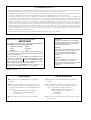 2
2
-
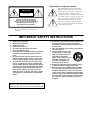 3
3
-
 4
4
-
 5
5
-
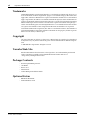 6
6
-
 7
7
-
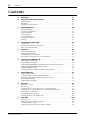 8
8
-
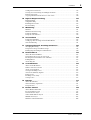 9
9
-
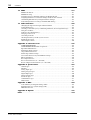 10
10
-
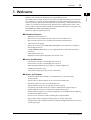 11
11
-
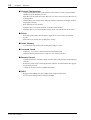 12
12
-
 13
13
-
 14
14
-
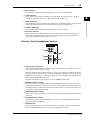 15
15
-
 16
16
-
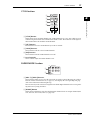 17
17
-
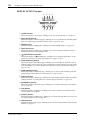 18
18
-
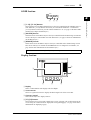 19
19
-
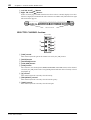 20
20
-
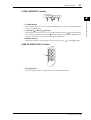 21
21
-
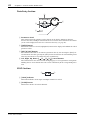 22
22
-
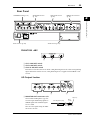 23
23
-
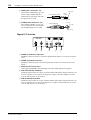 24
24
-
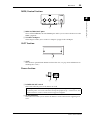 25
25
-
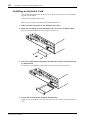 26
26
-
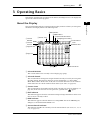 27
27
-
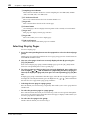 28
28
-
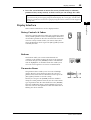 29
29
-
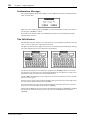 30
30
-
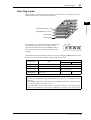 31
31
-
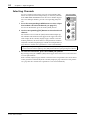 32
32
-
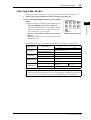 33
33
-
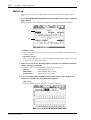 34
34
-
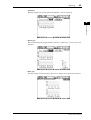 35
35
-
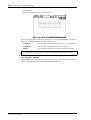 36
36
-
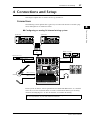 37
37
-
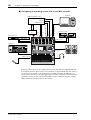 38
38
-
 39
39
-
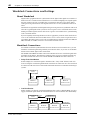 40
40
-
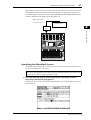 41
41
-
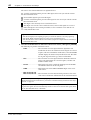 42
42
-
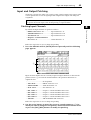 43
43
-
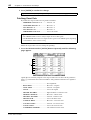 44
44
-
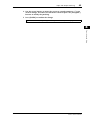 45
45
-
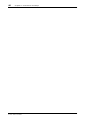 46
46
-
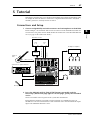 47
47
-
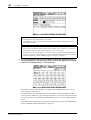 48
48
-
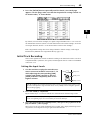 49
49
-
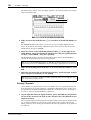 50
50
-
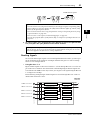 51
51
-
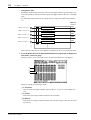 52
52
-
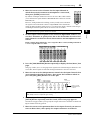 53
53
-
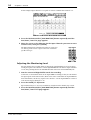 54
54
-
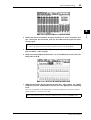 55
55
-
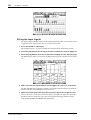 56
56
-
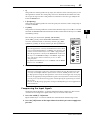 57
57
-
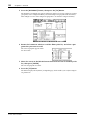 58
58
-
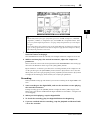 59
59
-
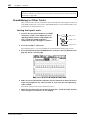 60
60
-
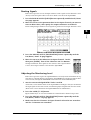 61
61
-
 62
62
-
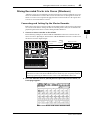 63
63
-
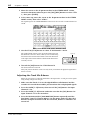 64
64
-
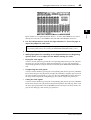 65
65
-
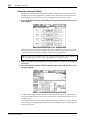 66
66
-
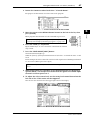 67
67
-
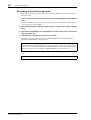 68
68
-
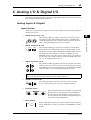 69
69
-
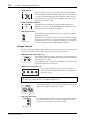 70
70
-
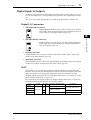 71
71
-
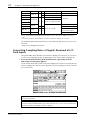 72
72
-
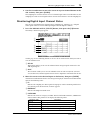 73
73
-
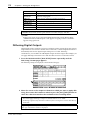 74
74
-
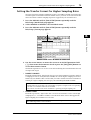 75
75
-
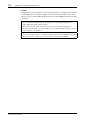 76
76
-
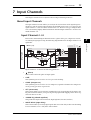 77
77
-
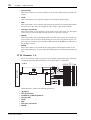 78
78
-
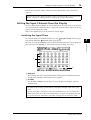 79
79
-
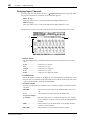 80
80
-
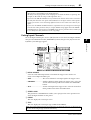 81
81
-
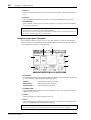 82
82
-
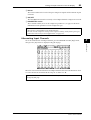 83
83
-
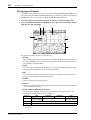 84
84
-
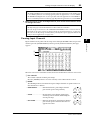 85
85
-
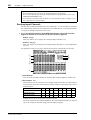 86
86
-
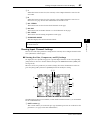 87
87
-
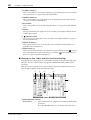 88
88
-
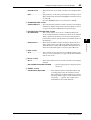 89
89
-
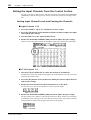 90
90
-
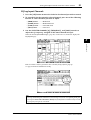 91
91
-
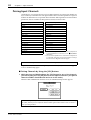 92
92
-
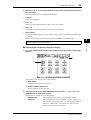 93
93
-
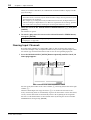 94
94
-
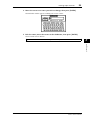 95
95
-
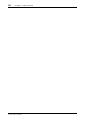 96
96
-
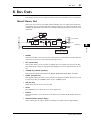 97
97
-
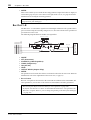 98
98
-
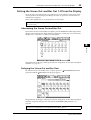 99
99
-
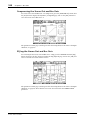 100
100
-
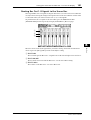 101
101
-
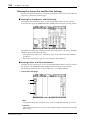 102
102
-
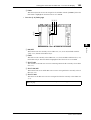 103
103
-
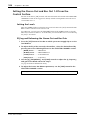 104
104
-
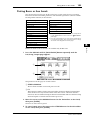 105
105
-
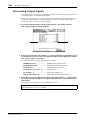 106
106
-
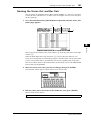 107
107
-
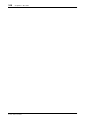 108
108
-
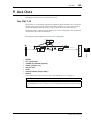 109
109
-
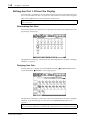 110
110
-
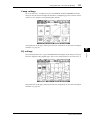 111
111
-
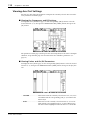 112
112
-
 113
113
-
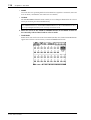 114
114
-
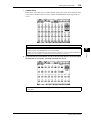 115
115
-
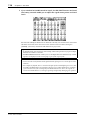 116
116
-
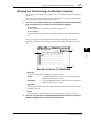 117
117
-
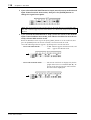 118
118
-
 119
119
-
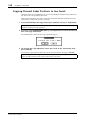 120
120
-
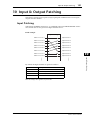 121
121
-
 122
122
-
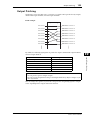 123
123
-
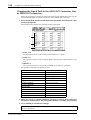 124
124
-
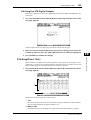 125
125
-
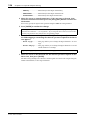 126
126
-
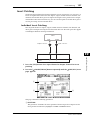 127
127
-
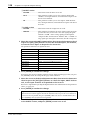 128
128
-
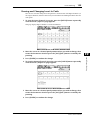 129
129
-
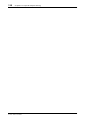 130
130
-
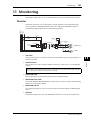 131
131
-
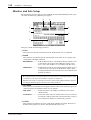 132
132
-
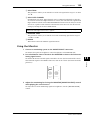 133
133
-
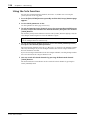 134
134
-
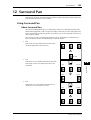 135
135
-
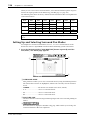 136
136
-
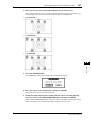 137
137
-
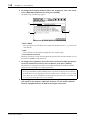 138
138
-
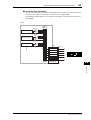 139
139
-
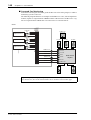 140
140
-
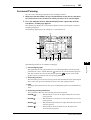 141
141
-
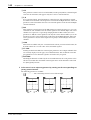 142
142
-
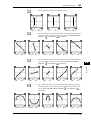 143
143
-
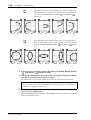 144
144
-
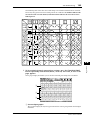 145
145
-
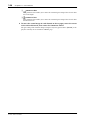 146
146
-
 147
147
-
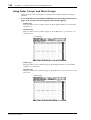 148
148
-
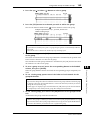 149
149
-
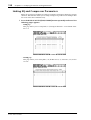 150
150
-
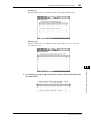 151
151
-
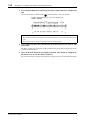 152
152
-
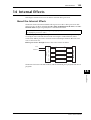 153
153
-
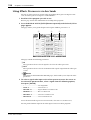 154
154
-
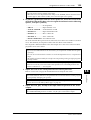 155
155
-
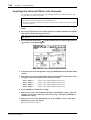 156
156
-
 157
157
-
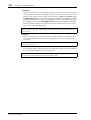 158
158
-
 159
159
-
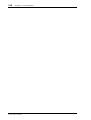 160
160
-
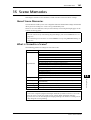 161
161
-
 162
162
-
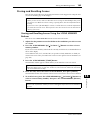 163
163
-
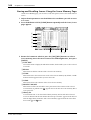 164
164
-
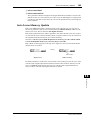 165
165
-
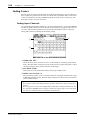 166
166
-
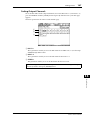 167
167
-
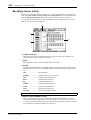 168
168
-
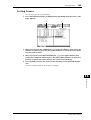 169
169
-
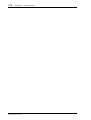 170
170
-
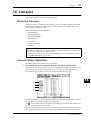 171
171
-
 172
172
-
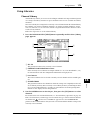 173
173
-
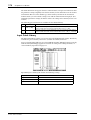 174
174
-
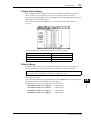 175
175
-
 176
176
-
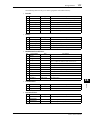 177
177
-
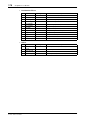 178
178
-
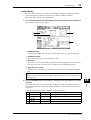 179
179
-
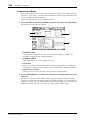 180
180
-
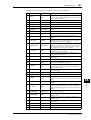 181
181
-
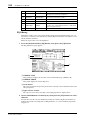 182
182
-
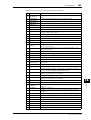 183
183
-
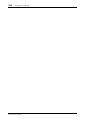 184
184
-
 185
185
-
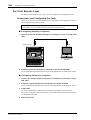 186
186
-
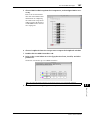 187
187
-
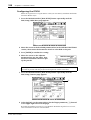 188
188
-
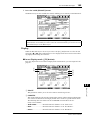 189
189
-
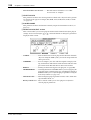 190
190
-
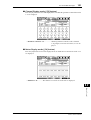 191
191
-
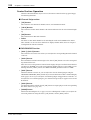 192
192
-
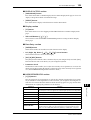 193
193
-
 194
194
-
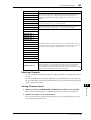 195
195
-
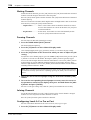 196
196
-
 197
197
-
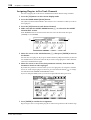 198
198
-
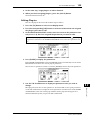 199
199
-
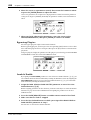 200
200
-
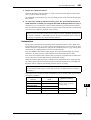 201
201
-
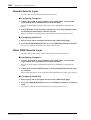 202
202
-
 203
203
-
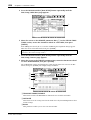 204
204
-
 205
205
-
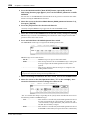 206
206
-
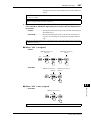 207
207
-
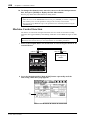 208
208
-
 209
209
-
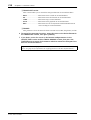 210
210
-
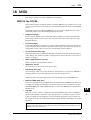 211
211
-
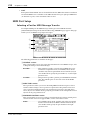 212
212
-
 213
213
-
 214
214
-
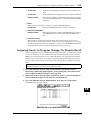 215
215
-
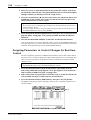 216
216
-
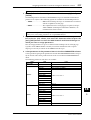 217
217
-
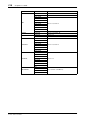 218
218
-
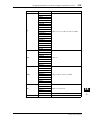 219
219
-
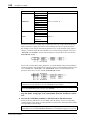 220
220
-
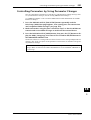 221
221
-
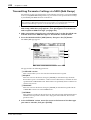 222
222
-
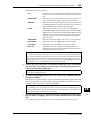 223
223
-
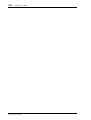 224
224
-
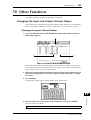 225
225
-
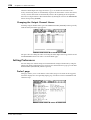 226
226
-
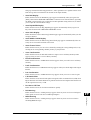 227
227
-
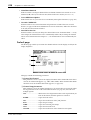 228
228
-
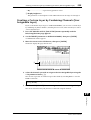 229
229
-
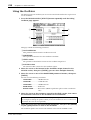 230
230
-
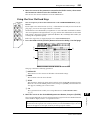 231
231
-
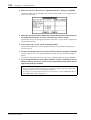 232
232
-
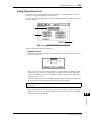 233
233
-
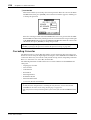 234
234
-
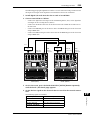 235
235
-
 236
236
-
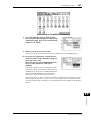 237
237
-
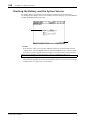 238
238
-
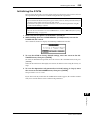 239
239
-
 240
240
-
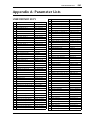 241
241
-
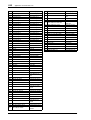 242
242
-
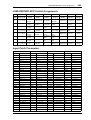 243
243
-
 244
244
-
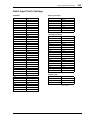 245
245
-
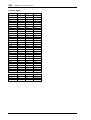 246
246
-
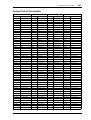 247
247
-
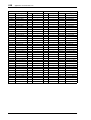 248
248
-
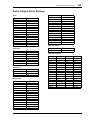 249
249
-
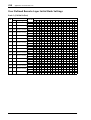 250
250
-
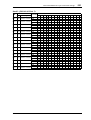 251
251
-
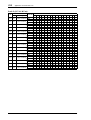 252
252
-
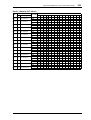 253
253
-
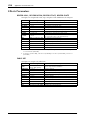 254
254
-
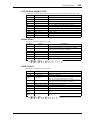 255
255
-
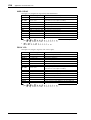 256
256
-
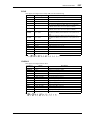 257
257
-
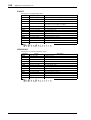 258
258
-
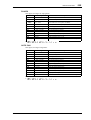 259
259
-
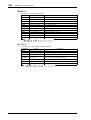 260
260
-
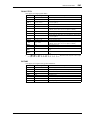 261
261
-
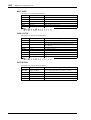 262
262
-
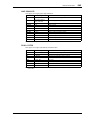 263
263
-
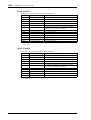 264
264
-
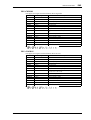 265
265
-
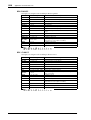 266
266
-
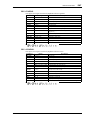 267
267
-
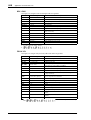 268
268
-
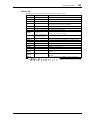 269
269
-
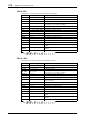 270
270
-
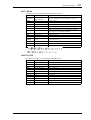 271
271
-
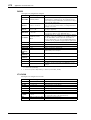 272
272
-
 273
273
-
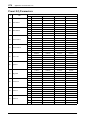 274
274
-
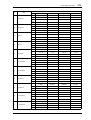 275
275
-
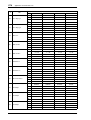 276
276
-
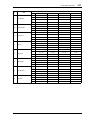 277
277
-
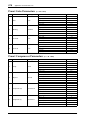 278
278
-
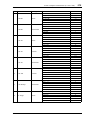 279
279
-
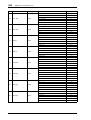 280
280
-
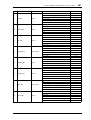 281
281
-
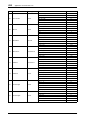 282
282
-
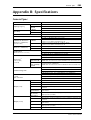 283
283
-
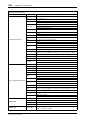 284
284
-
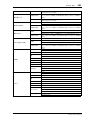 285
285
-
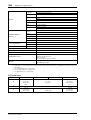 286
286
-
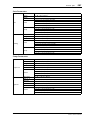 287
287
-
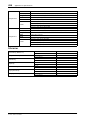 288
288
-
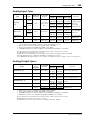 289
289
-
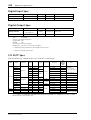 290
290
-
 291
291
-
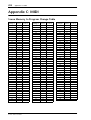 292
292
-
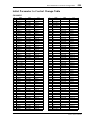 293
293
-
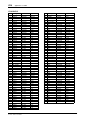 294
294
-
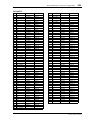 295
295
-
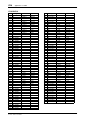 296
296
-
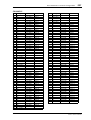 297
297
-
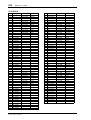 298
298
-
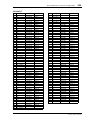 299
299
-
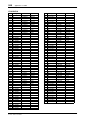 300
300
-
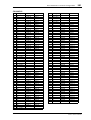 301
301
-
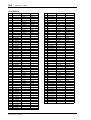 302
302
-
 303
303
-
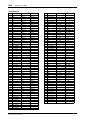 304
304
-
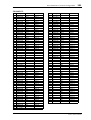 305
305
-
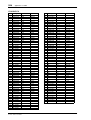 306
306
-
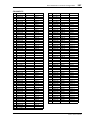 307
307
-
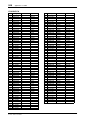 308
308
-
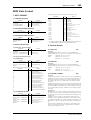 309
309
-
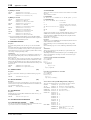 310
310
-
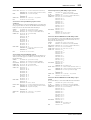 311
311
-
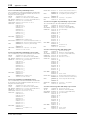 312
312
-
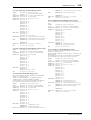 313
313
-
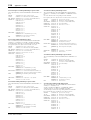 314
314
-
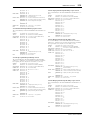 315
315
-
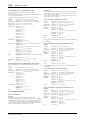 316
316
-
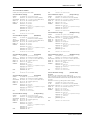 317
317
-
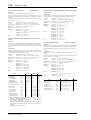 318
318
-
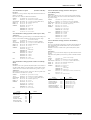 319
319
-
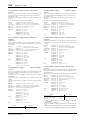 320
320
-
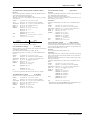 321
321
-
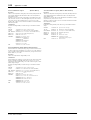 322
322
-
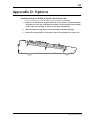 323
323
-
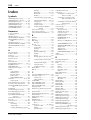 324
324
-
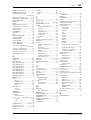 325
325
-
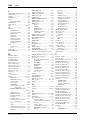 326
326
-
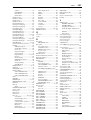 327
327
-
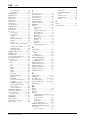 328
328
-
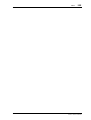 329
329
-
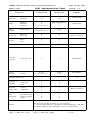 330
330
-
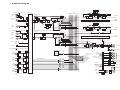 331
331
-
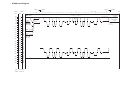 332
332
-
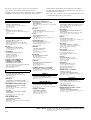 333
333
-
 334
334
Yamaha 01V96 Handleiding
- Categorie
- Muziekinstrumenten
- Type
- Handleiding
- Deze handleiding is ook geschikt voor
in andere talen
- English: Yamaha 01V96 User manual
- italiano: Yamaha 01V96 Manuale utente
- русский: Yamaha 01V96 Руководство пользователя
- français: Yamaha 01V96 Manuel utilisateur
- español: Yamaha 01V96 Manual de usuario
- Deutsch: Yamaha 01V96 Benutzerhandbuch
- português: Yamaha 01V96 Manual do usuário
- dansk: Yamaha 01V96 Brugermanual
- suomi: Yamaha 01V96 Ohjekirja
- čeština: Yamaha 01V96 Uživatelský manuál
- svenska: Yamaha 01V96 Användarmanual
- Türkçe: Yamaha 01V96 Kullanım kılavuzu
- polski: Yamaha 01V96 Instrukcja obsługi
- română: Yamaha 01V96 Manual de utilizare
Gerelateerde papieren
Andere documenten
-
Sharp CP-LS200 Handleiding
-
Sigma R500T EOX Remote 500 Smart Control Center Handleiding
-
Sigma VIEW 1300 Handleiding
-
Sigma EOX REMOTE 500 E-Bike Handleiding
-
Brigade MDR-304-XXX (2875)(2876)(2877)(3478)(3480) Handleiding
-
Apogee Groove Snelstartgids
-
PIKO BR S 499 Instructions For Use Manual
-
PIKO BR 118 GFK Instructions For Use Manual