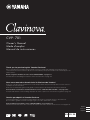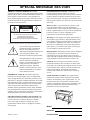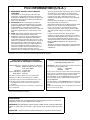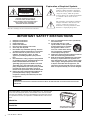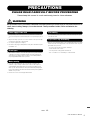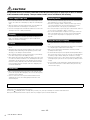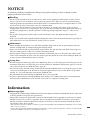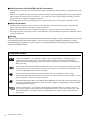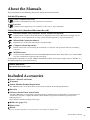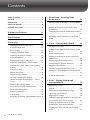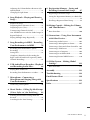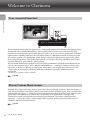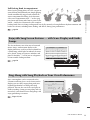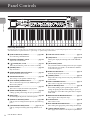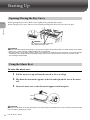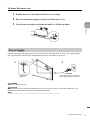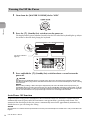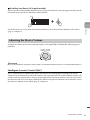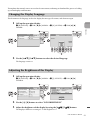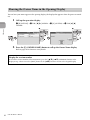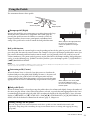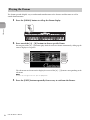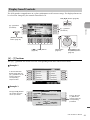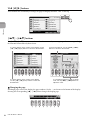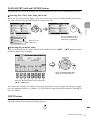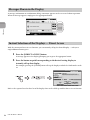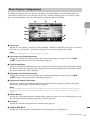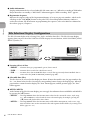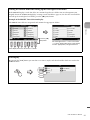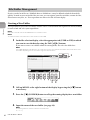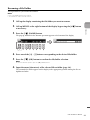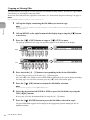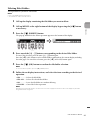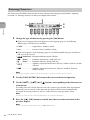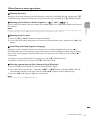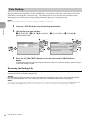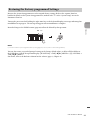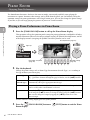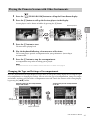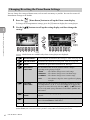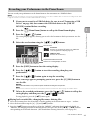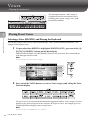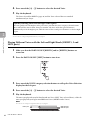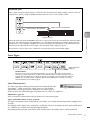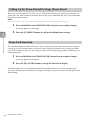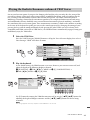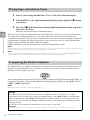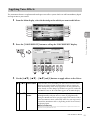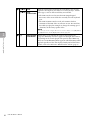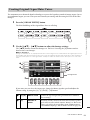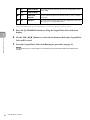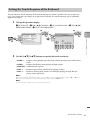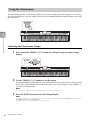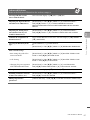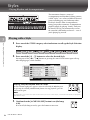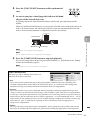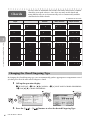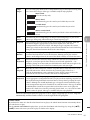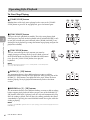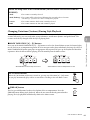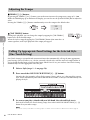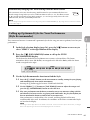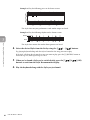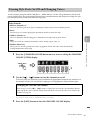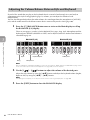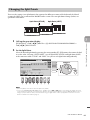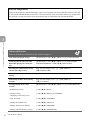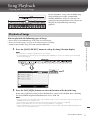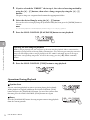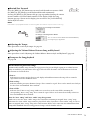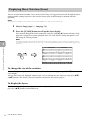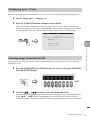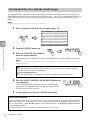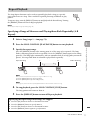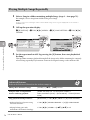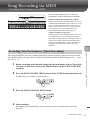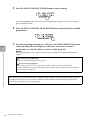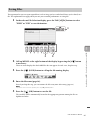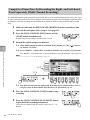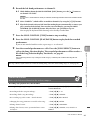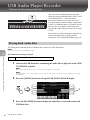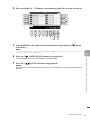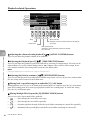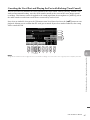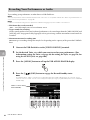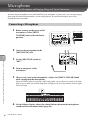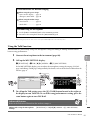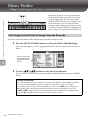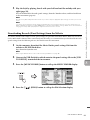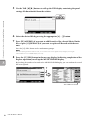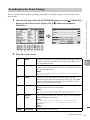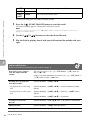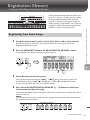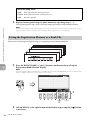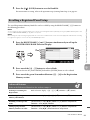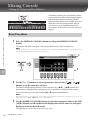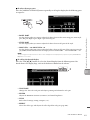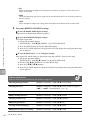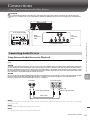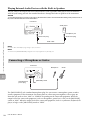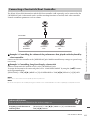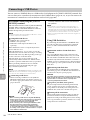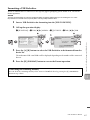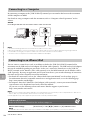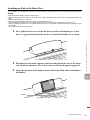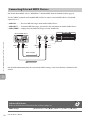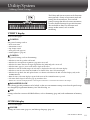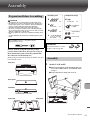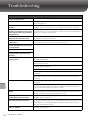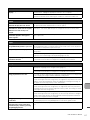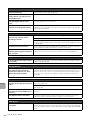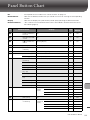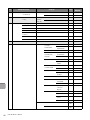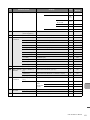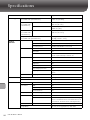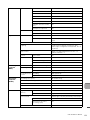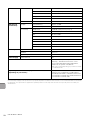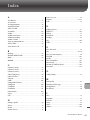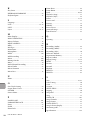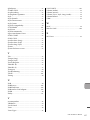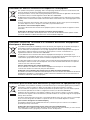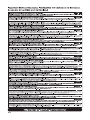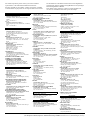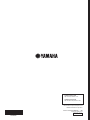Yamaha CVP-701 de handleiding
- Categorie
- Muziekinstrumenten
- Type
- de handleiding

CVP
-
701
Owner’s Manual
Mode d’emploi
Manual de instrucciones
Español
Français
English
Thank you for purchasing this Yamaha Clavinova!
We recommend that you read this manual carefully so that you can fully take advantage of the advanced and
convenient functions of the instrument. We also recommend that you keep this manual in a safe and handy place for
future reference.
Before using the instrument, be sure to read “PRECAUTIONS” on pages 5-6.
For information on assembling the instrument, refer to the instructions on page 113.
Nous vous remercions d'avoir choisi le Clavinova de Yamaha !
Nous vous conseillons de lire attentivement ce mode d'emploi afin de tirer pleinement profit des fonctions avancées
et pratiques de votre instrument.
Nous vous recommandons également de garder ce manuel à portée de main pour toute référence ultérieure.
Avant d'utiliser l'instrument, lisez attentivement la section « PRÉCAUTIONS D'USAGE » aux pages 5 et 6.
Pour plus d'informations sur l'assemblage du pupitre de clavier, reportez-vous aux instructions figurant à la page 113.
Gracias por adquirir el Yamaha Clavinova
La lectura detenida de este manual le permitirá disfrutar de las útiles y avanzadas funciones del instrumento.
Recomendamos guardar el manual en un lugar seguro y accesible, para futuras consultas.
Antes de utilizar el instrumento, lea las “PRECAUCIONES”, en las páginas 5-6.
Para obtener más información sobre el montaje del soporte del teclado, consulte las instrucciones en la página 113.
EN FR ES

SPECIAL MESSAGE SECTION
PRODUCT SAFETY MARKINGS: Yamaha
electronic products may have either labels similar to the
graphics shown below or molded/stamped facsimiles of
these graphics on the enclosure. The explanation of
these graphics appears on this page. Please observe all
cautions indicated on this page and those indicated in
the safety instruction section.
See bottom of Keyboard enclosure for graphic symbol markings.
The exclamation point within the
equilateral triangle is intended to
alert the user to the presence of
important operating and maintenance
(servicing) instructions in the
literature accompanying the product.
The lightning flash with arrowhead
symbol, within the equilateral
triangle, is intended to alert the user
to the presence of uninsulated
“dangerous voltage” within the
product’s enclosure that may be of
sufficient magnitude to constitute a
risk of electrical shock.
IMPORTANT NOTICE: All Yamaha electronic
products are tested and approved by an independent
safety testing laboratory in order that you may be sure
that when it is properly installed and used in its normal
and customary manner, all foreseeable risks have been
eliminated. DO NOT modify this unit or commission
others to do so unless specifically authorized by
Yamaha. Product performance and/or safety standards
may be diminished. Claims filed under the expressed
warranty may be denied if the unit is/has been modified.
Implied warranties may also be affected.
SPECIFICATIONS SUBJECT TO CHANGE: The
information contained in this manual is believed to be
correct at the time of printing. However, Yamaha
reserves the right to change or modify any of the
specifications without notice or obligation to update
existing units.
ENVIRONMENTAL ISSUES: Yamaha strives to
produce products that are both user safe and
environmentally friendly. We sincerely believe that our
products and the production methods used to produce
them, meet these goals. In keeping with both the letter
and the spirit of the law, we want you to be aware of the
following:
Battery Notice: This product MAY contain a small
non-rechargeable battery which (if applicable) is
soldered in place. The average life span of this type of
battery is approximately five years. When replacement
becomes necessary, contact a qualified service
representative to perform the replacement.
Warning: Do not attempt to recharge, disassemble, or
incinerate this type of battery. Keep all batteries away
from children. Dispose of used batteries promptly and
as regulated by applicable laws. Note: In some areas,
the servicer is required by law to return the defective
parts. However, you do have the option of having the
servicer dispose of these parts for you.
Disposal Notice: Should this product become damaged
beyond repair, or for some reason its useful life is
considered to be at an end, please observe all local,
state, and federal regulations that relate to the disposal
of products that contain lead, batteries, plastics, etc.
NOTICE: Service charges incurred due to lack of
knowledge relating to how a function or effect works
(when the unit is operating as designed) are not covered
by the manufacturer’s warranty, and are therefore the
owners responsibility. Please study this manual
carefully and consult your dealer before requesting
service.
NAME PLATE LOCATION: The graphic below
indicates the location of the name plate. The model
number, serial number, power requirements, etc., are
located on this plate. You should record the model
number, serial number, and the date of purchase in the
spaces provided below and retain this manual as a
permanent record of your purchase.
Model
Ser
i
al No.
Purchase Date
CAUTION
RISK OF ELECTRIC SHOCK
DO NOT OPEN
CAUTION: TO REDUCE THE RISK OF ELECTRIC SHOCK.
DO NOT REMOVE COVER (OR BACK).
NO USER-SERVICEABLE PARTS INSIDE.
REFER SERVICING TO QUALIFIED SERVICE PERSONNEL.
92-469- (bottom)

1. IMPORTANT NOTICE: DO NOT MODIFY
THIS UNIT!
This product, when installed as indicated in the
instructions contained in this manual, meets FCC
requirements. Modifications not expressly approved
by Yamaha may void your authority, granted by the
FCC, to use the product.
2. IMPORTANT: When connecting this product to
accessories and/or another product use only high
quality shielded cables. Cable/s supplied with this
product MUST be used. Follow all installation
instructions. Failure to follow instructions could void
your FCC authorization to use this product in the
USA.
3. NOTE: This product has been tested and found to
comply with the requirements listed in FCC
Regulations, Part 15 for Class “B” digital devices.
Compliance with these requirements provides a
reasonable level of assurance that your use of this
product in a residential environment will not result in
harmful interference with other electronic devices.
This equipment generates/uses radio frequencies
and, if not installed and used according to the
instructions found in the users manual, may cause
interference harmful to the operation of other
electronic devices. Compliance with FCC regulations
* This applies only to products distributed by YAMAHA CORPORATION OF AMERICA. (class B)
does not guarantee that interference will not occur in
all installations. If this product is found to be the
source of interference, which can be determined by
turning the unit “OFF” and “ON”, please try to
eliminate the problem by using one of the following
measures:
Relocate either this product or the device that is
being affected by the interference.
Utilize power outlets that are on different branch (circuit
breaker or fuse) circuits or install AC line filter/s.
In the case of radio or TV interference, relocate/
reorient the antenna. If the antenna lead-in is 300
ohm ribbon lead, change the lead-in to co-axial type
cable.
If these corrective measures do not produce
satisfactory results, please contact the local retailer
authorized to distribute this type of product. If you can
not locate the appropriate retailer, please contact
Yamaha Corporation of America, Electronic Service
Division, 6600 Orangethorpe Ave, Buena Park,
CA90620
The above statements apply ONLY to those products
distributed by Yamaha Corporation of America or its
subsidiaries.
FCC INFORMATION (U.S.A.)
* This applies only to products distributed by
YAMAHA CORPORATION OF AMERICA.
(FCC DoC)
COMPLIANCE INFORMATION STATEMENT
(DECLARATION OF CONFORMITY PROCEDURE)
Responsible Party : Yamaha Corporation of America
Address : 6600 Orangethorpe Ave., Buena
Park, Calif. 90620
Telephone : 714-522-9011
Type of Equipment : Digital Piano
Model Name : CVP-701
This device complies with Part 15 of the FCC Rules.
Operation is subject to the following two conditions:
1) this device may not cause harmful interference, and
2) this device must accept any interference received
including interference that may cause undesired
operation.
See user manual instructions if interference to radio recep-
tion is suspected.
(2 wires)
(standby)
OBSERVERA!
Apparaten kopplas inte ur växelströmskällan (nätet) så länge som den ar ansluten till
vägguttaget, även om själva apparaten har stängts av.
ADVARSEL: Netspændingen til dette apparat er IKKE afbrudt, sålænge netledningen
sidder i en stikkontakt, som er tændt — også selvom der er slukket på apparatets afbry-
der.
VAROITUS: Laitteen toisiopiiriin kytketty käyttökytkin ei irroita koko laitetta verkosta.
IMPORTANT NOTICE FOR THE UNITED KINGDOM
Connecting the Plug and Cord
IMPORTANT. The wires in this mains lead are coloured in
accordance with the following code:
BLUE : NEUTRAL
BROWN : LIVE
As the colours of the wires in the mains lead of this appa-
ratus may not correspond with the coloured makings iden-
tifying the terminals in your plug proceed as follows:
The wire which is coloured BLUE must be connected
to the terminal which is marked with the letter N or
coloured BLACK.
The wire which is coloured BROWN must be connected to
the terminal which is marked with the letter L or coloured
RED.
Making sure that neither core is connected to the earth ter-
minal of the three pin plug.

CVP-701 Owner’s Manual
4
The above warning is located on the bottom of the unit.
Explanation of Graphical Symbols
The lightning flash with arrowhead symbol
within an equilateral triangle is intended to
alert the user to the presence of uninsulated
“dangerous voltage” within the product’s
enclosure that may be of sufficient magnitude
to constitute a risk of electric shock to
persons.
The exclamation point within an equilateral
triangle is intended to alert the user to the
presence of important operating and
maintenance (servicing) instructions in the
literature accompanying the product.
IMPORTANT SAFETY INSTRUCTIONS
1 Read these instructions.
2 Keep these instructions.
3 Heed all warnings.
4 Follow all instructions.
5 Do not use this apparatus near water.
6 Clean only with dry cloth.
7 Do not block any ventilation openings. Install in
accordance with the manufacturer’s instructions.
8 Do not install near any heat sources such as
radiators, heat registers, stoves, or other
apparatus (including amplifiers) that produce
heat.
9 Do not defeat the safety purpose of the polarized
or grounding-type plug. A polarized plug has two
blades with one wider than the other. A
grounding type plug has two blades and a third
grounding prong. The wide blade or the third
prong are provided for your safety. If the provided
plug does not fit into your outlet, consult an
electrician for replacement of the obsolete outlet.
10 Protect the power cord from being walked on or
pinched particularly at plugs, convenience
receptacles, and the point where they exit from
the apparatus.
11 Only use attachments/accessories specified by
the manufacturer.
12 Use only with the cart, stand,
tripod, bracket, or table specified
by the manufacturer, or sold with
the apparatus. When a cart is
used, use caution when moving
the cart/apparatus combination
to avoid injury from tip-over.
13 Unplug this apparatus during lightning storms or
when unused for long periods of time.
14 Refer all servicing to qualified service personnel.
Servicing is required when the apparatus has
been damaged in any way, such as power-supply
cord or plug is damaged, liquid has been spilled
or objects have fallen into the apparatus, the
apparatus has been exposed to rain or moisture,
does not operate normally, or has been dropped.
CAUTION: TO REDUCE THE RISK OF
ELECTRIC SHOCK, DO NOT REMOVE
COVER (OR BACK). NO USER-SERVICEABLE
PARTS INSIDE. REFER SERVICING TO
QUALIFIED SERVICE PERSONNEL.
CAUTION
RISK OF ELECTRIC SHOCK
DO NOT OPEN
WARNING
TO REDUCE THE RISK OF FIRE OR ELECTRIC SHOCK, DO NOT EXPOSE THIS APPARATUS TO RAIN OR
MOISTURE.
(UL60065_03)
(bottom_en_01)
The model number, serial number, power requirements, etc., may be found
on or near the name plate, which is at the bottom of the unit. You should
note this serial number in the space provided below and retain this manual
as a permanent record of your purchase to aid identification in the event of
theft.
Model No.
Serial No.
The name plate is located
on the bottom of the unit.

CVP-701 Owner’s Manual
5
PRECAUTIONS
PLEASE READ CAREFULLY BEFORE PROCEEDING
Please keep this manual in a safe and handy place for future reference.
WARNING
Always follow the basic precautions listed below to avoid the possibility of serious injury or even death from electrical
shock, short-circuiting, damages, fire or other hazards. These precautions include, but are not limited to, the
following:
• Do not place the power cord near heat sources such as heaters or radiators. Also,
do not excessively bend or otherwise damage the cord, or place heavy objects on
it.
• Only use the voltage specified as correct for the instrument. The required voltage
is printed on the name plate of the instrument.
• Use only the supplied power cord/plug.
• Check the electric plug periodically and remove any dirt or dust which may have
accumulated on it.
• This instrument contains no user-serviceable parts. Do not open the instrument
or attempt to disassemble or modify the internal components in any way. If it
should appear to be malfunctioning, discontinue use immediately and have it
inspected by qualified Yamaha service personnel.
• Do not expose the instrument to rain, use it near water or in damp or wet
conditions, or place on it any containers (such as vases, bottles or glasses)
containing liquids which might spill into any openings. If any liquid such as
water seeps into the instrument, turn off the power immediately and unplug the
power cord from the AC outlet. Then have the instrument inspected by qualified
Yamaha service personnel.
• Never insert or remove an electric plug with wet hands.
• Do not put burning items, such as candles, on the unit. A burning item may fall
over and cause a fire.
• When one of the following problems occur, immediately turn off the power switch
and disconnect the electric plug from the outlet. Then have the device inspected
by Yamaha service personnel.
- The power cord or plug becomes frayed or damaged.
- It emits unusual smells or smoke.
- Some object has been dropped into the instrument.
- There is a sudden loss of sound during use of the instrument.
Power supply/Power cord
Do not open
Water warning
Fire warning
If you notice any abnormality
DMI-5 1/2

CVP-701 Owner’s Manual
6
CAUTION
Always follow the basic precautions listed below to avoid the possibility of physical injury to you or others, or damage
to the instrument or other property. These precautions include, but are not limited to, the following:
• Do not connect the instrument to an electrical outlet using a multiple-connector.
Doing so can result in lower sound quality, or possibly cause overheating in the
outlet.
• When removing the electric plug from the instrument or an outlet, always hold
the plug itself and not the cord. Pulling by the cord can damage it.
• Remove the electric plug from the outlet when the instrument is not to be used for
extended periods of time, or during electrical storms.
• Read carefully the attached documentation explaining the assembly process.
Failure to assemble the instrument in the proper sequence might result in
damage to the instrument or even injury.
• Do not place the instrument in an unstable position where it might accidentally
fall over.
• When transporting or moving the instrument, always use two or more people.
Attempting to lift the instrument by yourself may damage your back, result in
other injury, or cause damage to the instrument itself.
• Before moving the instrument, remove all connected cables, to prevent damage
to the cables or injury to anyone who might trip over them.
• When setting up the product, make sure that the AC outlet you are using is easily
accessible. If some trouble or malfunction occurs, immediately turn off the power
switch and disconnect the plug from the outlet. Even when the power switch is
turned off, electricity is still flowing to the product at the minimum level. When
you are not using the product for a long time, make sure to unplug the power
cord from the wall AC outlet.
• Before connecting the instrument to other electronic components, turn off the
power for all components. Before turning the power on or off for all components,
set all volume levels to minimum.
• Be sure to set the volumes of all components at their minimum levels and
gradually raise the volume controls while playing the instrument to set the
desired listening level.
• Do not insert a finger or hand in any gaps on the key cover or instrument. Also
take care that the key cover does not pinch your finger.
• Never insert or drop paper, metallic, or other objects into the gaps on the key
cover, panel or keyboard. This could cause physical injury to you or others,
damage to the instrument or other property, or operational failure.
• Do not rest your weight on, or place heavy objects on the instrument, and do not
use excessive force on the buttons, switches or connectors.
• Do not use the instrument/device or headphones for a long period of time at a
high or uncomfortable volume level, since this can cause permanent hearing
loss. If you experience any hearing loss or ringing in the ears, consult a
physician.
• Do not place the bench in an unstable position where it might accidentally fall
over.
• Do not play carelessly with or stand on the bench. Using it as a tool or stepladder
or for any other purpose might result in accident or injury.
• Only one person should sit on the bench at a time, in order to prevent the
possibility of accident or injury.
• For benches that can be adjusted, do not adjust the bench height while sitting on
the bench, since this can cause excessive force to be imposed on the adjustment
mechanism, possibly resulting in damage to the mechanism or even injury.
• If the bench screws become loose due to extensive long-term use, tighten them
periodically using the specified tool in order to prevent the possibility of accident
or injury.
• Keep special watch over any small children so that they don’t fall off the rear of
the bench. Since the bench does not have a backrest, unsupervised use may
result in accident or injury.
Always turn the power off when the instrument is not in use.
Even when the [ ] (Standby/On) switch is in standby status (power lamp is off), electricity is still flowing to the instrument at the minimum level.
When you are not using the instrument for a long time, make sure you unplug the power cord from the wall AC outlet.
Power supply/Power cord
Assembly
Location
Connections
Handling caution
Using the bench (If included)
Yamaha cannot be held responsible for damage caused by improper use or modifications to the instrument, or data that is lost or destroyed.
DMI-5 2/2

CVP-701 Owner’s Manual
7
NOTICE
To avoid the possibility of malfunction/ damage to the product, damage to data, or damage to other
property, follow the notices below.
Handling
• Do not use the instrument in the vicinity of a TV, radio, stereo equipment, mobile phone, or other electric
devices. Otherwise, the instrument, TV, or radio may generate noise. When you use the instrument along
with an application on your iPhone, iPad or iPod touch, we recommend that you set “Airplane Mode” to “ON”
on that device in order to avoid noise caused by communication.
• Do not expose the instrument to excessive dust or vibrations, or extreme cold or heat (such as in direct
sunlight, near a heater, or in a car during the day) to prevent the possibility of panel disfiguration, damage to
the internal components or unstable operation. (Verified operating temperature range: 5° – 40°C, or 41° –
104°F.)
• Do not place vinyl, plastic or rubber objects on the instrument, since this might discolor the panel or
keyboard.
• In the case of a model with a polished finish, bumping the surface of the instrument with metal, porcelain, or
other hard objects can cause the finish to crack or peel. Use caution.
Maintenance
• When cleaning the instrument, use a soft and dry/slightly damp cloth. Do not use paint thinners, solvents,
alcohol, cleaning fluids, or chemical-impregnated wiping cloths.
• In the case of a model with a polished finish, gently remove dust and dirt with a soft cloth. Do not wipe too
hard since small particles of dirt can scratch the instrument’s finish.
• During extreme changes in temperature or humidity, condensation may occur and water may collect on the
surface of the instrument. If water is left, the wooden parts may absorb the water and be damaged. Make sure
to wipe any water off immediately with a soft cloth.
Saving data
• Recorded Song and edited Song /Style/Voice/MIDI setup data, etc. are lost when you turn off the power to the
instrument. This also occurs when the power is turned off by the Auto Power Off function (page 18). Save the
data to the instrument, or to USB flash drive (page 81).
• You can back up the data and settings of this instrument to the USB flash drive as a backup file (page 38). You
can restore the backup file to the instrument. To protect against data loss due to some failure, an operation
mistake, etc., save your important data onto the USB flash drive.
• For information about the handling of USB flash drive, refer to page 106.
• To protect against data loss through USB flash drive damage, we recommend that you save your important
data onto spare USB flash drive or an external device such as a computer as backup data.
Information
About copyrights
• Copying of the commercially available musical data including but not limited to MIDI data and/or audio data
is strictly prohibited except for your personal use.
• This product incorporates and bundles contents in which Yamaha owns copyrights or with respect to which
Yamaha has license to use others’ copyrights. Due to copyright laws and other relevant laws, you are NOT
allowed to distribute media in which these contents are saved or recorded and remain virtually the same or
very similar to those in the product.
* The contents described above include a computer program, Accompaniment Style data, MIDI data, WAVE data, voice recording
data, a score, score data, etc.
* You are allowed to distribute medium in which your performance or music production using these contents is recorded, and the
permission of Yamaha Corporation is not required in such cases.

CVP-701 Owner’s Manual
8
About functions/data bundled with the instrument
• Some of the preset songs have been edited for length or arrangement, and may not be exactly the same as the
original.
• This device is capable of using various types/formats of music data by optimizing them to the proper format
music data for use with the device in advance. As a result, this device may not play them back precisely as
their producers or composers originally intended.
• The bitmap fonts used in this instrument have been provided by and are the property of Ricoh Co., Ltd.
About this manual
• The illustrations and LCD screens as shown in this manual are for instructional purposes only, and may
appear somewhat different from those on your instrument.
• iPhone, iPad and iPod touch are trademarks of Apple Inc., registered in the U.S. and other countries.
• The company names and product names in this manual are the trademarks or registered trademarks of their
respective companies.
Tuning
Unlike an acoustic piano, this instrument does not need to be tuned by an expert (although the pitch can be
user-adjusted to match other instruments). This is because the pitch of digital instruments is always
maintained perfectly. However, if you feel there is something abnormal concerning the keyboard touch,
contact your Yamaha dealer.
Compatible Format
“GM (General MIDI)” is one of the most common Voice allocation formats. “GM System Level 2” is a
standard specification that enhances the original “GM” and improves Song data compatibility. It
provides for increased polyphony, greater Voice selection, expanded Voice parameters, and integrated
effect processing.
XG is a major enhancement of the GM System Level 1 format, and was developed by Yamaha specifically
to provide more Voices and variations, as well as greater expressive control over Voices and effects, and
to ensure compatibility of data well into the future.
GS was developed by the Roland Corporation. In the same way as Yamaha XG, GS is a major
enhancement of the GM specifically to provide more Voices and Drum kits and their variations, as well
as greater expressive control over Voices and effects.
The Yamaha XF format enhances the SMF (Standard MIDI File) standard with greater functionality and
openended expandability for the future. This instrument is capable of displaying lyrics when an XF file
containing lyric data is played.
“SFF (Style File Format)” is an original Style file format by Yamaha which uses a unique conversion
system to provide high-quality automatic accompaniment based on a wide range of chord types. “SFF
GE (Guitar Edition)” is an enhanced format of SFF, which features improved note transposition for
guitar tracks.

CVP-701 Owner’s Manual
9
About the Manuals
This instrument has the following documents and instructional materials.
Included Documents
Owner’s Manual (this book)
Provides overall explanations of the Clavinova basic functions.
Data List
Contains various important preset content lists such as Voices, Styles and Effects.
Online Materials (downloadable from the web)
Reference Manual (only in English, French, German and Spanish)
Explains advanced features of the instrument, not explained in the Owner’s Manual. For example, you can
learn how to create original Styles or Songs, or find detailed explanations of specific parameters.
iPhone/iPad Connection Manual
Explains how to connect this instrument to the iPhone/iPad.
Computer-related Operations
Includes instructions on connecting this instrument to a computer, and operations related to transferring
song data.
MIDI Reference
Contains both the MIDI Data Format and the MIDI Implementation Chart, which allow you to confirm MIDI
messages transmitted/recognized by this instrument.
To obtain these manuals, access the Yamaha Downloads website, select your country, enter “CVP-701” in
the Model Name box, then click [Search].
I
ncluded Accessories
Owner’s Manual (this book)
Warranty*
Online Member Product Registration
The “PRODUCT ID” on the sheet will be needed when you fill out the User Registration form.
Data List
50 Greats for the Piano (music book)
Song files (MIDI files) corresponding to the Music Book are available for free downloading over the Internet. To
download the Song files, complete the Yamaha Online Member registration and Product registration at the
following website.
https://member.yamaha.com/myproduct/regist/
Holder Set (page 113)
Power Cord
Bench*
* May not be included depending on your particular area. Check with your Yamaha dealer.
Yamaha Downloads
http://download.yamaha.com/

CVP-701 Owner’s Manual
10
Contents
PRECAUTIONS .................................................5
NOTICE..............................................................7
Information ........................................................7
About the Manuals .............................................9
Included Accessories ..........................................9
Welcome to Clavinova 12
Panel Controls 14
Starting Up 16
Opening/Closing the Key Cover .................... 16
Using the Music Rest ....................................... 16
Power Supply .................................................... 17
Turning On/Off the Power ............................. 18
Adjusting the Master Volume ........................ 19
Using Headphones .......................................... 20
Changing the Display Language .................... 21
Adjusting the Brightness of the Display ....... 21
Showing the Owner Name in the Opening
Display ............................................................... 22
Using the Pedals ............................................... 23
Playing the Demos ........................................... 24
Display-based Controls ................................... 25
Messages Shown in the Display ..................... 28
Instant Selection of the Displays — Direct
Access ................................................................ 28
Main Display Configuration ..........................29
File Selection Display Configuration ............ 30
File/Folder Management ................................ 32
Entering Characters ......................................... 36
Data Backup ...................................................... 38
Restoring the Factory-programmed Settings 39
1 Piano Room – Enjoying Piano
Performance – 40
Playing a Piano Performance in Piano Room ..
............................................................................. 40
Playing the Piano in Session with Other
Instruments ...................................................... 41
Changing/Resetting the Piano Room Settings .
............................................................................. 42
Recording your Performance in the Piano
Room ................................................................. 43
2 Voices – Playing the keyboard – 44
Playing Preset Voices ...................................... 44
Calling Up the Piano Default Settings (Piano
Reset) ................................................................. 48
Piano Lock Function ....................................... 48
Playing the Realistic Resonance-enhanced
VRM Voices ..................................................... 49
Playing Super Articulation Voices ................ 50
Transposing the Pitch in Semitones ............. 50
Applying Voice Effects .................................... 51
Creating Original Organ Flutes Voices ........ 53
Setting the Touch Response of the Keyboard ...
............................................................................. 55
Using the Metronome ..................................... 56
3Styles – Playing Rhythm and
Accompaniment – 58
Playing with a Style .......................................... 58
Chords ............................................................... 60
Changing the Chord Fingering Type ............ 60
Operating Style Playback ................................ 62
Adjusting the Tempo ...................................... 64
Calling Up Appropriate Panel Settings for the
Selected Style (One Touch Setting) ............... 64
Calling up Optimum Styles for Your
Performance (Style Recommender) .............. 65
Turning Style Parts On/Off and Changing
Voices ................................................................ 67

CVP-701 Owner’s Manual
11
Adjusting the Volume Balance Between Style
and Keyboard ...................................................68
Changing the Split Points ............................... 69
4 Song Playback – Playing and Practice
Songs – 71
Playback of Songs ............................................. 71
Displaying Music Notation (Score) ............... 74
Displaying Lyrics (Text) .................................. 75
Turning Song Channels On/Off .................... 75
One-handed Practice with the Guide Lamps 76
Repeat Playback ............................................... 77
Playing Multiple Songs Repeatedly ............... 78
5 Song Recording via MIDI – Recording
Your Performance via MIDI – 79
Recording Your Performance (Quick
Recording) ........................................................ 79
Saving Files ....................................................... 81
Complete a Piano Piece by Recording the
Right- and Left-hand Parts Separately (Multi
Channel Recording) ........................................ 82
6 USB Audio Player/Recorder – Playback
and Recording Audio Files – 84
Playing Back Audio Files ................................ 84
Recording Your Performance as Audio ........ 88
7Microphone – Connecting a
Microphone and Singing Along with
Your Performance – 90
Connecting a Microphone .............................. 90
8 Music Finder – Calling Up Ideal Setups
(Voice, Style, etc.) for Each Song – 92
Selecting Desired Panel Settings from the
Records .............................................................. 92
Searching for the Panel Settings ..................... 95
9 Registration Memory – Saving and
Recalling Custom Panel Setups – 97
Registering Your Panel Setups ....................... 97
Saving the Registration Memory as a Bank File
............................................................................. 98
Recalling a Registered Panel Setup ................ 99
10 Mixing Console – Editing the Volume
and Tonal Balance – 100
Basic Procedure .............................................. 100
11 Connections – Using Your Instrument
with Other Devices – 103
Connecting Audio Devices ........................... 103
Connecting a Microphone or Guitar .......... 104
Connecting a Footswitch/Foot Controller . 105
Connecting a USB Device ............................ 106
Connecting to a Computer ........................... 108
Connecting to an iPhone/iPad ..................... 108
Connecting External MIDI Devices ............ 110
12 Utility/System – Making Global
Settings – 111
Basic Procedure .............................................. 112
Assembly ..............................................113
Troubleshooting ..................................116
Panel Button Chart ..............................119
Specifications .......................................122
Index .....................................................125

CVP-701 Owner’s Manual
12
Welcome to Clavinova
Welcome to Clavinova
This instrument features gorgeous piano Voices, created with samples of the Yamaha CFX flagship concert
grand piano and the famous Bösendorfer* concert grand piano, as well as a special keyboard to fully
reproduce the natural touch response and expressive nuances of an actual concert grand piano, including
rapid repetitive capability. Moreover, the instrument features a VRM function which accurately recreates
the acoustic resonance of a grand piano, which changes subtly by the timing and strength of the player’s
touch and pedal operation. This enables expression of even the most delicate performance nuances and
responds minutely to your pedal use and key playing.
The new Piano Room features provide even greater piano performance enjoyment. Piano Room lets you
select the desired piano type as well as different room ambiences — enabling a complete, realistic piano
experience, as if you were playing an actual piano. What’s more, you can play along with other virtual
“session” players, and enjoy a convincing band-like performance experience with other musical
instruments.
* Bösendorfer is a subsidiary company of Yamaha.
page 40
Naturally, the CVP provides many realistic piano Voices for your playing enjoyment. But it also features a
wide variety of authentic instruments, both acoustic and electronic, including organ, guitar, sax, and others
used in many music genres — letting you convincingly perform in any desired music style. Moreover, the
special Super Articulation Voices realistically recreate many of the performance techniques and
characteristic sounds generated when an artist plays an instrument. The result is superbly detailed
expression — such as the realistic sound of finger slides on guitar, and the expressive breath noises of
saxophone and other wind instruments.
page 44
True Acoustic Piano Feel
Play in Various Music Genres

CVP-701 Owner’s Manual
13
Welcome to Clav inova
Full Backing Band Accompaniment
Even if you’re playing alone, the CVP can put an
entire backing band behind you! Simply playing
chords automatically triggers and controls the
auto accompaniment backing (Style function).
Select an accompaniment Style — such as pop,
jazz, Latin, and various other music genres in the
world — and let the Clavinova be your complete
backing band! You can change arrangements on the fly, instantly selecting different rhythm variations and
breaks in real time, including Intro, Ending, and Fill-in, during your performance.
page 58
The Lesson features are a fun way to learn and
master Songs, with notation shown on the
display. Moreover, each key of the keyboard has
a Guide lamp, which lights to indicate the notes
to be played, letting you practice melodies and
phrases smoothly — even if you are a beginner
or have trouble reading notation.
page 76
Since a microphone can be connected to the
Clavinova and Song lyrics can be shown on the
display, you can enjoy singing along with your
keyboard performance or along with Song
playback. You can also cancel the vocal part on
audio recordings, letting you sing along with (or
instead of!) your favorite artists and groups, and
enjoy performing even more.
Pages 75, 90
Enjoyable Song Lesson Features — with Score Display and Guide
Lamps
Sing Along with Song Playback or Your Own Performance

CVP-701 Owner’s Manual
14
Panel Controls
Panel Controls
Panel Setup (Panel Settings)
By using the controls on the panel, you can make various settings such as selecting a Voice or Style, tuning the pitch, and so on. These settings
of the instrument are together referred to as “panel setup” or “panel settings” in this manual.
[USB TO DEVICE] terminal.......................page 106
For connecting a USB flash drive.
[MASTER VOLUME] control ....................... page 19
Adjusts the overall volume.
[ ](Standby/On) switch .............................. page 18
Turns the instrument’s power on or sets it to standby.
[DEMO] button ............................................. page 24
Plays the Demos.
[METRONOME ON/OFF] button ................page 56
Turns the metronome on or off.
TRANSPOSE buttons.................................... page 50
These transpose the pitch in semitone steps.
[TAP TEMPO]/TEMPO buttons...................page 64
These control the tempo for Style, MIDI Song and
Metronome playback.
STYLE buttons...............................................page 58
These select a Style and control Style playback.
[MUSIC FINDER] button .............................page 92
Calling up ideal panel settings for your performance.
[MIC] lamp .................................................... page 90
For checking the input level of the microphone.
[MIXING CONSOLE] button .....................page 100
Calls up various settings for the keyboard, Style and Song
parts.
[CHANNEL ON/OFF] button................pages 67, 75
Calls up settings for turning Style/Song channels on or
off.
LCD and related controls .............................. page 25
[USB] button ..........................................pages 31, 84
Calls up the display for selecting a file on the USB flash
drive.
[FUNCTION] button
Lets you make advanced settings and create your original
Styles and Songs. For details, see the Reference Manual
on the website (page 9).
PART ON/OFF buttons................................. page 47
Turns the keyboard parts on or off.
[AUDIO] button............................................ page 84
Plays back audio Songs and records your performance in
audio format.
SONG CONTROL buttons............................ page 71
These select a Song and control Song playback.
[PIANO ROOM] button ............................... page 40
For instantly calling up the optimum piano-related
settings for playing the instrument simply as a piano, or
for playing in a session-like atmosphere with a complete
band sound.
REGISTRATION MEMORY buttons ........... page 97
These register and recall panel setups.
VOICE buttons .............................................. page 44
These select a Voice.
ONE TOUCH SETTING buttons.................. page 64
These call up the appropriate panel settings for the Style.
[VOICE EFFECT] button.............................. page 51
These apply various effects to the keyboard performance.
A-1 B-1 C0 D0 E0 F0 G0 A0 B0 C1 D1 E1 F1 G1 A1 B1 C2 D2 E2 F2 G2 A2 B2 C3 D3 E3

CVP-701 Owner’s Manual
16
Starting Up
Starting Up
When opening the key cover, lift the cover slightly, then push and slide it open.
When closing the key cover, slide the cover toward you and gently lower the cover over the keys.
CAUTION
• Hold the cover with both hands when opening or closing it. Do not release it until it is fully opened or closed. Be careful to avoid catching
fingers (yours or others, especially children’s) between the cover and the unit.
• Do not place objects such as a piece of metal or paper on top of the key cover. Small objects placed on the key cover may fall inside the
unit when the cover is opened and may be nearly impossible to remove. This could cause electric shock, short circuit, fire or other
serious damage to the instrument.
To raise the music rest:
1 Pull the music rest up and toward yourself as far as it will go.
2 Flip down the two metal supports at the left and right on the rear of the music
rest.
3 Lower the music rest so that the metal supports latch into place.
CAUTION
Do not try to use the music rest in a half-raised position. Also, when raising or lowering the music rest, do not release your hands from the
music rest until it is all the way up or down.
Opening/Closing the Key Cover
Using the Music Rest
CAUTION
Be careful to avoid catching your fingers
when opening/closing the cover.

Starting Up
CVP-701 Owner’s Manual
17
To lower the music rest:
1 Pull the music rest toward yourself as far as it will go.
2 Raise the two metal supports (at the rear of the music rest).
3 Gently lower the music rest backward until it is all the way down.
Connect the plugs of the power cord in the order shown in the illustration. In some areas a plug adaptor
may be provided to match the pin configuration of the AC wall outlets in your area.
WARNING
Use only the supplied power cord.
CAUTION
When setting up the product, make sure that the AC outlet you are using is easily accessible. If some trouble or malfunction occurs,
immediately turn off the power switch and disconnect the plug from the outlet.
NOTE
When disconnecting the power cord, first turn off the power, then follow this procedure in reverse order.
Power Supply
12
[AC IN] jack
(page 15)
AC Outlet
The shape of the plug and outlet
differs depending on your locale.

Starting Up
CVP-701 Owner’s Manual
18
1 Turn down the [MASTER VOLUME] dial to “MIN.”
2 Press the [ ] (Standby/On) switch to turn the power on.
The display and the power indicator located below the left end of the keyboard lights up. Adjust
the volume as desired while playing the keyboard.
3 Press and hold the [] (Standby/On) switch for about a second to turn the
power off.
CAUTION
Even when the [] (Standby/On) switch is in standby status, electricity is still flowing to the instrument at the minimum
level. Remove the electric plug from the outlet when the instrument is not to be used for extended periods of time, or during
electrical storms.
NOTICE
While recording or editing, or while a message is displayed, the power cannot be turned off even if you press the []
(Standby/On) switch. If you want to turn off the power, press the [] (Standby/On) switch after recording, editing, or after the
message has disappeared. If you need to force-quit the instrument, hold down the [] (Standby/On) switch for long er than
three seconds. Note that the force-quit operation might cause data loss and damage to the instrument.
Auto Power Off function
To prevent unnecessary power consumption, this instrument features an Auto Power Off function that
automatically turns the power off if the instrument is not operated for a specified period of time. The
amount of time that elapses before the power is automatically turned off is approximately 30 minutes by
default; however, you can change the setting.
NOTICE
Any data which is not saved via the Save operation will be lost if the power automatically turns off. Make sure to save your data before this
happens.
Turning On/Off the Power
The power indicator
lights up.

Starting Up
CVP-701 Owner’s Manual
19
Disabling Auto Power Off (simple method)
Turn the power on while holding down the lowest key on the keyboard. A message appears briefly, then the
instrument starts up with the Auto Power Off is disabled.
For details on how to set the desired Auto Power Off time, refer to the Reference Manual on the website
(page 9), Chapter 12.
To adjust the volume of the entire keyboard sound, use the [MASTER VOLUME] dial while playing the
keyboard.
CAUTION
Do not use the instrument for a long period of time at a high or uncomfortable volume level, since this can cause permanent hearing loss.
Intelligent Acoustic Control (IAC)
IAC is a function which automatically adjusts and controls the sound quality according to the overall
volume of the instrument. Even when the volume is low, it permits both low sounds and high sounds to be
clearly heard. IAC Control affects only the sound output of the instrument speakers. You can turn the IAC
function on or off, and set the depth, although the default setting for this function is on. For details, refer to
the Reference Manual on the website (page 9), Chapter 12.
Adjusting the Master Volume
+
A-1

Starting Up
CVP-701 Owner’s Manual
20
Since this instrument is equipped with two [PHONES] jacks, you can connect two sets of standard stereo
headphones. If you are using only one set of headphones, insert a plug into either of these jacks.
CAUTION
Do not use the headphones for a long period of time at a high or uncomfortable volume level, since this can cause permanent hearing loss.
Reproducing natural sound distance (Stereophonic Optimizer)
The Stereophonic Optimizer feature recreates for headphones the spacious sensation you hear when you
play an acoustic piano. In general, the sound from headphones is much too close to your ears for natural
sound. When this function is turned on, you can sense a natural sound distance as if the sound is coming
from the piano, even though you hear it on headphones. This function is effective only on the VRM Voices
(page 49) and does not affect the sound output of the instrument speakers. You can turn this function off,
although the default setting for this function is on. For details, refer to the Reference Manual on the website
(page 9), Chapter 12.
Using the Headphone Hanger
A headphone hanger is included in the instrument package so that you can hang the headphones on the
instrument. Install the headphone hanger by following the instructions at the end of this manual.
NOTICE
Do not hang anything other than the headphones on the hanger. Otherwise, the instrument or the hanger may be damaged.
Using Headphones
Standard stereo phone plug

Starting Up
CVP-701 Owner’s Manual
21
Throughout this manual, arrows are used in the instructions, indicating in shorthand the process of calling
up certain displays and functions.
This determines the language used in the display for messages, file names, and character input.
1 Call up the operation display.
[FUNCTION] → TAB [ ][ ] MENU2 → [G] (SYSTEM) → TAB [ ][ ]
OWNER
2 Use the [4]/[5] buttons to select the desired language.
The language is now set.
1 Call up the operation display.
[FUNCTION] → TAB [ ][ ] MENU1 → [J] (UTILITY) → TAB [ ][ ]
CONFIG1
2 Use the [A]/[B] buttons to select “LCD BRIGHTNESS.”
3 Adjust the brightness of the display by using the [4]/[5] buttons.
The display is darkest at a setting of “1” and brightest at “3.”
Changing the Display Language
Adjusting the Brightness of the Display
2

Starting Up
CVP-701 Owner’s Manual
22
You can have your name appear in the opening display (the display that appears when the power is turned
on).
1 Call up the operation display.
[FUNCTION] → TAB [ ][ ] MENU2 → [G] (SYSTEM) → TAB [ ][ ]
OWNER
2 Press the [I] (OWNER NAME) button to call up the Owner Name display.
Refer to page 36 for character-entry details.
Showing the Owner Name in the Opening Display
Display the version number
To check the version number of this instrument, press the [7]/[8] (VERSION) buttons in the
display in step 1 above. Press the [EXIT] button or the [8] button to return to the original display.
2

Starting Up
CVP-701 Owner’s Manual
23
The instrument features three pedals.
Damper pedal (Right)
Pressing this pedal lets you sustain notes even after releasing the keys.
When you select a Piano Voice compatible with VRM (page 49),
pressing this pedal activates the VRM to accurately recreate the
unique resonance of an acoustic grand piano’s soundboard and
strings. This pedal can be used to control the half-pedal function.
Half-pedal function:
This function allows the sustain length to vary depending on how far the pedal is pressed. The farther you
press the pedal, the more the sound sustains. For example, if you press the damper pedal and the notes you
play sound a bit murky and loud with too much sustain, you can partially release the pedal to lessen the
sustain (murkiness). The point at which pressure on the pedal affects the damper muting (half pedal point)
can be set in the following way: [DIRECT ACCESS] button → press the damper pedal → [A]/[B] RIGHT →
[4] HALF PEDAL POINT
NOTE
Certain Voices, such as [STRINGS] or [BRASS], sustain continuously when the damper/sostenuto pedal is pressed. Also, certain Voices such as
drum kits may not be affected by use of the damper/sostenuto pedal.
Sostenuto pedal (Center)
When the Piano Voice is selected, if you play a note or chord on the
keyboard and press this pedal while holding the note(s), the notes will
sustain as long as the pedal is held. All subsequent notes will not
sustain. When a Voice other than piano is selected, a specific function
appropriate for the Voice is automatically assigned to the center pedal.
Soft pedal (Left)
When the Piano Voice is selected, pressing this pedal reduces the volume and slightly changes the timbre of
the notes you play. When a Voice other than piano is selected, a specific function appropriate for the Voice
is automatically assigned to the left pedal. You can adjust the depth of the left pedal effect. Voice Selection
display → [8] MENU1 → [5] VOICE SET → TAB [ ][ ] CONTROLLER → [A]/[B] LEFT PEDAL. For
details, refer to the Reference Manual on the website (page 9), Chapter 11.
Using the Pedals
Making settings for the pedals
You can assign one of the various functions to the three pedals or a foot controller/footswitch (sold
separately) doing things like controlling the Super Articulation Voices or starting and stopping the Song
(page 105).
Soft pedal
Sostenuto pedal
Damper pedal
When you press the right pedal here,
the notes you play before you
release the pedal have a longer
sustain.
When you press the center pedal
here while holding the note(s),
the notes will sustain as long as you
hold the pedal.

Starting Up
CVP-701 Owner’s Manual
24
The Demos provide helpful, easy-to-understand introductions to the features and functions as well as
sound demonstrations.
1 Press the [DEMO] button to call up the Demo display.
2 Press one of the [A] – [D] buttons to show a specific Demo.
Pressing one of the [F] – [I] buttons plays back the overview Demo continuously, calling up the
various displays in sequence.
The sub menus are shown on the display. Press one of the [A] – [J] buttons corresponding to the
sub menu.
NOTE
To return to the next higher level menu, press the [EXIT] button.
3 Press the [EXIT] button repeatedly if necessary to exit from the Demos.
Playing the Demos

Starting Up
CVP-701 Owner’s Manual
25
The LCD provides comprehensive at-a-glance information on all current settings. The displayed menu can
be selected or changed by the controls around the LCD.
[A] – [J] buttons
The [A] – [J] buttons are used to select the corresponding menu items shown next to them.
Example 1
Example 2
Display-based Controls
[A] – [E] buttons
(see below)
TAB [ ][ ] buttons (page 26)
[1] – [8] buttons
(page 26)
[DIRECT ACCESS]
button (page 28)
[DATA ENTRY] dial
and [ENTER] button
(page 27)
[EXIT] button
(page 27)
[F] – [J] buttons
(see below)
In the File Selection
display (page 30), the
[A] – [J] buttons can be
used to select the
corresponding
respective files.
The [A] and [B] buttons
are used to move the
cursor up or down.
The [C], [D] and
[ I ] buttons are
used to select the
corresponding
parameter.

Starting Up
CVP-701 Owner’s Manual
26
TAB [ ][ ] buttons
These buttons are used mainly to change the pages of displays that have “tabs” at the top.
[1] – [8] buttons
The [1] – [8] buttons are used to make selections or adjust settings (up or down correspondingly)
for functions shown directly above them.
Changing the page
If multiple pages exist in the display, the page numbers (P1, P2 ...) are shown at the bottom of the display.
Pressing the corresponding [1] – [7] button changes the display page.
If a menu appears in this section of the display, use the
[1] – [8] (upper) buttons to select the desired items.
If a menu appears in this section of the display,
use the [1] – [8] (lower) buttons to select the
desired items.
If a parameter appears in slider (or knob)
form, use the [1] – [8] buttons to
adjust the value.
If a menu list appears, use the [1] – [8]
buttons to select the desired item.

Starting Up
CVP-701 Owner’s Manual
27
[DATA ENTRY] dial and [ENTER] button
Depending on the selected LCD display, the [DATA ENTRY] dial can be used in the following two ways.
Selecting files (Voice, Style, Song, and so on)
When one of the File Selection displays (page 30) is shown, you can use the [DATA ENTRY] dial to move
the cursor, then press the [ENTER] button to actually select a file.
Adjusting the parameter values
You can conveniently use the [DATA ENTRY] dial in tandem with the [1] – [8] buttons to adjust
parameters indicated in the display.
This convenient technique also works well with pop-up parameters such as Tempo and Transpose. Simply
press the appropriate button (ex., TEMPO [+]), then rotate the [DATA ENTRY] dial and press [ENTER] to
close the window.
[EXIT] button
Pressing the [EXIT] button returns you to the previously indicated display. Pressing the [EXIT] button
repeatedly returns to the default Main display (page 29).
Press the [ENTER] button to
actually select the file. The
selected file is highlighted.
Move the cursor
(bold frame).
Select the desired parameter with the appropriate
[1] – [8] button.
Rotate the [DATA ENTRY] dial to
adjust the selected parameter.

Starting Up
CVP-701 Owner’s Manual
28
A message (information or confirmation dialog) sometimes appears on the screen to facilitate operation.
When the message appears, simply press the appropriate button.
With the convenient Direct Access function, you can instantly call up the desired display — with just a
single additional button press.
1 Press the [DIRECT ACCESS] button.
A message appears in the display prompting you to press the appropriate button.
2 Press the button or pedal corresponding to the desired setting display to
instantly call up that display.
For example, pressing the [GUIDE] button calls up the display in which the Guide mode can be
set.
Refer to the separate Data List for a list of the displays that can be called up with the Direct Access function.
Messages Shown in the Display
Instant Selection of the Displays — Direct Access

Starting Up
CVP-701 Owner’s Manual
29
The display that appears when the power is turned on is the Main display. The Main display shows the
current basic settings such as the currently selected Voice and Style, allowing you to see them at a single
glance. The Main display is the one you’ll usually see when you play the keyboard.
Voice name
Displays the Voice names currently selected for RIGHT 1, RIGHT 2 and LEFT parts (page 44). Pressing
one of the [A] – [B] and [F] – [I] buttons calls up the Voice Selection display for each part.
NOTE
An “H” indication appears when the Left Hold function (page 51) is set to ON.
Style name and related information
Displays the currently selected Style name, time signature and tempo. Pressing one of the [1] –
[4] buttons calls up the Style Selection display (page 58).
Current chord name
When the [ACMP ON/OFF] button is set to on and the Style is being played back, the chord specified in
the chord section of the keyboard will be displayed. When the Song containing the chord data is played,
the current chord name will be displayed.
Song name and related information
Displays the currently selected Song name, time signature and tempo. Pressing one of the [5] –
[8] buttons calls up the Song Selection display (page 71).
Registration Memory Bank name
Displays the currently selected Registration Memory Bank name. Pressing the [J] button calls up the
Registration Memory Bank Selection display (page 98).
NOTE
An “F” indication appears when the Freeze function is set to ON. It lets you maintain the settings of certain parameter groups and leave them
unchanged, even when selecting other Registration Memory buttons. For details, refer to the Reference Manual on the website (page 9),
Chapter 9.
Volume Balance
Pressing the [C] button displays the volume balance among the parts. There are two display pages, and
you can toggle between them by pressing the [C] button (page 68).
Transpose
Displays the amount of transposition in semitone units (page 68).
TEMPO/BAR/BEAT
Displays the current position (tempo/bar/beat) in Style playback or Song playback.
Main Display Configuration

Starting Up
CVP-701 Owner’s Manual
30
Audio information
Displays information for the selected audio file (file name, time, etc.) When the recording of USB Audio
Player/Recorder is in standby, a “REC WAIT” indication appears. While recording, “REC” appears.
Registration Sequence
Indicates the sequence order of the Registration Memory (if set to on; page 99) numbers, which can be
called up via the TAB [ ][ ] buttons or the pedal. The selected Registration Memory number is
enclosed in a frame. For instructions on programming the sequence, refer to the Reference Manual on
the website (page 9), Chapter 9.
The File Selection display is for selecting Voice, Styles, and other data (files). The File Selection display
appears when you press one of the VOICE or STYLE category selection buttons, SONG CONTROL [SONG
SELECT] button, etc.
Location (drive) of data
• PRESET ...... Location where pre-programmed (preset) data is stored.
•
USER............ Location where recorded or edited data is saved.
•
USB............... Location where data on USB flash drive is saved. This appears only when USB flash drive is
connected to the [USB TO DEVICE] terminal (page 106).
Selectable data (files)
The files that can be selected on this display are shown. If more than 10 files exist, the page numbers (P1,
P2 ...) are shown below the files. Pressing the corresponding button changes the display page. When all
page numbers cannot fit on the display, the “Next” button appears, and for previous pages, the “Prev.”
button appears.
MENU1/MENU2
At the bottom of the File Selection display, you can toggle the indication between MENU1 and MENU2
by pressing the [8] button.
• MENU1....... Selecting MENU1 shows the function names related to the current file (Voice, Style, Song,
etc.). When MENU1 is selected with the Voice selection display, for example, pressing the
[7] button will play back the Voice demo.
•
MENU2....... Selecting MENU2 shows the function names of file/folder management, such as save, copy,
move and delete. You can also rename the files and organize them in folders, by creating a new
folder (pages 32 – 37.)
File Selection Display Configuration

Starting Up
CVP-701 Owner’s Manual
31
Closing the current folder and calling up the next highest level folder
In the PRESET display, several data (files) are contained together in a folder. You can also organize your
original data in the USER/USB display by creating several new folders (page 32). To close the current folder
and call up the next highest level folder, press the [8] (UP) button.
Example of the PRESET Voice Selection display
The PRESET Voice files are categorized and contained in appropriate folders.
USB display
By pressing the [USB] button, you can also access Voices, Styles, and other data files which are saved in the
USB flash drive.
The next highest level — in this case, folder
— is shown. Each folder shown in this display
contains appropriately categorized Voices.
This display shows the Voice files in a folder.
Press the [8]
(UP) button.

Starting Up
CVP-701 Owner’s Manual
32
If you’ve saved a lot of files to a USB flash drive or USER drive, it may be difficult to find the desired file
quickly. To make it easier to find the files you want, you can organize your files in folders, rename the files,
delete unnecessary files, etc. These operations are done in the File Selection display.
Creating a New Folder
This operation lets you create new folders. Folders can be created, named and organized as desired, making
it easier to find and select your original data.
NOTE
New folders cannot be created in the PRESET tab or the “PianoRoom” folder.
NOTE
The maximum number of files/folders which can be stored in a folder is 500.
1 In the file selection display, select the appropriate tab (USER or USB) to which
you want to save the data by using the TAB [ ][ ] buttons.
If you want to create a new folder within the existing folder, also select the folder here.
NOTE
In the USER tab display, folder directories can contain up to four levels. The maximum total number of files/ folders which can be
stored differs depending on the file size and the length of the file/folder names.
2 Call up MENU2 at the right bottom of the display by pressing the [8] button
as necessary.
3 Press the [7] (FOLDER) button to call up the naming display for a new folder.
4 Input the name of the new folder (see page 36).
NOTE
The following characters cannot be entered for a file/folder name.
¥ / : * ? " < > |
File/Folder Management
2
1
3

Starting Up
CVP-701 Owner’s Manual
33
Renaming a File/Folder
This operation lets you rename files/folders.
NOTE
• Files in the PRESET tab cannot be renamed.
• The “PianoRoom” folder cannot be renamed.
1 Call up the display containing the file/folder you want to rename.
2 Call up MENU2 at the right bottom of the display by pressing the [8] button
as necessary.
3 Press the [1] (NAME) button.
The pop-up window for the Rename operation appears at the bottom of the display.
4 Press one of the [A] – [J] buttons corresponding to the desired file/folder.
5 Press the [7] (OK) button to confirm the file/folder selection.
NOTE
To cancel the Rename operation, press the [8] (CANCEL) button.
6 Input the name (characters) of the selected file or folder (page 36).
The renamed file/ folder appears on the display at the appropriate position among the files in
alphabetical order.

Starting Up
CVP-701 Owner’s Manual
34
Copying or Moving Files
This operation lets you copy or cut a file and paste it to another location (folder). You can also copy a folder
(but not move it) by using the same procedure.
Please note that some files have copy/move restrictions. See “Restrictions for protected Songs” on page 73.
NOTE
Files in the PRESET tab and the “PianoRoom” folder cannot be moved.
1 Call up the display containing the file/folder you want to copy.
NOTE
Copying of commercially available musical data including but not limited to MIDI data and/or audio data is strictly prohibited except
for your personal use.
2 Call up MENU2 at the right bottom of the display by pressing the [8] button
as necessary.
3 Press the [3] (COPY) button to copy or [2] (CUT) to move.
The pop-up window for the Copy/Cut operation appears at the bottom of the display.
4 Press one of the [A] – [J] buttons corresponding to the desired file/folder.
To cancel the selection, press the same [A] – [J] button again.
Press the [6] (ALL) button to select all files/folders indicated on the current display including
the other pages. To cancel the selection, press the [6] (ALL OFF) button again.
5 Press the [7] (OK) button to confirm the file/folder selection.
NOTE
To cancel the Copy operation, press the [8] (CANCEL) button.
6 Select the destination tab (USER or USB) to paste the file/folder, by using the
TAB [ ][ ] buttons.
If necessary, select the destination folder by using the [A] – [J] buttons.
7 Press the [4] (PASTE) button to paste the file/folder selected in step 4.
The pasted file/folder appears on the display at the appropriate position among the files in
alphabetical order.
Copy
Cut

Starting Up
CVP-701 Owner’s Manual
35
Deleting Files/Folders
This operation lets you delete a file/folder.
NOTE
• Files in the PRESET tab cannot be deleted.
• The “PianoRoom” folder cannot be deleted.
1 Call up the display containing the file/folder you want to delete.
2 Call up MENU2 at the right bottom of the display by pressing the [8] button
as necessary.
3 Press the [5] (DELETE) button.
The pop-up window for the Delete operation appears at the bottom of the display.
4 Press one of the [A] – [J] buttons corresponding to the desired file/ folder.
To cancel the selection, press the same [A] – [J] button again.
Press the [6] (ALL) button to select all files/folders indicated on the current display including
the other pages. To cancel the selection, press the [6] (ALL OFF) button again.
5 Press the [7] (OK) button to confirm the file/folder selection.
NOTE
To cancel the Delete operation, press the [8] (CANCEL) button.
6 Follow the on-display instructions, and select the item according to the desired
operation.
• YES ...............Delete the file/folder
• YES ALL ......Delete all selected files/folders
• NO ................Leave the file/folder as is without deleting
• CANCEL......Cancel the Delete operation
NOTE
Depending on the particular operation, not all of these menu items may appear, and their location in the display may also differ,
along with the button assignment.

Starting Up
CVP-701 Owner’s Manual
36
The instructions that follow show you how to enter characters for naming your files/folders, inputting
keywords, etc. Entering characters is done in the display shown below.
1 Change the type of character by pressing the [1] button.
If you select a language other than Japanese as the Language (page 21), the following
different types of characters are available:
•
CASE..........................Capital letters, numbers, marks
•
case .............................Lowercase letters, numbers, marks
If you select Japanese as the Language (page 21), the following different types of characters
and sizes can be entered:
•
(kana-kan) ...Hiragana and Kanji, marks (full size)
•
(kana)............Katakana (normal size), marks (full size)
•
(kana)............Katakana (half size), marks (half size)
• ........................Alphabet (capital and small letters, full size), numbers (full size), marks
(full size)
• ........................Alphabet (capital and small letters, half size), numbers (half size),
marks (half size)
NOTE
Depending on the display for character entry you are working in, some types of characters cannot be entered.
2 Use the [DATA ENTRY] dial to move the cursor to the desired position.
3 Use the [2] – [6] and [7] buttons, corresponding to the character you
wish to enter.
To actually enter the selected character, move the cursor or press another letter-input button.
Alternately, you can wait for a short time and the character will be entered automatically.
For details on entering characters, refer to “Other character-entry operations” below.
NOTE
File names can contain up to 41 characters and folder names can contain up to 50 characters.
4 Press the [8] (OK) button to actually enter the new name and return to the
previous display.
NOTE
To cancel the character-entering operation, press the [8] (CANCEL) button.
Entering Characters
1
4
2
3

Starting Up
CVP-701 Owner’s Manual
37
Other character-entry operations
Deleting characters
Move the cursor to the character you wish to delete by using the [DATA ENTRY] dial, and press the [7]
(DELETE) button. To delete all characters on the line at once, press and hold the [7] (DELETE) button.
Entering special character marks (Japanese “< >” and “< >”)
Select a character to which a character mark is to be added and press the [6] button before actual entry of
the character.
NOTE
In the case of characters which are not accompanied by special character marks (with the exception of kanakan and half-size katakana), you can
call up the mark list by pressing the [6] button after selecting a character (before actual entry of a character).
Entering marks or space
1 Press the [6] (SYMBOL) button to call up the mark list.
2 Use the [DATA ENTRY] dial to move the cursor to the desired mark or space, then press the [8] (OK)
button.
Converting into Kanji (Japanese language)
When the entered “hiragana” characters are shown in reverse display (highlighted), press the [1]/
[ENTER] button one or several times to convert the characters into the appropriate kanji. You can change
the reversed area by using the [DATA ENTRY] dial. To actually enter the change, press the [1]/[8]
(OK) button.
To change the converted kanji back to “hiragana,” press the [7] (DELETE) button.
To clear the reversed area at once, press the [8] (CANCEL) button.
Selecting custom icons for files (shown at left of file name)
1 Press the [1] (ICON) button to call up the ICON SELECT display.
2 Select the icon by using the [A] – [J] buttons, [3] – [5] buttons or [DATA ENTRY] dial. The
ICON display includes several pages. Press the TAB [ ][ ] buttons to select different pages.
3 Press the [8] (OK) button to apply the selected icon.
NOTE
To cancel the operation, press the [8] (CANCEL) button.

Starting Up
CVP-701 Owner’s Manual
38
This procedure backs up all data stored in USER drive (except Protected Songs) and settings to the USB
flash drive as a backup file (extension: bup.). The backup file can be restored to the instrument again,
allowing you to recall the panel settings and performance data you created previously.
NOTE
Before using a USB flash drive, be sure to read “Connecting a USB Device” on page 106.
1 Connect a USB flash drive for the backup destination.
2 Call up the operation display.
[FUNCTION] → TAB [ ][ ] MENU2 → [G] (SYSTEM) → TAB [ ][ ]
BACKUP/RESTORE
3 Press the [G] (BACKUP) button to save the data to the USB flash drive.
NOTICE
Completing the backup/restore operation may take a few minutes. Never turn off the power during this operation. Doing so
could result in damage to the data.
Restoring the Backup File
To do this, press the [I] (RESTORE) button in step 3 above. When the operation is complete, the
instrument will be restarted automatically.
NOTICE
Restoring deletes all the data and settings residing on the “USER” drive, including the protected Songs, and overwrites them with the
previously archived data. Make sure to copy or move any important data to the USB flash drive before restoring (page34).
NOTE
To save Music Finder Records, Effects, MIDI Templates and System Files, call up the operation display: [FUNCTION] TAB [ ][ ] MENU2
[G] (SYSTEM) TAB [ ][ ] SETUP FILES. For more information, refer to the Reference Manual on the website (page 9), Chapter 12.
Data Backup
3

Starting Up
CVP-701 Owner’s Manual
39
Restores the System Setup parameters to the original factory settings. Refer to the separate Data List
booklet for details on the System Setup parameters, marked with “” in the “System Setup” row in the
Parameter Chart list.
Turning the power on while holding the right-most key on the keyboard displays a message indicating that
initialization is in progress. The message disappears when initialization is complete.
Recorded Songs in the USER location (page 30) will not be deleted by this operation.
NOTE
If you want to initialize only the Registration Memory setting (page 97), turn the power on while holding the B6 key.
You can also restore a specified group of settings to the factory default values, or delete all files/folders in
the USER drive. Call up the operation display: [FUNCTION] → TAB [ ][ ] MENU2 → [G] (SYSTEM) →
TAB [ ][ ] RESET
For details, refer to the Reference Manual on the website (page 9), Chapter 12.
Restoring the Factory-programmed Settings
C7B6

CVP-701 Owner’s Manual
40
1
Piano Room – Enjoying Piano Performance –
Piano Room
– Enjoying Piano Performance –
The Piano Room function is for those who want to simply, conveniently, and fully enjoy playing the
instrument as a piano. No matter what settings you’ve made from the panel, you can instantly call up the
optimum settings for piano performance with a single button press. You can also change the piano settings
as you like, or you can enjoy playing the piano as if you are in a small ensemble.
1 Press the [PIANO ROOM] button to call up the Piano Room display.
This operation calls up the optimum panel settings for piano performance and disables all other
unrelated functions. However, the master volume control, the [PIANO ROOM] button, and all
of the display controls (excepting the [DIRECT ACCESS] button) can be used.
2 Play the keyboard.
Change the piano settings such as Piano Type, Environment (Reverb Type), etc. according to
the type of music you want to play.
To close a list or a setting display, press the [EXIT] button.
3 Press the [PIANO ROOM] button or [EXIT] button to exit the Piano
Room display.
Playing a Piano Performance in Piano Room
Piano Type Press the [C] button to call up the piano list, then select the desired one using
[F] – [J] buttons. To move through the pages of the list, use the [8] buttons.
Environment
(Reverb Type)
Use the TAB [ ][ ] buttons to select the desired environment, which
automatically calls up the appropriate Reverb type.
Lid Position Rotate the [DATA ENTRY] dial to determine how much the Lid is opened. This
can be set only when “Grand Piano” is selected.
Metronome Press the [7] button to call up the setting pop-up display. You can turn it on
or off using the [6] buttons, or change its tempo using the [7] buttons.
You can also change the tempo by tapping the [8] button twice at the
desired tempo.
Recording / Playback
(page 43)
Detailed settings
(page 42)
Accompaniment (page 41)
Lights up

41
1
Piano Room – Enjoying Piano Performance –
CVP-701 Owner’s Manual
1 Press the [PIANO ROOM] button to call up the Piano Room display.
2 Press the [F] button to call up the Session players in the display.
Session players can be shown or hidden by pressing the [F] button.
3 Press the [J] button to start.
The intro starts playing back.
4 Play the keyboard following a few measures of the intro.
The Session players provide accompaniment for your performance. Jazz or Pop is
recommended.
5 Press the [J] button to stop the accompaniment.
Accompaniment stops after an ending part is played.
NOTE
Accompaniment features are also available outside the Piano Room. For details, refer to page 58.
Changing the Type and Settings of Accompaniment
Press the [H] button on the right display of step 2 above to call up the setting display for selecting the type
of accompaniment, or changing the settings. You can select the type of accompaniment, change the tempo
and volume, and turn each part of the accompaniment on or off. Switch the contents of the setting display
by pressing the [8] button.
Playing the Piano in Session with Other Instruments
2
3,5
Session players
Changing the type of accompaniment,
tempo and volume.
Turning each part of accompaniment
on or off.
Tempo and volume
Ty p e o f
accompaniment

42
1
Piano Room – Enjoying Piano Performance –
CVP-701 Owner’s Manual
You can change the settings of Piano room, such as touch sensitivity, as you like. You can also restore all
Piano Room settings to the default.
1 Press the [Piano Room] button to call up the Piano room display.
To change the accompaniment settings, press the [F] button to display the session players.
2 Use the [8] buttons to call up the setting display, and then change the
settings.
: Shaded items are available only when session players are displayed.
The settings marked with * will be maintained even if you exit from this display or turn off the power. Pressing the
[PIANO ROOM] button next time will call up the Piano settings which were made the previous time.
Changing/Resetting the Piano Room Settings
[1]
ENVIRONMENT
* For selecting the environment (Reverb Type). Same as on page 40
[2] LID POSITION* Determines how much the Lid is opened. Same as on page 40
[3]TUNE Determines the pitch of this instrument in 1Hz steps.
[4] DYNAMICS
CONTROL
This determines how the Style playback volume changes
depending on the playing strength.
• WIDE .............The volume changes over a wide range.
• MEDIUM.......The volume changes over a medium range.
• NARROW......The volume changes over a narrow range.
• OFF.................The volume is kept the same regardless of playing
strength.
[5] SECTION
CONTROL*
Turning this on calls up buttons for changing variations (Sections)
of accompaniment (A · B · C · D) in the bottom of the display. By
using these sections effectively with the [3] – [6] buttons,
you can easily make your performance sound more dynamic and
professional.
[6] FINGERING
TYPE*
Determines the Fingering type (page 60): AI Full Keyboard or AI
Fingered.
[7] SPLIT POINT* Determines the Split Point (Style) (page 69) when AI Fingered is
selected for FINGERING TYPE above.
[I] RESET Restores all settings of Piano Room to the default.
Setting
display

43
1
Piano Room – Enjoying Piano Performance –
CVP-701 Owner’s Manual
You can record your performance in the Piano Room to the instrument or a USB flash drive.
NOTE
When you record to the instrument, the method of recording is MIDI. When you record to a USB flash drive, the method of recording is Audio. Refer
to page 79 for details on the difference between MIDI and Audio recordings.
1 If you want to record to a USB flash drive, be sure to read “Connecting a USB
Device” on page 106, then connect the USB flash drive to the [USB TO
DEVICE] terminal before recording.
2 Press the [Piano Room] button to call up the Piano Room display.
3 Press the [2] ( ) button.
The setting display appears, allowing you to select the location to which you want to save the
file.
4 Select the save location using the [3] / [4] buttons.
5 Press the [EXIT] button to close the setting display.
6 Press the [1] ( ) button to start the recording, then play your
performance.
7 Press the [1] ( ) button again to stop the recording.
8 After a message appears prompting you to save, press the [G] (YES) button to
save the file.
NOTICE
The recorded data will be lost if you turn the power off without executing the save operation.
NOTE
Data that was recorded in the Piano Room can be played outside of the Piano Room. Refer to pages 71 and 84 for details.
9 To hear the recorded performance, press the [2] ( ) button to call up the
setting display, and then press the [5] ( ) button.
To stop playback, press the [5] button again.
Playing back recorded files, changing file names, deleting files
1 Select the location where the desired file is saved according to the instructions in steps 1 – 4 above.
2 Select the desired file using the [A] – [E] and [1] buttons.
3 Press the [8] button repeatedly to call up the “MENU1” indication for playing back the file, or
“MENU2” for changing the name or deleting the file, then press one of the [5] – [7] buttons
corresponding to the desired functions. (For details about entering characters, refer to page 36.)
Recording your Performance in the Piano Room
Save location:
Instrument
Saved to the “PianoRoom” folder in the USER tab
of the Song Selection display (page 71).
USB flash drive
Saved to the root directory.
Playback/Rewind/FastForward
Switches the setting display contents

CVP-701 Owner’s Manual
44
2
Voices – Playing the keyboard –
Voices
– Playing the keyboard –
The instrument features a wide variety of
exceptionally realistic instrumental Voices,
including piano, guitar, strings, brass, wind
instruments and more.
Selecting a Voice (RIGHT1) and Playing the Keyboard
You can play a single Voice over the entire keyboard range. This is used for normal performance—for
example, with the piano Voice.
1
If a part other than RIGHT1 is highlighted (RIGHT2, LEFT), press one of the [A]/
[B]/[F]/[G] (RIGHT1) buttons on the Main display.
Make sure that the PART ON/OFF [RIGHT1] button is also turned on. If it is turned off, the
right-hand part will not sound.
NOTE
For more information on the Voice parts, see page 47.
2 Press one of the VOICE buttons to select a Voice category and call up the Voice
Selection display.
The preset Voices are categorized and contained in appropriate folders. Voice category selection
buttons on the panel correspond to the categories of the preset Voices. For example, press the
[STRINGS] button to display various strings Voices.
NOTE
For more information on the VOICE buttons, refer to page 47.
Playing Preset Voices

45
2
Voices – Playing the keyboard –
CVP-701 Owner’s Manual
To Select XG Voices
Refer to the Reference Manual on the website (page 9).
3 Press one of the [A] – [J] buttons to select the desired Voice.
To call up the other display pages (P1, P2, etc.), press one of the [1] – [7] buttons or press
the same VOICE button again.
NOTE
The Voice type and its defining characteristics are indicated above the Preset Voice name. For details on the characteristics, see
page 47 and the Reference Manual (page 9).
4 Play the keyboard.
Playing Two Voices Simultaneously (RIGHT1 and 2 parts)
1
Make sure that the PART ON/OFF [RIGHT1] button is turned on.
2 Press the PART ON/OFF [RIGHT2] button to turn it on.
3 Press one of the VOICE category selection buttons to call up the Voice Selection
display for the Right 2 part.
To listen to the demo phrases for each Voice
While the file selection display is showing, press the [8] button as necessary to select “MENU1.”
Then, press the [7] (DEMO) button to start the Demo for the selected Voice. To stop the demo,
press the [7] button again.
RIGHT2 part
RIGHT1 part

46
2
Voices – Playing the keyboard –
CVP-701 Owner’s Manual
4 Press one of the [A] – [J] buttons to select the desired Voice.
5 Play the keyboard.
The Voice selected for RIGHT1 (page 44) and the Voice selected here are sounded
simultaneously in a layer.
NOTE
You can save the settings to Registration Memory. See page 97.
Playing Different Voices with the Left and Right Hands (RIGHT1, 2 and
LEFT parts)
1
Make sure that the PART ON/OFF [RIGHT1] and/or [RIGHT2] buttons are
turned on.
2 Press the PART ON/OFF [LEFT] button to turn it on.
3 Press one of the VOICE category selection buttons to call up the Voice Selection
display for the Left part.
4 Press one of the [A] – [J] buttons to select the desired Voice.
5 Play the keyboard.
The notes you play with your left hand sound one Voice (LEFT Voice selected above), while the
notes you play with your right sound different Voices (RIGHT1 and 2 Voices).
NOTE
You can save the settings to Registration Memory. See page 97.
Quickly selecting Voices for the Right 1 and 2 parts
You can quickly select the Right 1 and 2 part Voices, just from the Voice category selection buttons.
Press and hold one Voice button, then press another. The Voice of the first pressed button is
automatically set for the Right 1 part, while the Voice of the second pressed button is set for the Right
2 part.
RIGHT2 part
RIGHT1 part
LEFT part

47
2
Voices – Playing the keyboard –
CVP-701 Owner’s Manual
Voice Types
Voice C har acteristics
The Voice type and its defining characteristics are indicated above the
Voice name — VRM, S.Art!, Live!, Cool!, Sweet!, etc. For detailed
explanations, refer to the Reference Manual on the website (page 9).
In this section, only VRM and Super Articulation Voices (S.Art!) are explained.
VRM Voices (page 49)
These recreate the characteristic string resonance of a real acoustic piano.
Super Articulation Voices (S.Art!) (page 50)
The Super Articulation Voices enable you to create subtle, very realistic musical expressions, simply by how
you play.
For example, with a Guitar Voice, if you play a C and then a D in a very legato way, the D note would sound
as a “hammer on,” without the string being plucked again.
Depending on how you play, other effects such as finger noises (for Guitar Voices) will be produced.
Keyboard parts
Voices can be assigned independently to each of the three keyboard parts: Right 1, Right 2 and Left. You can
combine these parts by using the PART ON/OFF buttons to create a rich, ensemble sound.
When the LEFT part is off, the RIGHT1 and 2 Voices can be played over the entire keyboard. When the LEFT
part is on, keys lower than F 2 (the Split Point) are set for playing the LEFT part and those higher than the
Split Point are set for playing the RIGHT1 and 2 parts. The lamp of the Split Point (at which the keyboard is
divided into the right and left sections) lights. The Split Point can be changed (page 69).
If you want to select or edit a Voice, confirm the current keyboard part on the Main display.
Lower section of the keyboard
Upper section of the keyboard
Split Point (F 2)
Organ Flute Voice
(page 53)
Drum Kit Voices
When one of the Voices is selected from this button, you can play various drums and percussion
instruments or SFX (sound effects) sounds on the Keyboard. Details are given in the Drum List of the
separate Data List. When the icon “Drum Kit” appears at the bottom of the Voice Selection display as
MENU1, you can display the Key assignment by pressing the [4] button. For details, refer to the
Reference Manual on the website (page 9).

48
2
Voices – Playing the keyboard –
CVP-701 Owner’s Manual
When you turn the power on, the Voice is set to “CFX Grand,” allowing you to play the instrument as a
piano across the entire keyboard. No matter what settings you’ve made from the panel, you can instantly
call up these default settings.
NOTE
This function cannot be used while the Piano Room display (page 40) or the Piano Lock display (page below) is shown.
1
Press and hold down the [PIANO ROOM] button for two seconds or longer.
A message appears on the display.
2 Press the [G] (RESET) button to call up the default piano settings.
The convenient Piano Lock function lets you “lock” the piano so that you don’t inadvertently change the
settings by pressing another button on the panel. Once locked, the instrument stays in the piano mode,
even if other buttons are pressed—preventing you from accidentally playing another sound during your
piano performance.
1
Press and hold down the [PIANO ROOM] button for two seconds or longer.
A message appears on the display.
2 Press the [H] (LOCK) button to call up the Piano Lock display.
To disable Piano Lock, press and hold the [PIANO ROOM] button for two seconds or longer again.
If you turn off the power with Piano Lock engaged, turning on the power next time will call up the same
Piano settings.
Calling Up the Piano Default Settings (Piano Reset)
Piano Lock Function

49
2
Voices – Playing the keyboard –
CVP-701 Owner’s Manual
On an actual acoustic piano, if you press the damper pedal and play a key, not only does the string of the
pressed key vibrate, it also causes other strings and the soundboard to vibrate, with each influencing the
rest, creating a rich and brilliant resonance that sustains and spreads. The VRM (Virtual Resonance
Modeling) technology featured in the instrument reproduces the complicated interaction of both string
and soundboard resonance faithfully using a virtual musical instrument (physical modeling), and makes
the sound more like a real acoustic piano. Since instantaneous resonance is made at the moment according
to the state of the keyboard or pedal, you can vary the sound expressively by changing the timing of your
pressing the keys, and the timing and depth of your pressing the pedal. When you select a Piano Voice
compatible with VRM (referred to as VRM Voices), the VRM function is automatically engaged, letting you
immediately enjoy the VRM effect.
1
Select the VRM Voice.
Press the VOICE category [PIANO] button to call up the Voice Selection display, then select a
Voice having a “VRM” icon above its name.
2 Play the keyboard.
As the default setting, the VRM function is set to on; however, you can turn it on or off, and
adjust the depth in the following display as desired.
[FUNCTION] → TAB [ ][ ] → MENU1 → [F] (VOICE SETTING) →
TAB [ ][ ] PIANO → [A]/[B] VRM
Use [D] button for turning the VRM function on or off, or use the [1][2] buttons for
adjusting the depth of damper resonance and the [3][4] buttons for that of string
resonance.
NOTE
This setting is applied commonly to all parts for which VRM Voices are selected.
Playing the Realistic Resonance-enhanced VRM Voices

50
2
Voices – Playing the keyboard –
CVP-701 Owner’s Manual
1
Select a Voice having the indication “S.Art!” in the Voice Selection display.
2 Call up MENU1 at the right bottom of the display by pressing the [8] button
as necessary.
3 Press the [6] (INFO) button to call up helpful information on how to play the
selected S. Art! Voice.
Play in the way described on the information display.
When you select a Super Articulation Voice for the RIGHT1 Voice, the function of center and left pedals
are switched to control articulation effects. Thus, the pedals will not function conventionally as the
Sostenuto and Soft pedals even if you press them. However, if you want to avoid this situation in which the
pedal function is automatically changed depending on the selected Voice, turn the “SWITCH WITH R1
VOICE” setting to off from the display called up as follows.
[DIRECT ACCESS] → pressing the right pedal → [H] SWITCH WITH R1 VOICE
NOTE
Super Articulation Voices are only compatible with other models which have those types of Voices installed. Any Song or Style data you’ve created
on the instrument using this Voice will not sound properly when played back on other instruments.
NOTE
Super Articulation Voices sound differently depending on the keyboard range, velocity, touch, etc. Hence, if you apply a HARMONY/ECHO effect,
change the transpose setting or change the Voice Set parameters, unexpected or undesired sounds may result.
The TRANSPOSE [-]/[+] buttons transpose the overall pitch of the instrument (the keyboard sound, Style
playback, Song playback, and so on) in semitone steps. Press the [+] and [-] buttons simultaneously to
instantly reset the transpose value to 0.
You can independently transpose the pitch of the entire instrument (MASTER), keyboard sound (KBD), or
Song playback (SONG) as desired in the MIXING CONSOLE display. [MIXER] → TAB [ ][ ] TUNE →
[1] – [3] TRANSPOSE
NOTE
The Transpose functions do not affect the Drum Kit or SFX Kit Voices.
Playing Super Articulation Voices
Transposing the Pitch in Semitones
Tuning
By default, the Tuning of the entire instrument is set to 440.0 Hz, and the Scale Tuning is set to equal
temperament. You can change these settings from [FUNCTION] → TAB [ ][ ] MENU1 → [E] MASTER
TUNE/SCALE TUNE → TAB [ ][ ] MASTER TUNE or SCALE TUNE. You can also adjust the Tuning
parameter for each keyboard part (RIGHT1, RIGHT2 and LEFT) on the TUNE page of the Mixing Console
display (page 100).
For details, refer to the Reference Manual on the website (page 9), Chapter 10.
Hz (Hertz):
This unit of measurement refers to the frequency of a sound and represents the number of times a sound wave vibrates in a second.

51
2
Voices – Playing the keyboard –
CVP-701 Owner’s Manual
The instrument features a sophisticated multi-processor effect system which can add extraordinary depth
and expression to your sound.
1
From the Main display, select the desired part for which you want to add effects.
2 Press the [VOICE EFFECT] button to call up the VOICE EFFECT display.
3 Use the [1], [3] – [5] and [I] buttons to apply effects to the Voices.
Applying Voice Effects
[1 ]LEFT HOLD This function causes the LEFT part Voice to be held even when
the keys are released. Non-decaying Voices such as strings are
held continuously, while decay-type Voices such as piano decay
more slowly (as if the damper pedal has been pressed). When the
Left Hold is ON, an “H” indication appears in the Main display.
[3 ]MONO/
POLY
This determines whether the part’s Voice is played
monophonically (only one note at a time) or polyphonically.
Using the MONO mode lets you play single, lead sounds (such as
brass instruments) more realistically. It also lets you expressively
control the Portamento effect (depending on the selected Voice)
by playing legato.
What is Portamento?
Portamento is a function that creates a smooth transition in pitch from the first note
played on the keyboard to the next.

52
2
Voices – Playing the keyboard –
CVP-701 Owner’s Manual
[4 ]DSP With the digital effects built into the instrument, you can add
ambience and depth to your music in a variety of ways. Various
effect types, such as chorus and delay are included.
• The DSP switch is used to turn the DSP (Digital Signal
Processor) effect on or off for the currently selected keyboard
part.
• The DSP Variation switch is used to determine whether
variations of the DSP effect are effective or not. You could use
this while you play, for example, to change the rotating speed
(slow/fast) of the rotary speaker effect.
NOTE
The effect type can be changed. On the Voice Selection display, select [8] MENU1
[5](VOICE SET) TAB [ ][ ] EFFECT/EQ [A]/[B] DSP
[5 ]DSP
VA R I AT I O N
[I] KEYBOARD
HARMONY
When this is set to ON and the Style is being played back
(page 58), Harmony or Echo is applied to the right-hand Voices,
depending on the chords played with your left hand. However,
there are certain Harmony/Echo types for which harmony will be
applied regardless of the chords played with your left hand. For
details, refer to the Reference Manual on the website (page 9).

53
2
Voices – Playing the keyboard –
CVP-701 Owner’s Manual
The instrument uses advanced digital technology to recreate the legendary sound of vintage organs. Just as
on a traditional organ, you can create your own sound by increasing and decreasing the levels of the flute
footages.
1
Press the [ORGAN FLUTES] button.
The FOOTAGE Page of the Organ Flutes Voice is called up.
2 Use the [1] – [8] buttons to adjust the footage settings.
The [1] buttons control two footages: 16' and 5 1/3'. Pressing the [D] button switches
between these two footages.
What is “Footage”?
Footage is a number (16', 8', etc.) displayed at the bottom of each footage lever. The number indicates the length of pipes used on
an actual pipe organ, which determines the pitch of the sound. The number 8' indicates a pipe length of 8 feet, while 4' indicates 4
feet, which creates a pitch one octave higher than 8'. Similarly, the number 16' indicates 16 feet, whose pitch is one octave lower
than 8'.
If you want, you can select the Organ type, change the Rotary Speaker speed and adjust the
Vibrato setting, by using the [A] – [C] and [F] – [H] buttons.
Creating Original Organ Flutes Voices
[A]/[B] ORGAN TYPE Specifies the type of organ tone generation to be simulated:
Sine or Vintage.
[C] ROTARY SP
SPEED
Alternately switches between the slow and fast rotary speaker
speeds when an effect which contains “Rotary” or “Rot” in its
name is selected for the Organ Flutes (DSP TYPE parameter
in the EFFECT/EQ Page), and the DSP is turned on (page 52).
2
Footage levers

54
2
Voices – Playing the keyboard –
CVP-701 Owner’s Manual
NOTE
About the VOLUME/ATTACK Page and EFFECT/EQ Page, see the Reference Manual on the website (page 9).
3 Press the [I] (PRESETS) button to call up the Organ Flutes Voice Selection
display.
4 Use the TAB [ ][ ] buttons to select the location to which your Organ Flutes
Voice will be saved.
5 Save your Organ Flutes Voice by following the procedure on page 81.
NOTICE
The setting will be lost if you select another Voice or turn the power to the instrument off without executing the Save
operation.
[F] VIBRATO OFF Alternately turns the vibrato effect for the Organ Flutes Voice
ON or OFF.
[G] VIBRATO ON
[H] VIBRATO
DEPTH
Sets the Vibrato depth to one of three levels: 1 (low), 2 (mid),
or 3 (high).
[I] PRESETS Opens the File Selection display of the Organ Flute Voices for
selecting a preset Organ Flutes Voice.

55
2
Voices – Playing the keyboard –
CVP-701 Owner’s Manual
You can adjust the touch sensitivity of the instrument (how the sound responds to the way you play the
keys). This setting does not change the weight of the keyboard. The touch sensitivity type is commonly
applied to all Voices.
1
Call up the operation display.
[FUNCTION] → TAB [ ][ ] MENU1 → [D] (CONTROLLER) → TAB [ ][ ]
KEYBOARD/PANEL → [A] (TOUCH RESPONSE)
2 Use the [1]/[2] buttons to specify the touch sensitivity.
• HARD 2 .......Requires strong playing to produce high volume. Best for players with a heavy
touch.
• HARD 1 .......Requires moderately strong playing for high volume.
• MEDIUM.....Standard touch response.
• SOFT 1 .........Produces high volume with moderate playing strength.
• SOFT 2 .........Produces relatively high volume even with light playing strength. Best for
players with a light touch.
NOTE
When you do not want to apply touch sensitivity, set Touch to OFF for the corresponding parts by using the [5] – [7] buttons.
When Touch is set to OFF, you can specify the fixed volume level by using the [4] buttons.
NOTE
The touch sensitivity settings may have no effect with certain Voices.
Setting the Touch Response of the Keyboard
2

56
2
Voices – Playing the keyboard –
CVP-701 Owner’s Manual
The metronome provides a click sound, giving you an accurate tempo guide when you practice, or letting
you hear and check how a specific tempo sounds. Press the [METRONOME ON/OFF] button to start/stop
the metronome.
Adjusting the Metronome Tempo
1 Press one of the TEMPO [-]/[+] buttons to call up the pop-up tempo setting
display.
2 Use the TEMPO [-]/[+] buttons to set the tempo.
Pressing and holding either button lets you continuously increase or decrease the value. You can
also use the [DATA ENTRY] dial to adjust the value. To reset the tempo, press the TEMPO [-]/
[+] buttons simultaneously.
NOTE
The number in the display indicates how many quarter-note beats there are in one minute.
3 Press the [EXIT] button to close the Tempo display.
NOTE
You can also change the time signature and volume of the metronome sound: [FUNCTION]
TAB [ ][ ] MENU1
[J] UTILITY
TAB [ ][ ] CONFIG 1
[B] 2 METRONOME
For details, refer to the Reference Manual on the website (page 9).
Using the Metronome

57
2
Voices – Playing the keyboard –
CVP-701 Owner’s Manual
Advanced Features
Refer to the Reference Manual on the website, Chapter 2.
Selecting GM/XG or other
Voices from the Panel:
Voice Selection display → [8](UP) → [2] (P2)
Adjusting the depth of Reverb
and Chorus for VRM Voices:
[FUNCTION] → TAB [ ][ ] MENU1 → [F] VOICE SETTING →
TAB [ ][ ] PIANO → [A] 1 VRM/DAMPER RESONANCE
DEPTH/STRING RESONANCE DEPTH/REVERB DEPTH/CHORUS
DEPTH
Adjusting the Tuning Curve
and volume of the key-off
sound for Piano Voices:
[FUNCTION] → TAB [ ][ ] MENU1 → [F] VOICE SETTING →
TAB [ ][ ] PIANO → [B] 2 TUNING CURVE/KEY OFF SAMPLE
Confirm the assignments of
Drum Kit Voices:
Select a Drum Kit Voice in the Voice Selection display → [8] MENU1 →
[4] (DRUM KIT)
Selecting the Harmony/Echo
type:
[VOICE EFFECT] → [J] TYPE SELECT
or
[FUNCTION] → TAB [ ][ ] MENU1 → [B] KEYBOARD HARMONY
Pitch-related settings
• Fine-tuning the pitch of the
entire instrument:
[FUNCTION] → TAB [ ][ ] MENU1 → [E] MASTER TUNE/SCALE
TUNE → TAB [ ][ ] MASTER TUNE
•Scale Tuning: [FUNCTION] → TAB [ ][ ] MENU1 → [E] MASTER TUNE/SCALE
TUNE → TAB [ ][ ] SCALE TUNE
• Changing the part assignment
of the TRANSPOSE buttons:
[FUNCTION] → TAB [ ][ ] MENU1 → [D] CONTROLLER →
TAB [ ][ ] KEYBOARD/PANEL → [B] 2 TRANSPOSE ASSIGN
Editing Voices (Voice Set): Voice Selection display → [8] MENU1 → [5] (VOICE SET)
Disabling automatic selection
of Voice Sets (effects, etc.):
[FUNCTION] → TAB [ ][ ] MENU1 → [F] VOICE SETTING →
TAB [ ][ ] VOICE SET FILTER
Editing Organ Flutes
pa
ra
meters:
[ORGAN FLUTES] → TAB [ ][ ] VOLUME/ATTACK or EFFECT/EQ

CVP-701 Owner’s Manual
58
3
Styles – Playing Rhythm and Accompaniment –
Styles
– Playing Rhythm and Accompaniment –
The instrument features a variety of
accompaniment and rhythmic backing patterns
(called “Styles”) in a variety of different musical
genres including pop, jazz, and many others.
Each Style features Auto Accompaniment,
letting you produce automatic accompaniment
playback simply by playing “chords” with your
left hand. This lets you automatically recreate
the sound of a full band or orchestra — even if
you’re playing by yourself.
1 Press one of the STYLE category selection buttons to call up the Style Selection
display.
2 Press one of the [A] – [J] buttons to select the desired Style.
Pressing one of the [1] – [4] buttons or pressing the same STYLE button again calls up
other display pages (when available).
3 Confirm that the [ACMP ON/OFF] button is on (the lamp
is lit).
If set to off (the lamp is not lit), press the button to turn it on.
Playing with a Style
Playing Only the Rhythm Parts of a Style
A Style contains eight parts (page 67). You can start only the Rhythm parts
by pressing the STYLE [START/STOP] button. To stop playback, press the
same button again.
NOTE
The rhythm does not sound for some Styles. However, when you use one of these Styles, you will hear all other parts (except rhythm)
played back in step 5.

59
3
Styles – Playing Rhythm and Accompaniment –
CVP-701 Owner’s Manual
4 Press the [SYNC START] button to enable synchronized
start.
5 As soon as you play a chord (page 60) with your left hand,
all parts of the selected Style start.
Try playing chords with your left hand and play a melody with your right along with the
rhythm.
When the [ACMP ON/OFF] button is on, the specific left-hand section of the keyboard can be
used as the Chord section, and chords played in this section are automatically detected and
used as a basis for fully automatic accompaniment with the selected Style.
NOTE
The Split Point can be changed as desired (page 69).
NOTE
You can change the Chord Section to the right hand section (page 69).
6 Press the [START/STOP] button to stop Style playback.
You can also stop playback by pressing one of the ENDING [I] – [III] buttons at the “Ending”
location on the notation (page 62).
NOTE
You can transpose the Style (accompaniment). See page 50.
Style Characteristics
The Style type and its defining characteristics are
indicated on the Preset Style icon.
• Pro
These Styles provide professional and exciting arrangements combined with perfect playability. The
resulting accompaniment exactly follows the chords of the player. As a result, your chord changes and
harmonies/voicings are instantly transformed into lifelike musical accompaniment.
• Session
These Styles provide even greater realism and authentic backing by mixing in original chord types and
changes, as well as special riffs with chord changes, with the Main sections. These have been programmed
to add “spice” and a professional touch to your performances of certain songs and in certain genres. Keep in
mind, however, that the Styles may not necessarily be appropriate — or even harmonically correct — for all
songs and for all chord playing. In some cases for example, playing a simple major triad for a country song
may result in a “jazzy” seventh chord, or playing an on-bass chord may result in inappropriate or
unexpected accompaniment.
• Pianist
These special Styles provide piano-only accompaniment. Just by playing the proper chords with your left
hand, you can automatically add complicated, professional-sounding arpeggios and bass/chord patterns.
Split Point (F 2 as default)
Chord section

60
3
Styles – Playing Rhythm and Accompaniment –
CVP-701 Owner’s Manual
By changing the Chord Fingering type, you can automatically produce appropriate accompaniment even if
you don’t press all of the notes which comprise a chord.
1 Call up the operation display.
[FUNCTION] → TAB [ ][ ] MENU1 → [A] SPLIT POINT/CHORD FINGERING
→ TAB [ ][ ] CHORD FINGERING
2 Press the [1] – [3] buttons to select the desired Fingering Type.
Changing the Chord Fingering Type
C
D
E
F
G
A
B
Cm
Dm
Em
Fm
Gm
Am
Bm
C
D
E
F
G
A
B
7
7
7
7
7
7
7
GM
AM
BM
CM
DM
EM
FM
7
7
7
7
7
7
7
Cm
Dm
Em
Fm
Gm
Am
Bm
7
7
7
7
7
7
7
For users who are unfamiliar with chords, this handy chart features common
chords for your quick reference. Since there are many useful chords and
many different ways to use them musically, refer to commercially available
chord books for further details.
Chords
Indicates the root note.
Major
Minor
Seventh Minor Seventh Major Seventh

61
3
Styles – Playing Rhythm and Accompaniment –
CVP-701 Owner’s Manual
When the Chord Detection Area (page 69) is set to “Upper,” Fingering type is set to “Fingered*”
automatically, and the Chord section is set to the right of the left split point.
Single
Finger
Lets you easily play chords in the accompaniment range of the keyboard using only
one, two or three fingers. This type is available only for Style playback.
Major chord
Press the root key only.
Minor chord
Simultaneously press the root key and a black key to its left.
Seventh chord
Simultaneously press the root key and a white key to its left.
Minor seventh chord
Simultaneously press the root key and both a white and black key to
its left.
Multi
Finger
Automatically detects Single Finger or Fingered chord fingerings, so you can use
either type of fingering without having to switch fingering types.
Fingered Lets you finger your own chords on the chord section of the keyboard, while the
instrument supplies appropriately orchestrated rhythm, bass, and chord
accompaniment in the selected Style. The Fingered type recognizes the various
chord types which are listed on the separate Data List booklet and can be looked up
using the Chord Tutor function shown in the same display.
Fingered
On Bass
Accepts the same fingerings as Fingered, but the lowest note played in the Chord
section of the keyboard is used as the bass note, allowing you to play “on bass”
chords. (In the Fingered mode, the root of the chord is always used as the bass note.)
Full
Keyboard
Detects chords in the entire key range. Chords are detected in a way similar to
Fingered, even if you split the notes between your left and right hands — for
example, playing a bass note with your left hand and a chord with your right, or by
playing a chord with your left hand and a melody note with your right.
AI
Fingered
Basically the same as Fingered, with the exception that less than three notes can be
played to indicate the chords (based on the previously played chord, etc.).
Only in the Piano Room, your performance in the Chord section produces the
sound of the selected Voice as well as that of the accompaniment.
AI Full
Keyboard
When this advanced fingering type is engaged, the instrument will automatically
create appropriate accompaniment while you play just about anything, anywhere on
the keyboard using both hands. You don’t have to worry about specifying the Style
chords. Although the AI Full Keyboard type is designed to work with many songs,
some arrangements may not be suitable for use with this feature. This type is similar
to Full Keyboard, with the exception that less than three notes can be played to
indicate the chords (based on the previously played chord, etc.). 9th, 11th and 13th
chords cannot be played. This type is available only for Style playback.
Chord Tutor
If you know the name of a chord but don’t know how to play it, the Chord Tutor function conveniently shows
you which notes to play.
On the CHORD FINGERING display above, specify the Chord Root and Chord Type by using the [6] –
[8] buttons. The notes you need to play are shown in the display.
C
Cm
7
C
Cm
7

62
3
Styles – Playing Rhythm and Accompaniment –
CVP-701 Owner’s Manual
To Start/Stop Playing
[START/STOP] button
Rhythm Parts of the Style starts playing back as soon as the [START/
STOP] button is pressed. To stop playback, press the button again.
[SYNC START] button
This puts the Style playback in standby. The Style starts playing back
when you press any note on the keyboard (when [ACMP ON/OFF] is off)
or you play a chord with your left hand (when [ACMP ON/OFF] is on).
During the Style playback, pressing this button stops playing and puts the
playback in standby.
[SYNC STOP] button
You can start and stop the Style anytime you want by
simply playing or releasing the keys in the chord section of
the keyboard. Make sure that the [ACMP ON/OFF] button
is on, press the [SYNC STOP] button, then play the
keyboard.
NOTE
When the Fingering type (page 61) is set to “Full Keyboard” or “AI Full Keyboard,”
Sync Stop cannot be turned on.
INTRO [I] – [III] buttons
The instrument features three different Intro sections to add an
introduction before starting the Style playback. After pressing one of the
INTRO [I] – [III] buttons, start playback of the Style. When the Intro
finishes playing, the Style playback automatically shifts to the Main
section.
ENDING/rit. [I] – [III] buttons
The instrument features three different Ending sections to add an ending
before stopping Style playback. When you press one of the ENDING [I] –
[III] buttons while Style is playing back, the Style will automatically stop
after the ending is played. You can have the ending gradually slow down
(ritardando) by pressing the same ENDING button once again, while the
ending is playing.
NOTE
If you press the ENDING/rit. [I] button when the Style is playing, a fill-in automatically plays before the
ENDING/rit [I].
Operating Style Playback

63
3
Styles – Playing Rhythm and Accompaniment –
CVP-701 Owner’s Manual
Changing Variations (Sections) During Style Playback
Each Style features four different Main sections, four Fill-in sections and a Break section. By using these
sections effectively, you can easily make your performance sound more dynamic and professional. The
section can be freely changed while the Style is playing back.
MAIN VARIATION [A] – [D] buttons
Press one of the MAIN VARIATION [A] – [D] buttons to select the desired Main section (the button lights
in red). Each is an accompaniment pattern of a few measures and it plays indefinitely. Pressing the selected
MAIN VARIATION button again plays an appropriate fill-in pattern to spice up the rhythm and break the
repetition. After the fill-in finishes playing, it leads smoothly into the Main section.
[BREAK] button
This lets you add dynamic breaks in the rhythm of the accompaniment. Press the
[BREAK] button during Style playback. When the one-measure Break pattern finishes
playing, the Style playback automatically shifts to the Main section.
About the lamp status of the section buttons (INTRO/MAIN VARIATION/BREAK/
ENDING)
• Red: The section is currently selected.
• Red (flashing): The section will be played next, following the currently selected section.
* The Main [A] – [D] buttons also flash red during fill-in playback.
• Green: The section contains data but not currently selected.
• Off: The section contains no data and cannot be played.
AUTO FILL function
When the [AUTO FILL IN] button is turned on, pressing any of the Main [A] – [D] buttons
as you play automatically plays a fill-in section before switching to the next Main section.
Selected Main section’s lamp is lit in red Selected Fill In section’s lamp flashes in red

64
3
Styles – Playing Rhythm and Accompaniment –
CVP-701 Owner’s Manual
TEMPO [-]/[+] buttons
By pressing the TEMPO [-] or [+] button, you can decrease/increase the tempo over a range of 5 – 500.
While the TEMPO pop-up is shown on the display, you can also use the [DATA ENTRY] dial to adjust the
value.
Pressing the TEMPO [-]/[+] buttons simultaneously resets the tempo to the default value.
[TAP TEMPO] button
During Style playback, you can change the tempo by tapping the [TAP TEMPO]
button twice at the desired tempo.
When the Style is stopped, tapping the [TAP TEMPO] button (four times for a 4/
4 time signature) starts Style playback at the tempo you tapped.
One Touch Setting is a powerful and convenient feature that automatically calls up the most appropriate
panel settings (Voices or effects, etc.) for the currently selected Style, with the touch of a single button. If
you’ve already decided upon a Style but don’t know which Voice to use, you can have One Touch Setting
automatically select the appropriate Voice for you.
1 Select a Style (steps 1 – 2 on page 58).
2 Press one of the ONE TOUCH SETTING [1] – [4] buttons.
Not only does this instantly call up all the settings (Voices, effects, etc.) that match the current
Style, it also automatically turns on ACMP and SYNC START, so that you can immediately start
playing the Style.
3 As soon as you play a chord with your left hand, the selected Style starts.
Each Style has four One Touch Setting setups. Press other ONE TOUCH SETTING [1] – [4]
button to try out other setups.
NOTE
You can also create your own One Touch Setting setups. For details, refer to the Reference Manual on the website (page 9).
Adjusting the Tempo
Calling Up Appropriate Panel Settings for the Selected Style
(One Touch Setting)

65
3
Styles – Playing Rhythm and Accompaniment –
CVP-701 Owner’s Manual
This convenient function “recommends” optimum Styles for the song you want to perform, based on your
performance.
1 In the Style selection display (page 58), press the [8] button as necessary to
select “MENU1” at the right bottom of the display.
2 Press the [7] (RECOMMEND) button to call up the STYLE
RECOMMENDER display.
The keyboard is divided by the key B0 into two sections, as shown below. The Drum
instruments (Kick, Snare and Hi-Hat) are assigned to the left of the B0 key while the Piano
sound is assigned to the right.
3 Use the Style Recommender function to find the Style.
3-1 Press the [J] (START) button sets the instrument to standby, waiting for your playing,
and simultaneously turns on the metronome.
Pressing the [J] button toggles between START and CANCEL.
3-2 Use the TEMPO [-]/[+] buttons or [TAP TEMPO] button to adjust the tempo, and
press the [E] (METRONOME) button to select the beat.
3-3 Play your performance on the Piano section for one or two measures along with the
metronome. For better results, try playing with both hands. Or, play the rhythm you
have in mind on the Drum section for one or two measures.
Your performance is analyzed for a few seconds, and then playback of the most
recommended Style starts. In addition, the candidates of the other recommended Styles
are listed in the display.
NOTE
If the song you want to play starts from the middle of a measure, or has a short silence prior to the first note, you may get
better results by pausing for a measure and start playing from the next measure.
Automatically changing One Touch Settings with the Main sections
The convenient OTS (One Touch Setting) Link function lets you automatically have One
Touch Settings change when you select a different Main section (A – D). The Main sections
A, B, C and D correspond to One Touch Settings 1, 2, 3 and 4 respectively. To use the OTS
Link function, turn the [OTS LINK] button on.
NOTE
You can change the timing in which the One Touch Settings change with the MAIN VARIATION [A] – [D] change. Refer to the Reference Manual
on the website (page 9).
Calling up Optimum Styles for Your Performance
(Style Recommender)

66
3
Styles – Playing Rhythm and Accompaniment –
CVP-701 Owner’s Manual
Example 1: Play the following piece on the Piano section.
The Styles that suit your performance with similar tempo are listed.
Example 2: Play the following rhythm on the Drum section.
The Styles that contain the similar drum patterns are listed.
4 Select the desired Style from the list by using the [1] – [6] buttons.
Try playing keyboard along with the Style if it matches the song you want to play.
If the Style called up doesn’t match to song you want to play, press the [J] (RETRY) button to
return to step 3-3, then repeat steps 3-3 to 4.
5 When you’ve found a Style you’re satisfied with, press the [7]/[8] (OK)
buttons to exit from the Style Recommender display.
6 Play the keyboard along with the Style you just found.
Snare
Kick

67
3
Styles – Playing Rhythm and Accompaniment –
CVP-701 Owner’s Manual
A Style contains eight parts: RHY1 (Rhythm 1) – PHR2 (Phrase 2) below. The performance data of each
part is played back in the corresponding channel. You can add variations and change the feeling of a Style
by selectively turning channels on/off as the Style plays.
1 Press the [CHANNEL ON/OFF] button once or twice to call up the CHANNEL
ON/OFF (STYLE) display.
2 Use the [1] – [8] buttons to turn the channels on or off.
To listen to only one channel by itself, hold down the appropriate button for the channel to set
the channel to SOLO. To cancel SOLO, simply press the appropriate channel button again.
NOTE
You can save the settings made here to Registration Memory. See page 97.
3 Press the [EXIT] button to close the CHANNEL ON/OFF display.
Turning Style Parts On/Off and Changing Voices
Style channels
• RHY1/2 (Rhythm 1/2)
These are the basic parts of the Style, containing the drum and percussion rhythm patterns.
• BASS
The bass part uses various appropriate instrument sounds to match the Style.
• CHD1/2 (Chord 1/ 2)
These are rhythmic chord backing parts, commonly used with piano or guitar Voices.
• PA D
This part is used for sustained instruments such as strings, organ, choir, etc.
• PHR1/2 (Phrase1/2)
These parts are used for punchy brass stabs, arpeggiated chords, and other extras that make the
accompaniment more interesting.
Changing the Voice for each channel
If necessary, press the [1] – [8] buttons to change the Voice for the corresponding channel.
This calls up the Voice Selection display, from which you can select the Voice to be used for the
channel. See page 44.
2

68
3
Styles – Playing Rhythm and Accompaniment –
CVP-701 Owner’s Manual
If you feel the sound that you play on the keyboard doesn’t seem to be loud enough (or is too loud) in
comparison to the Style or Song playback (page 71) volume, you can adjust the volume of each
independently.
You can also independently adjust the audio volume, the sound input from the microphone or [AUX IN]
jack, and the audio sound received from a smart device connected by wireless LAN (page 108).
1 Press the [C] (BALANCE) button once or twice on the Main display to call up
the BALANCE (1/2) display.
There are two pages, 1/2 and 2/2. In the BALANCE 1/2 page, Song, Style, Microphone and the
keyboard parts (RIGHT1, RIGHT2 or LEFT) can be adjusted, while the audio sound volume is
controlled in page 2/2.
NOTE
When the USB Wireless LAN adaptor UD-WL01 is connected to the instrument, "WLAN" appears in the BALANCE 2/2 page, and the
volume of the audio input via an iPhone/iPad application tool (page 108) can also be adjusted.
2 Use the [1] – [8] buttons to adjust the volume of the desired parts.
Adjust the Style volume by using the [2] buttons, and adjust the keyboard volume (Right1,
Right2 or Left) by using the [5] – [7] buttons.
NOTE
In the Mixing Console display, you can adjust the volume for each of the Song and Style parts. See page 100.
3 Press the [EXIT] button to close the BALANCE display.
Adjusting the Volume Balance Between Style and Keyboard
Song
BALANCE (1/2) BALANCE (2/2)
Style
Microphone
Keyboard parts Audio parts

69
3
Styles – Playing Rhythm and Accompaniment –
CVP-701 Owner’s Manual
These are the settings (two Split Points) that separate the different sections of the keyboard: the Chord
section, the LEFT part section and the RIGHT1 and 2 section. The two Split Point settings (below) are
specified as note names.
1 Call up the operation display.
[FUNCTION] → TAB [ ][ ] MENU1 → [A] SPLIT POINT/CHORD FINGERING →
TAB [ ][ ] SPLIT POINT
2 Set the Split Point.
Select the desired Split Point by pressing the corresponding [F]-[H] buttons, then rotate the dial
to set the value. Selecting “STYLE+LEFT” sets the Split Point (STYLE) and Split Point (LEFT)
to the same note while “STYLE” and “LEFT” lets you set each Split Point independently.
NOTE
• Split Point (LEFT) cannot be set lower than Split Point (STYLE).
• If you set the CHORD DETECTION AREA value to “UPPER” via the [1]/[ 2] button on the Split Point display, the Chord
section will be at the right side of the Split Point (L). With this setting, pressing the [E] button turns the MANUAL BASS function on,
letting you play the bass line with your left hand while using your right hand to control Style playback. For details, refer to the
Reference Manual on the website (page 9.)
Changing the Split Points
Split Point (STYLE) Split Point (LEFT)
Chord section
Voice LEFT
Voice RIGHT1 – 2

70
3
Styles – Playing Rhythm and Accompaniment –
CVP-701 Owner’s Manual
Style file compatibility
This instrument uses the SFF GE file format (page 8) and can play back existing SFF files; however, they will
be saved in the SFF GE format when the file is saved (or loaded) in this instrument. Please keep in mind that
the saved file can only be played back on instruments that are compatible with the SFF GE format.
Advanced Features
Refer to the Reference Manual on the website, Chapter 3.
Style playback related settings: [FUNCTION] → TAB [ ][ ] MENU1 → [G] STYLE SETTING
Specifying chords with your right
hand while playing bass with your
left:
[FUNCTION] → TAB [ ][ ] MENU1 → [A] SPLIT POINT/
CHORD FINGERING → TAB [ ][ ] SPLIT POINT
Searching for suitable Songs for the
current Style (Repertoire):
Style Selection display → [A] – [J] → [8] MENU1 →
[4] (REPERTOIRE)
Memorizing an original One Touch
Setting:
[MEMORY] + ONE TOUCH SETTING [1] – [4]
Confirming the One Touch Setting
contents:
Style Selection display → [A] – [J] → [8] MENU1 →
[6] (OTS INFO.)
Creating/editing Styles (Style
Creator):
[FUNCTION] → TAB [ ][ ] MENU2 → [A] STYLE CREATOR
• Realtime Recording: → TAB [ ][ ] BASIC
•Step Recording:
(Inputting events one by one)
→ TAB [ ][ ] EDIT → [G] STEP REC
•Style Assembly: → TAB [ ][ ] ASSEMBLY
•Editing the rhythmic feel: → TAB [ ][ ] GROOVE
• Editing data for each channel: → TAB [ ][ ] CHANNEL
• Making Style File Format settings: → TAB [ ][ ] PARAMETER

CVP-701 Owner’s Manual
71
4
Song Playback – Playing and Practice Songs –
Song Playback
– Playing and Practice Songs –
For the Clavinova, “Song” refers to MIDI songs,
which include preset songs, commercially
available MIDI files, and so on. Not only can
you play back a Song and listen to it, but you can
also play the keyboard along with Song
playback.
You can play back the following types of Songs.
• Preset Songs (in the PRESET Page of the Song Selection display)
• Your own recorded Songs (see page 79 for instructions on recording)
• Commercially available Song data: SMF (Standard MIDI File)
1 Press the [SONG SELECT] button to call up the Song Selection display.
NOTE
• For information on compatible Song data formats, refer to page 8.
• Song files (MIDI files) corresponding to the included Music Book “50 Greats for the Piano” are available for free downloading
from the website (page 9).
2 Press the TAB [ ][ ] buttons to select the location of the desired Song.
If you want to play back a Song in the USB flash drive, connect the USB flash drive containing
the desired MIDI Song data beforehand, then select “USB” tab.
NOTE
• The preset Songs in the “Follow Lights” folder contain the Guide settings. If you want to play back a Song in this folder, press the
[GUIDE] button to turn off the guide function.
• Songs recorded to the instrument in Piano Room are listed in the “Piano Room” folder (in the “USER” tab).
• Before using a USB flash drive, be sure to read “Connecting a USB Device” on page 106.
• Up to two USB flash drives can be connected using a USB hub. The indications USB1, USB2 will be displayed depending on the
number of the connected USB flash drives.
Playback of Songs
2

72
4
Song Playback – Playing and Practice Songs –
CVP-701 Owner’s Manual
3 If you’ve selected the “PRESET” tab in step 2, first select a browsing method by
using the [A] – [C] buttons, then select a Song category by using the [A] – [J]
buttons.
The preset Songs are categorized and contained in appropriate folders.
4 Select the desired Song by using the [A] – [J] buttons.
You can also select a Song by using the [DATA ENTRY] dial, then press the [ENTER] button to
execute.
NOTE
You can instantly jump back to the Main display by “double-clicking” on one of the [A] – [J] buttons.
5 Press the SONG CONTROL [PLAY/PAUSE] button to start playback.
6 Press the SONG CONTROL [STOP] button to stop playback.
Operations During Playback
Synchro Start
You can start Song playback as soon as you start playing the keyboard.
While playback is stopped, hold down the SONG CONTROL [STOP]
button and press the [PLAY/PAUSE] button. To cancel the Synchro Start
function, press the SONG CONTROL [STOP] button once again.
Pause
Press the [PLAY/PAUSE] button. Pressing it again resumes Song playback
from the current position.
Queuing the next Song for playback
While a Song is playing back, you can queue up the next Song for playback. This is convenient for
smoothly segueing into the next Song while performing live. Select the Song you want play next in the
Song Selection display, while a Song is playing back. The “NEXT” indication appears at the upper
right of the corresponding Song name. To cancel this setting, press the [7] (NEXT CANCEL)
button.

73
4
Song Playback – Playing and Practice Songs –
CVP-701 Owner’s Manual
Rewind/Fast Forward
Press the [REW] or [FF] button once to move back/forward one measure. Hold
the [REW] or [FF] button to scroll backward/forward continuously.
Pressing the [REW] or [FF] button calls up a pop-up window showing the current
measure number (or Phrase Mark number) in the display. While the Song
Position pop-up is shown on the display, you can also use the [DATA ENTRY]
dial to adjust the value.
NOTE
Phrase
Mark is a pre-programmed
marker in certain Song data, which indicates a specific location in the Song.
Adjusting the Tempo
Same procedure as with Style tempo. See page 64.
Adjusting the Volume Balance Between Song and Keyboard
Same procedure as with “Adjusting the Volume Balance Between Style and Keyboard” (page 68).
Transpose the Song playback
See page 50.
Restrictions for protected Songs
Commercially available Song data may be copy protected to prevent illegal copying or accidental erasure.
They are marked by the indications at the upper left side of the file names. The indications and relevant
restrictions are detailed below.
• Prot. 1:
Indicates Preset Songs saved to the User tab display and Disklavier Piano Soft Songs. These cannot be
copied/moved/saved to USB flash drives.
• Prot. 2 Orig:
Indicates Yamaha-protection-formatted Songs. These cannot be copied. These can be moved/saved only to
the User drive and USB flash drives with ID.
• Prot. 2 Edit:
Indicates edited “Prot. 2 Orig” Songs. Make sure to save these to the same folder containing the
corresponding “Prot. 2 Orig” Song. These cannot be copied. These can be moved/saved only to the User
drive and USB flash drives with ID.
Note for “Prot. 2 Orig” and “Prot. 2 Edit” Song file operation
Make sure to save the “Prot. 2 Edit” Song to the same folder containing its original “Prot. 2 Orig” Song.
Otherwise the “Prot. 2 Edit” Song cannot be played back. Also, if you move a “Prot. 2 Edit” Song, be sure to
move its original “Prot. 2 Orig” Song to the same location (folder) at the same time. For information about
compatible USB flash drive for saving protected Songs, visit the Yamaha website.
For Songs not containing Phrase Marks
For Songs containing Phrase Marks
You can switch between BAR and PHRASE MARK by
pressing the [D] or [E] button.

74
4
Song Playback – Playing and Practice Songs –
CVP-701 Owner’s Manual
You can view the music notation (score) of the selected Song. We suggest that you read through the music
notation before starting to practice. You can also convert your recorded Songs to notation with this
operation.
NOTE
The instrument can display the music notation of commercially-available music data or your recorded Songs.
1 Select a Song (steps 1 – 4 on page 71).
2 Press the [SCORE] button to call up the Score display.
You can look through the entire notation by using the TAB [ ][ ] buttons when the Song
playback is stopped. As soon as playback starts, the “ball” bounces along through the score,
indicating the current position.
NOTE
The displayed notation is generated by the instrument based on the Song data. As a result, it may not be exactly the same as
commercially available sheet music of the same song — especially when displaying notation of complicated passages or many
short notes.
To change the size of the notation
You can change the display resolution (or zoom level) of the notation by pressing the [7] button on the
Score display.
You can also change the displayed notation style (such as showing the note name) by using the [1] –
[8] buttons. For details, refer to the Reference manual on the website (page 9).
To display the Ly ri cs
When the selected Song contains lyric data, you can display the lyrics within the music notation. To do this,
press the [4] button to turn LYRICS on.
Displaying Music Notation (Score)

75
4
Song Playback – Playing and Practice Songs –
CVP-701 Owner’s Manual
When the selected Song contains lyric data, you can view it on the instrument’s display during playback.
1 Select a Song (steps 1 – 4 on page 71).
2 Press the [LYRICS] button to call up the Lyrics display.
When the Song data contains lyrics data, the lyrics are shown on the display. You can look
through the entire lyrics by using the TAB [ ][ ] buttons when the Song playback is stopped.
As Song playback starts, the color of the lyrics changes, indicating the current position.
A Song consists of 16 separate channels. You can independently turn each channel of the selected Song
playback on or off.
1 Press the [CHANNEL ON/OFF] button once or twice to call up the CHANNEL
ON/OFF (SONG) display.
2 Use the [1] – [8] button to turn each channel on or off.
If you want to play back only one particular channel (solo playback), press and hold down one
of the [1] – [8] buttons corresponding to the desired channel. Only the selected
channel is turned to on and others are off. To cancel solo playback, press the same button again.
Displaying Lyrics (Text)
Turning Song Channels On/Off
2

76
4
Song Playback – Playing and Practice Songs –
CVP-701 Owner’s Manual
The key guide lamps indicate the notes you should play, when you should play them, and how long you
should hold them down. You can also practice at your own pace — since the accompaniment waits for you
to play the notes correctly. Here, mute the right-hand part and try practicing the part using the guide
lamps.
NOTE
The guide lamps light in red for the white keys and green for the black keys.
1 Select a Song and call up the Score display (page 74).
2 Turn the [GUIDE] button on.
3 Press the [TRACK1 (R)] button to
mute the right-hand part.
The indicator of the [TRACK1 (R)] button turns off. You can now play that part by yourself.
NOTE
Usually, CH 1 is assigned to [TRACK1 (R)] button, CH 2 is assigned to [TRACK2 (L)] button, and CH 3 – 16 are assigned to the
[EXTRA TRACKS] button.
4 Press the SONG CONTROL [PLAY/PAUSE] button to
start playback.
Practice the right-hand part at your own pace along with the
guide lamps. The playback of the Left and Extra parts will wait
for you to play the notes correctly.
5 After your practice, turn the [GUIDE] button off.
One-handed Practice with the Guide Lamps
For left-handed practice:
Press the [TRACK2 (L)] button to mute the left-hand part, and press the [ACMP ON/OFF]
button to turn off the Auto Accompaniment.
For both-handed practice:
Press the [TRACK1 (R)] and [TRACK2 (L)] buttons to mute the parts of both hands.
Other guide functions
There are additional functions in the Guide features, for practicing the timing of playing the keys (Any Key),
for Karaoke (Karao-key), or for playing at your own tempo (Your Tempo) besides Follow Lights mentioned
above. [FUNCTION] → TAB [ ][ ] MENU1 → [H] SONG SETTING → TAB [ ][ ] GUIDE/CHANNEL
→ [A]/[B]GUIDE MODE
For more information, refer to the Reference Manual on the website (page 9).

77
4
Song Playback – Playing and Practice Songs –
CVP-701 Owner’s Manual
The Song Repeat functions can be used to repeatedly play back a Song or a specific
range of measures in a Song. This is useful for repeated practicing of difficult-to-play
phrases.
To repeat a Song, turn the [REPEAT] button on and playback the desired Song. Turning
the [REPEAT] button off cancels Repeat playback.
NOTE
You can play multiple Songs repeatedly. (page 78)
Specifying a Range of Measures and Playing them Back Repeatedly (A-B
Repeat)
1 Select a Song (steps 1 – 4 on page 71).
2 Press the SONG CONTROL [PLAY/PAUSE] button to start playback.
3 Specify the repeat range.
Press the [REPEAT] button at the starting point (A) of the range to be repeated. (The lamp
flashes, indicating point A has been specified.) Press the [REPEAT] button again at the ending
point (B). (The lamp lights continuously.) After an automatic lead-in (to help guide you into the
phrase), the range from Point A to Point B is played back repeatedly.
NOTE
When you want to repeat from the top of the song to middle of the song:
1 Press the [REPEAT] button, then start Song playback.
2 Press the [REPEAT] button again at the ending point (B).
NOTE
Specifying only Point A results in repeat playback between Point A and the end of the Song.
4 To stop playback, press the SONG CONTROL [STOP] button.
The Song position will return to Point A.
5 Press the [REPEAT] button to turn off Repeat playback.
Repeat Playback
Specifying the repeat range while Songs are stopped
1 Press the [FF] button to advance to the Point A location.
2 Press the [REPEAT] button to specify Point A.
3 Press the [FF] button to advance to the Point B location.
4 Press the [REPEAT] button again to specify Point B.
AB
Top of the Song
End of the Song

78
4
Song Playback – Playing and Practice Songs –
CVP-701 Owner’s Manual
1 Select a Song in a folder containing multiple Songs (steps 1 – 4 on page 71).
For example, select a Song from a folder of the preset Songs.
NOTE
The preset Songs in the “Follow Lights” folder contain the Guide settings. These Songs are inappropriate for use with ALL or
RANDOM repeat.
2 Call up the operation display.
[FUNCTION] → TAB [ ][ ] MENU1 → [H] SONG SETTING → TAB [ ][ ]
OTHERS
3 Set the repeat mode to ALL by pressing the [G] button, then start playback of
the Song.
This operation continues playback through all the Songs in the folder containing the currently
selected Song repeatedly. If you want to restore to the original setting, set the mode to OFF.
Playing Multiple Songs Repeatedly
Advanced Features
Refer to the Reference Manual on the website, Chapter 4.
Editing Music Notation settings: [SCORE] → [1] – [8] buttons
Using the Auto Accompaniment
features with Song playback:
[ACMP ON/OFF] ON → STYLE [SYNC START] →
SONG CONTROL [STOP] + [PLAY/PAUSE] → STYLE [START/
STOP]
Song playback related parameters: [FUNCTION] → TAB [ ][ ] MENU1 → [H] SONG SETTING
• Keyboard and vocal practice using
the Guide function:
→ TAB [ ][ ] GUIDE/CHANNEL → [A]/[B] GUIDE MODE
•Playing backing parts with
Performance Assistant Technology:
→ TAB [ ][ ] OTHERS → [6]/[7] P.A.T.
3

CVP-701 Owner’s Manual
79
5
Song Recording via MIDI – Recording Your Performance via MIDI –
Song Recording via MIDI
– Recording Your Performance via MIDI –
This instrument allows you to record your
performance with the following two methods.
• MIDI recording (described in this chapter)
With this method, recorded performances are saved
as SMF (format 0) MIDI files. If you want to re-record
specific sections or edit parameters such as those of
Voice, use this method. Also, if you want to record
your performance to each channel one by one,
execute Multi Channel Recording (page 82).
• Audio recording (see page 84)
With this method, recorded performances are saved
to a USB flash drive as an Audio file. Recording is
done without designating the recorded part. Since it is
saved in stereo WAV format of normal CD quality
resolution (44.1kHz/16bit), it can be transmitted to
and played on portable music players by using a
computer.
This simple method lets you start recording immediately without specifying a part you want to record to.
For Quick Recording, each part will be recorded to the following channels. Keyboard parts: Ch. 1 – 3 Style
parts: Ch. 9 – 16
1 Before recording, make desired settings for the instrument, such as Voice/Style
selection. As necessary, connect the USB flash drive to the [USB TO DEVICE]
terminal.
2 P
ress the SONG CONTROL [REC] button and the [STOP] button simultaneously.
A blank Song for recording is automatically set.
3 Press the SONG CONTROL [REC] button.
4 Start recording.
Recording begins automatically as soon as you play a note on the keyboard or start Style
playback.
Recording Your Performance (Quick Recording)

80
5
Song Recording via MIDI – Recording Your Performance via MIDI –
CVP-701 Owner’s Manual
5 Press the SONG CONTROL [STOP] button to stop recording.
A message prompting you to save the recorded performance appears. To close the message,
press the [EXIT] button.
6 Press the SONG CONTROL [PLAY/PAUSE] button to play back the recorded
performance.
7 Save the recorded performance as a file. Press the [SONG SELECT] button to
call up the Song Selection display, in which you can save the recorded
performance as a file. For details, see next section (page 81).
NOTICE
The recorded Song will be lost if you change to another Song or you turn the power off without executing the Save
operation.
To delete the re corde d S ongs:
Refer to “Deleting Files/Folders” on page 35.
To correct any wrong notes:
After saving, you can re-record a specific section or edit the notes for each channel
independently via the Song Creator function. For details, refer to the Reference Manual on the
website (page 9), Chapter 5.
You can also record a performance with Style playback. For example, record Style playback with the Quick
Recording method, then record melodies to channel 1 with the Multi Channel Recording method while
listening to the already recorded Style playback.

81
5
Song Recording via MIDI – Recording Your Performance via MIDI –
CVP-701 Owner’s Manual
This operation lets you save your original data (such as Songs you’ve recorded and Voices you’ve edited) to a
file. The explanations here apply when you save your recorded performance as a Song file.
1 In the relevant File Selection display, press the TAB [ ][ ] buttons to select
“USER” or “USB” as save destination.
2 Call up MENU2 at the right bottom of the display by pressing the [8] button
as necessary.
There are some displays for which MENU2 does not appear. In such cases, skip this step.
3 Press the [6] (SAVE) button to call up the file naming display.
4 Enter the file name (page 36).
Even if you skip this step, you can rename the file at any time after saving (page 33).
NOTE
If you want to cancel the Save operation, press the [8] (CANCEL) button.
5 Press the [8] (OK) button to save the file.
The saved file will be automatically located at the appropriate position among the files in
alphabetical order.
Saving Files
32
1

82
5
Song Recording via MIDI – Recording Your Performance via MIDI –
CVP-701 Owner’s Manual
The Multi Channel Recording method let you record data to each channel independently, one by one, up to
16. Here, you will learn how to create a complete, two-handed piano piece by recording the right-hand part
to channel 1, and then recording the left-hand part to channel 2 while listening to the already recorded
data.
1 Make sure that only the PART ON/OFF [RIGHT1] button is turned on, then
select the desired piano Voice (steps 1-3 on page 44).
2 Press the SONG CONTROL [REC] button and the
[STOP] button simultaneously.
A blank Song for recording is automatically created.
3 Record the right-hand part to channel 1.
3-1 While holding down the SONG CONTROL [REC] button, press the [1] button to
set channel 1 to “REC.”
3-2 Select “RIGHT1” (which will be recorded to channel 1) by using the [C]/[D] buttons.
The “RIGHT1” indication refers to your performance using the RIGHT1 Voice (page 44).
NOTE
To cancel the recording, press the SONG CONTROL [STOP] button.
3-3 Play the keyboard with your right-hand. Recording begins automatically as soon as
you play a note on the keyboard. Play the Voice you specified in step 3-2.
4 Press the SONG CONTROL [STOP] button to stop
recording.
5 Press the SONG CONTROL [PLAY/PAUSE] button
to play back the recorded performance.
If you are not satisfied with the results, repeat steps 3 – 5 as
desired.
Complete a Piano Piece by Recording the Right- and Left-hand
Parts Separately (Multi Channel Recording)
3-1
3-2

83
5
Song Recording via MIDI – Recording Your Performance via MIDI –
CVP-701 Owner’s Manual
6 Record the left-hand performance to channel 2.
6-1 While holding down the SONG CONTROL [REC] button, press the [2] button to
set channel 2 to “REC.”
NOTICE
If you record to a channel which has already recorded data, the existing data will be erased and overwritten with the
new data.
6-2 Select “RIGHT1” (which will be recorded to channel 2) by using the [C]/[D] buttons.
6-3 Play the keyboard with your left-hand. Recording begins automatically as soon as you
play a note on the keyboard. You can also start recording by pressing the SONG
CONTROL [PLAY/PAUSE] button. Play the Voice you specified in step 6-2.
You can play the keyboard while listening to the already recorded data.
7 Press the SONG CONTROL [STOP] button to stop recording.
8 Press the SONG CONTROL [PLAY/PAUSE] button to play back the recorded
performance.
If you are not satisfied with the results, repeat steps 6 – 8 as desired.
9 Save the recorded performance as a file. Press the [SONG SELECT] button to
call up the Song Selection display. The recorded performance will be saved as a
file in the Song Selection display. For details, see page 81.
NOTICE
The recorded Song will be lost if you change to another Song or you turn the power off without executing the Save
operation.
For step 2 above, if you want to re-record an existing Song, select the desired Song (steps 1 – 4 on page 71).
Advanced Features
Refer to the Reference Manual on the website, Chapter 5.
Recording Style playback first, then melodies
Creating/Editing Songs (Song Creator): [FUNCTION] → TAB [ ][ ] MENU2 → [B]
SONG CREATOR
• Recording melodies (Step Recording): → TAB [ ][ ] 1–16
• Recording chords (Step Recording): → TAB [ ][ ] CHORD
•R
e-recording a specific section
— Punch In/Out: → TAB [ ][ ] REC MODE
• Changing the setup parameters recorded to the Song: → TAB [ ][ ] SETUP
• Editing channel events: → TAB [ ][ ] CHANNEL
• Editing chord events, notes, System Exclusive events
and Lyrics:
→ TAB [ ][ ] CHORD, 1-16, SYS/EX. or
LYRICS

CVP-701 Owner’s Manual
84
6
USB Audio Player/Recorder – Playback and Recording Audio Files –
USB Audio Player/Recorder
– Playback and Recording Audio Files –
The convenient USB Audio Player/Recorder
allows you to play back audio files (.WAV) saved
to a USB flash drive — directly from the
instrument. Moreover, since you can record
your performances and recordings as audio data
(.WAV) to a USB flash drive, it is possible to play
back the files on computer, share them with
your friends, and record your own CDs to enjoy
as well.
If you want to record various parts separately or
edit the Song data after recording on this
instrument, execute MIDI Recording (page 79).
Try playing back audio files from a USB flash drive connected to this instrument.
NOTE
The instrument cannot play back DRM protected files.
File format that can be played back
1 Connect the USB flash drive containing the audio files to play back to the [USB
TO DEVICE] terminal.
NOTE
B
efore using a USB flash drive, be sure to read “Connecting a USB Device” on
page 106.
NOTE
The AUDIO display for selecting an audio file (shown in Step 4) can be called up also by pressing the [USB] button then the [B]
(AUDIO) button.
2 Press the [AUDIO] button to call up the USB AUDIO PLAYER display.
3 Press the [H] (FILES) button to display the audio files saved to the connected
USB flash drive.
Playing Back Audio Files
.wav 44.1 kHz sample rate, 16 bit resolution, stereo
3

85
6
USB Audio Player/Recorder – Playback and Recording Audio Files –
CVP-701 Owner’s Manual
4 Press one of the [A] – [J] buttons corresponding to the file you want to listen to.
5 Call up MENU1 at the right bottom of the display by pressing the [8] button
as necessary.
NOTE
To confirm the information of the currently selected audio file, press the [6] button to call up the Information display. To exit from
the Information display, press the [F] (OK) button.
6 Press the [7] (AUDIO PLAY) button to start playback.
This operation returns to the USB AUDIO PLAYER display.
7 Press the [2] (STOP) button to stop playback.
NOTICE
Never attempt to disconnect the USB flash drive or turn the power off during playback. Doing so may corrupt the USB flash
drive data.
56

86
6
USB Audio Player/Recorder – Playback and Recording Audio Files –
CVP-701 Owner’s Manual
Playback-related Operations
Adjusting the volume of audio playback [6] (AUDIO VOLUME) buttons
These let you adjust the playback volume of an Audio file.
Adjusting the Playback Speed [7] (TIME STRETCH) buttons
These let you adjust the playback speed of an Audio file by stretching or compressing it. The value can be
adjusted from 75% to 125% and the default value is 100%. Higher values result in a faster tempo. If you
select another audio file, this setting will be restored to the default value.
NOTE
Changing the playback speed of an Audio file may change its tonal characteristics.
Adjusting the Pitch in semitones [8] (PITCH SHIFT) buttons
These let you shift the pitch of an Audio file in semitone steps (from -12 to 12). If you select another audio
file, this setting will be restored to the default value.
Playing back a specified range of an audio file [C] (A-B) button
During playback, press the [C] (A-B) button at the starting point (A), and then press the [C] (A-B) button
again at the ending point (B) to start repeat playback between the A and B points. To cancel this setting,
press the [C] (A-B) button again.
Playing Multiple Files Repeatedly [D] (REPEAT MODE) button
This lets you set the repeat mode of the Audio file.
• ........ Plays through the selected file, then stops.
• ........ Plays through the selected file repeatedly.
• ........ Continues playback through all the files in the folder containing the current file repeatedly.
• ........ Randomly and repeatedly plays back all files in the folder containing the current file.
Select next file
(Hold this to move forward continuously through the
current file)
Play/Pause
Select previous file
(Hold this to move backward continuously through
the current file)
Stop

87
6
USB Audio Player/Recorder – Playback and Recording Audio Files –
CVP-701 Owner’s Manual
Canceling the Vocal Part and Playing the Part with Backing (Vocal Cancel)
This lets you cancel or attenuate the center position of the stereo sound. This lets you sing “karaoke” style
with just instrumental backing, since the vocal sound is usually at the center of the stereo image in most
recordings. This function cannot be applied to the sound input from the microphone or [AUX IN] jack or
the audio sound received from a smart device connected by wireless LAN.
First select an Audio file, then press the [I] button to turn Vocal Cancel on. Press the [3] button to start
playback, allowing you to confirm that the vocal part is muted. If you select another audio file, this setting
will be switched to off.
NOTE
Though the Vocal Cancel function is highly effective on most audio recordings, the vocal sound on some songs may not be completely cancelled.

88
6
USB Audio Player/Recorder – Playback and Recording Audio Files –
CVP-701 Owner’s Manual
Try recording your performance as audio data to a USB flash drive.
NOTE
To record your performance with the USB Audio Player/Recorder, make sure to use a compatible USB flash drive. B
efore using a USB flash drive, be
sure to read “Connecting a USB Device” on
page 106.
NOTE
In addition to the Audio Recording functions explained here, MIDI Recording (page 79) is also available on this instrument.
• File format that can be recorded
.wav......44.1 kHz sample rate, 16 bit resolution, stereo
• Target sounds for recording
All the sounds produced via your keyboard performance, the sound input from the [MIC/LINE IN] and
[AUX IN] jacks. Songs protected by copyright, such as preset Songs, and the metronome sound cannot be
recorded.
• Maximum amount of recording time
80 minutes per recording, though this may be less depending on the capacity of the particular USB flash
drive.
1 Connect the USB flash drive to the [USB TO DEVICE] terminal.
2 Set the desired Voice, etc. which you want to use for your performance. (For
information setting the Voice, see page 44; for setting the Style, see page 58; for
using the AUX IN jack, see page 104.)
3 Press the [AUDIO] button to call up the USB AUDIO PLAYER display.
4 Press the [1] (REC) button to engage the Record Standby status.
NOTE
The USB flash drive of “USB1” is selected as the recording destination when multiple USB flash drives are connected. You can
confirm the contents of “USB1” in the file selection display called up by pressing the [H] (FILE SELECT) button on the USB AUDIO
PLAYER display.
Recording Your Performance as Audio
“WAIT” is shown during
Record Standby.

89
6
USB Audio Player/Recorder – Playback and Recording Audio Files –
CVP-701 Owner’s Manual
5 Start recording by pressing the [3] (PLAY/PAUSE) button, then start your
performance.
When recording begins, the elapsed recording time is shown on the right side of the Recording
display.
NOTICE
Never attempt to disconnect the USB flash drive or turn the power off during playback. Doing so may corrupt the USB flash
drive data or the recording data.
6 Stop recording by pressing the [2] (STOP) button.
The file name is automatically named, and a message indicating the file name is displayed.
56
Recordable time

CVP-701 Owner’s Manual
90
7
Microphone – Connecting a Microphone and Singing Along with Your Performance –
Microphone
–
Connecting a Microphone and Singing Along with Your Performance
–
By connecting a microphone to the [MIC/LINE IN] jack (standard 1/4" phone jack), you can enjoy singing
along with your keyboard performance or with Song playback. The instrument outputs your vocals
through the built-in speakers.
1 Before turning on the power of the
instrument, set the [INPUT
VOLUME] knob to the minimum
position.
2 Connect the microphone to the
[MIC/LINE IN] jack.
3 Set the [MIC/LINE] switch to
“MIC.”
4 Turn on the power of the
instrument.
5 (If necessary, turn on the microphone.) Adjust the [INPUT VOLUME] knob
while singing into the microphone.
Adjust the control while checking the [MIC] lamp. Make sure to adjust the control so the lamp
lights in green. Make sure that the lamp does not light in red, since this indicates that the input
level is too high.
6 On the Balance display, adjust the volume balance between the microphone
sound and the instrument sound (page 68).
Connecting a Microphone
23

91
CVP-701 Owner’s Manual
7
Microphone – Connecting a Microphone and Singing Along with Your Performance –
NOTE
Before turning the power off, make sure to set the [INPUT VOLUME] knob to the minimum position.
Using the Talk Function
This function lets you instantly change the microphone settings for talking or making announcements
between song performances.
1 Connect the microphone to the instrument (page 90).
2 Call up the MIC SETTING display:
[FUNCTION] → TAB [ ][ ] MENU2 → [F] (MIC SETTING)
In the MIC SETTING display, you can adjust the microphone settings for singing (VOCAL
page) and talking (TALK page) independently. For details, refer to the Reference Manual on the
website (page 9).
3 To call up the Talk setting, press the [G] (TALK) button located at the right on
the display to turn TALK on. To recall the song performances setting, press the
same button again to turn TALK off.
Useful Functions for Karaoke Singing
When using the preset Songs:
• Lyrics on the display ...... page 75
• Transpose, Pitch Shift.... page 50
When using the Audio Songs:
• Vocal Cancel ................... page 87
• Pitch Shift........................ page 86
Disconnecting the microphone
1 Set the [INPUT VOLUME] knob to the minimum position.
2 Disconnect the microphone from the [MIC/LINE IN] jack.
Advanced Features
Refer to the Reference Manual on the website, Chapter 7.
Making and Saving the Microphone
Settings:
[FUNCTION] → TAB[ ][ ] MENU2 → [F] (MIC SETTING)
3

CVP-701 Owner’s Manual
92
8
Music Finder – Calling Up Ideal Setups (Voice, Style, etc.) for Each Song –
Music Finder
– Calling Up Ideal Setups (Voice, Style, etc.) for Each Song –
If you want to play in a certain genre of music
but don’t know which Style and Voice settings
would be appropriate, the convenient Music
Finder function can help you out. Simply select
the desired music genre (or song title) from
among the Music Finder panel settings, and the
instrument automatically makes all appropriate
panel settings to let you play in that music style.
Try out the convenient Music Finder function using the built-in sample records.
1 Press the [MUSIC FINDER] button to call up the MUSIC FINDER display.
After a message appears, press the appropriate button. In the ALL display, all the records are
shown.
2 Use the [2]/[3] buttons to select the desired Record.
You can select the Record also by using the [DATA ENTRY] dial then pressing the [ENTER]
button.
Selecting Desired Panel Settings from the Records
Sorting the Records
Press [F] (SORT BY) button to change the sorting criteria: MUSIC, STYLE, BEAT or TEMPO.
Press the [G] (SORT ORDER) button to change the order of the records (ascending or
descending). When sorting records by MUSIC, you can use the [1] button to skip up or
down through the songs alphabetically. When sorting records by STYLE, you can use the
[4]/[5] button to skip up or down through the Styles alphabetically. Simultaneously
press the [] and [] buttons to move the cursor to the first record.
Shows the music title
and Style/beat/tempo
appropriate for each
Record.

93
CVP-701 Owner’s Manual
8
Music Finder – Calling Up Ideal Setups (Voice, Style, etc.) for Each Song –
3 Play the Style by playing chords with your left hand and the melody with your
right (page 59).
You can download the Records (panel settings) from the Yamaha website, and then load them
to this instrument (page 93).
NOTE
Don’t turn off the [OTS LINK] button. When turned off, you cannot call up the appropriate panel settings even when you select the
record.
NOTE
If you want to avoid changing the Tempo during Style playback when selecting another Record, set the Style Tempo function to
LOCK or HOLD by pressing the [I] (STYLE TEMPO) button in the Music Finder display. Setting to LOCK can also avoid inadvertent
changing of the Tempo while Style playback is stopped and another record is selected.
Downloading Records (Panel Settings) from the Website
As a factory default, some sample records (panel settings) are provided in the Music Finder. However, in order to
use the Music Finder function more conveniently and effectively, we recommend that you download the Records
(panel settings) from the following website, then load them to this instrument.
1 On the computer, download the Music Finder panel settings file from the
website to the USB flash drive.
http://download.yamaha.com/
NOTE
B
efore using a USB flash drive, be sure to read “Connecting a USB Device” on page 106.
2 Connect the USB flash drive which contains the panel settings file to the [USB
TO DEVICE] terminal of the instrument.
3 Press the [MUSIC FINDER] button to call up the MUSIC FINDER display.
4 Press the [7] (FILES) button to call up the File Selection display.

94
CVP-701 Owner’s Manual
8
Music Finder – Calling Up Ideal Setups (Voice, Style, etc.) for Each Song –
5 Use the TAB [ ][ ] buttons to call up the USB display containing the panel
settings file downloaded from the website.
6 Select the desired file by pressing the appropriate [A] – [J] button.
7 Press [H] (APPEND) if you want to add Records of the selected Music Finder
file, or press [G](REPLACE) if you want to replace all Records with the new
ones.
Press the [G] (YES) button at the confirmation prompt.
NOTE
Even after replacing the Music Finder records, you can restore them to their original factory settings by selecting the
“MusicFinderPreset” file in PRESET display of the step.
8 Press the [G] (YES) button in the message display (indicating completion of the
Replace operation) to call up the MUSIC FINDER display.
By checking the number of records in the MUSIC FINDER display, you can confirm the record
has been replaced.
7
The number of records

95
CVP-701 Owner’s Manual
8
Music Finder – Calling Up Ideal Setups (Voice, Style, etc.) for Each Song –
You can search for the Records by specifying a song name or keyword, using the Search function of the
Music Finder.
1 From the ALL page of the MUSIC FINDER display, press the [6] (SEARCH 1)
button to call up the Search 1 display. (The [6] button corresponds to
SEARCH 2.)
2 Enter the search criteria.
Searching for the Panel Settings
[A] MUSIC Searches by song name. Pressing the [A] button calls up the pop-up
window to enter the song name. To clear the entered Music, press
the [F] (CLEAR) button.
[B] KEYWORD Searches by keyword. Pressing the [B] button calls up the pop-up
window to enter the keyword. To clear the entered Keyword, press
the [G] (CLEAR) button.
NOTE
You can search several different Keywords simultaneously by inserting a separator
(comma) between each.
[C] STYLE Searches by Style. Pressing the [C] button calls up the Style
Selection display. After selecting the desired Style, press the [EXIT]
button to return back to the Search display. To clear the entered
Style, press the [H] (CLEAR) button.
[D] BEAT Specifies the time signature for the search. All beat settings are
included in the search if you select ANY.
NOTE
If you select a beat of 2/4 or 6/8, a Style suitable for performing a song in 2/4 and 6/8
beat can be searched, but the actual Style is created by using a 4/4 beat.
[E] SEARCH
AREA
Selects a specific location (the tab of the upper part of the MUSIC
FINDER display) for searching.
NOTE
If you registered a Song or Audio file (page 96), you can search for them. When
searching Song/Audio files, it is necessary to set the search criteria as follows.
STYLE: Blank
BEAT: ANY
TEMPO: “---” – “---”
[1 ] ALL CLEAR Clears all entered search criteria.

96
CVP-701 Owner’s Manual
8
Music Finder – Calling Up Ideal Setups (Voice, Style, etc.) for Each Song –
To cancel searching, press the [8] (CANCEL) button.
3 Press the [8] (START SEARCH) button to start the search.
The Search 1 display appears, showing the results of the search.
NOTE
If you wish to search with other criteria, press the [6] (SEARCH 2) button in the Music Finder display. The search result is
displayed in the SEARCH 2 display.
4 Use the [2]/[3] buttons to select the desired Record.
5 Play the Style by playing chords with your left hand and the melody with your
right.
[3 ]TEMPO FROMSets a tempo range to which the search will be limited.
[4 ]TEMPO TO
[5 ]/
[6 ]
GENRE Selects the desired music genre.
Advanced Features
Refer to the Reference Manual on the website, Chapter 8.
Registering a Song, Audio or
Style File (SONG/AUDIO/
STYLE):
File Selection display → [A] – [J] → [8] MENU1 → [5] (ADD TO
MF) → [8] (OK)
[USB] → [A]SONG/[B]AUDIO/[C]STYLE → [A] – [J] → [8] MENU1
→ [5] (ADD TO MF) → [8] (OK)
Recalling the registered data
from Music Finder:
[MUSIC FINDER] → [2]/[3]
• To play back the recalled Song
data
[MUSIC FINDER] → [2]/[3] → SONG CONTROL [START/
PAUSE]
• To play back the recalled audio
data
[MUSIC FINDER] → [2]/[3] → [AUDIO] → [3] (PLAY/
PAUSE)
[MUSIC FINDER] → [2]/[3] → [J](AUDIO)
Creating a set of favorite
Records:
[MUSIC FINDER] → TAB [ ][ ] ALL → [H] (ADD TO FAVORITE)
Editing Records: [MUSIC FINDER] → [8] (RECORD EDIT)
Saving the Record as a single file: [MUSIC FINDER] → [7] (FILES)

CVP-701 Owner’s Manual
97
9
Registration Memory – Saving and Recalling Custom Panel Setups –
Registration Memory
– Saving and Recalling Custom Panel Setups –
The Registration Memory function allows you
to save (or “register”) virtually all panel settings
to a Registration Memory button, and then
instantly recall your custom panel settings by
simply pressing a single button. The registered
settings for eight Registration Memory buttons
should be saved as a single Bank (file).
1 Set up the panel controls (such as Voice, Style, effects, and so on) as desired.
Refer to the separate Data List for a list of parameters that can be registered with the
Registration Memory function.
2 Press the [MEMORY] button in the REGISTRATION MEMORY section.
The display for selecting the items to be registered appears.
3 Select the items you want to register.
Select the desired item by using the [1] – [6] buttons, then enter or remove the
checkmark by using the [7]/[8] (MARK ON) / [7]/[8] (MARK OFF) buttons.
To cancel the operation, press the [I] (CANCEL) button.
4 Press one of the REGISTRATION MEMORY [1] – [8] buttons to which you
wish to memorize the panel setup.
The memorized button becomes red, which indicates the number button contains data and its
number is selected.
NOTICE
If you select the button whose lamp is lit in red or green here, the panel setup previously memorized to the button will be
erased and replaced by the new settings.
Registering Your Panel Setups
2
3

98
CVP-701 Owner’s Manual
9
Registration Memory – Saving and Recalling Custom Panel Setups –
5 Register various panel setups to other buttons by repeating steps 1 – 4.
The registered panel setups can be recalled by simply pressing the desired number button.
NOTE
The panel setups registered in the numbered buttons are preserved even when you turn off the power. If you want to delete all the
eight current panel setups, turn the power on while holding the B6 key (right-most B key on the keyboard).
You can save all eight registered panel setups as a single Registration Memory Bank file.
1 Press the REGIST BANK [+] and [-] buttons simultaneously to call up the
Registration Bank Selection Display.
NOTE
In general, Registration Memory data (Bank files) is compatible among the models CVP-709/705/701. However, the data may not be
perfectly compatible, depending on the specifications of each model.
2 Call up MENU2 at the right bottom of the display by pressing the [8] button
as necessary.
About the lamp status
• Red: Data registered and currently selected
• Green: Data registered but not currently selected
• Off: No data registered
Saving the Registration Memory as a Bank File
Bank 01
Bank 02
Bank 03
Bank 04
1
2
3

99
CVP-701 Owner’s Manual
9
Registration Memory – Saving and Recalling Custom Panel Setups –
3 Press the [6] (SAVE) button to save the Bank file.
For instructions on saving, refer to the operation steps (starting from Step 4) on page 81.
The saved Registration Memory Bank files can be recalled by using the REGIST BANK [-]/[+] buttons or
the following procedure.
NOTE
You can instantly call up the information display of the currently selected Registration Memory Bank by pressing the [DIRECT ACCESS] button and
one of the REGISTRATION MEMORY [1] – [8] buttons in sequence.
NOTE
When recalling the setups including Song/Style/Audio file selection from a USB flash drive, make sure that the appropriate USB flash drive including
the registered Song/Style is connected to the [USB TO DEVICE] terminal.
1 Press the REGIST BANK [+] and [-] buttons simultaneously to call up the
REGISTRATION BANK Selection Display.
2 Press one of the [A] – [J] buttons to select a Bank.
You can also use the [DATA ENTRY] dial and the [ENTER] button to select a Bank.
3 Press one of the green-lit numbered buttons ([1] – [8]) in the Registration
Memory section.
Recalling a Registered Panel Setup
Advanced Features
Refer to the Reference Manual on the website, Chapter 9.
Deleting or renaming the
Registration:
Bank Selection display → [A] – [J] → [8] MENU1 → [7] (EDIT)
Confirming the Registration
Memory information:
Bank Selection display → [A] – [J] → [8] MENU1 → [6] (INFO)
Disabling recall of specific
items:
[FUNCTION] → TAB [ ][ ] MENU1 → [C] REGIST SEQUENCE/
FREEZE → TAB [ ][ ] FREEZE
Calling up Registration
Memory numbers in order:
[FUNCTION] → TAB [ ][ ] MENU1 → [C] REGIST SEQUENCE/
FREEZE → TAB[ ][ ] REGISTRATION SEQUENCE
1
2

CVP-701 Owner’s Manual
100
10
Mixing Console – Editing the Volume and Tonal Balance –
Mixing Console
– Editing the Volume and Tonal Balance –
The Mixing Console gives you intuitive control
over various sonic aspects of the keyboard parts
and Song/Style channels, including volume
balance and the timbre of the sounds. It lets you
adjust the levels and stereo position (pan) of
each Voice to set the optimum balance and
stereo image, and lets you set how the effects are
applied.
1 Press the [MIXING CONSOLE] button to call up the MIXING CONSOLE
display.
The volume and other settings for each Part are shown via the slider or knob icons.
NOTE
Although the Mixing Console function provides several displays (see next page), the VOL/VOICE display is called up when you first
press the [MIXING CONSOLE] button after turning on the power.
2 Use the [A] – [J] buttons to select a parameter, then use the [1] – [8]
buttons to set the value for each part.
The slider or knob shaped parameters can be edited via the [1] – [8] buttons. For
instructions on editing the other parameters, refer to the Reference Manual on the website.
To reset the value, press the same number []/[] buttons simultaneously.
NOTE
When editing one part, you can instantly set the same value for all other parts, by simultaneously holding down one of the [A] – [J]
buttons and using the [1] – [8] buttons (or the DATA ENTRY dial).
3 Use the [MIXING CONSOLE] button to select the target parts, and use the TAB
[ ][ ] buttons to call up the desired display, then set the values on each part/
display to create the desired sound.
The operation to set the value is the same as in step 2.
Basic Procedure
3
2
1, 3

101
CVP-701 Owner’s Manual
10
Mixing Console – Editing the Volume and Tonal Balance –
To select the target parts:
Press the [MIXING CONSOLE] button repeatedly to call up the display for the following parts
in sequence.
• PANEL PART
Use this display when you want to adjust the balance between the entire Song part, entire Style
part, Mic part, Right 1 part, Right 2 part and Left part.
• STYLE PART
Use this display when you want to adjust the balance between all parts of the Style.
• SONG CH 1 – 8 or SONG CH 9 – 16
Use this display when you want to adjust the balance between all parts of the Song. Pressing the
[A] (PART) button will alternates the display between SONG CH 1 – 8 and SONG CH 9 – 16.
NOTE
The Style/Song part components are the same as those that appear in the display when you press the panel [CHANNEL ON/
OFF] button once or twice.
To call up the desired display
Press the TAB [ ][ ] buttons to select the desired display from the following items. For
details about each display Page, refer to the Reference Manual on the website.
• VOL/VOICE
Changes the Voice for each part and adjusts panning and volume for each part.
• FILTER
Adjusts the Harmonic Content (resonance) and sound brightness.
• TUNE
Pitch-related settings (tuning, transpose, etc.).
• EFFECT
Selects the effect type and adjusts the effect depth for each part (page 102).
3

102
CVP-701 Owner’s Manual
10
Mixing Console – Editing the Volume and Tonal Balance –
• EQ
Boosts or attenuates the high and low frequencies bands for each part to correct the tone or
timbre of the sound.
• MEQ
Selects the Master EQ type that is applied to the overall sound, and lets you edit the parameters
for tone control.
• CMP
This is the Master Compressor setting which determines the dynamics of the overall sound.
4 Save your MIXING CONSOLE settings.
To save the PANEL PART display settings:
Register them to Registration Memory (page 97).
To save the STYLE PART display settings:
Save them as Style data.
1 Call up the operation display.
[FUNCTION] → TAB[ ][ ] MENU2 → [A] STYLE CREATOR
2 Press the [EXIT] button to close the RECORD display.
3 Press the [I] (SAVE) button to call up the Style Selection display for saving your data, then
save it (page 81).
To save the SONG CH 1 – 8 / 9 – 16 display settings:
First register the edited settings as part of the Song data (SETUP), then save the Song.
1 Call up the operation display.
[FUNCTION] → TAB [ ][ ] MENU2 → [B] SONG CREATOR
2 Use the TAB [ ][ ] buttons to select the SETUP Page.
3 Press the [7]/[8] buttons.
4 Press the [I] (SAVE) button to call up the Song Selection display for saving your data, then
save it (page 81).
Advanced Features
Refer to the Reference Manual on the website, Chapter 10.
Adjusting Panning/Volume: [MIXING CONSOLE] → TAB [ ][ ] VOL/VOICE
Changing the Voice: [MIXING CONSOLE] → TAB [ ][ ] VOL/ VOICE → [C]/[H] →
[1] – [8] → VOICE buttons → [A] – [J]
Editing FILTER parameters: [MIXING CONSOLE] → TAB [ ][ ] FILTER
Editing TUNE parameters: [MIXING CONSOLE] → TAB [ ][ ] TUNE
Changing an Effect type: [MIXING CONSOLE] → TAB [ ][ ] EFFECT
Editing EQ parameters: [MIXING CONSOLE] → TAB [ ][ ] EQ
Selecting the Master EQ type: [MIXING CONSOLE] → TAB [ ][ ] MEQ
Editing Master Compressor settings: [MIXING CONSOLE] → TAB [ ][ ] CMP

CVP-701 Owner’s Manual
103
11
Connections – Using Your Instrument with Other Devices –
Connections
– Using Your Instrument with Other Devices –
CAUTION
Before connecting the instrument to other electronic components, turn off the power of all the components. Also, before turning any
components on or off, make sure to set all volume levels to minimum (0). Otherwise, electrical shock or damage to the components may
occur.
Using External Audio Devices for Playback
You can connect a stereo system to amplify the instrument’s sound by using the AUX OUT [R]/[L/L+R]
jacks.
NOTICE
To avoid possible damage to the devices, first turn on the power to the instrument, then to the external device. When turning off the power,
first turn off the power to the external device, then to the instrument. Since this instrument’s power may automatically be turned off due to
the Auto Power Off function (page 18), turn off the power to the external device, or disable Auto Power Off when you do not intend to operate
the instrument. If the instrument’s power is automatically turned off via the Auto Power Off function, first turn off the external device, then
turn on the power to the instrument then the external device again.
NOTICE
Do not route the output from the AUX OUT [R]/[L/L+R] jacks to the [AUX IN] jack. If you make this connection, the signal input at the [AUX
IN] jack is output from the AUX OUT [R]/[L/L+R] jacks. These connections could result in a feedback loop that will make normal
performance impossible, and may even damage both pieces of equipment.
NOTE
Use adaptor plugs when connecting to input jacks on devices having a different shape from the plug on the cable, such as when connecting a pin
plug to a phone jack.
NOTE
Use audio cables and adaptor plugs having no (zero) resistance.
NOTE
Use only the [L/L+R] jack for connection with a monaural device.
Connecting Audio Devices
Right
(higher-key
side)
Left
(lower-key
side)
Front (keyboard side)
Front (keyboard side)
Powered speaker
Phone plug (standard)
Audio cable
Input jack
Phone plug (standard)
Instrument

104
CVP-701 Owner’s Manual
11
Connections – Using Your Instrument with Other Devices –
Playing External Audio Devices with the Built-in Speakers
You can connect the output jacks of an external device such as portable audio player to the instrument’s
AUX IN jack, letting you hear the sound of that device through the built-in speakers of the instrument.
NOTICE
To avoid damaging the device, first turn on the power to the external device, then to the instrument. When turning off the power, first turn off
the power to the instrument, then to the external device.
NOTE
Use audio cables and adaptor plugs having no (zero) resistance.
NOTE
The instrument’s [MASTER VOLUME] setting affects the input signal from the [AUX IN] jack.
The [MIC/LINE IN] jack (standard mono phone plug) lets you connect a microphone, guitar, or other
various equipment to the instrument. For instructions on connecting a microphone, refer to page 90.
Note that you need to select “MIC” or “LINE IN” depending on the connected equipment. When the
output level of the connected equipment (such as a microphone, guitar, bass) is low, set the [MIC/LINE]
switch to “MIC.” When the output level of the connected equipment (such as a synthesizer, keyboard, CD
player) is high, set the [MIC/LINE] switch to “LINE.”
Connecting a Microphone or Guitar
Stereo mini plug
Audio cable
Audio player
Stereo mini plug
Instrument
Headphone jack
[MIC/LINE] switch
Standard mono
phone plug
Instrument
Microphone Guitar

105
CVP-701 Owner’s Manual
11
Connections – Using Your Instrument with Other Devices –
The FC4A, FC4 or FC5 footswitches and the FC7 foot controller (sold separately) can be connected to the
[AUX PEDAL] jack. A footswitch can be used for switching functions on and off, while a foot controller
controls continuous parameters such as volume.
Example 1: Controlling the volume of the performance data played on the keyboard by
a foot controller.
Connect an FC7 foot controller to the [AUX PEDAL] jack. With the initial factory settings, no special setup
is necessary.
Example 2: Controlling Song Start/Stop by a footswitch
Connect a footswitch (FC4A/FC4 or FC5) to the [AUX PEDAL] jack.
To assign the function to the connected pedal, select “SONG PLAY/PAUSE” by using the [1] buttons
in the operation display:
[FUNCTION] → TAB [ ][ ] MENU1 → [D] CONTROLLER → TAB [ ][ ] PEDAL → [A]/[B] AUX
NOTE
Make sure to connect or disconnect the pedal only when the power is off.
NOTE
Do not turn on the power to the unit while pressing the footswitch or foot controller. Otherwise, the switch or pedal type (on/off) will be reversed.
Connecting a Footswitch/Foot Controller
Advanced Features
Refer to the Reference Manual on the website, Chapter 11.
Assigning specific functions to
each foot pedal:
[FUNCTION] → TAB [ ][ ] MENU1 → [D] CONTROLLER →
TAB [ ][ ] PEDAL
Footswitch
FC4A/FC4
Footswitch
FC5
Foot Controller
FC7
Foot Pedals

106
CVP-701 Owner’s Manual
11
Connections – Using Your Instrument with Other Devices –
You can connect a USB flash drive or a USB wireless LAN adaptor to the [USB TO DEVICE] terminal. You
can save data you’ve created on the instrument to the USB flash drive (pages 38, 81), or you can connect the
instrument to a smart device such as iPad via wireless LAN (page 108).
Connecting a USB Device
Precautions when using the [USB TO
DEVICE] terminal
T
his instrument features a built-in [USB TO DEVICE]
terminal. When connecting a USB device to the
terminal, be sure to handle the USB device with care.
Follow the important precautions below.
NOTE
For more information about the handling of USB devices, refer to
the owner’s manual of the USB device.
Compatible USB devices
• USB flash drive (sold separately)
• USB hub (sold separately)
• USB wireless LAN adaptor UD-WL01 (sold
separately)
Other USB devices such as a computer keyboard or
mouse cannot be used.
Although USB devices 1.1 to 3.0 can be used on this
instrument, the amount of time for saving to or loading
from the USB device may differ depending on the type
of data or the status of the instrument.
The instrument does not necessarily support all
commercially available USB devices. Yamaha cannot
guarantee operation of USB devices that you purchase.
Before purchasing a USB device for use with this
instrument, please visit the following web page:
http://download.yamaha.com/
NOTE
The rating of the [USB TO DEVICE] terminal is a maximum of 5V/
500mA. Do not connect USB devices having a rating above this,
since this can cause damage to the instrument itself.
Connecting a USB device
• When connecting a USB device to the [USB TO
DEVICE] terminal, make sure that the connector on
the device is appropriate and that it is connected in the
proper direction.
NOTICE
• When connecting a USB device to the [USB TO DEVICE]
terminal on the top panel, remove it before closing the key
cover. If the key cover is closed with the USB device
connected, the USB device may be damaged.
• Avoid connecting or disconnecting the USB device while
executing playback/recording and file management
operations (such as Save, Copy and Delete), or when
accessing the USB device. Failure to observe this may result
in “freezing” of the operation of the instrument or corruption
of the USB device and the data.
• When connecting then disconnecting the USB device (and
vice versa), make sure to wait a few seconds between the
two operations.
NOTE
• If you intend to connect two devices at the same time to a
terminal, you should use a bus-powered USB hub. Only one
USB hub can be used. If an error message appears while using
the USB hub, disconnect the hub from the instrument, then turn
on the power of the instrument and re-connect the USB hub.
• When connecting a USB cable, make sure that the length is less
than 3 meters.
Using USB flash drive
By connecting the instrument to a USB flash drive,
you can save data you’ve created to the connected
device, as well as read data from the connected
device.
Maximum number of USB flash drives
allowed
Up to two USB flash drives can be connected to the
[USB TO DEVICE] terminal. (If necessary, use a USB
hub. The number of USB flash drives that can be used
simultaneously with musical instruments even when a
USB hub is used is a maximum of two.) This instrument
can recognize up to four partitioned drives in one USB
flash drive.
Formatting USB flash drive
You should format the USB flash drive only with this
instrument (page 107). A USB flash drive formatted on
another device may not operate properly.
NOTICE
The format operation overwrites any previously existing data.
Make sure that the media you are formatting does not contain
important data. Proceed with caution, especially when
connecting multiple USB flash drives.
To protect your data (write-protect)
To prevent important data from being inadvertently
erased, apply the write-protect provided with each
storage device or media. If you are saving data to the
USB flash drive, make sure to disable write-protect.
Turning off the instrument
When turning off the instrument, make sure that the
instrument is NOT accessing the USB flash drive by
playback/recording or file management (such as during
Save, Copy and Delete operations). Failure to do so may
corrupt the device and the data.

107
CVP-701 Owner’s Manual
11
Connections – Using Your Instrument with Other Devices –
Formatting a USB flash drive
When a USB flash drive is connected, a message may appear prompting you to format. If so, execute the
format operation.
NOTICE
The format operation deletes any previously existing data. Make sure that the USB flash drive you are formatting does not contain
important data. Proceed with caution, especially when connecting multiple USB flash drives.
1
Insert a USB flash drive for formatting into the [USB TO DEVICE].
2 Call up the operation display.
[FUNCTION] → TAB [ ][ ] MENU1 → [J] UTILITY → TAB [ ][ ] USB
3 Press the [A]/[B] buttons to select the USB flash drive to be formatted from the
device list.
The indications USB 1 and USB 2 will be displayed depending on the number of the connected
devices.
4 Press the [H] (FORMAT) button to execute the Format operation.
Confirming the remaining memory
You can check the remaining memory of the connected USB flash drive by pressing the [F] (PROPERTY)
button in step 4 above.
4
3

108
CVP-701 Owner’s Manual
11
Connections – Using Your Instrument with Other Devices –
By connecting a computer to the [USB TO HOST] terminal, you can transfer data between the instrument
and the computer via MIDI.
For details on using a computer with this instrument, refer to “Computer-related Operations” on the
website.
NOTICE
Use an AB type USB cable of less than 3 meters. USB 3.0 cables cannot be used.
NOTE
• The instrument will begin transmission a short time after the USB connection is made.
• When using a USB cable to connect the instrument to your computer, make the connection directly without passing through a USB hub.
• For information on setting up your sequence software, refer to the owner’s manual of the relevant software.
• You cannot connect a computer to this instrument with a USB wireless LAN adaptor.
You can connect a smart device such as an iPhone or iPad to the [USB TO DEVICE] terminal of the
instrument via the USB wireless LAN adaptor UD-WL01 (sold separately). The USB wireless LAN adaptor
may not be available depending on your locale. In this case, connect the smart device to the [USB TO
HOST] terminal via the Yamaha i-UX1 (sold separately) or to the MIDI terminals via the Yamaha i-MX1
(sold separately). By using an application tool on your smart device, you can take advantage of convenient
functions and get more enjoyment out of this instrument.
• For details on connections, refer to the “iPhone/iPad Connection Manual” on the website (page 9).
For information about the compatible smart devices and application tools, access the following page:
http://www.yamaha.com/kbdapps/
• For inquiries about the USB wireless LAN adaptor (sold separately), contact your nearest Yamaha
representative or the distributor listed at the end of this manual.
Or you can access the following website and contact Yamaha support at your location.
http://www.yamaha.com/contact/
NOTE
• When you use the instrument along with an application on your iPhone/iPad, we recommend that you first set “Airplane Mode” to “ON” then set
“Wi-Fi” to “ON” on your iPhone/iPad in order to avoid noise caused by communication.
• Certain applications may not be supported in your area. Please check with your Yamaha dealer.
Connecting to a Computer
Connecting to an iPhone/iPad
Advanced Features
Refer to the Reference Manual on the website, Chapter 11.
Wirel ess L AN settings: [FUNCTION] → TAB [ ][ ] MENU2 → [H] WIRELESS LAN
NOTE
A “WIRELESS LAN” menu item will be shown only if a USB wireless LAN adaptor (sold separately) is connected to the instrument.

109
CVP-701 Owner’s Manual
11
Connections – Using Your Instrument with Other Devices –
Attaching an iPad to the Music Rest
Set the holder set (included accessories) on the bottom of the music rest, then set your iPad on the holders.
NOTICE
To prevent the iPad from falling, note the following points:
• Never submit the instrument or iPad to strong shocks. Doing so may cause the iPad to fall from the music rest even though the iPad is set
firmly.
• Make sure that the music rest is set firmly.
• Before moving the instrument, make sure to remove the iPad from the music rest.
• Never slide the iPad along the music rest or submit it to strong shock, such as pushing or hitting it when on the music rest.
• Never put anything else on the music rest together with the iPad, such as a Song booklet or another iPad. Doing so may make the music
rest unstable.
• Never place the iPad in an unstable position.
1
First, pull the music rest up from the lowest position and toward you, so that
there is a gap at the bottom of the music rest, then fit the holders in as shown.
2 Flip down the two metal supports at the left and right on the rear of the music
rest, then lower the music rest so that it rests on the metal supports (page 16).
3 Adjust the position of the holders to the width of the iPad, and set the iPad on
the holders.
Holders

110
CVP-701 Owner’s Manual
11
Connections – Using Your Instrument with Other Devices –
For details about MIDI, refer to “MIDI Basics” downloadable from the Yamaha website (page 9).
Use the [MIDI] terminals and standard MIDI cables to connect external MIDI devices (keyboard,
sequencer, etc.).
• MIDI IN.............Receives MIDI messages from another MIDI device.
• MIDI OUT ........ Transmits MIDI messages generated by the instrument to another MIDI device.
• MIDI THRU .....Simply relays the MIDI messages received at MIDI IN.
For detailed information about the instrument’s MIDI settings, refer to the Reference Manual on the
website.
Connecting External MIDI Devices
Advanced Features
Refer to the Reference Manual on the website, Chapter 11.
MIDI settings: [FUNCTION] → TAB [ ][ ] MENU1 → [I] MIDI → [8] EDIT
MIDI
IN
MIDI
OUT
MIDI
IN
MIDI
OUT
External MIDI device
MIDI reception
MIDI transmission

CVP-701 Owner’s Manual
111
12
Utility/System – Making Global Settings –
Utility/System
– Making Global Settings –
The Utility and System sections in the Function
menu provide a variety of convenient tools and
settings for the instrument. These include
general settings that affect the entire instrument,
as well as detailed settings for specific functions.
Also included are data reset functions and
storage media control, such as media
formatting.
UTILITY display
There are four pages.
CONFIG1
For general settings such as:
• Fade in/out time
• Metronome sound
• Tap Tempo sound
• Auto power off (page 18)
• LCD brightness (page 21)
CONFIG2
For general settings, such as determining:
• Whether or not the speakers will sound
• Whether the Stereophonic Optimizer (page 20) is on or off
• Whether the Noise Gate for the input signal from the [AUX IN] jack is on or off
• Whether IAC (page 19) is on or off and the depth of the effect
• Whether or not the default tempo of each Style is displayed in the Style Selection display
• Whether or not the Voice bank and number are shown in the Voice Selection display
• Whether the updated date and updated time* are shown or hidden on the File Selection display (only in the
USER/USB tabs)
• How the Voice Selection display is opened when one of the VOICE buttons is pressed
• The time which elapses before the pop-up windows close
* Taken from a network and displayed when connecting the instrument to a network via the wireless LAN adaptor.
PAR AM ETER L O CK
For selecting specific parameters to be locked, so that you can maintain settings even when the panel setups
are changed by Registration Memory, One Touch Setting, etc.
USB
Settings related to a connected USB flash drive, such as formatting (page 107) and confirmation of memory
size.
SYSTEM display
There are four pages.
OWNER
Settings of Owner name (page 22) and Message language (page 21).

112
12
Utility/System – Making Global Settings –
CVP-701 Owner’s Manual
BACKUP/RESTORE
For backing up or restoring the settings and data saved in the USER drive of the instrument (page 38) to or
from a USB flash drive.
SETUP FILES
For saving and recalling the specified settings of the instrument.
RESET
For resetting all or specified settings of the instrument to the factory default, or deleting all the files you
saved in the USER drive while leaving the settings of the instrument.
1 Call up the operation display:
2 Use the TAB [ ][ ] buttons to call up desired page.
3 If two or more parameters are shown at the left of the display, use the [A]/[B]
buttons to select the desired parameter.
4 Change the settings by using the [1] – [8] buttons or carry out the
operation by using the [A] – [J] buttons.
For details of the Utility and System settings, refer to the Reference Manual on the website (page 9).
Basic Procedure
UTILITY display: [FUNCTION] → TAB [ ][ ] MENU1 → [J] (UTILITY)
SYSTEM display: [FUNCTION] → TAB [ ][ ] MENU2 → [G] (SYSTEM)

CVP-701 Owner’s Manual
113
Assembly
CAUTION
• Assemble the unit on a hard and flat floor with ample space.
• Be careful not to confuse or misplace the parts, and be sure to
install all parts in the correct orientation. Please assemble the
unit in accordance with the sequence described here.
• Assembly should be carried out by at least two persons.
• Be sure to use only the included screws of the specified sizes.
Do not use any other screws. Use of incorrect screws can cause
damage or malfunction of the product.
• Be sure to tighten all screws upon completing assembly of each
unit.
• To disassemble the unit, reverse the assembly sequence given
below.
Remove foamed styrol pads from the package,
position them on the floor, then place A on top of
them. Position the pads so that they will not hide
the connectors on the bottom of A.
Remove all parts from the package and make sure you
have all of the items.
1 Attach C to D and E.
Untie and straighten out the bundled pedal cord.
Do not discard the vinyl tie. You will need it later
in step 5.
Secure D and E to C using four screws F.
P
reparation Before Assembling
Have a Phillips-head (+) screwdriver of the
appropriate size ready.
BB
DD EE
CC
AA
Foamed styrol pads
Main Unit
Back panel
Pedal Box
Bundled pedal cord inside.
Side panel Side panel
Holder set
For details on how to set the
holders, refer to page 109.
Assembly
F
J
G
H
K
6 x 20 mm x 4
4 x 20 mm x 4
6 x 16 mm x 6
4 x 12 mm x 2
4 x 10 mm x 2
Headphone
hanger
Cord holders
x 2
Power cord
Assembly parts
Headphone hanger
C
F
EE
DD

CVP-701 Owner’s Manual
114
2 Attach B.
Align the holes on the upper side of B with the
bracket holes on D and E, then attach the upper
corners of B to D and E by finger-tightening two
screws G.
Secure the bottom end of B using four screws H.
Securely tighten the screws G on the top of B that
were attached in Step 2- .
3 Mount A.
Be sure to place your hands at least 15 cm from
either end of the main unit when positioning it.
4 Secure A.
Adjust the position of A so that the left and right
ends of A will project beyond D and E equally as
shown in the illustration.
Attach A using six screws J.
5 Connect the pedal cord and power cord.
Insert the pedal cord plug into the pedal
connector.
Attach the cord holders to the rear panel as
shown, then clip the cord into the holders.
Use a vinyl tie to take up any slack in the pedal
cord.
Plug the power cord into the power connector.
CAUTION
• Be extra careful not to drop or let your fingers be
pinched by the main unit.
• Do not hold the main unit in any position other than the
position specified above.
D
B
E
G
H
A
Align the screw holes.
15 cm or further in
Insert the pedal cord securely
until the metal part of the cord
plug disappears from view.
Otherwise, the pedal may not
function properly.
A
A
J
DD
EE
PEDAL

CVP-701 Owner’s Manual
115
6 Rotate the adjuster until it comes in firm
contact with the floor surface.
7 Attach the headphone hanger.
Attach the headphone hanger using two screws K as
shown in the illustration.
After completing the assembly, please
check the following.
• Are there any parts left over?
→ Review the assembly procedure and correct any
errors.
• Is the instrument clear of doors and other
movable fixtures?
→ Move the instrument to an appropriate location.
• Does the instrument make a rattling noise
when you shake it?
→ Tighten all screws.
• Does the pedal box rattle or give way when you
step on the pedals?
→ Turn the adjuster so that it is set rmly against
the floor.
• Are the pedal and power cords inserted
securely into the sockets?
→ Check the connection.
CAUTION
If the unit creaks or is otherwise unsteady when you play on
the keyboard, refer to the assembly diagrams and retighten all
screws.
K
When moving the instrument after assembly, always
hold the bottom of the main unit.
CAUTION
When moving the instrument, always hold the bottom of the
main unit. Do not hold the key cover or top portion. Improper
handling can result in damage to the instrument or personal
injury.
Do not hold here.
Hold here.

CVP-701 Owner’s Manual
116
Troubleshooting
Overall
A click or pop is heard when the
power is turned on or off.
Electrical current is being applied to the instrument. This is normal.
The power is automatically turned off. This is normal and due to the Auto Power Off function. If necessary, turn the
function off (page 18).
Noise is heard from the instrument’s
speakers.
Noise may be heard if a mobile phone is used near the instrument or if the phone
is ringing. Turn off the mobile phone, or use it further away from the instrument.
Noise is heard from the instrument’s
speakers or headphones when using
the instrument with an application on
an iPhone/iPad.
When you use the instrument along with the application on your iPhone/iPad, we
recommend that you set “Airplane Mode” to “ON” on your iPhone/iPad in order to
avoid noise caused by communication.
In the LCD, there are some specific
points that are always lit or unlit.
These are the result of defective pixels and occasionally occur in TFT-LCDs; they
do not indicate a problem in operation.
Mechanical noise is heard during
performance.
The keyboard mechanism of this instrument simulates the keyboard mechanism of
an actual piano. Mechanical noise is also heard on a piano.
There is a slight difference in sound
quality among different notes played
on the keyboard.
This is normal and is a result of the instrument’s sampling system.
Some Voices have a looping sound.
Some noise or vibrato is noticeable
at higher pitches, depending upon
the Voice.
The overall volume is too low or no
sound is heard.
The master volume may be set too low. Set it to an appropriate level with the
[MASTER VOLUME] dial.
All keyboard parts are set to off. Use the PART ON/OFF [RIGHT 1]/[RIGHT 2]/
[LEFT] button to turn it on.
The volume of the individual parts may be set too low. Raise the volume in the
BALANCE display (page 68).
Make sure the desired channel is set to ON (pages 67, 75).
Headphones are connected, disabling the speaker output. Unplug the
headphones.
Make sure that the Speaker parameter is set to ON in the Utility display
(page 100). For details, refer to the Reference Manual on the website (page 9),
chapter 12.
The sound is distorted or noisy. The volume may be turned up too high. Make sure all relevant volume settings are
appropriate.
This may be caused by certain effects or filter resonance settings. Check the
effect or filter settings and change them accordingly, referring to the Reference
Manual on the website (page 9), chapters 2 and 9.
Not all simultaneously played notes
sound.
You are probably exceeding the maximum polyphony (page 122) of the
instrument. When the maximum polyphony is exceeded, the earliest played notes
will stop sounding, letting the latest played notes sound.
The keyboard volume is lower than
the Song/Style playback volume.
The volume of the keyboard parts may be set too low. Raise the volume in the
BALANCE display (page 68).
The Main display does not appear
even when turning the power on.
This may occur if a USB flash drive has been connected to the instrument.
Connecting a USB flash drive may result a long interval between turning the power
on and appearance of the Main display. To avoid this, turn the power on after
disconnecting the USB flash drive.
Some characters of the file/folder
name are garbled.
The language settings have been changed. Set the appropriate language for the
file/folder name (page 21).

CVP-701 Owner’s Manual
117
An existing file is not shown on the
display.
The file extension (.MID, etc.) may have been changed or deleted. Manually
rename the file, adding the appropriate extension, on a computer.
Data files with names of more than 50 characters cannot be handled by the
instrument. Rename the file, reducing the number of characters to 50 or less.
Voice
The Voice selected from the Voice
Selection display does not sound.
C
heck whether or not the selected part is turned on (page 47). If
necessary, press
the appropriate PART ON/OFF button to turn the part on.
A strange “flanging” or “doubling”
sound occurs or the sound is slightly
different each time the keys are
played.
The RIGHT 1 and RIGHT 2 parts are set to “ON,” and both parts are set to play the
same Voice. Turn off the RIGHT 2 part or change the Voice of one of the parts.
Some Voices will jump an octave in
pitch when played in the upper or
lower registers.
This is normal. Some voices have a pitch limit which, when reached, causes this
type of pitch shift.
Style
The Style does not start even when
the [START/STOP] button is pressed.
The Rhythm channel of the selected Style may not contain any data. Turn the
[ACMP ON/OFF] button on and play within the left-hand section on the keyboard
to sound the accompaniment part of the Style.
Only the rhythm channel plays. Make sure the Auto Accompaniment function is turned on; press the [ACMP ON/
OFF] button.
You may be playing keys in the right hand range of the keyboard. Make sure to
play keys in the chord range of the keyboard (pages 59, 69).
Styles in a USB storage device
cannot be selected.
If the size of the Style data is large (about 120 KB or greater), the Style cannot be
selected because the data is too large to be handled by the instrument.
Song
Songs cannot be selected. This may be because the language settings have been changed. Set the
appropriate language for the Song file name (page 21).
If the size of the Song data is large (about 300 KB or greater), the Song cannot be
selected because the data is too large to be handled by the instrument.
Song playback does not start. The Song has been stopped at the end of the Song data. Return to the beginning
of the Song by pressing the SONG CONTROL [STOP] button.
In the case of a Song to which write-protect has been applied (“Prot. 2 Edit” is
shown at the upper left of the Song name), the original file may not be in the same
folder. It cannot be played back unless the original file (showing “Prot.2 Orig” at
the upper left of the Song name) is in the same folder.
In the case of a Song to which write-protect has been applied (“Prot. 2 Edit” is
shown at the upper left of the Song name), the original file name may have been
changed. Rename the file with the original file name (so that “Prot.2 Orig” is shown
at the upper left of the Song name).
In the case of a Song to which write-protect has been applied (“Prot. 2 Edit” is
shown at the upper left of the Song name), the file icon may have been changed.
Songs to which write-protect has been applied cannot be played back when the
file icon of the original has been changed.
Song playback stops before the Song
is finished.
The Guide function is turned on. (In this case, playback is “waiting” for the correct
key to be played.) Press the [GUIDE] button to turn off the guide function.
The measure number is different
from that of the score in the Song
Position display, shown by pressing
the [REW]/[FF] buttons.
This happens when playing back music data for which a specific, fixed tempo is
set.
Overall

CVP-701 Owner’s Manual
118
When playing back a Song, some
channels do not play.
Playback of these channels may be set to “OFF.” Turn playback ON for those
channels that are set to “OFF” (page 75).
The Guide lamps do not light during
Song playback, even after pressing
the [GUIDE] button.
Any notes outside of the 88-key range cannot be indicated by the Guide lamps.
The Guide lamps light an octave or
two lower/higher than the actual
pitch.
The Guide lamps sometimes light an octave or two lower/higher than the actual
pitch depending on the selected Voice.
The tempo, beat, measure and music
notation are not displayed correctly.
Some Song data for the instrument has been recorded with special “free tempo”
settings. For such Song data, the tempo, beat, measure and music notation will
not be displayed correctly.
USB Audio Player/Recorder
When recording an audio file, an
error message appears and the
recording is aborted.
Make sure to use a compatible USB flash drive (page 106).
Make sure that the USB flash drive has enough memory (page 107).
If you are using a USB flash drive to which data has already been recorded, check
first that no important data remains on the device, then format it (page 107) and try
recording again.
Audio files cannot be selected. The file format may not be compatible with the instrument. The only compatible
format is WAV. Also, DRM protected files cannot be played back.
Recorded file is played back at a
different volume compared to when it
was recorded.
The audio playback volume has been changed. Setting the volume value to 100
plays back the file at the same volume as when it was recorded (page 86).
Microphone
The microphone input signal cannot
be recorded.
The microphone input signal cannot be recorded by MIDI recording. Record by
Audio recording (page 88).
Mixing Console
The sound seems strange or different
than expected when changing a
rhythm Voice (drum kit, etc.) of the
Style or Song from the Mixer.
When changing the rhythm/percussion Voices (drum kits, etc.) of the Style and
Song from the VOICE parameter, the detailed settings related to the drum voice
are reset, and in some cases you may be unable to restore the original sound. In
such cases, you can restore the original sound by selecting the same Style or
Song again.
Pedal/AUX Pedal
The damper, sostenuto and soft
functions do not work for the relevant
pedals.
The pedal cord plug is not connected. Securely insert the pedal cord plug into the
proper jack (page 114).
Make sure that each pedal is properly assigned to SUSTAIN, SOSTENUTO, and
SOFT (page 23).
The on/off setting of the footswitch
connected to the AUX PEDAL jack is
reversed.
Turn the instrument’s power off, then turn it on again without pressing the
footswitch.
The damper pedal has little effect. The damper pedal was pressed when the power was turned on. This is not a
malfunction; release the pedal and press it again to reset the function.
AUX IN jack
Sound input to the AUX IN jack is
interrupted.
The output volume of the external device connected to this instrument is too low.
Increase the output volume of the external device. The volume level reproduced
via this instrument’s speakers can be adjusted by using the [MASTER VOLUME]
control.
Song

CVP-701 Owner’s Manual
119
Panel Button Chart
No.................................. Corresponds to the number in the “Panel Controls” on page 14.
Button/Control ............. Indicates the button/controller that you should use at first for entering the corresponding
function.
Display.......................... Indicates the display title (and tab title) called up by operating the button/controller.
Reference Manual........ “YES” indicates that the detailed information is described in the Reference Manual on
the website (page 9).
No. Button/Control Display Page
Reference
Manual
[USB TO DEVICE]
terminal
NO 106 NO
MASTER VOLUME
control
NO 19 NO
[ ] (Standby/On)
switch
Opening display 18 NO
[DEMO] DEMO display 24 NO
[METRONOME
ON/OFF]
NO 56 NO
TRANSPOSE [-]/[+] TRANSPOSE (pop-up) 50 NO
[TAP TEMPO] NO 64 NO
TEMPO [-]/[+] TEMPO (pop-up)
64 NO
STYLE [POP & ROCK] –
[PIANIST]
Style Selection display 58 NO
[ACMP ON/OFF] NO 58 NO
[AUTO FILL IN] NO 63 NO
INTRO [I] – [III] NO 62 NO
MAIN VARIATION
[A] – [D]
NO 63 NO
[BREAK] NO 63 NO
ENDING/rit. [I] –
[III]
NO 62 NO
[SYNC STOP] NO 62 NO
[SYNC START] NO 62 NO
[START/STOP] NO 62 NO
[MUSIC FINDER] MUSIC
FINDER
display
ALL 92 NO
FAVORITE 96 YES
SEARCH 1 95 NO
SEARCH 2 96 NO
[MIC] lamp NO 90 YES
[MIXING
CONSOLE]
MIXING
CONSOLE
display
VOL/VOICE 101 YES
FILTER 101 YES
TUNE 101 YES
EFFECT 101 YES
MEQ 102 YES

CVP-701 Owner’s Manual
120
[MIXING
CONSOLE]
EQ 102 YES
CMP 102 YES
[CHANNEL ON/
OFF]
CHANNEL
ON/OFF
(pop-up)
SONG 75 NO
STYLE 67 NO
TAB [ ][ ] NO 26 NO
[A] – [J] NO 25 NO
[DIRECT ACCESS] (message) 28 NO
[EXIT] NO 27 NO
[1] – [8]
buttons
NO 26 NO
[DATA ENTRY] dial NO 27 NO
[ENTER] NO 27 NO
[USB] USB display 30 NO
[FUNCTION] MENU1 SPLIT POINT/
CHORD
FINGERING
SPLIT POINT 69 YES
CHORD
FINGERING
60, 70 NO
KEYBOARD HARMONY 57 YES
REGIST
SEQUENCE/
FREEZE
REGISTRATION
SEQUENCE
99 YES
FREEZE 99 YES
CONTROLLER PEDAL 105 YES
KEYBOARD/
PANEL
55, 57 YES
MASTER TUNE/
SCALE TUNE
MASTER TUNE 57 YES
SCALE TUNE 57 YES
VOICE SETTING PIANO 57 YES
VOICE SET
FILTER
57 YES
STYLE SETTING 70 YES
SONG SETTING GUIDE/
CHANNEL
78 YES
OTHERS 78 YES
MIDI MIDI template
selection
display
110 YES
UTILITY CONFIG 1 111 YES
CONFIG 2 111 YES
PARAMETER
LOCK
111 YES
USB 111 YES
MENU2 STYLE CREATOR 70,
102
YES
SONG CREATOR 83,
102
YES
No. Button/Control Display Page
Reference
Manual

CVP-701 Owner’s Manual
121
[FUNCTION] MENU2 MIC SETTING 91 YES
SYSTEM OWNER 21,
22,
111
NO
BACKUP/
RESTORE
38,
112
NO
SETUP FILES 112 YES
RESET 112 YES
WIRELESS LAN 108 YES
PART ON/OFF [RIGHT1]/
[RIGHT2]/[LEFT]
NO 47 NO
[AUDIO] USB AUDIO PLAYER display 84 NO
SONG
CONTROL
[SONG SELECT] Song Selection display 71 NO
[REC] CHANNEL ON/OFF (pop-up) 79 NO
[STOP] NO 72 NO
[PLAY/PAUSE] NO 72 NO
[REW]/[FF] SONG POSITION (pop-up) 73 NO
[EXTRA TRACKS] NO 76 NO
[TRACK 2 (L)] NO 76 NO
[TRACK 1 (R)] NO 76 NO
[SCORE] SCORE display 74 YES
[LYRICS] LYR IC S d isp la y 75 NO
[GUIDE] NO 76 YES
[REPEAT] NO 76 NO
[PIANO ROOM] PIANO ROOM display 40 NO
REGISTRATION
MEMORY
REGIST BANK [-]/
[+]
REGISTRATION BANK (pop-up) 98 NO
[MEMORY] REGISTRATION MEMORY CONTENTS display 97 NO
[1] – [8] NO 97 NO
VOICE
CONTROL
[PIANO] – [DRUM
KIT]
Voice Selection display 44 NO
[ORGAN FLUTES] Organ
Flutes
VOICE SET
display
FOOTAGE 53 NO
VOLUME/ATTACK 54 YES
EFFECT/EQ 54 YES
ONE TOUCH
SETTING
[1] – [4] NO 64 YES
[OTS LINK] NO 65 NO
[VOICE EFFECT] VOICE EFFECT display 51 YES
No. Button/Control Display Page
Reference
Manual

CVP-701 Owner’s Manual
122
Specifications
Product name
Digital Piano
Size/Weight
Width
[For models with polished finish]
1352 mm (53-1/4")
[1355 mm (53-3/8")]
Height
[For models with
polished finish]
With Music Rest closed 918 mm (36-1/8")
[921 mm (36-1/4")]
With Music Rest 1065 mm (41-15/16")
[1066 mm (42")]
Depth
[For models with
polished finish]
With Music Rest 595 mm (23-7/16")
[596 mm (23-7/16")]
Weight
[For models with polished finish]
59.0kg (130 lbs., 1 oz)
[61.5kg (135 lbs., 9 oz)]
Control
Interface
Keyboard Number of Keys 88
Type GH3X with synthetic ivory keytops, escapement
Touch Response Hard2/Hard1/Medium/Soft1/Soft2
Pedal Number of Pedals 3
Half Pedal Yes
Functions Sustain, Sostenuto, Soft, Glide, Song Play/
Pause, Style Start/Stop, Volume, etc.
Display Type TFT Color LCD
Size 4.3 inch (480 x 272 dots)
Brightness Yes
Score Display Function Yes
Lyrics Display Function Yes
Language English, Japanese, German, French, Spanish,
Italian
Panel Language English only
Cabinet
Key Cover Style Sliding
Music Rest Yes
Voices
Tone Generation Piano Sound Yamaha CFX, Bösendorfer Imperial
Piano Effect VRM Yes
Key-off Samples Yes
Smooth Release Yes
Polyphony Number of Polyphony (Max.) 256
Preset Number of Voices 777 Voices + 29 Drum/SFX Kits +480 XG Voices
Featured Voices 10 VRM, 49 Super Articulation Voices, 23 Mega
Voices, 13 Natural! Voices, 26 Sweet! Voices, 58
Cool! Voices, 70 Live! Voices, 20 Organ Flutes
Custom Voice Edit Yes
Compatibility XG, GS (for Song playback), GM, GM2

CVP-701 Owner’s Manual
123
Effects
Types Reverb 58 Preset + 3 User
Chorus 106 Preset + 3 User
DSP 295 Preset + 3 User
Master EQ 5 Preset +2 User
Part EQ 27 Parts
Master Compressor 5 Preset + 5 User
Intelligent Acoustic Control
(IAC)
Yes
Stereophonic Optimizer Yes
Functions Dual (Layer) Yes
Split Yes
Styles
Preset Number of Styles 310
Featured Styles 253 Pro Styles, 21 Session Styles, 36 Pianist
Styles
File Format Style File Format GE (Guitar Edition)
Fingering Single Finger, Fingered, Fingered On Bass,
Multi Finger, AI Fingered, Full Keyboard, AI Full
Keyboard
Style Control INTRO x 3, MAIN VARIATION x 4, FILL x 4,
BREAK, ENDING x 3
Custom Style Creator Yes
Other Features Music Finder (Max.) 1200 Records
One Touch Setting (OTS) 4 for each Style
Style Recommender Yes
Recording/
Playback
(MIDI)
Preset Number of Preset Songs 65
Recording Number of Tracks 16
Data Capacity approx. 300KB/Song
Compatible Data
Format
Recording SMF (Format 0)
Playback SMF (Format 0 & 1), XF
Recording/
Playback
(Audio)
Recording Time (max.) 80 minutes/Song
Data Format (Recording/Playback) WAV (44.1kHz, 16bit, stereo)
Time Stretch Yes
Pitch Shift Yes
Vocal Cancel Yes
Functions
Registration
Memory
Number of Buttons 8
Control Registration Sequence, Freeze
Lesson/Guide Follow Lights, Any Key, Karao-Key, Your Tempo
Guide Lamp Yes
Performance Assistant
Technology (PAT)
Yes
Demo Yes

CVP-701 Owner’s Manual
124
The contents of this manual apply to the latest specifications as of the printing date. Since Yamaha makes continuous improvements to the product,
this manual may not apply to the specifications of your particular product. To obtain the latest manual, access the Yamaha website then download
the manual file. Since specifications, equipment or separately sold accessories may not be the same in every locale, please check with your
Yamaha dealer.
Functions
Overall Controls Metronome Yes
Tempo 5 – 500, Tap Tempo
Transpose -12 – 0 – +12
Tuning 414.8 – 440.0 – 466.8 Hz
Scale Type 9 Types
Miscellaneous Piano Room Yes
Storage and
Connectivity
Storage Internal Memory approx. 2.8 MB
External Memory USB Flash drive
Connectivity Headphones Standard stereo phone jack (x 2)
Microphone Mic/Line In, Input Volume
MIDI IN, OUT, THRU
AUX IN Stereo mini jack
AUX OUT L/L+R, R
AUX PEDAL Yes
USB TO DEVICE Yes (x 1)
USB TO HOST Yes
Sound System
Amplifiers 25W x 2
Speakers 16cm x 2
Acoustic Optimizer Yes
Power Supply
Auto Power Off Yes
Included Accessories
Owner’s Manual (this book), Data List,
Warranty*, “50 Greats for the Piano” music
book, Online Member Product Registration,
Holder Set, AC power cord, Bench*
* May not be included depending on your area. Check with
your Yamaha dealer.
Separately Sold Accessories (May not be available
depending on your locale.)
Headphones HPE-160, Footswitches FC4A/
FC4/FC5, Foot controller FC7, USB wireless
LAN adaptor UD-WL01, USB MIDI Interface for
iPhone/iPod touch/iPad i-UX1, MIDI Interface for
iPhone/iPod touch/iPad i-MX1

CVP-701 Owner’s Manual
125
Index
A
A-B Repeat ...................................................................... 77
Accessories ........................................................................ 9
Accompaniment ........................................................... 58
ACMP ON/OFF ............................................................ 58
ADD TO MF .................................................................. 96
Assembly ....................................................................... 113
Audio ................................................................................ 84
Audio connection ....................................................... 104
Audio Recording ........................................................... 88
Audio Volume ............................................................... 86
Auto Accompaniment ................................................ 58
AUTO FILL .................................................................... 63
Auto Power Off ............................................................. 18
B
Backup .............................................................................. 38
BACKUP/RESTORE ................................................. 112
Bank .................................................................................. 98
BREAK ............................................................................. 63
C
Channel (Song) .............................................................. 75
Channel (Style) .............................................................. 67
Character entry .............................................................. 36
Chord Fingering ............................................................ 60
Chord section ................................................................. 59
Chords .............................................................................. 60
CMP ................................................................................ 102
Compatible Format ........................................................ 8
Computer ...................................................................... 108
CONFIG1 ...................................................................... 111
CONFIG2 ...................................................................... 111
Connections ................................................................. 103
Copy .................................................................................. 34
Cut ..................................................................................... 34
D
Damper pedal ................................................................. 23
Delete ................................................................................ 35
Demo ................................................................................ 24
Demo (Voice) ................................................................ 45
Direct Access .................................................................. 28
Display ....................................................................... 21, 25
DSP .................................................................................... 52
E
Editing Voices ................................................................ 57
EFFECT ......................................................................... 101
Effects ............................................................................... 51
ENDING ......................................................................... 62
Ending .............................................................................. 62
EQ .................................................................................... 102
EXIT .................................................................................. 27
F
Fast Forward .................................................................. 73
File ............................................................................... 30, 32
File Selection Display .................................................. 30
FILTER ........................................................................... 101
Folder ............................................................................... 32
Foot Controller ............................................................ 105
Footswitch ..................................................................... 105
Format (USB flash drive) ......................................... 107
Function ........................................................................ 112
G
Guide Lamps .................................................................. 76
H
Half-pedal ....................................................................... 23
Harmony/Echo type .................................................... 57
Headphones .................................................................... 20
Hz (Hertz) ....................................................................... 50
I
IAC .................................................................................... 19
Initialize ........................................................................... 39
INTRO ............................................................................. 62
Intro .................................................................................. 62
iPad ................................................................................. 108
iPhone ............................................................................ 108

CVP-701 Owner’s Manual
126
K
Key Cover ........................................................................ 16
KEYBOARD HARMONY ......................................... 52
Keyboard parts .............................................................. 47
L
Language .......................................................................... 21
LCD ............................................................................. 21, 25
LEFT ................................................................................. 46
Lyrics ........................................................................... 74, 75
M
Main Display .................................................................. 29
MAIN VARIATION ................................................... 63
Master Volume .............................................................. 19
MENU1/MENU2 ......................................................... 30
MEQ ................................................................................ 102
Messages .......................................................................... 28
Metronome ..................................................................... 56
Microphone ............................................................ 90, 104
MIDI ............................................................................... 110
MIDI recording ............................................................. 79
Mixer ............................................................................... 100
Mixing Console ........................................................... 100
Move ................................................................................. 34
Multi Channel Recording .......................................... 82
Music Finder .................................................................. 92
Music Notation ............................................................. 74
Music Rest ....................................................................... 16
N
Name ................................................................................. 33
O
One Touch Setting ....................................................... 64
Organ Flutes Voices ..................................................... 53
OWNER ......................................................................... 111
Owner Name .................................................................. 22
P
PANEL PART .............................................................. 101
PARAMETER LOCK ................................................ 111
Pause ................................................................................. 72
Pedals ................................................................................ 23
Piano Lock ...................................................................... 48
Piano Reset ..................................................................... 48
Piano Room .................................................................... 40
Pitch ............................................................................ 50, 86
Playback (Song) ............................................................. 71
Playback (Style) ............................................................. 62
Power .......................................................................... 17, 18
Power cord ...................................................................... 17
Practice ............................................................................. 76
PRESET ............................................................................ 30
Preset Voices .................................................................. 44
protected Songs ............................................................. 73
Punch In/Out ................................................................. 83
Q
Queuing ........................................................................... 72
R
Recording (Audio) ....................................................... 88
Recording (MIDI) ........................................................ 79
Recording (Style) .......................................................... 70
Reference Manual ............................................................9
Registration Memory .................................................. 97
Repeat (Audio) .............................................................. 86
Repeat (Song) ........................................................... 77, 78
RESET ............................................................................ 112
Restore ............................................................................. 39
Rewind ............................................................................. 73
Rhythm ............................................................................ 58
RIGHT1 ........................................................................... 44
RIGHT2 ........................................................................... 45
S
Save ............................................................................. 38, 81
Scale Tuning ................................................................... 50
Score ................................................................................. 74
Sections ............................................................................ 63
SETUP FILES ............................................................... 112
Singing ............................................................................. 90
Soft pedal ......................................................................... 23
Song .................................................................................. 71
SONG CH ..................................................................... 101
Song Channels ............................................................... 75
Song Creator .................................................................. 83
SONG SELECT ............................................................. 71
Song Selection display ................................................. 71
Sostenuto pedal ............................................................. 23
Specifications ............................................................... 122

CVP-701 Owner’s Manual
127
Split Points ...................................................................... 69
START/STOP .......................................................... 59, 62
Step Recording ............................................................... 83
Stereophonic Optimizer ............................................. 20
Style ................................................................................... 58
Style channels ................................................................. 67
Style Characteristics ..................................................... 59
Style Creator ................................................................... 70
Style file compatibility ................................................. 70
STYLE PART ............................................................... 101
Style Parts ........................................................................ 67
Style Recommender ..................................................... 65
Super Articulation Voices .......................................... 50
SYNC START ................................................................ 62
SYNC STOP ................................................................... 62
Synchro Start (Song) .................................................... 72
Synchro Start (Style) .................................................... 62
Synchro Stop (Style) .................................................... 62
System ............................................................................ 111
System Exclusive events .............................................. 83
T
Tab ..................................................................................... 26
Tempo (Song) ................................................................ 64
Tempo (Style) ................................................................ 64
Touch Response ............................................................ 55
TRACK1 (R) ................................................................... 76
TRACK2 (L) ................................................................... 76
Transpose ........................................................................ 50
Troubleshooting .......................................................... 116
TUNE ............................................................................. 101
Tuning .............................................................................. 50
U
USB .................................................................................... 30
USB devices .................................................................. 106
USB Flash Drive .......................................................... 106
USB wireless LAN adaptor ...................................... 108
USER ................................................................................. 30
Utility .............................................................................. 111
V
version number ............................................................. 22
VIBRATO ....................................................................... 54
Vocal Cancel .................................................................. 87
Voice ................................................................................. 44
Voice Types .................................................................... 47
VOL/VOICE ................................................................ 101
Volume (Audio) ............................................................ 86
Volume (master) ........................................................... 19
Volume (Voice, Style, Song, Audio) ...................... 68
Volume Balance ............................................................ 68
VRM ................................................................................. 49
W
WAV ................................................................................. 84
Wireless LAN ............................................................... 108
X
XG Voices ....................................................................... 45

Information for Users on Collection and Disposal of Old Equipment
This symbol on the products, packaging, and/or accompanying documents means that used electrical and
electronic products should not be mixed with general household waste.
For proper treatment, recovery and recycling of old products, please take them to applicable collection points,
in accordance with your national legislation and the Directives 2002/96/EC.
By disposing of these products correctly, you will help to save valuable resources and prevent any potential
negative effects on human health and the environment which could otherwise arise from inappropriate waste
handling.
For more information about collection and recycling of old products, please contact your local municipality,
your waste disposal service or the point of sale where you purchased the items.
[For business users in the European Union]
If you wish to discard electrical and electronic equipment, please contact your dealer or supplier for further
information.
[Information on Disposal in other Countries outside the European Union]
This symbol is only valid in the European Union. If you wish to discard these items, please contact
your local authorities or dealer and ask for the correct method of disposal.
(weee_eu_en_01)
Information concernant la Collecte et le Traitement des déchets d’équipements
électriques et électroniques.
Le symbole sur les produits, l'emballage et/ou les documents joints signifie que les produits électriques ou
électroniques usagés ne doivent pas être mélangés avec les déchets domestiques habituels.
Pour un traitement, une récupération et un recyclage appropriés des déchets d’équipements électriques et
électroniques, veuillez les déposer aux points de collecte prévus à cet effet, conformément à la
réglementation nationale et aux Directives 2002/96/EC.
En vous débarrassant correctement des déchets d’équipements électriques et électroniques, vous
contribuerez à la sauvegarde de précieuses ressources et à la prévention de potentiels effets négatifs sur la
santé humaine qui pourraient advenir lors d'un traitement inapproprié des déchets.
Pour plus d'informations à propos de la collecte et du recyclage des déchets d’équipements électriques et
électroniques, veuillez contacter votre municipalité, votre service de traitement des déchets ou le point de
vente où vous avez acheté les produits.
[Pour les professionnels dans l'Union Européenne]
Si vous souhaitez vous débarrasser des déchets d’équipements électriques et électroniques veuillez
contacter votre vendeur ou fournisseur pour plus d'informations.
[Information sur le traitement dans d'autres pays en dehors de l'Union Européenne]
Ce symbole est seulement valable dans l'Union Européenne. Si vous souhaitez vous débarrasser de déchets
d’équipements électriques et électroniques, veuillez contacter les autorités locales ou votre fournisseur et
demander la méthode de traitement appropriée.
(weee_eu_fr_01)
(weee_eu_es_01)
Información para Usuarios sobre Recolección y Disposición de Equipamiento Viejo
Este símbolo en los productos, embalaje, y/o documentación que se acompañe significa que los productos
electrónicos y eléctricos usados no deben ser mezclados con desechos hogareños corrientes.
Para el tratamiento, recuperación y reciclado apropiado de los productos viejos, por favor llévelos a puntos
de recolección aplicables, de acuerdo a su legislación nacional y las directivas 2002/96/EC.
Al disponer de estos productos correctamente, ayudará a ahorrar recursos valiosos y a prevenir cualquier
potencial efecto negativo sobre la salud humana y el medio ambiente, el cual podría surgir de un inapropiado
manejo de los desechos.
Para mayor información sobre recolección y reciclado de productos viejos, por favor contacte a su municipio
local, su servicio de gestión de residuos o el punto de venta en el cual usted adquirió los artículos.
[Para usuarios de negocios en la Unión Europea]
Si usted desea deshacerse de equipamiento eléctrico y electrónico, por favor contacte a su vendedor o
proveedor para mayor información.
[Información sobre la Disposición en otros países fuera de la Unión Europea]
Este símbolo sólo es válido en la Unión Europea. Si desea deshacerse de estos artículos, por favor contacte
a sus autoridades locales y pregunte por el método correcto de disposición.


For details of products, please contact your nearest Yamaha
representative or the authorized distributor listed below.
Pour plus de détails sur les produits, veuillez-vous adresser à Yamaha
ou au distributeur le plus proche de vous figurant dans la liste suivante.
Die Einzelheiten zu Produkten sind bei Ihrer unten aufgeführten
Niederlassung und bei Yamaha Vertragshändlern in den jeweiligen
Bestimmungsländern erhältlich.
Para detalles sobre productos, contacte su tienda Yamaha más
cercana o el distribuidor autorizado que se lista debajo.
CANADA
Yamaha Canada Music Ltd.
135 Milner Avenue, Toronto, Ontario M1S 3R1,
Canada
Tel: +1-416-298-1311
U.S.A.
Yamaha Corporation of America
6600 Orangethorpe Avenue, Buena Park, CA 90620,
U.S.A.
Tel: +1-714-522-9011
MEXICO
Yamaha de México, S.A. de C.V.
Av. Insurgentes Sur 1647 Piso 9, Col. San José
Insurgentes, Delegación Benito Juárez, México,
D.F., C.P. 03900
Tel: +52-55-5804-0600
BRAZIL
Yamaha Musical do Brasil Ltda.
Rua Fidêncio Ramos, 302 – Cj 52 e 54 – Torre B –
Vila Olímpia – CEP 04551-010 – São Paulo/SP,
Brazil
Tel: +55-11-3704-1377
ARGENTINA
Yamaha Music Latin America, S.A.,
Sucursal Argentina
Olga Cossettini 1553, Piso 4 Norte,
Madero Este-C1107CEK,
Buenos Aires, Argentina
Tel: +54-11-4119-7000
VENEZUELA
Yamaha Musical de Venezuela, C.A.
AV. Manzanares, C.C. Manzanares Plaza,
Piso 4, Oficina 0401, Baruta, Caracas, Venezuela
Tel: +58-212-943-1877
PANAMA AND OTHER LATIN
AMERICAN COUNTRIES/
CARIBBEAN COUNTRIES
Yamaha Music Latin America, S.A.
Edif. Torre Banco General, F7, Urb. Marbella,
Calle 47 y Aquilino de la Guardia, Panama,
P.O.Box 0823-05863, Panama, Rep.de Panama
Tel: +507-269-5311
THE UNITED KINGDOM/IRELAND
Yamaha Music Europe GmbH (UK)
Sherbourne Drive, Tilbrook, Milton Keynes,
MK7 8BL, U.K.
Tel: +44-1908-366700
GERMANY
Yamaha Music Europe GmbH
Siemensstrasse 22-34, 25462 Rellingen, Germany
Tel: +49-4101-303-0
SWITZERLAND/LIECHTENSTEIN
Yamaha Music Europe GmbH, Rellingen,
Branch Switzerland in Zürich
Seefeldstrasse 94, 8008 Zürich, Switzerland
Tel: +41-44-3878080
AUSTRIA
Yamaha Music Europe GmbH, Branch Austria
Schleiergasse 20, 1100 Wien, Austria
Tel: +43-1-60203900
CZECH REPUBLIC/HUNGARY/
ROMANIA/SLOVAKIA/SLOVENIA
Yamaha Music Europe GmbH, Branch Austria
Schleiergasse 20, 1100 Wien, Austria
Tel: +43-1-60203900
POLAND/LITHUANIA/LATVIA/
ESTONIA
Yamaha Music Europe GmbH
Sp.z o.o. Oddzial w Polsce
ul. Wrotkowa 14, 02-553 Warsaw, Poland
Tel: +48-22-880-08-88
BULGARIA
Dinacord Bulgaria LTD.
Bul.Iskarsko Schose 7 Targowski Zentar Ewropa
1528 Sofia, Bulgaria
Tel: +359-2-978-20-25
MALTA
Olimpus Music Ltd.
Valletta Road, Mosta MST9010, Malta
Tel: +356-2133-2093
NETHERLANDS/BELGIUM/
LUXEMBOURG
Yamaha Music Europe, Branch Benelux
Clarissenhof 5b, 4133 AB Vianen, The Netherlands
Tel: +31-347-358040
FRANCE
Yamaha Music Europe
7 rue Ambroise Croizat, Zone d'activités de Pariest,
77183 Croissy-Beaubourg, France
Tel: +33-1-6461-4000
ITALY
Yamaha Music Europe GmbH, Branch Italy
Viale Italia 88, 20020, Lainate (Milano), Italy
Tel: +39-02-93577-1
SPAIN/PORTUGAL
Yamaha Music Europe GmbH Ibérica, Sucursal
en España
Ctra. de la Coruna km. 17,200, 28231
Las Rozas de Madrid, Spain
Tel: +34-91-639-88-88
GREECE
Philippos Nakas S.A. The Music House
19th klm. Leof. Lavriou 190 02 Peania – Attiki,
Greece
Tel: +30-210-6686260
SWEDEN
Yamaha Music Europe GmbH Germany filial
Scandinavia
JA Wettergrensgata 1, 400 43 Göteborg, Sweden
Tel: +46-31-89-34-00
DENMARK
Yamaha Music Denmark,
Fillial of Yamaha Music Europe GmbH, Tyskland
Generatorvej 8C, ST. TH., 2860 Søborg, Denmark
Tel: +45-44-92-49-00
FINLAND
F-Musiikki Oy
Antaksentie 4
FI-01510 Vantaa, Finland
Tel: +358 (0)96185111
NORWAY
Yamaha Music Europe GmbH Germany -
Norwegian Branch
Grini Næringspark 1, 1332 Østerås, Norway
Tel: +47-6716-7800
ICELAND
Hljodfaerahusid Ehf.
Sidumula 20
IS-108 Reykjavik, Iceland
Tel: +354-525-5050
CROATIA
Euro Unit D.O.O.
Slakovec 73
40305 Nedelisce
Tel: +38540829400
RUSSIA
Yamaha Music (Russia) LLC.
Room 37, entrance 7, bld. 7, Kievskaya street,
Moscow, 121059, Russia
Tel: +7-495-626-5005
OTHER EUROPEAN COUNTRIES
Yamaha Music Europe GmbH
Siemensstrasse 22-34, 25462 Rellingen, Germany
Tel: +49-4101-303-0
Yamaha Music Gulf FZE
JAFZA-16, Office 512, P.O.Box 17328,
Jebel Ali FZE, Dubai, UAE
Tel: +971-4-801-1500
TURKEY
Yamaha Music Europe GmbH
Merkezi Almanya Türkiye İstanbul Şubesi
Maslak Meydan Sodak, Spring Giz Plaza Bagimsiz
Böl. No:3, Sariyer Istanbul, Turkey
Tel: +90-212-999-8010
CYPRUS
Nakas Music Cyprus Ltd.
Nikis Ave 2k
1086 Nicosia
Tel: + 357-22-511080
Major Music Center
21 Ali Riza Ave. Ortakoy
P.O.Box 475 Nicosia, Cyprus
Tel: (392) 227 9213
OTHER COUNTRIES
Yamaha Music Gulf FZE
JAFZA-16, Office 512, P.O.Box 17328,
Jebel Ali FZE, Dubai, UAE
Tel: +971-4-801-1500
THE PEOPLE’S REPUBLIC OF CHINA
Yamaha Music & Electronics (China) Co., Ltd.
2F, Yunhedasha, 1818 Xinzha-lu, Jingan-qu,
Shanghai, China
Tel: +86-400-051-7700
HONG KONG
Tom Lee Music Co., Ltd.
11/F., Silvercord Tower 1, 30 Canton Road,
Tsimshatsui, Kowloon, Hong Kong
Tel: +852-2737-7688
INDIA
Yamaha Music India Private Limited
Spazedge Building, Ground Floor, Tower A,
Sector-47, Gurgaon- Sohna Road, Gurgaon-122002,
Haryana, India
Tel: +91-124-485-3300
INDONESIA
PT. Yamaha Musik Indonesia (Distributor)
Yamaha Music Center Bldg. Jalan Jend. Gatot
Subroto Kav. 4, Jakarta 12930, Indonesia
Tel: +62-21-520-2577
KOREA
Yamaha Music Korea Ltd.
8F, Dongsung Bldg. 21, Teheran-ro 87-gil,
Gangnam-gu, Seoul, 135-880, Korea
Tel: +82-2-3467-3300
MALAYSIA
Yamaha Music (Malaysia) Sdn. Bhd.
No.8, Jalan Perbandaran, Kelana Jaya, 47301
Petaling Jaya, Selangor, Malaysia
Tel: +60-3-78030900
SINGAPORE
Yamaha Music (Asia) Private Limited
Block 202 Hougang Street 21, #02-00,
Singapore 530202, Singapore
Tel: +65-6740-9200
TAIWAN
Yamaha Music & Electronics Taiwan Co., Ltd.
2F., No.1, Yuandong Rd. Banqiao Dist.
New Taipei City 22063, Taiwan, R.O.C.
Tel: +886-2-7741-8888
THAILAND
Siam Music Yamaha Co., Ltd.
3, 4, 15, 16th Fl., Siam Motors Building,
891/1 Rama 1 Road, Wangmai,
Pathumwan, Bangkok 10330, Thailand
Tel: +66-2215-2622
VIETNAM
Yamaha Music Vietnam Company Limited
15th Floor, Nam A Bank Tower, 201-203 Cach
Mang Thang Tam St., Ward 4, Dist.3,
Ho Chi Minh City, Vietnam
Tel: +84-8-3818-1122
OTHER ASIAN COUNTRIES
http://asia.yamaha.com
AUSTRALIA
Yamaha Music Australia Pty. Ltd.
Level 1, 99 Queensbridge Street, Southbank,
VIC 3006, Australia
Tel: +61-3-9693-5111
NEW ZEALAND
Music Works LTD
P.O.BOX 6246 Wellesley, Auckland 4680,
New Zealand
Tel: +64-9-634-0099
COUNTRIES AND TRUST
TERRITORIES IN PACIFIC OCEAN
http://asia.yamaha.com
NORTH AMERICA
CENTRAL & SOUTH AMERICA
EUROPE
AFRICA
MIDDLE EAST
ASIA
OCEANIA
DMI15
Head Office/Manufacturer: Yamaha Corporation 10-1, Nakazawa-cho, Naka-ku, Hamamatsu, 430-8650, Japan
(For European Countries) Importer: Yamaha Music Europe GmbH Siemensstrasse 22-34, 25462 Rellingen, Germany

Published 03/2016 MWGR*.*- **B0
Printed in Indonesia
Manual Development Department
© 2015 Yamaha Corporation
ZN76480
Yamaha Global Site
http://www.yamaha.com/
Yamaha Downloads
http://download.yamaha.com/
ZN76480
Documenttranscriptie
CV P - 701 Owner’s Manual Mode d’emploi Manual de instrucciones Thank you for purchasing this Yamaha Clavinova! We recommend that you read this manual carefully so that you can fully take advantage of the advanced and convenient functions of the instrument. We also recommend that you keep this manual in a safe and handy place for future reference. Before using the instrument, be sure to read “PRECAUTIONS” on pages 5- 6. For information on assembling the instrument, refer to the instructions on page 113. Nous vous remercions d'avoir choisi le Clavinova de Yamaha ! Nous vous conseillons de lire attentivement ce mode d'emploi afin de tirer pleinement profit des fonctions avancées et pratiques de votre instrument. Nous vous recommandons également de garder ce manuel à portée de main pour toute référence ultérieure. Avant d'utiliser l'instrument, lisez attentivement la section « PRÉCAUTIONS D'USAGE » aux pages 5 et 6. Pour plus d'informations sur l'assemblage du pupitre de clavier, reportez-vous aux instructions figurant à la page 113. Gracias por adquirir el Yamaha Clavinova La lectura detenida de este manual le permitirá disfrutar de las útiles y avanzadas funciones del instrumento. Recomendamos guardar el manual en un lugar seguro y accesible, para futuras consultas. Antes de utilizar el instrumento, lea las “PRECAUCIONES”, en las páginas 5-6. Para obtener más información sobre el montaje del soporte del teclado, consulte las instrucciones en la página 113. English Français Español EN FR ES SPECIAL MESSAGE SECTION PRODUCT SAFETY MARKINGS: Yamaha electronic products may have either labels similar to the graphics shown below or molded/stamped facsimiles of these graphics on the enclosure. The explanation of these graphics appears on this page. Please observe all cautions indicated on this page and those indicated in the safety instruction section. CAUTION RISK OF ELECTRIC SHOCK DO NOT OPEN CAUTION: TO REDUCE THE RISK OF ELECTRIC SHOCK. DO NOT REMOVE COVER (OR BACK). NO USER-SERVICEABLE PARTS INSIDE. REFER SERVICING TO QUALIFIED SERVICE PERSONNEL. See bottom of Keyboard enclosure for graphic symbol markings. The exclamation point within the equilateral triangle is intended to alert the user to the presence of important operating and maintenance (servicing) instructions in the literature accompanying the product. The lightning flash with arrowhead symbol, within the equilateral triangle, is intended to alert the user to the presence of uninsulated “dangerous voltage” within the product’s enclosure that may be of sufficient magnitude to constitute a risk of electrical shock. IMPORTANT NOTICE: All Yamaha electronic products are tested and approved by an independent safety testing laboratory in order that you may be sure that when it is properly installed and used in its normal and customary manner, all foreseeable risks have been eliminated. DO NOT modify this unit or commission others to do so unless specifically authorized by Yamaha. Product performance and/or safety standards may be diminished. Claims filed under the expressed warranty may be denied if the unit is/has been modified. Implied warranties may also be affected. ENVIRONMENTAL ISSUES: Yamaha strives to produce products that are both user safe and environmentally friendly. We sincerely believe that our products and the production methods used to produce them, meet these goals. In keeping with both the letter and the spirit of the law, we want you to be aware of the following: Battery Notice: This product MAY contain a small non-rechargeable battery which (if applicable) is soldered in place. The average life span of this type of battery is approximately five years. When replacement becomes necessary, contact a qualified service representative to perform the replacement. Warning: Do not attempt to recharge, disassemble, or incinerate this type of battery. Keep all batteries away from children. Dispose of used batteries promptly and as regulated by applicable laws. Note: In some areas, the servicer is required by law to return the defective parts. However, you do have the option of having the servicer dispose of these parts for you. Disposal Notice: Should this product become damaged beyond repair, or for some reason its useful life is considered to be at an end, please observe all local, state, and federal regulations that relate to the disposal of products that contain lead, batteries, plastics, etc. NOTICE: Service charges incurred due to lack of knowledge relating to how a function or effect works (when the unit is operating as designed) are not covered by the manufacturer’s warranty, and are therefore the owners responsibility. Please study this manual carefully and consult your dealer before requesting service. NAME PLATE LOCATION: The graphic below indicates the location of the name plate. The model number, serial number, power requirements, etc., are located on this plate. You should record the model number, serial number, and the date of purchase in the spaces provided below and retain this manual as a permanent record of your purchase. SPECIFICATIONS SUBJECT TO CHANGE: The information contained in this manual is believed to be correct at the time of printing. However, Yamaha reserves the right to change or modify any of the specifications without notice or obligation to update existing units. Model Serial No. 92-469- 1 (bottom) Purchase Date FCC INFORMATION (U.S.A.) 1. IMPORTANT NOTICE: DO NOT MODIFY THIS UNIT! This product, when installed as indicated in the instructions contained in this manual, meets FCC requirements. Modifications not expressly approved by Yamaha may void your authority, granted by the FCC, to use the product. 2. IMPORTANT: When connecting this product to accessories and/or another product use only high quality shielded cables. Cable/s supplied with this product MUST be used. Follow all installation instructions. Failure to follow instructions could void your FCC authorization to use this product in the USA. 3. NOTE: This product has been tested and found to comply with the requirements listed in FCC Regulations, Part 15 for Class “B” digital devices. Compliance with these requirements provides a reasonable level of assurance that your use of this product in a residential environment will not result in harmful interference with other electronic devices. This equipment generates/uses radio frequencies and, if not installed and used according to the instructions found in the users manual, may cause interference harmful to the operation of other electronic devices. Compliance with FCC regulations does not guarantee that interference will not occur in all installations. If this product is found to be the source of interference, which can be determined by turning the unit “OFF” and “ON”, please try to eliminate the problem by using one of the following measures: Relocate either this product or the device that is being affected by the interference. Utilize power outlets that are on different branch (circuit breaker or fuse) circuits or install AC line filter/s. In the case of radio or TV interference, relocate/ reorient the antenna. If the antenna lead-in is 300 ohm ribbon lead, change the lead-in to co-axial type cable. If these corrective measures do not produce satisfactory results, please contact the local retailer authorized to distribute this type of product. If you can not locate the appropriate retailer, please contact Yamaha Corporation of America, Electronic Service Division, 6600 Orangethorpe Ave, Buena Park, CA90620 The above statements apply ONLY to those products distributed by Yamaha Corporation of America or its subsidiaries. * This applies only to products distributed by YAMAHA CORPORATION OF AMERICA. (class B) COMPLIANCE INFORMATION STATEMENT (DECLARATION OF CONFORMITY PROCEDURE) IMPORTANT NOTICE FOR THE UNITED KINGDOM Responsible Party : Yamaha Corporation of America Address : 6600 Orangethorpe Ave., Buena Park, Calif. 90620 Telephone : 714-522-9011 Type of Equipment : Digital Piano Model Name : CVP-701 IMPORTANT. The wires in this mains lead are coloured in accordance with the following code: This device complies with Part 15 of the FCC Rules. The wire which is coloured BLUE must be connected to the terminal which is marked with the letter N or coloured BLACK. Operation is subject to the following two conditions: 1) this device may not cause harmful interference, and 2) this device must accept any interference received including interference that may cause undesired operation. See user manual instructions if interference to radio reception is suspected. * This applies only to products distributed by YAMAHA CORPORATION OF AMERICA. Connecting the Plug and Cord BLUE : NEUTRAL BROWN : LIVE As the colours of the wires in the mains lead of this apparatus may not correspond with the coloured makings identifying the terminals in your plug proceed as follows: The wire which is coloured BROWN must be connected to the terminal which is marked with the letter L or coloured RED. Making sure that neither core is connected to the earth terminal of the three pin plug. (FCC DoC) (2 wires) OBSERVERA! Apparaten kopplas inte ur växelströmskällan (nätet) så länge som den ar ansluten till vägguttaget, även om själva apparaten har stängts av. ADVARSEL: Netspændingen til dette apparat er IKKE afbrudt, sålænge netledningen sidder i en stikkontakt, som er tændt — også selvom der er slukket på apparatets afbryder. VAROITUS: Laitteen toisiopiiriin kytketty käyttökytkin ei irroita koko laitetta verkosta. (standby) Explanation of Graphical Symbols The lightning flash with arrowhead symbol within an equilateral triangle is intended to alert the user to the presence of uninsulated “dangerous voltage” within the product’s enclosure that may be of sufficient magnitude to constitute a risk of electric shock to persons. CA U TION RISK OF ELECTRIC SHOCK DO NOT OPEN CAUTION: TO REDUCE THE RISK OF ELECTRIC SHOCK, DO NOT REMOVE COVER (OR BACK). NO USER-SERVICEABLE PARTS INSIDE. REFER SERVICING TO QUALIFIED SERVICE PERSONNEL. The exclamation point within an equilateral triangle is intended to alert the user to the presence of important operating and maintenance (servicing) instructions in the literature accompanying the product. The above warning is located on the bottom of the unit. IMPORTANT SAFETY INSTRUCTIONS 1 2 3 4 5 6 7 8 9 10 Read these instructions. Keep these instructions. Heed all warnings. Follow all instructions. Do not use this apparatus near water. Clean only with dry cloth. Do not block any ventilation openings. Install in accordance with the manufacturer’s instructions. Do not install near any heat sources such as radiators, heat registers, stoves, or other apparatus (including amplifiers) that produce heat. Do not defeat the safety purpose of the polarized or grounding-type plug. A polarized plug has two blades with one wider than the other. A grounding type plug has two blades and a third grounding prong. The wide blade or the third prong are provided for your safety. If the provided plug does not fit into your outlet, consult an electrician for replacement of the obsolete outlet. Protect the power cord from being walked on or pinched particularly at plugs, convenience receptacles, and the point where they exit from the apparatus. 11 12 13 14 Only use attachments/accessories specified by the manufacturer. Use only with the cart, stand, tripod, bracket, or table specified by the manufacturer, or sold with the apparatus. When a cart is used, use caution when moving the cart/apparatus combination to avoid injury from tip-over. Unplug this apparatus during lightning storms or when unused for long periods of time. Refer all servicing to qualified service personnel. Servicing is required when the apparatus has been damaged in any way, such as power-supply cord or plug is damaged, liquid has been spilled or objects have fallen into the apparatus, the apparatus has been exposed to rain or moisture, does not operate normally, or has been dropped. WARNING TO REDUCE THE RISK OF FIRE OR ELECTRIC SHOCK, DO NOT EXPOSE THIS APPARATUS TO RAIN OR MOISTURE. (UL60065_03) The model number, serial number, power requirements, etc., may be found on or near the name plate, which is at the bottom of the unit. You should note this serial number in the space provided below and retain this manual as a permanent record of your purchase to aid identification in the event of theft. Model No. Serial No. The name plate is located on the bottom of the unit. (bottom_en_01) 4 CVP-701 Owner’s Manual PRECAUTIONS PLEASE READ CAREFULLY BEFORE PROCEEDING Please keep this manual in a safe and handy place for future reference. WARNING Always follow the basic precautions listed below to avoid the possibility of serious injury or even death from electrical shock, short-circuiting, damages, fire or other hazards. These precautions include, but are not limited to, the following: Power supply/Power cord Fire warning • Do not place the power cord near heat sources such as heaters or radiators. Also, do not excessively bend or otherwise damage the cord, or place heavy objects on it. • Do not put burning items, such as candles, on the unit. A burning item may fall over and cause a fire. If you notice any abnormality • Only use the voltage specified as correct for the instrument. The required voltage is printed on the name plate of the instrument. • Use only the supplied power cord/plug. • Check the electric plug periodically and remove any dirt or dust which may have accumulated on it. • When one of the following problems occur, immediately turn off the power switch and disconnect the electric plug from the outlet. Then have the device inspected by Yamaha service personnel. - The power cord or plug becomes frayed or damaged. - It emits unusual smells or smoke. Do not open - Some object has been dropped into the instrument. • This instrument contains no user-serviceable parts. Do not open the instrument or attempt to disassemble or modify the internal components in any way. If it should appear to be malfunctioning, discontinue use immediately and have it inspected by qualified Yamaha service personnel. - There is a sudden loss of sound during use of the instrument. Water warning • Do not expose the instrument to rain, use it near water or in damp or wet conditions, or place on it any containers (such as vases, bottles or glasses) containing liquids which might spill into any openings. If any liquid such as water seeps into the instrument, turn off the power immediately and unplug the power cord from the AC outlet. Then have the instrument inspected by qualified Yamaha service personnel. • Never insert or remove an electric plug with wet hands. DMI-5 1/2 CVP-701 Owner’s Manual 5 CAUTION Always follow the basic precautions listed below to avoid the possibility of physical injury to you or others, or damage to the instrument or other property. These precautions include, but are not limited to, the following: Power supply/Power cord Handling caution • Do not connect the instrument to an electrical outlet using a multiple-connector. Doing so can result in lower sound quality, or possibly cause overheating in the outlet. • Do not insert a finger or hand in any gaps on the key cover or instrument. Also take care that the key cover does not pinch your finger. • When removing the electric plug from the instrument or an outlet, always hold the plug itself and not the cord. Pulling by the cord can damage it. • Never insert or drop paper, metallic, or other objects into the gaps on the key cover, panel or keyboard. This could cause physical injury to you or others, damage to the instrument or other property, or operational failure. • Remove the electric plug from the outlet when the instrument is not to be used for extended periods of time, or during electrical storms. • Do not rest your weight on, or place heavy objects on the instrument, and do not use excessive force on the buttons, switches or connectors. • Do not use the instrument/device or headphones for a long period of time at a high or uncomfortable volume level, since this can cause permanent hearing loss. If you experience any hearing loss or ringing in the ears, consult a physician. Assembly • Read carefully the attached documentation explaining the assembly process. Failure to assemble the instrument in the proper sequence might result in damage to the instrument or even injury. Using the bench (If included) • Do not place the bench in an unstable position where it might accidentally fall over. Location • Do not place the instrument in an unstable position where it might accidentally fall over. • Do not play carelessly with or stand on the bench. Using it as a tool or stepladder or for any other purpose might result in accident or injury. • When transporting or moving the instrument, always use two or more people. Attempting to lift the instrument by yourself may damage your back, result in other injury, or cause damage to the instrument itself. • Only one person should sit on the bench at a time, in order to prevent the possibility of accident or injury. • Before moving the instrument, remove all connected cables, to prevent damage to the cables or injury to anyone who might trip over them. • When setting up the product, make sure that the AC outlet you are using is easily accessible. If some trouble or malfunction occurs, immediately turn off the power switch and disconnect the plug from the outlet. Even when the power switch is turned off, electricity is still flowing to the product at the minimum level. When you are not using the product for a long time, make sure to unplug the power cord from the wall AC outlet. • For benches that can be adjusted, do not adjust the bench height while sitting on the bench, since this can cause excessive force to be imposed on the adjustment mechanism, possibly resulting in damage to the mechanism or even injury. • If the bench screws become loose due to extensive long-term use, tighten them periodically using the specified tool in order to prevent the possibility of accident or injury. • Keep special watch over any small children so that they don’t fall off the rear of the bench. Since the bench does not have a backrest, unsupervised use may result in accident or injury. Connections • Before connecting the instrument to other electronic components, turn off the power for all components. Before turning the power on or off for all components, set all volume levels to minimum. • Be sure to set the volumes of all components at their minimum levels and gradually raise the volume controls while playing the instrument to set the desired listening level. Yamaha cannot be held responsible for damage caused by improper use or modifications to the instrument, or data that is lost or destroyed. Always turn the power off when the instrument is not in use. Even when the [ ] (Standby/On) switch is in standby status (power lamp is off), electricity is still flowing to the instrument at the minimum level. When you are not using the instrument for a long time, make sure you unplug the power cord from the wall AC outlet. DMI-5 6 CVP-701 Owner’s Manual 2/2 NOTICE To avoid the possibility of malfunction/ damage to the product, damage to data, or damage to other property, follow the notices below. Handling • Do not use the instrument in the vicinity of a TV, radio, stereo equipment, mobile phone, or other electric devices. Otherwise, the instrument, TV, or radio may generate noise. When you use the instrument along with an application on your iPhone, iPad or iPod touch, we recommend that you set “Airplane Mode” to “ON” on that device in order to avoid noise caused by communication. • Do not expose the instrument to excessive dust or vibrations, or extreme cold or heat (such as in direct sunlight, near a heater, or in a car during the day) to prevent the possibility of panel disfiguration, damage to the internal components or unstable operation. (Verified operating temperature range: 5° – 40°C, or 41° – 104°F.) • Do not place vinyl, plastic or rubber objects on the instrument, since this might discolor the panel or keyboard. • In the case of a model with a polished finish, bumping the surface of the instrument with metal, porcelain, or other hard objects can cause the finish to crack or peel. Use caution. Maintenance • When cleaning the instrument, use a soft and dry/slightly damp cloth. Do not use paint thinners, solvents, alcohol, cleaning fluids, or chemical-impregnated wiping cloths. • In the case of a model with a polished finish, gently remove dust and dirt with a soft cloth. Do not wipe too hard since small particles of dirt can scratch the instrument’s finish. • During extreme changes in temperature or humidity, condensation may occur and water may collect on the surface of the instrument. If water is left, the wooden parts may absorb the water and be damaged. Make sure to wipe any water off immediately with a soft cloth. Saving data • Recorded Song and edited Song /Style/Voice/MIDI setup data, etc. are lost when you turn off the power to the instrument. This also occurs when the power is turned off by the Auto Power Off function (page 18). Save the data to the instrument, or to USB flash drive (page 81). • You can back up the data and settings of this instrument to the USB flash drive as a backup file (page 38). You can restore the backup file to the instrument. To protect against data loss due to some failure, an operation mistake, etc., save your important data onto the USB flash drive. • For information about the handling of USB flash drive, refer to page 106. • To protect against data loss through USB flash drive damage, we recommend that you save your important data onto spare USB flash drive or an external device such as a computer as backup data. Information About copyrights • Copying of the commercially available musical data including but not limited to MIDI data and/or audio data is strictly prohibited except for your personal use. • This product incorporates and bundles contents in which Yamaha owns copyrights or with respect to which Yamaha has license to use others’ copyrights. Due to copyright laws and other relevant laws, you are NOT allowed to distribute media in which these contents are saved or recorded and remain virtually the same or very similar to those in the product. * The contents described above include a computer program, Accompaniment Style data, MIDI data, WAVE data, voice recording data, a score, score data, etc. * You are allowed to distribute medium in which your performance or music production using these contents is recorded, and the permission of Yamaha Corporation is not required in such cases. CVP-701 Owner’s Manual 7 About functions/data bundled with the instrument • Some of the preset songs have been edited for length or arrangement, and may not be exactly the same as the original. • This device is capable of using various types/formats of music data by optimizing them to the proper format music data for use with the device in advance. As a result, this device may not play them back precisely as their producers or composers originally intended. • The bitmap fonts used in this instrument have been provided by and are the property of Ricoh Co., Ltd. About this manual • The illustrations and LCD screens as shown in this manual are for instructional purposes only, and may appear somewhat different from those on your instrument. • iPhone, iPad and iPod touch are trademarks of Apple Inc., registered in the U.S. and other countries. • The company names and product names in this manual are the trademarks or registered trademarks of their respective companies. Tuning Unlike an acoustic piano, this instrument does not need to be tuned by an expert (although the pitch can be user-adjusted to match other instruments). This is because the pitch of digital instruments is always maintained perfectly. However, if you feel there is something abnormal concerning the keyboard touch, contact your Yamaha dealer. Compatible Format “GM (General MIDI)” is one of the most common Voice allocation formats. “GM System Level 2” is a standard specification that enhances the original “GM” and improves Song data compatibility. It provides for increased polyphony, greater Voice selection, expanded Voice parameters, and integrated effect processing. XG is a major enhancement of the GM System Level 1 format, and was developed by Yamaha specifically to provide more Voices and variations, as well as greater expressive control over Voices and effects, and to ensure compatibility of data well into the future. GS was developed by the Roland Corporation. In the same way as Yamaha XG, GS is a major enhancement of the GM specifically to provide more Voices and Drum kits and their variations, as well as greater expressive control over Voices and effects. The Yamaha XF format enhances the SMF (Standard MIDI File) standard with greater functionality and openended expandability for the future. This instrument is capable of displaying lyrics when an XF file containing lyric data is played. “SFF (Style File Format)” is an original Style file format by Yamaha which uses a unique conversion system to provide high-quality automatic accompaniment based on a wide range of chord types. “SFF GE (Guitar Edition)” is an enhanced format of SFF, which features improved note transposition for guitar tracks. 8 CVP-701 Owner’s Manual About the Manuals This instrument has the following documents and instructional materials. Included Documents Owner’s Manual (this book) Provides overall explanations of the Clavinova basic functions. Data List Contains various important preset content lists such as Voices, Styles and Effects. Online Materials (downloadable from the web) Reference Manual (only in English, French, German and Spanish) Explains advanced features of the instrument, not explained in the Owner’s Manual. For example, you can learn how to create original Styles or Songs, or find detailed explanations of specific parameters. iPhone/iPad Connection Manual Explains how to connect this instrument to the iPhone/iPad. Computer-related Operations Includes instructions on connecting this instrument to a computer, and operations related to transferring song data. MIDI Reference Contains both the MIDI Data Format and the MIDI Implementation Chart, which allow you to confirm MIDI messages transmitted/recognized by this instrument. To obtain these manuals, access the Yamaha Downloads website, select your country, enter “CVP-701” in the Model Name box, then click [Search]. Yamaha Downloads http://download.yamaha.com/ Included Accessories Owner’s Manual (this book) Warranty* Online Member Product Registration The “PRODUCT ID” on the sheet will be needed when you fill out the User Registration form. Data List 50 Greats for the Piano (music book) Song files (MIDI files) corresponding to the Music Book are available for free downloading over the Internet. To download the Song files, complete the Yamaha Online Member registration and Product registration at the following website. https://member.yamaha.com/myproduct/regist/ Holder Set (page 113) Power Cord Bench* * May not be included depending on your particular area. Check with your Yamaha dealer. CVP-701 Owner’s Manual 9 Contents PRECAUTIONS .................................................5 NOTICE..............................................................7 Information ........................................................7 About the Manuals .............................................9 1 Piano Room – Enjoying Piano Performance – 40 Playing a Piano Performance in Piano Room .. ............................................................................. 40 Included Accessories ..........................................9 Playing the Piano in Session with Other Instruments ...................................................... 41 Welcome to Clavinova 12 Changing/Resetting the Piano Room Settings . ............................................................................. 42 Panel Controls 14 Recording your Performance in the Piano Room ................................................................. 43 Starting Up 16 Opening/Closing the Key Cover .................... 16 Using the Music Rest ....................................... 16 Power Supply .................................................... 17 Turning On/Off the Power ............................. 18 Adjusting the Master Volume ........................ 19 2 Voices – Playing the keyboard – 44 Playing Preset Voices ...................................... 44 Calling Up the Piano Default Settings (Piano Reset) ................................................................. 48 Piano Lock Function ....................................... 48 Using Headphones .......................................... 20 Playing the Realistic Resonance-enhanced VRM Voices ..................................................... 49 Changing the Display Language .................... 21 Playing Super Articulation Voices ................ 50 Adjusting the Brightness of the Display ....... 21 Transposing the Pitch in Semitones ............. 50 Showing the Owner Name in the Opening Display ............................................................... 22 Applying Voice Effects .................................... 51 Using the Pedals ............................................... 23 Creating Original Organ Flutes Voices ........ 53 Playing the Demos ........................................... 24 Setting the Touch Response of the Keyboard ... ............................................................................. 55 Display-based Controls ................................... 25 Using the Metronome ..................................... 56 Messages Shown in the Display ..................... 28 Instant Selection of the Displays — Direct Access ................................................................ 28 Main Display Configuration .......................... 29 File Selection Display Configuration ............ 30 File/Folder Management ................................ 32 Entering Characters ......................................... 36 Data Backup ...................................................... 38 Restoring the Factory-programmed Settings 39 3 Styles – Playing Rhythm and Accompaniment – 58 Playing with a Style .......................................... 58 Chords ............................................................... 60 Changing the Chord Fingering Type ............ 60 Operating Style Playback ................................ 62 Adjusting the Tempo ...................................... 64 Calling Up Appropriate Panel Settings for the Selected Style (One Touch Setting) ............... 64 Calling up Optimum Styles for Your Performance (Style Recommender) .............. 65 Turning Style Parts On/Off and Changing Voices ................................................................ 67 10 CVP-701 Owner’s Manual Adjusting the Volume Balance Between Style and Keyboard ................................................... 68 Changing the Split Points ............................... 69 4 Song Playback – Playing and Practice Songs – 71 9 Registration Memory – Saving and Recalling Custom Panel Setups – 97 Registering Your Panel Setups ....................... 97 Saving the Registration Memory as a Bank File ............................................................................. 98 Recalling a Registered Panel Setup ................ 99 Playback of Songs ............................................. 71 Displaying Lyrics (Text) .................................. 75 10 Mixing Console – Editing the Volume and Tonal Balance – 100 Turning Song Channels On/Off .................... 75 Basic Procedure .............................................. 100 Displaying Music Notation (Score) ............... 74 One-handed Practice with the Guide Lamps 76 Repeat Playback ............................................... 77 Playing Multiple Songs Repeatedly ............... 78 5 Song Recording via MIDI – Recording Your Performance via MIDI – 79 Recording Your Performance (Quick Recording) ........................................................ 79 Saving Files ....................................................... 81 Complete a Piano Piece by Recording the Right- and Left-hand Parts Separately (Multi Channel Recording) ........................................ 82 6 USB Audio Player/Recorder – Playback and Recording Audio Files – 84 Playing Back Audio Files ................................ 84 Recording Your Performance as Audio ........ 88 7 Microphone – Connecting a Microphone and Singing Along with Your Performance – 90 11 Connections – Using Your Instrument with Other Devices – 103 Connecting Audio Devices ........................... 103 Connecting a Microphone or Guitar .......... 104 Connecting a Footswitch/Foot Controller . 105 Connecting a USB Device ............................ 106 Connecting to a Computer ........................... 108 Connecting to an iPhone/iPad ..................... 108 Connecting External MIDI Devices ............ 110 12 Utility/System – Making Global Settings – 111 Basic Procedure .............................................. 112 Assembly ..............................................113 Troubleshooting ..................................116 Panel Button Chart ..............................119 Specifications .......................................122 Index .....................................................125 Connecting a Microphone .............................. 90 8 Music Finder – Calling Up Ideal Setups (Voice, Style, etc.) for Each Song – 92 Selecting Desired Panel Settings from the Records .............................................................. 92 Searching for the Panel Settings ..................... 95 CVP-701 Owner’s Manual 11 Welcome to Clavinova True Acoustic Piano Feel Welcome to Clavinova This instrument features gorgeous piano Voices, created with samples of the Yamaha CFX flagship concert grand piano and the famous Bösendorfer* concert grand piano, as well as a special keyboard to fully reproduce the natural touch response and expressive nuances of an actual concert grand piano, including rapid repetitive capability. Moreover, the instrument features a VRM function which accurately recreates the acoustic resonance of a grand piano, which changes subtly by the timing and strength of the player’s touch and pedal operation. This enables expression of even the most delicate performance nuances and responds minutely to your pedal use and key playing. The new Piano Room features provide even greater piano performance enjoyment. Piano Room lets you select the desired piano type as well as different room ambiences — enabling a complete, realistic piano experience, as if you were playing an actual piano. What’s more, you can play along with other virtual “session” players, and enjoy a convincing band-like performance experience with other musical instruments. * Bösendorfer is a subsidiary company of Yamaha. page 40 Play in Various Music Genres Naturally, the CVP provides many realistic piano Voices for your playing enjoyment. But it also features a wide variety of authentic instruments, both acoustic and electronic, including organ, guitar, sax, and others used in many music genres — letting you convincingly perform in any desired music style. Moreover, the special Super Articulation Voices realistically recreate many of the performance techniques and characteristic sounds generated when an artist plays an instrument. The result is superbly detailed expression — such as the realistic sound of finger slides on guitar, and the expressive breath noises of saxophone and other wind instruments. page 44 12 CVP-701 Owner’s Manual Even if you’re playing alone, the CVP can put an entire backing band behind you! Simply playing chords automatically triggers and controls the auto accompaniment backing (Style function). Select an accompaniment Style — such as pop, jazz, Latin, and various other music genres in the world — and let the Clavinova be your complete backing band! You can change arrangements on the fly, instantly selecting different rhythm variations and breaks in real time, including Intro, Ending, and Fill-in, during your performance. page 58 Welcome to Clavinova Full Backing Band Accompaniment Enjoyable Song Lesson Features — with Score Display and Guide Lamps The Lesson features are a fun way to learn and master Songs, with notation shown on the display. Moreover, each key of the keyboard has a Guide lamp, which lights to indicate the notes to be played, letting you practice melodies and phrases smoothly — even if you are a beginner or have trouble reading notation. page 76 Sing Along with Song Playback or Your Own Performance Since a microphone can be connected to the Clavinova and Song lyrics can be shown on the display, you can enjoy singing along with your keyboard performance or along with Song playback. You can also cancel the vocal part on audio recordings, letting you sing along with (or instead of!) your favorite artists and groups, and enjoy performing even more. Pages 75, 90 CVP-701 Owner’s Manual 13 Panel Controls ) 3 5 1 6 # 8 2 Panel Controls 4 9 7 ! @ A-1 B-1 C0 D0 E0 F0 G0 A0 B0 C1 D1 E1 F1 G1 A1 B1 C2 D2 E2 F2 G2 A2 B2 C3 D3 E3 Panel Setup (Panel Settings) By using the controls on the panel, you can make various settings such as selecting a Voice or Style, tuning the pitch, and so on. These settings of the instrument are together referred to as “panel setup” or “panel settings” in this manual. 1 [USB TO DEVICE] terminal ....................... page 106 For connecting a USB flash drive. 2 [MASTER VOLUME] control ....................... page 19 Adjusts the overall volume. 3 [ ](Standby/On) switch .............................. page 18 Turns the instrument’s power on or sets it to standby. 4 [DEMO] button ............................................. page 24 Plays the Demos. 5 [METRONOME ON/OFF] button ................ page 56 Turns the metronome on or off. 6 TRANSPOSE buttons.................................... page 50 These transpose the pitch in semitone steps. 7 [TAP TEMPO]/TEMPO buttons................... page 64 These control the tempo for Style, MIDI Song and Metronome playback. 8 STYLE buttons............................................... page 58 These select a Style and control Style playback. 9 [MUSIC FINDER] button ............................. page 92 Calling up ideal panel settings for your performance. ) [MIC] lamp .................................................... page 90 For checking the input level of the microphone. ! [MIXING CONSOLE] button ..................... page 100 Calls up various settings for the keyboard, Style and Song parts. @ [CHANNEL ON/OFF] button ................pages 67, 75 Calls up settings for turning Style/Song channels on or off. 14 CVP-701 Owner’s Manual # LCD and related controls .............................. page 25 $ [USB] button ..........................................pages 31, 84 Calls up the display for selecting a file on the USB flash drive. % [FUNCTION] button Lets you make advanced settings and create your original Styles and Songs. For details, see the Reference Manual on the website (page 9). ^ PART ON/OFF buttons ................................. page 47 Turns the keyboard parts on or off. & [AUDIO] button ............................................ page 84 Plays back audio Songs and records your performance in audio format. * SONG CONTROL buttons............................ page 71 These select a Song and control Song playback. ( [PIANO ROOM] button ............................... page 40 For instantly calling up the optimum piano-related settings for playing the instrument simply as a piano, or for playing in a session-like atmosphere with a complete band sound. A REGISTRATION MEMORY buttons ........... page 97 These register and recall panel setups. B VOICE buttons .............................................. page 44 These select a Voice. C ONE TOUCH SETTING buttons.................. page 64 These call up the appropriate panel settings for the Style. D [VOICE EFFECT] button.............................. page 51 These apply various effects to the keyboard performance. $ ^ * B % & ( A C D Panel Controls # F3 G3 A3 B3 C4 D4 E4 F4 G4 A4 B4 C5 D5 E5 F5 G5 A5 B5 C6 D6 E6 F6 G6 A6 B6 C7 Music rest page 16 Guide lamps page 76 Key cover page 16 [ ] (Standby/On) switch page 18 I/O connectors pages 20 and 103 Pedals page 23 [AC IN] jack: For connecting a power cord. page 17 CVP-701 Owner’s Manual 15 Starting Up Opening/Closing the Key Cover When opening the key cover, lift the cover slightly, then push and slide it open. When closing the key cover, slide the cover toward you and gently lower the cover over the keys. Starting Up CAUTION Be careful to avoid catching your fingers when opening/closing the cover. CAUTION • Hold the cover with both hands when opening or closing it. Do not release it until it is fully opened or closed. Be careful to avoid catching fingers (yours or others, especially children’s) between the cover and the unit. • Do not place objects such as a piece of metal or paper on top of the key cover. Small objects placed on the key cover may fall inside the unit when the cover is opened and may be nearly impossible to remove. This could cause electric shock, short circuit, fire or other serious damage to the instrument. Using the Music Rest To raise the music rest: 1 Pull the music rest up and toward yourself as far as it will go. 2 Flip down the two metal supports at the left and right on the rear of the music rest. 3 Lower the music rest so that the metal supports latch into place. CAUTION Do not try to use the music rest in a half-raised position. Also, when raising or lowering the music rest, do not release your hands from the music rest until it is all the way up or down. 16 CVP-701 Owner’s Manual To lower the music rest: Pull the music rest toward yourself as far as it will go. 2 Raise the two metal supports (at the rear of the music rest). 3 Gently lower the music rest backward until it is all the way down. Starting Up 1 Power Supply Connect the plugs of the power cord in the order shown in the illustration. In some areas a plug adaptor may be provided to match the pin configuration of the AC wall outlets in your area. 1 2 AC Outlet [AC IN] jack (page 15) The shape of the plug and outlet differs depending on your locale. WARNING Use only the supplied power cord. CAUTION When setting up the product, make sure that the AC outlet you are using is easily accessible. If some trouble or malfunction occurs, immediately turn off the power switch and disconnect the plug from the outlet. NOTE When disconnecting the power cord, first turn off the power, then follow this procedure in reverse order. CVP-701 Owner’s Manual 17 Turning On/Off the Power Starting Up 1 Turn down the [MASTER VOLUME] dial to “MIN.” 2 Press the [P] (Standby/On) switch to turn the power on. The display and the power indicator located below the left end of the keyboard lights up. Adjust the volume as desired while playing the keyboard. The power indicator lights up. 3 Press and hold the [P] (Standby/On) switch for about a second to turn the power off. CAUTION Even when the [P] (Standby/On) switch is in standby status, electricity is still flowing to the instrument at the minimum level. Remove the electric plug from the outlet when the instrument is not to be used for extended periods of time, or during electrical storms. NOTICE While recording or editing, or while a message is displayed, the power cannot be turned off even if you press the [P] (Standby/On) switch. If you want to turn off the power, press the [P] (Standby/On) switch after recording, editing, or after the message has disappeared. If you need to force-quit the instrument, hold down the [P] (Standby/On) switch for longer than three seconds. Note that the force-quit operation might cause data loss and damage to the instrument. Auto Power Off function To prevent unnecessary power consumption, this instrument features an Auto Power Off function that automatically turns the power off if the instrument is not operated for a specified period of time. The amount of time that elapses before the power is automatically turned off is approximately 30 minutes by default; however, you can change the setting. NOTICE Any data which is not saved via the Save operation will be lost if the power automatically turns off. Make sure to save your data before this happens. 18 CVP-701 Owner’s Manual Disabling Auto Power Off (simple method) Turn the power on while holding down the lowest key on the keyboard. A message appears briefly, then the instrument starts up with the Auto Power Off is disabled. A-1 For details on how to set the desired Auto Power Off time, refer to the Reference Manual on the website (page 9), Chapter 12. Starting Up + Adjusting the Master Volume To adjust the volume of the entire keyboard sound, use the [MASTER VOLUME] dial while playing the keyboard. CAUTION Do not use the instrument for a long period of time at a high or uncomfortable volume level, since this can cause permanent hearing loss. Intelligent Acoustic Control (IAC) IAC is a function which automatically adjusts and controls the sound quality according to the overall volume of the instrument. Even when the volume is low, it permits both low sounds and high sounds to be clearly heard. IAC Control affects only the sound output of the instrument speakers. You can turn the IAC function on or off, and set the depth, although the default setting for this function is on. For details, refer to the Reference Manual on the website (page 9), Chapter 12. CVP-701 Owner’s Manual 19 Using Headphones Starting Up Standard stereo phone plug Since this instrument is equipped with two [PHONES] jacks, you can connect two sets of standard stereo headphones. If you are using only one set of headphones, insert a plug into either of these jacks. CAUTION Do not use the headphones for a long period of time at a high or uncomfortable volume level, since this can cause permanent hearing loss. Reproducing natural sound distance (Stereophonic Optimizer) The Stereophonic Optimizer feature recreates for headphones the spacious sensation you hear when you play an acoustic piano. In general, the sound from headphones is much too close to your ears for natural sound. When this function is turned on, you can sense a natural sound distance as if the sound is coming from the piano, even though you hear it on headphones. This function is effective only on the VRM Voices (page 49) and does not affect the sound output of the instrument speakers. You can turn this function off, although the default setting for this function is on. For details, refer to the Reference Manual on the website (page 9), Chapter 12. Using the Headphone Hanger A headphone hanger is included in the instrument package so that you can hang the headphones on the instrument. Install the headphone hanger by following the instructions at the end of this manual. NOTICE Do not hang anything other than the headphones on the hanger. Otherwise, the instrument or the hanger may be damaged. 20 CVP-701 Owner’s Manual Throughout this manual, arrows are used in the instructions, indicating in shorthand the process of calling up certain displays and functions. Changing the Display Language This determines the language used in the display for messages, file names, and character input. 1 Call up the operation display. 2 4 Starting Up 1 [FUNCTION] → 2 TAB [L][R] MENU2 → 3 [G] (SYSTEM) → 4 TAB [L][R] OWNER 3 1 2 2 Use the [4]/[5] buttons to select the desired language. The language is now set. Adjusting the Brightness of the Display 1 Call up the operation display. 1 [FUNCTION] → 2 TAB [L][R] MENU1 → 3 [J] (UTILITY) → 4 TAB [L][R] CONFIG1 2 1 4 3 2 Use the [A]/[B] buttons to select “LCD BRIGHTNESS.” 3 Adjust the brightness of the display by using the [4]/[5] buttons. The display is darkest at a setting of “1” and brightest at “3.” CVP-701 Owner’s Manual 21 Showing the Owner Name in the Opening Display You can have your name appear in the opening display (the display that appears when the power is turned on). 1 Call up the operation display. 1 [FUNCTION] → 2 TAB [L][R] MENU2 → 3 [G] (SYSTEM) → 4 TAB [L][R] OWNER Starting Up 2 4 3 2 1 2 Press the [I] (OWNER NAME) button to call up the Owner Name display. Refer to page 36 for character-entry details. Display the version number To check the version number of this instrument, press the [7]/[8] (VERSION) buttons in the display in step 1 above. Press the [EXIT] button or the [8] button to return to the original display. 22 CVP-701 Owner’s Manual Using the Pedals The instrument features three pedals. Soft pedal Damper pedal Starting Up Sostenuto pedal Damper pedal (Right) Pressing this pedal lets you sustain notes even after releasing the keys. When you select a Piano Voice compatible with VRM (page 49), pressing this pedal activates the VRM to accurately recreate the unique resonance of an acoustic grand piano’s soundboard and strings. This pedal can be used to control the half-pedal function. When you press the right pedal here, the notes you play before you release the pedal have a longer sustain. Half-pedal function: This function allows the sustain length to vary depending on how far the pedal is pressed. The farther you press the pedal, the more the sound sustains. For example, if you press the damper pedal and the notes you play sound a bit murky and loud with too much sustain, you can partially release the pedal to lessen the sustain (murkiness). The point at which pressure on the pedal affects the damper muting (half pedal point) can be set in the following way: [DIRECT ACCESS] button → press the damper pedal → [A]/[B] RIGHT → [4] HALF PEDAL POINT NOTE Certain Voices, such as [STRINGS] or [BRASS], sustain continuously when the damper/sostenuto pedal is pressed. Also, certain Voices such as drum kits may not be affected by use of the damper/sostenuto pedal. Sostenuto pedal (Center) When the Piano Voice is selected, if you play a note or chord on the keyboard and press this pedal while holding the note(s), the notes will sustain as long as the pedal is held. All subsequent notes will not sustain. When a Voice other than piano is selected, a specific function appropriate for the Voice is automatically assigned to the center pedal. Soft pedal (Left) When you press the center pedal here while holding the note(s), the notes will sustain as long as you hold the pedal. When the Piano Voice is selected, pressing this pedal reduces the volume and slightly changes the timbre of the notes you play. When a Voice other than piano is selected, a specific function appropriate for the Voice is automatically assigned to the left pedal. You can adjust the depth of the left pedal effect. Voice Selection display → [8] MENU1 → [5] VOICE SET → TAB [L][R] CONTROLLER → [A]/[B] LEFT PEDAL. For details, refer to the Reference Manual on the website (page 9), Chapter 11. Making settings for the pedals You can assign one of the various functions to the three pedals or a foot controller/footswitch (sold separately) doing things like controlling the Super Articulation Voices or starting and stopping the Song (page 105). CVP-701 Owner’s Manual 23 Playing the Demos The Demos provide helpful, easy-to-understand introductions to the features and functions as well as sound demonstrations. Press the [DEMO] button to call up the Demo display. 2 Press one of the [A] – [D] buttons to show a specific Demo. Starting Up 1 Pressing one of the [F] – [I] buttons plays back the overview Demo continuously, calling up the various displays in sequence. The sub menus are shown on the display. Press one of the [A] – [J] buttons corresponding to the sub menu. NOTE To return to the next higher level menu, press the [EXIT] button. 3 24 Press the [EXIT] button repeatedly if necessary to exit from the Demos. CVP-701 Owner’s Manual Display-based Controls The LCD provides comprehensive at-a-glance information on all current settings. The displayed menu can be selected or changed by the controls around the LCD. TAB [L][R] buttons (page 26) [F] – [J] buttons (see below) Starting Up [A] – [E] buttons (see below) [DIRECT ACCESS] button (page 28) [1] – [8] buttons (page 26) [EXIT] button (page 27) [DATA ENTRY] dial and [ENTER] button (page 27) [A] – [J] buttons The [A] – [J] buttons are used to select the corresponding menu items shown next to them. Example 1 In the File Selection display (page 30), the [A] – [J] buttons can be used to select the corresponding respective files. Example 2 The [A] and [B] buttons are used to move the cursor up or down. The [C], [D] and [ I ] buttons are used to select the corresponding parameter. CVP-701 Owner’s Manual 25 TAB [L][R] buttons These buttons are used mainly to change the pages of displays that have “tabs” at the top. Starting Up [1] – [8] buttons The [1] – [8] buttons are used to make selections or adjust settings (up or down correspondingly) for functions shown directly above them. If a menu appears in this section of the display, use the [1] – [8] (upper) buttons to select the desired items. If a menu appears in this section of the display, use the [1] – [8] (lower) buttons to select the desired items. If a menu list appears, use the [1] – [8] buttons to select the desired item. If a parameter appears in slider (or knob) form, use the [1] – [8] buttons to adjust the value. Changing the page If multiple pages exist in the display, the page numbers (P1, P2 ...) are shown at the bottom of the display. Pressing the corresponding [1] – [7] button changes the display page. 26 CVP-701 Owner’s Manual [DATA ENTRY] dial and [ENTER] button Depending on the selected LCD display, the [DATA ENTRY] dial can be used in the following two ways. Selecting files (Voice, Style, Song, and so on) Starting Up When one of the File Selection displays (page 30) is shown, you can use the [DATA ENTRY] dial to move the cursor, then press the [ENTER] button to actually select a file. Press the [ENTER] button to actually select the file. The selected file is highlighted. Move the cursor (bold frame). Adjusting the parameter values You can conveniently use the [DATA ENTRY] dial in tandem with the [1] – [8] buttons to adjust parameters indicated in the display. Rotate the [DATA ENTRY] dial to adjust the selected parameter. Select the desired parameter with the appropriate [1] – [8] button. This convenient technique also works well with pop-up parameters such as Tempo and Transpose. Simply press the appropriate button (ex., TEMPO [+]), then rotate the [DATA ENTRY] dial and press [ENTER] to close the window. [EXIT] button Pressing the [EXIT] button returns you to the previously indicated display. Pressing the [EXIT] button repeatedly returns to the default Main display (page 29). CVP-701 Owner’s Manual 27 Messages Shown in the Display A message (information or confirmation dialog) sometimes appears on the screen to facilitate operation. When the message appears, simply press the appropriate button. Starting Up Instant Selection of the Displays — Direct Access With the convenient Direct Access function, you can instantly call up the desired display — with just a single additional button press. 1 Press the [DIRECT ACCESS] button. A message appears in the display prompting you to press the appropriate button. 2 Press the button or pedal corresponding to the desired setting display to instantly call up that display. For example, pressing the [GUIDE] button calls up the display in which the Guide mode can be set. Refer to the separate Data List for a list of the displays that can be called up with the Direct Access function. 28 CVP-701 Owner’s Manual Main Display Configuration The display that appears when the power is turned on is the Main display. The Main display shows the current basic settings such as the currently selected Voice and Style, allowing you to see them at a single glance. The Main display is the one you’ll usually see when you play the keyboard. 9 7 ) 8 Starting Up 1 6 3 2 1 5 4 Voice name Displays the Voice names currently selected for RIGHT 1, RIGHT 2 and LEFT parts (page 44). Pressing one of the [A] – [B] and [F] – [I] buttons calls up the Voice Selection display for each part. NOTE An “H” indication appears when the Left Hold function (page 51) is set to ON. 2 Style name and related information Displays the currently selected Style name, time signature and tempo. Pressing one of the [1] – [4] buttons calls up the Style Selection display (page 58). 3 Current chord name When the [ACMP ON/OFF] button is set to on and the Style is being played back, the chord specified in the chord section of the keyboard will be displayed. When the Song containing the chord data is played, the current chord name will be displayed. 4 Song name and related information Displays the currently selected Song name, time signature and tempo. Pressing one of the [5] – [8] buttons calls up the Song Selection display (page 71). 5 Registration Memory Bank name Displays the currently selected Registration Memory Bank name. Pressing the [J] button calls up the Registration Memory Bank Selection display (page 98). NOTE An “F” indication appears when the Freeze function is set to ON. It lets you maintain the settings of certain parameter groups and leave them unchanged, even when selecting other Registration Memory buttons. For details, refer to the Reference Manual on the website (page 9), Chapter 9. 6 Volume Balance Pressing the [C] button displays the volume balance among the parts. There are two display pages, and you can toggle between them by pressing the [C] button (page 68). 7 Transpose Displays the amount of transposition in semitone units (page 68). 8 TEMPO/BAR/BEAT Displays the current position (tempo/bar/beat) in Style playback or Song playback. CVP-701 Owner’s Manual 29 9 Audio information Displays information for the selected audio file (file name, time, etc.) When the recording of USB Audio Player/Recorder is in standby, a “REC WAIT” indication appears. While recording, “REC” appears. ) Registration Sequence Indicates the sequence order of the Registration Memory (if set to on; page 99) numbers, which can be called up via the TAB [L][R] buttons or the pedal. The selected Registration Memory number is enclosed in a frame. For instructions on programming the sequence, refer to the Reference Manual on the website (page 9), Chapter 9. Starting Up File Selection Display Configuration The File Selection display is for selecting Voice, Styles, and other data (files). The File Selection display appears when you press one of the VOICE or STYLE category selection buttons, SONG CONTROL [SONG SELECT] button, etc. 1 2 3 1 Location (drive) of data • PRESET ...... Location where pre-programmed (preset) data is stored. • USER ............ Location where recorded or edited data is saved. • USB ............... Location where data on USB flash drive is saved. This appears only when USB flash drive is connected to the [USB TO DEVICE] terminal (page 106). 2 Selectable data (files) The files that can be selected on this display are shown. If more than 10 files exist, the page numbers (P1, P2 ...) are shown below the files. Pressing the corresponding button changes the display page. When all page numbers cannot fit on the display, the “Next” button appears, and for previous pages, the “Prev.” button appears. 3 MENU1/MENU2 At the bottom of the File Selection display, you can toggle the indication between MENU1 and MENU2 by pressing the [8] button. • MENU1 ....... Selecting MENU1 shows the function names related to the current file (Voice, Style, Song, etc.). When MENU1 is selected with the Voice selection display, for example, pressing the [7] button will play back the Voice demo. • MENU2 ....... Selecting MENU2 shows the function names of file/folder management, such as save, copy, move and delete. You can also rename the files and organize them in folders, by creating a new folder (pages 32 – 37.) 30 CVP-701 Owner’s Manual Closing the current folder and calling up the next highest level folder In the PRESET display, several data (files) are contained together in a folder. You can also organize your original data in the USER/USB display by creating several new folders (page 32). To close the current folder and call up the next highest level folder, press the [8] (UP) button. Starting Up Example of the PRESET Voice Selection display The PRESET Voice files are categorized and contained in appropriate folders. Press the [8] (UP) button. The next highest level — in this case, folder — is shown. Each folder shown in this display contains appropriately categorized Voices. This display shows the Voice files in a folder. USB display By pressing the [USB] button, you can also access Voices, Styles, and other data files which are saved in the USB flash drive. CVP-701 Owner’s Manual 31 File/Folder Management If you’ve saved a lot of files to a USB flash drive or USER drive, it may be difficult to find the desired file quickly. To make it easier to find the files you want, you can organize your files in folders, rename the files, delete unnecessary files, etc. These operations are done in the File Selection display. Creating a New Folder Starting Up This operation lets you create new folders. Folders can be created, named and organized as desired, making it easier to find and select your original data. NOTE New folders cannot be created in the PRESET tab or the “PianoRoom” folder. NOTE The maximum number of files/folders which can be stored in a folder is 500. 1 In the file selection display, select the appropriate tab (USER or USB) to which you want to save the data by using the TAB [L][R] buttons. If you want to create a new folder within the existing folder, also select the folder here. NOTE In the USER tab display, folder directories can contain up to four levels. The maximum total number of files/ folders which can be stored differs depending on the file size and the length of the file/folder names. 1 3 2 2 Call up MENU2 at the right bottom of the display by pressing the [8] button as necessary. 3 Press the [7] (FOLDER) button to call up the naming display for a new folder. 4 Input the name of the new folder (see page 36). NOTE The following characters cannot be entered for a file/folder name. ¥/:*?"<>| 32 CVP-701 Owner’s Manual Renaming a File/Folder This operation lets you rename files/folders. NOTE 1 Call up the display containing the file/folder you want to rename. 2 Call up MENU2 at the right bottom of the display by pressing the [8] button as necessary. 3 Press the [1] (NAME) button. Starting Up • Files in the PRESET tab cannot be renamed. • The “PianoRoom” folder cannot be renamed. The pop-up window for the Rename operation appears at the bottom of the display. 4 Press one of the [A] – [J] buttons corresponding to the desired file/folder. 5 Press the [7] (OK) button to confirm the file/folder selection. NOTE To cancel the Rename operation, press the [8] (CANCEL) button. 6 Input the name (characters) of the selected file or folder (page 36). The renamed file/ folder appears on the display at the appropriate position among the files in alphabetical order. CVP-701 Owner’s Manual 33 Copying or Moving Files This operation lets you copy or cut a file and paste it to another location (folder). You can also copy a folder (but not move it) by using the same procedure. Please note that some files have copy/move restrictions. See “Restrictions for protected Songs” on page 73. NOTE Files in the PRESET tab and the “PianoRoom” folder cannot be moved. 1 Call up the display containing the file/folder you want to copy. NOTE Starting Up Copying of commercially available musical data including but not limited to MIDI data and/or audio data is strictly prohibited except for your personal use. 2 Call up MENU2 at the right bottom of the display by pressing the [8] button as necessary. 3 Press the [3] (COPY) button to copy or [2] (CUT) to move. The pop-up window for the Copy/Cut operation appears at the bottom of the display. Copy Cut 4 Press one of the [A] – [J] buttons corresponding to the desired file/folder. To cancel the selection, press the same [A] – [J] button again. Press the [6] (ALL) button to select all files/folders indicated on the current display including the other pages. To cancel the selection, press the [6] (ALL OFF) button again. 5 Press the [7] (OK) button to confirm the file/folder selection. NOTE To cancel the Copy operation, press the [8] (CANCEL) button. 6 Select the destination tab (USER or USB) to paste the file/folder, by using the TAB [L][R] buttons. If necessary, select the destination folder by using the [A] – [J] buttons. 7 Press the [4] (PASTE) button to paste the file/folder selected in step 4. The pasted file/folder appears on the display at the appropriate position among the files in alphabetical order. 34 CVP-701 Owner’s Manual Deleting Files/Folders This operation lets you delete a file/folder. NOTE 1 Call up the display containing the file/folder you want to delete. 2 Call up MENU2 at the right bottom of the display by pressing the [8] button as necessary. 3 Press the [5] (DELETE) button. Starting Up • Files in the PRESET tab cannot be deleted. • The “PianoRoom” folder cannot be deleted. The pop-up window for the Delete operation appears at the bottom of the display. 4 Press one of the [A] – [J] buttons corresponding to the desired file/ folder. To cancel the selection, press the same [A] – [J] button again. Press the [6] (ALL) button to select all files/folders indicated on the current display including the other pages. To cancel the selection, press the [6] (ALL OFF) button again. 5 Press the [7] (OK) button to confirm the file/folder selection. NOTE To cancel the Delete operation, press the [8] (CANCEL) button. 6 Follow the on-display instructions, and select the item according to the desired operation. • YES ...............Delete the file/folder • YES ALL ......Delete all selected files/folders • NO ................Leave the file/folder as is without deleting • CANCEL......Cancel the Delete operation NOTE Depending on the particular operation, not all of these menu items may appear, and their location in the display may also differ, along with the button assignment. CVP-701 Owner’s Manual 35 Entering Characters The instructions that follow show you how to enter characters for naming your files/folders, inputting keywords, etc. Entering characters is done in the display shown below. 2 1 4 3 Starting Up 1 Change the type of character by pressing the [1] button. If you select a language other than Japanese as the Language (page 21), the following different types of characters are available: • CASE ..........................Capital letters, numbers, marks • case .............................Lowercase letters, numbers, marks If you select Japanese as the Language (page 21), the following different types of characters and sizes can be entered: • • • • • (kana-kan) ...Hiragana and Kanji, marks (full size) (kana) ............Katakana (normal size), marks (full size) (kana) ............Katakana (half size), marks (half size) ........................Alphabet (capital and small letters, full size), numbers (full size), marks (full size) ........................Alphabet (capital and small letters, half size), numbers (half size), marks (half size) NOTE Depending on the display for character entry you are working in, some types of characters cannot be entered. 2 Use the [DATA ENTRY] dial to move the cursor to the desired position. 3 Use the [2] – [6] and [7] buttons, corresponding to the character you wish to enter. To actually enter the selected character, move the cursor or press another letter-input button. Alternately, you can wait for a short time and the character will be entered automatically. For details on entering characters, refer to “Other character-entry operations” below. NOTE File names can contain up to 41 characters and folder names can contain up to 50 characters. 4 Press the [8] (OK) button to actually enter the new name and return to the previous display. NOTE To cancel the character-entering operation, press the [8] (CANCEL) button. 36 CVP-701 Owner’s Manual Other character-entry operations Deleting characters Move the cursor to the character you wish to delete by using the [DATA ENTRY] dial, and press the [7] (DELETE) button. To delete all characters on the line at once, press and hold the [7] (DELETE) button. Entering special character marks (Japanese “< >” and “< >”) NOTE In the case of characters which are not accompanied by special character marks (with the exception of kanakan and half-size katakana), you can call up the mark list by pressing the [6] button after selecting a character (before actual entry of a character). Entering marks or space 1 Press the [6] (SYMBOL) button to call up the mark list. 2 Use the [DATA ENTRY] dial to move the cursor to the desired mark or space, then press the [8] (OK) Starting Up Select a character to which a character mark is to be added and press the [6] button before actual entry of the character. button. Converting into Kanji (Japanese language) When the entered “hiragana” characters are shown in reverse display (highlighted), press the [1]/ [ENTER] button one or several times to convert the characters into the appropriate kanji. You can change the reversed area by using the [DATA ENTRY] dial. To actually enter the change, press the [1]/[8] (OK) button. To change the converted kanji back to “hiragana,” press the [7] (DELETE) button. To clear the reversed area at once, press the [8] (CANCEL) button. Selecting custom icons for files (shown at left of file name) 1 Press the [1] (ICON) button to call up the ICON SELECT display. 2 Select the icon by using the [A] – [J] buttons, [3] – [5] buttons or [DATA ENTRY] dial. The ICON display includes several pages. Press the TAB [L][R] buttons to select different pages. 3 Press the [8] (OK) button to apply the selected icon. NOTE To cancel the operation, press the [8] (CANCEL) button. CVP-701 Owner’s Manual 37 Data Backup This procedure backs up all data stored in USER drive (except Protected Songs) and settings to the USB flash drive as a backup file (extension: bup.). The backup file can be restored to the instrument again, allowing you to recall the panel settings and performance data you created previously. NOTE Before using a USB flash drive, be sure to read “Connecting a USB Device” on page 106. Starting Up 1 Connect a USB flash drive for the backup destination. 2 Call up the operation display. 1 [FUNCTION] → 2 TAB [L][R] MENU2 → 3 [G] (SYSTEM) → 4 TAB [L][R] BACKUP/RESTORE 2 4 3 3 1 3 Press the [G] (BACKUP) button to save the data to the USB flash drive. NOTICE Completing the backup/restore operation may take a few minutes. Never turn off the power during this operation. Doing so could result in damage to the data. Restoring the Backup File To do this, press the [I] (RESTORE) button in step 3 above. When the operation is complete, the instrument will be restarted automatically. NOTICE Restoring deletes all the data and settings residing on the “USER” drive, including the protected Songs, and overwrites them with the previously archived data. Make sure to copy or move any important data to the USB flash drive before restoring (page 34). NOTE To save Music Finder Records, Effects, MIDI Templates and System Files, call up the operation display: [FUNCTION] TAB [L][R] MENU2 [G] (SYSTEM) TAB [L][R] SETUP FILES. For more information, refer to the Reference Manual on the website (page 9), Chapter 12. 38 CVP-701 Owner’s Manual Restoring the Factory-programmed Settings Restores the System Setup parameters to the original factory settings. Refer to the separate Data List booklet for details on the System Setup parameters, marked with “” in the “System Setup” row in the Parameter Chart list. Turning the power on while holding the right-most key on the keyboard displays a message indicating that initialization is in progress. The message disappears when initialization is complete. B6 Starting Up Recorded Songs in the USER location (page 30) will not be deleted by this operation. C7 NOTE If you want to initialize only the Registration Memory setting (page 97), turn the power on while holding the B6 key. You can also restore a specified group of settings to the factory default values, or delete all files/folders in the USER drive. Call up the operation display: [FUNCTION] → TAB [L][R] MENU2 → [G] (SYSTEM) → TAB [L][R] RESET For details, refer to the Reference Manual on the website (page 9), Chapter 12. CVP-701 Owner’s Manual 39 Piano Room – Enjoying Piano Performance – The Piano Room function is for those who want to simply, conveniently, and fully enjoy playing the instrument as a piano. No matter what settings you’ve made from the panel, you can instantly call up the optimum settings for piano performance with a single button press. You can also change the piano settings as you like, or you can enjoy playing the piano as if you are in a small ensemble. 1 Playing a Piano Performance in Piano Room 1 Press the [PIANO ROOM] button to call up the Piano Room display. Piano Room – Enjoying Piano Performance – This operation calls up the optimum panel settings for piano performance and disables all other unrelated functions. However, the master volume control, the [PIANO ROOM] button, and all of the display controls (excepting the [DIRECT ACCESS] button) can be used. Accompaniment (page 41) Lights up Recording / Playback (page 43) 2 Detailed settings (page 42) Play the keyboard. Change the piano settings such as Piano Type, Environment (Reverb Type), etc. according to the type of music you want to play. Piano Type Press the [C] button to call up the piano list, then select the desired one using [F] – [J] buttons. To move through the pages of the list, use the [8] buttons. Environment (Reverb Type) Use the TAB [L][R] buttons to select the desired environment, which automatically calls up the appropriate Reverb type. Lid Position Rotate the [DATA ENTRY] dial to determine how much the Lid is opened. This can be set only when “Grand Piano” is selected. Metronome Press the [7] button to call up the setting pop-up display. You can turn it on or off using the [6] buttons, or change its tempo using the [7] buttons. You can also change the tempo by tapping the [8] button twice at the desired tempo. To close a list or a setting display, press the [EXIT] button. 3 40 Press the [PIANO ROOM] button or Room display. CVP-701 Owner’s Manual [EXIT] button to exit the Piano Playing the Piano in Session with Other Instruments 1 Press the 2 Press the [F] button to call up the Session players in the display. [PIANO ROOM] button to call up the Piano Room display. Session players can be shown or hidden by pressing the [F] button. Session players 2 3,5 3 Press the [J] button to start. The intro starts playing back. 4 Play the keyboard following a few measures of the intro. The Session players provide accompaniment for your performance. Jazz or Pop is recommended. 5 Piano Room – Enjoying Piano Performance – 1 Press the [J] button to stop the accompaniment. Accompaniment stops after an ending part is played. NOTE Accompaniment features are also available outside the Piano Room. For details, refer to page 58. Changing the Type and Settings of Accompaniment Press the [H] button on the right display of step 2 above to call up the setting display for selecting the type of accompaniment, or changing the settings. You can select the type of accompaniment, change the tempo and volume, and turn each part of the accompaniment on or off. Switch the contents of the setting display by pressing the [8] button. Changing the type of accompaniment, tempo and volume. Turning each part of accompaniment on or off. Type of accompaniment Tempo and volume CVP-701 Owner’s Manual 41 Changing/Resetting the Piano Room Settings You can change the settings of Piano room, such as touch sensitivity, as you like. You can also restore all Piano Room settings to the default. 1 Press the [Piano Room] button to call up the Piano room display. To change the accompaniment settings, press the [F] button to display the session players. 1 2 Use the [8] buttons to call up the setting display, and then change the settings. Piano Room – Enjoying Piano Performance – Setting display : Shaded items are available only when session players are displayed. [1] ENVIRONMENT* For selecting the environment (Reverb Type). Same as on page 40 [2] LID POSITION* Determines how much the Lid is opened. Same as on page 40 [3] TUNE Determines the pitch of this instrument in 1Hz steps. [4] DYNAMICS CONTROL This determines how the Style playback volume changes depending on the playing strength. • WIDE .............The volume changes over a wide range. • MEDIUM.......The volume changes over a medium range. • NARROW......The volume changes over a narrow range. • OFF.................The volume is kept the same regardless of playing strength. [5] SECTION CONTROL* Turning this on calls up buttons for changing variations (Sections) of accompaniment (A · B · C · D) in the bottom of the display. By using these sections effectively with the [3] – [6] buttons, you can easily make your performance sound more dynamic and professional. [6] FINGERING TYPE* Determines the Fingering type (page 60): AI Full Keyboard or AI Fingered. [7] SPLIT POINT* Determines the Split Point (Style) (page 69) when AI Fingered is selected for FINGERING TYPE above. [I] RESET Restores all settings of Piano Room to the default. The settings marked with * will be maintained even if you exit from this display or turn off the power. Pressing the [PIANO ROOM] button next time will call up the Piano settings which were made the previous time. 42 CVP-701 Owner’s Manual Recording your Performance in the Piano Room You can record your performance in the Piano Room to the instrument or a USB flash drive. NOTE When you record to the instrument, the method of recording is MIDI. When you record to a USB flash drive, the method of recording is Audio. Refer to page 79 for details on the difference between MIDI and Audio recordings. If you want to record to a USB flash drive, be sure to read “Connecting a USB Device” on page 106, then connect the USB flash drive to the [USB TO DEVICE] terminal before recording. 2 3 Press the [Piano Room] button to call up the Piano Room display. Press the [2] ( ) button. The setting display appears, allowing you to select the location to which you want to save the file. 4 Select the save location using the [3] / [4] buttons. Save location: Instrument Saved to the “PianoRoom” folder in the USER tab of the Song Selection display (page 71). USB flash drive Saved to the root directory. 1 Piano Room – Enjoying Piano Performance – 1 Playback/Rewind/FastForward Switches the setting display contents 5 6 7 8 Press the [EXIT] button to close the setting display. Press the [1] ( performance. ) button to start the recording, then play your Press the [1] ( ) button again to stop the recording. After a message appears prompting you to save, press the [G] (YES) button to save the file. NOTICE The recorded data will be lost if you turn the power off without executing the save operation. NOTE Data that was recorded in the Piano Room can be played outside of the Piano Room. Refer to pages 71 and 84 for details. 9 To hear the recorded performance, press the [2] ( ) button to call up the setting display, and then press the [5] ( ) button. To stop playback, press the [5] button again. Playing back recorded files, changing file names, deleting files 1 Select the location where the desired file is saved according to the instructions in steps 1 – 4 above. 2 Select the desired file using the [A] – [E] and [1] buttons. 3 Press the [8] button repeatedly to call up the “MENU1” indication for playing back the file, or “MENU2” for changing the name or deleting the file, then press one of the [5] – [7] buttons corresponding to the desired functions. (For details about entering characters, refer to page 36.) CVP-701 Owner’s Manual 43 Voices – Playing the keyboard – The instrument features a wide variety of exceptionally realistic instrumental Voices, including piano, guitar, strings, brass, wind instruments and more. 2 Playing Preset Voices Voices – Playing the keyboard – Selecting a Voice (RIGHT1) and Playing the Keyboard You can play a single Voice over the entire keyboard range. This is used for normal performance—for example, with the piano Voice. 1 If a part other than RIGHT1 is highlighted (RIGHT2, LEFT), press one of the [A]/ [B]/[F]/[G] (RIGHT1) buttons on the Main display. Make sure that the PART ON/OFF [RIGHT1] button is also turned on. If it is turned off, the right-hand part will not sound. NOTE For more information on the Voice parts, see page 47. 2 Press one of the VOICE buttons to select a Voice category and call up the Voice Selection display. The preset Voices are categorized and contained in appropriate folders. Voice category selection buttons on the panel correspond to the categories of the preset Voices. For example, press the [STRINGS] button to display various strings Voices. NOTE For more information on the VOICE buttons, refer to page 47. 44 CVP-701 Owner’s Manual To Select XG Voices Refer to the Reference Manual on the website (page 9). 3 Press one of the [A] – [J] buttons to select the desired Voice. To call up the other display pages (P1, P2, etc.), press one of the [1] – [7] buttons or press the same VOICE button again. NOTE The Voice type and its defining characteristics are indicated above the Preset Voice name. For details on the characteristics, see page 47 and the Reference Manual (page 9). Voices – Playing the keyboard – 2 To listen to the demo phrases for each Voice While the file selection display is showing, press the [8] button as necessary to select “MENU1.” Then, press the [7] (DEMO) button to start the Demo for the selected Voice. To stop the demo, press the [7] button again. 4 Play the keyboard. Playing Two Voices Simultaneously (RIGHT1 and 2 parts) 1 Make sure that the PART ON/OFF [RIGHT1] button is turned on. 2 Press the PART ON/OFF [RIGHT2] button to turn it on. RIGHT2 part RIGHT1 part 3 Press one of the VOICE category selection buttons to call up the Voice Selection display for the Right 2 part. CVP-701 Owner’s Manual 45 4 Press one of the [A] – [J] buttons to select the desired Voice. 5 Play the keyboard. The Voice selected for RIGHT1 (page 44) and the Voice selected here are sounded simultaneously in a layer. Quickly selecting Voices for the Right 1 and 2 parts 2 You can quickly select the Right 1 and 2 part Voices, just from the Voice category selection buttons. Press and hold one Voice button, then press another. The Voice of the first pressed button is automatically set for the Right 1 part, while the Voice of the second pressed button is set for the Right 2 part. NOTE You can save the settings to Registration Memory. See page 97. Voices – Playing the keyboard – Playing Different Voices with the Left and Right Hands (RIGHT1, 2 and LEFT parts) 1 Make sure that the PART ON/OFF [RIGHT1] and/or [RIGHT2] buttons are turned on. 2 Press the PART ON/OFF [LEFT] button to turn it on. 3 Press one of the VOICE category selection buttons to call up the Voice Selection display for the Left part. 4 Press one of the [A] – [J] buttons to select the desired Voice. 5 Play the keyboard. The notes you play with your left hand sound one Voice (LEFT Voice selected above), while the notes you play with your right sound different Voices (RIGHT1 and 2 Voices). NOTE You can save the settings to Registration Memory. See page 97. LEFT part 46 CVP-701 Owner’s Manual RIGHT2 part RIGHT1 part Keyboard parts Voices can be assigned independently to each of the three keyboard parts: Right 1, Right 2 and Left. You can combine these parts by using the PART ON/OFF buttons to create a rich, ensemble sound. Upper section of the keyboard 2 Split Point (F 2) When the LEFT part is off, the RIGHT1 and 2 Voices can be played over the entire keyboard. When the LEFT part is on, keys lower than F 2 (the Split Point) are set for playing the LEFT part and those higher than the Split Point are set for playing the RIGHT1 and 2 parts. The lamp of the Split Point (at which the keyboard is divided into the right and left sections) lights. The Split Point can be changed (page 69). If you want to select or edit a Voice, confirm the current keyboard part on the Main display. Voice Types Voices – Playing the keyboard – Lower section of the keyboard Organ Flute Voice (page 53) Drum Kit Voices When one of the Voices is selected from this button, you can play various drums and percussion instruments or SFX (sound effects) sounds on the Keyboard. Details are given in the Drum List of the separate Data List. When the icon “Drum Kit” appears at the bottom of the Voice Selection display as MENU1, you can display the Key assignment by pressing the [4] button. For details, refer to the Reference Manual on the website (page 9). Voice Characteristics The Voice type and its defining characteristics are indicated above the Voice name — VRM, S.Art!, Live!, Cool!, Sweet!, etc. For detailed explanations, refer to the Reference Manual on the website (page 9). In this section, only VRM and Super Articulation Voices (S.Art!) are explained. VRM Voices (page 49) These recreate the characteristic string resonance of a real acoustic piano. Super Articulation Voices (S.Art!) (page 50) The Super Articulation Voices enable you to create subtle, very realistic musical expressions, simply by how you play. For example, with a Guitar Voice, if you play a C and then a D in a very legato way, the D note would sound as a “hammer on,” without the string being plucked again. Depending on how you play, other effects such as finger noises (for Guitar Voices) will be produced. CVP-701 Owner’s Manual 47 Calling Up the Piano Default Settings (Piano Reset) When you turn the power on, the Voice is set to “CFX Grand,” allowing you to play the instrument as a piano across the entire keyboard. No matter what settings you’ve made from the panel, you can instantly call up these default settings. NOTE This function cannot be used while the Piano Room display (page 40) or the Piano Lock display (page below) is shown. 1 Press and hold down the [PIANO ROOM] button for two seconds or longer. A message appears on the display. 2 2 Press the [G] (RESET) button to call up the default piano settings. Voices – Playing the keyboard – Piano Lock Function The convenient Piano Lock function lets you “lock” the piano so that you don’t inadvertently change the settings by pressing another button on the panel. Once locked, the instrument stays in the piano mode, even if other buttons are pressed—preventing you from accidentally playing another sound during your piano performance. 1 Press and hold down the [PIANO ROOM] button for two seconds or longer. A message appears on the display. 2 Press the [H] (LOCK) button to call up the Piano Lock display. To disable Piano Lock, press and hold the [PIANO ROOM] button for two seconds or longer again. If you turn off the power with Piano Lock engaged, turning on the power next time will call up the same Piano settings. 48 CVP-701 Owner’s Manual Playing the Realistic Resonance-enhanced VRM Voices 1 Select the VRM Voice. Press the VOICE category [PIANO] button to call up the Voice Selection display, then select a Voice having a “VRM” icon above its name. 2 2 Voices – Playing the keyboard – On an actual acoustic piano, if you press the damper pedal and play a key, not only does the string of the pressed key vibrate, it also causes other strings and the soundboard to vibrate, with each influencing the rest, creating a rich and brilliant resonance that sustains and spreads. The VRM (Virtual Resonance Modeling) technology featured in the instrument reproduces the complicated interaction of both string and soundboard resonance faithfully using a virtual musical instrument (physical modeling), and makes the sound more like a real acoustic piano. Since instantaneous resonance is made at the moment according to the state of the keyboard or pedal, you can vary the sound expressively by changing the timing of your pressing the keys, and the timing and depth of your pressing the pedal. When you select a Piano Voice compatible with VRM (referred to as VRM Voices), the VRM function is automatically engaged, letting you immediately enjoy the VRM effect. Play the keyboard. As the default setting, the VRM function is set to on; however, you can turn it on or off, and adjust the depth in the following display as desired. 1 [FUNCTION] → 2 TAB [L][R] → MENU1 → 3 [F] (VOICE SETTING) → 4 TAB [L][R] PIANO → 5 [A]/[B] VRM 2 4 5 3 1 Use [D] button for turning the VRM function on or off, or use the [1][2] buttons for adjusting the depth of damper resonance and the [3][4] buttons for that of string resonance. NOTE This setting is applied commonly to all parts for which VRM Voices are selected. CVP-701 Owner’s Manual 49 Playing Super Articulation Voices 2 1 Select a Voice having the indication “S.Art!” in the Voice Selection display. 2 Call up MENU1 at the right bottom of the display by pressing the [8] button as necessary. 3 Press the [6] (INFO) button to call up helpful information on how to play the selected S. Art! Voice. Play in the way described on the information display. Voices – Playing the keyboard – When you select a Super Articulation Voice for the RIGHT1 Voice, the function of center and left pedals are switched to control articulation effects. Thus, the pedals will not function conventionally as the Sostenuto and Soft pedals even if you press them. However, if you want to avoid this situation in which the pedal function is automatically changed depending on the selected Voice, turn the “SWITCH WITH R1 VOICE” setting to off from the display called up as follows. [DIRECT ACCESS] → pressing the right pedal → [H] SWITCH WITH R1 VOICE NOTE Super Articulation Voices are only compatible with other models which have those types of Voices installed. Any Song or Style data you’ve created on the instrument using this Voice will not sound properly when played back on other instruments. NOTE Super Articulation Voices sound differently depending on the keyboard range, velocity, touch, etc. Hence, if you apply a HARMONY/ECHO effect, change the transpose setting or change the Voice Set parameters, unexpected or undesired sounds may result. Transposing the Pitch in Semitones The TRANSPOSE [-]/[+] buttons transpose the overall pitch of the instrument (the keyboard sound, Style playback, Song playback, and so on) in semitone steps. Press the [+] and [-] buttons simultaneously to instantly reset the transpose value to 0. You can independently transpose the pitch of the entire instrument (MASTER), keyboard sound (KBD), or Song playback (SONG) as desired in the MIXING CONSOLE display. [MIXER] → TAB [L][R] TUNE → [1] – [3] TRANSPOSE NOTE The Transpose functions do not affect the Drum Kit or SFX Kit Voices. Tuning By default, the Tuning of the entire instrument is set to 440.0 Hz, and the Scale Tuning is set to equal temperament. You can change these settings from [FUNCTION] → TAB [L][R] MENU1 → [E] MASTER TUNE/SCALE TUNE → TAB [L][R] MASTER TUNE or SCALE TUNE. You can also adjust the Tuning parameter for each keyboard part (RIGHT1, RIGHT2 and LEFT) on the TUNE page of the Mixing Console display (page 100). For details, refer to the Reference Manual on the website (page 9), Chapter 10. Hz (Hertz): This unit of measurement refers to the frequency of a sound and represents the number of times a sound wave vibrates in a second. 50 CVP-701 Owner’s Manual Applying Voice Effects The instrument features a sophisticated multi-processor effect system which can add extraordinary depth and expression to your sound. 1 From the Main display, select the desired part for which you want to add effects. 2 Press the [VOICE EFFECT] button to call up the VOICE EFFECT display. Voices – Playing the keyboard – 2 4 1 3 2 3 Use the [1], [3] – [5] and [I] buttons to apply effects to the Voices. 1 [1UD] LEFT HOLD This function causes the LEFT part Voice to be held even when the keys are released. Non-decaying Voices such as strings are held continuously, while decay-type Voices such as piano decay more slowly (as if the damper pedal has been pressed). When the Left Hold is ON, an “H” indication appears in the Main display. 2 [3UD] MONO/ POLY This determines whether the part’s Voice is played monophonically (only one note at a time) or polyphonically. Using the MONO mode lets you play single, lead sounds (such as brass instruments) more realistically. It also lets you expressively control the Portamento effect (depending on the selected Voice) by playing legato. What is Portamento? Portamento is a function that creates a smooth transition in pitch from the first note played on the keyboard to the next. CVP-701 Owner’s Manual 51 3 [4UD] DSP [5UD] DSP VARIATION With the digital effects built into the instrument, you can add ambience and depth to your music in a variety of ways. Various effect types, such as chorus and delay are included. • The DSP switch is used to turn the DSP (Digital Signal Processor) effect on or off for the currently selected keyboard part. • The DSP Variation switch is used to determine whether variations of the DSP effect are effective or not. You could use this while you play, for example, to change the rotating speed (slow/fast) of the rotary speaker effect. NOTE 2 The effect type can be changed. On the Voice Selection display, select [8] MENU1 [5](VOICE SET) TAB [L][R] EFFECT/EQ [A]/[B] DSP 4 [I] Voices – Playing the keyboard – 52 CVP-701 Owner’s Manual KEYBOARD HARMONY When this is set to ON and the Style is being played back (page 58), Harmony or Echo is applied to the right-hand Voices, depending on the chords played with your left hand. However, there are certain Harmony/Echo types for which harmony will be applied regardless of the chords played with your left hand. For details, refer to the Reference Manual on the website (page 9). Creating Original Organ Flutes Voices The instrument uses advanced digital technology to recreate the legendary sound of vintage organs. Just as on a traditional organ, you can create your own sound by increasing and decreasing the levels of the flute footages. 1 Press the [ORGAN FLUTES] button. The FOOTAGE Page of the Organ Flutes Voice is called up. 2 Use the [1] – [8] buttons to adjust the footage settings. The [1] buttons control two footages: 16' and 5 1/3'. Pressing the [D] button switches between these two footages. What is “Footage”? Footage is a number (16', 8', etc.) displayed at the bottom of each footage lever. The number indicates the length of pipes used on an actual pipe organ, which determines the pitch of the sound. The number 8' indicates a pipe length of 8 feet, while 4' indicates 4 feet, which creates a pitch one octave higher than 8'. Similarly, the number 16' indicates 16 feet, whose pitch is one octave lower than 8'. 1 3 2 4 5 Voices – Playing the keyboard – 2 Footage levers 2 If you want, you can select the Organ type, change the Rotary Speaker speed and adjust the Vibrato setting, by using the [A] – [C] and [F] – [H] buttons. 1 [A]/[B] ORGAN TYPE Specifies the type of organ tone generation to be simulated: Sine or Vintage. 2 [C] ROTARY SP SPEED Alternately switches between the slow and fast rotary speaker speeds when an effect which contains “Rotary” or “Rot” in its name is selected for the Organ Flutes (DSP TYPE parameter in the EFFECT/EQ Page), and the DSP is turned on (page 52). CVP-701 Owner’s Manual 53 3 [] [F] VIBRATO OFF [G] VIBRATO ON 4 [H] VIBRATO DEPTH Sets the Vibrato depth to one of three levels: 1 (low), 2 (mid), or 3 (high). 5 [I] PRESETS Opens the File Selection display of the Organ Flute Voices for selecting a preset Organ Flutes Voice. Alternately turns the vibrato effect for the Organ Flutes Voice ON or OFF. NOTE About the VOLUME/ATTACK Page and EFFECT/EQ Page, see the Reference Manual on the website (page 9). 2 Voices – Playing the keyboard – 54 3 Press the [I] (PRESETS) button to call up the Organ Flutes Voice Selection display. 4 Use the TAB [L][R] buttons to select the location to which your Organ Flutes Voice will be saved. 5 Save your Organ Flutes Voice by following the procedure on page 81. NOTICE The setting will be lost if you select another Voice or turn the power to the instrument off without executing the Save operation. CVP-701 Owner’s Manual Setting the Touch Response of the Keyboard You can adjust the touch sensitivity of the instrument (how the sound responds to the way you play the keys). This setting does not change the weight of the keyboard. The touch sensitivity type is commonly applied to all Voices. 1 Call up the operation display. 1 [FUNCTION] → 2 TAB [L][R] MENU1 → 3 [D] (CONTROLLER) → 4 TAB [L][R] KEYBOARD/PANEL → 5 [A] (TOUCH RESPONSE) 2 4 2 Voices – Playing the keyboard – 5 3 1 2 2 Use the [1]/[2] buttons to specify the touch sensitivity. • HARD 2 .......Requires strong playing to produce high volume. Best for players with a heavy touch. • HARD 1 .......Requires moderately strong playing for high volume. • MEDIUM.....Standard touch response. • SOFT 1 .........Produces high volume with moderate playing strength. • SOFT 2 .........Produces relatively high volume even with light playing strength. Best for players with a light touch. NOTE When you do not want to apply touch sensitivity, set Touch to OFF for the corresponding parts by using the [5] – [7] buttons. When Touch is set to OFF, you can specify the fixed volume level by using the [4] buttons. NOTE The touch sensitivity settings may have no effect with certain Voices. CVP-701 Owner’s Manual 55 Using the Metronome The metronome provides a click sound, giving you an accurate tempo guide when you practice, or letting you hear and check how a specific tempo sounds. Press the [METRONOME ON/OFF] button to start/stop the metronome. 2 Voices – Playing the keyboard – Adjusting the Metronome Tempo 1 Press one of the TEMPO [-]/[+] buttons to call up the pop-up tempo setting display. 2 Use the TEMPO [-]/[+] buttons to set the tempo. Pressing and holding either button lets you continuously increase or decrease the value. You can also use the [DATA ENTRY] dial to adjust the value. To reset the tempo, press the TEMPO [-]/ [+] buttons simultaneously. NOTE The number in the display indicates how many quarter-note beats there are in one minute. 3 Press the [EXIT] button to close the Tempo display. NOTE You can also change the time signature and volume of the metronome sound: [FUNCTION] TAB [L][R] MENU1 [J] UTILITY TAB [L][R] CONFIG 1 [B] 2 METRONOME For details, refer to the Reference Manual on the website (page 9). 56 CVP-701 Owner’s Manual Advanced Features Refer to the Reference Manual on the website, Chapter 2. Voice Selection display → [8](UP) → [2] (P2) Adjusting the depth of Reverb and Chorus for VRM Voices: [FUNCTION] → TAB [L][R] MENU1 → [F] VOICE SETTING → TAB [L][R] PIANO → [A] 1 VRM/DAMPER RESONANCE DEPTH/STRING RESONANCE DEPTH/REVERB DEPTH/CHORUS DEPTH Adjusting the Tuning Curve and volume of the key-off sound for Piano Voices: [FUNCTION] → TAB [L][R] MENU1 → [F] VOICE SETTING → TAB [L][R] PIANO → [B] 2 TUNING CURVE/KEY OFF SAMPLE Confirm the assignments of Drum Kit Voices: Select a Drum Kit Voice in the Voice Selection display → [8] MENU1 → [4] (DRUM KIT) Selecting the Harmony/Echo type: [VOICE EFFECT] → [J] TYPE SELECT or [FUNCTION] → TAB [L][R] MENU1 → [B] KEYBOARD HARMONY Pitch-related settings • Fine-tuning the pitch of the entire instrument: [FUNCTION] → TAB [L][R] MENU1 → [E] MASTER TUNE/SCALE TUNE → TAB [L][R] MASTER TUNE • Scale Tuning: [FUNCTION] → TAB [L][R] MENU1 → [E] MASTER TUNE/SCALE TUNE → TAB [L][R] SCALE TUNE • Changing the part assignment of the TRANSPOSE buttons: [FUNCTION] → TAB [L][R] MENU1 → [D] CONTROLLER → TAB [L][R] KEYBOARD/PANEL → [B] 2 TRANSPOSE ASSIGN Editing Voices (Voice Set): Voice Selection display → [8] MENU1 → [5] (VOICE SET) Disabling automatic selection of Voice Sets (effects, etc.): [FUNCTION] → TAB [L][R] MENU1 → [F] VOICE SETTING → TAB [L][R] VOICE SET FILTER Editing Organ Flutes parameters: [ORGAN FLUTES] → TAB [L][R] VOLUME/ATTACK or EFFECT/EQ CVP-701 Owner’s Manual 2 Voices – Playing the keyboard – Selecting GM/XG or other Voices from the Panel: 57 Styles – Playing Rhythm and Accompaniment – The instrument features a variety of accompaniment and rhythmic backing patterns (called “Styles”) in a variety of different musical genres including pop, jazz, and many others. Each Style features Auto Accompaniment, letting you produce automatic accompaniment playback simply by playing “chords” with your left hand. This lets you automatically recreate the sound of a full band or orchestra — even if you’re playing by yourself. 3 Playing with a Style Styles – Playing Rhythm and Accompaniment – 1 Press one of the STYLE category selection buttons to call up the Style Selection display. 2 Press one of the [A] – [J] buttons to select the desired Style. Pressing one of the [1] – [4] buttons or pressing the same STYLE button again calls up other display pages (when available). Playing Only the Rhythm Parts of a Style A Style contains eight parts (page 67). You can start only the Rhythm parts by pressing the STYLE [START/STOP] button. To stop playback, press the same button again. NOTE The rhythm does not sound for some Styles. However, when you use one of these Styles, you will hear all other parts (except rhythm) played back in step 5. 3 Confirm that the [ACMP ON/OFF] button is on (the lamp is lit). If set to off (the lamp is not lit), press the button to turn it on. 58 CVP-701 Owner’s Manual 4 Press the [SYNC START] button to enable synchronized start. 5 As soon as you play a chord (page 60) with your left hand, all parts of the selected Style start. Try playing chords with your left hand and play a melody with your right along with the rhythm. When the [ACMP ON/OFF] button is on, the specific left-hand section of the keyboard can be used as the Chord section, and chords played in this section are automatically detected and used as a basis for fully automatic accompaniment with the selected Style. Split Point (F 2 as default) NOTE The Split Point can be changed as desired (page 69). NOTE You can change the Chord Section to the right hand section (page 69). 6 Press the [START/STOP] button to stop Style playback. You can also stop playback by pressing one of the ENDING [I] – [III] buttons at the “Ending” location on the notation (page 62). NOTE You can transpose the Style (accompaniment). See page 50. Styles – Playing Rhythm and Accompaniment – 3 Chord section Style Characteristics The Style type and its defining characteristics are indicated on the Preset Style icon. • Pro These Styles provide professional and exciting arrangements combined with perfect playability. The resulting accompaniment exactly follows the chords of the player. As a result, your chord changes and harmonies/voicings are instantly transformed into lifelike musical accompaniment. • Session These Styles provide even greater realism and authentic backing by mixing in original chord types and changes, as well as special riffs with chord changes, with the Main sections. These have been programmed to add “spice” and a professional touch to your performances of certain songs and in certain genres. Keep in mind, however, that the Styles may not necessarily be appropriate — or even harmonically correct — for all songs and for all chord playing. In some cases for example, playing a simple major triad for a country song may result in a “jazzy” seventh chord, or playing an on-bass chord may result in inappropriate or unexpected accompaniment. • Pianist These special Styles provide piano-only accompaniment. Just by playing the proper chords with your left hand, you can automatically add complicated, professional-sounding arpeggios and bass/chord patterns. CVP-701 Owner’s Manual 59 For users who are unfamiliar with chords, this handy chart features common chords for your quick reference. Since there are many useful chords and many different ways to use them musically, refer to commercially available chord books for further details. Chords Indicates the root note. Major 3 Seventh Minor Minor Seventh Major Seventh Styles – Playing Rhythm and Accompaniment – C Cm C7 Cm7 CM 7 D Dm D7 Dm7 DM 7 E Em E7 Em7 EM 7 F Fm F7 Fm7 FM7 G Gm G7 Gm7 GM7 A Am A7 Am7 AM 7 B Bm B7 Bm 7 BM 7 Changing the Chord Fingering Type By changing the Chord Fingering type, you can automatically produce appropriate accompaniment even if you don’t press all of the notes which comprise a chord. 1 Call up the operation display. 1 [FUNCTION] → 2 TAB [L][R] MENU1 → 3 [A] SPLIT POINT/CHORD FINGERING → 4 TAB [L][R] CHORD FINGERING 2 4 3 1 2 60 Press the [1] – [3] buttons to select the desired Fingering Type. CVP-701 Owner’s Manual Lets you easily play chords in the accompaniment range of the keyboard using only one, two or three fingers. This type is available only for Style playback. C Major chord Press the root key only. Cm Minor chord Simultaneously press the root key and a black key to its left. C7 Seventh chord Simultaneously press the root key and a white key to its left. Cm 7 Minor seventh chord Simultaneously press the root key and both a white and black key to its left. Multi Finger Automatically detects Single Finger or Fingered chord fingerings, so you can use either type of fingering without having to switch fingering types. Fingered Lets you finger your own chords on the chord section of the keyboard, while the instrument supplies appropriately orchestrated rhythm, bass, and chord accompaniment in the selected Style. The Fingered type recognizes the various chord types which are listed on the separate Data List booklet and can be looked up using the Chord Tutor function shown in the same display. Fingered On Bass Accepts the same fingerings as Fingered, but the lowest note played in the Chord section of the keyboard is used as the bass note, allowing you to play “on bass” chords. (In the Fingered mode, the root of the chord is always used as the bass note.) Full Keyboard Detects chords in the entire key range. Chords are detected in a way similar to Fingered, even if you split the notes between your left and right hands — for example, playing a bass note with your left hand and a chord with your right, or by playing a chord with your left hand and a melody note with your right. AI Fingered Basically the same as Fingered, with the exception that less than three notes can be played to indicate the chords (based on the previously played chord, etc.). Only in the Piano Room, your performance in the Chord section produces the sound of the selected Voice as well as that of the accompaniment. AI Full Keyboard When this advanced fingering type is engaged, the instrument will automatically create appropriate accompaniment while you play just about anything, anywhere on the keyboard using both hands. You don’t have to worry about specifying the Style chords. Although the AI Full Keyboard type is designed to work with many songs, some arrangements may not be suitable for use with this feature. This type is similar to Full Keyboard, with the exception that less than three notes can be played to indicate the chords (based on the previously played chord, etc.). 9th, 11th and 13th chords cannot be played. This type is available only for Style playback. 3 Styles – Playing Rhythm and Accompaniment – Single Finger When the Chord Detection Area (page 69) is set to “Upper,” Fingering type is set to “Fingered*” automatically, and the Chord section is set to the right of the left split point. Chord Tutor If you know the name of a chord but don’t know how to play it, the Chord Tutor function conveniently shows you which notes to play. On the CHORD FINGERING display above, specify the Chord Root and Chord Type by using the [6] – [8] buttons. The notes you need to play are shown in the display. CVP-701 Owner’s Manual 61 Operating Style Playback To Start/Stop Playing [START/STOP] button Rhythm Parts of the Style starts playing back as soon as the [START/ STOP] button is pressed. To stop playback, press the button again. [SYNC START] button 3 Styles – Playing Rhythm and Accompaniment – This puts the Style playback in standby. The Style starts playing back when you press any note on the keyboard (when [ACMP ON/OFF] is off) or you play a chord with your left hand (when [ACMP ON/OFF] is on). During the Style playback, pressing this button stops playing and puts the playback in standby. [SYNC STOP] button You can start and stop the Style anytime you want by simply playing or releasing the keys in the chord section of the keyboard. Make sure that the [ACMP ON/OFF] button is on, press the [SYNC STOP] button, then play the keyboard. NOTE When the Fingering type (page 61) is set to “Full Keyboard” or “AI Full Keyboard,” Sync Stop cannot be turned on. INTRO [I] – [III] buttons The instrument features three different Intro sections to add an introduction before starting the Style playback. After pressing one of the INTRO [I] – [III] buttons, start playback of the Style. When the Intro finishes playing, the Style playback automatically shifts to the Main section. ENDING/rit. [I] – [III] buttons The instrument features three different Ending sections to add an ending before stopping Style playback. When you press one of the ENDING [I] – [III] buttons while Style is playing back, the Style will automatically stop after the ending is played. You can have the ending gradually slow down (ritardando) by pressing the same ENDING button once again, while the ending is playing. NOTE If you press the ENDING/rit. [I] button when the Style is playing, a fill-in automatically plays before the ENDING/rit [I]. 62 CVP-701 Owner’s Manual About the lamp status of the section buttons (INTRO/MAIN VARIATION/BREAK/ ENDING) • Red: The section is currently selected. • Red (flashing): The section will be played next, following the currently selected section. * The Main [A] – [D] buttons also flash red during fill-in playback. • Green: The section contains data but not currently selected. • Off: The section contains no data and cannot be played. Changing Variations (Sections) During Style Playback MAIN VARIATION [A] – [D] buttons Press one of the MAIN VARIATION [A] – [D] buttons to select the desired Main section (the button lights in red). Each is an accompaniment pattern of a few measures and it plays indefinitely. Pressing the selected MAIN VARIATION button again plays an appropriate fill-in pattern to spice up the rhythm and break the repetition. After the fill-in finishes playing, it leads smoothly into the Main section. Selected Main section’s lamp is lit in red Selected Fill In section’s lamp flashes in red 3 Styles – Playing Rhythm and Accompaniment – Each Style features four different Main sections, four Fill-in sections and a Break section. By using these sections effectively, you can easily make your performance sound more dynamic and professional. The section can be freely changed while the Style is playing back. AUTO FILL function When the [AUTO FILL IN] button is turned on, pressing any of the Main [A] – [D] buttons as you play automatically plays a fill-in section before switching to the next Main section. [BREAK] button This lets you add dynamic breaks in the rhythm of the accompaniment. Press the [BREAK] button during Style playback. When the one-measure Break pattern finishes playing, the Style playback automatically shifts to the Main section. CVP-701 Owner’s Manual 63 Adjusting the Tempo TEMPO [-]/[+] buttons By pressing the TEMPO [-] or [+] button, you can decrease/increase the tempo over a range of 5 – 500. While the TEMPO pop-up is shown on the display, you can also use the [DATA ENTRY] dial to adjust the value. Pressing the TEMPO [-]/[+] buttons simultaneously resets the tempo to the default value. [TAP TEMPO] button 3 During Style playback, you can change the tempo by tapping the [TAP TEMPO] button twice at the desired tempo. When the Style is stopped, tapping the [TAP TEMPO] button (four times for a 4/ 4 time signature) starts Style playback at the tempo you tapped. Styles – Playing Rhythm and Accompaniment – Calling Up Appropriate Panel Settings for the Selected Style (One Touch Setting) One Touch Setting is a powerful and convenient feature that automatically calls up the most appropriate panel settings (Voices or effects, etc.) for the currently selected Style, with the touch of a single button. If you’ve already decided upon a Style but don’t know which Voice to use, you can have One Touch Setting automatically select the appropriate Voice for you. 1 Select a Style (steps 1 – 2 on page 58). 2 Press one of the ONE TOUCH SETTING [1] – [4] buttons. Not only does this instantly call up all the settings (Voices, effects, etc.) that match the current Style, it also automatically turns on ACMP and SYNC START, so that you can immediately start playing the Style. 3 As soon as you play a chord with your left hand, the selected Style starts. Each Style has four One Touch Setting setups. Press other ONE TOUCH SETTING [1] – [4] button to try out other setups. NOTE You can also create your own One Touch Setting setups. For details, refer to the Reference Manual on the website (page 9). 64 CVP-701 Owner’s Manual Automatically changing One Touch Settings with the Main sections The convenient OTS (One Touch Setting) Link function lets you automatically have One Touch Settings change when you select a different Main section (A – D). The Main sections A, B, C and D correspond to One Touch Settings 1, 2, 3 and 4 respectively. To use the OTS Link function, turn the [OTS LINK] button on. NOTE You can change the timing in which the One Touch Settings change with the MAIN VARIATION [A] – [D] change. Refer to the Reference Manual on the website (page 9). This convenient function “recommends” optimum Styles for the song you want to perform, based on your performance. 1 In the Style selection display (page 58), press the [8] button as necessary to select “MENU1” at the right bottom of the display. 2 Press the [7] (RECOMMEND) button to call up the STYLE RECOMMENDER display. The keyboard is divided by the key B0 into two sections, as shown below. The Drum instruments (Kick, Snare and Hi-Hat) are assigned to the left of the B0 key while the Piano sound is assigned to the right. 3 3 Styles – Playing Rhythm and Accompaniment – Calling up Optimum Styles for Your Performance (Style Recommender) Use the Style Recommender function to find the Style. 3-1 Press the [J] (START) button sets the instrument to standby, waiting for your playing, and simultaneously turns on the metronome. Pressing the [J] button toggles between START and CANCEL. 3-2 Use the TEMPO [-]/[+] buttons or [TAP TEMPO] button to adjust the tempo, and press the [E] (METRONOME) button to select the beat. 3-3 Play your performance on the Piano section for one or two measures along with the metronome. For better results, try playing with both hands. Or, play the rhythm you have in mind on the Drum section for one or two measures. Your performance is analyzed for a few seconds, and then playback of the most recommended Style starts. In addition, the candidates of the other recommended Styles are listed in the display. NOTE If the song you want to play starts from the middle of a measure, or has a short silence prior to the first note, you may get better results by pausing for a measure and start playing from the next measure. CVP-701 Owner’s Manual 65 Example 1: Play the following piece on the Piano section. The Styles that suit your performance with similar tempo are listed. Example 2: Play the following rhythm on the Drum section. Snare 3 Styles – Playing Rhythm and Accompaniment – 66 Kick The Styles that contain the similar drum patterns are listed. 4 Select the desired Style from the list by using the [1] – [6] buttons. Try playing keyboard along with the Style if it matches the song you want to play. If the Style called up doesn’t match to song you want to play, press the [J] (RETRY) button to return to step 3-3, then repeat steps 3-3 to 4. 5 When you’ve found a Style you’re satisfied with, press the [7]/[8] (OK) buttons to exit from the Style Recommender display. 6 Play the keyboard along with the Style you just found. CVP-701 Owner’s Manual Turning Style Parts On/Off and Changing Voices A Style contains eight parts: RHY1 (Rhythm 1) – PHR2 (Phrase 2) below. The performance data of each part is played back in the corresponding channel. You can add variations and change the feeling of a Style by selectively turning channels on/off as the Style plays. Style channels • RHY1/2 (Rhythm 1/2) These are the basic parts of the Style, containing the drum and percussion rhythm patterns. • BASS The bass part uses various appropriate instrument sounds to match the Style. • CHD1/2 (Chord 1/ 2) These are rhythmic chord backing parts, commonly used with piano or guitar Voices. • PHR1/2 (Phrase1/2) These parts are used for punchy brass stabs, arpeggiated chords, and other extras that make the accompaniment more interesting. 1 Press the [CHANNEL ON/OFF] button once or twice to call up the CHANNEL ON/OFF (STYLE) display. Styles – Playing Rhythm and Accompaniment – 3 • PAD This part is used for sustained instruments such as strings, organ, choir, etc. 2 2 Use the [1] – [8] buttons to turn the channels on or off. To listen to only one channel by itself, hold down the appropriate button for the channel to set the channel to SOLO. To cancel SOLO, simply press the appropriate channel button again. Changing the Voice for each channel If necessary, press the [1] – [8] buttons to change the Voice for the corresponding channel. This calls up the Voice Selection display, from which you can select the Voice to be used for the channel. See page 44. NOTE You can save the settings made here to Registration Memory. See page 97. 3 Press the [EXIT] button to close the CHANNEL ON/OFF display. CVP-701 Owner’s Manual 67 Adjusting the Volume Balance Between Style and Keyboard If you feel the sound that you play on the keyboard doesn’t seem to be loud enough (or is too loud) in comparison to the Style or Song playback (page 71) volume, you can adjust the volume of each independently. You can also independently adjust the audio volume, the sound input from the microphone or [AUX IN] jack, and the audio sound received from a smart device connected by wireless LAN (page 108). 1 Press the [C] (BALANCE) button once or twice on the Main display to call up the BALANCE (1/2) display. There are two pages, 1/2 and 2/2. In the BALANCE 1/2 page, Song, Style, Microphone and the keyboard parts (RIGHT1, RIGHT2 or LEFT) can be adjusted, while the audio sound volume is controlled in page 2/2. 3 BALANCE (1/2) Styles – Playing Rhythm and Accompaniment – Style Song BALANCE (2/2) Keyboard parts Audio parts Microphone NOTE When the USB Wireless LAN adaptor UD-WL01 is connected to the instrument, "WLAN" appears in the BALANCE 2/2 page, and the volume of the audio input via an iPhone/iPad application tool (page 108) can also be adjusted. 2 Use the [1] – [8] buttons to adjust the volume of the desired parts. Adjust the Style volume by using the [2] buttons, and adjust the keyboard volume (Right1, Right2 or Left) by using the [5] – [7] buttons. NOTE In the Mixing Console display, you can adjust the volume for each of the Song and Style parts. See page 100. 3 68 Press the [EXIT] button to close the BALANCE display. CVP-701 Owner’s Manual Changing the Split Points These are the settings (two Split Points) that separate the different sections of the keyboard: the Chord section, the LEFT part section and the RIGHT1 and 2 section. The two Split Point settings (below) are specified as note names. Chord section 1 Split Point (LEFT) Voice LEFT Voice RIGHT1 – 2 3 Call up the operation display. [FUNCTION] → TAB [L][R] MENU1 → [A] SPLIT POINT/CHORD FINGERING → TAB [L][R] SPLIT POINT 2 Set the Split Point. Select the desired Split Point by pressing the corresponding [F]-[H] buttons, then rotate the dial to set the value. Selecting “STYLE+LEFT” sets the Split Point (STYLE) and Split Point (LEFT) to the same note while “STYLE” and “LEFT” lets you set each Split Point independently. Styles – Playing Rhythm and Accompaniment – Split Point (STYLE) NOTE • Split Point (LEFT) cannot be set lower than Split Point (STYLE). • If you set the CHORD DETECTION AREA value to “UPPER” via the [1]/[ 2] button on the Split Point display, the Chord section will be at the right side of the Split Point (L). With this setting, pressing the [E] button turns the MANUAL BASS function on, letting you play the bass line with your left hand while using your right hand to control Style playback. For details, refer to the Reference Manual on the website (page 9.) CVP-701 Owner’s Manual 69 Style file compatibility This instrument uses the SFF GE file format (page 8) and can play back existing SFF files; however, they will be saved in the SFF GE format when the file is saved (or loaded) in this instrument. Please keep in mind that the saved file can only be played back on instruments that are compatible with the SFF GE format. 3 Styles – Playing Rhythm and Accompaniment – 70 Advanced Features Refer to the Reference Manual on the website, Chapter 3. Style playback related settings: [FUNCTION] → TAB [L][R] MENU1 → [G] STYLE SETTING Specifying chords with your right hand while playing bass with your left: [FUNCTION] → TAB [L][R] MENU1 → [A] SPLIT POINT/ CHORD FINGERING → TAB [L][R] SPLIT POINT Searching for suitable Songs for the current Style (Repertoire): Style Selection display → [A] – [J] → [8] MENU1 → [4] (REPERTOIRE) Memorizing an original One Touch Setting: [MEMORY] + ONE TOUCH SETTING [1] – [4] Confirming the One Touch Setting contents: Style Selection display → [A] – [J] → [8] MENU1 → [6] (OTS INFO.) Creating/editing Styles (Style Creator): [FUNCTION] → TAB [L][R] MENU2 → [A] STYLE CREATOR • Realtime Recording: → TAB [L][R] BASIC • Step Recording: (Inputting events one by one) → TAB [L][R] EDIT → [G] STEP REC • Style Assembly: → TAB [L][R] ASSEMBLY • Editing the rhythmic feel: → TAB [L][R] GROOVE • Editing data for each channel: → TAB [L][R] CHANNEL • Making Style File Format settings: → TAB [L][R] PARAMETER CVP-701 Owner’s Manual Song Playback – Playing and Practice Songs – For the Clavinova, “Song” refers to MIDI songs, which include preset songs, commercially available MIDI files, and so on. Not only can you play back a Song and listen to it, but you can also play the keyboard along with Song playback. Playback of Songs You can play back the following types of Songs. • Preset Songs (in the PRESET Page of the Song Selection display) • Your own recorded Songs (see page 79 for instructions on recording) • Commercially available Song data: SMF (Standard MIDI File) Press the [SONG SELECT] button to call up the Song Selection display. NOTE • For information on compatible Song data formats, refer to page 8. • Song files (MIDI files) corresponding to the included Music Book “50 Greats for the Piano” are available for free downloading from the website (page 9). 2 2 Song Playback – Playing and Practice Songs – 1 4 Press the TAB [L][R] buttons to select the location of the desired Song. If you want to play back a Song in the USB flash drive, connect the USB flash drive containing the desired MIDI Song data beforehand, then select “USB” tab. NOTE • The preset Songs in the “Follow Lights” folder contain the Guide settings. If you want to play back a Song in this folder, press the [GUIDE] button to turn off the guide function. • Songs recorded to the instrument in Piano Room are listed in the “Piano Room” folder (in the “USER” tab). • Before using a USB flash drive, be sure to read “Connecting a USB Device” on page 106. • Up to two USB flash drives can be connected using a USB hub. The indications USB1, USB2 will be displayed depending on the number of the connected USB flash drives. CVP-701 Owner’s Manual 71 3 If you’ve selected the “PRESET” tab in step 2, first select a browsing method by using the [A] – [C] buttons, then select a Song category by using the [A] – [J] buttons. The preset Songs are categorized and contained in appropriate folders. 4 Select the desired Song by using the [A] – [J] buttons. You can also select a Song by using the [DATA ENTRY] dial, then press the [ENTER] button to execute. NOTE You can instantly jump back to the Main display by “double-clicking” on one of the [A] – [J] buttons. 5 4 Press the SONG CONTROL [PLAY/PAUSE] button to start playback. Song Playback – Playing and Practice Songs – Queuing the next Song for playback While a Song is playing back, you can queue up the next Song for playback. This is convenient for smoothly segueing into the next Song while performing live. Select the Song you want play next in the Song Selection display, while a Song is playing back. The “NEXT” indication appears at the upper right of the corresponding Song name. To cancel this setting, press the [7] (NEXT CANCEL) button. 6 Press the SONG CONTROL [STOP] button to stop playback. Operations During Playback Synchro Start You can start Song playback as soon as you start playing the keyboard. While playback is stopped, hold down the SONG CONTROL [STOP] button and press the [PLAY/PAUSE] button. To cancel the Synchro Start function, press the SONG CONTROL [STOP] button once again. Pause Press the [PLAY/PAUSE] button. Pressing it again resumes Song playback from the current position. 72 CVP-701 Owner’s Manual Rewind/Fast Forward Press the [REW] or [FF] button once to move back/forward one measure. Hold the [REW] or [FF] button to scroll backward/forward continuously. Pressing the [REW] or [FF] button calls up a pop-up window showing the current measure number (or Phrase Mark number) in the display. While the Song Position pop-up is shown on the display, you can also use the [DATA ENTRY] dial to adjust the value. NOTE Phrase Mark is a pre-programmed marker in certain Song data, which indicates a specific location in the Song. For Songs not containing Phrase Marks For Songs containing Phrase Marks You can switch between BAR and PHRASE MARK by pressing the [D] or [E] button. Same procedure as with Style tempo. See page 64. Adjusting the Volume Balance Between Song and Keyboard Same procedure as with “Adjusting the Volume Balance Between Style and Keyboard” (page 68). Transpose the Song playback See page 50. Restrictions for protected Songs Commercially available Song data may be copy protected to prevent illegal copying or accidental erasure. They are marked by the indications at the upper left side of the file names. The indications and relevant restrictions are detailed below. Song Playback – Playing and Practice Songs – 4 Adjusting the Tempo • Prot. 1: Indicates Preset Songs saved to the User tab display and Disklavier Piano Soft Songs. These cannot be copied/moved/saved to USB flash drives. • Prot. 2 Orig: Indicates Yamaha-protection-formatted Songs. These cannot be copied. These can be moved/saved only to the User drive and USB flash drives with ID. • Prot. 2 Edit: Indicates edited “Prot. 2 Orig” Songs. Make sure to save these to the same folder containing the corresponding “Prot. 2 Orig” Song. These cannot be copied. These can be moved/saved only to the User drive and USB flash drives with ID. Note for “Prot. 2 Orig” and “Prot. 2 Edit” Song file operation Make sure to save the “Prot. 2 Edit” Song to the same folder containing its original “Prot. 2 Orig” Song. Otherwise the “Prot. 2 Edit” Song cannot be played back. Also, if you move a “Prot. 2 Edit” Song, be sure to move its original “Prot. 2 Orig” Song to the same location (folder) at the same time. For information about compatible USB flash drive for saving protected Songs, visit the Yamaha website. CVP-701 Owner’s Manual 73 Displaying Music Notation (Score) You can view the music notation (score) of the selected Song. We suggest that you read through the music notation before starting to practice. You can also convert your recorded Songs to notation with this operation. NOTE The instrument can display the music notation of commercially-available music data or your recorded Songs. 1 Select a Song (steps 1 – 4 on page 71). 2 Press the [SCORE] button to call up the Score display. You can look through the entire notation by using the TAB [L][R] buttons when the Song playback is stopped. As soon as playback starts, the “ball” bounces along through the score, indicating the current position. NOTE 4 The displayed notation is generated by the instrument based on the Song data. As a result, it may not be exactly the same as commercially available sheet music of the same song — especially when displaying notation of complicated passages or many short notes. Song Playback – Playing and Practice Songs – To change the size of the notation You can change the display resolution (or zoom level) of the notation by pressing the [7] button on the Score display. You can also change the displayed notation style (such as showing the note name) by using the [1] – [8] buttons. For details, refer to the Reference manual on the website (page 9). To display the Lyrics When the selected Song contains lyric data, you can display the lyrics within the music notation. To do this, press the [4] button to turn LYRICS on. 74 CVP-701 Owner’s Manual Displaying Lyrics (Text) When the selected Song contains lyric data, you can view it on the instrument’s display during playback. 1 Select a Song (steps 1 – 4 on page 71). 2 Press the [LYRICS] button to call up the Lyrics display. When the Song data contains lyrics data, the lyrics are shown on the display. You can look through the entire lyrics by using the TAB [L][R] buttons when the Song playback is stopped. As Song playback starts, the color of the lyrics changes, indicating the current position. Turning Song Channels On/Off A Song consists of 16 separate channels. You can independently turn each channel of the selected Song playback on or off. 1 Press the [CHANNEL ON/OFF] button once or twice to call up the CHANNEL ON/OFF (SONG) display. Song Playback – Playing and Practice Songs – 4 2 2 Use the [1] – [8] button to turn each channel on or off. If you want to play back only one particular channel (solo playback), press and hold down one of the [1] – [8] buttons corresponding to the desired channel. Only the selected channel is turned to on and others are off. To cancel solo playback, press the same button again. CVP-701 Owner’s Manual 75 One-handed Practice with the Guide Lamps The key guide lamps indicate the notes you should play, when you should play them, and how long you should hold them down. You can also practice at your own pace — since the accompaniment waits for you to play the notes correctly. Here, mute the right-hand part and try practicing the part using the guide lamps. NOTE The guide lamps light in red for the white keys and green for the black keys. 1 Select a Song and call up the Score display (page 74). 2 Turn the [GUIDE] button on. 3 Press the [TRACK1 (R)] button to mute the right-hand part. 4 Song Playback – Playing and Practice Songs – The indicator of the [TRACK1 (R)] button turns off. You can now play that part by yourself. NOTE Usually, CH 1 is assigned to [TRACK1 (R)] button, CH 2 is assigned to [TRACK2 (L)] button, and CH 3 – 16 are assigned to the [EXTRA TRACKS] button. For left-handed practice: Press the [TRACK2 (L)] button to mute the left-hand part, and press the [ACMP ON/OFF] button to turn off the Auto Accompaniment. For both-handed practice: Press the [TRACK1 (R)] and [TRACK2 (L)] buttons to mute the parts of both hands. 4 Press the SONG CONTROL [PLAY/PAUSE] button to start playback. Practice the right-hand part at your own pace along with the guide lamps. The playback of the Left and Extra parts will wait for you to play the notes correctly. 5 After your practice, turn the [GUIDE] button off. Other guide functions There are additional functions in the Guide features, for practicing the timing of playing the keys (Any Key), for Karaoke (Karao-key), or for playing at your own tempo (Your Tempo) besides Follow Lights mentioned above. [FUNCTION] → TAB [L][R] MENU1 → [H] SONG SETTING → TAB [L][R] GUIDE/CHANNEL → [A]/[B]GUIDE MODE For more information, refer to the Reference Manual on the website (page 9). 76 CVP-701 Owner’s Manual Repeat Playback The Song Repeat functions can be used to repeatedly play back a Song or a specific range of measures in a Song. This is useful for repeated practicing of difficult-to-play phrases. To repeat a Song, turn the [REPEAT] button on and playback the desired Song. Turning the [REPEAT] button off cancels Repeat playback. NOTE You can play multiple Songs repeatedly. (page 78) Specifying a Range of Measures and Playing them Back Repeatedly (A-B Repeat) Select a Song (steps 1 – 4 on page 71). 2 Press the SONG CONTROL [PLAY/PAUSE] button to start playback. 3 Specify the repeat range. Press the [REPEAT] button at the starting point (A) of the range to be repeated. (The lamp flashes, indicating point A has been specified.) Press the [REPEAT] button again at the ending point (B). (The lamp lights continuously.) After an automatic lead-in (to help guide you into the phrase), the range from Point A to Point B is played back repeatedly. Top of the Song A B End of the Song 4 Song Playback – Playing and Practice Songs – 1 NOTE When you want to repeat from the top of the song to middle of the song: 1 Press the [REPEAT] button, then start Song playback. 2 Press the [REPEAT] button again at the ending point (B). NOTE Specifying only Point A results in repeat playback between Point A and the end of the Song. 4 To stop playback, press the SONG CONTROL [STOP] button. The Song position will return to Point A. 5 Press the [REPEAT] button to turn off Repeat playback. Specifying the repeat range while Songs are stopped 1 Press the [FF] button to advance to the Point A location. 2 Press the [REPEAT] button to specify Point A. 3 Press the [FF] button to advance to the Point B location. 4 Press the [REPEAT] button again to specify Point B. CVP-701 Owner’s Manual 77 Playing Multiple Songs Repeatedly 1 Select a Song in a folder containing multiple Songs (steps 1 – 4 on page 71). For example, select a Song from a folder of the preset Songs. NOTE The preset Songs in the “Follow Lights” folder contain the Guide settings. These Songs are inappropriate for use with ALL or RANDOM repeat. 2 Call up the operation display. 1 [FUNCTION] → 2 TAB [L][R] MENU1 → 3 [H] SONG SETTING → 4 TAB [L][R] OTHERS 2 4 4 3 Song Playback – Playing and Practice Songs – 3 1 3 Set the repeat mode to ALL by pressing the [G] button, then start playback of the Song. This operation continues playback through all the Songs in the folder containing the currently selected Song repeatedly. If you want to restore to the original setting, set the mode to OFF. Advanced Features Refer to the Reference Manual on the website, Chapter 4. 78 Editing Music Notation settings: [SCORE] → [1] – [8] buttons Using the Auto Accompaniment features with Song playback: [ACMP ON/OFF] ON → STYLE [SYNC START] → SONG CONTROL [STOP] + [PLAY/PAUSE] → STYLE [START/ STOP] Song playback related parameters: [FUNCTION] → TAB [L][R] MENU1 → [H] SONG SETTING • Keyboard and vocal practice using the Guide function: → TAB [L][R] GUIDE/CHANNEL → [A]/[B] GUIDE MODE • Playing backing parts with Performance Assistant Technology: → TAB [L][R] OTHERS → [6]/[7] P.A.T. CVP-701 Owner’s Manual Song Recording via MIDI – Recording Your Performance via MIDI – This instrument allows you to record your performance with the following two methods. • MIDI recording (described in this chapter) With this method, recorded performances are saved as SMF (format 0) MIDI files. If you want to re-record specific sections or edit parameters such as those of Voice, use this method. Also, if you want to record your performance to each channel one by one, execute Multi Channel Recording (page 82). • Audio recording (see page 84) Recording Your Performance (Quick Recording) This simple method lets you start recording immediately without specifying a part you want to record to. For Quick Recording, each part will be recorded to the following channels. Keyboard parts: Ch. 1 – 3 Style parts: Ch. 9 – 16 1 Before recording, make desired settings for the instrument, such as Voice/Style selection. As necessary, connect the USB flash drive to the [USB TO DEVICE] terminal. 2 Press the SONG CONTROL [REC] button and the [STOP] button simultaneously. A blank Song for recording is automatically set. 3 Press the SONG CONTROL [REC] button. 4 Start recording. 5 Song Recording via MIDI – Recording Your Performance via MIDI – With this method, recorded performances are saved to a USB flash drive as an Audio file. Recording is done without designating the recorded part. Since it is saved in stereo WAV format of normal CD quality resolution (44.1kHz/16bit), it can be transmitted to and played on portable music players by using a computer. Recording begins automatically as soon as you play a note on the keyboard or start Style playback. CVP-701 Owner’s Manual 79 5 Press the SONG CONTROL [STOP] button to stop recording. A message prompting you to save the recorded performance appears. To close the message, press the [EXIT] button. 5 Song Recording via MIDI – Recording Your Performance via MIDI – 80 6 Press the SONG CONTROL [PLAY/PAUSE] button to play back the recorded performance. 7 Save the recorded performance as a file. Press the [SONG SELECT] button to call up the Song Selection display, in which you can save the recorded performance as a file. For details, see next section (page 81). NOTICE The recorded Song will be lost if you change to another Song or you turn the power off without executing the Save operation. To delete the recorded Songs: Refer to “Deleting Files/Folders” on page 35. To correct any wrong notes: After saving, you can re-record a specific section or edit the notes for each channel independently via the Song Creator function. For details, refer to the Reference Manual on the website (page 9), Chapter 5. You can also record a performance with Style playback. For example, record Style playback with the Quick Recording method, then record melodies to channel 1 with the Multi Channel Recording method while listening to the already recorded Style playback. CVP-701 Owner’s Manual Saving Files This operation lets you save your original data (such as Songs you’ve recorded and Voices you’ve edited) to a file. The explanations here apply when you save your recorded performance as a Song file. 1 In the relevant File Selection display, press the TAB [L][R] buttons to select “USER” or “USB” as save destination. 1 3 2 2 Call up MENU2 at the right bottom of the display by pressing the [8] button as necessary. There are some displays for which MENU2 does not appear. In such cases, skip this step. 3 Press the [6] (SAVE) button to call up the file naming display. 4 Enter the file name (page 36). Even if you skip this step, you can rename the file at any time after saving (page 33). NOTE Song Recording via MIDI – Recording Your Performance via MIDI – 5 If you want to cancel the Save operation, press the [8] (CANCEL) button. 5 Press the [8] (OK) button to save the file. The saved file will be automatically located at the appropriate position among the files in alphabetical order. CVP-701 Owner’s Manual 81 Complete a Piano Piece by Recording the Right- and Left-hand Parts Separately (Multi Channel Recording) The Multi Channel Recording method let you record data to each channel independently, one by one, up to 16. Here, you will learn how to create a complete, two-handed piano piece by recording the right-hand part to channel 1, and then recording the left-hand part to channel 2 while listening to the already recorded data. 1 Make sure that only the PART ON/OFF [RIGHT1] button is turned on, then select the desired piano Voice (steps 1-3 on page 44). 2 Press the SONG CONTROL [REC] button and the [STOP] button simultaneously. A blank Song for recording is automatically created. 3 5 Record the right-hand part to channel 1. Song Recording via MIDI – Recording Your Performance via MIDI – 3-1 While holding down the SONG CONTROL [REC] button, press the [1] button to set channel 1 to “REC.” 3-2 Select “RIGHT1” (which will be recorded to channel 1) by using the [C]/[D] buttons. The “RIGHT1” indication refers to your performance using the RIGHT1 Voice (page 44). NOTE To cancel the recording, press the SONG CONTROL [STOP] button. 3-2 3-1 3-3 Play the keyboard with your right-hand. Recording begins automatically as soon as you play a note on the keyboard. Play the Voice you specified in step 3-2. 4 Press the SONG CONTROL [STOP] button to stop recording. 5 Press the SONG CONTROL [PLAY/PAUSE] button to play back the recorded performance. If you are not satisfied with the results, repeat steps 3 – 5 as desired. 82 CVP-701 Owner’s Manual 6 Record the left-hand performance to channel 2. 6-1 While holding down the SONG CONTROL [REC] button, press the [2] button to set channel 2 to “REC.” NOTICE If you record to a channel which has already recorded data, the existing data will be erased and overwritten with the new data. 6-2 6-3 Select “RIGHT1” (which will be recorded to channel 2) by using the [C]/[D] buttons. Play the keyboard with your left-hand. Recording begins automatically as soon as you play a note on the keyboard. You can also start recording by pressing the SONG CONTROL [PLAY/PAUSE] button. Play the Voice you specified in step 6-2. You can play the keyboard while listening to the already recorded data. 7 Press the SONG CONTROL [STOP] button to stop recording. 8 Press the SONG CONTROL [PLAY/PAUSE] button to play back the recorded performance. If you are not satisfied with the results, repeat steps 6 – 8 as desired. Save the recorded performance as a file. Press the [SONG SELECT] button to call up the Song Selection display. The recorded performance will be saved as a file in the Song Selection display. For details, see page 81. NOTICE The recorded Song will be lost if you change to another Song or you turn the power off without executing the Save operation. For step 2 above, if you want to re-record an existing Song, select the desired Song (steps 1 – 4 on page 71). Advanced Features Refer to the Reference Manual on the website, Chapter 5. Recording Style playback first, then melodies Creating/Editing Songs (Song Creator): [FUNCTION] → TAB [L][R] MENU2 → [B] SONG CREATOR • Recording melodies (Step Recording): → TAB [L][R] 1–16 • Recording chords (Step Recording): → TAB [L][R] CHORD • Re-recording a specific section — Punch In/Out: → TAB [L][R] REC MODE • Changing the setup parameters recorded to the Song: → TAB [L][R] SETUP • Editing channel events: → TAB [L][R] CHANNEL • Editing chord events, notes, System Exclusive events and Lyrics: → TAB [L][R] CHORD, 1-16, SYS/EX. or LYRICS CVP-701 Owner’s Manual 5 Song Recording via MIDI – Recording Your Performance via MIDI – 9 83 USB Audio Player/Recorder – Playback and Recording Audio Files – The convenient USB Audio Player/Recorder allows you to play back audio files (.WAV) saved to a USB flash drive — directly from the instrument. Moreover, since you can record your performances and recordings as audio data (.WAV) to a USB flash drive, it is possible to play back the files on computer, share them with your friends, and record your own CDs to enjoy as well. If you want to record various parts separately or edit the Song data after recording on this instrument, execute MIDI Recording (page 79). Playing Back Audio Files Try playing back audio files from a USB flash drive connected to this instrument. NOTE 6 The instrument cannot play back DRM protected files. File format that can be played back USB Audio Player/Recorder – Playback and Recording Audio Files – 44.1 kHz sample rate, 16 bit resolution, stereo .wav 1 NOTE Before using a USB flash drive, be sure to read “Connecting a USB Device” on page 106. NOTE The AUDIO display for selecting an audio file (shown in Step 4) can be called up also by pressing the [USB] button then the [B] (AUDIO) button. 2 Press the [AUDIO] button to call up the USB AUDIO PLAYER display. 3 3 84 Connect the USB flash drive containing the audio files to play back to the [USB TO DEVICE] terminal. Press the [H] (FILES) button to display the audio files saved to the connected USB flash drive. CVP-701 Owner’s Manual 4 Press one of the [A] – [J] buttons corresponding to the file you want to listen to. 6 5 5 Call up MENU1 at the right bottom of the display by pressing the [8] button as necessary. NOTE 6 Press the [7] (AUDIO PLAY) button to start playback. This operation returns to the USB AUDIO PLAYER display. 7 Press the [2] (STOP) button to stop playback. NOTICE Never attempt to disconnect the USB flash drive or turn the power off during playback. Doing so may corrupt the USB flash drive data. CVP-701 Owner’s Manual 6 USB Audio Player/Recorder – Playback and Recording Audio Files – To confirm the information of the currently selected audio file, press the [6] button to call up the Information display. To exit from the Information display, press the [F] (OK) button. 85 Playback-related Operations Stop Select next file (Hold this to move forward continuously through the current file) Play/Pause Select previous file (Hold this to move backward continuously through the current file) 6 Adjusting the volume of audio playback [6] (AUDIO VOLUME) buttons USB Audio Player/Recorder – Playback and Recording Audio Files – These let you adjust the playback volume of an Audio file. Adjusting the Playback Speed [7] (TIME STRETCH) buttons These let you adjust the playback speed of an Audio file by stretching or compressing it. The value can be adjusted from 75% to 125% and the default value is 100%. Higher values result in a faster tempo. If you select another audio file, this setting will be restored to the default value. NOTE Changing the playback speed of an Audio file may change its tonal characteristics. Adjusting the Pitch in semitones [8] (PITCH SHIFT) buttons These let you shift the pitch of an Audio file in semitone steps (from -12 to 12). If you select another audio file, this setting will be restored to the default value. Playing back a specified range of an audio file [C] (A-B) button During playback, press the [C] (A-B) button at the starting point (A), and then press the [C] (A-B) button again at the ending point (B) to start repeat playback between the A and B points. To cancel this setting, press the [C] (A-B) button again. Playing Multiple Files Repeatedly [D] (REPEAT MODE) button This lets you set the repeat mode of the Audio file. 86 • ........ Plays through the selected file, then stops. • ........ Plays through the selected file repeatedly. • ........ Continues playback through all the files in the folder containing the current file repeatedly. • ........ Randomly and repeatedly plays back all files in the folder containing the current file. CVP-701 Owner’s Manual Canceling the Vocal Part and Playing the Part with Backing (Vocal Cancel) This lets you cancel or attenuate the center position of the stereo sound. This lets you sing “karaoke” style with just instrumental backing, since the vocal sound is usually at the center of the stereo image in most recordings. This function cannot be applied to the sound input from the microphone or [AUX IN] jack or the audio sound received from a smart device connected by wireless LAN. First select an Audio file, then press the [I] button to turn Vocal Cancel on. Press the [3] button to start playback, allowing you to confirm that the vocal part is muted. If you select another audio file, this setting will be switched to off. Though the Vocal Cancel function is highly effective on most audio recordings, the vocal sound on some songs may not be completely cancelled. CVP-701 Owner’s Manual USB Audio Player/Recorder – Playback and Recording Audio Files – 6 NOTE 87 Recording Your Performance as Audio Try recording your performance as audio data to a USB flash drive. NOTE To record your performance with the USB Audio Player/Recorder, make sure to use a compatible USB flash drive. Before using a USB flash drive, be sure to read “Connecting a USB Device” on page 106. NOTE In addition to the Audio Recording functions explained here, MIDI Recording (page 79) is also available on this instrument. • File format that can be recorded .wav...... 44.1 kHz sample rate, 16 bit resolution, stereo • Target sounds for recording All the sounds produced via your keyboard performance, the sound input from the [MIC/LINE IN] and [AUX IN] jacks. Songs protected by copyright, such as preset Songs, and the metronome sound cannot be recorded. • Maximum amount of recording time 80 minutes per recording, though this may be less depending on the capacity of the particular USB flash drive. 6 USB Audio Player/Recorder – Playback and Recording Audio Files – 88 1 Connect the USB flash drive to the [USB TO DEVICE] terminal. 2 Set the desired Voice, etc. which you want to use for your performance. (For information setting the Voice, see page 44; for setting the Style, see page 58; for using the AUX IN jack, see page 104.) 3 Press the [AUDIO] button to call up the USB AUDIO PLAYER display. 4 Press the [1] (REC) button to engage the Record Standby status. NOTE The USB flash drive of “USB1” is selected as the recording destination when multiple USB flash drives are connected. You can confirm the contents of “USB1” in the file selection display called up by pressing the [H] (FILE SELECT) button on the USB AUDIO PLAYER display. “WAIT” is shown during Record Standby. CVP-701 Owner’s Manual 5 Start recording by pressing the [3] (PLAY/PAUSE) button, then start your performance. When recording begins, the elapsed recording time is shown on the right side of the Recording display. Recordable time 6 5 Never attempt to disconnect the USB flash drive or turn the power off during playback. Doing so may corrupt the USB flash drive data or the recording data. 6 Stop recording by pressing the [2] (STOP) button. The file name is automatically named, and a message indicating the file name is displayed. CVP-701 Owner’s Manual 6 USB Audio Player/Recorder – Playback and Recording Audio Files – NOTICE 89 Microphone – Connecting a Microphone and Singing Along with Your Performance – By connecting a microphone to the [MIC/LINE IN] jack (standard 1/4" phone jack), you can enjoy singing along with your keyboard performance or with Song playback. The instrument outputs your vocals through the built-in speakers. Connecting a Microphone 7 Microphone – Connecting a Microphone and Singing Along with Your Performance – 90 1 Before turning on the power of the instrument, set the [INPUT VOLUME] knob to the minimum position. 2 Connect the microphone to the [MIC/LINE IN] jack. 3 Set the [MIC/LINE] switch to “MIC.” 4 Turn on the power of the instrument. 5 (If necessary, turn on the microphone.) Adjust the [INPUT VOLUME] knob while singing into the microphone. 2 3 Adjust the control while checking the [MIC] lamp. Make sure to adjust the control so the lamp lights in green. Make sure that the lamp does not light in red, since this indicates that the input level is too high. 6 On the Balance display, adjust the volume balance between the microphone sound and the instrument sound (page 68). CVP-701 Owner’s Manual Useful Functions for Karaoke Singing When using the preset Songs: • Lyrics on the display ...... page 75 • Transpose, Pitch Shift .... page 50 When using the Audio Songs: • Vocal Cancel ................... page 87 • Pitch Shift........................ page 86 Disconnecting the microphone 1 Set the [INPUT VOLUME] knob to the minimum position. 2 Disconnect the microphone from the [MIC/LINE IN] jack. NOTE Before turning the power off, make sure to set the [INPUT VOLUME] knob to the minimum position. Using the Talk Function This function lets you instantly change the microphone settings for talking or making announcements between song performances. Connect the microphone to the instrument (page 90). 2 Call up the MIC SETTING display: 7 1 [FUNCTION] → 2 TAB [L][R] MENU2 → 3 [F] (MIC SETTING) In the MIC SETTING display, you can adjust the microphone settings for singing (VOCAL page) and talking (TALK page) independently. For details, refer to the Reference Manual on the website (page 9). 2 3 3 1 3 To call up the Talk setting, press the [G] (TALK) button located at the right on the display to turn TALK on. To recall the song performances setting, press the same button again to turn TALK off. Advanced Features Refer to the Reference Manual on the website, Chapter 7. Making and Saving the Microphone Settings: Microphone – Connecting a Microphone and Singing Along with Your Performance – 1 [FUNCTION] → TAB[L][R] MENU2 → [F] (MIC SETTING) CVP-701 Owner’s Manual 91 Music Finder – Calling Up Ideal Setups (Voice, Style, etc.) for Each Song – Music Finder – Calling Up Ideal Setups (Voice, Style, etc.) for Each Song – If you want to play in a certain genre of music but don’t know which Style and Voice settings would be appropriate, the convenient Music Finder function can help you out. Simply select the desired music genre (or song title) from among the Music Finder panel settings, and the instrument automatically makes all appropriate panel settings to let you play in that music style. Selecting Desired Panel Settings from the Records Try out the convenient Music Finder function using the built-in sample records. 1 Press the [MUSIC FINDER] button to call up the MUSIC FINDER display. After a message appears, press the appropriate button. In the ALL display, all the records are shown. Shows the music title and Style/beat/tempo appropriate for each Record. 8 2 Use the [2]/[3] buttons to select the desired Record. You can select the Record also by using the [DATA ENTRY] dial then pressing the [ENTER] button. Sorting the Records Press [F] (SORT BY) button to change the sorting criteria: MUSIC, STYLE, BEAT or TEMPO. Press the [G] (SORT ORDER) button to change the order of the records (ascending or descending). When sorting records by MUSIC, you can use the [1] button to skip up or down through the songs alphabetically. When sorting records by STYLE, you can use the [4]/[5] button to skip up or down through the Styles alphabetically. Simultaneously press the [] and [] buttons to move the cursor to the first record. 92 CVP-701 Owner’s Manual 3 Play the Style by playing chords with your left hand and the melody with your right (page 59). You can download the Records (panel settings) from the Yamaha website, and then load them to this instrument (page 93). Don’t turn off the [OTS LINK] button. When turned off, you cannot call up the appropriate panel settings even when you select the record. NOTE If you want to avoid changing the Tempo during Style playback when selecting another Record, set the Style Tempo function to LOCK or HOLD by pressing the [I] (STYLE TEMPO) button in the Music Finder display. Setting to LOCK can also avoid inadvertent changing of the Tempo while Style playback is stopped and another record is selected. Downloading Records (Panel Settings) from the Website As a factory default, some sample records (panel settings) are provided in the Music Finder. However, in order to use the Music Finder function more conveniently and effectively, we recommend that you download the Records (panel settings) from the following website, then load them to this instrument. 1 On the computer, download the Music Finder panel settings file from the website to the USB flash drive. http://download.yamaha.com/ NOTE Before using a USB flash drive, be sure to read “Connecting a USB Device” on page 106. 2 Connect the USB flash drive which contains the panel settings file to the [USB TO DEVICE] terminal of the instrument. 3 Press the [MUSIC FINDER] button to call up the MUSIC FINDER display. 4 Press the [7] (FILES) button to call up the File Selection display. CVP-701 Owner’s Manual Music Finder – Calling Up Ideal Setups (Voice, Style, etc.) for Each Song – NOTE 8 93 Music Finder – Calling Up Ideal Setups (Voice, Style, etc.) for Each Song – 8 5 Use the TAB [L][R] buttons to call up the USB display containing the panel settings file downloaded from the website. 6 Select the desired file by pressing the appropriate [A] – [J] button. 7 Press [H] (APPEND) if you want to add Records of the selected Music Finder file, or press [G](REPLACE) if you want to replace all Records with the new ones. Press the [G] (YES) button at the confirmation prompt. NOTE Even after replacing the Music Finder records, you can restore them to their original factory settings by selecting the “MusicFinderPreset” file in PRESET display of the step. 8 Press the [G] (YES) button in the message display (indicating completion of the Replace operation) to call up the MUSIC FINDER display. By checking the number of records in the MUSIC FINDER display, you can confirm the record has been replaced. 7 The number of records 94 CVP-701 Owner’s Manual Searching for the Panel Settings 1 From the ALL page of the MUSIC FINDER display, press the [6] (SEARCH 1) button to call up the Search 1 display. (The [6] button corresponds to SEARCH 2.) 2 Enter the search criteria. [A] MUSIC Searches by song name. Pressing the [A] button calls up the pop-up window to enter the song name. To clear the entered Music, press the [F] (CLEAR) button. [B] KEYWORD Searches by keyword. Pressing the [B] button calls up the pop-up window to enter the keyword. To clear the entered Keyword, press the [G] (CLEAR) button. Music Finder – Calling Up Ideal Setups (Voice, Style, etc.) for Each Song – You can search for the Records by specifying a song name or keyword, using the Search function of the Music Finder. 8 NOTE You can search several different Keywords simultaneously by inserting a separator (comma) between each. [C] STYLE Searches by Style. Pressing the [C] button calls up the Style Selection display. After selecting the desired Style, press the [EXIT] button to return back to the Search display. To clear the entered Style, press the [H] (CLEAR) button. [D] BEAT Specifies the time signature for the search. All beat settings are included in the search if you select ANY. NOTE If you select a beat of 2/4 or 6/8, a Style suitable for performing a song in 2/4 and 6/8 beat can be searched, but the actual Style is created by using a 4/4 beat. [E] SEARCH AREA Selects a specific location (the tab of the upper part of the MUSIC FINDER display) for searching. NOTE If you registered a Song or Audio file (page 96), you can search for them. When searching Song/Audio files, it is necessary to set the search criteria as follows. STYLE: Blank BEAT: ANY TEMPO: “---” – “---” [1UD] ALL CLEAR Clears all entered search criteria. CVP-701 Owner’s Manual 95 Music Finder – Calling Up Ideal Setups (Voice, Style, etc.) for Each Song – 8 [3UD] TEMPO FROM Sets a tempo range to which the search will be limited. [4UD] TEMPO TO [5UD]/ [6UD] GENRE Selects the desired music genre. To cancel searching, press the [8] (CANCEL) button. 3 Press the [8] (START SEARCH) button to start the search. The Search 1 display appears, showing the results of the search. NOTE If you wish to search with other criteria, press the [6] (SEARCH 2) button in the Music Finder display. The search result is displayed in the SEARCH 2 display. 4 Use the [2]/[3] buttons to select the desired Record. 5 Play the Style by playing chords with your left hand and the melody with your right. Advanced Features Refer to the Reference Manual on the website, Chapter 8. Registering a Song, Audio or Style File (SONG/AUDIO/ STYLE): File Selection display → [A] – [J] → [8] MENU1 → [5] (ADD TO MF) → [8] (OK) Recalling the registered data from Music Finder: [MUSIC FINDER] → [2]/[3] • To play back the recalled Song data [MUSIC FINDER] → [2]/[3] → SONG CONTROL [START/ PAUSE] • To play back the recalled audio data [MUSIC FINDER] → [2]/[3] → [AUDIO] → [3] (PLAY/ PAUSE) [USB] → [A]SONG/[B]AUDIO/[C]STYLE → [A] – [J] → [8] MENU1 → [5] (ADD TO MF) → [8] (OK) [MUSIC FINDER] → [2]/[3] → [J](AUDIO) 96 Creating a set of favorite Records: [MUSIC FINDER] → TAB [L][R] ALL → [H] (ADD TO FAVORITE) Editing Records: [MUSIC FINDER] → [8] (RECORD EDIT) Saving the Record as a single file: [MUSIC FINDER] → [7] (FILES) CVP-701 Owner’s Manual Registration Memory – Saving and Recalling Custom Panel Setups – Registering Your Panel Setups 1 Set up the panel controls (such as Voice, Style, effects, and so on) as desired. Refer to the separate Data List for a list of parameters that can be registered with the Registration Memory function. 2 Press the [MEMORY] button in the REGISTRATION MEMORY section. The display for selecting the items to be registered appears. Registration Memory – Saving and Recalling Custom Panel Setups – The Registration Memory function allows you to save (or “register”) virtually all panel settings to a Registration Memory button, and then instantly recall your custom panel settings by simply pressing a single button. The registered settings for eight Registration Memory buttons should be saved as a single Bank (file). 9 2 3 3 Select the items you want to register. Select the desired item by using the [1] – [6] buttons, then enter or remove the checkmark by using the [7]/[8] (MARK ON) / [7]/[8] (MARK OFF) buttons. To cancel the operation, press the [I] (CANCEL) button. 4 Press one of the REGISTRATION MEMORY [1] – [8] buttons to which you wish to memorize the panel setup. The memorized button becomes red, which indicates the number button contains data and its number is selected. NOTICE If you select the button whose lamp is lit in red or green here, the panel setup previously memorized to the button will be erased and replaced by the new settings. CVP-701 Owner’s Manual 97 About the lamp status • Red: Data registered and currently selected • Green: Data registered but not currently selected • Off: 5 No data registered Register various panel setups to other buttons by repeating steps 1 – 4. The registered panel setups can be recalled by simply pressing the desired number button. NOTE Registration Memory – Saving and Recalling Custom Panel Setups – 9 The panel setups registered in the numbered buttons are preserved even when you turn off the power. If you want to delete all the eight current panel setups, turn the power on while holding the B6 key (right-most B key on the keyboard). Saving the Registration Memory as a Bank File You can save all eight registered panel setups as a single Registration Memory Bank file. Bank 04 Bank 03 Bank 02 Bank 01 1 Press the REGIST BANK [+] and [-] buttons simultaneously to call up the Registration Bank Selection Display. NOTE In general, Registration Memory data (Bank files) is compatible among the models CVP-709/705/701. However, the data may not be perfectly compatible, depending on the specifications of each model. 1 2 3 2 98 Call up MENU2 at the right bottom of the display by pressing the [8] button as necessary. CVP-701 Owner’s Manual 3 Press the [6] (SAVE) button to save the Bank file. For instructions on saving, refer to the operation steps (starting from Step 4) on page 81. Recalling a Registered Panel Setup NOTE You can instantly call up the information display of the currently selected Registration Memory Bank by pressing the [DIRECT ACCESS] button and one of the REGISTRATION MEMORY [1] – [8] buttons in sequence. NOTE When recalling the setups including Song/Style/Audio file selection from a USB flash drive, make sure that the appropriate USB flash drive including the registered Song/Style is connected to the [USB TO DEVICE] terminal. 1 Press the REGIST BANK [+] and [-] buttons simultaneously to call up the REGISTRATION BANK Selection Display. 2 1 2 Press one of the [A] – [J] buttons to select a Bank. You can also use the [DATA ENTRY] dial and the [ENTER] button to select a Bank. 3 Registration Memory – Saving and Recalling Custom Panel Setups – The saved Registration Memory Bank files can be recalled by using the REGIST BANK [-]/[+] buttons or the following procedure. 9 Press one of the green-lit numbered buttons ([1] – [8]) in the Registration Memory section. Advanced Features Refer to the Reference Manual on the website, Chapter 9. Deleting or renaming the Registration: Bank Selection display → [A] – [J] → [8] MENU1 → [7] (EDIT) Confirming the Registration Memory information: Bank Selection display → [A] – [J] → [8] MENU1 → [6] (INFO) Disabling recall of specific items: [FUNCTION] → TAB [L][R] MENU1 → [C] REGIST SEQUENCE/ FREEZE → TAB [L][R] FREEZE Calling up Registration Memory numbers in order: [FUNCTION] → TAB [L][R] MENU1 → [C] REGIST SEQUENCE/ FREEZE → TAB[L][R] REGISTRATION SEQUENCE CVP-701 Owner’s Manual 99 Mixing Console – Editing the Volume and Tonal Balance – The Mixing Console gives you intuitive control over various sonic aspects of the keyboard parts and Song/Style channels, including volume balance and the timbre of the sounds. It lets you adjust the levels and stereo position (pan) of each Voice to set the optimum balance and stereo image, and lets you set how the effects are applied. Basic Procedure Mixing Console – Editing the Volume and Tonal Balance – 1 Press the [MIXING CONSOLE] button to call up the MIXING CONSOLE display. The volume and other settings for each Part are shown via the slider or knob icons. NOTE Although the Mixing Console function provides several displays (see next page), the VOL/VOICE display is called up when you first press the [MIXING CONSOLE] button after turning on the power. 3 1,3 10 2 2 Use the [A] – [J] buttons to select a parameter, then use the [1] – [8] buttons to set the value for each part. The slider or knob shaped parameters can be edited via the [1] – [8] buttons. For instructions on editing the other parameters, refer to the Reference Manual on the website. To reset the value, press the same number []/[] buttons simultaneously. NOTE When editing one part, you can instantly set the same value for all other parts, by simultaneously holding down one of the [A] – [J] buttons and using the [1] – [8] buttons (or the DATA ENTRY dial). 3 Use the [MIXING CONSOLE] button to select the target parts, and use the TAB [L][R] buttons to call up the desired display, then set the values on each part/ display to create the desired sound. The operation to set the value is the same as in step 2. 100 CVP-701 Owner’s Manual • PANEL PART Use this display when you want to adjust the balance between the entire Song part, entire Style part, Mic part, Right 1 part, Right 2 part and Left part. • STYLE PART Use this display when you want to adjust the balance between all parts of the Style. • SONG CH 1 – 8 or SONG CH 9 – 16 Use this display when you want to adjust the balance between all parts of the Song. Pressing the [A] (PART) button will alternates the display between SONG CH 1 – 8 and SONG CH 9 – 16. NOTE The Style/Song part components are the same as those that appear in the display when you press the panel [CHANNEL ON/ OFF] button once or twice. To call up the desired display Press the TAB [L][R] buttons to select the desired display from the following items. For details about each display Page, refer to the Reference Manual on the website. 3 Mixing Console – Editing the Volume and Tonal Balance – To select the target parts: Press the [MIXING CONSOLE] button repeatedly to call up the display for the following parts in sequence. 10 • VOL/VOICE Changes the Voice for each part and adjusts panning and volume for each part. • FILTER Adjusts the Harmonic Content (resonance) and sound brightness. • TUNE Pitch-related settings (tuning, transpose, etc.). • EFFECT Selects the effect type and adjusts the effect depth for each part (page 102). CVP-701 Owner’s Manual 101 • EQ Boosts or attenuates the high and low frequencies bands for each part to correct the tone or timbre of the sound. • MEQ Selects the Master EQ type that is applied to the overall sound, and lets you edit the parameters for tone control. • CMP This is the Master Compressor setting which determines the dynamics of the overall sound. 4 Save your MIXING CONSOLE settings. To save the PANEL PART display settings: Register them to Registration Memory (page 97). Mixing Console – Editing the Volume and Tonal Balance – 10 To save the STYLE PART display settings: Save them as Style data. 1 Call up the operation display. [FUNCTION] → TAB[L][R] MENU2 → [A] STYLE CREATOR 2 Press the [EXIT] button to close the RECORD display. 3 Press the [I] (SAVE) button to call up the Style Selection display for saving your data, then save it (page 81). To save the SONG CH 1 – 8 / 9 – 16 display settings: First register the edited settings as part of the Song data (SETUP), then save the Song. 1 Call up the operation display. [FUNCTION] → TAB [L][R] MENU2 → [B] SONG CREATOR 2 Use the TAB [L][R] buttons to select the SETUP Page. 3 Press the [7]/[8] buttons. 4 Press the [I] (SAVE) button to call up the Song Selection display for saving your data, then save it (page 81). Advanced Features Refer to the Reference Manual on the website, Chapter 10. 102 Adjusting Panning/Volume: [MIXING CONSOLE] → TAB [L][R] VOL/VOICE Changing the Voice: [MIXING CONSOLE] → TAB [L][R] VOL/ VOICE → [C]/[H] → [1] – [8] → VOICE buttons → [A] – [J] Editing FILTER parameters: [MIXING CONSOLE] → TAB [L][R] FILTER Editing TUNE parameters: [MIXING CONSOLE] → TAB [L][R] TUNE Changing an Effect type: [MIXING CONSOLE] → TAB [L][R] EFFECT Editing EQ parameters: [MIXING CONSOLE] → TAB [L][R] EQ Selecting the Master EQ type: [MIXING CONSOLE] → TAB [L][R] MEQ Editing Master Compressor settings: [MIXING CONSOLE] → TAB [L][R] CMP CVP-701 Owner’s Manual Connections – Using Your Instrument with Other Devices – CAUTION Before connecting the instrument to other electronic components, turn off the power of all the components. Also, before turning any components on or off, make sure to set all volume levels to minimum (0). Otherwise, electrical shock or damage to the components may occur. Front (keyboard side) Right (higher-key side) Front (keyboard side) Connecting Audio Devices Using External Audio Devices for Playback You can connect a stereo system to amplify the instrument’s sound by using the AUX OUT [R]/[L/L+R] jacks. NOTICE To avoid possible damage to the devices, first turn on the power to the instrument, then to the external device. When turning off the power, first turn off the power to the external device, then to the instrument. Since this instrument’s power may automatically be turned off due to the Auto Power Off function (page 18), turn off the power to the external device, or disable Auto Power Off when you do not intend to operate the instrument. If the instrument’s power is automatically turned off via the Auto Power Off function, first turn off the external device, then turn on the power to the instrument then the external device again. NOTICE Do not route the output from the AUX OUT [R]/[L/L+R] jacks to the [AUX IN] jack. If you make this connection, the signal input at the [AUX IN] jack is output from the AUX OUT [R]/[L/L+R] jacks. These connections could result in a feedback loop that will make normal performance impossible, and may even damage both pieces of equipment. Instrument Connections – Using Your Instrument with Other Devices – Left (lower-key side) 11 Powered speaker Input jack Phone plug (standard) Phone plug (standard) Audio cable NOTE Use adaptor plugs when connecting to input jacks on devices having a different shape from the plug on the cable, such as when connecting a pin plug to a phone jack. NOTE Use audio cables and adaptor plugs having no (zero) resistance. NOTE Use only the [L/L+R] jack for connection with a monaural device. CVP-701 Owner’s Manual 103 Playing External Audio Devices with the Built-in Speakers You can connect the output jacks of an external device such as portable audio player to the instrument’s AUX IN jack, letting you hear the sound of that device through the built-in speakers of the instrument. NOTICE To avoid damaging the device, first turn on the power to the external device, then to the instrument. When turning off the power, first turn off the power to the instrument, then to the external device. Instrument Audio player Headphone jack Stereo mini plug Stereo mini plug Connections – Using Your Instrument with Other Devices – Audio cable NOTE Use audio cables and adaptor plugs having no (zero) resistance. NOTE The instrument’s [MASTER VOLUME] setting affects the input signal from the [AUX IN] jack. Connecting a Microphone or Guitar Instrument Microphone Guitar 11 Standard mono phone plug [MIC/LINE] switch The [MIC/LINE IN] jack (standard mono phone plug) lets you connect a microphone, guitar, or other various equipment to the instrument. For instructions on connecting a microphone, refer to page 90. Note that you need to select “MIC” or “LINE IN” depending on the connected equipment. When the output level of the connected equipment (such as a microphone, guitar, bass) is low, set the [MIC/LINE] switch to “MIC.” When the output level of the connected equipment (such as a synthesizer, keyboard, CD player) is high, set the [MIC/LINE] switch to “LINE.” 104 CVP-701 Owner’s Manual Connecting a Footswitch/Foot Controller The FC4A, FC4 or FC5 footswitches and the FC7 foot controller (sold separately) can be connected to the [AUX PEDAL] jack. A footswitch can be used for switching functions on and off, while a foot controller controls continuous parameters such as volume. Footswitch FC4A/FC4 Footswitch FC5 Foot Controller FC7 Example 1: Controlling the volume of the performance data played on the keyboard by a foot controller. Connect an FC7 foot controller to the [AUX PEDAL] jack. With the initial factory settings, no special setup is necessary. Example 2: Controlling Song Start/Stop by a footswitch Connect a footswitch (FC4A/FC4 or FC5) to the [AUX PEDAL] jack. To assign the function to the connected pedal, select “SONG PLAY/PAUSE” by using the [1] buttons in the operation display: [FUNCTION] → TAB [L][R] MENU1 → [D] CONTROLLER → TAB [L][R] PEDAL → [A]/[B] AUX Connections – Using Your Instrument with Other Devices – Foot Pedals 11 NOTE Make sure to connect or disconnect the pedal only when the power is off. NOTE Do not turn on the power to the unit while pressing the footswitch or foot controller. Otherwise, the switch or pedal type (on/off) will be reversed. Advanced Features Refer to the Reference Manual on the website, Chapter 11. Assigning specific functions to each foot pedal: [FUNCTION] → TAB [L][R] MENU1 → [D] CONTROLLER → TAB [L][R] PEDAL CVP-701 Owner’s Manual 105 Connecting a USB Device You can connect a USB flash drive or a USB wireless LAN adaptor to the [USB TO DEVICE] terminal. You can save data you’ve created on the instrument to the USB flash drive (pages 38, 81), or you can connect the instrument to a smart device such as iPad via wireless LAN (page 108). Precautions when using the [USB TO DEVICE] terminal • When connecting then disconnecting the USB device (and vice versa), make sure to wait a few seconds between the two operations. This instrument features a built-in [USB TO DEVICE] terminal. When connecting a USB device to the terminal, be sure to handle the USB device with care. Follow the important precautions below. NOTE NOTE For more information about the handling of USB devices, refer to the owner’s manual of the USB device. • If you intend to connect two devices at the same time to a terminal, you should use a bus-powered USB hub. Only one USB hub can be used. If an error message appears while using the USB hub, disconnect the hub from the instrument, then turn on the power of the instrument and re-connect the USB hub. • When connecting a USB cable, make sure that the length is less than 3 meters. Compatible USB devices Connections – Using Your Instrument with Other Devices – 11 • USB flash drive (sold separately) • USB hub (sold separately) • USB wireless LAN adaptor UD-WL01 (sold separately) Other USB devices such as a computer keyboard or mouse cannot be used. Although USB devices 1.1 to 3.0 can be used on this instrument, the amount of time for saving to or loading from the USB device may differ depending on the type of data or the status of the instrument. The instrument does not necessarily support all commercially available USB devices. Yamaha cannot guarantee operation of USB devices that you purchase. Before purchasing a USB device for use with this instrument, please visit the following web page: http://download.yamaha.com/ NOTE The rating of the [USB TO DEVICE] terminal is a maximum of 5V/ 500mA. Do not connect USB devices having a rating above this, since this can cause damage to the instrument itself. Connecting a USB device • When connecting a USB device to the [USB TO DEVICE] terminal, make sure that the connector on the device is appropriate and that it is connected in the proper direction. Using USB flash drive By connecting the instrument to a USB flash drive, you can save data you’ve created to the connected device, as well as read data from the connected device. Maximum number of USB flash drives allowed Up to two USB flash drives can be connected to the [USB TO DEVICE] terminal. (If necessary, use a USB hub. The number of USB flash drives that can be used simultaneously with musical instruments even when a USB hub is used is a maximum of two.) This instrument can recognize up to four partitioned drives in one USB flash drive. Formatting USB flash drive You should format the USB flash drive only with this instrument (page 107). A USB flash drive formatted on another device may not operate properly. NOTICE The format operation overwrites any previously existing data. Make sure that the media you are formatting does not contain important data. Proceed with caution, especially when connecting multiple USB flash drives. To protect your data (write-protect) To prevent important data from being inadvertently erased, apply the write-protect provided with each storage device or media. If you are saving data to the USB flash drive, make sure to disable write-protect. Turning off the instrument NOTICE • When connecting a USB device to the [USB TO DEVICE] terminal on the top panel, remove it before closing the key cover. If the key cover is closed with the USB device connected, the USB device may be damaged. • Avoid connecting or disconnecting the USB device while executing playback/recording and file management operations (such as Save, Copy and Delete), or when accessing the USB device. Failure to observe this may result in “freezing” of the operation of the instrument or corruption of the USB device and the data. 106 CVP-701 Owner’s Manual When turning off the instrument, make sure that the instrument is NOT accessing the USB flash drive by playback/recording or file management (such as during Save, Copy and Delete operations). Failure to do so may corrupt the device and the data. Formatting a USB flash drive When a USB flash drive is connected, a message may appear prompting you to format. If so, execute the format operation. NOTICE The format operation deletes any previously existing data. Make sure that the USB flash drive you are formatting does not contain important data. Proceed with caution, especially when connecting multiple USB flash drives. 1 Insert a USB flash drive for formatting into the [USB TO DEVICE]. 2 Call up the operation display. 1 [FUNCTION] → 2 TAB [L][R] MENU1 → 3 [J] UTILITY → 4 TAB [L][R] USB 4 3 4 3 1 3 Press the [A]/[B] buttons to select the USB flash drive to be formatted from the device list. The indications USB 1 and USB 2 will be displayed depending on the number of the connected devices. 4 Press the [H] (FORMAT) button to execute the Format operation. Confirming the remaining memory You can check the remaining memory of the connected USB flash drive by pressing the [F] (PROPERTY) button in step 4 above. CVP-701 Owner’s Manual Connections – Using Your Instrument with Other Devices – 2 11 107 Connecting to a Computer By connecting a computer to the [USB TO HOST] terminal, you can transfer data between the instrument and the computer via MIDI. For details on using a computer with this instrument, refer to “Computer-related Operations” on the website. NOTICE Use an AB type USB cable of less than 3 meters. USB 3.0 cables cannot be used. Connections – Using Your Instrument with Other Devices – 11 NOTE • • • • The instrument will begin transmission a short time after the USB connection is made. When using a USB cable to connect the instrument to your computer, make the connection directly without passing through a USB hub. For information on setting up your sequence software, refer to the owner’s manual of the relevant software. You cannot connect a computer to this instrument with a USB wireless LAN adaptor. Connecting to an iPhone/iPad You can connect a smart device such as an iPhone or iPad to the [USB TO DEVICE] terminal of the instrument via the USB wireless LAN adaptor UD-WL01 (sold separately). The USB wireless LAN adaptor may not be available depending on your locale. In this case, connect the smart device to the [USB TO HOST] terminal via the Yamaha i-UX1 (sold separately) or to the MIDI terminals via the Yamaha i-MX1 (sold separately). By using an application tool on your smart device, you can take advantage of convenient functions and get more enjoyment out of this instrument. • For details on connections, refer to the “iPhone/iPad Connection Manual” on the website (page 9). For information about the compatible smart devices and application tools, access the following page: http://www.yamaha.com/kbdapps/ • For inquiries about the USB wireless LAN adaptor (sold separately), contact your nearest Yamaha representative or the distributor listed at the end of this manual. Or you can access the following website and contact Yamaha support at your location. http://www.yamaha.com/contact/ NOTE • When you use the instrument along with an application on your iPhone/iPad, we recommend that you first set “Airplane Mode” to “ON” then set “Wi-Fi” to “ON” on your iPhone/iPad in order to avoid noise caused by communication. • Certain applications may not be supported in your area. Please check with your Yamaha dealer. Advanced Features Refer to the Reference Manual on the website, Chapter 11. Wireless LAN settings: [FUNCTION] → TAB [L][R] MENU2 → [H] WIRELESS LAN NOTE A “WIRELESS LAN” menu item will be shown only if a USB wireless LAN adaptor (sold separately) is connected to the instrument. 108 CVP-701 Owner’s Manual Attaching an iPad to the Music Rest Set the holder set (included accessories) on the bottom of the music rest, then set your iPad on the holders. NOTICE To prevent the iPad from falling, note the following points: 1 First, pull the music rest up from the lowest position and toward you, so that there is a gap at the bottom of the music rest, then fit the holders in as shown. 2 Flip down the two metal supports at the left and right on the rear of the music rest, then lower the music rest so that it rests on the metal supports (page 16). 3 Adjust the position of the holders to the width of the iPad, and set the iPad on the holders. Connections – Using Your Instrument with Other Devices – • Never submit the instrument or iPad to strong shocks. Doing so may cause the iPad to fall from the music rest even though the iPad is set firmly. • Make sure that the music rest is set firmly. • Before moving the instrument, make sure to remove the iPad from the music rest. • Never slide the iPad along the music rest or submit it to strong shock, such as pushing or hitting it when on the music rest. • Never put anything else on the music rest together with the iPad, such as a Song booklet or another iPad. Doing so may make the music rest unstable. • Never place the iPad in an unstable position. 11 Holders CVP-701 Owner’s Manual 109 Connecting External MIDI Devices For details about MIDI, refer to “MIDI Basics” downloadable from the Yamaha website (page 9). Use the [MIDI] terminals and standard MIDI cables to connect external MIDI devices (keyboard, sequencer, etc.). • MIDI IN............. Receives MIDI messages from another MIDI device. • MIDI OUT ........ Transmits MIDI messages generated by the instrument to another MIDI device. • MIDI THRU ..... Simply relays the MIDI messages received at MIDI IN. External MIDI device Connections – Using Your Instrument with Other Devices – MIDI IN MIDI OUT MIDI IN MIDI OUT MIDI reception MIDI transmission For detailed information about the instrument’s MIDI settings, refer to the Reference Manual on the website. 11 Advanced Features Refer to the Reference Manual on the website, Chapter 11. MIDI settings: 110 CVP-701 Owner’s Manual [FUNCTION] → TAB [L][R] MENU1 → [I] MIDI → [8] EDIT Utility/System – Making Global Settings – The Utility and System sections in the Function menu provide a variety of convenient tools and settings for the instrument. These include general settings that affect the entire instrument, as well as detailed settings for specific functions. Also included are data reset functions and storage media control, such as media formatting. UTILITY display There are four pages. CONFIG1 CONFIG2 For general settings, such as determining: • Whether or not the speakers will sound • Whether the Stereophonic Optimizer (page 20) is on or off • Whether the Noise Gate for the input signal from the [AUX IN] jack is on or off • Whether IAC (page 19) is on or off and the depth of the effect • Whether or not the default tempo of each Style is displayed in the Style Selection display • Whether or not the Voice bank and number are shown in the Voice Selection display • Whether the updated date and updated time* are shown or hidden on the File Selection display (only in the USER/USB tabs) • How the Voice Selection display is opened when one of the VOICE buttons is pressed • The time which elapses before the pop-up windows close * Taken from a network and displayed when connecting the instrument to a network via the wireless LAN adaptor. PARAMETER LOCK Utility/System – Making Global Settings – For general settings such as: • Fade in/out time • Metronome sound • Tap Tempo sound • Auto power off (page 18) • LCD brightness (page 21) 12 For selecting specific parameters to be locked, so that you can maintain settings even when the panel setups are changed by Registration Memory, One Touch Setting, etc. USB Settings related to a connected USB flash drive, such as formatting (page 107) and confirmation of memory size. SYSTEM display There are four pages. OWNER Settings of Owner name (page 22) and Message language (page 21). CVP-701 Owner’s Manual 111 BACKUP/RESTORE For backing up or restoring the settings and data saved in the USER drive of the instrument (page 38) to or from a USB flash drive. SETUP FILES For saving and recalling the specified settings of the instrument. RESET For resetting all or specified settings of the instrument to the factory default, or deleting all the files you saved in the USER drive while leaving the settings of the instrument. Basic Procedure 1 Call up the operation display: UTILITY display: 1 [FUNCTION] → 2 TAB [L][R] MENU1 → 3 [J] (UTILITY) 2 Utility/System – Making Global Settings – 1 3 SYSTEM display: 1 [FUNCTION] → 2 TAB [L][R] MENU2 → 3 [G] (SYSTEM) 2 3 12 1 2 Use the TAB [L][R] buttons to call up desired page. 3 If two or more parameters are shown at the left of the display, use the [A]/[B] buttons to select the desired parameter. 4 Change the settings by using the [1] – [8] buttons or carry out the operation by using the [A] – [J] buttons. For details of the Utility and System settings, refer to the Reference Manual on the website (page 9). 112 CVP-701 Owner’s Manual Assembly Preparation Before Assembling Assembly parts Headphone hanger F K CAUTION • Assemble the unit on a hard and flat floor with ample space. • Be careful not to confuse or misplace the parts, and be sure to install all parts in the correct orientation. Please assemble the unit in accordance with the sequence described here. • Assembly should be carried out by at least two persons. • Be sure to use only the included screws of the specified sizes. Do not use any other screws. Use of incorrect screws can cause damage or malfunction of the product. • Be sure to tighten all screws upon completing assembly of each unit. • To disassemble the unit, reverse the assembly sequence given below. 6 x 20 mm x4 4 x 10 mm 4 x 12 mm x2 4 x 20 mm x4 Cord holders x2 6 x 16 mm x6 Power cord G x2 Headphone hanger H J Have a Phillips-head (+) screwdriver of the appropriate size ready. Holder set Remove foamed styrol pads from the package, position them on the floor, then place A on top of them. Position the pads so that they will not hide the connectors on the bottom of A. Remove all parts from the package and make sure you have all of the items. Main Unit For details on how to set the holders, refer to page 109. Assembly 1 Attach C to D and E. 1 Untie and straighten out the bundled pedal cord. A Do not discard the vinyl tie. You will need it later in step 5. 2 Secure D and E to C using four screws F. Foamed styrol pads 2F Back panel D B C Pedal Box E C 1 Bundled pedal cord inside. Side panel Side panel D E CVP-701 Owner’s Manual 113 2 Attach B. 1 1 Align the holes on the upper side of B with the A bracket holes on D and E, then attach the upper corners of B to D and E by finger-tightening two screws G. 2 Secure the bottom end of B using four screws H. 3 Securely tighten the screws G on the top of B that were attached in Step 2- 1. A E E 13 G D B 2J D 5 Connect the pedal cord and power cord. 1 Insert the pedal cord plug into the pedal connector. 2 Attach the cord holders to the rear panel as shown, then clip the cord into the holders. 3 Use a vinyl tie to take up any slack in the pedal cord. 4 Plug the power cord into the power connector. 2H 3 Mount A. CAUTION L Be sure to place your hands at least 15 cm from either end of the main unit when positioning it. DA Insert the pedal cord securely until the metal part of the cord plug disappears from view. Otherwise, the pedal may not function properly. PE • Be extra careful not to drop or let your fingers be pinched by the main unit. • Do not hold the main unit in any position other than the position specified above. Align the screw holes. 1 A 15 cm or further in 3 4 4 Secure A. 1 Adjust the position of A so that the left and right ends of A will project beyond D and E equally as shown in the illustration. 2 Attach A using six screws J. 114 CVP-701 Owner’s Manual 2 6 Rotate the adjuster until it comes in firm contact with the floor surface. When moving the instrument after assembly, always hold the bottom of the main unit. CAUTION When moving the instrument, always hold the bottom of the main unit. Do not hold the key cover or top portion. Improper handling can result in damage to the instrument or personal injury. Do not hold here. 7 Attach the headphone hanger. Attach the headphone hanger using two screws K as shown in the illustration. K Hold here. After completing the assembly, please check the following. • Are there any parts left over? → Review the assembly procedure and correct any errors. • Is the instrument clear of doors and other movable fixtures? → Move the instrument to an appropriate location. • Does the instrument make a rattling noise when you shake it? → Tighten all screws. • Does the pedal box rattle or give way when you step on the pedals? → Turn the adjuster so that it is set firmly against the floor. • Are the pedal and power cords inserted securely into the sockets? → Check the connection. CAUTION If the unit creaks or is otherwise unsteady when you play on the keyboard, refer to the assembly diagrams and retighten all screws. CVP-701 Owner’s Manual 115 Troubleshooting Overall A click or pop is heard when the power is turned on or off. Electrical current is being applied to the instrument. This is normal. The power is automatically turned off. This is normal and due to the Auto Power Off function. If necessary, turn the function off (page 18). Noise is heard from the instrument’s speakers. Noise may be heard if a mobile phone is used near the instrument or if the phone is ringing. Turn off the mobile phone, or use it further away from the instrument. Noise is heard from the instrument’s speakers or headphones when using the instrument with an application on an iPhone/iPad. When you use the instrument along with the application on your iPhone/iPad, we recommend that you set “Airplane Mode” to “ON” on your iPhone/iPad in order to avoid noise caused by communication. In the LCD, there are some specific points that are always lit or unlit. These are the result of defective pixels and occasionally occur in TFT-LCDs; they do not indicate a problem in operation. Mechanical noise is heard during performance. The keyboard mechanism of this instrument simulates the keyboard mechanism of an actual piano. Mechanical noise is also heard on a piano. There is a slight difference in sound quality among different notes played on the keyboard. This is normal and is a result of the instrument’s sampling system. Some Voices have a looping sound. Some noise or vibrato is noticeable at higher pitches, depending upon the Voice. The overall volume is too low or no sound is heard. The master volume may be set too low. Set it to an appropriate level with the [MASTER VOLUME] dial. All keyboard parts are set to off. Use the PART ON/OFF [RIGHT 1]/[RIGHT 2]/ [LEFT] button to turn it on. The volume of the individual parts may be set too low. Raise the volume in the BALANCE display (page 68). Make sure the desired channel is set to ON (pages 67, 75). Headphones are connected, disabling the speaker output. Unplug the headphones. Make sure that the Speaker parameter is set to ON in the Utility display (page 100). For details, refer to the Reference Manual on the website (page 9), chapter 12. The sound is distorted or noisy. The volume may be turned up too high. Make sure all relevant volume settings are appropriate. This may be caused by certain effects or filter resonance settings. Check the effect or filter settings and change them accordingly, referring to the Reference Manual on the website (page 9), chapters 2 and 9. 116 Not all simultaneously played notes sound. You are probably exceeding the maximum polyphony (page 122) of the instrument. When the maximum polyphony is exceeded, the earliest played notes will stop sounding, letting the latest played notes sound. The keyboard volume is lower than the Song/Style playback volume. The volume of the keyboard parts may be set too low. Raise the volume in the BALANCE display (page 68). The Main display does not appear even when turning the power on. This may occur if a USB flash drive has been connected to the instrument. Connecting a USB flash drive may result a long interval between turning the power on and appearance of the Main display. To avoid this, turn the power on after disconnecting the USB flash drive. Some characters of the file/folder name are garbled. The language settings have been changed. Set the appropriate language for the file/folder name (page 21). CVP-701 Owner’s Manual Overall An existing file is not shown on the display. The file extension (.MID, etc.) may have been changed or deleted. Manually rename the file, adding the appropriate extension, on a computer. Data files with names of more than 50 characters cannot be handled by the instrument. Rename the file, reducing the number of characters to 50 or less. Voice The Voice selected from the Voice Selection display does not sound. Check whether or not the selected part is turned on (page 47). If necessary, press the appropriate PART ON/OFF button to turn the part on. A strange “flanging” or “doubling” sound occurs or the sound is slightly different each time the keys are played. The RIGHT 1 and RIGHT 2 parts are set to “ON,” and both parts are set to play the same Voice. Turn off the RIGHT 2 part or change the Voice of one of the parts. Some Voices will jump an octave in pitch when played in the upper or lower registers. This is normal. Some voices have a pitch limit which, when reached, causes this type of pitch shift. Style The Style does not start even when the [START/STOP] button is pressed. The Rhythm channel of the selected Style may not contain any data. Turn the [ACMP ON/OFF] button on and play within the left-hand section on the keyboard to sound the accompaniment part of the Style. Only the rhythm channel plays. Make sure the Auto Accompaniment function is turned on; press the [ACMP ON/ OFF] button. You may be playing keys in the right hand range of the keyboard. Make sure to play keys in the chord range of the keyboard (pages 59, 69). Styles in a USB storage device cannot be selected. If the size of the Style data is large (about 120 KB or greater), the Style cannot be selected because the data is too large to be handled by the instrument. Song Songs cannot be selected. This may be because the language settings have been changed. Set the appropriate language for the Song file name (page 21). If the size of the Song data is large (about 300 KB or greater), the Song cannot be selected because the data is too large to be handled by the instrument. Song playback does not start. The Song has been stopped at the end of the Song data. Return to the beginning of the Song by pressing the SONG CONTROL [STOP] button. In the case of a Song to which write-protect has been applied (“Prot. 2 Edit” is shown at the upper left of the Song name), the original file may not be in the same folder. It cannot be played back unless the original file (showing “Prot.2 Orig” at the upper left of the Song name) is in the same folder. In the case of a Song to which write-protect has been applied (“Prot. 2 Edit” is shown at the upper left of the Song name), the original file name may have been changed. Rename the file with the original file name (so that “Prot.2 Orig” is shown at the upper left of the Song name). In the case of a Song to which write-protect has been applied (“Prot. 2 Edit” is shown at the upper left of the Song name), the file icon may have been changed. Songs to which write-protect has been applied cannot be played back when the file icon of the original has been changed. Song playback stops before the Song is finished. The Guide function is turned on. (In this case, playback is “waiting” for the correct key to be played.) Press the [GUIDE] button to turn off the guide function. The measure number is different from that of the score in the Song Position display, shown by pressing the [REW]/[FF] buttons. This happens when playing back music data for which a specific, fixed tempo is set. CVP-701 Owner’s Manual 117 Song When playing back a Song, some channels do not play. Playback of these channels may be set to “OFF.” Turn playback ON for those channels that are set to “OFF” (page 75). The Guide lamps do not light during Song playback, even after pressing the [GUIDE] button. Any notes outside of the 88-key range cannot be indicated by the Guide lamps. The Guide lamps light an octave or two lower/higher than the actual pitch. The Guide lamps sometimes light an octave or two lower/higher than the actual pitch depending on the selected Voice. The tempo, beat, measure and music notation are not displayed correctly. Some Song data for the instrument has been recorded with special “free tempo” settings. For such Song data, the tempo, beat, measure and music notation will not be displayed correctly. USB Audio Player/Recorder When recording an audio file, an error message appears and the recording is aborted. Make sure to use a compatible USB flash drive (page 106). Make sure that the USB flash drive has enough memory (page 107). If you are using a USB flash drive to which data has already been recorded, check first that no important data remains on the device, then format it (page 107) and try recording again. Audio files cannot be selected. The file format may not be compatible with the instrument. The only compatible format is WAV. Also, DRM protected files cannot be played back. Recorded file is played back at a different volume compared to when it was recorded. The audio playback volume has been changed. Setting the volume value to 100 plays back the file at the same volume as when it was recorded (page 86). Microphone The microphone input signal cannot be recorded. The microphone input signal cannot be recorded by MIDI recording. Record by Audio recording (page 88). Mixing Console The sound seems strange or different than expected when changing a rhythm Voice (drum kit, etc.) of the Style or Song from the Mixer. When changing the rhythm/percussion Voices (drum kits, etc.) of the Style and Song from the VOICE parameter, the detailed settings related to the drum voice are reset, and in some cases you may be unable to restore the original sound. In such cases, you can restore the original sound by selecting the same Style or Song again. Pedal/AUX Pedal The damper, sostenuto and soft functions do not work for the relevant pedals. The pedal cord plug is not connected. Securely insert the pedal cord plug into the proper jack (page 114). The on/off setting of the footswitch connected to the AUX PEDAL jack is reversed. Turn the instrument’s power off, then turn it on again without pressing the footswitch. The damper pedal has little effect. The damper pedal was pressed when the power was turned on. This is not a malfunction; release the pedal and press it again to reset the function. Make sure that each pedal is properly assigned to SUSTAIN, SOSTENUTO, and SOFT (page 23). AUX IN jack Sound input to the AUX IN jack is interrupted. 118 CVP-701 Owner’s Manual The output volume of the external device connected to this instrument is too low. Increase the output volume of the external device. The volume level reproduced via this instrument’s speakers can be adjusted by using the [MASTER VOLUME] control. Panel Button Chart No.................................. Corresponds to the number in the “Panel Controls” on page 14. Button/Control ............. Indicates the button/controller that you should use at first for entering the corresponding function. Display.......................... Indicates the display title (and tab title) called up by operating the button/controller. Reference Manual........ “YES” indicates that the detailed information is described in the Reference Manual on the website (page 9). No. Button/Control Display Page Reference Manual 1 [USB TO DEVICE] terminal NO 106 NO 2 MASTER VOLUME control NO 19 NO 3 [ ] (Standby/On) switch Opening display 18 NO 4 [DEMO] DEMO display 24 NO 5 [METRONOME ON/OFF] NO 56 NO 6 TRANSPOSE [-]/[+] TRANSPOSE (pop-up) 50 NO 7 [TAP TEMPO] NO 64 NO 8 9 STYLE TEMPO [-]/[+] TEMPO (pop-up) 64 NO [POP & ROCK] – [PIANIST] Style Selection display 58 NO [ACMP ON/OFF] NO 58 NO [AUTO FILL IN] NO 63 NO INTRO [I] – [III] NO 62 NO MAIN VARIATION [A] – [D] NO 63 NO [BREAK] NO 63 NO ENDING/rit. [I] – [III] NO 62 NO [SYNC STOP] NO 62 NO [SYNC START] NO 62 NO [START/STOP] NO 62 NO [MUSIC FINDER] MUSIC FINDER display ALL 92 NO FAVORITE 96 YES SEARCH 1 95 NO SEARCH 2 ) [MIC] lamp NO ! [MIXING CONSOLE] MIXING CONSOLE display 96 NO 90 YES VOL/VOICE 101 YES FILTER 101 YES TUNE 101 YES EFFECT 101 YES MEQ 102 YES CVP-701 Owner’s Manual 119 No. Button/Control ! @ # Display [MIXING CONSOLE] Page EQ 102 YES CMP 102 YES SONG 75 NO STYLE 67 NO [CHANNEL ON/ OFF] CHANNEL ON/OFF (pop-up) TAB [L][R] NO 26 NO [A] – [J] NO 25 NO [DIRECT ACCESS] (message) 28 NO [EXIT] NO 27 NO [1] – [8] buttons NO 26 NO [DATA ENTRY] dial NO 27 NO [ENTER] NO 27 NO $ [USB] USB display 30 NO % [FUNCTION] MENU1 SPLIT POINT 69 YES CHORD FINGERING 60, 70 NO KEYBOARD HARMONY 57 YES REGIST SEQUENCE/ FREEZE REGISTRATION SEQUENCE 99 YES FREEZE 99 YES CONTROLLER PEDAL 105 YES 55, 57 YES 57 YES SPLIT POINT/ CHORD FINGERING KEYBOARD/ PANEL MASTER TUNE/ SCALE TUNE MASTER TUNE SCALE TUNE 57 YES VOICE SETTING PIANO 57 YES VOICE SET FILTER 57 YES 70 YES 78 YES STYLE SETTING MENU2 120 Reference Manual CVP-701 Owner’s Manual SONG SETTING GUIDE/ CHANNEL OTHERS 78 YES MIDI MIDI template selection display 110 YES UTILITY CONFIG 1 111 YES CONFIG 2 111 YES PARAMETER LOCK 111 YES USB 111 YES STYLE CREATOR 70, 102 YES SONG CREATOR 83, 102 YES No. Button/Control % [FUNCTION] Display MENU2 MIC SETTING SYSTEM 91 YES 21, 22, 111 NO BACKUP/ RESTORE 38, 112 NO SETUP FILES 112 YES RESET PART ON/OFF & * SONG CONTROL ( A B C D ONE TOUCH SETTING 112 YES 108 YES [RIGHT1]/ [RIGHT2]/[LEFT] NO 47 NO [AUDIO] USB AUDIO PLAYER display 84 NO [SONG SELECT] Song Selection display 71 NO [REC] CHANNEL ON/OFF (pop-up) 79 NO [STOP] NO 72 NO [PLAY/PAUSE] NO 72 NO [REW]/[FF] SONG POSITION (pop-up) 73 NO [EXTRA TRACKS] NO 76 NO [TRACK 2 (L)] NO 76 NO [TRACK 1 (R)] NO 76 NO [SCORE] SCORE display 74 YES [LYRICS] LYRICS display 75 NO [GUIDE] NO 76 YES [REPEAT] NO 76 NO [PIANO ROOM] PIANO ROOM display 40 NO REGISTRATION BANK (pop-up) 98 NO [MEMORY] REGISTRATION MEMORY CONTENTS display 97 NO [1] – [8] NO 97 NO [PIANO] – [DRUM KIT] Voice Selection display 44 NO [ORGAN FLUTES] Organ Flutes VOICE SET display FOOTAGE 53 NO VOLUME/ATTACK 54 YES EFFECT/EQ REGISTRATION REGIST BANK [-]/ MEMORY [+] VOICE CONTROL Reference Manual OWNER WIRELESS LAN ^ Page 54 YES [1] – [4] NO 64 YES [OTS LINK] NO 65 NO [VOICE EFFECT] VOICE EFFECT display 51 YES CVP-701 Owner’s Manual 121 Specifications Product name Size/Weight Control Interface Digital Piano Width [For models with polished finish] 1352 mm (53-1/4") [1355 mm (53-3/8")] Height [For models with polished finish] With Music Rest closed 918 mm (36-1/8") [921 mm (36-1/4")] With Music Rest 1065 mm (41-15/16") [1066 mm (42")] Depth [For models with polished finish] With Music Rest 595 mm (23-7/16") [596 mm (23-7/16")] Weight [For models with polished finish] 59.0kg (130 lbs., 1 oz) [61.5kg (135 lbs., 9 oz)] Keyboard Number of Keys 88 Type GH3X with synthetic ivory keytops, escapement Touch Response Hard2/Hard1/Medium/Soft1/Soft2 Number of Pedals 3 Half Pedal Yes Functions Sustain, Sostenuto, Soft, Glide, Song Play/ Pause, Style Start/Stop, Volume, etc. Type TFT Color LCD Size 4.3 inch (480 x 272 dots) Brightness Yes Pedal Display Panel Cabinet Voices Yes Lyrics Display Function Yes Language English, Japanese, German, French, Spanish, Italian Language English only Key Cover Style Sliding Music Rest Yes Tone Generation Piano Sound Yamaha CFX, Bösendorfer Imperial Piano Effect VRM Yes Key-off Samples Yes Smooth Release Yes Polyphony Number of Polyphony (Max.) 256 Preset Number of Voices 777 Voices + 29 Drum/SFX Kits +480 XG Voices Featured Voices 10 VRM, 49 Super Articulation Voices, 23 Mega Voices, 13 Natural! Voices, 26 Sweet! Voices, 58 Cool! Voices, 70 Live! Voices, 20 Organ Flutes Voice Edit Yes Custom Compatibility 122 Score Display Function CVP-701 Owner’s Manual XG, GS (for Song playback), GM, GM2 Effects Types Functions Styles Recording/ Playback (MIDI) Preset Functions 58 Preset + 3 User Chorus 106 Preset + 3 User DSP 295 Preset + 3 User Master EQ 5 Preset +2 User Part EQ 27 Parts Master Compressor 5 Preset + 5 User Intelligent Acoustic Control (IAC) Yes Stereophonic Optimizer Yes Dual (Layer) Yes Split Yes Number of Styles 310 Featured Styles 253 Pro Styles, 21 Session Styles, 36 Pianist Styles File Format Style File Format GE (Guitar Edition) Fingering Single Finger, Fingered, Fingered On Bass, Multi Finger, AI Fingered, Full Keyboard, AI Full Keyboard Style Control INTRO x 3, MAIN VARIATION x 4, FILL x 4, BREAK, ENDING x 3 Custom Style Creator Yes Other Features Music Finder (Max.) 1200 Records One Touch Setting (OTS) 4 for each Style Style Recommender Yes Preset Number of Preset Songs 65 Recording Number of Tracks 16 Data Capacity approx. 300KB/Song Recording SMF (Format 0) Playback SMF (Format 0 & 1), XF Compatible Data Format Recording/ Playback (Audio) Reverb Recording Time (max.) 80 minutes/Song Data Format (Recording/Playback) WAV (44.1kHz, 16bit, stereo) Time Stretch Yes Pitch Shift Yes Vocal Cancel Yes Registration Memory Number of Buttons 8 Control Registration Sequence, Freeze Lesson/Guide Demo Follow Lights, Any Key, Karao-Key, Your Tempo Guide Lamp Yes Performance Assistant Technology (PAT) Yes Yes CVP-701 Owner’s Manual 123 Functions Storage and Connectivity Overall Controls Metronome Yes Tempo 5 – 500, Tap Tempo Transpose -12 – 0 – +12 Tuning 414.8 – 440.0 – 466.8 Hz Scale Type 9 Types Miscellaneous Piano Room Yes Storage Internal Memory approx. 2.8 MB External Memory USB Flash drive Headphones Standard stereo phone jack (x 2) Microphone Mic/Line In, Input Volume MIDI IN, OUT, THRU AUX IN Stereo mini jack AUX OUT L/L+R, R AUX PEDAL Yes Connectivity Sound System Power Supply USB TO DEVICE Yes (x 1) USB TO HOST Yes Amplifiers 25W x 2 Speakers 16cm x 2 Acoustic Optimizer Yes Auto Power Off Yes Included Accessories Owner’s Manual (this book), Data List, Warranty*, “50 Greats for the Piano” music book, Online Member Product Registration, Holder Set, AC power cord, Bench* * May not be included depending on your area. Check with your Yamaha dealer. Separately Sold Accessories (May not be available depending on your locale.) Headphones HPE-160, Footswitches FC4A/ FC4/FC5, Foot controller FC7, USB wireless LAN adaptor UD-WL01, USB MIDI Interface for iPhone/iPod touch/iPad i-UX1, MIDI Interface for iPhone/iPod touch/iPad i-MX1 The contents of this manual apply to the latest specifications as of the printing date. Since Yamaha makes continuous improvements to the product, this manual may not apply to the specifications of your particular product. To obtain the latest manual, access the Yamaha website then download the manual file. Since specifications, equipment or separately sold accessories may not be the same in every locale, please check with your Yamaha dealer. 124 CVP-701 Owner’s Manual Index A A-B Repeat ...................................................................... 77 Accessories ........................................................................ 9 Accompaniment ........................................................... 58 ACMP ON/OFF ............................................................ 58 ADD TO MF .................................................................. 96 Assembly ....................................................................... 113 Audio ................................................................................ 84 Audio connection ....................................................... 104 Audio Recording ........................................................... 88 Audio Volume ............................................................... 86 Auto Accompaniment ................................................ 58 AUTO FILL .................................................................... 63 Auto Power Off ............................................................. 18 B Backup .............................................................................. 38 BACKUP/RESTORE ................................................. 112 Bank .................................................................................. 98 BREAK ............................................................................. 63 C Channel (Song) .............................................................. 75 Channel (Style) .............................................................. 67 Character entry .............................................................. 36 Chord Fingering ............................................................ 60 Chord section ................................................................. 59 Chords .............................................................................. 60 CMP ................................................................................ 102 Compatible Format ........................................................ 8 Computer ...................................................................... 108 CONFIG1 ...................................................................... 111 CONFIG2 ...................................................................... 111 Connections ................................................................. 103 Copy .................................................................................. 34 Cut ..................................................................................... 34 D Damper pedal ................................................................. 23 Delete ................................................................................ 35 Demo ................................................................................ 24 Demo (Voice) ................................................................ 45 Direct Access .................................................................. 28 Display ....................................................................... 21, 25 DSP .................................................................................... 52 E Editing Voices ................................................................ 57 EFFECT ......................................................................... 101 Effects ............................................................................... 51 ENDING ......................................................................... 62 Ending .............................................................................. 62 EQ .................................................................................... 102 EXIT .................................................................................. 27 F Fast Forward .................................................................. 73 File ............................................................................... 30, 32 File Selection Display .................................................. 30 FILTER ........................................................................... 101 Folder ............................................................................... 32 Foot Controller ............................................................ 105 Footswitch ..................................................................... 105 Format (USB flash drive) ......................................... 107 Function ........................................................................ 112 G Guide Lamps .................................................................. 76 H Half-pedal ....................................................................... 23 Harmony/Echo type .................................................... 57 Headphones .................................................................... 20 Hz (Hertz) ....................................................................... 50 I IAC .................................................................................... 19 Initialize ........................................................................... 39 INTRO ............................................................................. 62 Intro .................................................................................. 62 iPad ................................................................................. 108 iPhone ............................................................................ 108 CVP-701 Owner’s Manual 125 K Key Cover ........................................................................ 16 KEYBOARD HARMONY ......................................... 52 Keyboard parts .............................................................. 47 L Language .......................................................................... 21 LCD ............................................................................. 21, 25 LEFT ................................................................................. 46 Lyrics ........................................................................... 74, 75 Piano Reset ..................................................................... 48 Piano Room .................................................................... 40 Pitch ............................................................................ 50, 86 Playback (Song) ............................................................. 71 Playback (Style) ............................................................. 62 Power .......................................................................... 17, 18 Power cord ...................................................................... 17 Practice ............................................................................. 76 PRESET ............................................................................ 30 Preset Voices .................................................................. 44 protected Songs ............................................................. 73 Punch In/Out ................................................................. 83 M Main Display .................................................................. 29 MAIN VARIATION ................................................... 63 Master Volume .............................................................. 19 MENU1/MENU2 ......................................................... 30 MEQ ................................................................................ 102 Messages .......................................................................... 28 Metronome ..................................................................... 56 Microphone ............................................................ 90, 104 MIDI ............................................................................... 110 MIDI recording ............................................................. 79 Mixer ............................................................................... 100 Mixing Console ........................................................... 100 Move ................................................................................. 34 Multi Channel Recording .......................................... 82 Music Finder .................................................................. 92 Music Notation ............................................................. 74 Music Rest ....................................................................... 16 N Name ................................................................................. 33 O One Touch Setting ....................................................... 64 Organ Flutes Voices ..................................................... 53 OWNER ......................................................................... 111 Owner Name .................................................................. 22 P PANEL PART .............................................................. 101 PARAMETER LOCK ................................................ 111 Pause ................................................................................. 72 Pedals ................................................................................ 23 Piano Lock ...................................................................... 48 126 CVP-701 Owner’s Manual Q Queuing ........................................................................... 72 R Recording (Audio) ....................................................... 88 Recording (MIDI) ........................................................ 79 Recording (Style) .......................................................... 70 Reference Manual ............................................................9 Registration Memory .................................................. 97 Repeat (Audio) .............................................................. 86 Repeat (Song) ........................................................... 77, 78 RESET ............................................................................ 112 Restore ............................................................................. 39 Rewind ............................................................................. 73 Rhythm ............................................................................ 58 RIGHT1 ........................................................................... 44 RIGHT2 ........................................................................... 45 S Save ............................................................................. 38, 81 Scale Tuning ................................................................... 50 Score ................................................................................. 74 Sections ............................................................................ 63 SETUP FILES ............................................................... 112 Singing ............................................................................. 90 Soft pedal ......................................................................... 23 Song .................................................................................. 71 SONG CH ..................................................................... 101 Song Channels ............................................................... 75 Song Creator .................................................................. 83 SONG SELECT ............................................................. 71 Song Selection display ................................................. 71 Sostenuto pedal ............................................................. 23 Specifications ............................................................... 122 Split Points ...................................................................... 69 START/STOP .......................................................... 59, 62 Step Recording ............................................................... 83 Stereophonic Optimizer ............................................. 20 Style ................................................................................... 58 Style channels ................................................................. 67 Style Characteristics ..................................................... 59 Style Creator ................................................................... 70 Style file compatibility ................................................. 70 STYLE PART ............................................................... 101 Style Parts ........................................................................ 67 Style Recommender ..................................................... 65 Super Articulation Voices .......................................... 50 SYNC START ................................................................ 62 SYNC STOP ................................................................... 62 Synchro Start (Song) .................................................... 72 Synchro Start (Style) .................................................... 62 Synchro Stop (Style) .................................................... 62 System ............................................................................ 111 System Exclusive events .............................................. 83 VOL/VOICE ................................................................ 101 Volume (Audio) ............................................................ 86 Volume (master) ........................................................... 19 Volume (Voice, Style, Song, Audio) ...................... 68 Volume Balance ............................................................ 68 VRM ................................................................................. 49 W WAV ................................................................................. 84 Wireless LAN ............................................................... 108 X XG Voices ....................................................................... 45 T Tab ..................................................................................... 26 Tempo (Song) ................................................................ 64 Tempo (Style) ................................................................ 64 Touch Response ............................................................ 55 TRACK1 (R) ................................................................... 76 TRACK2 (L) ................................................................... 76 Transpose ........................................................................ 50 Troubleshooting .......................................................... 116 TUNE ............................................................................. 101 Tuning .............................................................................. 50 U USB .................................................................................... 30 USB devices .................................................................. 106 USB Flash Drive .......................................................... 106 USB wireless LAN adaptor ...................................... 108 USER ................................................................................. 30 Utility .............................................................................. 111 V version number ............................................................. 22 VIBRATO ....................................................................... 54 Vocal Cancel .................................................................. 87 Voice ................................................................................. 44 Voice Types .................................................................... 47 CVP-701 Owner’s Manual 127 Information for Users on Collection and Disposal of Old Equipment This symbol on the products, packaging, and/or accompanying documents means that used electrical and electronic products should not be mixed with general household waste. For proper treatment, recovery and recycling of old products, please take them to applicable collection points, in accordance with your national legislation and the Directives 2002/96/EC. By disposing of these products correctly, you will help to save valuable resources and prevent any potential negative effects on human health and the environment which could otherwise arise from inappropriate waste handling. For more information about collection and recycling of old products, please contact your local municipality, your waste disposal service or the point of sale where you purchased the items. [For business users in the European Union] If you wish to discard electrical and electronic equipment, please contact your dealer or supplier for further information. [Information on Disposal in other Countries outside the European Union] This symbol is only valid in the European Union. If you wish to discard these items, please contact your local authorities or dealer and ask for the correct method of disposal. (weee_eu_en_01) Information concernant la Collecte et le Traitement des déchets d’équipements électriques et électroniques. Le symbole sur les produits, l'emballage et/ou les documents joints signifie que les produits électriques ou électroniques usagés ne doivent pas être mélangés avec les déchets domestiques habituels. Pour un traitement, une récupération et un recyclage appropriés des déchets d’équipements électriques et électroniques, veuillez les déposer aux points de collecte prévus à cet effet, conformément à la réglementation nationale et aux Directives 2002/96/EC. En vous débarrassant correctement des déchets d’équipements électriques et électroniques, vous contribuerez à la sauvegarde de précieuses ressources et à la prévention de potentiels effets négatifs sur la santé humaine qui pourraient advenir lors d'un traitement inapproprié des déchets. Pour plus d'informations à propos de la collecte et du recyclage des déchets d’équipements électriques et électroniques, veuillez contacter votre municipalité, votre service de traitement des déchets ou le point de vente où vous avez acheté les produits. [Pour les professionnels dans l'Union Européenne] Si vous souhaitez vous débarrasser des déchets d’équipements électriques et électroniques veuillez contacter votre vendeur ou fournisseur pour plus d'informations. [Information sur le traitement dans d'autres pays en dehors de l'Union Européenne] Ce symbole est seulement valable dans l'Union Européenne. Si vous souhaitez vous débarrasser de déchets d’équipements électriques et électroniques, veuillez contacter les autorités locales ou votre fournisseur et demander la méthode de traitement appropriée. (weee_eu_fr_01) Información para Usuarios sobre Recolección y Disposición de Equipamiento Viejo Este símbolo en los productos, embalaje, y/o documentación que se acompañe significa que los productos electrónicos y eléctricos usados no deben ser mezclados con desechos hogareños corrientes. Para el tratamiento, recuperación y reciclado apropiado de los productos viejos, por favor llévelos a puntos de recolección aplicables, de acuerdo a su legislación nacional y las directivas 2002/96/EC. Al disponer de estos productos correctamente, ayudará a ahorrar recursos valiosos y a prevenir cualquier potencial efecto negativo sobre la salud humana y el medio ambiente, el cual podría surgir de un inapropiado manejo de los desechos. Para mayor información sobre recolección y reciclado de productos viejos, por favor contacte a su municipio local, su servicio de gestión de residuos o el punto de venta en el cual usted adquirió los artículos. [Para usuarios de negocios en la Unión Europea] Si usted desea deshacerse de equipamiento eléctrico y electrónico, por favor contacte a su vendedor o proveedor para mayor información. [Información sobre la Disposición en otros países fuera de la Unión Europea] Este símbolo sólo es válido en la Unión Europea. Si desea deshacerse de estos artículos, por favor contacte a sus autoridades locales y pregunte por el método correcto de disposición. (weee_eu_es_01) For details of products, please contact your nearest Yamaha representative or the authorized distributor listed below. Pour plus de détails sur les produits, veuillez-vous adresser à Yamaha ou au distributeur le plus proche de vous figurant dans la liste suivante. Para detalles sobre productos, contacte su tienda Yamaha más cercana o el distribuidor autorizado que se lista debajo. MALTA NORTH AMERICA CANADA Yamaha Canada Music Ltd. 135 Milner Avenue, Toronto, Ontario M1S 3R1, Canada Tel: +1-416-298-1311 U.S.A. Yamaha Corporation of America 6600 Orangethorpe Avenue, Buena Park, CA 90620, U.S.A. Tel: +1-714-522-9011 CENTRAL & SOUTH AMERICA MEXICO Yamaha de México, S.A. de C.V. Av. Insurgentes Sur 1647 Piso 9, Col. San José Insurgentes, Delegación Benito Juárez, México, D.F., C.P. 03900 Tel: +52-55-5804-0600 BRAZIL Yamaha Musical do Brasil Ltda. Rua Fidêncio Ramos, 302 – Cj 52 e 54 – Torre B – Vila Olímpia – CEP 04551-010 – São Paulo/SP, Brazil Tel: +55-11-3704-1377 ARGENTINA Yamaha Music Latin America, S.A., Sucursal Argentina Olga Cossettini 1553, Piso 4 Norte, Madero Este-C1107CEK, Buenos Aires, Argentina Tel: +54-11-4119-7000 Olimpus Music Ltd. Valletta Road, Mosta MST9010, Malta Tel: +356-2133-2093 NETHERLANDS/BELGIUM/ LUXEMBOURG Yamaha Music Europe, Branch Benelux Clarissenhof 5b, 4133 AB Vianen, The Netherlands Tel: +31-347-358040 FRANCE Yamaha Music Europe 7 rue Ambroise Croizat, Zone d'activités de Pariest, 77183 Croissy-Beaubourg, France Tel: +33-1-6461-4000 Yamaha Musical de Venezuela, C.A. AV. Manzanares, C.C. Manzanares Plaza, Piso 4, Oficina 0401, Baruta, Caracas, Venezuela Tel: +58-212-943-1877 PANAMA AND OTHER LATIN AMERICAN COUNTRIES/ CARIBBEAN COUNTRIES Yamaha Music Europe GmbH, Branch Italy Viale Italia 88, 20020, Lainate (Milano), Italy Tel: +39-02-93577-1 SPAIN/PORTUGAL Yamaha Music Europe GmbH Ibérica, Sucursal en España Ctra. de la Coruna km. 17,200, 28231 Las Rozas de Madrid, Spain Tel: +34-91-639-88-88 GREECE Philippos Nakas S.A. The Music House 19th klm. Leof. Lavriou 190 02 Peania – Attiki, Greece Tel: +30-210-6686260 Yamaha Music Europe GmbH Germany filial Scandinavia JA Wettergrensgata 1, 400 43 Göteborg, Sweden Tel: +46-31-89-34-00 DENMARK Yamaha Music Denmark, Fillial of Yamaha Music Europe GmbH, Tyskland Generatorvej 8C, ST. TH., 2860 Søborg, Denmark Tel: +45-44-92-49-00 FINLAND Yamaha Music Latin America, S.A. Edif. Torre Banco General, F7, Urb. Marbella, Calle 47 y Aquilino de la Guardia, Panama, P.O.Box 0823-05863, Panama, Rep.de Panama Tel: +507-269-5311 EUROPE THE UNITED KINGDOM/IRELAND Yamaha Music Europe GmbH (UK) Sherbourne Drive, Tilbrook, Milton Keynes, MK7 8BL, U.K. Tel: +44-1908-366700 GERMANY Yamaha Music Europe GmbH Siemensstrasse 22-34, 25462 Rellingen, Germany Tel: +49-4101-303-0 SWITZERLAND/LIECHTENSTEIN Yamaha Music Europe GmbH, Rellingen, Branch Switzerland in Zürich Seefeldstrasse 94, 8008 Zürich, Switzerland Tel: +41-44-3878080 AUSTRIA Yamaha Music Europe GmbH, Branch Austria Schleiergasse 20, 1100 Wien, Austria Tel: +43-1-60203900 CZECH REPUBLIC/HUNGARY/ ROMANIA/SLOVAKIA/SLOVENIA Yamaha Music Europe GmbH, Branch Austria Schleiergasse 20, 1100 Wien, Austria Tel: +43-1-60203900 POLAND/LITHUANIA/LATVIA/ ESTONIA Yamaha Music Europe GmbH Sp.z o.o. Oddzial w Polsce ul. Wrotkowa 14, 02-553 Warsaw, Poland Tel: +48-22-880-08-88 Dinacord Bulgaria LTD. Bul.Iskarsko Schose 7 Targowski Zentar Ewropa 1528 Sofia, Bulgaria Tel: +359-2-978-20-25 CYPRUS Nakas Music Cyprus Ltd. Nikis Ave 2k 1086 Nicosia Tel: + 357-22-511080 Major Music Center 21 Ali Riza Ave. Ortakoy P.O.Box 475 Nicosia, Cyprus Tel: (392) 227 9213 OTHER COUNTRIES Yamaha Music Gulf FZE JAFZA-16, Office 512, P.O.Box 17328, Jebel Ali FZE, Dubai, UAE Tel: +971-4-801-1500 ITALY SWEDEN VENEZUELA BULGARIA Die Einzelheiten zu Produkten sind bei Ihrer unten aufgeführten Niederlassung und bei Yamaha Vertragshändlern in den jeweiligen Bestimmungsländern erhältlich. F-Musiikki Oy Antaksentie 4 FI-01510 Vantaa, Finland Tel: +358 (0)96185111 NORWAY Yamaha Music Europe GmbH Germany Norwegian Branch Grini Næringspark 1, 1332 Østerås, Norway Tel: +47-6716-7800 ICELAND Hljodfaerahusid Ehf. Sidumula 20 IS-108 Reykjavik, Iceland Tel: +354-525-5050 CROATIA Euro Unit D.O.O. Slakovec 73 40305 Nedelisce Tel: +38540829400 RUSSIA Yamaha Music (Russia) LLC. Room 37, entrance 7, bld. 7, Kievskaya street, Moscow, 121059, Russia Tel: +7-495-626-5005 OTHER EUROPEAN COUNTRIES Yamaha Music Europe GmbH Siemensstrasse 22-34, 25462 Rellingen, Germany Tel: +49-4101-303-0 AFRICA Yamaha Music Gulf FZE JAFZA-16, Office 512, P.O.Box 17328, Jebel Ali FZE, Dubai, UAE Tel: +971-4-801-1500 MIDDLE EAST TURKEY Yamaha Music Europe GmbH Merkezi Almanya Türkiye İstanbul Şubesi Maslak Meydan Sodak, Spring Giz Plaza Bagimsiz Böl. No:3, Sariyer Istanbul, Turkey Tel: +90-212-999-8010 ASIA THE PEOPLE’S REPUBLIC OF CHINA Yamaha Music & Electronics (China) Co., Ltd. 2F, Yunhedasha, 1818 Xinzha-lu, Jingan-qu, Shanghai, China Tel: +86-400-051-7700 HONG KONG Tom Lee Music Co., Ltd. 11/F., Silvercord Tower 1, 30 Canton Road, Tsimshatsui, Kowloon, Hong Kong Tel: +852-2737-7688 INDIA Yamaha Music India Private Limited Spazedge Building, Ground Floor, Tower A, Sector-47, Gurgaon- Sohna Road, Gurgaon-122002, Haryana, India Tel: +91-124-485-3300 INDONESIA PT. Yamaha Musik Indonesia (Distributor) Yamaha Music Center Bldg. Jalan Jend. Gatot Subroto Kav. 4, Jakarta 12930, Indonesia Tel: +62-21-520-2577 KOREA Yamaha Music Korea Ltd. 8F, Dongsung Bldg. 21, Teheran-ro 87-gil, Gangnam-gu, Seoul, 135-880, Korea Tel: +82-2-3467-3300 MALAYSIA Yamaha Music (Malaysia) Sdn. Bhd. No.8, Jalan Perbandaran, Kelana Jaya, 47301 Petaling Jaya, Selangor, Malaysia Tel: +60-3-78030900 SINGAPORE Yamaha Music (Asia) Private Limited Block 202 Hougang Street 21, #02-00, Singapore 530202, Singapore Tel: +65-6740-9200 TAIWAN Yamaha Music & Electronics Taiwan Co., Ltd. 2F., No.1, Yuandong Rd. Banqiao Dist. New Taipei City 22063, Taiwan, R.O.C. Tel: +886-2-7741-8888 THAILAND Siam Music Yamaha Co., Ltd. 3, 4, 15, 16th Fl., Siam Motors Building, 891/1 Rama 1 Road, Wangmai, Pathumwan, Bangkok 10330, Thailand Tel: +66-2215-2622 VIETNAM Yamaha Music Vietnam Company Limited 15th Floor, Nam A Bank Tower, 201-203 Cach Mang Thang Tam St., Ward 4, Dist.3, Ho Chi Minh City, Vietnam Tel: +84-8-3818-1122 OTHER ASIAN COUNTRIES http://asia.yamaha.com OCEANIA AUSTRALIA Yamaha Music Australia Pty. Ltd. Level 1, 99 Queensbridge Street, Southbank, VIC 3006, Australia Tel: +61-3-9693-5111 NEW ZEALAND Music Works LTD P.O.BOX 6246 Wellesley, Auckland 4680, New Zealand Tel: +64-9-634-0099 COUNTRIES AND TRUST TERRITORIES IN PACIFIC OCEAN http://asia.yamaha.com DMI15 Head Office/Manufacturer: Yamaha Corporation 10-1, Nakazawa-cho, Naka-ku, Hamamatsu, 430-8650, Japan (For European Countries) Importer: Yamaha Music Europe GmbH Siemensstrasse 22-34, 25462 Rellingen, Germany Yamaha Global Site http://www.yamaha.com/ Yamaha Downloads http://download.yamaha.com/ Manual Development Department © 2015 Yamaha Corporation Published 03/2016 MWGR*.*- **B0 Printed in Indonesia ZN76480 ZN76480-
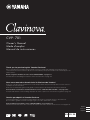 1
1
-
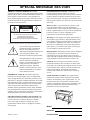 2
2
-
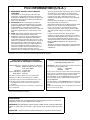 3
3
-
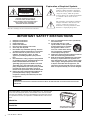 4
4
-
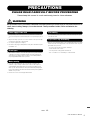 5
5
-
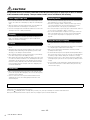 6
6
-
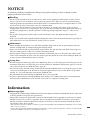 7
7
-
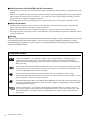 8
8
-
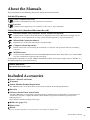 9
9
-
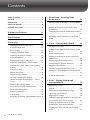 10
10
-
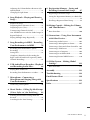 11
11
-
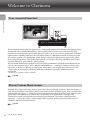 12
12
-
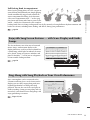 13
13
-
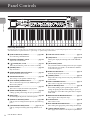 14
14
-
 15
15
-
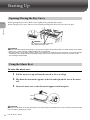 16
16
-
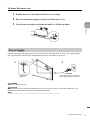 17
17
-
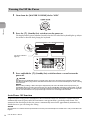 18
18
-
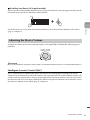 19
19
-
 20
20
-
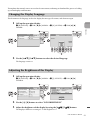 21
21
-
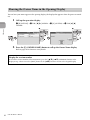 22
22
-
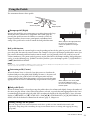 23
23
-
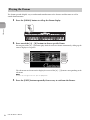 24
24
-
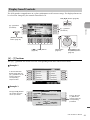 25
25
-
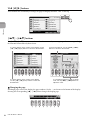 26
26
-
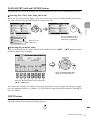 27
27
-
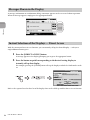 28
28
-
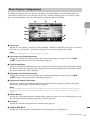 29
29
-
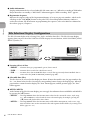 30
30
-
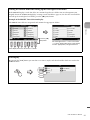 31
31
-
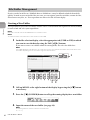 32
32
-
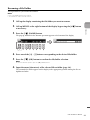 33
33
-
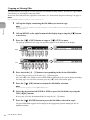 34
34
-
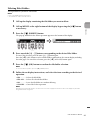 35
35
-
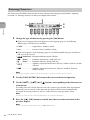 36
36
-
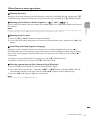 37
37
-
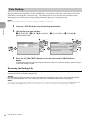 38
38
-
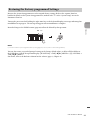 39
39
-
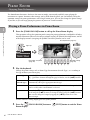 40
40
-
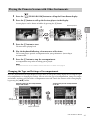 41
41
-
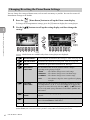 42
42
-
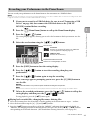 43
43
-
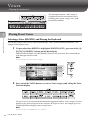 44
44
-
 45
45
-
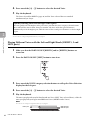 46
46
-
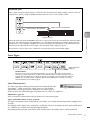 47
47
-
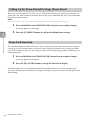 48
48
-
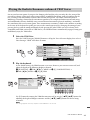 49
49
-
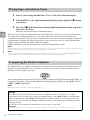 50
50
-
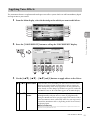 51
51
-
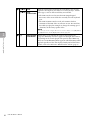 52
52
-
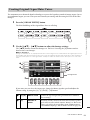 53
53
-
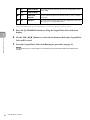 54
54
-
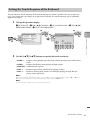 55
55
-
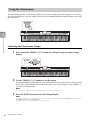 56
56
-
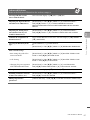 57
57
-
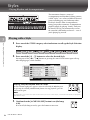 58
58
-
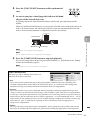 59
59
-
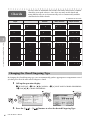 60
60
-
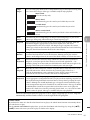 61
61
-
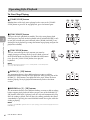 62
62
-
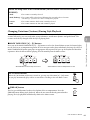 63
63
-
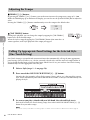 64
64
-
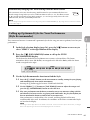 65
65
-
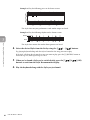 66
66
-
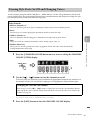 67
67
-
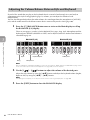 68
68
-
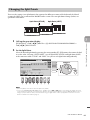 69
69
-
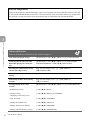 70
70
-
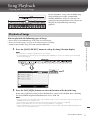 71
71
-
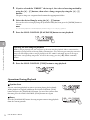 72
72
-
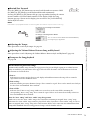 73
73
-
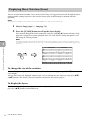 74
74
-
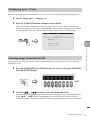 75
75
-
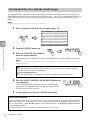 76
76
-
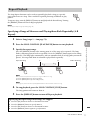 77
77
-
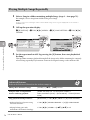 78
78
-
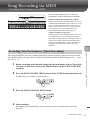 79
79
-
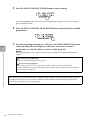 80
80
-
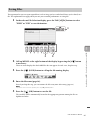 81
81
-
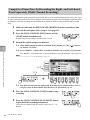 82
82
-
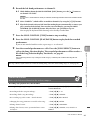 83
83
-
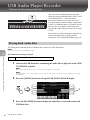 84
84
-
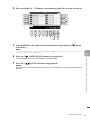 85
85
-
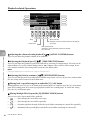 86
86
-
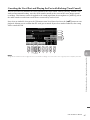 87
87
-
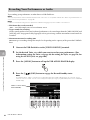 88
88
-
 89
89
-
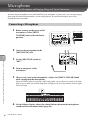 90
90
-
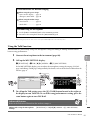 91
91
-
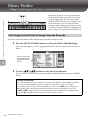 92
92
-
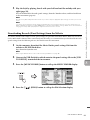 93
93
-
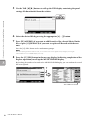 94
94
-
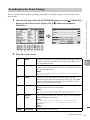 95
95
-
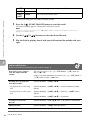 96
96
-
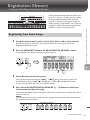 97
97
-
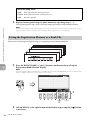 98
98
-
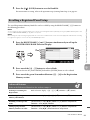 99
99
-
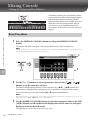 100
100
-
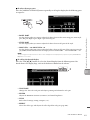 101
101
-
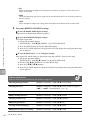 102
102
-
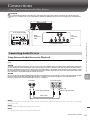 103
103
-
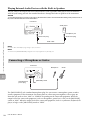 104
104
-
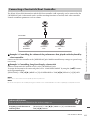 105
105
-
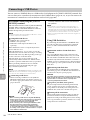 106
106
-
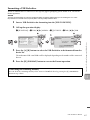 107
107
-
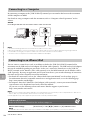 108
108
-
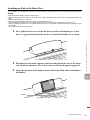 109
109
-
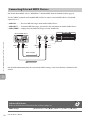 110
110
-
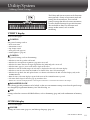 111
111
-
 112
112
-
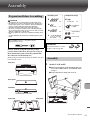 113
113
-
 114
114
-
 115
115
-
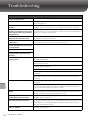 116
116
-
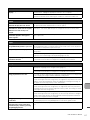 117
117
-
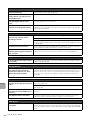 118
118
-
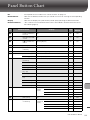 119
119
-
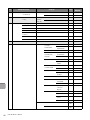 120
120
-
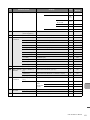 121
121
-
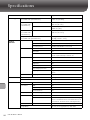 122
122
-
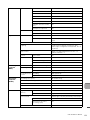 123
123
-
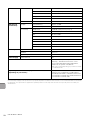 124
124
-
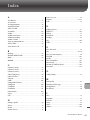 125
125
-
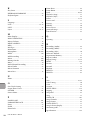 126
126
-
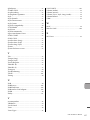 127
127
-
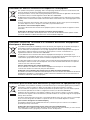 128
128
-
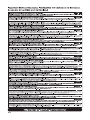 129
129
-
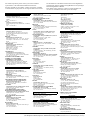 130
130
-
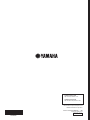 131
131
Yamaha CVP-701 de handleiding
- Categorie
- Muziekinstrumenten
- Type
- de handleiding
in andere talen
- English: Yamaha CVP-701 Owner's manual
- italiano: Yamaha CVP-701 Manuale del proprietario
- русский: Yamaha CVP-701 Инструкция по применению
- français: Yamaha CVP-701 Le manuel du propriétaire
- español: Yamaha CVP-701 El manual del propietario
- Deutsch: Yamaha CVP-701 Bedienungsanleitung
- português: Yamaha CVP-701 Manual do proprietário
- dansk: Yamaha CVP-701 Brugervejledning
- suomi: Yamaha CVP-701 Omistajan opas
- čeština: Yamaha CVP-701 Návod k obsluze
- svenska: Yamaha CVP-701 Bruksanvisning
- Türkçe: Yamaha CVP-701 El kitabı
- polski: Yamaha CVP-701 Instrukcja obsługi
- română: Yamaha CVP-701 Manualul proprietarului