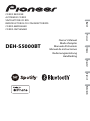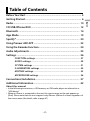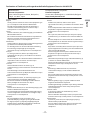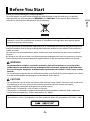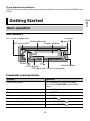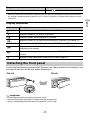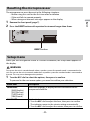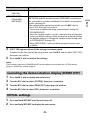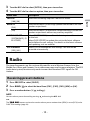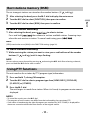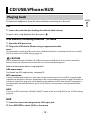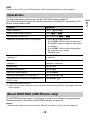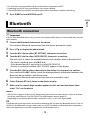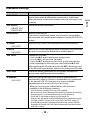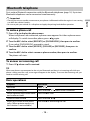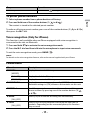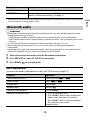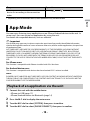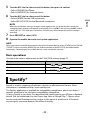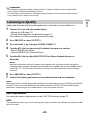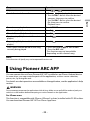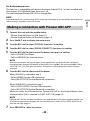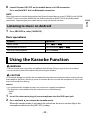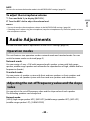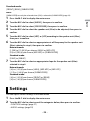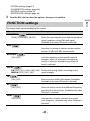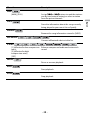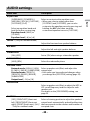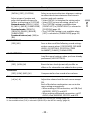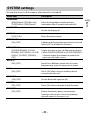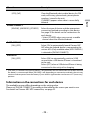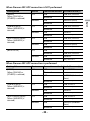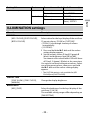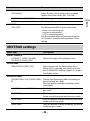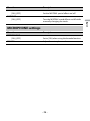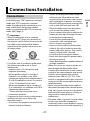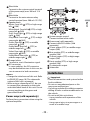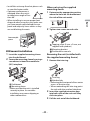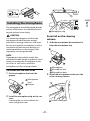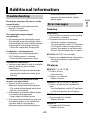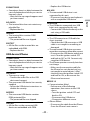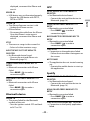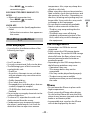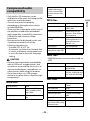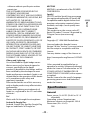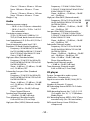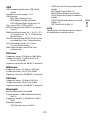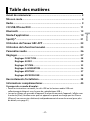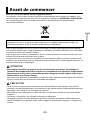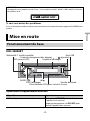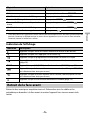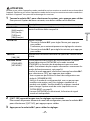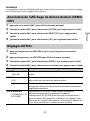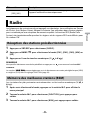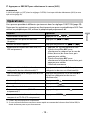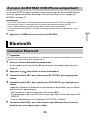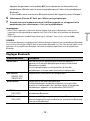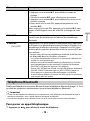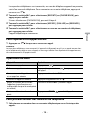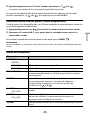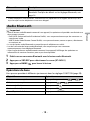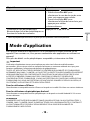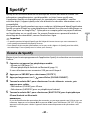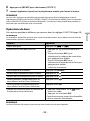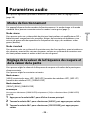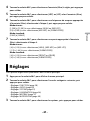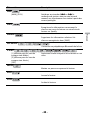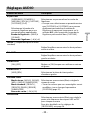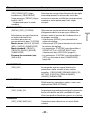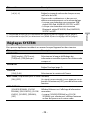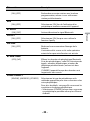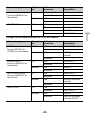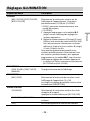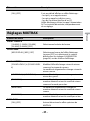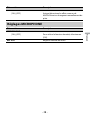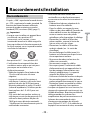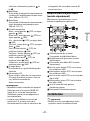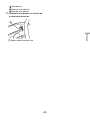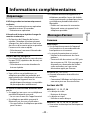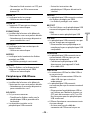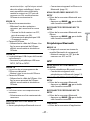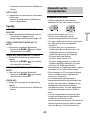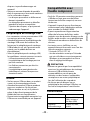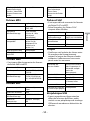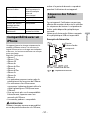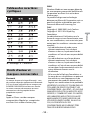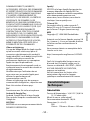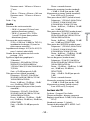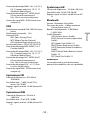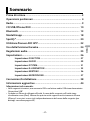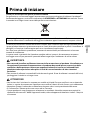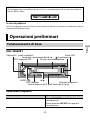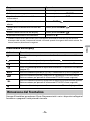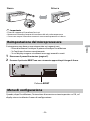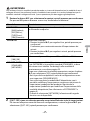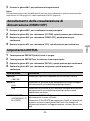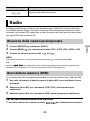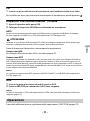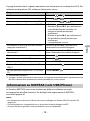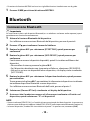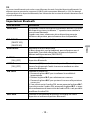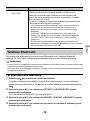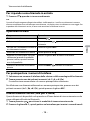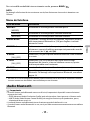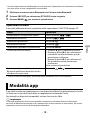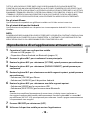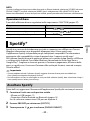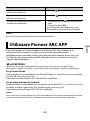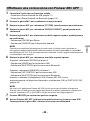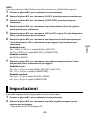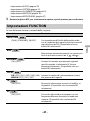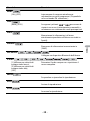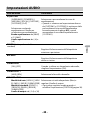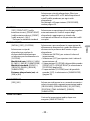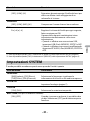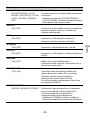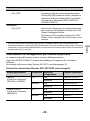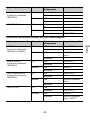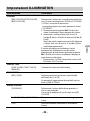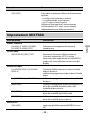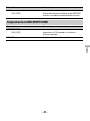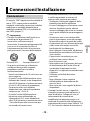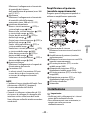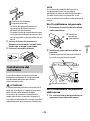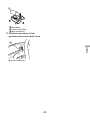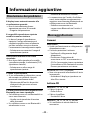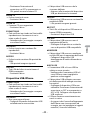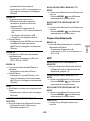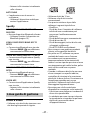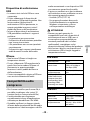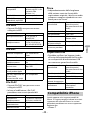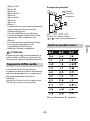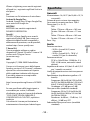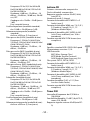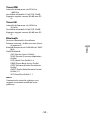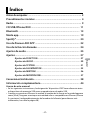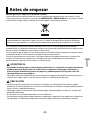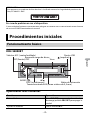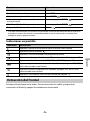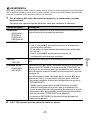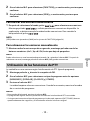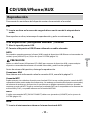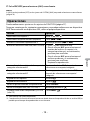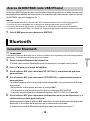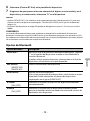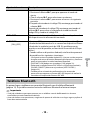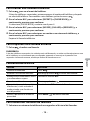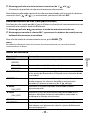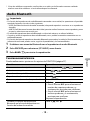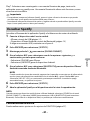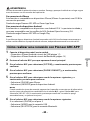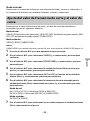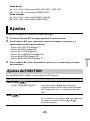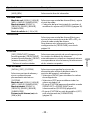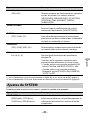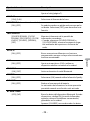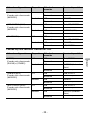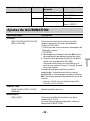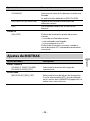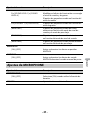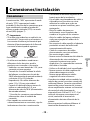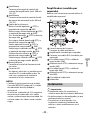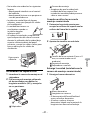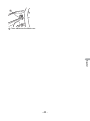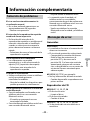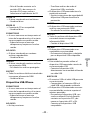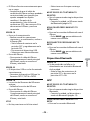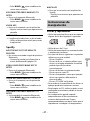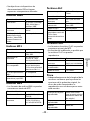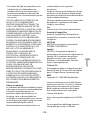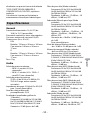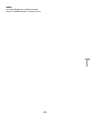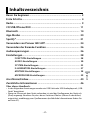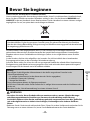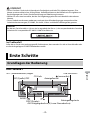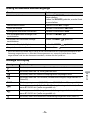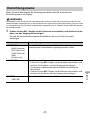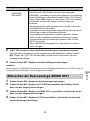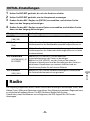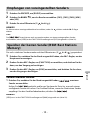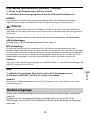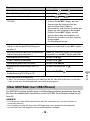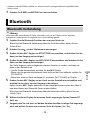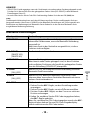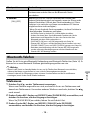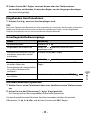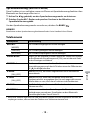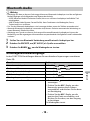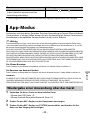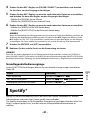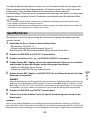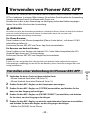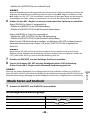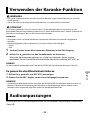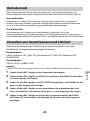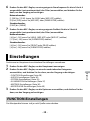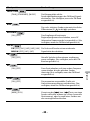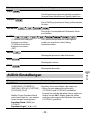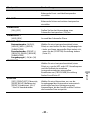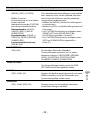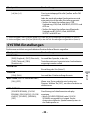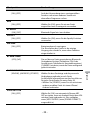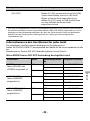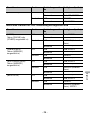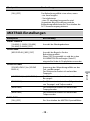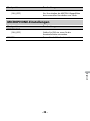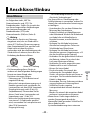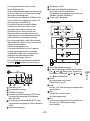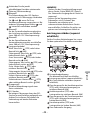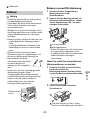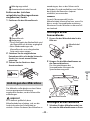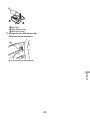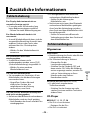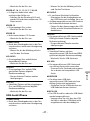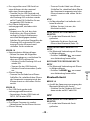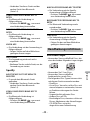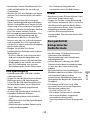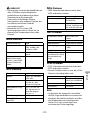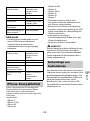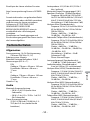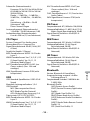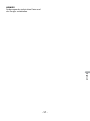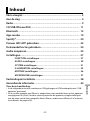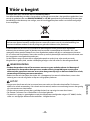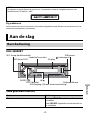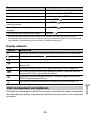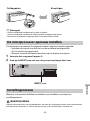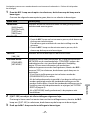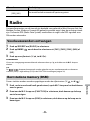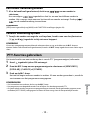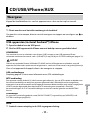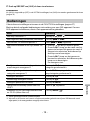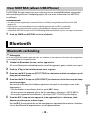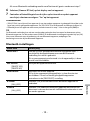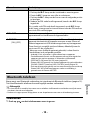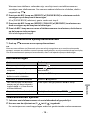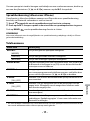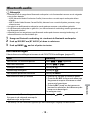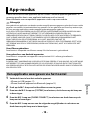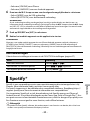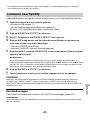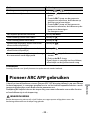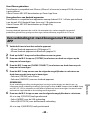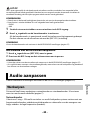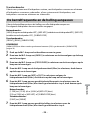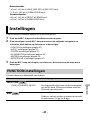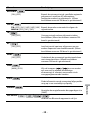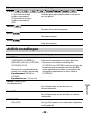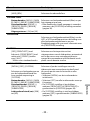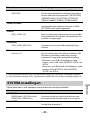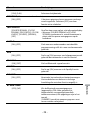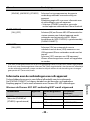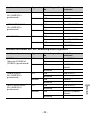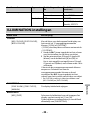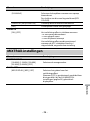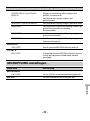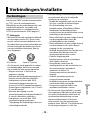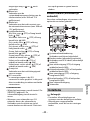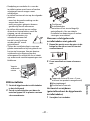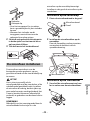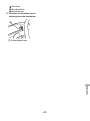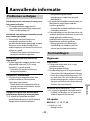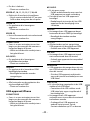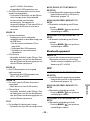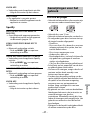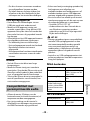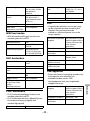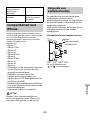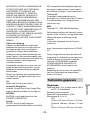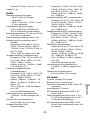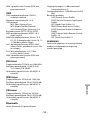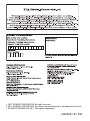Pioneer DEH-S5000BT Handleiding
- Categorie
- Auto media-ontvangers
- Type
- Handleiding

English Français Italiano Español Deutsch Nederlands
CD RDS RECEIVER
AUTORADIO CD RDS
SINTOLETTORE CD RDS
REPRODUCTOR DE CD CON RECEPTOR RDS
CD RDS-EMPFÄNGER
CD RDS-ONTVANGER
DEH-S5000BT
Owner’s Manual
Mode d’emploi
Manuale d’istruzioni
Manual de instrucciones
Bedienungsanleitung
Handleiding

- 2 -
English
Before You Start....................................................................................... 5
Getting Started........................................................................................ 6
Radio....................................................................................................... 10
CD/USB/iPhone/AUX............................................................................ 12
Bluetooth ............................................................................................... 14
App Mode .............................................................................................. 19
Spotify® .................................................................................................. 20
Using Pioneer ARC APP ....................................................................... 22
Using the Karaoke Function............................................................... 24
Audio Adjustments .............................................................................. 25
Settings .................................................................................................. 26
FUNCTION settings ............................................................................... 27
AUDIO settings ...................................................................................... 29
SYSTEM settings.................................................................................... 31
ILLUMINATION settings........................................................................ 34
MIXTRAX settings.................................................................................. 35
MICROPHONE settings......................................................................... 36
Connections/Installation .................................................................... 37
Additional Information ....................................................................... 42
About this manual:
• In the following instructions, a USB memory or USB audio player are referred to as
“USB device”.
• When an iPhone is connected to the unit, the source name on the unit appears as
[iPod]. Please note that this unit supports only iPhones (iPhone 5 or later) regardless of
the source name (for details, refer to page 47).
Table of Contents

- 3 -
English
Declaration of Conformity with regard to the Radio Equipment Directive 2014/53/EU
[*] DEH-S5000BT
English:
Hereby, Pioneer declares that the radio equipment type
[*] is in compliance with Directive 2014/53/EU.
The full text of the EU declaration of conformity is
available at the following internet address: http://
www.pioneer-car.eu/compliance
Suomi:
Pioneer vakuuttaa, että radiolaitetyyppi [*] on direktiivin
2014/53/EU mukainen.
EU-vaatimustenmukaisuusvakuutuksen täysimittainen
teksti on saatavilla seuraavassa internetosoitteessa:
http://www.pioneer-car.eu/compliance
Nederlands:
Hierbij verklaar ik, Pioneer, dat het type radioapparatuur
[*] conform is met Richtlijn 2014/53/EU.
De volledige tekst van de EU-conformiteitsverklaring
kan worden geraadpleegd op het volgende
internetadres: http://www.pioneer-car.eu/compliance
Français:
Le soussigné, Pioneer, déclare que l’équipement
radioélectrique du type [*] est conforme à la directive
2014/53/UE.
Le texte complet de la déclaration UE de conformité est
disponible à l’adresse internet suivante: http://
www.pioneer-car.eu/compliance
Svenska:
Härmed försäkrar Pioneer att denna typ av
radioutrustning [*] överensstämmer med direktiv 2014/
53/EU.
Den fullständiga texten till EU-försäkran om
överensstämmelse finns på följande webbadress: http://
www.pioneer-car.eu/compliance
Dansk:
Hermed erklærer Pioneer, at radioudstyrstypen [*] er i
overensstemmelse med direktiv 2014/53/EU.
EU-overensstemmelseserklæringens fulde tekst kan
findes på følgende internetadresse: http://
www.pioneer-car.eu/compliance
Deutsch:
Hiermit erklärt Pioneer, dass der Funkanlagentyp [*] der
Richtlinie 2014/53/EU entspricht.
Der vollständige Text der EU-Konformitätserklärung ist
unter der folgenden Internetadresse verfügbar: http://
www.pioneer-car.eu/compliance
Ελληνικά:
Με την παρούσα ο/η Pioneer, δηλώνει ότι ο
ραδιοεξοπλισμός [*] πληροί την οδηγία 2014/53/ΕΕ.
Το πλήρες κείμενο της δήλωσης συμμόρφωσης ΕΕ
διατίθεται στην ακόλουθη ιστοσελίδα στο διαδίκτυο:
http://www.pioneer-car.eu/compliance
Italiano:
Il fabbricante, Pioneer, dichiara che il tipo di
apparecchiatura radio [*] è conforme alla direttiva 2014/
53/UE.
Il testo completo della dichiarazione di conformità UE è
disponibile al seguente indirizzo Internet: http://
www.pioneer-car.eu/compliance
Español:
Por la presente, Pioneer declara que el tipo de equipo
radioeléctrico [*] es conforme con la Directiva 2014/53/
UE.
El texto completo de la declaración UE de conformidad
está disponible en la dirección Internet siguiente: http://
www.pioneer-car.eu/compliance
Português:
O(a) abaixo assinado(a) Pioneer declara que o presente
tipo de equipamento de rádio [*] está em conformidade
com a Diretiva 2014/53/UE.
O texto integral da declaração de conformidade está
disponível no seguinte endereço de Internet: http://
www.pioneer-car.eu/compliance
Čeština:
Tímto Pioneer prohlašuje, že typ rádiového zařízení [*] je
v souladu se směrnicí 2014/53/EU.
Úplné znění EU prohlášení o shodě je k dispozici na této
internetové adrese: http://www.pioneer-car.eu/
compliance
Eesti:
Käesolevaga deklareerib Pioneer, et käesolev
raadioseadme tüüp [*] vastab direktiivi 2014/53/EL
nõuetele.
ELi vastavusdeklaratsiooni täielik tekst on kättesaadav
järgmisel internetiaadressil: http://www.pioneer-car.eu/
compliance
Magyar:
Pioneer igazolja, hogy a [*] típusú rádióberendezés
megfelel a 2014/53/EU irányelvnek.
Az EU-megfelelőségi nyilatkozat teljes szövege elérhető
a következő internetes címen: http://www.pioneer-
car.eu/compliance
Latviešu valoda:
Ar šo Pioneer deklarē, ka radioiekārta [*] atbilst
Direktīvai 2014/53/ES.
Pilns ES atbilstības deklarācijas teksts ir pieejams šādā
interneta vietnē: http://www.pioneer-car.eu/compliance
Lietuvių kalba:
Aš, Pioneer, patvirtinu, kad radijo įrenginių tipas [*]
atitinka Direktyvą 2014/53/ES.
Visas ES atitikties deklaracijos tekstas prieinamas šiuo
interneto adresu: http://www.pioneer-car.eu/
compliance
Manufacturer:
Pioneer Corporation
28-8, Honkomagome 2-chome, Bunkyo-ku,
Tokyo 113-0021, Japan
EU Representative’s & Importer:
Pioneer Europe NV
Haven 1087, Keetberglaan 1, 9120 Melsele, Belgium
http://www.pioneer-car.eu

- 4 -
English
Malti:
B’dan, Pioneer, niddikjara li dan it-tip ta’ tagħmir tar-
radju [*] huwa konformi mad-Direttiva 2014/53/UE.
It-test kollu tad-dikjarazzjoni ta’ konformità tal-UE huwa
disponibbli f’dan l-indirizz tal-Internet li ġej: http://
www.pioneer-car.eu/compliance
Slovenčina:
Pioneer týmto vyhlasuje, že rádiové zariadenie typu [*]
je v súlade so smernicou 2014/53/EÚ.
Úplné EÚ vyhlásenie o zhode je k dispozícii na tejto
internetovej adrese: http://www.pioneer-car.eu/
compliance
Slovenščina:
Pioneer potrjuje, da je tip radijske opreme [*] skladen z
Direktivo 2014/53/EU.
Celotno besedilo izjave EU o skladnosti je na voljo na
naslednjem spletnem naslovu: http://www.pioneer-
car.eu/compliance
Română:
Prin prezenta, Pioneer declară că tipul de echipamente
radio [*] este în conformitate cu Directiva 2014/53/UE.
Textul integral al declarației UE de conformitate este
disponibil la următoarea adresă internet: http://
www.pioneer-car.eu/compliance
български:
С настоящото Pioneer декларира, че този тип
радиосъоръжение [*] е в съответствие с Директива
2014/53/ЕС.
Цялостният текст на ЕС декларацията за
съответствие може да се намери на следния
интернет адрес: http://www.pioneer-car.eu/
compliance
Polski:
Pioneer niniejszym oświadcza, że typ urządzenia
radiowego [*] jest zgodny z dyrektywą 2014/53/UE.
Pełny tekst deklaracji zgodności UE jest dostępny pod
następującym adresem internetowym: http://
www.pioneer-car.eu/compliance
Norsk:
Herved Pioneer erklærer at radioutstyr type [*] er i
samsvar med direktiv 2014/53/EU.
Den fullstendige teksten i EU-samsvarserklæringen er
tilgjengelig på følgende internettadresse: http://
www.pioneer-car.eu/compliance
Íslenska:
Hér með Pioneer lýsir yfir að tegund þráðlausan búnað
[*] er í samræmi við tilskipun 2014/53/ESB.
The fullur texti af ESB-samræmisyfirlýsingu er í boði á
eftirfarandi veffangi: http://www.pioneer-car.eu/
compliance
Hrvatski:
Pioneer ovime izjavljuje da je radijska oprema tipa [*] u
skladu s Direktivom 2014/53/EU.
Cjeloviti tekst EU izjave o sukladnosti dostupan je na
sljedećoj internetskoj adresi: http://www.pioneer-
car.eu/compliance
Türk:
Burada. Pioneer radyo ekipmani turunun [*] 2014/53/EU
direktiflerine uyumlu oldugunu beyan eder.
Avrupa uyumluluk beyaninin tam metni belirtilen
internet sitesinde mevcuttur: http://www.pioneer-
car.eu/compliance

- 5 -- 5 -
English
Thank you for purchasing this PIONEER product
To ensure proper use, please read through this manual before using this product. It is especially
important that you read and observe WARNIN Gs and CAUTIONs in this manual. Please keep the
manual in a safe and accessible place for future reference.
Private households in the member states of the EU, in Switzerland and Norway may return their used
electronic products free of charge to designated collection facilities or to a retailer (if you purchase a
similar new one).
For countries not mentioned above, please contact your local authorities for the correct method of
disposal.
By doing so you will ensure that your disposed product undergoes the necessary treatment, recovery
and recycling and thus prevent potential negative effects on the environment and human health.
WARNING
• Do not attempt to install or service this product by yourself. Installation or servicing of this
product by persons without training and experience in electronic equipment and automotive
accessories may be dangerous and could expose you to the risk of electric shock, injury or other
hazards.
• Do not attempt to operate the unit while driving. Make sure to pull off the road and park your vehicle
in a safe location before attempting to use the controls on the device.
CAUTION
• Do not allow this unit to come into contact with moisture and/or liquids. Electrical shock could result.
Also, damage to this unit, smoke, and overheating could result from contact with liquids.
• Always keep the volume low enough to hear outside sounds.
• The Pioneer CarStereo-Pass is for use only in Germany.
• This product is evaluated in moderate and tropical climate condition under the Audio, video and
similar electronic apparatus - Safety requirements, IEC 60065.
Before You Start
If you want to dispose this product, do not mix it with general household waste. There is a separate
collection system for used electronic products in accordance with legislation that requires proper
treatment, recovery and recycling.
CAUTION
This product is a class 1 laser product classified under the Safety of laser products, IEC 60825-1:2007.

- 6 -
English
If you experience problems
Should this unit fail to work properly, please contact your dealer or nearest authorized PIONEER Service
Station.
DEH-S5000BT
Frequently used operations
Getting Started
Basic operation
Purpose Operation
Turn on the power* Press SRC/OFF to turn on the power.
Press and hold SRC/OFF to turn off the
power.
Adjust the volume Turn the M.C. dial.
Select a source Press SRC/OFF repeatedly.
Change the display information Press DISP repeatedly.
Return to the previous display/list Press BAND/.
Return to the normal display from the menu Press and hold BAND/.
Change the display brightness Press and hold BAND/.
Detach button
Display window
M.C. (multi-control) dial
BAND/
DISP (display)
SRC (source)/OFF
USB port
(eject)
AUX input jack (3.5 mm stereo jack)
Disc loading slot

- 7 -- 7 -
English
* When this unit’s blue/white lead is connected to the vehicle’s auto-antenna relay control terminal,
the vehicle’s antenna extends when this unit’s source is turned on. To retract the antenna, turn the
source off.
Display indication
Detach the front panel to prevent theft. Remove any cables and devices attached to the
front panel and turn off the unit before detaching it.
Important
• Avoid subjecting the front panel to excessive shock.
• Keep the front panel out of direct sunlight and high temperatures.
• Always store the detached front panel in a protective case or bag.
Answering/ending a call Press .
Indication Description
Appears when a lower tier of the menu or folder exists.
Appears when the button is pressed.
Appears when a traffic program is received.
Appears when the TA (traffic announcements) function is set (page 27).
BASS Appears when [HI]/[LOW] is selected in [D.BASS] (page 30).
Appears when random/shuffle play is set (except when BT AUDIO is
selected as the source).
Appears when repeat play is set (except when BT AUDIO is selected as the
source).
Appears when a Bluetooth connection is made (page 14).
Detaching the front panel
Purpose Operation
Detach Attach

- 8 -
English
The microprocessor must be reset in the following situations:
– Before using this unit for the first time after installation
– If the unit fails to operate properly
– When strange or incorrect messages appear on the display
1 Remove the front panel (page 7).
2 Press the RESET button with a pointed instrument longer than 8 mm.
When you turn the ignition switch to ON after installation, the setup menu appears in
the display.
WARNING
Do not use the unit in standard mode when a speaker system for network mode is connected to the
unit. Do not use the unit in network mode when a speaker system for standard mode is connected to
the unit. This may cause damage to the speakers.
1 Turn the M.C. dial to select the options, then press to confirm.
To proceed to the next menu option, you need to confirm your selection.
Resetting the microprocessor
Setup menu
Menu Item Description
LANGUAGE Select the language to display the text information from a
compressed audio file.
[ENG](English),
[РУС](Russian),
[TUR](Turkish),
[FRA](French)
CLOCK SET Set the clock.
1 Turn the M.C. dial to adjust the hour, then press to confirm.
The indicator moves to the minute setting automatically.
2 Turn the M.C. dial to adjust the minute, then press to confirm.
RESET button

- 9 -- 9 -
English
2 [QUIT :YES] appears when all the settings have been made.
To return to the first item of the setup menu, turn the M.C. dial to select [QUIT :NO],
then press to confirm.
3 Press the M.C. dial to confirm the settings.
NOTE
These settings other than [SPEAKER MODE] can be made at any time from the SYSTEM settings
(page 31) and INITIAL settings (page 9).
1 Press the M.C. dial to display the main menu.
2 Turn the M.C. dial to select [SYSTEM], then press to confirm.
3 Turn the M.C. dial to select [DEMO OFF], then press to confirm.
4 Turn the M.C. dial to select [YES], then press to confirm.
1 Press and hold SRC/OFF until the unit turns off.
2 Press and hold SRC/OFF to display the main menu.
FM STEP Select the FM tuning step from 100 kHz or 50 kHz.
[100], [50]
SPEAKER MODE Switch between two operation modes: the 2-way network mode
(NETWORK) and the standard mode (STANDARD) according to
the connections you have established. For details on operation
modes, see page 25.
After selecting the appropriate mode, turn the M.C. dial to
select [YES], then press to confirm.
• You cannot complete the setup menu without setting the
[SPEAKER MODE].
• Once the speaker mode is set, this setting cannot be changed
unless the default settings of this product are restored. Restore
the default settings to change the speaker mode setting (refer
to SYSTEM RESET on page 10).
• When [NETWORK] is selected, the beep tone function is not
available.
[STANDARD],
[NETWORK]
Canceling the demonstration display (DEMO OFF)
INITIAL settings
Menu Item Description

- 10 -
English
3 Turn the M.C. dial to select [INITIAL], then press to confirm.
4 Turn the M.C. dial to select an option, then press to confirm.
The tuner frequencies on this unit are allocated for use in Western Europe, Asia, the
Middle East, Africa and Oceania. Use in other areas may result in poor reception. The RDS
(radio data system) function only works in areas that broadcast RDS signals for FM
stations.
1 Press SRC/OFF to select [RADIO].
2 Press BAND/ to select the band from [FM1], [FM2], [FM3], [MW] or [LW].
3 Press a number button (1/ to 6/).
NOTE
You can select a preset channel by pressing and turning the M.C. dial.
TIP
The / buttons can be also used to select a preset station when [SEEK] is set to [PCH] in the
FUNCTION settings (page 28).
Menu Item Description
FM STEP Select the FM tuning step from 100 kHz or 50 kHz.
[100], [50]
REAR-SP Select when there is a full-range speaker connected to the rear
speaker output leads.
[FUL]
[SW] Select when there is a subwoofer connected directly to the rear
speaker output leads without any auxiliary amplifier.
SYSTEM UPDATE Select [SYSTEM INFO] to confirm the latest system information
on the unit.
Select [S/W UPDATE] to update the unit to the latest software
and initialize the unit settings. For details on the latest software
and updating, visit our website.
[SYSTEM INFO], [S/
W UPDATE]
SYSTEM RESET Select [YES] to initialize the unit settings. The unit will be
restarted automatically.
[YES], [NO]
Radio
Receiving preset stations

- 11 -- 11 -
English
The six strongest stations are stored on the number buttons (1/ to 6/).
1 After selecting the band, press the M.C. dial to display the main menu.
2 Turn the M.C. dial to select [FUNCTION], then press to confirm.
3 Turn the M.C. dial to select [BSM], then press to confirm.
To seek a station manually
1
After selecting the band, press / to select a station.
Press and hold / then release to seek an available station. Scanning stops
when the unit receives a station. To cancel seek tuning, press / .
NOTE
[SEEK] needs to be set to [MAN] in the FUNCTION settings (page 28).
To store stations manually
1
While receiving the station you want to store, press and hold one of the number
buttons (1/ to 6/ ) until it stops flashing.
NOTE
You can select a preset channel by pressing and turning the M.C. dial. After selecting a channel,
press and hold the M.C. dial to store a station.
The unit searches for a station by PTY (program type) information.
1 Press and hold during FM reception.
2 Turn the M.C. dial to select a program type from [NEWS/INFO], [POPULAR],
[CLASSICS] or [OTHERS].
3 Press the M.C. dial.
The unit begins to search for a station. When it is found, its program service name is
displayed.
NOTES
• To cancel the search, press the M.C. dial.
• The program of some stations may differ from that indicated by the transmitted PTY.
• If no station is broadcasting the type of program you searched for, [NOT FOUND] is displayed for
about two seconds and then the tuner returns to the original station.
Best stations memory (BSM)
Using PTY functions

- 12 -
English
Disconnect headphones from the device before connecting it to the unit.
CD
1
Insert a disc into the disc loading slot with the label side up.
To eject a disc, stop playback first then press .
USB devices (including Android™)/iPhone
1
Open the USB port cover.
2 Plug in the USB device/iPhone using an appropriate cable.
NOTE
To automatically switch to [USB] source when a USB device/iPhone is connected to the unit, set [USB
AUTO] to [ON] in the SYSTEM settings (page 32).
CAUTION
Use an optional Pioneer USB cable (CD-U50E) to connect the USB device as any device connected
directly to the unit will protrude out from the unit, which could be dangerous.
Before removing the device, stop playback.
AOA connections
For details on AOA connection, see page 23.
MTP connection
A device installed with Android OS 4.0 or later can be connected to the unit via MTP, using the cable
supplied with the device. However, depending on the connected device and the numbers of the files in
the device, audio files/songs may not be able to be played back via MTP. Note that MTP connection is
not compatible with WAV file formats and FLAC file formats, and cannot be used with the MIXTRAX
function.
NOTE
If you use an MTP connection, [PHONE CONNECT] needs to be set to [USB MTP] in the SYSTEM settings
(page 32).
AUX
1
Insert the stereo mini plug into the AUX input jack.
2 Press SRC/OFF to select [AUX] as the source.
CD/USB/iPhone/AUX
Playing back

- 13 -- 13 -
English
NOTE
If [AUX] is set to [OFF] in the SYSTEM settings, [AUX] cannot be selected as a source (page 31).
You can make various adjustments in the FUNCTION settings (page 27).
Note that the following operations do not work for an AUX device. To operate an AUX
device, use the device itself.
*1 Compressed audio files only
*2 When you use the fast forward or reverse function while playing a VBR file, the playback time may
be not correct.
The MIXTRAX function creates a non-stop mix of your music library, accompanied by
illumination effects. For details on MIXTRAX settings, see page 35.
NOTES
• iPhone needs to be connected with Pioneer ARC APP via USB for using this function (page 22).
Operations
Purpose Operation
Select a folder*1 Press 1/ or 2/.
Select a track/song (chapter) Press or .
Fast forward or reverse*2 Press and hold or .
Search for a file from a list (CD/USB only) 1 Press to display the list.
2 Turn the M.C. dial to select the desired
file (folder) name or category, then press
to confirm.
3 Turn the M.C. dial to select the desired
file, then press to confirm.
Playback starts.
View a list of the files in the selected folder/
category*1
Press the M.C. dial when a folder/category
is selected.
Play a song in the selected folder/
category*1
Press and hold the M.C. dial when a folder/
category is selected.
Repeat play Press 6/.
Random/shuffle play Press 5/.
Pause/resume playback Press 4/PAUSE.
Return to root folder (CD/USB only)*1 Press and hold 1/.
Switch between compressed audio and CD-
DA (CD only)
Press BAND/.
About MIXTRAX (USB/iPhone only)

- 14 -
English
• This function is not compatible with an Android device connected via MTP.
• Depending on the file/song, sound effects may not be available.
• Turn the MIXTRAX function off if the illumination effects it produces interfere with driving.
1 Press 3/MIX to turn MIXTRAX on/off.
Important
If ten or more Bluetooth devices (e.g. a phone and separate audio player) are connected, they may not
work properly.
1 Turn on the Bluetooth function of the device.
If you make a Bluetooth connection from the device, proceed to step 6.
2 Press to display the phone menu.
3 Turn the M.C. dial to select [BT SETTING], then press to confirm.
4 Turn the M.C. dial to select [ADD DEVICE], then press to confirm.
The unit starts to search for available devices, then displays them in the device list.
• To cancel searching, press the M.C. dial.
• If the desired device is not in the list, select [RE-SEARCH].
• If there is no device available, [NOT FOUND] appears in the display.
5 Turn the M.C. dial to select a device from the device list, then press to confirm.
Press and hold the M.C. dial to switch the displayed device information between the
Bluetooth device address and device name.
If you make a Bluetooth connection from the unit, proceed to step 7.
6 Select [Pioneer BT Unit] shown in the device display.
7 Make sure the same 6-digit number appears on this unit and the device, then
select “Yes” on the device.
NOTES
• [DEVICE FULL] appears if the unit has already been paired with ten other devices. In this case, delete
one of the paired devices. See [DEL DEVICE] in the Bluetooth settings (page 15).
• Depending on the device, the PIN code is required in step 7. In this case, input [0000].
TIP
The Bluetooth connection can be also made by detecting the unit from the Bluetooth device. To do so,
[VISIBLE] in the Bluetooth settings needs to be set to [ON]. For details on Bluetooth device operations,
refer to the operating instructions supplied with the Bluetooth device.
Bluetooth
Bluetooth connection

- 15 -- 15 -
English
Bluetooth settings
Menu Item Description
DEVICELIST Display the list of paired Bluetooth devices. “*” appears on the
device name when the Bluetooth connection is established.
When no device is selected in the device list, this function is not
available.
DEL DEVICE Delete the device information.
[DELETE YES],
[DELETE NO]
ADD DEVICE Register a new device.
If ten devices are already paired, this function is not available.
You can check the number of paired devices on the [DEVICELIST]
setting.
A.CONN Select [ON] to connect to a Bluetooth device automatically.
[ON], [OFF]
VISIBLE Select [ON] so that a Bluetooth device can detect the unit when
the unit is connected via Bluetooth to another device.
[ON], [OFF]
PIN CODE Change the PIN code.
1 Press the M.C. dial to display the setting mode.
2 Turn the M.C. dial to select a number.
3 Press the M.C. dial to move the cursor to the next position.
4 After inputting the PIN code, press and hold the M.C. dial.
After inputting the PIN code, pressing the M.C. dial returns you
to the PIN code input display, and you can change the PIN code.
DEV. INFO Switch the device information on the display between the
device name and Bluetooth device address.
A.PAIRING Select [ON] to pair the unit and iPhone or Android device
automatically when an iPhone or Android device is connected
to the unit via USB. (This function may not be available
depending on the version of iOS you are using.)
• When you are using an Android device, this function is
available in the following situations:
– Your device has Android OS 4.4 or later installed.
– Be sure to turn on the Bluetooth function of the device and confirm
that the device is not connected to the unit via Bluetooth.
– [P.APP AUTO ON] needs to be set to [ON] (page 32).
– Pioneer ARC APP needs to be installed on your Android device and
[PHONE CONNECT] needs to be set to [APP CONTROL] (page 22).
– A confirmation button should be pressed on the caution window
displayed on Pioneer ARC APP after a connection with the Pioneer
ARC APP is made.
[ON], [OFF]

- 16 -
English
First, make a Bluetooth connection with the Bluetooth telephone (page 14). Up to two
Bluetooth telephones can be connected simultaneously.
Important
• Leaving the unit on standby to connect to your phone via Bluetooth while the engine is not running
can drain the vehicle’s battery.
• Be sure to park your vehicle in a safe place and apply the parking brake before operation.
To make a phone call
1
Press to display the phone menu.
When two phones are connected, a phone name appears first then a phone menu
will display. To switch to another phone, press again.
2 Turn the M.C. dial to select [RECENTS] or [PHONE BOOK], then press to confirm.
If you select [PHONE BOOK], proceed to step 4.
3 Turn the M.C. dial to select [MISSED], [DIALLED] or [RECEIVED], then press to
confirm.
4 Turn the M.C. dial to select a name or phone number, then press to confirm.
The phone call starts.
To answer an incoming call
1
Press when a call is received.
TIP
When two phones are connected to the unit via Bluetooth and there is an incoming call while one
phone is being used for a call, a message will appear in the display. To answer that incoming call, you
need to end the existing call.
Basic operations
Bluetooth telephone
Purpose Operation
End a call Press .
Reject an incoming call Press and hold when a call is received.
Switch between the current caller
and a caller on hold
Press the M.C. dial.
Cancel a caller on hold Press and hold .
Adjust the volume of the caller’s
voice (When private mode is on,
this function is not available.)
Turn the M.C. dial during the call.

- 17 -- 17 -
English
To preset phone numbers
1
Select a phone number from a phone book or call history.
2 Press and hold one of the number buttons (1/ to 6/).
The contact is stored in the selected preset number.
To make a call using a preset number, press one of the number buttons (1/ to 6/),
then press the M.C. dial.
Voice recognition (Only for iPhone)
This function is only available when an iPhone equipped with voice recognition is
connected to the unit via Bluetooth.
1 Press and hold to activate the voice recognition mode.
2 Press the M.C. dial and then talk into the microphone to input voice commands.
To exit the voice recognition mode, press BAND/.
NOTE
For details on the voice recognition features, refer to the manual supplied with your iPhone.
Phone menu
Turn the private mode on or off Press BAND/ during the call.
Menu Item Description
RECENTS Display the missed call history.
[MISSED]
[DIALLED] Display the dialed call history.
[RECEIVED] Display the received call history.
PHONE BOOK Display the contacts in your phone. Set [VISIBLE] in the
Bluetooth settings to [ON] to browse the contacts via this unit.
PRESET 1-6 Recall the preset phone numbers. You can also recall the preset
phone numbers by pressing one of the number buttons (1/
to 6/).
A.ANSR* Select [ON] to answer an incoming call automatically.
[ON], [OFF]
R.TONE Select [ON] if the ring tone does not come out from the car
speakers. Depending on the connected phone, this function
may not work.
[ON], [OFF]
Purpose Operation

- 18 -
English
* If two phones are connected, this function does not work on incoming calls that are received while
one of the phones is being used for a call.
Important
• Depending on the Bluetooth audio player connected to this unit, the available operations will be
limited to the following two levels:
– A2DP (Advanced Audio Distribution Profile) can only play back songs on your audio player.
– AVRCP (Audio/Video Remote Control Profile) can perform functions such as playback, pause, select
song, etc.
• The sound of the Bluetooth audio player will be muted when the phone is in use.
• When the Bluetooth audio player is in use, you cannot connect to a Bluetooth telephone
automatically.
• Depending on the type of Bluetooth audio player you have connected to this unit, operation and
information displayed may vary based on availability and functionality.
1 Make a Bluetooth connection with the Bluetooth audio player.
2 Press SRC/OFF to select [BT AUDIO] as the source.
3 Press BAND/ to start playback.
Basic operations
You can make various adjustments in the FUNCTION settings (page 27).
PB INVT Invert the order of names in the phone book (name view).
BT SETTING You can adjust various settings for Bluetooth connections. For
details on Bluetooth settings, see page 15.
Bluetooth audio
Purpose Operation
Fast forward or reverse Press and hold or .
Select a track Press or .
Repeat play* Press 6/.
Random play* Press 5/.
Pause/resume playback Press 4/PAUSE.
Search for a file from a list 1 Press to display a list.
2 Turn the M.C. dial to select the desired
folder name, then press to confirm.
3 Turn the M.C. dial to select the desired
file, then press to confirm.
Playback starts.
Menu Item Description

- 19 -- 19 -
English
* Depending on the connected device, these operations may not be available.
You can enjoy listening to an application on an iPhone/Android device via the unit. In
some cases, you can control an application by using the unit.
For details on compatible devices, visit our website.
Important
Use of third party apps may involve or require the provision of personally identifiable information,
whether through the creation of a user account or otherwise, and for certain applications, the provision
of geolocation data.
ALL THIRD PARTY APPS ARE THE SOLE RESPONSIBILITY OF THE PROVIDERS, INCLUDING WITHOUT
LIMITATION COLLECTION AND SECURITY OF USER DATA AND PRIVACY PRACTICES. BY ACCESSING
THIRD PARTY APPS, YOU AGREE TO REVIEW THE TERMS OF SERVICE AND PRIVACY POLICIES OF THE
PROVIDERS. IF YOU DO NOT AGREE WITH THE TERMS OR POLICIES OF ANY PROVIDER OR DO NOT
CONSENT TO THE USE OF GEOLOCATION DATA WHERE APPLICABLE, DO NOT USE THAT THIRD PARTY
APP.
For iPhone users
This function is compatible with iPhones installed with iOS 6.0 or later.
For Android device users
This function is compatible with devices that have Android OS 2.3 or later installed.
NOTE
PIONEER IS NOT LIABLE FOR ANY THIRD PARTY APPS OR CONTENT, INCLUDING WITHOUT LIMITATION
THEIR ACCURACY OR COMPLETENESS. THE CONTENT AND FUNCTIONALITY OF SUCH APPS ARE THE
SOLE RESPONSIBILITY OF THE APP PROVIDER.
1 Connect this unit with the mobile device.
• iPhone via USB (page 12)
• iPhone/Android device via Bluetooth (page 14)
2 Press the M.C. dial to display the main menu.
3 Turn the M.C. dial to select [SYSTEM], then press to confirm.
4 Turn the M.C. dial to select [PHONE CONNECT], then press to confirm.
Switch the Bluetooth device name in the
device list according to the connection
order
Press 1/ or 2/.
App Mode
Playback of an application via the unit
Purpose Operation

- 20 -
English
5 Turn the M.C. dial to select one of the below, then press to confirm.
• Select [IPHONE] for iPhone.
• Select [ANDROID] for Android device.
6 Turn the M.C. dial to select one of the below.
• Select [WIRED] for the USB connection.
• Select [BLUETOOTH] for the Bluetooth connection.
NOTE
When the connection setting is changed, a message that lets you know that the connection
setting had been changed will appear in the display. Press the M.C. dial and turn the M.C. dial to
select [SRC OFF :YES], then press to confirm. The unit turns off automatically and the setting is
executed.
7 Press SRC/OFF to select [APP].
8 Operate the mobile device to start up the application.
NOTE
When you connect a mobile device other than iPhone/Android device, select [OTHERS] in the [PHONE
CONNECT] menu and select [WIRED] (for the USB connection) or [BLUETOOTH] (for the Bluetooth
connection). Depending on your mobile device, it may not operate correctly.
Basic operations
You can make various adjustments in the FUNCTION settings (page 27).
Spotify is a music streaming distribution service not affiliated with Pioneer. More
information is available at http://www.spotify.com.
The Spotify application is available for compatible smartphones, please visit https://
support.spotify.com/ for the latest compatibility information.
To enjoy Spotify as you drive, first download the Spotify app to your iPhone or Android
device. You can download it on the iTunes App Store or Google Play™. Choose a free
account or a paid Premium account, either in the app or at spotify.com. A Premium
account gives you more features, like offline listening.
Purpose Operation
Select a track Press or .
Fast forward or reverse Press and hold or .
Pause/resume playback Press BAND/.
Spotify®

- 21 -- 21 -
English
Important
• This product incorporates Spotify software which is subject to 3rd party licenses found here:
www.spotify.com/connect/third-party-licenses.
• For information on the countries and regions where Spotify can be used, take a look at https://
www.spotify.com/us/select-your-country/.
Update the firmware of the Spotify application to the latest version before use.
1 Connect this unit with the mobile device.
• iPhone via USB (page 12)
• iPhone/Android device via Bluetooth (page 14)
If you choose a USB connection, proceed to step 6.
2 Press SRC/OFF to select [SPOTIFY].
3 Press and hold 1/ to display [PHONE CONNECT].
4 Turn the M.C. dial to select one of the below, then press to confirm.
• Select [IPHONE] for iPhone.
• Select [ANDROID] for Android device.
5 Turn the M.C. dial to select [BLUETOOTH] for iPhone/Android device via
Bluetooth.
NOTE
When the connection setting is changed, a message that lets you know that the connection
setting had been changed will appear in the display. Press the M.C. dial and turn the M.C. dial to
select [SRC OFF :YES], then press to confirm. The unit turns off automatically and the setting is
executed.
6 Press SRC/OFF to select [SPOTIFY].
7 Launch the Spotify application on the mobile device and start playback.
NOTE
When you connect a mobile device other than iPhone/Android device, select [OTHERS] in the [PHONE
CONNECT] menu and select [WIRED] (for the USB connection) or [BLUETOOTH] (for the Bluetooth
connection). Depending on your mobile device, it may not operate correctly.
Basic operations
You can make various adjustments in the FUNCTION settings (page 27).
NOTE
The available operations may vary according to the type of contents (track/album/artist/playlist/radio)
you want to play.
Listening to Spotify

- 22 -
English
NOTE
Some functions of Spotify may not be operated from the unit.
You can operate the unit from Pioneer ARC APP installed on an iPhone/Android device.
In some cases, you can control aspects of the application, such as source selection,
pause, etc., by using the unit.
For details on what operations are available on the application, see the application’s help
section.
WARNING
Do not attempt to operate the application while driving. Make sure to pull off the road and park your
vehicle in a safe location before attempting to use the controls on the application.
For iPhone users
This function is compatible with iPhones (iPhone 5 or later) installed with iOS 8.0 or later.
You can download Pioneer ARC APP on iTunes App Store.
Purpose Operation
Skip a track Press or .
Search for a track from a list 1 Press (list) to display the list.
2 Turn the M.C. dial to select the desired
category, then press to confirm.
3 Turn the M.C. dial to select the desired
file, then press to confirm.
Playback starts.
Pause/resume playback Press 4/PAUSE.
Thumbs Up (Only for radio) Press 1/.
Thumbs Down (Only for radio) Press 2/.
Random play (Only for track/album/artist/
playlist)
Press 5/.
Repeat play (Only for track/album/artist/
playlist)
Press 6/.
Start a radio channel based on the song
currently being played.
1 Press and hold 5/ to start a radio.
2 Press the M.C. dial.
• This function may not be available
depending on the selected song.
Using Pioneer ARC APP

- 23 -- 23 -
English
For Android device users
This function is compatible with devices that have Android OS 4.1 or later installed and
also support AOA (Android Open Accessory) 2.0.
You can download Pioneer ARC APP on Google Play.
NOTE
Some Android devices connected via AOA 2.0 may not work properly or emit sounds due to their own
software design, regardless of the OS version.
1 Connect this unit with the mobile device.
• iPhone/Android device via USB (page 12)
• iPhone/Android device via Bluetooth (page 14)
2 Press the M.C. dial to display the main menu.
3 Turn the M.C. dial to select [SYSTEM], then press to confirm.
4 Turn the M.C. dial to select [PHONE CONNECT], then press to confirm.
5 Turn the M.C. dial to select one of the below, then press to confirm.
• Select [IPHONE] for iPhone.
• Select [ANDROID] for Android device.
NOTE
When the connection setting is changed, a message that lets you know that the connection
setting had been changed will appear in the display. Press the M.C. dial and turn the M.C. dial to
select [SRC OFF :YES], then press to confirm. The unit turns off automatically and the setting is
executed.
6 Turn the M.C. dial to select one of the below.
When [IPHONE] is selected in step 5
• Select [WIRED] for the USB connection.
• Select [BLUETOOTH] for the Bluetooth connection.
When [ANDROID] is selected in step 5
• Select [APP CONTROL] for the USB connection.
• Select [BLUETOOTH] for the Bluetooth connection.
When you select the USB connection, Pioneer ARC APP on the Android device starts
automatically if [ON] is selected in [P.APP AUTO ON] (page 32).
NOTE
If Pioneer ARC APP has not been installed on your Android device yet, a message that prompts you
to install the application will appear on your Android device. Select [OFF] in [P.APP AUTO ON] to
clear the message (page 32).
7 Press SRC/OFF to select any source.
Making a connection with Pioneer ARC APP

- 24 -
English
8 Launch Pioneer ARC APP on the mobile device via USB connection.
Press and hold M.C. dial via Bluetooth connection.
NOTE
When you connect a mobile device other than iPhone/Android device, select [OTHERS] in the [PHONE
CONNECT] menu and select [WIRED] (for the USB connection) or [BLUETOOTH] (for the Bluetooth
connection). Depending on your mobile device, it may not operate correctly.
1 Press SRC/OFF to select [ANDROID].
Basic operations
WARNING
• A driver should never sing with a microphone while driving. Doing so may result in an accident.
• Do not carelessly leave a microphone for preventing an accident.
CAUTION
It is extremely dangerous to allow the microphone lead to become wound around the steering column,
brake pedal or shift lever, which may cause an accident. Be sure to install the microphone in such a way
that it will not obstruct driving.
NOTES
• Use a commercially available dynamic mic and not the supplied microphone.
• This function is not available when the selected source is the following.
–RADIO
–AUX
1 Insert the stereo mini plug of your microphone into the AUX input jack.
2 Press and hold to activate the karaoke mode.
When the karaoke mode is activated, the volume on the unit is muted. Adjust the
microphone volume on the [MIC VOL] setting.
Listening to music on Android
Purpose Operation
Select a track Press or .
Fast forward or reverse Press and hold or .
Pause/resume playback Press 4/PAUSE.
Using the Karaoke Function

- 25 -- 25 -
English
NOTE
You can also activate the karaoke mode in the MICROPHONE settings (page 26).
To adjust the microphone volume
1
Press and hold to display [MIC VOL].
2 Turn the M.C. dial to adjust the volume level.
NOTES
• You can also adjust the microphone volume in the MICROPHONE settings (page 26).
• If howling occurs when using the microphone, keep the microphone away from the speaker or lower
the microphone volume.
You can also make various adjustments in the AUDIO settings (page 29).
This unit features two operation modes: network mode and standard mode. You can
switch between modes as desired (page 9).
Network mode
You can create a 2-way + SW multi-amp and multi-speaker system with high range
speaker, middle range speaker and subwoofer for reproduction of high, middle and low
frequencies (bands).
Standard mode
You can create a 4-speaker system with front and rear speakers or front speakers and
subwoofers, or a 6-speaker system with front and rear speakers and subwoofers.
You can adjust the cut-off frequency value and the slope value of each speaker.
The following speakers can be adjusted.
Network mode:
[HIGH] (high-range speaker HPF), [MID HPF] (middle-range speaker HPF), [MID LPF]
(middle-range speaker LPF), [SUBWOOFER]
Audio Adjustments
Operation modes
Adjusting the cut-off frequency value and the slope
value

- 26 -
English
Standard mode:
[FRONT], [REAR], [SUBWOOFER]
NOTE
[SUBWOOFER] can only be selected when [ON] is selected in [SUBWOOFER] (page 29).
1 Press the M.C. dial to display the main menu.
2 Turn the M.C. dial to select [AUDIO], then press to confirm.
3 Turn the M.C. dial to select [CROSSOVER], then press to confirm.
4 Turn the M.C. dial to select the speaker unit (filter) to be adjusted, then press to
confirm.
5 Turn the M.C. dial to select [HPF] or [LPF] according to the speaker unit (filter),
then press to confirm.
6 Turn the M.C. dial to select an appropriate cut-off frequency for the speaker unit
(filter) selected in step 4, then press to confirm.
Network mode:
[1.25K] to [12.5K] (if you choose [HIGH] or [MID LPF])
[25] to [250] (if you choose [MID HPF] or [SUBWOOFER])
Standard mode:
[25HZ] to [250HZ]
7 Turn the M.C. dial to select an appropriate slope for the speaker unit (filter)
selected in step 4.
Network mode:
[–6] to [–24] (if you choose [HIGH], [MID HPF] or [MID LPF])
[–12] to [–36] (if you choose [SUBWOOFER])
Standard mode:
[–6] to [–24] (if you choose [FRONT] or [REAR])
[–6] to [–36] (if you choose [SUBWOOFER])
You can adjust various settings in the main menu.
1 Press the M.C. dial to display the main menu.
2 Turn the M.C. dial to select one of the categories below, then press to confirm.
• FUNCTION settings (page 27)
• AUDIO settings (page 29)
Settings

- 27 -- 27 -
English
• SYSTEM settings (page 31)
• ILLUMINATION settings (page 34)
• MIXTRAX settings (page 35)
• MICROPHONE settings (page 36)
3 Turn the M.C. dial to select the options, then press to confirm.
The menu items vary according to the source.
FUNCTION settings
Menu Item Description
FM SETTING
[TALK], [STANDARD], [MUSIC] Match the sound quality level with the broadcast
signal conditions of the FM band signal.
(Available only when FM band is selected.)
BSM
Store the six strongest stations on the number
buttons (1/ to 6/ ) automatically.
REGIONAL
[ON], [OFF] Limit the reception to the specific regional
programs when AF (alternative frequencies
search) is selected. (Available only when FM
band is selected.)
LOCAL
FM: [OFF], [LV1], [LV2], [LV3], [LV4]
MW/LW: [OFF], [LV1], [LV2]
Restrict the tuning station according to the
signal strength.
TA
[ON], [OFF] Receive current traffic information if available.
(Available only when FM band is selected.)
AF
[ON], [OFF] Allow the unit to retune to a different frequency
providing the same station. (Available only when
FM band is selected.)
NEWS
[ON], [OFF] Interrupt the currently selected source with
news programs. (Available only when FM band is
selected.)

- 28 -
English
SEEK
[MAN], [PCH] Assign or buttons to seek the stations
one by one (manual tuning) or select a station
from the preset channels.
SAVE
Store the information about the song currently
being played to your music list on Spotify.
UNSAVE
Remove the song information stored in [SAVE].
SEL DEVICE
Connect a Bluetooth device in the list.
S.RTRV
[1] (effective for low compression
rates),
[2] (effective for high
compression rates),
[OFF]
Enhance compressed audio and restore rich
sound.
PAUSE
Pause or resume playback.
PLAY
Start playback.
STOP
Stop playback.
Menu Item Description
iPod
USB
iPod
AUX

- 29 -- 29 -
English
AUDIO settings
Menu Item Description
EQ SETTING
[SUPER BASS], [POWERFUL],
[NATURAL], [VOCAL], [CUSTOM1],
[CUSTOM2], [FLAT]
Select an equalizer band and
level for further customising.
Equalizer band: [50HZ] to
[12.5kHZ]
Equalizer level: [–6] to [+6]
Select or customise the equalizer curve.
• When you select a setting other than
[CUSTOM1] and [CUSTOM2], you can also
customise the equalizer curve by pressing and
holding the M.C. dial, then store the
customised equalizer curve in [CUSTOM1].
FADER*1 (Only for standard mode)
Adjust the front and rear speaker balance.
BALANCE
Adjust the left and right speaker balance.
SUBWOOFER
[ON], [OFF] Set to [ON] when using a subwoofer speaker.
SUBWOOFER*2
[NOR], [REV] Select the subwoofer phase.
SPEAKER LEVEL
Network mode: [HIGH L], [HIGH
R], [MID L], [MID R], [SUBWOOFER]
Standard mode: [FRONT L],
[FRONT R], [REAR L], [REAR R],
[SUBWOOFER]
Output level: [–24] to [10]
Select a speaker unit (filter) and adjust the
output level.
• Each value you have adjusted changes when
you change the [POSITION] setting (page 29).
CROSSOVER
Select a speaker unit (filter) to adjust the HPF or
LPF cut-off frequency and the slope for each
speaker unit.
For details on the [CROSSOVER] setting, see
page 25.
POSITION
[OFF], [FRONT LEFT] (front seat
left), [FRONT RIGHT] (front seat
right), [FRONT] (front seats), [ALL]*
* Only for standard mode
Select a listening position to adjust the speakers'
output levels automatically and add a delay time
that corresponds to the number and locations of
occupied seats.

- 30 -
English
*1 Not available when [SW] is selected in [REAR-SP] in the INITIAL settings (page 10).
*2 Not available when [FUL] is selected in [REAR-SP] in the INITIAL settings (page 10).
TIME ALGNMNT
[INITIAL], [OFF], [CUSTOM]
Select a type of speaker and
adjust the speaker distance for
further customising in [CUSTOM].
Network mode: [HIGH L], [HIGH
R], [MID L], [MID R], [SUBWOOFER]
Standard mode: [FRONT L],
[FRONT R], [REAR L], [REAR R],
[SUBWOOFER]
Speaker distance (cm): [350] to
[0.0]
Select or customise the time alignment settings
to reflect the distance between the listener’s
position and each speaker.
• Select [INITIAL] to initialize the setting value.
• Select [OFF] to reset all setting values to 0.
• The [CUSTOM] setting is available when
[FRONT LEFT] or [FRONT RIGHT] is selected in
[POSITION] (page 29).
• The [CUSTOM] setting is not available when
[OFF] is selected in [SUBWOOFER] (page 29).
SAVE SETTINGS
[YES], [NO] Save to later recall the following sound settings
at their current values: [CROSSOVER], [SPEAKER
LEVEL], [EQ SETTING], [POSITION], [TIME
ALGNMNT], [D.BASS], [SUBWOOFER].
LOAD SETTINGS
Load the sound settings, when you have already
performed [SAVE SETTINGS].
D.BASS
[OFF], [LOW], [HI] Boost the bass level dynamically to offer an
effect as if a subwoofer was added to the system.
LOUDNESS
[OFF], [LOW], [MID], [HI] Compensate for clear sound at low volume.
SLA
[+4] to [–4] Adjust the volume level for each source except
FM.
Each of the below combinations are set to the
same setting automatically.
• When making a USB connection, set USB, iPod,
ANDROID, SPOTIFY, and APP.
• When making a Bluetooth connection, set BT
AUDIO, iPod, ANDROID, SPOTIFY, and APP.
Menu Item Description

- 31 -- 31 -
English
You can also access to these menus when the unit is turned off.
SYSTEM settings
Menu Item Description
LANGUAGE
[ENG](English), [РУС](Russian),
[TUR](Turkish), [FRA](French)
Select the language to display the text
information from a compressed audio file.
CLOCK SET
Set the clock (page 8).
12H/24H
[12H], [24H] Select the time notation.
BEEP TONE (Only for standard mode)
[ON], [OFF] A beep can be heard when any button is pushed.
Select [OFF] to disable this function.
INFO DISPLAY
[SOURCE/SPEANA], [CLOCK/
SPEANA], [SRC/LIVE FX], [CLOCK/
LIVE FX], [SOURCE], [SPEANA],
[OFF]
Display the item on the sub information display.
• When [SOURCE/SPEANA] or [CLOCK/SPEANA] is
selected, display the antenna instead of the
speana on the radio source.
AUTO PI
[ON], [OFF] Search for a different station with the same
programming, even if using a preset station.
AUX
[ON], [OFF] Set to [ON] when using an auxiliary device
connected to the unit.
BT AUDIO
[ON], [OFF] Set the Bluetooth signal on/off.
SPOTIFY
[ON], [OFF] Set to [ON] when using the Spotify function.
PW SAVE*
[ON], [OFF] Reduce the battery power consumption.
Turning on the source is the only operation
allowed when this function is on.

- 32 -
English
* [PW SAVE] is canceled if the vehicle battery is disconnected and will need to be turned back on once
the battery is reconnected. When [PW SAVE] is off, depending on connection methods, the unit may
continue to draw power from the battery if your vehicle’s ignition does not have an ACC (accessory)
position.
Information on the connections for each device
The available sources differ depending on the setting value.
Please set [PHONE CONNECT] according to the table for the source you want to use.
For details on Pioneer ARC APP connection, see page 22.
BT MEM CLEAR
[YES], [NO] Clear the Bluetooth device data (device list, PIN
code, call history, phone book, preset phone
numbers) stored in the unit.
[CLEARED] appears when data is successfully
deleted.
PHONE CONNECT
[IPHONE], [ANDROID], [OTHERS] Select the type of device and the appropriate
connection method according to your device.
See page 32 for details on the connections for
each device.
• Select [OTHERS] when you connect a mobile
device other than iPhone/Android.
P. AP P AU TO O N
[ON], [OFF]
Select [ON] to automatically launch Pioneer ARC
APP when an Android device is connected to the
unit via AOA. (Only available when [APP CONTROL]
is selected in [PHONE CONNECT].)
USB AUTO
[ON], [OFF] Select [ON] to automatically switch to [USB]
source when a USB device/iPhone is connected
to the unit.
Select [OFF] when a USB device/iPhone is being
connected to the unit just for charging.
Menu Item Description

- 33 -- 33 -
English
When Pioneer ARC APP connection is NOT performed
When Pioneer ARC APP connection is performed
Setting Value Device Connection method Available source(s)
[WIRED]
(When [IPHONE] or
[OTHERS] is selected)
iOS USB iPod, APP, SPOTIFY
Bluetooth -
Android USB ANDROID (AOA)
Bluetooth -
[USB MTP](MTP)
(When [ANDROID] is
selected)
iOS USB iPod, APP, SPOTIFY
Bluetooth -
Android USB USB MTP
Bluetooth -
[APP CONTROL](AOA)
(When [ANDROID] is
selected)
iOS USB iPod, APP, SPOTIFY
Bluetooth -
Android USB ANDROID (AOA)
Bluetooth -
[BLUETOOTH] iOS USB -
Bluetooth iPod, APP, SPOTIFY
Android USB USB MTP
Bluetooth APP, SPOTIFY
Setting Value Device Connection method Available source(s)
[WIRED]
(When [IPHONE] or
[OTHERS] is selected)
iOS USB iPod, SPOTIFY
Bluetooth -
Android USB ANDROID (Android
Music)
Bluetooth -
[USB MTP](MTP)
(When [ANDROID] is
selected)
iOS USB iPod, SPOTIFY
Bluetooth -
Android USB USB MTP
Bluetooth -
[APP CONTROL](AOA)
(When [ANDROID] is
selected)
iOS USB iPod, SPOTIFY
Bluetooth -
Android USB ANDROID (Android
Music)
Bluetooth -

- 34 -
English
[BLUETOOTH] iOS USB -
Bluetooth iPod, SPOTIFY
Android USB USB MTP
Bluetooth ANDROID (Android
Music), SPOTIFY
ILLUMINATION settings
Menu Item Description
COLOUR
[KEY COLOUR], [DISP COLOUR],
[BOTH COLOUR]
Select colour for the keys/display of the unit from
12 preset colours, [SCAN] or [CUSTOM]*.
• [SCAN]: Cycle through a variety of colours
automatically.
• [CUSTOM]*:
1 Press and hold the M.C. dial until the colour
setting display appears.
2 Set the primary colour (R (red)/G (green)/B
(blue)) and brightness level ([0] to [60]).
You cannot select a level below 10 for all three
of R (red), G (green), B (blue) at the same time.
You can also customise the preset colours. Select
one of the preset colours, then press and hold
the M.C. dial until the colour setting display
appears.
* The CUSTOM setting is only available for [KEY
COLOUR] and [DISP COLOUR].
DIM SETTING
[SYNC ILLUMI], [SYNC CLOCK],
[MANUAL]
Change the display brightness.
BRIGHTNESS
[KEY], [DISP] Select the brightness for the keys/display of the
unit from [1] to [10].
The available setting ranges differ depending on
[DIM SETTING].
Setting Value Device Connection method Available source(s)

- 35 -- 35 -
English
PHONE COLOUR
[FLASHING] Select the key colour when a call is received.
Applies the colour set by [KEY COLOUR].
[FLASH FX1] to [FLASH FX6] Cycle through a variety of colours automatically.
[OFF] No change in key colour made.
ILLUMI FX
[ON], [OFF] The illumination effect can be seen when:
–there is an incoming call
–you are on a phone call
–a CD is inserted/ejected
The illumination effect will activate when the
ACC power is turned on/off regardless of this
setting.
MIXTRAX settings
Menu Item Description
SHORT PLAYBCK
[1.0 MIN], [1.5 MIN], [2.0 MIN],
[2.5 MIN], [3.0 MIN], [OFF]
Select the length of the playback time.
FLASH AREA
[KEY/DISPLAY], [KEY], [OFF] Select the area for the illumination effect.
When [OFF] is selected, the colour set under
the ILLUMINATION settings (page 34) is used as
the display colour.
FLASH PATTERN
[SOUND LEVEL 1] to [SOUND LEVEL
6]
Change the illumination effect according to
the sound and bass level.
The flash pattern changes according to the
sound level.
[LOW PASS 1] to [LOW PASS 6] The flash pattern changes according to the
bass level.
[RANDOM1] The flash pattern changes randomly according
to the sound level mode and low pass mode.
[RANDOM2] The flash pattern changes randomly according
to the sound level mode.
[RANDOM3] The flash pattern changes randomly according
to the low pass mode.
Menu Item Description

- 36 -
English
DISPLAY FX
[ON], [OFF] Set the MIXTRAX special effects on/off.
CUT IN FX
[ON], [OFF] Turn the MIXTRAX sound effects on/off while
manually changing the tracks.
MICROPHONE settings
Menu Item Description
MICROPHONE
[ON], [OFF] Set to [ON] when using the karaoke function.
MIC VOL Adjust the microphone volume.
Menu Item Description

- 37 -
English
In the following, "NW" represents network
mode and "STD" represents standard
mode. According to the connections you
have established, change the speaker
mode to standard mode (STD) or network
mode (NW) (page 9).
Important
• When installing this unit in a vehicle
without an ACC (accessory) position on
the ignition switch, failure to connect the
red cable to the terminal that detects
operation of the ignition key may result
in battery drain.
• Use of this unit in conditions other than
the following could result in fire or
malfunction.
– Vehicles with a 12-volt battery and
negative grounding.
– When speaker output is used by 4
channels, use speakers over 50 W
(maximum input power) and between 4
Ω to 8 Ω (impedance value). Do not use
1 Ω to 3 Ω speakers for this unit.
– When rear speaker output is used by 2
Ω of subwoofer, use speakers over 70 W
(maximum input power).
* Please refer to connections for a
connection method.
• To prevent a short-circuit, overheating or
malfunction, be sure to follow the
directions below.
– Disconnect the negative terminal of the
battery before installation.
– Secure the wiring with cable clamps or
adhesive tape. Wrap adhesive tape
around wiring that comes into contact
with metal parts to protect the wiring.
– Place all cables away from moving parts,
such as the shift lever and seat rails.
– Place all cables away from hot places,
such as near the heater outlet.
– Do not connect the yellow cable to the
battery by passing it through the hole
to the engine compartment.
– Cover any disconnected cable
connectors with insulating tape.
–Do not shorten any cables.
– Never cut the insulation of the power
cable of this unit in order to share the
power with other devices. The current
capacity of the cable is limited.
– Use a fuse of the rating prescribed.
– Never wire the negative speaker cable
directly to ground.
–Never band together negative cables of
multiple speakers.
• When this unit is on, control signals are
sent through the blue/white cable.
Connect this cable to the system remote
control of an external power amp or the
vehicle’s auto-antenna relay control
terminal (max. 300 mA 12 V DC). If the
vehicle is equipped with a glass antenna,
connect it to the antenna booster power
supply terminal.
• Never connect the blue/white cable to
the power terminal of an external power
amp. Also, never connect it to the power
terminal of the auto antenna. Doing so
may result in battery drain or a
malfunction.
• The black cable is ground. Ground cables
for this unit and other equipment
(especially, high-current products such as
power amps) must be wired separately. If
Connections/Installation
Connections
ACC position No ACC position

- 38 -
English
they are not, an accidental detachment
may result in a fire or malfunction.
• The graphical symbol placed on
the product means direct current.
This unit
Microphone (3 m)
Power cord input
Microphone input
Rear output (STD) or middle range
output (NW)
Front output (STD) or high range output
(NW)
Antenna input
Fuse (10 A)
Wired remote input
Hard-wired remote control adapter can
be connected (sold separately).
Subwoofer output
Power cord
To power cord input
Depending on the kind of vehicle, the
function of and may be different.
In this case, be sure to connect to
and to .
Yel low
Back-up (or accessory)
Yel low
Connect to the constant 12 V supply
terminal.
Red
Accessory (or back-up)
Red
Connect to terminal controlled by the
ignition switch (12 V DC).
Connect leads of the same colour to
each other.
Black (chassis ground)
Blue/white
The pin position of the ISO connector
will differ depending on the type of
vehicle. Connect and when Pin 5
is an antenna control type. In another
type of vehicle, never connect and
.

- 39 -
English
Blue/white
Connect to the system control terminal
of the power amp (max. 300 mA 12 V
DC).
Blue/white
Connect to the auto-antenna relay
control terminal (max. 300 mA 12 V DC).
Speaker leads
White: Front left (STD) or high range
left (NW)
White/black: Front left (STD) or high
range left (NW)
Gray: Front right (STD) or high range
right (NW)
Gray/black: Front right (STD) or high
range right (NW)
Green: Rear left (STD) or middle
range left (NW)
Green/black: Rear left (STD) or
middle range left (NW)
Violet: Rear right (STD) or middle
range right (NW)
Violet/black: Rear right (STD) or
middle range right (NW)
Orange/white
Connect to a car’s illumination signal.
ISO connector
In some vehicles, the ISO connector
may be divided into two. In this case, be
sure to connect to both connectors.
NOTES
• Change the initial menu of this unit. Refer
to [REAR-SP] (page 10). The subwoofer
output of this unit is monaural.
• When using a subwoofer of 2 Ω, be sure
to connect the subwoofer to the violet
and violet/black leads of this unit. Do not
connect anything to the green and
green/black leads.
Power amp (sold separately)
Perform these connections when using the
optional amplifier.
System remote control
Connect to blue/white cable.
Power amp (sold separately)
Connect with RCA cables (sold
separately)
To rear output (STD) or middle range
output (NW)
Rear speaker (STD) or middle range
speaker (NW)
To front output (STD) or high range
output (NW)
Front speaker (STD) or high range
speaker (NW)
To subwoofer output
Subwoofer
Important
• Check all connections and systems before
final installation.
• Do not use unauthorized parts as this
may cause malfunctions.
• Consult your dealer if installation requires
drilling of holes or other modifications to
the vehicle.
• Do not install this unit where:
– it may interfere with operation of the
vehicle.
– it may cause injury to a passenger as a
result of a sudden stop.
Installation

- 40 -
English
• Install this unit away from hot places such
as near the heater outlet.
• Optimum performance is
obtained when the unit is
installed at an angle of less
than 60°.
• When installing, to ensure proper heat
dispersal when using this unit, make sure
you leave ample space behind the rear
panel and wrap any loose cables so they
are not blocking the vents.
DIN mount installation
1 Insert the supplied mounting sleeve
into the dashboard.
2 Secure the mounting sleeve by using a
screwdriver to bend the metal tabs
(90°) into place.
Dashboard
Mounting sleeve
• Make sure that the unit is installed
securely in place. An unstable
installation may cause skipping or
other malfunctions.
When not using the supplied
mounting sleeve
1 Determine the appropriate position
where the holes on the bracket and
the side of the unit match.
2 Tighten two screws on each side.
Tapping screw (5 mm × 9 mm, not
supplied with product)
Mounting bracket
Dashboard or console
Removing the unit (installed with
the supplied mounting sleeve)
1 Remove the trim ring.
Trim ring
Notched tab
• Releasing the front panel allows easier
access to the trim ring.
• When reattaching the trim ring, point
the side with the notched tab down.
2 Insert the supplied extraction keys
into both sides of the unit until they
click into place.
3 Pull the unit out of the dashboard.
Leave ample
space
5 cm
5 cm

- 41 -
English
The microphone should be placed directly
in front of the driver at a suitable distance
to pick up their voice clearly.
CAUTION
It is extremely dangerous to allow the
microphone lead to become wound
around the steering column or shift lever.
Be sure to install the microphone in such a
way that it will not obstruct driving. It is
recommended to use the clamps (sold
separately) to arrange the lead.
NOTE
Depending on the vehicle model, the
microphone cable length may be too short
when you mount the microphone on the
sun visor. In such cases, install the
microphone on the steering column.
To install on the sun visor
1 Fit the microphone lead into the
groove.
2 Install the microphone clip on the sun
visor.
Lowering the sun visor reduces the
voice recognition rate.
To install on the steering
column
1 Slide the microphone base to detach it
from the microphone clip.
Microphone
Microphone clip
Microphone base
2 Install the microphone on the rear side
of the steering column.
Installing the microphone
Microphone
lead
Groove
Microphone clip
Double-sided tape

- 42 -
English
The display automatically returns to the
normal display.
→ No operations have been made for
about 30 seconds.
–Perform an operation.
The repeat play range changes
unexpectedly.
→ Depending on the repeat play range,
the selected range may change when
another folder or track is being selected
or during fast forwarding/reversing.
–Select the repeat play range again.
A subfolder is not played back.
→ Subfolders cannot be played when
[FLD] (folder repeat) is selected.
–Select another repeat play range.
The sound is intermittent.
→ You are using a device, such as a cellular
phone, that may cause audible
interference.
–Move electrical devices that may be
causing the interference away from
the unit.
The sound from the Bluetooth audio
source is not played back.
→ There is a call in progress on a
Bluetooth-connected cellular phone.
–The sound will be played back when
the call is terminated.
→ A Bluetooth-connected cellular phone
is currently being operated.
–Stop using the cellular phone.
→ The connection between the unit and
the cellular phone is not established
correctly after a call made by a
Bluetooth-connected cellular phone.
–Make a Bluetooth connection
between the unit and the cellular
phone again.
Common
AMP ERROR
→ This unit fails to operate or the speaker
connection is incorrect.
→ The protective circuit is activated.
–Check the speaker connection.
–Turn the ignition switch OFF and back
to ON again. If the message remains,
contact your dealer or an authorized
Pioneer Service Station for assistance.
NO XXXX (NO TITLE, for example)
→ There is no embedded text information.
– Switch the display or play another
track/file.
CD player
ERROR-07, 11, 12, 17, 30
→ The disc is dirty.
–Clean the disc.
→ The disc is scratched.
–Replace the disc.
ERROR-07, 10, 11, 12, 15, 17, 30, A0
→ There is an electrical or mechanical
error.
–Turn the ignition switch OFF and back
to ON, then back to the CD player.
ERROR-15
→ The inserted disc is blank.
–Replace the disc.
ERROR-23
→ Unsupported CD format.
–Replace the disc.
Additional Information
Troubleshooting
Error messages

- 43 -
English
FORMAT READ
→ Sometimes there is a delay between the
start of playback and when you start to
hear any sound.
–Wait until the message disappears and
you hear sound.
NO AUDIO
→ The inserted disc does not contain any
playable files.
–Replace the disc.
SKIPPED
→ The inserted disc contains DRM
protected files.
–The protected files are skipped.
PROTECT
→ All the files on the inserted disc are
embedded with DRM.
–Replace the disc.
USB device/iPhone
FORMAT READ
→ Sometimes there is a delay between the
start of playback and when you start to
hear any sound.
–Wait until the message disappears and
you hear sound.
NO AUDIO
→ There are no songs.
–Transfer the audio files to the USB
device and connect.
→ The connected USB device has security
enabled.
–Follow the USB device instructions to
disable the security.
SKIPPED
→ The connected USB device contains
DRM protected files.
–The protected files are skipped.
PROTECT
→ All the files on the connected USB
device are embedded with DRM.
–Replace the USB device.
N/A USB
→ The connected USB device is not
supported by this unit.
–Disconnect your device and replace it
with a compatible USB device.
HUB ERROR
→ The USB device connected via a USB
hub is not supported by this unit.
–Connect the USB device directly to this
unit using a USB cable.
CHECK USB
→ The USB connector or USB cable has
short-circuited.
–Check that the USB connector or USB
cable is not caught in something or
damaged.
→ The connected USB device consumes
more than maximum allowable current.
–Disconnect the USB device and do not
use it. Turn the ignition switch OFF
and back to ACC or ON. Connect only
compliant USB devices.
→ The iPhone operates correctly but does
not charge.
–Make sure the connection cable for
the iPhone has not shorted out (e.g.,
not caught in metal objects). After
checking, turn the ignition switch OFF
and back to ON, or disconnect the
iPhone and reconnect.
ERROR-19
→ Communication failed.
–Perform one of the following
operations, then return to the USB
source.
• Turn the ignition switch OFF and
back to ON.
• Disconnect the USB device.
• Change to a different source.
→ iPhone failure.
–Disconnect the cable from the iPhone.
Once the iPhone’s main menu is

- 44 -
English
displayed, reconnect the iPhone and
reset it.
ERROR-23
→ USB device was not formatted properly.
–Format the USB device with FAT12,
FAT16 or FAT32.
ERROR-16
→ The iPhone firmware version is old.
–Update the iPhone version.
→ iPhone failure.
–Disconnect the cable from the iPhone.
Once the iPhone’s main menu is
displayed, reconnect the iPhone and
reset it.
STOP
→ There are no songs in the current list.
–Select a list that contains songs.
NO BT DEVICE GO TO BT MENU TO
REGISTER
→ No Bluetooth device found.
–Connect the unit and iPhone via
Bluetooth (page 14).
CONN. FAILED PRESS BAND KEY TO
RETRY
→ Bluetooth connection with iPhone
failed.
–Press BAND/ to make a
connection again.
DISCONNECTED PRESS BAND KEY TO
RETRY
→ Bluetooth connection with iPhone
failed.
–Press BAND/ to make a
connection again.
Bluetooth device
ERROR-10
→ The power failed for the Bluetooth
module of the unit.
–Turn the ignition switch OFF and back
to ACC or ON.
APP
NO BT DEVICE GO TO BT MENU TO
REGISTER
→ No Bluetooth device found.
–Connect the unit and the device via
Bluetooth (page 14).
CONN. FAILED PRESS BAND KEY TO
RETRY
→ Bluetooth connection failed.
–Press BAND/ to make a
connection again.
DISCONNECTED PRESS BAND KEY TO
RETRY
→ Bluetooth connection failed.
–Press BAND/ to make a
connection again.
CHECK APP
→ Connection to the application failed.
–Follow the instructions that appear on
the screen.
NOT FOUND
→ The application has not started running
yet.
–Operate the mobile device to start up
the application.
Spotify
NO BT DEVICE GO TO BT MENU TO
REGISTER
→ No Bluetooth device found.
–Connect the unit and the device via
Bluetooth (page 14).
CONN. FAILED PRESS BAND KEY TO
RETRY
→ Bluetooth connection failed.
–Press BAND/ to make a
connection again.
CHECK APP PRESS BAND KEY TO RETRY
→ Connection to the Spotify application
failed.

- 45 -
English
–Press BAND/ to make a
connection again.
DISCONNECTED PRESS BAND KEY TO
RETRY
→ Bluetooth connection lost.
–Press BAND/ to make a
connection again.
CHECK APP
→ Connection to the Spotify application
failed.
–Follow the instructions that appear on
the screen.
Discs and player
• Use only discs that feature either of the
following two logos.
• Use 12-cm discs.
• Use only conventional, fully circular discs.
• The following types of discs cannot be
used with this unit:
–DualDiscs
– 8-cm discs: Attempts to use such discs
with an adaptor may cause the unit to
malfunction.
– Oddly shaped discs
–Discs other than CDs
– Damaged discs, including discs that are
cracked, chipped or warped
– CD-R/RW discs that have not been
finalized
• Do not write on or apply chemicals to the
surface of the discs.
• To clean a CD, wipe the disc with a soft
cloth outward from the center.
• Condensation may temporarily impair
the player’s performance. Let it rest for
about one hour to adjust to a warmer
temperature. Also, wipe any damp discs
off with a soft cloth.
• When using discs that can be printed on
label surfaces, check the instructions and
the warnings of the discs. Depending on
the discs, inserting and ejecting may not
be possible. Using such discs may result
in damage to this equipment.
• Do not attach commercially available
labels or other materials to the discs.
– The discs may warp making the disc
unplayable.
– The labels may come off during
playback and prevent ejection of the
discs, which may result in damage to
the equipment.
USB storage device
• Connections via USB hubs are not
supported.
• Firmly secure the USB storage device
before driving. Do not let the USB storage
device fall onto the floor, where it may
become jammed under the brake or
accelerator pedal.
• Depending on the USB storage device,
the following problems may occur.
–Operations may vary.
–The storage device may not be
recognized.
– Files may not be played back properly.
– The device may cause audible
interference when you are listening to
the radio.
iPhone
• Do not leave the iPhone in places with
high temperatures.
• Firmly secure the iPhone when driving.
Do not let the iPhone fall onto the floor,
where it may become jammed under the
brake or accelerator pedal.
• Incompatible text saved on the iPhone
will not be displayed by the unit.
Handling guidelines

- 46 -
English
• Only the first 32 characters can be
displayed as a file name (including the file
extension) or a folder name.
• The unit may not work properly
depending on the application used to
encode WMA files.
• There may be a slight delay at the start of
the playback of audio files embedded
with image data, or audio files stored on a
USB device with numerous folder
hierarchies.
• Russian text to be displayed on this unit
should be encoded in one of the
following character sets:
– Unicode (UTF-8, UTF-16)
– A character set other than Unicode that
is used in a Windows environment and
is set to Russian in the multi-language
setting
CAUTION
• Pioneer cannot guarantee compatibility
with all USB mass storage devices, and
assumes no responsibility for any loss of
data on media players, smartphones, or
other devices while using this product.
• Do not leave discs or a USB storage
device in any place that is subject to high
temperatures.
WMA files
MP3 files
WAV files
• WAV file formats cannot be connected via
MTP.
AAC files
Compressed audio
compatibility
File extension .wma
Bit rate 48 kbps to 320 kbps
(CBR), 48 kbps to 384
kbps (VBR)
Sampling frequency 32 kHz, 44.1 kHz, 48
kHz
Windows Media™
Audio Professional,
Lossless, Voice/DRM
Stream/Stream with
video
Not compatible
File extension .mp3
Bit rate 8 kbps to 320 kbps
(CBR), VBR
Sampling frequency 8 kHz to 48 kHz (32
kHz, 44.1 kHz, 48 kHz
for emphasis)
Compatible ID3 tag
version
1.0, 1.1, 2.2, 2.3, 2.4
(ID3 tag Version 2.x is
given priority over
Version 1.x.)
M3u playlist Not compatible
MP3i (MP3
interactive), mp3 PRO
Not compatible
File extension .wav
Quantization bits 8 and 16 (LPCM), 4
(MSADPCM)
Sampling frequency 16 kHz to 48 kHz
(LPCM), 22.05 kHz and
44.1 kHz (MS ADPCM)
Compatible format AAC encoded by
iTunes
File extension .m4a
Sampling frequency 11.025 kHz to 48 kHz
Transmission rate 16 kbps to 320 kbps,
VBR
Apple Lossless Not compatible
AAC file bought from
the iTunes Store (.m4p
file extension)
Not compatible

- 47 -
English
FLAC files
• FLAC file formats cannot be connected
via MTP.
• FLAC files may not be playable,
depending on the encoder.
Disc
• Regardless of the length of the blank
section between the songs from the
original recording, compressed audio
discs play with a short pause between
songs.
USB device
• There may be a slight delay when starting
playback of audio files on a USB storage
device with numerous folder hierarchies.
This unit supports only the following iPhone
models. Supported iPhone software versions are
shown below. Older versions may not be
supported.
Made for
–iPhone 7
–iPhone 7 Plus
–iPhone SE
–iPhone 6s
– iPhone 6s Plus
–iPhone 6
–iPhone 6 Plus
–iPhone 5s
–iPhone 5c
–iPhone 5
• Operations may vary depending on the
generation and/or software version of
the iPhone.
• Users of iPhone with the Lightning
Connector should use the Lightning to
USB Cable (supplied with iPhone).
• Refer to the iPhone manuals for
information about the file/format
compatibility.
• Audiobook, Podcast: Compatible
CAUTION
Pioneer accepts no responsibility for data
lost on the iPhone, even if that data is lost
while this unit is used.
The user cannot assign folder numbers and
specify playback sequences with this unit.
Sequence of audio file depends on the
connected device.
Note that the hidden files in a USB device
cannot be played back.
File extension .flac
Sampling frequency 8/11.025/12/16/22.05/
24/32/44.1/48/96 kHz
Quantization bit rate 16/24 bit
Channel mode 1/2 ch
Playable folder
hierarchy
Up to eight tiers (A
practical hierarchy is
less than two tiers.)
Playable folders Up to 99
Playable files Up to 999
File system ISO 9660 Level 1 and
2, Romeo, Joliet
Multi-session
playback
Compatible
Packet write data
transfer
Not compatible
Playable folder
hierarchy
Up to eight tiers (A
practical hierarchy is
less than two tiers.)
Playable folders Up to 1 500
Playable files Up to 15 000
Playback of copyright-
protected files
Not compatible
Partitioned USB
device
Only the first partition
can be played.
iPhone compatibility
Sequence of audio files

- 48 -
English
Example of a hierarchy
Bluetooth
The Bluetooth® word mark and logos are
registered trademarks owned by Bluetooth SIG,
Inc. and any use of such marks by PIONEER
CORPORATION is under license. Other
trademarks and trade names are those of their
respective owners.
iTunes
Apple and iTunes are trademarks of Apple
Inc., registered in the U.S. and other
countries.
WMA
Windows Media is either a registered
trademark or trademark of Microsoft
Corporation in the United States and/or
other countries.
This product includes technology owned
by Microsoft Corporation and cannot be
used or distributed without a license from
Microsoft Licensing, Inc.
FLAC
Copyright © 2000-2009 Josh Coalson
Copyright © 2011-2014 Xiph.Org
Foundation
Redistribution and use in source and
binary forms, with or without modification,
are permitted provided that the following
conditions are met:
–Redistributions of source code must
retain the above copyright notice, this list
of conditions and the following
disclaimer.
–Redistributions in binary form must
reproduce the above copyright notice,
this list of conditions and the following
disclaimer in the documentation and/or
other materials provided with the
distribution.
–Neither the name of the Xiph.org
Foundation nor the names of its
contributors may be used to endorse or
promote products derived from this
Russian character chart
Folder
Compressed
audio file
to : Playback sequence
01 to 05: Folder number
D: Display C: Character
Copyright and trademark

- 49 -
English
software without specific prior written
permission.
THIS SOFTWARE IS PROVIDED BY THE
COPYRIGHT HOLDERS AND
CONTRIBUTORS “AS IS” AND ANY EXPRESS
OR IMPLIED WARRANTIES, INCLUDING, BUT
NOT LIMITED TO, THE IMPLIED
WARRANTIES OF MERCHANTABILITY AND
FITNESS FOR A PARTICULAR PURPOSE ARE
DISCLAIMED. IN NO EVENT SHALL THE
FOUNDATION OR CONTRIBUTORS BE
LIABLE FOR ANY DIRECT, INDIRECT,
INCIDENTAL, SPECIAL, EXEMPLARY, OR
CONSEQUENTIAL DAMAGES (INCLUDING,
BUT NOT LIMITED TO, PROCUREMENT OF
SUBSTITUTE GOODS OR SERVICES; LOSS OF
USE, DATA, OR PROFITS; OR BUSINESS
INTERRUPTION) HOWEVER CAUSED AND
ON ANY THEORY OF LIABILITY, WHETHER
IN CONTRACT, STRICT LIABILITY, OR TORT
(INCLUDING NEGLIGENCE OR OTHERWISE)
ARISING IN ANY WAY OUT OF THE USE OF
THIS SOFTWARE, EVEN IF ADVISED OF THE
POSSIBILITY OF SUCH DAMAGE.
iPhone and Lightning
Use of the Made for Apple badge means
that an accessory has been designed to
connect specifically to the Apple
product(s) identified in the badge, and has
been certified by the developer to meet
Apple performance standards. Apple is not
responsible for the operation of this device
or its compliance with safety and
regulatory standards.
Please note that the use of this accessory
with an Apple product may affect wireless
performance.
iPhone and Lightning are trademarks of
Apple Inc., registered in the U.S. and other
countries.
Siri®
Works with Siri through the microphone.
Android & Google Play
Android, Google Play, and the Google Play
logo are trademarks of Google Inc.
MIXTRAX
MIXTRAX is a trademark of the PIONEER
CORPORATION.
Spotify®
SPOTIFY and the Spotify logo are among
the registered trademarks of Spotify AB.
Compatible mobile digital devices and
premium subscription required, where
available, see https://www.spotify.com.
T-Kernel 2.0
This product uses the source code of T-
Kernel 2.0 under T-License 2.0 granted by
T-Engine Forum (www.tron.org).
MP3
Copyright (C) 1998-2009 PacketVideo
Licensed under the Apache License,
Version 2.0 (the "License"); you may not use
this file except in compliance with the
License.
You may obtain a copy of the License at
http://www.apache.org/licenses/LICENSE-
2.0
Unless required by applicable law or
agreed to in writing, software distributed
under the License is distributed on an "AS
IS" BASIS, WITHOUT WARRANTIES OR
CONDITIONS OF ANY KIND, either express
or implied.
See the License for the specific language
governing permissions and limitations
under the License.
General
Power source: 14.4 V DC (10.8 V to 15.1 V
allowable)
Grounding system: Negative type
Maximum current consumption: 10.0 A
Dimensions (W × H × D):
DIN
Specifications

- 50 -
English
Chassis: 178 mm × 50 mm × 165 mm
Nose: 188 mm × 58 mm × 17 mm
D
Chassis: 178 mm × 50 mm × 165 mm
Nose: 170 mm × 46 mm × 17 mm
Weight: 1 kg
Audio
Maximum power output:
• 50 W × 4 ch/4 Ω (for no subwoofer)
• 50 W × 2 ch/4 Ω + 70 W × 1 ch/2 Ω
(for subwoofer)
Continuous power output:
22 W × 4 (50 Hz to 15 000 Hz, 5 %
THD, 4 Ω load, both channels driven)
Load impedance: 4 Ω (4 Ω to 8 Ω (2 Ω for 1
ch) allowable)
Preout maximum output level: 2.0 V
Equalizer (13-Band Graphic Equalizer):
Frequency: 50 Hz/80 Hz/125 Hz/200
Hz/315 Hz/500 Hz/800 Hz/1.25 kHz/2
kHz/3.15 kHz/5 kHz/8 kHz/12.5 kHz
Gain: ±12 dB (2 dB step)
High pass filter (Standard mode):
Frequency: 25 Hz/31.5 Hz/40 Hz/50
Hz/63 Hz/80 Hz/100 Hz/125 Hz/160
Hz/200 Hz/250 Hz
Slope: –6 dB/oct, –12 dB/oct, –18 dB/
oct, –24 dB/oct, OFF
Subwoofer/Low pass filter (Standard
mode):
Frequency: 25 Hz/31.5 Hz/40 Hz/50
Hz/63 Hz/80 Hz/100 Hz/125 Hz/160
Hz/200 Hz/250 Hz
Slope: –6 dB/oct, –12 dB/oct, –18 dB/
oct, –24 dB/oct, –30 dB/oct, –36 dB/
oct, OFF
Gain: +10 dB to –24 dB (1 dB step)
Phase: Normal/Reverse
Speaker level (Standard mode):
+10 dB to –24 dB (1 dB step)
Time alignment (Standard mode):
0 cm to 350 cm (2.5 cm/Step)
High pass filter (HIGH) (Network mode):
Frequency: 1.25 kHz/1.6 kHz/2 kHz/
2.5 kHz/3.15 kHz/4 kHz/5 kHz/6.3 kHz/
8 kHz/10 kHz/12.5 kHz
Slope: –6 dB/oct, –12 dB/oct, –18 dB/
oct, –24 dB/oct
High pass filter (MID) (Network mode):
Frequency: 25 Hz/31.5 Hz/40 Hz/50
Hz/63 Hz/80 Hz/100 Hz/125 Hz/160
Hz/200 Hz/250 Hz
Slope: –6 dB/oct, –12 dB/oct, –18 dB/
oct, –24 dB/oct, OFF
Low pass filter (MID) (Network mode):
Frequency: 1.25 kHz/1.6 kHz/2 kHz/
2.5 kHz/3.15 kHz/4 kHz/5 kHz/6.3 kHz/
8 kHz/10 kHz/12.5 kHz
Slope: –6 dB/oct, –12 dB/oct, –18 dB/
oct, –24 dB/oct, OFF
Subwoofer (Network mode):
Frequency: 25 Hz/31.5 Hz/40 Hz/50
Hz/63 Hz/80 Hz/100 Hz/125 Hz/160
Hz/200 Hz/250 Hz
Slope: –12 dB/oct, –18 dB/oct, –24 dB/
oct, –30 dB/oct, –36 dB/oct, OFF
Gain: +10 dB to –24 dB (1 dB step)
Phase: Normal/Reverse
Speaker level (Network mode):
+10 dB to –24 dB (1 dB step)
Time alignment (Network mode):
0 cm to 350 cm (2.5 cm/Step)
CD player
System: Compact disc audio system
Usable discs: Compact disc
Signal-to-noise ratio: 94 dB (1 kHz) (IEC-A
network)
Number of channels: 2 (stereo)
MP3 decoding format: MPEG-1 & 2 Audio
Layer 3
WMA decoding format: Ver. 7, 8, 9, 9.1, 9.2
(2 ch audio), Ver. 10, 11, 12 (Windows
Media Player)
AAC decoding format: MPEG-4 AAC (iTunes
encoded only) (Ver. 10.6 and earlier)
WAV signal format: Linear PCM (Non-
compressed)

- 51 -
English
USB
USB standard specification: USB 2.0 full
speed
Maximum current supply: 1.5 A
USB Protocol:
MSC (Mass Storage Class)
MTP (Media Transfer Protocol)
AOA (Android Open Accessory) 2.0
File system: FAT12, FAT16, FAT32
MP3 decoding format: MPEG-1 & 2 Audio
Layer 3
WMA decoding format: Ver. 7, 8, 9, 9.1, 9.2
(2 ch audio), Ver. 10, 11, 12 (Windows
Media Player)
AAC decoding format: MPEG-4 AAC (iTunes
encoded only) (Ver. 10.6 and earlier)
FLAC decoding format: v1.2.1 (Free
Lossless Audio Codec)
WAV signal format: Linear PCM (Non-
compressed)
FM tuner
Frequency range: 87.5 MHz to 108.0 MHz
Usable sensitivity: 11 dBf (1.0 μV/75 Ω,
mono, S/N: 30 dB)
Signal-to-noise ratio: 65 dB (IEC-A network)
MW tuner
Frequency range: 531 kHz to 1 602 kHz
Usable sensitivity: 25 μV (S/N: 20 dB)
Signal-to-noise ratio: 60 dB (IEC-A network)
LW tuner
Frequency range: 153 kHz to 281 kHz
Usable sensitivity: 28 μV (S/N: 20 dB)
Signal-to-noise ratio: 60 dB (IEC-A network)
Bluetooth
Version: Bluetooth 4.0 certified
Output power: +4 dBm Maximum (Power
class 2)
Frequency band(s): 2 400 MHz to 2 483.5
MHz
Bluetooth profiles:
GAP (Generic Access Profile)
SDAP (Service Discovery Application
Profile)
HFP (Hands Free Profile) 1.6
PBAP (Phone Book Access Profile)
A2DP (Advanced Audio Distribution
Profile)
AVRCP (Audio/Video Remote Control
Profile) 1.5
SPP (Serial Port Profile) 1.1
NOTE
Specifications and the design are subject
to modifications without notice.

- 2 -
Français
Avant de commencer.............................................................................. 3
Mise en route............................................................................................ 4
Radio.......................................................................................................... 9
CD/USB/iPhone/AUX............................................................................ 11
Bluetooth ............................................................................................... 13
Mode d’application.............................................................................. 19
Spotify® .................................................................................................. 21
Utilisation de Pioneer ARC APP ......................................................... 23
Utilisation de la fonction karaoké ..................................................... 25
Paramètres audio ................................................................................. 26
Réglages................................................................................................. 27
Réglages FUNCTION ............................................................................. 28
Réglages AUDIO .................................................................................... 30
Réglages SYSTEM .................................................................................. 32
Réglages ILLUMINATION...................................................................... 36
Réglages MIXTRAX................................................................................ 37
Réglages MICROPHONE....................................................................... 38
Raccordements/Installation ............................................................... 39
Informations complémentaires......................................................... 45
À propos de ce mode d’emploi :
• Parmi les instructions suivantes, les clés USB ou les lecteurs audio USB sont
collectivement désignés sous le nom de « périphérique USB ».
• Lorsqu’un iPhone est raccordé à l’appareil, le nom de source de l’appareil s’affiche sous
le nom de [iPod]. Veuillez noter que cet appareil ne prend en charge que les iPhone
(iPhone 5 ou une version ultérieure) indépendamment du nom de source (pour plus
de détails, voir page 51).
Table des matières

- 3 -- 3 -
Français
Nous vous remercions d’avoir acheté cet appareil PIONEER
Pour garantir une utilisation correcte, lisez bien ce mode d’emploi avant d’utiliser cet appareil. Il est
particulièrement important que vous lisiez et respectiez les indications AT TEN TI ON et PRÉCAUTION
de ce mode d’emploi. Conservez-le dans un endroit sûr et facilement accessible pour toute
consultation ultérieure.
Dans les états membres de l’UE, en Suisse et en Norvège, les foyers domestiques peuvent rapporter
leurs produits électroniques usagés gratuitement à des points de collecte spécifiés ou à un revendeur
(sous réserve d’achat d’un produit similaire).
Dans les pays qui ne sont pas mentionnés ci-dessus, veuillez contacter les autorités locales pour vous
informer de la méthode correcte de mise au rebut.
En agissant ainsi vous assurerez que le produit que vous mettez au rebut est soumis au processus de
traitement, de récupération et de recyclage nécessaire et éviterez ainsi les effets négatifs potentiels sur
l’environnement et la santé publique.
ATTENTION
• N’essayez pas d’installer cet appareil ou d’en faire l’entretien vous-même. L’installation ou
l’entretien de cet appareil par des personnes sans formation et sans expérience en équipement
électronique et en accessoires automobiles peut être dangereux et vous exposer à des risques
d’électrocution ou à d’autres dangers.
• N’essayez pas de démonter ou de modifier cet appareil. Veillez à quitter la route et garer votre véhicule
en lieu sûr avant d’essayer d’utiliser les commandes de l’appareil.
PRÉCAUTION
• Ne laissez pas cet appareil entrer en contact avec de l’humidité et/ou des liquides. Cela pourrait
provoquer une décharge électrique. Tout contact avec des liquides pourrait également provoquer des
dommages, de la fumée et une surchauffe de l’appareil.
• Maintenez le niveau d’écoute à une valeur telle que vous puissiez entendre les sons provenant de
l’extérieur.
• Le Pioneer CarStereo-Pass est utilisable seulement en Allemagne.
• Ce produit est évalué sous des conditions climatiques modérées et tropicales conformément à la
norme CEI 60065 sur les Appareils audio, vidéo et appareils électroniques analogues - Exigences de
sécurité.
Avant de commencer
Si vous souhaitez vous débarrasser de cet appareil, ne le mettez pas à la poubelle avec vos ordures
ménagères. Il existe un système de collecte séparé pour les appareils électroniques usagés, qui
doivent être récupérés, traités et recyclés conformément à la législation.

- 4 -
Français
Si vous rencontrez des problèmes
En cas d’anomalie, veuillez contacter votre revendeur ou le centre d’entretien agréé par PIONEER le plus
proche.
DEH-S5000BT
Opérations fréquemment utilisées
PRÉCAUTION
Cet appareil est un produit laser de Classe 1, classé selon l’article IEC 60825-1:2007 relatif à la Sécurité
des produits laser.
Mise en route
Fonctionnement de base
Objectif Opération
Mettre l’appareil sous tension* Appuyez sur SRC/OFF pour mettre
l’appareil sous tension.
Appuyez longuement sur SRC/OFF pour
mettre l’appareil hors tension.
Touche de retrait
Fenêtre d’affichage
Molette M.C. (multi-contrôle)
BAND/
DISP (affichage)
SRC (source)/OFF
Port USB
(éjection)
Prise d’entrée AUX (prise stéréo 3,5 mm)
Fente de chargement des disques

- 5 -- 5 -
Français
* Si le fil bleu/blanc de l’appareil est relié à la borne de commande du relais d’antenne automatique du
véhicule, l’antenne se déploie lorsque la source de cet appareil est mise en service. Pour rétracter
l’antenne, mettez la source hors service.
Indication de l’affichage
Retirez la face avant pour empêcher tout vol. Débranchez tous les câbles et les
périphériques branchés à la face avant et mettez l’appareil hors tension avant de le
retirer.
Régler le volume Tournez la molette M.C..
Sélectionner une source Appuyez plusieurs fois sur SRC/OFF.
Modifier les informations d’affichage Appuyez plusieurs fois sur DISP.
Revenir à l’affichage/la liste précédent(e) Appuyez sur BAND/.
Revenir à l’affichage normal à partir du
menu
Appuyez longuement sur BAND/.
Modifier la luminosité de l’affichage Appuyez longuement sur BAND/.
Répondre/mettre fin à un appel Appuyez sur .
Indication Description
Apparaît lorsqu’il existe un niveau inférieur de menu ou de dossier.
Apparaît lorsque vous appuyez sur la touche .
Apparaît lorsqu’un programme d’informations routières est capté.
Apparaît lorsque la fonction TA (informations routières) est activée
(page 28).
BASS Apparaît lorsque [HI]/[LOW] est sélectionné sous [D.BASS] (page 31).
Apparaît lorsque la lecture aléatoire est en service (sauf lorsque BT AUDIO
est sélectionné en tant que source).
Apparaît lorsque la lecture répétée est en service (sauf lorsque BT AUDIO
est sélectionné en tant que source).
Apparaît lorsqu’une connexion Bluetooth est établie (page 13).
Retrait de la face avant
Objectif Opération

- 6 -
Français
Important
• Évitez de soumettre la face avant à des chocs excessifs.
• Tenez la face avant à l’abri du soleil et des températures élevées.
• Stockez toujours la face avant détachée, dans un étui de protection ou un sac.
Le microprocesseur doit être réinitialisé dans les cas suivants :
– Avant la mise en service de cet appareil une fois celui-ci installé
– Si l’appareil ne fonctionne pas correctement
– Lorsque des messages inhabituels ou d’erreur s’affichent
1 Retrait de la face avant (page 5).
2 Appuyez sur le bouton RESET à l’aide d’un instrument pointu qui mesure plus de
8 mm.
Lorsque vous mettez le contact sur ON après avoir installé l’appareil, le menu de
configuration apparaît sur l’affichage.
Réinitialisation du microprocesseur
Menu de configuration
Retirer Fixer
RESET le bouton

- 7 -- 7 -
Français
ATTENTION
Veuillez ne pas utiliser l’appareil en mode standard lorsqu’une enceinte en mode réseau est branchée à
l’appareil. Veuillez ne pas utiliser l’appareil en mode réseau lorsqu’une enceinte en mode standard est
branchée à l’appareil. Vous pourriez endommager les enceintes.
1 Tournez la molette M.C. pour sélectionner les options, puis appuyez pour valider.
Pour passer à l’option de menu suivante, vous devez valider votre sélection.
2 [QUIT :YES] apparaît lorsque tous les réglages sont terminés.
Pour revenir au premier élément du menu de configuration, tournez la molette M.C.
pour sélectionner [QUIT :NO], puis appuyez pour valider.
3 Appuyez sur la molette M.C. pour valider les réglages.
Élément de menu Description
LANGUAGE Sélectionnez la langue d’affichage des informations textuelles à
partir d’un fichier audio compressé.
[ENG](anglais),
[РУС](russe),
[TUR](turc),
[FRA](français)
CLOCK SET Réglez l’horloge.
1 Tournez la molette M.C. pour régler l’heure, puis appuyez
pour valider.
L’indicateur passe automatiquement au réglage des minutes.
2 Tournez la molette M.C. pour régler les minutes, puis appuyez
pour valider.
FM STEP Sélectionnez l’incrément d’accord FM à partir de 100 kHz ou de
50 kHz.
[100], [50]
SPEAKER MODE Commutez entre deux modes de fonctionnement : le mode
réseau bidirectionnel (NETWORK) et le mode standard
(STANDARD) en fonction des branchements que vous avez
établis. Pour obtenir de plus amples informations concernant les
modes de fonctionnement, voir page 26.
Une fois le mode approprié sélectionné, tournez la molette M.C.
pour sélectionner [YES], puis appuyez pour valider.
• Vous ne pourrez pas finaliser le menu de configuration sans
régler le [SPEAKER MODE].
• Une fois le mode de sortie paramétré, vous ne pourrez pas
modifier cette option sauf si les réglages standard de ce
produit sont rétablis. Veuillez rétablir les réglages standard
pour changer l’option mode de sortie (reportez-vous au
SYSTEM RESET sur page 9).
• Lorsque [NETWORK] est sélectionné, la fonction de signal
sonore est indisponible.
[STANDARD],
[NETWORK]

- 8 -
Français
REMARQUE
Ces paramètres autres que [SPEAKER MODE] peuvent être ajustés à tout moment à partir des réglages
du SYSTEM (page 32) et des réglages INITIAL (page 8).
1 Appuyez sur la molette M.C. pour afficher le menu principal.
2 Tournez la molette M.C. pour sélectionner [SYSTEM], puis appuyez pour valider.
3 Tournez la molette M.C. pour sélectionner [DEMO OFF], puis appuyez pour
valider.
4 Tournez la molette M.C. pour sélectionner [YES], puis appuyez pour valider.
1 Appuyez longuement sur SRC/OFF jusqu’à ce que l’appareil se mette hors
tension.
2 Appuyez longuement sur SRC/OFF pour afficher le menu principal.
3 Tournez la molette M.C. pour sélectionner [INITIAL], puis appuyez pour valider.
4 Tournez la molette M.C. pour sélectionner une option, puis appuyez pour valider.
Annulation de l’affichage de démonstration (DEMO
OFF)
Réglages INITIAL
Élément de menu Description
FM STEP Sélectionnez l’incrément d’accord FM à partir de 100 kHz ou de
50 kHz.
[100], [50]
REAR-SP À sélectionner lorsqu’un haut-parleur à gamme étendue est
relié aux fils de sortie du haut-parleur arrière.
[FUL]
[SW] À sélectionner lorsqu’un haut-parleur d’extrêmes graves est
directement relié aux fils de sortie du haut-parleur arrière sans
amplificateur auxiliaire.
SYSTEM UPDATE Sélectionnez [SYSTEM INFO] pour valider les dernières
informations relatives au système de cet appareil.
Sélectionnez [S/W UPDATE] pour effectuer la dernière mise à
jour des logiciels de l’appareil et réinitialiser ses réglages. Pour
obtenir de plus amples informations sur les derniers logiciels et
mises à jour, veuillez vous rendre sur notre site Web.
[SYSTEM INFO], [S/
W UPDATE]

- 9 -- 9 -
Français
Les fréquences du syntoniseur de cet appareil sont destinées à une utilisation en Europe
de l’Ouest, Asie, Moyen-Orient, Afrique et Océanie. Son utilisation dans d’autres régions
peut se traduire par une réception de mauvaise qualité. La fonction RDS (Radio Data
System) n’est opérationnelle que dans les régions où des signaux RDS sont diffusés pour
les stations FM.
1 Appuyez sur SRC/OFF pour sélectionner [RADIO].
2 Appuyez sur BAND/ pour sélectionner la bande [FM1], [FM2], [FM3], [MW] ou
[LW].
3 Appuyez sur l’une des touches numériques (1/ à 6/).
REMARQUE
Vous pouvez sélectionner une chaîne prédéfinie en appuyant sur et en tournant la molette M.C..
CONSEIL
Les touches / peuvent également servir à sélectionner une station préréglée lorsque [SEEK]
est réglé sur [PCH] dans les réglages FUNCTION (page 29).
Les six stations les plus puissantes sont mémorisées sur les touches numériques (1/ à
6/).
1 Après avoir sélectionné la bande, appuyez sur la molette M.C. pour afficher le
menu principal.
2 Tournez la molette M.C. pour sélectionner [FUNCTION], puis appuyez pour
valider.
3 Tournez la molette M.C. pour sélectionner [BSM], puis appuyez pour valider.
SYSTEM RESET Sélectionnez [YES] pour réinitialiser les réglages de l’appareil.
L’appareil redémarre automatiquement.
[YES], [NO]
Radio
Réception des stations présélectionnées
Mémoire des meilleures stations (BSM)
Élément de menu Description

- 10 -
Français
Pour rechercher une station manuellement
1
Après avoir sélectionné la bande, appuyez sur / pour sélectionner une
station.
Appuyez longuement sur / , puis relâchez pour rechercher une station
disponible. Le balayage s’arrête lorsque l’appareil capte une station. Pour annuler
l’accord par recherche, appuyez sur / .
REMARQUE
[SEEK] doit être réglé sur [MAN] dans les réglages FUNCTION (page 29).
Pour mémoriser des stations manuellement
1
Lorsque vous captez la station que vous souhaitez mémoriser, appuyez
longuement sur l’une des touches numériques (1/ à 6/ ) jusqu’à ce qu’elle
cesse de clignoter.
REMARQUE
Vous pouvez sélectionner une chaîne prédéfinie en appuyant sur et en tournant la molette M.C..
Dès que vous avez sélectionné une chaîne, appuyez longuement sur la molette M.C. pour mémoriser
une station.
L’appareil recherche une station diffusant des informations PTY (type de programme).
1 Appuyez longuement sur pendant la réception FM.
2 Tournez la molette M.C. pour sélectionner le type de programme [NEWS/INFO],
[POPULAR], [CLASSICS] ou [OTHERS].
3 Appuyez sur la molette M.C..
L’appareil continue à rechercher une station. Lorsqu’il en trouve une, son nom de
service de programme s’affiche.
REMARQUES
• Pour annuler la recherche, appuyez sur la molette M.C..
• Le programme de certaines stations peut différer de celui qu’indique le PTY transmis.
• Si aucune station ne diffuse le type de programme que vous recherchez, [NOT FOUND] s’affiche
pendant environ deux secondes, puis le syntoniseur revient à la station de départ.
Utilisation des fonctions PTY

- 11 -- 11 -
Français
Débranchez le casque ou les écouteurs du périphérique avant de raccorder ce dernier à
l’appareil.
CD
1 Insérez un disque dans la fente de chargement des disques en orientant l’étiquette
vers le haut.
Pour éjecter un disque, arrêtez d’abord la lecture avant d’appuyer sur .
Périphériques USB (y compris Android™)/iPhone
1
Ouvrez le cache du port USB.
2 Raccordez le périphérique USB/l’iPhone à l’aide d’un câble approprié.
REMARQUE
Pour basculer automatiquement sur une source [USB] lorsqu’un périphérique USB/iPhone est connecté
à l’appareil, réglez [USB AUTO] sur [ON] dans les paramètres SYSTEM (page 34).
PRÉCAUTION
Utilisez un câble USB Pioneer en option (CD-U50E) pour raccorder le périphérique USB, car tout
périphérique raccordé directement à l’appareil dépasse de ce dernier, ce qui peut être dangereux.
Avant de retirer le périphérique, arrêtez la lecture.
Connexions AOA
Pour plus de détails sur la connexion AOA, voir page 23.
Connexion MTP
Il est possible de connecter un périphérique Android (utilisant le système d’exploitation Android 4.0 ou
une version supérieure) via une connexion MTP à l’aide du câble fourni avec le périphérique. Toutefois,
selon le périphérique connecté et les numéros des fichiers qu’il contient, il se peut que la lecture de
fichiers audio/morceaux soit impossible via MTP. Notez que la connexion MTP n’est pas compatible
avec les formats de fichier WAV et FLAC, et qu’elle ne peut pas être utilisée avec la fonction MIXTRAX.
REMARQUE
Si vous utilisez une connexion MTP, vous devez régler [PHONE CONNECT] sur [USB MTP] dans les
paramètres SYSTEM (page 33).
AUX
1
Insérez la mini-fiche stéréo dans la prise d’entrée AUX.
CD/USB/iPhone/AUX
Lecture

- 12 -
Français
2 Appuyez sur SRC/OFF pour sélectionner la source [AUX].
REMARQUE
Si [AUX] est réglé sur [OFF] dans les réglages SYSTEM, il est impossible de sélectionner [AUX] en tant
que source (page 33).
Vous pouvez procéder à différents ajustements dans les réglages FUNCTION (page 28).
Notez que les opérations suivantes ne fonctionnent pas pour un périphérique AUX. Pour
utiliser un périphérique AUX, utilisez le périphérique proprement dit.
*1 Fichiers d’audio compressé uniquement
*2 Si vous utilisez la fonction avance ou retour rapide au moment de la lecture d’un fichier VBR, la
durée de lecture peut ne pas être correcte.
Opérations
Objectif Opération
Sélectionner un dossier*1 Appuyez sur 1/ ou 2/.
Sélectionner une piste/un morceau
(chapitre)
Appuyez sur ou .
Avance ou retour rapide*2 Appuyez longuement sur ou .
Rechercher un fichier dans une liste (CD/
USB uniquement)
1 Appuyez sur pour afficher la liste.
2 Tournez la molette M.C. pour
sélectionner la catégorie ou le nom de
fichier (dossier) de votre choix, puis
appuyez pour valider.
3 Tournez la molette M.C. pour
sélectionner le fichier de votre choix, puis
appuyez pour valider.
La lecture commence.
Afficher une liste de fichiers dans la
catégorie/le dossier sélectionné(e)*1
Appuyez sur la molette M.C. lorsqu’une
catégorie/un dossier est sélectionné(e).
Lire un morceau de la catégorie/du dossier
sélectionné(e)*1
Appuyez longuement sur la molette M.C.
lorsqu’une catégorie/un dossier est
sélectionné(e).
Lecture répétée Appuyez sur 6/.
Lecture aléatoire Appuyez sur 5/.
Pause/Reprise de la lecture Appuyez sur 4/PAUSE.
Retour au dossier racine (CD/USB
uniquement)*1
Appuyez longuement sur 1/.
Commutation entre les modes audio
compressé et CD-DA (CD uniquement)
Appuyez sur BAND/.

- 13 -- 13 -
Français
La fonction MIXTRAX créé un mélange ininterrompu de pistes de votre bibliothèque
musicale, agrémenté d’effets d’éclairage. Pour plus de détails sur les réglages de
MIXTRAX, voir page 37.
REMARQUES
• Pour utiliser cette fonction, l’iPhone doit être connecté à Pioneer ARC APP via USB (page 23).
• Cette fonction n’est pas compatible avec un périphérique Android connecté via MTP.
• Selon le fichier/morceau, il se peut que les effets sonores soient indisponibles.
• Désactivez la fonction MIXTRAX si les effets d’éclairage qu’elle produit vous gênent dans votre
conduite.
1 Appuyez sur 3/MIX pour activer/désactiver MIXTRAX.
Important
Si au moins dix périphériques Bluetooth (ex. : un téléphone et un lecteur audio séparé) sont connectés,
il se peut qu’ils ne fonctionnent pas correctement.
1 Activez la fonction Bluetooth du périphérique.
Si vous établissez une connexion Bluetooth à partir du périphérique, passez à
l’étape 6.
2 Appuyez sur pour afficher le menu de téléphone.
3 Tournez la molette M.C. pour sélectionner [BT SETTING], puis appuyez pour
valider.
4 Tournez la molette M.C. pour sélectionner [ADD DEVICE], puis appuyez pour
valider.
L’appareil commence à rechercher les périphériques disponibles, puis les affiche
dans la liste des périphériques.
• Pour annuler la recherche, appuyez sur la molette M.C..
• Si le périphérique de votre choix ne se trouve pas dans la liste, sélectionnez [RE-
SEARCH].
• Si aucun périphérique n’est disponible, [NOT FOUND] s’affiche.
5 Tournez la molette M.C. pour sélectionner un périphérique dans la liste des
périphériques, puis appuyez pour valider.
À propos de MIXTRAX (USB/iPhone uniquement)
Bluetooth
Connexion Bluetooth

- 14 -
Français
Appuyez longuement sur la molette M.C. pour commuter les informations de
périphérique affichées entre le nom du périphérique et l’adresse du périphérique
Bluetooth.
Si vous établissez une connexion Bluetooth à partir de l’appareil, passez à l’étape 7.
6 Sélectionnez [Pioneer BT Unit] qui s’affiche sur le périphérique.
7 Assurez-vous que le même numéro à 6 chiffres apparaît sur cet appareil et le
périphérique, puis sélectionnez « Oui » sur le périphérique.
REMARQUES
• [DEVICE FULL] apparaît si l’appareil a déjà été appairé à dix autres périphériques. Dans ce cas,
supprimez l’un des périphériques appairés. Voir [DEL DEVICE] dans les paramètres de Bluetooth
(page 14).
• Selon le périphérique, le code PIN peut être requis à l’étape 7. Dans ce cas, saisissez [0000].
CONSEIL
La connexion Bluetooth est également possible en détectant l’appareil avec le périphérique Bluetooth.
Pour ce faire, il faut régler [VISIBLE] dans les paramètres Bluetooth sur [ON]. Pour plus de détails sur les
opérations d’un périphérique Bluetooth, consultez le mode d’emploi fourni avec le périphérique
Bluetooth.
Réglages Bluetooth
Élément de menu Description
DEVICELIST Affichez la liste des périphériques Bluetooth appairés. « * »
apparaît sur le nom de périphérique lorsque la connexion
Bluetooth est établie.
Si aucun périphérique ne se trouve dans la liste des
périphériques, c’est que cette fonction est indisponible.
DEL DEVICE Supprimez les informations de périphérique.
[DELETE YES],
[DELETE NO]
ADD DEVICE Enregistrez un nouveau périphérique.
Si dix périphériques ont déjà été appairés, c’est que cette
fonction est indisponible. Vous pouvez vérifier le nombre de
périphériques appairés sur le paramètre [DEVICELIST].
A.CONN Sélectionnez [ON] pour vous connecter automatiquement à un
périphérique Bluetooth.
[ON], [OFF]
VISIBLE Sélectionnez [ON] pour qu’un périphérique Bluetooth puisse
détecter l’appareil lorsque ce dernier est connecté via Bluetooth
à un autre périphérique.
[ON], [OFF]

- 15 -- 15 -
Français
Établissez d’abord une connexion Bluetooth avec le téléphone Bluetooth (page 13). Il est
possible de connecter simultanément jusqu’à deux téléphones Bluetooth.
Important
• Si vous laissez l’appareil en veille pour vous connecter à votre téléphone via Bluetooth lorsque le
moteur ne tourne pas, vous risquez d’épuiser la batterie du véhicule.
• Assurez-vous de garer votre véhicule en lieu sûr et de serrer le frein à main avant utilisation.
Pour passer un appel téléphonique
1
Appuyez sur pour afficher le menu de téléphone.
PIN CODE Changez de code PIN.
1 Appuyez sur la molette M.C. pour afficher le mode de
réglage.
2 Tournez la molette M.C. pour sélectionner un nombre.
3 Appuyez sur la molette M.C. pour déplacer le curseur sur la
position suivante.
4 Après avoir saisi le code PIN, appuyez longuement sur la
molette M.C..
Après avoir saisi le code PIN, appuyez sur la molette M.C. pour
revenir à l’affichage de saisie du code PIN et changer de code
PIN.
DEV. INFO Commutez les informations de périphérique sur l’affichage
entre le nom du périphérique et l’adresse du périphérique
Bluetooth.
A.PAIRING Sélectionnez [ON] pour appairer automatiquement l’appareil et
un iPhone ou un périphérique Android lorsqu’un iPhone ou un
périphérique Android est connecté à l’appareil via USB. (Cette
fonction peut ne pas être disponible suivant la version d’iOS que
vous utilisez.)
• Lorsque vous utilisez un périphérique Android, cette fonction
est disponible dans les situations suivantes :
– Le système d’exploitation Android 4.4 ou une version ultérieure est
installé sur votre périphérique.
– Veillez à activer la fonction Bluetooth du périphérique et à vérifier
que le périphérique n’est pas connecté à l’appareil via Bluetooth.
– [P.APP AUTO ON] doit être réglé sur [ON] (page 34).
– Pioneer ARC APP doit être installé sur votre périphérique Android et
[PHONE CONNECT] doit être réglé sur [APP CONTROL] (page 23).
– Il faut appuyer sur une touche de confirmation sur la fenêtre
d’avertissement affichée sur Pioneer ARC APP une fois la connexion
avec Pioneer ARC APP établie.
[ON], [OFF]
Téléphone Bluetooth
Élément de menu Description

- 16 -
Français
Lorsque deux téléphones sont connectés, un nom de téléphone apparaît en premier,
suivi d’un menu de téléphone. Pour commuter sur un autre téléphone, appuyez à
nouveau sur .
2 Tournez la molette M.C. pour sélectionner [RECENTS] ou [PHONE BOOK], puis
appuyez pour valider.
Si vous sélectionnez [PHONE BOOK], passez à l’étape 4.
3 Tournez la molette M.C. pour sélectionner [MISSED], [DIALLED] ou [RECEIVED],
puis appuyez pour valider.
4 Tournez la molette M.C. pour sélectionner un nom ou un numéro de téléphone,
puis appuyez pour valider.
L’appel téléphonique commence.
Pour répondre à un appel entrant
1
Appuyez sur lorsque vous recevez un appel.
CONSEIL
Lorsque deux téléphones sont connectés à l’appareil via Bluetooth et qu’il y a un appel entrant alors
qu’un téléphone est déjà en cours d’appel, un message s’affiche. Pour répondre à cet appel entrant,
vous devez mettre fin à l’appel existant.
Opérations de base
Pour présélectionner des numéros de téléphone
1
Sélectionnez un numéro dans un annuaire téléphonique ou un historique des
appels.
Objectif Opération
Terminer un appel Appuyez sur .
Refuser un appel entrant Appuyez longuement sur lorsque vous recevez
un appel.
Commuter entre l’appel en cours
et un appel en attente
Appuyez sur la molette M.C..
Annuler un appel en attente Appuyez longuement sur .
Régler le volume de la voix de
l’appelant (cette fonction est
indisponible lorsque le mode privé
est activé.)
Tournez la molette M.C. pendant l’appel.
Activer ou désactiver le mode
privé
Appuyez sur BAND/ pendant l’appel.

- 17 -- 17 -
Français
2 Appuyez longuement sur l’une des touches numériques (1/ à 6/).
Le contact est mémorisé sous le numéro de présélection choisi.
Pour passer un appel à l’aide d’un numéro de présélection, appuyez sur l’une des
touches numériques (1/ à 6/ ), puis appuyez sur la molette M.C..
Reconnaissance vocale (pour iPhone uniquement)
Cette fonction n’est disponible que si un iPhone équipé de la reconnaissance vocale est
connecté à l’appareil via Bluetooth.
1 Appuyez longuement sur pour activer le mode de reconnaissance vocale.
2 Appuyez sur la molette M.C., puis parlez dans le microphone pour entrer les
commandes vocales.
Pour quitter le mode de reconnaissance vocale, appuyez sur BAND/.
REMARQUE
Pour plus de détails sur les fonctions de reconnaissance vocale, consultez le mode d’emploi de votre
iPhone.
Menu de téléphone
Élément de menu Description
RECENTS Affichez l’historique des appels manqués.
[MISSED]
[DIALLED] Affichez l’historique des appels effectués.
[RECEIVED] Affichez l’historique des appels reçus.
PHONE BOOK Afficher les contacts sur votre téléphone. Réglez [VISIBLE] dans
les paramètres Bluetooth sur [ON] pour parcourir les contacts
via cet appareil.
PRESET 1-6 Rappelez les numéros de téléphone présélectionnés. Vous
pouvez également rappeler un numéro de téléphone
présélectionné en appuyant sur l’une des touches de
présélection (1/ à 6/).
A.ANSR* Sélectionnez [ON] pour répondre automatiquement à un appel
entrant.
[ON], [OFF]
R.TONE Sélectionnez [ON] si la sonnerie n’est pas émise par les haut-
parleurs du véhicule. Il se peut que cette fonction soit
inopérante selon le téléphone connecté.
[ON], [OFF]
PB INVT Inversez l’ordre des noms dans l’annuaire téléphonique (vue des
noms).

- 18 -
Français
* Si deux téléphones sont connectés, cette fonction est inopérante sur les appels entrants qui sont
reçus lorsque l’un des téléphones est en cours d’appel.
Important
• Selon le lecteur audio Bluetooth connecté à cet appareil, les opérations disponibles sont limitées aux
deux niveaux suivants :
– Profil A2DP (Advanced Audio Distribution Profile) : vous ne pouvez écouter que des morceaux sur
votre lecteur audio.
– AVRCP (Audio/Video Remote Control Profile) : vous pouvez écouter, mettre sur pause, sélectionner
un morceau, etc.
• Le son du lecteur audio Bluetooth est coupé lorsque le téléphone est utilisé.
• Lors de l’utilisation du lecteur audio Bluetooth, vous ne pouvez pas vous connecter
automatiquement à un téléphone Bluetooth.
• Selon le type de lecteur audio Bluetooth connecté à cet appareil, l’affichage des opérations et
informations de certaines fonctions peut ne pas être disponible.
1 Établissez une connexion Bluetooth avec le lecteur audio Bluetooth.
2 Appuyez sur SRC/OFF pour sélectionner la source [BT AUDIO].
3 Appuyez sur BAND/ pour lancer la lecture.
Opérations de base
Vous pouvez procéder à différents ajustements dans les réglages FUNCTION (page 28).
BT SETTING Vous pouvez régler divers paramètres pour les connexions
Bluetooth. Pour plus de détails sur les réglages Bluetooth, voir
page 14.
Audio Bluetooth
Objectif Opération
Avance ou retour rapide Appuyez longuement sur ou .
Sélectionner une piste Appuyez sur ou .
Lecture répétée* Appuyez sur 6/.
Lecture aléatoire* Appuyez sur 5/.
Pause/Reprise de la lecture Appuyez sur 4/PAUSE.
Élément de menu Description

- 19 -- 19 -
Français
* Selon le périphérique connecté, il se peut que ces opérations soient indisponibles.
Vous pouvez écouter une application sur un périphérique iPhone/Android via cet
appareil. Dans certains cas, vous pouvez commander une application en utilisant cet
appareil.
Pour plus de détails sur les périphériques compatibles, visitez notre site Web.
Important
L’utilisation d’applications tierces peut impliquer ou nécessiter la fourniture d’informations
personnelles, que ce soit en créant un compte d’utilisateur ou une autre méthode ainsi que, pour
certaines applications, la fourniture de données de géolocalisation.
TOUTES LES APPLICATIONS TIERCES RELÈVENT DE L’ENTIÈRE RESPONSABILITÉ DES FOURNISSEURS,
NOTAMMENT MAIS SANS S’Y LIMITER, LA COLLECTE ET LA PROTECTION DES DONNÉES UTILISATEUR ET
LES BONNES PRATIQUES DE CONFIDENTIALITÉ. EN ACCÉDANT À UNE APPLICATION TIERCE, VOUS
ACCEPTEZ DE PRENDRE CONNAISSANCE DES CONDITIONS DE SERVICE ET DES RÈGLES DE
CONFIDENTIALITÉ DES FOURNISSEURS. SI VOUS N’ACCEPTEZ PAS LES CONDITIONS OU RÈGLES D’UN
FOURNISSEUR OU SI VOUS N’ACCEPTEZ PAS L’UTILISATION DES DONNÉES DE GÉOLOCALISATION, LE
CAS ÉCHÉANT, N’UTILISEZ PAS CETTE APPLICATION TIERCE.
Pour les utilisateurs d’iPhone
Cette fonction est compatible avec les iPhone sur lesquels est installé iOS 6.0 ou une version ultérieure.
Pour les utilisateurs de périphérique Android
Cette fonction est compatible avec les périphériques sur lesquels est installé Android OS 2.3 ou une
version ultérieure.
REMARQUE
PIONEER DÉCLINE TOUTE RESPONSABILITÉ QUANT AUX APPLICATIONS OU AUX CONTENUS TIERS, Y
COMPRIS, SANS S’Y LIMITER, QUANT À LEUR EXACTITUDE OU À LEUR EXHAUSTIVITÉ. LE CONTENU ET
LA FONCTIONNALITÉ DE CES APPLICATIONS RELÈVENT DE LA SEULE RESPONSABILITÉ DU
FOURNISSEUR DE L’APPLICATION.
Rechercher un fichier dans une liste 1 Appuyez sur pour afficher une liste.
2 Tournez la molette M.C. pour
sélectionner le nom de dossier de votre
choix, puis appuyez pour valider.
3 Tournez la molette M.C. pour
sélectionner le fichier de votre choix, puis
appuyez pour valider.
La lecture démarre.
Commuter le nom du périphérique
Bluetooth dans la liste des périphériques en
fonction de l’ordre de connexion
Appuyez sur 1/ ou 2/.
Mode d’application
Objectif Opération

- 20 -
Français
1 Connectez cet appareil au périphérique mobile.
• iPhone via USB (page 11)
• iPhone/périphérique Android via Bluetooth (page 13)
2 Appuyez sur la molette M.C. pour afficher le menu principal.
3 Tournez la molette M.C. pour sélectionner [SYSTEM], puis appuyez pour valider.
4 Tournez la molette M.C. pour sélectionner [PHONE CONNECT], puis appuyez à
nouveau pour valider.
5 Tournez la molette M.C. pour sélectionner l’un des éléments suivants, puis
appuyez pour valider.
• Sélectionnez [IPHONE] pour iPhone.
• Sélectionnez [ANDROID] pour un périphérique Android.
6 Tournez la molette M.C. pour sélectionner l’un des éléments suivants.
• Sélectionnez [WIRED] pour la connexion USB.
• Sélectionnez [BLUETOOTH] pour la connexion Bluetooth.
REMARQUE
En cas de modification des paramètres de connexion, un message apparaissant à l’écran vous en
informera. Appuyez sur la molette M.C. et tournez-la M.C. pour sélectionner [SRC OFF :YES], puis
appuyez à nouveau pour valider. L’appareil s’éteint automatiquement et les paramètres sont
exécutés.
7 Appuyez sur SRC/OFF pour sélectionner [APP].
8 Activez le périphérique mobile pour lancer l’application.
REMARQUE
Lorsque vous connectez un périphérique portable autre qu’un iPhone/périphérique Android,
sélectionnez [OTHERS] dans le menu [PHONE CONNECT] et sélectionnez [WIRED] (pour la connexion
USB) ou [BLUETOOTH] (pour la connexion Bluetooth). Il se peut que votre périphérique portable ne
fonctionne pas correctement selon son modèle.
Opérations de base
Vous pouvez procéder à différents ajustements dans les réglages FUNCTION (page 28).
Lecture d’une application via cet appareil
Objectif Opération
Sélectionner une piste Appuyez sur ou .
Avance ou retour rapide Appuyez longuement sur ou .
Pause/Reprise de la lecture Appuyez sur BAND/.

- 21 -- 21 -
Français
Spotify est un service de diffusion de musique en continu non affilié à Pioneer. Des
informations complémentaires sont disponibles sur http://www.spotify.com.
L’application Spotify est disponible pour les smartphones compatibles ; veuillez
consulter https://support.spotify.com/ afin d’obtenir les dernières informations sur la
compatibilité.
Pour profiter de Spotify pendant que vous conduisez, téléchargez d’abord l’application
Spotify sur votre iPhone ou votre périphérique Android. Vous pouvez la télécharger sur
iTunes App Store ou Google Play™. Optez pour un compte gratuit ou payant Premium,
sur l’application ou sur spotify.com. Un compte Premium vous permet d’accéder à
davantage de fonctionnalités, comme l’écoute hors-ligne.
Important
• Ce produit contient le logiciel Spotify qui fait l’objet de licences tierces que vous trouverez ici :
www.spotify.com/connect/third-party-licenses.
• Pour obtenir de plus amples informations sur les pays et les régions où Spotify peut être utilisé,
consultez https://www.spotify.com/us/select-your-country/.
Mettez à jour le microprogramme de l’application Spotify à sa dernière version avant de
l’utiliser.
1 Connectez cet appareil au périphérique mobile.
• iPhone via USB (page 11)
• iPhone/périphérique Android via Bluetooth (page 13)
Si vous sélectionnez une connexion USB, passez à l’étape 6.
2 Appuyez sur SRC/OFF pour sélectionner [SPOTIFY].
3 Appuyez longuement sur 1/ pour afficher [PHONE CONNECT].
4 Tournez la molette M.C. pour sélectionner l’un des éléments suivants, puis
appuyez pour valider.
• Sélectionnez [IPHONE] pour iPhone.
• Sélectionnez [ANDROID] pour un périphérique Android.
5 Tournez la molette M.C. pour sélectionner [BLUETOOTH] pour le périphérique
iPhone/Android via Bluetooth.
REMARQUE
En cas de modification des paramètres de connexion, un message apparaissant à l’écran vous en
informera. Appuyez sur la molette M.C. et tournez-la M.C. pour sélectionner [SRC OFF :YES], puis
appuyez à nouveau pour valider. L’appareil s’éteint automatiquement et les paramètres sont
exécutés.
Spotify®
Écoute de Spotify

- 22 -
Français
6 Appuyez sur SRC/OFF pour sélectionner [SPOTIFY].
7 Lancez l’application Spotify sur le périphérique mobile, puis lancez la lecture.
REMARQUE
Lorsque vous connectez un périphérique portable autre qu’un iPhone/périphérique Android,
sélectionnez [OTHERS] dans le menu [PHONE CONNECT] et sélectionnez [WIRED] (pour la connexion
USB) ou [BLUETOOTH] (pour la connexion Bluetooth). Il se peut que votre périphérique portable ne
fonctionne pas correctement selon son modèle.
Opérations de base
Vous pouvez procéder à différents ajustements dans les réglages FUNCTION (page 28).
REMARQUE
Les opérations disponibles peuvent varier selon le type de contenus (titres/albums/artistes/listes de
lecture/radios) que vous souhaitez lire.
REMARQUE
Certaines fonctions de Spotify ne peuvent pas être activées à partir de cet appareil.
Objectif Opération
Sauter une piste Appuyez sur ou .
Rechercher un titre dans une liste 1 Appuyez sur (liste) pour afficher la
liste.
2 Tournez la molette M.C. pour
sélectionner la catégorie de votre choix,
puis appuyez pour valider.
3 Tournez la molette M.C. pour
sélectionner le fichier de votre choix, puis
appuyez pour valider.
La lecture commence.
Pause/Reprise de la lecture Appuyez sur 4/PAUSE.
Pouces levés (uniquement pour la radio) Appuyez sur 1/.
Pouces baissés (uniquement pour la radio) Appuyez sur 2/.
Lecture aléatoire (uniquement pour les
titres/albums/artistes/listes de lecture)
Appuyez sur 5/.
Lecture répétée (uniquement pour les
titres/albums/artistes/listes de lecture)
Appuyez sur 6/.
Lancez une station de radio en fonction de
la chanson en cours de lecture.
1 Appuyez longuement sur 5/ pour
lancer une radio.
2 Appuyez sur la molette M.C..
• Cette fonction peut ne pas être disponible
selon la chanson sélectionnée.

- 23 -- 23 -
Français
Vous pouvez faire fonctionner l’appareil à partir de Pioneer ARC APP installé sur un
périphérique iPhone/Android. Dans certains cas, vous pouvez commander des aspects
de l’application, par exemple, la sélection de la source, la mise en pause, etc. à l’aide de
l’appareil.
Pour plus de détails sur les opérations disponibles sur l’application, consultez la section
d’aide de l’application.
ATTENTION
N’essayez pas d’utiliser l’application tout en conduisant. Veillez à quitter la route et à garer votre
véhicule en lieu sûr avant d’essayer d’utiliser les commandes de l’application.
Pour les utilisateurs d’iPhone
Cette fonction est compatible avec les iPhone (iPhone 5 ou une version ultérieure) sur
lesquels est installé iOS 8.0 ou une version ultérieure.
Vous pouvez télécharger Pioneer ARC APP sur iTunes App Store.
Pour les utilisateurs de périphérique Android
Cette fonction est compatible avec les périphériques sur lesquels est installé Android
OS 4.1 ou une version ultérieure et qui prennent également en charge les profils AOA
(Android Open Accessory) 2.0.
Vous pouvez télécharger Pioneer ARC APP sur Google Play.
REMARQUE
Certains périphériques Android connectés via AOA 2.0 risquent de ne pas fonctionner correctement ou
d’émettre des sons en raison de leur conception logicielle propre, indépendamment de la version du
système d’exploitation.
1 Connectez cet appareil au périphérique mobile.
• iPhone/périphérique Android via USB (page 11)
• iPhone/périphérique Android via Bluetooth (page 13)
2 Appuyez sur la molette M.C. pour afficher le menu principal.
3 Tournez la molette M.C. pour sélectionner [SYSTEM], puis appuyez pour valider.
4 Tournez la molette M.C. pour sélectionner [PHONE CONNECT], puis appuyez à
nouveau pour valider.
5 Tournez la molette M.C. pour sélectionner l’un des éléments suivants, puis
appuyez pour valider.
• Sélectionnez [IPHONE] pour iPhone.
Utilisation de Pioneer ARC APP
Connectez-vous à Pioneer ARC APP

- 24 -
Français
• Sélectionnez [ANDROID] pour un périphérique Android.
REMARQUE
En cas de modification des paramètres de connexion, un message apparaissant à l’écran vous en
informera. Appuyez sur la molette M.C. et tournez-la M.C. pour sélectionner [SRC OFF :YES], puis
appuyez à nouveau pour valider. L’appareil s’éteint automatiquement et les paramètres sont
exécutés.
6 Tournez la molette M.C. pour sélectionner l’un des éléments suivants.
Lorsque [IPHONE] est sélectionné à l’étape 5
• Sélectionnez [WIRED] pour la connexion USB.
• Sélectionnez [BLUETOOTH] pour la connexion Bluetooth.
Lorsque [ANDROID] est sélectionné à l’étape 5
• Sélectionnez [APP CONTROL] pour la connexion USB.
• Sélectionnez [BLUETOOTH] pour la connexion Bluetooth.
Lorsque vous sélectionnez la connexion USB, Pioneer ARC APP sur le périphérique
Android démarre automatiquement si [ON] est sélectionné sous [P.APP AUTO ON]
(page 34).
REMARQUE
Si Pioneer ARC APP n’a pas encore été installée sur votre appareil Android, un message vous
invitant à l’installer apparaîtra sur votre appareil Android. Sélectionnez [OFF] dans [P.APP AUTO
ON] pour effacer le message (page 34).
7 Appuyez sur SRC/OFF pour sélectionner une source.
8 Lancez Pioneer ARC APP sur le périphérique mobile via la connexion USB.
Appuyez longuement sur la molette M.C. via la connexion Bluetooth.
REMARQUE
Lorsque vous connectez un périphérique portable autre qu’un iPhone/périphérique Android,
sélectionnez [OTHERS] dans le menu [PHONE CONNECT] et sélectionnez [WIRED] (pour la connexion
USB) ou [BLUETOOTH] (pour la connexion Bluetooth). Il se peut que votre périphérique portable ne
fonctionne pas correctement selon son modèle.
1 Appuyez sur SRC/OFF pour sélectionner [ANDROID].
Opérations de base
Écoute de musique sur Android
Objectif Opération
Sélectionner une piste Appuyez sur ou .
Avance ou retour rapide Appuyez longuement sur ou .

- 25 -- 25 -
Français
ATTENTION
• Un conducteur ne doit jamais chanter dans un micro pendant qu’il conduit. Cela peut provoquer un
accident.
• Pour éviter tout accident, ne laissez aucun micro dans le véhicule.
PRÉCAUTION
Il est extrêmement dangereux de laisser le fil du micro s’enrouler autour de la colonne de direction, de
la pédale de frein ou du levier de vitesse ; cela peut provoquer un accident. Veillez à installer le
microphone de manière à ce qu’il ne gêne pas la conduite.
REMARQUES
• Utilisez un micro dynamique du commerce et non le micro fourni.
• Cette fonction est indisponible lorsque la source sélectionnée est l’une des suivantes.
–RADIO
–AUX
1 Insérez la mini-fiche stéréo de votre micro dans la prise d’entrée AUX.
2 Appuyez longuement sur pour activer le mode karaoké.
Lorsque le mode karaoké est activé, le volume de l’appareil est mis en sourdine.
Réglez le volume du micro sur le paramètre [MIC VOL].
REMARQUE
Vous pouvez également activer le mode karaoké dans les paramètres de MICROPHONE (page 27).
Pour régler le volume du micro
1
Appuyez longuement sur pour afficher [MIC VOL].
2 Tournez la molette M.C. pour régler le niveau de volume.
REMARQUES
• Vous pouvez également régler le volume du micro dans les paramètres de MICROPHONE (page 27).
• En cas de hurlement lors de l’utilisation du micro, tenez ce dernier éloigné du haut-parleur ou baissez
son volume.
Pause/Reprise de la lecture Appuyez sur 4/PAUSE.
Utilisation de la fonction karaoké
Objectif Opération

- 26 -
Français
Vous pouvez également procéder à différents ajustements dans les réglages AUDIO
(page 30).
Cet appareil dispose de deux modes de fonctionnement : le mode réseau et le mode
standard. Vous pouvez commuter entre les modes à votre guise (page 7).
Mode réseau
Vous pouvez créer un système doté de plusieurs haut-parleurs et amplificateurs SW +
bidirectionnels comprenant des enceintes d’aigus, des enceintes de médiums et un
caisson de graves afin de reproduire les fréquences des aigus, des médiums et des
graves (bandes).
Mode standard
Vous pouvez créer un système de 4 enceintes avec des haut-parleurs avant et arrière ou
des enceintes avant et des caissons de graves, ou bien un système de 6 enceintes avec
des haut-parleurs avant et arrière et des caissons de graves.
Vous pouvez régler la valeur de la fréquence de coupure et la valeur de la pente pour
chaque enceinte.
Vous pouvez régler les enceintes suivantes.
Mode réseau :
[HIGH] (enceinte des aigus HPF), [MID HPF] (enceinte des médiums HPF), [MID LPF]
(enceinte des médiums LPF), [SUBWOOFER]
Mode standard :
[FRONT], [REAR], [SUBWOOFER]
REMARQUE
Vous pouvez sélectionner [SUBWOOFER] uniquement si [ON] est sélectionné dans [SUBWOOFER]
(page 30).
1 Appuyez sur la molette M.C. pour afficher le menu principal.
2 Tournez la molette M.C. pour sélectionner [AUDIO], puis appuyez pour valider.
3 Tournez la molette M.C. pour sélectionner [CROSSOVER], puis appuyez pour
valider.
Paramètres audio
Modes de fonctionnement
Réglage de la valeur de la fréquence de coupure et
de la valeur de la pente

- 27 -- 27 -
Français
4 Tournez la molette M.C. pour sélectionner l’enceinte (filtre) à régler, puis appuyez
pour valider.
5 Tournez la molette M.C. pour sélectionner [HPF] ou [LPF] selon l’enceinte (filtre),
puis appuyez pour valider.
6 Tournez la molette M.C. pour sélectionner une fréquence de coupure appropriée
à l’enceinte (filtre) sélectionnée à l’étape 4, puis appuyez pour valider.
Mode réseau :
[1.25K] à [12.5K] (si vous sélectionnez [HIGH] ou [MID LPF])
[25] à [250] (si vous sélectionnez [MID HPF] ou [SUBWOOFER])
Mode standard :
[25HZ] à [250HZ]
7 Tournez la molette M.C. pour sélectionner une pente appropriée à l’enceinte
(filtre) sélectionnée à l’étape 4.
Mode réseau :
[–6] à [–24] (si vous sélectionnez [HIGH], [MID HPF] ou [MID LPF])
[–12] à [–36] (si vous sélectionnez [SUBWOOFER])
Mode standard :
[–6] à [–24] (si vous sélectionnez [FRONT] ou [REAR])
[–6] à [–36] (si vous sélectionnez [SUBWOOFER])
Vous pouvez régler divers paramètres dans le menu principal.
1 Appuyez sur la molette M.C. pour afficher le menu principal.
2 Tournez la molette M.C. pour sélectionner l’une des catégories suivantes, puis
appuyez pour valider.
• Réglages FUNCTION (page 28)
• Réglages AUDIO (page 30)
• Réglages SYSTEM (page 32)
• Réglages ILLUMINATION (page 36)
• Réglages MIXTRAX (page 37)
• Réglages MICROPHONE (page 38)
3 Tournez la molette M.C. pour sélectionner les options, puis appuyez pour valider.
Réglages

- 28 -
Français
Les éléments de menu varient selon la source.
Réglages FUNCTION
Élément de menu Description
FM SETTING
[TALK], [STANDARD], [MUSIC] Adaptez le niveau de qualité sonore aux
conditions de signal de radiodiffusion du signal
de la bande FM. (Disponible uniquement lorsque
la bande FM est sélectionnée.)
BSM
Mémorisez automatiquement les six stations les
plus puissantes sur les touches numériques (1/
à 6/).
REGIONAL
[ON], [OFF] Limitez la réception des programmes régionaux
spécifiques lorsque AF (recherche des autres
fréquences) est sélectionné. (Disponible
uniquement lorsque la bande FM est
sélectionnée.)
LOCAL
FM : [OFF], [LV1], [LV2], [LV3],
[LV4]
MW/LW : [OFF], [LV1], [LV2]
Restreignez la station d’accord suivant la
puissance du signal.
TA
[ON], [OFF] Recevez des programmes d’informations
routières, le cas échéant. (Disponible
uniquement lorsque la bande FM est
sélectionnée.)
AF
[ON], [OFF] Laissez l’appareil s’accorder sur une autre
fréquence fournissant la même station.
(Disponible uniquement lorsque la bande FM est
sélectionnée.)
NEWS
[ON], [OFF] Interrompez la source actuellement sélectionnée
avec des bulletins d’informations. (Disponible
uniquement lorsque la bande FM est
sélectionnée.)

- 29 -- 29 -
Français
SEEK
[MAN], [PCH] Attribuez aux touches ou la
recherche de stations une par une (accord
manuel) ou sélectionnez une station à partir des
canaux préréglés.
SAVE
Enregistrez les informations concernant la
chanson en cours de lecture sur votre liste de
lecture sur Spotify.
UNSAVE
Supprimez les informations relatives à la
chanson enregistrées dans [SAVE].
SEL DEVICE
Connectez un périphérique Bluetooth de la liste.
S.RTRV
[1] (efficace pour les taux de
compression faibles),
[2] (efficace pour les taux de
compression élevés),
[OFF]
Améliorez l’audio compressé et restaurez un son
riche.
PAUSE
Mettez sur pause ou reprenez la lecture.
PLAY
Lancez la lecture.
STOP
Arrêtez la lecture.
Élément de menu Description
iPod
USB
iPod
AUX

- 30 -
Français
Réglages AUDIO
Élément de menu Description
EQ SETTING
[SUPER BASS], [POWERFUL],
[NATURAL], [VOCAL], [CUSTOM1],
[CUSTOM2], [FLAT]
Sélectionnez la bande et le
niveau de l’égaliseur pour une
personnalisation approfondie.
Bande de l’égaliseur : [50HZ] à
[12.5kHZ]
Niveau de l’égaliseur : [–6] à [+6]
Sélectionnez ou personnalisez la courbe de
l’égaliseur.
• Lorsque vous sélectionnez un paramètre autre
que [CUSTOM1] et [CUSTOM2], vous pouvez
également personnaliser la courbe de
l’égaliseur en appuyant longuement sur la
molette M.C., puis enregistrer la courbe de
l’égaliseur personnalisé dans [CUSTOM1].
FADER*1 (Uniquement pour le mode
standard)
Réglez l’équilibre sonore entre les haut-parleurs
avant et arrière.
BALANCE
Réglez l’équilibre sonore entre les haut-parleurs
gauche et droite.
SUBWOOFER
[ON], [OFF] Réglez sur [ON] lorsque vous utilisez un caisson
de graves.
SUBWOOFER*2
[NOR], [REV] Sélectionnez la phase du haut-parleur
d’extrêmes graves.
SPEAKER LEVEL
Mode réseau : [HIGH L], [HIGH R],
[MID L], [MID R], [SUBWOOFER]
Mode standard : [FRONT L],
[FRONT R], [REAR L], [REAR R],
[SUBWOOFER]
Niveau de sortie : [–24] à [10]
Sélectionnez une enceinte (filtre) et réglez le
niveau de sortie.
• Toutes les valeurs que vous avez réglées seront
modifiées si vous changez le paramètre
[POSITION] (page 31).
CROSSOVER
Sélectionnez une enceinte (filtre) pour régler la
pente et la fréquence de coupure HPF ou LPF
pour chaque enceinte.
Pour plus de détails sur les réglages de
[CROSSOVER], voir page 26.

- 31 -- 31 -
Français
POSITION
[OFF], [FRONT LEFT] (siège
conducteur), [FRONT RIGHT]
(siège passager), [FRONT] (sièges
arrière), [ALL]*
* Uniquement pour le mode
standard
Sélectionnez une position d’écoute afin de régler
automatiquement les niveaux de sortie des
enceintes et ajoutez un délai qui corresponde au
nombre et aux emplacements des sièges
occupés.
TIME ALGNMNT
[INITIAL], [OFF], [CUSTOM]
Sélectionnez un type d’enceinte
et réglez la distance des
enceintes pour plus de
personnalisation dans [CUSTOM].
Mode réseau : [HIGH L], [HIGH R],
[MID L], [MID R], [SUBWOOFER]
Mode standard : [FRONT L],
[FRONT R], [REAR L], [REAR R],
[SUBWOOFER]
Distance des enceintes (cm) :
[350] à [0.0]
Sélectionnez ou personnalisez les paramètres
d’alignement dans le temps pour refléter la
distance entre la position de l’auditeur/trice et
de chaque enceinte.
• Sélectionnez [INITIAL] pour réinitialiser la
valeur de réglage.
• Sélectionnez [OFF] pour remettre à zéro toutes
les valeurs de réglage.
• Les paramètres [CUSTOM] sont disponibles si
[FRONT LEFT] ou si [FRONT RIGHT] sont
sélectionnés dans [POSITION] (page 31).
• Les paramètres [CUSTOM] sont disponibles si
[OFF] est sélectionné dans [SUBWOOFER]
(page 30).
SAVE SETTINGS
[YES], [NO] Sauvegardez pour un rappel ultérieur les
paramètres audio suivants à leurs valeurs
actuelles : [CROSSOVER], [SPEAKER LEVEL], [EQ
SETTING], [POSITION], [TIME ALGNMNT],
[D.BASS], [SUBWOOFER].
LOAD SETTINGS
Téléchargez les paramètres audio, si vous avez
déjà exécuté [SAVE SETTINGS].
D.BASS
[OFF], [LOW], [HI] Augmentez de manière dynamique le niveau des
basses afin d’offrir un effet semblable à l’ajout
d’un haut-parleur d’extrêmes-graves au système.
LOUDNESS
[OFF], [LOW], [MID], [HI] Compensez pour obtenir un son net à faible
volume.
Élément de menu Description

- 32 -
Français
*1 Indisponible lorsque [SW] est sélectionné sous [REAR-SP] dans les réglages INITIAL (page 8).
*2 Indisponible lorsque [FUL] est sélectionné sous [REAR-SP] dans les réglages INITIAL (page 8).
Vous pouvez également accéder à ces menus lorsque l’appareil est hors tension.
SLA
[+4] à [–4] Réglez le niveau de volume de chaque source,
sauf celui de la FM.
Chacune des combinaisons ci-dessous est
définie automatiquement sur le même réglage.
• Lorsque vous branchez une connexion USB,
réglez USB, iPod, ANDROID, SPOTIFY et APP.
• Lorsque vous branchez une connexion
Bluetooth, réglez BT AUDIO, iPod, ANDROID,
SPOTIFY et APP.
Réglages SYSTEM
Élément de menu Description
LANGUAGE
[ENG](anglais), [РУС](russe),
[TUR](turc), [FRA](français)
Sélectionnez la langue d’affichage des
informations textuelles à partir d’un fichier audio
compressé.
CLOCK SET
Réglez l’horloge (page 7).
12H/24H
[12H], [24H] Sélectionnez la notation de l’heure.
BEEP TONE (Uniquement pour le mode standard)
[ON], [OFF] Un signal sonore retentit si vous appuyez sur un
bouton. Sélectionnez [OFF] pour désactiver cette
fonction.
INFO DISPLAY
[SOURCE/SPEANA], [CLOCK/
SPEANA], [SRC/LIVE FX], [CLOCK/
LIVE FX], [SOURCE], [SPEANA],
[OFF]
Affichez l’élément sur l’affichage d’information
secondaire.
• Lorsque [SOURCE/SPEANA] ou [CLOCK/
SPEANA] sont sélectionnés, affichez l’antenne
au lieu du Speana sur la source radio.
Élément de menu Description

- 33 -- 33 -
Français
AUTO PI
[ON], [OFF] Recherchez une autre station avec la même
programmation, même si vous utilisez une
station présélectionnée.
AUX
[ON], [OFF] Sélectionnez [ON] lors de l’utilisation d’un
périphérique auxiliaire connecté à l’appareil.
BT AUDIO
[ON], [OFF] Activez/désactivez le signal Bluetooth.
SPOTIFY
[ON], [OFF] Sélectionnez [ON] lorsque vous utilisez la
fonction Spotify.
PW SAVE*
[ON], [OFF] Réduisez la consommation d’énergie de la
batterie.
L’activation de la source est la seule opération
autorisée lorsque cette fonction est activée.
BT MEM CLEAR
[YES], [NO] Effacez les données du périphérique Bluetooth
(liste des périphériques, code PIN, historique des
appels, annuaire téléphonique, numéros de
téléphone présélectionnés) mémorisés dans
l’appareil.
[CLEARED] apparaît lorsque des données sont
supprimées avec succès.
PHONE CONNECT
[IPHONE], [ANDROID], [OTHERS] Sélectionnez le type de périphérique et la
méthode appropriée pour vous connecter selon
votre périphérique.
Pour plus de détails, voir page 34 concernant les
connexions de chaque périphérique.
• Sélectionnez [OTHERS] lorsque vous connectez
un périphérique portable autre qu’un iPhone/
Android.
Élément de menu Description

- 34 -
Français
* [PW SAVE] s’annule si la batterie du véhicule est débranchée, et il doit être réactivé une fois la batterie
rebranchée. Lorsque [PW SAVE] est désactivé, selon les méthodes de connexion, l’appareil peut
continuer à consommer l’énergie de la batterie s’il n’y a pas de position ACC (accessoire) sur le
contact de votre véhicule.
Informations concernant les connexions de chaque
périphérique
Les sources disponibles varient selon la valeur de réglage.
Veuillez utiliser [PHONE CONNECT] selon le tableau destiné à la source que vous
souhaitez utiliser.
Pour plus de détails sur la connexion Pioneer ARC APP, voir page 23.
Lorsque la connexion Pioneer ARC APP n’est PAS établie
P. AP P AU TO O N
[ON], [OFF]
Sélectionnez [ON] pour lancer automatiquement
Pioneer ARC APP lorsqu’un périphérique Android
est connecté à l’appareil via AOA. (Uniquement
disponible lorsque [APP CONTROL] est sélectionné
sous [PHONE CONNECT].)
USB AUTO
[ON], [OFF] Sélectionnez [ON] pour basculer
automatiquement sur la source [USB] lorsqu’un
périphérique USB/iPhone est connecté à
l’appareil.
Sélectionnez [OFF] lorsqu’un périphérique USB/
iPhone est connecté à l’appareil uniquement à
des fins de charge.
Valeur de réglage Périphériq
ue
Méthode de
connexion
Source(s)
disponible(s)
[WIRED]
(lorsque [IPHONE] ou
[OTHERS] est sélectionné)
iOS USB iPod, APP, SPOTIFY
Bluetooth -
Android USB ANDROID (AOA)
Bluetooth -
[USB MTP](MTP)
(Lorsque [ANDROID] est
sélectionné)
iOS USB iPod, APP, SPOTIFY
Bluetooth -
Android USB USB MTP
Bluetooth -
Élément de menu Description

- 35 -- 35 -
Français
Lorsque la connexion Pioneer ARC APP est établie
[APP CONTROL](AOA)
(Lorsque [ANDROID] est
sélectionné)
iOS USB iPod, APP, SPOTIFY
Bluetooth -
Android USB ANDROID (AOA)
Bluetooth -
[BLUETOOTH] iOS USB -
Bluetooth iPod, APP, SPOTIFY
Android USB USB MTP
Bluetooth APP, SPOTIFY
Valeur de réglage Périphériq
ue
Méthode de
connexion
Source(s)
disponible(s)
[WIRED]
(lorsque [IPHONE] ou
[OTHERS] est sélectionné)
iOS USB iPod, SPOTIFY
Bluetooth -
Android USB ANDROID (musique
Android)
Bluetooth -
[USB MTP](MTP)
(Lorsque [ANDROID] est
sélectionné)
iOS USB iPod, SPOTIFY
Bluetooth -
Android USB USB MTP
Bluetooth -
[APP CONTROL](AOA)
(Lorsque [ANDROID] est
sélectionné)
iOS USB iPod, SPOTIFY
Bluetooth -
Android USB ANDROID (musique
Android)
Bluetooth -
[BLUETOOTH] iOS USB -
Bluetooth iPod, SPOTIFY
Android USB USB MTP
Bluetooth ANDROID (musique
Android), SPOTIFY
Valeur de réglage Périphériq
ue
Méthode de
connexion
Source(s)
disponible(s)

- 36 -
Français
Réglages ILLUMINATION
Élément de menu Description
COLOUR
[KEY COLOUR], [DISP COLOUR],
[BOTH COLOUR]
Sélectionnez la couleur des touches ou de
l’affichage de l’appareil parmi 12 couleurs
présélectionnées, [SCAN] ou [CUSTOM]*.
• [SCAN] : parcourez automatiquement une
variété de couleurs.
• [CUSTOM]* :
1 Appuyez longuement sur la molette M.C.
jusqu’à ce que l’affichage de réglage des
couleurs apparaisse.
2 Réglez la couleur primaire (R (rouge)/G (vert)/
B (bleu)) et le niveau de luminosité ([0] à [60]).
Vous ne pouvez pas sélectionner un niveau
inférieur à 10 pour les trois couleurs R (rouge),
G (vert), B (bleu) à la fois.
Vous pouvez également personnaliser les
couleurs présélectionnées. Sélectionnez l’une
des couleurs présélectionnées, puis appuyez
longuement sur la molette M.C. jusqu’à ce que
l’affichage de réglage des couleurs apparaisse.
* Le réglage CUSTOM est uniquement disponible pour
[KEY COLOUR] et [DISP COLOUR].
DIM SETTING
[SYNC ILLUMI], [SYNC CLOCK],
[MANUAL]
Changez la luminosité de l’affichage.
BRIGHTNESS
[KEY], [DISP] Sélectionnez la luminosité des touches ou de
l’affichage de l’appareil de [1] à [10].
Les plages de réglage disponibles varient selon
le paramètre [DIM SETTING].
PHONE COLOUR
[FLASHING] Sélectionnez la couleur des touches lors de la
réception d’un appel.
Applique la couleur définie par [KEY COLOUR].
[FLASH FX1] à [FLASH FX6] Parcourez automatiquement une variété de
couleurs.
[OFF] Pas de changement de couleur des touches.

- 37 -- 37 -
Français
ILLUMI FX
[ON], [OFF] Il est possible d’afficher un effet d’éclairage :
–lorsqu’il y a un appel entrant
–lorsqu’un appel est déjà en cours
–lors de l’insertion/éjection d’un CD
L’effet d’éclairage s’active lorsque l’alimentation
ACC est activée/désactivée, indépendamment
de ce réglage.
Réglages MIXTRAX
Élément de menu Description
SHORT PLAYBCK
[1.0 MIN], [1.5 MIN], [2.0 MIN],
[2.5 MIN], [3.0 MIN], [OFF]
Sélectionnez la durée de lecture.
FLASH AREA
[KEY/DISPLAY], [KEY], [OFF] Sélectionnez la zone de l’effet d’éclairage.
Lorsque [OFF] est sélectionné, la couleur
définie dans les réglages ILLUMINATION
(page 36) sert de couleur d’affichage.
FLASH PATTERN
[SOUND LEVEL 1] à [SOUND LEVEL
6]
Modifiez l’effet d’éclairage suivant le niveau
sonore et le niveau des graves.
Le modèle de clignotement change suivant le
niveau sonore.
[LOW PASS 1] à [LOW PASS 6] Le modèle de clignotement change suivant le
niveau des graves.
[RANDOM1] Le modèle de clignotement change de
manière aléatoire suivant le mode de niveau
sonore et le mode passe-bas.
[RANDOM2] Le modèle de clignotement change de
manière aléatoire suivant le mode de niveau
sonore.
[RANDOM3] Le modèle de clignotement change de
manière aléatoire suivant le mode passe-bas.
DISPLAY FX
[ON], [OFF] Activez/désactivez les effets spéciaux de
MIXTRAX.
Élément de menu Description

- 38 -
Français
CUT IN FX
[ON], [OFF] Activez/désactivez les effets sonores de
MIXTRAX tout en changeant manuellement de
piste.
Réglages MICROPHONE
Élément de menu Description
MICROPHONE
[ON], [OFF] Pour utiliser la fonction karaoké, sélectionnez
[ON].
MIC VOL Réglez le volume du micro.
Élément de menu Description

- 39 -
Français
Ci-après, « NW » représente le mode réseau
et « STD » représente le mode standard. En
fonction des branchements effectués,
passez du mode enceinte aux modes
standard (STD) ou réseau (NW) (page 7).
Important
• Lorsque vous installez cet appareil dans
un véhicule sans position ACC
(accessoire) sur le contact, si vous
omettez de brancher le câble rouge à la
borne qui détecte le fonctionnement de
la clé de contact, vous risquez d’entraîner
une fuite de la batterie.
• L’utilisation de cet appareil dans des
conditions autres que ce qui suit peut
provoquer un incendie ou un
dysfonctionnement.
– Véhicules équipés d’une batterie de
12 volts et d’une mise à la terre
négative.
– Lorsque la sortie de l’enceinte est
utilisée par 4 stations, utilisez les haut-
parleurs de plus de 50 W (puissance
d’entrée maximale) et entre 4 Ω et 8 Ω
(valeur d’impédance). N’utilisez pas de
haut-parleurs de 1 Ω à 3 Ω pour cet
appareil.
– Si la sortie du haut-parleur arrière est
utilisée par un caisson de graves de 2 Ω,
utilisez les haut-parleurs de plus de
70 W (puissance d’entrée maximale).
* Veuillez voir les branchements pour la
méthode de connexion.
• Pour éviter un court-circuit, une
surchauffe ou un dysfonctionnement,
assurez-vous de suivre les instructions ci-
dessous.
– Débranchez la borne négative de la
batterie avant l’installation.
– Fixez les câbles au moyen de serre-
câbles ou de ruban adhésif. Enroulez du
ruban adhésif autour du câblage qui
entre en contact avec des pièces
métalliques afin de protéger le câblage.
– Placez tous les câbles à l’écart des
pièces mobiles, comme le levier de
vitesse et les rails des sièges.
– Placez tous les câbles à l’écart des
endroits chauds (ex. : la sortie du
chauffage).
– Ne raccordez pas le câble jaune à la
batterie en le faisant passer par le trou
du compartiment moteur.
– Recouvrez de ruban isolant tous les
câbles non raccordés.
– Ne raccourcissez pas les câbles.
– Ne coupez jamais l’isolation du câble
d’alimentation de cet appareil dans le
but de partager l’alimentation avec
d’autres périphériques. La capacité
actuelle du câble est limitée.
– Utilisez un fusible de la valeur indiquée.
– Ne raccordez jamais le câble de haut-
parleur négatif directement à la masse.
– N’attachez jamais ensemble les câbles
négatifs de plusieurs haut-parleurs.
• Lorsque cet appareil est sous tension, les
signaux de commande sont transmis via
le câble bleu/blanc. Branchez ce câble à la
télécommande de système d’un
amplificateur de puissance externe ou à
la borne de commande du relais
d’antenne automatique du véhicule
(max. 300 mA 12 V CC). Si le véhicule est
équipé d’une antenne de vitre, raccordez
Raccordements/Installation
Raccordements
Avec position ACC Sans position ACC

- 40 -
Français
cette dernière à la borne d’alimentation
de l’amplificateur d’antenne.
• Ne raccordez jamais le câble bleu/blanc à
la borne d’alimentation d’un
amplificateur de puissance externe. De
même, ne le raccordez jamais à la borne
d’alimentation de l’antenne automatique.
Cela pourrait entraîner la fuite de la
batterie ou un dysfonctionnement de
l’appareil.
• Le câble noir est la masse. Les câbles de
masse de cet appareil et d’autres
équipements (notamment les produits à
haute intensité tels que les amplificateurs
de puissance) doivent être câblés
séparément. Dans le cas contraire, un
détachement accidentel peut provoquer
un incendie ou un dysfonctionnement.
• Le symbole graphique situé sur le
produit représente le courant continu.
Cet appareil
Microphone (3 mètres)
Entrée du cordon d’alimentation
Entrée du microphone
Sortie arrière (STD) ou sortie des
médiums (NW)
Sortie avant (STD) ou sortie des aigus
(NW)
Entrée de l’antenne
Fusible (10 A)
Entrée de la télécommande filaire
Il est possible de raccorder un
adaptateur de télécommande câblé
(vendu séparément).
Sortie du caisson de graves
Cordon d’alimentation
Vers l’entrée du cordon d’alimentation
La fonction du et du peut varier
selon le type de véhicule. Dans ce cas,
veillez à brancher le au et le
au .
Jaune
Secours (ou accessoire)
Jaune
À raccorder à la borne d’alimentation
constante de 12 V.
Rouge
Accessoire (ou secours)
Rouge
À raccorder à la borne commandée par
la clé de contact (12 V CC).
Raccordez les fils de même couleur les
uns aux autres.
Noir (masse du châssis)
Bleu/blanc
La position des broches du connecteur
ISO varie selon le type de véhicule.
Raccordez le et le lorsque la
broche 5 est un type de commande
d’antenne. Dans un autre type de

- 41 -
Français
véhicule, ne branchez jamais le et
le .
Bleu/blanc
À raccorder à la borne de commande de
système de l’amplificateur de puissance
(max. 300 mA 12 V CC).
Bleu/blanc
À raccorder à la borne de commande du
relais d’antenne automatique (max.
300 mA 12 V CC).
Fils de haut-parleur
Blanc : avant gauche (STD) ou aigus
gauche (NW)
Blanc/noir : avant gauche (STD) ou
aigus gauche (NW)
Gris : avant droit (STD) ou aigus droit
(NW)
Gris/noir : avant droit (STD) ou aigus
droit (NW)
Vert : arrière gauche (STD) ou
médiums gauche (NW)
Vert/noir : arrière gauche (STD) ou
médiums gauche (NW)
Violet : arrière droit (STD) ou
médiums droit (NW)
Violet/noir : arrière droit (STD) ou
médiums droit (NW)
Orange/blanc
À raccorder à un signal d’éclairage du
véhicule.
Connecteur ISO
Dans certains véhicules, le connecteur
ISO peut être divisé en deux. Dans ce
cas, veillez à raccorder les
deux connecteurs.
REMARQUES
• Modifiez le menu initial de cet appareil.
Reportez-vous à la section [REAR-SP]
(page 8). La sortie du haut-parleur
d’extrêmes graves de cet appareil est
monophonique.
• Lorsque vous utilisez un caisson de
graves de 2 Ω, assurez-vous de le
raccorder aux fils violet et violet/noir de
cet appareil. Ne raccordez rien aux fils
vert et vert/noir.
Amplificateur de puissance
(vendu séparément)
Effectuez ces raccordements si vous
utilisez l’amplificateur optionnel.
Télécommande de système
À raccorder au câble bleu/blanc.
Amplificateur de puissance (vendu
séparément)
À raccorder aux câbles RCA (vendus
séparément)
Vers la sortie arrière (STD) ou la sortie
des médiums (NW)
Haut-parleur arrière (STD) ou enceinte
des médiums (NW)
Vers la sortie avant (STD) ou la sortie des
aigus (NW)
Haut-parleur avant (STD) ou enceinte
des aigus (NW)
Vers la sortie du haut-parleur
d’extrêmes graves
Haut-parleur d’extrêmes graves
Important
• Vérifiez tous les raccordements et les
systèmes avant l’installation finale.
Installation

- 42 -
Français
• N’utilisez pas de pièces non autorisées,
car cela pourrait provoquer des
dysfonctionnements.
• Consultez votre revendeur si l’installation
nécessite de percer des trous ou
d’apporter d’autres modifications au
véhicule.
• N’installez pas cet appareil aux endroits
où :
– il peut interférer avec le
fonctionnement du véhicule.
– il peut causer des blessures à un
passager à la suite d’un arrêt brusque.
• Installez cet appareil à l’écart des endroits
chauds (ex. : la sortie du chauffage).
• Une performance optimale
est obtenue lorsque
l’appareil est installé à un
angle inférieur à 60°.
• Pour l’installation, afin d’assurer une
dispersion de chaleur adéquate lors de
l’utilisation de cet appareil, veillez à
laisser suffisamment d’espace derrière la
face arrière et à enrouler tout câble
gênant de façon à ne pas obstruer les
ouvertures d’aération.
Installation pour montage DIN
1 Insérez le manchon de montage fourni
dans le tableau de bord.
2 Fixez le manchon de montage à l’aide
d’un tournevis pour plier les
languettes métalliques (90°) et les
mettre en place.
Tableau de bord
Manchon de montage
• Vérifiez que l’appareil est bien en
place. Une installation instable peut
entraîner des tremblements et
d’autres dysfonctionnements.
Si vous n’utilisez pas le manchon de
montage fourni
1 Déterminez la position appropriée
dans laquelle les orifices du support et
le côté de l’appareil se font face.
2 Serrez deux vis de chaque côté.
Vis taraudeuse (5 mm × 9 mm, non
fournie avec le produit)
Support de montage
Tableau de bord ou console
Retrait de l’appareil (installé avec le
manchon de montage fourni)
1 Retirez l’anneau de garniture.
Laissez
suffisamment
d’espace
5cm
5cm

- 43 -
Français
Anneau de garniture
Languette crantée
• Le détachement de la face avant
permet d’accéder plus facilement à
l’anneau de garniture.
• Pour remettre l’anneau de garniture,
orientez le côté de l’appareil avec la
languette crantée vers le bas.
2 Insérez les clés d’extraction fournies
dans les deux côtés de l’appareil
jusqu’à leur enclenchement.
3 Retirez l’appareil du tableau de bord.
Le microphone doit être placé directement
en face du conducteur à une distance
suffisante pour capter clairement sa voix.
PRÉCAUTION
Il est extrêmement dangereux de laisser le
fil du microphone s’enrouler autour de la
colonne de direction ou du levier de
vitesse. Veillez à installer le microphone de
manière à ce qu’il ne gêne pas la conduite.
Il est recommandé d’utiliser les serre-
câbles (vendus séparément) pour placer le
fil.
REMARQUE
En fonction du modèle du véhicule, il se
peut que la longueur du câble du
microphone soit trop courte lors de
l’installation du microphone sur le pare-
soleil. Dans ce cas, installez le microphone
sur la colonne de direction.
Pour installer l’appareil sur le
pare-soleil
1 Faites passer le fil du microphone dans
la rainure.
2 Installez la pince du microphone sur le
pare-soleil.
L’abaissement du pare-soleil réduit le
taux de reconnaissance vocale.
Pour installer l’appareil sur la
colonne de direction
1 Faites glisser la base du microphone
pour la détacher de la pince de
microphone.
Installation du
microphone
Fil du
microphone
Rainure
Pince du microphone

- 44 -
Français
Microphone
Pince du microphone
Base du microphone
2 Installez le microphone sur l’arrière de
la colonne de direction.
Ruban adhésif double face

- 45 -
Français
L’affichage redevient automatiquement
ordinaire.
→ Vous n’avez exécuté aucune opération
pendant environ 30 secondes.
–Exécutez une opération.
L’étendue de lecture répétée change de
manière inattendue.
→ En fonction de l’étendue de lecture
répétée, l’étendue sélectionnée peut
changer lors de la sélection d’un autre
dossier ou d’une autre piste ou pendant
l’avance ou le retour rapide.
–Sélectionnez à nouveau l’étendue de
lecture répétée.
Un sous-dossier n’est pas lu.
→ Il est impossible de lire les sous-dossiers
lorsque [FLD] (répétition du dossier) est
sélectionné.
–Sélectionnez une autre étendue de
lecture répétée.
Le son est intermittent.
→ Vous utilisez un périphérique, un
téléphone portable par exemple, qui
peut générer des interférences sonores.
–Éloignez de l’appareil tous les
périphériques électriques susceptibles
de provoquer des interférences.
Le son de la source audio Bluetooth n’est
pas lu.
→ Un appel est en cours sur un téléphone
portable Bluetooth connecté.
–Le son sera lu une fois l’appel terminé.
→ Un téléphone portable connecté à
Bluetooth est en cours d’utilisation.
–Cessez d’utiliser le téléphone portable
pour l’instant.
→ La connexion entre cet appareil et le
téléphone portable n’a pas été établie
correctement après un appel passé avec
un téléphone portable connecté à
Bluetooth.
–Établissez à nouveau la connexion
Bluetooth entre cet appareil et le
téléphone portable.
Commun
AMP ERROR
→ Un dysfonctionnement de l’appareil
s’est produit ou le raccordement des
haut-parleurs est incorrect.
→ Le circuit de protection est activé.
–Vérifiez le raccordement des haut-
parleurs.
–Tournez la clé de contact sur OFF, puis
de nouveau sur ON. Si le message ne
disparaît pas, demandez de l’aide à
votre revendeur ou à un centre
d’entretien agréé par Pioneer.
NO XXXX (ex. : NO TITLE)
→ Aucune information textuelle n’est
intégrée.
–Commutez l’affichage ou la lecture sur
une autre piste ou un autre fichier.
Lecteur de CD
ERROR-07, 11, 12, 17, 30
→ Le disque est sale.
–Nettoyez le disque.
→ Le disque est rayé.
–Utilisez un autre disque.
ERROR-07, 10, 11, 12, 15, 17, 30, A0
→ Une erreur mécanique ou électrique est
survenue.
Informations complémentaires
Dépannage
Messages d’erreur

- 46 -
Français
–Tournez la clé de contact sur OFF, puis
de nouveau sur ON et revenez au
lecteur CD.
ERROR-15
→ Le disque inséré est vierge.
– Utilisez un autre disque.
ERROR-23
→ Format de CD non pris en charge.
– Utilisez un autre disque.
FORMAT READ
→ Le début de la lecture et le début de
l’émission des sons sont parfois décalés.
–Attendez que le message disparaisse
pour entendre les sons.
NO AUDIO
→ Le disque inséré ne contient pas de
fichiers lisibles.
– Utilisez un autre disque.
SKIPPED
→ Le disque inséré contient des fichiers
protégés par DRM.
–Les fichiers protégés sont sautés.
PROTECT
→ Tous les fichiers sur le disque inséré
intègrent la protection par DRM.
– Utilisez un autre disque.
Périphérique USB/iPhone
FORMAT READ
→ Le début de la lecture et le début de
l’émission des sons sont parfois décalés.
–Attendez que le message disparaisse
pour entendre les sons.
NO AUDIO
→ Il n’y a aucun morceau.
–Transférez les fichiers audio vers le
périphérique USB et procédez à la
connexion.
→ La sécurité est activée sur le
périphérique USB connecté.
–Suivez les instructions du
périphérique USB pour désactiver la
sécurité.
SKIPPED
→ Le périphérique USB connecté contient
des fichiers protégés par DRM.
–Les fichiers protégés sont sautés.
PROTECT
→ Tous les fichiers sur le périphérique USB
connecté intègrent la protection par
DRM.
–Utilisez un autre périphérique USB.
N/A USB
→ Le périphérique USB connecté n’est pas
pris en charge par cet appareil.
–Déconnectez votre périphérique et
remplacez-le par un périphérique USB
compatible.
HUB ERROR
→ Le périphérique USB connecté via un
concentrateur USB n’est pas pris en
charge par cet appareil.
–Connectez le périphérique USB
directement à cet appareil à l’aide
d’un câble USB.
CHECK USB
→ Le connecteur USB ou le câble USB est
en court-circuit.
–Vérifiez que le connecteur USB ou le
câble USB n’est pas coincé ou
endommagé.
→ Le périphérique USB connecté
consomme plus que le courant maximal
autorisé.
–Déconnectez le périphérique USB et
ne l’utilisez pas. Mettez le contact sur
OFF, puis de nouveau sur ACC ou ON.
Ne connectez que des périphériques
USB conformes.
→ L’iPhone fonctionne correctement mais
n’est pas chargé.
–Assurez-vous que le câble de
connexion de l’iPhone n’est pas en

- 47 -
Français
court-circuit (ex. : qu’il n’est pas coincé
dans des objets métalliques). Après
avoir procédé à cette vérification,
mettez le contact sur OFF puis de
nouveau sur ON, ou déconnectez
l’iPhone et reconnectez-le.
ERROR-19
→ Panne de communication.
–Effectuez l’une des opérations
suivantes, puis revenez à la source
USB.
• Tournez la clé de contact sur OFF,
puis de nouveau sur ON.
• Déconnectez le périphérique USB.
• Changez de source.
→ Panne de l’iPhone.
–Débranchez le câble de l’iPhone. Une
fois le menu principal de l’iPhone
affiché, reconnectez et réinitialisez
l’iPhone.
ERROR-23
→ Le périphérique USB n’a pas été formaté
correctement.
–Formatez le périphérique USB avec
FAT12, FAT16 ou FAT32.
ERROR-16
→ La version du microprogramme de
l’iPhone est désuète.
–Mettez à jour la version de l’iPhone.
→ Panne de l’iPhone.
–Débranchez le câble de l’iPhone. Une
fois le menu principal de l’iPhone
affiché, reconnectez et réinitialisez
l’iPhone.
STOP
→ La liste en cours ne comporte aucun
morceau.
–Sélectionnez une liste contenant des
morceaux.
NO BT DEVICE GO TO BT MENU TO
REGISTER
→ Aucun périphérique Bluetooth trouvé.
–Connectez cet appareil et iPhone via
Bluetooth (page 13).
CONN. FAILED PRESS BAND KEY TO
RETRY
→ Échec de la connexion Bluetooth avec
iPhone.
–Appuyez sur BAND/ pour établir
une nouvelle connexion.
DISCONNECTED PRESS BAND KEY TO
RETRY
→ Échec de la connexion Bluetooth avec
iPhone.
–Appuyez sur BAND/ pour établir
une nouvelle connexion.
Périphérique Bluetooth
ERROR-10
→ Coupure de courant au niveau du
module Bluetooth de cet appareil.
– Mettez le contact sur OFF, puis de
nouveau sur ACC ou ON.
APP
NO BT DEVICE GO TO BT MENU TO
REGISTER
→ Aucun périphérique Bluetooth trouvé.
–Connectez cet appareil et le
périphérique via Bluetooth (page 13).
CONN. FAILED PRESS BAND KEY TO
RETRY
→ Échec de la connexion Bluetooth.
–Appuyez sur BAND/ pour établir
une nouvelle connexion.
DISCONNECTED PRESS BAND KEY TO
RETRY
→ Échec de la connexion Bluetooth.
–Appuyez sur BAND/ pour établir
une nouvelle connexion.
CHECK APP
→ Échec de la connexion à l’application.

- 48 -
Français
–Suivez les instructions qui s’affichent à
l’écran.
NOT FOUND
→ L’application n’a pas encore commencé
à s’exécuter.
–Activez le périphérique mobile pour
lancer l’application.
Spotify
NO BT DEVICE GO TO BT MENU TO
REGISTER
→ Aucun périphérique Bluetooth trouvé.
–Connectez cet appareil et le
périphérique via Bluetooth (page 13).
CONN. FAILED PRESS BAND KEY TO
RETRY
→ Échec de la connexion Bluetooth.
–Appuyez sur BAND/ pour établir
une nouvelle connexion.
CHECK APP PRESS BAND KEY TO RETRY
→ Échec de la connexion à l’application
Spotify.
–Appuyez sur BAND/ pour établir
une nouvelle connexion.
DISCONNECTED PRESS BAND KEY TO
RETRY
→ Perte de la connexion Bluetooth.
–Appuyez sur BAND/ pour établir
une nouvelle connexion.
CHECK APP
→ Échec de la connexion à l’application
Spotify.
–Suivez les instructions qui s’affichent à
l’écran.
Disques et lecteur
• Utilisez uniquement des disques
affichant l’un des deux logos suivants.
• Utilisez des disques de 12 cm.
• Utilisez seulement des disques
conventionnels de forme circulaire.
• Les types de disque suivants ne peuvent
pas être utilisés avec cet appareil :
–DualDisc
– Disques de 8 cm : les tentatives
d’utilisation de tels disques avec un
adaptateur peuvent entraîner un
dysfonctionnement de l’appareil.
– Disques de forme bizarre
– Disques autres que les CD
– Disques endommagés, y compris les
disques fendillés, ébréchés ou voilés
– Disques CD-R/RW non finalisés
• N’écrivez pas et n’appliquez aucun agent
chimique sur la surface d’un disque.
• Pour nettoyer un CD, essuyez le disque
avec un chiffon doux en partant du
centre vers l’extérieur.
• La condensation peut perturber
temporairement le fonctionnement du
lecteur. Laissez celui-ci s’adapter à une
température plus élevée pendant
une heure environ. Essuyez également
les disques humides avec un chiffon
doux.
• Lors de l’utilisation de disques dont la
surface de l’étiquette est imprimable,
vérifiez les instructions et les
avertissements des disques. L’insertion et
l’éjection peuvent ne pas être possibles
selon les disques. L’utilisation de tels
Conseils sur la
manipulation

- 49 -
Français
disques risque d’endommager cet
appareil.
• Ne posez aucune étiquette disponible
dans le commerce ou tout autre matériau
sur la surface des disques.
– Les disques pourraient se déformer et
devenir injouables.
– Les étiquettes pourraient se décoller
pendant la lecture et empêcher
l’éjection des disques, ce qui pourrait
endommager l’appareil.
Périphérique de stockage USB
• Les connexions via un concentrateur USB
ne sont pas prises en charge.
• Attachez fermement le périphérique de
stockage USB avant de conduire. Ne
laissez pas le périphérique de stockage
USB tomber au sol, où il pourrait rester
coincé sous la pédale de frein ou
d’accélérateur.
• Selon le périphérique de stockage USB,
les problèmes suivants peuvent survenir.
– Le fonctionnement peut varier.
– Le périphérique de stockage peut ne
pas être reconnu.
– Les fichiers peuvent ne pas être lus
correctement.
– Le périphérique peut générer des
interférences sonores lorsque vous
écoutez la radio.
iPhone
• Ne laissez pas l’iPhone dans un endroit
soumis à une température élevée.
• Attachez fermement l’iPhone pendant
que vous conduisez. Ne laissez pas
l’iPhone tomber au sol, où il pourrait
gêner le bon fonctionnement de la
pédale de frein ou d’accélérateur.
• Aucun texte incompatible enregistré sur
l’iPhone ne sera affiché par cet appareil.
• Seuls les 32 premiers caractères peuvent
s’afficher en tant que nom de fichier
(extension de fichier comprise) ou nom
de dossier.
• L’appareil risque de ne pas fonctionner
correctement selon l’application utilisée
pour encoder les fichiers WMA.
• Il peut se produire un léger retard au
début de la lecture de fichiers audio
intégrés avec des données d’image, ou de
fichiers audio stockés sur un périphérique
USB avec de nombreuses hiérarchies de
dossiers.
• Les textes russes à afficher sur cet
appareil doivent être codés avec l’un des
jeux de caractères suivants :
– Unicode (UTF-8, UTF-16)
– Jeu de caractères autre que l’Unicode
qui est utilisé dans un environnement
Windows et est paramétré sur Russe
dans le réglage multilingue
PRÉCAUTION
• Pioneer ne garantit pas la compatibilité
avec tous les périphériques de stockage
de masse USB et décline toute
responsabilité en cas de perte de
données sur des lecteurs multimédia,
smartphones ou autres périphériques
lors de l’utilisation de ce produit.
• Ne laissez pas de disques ou un
périphérique de stockage USB dans un
lieu où les températures sont élevées.
Fichiers WMA
Compatibilité avec
l’audio compressé
Extension de fichier .wma
Débit binaire 48 kbps à 320 kbps
(CBR), 48 kbps à
384 kbps (VBR)
Fréquence
d’échantillonnage
32 kHz, 44,1 kHz,
48 kHz

- 50 -
Français
Fichiers MP3
Fichiers WAV
• Il est impossible de connecter les formats
de fichier WAV via MTP.
Fichiers AAC
Fichiers FLAC
• Il est impossible de connecter les formats
de fichier FLAC via MTP.
• Selon l’encodeur, les fichiers FLAC
risquent d’être illisibles.
Disque
• Quelle que soit la durée du silence entre
les morceaux de l’enregistrement
original, la lecture des disques d’audio
compressé s’effectue avec une courte
pause entre les morceaux.
Périphérique USB
• Il peut se produire un léger retard au
début de la lecture de fichiers audio
stockés sur un périphérique de stockage
USB avec de nombreuses hiérarchies de
dossiers.
Windows Media™
Audio Professional,
Lossless, Voice/DRM
Stream/Stream avec
vidéo
Incompatible
Extension de fichier .mp3
Débit binaire 8 kbps à 320 kbps
(CBR), VBR
Fréquence
d’échantillonnage
8kHz à 48kHz
(32 kHz, 44,1 kHz,
48 kHz pour
accentuation)
Version étiquette ID3
compatible
1.0, 1.1, 2.2, 2.3, 2.4 (la
version 2.x de
l’étiquette ID3 a
priorité sur la
version 1.x.)
Liste de lecture M3u Incompatible
MP3i (MP3 interactif),
mp3 PRO
Incompatible
Extension de fichier .wav
Bits de quantification 8 et 16 (LPCM), 4 (MS
ADPCM)
Fréquence
d’échantillonnage
16 kHz à 48 kHz
(LPCM), 22,05 kHz et
44,1 kHz (MS ADPCM)
Format compatible AAC encodé par
iTunes
Extension de fichier .m4a
Fréquence
d’échantillonnage
11,025 kHz à 48 kHz
Vitesse de
transmission
16 kbps à 320 kbps,
VBR
Apple Lossless Incompatible
Fichier AAC acheté
dans la boutique
iTunes Store
(extension de fichier
.m4p)
Incompatible
Extension de fichier .flac
Fréquence
d’échantillonnage
8/11,025/12/16/22,05/
24/32/44,1/48/96 kHz
Débit binaire de
quantification
16/24 bits
Mode de canal 1/2 canaux
Hiérarchie des
dossiers lisibles
Jusqu’à huit niveaux
(dans la pratique, la
hiérarchie compte
moins de
deux niveaux)
Dossiers lisibles Jusqu’à 99
Fichiers lisibles Jusqu’à 999
Système de fichiers ISO 9660 Niveaux 1 et
2, Romeo, Joliet
Lecture multi-session Compatible
Transfert des données
en écriture par paquet
Incompatible

- 51 -
Français
Cet appareil prend en charge uniquement les
modèles d’iPhone suivants. Les versions du
logiciel iPhone prises en charge sont indiquées
ci-dessous. Les versions antérieures ne sont pas
prises en charge.
Made for (Conçu pour)
–iPhone 7
–iPhone 7 Plus
–iPhone SE
–iPhone 6s
–iPhone 6s Plus
–iPhone 6
–iPhone 6 Plus
–iPhone 5s
–iPhone 5c
–iPhone 5
• Les opérations peuvent varier selon la
génération et/ou la version de l’iPhone.
• Les utilisateurs d’un iPhone avec
connecteur Lightning doivent utiliser le
câble Lightning vers USB (fourni avec
l’iPhone).
• Pour en savoir plus sur la compatibilité
fichier/format, reportez-vous aux
manuels de l’iPhone.
• Livre audio, podcast : compatible
PRÉCAUTION
Pioneer n’accepte aucune responsabilité
en cas de perte de données sur l’iPhone,
même si la perte de données se produit
pendant l’utilisation de cet appareil.
Sur cet appareil, l’utilisateur ne peut pas
affecter de numéros de dossier ni spécifier
les séquences de lecture. La séquence de
fichier audio dépend du périphérique
raccordé.
Notez que la lecture des fichiers masqués
d’un périphérique USB est impossible.
Exemple de hiérarchie
Hiérarchie des
dossiers lisibles
Jusqu’à huit niveaux
(dans la pratique, la
hiérarchie compte
moins de
deux niveaux)
Dossiers lisibles Jusqu’à 1 500
Fichiers lisibles Jusqu’à 15 000
Lecture des fichiers
protégés par des
droits d’auteur
Incompatible
Périphérique USB
partitionné
Seule la première
partition est lisible.
Compatibilité avec un
iPhone
Séquence des fichiers
audio
Dossier
Fichier d’audio
compressé
à : séquence de lecture
01 à 05 : numéro de dossier

- 52 -
Français
Bluetooth
La marque de mot et les logos Bluetooth® sont
des marques déposées appartenant à Bluetooth
SIG, Inc. et toute utilisation de ces marques par
PIONEER CORPORATION est faite sous licence.
Les autres marques de commerce ou noms
commerciaux sont la propriété de leur
propriétaire respectif.
iTunes
Apple et iTunes sont des marques
commerciales d’Apple Inc., enregistrées
aux États-Unis et dans d’autres pays.
WMA
Windows Media est une marque déposée
ou une marque commerciale de Microsoft
Corporation aux États-Unis et/ou dans
d’autres pays.
Ce produit intègre une technologie
détenue par Microsoft Corporation, qui ne
peut être utilisée et distribuée que sous
licence de Microsoft Licensing, Inc.
FLAC
Copyright © 2000-2009 Josh Coalson
Copyright © 2011-2014 Xiph.Org
Foundation
La redistribution et l’utilisation sous la
forme de source et sous forme binaire, avec
ou sans modification, sont autorisées pour
autant que les conditions suivantes soient
remplies :
–Les redistributions de code source
doivent mentionner l’avis de droit
d’auteur ci-dessus, la présente liste de
conditions et l’avis de non-responsabilité
suivant.
–Les redistributions sous forme binaire
doivent mentionner l’avis de droit
d’auteur ci-dessus, la présente liste de
conditions et l’avis de non-responsabilité
suivant dans la documentation et/ou les
autres éléments fournis avec la
distribution.
–Ni le nom de la Xiph.org Foundation, ni
les noms de ses contributeurs ne peuvent
être utilisés en vue d’approuver ou de
promouvoir des produits dérivés de ce
logiciel sans autorisation écrite préalable.
LE PRÉSENT LOGICIEL EST FOURNI PAR LES
TITULAIRES DE DROIT D’AUTEUR ET LES
CONTRIBUTEURS « EN L’ÉTAT », ET AUCUNE
GARANTIE, EXPLICITE OU IMPLICITE, N’EST
OFFERTE, Y COMPRIS ET SANS S’Y LIMITER,
LES GARANTIES IMPLICITES DE QUALITÉ
MARCHANDE ET D’ADÉQUATION À UNE
UTILISATION PARTICULIÈRE. EN AUCUN
CAS, LA FONDATION OU SES
CONTRIBUTEURS NE POURRONT ÊTRE
TENUS POUR RESPONSABLES DES
Tableau des caractères
cyrilliques
Droits d’auteur et
marques commerciales
D : Affichage C : Caractère

- 53 -
Français
DOMMAGES DIRECTS, INDIRECTS,
ACCESSOIRES, SPÉCIAUX, DES DOMMAGES
ET INTÉRÊTS PUNITIFS OU DES DOMMAGES
CONSÉCUTIFS (NOTAMMENT, MAIS SANS
S’Y LIMITER, LE REMPLACEMENT DE
PRODUITS OU DE SERVICES, LA PERTE DE
JOUISSANCE, DE DONNÉES OU DE
BÉNÉFICES OU ENCORE L’INTERRUPTION
D’UNE ACTIVITÉ COMMERCIALE) QUELLES
QU’EN SOIENT LES CAUSES ET QUEL QUE
SOIT LE TYPE DE RESPONSABILITÉ,
CONTRACTUELLE, STRICTE OU FONDÉE
SUR UN DÉLIT CIVIL (Y COMPRIS PAR
NÉGLIGENCE OU POUR UNE AUTRE CAUSE)
RÉSULTANT D’UNE MANIÈRE OU D’UNE
AUTRE DE L’UTILISATION DE CE LOGICIEL,
MÊME SI MENTION A ÉTÉ FAITE DE LA
POSSIBILITÉ DE TELS DOMMAGES.
iPhone et Lightning
L’usage du badge Made for Apple signifie
qu’un accessoire a été conçu pour se
connecter spécialement au(x) produit(s)
Apple identifié(s) sur le badge, et qu’il a été
certifié conforme aux normes de
performance Apple par son concepteur.
Apple n’est pas responsable du
fonctionnement de cet appareil ou de sa
conformité avec les normes de sécurité et
de réglementation.
Veuillez noter que l’utilisation de cet
accessoire avec un produit Apple peut
affecter les performances de
communication sans fil.
iPhone et Lightning sont des marques
commerciales de Apple Inc., déposées aux
États-Unis et dans d’autres pays.
Siri®
Fonctionne avec Siri via le microphone.
Android & Google Play
Android, Google Play et le logo Google
Play sont des marques commerciales de
Google Inc.
MIXTRAX
MIXTRAX est une marque commerciale de
PIONEER CORPORATION.
Spotify®
SPOTIFY et le logo Spotify font partie des
marques déposées de Spotify AB. Des
appareils numériques mobiles compatibles
et un abonnement premium sont
nécessaires, le cas échéant, consultez le
site https://www.spotify.com.
T-Kernel 2.0
Ce produit utilise le code source de T-
Kernel 2.0 sous la T-License 2.0 accordée
par le Forum T-Engine (www.tron.org).
MP3
Copyright (C) 1998-2009 PacketVideo
Autorisé sous la licence Apache, version 2.0
(la « Licence ») ; il vous est interdit d’utiliser
ce fichier sauf en conformité avec la
Licence.
Vous pourrez obtenir un exemplaire de la
Licence sur le site :
http://www.apache.org/licenses/LICENSE-
2.0
Sauf si la loi applicable l’exige ou en cas
d’accord écrit, le logiciel vendu sous la
Licence est distribué « EN L’ÉTAT », SANS
AUCUNE GARANTIE NI CONDITION,
expresse ou implicite.
Voir la Licence pour les limites et les
autorisations régissant les langues
spécifiques conformément à la Licence.
Généralités
Tension d’alimentation : 14,4 V CC (10,8 V à
15,1 V admissible)
Mise à la masse : pôle négatif
Consommation maximale : 10,0 A
Dimensions (L × H × P) :
DIN
Châssis : 178 mm × 50 mm × 165 mm
Caractéristiques
techniques

- 54 -
Français
Panneau avant : 188 mm × 58 mm ×
17 mm
D
Châssis : 178 mm × 50 mm × 165 mm
Panneau avant : 170 mm × 46 mm ×
17 mm
Poids : 1 kg
Audio
Puissance de sortie maximale :
• 50 W × 4 canaux/4 Ω (sans haut-
parleur d’extrêmes graves)
• 50 W × 2 canaux/4 Ω + 70 W ×
1 canal/2 Ω (pour haut-parleur
d’extrêmes graves)
Puissance de sortie continue :
22 W × 4 (50 Hz à 15 000 Hz, THD 5 %,
impédance de charge 4 Ω, avec les
deux canaux entraînés)
Impédance de charge : 4 Ω (4 Ω à 8 Ω (2 Ω
pour 1 station) admissible)
Niveau de sortie maximum de la sortie
préamp. : 2,0 V
Égaliseur (égaliseur graphique à
13 bandes) :
Fréquence : 50 Hz/80 Hz/125 Hz/
200 Hz/315 Hz/500 Hz/800 Hz/
1,25kHz/2kHz/3,15kHz/5kHz/8kHz/
12,5 kHz
Gain : ±12 dB (par pas de 2 dB)
Filtre passe-haut (mode standard) :
Fréquence : 25 Hz/31,5 Hz/40 Hz/
50 Hz/63 Hz/80 Hz/100 Hz/125 Hz/
160 Hz/200 Hz/250 Hz
Pente : -6 dB/oct, -12 dB/oct, -18 dB/
oct, -24 dB/oct, DÉSACTIVÉE
Caisson de graves/filtre passe-bas (mode
standard) :
Fréquence : 25 Hz/31,5 Hz/40 Hz/
50 Hz/63 Hz/80 Hz/100 Hz/125 Hz/
160 Hz/200 Hz/250 Hz
Pente : -6 dB/oct, -12 dB/oct, -18 dB/
oct, -24 dB/oct, -30 dB/oct, -36 dB/oct,
DÉSACTIVÉE
Gain : +10dB à -24dB (par pas de
1dB)
Phase : normale/inverse
Niveau des enceintes (mode standard) :
+10 dB à -24 dB (par pas de 1 dB)
Alignement en temps (mode standard) :
0 cm à 350 cm (2,5 cm/pas)
Filtre passe-haut (HAUT) (mode réseau) :
Fréquence : 1,25 kHz/1,6 kHz/2 kHz/
2,5 kHz/3,15 kHz/4 kHz/5 kHz/
6,3 kHz/8 kHz/10 kHz/12,5 kHz
Pente : -6 dB/oct, -12 dB/oct, -18 dB/
oct, -24 dB/oct
Filtre passe-haut (MOYEN) (mode réseau) :
Fréquence : 25 Hz/31,5 Hz/40 Hz/
50 Hz/63 Hz/80 Hz/100 Hz/125 Hz/
160 Hz/200 Hz/250 Hz
Pente : -6 dB/oct, -12 dB/oct, -18 dB/
oct, -24 dB/oct, DÉSACTIVÉE
Filtre passe-bas (MOYEN) (mode réseau) :
Fréquence : 1,25 kHz/1,6 kHz/2 kHz/
2,5 kHz/3,15 kHz/4 kHz/5 kHz/
6,3 kHz/8 kHz/10 kHz/12,5 kHz
Pente : -6 dB/oct, -12 dB/oct, -18 dB/
oct, -24 dB/oct, DÉSACTIVÉE
Caisson de graves (mode réseau) :
Fréquence : 25 Hz/31,5 Hz/40 Hz/
50 Hz/63 Hz/80 Hz/100 Hz/125 Hz/
160 Hz/200 Hz/250 Hz
Pente : -12 dB/oct, -18 dB/oct, -24 dB/
oct, -30 dB/oct, -36 dB/oct,
DÉSACTIVÉE
Gain : +10dB à -24dB (par pas de
1dB)
Phase : normale/inverse
Niveau des enceintes (mode réseau) :
+10 dB à -24 dB (par pas de 1 dB)
Alignement en temps (mode réseau) :
0 cm à 350 cm (2,5 cm/pas)
Lecteur de CD
Système : Compact Disc Audio
Disques utilisables : disques compacts
Rapport signal/bruit : 94 dB (1 kHz) (réseau
IEC-A)
Nombre de canaux : 2 (stéréo)
Format de décodage MP3 : MPEG-1 et 2
Couche Audio 3

- 55 -
Français
Format de décodage WMA : Ver. 7, 8, 9, 9.1,
9.2, (2 canaux audio) Ver. 10, 11, 12
(Windows Media Player)
Format de décodage AAC : MPEG-4 AAC
(iTunes encodé uniquement)
(Ver. 10.6 et versions antérieures)
Format de signal WAV : PCM linéaire (non
compressé)
USB
Spécification standard USB : USB 2.0 vitesse
pleine
Alimentation maximale : 1,5 A
Protocole USB :
MSC (Mass Storage Class)
MTP (Media Transfer Protocol)
AOA (Android Open Accessory) 2.0
Système de fichiers : FAT12, FAT16, FAT32
Format de décodage MP3 : MPEG-1 et 2
Couche Audio 3
Format de décodage WMA : Ver. 7, 8, 9, 9.1,
9.2, (2 canaux audio) Ver. 10, 11, 12
(Windows Media Player)
Format de décodage AAC : MPEG-4 AAC
(iTunes encodé uniquement)
(Ver. 10.6 et versions antérieures)
Format de décodage FLAC : v1.2.1 (Free
Lossless Audio Codec)
Format de signal WAV : PCM linéaire (non
compressé)
Syntoniseur FM
Gamme de fréquences : 87,5 MHz à
108,0 MHz
Sensibilité utile : 11 dBf (1,0 μV/75 Ω,
mono, S/B : 30 dB)
Rapport signal sur bruit : 65 dB (réseau IEC-
A)
Syntoniseur MW
Gamme de fréquences : 531 kHz à
1602kHz
Sensibilité utile : 25 μV (S/B : 20 dB)
Rapport signal sur bruit : 60 dB (réseau IEC-
A)
Syntoniseur LW
Gamme de fréquences : 153 kHz à 281 kHz
Sensibilité utile : 28 μV (S/B : 20 dB)
Rapport signal sur bruit : 60 dB (réseau IEC-
A)
Bluetooth
Version : Bluetooth 4.0 certifiée
Puissance de sortie : +4 dBm maximum
(Classe de puissance 2)
Bande(s) de fréquences : 2 400 MHz à
2 483,5 MHz
Profils Bluetooth :
GAP (Generic Access Profile)
SDAP (Service Discovery Application
Profile)
HFP (Hands Free Profile) 1.6
PBAP (Phone Book Access Profile)
A2DP (Advanced Audio Distribution
Profile)
AVRCP (Audio/Video Remote Control
Profile) 1.5
SPP (Serial Port Profile) 1.1
REMARQUE
Les caractéristiques et la présentation
peuvent être modifiées sans avis préalable.

- 2 -
Italiano
Prima di iniziare ....................................................................................... 3
Operazioni preliminari ........................................................................... 4
Radio.......................................................................................................... 9
CD/USB/iPhone/AUX............................................................................ 10
Bluetooth ............................................................................................... 13
Modalità app ......................................................................................... 18
Spotify® .................................................................................................. 20
Utilizzare Pioneer ARC APP................................................................. 22
Uso della funzione Karaoke................................................................ 24
Regolazioni audio................................................................................. 25
Impostazioni.......................................................................................... 26
Impostazioni FUNCTION...................................................................... 27
Impostazioni AUDIO............................................................................. 29
Impostazioni SYSTEM........................................................................... 31
Impostazioni ILLUMINATION .............................................................. 35
Impostazioni MIXTRAX ........................................................................ 36
Impostazioni MICROPHONE................................................................ 37
Connessioni/Installazione .................................................................. 38
Informazioni aggiuntive ..................................................................... 44
Informazioni sul manuale:
• Nelle seguenti istruzioni, una memoria USB o un lettore audio USB viene denominato
“dispositivo USB”.
• Quando un iPhone è collegato all’unità, il nome della sorgente sull’unità viene
visualizzato come [iPod]. Notare che questa unità supporta esclusivamente iPhone
(iPhone 5 o versioni successive) indipendentemente dal nome della sorgente (per
dettagli, consultare pagina 49).
Sommario

- 3 -- 3 -
Italiano
Grazie per avere acquistato questo prodotto PIONEER
Per garantire un uso corretto, leggere attentamente questo manuale prima di utilizzare il prodotto. È
fondamentale leggere e osservare le indicazioni di AVVERTENZA e AT T E N Z I ON E del manuale. Tenere
il manuale in un luogo sicuro e accessibile per future consultazioni.
Gli utenti privati dei Paesi membri dell’Unione Europea, della Svizzera e della Norvegia possono portare
i propri prodotti elettronici gratuitamente presso i centri di raccolta specificati o presso il rivenditore al
dettaglio (se l’acquisto è stato eseguito presso un rivenditore di questo tipo).
Per i Paesi non specificati in precedenza, contattare le autorità locali per informazioni sul corretto
metodo di smaltimento.
In questo modo si garantirà che il prodotto smaltito subisca i processi di trattamento, recupero e
riciclaggio necessari per prevenire i potenziali effetti negativi per l’ambiente e la salute umana.
AVVERTENZA
• Non cercare di installare o effettuare interventi di manutenzione sul prodotto. L’installazione o
l’esecuzione di interventi di manutenzione sul prodotto da parte di persone sprovviste delle
qualifiche o dell’esperienza richiesta per apparecchi elettronici e accessori automobilistici
potrebbe risultare pericolosa ed esporre a rischi di scosse elettriche e di altre situazioni
pericolose.
• Non cercare di utilizzare i comandi dell’unità durante la guida. Prima di utilizzare i comandi dell’unità,
parcheggiare il veicolo in un luogo sicuro.
ATTENZIONE
• Non lasciare che l’unità entri in contatto con umidità e/o liquidi. Possono verificarsi scosse elettriche.
Inoltre, in seguito al contatto con i liquidi possono verificarsi danni all’unità, fumo e surriscaldamento.
• Mantenere sempre il volume basso abbastanza da poter udire i suoni provenienti dall’esterno.
• Il CarStereo-Pass Pioneer può essere usato solo in Germania.
• Questo prodotto è stato sottoposto a valutazione in condizioni climatiche temperate e tropicali in
conformità alla norma IEC 60065: Apparecchi audio, video ed apparecchi elettronici similari - Requisiti
di sicurezza.
Prima di iniziare
Se si vuole eliminare questo prodotto, non gettarlo insieme ai rifiuti domestici. Esiste un sistema di
raccolta differenziata in conformità alle leggi che richiedono appositi trattamenti, recupero e riciclo.

- 4 -
Italiano
In caso di problemi
Nel caso che questa unità non funzioni correttamente, contattare il rivenditore o il Centro di assistenza
autorizzato PIONEER più vicino.
DEH-S5000BT
Operazioni frequenti
ATTENZIONE
Questo apparecchio è un prodotto al laser di Classe 1 secondo le norme di sicurezza dei prodotti al
laser IEC 60825-1:2007.
Operazioni preliminari
Funzionamento di base
Scopo Operazione
Accendere l’alimentazione* Premere SRC/OFF per accendere
l’alimentazione.
Tenere premuto SRC/OFF per spegnere
l’alimentazione.
Pulsante di sgancio
Finestra di visualizzazione
Ghiera M.C. (multi-controllo)
BAND/
DISP (display)
SRC (sorgente)/OFF
Porta USB
(espulsione)
Jack di ingresso AUX (jack stereo da 3,5 mm)
Fessura di caricamento del disco

- 5 -- 5 -
Italiano
* Quando l’interlinea blu/bianca dell’unità è collegata al terminale di controllo relè dell’antenna
automatica del veicolo, l’antenna del veicolo si estende quando la sorgente dell’unità è attivata. Per
ritirare l’antenna, disattivare la sorgente.
Indicazione del display
Staccare il frontalino per evitarne il furto. Rimuovere tutti i cavi e i dispositivi collegati al
frontalino e spegnere l’unità prima di staccarla.
Regolare il volume Ruotare la ghiera M.C..
Selezionare una sorgente Premere ripetutamente SRC/OFF.
Cambiare la visualizzazione delle
informazioni
Premere ripetutamente DISP.
Tornare alla precedente visualizzazione/
elenco
Premere BAND/.
Tornare alla visualizzazione normale dal
menu
Tenere premuto BAND/.
Modifica della luminosità del display Tenere premuto BAND/.
Rispondere/terminare una chiamata Premere .
Indicazione
Descrizione
Viene visualizzata quando esiste un livello inferiore del menu o della
cartella.
Viene visualizzato quando si preme il pulsante .
Viene visualizzata quando viene ricevuto un programma sul traffico.
Viene visualizzata quando è impostata la funzione TA (annunci sul traffico)
(pagina 27).
BASS Viene visualizzato quando [HI]/[LOW] è selezionato in [D.BASS] (pagina 31).
Viene visualizzato quando è impostata la riproduzione casuale/shuffle
(fatta eccezione per quando è selezionato BT AUDIO come sorgente).
Viene visualizzato quando è impostata la funzione di riproduzione ripetuta
(fatta eccezione per quando è selezionato BT AUDIO come sorgente).
Viene visualizzata in presenza di una connessione Bluetooth (pagina 13).
Rimozione del frontalino
Scopo Operazione

- 6 -
Italiano
Importante
• Evitare di sottoporre il frontalino a forti urti.
• Mantenere il frontalino lontano da luce diretta del sole e alte temperature.
• Conservare sempre il frontalino staccato in una custodia protettiva o in borsa.
Il microprocessore deve essere reimpostato nei seguenti casi:
– Prima di utilizzare l’unità per la prima volta dopo l’installazione
– Se l’unità non funziona correttamente
– Se sul display vengono visualizzati messaggi anomali o errati
1 Rimuovere il pannello anteriore (pagina 5).
2 Premere il pulsante RESET con uno strumento appuntito più lungo di 8 mm.
Quando, dopo l’installazione, l’interruttore di accensione viene impostato su ON, sul
display viene visualizzato il menu di configurazione.
Reimpostazione del microprocessore
Menu di configurazione
Stacca Attacca
Pulsante RESET

- 7 -- 7 -
Italiano
AVVERTENZA
Non utilizzare l’unità in modalità standard quando un sistema di altoparlanti per la modalità di rete è
collegato all’unità. Non utilizzare l’unità in modalità di rete quando un sistema di altoparlanti per la
modalità standard è collegato all’unità. Questa operazione può danneggiare gli altoparlanti.
1 Ruotare la ghiera M.C. per selezionare le opzioni, quindi premere per confermare.
Per passare all’opzione di menu successiva, confermare la selezione.
2 [QUIT :YES] viene visualizzato quando sono state effettuate tutte le impostazioni.
Per tornare alla prima voce del menu di configurazione, ruotare la ghiera M.C. per
selezionare [QUIT :NO], quindi premere per confermare.
Voce del menu Descrizione
LANGUAGE Selezionare la lingua per visualizzare le informazioni di testo di
un file audio compresso.
[ENG](Inglese),
[РУС](Russo),
[TUR](Turco),
[FRA](Francese)
CLOCK SET Impostare l’orologio.
1 Ruotare la ghiera M.C. per regolare l’ora, quindi premere per
confermare.
L’indicatore passa automaticamente all’impostazione dei
minuti.
2 Ruotare la ghiera M.C. per regolare i minuti, quindi premere
per confermare.
FM STEP Selezionare il passo di frequenza FM tra 100 kHz o 50 kHz.
[100], [50]
SPEAKER MODE Passare tra due modalità di funzionamento: la modalità di rete a
2 vie (NETWORK) e la modalità standard (STANDARD), in base
alle connessioni stabilite. Per dettagli sulle modalità di
funzionamento, consultare pagina 25.
Dopo aver selezionato la modalità appropriata, ruotare la ghiera
M.C. per selezionare [YES], quindi premere per confermare.
• Non è possibile completare il menu di configurazione senza
aver impostato [SPEAKER MODE].
• Una volta impostata la modalità dell’altoparlante, non è
possibile modificare l’impostazione senza aver ripristinato le
impostazioni predefinite del prodotto. Ripristinare le
impostazioni predefinite per modificare l’impostazione della
modalità altoparlante (fare riferimento a SYSTEM RESET a
pagina 9).
• Quando è selezionato [NETWORK], la funzione del segnale
acustico non è disponibile.
[STANDARD],
[NETWORK]

- 8 -
Italiano
3 Premere la ghiera M.C. per confermare le impostazioni.
NOTA
Tali impostazioni diverse da [SPEAKER MODE], possono essere effettuate in qualsiasi momento dalle
impostazioni SYSTEM (pagina 31) e dalle impostazioni INITIAL (pagina 8).
1 Premere la ghiera M.C. per visualizzare il menu principale.
2 Ruotare la ghiera M.C. per selezionare [SYSTEM], quindi premere per confermare.
3 Ruotare la ghiera M.C. per selezionare [DEMO OFF], quindi premere per
confermare.
4 Ruotare la ghiera M.C. per selezionare [YES], quindi premere per confermare.
1 Tenere premuto SRC/OFF finché l’unità si spegne.
2 Tenere premuto SRC/OFF per visualizzare il menu principale.
3 Ruotare la ghiera M.C. per selezionare [INITIAL], quindi premere per confermare.
4 Ruotare la ghiera M.C. per selezionare un’opzione, quindi premere per
confermare.
Annullamento della visualizzazione di
dimostrazione (DEMO OFF)
Impostazioni INITIAL
Voce del menu Descrizione
FM STEP Selezionare il passo di frequenza FM tra 100 kHz o 50 kHz.
[100], [50]
REAR-SP Selezionare in presenza di un altoparlante full-range collegato
alle interlinee di uscita dell’altoparlante posteriore.
[FUL]
[SW] Selezionare in presenza di un subwoofer collegato direttamente
alle interlinee di uscita dell’altoparlante posteriore senza
amplificatore ausiliario.
SYSTEM UPDATE Selezionare [SYSTEM INFO] per confermare le più recenti
informazioni di sistema sull’unità.
Selezionare [S/W UPDATE] per aggiornare l’unità al software più
recente e avviare le impostazioni dell’unità. Per dettagli sul
software più recente e sull’aggiornamento, visitare il nostro sito
Web.
[SYSTEM INFO], [S/
W UPDATE]

- 9 -- 9 -
Italiano
Le frequenze del tuner sull’unità sono distribuite per l’utilizzo in Europa occidentale,
Asia, Medio oriente, Africa e Oceania. L’utilizzo in altre aree può provocare una scarsa
ricezione. La funzione RDS (radio data system) funziona solo nelle aree di trasmissione
dei segnali RDS per le stazioni FM.
1 Premere SRC/OFF per selezionare [RADIO].
2 Premere BAND/ per selezionare la banda [FM1], [FM2], [FM3], [MW] o [LW].
3 Premere un pulsante numerico (da 1/ a 6/).
NOTA
È possibile selezionare un canale preimpostato premendo e ruotando la ghiera M.C..
TIP
I pulsanti / possono anche essere utilizzati per selezionare una stazione preimpostata
quando [SEEK] è impostato su [PCH] nelle impostazioni FUNCTION (pagina 28).
Le sei stazioni più forti vengono memorizzate sui pulsanti numerici (da 1/ a 6/).
1 Una volta selezionata la banda, premere la ghiera M.C. per visualizzare il menu
principale.
2 Ruotare la ghiera M.C. per selezionare [FUNCTION], quindi premere per
confermare.
3 Ruotare la ghiera M.C. per selezionare [BSM], quindi premere per confermare.
Per cercare manualmente una stazione
1
Una volta selezionata la banda, premere / per selezionare una stazione.
SYSTEM RESET Selezionare [YES] per avviare le impostazioni dell’unità. L’unità
verrà riavviata automaticamente.
[YES], [NO]
Radio
Ricezione delle stazioni preimpostate
Best stations memory (BSM)
Voce del menu Descrizione

- 10 -
Italiano
Tenere premuto / , quindi rilasciarlo per cercare una stazione disponibile. La
scansione termina quando l’unità riceve una stazione. Per annullare la
sintonizzazione, premere / .
NOTA
[SEEK] deve essere impostato su [MAN] nelle impostazioni FUNCTION (pagina 28).
Per memorizzare manualmente le stazioni
1
Durante la ricezione della stazione che si desidera memorizzare, tenere premuto
uno dei pulsanti numerici (da 1/ a 6/ ) fino a quando non smette di
lampeggiare.
NOTA
È possibile selezionare un canale preimpostato premendo e ruotando la ghiera M.C.. Dopo aver
selezionato un canale, tenere premuta la ghiera M.C. per memorizzare una stazione.
L’unità cerca una stazione per informazione PTY (tipo di programma).
1 Tenere premuto durante la ricezione FM.
2 Ruotare la ghiera M.C. per selezionare un tipo di programma da [NEWS/INFO],
[POPULAR], [CLASSICS] o [OTHERS].
3 Premere la ghiera M.C..
L’unità inizia a cercare una stazione. Una volta trovata, viene visualizzato il relativo
nome di servizio del programma.
NOTE
• Per annullare la ricerca, premere la ghiera M.C..
• Il programma di alcune stazioni può differire da quanto indicato dal PTY trasmesso.
• Se non viene trasmessa alcuna stazione per il tipo di programma che si sta cercando, viene
visualizzato [NOT FOUND] per circa due secondi, quindi il tuner torna alla stazione originale.
Scollegare le cuffie dal dispositivo prima di collegarlo all’unità.
Utilizzo delle funzioni PTY
CD/USB/iPhone/AUX
Riproduzione

- 11 -- 11 -
Italiano
CD
1
Inserire un disco nella fessura di caricamento con l’etichetta rivolta verso l’alto.
Per espellere un disco, per prima cosa interrompere la riproduzione, quindi premere .
Dispositivi USB (incluso Android™)/iPhone
1 Aprire il coperchio della porta USB.
2 Collegare il dispositivo USB/iPhone utilizzando un cavo idoneo.
NOTA
Per passare automaticamente alla sorgente [USB] quando un dispositivo USB/iPhone è collegato
all’unità, impostare [USB AUTO] su [ON] nelle impostazioni SYSTEM (pagina 33).
ATTENZIONE
Utilizzare un cavo Pioneer USB opzionale (CD-U50E) per collegare il dispositivo USB in quanto ogni
dispositivo collegato direttamente all’unità sporge e può risultare pericoloso.
Prima di rimuovere il dispositivo, interrompere la riproduzione.
Connessioni AOA
Per dettagli sulla connessione AOA, consultare pagina 22.
Connessione MTP
Un dispositivo installato con Android OS 4.0 o versioni successive, può essere collegato all’unità via
MTP, utilizzando il cavo in dotazione con il dispositivo. Tuttavia, in base al dispositivo connesso e al
numero di file nel dispositivo, i brani/file audio potrebbero non essere riprodotti via MTP. Si prega di
notare che la connessione MTP non è compatibile con i formati file WAV e FLAC e questi non possono
essere utilizzati con la funzione MIXTRAX.
NOTA
Se si utilizza una connessione MTP, impostare [PHONE CONNECT] su [USB MTP] nelle impostazioni
SYSTEM (pagina 32).
AUX
1
Inserire la spina mini stereo nel jack di ingresso AUX.
2 Premere SRC/OFF per selezionare [AUX] come sorgente.
NOTA
Se [AUX] è impostato su [OFF] nelle impostazioni SYSTEM, non è possibile selezionare [AUX] come
sorgente (pagina 32).
È possibile effettuare diverse regolazioni nelle impostazioni FUNCTION (pagina 27).
Operazioni

- 12 -
Italiano
Si prega di notare che le seguenti operazioni non funzionano su un dispositivo AUX. Per
utilizzare un dispositivo AUX, utilizzare il dispositivo stesso.
*1 Solo file audio compressi
*2 Quando si utilizza la funzione di avanzamento o avvolgimento rapido durante la riproduzione di un
file VBR, la durata della riproduzione indicata potrebbe non essere corretta.
La funzione MIXTRAX crea un mix ininterrotto della vostra libreria musicale,
accompagnato da effetti luminosi. Per dettagli sulle impostazioni di MIXTRAX,
consultare pagina 36.
NOTE
• Per utilizzare questa funzione, l’iPhone deve essere collegato con Pioneer ARC APP tramite USB
(pagina 22).
• Questa funzione non è compatibile con un dispositivo Android collegato via MTP.
• In base al file/brano, gli effetti sonori potrebbero non essere disponibili.
Scopo Operazione
Selezionare una cartella*1 Premere 1/ o 2/.
Selezionare una traccia/brano (capitolo) Premere o .
Avanzamento o avvolgimento rapido*2 Tenere premuto o .
Cercare un file da un elenco (solo CD/USB) 1 Premere per visualizzare l’elenco.
2 Ruotare la ghiera M.C. per selezionare il
nome file desiderato (cartella) o la
categoria, quindi premere per
confermare.
3 Ruotare la ghiera M.C. per selezionare il
file desiderato, quindi premere per
confermare.
La riproduzione si avvia.
Visualizzare un elenco di file nella cartella/
categoria selezionata*1
Premere la ghiera M.C. quando viene
selezionata una cartella/categoria.
Riprodurre un brano nella cartella/categoria
selezionata*1
Tenere premuto la ghiera M.C. quando
viene selezionata una cartella/categoria.
Ripetere la riproduzione Premere 6/.
Riproduzione casuale/shuffle Premere 5/.
Sospendere/riprendere la riproduzione Premere 4/PAUSE.
Tornare alla cartella principale (solo CD/
USB)*1
Tenere premuto 1/.
Passare da audio compresso a CD-DA (solo
CD)
Premere BAND/.
Informazioni su MIXTRAX (solo USB/iPhone)

- 13 -- 13 -
Italiano
• Disattivare la funzione MIXTRAX nel caso in cui gli effetti luminosi interferiscano con la guida.
1 Premere 3/MIX per attivare/disattivare MIXTRAX.
Importante
Se sono connessi dieci o più dispositivi Bluetooth (es. un telefono e un lettore audio separato), questi
potrebbero non funzionare correttamente.
1 Attivare la funzione Bluetooth del dispositivo.
Se si effettua una connessione Bluetooth dal dispositivo, passare al punto 6.
2 Premere per visualizzare il menu del telefono.
3 Ruotare la ghiera M.C. per selezionare [BT SETTING], quindi premere per
confermare.
4 Ruotare la ghiera M.C. per selezionare [ADD DEVICE], quindi premere per
confermare.
L’unità inizia a cercare i dispositivi disponibili, quindi li visualizza nell’elenco dei
dispositivi.
• Per annullare la ricerca, premere la ghiera M.C..
• Se il dispositivo desiderato non è presente nell’elenco, selezionare [RE-SEARCH].
• Nel caso in cui non sia disponibile alcun dispositivo, sul display viene visualizzato
[NOT FOUND].
5 Ruotare la ghiera M.C. per selezionare il dispositivo desiderato, quindi premere
per confermare.
Tenere premuta la ghiera M.C. per cambiare le informazioni dispositivo visualizzate
tra indirizzo dispositivo Bluetooth e nome dispositivo.
Se si effettua una connessione Bluetooth dall’unità, passare al punto 7.
6 Selezionare [Pioneer BT Unit] visualizzato sul display del dispositivo.
7 Assicurarsi che il medesimo numero a 6 cifre venga visualizzato sull’unità e sul
dispositivo, quindi selezionare “Sì” sul dispositivo.
NOTE
• Viene visualizzato [DEVICE FULL] se l’unità è già stata associata ad altri dieci dispositivi. In questo caso,
eliminare uno dei dispositivi abbinati. Vedere [DEL DEVICE] nelle impostazioni Bluetooth (pagina 14).
• In base al dispositivo, il codice PIN viene richiesto al punto 7. In questo caso, immettere [0000].
Bluetooth
Connessione Bluetooth

- 14 -
Italiano
TIP
La connessione Bluetooth può anche essere effettuata rilevando l’unità dal dispositivo Bluetooth. Per
effettuare questa operazione, impostare [VISIBLE] nelle impostazioni Bluetooth su [ON]. Per dettagli
sulle operazioni di un dispositivo Bluetooth, fare riferimento alle istruzioni di utilizzo in dotazione con il
dispositivo Bluetooth.
Impostazioni Bluetooth
Voce del menu Descrizione
DEVICELIST Visualizzare l’elenco dei dispositivi Bluetooth abbinati. Sul nome
del dispositivo viene visualizzato “*” quando viene stabilita la
connessione Bluetooth.
Quando non viene selezionato alcun dispositivo presente
nell’elenco dispositivo, questa funzione non è disponibile.
DEL DEVICE Eliminare le informazioni del dispositivo.
[DELETE YES],
[DELETE NO]
ADD DEVICE Registrare un nuovo dispositivo.
Se dieci dispositivi sono già abbinati, questa funzione non è
disponibile. È possibile controllare il numero di dispositivi
abbinati nell’impostazione [DEVICELIST].
A.CONN Selezionare [ON] per connettere automaticamente un
dispositivo Bluetooth.
[ON], [OFF]
VISIBLE Selezionare [ON] in modo che un dispositivo Bluetooth possa
rilevare l’unità quando l’unità è connessa mediante un altro
dispositivo Bluetooth.
[ON], [OFF]
PIN CODE Cambiare il codice PIN.
1 Premere la ghiera M.C. per visualizzare la modalità di
impostazione.
2 Ruotare la ghiera M.C. per selezionare un numero.
3 Premere la ghiera M.C. per spostare il cursore sulla posizione
successiva.
4 Una volta inserito il codice PIN, tenere premuta la ghiera M.C..
Una volta inserito il codice PIN, premendo la ghiera M.C. si torna
alla visualizzazione di immissione del codice PIN e sarà possibile
modificare il codice PIN.
DEV. INFO Cambiare le informazioni dispositivo sul display tra nome
dispositivo e indirizzo dispositivo Bluetooth.

- 15 -- 15 -
Italiano
Per prima cosa, effettuare una connessione Bluetooth con il telefono Bluetooth
(pagina 13). È possibile collegare simultaneamente fino a due telefoni Bluetooth.
Importante
• Lasciare l’unità in standby per la connessione al telefono via Bluetooth mentre il motore è spento può
causare l’esaurimento della batteria del veicolo.
• Assicurarsi di aver parcheggiato il veicolo in un luogo sicuro e inserire il freno di stazionamento prima
di eseguire l’operazione.
Per effettuare una telefonata
1
Premere per visualizzare il menu del telefono.
Quando si collegano due telefoni, il nome di un telefono può essere visualizzato
prima del menu del telefono. Per passare a un altro telefono, premere nuovamente
.
2 Ruotare la ghiera M.C. per selezionare [RECENTS] o [PHONE BOOK], quindi
premere per confermare.
Se si seleziona [PHONE BOOK], passare al punto 4.
3 Ruotare la ghiera M.C. per selezionare [MISSED], [DIALLED] o [RECEIVED], quindi
premere per confermare.
4 Ruotare la ghiera M.C. per selezionare un nome o un numero di telefono, quindi
premere per confermare.
A.PAIRING Selezionare [ON] per associare automaticamente l’unità e
l’iPhone o il dispositivo Android quando un iPhone o un
dispositivo Android viene collegato all’unità tramite USB.
Questa funzione potrebbe non essere disponibile a seconda
della versione iOS in uso.
• Quando si utilizza un dispositivo Android, questa funzione è
disponibile nelle seguenti situazioni:
– Sul dispositivo è installato Android OS 4.4 o versione successiva.
– Accertarsi di attivare la funzione Bluetooth del dispositivo e
confermare che il dispositivo non è connesso all’unità tramite
Bluetooth.
– [P.APP AUTO ON] deve essere impostato su [ON] (pagina 33).
– Pioneer ARC APP deve essere installato sul dispositivo Android e
[PHONE CONNECT] deve essere impostato su [APP CONTROL]
(pagina 22).
– Un pulsante di conferma deve essere premuto sulla finestra di
attenzione visualizzata su Pioneer ARC APP dopo che è stata eseguita
una connessione con l’Pioneer ARC APP.
[ON], [OFF]
Telefono Bluetooth
Voce del menu Descrizione

- 16 -
Italiano
Viene avviata la telefonata.
Per risponde a una chiamata in entrata
1
Premere quando si riceve una chiamata.
TIP
Quando all’unità vengono collegati due telefoni via Bluetooth e si verifica una chiamata in entrata
mentre un telefono viene utilizzato per una chiamata, sul display viene visualizzato un messaggio. Per
rispondere alla chiamata in arrivo, è necessario terminare la chiamata in corso.
Operazioni di base
Per preimpostare i numeri di telefono
1
Selezionare un numero di telefono dalla rubrica o dalla cronologia delle chiamate.
2 Tenere premuto uno dei pulsanti numerici (da 1/ a 6/).
Il contatto viene memorizzato sul numero preimpostato selezionato.
Per effettuare una chiamata utilizzando un numero preimpostato, premere uno dei
pulsanti numerici (da 1/ a 6/ ), quindi premere la ghiera M.C..
Riconoscimento vocale (solo per iPhone)
Questa funzione è disponibile solo quando un iPhone dotato di riconoscimento vocale
viene collegato all’unità via Bluetooth.
1 Tenere premuto per attivare la modalità di riconoscimento vocale.
2 Premere la ghiera M.C., quindi parlare nel microfono per inserire i comandi vocali.
Scopo Operazione
Terminare una chiamata Premere .
Rifiutare una chiamata in entrata Tenere premuto quando si riceve una
chiamata.
Passare tra il chiamante corrente e
un chiamante in attesa
Premere la ghiera M.C..
Annullare un chiamante in attesa Tenere premuto .
Regolare il volume della voce del
chiamante (quando la modalità
privata è attiva, questa funzione
non è disponibile).
Ruotare la ghiera M.C. durante la chiamata.
Attivare o disattivare la modalità
privata
Premere BAND/ durante la chiamata.

- 17 -- 17 -
Italiano
Per uscire dalla modalità di riconoscimento vocale, premere BAND/.
NOTA
Per dettagli sulle funzioni di riconoscimento vocale, fare riferimento al manuale in dotazione con
l’iPhone.
Menu del telefono
* Nel caso in cui siano collegati due telefoni, questa funzione non è attiva con le chiamate in entrata
ricevute mentre uno dei telefoni viene utilizzato per una chiamata.
Importante
• In base al lettore audio Bluetooth connesso all’unità, le operazioni disponibili saranno limitate ai
seguenti due livelli:
– A2DP (Advanced Audio Distribution Profile) può solo riprodurre i brani presenti sul lettore audio.
– AVRCP (Audio/Video Remote Control Profile) può eseguire funzioni quali riproduzione, pausa,
selezione del brano e così via.
• L’audio del lettore audio Bluetooth viene disattivato quando il telefono è in uso.
• Quando il lettore audio Bluetooth è in uso, non è possibile connettere automaticamente un telefono
Bluetooth.
Voce del menu Descrizione
RECENTS Visualizzare la cronologia delle chiamate perse.
[MISSED]
[DIALLED] Visualizzare la cronologia delle chiamate effettuate.
[RECEIVED] Visualizzare la cronologia delle chiamate ricevute.
PHONE BOOK Visualizzare i contatti presenti nel telefono. Impostare [VISIBLE]
nelle impostazioni Bluetooth su [ON] per sfogliare i contatti
attraverso l’unità.
PRESET 1-6 Richiamare i numeri di telefono preimpostati. È inoltre possibile
richiamare i numeri di telefono preimpostati premendo uno dei
tasti numerici (da 1/ a 6/).
A.ANSR* Selezionare [ON] per risponde automaticamente a una chiamata
in entrata.
[ON], [OFF]
R.TONE Selezionare [ON] se la suoneria non viene emessa dagli
altoparlanti del veicolo. In base al telefono connesso, questa
funzione potrebbe non funzionare.
[ON], [OFF]
PB INVT Invertire l’ordine dei nomi nella rubrica (vista nome).
BT SETTING È possibile regolare le diverse impostazioni per le connessioni
Bluetooth. Per dettagli sulle impostazioni Bluetooth, consultare
pagina 14.
Audio Bluetooth

- 18 -
Italiano
• In base al tipo di lettore audio Bluetooth connesso all’unità, l’operazione e le informazioni visualizzate
possono variare in base a disponibilità e funzionalità.
1 Effettuare una connessione Bluetooth con il lettore audio Bluetooth.
2 Premere SRC/OFF per selezionare [BT AUDIO] come sorgente.
3 Premere BAND/ per avviare la riproduzione.
Operazioni di base
È possibile effettuare diverse regolazioni nelle impostazioni FUNCTION (pagina 27).
* In base al dispositivo collegato, queste operazioni potrebbero non essere disponibili.
È possibile ascoltare un’applicazione su un dispositivo iPhone/Android attraverso l’unità.
In alcuni casi, è possibile controllare un’applicazione utilizzando l’unità.
Per dettagli sui dispositivi compatibili, visitare il nostro sito Web.
Importante
L’utilizzo di applicazioni di terze parti potrebbe comportare o richiedere di fornire informazioni
personali di identificazione attraverso la creazione di un account utente o in altro modo e, per alcune
applicazioni, attraverso l’invio di dati di geolocalizzazione.
Scopo Operazione
Avanzamento o avvolgimento rapido Tenere premuto o .
Selezionare una traccia Premere o .
Ripetere la riproduzione* Premere 6/.
Riproduzione casuale* Premere 5/.
Sospendere/riprendere la riproduzione Premere 4/PAUSE.
Cercare un file da un elenco 1 Premere per visualizzare un elenco.
2 Ruotare la ghiera M.C. per selezionare il
nome della cartella desiderata, quindi
premere per confermare.
3 Ruotare la ghiera M.C. per selezionare il
file desiderato, quindi premere per
confermare.
Viene avviata la riproduzione.
Commutare il nome del dispositivo
Bluetooth nell’elenco dispositivi in base
all’ordine di connessione
Premere 1/ o 2/.
Modalità app

- 19 -- 19 -
Italiano
TUTTE LE APPLICAZIONI DI TERZE PARTI SONO DI RESPONSABILITÀ ESCLUSIVA DEI RISPETTIVI
FORNITORI, INCLUSI MA NON LIMITATAMENTE ALLA GESTIONE E SICUREZZA DEI DATI UTENTE E ALLE
PROCEDURE DI TUTELA DELLA PRIVACY. ACCEDENDO AD APPLICAZIONI DI TERZE PARTI, SI ACCETTA DI
ESAMINARE I TERMINI DEL SERVIZIO E I CRITERI SULLA PRIVACY DEI FORNITORI. SE NON SI ACCETTANO
I TERMINI O I CRITERI DI QUALSIASI FORNITORE O NON SI ACCONSENTE, DOVE SIA APPLICABILE,
ALL’USO DEI DATI DI GEOLOCALIZZAZIONE, NON UTILIZZARE TALI APPLICAZIONI DI TERZE PARTI.
Per gli utenti iPhone
Questa funzione è compatibile con gli iPhone installati con iOS 6.0 o versioni successive.
Per gli utenti di dispositivi Android
Questa funzione è compatibile con i dispositivi con sistema operativo Android OS 2.3 o successivo
installato.
NOTA
PIONEER NON È RESPONSABILE DELLE APP DI TERZE PARTI O DEI RELATIVI CONTENUTI, SENZA ALCUNA
LIMITAZIONE ALL’ACCURATEZZA O ALLA COMPLETEZZA. IL CONTENUTO E LA FUNZIONALITÀ DI TALI
APPLICAZIONI SONO DI SOLA RESPONSABILITÀ DEL FORNITORE DELLA APP.
1 Connettere l’unità con un dispositivo mobile.
• iPhone via USB (pagina 11)
• Dispositivo iPhone/Android via Bluetooth (pagina 13)
2 Premere la ghiera M.C. per visualizzare il menu principale.
3 Ruotare la ghiera M.C. per selezionare [SYSTEM], quindi premere per confermare.
4 Ruotare la ghiera M.C. per selezionare [PHONE CONNECT], quindi premere per
confermare.
5 Ruotare la ghiera M.C. per selezionare una delle seguenti opzioni, quindi premere
per confermare.
• Selezionare [IPHONE] per iPhone.
• Selezionare [ANDROID] per il dispositivo Android.
6 Ruotare la ghiera M.C. per selezionare una delle seguenti opzioni.
• Selezionare [WIRED] per la connessione USB.
• Selezionare [BLUETOOTH] per la connessione Bluetooth.
NOTA
Quando viene modificata l’impostazione di connessione, sul display viene visualizzato un
messaggio di conferma della modifica dell’impostazione. Premere la ghiera M.C. e ruotare M.C.
per selezionare [SRC OFF :YES], quindi premere per confermare. L’unità si spegne automaticamente
e l’impostazione viene eseguita.
7 Premere SRC/OFF per selezionare [APP].
8 Utilizzare il dispositivo mobile per avviare l’applicazione.
Riproduzione di un’applicazione attraverso l’unità

- 20 -
Italiano
NOTA
Quando si collega un dispositivo mobile diverso da un iPhone/Android, selezionare [OTHERS] nel menu
[PHONE CONNECT] e quindi selezionare [WIRED] (per il collegamento USB) o [BLUETOOTH] (per la
connessione Bluetooth). In base al dispositivo mobile, questo potrebbe non funzionare correttamente.
Operazioni di base
È possibile effettuare diverse regolazioni nelle impostazioni FUNCTION (pagina 27).
Spotify è un servizio di distribuzione musicale in streaming non affiliato con Pioneer.
Maggiori informazioni sono disponibili alla pagina http://www.spotify.com.
L’applicazione Spotify è disponibile per gli smartphone compatibili. Per informazioni
aggiornate sulla compatibilità, visitare la pagina https://support.spotify.com/.
Per utilizzare Spotify durante la guida, per prima cosa scaricare la app Spotify sull’iPhone
o sul dispositivo Android. È possibile effettuare il download da iTunes App Store o
Google Play™. Scegliere un account gratuito o Premium a pagamento, all’interno della
app o su spotify.com. Un account Premium offre molte più funzioni, come ad esempio
l’ascolto offline.
Importante
• Questo prodotto include il software Spotify soggetto a licenze di terze parti consultabili qui:
www.spotify.com/connect/third-party-licenses.
• Per informazioni sui Paesi e sulle regioni in cui è possibile utilizzare Spotify, dare un’occhiata a https://
www.spotify.com/us/select-your-country/.
Prima dell’uso, aggiornare il firmware dell’applicazione Spotify alla versione più recente.
1 Connettere l’unità con un dispositivo mobile.
• iPhone via USB (pagina 11)
• Dispositivo iPhone/Android via Bluetooth (pagina 13)
Se si è scelta una connessione USB, passare al punto 6.
2 Premere SRC/OFF per selezionare [SPOTIFY].
3 Tenere premuto 1/ per visualizzare [PHONE CONNECT].
Scopo Operazione
Selezionare una traccia Premere o .
Avanzamento o avvolgimento rapido Tenere premuto o .
Sospendere/riprendere la riproduzione Premere BAND/.
Spotify®
Ascoltare Spotify

- 21 -- 21 -
Italiano
4 Ruotare la ghiera M.C. per selezionare una delle seguenti opzioni, quindi premere
per confermare.
• Selezionare [IPHONE] per iPhone.
• Selezionare [ANDROID] per il dispositivo Android.
5 Ruotare la ghiera M.C. per selezionare [BLUETOOTH] per il dispositivo iPhone/
Android via Bluetooth.
NOTA
Quando viene modificata l’impostazione di connessione, sul display viene visualizzato un
messaggio di conferma della modifica dell’impostazione. Premere la ghiera M.C. e ruotare M.C.
per selezionare [SRC OFF :YES], quindi premere per confermare. L’unità si spegne automaticamente
e l’impostazione viene eseguita.
6 Premere SRC/OFF per selezionare [SPOTIFY].
7 Avviare l’applicazione Spotify sul dispositivo mobile e avviare la riproduzione.
NOTA
Quando si collega un dispositivo mobile diverso da un iPhone/Android, selezionare [OTHERS] nel menu
[PHONE CONNECT] e quindi selezionare [WIRED] (per il collegamento USB) o [BLUETOOTH] (per la
connessione Bluetooth). In base al dispositivo mobile, questo potrebbe non funzionare correttamente.
Operazioni di base
È possibile effettuare diverse regolazioni nelle impostazioni FUNCTION (pagina 27).
NOTA
Le operazioni disponibili variano in base al tipo di contenuti (brano/album/artista/playlist/radio) che si
desidera riprodurre.
Scopo Operazione
Saltare una traccia Premere o .
Cercare un brano da un elenco 1 Premere (elenco) per visualizzare
l’elenco.
2 Ruotare la ghiera M.C. per selezionare la
categoria desiderata, quindi premere per
confermare.
3 Ruotare la ghiera M.C. per selezionare il
file desiderato, quindi premere per
confermare.
La riproduzione si avvia.
Sospendere/riprendere la riproduzione Premere 4/PAUSE.
Pollice in su (solo per la radio) Premere 1/.
Pollice in giù (solo per la radio) Premere 2/.

- 22 -
Italiano
NOTA
Alcune funzioni di Spotify potrebbero non funzionare dall’unità.
È possibile utilizzare l’unità dall’applicazione Pioneer ARC APP installata su un
dispositivo iPhone/Android. In alcuni casi, è possibile controllare aspetti
dell’applicazione utilizzando l’unità, quali selezione della sorgente, pausa e così via.
Per dettagli sulle operazioni disponibili nell’applicazione, consultare la sezione di
supporto dell’applicazione.
AVVERTENZA
Non tentare di utilizzare l’applicazione durante la guida. Assicurarsi di uscire dalla strada e
parcheggiare il veicolo in un luogo sicuro prima di tentare di utilizzare i comandi sull’applicazione.
Per gli utenti iPhone
Questa funzione è compatibile con gli iPhone (iPhone 5 o versioni successive) installati
con iOS 8.0 o versioni successive.
È possibile scaricare Pioneer ARC APP da iTunes App Store.
Per gli utenti di dispositivi Android
Questa funzione è compatibile con i dispositivi con Android OS 4.1 o versioni successive
installate e inoltre supportano AOA (Android Open Accessory) 2.0.
È possibile scaricare Pioneer ARC APP da Google Play.
NOTA
Alcuni dispositivi Android collegati via AOA 2.0 potrebbero non funzionare correttamente o emettere
suoni a causa del proprio software, indipendentemente dalla versione del sistema operativo.
Riproduzione casuale (solo per brano/
album/artista/playlist)
Premere 5/.
Riproduzione ripetuta (solo per brano/
album/artista/playlist)
Premere 6/.
Avviare un canale radio in base al brano
attualmente riprodotto.
1 Tenere premuto 5/ per avviare una
radio.
2 Premere la ghiera M.C..
• Questa funzione potrebbe non essere
disponibile in base al brano selezionato.
Utilizzare Pioneer ARC APP
Scopo Operazione

- 23 -- 23 -
Italiano
1 Connettere l’unità con un dispositivo mobile.
• Dispositivo iPhone/Android via USB (pagina 11)
• Dispositivo iPhone/Android via Bluetooth (pagina 13)
2 Premere la ghiera M.C. per visualizzare il menu principale.
3 Ruotare la ghiera M.C. per selezionare [SYSTEM], quindi premere per confermare.
4 Ruotare la ghiera M.C. per selezionare [PHONE CONNECT], quindi premere per
confermare.
5 Ruotare la ghiera M.C. per selezionare una delle seguenti opzioni, quindi premere
per confermare.
• Selezionare [IPHONE] per iPhone.
• Selezionare [ANDROID] per il dispositivo Android.
NOTA
Quando viene modificata l’impostazione di connessione, sul display viene visualizzato un
messaggio di conferma della modifica dell’impostazione. Premere la ghiera M.C. e ruotare M.C.
per selezionare [SRC OFF :YES], quindi premere per confermare. L’unità si spegne automaticamente
e l’impostazione viene eseguita.
6 Ruotare la ghiera M.C. per selezionare una delle seguenti opzioni.
Quando è selezionato [IPHONE] nel punto 5
• Selezionare [WIRED] per la connessione USB.
• Selezionare [BLUETOOTH] per la connessione Bluetooth.
Quando è selezionato [ANDROID] nel punto 5
• Selezionare [APP CONTROL] per la connessione USB.
• Selezionare [BLUETOOTH] per la connessione Bluetooth.
Quando si seleziona il collegamento USB, Pioneer ARC APP si avvia
automaticamente sul dispositivo Android se è selezionato [ON] in [P.APP AUTO ON]
(pagina 33).
NOTA
Nel caso in cui l’applicazione Pioneer ARC APP non sia ancora stata installata sul dispositivo
Android, viene visualizzato un messaggio che richiede di installare l’applicazione sul dispositivo
Android. Selezionare [OFF] in [P.APP AUTO ON] per annullare il messaggio (pagina 33).
7 Premere SRC/OFF per selezionare qualsiasi sorgente.
8 Avviare Pioneer ARC APP sul dispositivo mobile attraverso la connessione USB.
Tenere premuta la ghiera M.C. attraverso la connessione Bluetooth.
Effettuare una connessione con Pioneer ARC APP

- 24 -
Italiano
NOTA
Quando si collega un dispositivo mobile diverso da un iPhone/Android, selezionare [OTHERS] nel menu
[PHONE CONNECT] e quindi selezionare [WIRED] (per il collegamento USB) o [BLUETOOTH] (per la
connessione Bluetooth). In base al dispositivo mobile, questo potrebbe non funzionare correttamente.
1 Premere SRC/OFF per selezionare [ANDROID].
Operazioni di base
AVVERTENZA
• Un conducente non deve mai cantare con un microfono mentre guida. In caso contrario potrebbero
verificarsi incidenti.
• Non lasciare incautamente un microfono per evitare un incidente.
ATTENZIONE
È estremamente pericoloso consentire al cavo di un microfono di impigliarsi attorno allo sterzo, al
pedale del freno o alla leva del cambio, in quanto potrebbero verificarsi incidenti. Assicurarsi di
installare il microfono in modo tale da non ostacolare la guida.
NOTE
• Utilizzare un microfono dinamico disponibile in commercio e non il microfono in dotazione.
• Questa funzione non è disponibile se la sorgente selezionata è una delle seguenti.
–RADIO
–AUX
1 Inserire lo spinotto mini stereo del microfono nella presa di ingresso AUX.
2 Tenere premuto per attivare la modalità karaoke.
Quando si attiva la modalità karaoke, il volume sull’unità viene silenziato. Regolare il
volume del microfono nell’impostazione [MIC VOL].
NOTA
È anche possibile attivare la modalità karaoke nelle impostazioni MICROPHONE (pagina 26).
Ascoltare musica su Android
Scopo Operazione
Selezionare una traccia Premere o .
Avanzamento o avvolgimento rapido Tenere premuto o .
Sospendere/riprendere la riproduzione Premere 4/PAUSE.
Uso della funzione Karaoke

- 25 -- 25 -
Italiano
Per regolare il volume del microfono
1
Tenere premuto per visualizzare [MIC VOL].
2 Ruotare la ghiera M.C. per regolare il livello del volume.
NOTE
• È anche possibile regolare il volume del microfono nelle impostazioni MICROPHONE (pagina 26).
• Se si verificano rumori di disturbo quando si utilizza il microfono, tenere il microfono lontano
dall’altoparlante o abbassare il volume del microfono.
È anche possibile effettuare diverse regolazioni nelle impostazioni AUDIO (pagina 29).
Questa unità offre due modalità di funzionamento: modalità di rete e modalità standard.
È possibile passare da una modalità all’altra come desiderato (pagina 7).
Modalità di rete
È possibile creare un sistema ad altoparlanti multipli e multi-amp a 2 vie + SW con
altoparlante high range, altoparlante middle range e subwoofer per la riproduzione di
frequenze alte, medie e basse (bande).
Modalità standard
È possibile creare un sistema a 4 altoparlanti con altoparlanti anteriori e posteriori e
subwoofer, oppure un sistema a 6 altoparlanti con altoparlanti anteriori e posteriori e
subwoofer.
È possibile regolare il valore della frequenza di cutoff e il valore di pendenza per ogni
altoparlante.
È possibile regolare i seguenti altoparlanti.
Modalità di rete:
[HIGH] (altoparlante high range HPF), [MID HPF] (altoparlante middle rande HPF), [MID
LPF] (altoparlante middle range LPF), [SUBWOOFER]
Modalità standard:
[FRONT], [REAR], [SUBWOOFER]
Regolazioni audio
Modalità di funzionamento
Regolazione della frequenza di cutoff e del valore
di pendenza

- 26 -
Italiano
NOTA
È possibile selezionare [SUBWOOFER] quando [ON] è selezionato in [SUBWOOFER] (pagina 29).
1 Premere la ghiera M.C. per visualizzare il menu principale.
2 Ruotare la ghiera M.C. per selezionare [AUDIO], quindi premere per confermare.
3 Ruotare la ghiera M.C. per selezionare [CROSSOVER], quindi premere per
confermare.
4 Ruotare la ghiera M.C. per selezionare l’unità altoparlante (filtro) da regolare,
quindi premere per confermare.
5 Ruotare la ghiera M.C. per selezionare [HPF] o [LPF] in base all’unità altoparlante
(filtro), quindi premere per confermare.
6 Ruotare la ghiera M.C. per selezionare una frequenza di cutoff appropriata per
l’unità altoparlante (filtro) selezionata nel passaggio 4, quindi premere per
confermare.
Modalità di rete:
Da [1.25K] a [12.5K] (se si sceglie [HIGH] o [MID LPF])
Da [25] a [250] (se si sceglie [MID HPF] o [SUBWOOFER])
Modalità standard:
Da [25HZ] a [250HZ]
7 Ruotare la ghiera M.C. per selezionare una pendenza appropriata per l’unità
altoparlante (filtro) selezionata nel passaggio 4.
Modalità di rete:
Da [–6] a [–24] (se si sceglie [HIGH], [MID HPF] o [MID LPF])
Da [–12] a [–36] (se si sceglie [SUBWOOFER])
Modalità standard:
Da [–6] a [–24] (se si sceglie [FRONT] o [REAR])
Da [–6] a [–36] (se si sceglie [SUBWOOFER])
È possibile regolare diverse impostazioni nel menu principale.
1 Premere la ghiera M.C. per visualizzare il menu principale.
2 Ruotare la ghiera M.C. per selezionare una delle seguenti categorie, quindi
premere per confermare.
• Impostazioni FUNCTION (pagina 27)
Impostazioni

- 27 -- 27 -
Italiano
• Impostazioni AUDIO (pagina 29)
• Impostazioni SYSTEM (pagina 31)
• Impostazioni ILLUMINATION (pagina 35)
• Impostazioni MIXTRAX (pagina 36)
• Impostazioni MICROPHONE (pagina 37)
3 Ruotare la ghiera M.C. per selezionare le opzioni, quindi premere per confermare.
Le voci del menu variano a seconda della sorgente.
Impostazioni FUNCTION
Voce del menu Descrizione
FM SETTING
[TALK], [STANDARD], [MUSIC] Corrispondenza del livello della qualità audio
con le condizioni del segnale di trasmissione del
segnale di banda FM. (Disponibile solo con
banda FM selezionata.)
BSM
Memorizzare automaticamente le sei stazioni più
forti sui pulsanti numerici (da 1/ a 6/).
REGIONAL
[ON], [OFF] Limitare la ricezione ai programmi regionali
specifici quando è selezionato AF (ricerca
frequenze alternative). (Disponibile solo con
banda FM selezionata.)
LOCAL
FM: [OFF], [LV1], [LV2], [LV3], [LV4]
MW/LW: [OFF], [LV1], [LV2]
Limitare la stazione di sintonizzazione in base
alla potenza del segnale.
TA
[ON], [OFF] Ricevere le informazioni correnti sul traffico, se
disponibili. (Disponibile solo con banda FM
selezionata.)
AF
[ON], [OFF] Consentire all’unità di risintonizzarsi su una
frequenza differente fornendo la medesima
stazione. (Disponibile solo con banda FM
selezionata.)

- 28 -
Italiano
NEWS
[ON], [OFF] Interrompere la sorgente attualmente
selezionata con nuovi programmi. (Disponibile
solo con banda FM selezionata.)
SEEK
[MAN], [PCH] Assegnare i pulsanti o per cercare le
stazioni una a una (sintonizzazione manuale) o
selezionare una stazione dai canali preimpostati.
SAVE
Memorizzare le informazioni sul brano
attualmente riprodotto nell’elenco musicale in
Spotify.
UNSAVE
Rimuovere le informazioni memorizzate in
[SAVE].
SEL DEVICE
Collegare un dispositivo Bluetooth dell’elenco.
S.RTRV
[1] (efficace per velocità di
compressione basse),
[2] (efficace per velocità di
compressione alte),
[OFF]
Potenziare l’audio compresso e ripristinare il
suono completo.
PAUSE
Sospendere o riprendere la riproduzione.
PLAY
Avviare la riproduzione.
STOP
Arrestare la riproduzione.
Voce del menu Descrizione
iPod
USB
iPod
AUX

- 29 -- 29 -
Italiano
Impostazioni AUDIO
Voce del menu Descrizione
EQ SETTING
[SUPER BASS], [POWERFUL],
[NATURAL], [VOCAL], [CUSTOM1],
[CUSTOM2], [FLAT]
Selezionare una banda
equalizzatore e il livello per
un’ulteriore personalizzazione.
Banda equalizzatore: da [50HZ]
a [12.5kHZ]
Livello equalizzatore: da [–6] a
[+6]
Selezionare o personalizzare la curva di
equalizzazione.
• Quando si seleziona un’impostazione diversa
da [CUSTOM1] e [CUSTOM2], è anche possibile
personalizzare la curva dell’equalizzatore
tenendo premuta la ghiera M.C., quindi
memorizzare la curva dell’equalizzatore in
[CUSTOM1].
FADER*1 (solo per la modalità
standard)
Regolare il bilanciamento dell’altoparlante
anteriore e posteriore.
BALANCE
Regolare il bilanciamento dell’altoparlante
destro e sinistro.
SUBWOOFER
[ON], [OFF] Quando si utilizza un altoparlante subwoofer,
scegliere l’impostazione [ON].
SUBWOOFER*2
[NOR], [REV] Selezionare la fase del subwoofer.
SPEAKER LEVEL
Modalità di rete: [HIGH L], [HIGH
R], [MID L], [MID R], [SUBWOOFER]
Modalità standard: [FRONT L],
[FRONT R], [REAR L], [REAR R],
[SUBWOOFER]
Livello di output: da [–24] a [10]
Selezionare un’unità altoparlante (filtro) e
regolare il livello di output.
• Ogni valore regolato cambia quando si
modifica l’impostazione [POSITION](pagina 30).

- 30 -
Italiano
CROSSOVER
Selezionare un’unità altoparlante (filtro) per
regolare il valore HPF o LPF della frequenza di
cutoff e della pendenza per ogni unità
altoparlante.
Per dettagli sull’impostazione [CROSSOVER],
vedere pagina 25.
POSITION
[OFF], [FRONT LEFT] (sedile
anteriore sinistro), [FRONT RIGHT]
(sedile anteriore destro), [FRONT]
(sedili anteriori), [ALL]*
* Solo per la modalità standard
Selezionare una posizione di ascolto per regolare
automaticamente i livelli di output degli
altoparlanti e aggiungere un ritardo che
corrisponda al numero e alle posizioni dei sedili
occupati.
TIME ALGNMNT
[INITIAL], [OFF], [CUSTOM]
Selezionare un tipo di
altoparlante e regolare la
distanza dell’altoparlante per
un’ulteriore personalizzazione in
[CUSTOM].
Modalità di rete: [HIGH L], [HIGH
R], [MID L], [MID R], [SUBWOOFER]
Modalità standard: [FRONT L],
[FRONT R], [REAR L], [REAR R],
[SUBWOOFER]
Distanza altoparlante (cm): da
[350] a [0.0]
Selezionare o personalizzare le impostazioni di
allineamento temporale in modo da riflettere la
distanza tra la posizione dell’utente e ogni
altoparlante.
• Selezionare [INITIAL] per avviare il valore di
impostazione.
• Selezionare [OFF] per riportare tutti i valore di
impostazione a 0.
• L’impostazione [CUSTOM] è disponibile quando
[FRONT LEFT] o [FRONT RIGHT] è selezionato in
[POSITION] (pagina 30).
• L’impostazione [CUSTOM] non è disponibile
quando [OFF] è selezionato in [SUBWOOFER]
(pagina 29).
SAVE SETTINGS
[YES], [NO] Salvare per richiamare in un secondo momento i
valori correnti delle seguenti impostazioni audio:
[CROSSOVER], [SPEAKER LEVEL], [EQ SETTING],
[POSITION], [TIME ALGNMNT], [D.BASS],
[SUBWOOFER].
LOAD SETTINGS
Caricare le impostazioni audio, dopo aver
eseguito [SAVE SETTINGS].
Voce del menu Descrizione

- 31 -- 31 -
Italiano
*1 Non disponibile quando [SW] è selezionato in [REAR-SP] nelle impostazioni INITIAL (pagina 8).
*2 Non disponibile quando [FUL] è selezionato in [REAR-SP] nelle impostazioni INITIAL (pagina 8).
È anche possibile accedere a questi menu quando l’unità è spenta.
D.BASS
[OFF], [LOW], [HI] Potenziare dinamicamente il livello dei bassi per
offrire un effetto simile all’aggiunta di un
subwoofer al sistema.
LOUDNESS
[OFF], [LOW], [MID], [HI] Compensare il suono chiaro a basso volume.
SLA
Da [+4] a [–4] Regolare il volume del livello per ogni sorgente,
fatta eccezione per FM.
Ognuna delle seguenti combinazioni viene
impostata automaticamente sulla stessa
impostazione.
• Quando si effettua una connessione USB,
impostare USB, iPod, ANDROID, SPOTIFYe APP.
• Quando si effettua una connessione Bluetooth,
impostare BT AUDIO, iPod, ANDROID, SPOTIFYe
APP.
Impostazioni SYSTEM
Voce del menu Descrizione
LANGUAGE
[ENG](Inglese), [РУС](Russo),
[TUR](Turco), [FRA](Francese)
Selezionare la lingua per visualizzare le
informazioni di testo di un file audio compresso.
CLOCK SET
Impostare l’orologio (pagina 7).
12H/24H
[12H], [24H] Selezionare la notazione temporale.
BEEP TONE (solo per la modalità standard)
[ON], [OFF] Quando si preme un pulsante, è possibile udire
un bip. Selezionare [OFF] per disattivare questa
funzione.
Voce del menu Descrizione

- 32 -
Italiano
INFO DISPLAY
[SOURCE/SPEANA], [CLOCK/
SPEANA], [SRC/LIVE FX], [CLOCK/
LIVE FX], [SOURCE], [SPEANA],
[OFF]
Visualizzare la voce sul display delle informazioni
secondario.
• Quando è selezionato [SOURCE/SPEANA] o
[CLOCK/SPEANA], visualizzare l’antenna invece
della speana sulla sorgente radio.
AUTO PI
[ON], [OFF] Cercare una stazione differente con la medesima
programmazione, anche se si utilizza una
stazione preimpostata.
AUX
[ON], [OFF] Impostare su [ON] quando si utilizza un
dispositivo ausiliario connesso all’unità.
BT AUDIO
[ON], [OFF] Impostare il segnale Bluetooth su on/off.
SPOTIFY
[ON], [OFF] Impostare su [ON] quando si utilizza la funzione
Spotify.
PW SAVE*
[ON], [OFF] Ridurre il consumo della batteria.
L’attivazione della sorgente è consentita solo se
questa funzione è attiva.
BT MEM CLEAR
[YES], [NO] Cancellare i dati del dispositivo Bluetooth
(elenco dispositivo, codice PIN, cronologia
chiamate, rubrica, numeri di telefono
preimpostati) memorizzati sull’unità.
Una volta eliminati correttamente i dati, viene
visualizzato [CLEARED].
PHONE CONNECT
[IPHONE], [ANDROID], [OTHERS] Selezionare il tipo di dispositivo e il metodo di
connessione idoneo in base al dispositivo.
Consultare pagina 33 per dettagli sui
collegamenti per ciascun dispositivo.
• Selezionare [OTHERS] quando si collega un
dispositivo mobile diverso da iPhone/Android.
Voce del menu Descrizione

- 33 -- 33 -
Italiano
* [PW SAVE] è annullato se la batteria del veicolo è scollegata e dovrà essere riattivato una volta
ricollegata la batteria. Quando [PW SAVE] è disattivato, in base ai metodi di connessione, l’unità può
continuare a ricavare energia dalla batteria se l’interruttore di accensione del veicolo non dispone di
una posizione ACC (accessorio).
Informazioni sui collegamenti per ciascun dispositivo
Le sorgenti disponibili variano in base al valore dell’impostazione.
Impostare [PHONE CONNECT] in base alla tabella per la sorgente che si desidera
utilizzare.
Per dettagli sulla connessione Pioneer ARC APP, consultare pagina 22.
Quando la connessione Pioneer ARC APP NON viene eseguita
P. AP P AU TO O N
[ON], [OFF]
Selezionare [ON] per avviare automaticamente
Pioneer ARC APP quando all’unità è collegato un
dispositivo Android mediante AOA. (Disponibile
solo quando è selezionato [APP CONTROL] in
[PHONE CONNECT].)
USB AUTO
[ON], [OFF] Selezionare [ON] per passare automaticamente
alla sorgente [USB] quando un dispositivo USB/
iPhone è collegato all’unità.
Selezionare [OFF] quando un dispositivo USB/
iPhone è stato collegato all’unità solo per essere
caricato.
Valore impostazione Dispositivo Metodo di
collegamento
Sorgenti disponibili
[WIRED]
(Quando è selezionato
[IPHONE] o [OTHERS])
iOS USB iPod, APP, SPOTIFY
Bluetooth -
Android USB ANDROID (AOA)
Bluetooth -
[USB MTP](MTP)
(Quando è selezionato
[ANDROID])
iOS USB iPod, APP, SPOTIFY
Bluetooth -
Android USB USB MTP
Bluetooth -
Voce del menu Descrizione

- 34 -
Italiano
Quando la connessione Pioneer ARC APP viene eseguita
[APP CONTROL](AOA)
(Quando è selezionato
[ANDROID])
iOS USB iPod, APP, SPOTIFY
Bluetooth -
Android USB ANDROID (AOA)
Bluetooth -
[BLUETOOTH] iOS USB -
Bluetooth iPod, APP, SPOTIFY
Android USB USB MTP
Bluetooth APP, SPOTIFY
Valore impostazione Dispositivo Metodo di
collegamento
Sorgenti disponibili
[WIRED]
(Quando è selezionato
[IPHONE] o [OTHERS])
iOS USB iPod, SPOTIFY
Bluetooth -
Android USB ANDROID (Android
Music)
Bluetooth -
[USB MTP](MTP)
(Quando è selezionato
[ANDROID])
iOS USB iPod, SPOTIFY
Bluetooth -
Android USB USB MTP
Bluetooth -
[APP CONTROL](AOA)
(Quando è selezionato
[ANDROID])
iOS USB iPod, SPOTIFY
Bluetooth -
Android USB ANDROID (Android
Music)
Bluetooth -
[BLUETOOTH] iOS USB -
Bluetooth iPod, SPOTIFY
Android USB USB MTP
Bluetooth ANDROID (Android
Music), SPOTIFY
Valore impostazione Dispositivo Metodo di
collegamento
Sorgenti disponibili

- 35 -- 35 -
Italiano
Impostazioni ILLUMINATION
Voce del menu Descrizione
COLOUR
[KEY COLOUR], [DISP COLOUR],
[BOTH COLOUR]
Selezionare il colore per i tasti/display dell’unità
tra i 12 colori preimpostati, [SCAN] o [CUSTOM]*.
• [SCAN]: consente di percorrere
automaticamente una vasta gamma di colori.
• [CUSTOM]*:
1 Tenere premuta la ghiera M.C. finché non
viene visualizzata l’impostazione del colore.
2 Impostare il colore primario (R (rosso)/G
(verde)/B (blu)) e il livello di luminosità (da [0]
a [60]).
Non è possibile selezionare un livello inferiore
a 10 per tutti e tre R (rosso), G (verde), B (blu)
contemporaneamente.
È inoltre possibile personalizzare i colori
preimpostati. Selezionare uno dei colori
preimpostati, quindi tenere premuta la ghiera
M.C. finché non viene visualizzato il display di
impostazione del colore.
* L’impostazione CUSTOM è disponibile solo per [KEY
COLOUR] e [DISP COLOUR].
DIM SETTING
[SYNC ILLUMI], [SYNC CLOCK],
[MANUAL]
Cambiare la luminosità del display.
BRIGHTNESS
[KEY], [DISP] Selezionare la luminosità per i tasti/display
dell’unità da [1] a [10].
La gamma di impostazioni disponibili varia in
base a [DIM SETTING].
PHONE COLOUR
[FLASHING] Selezionare il colore della chiave quando si
riceve una chiamata.
Consente di applicare il set di colori con [KEY
COLOUR].
Da [FLASH FX1] a [FLASH FX6] Percorre automaticamente una vasta gamma di
colori.
[OFF] Nessuna modifica effettuata al colore della
chiave.

- 36 -
Italiano
ILLUMI FX
[ON], [OFF] È possibile visualizzare l’effetto di illuminazione
quando:
–si verifica una chiamata in entrata
–si sta effettuando una chiamata
–un CD viene inserito/espulso
L’effetto di illuminazione si attiva quando
l’alimentazione ACC viene accesa/spenta,
indipendentemente dall’impostazione.
Impostazioni MIXTRAX
Voce del menu Descrizione
SHORT PLAYBCK
[1.0 MIN], [1.5 MIN], [2.0 MIN],
[2.5 MIN], [3.0 MIN], [OFF]
Selezionare la lunghezza del tempo di
riproduzione.
FLASH AREA
[KEY/DISPLAY], [KEY], [OFF] Selezionare l’area per l’effetto luminoso.
Quando è selezionato [OFF], il colore
impostato nelle impostazioni ILLUMINATION
(pagina 35) viene utilizzato come colore del
display.
FLASH PATTERN
Da [SOUND LEVEL 1] a [SOUND
LEVEL 6]
Cambiare l’effetto luminoso in base al livello
audio e dei bassi.
L’effetto lampeggiante cambia in base al livello
audio.
Da [LOW PASS 1] a [LOW PASS 6] L’effetto lampeggiante cambia in base al livello
dei bassi.
[RANDOM1] L’effetto lampeggiante cambia casualmente in
base alla modalità di livello audio e alla
modalità di passa basso.
[RANDOM2] L’effetto lampeggiante cambia casualmente in
base alla modalità del livello audio.
[RANDOM3] L’effetto lampeggiante cambia casualmente in
base alla modalità di passa basso.
DISPLAY FX
[ON], [OFF] Impostare gli effetti speciali MIXTRAX su on/
off.
Voce del menu Descrizione

- 37 -- 37 -
Italiano
CUT IN FX
[ON], [OFF] Attivare/disattivare gli effetti audio MIXTRAX
mentre si cambiano manualmente le tracce.
Impostazioni MICROPHONE
Voce del menu Descrizione
MICROPHONE
[ON], [OFF] Impostare su [ON] quando si utilizza la
funzione karaoke.
MIC VOL Regolare il volume del microfono.
Voce del menu Descrizione

- 38 -
Italiano
Di seguito, “NW” rappresenta la modalità di
rete e “STD” rappresenta la modalità
standard. In base alle connessioni stabilite,
modificare la modalità altoparlante in
modalità standard (STD) o in modalità di
rete (NW) (pagina 7).
Importante
• Durante l’installazione dell’unità su un
veicolo privo di posizione ACC
(accessorio) sull’interruttore di
accensione, il mancato collegamento del
cavo rosso al terminale che rileva il
funzionamento del tasto di accensione
può provocare il consumo della batteria.
• Se questa unità venisse, utilizzata in
condizioni diverse dalle seguenti,
potrebbero verificarsi incendi o
malfunzionamenti.
– Veicoli con batteria da 12 volt e messa a
terra negativa.
–Quando l’uscita dell’altoparlante viene
utilizzata da 4 canali, usare altoparlanti
oltre 50 W (potenza in entrata massima)
e tra 4 Ω e 8 Ω (valore di impedenza).
Per questa unità, non utilizzare
altoparlanti con valore di impedenza
compreso tra 1 Ω e 3 Ω.
–Quando l’uscita dell’altoparlante
posteriore viene utilizzata da un
subwoofer da 2 Ω, usare altoparlanti
oltre 70 W (potenza in entrata massima).
* Fare riferimento alle connessioni per
un metodo di connessione.
• Per evitare cortocircuiti, surriscaldamento
e malfunzionamenti, assicurarsi di
attenersi alla seguente procedura.
– Scollegare il terminale negativo della
batteria prima dell’installazione.
– Fissare il cablaggio con fascette o nastro
adesivo. Avvolgere nastro adesivo
intorno cablaggio che entra in contatto
con le parti metalliche per proteggere i
cavi.
– Posizionare tutti i cavi lontano dalle
parti in movimento, come ad esempio
la leva del cambio e le guide dei sedili.
– Posizionare tutti i cavi lontano da luoghi
caldi, come ad esempio vicino alle
bocchette del riscaldamento.
– Non collegare il cavo giallo alla batteria
facendolo passare attraverso il foro del
vano motore.
– Coprire tutti i connettori per cavi
scollegati con nastro isolante.
– Non accorciare i cavi.
– Non tagliare mai l’isolamento del cavo
di alimentazione dell’unità al fine di
condividere la potenza con altri
dispositivi. La capacità corrente del cavo
è limitata.
– Utilizzare un fusibile dal valore
prescritto.
– Non collegare il cavo negativo
dell’altoparlante direttamente alla
messa a terra.
– Non unire mai i cavi negativi di diversi
altoparlanti.
• Quando l’unità è accesa, i segnali di
controllo vengono inviati attraverso il
cavo blu/bianco. Collegare il cavo al
telecomando di sistema di un
amplificatore di potenza esterno o al
terminale di controllo relè dell’antenna
automatica del veicolo (max. 300 mA 12 V
CC). Se il veicolo è dotato di un’antenna
Connessioni/Installazione
Connessioni
Posizione ACC Senza posizione ACC

- 39 -
Italiano
da vetro, collegarla al terminale di
alimentazione del booster.
• Non collegare il cavo blu/bianco al
terminale di alimentazione di un
amplificatore di potenza esterno. Inoltre,
non collegarlo al terminale di
alimentazione dell’antenna automatica.
Questa operazione può provocare
l’esaurimento della batteria o un
malfunzionamento.
• Il cavo nero è la messa a terra. I cavi di
messa a terra per l’unità e per altre
apparecchiature (in particolare prodotti
ad alta corrente, come ad esempio
amplificatori di potenza) devono essere
collegati separatamente. In caso
contrario, un distacco accidentale può
provocare incendi o malfunzionamenti.
• Il simbolo grafico situato sul
prodotto significa corrente continua.
L’ u n i t à
Microfono (3 m)
Ingresso cavo di alimentazione
Ingresso microfono
Uscita posteriore (STD) o uscita middle
range (NW)
Uscita anteriore (STD) o uscita high
range (NW)
Ingresso antenna
Fusibile (10 A)
Ingresso remoto cablato
È possibile collegare un adattatore per il
telecomando cablato (venduto
separatamente).
Uscita subwoofer
Cavo di alimentazione
All’ingresso del cavo di alimentazione
In base al veicolo, la funzione di e
può variare. In questo caso, assicurarsi
di collegare a e a .
Giallo
Backup (o accessorio)
Giallo
Effettuare la connessione a un terminale
di alimentazione costante pari a 12 V.
Rosso
Accessorio (o backup)
Rosso
Effettuare la connessione a un terminale
controllato dall’interruttore di
accensione (12 V CC).
Collegare tra loro le interlinee del
medesimo colore.
Nero (messa a terra telaio)
Blu/bianco
La posizione del pin del connettore ISO
varia in base al tipo di veicolo. Collegare
e quando il Pin 5 è di tipo
controllo antenna. In un altro tipo di
veicolo, non collegare mai e .
Blu/bianco

- 40 -
Italiano
Effettuare il collegamento al terminale
di controllo del sistema
dell’amplificatore di potenza (max. 300
mA 12 V CC).
Blu/bianco
Effettuare il collegamento al terminale
di controllo relè dell’antenna
automatica (max. 300 mA 12 V CC).
Interlinee altoparlante
Bianco: sinistra anteriore (STD) o
sinistra high range (NW)
Bianco/nero: sinistra anteriore (STD)
o sinistra high range (NW)
Grigio: destra anteriore (STD) o
destra high range (NW)
Grigio/nero: destra anteriore (STD) o
destra high range (NW)
Verde: sinistra posteriore (STD) o
sinistra middle range (NW)
Verde/nero: sinistra posteriore (STD)
o sinistra middle range (NW)
Viola: destra posteriore (STD) o
destra middle range (NW)
Viola/nero: destra posteriore (STD) o
destra middle range (NW)
Arancione/bianco
Effettuare il collegamento al segnale di
illuminazione del veicolo.
Connettore ISO
In alcuni veicoli, il connettore ISO può
essere diviso in due. In questo caso,
assicurarsi di collegare entrambi i
connettori.
NOTE
• Cambiare il menu iniziale dell’unità. Fare
riferimento a [REAR-SP] (pagina 8).
L’uscita subwoofer dell’unità è
monofonica.
• Quando si utilizza un subwoofer da 2 Ω,
assicurarsi di collegare il subwoofer alle
interlinee viola e viola/nero dell’unità.
Non collegare nulla alle interlinee verde e
verde/nero.
Amplificatore di potenza
(venduto separatamente)
Eseguire questi collegamenti quando si
utilizza un amplificatore opzionale.
Telecomando di sistema
Effettuare la connessione al cavo blu/
bianco.
Amplificatore di potenza (venduto
separatamente)
Effettuare la connessione con cavi RCA
(venduti separatamente)
All’uscita posteriore (STD) o uscita
middle range (NW)
Altoparlante posteriore (STD) o
altoparlante middle range (NW)
All’uscita anteriore (STD) o uscita high
range(NW)
Altoparlante anteriore (STD) o
altoparlante high range (NW)
All’uscita subwoofer
Subwoofer
Importante
• Verificare tutti i collegamenti e i sistemi
prima dell’installazione finale.
• Non utilizzare parti non autorizzate, in
quanto possono provocare
malfunzionamenti.
Installazione

- 41 -
Italiano
• Se l’installazione richiede la foratura o
altre modifiche del veicolo, consultare il
rivenditore.
• Non installare l’unità se:
– può interferire con il funzionamento dei
veicolo.
– può causare lesioni ai passeggeri in
caso di arresto improvviso.
• Installare l’unità lontano da luoghi caldi,
come ad esempio vicino alle bocchette
del riscaldamento.
• È possibile ottenere
prestazioni ottimali quando
l’unità viene installata con
un’angolazione inferiore ai
60°.
• Durante l’installazione, per garantire la
corretta dispersione del calore quando si
utilizza l’unità, accertarsi di lasciare
ampio spazio dietro il pannello posteriore
e avvolgere i cavi allentati in modo che
non blocchino le aperture.
Installazione a montaggio DIN
1 Inserire il riduttore di montaggio in
dotazione nel cruscotto.
2 Fissare il riduttore di montaggio
utilizzando un cacciavite per piegare
le linguette metalliche (90°) in
posizione.
Cruscotto
Riduttore di montaggio
• Assicurarsi che l’unità sia installata
saldamente in posizione.
Un’installazione instabile può
provocare salti o malfunzionamenti.
Quando non si utilizza il riduttore di
montaggio in dotazione
1 Determinare la posizione corretta in
cui i fori della forcella e il lato
dell’unità corrispondono.
2 Serrare le due viti su ogni lato.
Vite filettata (5 mm × 9 mm, non in
dotazione con il prodotto)
Forcella montante
Cruscotto o console
Rimozione dell’unità (installata con
il riduttore di montaggio in
dotazione)
1 Rimuovere l’anello di rivestimento.
Lasciare
ampio spazio
5 cm
5 cm

- 42 -
Italiano
Anello di rivestimento
Linguetta a tacche
• Il rilascio del pannello anteriore
consente un più facile accesso
all’anello di rivestimento.
• Quando l’anello di rivestimento viene
nuovamente collegato, puntare il lato
con la linguetta a tacche rivolta verso il
basso.
2 Inserire le chiavi di estrazione in
dotazione in entrambi i lati dell’unità
finché non scattano in posizione.
3 Estrarre l’unità dal cruscotto.
Il microfono deve essere posizionato
direttamente davanti al conducente ad
una distanza adeguata per rilevare
chiaramente la voce.
ATTENZIONE
È estremamente pericoloso lasciare che il
cavo del microfono si impigli al piantone
dello sterzo o alla leva del cambio.
Assicurarsi di installare il microfono in
modo tale da non ostacolare la guida. Si
consiglia di utilizzare dei morsetti (venduti
separatamente) per sistemare l’interlinea.
NOTA
A seconda del modello del veicolo, la
lunghezza del cavo del microfono
potrebbe risultare insufficiente quando si
installa il microfono sul parasole. In tal
caso, installare il microfono sulla colonna di
sterzo.
Per l’installazione sul parasole
1 Posizionare l’interlinea del microfono
nella scanalatura.
2 Installare il gancio del microfono sul
parasole.
L’abbassamento del parasole riduce il
tasso di riconoscimento vocale.
Per l’installazione sul piantone
dello sterzo
1 Far scorrere la base del microfono per
sganciare il microfono dal gancio.
Installazione del
microfono
Interlinea
microfono
Scanalatura
Gancio microfono

- 43 -
Italiano
Microfono
Gancio microfono
Base microfono
2 Installare il microfono sul lato
posteriore del piantone dello sterzo.
Nastro biadesivo

- 44 -
Italiano
Il display torna automaticamente alla
visualizzazione normale.
→ Non è stata effettuata alcuna
operazione per circa 30 secondi.
–Eseguire un’operazione.
Il range della riproduzione ripetuta
cambia in maniera inattesa.
→ In base al range di riproduzione
ripetuta, il range selezionato può
cambiare quando viene selezionata
un’altra cartella o traccia o durante
l’avanzamento/riavvolgimento rapido.
–Selezionare nuovamente il range di
riproduzione ripetuta.
Una cartella secondaria non viene
riprodotta.
→ Non è possibile riprodurre le cartelle
secondarie quando è selezionato [FLD]
(ripetizione cartella).
–Selezionare un altro range di
riproduzione ripetuta.
Il suono è intermittente.
→ Si sta utilizzando un dispositivo, come
ad esempio un cellulare, che può
provocare interferenze audio.
–Allontanare dall’unità i dispositivi
elettronici che possono causare
interferenze.
Il suono proveniente dalla sorgente audio
Bluetooth non viene riprodotto.
→ Sul cellulare connesso via Bluetooth è in
corso una chiamata.
–L’audio verrà riprodotto al termine
della chiamata.
→ Un cellulare connesso via Bluetooth è
attualmente in uso.
–Smettere di utilizzare il cellulare.
→ La connessione tra l’unità e il cellulare
non è stata stabilita correttamente in
seguito a una chiamata effettuata da un
cellulare connesso via Bluetooth.
– Stabilire nuovamente una
connessione Bluetooth tra l’unità e il
cellulare.
Comuni
AMP ERROR
→ Unità non funzionante o collegamento
altoparlante errato.
→ Il circuito protettivo è attivato.
–Verificare il collegamento degli
altoparlanti.
–Posizionare l’interruttore di
accensione su OFF e nuovamente su
ON. Se il messaggio rimane, contattare
il rivenditore o una Stazione di servizio
Pioneer per ottenere assistenza.
NO XXXX (NO TITLE, a esempio)
→ Non sono presenti informazioni di testo
incorporate.
–Accendere il display o riprodurre un
altro file o traccia.
Lettore CD
ERROR-07, 11, 12, 17, 30
→ Il disco è sporco.
–Pulire il disco.
→ Il disco è graffiato.
–Sostituire il disco.
ERROR-07, 10, 11, 12, 15, 17, 30, A0
→ Si è verificato un errore elettrico e
meccanico.
Informazioni aggiuntive
Risoluzione dei problemi
Messaggi di errore

- 45 -
Italiano
–Posizionare l’interruttore di
accensione su OFF e nuovamente su
ON, quindi tornare la lettore CD.
ERROR-15
→ Il disco inserito è vuoto.
–Sostituire il disco.
ERROR-23
→ Formato CD non supportato.
–Sostituire il disco.
FORMAT READ
→ Può verificarsi un ritardo tra l’inizio della
riproduzione e il momento in cui si
inizia a udire il suono.
–Attendere che il messaggio scompaia
e ascoltare l’audio.
NO AUDIO
→ Il disco inserito non contiene file
riproducibili.
–Sostituire il disco.
SKIPPED
→ Il dico inserito contiene file protetti da
DRM.
–I file protetti vengono ignorati.
PROTECT
→ Tutti i file del disco inserito hanno il
DRM incorporato.
–Sostituire il disco.
Dispositivo USB/iPhone
FORMAT READ
→ Può verificarsi un ritardo tra l’inizio della
riproduzione e il momento in cui si
inizia a udire il suono.
–Attendere che il messaggio scompaia
e ascoltare l’audio.
NO AUDIO
→ Non sono presenti brani.
–Trasferire i file audio al dispositivo USB
ed effettuare la connessione.
→ Il dispositivo USB connesso ha la
sicurezza abilitata.
–Attenersi alle istruzioni del dispositivo
USB per disattivare la sicurezza.
SKIPPED
→ Il dispositivo USB connesso contiene file
protetti da DRM.
–I file protetti vengono ignorati.
PROTECT
→ Tutti i file sul dispositivo USB connesso
hanno il DRM incorporato.
–Sostituire il dispositivo USB.
N/A USB
→ Il dispositivo USB connesso non è
supportato dall’unità.
–Scollegare il dispositivo e sostituirlo
con un dispositivo USB compatibile.
HUB ERROR
→ Il dispositivo USB connesso mediante
un hub USB non è supportato dall’unità.
–Collegare il dispositivo USB
direttamente all’unità utilizzando un
cavo USB.
CHECK USB
→ Il connettore USB o il cavo USB ha
subito un corto circuito.
–Verificare che il connettore USB o il
cavo USB non siano impigliati in
qualcosa o danneggiati.
→ Il dispositivo USB collegato consuma
più della quantità di energia massima
consentita.
–Scollegare il dispositivo USB e non
utilizzarlo. Posizionare l’interruttore di
accensione su OFF e nuovamente su
ACC o ON. Collegare solo dispositivi
USB conformi.
→ L’iPhone funziona correttamente ma
non è in carica.
–Assicurarsi che il cavo di collegamento
dell’iPhone non sia accorciato (ad
esempio, non sia impigliato in oggetti
metallici). Una volta verificato,

- 46 -
Italiano
posizionare l’interruttore di
accensione su OFF e nuovamente su
ON, oppure scollegare e ricollegare
l’iPhone.
ERROR-19
→ Comunicazione non riuscita.
–Effettuare una delle seguenti
operazioni, quindi tornare alla
sorgente USB.
• Posizionare l’interruttore di
accensione su OFF e nuovamente su
ON.
• Scollegare il dispositivo USB.
• Passare a una sorgente diversa.
→ Errore iPhone.
–Scollegare il cavo dall’iPhone. Una volta
visualizzato il menu principale
dell’iPhone, ricollegare e reimpostare
l’iPhone.
ERROR-23
→ Il dispositivo USB non è formattato
correttamente.
–Formattare il dispositivo USB con
FAT12, FAT16 o FAT32.
ERROR-16
→ La versione firmware dell’iPhone è
obsoleta.
–Aggiornare la versione iPhone.
→ Errore iPhone.
–Scollegare il cavo dall’iPhone. Una
volta visualizzato il menu principale
dell’iPhone, ricollegare e reimpostare
l’iPhone.
STOP
→ Nell’elenco corrente non sono presenti
brani.
–Selezionare un elenco che contenga
dei brani.
NO BT DEVICE GO TO BT MENU TO
REGISTER
→ Nessun dispositivo Bluetooth rilevato.
–Collegare l’unità e l’iPhone via
Bluetooth (pagina 13).
CONN. FAILED PRESS BAND KEY TO
RETRY
→ Connessione Bluetooth con iPhone non
riuscita.
–Premere BAND/ per effettuare
nuovamente la connessione.
DISCONNECTED PRESS BAND KEY TO
RETRY
→ Connessione Bluetooth con iPhone non
riuscita.
–Premere BAND/ per effettuare
nuovamente la connessione.
Dispositivo Bluetooth
ERROR-10
→ Errore di alimentazione per il modulo
Bluetooth dell’unità.
–Posizionare l’interruttore di
accensione su OFF e nuovamente su
ACC o ON.
APP
NO BT DEVICE GO TO BT MENU TO
REGISTER
→ Nessun dispositivo Bluetooth rilevato.
–Collegare l’unità e il dispositivo via
Bluetooth (pagina 13).
CONN. FAILED PRESS BAND KEY TO
RETRY
→ Connessione Bluetooth non riuscita.
–Premere BAND/ per effettuare
nuovamente la connessione.
DISCONNECTED PRESS BAND KEY TO
RETRY
→ Connessione Bluetooth non riuscita.
–Premere BAND/ per effettuare
nuovamente la connessione.
CHECK APP
→ Connessione all’applicazione non
riuscita.

- 47 -
Italiano
–Attenersi alle istruzioni visualizzate
sullo schermo.
NOT FOUND
→ L’applicazione non è ancora in
esecuzione.
–Utilizzare il dispositivo mobile per
avviare l’applicazione.
Spotify
NO BT DEVICE GO TO BT MENU TO
REGISTER
→ Nessun dispositivo Bluetooth rilevato.
–Collegare l’unità e il dispositivo via
Bluetooth (pagina 13).
CONN. FAILED PRESS BAND KEY TO
RETRY
→ Connessione Bluetooth non riuscita.
–Premere BAND/ per effettuare
nuovamente la connessione.
CHECK APP PRESS BAND KEY TO RETRY
→ Connessione all’applicazione Spotify
non riuscita.
–Premere BAND/ per effettuare
nuovamente la connessione.
DISCONNECTED PRESS BAND KEY TO
RETRY
→ Connessione Bluetooth persa.
–Premere BAND/ per effettuare
nuovamente la connessione.
CHECK APP
→ Connessione all’applicazione Spotify
non riuscita.
–Attenersi alle istruzioni visualizzate
sullo schermo.
Dischi e lettori
• Utilizzare solo dischi che riportano uno
dei due loghi riportati di seguito.
• Utilizzare dischi da 12 cm.
• Utilizzare solo dischi circolari
convenzionali.
• Con questa unità non è possibile
utilizzare i seguenti tipi di disco:
–DualDiscs
– Dischi da 8 cm: il tentativo di utilizzare
tali dischi con un adattatore può
provocare il malfunzionamento
dell’unità.
– Dischi dalla forma non convenzionale
– Dischi diversi da CD
– Dischi danneggiati, inclusi dischi rotti,
scheggiati o deformati
– Dischi CD-R/RW non finalizzati
• Non scrivere o non applicare prodotti
chimici sulla superficie dei dischi.
• Per pulire un CD, utilizzare un panno
morbido dal centro verso l’esterno.
• La condensa può compromettere
temporaneamente le prestazioni del
lettore. Lasciare riposare per circa un’ora a
una temperatura più calda. Inoltre, pulire
tutti i dischi umidi con un panno
morbido.
• Quando si utilizzano dischi che possono
essere stampati su superfici adesive,
controllare le istruzioni e le avvertenze
dei dischi. In base al disco, l’inserimento e
l’espulsione potrebbe non essere
possibile. L’utilizzo di simili dischi può
danneggiare l’apparecchiatura.
• Non attaccare sul disco etichette
disponibili in commercio o altri materiali.
– I dischi possono deformarsi rendendo il
disco non riproducibile.
– Le etichette possono staccarsi durante
la riproduzione e impedire l’espulsione
dei dischi, provocando danni
all’apparecchiatura.
Linee guida di gestione

- 48 -
Italiano
Dispositivo di archiviazione
USB
• Le connessioni via hub USB non sono
supportate.
• Fissare saldamente il dispositivo di
archiviazione USB prima di guidare. Non
lasciar cadere il dispositivo di
archiviazione USB sul pavimento, in
quanto potrebbe incastrarsi sotto il
pedale del freno o dell’acceleratore.
• In base al dispositivo di archiviazione
USB, potrebbero verificarsi i seguenti
problemi.
– Le operazioni possono variare.
– Il dispositivo di archiviazione potrebbe
non essere riconosciuto.
– I file potrebbero non essere riprodotti
correttamente.
– Il dispositivo può causare interferenze
audio durante l’ascolto della radio.
iPhone
• Non lasciare l’iPhone in luoghi con
temperature elevate.
• Fissare saldamente l’iPhone durante la
guida. Non lasciar cadere l’iPhone sul
pavimento, in quanto potrebbe
incastrarsi sotto il pedale del freno o
dell’acceleratore.
• Il testo incompatibile salvato sull’iPhone
non verrà visualizzato dall’unità.
• Per il nome cartella o per il nome file, è
possibile visualizzare solo i primi 32
caratteri (inclusa l’estensione del file).
• L’unità potrebbe non funzionare
correttamente in base all’applicazione
utilizzata per decodificare i file WMA.
• Potrebbe verificarsi un leggero ritardo
all’avvio della riproduzione dei file audio
incorporati con i dati immagine o dei file
audio memorizzati su un dispositivo USB
con numerose gerarchie di cartelle.
• Il testo con caratteri russi da visualizzare
sull’unità deve essere codificato con uno
dei seguenti gruppi di caratteri:
– Unicode (UTF-8, UTF-16)
– Un gruppo di caratteri diverso da
Unicode utilizzato in un ambiente
Windows e impostato su Russo
nell’impostazione multilingue
ATTENZIONE
• Pioneer non può garantire la
compatibilità con tutti i dispositivi di
archiviazione di massa USB e non si
assume alcuna responsabilità per
eventuali perdite di dati su lettori
multimediali, smartphone o altri
dispositivi durante l’utilizzo del prodotto.
• Non lasciare i dischi o un dispositivo di
archiviazione USB in luoghi soggetti a
temperature elevate.
File WMA
File MP3
Compatibilità audio
compresso
Estensione file .wma
Velocità di
trasmissione
Da 48 kbps a 320 kbps
(CBR), da 48 kbps a
384 kbps (VBR)
Frequenza di
campionamento
32 kHz, 44,1 kHz, 48
kHz
Windows Media™
Audio Professional,
Compressione dati
senza perdita, Voce/
Streaming DRM/
Streaming con video
Non compatibile
Estensione file .mp3
Velocità di
trasmissione
Da 8 kbps a 320 kbps
(CBR), VBR
Frequenza di
campionamento
Da 8 kHz a 48 kHz (32
kHz, 44,1 kHz, 48 kHz
per enfasi)

- 49 -
Italiano
File WAV
• I formati file WAV non possono essere
collegati via MTP.
File AAC
File FLAC
• I formati file FLAC non possono essere
collegati via MTP.
• In base al codificatore, i file FLAC
potrebbero non essere riproducibili.
Disco
• Indipendentemente dalla lunghezza
della sezione vuota tra i brani della
registrazione originale, i dischi con audio
compresso vengono riprodotti con una
breve pausa tra i brani.
Dispositivo USB
• Potrebbe verificarsi un leggero ritardo
all’avvio della riproduzione dei file audio
su un dispositivo di archiviazione USB
con numerose gerarchie di cartelle.
L’unità supporta solo i seguenti modelli di
iPhone. Di seguito vengono indicate le versioni
supportate del software iPhone. Le versioni
precedenti potrebbero non essere supportate.
Realizzato per
–iPhone 7
Versione tag ID3
compatibile
1.0, 1.1, 2.2, 2.3, 2.4 (la
versione tag ID3 2.x ha
la priorità sulla
versione 1.x.)
Playlist M3u Non compatibile
MP3i (MP3
interattivo), mp3 PRO
Non compatibile
Estensione file .wav
Bit di quantizzazione 8 e 16 (LPCM), 4
(MSADPCM)
Frequenza di
campionamento
Da 16 kHz a 48 kHz
(LPCM), 22,05 kHz e
44,1 kHz (MS ADPCM)
Formato compatibile AAC codificato da
iTunes
Estensione file .m4a
Frequenza di
campionamento
Da 11,025 kHz a 48
kHz
Velocità di
trasmissione
Da 16 kbps a 320
kbps, VBR
Compressione dati
senza perdita Apple
Non compatibile
File AAC acquistato da
iTunes Store
(estensione file .m4p)
Non compatibile
Estensione file .flac
Frequenza di
campionamento
8/11,025/12/16/22,05/
24/32/44,1/48/96 kHz
Bit rate di
quantizzazione
16/24 bit
Modalità canale 1/2 ch
Gerarchia cartella
riproducibile
Fino a otto livelli (una
gerarchia pratica
presenta meno di due
livelli).
Cartelle riproducibili Fino a 99
File riproducibili Fino a 999
File system ISO 9660 livello 1 e 2,
Romeo, Joliet
Riproduzione a
sessione multipla
Compatibile
Trasferimento dati
scrittura a pacchetti
Non compatibile
Gerarchia cartella
riproducibile
Fino a otto livelli (una
gerarchia pratica
presenta meno di due
livelli).
Cartelle riproducibili Fino a 1 500
File riproducibili Fino a 15 000
Riproduzione di file
protetti da copyright
Non compatibile
Dispositivo USB
partizionato
È possibile riprodurre
solo la prima
partizione.
Compatibilità iPhone

- 50 -
Italiano
–iPhone 7 Plus
–iPhone SE
–iPhone 6s
–iPhone 6s Plus
–iPhone 6
–iPhone 6 Plus
–iPhone 5s
–iPhone 5c
–iPhone 5
• Le operazioni possono variare in base alla
generazione e/o alla versione del
software dell’iPhone.
• Gli utenti dell’iPhone con Lightning
Connector devono utilizzare il cavo da
Lightning a USB (in dotazione con
iPhone).
• Fare riferimento ai manuali dell’iPhone
per ottenere informazioni sulla
compatibilità di file/formato.
• Audiolibri, Podcast: compatibile
ATTENZIONE
Pioneer declina ogni responsabilità per la
perdita di dati sull’iPhone, anche se i dati
vengono persi durante l’utilizzo dell’unità.
Con questa unità, l’utente non può
assegnare numeri di cartella e specificare le
sequenze di riproduzione. La sequenza di
file audio dipende dal dispositivo
collegato.
Notare che i file nascosti in un dispositivo
USB non possono essere riprodotti.
Esempio di gerarchia
Sequenza di file audio
Grafico caratteri russi
Cartella
File audio
compresso
a : sequenza di riproduzione
Da 01 a 05: numero cartella
D: visualizzazione C: carattere

- 51 -
Italiano
Bluetooth
Il marchio nominale e il logo Bluetooth® sono
marchi registrati di proprietà di Bluetooth SIG,
Inc. e sono utilizzati in licenza da PIONEER
CORPORATION. Tutti gli altri marchi registrati e
marchi nominali sono marchi dei rispettivi
proprietari.
iTunes
Apple ed iTunes sono marchi di fabbrica di
Apple Inc., registrati negli Stati Uniti ed in
altri Paesi.
WMA
Windows Media è un marchio di fabbrica o
marchio di fabbrica depositato della
Microsoft Corporation negli Stati Uniti ed
in altri paesi.
Questo prodotto include tecnologie di
proprietà della Microsoft Corporation e
non è utilizzabile senza licenza della
Microsoft Licensing, Inc.
FLAC
Copyright © 2000-2009 Josh Coalson
Copyright © 2011-2014 Xiph.Org
Foundation
La ridistribuzione e l’utilizzo in formato
binario e sorgente, con o senza modifiche,
sono consentite solo alle seguenti
condizioni:
–Eventuali ridistribuzioni del codice
sorgente devono contenere suddette
informazioni relative ai diritti d’autore,
questo elenco di condizioni e la seguente
rinuncia.
–Eventuali ridistribuzioni in formato
binario devono riprodurre suddette
informazioni relative ai diritti d’autore,
questo elenco di condizioni e la seguente
rinuncia nella documentazione e/o altro
materiale fornito con la distribuzione.
–Né il nome Xiph.org Foundation né i
nomi di chi ha prestato il suo contributo
devono essere utilizzati allo scopo di
sostenere o promuovere prodotti derivati
dal presente software senza previa
specifica autorizzazione scritta.
QUESTO SOFTWARE VIENE FORNITO DAI
TITOLARI DEL COPYRIGHT E
COLLABORATORI “COSÌ COM’È” SENZA
ALCUNA GARANZIA ESPLICITA O
IMPLICITA, COMPRESE, A MERO TITOLO
ESEMPLIFICATIVO MA NON LIMITATIVO, LE
GARANZIE IMPLICITE DI COMMERCIABILITÀ
E DI IDONEITÀ PER UNO SCOPO
PARTICOLARE. IN NESSUN CASO LA
FONDAZIONE O ALTRI SOGGETTI CHE
HANNO PRESTATO IL LORO CONTRIBUTO
SARANNO RESPONSABILI PER EVENTUALI
DANNI DIRETTI, INDIRETTI, ACCIDENTALI O
CONSEQUENZIALI, (COMPRESI, A TITOLO
ESEMPLIFICATIVO, RIFORNIMENTI DI BENI
O SERVIZI SOSTITUTIVI; MANCATO
UTILIZZO O PERDITA DI DATI O PROFITTI;
INTERRUZIONE DELL’ATTIVITÀ) IN
QUALSIASI MODO CAUSATI PER OGNI
IPOTESI DI RESPONSABILITÀ SIA PER
CONTRATTO, PRECISA RESPONSABILITÀ O
ILLECITO (COMPRESI GRAVI
INADEMPIMENTI), FATTI SALVI I LIMITI
INDEROGABILI DI LEGGE, CHE
POTREBBERO VERIFICARSI QUANDO SI
UTILIZZA QUESTO SOFTWARE; ANCHE SE SI
ERA STATI MESSI A CONOSCENZA DELLA
POSSIBILITÀ DEL VERIFICARSI DI TALI
DANNI.
iPhone e Lightning
L’uso del logo Made for Apple indica che
un accessorio è stato progettato per essere
collegato specificatamente al prodotto
Apple identificato dal logo ed è stato
certificato dallo sviluppatore per
soddisfare gli standard di prestazioni
Apple. Apple non è responsabile per il
funzionamento del dispositivo o della sua
conformità con gli standard normativi e di
sicurezza.
Nota: l’uso di questo accessorio con un
prodotto Apple può interessare le
prestazioni wireless.
Copyright e marchio

- 52 -
Italiano
iPhone e Lightning sono marchi registrati
di Apple Inc., registrati negli Stati Uniti e in
altri paesi.
Siri®
Funziona con Siri attraverso il microfono.
Android & Google Play
Android, Google Play e il logo Google Play
sono marchi di Google Inc.
MIXTRAX
MIXTRAX è un marchio registrato di
PIONEER CORPORATION.
Spotify®
SPOTIFY e il logo Spotify sono marchi
registrati di Spotify AB. Sono necessari
dispositivi digitali mobili compatibili e
abbonamento premium, ove disponibili,
vedere https://www.spotify.com.
T-Kernel 2.0
Questo prodotto utilizza un codice
sorgente di T-Kernel 2.0 nella T-License 2.0
concessa da T-Engine Forum
(www.tron.org).
MP3
Copyright (C) 1998-2009 PacketVideo
Concesso in licenza ai sensi della licenza
Apache, versione 2.0 (“Licenza”); utilizzare
questo file esclusivamente nel rispetto
delle condizioni indicate nella Licenza.
È possibile ottenere una copia della
Licenza all’indirizzo
http://www.apache.org/licenses/LICENSE-
2.0
Se non specificato dalle leggi vigenti o
concordato per scritto, il software
distribuito con questa Licenza è distribuito
“COSÌ COM’È”, SENZA GARANZIE O
CONDIZIONI DI ALCUN TIPO, esplicite o
implicite.
Consultare la Licenza per limitazioni e
autorizzazioni rilevanti per la data lingua.
Generali
Alimentazione: 14,4 V CC (da 10,8 V a 15,1 V
consentiti)
Sistema di messa a terra: tipo negativo
Consumo di corrente massimo: 10,0 A
Dimensioni (L × A × P):
DIN
Telaio: 178 mm × 50 mm × 165 mm
Testata: 188 mm × 58 mm × 17 mm
D
Telaio: 178 mm × 50 mm × 165 mm
Testata: 170 mm × 46 mm × 17 mm
Peso: 1 kg
Audio
Potenza massima:
• 50 W × 4 canali/4 Ω (senza
subwoofer)
• 50 W × 2 canali/4 Ω + 70 W × 1
canale/2 Ω (per il subwoofer)
Potenza continua:
22 W × 4 (da 50 Hz a 15 000 Hz, 5 %
THD, 4 Ω di carico, entrambi i canali
pilotati)
Impedenza di carico: 4 Ω (da 4 Ω a 8 Ω (2 Ω
per 1 canale) consentiti)
Livello di output massimo tensione preout:
2,0 V
Equalizzatore (equalizzatore grafico a 13
bande):
Frequenza: 50 Hz/80 Hz/125 Hz/200
Hz/315 Hz/500 Hz/800 Hz/1,25 kHz/2
kHz/3,15 kHz/5 kHz/8 kHz/12,5 kHz
Guadagno: ±12 dB (passo 2 dB)
Filtro passo alto (modalità standard):
Frequenza: 25 Hz/31,5 Hz/40 Hz/50
Hz/63 Hz/80 Hz/100 Hz/125 Hz/160
Hz/200 Hz/250 Hz
Pendenza: -6 dB/oct, -12 dB/oct, -18
dB/oct, -24 dB/oct, OFF
Subwoofer/filtro passo basso (modalità
standard):
Specifiche

- 53 -
Italiano
Frequenza: 25 Hz/31,5 Hz/40 Hz/50
Hz/63 Hz/80 Hz/100 Hz/125 Hz/160
Hz/200 Hz/250 Hz
Pendenza: -6 dB/oct, -12 dB/oct, -18
dB/oct, -24 dB/oct, -30 dB/oct, -36 dB/
oct, OFF
Guadagno: da +10 dB a –24 dB (passo
1 dB)
Fase: normale/inversa
Livello altoparlante (modalità standard):
da +10 dB a –24 dB (passo 1 dB)
Allineamento temporale (modalità
standard):
da 0 cm a 350 cm (2,5 cm/passo)
Filtro passo alto (HIGH) (modalità di rete):
Frequenza: 1,25 kHz/1,6 kHz/2 kHz/
2,5 kHz/3,15 kHz/4 kHz/5 kHz/6,3 kHz/
8 kHz/10 kHz/12,5 kHz
Pendenza: -6 dB/oct, -12 dB/oct, -18
dB/oct, -24 dB/oct
Filtro passo alto (MID) (modalità di rete):
Frequenza: 25 Hz/31,5 Hz/40 Hz/50
Hz/63 Hz/80 Hz/100 Hz/125 Hz/160
Hz/200 Hz/250 Hz
Pendenza: -6 dB/oct, -12 dB/oct, -18
dB/oct, -24 dB/oct, OFF
Filtro passo basso (MID) (modalità di rete):
Frequenza: 1,25 kHz/1,6 kHz/2 kHz/
2,5 kHz/3,15 kHz/4 kHz/5 kHz/6,3 kHz/
8 kHz/10 kHz/12,5 kHz
Pendenza: -6 dB/oct, -12 dB/oct, -18
dB/oct, -24 dB/oct, OFF
Subwoofer (modalità di rete):
Frequenza: 25 Hz/31,5 Hz/40 Hz/50
Hz/63 Hz/80 Hz/100 Hz/125 Hz/160
Hz/200 Hz/250 Hz
Pendenza: -12 dB/oct, -18 dB/oct, -24
dB/oct, -30 dB/oct, -36 dB/oct, OFF
Guadagno: da +10 dB a –24 dB (passo
1 dB)
Fase: normale/inversa
Livello altoparlante (modalità di rete):
da +10 dB a –24 dB (passo 1 dB)
Allineamento temporale (modalità di rete):
da 0 cm a 350 cm (2,5 cm/passo)
Lettore CD
Sistema: sistema audio compact disc
Dischi utilizzabili: compact disc
Rapporto segnale-rumore: 94 dB (1 kHz)
(rete IEC-A)
Numero di canali: 2 (stereo)
Formato di decodifica MP3: MPEG-1 e 2
Audio Layer 3
Formato di decodifica WMA: ver. 7, 8, 9, 9.1,
9.2 (audio a 2 canali), 10, 11, 12
(Windows Media Player)
Formato di decodifica AAC: MPEG-4 AAC
(solo iTunes codificati) (ver. 10.6 e
precedenti)
Formato segnale WAV: PCM lineare (non
compresso)
USB
Specifica standard USB: USB 2.0 full speed
Alimentazione massima: 1,5 A
USB Protocollo:
MSC (Mass Storage Class)
MTP (Media Transfer Protocol)
AOA (Android Open Accessory) 2.0
File system: FAT12, FAT16, FAT32
Formato di decodifica MP3: MPEG-1 e 2
Audio Layer 3
Formato di decodifica WMA: ver. 7, 8, 9, 9.1,
9.2 (audio a 2 canali), 10, 11, 12
(Windows Media Player)
Formato di decodifica AAC: MPEG-4 AAC
(solo iTunes codificati) (ver. 10.6 e
precedenti)
Formato decodifica FLAC: v1.2.1 (Free
Lossless Audio Codec)
Formato segnale WAV: PCM lineare (non
compresso)
Tuner FM
Intervallo di frequenza: da 87,5 MHz a
108,0 MHz
Sensibilità utilizzabile: 11 dBf (1,0 μV/75 Ω,
mono, S/N: 30 dB)
Rapporto segnale-rumore: 65 dB (rete IEC-
A)

- 54 -
Italiano
Tuner MW
Intervallo di frequenza: da 531 kHz a
1602kHz
Sensibilità utilizzabile: 25 μV (S/N: 20 dB)
Rapporto segnale-rumore: 60 dB (rete IEC-
A)
Tuner LW
Intervallo di frequenza: da 153 kHz a
281 kHz
Sensibilità utilizzabile: 28 μV (S/N: 20 dB)
Rapporto segnale-rumore: 60 dB (rete IEC-
A)
Bluetooth
Versione: Bluetooth 4.0 certificata
Potenza continua: +4 dBm massimo (classe
di potenza 2)
Banda di frequenza: da 2 400 MHz a 2 483,5
MHz
Profili Bluetooth:
GAP (Generic Access Profile)
SDAP (Service Discovery Application
Profile)
HFP (Hands Free Profile) 1.6
PBAP (Phone Book Access Profile)
A2DP (Advanced Audio Distribution
Profile)
AVRCP (Audio/Video Remote Control
Profile) 1.5
SPP (Serial Port Profile) 1.1
NOTA
Caratteristiche tecniche e design sono
soggetti a eventuali modifiche senza
preavviso.

- 2 -
Español
Antes de empezar.................................................................................... 3
Procedimientos iniciales........................................................................ 4
Radio.......................................................................................................... 9
CD/USB/iPhone/AUX............................................................................ 11
Bluetooth ............................................................................................... 13
Modo app............................................................................................... 19
Spotify® .................................................................................................. 20
Uso de Pioneer ARC APP ..................................................................... 22
Uso de la función Karaoke .................................................................. 24
Ajustes de audio ................................................................................... 25
Ajustes.................................................................................................... 27
Ajustes de FUNCTION........................................................................... 27
Ajustes de AUDIO.................................................................................. 29
Ajustes de SYSTEM................................................................................ 31
Ajustes de ILLUMINATION ................................................................... 35
Ajustes de MIXTRAX ............................................................................. 36
Ajustes de MICROPHONE..................................................................... 37
Conexiones/instalación....................................................................... 38
Información complementaria............................................................ 44
Acerca de este manual:
• En las siguientes instrucciones, la designación “dispositivo USB” hace referencia tanto
a dispositivos de memoria USB como a reproductores de audio USB.
• Cuando se conecta un iPhone a la unidad, el nombre de la fuente en la unidad aparece
como [iPod]. Tenga en cuenta que esta unidad solo es compatible con iPhones (iPhone
5 o posterior), independientemente del nombre de la fuente (para obtener más
información, consulte la página 50).
Índice

- 3 -- 3 -
Español
Muchas gracias por adquirir este producto PIONEER
Lea este manual con atención antes de usar este producto para garantizar un uso correcto. Es muy
importante que lea y respete los mensajes de ADVERTENCIA y PRECAUCIÓN de este manual. Guarde
el manual en un lugar seguro y de fácil acceso para poder consultarlo en el futuro.
Las viviendas privadas en los estados miembros de la UE, en Suiza y Noruega pueden devolver
gratuitamente sus productos electrónicos usados en los centros de recolección previstos o bien en una
tienda minorista (si adquieren un producto similar nuevo).
En el caso de los países que no se han mencionado en el párrafo anterior, póngase en contacto con las
autoridades locales a fin de conocer el método de eliminación correcto.
Al actuar siguiendo estas instrucciones, se asegurará de que el producto eliminado se someta a los
procesos de tratamiento, recuperación y reciclaje necesarios, evitando de este modo efectos
potencialmente negativos en el entorno y la salud humana.
ADVERTENCIA
• No trate de instalar o reparar este producto usted mismo. La instalación o la reparación de este
producto por parte de personas sin cualificación ni experiencia en equipos electrónicos y
accesorios para automóviles puede ser peligrosa y puede exponerle al riesgo de sufrir una
descarga eléctrica u otros peligros.
• No intente utilizar la unidad mientras esté conduciendo. Asegúrese de salir de la carretera y aparcar su
vehículo en un lugar seguro antes de intentar utilizar los controles del dispositivo.
PRECAUCIÓN
• No permita que la unidad entre en contacto con líquidos y/o humedad. De lo contrario, podría
producirse una descarga eléctrica. Asimismo, el contacto de esta unidad con líquidos podría provocar
averías, humo y sobrecalentamientos.
• Mantenga siempre el volumen lo suficientemente bajo como para poder escuchar los sonidos que
provienen del exterior.
• El CarStereo-Pass de Pioneer solo debe usarse en Alemania.
• Este producto se ha evaluado bajo condiciones moderadas y tropicales de acuerdo con los Requisitos
de seguridad , IEC 60065, para dispositivos de audio, vídeo y dispositivos electrónicos similares.
Antes de empezar
Si desea deshacerse de este producto, no lo mezcle con los residuos generales de su hogar. De
conformidad con la legislación vigente, existe un sistema de recogida distinto para los productos
electrónicos que requieren un procedimiento adecuado de tratamiento, recuperación y reciclado.

- 4 -
Español
En caso de problemas con el dispositivo
Si esta unidad no funcionase correctamente, póngase en contacto con su concesionario o con el centro
de servicio PIONEER autorizado más cercano.
DEH-S5000BT
Operaciones más frecuentes
PRECAUCIÓN
Este aparato es un producto de láser de clase 1 clasificado como tal en Seguridad de productos de
láser, IEC 60825-1:2007.
Procedimientos iniciales
Funcionamiento básico
Función Operación
Encendido* Pulse SRC/OFF para encender la unidad.
Mantenga pulsado SRC/OFF para apagar la
unidad.
Ajustar el volumen Gire el selector M.C..
PRODUCTO LASER CLASE 1
Botón de extracción
Visor
Selector M.C. (control múltiple)
BAND/
DISP (visualización)
SRC (fuente)/OFF
Puerto USB
(expulsar)
Toma de entrada AUX (toma estéreo de 3,5 mm)
Ranura de carga de discos

- 5 -- 5 -
Español
* Si el cable azul/blanco de esta unidad está conectado al terminal de control de relé de antena de
automóvil, la antena del vehículo se extiende cuando se activa la fuente de esta unidad. Para
replegar la antena, apague la fuente.
Indicaciones en pantalla
Extraiga el frontal para evitar robos. Desconecte todos los cables y dispositivos
conectados al frontal y apague la unidad antes de extraerlo.
Seleccionar una fuente Pulse SRC/OFF varias veces.
Cambiar la información mostrada Pulse DISP varias veces.
Volver a la visualización/lista anterior Pulse BAND/.
Volver a la visualización normal desde el
menú principal
Mantenga pulsado BAND/.
Modificar el brillo del visor Mantenga pulsado BAND/.
Responder/finalizar una llamada Pulse .
Indicación Descripción
Aparece si existe un nivel inferior para un menú o una carpeta.
Aparece al pulsar el botón .
Aparece si se está recibiendo un programa de tráfico.
Aparece si se ha ajustado la función TA (anuncios de tráfico) (página 28).
BASS Aparece si se ha seleccionado [HI]/[LOW] en [D.BASS] (página 31).
Aparece al ajustar aleatorio/reproducción aleatoria (excepto si BT AUDIO
está seleccionado como fuente).
Aparece al ajustar la reproducción repetida (excepto si BT AUDIO está
seleccionado como fuente).
Aparece si se establece una conexión Bluetooth (página 13).
Extracción del frontal
Función Operación

- 6 -
Español
Importante
• Evite la exposición del frontal a impactos violentos.
• Guarde el frontal protegido de la luz solar directa y de las temperaturas elevadas.
• Guarde siempre el frontal desmontado en un estuche de protección o una bolsa.
El microprocesador se debe reiniciar en las siguientes situaciones:
– Antes de utilizar esta unidad por primera vez tras la instalación
– Si la unidad deja de funcionar correctamente
– Cuando aparezcan mensajes extraños o incorrectos en la pantalla
1 Extraiga el panel frontal (página 5).
2 Pulse el botón RESET con un instrumento puntiagudo superior a 8 mm.
Al situar el contacto en ON después de la instalación, aparece el menú de configuración
en el visor.
Reiniciar el microprocesador
Menú de configuración
Extracción Colocación
Botón RESET

- 7 -- 7 -
Español
ADVERTENCIA
No utilice la unidad en modo estándar cuando conecte a ella un sistema de altavoces para el modo de
red. No utilice la unidad en modo de red cuando conecte a ella un sistema de altavoces para el modo
estándar. De hacerlo, podría ocasionar daños en los altavoces.
1 Gire el selector M.C. para seleccionar las opciones y, a continuación, presione
para confirmar.
Para pasar a la siguiente opción del menú, tiene que confirmar la selección.
2 [QUIT :YES] aparece una vez realizados todos los ajustes.
Opción del menú Descripción
LANGUAGE Seleccione el idioma en el que debe aparecer la información de
texto de un archivo de audio comprimido.
[ENG](Inglés),
[РУС](Ruso),
[TUR](Turco),
[FRA](Francés)
CLOCK SET Ajuste el reloj.
1 Gire el selector M.C. para ajustar la hora y, a continuación,
presione para confirmar.
El indicador se moverá automáticamente hasta el ajuste de
los minutos.
2 Gire el selector M.C. para ajustar los minutos y, a
continuación, presione para confirmar.
FM STEP Seleccione los pasos de la sintonización FM entre 100 kHz y 50
kHz.
[100], [50]
SPEAKER MODE Cambie entre los dos modos de funcionamiento: el modo de red
bidireccional (NETWORK) y el modo estándar (STANDARD) en
función de las conexiones que haya establecido. Para obtener
más información sobre los modos de funcionamiento, consulte
la página 25.
Tras seleccionar el modo adecuado, gire el selector M.C. para
seleccionar [YES] y, a continuación, presione para confirmar.
• No puede completar el menú de configuración sin ajustar el
[SPEAKER MODE].
• Cuando haya configurado el modo del altavoz, no podrá
cambiar la configuración a menos que se restablezcan los
ajustes predeterminados del producto. Restablezca los ajustes
predeterminados para cambiar la configuración del modo de
altavoz (consulte SYSTEM RESET en la página 9).
• Si selecciona [NETWORK], la función de tono de pitido no
aparecerá disponible.
[STANDARD],
[NETWORK]

- 8 -
Español
Para volver a la primera opción del menú de configuración, gire el selector M.C. para
seleccionar [QUIT :NO] y, a continuación, presione para confirmar.
3 Presione el selector M.C. para confirmar los ajustes.
NOTA
Estas configuraciones, excepto las de [SPEAKER MODE], pueden realizarse en cualquier momento
desde los ajustes de SYSTEM (página 31) y los ajustes de INITIAL (página 8).
1 Presione el selector M.C. para que aparezca el menú principal.
2 Gire el selector M.C. para seleccionar [SYSTEM] y, a continuación, presione para
confirmar.
3 Gire el selector M.C. para seleccionar [DEMO OFF] y, a continuación, presione para
confirmar.
4 Gire el selector M.C. para seleccionar [YES] y, a continuación, presione para
confirmar.
1 Mantenga pulsado SRC/OFF hasta que se apague la unidad.
2 Mantenga pulsado SRC/OFF para mostrar el menú principal.
3 Gire el selector M.C. para seleccionar [INITIAL] y, a continuación, presione para
confirmar.
4 Gire el selector M.C. para seleccionar una opción y, a continuación, presione para
confirmar.
Cancelación de la pantalla de demostración (DEMO
OFF)
Ajustes de INITIAL
Opción del menú Descripción
FM STEP Seleccione los pasos de la sintonización FM entre 100 kHz y
50 kHz.
[100], [50]
REAR-SP Seleccione esta opción si hay un altavoz de gama completa
conectado a los cables de salida de los altavoces traseros.
[FUL]
[SW] Seleccione esta opción si hay un subwoofer conectado
directamente a los cables de salida de los altavoces traseros sin
ningún amplificador auxiliar.

- 9 -- 9 -
Español
Las frecuencias del sintonizador de esta unidad están pensadas para su utilización en
Europa Occidental, Asia, Oriente Medio, África y Oceanía. Si se utiliza en otras áreas es
posible que la recepción no sea correcta. La función RDS (Radio Data System) solo
funciona en áreas en las que se emiten señales RDS correspondientes a emisoras FM.
1 Pulse SRC/OFF para seleccionar [RADIO].
2 Pulse BAND/ para seleccionar la banda entre las opciones [FM1], [FM2], [FM3],
[MW] o [LW].
3 Pulse un botón numérico (de 1/ a 6/).
NOTA
Puede seleccionar un canal memorizado presionando y girando el selector M.C..
SUGERENCIA
Los botones / también pueden utilizarse para seleccionar una emisora memorizada cuando
[SEEK] está ajustado en [PCH] en los ajustes de FUNCTION (página 28).
Las seis emisoras con mejor señal se guardan en los botones numéricos (de 1/ a 6/
).
1 Después de seleccionar la banda, presione el selector M.C. para que aparezca el
menú principal.
SYSTEM UPDATE Seleccione [SYSTEM INFO] para confirmar la última información
del sistema en la unidad.
Seleccione [S/W UPDATE] para actualizar la unidad con el
software más reciente e inicializar los ajustes de la unidad. Para
obtener más información sobre el software y las actualizaciones
más recientes, visite nuestro sitio web.
[SYSTEM INFO], [S/
W UPDATE]
SYSTEM RESET Seleccione [YES] para inicializar los ajustes de la unidad. La
unidad se reiniciará automáticamente.
[YES], [NO]
Radio
Recepción de emisoras memorizadas
Memoria de mejores emisoras (BSM)
Opción del menú Descripción

- 10 -
Español
2 Gire el selector M.C. para seleccionar [FUNCTION] y, a continuación, presione para
confirmar.
3 Gire el selector M.C. para seleccionar [BSM] y, a continuación, presione para
confirmar.
Para buscar una emisora manualmente
1
Después de seleccionar la banda, pulse / para seleccionar una emisora.
Mantenga pulsado / y suéltelo para buscar una emisora disponible. La
exploración se detiene cuando la unidad recibe una emisora. Para cancelar la
búsqueda local, pulse / .
NOTA
[SEEK] debe estar ajustado en [MAN] en los ajustes de FUNCTION (página 28).
Para almacenar las emisoras manualmente
1
Mientras recibe la emisora que desea guardar, mantenga pulsado uno de los
botones numéricos (de 1/ a 6/ ) hasta que deje de parpadear.
NOTA
Puede seleccionar un canal memorizado presionando y girando el selector M.C.. Después de
seleccionar un canal, mantenga pulsado el selector M.C. para guardar una emisora.
La unidad busca una emisora según la información de PTY (tipo de programa).
1 Mantenga pulsado durante la recepción de FM.
2 Gire el selector M.C. para seleccionar un tipo de programa entre las opciones
[NEWS/INFO], [POPULAR], [CLASSICS] y [OTHERS].
3 Presione el selector M.C..
La unidad empieza a buscar una emisora. Cuando la encuentra, muestra el nombre
de su servicio de programas.
NOTAS
• Para cancelar la búsqueda, presione el selector M.C..
• El programa de algunas emisoras puede no coincidir con la indicación del PTY transmitido.
• Si ninguna emisora emite el tipo de programa que ha buscado, aparecerá [NOT FOUND] durante
aproximadamente dos segundos y el sintonizador volverá a la emisora original.
Utilización de las funciones de PTY

- 11 -- 11 -
Español
Desconecte los auriculares del dispositivo antes de conectarlo a la unidad.
CD
1
Inserte un disco en la ranura de carga de discos con la cara de la etiqueta hacia
arriba.
Para expulsar un disco, interrumpa la reproducción y pulse a continuación .
USB dispositivos (incluyendo Android™)/iPhone
1
Abra la tapa del puerto USB.
2 Conecte el dispositivo USB/iPhone utilizando un cable adecuado.
NOTA
Para cambiar automáticamente a la fuente [USB] cuando el dispositivo USB/iPhone está conectado a la
unidad, ajuste [USB AUTO] en [ON] en los ajustes SYSTEM (página 33).
PRECAUCIÓN
Utilice un cable Pioneer USB opcional (CD-U50E) para conectar el dispositivo USB, ya que cualquier
dispositivo conectado directamente a la unidad sobresaldrá y podría resultar peligroso.
Antes de extraer el dispositivo, detenga la reproducción.
Conexiones AOA
Para obtener más información sobre la conexión AOA, consulte la página 23.
Conexión MTP
Puede conectar a la unidad un dispositivo con Android OS 4.0 o una versión posterior a través de MTP,
utilizando el cable suministrado con el dispositivo. Sin embargo, en función del dispositivo conectado y
del número de archivos en el dispositivo, es posible que no puedan reproducirse archivos de audio/
canciones a través de MTP. Tenga en cuenta que la conexión MTP no es compatible con los formatos de
archivo WAV y FLAC y no puede utilizarse con la función MIXTRAX.
NOTA
Si utiliza una conexión MTP, [PHONE CONNECT] debe estar ajustado en [USB MTP] en los ajustes de
SYSTEM (página 33).
AUX
1
Inserte el miniconector estéreo en la toma de entrada AUX.
CD/USB/iPhone/AUX
Reproducción

- 12 -
Español
2 Pulse SRC/OFF para seleccionar [AUX] como fuente.
NOTA
Si [AUX] está ajustado en [OFF] en los ajustes de SYSTEM, [AUX] no puede seleccionarse como fuente
(página 32).
Puede realizar varios ajustes en los ajustes de FUNCTION (página 27).
Tenga en cuenta que las siguientes operaciones no pueden realizarse en un dispositivo
AUX. Para controlar un dispositivo AUX, utilice el propio dispositivo.
*1 Solo archivos de audio comprimido
*2 Cuando utilice la función de avance/retroceso rápido durante la reproducción de un archivo VBR, es
posible que el tiempo de reproducción no sea correcto.
Operaciones
Función Operación
Seleccione una carpeta*1 Pulse 1/ o 2/.
Seleccionar una pista/canción (capítulo) Pulse o .
Avanzar o retroceder rápidamente*2 Mantenga pulsado o .
Buscar un archivo en una lista (solo CD/USB) 1 Pulse para mostrar la lista.
2 Gire el selector M.C. para seleccionar el
nombre del archivo (o carpeta) o la
categoría que busca y, a continuación,
presione para confirmar.
3 Gire el selector M.C. para seleccionar el
archivo que desee y, a continuación,
presione para confirmar.
Empieza la reproducción.
Ver una lista de los archivos de la carpeta/
categoría seleccionada*1
Presione el selector M.C. después de
seleccionar una carpeta/categoría.
Reproducir una canción de la carpeta/
categoría seleccionada*1
Mantenga presionado el selector M.C.
después de seleccionar una carpeta/
categoría.
Reproducción repetida Pulse 6/.
Reproducción aleatoria Pulse 5/.
Poner en pausa/reanudar la reproducción Pulse 4/PAUSE.
Volver a la carpeta raíz (solo CD/USB)*1 Mantenga pulsado 1/.
Cambiar entre audio comprimido y CD-DA
(solo CD)
Pulse BAND/.

- 13 -- 13 -
Español
La función MIXTRAX genera una mezcla ininterrumpida a partir de su biblioteca musical,
acompañada de efectos de iluminación. Para obtener más información sobre los ajustes
de MIXTRAX, consulte la página 36.
NOTAS
• El iPhone debe conectarse a Pioneer ARC APP mediante USB para usar esta función (página 22).
• Esta función no es compatible con un dispositivo Android conectado a través de MTP.
• En función del archivo o la canción, es posible que los efectos de sonido no estén disponibles.
• Desactive la función MIXTRAX si los efectos de iluminación generados interfieren con la conducción.
1 Pulse 3/MIX para activar o desactivar MIXTRAX.
Importante
Si hay diez dispositivos Bluetooth o más (como un teléfono o un reproductor de audio independiente)
conectados, es posible que no funcionen correctamente.
1 Active la función Bluetooth del dispositivo.
Si realiza una conexión Bluetooth desde el dispositivo, continúe con el paso 6.
2 Pulse para ver el menú del teléfono.
3 Gire el selector M.C. para seleccionar [BT SETTING] y, a continuación, presione
para confirmar.
4 Gire el selector M.C. para seleccionar [ADD DEVICE] y, a continuación, presione
para confirmar.
La unidad empieza a buscar los dispositivos disponibles y los presenta en la lista de
dispositivos.
• Para cancelar la búsqueda, presione el selector M.C..
• Si el dispositivo que busca no está en la lista, seleccione [RE-SEARCH].
• Si no hay ningún dispositivo disponible, aparece [NOT FOUND] en la pantalla.
5 Gire el selector M.C. para seleccionar un dispositivo en la lista de dispositivos y, a
continuación, presione para confirmar.
Mantenga presionado el selector M.C. para alternar entre la dirección del dispositivo
Bluetooth y el nombre del dispositivo en la información mostrada.
Si realiza una conexión Bluetooth desde la unidad, continúe con el paso 7.
Acerca de MIXTRAX (solo USB/iPhone)
Bluetooth
Conexión Bluetooth

- 14 -
Español
6 Seleccione [Pioneer BT Unit] en la pantalla del dispositivo.
7 Asegúrese de que aparece el mismo número de 6 dígitos en esta unidad y en el
dispositivo y, a continuación, seleccione “Sí” en el dispositivo.
NOTAS
• Aparece [DEVICE FULL] si la unidad ya se ha emparejado con otros diez dispositivos. En este caso,
elimine uno de los dispositivos emparejados. Consulte [DEL DEVICE] en los ajustes de Bluetooth
(página 14).
• En función del dispositivo, el código PIN puede ser obligatorio en el paso 7. En este caso, escriba
[0000].
SUGERENCIA
La conexión Bluetooth también puede establecerse detectando la unidad desde el dispositivo
Bluetooth. Para hacerlo, la opción [VISIBLE] de los ajustes Bluetooth tiene que estar ajustada en [ON].
Para obtener más información sobre las operaciones con un dispositivo Bluetooth, consulte el manual
de instrucciones suministrado con el dispositivo Bluetooth.
Ajustes de Bluetooth
Opción del menú Descripción
DEVICELIST Muestra la lista de dispositivos Bluetooth emparejados. Aparece
“*” en el nombre del dispositivo cuando se ha establecido la
conexión Bluetooth.
Cuando no haya ningún dispositivo seleccionado en la lista de
dispositivos, esta función no estará disponible.
DEL DEVICE Elimine la información del dispositivo.
[DELETE YES],
[DELETE NO]
ADD DEVICE Registre un nuevo dispositivo.
Si ya se han emparejado diez dispositivos, esta función no estará
disponible. Puede comprobar el número de dispositivos
emparejados en el ajuste [DEVICELIST].
A.CONN Seleccione [ON] para conectar con un dispositivo Bluetooth
automáticamente.
[ON], [OFF]
VISIBLE Seleccione [ON] para que un dispositivo Bluetooth pueda
detectar la unidad cuando la unidad está conectada a través de
Bluetooth a otro dispositivo.
[ON], [OFF]

- 15 -- 15 -
Español
En primer lugar, establezca una conexión Bluetooth con el teléfono Bluetooth
(página 13). Es posible conectar hasta dos teléfonos Bluetooth al mismo tiempo.
Importante
• Si deja la unidad en espera para conectar con su teléfono a través de Bluetooth sin el motor
encendido, consumirá batería del vehículo.
• Antes de realizar estas operaciones, asegúrese de aparcar el vehículo en un lugar seguro y aplicar el
freno de estacionamiento.
PIN CODE Cambie el código PIN.
1 Presione el selector M.C. para que aparezca el modo de
ajuste.
2 Gire el selector M.C. para seleccionar un número.
3 Presione el selector M.C. para mover el cursor a la siguiente
posición.
4 Después de introducir el código PIN, mantenga presionado el
selector M.C..
Después de introducir el código PIN, mantenga presionado el
selector M.C. para volver a la pantalla de introducción del
código PIN y cambiar el código PIN.
DEV. INFO Alterne entre la dirección del dispositivo Bluetooth y el nombre
del dispositivo en la información mostrada.
A.PAIRING Seleccione [ON] para emparejar la unidad y el dispositivo iPhone
o Android automáticamente si se conecta un dispositivo iPhone
o Android a la unidad a través de USB. (Es posible que esta
función no esté disponible, en función de la versión de iOS que
utilice.)
• Cuando utilice un dispositivo Android, esta función aparecerá
disponible en las siguientes situaciones:
– Su dispositivo tiene instalado Android OS 4.4 o una versión posterior.
– Asegúrese de activar la función Bluetooth del dispositivo y confirmar
que está conectado a la unidad mediante Bluetooth.
– [P.APP AUTO ON] debe estar ajustado en [ON] (página 33).
– Debe tener instalado Pioneer ARC APP en su dispositivo Android y
[PHONE CONNECT] debe estar ajustado en [APP CONTROL]
(página 22).
– Se debe pulsar un botón de confirmación en la ventana de
precaución que aparece en Pioneer ARC APP después de realizar la
conexión con la aplicación Pioneer ARC APP.
[ON], [OFF]
Teléfono Bluetooth
Opción del menú Descripción

- 16 -
Español
Para realizar una llamada telefónica
1
Pulse para ver el menú del teléfono.
Si hay dos teléfonos conectados, primero aparece el nombre del teléfono y después
un menú del teléfono. Para cambiar a otro teléfono, pulse de nuevo .
2 Gire el selector M.C. para seleccionar [RECENTS] o [PHONE BOOK] y, a
continuación, presione para confirmar.
Si selecciona [PHONE BOOK], continúe con el paso 4.
3 Gire el selector M.C. para seleccionar [MISSED], [DIALLED] o [RECEIVED] y, a
continuación, presione para confirmar.
4 Gire el selector M.C. para seleccionar un nombre o un número de teléfono y, a
continuación, presione para confirmar.
Empieza la llamada telefónica.
Para responder una llamada entrante
1
Pulse al recibir una llamada.
SUGERENCIA
Si hay dos teléfonos conectados a la unidad a través de Bluetooth y se recibe una llamada mientras uno
de los teléfonos se está utilizando para una llamada, aparecerá un mensaje en la pantalla. Para
responder a la llamada entrante, tendrá que finalizar la llamada en curso.
Funcionamiento básico
Para memorizar números de teléfono
1
Seleccione un número de teléfono de una agenda o el historial de llamadas.
Función Operación
Finalizar una llamada Pulse .
Rechazar una llamada entrante Mantenga pulsado al recibir una llamada.
Alternar entre la llamada en curso
y una llamada en espera
Presione el selector M.C..
Cancelar una llamada en espera Mantenga pulsado .
Ajuste el volumen de la voz del
interlocutor (si está activado el
modo privado, esta función no
está disponible).
Gire el selector M.C. durante la llamada.
Activar o desactivar el modo de
privacidad
Pulse BAND/ durante la llamada.

- 17 -- 17 -
Español
2 Mantenga pulsado uno de los botones numéricos (de 1/ a 6/).
El contacto se guarda en el número de memoria seleccionado.
Para realizar una llamada a partir de un número memorizado, pulse uno de los botones
numéricos (de 1/ a 6/ ) y, a continuación, presione el selector M.C..
Reconocimiento de voz (solo para iPhone)
Esta función solo está disponible si hay un iPhone con función de reconocimiento de voz
conectado a la unidad a través de Bluetooth.
1 Mantenga pulsado para activar el modo de reconocimiento de voz.
2 Mantenga presionado el selector M.C. y pronuncie las órdenes de control por voz
hablando directamente al micrófono.
Para salir del modo de reconocimiento de voz, pulse BAND/.
NOTA
Para obtener información sobre las funciones de reconocimiento de voz, consulte el manual
suministrado con el iPhone.
Menú del teléfono
Opción del menú Descripción
RECENTS Muestra el historial de llamadas perdidas.
[MISSED]
[DIALLED] Muestra el historial de llamadas realizadas.
[RECEIVED] Muestra el historial de llamadas recibidas.
PHONE BOOK Muestra los contactos en su teléfono. Ajuste la opción [VISIBLE]
de los ajustes de Bluetooth en [ON] para ver los contactos desde
esta unidad.
PRESET 1-6 Recupera los números de teléfono memorizados. También
puede recuperar los números de teléfono memorizados
pulsando los botones numéricos (de 1/ a 6/).
A.ANSR* Seleccione [ON] para responder una llamada entrante
automáticamente.
[ON], [OFF]
R.TONE Seleccione [ON] si no se escucha el tono de llamada en los
altavoces del coche. En función del teléfono conectado, es
posible que la función no esté activa.
[ON], [OFF]
PB INVT Invierta el orden de los nombres de la agenda (vista de nombre).
BT SETTING Puede ajustar diferentes valores para conexiones de Bluetooth.
Para obtener más información sobre los ajustes de Bluetooth,
consulte la página 14.

- 18 -
Español
* Si hay dos teléfonos conectados, esta función no se aplica en las llamadas entrantes recibidas
mientras uno de los teléfonos se está utilizando para una llamada.
Importante
• En función del reproductor de audio Bluetooth conectado a esta unidad, las operaciones disponibles
quedarán limitadas a los dos niveles siguientes:
– A2DP (Perfil de distribución de audio avanzado) solo puede reproducir canciones en su reproductor
de audio.
– AVRCP (Perfil de control remoto de audio/vídeo) permite realizar funciones como reproducir, poner
en pausa, seleccionar una canción, etc.
• El sonido del reproductor de audio Bluetooth se silenciará mientras se utiliza el teléfono.
• Cuando se utiliza el reproductor de audio Bluetooth, no es posible la conexión automática con un
teléfono Bluetooth.
• En función del tipo de reproductor de audio Bluetooth conectado a la unidad, el funcionamiento y la
información mostrada pueden variar, según la disponibilidad y las funcionalidades.
1 Establezca una conexión Bluetooth con el reproductor de audio Bluetooth.
2 Pulse SRC/OFF para seleccionar [BT AUDIO] como fuente.
3 Pulse BAND/ para iniciar la reproducción.
Funcionamiento básico
Puede realizar varios ajustes en los ajustes de FUNCTION (página 27).
Audio Bluetooth
Función Operación
Avanzar o retroceder rápidamente Mantenga pulsado o .
Seleccionar una pista Pulse o .
Reproducción repetida* Pulse 6/.
Reproducción aleatoria* Pulse 5/.
Poner en pausa/reanudar la reproducción Pulse 4/PAUSE.
Buscar un archivo en una lista 1 Pulse para mostrar una lista.
2 Gire el selector M.C. para seleccionar el
nombre de carpeta que desee y, a
continuación, presione para confirmar.
3 Gire el selector M.C. para seleccionar el
archivo que desee y, a continuación,
presione para confirmar.
Empieza la reproducción.
Cambiar el nombre del dispositivo
Bluetooth en la lista de dispositivos en
función del orden de conexión
Pulse 1/ o 2/.

- 19 -- 19 -
Español
* En función del dispositivo conectado, es posible que estas operaciones no estén disponibles.
Puede escuchar el audio de una aplicación de un iPhone/dispositivo Android a través de
la unidad. En algunos casos, puede incluso controlar la aplicación utilizando la unidad.
Para obtener más información sobre los dispositivos compatibles, visite nuestro sitio
web.
Importante
El uso de aplicaciones de terceros puede implicar o necesitar la puesta a disposición de información de
identificación personal, bien mediante la creación de una cuenta de usuario o de algún otro modo, y,
para ciertas aplicaciones, la puesta a disposición de datos de geoubicación.
TODAS LAS APLICACIONES DE TERCEROS SON RESPONSABILIDAD EXCLUSIVA DE LOS PROVEEDORES,
INCLUIDAS SIN LIMITACIÓN LA RECOPILACIÓN Y LA SEGURIDAD DE LOS DATOS DE USUARIO Y LAS
PRÁCTICAS DE PRIVACIDAD. AL ACCEDER A APLICACIONES DE TERCEROS, USTED SE MANIFIESTA DE
ACUERDO EN REVISAR LOS TÉRMINOS DE SERVICIO Y LAS POLÍTICAS DE PRIVACIDAD DE LOS
PROVEEDORES. SI NO ESTÁ DE ACUERDO CON LOS TÉRMINOS O LAS POLÍTICAS DE ALGÚN PROVEEDOR
O NO CONSIENTE EL USO DE DATOS DE GEOUBICACIÓN DONDE SEA APLICABLE, NO UTILICE ESTAS
APLICACIONES DE TERCEROS.
Para usuarios de iPhone
Esta función es compatible con dispositivos iPhone con iOS 6.0 o una versión posterior.
Para usuarios de dispositivos Android
Esta función es compatible con dispositivos que tengan instalado Android OS 2.3 o una versión
posterior.
NOTA
PIONEER NO SE HACE RESPONSABLE DE APPS O CONTENIDOS DE OTROS PROVEEDORES, EN RELACIÓN
CON ASPECTOS COMO SU PRECISIÓN, SU EXACTITUD Y OTROS ASPECTOS. EL CONTENIDO Y LAS
FUNCIONALIDADES DE DICHAS APPS SON RESPONSABILIDAD EXCLUSIVA DEL PROVEEDOR DE CADA
APP.
1 Conecte el dispositivo móvil a esta unidad.
• iPhone a través de USB (página 11)
• Dispositivos iPhone/Android a través de Bluetooth (página 13)
2 Presione el selector M.C. para que aparezca el menú principal.
3 Gire el selector M.C. para seleccionar [SYSTEM] y, a continuación, presione para
confirmar.
Modo app
Reproducción de una aplicación a través de la
unidad

- 20 -
Español
4 Gire el selector M.C. para seleccionar [PHONE CONNECT] y, a continuación,
presione para confirmar.
5 Gire el selector M.C. para seleccionar una de las opciones siguientes y, a
continuación, presione para confirmar.
• Seleccione [IPHONE] para iPhone.
• Seleccione [ANDROID] para el dispositivo Android.
6 Gire el selector M.C. para seleccionar una de las opciones siguientes.
• Seleccione [WIRED] para la conexión USB.
• Seleccione [BLUETOOTH] para la conexión Bluetooth.
NOTA
Cuando cambie los ajustes de conexión, aparecerá en la pantalla un mensaje que le informará de
que los ajustes de conexión han cambiado. Pulse el selector M.C. y gire el selector M.C. para
seleccionar [SRC OFF :YES] y, a continuación, presione para confirmar. La unidad se apaga
automáticamente y se ejecutan los ajustes.
7 Pulse SRC/OFF para seleccionar [APP].
8 Utilice el dispositivo móvil para iniciar la aplicación.
NOTA
Cuando conecte un dispositivo móvil distinto a iPhone/Android, seleccione [OTHERS] en el menú
[PHONE CONNECT] y seleccione [WIRED] (para conexiones USB) o [BLUETOOTH] (para conexiones
Bluetooth). En función de su dispositivo móvil, es posible que no funcione correctamente.
Funcionamiento básico
Puede realizar varios ajustes en los ajustes de FUNCTION (página 27).
Spotify es un servicio de distribución de música en streaming que no está afiliado a
Pioneer. Más información disponible en http://www.spotify.com.
La aplicación de Spotify está disponible para teléfonos compatibles. Visite https://
support.spotify.com/ para consultar la información sobre compatibilidad más reciente.
Para disfrutar de Spotify durante la conducción, primero descargue la aplicación Spotify
en su dispositivo iPhone o Android. Puede descargarla en iTunes App Store o Google
Función Operación
Seleccionar una pista Pulse o .
Avanzar o retroceder rápidamente Mantenga pulsado o .
Poner en pausa/reanudar la reproducción Pulse BAND/.
Spotify®

- 21 -- 21 -
Español
Play™. Seleccione una cuenta gratis o una cuenta Premium de pago, tanto en la
aplicación como en spotify.com. Una cuenta Premium le ofrece más funciones, como
escuchar música offline.
Importante
• Este producto incorpora el software Spotify, que está sujeto a licencias de terceros que puede
consultar aquí: www.spotify.com/connect/third-party-licenses.
• Para obtener información acerca de los países y regiones donde se puede utilizar Spotify, consulte
https://www.spotify.com/us/select-your-country/.
Actualice el firmware de la aplicación Spotify a la última versión antes de utilizarla.
1 Conecte el dispositivo móvil a esta unidad.
• iPhone a través de USB (página 11)
• Dispositivos iPhone/Android a través de Bluetooth (página 13)
Si elige una conexión USB, continúe con el paso 6.
2 Pulse SRC/OFF para seleccionar [SPOTIFY].
3 Mantenga pulsado 1/ para mostrar [PHONE CONNECT].
4 Gire el selector M.C. para seleccionar una de las opciones siguientes y, a
continuación, presione para confirmar.
• Seleccione [IPHONE] para iPhone.
• Seleccione [ANDROID] para el dispositivo Android.
5 Gire el selector M.C. para seleccionar [BLUETOOTH] para un dispositivo iPhone/
Android conectado mediante Bluetooth.
NOTA
Cuando cambie los ajustes de conexión, aparecerá en la pantalla un mensaje que le informará de
que los ajustes de conexión han cambiado. Pulse el selector M.C. y gire el selector M.C. para
seleccionar [SRC OFF :YES] y, a continuación, presione para confirmar. La unidad se apaga
automáticamente y se ejecutan los ajustes.
6 Pulse SRC/OFF para seleccionar [SPOTIFY].
7 Abra la aplicación Spotify en el dispositivo móvil e inicie la reproducción.
NOTA
Cuando conecte un dispositivo móvil distinto a iPhone/Android, seleccione [OTHERS] en el menú
[PHONE CONNECT] y seleccione [WIRED] (para conexiones USB) o [BLUETOOTH] (para conexiones
Bluetooth). En función de su dispositivo móvil, es posible que no funcione correctamente.
Funcionamiento básico
Puede realizar varios ajustes en los ajustes de FUNCTION (página 27).
Escuchar Spotify

- 22 -
Español
NOTA
Las operaciones disponibles pueden variar en función del tipo de contenidos (pista/álbum/artista/lista
de reproducción/radio) que desee reproducir.
NOTA
Algunas funciones de Spotify no pueden controlarse desde esta unidad.
Puede utilizar la unidad desde la Pioneer ARC APP instalada en un dispositivo iPhone/
Android. En algunos casos, puede controlar aspectos de la aplicación, como por ejemplo
selección de fuente, pausa, etc., al utilizar la unidad.
Para obtener más información sobre las operaciones que están disponibles en la
aplicación, consulte la sección de ayuda de la aplicación.
Función Operación
Saltar una pista Pulse o .
Buscar una pista en una lista 1 Pulse (lista) para mostrar la lista.
2 Gire el selector M.C. para seleccionar la
categoría que desee y, a continuación,
presione para confirmar.
3 Gire el selector M.C. para seleccionar el
archivo que desee y, a continuación,
presione para confirmar.
Empieza la reproducción.
Poner en pausa/reanudar la reproducción Pulse 4/PAUSE.
Pulgar arriba (solo para radio) Pulse 1/.
Pulgar abajo (solo para radio) Pulse 2/.
Reproducción aleatoria (solo para pista/
álbum/artista/lista de reproducción)
Pulse 5/.
Reproducción repetida (solo para pista/
álbum/artista/lista de reproducción)
Pulse 6/.
Iniciar un canal de radio en función de la
canción que se reproduce en ese momento.
1 Mantenga pulsado 5/ para iniciar la
radio.
2 Presione el selector M.C..
• Es posible que esta función no esté
disponible en función de la canción
seleccionada.
Uso de Pioneer ARC APP

- 23 -- 23 -
Español
ADVERTENCIA
No trate de controlar la aplicación mientras conduce. Detenga y aparque el vehículo en un lugar seguro
antes de intentar usar los controles de la aplicación.
Para usuarios de iPhone
Esta función es compatible con dispositivos iPhone (iPhone 5 o posterior) con iOS 8.0 o
una versión posterior.
Puede descargar Pioneer ARC APP en iTunes App Store.
Para usuarios de dispositivos Android
Esta función es compatible con dispositivos con Android OS 4.1 o posterior instalado y
que sean compatibles con los perfiles de AOA (Android Open Accessory) 2.0.
Puede descargar Pioneer ARC APP en Google Play.
NOTA
Es posible que algunos dispositivos Android conectados vía AOA 2.0 no funcionen correctamente o
emitan sonidos debido a su propio diseño de software, independientemente de la versión del SO.
1 Conecte el dispositivo móvil a esta unidad.
• Dispositivos iPhone/Android a través de USB (página 11)
• Dispositivos iPhone/Android a través de Bluetooth (página 13)
2 Presione el selector M.C. para que aparezca el menú principal.
3 Gire el selector M.C. para seleccionar [SYSTEM] y, a continuación, presione para
confirmar.
4 Gire el selector M.C. para seleccionar [PHONE CONNECT] y, a continuación,
presione para confirmar.
5 Gire el selector M.C. para seleccionar una de las opciones siguientes y, a
continuación, presione para confirmar.
• Seleccione [IPHONE] para iPhone.
• Seleccione [ANDROID] para el dispositivo Android.
NOTA
Cuando cambie los ajustes de conexión, aparecerá en la pantalla un mensaje que le informará de
que los ajustes de conexión han cambiado. Pulse el selector M.C. y gire el selector M.C. para
seleccionar [SRC OFF :YES]. A continuación, presione para confirmar. La unidad se apaga
automáticamente y se ejecutan los ajustes.
6 Gire el selector M.C. para seleccionar una de las opciones siguientes.
Si se seleccionó [IPHONE] en el paso 5
• Seleccione [WIRED] para la conexión USB.
• Seleccione [BLUETOOTH] para la conexión Bluetooth.
Cómo realizar una conexión con Pioneer ARC APP

- 24 -
Español
Si se seleccionó [ANDROID] en el paso 5
• Seleccione [APP CONTROL] para la conexión USB.
• Seleccione [BLUETOOTH] para la conexión Bluetooth.
Cuando selecciona la conexión USB, se inicia automáticamente Pioneer ARC APP en
el dispositivo Android si [ON] está seleccionado en [P.APP AUTO ON] (página 33).
NOTA
Si la Pioneer ARC APP no está instalada en su dispositivo Android, aparece un mensaje que le pide
que instale la aplicación en su dispositivo Android. Seleccione [OFF] en [P.APP AUTO ON] para
borrar el mensaje (página 33).
7 Pulse SRC/OFF para seleccionar una fuente.
8 Inicie Pioneer ARC APP en el dispositivo móvil mediante una conexión USB.
Mantenga pulsado el selector M.C. con una conexión Bluetooth.
NOTA
Cuando conecte un dispositivo móvil distinto a iPhone/Android, seleccione [OTHERS] en el menú
[PHONE CONNECT] y seleccione [WIRED] (para conexiones USB) o [BLUETOOTH] (para conexiones
Bluetooth). En función de su dispositivo móvil, es posible que no funcione correctamente.
1 Pulse SRC/OFF para seleccionar [ANDROID].
Funcionamiento básico
ADVERTENCIA
• Un conductor nunca debe cantar con micrófono durante la conducción. De hacerlo, podría provocar
un accidente.
• Para evitar accidentes, no deje ningún micrófono descuidado.
Cómo escuchar música en Android
Función Operación
Seleccionar una pista Pulse o .
Avanzar o retroceder rápidamente Mantenga pulsado o .
Poner en pausa/reanudar la reproducción Pulse 4/PAUSE.
Uso de la función Karaoke

- 25 -- 25 -
Español
PRECAUCIÓN
Es muy peligroso que el cable del micrófono se enrede con la columna de dirección, el pedal del freno o
la palanca de cambios, lo que podría provocar un accidente. Instale siempre el micrófono en lugares en
los que no interfiera con la conducción.
NOTAS
• Utilice un micrófono dinámico disponible en el mercado y no el micrófono que se suministra.
• Esta función no está disponible cuando la fuente seleccionada es la siguiente.
–RADIO
–AUX
1 Inserte el miniconector estéreo del micrófono en la toma de entrada AUX.
2 Mantenga pulsado para que aparezca el modo de karaoke.
Cuando se active el modo de karaoke, el volumen de la unidad se silenciará. Ajuste el
volumen del micrófono con el ajuste [MIC VOL].
NOTA
También puede activar el modo de karaoke con los ajustes de MICROPHONE (página 27).
Para ajustar el volumen del micrófono
1
Mantenga pulsado para mostrar [MIC VOL].
2 Gire el selector M.C. para ajustar el nivel de volumen.
NOTAS
• También puede ajustar el volumen del micrófono con los ajustes de MICROPHONE (página 27).
• Si se producen acoples al usar el micrófono, aléjelo del altavoz o baje el volumen del micrófono.
También puede realizar varios ajustes en los ajustes de AUDIO (página 29).
Esta unidad cuenta con dos modos de funcionamiento: modo de red y modo estándar.
Puede alternar entre ambos modos como desee (página 7).
Modo de red
Puede crear un sistema de varios amplificadores SW + bidireccionales y un sistema de
varios altavoces con un altavoz de gama alta, uno de gama media y subwoofer para
reproducir frecuencias de gama alta, media y baja (bandas).
Ajustes de audio
Modos de funcionamiento

- 26 -
Español
Modo estándar
Puede crear un sistema de 4 altavoces con altavoces frontales, traseros y subwoofers, o
un sistema de 6 altavoces con altavoces frontales, traseros y subwoofers.
Puede ajustar el valor de frecuencia de corte y el valor de curva de cada altavoz.
Se pueden ajustar los siguientes altavoces.
Modo de red:
[HIGH] (HPF del altavoz de gama alta), [MID HPF] (HPF del altavoz de gama media), [MID
LPF] (LPF del altavoz de gama media), [SUBWOOFER]
Modo estándar:
[FRONT], [REAR], [SUBWOOFER]
NOTA
[SUBWOOFER] solo se puede seleccionar cuando [ON] está seleccionado en [SUBWOOFER] (página 29).
1 Presione el selector M.C. para que aparezca el menú principal.
2 Gire el selector M.C. para seleccionar [AUDIO] y, a continuación, presione para
confirmar.
3 Gire el selector M.C. para seleccionar [CROSSOVER] y, a continuación, presione
para confirmar.
4 Gire el selector M.C. para seleccionar la unidad de altavoz (filtro) que hay que
ajustar y, a continuación, presione para confirmar.
5 Gire el selector M.C. para seleccionar [HPF] o [LPF] en función de la unidad de
altavoz (filtro) y, a continuación, presione para confirmar.
6 Gire el selector M.C. para seleccionar la frecuencia de corte adecuada para la
unidad de altavoz (filtro) seleccionado en el paso 4 y, a continuación, presione
para confirmar.
Modo de red:
de [1.25K] a [12.5K] (si selecciona [HIGH] o [MID LPF])
de [25] a [250] (si selecciona [MID HPF] o [SUBWOOFER])
Modo estándar:
De [25HZ] a [250HZ]
7 Gire el selector M.C. para seleccionar la curva adecuada para la unidad de altavoz
(filtro) seleccionado en el paso 4.
Ajuste del valor de frecuencia de corte y el valor de
curva

- 27 -- 27 -
Español
Modo de red:
de [–6] a [–24] (si selecciona [HIGH], [MID HPF] o [MID LPF])
de [–12] a [–36] (si selecciona [SUBWOOFER])
Modo estándar:
de [–6] a [–24] (si selecciona [FRONT] o [REAR])
de [–6] a [–36] (si selecciona [SUBWOOFER])
Puede ajustar diferentes valores en el menú principal.
1 Presione el selector M.C. para que aparezca el menú principal.
2 Gire el selector M.C. para seleccionar una de las categorías siguientes y, a
continuación, presione para confirmar.
• Ajustes de FUNCTION (página 27)
• Ajustes de AUDIO (página 29)
• Ajustes de SYSTEM (página 31)
• Ajustes de ILLUMINATION (página 35)
• Ajustes de MIXTRAX (página 36)
• Ajustes de MICROPHONE (página 37)
3 Gire el selector M.C. para seleccionar las opciones y, a continuación, presione
para confirmar.
Los elementos de los menús varían en función de la fuente.
Ajustes
Ajustes de FUNCTION
Opción del menú Descripción
FM SETTING
[TALK], [STANDARD], [MUSIC] Ajusta el nivel de calidad del sonido a las
condiciones de señal de la emisión de la banda
FM. (Disponible solo si se selecciona la banda
FM.)
BSM
Las seis emisoras con mejor señal se guardan en
los botones numéricos (de 1/ a 6/)
automáticamente.

- 28 -
Español
REGIONAL
[ON], [OFF] Limita la recepción a los programas regionales
específicos cuando se selecciona AF (búsqueda
de frecuencias alternativas). (Disponible solo si
se selecciona la banda FM.)
LOCAL
FM: [OFF], [LV1], [LV2], [LV3], [LV4]
MW/LW: [OFF], [LV1], [LV2]
Limita las emisoras sintonizadas en función de la
intensidad de la señal.
TA
[ON], [OFF] Recibe la información de tráfico actual, si está
disponible. (Disponible solo si se selecciona la
banda FM.)
AF
[ON], [OFF] Permite a la unidad volver a sintonizar una
frecuencia diferente que ofrezca la misma
emisora. (Disponible solo si se selecciona la
banda FM.)
NEWS
[ON], [OFF] Interrumpe la fuente activa con programas de
noticias. (Disponible solo si se selecciona la
banda FM.)
SEEK
[MAN], [PCH] Permite utilizar los botones o para
buscar emisoras una a una (sintonización
manual) o seleccionar una emisora a partir de los
canales memorizados.
SAVE
Almacena la información sobre la canción que se
está reproduciendo en su lista de música en
Spotify.
UNSAVE
Borra la información de la canción almacenada
en [SAVE].
SEL DEVICE
Conecte un dispositivo Bluetooth en la lista.
Opción del menú Descripción
iPod

- 29 -- 29 -
Español
S.RTRV
[1] (funciona con índices de
compresión bajos),
[2] (funciona con índices de
compresión altos),
[OFF]
Mejora el audio comprimido y recupera un
sonido de calidad.
PAUSE
Pone en pausa o reanuda la reproducción.
PLAY
Inicio de la reproducción.
STOP
Parada de la reproducción.
Ajustes de AUDIO
Opción del menú Descripción
EQ SETTING
[SUPER BASS], [POWERFUL],
[NATURAL], [VOCAL], [CUSTOM1],
[CUSTOM2], [FLAT]
Seleccione la banda y el nivel del
ecualizador para personalizar
todavía más la configuración.
Banda del ecualizador: de
[50HZ] a [12.5kHZ]
Nivel del ecualizador: de [–6] a
[+6]
Seleccione o personalice la curva del ecualizador.
• Cuando selecciona un ajuste distinto de
[CUSTOM1] y [CUSTOM2], también puede
personalizar la curva del ecualizador
manteniendo presionado el selector M.C.. A
continuación, guarde la curva del ecualizador
personalizada en [CUSTOM1].
FADER*1 (Solo en el modo estándar)
Ajuste el balance de los altavoces delanteros y
traseros.
BALANCE
Ajuste el balance de los altavoces derechos e
izquierdos.
SUBWOOFER
[ON], [OFF] Definido en [ON] al usar un altavoz subwoofer.
Opción del menú Descripción
USB
iPod
AUX

- 30 -
Español
SUBWOOFER*2
[NOR], [REV] Seleccione la fase del subwoofer.
SPEAKER LEVEL
Modo de red: [HIGH L], [HIGH R],
[MID L], [MID R], [SUBWOOFER]
Modo estándar: [FRONT L],
[FRONT R], [REAR L], [REAR R],
[SUBWOOFER]
Nivel de salida: de [–24] a [10]
Seleccione una unidad de altavoz (filtro) y ajuste
el nivel de salida.
• Cada valor del que ha ajustado los cambios al
modificar los ajustes de [POSITION] (página 30).
CROSSOVER
Seleccione una unidad de altavoz (filtro) para
ajustar la frecuencia de corte de HPF o LPF y la
curva de cada unidad de altavoz.
Para obtener más información sobre la
configuración de [CROSSOVER], consulte la
página 26.
POSITION
[OFF], [FRONT LEFT] (asiento
frontal izquierdo), [FRONT RIGHT]
(asiento frontal derecho), [FRONT]
(asientos frontales), [ALL]*
* Solo en el modo estándar
Seleccione una posición de escucha para ajustar
los niveles de salida de los altavoces
automáticamente y añadir un tiempo de retraso
correspondiente con el número y las ubicaciones
de los asientos ocupados.
TIME ALGNMNT
[INITIAL], [OFF], [CUSTOM]
Seleccione un tipo de altavoz y
ajuste su distancia para
personalizarlo aún más en
[CUSTOM].
Modo de red: [HIGH L], [HIGH R],
[MID L], [MID R], [SUBWOOFER]
Modo estándar: [FRONT L],
[FRONT R], [REAR L], [REAR R],
[SUBWOOFER]
Distancia del altavoz (cm): de
[350] a [0.0]
Selecciona o personaliza los ajustes de
alineación para reflejar la distancia entre la
posición del oyente y cada altavoz.
• Seleccione [INITIAL] para inicializar los valores
de configuración.
• Seleccione [OFF] para restablecer todos los
valores ajustados a 0.
• El ajuste [CUSTOM] aparece disponible cuando
[FRONT LEFT] o [FRONT RIGHT] está
seleccionado en [POSITION] (página 30).
• El ajuste [CUSTOM] no está disponible si [OFF]
está seleccionado en [SUBWOOFER]
(página 29).
Opción del menú Descripción

- 31 -- 31 -
Español
*1 No está disponible si [SW] está seleccionado en [REAR-SP], en los ajustes de INITIAL (página 8).
*2 No está disponible si [FUL] está seleccionado en [REAR-SP], en los ajustes de INITIAL (página 8).
También puede acceder a estos menús cuando la unidad está apagada.
SAVE SETTINGS
[YES], [NO] Permite recuperar posteriormente los siguientes
ajustes de sonido a sus valores actuales:
[CROSSOVER], [SPEAKER LEVEL], [EQ SETTING],
[POSITION], [TIME ALGNMNT], [D.BASS],
[SUBWOOFER].
LOAD SETTINGS
Permite cargar la configuración de sonido
cuando ya ha pulsado en [SAVE SETTINGS].
D.BASS
[OFF], [LOW], [HI] Intensifica dinámicamente el nivel de graves
para ofrecer un efecto similar al que se obtendría
al añadir un subwoofer al sistema.
LOUDNESS
[OFF], [LOW], [MID], [HI] Permite aplicar compensación para disfrutar de
un sonido nítido con el volumen más bajo.
SLA
De [+4] a [–4] Ajusta el nivel de volumen de cada fuente
excepto FM.
Cada una de las siguientes combinaciones
presenta automáticamente el mismo ajuste.
• Cuando realice una conexión mediante USB,
ajuste USB, iPod, ANDROID, SPOTIFY y APP.
• Cuando realice una conexión mediante
Bluetooth, ajuste BT AUDIO, iPod, ANDROID,
SPOTIFY y APP.
Ajustes de SYSTEM
Opción del menú Descripción
LANGUAGE
[ENG](Inglés), [РУС](Ruso),
[TUR](Turco), [FRA](Francés)
Seleccione el idioma en el que debe aparecer la
información de texto de un archivo de audio
comprimido.
Opción del menú Descripción

- 32 -
Español
CLOCK SET
Ajuste el reloj (página 7).
12H/24H
[12H], [24H] Seleccione el formato de la hora.
BEEP TONE (Solo en el modo estándar)
[ON], [OFF] Se podrá escuchar un pitido cada vez que pulse
un botón. Seleccione [OFF] para desactivar esta
función.
INFO DISPLAY
[SOURCE/SPEANA], [CLOCK/
SPEANA], [SRC/LIVE FX], [CLOCK/
LIVE FX], [SOURCE], [SPEANA],
[OFF]
Muestra el elemento de la pantalla de
información secundaria.
• Cuando seleccione [SOURCE/SPEANA] o
[CLOCK/SPEANA], muestra la antena en lugar
del analizador de espectro en la fuente de
radio.
AUTO PI
[ON], [OFF] Busca una emisora diferente con la misma
programación, aunque se haya seleccionado una
emisora memorizada.
AUX
[ON], [OFF] Ajuste esta opción en [ON] si utiliza un
dispositivo auxiliar conectado a la unidad.
BT AUDIO
[ON], [OFF] Activa o desactiva la señal Bluetooth.
SPOTIFY
[ON], [OFF] Seleccione [ON] cuando utilice la función Spotify.
PW SAVE*
[ON], [OFF] Reduce el consumo de la batería.
La activación de la fuente es la única operación
permitida cuando esta función está activada.
BT MEM CLEAR
[YES], [NO] Borra los datos del dispositivo Bluetooth (lista de
dispositivos, código PIN, historial de llamadas,
agenda, números de teléfono memorizados)
guardados en la unidad.
Aparece [CLEARED] una vez borrados los datos.
Opción del menú Descripción

- 33 -- 33 -
Español
* [PW SAVE] se cancela y se desconecta la batería del vehículo, por lo que tendrá que volver a
encenderse una vez conectada de nuevo la batería. Si [PW SAVE] está desactivado, en función de los
métodos de conexión, es posible que la unidad continúe consumiendo energía de la batería si el
contacto del vehículo no incorpora una posición ACC (accesorio).
Información sobre las conexiones de cada dispositivo
Las fuentes disponibles varían en función del valor de configuración.
Establezca [PHONE CONNECT] en función de la tabla para la fuente que desee usar.
Para obtener más información sobre la conexión Pioneer ARC APP, consulte la página 22.
Cuando NO hay una conexión Pioneer ARC APP
PHONE CONNECT
[IPHONE], [ANDROID], [OTHERS] Seleccione el tipo de dispositivo y el método de
conexión adecuado según su dispositivo.
Consulte página 33 para obtener más
información sobre las conexiones de cada
dispositivo.
• Seleccione [OTHERS] cuando conecte un
dispositivo móvil distinto a iPhone/Android.
P. AP P AU TO O N
[ON], [OFF]
Seleccione [ON] para iniciar Pioneer ARC APP
automáticamente si se conecta un dispositivo
Android a la unidad a través de AOA. (Solo está
disponible si [APP CONTROL] está seleccionado en
[PHONE CONNECT].)
USB AUTO
[ON], [OFF] Seleccione [ON] para cambiar automáticamente
a la fuente [USB] cuando un dispositivo USB/
iPhone está conectado a la unidad.
Seleccione [OFF] cuando se está conectando un
dispositivoUSB/iPhone a la unidad solo para
carga.
Valor de configuración Dispositivo Método de
conexión
Fuentes disponibles
[WIRED]
(Cuando está seleccionado
[IPHONE] o [OTHERS])
iOS USB iPod, APP, SPOTIFY
Bluetooth -
Android USB ANDROID (AOA)
Bluetooth -
Opción del menú Descripción

- 34 -
Español
Cuando hay una conexión Pioneer ARC APP
[USB MTP](MTP)
(Cuando está seleccionado
[ANDROID])
iOS USB iPod, APP, SPOTIFY
Bluetooth -
Android USB USB MTP
Bluetooth -
[APP CONTROL](AOA)
(Cuando está seleccionado
[ANDROID])
iOS USB iPod, APP, SPOTIFY
Bluetooth -
Android USB ANDROID (AOA)
Bluetooth -
[BLUETOOTH] iOS USB -
Bluetooth iPod, APP, SPOTIFY
Android USB USB MTP
Bluetooth APP, SPOTIFY
Valor de configuración Dispositivo Método de
conexión
Fuentes disponibles
[WIRED]
(Cuando está seleccionado
[IPHONE] o [OTHERS])
iOS USB iPod, SPOTIFY
Bluetooth -
Android USB ANDROID (Android
Music)
Bluetooth -
[USB MTP](MTP)
(Cuando está seleccionado
[ANDROID])
iOS USB iPod, SPOTIFY
Bluetooth -
Android USB USB MTP
Bluetooth -
[APP CONTROL](AOA)
(Cuando está seleccionado
[ANDROID])
iOS USB iPod, SPOTIFY
Bluetooth -
Android USB ANDROID (Android
Music)
Bluetooth -
Valor de configuración Dispositivo Método de
conexión
Fuentes disponibles

- 35 -- 35 -
Español
[BLUETOOTH] iOS USB -
Bluetooth iPod, SPOTIFY
Android USB USB MTP
Bluetooth ANDROID (Android
Music), SPOTIFY
Ajustes de ILLUMINATION
Opción del menú Descripción
COLOUR
[KEY COLOUR], [DISP COLOUR],
[BOTH COLOUR]
Selecciona el color de las teclas/visor de la
unidad a partir de 12 colores predefinidos,
[SCAN] o [CUSTOM]*.
• [SCAN]: acceda a una secuencia automática de
diferentes colores.
• [CUSTOM]*:
1 Mantenga presionado el selector M.C. hasta
que aparezca la pantalla de ajuste del color.
2 Ajuste el color principal (R (rojo)/G (verde)/B
(azul)) y el nivel de brillo ([0] a [60]).
No puede seleccionar un nivel inferior a 10
para los tres colores R (rojo), G (verde), B (azul)
al mismo tiempo.
También puede personalizar los colores
predefinidos. Seleccione uno de los colores
predefinidos y mantenga presionado el selector
M.C. hasta que aparezca la pantalla de ajuste de
colores.
* El ajuste CUSTOM solo está disponible para [KEY
COLOUR] y [DISP COLOUR].
DIM SETTING
[SYNC ILLUMI], [SYNC CLOCK],
[MANUAL]
Modifica el brillo del visor.
BRIGHTNESS
[KEY], [DISP] Seleccione el brillo de las teclas/visor de la
unidad, de [1] a [10].
Los intervalos de ajuste disponibles varían en
función de [DIM SETTING].
Valor de configuración Dispositivo Método de
conexión
Fuentes disponibles

- 36 -
Español
PHONE COLOUR
[FLASHING] Seleccione el color de los botones al recibir una
llamada.
Se aplica el color definido en [KEY COLOUR].
De [FLASH FX1] a [FLASH FX6] Acceda a una secuencia automática de
diferentes colores.
[OFF] No se realizan cambios en el color de los
botones.
ILLUMI FX
[ON], [OFF] El efecto de iluminación puede observarse
cuando:
–se recibe una llamada entrante
–está realizando una llamada
–se inserta/expulsa un CD
El efecto de iluminación se activa cuando se
activa/desactiva ACC, independientemente de
este ajuste.
Ajustes de MIXTRAX
Opción del menú Descripción
SHORT PLAYBCK
[1.0 MIN], [1.5 MIN], [2.0 MIN],
[2.5 MIN], [3.0 MIN], [OFF]
Seleccione la duración del tiempo de
reproducción.
FLASH AREA
[KEY/DISPLAY], [KEY], [OFF] Seleccione la zona del efecto de iluminación.
Si se ha seleccionado [OFF], el color definido
en los ajustes de ILLUMINATION (página 35) se
utiliza como color del visor.
Opción del menú Descripción

- 37 -- 37 -
Español
FLASH PATTERN
De [SOUND LEVEL 1] a [SOUND
LEVEL 6]
Modifique el efecto de iluminación con arreglo
al nivel de sonido y de graves.
El patrón de parpadeo cambia en función del
nivel de sonido.
De [LOW PASS 1] a [LOW PASS 6] El patrón de parpadeo cambia en función del
nivel de graves.
[RANDOM1] El patrón de parpadeo cambia de forma
aleatoria en función del modo de nivel de
sonido y el modo de paso bajo.
[RANDOM2] El patrón de parpadeo cambia aleatoriamente
en función del modo de nivel de sonido.
[RANDOM3] El patrón de parpadeo cambia aleatoriamente
en función del modo de paso bajo.
DISPLAY FX
[ON], [OFF] Activa o desactiva los efectos especiales
MIXTRAX.
CUT IN FX
[ON], [OFF] Activa o desactiva los efectos de sonido
MIXTRAX durante el cambio manual de pistas.
Ajustes de MICROPHONE
Opción del menú Descripción
MICROPHONE
[ON], [OFF] Seleccione [ON] cuando utilice la función de
karaoke.
MIC VOL Ajusta el volumen del micrófono.
Opción del menú Descripción

- 38 -
Español
A continuación, “NW” representa el modo
de red y “STD” representa el modo
estándar. En función de las conexiones que
haya establecido, cambie el modo del
altavoz a modo estándar (STD) o a modo
de red (NW) (página 7).
Importante
• Si instala esta unidad en un vehículo sin
posición ACC (accesorio) en el contacto, si
no conecta el cable rojo al terminal que
detecta el funcionamiento de la llave de
contacto la batería podría agotarse.
• Si utiliza esta unidad en condiciones
diferentes de las descritas, podría
producirse un incendio o una avería.
– Vehículos con una batería de 12 V y una
conexión a tierra negativa.
– Cuando los 4 canales utilizan la salida
del altavoz, use altavoces de más de
50 W (alimentación de entrada máxima)
y de entre 4 Ω y 8 Ω (valor de
impedancia). No utilice altavoces de
entre 1 Ω y 3 Ω con esta unidad.
– Cuando la salida del altavoz trasero la
utilice un subwoofer de 2 Ω, use
altavoces de más de 70 W (alimentación
de entrada máxima).
* Consulte las conexiones para obtener
información sobre el método de
conexión.
• Para impedir un cortocircuito, un
sobrecalentamiento o una avería, siga las
indicaciones descritas a continuación.
– Desconecte el terminal negativo de la
batería antes de la instalación.
– Fije el cable con abrazaderas de cable o
cinta adhesiva. Envuelva con cinta
adhesiva los cables que estén en
contacto con piezas metálicas, para
protegerlos.
– Aleje los cables de piezas en
movimiento, como la palanca de
cambios o las guías de los asientos.
– Aleje los cables de lugares calientes,
como por ejemplo las salidas de la
calefacción.
– No conecte el cable amarillo a la batería
pasándolo a través del orificio del
compartimento del motor.
– Cubra los conectores de cables
desconectados con cinta aislante.
–No acorte ningún cable.
– Nunca corte el aislamiento del cable de
alimentación de esta unidad para
compartir la potencia con otros
dispositivos. La capacidad de corriente
del cable es limitada.
– Utilice un fusible del nivel especificado.
– Nunca conecte el cable negativo del
altavoz directamente a tierra.
– Nunca agrupe diferentes cables
negativos de varios altavoces.
• Cuando esta unidad está encendida, las
señales de control se envían a través del
cable azul/blanco. Conecte este cable al
terminal de control remoto del sistema
de un amplificador externo o al terminal
de control de relé de antena de
automóvil (máx. 300 mA 12 V CC). Si el
vehículo incorpora una antena en el
cristal, conéctela al terminal de
alimentación de intensificación de la
antena.
• Nunca conecte el cable azul/blanco al
terminal de alimentación de un
Conexiones/instalación
Conexiones
Posición ACC Sin posición ACC

- 39 -
Español
amplificador externo ni al terminal de
alimentación de la antena para
automóvil. De lo contrario, la batería
podría agotarse o podría producirse una
avería.
• El cable negro es el cable de tierra. Los
cables de tierra de esta unidad y de otros
equipos (especialmente productos de
alto voltaje como amplificadores) deben
conectarse por separado. De lo contrario,
podrían desprenderse por accidente y
provocar un incendio o una avería.
• El símbolo gráfico colocado en el
producto significa corriente continua.
Esta unidad
Micrófono (3 m)
Entrada de cable de alimentación
Entrada de micrófono
Salida trasera (STD) o salida de rango
medio (NW)
Salida frontal (STD) o salida de rango
alto (NW)
Entrada de antena
Fusible (10 A)
Entrada de mando a distancia con cable
Puede conectarse un adaptador de
mando a distancia con cable (vendido
por separado).
Salida de subwoofer
Cable de alimentación
A entrada de cable de alimentación
En función del tipo de vehículo, la
función de y puede ser diferente.
En este caso, asegúrese de conectar
a y a .
Amarillo
Reserva (o adicional)
Amarillo
Conectar al terminal de alimentación
constante de 12 V.
Rojo
Adicional (o reserva)
Rojo
Conectar al terminal controlado por el
interruptor de encendido (12 V CC).
Conecte cada cable con el cable del
mismo color.
Negro (tierra del chasis)
Azul/blanco
La posición de las clavijas del conector
ISO será diferente en función del tipo de
vehículo. Conecte y cuando la
clavija 5 sea de control de antena. En
otro tipo de vehículo, nunca conecte
y .

- 40 -
Español
Azul/blanco
Conectar al terminal de control del
sistema del amplificador (máx. 300 mA
12 V CC).
Azul/blanco
Conectar al terminal de control de relé
de antena de automóvil (máx. 300 mA
12 V CC).
Cables de los altavoces
Blanco: frontal izquierdo (STD) o
izquierda de rango alto (NW)
Blanco/negro: frontal izquierdo (STD)
o izquierda de rango alto (NW)
Gris: frontal derecho (STD) o derecha
de rango alto (NW)
Gris/negro: frontal derecho (STD) o
derecha de rango alto (NW)
Verde: izquierdo trasero (STD) o
izquierda de rango medio (NW)
Verde/negro: izquierdo trasero (STD)
o izquierda de rango medio (NW)
Violeta: derecho trasero (STD) o
derecha de rango medio (NW)
Violeta/negro: derecho trasero (STD)
o derecha de rango medio (NW)
Naranja/blanco
Conectar a la señal de iluminación de
un coche.
Conector ISO
En algunos vehículos, es posible que el
conector ISO esté dividido en dos. En
este caso, asegúrese de realizar la
conexión a los dos conectores.
NOTAS
• Cambie el menú inicial de esta unidad.
Consulte [REAR-SP] (página 8). La salida
de subwoofer de esta unidad es
monoaural.
• Si utiliza un subwoofer de 2 Ω, asegúrese
de conectar el subwoofer a los cables
violeta y violeta/negro de esta unidad. No
conecte nada a los cables verde y verde/
negro.
Amplificador (vendido por
separado)
Realice estas conexiones cuando utilice el
amplificador opcional.
Control remoto del sistema
Conectar al cable azul/blanco.
Amplificador (vendido por separado)
Conectar con cables RCA (vendidos por
separado)
A la salida trasera (STD) o salida de
rango medio (NW)
Altavoz trasero (STD) o altavoz de rango
medio (NW)
A la salida frontal (STD) o salida de
rango alto (NW)
Altavoz frontal (STD) o altavoz de rango
alto (NW)
A la salida de subwoofer
Subwoofer
Importante
• Compruebe todas las conexiones y
sistemas antes de la instalación definitiva.
• No utilice piezas no homologadas, ya que
podrían producirse averías.
• Consulte con su distribuidor si la
instalación requiere el taladrado de
orificios u otras modificaciones en el
vehículo.
Instalación

- 41 -
Español
• No instale esta unidad en los siguientes
lugares:
– donde pueda interferir con el control
del vehículo.
– donde pueda lesionar a un pasajero en
caso de parada brusca.
• Instale esta unidad lejos de lugares
calientes, como por ejemplo las salidas
de la calefacción.
• La unidad funciona en su
nivel óptimo cuando se
instala en ángulos
inferiores a 60°.
• Al realizar la instalación, asegúrese de
que la dispersión del calor es correcta
durante la utilización de la unidad, deje
espacio suficiente detrás del panel
posterior y recoja los cables sueltos para
que no obstruyan las salidas de
ventilación.
Instalación en soporte DIN
1 Introduzca la carcasa de montaje en el
salpicadero.
2 Fije la carcasa de montaje utilizando
un destornillador para doblar las
lengüetas metálicas (90°) y encajarlas
en sus posiciones.
Salpicadero
Carcasa de montaje
• Asegúrese de que la unidad está
instalada de forma segura. Una
instalación inestable podría provocar
saltos u otros errores.
Cuando no utilice la carcasa de
montaje suministrada
1 Determine la posición exacta para
encajar los orificios del soporte con los
orificios del lateral de la unidad.
2 Apriete dos tornillos en cada lado.
Tornillo de rosca cortante (5 mm × 9
mm, no suministrado con el
producto)
Soporte de montaje
Salpicadero o consola
Extraiga la unidad (instalada con la
carcasa de montaje suministrada)
1 Extraiga el marco decorativo.
Marco decorativo
Lengüeta con muesca
• El desmontaje del frontal facilita el
acceso al marco decorativo.
• Al volver a colocar el marco
decorativo, hágalo con la parte de la
lengüeta con muesca hacia abajo.
Deje espacio
suficiente
5 cm
5 cm

- 42 -
Español
2 Introduzca las llaves de extracción
suministradas en ambos lados de la
unidad hasta que escuche un clic.
3 Tire de la unidad.
El micrófono debe instalarse directamente
delante del conductor, a una distancia
adecuada para poder captar la voz
correctamente.
PRECAUCIÓN
Debe evitarse en todos los casos que el
cable del altavoz se enrede con la columna
de dirección o la palanca de cambios.
Instale siempre el micrófono en lugares en
los que no interfiera con la conducción.
Recomendamos utilizar bridas (vendidas
por separado) para recoger el cable.
NOTA
Dependiendo del modelo del vehículo, la
longitud del cable del micrófono puede ser
demasiado corta cuando monta el
micrófono en el parasol. En tales casos,
instale el micrófono en la columna de
dirección.
Instalación en la visera
1 Introduzca el cable del micrófono en la
ranura.
2 Instale la pinza del micrófono en la
visera.
Si baja la visera, el nivel de
reconocimiento de voz empeora.
Instalación en la columna de
dirección
1 Deslice la base del micrófono para
separarla de la pinza.
Micrófono
Pinza del micrófono
Base del micrófono
2 Instale el micrófono en la parte
posterior de la columna de dirección.
Instalación del micrófono
Cable del
micrófono
Ranura
Pinza del micrófono

- 43 -
Español
Cinta adhesiva de doble cara

- 44 -
Español
El visor vuelve automáticamente a la
visualización normal.
→ No se han realizado operaciones en
aproximadamente 30 segundos.
–Realice una operación.
El intervalo de la reproducción repetida
cambia de forma imprevista.
→ En función del intervalo de la
reproducción repetida, es posible que el
intervalo seleccionado se modifique
cuando se selecciona otra carpeta o
pista o durante el avance o retroceso
rápido.
–Seleccione de nuevo el intervalo de la
reproducción repetida.
No se reproduce una subcarpeta.
→ Las subcarpetas no pueden
reproducirse si se ha seleccionado la
opción [FLD] (repetición de carpeta).
–Seleccione otro intervalo de la
reproducción repetida.
El sonido es intermitente.
→ Utiliza un dispositivo, como un teléfono
móvil, que puede provocar
interferencias audibles.
–Aleje de la unidad los dispositivos que
puedan provocar las interferencias.
No se reproduce el sonido de la fuente de
audio Bluetooth.
→ Se está realizando una llamada en un
teléfono móvil con una conexión
Bluetooth activa.
–El sonido se recuperará una vez
terminada la llamada.
→ Se está utilizando un teléfono móvil con
una conexión Bluetooth activa.
–Deje de utilizar el teléfono móvil.
→ La conexión entre la unidad y el
teléfono móvil no se establece
correctamente después de realizar una
llamada con un teléfono móvil con una
conexión Bluetooth activa.
–Vuelva a establecer la conexión
Bluetooth entre la unidad y el teléfono
móvil.
Generales
AMP ERROR
→ La unidad no funciona o la conexión del
altavoz es incorrecta.
→ El circuito de protección está activado.
–Compruebe la conexión del altavoz.
–Sitúe la llave de contacto en la
posición OFF y de nuevo en la
posición ON. Si el mensaje continúa
apareciendo, póngase en contacto
con su distribuidor o con un centro de
asistencia Pioneer autorizado para
obtener ayuda.
NO XXXX (NO TITLE, por ejemplo)
→ No hay información de texto asociada.
–Cambie de pantalla o reproduzca otra
pista o archivo.
Reproductor de CD
ERROR-07, 11, 12, 17, 30
→ El disco está sucio.
–Limpie el disco.
→ El disco está arañado.
–Cambie el disco.
ERROR-07, 10, 11, 12, 15, 17, 30, A0
→ Se ha producido un error eléctrico o
mecánico.
Información complementaria
Solución de problemas
Mensajes de error

- 45 -
Español
–Sitúe la llave de contacto en la
posición OFF y de nuevo en la
posición ON. Luego, vuelva a
seleccionar el reproductor de CD.
ERROR-15
→ El disco introducido está en blanco.
–Cambie el disco.
ERROR-23
→ Formato de CD no compatible.
–Cambie el disco.
FORMAT READ
→ A veces transcurre un tiempo entre el
inicio de la reproducción y el instante
en que empieza a escuchar sonido.
–Espere hasta que el mensaje
desaparezca y empiece a escuchar
sonido.
NO AUDIO
→ El disco introducido no contiene
archivos reproducibles.
–Cambie el disco.
SKIPPED
→ El disco introducido contiene archivos
con protección DRM.
–Se saltarán los archivos protegidos.
PROTECT
→ Todos los archivos del disco introducido
incorporan información DRM.
–Cambie el disco.
Dispositivo USB/iPhone
FORMAT READ
→ A veces transcurre un tiempo entre el
inicio de la reproducción y el instante
en que empieza a escuchar sonido.
–Espere hasta que el mensaje
desaparezca y empiece a escuchar
sonido.
NO AUDIO
→ No hay canciones.
–Transfiera archivos de audio al
dispositivo USB y conéctelo.
→ El dispositivo USB conectado tiene la
protección activada.
–Siga las instrucciones de seguridad del
dispositivo USB para desactivar la
protección.
SKIPPED
→ El dispositivo USB conectado contiene
archivos con protección DRM.
–Se saltarán los archivos protegidos.
PROTECT
→ Todos los archivos del dispositivo USB
conectado tienen incorporada
información DRM.
–Cambie el dispositivo USB.
N/A USB
→ El dispositivo USB conectado no es
compatible con esta unidad.
–Desconecte el dispositivo y cámbielo
por un dispositivo USB compatible.
HUB ERROR
→ Esta unidad no permite utilizar el
dispositivo USB conectado a través de
un concentrador USB.
–Conecte el dispositivo USB
directamente a esta unidad utilizando
un cable USB.
CHECK USB
→ El conector USB o el cable USB presenta
un cortocircuito.
–Compruebe si el conector USB o el
cable USB está atrapado o dañado.
→ El dispositivo USB conectado consume
una cantidad de corriente superior al
máximo permitido.
–Desconecte el dispositivo USB y no
vuelva a utilizarlo. Sitúe la llave de
contacto en la posición OFF y de
nuevo en la posición ACC u ON.
Conecte solo dispositivos USB
compatibles.

- 46 -
Español
→ El iPhone funciona correctamente pero
no se carga.
–Asegúrese de que el cable de
conexión del iPhone no haya quedado
cortocircuitado (por ejemplo, por
quedar atrapado en objetos
metálicos). Después de la
comprobación, sitúe la llave de
contacto en OFF y de nuevo en ON o
desconecte el iPhone y vuelva a
conectarlo.
ERROR-19
→ Error en la comunicación.
–Realice una de las operaciones
siguientes y, a continuación, vuelva a
la fuente USB.
• Sitúe la llave de contacto en la
posición OFF y seguidamente en la
posición ON.
• Desconecte el dispositivo USB.
• Seleccione una fuente diferente.
→ Error del iPhone.
–Desconecte el cable del iPhone.
Cuando aparezca el menú principal
del iPhone, vuelva a conectar el
iPhone y reinícielo.
ERROR-23
→ El dispositivo USB no se ha formateado
correctamente.
–Formatee el dispositivo USB con los
formatos FAT12, FAT16 o FAT32.
ERROR-16
→ La versión del firmware del iPhone es
antigua.
–Actualice la versión del iPhone.
→ Error del iPhone.
–Desconecte el cable del iPhone.
Cuando aparezca el menú principal
del iPhone, vuelva a conectar el
iPhone y reinícielo.
STOP
→ No hay canciones en la lista actual.
–Seleccione una lista que contenga
canciones.
NO BT DEVICE GO TO BT MENU TO
REGISTER
→ No se ha encontrado ningún dispositivo
Bluetooth.
–Conecte la unidad y el iPhone a través
de Bluetooth (página 13).
CONN. FAILED PRESS BAND KEY TO
RETRY
→ Error en la conexión de Bluetooth con el
iPhone.
–Pulse BAND/ para establecer de
nuevo una conexión.
DISCONNECTED PRESS BAND KEY TO
RETRY
→ Error en la conexión de Bluetooth con el
iPhone.
–Pulse BAND/ para establecer de
nuevo una conexión.
Dispositivo Bluetooth
ERROR-10
→ Se ha producido un fallo en la
alimentación en el módulo Bluetooth
de la unidad.
–Sitúe la llave de contacto en la
posición OFF y de nuevo en la
posición ACC u ON.
APP
NO BT DEVICE GO TO BT MENU TO
REGISTER
→ No se ha encontrado ningún dispositivo
Bluetooth.
–Conecte la unidad y el dispositivo a
través de Bluetooth (página 13).
CONN. FAILED PRESS BAND KEY TO
RETRY
→ Error en la conexión Bluetooth.

- 47 -
Español
–Pulse BAND/ para establecer de
nuevo una conexión.
DISCONNECTED PRESS BAND KEY TO
RETRY
→ Error en la conexión Bluetooth.
–Pulse BAND/ para establecer de
nuevo una conexión.
CHECK APP
→ Error en la conexión con la aplicación.
–Siga las instrucciones que aparecen en
pantalla.
NOT FOUND
→ La aplicación todavía no se ha iniciado.
–Utilice el dispositivo móvil para iniciar
la aplicación.
Spotify
NO BT DEVICE GO TO BT MENU TO
REGISTER
→ No se ha encontrado ningún dispositivo
Bluetooth.
–Conecte la unidad y el dispositivo a
través de Bluetooth (página 13).
CONN. FAILED PRESS BAND KEY TO
RETRY
→ Error en la conexión Bluetooth.
–Pulse BAND/ para establecer de
nuevo una conexión.
CHECK APP PRESS BAND KEY TO RETRY
→ Error en la conexión con la aplicación
Spotify.
–Pulse BAND/ para establecer de
nuevo una conexión.
DISCONNECTED PRESS BAND KEY TO
RETRY
→ Se ha perdido la conexión Bluetooth.
–Pulse BAND/ para establecer de
nuevo una conexión.
CHECK APP
→ Error en la conexión con la aplicación
Spotify.
–Siga las instrucciones que aparecen en
pantalla.
Discos y reproductor
• Utilice únicamente discos que incorporen
alguno de los dos logotipos siguientes.
• Utilice discos de 12 cm.
• Utilice únicamente discos convencionales
y totalmente circulares.
• Los tipos de discos siguientes no pueden
utilizarse con esta unidad:
– Discos DualDisc
– Discos de 8 cm: si intenta utilizar estos
discos sin ningún adaptador la unidad
podría dejar de funcionar
correctamente.
– Discos de formas no convencionales
–Discos que no sean CD
– Discos estropeados, como por ejemplo
discos con grietas, deformados o
desconchados
– Discos CD-R/RW sin finalizar
• No escriba en la superficie de los discos ni
aplique productos químicos encima.
• Para limpiar un CD, utilice un paño suave
realizando movimientos desde el centro
hacia fuera.
• La condensación puede impedir
temporalmente el funcionamiento
correcto del reproductor. Espere
aproximadamente una hora, hasta que el
reproductor se adapte a la temperatura
Instrucciones de
manipulación

- 48 -
Español
más cálida. Asimismo, seque los discos
húmedos con un paño suave.
• Si utiliza discos en los que es posible
imprimir en las superficies de las
etiquetas, revise las instrucciones y los
avisos de los discos. En función de los
discos, es posible que las operaciones de
inserción y expulsión no puedan
realizarse. Si utiliza este tipo de discos
pueden producirse daños en el equipo.
• No pegue en los discos etiquetas ni otros
materiales disponibles en el mercado.
– Los discos podrían deformarse y
podrían no reproducirse.
– Las etiquetas pueden desprenderse
durante la reproducción e impedir la
extracción de los discos, lo que puede
provocar daños en el equipo.
Dispositivo de almacenamiento
USB
• No están permitidas las conexiones a
través de concentradores USB.
• Asegure correctamente el dispositivo de
almacenamiento USB antes de arrancar.
No permita que el dispositivo de
almacenamiento USB se caiga al suelo, ya
que podría interferir con el
funcionamiento del pedal de freno o de
aceleración.
• En función del dispositivo de
almacenamiento USB, pueden producirse
los siguientes problemas.
– Las operaciones pueden variar.
–Es posible que no se reconozca el
dispositivo de almacenamiento.
–Es posible que los archivos no se
reproduzcan correctamente.
– El dispositivo puede provocar
interferencias audibles mientras
escucha la radio.
iPhone
• No deje el iPhone en lugares expuestos a
temperaturas elevadas.
• Asegure correctamente el iPhone
mientras conduce. No permita que el
iPhone se caiga al suelo, ya que podría
interferir con el funcionamiento del pedal
de freno o de aceleración.
• El texto no compatible guardado en el
iPhone no se visualizará tampoco en la
unidad.
• Solo se mostrarán los primeros
32 caracteres de un nombre de archivo
(incluyendo la extensión del archivo) o un
nombre de carpeta.
• Es posible que la unidad no funcione
correctamente, en función de la
aplicación utilizada para codificar los
archivos WMA.
• La reproducción de archivos de audio con
datos de imagen asociados o archivos de
audio almacenados en un dispositivo USB
con una jerarquía de carpetas compleja
podría tardar un poco en empezar.
• Para poder visualizar texto en ruso en
esta unidad, debe estar codificado en
alguno de los conjuntos de caracteres
siguientes:
– Unicode (UTF-8, UTF-16)
– Un conjunto de caracteres diferente de
Unicode utilizado en un entorno
Windows y definido como ruso en la
configuración de múltiples idiomas
PRECAUCIÓN
• Pioneer no garantiza la compatibilidad
con todos los dispositivos de
almacenamiento masivo USB y no asume
responsabilidad alguna en caso de
pérdida de datos en reproductores
multimedia, smartphones u otros
dispositivos al utilizar este producto.
Compatibilidad con
formatos de audio
comprimido

- 49 -
Español
• No deje discos ni dispositivos de
almacenamiento USB en lugares
expuestos a temperaturas elevadas.
Archivos WMA
Archivos MP3
Archivos WAV
• Los formatos de archivo WAV no pueden
conectarse a través de MTP.
Archivos AAC
Archivos FLAC
• Los formatos de archivo FLAC no pueden
conectarse a través de MTP.
• En función del codificador, es posible que
los archivos FLAC no puedan
reproducirse.
Disco
• Independientemente de la longitud de la
secciones en blanco que haya entre las
canciones de la grabación original, los
discos de audio comprimidos se
reproducirán con una breve pausa entre
cada canción.
Extensión del archivo .wma
Tasa de bits De 48 kbps a 320 kbps
(CBR), de 48 kbps a
384 kbps (VBR)
Frecuencia de
muestreo
32 kHz, 44,1 kHz,
48 kHz
Windows Media™
Audio Professional,
Lossless, Voice/DRM
Stream/Stream con
vídeo
No compatible
Extensión del archivo .mp3
Tasa de bits De 8 kbps a 320 kbps
(CBR), VBR
Frecuencia de
muestreo
De 8 kHz a 48 kHz
(32 kHz, 44,1 kHz,
48 kHz para énfasis)
Versión de etiqueta
ID3 compatible
1.0, 1.1, 2.2, 2.3, 2.4 (la
versión de etiqueta
ID3 2.x tiene prioridad
sobre la versión 1.x.)
Lista de reproducción
M3u
No compatible
MP3i (MP3
interactivo), mp3 PRO
No compatible
Extensión del archivo .wav
Bits de cuantificación 8 y 16 (LPCM), 4 (MS
ADPCM)
Frecuencia de
muestreo
De 16 kHz a 48 kHz
(LPCM), 22,05 kHz y
44,1 kHz (MS ADPCM)
Formato compatible AAC codificado por
iTunes
Extensión del archivo .m4a
Frecuencia de
muestreo
De 11,025 kHz a 48
kHz
Velocidad de
transmisión
De 16 kbps a 320
kbps, VBR
Apple Lossless No compatible
Archivo AAC
adquirido a través del
iTunes Store
(extensión de archivo
.m4p)
No compatible
Extensión del archivo .flac
Frecuencia de
muestreo
8/11,025/12/16/22,05/
24/32/44,1/48/96 kHz
Tasa de bits de
cuantificación
16/24 bits
Modo de canal 1/2 canales
Jerarquía de carpetas
reproducibles
Hasta ocho niveles
(una jerarquía práctica
debe tener menos de
dos niveles)
Carpetas
reproducibles
Hasta 99
Archivos
reproducibles
Hasta 999

- 50 -
Español
Dispositivo USB
• La reproducción de archivos de audio
almacenados en un dispositivo USB con
una jerarquía de carpetas compleja
podría tardar un poco en empezar.
Esta unidad es compatible únicamente con los
siguientes modelos de iPhone. Las versiones de
software de iPhone compatibles se indican a
continuación. Es posible que la unidad no sea
compatible con versiones anteriores.
Diseñado para
–iPhone 7
–iPhone 7 Plus
–iPhone SE
–iPhone 6s
–iPhone 6s Plus
–iPhone 6
–iPhone 6 Plus
–iPhone 5s
–iPhone 5c
–iPhone 5
• Las operaciones pueden variar en función
de la generación y/o la versión del
software del iPhone.
• Los usuarios de un iPhone con conector
Lightning deben utilizar el cable de
Lightning a USB (suministrado con el
iPhone).
• Consulte los manuales del iPhone para
obtener información sobre la
compatibilidad de archivos y formatos.
• Audiolibro, podcast: compatible
PRECAUCIÓN
Pioneer declina toda responsabilidad por
la pérdida de datos del iPhone, aunque la
pérdida se produzca durante la utilización
de esta unidad.
El usuario no puede asignar números de
carpeta ni especificar secuencias de
reproducción con esta unidad. La
secuencia de los archivos de audio
depende del dispositivo conectado.
Tenga en cuenta que los archivos ocultos
de un dispositivo USB no podrán
reproducirse.
Sistema de archivos ISO 9660 Nivel 1 y 2,
Romeo, Joliet
Reproducción
multisesión
Compatible
Transferencia de datos
en formato Packet
Write
No compatible
Jerarquía de carpetas
reproducibles
Hasta ocho niveles
(una jerarquía práctica
debe tener menos de
dos niveles)
Carpetas
reproducibles
Hasta 1 500
Archivos
reproducibles
Hasta 15 000
Reproducción de
archivos protegidos
por derechos de autor
No compatible
Dispositivo USB con
particiones
Solo es posible
reproducir la primera
partición.
Compatibilidad de
modelos de iPhone
Secuencia de archivos de
audio

- 51 -
Español
Ejemplo de una jerarquía
Bluetooth
La marca literal y los logotipos Bluetooth® son
marcas registradas propiedad de Bluetooth SIG,
Inc., y cualquier uso de dichas marcas por
PIONEER CORPORATION se hace bajo licencia.
Otras marcas y nombres comerciales son
propiedad de sus respectivos propietarios.
iTunes
Apple e iTunes son marcas comerciales de
Apple Inc., registradas en los EE.UU. y en
otros países.
WMA
Windows Media es una marca registrada o
una marca de fábrica de Microsoft
Corporation en los Estados Unidos y/u
otros países.
Este producto incluye tecnología
propiedad de Microsoft Corporation, y no
se puede usar ni distribuir sin una licencia
de Microsoft Licensing, Inc.
FLAC
Copyright © 2000-2009 Josh Coalson
Copyright © 2011-2014 Xiph.Org
Foundation
La redistribución y la utilización del
formato binario y del código fuente, con o
sin modificaciones, están permitidas
siempre y cuando se cumplan las
siguientes condiciones:
–Las redistribuciones del código fuente
deben incorporar la siguiente mención
de derechos de autor, la lista de
condiciones y la siguiente exención de
responsabilidad.
–Las redistribuciones del formato binario
deben incorporar el siguiente aviso de
derechos de autor, la lista de condiciones
y la siguiente exención de
responsabilidad en la documentación y/o
los materiales utilizados en la
distribución.
Tabla de caracteres de
ruso
Carpeta
Archivo de audio
comprimido
a : secuencia de reproducción
De 01 a 05: número de carpeta
D: visor C: carácter
Copyright y marcas
registradas

- 52 -
Español
–El nombre de Xiph.org Foundation y los
nombres de sus colaboradores no
pueden utilizarse para recomendar o
promocionar productos derivados de
este software sin una autorización previa
por escrito.
LOS TITULARES DE LOS DERECHOS DE
AUTOR Y LOS COLABORADORES
PROPORCIONAN ESTE SOFTWARE “TAL
CUAL” Y NO OFRECEN NINGÚN TIPO DE
GARANTÍA, IMPLÍCITA O EXPLÍCITA, COMO
POR EJEMPLO GARANTÍAS IMPLÍCITAS DE
COMERCIABILIDAD O DE ADECUACIÓN A
UNA FINALIDAD CONCRETA. NI LA
FUNDACIÓN NI SUS COLABORADORES
PUEDEN CONSIDERARSE RESPONSABLES
EN NINGÚN CASO POR DAÑOS DIRECTOS,
INDIRECTOS, ACCIDENTALES, ESPECIALES,
PUNITIVOS O CONSECUENTES (LO QUE
INCLUYE, A TÍTULO MERAMENTE
ENUNCIATIVO, LA PRESTACIÓN DE
PRODUCTOS O SERVICIOS DE
SUSTITUCIÓN, LA PÉRDIDA DE DATOS,
BENEFICIOS O POSIBILIDADES DE
UTILIZACIÓN O LA INTERRUPCIÓN DE LA
ACTIVIDAD), INDEPENDIENTEMENTE DE LA
CAUSA Y EN NINGÚN NIVEL DE
RESPONSABILIDAD, TANTO POR
RESPONSABILIDAD CONTRACTUAL COMO
DIRECTA O DELICTIVA (POR NEGLIGENCIA
U OTRO TIPO DE RESPONSABILIDAD),
DERIVADA DE LA UTILIZACIÓN DE ESTE
SOFTWARE, AUNQUE LA POSIBILIDAD DE
ESTOS DAÑOS SE HUBIERA ADVERTIDO
PREVIAMENTE.
iPhone y Lightning
La utilización del distintivo Made for Apple
indica que un accesorio está diseñado para
conectarse específicamente a los
productos Apple identificados en el
distintivo y que su desarrollador ha
certificado su conformidad con los criterios
de rendimiento de Apple. Apple no asume
responsabilidad alguna sobre el
funcionamiento de este dispositivo o su
conformidad con los requisitos
normativos.
Tenga en cuenta que la utilización de este
accesorio con un producto Apple puede
perjudicar el correcto funcionamiento de la
conectividad inalámbrica.
iPhone y Lightning son marcas comerciales
de Apple Inc., registradas en Estados
Unidos y otros países.
Siri®
Funciona con Siri a través del micrófono.
Android & Google Play
Android, Google Play y el logotipo de
Google Play son marcas comerciales de
Google Inc.
MIXTRAX
MIXTRAX es una marca comercial de
PIONEER CORPORATION.
Spotify®
SPOTIFY y el logotipo de Spotify se
encuentran entre las marcas registradas de
Spotify AB. Se requieren dispositivos
digitales móviles y una suscripción
Premium, si está disponible; consulte
https://www.spotify.com.
T-Kernel 2.0
Este producto utiliza el código fuente de T-
Kernel 2.0 bajo la T-License 2.0 concedida
por el T-Engine Forum (www.tron.org).
MP3
Copyright (C) 1998-2009 PacketVideo
Concesso in licenza ai sensi della licenza
Apache, versione 2.0 (“Licenza”); utilizzare
questo file esclusivamente nel rispetto
delle condizioni indicate nella Licenza.
È possibile ottenere una copia della
Licenza all’indirizzo
http://www.apache.org/licenses/LICENSE-
2.0
Se non specificato dalle leggi vigenti o
concordato per scritto, il software

- 53 -
Español
distribuito con questa Licenza è distribuito
“COSÌ COM’È”, SENZA GARANZIE O
CONDIZIONI DI ALCUN TIPO, esplicite o
implicite.
Consultare la Licenza per limitazioni e
autorizzazioni rilevanti per la data lingua.
General
Fuente de alimentación: 14,4 V CC (de
10,8 V a 15,1 V permisible)
Sistema de conexión a tierra: tipo negativo
Consumo máximo de corriente: 10,0 A
Dimensiones (An × Al × Pr):
DIN
Bastidor: 178 mm × 50 mm × 165 mm
Cara anterior: 188 mm × 58 mm ×
17 mm
D
Bastidor: 178 mm × 50 mm × 165 mm
Cara anterior: 170 mm × 46 mm ×
17 mm
Peso: 1 kg
Audio
Salida de potencia máxima:
• 50 W × 4 canales/4 Ω (sin
subwoofer)
• 50 W × 2 canales/4 Ω + 70 W × 1
canal/2 Ω (con subwoofer)
Salida de potencia continua:
22 W × 4 (de 50 Hz a 15 000 Hz, 5%
THD, 4 Ω carga, ambos canales
activados)
Impedancia de carga: 4 Ω (de 4 Ω a 8 Ω (2 Ω
para 1 canal) permisibles)
Nivel de salida máxima del
preamplificador: 2,0 V
Ecualizador (ecualizador gráfico de
13 bandas):
Frecuencia: 50 Hz/80 Hz/125 Hz/200
Hz/315 Hz/500 Hz/800 Hz/1,25 kHz/2
kHz/3,15 kHz/5 kHz/8 kHz/12,5 kHz
Ganancia: ±12 dB (pasos de 2 dB)
Filtro de paso alto (Modo estándar):
Frecuencia: 25 Hz/31,5 Hz/40 Hz/50
Hz/63 Hz/80 Hz/100 Hz/125 Hz/160
Hz/200 Hz/250 Hz
Pendiente: -6 dB/oct, -12 dB/oct, -18
dB/oct, -24 dB/oct, OFF
Subwoofer/filtro de paso bajo (Modo
estándar):
Frecuencia: 25 Hz/31,5 Hz/40 Hz/50
Hz/63 Hz/80 Hz/100 Hz/125 Hz/160
Hz/200 Hz/250 Hz
Pendiente: –6 dB/oct, –12 dB/oct, –18
dB/oct, –24 dB/oct, –30 dB/oct, –36
dB/oct, OFF
Ganancia: de +10 dB a –24 dB (pasos
de 1 dB)
Fase: normal/inversa
Nivel del altavoz (Modo estándar):
de +10 dB a –24 dB (pasos de 1 dB)
Alineación temporal (Modo estándar):
de 0 cm a 350 cm (2,5 cm/paso)
Filtro de paso alto (HIGH) (Modo de red):
Frecuencia: 1,25 kHz/1,6 kHz/2 kHz/
2,5 kHz/3,15 kHz/4 kHz/5 kHz/6,3 kHz/
8 kHz/10 kHz/12,5 kHz
Pendiente: -6 dB/oct, -12 dB/oct, -18
dB/oct, -24 dB/oct
Filtro de paso alto (MID) (Modo de red):
Frecuencia: 25 Hz/31,5 Hz/40 Hz/50
Hz/63 Hz/80 Hz/100 Hz/125 Hz/160
Hz/200 Hz/250 Hz
Pendiente: -6 dB/oct, -12 dB/oct, -18
dB/oct, -24 dB/oct, OFF
Filtro de paso bajo (MID) (Modo de red):
Frecuencia: 1,25 kHz/1,6 kHz/2 kHz/
2,5 kHz/3,15 kHz/4 kHz/5 kHz/6,3 kHz/
8 kHz/10 kHz/12,5 kHz
Pendiente: -6 dB/oct, -12 dB/oct, -18
dB/oct, -24 dB/oct, OFF
Subwoofer (Modo de red):
Frecuencia: 25 Hz/31,5 Hz/40 Hz/50
Hz/63 Hz/80 Hz/100 Hz/125 Hz/160
Hz/200 Hz/250 Hz
Pendiente: -12 dB/oct, -18 dB/oct, -24
dB/oct, -30 dB/oct, -36 dB/oct, OFF
Especificaciones

- 54 -
Español
Ganancia: de +10 dB a –24 dB (pasos
de 1 dB)
Fase: normal/inversa
Nivel del altavoz (Modo de red):
de +10 dB a –24 dB (pasos de 1 dB)
Alineación temporal (Modo de red):
de 0 cm a 350 cm (2,5 cm/paso)
Reproductor de CD
Sistema: sistema de audio de discos
compactos
Discos utilizables: discos compactos
Relación señal/ruido: 94 dB (1 kHz) (red
IEC-A)
Número de canales: 2 (estéreo)
Formato de decodificación MP3: MPEG-1 &
2 Audio Layer 3
Formato de decodificación WMA: ver. 7, 8,
9, 9.1, 9.2 (audio 2 canales), ver. 10, 11,
12 (Windows Media Player)
Formato de decodificación AAC: MPEG-4
AAC (solo codificación iTunes) (Ver.
10.6 y anteriores)
Formato de señal WAV: PCM lineal (sin
comprimir)
USB
Especificación estándar USB: USB 2.0 de
alta velocidad
Corriente máxima: 1,5 A
USB Protocolo:
MSC (Clase de almacenamiento
masivo)
MTP (Protocolo de transferencia
multimedia)
AOA (Open Accessory de Android) 2.0
Sistema de archivos: FAT12, FAT16, FAT32
Formato de decodificación MP3: MPEG-1 &
2 Audio Layer 3
Formato de decodificación WMA: ver. 7, 8,
9, 9.1, 9.2 (audio 2 canales), ver. 10, 11,
12 (Windows Media Player)
Formato de decodificación AAC: MPEG-4
AAC (solo codificación iTunes) (Ver.
10.6 y anteriores)
Formato de decodificación FLAC: v1.2.1
(Free Lossless Audio Codec)
Formato de señal WAV: PCM lineal (sin
comprimir)
Sintonizador FM
Intervalo de frecuencias: de 87,5 MHz a
108,0 MHz
Sensibilidad utilizable: 11 dBf (1,0 μV/75 Ω,
mono, señal/ruido: 30 dB)
Relación de señal-ruido: 65 dB (red IEC-A)
Sintonizador MW
Intervalo de frecuencias: de 531 kHz a
1 602 kHz
Sensibilidad utilizable: 25 μV (señal/ruido:
20 dB)
Relación de señal-ruido: 60 dB (red IEC-A)
Sintonizador LW
Intervalo de frecuencias: de 153 kHz a
281 kHz
Sensibilidad utilizable: 28 μV (señal/ruido:
20 dB)
Relación de señal-ruido: 60 dB (red IEC-A)
Bluetooth
Versión: certificada para Bluetooth 4.0
Potencia de salida: +4 dBm máximo (clase
de potencia 2)
Banda(s) de frecuencia: de 2 400 MHz a
2 483,5 MHz
Perfiles Bluetooth:
GAP (Perfil de acceso genérico)
SDAP (Perfil de aplicación de
descubrimiento de servicio)
HFP (Perfil manos libres) 1.6
PBAP (Perfil de acceso a la agenda
telefónica)
A2DP (Perfil de distribución de audio
avanzado)
AVRCP (Perfil de control remoto de
audio/vídeo) 1.5
SPP (Perfil de puerto de serie) 1.1

- 55 -
Español
NOTA
Las especificaciones y el diseño están
sujetos a modificaciones sin previo aviso.

- 2 -
Deutsch
Bevor Sie beginnen................................................................................. 3
Erste Schritte ............................................................................................ 4
Radio.......................................................................................................... 9
CD/USB/iPhone/AUX............................................................................ 11
Bluetooth ............................................................................................... 14
App-Modus............................................................................................ 20
Spotify® .................................................................................................. 21
Verwenden von Pioneer ARC APP..................................................... 24
Verwenden der Karaoke-Funktion.................................................... 26
Audioanpassungen.............................................................................. 26
Einstellungen ........................................................................................ 28
FUNCTION-Einstellungen .................................................................... 28
AUDIO-Einstellungen ........................................................................... 30
SYSTEM-Einstellungen......................................................................... 33
ILLUMINATION-Einstellungen............................................................. 37
MIXTRAX-Einstellungen....................................................................... 38
MICROPHONE-Einstellungen.............................................................. 39
Anschlüsse/Einbau............................................................................... 40
Zusätzliche Informationen ................................................................. 46
Über dieses Handbuch:
• In den folgenden Anweisungen werden ein USB-Stick oder USB-Audioplayer als „USB-
Gerät” bezeichnet.
• Wenn ein iPhone mit dem Gerät verbunden ist, wird der Quellenname des Geräts als
[iPod] angezeigt. Beachten Sie, dass dieses Gerät nur iPhones (iPhone 5 oder höher)
unterstützt, unabhängig vom Quellennamen (ausführliche Informationen finden Sie
auf Seite 52).
Inhaltsverzeichnis

- 3 -- 3 -
Deutsch
Vielen Dank für den Kauf dieses PIONEER-Produkts
Um eine ordnungsgemäße Verwendung sicherzustellen, lesen Sie sich bitte dieses Handbuch durch,
bevor Sie dieses Produkt verwenden. Besonders wichtig ist, dass Sie die Hinweise WARNUNG und
VORSICHT in diesem Handbuch lesen. Bitte bewahren Sie das Handbuch an einem sicheren und gut
zugänglichen Ort auf, um später darin nachschlagen zu können.
Privathaushalte in den Mitgliedstaaten der EU, in der Schweiz und in Norwegen können ihre
gebrauchten elektronischen Produkte kostenfrei bei speziell dafür eingerichteten Sammelstellen
abgeben oder zu einem Fachhändler zurückbringen (sofern sie ein vergleichbares neues Produkt
kaufen).
In den Ländern, die hier nicht aufgeführt sind, wenden Sie sich hinsichtlich der zu beachtenden
Entsorgungsweise bitte an die zuständige Gemeindeverwaltung.
Auf diese Weise stellen Sie sicher, dass das zu entsorgende Produkt der erforderlichen Verarbeitung,
Rückgewinnung und Wiederverwertung zugeführt wird, und verhindern damit potenziell negative
Auswirkungen auf die Umwelt sowie Gesundheitsschäden.
WARNUNG
•Versuchen Sie nicht, dieses Produkt selbst zu montieren oder zu warten. Werden Montage-
oder Wartungsarbeiten des Produkts von Personen ohne Ausbildung und Erfahrung
hinsichtlich elektronischer Geräte und Fahrzeugzubehör vorgenommen, kann dies gefährlich
sein und möglicherweise zu elektrischen Schlägen, Verletzungen oder anderen Gefahren
führen.
• Bedienen Sie das Gerät niemals während der Fahrt. Fahren Sie an den Straßenrand und parken Sie Ihr
Fahrzeug zuerst an einem sicheren Ort, bevor Sie die Bedienelemente des Geräts bedienen.
Bevor Sie beginnen
Mischen Sie dieses Produkt, wenn Sie es entsorgen wollen, nicht mit gewöhnlichen
Haushaltsabfällen. Es gibt ein getrenntes Sammelsystem für gebrauchte elektronische Produkte,
über das die richtige Behandlung, Rückgewinnung und Wiederverwertung gemäß der bestehenden
Gesetzgebung gewährleistet wird.
Wichtig
Bitte tragen Sie die folgenden Informationen in das dafür vorgesehene Formular in der
„Schnellstartanleitung“ ein.
— 14-stellige Seriennummer (an der Unterseite des Geräts angegeben)
— Kaufdatum (Datum der Quittung)
— Stempel des Händlers
Diese Informationen dienen als Eigentumsnachweis.
Im Fall eines Diebstahls teilen Sie der Polizei die 14-stellige Seriennummer und das Kaufdatum des
Geräts mit.
Bewahren Sie die „Schnellstartanleitung“ an einem sicheren Ort auf.

- 4 -
Deutsch
VORSICHT
• Lassen Sie dieses Gerät nicht in Kontakt mit Feuchtigkeit und/oder Flüssigkeiten kommen. Dies
könnte zu einem elektrischen Schlag führen. Außerdem könnte es bei Kontakt mit Flüssigkeiten zu
Beschädigungen des Geräts, Rauchentwicklung und Überhitzung kommen.
• Wählen Sie stets eine Lautstärke, bei der Sie Umgebungsgeräusche noch deutlich wahrnehmen
können.
• Dieses Produkt wurde unter moderaten und tropischen Klimabedingungen entsprechend der
Sicherheitsbestimmungen, IEC 60065, für Audio-, Video- und ähnliche Elektrogeräte getestet.
Im Problemfall
Sollte dieses Gerät nicht ordnungsgemäß funktionieren, dann wenden Sie sich an Ihren Händler oder
an die nächstgelegene PIONEER-Kundendienststelle.
DEH-S5000BT
VORSICHT
Bei diesem Gerät handelt es sich um ein Laserprodukt der Klasse 1, das entsprechend dem Standard
Sicherheit für Laserprodukte IEC 60825-1:2007 klassifiziert ist.
Erste Schritte
Grundlagen der Bedienung
Entriegelungstaste
Anzeigefenster
M.C.-(Mehrfunktions-)Regler
BAND/
DISP (Display)
SRC (Quelle)/OFF
USB-Anschluss
(auswerfen)
AUX-Eingangsbuchse (3,5-mm-Stereobuchse)
CD-Fach

- 5 -- 5 -
Deutsch
Häufig verwendete Bedienvorgänge
* Wenn das blauweiße Kabel dieses Geräts an der Steuerklemme des Automatikantennenrelais des
Fahrzeugs angeschlossen ist, fährt die Fahrzeugantenne aus, wenn die Quelle dieses Geräts
eingeschaltet wird. Um die Antenne einzuziehen, schalten Sie die Quelle aus.
Anzeige im Display
Zweck Bedienung
Gerät einschalten* Drücken Sie SRC/OFF, um das Gerät
einzuschalten.
Halten Sie SRC/OFF gedrückt, um das Gerät
auszuschalten.
Lautstärke einstellen Drehen Sie den M.C.-Regler.
Quelle auswählen Drücken Sie mehrmals SRC/OFF.
Anzeigeinformationen umschalten Drücken Sie mehrmals DISP.
Zur vorhergehenden Anzeige/Liste
zurückkehren
Drücken Sie BAND/.
Vom Menü zur normalen Anzeige
zurückkehren
Halten Sie BAND/ gedrückt.
Ändern der Displayhelligkeit Halten Sie BAND/ gedrückt.
Gespräch annehmen/beenden Drücken Sie .
Anzeige Beschreibung
Erscheint, wenn eine untere Ebene des Menüs oder Ordners existiert.
Erscheint, wenn die -Taste gedrückt wird.
Erscheint, wenn ein Verkehrsfunkprogramm empfangen wird.
Erscheint, wenn die TA-Funktion (Verkehrsdurchsagen) eingeschaltet ist
(Seite 29).
BASS Wird angezeigt, wenn [HI]/[LOW] unter [D.BASS] (Seite 32) ausgewählt ist.
Erscheint, wenn die Zufalls-/Shuffle-Wiedergabe eingeschaltet ist (außer
wenn BT AUDIO als Quelle ausgewählt ist).
Erscheint, wenn die Wiedergabewiederholung eingeschaltet ist (außer
wenn BT AUDIO als Quelle ausgewählt ist).
Erscheint, wenn eine Bluetooth-Verbindung hergestellt wird (Seite 14).

- 6 -
Deutsch
Nehmen Sie das Bedienfeld ab, um einen Diebstahl zu verhindern. Ziehen Sie am
Bedienfeld befestigte Kabel und Geräte ab und schalten Sie das Gerät aus, bevor Sie das
Bedienfeld abnehmen.
Wichtig
• Setzen Sie das Bedienfeld keinen starken Erschütterungen aus.
• Halten Sie das Bedienfeld von direktem Sonnenlicht und hohen Temperaturen fern.
• Bewahren Sie das abgenommene Bedienfeld immer in einer Schutzhülle oder Tasche auf.
Der Mikroprozessor muss in den folgenden Situationen zurückgesetzt werden:
– Bevor Sie das Gerät nach der Installation zum ersten Mal verwenden
– Wenn das Gerät nicht ordnungsgemäß funktioniert
– Wenn merkwürdige oder falsche Meldungen im Display erscheinen
1 Entfernen Sie das Bedienfeld (Seite 6).
2 Drücken Sie die RESET-Taste mit einem spitzen Gegenstand, der länger als 8 mm
ist.
Abnehmen des Bedienfelds
Zurücksetzen des Mikroprozessors
Abnehmen Anbringen
RESET-Taste

- 7 -- 7 -
Deutsch
Wenn Sie nach dem Einbau die Zündung einschalten auf ON, erscheint das
Einrichtungsmenü im Display.
WARNUNG
Verwenden Sie das Gerät nicht im Standardmodus, wenn am Gerät ein Lautsprechersystem für den
Netzwerkmodus angeschlossen ist. Verwenden Sie das Gerät nicht im Netzwerkmodus, wenn am Gerät
ein Lautsprechersystem für den Standardmodus angeschlossen ist. Dadurch können die Lautsprecher
beschädigt werden.
1 Drehen Sie den M.C.-Regler, um die Optionen auszuwählen, und drücken Sie ihn
dann, um den Vorgang zu bestätigen.
Um mit der nächsten Menüoption fortzufahren, müssen Sie Ihre Auswahl
bestätigen.
Einrichtungsmenü
Menüpunkt Beschreibung
LANGUAGE Auswahl der Sprache, in der die Textinformationen
komprimierter Audiodateien angezeigt werden sollen.
[ENG] (Englisch),
[РУС] (Russisch),
[TUR] (Türkisch),
[FRA]
(Französisch)
CLOCK SET Einstellung der Uhr.
1 Drehen Sie den M.C.-Regler, um die Stunde einzustellen, und
drücken Sie ihn dann, um den Vorgang zu bestätigen.
Die Anzeige schaltet automatisch auf die Einstellung der
Minute um.
2 Drehen Sie den M.C.-Regler, um die Minute einzustellen, und
drücken Sie ihn dann, um den Vorgang zu bestätigen.
FM STEP Auswahl der FM-Schrittweite: 100 kHz oder 50 kHz.
[100], [50]

- 8 -
Deutsch
2 [QUIT :YES] erscheint, wenn sämtliche Einstellungen vorgenommen wurden.
Um zum ersten Eintrag des Einrichtungsmenüs zurückzukehren, drehen Sie den
M.C.-Regler, um [QUIT :NO] auszuwählen, und drücken Sie ihn dann, um den
Vorgang zu bestätigen.
3 Drehen Sie den M.C.-Regler, um die Einstellungen zu bestätigen.
HINWEIS
Mit Ausnahme von [SPEAKER MODE] können diese Einstellungen jederzeit über die SYSTEM- (Seite 33)
und die INITIAL-Einstellungen (Seite 9) vorgenommen werden.
1 Drehen Sie den M.C.-Regler, um das Hauptmenü anzuzeigen.
2 Drehen Sie den M.C.-Regler, um [SYSTEM] auszuwählen, und drücken Sie ihn
dann, um den Vorgang zu bestätigen.
3 Drehen Sie den M.C.-Regler, um [DEMO OFF] auszuwählen, und drücken Sie ihn
dann, um den Vorgang zu bestätigen.
4 Drehen Sie den M.C.-Regler, um [YES] auszuwählen, und drücken Sie ihn dann,
um den Vorgang zu bestätigen.
SPEAKER MODE Umschalten zwischen zwei Betriebsmodi: dem 2-Wege-
Netzwerkmodus (NETWORK) und dem Standardmodus
(STANDARD), je nachdem, welche Verbindungen Sie hergestellt
haben. Einzelheiten zu den Betriebsmodi finden Sie auf Seite 27.
Drehen Sie den M.C.-Regler, um den Modus [YES] auszuwählen,
und drücken Sie dann den Regler, um den Vorgang zu
bestätigen.
• Sie können das Einstellungsmenü nicht schließen, ohne den
[SPEAKER MODE] einzustellen.
• Sobald der Lautsprechermodus eingestellt wurde, kann diese
Einstellung nur durch Wiederherstellen der
Standardeinstellungen dieses Produkts geändert werden.
Stellen Sie die Standardeinstellungen wieder her, um die
Lautsprechermodus-Einstellung zu ändern (siehe SYSTEM
RESET auf Seite 9).
• Wenn [NETWORK] ausgewählt ist, ist die Piepton-Funktion
nicht verfügbar.
[STANDARD],
[NETWORK]
Abbrechen der Demoanzeige (DEMO OFF)
Menüpunkt Beschreibung

- 9 -- 9 -
Deutsch
1 Halten Sie SRC/OFF gedrückt, bis sich das Gerät ausschaltet.
2 Halten Sie SRC/OFF gedrückt, um das Hauptmenü anzuzeigen.
3 Drehen Sie den M.C.-Regler, um [INITIAL] auszuwählen, und drücken Sie ihn
dann, um den Vorgang zu bestätigen.
4 Drehen Sie den M.C.-Regler, um eine Option auszuwählen, und drücken Sie ihn
dann, um den Vorgang zu bestätigen.
Die Empfangsfrequenzen dieses Geräts sind für die Nutzung in Westeuropa, Asien, dem
Nahen Osten, Afrika und Ozeanien vorgesehen. Eine Nutzung in anderen Regionen kann
zu schlechtem Empfang führen. Die RDS-Funktion (Radio Data System:
Datenfunksystem) funktioniert nur in Regionen, die RDS-Signale für FM-Sender
übertragen.
INITIAL-Einstellungen
Menüpunkt Beschreibung
FM STEP Auswahl der FM-Schrittweite: 100 kHz oder 50 kHz.
[100], [50]
REAR-SP Wählen Sie diese Option, wenn an den Ausgangsdrähten für die
Hecklautsprecher ein Breitbandlautsprecher angeschlossen ist.
[FUL]
[SW] Wählen Sie diese Option, wenn an den Ausgangsdrähten für die
Hecklautsprecher ein Subwoofer direkt angeschlossen ist (ohne
Zusatzverstärker).
SYSTEM UPDATE Wählen Sie [SYSTEM INFO], um die neuesten
Systeminformationen des Geräts zu bestätigen.
Wählen Sie [S/W UPDATE], um das Gerät auf die neueste
Software zu aktualisieren und die Einstellungen des Geräts zu
initialisieren. Einzelheiten zur neuesten Software und zur
Aktualisierung finden Sie auf unserer Website.
[SYSTEM INFO], [S/
W UPDATE]
SYSTEM RESET Wählen Sie [YES], um die Geräteeinstellungen zu initialisieren.
Das Gerät wird automatisch neu gestartet.
[YES], [NO]
Radio

- 10 -
Deutsch
1 Drücken Sie SRC/OFF, um [RADIO] auszuwählen.
2 Drücken Sie BAND/ , um das Band auszuwählen: [FM1], [FM2], [FM3], [MW]
oder [LW].
3 Drücke Sie eine Zifferntaste (1/ bis 6/).
HINWEIS
Sie können einen voreingestellten Kanal auswählen, indem Sie drücken und den M.C.-Reger
drehen.
TIPP
Die / -Tasten können auch verwendet werden, um einen voreingestellten Sender
auszuwählen, wenn [SEEK] in den FUNCTION-Einstellungen auf [PCH] eingestellt ist (Seite 29).
Die sechs stärksten Sender werden auf den Zifferntasten (1/ bis 6/ ) gespeichert.
1 Drücken Sie, nachdem Sie das Band ausgewählt haben, den M.C.-Regler, um das
Hauptmenü anzuzeigen.
2 Drehen Sie den M.C.-Regler, um [FUNCTION] auszuwählen, und drücken Sie ihn
dann, um den Vorgang zu bestätigen.
3 Drehen Sie den M.C.-Regler, um [BSM] auszuwählen, und drücken Sie ihn dann,
um den Vorgang zu bestätigen.
Sender manuell suchen
1
Drücken Sie, nachdem Sie das Band ausgewählt haben, / , um einen
Sender auszuwählen.
Halten Sie / gedrückt und lassen Sie dann die Taste los, um nach einem
verfügbaren Sender zu suchen. Der Suchlauf hält an, wenn das Gerät einen Sender
empfängt. Um den Suchlauf abzubrechen, drücken Sie / .
HINWEIS
[SEEK] muss in den FUNCTION-Einstellungen auf [MAN] eingestellt sein (Seite 29).
Empfangen von voreingestellten Sendern
Speicher der besten Sender (BSM: Best Stations
Memory)

- 11 -- 11 -
Deutsch
Sender manuell speichern
1
Halten Sie, während Sie den zu speichernden Sender empfangen, eine der
Zifferntasten (1/ bis 6/ ) gedrückt, bis sie zu blinken aufhört.
HINWEIS
Sie können einen voreingestellten Kanal auswählen, indem Sie drücken und den M.C.-Reger
drehen. Halten Sie nach dem Auswählen eines Kanals den M.C.-Regler gedrückt, um einen Sender zu
speichern.
Das Gerät sucht anhand von PTY-Informationen (Programmtyp) nach einem Sender.
1 Halten Sie während des FM-Empfangs gedrückt.
2 Drehen Sie den M.C.-Regler, um einen Programmtyp auszuwählen: [NEWS/INFO],
[POPULAR], [CLASSICS] oder [OTHERS].
3 Drücken Sie den M.C.-Regler.
Das Gerät beginnt, nach einem Sender zu suchen. Wenn ein Sender gefunden
wurde, wird der Sendername angezeigt.
HINWEISE
• Um die Suche abzubrechen, drücken Sie den M.C.-Regler.
• Das Sendeprogramm einiger Sender kann von der übertragenen PTY-Klassifizierung abweichen.
• Wenn kein Sender den Programmtyp überträgt, nach dem Sie suchen, wird etwa zwei Sekunden lang
[NOT FOUND] angezeigt, und der Tuner kehrt dann zum ursprünglichen Sender zurück.
Ziehen Sie den Kopfhörer des externen Geräts ab, bevor Sie es an dieses Gerät
anschließen.
CD
1
Legen Sie eine CD mit der Etikettenseite nach oben in das CD-Fach ein.
Um eine Disc auszuwerfen, stoppen Sie als Erstes die Wiedergabe, und drücken Sie dann
.
Verwenden von PTY-Funktionen
CD/USB/iPhone/AUX
Wiedergabe

- 12 -
Deutsch
USB-Geräte (einschließlich Android™)/iPhone
1
Öffnen Sie die Abdeckung des USB-Anschlusses.
2 Schließen Sie mit einem geeigneten Kabel das USB-Gerät/den iPhone an.
HINWEIS
Um automatisch zur [USB]-Quelle zu wechseln, wenn ein USB-Gerät/iPhone an diesem Gerät
angeschlossen ist, stellen Sie [USB AUTO] in den SYSTEM-Einstellungen auf [ON] (Seite 35).
VORSICHT
Verwenden Sie ein optionales Pioneer-USB-Kabel (CD-U50E), um das USB-Gerät anzuschließen, da
jedes direkt am Gerät angeschlossene externe Gerät aus dem Gerät herausragen wird, was gefährlich
sein könnte.
Beenden Sie, bevor Sie das andere Gerät von diesem Gerät trennen, die Wiedergabe.
AOA-Verbindungen
Einzelheiten zur AOA-Verbindung finden Sie auf Seite 24.
MTP-Verbindung
Ein Gerät mit Android-Version 4.0 oder höher kann mit Hilfe des mit dem betreffenden Gerät
gelieferten Kabels über MTP an diesem Gerät angeschlossen werden. Je nach angeschlossenem Gerät
und der Anzahl der Dateien auf dem Gerät kann es sein, dass Audiodateien/Musiktitel nicht über MTP
wiedergegeben werden können. Beachten Sie, dass die MTP-Verbindung nicht mit WAV- und FLAC-
Dateiformaten kompatibel ist und nicht mit der MIXTRAX-Funktion verwendet werden kann.
HINWEIS
Wenn Sie eine MTP-Verbindung verwenden, muss [PHONE CONNECT] in den SYSTEM-Einstellungen auf
[USB MTP] eingestellt sein (Seite 34).
AUX
1
Schließen Sie den Stereo-Mini-Stecker an der AUX-Eingangsbuchse an.
2 Drücken Sie SRC/OFF, um [AUX] als Quelle auszuwählen.
HINWEIS
Wenn in den SYSTEM-Einstellungen [AUX] auf [OFF] eingestellt ist, lässt sich [AUX] nicht als Quelle
auswählen (Seite 34).
In den FUNCTION-Einstellungen können Sie verschiedene Anpassungen vornehmen
(Seite 28).
Beachten Sie, dass die folgenden Bedienvorgänge nicht bei einem AUX-Gerät
funktionieren. Um ein AUX-Gerät zu bedienen, führen Sie die Vorgänge an dem Gerät
selbst aus.
Bedienvorgänge

- 13 -- 13 -
Deutsch
*1 Nur komprimierte Audiodateien
*2 Wenn Sie während der Wiedergabe einer VBR-Datei die Vor- oder Rückspulfunktion verwenden,
kann es sein, dass die Wiedergabezeit nicht richtig angezeigt wird.
Die MIXTRAX-Funktion erstellt einen von Beleuchtungseffekten begleiteten Nonstop-
Mix Ihrer Musikbibliothek. Einzelheiten zu den MIXTRAX-Einstellungen finden Sie auf
Seite 38.
HINWEISE
• Das iPhone muss über USB mit dem Pioneer ARC APP verbunden sein, um diese Funktion zu
verwenden (Seite 24).
• Diese Funktion ist nicht mit einem über MTP angeschlossenen Android-Gerät kompatibel.
• Je nach Datei/Titel sind möglicherweise keine Klangeffekte verfügbar.
Zweck Bedienung
Einen Ordner auswählen*1 Drücken Sie 1/ bzw. 2/.
Track/Titel (Kapitel) auswählen Drücken Sie bzw. .
Vor- oder zurückspulen*2 Halten Sie bzw. gedrückt.
In einer Liste nach einer Datei suchen (nur
CD/USB)
1 Drücken Sie , um die Liste anzuzeigen.
2 Drehen Sie den M.C.-Regler, um den
Namen oder die Kategorie der/des
gewünschten Datei/Ordners
auszuwählen, und drücken Sie dann den
Regler, um den Vorgang zu bestätigen.
3 Drehen Sie den M.C.-Regler, um die
gewünschte Datei auszuwählen, und
drücken Sie ihn dann, um den Vorgang
zu bestätigen.
Die Wiedergabe startet.
Eine Liste der Dateien im ausgewählten
Ordner/in der ausgewählten Kategorie
ansehen*1
Drücken Sie, wenn ein Ordner/eine
Kategorie ausgewählt ist, den M.C.-Regler.
Einen Musiktitel aus dem/der ausgewählten
Ordner/Kategorie abspielen*1
Halten Sie, wenn ein Ordner/eine Kategorie
ausgewählt ist, den M.C.-Regler gedrückt.
Wiedergabewiederholung Drücken Sie 6/.
Zufalls-/Shuffle-Wiedergabe Drücken Sie 5/.
Wiedergabe pausieren/fortsetzen Drücken Sie 4/PAUSE.
Rückkehr zum Stammordner (nur CD/
USB)*1
Drücken und halten Sie 1/.
Wechsel zwischen komprimierten
Audiodaten und CD-DA (nur CD)
Drücken Sie BAND/.
Über MIXTRAX (nur USB/iPhone)

- 14 -
Deutsch
• Schalten Sie die MIXTRAX-Funktion aus, wenn die von ihr erzeugten Beleuchtungseffekte beim
Fahren stören.
1 Drücken Sie 3/MIX, um MIXTRAX ein-/auszuschalten.
Wichtig
Wenn zehn oder mehr Bluetooth-Geräte verbunden sind (z. B. ein Telefon und ein separater
Audioplayer), funktionieren sie möglicherweise nicht ordnungsgemäß.
1 Schalten Sie die Bluetooth-Funktion des externen Geräts ein.
Wenn Sie eine Bluetooth-Verbindung über das Gerät herstellen, fahren Sie mit
Schritt 6 fort.
2 Drücken Sie , um das Telefonmenü anzuzeigen.
3 Drehen Sie den M.C.-Regler, um [BT SETTING] auszuwählen, und drücken Sie ihn
dann, um den Vorgang zu bestätigen.
4 Drehen Sie den M.C.-Regler, um [ADD DEVICE] auszuwählen, und drücken Sie ihn
dann, um den Vorgang zu bestätigen.
Das Gerät beginnt, nach verfügbaren externen Geräten zu suchen, und zeigt sie
dann in der Geräteliste an.
• Um die Suche abzubrechen, drücken Sie den M.C.-Regler.
• Wenn sich das gewünschte externe Gerät nicht auf der Liste befindet, wählen Sie
[RE-SEARCH].
• Wenn kein externes Gerät verfügbar ist, erscheint, [NOT FOUND] im Display.
5 Drehen Sie den M.C.-Regler, um ein Gerät aus der Geräteliste auszuwählen, und
drücken Sie ihn dann, um den Vorgang zu bestätigen.
Halten Sie den M.C.-Regler gedrückt, um den Anzeigeinhalt zwischen der Adresse
und dem Namen des Bluetooth-Geräts umzuschalten.
Wenn Sie eine Bluetooth-Verbindung über die Einheit herstellen, fahren Sie mit
Schritt 7 fort.
6 Wählen Sie die im Display des externen Geräts angezeigte Option [Pioneer BT
Unit] aus.
7 Vergewissern Sie sich, dass auf beiden Geräten dieselbe 6-stellige Zahl angezeigt
wird, und wählen Sie dann am externen Gerät die Option „Yes” (Ja).
Bluetooth
Bluetooth-Verbindung

- 15 -- 15 -
Deutsch
HINWEISE
• [DEVICE FULL] wird angezeigt, wenn das Gerät bereits mit zehn anderen Geräten gekoppelt wurde.
Löschen Sie in diesem Fall eines der gekoppelten Geräte. Siehe [DEL DEVICE] in den Bluetooth-
Einstellungen (Seite 15).
• Je nach Gerät wird in Schritt 7 der PIN-Code benötigt. Geben Sie in diesem Fall [0000] ein.
TIPP
Die Bluetooth-Verbindung kann auch durch Erkennung dieses Geräts vom Bluetooth-Gerät aus
hergestellt werden. Hierzu muss [VISIBLE] in den Bluetooth-Einstellungen auf [ON] eingestellt sein.
Einzelheiten zur Bedienung eines Bluetooth-Geräts finden Sie in der mit dem Bluetooth-Gerät
ausgelieferten Bedienungsanleitung.
Bluetooth-Einstellungen
Menüpunkt Beschreibung
DEVICELIST Die Liste gekoppelter Bluetooth-Gerät anzeigen. „*” erscheint
neben dem Gerätenamen, wenn die Bluetooth-Verbindung
hergestellt ist.
Wenn kein Gerät in der Geräteliste ausgewählt ist, ist diese
Funktion nicht verfügbar.
DEL DEVICE Die Geräteinformationen löschen.
[DELETE YES],
[DELETE NO]
ADD DEVICE Ein neues Gerät registrieren.
Wenn bereits zehn Geräte gekoppelt sind, ist diese Funktion
nicht verfügbar. Sie können die Anzahl der gekoppelten Geräte
über die Einstellung [DEVICELIST] überprüfen.
A.CONN Wählen Sie [ON], um automatisch eine Verbindung zu einem
Bluetooth-Gerät herzustellen.
[ON], [OFF]
VISIBLE Wählen Sie [ON], damit ein Bluetooth-Gerät dieses Gerät
erkennen kann, wenn dieses Gerät über Bluetooth mit einem
anderen Gerät verbunden ist.
[ON], [OFF]
PIN CODE PIN-Code ändern.
1 Drehen Sie den M.C.-Regler, um den Einstellungsmodus
anzuzeigen.
2 Drehen Sie den M.C.-Regler, um eine Ziffer auszuwählen.
3 Drücken Sie den M.C.-Regler, um den Cursor zur nächsten
Position zu bewegen.
4 Halten Sie, nachdem Sie den PIN-Code eingegeben haben,
den M.C.-Regler gedrückt.
Wenn Sie, nachdem der PIN-Code eingegeben wurde, den M.C.-
Regler drücken, kehren Sie zum PIN-Code-Eingabedisplay
zurück und können den PIN-Code ändern.

- 16 -
Deutsch
Stellen Sie als Erstes eine Bluetooth-Verbindung zum Bluetooth-Telefon her (Seite 14). Es
können bis zu zwei Bluetooth-Telefone gleichzeitig angeschlossen sein.
Wichtig
• Wenn Sie das Gerät im Standby-Modus lassen, um Ihr Telefon über Bluetooth anzuschließen,
während der Motor ausgeschaltet ist, kann sich die Fahrzeugbatterie entladen.
• Achten Sie darauf, Ihr Fahrzeug an einem sicheren Ort abzustellen und die Feststellbremse
einzulegen, bevor Sie das Gerät/Telefon bedienen.
Telefonieren
1
Drücken Sie , um das Telefonmenü anzuzeigen.
Wenn zwei Telefone angeschlossen sind, erscheint als Erstes ein Telefonname und
danach ein Telefonmenü. Um zu dem anderen Telefon zu wechseln, drücken Sie
noch einmal.
2 Drehen Sie den M.C.-Regler, um [RECENTS] oder [PHONE BOOK] auszuwählen, und
drücken Sie ihn dann, um den Vorgang zu bestätigen.
Wenn Sie [PHONE BOOK] auswählen, fahren Sie mit Schritt 4 fort.
3 Drehen Sie den M.C.-Regler, um [MISSED], [DIALLED] oder [RECEIVED]
auszuwählen, und drücken Sie ihn dann, um den Vorgang zu bestätigen.
DEV. INFO Die Geräteinformationen im Display zwischen dem
Gerätenamen und der Adresse des Bluetooth-Geräts
umschalten.
A.PAIRING Wählen Sie [ON] aus, um das Gerät und das iPhone oder
Android-Gerät automatisch zu koppeln, wenn ein iPhone oder
Android-Gerät über USB mit dem Gerät verbunden ist. (Diese
Funktion ist je nach der von Ihnen verwendeten iOS-Version
möglicherweise nicht verfügbar.)
• Wenn Sie ein Android-Gerät verwenden, ist diese Funktion in
den folgenden Situationen verfügbar:
– Auf Ihrem Gerät ist Android OS 4.4 oder höher installiert.
– Achten Sie darauf, dass Sie die Bluetooth-Funktion des Geräts
deaktivieren und überprüfen Sie, dass das Gerät nicht über
Bluetooth mit dem Gerät verbunden ist.
– [P.APP AUTO ON] muss auf [ON] eingestellt sein (Seite 34).
– Pioneer ARC APP muss auf dem Android-Gerät installiert sein und
[PHONE CONNECT] muss auf [APP CONTROL] gesetzt sein (Seite 24).
– Nachdem eine Verbindung mit der Pioneer ARC APP hergestellt
wurde, sollte eine Bestätigungstaste auf dem Warnfenster der
Pioneer ARC APP betätigt werden.
[ON], [OFF]
Bluetooth-Telefon
Menüpunkt Beschreibung

- 17 -- 17 -
Deutsch
4 Drehen Sie den M.C.-Regler, um einen Namen oder eine Telefonnummer
auszuwählen, und drücken Sie dann den Regler, um den Vorgang zu bestätigen.
Der Anruf wird getätigt.
Eingehenden Anruf annehmen
1
Drücken Sie , wenn ein Anruf empfangen wird.
TIPP
Wenn zwei Telefone über Bluetooth am Gerät angeschlossen sind und ein Anruf eingeht, während ein
Telefon zum Telefonieren benutzt wird, erscheint eine Meldung im Display. Um das eingehende
Gespräch anzunehmen, müssen Sie das bestehende Gespräch beenden.
Grundlegende Bedienvorgänge
Kurzwahlnummern speichern
1
Wählen Sie aus einem Telefonbuch oder einer Anrufhistorie eine Telefonnummer
aus.
2 Halten Sie eine der Zifferntasten (1/ bis 6/ ) gedrückt.
Der Eintrag wird auf der ausgewählten Zifferntaste gespeichert.
Um eine Kurzwahlnummer für einen Anruf zu verwenden, drücken Sie eine der
Zifferntasten (1/ bis 6/ ), und drücken Sie dann den M.C.-Regler.
Zweck Bedienung
Gespräch beenden Drücken Sie .
Eingehenden Anruf abweisen Halten Sie gedrückt, wenn ein Anruf
empfangen wird.
Zwischen dem aktuellen Anrufer
und einem wartenden Anrufer
umschalten
Drücken Sie den M.C.-Regler.
Wartenden Anrufer abbrechen Halten Sie gedrückt.
Die Lautstärke der Anruferstimme
einstellen (Wenn der
Privatsphäremodus eingeschaltet
ist, ist diese Funktion nicht
verfügbar.)
Drehen Sie während des Gespräches den M.C.-
Regler.
Privatsphäremodus ein- oder
ausschalten
Drücken Sie während des Gesprächs BAND/.

- 18 -
Deutsch
Spracherkennung (Nur für iPhone)
Diese Funktion ist nur verfügbar, wenn ein iPhone mit Spracherkennungsfunktion über
Bluetooth am Gerät angeschlossen ist.
1 Halten Sie gedrückt, um den Spracherkennungsmodus zu aktivieren.
2 Drücken Sie den M.C.-Regler und sprechen Sie dann in das Mikrofon, um
Sprachbefehle einzugeben.
Um den Spracherkennungsmodus zu verlassen, drücken Sie BAND/.
HINWEIS
Einzelheiten zu den Spracherkennungsfunktionen finden Sie im Handbuch Ihres iPhone.
Telefo nm en ü
* Wenn zwei Telefone angeschlossen sind, wirkt diese Funktion nicht bei eingehenden Anrufen, die
empfangen werden, während eines der Telefone zum Telefonieren benutzt wird.
Menüpunkt Beschreibung
RECENTS Die Liste der entgangenen Anrufe anzeigen.
[MISSED]
[DIALLED] Die Liste der getätigten Anrufe anzeigen.
[RECEIVED] Die Liste der empfangenen Anrufe anzeigen.
PHONE BOOK Zeigen Sie die Kontakte in Ihrem Telefon an. Stellen Sie [VISIBLE]
in den Bluetooth-Einstellungen auf [ON], um mit diesem Gerät
in den Einträgen zu blättern.
PRESET 1-6 Die Kurzwahlnummern abrufen. Sie können die
Kurzwahlnummern auch durch Drücken einer der Zifferntasten
(1/ bis 6/) abrufen.
A.ANSR* Wählen Sie [ON], um einen eingehenden Anruf automatisch
anzunehmen.
[ON], [OFF]
R.TONE Wählen Sie [ON], wenn der Klingelton nicht über die
Autolautsprecher ausgegeben wird. Je nach angeschlossenem
Telefon kann es sein, dass diese Funktion nicht funktioniert.
[ON], [OFF]
PB INVT Die Reihenfolge der Namen im Telefonbuch umkehren
(Namensansicht).
BT SETTING Sie können verschiedene Einstellungen für Bluetooth-
Verbindungen vornehmen. Einzelheiten zu den Bluetooth-
Einstellungen finden Sie auf Seite 15.

- 19 -- 19 -
Deutsch
Wichtig
• Abhängig von dem an diesem Gerät angeschlossenen Bluetooth-Audioplayer sind die verfügbaren
Bedienvorgänge auf die folgenden zwei Ebenen beschränkt:
– A2DP (Advanced Audio Distribution Profile): Kann nur auf Ihrem Audioplayer befindliche Titel
wiedergeben.
– AVRCP (Audio/Video Remote Control Profile): Kann Funktionen wie Wiedergabe, Pause,
Titelauswahl usw. ausführen.
• Der Ton des Bluetooth-Audioplayers wird stummgeschaltet, wenn das Telefon verwendet wird.
• Wenn der Bluetooth-Audioplayer verwendet wird, können Sie keine automatische Verbindung zu
einem Bluetooth-Telefon herstellen.
• Abhängig vom Typ des an diesem Gerät angeschlossenen Bluetooth-Audioplayers können die
Bedienung und die angezeigten Informationen entsprechend der Verfügbarkeit und Funktionalität
variieren.
1 Stellen Sie eine Bluetooth-Verbindung zum Bluetooth-Audioplayer her.
2 Drücken Sie SRC/OFF, um [BT AUDIO] als Quelle auszuwählen.
3 Drücken Sie BAND/ , um die Wiedergabe zu starten.
Grundlegende Bedienvorgänge
In den FUNCTION-Einstellungen können Sie verschiedene Anpassungen vornehmen
(Seite 28).
Bluetooth-Audio
Zweck Bedienung
Vor- oder zurückspulen Halten Sie bzw. gedrückt.
Track auswählen Drücken Sie bzw. .
Wiedergabewiederholung* Drücken Sie 6/.
Zufallswiedergabe* Drücken Sie 5/.
Wiedergabe pausieren/fortsetzen Drücken Sie 4/PAUSE.
In einer Liste nach einer Datei suchen 1 Drücken Sie , um eine Liste
anzuzeigen.
2 Drehen Sie den M.C.-Regler, um den
Namen des gewünschten Ordners
auszuwählen, und drücken Sie ihn dann
zur Bestätigung.
3 Drehen Sie den M.C.-Regler, um die
gewünschte Datei auszuwählen, und
drücken Sie ihn dann, um den Vorgang
zu bestätigen.
Die Wiedergabe startet.

- 20 -
Deutsch
* Je nach angeschlossenem Gerät sind diese Bedienvorgänge möglicherweise nicht verfügbar.
Sie können sich über dieses Gerät den Ton einer Anwendung auf einem iPhone/Android-
Gerät anhören. In einigen Fällen können Sie eine Anwendung mit diesem Gerät steuern.
Einzelheiten zu kompatiblen Geräten finden Sie auf unserer Website.
Wichtig
Die Verwendung von Apps von Dritten kann eventuell die Angabe personenbezogener Daten nach
sich ziehen oder notwendig machen entweder durch das Eröffnen eines Benutzerkontos o. Ä. und für
bestimmte Anwendungen die Angabe von Geolokationsdaten.
ALLE APPS VON DRITTEN UNTERLIEGEN DER ALLEINIGEN VERANTWORTUNG DER ANBIETER
EINSCHLIESSLICH UND OHNE EINSCHRÄNKUNG DEM SAMMELN UND SICHERN DER ANWENDERDATEN
UND DATENSCHUTZMASSNAHMEN. DURCH ZUGRIFF AUF APPS VON DRITTEN ERKLÄREN SIE SICH MIT
DEN NUTZUNGSBEDINGUNGEN UND DATENSCHUTZRICHTLINIEN DER JEWEILIGEN ANBIETER
EINVERSTANDEN. WENN SIE DEN NUTZUNGSBEDINGUNGEN UND RICHTLINIEN EINES ANBIETERS ODER
DER VERWENDUNG VON GEOLOKATIONSDATEN, WO ZUTREFFEND, NICHT ZUSTIMMEN, DANN SEHEN
SIE VON DER VERWENDUNG VON APPS VON DRITTEN AB.
Für iPhone-Benutzer
Diese Funktion ist mit iPhones kompatibel, auf denen iOS 6.0 oder höher installiert ist.
Für Benutzer von Android-Geräten
Diese Funktion ist kompatibel mit Geräten, auf denen Android-Version 2.3 oder höher installiert ist.
HINWEIS
PIONEER IST NICHT FÜR DRITTANBIETER-APPS ODER -INHALTE VERANTWORTLICH, EINSCHLIESSLICH
OHNE BESCHRÄNKUNG DEREN RICHTIGKEIT ODER VOLLSTÄNDIGKEIT. DIE ALLEINIGE
VERANTWORTUNG FÜR INHALT UND FUNKTIONALITÄT SOLCHER APPS TRÄGT DER ANBIETER DER APP.
1 Verbinden Sie dieses Gerät mit dem mobilen Gerät.
• iPhone über USB (Seite 12)
• iPhone/Android-Gerät über Bluetooth (Seite 14)
2 Drehen Sie den M.C.-Regler, um das Hauptmenü anzuzeigen.
3 Drehen Sie den M.C.-Regler, um [SYSTEM] auszuwählen, und drücken Sie ihn
dann, um den Vorgang zu bestätigen.
Umschalten des Bluetooth-Gerätenamens
in der Geräteliste entsprechend der
Verbindungsreihenfolge
Drücken Sie 1/ bzw. 2/.
App-Modus
Wiedergabe einer Anwendung über das Gerät
Zweck Bedienung

- 21 -- 21 -
Deutsch
4 Drehen Sie den M.C.-Regler, um [PHONE CONNECT] auszuwählen, und drücken
Sie ihn dann, um den Vorgang zu bestätigen.
5 Drehen Sie den M.C.-Regler, um eine der nachstehenden Optionen auszuwählen,
und drücken Sie dann den Regler, um den Vorgang zu bestätigen.
• Wählen Sie [IPHONE] für ein iPhone.
• Wählen Sie [ANDROID] für ein Android-Gerät.
6 Drehen Sie den M.C.-Regler, um eine der nachstehenden Optionen auszuwählen.
• Wählen Sie [WIRED] für die USB-Verbindung.
• Wählen Sie [BLUETOOTH] für die Bluetooth-Verbindung.
HINWEIS
Wenn die Verbindungseinstellung geändert wird, erscheint im Display eine Meldung, die Ihnen die
Änderung der Verbindungseinstellung mitteilt. Drücken Sie den M.C.-Regler und drehen Sie den
M.C.-Regler, um [SRC OFF :YES] auszuwählen, und drücken Sie dann den Regler, um den Vorgang
zu bestätigen. Das Gerät schaltet sich automatisch aus und die Einstellung wird übernommen.
7 Drücken Sie SRC/OFF, um [APP] auszuwählen.
8 Bedienen Sie das mobile Gerät, um die Anwendung zu starten.
HINWEIS
Wenn Sie ein anderes Mobilgerät als ein iPhone/Android-Gerät verbinden, wählen Sie [OTHERS] im
Menü [PHONE CONNECT] und wählen Sie [WIRED] (für die USB-Verbindung) oder [BLUETOOTH] (für die
Bluetooth-Verbindung). Abhängig von Ihrem Mobilgerät funktioniert es möglicherweise nicht korrekt.
Grundlegende Bedienvorgänge
In den FUNCTION-Einstellungen können Sie verschiedene Anpassungen vornehmen
(Seite 28).
Spotify ist ein Musikstreaming-Dienst, der nicht mit Pioneer verbunden ist. Weitere
Informationen sind unter http://www.spotify.com verfügbar.
Die Spotify-Anwendung ist für kompatible Smartphones verfügbar, bitte besuchen Sie
https://support.spotify.com/, um die neuesten Kompatibilitätsinformationen zu
erhalten.
Zweck Bedienung
Track auswählen Drücken Sie bzw. .
Vor- oder zurückspulen Halten Sie bzw. gedrückt.
Wiedergabe pausieren/fortsetzen Drücken Sie BAND/.
Spotify®

- 22 -
Deutsch
Um Spotify während der Fahrt zu nutzen, müssen Sie zunächst die Spotify-App auf Ihr
iPhone- oder Android-Gerät herunterladen. Sie können sie bei iTunes App Store oder
Google Play™ herunterladen. Wählen Sie ein kostenloses Konto oder ein
kostenpflichtiges Premium-Konto, entweder in der App oder auf spotify.com. Mit einem
Premium-Konto erhalten Sie mehr Funktionen wie beispielsweise Musikhören offline.
Wichtig
• Dieses Produkt enthält Spotify-Software, die Drittlizenzen unterliegt, die Sie hier lesen können:
www.spotify.com/connect/third-party-licenses.
• Informationen über die Länder und Regionen, in denen Spotify verwendet werden kann, finden Sie
unter https://www.spotify.com/us/select-your-country/.
Aktualisieren Sie vor der Verwendung die Firmware der Spotify-Anwendung auf die
neueste Version.
1 Verbinden Sie dieses Gerät mit dem mobilen Gerät.
• iPhone über USB (Seite 12)
• iPhone/Android-Gerät über Bluetooth (Seite 14)
Wenn Sie eine USB-Verbindung wählen, fahren Sie mit Schritt 6 fort.
2 Drücken Sie SRC/OFF, um [SPOTIFY] auszuwählen.
3 Drücken und halten Sie 1/ , um [PHONE CONNECT] anzuzeigen.
4 Drehen Sie den M.C.-Regler, um eine der nachstehenden Optionen auszuwählen,
und drücken Sie dann den Regler, um den Vorgang zu bestätigen.
• Wählen Sie [IPHONE] für ein iPhone.
• Wählen Sie [ANDROID] für ein Android-Gerät.
5 Drehen Sie den M.C.-Regler, um [BLUETOOTH] für ein iPhone/Android-Gerät über
Bluetooth auszuwählen.
HINWEIS
Wenn die Verbindungseinstellung geändert wird, erscheint im Display eine Meldung, die Ihnen die
Änderung der Verbindungseinstellung mitteilt. Drücken Sie den M.C.-Regler und drehen Sie den
M.C.-Regler, um [SRC OFF :YES] auszuwählen, und drücken Sie dann den Regler, um den Vorgang
zu bestätigen. Das Gerät schaltet sich automatisch aus und die Einstellung wird übernommen.
6 Drücken Sie SRC/OFF, um [SPOTIFY] auszuwählen.
7 Starten Sie auf dem mobilen Gerät die Spotify-Anwendung und starten Sie die
Wiedergabe.
HINWEIS
Wenn Sie ein anderes Mobilgerät als ein iPhone/Android-Gerät verbinden, wählen Sie [OTHERS] im
Menü [PHONE CONNECT] und wählen Sie [WIRED] (für die USB-Verbindung) oder [BLUETOOTH] (für die
Bluetooth-Verbindung). Abhängig von Ihrem Mobilgerät funktioniert es möglicherweise nicht korrekt.
Spotify hören

- 23 -- 23 -
Deutsch
Grundlegende Bedienvorgänge
In den FUNCTION-Einstellungen können Sie verschiedene Anpassungen vornehmen
(Seite 28).
HINWEIS
Welche Vorgänge verfügbar sein, kann je nach der Art des abzuspielenden Inhalts (Titel/Album/
Interpret/Playlist/Radio) variieren.
HINWEIS
Einige Funktionen von Spotify lassen sich möglicherweise nicht mit dem Gerät bedienen.
Zweck Bedienung
Track überspringen Drücken Sie bzw. .
In einer Liste nach einem Titel suchen 1 Drücken Sie (Liste), um die Liste
anzuzeigen.
2 Drehen Sie den M.C.-Regler, um die
gewünschte Kategorie auszuwählen, und
drücken Sie ihn dann, um den Vorgang
zu bestätigen.
3 Drehen Sie den M.C.-Regler, um die
gewünschte Datei auszuwählen, und
drücken Sie ihn dann, um den Vorgang
zu bestätigen.
Die Wiedergabe startet.
Wiedergabe pausieren/fortsetzen Drücken Sie 4/PAUSE.
Daumen hoch (Nur für Radio) Drücken Sie 1/.
Daumen runter (Nur für Radio) Drücken Sie 2/.
Zufallswiedergabe (Nur für Titel/Album/
Interpret/Playlist)
Drücken Sie 5/.
Wiedergabewiederholung (Nur für Titel/
Album/Interpret/Playlist)
Drücken Sie 6/.
Anhand des aktuell wiedergegebenen
Songs einen Radiosender starten.
1 Drücken und halten Sie 5/ , um einen
Radiokanal zu starten.
2 Drücken Sie den M.C.-Regler.
• Diese Funktion ist je nach ausgewähltem
Song möglicherweise nicht verfügbar.

- 24 -
Deutsch
Sie können das Gerät von der auf einem iPhone/Android-Gerät installierten Pioneer ARC
APP aus bedienen. In einigen Fällen können Sie mit dem Gerät Aspekte der Anwendung
steuern wie beispielsweise Quellenauswahl, Pause usw.
Einzelheiten zu den in der Anwendung zur Verfügung stehenden Bedienvorgängen
finden Sie im Hilfe-Abschnitt der Anwendung.
WARNUNG
Versuchen Sie nicht, die Anwendung zu bedienen, während Sie fahren. Achten Sie darauf, die Straße zu
verlassen und Ihr Fahrzeug an einem sicheren Ort abzustellen, bevor Sie versuchen, die
Bedienelemente der Anwendung zu benutzen.
Für iPhone-Benutzer
Diese Funktion ist mit iPhones kompatibel (iPhone 5 oder höher) , auf denen iOS 8.0
oder höher installiert ist.
Sie können Pioneer ARC APP von iTunes App Store herunterladen.
Für Benutzer von Android-Geräten
Diese Funktion ist mit Geräten mit Android OS 4.1 oder höher kompatibel, die AOA
(Android Open Accessory) 2.0 unterstützen.
Sie können Pioneer ARC APP von Google Play herunterladen.
HINWEIS
Es kann sein, dass einige über AOA 2.0 angeschlossene Android-Geräte aufgrund ihres eigenen
Softwaredesigns unabhängig von der Version des Betriebssystems Geräusche erzeugen oder nicht
richtig funktionieren.
1 Verbinden Sie dieses Gerät mit dem mobilen Gerät.
• iPhone/Android-Gerät über USB (Seite 12)
• iPhone/Android-Gerät über Bluetooth (Seite 14)
2 Drehen Sie den M.C.-Regler, um das Hauptmenü anzuzeigen.
3 Drehen Sie den M.C.-Regler, um [SYSTEM] auszuwählen, und drücken Sie ihn
dann, um den Vorgang zu bestätigen.
4 Drehen Sie den M.C.-Regler, um [PHONE CONNECT] auszuwählen, und drücken
Sie ihn dann, um den Vorgang zu bestätigen.
5 Drehen Sie den M.C.-Regler, um eine der nachstehenden Optionen auszuwählen,
und drücken Sie dann den Regler, um den Vorgang zu bestätigen.
• Wählen Sie [IPHONE] für ein iPhone.
Verwenden von Pioneer ARC APP
Herstellen einer Verbindung mit Pioneer ARC APP

- 25 -- 25 -
Deutsch
• Wählen Sie [ANDROID] für ein Android-Gerät.
HINWEIS
Wenn die Verbindungseinstellung geändert wird, erscheint im Display eine Meldung, die Ihnen die
Änderung der Verbindungseinstellung mitteilt. Drücken Sie den M.C.-Regler und drehen Sie den
M.C.-Regler, um [SRC OFF :YES] auszuwählen, und drücken Sie dann den Regler, um den Vorgang
zu bestätigen. Das Gerät schaltet sich automatisch aus und die Einstellung wird übernommen.
6 Drehen Sie den M.C.-Regler, um eine der nachstehenden Optionen auszuwählen.
Wenn [IPHONE] in Schritt 5 ausgewählt ist
• Wählen Sie [WIRED] für die USB-Verbindung.
• Wählen Sie [BLUETOOTH] für die Bluetooth-Verbindung.
Wenn [ANDROID] in Schritt 5 ausgewählt ist
• Wählen Sie [APP CONTROL] für die USB-Verbindung.
• Wählen Sie [BLUETOOTH] für die Bluetooth-Verbindung.
Wenn Sie die USB-Verbindung auswählen, wird Pioneer ARC APP auf dem Android-
Gerät automatisch gestartet, wenn [ON] unter [P.APP AUTO ON] ausgewählt ist
(Seite 34).
HINWEIS
Wenn Pioneer ARC APP noch nicht auf Ihrem Android-Gerät installiert wurde, erscheint eine
Meldung, die Sie auffordert, die Anwendung auf Ihrem Android-Gerät zu installieren. Wählen Sie
[OFF] unter [P.APP AUTO ON] zum Löschen der Meldung (Seite 34).
7 Drücken Sie SRC/OFF, um eine beliebige Quelle auszuwählen.
8 Starten Sie Pioneer ARC APP auf dem Mobilgerät mittels USB-Verbindung.
Halten Sie den M.C.-Regler mittels Bluetooth-Verbindung gedrückt.
HINWEIS
Wenn Sie ein anderes Mobilgerät als ein iPhone/Android-Gerät verbinden, wählen Sie [OTHERS] im
Menü [PHONE CONNECT] und wählen Sie [WIRED] (für die USB-Verbindung) oder [BLUETOOTH] (für die
Bluetooth-Verbindung). Abhängig von Ihrem Mobilgerät funktioniert es möglicherweise nicht korrekt.
1 Drücken Sie SRC/OFF, um [ANDROID] auszuwählen.
Grundlegende Bedienvorgänge
Musik hören auf Android
Zweck Bedienung
Track auswählen Drücken Sie bzw. .
Vor- oder zurückspulen Halten Sie bzw. gedrückt.
Wiedergabe pausieren/fortsetzen Drücken Sie 4/PAUSE.

- 26 -
Deutsch
WARNUNG
• Der Fahrer sollte beim Fahren niemals mit einem Mikrofon singen. Andernfalls kann es zu einem
Unfall kommen.
• Gehen Sie nicht unvorsichtig mit dem Mikrofon um, um einen Unfall zu verhindern.
VORSICHT
Es ist extrem gefährlich, wenn Sie zulassen, dass sich das Mikrofonkabel um die Lenksäule, das
Bremspedal oder die Gangschaltung wickelt, was zu einem Unfall führen kann. Achten Sie darauf, das
Mikrofon so anzubringen, dass es das Fahren nicht behindert.
HINWEISE
• Verwenden Sie ein im Handel erhältliches dynamisches Mikrofon und nicht das mitgelieferte
Mikrofon.
• Wenn die folgende Quelle ausgewählt ist, ist diese Funktion nicht verfügbar.
–RADIO
–AUX
1 Stecken Sie den Stereo-Ministecker des Mikrofons in den AUX-Eingang.
2 Halten Sie gedrückt, um den Karaokemodus zu aktivieren.
Wenn der Karaokemodus aktiviert ist, ist die Lautstärke des Geräts stumm
geschaltet. Passen Sie die Mikrofonlautstärke über die Einstellung [MIC VOL] an.
HINWEIS
Sie können den Karaokemodus auch über die MICROPHONE-Einstellungen aktivieren (Seite 28).
So passen Sie die Mikrofonlautstärke an
1 Halten Sie gedrückt, um [MIC VOL] anzuzeigen.
2 Drehen Sie den M.C.-Regler, um den Lautstärkepegel anzupassen.
HINWEISE
• Sie können die Mikrofonlautstärke auch über die MICROPHONE-Einstellungen anpassen (Seite 28).
• Wenn es während der Verwendung des Mikrofons zu Rückkopplungen kommt, halten Sie das
Mikrofon vom Lautsprecher weg oder senken Sie die Mikrofonlautstärke.
Auch in den AUDIO-Einstellungen können Sie verschiedene Anpassungen vornehmen
(Seite 30).
Verwenden der Karaoke-Funktion
Audioanpassungen

- 27 -- 27 -
Deutsch
Dieses Gerät hat zwei Betriebsmodi: den Netzwerk- und den Standardmodus. Sie
können Ihren Anforderungen entsprechend zwischen den Modi umschalten (Seite 8).
Netzwerkmodus
Sie können ein 2-Wege-SW-System mit mehreren Verstärkern und Lautsprechern
erstellen, das einen Hochton- und einen Mitteltonlautsprecher und einen Subwoofer
hat, um hohe, mittlere und tiefe Frequenzen (Bänder) wiederzugeben.
Standardmodus
Sie können ein aus 4 Lautsprechern bestehendes System mit Front- und
Hecklautsprechern oder Frontlautsprechern und Subwoofern erstellen oder ein aus 6
Lautsprechern bestehendes System mit Front- und Hecklautsprechern und Subwoofern.
Sie können Grenzfrequenz und Steilheit der einzelnen Lautsprecher einstellen.
Die folgenden Lautsprecher können eingestellt werden:
Netzwerkmodus:
[HIGH] (Hochtöner HPF), [MID HPF] (Mitteltöner HPF), [MID LPF] (Mitteltöner LPF),
[SUBWOOFER]
Standardmodus:
[FRONT], [REAR], [SUBWOOFER]
HINWEIS
[SUBWOOFER] kann nur ausgewählt werden, wenn [ON] bei [SUBWOOFER] ausgewählt ist (Seite 31).
1 Drehen Sie den M.C.-Regler, um das Hauptmenü anzuzeigen.
2 Drehen Sie den M.C.-Regler, um [AUDIO] auszuwählen, und drücken Sie ihn dann,
um den Vorgang zu bestätigen.
3 Drehen Sie den M.C.-Regler, um [CROSSOVER] auszuwählen, und drücken Sie ihn
dann, um den Vorgang zu bestätigen.
4 Drehen Sie den M.C.-Regler, um die einzustellende Lautsprechereinheit (den
Filter) auszuwählen, und drücken Sie ihn dann, um den Vorgang zu bestätigen.
5 Drehen Sie den M.C.-Regler, um je nach der Lautsprechereinheit (dem Filter)
[HPF] oder [LPF] auszuwählen, und drücken Sie ihn dann, um den Vorgang zu
bestätigen.
Betriebsmodi
Einstellen von Grenzfrequenz und Steilheit

- 28 -
Deutsch
6 Drehen Sie den M.C.-Regler, um eine geeignete Grenzfrequenz für die in Schritt 4
ausgewählte Lautsprechereinheit (den Filter) auszuwählen, und drücken Sie ihn
dann, um den Vorgang zu bestätigen.
Netzwerkmodus:
[1.25K] bis [12.5K] (wenn Sie [HIGH] oder [MID LPF] wählen)
[25] bis [250] (wenn Sie [MID HPF] oder [SUBWOOFER] wählen)
Standardmodus:
[25HZ] bis [250HZ]
7 Drehen Sie den M.C.-Regler, um eine geeignete Steilheit für die in Schritt 4
ausgewählte Lautsprechereinheit (den Filter) auszuwählen.
Netzwerkmodus:
[–6] bis [–24] (wenn Sie [HIGH], [MID HPF] oder [MID LPF] wählen)
[–12] bis [–36] (wenn Sie [SUBWOOFER] wählen)
Standardmodus:
[–6] bis [–24] (wenn Sie [FRONT] oder [REAR] wählen)
[–6] bis [–36] (wenn Sie [SUBWOOFER] wählen)
Sie können im Hauptmenü verschiedene Einstellungen vornehmen.
1 Drehen Sie den M.C.-Regler, um das Hauptmenü anzuzeigen.
2 Drehen Sie den M.C.-Regler, um eine der nachstehenden Kategorien
auszuwählen, und drücken Sie ihn dann, um den Vorgang zu bestätigen.
• FUNCTION-Einstellungen (Seite 28)
• AUDIO-Einstellungen (Seite 30)
• SYSTEM-Einstellungen (Seite 33)
• ILLUMINATION-Einstellungen (Seite 37)
• MIXTRAX-Einstellungen (Seite 38)
• MICROPHONE-Einstellungen (Seite 39)
3 Drehen Sie den M.C.-Regler, um die Optionen auszuwählen, und drücken Sie ihn
dann, um den Vorgang zu bestätigen.
Die Menüpunkte können sich je nach Quelle unterscheiden.
Einstellungen
FUNCTION-Einstellungen

- 29 -- 29 -
Deutsch
Menüpunkt Beschreibung
FM SETTING
[TALK], [STANDARD], [MUSIC] Die Klangqualität auf die
Sendesignalbedingungen des FM-Band-Signals
abstimmen. (Nur verfügbar, wenn das FM-Band
ausgewählt ist).
BSM
Die sechs stärksten Sender automatisch auf den
Zifferntasten (1/ bis 6/) speichern.
REGIONAL
[ON], [OFF] Den Empfang auf bestimmte
Regionalprogramme beschränken, wenn AF
(alternative Frequenzsuche) ausgewählt ist. (Nur
verfügbar, wenn das FM-Band ausgewählt ist).
LOCAL
FM: [OFF], [LV1], [LV2], [LV3], [LV4]
MW/LW: [OFF], [LV1], [LV2]
Die Suche auf Sender mit ausreichender
Signalstärke beschränken.
TA
[ON], [OFF] Aktuelle Verkehrsinformationen empfangen,
wenn verfügbar. (Nur verfügbar, wenn das FM-
Band ausgewählt ist).
AF
[ON], [OFF] Dem Gerät erlauben, auf eine andere Frequenz
umzuschalten, die den gleichen Sender
überträgt. (Nur verfügbar, wenn das FM-Band
ausgewählt ist).
NEWS
[ON], [OFF] Die momentan ausgewählte Quelle mit
Nachrichtenprogrammen unterbrechen. (Nur
verfügbar, wenn das FM-Band ausgewählt ist).
SEEK
[MAN], [PCH] Zuweisung der - bzw. -Taste, um einen
Sender nach dem anderen zu suchen (manuelle
Abstimmung), oder Auswahl eines Senders aus
den voreingestellten Kanälen.

- 30 -
Deutsch
SAVE
Die Informationen über den aktuell gespielten
Song auf Ihrer Musikliste auf Spotify speichern.
UNSAVE
Die in [SAVE] gespeicherten Song-Informationen
löschen.
SEL DEVICE
Ein auf der Liste enthaltenes Bluetooth-Gerät
anschließen.
S.RTRV
[1] (effektiv bei niedrigen
Kompressionsraten)
[2] (effektiv bei hohen
Kompressionsraten)
[OFF]
Die Qualität komprimierter Audiosignale
verbessern und einen satten Klang
wiederherstellen.
PAUSE
Wiedergabe pausieren oder fortsetzen.
PLAY
Wiedergabe starten.
STOP
Wiedergabe beenden.
AUDIO-Einstellungen
Menüpunkt Beschreibung
EQ SETTING
[SUPER BASS], [POWERFUL],
[NATURAL], [VOCAL], [CUSTOM1],
[CUSTOM2], [FLAT]
Wählen Sie ein Equalizer-Band
und einen Pegel aus, um weitere
Anpassungen vorzunehmen.
Equalizer-Band: [50HZ] bis
[12.5kHZ]
Equalizer-Pegel: [–6] bis [+6]
Equalizer-Kurve auswählen oder anpassen.
• Wenn Sie eine andere Einstellung als
[CUSTOM1] und [CUSTOM2] auswählen,
können Sie auch die Equalizer-Kurve anpassen,
indem Sie den M.C.-Regler gedrückt halten
und dann die angepasste Equalizer-Kurve bei
[CUSTOM1] speichern.
Menüpunkt Beschreibung
iPod
USB
iPod
AUX

- 31 -- 31 -
Deutsch
FADER*1 (Nur für Standardmodus)
Balance der Front- und Hecklautsprecher
einstellen.
BALANCE
Balance der linken und rechten Lautsprecher
einstellen.
SUBWOOFER
[ON], [OFF] Stellen Sie hier bei Verwendung eines
Subwoofer-Lautsprechers [ON] ein.
SUBWOOFER*2
[NOR], [REV] Auswahl der Subwoofer-Phase.
SPEAKER LEVEL
Netzwerkmodus: [HIGH L],
[HIGH R], [MID L], [MID R],
[SUBWOOFER]
Standardmodus: [FRONT L],
[FRONT R], [REAR L], [REAR R],
[SUBWOOFER]
Ausgabepegel: [–24] bis [10]
Wählen Sie eine Lautsprechereinheit (einen
Filter) aus und stellen Sie den Ausgabepegel ein.
• Jeder von Ihnen eingestellte Wert ändert sich,
wenn Sie die [POSITION]-Einstellung ändern
(Seite 31).
CROSSOVER
Wählen Sie eine Lautsprechereinheit (einen
Filter) aus, um die HPF- oder LPF-Grenzfrequenz
und die Steilheit der einzelnen
Lautsprechereinheiten einzustellen.
Einzelheiten zur [CROSSOVER]-Einstellung
finden Sie auf Seite 27.
POSITION
[OFF], [FRONT LEFT] (Fahrersitz),
[FRONT RIGHT] (Beifahrersitz),
[FRONT] (Vordersitze), [ALL]*
* Nur für Standardmodus
Wählen Sie eine Hörposition aus, um die
Ausgabepegel der Lautsprecher automatisch
einzustellen und eine Verzögerungszeit
hinzuzufügen, die der Anzahl und der Position
der besetzten Sitze entspricht.
Menüpunkt Beschreibung

- 32 -
Deutsch
TIME ALGNMNT
[INITIAL], [OFF], [CUSTOM]
Wählen Sie einen
Lautsprechertyp aus und stellen
Sie zur weiteren
Individualisierung bei [CUSTOM]
den Lautsprecherabstand ein.
Netzwerkmodus: [HIGH L],
[HIGH R], [MID L], [MID R],
[SUBWOOFER]
Standardmodus: [FRONT L],
[FRONT R], [REAR L], [REAR R],
[SUBWOOFER]
Lautsprecherabstand (cm):
[350] bis [0.0]
Die Laufzeitkorrektureinstellungen so auswählen
bzw. anpassen, dass sie den Abstand zwischen
der Position des Zuhörers und den einzelnen
Lautsprechern widerspiegeln.
• Wählen Sie [INITIAL], um den Einstellungswert
zu initialisieren.
• Wählen Sie [OFF], um alle Einstellungswerte auf
0 zu setzen.
• Die [CUSTOM]-Einstellung ist verfügbar, wenn
[FRONT LEFT] oder [FRONT RIGHT] bei
[POSITION] ausgewählt ist (Seite 31).
• Die [CUSTOM]-Einstellung ist verfügbar, wenn
[OFF] bei [SUBWOOFER] ausgewählt ist
(Seite 31).
SAVE SETTINGS
[YES], [NO] Die aktuellen Werte der folgenden
Toneinstellungen speichern, um sie später
abrufen zu können: [CROSSOVER], [SPEAKER
LEVEL], [EQ SETTING], [POSITION], [TIME
ALGNMNT], [D.BASS], [SUBWOOFER].
LOAD SETTINGS
Die Toneinstellungen laden, wenn Sie [SAVE
SETTINGS] bereits durchgeführt haben.
D.BASS
[OFF], [LOW], [HI] Steigern Sie den Basspegel dynamisch, um einen
Effekt zu erzielen, als ob ein Subwoofer zum
System hinzugefügt worden wäre.
LOUDNESS
[OFF], [LOW], [MID], [HI] Kompensieren, um bei niedriger Lautstärke
einen klaren Klang zu erhalten.
Menüpunkt Beschreibung

- 33 -- 33 -
Deutsch
*1 Nicht verfügbar, wenn [SW] bei [REAR-SP] in den INITIAL-Einstellungen ausgewählt ist (Seite 9).
*2 Nicht verfügbar, wenn [FUL] bei [REAR-SP] in den INITIAL-Einstellungen ausgewählt ist (Seite 9).
Sie können auch bei ausgeschaltetem Gerät auf diese Menüs zugreifen.
SLA
[+4] bis [–4] Den Lautstärkepegel für alle Quellen außer FM
einstellen.
Jede der nachstehenden Kombinationen wird
automatisch auf dieselbe Einstellung gesetzt.
• Stellen Sie beim Herstellen einer USB-
Verbindung USB, iPod, ANDROID, SPOTIFY und
APP ein.
• Stellen Sie beim Herstellen einer Bluetooth-
Verbindung BT AUDIO, iPod, ANDROID,
SPOTIFY und APP ein.
SYSTEM-Einstellungen
Menüpunkt Beschreibung
LANGUAGE
[ENG] (Englisch), [РУС] (Russisch),
[TUR] (Türkisch), [FRA]
(Französisch)
Auswahl der Sprache, in der die
Textinformationen komprimierter Audiodateien
angezeigt werden sollen.
CLOCK SET
Einstellung der Uhr (Seite 7).
12H/24H
[12H], [24H] Auswahl des Zeitdarstellungsformats.
BEEP TONE (Nur für Standardmodus)
[ON], [OFF] Wenn eine Taste gedrückt wird, ertönt ein
Piepton. Wählen Sie [OFF], um diese Funktion zu
deaktivieren.
INFO DISPLAY
[SOURCE/SPEANA], [CLOCK/
SPEANA], [SRC/LIVE FX], [CLOCK/
LIVE FX], [SOURCE], [SPEANA],
[OFF]
Den Eintrag im Subinformationsdisplay
anzeigen.
• Wenn [SOURCE/SPEANA] oder [CLOCK/
SPEANA] ausgewählt ist, zeigen Sie die
Antenne anstelle des Spektrumanalysators in
der Radioquelle an.
Menüpunkt Beschreibung

- 34 -
Deutsch
AUTO PI
[ON], [OFF] Auch bei Verwendung eines voreingestellten
Senders nach einem anderen Sender mit
demselben Programm suchen.
AUX
[ON], [OFF] Wählen Sie [ON], wenn Sie ein am Gerät
angeschlossenes Zusatzgerät verwenden.
BT AUDIO
[ON], [OFF] Bluetooth-Signal ein-/ausschalten.
SPOTIFY
[ON], [OFF] Wählen Sie [ON], wenn Sie die Spotify-Funktion
verwenden.
PW SAVE*
[ON], [OFF] Batterieverbrauch verringern.
Das Einschalten der Quelle ist der einzige
Vorgang, der erlaubt ist, wenn diese Funktion
eingeschaltet ist.
BT MEM CLEAR
[YES], [NO] Die auf diesem Gerät gespeicherten Bluetooth-
Gerätedaten löschen (Geräteliste, PIN-Code,
Anrufhistorie, Telefonbuch, Kurzwahlnummern).
[CLEARED] erscheint, wenn die Daten erfolgreich
gelöscht wurden.
PHONE CONNECT
[IPHONE], [ANDROID], [OTHERS] Wählen Sie den Gerätetyp und die passende
Verbindungsmethode je nach Gerät.
Ausführliche Informationen zu den Anschlüssen
für jedes Gerät finden Sie unter Seite 35.
• Wählen Sie [OTHERS], wenn Sie sich mit einem
anderen mobilen Gerät als einem iPhone/
Android verbinden.
P. AP P AU TO O N
[ON], [OFF]
Wählen Sie [ON], um automatisch Pioneer ARC
APP zu starten, wenn ein Android-Gerät über AOA
mit dem Gerät verbunden ist. (Nur verfügbar,
wenn [APP CONTROL] unter [PHONE CONNECT]
ausgewählt ist.)
Menüpunkt Beschreibung

- 35 -- 35 -
Deutsch
* [PW SAVE] wird abgebrochen, wenn die Fahrzeugbatterie getrennt wird, und muss nach erneutem
Anschließen der Batterie wieder eingeschaltet werden. Wenn [PW SAVE] ausgeschaltet ist, kann es
abhängig von den Verbindungsmethoden sein, dass das Gerät weiterhin Strom von der Batterie
bezieht, wenn die Zündung Ihres Fahrzeugs keine ACC-Stellung (Stromversorgung über
Starterbatterie) hat.
Informationen zu den Anschlüssen für jedes Gerät
Die verfügbaren Quellen variieren abhängig vom Einstellungswert.
Stellen Sie [PHONE CONNECT] entsprechend der Tabelle für die zu verwendende Quelle
ein.
Einzelheiten zur Pioneer ARC APP-Verbindung finden Sie auf Seite 24.
Wenn KEINE Pioneer ARC APP-Verbindung durchgeführt wird
USB AUTO
[ON], [OFF] Wählen Sie [ON], um automatisch auf die [USB]-
Quelle umzuschalten, wenn ein USB-Gerät/
iPhone an diesem Gerät angeschlossen ist.
Wählen Sie [OFF], wenn ein USB-Gerät/iPhone
nur zum Aufladen an diesem Gerät
angeschlossen wird.
Einstellwert Gerät Verbindungsmetho
de
Verfügbare Quelle(n)
[WIRED]
(Wenn [IPHONE] oder
[OTHERS] ausgewählt ist)
iOS USB iPod, APP, SPOTIFY
Bluetooth -
Android USB ANDROID (AOA)
Bluetooth -
[USB MTP](MTP)
(Wenn [ANDROID]
ausgewählt ist)
iOS USB iPod, APP, SPOTIFY
Bluetooth -
Android USB USB MTP
Bluetooth -
[APP CONTROL](AOA)
(Wenn [ANDROID]
ausgewählt ist)
iOS USB iPod, APP, SPOTIFY
Bluetooth -
Android USB ANDROID (AOA)
Bluetooth -
Menüpunkt Beschreibung

- 36 -
Deutsch
Wenn eine Pioneer ARC APP-Verbindung durchgeführt wird
[BLUETOOTH] iOS USB -
Bluetooth iPod, APP, SPOTIFY
Android USB USB MTP
Bluetooth APP, SPOTIFY
Einstellwert Gerät Verbindungsmetho
de
Verfügbare Quelle(n)
[WIRED]
(Wenn [IPHONE] oder
[OTHERS] ausgewählt ist)
iOS USB iPod, SPOTIFY
Bluetooth -
Android USB ANDROID (Android
Music)
Bluetooth -
[USB MTP](MTP)
(Wenn [ANDROID]
ausgewählt ist)
iOS USB iPod, SPOTIFY
Bluetooth -
Android USB USB MTP
Bluetooth -
[APP CONTROL](AOA)
(Wenn [ANDROID]
ausgewählt ist)
iOS USB iPod, SPOTIFY
Bluetooth -
Android USB ANDROID (Android
Music)
Bluetooth -
[BLUETOOTH] iOS USB -
Bluetooth iPod, SPOTIFY
Android USB USB MTP
Bluetooth ANDROID (Android
Music), SPOTIFY
Einstellwert Gerät Verbindungsmetho
de
Verfügbare Quelle(n)

- 37 -- 37 -
Deutsch
ILLUMINATION-Einstellungen
Menüpunkt Beschreibung
COLOUR
[KEY COLOUR], [DISP COLOUR],
[BOTH COLOUR]
Auswahl der Farbe für die Tasten/das Display des
Geräts aus 12 voreingestellten Farben, [SCAN]
oder [CUSTOM]*.
• [SCAN]: Automatischer Durchlauf durch eine
Reihe verschiedener Farben.
• [CUSTOM]*:
1 Halten Sie den M.C.-Regler gedrückt, bis die
Anzeige zur Farbeinstellung erscheint.
2 Stellen Sie die Hauptfarbe (R (rot)/G (grün)/B
(blau)) und die Helligkeitsstufe ([0] bis [60])
ein.
Es ist nicht möglich, für alle drei Farben R (rot),
G (grün), B (blau) gleichzeitig einen Wert von
unter 10 einzustellen.
Sie können die voreingestellten Farben auch
anpassen. Wählen Sie eine der voreingestellten
Farben aus, und halten Sie dann den M.C.-Regler
gedrückt, bis die Anzeige zur Farbeinstellung
erscheint.
* Die CUSTOM-Einstellung ist nur für [KEY COLOUR]
und [DISP COLOUR] verfügbar.
DIM SETTING
[SYNC ILLUMI], [SYNC CLOCK],
[MANUAL]
Displayhelligkeit ändern.
BRIGHTNESS
[KEY], [DISP] Auswahl der Helligkeit für die Tasten/das Display
der Einheit von [1] bis [10].
Welche Einstellbereiche verfügbar sind, richtet
sich nach [DIM SETTING].
PHONE COLOUR
[FLASHING] Auswahl der Tastenfarbe bei eingehendem
Anruf.
Es wird die bei [KEY COLOUR] eingestellte Farbe
verwendet.
[FLASH FX1] bis [FLASH FX6] Automatischer Durchlauf durch eine Reihe
verschiedener Farben.
[OFF] Keine Änderung der Tastenfarbe.

- 38 -
Deutsch
ILLUMI FX
[ON], [OFF] Der Beleuchtungseffekt ist zu sehen, wenn:
–ein Anruf eingeht
–Sie telefonieren
–eine CD eingelegt/ausgeworfen wird
Ungeachtet dieser Einstellung wird der
Beleuchtungseffekt beim Ein-/Ausschalten der
ACC-Stromversorgung aktiviert.
MIXTRAX-Einstellungen
Menüpunkt Beschreibung
SHORT PLAYBCK
[1.0 MIN], [1.5 MIN], [2.0 MIN],
[2.5 MIN], [3.0 MIN], [OFF]
Auswahl der Wiedergabedauer.
FLASH AREA
[KEY/DISPLAY], [KEY], [OFF] Auswahl des Bereichs für den
Beleuchtungseffekt.
Wenn [OFF] ausgewählt ist, wird die in den
ILLUMINATION-Einstellungen (Seite 37)
eingestellte Farbe als Displayfarbe verwendet.
FLASH PATTERN
[SOUND LEVEL 1] bis [SOUND
LEVEL 6]
Anpassung des Beleuchtungseffekts an den
Ton- und Basspegel.
Das Blinkmuster ändert sich anhand des
Tonpegels.
[LOW PASS 1] bis [LOW PASS 6] Das Blinkmuster ändert sich anhand des
Basspegels.
[RANDOM1] Das Blinkmuster ändert sich zufällig anhand
von Tonpegel- und Tiefpassmodus.
[RANDOM2] Das Blinkmuster ändert sich anhand des
Tonpegelmodus.
[RANDOM3] Das Blinkmuster ändert sich anhand des
Tiefpassmodus.
DISPLAY FX
[ON], [OFF] Ein-/Ausschalten der MIXTRAX-Spezialeffekte.
Menüpunkt Beschreibung

- 39 -- 39 -
Deutsch
CUT IN FX
[ON], [OFF] Ein-/Ausschalten der MIXTRAX-Klangeffekte
beim manuellen Umschalten von Tracks.
MICROPHONE-Einstellungen
Menüpunkt Beschreibung
MICROPHONE
[ON], [OFF] Stellen Sie [ON] ein, wenn Sie die
Karaokefunktion verwenden.
MIC VOL Passen Sie die Mikrofonlautstärke an.
Menüpunkt Beschreibung

- 40 -
Deutsch
Im Folgenden steht „NW“ für
Netzwerkmodus und „STD“ für
Standardmodus. Stellen Sie je nach den
von Ihnen hergestellten Verbindungen
den Lautsprechermodus auf
Standardmodus (STD) oder
Netzwerkmodus (NW) ein (Seite 8).
Wichtig
• Wenn dieses Gerät in ein Fahrzeug
eingebaut wird, das ein Zündschloss
ohne ACC-Stellung (Stromversorgung
über Starterbatterie) hat, und das rote
Kabel nicht mit dem Anschluss
verbunden wird, der die Betätigung des
Zündschlüssels erkennt, kann dies zur
Entladung der Batterie führen.
• Die Verwendung dieses Geräts in
anderen als den folgenden Bedingungen
könnte zu einem Brand oder
Funktionsstörungen führen.
– Fahrzeuge mit 12-Volt-Batterie und
negativer Erdung.
– Wenn der Lautsprecherausgang von 4
Kanälen genutzt wird, verwenden Sie
Lautsprecher mit über 50 W (maximale
Eingangsleistung) und 4 Ω bis 8 Ω
(Impedanzwert). Verwenden Sie für
dieses Gerät keine Lautsprecher mit
Impedanzen von 1 Ω bis 3 Ω.
– Wenn der Hecklautsprecherausgang
von einem 2-Ω-Subwoofer genutzt
wird, verwenden Sie Lautsprecher mit
über 70 W (maximale
Eingangsleistung).
* Zur Verbindungsmethode siehe den
Abschnitt „Verbindungen".
• Um Kurzschlüsse, Überhitzung oder
Fehlfunktionen zu vermeiden, achten Sie
darauf, die nachstehenden Anweisungen
zu befolgen.
– Unterbrechen Sie vor dem Einbau den
Minuspol der Autobatterie.
– Sichern Sie Kabel mit Kabelklemmen
oder Klebeband. Wickeln Sie Klebeband
um Kabel, die mit Metallteilen in
Kontakt kommen, um die Kabel zu
schützen.
– Verlegen Sie alle Kabel mit einem
Abstand zu beweglichen Teilen wie
Schalthebel und Sitzschiene.
– Verlegen Sie alle Kabel mit einem
Abstand zu warmen Umgebungen, z. B.
der Auslassöffnung der Heizung.
–Verbinden Sie das gelbe Kabel nicht mit
der Batterie, indem Sie es durch das
Loch zum Motorraum führen.
– Verkleiden Sie nicht angeschlossene
Kabelanschlüsse mit Isolierband.
– Kürzen Sie keine Kabel.
– Durchschneiden Sie niemals die
Isolierung des Stromkabels dieses
Geräts, um weitere Geräte mit Strom zu
versorgen. Die Strombelastbarkeit des
Kabels ist begrenzt.
– Verwenden Sie eine Sicherung mit dem
vorgeschriebenen Sicherungswert.
– Schließen Sie das negative
Lautsprecherkabel niemals direkt an
Masse an.
– Binden Sie niemals die negativen Kabel
mehrerer Lautsprecher zusammen.
• Wenn dieses Gerät eingeschaltet ist,
werden Steuersignale durch das
blauweiße Kabel gesendet. Schließen Sie
dieses Kabel an der
Systemfernbedienung eines externen
Anschlüsse/Einbau
Anschlüsse
ACC-Stellung Keine ACC-Stellung

- 41 -
Deutsch
Leistungsverstärkers oder an der
Steuerklemme des
Automatikantennenrelais des Fahrzeugs
an (max. 300 mA 12 V Gleichspannung).
Wenn das Fahrzeug eine
Scheibenantenne besitzt, schließen Sie
sie am Stromversorgungsanschluss für
den Antennenverstärker an.
• Schließen Sie das blauweiße Kabel
niemals am Stromanschluss eines
externen Leistungsverstärkers an.
Schließen Sie es auch niemals am
Stromanschluss der Autoantenne an.
Dadurch kann es zu Batterieentladung
oder Funktionsstörungen kommen.
• Das schwarze Kabel ist das Massekabel.
Massekabel für dieses Gerät und andere
Geräte (insbesondere
Hochstromprodukte wie
Leistungsverstärker) müssen separat
verlegt und angeschlossen werden.
Andernfalls kann ein versehentliches
Abziehen zu einem Brand oder
Funktionsstörungen führen.
• Das am Produkt angebrachte grafische
Symbol bedeutet Gleichstrom.
Dieses Gerät
Mikrofon (3 m)
Stromkabeleingang
Mikrofoneingang
Hecklautsprecherausgang (STD) oder
Lautsprecherausgang im mittleren
Bereich (NW)
Frontlautsprecherausgang (STD) oder
Lautsprecherausgang im hohen Bereich
(NW)
Antenneneingang
Sicherung (10 A)
Eingang für Kabelfernbedienung
Hier kann ein festverdrahteter
Fernbedienungsadapter angeschlossen
werden (separat erhältlich).
Subwoofer-Ausgang
Stromkabel
Zum Stromkabeleingang
Je nach Fahrzeugart kann die Funktion
von und abweichen. Achten Sie
in diesem Fall darauf, an und
an anzuschließen.
Gelb
Konstantspannung (oder
Zündschlossstrom)
Gelb
An der 12-V-Konstantspannungsbuchse
anschließen.
Rot
Zündschlossstrom (oder
Konstantspannung)
Rot
An der vom Zündschlüssel gesteuerten
Buchse (12 V Gleichspannung)
anschließen.

- 42 -
Deutsch
Verbinden Sie die jeweils
gleichfarbigen Kontakte miteinander.
Schwarz (Gehäuseerdung)
Blauweiß
Die Polanordnung des ISO-Steckers
variiert je nach Fahrzeugtyp. Verbinden
Sie und , wenn Pol 5 zur
Antennensteuerung vorgesehen ist. Bei
anderen Fahrzeugtypen dürfen und
keinesfalls verbunden werden.
Blauweiß
An der Systemfernbedienungsbuchse
des Leistungsverstärkers anschließen
(max. 300 mA 12 V Gleichspannung).
Blauweiß
An der Steuerklemme des
Automatikantennenrelais anschließen
(max. 300 mA 12 V Gleichspannung).
Lautsprecherkabel
Weiß: Vorn links (STD) oder hoher
Bereich links (NW)
Schwarzweiß: Vorn links (STD) oder
hoher Bereich links (NW)
Grau: Vorn rechts (STD) oder hoher
Bereich rechts (NW)
Schwarzgrau: Vorn rechts (STD) oder
hoher Bereich rechts (NW)
Grün: Hinten links (STD) oder
mittlerer Bereich links (NW)
Schwarzgrün: Hinten links (STD) oder
mittlerer Bereich links (NW)
Violett: Hinten rechts (STD) oder
mittlerer Bereich rechts (NW)
Violettschwarz: Hinten rechts (STD)
oder mittlerer Bereich rechts (NW)
Orangeweiß
Mit dem Beleuchtungssignal eines
Autos verbinden.
ISO-Stecker
Bei einigen Fahrzeugen kann der ISO-
Stecker in zwei Einheiten aufgeteilt sein.
Achten Sie in diesem Fall darauf, die
Verbindung mit beiden Einheiten
herzustellen.
HINWEISE
• Ändern Sie das Grundeinstellungsmenü
dieses Geräts. Siehe [REAR-SP] (Seite 9).
Der Subwoofer-Ausgang dieses Geräts ist
monaural.
• Achten Sie bei Verwendung eines
Subwoofers mit 2 Ω darauf, den
Subwoofer am violetten und
schwarzvioletten Kabel dieses Geräts
anzuschließen. Schließen Sie nichts am
grünen und schwarzgrünen Kabel an.
Leistungsverstärker (separat
erhältlich)
Stellen Sie diese Verbindungen her, wenn
Sie den optionalen Verstärker verwenden.
Systemfernbedienung
Am blauweißen Kabel anschließen.
Leistungsverstärker (separat erhältlich)
Mit Cinch-Kabeln verbinden (separat
erhältlich).
Zum Ausgang für die Hecklautsprecher
(STD) oder Lautsprecherausgang im
mittleren Bereich (NW)
Hecklautsprecher (STD) oder
Lautsprecher im mittleren Bereich (NW)
Zum Ausgang für die Frontlautsprecher
(STD) oder Lautsprecherausgang im
hohen Bereich (NW)
Frontlautsprecher (STD) oder
Lautsprecher im hohen Bereich (NW)
Zum Subwoofer-Ausgang

- 43 -
Deutsch
Subwoofer
Wichtig
• Prüfen Sie alle Anschlüsse und Systeme
vor dem endgültigen Einbau.
• Verwenden Sie keine nicht autorisierten
Teile, da dies Funktionsstörungen
verursachen kann.
• Wenden Sie sich an Ihren Händler, wenn
der Einbau das Bohren von Löchern oder
andere Modifikationen des Fahrzeugs
erfordert.
• Bauen Sie dieses Gerät nicht dort ein, wo:
– es den Betrieb des Fahrzeugs stören
kann.
– es infolge plötzlichen Anhaltens eine
Verletzung von Insassen verursachen
kann.
• Bauen Sie dieses Gerät mit einem
Abstand zu warmen Umgebungen, z. B.
der Auslassöffnung der Heizung, ein.
• Eine optimale Leistung
wird erzielt, wenn das Gerät
in einem Winkel von
weniger als 60 ° eingebaut
wird.
• Achten Sie, um eine ordnungsgemäße
Wärmeableitung des Geräts
sicherzustellen, beim Einbau darauf,
reichlich Platz hinter der Rückwand des
Geräts zu lassen und lose Kabel so
aufzuwickeln, dass sie nicht die
Lüftungsschlitze blockieren.
Einbau in einer DIN-Halterung
1 Schieben Sie den mitgelieferten
Montagerahmen in das
Armaturenbrett.
2 Sichern Sie den Montagerahmen mit
Hilfe eines Schraubendrehers, indem
Sie die Metallzungen (90 °) an ihren
richtigen Platz biegen.
Armaturenbrett
Montagerahmen
• Stellen Sie sicher, dass das Gerät sicher
an seinem Platz eingebaut ist. Ein
instabiler Einbau kann Aussetzer oder
andere Funktionsstörungen
verursachen.
Wenn Sie nicht den mitgelieferten
Montagerahmen verwenden
1 Ermitteln Sie die passende Position,
bei der die Löcher des
Befestigungswinkels und die Löcher
an der Geräteseite aufeinandertreffen.
2 Ziehen Sie auf jeder Seite zwei
Schrauben an.
Schneidschraube (5 mm × 9 mm,
nicht im Lieferumfang des Produkts)
Einbau
Reichlich Platz
lassen
5 cm
5 cm

- 44 -
Deutsch
Befestigungswinkel
Armaturenbrett oder Konsole
Entfernen des (mit dem
mitgelieferten Montagerahmen
eingebauten) Geräts
1 Entfernen Sie den Klemmflansch.
Klemmflansch
Kerbzunge
• Durch Entriegeln des Bedienfelds wird
der Klemmflansch leichter zugänglich.
• Beim Wiederanbringen des
Klemmflanschs muss die gekerbte
Seite nach unten zeigen.
2 Schieben Sie die mitgelieferten
Entnahmeschlüssel in beide Seiten des
Geräts, bis sie mit einem Klicken
einrasten.
3 Ziehen Sie das Gerät aus dem
Armaturenbrett.
Das Mikrofon sollte direkt vor dem Fahrer
in einer geeigneten Entfernung
angebracht werden, um die Stimme klar
aufzufangen.
VORSICHT
Es ist äußerst gefährlich, dem
Mikrofonkabel zu erlauben, sich um die
Lenksäule oder den Schalthebel zu
wickeln. Achten Sie darauf, das Mikrofon so
anzubringen, dass es das Fahren nicht
behindert. Es wird empfohlen, zum Ordnen
des Kabels die Klammern (separat
erhältlich) zu verwenden.
HINWEIS
Je nach Fahrzeugmodell ist das
Mikrofonkabel eventuell zu kurz, wenn Sie
dieses an der Sonnenblende montieren.
Montieren Sie das Mikrofon in diesem Fall
am Lenkrad.
Anbringen an der
Sonnenblende
1 Passen Sie das Mikrofonkabel in die
Rille ein.
2 Bringen Sie die Mikrofonklemme an
der Sonnenblende an.
Das Herunterklappen der
Sonnenblende verringert die
Spracherkennungsrate.
Anbringen an der Lenksäule
1 Schieben Sie den Mikrofonsockel, um
ihn von der Mikrofonklemme zu lösen.
Anbringen des Mikrofons
Mikrofonkabel
Rille
Mikrofonklemme

- 45 -
Deutsch
Mikrofon
Mikrofonklemme
Mikrofonsockel
2 Bringen Sie das Mikrofon an der
Rückseite der Lenksäule an.
Doppelseitiges Klebeband

- 46 -
Deutsch
Das Display kehrt automatisch zur
normalen Anzeige zurück.
→ Es wurden etwa 30 Sekunden lang
keine Bedienvorgänge ausgeführt.
–Führen Sie einen Bedienvorgang aus.
Der Wiederholbereich ändert sich
unerwartet.
→ Je nach Wiederholbereich kann sich der
ausgewählte Bereich bei Auswahl eines
anderen Ordners oder Tracks oder
während des Vor-/Zurückspulens
ändern.
–Wählen Sie den Wiederholbereich
erneut aus.
Ein Unterordner wird nicht
wiedergegeben.
→ Unterordner können nicht
wiedergegeben werden, wenn [FLD]
(Ordnerwiederholung) ausgewählt ist.
–Wählen Sie einen anderen
Wiederholbereich aus.
Der Ton wird unterbrochen.
→ Sie verwenden ein Gerät wie z. B. ein
Mobiltelefon, das hörbare Störungen
verursachen kann.
–Vergrößern Sie den Abstand
elektrischer Geräten, die
möglicherweise die Störung
verursachen, zum Gerät.
Der Ton von der Bluetooth-Audioquelle
wird nicht wiedergegeben.
→ Auf einem über Bluetooth verbundenen
Mobiltelefon wird ein Anruf getätigt.
–Nach Beenden des Anrufs wird der Ton
wiedergegeben.
→ Es wird gerade ein über Bluetooth
verbundenes Mobiltelefon bedient.
–Stellen Sie die Nutzung des
Mobiltelefons ein.
→ Nach einem mit einem über Bluetooth
verbundenen Mobiltelefon getätigten
Anruf wird die Verbindung zwischen
dem Gerät und dem Mobiltelefon nicht
korrekt hergestellt.
–Stellen Sie erneut eine Bluetooth-
Verbindung zwischen dem Gerät und
dem Mobiltelefon her.
Allgemeines
AMP ERROR
→ Betriebsstörung des Geräts oder falsche
Lautsprecherverbindung.
→ Die Schutzschaltung ist aktiviert.
–Überprüfen Sie die
Lautsprecherverbindung.
–Schalten Sie die Zündung OFF und
dann wieder ON. Sollte die Meldung
weiter angezeigt werden, wenden Sie
sich zur Unterstützung an Ihren
Händler oder eine Pioneer-
Kundendienststelle.
NO XXXX (beispielsweise NO TITLE)
→ Es gibt keine eingebetteten
Textinformationen.
–Schalten Sie die Anzeige um oder
spielen Sie einen anderen Track/eine
andere Datei.
CD-Player
ERROR-07, 11, 12, 17, 30
→ Die Disc ist verschmutzt.
–Reinigen Sie die Disc.
→ Die Disc ist verkratzt.
Zusätzliche Informationen
Fehlerbehebung
Fehlermeldungen

- 47 -
Deutsch
–Wechseln Sie die Disc aus.
ERROR-07, 10, 11, 12, 15, 17, 30, A0
→ Es liegt ein elektrischer oder
mechanischer Fehler vor.
– Schalten Sie die Zündung AUS und
wieder EIN und dann wieder zum CD-
Player zurück.
ERROR-15
→ Die eingelegte Disc ist leer.
–Wechseln Sie die Disc aus.
ERROR-23
→ Nicht unterstütztes CD-Format.
–Wechseln Sie die Disc aus.
FORMAT READ
→ Nach dem Wiedergabestart ist der Ton
manchmal erst nach einer Verzögerung
zu hören.
–Warten Sie, bis die Meldung erlischt
und Sie den Ton hören.
NO AUDIO
→ Die eingelegte Disc enthält keine
abspielbaren Dateien.
–Wechseln Sie die Disc aus.
SKIPPED
→ Die eingelegte Disc enthält DRM-
geschützte Dateien (digitale
Rechteverwaltung).
–Die geschützten Dateien werden
übersprungen.
PROTECT
→ Sämtliche Dateien auf der eingelegten
Disc sind DRM-geschützt (digitale
Rechteverwaltung).
–Wechseln Sie die Disc aus.
USB-Gerät/iPhone
FORMAT READ
→ Nach dem Wiedergabestart ist der Ton
manchmal erst nach einer Verzögerung
zu hören.
–Warten Sie, bis die Meldung erlischt
und Sie den Ton hören.
NO AUDIO
→ Es sind keine Musiktitel vorhanden.
–Übertragen Sie die Audiodateien an
das USB-Gerät und schließen Sie es an.
→ Auf dem angeschlossenen USB-Gerät ist
die Sicherheitsfunktion aktiviert.
–Folgen Sie den Anweisungen des USB-
Geräts, um die Sicherheitsfunktion zu
deaktivieren.
SKIPPED
→ Das angeschlossene USB-Gerät enthält
DRM-geschützte Dateien (digitale
Rechteverwaltung).
–Die geschützten Dateien werden
übersprungen.
PROTECT
→ Sämtliche Dateien auf dem
angeschlossenen USB-Gerät sind DRM-
geschützt (digitale Rechteverwaltung).
–Wechseln Sie das USB-Gerät aus.
N/A USB
→ Das angeschlossene USB-Gerät wird
von diesem Gerät nicht unterstützt.
–Trennen Sie Ihr Gerät ab und ersetzen
Sie es durch ein kompatibles USB-
Gerät.
HUB ERROR
→ Das über einen USB-Hub
angeschlossene USB-Gerät wird von
diesem Gerät nicht unterstützt.
–Schließen Sie das USBGerät über ein
USB-Kabel an diesem Gerät an.
CHECK USB
→ Der USB-Anschluss oder das USB-Kabel
wurde kurzgeschlossen.
–Vergewissern Sie sich, dass der USB-
Anschluss oder das USB-Kabel nicht
eingeklemmt oder beschädigt ist.

- 48 -
Deutsch
→ Das angeschlossene USB-Gerät hat
einen höheren als den maximal
zulässigen Stromverbrauch.
–Trennen Sie das USB-Gerät ab und
verwenden Sie es nicht. Schalten Sie
die Zündung AUS und dann wieder
auf ACC oder EIN. Schließen Sie nur
kompatible USB-Geräte an.
→ Der iPhone funktioniert
ordnungsgemäß, wird aber nicht
geladen.
–Vergewissern Sie sich, dass kein
Kurzschluss des iPhone-Kabels
vorliegt (z. B. durch Einklemmen
zwischen Metallgegenständen).
Schalten Sie nach dem Überprüfen die
Zündung AUS und wieder EIN, oder
trennen Sie den iPhone ab und
schließen Sie ihn wieder an.
ERROR-19
→ Kommunikation fehlgeschlagen.
–Führen Sie einen der folgenden
Bedienvorgänge aus, und kehren Sie
dann zur USB-Quelle zurück.
• Schalten Sie die Zündung AUS und
wieder EIN.
• Trennen Sie das USB-Gerät ab.
• Schalten Sie auf eine andere Quelle
um.
→ iPhone-Störung.
–Trennen Sie das Kabel vom iPhone.
Schließen Sie, sobald auf dem iPhone
das Hauptmenü angezeigt wird, den
iPhone erneut an und setzen Sie ihn
zurück.
ERROR-23
→ Das USB-Gerät wurde nicht
ordnungsgemäß formatiert.
–Formatieren Sie das USB-Gerät mit
FAT12, FAT16 oder FAT32.
ERROR-16
→ Die iPhone-Firmware ist veraltet.
–Aktualisieren Sie die iPhone-Version.
→ iPhone-Störung.
–Trennen Sie das Kabel vom iPhone.
Schließen Sie, sobald auf dem iPhone
das Hauptmenü angezeigt wird, den
iPhone erneut an und setzen Sie ihn
zurück.
STOP
→ Auf der aktuellen Liste befinden sich
keine Musiktitel.
–Wählen Sie eine Liste aus, die
Musiktitel enthält.
NO BT DEVICE GO TO BT MENU TO
REGISTER
→ Es wurde kein Bluetooth-Gerät
gefunden.
–Verbinden Sie dieses Gerät und
iPhone über Bluetooth (Seite 14).
CONN. FAILED PRESS BAND KEY TO
RETRY
→ Die Bluetooth-Verbindung mit iPhone
ist fehlgeschlagen.
–Drücken Sie BAND/ , um erneut
eine Verbindung herzustellen.
DISCONNECTED PRESS BAND KEY TO
RETRY
→ Die Bluetooth-Verbindung mit iPhone
ist fehlgeschlagen.
–Drücken Sie BAND/ , um erneut
eine Verbindung herzustellen.
Bluetooth-Gerät
ERROR-10
→ Ausfall der Spannungsversorgung des
Bluetooth-Moduls des Geräts.
–Schalten Sie die Zündung AUS und
dann wieder auf ACC oder EIN.
APP
NO BT DEVICE GO TO BT MENU TO
REGISTER
→ Es wurde kein Bluetooth-Gerät
gefunden.

- 49 -
Deutsch
–Verbinden Sie dieses Gerät und das
andere Gerät über Bluetooth
(Seite 14).
CONN. FAILED PRESS BAND KEY TO
RETRY
→ Die Bluetooth-Verbindung ist
fehlgeschlagen.
–Drücken Sie BAND/ , um erneut
eine Verbindung herzustellen.
DISCONNECTED PRESS BAND KEY TO
RETRY
→ Die Bluetooth-Verbindung ist
fehlgeschlagen.
–Drücken Sie BAND/ , um erneut
eine Verbindung herzustellen.
CHECK APP
→ Die Verbindung mit der Anwendung ist
fehlgeschlagen.
–Folgen Sie den auf dem Bildschirm
gezeigten Anweisungen.
NOT FOUND
→ Die Anwendung wird noch nicht
ausgeführt.
–Bedienen Sie das mobile Gerät, um die
Anwendung zu starten.
Spotify
NO BT DEVICE GO TO BT MENU TO
REGISTER
→ Es wurde kein Bluetooth-Gerät
gefunden.
–Verbinden Sie dieses Gerät und das
andere Gerät über Bluetooth
(Seite 14).
CONN. FAILED PRESS BAND KEY TO
RETRY
→ Die Bluetooth-Verbindung ist
fehlgeschlagen.
–Drücken Sie BAND/ , um erneut
eine Verbindung herzustellen.
CHECK APP PRESS BAND KEY TO RETRY
→ Die Verbindung mit der Spotify-
Anwendung ist fehlgeschlagen.
–Drücken Sie BAND/ , um erneut
eine Verbindung herzustellen.
DISCONNECTED PRESS BAND KEY TO
RETRY
→ Die Bluetooth-Verbindung wurde
unterbrochen.
–Drücken Sie BAND/ , um erneut
eine Verbindung herzustellen.
CHECK APP
→ Die Verbindung mit der Spotify-
Anwendung ist fehlgeschlagen.
–Folgen Sie den auf dem Bildschirm
gezeigten Anweisungen.
Discs und Player
• Verwenden Sie ausschließlich Discs, die
eines der beiden folgenden Logos tragen.
• Verwenden Sie 12-cm-Discs.
• Verwenden Sie ausschließlich
herkömmliche, runde Discs.
• Die folgenden Disc-Typen können nicht
mit diesem Gerät verwendet werden:
–DualDiscs
– 8-cm-Discs: Versuche, solche Discs mit
einem Adapter zu verwenden, können
zu Funktionsstörungen des Geräts
führen.
– Ungewöhnlich geformte Discs
– Andere Discs als CDs
– Beschädigte Discs, darunter solche mit
Rissen, Abplatzern oder Verwellungen
– CD-R/RW-Discs mit nicht
abgeschlossener Aufzeichnung
Handhabungsrichtlinien

- 50 -
Deutsch
• Beschreiben Sie die Oberfläche der Discs
nicht und behandeln Sie sie nicht mit
Chemikalien.
• Wischen Sie CDs zum Reinigen mit einem
weichen Tuch von der Mitte nach außen
hin ab.
• Kondensation kann die Leistung des
Players vorübergehend beeinträchtigen.
Warten Sie ungefähr eine Stunde, bis die
Anpassung an eine wärmere Temperatur
erfolgt ist. Wischen Sie außerdem feuchte
Discs mit einem weichen Tuch ab.
• Bei Verwendung von bedruckbaren Discs
beachten Sie die Anleitung und die
Warnhinweise der Discs. Je nach Disc
kann es sein, dass sie sich nicht einlegen
und auswerfen lässt. Die Verwendung
solcher Discs kann zu einer Beschädigung
dieses Geräts führen.
• Bringen Sie auf den Discs keine
handelsüblichen Etiketten oder anderen
Materialien an.
– Die Discs können sich verformen und
dadurch nicht mehr abspielbar sein.
– Die Etiketten können sich während der
Wiedergabe lösen und das Auswerfen
der Discs verhindern, was zu einer
Beschädigung des Geräts führen kann.
USB-Speichergerät
• Verbindungen über USB-Hubs werden
nicht unterstützt.
• Sorgen Sie vor der Fahrt für eine sichere
Befestigung des USB-Speichergeräts.
Lassen Sie das USB-Speichergerät nicht
auf den Boden fallen, wo es unter dem
Brems- oder Gaspedal eingeklemmt
werden könnte.
• Je nach USB-Speichergerät können die
folgenden Probleme auftreten.
– Die Bedienung kann unterschiedlich
sein.
– Möglicherweise wird das Speichergerät
nicht erkannt.
– Möglicherweise werden Dateien nicht
richtig wiedergegeben.
– Das Gerät kann Störgeräusche
verursachen, wenn Sie Radio hören.
iPhone
• Bewahren Sie den iPhone nicht an Orten
mit hohen Temperaturen auf.
• Sorgen Sie für eine sichere Befestigung
des iPhones während er Fahrt. Lassen Sie
den iPhone nicht auf den Boden fallen,
wo er unter dem Brems- oder Gaspedal
eingeklemmt werden könnte.
• Auf dem iPhone gespeicherter
inkompatibler Text wird vom Gerät nicht
angezeigt.
• Nur die ersten 32 Zeichen können als
Dateiname (einschließlich
Dateierweiterung) oder Ordnername
angezeigt werden.
• Je nach der zur Codierung von WMA-
Dateien verwendeten Anwendung kann
es sein, dass das Gerät nicht richtig
arbeitet.
• Bei Audiodateien mit eingebetteten
Bilddaten oder bei auf einem USB-Gerät
mit komplexer Ordnerstruktur
gespeicherten Audiodateien kann sich
geringfügig der Beginn der Wiedergabe
verzögern.
• Zur Anzeige auf diesem Gerät sollte
russischer Text in einem der folgenden
Zeichensätze codiert sein:
– Unicode (UTF-8, UTF-16)
– Ein anderer Zeichensatz als Unicode,
der in einer Windows-Umgebung
verwendet wird und in den
Sprachoptionen auf Russisch eingestellt
ist
Kompatibilität
komprimierter
Audioformate

- 51 -
Deutsch
VORSICHT
• Pioneer kann nicht die Kompatibilität mit
allen USB-Massenspeichergeräten
gewährleisten und übernimmt keine
Verantwortung für eventuelle
Datenverluste auf Media-Playern,
Smartphones oder anderen Geräten, die
zusammen mit diesem Produkt
verwendet werden.
• Bewahren Sie Discs oder USB-
Speichergeräte nicht an Orten auf, an
denen hohe Temperaturen herrschen
können.
WMA-Dateien
MP3-Dateien
WAV-Dateien
• WAV-Datenformate können nicht über
MTP verbunden werden.
AAC-Dateien
FLAC-Dateien
• FLAC-Datenformate können nicht über
MTP verbunden werden.
• Je nach Codierer kann es sein, dass FLAC-
Dateien nicht abspielbar sind.
Disc
• Ungeachtet der Länge der Leerstellen,
die die Originalaufnahme zwischen den
einzelnen Musiktiteln aufweist, wird bei
der Wiedergabe von komprimierten
Audio-Discs stets eine kurze Pause
zwischen den Titeln eingefügt.
Dateierweiterung .wma
Bitrate 48 Kbit/s bis 320 Kbit/s
(CBR), 48 Kbit/s bis
384 Kbit/s (VBR)
Abtastfrequenz 32 kHz, 44,1 kHz,
48 kHz
Windows Media™
Audio Professional,
Lossless, Voice/DRM
Stream/Stream mit
Video
Nicht kompatibel
Dateierweiterung .mp3
Bitrate 8 Kbit/s bis 320 Kbit/s
(CBR), VBR
Abtastfrequenz 8 kHz bis 48 kHz
(32 kHz, 44,1 kHz,
48 kHz zur Emphase)
Kompatible ID3-Tag-
Version
1.0, 1.1, 2.2, 2.3, 2.4
(ID3-Tag-Version 2.x
erhält Vorrang vor
Version 1.x.)
M3u-Wiedergabeliste Nicht kompatibel
MP3i (MP3 interaktiv),
mp3 PRO
Nicht kompatibel
Dateierweiterung .wav
Quantisierungsbits 8 und 16 (LPCM), 4
(MS ADPCM)
Abtastfrequenz 16 kHz bis 48 kHz
(LPCM), 22,05 kHz und
44,1 kHz (MS ADPCM)
Kompatibles Format AAC codiert von
iTunes
Dateierweiterung .m4a
Abtastfrequenz 11,025 kHz bis 48 kHz
Übertragungsrate 16Kbit/s bis 320 Kbit/
s, VBR
Apple Lossless Nicht kompatibel
Im iTunes Store
erworbene AAC-Datei
(Dateierweiterung
.m4p)
Nicht kompatibel
Dateierweiterung .flac
Abtastfrequenz 8/11,025/12/16/22,05/
24/32/44,1/48/96 kHz
Quantisierungsbitrate 16/24-Bit
Kanalmodus 1/2-Kanal

- 52 -
Deutsch
USB-Gerät
• Der Beginn der Wiedergabe von auf
einem USB-Gerät mit komplexer
Ordnerstruktur gespeicherten
Audiodateien kann sich geringfügig
verzögern.
Dieses Gerät unterstützt nur die folgenden
iPhone-Modelle. Die unterstützten iPhone-
Softwareversionen sind nachstehend
aufgelistet. Ältere Versionen werden ggf. nicht
unterstützt.
Hergestellt für
–iPhone 7
–iPhone 7 Plus
–iPhone SE
–iPhone 6s
– iPhone 6s Plus
–iPhone 6
–iPhone 6 Plus
–iPhone 5s
–iPhone 5c
–iPhone 5
• Die Bedienung kann sich je nach
Generation und/oder Softwareversion
des iPhones unterscheiden.
• Benutzer eines iPhones mit Lightning-
Anschluss sollten das Lightning-auf-USB-
Kabel verwenden (im Lieferumfang des
iPhones enthalten).
• Informationen zur Datei-/
Formatkompatibilität finden Sie in den
iPhone-Handbüchern.
• Hörbücher, Podcast: Kompatibel
VORSICHT
Pioneer übernimmt keine Haftung für den
Verlust von iPhone-Daten, auch dann
nicht, wenn der Verlust der betreffenden
Daten während der Verwendung dieses
Geräts aufgetreten ist.
Der Benutzer kann mit diesem Gerät keine
Ordnernummern zuweisen und auch nicht
die Wiedergabereihenfolge festlegen. Die
Reihenfolge der Audiodateien richtet sich
nach dem angeschlossenen Gerät.
Beachten Sie, dass sich auf einem USB-
Gerät befindliche versteckte Dateien nicht
abspielen lassen.
Abspielbare
Ordnerstruktur
Bis zu acht Ebenen
(Praktikabel sind
weniger als zwei
Ebenen.)
Abspielbare Ordner Bis zu 99
Abspielbare Dateien Bis zu 999
Dateisystem ISO 9660 Stufe 1 und
2, Romeo, Joliet
Multi-Session-
Wiedergabe
Kompatibel
Datenübertragung im
Paketverfahren
Nicht kompatibel
Abspielbare
Ordnerstruktur
Bis zu acht Ebenen
(Praktikabel sind
weniger als zwei
Ebenen.)
Abspielbare Ordner Bis zu 1 500
Abspielbare Dateien Bis zu 15 000
Wiedergabe von
urheberrechtlich
geschützten Dateien
Nicht kompatibel
Partitioniertes USB-
Gerät
Es kann nur die erste
Partition
wiedergegeben
werden.
iPhone-Kompatibilität
Reihenfolge von
Audiodateien

- 53 -
Deutsch
Beispielstruktur
Bluetooth
Die Bluetooth®-Wortmarke und -Logos sind
eingetragene Marken der Bluetooth SIG, Inc.
Jede Nutzung dieser Marken durch die PIONEER
CORPORATION erfolgt unter entsprechender
Lizenz. Andere Marken und Markennamen sind
das Eigentum ihrer jeweiligen Inhaber.
iTunes
Apple und iTunes sind Marken von Apple
Inc., eingetragen in den USA und anderen
Ländern.
WMA
Windows Media ist eine eingetragene
Marke oder eine Marke der Microsoft
Corporation in den USA und/oder anderen
Ländern.
Dieses Produkt enthält Technologie, die
Eigentum der Microsoft Corporation ist
und nicht ohne Lizenz von Microsoft
Licensing, Inc. vertrieben werden darf.
FLAC
Urheberrecht © 2000-2009 Josh Coalson
Urheberrecht © 2011-2014 Xiph.Org
Foundation
Weitergabe und Nutzung in Quell- und
Binärform, mit oder ohne Änderungen,
sind erlaubt, sofern die folgenden
Bedingungen erfüllt sind:
–Bei der Weitergabe von Quellcode muss
dieser den vorstehenden
Urheberrechtshinweis, diese Liste der
Bedingungen und den folgenden
Haftungsausschluss enthalten.
–Bei der Weitergabe in Binärform müssen
der vorstehende Urheberrechtshinweis,
diese Liste der Bedingungen und der
folgende Haftungsausschluss in der
Dokumentation und/oder andere mit der
Ausgabe zur Verfügung gestellte
Materialien angegeben werden.
Russische Zeichentabelle
Ordner
Komprimierte
Audiodatei
bis : Wiedergabereihenfolge
01 bis 05: Ordnernummer
D: Anzeige C: Zeichen
Urheberrechte und
Marken

- 54 -
Deutsch
–Ohne besondere schriftliche
Genehmigung dürfen weder der Name
der Xiph.org Foundation noch die Namen
ihrer Mitwirkenden verwendet werden,
um von dieser Software abgeleitete
Produkte befürwortend zu unterstützen
oder zu bewerben.
DIESE SOFTWARE WIRD VON DEN
URHEBERRECHTSINHABERN UND
MITWIRKENDEN IN IHRER VORLIEGENDEN
FORM UND OHNE JEGLICHE
AUSDRÜCKLICHE ODER KONKLUDENTE
GEWÄHRLEISTUNG ZUR VERFÜGUNG
GESTELLT, EINSCHLIESSLICH OHNE
BESCHRÄNKUNG DIE KONKLUDENTE
GEWÄHRLEISTUNG DER
MARKTGÄNGIGKEIT UND DER
VERWENDBARKEIT FÜR EINEN
BESTIMMTEN ZWECK. DIE FOUNDATION
ODER DIE MITWIRKENDEN HAFTEN
KEINESFALLS FÜR DIREKTE, INDIREKTE,
BEILÄUFIG ENTSTANDENE, BESONDERE,
STRAFRECHTLICHE ODER FOLGESCHÄDEN
(EINSCHLIESSLICH OHNE BESCHRÄNKUNG
VERSCHAFFEN VON ERSATZGÜTERN ODER
-DIENSTLEISTUNGEN, VERLUST DER
NUTZUNGSFÄHIGKEIT, DATEN- ODER
GEWINNVERLUST ODER
BETRIEBSUNTERBRECHUNG),
GLEICHGÜLTIG, WIE DIESE VERURSACHT
WURDEN UND WELCHER
HAFTUNGSTHEORIE SIE UNTERLIEGEN, OB
BEI VERTRAGS-, BEI
VERSCHULDENSUNABHÄNGIGER
HAFTUNG ODER DURCH UNERLAUBTE
HANDLUNG (EINSCHLIESSLICH
FAHRLÄSSIGKEIT ODER AUF ANDEREM
WEGE), GLEICHGÜLTIG, WIE SIE DURCH DIE
BENUTZUNG DIESER SOFTWARE
ENTSTANDEN SEIN MÖGEN. DIES GILT
AUCH DANN, WENN AUF DIE MÖGLICHKEIT
EINES SOLCHEN SCHADENS HINGEWIESEN
WURDE.
iPhone und Lightning
Die Verwendung des Aufdrucks Made for
Apple bedeutet, dass ein Zusatzgerät
speziell für den Anschluss an die Apple-
Produkte konstruiert ist, die durch den
Aufdruck identifiziert werden, und vom
Entwickler dahingehend zertifiziert wurde,
dass es den Apple-Leistungsnormen
entspricht. Apple ist nicht verantwortlich
für den Betrieb dieses Geräts oder die
Einhaltung von Sicherheitsrichtlinien und
Standards.
Bitte beachten Sie, dass die Verwendung
dieses Zusatzgeräts mit einem Apple-
Produkt die drahtlose Leistung
beeinträchtigen kann.
iPhone und Lightning sind in den USA und
anderen Ländern eingetragene Marken
von Apple Inc.
Siri®
Funktioniert mit Siri über das Mikrofon.
Android & Google Play
Android, Google Play und der Google Play-
Logo sind Warenzeichen von Google Inc.
MIXTRAX
MIXTRAX ist eine Marke der PIONEER
CORPORATION.
Spotify®
SPOTIFY und das Spotify-Logo sind
eingetragene Warenzeichen von Spotify
AB. Soweit vorhanden, sind kompatible
digitale Mobilgeräte und ein Premium-
Abonnement erforderlich; Informationen
dazu finden Sie unter https://
www.spotify.com.
T-Kernel 2.0
Dieses Produkt verwendet den Quellcode
von T-Kernel 2.0 unter T-License 2.0,
gewährt vom T-Engine-Forum
(www.tron.org).
MP3
Copyright (C) 1998-2009 PacketVideo
Lizenziert unter der Apache-Lizenz, Version
2.0 (die „Lizenz”); Sie dürfen diese Datei nur
in Übereinstimmung mit der Lizenz
nutzen.

- 55 -
Deutsch
Eine Kopie der Lizenz erhalten Sie unter
http://www.apache.org/licenses/LICENSE-
2.0
Soweit nicht anders von geltendem Recht
vorgeschrieben oder schriftlich vereinbart,
wird die unter der Lizenz vertriebene
Software im IST-ZUSTAND OHNE
GEWÄHRLEISTUNGEN ODER
BEDINGUNGEN JEDER ART, seien sie
ausdrücklich oder stillschweigend,
vertrieben.
Einzelheiten zu Genehmigungen und
Einschränkungen gemäß der Lizenz sind in
der Lizenz aufgeführt.
Allgemeines
Stromspannung: 14,4 V Gleichspannung
(Toleranz 10,8 V bis 15,1 V)
Erdungssystem: Negativ
Maximale Leistungsaufnahme: 10,0 A
Abmessungen (B × H × T):
DIN
Gehäuse: 178 mm × 50 mm × 165 mm
Frontfläche: 188 mm × 58 mm ×
17 mm
D
Gehäuse: 178 mm × 50 mm × 165 mm
Frontfläche: 170 mm × 46 mm ×
17 mm
Gewicht: 1 kg
Audio
Maximale Ausgangsleistung:
• 50 W × 4 ch/4 Ω (wenn ohne
Subwoofer)
• 50 W × 2 ch/4 Ω + 70 W × 1 ch/2 Ω
(für Subwoofer)
Dauer-Ausgangsleistung:
22 W × 4 (50 Hz bis 15 000 Hz, 5 %
THD, bei 4-Ω-Last, beide Kanäle
betrieben)
Lastimpedanz: 4 Ω (4 Ω bis 8 Ω (2 Ω für 1
Kan.) zulässig)
Maximaler Preout-Ausgangspegel: 2,0 V
Equalizer (Grafischer 13-Band-Equalizer):
Frequenz: 50 Hz/80 Hz/125 Hz/200
Hz/315 Hz/500 Hz/800 Hz/1,25 kHz/2
kHz/3,15 kHz/5 kHz/8 kHz/12,5 kHz
Verstärkung: ±12 dB (Inkrement 2 dB)
Hochpassfilter (Standardmodus):
Frequenz: 25 Hz/31,5 Hz/40 Hz/50 Hz/
63 Hz/80 Hz/100 Hz/125 Hz/160 Hz/
200 Hz/250 Hz
Flanke: –6 dB/Okt., –12 dB/Okt., –
18 dB/Okt., –24 dB/Okt., AUS
Subwoofer/Tiefpassfilter (Standardmodus):
Frequenz: 25 Hz/31,5 Hz/40 Hz/50 Hz/
63 Hz/80 Hz/100 Hz/125 Hz/160 Hz/
200 Hz/250 Hz
Flanke: –6 dB/Okt., –12 dB/Okt., –
18 dB/Okt., –24 dB/Okt., –30 dB/Okt.,
–36 dB/Okt., AUS
Verstärkung: +10 dB bis –24 dB
(Inkrement 1 dB)
Phase: Normal/Gegen
Lautsprecherpegel (Standardmodus):
+10 dB bis –24 dB (Inkrement 1 dB)
Laufzeitkorrektur (Standardmodus):
0 cm bis 350 cm (2,5 cm/Inkrement)
Hochpassfilter (HIGH) (Standardmodus):
Frequenz: 1,25 kHz/1,6 kHz/2 kHz/2,5
kHz/3,15 kHz/4 kHz/5 kHz/6,3 kHz/8
kHz/10 kHz/12,5 kHz
Flanke: –6 dB/Okt., –12 dB/Okt., –
18 dB/Okt., –24 dB/Okt.
Hochpassfilter (MID) (Netzwerkmodus):
Frequenz: 25 Hz/31,5 Hz/40 Hz/50 Hz/
63 Hz/80 Hz/100 Hz/125 Hz/160 Hz/
200 Hz/250 Hz
Flanke: –6 dB/Okt., –12 dB/Okt., –
18 dB/Okt., –24 dB/Okt., AUS
Tiefpassfilter (MID) (Netzwerkmodus):
Frequenz: 1,25 kHz/1,6 kHz/2 kHz/2,5
kHz/3,15 kHz/4 kHz/5 kHz/6,3 kHz/8
kHz/10 kHz/12,5 kHz
Flanke: –6 dB/Okt., –12 dB/Okt., –
18 dB/Okt., –24 dB/Okt., AUS
Technische Daten

- 56 -
Deutsch
Subwoofer (Netzwerkmodus):
Frequenz: 25 Hz/31,5 Hz/40 Hz/50 Hz/
63 Hz/80 Hz/100 Hz/125 Hz/160 Hz/
200 Hz/250 Hz
Flanke: -–12 dB/Okt., –18 dB/Okt., –
24 dB/Okt., –30 dB/Okt., –36 dB/Okt.,
AUS
Verstärkung: +10 dB bis –24 dB
(Inkrement 1 dB)
Phase: Normal/Gegen
Lautsprecherpegel (Netzwerkmodus):
+10 dB bis –24 dB (Inkrement 1 dB)
Laufzeitkorrektur (Netzwerkmodus):
0 cm bis 350 cm (2,5 cm/Inkrement)
CD-Player
System: Compact-Disc-Audiosystem
Verwendbare Discs: Compact Disc
Signal-Rauschabstand: 94 dB (1 kHz) (IEC-
A-Netz)
Anzahl der Kanäle: 2 (Stereo)
MP3-Decodierformat: MPEG-1 & 2 Audio
Layer 3
WMA-Decodierformat: Ver. 7, 8, 9, 9.1, 9.2
(2-Kanal-Audio), Ver. 10, 11, 12
(Windows Media Player)
AAC-Decodierformat MPEG-4 AAC (nur
iTunes-codiert) (Vers. 10.6 und
niedriger)
WAV-Signalformat: Lineares PCM (nicht
komprimiert)
USB
USB-Standard-Spezifikation: USB 2.0 Full
Speed
Maximale Leistungsaufnahme: 1,5 A
USB Protokoll:
MSC (Massenspeicher-Klasse)
MTP (Media Transfer Protocol)
AOA (Android Open Accessory) 2.0
Dateisystem: FAT12, FAT16, FAT32
MP3-Decodierformat: MPEG-1 & 2 Audio
Layer 3
WMA-Decodierformat: Ver. 7, 8, 9, 9.1, 9.2
(2-Kanal-Audio), Ver. 10, 11, 12
(Windows Media Player)
AAC-Decodierformat MPEG-4 AAC (nur
iTunes-codiert) (Vers. 10.6 und
niedriger)
FLAC-Decodierformat: v1.2.1 (Free Lossless
Audio Codec)
WAV-Signalformat: Lineares PCM (nicht
komprimiert)
FM-Tuner
Frequenzbereich: 87,5 MHz bis 108,0 MHz
Nutzempfindlichkeit: 11 dBf (1,0 μV/75 Ω,
Mono, Signal-Rauschabstand: 30 dB)
Signal-Rausch-Verhältnis: 65 dB (IEC-A-
Netzwerk)
MW-Tuner
Frequenzbereich: 531 kHz bis 1 602 kHz
Nutzempfindlichkeit: 25 μV (Signal-
Rauschabstand: 20 dB)
Signal-Rausch-Verhältnis: 60 dB (IEC-A-
Netzwerk)
LW-Tuner
Frequenzbereich: 153 kHz bis 281 kHz
Nutzempfindlichkeit: 28 μV (Signal-
Rauschabstand: 20 dB)
Signal-Rausch-Verhältnis: 60 dB (IEC-A-
Netzwerk)
Bluetooth
Version: Bluetooth 4.0-zertifiziert
Ausgangsleistung: maximal +4 dBm
(Leistungsklasse 2)
Frequenzband/-bänder: 2 400 MHz bis
2 483,5 MHz
Bluetooth-Profile:
GAP (Generic Access Profile)
SDAP (Service Discovery Application
Profile)
HFP (Hands Free Profile) 1.6
PBAP (Phone Book Access Profile)
A2DP (Advanced Audio Distribution
Profile)
AVRCP (Audio/Video Remote Control
Profile) 1.5
SPP (Serial Port Profile) 1.1

- 57 -
Deutsch
HINWEIS
Änderungen der technischen Daten und
des Designs vorbehalten.

- 2 -
Nederlands
Vóór u begint............................................................................................ 3
Aan de slag ............................................................................................... 4
Radio.......................................................................................................... 9
CD/USB/iPhone/AUX............................................................................ 11
Bluetooth ............................................................................................... 13
App-modus............................................................................................ 19
Spotify® .................................................................................................. 20
Pioneer ARC APP gebruiken............................................................... 22
De karaokefunctie gebruiken ............................................................ 24
Audio aanpassen .................................................................................. 25
Instellingen............................................................................................ 27
FUNCTION-instellingen........................................................................ 27
AUDIO-instellingen............................................................................... 29
SYSTEM-instellingen............................................................................. 31
ILLUMINATION-instellingen ................................................................ 35
MIXTRAX-instellingen .......................................................................... 36
MICROPHONE-instellingen ................................................................. 37
Verbindingen/installatie..................................................................... 38
Aanvullende informatie ...................................................................... 44
Over deze handleiding:
• In de volgende instructies worden een USB-geheugen of USB-audiospeler een “USB-
apparaat” genoemd.
• Als er op het apparaat een iPhone is aangesloten, dan wordt de bron op het apparaat
weergegeven als [iPod]. Houd er rekening mee dat dit apparaat, in tegenstelling tot
wat de naam van de bron aangeeft, alleen iPhones ondersteunt (iPhone 5 of recenter)
(voor details, zie pagina 50).
Inhoud

- 3 -- 3 -
Nederlands
Hartelijk dank voor uw keuze voor dit PIONEER-product
Lees deze handleiding voordat u het product in gebruik neemt zodat u het goed leert gebruiken. Lees
vooral de gedeelten die met WAARSCHUWING en LET OP gemarkeerd zijn aandachtig. Bewaar deze
handleiding na het lezen op een veilige, voor de hand liggende plaats zodat u ze indien nodig altijd
kunt raadplegen.
In de lidstaten van de EU en in Zwitserland en Noorwegen kunnen particulieren afgedankte
elektronische producten gratis bij de daarvoor bestemde verzamelplaatsen inleveren. Als u een
soortgelijk nieuw product koopt, kunt u het afgedankte product ook bij uw verkooppunt inleveren.
Als u in een ander land woont, neem dan contact op met de plaatselijke overheid voor informatie over
het weggooien van afgedankte producten.
Op die manier zorgt u ervoor dat uw afgedankte product op de juiste wijze wordt verwerkt,
hergebruikt en gerecycled, zonder schadelijke gevolgen voor het milieu en de volksgezondheid.
WAARSCHUWING
• Probeer het product niet zelf te monteren en voer er geen onderhoud aan uit. Montage of
onderhoud van het product door personen zonder technische opleiding en ervaring met
elektronische apparatuur en auto-accessoires kan gevaarlijk zijn, en kan een elektrische schok,
verwonding of andere gevaren veroorzaken.
• Bedien het toestel niet tijdens het rijden. Als u knoppen op het toestel wilt bedienen, moet u het
voertuig eerst van de weg halen en op een veilige plaats parkeren.
LET OP
• Zorg ervoor dat dit toestel niet in contact komt met vocht en/of andere vloeistoffen. Dit kan een
elektrische schok veroorzaken. Ook schade aan het toestel, rook en oververhitting kunnen het gevolg
zijn van contact met vloeistoffen.
• Zet het volume nooit zo hoog dat u geluiden buiten het voertuig niet meer kunt horen.
• De Pioneer CarStereo-Pass wordt alleen in Duitsland gebruikt.
• Dit product is getest in gematigde en tropische klimaatomstandigheden volgens IEC 60065, Audio-,
video- en soortgelijke elektronische toestellen - Veiligheidseisen.
Vóór u begint
Deponeer dit product niet bij het gewone huishoudelijk afval wanneer u het wilt verwijderen. Er
bestaat een speciaal wettelijk voorgeschreven verzamelsysteem voor de juiste behandeling, het
opnieuw bruikbaar maken en de recycling van gebruikte elektronische producten.

- 4 -
Nederlands
Bij problemen
Neem contact op met uw leverancier of het dichtstbijzijnde erkende Pioneer-servicecentrum als het
toestel niet naar behoren functioneert.
DEH-S5000BT
Vaak gebruikte functies
LET OP
Dit apparaat is geclassificeerd als een klasse 1 laserproduct onder de veiligheidsnormen voor
laserproducten, IEC 60825-1:2007.
Aan de slag
Basisbediening
Actie Bediening
Toestel inschakelen* Druk op SRC/OFF om het toestel in te
schakelen.
Hou SRC/OFF ingedrukt om het toestel uit
te schakelen.
Ontkoppelknop
Display
M.C.-knop (multicontrole)
BAND/
DISP (display)
SRC (bron)/OFF
USB-poort
(uitwerpen)
AUX-ingang (3,5mm-stereoaansluiting)
Laadsleuf voor disc

- 5 -- 5 -
Nederlands
* Wanneer de blauw/witte draad van het toestel verbonden is met het relaiscontact voor de
automatische antenne van de auto, schuift de antenne uit wanneer de bron van het toestel wordt
ingeschakeld. Om de antenne weer in te trekken, schakelt u de bron uit.
Display-indicatie
Verwijder het voorpaneel om diefstal te voorkomen. Verwijder alle kabels en apparaten
die verbonden zijn met het voorpaneel en schakel het toestel uit voor u het voorpaneel
verwijdert.
Het volume regelen Draai de M.C.-knop.
Een bron selecteren Druk herhaaldelijk op SRC/OFF.
De display-informatie wijzigen Druk herhaaldelijk op DISP.
Terugkeren naar de vorige weergave/lijst Druk op BAND/.
Terugkeren naar de normale weergave
vanuit het menu
Houd BAND/ ingedrukt.
De helderheid van het beeldscherm
wijzigen
Houd BAND/ ingedrukt.
Een oproep beantwoorden/beëindigen Druk op .
Indicatie Beschrijving
Verschijnt wanneer er een lager niveau van het menu of de map bestaat.
Verschijnt wanneer de knop wordt ingedrukt.
Verschijnt wanneer een verkeersprogramma wordt ontvangen.
Verschijnt wanneer de functie TA (verkeersberichten) is ingesteld
(pagina 28).
BASS Verschijnt wanneer [HI]/[LOW] is geselecteerd bij [D.BASS] (pagina 31).
Verschijnt wanneer willekeurige weergave/shuffle is ingesteld (behalve
wanneer BT AUDIO is geselecteerd als bron).
Verschijnt wanneer weergave herhalen is ingesteld (behalve wanneer BT
AUDIO is geselecteerd als bron).
Verschijnt wanneer een Bluetooth-verbinding is gemaakt (pagina 13).
Het voorpaneel verwijderen
Actie Bediening

- 6 -
Nederlands
Belangrijk
• Stel het voorpaneel niet bloot aan te grote schokken.
• Stel het voorpaneel niet bloot aan direct zonlicht en hoge temperaturen.
• Bewaar het verwijderde voorpaneel altijd in een beschermtas of zak.
De microprocessor moet in de volgende situaties opnieuw worden ingesteld:
– Vooraleer dit toestel voor het eerst na de installatie wordt gebruikt
– Als het toestel niet goed werkt
– Wanneer vreemde of foutieve berichten op het display verschijnen
1 Verwijder het voorpaneel (pagina 5).
2 Druk op de RESET knop met een scherp voorwerp langer dan 8 mm.
Wanneer u de contactschakelaar inschakelt na de installatie, verschijnt het
instellingenmenu.
WAARSCHUWING
Gebruik het toestel niet in de standaardmodus wanneer een luidsprekersysteem voor netwerkmodus
met het toestel verbonden is. Gebruik het toestel niet in de netwerkmodus wanneer een
De microprocessor opnieuw instellen
Instellingenmenu
Ontkoppelen Bevestigen
RESET-knop

- 7 -- 7 -
Nederlands
luidsprekersysteem voor standaardmodus met het toestel verbonden is. Dit kan de luidsprekers
beschadigen.
1 Draai de M.C.-knop om de opties te selecteren, druk daarna op de knop om te
bevestigen.
Om naar de volgende menuoptie te gaan, dient u uw selectie te bevestigen.
2 [QUIT :YES] verschijnt als alle instellingen uitgevoerd zijn.
Om terug te keren naar het eerste item van het instellingenmenu, draait u de M.C.-
knop om [QUIT :NO] te selecteren, druk daarna op de knop om te bevestigen.
3 Druk op de M.C.-knop om de instellingen te bevestigen.
Menu-item Beschrijving
LANGUAGE Selecteer de taal om tekstinformatie van een gecomprimeerd
audiobestand weer te geven.
[ENG](Engels),
[РУС](Russisch),
[TUR](Turks),
[FRA](Frans)
CLOCK SET Stel de klok in.
1 Draai de M.C.-knop om het uur aan te passen, druk daarna op
de knop om te bevestigen.
De indicator gaat automatisch naar de instelling voor de
minuten.
2 Draai de M.C.-knop om de minuten aan te passen, druk
daarna op de knop om te bevestigen.
FM STEP Selecteer de FM-afstemstap uit 100 kHz of 50 kHz.
[100], [50]
SPEAKER MODE Schakel tussen de twee werkwijzen: de 2-weg netwerkmodus
(NETWORK) en de standaardmodus (STANDARD) volgens de
verbindingen die u tot stand heeft gebracht. Raadpleeg
pagina 25 voor meer informatie over werkwijzen.
Nadat u de gewenste modus heeft gekozen, draait u de M.C.-
knop om [YES] te selecteren, druk daarna op de knop om te
bevestigen.
• U kunt het instellingenmenu niet voltooien zonder de
[SPEAKER MODE] in te stellen.
• Als de luidsprekermodus ingesteld is, kan deze instelling niet
worden gewijzigd zonder de standaardinstellingen van dit
product te herstellen. Herstel de standaardinstellingen om de
instelling voor de luidsprekermodus te wijzigen (zie SYSTEM
RESET of pagina 9).
• Als u [NETWORK] heeft geselecteerd, is de pieptoon niet
beschikbaar.
[STANDARD],
[NETWORK]

- 8 -
Nederlands
OPMERKING
Andere instellingen dan [SPEAKER MODE] kunt u gelijk wanneer uitvoeren bij de SYSTEM-instellingen
(pagina 31) en INITIAL-instellingen (pagina 8).
1 Druk op de M.C.-knop om het hoofdmenu weer te geven.
2 Draai aan de M.C.-knop om [SYSTEM] te selecteren, druk daarna op de knop om
te bevestigen.
3 Draai aan de M.C.-knop om [DEMO OFF] te selecteren, druk daarna op de knop
om te bevestigen.
4 Draai aan de M.C.-knop om [YES] te selecteren, druk daarna op de knop om te
bevestigen.
1 Hou SRC/OFF ingedrukt tot het toestel uitschakelt.
2 Hou SRC/OFF ingedrukt om het hoofdmenu weer te geven.
3 Draai aan de M.C.-knop om [INITIAL] te selecteren, druk daarna op de knop om te
bevestigen.
4 Draai de M.C.-knop om een optie te selecteren, druk daarna op de knop om te
bevestigen.
De demonstratieweergave annuleren (DEMO OFF)
INITIAL-instellingen
Menu-item Beschrijving
FM STEP Selecteer de FM-afstemstap uit 100 kHz of 50 kHz.
[100], [50]
REAR-SP Selecteer deze optie als een fullrange-luidspreker aangesloten is
op de draden voor de achterluidspreker.
[FUL]
[SW] Selecteer deze optie als een subwoofer rechtstreeks en zonder
hulpversterker aangesloten is op de draden voor de
achterluidspreker.
SYSTEM UPDATE Selecteer [SYSTEM INFO] om de recentste systeeminformatie op
het toestel te bevestigen.
Selecteer [S/W UPDATE] om het toestel bij te werken naar de
recentste software en de instellingen van het toestel te
initialiseren. Voor meer informatie over de recentste software en
het updaten van deze software kunt u terecht op onze website.
[SYSTEM INFO], [S/
W UPDATE]

- 9 -- 9 -
Nederlands
De tunerfrequenties van dit toestel zijn bedoeld voor gebruik in West-Europa, Azië, het
Midden-Oosten, Afrika en Oceanië. Bij gebruik in andere regio's kan de ontvangst zwak
zijn. De functie RDS (Radio Data System) werkt alleen in regio's die RDS-signalen voor
FM-zenders uitzenden.
1 Druk op SRC/OFF om [RADIO] te selecteren.
2 Druk op BAND/ om de band te selecteren uit [FM1], [FM2], [FM3], [MW] of
[LW].
3 Druk op een cijfertoets (1/ tot 6/).
OPMERKING
U kunt een voorgeprogrammeerd kanaal selecteren door op te drukken en de M.C.-knop te
draaien.
TIP
De / -knoppen kunnen ook worden gebruikt om een voorkeuzezender te selecteren
wanneer [SEEK] is ingesteld op [PCH] in de FUNCTION-instellingen (pagina 28).
De zes sterkste zenders worden opgeslagen onder de cijfertoetsen (1/ tot 6/).
1 Druk, nadat u een band heeft geselecteerd, op de M.C.-knop om het hoofdmenu
weer te geven.
2 Draai aan de M.C.-knop om [FUNCTION] te selecteren, druk daarna op de knop
om te bevestigen.
3 Draai aan de M.C.-knop om [BSM] te selecteren, druk daarna op de knop om te
bevestigen.
SYSTEM RESET Selecteer [YES] om de instellingen van het toestel te initialiseren.
Het toestel wordt automatisch opnieuw gestart.
[YES], [NO]
Radio
Voorkeuzezenders ontvangen
Best stations memory (BSM)
Menu-item Beschrijving

- 10 -
Nederlands
Een zender handmatig zoeken
1
Als u de band heeft geselecteerd, drukt u op / om een zender te
selecteren.
Hou vervolgens / ingedrukt en laat los om een beschikbare zender te
zoeken. Het scannen stopt wanneer het toestel een zender ontvangt. Druk op /
om de zoekafstemming te annuleren.
OPMERKING
[SEEK] moet ingesteld zijn op [MAN] in de FUNCTION-instellingen (pagina 28).
Zenders handmatig opslaan
1
Terwijl u de zender ontvangt die u wilt opslaan, houdt u een van de cijfertoetsen
(1/ tot 6/ ) ingedrukt tot hij niet meer knippert.
OPMERKING
U kunt een voorgeprogrammeerd kanaal selecteren door op te drukken en de M.C.-knop te
draaien. Nadat u een kanaal heeft geselecteerd, houdt u de M.C.-knop ingedrukt om een station op te
slaan.
Het toestel zoekt naar een zender op basis van de PTY (programmatype)-informatie.
1 Houd ingedrukt tijdens FM-ontvangst.
2 Draai de M.C.-knop om een programmatype te selecteren uit [NEWS/INFO],
[POPULAR], [CLASSICS] of [OTHERS].
3 Druk op de M.C.-knop.
Het toestel begint naar een zender te zoeken. Als een zender gevonden is, wordt de
servicenaam van het programma weergegeven.
OPMERKINGEN
• Om het zoeken te annuleren, drukt u op de M.C.-knop.
• Het programma van bepaalde zenders kan afwijken van de doorgestuurde PTY.
• Als geen enkele zender het gewenste programmatype uitzendt, wordt gedurende ongeveer twee
seconden [NOT FOUND] weergegeven en keert de tuner terug naar de oorspronkelijke zender.
PTY-functies gebruiken

- 11 -- 11 -
Nederlands
Koppel de hoofdtelefoon los van het apparaat voor u het aansluit op het toestel.
Cd
1
Plaats een disc met het etiket omhoog in de laadsleuf.
Om een disc uit te werpen, dient u eerst de weergave te stoppen en vervolgens op te
drukken.
USB-apparaten (inclusief Android™)/iPhone
1
Open het deksel van de USB-poort.
2 Sluit het USB-apparaat/de iPhone aan met behulp van een geschikte kabel.
OPMERKING
Om automatisch over te schakelen naar de bron [USB] wanneer er een USB-apparaat/iPhone
verbonden wordt met het toestel, stelt u [USB AUTO] in op [ON] bij de SYSTEM-instellingen (pagina 33).
LET OP
Gebruik een optionele Pioneer USB-kabel (CD-U50E) om het USB-apparaat te verbinden, want elk
apparaat dat rechtstreeks op het toestel aangesloten is, steekt uit uit het toestel, wat gevaarlijk kan zijn.
Voor u het apparaat loskoppelt, dient u de weergave te stoppen.
AOA-verbindingen
Raapleeg pagina 23 voor meer informatie over AOA-verbindingen.
MTP-verbinding
Een apparaat waarop Android OS 4.0 of recenter geïnstalleerd is, kan via MTP worden verbonden met
het toestel met behulp van de bij het apparaat geleverde kabel. Afhankelijk van het aangesloten
apparaat en het aantal bestanden op het apparaat kunnen audiobestanden/songs echter mogelijk niet
via MTP worden afgespeeld. Merk op dat de MTP-verbinding niet compatibel is met WAV-
bestandsindelingen en FLAC-bestandsindelingen en niet kan worden gebruikt met de MIXTRAX-
functie.
OPMERKING
Als u een MTP-verbinding gebruikt, moet [PHONE CONNECT] ingesteld zijn op [USB MTP] in de
SYSTEM-instellingen (pagina 33).
AUX
1
Steek de stereo-miniplug in de AUX-ingangsaansluiting.
CD/USB/iPhone/AUX
Weergave

- 12 -
Nederlands
2 Druk op SRC/OFF om [AUX] als bron te selecteren.
OPMERKING
Als [AUX] is ingesteld op [OFF] in de SYSTEM-instellingen, kan [AUX] niet worden geselecteerd als bron
(pagina 32).
U kunt diverse instellingen uitvoeren in de FUNCTION-instellingen (pagina 27).
Merk op dat de volgende bedieningen niet werken voor een AUX-apparaat. Om een
AUX-apparaat te bedienen, dient u het apparaat zelf te gebruiken.
*1 Alleen gecomprimeerde audiobestanden
*2 Wanneer u de functie snel vooruit- of achteruitspoelen gebruikt terwijl een VBR-bestand wordt
afgespeeld, is de weergaveduur mogelijk niet correct.
Bedieningen
Actie Bediening
Een map selecteren*1 Druk op 1/ of 2/.
Een fragment/song (hoofdstuk) selecteren Druk op of .
Snel vooruit- of achteruitspoelen*2 Houd of ingedrukt.
Een bestand zoeken in een lijst (alleen CD/
USB)
1 Druk op om de lijst weer te geven.
2 Draai de M.C.-knop om de naam van het
gewenste bestand (de gewenste map) of
categorie te selecteren, druk daarna op
de knop om te bevestigen.
3 Draai de M.C.-knop om het gewenste
bestand te selecteren, druk daarna op de
knop om te bevestigen.
De weergave start.
Een lijst met bestanden in de geselecteerde
map/categorie weergeven*1
Druk op de M.C.-knop wanneer een map/
categorie geselecteerd is.
Een song in de geselecteerde map/
categorie weergeven*1
Hou de M.C.-knop ingedrukt wanneer een
map/categorie geselecteerd is.
Weergave herhalen Druk op 6/.
Willekeurige weergave/shuffle Druk op 5/.
Weergave pauzeren/hervatten Druk op 4/PAU SE.
Terug naar de rootmap (alleen voor cd/
USB)*1
Houd 1/ ingedrukt.
Schakelen tussen gecomprimeerde audio
en CD-DA (alleen voor cd)
Druk op BAND/.

- 13 -- 13 -
Nederlands
De MIXTRAX-functie creëert een non-stop mix van uw muziekbibliotheek, aangevuld
met verlichtingseffecten. Raadpleeg pagina 36 voor meer informatie over MIXTRAX-
instellingen.
OPMERKINGEN
• Om deze functie te gebruiken, moet de iPhone via USB zijn aangesloten op Pioneer ARC APP
(pagina 22).
• Deze functie is niet compatibel met een Android-apparaat dat via MTP is verbonden.
• Afhankelijk van het bestand/de song zijn geluidseffecten mogelijk niet beschikbaar.
• Schakelt de MIXTRAX-functie uit als de verlichtingseffecten hinderlijk zijn om uw wagen te besturen.
1 Druk op 3/MIX om MIXTRAX in/uit te schakelen.
Belangrijk
Als er tien of meer Bluetooth-apparaten (bv. een telefoon en een aparte audiospeler) zijn aangesloten,
is het mogelijk dat ze niet goed werken.
1 Schakel de Bluetooth-functie van het apparaat in.
Als u een Bluetooth-verbinding maakt vanaf het apparaat, gaat u verder met stap 6.
2 Druk op om het telefoonmenu weer te geven.
3 Draai aan de M.C.-knop om [BT SETTING] te selecteren en druk vervolgens op de
knop om te bevestigen.
4 Draai aan de M.C.-knop om [ADD DEVICE] te selecteren, druk daarna op de knop
om te bevestigen.
Het toestel zoekt naar beschikbare apparaten en geeft ze vervolgens weer in de
apparaatlijst.
• Om het zoeken te annuleren, drukt u op de M.C.-knop.
• Als het gewenste apparaat niet in de lijst voorkomt, selecteert u [RE-SEARCH].
• Als er geen apparaat beschikbaar is, verschijnt [NOT FOUND] op het display.
5 Draai de M.C.-knop om een apparaat in de apparaatlijst te selecteren, druk
daarna op de knop om te bevestigen.
Hou de M.C.-knop ingedrukt om de weergegeven apparaatinformatie te schakelen
tussen het Bluetooth-apparaatadres en de apparaatnaam.
Over MIXTRAX (alleen USB/iPhone)
Bluetooth
Bluetooth-verbinding

- 14 -
Nederlands
Als u een Bluetooth-verbinding maakt vanaf het toestel, gaat u verder met stap 7.
6 Selecteer [Pioneer BT Unit] op het display van het apparaat.
7 Controleer of hetzelfde getal van 6 cijfers op het toestel en op het apparaat
verschijnt, selecteer vervolgens “Yes” op het apparaat.
OPMERKINGEN
• [DEVICE FULL] verschijnt als het apparaat als aan tien andere apparaten is gekoppeld. Verwijder in dat
geval een van de gekoppelde apparaten. Zie [DEL DEVICE] in de Bluetooth-instellingen (pagina 14).
• Afhankelijk van het apparaat moet u een pincode invoeren in stap 7. Voer in dat geval [0000] in.
TIP
De Bluetooth-verbinding kan ook tot stand worden gebracht door het toestel te detecteren op het
Bluetooth-apparaat. Om dit te doen moet [VISIBLE] in de Bluetooth-instellingen ingesteld zijn op [ON].
Voor meer informatie over de bediening van een Bluetooth-apparaat, raadpleegt u de
bedieningsinstructies bij het Bluetooth-apparaat.
Bluetooth-instellingen
Menu-item Beschrijving
DEVICELIST Geef de lijst met gekoppelde Bluetooth-apparaten weer. “*”
verschijnt bij de apparaatnaam wanneer de Bluetooth-
verbinding tot stand is gebracht.
Als er geen apparaat geselecteerd is in de apparaatlijst, is deze
functie niet beschikbaar.
DEL DEVICE Verwijder de apparaatinformatie.
[DELETE YES],
[DELETE NO]
ADD DEVICE Registreer een nieuw apparaat.
Als er al tien apparaten gekoppeld zijn, is deze functie niet
beschikbaar. U kunt het aantal gekoppelde apparaten
controleren in de [DEVICELIST]-instelling.
A.CONN Selecteer [ON] om automatisch een Bluetooth-apparaat te
verbinden.
[ON], [OFF]
VISIBLE Selecteer [ON] zodat een Bluetooth-apparaat het toestel kan
detecteren wanneer het toestel via Bluetooth verbonden is met
een ander apparaat.
[ON], [OFF]

- 15 -- 15 -
Nederlands
Breng eerst een Bluetooth-verbinding tot stand met de Bluetooth-telefoon (pagina 13).
Tot twee Bluetooth-telefoons kunnen tegelijk worden verbonden.
Belangrijk
• Als u het toestel in stand-by laat staan om uw telefoon via Bluetooth te verbinden terwijl de motor
niet draait, kan de accu leegraken.
• Parkeer uw wagen op een veilige plaats en zet de parkeerrem aan voor u de bediening uitvoert.
Telefo ne ren
1
Druk op om het telefoonmenu weer te geven.
PIN CODE De PIN-code wijzigen.
1 Druk op de M.C.-knop om de instelmodus weer te geven.
2 Draai de M.C.-knop om een cijfer te selecteren.
3 Druk op de M.C.-knop om de cursor naar de volgende positie
te brengen.
4 Nadat u de PIN-code heeft ingevoerd, houdt u de M.C.-knop
ingedrukt.
Als u, nadat u de PIN-code heeft ingevoerd, op de M.C.-knop
drukt, keert u terug naar het invoerscherm voor de PIN-code en
kunt u de PIN-code wijzigen.
DEV. INFO Schakel de apparaatinformatie op het display tussen de
apparaatnaam en het Bluetooth-apparaatadres.
A.PAIRING Selecteer [ON] om het apparaat en de iPhone of het Android-
apparaat automatisch te koppelen wanneer er een iPhone of
Android-apparaat via USB wordt aangesloten op het apparaat.
(Deze functie is mogelijk niet beschikbaar, afhankelijk van de
versie van iOS die u gebruikt.)
• Wanneer u een Android-apparaat gebruikt, is deze functie
beschikbaar in de volgende gevallen:
– Android OS 4.4 of recenter is geïnstalleerd op uw apparaat.
– Zet de Bluetooth-functie van het apparaat aan en bevestig dat het
apparaat niet met het apparaat is verbonden via Bluetooth.
– [P.APP AUTO ON] moet op [ON] staan (pagina 33).
– Pioneer ARC APP moet op uw Android-apparaat zijn geïnstalleerd en
[PHONE CONNECT] moet op [APP CONTROL] staan (pagina 22).
– Druk op de bevestigingsknop van het waarschuwingsvenster dat op
Pioneer ARC APP wordt weergegeven nadat er verbinding is
gemaakt met de Pioneer ARC APP.
[ON], [OFF]
Bluetooth-telefoon
Menu-item Beschrijving

- 16 -
Nederlands
Wanneer twee telefoons verbonden zijn, verschijnt eerst een telefoonnaam en
vervolgens een telefoonmenu. Om naar een andere telefoon te schakelen, drukt u
nogmaals op .
2 Draai aan de M.C.-knop om [RECENTS] of [PHONE BOOK] te selecteren en druk
vervolgens op de knop om te bevestigen.
Als u [PHONE BOOK] selecteert, gaat u verder met stap 4.
3 Draai aan de M.C.-knop om [MISSED], [DIALLED] of [RECEIVED] te selecteren en
druk vervolgens op de knop om te bevestigen.
4 Draai de M.C.-knop om een naam of telefoonnummer te selecteren, druk daarna
op de knop om te bevestigen.
Het telefoongesprek begint.
Een binnenkomende oproep beantwoorden
1
Druk op wanneer er een oproep binnenkomt.
TIP
Wanneer twee telefoons via Bluetooth op het toestel zijn aangesloten en er een binnenkomende
oproep is wanneer een telefoon voor een oproep wordt gebruikt, verschijnt een bericht op het display.
Om de binnenkomende oproep te beantwoorden, dient u de lopende oproep te beëindigen.
Basisbedieningen
Telefoonnummers opslaan
1
Selecteer een telefoonnummer uit een telefoonboek of gesprekslijst.
2 Hou een van de cijfertoetsen (1/ tot 6/) ingedrukt.
De contactpersoon wordt opgeslagen onder het geselecteerde voorkeuzenummer.
Actie Bediening
Een oproep beëindigen Druk op .
Een binnenkomende oproep
weigeren
Houd ingedrukt wanneer er een oproep
binnenkomt.
Tussen de huidige beller en een
beller in wacht schakelen
Druk op de M.C.-knop.
Een beller in wacht annuleren Houd ingedrukt.
Het stemvolume van de beller
aanpassen (als de privémodus
ingeschakeld is, is deze functie
niet beschikbaar)
Draai tijdens het gesprek aan de M.C.-knop.
De privémodus in- of uitschakelen Druk tijdens het gesprek op BAND/.

- 17 -- 17 -
Nederlands
Om een oproep tot stand te brengen met behulp van een voorkeuzenummer, drukt u op
een van de cijfertoetsen (1/ tot 6/), waarna u op de M.C.-knop drukt.
Spraakherkenning (alleen voor iPhone)
Deze functie is alleen beschikbaar wanneer een iPhone die over spraakherkenning
beschikt, via Bluetooth verbonden is met het toestel.
1 Houd ingedrukt om de spraakherkenningsfunctie te activeren.
2 Druk op de M.C.-knop en spreek in de microfoon om spraakopdrachten te geven.
Druk op BAND/ om de spraakherkenningsfunctie te sluiten.
OPMERKING
Voor meer informatie over de mogelijkheden van spraakherkenning raadpleegt u de bij uw iPhone
geleverde handleiding.
Telefo on me nu
* Als twee telefoons verbonden zijn, werkt deze functie niet voor oproepen die binnenkomen terwijl
een van de telefoontoestellen voor een oproep wordt gebruikt.
Menu-item Beschrijving
RECENTS De lijst met gemiste oproepen weergeven.
[MISSED]
[DIALLED] De lijst met gevormde nummers weergeven.
[RECEIVED] De lijst met ontvangen oproepen weergeven.
PHONE BOOK Geef de contactpersonen van uw telefoon weer. Stel [VISIBLE] bij
de Bluetooth-instellingen in op [ON] om via dit toestel door de
contactpersonen te bladeren.
PRESET 1-6 Voorgeprogrammeerde telefoonnummers opnieuw bellen. U
kunt voorgeprogrammeerde telefoonnummers ook bellen door
op een van de cijfertoetsen (1/ tot 6/) te drukken.
A.ANSR* Selecteer [ON] om een binnenkomende oproep automatisch te
beantwoorden.
[ON], [OFF]
R.TONE Selecteer [ON] als de beltoon niet uit de luidsprekers van de
wagen komt. Afhankelijk van de aangesloten telefoon werkt
deze functie mogelijk niet.
[ON], [OFF]
PB INVT Keer de volgorde van de namen in het telefoonboek om
(naamweergave).
BT SETTING U kunt diverse instellingen aanpassen voor Bluetooth-
verbindingen. Raadpleeg pagina 14 voor meer informatie over
Bluetooth-instellingen.

- 18 -
Nederlands
Belangrijk
• Afhankelijk van de aangesloten Bluetooth-audiospeler is de functionaliteit tot een van de volgende
twee niveaus beperkt:
– A2DP (Advanced Audio Distribution Profile); hiermee kunt u muziek op de audiospeler alleen
afspelen.
– AVRCP (Audio/Video Remote Control Profile); hiermee kunt u muziek afspelen, pauzeren, songs
selecteren enz.
• Het geluid van de Bluetooth-audiospeler wordt gedempt wanneer u de telefoon gebruikt.
• Als de Bluetooth-audiospeler in gebruik is, kan niet automatisch verbinding worden gemaakt met
een Bluetooth-telefoon.
• Afhankelijk van het aangesloten type Bluetooth-audiospeler kunnen sommige bedienings- of
informatiefuncties niet beschikbaar zijn.
1 Breng een Bluetooth-verbinding tot stand met de Bluetooth-audiospeler.
2 Druk op SRC/OFF om [BT AUDIO] als bron te selecteren.
3 Druk op BAND/ om het afspelen te starten.
Basisbedieningen
U kunt diverse instellingen uitvoeren in de FUNCTION-instellingen (pagina 27).
* Afhankelijk van het verbonden apparaat zijn deze handelingen mogelijk niet beschikbaar.
Bluetooth-audio
Actie Bediening
Snel vooruit- of achteruitspoelen Houd of ingedrukt.
Een track selecteren Druk op of .
Weergave herhalen* Druk op 6/.
Willekeurige weergave* Druk op 5/.
Het afspelen pauzeren/hervatten Druk op 4/PAUSE.
Een bestand in een lijst zoeken 1 Druk op om een lijst weer te geven.
2 Draai aan de M.C.-knop om de naam van
de gewenste map te selecteren en druk
erop om te bevestigen.
3 Draai de M.C.-knop om het gewenste
bestand te selecteren, druk daarna op de
knop om te bevestigen.
De weergave start.
Naar een ander Bluetooth-apparaat in de
lijst gaan in de volgorde waarop de
apparaten zijn aangesloten
Druk op 1/ of 2/.

- 19 -- 19 -
Nederlands
U kunt via dit toestel een applicatie op een iPhone-/Android-apparaat gebruiken. In
sommige gevallen kunt u een applicatie bedienen met het toestel.
Meer informatie over compatibele apparaten vindt u op onze website.
Belangrijk
Voor gebruik van applicaties van derden worden mogelijk persoonsgegevens gebruikt of moet u zulke
gegevens verstrekken, bijvoorbeeld door het opzetten van een gebruikersaccount of op andere wijze,
en voor sommige applicaties worden mogelijk geolocatiegegevens gebruikt.
ALLE APPLICATIES VAN DERDEN VALLEN UITSLUITEND ONDER VERANTWOORDELIJKHEID VAN HUN
UITGEVER, INCLUSIEF MAAR NIET BEPERKT TOT HET VERZAMELEN EN BEVEILIGEN VAN
GEBRUIKERSGEGEVENS EN HET PRIVACYBELEID. DOOR EEN APPLICATIE VAN DERDEN TE GEBRUIKEN,
GAAT U ERMEE AKKOORD OM U TE INFORMEREN OVER DE GEBRUIKSVOORWAARDEN EN HET
PRIVACYBELEID VAN DE UITGEVER ERVAN. ALS U NIET AKKOORD GAAT MET DE
GEBRUIKSVOORWAARDEN OF HET BELEID VAN EEN UITGEVER OF GEEN TOESTEMMING GEEFT VOOR
HET GEBRUIK VAN GEOLOCATIEGEGEVENS (INDIEN VAN TOEPASSING), MOET U DE APPLICATIE NIET
GEBRUIKEN.
Voor iPhone-gebruikers
Deze functie is compatibel met iPhones waarop iOS 6.0 of recenter is geïnstalleerd.
Voor gebruikers van Android-apparaten
Deze functie is compatibel met apparaten waarop Android OS 2.3 of later geïnstalleerd is.
OPMERKING
PIONEER IS NIET AANSPRAKELIJK VOOR APPLICATIES VAN DERDEN OF HUN INHOUD, INCLUSIEF MAAR
NIET BEPERKT TOT HUN NAUWKEURIGHEID OF VOLLEDIGHEID. DE INHOUD EN DE FUNCTIONALITEIT
VAN DERGELIJKE APPLICATIES ZIJN UITSLUITEND DE VERANTWOORDELIJKHEID VAN DE LEVERANCIER
VAN DE APPLICATIE.
1 Verbind dit toestel met het mobiele apparaat.
• iPhone via USB (pagina 11)
• iPhone/Android-apparaat via Bluetooth (pagina 13)
2 Druk op de M.C.-knop om het hoofdmenu weer te geven.
3 Draai aan de M.C.-knop om [SYSTEM] te selecteren, druk daarna op de knop om
te bevestigen.
4 Draai de M.C.-knop om [PHONE CONNECT] te selecteren en druk daarna op de
knop om te bevestigen.
5 Draai de M.C.-knop om een van de volgende mogelijkheden te selecteren en
druk daarna op de knop om te bevestigen.
App-modus
Een applicatie weergeven via het toestel

- 20 -
Nederlands
• Selecteer [IPHONE] voor iPhone.
• Selecteer [ANDROID] voor een Android-apparaat.
6 Draai aan de M.C.-knop om een van de volgende mogelijkheden te selecteren.
• Select [WIRED] voor de USB-verbinding.
• Select [BLUETOOTH] voor de Bluetooth-verbinding.
OPMERKING
Als de verbindingsinstelling wordt gewijzigd, verschijnt op het display een bericht om u te
informeren dat de verbindingsinstelling is gewijzigd. Druk op de M.C.-knop en draai de M.C.-knop
om [SRC OFF :YES] te selecteren en druk daarna op de knop om te bevestigen. Het toestel wordt
automatisch uitgeschakeld en de instelling wordt uitgevoerd.
7 Druk op SRC/OFF om [APP] te selecteren.
8 Bedien het mobiele apparaat om de applicatie te starten.
OPMERKING
Wanneer u een ander mobiel apparaat dan een iPhone/Android-apparaat verbindt, selecteert u
[OTHERS] in het [PHONE CONNECT]-menu en selecteert u [WIRED] (voor de USB-verbinding) of
[BLUETOOTH] (voor de Bluetooth-verbinding). Afhankelijk van uw mobiele apparaat functioneert dit
mogelijk niet correct.
Basisbedieningen
U kunt diverse instellingen uitvoeren in de FUNCTION-instellingen (pagina 27).
Spotify is een verspreidingsservice voor muziekstreaming die niet aangesloten is bij
Pioneer. Meer informatie vindt u op http://www.spotify.com.
De Spotify-toepassing is beschikbaar voor compatibele telefoons. Raadpleeg https://
support.spotify.com/ voor de recentste informatie over compatibiliteit.
Om te genieten Spotify als u rijdt, download eerst de Spotify app op uw iPhone of
Android toestel. U kunt het downloaden op de iTunes App Store of Google Play™. Kies
een gratis account of een betaalde Premium account, ofwel in de app of op spotify.com.
Een Premium account geeft u meer functies, zoals offline luisteren.
Belangrijk
• Dit product omvat Spotify-software, die onderworpen is aan licenties van derden, die u hier kunt
vinden: www.spotify.com/connect/third-party-licenses.
Actie Bediening
Een track selecteren Druk op of .
Snel vooruit- of achteruitspoelen Houd of ingedrukt.
Het afspelen pauzeren/hervatten Druk op BAND/.
Spotify®

- 21 -- 21 -
Nederlands
• Voor informatie over de landen en regio's waar Spotify kan worden gebruikt, gaat u naar https://
www.spotify.com/us/select-your-country/.
Update de firmware van Spotify naar de recentste versie voor u de applicatie gebruikt.
1 Verbind dit toestel met het mobiele apparaat.
• iPhone via USB (pagina 11)
• iPhone/Android-apparaat via Bluetooth (pagina 13)
Als u een USB -verbinding kiest, gaat u verder met stap 6.
2 Druk op SRC/OFF om [SPOTIFY] te selecteren.
3 Houd 1/ ingedrukt om [PHONE CONNECT] weer te geven.
4 Draai de M.C.-knop om een van de volgende mogelijkheden te selecteren en
druk daarna op de knop om te bevestigen.
• Selecteer [IPHONE] voor iPhone.
• Selecteer [ANDROID] voor een Android-apparaat.
5 Draai aan de M.C.-knop om [BLUETOOTH] te selecteren voor een iPhone/Android-
apparaat via Bluetooth.
OPMERKING
Als de verbindingsinstelling wordt gewijzigd, verschijnt op het display een bericht om u te
informeren dat de verbindingsinstelling is gewijzigd. Druk op de M.C.-knop en draai de M.C.-knop
om [SRC OFF :YES] te selecteren en druk daarna op de knop om te bevestigen. Het toestel wordt
automatisch uitgeschakeld en de instelling wordt uitgevoerd.
6 Druk op SRC/OFF om [SPOTIFY] te selecteren.
7 Open de applicatie Spotify op het mobiele apparaat en start de weergave.
OPMERKING
Wanneer u een ander mobiel apparaat dan een iPhone/Android-apparaat verbindt, selecteert u
[OTHERS] in het [PHONE CONNECT]-menu en selecteert u [WIRED] (voor de USB-verbinding) of
[BLUETOOTH] (voor de Bluetooth-verbinding). Afhankelijk van uw mobiele apparaat functioneert dit
mogelijk niet correct.
Basisbedieningen
U kunt diverse instellingen uitvoeren in de FUNCTION-instellingen (pagina 27).
OPMERKING
De beschikbare functies zijn afhankelijk van het soort inhoud (track/album/artiest/afspeellijst/radio)
dat u wilt afspelen.
Luisteren naar Spotify

- 22 -
Nederlands
OPMERKING
Sommige functies van Spotify kunnen niet op het toestel worden bediend.
U kunt het toestel bedienen via een Pioneer ARC APP die geïnstalleerd is op een iPhone/
Android-apparaat. In sommige gevallen kunt u via het toestel bepaalde functies van de
toepassing gebruiken, zoals bronselectie, pauzeren enz.
Raadpleeg de helpfunctie van de toepassing voor meer informatie over welke functies
er beschikbaar zijn in de toepassing.
WAARSCHUWING
Bedien de toepassing niet terwijl u rijdt. Parkeer uw wagen op een veilige plaats voor u de
bedieningselementen van de toepassing gebruikt.
Actie Bediening
Een fragment overspringen Druk op of .
Een track in een lijst zoeken 1 Druk op (lijst) om de lijst weer te
geven.
2 Draai de M.C.-knop om de gewenste
categorie te selecteren, druk daarna op
de knop om te bevestigen.
3 Draai de M.C.-knop om het gewenste
bestand te selecteren, druk daarna op de
knop om te bevestigen.
De weergave start.
Het afspelen pauzeren/hervatten Druk op 4/PAUSE.
Duim omhoog (alleen voor radio) Druk op 1/.
Duim omlaag (alleen voor radio) Druk op 2/.
Willekeurige weergave (alleen voor track/
album/artiest/afspeellijst)
Druk op 5/.
Weergave herhalen (alleen voor track/
album/artiest/afspeellijst)
Druk op 6/.
Start een radiokanaal op basis van de song
die momenteel wordt afgespeeld.
1 Houd 5/ ingedrukt om een radio te
starten.
2 Druk op de M.C.-knop.
• Deze functie is mogelijk niet beschikbaar,
afhankelijk van de geselecteerde song.
Pioneer ARC APP gebruiken

- 23 -- 23 -
Nederlands
Voor iPhone-gebruikers
Deze functie is compatibel met iPhones (iPhone 5 of recenter) waarop iOS 8.0 of recenter
is geïnstalleerd.
U kunt Pioneer ARC APP downloaden op iTunes App Store.
Voor gebruikers van Android-apparaten
Deze functie is compatibel met apparaten waarop Android OS 4.1 of later geïnstalleerd
is en die ook AOA (Android Open Accessory) 2.0 ondersteunen.
U kunt Pioneer ARC APP downloaden op Google Play.
OPMERKING
Sommige Android-apparaten die via AOA 2.0 verbonden zijn, werken mogelijk niet goed of
produceren geluiden ten gevolge van hun eigen softwareontwerp, ongeacht de OS-versie.
1 Verbind dit toestel met het mobiele apparaat.
• iPhone/Android-apparaat via USB (pagina 11)
• iPhone/Android-apparaat via Bluetooth (pagina 13)
2 Druk op de M.C.-knop om het hoofdmenu weer te geven.
3 Draai aan de M.C.-knop om [SYSTEM] te selecteren en druk vervolgens op de
knop om te bevestigen.
4 Draai de M.C.-knop om [PHONE CONNECT] te selecteren en druk daarna op de
knop om te bevestigen.
5 Draai de M.C.-knop om een van de volgende mogelijkheden te selecteren en
druk daarna op de knop om te bevestigen.
• Selecteer [IPHONE] voor iPhone.
• Selecteer [ANDROID] voor een Android-apparaat.
OPMERKING
Als de verbindingsinstelling wordt gewijzigd, verschijnt op het display een bericht om u te
informeren dat de verbindingsinstelling is gewijzigd. Druk op de M.C.-knop en draai de M.C.-knop
om [SRC OFF :YES] te selecteren en druk daarna op de knop om te bevestigen. Het toestel wordt
automatisch uitgeschakeld en de instelling wordt uitgevoerd.
6 Draai aan de M.C.-knop om een van de volgende mogelijkheden te selecteren.
Als u in stap 5 [IPHONE] heeft geselecteerd
• Select [WIRED] voor de USB-verbinding.
• Select [BLUETOOTH] voor de Bluetooth-verbinding.
Als u in stap 5 [ANDROID] heeft geselecteerd
Een verbinding tot stand brengen met Pioneer ARC
APP

- 24 -
Nederlands
• Select [APP CONTROL] voor de USB-verbinding.
• Select [BLUETOOTH] voor de Bluetooth-verbinding.
Wanneer u de USB-verbinding selecteert, wordt Pioneer ARC APP automatisch
gestart op het Android-apparaat als [ON] is geselecteerd in [P.APP AUTO ON]
(pagina 33).
OPMERKING
Als Pioneer ARC APP niet op uw Android-apparaat werd geïnstalleerd, verschijnt een bericht op uw
Android-apparaat om u te vragen de applicatie te installeren. Selecteer [OFF] in [P.APP AUTO ON]
om het bericht te verwijderen (pagina 33).
7 Druk op SRC/OFF om een bron te selecteren.
8 Start Pioneer ARC APP op het mobiele apparaat via USB-aansluiting.
Houd de M.C.-knop via Bluetooth-aansluiting ingedrukt.
OPMERKING
Wanneer u een ander mobiel apparaat dan een iPhone/Android-apparaat verbindt, selecteert u
[OTHERS] in het [PHONE CONNECT]-menu en selecteert u [WIRED] (voor de USB-verbinding) of
[BLUETOOTH] (voor de Bluetooth-verbinding). Afhankelijk van uw mobiele apparaat functioneert dit
mogelijk niet correct.
1 Druk op SRC/OFF om [ANDROID] te selecteren.
Basisbedieningen
WAARSCHUWING
• De bestuurder mag nooit zingen met een microfoon terwijl hij/zij aan het rijden is. Hierdoor kan een
ongeval worden veroorzaakt.
• Om ongevallen te voorkomen mag u de microfoon niet laten slingeren.
Muziek beluisteren op een Android-apparaat
Actie Bediening
Een track selecteren Druk op of .
Snel vooruit- of achteruitspoelen Houd of ingedrukt.
Het afspelen pauzeren/hervatten Druk op 4/PAUSE.
De karaokefunctie gebruiken

- 25 -- 25 -
Nederlands
LET OP
Het is uiterst gevaarlijk als de draad van de microfoon rond de stuurkolom, het rempedaal of de
versnellingshendel wordt gewikkeld. Hierdoor kan een ongeval worden veroorzaakt. Installeer de
microfoon dusdanig, dat het rijden op geen enkele manier wordt gehinderd.
OPMERKINGEN
• Gebruik een in de handel verkrijgbare dynamische mic en niet de meegeleverde microfoon.
• Deze functie is niet beschikbaar als u de volgende bron heeft geselecteerd.
–RADIO
–AUX
1 Steek de stereo ministekker van uw microfoon in de AUX-ingang.
2 Houd ingedrukt om de karaokemodus te activeren.
Als de karaokemodus is geactiveerd, wordt het volume van het apparaat gedempt.
Pas het volume van de microfoon aan met de [MIC VOL]-instelling.
OPMERKING
U kunt de karaokemodus ook activeren in de MICROPHONE-instellingen (pagina 27).
Het volume van de microfoon aanpassen
1
Houd ingedrukt om [MIC VOL] weer te geven.
2 Draai aan de M.C.-knop om het volumeniveau aan te passen.
OPMERKINGEN
• U kunt het volume van de microfoon ook aanpassen in de MICROPHONE-instellingen (pagina 27).
• Als u gefluit hoort wanneer u de microfoon gebruikt, moet u hem van de luidspreker weg houden of
het volume van de microfoon verlagen.
U kunt ook diverse instellingen uitvoeren in de AUDIO-instellingen (pagina 29).
Dit toestel heeft twee werkwijzen: netwerkmodus en standaardmodus. U kunt naar
wens tussen de modi schakelen (pagina 7).
Netwerkmodus
U kunt een 2-weg + SW multi-versterker- en multi-luidsprekersysteem creëren met een
hogetonenluidspreker, middentonenluidspreker en subwoofer voor de weergave van
hoge, midden- en lage frequenties (banden).
Audio aanpassen
Werkwijzen

- 26 -
Nederlands
Standaardmodus
U kunt een systeem met 4 luidsprekers creëren, met luidsprekers vooraan en achteraan
of luidsprekers vooraan en subwoofers, of een systeem met 6 luidsprekers, met
luidsprekers vooraan en achteraan en subwoofers.
U kunt de kantelfrequentie en de helling van elke luidspreker aanpassen.
De volgende luidsprekers kunnen worden aangepast.
Netwerkmodus:
[HIGH] (hogetonenluidspreker HPF), [MID HPF] (middentonenluidsprekerHPF), [MID LPF]
(middentonenluidspreker LPF), [SUBWOOFER]
Standaardmodus:
[FRONT], [REAR], [SUBWOOFER]
OPMERKING
[SUBWOOFER] kan alleen worden geselecteerd wanneer [ON] is geselecteerd in [SUBWOOFER]
(pagina 29).
1 Druk op de M.C.-knop om het hoofdmenu weer te geven.
2 Draai aan de M.C.-knop om [AUDIO] te selecteren en druk vervolgens op de knop
om te bevestigen.
3 Draai aan de M.C.-knop om [CROSSOVER] te selecteren en druk vervolgens op de
knop om te bevestigen.
4 Draai de M.C.-knop om de luidsprekereenheid (filter) te selecteren, druk daarna
op de knop om te bevestigen.
5 Draai de M.C.-knop om [HPF] of [LPF] te selecteren volgens de
luidsprekereenheid (filter), druk daarna op de knop om te bevestigen.
6 Draai de M.C.-knop om een geschikte kantelfrequentie te selecteren voor de
luidsprekereenheid (filter) die u heeft geselecteerd in stap 4, druk daarna op de
knop om te bevestigen.
Netwerkmodus:
[1.25K] tot [12.5K] (als u [HIGH] of [MID LPF] kiest)
[25] tot [250] (als u [MID HPF] of [SUBWOOFER] kiest)
Standaardmodus:
[25HZ] tot [250HZ]
7 Draai de M.C.-knop om een geschikte helling te selecteren voor de
luidsprekereenheid (filter) die u heeft geselecteerd in stap 4.
De kantelfrequentie en de helling aanpassen

- 27 -- 27 -
Nederlands
Netwerkmodus:
[–6] tot [–24] (als u [HIGH], [MID HPF] of [MID LPF] kiest)
[–12] tot [–36] (als u [SUBWOOFER] kiest)
Standaardmodus:
[–6] tot [–24] (als u [FRONT] of [REAR] kiest)
[–6] tot [–36] (als u [SUBWOOFER] kiest)
U kunt diverse instellingen aanpassen in het hoofdmenu.
1 Druk op de M.C.-knop om het hoofdmenu weer te geven.
2 Draai vervolgens aan de M.C.-knop om een van de volgende categorieën te
selecteren, druk daarna op de knop om te bevestigen.
• FUNCTION-instellingen (pagina 27)
• AUDIO-instellingen (pagina 29)
• SYSTEM-instellingen (pagina 31)
• ILLUMINATION-instellingen (pagina 35)
• MIXTRAX-instellingen (pagina 36)
• MICROPHONE-instellingen (pagina 37)
3 Draai de M.C.-knop om de opties te selecteren, druk daarna op de knop om te
bevestigen.
De menu-items zijn afhankelijk van de bron.
Instellingen
FUNCTION-instellingen
Menu-item Beschrijving
FM SETTING
[TALK], [STANDARD], [MUSIC] Pas de geluidskwaliteit aan aan het zendsignaal
van de FM-band. (Alleen beschikbaar wanneer
FM-band is geselecteerd.)
BSM
Sla de zes sterkste zenders automatisch op onder
de cijfertoetsen (1/ tot 6/).

- 28 -
Nederlands
REGIONAL
[ON], [OFF] Beperk de ontvangst tot de specifieke regionale
programma's wanneer AF (alternatieve
frequenties zoeken) geselecteerd is. (Alleen
beschikbaar wanneer FM-band is geselecteerd.)
LOCAL
FM: [OFF], [LV1], [LV2], [LV3], [LV4]
MW/LW: [OFF], [LV1], [LV2]
Beperk de zenders automatisch volgens de
signaalsterkte.
TA
[ON], [OFF] Ontvang actuele verkeersinformatie indien
beschikbaar. (Alleen beschikbaar wanneer FM-
band is geselecteerd.)
AF
[ON], [OFF] Laat het toestel opnieuw afstemmen op een
andere frequentie van dezelfde zender. (Alleen
beschikbaar wanneer FM-band is geselecteerd.)
NEWS
[ON], [OFF] Onderbreek de momenteel geselecteerde bron
met nieuwsberichten. (Alleen beschikbaar
wanneer FM-band is geselecteerd.)
SEEK
[MAN], [PCH] Wijs de knoppen of toe om zenders
een voor een te zoeken (handmatige
afstemming) of selecteer een zender uit de
voorgeprogrammeerde kanalen.
SAVE
Sla de informatie van de momenteel afgespeelde
song op in uw muzieklijst op Spotify.
UNSAVE
Verwijder de songinformatie die opgeslagen is in
[SAVE].
SEL DEVICE
Verbind een Bluetooth-apparaat in de lijst.
Menu-item Beschrijving
iPod

- 29 -- 29 -
Nederlands
S.RTRV
[1] (geschikt voor lage
compressiewaarden),
[2] (geschikt voor hoge
compressiewaarden),
[OFF]
Verbeter gecomprimeerde audio en zorg voor
een rijk geluid.
PAUSE
Pauzeer of hervat de weergave.
PLAY
Start de weergave.
STOP
Stop de weergave.
AUDIO-instellingen
Menu-item Beschrijving
EQ SETTING
[SUPER BASS], [POWERFUL],
[NATURAL], [VOCAL], [CUSTOM1],
[CUSTOM2], [FLAT]
Selecteer een equalizerband en -
niveau voor verdere aanpassing.
Equalizerband: [50HZ] tot
[12.5kHZ]
Equalizerniveau: [–6] tot [+6]
Selecteer de equalizercurve of pas deze aan.
• Wanneer u een andere instelling dan
[CUSTOM1] en [CUSTOM2] selecteert, kunt u de
equalizercurve ook aanpassen door de M.C.-
knop ingedrukt te houden en vervolgens de
aangepaste equalizercurve op te slaan in
[CUSTOM1].
FADER*1 (Alleen voor
standaardmodus)
Pas de balans aan tussen de voor- en
achterluidspreker.
BALANCE
Pas de balans aan tussen de linker en rechter
luidspreker.
SUBWOOFER
[ON], [OFF] Zet op [ON] wanneer een subwoofer-luidspreker
wordt gebruikt.
Menu-item Beschrijving
USB
iPod
AUX

- 30 -
Nederlands
SUBWOOFER*2
[NOR], [REV] Selecteer de subwooferfase.
SPEAKER LEVEL
Netwerkmodus: [HIGH L], [HIGH
R], [MID L], [MID R], [SUBWOOFER]
Standaardmodus: [FRONT L],
[FRONT R], [REAR L], [REAR R],
[SUBWOOFER]
Uitgangsniveau: [–24] tot [10]
Selecteer een luidsprekereenheid (filter) en pas
het uitgangsniveau aan.
• Elke waarde die u heeft aangepast, verandert
wanneer u de [POSITION]-instelling verandert
(pagina 30).
CROSSOVER
Selecteer een luidsprekereenheid (filter) om de
HPF- of LPF-kantelfrequentie en de helling voor
elke luidsprekereenheid aan te passen.
Raadpleeg pagina 26 voor meer informatie over
de [CROSSOVER]-instelling.
POSITION
[OFF], [FRONT LEFT] (stoel
linksvoor), [FRONT RIGHT] (stoel
rechtsvoor), [FRONT] (stoelen
voor), [ALL]*
* Alleen voor standaardmodus
Selecteer een luisterpositie om het
uitgangsniveau van de luidsprekers automatisch
aan te passen en een vertragingstijd toe te
voegen die overeenkomt met het aantal en de
plaats van de bezette stoelen.
TIME ALGNMNT
[INITIAL], [OFF], [CUSTOM]
Selecteer een luidsprekertype en
pas de luidsprekerafstand aan
voor verdere aanpassing in
[CUSTOM].
Netwerkmodus: [HIGH L], [HIGH
R], [MID L], [MID R], [SUBWOOFER]
Standaardmodus: [FRONT L],
[FRONT R], [REAR L], [REAR R],
[SUBWOOFER]
Luidsprekerafstand (cm): [350]
tot [0.0]
Selecteer of pas de instellingen voor de
tijdcorrectie aan overeenkomstig de afstand
tussen de positie van de luisteraar en elke
luidspreker.
• Selecteer [INITIAL] om de instelwaarde te
initialiseren.
• Selecteer [OFF] om alle instelwaarden weer op
0 te zetten.
• De [CUSTOM]-instelling is beschikbaar
wanneer [FRONT LEFT] of [FRONT RIGHT] is
geselecteerd in [POSITION] (pagina 30).
• De [CUSTOM]-instelling is niet beschikbaar
wanneer [OFF] is geselecteerd in [SUBWOOFER]
(pagina 29).
Menu-item Beschrijving

- 31 -- 31 -
Nederlands
*1 Niet beschikbaar wanneer [SW] is geselecteerd in [REAR-SP] in de INITIAL-instellingen (pagina 8).
*2 Niet beschikbaar wanneer [FUL] is geselecteerd in [REAR-SP] in de INITIAL-instellingen (pagina 8).
U kunt deze menu's ook oproepen wanneer het toestel uitgeschakeld is.
SAVE SETTINGS
[YES], [NO] Sla de volgende geluidsinstellingen op zodat u
ze later opnieuw kunt oproepen: [CROSSOVER],
[SPEAKER LEVEL], [EQ SETTING], [POSITION],
[TIME ALGNMNT], [D.BASS], [SUBWOOFER].
LOAD SETTINGS
Laad de geluidsinstellingen wanneer u [SAVE
SETTINGS] reeds heeft uitgevoerd.
D.BASS
[OFF], [LOW], [HI] Boost het basniveau op dynamische wijze zodat
het geluid klinkt alsof er een subwoofer aan het
systeem is toegevoegd.
LOUDNESS
[OFF], [LOW], [MID], [HI] Compenseer voor een helder geluid bij laag
volume.
SLA
[+4] tot [–4] Pas het volume aan voor elke bron behalve FM.
Alle hierna vermelde combinaties worden
automatisch ingesteld op dezelfde instelling.
• Wanneer u een USB-verbinding tot stand
brengt, stelt u USB, iPod, ANDROID, SPOTIFY en
APP in.
• Wanneer u een Bluetooth-verbinding tot stand
brengt, stelt u BT AUDIO, iPod, ANDROID,
SPOTIFY en APP in.
SYSTEM-instellingen
Menu-item Beschrijving
LANGUAGE
[ENG](Engels), [РУС](Russisch),
[TUR](Turks), [FRA](Frans)
Selecteer de taal om tekstinformatie van een
gecomprimeerd audiobestand weer te geven.
CLOCK SET
Stel de klok in (pagina 7).
Menu-item Beschrijving

- 32 -
Nederlands
12H/24H
[12H], [24H] Selecteer de tijdnotatie.
BEEP TONE (Alleen voor standaardmodus)
[ON], [OFF] U kunt een pieptoon horen wanneer een knop
wordt ingedrukt. Selecteer [OFF] om deze
functie uit te schakelen.
INFO DISPLAY
[SOURCE/SPEANA], [CLOCK/
SPEANA], [SRC/LIVE FX], [CLOCK/
LIVE FX], [SOURCE], [SPEANA],
[OFF]
Geef het item weer op het sub-informatiedisplay.
• Wanneer [SOURCE/SPEANA] of [CLOCK/
SPEANA] geselecteerd is, wordt de antenne in
plaats van de speana weergegeven op de
radiobron.
AUTO PI
[ON], [OFF] Zoek naar een andere zender met dezelfde
programmering, zelfs als u een voorkeuzezender
gebruikt.
AUX
[ON], [OFF] Stel in op [ON] wanneer een hulpapparaat wordt
gebruikt dat verbonden is met het toestel.
BT AUDIO
[ON], [OFF] Zet het Bluetooth-signaal aan/uit.
SPOTIFY
[ON], [OFF] Stel in op [ON] wanneer u de Spotify-functie
gebruikt.
PW SAVE*
[ON], [OFF] Verminder het verbruik van batterijvermogen.
Het inschakelen van de bron is de enige
handeling die met deze functie mogelijk is.
BT MEM CLEAR
[YES], [NO] Wis de Bluetooth-apparaatgegevens
(apparaatlijst, PIN-code, gesprekslijst,
telefoonboek, voorgeprogrammeerde
telefoonnummers) die opgeslagen zijn in het
toestel.
[CLEARED] verschijnt wanneer gegevens met
succes werden verwijderd.
Menu-item Beschrijving

- 33 -- 33 -
Nederlands
* [PW SAVE] wordt geannuleerd als de accu losgekoppeld wordt, en moet weer worden ingeschakeld
als de accu weer wordt aangesloten. Wanneer [PW SAVE] uitgeschakeld is, kan het toestel, afhankelijk
van de verbindingsmethode, stroom van de accu blijven trekken als de ontsteking van uw wagen
geen positie ACC (accessoire) heeft.
Informatie over de verbindingen voor elk apparaat
De beschikbare bronnen zijn verschillend afhankelijk van de instelwaarde.
Stel [PHONE CONNECT] in volgens de tabel van de bron die u wilt gebruiken.
Raapleeg pagina 22 voor meer informatie over Pioneer ARC APP-verbindingen.
Wanneer de Pioneer ARC APP-verbinding NIET wordt uitgevoerd
PHONE CONNECT
[IPHONE], [ANDROID], [OTHERS] Selecteer het type apparaat en de gepaste
verbindingsmethode overeenkomstig uw
apparaat.
Raadpleeg pagina 33 voor meer informatie over
de verbindingen voor elk apparaat.
• Selecteer [OTHERS] wanneer u een ander
mobiel apparaat verbindt dan iPhone/Android.
P. AP P AU TO O N
[ON], [OFF]
Selecteer[ON] om Pioneer ARC APP automatisch te
starten wanneer een Android-apparaat wordt
verbonden aan het toestel via AOA. (Alleen
beschikbaar als [APP CONTROL] is geselecteerd bij
[PHONE CONNECT].)
USB AUTO
[ON], [OFF] Selecteer [ON] om automatisch over te
schakelen naar de bron [USB] wanneer er een
USB-apparaat/iPhone verbonden wordt met het
toestel.
Selecteer [OFF] wanneer een USB-apparaat/
iPhone alleen aangesloten wordt om opgeladen
te worden.
Instelwaarde Apparaat Verbindingsmetho
de
Beschikbare
bron(nen)
[WIRED]
(Wanneer [IPHONE] of
[OTHERS] is geselecteerd)
iOS USB iPod, APP, SPOTIFY
Bluetooth -
Android USB ANDROID (AOA)
Bluetooth -
Menu-item Beschrijving

- 34 -
Nederlands
Wanneer de Pioneer ARC APP-verbinding wordt uitgevoerd
[USB MTP](MTP)
(Als [ANDROID] is
geselecteerd)
iOS USB iPod, APP, SPOTIFY
Bluetooth -
Android USB USB MTP
Bluetooth -
[APP CONTROL](AOA)
(Als [ANDROID] is
geselecteerd)
iOS USB iPod, APP, SPOTIFY
Bluetooth -
Android USB ANDROID (AOA)
Bluetooth -
[BLUETOOTH] iOS USB -
Bluetooth iPod, APP, SPOTIFY
Android USB USB MTP
Bluetooth APP, SPOTIFY
Instelwaarde Apparaat Verbindingsmetho
de
Beschikbare
bron(nen)
[WIRED]
(Wanneer [IPHONE] of
[OTHERS] is geselecteerd)
iOS USB iPod, SPOTIFY
Bluetooth -
Android USB ANDROID (Android
Muziek)
Bluetooth -
[USB MTP](MTP)
(Als [ANDROID] is
geselecteerd)
iOS USB iPod, SPOTIFY
Bluetooth -
Android USB USB MTP
Bluetooth -
[APP CONTROL](AOA)
(Als [ANDROID] is
geselecteerd)
iOS USB iPod, SPOTIFY
Bluetooth -
Android USB ANDROID (Android
Muziek)
Bluetooth -
Instelwaarde Apparaat Verbindingsmetho
de
Beschikbare
bron(nen)

- 35 -- 35 -
Nederlands
[BLUETOOTH] iOS USB -
Bluetooth iPod, SPOTIFY
Android USB USB MTP
Bluetooth ANDROID (Android
Muziek), SPOTIFY
ILLUMINATION-instellingen
Menu-item Beschrijving
COLOUR
[KEY COLOUR], [DISP COLOUR],
[BOTH COLOUR]
Kies de kleur voor de knoppen/het display van
het toestel uit 12 voorgeprogrammeerde
kleuren, [SCAN] of [CUSTOM]*.
• [SCAN]: doorloop diverse kleuren automatisch.
• [CUSTOM]*:
1 Houd de M.C.-knop ingedrukt tot het scherm
voor het instellen van de kleur verschijnt.
2 Stel de primaire kleur (R (rood)/G (groen)/B
(blauw)) en de helderheid ([0] tot [60]) in.
Het is niet mogelijk om tegelijk voor R (rood),
G (groen) en B (blauw) een niveau onder 10 te
selecteren.
U kunt ook de voorgeprogrammeerde kleuren
aanpassen. Selecteer een van de
voorgeprogrammeerde kleuren en houd
vervolgens de M.C.-knop ingedrukt tot het
scherm voor het instellen van de kleur verschijnt.
* De CUSTOM-instelling is alleen beschikbaar voor
[KEY COLOUR] en [DISP COLOUR].
DIM SETTING
[SYNC ILLUMI], [SYNC CLOCK],
[MANUAL]
De display-helderheid wijzigen.
BRIGHTNESS
[KEY], [DISP] Selecteer de helderheid voor de knoppen/het
display van het toestel uit [1] tot [10].
De beschikbare instelbereiken zijn verschillend
afhankelijk van [DIM SETTING].
Instelwaarde Apparaat Verbindingsmetho
de
Beschikbare
bron(nen)

- 36 -
Nederlands
PHONE COLOUR
[FLASHING] Selecteer de knopkleur wanneer een oproep
binnenkomt.
Pas de kleur toe die werd ingesteld met [KEY
COLOUR].
[FLASH FX1] tot [FLASH FX6] Doorloop diverse kleuren automatisch.
[OFF] De knopkleur wordt niet gewijzigd.
ILLUMI FX
[ON], [OFF] Het verlichtingseffect is zichtbaar wanneer:
–er een oproep binnenkomt
–u een gesprek voert
–u een cd plaatst/uitwerpt
Het verlichtingseffect wordt geactiveerd
wanneer de ACC-schakelaar wordt in-/
uitgeschakeld, ongeacht deze instelling.
MIXTRAX-instellingen
Menu-item Beschrijving
SHORT PLAYBCK
[1.0 MIN], [1.5 MIN], [2.0 MIN],
[2.5 MIN], [3.0 MIN], [OFF]
Selecteer de weergaveduur.
FLASH AREA
[KEY/DISPLAY], [KEY], [OFF] Selecteer het gebied voor het
verlichtingseffect.
Wanneer [OFF] is geselecteerd, wordt de kleur
die ingesteld is bij de ILLUMINATION-
instellingen (pagina 35) gebruikt als
displaykleur.
Menu-item Beschrijving

- 37 -- 37 -
Nederlands
FLASH PATTERN
[SOUND LEVEL 1] tot [SOUND
LEVEL 6]
Wijzig het verlichtingseffect volgens het
geluids- en basniveau.
Het flitspatroon wijzigt volgens het
geluidsniveau.
[LOW PASS 1] tot [LOW PASS 6] Het flitspatroon wijzigt volgens het basniveau.
[RANDOM1] Het flitspatroon wijzigt willekeurig volgens de
geluidsniveaumodus en de laag-
doorlaatmodus.
[RANDOM2] Het flitspatroon wijzigt willekeurig volgens de
geluidsniveaumodus.
[RANDOM3] Het flitspatroon wijzigt willekeurig volgens de
laag-doorlaatmodus.
DISPLAY FX
[ON], [OFF] Zet de speciale MIXTRAX-effecten aan/uit.
CUT IN FX
[ON], [OFF] Schakel de speciale MIXTRAX-effecten aan/uit
terwijl de fragmenten handmatig worden
gewijzigd.
MICROPHONE-instellingen
Menu-item Beschrijving
MICROPHONE
[ON], [OFF] Zet op [ON] als u de karaokefunctie gebruikt.
MIC VOL Pas het volume van de microfoon aan.
Menu-item Beschrijving

- 38 -
Nederlands
Hierna staat “NW” voor de netwerkmodus
en “STD” voor de standaardmodus.
Afhankelijk van de verbindingen die u tot
stand heeft gebracht, verandert u de
luidsprekermodus in standaardmodus
(STD) of netwerkmodus (NW) (pagina 7).
Belangrijk
• Wanneer dit toestel wordt geïnstalleerd
in een wagen zonder ACC (accessoire)-
positie van de contactschakelaar en als
de rode kabel niet wordt verbonden met
de aansluiting die de bediening van de
contactschakelaar detecteert, kan de
accu leeglopen.
• Als dit toestel wordt gebruikt in andere
omstandigheden dan hierna vermeld,
kan er brand of een storing optreden.
– Wagens met een 12 Volt accu en
negatieve aarding.
– Wanneer de luidsprekeruitgang door 4
kanalen wordt gebruikt, gebruikt u
luidsprekers van meer dan 50 W
(maximaal ingangsvermogen) en
tussen 4 Ω en 8 Ω (impedantiewaarde).
Gebruik geen luidsprekers van 1 Ω tot 3
Ω voor dit toestel.
– Wanneer de uitgang voor de
achterluidspreker wordt gebruikt door 2
Ω van de subwoofer, gebruikt u
luidsprekers van meer dan 70 W
(maximaal ingangsvermogen).
* Raadpleeg de verbindingen voor een
verbindingsmethode.
• Om kortsluiting, oververhitting of storing
te voorkomen, dient u de volgende
richtlijnen op te volgen.
– Koppel de negatieve pool van de accu
los voor u met de installatie begint.
– Zet de bedrading vast met
kabelklemmen of kleefband. Wikkel
kleefband rond bedrading die in
contact komt met metalen delen om de
bedrading te beschermen.
– Plaats alle kabels op een veilige afstand
van bewegende delen, zoals de
schakelhendel en de stoelrails.
– Plaats alle kabels op een veilige afstand
van hete plaatsen, dus niet nabij de
uitgang van de verwarming.
– Verbind de gele kabel niet met de accu
door deze door het gat naar het
motorcompartiment te voeren.
–Dek alle losgekoppelde
kabelconnectors af met isolatietape.
– Sluit kabels nooit kort.
–Verwijder de isolatie van de
voedingskabel van dit toestel niet om
de stroomtoevoer met andere
apparaten te delen. De
stroomcapaciteit van de kabel is
beperkt.
–Gebruik een zekering van de
voorgeschreven waarde.
– Verbind de negatieve luidsprekerkabel
nooit rechtstreeks met aarde.
– Voeg nooit negatieve kabels van
meerdere luidsprekers samen.
• Als het toestel ingeschakeld is, worden
stuursignalen via de blauw/witte kabel
verstuurd. Verbind deze kabel met de
systeemafstandsbediening van een
externe eindversterker of met het
relaiscontact voor de automatische
antenne (max. 300 mA 12 V gelijkstroom).
Als de wagen uitgerust is met een
Verbindingen/installatie
Verbindingen
ACC-positie Geen ACC-positie

- 39 -
Nederlands
ruitantenne, moet verbinding worden
gemaakt met de voedingsaansluiting van
de antennebooster.
• Verbind de blauw/witte kabel nooit met
de voedingsaansluiting van een externe
eindversterker. Verbind deze kabel ook
nooit met de voedingsaansluiting van de
automatische antenne. Hierdoor zou de
accu leeglopen of zou er een storing
optreden.
• De zwarte kabel is aarde. Aardingskabels
voor dit toestel en andere uitrusting (met
name producten die veel stroom trekken
zoals eindversterkers) moeten
afzonderlijk worden aangesloten. Anders
kan er, wanneer ze toevallig loskomen,
brand of een storing optreden.
• Het grafische symbool op het
product duidt gelijkstroom aan.
Dit toestel
Microfoon (3 m)
Stroomkabelingang
Microfooningang
Achteruitgang (STD) of uitgang
middelste bereik (NW)
Vooruitgang (STD) of uitgang hoog
bereik (NW)
Antenne-ingang
Zekering (10 A)
Ingang bekabelde afstandsbediening
Een vast bedrade
afstandsbedieningsadapter kan worden
aangesloten (afzonderlijk verkocht).
Subwooferuitgang
Stroomkabel
Naar stroomkabelingang
Afhankelijk van het soort wagen kan de
functie van en verschillend zijn.
In dit geval dient u te verbinden met
en met .
Geel
Reserve (of accessoire)
Geel
Verbinden met de constante 12 V
voedingsaansluiting.
Rood
Accessoire (of reserve)
Rood
Verbinden met de aansluiting die door
de contactschakelaar wordt gestuurd
(12 V gelijkstroom).
Verbind draden van dezelfde kleur met
elkaar.
Zwart (chassisaarde)
Blauw/wit
De penpositie van de ISO-connector is
afhankelijk van het wagentype. Verbind
en wanneer pen 5 een
antennestuurtype is. In een ander

- 40 -
Nederlands
wagentype mag u en nooit
verbinden.
Blauw/wit
Verbinden met de
systeembedieningsaansluiting van de
eindversterker (max. 300 mA 12 V
gelijkstroom).
Blauw/wit
Verbinden met het relaiscontact voor
de automatische antenne (max. 300 mA
12 V gelijkstroom).
Luidsprekerdraden
Wit: links voor (STD) of hoog bereik
links (NW)
Wit/zwart: links voor (STD) of hoog
bereik links (NW)
Grijs: rechts voor (STD) of hoog
bereik rechts (NW)
Grijs/zwart: rechts voor (STD) of
hoog bereik rechts (NW)
Groen: links achter (STD) of hoog
bereik links (NW)
Groen/zwart: links achter (STD) of
middelste bereik links (NW)
Violet: rechts achter (STD) of
middelste bereik rechts (NW)
Violet/zwart: rechts achter (STD) of
middelste bereik rechts (NW)
Oranje/wit
Verbinden met het verlichtingsignaal
van een wagen.
ISO-connector
In sommige wagens is de ISO-
connector in twee gesplitst. In dit geval
dient u verbinding te maken met beide
connectoren.
OPMERKINGEN
• Wijzig het beginmenu van dit toestel. Zie
[REAR-SP] (pagina 8). De
subwooferuitgang van dit toestel is
mono.
• Wanneer u een subwoofer van 2 Ω
gebruikt, dient u de subwoofer te
verbinden met de violette en violet/
zwarte draden van dit toestel. Sluit niets
aan op de groene en groen/zwarte
draden.
Eindversterker (afzonderlijk
verkocht)
Voer deze verbindingen uit wanneer u de
optionele versterker gebruikt.
Systeemafstandsbediening
Verbinden met blauw/witte kabel.
Eindversterker (afzonderlijk verkocht)
Verbinden met RCA-kabels (afzonderlijk
verkocht)
Naar achteruitgang (STD) of uitgang
middelste bereik (NW)
Achterluidspreker (STD) of luidspreker
middelste bereik (NW)
Naar vooruitgang (STD) of uitgang
hoog bereik (NW)
Voorluidspreker (STD) of luidspreker
hoog bereik (NW)
Naar subwooferuitgang
Subwoofer
Belangrijk
• Controleer alle verbindingen en
systemen voor de definitieve installatie.
• Gebruik geen ongeoorloofde
onderdelen, want dit kan tot storingen
leiden.
Installatie

- 41 -
Nederlands
• Raadpleeg uw verdeler als u voor de
installatie gaten moet boren of andere
wijzigingen aan de wagen moet
aanbrengen.
• Installeer het toestel niet op de volgende
plaatsen:
– waar het de goede werking van de
wagen kan storen.
– waar passagiers gekwetst kunnen
geraken bij bruusk afremmen.
• Installeer dit toestel op een veilige
afstand van hete plaatsen, zoals de
uitgang van de verwarming.
• Optimale prestaties zijn
verzekerd wanneer het
toestel in een hoek van
minder dan 60° wordt
geïnstalleerd.
• Tijdens de installatie dient u voor een
goede warmteafvoer bij het gebruik van
het toestel te zorgen. Voorzie daartoe
voldoende vrije ruimte achter het
achterpaneel en wikkel alle losse kabels
op, zodat ze de ventilatieopeningen niet
blokkeren.
DIN-installatie
1 Steek de bijgeleverde installatiekoker
in het dashboard.
2 Zet de installatiekoker vast door de
metalen lippen 90° te plooien met een
schroevendraaier.
Dashboard
Installatiekoker
• Controleer of het toestel degelijk
geïnstalleerd is. Een onstabiele
installatie kan haperingen of andere
storingen veroorzaken.
Wanneer u de bijgeleverde
installatiekoker niet gebruikt
1 Bepaal de positie waar de gaten in de
beugel en de zijkant van het toestel
overeenkomen.
2 Draai aan elke kant twee schroeven
vast.
Tappende schroef (5 mm × 9 mm,
niet met het product meegeleverd)
Montagebeugel
Dashboard of console
Het toestel verwijderen
(geïnstalleerd met de bijgeleverde
installatiekoker)
1 Verwijder het sierkader.
Voorzie
voldoende
ruimte
5 cm
5 cm

- 42 -
Nederlands
Sierkader
Gekeepte lip
• Door het voorpaneel los te maken,
kunt u gemakkelijker bij het sierkader
komen.
• Wanneer het sierkader wordt
teruggezet, moet de kant met de
gekeepte lip omlaag wijzen.
2 Steek de meegeleverde uittrekspieën
in beide zijden van het toestel tot ze
op hun plaats klikken.
3 Trek het toestel uit het dashboard.
De microfoon moet direct voor de
bestuurder worden geplaatst, op een
geschikte afstand om de stem duidelijk op
te nemen.
LET OP
Het is uiterst gevaarlijk als de
microfoondraad rond de stuurkolom of de
schakelhendel gewikkeld raakt. Installeer
de microfoon dusdanig, dat het rijden op
geen enkele manier wordt gehinderd. Het
is aan te bevelen klemmen (afzonderlijk
verkocht) te gebruiken om de draad vast te
leggen.
OPMERKING
Afhankelijk van het voertuigmodel kan de
microfoonkabel te kort zijn als u de
microfoon op de zonneklep bevestigt.
Installeer in dat geval de microfoon op de
stuurkolom.
Installeren op de zonneklep
1 Plaats de microfoondraad in de groef.
2 Installeer de microfoonklem op de
zonneklep.
Door de zonneklep omlaag te zetten,
vermindert de kwaliteit van de
spraakherkenning.
Installeren op de stuurkolom
1 Verschuif de microfoonvoet om hem
los te maken van de microfoonklem.
De microfoon installeren
Microfoondraad
Groef
Microfoonklem

- 43 -
Nederlands
Microfoon
Microfoonklem
Microfoonvoet
2 Installeer de microfoon aan de
achterzijde van de stuurkolom.
Dubbelzijdige tape

- 44 -
Nederlands
Het display keert automatisch terug naar
het gewone display.
→ U hebt gedurende ongeveer 30
seconden geen handeling uitgevoerd.
–Voer een handeling uit.
Het bereik voor weergave herhalen wordt
onverwacht gewijzigd.
→ Afhankelijk van het bereik voor
weergave herhalen kan het
geselecteerde bereik gewijzigd worden
wanneer u een andere map of een
ander fragment selecteert of vooruit of
achteruit spoelt.
–Selecteer het gewenste bereik voor
weergave herhalen opnieuw.
Een onderliggende map wordt niet
afgespeeld.
→ Onderliggende mappen worden niet
afgespeeld wanneer [FLD] (map
herhalen) is geselecteerd.
–Selecteer een ander bereik voor
weergave herhalen.
Het geluid is onderbroken.
→ U gebruikt een apparaat, zoals een
mobiele telefoon, die hoorbare
storingen veroorzaakt.
–Plaats elektrische apparaten die de
storing kunnen veroorzaken, verder
weg van het toestel.
Het geluidssignaal van de Bluetooth-
geluidsbron wordt niet weergegeven.
→ Er wordt op hetzelfde moment
getelefoneerd met een via Bluetooth
aangesloten mobiele telefoon.
–Het geluidssignaal wordt
weergegeven nadat het gesprek
beëindigd is.
→ Er wordt op hetzelfde moment een via
Bluetooth aangesloten mobiele
telefoon gebruikt.
–Gebruik de mobiele telefoon niet op
hetzelfde moment.
→ De verbinding tussen het toestel en de
mobiele telefoon wordt niet correct tot
stand gebracht nadat werd
getelefoneerd met een via Bluetooth
aangesloten mobiele telefoon.
–Breng opnieuw een Bluetooth-
verbinding tot stand tussen het
toestel en de mobiele telefoon.
Algemeen
AMP ERROR
→ Dit toestel werkt niet of er is een
probleem met de
luidsprekeraansluiting.
→ Het beveiligingscircuit is geactiveerd.
–Controleer de luidsprekeraansluiting.
–Draai de contactschakelaar naar OFF
en weer naar ON. Als het bericht nog
wordt weergegeven, neemt u contact
op met uw leverancier of een erkend
Pioneer Servicecentrum.
NO XXXX (bijvoorbeeld NO TITLE)
→ Er is geen ingebedde tekstinformatie.
–Schakel het display om of speel een
ander fragment/bestand af.
Cd-speler
ERROR-07, 11, 12, 17, 30
→ De disc is vuil.
– Reinig de disc.
Aanvullende informatie
Problemen verhelpen
Foutmeldingen

- 45 -
Nederlands
→ De disc is bekrast.
–Plaats een andere disc.
ERROR-07, 10, 11, 12, 15, 17, 30, A0
→ Elektrisch of mechanisch probleem.
–Zet de contactschakelaar UIT en weer
AAN en dan terug naar de cd-speler.
ERROR-15
→ De geplaatste disc bevat geen
gegevens.
–Plaats een andere disc.
ERROR-23
→ Het cd-formaat wordt niet ondersteund.
–Plaats een andere disc.
FORMAT READ
→ Soms is er een vertraging tussen het
begin van de weergave en wanneer u
het geluid begint te horen.
– Wacht tot het bericht verdwijnt en u
het geluid hoort.
NO AUDIO
→ De geplaatste disc bevat geen
afspeelbare bestanden.
–Plaats een andere disc.
SKIPPED
→ De geplaatste disc bevat door DRM
beveiligde bestanden.
–Beveiligde bestanden worden
overgeslagen.
PROTECT
→ Alle bestanden op de geplaatste disc
zijn beveiligd met DRM.
–Plaats een andere disc.
USB-apparaat/iPhone
FORMAT READ
→ Soms is er een vertraging tussen het
begin van de weergave en wanneer u
het geluid begint te horen.
– Wacht tot het bericht verdwijnt en u
het geluid hoort.
NO AUDIO
→ Er zijn geen songs.
–Zet de audiobestanden over naar het
USB-apparaat en maak verbinding.
→ De inhoud van het USB-apparaat is
beveiligd.
–Raadpleeg de instructies bij het USB-
apparaat om de beveiliging uit te
schakelen.
SKIPPED
→ Het aangesloten USB-apparaat bevat
bestanden die met DRM zijn beveiligd.
–Beveiligde bestanden worden
overgeslagen.
PROTECT
→ Alle bestanden op het aangesloten
USB-apparaat zijn beveiligd met DRM.
–Gebruik een ander USB-apparaat.
N/A USB
→ Het aangesloten USB-apparaat wordt
niet ondersteund door dit toestel.
–Gebruik een apparaat dat compatibel
is met USB.
HUB ERROR
→ USB-apparaten die aangesloten zijn via
een USB-hub worden niet ondersteund
door dit toestel.
–Sluit het USB-apparaat rechtstreeks
aan op dit toestel met behulp van een
USB-kabel.
CHECK USB
→ Er is kortsluiting opgetreden in de USB-
stekker of de USB-kabel.
–Controleer of de USB-stekker en de
USB-kabel niet ergens ingeklemd of
beschadigd zijn.
→ Het aangesloten USB-apparaat
verbruikt meer stroom dan de maximaal
toelaatbare waarde.
–Ontkoppel het USB-apparaat en
gebruik het niet meer. Zet de
contactschakelaar op UIT en daarna

- 46 -
Nederlands
op ACC of AAN. Sluit alleen
compatibele USB-apparaten aan.
→ De iPhone functioneert correct maar
wordt niet opgeladen.
–Controleer of de kabel van de iPhone
niet is kortgesloten (bijvoorbeeld
contact maakt met metalen
voorwerpen). Zet daarna de
contactschakelaar UIT en weer AAN, of
ontkoppel de iPhone en sluit hem
weer aan.
ERROR-19
→ Communicatiefout.
–Probeer een van de volgende
mogelijkheden en keer dan terug naar
de USB-bron.
• Zet de contactschakelaar UIT en
weer AAN.
• Ontkoppel het USB-apparaat.
• Schakel over naar een andere
signaalbron.
→ iPhone-fout.
–Verwijder de kabel uit de iPhone. Sluit
de kabel weer aan als het hoofdmenu
van de iPhone wordt weergegeven en
stel de iPhone opnieuw in.
ERROR-23
→ Het USB-apparaat was niet goed
geformatteerd.
–Formatteer het USB-apparaat met
FAT12, FAT16 of FAT32.
ERROR-16
→ De versie van de iPhone-firmware is
verouderd.
–Werk de versie van de iPhone bij.
→ iPhone-fout.
–Verwijder de kabel uit de iPhone. Sluit
de kabel weer aan als het hoofdmenu
van de iPhone wordt weergegeven en
stel de iPhone opnieuw in.
STOP
→ De huidige lijst bevat geen songs.
–Selecteer een lijst die wel songs bevat.
NO BT DEVICE GO TO BT MENU TO
REGISTER
→ Geen Bluetooth-apparaat gevonden.
–Verbind het toestel en iPhone via
Bluetooth (pagina 13).
CONN. FAILED PRESS BAND KEY TO
RETRY
→ Bluetooth-verbinding met iPhone
mislukt.
–Druk op BAND/ om opnieuw
verbinding te maken.
DISCONNECTED PRESS BAND KEY TO
RETRY
→ Bluetooth-verbinding met iPhone
mislukt.
–Druk op BAND/ om opnieuw
verbinding te maken.
Bluetooth-apparaat
ERROR-10
→ Fout in de stroomvoorziening van de
Bluetooth-module van dit toestel.
–Zet de contactschakelaar op UIT en
daarna op ACC of AAN.
APP
NO BT DEVICE GO TO BT MENU TO
REGISTER
→ Geen Bluetooth-apparaat gevonden.
–Verbind het toestel en het apparaat
via Bluetooth (pagina 13).
CONN. FAILED PRESS BAND KEY TO
RETRY
→ Bluetooth-verbinding mislukt.
–Druk op BAND/ om opnieuw
verbinding te maken.
DISCONNECTED PRESS BAND KEY TO
RETRY
→ Bluetooth-verbinding mislukt.
–Druk op BAND/ om opnieuw
verbinding te maken.

- 47 -
Nederlands
CHECK APP
→ Verbinding met de applicatie mislukt.
–Volg de instructies op het scherm.
NOT FOUND
→ De applicatie is nog niet gestart.
–Bedien het mobiele apparaat om de
applicatie te starten.
Spotify
NO BT DEVICE GO TO BT MENU TO
REGISTER
→ Geen Bluetooth-apparaat gevonden.
–Verbind het toestel en het apparaat
via Bluetooth (pagina 13).
CONN. FAILED PRESS BAND KEY TO
RETRY
→ Bluetooth-verbinding mislukt.
–Druk op BAND/ om opnieuw
verbinding te maken.
CHECK APP PRESS BAND KEY TO RETRY
→ Verbinding met de applicatie Spotify
mislukt.
–Druk op BAND/ om opnieuw
verbinding te maken.
DISCONNECTED PRESS BAND KEY TO
RETRY
→ Bluetooth-verbinding verloren gegaan.
–Druk op BAND/ om opnieuw
verbinding te maken.
CHECK APP
→ Verbinding met de applicatie Spotify
mislukt.
–Volg de instructies op het scherm.
Discs en de player
• Gebruik uitsluitend discs die voorzien zijn
van een van onderstaande twee logo's.
• Gebruik discs van 12 cm.
• Gebruik uitsluitend normale, ronde discs.
• De volgende typen discs kunnen niet op
dit toestel worden afgespeeld:
–DualDiscs
– Discs van 8 cm. Als u deze discs met een
adapter probeert af te spelen, kan het
toestel defect raken.
– Discs in een ongewone vorm
– Andere discs dan cd's
– Beschadigde discs, inclusief schijven die
zijn gebarsten, gebogen of waarvan
stukjes zijn afgebroken
– Cd-r/rw-discs die niet zijn gefinaliseerd
• Schrijf niet op het oppervlak van de discs
en gebruik geen chemicaliën.
• Om een cd te reinigen, veegt u de disc af
met een zachte doek, waarbij u van
buiten naar binnen gaat.
• Condens kan de goede werking van de
speler tijdelijk negatief beïnvloeden. Laat
de speler in een warmere omgeving
ongeveer een uur op temperatuur
komen. Veeg vochtige discs met een
zachte doek schoon.
• Bij gebruik van discs met een bedrukbaar
labeloppervlak moet u de instructies en
waarschuwingen van de discs
controleren. Afhankelijk van de disc kan
laden of uitwerpen niet mogelijk zijn. Het
gebruik van zulke discs kan dit toestel
beschadigen.
• Plak geen in de handel verkrijgbare labels
of andere materialen op de discs.
Aanwijzingen voor het
gebruik

- 48 -
Nederlands
– De discs kunnen vervormen waardoor
ze onafspeelbaar kunnen worden.
– De labels kunnen loslaten tijdens het
afspelen en de disc blokkeren bij het
uitwerpen en het toestel beschadigen.
USB-opslagapparaat
• Het maken van verbindingen via een
USB-hub wordt niet ondersteund.
• Maak het USB-apparaat stevig vast
voordat u gaat rijden. Zorg dat het USB-
apparaat niet op de vloer valt omdat het
dan onder het rem- of gaspedaal terecht
kan komen.
• Afhankelijk van het USB-apparaat kunnen
de volgende problemen voorkomen.
– De bediening kan verschillend zijn.
– Het opslagapparaat wordt niet herkend.
–Bestanden worden niet correct
afgespeeld.
– Het apparaat kan hoorbare interferentie
veroorzaken wanneer u naar de radio
luistert.
iPhone
• Stel de iPhone niet bloot aan hoge
temperaturen.
• Maak de iPhone stevig vast voordat u
gaat rijden. Zorg dat de iPhone niet op de
vloer kan vallen omdat hij dan onder het
rem- of gaspedaal terecht kan komen.
• Tekst op de iPhone die niet compatibel is
met de specificaties van dit toestel, kan
niet worden weergegeven.
• Alleen de eerste 32 tekens van de
bestandsnaam (inclusief de extensie) of
mapnaam worden weergegeven.
• Een juiste werking van dit toestel is
afhankelijk van de toepassing waarmee
de WMA-bestanden zijn gecodeerd.
• Er kan een beetje vertraging optreden bij
het beginnen met afspelen van
audiobestanden met beeldgegevens of
audiobestanden op een USB-apparaat
met een uitgebreide mappenstructuur.
• Russische tekst kan alleen op dit toestel
worden weergegeven als die met een van
de volgende tekensets is gecodeerd:
– Unicode (UTF-8, UTF-16)
– Andere tekensets dan Unicode die in
een Windows-omgeving worden
gebruikt en op Russisch zijn ingesteld
bij de taalinstellingen
LET OP
• Pioneer garandeert geen compatibiliteit
met alle USB-opslagapparaten en kan
niet verantwoordelijk worden gesteld
voor eventueel gegevensverlies op
mediaspelers, smartphones of andere
apparaten tijdens het gebruik van dit
product.
• Laat discs en USB-opslagapparaten niet
achter op plaatsen waar de temperatuur
hoog kan oplopen.
WMA-bestanden
MP3-bestanden
Compatibiliteit met
gecomprimeerde audio
Bestandsextensie .wma
Bitsnelheid 48 kbps tot 320 kbps
(CBR), 48 kbps tot 384
kbps (VBR)
Bemonsteringsfrequentie
32 kHz, 44,1 kHz, 48
kHz
Windows Media™
Audio Professional,
Lossless, Voice/DRM
Stream/Stream met
video
Niet compatibel
Bestandsextensie .mp3
Bitsnelheid 8 kbps tot 320 kbps
(CBR), VBR

- 49 -
Nederlands
WAV-bestanden
• WAV-bestandsindelingen kunnen niet
worden gebruikt via MTP.
AAC-bestanden
FLAC-bestanden
• FLAC-bestandsindelingen kunnen niet
worden gebruikt via MTP.
• FLAC-bestanden kunnen, afhankelijk van
de codeerinrichting, mogelijk niet
worden afgespeeld.
Disc
• Ongeacht de tijdsduur tussen de songs
op de originele opname wordt bij het
afspelen van gecomprimeerde
audiodiscs een korte pauze tussen de
songs ingelast.
USB-apparaat
• Er kan een beetje vertraging optreden bij
het beginnen met afspelen van
audiobestanden op een USB-
opslagapparaat met een uitgebreide
mappenstructuur.
Bemonsteringsfrequentie
8 kHz tot 48 kHz (32
kHz, 44,1 kHz, 48 kHz
voor de beste
kwaliteit)
Compatibele ID3-tag-
versie
1.0, 1.1, 2.2, 2.3, 2.4
(ID3-tag versie 2.x
krijgt prioriteit boven
versie 1.x.)
M3u-afspeellijst Niet compatibel
MP3i (MP3
interactive), mp3 PRO
Niet compatibel
Bestandsextensie .wav
Kwantisatiebits 8 en 16 (LPCM), 4 (MS
ADPCM)
Bemonsteringsfrequentie
16 kHz tot 48 kHz
(LPCM), 22,05 kHz en
44,1 kHz (MS ADPCM)
Compatibel formaat AAC gecodeerd door
iTunes
Bestandsextensie .m4a
Bemonsteringsfreque
ntie
11,025 kHz tot 48 kHz
Transmissiesnelheid 16 kbps tot 320 kbps,
VBR
Apple Lossless Niet compatibel
AAC-bestand gekocht
in de iTunes Store
(.m4p-
bestandsextensie)
Niet compatibel
Bestandsextensie .flac
Bemonsteringsfreque
ntie
8 / 11,025 / 12 / 16 /
22,05 / 24 / 32 / 44,1 /
48 / 96 kHz
Kwantisatiebitsnelhei
d
16/24 bits
Kanaalmodus 1/2 kanalen
Hiërarchie afspeelbare
mappen
Tot acht niveaus (voor
praktisch gebruik kunt
u beter niet meer dan
twee niveaus
gebruiken)
Afspeelbare mappen Maximaal 99
Afspeelbare
bestanden
Maximaal 999
Bestandsysteem ISO 9660 Level 1 en 2,
Romeo, Joliet
Afspelen van
multisessie-discs
Compatibel
Gegevensoverdracht
pakket schrijven
Niet compatibel
Hiërarchie afspeelbare
mappen
Tot acht niveaus (voor
praktisch gebruik kunt
u beter niet meer dan
twee niveaus
gebruiken)
Afspeelbare mappen Maximaal 1 500
Afspeelbare
bestanden
Tot 15 000

- 50 -
Nederlands
Alleen de volgende iPhone-modellen kunnen
met dit toestel gebruikt worden. Ondersteunde
versies van de iPhone-software worden
hieronder genoemd. Oudere versies worden
wellicht niet ondersteund.
Gemaakt voor
–iPhone 7
–iPhone 7 Plus
–iPhone SE
–iPhone 6s
–iPhone 6s Plus
–iPhone 6
–iPhone 6 Plus
–iPhone 5s
–iPhone 5c
–iPhone 5
• Afhankelijk van de generatie en de versie
van de iPhone zijn sommige functies
mogelijk niet beschikbaar.
• Gebruikers van een iPhone met
Lightning-aansluiting moeten de
Lightning-naar-USB-kabel gebruiken (bij
de iPhone geleverd).
• Raadpleeg de handleiding van de iPhone
voor meer informatie over ondersteunde
bestandsindelingen.
• Audiobook, Podcast: Compatibel
LET OP
Pioneer is niet verantwoordelijk voor
verlies van gegevens op de iPhone, ook
niet tijdens het gebruik van dit toestel.
De gebruiker kan met dit toestel geen
mapnummers toewijzen of de
afspeelvolgorde wijzigen. De volgorde van
de audiobestanden is afhankelijk van het
aangesloten apparaat.
Merk op dat verborgen bestanden op een
USB-apparaat niet kunnen worden
weergegeven.
Voorbeeld van een boomstructuur
Afspelen van
auteursrechtelijk
beschermde
bestanden
Niet compatibel
Gepartitioneerd USB-
apparaat
Alleen de eerste
partitie kan worden
afgespeeld.
Compatibiliteit met
iPhone
Volgorde van
audiobestanden
Map
Gecomprimeerd
audiobestand
tot : Afspeelvolgorde
01 tot 05: Mapnummer

- 51 -
Nederlands
Bluetooth
Het merk Bluetooth® en de logo’s daarvan zijn
gedeponeerde handelsmerken van Bluetooth
SIG, Inc. PIONEER CORPORATION gebruikt deze
onder licentie. Andere handelsmerken en
handelsnamen zijn eigendom van de
respectieve eigenaren.
iTunes
Apple en iTunes zijn handelsmerken van
Apple Inc., geregistreerd in de V.S. en
andere landen.
WMA
Windows Media is een gedeponeerd
handelsmerk of een handelsmerk van
Microsoft Corporation in de Verenigde
Staten en/of in andere landen.
Dit product bevat technologie die het
eigendom is van Microsoft Corporation en
die niet gebruikt of gedistribueerd mag
worden zonder toestemming van
Microsoft Licensing, Inc.
FLAC
Copyright © 2000-2009 Josh Coalson
Copyright © 2011-2014 Xiph.Org
Foundation
Verspreiding en gebruik in bron- en binaire
vorm, met of zonder wijziging, is
toegestaan mits aan de volgende
voorwaarden is voldaan:
–Elke verspreiding van broncode moet de
hierboven vermelde auteursrechtelijke
mededeling omvatten, alsook deze lijst
met voorwaarden en de volgende
disclaimer.
–Verspreidingen in binaire vorm moeten
de hierboven vermelde
auteursrechtelijke mededeling, alsook
deze lijst met voorwaarden en de
volgende disclaimer opnemen in de
documentatie en/of andere materialen
die bij de verspreiding worden geleverd.
–De naam van Xiph.org Foundation noch
de naam van zijn bijdragers mogen
worden gebruikt om producten die van
deze software afgeleid zijn, te
onderschrijven of te promoten zonder
specifieke, voorafgaande en schriftelijke
toestemming.
DEZE SOFTWARE WORDT DOOR DE
HOUDERS VAN HET AUTEURSRECHT EN
DOOR DE BIJDRAGERS “ZONDER MEER”
GELEVERD, EN ER WORDT GEEN ENKELE
UITDRUKKELIJKE OF IMPLICIETE GARANTIE
VERLEEND, INCLUSIEF MAAR NIET BEPERKT
TOT IMPLICIETE GARANTIES VAN
VERKOOPBAARHEID EN GESCHIKTHEID
VOOR EEN BEPAALD DOEL. IN GEEN GEVAL
KUNNEN DE STICHTING OF HAAR
BIJDRAGERS AANSPRAKELIJK WORDEN
GESTELD VOOR DIRECTE, INDIRECTE,
Lijst van Russische tekens
Copyright en
handelsmerken
D: Display C: Teken

- 52 -
Nederlands
INCIDENTELE, SPECIALE, EXEMPLARISCHE
OF GEVOLGSCHADE (INCLUSIEF MAAR
NIET BEPERKT TOT AANKOOP VAN
VERVANGGOEDEREN OF -DIENSTEN;
VERLIES VAN GEBRUIK, GEGEVENS OF
WINST; OF BEDRIJFSONDERBREKING)
ONGEACHT DE MANIER WAAROP DEZE
WERD VEROORZAAKT EN ONGEACHT ELKE
AANSPRAKELIJKHEIDSTHEORIE, ZOWEL IN
CONTRACT, STRIKTE AANSPRAKELIJKHEID
OF TORT (INCLUSIEF VERWAARLOZING OF
ANDERSZINS) OP ENIGERLEI WIJZE
RESULTEREND UIT HET GEBRUIK VAN DEZE
SOFTWARE, ZELFS INDIEN DE
MOGELIJKHEID VAN DEZE SCHADE WERD
GEMELD.
iPhone en Lightning
Gebruik van het Made for Apple label
betekent dat de accessoire speciaal voor
het Apple product(en) op het label is
gemaakt en volgens de ontwikkelaar
voldoet aan de prestatiestandaarden van
Apple. Apple is niet verantwoordelijk voor
de werking van dit apparaat of de naleving
ervan ten aanzien van veiligheid en
wettelijke normen.
Het gebruik van deze accessoire met een
Apple product kan de prestaties van de
draadloze netwerkverbinding negatief
beïnvloeden.
iPhone en Lightning zijn handelsmerken
van Apple Inc., geregistreerd in de VS en
andere landen.
Siri®
Werkt met Siri via de microfoon.
Android & Google Play
Android, Google Play en het Google Play-
logo zijn handelsmerken van Google Inc.
MIXTRAX
MIXTRAX is een handelsmerk van de
PIONEER CORPORATION.
Spotify®
SPOTIFY en het Spotify-logo zijn
gedeponeerde handelsmerken van Spotify
AB. Compatibel mobiel digitaal apparaat
en premium-abonnement vereist indien
beschikbaar; zie https://www.spotify.com.
T-Kernel 2.0
Dit product maakt gebruik van de
broncode van T-Kernel 2.0 onder T-License
2.0 verleend door het T-Engine Forum
(www.tron.org).
MP3
Copyright (C) 1998-2009 PacketVideo
Gelicentieerd volgens de Apache-Licentie,
Versie 2.0 (de “Licentie”); u mag dit bestand
alleen gebruiken in naleving van de
Licentie.
U kunt een exemplaar van de Licentie
vinden op
http://www.apache.org/licenses/LICENSE-
2.0
Tenzij voorgeschreven door de relevante
wetgeving of schriftelijk overeengekomen,
wordt de onder de Licentie verspreide
software “ZONDER MEER” verdeeld,
ZONDER ENIGERLEI GARANTIES OF
VOORWAARDEN, zowel expliciet als
impliciet.
Raadpleeg de Licentie voor de specifieke
taal voor toelatingen en beperkingen
onder de Licentie.
Algemeen
Spanningsbron: 14,4 V gelijkstroom (10,8 V
tot 15,1 V toelaatbaar)
Aardingsysteem: negatief
Maximaal stroomverbruik: 10,0 A
Afmetingen (B × H × D):
DIN
Chassis: 178 mm × 50 mm × 165 mm
Voorkant: 188 mm × 58 mm × 17 mm
D
Chassis: 178 mm × 50 mm × 165 mm
Technische gegevens

- 53 -
Nederlands
Voorkant: 170 mm × 46 mm × 17 mm
Gewicht: 1 kg
Audio
Maximaal uitgangsvermogen:
• 50 W × 4 kan./4 Ω (zonder
subwoofer)
• 50 W × 2 kan./4 Ω + 70 W × 1 kan./2
Ω (met subwoofer)
Doorlopend uitgangsvermogen:
22 W × 4 (50 Hz tot 15 000 Hz, 5%
THD, 4-Ω-belasting, beide kanalen)
Belastingsimpedantie: 4 Ω (4 Ω tot 8 Ω (2 Ω
voor 1 kan.) toegestaan)
Preout maximaal uitgangsniveau: 2,0 V
Equalizer (grafische equalizer met 13
banden):
Frequentie: 50 Hz / 80 Hz / 125 Hz/
200 Hz / 315 Hz / 500 Hz / 800 Hz /
1,25 kHz / 2 kHz / 3,15 kHz / 5 kHz / 8
kHz / 12,5 kHz
Gain: ±12 dB (in stappen van 2 dB)
Hoogdoorlaatfilter (standaardmodus):
Frequentie: 25 Hz / 31,5 Hz / 40 Hz / 50
Hz / 63 Hz / 80 Hz / 100 Hz / 125 Hz /
160 Hz / 200 Hz / 250 Hz
Helling: -6 dB/oct, -12 dB/oct, -18 dB/
oct, -24 dB/oct, UIT
Subwoofer/laagdoorlaatfilter
(standaardmodus):
Frequentie: 25 Hz / 31,5 Hz / 40 Hz / 50
Hz / 63 Hz / 80 Hz / 100 Hz / 125 Hz /
160 Hz / 200 Hz / 250 Hz
Helling: –6 dB/oct, –12 dB/oct, –18
dB/oct, –24 dB/oct, –30 dB/oct, –36
dB/oct, UIT
Gain: +10 dB tot –24 dB (in stappen
van 1 dB)
Fase: Normaal/tegengesteld
Luidsprekerniveau (standaardmodus):
+10 dB tot –24 dB (in stappen van 1
dB)
Tijdcorrectie (standaardmodus):
0 cm tot 350 cm (2,5 cm/stap)
Hoogdoorlaatfilter (HIGH)
(netwerkmodus):
Frequentie: 1,25 kHz / 1,6 kHz / 2 kHz /
2,5 kHz/ 3,15 kHz / 4 kHz / 5 kHz / 6,3
kHz / 8 kHz / 10 kHz / 12,5 kHz
Helling: -6 dB/oct, -12 dB/oct, -18 dB/
oct, -24 dB/oct
Hoogdoorlaatfilter (MID) (netwerkmodus):
Frequentie: 25 Hz / 31,5 Hz / 40 Hz / 50
Hz / 63 Hz / 80 Hz / 100 Hz / 125 Hz /
160 Hz / 200 Hz / 250 Hz
Helling: -6 dB/oct, -12 dB/oct, -18 dB/
oct, -24 dB/oct, UIT
Laagdoorlaatfilter (MID) (netwerkmodus):
Frequentie: 1,25 kHz / 1,6 kHz / 2 kHz /
2,5 kHz/ 3,15 kHz / 4 kHz / 5 kHz / 6,3
kHz / 8 kHz / 10 kHz / 12,5 kHz
Helling: -6 dB/oct, -12 dB/oct, -18 dB/
oct, -24 dB/oct, UIT
Subwoofer (netwerkmodus):
Frequentie: 25 Hz / 31,5 Hz / 40 Hz / 50
Hz / 63 Hz / 80 Hz / 100 Hz / 125 Hz /
160 Hz / 200 Hz / 250 Hz
Helling: -12 dB/oct, -18 dB/oct, -24 dB/
oct, -30 dB/oct, -36 dB/oct, UIT
Gain: +10 dB tot –24 dB (in stappen
van 1 dB)
Fase: Normaal/tegengesteld
Luidsprekerniveau (netwerkmodus):
+10 dB tot –24 dB (in stappen van 1
dB)
Tijdcorrectie (netwerkmodus):
0 cm tot 350 cm (2,5 cm/stap)
Cd-speler
Systeem: Compact Disc Audio
Bruikbare discs: Compact Discs
Signaal-ruisverhouding: 94 dB (1 kHz) (IEC-
A-netwerk)
Aantal kanalen: 2 (stereo)
MP3-decoderingsformaat: MPEG-1 & 2
Audio Layer 3
WMA-decoderingsformaat: Versie 7, 8, 9,
9.1, 9.2 (2-kanaalsaudio), Versie 10, 11,
12 (Windows Media Player)
AAC-decoderingsformaat: MPEG-4 AAC
(alleen iTunes-gecodeerd) (versie 10.6
en vroeger)

- 54 -
Nederlands
WAV-signaalformaat: lineaire PCM (niet
gecomprimeerd)
USB
USB-standaardspecificatie: USB 2.0
volledige snelheid
Maximaal stroomverbruik: 1,5 A
USB-protocol:
MSC (Mass Storage Class)
MTP (Media Transfer Protocol)
AOA (Android Open Accessory) 2.0
Bestandsysteem: FAT12, FAT16, FAT32
MP3-decoderingsformaat: MPEG-1 & 2
Audio Layer 3
WMA-decoderingsformaat: Versie 7, 8, 9,
9.1, 9.2 (2-kanaalsaudio), Versie 10, 11,
12 (Windows Media Player)
AAC-decoderingsformaat: MPEG-4 AAC
(alleen iTunes-gecodeerd) (versie 10.6
en vroeger)
FLAC decodeerformaat: v1.2.1 (Free
Lossless Audio Codec)
WAV-signaalformaat: lineaire PCM (niet
gecomprimeerd)
FM-tuner
Frequentiebereik: 87,5 MHz tot 108,0 MHz
Bruikbare gevoeligheid: 11 dBf (1,0 μV/
75 Ω, mono, S/R: 30 dB)
Verhouding signaal tot ruis: 65 dB (IEC-A
netwerk)
MW-tuner
Frequentiebereik: 531 kHz tot 1 602 kHz
Bruikbare gevoeligheid: 25 μV (S/R: 20 dB)
Verhouding signaal tot ruis: 60 dB (IEC-A
netwerk)
LW-tuner
Frequentiebereik: 153 kHz tot 281 kHz
Bruikbare gevoeligheid: 28 μV (S/R: 20 dB)
Verhouding signaal tot ruis: 60 dB (IEC-A
netwerk)
Bluetooth
Versie: Bluetooth 4.0 gecertificeerd
Uitgangsvermogen: +4 dBm maximaal
(vermogensklasse 2)
Frequentieband(en): 2 400 MHz tot 2 483,5
MHz
Bluetooth-profielen:
GAP (Generic Access Profile)
SDAP (Service Discovery Application
Profile)
HFP (Hands Free Profile) 1.6
PBAP (Phone Book Access Profile)
A2DP (Advanced Audio Distribution
Profile)
AVRCP (Audio/Video Remote Control
Profile) 1.5
SPP (Serial Port Profile) 1.1
OPMERKING
Technische gegevens en ontwerp kunnen
zonder voorafgaande kennisgeving
worden gewijzigd.

© 2017 PIONEER CORPORATION. All rights reserved.
© 2017 PIONEER CORPORATION. Tous droits de reproduction et de traduction réservés.
© PIONEER CORPORATION, 2017. Все права защищены.
<QRI3021-B> EW
Documenttranscriptie
Italiano Owner’s Manual Mode d’emploi Manuale d’istruzioni Manual de instrucciones Bedienungsanleitung Handleiding Français DEH-S5000BT English CD RDS RECEIVER AUTORADIO CD RDS SINTOLETTORE CD RDS REPRODUCTOR DE CD CON RECEPTOR RDS CD RDS-EMPFÄNGER CD RDS-ONTVANGER Español Deutsch Nederlands Table of Contents Before You Start ....................................................................................... 5 Getting Started ........................................................................................ 6 CD/USB/iPhone/AUX............................................................................ 12 Bluetooth ............................................................................................... 14 App Mode .............................................................................................. 19 Spotify® .................................................................................................. 20 Using Pioneer ARC APP ....................................................................... 22 Using the Karaoke Function ............................................................... 24 Audio Adjustments .............................................................................. 25 Settings .................................................................................................. 26 FUNCTION settings ............................................................................... 27 AUDIO settings ...................................................................................... 29 SYSTEM settings .................................................................................... 31 ILLUMINATION settings........................................................................ 34 MIXTRAX settings.................................................................................. 35 MICROPHONE settings ......................................................................... 36 Connections/Installation .................................................................... 37 Additional Information ....................................................................... 42 About this manual: • In the following instructions, a USB memory or USB audio player are referred to as “USB device”. • When an iPhone is connected to the unit, the source name on the unit appears as [iPod]. Please note that this unit supports only iPhones (iPhone 5 or later) regardless of the source name (for details, refer to page 47). -2- English Radio ....................................................................................................... 10 Declaration of Conformity with regard to the Radio Equipment Directive 2014/53/EU Manufacturer: Pioneer Corporation 28-8, Honkomagome 2-chome, Bunkyo-ku, Tokyo 113-0021, Japan EU Representative’s & Importer: Pioneer Europe NV Haven 1087, Keetberglaan 1, 9120 Melsele, Belgium http://www.pioneer-car.eu Italiano: Il fabbricante, Pioneer, dichiara che il tipo di apparecchiatura radio [*] è conforme alla direttiva 2014/ 53/UE. Il testo completo della dichiarazione di conformità UE è disponibile al seguente indirizzo Internet: http:// www.pioneer-car.eu/compliance Español: Por la presente, Pioneer declara que el tipo de equipo radioeléctrico [*] es conforme con la Directiva 2014/53/ UE. El texto completo de la declaración UE de conformidad está disponible en la dirección Internet siguiente: http:// www.pioneer-car.eu/compliance Português: O(a) abaixo assinado(a) Pioneer declara que o presente tipo de equipamento de rádio [*] está em conformidade com a Diretiva 2014/53/UE. O texto integral da declaração de conformidade está disponível no seguinte endereço de Internet: http:// www.pioneer-car.eu/compliance Čeština: Tímto Pioneer prohlašuje, že typ rádiového zařízení [*] je v souladu se směrnicí 2014/53/EU. Úplné znění EU prohlášení o shodě je k dispozici na této internetové adrese: http://www.pioneer-car.eu/ compliance Eesti: Käesolevaga deklareerib Pioneer, et käesolev raadioseadme tüüp [*] vastab direktiivi 2014/53/EL nõuetele. ELi vastavusdeklaratsiooni täielik tekst on kättesaadav järgmisel internetiaadressil: http://www.pioneer-car.eu/ compliance Magyar: Pioneer igazolja, hogy a [*] típusú rádióberendezés megfelel a 2014/53/EU irányelvnek. Az EU-megfelelőségi nyilatkozat teljes szövege elérhető a következő internetes címen: http://www.pioneercar.eu/compliance Latviešu valoda: Ar šo Pioneer deklarē, ka radioiekārta [*] atbilst Direktīvai 2014/53/ES. Pilns ES atbilstības deklarācijas teksts ir pieejams šādā interneta vietnē: http://www.pioneer-car.eu/compliance Lietuvių kalba: Aš, Pioneer, patvirtinu, kad radijo įrenginių tipas [*] atitinka Direktyvą 2014/53/ES. Visas ES atitikties deklaracijos tekstas prieinamas šiuo interneto adresu: http://www.pioneer-car.eu/ compliance -3- English [*] DEH-S5000BT English: Hereby, Pioneer declares that the radio equipment type [*] is in compliance with Directive 2014/53/EU. The full text of the EU declaration of conformity is available at the following internet address: http:// www.pioneer-car.eu/compliance Suomi: Pioneer vakuuttaa, että radiolaitetyyppi [*] on direktiivin 2014/53/EU mukainen. EU-vaatimustenmukaisuusvakuutuksen täysimittainen teksti on saatavilla seuraavassa internetosoitteessa: http://www.pioneer-car.eu/compliance Nederlands: Hierbij verklaar ik, Pioneer, dat het type radioapparatuur [*] conform is met Richtlijn 2014/53/EU. De volledige tekst van de EU-conformiteitsverklaring kan worden geraadpleegd op het volgende internetadres: http://www.pioneer-car.eu/compliance Français: Le soussigné, Pioneer, déclare que l’équipement radioélectrique du type [*] est conforme à la directive 2014/53/UE. Le texte complet de la déclaration UE de conformité est disponible à l’adresse internet suivante: http:// www.pioneer-car.eu/compliance Svenska: Härmed försäkrar Pioneer att denna typ av radioutrustning [*] överensstämmer med direktiv 2014/ 53/EU. Den fullständiga texten till EU-försäkran om överensstämmelse finns på följande webbadress: http:// www.pioneer-car.eu/compliance Dansk: Hermed erklærer Pioneer, at radioudstyrstypen [*] er i overensstemmelse med direktiv 2014/53/EU. EU-overensstemmelseserklæringens fulde tekst kan findes på følgende internetadresse: http:// www.pioneer-car.eu/compliance Deutsch: Hiermit erklärt Pioneer, dass der Funkanlagentyp [*] der Richtlinie 2014/53/EU entspricht. Der vollständige Text der EU-Konformitätserklärung ist unter der folgenden Internetadresse verfügbar: http:// www.pioneer-car.eu/compliance Ελληνικά: Με την παρούσα ο/η Pioneer, δηλώνει ότι ο ραδιοεξοπλισμός [*] πληροί την οδηγία 2014/53/ΕΕ. Το πλήρες κείμενο της δήλωσης συμμόρφωσης ΕΕ διατίθεται στην ακόλουθη ιστοσελίδα στο διαδίκτυο: http://www.pioneer-car.eu/compliance Türk: Burada. Pioneer radyo ekipmani turunun [*] 2014/53/EU direktiflerine uyumlu oldugunu beyan eder. Avrupa uyumluluk beyaninin tam metni belirtilen internet sitesinde mevcuttur: http://www.pioneercar.eu/compliance English Malti: B’dan, Pioneer, niddikjara li dan it-tip ta’ tagħmir tarradju [*] huwa konformi mad-Direttiva 2014/53/UE. It-test kollu tad-dikjarazzjoni ta’ konformità tal-UE huwa disponibbli f’dan l-indirizz tal-Internet li ġej: http:// www.pioneer-car.eu/compliance Slovenčina: Pioneer týmto vyhlasuje, že rádiové zariadenie typu [*] je v súlade so smernicou 2014/53/EÚ. Úplné EÚ vyhlásenie o zhode je k dispozícii na tejto internetovej adrese: http://www.pioneer-car.eu/ compliance Slovenščina: Pioneer potrjuje, da je tip radijske opreme [*] skladen z Direktivo 2014/53/EU. Celotno besedilo izjave EU o skladnosti je na voljo na naslednjem spletnem naslovu: http://www.pioneercar.eu/compliance Română: Prin prezenta, Pioneer declară că tipul de echipamente radio [*] este în conformitate cu Directiva 2014/53/UE. Textul integral al declarației UE de conformitate este disponibil la următoarea adresă internet: http:// www.pioneer-car.eu/compliance български: С настоящото Pioneer декларира, че този тип радиосъоръжение [*] е в съответствие с Директива 2014/53/ЕС. Цялостният текст на ЕС декларацията за съответствие може да се намери на следния интернет адрес: http://www.pioneer-car.eu/ compliance Polski: Pioneer niniejszym oświadcza, że typ urządzenia radiowego [*] jest zgodny z dyrektywą 2014/53/UE. Pełny tekst deklaracji zgodności UE jest dostępny pod następującym adresem internetowym: http:// www.pioneer-car.eu/compliance Norsk: Herved Pioneer erklærer at radioutstyr type [*] er i samsvar med direktiv 2014/53/EU. Den fullstendige teksten i EU-samsvarserklæringen er tilgjengelig på følgende internettadresse: http:// www.pioneer-car.eu/compliance Íslenska: Hér með Pioneer lýsir yfir að tegund þráðlausan búnað [*] er í samræmi við tilskipun 2014/53/ESB. The fullur texti af ESB-samræmisyfirlýsingu er í boði á eftirfarandi veffangi: http://www.pioneer-car.eu/ compliance Hrvatski: Pioneer ovime izjavljuje da je radijska oprema tipa [*] u skladu s Direktivom 2014/53/EU. Cjeloviti tekst EU izjave o sukladnosti dostupan je na sljedećoj internetskoj adresi: http://www.pioneercar.eu/compliance -4- Before You Start If you want to dispose this product, do not mix it with general household waste. There is a separate collection system for used electronic products in accordance with legislation that requires proper treatment, recovery and recycling. Private households in the member states of the EU, in Switzerland and Norway may return their used electronic products free of charge to designated collection facilities or to a retailer (if you purchase a similar new one). For countries not mentioned above, please contact your local authorities for the correct method of disposal. By doing so you will ensure that your disposed product undergoes the necessary treatment, recovery and recycling and thus prevent potential negative effects on the environment and human health. WARNING • Do not attempt to install or service this product by yourself. Installation or servicing of this product by persons without training and experience in electronic equipment and automotive accessories may be dangerous and could expose you to the risk of electric shock, injury or other hazards. • Do not attempt to operate the unit while driving. Make sure to pull off the road and park your vehicle in a safe location before attempting to use the controls on the device. CAUTION • Do not allow this unit to come into contact with moisture and/or liquids. Electrical shock could result. Also, damage to this unit, smoke, and overheating could result from contact with liquids. • Always keep the volume low enough to hear outside sounds. • The Pioneer CarStereo-Pass is for use only in Germany. • This product is evaluated in moderate and tropical climate condition under the Audio, video and similar electronic apparatus - Safety requirements, IEC 60065. CAUTION This product is a class 1 laser product classified under the Safety of laser products, IEC 60825-1:2007. -5- English Thank you for purchasing this PIONEER product To ensure proper use, please read through this manual before using this product. It is especially important that you read and observe WARNINGs and CAUTIONs in this manual. Please keep the manual in a safe and accessible place for future reference. If you experience problems Should this unit fail to work properly, please contact your dealer or nearest authorized PIONEER Service Station. English Getting Started Basic operation DEH-S5000BT USB port (eject) M.C. (multi-control) dial Disc loading slot Display window SRC (source)/OFF BAND/ Detach button DISP (display) AUX input jack (3.5 mm stereo jack) Frequently used operations Purpose Operation Turn on the power* Press SRC/OFF to turn on the power. Press and hold SRC/OFF to turn off the power. Adjust the volume Turn the M.C. dial. Select a source Press SRC/OFF repeatedly. Change the display information Press DISP repeatedly. Return to the previous display/list Press BAND/ . Return to the normal display from the menu Press and hold BAND/ . Change the display brightness . Press and hold BAND/ -6- Purpose Operation Answering/ending a call Press . * When this unit’s blue/white lead is connected to the vehicle’s auto-antenna relay control terminal, the vehicle’s antenna extends when this unit’s source is turned on. To retract the antenna, turn the source off. English Display indication Indication Description Appears when a lower tier of the menu or folder exists. Appears when the button is pressed. Appears when a traffic program is received. Appears when the TA (traffic announcements) function is set (page 27). BASS Appears when [HI]/[LOW] is selected in [D.BASS] (page 30). Appears when random/shuffle play is set (except when BT AUDIO is selected as the source). Appears when repeat play is set (except when BT AUDIO is selected as the source). Appears when a Bluetooth connection is made (page 14). Detaching the front panel Detach the front panel to prevent theft. Remove any cables and devices attached to the front panel and turn off the unit before detaching it. Detach Attach Important • Avoid subjecting the front panel to excessive shock. • Keep the front panel out of direct sunlight and high temperatures. • Always store the detached front panel in a protective case or bag. -7- Resetting the microprocessor The microprocessor must be reset in the following situations: – Before using this unit for the first time after installation – If the unit fails to operate properly – When strange or incorrect messages appear on the display Remove the front panel (page 7). Press the RESET button with a pointed instrument longer than 8 mm. RESET button Setup menu When you turn the ignition switch to ON after installation, the setup menu appears in the display. WARNING Do not use the unit in standard mode when a speaker system for network mode is connected to the unit. Do not use the unit in network mode when a speaker system for standard mode is connected to the unit. This may cause damage to the speakers. 1 Turn the M.C. dial to select the options, then press to confirm. To proceed to the next menu option, you need to confirm your selection. Menu Item Description LANGUAGE Select the language to display the text information from a compressed audio file. [ENG](English), [РУС](Russian), [TUR](Turkish), [FRA](French) CLOCK SET Set the clock. 1 Turn the M.C. dial to adjust the hour, then press to confirm. The indicator moves to the minute setting automatically. 2 Turn the M.C. dial to adjust the minute, then press to confirm. -8- English 1 2 Menu Item Description FM STEP Select the FM tuning step from 100 kHz or 50 kHz. [100], [50] SPEAKER MODE 2 3 Switch between two operation modes: the 2-way network mode (NETWORK) and the standard mode (STANDARD) according to the connections you have established. For details on operation modes, see page 25. After selecting the appropriate mode, turn the M.C. dial to select [YES], then press to confirm. • You cannot complete the setup menu without setting the [SPEAKER MODE]. • Once the speaker mode is set, this setting cannot be changed unless the default settings of this product are restored. Restore the default settings to change the speaker mode setting (refer to SYSTEM RESET on page 10). • When [NETWORK] is selected, the beep tone function is not available. [QUIT :YES] appears when all the settings have been made. To return to the first item of the setup menu, turn the M.C. dial to select [QUIT :NO], then press to confirm. Press the M.C. dial to confirm the settings. NOTE These settings other than [SPEAKER MODE] can be made at any time from the SYSTEM settings (page 31) and INITIAL settings (page 9). Canceling the demonstration display (DEMO OFF) 1 2 3 4 Press the M.C. dial to display the main menu. Turn the M.C. dial to select [SYSTEM], then press to confirm. Turn the M.C. dial to select [DEMO OFF], then press to confirm. Turn the M.C. dial to select [YES], then press to confirm. INITIAL settings 1 2 Press and hold SRC/OFF until the unit turns off. Press and hold SRC/OFF to display the main menu. -9- English [STANDARD], [NETWORK] 3 4 Turn the M.C. dial to select [INITIAL], then press to confirm. Turn the M.C. dial to select an option, then press to confirm. Menu Item Description FM STEP Select the FM tuning step from 100 kHz or 50 kHz. REAR-SP [FUL] [SW] Select when there is a full-range speaker connected to the rear speaker output leads. Select when there is a subwoofer connected directly to the rear speaker output leads without any auxiliary amplifier. SYSTEM UPDATE Select [SYSTEM INFO] to confirm the latest system information [SYSTEM INFO], [S/ on the unit. Select [S/W UPDATE] to update the unit to the latest software W UPDATE] and initialize the unit settings. For details on the latest software and updating, visit our website. SYSTEM RESET [YES], [NO] Select [YES] to initialize the unit settings. The unit will be restarted automatically. Radio The tuner frequencies on this unit are allocated for use in Western Europe, Asia, the Middle East, Africa and Oceania. Use in other areas may result in poor reception. The RDS (radio data system) function only works in areas that broadcast RDS signals for FM stations. Receiving preset stations 1 2 3 Press SRC/OFF to select [RADIO]. Press BAND/ to select the band from [FM1], [FM2], [FM3], [MW] or [LW]. Press a number button (1/ to 6/ ). NOTE You can select a preset channel by pressing and turning the M.C. dial. TIP The / buttons can be also used to select a preset station when [SEEK] is set to [PCH] in the FUNCTION settings (page 28). - 10 - English [100], [50] Best stations memory (BSM) The six strongest stations are stored on the number buttons (1/ to 6/ ). After selecting the band, press the M.C. dial to display the main menu. Turn the M.C. dial to select [FUNCTION], then press to confirm. Turn the M.C. dial to select [BSM], then press to confirm. To seek a station manually 1 After selecting the band, press / to select a station. Press and hold / then release to seek an available station. Scanning stops when the unit receives a station. To cancel seek tuning, press / . NOTE [SEEK] needs to be set to [MAN] in the FUNCTION settings (page 28). To store stations manually 1 While receiving the station you want to store, press and hold one of the number buttons (1/ to 6/ ) until it stops flashing. NOTE You can select a preset channel by pressing and turning the M.C. dial. After selecting a channel, press and hold the M.C. dial to store a station. Using PTY functions The unit searches for a station by PTY (program type) information. 1 2 3 Press and hold during FM reception. Turn the M.C. dial to select a program type from [NEWS/INFO], [POPULAR], [CLASSICS] or [OTHERS]. Press the M.C. dial. The unit begins to search for a station. When it is found, its program service name is displayed. NOTES • To cancel the search, press the M.C. dial. • The program of some stations may differ from that indicated by the transmitted PTY. • If no station is broadcasting the type of program you searched for, [NOT FOUND] is displayed for about two seconds and then the tuner returns to the original station. - 11 - English 1 2 3 CD/USB/iPhone/AUX Playing back CD 1 Insert a disc into the disc loading slot with the label side up. To eject a disc, stop playback first then press . USB devices (including Android™)/iPhone 1 Open the USB port cover. 2 Plug in the USB device/iPhone using an appropriate cable. NOTE To automatically switch to [USB] source when a USB device/iPhone is connected to the unit, set [USB AUTO] to [ON] in the SYSTEM settings (page 32). CAUTION Use an optional Pioneer USB cable (CD-U50E) to connect the USB device as any device connected directly to the unit will protrude out from the unit, which could be dangerous. Before removing the device, stop playback. AOA connections For details on AOA connection, see page 23. MTP connection A device installed with Android OS 4.0 or later can be connected to the unit via MTP, using the cable supplied with the device. However, depending on the connected device and the numbers of the files in the device, audio files/songs may not be able to be played back via MTP. Note that MTP connection is not compatible with WAV file formats and FLAC file formats, and cannot be used with the MIXTRAX function. NOTE If you use an MTP connection, [PHONE CONNECT] needs to be set to [USB MTP] in the SYSTEM settings (page 32). AUX 1 Insert the stereo mini plug into the AUX input jack. 2 Press SRC/OFF to select [AUX] as the source. - 12 - English Disconnect headphones from the device before connecting it to the unit. NOTE If [AUX] is set to [OFF] in the SYSTEM settings, [AUX] cannot be selected as a source (page 31). Operations Purpose Operation Select a folder*1 Press 1/ or 2/ Select a track/song (chapter) Press or . . Fast forward or reverse*2 Press and hold Search for a file from a list (CD/USB only) 1 Press to display the list. 2 Turn the M.C. dial to select the desired file (folder) name or category, then press to confirm. 3 Turn the M.C. dial to select the desired file, then press to confirm. Playback starts. or . View a list of the files in the selected folder/ Press the M.C. dial when a folder/category category*1 is selected. Play a song in the selected folder/ category*1 Press and hold the M.C. dial when a folder/ category is selected. Repeat play Press 6/ . Random/shuffle play Press 5/ . Pause/resume playback Press 4/PAUSE. Return to root folder (CD/USB only)*1 Press and hold 1/ Switch between compressed audio and CD- Press BAND/ DA (CD only) . . *1 Compressed audio files only *2 When you use the fast forward or reverse function while playing a VBR file, the playback time may be not correct. About MIXTRAX (USB/iPhone only) The MIXTRAX function creates a non-stop mix of your music library, accompanied by illumination effects. For details on MIXTRAX settings, see page 35. NOTES • iPhone needs to be connected with Pioneer ARC APP via USB for using this function (page 22). - 13 - English You can make various adjustments in the FUNCTION settings (page 27). Note that the following operations do not work for an AUX device. To operate an AUX device, use the device itself. • This function is not compatible with an Android device connected via MTP. • Depending on the file/song, sound effects may not be available. • Turn the MIXTRAX function off if the illumination effects it produces interfere with driving. 1 Press 3/MIX to turn MIXTRAX on/off. English Bluetooth Bluetooth connection Important If ten or more Bluetooth devices (e.g. a phone and separate audio player) are connected, they may not work properly. 1 2 3 4 5 6 7 Turn on the Bluetooth function of the device. If you make a Bluetooth connection from the device, proceed to step 6. Press to display the phone menu. Turn the M.C. dial to select [BT SETTING], then press to confirm. Turn the M.C. dial to select [ADD DEVICE], then press to confirm. The unit starts to search for available devices, then displays them in the device list. • To cancel searching, press the M.C. dial. • If the desired device is not in the list, select [RE-SEARCH]. • If there is no device available, [NOT FOUND] appears in the display. Turn the M.C. dial to select a device from the device list, then press to confirm. Press and hold the M.C. dial to switch the displayed device information between the Bluetooth device address and device name. If you make a Bluetooth connection from the unit, proceed to step 7. Select [Pioneer BT Unit] shown in the device display. Make sure the same 6-digit number appears on this unit and the device, then select “Yes” on the device. NOTES • [DEVICE FULL] appears if the unit has already been paired with ten other devices. In this case, delete one of the paired devices. See [DEL DEVICE] in the Bluetooth settings (page 15). • Depending on the device, the PIN code is required in step 7. In this case, input [0000]. TIP The Bluetooth connection can be also made by detecting the unit from the Bluetooth device. To do so, [VISIBLE] in the Bluetooth settings needs to be set to [ON]. For details on Bluetooth device operations, refer to the operating instructions supplied with the Bluetooth device. - 14 - Bluetooth settings Description Display the list of paired Bluetooth devices. “*” appears on the device name when the Bluetooth connection is established. When no device is selected in the device list, this function is not available. DEL DEVICE Delete the device information. [DELETE YES], [DELETE NO] ADD DEVICE Register a new device. If ten devices are already paired, this function is not available. You can check the number of paired devices on the [DEVICELIST] setting. A.CONN Select [ON] to connect to a Bluetooth device automatically. [ON], [OFF] VISIBLE [ON], [OFF] Select [ON] so that a Bluetooth device can detect the unit when the unit is connected via Bluetooth to another device. PIN CODE Change the PIN code. 1 Press the M.C. dial to display the setting mode. 2 Turn the M.C. dial to select a number. 3 Press the M.C. dial to move the cursor to the next position. 4 After inputting the PIN code, press and hold the M.C. dial. After inputting the PIN code, pressing the M.C. dial returns you to the PIN code input display, and you can change the PIN code. DEV. INFO Switch the device information on the display between the device name and Bluetooth device address. A.PAIRING Select [ON] to pair the unit and iPhone or Android device automatically when an iPhone or Android device is connected to the unit via USB. (This function may not be available depending on the version of iOS you are using.) • When you are using an Android device, this function is available in the following situations: [ON], [OFF] – Your device has Android OS 4.4 or later installed. – Be sure to turn on the Bluetooth function of the device and confirm that the device is not connected to the unit via Bluetooth. – [P.APP AUTO ON] needs to be set to [ON] (page 32). – Pioneer ARC APP needs to be installed on your Android device and [PHONE CONNECT] needs to be set to [APP CONTROL] (page 22). – A confirmation button should be pressed on the caution window displayed on Pioneer ARC APP after a connection with the Pioneer ARC APP is made. - 15 - English Menu Item DEVICELIST Bluetooth telephone First, make a Bluetooth connection with the Bluetooth telephone (page 14). Up to two Bluetooth telephones can be connected simultaneously. Important To make a phone call 1 Press to display the phone menu. 2 3 4 When two phones are connected, a phone name appears first then a phone menu will display. To switch to another phone, press again. Turn the M.C. dial to select [RECENTS] or [PHONE BOOK], then press to confirm. If you select [PHONE BOOK], proceed to step 4. Turn the M.C. dial to select [MISSED], [DIALLED] or [RECEIVED], then press to confirm. Turn the M.C. dial to select a name or phone number, then press to confirm. The phone call starts. To answer an incoming call 1 Press when a call is received. TIP When two phones are connected to the unit via Bluetooth and there is an incoming call while one phone is being used for a call, a message will appear in the display. To answer that incoming call, you need to end the existing call. Basic operations Purpose Operation End a call Press Reject an incoming call Press and hold Switch between the current caller and a caller on hold Press the M.C. dial. . when a call is received. Cancel a caller on hold Press and hold Adjust the volume of the caller’s voice (When private mode is on, this function is not available.) Turn the M.C. dial during the call. - 16 - . English • Leaving the unit on standby to connect to your phone via Bluetooth while the engine is not running can drain the vehicle’s battery. • Be sure to park your vehicle in a safe place and apply the parking brake before operation. Purpose Operation Turn the private mode on or off Press BAND/ during the call. English To preset phone numbers 1 Select a phone number from a phone book or call history. 2 Press and hold one of the number buttons (1/ to 6/ ). The contact is stored in the selected preset number. To make a call using a preset number, press one of the number buttons (1/ then press the M.C. dial. to 6/ Voice recognition (Only for iPhone) This function is only available when an iPhone equipped with voice recognition is connected to the unit via Bluetooth. 1 Press and hold to activate the voice recognition mode. 2 Press the M.C. dial and then talk into the microphone to input voice commands. To exit the voice recognition mode, press BAND/ . NOTE For details on the voice recognition features, refer to the manual supplied with your iPhone. Phone menu Menu Item Description RECENTS Display the missed call history. [MISSED] [DIALLED] [RECEIVED] Display the dialed call history. Display the received call history. PHONE BOOK Display the contacts in your phone. Set [VISIBLE] in the Bluetooth settings to [ON] to browse the contacts via this unit. PRESET 1-6 Recall the preset phone numbers. You can also recall the preset phone numbers by pressing one of the number buttons (1/ to 6/ ). A.ANSR* Select [ON] to answer an incoming call automatically. [ON], [OFF] R.TONE [ON], [OFF] Select [ON] if the ring tone does not come out from the car speakers. Depending on the connected phone, this function may not work. - 17 - ), Menu Item Description PB INVT Invert the order of names in the phone book (name view). BT SETTING You can adjust various settings for Bluetooth connections. For details on Bluetooth settings, see page 15. Bluetooth audio Important • Depending on the Bluetooth audio player connected to this unit, the available operations will be limited to the following two levels: – A2DP (Advanced Audio Distribution Profile) can only play back songs on your audio player. – AVRCP (Audio/Video Remote Control Profile) can perform functions such as playback, pause, select song, etc. • The sound of the Bluetooth audio player will be muted when the phone is in use. • When the Bluetooth audio player is in use, you cannot connect to a Bluetooth telephone automatically. • Depending on the type of Bluetooth audio player you have connected to this unit, operation and information displayed may vary based on availability and functionality. 1 2 3 Make a Bluetooth connection with the Bluetooth audio player. Press SRC/OFF to select [BT AUDIO] as the source. Press BAND/ to start playback. Basic operations You can make various adjustments in the FUNCTION settings (page 27). Purpose Operation Fast forward or reverse Press and hold Select a track Press or Repeat play* Press 6/ . Random play* Press 5/ . Pause/resume playback Press 4/PAUSE. Search for a file from a list 1 Press to display a list. 2 Turn the M.C. dial to select the desired folder name, then press to confirm. 3 Turn the M.C. dial to select the desired file, then press to confirm. Playback starts. - 18 - or . . English * If two phones are connected, this function does not work on incoming calls that are received while one of the phones is being used for a call. Purpose Operation Switch the Bluetooth device name in the device list according to the connection order Press 1/ or 2/ . * Depending on the connected device, these operations may not be available. English App Mode You can enjoy listening to an application on an iPhone/Android device via the unit. In some cases, you can control an application by using the unit. For details on compatible devices, visit our website. Important Use of third party apps may involve or require the provision of personally identifiable information, whether through the creation of a user account or otherwise, and for certain applications, the provision of geolocation data. ALL THIRD PARTY APPS ARE THE SOLE RESPONSIBILITY OF THE PROVIDERS, INCLUDING WITHOUT LIMITATION COLLECTION AND SECURITY OF USER DATA AND PRIVACY PRACTICES. BY ACCESSING THIRD PARTY APPS, YOU AGREE TO REVIEW THE TERMS OF SERVICE AND PRIVACY POLICIES OF THE PROVIDERS. IF YOU DO NOT AGREE WITH THE TERMS OR POLICIES OF ANY PROVIDER OR DO NOT CONSENT TO THE USE OF GEOLOCATION DATA WHERE APPLICABLE, DO NOT USE THAT THIRD PARTY APP. For iPhone users This function is compatible with iPhones installed with iOS 6.0 or later. For Android device users This function is compatible with devices that have Android OS 2.3 or later installed. NOTE PIONEER IS NOT LIABLE FOR ANY THIRD PARTY APPS OR CONTENT, INCLUDING WITHOUT LIMITATION THEIR ACCURACY OR COMPLETENESS. THE CONTENT AND FUNCTIONALITY OF SUCH APPS ARE THE SOLE RESPONSIBILITY OF THE APP PROVIDER. Playback of an application via the unit 1 2 3 4 Connect this unit with the mobile device. • iPhone via USB (page 12) • iPhone/Android device via Bluetooth (page 14) Press the M.C. dial to display the main menu. Turn the M.C. dial to select [SYSTEM], then press to confirm. Turn the M.C. dial to select [PHONE CONNECT], then press to confirm. - 19 - 5 6 Turn the M.C. dial to select one of the below, then press to confirm. • Select [IPHONE] for iPhone. • Select [ANDROID] for Android device. NOTE 7 8 When the connection setting is changed, a message that lets you know that the connection setting had been changed will appear in the display. Press the M.C. dial and turn the M.C. dial to select [SRC OFF :YES], then press to confirm. The unit turns off automatically and the setting is executed. Press SRC/OFF to select [APP]. Operate the mobile device to start up the application. NOTE When you connect a mobile device other than iPhone/Android device, select [OTHERS] in the [PHONE CONNECT] menu and select [WIRED] (for the USB connection) or [BLUETOOTH] (for the Bluetooth connection). Depending on your mobile device, it may not operate correctly. Basic operations You can make various adjustments in the FUNCTION settings (page 27). Purpose Operation Select a track Press Fast forward or reverse Press and hold or Pause/resume playback Press BAND/ . or . . Spotify® Spotify is a music streaming distribution service not affiliated with Pioneer. More information is available at http://www.spotify.com. The Spotify application is available for compatible smartphones, please visit https:// support.spotify.com/ for the latest compatibility information. To enjoy Spotify as you drive, first download the Spotify app to your iPhone or Android device. You can download it on the iTunes App Store or Google Play™. Choose a free account or a paid Premium account, either in the app or at spotify.com. A Premium account gives you more features, like offline listening. - 20 - English Turn the M.C. dial to select one of the below. • Select [WIRED] for the USB connection. • Select [BLUETOOTH] for the Bluetooth connection. Important • This product incorporates Spotify software which is subject to 3rd party licenses found here: www.spotify.com/connect/third-party-licenses. • For information on the countries and regions where Spotify can be used, take a look at https:// www.spotify.com/us/select-your-country/. 1 2 3 4 5 Connect this unit with the mobile device. • iPhone via USB (page 12) • iPhone/Android device via Bluetooth (page 14) If you choose a USB connection, proceed to step 6. Press SRC/OFF to select [SPOTIFY]. Press and hold 1/ to display [PHONE CONNECT]. Turn the M.C. dial to select one of the below, then press to confirm. • Select [IPHONE] for iPhone. • Select [ANDROID] for Android device. Turn the M.C. dial to select [BLUETOOTH] for iPhone/Android device via Bluetooth. NOTE 6 7 When the connection setting is changed, a message that lets you know that the connection setting had been changed will appear in the display. Press the M.C. dial and turn the M.C. dial to select [SRC OFF :YES], then press to confirm. The unit turns off automatically and the setting is executed. Press SRC/OFF to select [SPOTIFY]. Launch the Spotify application on the mobile device and start playback. NOTE When you connect a mobile device other than iPhone/Android device, select [OTHERS] in the [PHONE CONNECT] menu and select [WIRED] (for the USB connection) or [BLUETOOTH] (for the Bluetooth connection). Depending on your mobile device, it may not operate correctly. Basic operations You can make various adjustments in the FUNCTION settings (page 27). NOTE The available operations may vary according to the type of contents (track/album/artist/playlist/radio) you want to play. - 21 - English Listening to Spotify Update the firmware of the Spotify application to the latest version before use. Purpose Operation Press Search for a track from a list 1 Press (list) to display the list. 2 Turn the M.C. dial to select the desired category, then press to confirm. 3 Turn the M.C. dial to select the desired file, then press to confirm. Playback starts. or . Pause/resume playback Press 4/PAUSE. Thumbs Up (Only for radio) Press 1/ . Thumbs Down (Only for radio) Press 2/ . Random play (Only for track/album/artist/ playlist) Press 5/ . Repeat play (Only for track/album/artist/ playlist) Press 6/ . Start a radio channel based on the song currently being played. 1 Press and hold 5/ to start a radio. 2 Press the M.C. dial. • This function may not be available depending on the selected song. NOTE Some functions of Spotify may not be operated from the unit. Using Pioneer ARC APP You can operate the unit from Pioneer ARC APP installed on an iPhone/Android device. In some cases, you can control aspects of the application, such as source selection, pause, etc., by using the unit. For details on what operations are available on the application, see the application’s help section. WARNING Do not attempt to operate the application while driving. Make sure to pull off the road and park your vehicle in a safe location before attempting to use the controls on the application. For iPhone users This function is compatible with iPhones (iPhone 5 or later) installed with iOS 8.0 or later. You can download Pioneer ARC APP on iTunes App Store. - 22 - English Skip a track For Android device users This function is compatible with devices that have Android OS 4.1 or later installed and also support AOA (Android Open Accessory) 2.0. You can download Pioneer ARC APP on Google Play. NOTE Making a connection with Pioneer ARC APP 1 2 3 4 5 Connect this unit with the mobile device. • iPhone/Android device via USB (page 12) • iPhone/Android device via Bluetooth (page 14) Press the M.C. dial to display the main menu. Turn the M.C. dial to select [SYSTEM], then press to confirm. Turn the M.C. dial to select [PHONE CONNECT], then press to confirm. Turn the M.C. dial to select one of the below, then press to confirm. • Select [IPHONE] for iPhone. • Select [ANDROID] for Android device. NOTE 6 When the connection setting is changed, a message that lets you know that the connection setting had been changed will appear in the display. Press the M.C. dial and turn the M.C. dial to select [SRC OFF :YES], then press to confirm. The unit turns off automatically and the setting is executed. Turn the M.C. dial to select one of the below. When [IPHONE] is selected in step 5 • Select [WIRED] for the USB connection. • Select [BLUETOOTH] for the Bluetooth connection. When [ANDROID] is selected in step 5 • Select [APP CONTROL] for the USB connection. • Select [BLUETOOTH] for the Bluetooth connection. When you select the USB connection, Pioneer ARC APP on the Android device starts automatically if [ON] is selected in [P.APP AUTO ON] (page 32). NOTE 7 If Pioneer ARC APP has not been installed on your Android device yet, a message that prompts you to install the application will appear on your Android device. Select [OFF] in [P.APP AUTO ON] to clear the message (page 32). Press SRC/OFF to select any source. - 23 - English Some Android devices connected via AOA 2.0 may not work properly or emit sounds due to their own software design, regardless of the OS version. 8 Launch Pioneer ARC APP on the mobile device via USB connection. Press and hold M.C. dial via Bluetooth connection. NOTE When you connect a mobile device other than iPhone/Android device, select [OTHERS] in the [PHONE CONNECT] menu and select [WIRED] (for the USB connection) or [BLUETOOTH] (for the Bluetooth connection). Depending on your mobile device, it may not operate correctly. English Listening to music on Android 1 Press SRC/OFF to select [ANDROID]. Basic operations Purpose Operation Select a track Press Fast forward or reverse Press and hold or Pause/resume playback Press 4/PAUSE. . or . Using the Karaoke Function WARNING • A driver should never sing with a microphone while driving. Doing so may result in an accident. • Do not carelessly leave a microphone for preventing an accident. CAUTION It is extremely dangerous to allow the microphone lead to become wound around the steering column, brake pedal or shift lever, which may cause an accident. Be sure to install the microphone in such a way that it will not obstruct driving. NOTES • Use a commercially available dynamic mic and not the supplied microphone. • This function is not available when the selected source is the following. – RADIO – AUX 1 2 Insert the stereo mini plug of your microphone into the AUX input jack. Press and hold to activate the karaoke mode. When the karaoke mode is activated, the volume on the unit is muted. Adjust the microphone volume on the [MIC VOL] setting. - 24 - NOTE You can also activate the karaoke mode in the MICROPHONE settings (page 26). NOTES • You can also adjust the microphone volume in the MICROPHONE settings (page 26). • If howling occurs when using the microphone, keep the microphone away from the speaker or lower the microphone volume. Audio Adjustments You can also make various adjustments in the AUDIO settings (page 29). Operation modes This unit features two operation modes: network mode and standard mode. You can switch between modes as desired (page 9). Network mode You can create a 2-way + SW multi-amp and multi-speaker system with high range speaker, middle range speaker and subwoofer for reproduction of high, middle and low frequencies (bands). Standard mode You can create a 4-speaker system with front and rear speakers or front speakers and subwoofers, or a 6-speaker system with front and rear speakers and subwoofers. Adjusting the cut-off frequency value and the slope value You can adjust the cut-off frequency value and the slope value of each speaker. The following speakers can be adjusted. Network mode: [HIGH] (high-range speaker HPF), [MID HPF] (middle-range speaker HPF), [MID LPF] (middle-range speaker LPF), [SUBWOOFER] - 25 - English To adjust the microphone volume 1 Press and hold to display [MIC VOL]. 2 Turn the M.C. dial to adjust the volume level. Standard mode: [FRONT], [REAR], [SUBWOOFER] NOTE [SUBWOOFER] can only be selected when [ON] is selected in [SUBWOOFER] (page 29). 5 6 7 Press the M.C. dial to display the main menu. Turn the M.C. dial to select [AUDIO], then press to confirm. Turn the M.C. dial to select [CROSSOVER], then press to confirm. Turn the M.C. dial to select the speaker unit (filter) to be adjusted, then press to confirm. Turn the M.C. dial to select [HPF] or [LPF] according to the speaker unit (filter), then press to confirm. Turn the M.C. dial to select an appropriate cut-off frequency for the speaker unit (filter) selected in step 4, then press to confirm. Network mode: [1.25K] to [12.5K] (if you choose [HIGH] or [MID LPF]) [25] to [250] (if you choose [MID HPF] or [SUBWOOFER]) Standard mode: [25HZ] to [250HZ] Turn the M.C. dial to select an appropriate slope for the speaker unit (filter) selected in step 4. Network mode: [–6] to [–24] (if you choose [HIGH], [MID HPF] or [MID LPF]) [–12] to [–36] (if you choose [SUBWOOFER]) Standard mode: [–6] to [–24] (if you choose [FRONT] or [REAR]) [–6] to [–36] (if you choose [SUBWOOFER]) Settings You can adjust various settings in the main menu. 1 2 Press the M.C. dial to display the main menu. Turn the M.C. dial to select one of the categories below, then press to confirm. • FUNCTION settings (page 27) • AUDIO settings (page 29) - 26 - English 1 2 3 4 3 • SYSTEM settings (page 31) • ILLUMINATION settings (page 34) • MIXTRAX settings (page 35) • MICROPHONE settings (page 36) Turn the M.C. dial to select the options, then press to confirm. English FUNCTION settings The menu items vary according to the source. Menu Item Description FM SETTING [TALK], [STANDARD], [MUSIC] Match the sound quality level with the broadcast signal conditions of the FM band signal. (Available only when FM band is selected.) BSM Store the six strongest stations on the number buttons (1/ to 6/ ) automatically. REGIONAL [ON], [OFF] Limit the reception to the specific regional programs when AF (alternative frequencies search) is selected. (Available only when FM band is selected.) LOCAL FM: [OFF], [LV1], [LV2], [LV3], [LV4] Restrict the tuning station according to the MW/LW: [OFF], [LV1], [LV2] signal strength. TA [ON], [OFF] Receive current traffic information if available. (Available only when FM band is selected.) [ON], [OFF] Allow the unit to retune to a different frequency providing the same station. (Available only when FM band is selected.) AF NEWS [ON], [OFF] Interrupt the currently selected source with news programs. (Available only when FM band is selected.) - 27 - Menu Item Description SEEK [MAN], [PCH] Assign or buttons to seek the stations one by one (manual tuning) or select a station from the preset channels. Store the information about the song currently being played to your music list on Spotify. UNSAVE Remove the song information stored in [SAVE]. SEL DEVICE iPod Connect a Bluetooth device in the list. S.RTRV USB iPod AUX [1] (effective for low compression Enhance compressed audio and restore rich rates), sound. [2] (effective for high compression rates), [OFF] PAUSE Pause or resume playback. PLAY Start playback. STOP Stop playback. - 28 - English SAVE AUDIO settings Menu Item Description EQ SETTING FADER*1 (Only for standard mode) Adjust the front and rear speaker balance. BALANCE Adjust the left and right speaker balance. SUBWOOFER [ON], [OFF] Set to [ON] when using a subwoofer speaker. SUBWOOFER*2 [NOR], [REV] Select the subwoofer phase. SPEAKER LEVEL Network mode: [HIGH L], [HIGH Select a speaker unit (filter) and adjust the R], [MID L], [MID R], [SUBWOOFER] output level. Standard mode: [FRONT L], • Each value you have adjusted changes when [FRONT R], [REAR L], [REAR R], you change the [POSITION] setting (page 29). [SUBWOOFER] Output level: [–24] to [10] CROSSOVER Select a speaker unit (filter) to adjust the HPF or LPF cut-off frequency and the slope for each speaker unit. For details on the [CROSSOVER] setting, see page 25. POSITION [OFF], [FRONT LEFT] (front seat left), [FRONT RIGHT] (front seat right), [FRONT] (front seats), [ALL]* * Only for standard mode Select a listening position to adjust the speakers' output levels automatically and add a delay time that corresponds to the number and locations of occupied seats. - 29 - English [SUPER BASS], [POWERFUL], Select or customise the equalizer curve. [NATURAL], [VOCAL], [CUSTOM1], • When you select a setting other than [CUSTOM2], [FLAT] [CUSTOM1] and [CUSTOM2], you can also customise the equalizer curve by pressing and Select an equalizer band and holding the M.C. dial, then store the level for further customising. customised equalizer curve in [CUSTOM1]. Equalizer band: [50HZ] to [12.5kHZ] Equalizer level: [–6] to [+6] Menu Item Description TIME ALGNMNT [INITIAL], [OFF], [CUSTOM] SAVE SETTINGS [YES], [NO] Save to later recall the following sound settings at their current values: [CROSSOVER], [SPEAKER LEVEL], [EQ SETTING], [POSITION], [TIME ALGNMNT], [D.BASS], [SUBWOOFER]. LOAD SETTINGS Load the sound settings, when you have already performed [SAVE SETTINGS]. D.BASS [OFF], [LOW], [HI] Boost the bass level dynamically to offer an effect as if a subwoofer was added to the system. LOUDNESS [OFF], [LOW], [MID], [HI] Compensate for clear sound at low volume. [+4] to [–4] Adjust the volume level for each source except FM. Each of the below combinations are set to the same setting automatically. • When making a USB connection, set USB, iPod, ANDROID, SPOTIFY, and APP. • When making a Bluetooth connection, set BT AUDIO, iPod, ANDROID, SPOTIFY, and APP. SLA *1 Not available when [SW] is selected in [REAR-SP] in the INITIAL settings (page 10). *2 Not available when [FUL] is selected in [REAR-SP] in the INITIAL settings (page 10). - 30 - English Select or customise the time alignment settings to reflect the distance between the listener’s Select a type of speaker and position and each speaker. adjust the speaker distance for • Select [INITIAL] to initialize the setting value. further customising in [CUSTOM]. • Select [OFF] to reset all setting values to 0. Network mode: [HIGH L], [HIGH • The [CUSTOM] setting is available when R], [MID L], [MID R], [SUBWOOFER] [FRONT LEFT] or [FRONT RIGHT] is selected in Standard mode: [FRONT L], [POSITION] (page 29). [FRONT R], [REAR L], [REAR R], • The [CUSTOM] setting is not available when [SUBWOOFER] [OFF] is selected in [SUBWOOFER] (page 29). Speaker distance (cm): [350] to [0.0] SYSTEM settings You can also access to these menus when the unit is turned off. Menu Item Description LANGUAGE Select the language to display the text information from a compressed audio file. CLOCK SET Set the clock (page 8). 12H/24H [12H], [24H] Select the time notation. BEEP TONE (Only for standard mode) [ON], [OFF] A beep can be heard when any button is pushed. Select [OFF] to disable this function. INFO DISPLAY [SOURCE/SPEANA], [CLOCK/ SPEANA], [SRC/LIVE FX], [CLOCK/ LIVE FX], [SOURCE], [SPEANA], [OFF] Display the item on the sub information display. • When [SOURCE/SPEANA] or [CLOCK/SPEANA] is selected, display the antenna instead of the speana on the radio source. AUTO PI [ON], [OFF] Search for a different station with the same programming, even if using a preset station. [ON], [OFF] Set to [ON] when using an auxiliary device connected to the unit. AUX BT AUDIO [ON], [OFF] Set the Bluetooth signal on/off. SPOTIFY [ON], [OFF] Set to [ON] when using the Spotify function. PW SAVE* [ON], [OFF] Reduce the battery power consumption. Turning on the source is the only operation allowed when this function is on. - 31 - English [ENG](English), [РУС](Russian), [TUR](Turkish), [FRA](French) Menu Item Description BT MEM CLEAR [YES], [NO] PHONE CONNECT [IPHONE], [ANDROID], [OTHERS] Select the type of device and the appropriate connection method according to your device. See page 32 for details on the connections for each device. • Select [OTHERS] when you connect a mobile device other than iPhone/Android. P.APP AUTO ON [ON], [OFF] Select [ON] to automatically launch Pioneer ARC APP when an Android device is connected to the unit via AOA. (Only available when [APP CONTROL] is selected in [PHONE CONNECT].) USB AUTO [ON], [OFF] Select [ON] to automatically switch to [USB] source when a USB device/iPhone is connected to the unit. Select [OFF] when a USB device/iPhone is being connected to the unit just for charging. * [PW SAVE] is canceled if the vehicle battery is disconnected and will need to be turned back on once the battery is reconnected. When [PW SAVE] is off, depending on connection methods, the unit may continue to draw power from the battery if your vehicle’s ignition does not have an ACC (accessory) position. Information on the connections for each device The available sources differ depending on the setting value. Please set [PHONE CONNECT] according to the table for the source you want to use. For details on Pioneer ARC APP connection, see page 22. - 32 - English Clear the Bluetooth device data (device list, PIN code, call history, phone book, preset phone numbers) stored in the unit. [CLEARED] appears when data is successfully deleted. When Pioneer ARC APP connection is NOT performed Setting Value Device Connection method Available source(s) [WIRED] (When [IPHONE] or [OTHERS] is selected) iOS USB Android USB [USB MTP](MTP) (When [ANDROID] is selected) iOS USB Android USB iOS USB Android USB Bluetooth - iOS USB - Android USB USB MTP Bluetooth APP, SPOTIFY iPod, APP, SPOTIFY Bluetooth ANDROID (AOA) iPod, APP, SPOTIFY Bluetooth USB MTP Bluetooth [APP CONTROL](AOA) (When [ANDROID] is selected) [BLUETOOTH] iPod, APP, SPOTIFY Bluetooth Bluetooth ANDROID (AOA) iPod, APP, SPOTIFY When Pioneer ARC APP connection is performed Setting Value Device Connection method Available source(s) [WIRED] (When [IPHONE] or [OTHERS] is selected) iOS USB Android USB [USB MTP](MTP) (When [ANDROID] is selected) iOS USB Android USB iOS USB Android USB iPod, SPOTIFY Bluetooth ANDROID (Android Music) Bluetooth Bluetooth Bluetooth [APP CONTROL](AOA) (When [ANDROID] is selected) iPod, SPOTIFY Bluetooth Bluetooth - 33 - USB MTP iPod, SPOTIFY ANDROID (Android Music) - English Bluetooth Setting Value Device Connection method Available source(s) [BLUETOOTH] iOS USB Android iPod, SPOTIFY USB USB MTP Bluetooth ANDROID (Android Music), SPOTIFY ILLUMINATION settings Menu Item Description COLOUR [KEY COLOUR], [DISP COLOUR], [BOTH COLOUR] Select colour for the keys/display of the unit from 12 preset colours, [SCAN] or [CUSTOM]*. • [SCAN]: Cycle through a variety of colours automatically. • [CUSTOM]*: 1 Press and hold the M.C. dial until the colour setting display appears. 2 Set the primary colour (R (red)/G (green)/B (blue)) and brightness level ([0] to [60]). You cannot select a level below 10 for all three of R (red), G (green), B (blue) at the same time. You can also customise the preset colours. Select one of the preset colours, then press and hold the M.C. dial until the colour setting display appears. * The CUSTOM setting is only available for [KEY COLOUR] and [DISP COLOUR]. DIM SETTING [SYNC ILLUMI], [SYNC CLOCK], [MANUAL] Change the display brightness. BRIGHTNESS [KEY], [DISP] Select the brightness for the keys/display of the unit from [1] to [10]. The available setting ranges differ depending on [DIM SETTING]. - 34 - English Bluetooth Menu Item Description PHONE COLOUR Select the key colour when a call is received. Applies the colour set by [KEY COLOUR]. [FLASH FX1] to [FLASH FX6] Cycle through a variety of colours automatically. [OFF] No change in key colour made. ILLUMI FX [ON], [OFF] The illumination effect can be seen when: – there is an incoming call – you are on a phone call – a CD is inserted/ejected The illumination effect will activate when the ACC power is turned on/off regardless of this setting. MIXTRAX settings Menu Item Description SHORT PLAYBCK [1.0 MIN], [1.5 MIN], [2.0 MIN], [2.5 MIN], [3.0 MIN], [OFF] Select the length of the playback time. FLASH AREA [KEY/DISPLAY], [KEY], [OFF] Select the area for the illumination effect. When [OFF] is selected, the colour set under the ILLUMINATION settings (page 34) is used as the display colour. FLASH PATTERN [SOUND LEVEL 1] to [SOUND LEVEL Change the illumination effect according to 6] the sound and bass level. The flash pattern changes according to the sound level. [LOW PASS 1] to [LOW PASS 6] The flash pattern changes according to the bass level. [RANDOM1] The flash pattern changes randomly according to the sound level mode and low pass mode. [RANDOM2] The flash pattern changes randomly according to the sound level mode. [RANDOM3] The flash pattern changes randomly according to the low pass mode. - 35 - English [FLASHING] Menu Item Description DISPLAY FX [ON], [OFF] Set the MIXTRAX special effects on/off. CUT IN FX [ON], [OFF] MICROPHONE settings Menu Item Description MICROPHONE [ON], [OFF] MIC VOL Set to [ON] when using the karaoke function. Adjust the microphone volume. - 36 - English Turn the MIXTRAX sound effects on/off while manually changing the tracks. Connections/Installation Connections Important • When installing this unit in a vehicle without an ACC (accessory) position on the ignition switch, failure to connect the red cable to the terminal that detects operation of the ignition key may result in battery drain. ACC position No ACC position • Use of this unit in conditions other than the following could result in fire or malfunction. – Vehicles with a 12-volt battery and negative grounding. – When speaker output is used by 4 channels, use speakers over 50 W (maximum input power) and between 4 Ω to 8 Ω (impedance value). Do not use 1 Ω to 3 Ω speakers for this unit. – When rear speaker output is used by 2 Ω of subwoofer, use speakers over 70 W (maximum input power). * Please refer to connections for a connection method. • To prevent a short-circuit, overheating or malfunction, be sure to follow the directions below. – Disconnect the negative terminal of the battery before installation. - 37 - English In the following, "NW" represents network mode and "STD" represents standard mode. According to the connections you have established, change the speaker mode to standard mode (STD) or network mode (NW) (page 9). – Secure the wiring with cable clamps or adhesive tape. Wrap adhesive tape around wiring that comes into contact with metal parts to protect the wiring. – Place all cables away from moving parts, such as the shift lever and seat rails. – Place all cables away from hot places, such as near the heater outlet. – Do not connect the yellow cable to the battery by passing it through the hole to the engine compartment. – Cover any disconnected cable connectors with insulating tape. – Do not shorten any cables. – Never cut the insulation of the power cable of this unit in order to share the power with other devices. The current capacity of the cable is limited. – Use a fuse of the rating prescribed. – Never wire the negative speaker cable directly to ground. – Never band together negative cables of multiple speakers. • When this unit is on, control signals are sent through the blue/white cable. Connect this cable to the system remote control of an external power amp or the vehicle’s auto-antenna relay control terminal (max. 300 mA 12 V DC). If the vehicle is equipped with a glass antenna, connect it to the antenna booster power supply terminal. • Never connect the blue/white cable to the power terminal of an external power amp. Also, never connect it to the power terminal of the auto antenna. Doing so may result in battery drain or a malfunction. • The black cable is ground. Ground cables for this unit and other equipment (especially, high-current products such as power amps) must be wired separately. If they are not, an accidental detachment may result in a fire or malfunction. • The graphical symbol placed on the product means direct current. Power cord This unit English Microphone (3 m) Power cord input Microphone input Rear output (STD) or middle range output (NW) Front output (STD) or high range output (NW) Antenna input Fuse (10 A) Wired remote input Hard-wired remote control adapter can be connected (sold separately). Subwoofer output - 38 - To power cord input Depending on the kind of vehicle, the function of and may be different. In this case, be sure to connect to and to . Yellow Back-up (or accessory) Yellow Connect to the constant 12 V supply terminal. Red Accessory (or back-up) Red Connect to terminal controlled by the ignition switch (12 V DC). Connect leads of the same colour to each other. Black (chassis ground) Blue/white The pin position of the ISO connector will differ depending on the type of vehicle. Connect and when Pin 5 is an antenna control type. In another type of vehicle, never connect and . NOTES • Change the initial menu of this unit. Refer to [REAR-SP] (page 10). The subwoofer output of this unit is monaural. • When using a subwoofer of 2 Ω, be sure to connect the subwoofer to the violet and violet/black leads of this unit. Do not connect anything to the green and green/black leads. Power amp (sold separately) Perform these connections when using the optional amplifier. English Blue/white Connect to the system control terminal of the power amp (max. 300 mA 12 V DC). Blue/white Connect to the auto-antenna relay control terminal (max. 300 mA 12 V DC). Speaker leads White: Front left (STD) or high range left (NW) White/black: Front left (STD) or high range left (NW) Gray: Front right (STD) or high range right (NW) Gray/black: Front right (STD) or high range right (NW) Green: Rear left (STD) or middle range left (NW) Green/black: Rear left (STD) or middle range left (NW) Violet: Rear right (STD) or middle range right (NW) Violet/black: Rear right (STD) or middle range right (NW) Orange/white Connect to a car’s illumination signal. ISO connector In some vehicles, the ISO connector may be divided into two. In this case, be sure to connect to both connectors. System remote control Connect to blue/white cable. Power amp (sold separately) Connect with RCA cables (sold separately) To rear output (STD) or middle range output (NW) Rear speaker (STD) or middle range speaker (NW) To front output (STD) or high range output (NW) Front speaker (STD) or high range speaker (NW) To subwoofer output Subwoofer Installation Important • Check all connections and systems before final installation. • Do not use unauthorized parts as this may cause malfunctions. • Consult your dealer if installation requires drilling of holes or other modifications to the vehicle. • Do not install this unit where: – it may interfere with operation of the vehicle. – it may cause injury to a passenger as a result of a sudden stop. - 39 - Leave ample space When not using the supplied mounting sleeve 1 Determine the appropriate position where the holes on the bracket and the side of the unit match. 2 Tighten two screws on each side. English • Install this unit away from hot places such as near the heater outlet. • Optimum performance is obtained when the unit is installed at an angle of less than 60°. • When installing, to ensure proper heat dispersal when using this unit, make sure you leave ample space behind the rear panel and wrap any loose cables so they are not blocking the vents. 5 cm Tapping screw (5 mm × 9 mm, not supplied with product) Mounting bracket Dashboard or console 5 cm DIN mount installation 1 Insert the supplied mounting sleeve 2 into the dashboard. Secure the mounting sleeve by using a screwdriver to bend the metal tabs (90°) into place. Dashboard Mounting sleeve • Make sure that the unit is installed securely in place. An unstable installation may cause skipping or other malfunctions. Removing the unit (installed with the supplied mounting sleeve) 1 2 3 - 40 - Remove the trim ring. Trim ring Notched tab • Releasing the front panel allows easier access to the trim ring. • When reattaching the trim ring, point the side with the notched tab down. Insert the supplied extraction keys into both sides of the unit until they click into place. Pull the unit out of the dashboard. English Installing the microphone The microphone should be placed directly in front of the driver at a suitable distance to pick up their voice clearly. CAUTION It is extremely dangerous to allow the microphone lead to become wound around the steering column or shift lever. Be sure to install the microphone in such a way that it will not obstruct driving. It is recommended to use the clamps (sold separately) to arrange the lead. Microphone clip To install on the steering column 1 Slide the microphone base to detach it from the microphone clip. NOTE Depending on the vehicle model, the microphone cable length may be too short when you mount the microphone on the sun visor. In such cases, install the microphone on the steering column. To install on the sun visor 1 Fit the microphone lead into the groove. 2 Microphone Microphone clip Microphone base Install the microphone on the rear side of the steering column. Microphone lead Groove 2 Install the microphone clip on the sun visor. Lowering the sun visor reduces the voice recognition rate. Double-sided tape - 41 - Additional Information – Make a Bluetooth connection between the unit and the cellular phone again. Troubleshooting Error messages Common The repeat play range changes unexpectedly. → Depending on the repeat play range, the selected range may change when another folder or track is being selected or during fast forwarding/reversing. – Select the repeat play range again. A subfolder is not played back. → Subfolders cannot be played when [FLD] (folder repeat) is selected. – Select another repeat play range. The sound is intermittent. → You are using a device, such as a cellular phone, that may cause audible interference. – Move electrical devices that may be causing the interference away from the unit. The sound from the Bluetooth audio source is not played back. → There is a call in progress on a Bluetooth-connected cellular phone. – The sound will be played back when the call is terminated. → A Bluetooth-connected cellular phone is currently being operated. – Stop using the cellular phone. → The connection between the unit and the cellular phone is not established correctly after a call made by a Bluetooth-connected cellular phone. AMP ERROR → This unit fails to operate or the speaker connection is incorrect. → The protective circuit is activated. – Check the speaker connection. – Turn the ignition switch OFF and back to ON again. If the message remains, contact your dealer or an authorized Pioneer Service Station for assistance. NO XXXX (NO TITLE, for example) → There is no embedded text information. – Switch the display or play another track/file. CD player ERROR-07, 11, 12, 17, 30 → The disc is dirty. – Clean the disc. → The disc is scratched. – Replace the disc. ERROR-07, 10, 11, 12, 15, 17, 30, A0 → There is an electrical or mechanical error. – Turn the ignition switch OFF and back to ON, then back to the CD player. ERROR-15 → The inserted disc is blank. – Replace the disc. ERROR-23 → Unsupported CD format. – Replace the disc. - 42 - English The display automatically returns to the normal display. → No operations have been made for about 30 seconds. – Perform an operation. FORMAT READ → Sometimes there is a delay between the start of playback and when you start to hear any sound. – Wait until the message disappears and you hear sound. HUB ERROR → The USB device connected via a USB hub is not supported by this unit. – Connect the USB device directly to this unit using a USB cable. SKIPPED → The inserted disc contains DRM protected files. – The protected files are skipped. PROTECT → All the files on the inserted disc are embedded with DRM. – Replace the disc. USB device/iPhone FORMAT READ → Sometimes there is a delay between the start of playback and when you start to hear any sound. – Wait until the message disappears and you hear sound. NO AUDIO → There are no songs. – Transfer the audio files to the USB device and connect. → The connected USB device has security enabled. – Follow the USB device instructions to disable the security. SKIPPED → The connected USB device contains DRM protected files. – The protected files are skipped. PROTECT → All the files on the connected USB device are embedded with DRM. N/A USB → The connected USB device is not supported by this unit. – Disconnect your device and replace it with a compatible USB device. CHECK USB → The USB connector or USB cable has short-circuited. – Check that the USB connector or USB cable is not caught in something or damaged. → The connected USB device consumes more than maximum allowable current. – Disconnect the USB device and do not use it. Turn the ignition switch OFF and back to ACC or ON. Connect only compliant USB devices. → The iPhone operates correctly but does not charge. – Make sure the connection cable for the iPhone has not shorted out (e.g., not caught in metal objects). After checking, turn the ignition switch OFF and back to ON, or disconnect the iPhone and reconnect. ERROR-19 → Communication failed. – Perform one of the following operations, then return to the USB source. • Turn the ignition switch OFF and back to ON. • Disconnect the USB device. • Change to a different source. → iPhone failure. – Disconnect the cable from the iPhone. Once the iPhone’s main menu is - 43 - English NO AUDIO → The inserted disc does not contain any playable files. – Replace the disc. – Replace the USB device. APP displayed, reconnect the iPhone and reset it. ERROR-23 → USB device was not formatted properly. – Format the USB device with FAT12, FAT16 or FAT32. STOP → There are no songs in the current list. – Select a list that contains songs. CONN. FAILED PRESS BAND KEY TO RETRY → Bluetooth connection failed. – Press BAND/ to make a connection again. DISCONNECTED PRESS BAND KEY TO RETRY → Bluetooth connection failed. – Press BAND/ to make a connection again. CHECK APP → Connection to the application failed. – Follow the instructions that appear on the screen. NO BT DEVICE GO TO BT MENU TO REGISTER → No Bluetooth device found. – Connect the unit and iPhone via Bluetooth (page 14). NOT FOUND → The application has not started running yet. – Operate the mobile device to start up the application. CONN. FAILED PRESS BAND KEY TO RETRY → Bluetooth connection with iPhone failed. – Press BAND/ to make a connection again. Spotify NO BT DEVICE GO TO BT MENU TO REGISTER → No Bluetooth device found. – Connect the unit and the device via Bluetooth (page 14). DISCONNECTED PRESS BAND KEY TO RETRY → Bluetooth connection with iPhone failed. – Press BAND/ to make a connection again. Bluetooth device ERROR-10 → The power failed for the Bluetooth module of the unit. – Turn the ignition switch OFF and back to ACC or ON. CONN. FAILED PRESS BAND KEY TO RETRY → Bluetooth connection failed. – Press BAND/ to make a connection again. CHECK APP PRESS BAND KEY TO RETRY → Connection to the Spotify application failed. - 44 - English ERROR-16 → The iPhone firmware version is old. – Update the iPhone version. → iPhone failure. – Disconnect the cable from the iPhone. Once the iPhone’s main menu is displayed, reconnect the iPhone and reset it. NO BT DEVICE GO TO BT MENU TO REGISTER → No Bluetooth device found. – Connect the unit and the device via Bluetooth (page 14). – Press BAND/ to make a connection again. CHECK APP → Connection to the Spotify application failed. – Follow the instructions that appear on the screen. Handling guidelines USB storage device Discs and player • Use only discs that feature either of the following two logos. • Use 12-cm discs. • Use only conventional, fully circular discs. • The following types of discs cannot be used with this unit: – DualDiscs – 8-cm discs: Attempts to use such discs with an adaptor may cause the unit to malfunction. – Oddly shaped discs – Discs other than CDs – Damaged discs, including discs that are cracked, chipped or warped – CD-R/RW discs that have not been finalized • Do not write on or apply chemicals to the surface of the discs. • To clean a CD, wipe the disc with a soft cloth outward from the center. • Condensation may temporarily impair the player’s performance. Let it rest for about one hour to adjust to a warmer • Connections via USB hubs are not supported. • Firmly secure the USB storage device before driving. Do not let the USB storage device fall onto the floor, where it may become jammed under the brake or accelerator pedal. • Depending on the USB storage device, the following problems may occur. – Operations may vary. – The storage device may not be recognized. – Files may not be played back properly. – The device may cause audible interference when you are listening to the radio. iPhone • Do not leave the iPhone in places with high temperatures. • Firmly secure the iPhone when driving. Do not let the iPhone fall onto the floor, where it may become jammed under the brake or accelerator pedal. • Incompatible text saved on the iPhone will not be displayed by the unit. - 45 - English DISCONNECTED PRESS BAND KEY TO RETRY → Bluetooth connection lost. – Press BAND/ to make a connection again. temperature. Also, wipe any damp discs off with a soft cloth. • When using discs that can be printed on label surfaces, check the instructions and the warnings of the discs. Depending on the discs, inserting and ejecting may not be possible. Using such discs may result in damage to this equipment. • Do not attach commercially available labels or other materials to the discs. – The discs may warp making the disc unplayable. – The labels may come off during playback and prevent ejection of the discs, which may result in damage to the equipment. Compressed audio compatibility CAUTION • Pioneer cannot guarantee compatibility with all USB mass storage devices, and assumes no responsibility for any loss of data on media players, smartphones, or other devices while using this product. • Do not leave discs or a USB storage device in any place that is subject to high temperatures. WMA files File extension Bit rate Sampling frequency MP3 files File extension Bit rate Sampling frequency Compatible ID3 tag version M3u playlist MP3i (MP3 interactive), mp3 PRO .mp3 8 kbps to 320 kbps (CBR), VBR 8 kHz to 48 kHz (32 kHz, 44.1 kHz, 48 kHz for emphasis) 1.0, 1.1, 2.2, 2.3, 2.4 (ID3 tag Version 2.x is given priority over Version 1.x.) Not compatible Not compatible WAV files • WAV file formats cannot be connected via MTP. File extension Quantization bits Sampling frequency .wav 8 and 16 (LPCM), 4 (MSADPCM) 16 kHz to 48 kHz (LPCM), 22.05 kHz and 44.1 kHz (MS ADPCM) AAC files Compatible format .wma 48 kbps to 320 kbps (CBR), 48 kbps to 384 kbps (VBR) 32 kHz, 44.1 kHz, 48 kHz Not compatible File extension Sampling frequency Transmission rate Apple Lossless AAC file bought from the iTunes Store (.m4p file extension) - 46 - AAC encoded by iTunes .m4a 11.025 kHz to 48 kHz 16 kbps to 320 kbps, VBR Not compatible Not compatible English • Only the first 32 characters can be displayed as a file name (including the file extension) or a folder name. • The unit may not work properly depending on the application used to encode WMA files. • There may be a slight delay at the start of the playback of audio files embedded with image data, or audio files stored on a USB device with numerous folder hierarchies. • Russian text to be displayed on this unit should be encoded in one of the following character sets: – Unicode (UTF-8, UTF-16) – A character set other than Unicode that is used in a Windows environment and is set to Russian in the multi-language setting Windows Media™ Audio Professional, Lossless, Voice/DRM Stream/Stream with video iPhone compatibility FLAC files • FLAC file formats cannot be connected via MTP. • FLAC files may not be playable, depending on the encoder. Quantization bit rate Channel mode .flac 8/11.025/12/16/22.05/ 24/32/44.1/48/96 kHz 16/24 bit 1/2 ch – iPhone 7 – iPhone 7 Plus – iPhone SE – iPhone 6s – iPhone 6s Plus – iPhone 6 – iPhone 6 Plus – iPhone 5s – iPhone 5c – iPhone 5 • Operations may vary depending on the generation and/or software version of the iPhone. • Users of iPhone with the Lightning Connector should use the Lightning to USB Cable (supplied with iPhone). • Refer to the iPhone manuals for information about the file/format compatibility. • Audiobook, Podcast: Compatible Disc • Regardless of the length of the blank section between the songs from the original recording, compressed audio discs play with a short pause between songs. Playable folder hierarchy Playable folders Playable files File system Multi-session playback Packet write data transfer Up to eight tiers (A practical hierarchy is less than two tiers.) Up to 99 Up to 999 ISO 9660 Level 1 and 2, Romeo, Joliet Compatible CAUTION Pioneer accepts no responsibility for data lost on the iPhone, even if that data is lost while this unit is used. Not compatible USB device • There may be a slight delay when starting playback of audio files on a USB storage device with numerous folder hierarchies. Playable folder hierarchy Up to eight tiers (A practical hierarchy is less than two tiers.) Playable folders Up to 1 500 Playable files Up to 15 000 Playback of copyright- Not compatible protected files Partitioned USB Only the first partition device can be played. Sequence of audio files The user cannot assign folder numbers and specify playback sequences with this unit. Sequence of audio file depends on the connected device. Note that the hidden files in a USB device cannot be played back. - 47 - English File extension Sampling frequency This unit supports only the following iPhone models. Supported iPhone software versions are shown below. Older versions may not be supported. Made for Example of a hierarchy Folder Compressed audio file Russian character chart D: Display C: Character Bluetooth The Bluetooth® word mark and logos are registered trademarks owned by Bluetooth SIG, Inc. and any use of such marks by PIONEER CORPORATION is under license. Other trademarks and trade names are those of their respective owners. iTunes Apple and iTunes are trademarks of Apple Inc., registered in the U.S. and other countries. WMA Windows Media is either a registered trademark or trademark of Microsoft Corporation in the United States and/or other countries. This product includes technology owned by Microsoft Corporation and cannot be used or distributed without a license from Microsoft Licensing, Inc. FLAC Copyright © 2000-2009 Josh Coalson Copyright © 2011-2014 Xiph.Org Foundation Redistribution and use in source and binary forms, with or without modification, are permitted provided that the following conditions are met: – Redistributions of source code must retain the above copyright notice, this list of conditions and the following disclaimer. – Redistributions in binary form must reproduce the above copyright notice, this list of conditions and the following disclaimer in the documentation and/or other materials provided with the distribution. – Neither the name of the Xiph.org Foundation nor the names of its contributors may be used to endorse or promote products derived from this - 48 - English 01 to 05: Folder number to : Playback sequence Copyright and trademark iPhone and Lightning Use of the Made for Apple badge means that an accessory has been designed to connect specifically to the Apple product(s) identified in the badge, and has been certified by the developer to meet Apple performance standards. Apple is not responsible for the operation of this device or its compliance with safety and regulatory standards. Please note that the use of this accessory with an Apple product may affect wireless performance. iPhone and Lightning are trademarks of Apple Inc., registered in the U.S. and other countries. Siri® Works with Siri through the microphone. Android & Google Play Android, Google Play, and the Google Play logo are trademarks of Google Inc. MIXTRAX MIXTRAX is a trademark of the PIONEER CORPORATION. Spotify® SPOTIFY and the Spotify logo are among the registered trademarks of Spotify AB. Compatible mobile digital devices and premium subscription required, where available, see https://www.spotify.com. T-Kernel 2.0 This product uses the source code of TKernel 2.0 under T-License 2.0 granted by T-Engine Forum (www.tron.org). MP3 Copyright (C) 1998-2009 PacketVideo Licensed under the Apache License, Version 2.0 (the "License"); you may not use this file except in compliance with the License. You may obtain a copy of the License at http://www.apache.org/licenses/LICENSE2.0 Unless required by applicable law or agreed to in writing, software distributed under the License is distributed on an "AS IS" BASIS, WITHOUT WARRANTIES OR CONDITIONS OF ANY KIND, either express or implied. See the License for the specific language governing permissions and limitations under the License. Specifications General Power source: 14.4 V DC (10.8 V to 15.1 V allowable) Grounding system: Negative type Maximum current consumption: 10.0 A Dimensions (W × H × D): DIN - 49 - English software without specific prior written permission. THIS SOFTWARE IS PROVIDED BY THE COPYRIGHT HOLDERS AND CONTRIBUTORS “AS IS” AND ANY EXPRESS OR IMPLIED WARRANTIES, INCLUDING, BUT NOT LIMITED TO, THE IMPLIED WARRANTIES OF MERCHANTABILITY AND FITNESS FOR A PARTICULAR PURPOSE ARE DISCLAIMED. IN NO EVENT SHALL THE FOUNDATION OR CONTRIBUTORS BE LIABLE FOR ANY DIRECT, INDIRECT, INCIDENTAL, SPECIAL, EXEMPLARY, OR CONSEQUENTIAL DAMAGES (INCLUDING, BUT NOT LIMITED TO, PROCUREMENT OF SUBSTITUTE GOODS OR SERVICES; LOSS OF USE, DATA, OR PROFITS; OR BUSINESS INTERRUPTION) HOWEVER CAUSED AND ON ANY THEORY OF LIABILITY, WHETHER IN CONTRACT, STRICT LIABILITY, OR TORT (INCLUDING NEGLIGENCE OR OTHERWISE) ARISING IN ANY WAY OUT OF THE USE OF THIS SOFTWARE, EVEN IF ADVISED OF THE POSSIBILITY OF SUCH DAMAGE. Chassis: 178 mm × 50 mm × 165 mm Nose: 188 mm × 58 mm × 17 mm D Chassis: 178 mm × 50 mm × 165 mm Nose: 170 mm × 46 mm × 17 mm Weight: 1 kg Maximum power output: • 50 W × 4 ch/4 Ω (for no subwoofer) • 50 W × 2 ch/4 Ω + 70 W × 1 ch/2 Ω (for subwoofer) Continuous power output: 22 W × 4 (50 Hz to 15 000 Hz, 5 % THD, 4 Ω load, both channels driven) Load impedance: 4 Ω (4 Ω to 8 Ω (2 Ω for 1 ch) allowable) Preout maximum output level: 2.0 V Equalizer (13-Band Graphic Equalizer): Frequency: 50 Hz/80 Hz/125 Hz/200 Hz/315 Hz/500 Hz/800 Hz/1.25 kHz/2 kHz/3.15 kHz/5 kHz/8 kHz/12.5 kHz Gain: ±12 dB (2 dB step) High pass filter (Standard mode): Frequency: 25 Hz/31.5 Hz/40 Hz/50 Hz/63 Hz/80 Hz/100 Hz/125 Hz/160 Hz/200 Hz/250 Hz Slope: –6 dB/oct, –12 dB/oct, –18 dB/ oct, –24 dB/oct, OFF Subwoofer/Low pass filter (Standard mode): Frequency: 25 Hz/31.5 Hz/40 Hz/50 Hz/63 Hz/80 Hz/100 Hz/125 Hz/160 Hz/200 Hz/250 Hz Slope: –6 dB/oct, –12 dB/oct, –18 dB/ oct, –24 dB/oct, –30 dB/oct, –36 dB/ oct, OFF Gain: +10 dB to –24 dB (1 dB step) Phase: Normal/Reverse Speaker level (Standard mode): +10 dB to –24 dB (1 dB step) Time alignment (Standard mode): 0 cm to 350 cm (2.5 cm/Step) High pass filter (HIGH) (Network mode): CD player System: Compact disc audio system Usable discs: Compact disc Signal-to-noise ratio: 94 dB (1 kHz) (IEC-A network) Number of channels: 2 (stereo) MP3 decoding format: MPEG-1 & 2 Audio Layer 3 WMA decoding format: Ver. 7, 8, 9, 9.1, 9.2 (2 ch audio), Ver. 10, 11, 12 (Windows Media Player) AAC decoding format: MPEG-4 AAC (iTunes encoded only) (Ver. 10.6 and earlier) WAV signal format: Linear PCM (Noncompressed) - 50 - English Audio Frequency: 1.25 kHz/1.6 kHz/2 kHz/ 2.5 kHz/3.15 kHz/4 kHz/5 kHz/6.3 kHz/ 8 kHz/10 kHz/12.5 kHz Slope: –6 dB/oct, –12 dB/oct, –18 dB/ oct, –24 dB/oct High pass filter (MID) (Network mode): Frequency: 25 Hz/31.5 Hz/40 Hz/50 Hz/63 Hz/80 Hz/100 Hz/125 Hz/160 Hz/200 Hz/250 Hz Slope: –6 dB/oct, –12 dB/oct, –18 dB/ oct, –24 dB/oct, OFF Low pass filter (MID) (Network mode): Frequency: 1.25 kHz/1.6 kHz/2 kHz/ 2.5 kHz/3.15 kHz/4 kHz/5 kHz/6.3 kHz/ 8 kHz/10 kHz/12.5 kHz Slope: –6 dB/oct, –12 dB/oct, –18 dB/ oct, –24 dB/oct, OFF Subwoofer (Network mode): Frequency: 25 Hz/31.5 Hz/40 Hz/50 Hz/63 Hz/80 Hz/100 Hz/125 Hz/160 Hz/200 Hz/250 Hz Slope: –12 dB/oct, –18 dB/oct, –24 dB/ oct, –30 dB/oct, –36 dB/oct, OFF Gain: +10 dB to –24 dB (1 dB step) Phase: Normal/Reverse Speaker level (Network mode): +10 dB to –24 dB (1 dB step) Time alignment (Network mode): 0 cm to 350 cm (2.5 cm/Step) USB SDAP (Service Discovery Application Profile) HFP (Hands Free Profile) 1.6 PBAP (Phone Book Access Profile) A2DP (Advanced Audio Distribution Profile) AVRCP (Audio/Video Remote Control Profile) 1.5 SPP (Serial Port Profile) 1.1 NOTE Specifications and the design are subject to modifications without notice. FM tuner Frequency range: 87.5 MHz to 108.0 MHz Usable sensitivity: 11 dBf (1.0 μV/75 Ω, mono, S/N: 30 dB) Signal-to-noise ratio: 65 dB (IEC-A network) MW tuner Frequency range: 531 kHz to 1 602 kHz Usable sensitivity: 25 μV (S/N: 20 dB) Signal-to-noise ratio: 60 dB (IEC-A network) LW tuner Frequency range: 153 kHz to 281 kHz Usable sensitivity: 28 μV (S/N: 20 dB) Signal-to-noise ratio: 60 dB (IEC-A network) Bluetooth Version: Bluetooth 4.0 certified Output power: +4 dBm Maximum (Power class 2) Frequency band(s): 2 400 MHz to 2 483.5 MHz Bluetooth profiles: GAP (Generic Access Profile) - 51 - English USB standard specification: USB 2.0 full speed Maximum current supply: 1.5 A USB Protocol: MSC (Mass Storage Class) MTP (Media Transfer Protocol) AOA (Android Open Accessory) 2.0 File system: FAT12, FAT16, FAT32 MP3 decoding format: MPEG-1 & 2 Audio Layer 3 WMA decoding format: Ver. 7, 8, 9, 9.1, 9.2 (2 ch audio), Ver. 10, 11, 12 (Windows Media Player) AAC decoding format: MPEG-4 AAC (iTunes encoded only) (Ver. 10.6 and earlier) FLAC decoding format: v1.2.1 (Free Lossless Audio Codec) WAV signal format: Linear PCM (Noncompressed) Table des matières Avant de commencer.............................................................................. 3 Mise en route............................................................................................ 4 Radio .......................................................................................................... 9 CD/USB/iPhone/AUX............................................................................ 11 Bluetooth ............................................................................................... 13 Spotify® .................................................................................................. 21 Utilisation de Pioneer ARC APP ......................................................... 23 Utilisation de la fonction karaoké ..................................................... 25 Paramètres audio ................................................................................. 26 Réglages................................................................................................. 27 Réglages FUNCTION ............................................................................. 28 Réglages AUDIO .................................................................................... 30 Réglages SYSTEM .................................................................................. 32 Réglages ILLUMINATION...................................................................... 36 Réglages MIXTRAX................................................................................ 37 Réglages MICROPHONE ....................................................................... 38 Raccordements/Installation ............................................................... 39 Informations complémentaires ......................................................... 45 À propos de ce mode d’emploi : • Parmi les instructions suivantes, les clés USB ou les lecteurs audio USB sont collectivement désignés sous le nom de « périphérique USB ». • Lorsqu’un iPhone est raccordé à l’appareil, le nom de source de l’appareil s’affiche sous le nom de [iPod]. Veuillez noter que cet appareil ne prend en charge que les iPhone (iPhone 5 ou une version ultérieure) indépendamment du nom de source (pour plus de détails, voir page 51). -2- Français Mode d’application .............................................................................. 19 Avant de commencer Nous vous remercions d’avoir acheté cet appareil PIONEER Pour garantir une utilisation correcte, lisez bien ce mode d’emploi avant d’utiliser cet appareil. Il est particulièrement important que vous lisiez et respectiez les indications ATTENTION et PRÉCAUTION de ce mode d’emploi. Conservez-le dans un endroit sûr et facilement accessible pour toute consultation ultérieure. Dans les états membres de l’UE, en Suisse et en Norvège, les foyers domestiques peuvent rapporter leurs produits électroniques usagés gratuitement à des points de collecte spécifiés ou à un revendeur (sous réserve d’achat d’un produit similaire). Dans les pays qui ne sont pas mentionnés ci-dessus, veuillez contacter les autorités locales pour vous informer de la méthode correcte de mise au rebut. En agissant ainsi vous assurerez que le produit que vous mettez au rebut est soumis au processus de traitement, de récupération et de recyclage nécessaire et éviterez ainsi les effets négatifs potentiels sur l’environnement et la santé publique. ATTENTION • N’essayez pas d’installer cet appareil ou d’en faire l’entretien vous-même. L’installation ou l’entretien de cet appareil par des personnes sans formation et sans expérience en équipement électronique et en accessoires automobiles peut être dangereux et vous exposer à des risques d’électrocution ou à d’autres dangers. • N’essayez pas de démonter ou de modifier cet appareil. Veillez à quitter la route et garer votre véhicule en lieu sûr avant d’essayer d’utiliser les commandes de l’appareil. PRÉCAUTION • Ne laissez pas cet appareil entrer en contact avec de l’humidité et/ou des liquides. Cela pourrait provoquer une décharge électrique. Tout contact avec des liquides pourrait également provoquer des dommages, de la fumée et une surchauffe de l’appareil. • Maintenez le niveau d’écoute à une valeur telle que vous puissiez entendre les sons provenant de l’extérieur. • Le Pioneer CarStereo-Pass est utilisable seulement en Allemagne. • Ce produit est évalué sous des conditions climatiques modérées et tropicales conformément à la norme CEI 60065 sur les Appareils audio, vidéo et appareils électroniques analogues - Exigences de sécurité. -3- Français Si vous souhaitez vous débarrasser de cet appareil, ne le mettez pas à la poubelle avec vos ordures ménagères. Il existe un système de collecte séparé pour les appareils électroniques usagés, qui doivent être récupérés, traités et recyclés conformément à la législation. PRÉCAUTION Cet appareil est un produit laser de Classe 1, classé selon l’article IEC 60825-1:2007 relatif à la Sécurité des produits laser. Si vous rencontrez des problèmes En cas d’anomalie, veuillez contacter votre revendeur ou le centre d’entretien agréé par PIONEER le plus proche. Français Mise en route Fonctionnement de base DEH-S5000BT Port USB Molette M.C. (multi-contrôle) Fente de chargement des disques (éjection) Fenêtre d’affichage SRC (source)/OFF BAND/ Touche de retrait DISP (affichage) Prise d’entrée AUX (prise stéréo 3,5 mm) Opérations fréquemment utilisées Objectif Opération Mettre l’appareil sous tension* Appuyez sur SRC/OFF pour mettre l’appareil sous tension. Appuyez longuement sur SRC/OFF pour mettre l’appareil hors tension. -4- Objectif Opération Régler le volume Tournez la molette M.C.. Sélectionner une source Appuyez plusieurs fois sur SRC/OFF. Modifier les informations d’affichage Appuyez plusieurs fois sur DISP. Revenir à l’affichage/la liste précédent(e) Appuyez sur BAND/ Revenir à l’affichage normal à partir du menu Appuyez longuement sur BAND/ . . Modifier la luminosité de l’affichage Appuyez longuement sur BAND/ . Répondre/mettre fin à un appel Appuyez sur . Indication de l’affichage Indication Description Apparaît lorsqu’il existe un niveau inférieur de menu ou de dossier. Apparaît lorsque vous appuyez sur la touche . Apparaît lorsqu’un programme d’informations routières est capté. Apparaît lorsque la fonction TA (informations routières) est activée (page 28). BASS Apparaît lorsque [HI]/[LOW] est sélectionné sous [D.BASS] (page 31). Apparaît lorsque la lecture aléatoire est en service (sauf lorsque BT AUDIO est sélectionné en tant que source). Apparaît lorsque la lecture répétée est en service (sauf lorsque BT AUDIO est sélectionné en tant que source). Apparaît lorsqu’une connexion Bluetooth est établie (page 13). Retrait de la face avant Retirez la face avant pour empêcher tout vol. Débranchez tous les câbles et les périphériques branchés à la face avant et mettez l’appareil hors tension avant de le retirer. -5- Français * Si le fil bleu/blanc de l’appareil est relié à la borne de commande du relais d’antenne automatique du véhicule, l’antenne se déploie lorsque la source de cet appareil est mise en service. Pour rétracter l’antenne, mettez la source hors service. Retirer Fixer Important Réinitialisation du microprocesseur Le microprocesseur doit être réinitialisé dans les cas suivants : – Avant la mise en service de cet appareil une fois celui-ci installé – Si l’appareil ne fonctionne pas correctement – Lorsque des messages inhabituels ou d’erreur s’affichent 1 2 Retrait de la face avant (page 5). Appuyez sur le bouton RESET à l’aide d’un instrument pointu qui mesure plus de 8 mm. RESET le bouton Menu de configuration Lorsque vous mettez le contact sur ON après avoir installé l’appareil, le menu de configuration apparaît sur l’affichage. -6- Français • Évitez de soumettre la face avant à des chocs excessifs. • Tenez la face avant à l’abri du soleil et des températures élevées. • Stockez toujours la face avant détachée, dans un étui de protection ou un sac. ATTENTION Veuillez ne pas utiliser l’appareil en mode standard lorsqu’une enceinte en mode réseau est branchée à l’appareil. Veuillez ne pas utiliser l’appareil en mode réseau lorsqu’une enceinte en mode standard est branchée à l’appareil. Vous pourriez endommager les enceintes. 1 Tournez la molette M.C. pour sélectionner les options, puis appuyez pour valider. Pour passer à l’option de menu suivante, vous devez valider votre sélection. Élément de menu Description LANGUAGE Sélectionnez la langue d’affichage des informations textuelles à partir d’un fichier audio compressé. CLOCK SET Réglez l’horloge. 1 Tournez la molette M.C. pour régler l’heure, puis appuyez pour valider. L’indicateur passe automatiquement au réglage des minutes. 2 Tournez la molette M.C. pour régler les minutes, puis appuyez pour valider. FM STEP Sélectionnez l’incrément d’accord FM à partir de 100 kHz ou de 50 kHz. [100], [50] SPEAKER MODE [STANDARD], [NETWORK] 2 3 Commutez entre deux modes de fonctionnement : le mode réseau bidirectionnel (NETWORK) et le mode standard (STANDARD) en fonction des branchements que vous avez établis. Pour obtenir de plus amples informations concernant les modes de fonctionnement, voir page 26. Une fois le mode approprié sélectionné, tournez la molette M.C. pour sélectionner [YES], puis appuyez pour valider. • Vous ne pourrez pas finaliser le menu de configuration sans régler le [SPEAKER MODE]. • Une fois le mode de sortie paramétré, vous ne pourrez pas modifier cette option sauf si les réglages standard de ce produit sont rétablis. Veuillez rétablir les réglages standard pour changer l’option mode de sortie (reportez-vous au SYSTEM RESET sur page 9). • Lorsque [NETWORK] est sélectionné, la fonction de signal sonore est indisponible. [QUIT :YES] apparaît lorsque tous les réglages sont terminés. Pour revenir au premier élément du menu de configuration, tournez la molette M.C. pour sélectionner [QUIT :NO], puis appuyez pour valider. Appuyez sur la molette M.C. pour valider les réglages. -7- Français [ENG](anglais), [РУС](russe), [TUR](turc), [FRA](français) REMARQUE Ces paramètres autres que [SPEAKER MODE] peuvent être ajustés à tout moment à partir des réglages du SYSTEM (page 32) et des réglages INITIAL (page 8). Annulation de l’affichage de démonstration (DEMO OFF) 4 Appuyez sur la molette M.C. pour afficher le menu principal. Tournez la molette M.C. pour sélectionner [SYSTEM], puis appuyez pour valider. Tournez la molette M.C. pour sélectionner [DEMO OFF], puis appuyez pour valider. Tournez la molette M.C. pour sélectionner [YES], puis appuyez pour valider. Réglages INITIAL 1 2 3 4 Appuyez longuement sur SRC/OFF jusqu’à ce que l’appareil se mette hors tension. Appuyez longuement sur SRC/OFF pour afficher le menu principal. Tournez la molette M.C. pour sélectionner [INITIAL], puis appuyez pour valider. Tournez la molette M.C. pour sélectionner une option, puis appuyez pour valider. Élément de menu Description FM STEP Sélectionnez l’incrément d’accord FM à partir de 100 kHz ou de 50 kHz. [100], [50] REAR-SP [FUL] [SW] À sélectionner lorsqu’un haut-parleur à gamme étendue est relié aux fils de sortie du haut-parleur arrière. À sélectionner lorsqu’un haut-parleur d’extrêmes graves est directement relié aux fils de sortie du haut-parleur arrière sans amplificateur auxiliaire. SYSTEM UPDATE Sélectionnez [SYSTEM INFO] pour valider les dernières [SYSTEM INFO], [S/ informations relatives au système de cet appareil. Sélectionnez [S/W UPDATE] pour effectuer la dernière mise à W UPDATE] jour des logiciels de l’appareil et réinitialiser ses réglages. Pour obtenir de plus amples informations sur les derniers logiciels et mises à jour, veuillez vous rendre sur notre site Web. -8- Français 1 2 3 Élément de menu Description SYSTEM RESET Sélectionnez [YES] pour réinitialiser les réglages de l’appareil. L’appareil redémarre automatiquement. [YES], [NO] Radio Réception des stations présélectionnées 1 2 3 Appuyez sur SRC/OFF pour sélectionner [RADIO]. Appuyez sur BAND/ [LW]. pour sélectionner la bande [FM1], [FM2], [FM3], [MW] ou Appuyez sur l’une des touches numériques (1/ à 6/ ). REMARQUE Vous pouvez sélectionner une chaîne prédéfinie en appuyant sur et en tournant la molette M.C.. CONSEIL Les touches / peuvent également servir à sélectionner une station préréglée lorsque [SEEK] est réglé sur [PCH] dans les réglages FUNCTION (page 29). Mémoire des meilleures stations (BSM) Les six stations les plus puissantes sont mémorisées sur les touches numériques (1/ 6/ ). 1 2 3 Après avoir sélectionné la bande, appuyez sur la molette M.C. pour afficher le menu principal. Tournez la molette M.C. pour sélectionner [FUNCTION], puis appuyez pour valider. Tournez la molette M.C. pour sélectionner [BSM], puis appuyez pour valider. -9- à Français Les fréquences du syntoniseur de cet appareil sont destinées à une utilisation en Europe de l’Ouest, Asie, Moyen-Orient, Afrique et Océanie. Son utilisation dans d’autres régions peut se traduire par une réception de mauvaise qualité. La fonction RDS (Radio Data System) n’est opérationnelle que dans les régions où des signaux RDS sont diffusés pour les stations FM. Pour rechercher une station manuellement 1 Après avoir sélectionné la bande, appuyez sur / pour sélectionner une station. Appuyez longuement sur / , puis relâchez pour rechercher une station disponible. Le balayage s’arrête lorsque l’appareil capte une station. Pour annuler l’accord par recherche, appuyez sur / . REMARQUE [SEEK] doit être réglé sur [MAN] dans les réglages FUNCTION (page 29). longuement sur l’une des touches numériques (1/ cesse de clignoter. à 6/ ) jusqu’à ce qu’elle REMARQUE Vous pouvez sélectionner une chaîne prédéfinie en appuyant sur et en tournant la molette M.C.. Dès que vous avez sélectionné une chaîne, appuyez longuement sur la molette M.C. pour mémoriser une station. Utilisation des fonctions PTY L’appareil recherche une station diffusant des informations PTY (type de programme). 1 2 3 Appuyez longuement sur pendant la réception FM. Tournez la molette M.C. pour sélectionner le type de programme [NEWS/INFO], [POPULAR], [CLASSICS] ou [OTHERS]. Appuyez sur la molette M.C.. L’appareil continue à rechercher une station. Lorsqu’il en trouve une, son nom de service de programme s’affiche. REMARQUES • Pour annuler la recherche, appuyez sur la molette M.C.. • Le programme de certaines stations peut différer de celui qu’indique le PTY transmis. • Si aucune station ne diffuse le type de programme que vous recherchez, [NOT FOUND] s’affiche pendant environ deux secondes, puis le syntoniseur revient à la station de départ. - 10 - Français Pour mémoriser des stations manuellement 1 Lorsque vous captez la station que vous souhaitez mémoriser, appuyez CD/USB/iPhone/AUX Lecture Débranchez le casque ou les écouteurs du périphérique avant de raccorder ce dernier à l’appareil. CD 1 Insérez un disque dans la fente de chargement des disques en orientant l’étiquette . Périphériques USB (y compris Android™)/iPhone 1 Ouvrez le cache du port USB. 2 Raccordez le périphérique USB/l’iPhone à l’aide d’un câble approprié. REMARQUE Pour basculer automatiquement sur une source [USB] lorsqu’un périphérique USB/iPhone est connecté à l’appareil, réglez [USB AUTO] sur [ON] dans les paramètres SYSTEM (page 34). PRÉCAUTION Utilisez un câble USB Pioneer en option (CD-U50E) pour raccorder le périphérique USB, car tout périphérique raccordé directement à l’appareil dépasse de ce dernier, ce qui peut être dangereux. Avant de retirer le périphérique, arrêtez la lecture. Connexions AOA Pour plus de détails sur la connexion AOA, voir page 23. Connexion MTP Il est possible de connecter un périphérique Android (utilisant le système d’exploitation Android 4.0 ou une version supérieure) via une connexion MTP à l’aide du câble fourni avec le périphérique. Toutefois, selon le périphérique connecté et les numéros des fichiers qu’il contient, il se peut que la lecture de fichiers audio/morceaux soit impossible via MTP. Notez que la connexion MTP n’est pas compatible avec les formats de fichier WAV et FLAC, et qu’elle ne peut pas être utilisée avec la fonction MIXTRAX. REMARQUE Si vous utilisez une connexion MTP, vous devez régler [PHONE CONNECT] sur [USB MTP] dans les paramètres SYSTEM (page 33). AUX 1 Insérez la mini-fiche stéréo dans la prise d’entrée AUX. - 11 - Français vers le haut. Pour éjecter un disque, arrêtez d’abord la lecture avant d’appuyer sur 2 Appuyez sur SRC/OFF pour sélectionner la source [AUX]. REMARQUE Si [AUX] est réglé sur [OFF] dans les réglages SYSTEM, il est impossible de sélectionner [AUX] en tant que source (page 33). Opérations Vous pouvez procéder à différents ajustements dans les réglages FUNCTION (page 28). Notez que les opérations suivantes ne fonctionnent pas pour un périphérique AUX. Pour utiliser un périphérique AUX, utilisez le périphérique proprement dit. Objectif Opération Français Sélectionner un dossier*1 Appuyez sur 1/ ou 2/ Sélectionner une piste/un morceau (chapitre) Appuyez sur ou . Avance ou retour rapide*2 Appuyez longuement sur Rechercher un fichier dans une liste (CD/ USB uniquement) 1 Appuyez sur pour afficher la liste. 2 Tournez la molette M.C. pour sélectionner la catégorie ou le nom de fichier (dossier) de votre choix, puis appuyez pour valider. 3 Tournez la molette M.C. pour sélectionner le fichier de votre choix, puis appuyez pour valider. La lecture commence. Afficher une liste de fichiers dans la catégorie/le dossier sélectionné(e)*1 Appuyez sur la molette M.C. lorsqu’une catégorie/un dossier est sélectionné(e). Lire un morceau de la catégorie/du dossier sélectionné(e)*1 Appuyez longuement sur la molette M.C. lorsqu’une catégorie/un dossier est sélectionné(e). Lecture répétée Appuyez sur 6/ . Lecture aléatoire Appuyez sur 5/ . Pause/Reprise de la lecture Appuyez sur 4/PAUSE. Retour au dossier racine (CD/USB uniquement)*1 Appuyez longuement sur 1/ Commutation entre les modes audio compressé et CD-DA (CD uniquement) Appuyez sur BAND/ . ou . . *1 Fichiers d’audio compressé uniquement *2 Si vous utilisez la fonction avance ou retour rapide au moment de la lecture d’un fichier VBR, la durée de lecture peut ne pas être correcte. - 12 - . À propos de MIXTRAX (USB/iPhone uniquement) La fonction MIXTRAX créé un mélange ininterrompu de pistes de votre bibliothèque musicale, agrémenté d’effets d’éclairage. Pour plus de détails sur les réglages de MIXTRAX, voir page 37. REMARQUES • • • • Pour utiliser cette fonction, l’iPhone doit être connecté à Pioneer ARC APP via USB (page 23). Cette fonction n’est pas compatible avec un périphérique Android connecté via MTP. Selon le fichier/morceau, il se peut que les effets sonores soient indisponibles. Désactivez la fonction MIXTRAX si les effets d’éclairage qu’elle produit vous gênent dans votre conduite. Appuyez sur 3/MIX pour activer/désactiver MIXTRAX. Bluetooth Connexion Bluetooth Important Si au moins dix périphériques Bluetooth (ex. : un téléphone et un lecteur audio séparé) sont connectés, il se peut qu’ils ne fonctionnent pas correctement. 1 2 3 4 5 Activez la fonction Bluetooth du périphérique. Si vous établissez une connexion Bluetooth à partir du périphérique, passez à l’étape 6. Appuyez sur pour afficher le menu de téléphone. Tournez la molette M.C. pour sélectionner [BT SETTING], puis appuyez pour valider. Tournez la molette M.C. pour sélectionner [ADD DEVICE], puis appuyez pour valider. L’appareil commence à rechercher les périphériques disponibles, puis les affiche dans la liste des périphériques. • Pour annuler la recherche, appuyez sur la molette M.C.. • Si le périphérique de votre choix ne se trouve pas dans la liste, sélectionnez [RESEARCH]. • Si aucun périphérique n’est disponible, [NOT FOUND] s’affiche. Tournez la molette M.C. pour sélectionner un périphérique dans la liste des périphériques, puis appuyez pour valider. - 13 - Français 1 Appuyez longuement sur la molette M.C. pour commuter les informations de périphérique affichées entre le nom du périphérique et l’adresse du périphérique Bluetooth. Si vous établissez une connexion Bluetooth à partir de l’appareil, passez à l’étape 7. 6 7 Sélectionnez [Pioneer BT Unit] qui s’affiche sur le périphérique. Assurez-vous que le même numéro à 6 chiffres apparaît sur cet appareil et le périphérique, puis sélectionnez « Oui » sur le périphérique. REMARQUES CONSEIL La connexion Bluetooth est également possible en détectant l’appareil avec le périphérique Bluetooth. Pour ce faire, il faut régler [VISIBLE] dans les paramètres Bluetooth sur [ON]. Pour plus de détails sur les opérations d’un périphérique Bluetooth, consultez le mode d’emploi fourni avec le périphérique Bluetooth. Réglages Bluetooth Élément de menu Description DEVICELIST Affichez la liste des périphériques Bluetooth appairés. « * » apparaît sur le nom de périphérique lorsque la connexion Bluetooth est établie. Si aucun périphérique ne se trouve dans la liste des périphériques, c’est que cette fonction est indisponible. DEL DEVICE Supprimez les informations de périphérique. [DELETE YES], [DELETE NO] ADD DEVICE Enregistrez un nouveau périphérique. Si dix périphériques ont déjà été appairés, c’est que cette fonction est indisponible. Vous pouvez vérifier le nombre de périphériques appairés sur le paramètre [DEVICELIST]. A.CONN Sélectionnez [ON] pour vous connecter automatiquement à un périphérique Bluetooth. [ON], [OFF] VISIBLE [ON], [OFF] Sélectionnez [ON] pour qu’un périphérique Bluetooth puisse détecter l’appareil lorsque ce dernier est connecté via Bluetooth à un autre périphérique. - 14 - Français • [DEVICE FULL] apparaît si l’appareil a déjà été appairé à dix autres périphériques. Dans ce cas, supprimez l’un des périphériques appairés. Voir [DEL DEVICE] dans les paramètres de Bluetooth (page 14). • Selon le périphérique, le code PIN peut être requis à l’étape 7. Dans ce cas, saisissez [0000]. Description PIN CODE Changez de code PIN. 1 Appuyez sur la molette M.C. pour afficher le mode de réglage. 2 Tournez la molette M.C. pour sélectionner un nombre. 3 Appuyez sur la molette M.C. pour déplacer le curseur sur la position suivante. 4 Après avoir saisi le code PIN, appuyez longuement sur la molette M.C.. Après avoir saisi le code PIN, appuyez sur la molette M.C. pour revenir à l’affichage de saisie du code PIN et changer de code PIN. DEV. INFO Commutez les informations de périphérique sur l’affichage entre le nom du périphérique et l’adresse du périphérique Bluetooth. A.PAIRING Sélectionnez [ON] pour appairer automatiquement l’appareil et un iPhone ou un périphérique Android lorsqu’un iPhone ou un périphérique Android est connecté à l’appareil via USB. (Cette fonction peut ne pas être disponible suivant la version d’iOS que vous utilisez.) • Lorsque vous utilisez un périphérique Android, cette fonction est disponible dans les situations suivantes : [ON], [OFF] – Le système d’exploitation Android 4.4 ou une version ultérieure est installé sur votre périphérique. – Veillez à activer la fonction Bluetooth du périphérique et à vérifier que le périphérique n’est pas connecté à l’appareil via Bluetooth. – [P.APP AUTO ON] doit être réglé sur [ON] (page 34). – Pioneer ARC APP doit être installé sur votre périphérique Android et [PHONE CONNECT] doit être réglé sur [APP CONTROL] (page 23). – Il faut appuyer sur une touche de confirmation sur la fenêtre d’avertissement affichée sur Pioneer ARC APP une fois la connexion avec Pioneer ARC APP établie. Téléphone Bluetooth Établissez d’abord une connexion Bluetooth avec le téléphone Bluetooth (page 13). Il est possible de connecter simultanément jusqu’à deux téléphones Bluetooth. Important • Si vous laissez l’appareil en veille pour vous connecter à votre téléphone via Bluetooth lorsque le moteur ne tourne pas, vous risquez d’épuiser la batterie du véhicule. • Assurez-vous de garer votre véhicule en lieu sûr et de serrer le frein à main avant utilisation. Pour passer un appel téléphonique 1 Appuyez sur pour afficher le menu de téléphone. - 15 - Français Élément de menu 2 3 4 Pour répondre à un appel entrant 1 Appuyez sur lorsque vous recevez un appel. CONSEIL Lorsque deux téléphones sont connectés à l’appareil via Bluetooth et qu’il y a un appel entrant alors qu’un téléphone est déjà en cours d’appel, un message s’affiche. Pour répondre à cet appel entrant, vous devez mettre fin à l’appel existant. Opérations de base Objectif Opération Terminer un appel Appuyez sur Refuser un appel entrant Appuyez longuement sur un appel. Commuter entre l’appel en cours et un appel en attente Appuyez sur la molette M.C.. Annuler un appel en attente Appuyez longuement sur . lorsque vous recevez . Régler le volume de la voix de Tournez la molette M.C. pendant l’appel. l’appelant (cette fonction est indisponible lorsque le mode privé est activé.) Activer ou désactiver le mode privé Appuyez sur BAND/ pendant l’appel. Pour présélectionner des numéros de téléphone 1 Sélectionnez un numéro dans un annuaire téléphonique ou un historique des appels. - 16 - Français Lorsque deux téléphones sont connectés, un nom de téléphone apparaît en premier, suivi d’un menu de téléphone. Pour commuter sur un autre téléphone, appuyez à nouveau sur . Tournez la molette M.C. pour sélectionner [RECENTS] ou [PHONE BOOK], puis appuyez pour valider. Si vous sélectionnez [PHONE BOOK], passez à l’étape 4. Tournez la molette M.C. pour sélectionner [MISSED], [DIALLED] ou [RECEIVED], puis appuyez pour valider. Tournez la molette M.C. pour sélectionner un nom ou un numéro de téléphone, puis appuyez pour valider. L’appel téléphonique commence. 2 Appuyez longuement sur l’une des touches numériques (1/ à 6/ Le contact est mémorisé sous le numéro de présélection choisi. ). Pour passer un appel à l’aide d’un numéro de présélection, appuyez sur l’une des touches numériques (1/ à 6/ ), puis appuyez sur la molette M.C.. Reconnaissance vocale (pour iPhone uniquement) Pour quitter le mode de reconnaissance vocale, appuyez sur BAND/ . REMARQUE Pour plus de détails sur les fonctions de reconnaissance vocale, consultez le mode d’emploi de votre iPhone. Menu de téléphone Élément de menu Description RECENTS Affichez l’historique des appels manqués. [MISSED] [DIALLED] Affichez l’historique des appels effectués. [RECEIVED] Affichez l’historique des appels reçus. PHONE BOOK Afficher les contacts sur votre téléphone. Réglez [VISIBLE] dans les paramètres Bluetooth sur [ON] pour parcourir les contacts via cet appareil. PRESET 1-6 Rappelez les numéros de téléphone présélectionnés. Vous pouvez également rappeler un numéro de téléphone présélectionné en appuyant sur l’une des touches de présélection (1/ à 6/ ). A.ANSR* Sélectionnez [ON] pour répondre automatiquement à un appel entrant. [ON], [OFF] R.TONE [ON], [OFF] PB INVT Sélectionnez [ON] si la sonnerie n’est pas émise par les hautparleurs du véhicule. Il se peut que cette fonction soit inopérante selon le téléphone connecté. Inversez l’ordre des noms dans l’annuaire téléphonique (vue des noms). - 17 - Français Cette fonction n’est disponible que si un iPhone équipé de la reconnaissance vocale est connecté à l’appareil via Bluetooth. 1 Appuyez longuement sur pour activer le mode de reconnaissance vocale. 2 Appuyez sur la molette M.C., puis parlez dans le microphone pour entrer les commandes vocales. Élément de menu Description BT SETTING Vous pouvez régler divers paramètres pour les connexions Bluetooth. Pour plus de détails sur les réglages Bluetooth, voir page 14. * Si deux téléphones sont connectés, cette fonction est inopérante sur les appels entrants qui sont reçus lorsque l’un des téléphones est en cours d’appel. Audio Bluetooth Important 1 2 3 Établissez une connexion Bluetooth avec le lecteur audio Bluetooth. Appuyez sur SRC/OFF pour sélectionner la source [BT AUDIO]. Appuyez sur BAND/ pour lancer la lecture. Opérations de base Vous pouvez procéder à différents ajustements dans les réglages FUNCTION (page 28). Objectif Opération Avance ou retour rapide Appuyez longuement sur Sélectionner une piste Appuyez sur ou Lecture répétée* Appuyez sur 6/ . Lecture aléatoire* Appuyez sur 5/ . Pause/Reprise de la lecture Appuyez sur 4/PAUSE. - 18 - ou . . Français • Selon le lecteur audio Bluetooth connecté à cet appareil, les opérations disponibles sont limitées aux deux niveaux suivants : – Profil A2DP (Advanced Audio Distribution Profile) : vous ne pouvez écouter que des morceaux sur votre lecteur audio. – AVRCP (Audio/Video Remote Control Profile) : vous pouvez écouter, mettre sur pause, sélectionner un morceau, etc. • Le son du lecteur audio Bluetooth est coupé lorsque le téléphone est utilisé. • Lors de l’utilisation du lecteur audio Bluetooth, vous ne pouvez pas vous connecter automatiquement à un téléphone Bluetooth. • Selon le type de lecteur audio Bluetooth connecté à cet appareil, l’affichage des opérations et informations de certaines fonctions peut ne pas être disponible. Objectif Opération Rechercher un fichier dans une liste 1 Appuyez sur pour afficher une liste. 2 Tournez la molette M.C. pour sélectionner le nom de dossier de votre choix, puis appuyez pour valider. 3 Tournez la molette M.C. pour sélectionner le fichier de votre choix, puis appuyez pour valider. La lecture démarre. Commuter le nom du périphérique Appuyez sur 1/ Bluetooth dans la liste des périphériques en fonction de l’ordre de connexion ou 2/ . Mode d’application Vous pouvez écouter une application sur un périphérique iPhone/Android via cet appareil. Dans certains cas, vous pouvez commander une application en utilisant cet appareil. Pour plus de détails sur les périphériques compatibles, visitez notre site Web. Important L’utilisation d’applications tierces peut impliquer ou nécessiter la fourniture d’informations personnelles, que ce soit en créant un compte d’utilisateur ou une autre méthode ainsi que, pour certaines applications, la fourniture de données de géolocalisation. TOUTES LES APPLICATIONS TIERCES RELÈVENT DE L’ENTIÈRE RESPONSABILITÉ DES FOURNISSEURS, NOTAMMENT MAIS SANS S’Y LIMITER, LA COLLECTE ET LA PROTECTION DES DONNÉES UTILISATEUR ET LES BONNES PRATIQUES DE CONFIDENTIALITÉ. EN ACCÉDANT À UNE APPLICATION TIERCE, VOUS ACCEPTEZ DE PRENDRE CONNAISSANCE DES CONDITIONS DE SERVICE ET DES RÈGLES DE CONFIDENTIALITÉ DES FOURNISSEURS. SI VOUS N’ACCEPTEZ PAS LES CONDITIONS OU RÈGLES D’UN FOURNISSEUR OU SI VOUS N’ACCEPTEZ PAS L’UTILISATION DES DONNÉES DE GÉOLOCALISATION, LE CAS ÉCHÉANT, N’UTILISEZ PAS CETTE APPLICATION TIERCE. Pour les utilisateurs d’iPhone Cette fonction est compatible avec les iPhone sur lesquels est installé iOS 6.0 ou une version ultérieure. Pour les utilisateurs de périphérique Android Cette fonction est compatible avec les périphériques sur lesquels est installé Android OS 2.3 ou une version ultérieure. REMARQUE PIONEER DÉCLINE TOUTE RESPONSABILITÉ QUANT AUX APPLICATIONS OU AUX CONTENUS TIERS, Y COMPRIS, SANS S’Y LIMITER, QUANT À LEUR EXACTITUDE OU À LEUR EXHAUSTIVITÉ. LE CONTENU ET LA FONCTIONNALITÉ DE CES APPLICATIONS RELÈVENT DE LA SEULE RESPONSABILITÉ DU FOURNISSEUR DE L’APPLICATION. - 19 - Français * Selon le périphérique connecté, il se peut que ces opérations soient indisponibles. Lecture d’une application via cet appareil 1 2 3 4 6 Appuyez sur la molette M.C. pour afficher le menu principal. Tournez la molette M.C. pour sélectionner [SYSTEM], puis appuyez pour valider. Tournez la molette M.C. pour sélectionner [PHONE CONNECT], puis appuyez à nouveau pour valider. Français 5 Connectez cet appareil au périphérique mobile. • iPhone via USB (page 11) • iPhone/périphérique Android via Bluetooth (page 13) Tournez la molette M.C. pour sélectionner l’un des éléments suivants, puis appuyez pour valider. • Sélectionnez [IPHONE] pour iPhone. • Sélectionnez [ANDROID] pour un périphérique Android. Tournez la molette M.C. pour sélectionner l’un des éléments suivants. • Sélectionnez [WIRED] pour la connexion USB. • Sélectionnez [BLUETOOTH] pour la connexion Bluetooth. REMARQUE 7 8 En cas de modification des paramètres de connexion, un message apparaissant à l’écran vous en informera. Appuyez sur la molette M.C. et tournez-la M.C. pour sélectionner [SRC OFF :YES], puis appuyez à nouveau pour valider. L’appareil s’éteint automatiquement et les paramètres sont exécutés. Appuyez sur SRC/OFF pour sélectionner [APP]. Activez le périphérique mobile pour lancer l’application. REMARQUE Lorsque vous connectez un périphérique portable autre qu’un iPhone/périphérique Android, sélectionnez [OTHERS] dans le menu [PHONE CONNECT] et sélectionnez [WIRED] (pour la connexion USB) ou [BLUETOOTH] (pour la connexion Bluetooth). Il se peut que votre périphérique portable ne fonctionne pas correctement selon son modèle. Opérations de base Vous pouvez procéder à différents ajustements dans les réglages FUNCTION (page 28). Objectif Opération Sélectionner une piste Appuyez sur Avance ou retour rapide Appuyez longuement sur Pause/Reprise de la lecture Appuyez sur BAND/ - 20 - ou . . ou . Spotify® Important • Ce produit contient le logiciel Spotify qui fait l’objet de licences tierces que vous trouverez ici : www.spotify.com/connect/third-party-licenses. • Pour obtenir de plus amples informations sur les pays et les régions où Spotify peut être utilisé, consultez https://www.spotify.com/us/select-your-country/. Écoute de Spotify Mettez à jour le microprogramme de l’application Spotify à sa dernière version avant de l’utiliser. 1 2 3 4 5 Connectez cet appareil au périphérique mobile. • iPhone via USB (page 11) • iPhone/périphérique Android via Bluetooth (page 13) Si vous sélectionnez une connexion USB, passez à l’étape 6. Appuyez sur SRC/OFF pour sélectionner [SPOTIFY]. Appuyez longuement sur 1/ pour afficher [PHONE CONNECT]. Tournez la molette M.C. pour sélectionner l’un des éléments suivants, puis appuyez pour valider. • Sélectionnez [IPHONE] pour iPhone. • Sélectionnez [ANDROID] pour un périphérique Android. Tournez la molette M.C. pour sélectionner [BLUETOOTH] pour le périphérique iPhone/Android via Bluetooth. REMARQUE En cas de modification des paramètres de connexion, un message apparaissant à l’écran vous en informera. Appuyez sur la molette M.C. et tournez-la M.C. pour sélectionner [SRC OFF :YES], puis appuyez à nouveau pour valider. L’appareil s’éteint automatiquement et les paramètres sont exécutés. - 21 - Français Spotify est un service de diffusion de musique en continu non affilié à Pioneer. Des informations complémentaires sont disponibles sur http://www.spotify.com. L’application Spotify est disponible pour les smartphones compatibles ; veuillez consulter https://support.spotify.com/ afin d’obtenir les dernières informations sur la compatibilité. Pour profiter de Spotify pendant que vous conduisez, téléchargez d’abord l’application Spotify sur votre iPhone ou votre périphérique Android. Vous pouvez la télécharger sur iTunes App Store ou Google Play™. Optez pour un compte gratuit ou payant Premium, sur l’application ou sur spotify.com. Un compte Premium vous permet d’accéder à davantage de fonctionnalités, comme l’écoute hors-ligne. 6 7 Appuyez sur SRC/OFF pour sélectionner [SPOTIFY]. Lancez l’application Spotify sur le périphérique mobile, puis lancez la lecture. REMARQUE Lorsque vous connectez un périphérique portable autre qu’un iPhone/périphérique Android, sélectionnez [OTHERS] dans le menu [PHONE CONNECT] et sélectionnez [WIRED] (pour la connexion USB) ou [BLUETOOTH] (pour la connexion Bluetooth). Il se peut que votre périphérique portable ne fonctionne pas correctement selon son modèle. Opérations de base Vous pouvez procéder à différents ajustements dans les réglages FUNCTION (page 28). Les opérations disponibles peuvent varier selon le type de contenus (titres/albums/artistes/listes de lecture/radios) que vous souhaitez lire. Objectif Opération Sauter une piste Appuyez sur Rechercher un titre dans une liste 1 Appuyez sur (liste) pour afficher la liste. 2 Tournez la molette M.C. pour sélectionner la catégorie de votre choix, puis appuyez pour valider. 3 Tournez la molette M.C. pour sélectionner le fichier de votre choix, puis appuyez pour valider. La lecture commence. ou . Pause/Reprise de la lecture Appuyez sur 4/PAUSE. Pouces levés (uniquement pour la radio) Appuyez sur 1/ . Pouces baissés (uniquement pour la radio) Appuyez sur 2/ . Lecture aléatoire (uniquement pour les titres/albums/artistes/listes de lecture) Appuyez sur 5/ . Lecture répétée (uniquement pour les titres/albums/artistes/listes de lecture) Appuyez sur 6/ . Lancez une station de radio en fonction de la chanson en cours de lecture. 1 Appuyez longuement sur 5/ pour lancer une radio. 2 Appuyez sur la molette M.C.. • Cette fonction peut ne pas être disponible selon la chanson sélectionnée. REMARQUE Certaines fonctions de Spotify ne peuvent pas être activées à partir de cet appareil. - 22 - Français REMARQUE Utilisation de Pioneer ARC APP Vous pouvez faire fonctionner l’appareil à partir de Pioneer ARC APP installé sur un périphérique iPhone/Android. Dans certains cas, vous pouvez commander des aspects de l’application, par exemple, la sélection de la source, la mise en pause, etc. à l’aide de l’appareil. Pour plus de détails sur les opérations disponibles sur l’application, consultez la section d’aide de l’application. ATTENTION Pour les utilisateurs d’iPhone Cette fonction est compatible avec les iPhone (iPhone 5 ou une version ultérieure) sur lesquels est installé iOS 8.0 ou une version ultérieure. Vous pouvez télécharger Pioneer ARC APP sur iTunes App Store. Pour les utilisateurs de périphérique Android Cette fonction est compatible avec les périphériques sur lesquels est installé Android OS 4.1 ou une version ultérieure et qui prennent également en charge les profils AOA (Android Open Accessory) 2.0. Vous pouvez télécharger Pioneer ARC APP sur Google Play. REMARQUE Certains périphériques Android connectés via AOA 2.0 risquent de ne pas fonctionner correctement ou d’émettre des sons en raison de leur conception logicielle propre, indépendamment de la version du système d’exploitation. Connectez-vous à Pioneer ARC APP 1 2 3 4 5 Connectez cet appareil au périphérique mobile. • iPhone/périphérique Android via USB (page 11) • iPhone/périphérique Android via Bluetooth (page 13) Appuyez sur la molette M.C. pour afficher le menu principal. Tournez la molette M.C. pour sélectionner [SYSTEM], puis appuyez pour valider. Tournez la molette M.C. pour sélectionner [PHONE CONNECT], puis appuyez à nouveau pour valider. Tournez la molette M.C. pour sélectionner l’un des éléments suivants, puis appuyez pour valider. • Sélectionnez [IPHONE] pour iPhone. - 23 - Français N’essayez pas d’utiliser l’application tout en conduisant. Veillez à quitter la route et à garer votre véhicule en lieu sûr avant d’essayer d’utiliser les commandes de l’application. • Sélectionnez [ANDROID] pour un périphérique Android. REMARQUE 6 En cas de modification des paramètres de connexion, un message apparaissant à l’écran vous en informera. Appuyez sur la molette M.C. et tournez-la M.C. pour sélectionner [SRC OFF :YES], puis appuyez à nouveau pour valider. L’appareil s’éteint automatiquement et les paramètres sont exécutés. Tournez la molette M.C. pour sélectionner l’un des éléments suivants. Lorsque [IPHONE] est sélectionné à l’étape 5 • Sélectionnez [WIRED] pour la connexion USB. • Sélectionnez [BLUETOOTH] pour la connexion Bluetooth. REMARQUE 7 8 Si Pioneer ARC APP n’a pas encore été installée sur votre appareil Android, un message vous invitant à l’installer apparaîtra sur votre appareil Android. Sélectionnez [OFF] dans [P.APP AUTO ON] pour effacer le message (page 34). Appuyez sur SRC/OFF pour sélectionner une source. Lancez Pioneer ARC APP sur le périphérique mobile via la connexion USB. Appuyez longuement sur la molette M.C. via la connexion Bluetooth. REMARQUE Lorsque vous connectez un périphérique portable autre qu’un iPhone/périphérique Android, sélectionnez [OTHERS] dans le menu [PHONE CONNECT] et sélectionnez [WIRED] (pour la connexion USB) ou [BLUETOOTH] (pour la connexion Bluetooth). Il se peut que votre périphérique portable ne fonctionne pas correctement selon son modèle. Écoute de musique sur Android 1 Appuyez sur SRC/OFF pour sélectionner [ANDROID]. Opérations de base Objectif Opération Sélectionner une piste Appuyez sur Avance ou retour rapide Appuyez longuement sur - 24 - ou . ou . Français Lorsque [ANDROID] est sélectionné à l’étape 5 • Sélectionnez [APP CONTROL] pour la connexion USB. • Sélectionnez [BLUETOOTH] pour la connexion Bluetooth. Lorsque vous sélectionnez la connexion USB, Pioneer ARC APP sur le périphérique Android démarre automatiquement si [ON] est sélectionné sous [P.APP AUTO ON] (page 34). Objectif Opération Pause/Reprise de la lecture Appuyez sur 4/PAUSE. Utilisation de la fonction karaoké ATTENTION • Un conducteur ne doit jamais chanter dans un micro pendant qu’il conduit. Cela peut provoquer un accident. • Pour éviter tout accident, ne laissez aucun micro dans le véhicule. REMARQUES • Utilisez un micro dynamique du commerce et non le micro fourni. • Cette fonction est indisponible lorsque la source sélectionnée est l’une des suivantes. – RADIO – AUX 1 2 Insérez la mini-fiche stéréo de votre micro dans la prise d’entrée AUX. Appuyez longuement sur pour activer le mode karaoké. Lorsque le mode karaoké est activé, le volume de l’appareil est mis en sourdine. Réglez le volume du micro sur le paramètre [MIC VOL]. REMARQUE Vous pouvez également activer le mode karaoké dans les paramètres de MICROPHONE (page 27). Pour régler le volume du micro 1 Appuyez longuement sur pour afficher [MIC VOL]. 2 Tournez la molette M.C. pour régler le niveau de volume. REMARQUES • Vous pouvez également régler le volume du micro dans les paramètres de MICROPHONE (page 27). • En cas de hurlement lors de l’utilisation du micro, tenez ce dernier éloigné du haut-parleur ou baissez son volume. - 25 - Français PRÉCAUTION Il est extrêmement dangereux de laisser le fil du micro s’enrouler autour de la colonne de direction, de la pédale de frein ou du levier de vitesse ; cela peut provoquer un accident. Veillez à installer le microphone de manière à ce qu’il ne gêne pas la conduite. Paramètres audio Vous pouvez également procéder à différents ajustements dans les réglages AUDIO (page 30). Modes de fonctionnement Cet appareil dispose de deux modes de fonctionnement : le mode réseau et le mode standard. Vous pouvez commuter entre les modes à votre guise (page 7). Mode réseau Mode standard Vous pouvez créer un système de 4 enceintes avec des haut-parleurs avant et arrière ou des enceintes avant et des caissons de graves, ou bien un système de 6 enceintes avec des haut-parleurs avant et arrière et des caissons de graves. Réglage de la valeur de la fréquence de coupure et de la valeur de la pente Vous pouvez régler la valeur de la fréquence de coupure et la valeur de la pente pour chaque enceinte. Vous pouvez régler les enceintes suivantes. Mode réseau : [HIGH] (enceinte des aigus HPF), [MID HPF] (enceinte des médiums HPF), [MID LPF] (enceinte des médiums LPF), [SUBWOOFER] Mode standard : [FRONT], [REAR], [SUBWOOFER] REMARQUE Vous pouvez sélectionner [SUBWOOFER] uniquement si [ON] est sélectionné dans [SUBWOOFER] (page 30). 1 2 3 Appuyez sur la molette M.C. pour afficher le menu principal. Tournez la molette M.C. pour sélectionner [AUDIO], puis appuyez pour valider. Tournez la molette M.C. pour sélectionner [CROSSOVER], puis appuyez pour valider. - 26 - Français Vous pouvez créer un système doté de plusieurs haut-parleurs et amplificateurs SW + bidirectionnels comprenant des enceintes d’aigus, des enceintes de médiums et un caisson de graves afin de reproduire les fréquences des aigus, des médiums et des graves (bandes). 4 5 6 Tournez la molette M.C. pour sélectionner [HPF] ou [LPF] selon l’enceinte (filtre), puis appuyez pour valider. Tournez la molette M.C. pour sélectionner une fréquence de coupure appropriée à l’enceinte (filtre) sélectionnée à l’étape 4, puis appuyez pour valider. Mode réseau : [1.25K] à [12.5K] (si vous sélectionnez [HIGH] ou [MID LPF]) [25] à [250] (si vous sélectionnez [MID HPF] ou [SUBWOOFER]) Mode standard : [25HZ] à [250HZ] Tournez la molette M.C. pour sélectionner une pente appropriée à l’enceinte (filtre) sélectionnée à l’étape 4. Mode réseau : [–6] à [–24] (si vous sélectionnez [HIGH], [MID HPF] ou [MID LPF]) [–12] à [–36] (si vous sélectionnez [SUBWOOFER]) Mode standard : [–6] à [–24] (si vous sélectionnez [FRONT] ou [REAR]) [–6] à [–36] (si vous sélectionnez [SUBWOOFER]) Réglages Vous pouvez régler divers paramètres dans le menu principal. 1 2 3 Appuyez sur la molette M.C. pour afficher le menu principal. Tournez la molette M.C. pour sélectionner l’une des catégories suivantes, puis appuyez pour valider. • Réglages FUNCTION (page 28) • Réglages AUDIO (page 30) • Réglages SYSTEM (page 32) • Réglages ILLUMINATION (page 36) • Réglages MIXTRAX (page 37) • Réglages MICROPHONE (page 38) Tournez la molette M.C. pour sélectionner les options, puis appuyez pour valider. - 27 - Français 7 Tournez la molette M.C. pour sélectionner l’enceinte (filtre) à régler, puis appuyez pour valider. Réglages FUNCTION Les éléments de menu varient selon la source. Élément de menu Description FM SETTING [TALK], [STANDARD], [MUSIC] Adaptez le niveau de qualité sonore aux conditions de signal de radiodiffusion du signal de la bande FM. (Disponible uniquement lorsque la bande FM est sélectionnée.) BSM REGIONAL [ON], [OFF] Limitez la réception des programmes régionaux spécifiques lorsque AF (recherche des autres fréquences) est sélectionné. (Disponible uniquement lorsque la bande FM est sélectionnée.) LOCAL FM : [OFF], [LV1], [LV2], [LV3], [LV4] MW/LW : [OFF], [LV1], [LV2] Restreignez la station d’accord suivant la puissance du signal. [ON], [OFF] Recevez des programmes d’informations routières, le cas échéant. (Disponible uniquement lorsque la bande FM est sélectionnée.) [ON], [OFF] Laissez l’appareil s’accorder sur une autre fréquence fournissant la même station. (Disponible uniquement lorsque la bande FM est sélectionnée.) TA AF NEWS [ON], [OFF] Interrompez la source actuellement sélectionnée avec des bulletins d’informations. (Disponible uniquement lorsque la bande FM est sélectionnée.) - 28 - Français Mémorisez automatiquement les six stations les plus puissantes sur les touches numériques (1/ à 6/ ). Élément de menu Description SEEK [MAN], [PCH] Attribuez aux touches ou la recherche de stations une par une (accord manuel) ou sélectionnez une station à partir des canaux préréglés. SAVE Enregistrez les informations concernant la chanson en cours de lecture sur votre liste de lecture sur Spotify. Supprimez les informations relatives à la chanson enregistrées dans [SAVE]. SEL DEVICE iPod Connectez un périphérique Bluetooth de la liste. S.RTRV USB iPod [1] (efficace pour les taux de compression faibles), [2] (efficace pour les taux de compression élevés), [OFF] AUX Améliorez l’audio compressé et restaurez un son riche. PAUSE Mettez sur pause ou reprenez la lecture. PLAY Lancez la lecture. STOP Arrêtez la lecture. - 29 - Français UNSAVE Réglages AUDIO Élément de menu Description EQ SETTING FADER*1 (Uniquement pour le mode standard) Réglez l’équilibre sonore entre les haut-parleurs avant et arrière. BALANCE Réglez l’équilibre sonore entre les haut-parleurs gauche et droite. SUBWOOFER [ON], [OFF] Réglez sur [ON] lorsque vous utilisez un caisson de graves. SUBWOOFER*2 [NOR], [REV] Sélectionnez la phase du haut-parleur d’extrêmes graves. SPEAKER LEVEL Mode réseau : [HIGH L], [HIGH R], Sélectionnez une enceinte (filtre) et réglez le [MID L], [MID R], [SUBWOOFER] niveau de sortie. Mode standard : [FRONT L], • Toutes les valeurs que vous avez réglées seront [FRONT R], [REAR L], [REAR R], modifiées si vous changez le paramètre [SUBWOOFER] [POSITION] (page 31). Niveau de sortie : [–24] à [10] CROSSOVER Sélectionnez une enceinte (filtre) pour régler la pente et la fréquence de coupure HPF ou LPF pour chaque enceinte. Pour plus de détails sur les réglages de [CROSSOVER], voir page 26. - 30 - Français [SUPER BASS], [POWERFUL], Sélectionnez ou personnalisez la courbe de [NATURAL], [VOCAL], [CUSTOM1], l’égaliseur. [CUSTOM2], [FLAT] • Lorsque vous sélectionnez un paramètre autre que [CUSTOM1] et [CUSTOM2], vous pouvez Sélectionnez la bande et le également personnaliser la courbe de niveau de l’égaliseur pour une l’égaliseur en appuyant longuement sur la personnalisation approfondie. molette M.C., puis enregistrer la courbe de Bande de l’égaliseur : [50HZ] à l’égaliseur personnalisé dans [CUSTOM1]. [12.5kHZ] Niveau de l’égaliseur : [–6] à [+6] Élément de menu Description POSITION [OFF], [FRONT LEFT] (siège conducteur), [FRONT RIGHT] (siège passager), [FRONT] (sièges arrière), [ALL]* * Uniquement pour le mode standard Sélectionnez une position d’écoute afin de régler automatiquement les niveaux de sortie des enceintes et ajoutez un délai qui corresponde au nombre et aux emplacements des sièges occupés. TIME ALGNMNT [INITIAL], [OFF], [CUSTOM] SAVE SETTINGS [YES], [NO] Sauvegardez pour un rappel ultérieur les paramètres audio suivants à leurs valeurs actuelles : [CROSSOVER], [SPEAKER LEVEL], [EQ SETTING], [POSITION], [TIME ALGNMNT], [D.BASS], [SUBWOOFER]. LOAD SETTINGS Téléchargez les paramètres audio, si vous avez déjà exécuté [SAVE SETTINGS]. D.BASS [OFF], [LOW], [HI] Augmentez de manière dynamique le niveau des basses afin d’offrir un effet semblable à l’ajout d’un haut-parleur d’extrêmes-graves au système. LOUDNESS [OFF], [LOW], [MID], [HI] Compensez pour obtenir un son net à faible volume. - 31 - Français Sélectionnez ou personnalisez les paramètres d’alignement dans le temps pour refléter la Sélectionnez un type d’enceinte distance entre la position de l’auditeur/trice et et réglez la distance des de chaque enceinte. enceintes pour plus de • Sélectionnez [INITIAL] pour réinitialiser la personnalisation dans [CUSTOM]. valeur de réglage. Mode réseau : [HIGH L], [HIGH R], • Sélectionnez [OFF] pour remettre à zéro toutes [MID L], [MID R], [SUBWOOFER] les valeurs de réglage. Mode standard : [FRONT L], • Les paramètres [CUSTOM] sont disponibles si [FRONT R], [REAR L], [REAR R], [FRONT LEFT] ou si [FRONT RIGHT] sont [SUBWOOFER] sélectionnés dans [POSITION] (page 31). Distance des enceintes (cm) : • Les paramètres [CUSTOM] sont disponibles si [350] à [0.0] [OFF] est sélectionné dans [SUBWOOFER] (page 30). Élément de menu Description SLA [+4] à [–4] Réglez le niveau de volume de chaque source, sauf celui de la FM. Chacune des combinaisons ci-dessous est définie automatiquement sur le même réglage. • Lorsque vous branchez une connexion USB, réglez USB, iPod, ANDROID, SPOTIFY et APP. • Lorsque vous branchez une connexion Bluetooth, réglez BT AUDIO, iPod, ANDROID, SPOTIFY et APP. Réglages SYSTEM Vous pouvez également accéder à ces menus lorsque l’appareil est hors tension. Élément de menu Description LANGUAGE [ENG](anglais), [РУС](russe), [TUR](turc), [FRA](français) Sélectionnez la langue d’affichage des informations textuelles à partir d’un fichier audio compressé. CLOCK SET Réglez l’horloge (page 7). 12H/24H [12H], [24H] Sélectionnez la notation de l’heure. BEEP TONE (Uniquement pour le mode standard) [ON], [OFF] Un signal sonore retentit si vous appuyez sur un bouton. Sélectionnez [OFF] pour désactiver cette fonction. INFO DISPLAY [SOURCE/SPEANA], [CLOCK/ SPEANA], [SRC/LIVE FX], [CLOCK/ LIVE FX], [SOURCE], [SPEANA], [OFF] Affichez l’élément sur l’affichage d’information secondaire. • Lorsque [SOURCE/SPEANA] ou [CLOCK/ SPEANA] sont sélectionnés, affichez l’antenne au lieu du Speana sur la source radio. - 32 - Français *1 Indisponible lorsque [SW] est sélectionné sous [REAR-SP] dans les réglages INITIAL (page 8). *2 Indisponible lorsque [FUL] est sélectionné sous [REAR-SP] dans les réglages INITIAL (page 8). Élément de menu Description AUTO PI [ON], [OFF] Recherchez une autre station avec la même programmation, même si vous utilisez une station présélectionnée. [ON], [OFF] Sélectionnez [ON] lors de l’utilisation d’un périphérique auxiliaire connecté à l’appareil. AUX BT AUDIO [ON], [OFF] Activez/désactivez le signal Bluetooth. [ON], [OFF] Sélectionnez [ON] lorsque vous utilisez la fonction Spotify. PW SAVE* [ON], [OFF] Réduisez la consommation d’énergie de la batterie. L’activation de la source est la seule opération autorisée lorsque cette fonction est activée. BT MEM CLEAR [YES], [NO] Effacez les données du périphérique Bluetooth (liste des périphériques, code PIN, historique des appels, annuaire téléphonique, numéros de téléphone présélectionnés) mémorisés dans l’appareil. [CLEARED] apparaît lorsque des données sont supprimées avec succès. PHONE CONNECT [IPHONE], [ANDROID], [OTHERS] Sélectionnez le type de périphérique et la méthode appropriée pour vous connecter selon votre périphérique. Pour plus de détails, voir page 34 concernant les connexions de chaque périphérique. • Sélectionnez [OTHERS] lorsque vous connectez un périphérique portable autre qu’un iPhone/ Android. - 33 - Français SPOTIFY Élément de menu Description P.APP AUTO ON Sélectionnez [ON] pour lancer automatiquement Pioneer ARC APP lorsqu’un périphérique Android est connecté à l’appareil via AOA. (Uniquement disponible lorsque [APP CONTROL] est sélectionné sous [PHONE CONNECT].) [ON], [OFF] USB AUTO [ON], [OFF] * [PW SAVE] s’annule si la batterie du véhicule est débranchée, et il doit être réactivé une fois la batterie rebranchée. Lorsque [PW SAVE] est désactivé, selon les méthodes de connexion, l’appareil peut continuer à consommer l’énergie de la batterie s’il n’y a pas de position ACC (accessoire) sur le contact de votre véhicule. Informations concernant les connexions de chaque périphérique Les sources disponibles varient selon la valeur de réglage. Veuillez utiliser [PHONE CONNECT] selon le tableau destiné à la source que vous souhaitez utiliser. Pour plus de détails sur la connexion Pioneer ARC APP, voir page 23. Lorsque la connexion Pioneer ARC APP n’est PAS établie Valeur de réglage Périphériq ue Méthode de connexion Source(s) disponible(s) [WIRED] (lorsque [IPHONE] ou [OTHERS] est sélectionné) iOS USB iPod, APP, SPOTIFY Android USB [USB MTP](MTP) (Lorsque [ANDROID] est sélectionné) iOS USB Android USB Bluetooth ANDROID (AOA) Bluetooth iPod, APP, SPOTIFY Bluetooth Bluetooth - 34 - USB MTP - Français Sélectionnez [ON] pour basculer automatiquement sur la source [USB] lorsqu’un périphérique USB/iPhone est connecté à l’appareil. Sélectionnez [OFF] lorsqu’un périphérique USB/ iPhone est connecté à l’appareil uniquement à des fins de charge. Valeur de réglage Périphériq ue Méthode de connexion Source(s) disponible(s) [APP CONTROL](AOA) (Lorsque [ANDROID] est sélectionné) iOS USB iPod, APP, SPOTIFY [BLUETOOTH] Bluetooth - Android USB Bluetooth - iOS USB - Android USB USB MTP Bluetooth APP, SPOTIFY Bluetooth ANDROID (AOA) iPod, APP, SPOTIFY Valeur de réglage Périphériq ue Méthode de connexion Source(s) disponible(s) [WIRED] (lorsque [IPHONE] ou [OTHERS] est sélectionné) iOS USB iPod, SPOTIFY Android USB [USB MTP](MTP) (Lorsque [ANDROID] est sélectionné) iOS USB Android USB iOS USB Bluetooth ANDROID (musique Android) Bluetooth iPod, SPOTIFY Bluetooth USB MTP Bluetooth [APP CONTROL](AOA) (Lorsque [ANDROID] est sélectionné) [BLUETOOTH] iPod, SPOTIFY Bluetooth - Android USB Bluetooth - iOS USB - Bluetooth iPod, SPOTIFY Android USB USB MTP Bluetooth ANDROID (musique Android), SPOTIFY - 35 - ANDROID (musique Android) Français Lorsque la connexion Pioneer ARC APP est établie Réglages ILLUMINATION Élément de menu Description COLOUR [KEY COLOUR], [DISP COLOUR], [BOTH COLOUR] * Le réglage CUSTOM est uniquement disponible pour [KEY COLOUR] et [DISP COLOUR]. DIM SETTING [SYNC ILLUMI], [SYNC CLOCK], [MANUAL] Changez la luminosité de l’affichage. BRIGHTNESS [KEY], [DISP] Sélectionnez la luminosité des touches ou de l’affichage de l’appareil de [1] à [10]. Les plages de réglage disponibles varient selon le paramètre [DIM SETTING]. PHONE COLOUR [FLASHING] Sélectionnez la couleur des touches lors de la réception d’un appel. Applique la couleur définie par [KEY COLOUR]. [FLASH FX1] à [FLASH FX6] Parcourez automatiquement une variété de couleurs. [OFF] Pas de changement de couleur des touches. - 36 - Français Sélectionnez la couleur des touches ou de l’affichage de l’appareil parmi 12 couleurs présélectionnées, [SCAN] ou [CUSTOM]*. • [SCAN] : parcourez automatiquement une variété de couleurs. • [CUSTOM]* : 1 Appuyez longuement sur la molette M.C. jusqu’à ce que l’affichage de réglage des couleurs apparaisse. 2 Réglez la couleur primaire (R (rouge)/G (vert)/ B (bleu)) et le niveau de luminosité ([0] à [60]). Vous ne pouvez pas sélectionner un niveau inférieur à 10 pour les trois couleurs R (rouge), G (vert), B (bleu) à la fois. Vous pouvez également personnaliser les couleurs présélectionnées. Sélectionnez l’une des couleurs présélectionnées, puis appuyez longuement sur la molette M.C. jusqu’à ce que l’affichage de réglage des couleurs apparaisse. Élément de menu Description ILLUMI FX [ON], [OFF] Il est possible d’afficher un effet d’éclairage : – lorsqu’il y a un appel entrant – lorsqu’un appel est déjà en cours – lors de l’insertion/éjection d’un CD L’effet d’éclairage s’active lorsque l’alimentation ACC est activée/désactivée, indépendamment de ce réglage. Élément de menu Description SHORT PLAYBCK [1.0 MIN], [1.5 MIN], [2.0 MIN], [2.5 MIN], [3.0 MIN], [OFF] Sélectionnez la durée de lecture. FLASH AREA [KEY/DISPLAY], [KEY], [OFF] Sélectionnez la zone de l’effet d’éclairage. Lorsque [OFF] est sélectionné, la couleur définie dans les réglages ILLUMINATION (page 36) sert de couleur d’affichage. FLASH PATTERN [SOUND LEVEL 1] à [SOUND LEVEL 6] Modifiez l’effet d’éclairage suivant le niveau sonore et le niveau des graves. Le modèle de clignotement change suivant le niveau sonore. [LOW PASS 1] à [LOW PASS 6] Le modèle de clignotement change suivant le niveau des graves. [RANDOM1] Le modèle de clignotement change de manière aléatoire suivant le mode de niveau sonore et le mode passe-bas. [RANDOM2] Le modèle de clignotement change de manière aléatoire suivant le mode de niveau sonore. [RANDOM3] Le modèle de clignotement change de manière aléatoire suivant le mode passe-bas. DISPLAY FX [ON], [OFF] Activez/désactivez les effets spéciaux de MIXTRAX. - 37 - Français Réglages MIXTRAX Élément de menu Description CUT IN FX [ON], [OFF] Activez/désactivez les effets sonores de MIXTRAX tout en changeant manuellement de piste. Réglages MICROPHONE Élément de menu Description MICROPHONE MIC VOL Pour utiliser la fonction karaoké, sélectionnez [ON]. Réglez le volume du micro. - 38 - Français [ON], [OFF] Raccordements/Installation Raccordements Ci-après, « NW » représente le mode réseau et « STD » représente le mode standard. En fonction des branchements effectués, passez du mode enceinte aux modes standard (STD) ou réseau (NW) (page 7). Avec position ACC Sans position ACC • L’utilisation de cet appareil dans des conditions autres que ce qui suit peut provoquer un incendie ou un dysfonctionnement. – Véhicules équipés d’une batterie de 12 volts et d’une mise à la terre négative. – Lorsque la sortie de l’enceinte est utilisée par 4 stations, utilisez les hautparleurs de plus de 50 W (puissance d’entrée maximale) et entre 4 Ω et 8 Ω (valeur d’impédance). N’utilisez pas de haut-parleurs de 1 Ω à 3 Ω pour cet appareil. – Si la sortie du haut-parleur arrière est utilisée par un caisson de graves de 2 Ω, utilisez les haut-parleurs de plus de 70 W (puissance d’entrée maximale). * Veuillez voir les branchements pour la méthode de connexion. - 39 - Français Important • Lorsque vous installez cet appareil dans un véhicule sans position ACC (accessoire) sur le contact, si vous omettez de brancher le câble rouge à la borne qui détecte le fonctionnement de la clé de contact, vous risquez d’entraîner une fuite de la batterie. • Pour éviter un court-circuit, une surchauffe ou un dysfonctionnement, assurez-vous de suivre les instructions cidessous. – Débranchez la borne négative de la batterie avant l’installation. – Fixez les câbles au moyen de serrecâbles ou de ruban adhésif. Enroulez du ruban adhésif autour du câblage qui entre en contact avec des pièces métalliques afin de protéger le câblage. – Placez tous les câbles à l’écart des pièces mobiles, comme le levier de vitesse et les rails des sièges. – Placez tous les câbles à l’écart des endroits chauds (ex. : la sortie du chauffage). – Ne raccordez pas le câble jaune à la batterie en le faisant passer par le trou du compartiment moteur. – Recouvrez de ruban isolant tous les câbles non raccordés. – Ne raccourcissez pas les câbles. – Ne coupez jamais l’isolation du câble d’alimentation de cet appareil dans le but de partager l’alimentation avec d’autres périphériques. La capacité actuelle du câble est limitée. – Utilisez un fusible de la valeur indiquée. – Ne raccordez jamais le câble de hautparleur négatif directement à la masse. – N’attachez jamais ensemble les câbles négatifs de plusieurs haut-parleurs. • Lorsque cet appareil est sous tension, les signaux de commande sont transmis via le câble bleu/blanc. Branchez ce câble à la télécommande de système d’un amplificateur de puissance externe ou à la borne de commande du relais d’antenne automatique du véhicule (max. 300 mA 12 V CC). Si le véhicule est équipé d’une antenne de vitre, raccordez Cordon d’alimentation Français cette dernière à la borne d’alimentation de l’amplificateur d’antenne. • Ne raccordez jamais le câble bleu/blanc à la borne d’alimentation d’un amplificateur de puissance externe. De même, ne le raccordez jamais à la borne d’alimentation de l’antenne automatique. Cela pourrait entraîner la fuite de la batterie ou un dysfonctionnement de l’appareil. • Le câble noir est la masse. Les câbles de masse de cet appareil et d’autres équipements (notamment les produits à haute intensité tels que les amplificateurs de puissance) doivent être câblés séparément. Dans le cas contraire, un détachement accidentel peut provoquer un incendie ou un dysfonctionnement. • Le symbole graphique situé sur le produit représente le courant continu. Vers l’entrée du cordon d’alimentation La fonction du et du peut varier selon le type de véhicule. Dans ce cas, veillez à brancher le au et le au . Jaune Secours (ou accessoire) Jaune À raccorder à la borne d’alimentation constante de 12 V. Rouge Accessoire (ou secours) Rouge À raccorder à la borne commandée par la clé de contact (12 V CC). Raccordez les fils de même couleur les uns aux autres. Noir (masse du châssis) Bleu/blanc La position des broches du connecteur ISO varie selon le type de véhicule. Raccordez le et le lorsque la broche 5 est un type de commande d’antenne. Dans un autre type de Cet appareil Microphone (3 mètres) Entrée du cordon d’alimentation Entrée du microphone Sortie arrière (STD) ou sortie des médiums (NW) Sortie avant (STD) ou sortie des aigus (NW) Entrée de l’antenne Fusible (10 A) Entrée de la télécommande filaire Il est possible de raccorder un adaptateur de télécommande câblé (vendu séparément). Sortie du caisson de graves - 40 - REMARQUES • Modifiez le menu initial de cet appareil. Reportez-vous à la section [REAR-SP] (page 8). La sortie du haut-parleur d’extrêmes graves de cet appareil est monophonique. • Lorsque vous utilisez un caisson de graves de 2 Ω, assurez-vous de le raccorder aux fils violet et violet/noir de cet appareil. Ne raccordez rien aux fils vert et vert/noir. Amplificateur de puissance (vendu séparément) Effectuez ces raccordements si vous utilisez l’amplificateur optionnel. Français véhicule, ne branchez jamais le et le . Bleu/blanc À raccorder à la borne de commande de système de l’amplificateur de puissance (max. 300 mA 12 V CC). Bleu/blanc À raccorder à la borne de commande du relais d’antenne automatique (max. 300 mA 12 V CC). Fils de haut-parleur Blanc : avant gauche (STD) ou aigus gauche (NW) Blanc/noir : avant gauche (STD) ou aigus gauche (NW) Gris : avant droit (STD) ou aigus droit (NW) Gris/noir : avant droit (STD) ou aigus droit (NW) Vert : arrière gauche (STD) ou médiums gauche (NW) Vert/noir : arrière gauche (STD) ou médiums gauche (NW) Violet : arrière droit (STD) ou médiums droit (NW) Violet/noir : arrière droit (STD) ou médiums droit (NW) Orange/blanc À raccorder à un signal d’éclairage du véhicule. Connecteur ISO Dans certains véhicules, le connecteur ISO peut être divisé en deux. Dans ce cas, veillez à raccorder les deux connecteurs. Télécommande de système À raccorder au câble bleu/blanc. Amplificateur de puissance (vendu séparément) À raccorder aux câbles RCA (vendus séparément) Vers la sortie arrière (STD) ou la sortie des médiums (NW) Haut-parleur arrière (STD) ou enceinte des médiums (NW) Vers la sortie avant (STD) ou la sortie des aigus (NW) Haut-parleur avant (STD) ou enceinte des aigus (NW) Vers la sortie du haut-parleur d’extrêmes graves Haut-parleur d’extrêmes graves Installation Important • Vérifiez tous les raccordements et les systèmes avant l’installation finale. - 41 - Laissez suffisamment d’espace Tableau de bord Manchon de montage • Vérifiez que l’appareil est bien en place. Une installation instable peut entraîner des tremblements et d’autres dysfonctionnements. Si vous n’utilisez pas le manchon de montage fourni 1 Déterminez la position appropriée dans laquelle les orifices du support et le côté de l’appareil se font face. 2 Serrez deux vis de chaque côté. 5 cm Vis taraudeuse (5 mm × 9 mm, non fournie avec le produit) Support de montage Tableau de bord ou console 5 cm Installation pour montage DIN 1 Insérez le manchon de montage fourni 2 dans le tableau de bord. Fixez le manchon de montage à l’aide d’un tournevis pour plier les languettes métalliques (90°) et les mettre en place. Retrait de l’appareil (installé avec le manchon de montage fourni) 1 - 42 - Retirez l’anneau de garniture. Français • N’utilisez pas de pièces non autorisées, car cela pourrait provoquer des dysfonctionnements. • Consultez votre revendeur si l’installation nécessite de percer des trous ou d’apporter d’autres modifications au véhicule. • N’installez pas cet appareil aux endroits où : – il peut interférer avec le fonctionnement du véhicule. – il peut causer des blessures à un passager à la suite d’un arrêt brusque. • Installez cet appareil à l’écart des endroits chauds (ex. : la sortie du chauffage). • Une performance optimale est obtenue lorsque l’appareil est installé à un angle inférieur à 60°. • Pour l’installation, afin d’assurer une dispersion de chaleur adéquate lors de l’utilisation de cet appareil, veillez à laisser suffisamment d’espace derrière la face arrière et à enrouler tout câble gênant de façon à ne pas obstruer les ouvertures d’aération. 2 3 Anneau de garniture Languette crantée • Le détachement de la face avant permet d’accéder plus facilement à l’anneau de garniture. • Pour remettre l’anneau de garniture, orientez le côté de l’appareil avec la languette crantée vers le bas. Insérez les clés d’extraction fournies dans les deux côtés de l’appareil jusqu’à leur enclenchement. Retirez l’appareil du tableau de bord. Pour installer l’appareil sur le pare-soleil 1 Faites passer le fil du microphone dans la rainure. Fil du microphone Rainure Installez la pince du microphone sur le pare-soleil. L’abaissement du pare-soleil réduit le taux de reconnaissance vocale. Installation du microphone Le microphone doit être placé directement en face du conducteur à une distance suffisante pour capter clairement sa voix. PRÉCAUTION Il est extrêmement dangereux de laisser le fil du microphone s’enrouler autour de la colonne de direction ou du levier de vitesse. Veillez à installer le microphone de manière à ce qu’il ne gêne pas la conduite. Il est recommandé d’utiliser les serrecâbles (vendus séparément) pour placer le fil. Pince du microphone Pour installer l’appareil sur la colonne de direction 1 Faites glisser la base du microphone REMARQUE En fonction du modèle du véhicule, il se peut que la longueur du câble du microphone soit trop courte lors de l’installation du microphone sur le paresoleil. Dans ce cas, installez le microphone sur la colonne de direction. - 43 - pour la détacher de la pince de microphone. Français 2 2 Microphone Pince du microphone Base du microphone Installez le microphone sur l’arrière de la colonne de direction. Français Ruban adhésif double face - 44 - Informations complémentaires → La connexion entre cet appareil et le téléphone portable n’a pas été établie correctement après un appel passé avec un téléphone portable connecté à Bluetooth. – Établissez à nouveau la connexion Bluetooth entre cet appareil et le téléphone portable. Dépannage L’affichage redevient automatiquement ordinaire. → Vous n’avez exécuté aucune opération pendant environ 30 secondes. – Exécutez une opération. Un sous-dossier n’est pas lu. → Il est impossible de lire les sous-dossiers lorsque [FLD] (répétition du dossier) est sélectionné. – Sélectionnez une autre étendue de lecture répétée. Le son est intermittent. → Vous utilisez un périphérique, un téléphone portable par exemple, qui peut générer des interférences sonores. – Éloignez de l’appareil tous les périphériques électriques susceptibles de provoquer des interférences. Le son de la source audio Bluetooth n’est pas lu. → Un appel est en cours sur un téléphone portable Bluetooth connecté. – Le son sera lu une fois l’appel terminé. → Un téléphone portable connecté à Bluetooth est en cours d’utilisation. – Cessez d’utiliser le téléphone portable pour l’instant. Messages d’erreur Commun AMP ERROR → Un dysfonctionnement de l’appareil s’est produit ou le raccordement des haut-parleurs est incorrect. → Le circuit de protection est activé. – Vérifiez le raccordement des hautparleurs. – Tournez la clé de contact sur OFF, puis de nouveau sur ON. Si le message ne disparaît pas, demandez de l’aide à votre revendeur ou à un centre d’entretien agréé par Pioneer. NO XXXX (ex. : NO TITLE) → Aucune information textuelle n’est intégrée. – Commutez l’affichage ou la lecture sur une autre piste ou un autre fichier. Lecteur de CD ERROR-07, 11, 12, 17, 30 → Le disque est sale. – Nettoyez le disque. → Le disque est rayé. – Utilisez un autre disque. ERROR-07, 10, 11, 12, 15, 17, 30, A0 → Une erreur mécanique ou électrique est survenue. - 45 - Français L’étendue de lecture répétée change de manière inattendue. → En fonction de l’étendue de lecture répétée, l’étendue sélectionnée peut changer lors de la sélection d’un autre dossier ou d’une autre piste ou pendant l’avance ou le retour rapide. – Sélectionnez à nouveau l’étendue de lecture répétée. – Tournez la clé de contact sur OFF, puis de nouveau sur ON et revenez au lecteur CD. ERROR-15 → Le disque inséré est vierge. – Utilisez un autre disque. SKIPPED → Le périphérique USB connecté contient des fichiers protégés par DRM. – Les fichiers protégés sont sautés. ERROR-23 → Format de CD non pris en charge. – Utilisez un autre disque. NO AUDIO → Le disque inséré ne contient pas de fichiers lisibles. – Utilisez un autre disque. PROTECT → Tous les fichiers sur le périphérique USB connecté intègrent la protection par DRM. – Utilisez un autre périphérique USB. N/A USB → Le périphérique USB connecté n’est pas pris en charge par cet appareil. – Déconnectez votre périphérique et remplacez-le par un périphérique USB compatible. HUB ERROR → Le périphérique USB connecté via un concentrateur USB n’est pas pris en charge par cet appareil. – Connectez le périphérique USB directement à cet appareil à l’aide d’un câble USB. SKIPPED → Le disque inséré contient des fichiers protégés par DRM. – Les fichiers protégés sont sautés. PROTECT → Tous les fichiers sur le disque inséré intègrent la protection par DRM. – Utilisez un autre disque. Périphérique USB/iPhone FORMAT READ → Le début de la lecture et le début de l’émission des sons sont parfois décalés. – Attendez que le message disparaisse pour entendre les sons. CHECK USB → Le connecteur USB ou le câble USB est en court-circuit. – Vérifiez que le connecteur USB ou le câble USB n’est pas coincé ou endommagé. → Le périphérique USB connecté consomme plus que le courant maximal autorisé. – Déconnectez le périphérique USB et ne l’utilisez pas. Mettez le contact sur OFF, puis de nouveau sur ACC ou ON. Ne connectez que des périphériques USB conformes. → L’iPhone fonctionne correctement mais n’est pas chargé. – Assurez-vous que le câble de connexion de l’iPhone n’est pas en - 46 - Français FORMAT READ → Le début de la lecture et le début de l’émission des sons sont parfois décalés. – Attendez que le message disparaisse pour entendre les sons. NO AUDIO → Il n’y a aucun morceau. – Transférez les fichiers audio vers le périphérique USB et procédez à la connexion. → La sécurité est activée sur le périphérique USB connecté. – Suivez les instructions du périphérique USB pour désactiver la sécurité. court-circuit (ex. : qu’il n’est pas coincé dans des objets métalliques). Après avoir procédé à cette vérification, mettez le contact sur OFF puis de nouveau sur ON, ou déconnectez l’iPhone et reconnectez-le. DISCONNECTED PRESS BAND KEY TO RETRY → Échec de la connexion Bluetooth avec iPhone. – Appuyez sur BAND/ pour établir une nouvelle connexion. Périphérique Bluetooth ERROR-23 → Le périphérique USB n’a pas été formaté correctement. – Formatez le périphérique USB avec FAT12, FAT16 ou FAT32. ERROR-16 → La version du microprogramme de l’iPhone est désuète. – Mettez à jour la version de l’iPhone. → Panne de l’iPhone. – Débranchez le câble de l’iPhone. Une fois le menu principal de l’iPhone affiché, reconnectez et réinitialisez l’iPhone. STOP → La liste en cours ne comporte aucun morceau. – Sélectionnez une liste contenant des morceaux. NO BT DEVICE GO TO BT MENU TO REGISTER → Aucun périphérique Bluetooth trouvé. CONN. FAILED PRESS BAND KEY TO RETRY → Échec de la connexion Bluetooth avec iPhone. – Appuyez sur BAND/ pour établir une nouvelle connexion. ERROR-10 → Coupure de courant au niveau du module Bluetooth de cet appareil. – Mettez le contact sur OFF, puis de nouveau sur ACC ou ON. APP NO BT DEVICE GO TO BT MENU TO REGISTER → Aucun périphérique Bluetooth trouvé. – Connectez cet appareil et le périphérique via Bluetooth (page 13). CONN. FAILED PRESS BAND KEY TO RETRY → Échec de la connexion Bluetooth. – Appuyez sur BAND/ pour établir une nouvelle connexion. DISCONNECTED PRESS BAND KEY TO RETRY → Échec de la connexion Bluetooth. – Appuyez sur BAND/ pour établir une nouvelle connexion. CHECK APP → Échec de la connexion à l’application. - 47 - Français ERROR-19 → Panne de communication. – Effectuez l’une des opérations suivantes, puis revenez à la source USB. • Tournez la clé de contact sur OFF, puis de nouveau sur ON. • Déconnectez le périphérique USB. • Changez de source. → Panne de l’iPhone. – Débranchez le câble de l’iPhone. Une fois le menu principal de l’iPhone affiché, reconnectez et réinitialisez l’iPhone. – Connectez cet appareil et iPhone via Bluetooth (page 13). – Suivez les instructions qui s’affichent à l’écran. NOT FOUND → L’application n’a pas encore commencé à s’exécuter. – Activez le périphérique mobile pour lancer l’application. Conseils sur la manipulation Disques et lecteur • Utilisez uniquement des disques affichant l’un des deux logos suivants. Spotify CONN. FAILED PRESS BAND KEY TO RETRY → Échec de la connexion Bluetooth. – Appuyez sur BAND/ pour établir une nouvelle connexion. CHECK APP PRESS BAND KEY TO RETRY → Échec de la connexion à l’application Spotify. – Appuyez sur BAND/ pour établir une nouvelle connexion. DISCONNECTED PRESS BAND KEY TO RETRY → Perte de la connexion Bluetooth. – Appuyez sur BAND/ pour établir une nouvelle connexion. CHECK APP → Échec de la connexion à l’application Spotify. – Suivez les instructions qui s’affichent à l’écran. • Utilisez des disques de 12 cm. • Utilisez seulement des disques conventionnels de forme circulaire. • Les types de disque suivants ne peuvent pas être utilisés avec cet appareil : – DualDisc – Disques de 8 cm : les tentatives d’utilisation de tels disques avec un adaptateur peuvent entraîner un dysfonctionnement de l’appareil. – Disques de forme bizarre – Disques autres que les CD – Disques endommagés, y compris les disques fendillés, ébréchés ou voilés – Disques CD-R/RW non finalisés • N’écrivez pas et n’appliquez aucun agent chimique sur la surface d’un disque. • Pour nettoyer un CD, essuyez le disque avec un chiffon doux en partant du centre vers l’extérieur. • La condensation peut perturber temporairement le fonctionnement du lecteur. Laissez celui-ci s’adapter à une température plus élevée pendant une heure environ. Essuyez également les disques humides avec un chiffon doux. • Lors de l’utilisation de disques dont la surface de l’étiquette est imprimable, vérifiez les instructions et les avertissements des disques. L’insertion et l’éjection peuvent ne pas être possibles selon les disques. L’utilisation de tels - 48 - Français NO BT DEVICE GO TO BT MENU TO REGISTER → Aucun périphérique Bluetooth trouvé. – Connectez cet appareil et le périphérique via Bluetooth (page 13). disques risque d’endommager cet appareil. • Ne posez aucune étiquette disponible dans le commerce ou tout autre matériau sur la surface des disques. – Les disques pourraient se déformer et devenir injouables. – Les étiquettes pourraient se décoller pendant la lecture et empêcher l’éjection des disques, ce qui pourrait endommager l’appareil. • Les connexions via un concentrateur USB ne sont pas prises en charge. • Attachez fermement le périphérique de stockage USB avant de conduire. Ne laissez pas le périphérique de stockage USB tomber au sol, où il pourrait rester coincé sous la pédale de frein ou d’accélérateur. • Selon le périphérique de stockage USB, les problèmes suivants peuvent survenir. – Le fonctionnement peut varier. – Le périphérique de stockage peut ne pas être reconnu. – Les fichiers peuvent ne pas être lus correctement. – Le périphérique peut générer des interférences sonores lorsque vous écoutez la radio. iPhone • Ne laissez pas l’iPhone dans un endroit soumis à une température élevée. • Attachez fermement l’iPhone pendant que vous conduisez. Ne laissez pas l’iPhone tomber au sol, où il pourrait gêner le bon fonctionnement de la pédale de frein ou d’accélérateur. • Aucun texte incompatible enregistré sur l’iPhone ne sera affiché par cet appareil. • Seuls les 32 premiers caractères peuvent s’afficher en tant que nom de fichier (extension de fichier comprise) ou nom de dossier. • L’appareil risque de ne pas fonctionner correctement selon l’application utilisée pour encoder les fichiers WMA. • Il peut se produire un léger retard au début de la lecture de fichiers audio intégrés avec des données d’image, ou de fichiers audio stockés sur un périphérique USB avec de nombreuses hiérarchies de dossiers. • Les textes russes à afficher sur cet appareil doivent être codés avec l’un des jeux de caractères suivants : – Unicode (UTF-8, UTF-16) – Jeu de caractères autre que l’Unicode qui est utilisé dans un environnement Windows et est paramétré sur Russe dans le réglage multilingue PRÉCAUTION • Pioneer ne garantit pas la compatibilité avec tous les périphériques de stockage de masse USB et décline toute responsabilité en cas de perte de données sur des lecteurs multimédia, smartphones ou autres périphériques lors de l’utilisation de ce produit. • Ne laissez pas de disques ou un périphérique de stockage USB dans un lieu où les températures sont élevées. Fichiers WMA Extension de fichier Débit binaire Fréquence d’échantillonnage - 49 - .wma 48 kbps à 320 kbps (CBR), 48 kbps à 384 kbps (VBR) 32 kHz, 44,1 kHz, 48 kHz Français Périphérique de stockage USB Compatibilité avec l’audio compressé Windows Media™ Audio Professional, Lossless, Voice/DRM Stream/Stream avec vidéo Incompatible Fichier AAC acheté dans la boutique iTunes Store (extension de fichier .m4p) Fichiers MP3 Extension de fichier Débit binaire Fréquence d’échantillonnage Liste de lecture M3u MP3i (MP3 interactif ), mp3 PRO Fichiers FLAC • Il est impossible de connecter les formats de fichier FLAC via MTP. • Selon l’encodeur, les fichiers FLAC risquent d’être illisibles. .mp3 8 kbps à 320 kbps (CBR), VBR 8 kHz à 48 kHz (32 kHz, 44,1 kHz, 48 kHz pour accentuation) 1.0, 1.1, 2.2, 2.3, 2.4 (la version 2.x de l’étiquette ID3 a priorité sur la version 1.x.) Incompatible Incompatible Extension de fichier Fréquence d’échantillonnage Débit binaire de quantification Mode de canal • Il est impossible de connecter les formats de fichier WAV via MTP. Fréquence d’échantillonnage .wav 8 et 16 (LPCM), 4 (MS ADPCM) 16 kHz à 48 kHz (LPCM), 22,05 kHz et 44,1 kHz (MS ADPCM) Fichiers AAC Format compatible Extension de fichier Fréquence d’échantillonnage Vitesse de transmission Apple Lossless AAC encodé par iTunes .m4a 11,025 kHz à 48 kHz 16 kbps à 320 kbps, VBR Incompatible 1/2 canaux Disque Fichiers WAV Extension de fichier Bits de quantification .flac 8/11,025/12/16/22,05/ 24/32/44,1/48/96 kHz 16/24 bits • Quelle que soit la durée du silence entre les morceaux de l’enregistrement original, la lecture des disques d’audio compressé s’effectue avec une courte pause entre les morceaux. Hiérarchie des dossiers lisibles Jusqu’à huit niveaux (dans la pratique, la hiérarchie compte moins de deux niveaux) Dossiers lisibles Jusqu’à 99 Fichiers lisibles Jusqu’à 999 Système de fichiers ISO 9660 Niveaux 1 et 2, Romeo, Joliet Lecture multi-session Compatible Transfert des données Incompatible en écriture par paquet Périphérique USB • Il peut se produire un léger retard au début de la lecture de fichiers audio stockés sur un périphérique de stockage USB avec de nombreuses hiérarchies de dossiers. - 50 - Français Version étiquette ID3 compatible Incompatible Hiérarchie des dossiers lisibles Dossiers lisibles Fichiers lisibles Lecture des fichiers protégés par des droits d’auteur Périphérique USB partitionné Jusqu’à huit niveaux (dans la pratique, la hiérarchie compte moins de deux niveaux) Jusqu’à 1 500 Jusqu’à 15 000 Incompatible Seule la première partition est lisible. Séquence des fichiers audio Sur cet appareil, l’utilisateur ne peut pas affecter de numéros de dossier ni spécifier les séquences de lecture. La séquence de fichier audio dépend du périphérique raccordé. Notez que la lecture des fichiers masqués d’un périphérique USB est impossible. Exemple de hiérarchie Dossier Fichier d’audio compressé Cet appareil prend en charge uniquement les modèles d’iPhone suivants. Les versions du logiciel iPhone prises en charge sont indiquées ci-dessous. Les versions antérieures ne sont pas prises en charge. Made for (Conçu pour) – iPhone 7 – iPhone 7 Plus – iPhone SE – iPhone 6s – iPhone 6s Plus – iPhone 6 – iPhone 6 Plus – iPhone 5s – iPhone 5c – iPhone 5 • Les opérations peuvent varier selon la génération et/ou la version de l’iPhone. • Les utilisateurs d’un iPhone avec connecteur Lightning doivent utiliser le câble Lightning vers USB (fourni avec l’iPhone). • Pour en savoir plus sur la compatibilité fichier/format, reportez-vous aux manuels de l’iPhone. • Livre audio, podcast : compatible 01 à 05 : numéro de dossier à : séquence de lecture PRÉCAUTION Pioneer n’accepte aucune responsabilité en cas de perte de données sur l’iPhone, - 51 - Français Compatibilité avec un iPhone même si la perte de données se produit pendant l’utilisation de cet appareil. WMA Windows Media est une marque déposée ou une marque commerciale de Microsoft Corporation aux États-Unis et/ou dans d’autres pays. Ce produit intègre une technologie détenue par Microsoft Corporation, qui ne peut être utilisée et distribuée que sous licence de Microsoft Licensing, Inc. Tableau des caractères cyrilliques Droits d’auteur et marques commerciales Bluetooth La marque de mot et les logos Bluetooth® sont des marques déposées appartenant à Bluetooth SIG, Inc. et toute utilisation de ces marques par PIONEER CORPORATION est faite sous licence. Les autres marques de commerce ou noms commerciaux sont la propriété de leur propriétaire respectif. iTunes Apple et iTunes sont des marques commerciales d’Apple Inc., enregistrées aux États-Unis et dans d’autres pays. - 52 - Français D : Affichage C : Caractère FLAC Copyright © 2000-2009 Josh Coalson Copyright © 2011-2014 Xiph.Org Foundation La redistribution et l’utilisation sous la forme de source et sous forme binaire, avec ou sans modification, sont autorisées pour autant que les conditions suivantes soient remplies : – Les redistributions de code source doivent mentionner l’avis de droit d’auteur ci-dessus, la présente liste de conditions et l’avis de non-responsabilité suivant. – Les redistributions sous forme binaire doivent mentionner l’avis de droit d’auteur ci-dessus, la présente liste de conditions et l’avis de non-responsabilité suivant dans la documentation et/ou les autres éléments fournis avec la distribution. – Ni le nom de la Xiph.org Foundation, ni les noms de ses contributeurs ne peuvent être utilisés en vue d’approuver ou de promouvoir des produits dérivés de ce logiciel sans autorisation écrite préalable. LE PRÉSENT LOGICIEL EST FOURNI PAR LES TITULAIRES DE DROIT D’AUTEUR ET LES CONTRIBUTEURS « EN L’ÉTAT », ET AUCUNE GARANTIE, EXPLICITE OU IMPLICITE, N’EST OFFERTE, Y COMPRIS ET SANS S’Y LIMITER, LES GARANTIES IMPLICITES DE QUALITÉ MARCHANDE ET D’ADÉQUATION À UNE UTILISATION PARTICULIÈRE. EN AUCUN CAS, LA FONDATION OU SES CONTRIBUTEURS NE POURRONT ÊTRE TENUS POUR RESPONSABLES DES iPhone et Lightning L’usage du badge Made for Apple signifie qu’un accessoire a été conçu pour se connecter spécialement au(x) produit(s) Apple identifié(s) sur le badge, et qu’il a été certifié conforme aux normes de performance Apple par son concepteur. Apple n’est pas responsable du fonctionnement de cet appareil ou de sa conformité avec les normes de sécurité et de réglementation. Veuillez noter que l’utilisation de cet accessoire avec un produit Apple peut affecter les performances de communication sans fil. iPhone et Lightning sont des marques commerciales de Apple Inc., déposées aux États-Unis et dans d’autres pays. Siri® Fonctionne avec Siri via le microphone. Android & Google Play Android, Google Play et le logo Google Play sont des marques commerciales de Google Inc. MIXTRAX MIXTRAX est une marque commerciale de PIONEER CORPORATION. Spotify® SPOTIFY et le logo Spotify font partie des marques déposées de Spotify AB. Des appareils numériques mobiles compatibles et un abonnement premium sont nécessaires, le cas échéant, consultez le site https://www.spotify.com. T-Kernel 2.0 Ce produit utilise le code source de TKernel 2.0 sous la T-License 2.0 accordée par le Forum T-Engine (www.tron.org). MP3 Copyright (C) 1998-2009 PacketVideo Autorisé sous la licence Apache, version 2.0 (la « Licence ») ; il vous est interdit d’utiliser ce fichier sauf en conformité avec la Licence. Vous pourrez obtenir un exemplaire de la Licence sur le site : http://www.apache.org/licenses/LICENSE2.0 Sauf si la loi applicable l’exige ou en cas d’accord écrit, le logiciel vendu sous la Licence est distribué « EN L’ÉTAT », SANS AUCUNE GARANTIE NI CONDITION, expresse ou implicite. Voir la Licence pour les limites et les autorisations régissant les langues spécifiques conformément à la Licence. Caractéristiques techniques Généralités Tension d’alimentation : 14,4 V CC (10,8 V à 15,1 V admissible) Mise à la masse : pôle négatif Consommation maximale : 10,0 A Dimensions (L × H × P) : DIN Châssis : 178 mm × 50 mm × 165 mm - 53 - Français DOMMAGES DIRECTS, INDIRECTS, ACCESSOIRES, SPÉCIAUX, DES DOMMAGES ET INTÉRÊTS PUNITIFS OU DES DOMMAGES CONSÉCUTIFS (NOTAMMENT, MAIS SANS S’Y LIMITER, LE REMPLACEMENT DE PRODUITS OU DE SERVICES, LA PERTE DE JOUISSANCE, DE DONNÉES OU DE BÉNÉFICES OU ENCORE L’INTERRUPTION D’UNE ACTIVITÉ COMMERCIALE) QUELLES QU’EN SOIENT LES CAUSES ET QUEL QUE SOIT LE TYPE DE RESPONSABILITÉ, CONTRACTUELLE, STRICTE OU FONDÉE SUR UN DÉLIT CIVIL (Y COMPRIS PAR NÉGLIGENCE OU POUR UNE AUTRE CAUSE) RÉSULTANT D’UNE MANIÈRE OU D’UNE AUTRE DE L’UTILISATION DE CE LOGICIEL, MÊME SI MENTION A ÉTÉ FAITE DE LA POSSIBILITÉ DE TELS DOMMAGES. Panneau avant : 188 mm × 58 mm × 17 mm D Châssis : 178 mm × 50 mm × 165 mm Panneau avant : 170 mm × 46 mm × 17 mm Poids : 1 kg Audio Lecteur de CD Système : Compact Disc Audio Disques utilisables : disques compacts Rapport signal/bruit : 94 dB (1 kHz) (réseau IEC-A) Nombre de canaux : 2 (stéréo) Format de décodage MP3 : MPEG-1 et 2 Couche Audio 3 - 54 - Français Puissance de sortie maximale : • 50 W × 4 canaux/4 Ω (sans hautparleur d’extrêmes graves) • 50 W × 2 canaux/4 Ω + 70 W × 1 canal/2 Ω (pour haut-parleur d’extrêmes graves) Puissance de sortie continue : 22 W × 4 (50 Hz à 15 000 Hz, THD 5 %, impédance de charge 4 Ω, avec les deux canaux entraînés) Impédance de charge : 4 Ω (4 Ω à 8 Ω (2 Ω pour 1 station) admissible) Niveau de sortie maximum de la sortie préamp. : 2,0 V Égaliseur (égaliseur graphique à 13 bandes) : Fréquence : 50 Hz/80 Hz/125 Hz/ 200 Hz/315 Hz/500 Hz/800 Hz/ 1,25 kHz/2 kHz/3,15 kHz/5 kHz/8 kHz/ 12,5 kHz Gain : ±12 dB (par pas de 2 dB) Filtre passe-haut (mode standard) : Fréquence : 25 Hz/31,5 Hz/40 Hz/ 50 Hz/63 Hz/80 Hz/100 Hz/125 Hz/ 160 Hz/200 Hz/250 Hz Pente : -6 dB/oct, -12 dB/oct, -18 dB/ oct, -24 dB/oct, DÉSACTIVÉE Caisson de graves/filtre passe-bas (mode standard) : Fréquence : 25 Hz/31,5 Hz/40 Hz/ 50 Hz/63 Hz/80 Hz/100 Hz/125 Hz/ 160 Hz/200 Hz/250 Hz Pente : -6 dB/oct, -12 dB/oct, -18 dB/ oct, -24 dB/oct, -30 dB/oct, -36 dB/oct, DÉSACTIVÉE Gain : +10 dB à -24 dB (par pas de 1 dB) Phase : normale/inverse Niveau des enceintes (mode standard) : +10 dB à -24 dB (par pas de 1 dB) Alignement en temps (mode standard) : 0 cm à 350 cm (2,5 cm/pas) Filtre passe-haut (HAUT) (mode réseau) : Fréquence : 1,25 kHz/1,6 kHz/2 kHz/ 2,5 kHz/3,15 kHz/4 kHz/5 kHz/ 6,3 kHz/8 kHz/10 kHz/12,5 kHz Pente : -6 dB/oct, -12 dB/oct, -18 dB/ oct, -24 dB/oct Filtre passe-haut (MOYEN) (mode réseau) : Fréquence : 25 Hz/31,5 Hz/40 Hz/ 50 Hz/63 Hz/80 Hz/100 Hz/125 Hz/ 160 Hz/200 Hz/250 Hz Pente : -6 dB/oct, -12 dB/oct, -18 dB/ oct, -24 dB/oct, DÉSACTIVÉE Filtre passe-bas (MOYEN) (mode réseau) : Fréquence : 1,25 kHz/1,6 kHz/2 kHz/ 2,5 kHz/3,15 kHz/4 kHz/5 kHz/ 6,3 kHz/8 kHz/10 kHz/12,5 kHz Pente : -6 dB/oct, -12 dB/oct, -18 dB/ oct, -24 dB/oct, DÉSACTIVÉE Caisson de graves (mode réseau) : Fréquence : 25 Hz/31,5 Hz/40 Hz/ 50 Hz/63 Hz/80 Hz/100 Hz/125 Hz/ 160 Hz/200 Hz/250 Hz Pente : -12 dB/oct, -18 dB/oct, -24 dB/ oct, -30 dB/oct, -36 dB/oct, DÉSACTIVÉE Gain : +10 dB à -24 dB (par pas de 1 dB) Phase : normale/inverse Niveau des enceintes (mode réseau) : +10 dB à -24 dB (par pas de 1 dB) Alignement en temps (mode réseau) : 0 cm à 350 cm (2,5 cm/pas) Format de décodage WMA : Ver. 7, 8, 9, 9.1, 9.2, (2 canaux audio) Ver. 10, 11, 12 (Windows Media Player) Format de décodage AAC : MPEG-4 AAC (iTunes encodé uniquement) (Ver. 10.6 et versions antérieures) Format de signal WAV : PCM linéaire (non compressé) USB Gamme de fréquences : 153 kHz à 281 kHz Sensibilité utile : 28 μV (S/B : 20 dB) Rapport signal sur bruit : 60 dB (réseau IECA) Bluetooth Version : Bluetooth 4.0 certifiée Puissance de sortie : +4 dBm maximum (Classe de puissance 2) Bande(s) de fréquences : 2 400 MHz à 2 483,5 MHz Profils Bluetooth : GAP (Generic Access Profile) SDAP (Service Discovery Application Profile) HFP (Hands Free Profile) 1.6 PBAP (Phone Book Access Profile) A2DP (Advanced Audio Distribution Profile) AVRCP (Audio/Video Remote Control Profile) 1.5 SPP (Serial Port Profile) 1.1 REMARQUE Les caractéristiques et la présentation peuvent être modifiées sans avis préalable. Syntoniseur FM Gamme de fréquences : 87,5 MHz à 108,0 MHz Sensibilité utile : 11 dBf (1,0 μV/75 Ω, mono, S/B : 30 dB) Rapport signal sur bruit : 65 dB (réseau IECA) Syntoniseur MW Gamme de fréquences : 531 kHz à 1 602 kHz Sensibilité utile : 25 μV (S/B : 20 dB) Rapport signal sur bruit : 60 dB (réseau IECA) - 55 - Français Spécification standard USB : USB 2.0 vitesse pleine Alimentation maximale : 1,5 A Protocole USB : MSC (Mass Storage Class) MTP (Media Transfer Protocol) AOA (Android Open Accessory) 2.0 Système de fichiers : FAT12, FAT16, FAT32 Format de décodage MP3 : MPEG-1 et 2 Couche Audio 3 Format de décodage WMA : Ver. 7, 8, 9, 9.1, 9.2, (2 canaux audio) Ver. 10, 11, 12 (Windows Media Player) Format de décodage AAC : MPEG-4 AAC (iTunes encodé uniquement) (Ver. 10.6 et versions antérieures) Format de décodage FLAC : v1.2.1 (Free Lossless Audio Codec) Format de signal WAV : PCM linéaire (non compressé) Syntoniseur LW Sommario Prima di iniziare ....................................................................................... 3 Operazioni preliminari ........................................................................... 4 Radio .......................................................................................................... 9 CD/USB/iPhone/AUX............................................................................ 10 Bluetooth ............................................................................................... 13 Modalità app ......................................................................................... 18 Spotify® .................................................................................................. 20 Utilizzare Pioneer ARC APP................................................................. 22 Regolazioni audio................................................................................. 25 Impostazioni.......................................................................................... 26 Impostazioni FUNCTION...................................................................... 27 Impostazioni AUDIO ............................................................................. 29 Impostazioni SYSTEM........................................................................... 31 Impostazioni ILLUMINATION .............................................................. 35 Impostazioni MIXTRAX ........................................................................ 36 Impostazioni MICROPHONE................................................................ 37 Connessioni/Installazione .................................................................. 38 Informazioni aggiuntive ..................................................................... 44 Informazioni sul manuale: • Nelle seguenti istruzioni, una memoria USB o un lettore audio USB viene denominato “dispositivo USB”. • Quando un iPhone è collegato all’unità, il nome della sorgente sull’unità viene visualizzato come [iPod]. Notare che questa unità supporta esclusivamente iPhone (iPhone 5 o versioni successive) indipendentemente dal nome della sorgente (per dettagli, consultare pagina 49). -2- Italiano Uso della funzione Karaoke................................................................ 24 Prima di iniziare Grazie per avere acquistato questo prodotto PIONEER Per garantire un uso corretto, leggere attentamente questo manuale prima di utilizzare il prodotto. È fondamentale leggere e osservare le indicazioni di AVVERTENZA e ATTENZIONE del manuale. Tenere il manuale in un luogo sicuro e accessibile per future consultazioni. Se si vuole eliminare questo prodotto, non gettarlo insieme ai rifiuti domestici. Esiste un sistema di raccolta differenziata in conformità alle leggi che richiedono appositi trattamenti, recupero e riciclo. AVVERTENZA • Non cercare di installare o effettuare interventi di manutenzione sul prodotto. L’installazione o l’esecuzione di interventi di manutenzione sul prodotto da parte di persone sprovviste delle qualifiche o dell’esperienza richiesta per apparecchi elettronici e accessori automobilistici potrebbe risultare pericolosa ed esporre a rischi di scosse elettriche e di altre situazioni pericolose. • Non cercare di utilizzare i comandi dell’unità durante la guida. Prima di utilizzare i comandi dell’unità, parcheggiare il veicolo in un luogo sicuro. ATTENZIONE • Non lasciare che l’unità entri in contatto con umidità e/o liquidi. Possono verificarsi scosse elettriche. Inoltre, in seguito al contatto con i liquidi possono verificarsi danni all’unità, fumo e surriscaldamento. • Mantenere sempre il volume basso abbastanza da poter udire i suoni provenienti dall’esterno. • Il CarStereo-Pass Pioneer può essere usato solo in Germania. • Questo prodotto è stato sottoposto a valutazione in condizioni climatiche temperate e tropicali in conformità alla norma IEC 60065: Apparecchi audio, video ed apparecchi elettronici similari - Requisiti di sicurezza. -3- Italiano Gli utenti privati dei Paesi membri dell’Unione Europea, della Svizzera e della Norvegia possono portare i propri prodotti elettronici gratuitamente presso i centri di raccolta specificati o presso il rivenditore al dettaglio (se l’acquisto è stato eseguito presso un rivenditore di questo tipo). Per i Paesi non specificati in precedenza, contattare le autorità locali per informazioni sul corretto metodo di smaltimento. In questo modo si garantirà che il prodotto smaltito subisca i processi di trattamento, recupero e riciclaggio necessari per prevenire i potenziali effetti negativi per l’ambiente e la salute umana. ATTENZIONE Questo apparecchio è un prodotto al laser di Classe 1 secondo le norme di sicurezza dei prodotti al laser IEC 60825-1:2007. In caso di problemi Nel caso che questa unità non funzioni correttamente, contattare il rivenditore o il Centro di assistenza autorizzato PIONEER più vicino. Operazioni preliminari Funzionamento di base Italiano DEH-S5000BT Porta USB Ghiera M.C. (multi-controllo) Fessura di caricamento del disco (espulsione) Finestra di visualizzazione SRC (sorgente)/OFF BAND/ Pulsante di sgancio DISP (display) Jack di ingresso AUX (jack stereo da 3,5 mm) Operazioni frequenti Scopo Operazione Accendere l’alimentazione* Premere SRC/OFF per accendere l’alimentazione. Tenere premuto SRC/OFF per spegnere l’alimentazione. -4- Scopo Operazione Regolare il volume Ruotare la ghiera M.C.. Selezionare una sorgente Premere ripetutamente SRC/OFF. Cambiare la visualizzazione delle informazioni Premere ripetutamente DISP. Tornare alla precedente visualizzazione/ elenco Premere BAND/ Tornare alla visualizzazione normale dal menu Tenere premuto BAND/ . Modifica della luminosità del display Tenere premuto BAND/ . Rispondere/terminare una chiamata Premere . . * Quando l’interlinea blu/bianca dell’unità è collegata al terminale di controllo relè dell’antenna automatica del veicolo, l’antenna del veicolo si estende quando la sorgente dell’unità è attivata. Per ritirare l’antenna, disattivare la sorgente. Indicazione Italiano Indicazione del display Descrizione Viene visualizzata quando esiste un livello inferiore del menu o della cartella. Viene visualizzato quando si preme il pulsante . Viene visualizzata quando viene ricevuto un programma sul traffico. Viene visualizzata quando è impostata la funzione TA (annunci sul traffico) (pagina 27). BASS Viene visualizzato quando [HI]/[LOW] è selezionato in [D.BASS] (pagina 31). Viene visualizzato quando è impostata la riproduzione casuale/shuffle (fatta eccezione per quando è selezionato BT AUDIO come sorgente). Viene visualizzato quando è impostata la funzione di riproduzione ripetuta (fatta eccezione per quando è selezionato BT AUDIO come sorgente). Viene visualizzata in presenza di una connessione Bluetooth (pagina 13). Rimozione del frontalino Staccare il frontalino per evitarne il furto. Rimuovere tutti i cavi e i dispositivi collegati al frontalino e spegnere l’unità prima di staccarla. -5- Stacca Attacca Importante • Evitare di sottoporre il frontalino a forti urti. • Mantenere il frontalino lontano da luce diretta del sole e alte temperature. • Conservare sempre il frontalino staccato in una custodia protettiva o in borsa. Reimpostazione del microprocessore 1 2 Rimuovere il pannello anteriore (pagina 5). Premere il pulsante RESET con uno strumento appuntito più lungo di 8 mm. Pulsante RESET Menu di configurazione Quando, dopo l’installazione, l’interruttore di accensione viene impostato su ON, sul display viene visualizzato il menu di configurazione. -6- Italiano Il microprocessore deve essere reimpostato nei seguenti casi: – Prima di utilizzare l’unità per la prima volta dopo l’installazione – Se l’unità non funziona correttamente – Se sul display vengono visualizzati messaggi anomali o errati AVVERTENZA Non utilizzare l’unità in modalità standard quando un sistema di altoparlanti per la modalità di rete è collegato all’unità. Non utilizzare l’unità in modalità di rete quando un sistema di altoparlanti per la modalità standard è collegato all’unità. Questa operazione può danneggiare gli altoparlanti. 1 Ruotare la ghiera M.C. per selezionare le opzioni, quindi premere per confermare. Per passare all’opzione di menu successiva, confermare la selezione. Voce del menu Descrizione LANGUAGE Selezionare la lingua per visualizzare le informazioni di testo di un file audio compresso. [ENG](Inglese), [РУС](Russo), [TUR](Turco), [FRA](Francese) Impostare l’orologio. 1 Ruotare la ghiera M.C. per regolare l’ora, quindi premere per confermare. L’indicatore passa automaticamente all’impostazione dei minuti. 2 Ruotare la ghiera M.C. per regolare i minuti, quindi premere per confermare. FM STEP Selezionare il passo di frequenza FM tra 100 kHz o 50 kHz. [100], [50] SPEAKER MODE [STANDARD], [NETWORK] 2 Passare tra due modalità di funzionamento: la modalità di rete a 2 vie (NETWORK) e la modalità standard (STANDARD), in base alle connessioni stabilite. Per dettagli sulle modalità di funzionamento, consultare pagina 25. Dopo aver selezionato la modalità appropriata, ruotare la ghiera M.C. per selezionare [YES], quindi premere per confermare. • Non è possibile completare il menu di configurazione senza aver impostato [SPEAKER MODE]. • Una volta impostata la modalità dell’altoparlante, non è possibile modificare l’impostazione senza aver ripristinato le impostazioni predefinite del prodotto. Ripristinare le impostazioni predefinite per modificare l’impostazione della modalità altoparlante (fare riferimento a SYSTEM RESET a pagina 9). • Quando è selezionato [NETWORK], la funzione del segnale acustico non è disponibile. [QUIT :YES] viene visualizzato quando sono state effettuate tutte le impostazioni. Per tornare alla prima voce del menu di configurazione, ruotare la ghiera M.C. per selezionare [QUIT :NO], quindi premere per confermare. -7- Italiano CLOCK SET 3 Premere la ghiera M.C. per confermare le impostazioni. NOTA Tali impostazioni diverse da [SPEAKER MODE], possono essere effettuate in qualsiasi momento dalle impostazioni SYSTEM (pagina 31) e dalle impostazioni INITIAL (pagina 8). Annullamento della visualizzazione di dimostrazione (DEMO OFF) 1 2 3 4 Premere la ghiera M.C. per visualizzare il menu principale. Ruotare la ghiera M.C. per selezionare [SYSTEM], quindi premere per confermare. Ruotare la ghiera M.C. per selezionare [DEMO OFF], quindi premere per confermare. Ruotare la ghiera M.C. per selezionare [YES], quindi premere per confermare. Italiano Impostazioni INITIAL 1 2 3 4 Tenere premuto SRC/OFF finché l’unità si spegne. Tenere premuto SRC/OFF per visualizzare il menu principale. Ruotare la ghiera M.C. per selezionare [INITIAL], quindi premere per confermare. Ruotare la ghiera M.C. per selezionare un’opzione, quindi premere per confermare. Voce del menu Descrizione FM STEP Selezionare il passo di frequenza FM tra 100 kHz o 50 kHz. [100], [50] REAR-SP [FUL] [SW] Selezionare in presenza di un altoparlante full-range collegato alle interlinee di uscita dell’altoparlante posteriore. Selezionare in presenza di un subwoofer collegato direttamente alle interlinee di uscita dell’altoparlante posteriore senza amplificatore ausiliario. SYSTEM UPDATE Selezionare [SYSTEM INFO] per confermare le più recenti [SYSTEM INFO], [S/ informazioni di sistema sull’unità. Selezionare [S/W UPDATE] per aggiornare l’unità al software più W UPDATE] recente e avviare le impostazioni dell’unità. Per dettagli sul software più recente e sull’aggiornamento, visitare il nostro sito Web. -8- Voce del menu Descrizione SYSTEM RESET Selezionare [YES] per avviare le impostazioni dell’unità. L’unità verrà riavviata automaticamente. [YES], [NO] Radio Le frequenze del tuner sull’unità sono distribuite per l’utilizzo in Europa occidentale, Asia, Medio oriente, Africa e Oceania. L’utilizzo in altre aree può provocare una scarsa ricezione. La funzione RDS (radio data system) funziona solo nelle aree di trasmissione dei segnali RDS per le stazioni FM. Ricezione delle stazioni preimpostate Premere SRC/OFF per selezionare [RADIO]. Premere BAND/ per selezionare la banda [FM1], [FM2], [FM3], [MW] o [LW]. Premere un pulsante numerico (da 1/ a 6/ ). NOTA È possibile selezionare un canale preimpostato premendo e ruotando la ghiera M.C.. TIP I pulsanti / possono anche essere utilizzati per selezionare una stazione preimpostata quando [SEEK] è impostato su [PCH] nelle impostazioni FUNCTION (pagina 28). Best stations memory (BSM) Le sei stazioni più forti vengono memorizzate sui pulsanti numerici (da 1/ 1 2 3 a 6/ ). Una volta selezionata la banda, premere la ghiera M.C. per visualizzare il menu principale. Ruotare la ghiera M.C. per selezionare [FUNCTION], quindi premere per confermare. Ruotare la ghiera M.C. per selezionare [BSM], quindi premere per confermare. Per cercare manualmente una stazione 1 Una volta selezionata la banda, premere / -9- per selezionare una stazione. Italiano 1 2 3 Tenere premuto / , quindi rilasciarlo per cercare una stazione disponibile. La scansione termina quando l’unità riceve una stazione. Per annullare la sintonizzazione, premere / . NOTA [SEEK] deve essere impostato su [MAN] nelle impostazioni FUNCTION (pagina 28). Per memorizzare manualmente le stazioni 1 Durante la ricezione della stazione che si desidera memorizzare, tenere premuto uno dei pulsanti numerici (da 1/ lampeggiare. a 6/ ) fino a quando non smette di NOTA È possibile selezionare un canale preimpostato premendo e ruotando la ghiera M.C.. Dopo aver selezionato un canale, tenere premuta la ghiera M.C. per memorizzare una stazione. Utilizzo delle funzioni PTY 1 2 3 Tenere premuto durante la ricezione FM. Ruotare la ghiera M.C. per selezionare un tipo di programma da [NEWS/INFO], [POPULAR], [CLASSICS] o [OTHERS]. Premere la ghiera M.C.. L’unità inizia a cercare una stazione. Una volta trovata, viene visualizzato il relativo nome di servizio del programma. NOTE • Per annullare la ricerca, premere la ghiera M.C.. • Il programma di alcune stazioni può differire da quanto indicato dal PTY trasmesso. • Se non viene trasmessa alcuna stazione per il tipo di programma che si sta cercando, viene visualizzato [NOT FOUND] per circa due secondi, quindi il tuner torna alla stazione originale. CD/USB/iPhone/AUX Riproduzione Scollegare le cuffie dal dispositivo prima di collegarlo all’unità. - 10 - Italiano L’unità cerca una stazione per informazione PTY (tipo di programma). CD 1 Inserire un disco nella fessura di caricamento con l’etichetta rivolta verso l’alto. Per espellere un disco, per prima cosa interrompere la riproduzione, quindi premere . Dispositivi USB (incluso Android™)/iPhone 1 Aprire il coperchio della porta USB. 2 Collegare il dispositivo USB/iPhone utilizzando un cavo idoneo. NOTA Per passare automaticamente alla sorgente [USB] quando un dispositivo USB/iPhone è collegato all’unità, impostare [USB AUTO] su [ON] nelle impostazioni SYSTEM (pagina 33). ATTENZIONE Utilizzare un cavo Pioneer USB opzionale (CD-U50E) per collegare il dispositivo USB in quanto ogni dispositivo collegato direttamente all’unità sporge e può risultare pericoloso. Connessioni AOA Per dettagli sulla connessione AOA, consultare pagina 22. Connessione MTP Un dispositivo installato con Android OS 4.0 o versioni successive, può essere collegato all’unità via MTP, utilizzando il cavo in dotazione con il dispositivo. Tuttavia, in base al dispositivo connesso e al numero di file nel dispositivo, i brani/file audio potrebbero non essere riprodotti via MTP. Si prega di notare che la connessione MTP non è compatibile con i formati file WAV e FLAC e questi non possono essere utilizzati con la funzione MIXTRAX. NOTA Se si utilizza una connessione MTP, impostare [PHONE CONNECT] su [USB MTP] nelle impostazioni SYSTEM (pagina 32). AUX 1 Inserire la spina mini stereo nel jack di ingresso AUX. 2 Premere SRC/OFF per selezionare [AUX] come sorgente. NOTA Se [AUX] è impostato su [OFF] nelle impostazioni SYSTEM, non è possibile selezionare [AUX] come sorgente (pagina 32). Operazioni È possibile effettuare diverse regolazioni nelle impostazioni FUNCTION (pagina 27). - 11 - Italiano Prima di rimuovere il dispositivo, interrompere la riproduzione. Si prega di notare che le seguenti operazioni non funzionano su un dispositivo AUX. Per utilizzare un dispositivo AUX, utilizzare il dispositivo stesso. Scopo Operazione Selezionare una cartella*1 Premere 1/ o 2/ Selezionare una traccia/brano (capitolo) Premere o . . Tenere premuto Cercare un file da un elenco (solo CD/USB) 1 Premere per visualizzare l’elenco. 2 Ruotare la ghiera M.C. per selezionare il nome file desiderato (cartella) o la categoria, quindi premere per confermare. 3 Ruotare la ghiera M.C. per selezionare il file desiderato, quindi premere per confermare. La riproduzione si avvia. o . Visualizzare un elenco di file nella cartella/ categoria selezionata*1 Premere la ghiera M.C. quando viene selezionata una cartella/categoria. Riprodurre un brano nella cartella/categoria Tenere premuto la ghiera M.C. quando selezionata*1 viene selezionata una cartella/categoria. Ripetere la riproduzione Premere 6/ . Riproduzione casuale/shuffle Premere 5/ . Sospendere/riprendere la riproduzione Premere 4/PAUSE. Tornare alla cartella principale (solo CD/ USB)*1 Tenere premuto 1/ Passare da audio compresso a CD-DA (solo CD) Premere BAND/ . . *1 Solo file audio compressi *2 Quando si utilizza la funzione di avanzamento o avvolgimento rapido durante la riproduzione di un file VBR, la durata della riproduzione indicata potrebbe non essere corretta. Informazioni su MIXTRAX (solo USB/iPhone) La funzione MIXTRAX crea un mix ininterrotto della vostra libreria musicale, accompagnato da effetti luminosi. Per dettagli sulle impostazioni di MIXTRAX, consultare pagina 36. NOTE • Per utilizzare questa funzione, l’iPhone deve essere collegato con Pioneer ARC APP tramite USB (pagina 22). • Questa funzione non è compatibile con un dispositivo Android collegato via MTP. • In base al file/brano, gli effetti sonori potrebbero non essere disponibili. - 12 - Italiano Avanzamento o avvolgimento rapido*2 • Disattivare la funzione MIXTRAX nel caso in cui gli effetti luminosi interferiscano con la guida. 1 Premere 3/MIX per attivare/disattivare MIXTRAX. Bluetooth Connessione Bluetooth Importante Se sono connessi dieci o più dispositivi Bluetooth (es. un telefono e un lettore audio separato), questi potrebbero non funzionare correttamente. 1 4 5 6 7 Premere per visualizzare il menu del telefono. Ruotare la ghiera M.C. per selezionare [BT SETTING], quindi premere per confermare. Ruotare la ghiera M.C. per selezionare [ADD DEVICE], quindi premere per confermare. L’unità inizia a cercare i dispositivi disponibili, quindi li visualizza nell’elenco dei dispositivi. • Per annullare la ricerca, premere la ghiera M.C.. • Se il dispositivo desiderato non è presente nell’elenco, selezionare [RE-SEARCH]. • Nel caso in cui non sia disponibile alcun dispositivo, sul display viene visualizzato [NOT FOUND]. Ruotare la ghiera M.C. per selezionare il dispositivo desiderato, quindi premere per confermare. Tenere premuta la ghiera M.C. per cambiare le informazioni dispositivo visualizzate tra indirizzo dispositivo Bluetooth e nome dispositivo. Se si effettua una connessione Bluetooth dall’unità, passare al punto 7. Selezionare [Pioneer BT Unit] visualizzato sul display del dispositivo. Assicurarsi che il medesimo numero a 6 cifre venga visualizzato sull’unità e sul dispositivo, quindi selezionare “Sì” sul dispositivo. NOTE • Viene visualizzato [DEVICE FULL] se l’unità è già stata associata ad altri dieci dispositivi. In questo caso, eliminare uno dei dispositivi abbinati. Vedere [DEL DEVICE] nelle impostazioni Bluetooth (pagina 14). • In base al dispositivo, il codice PIN viene richiesto al punto 7. In questo caso, immettere [0000]. - 13 - Italiano 2 3 Attivare la funzione Bluetooth del dispositivo. Se si effettua una connessione Bluetooth dal dispositivo, passare al punto 6. TIP La connessione Bluetooth può anche essere effettuata rilevando l’unità dal dispositivo Bluetooth. Per effettuare questa operazione, impostare [VISIBLE] nelle impostazioni Bluetooth su [ON]. Per dettagli sulle operazioni di un dispositivo Bluetooth, fare riferimento alle istruzioni di utilizzo in dotazione con il dispositivo Bluetooth. Impostazioni Bluetooth Voce del menu Descrizione DEVICELIST Visualizzare l’elenco dei dispositivi Bluetooth abbinati. Sul nome del dispositivo viene visualizzato “*” quando viene stabilita la connessione Bluetooth. Quando non viene selezionato alcun dispositivo presente nell’elenco dispositivo, questa funzione non è disponibile. DEL DEVICE Eliminare le informazioni del dispositivo. [DELETE YES], [DELETE NO] Registrare un nuovo dispositivo. Se dieci dispositivi sono già abbinati, questa funzione non è disponibile. È possibile controllare il numero di dispositivi abbinati nell’impostazione [DEVICELIST]. A.CONN Selezionare [ON] per connettere automaticamente un dispositivo Bluetooth. [ON], [OFF] VISIBLE [ON], [OFF] Selezionare [ON] in modo che un dispositivo Bluetooth possa rilevare l’unità quando l’unità è connessa mediante un altro dispositivo Bluetooth. PIN CODE Cambiare il codice PIN. 1 Premere la ghiera M.C. per visualizzare la modalità di impostazione. 2 Ruotare la ghiera M.C. per selezionare un numero. 3 Premere la ghiera M.C. per spostare il cursore sulla posizione successiva. 4 Una volta inserito il codice PIN, tenere premuta la ghiera M.C.. Una volta inserito il codice PIN, premendo la ghiera M.C. si torna alla visualizzazione di immissione del codice PIN e sarà possibile modificare il codice PIN. DEV. INFO Cambiare le informazioni dispositivo sul display tra nome dispositivo e indirizzo dispositivo Bluetooth. - 14 - Italiano ADD DEVICE Voce del menu Descrizione A.PAIRING Selezionare [ON] per associare automaticamente l’unità e l’iPhone o il dispositivo Android quando un iPhone o un dispositivo Android viene collegato all’unità tramite USB. Questa funzione potrebbe non essere disponibile a seconda della versione iOS in uso. • Quando si utilizza un dispositivo Android, questa funzione è disponibile nelle seguenti situazioni: [ON], [OFF] – Sul dispositivo è installato Android OS 4.4 o versione successiva. – Accertarsi di attivare la funzione Bluetooth del dispositivo e confermare che il dispositivo non è connesso all’unità tramite Bluetooth. – [P.APP AUTO ON] deve essere impostato su [ON] (pagina 33). – Pioneer ARC APP deve essere installato sul dispositivo Android e [PHONE CONNECT] deve essere impostato su [APP CONTROL] (pagina 22). – Un pulsante di conferma deve essere premuto sulla finestra di attenzione visualizzata su Pioneer ARC APP dopo che è stata eseguita una connessione con l’Pioneer ARC APP. Italiano Telefono Bluetooth Per prima cosa, effettuare una connessione Bluetooth con il telefono Bluetooth (pagina 13). È possibile collegare simultaneamente fino a due telefoni Bluetooth. Importante • Lasciare l’unità in standby per la connessione al telefono via Bluetooth mentre il motore è spento può causare l’esaurimento della batteria del veicolo. • Assicurarsi di aver parcheggiato il veicolo in un luogo sicuro e inserire il freno di stazionamento prima di eseguire l’operazione. Per effettuare una telefonata 1 Premere per visualizzare il menu del telefono. 2 3 4 Quando si collegano due telefoni, il nome di un telefono può essere visualizzato prima del menu del telefono. Per passare a un altro telefono, premere nuovamente . Ruotare la ghiera M.C. per selezionare [RECENTS] o [PHONE BOOK], quindi premere per confermare. Se si seleziona [PHONE BOOK], passare al punto 4. Ruotare la ghiera M.C. per selezionare [MISSED], [DIALLED] o [RECEIVED], quindi premere per confermare. Ruotare la ghiera M.C. per selezionare un nome o un numero di telefono, quindi premere per confermare. - 15 - Viene avviata la telefonata. Per risponde a una chiamata in entrata 1 Premere quando si riceve una chiamata. TIP Quando all’unità vengono collegati due telefoni via Bluetooth e si verifica una chiamata in entrata mentre un telefono viene utilizzato per una chiamata, sul display viene visualizzato un messaggio. Per rispondere alla chiamata in arrivo, è necessario terminare la chiamata in corso. Operazioni di base Scopo Operazione Terminare una chiamata Premere Rifiutare una chiamata in entrata Tenere premuto chiamata. . quando si riceve una Annullare un chiamante in attesa Tenere premuto Regolare il volume della voce del chiamante (quando la modalità privata è attiva, questa funzione non è disponibile). Ruotare la ghiera M.C. durante la chiamata. . Attivare o disattivare la modalità privata Premere BAND/ durante la chiamata. Per preimpostare i numeri di telefono 1 Selezionare un numero di telefono dalla rubrica o dalla cronologia delle chiamate. 2 Tenere premuto uno dei pulsanti numerici (da 1/ a 6/ ). Il contatto viene memorizzato sul numero preimpostato selezionato. Per effettuare una chiamata utilizzando un numero preimpostato, premere uno dei pulsanti numerici (da 1/ a 6/ ), quindi premere la ghiera M.C.. Riconoscimento vocale (solo per iPhone) Questa funzione è disponibile solo quando un iPhone dotato di riconoscimento vocale viene collegato all’unità via Bluetooth. 1 Tenere premuto per attivare la modalità di riconoscimento vocale. 2 Premere la ghiera M.C., quindi parlare nel microfono per inserire i comandi vocali. - 16 - Italiano Passare tra il chiamante corrente e Premere la ghiera M.C.. un chiamante in attesa Per uscire dalla modalità di riconoscimento vocale, premere BAND/ . NOTA Per dettagli sulle funzioni di riconoscimento vocale, fare riferimento al manuale in dotazione con l’iPhone. Menu del telefono Voce del menu Descrizione RECENTS Visualizzare la cronologia delle chiamate perse. [MISSED] [DIALLED] Visualizzare la cronologia delle chiamate effettuate. [RECEIVED] Visualizzare la cronologia delle chiamate ricevute. Visualizzare i contatti presenti nel telefono. Impostare [VISIBLE] nelle impostazioni Bluetooth su [ON] per sfogliare i contatti attraverso l’unità. PRESET 1-6 Richiamare i numeri di telefono preimpostati. È inoltre possibile richiamare i numeri di telefono preimpostati premendo uno dei tasti numerici (da 1/ a 6/ ). A.ANSR* Selezionare [ON] per risponde automaticamente a una chiamata in entrata. [ON], [OFF] R.TONE [ON], [OFF] Selezionare [ON] se la suoneria non viene emessa dagli altoparlanti del veicolo. In base al telefono connesso, questa funzione potrebbe non funzionare. PB INVT Invertire l’ordine dei nomi nella rubrica (vista nome). BT SETTING È possibile regolare le diverse impostazioni per le connessioni Bluetooth. Per dettagli sulle impostazioni Bluetooth, consultare pagina 14. * Nel caso in cui siano collegati due telefoni, questa funzione non è attiva con le chiamate in entrata ricevute mentre uno dei telefoni viene utilizzato per una chiamata. Audio Bluetooth Importante • In base al lettore audio Bluetooth connesso all’unità, le operazioni disponibili saranno limitate ai seguenti due livelli: – A2DP (Advanced Audio Distribution Profile) può solo riprodurre i brani presenti sul lettore audio. – AVRCP (Audio/Video Remote Control Profile) può eseguire funzioni quali riproduzione, pausa, selezione del brano e così via. • L’audio del lettore audio Bluetooth viene disattivato quando il telefono è in uso. • Quando il lettore audio Bluetooth è in uso, non è possibile connettere automaticamente un telefono Bluetooth. - 17 - Italiano PHONE BOOK • In base al tipo di lettore audio Bluetooth connesso all’unità, l’operazione e le informazioni visualizzate possono variare in base a disponibilità e funzionalità. 1 2 3 Effettuare una connessione Bluetooth con il lettore audio Bluetooth. Premere SRC/OFF per selezionare [BT AUDIO] come sorgente. Premere BAND/ per avviare la riproduzione. Operazioni di base È possibile effettuare diverse regolazioni nelle impostazioni FUNCTION (pagina 27). Scopo Operazione Avanzamento o avvolgimento rapido Tenere premuto o Selezionare una traccia Premere o . . Premere 6/ . Premere 5/ . Sospendere/riprendere la riproduzione Premere 4/PAUSE. Cercare un file da un elenco 1 Premere per visualizzare un elenco. 2 Ruotare la ghiera M.C. per selezionare il nome della cartella desiderata, quindi premere per confermare. 3 Ruotare la ghiera M.C. per selezionare il file desiderato, quindi premere per confermare. Viene avviata la riproduzione. Commutare il nome del dispositivo Bluetooth nell’elenco dispositivi in base all’ordine di connessione Premere 1/ o 2/ . * In base al dispositivo collegato, queste operazioni potrebbero non essere disponibili. Modalità app È possibile ascoltare un’applicazione su un dispositivo iPhone/Android attraverso l’unità. In alcuni casi, è possibile controllare un’applicazione utilizzando l’unità. Per dettagli sui dispositivi compatibili, visitare il nostro sito Web. Importante L’utilizzo di applicazioni di terze parti potrebbe comportare o richiedere di fornire informazioni personali di identificazione attraverso la creazione di un account utente o in altro modo e, per alcune applicazioni, attraverso l’invio di dati di geolocalizzazione. - 18 - Italiano Ripetere la riproduzione* Riproduzione casuale* TUTTE LE APPLICAZIONI DI TERZE PARTI SONO DI RESPONSABILITÀ ESCLUSIVA DEI RISPETTIVI FORNITORI, INCLUSI MA NON LIMITATAMENTE ALLA GESTIONE E SICUREZZA DEI DATI UTENTE E ALLE PROCEDURE DI TUTELA DELLA PRIVACY. ACCEDENDO AD APPLICAZIONI DI TERZE PARTI, SI ACCETTA DI ESAMINARE I TERMINI DEL SERVIZIO E I CRITERI SULLA PRIVACY DEI FORNITORI. SE NON SI ACCETTANO I TERMINI O I CRITERI DI QUALSIASI FORNITORE O NON SI ACCONSENTE, DOVE SIA APPLICABILE, ALL’USO DEI DATI DI GEOLOCALIZZAZIONE, NON UTILIZZARE TALI APPLICAZIONI DI TERZE PARTI. Per gli utenti iPhone Questa funzione è compatibile con gli iPhone installati con iOS 6.0 o versioni successive. Per gli utenti di dispositivi Android Questa funzione è compatibile con i dispositivi con sistema operativo Android OS 2.3 o successivo installato. NOTA PIONEER NON È RESPONSABILE DELLE APP DI TERZE PARTI O DEI RELATIVI CONTENUTI, SENZA ALCUNA LIMITAZIONE ALL’ACCURATEZZA O ALLA COMPLETEZZA. IL CONTENUTO E LA FUNZIONALITÀ DI TALI APPLICAZIONI SONO DI SOLA RESPONSABILITÀ DEL FORNITORE DELLA APP. Riproduzione di un’applicazione attraverso l’unità 2 3 4 5 6 Connettere l’unità con un dispositivo mobile. • iPhone via USB (pagina 11) • Dispositivo iPhone/Android via Bluetooth (pagina 13) Premere la ghiera M.C. per visualizzare il menu principale. Ruotare la ghiera M.C. per selezionare [SYSTEM], quindi premere per confermare. Ruotare la ghiera M.C. per selezionare [PHONE CONNECT], quindi premere per confermare. Ruotare la ghiera M.C. per selezionare una delle seguenti opzioni, quindi premere per confermare. • Selezionare [IPHONE] per iPhone. • Selezionare [ANDROID] per il dispositivo Android. Ruotare la ghiera M.C. per selezionare una delle seguenti opzioni. • Selezionare [WIRED] per la connessione USB. • Selezionare [BLUETOOTH] per la connessione Bluetooth. NOTA 7 8 Quando viene modificata l’impostazione di connessione, sul display viene visualizzato un messaggio di conferma della modifica dell’impostazione. Premere la ghiera M.C. e ruotare M.C. per selezionare [SRC OFF :YES], quindi premere per confermare. L’unità si spegne automaticamente e l’impostazione viene eseguita. Premere SRC/OFF per selezionare [APP]. Utilizzare il dispositivo mobile per avviare l’applicazione. - 19 - Italiano 1 NOTA Quando si collega un dispositivo mobile diverso da un iPhone/Android, selezionare [OTHERS] nel menu [PHONE CONNECT] e quindi selezionare [WIRED] (per il collegamento USB) o [BLUETOOTH] (per la connessione Bluetooth). In base al dispositivo mobile, questo potrebbe non funzionare correttamente. Operazioni di base È possibile effettuare diverse regolazioni nelle impostazioni FUNCTION (pagina 27). Scopo Operazione Selezionare una traccia Premere Avanzamento o avvolgimento rapido Tenere premuto o Sospendere/riprendere la riproduzione Premere BAND/ . o . . Spotify® Importante • Questo prodotto include il software Spotify soggetto a licenze di terze parti consultabili qui: www.spotify.com/connect/third-party-licenses. • Per informazioni sui Paesi e sulle regioni in cui è possibile utilizzare Spotify, dare un’occhiata a https:// www.spotify.com/us/select-your-country/. Ascoltare Spotify Prima dell’uso, aggiornare il firmware dell’applicazione Spotify alla versione più recente. 1 2 3 Connettere l’unità con un dispositivo mobile. • iPhone via USB (pagina 11) • Dispositivo iPhone/Android via Bluetooth (pagina 13) Se si è scelta una connessione USB, passare al punto 6. Premere SRC/OFF per selezionare [SPOTIFY]. Tenere premuto 1/ per visualizzare [PHONE CONNECT]. - 20 - Italiano Spotify è un servizio di distribuzione musicale in streaming non affiliato con Pioneer. Maggiori informazioni sono disponibili alla pagina http://www.spotify.com. L’applicazione Spotify è disponibile per gli smartphone compatibili. Per informazioni aggiornate sulla compatibilità, visitare la pagina https://support.spotify.com/. Per utilizzare Spotify durante la guida, per prima cosa scaricare la app Spotify sull’iPhone o sul dispositivo Android. È possibile effettuare il download da iTunes App Store o Google Play™. Scegliere un account gratuito o Premium a pagamento, all’interno della app o su spotify.com. Un account Premium offre molte più funzioni, come ad esempio l’ascolto offline. 4 5 Ruotare la ghiera M.C. per selezionare una delle seguenti opzioni, quindi premere per confermare. • Selezionare [IPHONE] per iPhone. • Selezionare [ANDROID] per il dispositivo Android. Ruotare la ghiera M.C. per selezionare [BLUETOOTH] per il dispositivo iPhone/ Android via Bluetooth. NOTA 6 7 Quando viene modificata l’impostazione di connessione, sul display viene visualizzato un messaggio di conferma della modifica dell’impostazione. Premere la ghiera M.C. e ruotare M.C. per selezionare [SRC OFF :YES], quindi premere per confermare. L’unità si spegne automaticamente e l’impostazione viene eseguita. Premere SRC/OFF per selezionare [SPOTIFY]. Avviare l’applicazione Spotify sul dispositivo mobile e avviare la riproduzione. NOTA Operazioni di base È possibile effettuare diverse regolazioni nelle impostazioni FUNCTION (pagina 27). NOTA Le operazioni disponibili variano in base al tipo di contenuti (brano/album/artista/playlist/radio) che si desidera riprodurre. Scopo Operazione Saltare una traccia Premere Cercare un brano da un elenco 1 Premere (elenco) per visualizzare l’elenco. 2 Ruotare la ghiera M.C. per selezionare la categoria desiderata, quindi premere per confermare. 3 Ruotare la ghiera M.C. per selezionare il file desiderato, quindi premere per confermare. La riproduzione si avvia. Sospendere/riprendere la riproduzione Premere 4/PAUSE. Pollice in su (solo per la radio) Premere 1/ . Pollice in giù (solo per la radio) Premere 2/ . - 21 - o . Italiano Quando si collega un dispositivo mobile diverso da un iPhone/Android, selezionare [OTHERS] nel menu [PHONE CONNECT] e quindi selezionare [WIRED] (per il collegamento USB) o [BLUETOOTH] (per la connessione Bluetooth). In base al dispositivo mobile, questo potrebbe non funzionare correttamente. Scopo Operazione Riproduzione casuale (solo per brano/ album/artista/playlist) Premere 5/ . Riproduzione ripetuta (solo per brano/ album/artista/playlist) Premere 6/ . Avviare un canale radio in base al brano attualmente riprodotto. 1 Tenere premuto 5/ per avviare una radio. 2 Premere la ghiera M.C.. • Questa funzione potrebbe non essere disponibile in base al brano selezionato. NOTA Alcune funzioni di Spotify potrebbero non funzionare dall’unità. Utilizzare Pioneer ARC APP AVVERTENZA Non tentare di utilizzare l’applicazione durante la guida. Assicurarsi di uscire dalla strada e parcheggiare il veicolo in un luogo sicuro prima di tentare di utilizzare i comandi sull’applicazione. Per gli utenti iPhone Questa funzione è compatibile con gli iPhone (iPhone 5 o versioni successive) installati con iOS 8.0 o versioni successive. È possibile scaricare Pioneer ARC APP da iTunes App Store. Per gli utenti di dispositivi Android Questa funzione è compatibile con i dispositivi con Android OS 4.1 o versioni successive installate e inoltre supportano AOA (Android Open Accessory) 2.0. È possibile scaricare Pioneer ARC APP da Google Play. NOTA Alcuni dispositivi Android collegati via AOA 2.0 potrebbero non funzionare correttamente o emettere suoni a causa del proprio software, indipendentemente dalla versione del sistema operativo. - 22 - Italiano È possibile utilizzare l’unità dall’applicazione Pioneer ARC APP installata su un dispositivo iPhone/Android. In alcuni casi, è possibile controllare aspetti dell’applicazione utilizzando l’unità, quali selezione della sorgente, pausa e così via. Per dettagli sulle operazioni disponibili nell’applicazione, consultare la sezione di supporto dell’applicazione. Effettuare una connessione con Pioneer ARC APP 1 2 3 4 5 Connettere l’unità con un dispositivo mobile. • Dispositivo iPhone/Android via USB (pagina 11) • Dispositivo iPhone/Android via Bluetooth (pagina 13) Premere la ghiera M.C. per visualizzare il menu principale. Ruotare la ghiera M.C. per selezionare [SYSTEM], quindi premere per confermare. Ruotare la ghiera M.C. per selezionare [PHONE CONNECT], quindi premere per confermare. Ruotare la ghiera M.C. per selezionare una delle seguenti opzioni, quindi premere per confermare. • Selezionare [IPHONE] per iPhone. • Selezionare [ANDROID] per il dispositivo Android. NOTA Ruotare la ghiera M.C. per selezionare una delle seguenti opzioni. Quando è selezionato [IPHONE] nel punto 5 • Selezionare [WIRED] per la connessione USB. • Selezionare [BLUETOOTH] per la connessione Bluetooth. Quando è selezionato [ANDROID] nel punto 5 • Selezionare [APP CONTROL] per la connessione USB. • Selezionare [BLUETOOTH] per la connessione Bluetooth. Quando si seleziona il collegamento USB, Pioneer ARC APP si avvia automaticamente sul dispositivo Android se è selezionato [ON] in [P.APP AUTO ON] (pagina 33). NOTA 7 8 Nel caso in cui l’applicazione Pioneer ARC APP non sia ancora stata installata sul dispositivo Android, viene visualizzato un messaggio che richiede di installare l’applicazione sul dispositivo Android. Selezionare [OFF] in [P.APP AUTO ON] per annullare il messaggio (pagina 33). Premere SRC/OFF per selezionare qualsiasi sorgente. Avviare Pioneer ARC APP sul dispositivo mobile attraverso la connessione USB. Tenere premuta la ghiera M.C. attraverso la connessione Bluetooth. - 23 - Italiano 6 Quando viene modificata l’impostazione di connessione, sul display viene visualizzato un messaggio di conferma della modifica dell’impostazione. Premere la ghiera M.C. e ruotare M.C. per selezionare [SRC OFF :YES], quindi premere per confermare. L’unità si spegne automaticamente e l’impostazione viene eseguita. NOTA Quando si collega un dispositivo mobile diverso da un iPhone/Android, selezionare [OTHERS] nel menu [PHONE CONNECT] e quindi selezionare [WIRED] (per il collegamento USB) o [BLUETOOTH] (per la connessione Bluetooth). In base al dispositivo mobile, questo potrebbe non funzionare correttamente. Ascoltare musica su Android 1 Premere SRC/OFF per selezionare [ANDROID]. Operazioni di base Scopo Operazione Selezionare una traccia Premere Avanzamento o avvolgimento rapido Tenere premuto o Sospendere/riprendere la riproduzione Premere 4/PAUSE. . o . AVVERTENZA • Un conducente non deve mai cantare con un microfono mentre guida. In caso contrario potrebbero verificarsi incidenti. • Non lasciare incautamente un microfono per evitare un incidente. ATTENZIONE È estremamente pericoloso consentire al cavo di un microfono di impigliarsi attorno allo sterzo, al pedale del freno o alla leva del cambio, in quanto potrebbero verificarsi incidenti. Assicurarsi di installare il microfono in modo tale da non ostacolare la guida. NOTE • Utilizzare un microfono dinamico disponibile in commercio e non il microfono in dotazione. • Questa funzione non è disponibile se la sorgente selezionata è una delle seguenti. – RADIO – AUX 1 2 Inserire lo spinotto mini stereo del microfono nella presa di ingresso AUX. Tenere premuto per attivare la modalità karaoke. Quando si attiva la modalità karaoke, il volume sull’unità viene silenziato. Regolare il volume del microfono nell’impostazione [MIC VOL]. NOTA È anche possibile attivare la modalità karaoke nelle impostazioni MICROPHONE (pagina 26). - 24 - Italiano Uso della funzione Karaoke Per regolare il volume del microfono 1 Tenere premuto per visualizzare [MIC VOL]. 2 Ruotare la ghiera M.C. per regolare il livello del volume. NOTE • È anche possibile regolare il volume del microfono nelle impostazioni MICROPHONE (pagina 26). • Se si verificano rumori di disturbo quando si utilizza il microfono, tenere il microfono lontano dall’altoparlante o abbassare il volume del microfono. Regolazioni audio È anche possibile effettuare diverse regolazioni nelle impostazioni AUDIO (pagina 29). Modalità di funzionamento Modalità di rete È possibile creare un sistema ad altoparlanti multipli e multi-amp a 2 vie + SW con altoparlante high range, altoparlante middle range e subwoofer per la riproduzione di frequenze alte, medie e basse (bande). Modalità standard È possibile creare un sistema a 4 altoparlanti con altoparlanti anteriori e posteriori e subwoofer, oppure un sistema a 6 altoparlanti con altoparlanti anteriori e posteriori e subwoofer. Regolazione della frequenza di cutoff e del valore di pendenza È possibile regolare il valore della frequenza di cutoff e il valore di pendenza per ogni altoparlante. È possibile regolare i seguenti altoparlanti. Modalità di rete: [HIGH] (altoparlante high range HPF), [MID HPF] (altoparlante middle rande HPF), [MID LPF] (altoparlante middle range LPF), [SUBWOOFER] Modalità standard: [FRONT], [REAR], [SUBWOOFER] - 25 - Italiano Questa unità offre due modalità di funzionamento: modalità di rete e modalità standard. È possibile passare da una modalità all’altra come desiderato (pagina 7). NOTA È possibile selezionare [SUBWOOFER] quando [ON] è selezionato in [SUBWOOFER] (pagina 29). 1 2 3 4 5 6 Ruotare la ghiera M.C. per selezionare [AUDIO], quindi premere per confermare. Ruotare la ghiera M.C. per selezionare [CROSSOVER], quindi premere per confermare. Ruotare la ghiera M.C. per selezionare l’unità altoparlante (filtro) da regolare, quindi premere per confermare. Ruotare la ghiera M.C. per selezionare [HPF] o [LPF] in base all’unità altoparlante (filtro), quindi premere per confermare. Ruotare la ghiera M.C. per selezionare una frequenza di cutoff appropriata per l’unità altoparlante (filtro) selezionata nel passaggio 4, quindi premere per confermare. Modalità di rete: Da [1.25K] a [12.5K] (se si sceglie [HIGH] o [MID LPF]) Da [25] a [250] (se si sceglie [MID HPF] o [SUBWOOFER]) Modalità standard: Da [25HZ] a [250HZ] Ruotare la ghiera M.C. per selezionare una pendenza appropriata per l’unità altoparlante (filtro) selezionata nel passaggio 4. Modalità di rete: Da [–6] a [–24] (se si sceglie [HIGH], [MID HPF] o [MID LPF]) Da [–12] a [–36] (se si sceglie [SUBWOOFER]) Modalità standard: Da [–6] a [–24] (se si sceglie [FRONT] o [REAR]) Da [–6] a [–36] (se si sceglie [SUBWOOFER]) Impostazioni È possibile regolare diverse impostazioni nel menu principale. 1 2 Premere la ghiera M.C. per visualizzare il menu principale. Ruotare la ghiera M.C. per selezionare una delle seguenti categorie, quindi premere per confermare. • Impostazioni FUNCTION (pagina 27) - 26 - Italiano 7 Premere la ghiera M.C. per visualizzare il menu principale. 3 • Impostazioni AUDIO (pagina 29) • Impostazioni SYSTEM (pagina 31) • Impostazioni ILLUMINATION (pagina 35) • Impostazioni MIXTRAX (pagina 36) • Impostazioni MICROPHONE (pagina 37) Ruotare la ghiera M.C. per selezionare le opzioni, quindi premere per confermare. Impostazioni FUNCTION Le voci del menu variano a seconda della sorgente. Voce del menu Descrizione FM SETTING [TALK], [STANDARD], [MUSIC] BSM Memorizzare automaticamente le sei stazioni più forti sui pulsanti numerici (da 1/ a 6/ ). REGIONAL [ON], [OFF] Limitare la ricezione ai programmi regionali specifici quando è selezionato AF (ricerca frequenze alternative). (Disponibile solo con banda FM selezionata.) LOCAL FM: [OFF], [LV1], [LV2], [LV3], [LV4] Limitare la stazione di sintonizzazione in base MW/LW: [OFF], [LV1], [LV2] alla potenza del segnale. TA [ON], [OFF] Ricevere le informazioni correnti sul traffico, se disponibili. (Disponibile solo con banda FM selezionata.) [ON], [OFF] Consentire all’unità di risintonizzarsi su una frequenza differente fornendo la medesima stazione. (Disponibile solo con banda FM selezionata.) AF - 27 - Italiano Corrispondenza del livello della qualità audio con le condizioni del segnale di trasmissione del segnale di banda FM. (Disponibile solo con banda FM selezionata.) Voce del menu Descrizione NEWS [ON], [OFF] Interrompere la sorgente attualmente selezionata con nuovi programmi. (Disponibile solo con banda FM selezionata.) SEEK [MAN], [PCH] Assegnare i pulsanti o per cercare le stazioni una a una (sintonizzazione manuale) o selezionare una stazione dai canali preimpostati. SAVE Memorizzare le informazioni sul brano attualmente riprodotto nell’elenco musicale in Spotify. UNSAVE SEL DEVICE iPod Collegare un dispositivo Bluetooth dell’elenco. S.RTRV USB iPod [1] (efficace per velocità di compressione basse), [2] (efficace per velocità di compressione alte), [OFF] AUX Potenziare l’audio compresso e ripristinare il suono completo. PAUSE Sospendere o riprendere la riproduzione. PLAY Avviare la riproduzione. STOP Arrestare la riproduzione. - 28 - Italiano Rimuovere le informazioni memorizzate in [SAVE]. Impostazioni AUDIO Voce del menu Descrizione EQ SETTING [SUPER BASS], [POWERFUL], Selezionare o personalizzare la curva di [NATURAL], [VOCAL], [CUSTOM1], equalizzazione. [CUSTOM2], [FLAT] • Quando si seleziona un’impostazione diversa da [CUSTOM1] e [CUSTOM2], è anche possibile Selezionare una banda personalizzare la curva dell’equalizzatore equalizzatore e il livello per tenendo premuta la ghiera M.C., quindi un’ulteriore personalizzazione. memorizzare la curva dell’equalizzatore in Banda equalizzatore: da [50HZ] [CUSTOM1]. a [12.5kHZ] Livello equalizzatore: da [–6] a [+6] Regolare il bilanciamento dell’altoparlante anteriore e posteriore. BALANCE Regolare il bilanciamento dell’altoparlante destro e sinistro. SUBWOOFER [ON], [OFF] Quando si utilizza un altoparlante subwoofer, scegliere l’impostazione [ON]. SUBWOOFER*2 [NOR], [REV] Selezionare la fase del subwoofer. SPEAKER LEVEL Modalità di rete: [HIGH L], [HIGH Selezionare un’unità altoparlante (filtro) e R], [MID L], [MID R], [SUBWOOFER] regolare il livello di output. Modalità standard: [FRONT L], • Ogni valore regolato cambia quando si [FRONT R], [REAR L], [REAR R], modifica l’impostazione [POSITION](pagina 30). [SUBWOOFER] Livello di output: da [–24] a [10] - 29 - Italiano FADER*1 (solo per la modalità standard) Voce del menu Descrizione CROSSOVER Selezionare un’unità altoparlante (filtro) per regolare il valore HPF o LPF della frequenza di cutoff e della pendenza per ogni unità altoparlante. Per dettagli sull’impostazione [CROSSOVER], vedere pagina 25. POSITION [OFF], [FRONT LEFT] (sedile anteriore sinistro), [FRONT RIGHT] (sedile anteriore destro), [FRONT] (sedili anteriori), [ALL]* * Solo per la modalità standard Selezionare una posizione di ascolto per regolare automaticamente i livelli di output degli altoparlanti e aggiungere un ritardo che corrisponda al numero e alle posizioni dei sedili occupati. TIME ALGNMNT [INITIAL], [OFF], [CUSTOM] SAVE SETTINGS [YES], [NO] Salvare per richiamare in un secondo momento i valori correnti delle seguenti impostazioni audio: [CROSSOVER], [SPEAKER LEVEL], [EQ SETTING], [POSITION], [TIME ALGNMNT], [D.BASS], [SUBWOOFER]. LOAD SETTINGS Caricare le impostazioni audio, dopo aver eseguito [SAVE SETTINGS]. - 30 - Italiano Selezionare o personalizzare le impostazioni di allineamento temporale in modo da riflettere la Selezionare un tipo di distanza tra la posizione dell’utente e ogni altoparlante e regolare la altoparlante. distanza dell’altoparlante per • Selezionare [INITIAL] per avviare il valore di un’ulteriore personalizzazione in impostazione. [CUSTOM]. • Selezionare [OFF] per riportare tutti i valore di Modalità di rete: [HIGH L], [HIGH impostazione a 0. R], [MID L], [MID R], [SUBWOOFER] • L’impostazione [CUSTOM] è disponibile quando Modalità standard: [FRONT L], [FRONT LEFT] o [FRONT RIGHT] è selezionato in [FRONT R], [REAR L], [REAR R], [POSITION] (pagina 30). [SUBWOOFER] • L’impostazione [CUSTOM] non è disponibile Distanza altoparlante (cm): da quando [OFF] è selezionato in [SUBWOOFER] [350] a [0.0] (pagina 29). Voce del menu Descrizione D.BASS [OFF], [LOW], [HI] Potenziare dinamicamente il livello dei bassi per offrire un effetto simile all’aggiunta di un subwoofer al sistema. LOUDNESS [OFF], [LOW], [MID], [HI] Compensare il suono chiaro a basso volume. Da [+4] a [–4] Regolare il volume del livello per ogni sorgente, fatta eccezione per FM. Ognuna delle seguenti combinazioni viene impostata automaticamente sulla stessa impostazione. • Quando si effettua una connessione USB, impostare USB, iPod, ANDROID, SPOTIFYe APP. • Quando si effettua una connessione Bluetooth, impostare BT AUDIO, iPod, ANDROID, SPOTIFYe APP. SLA Impostazioni SYSTEM È anche possibile accedere a questi menu quando l’unità è spenta. Voce del menu Descrizione LANGUAGE [ENG](Inglese), [РУС](Russo), [TUR](Turco), [FRA](Francese) Selezionare la lingua per visualizzare le informazioni di testo di un file audio compresso. CLOCK SET Impostare l’orologio (pagina 7). 12H/24H [12H], [24H] Selezionare la notazione temporale. BEEP TONE (solo per la modalità standard) [ON], [OFF] Quando si preme un pulsante, è possibile udire un bip. Selezionare [OFF] per disattivare questa funzione. - 31 - Italiano *1 Non disponibile quando [SW] è selezionato in [REAR-SP] nelle impostazioni INITIAL (pagina 8). *2 Non disponibile quando [FUL] è selezionato in [REAR-SP] nelle impostazioni INITIAL (pagina 8). Voce del menu Descrizione INFO DISPLAY [SOURCE/SPEANA], [CLOCK/ SPEANA], [SRC/LIVE FX], [CLOCK/ LIVE FX], [SOURCE], [SPEANA], [OFF] Visualizzare la voce sul display delle informazioni secondario. • Quando è selezionato [SOURCE/SPEANA] o [CLOCK/SPEANA], visualizzare l’antenna invece della speana sulla sorgente radio. AUTO PI [ON], [OFF] Cercare una stazione differente con la medesima programmazione, anche se si utilizza una stazione preimpostata. [ON], [OFF] Impostare su [ON] quando si utilizza un dispositivo ausiliario connesso all’unità. AUX BT AUDIO Impostare il segnale Bluetooth su on/off. [ON], [OFF] Impostare su [ON] quando si utilizza la funzione Spotify. PW SAVE* [ON], [OFF] Ridurre il consumo della batteria. L’attivazione della sorgente è consentita solo se questa funzione è attiva. BT MEM CLEAR [YES], [NO] Cancellare i dati del dispositivo Bluetooth (elenco dispositivo, codice PIN, cronologia chiamate, rubrica, numeri di telefono preimpostati) memorizzati sull’unità. Una volta eliminati correttamente i dati, viene visualizzato [CLEARED]. PHONE CONNECT [IPHONE], [ANDROID], [OTHERS] Selezionare il tipo di dispositivo e il metodo di connessione idoneo in base al dispositivo. Consultare pagina 33 per dettagli sui collegamenti per ciascun dispositivo. • Selezionare [OTHERS] quando si collega un dispositivo mobile diverso da iPhone/Android. - 32 - Italiano [ON], [OFF] SPOTIFY Voce del menu Descrizione P.APP AUTO ON Selezionare [ON] per avviare automaticamente Pioneer ARC APP quando all’unità è collegato un dispositivo Android mediante AOA. (Disponibile solo quando è selezionato [APP CONTROL] in [PHONE CONNECT].) [ON], [OFF] USB AUTO [ON], [OFF] Selezionare [ON] per passare automaticamente alla sorgente [USB] quando un dispositivo USB/ iPhone è collegato all’unità. Selezionare [OFF] quando un dispositivo USB/ iPhone è stato collegato all’unità solo per essere caricato. Informazioni sui collegamenti per ciascun dispositivo Le sorgenti disponibili variano in base al valore dell’impostazione. Impostare [PHONE CONNECT] in base alla tabella per la sorgente che si desidera utilizzare. Per dettagli sulla connessione Pioneer ARC APP, consultare pagina 22. Quando la connessione Pioneer ARC APP NON viene eseguita Valore impostazione Dispositivo Metodo di collegamento Sorgenti disponibili [WIRED] (Quando è selezionato [IPHONE] o [OTHERS]) iOS iPod, APP, SPOTIFY Android USB [USB MTP](MTP) (Quando è selezionato [ANDROID]) iOS USB Android USB USB Bluetooth ANDROID (AOA) Bluetooth iPod, APP, SPOTIFY Bluetooth Bluetooth - 33 - USB MTP - Italiano * [PW SAVE] è annullato se la batteria del veicolo è scollegata e dovrà essere riattivato una volta ricollegata la batteria. Quando [PW SAVE] è disattivato, in base ai metodi di connessione, l’unità può continuare a ricavare energia dalla batteria se l’interruttore di accensione del veicolo non dispone di una posizione ACC (accessorio). Valore impostazione Dispositivo Metodo di collegamento Sorgenti disponibili [APP CONTROL](AOA) (Quando è selezionato [ANDROID]) iOS iPod, APP, SPOTIFY [BLUETOOTH] USB Bluetooth - Android USB Bluetooth - iOS USB - Android USB USB MTP Bluetooth APP, SPOTIFY Bluetooth ANDROID (AOA) iPod, APP, SPOTIFY Quando la connessione Pioneer ARC APP viene eseguita Dispositivo Metodo di collegamento Sorgenti disponibili [WIRED] (Quando è selezionato [IPHONE] o [OTHERS]) iOS iPod, SPOTIFY Android USB [USB MTP](MTP) (Quando è selezionato [ANDROID]) iOS USB Android USB iOS USB Android USB Bluetooth - iOS USB - Bluetooth iPod, SPOTIFY Android USB USB MTP Bluetooth ANDROID (Android Music), SPOTIFY USB Bluetooth ANDROID (Android Music) Bluetooth iPod, SPOTIFY Bluetooth USB MTP Bluetooth [APP CONTROL](AOA) (Quando è selezionato [ANDROID]) [BLUETOOTH] iPod, SPOTIFY Bluetooth - 34 - ANDROID (Android Music) Italiano Valore impostazione Impostazioni ILLUMINATION Voce del menu Descrizione COLOUR [KEY COLOUR], [DISP COLOUR], [BOTH COLOUR] * L’impostazione CUSTOM è disponibile solo per [KEY COLOUR] e [DISP COLOUR]. DIM SETTING [SYNC ILLUMI], [SYNC CLOCK], [MANUAL] Cambiare la luminosità del display. BRIGHTNESS [KEY], [DISP] Selezionare la luminosità per i tasti/display dell’unità da [1] a [10]. La gamma di impostazioni disponibili varia in base a [DIM SETTING]. PHONE COLOUR [FLASHING] Selezionare il colore della chiave quando si riceve una chiamata. Consente di applicare il set di colori con [KEY COLOUR]. Da [FLASH FX1] a [FLASH FX6] Percorre automaticamente una vasta gamma di colori. [OFF] Nessuna modifica effettuata al colore della chiave. - 35 - Italiano Selezionare il colore per i tasti/display dell’unità tra i 12 colori preimpostati, [SCAN] o [CUSTOM]*. • [SCAN]: consente di percorrere automaticamente una vasta gamma di colori. • [CUSTOM]*: 1 Tenere premuta la ghiera M.C. finché non viene visualizzata l’impostazione del colore. 2 Impostare il colore primario (R (rosso)/G (verde)/B (blu)) e il livello di luminosità (da [0] a [60]). Non è possibile selezionare un livello inferiore a 10 per tutti e tre R (rosso), G (verde), B (blu) contemporaneamente. È inoltre possibile personalizzare i colori preimpostati. Selezionare uno dei colori preimpostati, quindi tenere premuta la ghiera M.C. finché non viene visualizzato il display di impostazione del colore. Voce del menu Descrizione ILLUMI FX [ON], [OFF] È possibile visualizzare l’effetto di illuminazione quando: – si verifica una chiamata in entrata – si sta effettuando una chiamata – un CD viene inserito/espulso L’effetto di illuminazione si attiva quando l’alimentazione ACC viene accesa/spenta, indipendentemente dall’impostazione. Impostazioni MIXTRAX Voce del menu Descrizione SHORT PLAYBCK Selezionare la lunghezza del tempo di riproduzione. FLASH AREA [KEY/DISPLAY], [KEY], [OFF] Selezionare l’area per l’effetto luminoso. Quando è selezionato [OFF], il colore impostato nelle impostazioni ILLUMINATION (pagina 35) viene utilizzato come colore del display. FLASH PATTERN Da [SOUND LEVEL 1] a [SOUND LEVEL 6] Cambiare l’effetto luminoso in base al livello audio e dei bassi. L’effetto lampeggiante cambia in base al livello audio. Da [LOW PASS 1] a [LOW PASS 6] L’effetto lampeggiante cambia in base al livello dei bassi. [RANDOM1] L’effetto lampeggiante cambia casualmente in base alla modalità di livello audio e alla modalità di passa basso. [RANDOM2] L’effetto lampeggiante cambia casualmente in base alla modalità del livello audio. [RANDOM3] L’effetto lampeggiante cambia casualmente in base alla modalità di passa basso. DISPLAY FX [ON], [OFF] Impostare gli effetti speciali MIXTRAX su on/ off. - 36 - Italiano [1.0 MIN], [1.5 MIN], [2.0 MIN], [2.5 MIN], [3.0 MIN], [OFF] Voce del menu Descrizione CUT IN FX [ON], [OFF] Attivare/disattivare gli effetti audio MIXTRAX mentre si cambiano manualmente le tracce. Impostazioni MICROPHONE Voce del menu Descrizione MICROPHONE [ON], [OFF] MIC VOL Impostare su [ON] quando si utilizza la funzione karaoke. Regolare il volume del microfono. Italiano - 37 - Connessioni/Installazione Connessioni Di seguito, “NW” rappresenta la modalità di rete e “STD” rappresenta la modalità standard. In base alle connessioni stabilite, modificare la modalità altoparlante in modalità standard (STD) o in modalità di rete (NW) (pagina 7). Posizione ACC Senza posizione ACC • Se questa unità venisse, utilizzata in condizioni diverse dalle seguenti, potrebbero verificarsi incendi o malfunzionamenti. – Veicoli con batteria da 12 volt e messa a terra negativa. – Quando l’uscita dell’altoparlante viene utilizzata da 4 canali, usare altoparlanti oltre 50 W (potenza in entrata massima) e tra 4 Ω e 8 Ω (valore di impedenza). Per questa unità, non utilizzare altoparlanti con valore di impedenza compreso tra 1 Ω e 3 Ω. – Quando l’uscita dell’altoparlante posteriore viene utilizzata da un subwoofer da 2 Ω, usare altoparlanti oltre 70 W (potenza in entrata massima). * Fare riferimento alle connessioni per un metodo di connessione. - 38 - Italiano Importante • Durante l’installazione dell’unità su un veicolo privo di posizione ACC (accessorio) sull’interruttore di accensione, il mancato collegamento del cavo rosso al terminale che rileva il funzionamento del tasto di accensione può provocare il consumo della batteria. • Per evitare cortocircuiti, surriscaldamento e malfunzionamenti, assicurarsi di attenersi alla seguente procedura. – Scollegare il terminale negativo della batteria prima dell’installazione. – Fissare il cablaggio con fascette o nastro adesivo. Avvolgere nastro adesivo intorno cablaggio che entra in contatto con le parti metalliche per proteggere i cavi. – Posizionare tutti i cavi lontano dalle parti in movimento, come ad esempio la leva del cambio e le guide dei sedili. – Posizionare tutti i cavi lontano da luoghi caldi, come ad esempio vicino alle bocchette del riscaldamento. – Non collegare il cavo giallo alla batteria facendolo passare attraverso il foro del vano motore. – Coprire tutti i connettori per cavi scollegati con nastro isolante. – Non accorciare i cavi. – Non tagliare mai l’isolamento del cavo di alimentazione dell’unità al fine di condividere la potenza con altri dispositivi. La capacità corrente del cavo è limitata. – Utilizzare un fusibile dal valore prescritto. – Non collegare il cavo negativo dell’altoparlante direttamente alla messa a terra. – Non unire mai i cavi negativi di diversi altoparlanti. • Quando l’unità è accesa, i segnali di controllo vengono inviati attraverso il cavo blu/bianco. Collegare il cavo al telecomando di sistema di un amplificatore di potenza esterno o al terminale di controllo relè dell’antenna automatica del veicolo (max. 300 mA 12 V CC). Se il veicolo è dotato di un’antenna da vetro, collegarla al terminale di alimentazione del booster. • Non collegare il cavo blu/bianco al terminale di alimentazione di un amplificatore di potenza esterno. Inoltre, non collegarlo al terminale di alimentazione dell’antenna automatica. Questa operazione può provocare l’esaurimento della batteria o un malfunzionamento. • Il cavo nero è la messa a terra. I cavi di messa a terra per l’unità e per altre apparecchiature (in particolare prodotti ad alta corrente, come ad esempio amplificatori di potenza) devono essere collegati separatamente. In caso contrario, un distacco accidentale può provocare incendi o malfunzionamenti. • Il simbolo grafico situato sul prodotto significa corrente continua. Cavo di alimentazione Microfono (3 m) Ingresso cavo di alimentazione Ingresso microfono Uscita posteriore (STD) o uscita middle range (NW) Uscita anteriore (STD) o uscita high range (NW) Ingresso antenna Fusibile (10 A) Ingresso remoto cablato È possibile collegare un adattatore per il telecomando cablato (venduto separatamente). Uscita subwoofer - 39 - All’ingresso del cavo di alimentazione In base al veicolo, la funzione di e può variare. In questo caso, assicurarsi di collegare a e a . Giallo Backup (o accessorio) Giallo Effettuare la connessione a un terminale di alimentazione costante pari a 12 V. Rosso Accessorio (o backup) Rosso Effettuare la connessione a un terminale controllato dall’interruttore di accensione (12 V CC). Collegare tra loro le interlinee del medesimo colore. Nero (messa a terra telaio) Blu/bianco La posizione del pin del connettore ISO varia in base al tipo di veicolo. Collegare e quando il Pin 5 è di tipo controllo antenna. In un altro tipo di veicolo, non collegare mai e . Blu/bianco Italiano L’unità NOTE • Cambiare il menu iniziale dell’unità. Fare riferimento a [REAR-SP] (pagina 8). L’uscita subwoofer dell’unità è monofonica. • Quando si utilizza un subwoofer da 2 Ω, assicurarsi di collegare il subwoofer alle interlinee viola e viola/nero dell’unità. Non collegare nulla alle interlinee verde e verde/nero. Amplificatore di potenza (venduto separatamente) Eseguire questi collegamenti quando si utilizza un amplificatore opzionale. Telecomando di sistema Effettuare la connessione al cavo blu/ bianco. Amplificatore di potenza (venduto separatamente) Effettuare la connessione con cavi RCA (venduti separatamente) All’uscita posteriore (STD) o uscita middle range (NW) Altoparlante posteriore (STD) o altoparlante middle range (NW) All’uscita anteriore (STD) o uscita high range(NW) Altoparlante anteriore (STD) o altoparlante high range (NW) All’uscita subwoofer Subwoofer Installazione Importante • Verificare tutti i collegamenti e i sistemi prima dell’installazione finale. • Non utilizzare parti non autorizzate, in quanto possono provocare malfunzionamenti. - 40 - Italiano Effettuare il collegamento al terminale di controllo del sistema dell’amplificatore di potenza (max. 300 mA 12 V CC). Blu/bianco Effettuare il collegamento al terminale di controllo relè dell’antenna automatica (max. 300 mA 12 V CC). Interlinee altoparlante Bianco: sinistra anteriore (STD) o sinistra high range (NW) Bianco/nero: sinistra anteriore (STD) o sinistra high range (NW) Grigio: destra anteriore (STD) o destra high range (NW) Grigio/nero: destra anteriore (STD) o destra high range (NW) Verde: sinistra posteriore (STD) o sinistra middle range (NW) Verde/nero: sinistra posteriore (STD) o sinistra middle range (NW) Viola: destra posteriore (STD) o destra middle range (NW) Viola/nero: destra posteriore (STD) o destra middle range (NW) Arancione/bianco Effettuare il collegamento al segnale di illuminazione del veicolo. Connettore ISO In alcuni veicoli, il connettore ISO può essere diviso in due. In questo caso, assicurarsi di collegare entrambi i connettori. Lasciare ampio spazio 5 cm Cruscotto Riduttore di montaggio • Assicurarsi che l’unità sia installata saldamente in posizione. Un’installazione instabile può provocare salti o malfunzionamenti. Quando non si utilizza il riduttore di montaggio in dotazione 1 Determinare la posizione corretta in cui i fori della forcella e il lato dell’unità corrispondono. 2 Serrare le due viti su ogni lato. 5 cm Installazione a montaggio DIN 1 Inserire il riduttore di montaggio in 2 dotazione nel cruscotto. Fissare il riduttore di montaggio utilizzando un cacciavite per piegare le linguette metalliche (90°) in posizione. Vite filettata (5 mm × 9 mm, non in dotazione con il prodotto) Forcella montante Cruscotto o console Rimozione dell’unità (installata con il riduttore di montaggio in dotazione) 1 - 41 - Rimuovere l’anello di rivestimento. Italiano • Se l’installazione richiede la foratura o altre modifiche del veicolo, consultare il rivenditore. • Non installare l’unità se: – può interferire con il funzionamento dei veicolo. – può causare lesioni ai passeggeri in caso di arresto improvviso. • Installare l’unità lontano da luoghi caldi, come ad esempio vicino alle bocchette del riscaldamento. • È possibile ottenere prestazioni ottimali quando l’unità viene installata con un’angolazione inferiore ai 60°. • Durante l’installazione, per garantire la corretta dispersione del calore quando si utilizza l’unità, accertarsi di lasciare ampio spazio dietro il pannello posteriore e avvolgere i cavi allentati in modo che non blocchino le aperture. 2 Per l’installazione sul parasole 1 Posizionare l’interlinea del microfono nella scanalatura. Interlinea microfono Scanalatura 2 Installare il gancio del microfono sul parasole. L’abbassamento del parasole riduce il tasso di riconoscimento vocale. Installazione del microfono Il microfono deve essere posizionato direttamente davanti al conducente ad una distanza adeguata per rilevare chiaramente la voce. ATTENZIONE È estremamente pericoloso lasciare che il cavo del microfono si impigli al piantone dello sterzo o alla leva del cambio. Assicurarsi di installare il microfono in modo tale da non ostacolare la guida. Si consiglia di utilizzare dei morsetti (venduti separatamente) per sistemare l’interlinea. Gancio microfono Per l’installazione sul piantone dello sterzo 1 Far scorrere la base del microfono per - 42 - sganciare il microfono dal gancio. Italiano 3 Anello di rivestimento Linguetta a tacche • Il rilascio del pannello anteriore consente un più facile accesso all’anello di rivestimento. • Quando l’anello di rivestimento viene nuovamente collegato, puntare il lato con la linguetta a tacche rivolta verso il basso. Inserire le chiavi di estrazione in dotazione in entrambi i lati dell’unità finché non scattano in posizione. Estrarre l’unità dal cruscotto. NOTA A seconda del modello del veicolo, la lunghezza del cavo del microfono potrebbe risultare insufficiente quando si installa il microfono sul parasole. In tal caso, installare il microfono sulla colonna di sterzo. 2 Microfono Gancio microfono Base microfono Installare il microfono sul lato posteriore del piantone dello sterzo. Italiano Nastro biadesivo - 43 - Informazioni aggiuntive – Smettere di utilizzare il cellulare. → La connessione tra l’unità e il cellulare non è stata stabilita correttamente in seguito a una chiamata effettuata da un cellulare connesso via Bluetooth. – Stabilire nuovamente una connessione Bluetooth tra l’unità e il cellulare. Risoluzione dei problemi Il display torna automaticamente alla visualizzazione normale. → Non è stata effettuata alcuna operazione per circa 30 secondi. – Eseguire un’operazione. Il range della riproduzione ripetuta cambia in maniera inattesa. → In base al range di riproduzione ripetuta, il range selezionato può cambiare quando viene selezionata un’altra cartella o traccia o durante l’avanzamento/riavvolgimento rapido. – Selezionare nuovamente il range di riproduzione ripetuta. Messaggi di errore Comuni Una cartella secondaria non viene riprodotta. → Non è possibile riprodurre le cartelle secondarie quando è selezionato [FLD] (ripetizione cartella). – Selezionare un altro range di riproduzione ripetuta. NO XXXX (NO TITLE, a esempio) → Non sono presenti informazioni di testo incorporate. – Accendere il display o riprodurre un altro file o traccia. Il suono è intermittente. → Si sta utilizzando un dispositivo, come ad esempio un cellulare, che può provocare interferenze audio. – Allontanare dall’unità i dispositivi elettronici che possono causare interferenze. Lettore CD Il suono proveniente dalla sorgente audio Bluetooth non viene riprodotto. → Sul cellulare connesso via Bluetooth è in corso una chiamata. – L’audio verrà riprodotto al termine della chiamata. → Un cellulare connesso via Bluetooth è attualmente in uso. ERROR-07, 11, 12, 17, 30 → Il disco è sporco. – Pulire il disco. → Il disco è graffiato. – Sostituire il disco. ERROR-07, 10, 11, 12, 15, 17, 30, A0 → Si è verificato un errore elettrico e meccanico. - 44 - Italiano AMP ERROR → Unità non funzionante o collegamento altoparlante errato. → Il circuito protettivo è attivato. – Verificare il collegamento degli altoparlanti. – Posizionare l’interruttore di accensione su OFF e nuovamente su ON. Se il messaggio rimane, contattare il rivenditore o una Stazione di servizio Pioneer per ottenere assistenza. → Il dispositivo USB connesso ha la sicurezza abilitata. – Attenersi alle istruzioni del dispositivo USB per disattivare la sicurezza. – Posizionare l’interruttore di accensione su OFF e nuovamente su ON, quindi tornare la lettore CD. ERROR-15 → Il disco inserito è vuoto. – Sostituire il disco. SKIPPED → Il dispositivo USB connesso contiene file protetti da DRM. – I file protetti vengono ignorati. ERROR-23 → Formato CD non supportato. – Sostituire il disco. FORMAT READ → Può verificarsi un ritardo tra l’inizio della riproduzione e il momento in cui si inizia a udire il suono. – Attendere che il messaggio scompaia e ascoltare l’audio. N/A USB → Il dispositivo USB connesso non è supportato dall’unità. – Scollegare il dispositivo e sostituirlo con un dispositivo USB compatibile. HUB ERROR → Il dispositivo USB connesso mediante un hub USB non è supportato dall’unità. – Collegare il dispositivo USB direttamente all’unità utilizzando un cavo USB. SKIPPED → Il dico inserito contiene file protetti da DRM. – I file protetti vengono ignorati. PROTECT → Tutti i file del disco inserito hanno il DRM incorporato. – Sostituire il disco. Dispositivo USB/iPhone FORMAT READ → Può verificarsi un ritardo tra l’inizio della riproduzione e il momento in cui si inizia a udire il suono. – Attendere che il messaggio scompaia e ascoltare l’audio. NO AUDIO → Non sono presenti brani. – Trasferire i file audio al dispositivo USB ed effettuare la connessione. CHECK USB → Il connettore USB o il cavo USB ha subito un corto circuito. – Verificare che il connettore USB o il cavo USB non siano impigliati in qualcosa o danneggiati. → Il dispositivo USB collegato consuma più della quantità di energia massima consentita. – Scollegare il dispositivo USB e non utilizzarlo. Posizionare l’interruttore di accensione su OFF e nuovamente su ACC o ON. Collegare solo dispositivi USB conformi. → L’iPhone funziona correttamente ma non è in carica. – Assicurarsi che il cavo di collegamento dell’iPhone non sia accorciato (ad esempio, non sia impigliato in oggetti metallici). Una volta verificato, - 45 - Italiano NO AUDIO → Il disco inserito non contiene file riproducibili. – Sostituire il disco. PROTECT → Tutti i file sul dispositivo USB connesso hanno il DRM incorporato. – Sostituire il dispositivo USB. posizionare l’interruttore di accensione su OFF e nuovamente su ON, oppure scollegare e ricollegare l’iPhone. ERROR-23 → Il dispositivo USB non è formattato correttamente. – Formattare il dispositivo USB con FAT12, FAT16 o FAT32. ERROR-16 → La versione firmware dell’iPhone è obsoleta. – Aggiornare la versione iPhone. → Errore iPhone. – Scollegare il cavo dall’iPhone. Una volta visualizzato il menu principale dell’iPhone, ricollegare e reimpostare l’iPhone. STOP → Nell’elenco corrente non sono presenti brani. – Selezionare un elenco che contenga dei brani. NO BT DEVICE GO TO BT MENU TO REGISTER → Nessun dispositivo Bluetooth rilevato. – Collegare l’unità e l’iPhone via Bluetooth (pagina 13). DISCONNECTED PRESS BAND KEY TO RETRY → Connessione Bluetooth con iPhone non riuscita. – Premere BAND/ per effettuare nuovamente la connessione. Dispositivo Bluetooth ERROR-10 → Errore di alimentazione per il modulo Bluetooth dell’unità. – Posizionare l’interruttore di accensione su OFF e nuovamente su ACC o ON. APP NO BT DEVICE GO TO BT MENU TO REGISTER → Nessun dispositivo Bluetooth rilevato. – Collegare l’unità e il dispositivo via Bluetooth (pagina 13). CONN. FAILED PRESS BAND KEY TO RETRY → Connessione Bluetooth non riuscita. – Premere BAND/ per effettuare nuovamente la connessione. DISCONNECTED PRESS BAND KEY TO RETRY → Connessione Bluetooth non riuscita. – Premere BAND/ per effettuare nuovamente la connessione. CHECK APP → Connessione all’applicazione non riuscita. - 46 - Italiano ERROR-19 → Comunicazione non riuscita. – Effettuare una delle seguenti operazioni, quindi tornare alla sorgente USB. • Posizionare l’interruttore di accensione su OFF e nuovamente su ON. • Scollegare il dispositivo USB. • Passare a una sorgente diversa. → Errore iPhone. – Scollegare il cavo dall’iPhone. Una volta visualizzato il menu principale dell’iPhone, ricollegare e reimpostare l’iPhone. CONN. FAILED PRESS BAND KEY TO RETRY → Connessione Bluetooth con iPhone non riuscita. – Premere BAND/ per effettuare nuovamente la connessione. – Attenersi alle istruzioni visualizzate sullo schermo. NOT FOUND → L’applicazione non è ancora in esecuzione. – Utilizzare il dispositivo mobile per avviare l’applicazione. Spotify NO BT DEVICE GO TO BT MENU TO REGISTER → Nessun dispositivo Bluetooth rilevato. – Collegare l’unità e il dispositivo via Bluetooth (pagina 13). CHECK APP PRESS BAND KEY TO RETRY → Connessione all’applicazione Spotify non riuscita. – Premere BAND/ per effettuare nuovamente la connessione. DISCONNECTED PRESS BAND KEY TO RETRY → Connessione Bluetooth persa. – Premere BAND/ per effettuare nuovamente la connessione. CHECK APP → Connessione all’applicazione Spotify non riuscita. – Attenersi alle istruzioni visualizzate sullo schermo. Linee guida di gestione Dischi e lettori • Utilizzare solo dischi che riportano uno dei due loghi riportati di seguito. - 47 - Italiano CONN. FAILED PRESS BAND KEY TO RETRY → Connessione Bluetooth non riuscita. – Premere BAND/ per effettuare nuovamente la connessione. • Utilizzare dischi da 12 cm. • Utilizzare solo dischi circolari convenzionali. • Con questa unità non è possibile utilizzare i seguenti tipi di disco: – DualDiscs – Dischi da 8 cm: il tentativo di utilizzare tali dischi con un adattatore può provocare il malfunzionamento dell’unità. – Dischi dalla forma non convenzionale – Dischi diversi da CD – Dischi danneggiati, inclusi dischi rotti, scheggiati o deformati – Dischi CD-R/RW non finalizzati • Non scrivere o non applicare prodotti chimici sulla superficie dei dischi. • Per pulire un CD, utilizzare un panno morbido dal centro verso l’esterno. • La condensa può compromettere temporaneamente le prestazioni del lettore. Lasciare riposare per circa un’ora a una temperatura più calda. Inoltre, pulire tutti i dischi umidi con un panno morbido. • Quando si utilizzano dischi che possono essere stampati su superfici adesive, controllare le istruzioni e le avvertenze dei dischi. In base al disco, l’inserimento e l’espulsione potrebbe non essere possibile. L’utilizzo di simili dischi può danneggiare l’apparecchiatura. • Non attaccare sul disco etichette disponibili in commercio o altri materiali. – I dischi possono deformarsi rendendo il disco non riproducibile. – Le etichette possono staccarsi durante la riproduzione e impedire l’espulsione dei dischi, provocando danni all’apparecchiatura. Dispositivo di archiviazione USB iPhone • Non lasciare l’iPhone in luoghi con temperature elevate. • Fissare saldamente l’iPhone durante la guida. Non lasciar cadere l’iPhone sul pavimento, in quanto potrebbe incastrarsi sotto il pedale del freno o dell’acceleratore. • Il testo incompatibile salvato sull’iPhone non verrà visualizzato dall’unità. Compatibilità audio compresso • Per il nome cartella o per il nome file, è possibile visualizzare solo i primi 32 caratteri (inclusa l’estensione del file). • L’unità potrebbe non funzionare correttamente in base all’applicazione utilizzata per decodificare i file WMA. • Potrebbe verificarsi un leggero ritardo all’avvio della riproduzione dei file audio incorporati con i dati immagine o dei file ATTENZIONE • Pioneer non può garantire la compatibilità con tutti i dispositivi di archiviazione di massa USB e non si assume alcuna responsabilità per eventuali perdite di dati su lettori multimediali, smartphone o altri dispositivi durante l’utilizzo del prodotto. • Non lasciare i dischi o un dispositivo di archiviazione USB in luoghi soggetti a temperature elevate. File WMA Estensione file Velocità di trasmissione Frequenza di campionamento Windows Media™ Audio Professional, Compressione dati senza perdita, Voce/ Streaming DRM/ Streaming con video .wma Da 48 kbps a 320 kbps (CBR), da 48 kbps a 384 kbps (VBR) 32 kHz, 44,1 kHz, 48 kHz Non compatibile File MP3 Estensione file Velocità di trasmissione Frequenza di campionamento - 48 - .mp3 Da 8 kbps a 320 kbps (CBR), VBR Da 8 kHz a 48 kHz (32 kHz, 44,1 kHz, 48 kHz per enfasi) Italiano • Le connessioni via hub USB non sono supportate. • Fissare saldamente il dispositivo di archiviazione USB prima di guidare. Non lasciar cadere il dispositivo di archiviazione USB sul pavimento, in quanto potrebbe incastrarsi sotto il pedale del freno o dell’acceleratore. • In base al dispositivo di archiviazione USB, potrebbero verificarsi i seguenti problemi. – Le operazioni possono variare. – Il dispositivo di archiviazione potrebbe non essere riconosciuto. – I file potrebbero non essere riprodotti correttamente. – Il dispositivo può causare interferenze audio durante l’ascolto della radio. audio memorizzati su un dispositivo USB con numerose gerarchie di cartelle. • Il testo con caratteri russi da visualizzare sull’unità deve essere codificato con uno dei seguenti gruppi di caratteri: – Unicode (UTF-8, UTF-16) – Un gruppo di caratteri diverso da Unicode utilizzato in un ambiente Windows e impostato su Russo nell’impostazione multilingue Versione tag ID3 compatibile Playlist M3u MP3i (MP3 interattivo), mp3 PRO 1.0, 1.1, 2.2, 2.3, 2.4 (la versione tag ID3 2.x ha la priorità sulla versione 1.x.) Non compatibile Non compatibile • I formati file WAV non possono essere collegati via MTP. Frequenza di campionamento .wav 8 e 16 (LPCM), 4 (MSADPCM) Da 16 kHz a 48 kHz (LPCM), 22,05 kHz e 44,1 kHz (MS ADPCM) Estensione file Frequenza di campionamento Velocità di trasmissione Compressione dati senza perdita Apple File AAC acquistato da iTunes Store (estensione file .m4p) AAC codificato da iTunes .m4a Da 11,025 kHz a 48 kHz Da 16 kbps a 320 kbps, VBR Non compatibile Non compatibile File FLAC • I formati file FLAC non possono essere collegati via MTP. • In base al codificatore, i file FLAC potrebbero non essere riproducibili. Estensione file Frequenza di campionamento Bit rate di quantizzazione Modalità canale Cartelle riproducibili File riproducibili File system Riproduzione a sessione multipla Trasferimento dati scrittura a pacchetti Fino a otto livelli (una gerarchia pratica presenta meno di due livelli). Fino a 99 Fino a 999 ISO 9660 livello 1 e 2, Romeo, Joliet Compatibile Non compatibile Italiano File AAC Formato compatibile • Indipendentemente dalla lunghezza della sezione vuota tra i brani della registrazione originale, i dischi con audio compresso vengono riprodotti con una breve pausa tra i brani. Gerarchia cartella riproducibile File WAV Estensione file Bit di quantizzazione Disco Dispositivo USB • Potrebbe verificarsi un leggero ritardo all’avvio della riproduzione dei file audio su un dispositivo di archiviazione USB con numerose gerarchie di cartelle. Gerarchia cartella riproducibile Cartelle riproducibili File riproducibili Riproduzione di file protetti da copyright Dispositivo USB partizionato Fino a otto livelli (una gerarchia pratica presenta meno di due livelli). Fino a 1 500 Fino a 15 000 Non compatibile È possibile riprodurre solo la prima partizione. Compatibilità iPhone .flac 8/11,025/12/16/22,05/ 24/32/44,1/48/96 kHz 16/24 bit L’unità supporta solo i seguenti modelli di iPhone. Di seguito vengono indicate le versioni supportate del software iPhone. Le versioni precedenti potrebbero non essere supportate. Realizzato per 1/2 ch – iPhone 7 - 49 - Esempio di gerarchia Cartella File audio compresso Da 01 a 05: numero cartella a : sequenza di riproduzione Grafico caratteri russi Italiano – iPhone 7 Plus – iPhone SE – iPhone 6s – iPhone 6s Plus – iPhone 6 – iPhone 6 Plus – iPhone 5s – iPhone 5c – iPhone 5 • Le operazioni possono variare in base alla generazione e/o alla versione del software dell’iPhone. • Gli utenti dell’iPhone con Lightning Connector devono utilizzare il cavo da Lightning a USB (in dotazione con iPhone). • Fare riferimento ai manuali dell’iPhone per ottenere informazioni sulla compatibilità di file/formato. • Audiolibri, Podcast: compatibile ATTENZIONE Pioneer declina ogni responsabilità per la perdita di dati sull’iPhone, anche se i dati vengono persi durante l’utilizzo dell’unità. Sequenza di file audio Con questa unità, l’utente non può assegnare numeri di cartella e specificare le sequenze di riproduzione. La sequenza di file audio dipende dal dispositivo collegato. Notare che i file nascosti in un dispositivo USB non possono essere riprodotti. D: visualizzazione C: carattere - 50 - Copyright e marchio Bluetooth Il marchio nominale e il logo Bluetooth® sono marchi registrati di proprietà di Bluetooth SIG, Inc. e sono utilizzati in licenza da PIONEER CORPORATION. Tutti gli altri marchi registrati e marchi nominali sono marchi dei rispettivi proprietari. iTunes Apple ed iTunes sono marchi di fabbrica di Apple Inc., registrati negli Stati Uniti ed in altri Paesi. FLAC Copyright © 2000-2009 Josh Coalson Copyright © 2011-2014 Xiph.Org Foundation La ridistribuzione e l’utilizzo in formato binario e sorgente, con o senza modifiche, sono consentite solo alle seguenti condizioni: – Eventuali ridistribuzioni del codice sorgente devono contenere suddette informazioni relative ai diritti d’autore, questo elenco di condizioni e la seguente rinuncia. – Eventuali ridistribuzioni in formato binario devono riprodurre suddette informazioni relative ai diritti d’autore, questo elenco di condizioni e la seguente rinuncia nella documentazione e/o altro materiale fornito con la distribuzione. – Né il nome Xiph.org Foundation né i nomi di chi ha prestato il suo contributo devono essere utilizzati allo scopo di sostenere o promuovere prodotti derivati iPhone e Lightning L’uso del logo Made for Apple indica che un accessorio è stato progettato per essere collegato specificatamente al prodotto Apple identificato dal logo ed è stato certificato dallo sviluppatore per soddisfare gli standard di prestazioni Apple. Apple non è responsabile per il funzionamento del dispositivo o della sua conformità con gli standard normativi e di sicurezza. Nota: l’uso di questo accessorio con un prodotto Apple può interessare le prestazioni wireless. - 51 - Italiano WMA Windows Media è un marchio di fabbrica o marchio di fabbrica depositato della Microsoft Corporation negli Stati Uniti ed in altri paesi. Questo prodotto include tecnologie di proprietà della Microsoft Corporation e non è utilizzabile senza licenza della Microsoft Licensing, Inc. dal presente software senza previa specifica autorizzazione scritta. QUESTO SOFTWARE VIENE FORNITO DAI TITOLARI DEL COPYRIGHT E COLLABORATORI “COSÌ COM’È” SENZA ALCUNA GARANZIA ESPLICITA O IMPLICITA, COMPRESE, A MERO TITOLO ESEMPLIFICATIVO MA NON LIMITATIVO, LE GARANZIE IMPLICITE DI COMMERCIABILITÀ E DI IDONEITÀ PER UNO SCOPO PARTICOLARE. IN NESSUN CASO LA FONDAZIONE O ALTRI SOGGETTI CHE HANNO PRESTATO IL LORO CONTRIBUTO SARANNO RESPONSABILI PER EVENTUALI DANNI DIRETTI, INDIRETTI, ACCIDENTALI O CONSEQUENZIALI, (COMPRESI, A TITOLO ESEMPLIFICATIVO, RIFORNIMENTI DI BENI O SERVIZI SOSTITUTIVI; MANCATO UTILIZZO O PERDITA DI DATI O PROFITTI; INTERRUZIONE DELL’ATTIVITÀ) IN QUALSIASI MODO CAUSATI PER OGNI IPOTESI DI RESPONSABILITÀ SIA PER CONTRATTO, PRECISA RESPONSABILITÀ O ILLECITO (COMPRESI GRAVI INADEMPIMENTI), FATTI SALVI I LIMITI INDEROGABILI DI LEGGE, CHE POTREBBERO VERIFICARSI QUANDO SI UTILIZZA QUESTO SOFTWARE; ANCHE SE SI ERA STATI MESSI A CONOSCENZA DELLA POSSIBILITÀ DEL VERIFICARSI DI TALI DANNI. iPhone e Lightning sono marchi registrati di Apple Inc., registrati negli Stati Uniti e in altri paesi. Siri® Funziona con Siri attraverso il microfono. Specifiche Generali Alimentazione: 14,4 V CC (da 10,8 V a 15,1 V consentiti) Sistema di messa a terra: tipo negativo Consumo di corrente massimo: 10,0 A Dimensioni (L × A × P): DIN Telaio: 178 mm × 50 mm × 165 mm Testata: 188 mm × 58 mm × 17 mm D Telaio: 178 mm × 50 mm × 165 mm Testata: 170 mm × 46 mm × 17 mm Peso: 1 kg Android & Google Play Android, Google Play e il logo Google Play sono marchi di Google Inc. MIXTRAX MIXTRAX è un marchio registrato di PIONEER CORPORATION. Spotify® SPOTIFY e il logo Spotify sono marchi registrati di Spotify AB. Sono necessari dispositivi digitali mobili compatibili e abbonamento premium, ove disponibili, vedere https://www.spotify.com. Audio MP3 Copyright (C) 1998-2009 PacketVideo Concesso in licenza ai sensi della licenza Apache, versione 2.0 (“Licenza”); utilizzare questo file esclusivamente nel rispetto delle condizioni indicate nella Licenza. È possibile ottenere una copia della Licenza all’indirizzo http://www.apache.org/licenses/LICENSE2.0 Se non specificato dalle leggi vigenti o concordato per scritto, il software distribuito con questa Licenza è distribuito “COSÌ COM’È”, SENZA GARANZIE O CONDIZIONI DI ALCUN TIPO, esplicite o implicite. Consultare la Licenza per limitazioni e autorizzazioni rilevanti per la data lingua. Potenza massima: • 50 W × 4 canali/4 Ω (senza subwoofer) • 50 W × 2 canali/4 Ω + 70 W × 1 canale/2 Ω (per il subwoofer) Potenza continua: 22 W × 4 (da 50 Hz a 15 000 Hz, 5 % THD, 4 Ω di carico, entrambi i canali pilotati) Impedenza di carico: 4 Ω (da 4 Ω a 8 Ω (2 Ω per 1 canale) consentiti) Livello di output massimo tensione preout: 2,0 V Equalizzatore (equalizzatore grafico a 13 bande): Frequenza: 50 Hz/80 Hz/125 Hz/200 Hz/315 Hz/500 Hz/800 Hz/1,25 kHz/2 kHz/3,15 kHz/5 kHz/8 kHz/12,5 kHz Guadagno: ±12 dB (passo 2 dB) Filtro passo alto (modalità standard): Frequenza: 25 Hz/31,5 Hz/40 Hz/50 Hz/63 Hz/80 Hz/100 Hz/125 Hz/160 Hz/200 Hz/250 Hz Pendenza: -6 dB/oct, -12 dB/oct, -18 dB/oct, -24 dB/oct, OFF Subwoofer/filtro passo basso (modalità standard): - 52 - Italiano T-Kernel 2.0 Questo prodotto utilizza un codice sorgente di T-Kernel 2.0 nella T-License 2.0 concessa da T-Engine Forum (www.tron.org). Lettore CD Sistema: sistema audio compact disc Dischi utilizzabili: compact disc Rapporto segnale-rumore: 94 dB (1 kHz) (rete IEC-A) Numero di canali: 2 (stereo) Formato di decodifica MP3: MPEG-1 e 2 Audio Layer 3 Formato di decodifica WMA: ver. 7, 8, 9, 9.1, 9.2 (audio a 2 canali), 10, 11, 12 (Windows Media Player) Formato di decodifica AAC: MPEG-4 AAC (solo iTunes codificati) (ver. 10.6 e precedenti) Formato segnale WAV: PCM lineare (non compresso) USB Specifica standard USB: USB 2.0 full speed Alimentazione massima: 1,5 A USB Protocollo: MSC (Mass Storage Class) MTP (Media Transfer Protocol) AOA (Android Open Accessory) 2.0 File system: FAT12, FAT16, FAT32 Formato di decodifica MP3: MPEG-1 e 2 Audio Layer 3 Formato di decodifica WMA: ver. 7, 8, 9, 9.1, 9.2 (audio a 2 canali), 10, 11, 12 (Windows Media Player) Formato di decodifica AAC: MPEG-4 AAC (solo iTunes codificati) (ver. 10.6 e precedenti) Formato decodifica FLAC: v1.2.1 (Free Lossless Audio Codec) Formato segnale WAV: PCM lineare (non compresso) Tuner FM Intervallo di frequenza: da 87,5 MHz a 108,0 MHz Sensibilità utilizzabile: 11 dBf (1,0 μV/75 Ω, mono, S/N: 30 dB) Rapporto segnale-rumore: 65 dB (rete IECA) - 53 - Italiano Frequenza: 25 Hz/31,5 Hz/40 Hz/50 Hz/63 Hz/80 Hz/100 Hz/125 Hz/160 Hz/200 Hz/250 Hz Pendenza: -6 dB/oct, -12 dB/oct, -18 dB/oct, -24 dB/oct, -30 dB/oct, -36 dB/ oct, OFF Guadagno: da +10 dB a –24 dB (passo 1 dB) Fase: normale/inversa Livello altoparlante (modalità standard): da +10 dB a –24 dB (passo 1 dB) Allineamento temporale (modalità standard): da 0 cm a 350 cm (2,5 cm/passo) Filtro passo alto (HIGH) (modalità di rete): Frequenza: 1,25 kHz/1,6 kHz/2 kHz/ 2,5 kHz/3,15 kHz/4 kHz/5 kHz/6,3 kHz/ 8 kHz/10 kHz/12,5 kHz Pendenza: -6 dB/oct, -12 dB/oct, -18 dB/oct, -24 dB/oct Filtro passo alto (MID) (modalità di rete): Frequenza: 25 Hz/31,5 Hz/40 Hz/50 Hz/63 Hz/80 Hz/100 Hz/125 Hz/160 Hz/200 Hz/250 Hz Pendenza: -6 dB/oct, -12 dB/oct, -18 dB/oct, -24 dB/oct, OFF Filtro passo basso (MID) (modalità di rete): Frequenza: 1,25 kHz/1,6 kHz/2 kHz/ 2,5 kHz/3,15 kHz/4 kHz/5 kHz/6,3 kHz/ 8 kHz/10 kHz/12,5 kHz Pendenza: -6 dB/oct, -12 dB/oct, -18 dB/oct, -24 dB/oct, OFF Subwoofer (modalità di rete): Frequenza: 25 Hz/31,5 Hz/40 Hz/50 Hz/63 Hz/80 Hz/100 Hz/125 Hz/160 Hz/200 Hz/250 Hz Pendenza: -12 dB/oct, -18 dB/oct, -24 dB/oct, -30 dB/oct, -36 dB/oct, OFF Guadagno: da +10 dB a –24 dB (passo 1 dB) Fase: normale/inversa Livello altoparlante (modalità di rete): da +10 dB a –24 dB (passo 1 dB) Allineamento temporale (modalità di rete): da 0 cm a 350 cm (2,5 cm/passo) Tuner MW Intervallo di frequenza: da 531 kHz a 1 602 kHz Sensibilità utilizzabile: 25 μV (S/N: 20 dB) Rapporto segnale-rumore: 60 dB (rete IECA) Tuner LW Intervallo di frequenza: da 153 kHz a 281 kHz Sensibilità utilizzabile: 28 μV (S/N: 20 dB) Rapporto segnale-rumore: 60 dB (rete IECA) Bluetooth NOTA Caratteristiche tecniche e design sono soggetti a eventuali modifiche senza preavviso. - 54 - Italiano Versione: Bluetooth 4.0 certificata Potenza continua: +4 dBm massimo (classe di potenza 2) Banda di frequenza: da 2 400 MHz a 2 483,5 MHz Profili Bluetooth: GAP (Generic Access Profile) SDAP (Service Discovery Application Profile) HFP (Hands Free Profile) 1.6 PBAP (Phone Book Access Profile) A2DP (Advanced Audio Distribution Profile) AVRCP (Audio/Video Remote Control Profile) 1.5 SPP (Serial Port Profile) 1.1 Índice Antes de empezar.................................................................................... 3 Procedimientos iniciales ........................................................................ 4 Radio .......................................................................................................... 9 CD/USB/iPhone/AUX............................................................................ 11 Bluetooth ............................................................................................... 13 Modo app............................................................................................... 19 Spotify® .................................................................................................. 20 Uso de Pioneer ARC APP ..................................................................... 22 Uso de la función Karaoke .................................................................. 24 Ajustes de audio ................................................................................... 25 Ajustes .................................................................................................... 27 Conexiones/instalación....................................................................... 38 Información complementaria ............................................................ 44 Acerca de este manual: • En las siguientes instrucciones, la designación “dispositivo USB” hace referencia tanto a dispositivos de memoria USB como a reproductores de audio USB. • Cuando se conecta un iPhone a la unidad, el nombre de la fuente en la unidad aparece como [iPod]. Tenga en cuenta que esta unidad solo es compatible con iPhones (iPhone 5 o posterior), independientemente del nombre de la fuente (para obtener más información, consulte la página 50). -2- Español Ajustes de FUNCTION........................................................................... 27 Ajustes de AUDIO .................................................................................. 29 Ajustes de SYSTEM................................................................................ 31 Ajustes de ILLUMINATION ................................................................... 35 Ajustes de MIXTRAX ............................................................................. 36 Ajustes de MICROPHONE..................................................................... 37 Antes de empezar Muchas gracias por adquirir este producto PIONEER Lea este manual con atención antes de usar este producto para garantizar un uso correcto. Es muy importante que lea y respete los mensajes de ADVERTENCIA y PRECAUCIÓN de este manual. Guarde el manual en un lugar seguro y de fácil acceso para poder consultarlo en el futuro. Si desea deshacerse de este producto, no lo mezcle con los residuos generales de su hogar. De conformidad con la legislación vigente, existe un sistema de recogida distinto para los productos electrónicos que requieren un procedimiento adecuado de tratamiento, recuperación y reciclado. ADVERTENCIA • No trate de instalar o reparar este producto usted mismo. La instalación o la reparación de este producto por parte de personas sin cualificación ni experiencia en equipos electrónicos y accesorios para automóviles puede ser peligrosa y puede exponerle al riesgo de sufrir una descarga eléctrica u otros peligros. • No intente utilizar la unidad mientras esté conduciendo. Asegúrese de salir de la carretera y aparcar su vehículo en un lugar seguro antes de intentar utilizar los controles del dispositivo. PRECAUCIÓN • No permita que la unidad entre en contacto con líquidos y/o humedad. De lo contrario, podría producirse una descarga eléctrica. Asimismo, el contacto de esta unidad con líquidos podría provocar averías, humo y sobrecalentamientos. • Mantenga siempre el volumen lo suficientemente bajo como para poder escuchar los sonidos que provienen del exterior. • El CarStereo-Pass de Pioneer solo debe usarse en Alemania. • Este producto se ha evaluado bajo condiciones moderadas y tropicales de acuerdo con los Requisitos de seguridad , IEC 60065, para dispositivos de audio, vídeo y dispositivos electrónicos similares. -3- Español Las viviendas privadas en los estados miembros de la UE, en Suiza y Noruega pueden devolver gratuitamente sus productos electrónicos usados en los centros de recolección previstos o bien en una tienda minorista (si adquieren un producto similar nuevo). En el caso de los países que no se han mencionado en el párrafo anterior, póngase en contacto con las autoridades locales a fin de conocer el método de eliminación correcto. Al actuar siguiendo estas instrucciones, se asegurará de que el producto eliminado se someta a los procesos de tratamiento, recuperación y reciclaje necesarios, evitando de este modo efectos potencialmente negativos en el entorno y la salud humana. PRECAUCIÓN Este aparato es un producto de láser de clase 1 clasificado como tal en Seguridad de productos de láser, IEC 60825-1:2007. PRODUCTO LASER CLASE 1 En caso de problemas con el dispositivo Si esta unidad no funcionase correctamente, póngase en contacto con su concesionario o con el centro de servicio PIONEER autorizado más cercano. Procedimientos iniciales Funcionamiento básico DEH-S5000BT Puerto USB (expulsar) BAND/ Botón de extracción DISP (visualización) Toma de entrada AUX (toma estéreo de 3,5 mm) Operaciones más frecuentes Función Operación Encendido* Pulse SRC/OFF para encender la unidad. Mantenga pulsado SRC/OFF para apagar la unidad. Ajustar el volumen Gire el selector M.C.. -4- Español Selector M.C. (control múltiple) Ranura de carga de discos Visor SRC (fuente)/OFF Función Operación Seleccionar una fuente Pulse SRC/OFF varias veces. Cambiar la información mostrada Pulse DISP varias veces. Volver a la visualización/lista anterior Pulse BAND/ Volver a la visualización normal desde el menú principal Mantenga pulsado BAND/ . . Modificar el brillo del visor Mantenga pulsado BAND/ . Responder/finalizar una llamada Pulse . * Si el cable azul/blanco de esta unidad está conectado al terminal de control de relé de antena de automóvil, la antena del vehículo se extiende cuando se activa la fuente de esta unidad. Para replegar la antena, apague la fuente. Indicaciones en pantalla Indicación Descripción Aparece si existe un nivel inferior para un menú o una carpeta. Aparece al pulsar el botón . Aparece si se está recibiendo un programa de tráfico. Aparece si se ha ajustado la función TA (anuncios de tráfico) (página 28). Aparece si se ha seleccionado [HI]/[LOW] en [D.BASS] (página 31). Aparece al ajustar aleatorio/reproducción aleatoria (excepto si BT AUDIO está seleccionado como fuente). Aparece al ajustar la reproducción repetida (excepto si BT AUDIO está seleccionado como fuente). Aparece si se establece una conexión Bluetooth (página 13). Extracción del frontal Extraiga el frontal para evitar robos. Desconecte todos los cables y dispositivos conectados al frontal y apague la unidad antes de extraerlo. -5- Español BASS Extracción Colocación Importante • Evite la exposición del frontal a impactos violentos. • Guarde el frontal protegido de la luz solar directa y de las temperaturas elevadas. • Guarde siempre el frontal desmontado en un estuche de protección o una bolsa. Reiniciar el microprocesador El microprocesador se debe reiniciar en las siguientes situaciones: – Antes de utilizar esta unidad por primera vez tras la instalación – Si la unidad deja de funcionar correctamente – Cuando aparezcan mensajes extraños o incorrectos en la pantalla Extraiga el panel frontal (página 5). Pulse el botón RESET con un instrumento puntiagudo superior a 8 mm. Botón RESET Menú de configuración Al situar el contacto en ON después de la instalación, aparece el menú de configuración en el visor. -6- Español 1 2 ADVERTENCIA No utilice la unidad en modo estándar cuando conecte a ella un sistema de altavoces para el modo de red. No utilice la unidad en modo de red cuando conecte a ella un sistema de altavoces para el modo estándar. De hacerlo, podría ocasionar daños en los altavoces. 1 Gire el selector M.C. para seleccionar las opciones y, a continuación, presione para confirmar. Para pasar a la siguiente opción del menú, tiene que confirmar la selección. Opción del menú Descripción LANGUAGE Seleccione el idioma en el que debe aparecer la información de texto de un archivo de audio comprimido. [ENG](Inglés), [РУС](Ruso), [TUR](Turco), [FRA](Francés) Ajuste el reloj. 1 Gire el selector M.C. para ajustar la hora y, a continuación, presione para confirmar. El indicador se moverá automáticamente hasta el ajuste de los minutos. 2 Gire el selector M.C. para ajustar los minutos y, a continuación, presione para confirmar. FM STEP Seleccione los pasos de la sintonización FM entre 100 kHz y 50 kHz. [100], [50] SPEAKER MODE [STANDARD], [NETWORK] 2 Cambie entre los dos modos de funcionamiento: el modo de red bidireccional (NETWORK) y el modo estándar (STANDARD) en función de las conexiones que haya establecido. Para obtener más información sobre los modos de funcionamiento, consulte la página 25. Tras seleccionar el modo adecuado, gire el selector M.C. para seleccionar [YES] y, a continuación, presione para confirmar. • No puede completar el menú de configuración sin ajustar el [SPEAKER MODE]. • Cuando haya configurado el modo del altavoz, no podrá cambiar la configuración a menos que se restablezcan los ajustes predeterminados del producto. Restablezca los ajustes predeterminados para cambiar la configuración del modo de altavoz (consulte SYSTEM RESET en la página 9). • Si selecciona [NETWORK], la función de tono de pitido no aparecerá disponible. [QUIT :YES] aparece una vez realizados todos los ajustes. -7- Español CLOCK SET Para volver a la primera opción del menú de configuración, gire el selector M.C. para seleccionar [QUIT :NO] y, a continuación, presione para confirmar. 3 Presione el selector M.C. para confirmar los ajustes. NOTA Estas configuraciones, excepto las de [SPEAKER MODE], pueden realizarse en cualquier momento desde los ajustes de SYSTEM (página 31) y los ajustes de INITIAL (página 8). Cancelación de la pantalla de demostración (DEMO OFF) 1 2 3 4 Presione el selector M.C. para que aparezca el menú principal. Gire el selector M.C. para seleccionar [SYSTEM] y, a continuación, presione para confirmar. Gire el selector M.C. para seleccionar [DEMO OFF] y, a continuación, presione para confirmar. Gire el selector M.C. para seleccionar [YES] y, a continuación, presione para confirmar. 1 2 3 4 Mantenga pulsado SRC/OFF hasta que se apague la unidad. Mantenga pulsado SRC/OFF para mostrar el menú principal. Gire el selector M.C. para seleccionar [INITIAL] y, a continuación, presione para confirmar. Gire el selector M.C. para seleccionar una opción y, a continuación, presione para confirmar. Opción del menú Descripción FM STEP Seleccione los pasos de la sintonización FM entre 100 kHz y 50 kHz. [100], [50] REAR-SP [FUL] [SW] Seleccione esta opción si hay un altavoz de gama completa conectado a los cables de salida de los altavoces traseros. Seleccione esta opción si hay un subwoofer conectado directamente a los cables de salida de los altavoces traseros sin ningún amplificador auxiliar. -8- Español Ajustes de INITIAL Opción del menú Descripción SYSTEM UPDATE Seleccione [SYSTEM INFO] para confirmar la última información [SYSTEM INFO], [S/ del sistema en la unidad. Seleccione [S/W UPDATE] para actualizar la unidad con el W UPDATE] software más reciente e inicializar los ajustes de la unidad. Para obtener más información sobre el software y las actualizaciones más recientes, visite nuestro sitio web. SYSTEM RESET [YES], [NO] Seleccione [YES] para inicializar los ajustes de la unidad. La unidad se reiniciará automáticamente. Radio Las frecuencias del sintonizador de esta unidad están pensadas para su utilización en Europa Occidental, Asia, Oriente Medio, África y Oceanía. Si se utiliza en otras áreas es posible que la recepción no sea correcta. La función RDS (Radio Data System) solo funciona en áreas en las que se emiten señales RDS correspondientes a emisoras FM. Recepción de emisoras memorizadas 3 Pulse SRC/OFF para seleccionar [RADIO]. Pulse BAND/ [MW] o [LW]. para seleccionar la banda entre las opciones [FM1], [FM2], [FM3], Pulse un botón numérico (de 1/ a 6/ ). NOTA Puede seleccionar un canal memorizado presionando y girando el selector M.C.. SUGERENCIA Los botones / también pueden utilizarse para seleccionar una emisora memorizada cuando [SEEK] está ajustado en [PCH] en los ajustes de FUNCTION (página 28). Memoria de mejores emisoras (BSM) Las seis emisoras con mejor señal se guardan en los botones numéricos (de 1/ ). 1 a 6/ Después de seleccionar la banda, presione el selector M.C. para que aparezca el menú principal. -9- Español 1 2 2 3 Gire el selector M.C. para seleccionar [FUNCTION] y, a continuación, presione para confirmar. Gire el selector M.C. para seleccionar [BSM] y, a continuación, presione para confirmar. Para buscar una emisora manualmente 1 Después de seleccionar la banda, pulse / para seleccionar una emisora. Mantenga pulsado / y suéltelo para buscar una emisora disponible. La exploración se detiene cuando la unidad recibe una emisora. Para cancelar la búsqueda local, pulse / . NOTA [SEEK] debe estar ajustado en [MAN] en los ajustes de FUNCTION (página 28). Para almacenar las emisoras manualmente 1 Mientras recibe la emisora que desea guardar, mantenga pulsado uno de los botones numéricos (de 1/ a 6/ ) hasta que deje de parpadear. NOTA Puede seleccionar un canal memorizado presionando y girando el selector M.C.. Después de seleccionar un canal, mantenga pulsado el selector M.C. para guardar una emisora. La unidad busca una emisora según la información de PTY (tipo de programa). 1 2 3 Mantenga pulsado durante la recepción de FM. Gire el selector M.C. para seleccionar un tipo de programa entre las opciones [NEWS/INFO], [POPULAR], [CLASSICS] y [OTHERS]. Presione el selector M.C.. La unidad empieza a buscar una emisora. Cuando la encuentra, muestra el nombre de su servicio de programas. NOTAS • Para cancelar la búsqueda, presione el selector M.C.. • El programa de algunas emisoras puede no coincidir con la indicación del PTY transmitido. • Si ninguna emisora emite el tipo de programa que ha buscado, aparecerá [NOT FOUND] durante aproximadamente dos segundos y el sintonizador volverá a la emisora original. - 10 - Español Utilización de las funciones de PTY CD/USB/iPhone/AUX Reproducción Desconecte los auriculares del dispositivo antes de conectarlo a la unidad. CD 1 Inserte un disco en la ranura de carga de discos con la cara de la etiqueta hacia arriba. Para expulsar un disco, interrumpa la reproducción y pulse a continuación . USB dispositivos (incluyendo Android™)/iPhone 1 Abra la tapa del puerto USB. 2 Conecte el dispositivo USB/iPhone utilizando un cable adecuado. NOTA Para cambiar automáticamente a la fuente [USB] cuando el dispositivo USB/iPhone está conectado a la unidad, ajuste [USB AUTO] en [ON] en los ajustes SYSTEM (página 33). Antes de extraer el dispositivo, detenga la reproducción. Conexiones AOA Para obtener más información sobre la conexión AOA, consulte la página 23. Conexión MTP Puede conectar a la unidad un dispositivo con Android OS 4.0 o una versión posterior a través de MTP, utilizando el cable suministrado con el dispositivo. Sin embargo, en función del dispositivo conectado y del número de archivos en el dispositivo, es posible que no puedan reproducirse archivos de audio/ canciones a través de MTP. Tenga en cuenta que la conexión MTP no es compatible con los formatos de archivo WAV y FLAC y no puede utilizarse con la función MIXTRAX. NOTA Si utiliza una conexión MTP, [PHONE CONNECT] debe estar ajustado en [USB MTP] en los ajustes de SYSTEM (página 33). AUX 1 Inserte el miniconector estéreo en la toma de entrada AUX. - 11 - Español PRECAUCIÓN Utilice un cable Pioneer USB opcional (CD-U50E) para conectar el dispositivo USB, ya que cualquier dispositivo conectado directamente a la unidad sobresaldrá y podría resultar peligroso. 2 Pulse SRC/OFF para seleccionar [AUX] como fuente. NOTA Si [AUX] está ajustado en [OFF] en los ajustes de SYSTEM, [AUX] no puede seleccionarse como fuente (página 32). Operaciones Puede realizar varios ajustes en los ajustes de FUNCTION (página 27). Tenga en cuenta que las siguientes operaciones no pueden realizarse en un dispositivo AUX. Para controlar un dispositivo AUX, utilice el propio dispositivo. Función Operación Seleccione una carpeta*1 Pulse 1/ o 2/ Seleccionar una pista/canción (capítulo) Pulse o Avanzar o retroceder rápidamente*2 Mantenga pulsado . . o . Ver una lista de los archivos de la carpeta/ categoría seleccionada*1 Presione el selector M.C. después de seleccionar una carpeta/categoría. Reproducir una canción de la carpeta/ categoría seleccionada*1 Mantenga presionado el selector M.C. después de seleccionar una carpeta/ categoría. Reproducción repetida Pulse 6/ . Reproducción aleatoria Pulse 5/ . Poner en pausa/reanudar la reproducción Pulse 4/PAUSE. Volver a la carpeta raíz (solo CD/USB)*1 Mantenga pulsado 1/ Cambiar entre audio comprimido y CD-DA (solo CD) Pulse BAND/ . . *1 Solo archivos de audio comprimido *2 Cuando utilice la función de avance/retroceso rápido durante la reproducción de un archivo VBR, es posible que el tiempo de reproducción no sea correcto. - 12 - Español Buscar un archivo en una lista (solo CD/USB) 1 Pulse para mostrar la lista. 2 Gire el selector M.C. para seleccionar el nombre del archivo (o carpeta) o la categoría que busca y, a continuación, presione para confirmar. 3 Gire el selector M.C. para seleccionar el archivo que desee y, a continuación, presione para confirmar. Empieza la reproducción. Acerca de MIXTRAX (solo USB/iPhone) La función MIXTRAX genera una mezcla ininterrumpida a partir de su biblioteca musical, acompañada de efectos de iluminación. Para obtener más información sobre los ajustes de MIXTRAX, consulte la página 36. NOTAS • • • • El iPhone debe conectarse a Pioneer ARC APP mediante USB para usar esta función (página 22). Esta función no es compatible con un dispositivo Android conectado a través de MTP. En función del archivo o la canción, es posible que los efectos de sonido no estén disponibles. Desactive la función MIXTRAX si los efectos de iluminación generados interfieren con la conducción. 1 Pulse 3/MIX para activar o desactivar MIXTRAX. Bluetooth Conexión Bluetooth Importante Si hay diez dispositivos Bluetooth o más (como un teléfono o un reproductor de audio independiente) conectados, es posible que no funcionen correctamente. 2 3 4 5 Active la función Bluetooth del dispositivo. Si realiza una conexión Bluetooth desde el dispositivo, continúe con el paso 6. Pulse para ver el menú del teléfono. Gire el selector M.C. para seleccionar [BT SETTING] y, a continuación, presione para confirmar. Gire el selector M.C. para seleccionar [ADD DEVICE] y, a continuación, presione para confirmar. La unidad empieza a buscar los dispositivos disponibles y los presenta en la lista de dispositivos. • Para cancelar la búsqueda, presione el selector M.C.. • Si el dispositivo que busca no está en la lista, seleccione [RE-SEARCH]. • Si no hay ningún dispositivo disponible, aparece [NOT FOUND] en la pantalla. Gire el selector M.C. para seleccionar un dispositivo en la lista de dispositivos y, a continuación, presione para confirmar. Mantenga presionado el selector M.C. para alternar entre la dirección del dispositivo Bluetooth y el nombre del dispositivo en la información mostrada. Si realiza una conexión Bluetooth desde la unidad, continúe con el paso 7. - 13 - Español 1 6 7 Seleccione [Pioneer BT Unit] en la pantalla del dispositivo. Asegúrese de que aparece el mismo número de 6 dígitos en esta unidad y en el dispositivo y, a continuación, seleccione “Sí” en el dispositivo. NOTAS • Aparece [DEVICE FULL] si la unidad ya se ha emparejado con otros diez dispositivos. En este caso, elimine uno de los dispositivos emparejados. Consulte [DEL DEVICE] en los ajustes de Bluetooth (página 14). • En función del dispositivo, el código PIN puede ser obligatorio en el paso 7. En este caso, escriba [0000]. SUGERENCIA La conexión Bluetooth también puede establecerse detectando la unidad desde el dispositivo Bluetooth. Para hacerlo, la opción [VISIBLE] de los ajustes Bluetooth tiene que estar ajustada en [ON]. Para obtener más información sobre las operaciones con un dispositivo Bluetooth, consulte el manual de instrucciones suministrado con el dispositivo Bluetooth. Ajustes de Bluetooth Descripción Muestra la lista de dispositivos Bluetooth emparejados. Aparece “*” en el nombre del dispositivo cuando se ha establecido la conexión Bluetooth. Cuando no haya ningún dispositivo seleccionado en la lista de dispositivos, esta función no estará disponible. DEL DEVICE Elimine la información del dispositivo. [DELETE YES], [DELETE NO] ADD DEVICE Registre un nuevo dispositivo. Si ya se han emparejado diez dispositivos, esta función no estará disponible. Puede comprobar el número de dispositivos emparejados en el ajuste [DEVICELIST]. A.CONN Seleccione [ON] para conectar con un dispositivo Bluetooth automáticamente. [ON], [OFF] VISIBLE [ON], [OFF] Seleccione [ON] para que un dispositivo Bluetooth pueda detectar la unidad cuando la unidad está conectada a través de Bluetooth a otro dispositivo. - 14 - Español Opción del menú DEVICELIST Opción del menú Descripción PIN CODE Cambie el código PIN. 1 Presione el selector M.C. para que aparezca el modo de ajuste. 2 Gire el selector M.C. para seleccionar un número. 3 Presione el selector M.C. para mover el cursor a la siguiente posición. 4 Después de introducir el código PIN, mantenga presionado el selector M.C.. Después de introducir el código PIN, mantenga presionado el selector M.C. para volver a la pantalla de introducción del código PIN y cambiar el código PIN. DEV. INFO Alterne entre la dirección del dispositivo Bluetooth y el nombre del dispositivo en la información mostrada. A.PAIRING Seleccione [ON] para emparejar la unidad y el dispositivo iPhone o Android automáticamente si se conecta un dispositivo iPhone o Android a la unidad a través de USB. (Es posible que esta función no esté disponible, en función de la versión de iOS que utilice.) • Cuando utilice un dispositivo Android, esta función aparecerá disponible en las siguientes situaciones: [ON], [OFF] Teléfono Bluetooth En primer lugar, establezca una conexión Bluetooth con el teléfono Bluetooth (página 13). Es posible conectar hasta dos teléfonos Bluetooth al mismo tiempo. Importante • Si deja la unidad en espera para conectar con su teléfono a través de Bluetooth sin el motor encendido, consumirá batería del vehículo. • Antes de realizar estas operaciones, asegúrese de aparcar el vehículo en un lugar seguro y aplicar el freno de estacionamiento. - 15 - Español – Su dispositivo tiene instalado Android OS 4.4 o una versión posterior. – Asegúrese de activar la función Bluetooth del dispositivo y confirmar que está conectado a la unidad mediante Bluetooth. – [P.APP AUTO ON] debe estar ajustado en [ON] (página 33). – Debe tener instalado Pioneer ARC APP en su dispositivo Android y [PHONE CONNECT] debe estar ajustado en [APP CONTROL] (página 22). – Se debe pulsar un botón de confirmación en la ventana de precaución que aparece en Pioneer ARC APP después de realizar la conexión con la aplicación Pioneer ARC APP. Para realizar una llamada telefónica 1 Pulse para ver el menú del teléfono. 2 3 4 Si hay dos teléfonos conectados, primero aparece el nombre del teléfono y después un menú del teléfono. Para cambiar a otro teléfono, pulse de nuevo . Gire el selector M.C. para seleccionar [RECENTS] o [PHONE BOOK] y, a continuación, presione para confirmar. Si selecciona [PHONE BOOK], continúe con el paso 4. Gire el selector M.C. para seleccionar [MISSED], [DIALLED] o [RECEIVED] y, a continuación, presione para confirmar. Gire el selector M.C. para seleccionar un nombre o un número de teléfono y, a continuación, presione para confirmar. Empieza la llamada telefónica. Para responder una llamada entrante 1 Pulse al recibir una llamada. SUGERENCIA Si hay dos teléfonos conectados a la unidad a través de Bluetooth y se recibe una llamada mientras uno de los teléfonos se está utilizando para una llamada, aparecerá un mensaje en la pantalla. Para responder a la llamada entrante, tendrá que finalizar la llamada en curso. Español Funcionamiento básico Función Operación Finalizar una llamada Pulse Rechazar una llamada entrante Mantenga pulsado Alternar entre la llamada en curso y una llamada en espera Presione el selector M.C.. . al recibir una llamada. Cancelar una llamada en espera Mantenga pulsado Ajuste el volumen de la voz del interlocutor (si está activado el modo privado, esta función no está disponible). Gire el selector M.C. durante la llamada. . Activar o desactivar el modo de privacidad Pulse BAND/ durante la llamada. Para memorizar números de teléfono 1 Seleccione un número de teléfono de una agenda o el historial de llamadas. - 16 - 2 Mantenga pulsado uno de los botones numéricos (de 1/ a 6/ El contacto se guarda en el número de memoria seleccionado. ). Para realizar una llamada a partir de un número memorizado, pulse uno de los botones numéricos (de 1/ a 6/ ) y, a continuación, presione el selector M.C.. Reconocimiento de voz (solo para iPhone) Esta función solo está disponible si hay un iPhone con función de reconocimiento de voz conectado a la unidad a través de Bluetooth. 1 Mantenga pulsado para activar el modo de reconocimiento de voz. 2 Mantenga presionado el selector M.C. y pronuncie las órdenes de control por voz hablando directamente al micrófono. Para salir del modo de reconocimiento de voz, pulse BAND/ . NOTA Para obtener información sobre las funciones de reconocimiento de voz, consulte el manual suministrado con el iPhone. Menú del teléfono Descripción Muestra el historial de llamadas perdidas. [MISSED] [DIALLED] [RECEIVED] Muestra el historial de llamadas realizadas. Muestra el historial de llamadas recibidas. PHONE BOOK Muestra los contactos en su teléfono. Ajuste la opción [VISIBLE] de los ajustes de Bluetooth en [ON] para ver los contactos desde esta unidad. PRESET 1-6 Recupera los números de teléfono memorizados. También puede recuperar los números de teléfono memorizados pulsando los botones numéricos (de 1/ a 6/ ). A.ANSR* Seleccione [ON] para responder una llamada entrante automáticamente. [ON], [OFF] R.TONE [ON], [OFF] Seleccione [ON] si no se escucha el tono de llamada en los altavoces del coche. En función del teléfono conectado, es posible que la función no esté activa. PB INVT Invierta el orden de los nombres de la agenda (vista de nombre). BT SETTING Puede ajustar diferentes valores para conexiones de Bluetooth. Para obtener más información sobre los ajustes de Bluetooth, consulte la página 14. - 17 - Español Opción del menú RECENTS * Si hay dos teléfonos conectados, esta función no se aplica en las llamadas entrantes recibidas mientras uno de los teléfonos se está utilizando para una llamada. Audio Bluetooth Importante • En función del reproductor de audio Bluetooth conectado a esta unidad, las operaciones disponibles quedarán limitadas a los dos niveles siguientes: – A2DP (Perfil de distribución de audio avanzado) solo puede reproducir canciones en su reproductor de audio. – AVRCP (Perfil de control remoto de audio/vídeo) permite realizar funciones como reproducir, poner en pausa, seleccionar una canción, etc. • El sonido del reproductor de audio Bluetooth se silenciará mientras se utiliza el teléfono. • Cuando se utiliza el reproductor de audio Bluetooth, no es posible la conexión automática con un teléfono Bluetooth. • En función del tipo de reproductor de audio Bluetooth conectado a la unidad, el funcionamiento y la información mostrada pueden variar, según la disponibilidad y las funcionalidades. 1 2 3 Establezca una conexión Bluetooth con el reproductor de audio Bluetooth. Pulse SRC/OFF para seleccionar [BT AUDIO] como fuente. Pulse BAND/ para iniciar la reproducción. Funcionamiento básico Español Puede realizar varios ajustes en los ajustes de FUNCTION (página 27). Función Operación Avanzar o retroceder rápidamente Mantenga pulsado Seleccionar una pista Pulse o Reproducción repetida* Pulse 6/ . Reproducción aleatoria* Pulse 5/ . Poner en pausa/reanudar la reproducción Pulse 4/PAUSE. Buscar un archivo en una lista 1 Pulse para mostrar una lista. 2 Gire el selector M.C. para seleccionar el nombre de carpeta que desee y, a continuación, presione para confirmar. 3 Gire el selector M.C. para seleccionar el archivo que desee y, a continuación, presione para confirmar. Empieza la reproducción. Cambiar el nombre del dispositivo Bluetooth en la lista de dispositivos en función del orden de conexión Pulse 1/ - 18 - o 2/ o . . . * En función del dispositivo conectado, es posible que estas operaciones no estén disponibles. Modo app Puede escuchar el audio de una aplicación de un iPhone/dispositivo Android a través de la unidad. En algunos casos, puede incluso controlar la aplicación utilizando la unidad. Para obtener más información sobre los dispositivos compatibles, visite nuestro sitio web. Importante El uso de aplicaciones de terceros puede implicar o necesitar la puesta a disposición de información de identificación personal, bien mediante la creación de una cuenta de usuario o de algún otro modo, y, para ciertas aplicaciones, la puesta a disposición de datos de geoubicación. TODAS LAS APLICACIONES DE TERCEROS SON RESPONSABILIDAD EXCLUSIVA DE LOS PROVEEDORES, INCLUIDAS SIN LIMITACIÓN LA RECOPILACIÓN Y LA SEGURIDAD DE LOS DATOS DE USUARIO Y LAS PRÁCTICAS DE PRIVACIDAD. AL ACCEDER A APLICACIONES DE TERCEROS, USTED SE MANIFIESTA DE ACUERDO EN REVISAR LOS TÉRMINOS DE SERVICIO Y LAS POLÍTICAS DE PRIVACIDAD DE LOS PROVEEDORES. SI NO ESTÁ DE ACUERDO CON LOS TÉRMINOS O LAS POLÍTICAS DE ALGÚN PROVEEDOR O NO CONSIENTE EL USO DE DATOS DE GEOUBICACIÓN DONDE SEA APLICABLE, NO UTILICE ESTAS APLICACIONES DE TERCEROS. Para usuarios de iPhone Esta función es compatible con dispositivos iPhone con iOS 6.0 o una versión posterior. Esta función es compatible con dispositivos que tengan instalado Android OS 2.3 o una versión posterior. NOTA PIONEER NO SE HACE RESPONSABLE DE APPS O CONTENIDOS DE OTROS PROVEEDORES, EN RELACIÓN CON ASPECTOS COMO SU PRECISIÓN, SU EXACTITUD Y OTROS ASPECTOS. EL CONTENIDO Y LAS FUNCIONALIDADES DE DICHAS APPS SON RESPONSABILIDAD EXCLUSIVA DEL PROVEEDOR DE CADA APP. Reproducción de una aplicación a través de la unidad 1 2 3 Conecte el dispositivo móvil a esta unidad. • iPhone a través de USB (página 11) • Dispositivos iPhone/Android a través de Bluetooth (página 13) Presione el selector M.C. para que aparezca el menú principal. Gire el selector M.C. para seleccionar [SYSTEM] y, a continuación, presione para confirmar. - 19 - Español Para usuarios de dispositivos Android 4 5 6 Gire el selector M.C. para seleccionar [PHONE CONNECT] y, a continuación, presione para confirmar. Gire el selector M.C. para seleccionar una de las opciones siguientes y, a continuación, presione para confirmar. • Seleccione [IPHONE] para iPhone. • Seleccione [ANDROID] para el dispositivo Android. Gire el selector M.C. para seleccionar una de las opciones siguientes. • Seleccione [WIRED] para la conexión USB. • Seleccione [BLUETOOTH] para la conexión Bluetooth. NOTA 7 8 Cuando cambie los ajustes de conexión, aparecerá en la pantalla un mensaje que le informará de que los ajustes de conexión han cambiado. Pulse el selector M.C. y gire el selector M.C. para seleccionar [SRC OFF :YES] y, a continuación, presione para confirmar. La unidad se apaga automáticamente y se ejecutan los ajustes. Pulse SRC/OFF para seleccionar [APP]. Utilice el dispositivo móvil para iniciar la aplicación. NOTA Cuando conecte un dispositivo móvil distinto a iPhone/Android, seleccione [OTHERS] en el menú [PHONE CONNECT] y seleccione [WIRED] (para conexiones USB) o [BLUETOOTH] (para conexiones Bluetooth). En función de su dispositivo móvil, es posible que no funcione correctamente. Español Funcionamiento básico Puede realizar varios ajustes en los ajustes de FUNCTION (página 27). Función Operación Seleccionar una pista Pulse Avanzar o retroceder rápidamente Mantenga pulsado o . Poner en pausa/reanudar la reproducción Pulse BAND/ o . . Spotify® Spotify es un servicio de distribución de música en streaming que no está afiliado a Pioneer. Más información disponible en http://www.spotify.com. La aplicación de Spotify está disponible para teléfonos compatibles. Visite https:// support.spotify.com/ para consultar la información sobre compatibilidad más reciente. Para disfrutar de Spotify durante la conducción, primero descargue la aplicación Spotify en su dispositivo iPhone o Android. Puede descargarla en iTunes App Store o Google - 20 - Play™. Seleccione una cuenta gratis o una cuenta Premium de pago, tanto en la aplicación como en spotify.com. Una cuenta Premium le ofrece más funciones, como escuchar música offline. Importante • Este producto incorpora el software Spotify, que está sujeto a licencias de terceros que puede consultar aquí: www.spotify.com/connect/third-party-licenses. • Para obtener información acerca de los países y regiones donde se puede utilizar Spotify, consulte https://www.spotify.com/us/select-your-country/. Escuchar Spotify Actualice el firmware de la aplicación Spotify a la última versión antes de utilizarla. 1 2 3 4 Pulse SRC/OFF para seleccionar [SPOTIFY]. Mantenga pulsado 1/ para mostrar [PHONE CONNECT]. Gire el selector M.C. para seleccionar una de las opciones siguientes y, a continuación, presione para confirmar. • Seleccione [IPHONE] para iPhone. • Seleccione [ANDROID] para el dispositivo Android. Gire el selector M.C. para seleccionar [BLUETOOTH] para un dispositivo iPhone/ Android conectado mediante Bluetooth. NOTA 6 7 Cuando cambie los ajustes de conexión, aparecerá en la pantalla un mensaje que le informará de que los ajustes de conexión han cambiado. Pulse el selector M.C. y gire el selector M.C. para seleccionar [SRC OFF :YES] y, a continuación, presione para confirmar. La unidad se apaga automáticamente y se ejecutan los ajustes. Pulse SRC/OFF para seleccionar [SPOTIFY]. Abra la aplicación Spotify en el dispositivo móvil e inicie la reproducción. NOTA Cuando conecte un dispositivo móvil distinto a iPhone/Android, seleccione [OTHERS] en el menú [PHONE CONNECT] y seleccione [WIRED] (para conexiones USB) o [BLUETOOTH] (para conexiones Bluetooth). En función de su dispositivo móvil, es posible que no funcione correctamente. Funcionamiento básico Puede realizar varios ajustes en los ajustes de FUNCTION (página 27). - 21 - Español 5 Conecte el dispositivo móvil a esta unidad. • iPhone a través de USB (página 11) • Dispositivos iPhone/Android a través de Bluetooth (página 13) Si elige una conexión USB, continúe con el paso 6. NOTA Las operaciones disponibles pueden variar en función del tipo de contenidos (pista/álbum/artista/lista de reproducción/radio) que desee reproducir. Función Operación Saltar una pista Pulse Buscar una pista en una lista 1 Pulse (lista) para mostrar la lista. 2 Gire el selector M.C. para seleccionar la categoría que desee y, a continuación, presione para confirmar. 3 Gire el selector M.C. para seleccionar el archivo que desee y, a continuación, presione para confirmar. Empieza la reproducción. o Poner en pausa/reanudar la reproducción Pulse 4/PAUSE. Pulgar arriba (solo para radio) Pulse 1/ . Pulgar abajo (solo para radio) Pulse 2/ . Reproducción aleatoria (solo para pista/ álbum/artista/lista de reproducción) Pulse 5/ . Reproducción repetida (solo para pista/ álbum/artista/lista de reproducción) Pulse 6/ . . NOTA Algunas funciones de Spotify no pueden controlarse desde esta unidad. Uso de Pioneer ARC APP Puede utilizar la unidad desde la Pioneer ARC APP instalada en un dispositivo iPhone/ Android. En algunos casos, puede controlar aspectos de la aplicación, como por ejemplo selección de fuente, pausa, etc., al utilizar la unidad. Para obtener más información sobre las operaciones que están disponibles en la aplicación, consulte la sección de ayuda de la aplicación. - 22 - Español Iniciar un canal de radio en función de la 1 Mantenga pulsado 5/ para iniciar la canción que se reproduce en ese momento. radio. 2 Presione el selector M.C.. • Es posible que esta función no esté disponible en función de la canción seleccionada. ADVERTENCIA No trate de controlar la aplicación mientras conduce. Detenga y aparque el vehículo en un lugar seguro antes de intentar usar los controles de la aplicación. Para usuarios de iPhone Esta función es compatible con dispositivos iPhone (iPhone 5 o posterior) con iOS 8.0 o una versión posterior. Puede descargar Pioneer ARC APP en iTunes App Store. Para usuarios de dispositivos Android Esta función es compatible con dispositivos con Android OS 4.1 o posterior instalado y que sean compatibles con los perfiles de AOA (Android Open Accessory) 2.0. Puede descargar Pioneer ARC APP en Google Play. NOTA Es posible que algunos dispositivos Android conectados vía AOA 2.0 no funcionen correctamente o emitan sonidos debido a su propio diseño de software, independientemente de la versión del SO. Cómo realizar una conexión con Pioneer ARC APP 1 4 5 Presione el selector M.C. para que aparezca el menú principal. Gire el selector M.C. para seleccionar [SYSTEM] y, a continuación, presione para confirmar. Gire el selector M.C. para seleccionar [PHONE CONNECT] y, a continuación, presione para confirmar. Gire el selector M.C. para seleccionar una de las opciones siguientes y, a continuación, presione para confirmar. • Seleccione [IPHONE] para iPhone. • Seleccione [ANDROID] para el dispositivo Android. NOTA 6 Cuando cambie los ajustes de conexión, aparecerá en la pantalla un mensaje que le informará de que los ajustes de conexión han cambiado. Pulse el selector M.C. y gire el selector M.C. para seleccionar [SRC OFF :YES]. A continuación, presione para confirmar. La unidad se apaga automáticamente y se ejecutan los ajustes. Gire el selector M.C. para seleccionar una de las opciones siguientes. Si se seleccionó [IPHONE] en el paso 5 • Seleccione [WIRED] para la conexión USB. • Seleccione [BLUETOOTH] para la conexión Bluetooth. - 23 - Español 2 3 Conecte el dispositivo móvil a esta unidad. • Dispositivos iPhone/Android a través de USB (página 11) • Dispositivos iPhone/Android a través de Bluetooth (página 13) Si se seleccionó [ANDROID] en el paso 5 • Seleccione [APP CONTROL] para la conexión USB. • Seleccione [BLUETOOTH] para la conexión Bluetooth. Cuando selecciona la conexión USB, se inicia automáticamente Pioneer ARC APP en el dispositivo Android si [ON] está seleccionado en [P.APP AUTO ON] (página 33). NOTA 7 8 Si la Pioneer ARC APP no está instalada en su dispositivo Android, aparece un mensaje que le pide que instale la aplicación en su dispositivo Android. Seleccione [OFF] en [P.APP AUTO ON] para borrar el mensaje (página 33). Pulse SRC/OFF para seleccionar una fuente. Inicie Pioneer ARC APP en el dispositivo móvil mediante una conexión USB. Mantenga pulsado el selector M.C. con una conexión Bluetooth. NOTA Cuando conecte un dispositivo móvil distinto a iPhone/Android, seleccione [OTHERS] en el menú [PHONE CONNECT] y seleccione [WIRED] (para conexiones USB) o [BLUETOOTH] (para conexiones Bluetooth). En función de su dispositivo móvil, es posible que no funcione correctamente. Cómo escuchar música en Android Pulse SRC/OFF para seleccionar [ANDROID]. Español 1 Funcionamiento básico Función Operación Seleccionar una pista Pulse Avanzar o retroceder rápidamente Mantenga pulsado o . Poner en pausa/reanudar la reproducción Pulse 4/PAUSE. o . Uso de la función Karaoke ADVERTENCIA • Un conductor nunca debe cantar con micrófono durante la conducción. De hacerlo, podría provocar un accidente. • Para evitar accidentes, no deje ningún micrófono descuidado. - 24 - PRECAUCIÓN Es muy peligroso que el cable del micrófono se enrede con la columna de dirección, el pedal del freno o la palanca de cambios, lo que podría provocar un accidente. Instale siempre el micrófono en lugares en los que no interfiera con la conducción. NOTAS • Utilice un micrófono dinámico disponible en el mercado y no el micrófono que se suministra. • Esta función no está disponible cuando la fuente seleccionada es la siguiente. – RADIO – AUX 1 2 Inserte el miniconector estéreo del micrófono en la toma de entrada AUX. Mantenga pulsado para que aparezca el modo de karaoke. Cuando se active el modo de karaoke, el volumen de la unidad se silenciará. Ajuste el volumen del micrófono con el ajuste [MIC VOL]. NOTA También puede activar el modo de karaoke con los ajustes de MICROPHONE (página 27). Para ajustar el volumen del micrófono 1 Mantenga pulsado para mostrar [MIC VOL]. 2 Gire el selector M.C. para ajustar el nivel de volumen. • También puede ajustar el volumen del micrófono con los ajustes de MICROPHONE (página 27). • Si se producen acoples al usar el micrófono, aléjelo del altavoz o baje el volumen del micrófono. Ajustes de audio También puede realizar varios ajustes en los ajustes de AUDIO (página 29). Modos de funcionamiento Esta unidad cuenta con dos modos de funcionamiento: modo de red y modo estándar. Puede alternar entre ambos modos como desee (página 7). Modo de red Puede crear un sistema de varios amplificadores SW + bidireccionales y un sistema de varios altavoces con un altavoz de gama alta, uno de gama media y subwoofer para reproducir frecuencias de gama alta, media y baja (bandas). - 25 - Español NOTAS Modo estándar Puede crear un sistema de 4 altavoces con altavoces frontales, traseros y subwoofers, o un sistema de 6 altavoces con altavoces frontales, traseros y subwoofers. Ajuste del valor de frecuencia de corte y el valor de curva Puede ajustar el valor de frecuencia de corte y el valor de curva de cada altavoz. Se pueden ajustar los siguientes altavoces. Modo de red: [HIGH] (HPF del altavoz de gama alta), [MID HPF] (HPF del altavoz de gama media), [MID LPF] (LPF del altavoz de gama media), [SUBWOOFER] Modo estándar: [FRONT], [REAR], [SUBWOOFER] NOTA [SUBWOOFER] solo se puede seleccionar cuando [ON] está seleccionado en [SUBWOOFER] (página 29). 1 2 4 5 6 7 Gire el selector M.C. para seleccionar [AUDIO] y, a continuación, presione para confirmar. Gire el selector M.C. para seleccionar [CROSSOVER] y, a continuación, presione para confirmar. Gire el selector M.C. para seleccionar la unidad de altavoz (filtro) que hay que ajustar y, a continuación, presione para confirmar. Gire el selector M.C. para seleccionar [HPF] o [LPF] en función de la unidad de altavoz (filtro) y, a continuación, presione para confirmar. Gire el selector M.C. para seleccionar la frecuencia de corte adecuada para la unidad de altavoz (filtro) seleccionado en el paso 4 y, a continuación, presione para confirmar. Modo de red: de [1.25K] a [12.5K] (si selecciona [HIGH] o [MID LPF]) de [25] a [250] (si selecciona [MID HPF] o [SUBWOOFER]) Modo estándar: De [25HZ] a [250HZ] Gire el selector M.C. para seleccionar la curva adecuada para la unidad de altavoz (filtro) seleccionado en el paso 4. - 26 - Español 3 Presione el selector M.C. para que aparezca el menú principal. Modo de red: de [–6] a [–24] (si selecciona [HIGH], [MID HPF] o [MID LPF]) de [–12] a [–36] (si selecciona [SUBWOOFER]) Modo estándar: de [–6] a [–24] (si selecciona [FRONT] o [REAR]) de [–6] a [–36] (si selecciona [SUBWOOFER]) Ajustes Puede ajustar diferentes valores en el menú principal. 1 2 Gire el selector M.C. para seleccionar una de las categorías siguientes y, a continuación, presione para confirmar. • Ajustes de FUNCTION (página 27) • Ajustes de AUDIO (página 29) • Ajustes de SYSTEM (página 31) • Ajustes de ILLUMINATION (página 35) • Ajustes de MIXTRAX (página 36) • Ajustes de MICROPHONE (página 37) Gire el selector M.C. para seleccionar las opciones y, a continuación, presione para confirmar. Ajustes de FUNCTION Los elementos de los menús varían en función de la fuente. Opción del menú Descripción FM SETTING [TALK], [STANDARD], [MUSIC] Ajusta el nivel de calidad del sonido a las condiciones de señal de la emisión de la banda FM. (Disponible solo si se selecciona la banda FM.) BSM Las seis emisoras con mejor señal se guardan en los botones numéricos (de 1/ a 6/ ) automáticamente. - 27 - Español 3 Presione el selector M.C. para que aparezca el menú principal. Opción del menú Descripción REGIONAL [ON], [OFF] Limita la recepción a los programas regionales específicos cuando se selecciona AF (búsqueda de frecuencias alternativas). (Disponible solo si se selecciona la banda FM.) LOCAL FM: [OFF], [LV1], [LV2], [LV3], [LV4] Limita las emisoras sintonizadas en función de la MW/LW: [OFF], [LV1], [LV2] intensidad de la señal. TA [ON], [OFF] Recibe la información de tráfico actual, si está disponible. (Disponible solo si se selecciona la banda FM.) [ON], [OFF] Permite a la unidad volver a sintonizar una frecuencia diferente que ofrezca la misma emisora. (Disponible solo si se selecciona la banda FM.) AF NEWS Interrumpe la fuente activa con programas de noticias. (Disponible solo si se selecciona la banda FM.) SEEK [MAN], [PCH] Permite utilizar los botones o para buscar emisoras una a una (sintonización manual) o seleccionar una emisora a partir de los canales memorizados. SAVE Almacena la información sobre la canción que se está reproduciendo en su lista de música en Spotify. UNSAVE Borra la información de la canción almacenada en [SAVE]. SEL DEVICE iPod Conecte un dispositivo Bluetooth en la lista. - 28 - Español [ON], [OFF] Opción del menú S.RTRV Descripción USB iPod [1] (funciona con índices de compresión bajos), [2] (funciona con índices de compresión altos), [OFF] AUX Mejora el audio comprimido y recupera un sonido de calidad. PAUSE Pone en pausa o reanuda la reproducción. PLAY Inicio de la reproducción. STOP Parada de la reproducción. Ajustes de AUDIO Opción del menú Descripción EQ SETTING FADER*1 (Solo en el modo estándar) Ajuste el balance de los altavoces delanteros y traseros. BALANCE Ajuste el balance de los altavoces derechos e izquierdos. SUBWOOFER [ON], [OFF] Definido en [ON] al usar un altavoz subwoofer. - 29 - Español [SUPER BASS], [POWERFUL], Seleccione o personalice la curva del ecualizador. [NATURAL], [VOCAL], [CUSTOM1], • Cuando selecciona un ajuste distinto de [CUSTOM2], [FLAT] [CUSTOM1] y [CUSTOM2], también puede personalizar la curva del ecualizador Seleccione la banda y el nivel del manteniendo presionado el selector M.C.. A ecualizador para personalizar continuación, guarde la curva del ecualizador todavía más la configuración. personalizada en [CUSTOM1]. Banda del ecualizador: de [50HZ] a [12.5kHZ] Nivel del ecualizador: de [–6] a [+6] Opción del menú Descripción SUBWOOFER*2 [NOR], [REV] Seleccione la fase del subwoofer. SPEAKER LEVEL Modo de red: [HIGH L], [HIGH R], [MID L], [MID R], [SUBWOOFER] Modo estándar: [FRONT L], [FRONT R], [REAR L], [REAR R], [SUBWOOFER] Nivel de salida: de [–24] a [10] Seleccione una unidad de altavoz (filtro) y ajuste el nivel de salida. • Cada valor del que ha ajustado los cambios al modificar los ajustes de [POSITION] (página 30). CROSSOVER Seleccione una unidad de altavoz (filtro) para ajustar la frecuencia de corte de HPF o LPF y la curva de cada unidad de altavoz. Para obtener más información sobre la configuración de [CROSSOVER], consulte la página 26. POSITION Seleccione una posición de escucha para ajustar los niveles de salida de los altavoces automáticamente y añadir un tiempo de retraso correspondiente con el número y las ubicaciones de los asientos ocupados. TIME ALGNMNT [INITIAL], [OFF], [CUSTOM] Seleccione un tipo de altavoz y ajuste su distancia para personalizarlo aún más en [CUSTOM]. Modo de red: [HIGH L], [HIGH R], [MID L], [MID R], [SUBWOOFER] Modo estándar: [FRONT L], [FRONT R], [REAR L], [REAR R], [SUBWOOFER] Distancia del altavoz (cm): de [350] a [0.0] Selecciona o personaliza los ajustes de alineación para reflejar la distancia entre la posición del oyente y cada altavoz. • Seleccione [INITIAL] para inicializar los valores de configuración. • Seleccione [OFF] para restablecer todos los valores ajustados a 0. • El ajuste [CUSTOM] aparece disponible cuando [FRONT LEFT] o [FRONT RIGHT] está seleccionado en [POSITION] (página 30). • El ajuste [CUSTOM] no está disponible si [OFF] está seleccionado en [SUBWOOFER] (página 29). - 30 - Español [OFF], [FRONT LEFT] (asiento frontal izquierdo), [FRONT RIGHT] (asiento frontal derecho), [FRONT] (asientos frontales), [ALL]* * Solo en el modo estándar Opción del menú Descripción SAVE SETTINGS [YES], [NO] Permite recuperar posteriormente los siguientes ajustes de sonido a sus valores actuales: [CROSSOVER], [SPEAKER LEVEL], [EQ SETTING], [POSITION], [TIME ALGNMNT], [D.BASS], [SUBWOOFER]. LOAD SETTINGS Permite cargar la configuración de sonido cuando ya ha pulsado en [SAVE SETTINGS]. D.BASS [OFF], [LOW], [HI] Intensifica dinámicamente el nivel de graves para ofrecer un efecto similar al que se obtendría al añadir un subwoofer al sistema. LOUDNESS [OFF], [LOW], [MID], [HI] Permite aplicar compensación para disfrutar de un sonido nítido con el volumen más bajo. De [+4] a [–4] Ajusta el nivel de volumen de cada fuente excepto FM. Cada una de las siguientes combinaciones presenta automáticamente el mismo ajuste. • Cuando realice una conexión mediante USB, ajuste USB, iPod, ANDROID, SPOTIFY y APP. • Cuando realice una conexión mediante Bluetooth, ajuste BT AUDIO, iPod, ANDROID, SPOTIFY y APP. SLA Ajustes de SYSTEM También puede acceder a estos menús cuando la unidad está apagada. Opción del menú Descripción LANGUAGE [ENG](Inglés), [РУС](Ruso), [TUR](Turco), [FRA](Francés) Seleccione el idioma en el que debe aparecer la información de texto de un archivo de audio comprimido. - 31 - Español *1 No está disponible si [SW] está seleccionado en [REAR-SP], en los ajustes de INITIAL (página 8). *2 No está disponible si [FUL] está seleccionado en [REAR-SP], en los ajustes de INITIAL (página 8). Opción del menú Descripción CLOCK SET Ajuste el reloj (página 7). 12H/24H [12H], [24H] Seleccione el formato de la hora. BEEP TONE (Solo en el modo estándar) [ON], [OFF] Se podrá escuchar un pitido cada vez que pulse un botón. Seleccione [OFF] para desactivar esta función. INFO DISPLAY [SOURCE/SPEANA], [CLOCK/ SPEANA], [SRC/LIVE FX], [CLOCK/ LIVE FX], [SOURCE], [SPEANA], [OFF] Muestra el elemento de la pantalla de información secundaria. • Cuando seleccione [SOURCE/SPEANA] o [CLOCK/SPEANA], muestra la antena en lugar del analizador de espectro en la fuente de radio. AUTO PI Busca una emisora diferente con la misma programación, aunque se haya seleccionado una emisora memorizada. [ON], [OFF] Ajuste esta opción en [ON] si utiliza un dispositivo auxiliar conectado a la unidad. AUX BT AUDIO [ON], [OFF] Activa o desactiva la señal Bluetooth. SPOTIFY [ON], [OFF] Seleccione [ON] cuando utilice la función Spotify. PW SAVE* [ON], [OFF] Reduce el consumo de la batería. La activación de la fuente es la única operación permitida cuando esta función está activada. BT MEM CLEAR [YES], [NO] Borra los datos del dispositivo Bluetooth (lista de dispositivos, código PIN, historial de llamadas, agenda, números de teléfono memorizados) guardados en la unidad. Aparece [CLEARED] una vez borrados los datos. - 32 - Español [ON], [OFF] Opción del menú Descripción PHONE CONNECT [IPHONE], [ANDROID], [OTHERS] Seleccione el tipo de dispositivo y el método de conexión adecuado según su dispositivo. Consulte página 33 para obtener más información sobre las conexiones de cada dispositivo. • Seleccione [OTHERS] cuando conecte un dispositivo móvil distinto a iPhone/Android. P.APP AUTO ON Seleccione [ON] para iniciar Pioneer ARC APP automáticamente si se conecta un dispositivo Android a la unidad a través de AOA. (Solo está disponible si [APP CONTROL] está seleccionado en [PHONE CONNECT].) [ON], [OFF] USB AUTO [ON], [OFF] Seleccione [ON] para cambiar automáticamente a la fuente [USB] cuando un dispositivo USB/ iPhone está conectado a la unidad. Seleccione [OFF] cuando se está conectando un dispositivoUSB/iPhone a la unidad solo para carga. Información sobre las conexiones de cada dispositivo Las fuentes disponibles varían en función del valor de configuración. Establezca [PHONE CONNECT] en función de la tabla para la fuente que desee usar. Para obtener más información sobre la conexión Pioneer ARC APP, consulte la página 22. Cuando NO hay una conexión Pioneer ARC APP Valor de configuración Dispositivo Método de conexión Fuentes disponibles [WIRED] (Cuando está seleccionado [IPHONE] o [OTHERS]) iOS iPod, APP, SPOTIFY USB Bluetooth Android USB Bluetooth - 33 - ANDROID (AOA) - Español * [PW SAVE] se cancela y se desconecta la batería del vehículo, por lo que tendrá que volver a encenderse una vez conectada de nuevo la batería. Si [PW SAVE] está desactivado, en función de los métodos de conexión, es posible que la unidad continúe consumiendo energía de la batería si el contacto del vehículo no incorpora una posición ACC (accesorio). Valor de configuración Dispositivo Método de conexión Fuentes disponibles [USB MTP](MTP) (Cuando está seleccionado [ANDROID]) iOS iPod, APP, SPOTIFY USB Bluetooth - Android USB USB MTP [APP CONTROL](AOA) (Cuando está seleccionado [ANDROID]) iOS USB Android USB Bluetooth - [BLUETOOTH] iOS USB - Android USB USB MTP Bluetooth APP, SPOTIFY Bluetooth iPod, APP, SPOTIFY Bluetooth Bluetooth ANDROID (AOA) iPod, APP, SPOTIFY Cuando hay una conexión Pioneer ARC APP Dispositivo Método de conexión Fuentes disponibles [WIRED] (Cuando está seleccionado [IPHONE] o [OTHERS]) iOS iPod, SPOTIFY Android USB [USB MTP](MTP) (Cuando está seleccionado [ANDROID]) iOS USB Android USB iOS USB Android USB USB Bluetooth ANDROID (Android Music) Bluetooth Bluetooth Bluetooth [APP CONTROL](AOA) (Cuando está seleccionado [ANDROID]) iPod, SPOTIFY Bluetooth Bluetooth - 34 - USB MTP iPod, SPOTIFY ANDROID (Android Music) - Español Valor de configuración Valor de configuración Dispositivo Método de conexión [BLUETOOTH] iOS Android Fuentes disponibles USB - Bluetooth iPod, SPOTIFY USB USB MTP Bluetooth ANDROID (Android Music), SPOTIFY Ajustes de ILLUMINATION Opción del menú Descripción COLOUR [KEY COLOUR], [DISP COLOUR], [BOTH COLOUR] * El ajuste CUSTOM solo está disponible para [KEY COLOUR] y [DISP COLOUR]. DIM SETTING [SYNC ILLUMI], [SYNC CLOCK], [MANUAL] Modifica el brillo del visor. BRIGHTNESS [KEY], [DISP] Seleccione el brillo de las teclas/visor de la unidad, de [1] a [10]. Los intervalos de ajuste disponibles varían en función de [DIM SETTING]. - 35 - Español Selecciona el color de las teclas/visor de la unidad a partir de 12 colores predefinidos, [SCAN] o [CUSTOM]*. • [SCAN]: acceda a una secuencia automática de diferentes colores. • [CUSTOM]*: 1 Mantenga presionado el selector M.C. hasta que aparezca la pantalla de ajuste del color. 2 Ajuste el color principal (R (rojo)/G (verde)/B (azul)) y el nivel de brillo ([0] a [60]). No puede seleccionar un nivel inferior a 10 para los tres colores R (rojo), G (verde), B (azul) al mismo tiempo. También puede personalizar los colores predefinidos. Seleccione uno de los colores predefinidos y mantenga presionado el selector M.C. hasta que aparezca la pantalla de ajuste de colores. Opción del menú Descripción PHONE COLOUR [FLASHING] Seleccione el color de los botones al recibir una llamada. Se aplica el color definido en [KEY COLOUR]. De [FLASH FX1] a [FLASH FX6] Acceda a una secuencia automática de diferentes colores. [OFF] No se realizan cambios en el color de los botones. ILLUMI FX [ON], [OFF] El efecto de iluminación puede observarse cuando: – se recibe una llamada entrante – está realizando una llamada – se inserta/expulsa un CD El efecto de iluminación se activa cuando se activa/desactiva ACC, independientemente de este ajuste. Ajustes de MIXTRAX Descripción SHORT PLAYBCK [1.0 MIN], [1.5 MIN], [2.0 MIN], [2.5 MIN], [3.0 MIN], [OFF] Seleccione la duración del tiempo de reproducción. FLASH AREA [KEY/DISPLAY], [KEY], [OFF] Seleccione la zona del efecto de iluminación. Si se ha seleccionado [OFF], el color definido en los ajustes de ILLUMINATION (página 35) se utiliza como color del visor. - 36 - Español Opción del menú Opción del menú Descripción FLASH PATTERN De [SOUND LEVEL 1] a [SOUND LEVEL 6] Modifique el efecto de iluminación con arreglo al nivel de sonido y de graves. El patrón de parpadeo cambia en función del nivel de sonido. De [LOW PASS 1] a [LOW PASS 6] El patrón de parpadeo cambia en función del nivel de graves. [RANDOM1] El patrón de parpadeo cambia de forma aleatoria en función del modo de nivel de sonido y el modo de paso bajo. [RANDOM2] El patrón de parpadeo cambia aleatoriamente en función del modo de nivel de sonido. [RANDOM3] El patrón de parpadeo cambia aleatoriamente en función del modo de paso bajo. DISPLAY FX [ON], [OFF] Activa o desactiva los efectos especiales MIXTRAX. CUT IN FX [ON], [OFF] Ajustes de MICROPHONE Opción del menú Descripción MICROPHONE [ON], [OFF] MIC VOL Seleccione [ON] cuando utilice la función de karaoke. Ajusta el volumen del micrófono. - 37 - Español Activa o desactiva los efectos de sonido MIXTRAX durante el cambio manual de pistas. Conexiones/instalación Conexiones A continuación, “NW” representa el modo de red y “STD” representa el modo estándar. En función de las conexiones que haya establecido, cambie el modo del altavoz a modo estándar (STD) o a modo de red (NW) (página 7). Importante • Si instala esta unidad en un vehículo sin posición ACC (accesorio) en el contacto, si no conecta el cable rojo al terminal que detecta el funcionamiento de la llave de contacto la batería podría agotarse. Posición ACC Sin posición ACC - 38 - Español • Si utiliza esta unidad en condiciones diferentes de las descritas, podría producirse un incendio o una avería. – Vehículos con una batería de 12 V y una conexión a tierra negativa. – Cuando los 4 canales utilizan la salida del altavoz, use altavoces de más de 50 W (alimentación de entrada máxima) y de entre 4 Ω y 8 Ω (valor de impedancia). No utilice altavoces de entre 1 Ω y 3 Ω con esta unidad. – Cuando la salida del altavoz trasero la utilice un subwoofer de 2 Ω, use altavoces de más de 70 W (alimentación de entrada máxima). * Consulte las conexiones para obtener información sobre el método de conexión. • Para impedir un cortocircuito, un sobrecalentamiento o una avería, siga las indicaciones descritas a continuación. – Desconecte el terminal negativo de la batería antes de la instalación. – Fije el cable con abrazaderas de cable o cinta adhesiva. Envuelva con cinta adhesiva los cables que estén en contacto con piezas metálicas, para protegerlos. – Aleje los cables de piezas en movimiento, como la palanca de cambios o las guías de los asientos. – Aleje los cables de lugares calientes, como por ejemplo las salidas de la calefacción. – No conecte el cable amarillo a la batería pasándolo a través del orificio del compartimento del motor. – Cubra los conectores de cables desconectados con cinta aislante. – No acorte ningún cable. – Nunca corte el aislamiento del cable de alimentación de esta unidad para compartir la potencia con otros dispositivos. La capacidad de corriente del cable es limitada. – Utilice un fusible del nivel especificado. – Nunca conecte el cable negativo del altavoz directamente a tierra. – Nunca agrupe diferentes cables negativos de varios altavoces. • Cuando esta unidad está encendida, las señales de control se envían a través del cable azul/blanco. Conecte este cable al terminal de control remoto del sistema de un amplificador externo o al terminal de control de relé de antena de automóvil (máx. 300 mA 12 V CC). Si el vehículo incorpora una antena en el cristal, conéctela al terminal de alimentación de intensificación de la antena. • Nunca conecte el cable azul/blanco al terminal de alimentación de un amplificador externo ni al terminal de alimentación de la antena para automóvil. De lo contrario, la batería podría agotarse o podría producirse una avería. • El cable negro es el cable de tierra. Los cables de tierra de esta unidad y de otros equipos (especialmente productos de alto voltaje como amplificadores) deben conectarse por separado. De lo contrario, podrían desprenderse por accidente y provocar un incendio o una avería. • El símbolo gráfico colocado en el producto significa corriente continua. Cable de alimentación Esta unidad - 39 - Español Micrófono (3 m) Entrada de cable de alimentación Entrada de micrófono Salida trasera (STD) o salida de rango medio (NW) Salida frontal (STD) o salida de rango alto (NW) Entrada de antena Fusible (10 A) Entrada de mando a distancia con cable Puede conectarse un adaptador de mando a distancia con cable (vendido por separado). Salida de subwoofer A entrada de cable de alimentación En función del tipo de vehículo, la función de y puede ser diferente. En este caso, asegúrese de conectar a y a . Amarillo Reserva (o adicional) Amarillo Conectar al terminal de alimentación constante de 12 V. Rojo Adicional (o reserva) Rojo Conectar al terminal controlado por el interruptor de encendido (12 V CC). Conecte cada cable con el cable del mismo color. Negro (tierra del chasis) Azul/blanco La posición de las clavijas del conector ISO será diferente en función del tipo de vehículo. Conecte y cuando la clavija 5 sea de control de antena. En otro tipo de vehículo, nunca conecte y . NOTAS • Cambie el menú inicial de esta unidad. Consulte [REAR-SP] (página 8). La salida de subwoofer de esta unidad es monoaural. • Si utiliza un subwoofer de 2 Ω, asegúrese de conectar el subwoofer a los cables violeta y violeta/negro de esta unidad. No conecte nada a los cables verde y verde/ negro. Amplificador (vendido por separado) Realice estas conexiones cuando utilice el amplificador opcional. Control remoto del sistema Conectar al cable azul/blanco. Amplificador (vendido por separado) Conectar con cables RCA (vendidos por separado) A la salida trasera (STD) o salida de rango medio (NW) Altavoz trasero (STD) o altavoz de rango medio (NW) A la salida frontal (STD) o salida de rango alto (NW) Altavoz frontal (STD) o altavoz de rango alto (NW) A la salida de subwoofer Subwoofer Instalación Importante • Compruebe todas las conexiones y sistemas antes de la instalación definitiva. • No utilice piezas no homologadas, ya que podrían producirse averías. • Consulte con su distribuidor si la instalación requiere el taladrado de orificios u otras modificaciones en el vehículo. - 40 - Español Azul/blanco Conectar al terminal de control del sistema del amplificador (máx. 300 mA 12 V CC). Azul/blanco Conectar al terminal de control de relé de antena de automóvil (máx. 300 mA 12 V CC). Cables de los altavoces Blanco: frontal izquierdo (STD) o izquierda de rango alto (NW) Blanco/negro: frontal izquierdo (STD) o izquierda de rango alto (NW) Gris: frontal derecho (STD) o derecha de rango alto (NW) Gris/negro: frontal derecho (STD) o derecha de rango alto (NW) Verde: izquierdo trasero (STD) o izquierda de rango medio (NW) Verde/negro: izquierdo trasero (STD) o izquierda de rango medio (NW) Violeta: derecho trasero (STD) o derecha de rango medio (NW) Violeta/negro: derecho trasero (STD) o derecha de rango medio (NW) Naranja/blanco Conectar a la señal de iluminación de un coche. Conector ISO En algunos vehículos, es posible que el conector ISO esté dividido en dos. En este caso, asegúrese de realizar la conexión a los dos conectores. • No instale esta unidad en los siguientes lugares: – donde pueda interferir con el control del vehículo. – donde pueda lesionar a un pasajero en caso de parada brusca. • Instale esta unidad lejos de lugares calientes, como por ejemplo las salidas de la calefacción. • La unidad funciona en su nivel óptimo cuando se instala en ángulos inferiores a 60°. • Al realizar la instalación, asegúrese de que la dispersión del calor es correcta durante la utilización de la unidad, deje espacio suficiente detrás del panel posterior y recoja los cables sueltos para que no obstruyan las salidas de ventilación. Cuando no utilice la carcasa de montaje suministrada 1 Determine la posición exacta para encajar los orificios del soporte con los orificios del lateral de la unidad. 2 Apriete dos tornillos en cada lado. Tornillo de rosca cortante (5 mm × 9 mm, no suministrado con el producto) Soporte de montaje Salpicadero o consola 5 cm 5 cm Instalación en soporte DIN 1 Introduzca la carcasa de montaje en el 2 Extraiga la unidad (instalada con la carcasa de montaje suministrada) 1 Extraiga el marco decorativo. salpicadero. Fije la carcasa de montaje utilizando un destornillador para doblar las lengüetas metálicas (90°) y encajarlas en sus posiciones. Marco decorativo Lengüeta con muesca • El desmontaje del frontal facilita el acceso al marco decorativo. • Al volver a colocar el marco decorativo, hágalo con la parte de la lengüeta con muesca hacia abajo. Salpicadero - 41 - Español Deje espacio suficiente Carcasa de montaje • Asegúrese de que la unidad está instalada de forma segura. Una instalación inestable podría provocar saltos u otros errores. 2 3 2 Introduzca las llaves de extracción suministradas en ambos lados de la unidad hasta que escuche un clic. Tire de la unidad. Instale la pinza del micrófono en la visera. Si baja la visera, el nivel de reconocimiento de voz empeora. Instalación del micrófono El micrófono debe instalarse directamente delante del conductor, a una distancia adecuada para poder captar la voz correctamente. Instalación en la columna de dirección 1 Deslice la base del micrófono para separarla de la pinza. Español PRECAUCIÓN Debe evitarse en todos los casos que el cable del altavoz se enrede con la columna de dirección o la palanca de cambios. Instale siempre el micrófono en lugares en los que no interfiera con la conducción. Recomendamos utilizar bridas (vendidas por separado) para recoger el cable. Pinza del micrófono NOTA Dependiendo del modelo del vehículo, la longitud del cable del micrófono puede ser demasiado corta cuando monta el micrófono en el parasol. En tales casos, instale el micrófono en la columna de dirección. Instalación en la visera 1 Introduzca el cable del micrófono en la 2 ranura. Cable del micrófono Ranura - 42 - Micrófono Pinza del micrófono Base del micrófono Instale el micrófono en la parte posterior de la columna de dirección. Cinta adhesiva de doble cara Español - 43 - Información complementaria – Deje de utilizar el teléfono móvil. → La conexión entre la unidad y el teléfono móvil no se establece correctamente después de realizar una llamada con un teléfono móvil con una conexión Bluetooth activa. – Vuelva a establecer la conexión Bluetooth entre la unidad y el teléfono móvil. Solución de problemas El visor vuelve automáticamente a la visualización normal. → No se han realizado operaciones en aproximadamente 30 segundos. – Realice una operación. El intervalo de la reproducción repetida cambia de forma imprevista. → En función del intervalo de la reproducción repetida, es posible que el intervalo seleccionado se modifique cuando se selecciona otra carpeta o pista o durante el avance o retroceso rápido. – Seleccione de nuevo el intervalo de la reproducción repetida. El sonido es intermitente. → Utiliza un dispositivo, como un teléfono móvil, que puede provocar interferencias audibles. – Aleje de la unidad los dispositivos que puedan provocar las interferencias. No se reproduce el sonido de la fuente de audio Bluetooth. → Se está realizando una llamada en un teléfono móvil con una conexión Bluetooth activa. – El sonido se recuperará una vez terminada la llamada. → Se está utilizando un teléfono móvil con una conexión Bluetooth activa. Generales AMP ERROR → La unidad no funciona o la conexión del altavoz es incorrecta. → El circuito de protección está activado. – Compruebe la conexión del altavoz. – Sitúe la llave de contacto en la posición OFF y de nuevo en la posición ON. Si el mensaje continúa apareciendo, póngase en contacto con su distribuidor o con un centro de asistencia Pioneer autorizado para obtener ayuda. NO XXXX (NO TITLE, por ejemplo) → No hay información de texto asociada. – Cambie de pantalla o reproduzca otra pista o archivo. Reproductor de CD ERROR-07, 11, 12, 17, 30 → El disco está sucio. – Limpie el disco. → El disco está arañado. – Cambie el disco. ERROR-07, 10, 11, 12, 15, 17, 30, A0 → Se ha producido un error eléctrico o mecánico. - 44 - Español No se reproduce una subcarpeta. → Las subcarpetas no pueden reproducirse si se ha seleccionado la opción [FLD] (repetición de carpeta). – Seleccione otro intervalo de la reproducción repetida. Mensajes de error – Sitúe la llave de contacto en la posición OFF y de nuevo en la posición ON. Luego, vuelva a seleccionar el reproductor de CD. – Transfiera archivos de audio al dispositivo USB y conéctelo. → El dispositivo USB conectado tiene la protección activada. – Siga las instrucciones de seguridad del dispositivo USB para desactivar la protección. ERROR-15 → El disco introducido está en blanco. – Cambie el disco. SKIPPED → El dispositivo USB conectado contiene archivos con protección DRM. – Se saltarán los archivos protegidos. ERROR-23 → Formato de CD no compatible. – Cambie el disco. FORMAT READ → A veces transcurre un tiempo entre el inicio de la reproducción y el instante en que empieza a escuchar sonido. – Espere hasta que el mensaje desaparezca y empiece a escuchar sonido. PROTECT → Todos los archivos del dispositivo USB conectado tienen incorporada información DRM. – Cambie el dispositivo USB. N/A USB → El dispositivo USB conectado no es compatible con esta unidad. – Desconecte el dispositivo y cámbielo por un dispositivo USB compatible. NO AUDIO → El disco introducido no contiene archivos reproducibles. – Cambie el disco. PROTECT → Todos los archivos del disco introducido incorporan información DRM. – Cambie el disco. Dispositivo USB/iPhone FORMAT READ → A veces transcurre un tiempo entre el inicio de la reproducción y el instante en que empieza a escuchar sonido. – Espere hasta que el mensaje desaparezca y empiece a escuchar sonido. NO AUDIO → No hay canciones. HUB ERROR → Esta unidad no permite utilizar el dispositivo USB conectado a través de un concentrador USB. – Conecte el dispositivo USB directamente a esta unidad utilizando un cable USB. CHECK USB → El conector USB o el cable USB presenta un cortocircuito. – Compruebe si el conector USB o el cable USB está atrapado o dañado. → El dispositivo USB conectado consume una cantidad de corriente superior al máximo permitido. – Desconecte el dispositivo USB y no vuelva a utilizarlo. Sitúe la llave de contacto en la posición OFF y de nuevo en la posición ACC u ON. Conecte solo dispositivos USB compatibles. - 45 - Español SKIPPED → El disco introducido contiene archivos con protección DRM. – Se saltarán los archivos protegidos. → El iPhone funciona correctamente pero no se carga. – Asegúrese de que el cable de conexión del iPhone no haya quedado cortocircuitado (por ejemplo, por quedar atrapado en objetos metálicos). Después de la comprobación, sitúe la llave de contacto en OFF y de nuevo en ON o desconecte el iPhone y vuelva a conectarlo. NO BT DEVICE GO TO BT MENU TO REGISTER → No se ha encontrado ningún dispositivo Bluetooth. – Conecte la unidad y el iPhone a través de Bluetooth (página 13). ERROR-19 → Error en la comunicación. – Realice una de las operaciones siguientes y, a continuación, vuelva a la fuente USB. • Sitúe la llave de contacto en la posición OFF y seguidamente en la posición ON. • Desconecte el dispositivo USB. • Seleccione una fuente diferente. → Error del iPhone. – Desconecte el cable del iPhone. Cuando aparezca el menú principal del iPhone, vuelva a conectar el iPhone y reinícielo. DISCONNECTED PRESS BAND KEY TO RETRY → Error en la conexión de Bluetooth con el iPhone. – Pulse BAND/ para establecer de nuevo una conexión. ERROR-16 → La versión del firmware del iPhone es antigua. – Actualice la versión del iPhone. → Error del iPhone. – Desconecte el cable del iPhone. Cuando aparezca el menú principal del iPhone, vuelva a conectar el iPhone y reinícielo. STOP → No hay canciones en la lista actual. CONN. FAILED PRESS BAND KEY TO RETRY → Error en la conexión de Bluetooth con el iPhone. – Pulse BAND/ para establecer de nuevo una conexión. Dispositivo Bluetooth ERROR-10 → Se ha producido un fallo en la alimentación en el módulo Bluetooth de la unidad. – Sitúe la llave de contacto en la posición OFF y de nuevo en la posición ACC u ON. APP NO BT DEVICE GO TO BT MENU TO REGISTER → No se ha encontrado ningún dispositivo Bluetooth. – Conecte la unidad y el dispositivo a través de Bluetooth (página 13). CONN. FAILED PRESS BAND KEY TO RETRY → Error en la conexión Bluetooth. - 46 - Español ERROR-23 → El dispositivo USB no se ha formateado correctamente. – Formatee el dispositivo USB con los formatos FAT12, FAT16 o FAT32. – Seleccione una lista que contenga canciones. – Pulse BAND/ para establecer de nuevo una conexión. CHECK APP → Error en la conexión con la aplicación Spotify. – Siga las instrucciones que aparecen en pantalla. DISCONNECTED PRESS BAND KEY TO RETRY → Error en la conexión Bluetooth. – Pulse BAND/ para establecer de nuevo una conexión. CHECK APP → Error en la conexión con la aplicación. – Siga las instrucciones que aparecen en pantalla. Spotify DISCONNECTED PRESS BAND KEY TO RETRY → Se ha perdido la conexión Bluetooth. – Pulse BAND/ para establecer de nuevo una conexión. • Utilice discos de 12 cm. • Utilice únicamente discos convencionales y totalmente circulares. • Los tipos de discos siguientes no pueden utilizarse con esta unidad: – Discos DualDisc – Discos de 8 cm: si intenta utilizar estos discos sin ningún adaptador la unidad podría dejar de funcionar correctamente. – Discos de formas no convencionales – Discos que no sean CD – Discos estropeados, como por ejemplo discos con grietas, deformados o desconchados – Discos CD-R/RW sin finalizar • No escriba en la superficie de los discos ni aplique productos químicos encima. • Para limpiar un CD, utilice un paño suave realizando movimientos desde el centro hacia fuera. • La condensación puede impedir temporalmente el funcionamiento correcto del reproductor. Espere aproximadamente una hora, hasta que el reproductor se adapte a la temperatura - 47 - Español NO BT DEVICE GO TO BT MENU TO REGISTER → No se ha encontrado ningún dispositivo Bluetooth. – Conecte la unidad y el dispositivo a través de Bluetooth (página 13). CHECK APP PRESS BAND KEY TO RETRY → Error en la conexión con la aplicación Spotify. – Pulse BAND/ para establecer de nuevo una conexión. Discos y reproductor • Utilice únicamente discos que incorporen alguno de los dos logotipos siguientes. NOT FOUND → La aplicación todavía no se ha iniciado. – Utilice el dispositivo móvil para iniciar la aplicación. CONN. FAILED PRESS BAND KEY TO RETRY → Error en la conexión Bluetooth. – Pulse BAND/ para establecer de nuevo una conexión. Instrucciones de manipulación más cálida. Asimismo, seque los discos húmedos con un paño suave. • Si utiliza discos en los que es posible imprimir en las superficies de las etiquetas, revise las instrucciones y los avisos de los discos. En función de los discos, es posible que las operaciones de inserción y expulsión no puedan realizarse. Si utiliza este tipo de discos pueden producirse daños en el equipo. • No pegue en los discos etiquetas ni otros materiales disponibles en el mercado. – Los discos podrían deformarse y podrían no reproducirse. – Las etiquetas pueden desprenderse durante la reproducción e impedir la extracción de los discos, lo que puede provocar daños en el equipo. Dispositivo de almacenamiento USB iPhone • No deje el iPhone en lugares expuestos a temperaturas elevadas. Compatibilidad con formatos de audio comprimido • Solo se mostrarán los primeros 32 caracteres de un nombre de archivo (incluyendo la extensión del archivo) o un nombre de carpeta. • Es posible que la unidad no funcione correctamente, en función de la aplicación utilizada para codificar los archivos WMA. • La reproducción de archivos de audio con datos de imagen asociados o archivos de audio almacenados en un dispositivo USB con una jerarquía de carpetas compleja podría tardar un poco en empezar. • Para poder visualizar texto en ruso en esta unidad, debe estar codificado en alguno de los conjuntos de caracteres siguientes: – Unicode (UTF-8, UTF-16) – Un conjunto de caracteres diferente de Unicode utilizado en un entorno Windows y definido como ruso en la configuración de múltiples idiomas PRECAUCIÓN • Pioneer no garantiza la compatibilidad con todos los dispositivos de almacenamiento masivo USB y no asume responsabilidad alguna en caso de pérdida de datos en reproductores multimedia, smartphones u otros dispositivos al utilizar este producto. - 48 - Español • No están permitidas las conexiones a través de concentradores USB. • Asegure correctamente el dispositivo de almacenamiento USB antes de arrancar. No permita que el dispositivo de almacenamiento USB se caiga al suelo, ya que podría interferir con el funcionamiento del pedal de freno o de aceleración. • En función del dispositivo de almacenamiento USB, pueden producirse los siguientes problemas. – Las operaciones pueden variar. – Es posible que no se reconozca el dispositivo de almacenamiento. – Es posible que los archivos no se reproduzcan correctamente. – El dispositivo puede provocar interferencias audibles mientras escucha la radio. • Asegure correctamente el iPhone mientras conduce. No permita que el iPhone se caiga al suelo, ya que podría interferir con el funcionamiento del pedal de freno o de aceleración. • El texto no compatible guardado en el iPhone no se visualizará tampoco en la unidad. • No deje discos ni dispositivos de almacenamiento USB en lugares expuestos a temperaturas elevadas. Archivos WMA Extensión del archivo Tasa de bits Frecuencia de muestreo Windows Media™ Audio Professional, Lossless, Voice/DRM Stream/Stream con vídeo .wma De 48 kbps a 320 kbps (CBR), de 48 kbps a 384 kbps (VBR) 32 kHz, 44,1 kHz, 48 kHz No compatible Archivos AAC Formato compatible Extensión del archivo Frecuencia de muestreo Velocidad de transmisión Apple Lossless Archivo AAC adquirido a través del iTunes Store (extensión de archivo .m4p) AAC codificado por iTunes .m4a De 11,025 kHz a 48 kHz De 16 kbps a 320 kbps, VBR No compatible No compatible Archivos FLAC Archivos MP3 Extensión del archivo Tasa de bits Frecuencia de muestreo Lista de reproducción M3u MP3i (MP3 interactivo), mp3 PRO No compatible Archivos WAV • Los formatos de archivo WAV no pueden conectarse a través de MTP. Extensión del archivo Bits de cuantificación .wav 8 y 16 (LPCM), 4 (MS ADPCM) Frecuencia de muestreo De 16 kHz a 48 kHz (LPCM), 22,05 kHz y 44,1 kHz (MS ADPCM) • Los formatos de archivo FLAC no pueden conectarse a través de MTP. • En función del codificador, es posible que los archivos FLAC no puedan reproducirse. Extensión del archivo Frecuencia de muestreo Tasa de bits de cuantificación Modo de canal .flac 8/11,025/12/16/22,05/ 24/32/44,1/48/96 kHz 16/24 bits 1/2 canales Disco • Independientemente de la longitud de la secciones en blanco que haya entre las canciones de la grabación original, los discos de audio comprimidos se reproducirán con una breve pausa entre cada canción. Jerarquía de carpetas reproducibles Hasta ocho niveles (una jerarquía práctica debe tener menos de dos niveles) Carpetas reproducibles Archivos reproducibles Hasta 99 - 49 - Hasta 999 Español Versión de etiqueta ID3 compatible .mp3 De 8 kbps a 320 kbps (CBR), VBR De 8 kHz a 48 kHz (32 kHz, 44,1 kHz, 48 kHz para énfasis) 1.0, 1.1, 2.2, 2.3, 2.4 (la versión de etiqueta ID3 2.x tiene prioridad sobre la versión 1.x.) No compatible Sistema de archivos ISO 9660 Nivel 1 y 2, Romeo, Joliet Compatible Reproducción multisesión Transferencia de datos No compatible en formato Packet Write Dispositivo USB • La reproducción de archivos de audio almacenados en un dispositivo USB con una jerarquía de carpetas compleja podría tardar un poco en empezar. Hasta ocho niveles (una jerarquía práctica debe tener menos de dos niveles) Carpetas reproducibles Archivos reproducibles Reproducción de archivos protegidos por derechos de autor Dispositivo USB con particiones Hasta 1 500 PRECAUCIÓN Pioneer declina toda responsabilidad por la pérdida de datos del iPhone, aunque la pérdida se produzca durante la utilización de esta unidad. Secuencia de archivos de audio Hasta 15 000 No compatible Solo es posible reproducir la primera partición. Compatibilidad de modelos de iPhone El usuario no puede asignar números de carpeta ni especificar secuencias de reproducción con esta unidad. La secuencia de los archivos de audio depende del dispositivo conectado. Tenga en cuenta que los archivos ocultos de un dispositivo USB no podrán reproducirse. Esta unidad es compatible únicamente con los siguientes modelos de iPhone. Las versiones de software de iPhone compatibles se indican a continuación. Es posible que la unidad no sea compatible con versiones anteriores. Diseñado para – iPhone 7 – iPhone 7 Plus – iPhone SE – iPhone 6s – iPhone 6s Plus – iPhone 6 – iPhone 6 Plus – iPhone 5s - 50 - Español Jerarquía de carpetas reproducibles – iPhone 5c – iPhone 5 • Las operaciones pueden variar en función de la generación y/o la versión del software del iPhone. • Los usuarios de un iPhone con conector Lightning deben utilizar el cable de Lightning a USB (suministrado con el iPhone). • Consulte los manuales del iPhone para obtener información sobre la compatibilidad de archivos y formatos. • Audiolibro, podcast: compatible Ejemplo de una jerarquía Carpeta Archivo de audio comprimido Copyright y marcas registradas Bluetooth La marca literal y los logotipos Bluetooth® son marcas registradas propiedad de Bluetooth SIG, Inc., y cualquier uso de dichas marcas por PIONEER CORPORATION se hace bajo licencia. Otras marcas y nombres comerciales son propiedad de sus respectivos propietarios. De 01 a 05: número de carpeta a : secuencia de reproducción Tabla de caracteres de ruso WMA Windows Media es una marca registrada o una marca de fábrica de Microsoft Corporation en los Estados Unidos y/u otros países. Este producto incluye tecnología propiedad de Microsoft Corporation, y no se puede usar ni distribuir sin una licencia de Microsoft Licensing, Inc. FLAC Copyright © 2000-2009 Josh Coalson Copyright © 2011-2014 Xiph.Org Foundation La redistribución y la utilización del formato binario y del código fuente, con o sin modificaciones, están permitidas siempre y cuando se cumplan las siguientes condiciones: – Las redistribuciones del código fuente deben incorporar la siguiente mención de derechos de autor, la lista de condiciones y la siguiente exención de responsabilidad. – Las redistribuciones del formato binario deben incorporar el siguiente aviso de derechos de autor, la lista de condiciones y la siguiente exención de responsabilidad en la documentación y/o los materiales utilizados en la distribución. - 51 - Español D: visor C: carácter iTunes Apple e iTunes son marcas comerciales de Apple Inc., registradas en los EE.UU. y en otros países. iPhone y Lightning La utilización del distintivo Made for Apple indica que un accesorio está diseñado para conectarse específicamente a los productos Apple identificados en el distintivo y que su desarrollador ha certificado su conformidad con los criterios de rendimiento de Apple. Apple no asume responsabilidad alguna sobre el funcionamiento de este dispositivo o su conformidad con los requisitos normativos. Tenga en cuenta que la utilización de este accesorio con un producto Apple puede perjudicar el correcto funcionamiento de la conectividad inalámbrica. iPhone y Lightning son marcas comerciales de Apple Inc., registradas en Estados Unidos y otros países. Siri® Funciona con Siri a través del micrófono. Android & Google Play Android, Google Play y el logotipo de Google Play son marcas comerciales de Google Inc. MIXTRAX MIXTRAX es una marca comercial de PIONEER CORPORATION. Spotify® SPOTIFY y el logotipo de Spotify se encuentran entre las marcas registradas de Spotify AB. Se requieren dispositivos digitales móviles y una suscripción Premium, si está disponible; consulte https://www.spotify.com. T-Kernel 2.0 Este producto utiliza el código fuente de TKernel 2.0 bajo la T-License 2.0 concedida por el T-Engine Forum (www.tron.org). MP3 Copyright (C) 1998-2009 PacketVideo Concesso in licenza ai sensi della licenza Apache, versione 2.0 (“Licenza”); utilizzare questo file esclusivamente nel rispetto delle condizioni indicate nella Licenza. È possibile ottenere una copia della Licenza all’indirizzo http://www.apache.org/licenses/LICENSE2.0 Se non specificato dalle leggi vigenti o concordato per scritto, il software - 52 - Español – El nombre de Xiph.org Foundation y los nombres de sus colaboradores no pueden utilizarse para recomendar o promocionar productos derivados de este software sin una autorización previa por escrito. LOS TITULARES DE LOS DERECHOS DE AUTOR Y LOS COLABORADORES PROPORCIONAN ESTE SOFTWARE “TAL CUAL” Y NO OFRECEN NINGÚN TIPO DE GARANTÍA, IMPLÍCITA O EXPLÍCITA, COMO POR EJEMPLO GARANTÍAS IMPLÍCITAS DE COMERCIABILIDAD O DE ADECUACIÓN A UNA FINALIDAD CONCRETA. NI LA FUNDACIÓN NI SUS COLABORADORES PUEDEN CONSIDERARSE RESPONSABLES EN NINGÚN CASO POR DAÑOS DIRECTOS, INDIRECTOS, ACCIDENTALES, ESPECIALES, PUNITIVOS O CONSECUENTES (LO QUE INCLUYE, A TÍTULO MERAMENTE ENUNCIATIVO, LA PRESTACIÓN DE PRODUCTOS O SERVICIOS DE SUSTITUCIÓN, LA PÉRDIDA DE DATOS, BENEFICIOS O POSIBILIDADES DE UTILIZACIÓN O LA INTERRUPCIÓN DE LA ACTIVIDAD), INDEPENDIENTEMENTE DE LA CAUSA Y EN NINGÚN NIVEL DE RESPONSABILIDAD, TANTO POR RESPONSABILIDAD CONTRACTUAL COMO DIRECTA O DELICTIVA (POR NEGLIGENCIA U OTRO TIPO DE RESPONSABILIDAD), DERIVADA DE LA UTILIZACIÓN DE ESTE SOFTWARE, AUNQUE LA POSIBILIDAD DE ESTOS DAÑOS SE HUBIERA ADVERTIDO PREVIAMENTE. distribuito con questa Licenza è distribuito “COSÌ COM’È”, SENZA GARANZIE O CONDIZIONI DI ALCUN TIPO, esplicite o implicite. Consultare la Licenza per limitazioni e autorizzazioni rilevanti per la data lingua. Especificaciones General Audio Salida de potencia máxima: • 50 W × 4 canales/4 Ω (sin subwoofer) • 50 W × 2 canales/4 Ω + 70 W × 1 canal/2 Ω (con subwoofer) Salida de potencia continua: 22 W × 4 (de 50 Hz a 15 000 Hz, 5% THD, 4 Ω carga, ambos canales activados) Impedancia de carga: 4 Ω (de 4 Ω a 8 Ω (2 Ω para 1 canal) permisibles) Nivel de salida máxima del preamplificador: 2,0 V Ecualizador (ecualizador gráfico de 13 bandas): Frecuencia: 50 Hz/80 Hz/125 Hz/200 Hz/315 Hz/500 Hz/800 Hz/1,25 kHz/2 kHz/3,15 kHz/5 kHz/8 kHz/12,5 kHz Ganancia: ±12 dB (pasos de 2 dB) - 53 - Español Fuente de alimentación: 14,4 V CC (de 10,8 V a 15,1 V permisible) Sistema de conexión a tierra: tipo negativo Consumo máximo de corriente: 10,0 A Dimensiones (An × Al × Pr): DIN Bastidor: 178 mm × 50 mm × 165 mm Cara anterior: 188 mm × 58 mm × 17 mm D Bastidor: 178 mm × 50 mm × 165 mm Cara anterior: 170 mm × 46 mm × 17 mm Peso: 1 kg Filtro de paso alto (Modo estándar): Frecuencia: 25 Hz/31,5 Hz/40 Hz/50 Hz/63 Hz/80 Hz/100 Hz/125 Hz/160 Hz/200 Hz/250 Hz Pendiente: -6 dB/oct, -12 dB/oct, -18 dB/oct, -24 dB/oct, OFF Subwoofer/filtro de paso bajo (Modo estándar): Frecuencia: 25 Hz/31,5 Hz/40 Hz/50 Hz/63 Hz/80 Hz/100 Hz/125 Hz/160 Hz/200 Hz/250 Hz Pendiente: –6 dB/oct, –12 dB/oct, –18 dB/oct, –24 dB/oct, –30 dB/oct, –36 dB/oct, OFF Ganancia: de +10 dB a –24 dB (pasos de 1 dB) Fase: normal/inversa Nivel del altavoz (Modo estándar): de +10 dB a –24 dB (pasos de 1 dB) Alineación temporal (Modo estándar): de 0 cm a 350 cm (2,5 cm/paso) Filtro de paso alto (HIGH) (Modo de red): Frecuencia: 1,25 kHz/1,6 kHz/2 kHz/ 2,5 kHz/3,15 kHz/4 kHz/5 kHz/6,3 kHz/ 8 kHz/10 kHz/12,5 kHz Pendiente: -6 dB/oct, -12 dB/oct, -18 dB/oct, -24 dB/oct Filtro de paso alto (MID) (Modo de red): Frecuencia: 25 Hz/31,5 Hz/40 Hz/50 Hz/63 Hz/80 Hz/100 Hz/125 Hz/160 Hz/200 Hz/250 Hz Pendiente: -6 dB/oct, -12 dB/oct, -18 dB/oct, -24 dB/oct, OFF Filtro de paso bajo (MID) (Modo de red): Frecuencia: 1,25 kHz/1,6 kHz/2 kHz/ 2,5 kHz/3,15 kHz/4 kHz/5 kHz/6,3 kHz/ 8 kHz/10 kHz/12,5 kHz Pendiente: -6 dB/oct, -12 dB/oct, -18 dB/oct, -24 dB/oct, OFF Subwoofer (Modo de red): Frecuencia: 25 Hz/31,5 Hz/40 Hz/50 Hz/63 Hz/80 Hz/100 Hz/125 Hz/160 Hz/200 Hz/250 Hz Pendiente: -12 dB/oct, -18 dB/oct, -24 dB/oct, -30 dB/oct, -36 dB/oct, OFF Ganancia: de +10 dB a –24 dB (pasos de 1 dB) Fase: normal/inversa Nivel del altavoz (Modo de red): de +10 dB a –24 dB (pasos de 1 dB) Alineación temporal (Modo de red): de 0 cm a 350 cm (2,5 cm/paso) Formato de decodificación FLAC: v1.2.1 (Free Lossless Audio Codec) Formato de señal WAV: PCM lineal (sin comprimir) Sintonizador FM Reproductor de CD Sintonizador MW Intervalo de frecuencias: de 531 kHz a 1 602 kHz Sensibilidad utilizable: 25 μV (señal/ruido: 20 dB) Relación de señal-ruido: 60 dB (red IEC-A) Sintonizador LW Intervalo de frecuencias: de 153 kHz a 281 kHz Sensibilidad utilizable: 28 μV (señal/ruido: 20 dB) Relación de señal-ruido: 60 dB (red IEC-A) USB Bluetooth Especificación estándar USB: USB 2.0 de alta velocidad Corriente máxima: 1,5 A USB Protocolo: MSC (Clase de almacenamiento masivo) MTP (Protocolo de transferencia multimedia) AOA (Open Accessory de Android) 2.0 Sistema de archivos: FAT12, FAT16, FAT32 Formato de decodificación MP3: MPEG-1 & 2 Audio Layer 3 Formato de decodificación WMA: ver. 7, 8, 9, 9.1, 9.2 (audio 2 canales), ver. 10, 11, 12 (Windows Media Player) Formato de decodificación AAC: MPEG-4 AAC (solo codificación iTunes) (Ver. 10.6 y anteriores) Versión: certificada para Bluetooth 4.0 Potencia de salida: +4 dBm máximo (clase de potencia 2) Banda(s) de frecuencia: de 2 400 MHz a 2 483,5 MHz Perfiles Bluetooth: GAP (Perfil de acceso genérico) SDAP (Perfil de aplicación de descubrimiento de servicio) HFP (Perfil manos libres) 1.6 PBAP (Perfil de acceso a la agenda telefónica) A2DP (Perfil de distribución de audio avanzado) AVRCP (Perfil de control remoto de audio/vídeo) 1.5 SPP (Perfil de puerto de serie) 1.1 - 54 - Español Sistema: sistema de audio de discos compactos Discos utilizables: discos compactos Relación señal/ruido: 94 dB (1 kHz) (red IEC-A) Número de canales: 2 (estéreo) Formato de decodificación MP3: MPEG-1 & 2 Audio Layer 3 Formato de decodificación WMA: ver. 7, 8, 9, 9.1, 9.2 (audio 2 canales), ver. 10, 11, 12 (Windows Media Player) Formato de decodificación AAC: MPEG-4 AAC (solo codificación iTunes) (Ver. 10.6 y anteriores) Formato de señal WAV: PCM lineal (sin comprimir) Intervalo de frecuencias: de 87,5 MHz a 108,0 MHz Sensibilidad utilizable: 11 dBf (1,0 μV/75 Ω, mono, señal/ruido: 30 dB) Relación de señal-ruido: 65 dB (red IEC-A) NOTA Las especificaciones y el diseño están sujetos a modificaciones sin previo aviso. Español - 55 - Inhaltsverzeichnis Bevor Sie beginnen ................................................................................. 3 Erste Schritte ............................................................................................ 4 Radio .......................................................................................................... 9 CD/USB/iPhone/AUX............................................................................ 11 Bluetooth ............................................................................................... 14 App-Modus............................................................................................ 20 Spotify® .................................................................................................. 21 Verwenden von Pioneer ARC APP ..................................................... 24 Verwenden der Karaoke-Funktion.................................................... 26 Audioanpassungen.............................................................................. 26 Einstellungen ........................................................................................ 28 Anschlüsse/Einbau............................................................................... 40 Zusätzliche Informationen ................................................................. 46 Über dieses Handbuch: • In den folgenden Anweisungen werden ein USB-Stick oder USB-Audioplayer als „USBGerät” bezeichnet. • Wenn ein iPhone mit dem Gerät verbunden ist, wird der Quellenname des Geräts als [iPod] angezeigt. Beachten Sie, dass dieses Gerät nur iPhones (iPhone 5 oder höher) unterstützt, unabhängig vom Quellennamen (ausführliche Informationen finden Sie auf Seite 52). -2- Deutsch FUNCTION-Einstellungen .................................................................... 28 AUDIO-Einstellungen ........................................................................... 30 SYSTEM-Einstellungen ......................................................................... 33 ILLUMINATION-Einstellungen............................................................. 37 MIXTRAX-Einstellungen....................................................................... 38 MICROPHONE-Einstellungen .............................................................. 39 Bevor Sie beginnen Vielen Dank für den Kauf dieses PIONEER-Produkts Um eine ordnungsgemäße Verwendung sicherzustellen, lesen Sie sich bitte dieses Handbuch durch, bevor Sie dieses Produkt verwenden. Besonders wichtig ist, dass Sie die Hinweise WARNUNG und VORSICHT in diesem Handbuch lesen. Bitte bewahren Sie das Handbuch an einem sicheren und gut zugänglichen Ort auf, um später darin nachschlagen zu können. Mischen Sie dieses Produkt, wenn Sie es entsorgen wollen, nicht mit gewöhnlichen Haushaltsabfällen. Es gibt ein getrenntes Sammelsystem für gebrauchte elektronische Produkte, über das die richtige Behandlung, Rückgewinnung und Wiederverwertung gemäß der bestehenden Gesetzgebung gewährleistet wird. Privathaushalte in den Mitgliedstaaten der EU, in der Schweiz und in Norwegen können ihre gebrauchten elektronischen Produkte kostenfrei bei speziell dafür eingerichteten Sammelstellen abgeben oder zu einem Fachhändler zurückbringen (sofern sie ein vergleichbares neues Produkt kaufen). In den Ländern, die hier nicht aufgeführt sind, wenden Sie sich hinsichtlich der zu beachtenden Entsorgungsweise bitte an die zuständige Gemeindeverwaltung. Auf diese Weise stellen Sie sicher, dass das zu entsorgende Produkt der erforderlichen Verarbeitung, Rückgewinnung und Wiederverwertung zugeführt wird, und verhindern damit potenziell negative Auswirkungen auf die Umwelt sowie Gesundheitsschäden. WARNUNG • Versuchen Sie nicht, dieses Produkt selbst zu montieren oder zu warten. Werden Montageoder Wartungsarbeiten des Produkts von Personen ohne Ausbildung und Erfahrung hinsichtlich elektronischer Geräte und Fahrzeugzubehör vorgenommen, kann dies gefährlich sein und möglicherweise zu elektrischen Schlägen, Verletzungen oder anderen Gefahren führen. • Bedienen Sie das Gerät niemals während der Fahrt. Fahren Sie an den Straßenrand und parken Sie Ihr Fahrzeug zuerst an einem sicheren Ort, bevor Sie die Bedienelemente des Geräts bedienen. -3- Deutsch Wichtig Bitte tragen Sie die folgenden Informationen in das dafür vorgesehene Formular in der „Schnellstartanleitung“ ein. — 14-stellige Seriennummer (an der Unterseite des Geräts angegeben) — Kaufdatum (Datum der Quittung) — Stempel des Händlers Diese Informationen dienen als Eigentumsnachweis. Im Fall eines Diebstahls teilen Sie der Polizei die 14-stellige Seriennummer und das Kaufdatum des Geräts mit. Bewahren Sie die „Schnellstartanleitung“ an einem sicheren Ort auf. VORSICHT • Lassen Sie dieses Gerät nicht in Kontakt mit Feuchtigkeit und/oder Flüssigkeiten kommen. Dies könnte zu einem elektrischen Schlag führen. Außerdem könnte es bei Kontakt mit Flüssigkeiten zu Beschädigungen des Geräts, Rauchentwicklung und Überhitzung kommen. • Wählen Sie stets eine Lautstärke, bei der Sie Umgebungsgeräusche noch deutlich wahrnehmen können. • Dieses Produkt wurde unter moderaten und tropischen Klimabedingungen entsprechend der Sicherheitsbestimmungen, IEC 60065, für Audio-, Video- und ähnliche Elektrogeräte getestet. VORSICHT Bei diesem Gerät handelt es sich um ein Laserprodukt der Klasse 1, das entsprechend dem Standard Sicherheit für Laserprodukte IEC 60825-1:2007 klassifiziert ist. Im Problemfall Sollte dieses Gerät nicht ordnungsgemäß funktionieren, dann wenden Sie sich an Ihren Händler oder an die nächstgelegene PIONEER-Kundendienststelle. Erste Schritte Grundlagen der Bedienung DEH-S5000BT CD-Fach SRC (Quelle)/OFF USB-Anschluss (auswerfen) Anzeigefenster BAND/ Entriegelungstaste DISP (Display) AUX-Eingangsbuchse (3,5-mm-Stereobuchse) -4- Deutsch M.C.-(Mehrfunktions-)Regler Häufig verwendete Bedienvorgänge Zweck Bedienung Gerät einschalten* Drücken Sie SRC/OFF, um das Gerät einzuschalten. Halten Sie SRC/OFF gedrückt, um das Gerät auszuschalten. Lautstärke einstellen Drehen Sie den M.C.-Regler. Quelle auswählen Drücken Sie mehrmals SRC/OFF. Anzeigeinformationen umschalten Drücken Sie mehrmals DISP. Zur vorhergehenden Anzeige/Liste zurückkehren Drücken Sie BAND/ Vom Menü zur normalen Anzeige zurückkehren Halten Sie BAND/ Ändern der Displayhelligkeit Halten Sie BAND/ Gespräch annehmen/beenden Drücken Sie . gedrückt. gedrückt. . * Wenn das blauweiße Kabel dieses Geräts an der Steuerklemme des Automatikantennenrelais des Fahrzeugs angeschlossen ist, fährt die Fahrzeugantenne aus, wenn die Quelle dieses Geräts eingeschaltet wird. Um die Antenne einzuziehen, schalten Sie die Quelle aus. Anzeige im Display Anzeige Beschreibung Erscheint, wenn eine untere Ebene des Menüs oder Ordners existiert. Erscheint, wenn die -Taste gedrückt wird. Erscheint, wenn die TA-Funktion (Verkehrsdurchsagen) eingeschaltet ist (Seite 29). BASS Wird angezeigt, wenn [HI]/[LOW] unter [D.BASS] (Seite 32) ausgewählt ist. Erscheint, wenn die Zufalls-/Shuffle-Wiedergabe eingeschaltet ist (außer wenn BT AUDIO als Quelle ausgewählt ist). Erscheint, wenn die Wiedergabewiederholung eingeschaltet ist (außer wenn BT AUDIO als Quelle ausgewählt ist). Erscheint, wenn eine Bluetooth-Verbindung hergestellt wird (Seite 14). -5- Deutsch Erscheint, wenn ein Verkehrsfunkprogramm empfangen wird. Abnehmen des Bedienfelds Nehmen Sie das Bedienfeld ab, um einen Diebstahl zu verhindern. Ziehen Sie am Bedienfeld befestigte Kabel und Geräte ab und schalten Sie das Gerät aus, bevor Sie das Bedienfeld abnehmen. Abnehmen Anbringen Wichtig • Setzen Sie das Bedienfeld keinen starken Erschütterungen aus. • Halten Sie das Bedienfeld von direktem Sonnenlicht und hohen Temperaturen fern. • Bewahren Sie das abgenommene Bedienfeld immer in einer Schutzhülle oder Tasche auf. Zurücksetzen des Mikroprozessors Der Mikroprozessor muss in den folgenden Situationen zurückgesetzt werden: – Bevor Sie das Gerät nach der Installation zum ersten Mal verwenden – Wenn das Gerät nicht ordnungsgemäß funktioniert – Wenn merkwürdige oder falsche Meldungen im Display erscheinen Entfernen Sie das Bedienfeld (Seite 6). Drücken Sie die RESET-Taste mit einem spitzen Gegenstand, der länger als 8 mm ist. RESET-Taste -6- Deutsch 1 2 Einrichtungsmenü Wenn Sie nach dem Einbau die Zündung einschalten auf ON, erscheint das Einrichtungsmenü im Display. WARNUNG Verwenden Sie das Gerät nicht im Standardmodus, wenn am Gerät ein Lautsprechersystem für den Netzwerkmodus angeschlossen ist. Verwenden Sie das Gerät nicht im Netzwerkmodus, wenn am Gerät ein Lautsprechersystem für den Standardmodus angeschlossen ist. Dadurch können die Lautsprecher beschädigt werden. 1 Drehen Sie den M.C.-Regler, um die Optionen auszuwählen, und drücken Sie ihn dann, um den Vorgang zu bestätigen. Um mit der nächsten Menüoption fortzufahren, müssen Sie Ihre Auswahl bestätigen. Menüpunkt Beschreibung LANGUAGE Auswahl der Sprache, in der die Textinformationen komprimierter Audiodateien angezeigt werden sollen. [ENG] (Englisch), [РУС] (Russisch), [TUR] (Türkisch), [FRA] (Französisch) Einstellung der Uhr. 1 Drehen Sie den M.C.-Regler, um die Stunde einzustellen, und drücken Sie ihn dann, um den Vorgang zu bestätigen. Die Anzeige schaltet automatisch auf die Einstellung der Minute um. 2 Drehen Sie den M.C.-Regler, um die Minute einzustellen, und drücken Sie ihn dann, um den Vorgang zu bestätigen. FM STEP Auswahl der FM-Schrittweite: 100 kHz oder 50 kHz. [100], [50] -7- Deutsch CLOCK SET Menüpunkt Beschreibung SPEAKER MODE Umschalten zwischen zwei Betriebsmodi: dem 2-WegeNetzwerkmodus (NETWORK) und dem Standardmodus (STANDARD), je nachdem, welche Verbindungen Sie hergestellt haben. Einzelheiten zu den Betriebsmodi finden Sie auf Seite 27. Drehen Sie den M.C.-Regler, um den Modus [YES] auszuwählen, und drücken Sie dann den Regler, um den Vorgang zu bestätigen. • Sie können das Einstellungsmenü nicht schließen, ohne den [SPEAKER MODE] einzustellen. • Sobald der Lautsprechermodus eingestellt wurde, kann diese Einstellung nur durch Wiederherstellen der Standardeinstellungen dieses Produkts geändert werden. Stellen Sie die Standardeinstellungen wieder her, um die Lautsprechermodus-Einstellung zu ändern (siehe SYSTEM RESET auf Seite 9). • Wenn [NETWORK] ausgewählt ist, ist die Piepton-Funktion nicht verfügbar. [STANDARD], [NETWORK] 2 3 [QUIT :YES] erscheint, wenn sämtliche Einstellungen vorgenommen wurden. Um zum ersten Eintrag des Einrichtungsmenüs zurückzukehren, drehen Sie den M.C.-Regler, um [QUIT :NO] auszuwählen, und drücken Sie ihn dann, um den Vorgang zu bestätigen. Drehen Sie den M.C.-Regler, um die Einstellungen zu bestätigen. HINWEIS Mit Ausnahme von [SPEAKER MODE] können diese Einstellungen jederzeit über die SYSTEM- (Seite 33) und die INITIAL-Einstellungen (Seite 9) vorgenommen werden. 1 2 3 4 Drehen Sie den M.C.-Regler, um das Hauptmenü anzuzeigen. Drehen Sie den M.C.-Regler, um [SYSTEM] auszuwählen, und drücken Sie ihn dann, um den Vorgang zu bestätigen. Drehen Sie den M.C.-Regler, um [DEMO OFF] auszuwählen, und drücken Sie ihn dann, um den Vorgang zu bestätigen. Drehen Sie den M.C.-Regler, um [YES] auszuwählen, und drücken Sie ihn dann, um den Vorgang zu bestätigen. -8- Deutsch Abbrechen der Demoanzeige (DEMO OFF) INITIAL-Einstellungen 1 2 3 4 Halten Sie SRC/OFF gedrückt, bis sich das Gerät ausschaltet. Halten Sie SRC/OFF gedrückt, um das Hauptmenü anzuzeigen. Drehen Sie den M.C.-Regler, um [INITIAL] auszuwählen, und drücken Sie ihn dann, um den Vorgang zu bestätigen. Drehen Sie den M.C.-Regler, um eine Option auszuwählen, und drücken Sie ihn dann, um den Vorgang zu bestätigen. Menüpunkt Beschreibung FM STEP Auswahl der FM-Schrittweite: 100 kHz oder 50 kHz. [100], [50] REAR-SP [FUL] [SW] Wählen Sie diese Option, wenn an den Ausgangsdrähten für die Hecklautsprecher ein Breitbandlautsprecher angeschlossen ist. Wählen Sie diese Option, wenn an den Ausgangsdrähten für die Hecklautsprecher ein Subwoofer direkt angeschlossen ist (ohne Zusatzverstärker). SYSTEM UPDATE Wählen Sie [SYSTEM INFO], um die neuesten [SYSTEM INFO], [S/ Systeminformationen des Geräts zu bestätigen. Wählen Sie [S/W UPDATE], um das Gerät auf die neueste W UPDATE] Software zu aktualisieren und die Einstellungen des Geräts zu initialisieren. Einzelheiten zur neuesten Software und zur Aktualisierung finden Sie auf unserer Website. SYSTEM RESET Wählen Sie [YES], um die Geräteeinstellungen zu initialisieren. Das Gerät wird automatisch neu gestartet. Deutsch [YES], [NO] Radio Die Empfangsfrequenzen dieses Geräts sind für die Nutzung in Westeuropa, Asien, dem Nahen Osten, Afrika und Ozeanien vorgesehen. Eine Nutzung in anderen Regionen kann zu schlechtem Empfang führen. Die RDS-Funktion (Radio Data System: Datenfunksystem) funktioniert nur in Regionen, die RDS-Signale für FM-Sender übertragen. -9- Empfangen von voreingestellten Sendern 1 2 3 Drücken Sie SRC/OFF, um [RADIO] auszuwählen. Drücken Sie BAND/ oder [LW]. , um das Band auszuwählen: [FM1], [FM2], [FM3], [MW] Drücke Sie eine Zifferntaste (1/ bis 6/ ). HINWEIS Sie können einen voreingestellten Kanal auswählen, indem Sie drehen. drücken und den M.C.-Reger TIPP Die / -Tasten können auch verwendet werden, um einen voreingestellten Sender auszuwählen, wenn [SEEK] in den FUNCTION-Einstellungen auf [PCH] eingestellt ist (Seite 29). Speicher der besten Sender (BSM: Best Stations Memory) Die sechs stärksten Sender werden auf den Zifferntasten (1/ 1 2 3 bis 6/ ) gespeichert. Drücken Sie, nachdem Sie das Band ausgewählt haben, den M.C.-Regler, um das Hauptmenü anzuzeigen. Drehen Sie den M.C.-Regler, um [FUNCTION] auszuwählen, und drücken Sie ihn dann, um den Vorgang zu bestätigen. Drehen Sie den M.C.-Regler, um [BSM] auszuwählen, und drücken Sie ihn dann, um den Vorgang zu bestätigen. / , um einen Sender auszuwählen. Halten Sie / gedrückt und lassen Sie dann die Taste los, um nach einem verfügbaren Sender zu suchen. Der Suchlauf hält an, wenn das Gerät einen Sender empfängt. Um den Suchlauf abzubrechen, drücken Sie / . HINWEIS [SEEK] muss in den FUNCTION-Einstellungen auf [MAN] eingestellt sein (Seite 29). - 10 - Deutsch Sender manuell suchen 1 Drücken Sie, nachdem Sie das Band ausgewählt haben, Sender manuell speichern 1 Halten Sie, während Sie den zu speichernden Sender empfangen, eine der Zifferntasten (1/ bis 6/ ) gedrückt, bis sie zu blinken aufhört. HINWEIS Sie können einen voreingestellten Kanal auswählen, indem Sie drücken und den M.C.-Reger drehen. Halten Sie nach dem Auswählen eines Kanals den M.C.-Regler gedrückt, um einen Sender zu speichern. Verwenden von PTY-Funktionen Das Gerät sucht anhand von PTY-Informationen (Programmtyp) nach einem Sender. 1 2 3 Halten Sie während des FM-Empfangs gedrückt. Drehen Sie den M.C.-Regler, um einen Programmtyp auszuwählen: [NEWS/INFO], [POPULAR], [CLASSICS] oder [OTHERS]. Drücken Sie den M.C.-Regler. Das Gerät beginnt, nach einem Sender zu suchen. Wenn ein Sender gefunden wurde, wird der Sendername angezeigt. HINWEISE • Um die Suche abzubrechen, drücken Sie den M.C.-Regler. • Das Sendeprogramm einiger Sender kann von der übertragenen PTY-Klassifizierung abweichen. • Wenn kein Sender den Programmtyp überträgt, nach dem Sie suchen, wird etwa zwei Sekunden lang [NOT FOUND] angezeigt, und der Tuner kehrt dann zum ursprünglichen Sender zurück. Wiedergabe Ziehen Sie den Kopfhörer des externen Geräts ab, bevor Sie es an dieses Gerät anschließen. CD 1 Legen Sie eine CD mit der Etikettenseite nach oben in das CD-Fach ein. Um eine Disc auszuwerfen, stoppen Sie als Erstes die Wiedergabe, und drücken Sie dann . - 11 - Deutsch CD/USB/iPhone/AUX USB-Geräte (einschließlich Android™)/iPhone 1 Öffnen Sie die Abdeckung des USB-Anschlusses. 2 Schließen Sie mit einem geeigneten Kabel das USB-Gerät/den iPhone an. HINWEIS Um automatisch zur [USB]-Quelle zu wechseln, wenn ein USB-Gerät/iPhone an diesem Gerät angeschlossen ist, stellen Sie [USB AUTO] in den SYSTEM-Einstellungen auf [ON] (Seite 35). VORSICHT Verwenden Sie ein optionales Pioneer-USB-Kabel (CD-U50E), um das USB-Gerät anzuschließen, da jedes direkt am Gerät angeschlossene externe Gerät aus dem Gerät herausragen wird, was gefährlich sein könnte. Beenden Sie, bevor Sie das andere Gerät von diesem Gerät trennen, die Wiedergabe. AOA-Verbindungen Einzelheiten zur AOA-Verbindung finden Sie auf Seite 24. MTP-Verbindung Ein Gerät mit Android-Version 4.0 oder höher kann mit Hilfe des mit dem betreffenden Gerät gelieferten Kabels über MTP an diesem Gerät angeschlossen werden. Je nach angeschlossenem Gerät und der Anzahl der Dateien auf dem Gerät kann es sein, dass Audiodateien/Musiktitel nicht über MTP wiedergegeben werden können. Beachten Sie, dass die MTP-Verbindung nicht mit WAV- und FLACDateiformaten kompatibel ist und nicht mit der MIXTRAX-Funktion verwendet werden kann. HINWEIS Wenn Sie eine MTP-Verbindung verwenden, muss [PHONE CONNECT] in den SYSTEM-Einstellungen auf [USB MTP] eingestellt sein (Seite 34). HINWEIS Wenn in den SYSTEM-Einstellungen [AUX] auf [OFF] eingestellt ist, lässt sich [AUX] nicht als Quelle auswählen (Seite 34). Bedienvorgänge In den FUNCTION-Einstellungen können Sie verschiedene Anpassungen vornehmen (Seite 28). Beachten Sie, dass die folgenden Bedienvorgänge nicht bei einem AUX-Gerät funktionieren. Um ein AUX-Gerät zu bedienen, führen Sie die Vorgänge an dem Gerät selbst aus. - 12 - Deutsch AUX 1 Schließen Sie den Stereo-Mini-Stecker an der AUX-Eingangsbuchse an. 2 Drücken Sie SRC/OFF, um [AUX] als Quelle auszuwählen. Zweck Bedienung Einen Ordner auswählen*1 Drücken Sie 1/ bzw. 2/ Track/Titel (Kapitel) auswählen Drücken Sie bzw. . . Vor- oder zurückspulen*2 Halten Sie In einer Liste nach einer Datei suchen (nur CD/USB) 1 Drücken Sie , um die Liste anzuzeigen. 2 Drehen Sie den M.C.-Regler, um den Namen oder die Kategorie der/des gewünschten Datei/Ordners auszuwählen, und drücken Sie dann den Regler, um den Vorgang zu bestätigen. 3 Drehen Sie den M.C.-Regler, um die gewünschte Datei auszuwählen, und drücken Sie ihn dann, um den Vorgang zu bestätigen. Die Wiedergabe startet. bzw. gedrückt. Eine Liste der Dateien im ausgewählten Ordner/in der ausgewählten Kategorie ansehen*1 Drücken Sie, wenn ein Ordner/eine Kategorie ausgewählt ist, den M.C.-Regler. Einen Musiktitel aus dem/der ausgewählten Halten Sie, wenn ein Ordner/eine Kategorie Ordner/Kategorie abspielen*1 ausgewählt ist, den M.C.-Regler gedrückt. Wiedergabewiederholung Drücken Sie 6/ . Zufalls-/Shuffle-Wiedergabe Drücken Sie 5/ . Wiedergabe pausieren/fortsetzen Drücken Sie 4/PAUSE. Rückkehr zum Stammordner (nur CD/ USB)*1 Drücken und halten Sie 1/ Wechsel zwischen komprimierten Audiodaten und CD-DA (nur CD) Drücken Sie BAND/ . . Über MIXTRAX (nur USB/iPhone) Die MIXTRAX-Funktion erstellt einen von Beleuchtungseffekten begleiteten NonstopMix Ihrer Musikbibliothek. Einzelheiten zu den MIXTRAX-Einstellungen finden Sie auf Seite 38. HINWEISE • Das iPhone muss über USB mit dem Pioneer ARC APP verbunden sein, um diese Funktion zu verwenden (Seite 24). • Diese Funktion ist nicht mit einem über MTP angeschlossenen Android-Gerät kompatibel. • Je nach Datei/Titel sind möglicherweise keine Klangeffekte verfügbar. - 13 - Deutsch *1 Nur komprimierte Audiodateien *2 Wenn Sie während der Wiedergabe einer VBR-Datei die Vor- oder Rückspulfunktion verwenden, kann es sein, dass die Wiedergabezeit nicht richtig angezeigt wird. • Schalten Sie die MIXTRAX-Funktion aus, wenn die von ihr erzeugten Beleuchtungseffekte beim Fahren stören. 1 Drücken Sie 3/MIX, um MIXTRAX ein-/auszuschalten. Bluetooth Bluetooth-Verbindung Wichtig Wenn zehn oder mehr Bluetooth-Geräte verbunden sind (z. B. ein Telefon und ein separater Audioplayer), funktionieren sie möglicherweise nicht ordnungsgemäß. 1 2 3 4 6 7 Drücken Sie , um das Telefonmenü anzuzeigen. Drehen Sie den M.C.-Regler, um [BT SETTING] auszuwählen, und drücken Sie ihn dann, um den Vorgang zu bestätigen. Drehen Sie den M.C.-Regler, um [ADD DEVICE] auszuwählen, und drücken Sie ihn dann, um den Vorgang zu bestätigen. Das Gerät beginnt, nach verfügbaren externen Geräten zu suchen, und zeigt sie dann in der Geräteliste an. • Um die Suche abzubrechen, drücken Sie den M.C.-Regler. • Wenn sich das gewünschte externe Gerät nicht auf der Liste befindet, wählen Sie [RE-SEARCH]. • Wenn kein externes Gerät verfügbar ist, erscheint, [NOT FOUND] im Display. Drehen Sie den M.C.-Regler, um ein Gerät aus der Geräteliste auszuwählen, und drücken Sie ihn dann, um den Vorgang zu bestätigen. Halten Sie den M.C.-Regler gedrückt, um den Anzeigeinhalt zwischen der Adresse und dem Namen des Bluetooth-Geräts umzuschalten. Wenn Sie eine Bluetooth-Verbindung über die Einheit herstellen, fahren Sie mit Schritt 7 fort. Wählen Sie die im Display des externen Geräts angezeigte Option [Pioneer BT Unit] aus. Vergewissern Sie sich, dass auf beiden Geräten dieselbe 6-stellige Zahl angezeigt wird, und wählen Sie dann am externen Gerät die Option „Yes” (Ja). - 14 - Deutsch 5 Schalten Sie die Bluetooth-Funktion des externen Geräts ein. Wenn Sie eine Bluetooth-Verbindung über das Gerät herstellen, fahren Sie mit Schritt 6 fort. HINWEISE • [DEVICE FULL] wird angezeigt, wenn das Gerät bereits mit zehn anderen Geräten gekoppelt wurde. Löschen Sie in diesem Fall eines der gekoppelten Geräte. Siehe [DEL DEVICE] in den BluetoothEinstellungen (Seite 15). • Je nach Gerät wird in Schritt 7 der PIN-Code benötigt. Geben Sie in diesem Fall [0000] ein. TIPP Die Bluetooth-Verbindung kann auch durch Erkennung dieses Geräts vom Bluetooth-Gerät aus hergestellt werden. Hierzu muss [VISIBLE] in den Bluetooth-Einstellungen auf [ON] eingestellt sein. Einzelheiten zur Bedienung eines Bluetooth-Geräts finden Sie in der mit dem Bluetooth-Gerät ausgelieferten Bedienungsanleitung. Bluetooth-Einstellungen Menüpunkt Beschreibung DEVICELIST Die Liste gekoppelter Bluetooth-Gerät anzeigen. „*” erscheint neben dem Gerätenamen, wenn die Bluetooth-Verbindung hergestellt ist. Wenn kein Gerät in der Geräteliste ausgewählt ist, ist diese Funktion nicht verfügbar. DEL DEVICE Die Geräteinformationen löschen. [DELETE YES], [DELETE NO] ADD DEVICE Ein neues Gerät registrieren. Wenn bereits zehn Geräte gekoppelt sind, ist diese Funktion nicht verfügbar. Sie können die Anzahl der gekoppelten Geräte über die Einstellung [DEVICELIST] überprüfen. A.CONN Wählen Sie [ON], um automatisch eine Verbindung zu einem Bluetooth-Gerät herzustellen. [ON], [OFF] [ON], [OFF] PIN CODE Wählen Sie [ON], damit ein Bluetooth-Gerät dieses Gerät erkennen kann, wenn dieses Gerät über Bluetooth mit einem anderen Gerät verbunden ist. PIN-Code ändern. 1 Drehen Sie den M.C.-Regler, um den Einstellungsmodus anzuzeigen. 2 Drehen Sie den M.C.-Regler, um eine Ziffer auszuwählen. 3 Drücken Sie den M.C.-Regler, um den Cursor zur nächsten Position zu bewegen. 4 Halten Sie, nachdem Sie den PIN-Code eingegeben haben, den M.C.-Regler gedrückt. Wenn Sie, nachdem der PIN-Code eingegeben wurde, den M.C.Regler drücken, kehren Sie zum PIN-Code-Eingabedisplay zurück und können den PIN-Code ändern. - 15 - Deutsch VISIBLE Menüpunkt Beschreibung DEV. INFO Die Geräteinformationen im Display zwischen dem Gerätenamen und der Adresse des Bluetooth-Geräts umschalten. A.PAIRING Wählen Sie [ON] aus, um das Gerät und das iPhone oder Android-Gerät automatisch zu koppeln, wenn ein iPhone oder Android-Gerät über USB mit dem Gerät verbunden ist. (Diese Funktion ist je nach der von Ihnen verwendeten iOS-Version möglicherweise nicht verfügbar.) • Wenn Sie ein Android-Gerät verwenden, ist diese Funktion in den folgenden Situationen verfügbar: [ON], [OFF] – Auf Ihrem Gerät ist Android OS 4.4 oder höher installiert. – Achten Sie darauf, dass Sie die Bluetooth-Funktion des Geräts deaktivieren und überprüfen Sie, dass das Gerät nicht über Bluetooth mit dem Gerät verbunden ist. – [P.APP AUTO ON] muss auf [ON] eingestellt sein (Seite 34). – Pioneer ARC APP muss auf dem Android-Gerät installiert sein und [PHONE CONNECT] muss auf [APP CONTROL] gesetzt sein (Seite 24). – Nachdem eine Verbindung mit der Pioneer ARC APP hergestellt wurde, sollte eine Bestätigungstaste auf dem Warnfenster der Pioneer ARC APP betätigt werden. Bluetooth-Telefon Stellen Sie als Erstes eine Bluetooth-Verbindung zum Bluetooth-Telefon her (Seite 14). Es können bis zu zwei Bluetooth-Telefone gleichzeitig angeschlossen sein. Wichtig Telefonieren 1 Drücken Sie 2 3 , um das Telefonmenü anzuzeigen. Wenn zwei Telefone angeschlossen sind, erscheint als Erstes ein Telefonname und danach ein Telefonmenü. Um zu dem anderen Telefon zu wechseln, drücken Sie noch einmal. Drehen Sie den M.C.-Regler, um [RECENTS] oder [PHONE BOOK] auszuwählen, und drücken Sie ihn dann, um den Vorgang zu bestätigen. Wenn Sie [PHONE BOOK] auswählen, fahren Sie mit Schritt 4 fort. Drehen Sie den M.C.-Regler, um [MISSED], [DIALLED] oder [RECEIVED] auszuwählen, und drücken Sie ihn dann, um den Vorgang zu bestätigen. - 16 - Deutsch • Wenn Sie das Gerät im Standby-Modus lassen, um Ihr Telefon über Bluetooth anzuschließen, während der Motor ausgeschaltet ist, kann sich die Fahrzeugbatterie entladen. • Achten Sie darauf, Ihr Fahrzeug an einem sicheren Ort abzustellen und die Feststellbremse einzulegen, bevor Sie das Gerät/Telefon bedienen. 4 Drehen Sie den M.C.-Regler, um einen Namen oder eine Telefonnummer auszuwählen, und drücken Sie dann den Regler, um den Vorgang zu bestätigen. Der Anruf wird getätigt. Eingehenden Anruf annehmen 1 Drücken Sie , wenn ein Anruf empfangen wird. TIPP Wenn zwei Telefone über Bluetooth am Gerät angeschlossen sind und ein Anruf eingeht, während ein Telefon zum Telefonieren benutzt wird, erscheint eine Meldung im Display. Um das eingehende Gespräch anzunehmen, müssen Sie das bestehende Gespräch beenden. Grundlegende Bedienvorgänge Zweck Bedienung Gespräch beenden Drücken Sie Eingehenden Anruf abweisen Halten Sie gedrückt, wenn ein Anruf empfangen wird. . Zwischen dem aktuellen Anrufer und einem wartenden Anrufer umschalten Drücken Sie den M.C.-Regler. Halten Sie Die Lautstärke der Anruferstimme einstellen (Wenn der Privatsphäremodus eingeschaltet ist, ist diese Funktion nicht verfügbar.) Drehen Sie während des Gespräches den M.C.Regler. gedrückt. Privatsphäremodus ein- oder ausschalten Drücken Sie während des Gesprächs BAND/ . Kurzwahlnummern speichern 1 Wählen Sie aus einem Telefonbuch oder einer Anrufhistorie eine Telefonnummer 2 aus. Halten Sie eine der Zifferntasten (1/ bis 6/ ) gedrückt. Der Eintrag wird auf der ausgewählten Zifferntaste gespeichert. Um eine Kurzwahlnummer für einen Anruf zu verwenden, drücken Sie eine der Zifferntasten (1/ bis 6/ ), und drücken Sie dann den M.C.-Regler. - 17 - Deutsch Wartenden Anrufer abbrechen Spracherkennung (Nur für iPhone) Diese Funktion ist nur verfügbar, wenn ein iPhone mit Spracherkennungsfunktion über Bluetooth am Gerät angeschlossen ist. 1 Halten Sie gedrückt, um den Spracherkennungsmodus zu aktivieren. 2 Drücken Sie den M.C.-Regler und sprechen Sie dann in das Mikrofon, um Sprachbefehle einzugeben. Um den Spracherkennungsmodus zu verlassen, drücken Sie BAND/ . HINWEIS Einzelheiten zu den Spracherkennungsfunktionen finden Sie im Handbuch Ihres iPhone. Telefonmenü Menüpunkt Beschreibung RECENTS Die Liste der entgangenen Anrufe anzeigen. [MISSED] [DIALLED] [RECEIVED] Die Liste der getätigten Anrufe anzeigen. Die Liste der empfangenen Anrufe anzeigen. Zeigen Sie die Kontakte in Ihrem Telefon an. Stellen Sie [VISIBLE] in den Bluetooth-Einstellungen auf [ON], um mit diesem Gerät in den Einträgen zu blättern. PRESET 1-6 Die Kurzwahlnummern abrufen. Sie können die Kurzwahlnummern auch durch Drücken einer der Zifferntasten (1/ bis 6/ ) abrufen. A.ANSR* Wählen Sie [ON], um einen eingehenden Anruf automatisch anzunehmen. [ON], [OFF] R.TONE [ON], [OFF] Wählen Sie [ON], wenn der Klingelton nicht über die Autolautsprecher ausgegeben wird. Je nach angeschlossenem Telefon kann es sein, dass diese Funktion nicht funktioniert. PB INVT Die Reihenfolge der Namen im Telefonbuch umkehren (Namensansicht). BT SETTING Sie können verschiedene Einstellungen für BluetoothVerbindungen vornehmen. Einzelheiten zu den BluetoothEinstellungen finden Sie auf Seite 15. * Wenn zwei Telefone angeschlossen sind, wirkt diese Funktion nicht bei eingehenden Anrufen, die empfangen werden, während eines der Telefone zum Telefonieren benutzt wird. - 18 - Deutsch PHONE BOOK Bluetooth-Audio Wichtig • Abhängig von dem an diesem Gerät angeschlossenen Bluetooth-Audioplayer sind die verfügbaren Bedienvorgänge auf die folgenden zwei Ebenen beschränkt: – A2DP (Advanced Audio Distribution Profile): Kann nur auf Ihrem Audioplayer befindliche Titel wiedergeben. – AVRCP (Audio/Video Remote Control Profile): Kann Funktionen wie Wiedergabe, Pause, Titelauswahl usw. ausführen. • Der Ton des Bluetooth-Audioplayers wird stummgeschaltet, wenn das Telefon verwendet wird. • Wenn der Bluetooth-Audioplayer verwendet wird, können Sie keine automatische Verbindung zu einem Bluetooth-Telefon herstellen. • Abhängig vom Typ des an diesem Gerät angeschlossenen Bluetooth-Audioplayers können die Bedienung und die angezeigten Informationen entsprechend der Verfügbarkeit und Funktionalität variieren. 1 2 3 Stellen Sie eine Bluetooth-Verbindung zum Bluetooth-Audioplayer her. Drücken Sie SRC/OFF, um [BT AUDIO] als Quelle auszuwählen. Drücken Sie BAND/ , um die Wiedergabe zu starten. Grundlegende Bedienvorgänge In den FUNCTION-Einstellungen können Sie verschiedene Anpassungen vornehmen (Seite 28). Zweck Bedienung Halten Sie Track auswählen Drücken Sie bzw. bzw. Wiedergabewiederholung* Drücken Sie 6/ . . gedrückt. . Zufallswiedergabe* Drücken Sie 5/ Wiedergabe pausieren/fortsetzen Drücken Sie 4/PAUSE. In einer Liste nach einer Datei suchen 1 Drücken Sie , um eine Liste anzuzeigen. 2 Drehen Sie den M.C.-Regler, um den Namen des gewünschten Ordners auszuwählen, und drücken Sie ihn dann zur Bestätigung. 3 Drehen Sie den M.C.-Regler, um die gewünschte Datei auszuwählen, und drücken Sie ihn dann, um den Vorgang zu bestätigen. Die Wiedergabe startet. - 19 - Deutsch Vor- oder zurückspulen Zweck Bedienung Umschalten des Bluetooth-Gerätenamens in der Geräteliste entsprechend der Verbindungsreihenfolge Drücken Sie 1/ bzw. 2/ . * Je nach angeschlossenem Gerät sind diese Bedienvorgänge möglicherweise nicht verfügbar. App-Modus Sie können sich über dieses Gerät den Ton einer Anwendung auf einem iPhone/AndroidGerät anhören. In einigen Fällen können Sie eine Anwendung mit diesem Gerät steuern. Einzelheiten zu kompatiblen Geräten finden Sie auf unserer Website. Wichtig Die Verwendung von Apps von Dritten kann eventuell die Angabe personenbezogener Daten nach sich ziehen oder notwendig machen entweder durch das Eröffnen eines Benutzerkontos o. Ä. und für bestimmte Anwendungen die Angabe von Geolokationsdaten. ALLE APPS VON DRITTEN UNTERLIEGEN DER ALLEINIGEN VERANTWORTUNG DER ANBIETER EINSCHLIESSLICH UND OHNE EINSCHRÄNKUNG DEM SAMMELN UND SICHERN DER ANWENDERDATEN UND DATENSCHUTZMASSNAHMEN. DURCH ZUGRIFF AUF APPS VON DRITTEN ERKLÄREN SIE SICH MIT DEN NUTZUNGSBEDINGUNGEN UND DATENSCHUTZRICHTLINIEN DER JEWEILIGEN ANBIETER EINVERSTANDEN. WENN SIE DEN NUTZUNGSBEDINGUNGEN UND RICHTLINIEN EINES ANBIETERS ODER DER VERWENDUNG VON GEOLOKATIONSDATEN, WO ZUTREFFEND, NICHT ZUSTIMMEN, DANN SEHEN SIE VON DER VERWENDUNG VON APPS VON DRITTEN AB. Für iPhone-Benutzer Diese Funktion ist mit iPhones kompatibel, auf denen iOS 6.0 oder höher installiert ist. Für Benutzer von Android-Geräten Diese Funktion ist kompatibel mit Geräten, auf denen Android-Version 2.3 oder höher installiert ist. PIONEER IST NICHT FÜR DRITTANBIETER-APPS ODER -INHALTE VERANTWORTLICH, EINSCHLIESSLICH OHNE BESCHRÄNKUNG DEREN RICHTIGKEIT ODER VOLLSTÄNDIGKEIT. DIE ALLEINIGE VERANTWORTUNG FÜR INHALT UND FUNKTIONALITÄT SOLCHER APPS TRÄGT DER ANBIETER DER APP. Wiedergabe einer Anwendung über das Gerät 1 2 3 Verbinden Sie dieses Gerät mit dem mobilen Gerät. • iPhone über USB (Seite 12) • iPhone/Android-Gerät über Bluetooth (Seite 14) Drehen Sie den M.C.-Regler, um das Hauptmenü anzuzeigen. Drehen Sie den M.C.-Regler, um [SYSTEM] auszuwählen, und drücken Sie ihn dann, um den Vorgang zu bestätigen. - 20 - Deutsch HINWEIS 4 5 6 Drehen Sie den M.C.-Regler, um [PHONE CONNECT] auszuwählen, und drücken Sie ihn dann, um den Vorgang zu bestätigen. Drehen Sie den M.C.-Regler, um eine der nachstehenden Optionen auszuwählen, und drücken Sie dann den Regler, um den Vorgang zu bestätigen. • Wählen Sie [IPHONE] für ein iPhone. • Wählen Sie [ANDROID] für ein Android-Gerät. Drehen Sie den M.C.-Regler, um eine der nachstehenden Optionen auszuwählen. • Wählen Sie [WIRED] für die USB-Verbindung. • Wählen Sie [BLUETOOTH] für die Bluetooth-Verbindung. HINWEIS 7 8 Wenn die Verbindungseinstellung geändert wird, erscheint im Display eine Meldung, die Ihnen die Änderung der Verbindungseinstellung mitteilt. Drücken Sie den M.C.-Regler und drehen Sie den M.C.-Regler, um [SRC OFF :YES] auszuwählen, und drücken Sie dann den Regler, um den Vorgang zu bestätigen. Das Gerät schaltet sich automatisch aus und die Einstellung wird übernommen. Drücken Sie SRC/OFF, um [APP] auszuwählen. Bedienen Sie das mobile Gerät, um die Anwendung zu starten. HINWEIS Wenn Sie ein anderes Mobilgerät als ein iPhone/Android-Gerät verbinden, wählen Sie [OTHERS] im Menü [PHONE CONNECT] und wählen Sie [WIRED] (für die USB-Verbindung) oder [BLUETOOTH] (für die Bluetooth-Verbindung). Abhängig von Ihrem Mobilgerät funktioniert es möglicherweise nicht korrekt. Grundlegende Bedienvorgänge In den FUNCTION-Einstellungen können Sie verschiedene Anpassungen vornehmen (Seite 28). Bedienung Track auswählen Drücken Sie Vor- oder zurückspulen Halten Sie Wiedergabe pausieren/fortsetzen Drücken Sie BAND/ bzw. . bzw. gedrückt. . Spotify® Spotify ist ein Musikstreaming-Dienst, der nicht mit Pioneer verbunden ist. Weitere Informationen sind unter http://www.spotify.com verfügbar. Die Spotify-Anwendung ist für kompatible Smartphones verfügbar, bitte besuchen Sie https://support.spotify.com/, um die neuesten Kompatibilitätsinformationen zu erhalten. - 21 - Deutsch Zweck Um Spotify während der Fahrt zu nutzen, müssen Sie zunächst die Spotify-App auf Ihr iPhone- oder Android-Gerät herunterladen. Sie können sie bei iTunes App Store oder Google Play™ herunterladen. Wählen Sie ein kostenloses Konto oder ein kostenpflichtiges Premium-Konto, entweder in der App oder auf spotify.com. Mit einem Premium-Konto erhalten Sie mehr Funktionen wie beispielsweise Musikhören offline. Wichtig • Dieses Produkt enthält Spotify-Software, die Drittlizenzen unterliegt, die Sie hier lesen können: www.spotify.com/connect/third-party-licenses. • Informationen über die Länder und Regionen, in denen Spotify verwendet werden kann, finden Sie unter https://www.spotify.com/us/select-your-country/. Spotify hören Aktualisieren Sie vor der Verwendung die Firmware der Spotify-Anwendung auf die neueste Version. 1 2 3 4 Drücken Sie SRC/OFF, um [SPOTIFY] auszuwählen. Drücken und halten Sie 1/ , um [PHONE CONNECT] anzuzeigen. Drehen Sie den M.C.-Regler, um eine der nachstehenden Optionen auszuwählen, und drücken Sie dann den Regler, um den Vorgang zu bestätigen. • Wählen Sie [IPHONE] für ein iPhone. • Wählen Sie [ANDROID] für ein Android-Gerät. Drehen Sie den M.C.-Regler, um [BLUETOOTH] für ein iPhone/Android-Gerät über Bluetooth auszuwählen. HINWEIS 6 7 Wenn die Verbindungseinstellung geändert wird, erscheint im Display eine Meldung, die Ihnen die Änderung der Verbindungseinstellung mitteilt. Drücken Sie den M.C.-Regler und drehen Sie den M.C.-Regler, um [SRC OFF :YES] auszuwählen, und drücken Sie dann den Regler, um den Vorgang zu bestätigen. Das Gerät schaltet sich automatisch aus und die Einstellung wird übernommen. Drücken Sie SRC/OFF, um [SPOTIFY] auszuwählen. Starten Sie auf dem mobilen Gerät die Spotify-Anwendung und starten Sie die Wiedergabe. HINWEIS Wenn Sie ein anderes Mobilgerät als ein iPhone/Android-Gerät verbinden, wählen Sie [OTHERS] im Menü [PHONE CONNECT] und wählen Sie [WIRED] (für die USB-Verbindung) oder [BLUETOOTH] (für die Bluetooth-Verbindung). Abhängig von Ihrem Mobilgerät funktioniert es möglicherweise nicht korrekt. - 22 - Deutsch 5 Verbinden Sie dieses Gerät mit dem mobilen Gerät. • iPhone über USB (Seite 12) • iPhone/Android-Gerät über Bluetooth (Seite 14) Wenn Sie eine USB-Verbindung wählen, fahren Sie mit Schritt 6 fort. Grundlegende Bedienvorgänge In den FUNCTION-Einstellungen können Sie verschiedene Anpassungen vornehmen (Seite 28). HINWEIS Welche Vorgänge verfügbar sein, kann je nach der Art des abzuspielenden Inhalts (Titel/Album/ Interpret/Playlist/Radio) variieren. Zweck Bedienung Track überspringen Drücken Sie In einer Liste nach einem Titel suchen 1 Drücken Sie (Liste), um die Liste anzuzeigen. 2 Drehen Sie den M.C.-Regler, um die gewünschte Kategorie auszuwählen, und drücken Sie ihn dann, um den Vorgang zu bestätigen. 3 Drehen Sie den M.C.-Regler, um die gewünschte Datei auszuwählen, und drücken Sie ihn dann, um den Vorgang zu bestätigen. Die Wiedergabe startet. bzw. . Drücken Sie 4/PAUSE. Daumen hoch (Nur für Radio) Drücken Sie 1/ . Daumen runter (Nur für Radio) Drücken Sie 2/ . Zufallswiedergabe (Nur für Titel/Album/ Interpret/Playlist) Drücken Sie 5/ . Wiedergabewiederholung (Nur für Titel/ Album/Interpret/Playlist) Drücken Sie 6/ . Anhand des aktuell wiedergegebenen Songs einen Radiosender starten. 1 Drücken und halten Sie 5/ , um einen Radiokanal zu starten. 2 Drücken Sie den M.C.-Regler. • Diese Funktion ist je nach ausgewähltem Song möglicherweise nicht verfügbar. HINWEIS Einige Funktionen von Spotify lassen sich möglicherweise nicht mit dem Gerät bedienen. - 23 - Deutsch Wiedergabe pausieren/fortsetzen Verwenden von Pioneer ARC APP Sie können das Gerät von der auf einem iPhone/Android-Gerät installierten Pioneer ARC APP aus bedienen. In einigen Fällen können Sie mit dem Gerät Aspekte der Anwendung steuern wie beispielsweise Quellenauswahl, Pause usw. Einzelheiten zu den in der Anwendung zur Verfügung stehenden Bedienvorgängen finden Sie im Hilfe-Abschnitt der Anwendung. WARNUNG Versuchen Sie nicht, die Anwendung zu bedienen, während Sie fahren. Achten Sie darauf, die Straße zu verlassen und Ihr Fahrzeug an einem sicheren Ort abzustellen, bevor Sie versuchen, die Bedienelemente der Anwendung zu benutzen. Für iPhone-Benutzer Diese Funktion ist mit iPhones kompatibel (iPhone 5 oder höher) , auf denen iOS 8.0 oder höher installiert ist. Sie können Pioneer ARC APP von iTunes App Store herunterladen. Für Benutzer von Android-Geräten Diese Funktion ist mit Geräten mit Android OS 4.1 oder höher kompatibel, die AOA (Android Open Accessory) 2.0 unterstützen. Sie können Pioneer ARC APP von Google Play herunterladen. HINWEIS Es kann sein, dass einige über AOA 2.0 angeschlossene Android-Geräte aufgrund ihres eigenen Softwaredesigns unabhängig von der Version des Betriebssystems Geräusche erzeugen oder nicht richtig funktionieren. Herstellen einer Verbindung mit Pioneer ARC APP 2 3 4 5 Verbinden Sie dieses Gerät mit dem mobilen Gerät. • iPhone/Android-Gerät über USB (Seite 12) • iPhone/Android-Gerät über Bluetooth (Seite 14) Drehen Sie den M.C.-Regler, um das Hauptmenü anzuzeigen. Drehen Sie den M.C.-Regler, um [SYSTEM] auszuwählen, und drücken Sie ihn dann, um den Vorgang zu bestätigen. Drehen Sie den M.C.-Regler, um [PHONE CONNECT] auszuwählen, und drücken Sie ihn dann, um den Vorgang zu bestätigen. Drehen Sie den M.C.-Regler, um eine der nachstehenden Optionen auszuwählen, und drücken Sie dann den Regler, um den Vorgang zu bestätigen. • Wählen Sie [IPHONE] für ein iPhone. - 24 - Deutsch 1 • Wählen Sie [ANDROID] für ein Android-Gerät. HINWEIS 6 Wenn die Verbindungseinstellung geändert wird, erscheint im Display eine Meldung, die Ihnen die Änderung der Verbindungseinstellung mitteilt. Drücken Sie den M.C.-Regler und drehen Sie den M.C.-Regler, um [SRC OFF :YES] auszuwählen, und drücken Sie dann den Regler, um den Vorgang zu bestätigen. Das Gerät schaltet sich automatisch aus und die Einstellung wird übernommen. Drehen Sie den M.C.-Regler, um eine der nachstehenden Optionen auszuwählen. Wenn [IPHONE] in Schritt 5 ausgewählt ist • Wählen Sie [WIRED] für die USB-Verbindung. • Wählen Sie [BLUETOOTH] für die Bluetooth-Verbindung. Wenn [ANDROID] in Schritt 5 ausgewählt ist • Wählen Sie [APP CONTROL] für die USB-Verbindung. • Wählen Sie [BLUETOOTH] für die Bluetooth-Verbindung. Wenn Sie die USB-Verbindung auswählen, wird Pioneer ARC APP auf dem AndroidGerät automatisch gestartet, wenn [ON] unter [P.APP AUTO ON] ausgewählt ist (Seite 34). HINWEIS 7 8 Wenn Pioneer ARC APP noch nicht auf Ihrem Android-Gerät installiert wurde, erscheint eine Meldung, die Sie auffordert, die Anwendung auf Ihrem Android-Gerät zu installieren. Wählen Sie [OFF] unter [P.APP AUTO ON] zum Löschen der Meldung (Seite 34). Drücken Sie SRC/OFF, um eine beliebige Quelle auszuwählen. Starten Sie Pioneer ARC APP auf dem Mobilgerät mittels USB-Verbindung. Halten Sie den M.C.-Regler mittels Bluetooth-Verbindung gedrückt. HINWEIS Musik hören auf Android 1 Drücken Sie SRC/OFF, um [ANDROID] auszuwählen. Grundlegende Bedienvorgänge Zweck Bedienung Track auswählen Drücken Sie Vor- oder zurückspulen Halten Sie Wiedergabe pausieren/fortsetzen Drücken Sie 4/PAUSE. - 25 - bzw. bzw. . gedrückt. Deutsch Wenn Sie ein anderes Mobilgerät als ein iPhone/Android-Gerät verbinden, wählen Sie [OTHERS] im Menü [PHONE CONNECT] und wählen Sie [WIRED] (für die USB-Verbindung) oder [BLUETOOTH] (für die Bluetooth-Verbindung). Abhängig von Ihrem Mobilgerät funktioniert es möglicherweise nicht korrekt. Verwenden der Karaoke-Funktion WARNUNG • Der Fahrer sollte beim Fahren niemals mit einem Mikrofon singen. Andernfalls kann es zu einem Unfall kommen. • Gehen Sie nicht unvorsichtig mit dem Mikrofon um, um einen Unfall zu verhindern. VORSICHT Es ist extrem gefährlich, wenn Sie zulassen, dass sich das Mikrofonkabel um die Lenksäule, das Bremspedal oder die Gangschaltung wickelt, was zu einem Unfall führen kann. Achten Sie darauf, das Mikrofon so anzubringen, dass es das Fahren nicht behindert. HINWEISE • Verwenden Sie ein im Handel erhältliches dynamisches Mikrofon und nicht das mitgelieferte Mikrofon. • Wenn die folgende Quelle ausgewählt ist, ist diese Funktion nicht verfügbar. – RADIO – AUX 1 2 Stecken Sie den Stereo-Ministecker des Mikrofons in den AUX-Eingang. Halten Sie gedrückt, um den Karaokemodus zu aktivieren. Wenn der Karaokemodus aktiviert ist, ist die Lautstärke des Geräts stumm geschaltet. Passen Sie die Mikrofonlautstärke über die Einstellung [MIC VOL] an. HINWEIS Sie können den Karaokemodus auch über die MICROPHONE-Einstellungen aktivieren (Seite 28). HINWEISE • Sie können die Mikrofonlautstärke auch über die MICROPHONE-Einstellungen anpassen (Seite 28). • Wenn es während der Verwendung des Mikrofons zu Rückkopplungen kommt, halten Sie das Mikrofon vom Lautsprecher weg oder senken Sie die Mikrofonlautstärke. Audioanpassungen Auch in den AUDIO-Einstellungen können Sie verschiedene Anpassungen vornehmen (Seite 30). - 26 - Deutsch So passen Sie die Mikrofonlautstärke an 1 Halten Sie gedrückt, um [MIC VOL] anzuzeigen. 2 Drehen Sie den M.C.-Regler, um den Lautstärkepegel anzupassen. Betriebsmodi Dieses Gerät hat zwei Betriebsmodi: den Netzwerk- und den Standardmodus. Sie können Ihren Anforderungen entsprechend zwischen den Modi umschalten (Seite 8). Netzwerkmodus Sie können ein 2-Wege-SW-System mit mehreren Verstärkern und Lautsprechern erstellen, das einen Hochton- und einen Mitteltonlautsprecher und einen Subwoofer hat, um hohe, mittlere und tiefe Frequenzen (Bänder) wiederzugeben. Standardmodus Sie können ein aus 4 Lautsprechern bestehendes System mit Front- und Hecklautsprechern oder Frontlautsprechern und Subwoofern erstellen oder ein aus 6 Lautsprechern bestehendes System mit Front- und Hecklautsprechern und Subwoofern. Einstellen von Grenzfrequenz und Steilheit Sie können Grenzfrequenz und Steilheit der einzelnen Lautsprecher einstellen. Die folgenden Lautsprecher können eingestellt werden: Netzwerkmodus: [HIGH] (Hochtöner HPF), [MID HPF] (Mitteltöner HPF), [MID LPF] (Mitteltöner LPF), [SUBWOOFER] Standardmodus: [FRONT], [REAR], [SUBWOOFER] HINWEIS [SUBWOOFER] kann nur ausgewählt werden, wenn [ON] bei [SUBWOOFER] ausgewählt ist (Seite 31). 3 4 5 Drehen Sie den M.C.-Regler, um das Hauptmenü anzuzeigen. Drehen Sie den M.C.-Regler, um [AUDIO] auszuwählen, und drücken Sie ihn dann, um den Vorgang zu bestätigen. Drehen Sie den M.C.-Regler, um [CROSSOVER] auszuwählen, und drücken Sie ihn dann, um den Vorgang zu bestätigen. Drehen Sie den M.C.-Regler, um die einzustellende Lautsprechereinheit (den Filter) auszuwählen, und drücken Sie ihn dann, um den Vorgang zu bestätigen. Drehen Sie den M.C.-Regler, um je nach der Lautsprechereinheit (dem Filter) [HPF] oder [LPF] auszuwählen, und drücken Sie ihn dann, um den Vorgang zu bestätigen. - 27 - Deutsch 1 2 6 7 Drehen Sie den M.C.-Regler, um eine geeignete Grenzfrequenz für die in Schritt 4 ausgewählte Lautsprechereinheit (den Filter) auszuwählen, und drücken Sie ihn dann, um den Vorgang zu bestätigen. Netzwerkmodus: [1.25K] bis [12.5K] (wenn Sie [HIGH] oder [MID LPF] wählen) [25] bis [250] (wenn Sie [MID HPF] oder [SUBWOOFER] wählen) Standardmodus: [25HZ] bis [250HZ] Drehen Sie den M.C.-Regler, um eine geeignete Steilheit für die in Schritt 4 ausgewählte Lautsprechereinheit (den Filter) auszuwählen. Netzwerkmodus: [–6] bis [–24] (wenn Sie [HIGH], [MID HPF] oder [MID LPF] wählen) [–12] bis [–36] (wenn Sie [SUBWOOFER] wählen) Standardmodus: [–6] bis [–24] (wenn Sie [FRONT] oder [REAR] wählen) [–6] bis [–36] (wenn Sie [SUBWOOFER] wählen) Einstellungen Sie können im Hauptmenü verschiedene Einstellungen vornehmen. 1 2 Drehen Sie den M.C.-Regler, um eine der nachstehenden Kategorien auszuwählen, und drücken Sie ihn dann, um den Vorgang zu bestätigen. • FUNCTION-Einstellungen (Seite 28) • AUDIO-Einstellungen (Seite 30) • SYSTEM-Einstellungen (Seite 33) • ILLUMINATION-Einstellungen (Seite 37) • MIXTRAX-Einstellungen (Seite 38) • MICROPHONE-Einstellungen (Seite 39) Drehen Sie den M.C.-Regler, um die Optionen auszuwählen, und drücken Sie ihn dann, um den Vorgang zu bestätigen. FUNCTION-Einstellungen Die Menüpunkte können sich je nach Quelle unterscheiden. - 28 - Deutsch 3 Drehen Sie den M.C.-Regler, um das Hauptmenü anzuzeigen. Menüpunkt Beschreibung FM SETTING [TALK], [STANDARD], [MUSIC] Die Klangqualität auf die Sendesignalbedingungen des FM-Band-Signals abstimmen. (Nur verfügbar, wenn das FM-Band ausgewählt ist). BSM Die sechs stärksten Sender automatisch auf den Zifferntasten (1/ bis 6/ ) speichern. REGIONAL [ON], [OFF] Den Empfang auf bestimmte Regionalprogramme beschränken, wenn AF (alternative Frequenzsuche) ausgewählt ist. (Nur verfügbar, wenn das FM-Band ausgewählt ist). LOCAL FM: [OFF], [LV1], [LV2], [LV3], [LV4] Die Suche auf Sender mit ausreichender MW/LW: [OFF], [LV1], [LV2] Signalstärke beschränken. TA [ON], [OFF] Aktuelle Verkehrsinformationen empfangen, wenn verfügbar. (Nur verfügbar, wenn das FMBand ausgewählt ist). [ON], [OFF] Dem Gerät erlauben, auf eine andere Frequenz umzuschalten, die den gleichen Sender überträgt. (Nur verfügbar, wenn das FM-Band ausgewählt ist). AF [ON], [OFF] Die momentan ausgewählte Quelle mit Nachrichtenprogrammen unterbrechen. (Nur verfügbar, wenn das FM-Band ausgewählt ist). SEEK [MAN], [PCH] Zuweisung der - bzw. -Taste, um einen Sender nach dem anderen zu suchen (manuelle Abstimmung), oder Auswahl eines Senders aus den voreingestellten Kanälen. - 29 - Deutsch NEWS Menüpunkt Beschreibung SAVE Die Informationen über den aktuell gespielten Song auf Ihrer Musikliste auf Spotify speichern. UNSAVE Die in [SAVE] gespeicherten Song-Informationen löschen. SEL DEVICE iPod Ein auf der Liste enthaltenes Bluetooth-Gerät anschließen. S.RTRV USB iPod [1] (effektiv bei niedrigen Kompressionsraten) [2] (effektiv bei hohen Kompressionsraten) [OFF] AUX Die Qualität komprimierter Audiosignale verbessern und einen satten Klang wiederherstellen. PAUSE Wiedergabe pausieren oder fortsetzen. PLAY Wiedergabe starten. STOP Wiedergabe beenden. Deutsch AUDIO-Einstellungen Menüpunkt Beschreibung EQ SETTING [SUPER BASS], [POWERFUL], Equalizer-Kurve auswählen oder anpassen. [NATURAL], [VOCAL], [CUSTOM1], • Wenn Sie eine andere Einstellung als [CUSTOM2], [FLAT] [CUSTOM1] und [CUSTOM2] auswählen, können Sie auch die Equalizer-Kurve anpassen, Wählen Sie ein Equalizer-Band indem Sie den M.C.-Regler gedrückt halten und einen Pegel aus, um weitere und dann die angepasste Equalizer-Kurve bei Anpassungen vorzunehmen. [CUSTOM1] speichern. Equalizer-Band: [50HZ] bis [12.5kHZ] Equalizer-Pegel: [–6] bis [+6] - 30 - Menüpunkt Beschreibung FADER*1 (Nur für Standardmodus) Balance der Front- und Hecklautsprecher einstellen. BALANCE Balance der linken und rechten Lautsprecher einstellen. SUBWOOFER [ON], [OFF] Stellen Sie hier bei Verwendung eines Subwoofer-Lautsprechers [ON] ein. SUBWOOFER*2 [NOR], [REV] Auswahl der Subwoofer-Phase. SPEAKER LEVEL Netzwerkmodus: [HIGH L], [HIGH R], [MID L], [MID R], [SUBWOOFER] Standardmodus: [FRONT L], [FRONT R], [REAR L], [REAR R], [SUBWOOFER] Ausgabepegel: [–24] bis [10] Wählen Sie eine Lautsprechereinheit (einen Filter) aus und stellen Sie den Ausgabepegel ein. • Jeder von Ihnen eingestellte Wert ändert sich, wenn Sie die [POSITION]-Einstellung ändern (Seite 31). CROSSOVER POSITION [OFF], [FRONT LEFT] (Fahrersitz), [FRONT RIGHT] (Beifahrersitz), [FRONT] (Vordersitze), [ALL]* * Nur für Standardmodus Wählen Sie eine Hörposition aus, um die Ausgabepegel der Lautsprecher automatisch einzustellen und eine Verzögerungszeit hinzuzufügen, die der Anzahl und der Position der besetzten Sitze entspricht. - 31 - Deutsch Wählen Sie eine Lautsprechereinheit (einen Filter) aus, um die HPF- oder LPF-Grenzfrequenz und die Steilheit der einzelnen Lautsprechereinheiten einzustellen. Einzelheiten zur [CROSSOVER]-Einstellung finden Sie auf Seite 27. Menüpunkt Beschreibung TIME ALGNMNT [INITIAL], [OFF], [CUSTOM] Wählen Sie einen Lautsprechertyp aus und stellen Sie zur weiteren Individualisierung bei [CUSTOM] den Lautsprecherabstand ein. Netzwerkmodus: [HIGH L], [HIGH R], [MID L], [MID R], [SUBWOOFER] Standardmodus: [FRONT L], [FRONT R], [REAR L], [REAR R], [SUBWOOFER] Lautsprecherabstand (cm): [350] bis [0.0] Die Laufzeitkorrektureinstellungen so auswählen bzw. anpassen, dass sie den Abstand zwischen der Position des Zuhörers und den einzelnen Lautsprechern widerspiegeln. • Wählen Sie [INITIAL], um den Einstellungswert zu initialisieren. • Wählen Sie [OFF], um alle Einstellungswerte auf 0 zu setzen. • Die [CUSTOM]-Einstellung ist verfügbar, wenn [FRONT LEFT] oder [FRONT RIGHT] bei [POSITION] ausgewählt ist (Seite 31). • Die [CUSTOM]-Einstellung ist verfügbar, wenn [OFF] bei [SUBWOOFER] ausgewählt ist (Seite 31). SAVE SETTINGS [YES], [NO] Die aktuellen Werte der folgenden Toneinstellungen speichern, um sie später abrufen zu können: [CROSSOVER], [SPEAKER LEVEL], [EQ SETTING], [POSITION], [TIME ALGNMNT], [D.BASS], [SUBWOOFER]. LOAD SETTINGS Die Toneinstellungen laden, wenn Sie [SAVE SETTINGS] bereits durchgeführt haben. D.BASS Steigern Sie den Basspegel dynamisch, um einen Effekt zu erzielen, als ob ein Subwoofer zum System hinzugefügt worden wäre. LOUDNESS [OFF], [LOW], [MID], [HI] Kompensieren, um bei niedriger Lautstärke einen klaren Klang zu erhalten. - 32 - Deutsch [OFF], [LOW], [HI] Menüpunkt Beschreibung SLA [+4] bis [–4] Den Lautstärkepegel für alle Quellen außer FM einstellen. Jede der nachstehenden Kombinationen wird automatisch auf dieselbe Einstellung gesetzt. • Stellen Sie beim Herstellen einer USBVerbindung USB, iPod, ANDROID, SPOTIFY und APP ein. • Stellen Sie beim Herstellen einer BluetoothVerbindung BT AUDIO, iPod, ANDROID, SPOTIFY und APP ein. *1 Nicht verfügbar, wenn [SW] bei [REAR-SP] in den INITIAL-Einstellungen ausgewählt ist (Seite 9). *2 Nicht verfügbar, wenn [FUL] bei [REAR-SP] in den INITIAL-Einstellungen ausgewählt ist (Seite 9). SYSTEM-Einstellungen Sie können auch bei ausgeschaltetem Gerät auf diese Menüs zugreifen. Menüpunkt Beschreibung LANGUAGE [ENG] (Englisch), [РУС] (Russisch), Auswahl der Sprache, in der die [TUR] (Türkisch), [FRA] Textinformationen komprimierter Audiodateien (Französisch) angezeigt werden sollen. CLOCK SET Einstellung der Uhr (Seite 7). 12H/24H Auswahl des Zeitdarstellungsformats. [ON], [OFF] Wenn eine Taste gedrückt wird, ertönt ein Piepton. Wählen Sie [OFF], um diese Funktion zu deaktivieren. INFO DISPLAY [SOURCE/SPEANA], [CLOCK/ SPEANA], [SRC/LIVE FX], [CLOCK/ LIVE FX], [SOURCE], [SPEANA], [OFF] Den Eintrag im Subinformationsdisplay anzeigen. • Wenn [SOURCE/SPEANA] oder [CLOCK/ SPEANA] ausgewählt ist, zeigen Sie die Antenne anstelle des Spektrumanalysators in der Radioquelle an. - 33 - Deutsch [12H], [24H] BEEP TONE (Nur für Standardmodus) Menüpunkt Beschreibung AUTO PI [ON], [OFF] Auch bei Verwendung eines voreingestellten Senders nach einem anderen Sender mit demselben Programm suchen. [ON], [OFF] Wählen Sie [ON], wenn Sie ein am Gerät angeschlossenes Zusatzgerät verwenden. AUX BT AUDIO [ON], [OFF] Bluetooth-Signal ein-/ausschalten. SPOTIFY [ON], [OFF] Wählen Sie [ON], wenn Sie die Spotify-Funktion verwenden. PW SAVE* [ON], [OFF] Batterieverbrauch verringern. Das Einschalten der Quelle ist der einzige Vorgang, der erlaubt ist, wenn diese Funktion eingeschaltet ist. BT MEM CLEAR [YES], [NO] Die auf diesem Gerät gespeicherten BluetoothGerätedaten löschen (Geräteliste, PIN-Code, Anrufhistorie, Telefonbuch, Kurzwahlnummern). [CLEARED] erscheint, wenn die Daten erfolgreich gelöscht wurden. PHONE CONNECT Wählen Sie den Gerätetyp und die passende Verbindungsmethode je nach Gerät. Ausführliche Informationen zu den Anschlüssen für jedes Gerät finden Sie unter Seite 35. • Wählen Sie [OTHERS], wenn Sie sich mit einem anderen mobilen Gerät als einem iPhone/ Android verbinden. P.APP AUTO ON [ON], [OFF] Wählen Sie [ON], um automatisch Pioneer ARC APP zu starten, wenn ein Android-Gerät über AOA mit dem Gerät verbunden ist. (Nur verfügbar, wenn [APP CONTROL] unter [PHONE CONNECT] ausgewählt ist.) - 34 - Deutsch [IPHONE], [ANDROID], [OTHERS] Menüpunkt Beschreibung USB AUTO [ON], [OFF] Wählen Sie [ON], um automatisch auf die [USB]Quelle umzuschalten, wenn ein USB-Gerät/ iPhone an diesem Gerät angeschlossen ist. Wählen Sie [OFF], wenn ein USB-Gerät/iPhone nur zum Aufladen an diesem Gerät angeschlossen wird. * [PW SAVE] wird abgebrochen, wenn die Fahrzeugbatterie getrennt wird, und muss nach erneutem Anschließen der Batterie wieder eingeschaltet werden. Wenn [PW SAVE] ausgeschaltet ist, kann es abhängig von den Verbindungsmethoden sein, dass das Gerät weiterhin Strom von der Batterie bezieht, wenn die Zündung Ihres Fahrzeugs keine ACC-Stellung (Stromversorgung über Starterbatterie) hat. Informationen zu den Anschlüssen für jedes Gerät Die verfügbaren Quellen variieren abhängig vom Einstellungswert. Stellen Sie [PHONE CONNECT] entsprechend der Tabelle für die zu verwendende Quelle ein. Einzelheiten zur Pioneer ARC APP-Verbindung finden Sie auf Seite 24. Wenn KEINE Pioneer ARC APP-Verbindung durchgeführt wird Einstellwert Gerät Verbindungsmetho Verfügbare Quelle(n) de [WIRED] (Wenn [IPHONE] oder [OTHERS] ausgewählt ist) iOS USB Android USB [USB MTP](MTP) (Wenn [ANDROID] ausgewählt ist) iOS USB Android USB iOS USB Android USB iPod, APP, SPOTIFY Bluetooth ANDROID (AOA) Bluetooth Bluetooth [APP CONTROL](AOA) (Wenn [ANDROID] ausgewählt ist) iPod, APP, SPOTIFY Bluetooth Bluetooth - 35 - USB MTP iPod, APP, SPOTIFY ANDROID (AOA) - Deutsch Bluetooth Einstellwert Gerät [BLUETOOTH] iOS Verbindungsmetho Verfügbare Quelle(n) de USB Bluetooth Android iPod, APP, SPOTIFY USB USB MTP Bluetooth APP, SPOTIFY Wenn eine Pioneer ARC APP-Verbindung durchgeführt wird Einstellwert Gerät Verbindungsmetho Verfügbare Quelle(n) de [WIRED] (Wenn [IPHONE] oder [OTHERS] ausgewählt ist) iOS USB Android USB [USB MTP](MTP) (Wenn [ANDROID] ausgewählt ist) iOS USB Android USB iOS USB Android USB Bluetooth - iOS USB - Bluetooth iPod, SPOTIFY Android USB USB MTP Bluetooth ANDROID (Android Music), SPOTIFY iPod, SPOTIFY Bluetooth ANDROID (Android Music) Bluetooth iPod, SPOTIFY Bluetooth USB MTP Bluetooth [APP CONTROL](AOA) (Wenn [ANDROID] ausgewählt ist) Bluetooth - 36 - ANDROID (Android Music) Deutsch [BLUETOOTH] iPod, SPOTIFY ILLUMINATION-Einstellungen Menüpunkt Beschreibung COLOUR [KEY COLOUR], [DISP COLOUR], [BOTH COLOUR] Auswahl der Farbe für die Tasten/das Display des Geräts aus 12 voreingestellten Farben, [SCAN] oder [CUSTOM]*. • [SCAN]: Automatischer Durchlauf durch eine Reihe verschiedener Farben. • [CUSTOM]*: 1 Halten Sie den M.C.-Regler gedrückt, bis die Anzeige zur Farbeinstellung erscheint. 2 Stellen Sie die Hauptfarbe (R (rot)/G (grün)/B (blau)) und die Helligkeitsstufe ([0] bis [60]) ein. Es ist nicht möglich, für alle drei Farben R (rot), G (grün), B (blau) gleichzeitig einen Wert von unter 10 einzustellen. Sie können die voreingestellten Farben auch anpassen. Wählen Sie eine der voreingestellten Farben aus, und halten Sie dann den M.C.-Regler gedrückt, bis die Anzeige zur Farbeinstellung erscheint. * Die CUSTOM-Einstellung ist nur für [KEY COLOUR] und [DISP COLOUR] verfügbar. DIM SETTING [SYNC ILLUMI], [SYNC CLOCK], [MANUAL] Displayhelligkeit ändern. [KEY], [DISP] Auswahl der Helligkeit für die Tasten/das Display der Einheit von [1] bis [10]. Welche Einstellbereiche verfügbar sind, richtet sich nach [DIM SETTING]. PHONE COLOUR [FLASHING] Auswahl der Tastenfarbe bei eingehendem Anruf. Es wird die bei [KEY COLOUR] eingestellte Farbe verwendet. [FLASH FX1] bis [FLASH FX6] Automatischer Durchlauf durch eine Reihe verschiedener Farben. [OFF] Keine Änderung der Tastenfarbe. - 37 - Deutsch BRIGHTNESS Menüpunkt Beschreibung ILLUMI FX [ON], [OFF] Der Beleuchtungseffekt ist zu sehen, wenn: – ein Anruf eingeht – Sie telefonieren – eine CD eingelegt/ausgeworfen wird Ungeachtet dieser Einstellung wird der Beleuchtungseffekt beim Ein-/Ausschalten der ACC-Stromversorgung aktiviert. MIXTRAX-Einstellungen Menüpunkt Beschreibung SHORT PLAYBCK [1.0 MIN], [1.5 MIN], [2.0 MIN], [2.5 MIN], [3.0 MIN], [OFF] Auswahl der Wiedergabedauer. FLASH AREA [KEY/DISPLAY], [KEY], [OFF] Auswahl des Bereichs für den Beleuchtungseffekt. Wenn [OFF] ausgewählt ist, wird die in den ILLUMINATION-Einstellungen (Seite 37) eingestellte Farbe als Displayfarbe verwendet. FLASH PATTERN Anpassung des Beleuchtungseffekts an den Ton- und Basspegel. Das Blinkmuster ändert sich anhand des Tonpegels. [LOW PASS 1] bis [LOW PASS 6] Das Blinkmuster ändert sich anhand des Basspegels. [RANDOM1] Das Blinkmuster ändert sich zufällig anhand von Tonpegel- und Tiefpassmodus. [RANDOM2] Das Blinkmuster ändert sich anhand des Tonpegelmodus. [RANDOM3] Das Blinkmuster ändert sich anhand des Tiefpassmodus. DISPLAY FX [ON], [OFF] Ein-/Ausschalten der MIXTRAX-Spezialeffekte. - 38 - Deutsch [SOUND LEVEL 1] bis [SOUND LEVEL 6] Menüpunkt Beschreibung CUT IN FX [ON], [OFF] Ein-/Ausschalten der MIXTRAX-Klangeffekte beim manuellen Umschalten von Tracks. MICROPHONE-Einstellungen Menüpunkt Beschreibung MICROPHONE [ON], [OFF] MIC VOL Stellen Sie [ON] ein, wenn Sie die Karaokefunktion verwenden. Passen Sie die Mikrofonlautstärke an. Deutsch - 39 - Anschlüsse/Einbau Anschlüsse Im Folgenden steht „NW“ für Netzwerkmodus und „STD“ für Standardmodus. Stellen Sie je nach den von Ihnen hergestellten Verbindungen den Lautsprechermodus auf Standardmodus (STD) oder Netzwerkmodus (NW) ein (Seite 8). Wichtig • Wenn dieses Gerät in ein Fahrzeug eingebaut wird, das ein Zündschloss ohne ACC-Stellung (Stromversorgung über Starterbatterie) hat, und das rote Kabel nicht mit dem Anschluss verbunden wird, der die Betätigung des Zündschlüssels erkennt, kann dies zur Entladung der Batterie führen. ACC-Stellung Keine ACC-Stellung - 40 - Deutsch • Die Verwendung dieses Geräts in anderen als den folgenden Bedingungen könnte zu einem Brand oder Funktionsstörungen führen. – Fahrzeuge mit 12-Volt-Batterie und negativer Erdung. – Wenn der Lautsprecherausgang von 4 Kanälen genutzt wird, verwenden Sie Lautsprecher mit über 50 W (maximale Eingangsleistung) und 4 Ω bis 8 Ω (Impedanzwert). Verwenden Sie für dieses Gerät keine Lautsprecher mit Impedanzen von 1 Ω bis 3 Ω. – Wenn der Hecklautsprecherausgang von einem 2-Ω-Subwoofer genutzt wird, verwenden Sie Lautsprecher mit über 70 W (maximale Eingangsleistung). * Zur Verbindungsmethode siehe den Abschnitt „Verbindungen". • Um Kurzschlüsse, Überhitzung oder Fehlfunktionen zu vermeiden, achten Sie darauf, die nachstehenden Anweisungen zu befolgen. – Unterbrechen Sie vor dem Einbau den Minuspol der Autobatterie. – Sichern Sie Kabel mit Kabelklemmen oder Klebeband. Wickeln Sie Klebeband um Kabel, die mit Metallteilen in Kontakt kommen, um die Kabel zu schützen. – Verlegen Sie alle Kabel mit einem Abstand zu beweglichen Teilen wie Schalthebel und Sitzschiene. – Verlegen Sie alle Kabel mit einem Abstand zu warmen Umgebungen, z. B. der Auslassöffnung der Heizung. – Verbinden Sie das gelbe Kabel nicht mit der Batterie, indem Sie es durch das Loch zum Motorraum führen. – Verkleiden Sie nicht angeschlossene Kabelanschlüsse mit Isolierband. – Kürzen Sie keine Kabel. – Durchschneiden Sie niemals die Isolierung des Stromkabels dieses Geräts, um weitere Geräte mit Strom zu versorgen. Die Strombelastbarkeit des Kabels ist begrenzt. – Verwenden Sie eine Sicherung mit dem vorgeschriebenen Sicherungswert. – Schließen Sie das negative Lautsprecherkabel niemals direkt an Masse an. – Binden Sie niemals die negativen Kabel mehrerer Lautsprecher zusammen. • Wenn dieses Gerät eingeschaltet ist, werden Steuersignale durch das blauweiße Kabel gesendet. Schließen Sie dieses Kabel an der Systemfernbedienung eines externen Leistungsverstärkers oder an der Steuerklemme des Automatikantennenrelais des Fahrzeugs an (max. 300 mA 12 V Gleichspannung). Wenn das Fahrzeug eine Scheibenantenne besitzt, schließen Sie sie am Stromversorgungsanschluss für den Antennenverstärker an. • Schließen Sie das blauweiße Kabel niemals am Stromanschluss eines externen Leistungsverstärkers an. Schließen Sie es auch niemals am Stromanschluss der Autoantenne an. Dadurch kann es zu Batterieentladung oder Funktionsstörungen kommen. • Das schwarze Kabel ist das Massekabel. Massekabel für dieses Gerät und andere Geräte (insbesondere Hochstromprodukte wie Leistungsverstärker) müssen separat verlegt und angeschlossen werden. Andernfalls kann ein versehentliches Abziehen zu einem Brand oder Funktionsstörungen führen. • Das am Produkt angebrachte grafische Symbol bedeutet Gleichstrom. Sicherung (10 A) Eingang für Kabelfernbedienung Hier kann ein festverdrahteter Fernbedienungsadapter angeschlossen werden (separat erhältlich). Subwoofer-Ausgang Stromkabel Dieses Gerät - 41 - Deutsch Mikrofon (3 m) Stromkabeleingang Mikrofoneingang Hecklautsprecherausgang (STD) oder Lautsprecherausgang im mittleren Bereich (NW) Frontlautsprecherausgang (STD) oder Lautsprecherausgang im hohen Bereich (NW) Antenneneingang Zum Stromkabeleingang Je nach Fahrzeugart kann die Funktion von und abweichen. Achten Sie in diesem Fall darauf, an und an anzuschließen. Gelb Konstantspannung (oder Zündschlossstrom) Gelb An der 12-V-Konstantspannungsbuchse anschließen. Rot Zündschlossstrom (oder Konstantspannung) Rot An der vom Zündschlüssel gesteuerten Buchse (12 V Gleichspannung) anschließen. HINWEISE • Ändern Sie das Grundeinstellungsmenü dieses Geräts. Siehe [REAR-SP] (Seite 9). Der Subwoofer-Ausgang dieses Geräts ist monaural. • Achten Sie bei Verwendung eines Subwoofers mit 2 Ω darauf, den Subwoofer am violetten und schwarzvioletten Kabel dieses Geräts anzuschließen. Schließen Sie nichts am grünen und schwarzgrünen Kabel an. Leistungsverstärker (separat erhältlich) Stellen Sie diese Verbindungen her, wenn Sie den optionalen Verstärker verwenden. - 42 - Systemfernbedienung Am blauweißen Kabel anschließen. Leistungsverstärker (separat erhältlich) Mit Cinch-Kabeln verbinden (separat erhältlich). Zum Ausgang für die Hecklautsprecher (STD) oder Lautsprecherausgang im mittleren Bereich (NW) Hecklautsprecher (STD) oder Lautsprecher im mittleren Bereich (NW) Zum Ausgang für die Frontlautsprecher (STD) oder Lautsprecherausgang im hohen Bereich (NW) Frontlautsprecher (STD) oder Lautsprecher im hohen Bereich (NW) Zum Subwoofer-Ausgang Deutsch Verbinden Sie die jeweils gleichfarbigen Kontakte miteinander. Schwarz (Gehäuseerdung) Blauweiß Die Polanordnung des ISO-Steckers variiert je nach Fahrzeugtyp. Verbinden Sie und , wenn Pol 5 zur Antennensteuerung vorgesehen ist. Bei anderen Fahrzeugtypen dürfen und keinesfalls verbunden werden. Blauweiß An der Systemfernbedienungsbuchse des Leistungsverstärkers anschließen (max. 300 mA 12 V Gleichspannung). Blauweiß An der Steuerklemme des Automatikantennenrelais anschließen (max. 300 mA 12 V Gleichspannung). Lautsprecherkabel Weiß: Vorn links (STD) oder hoher Bereich links (NW) Schwarzweiß: Vorn links (STD) oder hoher Bereich links (NW) Grau: Vorn rechts (STD) oder hoher Bereich rechts (NW) Schwarzgrau: Vorn rechts (STD) oder hoher Bereich rechts (NW) Grün: Hinten links (STD) oder mittlerer Bereich links (NW) Schwarzgrün: Hinten links (STD) oder mittlerer Bereich links (NW) Violett: Hinten rechts (STD) oder mittlerer Bereich rechts (NW) Violettschwarz: Hinten rechts (STD) oder mittlerer Bereich rechts (NW) Orangeweiß Mit dem Beleuchtungssignal eines Autos verbinden. ISO-Stecker Bei einigen Fahrzeugen kann der ISOStecker in zwei Einheiten aufgeteilt sein. Achten Sie in diesem Fall darauf, die Verbindung mit beiden Einheiten herzustellen. Subwoofer Einbau in einer DIN-Halterung 1 Schieben Sie den mitgelieferten Einbau 2 Montagerahmen in das Armaturenbrett. Sichern Sie den Montagerahmen mit Hilfe eines Schraubendrehers, indem Sie die Metallzungen (90 °) an ihren richtigen Platz biegen. Armaturenbrett Montagerahmen • Stellen Sie sicher, dass das Gerät sicher an seinem Platz eingebaut ist. Ein instabiler Einbau kann Aussetzer oder andere Funktionsstörungen verursachen. Wenn Sie nicht den mitgelieferten Montagerahmen verwenden 1 Ermitteln Sie die passende Position, bei der die Löcher des Befestigungswinkels und die Löcher an der Geräteseite aufeinandertreffen. 2 Ziehen Sie auf jeder Seite zwei Schrauben an. Reichlich Platz 5 cm lassen 5 cm Schneidschraube (5 mm × 9 mm, nicht im Lieferumfang des Produkts) - 43 - Deutsch Wichtig • Prüfen Sie alle Anschlüsse und Systeme vor dem endgültigen Einbau. • Verwenden Sie keine nicht autorisierten Teile, da dies Funktionsstörungen verursachen kann. • Wenden Sie sich an Ihren Händler, wenn der Einbau das Bohren von Löchern oder andere Modifikationen des Fahrzeugs erfordert. • Bauen Sie dieses Gerät nicht dort ein, wo: – es den Betrieb des Fahrzeugs stören kann. – es infolge plötzlichen Anhaltens eine Verletzung von Insassen verursachen kann. • Bauen Sie dieses Gerät mit einem Abstand zu warmen Umgebungen, z. B. der Auslassöffnung der Heizung, ein. • Eine optimale Leistung wird erzielt, wenn das Gerät in einem Winkel von weniger als 60 ° eingebaut wird. • Achten Sie, um eine ordnungsgemäße Wärmeableitung des Geräts sicherzustellen, beim Einbau darauf, reichlich Platz hinter der Rückwand des Geräts zu lassen und lose Kabel so aufzuwickeln, dass sie nicht die Lüftungsschlitze blockieren. Befestigungswinkel Armaturenbrett oder Konsole anzubringen, dass es das Fahren nicht behindert. Es wird empfohlen, zum Ordnen des Kabels die Klammern (separat erhältlich) zu verwenden. Entfernen des (mit dem mitgelieferten Montagerahmen eingebauten) Geräts 1 2 3 HINWEIS Je nach Fahrzeugmodell ist das Mikrofonkabel eventuell zu kurz, wenn Sie dieses an der Sonnenblende montieren. Montieren Sie das Mikrofon in diesem Fall am Lenkrad. Entfernen Sie den Klemmflansch. Klemmflansch Kerbzunge • Durch Entriegeln des Bedienfelds wird der Klemmflansch leichter zugänglich. • Beim Wiederanbringen des Klemmflanschs muss die gekerbte Seite nach unten zeigen. Schieben Sie die mitgelieferten Entnahmeschlüssel in beide Seiten des Geräts, bis sie mit einem Klicken einrasten. Ziehen Sie das Gerät aus dem Armaturenbrett. Anbringen an der Sonnenblende 1 Passen Sie das Mikrofonkabel in die Rille ein. Mikrofonkabel Rille 2 Bringen Sie die Mikrofonklemme an der Sonnenblende an. Das Herunterklappen der Sonnenblende verringert die Spracherkennungsrate. Deutsch Anbringen des Mikrofons Das Mikrofon sollte direkt vor dem Fahrer in einer geeigneten Entfernung angebracht werden, um die Stimme klar aufzufangen. VORSICHT Es ist äußerst gefährlich, dem Mikrofonkabel zu erlauben, sich um die Lenksäule oder den Schalthebel zu wickeln. Achten Sie darauf, das Mikrofon so Mikrofonklemme Anbringen an der Lenksäule 1 Schieben Sie den Mikrofonsockel, um - 44 - ihn von der Mikrofonklemme zu lösen. 2 Mikrofon Mikrofonklemme Mikrofonsockel Bringen Sie das Mikrofon an der Rückseite der Lenksäule an. Doppelseitiges Klebeband Deutsch - 45 - Zusätzliche Informationen Fehlerbehebung Das Display kehrt automatisch zur normalen Anzeige zurück. → Es wurden etwa 30 Sekunden lang keine Bedienvorgänge ausgeführt. – Führen Sie einen Bedienvorgang aus. Der Wiederholbereich ändert sich unerwartet. → Je nach Wiederholbereich kann sich der ausgewählte Bereich bei Auswahl eines anderen Ordners oder Tracks oder während des Vor-/Zurückspulens ändern. – Wählen Sie den Wiederholbereich erneut aus. Ein Unterordner wird nicht wiedergegeben. → Unterordner können nicht wiedergegeben werden, wenn [FLD] (Ordnerwiederholung) ausgewählt ist. – Wählen Sie einen anderen Wiederholbereich aus. Der Ton von der Bluetooth-Audioquelle wird nicht wiedergegeben. → Auf einem über Bluetooth verbundenen Mobiltelefon wird ein Anruf getätigt. – Nach Beenden des Anrufs wird der Ton wiedergegeben. Fehlermeldungen Allgemeines AMP ERROR → Betriebsstörung des Geräts oder falsche Lautsprecherverbindung. → Die Schutzschaltung ist aktiviert. – Überprüfen Sie die Lautsprecherverbindung. – Schalten Sie die Zündung OFF und dann wieder ON. Sollte die Meldung weiter angezeigt werden, wenden Sie sich zur Unterstützung an Ihren Händler oder eine PioneerKundendienststelle. NO XXXX (beispielsweise NO TITLE) → Es gibt keine eingebetteten Textinformationen. – Schalten Sie die Anzeige um oder spielen Sie einen anderen Track/eine andere Datei. CD-Player ERROR-07, 11, 12, 17, 30 → Die Disc ist verschmutzt. – Reinigen Sie die Disc. → Die Disc ist verkratzt. - 46 - Deutsch Der Ton wird unterbrochen. → Sie verwenden ein Gerät wie z. B. ein Mobiltelefon, das hörbare Störungen verursachen kann. – Vergrößern Sie den Abstand elektrischer Geräten, die möglicherweise die Störung verursachen, zum Gerät. → Es wird gerade ein über Bluetooth verbundenes Mobiltelefon bedient. – Stellen Sie die Nutzung des Mobiltelefons ein. → Nach einem mit einem über Bluetooth verbundenen Mobiltelefon getätigten Anruf wird die Verbindung zwischen dem Gerät und dem Mobiltelefon nicht korrekt hergestellt. – Stellen Sie erneut eine BluetoothVerbindung zwischen dem Gerät und dem Mobiltelefon her. – Wechseln Sie die Disc aus. – Warten Sie, bis die Meldung erlischt und Sie den Ton hören. ERROR-07, 10, 11, 12, 15, 17, 30, A0 → Es liegt ein elektrischer oder mechanischer Fehler vor. – Schalten Sie die Zündung AUS und wieder EIN und dann wieder zum CDPlayer zurück. NO AUDIO → Es sind keine Musiktitel vorhanden. – Übertragen Sie die Audiodateien an das USB-Gerät und schließen Sie es an. → Auf dem angeschlossenen USB-Gerät ist die Sicherheitsfunktion aktiviert. – Folgen Sie den Anweisungen des USBGeräts, um die Sicherheitsfunktion zu deaktivieren. ERROR-15 → Die eingelegte Disc ist leer. – Wechseln Sie die Disc aus. ERROR-23 → Nicht unterstütztes CD-Format. – Wechseln Sie die Disc aus. FORMAT READ → Nach dem Wiedergabestart ist der Ton manchmal erst nach einer Verzögerung zu hören. – Warten Sie, bis die Meldung erlischt und Sie den Ton hören. NO AUDIO → Die eingelegte Disc enthält keine abspielbaren Dateien. – Wechseln Sie die Disc aus. SKIPPED → Das angeschlossene USB-Gerät enthält DRM-geschützte Dateien (digitale Rechteverwaltung). – Die geschützten Dateien werden übersprungen. PROTECT → Sämtliche Dateien auf dem angeschlossenen USB-Gerät sind DRMgeschützt (digitale Rechteverwaltung). – Wechseln Sie das USB-Gerät aus. SKIPPED → Die eingelegte Disc enthält DRMgeschützte Dateien (digitale Rechteverwaltung). – Die geschützten Dateien werden übersprungen. HUB ERROR → Das über einen USB-Hub angeschlossene USB-Gerät wird von diesem Gerät nicht unterstützt. – Schließen Sie das USBGerät über ein USB-Kabel an diesem Gerät an. PROTECT → Sämtliche Dateien auf der eingelegten Disc sind DRM-geschützt (digitale Rechteverwaltung). – Wechseln Sie die Disc aus. USB-Gerät/iPhone FORMAT READ → Nach dem Wiedergabestart ist der Ton manchmal erst nach einer Verzögerung zu hören. CHECK USB → Der USB-Anschluss oder das USB-Kabel wurde kurzgeschlossen. – Vergewissern Sie sich, dass der USBAnschluss oder das USB-Kabel nicht eingeklemmt oder beschädigt ist. - 47 - Deutsch N/A USB → Das angeschlossene USB-Gerät wird von diesem Gerät nicht unterstützt. – Trennen Sie Ihr Gerät ab und ersetzen Sie es durch ein kompatibles USBGerät. → Das angeschlossene USB-Gerät hat einen höheren als den maximal zulässigen Stromverbrauch. – Trennen Sie das USB-Gerät ab und verwenden Sie es nicht. Schalten Sie die Zündung AUS und dann wieder auf ACC oder EIN. Schließen Sie nur kompatible USB-Geräte an. → Der iPhone funktioniert ordnungsgemäß, wird aber nicht geladen. – Vergewissern Sie sich, dass kein Kurzschluss des iPhone-Kabels vorliegt (z. B. durch Einklemmen zwischen Metallgegenständen). Schalten Sie nach dem Überprüfen die Zündung AUS und wieder EIN, oder trennen Sie den iPhone ab und schließen Sie ihn wieder an. ERROR-23 → Das USB-Gerät wurde nicht ordnungsgemäß formatiert. – Formatieren Sie das USB-Gerät mit FAT12, FAT16 oder FAT32. ERROR-16 → Die iPhone-Firmware ist veraltet. – Aktualisieren Sie die iPhone-Version. → iPhone-Störung. STOP → Auf der aktuellen Liste befinden sich keine Musiktitel. – Wählen Sie eine Liste aus, die Musiktitel enthält. NO BT DEVICE GO TO BT MENU TO REGISTER → Es wurde kein Bluetooth-Gerät gefunden. – Verbinden Sie dieses Gerät und iPhone über Bluetooth (Seite 14). CONN. FAILED PRESS BAND KEY TO RETRY → Die Bluetooth-Verbindung mit iPhone ist fehlgeschlagen. – Drücken Sie BAND/ , um erneut eine Verbindung herzustellen. DISCONNECTED PRESS BAND KEY TO RETRY → Die Bluetooth-Verbindung mit iPhone ist fehlgeschlagen. – Drücken Sie BAND/ , um erneut eine Verbindung herzustellen. Bluetooth-Gerät ERROR-10 → Ausfall der Spannungsversorgung des Bluetooth-Moduls des Geräts. – Schalten Sie die Zündung AUS und dann wieder auf ACC oder EIN. APP NO BT DEVICE GO TO BT MENU TO REGISTER → Es wurde kein Bluetooth-Gerät gefunden. - 48 - Deutsch ERROR-19 → Kommunikation fehlgeschlagen. – Führen Sie einen der folgenden Bedienvorgänge aus, und kehren Sie dann zur USB-Quelle zurück. • Schalten Sie die Zündung AUS und wieder EIN. • Trennen Sie das USB-Gerät ab. • Schalten Sie auf eine andere Quelle um. → iPhone-Störung. – Trennen Sie das Kabel vom iPhone. Schließen Sie, sobald auf dem iPhone das Hauptmenü angezeigt wird, den iPhone erneut an und setzen Sie ihn zurück. – Trennen Sie das Kabel vom iPhone. Schließen Sie, sobald auf dem iPhone das Hauptmenü angezeigt wird, den iPhone erneut an und setzen Sie ihn zurück. – Verbinden Sie dieses Gerät und das andere Gerät über Bluetooth (Seite 14). CHECK APP PRESS BAND KEY TO RETRY → Die Verbindung mit der SpotifyAnwendung ist fehlgeschlagen. – Drücken Sie BAND/ , um erneut eine Verbindung herzustellen. CONN. FAILED PRESS BAND KEY TO RETRY → Die Bluetooth-Verbindung ist fehlgeschlagen. – Drücken Sie BAND/ , um erneut eine Verbindung herzustellen. DISCONNECTED PRESS BAND KEY TO RETRY → Die Bluetooth-Verbindung wurde unterbrochen. – Drücken Sie BAND/ , um erneut eine Verbindung herzustellen. DISCONNECTED PRESS BAND KEY TO RETRY → Die Bluetooth-Verbindung ist fehlgeschlagen. – Drücken Sie BAND/ , um erneut eine Verbindung herzustellen. CHECK APP → Die Verbindung mit der Anwendung ist fehlgeschlagen. – Folgen Sie den auf dem Bildschirm gezeigten Anweisungen. NOT FOUND → Die Anwendung wird noch nicht ausgeführt. – Bedienen Sie das mobile Gerät, um die Anwendung zu starten. Spotify CONN. FAILED PRESS BAND KEY TO RETRY → Die Bluetooth-Verbindung ist fehlgeschlagen. – Drücken Sie BAND/ , um erneut eine Verbindung herzustellen. Handhabungsrichtlinien Discs und Player • Verwenden Sie ausschließlich Discs, die eines der beiden folgenden Logos tragen. • Verwenden Sie 12-cm-Discs. • Verwenden Sie ausschließlich herkömmliche, runde Discs. • Die folgenden Disc-Typen können nicht mit diesem Gerät verwendet werden: – DualDiscs – 8-cm-Discs: Versuche, solche Discs mit einem Adapter zu verwenden, können zu Funktionsstörungen des Geräts führen. – Ungewöhnlich geformte Discs – Andere Discs als CDs – Beschädigte Discs, darunter solche mit Rissen, Abplatzern oder Verwellungen – CD-R/RW-Discs mit nicht abgeschlossener Aufzeichnung - 49 - Deutsch NO BT DEVICE GO TO BT MENU TO REGISTER → Es wurde kein Bluetooth-Gerät gefunden. – Verbinden Sie dieses Gerät und das andere Gerät über Bluetooth (Seite 14). CHECK APP → Die Verbindung mit der SpotifyAnwendung ist fehlgeschlagen. – Folgen Sie den auf dem Bildschirm gezeigten Anweisungen. • Beschreiben Sie die Oberfläche der Discs nicht und behandeln Sie sie nicht mit Chemikalien. • Wischen Sie CDs zum Reinigen mit einem weichen Tuch von der Mitte nach außen hin ab. • Kondensation kann die Leistung des Players vorübergehend beeinträchtigen. Warten Sie ungefähr eine Stunde, bis die Anpassung an eine wärmere Temperatur erfolgt ist. Wischen Sie außerdem feuchte Discs mit einem weichen Tuch ab. • Bei Verwendung von bedruckbaren Discs beachten Sie die Anleitung und die Warnhinweise der Discs. Je nach Disc kann es sein, dass sie sich nicht einlegen und auswerfen lässt. Die Verwendung solcher Discs kann zu einer Beschädigung dieses Geräts führen. • Bringen Sie auf den Discs keine handelsüblichen Etiketten oder anderen Materialien an. – Die Discs können sich verformen und dadurch nicht mehr abspielbar sein. – Die Etiketten können sich während der Wiedergabe lösen und das Auswerfen der Discs verhindern, was zu einer Beschädigung des Geräts führen kann. USB-Speichergerät iPhone • Bewahren Sie den iPhone nicht an Orten mit hohen Temperaturen auf. • Sorgen Sie für eine sichere Befestigung des iPhones während er Fahrt. Lassen Sie den iPhone nicht auf den Boden fallen, wo er unter dem Brems- oder Gaspedal eingeklemmt werden könnte. • Auf dem iPhone gespeicherter inkompatibler Text wird vom Gerät nicht angezeigt. Kompatibilität komprimierter Audioformate • Nur die ersten 32 Zeichen können als Dateiname (einschließlich Dateierweiterung) oder Ordnername angezeigt werden. • Je nach der zur Codierung von WMADateien verwendeten Anwendung kann es sein, dass das Gerät nicht richtig arbeitet. • Bei Audiodateien mit eingebetteten Bilddaten oder bei auf einem USB-Gerät mit komplexer Ordnerstruktur gespeicherten Audiodateien kann sich geringfügig der Beginn der Wiedergabe verzögern. • Zur Anzeige auf diesem Gerät sollte russischer Text in einem der folgenden Zeichensätze codiert sein: – Unicode (UTF-8, UTF-16) – Ein anderer Zeichensatz als Unicode, der in einer Windows-Umgebung verwendet wird und in den Sprachoptionen auf Russisch eingestellt ist - 50 - Deutsch • Verbindungen über USB-Hubs werden nicht unterstützt. • Sorgen Sie vor der Fahrt für eine sichere Befestigung des USB-Speichergeräts. Lassen Sie das USB-Speichergerät nicht auf den Boden fallen, wo es unter dem Brems- oder Gaspedal eingeklemmt werden könnte. • Je nach USB-Speichergerät können die folgenden Probleme auftreten. – Die Bedienung kann unterschiedlich sein. – Möglicherweise wird das Speichergerät nicht erkannt. – Möglicherweise werden Dateien nicht richtig wiedergegeben. – Das Gerät kann Störgeräusche verursachen, wenn Sie Radio hören. VORSICHT • Pioneer kann nicht die Kompatibilität mit allen USB-Massenspeichergeräten gewährleisten und übernimmt keine Verantwortung für eventuelle Datenverluste auf Media-Playern, Smartphones oder anderen Geräten, die zusammen mit diesem Produkt verwendet werden. • Bewahren Sie Discs oder USBSpeichergeräte nicht an Orten auf, an denen hohe Temperaturen herrschen können. WMA-Dateien Dateierweiterung Bitrate Abtastfrequenz Windows Media™ Audio Professional, Lossless, Voice/DRM Stream/Stream mit Video .wma 48 Kbit/s bis 320 Kbit/s (CBR), 48 Kbit/s bis 384 Kbit/s (VBR) 32 kHz, 44,1 kHz, 48 kHz Nicht kompatibel Kompatible ID3-TagVersion Dateierweiterung Quantisierungsbits Abtastfrequenz .wav 8 und 16 (LPCM), 4 (MS ADPCM) 16 kHz bis 48 kHz (LPCM), 22,05 kHz und 44,1 kHz (MS ADPCM) AAC-Dateien Kompatibles Format Dateierweiterung Abtastfrequenz Übertragungsrate Apple Lossless Im iTunes Store erworbene AAC-Datei (Dateierweiterung .m4p) AAC codiert von iTunes .m4a 11,025 kHz bis 48 kHz 16Kbit/s bis 320 Kbit/ s, VBR Nicht kompatibel Nicht kompatibel .mp3 8 Kbit/s bis 320 Kbit/s (CBR), VBR 8 kHz bis 48 kHz (32 kHz, 44,1 kHz, 48 kHz zur Emphase) 1.0, 1.1, 2.2, 2.3, 2.4 (ID3-Tag-Version 2.x erhält Vorrang vor Version 1.x.) Nicht kompatibel M3u-Wiedergabeliste MP3i (MP3 interaktiv), Nicht kompatibel mp3 PRO • FLAC-Datenformate können nicht über MTP verbunden werden. • Je nach Codierer kann es sein, dass FLACDateien nicht abspielbar sind. Dateierweiterung Abtastfrequenz .flac 8/11,025/12/16/22,05/ 24/32/44,1/48/96 kHz Quantisierungsbitrate 16/24-Bit Kanalmodus 1/2-Kanal Disc • Ungeachtet der Länge der Leerstellen, die die Originalaufnahme zwischen den einzelnen Musiktiteln aufweist, wird bei der Wiedergabe von komprimierten Audio-Discs stets eine kurze Pause zwischen den Titeln eingefügt. - 51 - Deutsch Abtastfrequenz • WAV-Datenformate können nicht über MTP verbunden werden. FLAC-Dateien MP3-Dateien Dateierweiterung Bitrate WAV-Dateien Abspielbare Ordnerstruktur Abspielbare Ordner Abspielbare Dateien Dateisystem Bis zu acht Ebenen (Praktikabel sind weniger als zwei Ebenen.) Bis zu 99 Bis zu 999 ISO 9660 Stufe 1 und 2, Romeo, Joliet Kompatibel Multi-SessionWiedergabe Datenübertragung im Nicht kompatibel Paketverfahren USB-Gerät • Der Beginn der Wiedergabe von auf einem USB-Gerät mit komplexer Ordnerstruktur gespeicherten Audiodateien kann sich geringfügig verzögern. Abspielbare Ordnerstruktur Es kann nur die erste Partition wiedergegeben werden. iPhone-Kompatibilität VORSICHT Pioneer übernimmt keine Haftung für den Verlust von iPhone-Daten, auch dann nicht, wenn der Verlust der betreffenden Daten während der Verwendung dieses Geräts aufgetreten ist. Reihenfolge von Audiodateien Der Benutzer kann mit diesem Gerät keine Ordnernummern zuweisen und auch nicht die Wiedergabereihenfolge festlegen. Die Reihenfolge der Audiodateien richtet sich nach dem angeschlossenen Gerät. Beachten Sie, dass sich auf einem USBGerät befindliche versteckte Dateien nicht abspielen lassen. Dieses Gerät unterstützt nur die folgenden iPhone-Modelle. Die unterstützten iPhoneSoftwareversionen sind nachstehend aufgelistet. Ältere Versionen werden ggf. nicht unterstützt. Hergestellt für – iPhone 7 – iPhone 7 Plus – iPhone SE – iPhone 6s - 52 - Deutsch Abspielbare Ordner Abspielbare Dateien Wiedergabe von urheberrechtlich geschützten Dateien Partitioniertes USBGerät Bis zu acht Ebenen (Praktikabel sind weniger als zwei Ebenen.) Bis zu 1 500 Bis zu 15 000 Nicht kompatibel – iPhone 6s Plus – iPhone 6 – iPhone 6 Plus – iPhone 5s – iPhone 5c – iPhone 5 • Die Bedienung kann sich je nach Generation und/oder Softwareversion des iPhones unterscheiden. • Benutzer eines iPhones mit LightningAnschluss sollten das Lightning-auf-USBKabel verwenden (im Lieferumfang des iPhones enthalten). • Informationen zur Datei-/ Formatkompatibilität finden Sie in den iPhone-Handbüchern. • Hörbücher, Podcast: Kompatibel Beispielstruktur Ordner Komprimierte Audiodatei Urheberrechte und Marken Bluetooth Die Bluetooth®-Wortmarke und -Logos sind eingetragene Marken der Bluetooth SIG, Inc. Jede Nutzung dieser Marken durch die PIONEER CORPORATION erfolgt unter entsprechender Lizenz. Andere Marken und Markennamen sind das Eigentum ihrer jeweiligen Inhaber. 01 bis 05: Ordnernummer bis : Wiedergabereihenfolge Russische Zeichentabelle WMA Windows Media ist eine eingetragene Marke oder eine Marke der Microsoft Corporation in den USA und/oder anderen Ländern. Dieses Produkt enthält Technologie, die Eigentum der Microsoft Corporation ist und nicht ohne Lizenz von Microsoft Licensing, Inc. vertrieben werden darf. FLAC Urheberrecht © 2000-2009 Josh Coalson Urheberrecht © 2011-2014 Xiph.Org Foundation Weitergabe und Nutzung in Quell- und Binärform, mit oder ohne Änderungen, sind erlaubt, sofern die folgenden Bedingungen erfüllt sind: – Bei der Weitergabe von Quellcode muss dieser den vorstehenden Urheberrechtshinweis, diese Liste der Bedingungen und den folgenden Haftungsausschluss enthalten. – Bei der Weitergabe in Binärform müssen der vorstehende Urheberrechtshinweis, diese Liste der Bedingungen und der folgende Haftungsausschluss in der Dokumentation und/oder andere mit der Ausgabe zur Verfügung gestellte Materialien angegeben werden. - 53 - Deutsch D: Anzeige C: Zeichen iTunes Apple und iTunes sind Marken von Apple Inc., eingetragen in den USA und anderen Ländern. iPhone und Lightning Die Verwendung des Aufdrucks Made for Apple bedeutet, dass ein Zusatzgerät speziell für den Anschluss an die AppleProdukte konstruiert ist, die durch den Aufdruck identifiziert werden, und vom Entwickler dahingehend zertifiziert wurde, dass es den Apple-Leistungsnormen entspricht. Apple ist nicht verantwortlich für den Betrieb dieses Geräts oder die Einhaltung von Sicherheitsrichtlinien und Standards. Bitte beachten Sie, dass die Verwendung dieses Zusatzgeräts mit einem AppleProdukt die drahtlose Leistung beeinträchtigen kann. iPhone und Lightning sind in den USA und anderen Ländern eingetragene Marken von Apple Inc. Siri® Funktioniert mit Siri über das Mikrofon. Android & Google Play Android, Google Play und der Google PlayLogo sind Warenzeichen von Google Inc. MIXTRAX MIXTRAX ist eine Marke der PIONEER CORPORATION. Spotify® SPOTIFY und das Spotify-Logo sind eingetragene Warenzeichen von Spotify AB. Soweit vorhanden, sind kompatible digitale Mobilgeräte und ein PremiumAbonnement erforderlich; Informationen dazu finden Sie unter https:// www.spotify.com. T-Kernel 2.0 Dieses Produkt verwendet den Quellcode von T-Kernel 2.0 unter T-License 2.0, gewährt vom T-Engine-Forum (www.tron.org). MP3 Copyright (C) 1998-2009 PacketVideo Lizenziert unter der Apache-Lizenz, Version 2.0 (die „Lizenz”); Sie dürfen diese Datei nur in Übereinstimmung mit der Lizenz nutzen. - 54 - Deutsch – Ohne besondere schriftliche Genehmigung dürfen weder der Name der Xiph.org Foundation noch die Namen ihrer Mitwirkenden verwendet werden, um von dieser Software abgeleitete Produkte befürwortend zu unterstützen oder zu bewerben. DIESE SOFTWARE WIRD VON DEN URHEBERRECHTSINHABERN UND MITWIRKENDEN IN IHRER VORLIEGENDEN FORM UND OHNE JEGLICHE AUSDRÜCKLICHE ODER KONKLUDENTE GEWÄHRLEISTUNG ZUR VERFÜGUNG GESTELLT, EINSCHLIESSLICH OHNE BESCHRÄNKUNG DIE KONKLUDENTE GEWÄHRLEISTUNG DER MARKTGÄNGIGKEIT UND DER VERWENDBARKEIT FÜR EINEN BESTIMMTEN ZWECK. DIE FOUNDATION ODER DIE MITWIRKENDEN HAFTEN KEINESFALLS FÜR DIREKTE, INDIREKTE, BEILÄUFIG ENTSTANDENE, BESONDERE, STRAFRECHTLICHE ODER FOLGESCHÄDEN (EINSCHLIESSLICH OHNE BESCHRÄNKUNG VERSCHAFFEN VON ERSATZGÜTERN ODER -DIENSTLEISTUNGEN, VERLUST DER NUTZUNGSFÄHIGKEIT, DATEN- ODER GEWINNVERLUST ODER BETRIEBSUNTERBRECHUNG), GLEICHGÜLTIG, WIE DIESE VERURSACHT WURDEN UND WELCHER HAFTUNGSTHEORIE SIE UNTERLIEGEN, OB BEI VERTRAGS-, BEI VERSCHULDENSUNABHÄNGIGER HAFTUNG ODER DURCH UNERLAUBTE HANDLUNG (EINSCHLIESSLICH FAHRLÄSSIGKEIT ODER AUF ANDEREM WEGE), GLEICHGÜLTIG, WIE SIE DURCH DIE BENUTZUNG DIESER SOFTWARE ENTSTANDEN SEIN MÖGEN. DIES GILT AUCH DANN, WENN AUF DIE MÖGLICHKEIT EINES SOLCHEN SCHADENS HINGEWIESEN WURDE. Eine Kopie der Lizenz erhalten Sie unter http://www.apache.org/licenses/LICENSE2.0 Soweit nicht anders von geltendem Recht vorgeschrieben oder schriftlich vereinbart, wird die unter der Lizenz vertriebene Software im IST-ZUSTAND OHNE GEWÄHRLEISTUNGEN ODER BEDINGUNGEN JEDER ART, seien sie ausdrücklich oder stillschweigend, vertrieben. Einzelheiten zu Genehmigungen und Einschränkungen gemäß der Lizenz sind in der Lizenz aufgeführt. Technische Daten Allgemeines Audio Maximale Ausgangsleistung: • 50 W × 4 ch/4 Ω (wenn ohne Subwoofer) • 50 W × 2 ch/4 Ω + 70 W × 1 ch/2 Ω (für Subwoofer) Dauer-Ausgangsleistung: 22 W × 4 (50 Hz bis 15 000 Hz, 5 % THD, bei 4-Ω-Last, beide Kanäle betrieben) - 55 - Deutsch Stromspannung: 14,4 V Gleichspannung (Toleranz 10,8 V bis 15,1 V) Erdungssystem: Negativ Maximale Leistungsaufnahme: 10,0 A Abmessungen (B × H × T): DIN Gehäuse: 178 mm × 50 mm × 165 mm Frontfläche: 188 mm × 58 mm × 17 mm D Gehäuse: 178 mm × 50 mm × 165 mm Frontfläche: 170 mm × 46 mm × 17 mm Gewicht: 1 kg Lastimpedanz: 4 Ω (4 Ω bis 8 Ω (2 Ω für 1 Kan.) zulässig) Maximaler Preout-Ausgangspegel: 2,0 V Equalizer (Grafischer 13-Band-Equalizer): Frequenz: 50 Hz/80 Hz/125 Hz/200 Hz/315 Hz/500 Hz/800 Hz/1,25 kHz/2 kHz/3,15 kHz/5 kHz/8 kHz/12,5 kHz Verstärkung: ±12 dB (Inkrement 2 dB) Hochpassfilter (Standardmodus): Frequenz: 25 Hz/31,5 Hz/40 Hz/50 Hz/ 63 Hz/80 Hz/100 Hz/125 Hz/160 Hz/ 200 Hz/250 Hz Flanke: –6 dB/Okt., –12 dB/Okt., – 18 dB/Okt., –24 dB/Okt., AUS Subwoofer/Tiefpassfilter (Standardmodus): Frequenz: 25 Hz/31,5 Hz/40 Hz/50 Hz/ 63 Hz/80 Hz/100 Hz/125 Hz/160 Hz/ 200 Hz/250 Hz Flanke: –6 dB/Okt., –12 dB/Okt., – 18 dB/Okt., –24 dB/Okt., –30 dB/Okt., –36 dB/Okt., AUS Verstärkung: +10 dB bis –24 dB (Inkrement 1 dB) Phase: Normal/Gegen Lautsprecherpegel (Standardmodus): +10 dB bis –24 dB (Inkrement 1 dB) Laufzeitkorrektur (Standardmodus): 0 cm bis 350 cm (2,5 cm/Inkrement) Hochpassfilter (HIGH) (Standardmodus): Frequenz: 1,25 kHz/1,6 kHz/2 kHz/2,5 kHz/3,15 kHz/4 kHz/5 kHz/6,3 kHz/8 kHz/10 kHz/12,5 kHz Flanke: –6 dB/Okt., –12 dB/Okt., – 18 dB/Okt., –24 dB/Okt. Hochpassfilter (MID) (Netzwerkmodus): Frequenz: 25 Hz/31,5 Hz/40 Hz/50 Hz/ 63 Hz/80 Hz/100 Hz/125 Hz/160 Hz/ 200 Hz/250 Hz Flanke: –6 dB/Okt., –12 dB/Okt., – 18 dB/Okt., –24 dB/Okt., AUS Tiefpassfilter (MID) (Netzwerkmodus): Frequenz: 1,25 kHz/1,6 kHz/2 kHz/2,5 kHz/3,15 kHz/4 kHz/5 kHz/6,3 kHz/8 kHz/10 kHz/12,5 kHz Flanke: –6 dB/Okt., –12 dB/Okt., – 18 dB/Okt., –24 dB/Okt., AUS Subwoofer (Netzwerkmodus): Frequenz: 25 Hz/31,5 Hz/40 Hz/50 Hz/ 63 Hz/80 Hz/100 Hz/125 Hz/160 Hz/ 200 Hz/250 Hz Flanke: -–12 dB/Okt., –18 dB/Okt., – 24 dB/Okt., –30 dB/Okt., –36 dB/Okt., AUS Verstärkung: +10 dB bis –24 dB (Inkrement 1 dB) Phase: Normal/Gegen Lautsprecherpegel (Netzwerkmodus): +10 dB bis –24 dB (Inkrement 1 dB) Laufzeitkorrektur (Netzwerkmodus): 0 cm bis 350 cm (2,5 cm/Inkrement) AAC-Decodierformat MPEG-4 AAC (nur iTunes-codiert) (Vers. 10.6 und niedriger) FLAC-Decodierformat: v1.2.1 (Free Lossless Audio Codec) WAV-Signalformat: Lineares PCM (nicht komprimiert) FM-Tuner Frequenzbereich: 87,5 MHz bis 108,0 MHz Nutzempfindlichkeit: 11 dBf (1,0 μV/75 Ω, Mono, Signal-Rauschabstand: 30 dB) Signal-Rausch-Verhältnis: 65 dB (IEC-ANetzwerk) CD-Player MW-Tuner System: Compact-Disc-Audiosystem Verwendbare Discs: Compact Disc Signal-Rauschabstand: 94 dB (1 kHz) (IECA-Netz) Anzahl der Kanäle: 2 (Stereo) MP3-Decodierformat: MPEG-1 & 2 Audio Layer 3 WMA-Decodierformat: Ver. 7, 8, 9, 9.1, 9.2 (2-Kanal-Audio), Ver. 10, 11, 12 (Windows Media Player) AAC-Decodierformat MPEG-4 AAC (nur iTunes-codiert) (Vers. 10.6 und niedriger) WAV-Signalformat: Lineares PCM (nicht komprimiert) Frequenzbereich: 531 kHz bis 1 602 kHz Nutzempfindlichkeit: 25 μV (SignalRauschabstand: 20 dB) Signal-Rausch-Verhältnis: 60 dB (IEC-ANetzwerk) USB-Standard-Spezifikation: USB 2.0 Full Speed Maximale Leistungsaufnahme: 1,5 A USB Protokoll: MSC (Massenspeicher-Klasse) MTP (Media Transfer Protocol) AOA (Android Open Accessory) 2.0 Dateisystem: FAT12, FAT16, FAT32 MP3-Decodierformat: MPEG-1 & 2 Audio Layer 3 WMA-Decodierformat: Ver. 7, 8, 9, 9.1, 9.2 (2-Kanal-Audio), Ver. 10, 11, 12 (Windows Media Player) Frequenzbereich: 153 kHz bis 281 kHz Nutzempfindlichkeit: 28 μV (SignalRauschabstand: 20 dB) Signal-Rausch-Verhältnis: 60 dB (IEC-ANetzwerk) Bluetooth Version: Bluetooth 4.0-zertifiziert Ausgangsleistung: maximal +4 dBm (Leistungsklasse 2) Frequenzband/-bänder: 2 400 MHz bis 2 483,5 MHz Bluetooth-Profile: GAP (Generic Access Profile) SDAP (Service Discovery Application Profile) HFP (Hands Free Profile) 1.6 PBAP (Phone Book Access Profile) A2DP (Advanced Audio Distribution Profile) AVRCP (Audio/Video Remote Control Profile) 1.5 SPP (Serial Port Profile) 1.1 - 56 - Deutsch USB LW-Tuner HINWEIS Änderungen der technischen Daten und des Designs vorbehalten. Deutsch - 57 - Inhoud Vóór u begint............................................................................................ 3 Aan de slag ............................................................................................... 4 Radio .......................................................................................................... 9 CD/USB/iPhone/AUX............................................................................ 11 Bluetooth ............................................................................................... 13 App-modus............................................................................................ 19 Spotify® .................................................................................................. 20 Pioneer ARC APP gebruiken............................................................... 22 De karaokefunctie gebruiken ............................................................ 24 Audio aanpassen .................................................................................. 25 Instellingen............................................................................................ 27 FUNCTION-instellingen........................................................................ 27 AUDIO-instellingen............................................................................... 29 SYSTEM-instellingen............................................................................. 31 ILLUMINATION-instellingen ................................................................ 35 MIXTRAX-instellingen .......................................................................... 36 MICROPHONE-instellingen ................................................................. 37 Verbindingen/installatie ..................................................................... 38 Aanvullende informatie ...................................................................... 44 • In de volgende instructies worden een USB-geheugen of USB-audiospeler een “USBapparaat” genoemd. • Als er op het apparaat een iPhone is aangesloten, dan wordt de bron op het apparaat weergegeven als [iPod]. Houd er rekening mee dat dit apparaat, in tegenstelling tot wat de naam van de bron aangeeft, alleen iPhones ondersteunt (iPhone 5 of recenter) (voor details, zie pagina 50). -2- Nederlands Over deze handleiding: Vóór u begint Hartelijk dank voor uw keuze voor dit PIONEER-product Lees deze handleiding voordat u het product in gebruik neemt zodat u het goed leert gebruiken. Lees vooral de gedeelten die met WAARSCHUWING en LET OP gemarkeerd zijn aandachtig. Bewaar deze handleiding na het lezen op een veilige, voor de hand liggende plaats zodat u ze indien nodig altijd kunt raadplegen. Deponeer dit product niet bij het gewone huishoudelijk afval wanneer u het wilt verwijderen. Er bestaat een speciaal wettelijk voorgeschreven verzamelsysteem voor de juiste behandeling, het opnieuw bruikbaar maken en de recycling van gebruikte elektronische producten. In de lidstaten van de EU en in Zwitserland en Noorwegen kunnen particulieren afgedankte elektronische producten gratis bij de daarvoor bestemde verzamelplaatsen inleveren. Als u een soortgelijk nieuw product koopt, kunt u het afgedankte product ook bij uw verkooppunt inleveren. Als u in een ander land woont, neem dan contact op met de plaatselijke overheid voor informatie over het weggooien van afgedankte producten. Op die manier zorgt u ervoor dat uw afgedankte product op de juiste wijze wordt verwerkt, hergebruikt en gerecycled, zonder schadelijke gevolgen voor het milieu en de volksgezondheid. WAARSCHUWING • Probeer het product niet zelf te monteren en voer er geen onderhoud aan uit. Montage of onderhoud van het product door personen zonder technische opleiding en ervaring met elektronische apparatuur en auto-accessoires kan gevaarlijk zijn, en kan een elektrische schok, verwonding of andere gevaren veroorzaken. • Bedien het toestel niet tijdens het rijden. Als u knoppen op het toestel wilt bedienen, moet u het voertuig eerst van de weg halen en op een veilige plaats parkeren. LET OP -3- Nederlands • Zorg ervoor dat dit toestel niet in contact komt met vocht en/of andere vloeistoffen. Dit kan een elektrische schok veroorzaken. Ook schade aan het toestel, rook en oververhitting kunnen het gevolg zijn van contact met vloeistoffen. • Zet het volume nooit zo hoog dat u geluiden buiten het voertuig niet meer kunt horen. • De Pioneer CarStereo-Pass wordt alleen in Duitsland gebruikt. • Dit product is getest in gematigde en tropische klimaatomstandigheden volgens IEC 60065, Audio-, video- en soortgelijke elektronische toestellen - Veiligheidseisen. LET OP Dit apparaat is geclassificeerd als een klasse 1 laserproduct onder de veiligheidsnormen voor laserproducten, IEC 60825-1:2007. Bij problemen Neem contact op met uw leverancier of het dichtstbijzijnde erkende Pioneer-servicecentrum als het toestel niet naar behoren functioneert. Aan de slag Basisbediening DEH-S5000BT M.C.-knop (multicontrole) Laadsleuf voor disc Display SRC (bron)/OFF USB-poort (uitwerpen) BAND/ Ontkoppelknop DISP (display) AUX-ingang (3,5mm-stereoaansluiting) Actie Bediening Toestel inschakelen* Druk op SRC/OFF om het toestel in te schakelen. Hou SRC/OFF ingedrukt om het toestel uit te schakelen. -4- Nederlands Vaak gebruikte functies Actie Bediening Het volume regelen Draai de M.C.-knop. Een bron selecteren Druk herhaaldelijk op SRC/OFF. De display-informatie wijzigen Druk herhaaldelijk op DISP. Terugkeren naar de vorige weergave/lijst Druk op BAND/ Terugkeren naar de normale weergave vanuit het menu Houd BAND/ ingedrukt. . De helderheid van het beeldscherm wijzigen Houd BAND/ ingedrukt. Een oproep beantwoorden/beëindigen Druk op . * Wanneer de blauw/witte draad van het toestel verbonden is met het relaiscontact voor de automatische antenne van de auto, schuift de antenne uit wanneer de bron van het toestel wordt ingeschakeld. Om de antenne weer in te trekken, schakelt u de bron uit. Display-indicatie Indicatie Beschrijving Verschijnt wanneer er een lager niveau van het menu of de map bestaat. Verschijnt wanneer de knop wordt ingedrukt. Verschijnt wanneer een verkeersprogramma wordt ontvangen. Verschijnt wanneer de functie TA (verkeersberichten) is ingesteld (pagina 28). BASS Verschijnt wanneer [HI]/[LOW] is geselecteerd bij [D.BASS] (pagina 31). Verschijnt wanneer willekeurige weergave/shuffle is ingesteld (behalve wanneer BT AUDIO is geselecteerd als bron). Verschijnt wanneer weergave herhalen is ingesteld (behalve wanneer BT AUDIO is geselecteerd als bron). Verschijnt wanneer een Bluetooth-verbinding is gemaakt (pagina 13). Verwijder het voorpaneel om diefstal te voorkomen. Verwijder alle kabels en apparaten die verbonden zijn met het voorpaneel en schakel het toestel uit voor u het voorpaneel verwijdert. -5- Nederlands Het voorpaneel verwijderen Ontkoppelen Bevestigen Belangrijk • Stel het voorpaneel niet bloot aan te grote schokken. • Stel het voorpaneel niet bloot aan direct zonlicht en hoge temperaturen. • Bewaar het verwijderde voorpaneel altijd in een beschermtas of zak. De microprocessor opnieuw instellen De microprocessor moet in de volgende situaties opnieuw worden ingesteld: – Vooraleer dit toestel voor het eerst na de installatie wordt gebruikt – Als het toestel niet goed werkt – Wanneer vreemde of foutieve berichten op het display verschijnen 1 2 Verwijder het voorpaneel (pagina 5). Druk op de RESET knop met een scherp voorwerp langer dan 8 mm. RESET-knop WAARSCHUWING Gebruik het toestel niet in de standaardmodus wanneer een luidsprekersysteem voor netwerkmodus met het toestel verbonden is. Gebruik het toestel niet in de netwerkmodus wanneer een -6- Nederlands Instellingenmenu Wanneer u de contactschakelaar inschakelt na de installatie, verschijnt het instellingenmenu. luidsprekersysteem voor standaardmodus met het toestel verbonden is. Dit kan de luidsprekers beschadigen. 1 Draai de M.C.-knop om de opties te selecteren, druk daarna op de knop om te bevestigen. Om naar de volgende menuoptie te gaan, dient u uw selectie te bevestigen. Menu-item Beschrijving LANGUAGE Selecteer de taal om tekstinformatie van een gecomprimeerd audiobestand weer te geven. [ENG](Engels), [РУС](Russisch), [TUR](Turks), [FRA](Frans) CLOCK SET Stel de klok in. 1 Draai de M.C.-knop om het uur aan te passen, druk daarna op de knop om te bevestigen. De indicator gaat automatisch naar de instelling voor de minuten. 2 Draai de M.C.-knop om de minuten aan te passen, druk daarna op de knop om te bevestigen. FM STEP Selecteer de FM-afstemstap uit 100 kHz of 50 kHz. [100], [50] SPEAKER MODE [STANDARD], [NETWORK] 3 [QUIT :YES] verschijnt als alle instellingen uitgevoerd zijn. Om terug te keren naar het eerste item van het instellingenmenu, draait u de M.C.knop om [QUIT :NO] te selecteren, druk daarna op de knop om te bevestigen. Druk op de M.C.-knop om de instellingen te bevestigen. -7- Nederlands 2 Schakel tussen de twee werkwijzen: de 2-weg netwerkmodus (NETWORK) en de standaardmodus (STANDARD) volgens de verbindingen die u tot stand heeft gebracht. Raadpleeg pagina 25 voor meer informatie over werkwijzen. Nadat u de gewenste modus heeft gekozen, draait u de M.C.knop om [YES] te selecteren, druk daarna op de knop om te bevestigen. • U kunt het instellingenmenu niet voltooien zonder de [SPEAKER MODE] in te stellen. • Als de luidsprekermodus ingesteld is, kan deze instelling niet worden gewijzigd zonder de standaardinstellingen van dit product te herstellen. Herstel de standaardinstellingen om de instelling voor de luidsprekermodus te wijzigen (zie SYSTEM RESET of pagina 9). • Als u [NETWORK] heeft geselecteerd, is de pieptoon niet beschikbaar. OPMERKING Andere instellingen dan [SPEAKER MODE] kunt u gelijk wanneer uitvoeren bij de SYSTEM-instellingen (pagina 31) en INITIAL-instellingen (pagina 8). De demonstratieweergave annuleren (DEMO OFF) 1 2 3 4 Druk op de M.C.-knop om het hoofdmenu weer te geven. Draai aan de M.C.-knop om [SYSTEM] te selecteren, druk daarna op de knop om te bevestigen. Draai aan de M.C.-knop om [DEMO OFF] te selecteren, druk daarna op de knop om te bevestigen. Draai aan de M.C.-knop om [YES] te selecteren, druk daarna op de knop om te bevestigen. INITIAL-instellingen 1 2 3 4 Hou SRC/OFF ingedrukt tot het toestel uitschakelt. Hou SRC/OFF ingedrukt om het hoofdmenu weer te geven. Draai aan de M.C.-knop om [INITIAL] te selecteren, druk daarna op de knop om te bevestigen. Draai de M.C.-knop om een optie te selecteren, druk daarna op de knop om te bevestigen. Menu-item Beschrijving FM STEP Selecteer de FM-afstemstap uit 100 kHz of 50 kHz. [100], [50] REAR-SP [FUL] Selecteer deze optie als een subwoofer rechtstreeks en zonder hulpversterker aangesloten is op de draden voor de achterluidspreker. SYSTEM UPDATE Selecteer [SYSTEM INFO] om de recentste systeeminformatie op [SYSTEM INFO], [S/ het toestel te bevestigen. Selecteer [S/W UPDATE] om het toestel bij te werken naar de W UPDATE] recentste software en de instellingen van het toestel te initialiseren. Voor meer informatie over de recentste software en het updaten van deze software kunt u terecht op onze website. -8- Nederlands [SW] Selecteer deze optie als een fullrange-luidspreker aangesloten is op de draden voor de achterluidspreker. Menu-item Beschrijving SYSTEM RESET Selecteer [YES] om de instellingen van het toestel te initialiseren. Het toestel wordt automatisch opnieuw gestart. [YES], [NO] Radio De tunerfrequenties van dit toestel zijn bedoeld voor gebruik in West-Europa, Azië, het Midden-Oosten, Afrika en Oceanië. Bij gebruik in andere regio's kan de ontvangst zwak zijn. De functie RDS (Radio Data System) werkt alleen in regio's die RDS-signalen voor FM-zenders uitzenden. Voorkeuzezenders ontvangen 1 2 3 Druk op SRC/OFF om [RADIO] te selecteren. Druk op BAND/ [LW]. om de band te selecteren uit [FM1], [FM2], [FM3], [MW] of Druk op een cijfertoets (1/ tot 6/ ). OPMERKING U kunt een voorgeprogrammeerd kanaal selecteren door op draaien. te drukken en de M.C.-knop te TIP De / -knoppen kunnen ook worden gebruikt om een voorkeuzezender te selecteren wanneer [SEEK] is ingesteld op [PCH] in de FUNCTION-instellingen (pagina 28). Best stations memory (BSM) De zes sterkste zenders worden opgeslagen onder de cijfertoetsen (1/ 2 3 tot 6/ ). Druk, nadat u een band heeft geselecteerd, op de M.C.-knop om het hoofdmenu weer te geven. Draai aan de M.C.-knop om [FUNCTION] te selecteren, druk daarna op de knop om te bevestigen. Draai aan de M.C.-knop om [BSM] te selecteren, druk daarna op de knop om te bevestigen. -9- Nederlands 1 Een zender handmatig zoeken 1 Als u de band heeft geselecteerd, drukt u op / om een zender te selecteren. Hou vervolgens / ingedrukt en laat los om een beschikbare zender te zoeken. Het scannen stopt wanneer het toestel een zender ontvangt. Druk op om de zoekafstemming te annuleren. / OPMERKING [SEEK] moet ingesteld zijn op [MAN] in de FUNCTION-instellingen (pagina 28). Zenders handmatig opslaan 1 Terwijl u de zender ontvangt die u wilt opslaan, houdt u een van de cijfertoetsen (1/ tot 6/ ) ingedrukt tot hij niet meer knippert. OPMERKING U kunt een voorgeprogrammeerd kanaal selecteren door op te drukken en de M.C.-knop te draaien. Nadat u een kanaal heeft geselecteerd, houdt u de M.C.-knop ingedrukt om een station op te slaan. PTY-functies gebruiken Het toestel zoekt naar een zender op basis van de PTY (programmatype)-informatie. 1 2 3 Houd ingedrukt tijdens FM-ontvangst. Draai de M.C.-knop om een programmatype te selecteren uit [NEWS/INFO], [POPULAR], [CLASSICS] of [OTHERS]. Druk op de M.C.-knop. Het toestel begint naar een zender te zoeken. Als een zender gevonden is, wordt de servicenaam van het programma weergegeven. OPMERKINGEN - 10 - Nederlands • Om het zoeken te annuleren, drukt u op de M.C.-knop. • Het programma van bepaalde zenders kan afwijken van de doorgestuurde PTY. • Als geen enkele zender het gewenste programmatype uitzendt, wordt gedurende ongeveer twee seconden [NOT FOUND] weergegeven en keert de tuner terug naar de oorspronkelijke zender. CD/USB/iPhone/AUX Weergave Koppel de hoofdtelefoon los van het apparaat voor u het aansluit op het toestel. Cd 1 Plaats een disc met het etiket omhoog in de laadsleuf. Om een disc uit te werpen, dient u eerst de weergave te stoppen en vervolgens op drukken. te USB-apparaten (inclusief Android™)/iPhone 1 Open het deksel van de USB-poort. 2 Sluit het USB-apparaat/de iPhone aan met behulp van een geschikte kabel. OPMERKING Om automatisch over te schakelen naar de bron [USB] wanneer er een USB-apparaat/iPhone verbonden wordt met het toestel, stelt u [USB AUTO] in op [ON] bij de SYSTEM-instellingen (pagina 33). LET OP Gebruik een optionele Pioneer USB-kabel (CD-U50E) om het USB-apparaat te verbinden, want elk apparaat dat rechtstreeks op het toestel aangesloten is, steekt uit uit het toestel, wat gevaarlijk kan zijn. Voor u het apparaat loskoppelt, dient u de weergave te stoppen. AOA-verbindingen Raapleeg pagina 23 voor meer informatie over AOA-verbindingen. MTP-verbinding OPMERKING Als u een MTP-verbinding gebruikt, moet [PHONE CONNECT] ingesteld zijn op [USB MTP] in de SYSTEM-instellingen (pagina 33). AUX 1 Steek de stereo-miniplug in de AUX-ingangsaansluiting. - 11 - Nederlands Een apparaat waarop Android OS 4.0 of recenter geïnstalleerd is, kan via MTP worden verbonden met het toestel met behulp van de bij het apparaat geleverde kabel. Afhankelijk van het aangesloten apparaat en het aantal bestanden op het apparaat kunnen audiobestanden/songs echter mogelijk niet via MTP worden afgespeeld. Merk op dat de MTP-verbinding niet compatibel is met WAVbestandsindelingen en FLAC-bestandsindelingen en niet kan worden gebruikt met de MIXTRAXfunctie. 2 Druk op SRC/OFF om [AUX] als bron te selecteren. OPMERKING Als [AUX] is ingesteld op [OFF] in de SYSTEM-instellingen, kan [AUX] niet worden geselecteerd als bron (pagina 32). Bedieningen U kunt diverse instellingen uitvoeren in de FUNCTION-instellingen (pagina 27). Merk op dat de volgende bedieningen niet werken voor een AUX-apparaat. Om een AUX-apparaat te bedienen, dient u het apparaat zelf te gebruiken. Actie Bediening Een map selecteren*1 Druk op 1/ of 2/ Een fragment/song (hoofdstuk) selecteren Druk op of of . . Snel vooruit- of achteruitspoelen*2 Houd Een bestand zoeken in een lijst (alleen CD/ USB) 1 Druk op om de lijst weer te geven. 2 Draai de M.C.-knop om de naam van het gewenste bestand (de gewenste map) of categorie te selecteren, druk daarna op de knop om te bevestigen. 3 Draai de M.C.-knop om het gewenste bestand te selecteren, druk daarna op de knop om te bevestigen. De weergave start. ingedrukt. Een lijst met bestanden in de geselecteerde Druk op de M.C.-knop wanneer een map/ map/categorie weergeven*1 categorie geselecteerd is. Een song in de geselecteerde map/ categorie weergeven*1 Hou de M.C.-knop ingedrukt wanneer een map/categorie geselecteerd is. Weergave herhalen Druk op 6/ . Willekeurige weergave/shuffle Druk op 5/ . Weergave pauzeren/hervatten Druk op 4/PAUSE. Terug naar de rootmap (alleen voor cd/ USB)*1 Houd 1/ Schakelen tussen gecomprimeerde audio en CD-DA (alleen voor cd) Druk op BAND/ ingedrukt. *1 Alleen gecomprimeerde audiobestanden *2 Wanneer u de functie snel vooruit- of achteruitspoelen gebruikt terwijl een VBR-bestand wordt afgespeeld, is de weergaveduur mogelijk niet correct. - 12 - Nederlands . Over MIXTRAX (alleen USB/iPhone) De MIXTRAX-functie creëert een non-stop mix van uw muziekbibliotheek, aangevuld met verlichtingseffecten. Raadpleeg pagina 36 voor meer informatie over MIXTRAXinstellingen. OPMERKINGEN • Om deze functie te gebruiken, moet de iPhone via USB zijn aangesloten op Pioneer ARC APP (pagina 22). • Deze functie is niet compatibel met een Android-apparaat dat via MTP is verbonden. • Afhankelijk van het bestand/de song zijn geluidseffecten mogelijk niet beschikbaar. • Schakelt de MIXTRAX-functie uit als de verlichtingseffecten hinderlijk zijn om uw wagen te besturen. 1 Druk op 3/MIX om MIXTRAX in/uit te schakelen. Bluetooth Bluetooth-verbinding Belangrijk Als er tien of meer Bluetooth-apparaten (bv. een telefoon en een aparte audiospeler) zijn aangesloten, is het mogelijk dat ze niet goed werken. 1 2 3 4 Druk op om het telefoonmenu weer te geven. Draai aan de M.C.-knop om [BT SETTING] te selecteren en druk vervolgens op de knop om te bevestigen. Draai aan de M.C.-knop om [ADD DEVICE] te selecteren, druk daarna op de knop om te bevestigen. Het toestel zoekt naar beschikbare apparaten en geeft ze vervolgens weer in de apparaatlijst. • Om het zoeken te annuleren, drukt u op de M.C.-knop. • Als het gewenste apparaat niet in de lijst voorkomt, selecteert u [RE-SEARCH]. • Als er geen apparaat beschikbaar is, verschijnt [NOT FOUND] op het display. Draai de M.C.-knop om een apparaat in de apparaatlijst te selecteren, druk daarna op de knop om te bevestigen. Hou de M.C.-knop ingedrukt om de weergegeven apparaatinformatie te schakelen tussen het Bluetooth-apparaatadres en de apparaatnaam. - 13 - Nederlands 5 Schakel de Bluetooth-functie van het apparaat in. Als u een Bluetooth-verbinding maakt vanaf het apparaat, gaat u verder met stap 6. Als u een Bluetooth-verbinding maakt vanaf het toestel, gaat u verder met stap 7. 6 7 Selecteer [Pioneer BT Unit] op het display van het apparaat. Controleer of hetzelfde getal van 6 cijfers op het toestel en op het apparaat verschijnt, selecteer vervolgens “Yes” op het apparaat. OPMERKINGEN • [DEVICE FULL] verschijnt als het apparaat als aan tien andere apparaten is gekoppeld. Verwijder in dat geval een van de gekoppelde apparaten. Zie [DEL DEVICE] in de Bluetooth-instellingen (pagina 14). • Afhankelijk van het apparaat moet u een pincode invoeren in stap 7. Voer in dat geval [0000] in. TIP De Bluetooth-verbinding kan ook tot stand worden gebracht door het toestel te detecteren op het Bluetooth-apparaat. Om dit te doen moet [VISIBLE] in de Bluetooth-instellingen ingesteld zijn op [ON]. Voor meer informatie over de bediening van een Bluetooth-apparaat, raadpleegt u de bedieningsinstructies bij het Bluetooth-apparaat. Bluetooth-instellingen Menu-item Beschrijving DEVICELIST Geef de lijst met gekoppelde Bluetooth-apparaten weer. “*” verschijnt bij de apparaatnaam wanneer de Bluetoothverbinding tot stand is gebracht. Als er geen apparaat geselecteerd is in de apparaatlijst, is deze functie niet beschikbaar. DEL DEVICE Verwijder de apparaatinformatie. [DELETE YES], [DELETE NO] ADD DEVICE Registreer een nieuw apparaat. Als er al tien apparaten gekoppeld zijn, is deze functie niet beschikbaar. U kunt het aantal gekoppelde apparaten controleren in de [DEVICELIST]-instelling. A.CONN Selecteer [ON] om automatisch een Bluetooth-apparaat te verbinden. [ON], [OFF] [ON], [OFF] Selecteer [ON] zodat een Bluetooth-apparaat het toestel kan detecteren wanneer het toestel via Bluetooth verbonden is met een ander apparaat. - 14 - Nederlands VISIBLE Menu-item Beschrijving PIN CODE De PIN-code wijzigen. 1 Druk op de M.C.-knop om de instelmodus weer te geven. 2 Draai de M.C.-knop om een cijfer te selecteren. 3 Druk op de M.C.-knop om de cursor naar de volgende positie te brengen. 4 Nadat u de PIN-code heeft ingevoerd, houdt u de M.C.-knop ingedrukt. Als u, nadat u de PIN-code heeft ingevoerd, op de M.C.-knop drukt, keert u terug naar het invoerscherm voor de PIN-code en kunt u de PIN-code wijzigen. DEV. INFO Schakel de apparaatinformatie op het display tussen de apparaatnaam en het Bluetooth-apparaatadres. A.PAIRING Selecteer [ON] om het apparaat en de iPhone of het Androidapparaat automatisch te koppelen wanneer er een iPhone of Android-apparaat via USB wordt aangesloten op het apparaat. (Deze functie is mogelijk niet beschikbaar, afhankelijk van de versie van iOS die u gebruikt.) • Wanneer u een Android-apparaat gebruikt, is deze functie beschikbaar in de volgende gevallen: [ON], [OFF] – Android OS 4.4 of recenter is geïnstalleerd op uw apparaat. – Zet de Bluetooth-functie van het apparaat aan en bevestig dat het apparaat niet met het apparaat is verbonden via Bluetooth. – [P.APP AUTO ON] moet op [ON] staan (pagina 33). – Pioneer ARC APP moet op uw Android-apparaat zijn geïnstalleerd en [PHONE CONNECT] moet op [APP CONTROL] staan (pagina 22). – Druk op de bevestigingsknop van het waarschuwingsvenster dat op Pioneer ARC APP wordt weergegeven nadat er verbinding is gemaakt met de Pioneer ARC APP. Bluetooth-telefoon Breng eerst een Bluetooth-verbinding tot stand met de Bluetooth-telefoon (pagina 13). Tot twee Bluetooth-telefoons kunnen tegelijk worden verbonden. Telefoneren 1 Druk op om het telefoonmenu weer te geven. - 15 - Nederlands Belangrijk • Als u het toestel in stand-by laat staan om uw telefoon via Bluetooth te verbinden terwijl de motor niet draait, kan de accu leegraken. • Parkeer uw wagen op een veilige plaats en zet de parkeerrem aan voor u de bediening uitvoert. 2 3 4 Wanneer twee telefoons verbonden zijn, verschijnt eerst een telefoonnaam en vervolgens een telefoonmenu. Om naar een andere telefoon te schakelen, drukt u nogmaals op . Draai aan de M.C.-knop om [RECENTS] of [PHONE BOOK] te selecteren en druk vervolgens op de knop om te bevestigen. Als u [PHONE BOOK] selecteert, gaat u verder met stap 4. Draai aan de M.C.-knop om [MISSED], [DIALLED] of [RECEIVED] te selecteren en druk vervolgens op de knop om te bevestigen. Draai de M.C.-knop om een naam of telefoonnummer te selecteren, druk daarna op de knop om te bevestigen. Het telefoongesprek begint. Een binnenkomende oproep beantwoorden 1 Druk op wanneer er een oproep binnenkomt. TIP Wanneer twee telefoons via Bluetooth op het toestel zijn aangesloten en er een binnenkomende oproep is wanneer een telefoon voor een oproep wordt gebruikt, verschijnt een bericht op het display. Om de binnenkomende oproep te beantwoorden, dient u de lopende oproep te beëindigen. Basisbedieningen Actie Bediening Een oproep beëindigen Druk op Een binnenkomende oproep weigeren Houd ingedrukt wanneer er een oproep binnenkomt. Tussen de huidige beller en een beller in wacht schakelen Druk op de M.C.-knop. Een beller in wacht annuleren Houd Het stemvolume van de beller aanpassen (als de privémodus ingeschakeld is, is deze functie niet beschikbaar) Draai tijdens het gesprek aan de M.C.-knop. . ingedrukt. . Telefoonnummers opslaan 1 Selecteer een telefoonnummer uit een telefoonboek of gesprekslijst. 2 Hou een van de cijfertoetsen (1/ tot 6/ ) ingedrukt. De contactpersoon wordt opgeslagen onder het geselecteerde voorkeuzenummer. - 16 - Nederlands De privémodus in- of uitschakelen Druk tijdens het gesprek op BAND/ Om een oproep tot stand te brengen met behulp van een voorkeuzenummer, drukt u op een van de cijfertoetsen (1/ tot 6/ ), waarna u op de M.C.-knop drukt. Spraakherkenning (alleen voor iPhone) Deze functie is alleen beschikbaar wanneer een iPhone die over spraakherkenning beschikt, via Bluetooth verbonden is met het toestel. 1 Houd ingedrukt om de spraakherkenningsfunctie te activeren. 2 Druk op de M.C.-knop en spreek in de microfoon om spraakopdrachten te geven. Druk op BAND/ om de spraakherkenningsfunctie te sluiten. OPMERKING Voor meer informatie over de mogelijkheden van spraakherkenning raadpleegt u de bij uw iPhone geleverde handleiding. Telefoonmenu Menu-item Beschrijving RECENTS De lijst met gemiste oproepen weergeven. [MISSED] [DIALLED] [RECEIVED] De lijst met gevormde nummers weergeven. De lijst met ontvangen oproepen weergeven. PHONE BOOK Geef de contactpersonen van uw telefoon weer. Stel [VISIBLE] bij de Bluetooth-instellingen in op [ON] om via dit toestel door de contactpersonen te bladeren. PRESET 1-6 Voorgeprogrammeerde telefoonnummers opnieuw bellen. U kunt voorgeprogrammeerde telefoonnummers ook bellen door op een van de cijfertoetsen (1/ tot 6/ ) te drukken. A.ANSR* Selecteer [ON] om een binnenkomende oproep automatisch te beantwoorden. [ON], [OFF] R.TONE Selecteer [ON] als de beltoon niet uit de luidsprekers van de wagen komt. Afhankelijk van de aangesloten telefoon werkt deze functie mogelijk niet. PB INVT Keer de volgorde van de namen in het telefoonboek om (naamweergave). BT SETTING U kunt diverse instellingen aanpassen voor Bluetoothverbindingen. Raadpleeg pagina 14 voor meer informatie over Bluetooth-instellingen. * Als twee telefoons verbonden zijn, werkt deze functie niet voor oproepen die binnenkomen terwijl een van de telefoontoestellen voor een oproep wordt gebruikt. - 17 - Nederlands [ON], [OFF] Bluetooth-audio Belangrijk • Afhankelijk van de aangesloten Bluetooth-audiospeler is de functionaliteit tot een van de volgende twee niveaus beperkt: – A2DP (Advanced Audio Distribution Profile); hiermee kunt u muziek op de audiospeler alleen afspelen. – AVRCP (Audio/Video Remote Control Profile); hiermee kunt u muziek afspelen, pauzeren, songs selecteren enz. • Het geluid van de Bluetooth-audiospeler wordt gedempt wanneer u de telefoon gebruikt. • Als de Bluetooth-audiospeler in gebruik is, kan niet automatisch verbinding worden gemaakt met een Bluetooth-telefoon. • Afhankelijk van het aangesloten type Bluetooth-audiospeler kunnen sommige bedienings- of informatiefuncties niet beschikbaar zijn. 1 2 3 Breng een Bluetooth-verbinding tot stand met de Bluetooth-audiospeler. Druk op SRC/OFF om [BT AUDIO] als bron te selecteren. Druk op BAND/ om het afspelen te starten. Basisbedieningen U kunt diverse instellingen uitvoeren in de FUNCTION-instellingen (pagina 27). Actie Bediening Snel vooruit- of achteruitspoelen Houd Een track selecteren Druk op of of ingedrukt. Weergave herhalen* Druk op 6/ . Willekeurige weergave* Druk op 5/ . Het afspelen pauzeren/hervatten Druk op 4/PAUSE. Een bestand in een lijst zoeken 1 Druk op om een lijst weer te geven. 2 Draai aan de M.C.-knop om de naam van de gewenste map te selecteren en druk erop om te bevestigen. 3 Draai de M.C.-knop om het gewenste bestand te selecteren, druk daarna op de knop om te bevestigen. De weergave start. Naar een ander Bluetooth-apparaat in de lijst gaan in de volgorde waarop de apparaten zijn aangesloten Druk op 1/ . * Afhankelijk van het verbonden apparaat zijn deze handelingen mogelijk niet beschikbaar. - 18 - Nederlands of 2/ . App-modus U kunt via dit toestel een applicatie op een iPhone-/Android-apparaat gebruiken. In sommige gevallen kunt u een applicatie bedienen met het toestel. Meer informatie over compatibele apparaten vindt u op onze website. Belangrijk Voor gebruik van applicaties van derden worden mogelijk persoonsgegevens gebruikt of moet u zulke gegevens verstrekken, bijvoorbeeld door het opzetten van een gebruikersaccount of op andere wijze, en voor sommige applicaties worden mogelijk geolocatiegegevens gebruikt. ALLE APPLICATIES VAN DERDEN VALLEN UITSLUITEND ONDER VERANTWOORDELIJKHEID VAN HUN UITGEVER, INCLUSIEF MAAR NIET BEPERKT TOT HET VERZAMELEN EN BEVEILIGEN VAN GEBRUIKERSGEGEVENS EN HET PRIVACYBELEID. DOOR EEN APPLICATIE VAN DERDEN TE GEBRUIKEN, GAAT U ERMEE AKKOORD OM U TE INFORMEREN OVER DE GEBRUIKSVOORWAARDEN EN HET PRIVACYBELEID VAN DE UITGEVER ERVAN. ALS U NIET AKKOORD GAAT MET DE GEBRUIKSVOORWAARDEN OF HET BELEID VAN EEN UITGEVER OF GEEN TOESTEMMING GEEFT VOOR HET GEBRUIK VAN GEOLOCATIEGEGEVENS (INDIEN VAN TOEPASSING), MOET U DE APPLICATIE NIET GEBRUIKEN. Voor iPhone-gebruikers Deze functie is compatibel met iPhones waarop iOS 6.0 of recenter is geïnstalleerd. Voor gebruikers van Android-apparaten Deze functie is compatibel met apparaten waarop Android OS 2.3 of later geïnstalleerd is. OPMERKING PIONEER IS NIET AANSPRAKELIJK VOOR APPLICATIES VAN DERDEN OF HUN INHOUD, INCLUSIEF MAAR NIET BEPERKT TOT HUN NAUWKEURIGHEID OF VOLLEDIGHEID. DE INHOUD EN DE FUNCTIONALITEIT VAN DERGELIJKE APPLICATIES ZIJN UITSLUITEND DE VERANTWOORDELIJKHEID VAN DE LEVERANCIER VAN DE APPLICATIE. Een applicatie weergeven via het toestel 1 4 5 Druk op de M.C.-knop om het hoofdmenu weer te geven. Draai aan de M.C.-knop om [SYSTEM] te selecteren, druk daarna op de knop om te bevestigen. Draai de M.C.-knop om [PHONE CONNECT] te selecteren en druk daarna op de knop om te bevestigen. Draai de M.C.-knop om een van de volgende mogelijkheden te selecteren en druk daarna op de knop om te bevestigen. - 19 - Nederlands 2 3 Verbind dit toestel met het mobiele apparaat. • iPhone via USB (pagina 11) • iPhone/Android-apparaat via Bluetooth (pagina 13) 6 • Selecteer [IPHONE] voor iPhone. • Selecteer [ANDROID] voor een Android-apparaat. Draai aan de M.C.-knop om een van de volgende mogelijkheden te selecteren. • Select [WIRED] voor de USB-verbinding. • Select [BLUETOOTH] voor de Bluetooth-verbinding. OPMERKING 7 8 Als de verbindingsinstelling wordt gewijzigd, verschijnt op het display een bericht om u te informeren dat de verbindingsinstelling is gewijzigd. Druk op de M.C.-knop en draai de M.C.-knop om [SRC OFF :YES] te selecteren en druk daarna op de knop om te bevestigen. Het toestel wordt automatisch uitgeschakeld en de instelling wordt uitgevoerd. Druk op SRC/OFF om [APP] te selecteren. Bedien het mobiele apparaat om de applicatie te starten. OPMERKING Wanneer u een ander mobiel apparaat dan een iPhone/Android-apparaat verbindt, selecteert u [OTHERS] in het [PHONE CONNECT]-menu en selecteert u [WIRED] (voor de USB-verbinding) of [BLUETOOTH] (voor de Bluetooth-verbinding). Afhankelijk van uw mobiele apparaat functioneert dit mogelijk niet correct. Basisbedieningen U kunt diverse instellingen uitvoeren in de FUNCTION-instellingen (pagina 27). Actie Bediening Een track selecteren Druk op Snel vooruit- of achteruitspoelen Houd Het afspelen pauzeren/hervatten Druk op BAND/ of of . ingedrukt. . Spotify® Belangrijk • Dit product omvat Spotify-software, die onderworpen is aan licenties van derden, die u hier kunt vinden: www.spotify.com/connect/third-party-licenses. - 20 - Nederlands Spotify is een verspreidingsservice voor muziekstreaming die niet aangesloten is bij Pioneer. Meer informatie vindt u op http://www.spotify.com. De Spotify-toepassing is beschikbaar voor compatibele telefoons. Raadpleeg https:// support.spotify.com/ voor de recentste informatie over compatibiliteit. Om te genieten Spotify als u rijdt, download eerst de Spotify app op uw iPhone of Android toestel. U kunt het downloaden op de iTunes App Store of Google Play™. Kies een gratis account of een betaalde Premium account, ofwel in de app of op spotify.com. Een Premium account geeft u meer functies, zoals offline luisteren. • Voor informatie over de landen en regio's waar Spotify kan worden gebruikt, gaat u naar https:// www.spotify.com/us/select-your-country/. Luisteren naar Spotify Update de firmware van Spotify naar de recentste versie voor u de applicatie gebruikt. 1 2 3 4 5 Verbind dit toestel met het mobiele apparaat. • iPhone via USB (pagina 11) • iPhone/Android-apparaat via Bluetooth (pagina 13) Als u een USB -verbinding kiest, gaat u verder met stap 6. Druk op SRC/OFF om [SPOTIFY] te selecteren. Houd 1/ ingedrukt om [PHONE CONNECT] weer te geven. Draai de M.C.-knop om een van de volgende mogelijkheden te selecteren en druk daarna op de knop om te bevestigen. • Selecteer [IPHONE] voor iPhone. • Selecteer [ANDROID] voor een Android-apparaat. Draai aan de M.C.-knop om [BLUETOOTH] te selecteren voor een iPhone/Androidapparaat via Bluetooth. OPMERKING 6 7 Als de verbindingsinstelling wordt gewijzigd, verschijnt op het display een bericht om u te informeren dat de verbindingsinstelling is gewijzigd. Druk op de M.C.-knop en draai de M.C.-knop om [SRC OFF :YES] te selecteren en druk daarna op de knop om te bevestigen. Het toestel wordt automatisch uitgeschakeld en de instelling wordt uitgevoerd. Druk op SRC/OFF om [SPOTIFY] te selecteren. Open de applicatie Spotify op het mobiele apparaat en start de weergave. OPMERKING Wanneer u een ander mobiel apparaat dan een iPhone/Android-apparaat verbindt, selecteert u [OTHERS] in het [PHONE CONNECT]-menu en selecteert u [WIRED] (voor de USB-verbinding) of [BLUETOOTH] (voor de Bluetooth-verbinding). Afhankelijk van uw mobiele apparaat functioneert dit mogelijk niet correct. U kunt diverse instellingen uitvoeren in de FUNCTION-instellingen (pagina 27). OPMERKING De beschikbare functies zijn afhankelijk van het soort inhoud (track/album/artiest/afspeellijst/radio) dat u wilt afspelen. - 21 - Nederlands Basisbedieningen Actie Bediening Een fragment overspringen Druk op Een track in een lijst zoeken 1 Druk op (lijst) om de lijst weer te geven. 2 Draai de M.C.-knop om de gewenste categorie te selecteren, druk daarna op de knop om te bevestigen. 3 Draai de M.C.-knop om het gewenste bestand te selecteren, druk daarna op de knop om te bevestigen. De weergave start. of . Het afspelen pauzeren/hervatten Druk op 4/PAUSE. Duim omhoog (alleen voor radio) Druk op 1/ . Duim omlaag (alleen voor radio) Druk op 2/ . Willekeurige weergave (alleen voor track/ album/artiest/afspeellijst) Druk op 5/ . Weergave herhalen (alleen voor track/ album/artiest/afspeellijst) Druk op 6/ . Start een radiokanaal op basis van de song die momenteel wordt afgespeeld. 1 Houd 5/ ingedrukt om een radio te starten. 2 Druk op de M.C.-knop. • Deze functie is mogelijk niet beschikbaar, afhankelijk van de geselecteerde song. OPMERKING Sommige functies van Spotify kunnen niet op het toestel worden bediend. Pioneer ARC APP gebruiken WAARSCHUWING Bedien de toepassing niet terwijl u rijdt. Parkeer uw wagen op een veilige plaats voor u de bedieningselementen van de toepassing gebruikt. - 22 - Nederlands U kunt het toestel bedienen via een Pioneer ARC APP die geïnstalleerd is op een iPhone/ Android-apparaat. In sommige gevallen kunt u via het toestel bepaalde functies van de toepassing gebruiken, zoals bronselectie, pauzeren enz. Raadpleeg de helpfunctie van de toepassing voor meer informatie over welke functies er beschikbaar zijn in de toepassing. Voor iPhone-gebruikers Deze functie is compatibel met iPhones (iPhone 5 of recenter) waarop iOS 8.0 of recenter is geïnstalleerd. U kunt Pioneer ARC APP downloaden op iTunes App Store. Voor gebruikers van Android-apparaten Deze functie is compatibel met apparaten waarop Android OS 4.1 of later geïnstalleerd is en die ook AOA (Android Open Accessory) 2.0 ondersteunen. U kunt Pioneer ARC APP downloaden op Google Play. OPMERKING Sommige Android-apparaten die via AOA 2.0 verbonden zijn, werken mogelijk niet goed of produceren geluiden ten gevolge van hun eigen softwareontwerp, ongeacht de OS-versie. Een verbinding tot stand brengen met Pioneer ARC APP 1 2 3 4 5 Verbind dit toestel met het mobiele apparaat. • iPhone/Android-apparaat via USB (pagina 11) • iPhone/Android-apparaat via Bluetooth (pagina 13) Druk op de M.C.-knop om het hoofdmenu weer te geven. Draai aan de M.C.-knop om [SYSTEM] te selecteren en druk vervolgens op de knop om te bevestigen. Draai de M.C.-knop om [PHONE CONNECT] te selecteren en druk daarna op de knop om te bevestigen. Draai de M.C.-knop om een van de volgende mogelijkheden te selecteren en druk daarna op de knop om te bevestigen. • Selecteer [IPHONE] voor iPhone. • Selecteer [ANDROID] voor een Android-apparaat. OPMERKING Draai aan de M.C.-knop om een van de volgende mogelijkheden te selecteren. Als u in stap 5 [IPHONE] heeft geselecteerd • Select [WIRED] voor de USB-verbinding. • Select [BLUETOOTH] voor de Bluetooth-verbinding. Als u in stap 5 [ANDROID] heeft geselecteerd - 23 - Nederlands 6 Als de verbindingsinstelling wordt gewijzigd, verschijnt op het display een bericht om u te informeren dat de verbindingsinstelling is gewijzigd. Druk op de M.C.-knop en draai de M.C.-knop om [SRC OFF :YES] te selecteren en druk daarna op de knop om te bevestigen. Het toestel wordt automatisch uitgeschakeld en de instelling wordt uitgevoerd. • Select [APP CONTROL] voor de USB-verbinding. • Select [BLUETOOTH] voor de Bluetooth-verbinding. Wanneer u de USB-verbinding selecteert, wordt Pioneer ARC APP automatisch gestart op het Android-apparaat als [ON] is geselecteerd in [P.APP AUTO ON] (pagina 33). OPMERKING 7 8 Als Pioneer ARC APP niet op uw Android-apparaat werd geïnstalleerd, verschijnt een bericht op uw Android-apparaat om u te vragen de applicatie te installeren. Selecteer [OFF] in [P.APP AUTO ON] om het bericht te verwijderen (pagina 33). Druk op SRC/OFF om een bron te selecteren. Start Pioneer ARC APP op het mobiele apparaat via USB-aansluiting. Houd de M.C.-knop via Bluetooth-aansluiting ingedrukt. OPMERKING Wanneer u een ander mobiel apparaat dan een iPhone/Android-apparaat verbindt, selecteert u [OTHERS] in het [PHONE CONNECT]-menu en selecteert u [WIRED] (voor de USB-verbinding) of [BLUETOOTH] (voor de Bluetooth-verbinding). Afhankelijk van uw mobiele apparaat functioneert dit mogelijk niet correct. Muziek beluisteren op een Android-apparaat 1 Druk op SRC/OFF om [ANDROID] te selecteren. Basisbedieningen Actie Bediening Een track selecteren Druk op Snel vooruit- of achteruitspoelen Houd Het afspelen pauzeren/hervatten Druk op 4/PAUSE. of of . ingedrukt. WAARSCHUWING • De bestuurder mag nooit zingen met een microfoon terwijl hij/zij aan het rijden is. Hierdoor kan een ongeval worden veroorzaakt. • Om ongevallen te voorkomen mag u de microfoon niet laten slingeren. - 24 - Nederlands De karaokefunctie gebruiken LET OP Het is uiterst gevaarlijk als de draad van de microfoon rond de stuurkolom, het rempedaal of de versnellingshendel wordt gewikkeld. Hierdoor kan een ongeval worden veroorzaakt. Installeer de microfoon dusdanig, dat het rijden op geen enkele manier wordt gehinderd. OPMERKINGEN • Gebruik een in de handel verkrijgbare dynamische mic en niet de meegeleverde microfoon. • Deze functie is niet beschikbaar als u de volgende bron heeft geselecteerd. – RADIO – AUX 1 2 Steek de stereo ministekker van uw microfoon in de AUX-ingang. Houd ingedrukt om de karaokemodus te activeren. Als de karaokemodus is geactiveerd, wordt het volume van het apparaat gedempt. Pas het volume van de microfoon aan met de [MIC VOL]-instelling. OPMERKING U kunt de karaokemodus ook activeren in de MICROPHONE-instellingen (pagina 27). Het volume van de microfoon aanpassen 1 Houd ingedrukt om [MIC VOL] weer te geven. 2 Draai aan de M.C.-knop om het volumeniveau aan te passen. OPMERKINGEN • U kunt het volume van de microfoon ook aanpassen in de MICROPHONE-instellingen (pagina 27). • Als u gefluit hoort wanneer u de microfoon gebruikt, moet u hem van de luidspreker weg houden of het volume van de microfoon verlagen. Audio aanpassen U kunt ook diverse instellingen uitvoeren in de AUDIO-instellingen (pagina 29). Netwerkmodus U kunt een 2-weg + SW multi-versterker- en multi-luidsprekersysteem creëren met een hogetonenluidspreker, middentonenluidspreker en subwoofer voor de weergave van hoge, midden- en lage frequenties (banden). - 25 - Nederlands Werkwijzen Dit toestel heeft twee werkwijzen: netwerkmodus en standaardmodus. U kunt naar wens tussen de modi schakelen (pagina 7). Standaardmodus U kunt een systeem met 4 luidsprekers creëren, met luidsprekers vooraan en achteraan of luidsprekers vooraan en subwoofers, of een systeem met 6 luidsprekers, met luidsprekers vooraan en achteraan en subwoofers. De kantelfrequentie en de helling aanpassen U kunt de kantelfrequentie en de helling van elke luidspreker aanpassen. De volgende luidsprekers kunnen worden aangepast. Netwerkmodus: [HIGH] (hogetonenluidspreker HPF), [MID HPF] (middentonenluidsprekerHPF), [MID LPF] (middentonenluidspreker LPF), [SUBWOOFER] Standaardmodus: [FRONT], [REAR], [SUBWOOFER] OPMERKING [SUBWOOFER] kan alleen worden geselecteerd wanneer [ON] is geselecteerd in [SUBWOOFER] (pagina 29). 1 2 3 4 5 6 Draai aan de M.C.-knop om [AUDIO] te selecteren en druk vervolgens op de knop om te bevestigen. Draai aan de M.C.-knop om [CROSSOVER] te selecteren en druk vervolgens op de knop om te bevestigen. Draai de M.C.-knop om de luidsprekereenheid (filter) te selecteren, druk daarna op de knop om te bevestigen. Draai de M.C.-knop om [HPF] of [LPF] te selecteren volgens de luidsprekereenheid (filter), druk daarna op de knop om te bevestigen. Draai de M.C.-knop om een geschikte kantelfrequentie te selecteren voor de luidsprekereenheid (filter) die u heeft geselecteerd in stap 4, druk daarna op de knop om te bevestigen. Netwerkmodus: [1.25K] tot [12.5K] (als u [HIGH] of [MID LPF] kiest) [25] tot [250] (als u [MID HPF] of [SUBWOOFER] kiest) Standaardmodus: [25HZ] tot [250HZ] Draai de M.C.-knop om een geschikte helling te selecteren voor de luidsprekereenheid (filter) die u heeft geselecteerd in stap 4. - 26 - Nederlands 7 Druk op de M.C.-knop om het hoofdmenu weer te geven. Netwerkmodus: [–6] tot [–24] (als u [HIGH], [MID HPF] of [MID LPF] kiest) [–12] tot [–36] (als u [SUBWOOFER] kiest) Standaardmodus: [–6] tot [–24] (als u [FRONT] of [REAR] kiest) [–6] tot [–36] (als u [SUBWOOFER] kiest) Instellingen U kunt diverse instellingen aanpassen in het hoofdmenu. 1 2 3 Druk op de M.C.-knop om het hoofdmenu weer te geven. Draai vervolgens aan de M.C.-knop om een van de volgende categorieën te selecteren, druk daarna op de knop om te bevestigen. • FUNCTION-instellingen (pagina 27) • AUDIO-instellingen (pagina 29) • SYSTEM-instellingen (pagina 31) • ILLUMINATION-instellingen (pagina 35) • MIXTRAX-instellingen (pagina 36) • MICROPHONE-instellingen (pagina 37) Draai de M.C.-knop om de opties te selecteren, druk daarna op de knop om te bevestigen. FUNCTION-instellingen De menu-items zijn afhankelijk van de bron. Menu-item Beschrijving FM SETTING [TALK], [STANDARD], [MUSIC] BSM Sla de zes sterkste zenders automatisch op onder de cijfertoetsen (1/ tot 6/ ). - 27 - Nederlands Pas de geluidskwaliteit aan aan het zendsignaal van de FM-band. (Alleen beschikbaar wanneer FM-band is geselecteerd.) Menu-item Beschrijving REGIONAL [ON], [OFF] Beperk de ontvangst tot de specifieke regionale programma's wanneer AF (alternatieve frequenties zoeken) geselecteerd is. (Alleen beschikbaar wanneer FM-band is geselecteerd.) LOCAL FM: [OFF], [LV1], [LV2], [LV3], [LV4] Beperk de zenders automatisch volgens de MW/LW: [OFF], [LV1], [LV2] signaalsterkte. TA [ON], [OFF] Ontvang actuele verkeersinformatie indien beschikbaar. (Alleen beschikbaar wanneer FMband is geselecteerd.) [ON], [OFF] Laat het toestel opnieuw afstemmen op een andere frequentie van dezelfde zender. (Alleen beschikbaar wanneer FM-band is geselecteerd.) AF NEWS [ON], [OFF] Onderbreek de momenteel geselecteerde bron met nieuwsberichten. (Alleen beschikbaar wanneer FM-band is geselecteerd.) SEEK [MAN], [PCH] Wijs de knoppen of toe om zenders een voor een te zoeken (handmatige afstemming) of selecteer een zender uit de voorgeprogrammeerde kanalen. SAVE Sla de informatie van de momenteel afgespeelde song op in uw muzieklijst op Spotify. Verwijder de songinformatie die opgeslagen is in [SAVE]. SEL DEVICE iPod Verbind een Bluetooth-apparaat in de lijst. - 28 - Nederlands UNSAVE Menu-item S.RTRV Beschrijving USB iPod [1] (geschikt voor lage compressiewaarden), [2] (geschikt voor hoge compressiewaarden), [OFF] AUX Verbeter gecomprimeerde audio en zorg voor een rijk geluid. PAUSE Pauzeer of hervat de weergave. PLAY Start de weergave. STOP Stop de weergave. AUDIO-instellingen Menu-item Beschrijving EQ SETTING [SUPER BASS], [POWERFUL], Selecteer de equalizercurve of pas deze aan. [NATURAL], [VOCAL], [CUSTOM1], • Wanneer u een andere instelling dan [CUSTOM2], [FLAT] [CUSTOM1] en [CUSTOM2] selecteert, kunt u de equalizercurve ook aanpassen door de M.C.Selecteer een equalizerband en knop ingedrukt te houden en vervolgens de niveau voor verdere aanpassing. aangepaste equalizercurve op te slaan in Equalizerband: [50HZ] tot [CUSTOM1]. [12.5kHZ] Equalizerniveau: [–6] tot [+6] FADER*1 (Alleen voor standaardmodus) BALANCE Pas de balans aan tussen de linker en rechter luidspreker. SUBWOOFER [ON], [OFF] Zet op [ON] wanneer een subwoofer-luidspreker wordt gebruikt. - 29 - Nederlands Pas de balans aan tussen de voor- en achterluidspreker. Menu-item Beschrijving SUBWOOFER*2 [NOR], [REV] Selecteer de subwooferfase. SPEAKER LEVEL Netwerkmodus: [HIGH L], [HIGH Selecteer een luidsprekereenheid (filter) en pas R], [MID L], [MID R], [SUBWOOFER] het uitgangsniveau aan. Standaardmodus: [FRONT L], • Elke waarde die u heeft aangepast, verandert [FRONT R], [REAR L], [REAR R], wanneer u de [POSITION]-instelling verandert [SUBWOOFER] (pagina 30). Uitgangsniveau: [–24] tot [10] CROSSOVER Selecteer een luidsprekereenheid (filter) om de HPF- of LPF-kantelfrequentie en de helling voor elke luidsprekereenheid aan te passen. Raadpleeg pagina 26 voor meer informatie over de [CROSSOVER]-instelling. POSITION [OFF], [FRONT LEFT] (stoel linksvoor), [FRONT RIGHT] (stoel rechtsvoor), [FRONT] (stoelen voor), [ALL]* * Alleen voor standaardmodus Selecteer een luisterpositie om het uitgangsniveau van de luidsprekers automatisch aan te passen en een vertragingstijd toe te voegen die overeenkomt met het aantal en de plaats van de bezette stoelen. TIME ALGNMNT [INITIAL], [OFF], [CUSTOM] - 30 - Nederlands Selecteer of pas de instellingen voor de tijdcorrectie aan overeenkomstig de afstand Selecteer een luidsprekertype en tussen de positie van de luisteraar en elke pas de luidsprekerafstand aan luidspreker. voor verdere aanpassing in • Selecteer [INITIAL] om de instelwaarde te [CUSTOM]. initialiseren. Netwerkmodus: [HIGH L], [HIGH • Selecteer [OFF] om alle instelwaarden weer op R], [MID L], [MID R], [SUBWOOFER] 0 te zetten. Standaardmodus: [FRONT L], • De [CUSTOM]-instelling is beschikbaar [FRONT R], [REAR L], [REAR R], wanneer [FRONT LEFT] of [FRONT RIGHT] is [SUBWOOFER] geselecteerd in [POSITION] (pagina 30). Luidsprekerafstand (cm): [350] • De [CUSTOM]-instelling is niet beschikbaar tot [0.0] wanneer [OFF] is geselecteerd in [SUBWOOFER] (pagina 29). Menu-item Beschrijving SAVE SETTINGS [YES], [NO] Sla de volgende geluidsinstellingen op zodat u ze later opnieuw kunt oproepen: [CROSSOVER], [SPEAKER LEVEL], [EQ SETTING], [POSITION], [TIME ALGNMNT], [D.BASS], [SUBWOOFER]. LOAD SETTINGS Laad de geluidsinstellingen wanneer u [SAVE SETTINGS] reeds heeft uitgevoerd. D.BASS [OFF], [LOW], [HI] Boost het basniveau op dynamische wijze zodat het geluid klinkt alsof er een subwoofer aan het systeem is toegevoegd. LOUDNESS [OFF], [LOW], [MID], [HI] Compenseer voor een helder geluid bij laag volume. [+4] tot [–4] Pas het volume aan voor elke bron behalve FM. Alle hierna vermelde combinaties worden automatisch ingesteld op dezelfde instelling. • Wanneer u een USB-verbinding tot stand brengt, stelt u USB, iPod, ANDROID, SPOTIFY en APP in. • Wanneer u een Bluetooth-verbinding tot stand brengt, stelt u BT AUDIO, iPod, ANDROID, SPOTIFY en APP in. SLA *1 Niet beschikbaar wanneer [SW] is geselecteerd in [REAR-SP] in de INITIAL-instellingen (pagina 8). *2 Niet beschikbaar wanneer [FUL] is geselecteerd in [REAR-SP] in de INITIAL-instellingen (pagina 8). SYSTEM-instellingen Menu-item Beschrijving LANGUAGE [ENG](Engels), [РУС](Russisch), [TUR](Turks), [FRA](Frans) Selecteer de taal om tekstinformatie van een gecomprimeerd audiobestand weer te geven. CLOCK SET Stel de klok in (pagina 7). - 31 - Nederlands U kunt deze menu's ook oproepen wanneer het toestel uitgeschakeld is. Menu-item Beschrijving 12H/24H [12H], [24H] Selecteer de tijdnotatie. BEEP TONE (Alleen voor standaardmodus) [ON], [OFF] U kunt een pieptoon horen wanneer een knop wordt ingedrukt. Selecteer [OFF] om deze functie uit te schakelen. INFO DISPLAY [SOURCE/SPEANA], [CLOCK/ SPEANA], [SRC/LIVE FX], [CLOCK/ LIVE FX], [SOURCE], [SPEANA], [OFF] Geef het item weer op het sub-informatiedisplay. • Wanneer [SOURCE/SPEANA] of [CLOCK/ SPEANA] geselecteerd is, wordt de antenne in plaats van de speana weergegeven op de radiobron. AUTO PI [ON], [OFF] Zoek naar een andere zender met dezelfde programmering, zelfs als u een voorkeuzezender gebruikt. [ON], [OFF] Stel in op [ON] wanneer een hulpapparaat wordt gebruikt dat verbonden is met het toestel. AUX BT AUDIO [ON], [OFF] Zet het Bluetooth-signaal aan/uit. SPOTIFY [ON], [OFF] Stel in op [ON] wanneer u de Spotify-functie gebruikt. PW SAVE* [ON], [OFF] Verminder het verbruik van batterijvermogen. Het inschakelen van de bron is de enige handeling die met deze functie mogelijk is. BT MEM CLEAR Wis de Bluetooth-apparaatgegevens (apparaatlijst, PIN-code, gesprekslijst, telefoonboek, voorgeprogrammeerde telefoonnummers) die opgeslagen zijn in het toestel. [CLEARED] verschijnt wanneer gegevens met succes werden verwijderd. - 32 - Nederlands [YES], [NO] Menu-item Beschrijving PHONE CONNECT [IPHONE], [ANDROID], [OTHERS] Selecteer het type apparaat en de gepaste verbindingsmethode overeenkomstig uw apparaat. Raadpleeg pagina 33 voor meer informatie over de verbindingen voor elk apparaat. • Selecteer [OTHERS] wanneer u een ander mobiel apparaat verbindt dan iPhone/Android. P.APP AUTO ON Selecteer[ON] om Pioneer ARC APP automatisch te starten wanneer een Android-apparaat wordt verbonden aan het toestel via AOA. (Alleen beschikbaar als [APP CONTROL] is geselecteerd bij [PHONE CONNECT].) [ON], [OFF] USB AUTO [ON], [OFF] Selecteer [ON] om automatisch over te schakelen naar de bron [USB] wanneer er een USB-apparaat/iPhone verbonden wordt met het toestel. Selecteer [OFF] wanneer een USB-apparaat/ iPhone alleen aangesloten wordt om opgeladen te worden. * [PW SAVE] wordt geannuleerd als de accu losgekoppeld wordt, en moet weer worden ingeschakeld als de accu weer wordt aangesloten. Wanneer [PW SAVE] uitgeschakeld is, kan het toestel, afhankelijk van de verbindingsmethode, stroom van de accu blijven trekken als de ontsteking van uw wagen geen positie ACC (accessoire) heeft. Informatie over de verbindingen voor elk apparaat De beschikbare bronnen zijn verschillend afhankelijk van de instelwaarde. Stel [PHONE CONNECT] in volgens de tabel van de bron die u wilt gebruiken. Raapleeg pagina 22 voor meer informatie over Pioneer ARC APP-verbindingen. Instelwaarde Apparaat Verbindingsmetho de Beschikbare bron(nen) [WIRED] (Wanneer [IPHONE] of [OTHERS] is geselecteerd) iOS USB iPod, APP, SPOTIFY Bluetooth Android USB Bluetooth - 33 - ANDROID (AOA) - Nederlands Wanneer de Pioneer ARC APP-verbinding NIET wordt uitgevoerd Instelwaarde Apparaat Verbindingsmetho de Beschikbare bron(nen) [USB MTP](MTP) (Als [ANDROID] is geselecteerd) iOS USB iPod, APP, SPOTIFY Bluetooth - Android USB USB MTP [APP CONTROL](AOA) (Als [ANDROID] is geselecteerd) iOS USB Android USB Bluetooth - [BLUETOOTH] iOS USB - Android USB USB MTP Bluetooth APP, SPOTIFY Bluetooth iPod, APP, SPOTIFY Bluetooth Bluetooth ANDROID (AOA) iPod, APP, SPOTIFY Wanneer de Pioneer ARC APP-verbinding wordt uitgevoerd Instelwaarde Apparaat Verbindingsmetho de Beschikbare bron(nen) [WIRED] (Wanneer [IPHONE] of [OTHERS] is geselecteerd) iOS USB iPod, SPOTIFY Android USB [USB MTP](MTP) (Als [ANDROID] is geselecteerd) iOS USB Android USB iOS USB Android USB Bluetooth ANDROID (Android Muziek) Bluetooth Bluetooth Bluetooth Bluetooth Bluetooth - 34 - USB MTP iPod, SPOTIFY ANDROID (Android Muziek) - Nederlands [APP CONTROL](AOA) (Als [ANDROID] is geselecteerd) iPod, SPOTIFY Instelwaarde Apparaat [BLUETOOTH] iOS Android Verbindingsmetho de Beschikbare bron(nen) USB - Bluetooth iPod, SPOTIFY USB USB MTP Bluetooth ANDROID (Android Muziek), SPOTIFY ILLUMINATION-instellingen Menu-item Beschrijving COLOUR [KEY COLOUR], [DISP COLOUR], [BOTH COLOUR] Kies de kleur voor de knoppen/het display van het toestel uit 12 voorgeprogrammeerde kleuren, [SCAN] of [CUSTOM]*. • [SCAN]: doorloop diverse kleuren automatisch. • [CUSTOM]*: 1 Houd de M.C.-knop ingedrukt tot het scherm voor het instellen van de kleur verschijnt. 2 Stel de primaire kleur (R (rood)/G (groen)/B (blauw)) en de helderheid ([0] tot [60]) in. Het is niet mogelijk om tegelijk voor R (rood), G (groen) en B (blauw) een niveau onder 10 te selecteren. U kunt ook de voorgeprogrammeerde kleuren aanpassen. Selecteer een van de voorgeprogrammeerde kleuren en houd vervolgens de M.C.-knop ingedrukt tot het scherm voor het instellen van de kleur verschijnt. * De CUSTOM-instelling is alleen beschikbaar voor [KEY COLOUR] en [DISP COLOUR]. DIM SETTING De display-helderheid wijzigen. BRIGHTNESS [KEY], [DISP] Selecteer de helderheid voor de knoppen/het display van het toestel uit [1] tot [10]. De beschikbare instelbereiken zijn verschillend afhankelijk van [DIM SETTING]. - 35 - Nederlands [SYNC ILLUMI], [SYNC CLOCK], [MANUAL] Menu-item Beschrijving PHONE COLOUR [FLASHING] Selecteer de knopkleur wanneer een oproep binnenkomt. Pas de kleur toe die werd ingesteld met [KEY COLOUR]. [FLASH FX1] tot [FLASH FX6] Doorloop diverse kleuren automatisch. [OFF] De knopkleur wordt niet gewijzigd. ILLUMI FX [ON], [OFF] Het verlichtingseffect is zichtbaar wanneer: – er een oproep binnenkomt – u een gesprek voert – u een cd plaatst/uitwerpt Het verlichtingseffect wordt geactiveerd wanneer de ACC-schakelaar wordt in-/ uitgeschakeld, ongeacht deze instelling. MIXTRAX-instellingen Menu-item Beschrijving SHORT PLAYBCK [1.0 MIN], [1.5 MIN], [2.0 MIN], [2.5 MIN], [3.0 MIN], [OFF] Selecteer de weergaveduur. FLASH AREA [KEY/DISPLAY], [KEY], [OFF] Selecteer het gebied voor het verlichtingseffect. Wanneer [OFF] is geselecteerd, wordt de kleur die ingesteld is bij de ILLUMINATIONinstellingen (pagina 35) gebruikt als displaykleur. Nederlands - 36 - Menu-item Beschrijving FLASH PATTERN [SOUND LEVEL 1] tot [SOUND LEVEL 6] Wijzig het verlichtingseffect volgens het geluids- en basniveau. Het flitspatroon wijzigt volgens het geluidsniveau. [LOW PASS 1] tot [LOW PASS 6] Het flitspatroon wijzigt volgens het basniveau. [RANDOM1] Het flitspatroon wijzigt willekeurig volgens de geluidsniveaumodus en de laagdoorlaatmodus. [RANDOM2] Het flitspatroon wijzigt willekeurig volgens de geluidsniveaumodus. [RANDOM3] Het flitspatroon wijzigt willekeurig volgens de laag-doorlaatmodus. DISPLAY FX [ON], [OFF] Zet de speciale MIXTRAX-effecten aan/uit. CUT IN FX [ON], [OFF] Schakel de speciale MIXTRAX-effecten aan/uit terwijl de fragmenten handmatig worden gewijzigd. MICROPHONE-instellingen Menu-item Beschrijving MICROPHONE [ON], [OFF] MIC VOL Zet op [ON] als u de karaokefunctie gebruikt. Pas het volume van de microfoon aan. Nederlands - 37 - Verbindingen/installatie Verbindingen Hierna staat “NW” voor de netwerkmodus en “STD” voor de standaardmodus. Afhankelijk van de verbindingen die u tot stand heeft gebracht, verandert u de luidsprekermodus in standaardmodus (STD) of netwerkmodus (NW) (pagina 7). Belangrijk • Wanneer dit toestel wordt geïnstalleerd in een wagen zonder ACC (accessoire)positie van de contactschakelaar en als de rode kabel niet wordt verbonden met de aansluiting die de bediening van de contactschakelaar detecteert, kan de accu leeglopen. ACC-positie Geen ACC-positie - 38 - Nederlands • Als dit toestel wordt gebruikt in andere omstandigheden dan hierna vermeld, kan er brand of een storing optreden. – Wagens met een 12 Volt accu en negatieve aarding. – Wanneer de luidsprekeruitgang door 4 kanalen wordt gebruikt, gebruikt u luidsprekers van meer dan 50 W (maximaal ingangsvermogen) en tussen 4 Ω en 8 Ω (impedantiewaarde). Gebruik geen luidsprekers van 1 Ω tot 3 Ω voor dit toestel. – Wanneer de uitgang voor de achterluidspreker wordt gebruikt door 2 Ω van de subwoofer, gebruikt u luidsprekers van meer dan 70 W (maximaal ingangsvermogen). * Raadpleeg de verbindingen voor een verbindingsmethode. • Om kortsluiting, oververhitting of storing te voorkomen, dient u de volgende richtlijnen op te volgen. – Koppel de negatieve pool van de accu los voor u met de installatie begint. – Zet de bedrading vast met kabelklemmen of kleefband. Wikkel kleefband rond bedrading die in contact komt met metalen delen om de bedrading te beschermen. – Plaats alle kabels op een veilige afstand van bewegende delen, zoals de schakelhendel en de stoelrails. – Plaats alle kabels op een veilige afstand van hete plaatsen, dus niet nabij de uitgang van de verwarming. – Verbind de gele kabel niet met de accu door deze door het gat naar het motorcompartiment te voeren. – Dek alle losgekoppelde kabelconnectors af met isolatietape. – Sluit kabels nooit kort. – Verwijder de isolatie van de voedingskabel van dit toestel niet om de stroomtoevoer met andere apparaten te delen. De stroomcapaciteit van de kabel is beperkt. – Gebruik een zekering van de voorgeschreven waarde. – Verbind de negatieve luidsprekerkabel nooit rechtstreeks met aarde. – Voeg nooit negatieve kabels van meerdere luidsprekers samen. • Als het toestel ingeschakeld is, worden stuursignalen via de blauw/witte kabel verstuurd. Verbind deze kabel met de systeemafstandsbediening van een externe eindversterker of met het relaiscontact voor de automatische antenne (max. 300 mA 12 V gelijkstroom). Als de wagen uitgerust is met een ruitantenne, moet verbinding worden gemaakt met de voedingsaansluiting van de antennebooster. • Verbind de blauw/witte kabel nooit met de voedingsaansluiting van een externe eindversterker. Verbind deze kabel ook nooit met de voedingsaansluiting van de automatische antenne. Hierdoor zou de accu leeglopen of zou er een storing optreden. • De zwarte kabel is aarde. Aardingskabels voor dit toestel en andere uitrusting (met name producten die veel stroom trekken zoals eindversterkers) moeten afzonderlijk worden aangesloten. Anders kan er, wanneer ze toevallig loskomen, brand of een storing optreden. • Het grafische symbool op het product duidt gelijkstroom aan. Stroomkabel Dit toestel - 39 - Nederlands Microfoon (3 m) Stroomkabelingang Microfooningang Achteruitgang (STD) of uitgang middelste bereik (NW) Vooruitgang (STD) of uitgang hoog bereik (NW) Antenne-ingang Zekering (10 A) Ingang bekabelde afstandsbediening Een vast bedrade afstandsbedieningsadapter kan worden aangesloten (afzonderlijk verkocht). Subwooferuitgang Naar stroomkabelingang Afhankelijk van het soort wagen kan de functie van en verschillend zijn. In dit geval dient u te verbinden met en met . Geel Reserve (of accessoire) Geel Verbinden met de constante 12 V voedingsaansluiting. Rood Accessoire (of reserve) Rood Verbinden met de aansluiting die door de contactschakelaar wordt gestuurd (12 V gelijkstroom). Verbind draden van dezelfde kleur met elkaar. Zwart (chassisaarde) Blauw/wit De penpositie van de ISO-connector is afhankelijk van het wagentype. Verbind en wanneer pen 5 een antennestuurtype is. In een ander wagentype mag u en nooit verbinden. Blauw/wit Verbinden met de systeembedieningsaansluiting van de eindversterker (max. 300 mA 12 V gelijkstroom). Blauw/wit Verbinden met het relaiscontact voor de automatische antenne (max. 300 mA 12 V gelijkstroom). Luidsprekerdraden Wit: links voor (STD) of hoog bereik links (NW) Wit/zwart: links voor (STD) of hoog bereik links (NW) Grijs: rechts voor (STD) of hoog bereik rechts (NW) Grijs/zwart: rechts voor (STD) of hoog bereik rechts (NW) Groen: links achter (STD) of hoog bereik links (NW) Groen/zwart: links achter (STD) of middelste bereik links (NW) Violet: rechts achter (STD) of middelste bereik rechts (NW) Violet/zwart: rechts achter (STD) of middelste bereik rechts (NW) Oranje/wit Verbinden met het verlichtingsignaal van een wagen. ISO-connector In sommige wagens is de ISOconnector in twee gesplitst. In dit geval dient u verbinding te maken met beide connectoren. Eindversterker (afzonderlijk verkocht) Voer deze verbindingen uit wanneer u de optionele versterker gebruikt. Systeemafstandsbediening Verbinden met blauw/witte kabel. Eindversterker (afzonderlijk verkocht) Verbinden met RCA-kabels (afzonderlijk verkocht) Naar achteruitgang (STD) of uitgang middelste bereik (NW) Achterluidspreker (STD) of luidspreker middelste bereik (NW) Naar vooruitgang (STD) of uitgang hoog bereik (NW) Voorluidspreker (STD) of luidspreker hoog bereik (NW) Naar subwooferuitgang Subwoofer Installatie Belangrijk • Controleer alle verbindingen en systemen voor de definitieve installatie. • Gebruik geen ongeoorloofde onderdelen, want dit kan tot storingen leiden. - 40 - Nederlands OPMERKINGEN • Wijzig het beginmenu van dit toestel. Zie [REAR-SP] (pagina 8). De subwooferuitgang van dit toestel is mono. • Wanneer u een subwoofer van 2 Ω gebruikt, dient u de subwoofer te verbinden met de violette en violet/ zwarte draden van dit toestel. Sluit niets aan op de groene en groen/zwarte draden. • Raadpleeg uw verdeler als u voor de installatie gaten moet boren of andere wijzigingen aan de wagen moet aanbrengen. • Installeer het toestel niet op de volgende plaatsen: – waar het de goede werking van de wagen kan storen. – waar passagiers gekwetst kunnen geraken bij bruusk afremmen. • Installeer dit toestel op een veilige afstand van hete plaatsen, zoals de uitgang van de verwarming. • Optimale prestaties zijn verzekerd wanneer het toestel in een hoek van minder dan 60° wordt geïnstalleerd. • Tijdens de installatie dient u voor een goede warmteafvoer bij het gebruik van het toestel te zorgen. Voorzie daartoe voldoende vrije ruimte achter het achterpaneel en wikkel alle losse kabels op, zodat ze de ventilatieopeningen niet blokkeren. Voorzie voldoende ruimte Dashboard Installatiekoker • Controleer of het toestel degelijk geïnstalleerd is. Een onstabiele installatie kan haperingen of andere storingen veroorzaken. Wanneer u de bijgeleverde installatiekoker niet gebruikt 1 Bepaal de positie waar de gaten in de beugel en de zijkant van het toestel overeenkomen. 2 Draai aan elke kant twee schroeven vast. 5 cm 5 cm in het dashboard. Zet de installatiekoker vast door de metalen lippen 90° te plooien met een schroevendraaier. Het toestel verwijderen (geïnstalleerd met de bijgeleverde installatiekoker) 2 1 - 41 - Verwijder het sierkader. Nederlands DIN-installatie 1 Steek de bijgeleverde installatiekoker Tappende schroef (5 mm × 9 mm, niet met het product meegeleverd) Montagebeugel Dashboard of console microfoon op de zonneklep bevestigt. Installeer in dat geval de microfoon op de stuurkolom. Installeren op de zonneklep 1 Plaats de microfoondraad in de groef. 2 3 Sierkader Gekeepte lip • Door het voorpaneel los te maken, kunt u gemakkelijker bij het sierkader komen. • Wanneer het sierkader wordt teruggezet, moet de kant met de gekeepte lip omlaag wijzen. Steek de meegeleverde uittrekspieën in beide zijden van het toestel tot ze op hun plaats klikken. Trek het toestel uit het dashboard. Microfoondraad Groef 2 Installeer de microfoonklem op de zonneklep. Door de zonneklep omlaag te zetten, vermindert de kwaliteit van de spraakherkenning. De microfoon installeren De microfoon moet direct voor de bestuurder worden geplaatst, op een geschikte afstand om de stem duidelijk op te nemen. Installeren op de stuurkolom 1 Verschuif de microfoonvoet om hem OPMERKING Afhankelijk van het voertuigmodel kan de microfoonkabel te kort zijn als u de - 42 - los te maken van de microfoonklem. Nederlands LET OP Het is uiterst gevaarlijk als de microfoondraad rond de stuurkolom of de schakelhendel gewikkeld raakt. Installeer de microfoon dusdanig, dat het rijden op geen enkele manier wordt gehinderd. Het is aan te bevelen klemmen (afzonderlijk verkocht) te gebruiken om de draad vast te leggen. Microfoonklem 2 Microfoon Microfoonklem Microfoonvoet Installeer de microfoon aan de achterzijde van de stuurkolom. Dubbelzijdige tape Nederlands - 43 - Aanvullende informatie Problemen verhelpen Het display keert automatisch terug naar het gewone display. → U hebt gedurende ongeveer 30 seconden geen handeling uitgevoerd. – Voer een handeling uit. Het bereik voor weergave herhalen wordt onverwacht gewijzigd. → Afhankelijk van het bereik voor weergave herhalen kan het geselecteerde bereik gewijzigd worden wanneer u een andere map of een ander fragment selecteert of vooruit of achteruit spoelt. – Selecteer het gewenste bereik voor weergave herhalen opnieuw. Een onderliggende map wordt niet afgespeeld. → Onderliggende mappen worden niet afgespeeld wanneer [FLD] (map herhalen) is geselecteerd. – Selecteer een ander bereik voor weergave herhalen. Het geluidssignaal van de Bluetoothgeluidsbron wordt niet weergegeven. → Er wordt op hetzelfde moment getelefoneerd met een via Bluetooth aangesloten mobiele telefoon. Foutmeldingen Algemeen AMP ERROR → Dit toestel werkt niet of er is een probleem met de luidsprekeraansluiting. → Het beveiligingscircuit is geactiveerd. – Controleer de luidsprekeraansluiting. – Draai de contactschakelaar naar OFF en weer naar ON. Als het bericht nog wordt weergegeven, neemt u contact op met uw leverancier of een erkend Pioneer Servicecentrum. NO XXXX (bijvoorbeeld NO TITLE) → Er is geen ingebedde tekstinformatie. – Schakel het display om of speel een ander fragment/bestand af. Cd-speler ERROR-07, 11, 12, 17, 30 → De disc is vuil. – Reinig de disc. - 44 - Nederlands Het geluid is onderbroken. → U gebruikt een apparaat, zoals een mobiele telefoon, die hoorbare storingen veroorzaakt. – Plaats elektrische apparaten die de storing kunnen veroorzaken, verder weg van het toestel. – Het geluidssignaal wordt weergegeven nadat het gesprek beëindigd is. → Er wordt op hetzelfde moment een via Bluetooth aangesloten mobiele telefoon gebruikt. – Gebruik de mobiele telefoon niet op hetzelfde moment. → De verbinding tussen het toestel en de mobiele telefoon wordt niet correct tot stand gebracht nadat werd getelefoneerd met een via Bluetooth aangesloten mobiele telefoon. – Breng opnieuw een Bluetoothverbinding tot stand tussen het toestel en de mobiele telefoon. → De disc is bekrast. – Plaats een andere disc. NO AUDIO → Er zijn geen songs. – Zet de audiobestanden over naar het USB-apparaat en maak verbinding. → De inhoud van het USB-apparaat is beveiligd. – Raadpleeg de instructies bij het USBapparaat om de beveiliging uit te schakelen. ERROR-07, 10, 11, 12, 15, 17, 30, A0 → Elektrisch of mechanisch probleem. – Zet de contactschakelaar UIT en weer AAN en dan terug naar de cd-speler. ERROR-15 → De geplaatste disc bevat geen gegevens. – Plaats een andere disc. ERROR-23 → Het cd-formaat wordt niet ondersteund. – Plaats een andere disc. FORMAT READ → Soms is er een vertraging tussen het begin van de weergave en wanneer u het geluid begint te horen. – Wacht tot het bericht verdwijnt en u het geluid hoort. NO AUDIO → De geplaatste disc bevat geen afspeelbare bestanden. – Plaats een andere disc. SKIPPED → De geplaatste disc bevat door DRM beveiligde bestanden. – Beveiligde bestanden worden overgeslagen. USB-apparaat/iPhone FORMAT READ → Soms is er een vertraging tussen het begin van de weergave en wanneer u het geluid begint te horen. – Wacht tot het bericht verdwijnt en u het geluid hoort. PROTECT → Alle bestanden op het aangesloten USB-apparaat zijn beveiligd met DRM. – Gebruik een ander USB-apparaat. N/A USB → Het aangesloten USB-apparaat wordt niet ondersteund door dit toestel. – Gebruik een apparaat dat compatibel is met USB. HUB ERROR → USB-apparaten die aangesloten zijn via een USB-hub worden niet ondersteund door dit toestel. – Sluit het USB-apparaat rechtstreeks aan op dit toestel met behulp van een USB-kabel. CHECK USB → Er is kortsluiting opgetreden in de USBstekker of de USB-kabel. – Controleer of de USB-stekker en de USB-kabel niet ergens ingeklemd of beschadigd zijn. → Het aangesloten USB-apparaat verbruikt meer stroom dan de maximaal toelaatbare waarde. – Ontkoppel het USB-apparaat en gebruik het niet meer. Zet de contactschakelaar op UIT en daarna - 45 - Nederlands PROTECT → Alle bestanden op de geplaatste disc zijn beveiligd met DRM. – Plaats een andere disc. SKIPPED → Het aangesloten USB-apparaat bevat bestanden die met DRM zijn beveiligd. – Beveiligde bestanden worden overgeslagen. op ACC of AAN. Sluit alleen compatibele USB-apparaten aan. → De iPhone functioneert correct maar wordt niet opgeladen. – Controleer of de kabel van de iPhone niet is kortgesloten (bijvoorbeeld contact maakt met metalen voorwerpen). Zet daarna de contactschakelaar UIT en weer AAN, of ontkoppel de iPhone en sluit hem weer aan. ERROR-19 → Communicatiefout. – Probeer een van de volgende mogelijkheden en keer dan terug naar de USB-bron. • Zet de contactschakelaar UIT en weer AAN. • Ontkoppel het USB-apparaat. • Schakel over naar een andere signaalbron. → iPhone-fout. – Verwijder de kabel uit de iPhone. Sluit de kabel weer aan als het hoofdmenu van de iPhone wordt weergegeven en stel de iPhone opnieuw in. ERROR-23 → Het USB-apparaat was niet goed geformatteerd. – Formatteer het USB-apparaat met FAT12, FAT16 of FAT32. NO BT DEVICE GO TO BT MENU TO REGISTER → Geen Bluetooth-apparaat gevonden. – Verbind het toestel en iPhone via Bluetooth (pagina 13). CONN. FAILED PRESS BAND KEY TO RETRY → Bluetooth-verbinding met iPhone mislukt. – Druk op BAND/ om opnieuw verbinding te maken. DISCONNECTED PRESS BAND KEY TO RETRY → Bluetooth-verbinding met iPhone mislukt. – Druk op BAND/ om opnieuw verbinding te maken. Bluetooth-apparaat ERROR-10 → Fout in de stroomvoorziening van de Bluetooth-module van dit toestel. – Zet de contactschakelaar op UIT en daarna op ACC of AAN. APP STOP → De huidige lijst bevat geen songs. – Selecteer een lijst die wel songs bevat. CONN. FAILED PRESS BAND KEY TO RETRY → Bluetooth-verbinding mislukt. – Druk op BAND/ om opnieuw verbinding te maken. DISCONNECTED PRESS BAND KEY TO RETRY → Bluetooth-verbinding mislukt. – Druk op BAND/ om opnieuw verbinding te maken. - 46 - Nederlands ERROR-16 → De versie van de iPhone-firmware is verouderd. – Werk de versie van de iPhone bij. → iPhone-fout. – Verwijder de kabel uit de iPhone. Sluit de kabel weer aan als het hoofdmenu van de iPhone wordt weergegeven en stel de iPhone opnieuw in. NO BT DEVICE GO TO BT MENU TO REGISTER → Geen Bluetooth-apparaat gevonden. – Verbind het toestel en het apparaat via Bluetooth (pagina 13). Aanwijzingen voor het gebruik CHECK APP → Verbinding met de applicatie mislukt. – Volg de instructies op het scherm. NOT FOUND → De applicatie is nog niet gestart. – Bedien het mobiele apparaat om de applicatie te starten. Discs en de player • Gebruik uitsluitend discs die voorzien zijn van een van onderstaande twee logo's. Spotify NO BT DEVICE GO TO BT MENU TO REGISTER → Geen Bluetooth-apparaat gevonden. – Verbind het toestel en het apparaat via Bluetooth (pagina 13). CONN. FAILED PRESS BAND KEY TO RETRY → Bluetooth-verbinding mislukt. – Druk op BAND/ om opnieuw verbinding te maken. CHECK APP PRESS BAND KEY TO RETRY → Verbinding met de applicatie Spotify mislukt. – Druk op BAND/ om opnieuw verbinding te maken. DISCONNECTED PRESS BAND KEY TO RETRY → Bluetooth-verbinding verloren gegaan. – Druk op BAND/ om opnieuw verbinding te maken. - 47 - Nederlands CHECK APP → Verbinding met de applicatie Spotify mislukt. – Volg de instructies op het scherm. • Gebruik discs van 12 cm. • Gebruik uitsluitend normale, ronde discs. • De volgende typen discs kunnen niet op dit toestel worden afgespeeld: – DualDiscs – Discs van 8 cm. Als u deze discs met een adapter probeert af te spelen, kan het toestel defect raken. – Discs in een ongewone vorm – Andere discs dan cd's – Beschadigde discs, inclusief schijven die zijn gebarsten, gebogen of waarvan stukjes zijn afgebroken – Cd-r/rw-discs die niet zijn gefinaliseerd • Schrijf niet op het oppervlak van de discs en gebruik geen chemicaliën. • Om een cd te reinigen, veegt u de disc af met een zachte doek, waarbij u van buiten naar binnen gaat. • Condens kan de goede werking van de speler tijdelijk negatief beïnvloeden. Laat de speler in een warmere omgeving ongeveer een uur op temperatuur komen. Veeg vochtige discs met een zachte doek schoon. • Bij gebruik van discs met een bedrukbaar labeloppervlak moet u de instructies en waarschuwingen van de discs controleren. Afhankelijk van de disc kan laden of uitwerpen niet mogelijk zijn. Het gebruik van zulke discs kan dit toestel beschadigen. • Plak geen in de handel verkrijgbare labels of andere materialen op de discs. – De discs kunnen vervormen waardoor ze onafspeelbaar kunnen worden. – De labels kunnen loslaten tijdens het afspelen en de disc blokkeren bij het uitwerpen en het toestel beschadigen. USB-opslagapparaat • Het maken van verbindingen via een USB-hub wordt niet ondersteund. • Maak het USB-apparaat stevig vast voordat u gaat rijden. Zorg dat het USBapparaat niet op de vloer valt omdat het dan onder het rem- of gaspedaal terecht kan komen. • Afhankelijk van het USB-apparaat kunnen de volgende problemen voorkomen. – De bediening kan verschillend zijn. – Het opslagapparaat wordt niet herkend. – Bestanden worden niet correct afgespeeld. – Het apparaat kan hoorbare interferentie veroorzaken wanneer u naar de radio luistert. iPhone • Stel de iPhone niet bloot aan hoge temperaturen. • Maak de iPhone stevig vast voordat u gaat rijden. Zorg dat de iPhone niet op de vloer kan vallen omdat hij dan onder het rem- of gaspedaal terecht kan komen. • Tekst op de iPhone die niet compatibel is met de specificaties van dit toestel, kan niet worden weergegeven. • Alleen de eerste 32 tekens van de bestandsnaam (inclusief de extensie) of mapnaam worden weergegeven. • Een juiste werking van dit toestel is afhankelijk van de toepassing waarmee de WMA-bestanden zijn gecodeerd. LET OP • Pioneer garandeert geen compatibiliteit met alle USB-opslagapparaten en kan niet verantwoordelijk worden gesteld voor eventueel gegevensverlies op mediaspelers, smartphones of andere apparaten tijdens het gebruik van dit product. • Laat discs en USB-opslagapparaten niet achter op plaatsen waar de temperatuur hoog kan oplopen. WMA-bestanden Bestandsextensie Bitsnelheid .wma 48 kbps tot 320 kbps (CBR), 48 kbps tot 384 kbps (VBR) Bemonsteringsfrequentie 32 kHz, 44,1 kHz, 48 kHz Windows Media™ Niet compatibel Audio Professional, Lossless, Voice/DRM Stream/Stream met video MP3-bestanden Bestandsextensie Bitsnelheid - 48 - .mp3 8 kbps tot 320 kbps (CBR), VBR Nederlands Compatibiliteit met gecomprimeerde audio • Er kan een beetje vertraging optreden bij het beginnen met afspelen van audiobestanden met beeldgegevens of audiobestanden op een USB-apparaat met een uitgebreide mappenstructuur. • Russische tekst kan alleen op dit toestel worden weergegeven als die met een van de volgende tekensets is gecodeerd: – Unicode (UTF-8, UTF-16) – Andere tekensets dan Unicode die in een Windows-omgeving worden gebruikt en op Russisch zijn ingesteld bij de taalinstellingen Bemonsteringsfrequentie Compatibele ID3-tagversie M3u-afspeellijst MP3i (MP3 interactive), mp3 PRO 8 kHz tot 48 kHz (32 kHz, 44,1 kHz, 48 kHz voor de beste kwaliteit) 1.0, 1.1, 2.2, 2.3, 2.4 (ID3-tag versie 2.x krijgt prioriteit boven versie 1.x.) Niet compatibel Niet compatibel Bemonsteringsfreque ntie Kwantisatiebitsnelhei d Kanaalmodus • Ongeacht de tijdsduur tussen de songs op de originele opname wordt bij het afspelen van gecomprimeerde audiodiscs een korte pauze tussen de songs ingelast. • WAV-bestandsindelingen kunnen niet worden gebruikt via MTP. .wav 8 en 16 (LPCM), 4 (MS ADPCM) Bemonsteringsfrequentie 16 kHz tot 48 kHz (LPCM), 22,05 kHz en 44,1 kHz (MS ADPCM) Hiërarchie afspeelbare Tot acht niveaus (voor mappen praktisch gebruik kunt u beter niet meer dan twee niveaus gebruiken) Afspeelbare mappen Maximaal 99 Afspeelbare Maximaal 999 bestanden Bestandsysteem ISO 9660 Level 1 en 2, Romeo, Joliet Afspelen van Compatibel multisessie-discs Gegevensoverdracht Niet compatibel pakket schrijven AAC-bestanden Compatibel formaat Bestandsextensie Bemonsteringsfreque ntie Transmissiesnelheid AAC gecodeerd door iTunes .m4a 11,025 kHz tot 48 kHz USB-apparaat 16 kbps tot 320 kbps, VBR Apple Lossless Niet compatibel AAC-bestand gekocht Niet compatibel in de iTunes Store (.m4pbestandsextensie) • Er kan een beetje vertraging optreden bij het beginnen met afspelen van audiobestanden op een USBopslagapparaat met een uitgebreide mappenstructuur. • FLAC-bestandsindelingen kunnen niet worden gebruikt via MTP. • FLAC-bestanden kunnen, afhankelijk van de codeerinrichting, mogelijk niet worden afgespeeld. Hiërarchie afspeelbare Tot acht niveaus (voor mappen praktisch gebruik kunt u beter niet meer dan twee niveaus gebruiken) Afspeelbare mappen Maximaal 1 500 Afspeelbare Tot 15 000 bestanden .flac - 49 - Nederlands FLAC-bestanden Bestandsextensie 1/2 kanalen Disc WAV-bestanden Bestandsextensie Kwantisatiebits 8 / 11,025 / 12 / 16 / 22,05 / 24 / 32 / 44,1 / 48 / 96 kHz 16/24 bits Afspelen van auteursrechtelijk beschermde bestanden Gepartitioneerd USBapparaat Niet compatibel Volgorde van audiobestanden Alleen de eerste partitie kan worden afgespeeld. De gebruiker kan met dit toestel geen mapnummers toewijzen of de afspeelvolgorde wijzigen. De volgorde van de audiobestanden is afhankelijk van het aangesloten apparaat. Merk op dat verborgen bestanden op een USB-apparaat niet kunnen worden weergegeven. Compatibiliteit met iPhone Alleen de volgende iPhone-modellen kunnen met dit toestel gebruikt worden. Ondersteunde versies van de iPhone-software worden hieronder genoemd. Oudere versies worden wellicht niet ondersteund. Gemaakt voor Voorbeeld van een boomstructuur 01 tot 05: Mapnummer tot : Afspeelvolgorde LET OP Pioneer is niet verantwoordelijk voor verlies van gegevens op de iPhone, ook niet tijdens het gebruik van dit toestel. - 50 - Nederlands – iPhone 7 – iPhone 7 Plus – iPhone SE – iPhone 6s – iPhone 6s Plus – iPhone 6 – iPhone 6 Plus – iPhone 5s – iPhone 5c – iPhone 5 • Afhankelijk van de generatie en de versie van de iPhone zijn sommige functies mogelijk niet beschikbaar. • Gebruikers van een iPhone met Lightning-aansluiting moeten de Lightning-naar-USB-kabel gebruiken (bij de iPhone geleverd). • Raadpleeg de handleiding van de iPhone voor meer informatie over ondersteunde bestandsindelingen. • Audiobook, Podcast: Compatibel Map Gecomprimeerd audiobestand Lijst van Russische tekens D: Display C: Teken Copyright en handelsmerken Bluetooth iTunes Apple en iTunes zijn handelsmerken van Apple Inc., geregistreerd in de V.S. en andere landen. WMA Windows Media is een gedeponeerd handelsmerk of een handelsmerk van FLAC Copyright © 2000-2009 Josh Coalson Copyright © 2011-2014 Xiph.Org Foundation Verspreiding en gebruik in bron- en binaire vorm, met of zonder wijziging, is toegestaan mits aan de volgende voorwaarden is voldaan: – Elke verspreiding van broncode moet de hierboven vermelde auteursrechtelijke mededeling omvatten, alsook deze lijst met voorwaarden en de volgende disclaimer. – Verspreidingen in binaire vorm moeten de hierboven vermelde auteursrechtelijke mededeling, alsook deze lijst met voorwaarden en de volgende disclaimer opnemen in de documentatie en/of andere materialen die bij de verspreiding worden geleverd. – De naam van Xiph.org Foundation noch de naam van zijn bijdragers mogen worden gebruikt om producten die van deze software afgeleid zijn, te onderschrijven of te promoten zonder specifieke, voorafgaande en schriftelijke toestemming. DEZE SOFTWARE WORDT DOOR DE HOUDERS VAN HET AUTEURSRECHT EN DOOR DE BIJDRAGERS “ZONDER MEER” GELEVERD, EN ER WORDT GEEN ENKELE UITDRUKKELIJKE OF IMPLICIETE GARANTIE VERLEEND, INCLUSIEF MAAR NIET BEPERKT TOT IMPLICIETE GARANTIES VAN VERKOOPBAARHEID EN GESCHIKTHEID VOOR EEN BEPAALD DOEL. IN GEEN GEVAL KUNNEN DE STICHTING OF HAAR BIJDRAGERS AANSPRAKELIJK WORDEN GESTELD VOOR DIRECTE, INDIRECTE, - 51 - Nederlands Het merk Bluetooth® en de logo’s daarvan zijn gedeponeerde handelsmerken van Bluetooth SIG, Inc. PIONEER CORPORATION gebruikt deze onder licentie. Andere handelsmerken en handelsnamen zijn eigendom van de respectieve eigenaren. Microsoft Corporation in de Verenigde Staten en/of in andere landen. Dit product bevat technologie die het eigendom is van Microsoft Corporation en die niet gebruikt of gedistribueerd mag worden zonder toestemming van Microsoft Licensing, Inc. INCIDENTELE, SPECIALE, EXEMPLARISCHE OF GEVOLGSCHADE (INCLUSIEF MAAR NIET BEPERKT TOT AANKOOP VAN VERVANGGOEDEREN OF -DIENSTEN; VERLIES VAN GEBRUIK, GEGEVENS OF WINST; OF BEDRIJFSONDERBREKING) ONGEACHT DE MANIER WAAROP DEZE WERD VEROORZAAKT EN ONGEACHT ELKE AANSPRAKELIJKHEIDSTHEORIE, ZOWEL IN CONTRACT, STRIKTE AANSPRAKELIJKHEID OF TORT (INCLUSIEF VERWAARLOZING OF ANDERSZINS) OP ENIGERLEI WIJZE RESULTEREND UIT HET GEBRUIK VAN DEZE SOFTWARE, ZELFS INDIEN DE MOGELIJKHEID VAN DEZE SCHADE WERD GEMELD. iPhone en Lightning Gebruik van het Made for Apple label betekent dat de accessoire speciaal voor het Apple product(en) op het label is gemaakt en volgens de ontwikkelaar voldoet aan de prestatiestandaarden van Apple. Apple is niet verantwoordelijk voor de werking van dit apparaat of de naleving ervan ten aanzien van veiligheid en wettelijke normen. Het gebruik van deze accessoire met een Apple product kan de prestaties van de draadloze netwerkverbinding negatief beïnvloeden. iPhone en Lightning zijn handelsmerken van Apple Inc., geregistreerd in de VS en andere landen. Siri® Werkt met Siri via de microfoon. AB. Compatibel mobiel digitaal apparaat en premium-abonnement vereist indien beschikbaar; zie https://www.spotify.com. T-Kernel 2.0 Dit product maakt gebruik van de broncode van T-Kernel 2.0 onder T-License 2.0 verleend door het T-Engine Forum (www.tron.org). MP3 Copyright (C) 1998-2009 PacketVideo Gelicentieerd volgens de Apache-Licentie, Versie 2.0 (de “Licentie”); u mag dit bestand alleen gebruiken in naleving van de Licentie. U kunt een exemplaar van de Licentie vinden op http://www.apache.org/licenses/LICENSE2.0 Tenzij voorgeschreven door de relevante wetgeving of schriftelijk overeengekomen, wordt de onder de Licentie verspreide software “ZONDER MEER” verdeeld, ZONDER ENIGERLEI GARANTIES OF VOORWAARDEN, zowel expliciet als impliciet. Raadpleeg de Licentie voor de specifieke taal voor toelatingen en beperkingen onder de Licentie. Technische gegevens Algemeen MIXTRAX MIXTRAX is een handelsmerk van de PIONEER CORPORATION. Spotify® SPOTIFY en het Spotify-logo zijn gedeponeerde handelsmerken van Spotify Spanningsbron: 14,4 V gelijkstroom (10,8 V tot 15,1 V toelaatbaar) Aardingsysteem: negatief Maximaal stroomverbruik: 10,0 A Afmetingen (B × H × D): DIN Chassis: 178 mm × 50 mm × 165 mm Voorkant: 188 mm × 58 mm × 17 mm D Chassis: 178 mm × 50 mm × 165 mm - 52 - Nederlands Android & Google Play Android, Google Play en het Google Playlogo zijn handelsmerken van Google Inc. Voorkant: 170 mm × 46 mm × 17 mm Gewicht: 1 kg Audio Cd-speler Systeem: Compact Disc Audio Bruikbare discs: Compact Discs Signaal-ruisverhouding: 94 dB (1 kHz) (IECA-netwerk) Aantal kanalen: 2 (stereo) MP3-decoderingsformaat: MPEG-1 & 2 Audio Layer 3 WMA-decoderingsformaat: Versie 7, 8, 9, 9.1, 9.2 (2-kanaalsaudio), Versie 10, 11, 12 (Windows Media Player) AAC-decoderingsformaat: MPEG-4 AAC (alleen iTunes-gecodeerd) (versie 10.6 en vroeger) - 53 - Nederlands Maximaal uitgangsvermogen: • 50 W × 4 kan./4 Ω (zonder subwoofer) • 50 W × 2 kan./4 Ω + 70 W × 1 kan./2 Ω (met subwoofer) Doorlopend uitgangsvermogen: 22 W × 4 (50 Hz tot 15 000 Hz, 5% THD, 4-Ω-belasting, beide kanalen) Belastingsimpedantie: 4 Ω (4 Ω tot 8 Ω (2 Ω voor 1 kan.) toegestaan) Preout maximaal uitgangsniveau: 2,0 V Equalizer (grafische equalizer met 13 banden): Frequentie: 50 Hz / 80 Hz / 125 Hz/ 200 Hz / 315 Hz / 500 Hz / 800 Hz / 1,25 kHz / 2 kHz / 3,15 kHz / 5 kHz / 8 kHz / 12,5 kHz Gain: ±12 dB (in stappen van 2 dB) Hoogdoorlaatfilter (standaardmodus): Frequentie: 25 Hz / 31,5 Hz / 40 Hz / 50 Hz / 63 Hz / 80 Hz / 100 Hz / 125 Hz / 160 Hz / 200 Hz / 250 Hz Helling: -6 dB/oct, -12 dB/oct, -18 dB/ oct, -24 dB/oct, UIT Subwoofer/laagdoorlaatfilter (standaardmodus): Frequentie: 25 Hz / 31,5 Hz / 40 Hz / 50 Hz / 63 Hz / 80 Hz / 100 Hz / 125 Hz / 160 Hz / 200 Hz / 250 Hz Helling: –6 dB/oct, –12 dB/oct, –18 dB/oct, –24 dB/oct, –30 dB/oct, –36 dB/oct, UIT Gain: +10 dB tot –24 dB (in stappen van 1 dB) Fase: Normaal/tegengesteld Luidsprekerniveau (standaardmodus): +10 dB tot –24 dB (in stappen van 1 dB) Tijdcorrectie (standaardmodus): 0 cm tot 350 cm (2,5 cm/stap) Hoogdoorlaatfilter (HIGH) (netwerkmodus): Frequentie: 1,25 kHz / 1,6 kHz / 2 kHz / 2,5 kHz/ 3,15 kHz / 4 kHz / 5 kHz / 6,3 kHz / 8 kHz / 10 kHz / 12,5 kHz Helling: -6 dB/oct, -12 dB/oct, -18 dB/ oct, -24 dB/oct Hoogdoorlaatfilter (MID) (netwerkmodus): Frequentie: 25 Hz / 31,5 Hz / 40 Hz / 50 Hz / 63 Hz / 80 Hz / 100 Hz / 125 Hz / 160 Hz / 200 Hz / 250 Hz Helling: -6 dB/oct, -12 dB/oct, -18 dB/ oct, -24 dB/oct, UIT Laagdoorlaatfilter (MID) (netwerkmodus): Frequentie: 1,25 kHz / 1,6 kHz / 2 kHz / 2,5 kHz/ 3,15 kHz / 4 kHz / 5 kHz / 6,3 kHz / 8 kHz / 10 kHz / 12,5 kHz Helling: -6 dB/oct, -12 dB/oct, -18 dB/ oct, -24 dB/oct, UIT Subwoofer (netwerkmodus): Frequentie: 25 Hz / 31,5 Hz / 40 Hz / 50 Hz / 63 Hz / 80 Hz / 100 Hz / 125 Hz / 160 Hz / 200 Hz / 250 Hz Helling: -12 dB/oct, -18 dB/oct, -24 dB/ oct, -30 dB/oct, -36 dB/oct, UIT Gain: +10 dB tot –24 dB (in stappen van 1 dB) Fase: Normaal/tegengesteld Luidsprekerniveau (netwerkmodus): +10 dB tot –24 dB (in stappen van 1 dB) Tijdcorrectie (netwerkmodus): 0 cm tot 350 cm (2,5 cm/stap) WAV-signaalformaat: lineaire PCM (niet gecomprimeerd) USB USB-standaardspecificatie: USB 2.0 volledige snelheid Maximaal stroomverbruik: 1,5 A USB-protocol: MSC (Mass Storage Class) MTP (Media Transfer Protocol) AOA (Android Open Accessory) 2.0 Bestandsysteem: FAT12, FAT16, FAT32 MP3-decoderingsformaat: MPEG-1 & 2 Audio Layer 3 WMA-decoderingsformaat: Versie 7, 8, 9, 9.1, 9.2 (2-kanaalsaudio), Versie 10, 11, 12 (Windows Media Player) AAC-decoderingsformaat: MPEG-4 AAC (alleen iTunes-gecodeerd) (versie 10.6 en vroeger) FLAC decodeerformaat: v1.2.1 (Free Lossless Audio Codec) WAV-signaalformaat: lineaire PCM (niet gecomprimeerd) Uitgangsvermogen: +4 dBm maximaal (vermogensklasse 2) Frequentieband(en): 2 400 MHz tot 2 483,5 MHz Bluetooth-profielen: GAP (Generic Access Profile) SDAP (Service Discovery Application Profile) HFP (Hands Free Profile) 1.6 PBAP (Phone Book Access Profile) A2DP (Advanced Audio Distribution Profile) AVRCP (Audio/Video Remote Control Profile) 1.5 SPP (Serial Port Profile) 1.1 OPMERKING Technische gegevens en ontwerp kunnen zonder voorafgaande kennisgeving worden gewijzigd. FM-tuner Frequentiebereik: 87,5 MHz tot 108,0 MHz Bruikbare gevoeligheid: 11 dBf (1,0 μV/ 75 Ω, mono, S/R: 30 dB) Verhouding signaal tot ruis: 65 dB (IEC-A netwerk) MW-tuner Nederlands Frequentiebereik: 531 kHz tot 1 602 kHz Bruikbare gevoeligheid: 25 μV (S/R: 20 dB) Verhouding signaal tot ruis: 60 dB (IEC-A netwerk) LW-tuner Frequentiebereik: 153 kHz tot 281 kHz Bruikbare gevoeligheid: 28 μV (S/R: 20 dB) Verhouding signaal tot ruis: 60 dB (IEC-A netwerk) Bluetooth Versie: Bluetooth 4.0 gecertificeerd - 54 - © 2017 PIONEER CORPORATION. All rights reserved. © 2017 PIONEER CORPORATION. Tous droits de reproduction et de traduction réservés. © PIONEER CORPORATION, 2017. Все права защищены. <QRI3021-B> EW-
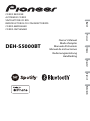 1
1
-
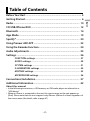 2
2
-
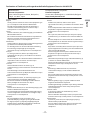 3
3
-
 4
4
-
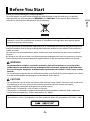 5
5
-
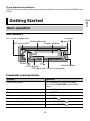 6
6
-
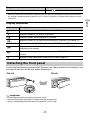 7
7
-
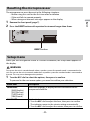 8
8
-
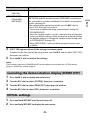 9
9
-
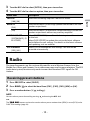 10
10
-
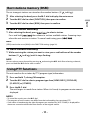 11
11
-
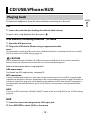 12
12
-
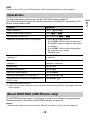 13
13
-
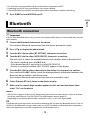 14
14
-
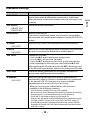 15
15
-
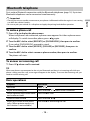 16
16
-
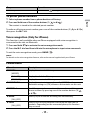 17
17
-
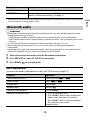 18
18
-
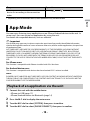 19
19
-
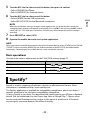 20
20
-
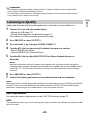 21
21
-
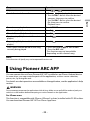 22
22
-
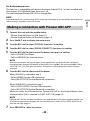 23
23
-
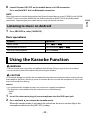 24
24
-
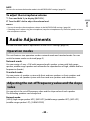 25
25
-
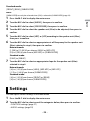 26
26
-
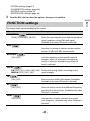 27
27
-
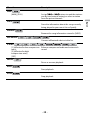 28
28
-
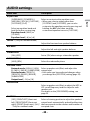 29
29
-
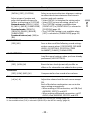 30
30
-
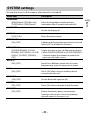 31
31
-
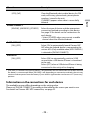 32
32
-
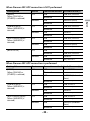 33
33
-
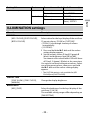 34
34
-
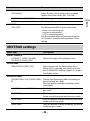 35
35
-
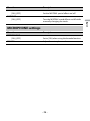 36
36
-
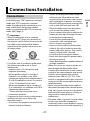 37
37
-
 38
38
-
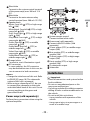 39
39
-
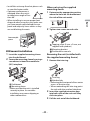 40
40
-
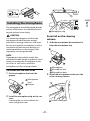 41
41
-
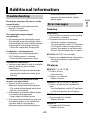 42
42
-
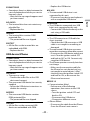 43
43
-
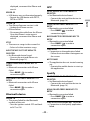 44
44
-
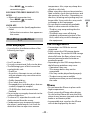 45
45
-
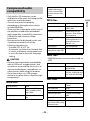 46
46
-
 47
47
-
 48
48
-
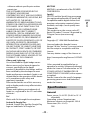 49
49
-
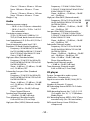 50
50
-
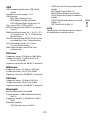 51
51
-
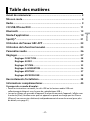 52
52
-
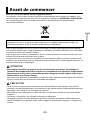 53
53
-
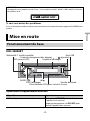 54
54
-
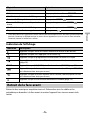 55
55
-
 56
56
-
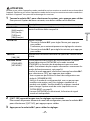 57
57
-
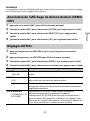 58
58
-
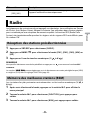 59
59
-
 60
60
-
 61
61
-
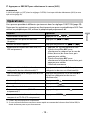 62
62
-
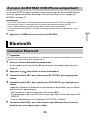 63
63
-
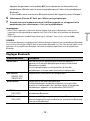 64
64
-
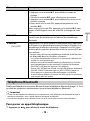 65
65
-
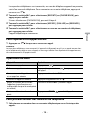 66
66
-
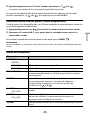 67
67
-
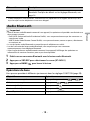 68
68
-
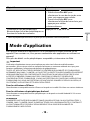 69
69
-
 70
70
-
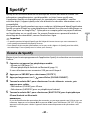 71
71
-
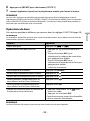 72
72
-
 73
73
-
 74
74
-
 75
75
-
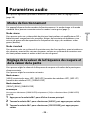 76
76
-
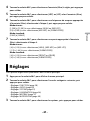 77
77
-
 78
78
-
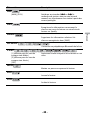 79
79
-
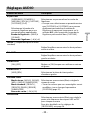 80
80
-
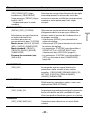 81
81
-
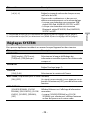 82
82
-
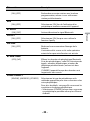 83
83
-
 84
84
-
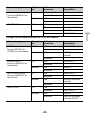 85
85
-
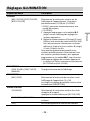 86
86
-
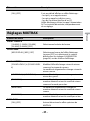 87
87
-
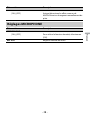 88
88
-
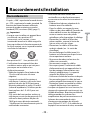 89
89
-
 90
90
-
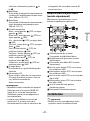 91
91
-
 92
92
-
 93
93
-
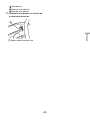 94
94
-
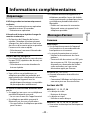 95
95
-
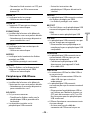 96
96
-
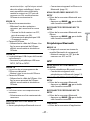 97
97
-
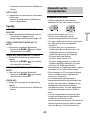 98
98
-
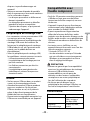 99
99
-
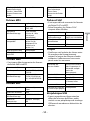 100
100
-
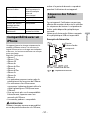 101
101
-
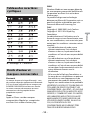 102
102
-
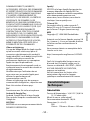 103
103
-
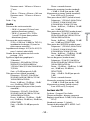 104
104
-
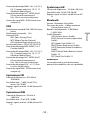 105
105
-
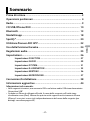 106
106
-
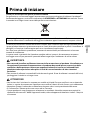 107
107
-
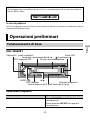 108
108
-
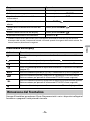 109
109
-
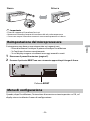 110
110
-
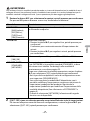 111
111
-
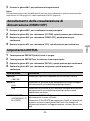 112
112
-
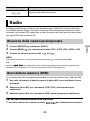 113
113
-
 114
114
-
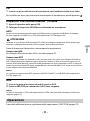 115
115
-
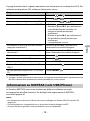 116
116
-
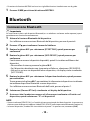 117
117
-
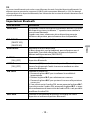 118
118
-
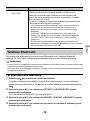 119
119
-
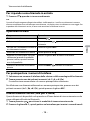 120
120
-
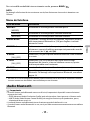 121
121
-
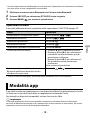 122
122
-
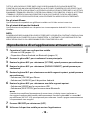 123
123
-
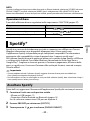 124
124
-
 125
125
-
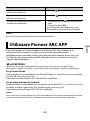 126
126
-
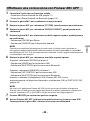 127
127
-
 128
128
-
 129
129
-
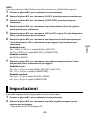 130
130
-
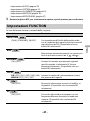 131
131
-
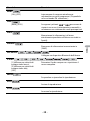 132
132
-
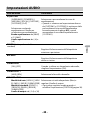 133
133
-
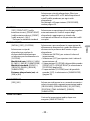 134
134
-
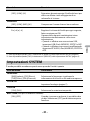 135
135
-
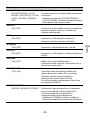 136
136
-
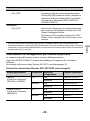 137
137
-
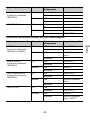 138
138
-
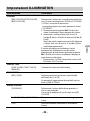 139
139
-
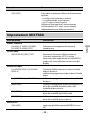 140
140
-
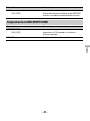 141
141
-
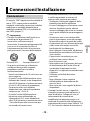 142
142
-
 143
143
-
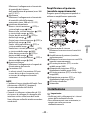 144
144
-
 145
145
-
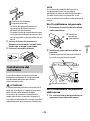 146
146
-
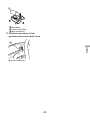 147
147
-
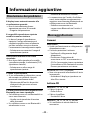 148
148
-
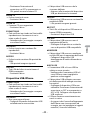 149
149
-
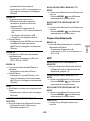 150
150
-
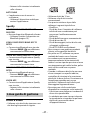 151
151
-
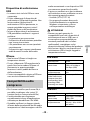 152
152
-
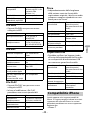 153
153
-
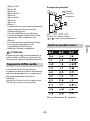 154
154
-
 155
155
-
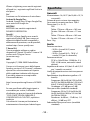 156
156
-
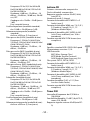 157
157
-
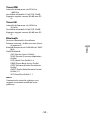 158
158
-
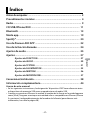 159
159
-
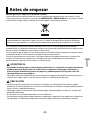 160
160
-
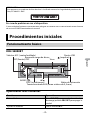 161
161
-
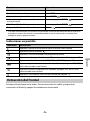 162
162
-
 163
163
-
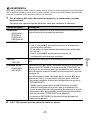 164
164
-
 165
165
-
 166
166
-
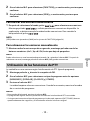 167
167
-
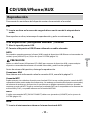 168
168
-
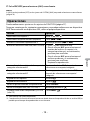 169
169
-
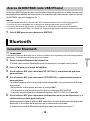 170
170
-
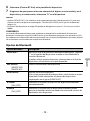 171
171
-
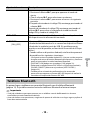 172
172
-
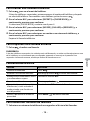 173
173
-
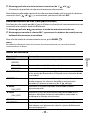 174
174
-
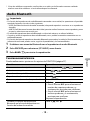 175
175
-
 176
176
-
 177
177
-
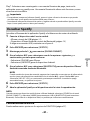 178
178
-
 179
179
-
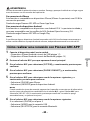 180
180
-
 181
181
-
 182
182
-
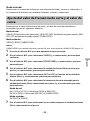 183
183
-
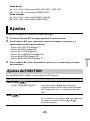 184
184
-
 185
185
-
 186
186
-
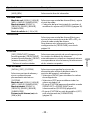 187
187
-
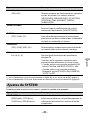 188
188
-
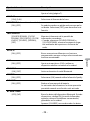 189
189
-
 190
190
-
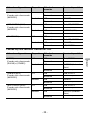 191
191
-
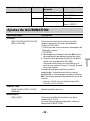 192
192
-
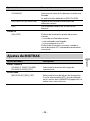 193
193
-
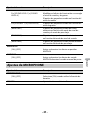 194
194
-
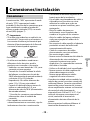 195
195
-
 196
196
-
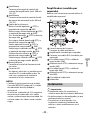 197
197
-
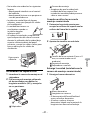 198
198
-
 199
199
-
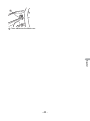 200
200
-
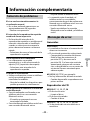 201
201
-
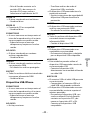 202
202
-
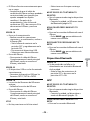 203
203
-
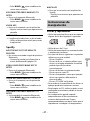 204
204
-
 205
205
-
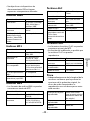 206
206
-
 207
207
-
 208
208
-
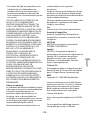 209
209
-
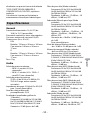 210
210
-
 211
211
-
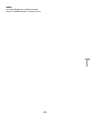 212
212
-
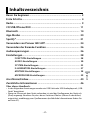 213
213
-
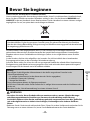 214
214
-
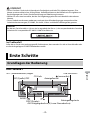 215
215
-
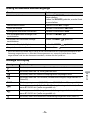 216
216
-
 217
217
-
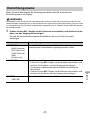 218
218
-
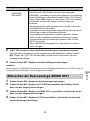 219
219
-
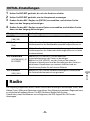 220
220
-
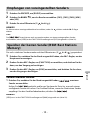 221
221
-
 222
222
-
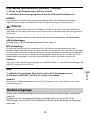 223
223
-
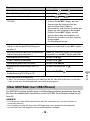 224
224
-
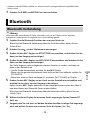 225
225
-
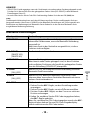 226
226
-
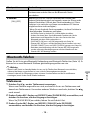 227
227
-
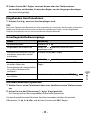 228
228
-
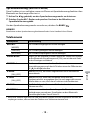 229
229
-
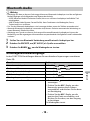 230
230
-
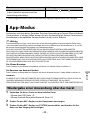 231
231
-
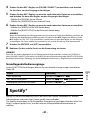 232
232
-
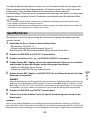 233
233
-
 234
234
-
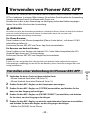 235
235
-
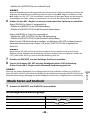 236
236
-
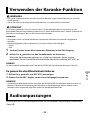 237
237
-
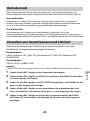 238
238
-
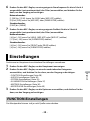 239
239
-
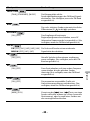 240
240
-
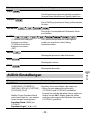 241
241
-
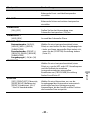 242
242
-
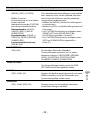 243
243
-
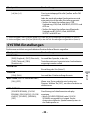 244
244
-
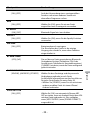 245
245
-
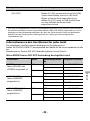 246
246
-
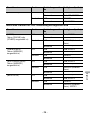 247
247
-
 248
248
-
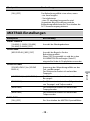 249
249
-
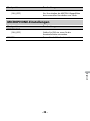 250
250
-
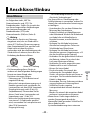 251
251
-
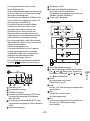 252
252
-
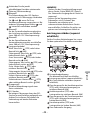 253
253
-
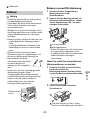 254
254
-
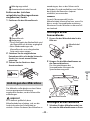 255
255
-
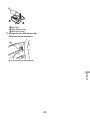 256
256
-
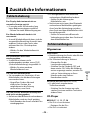 257
257
-
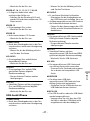 258
258
-
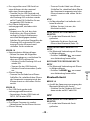 259
259
-
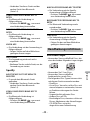 260
260
-
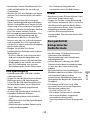 261
261
-
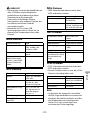 262
262
-
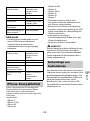 263
263
-
 264
264
-
 265
265
-
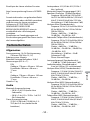 266
266
-
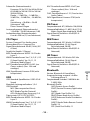 267
267
-
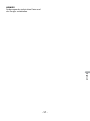 268
268
-
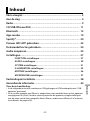 269
269
-
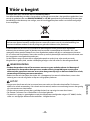 270
270
-
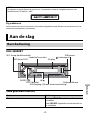 271
271
-
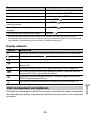 272
272
-
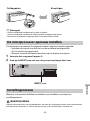 273
273
-
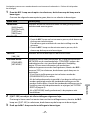 274
274
-
 275
275
-
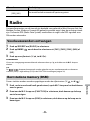 276
276
-
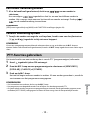 277
277
-
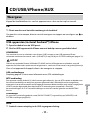 278
278
-
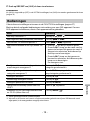 279
279
-
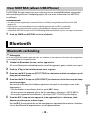 280
280
-
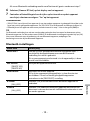 281
281
-
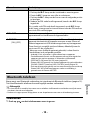 282
282
-
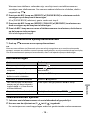 283
283
-
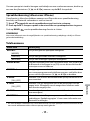 284
284
-
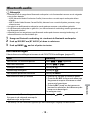 285
285
-
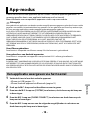 286
286
-
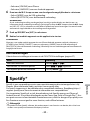 287
287
-
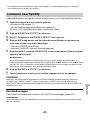 288
288
-
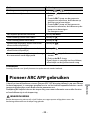 289
289
-
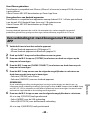 290
290
-
 291
291
-
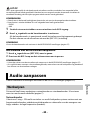 292
292
-
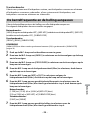 293
293
-
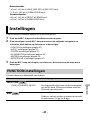 294
294
-
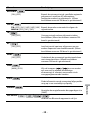 295
295
-
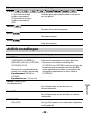 296
296
-
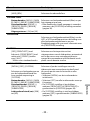 297
297
-
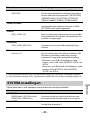 298
298
-
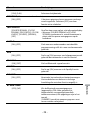 299
299
-
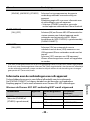 300
300
-
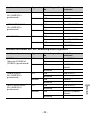 301
301
-
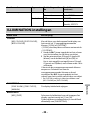 302
302
-
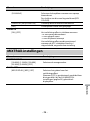 303
303
-
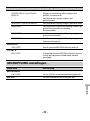 304
304
-
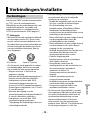 305
305
-
 306
306
-
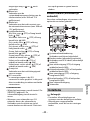 307
307
-
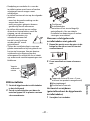 308
308
-
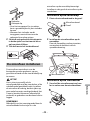 309
309
-
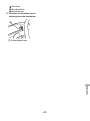 310
310
-
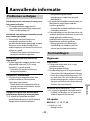 311
311
-
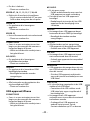 312
312
-
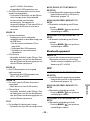 313
313
-
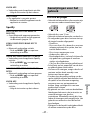 314
314
-
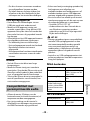 315
315
-
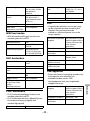 316
316
-
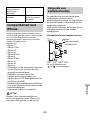 317
317
-
 318
318
-
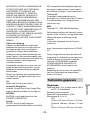 319
319
-
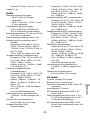 320
320
-
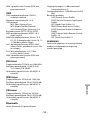 321
321
-
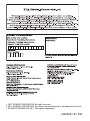 322
322
Pioneer DEH-S5000BT Handleiding
- Categorie
- Auto media-ontvangers
- Type
- Handleiding
in andere talen
- English: Pioneer DEH-S5000BT User manual
- italiano: Pioneer DEH-S5000BT Manuale utente
- français: Pioneer DEH-S5000BT Manuel utilisateur
- español: Pioneer DEH-S5000BT Manual de usuario
- Deutsch: Pioneer DEH-S5000BT Benutzerhandbuch
Gerelateerde papieren
-
Pioneer MVH-S610BT Handleiding
-
Pioneer MVH-S620BT Handleiding
-
Pioneer MVH-S520BT Handleiding
-
Pioneer MVH-MS410BT Handleiding
-
Pioneer DEH-S4000BT Handleiding
-
Pioneer MVH-S510BT Snelstartgids
-
Pioneer FH-S720BT Snelstartgids
-
Pioneer MVH-S030BT Handleiding
-
Pioneer DEH-S520BT Snelstartgids
-
Pioneer MVH-S610BT Snelstartgids