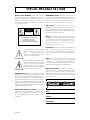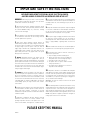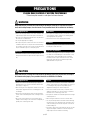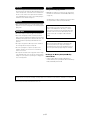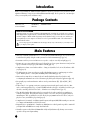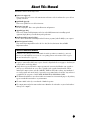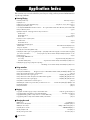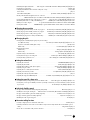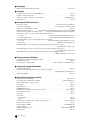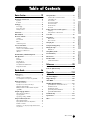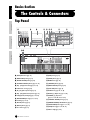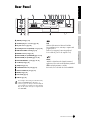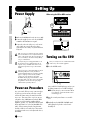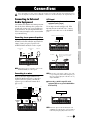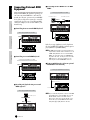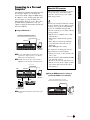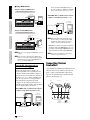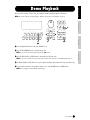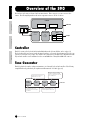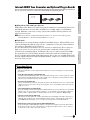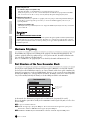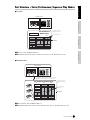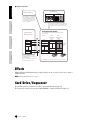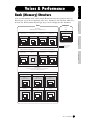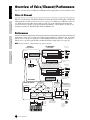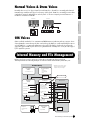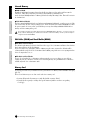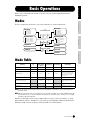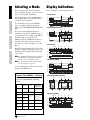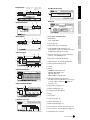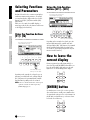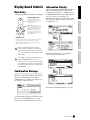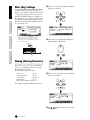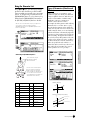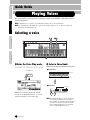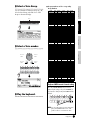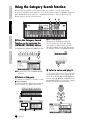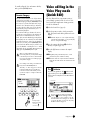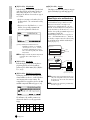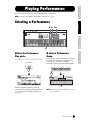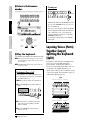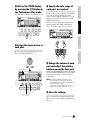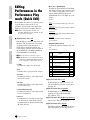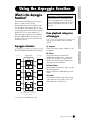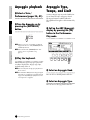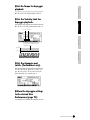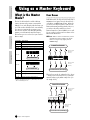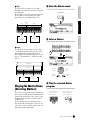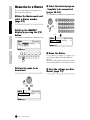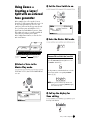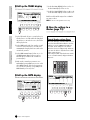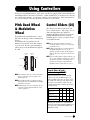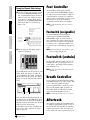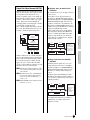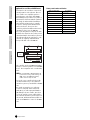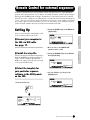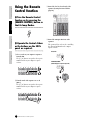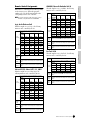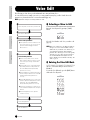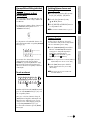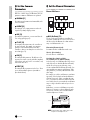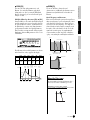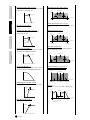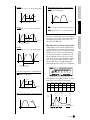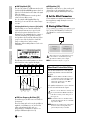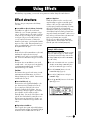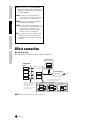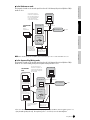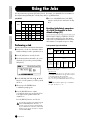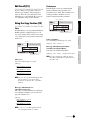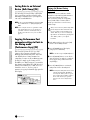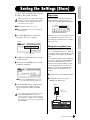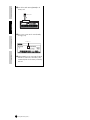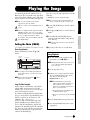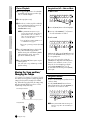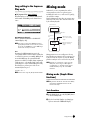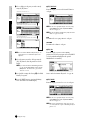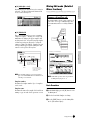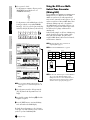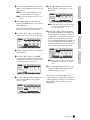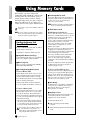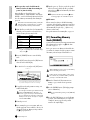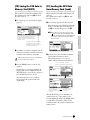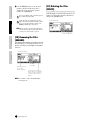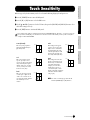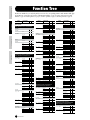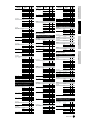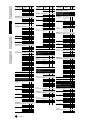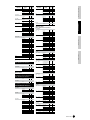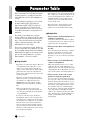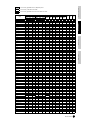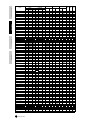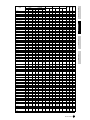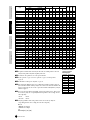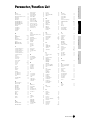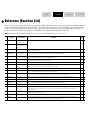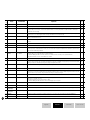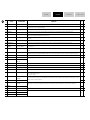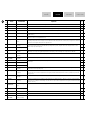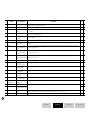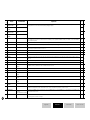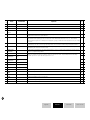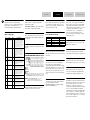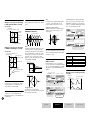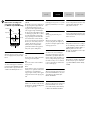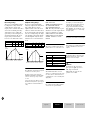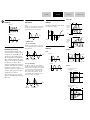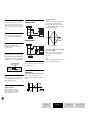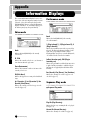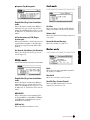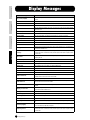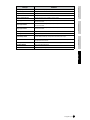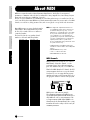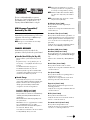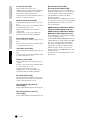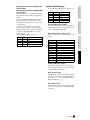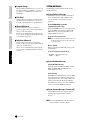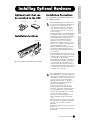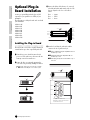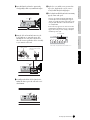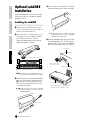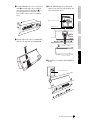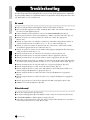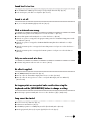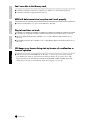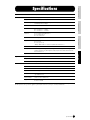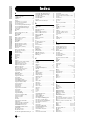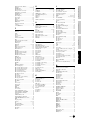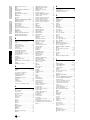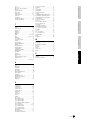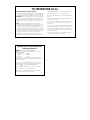OWNER’S MANUAL
MUSIC SYNTHESIZER
Basics SectionQuick GuideReferenceAppendix
This document is printed on chlorine free (ECF) paper with soy ink.
Yamaha Web Site (English only)
www.yamahasynth.com
Yamaha Manual Library
http://www2.yamaha.co.jp/manual/english/
M.D.G., Pro Audio & Digital Musical Instrument Division, Yamaha Corporation
© 2002 Yamaha Corporation
V943760 206MWCP25.2-01A0
Printed in Japan

PRODUCT SAFETY MARKINGS:
Yamaha electronic products
may have either labels similar to the graphics shown below or
molded/stamped facsimiles of these graphics on the enclosure. The
explanation of these graphics appears on this page. Please
observe all cautions indicated on this page and those indicated in
the safety instruction section.
The exclamation point within the equilateral
triangle is intended to alert the user to the
presence of important operating and
maintenance (servicing) instructions in the
literature accompanying the product.
The lightning flash with arrowhead symbol,
within the equilateral triangle, is intended to
alert the user to the presence of uninsulated
“dangerous voltage” within the product’s
enclosure that may be of sufficient magnitude
to constitute a risk of electrical shock.
IMPORTANT NOTICE:
All Yamaha electronic products are tested
and approved by an independent safety testing laboratory in order
that you may be sure that when it is properly installed and used in
its normal and customary manner, all foreseeable risks have been
eliminated. DO NOT modify this unit or commission others to do so
unless specifically authorized by Yamaha. Product performance
and/or safety standards may be diminished. Claims filed under the
expressed warranty may be denied if the unit is/has been modified.
Implied warranties may also be affected.
SPECIFICATIONS SUBJECT TO CHANGE:
The information
contained in this manual is believed to be correct at the time of
printing. However, Yamaha reserves the right to change or modify
any of the specifications without notice or obligation to update
existing units.
92-469-1(rear)
ENVIRONMENTAL ISSUES:
Yamaha strives to produce products
that are both user safe and environmentally friendly. We sincerely
believe that our products and the production methods used to
produce them, meet these goals. In keeping with both the letter and
the spirit of the law, we want you to be aware of the following:
Battery Notice:
This product MAY contain a small non-
rechargable battery which (if applicable) is soldered in place. The
average life span of this type of battery is approximately five years.
When replacement becomes necessary, contact a qualified service
representative to perform the replacement.
Warning:
Do not attempt to recharge, disassemble, or incinerate
this type of battery. Keep all batteries away from children. Dispose
of used batteries promptly and as regulated by applicable laws.
Note: In some areas, the servicer is required by law to return the
defective parts. However, you do have the option of having the
servicer dispose of these parts for you.
Disposal Notice:
Should this product become damaged beyond
repair, or for some reason its useful life is considered to be at an
end, please observe all local, state, and federal regulations that
relate to the disposal of products that contain lead, batteries,
plastics, etc.
NOTICE:
Service charges incurred due to lack of knowledge
relating to how a function or effect works (when the unit is operating
as designed) are not covered by the manufacturer’s warranty, and
are therefore the owners responsibility. Please study this manual
carefully and consult your dealer before requesting service.
NAME PLATE LOCATION:
The graphic below indicates the
location of the name plate. The model number, serial number, power
requirements, etc., are located on this plate. You should record the
model number, serial number, and the date of purchase in the
spaces provided below and retain this manual as a permanent
record of your purchase.
Model
Serial No.
Purchase Date
SPECIAL MESSAGE SECTION
CAUTION
RISK OF ELECTRIC SHOCK
DO NOT OPEN
CAUTION: TO REDUCE THE RISK OF ELECTRIC SHOCK.
DO NOT REMOVE COVER (OR BACK).
NO USER-SERVICEABLE PARTS INSIDE.
REFER SERVICING TO QUALIFIED SERVICE PERSONNEL.
AC INLET
POWER
ON/ OFF
CARD
3.3V
THRU OUT IN
MIDI
RRL/MONO PHONES
ASSIGNABLE
A/D INPUT12
FOOT CONTROLLER
FOOT SWITCH
ASSIGNABLE
BREATH
SUSTAIN
GAIN
OUTPUT OUTPUT
L
USB
Plug-in SLOT
GREEN
YELLOW
ORANGE
3
2
1

INFORMATION RELATING TO PERSONAL INJURY, ELECTRICAL SHOCK,
AND FIRE HAZARD POSSIBILITIES HAS BEEN INCLUDED IN THIS LIST.
WARNING-
When using any electrical or electronic product,
basic precautions should always be followed. These precautions
include, but are not limited to, the following:
1.
Read all Safety Instructions, Installation Instructions, Special
Message Section items, and any Assembly Instructions found in
this manual BEFORE making any connections, including
connection to the main supply.
2.
Do not attempt to service this product beyond that described in
the user-maintenance instructions. All other servicing should be
referred to qualified service personnel.
3.
Main Power Supply Verification: Yamaha products are
manufactured specifically for the supply voltage in the area where
they are to be sold. If you should move, or if any doubt exists about
the supply voltage in your area, please contact your dealer for
supply voltage verification and (if applicable) instructions. The
required supply voltage is printed on the name plate. For name
plate location, please refer to the graphic found in the Special
Message Section of this manual.
4.
DANGER-
Grounding Instructions: This product must be
grounded and therefore has been equipped with a three pin
attachment plug. If this product should malfunction, the ground pin
provides a path of low resistance for electrical current, reducing the
risk of electrical shock. If your wall socket will not accommodate this
type plug, contact an electrician to have the outlet replaced in
accordance with local electrical codes. Do NOT modify the plug or
change the plug to a different type!
5.
WARNING:
Do not place this product or any other objects on
the power cord or place it in a position where anyone could walk on,
trip over, or roll anything over power or connecting cords of any
kind. The use of an extension cord is not recommended! If you must
use an extension cord, the minimum wire size for a 25’ cord (or less)
is 18 AWG. NOTE: The smaller the AWG number, the larger the
current handling capacity. For longer extension cords, consult a
local electrician.
6.
Ventilation: Electronic products, unless specifically designed for
enclosed installations, should be placed in locations that do not
interfere with proper ventilation. If instructions for enclosed
installations are not provided, it must be assumed that unobstructed
ventilation is required.
7.
Temperature considerations: Electronic products should be
installed in locations that do not seriously contribute to their
operating temperature. Placement of this product close to heat
sources such as; radiators, heat registers etc., should be avoided.
8.
This product was NOT designed for use in wet/damp locations
and should not be used near water or exposed to rain. Examples of
wet /damp locations are; near a swimming pool, spa, tub, sink, or
wet basement.
9.
This product should be used only with the components supplied
or; a cart, rack, or stand that is recommended by the manufacturer.
If a cart, rack, or stand is used, please observe all safety markings
and instructions that accompany the accessory product.
10.
The power supply cord (plug) should be disconnected from
the outlet when electronic products are to be left unused for
extended periods of time. Cords should also be disconnected when
there is a high probability of lightning and/or electrical storm
activity.
11.
Care should be taken that objects do not fall and liquids are
not spilled into the enclosure through any openings that may exist.
12.
Electrical/electronic products should be serviced by a
qualified service person when:
a. The power supply cord has been damaged; or
b. Objects have fallen, been inserted, or liquids have
been spilled into the enclosure through openings; or
c. The product has been exposed to rain; or
d. The product does not operate, exhibits a marked
change in performance; or
e. The product has been dropped, or the enclosure of
the product has been damaged.
13.
This product, either alone or in combination with an amplifier
and headphones or speaker/s, may be capable of producing sound
levels that could cause permanent hearing loss. DO NOT operate
for a long period of time at a high volume level or at a level that is
uncomfortable. If you experience any hearing loss or ringing in the
ears, you should consult an audiologist.
IMPORTANT: The louder the sound, the shorter the time period
before damage occurs.
14.
Some Yamaha products may have benches and/or accessory
mounting fixtures that are either supplied as a part of the product or
as optional accessories. Some of these items are designed to be
dealer assembled or installed. Please make sure that benches are
stable and any optional fixtures (where applicable) are well secured
BEFORE using. Benches supplied by Yamaha are designed for
seating only. No other uses are recommended.
PLEASE KEEP THIS MANUAL
92-469-3
IMPORTANT SAFETY INSTRUCTIONS

(2)-8
1/2
PRECAUTIONS
PLEASE READ CAREFULLY BEFORE PROCEEDING
* Please keep this manual in a safe place for future reference.
W
ARNING
Always follow the basic precautions listed below to avoid the possibility of serious injury or even death from electrical
shock, short-circuiting, damages, fire or other hazards. These precautions include, but are not limited to, the following:
• Only use the voltage specified as correct for the instrument. The
required voltage is printed on the name plate of the instrument.
• Check the electric plug periodically and remove any dirt or dust
which may have accumulated on it.
• Use only the supplied power cord/plug.
• Do not place the power cord near heat sources such as heaters
or radiators, and do not excessively bend or otherwise damage
the cord, place heavy objects on it, or place it in a position where
anyone could walk on, trip over, or roll anything over it.
• This instrument contains no user-serviceable parts. Do not
attempt to disassemble or modify the internal components in any
way.
• Do not expose the instrument to rain, use it near water or in damp
or wet conditions, or place containers on it containing liquids
which might spill into any openings.
• Never insert or remove an electric plug with wet hands.
• Do not put burning items, such as candles, on the unit. A burning
item may fall over and cause a fire.
• If the power cord or plug becomes frayed or damaged, or if there
is a sudden loss of sound during use of the instrument, or if any
unusual smells or smoke should appear to be caused by it,
immediately turn off the power switch, disconnect the electric
plug from the outlet, and have the instrument inspected by
qualified Yamaha service personnel.
CAUTION
Always follow the basic precautions listed below to avoid the possibility of physical injury to you or others, or damage to
the instrument or other property. These precautions include, but are not limited to, the following:
• Always connect the three-pin attachment plug to a properly
grounded power source. (For more information about the main
power supply, see page 14.)
• When removing the electric plug from the instrument or an outlet,
always hold the plug itself and not the cord. Pulling by the cord
can damage it.
• Remove the electric plug from the outlet when the instrument is
not to be used for extended periods of time, or during electrical
storms.
• Do not connect the instrument to an electrical outlet using a
multiple-connector. Doing so can result in lower sound quality, or
possibly cause overheating in the outlet.
• Do not expose the instrument to excessive dust or vibrations, or
extreme cold or heat (such as in direct sunlight, near a heater, or
in a car during the day) to prevent the possibility of panel
disfiguration or damage to the internal components.
• Do not use the instrument in the vicinity of a TV, radio, stereo
equipment, mobile phone, or other electric devices. Otherwise,
the instrument, TV, or radio may generate noise.
• Do not place the instrument in an unstable position where it might
accidentally fall over.
• Before moving the instrument, remove all connected cables.
• Use only the stand specified for the instrument. When attaching
the stand or rack, use the provided screws only. Failure to do so
could cause damage to the internal components or result in the
instrument falling over.
• Do not place objects in front of the instrument’s air vent, since this
may prevent adequate ventilation of the internal components,
and possibly result in the instrument overheating.
Power supply/Power cord
Do not open
Water warning
Fire warning
If you notice any abnormality
Power supply/Power cord
Location

(2)-8
2/2
• Before connecting the instrument to other electronic components,
turn off the power for all components. Before turning the power on
or off for all components, set all volume levels to minimum. Also,
be sure to set the volumes of all components at their minimum
levels and gradually raise the volume controls while playing the
instrument to set the desired listening level.
• When cleaning the instrument, use a soft, dry cloth. Do not use
paint thinners, solvents, cleaning fluids, or chemical-impregnated
wiping cloths.
• Do not insert a finger or hand in any gaps on the instrument.
• Never insert or drop paper, metallic, or other objects into the
gaps on the panel or keyboard. If this happens, turn off the power
immediately and unplug the power cord from the AC outlet. Then
have the instrument inspected by qualified Yamaha service
personnel.
• Do not place vinyl, plastic or rubber objects on the instrument,
since this might discolor the panel or keyboard.
• Do not rest your weight on, or place heavy objects on the
instrument, and do not use excessive force on the buttons,
switches or connectors.
• Do not operate the instrument for a long period of time at a high
or uncomfortable volume level, since this can cause permanent
hearing loss. If you experience any hearing loss or ringing in the
ears, consult a physician.
Saving and backing up your data
• DRAM data (see page 27) is lost when you turn off the power to
the instrument. Save the data to the Flash ROM (USER memory;
see page 73).
Saved data may be lost due to malfunction or incorrect operation.
Save important data to a Memory Card (SmartMedia).
Never attempt to turn off the power while data is being
written to Flash ROM (while an “Executing...” or “Please
keep power on” message is shown). Turning the power off in
this state results in loss of all user data and may cause the
system to freeze (due to corruption of data in the Flash
ROM).
When you exit from the Utility mode or Favorite Category
function, the parameter you changed in the display is
automatically stored. However, this edited data is lost if you
turn off the power without properly exiting from the display.
Backing up the Memory Card (SmartMedia)/
external media
•To protect against data loss through media damage, we
recommend that you save your important data onto two Memory
Cards (SmartMedia)/external media.
Yamaha cannot be held responsible for damage caused by improper use or modifications to the instrument, or data that is lost or destroyed.
Always turn the power off when the instrument is not in use.
Connections
Maintenance
Handling caution
Saving data

6
Introduction
Thank you for purchasing the Yamaha S90 Music Synthesizer.
In order to get the most out of your new S90 and its
sophisticated functions, we suggest you read through this manual thoroughly.
Also keep it in a safe, convenient place
so that you can regularly refer to it when necessary.
Package Contents
• AC Power cord • CD-ROM x 2 • Installation Guide
• Owner’s Manual • Data List
About the Included CD-ROM
Application software for your S90 is included on this CD-ROM. The Voice Editor lets you edit the Voices of the S90
with a highly intuitive graphical interface, and a File Utility, which lets you easily transfer data between the memory
card and a computer. With the included sequencing software (Windows only), you can easily create and edit your
own original songs on your computer. For details, refer to the separate Installation Guide or the on-line manual
included with the software.
Never attempt to play back the CD-ROM on an audio CD player. Doing so may result in damage to your hearing as well as
to your CD player/audio speakers.
Main Features
• Wide range of dynamic and authentic voices — over 512 in total, with 49 drum kits (page 25). Use the Category
Search function to quickly call up the sounds you want, based on their instrument type (page 38).
•Performance mode lets you use four different voices together — in layers or in a keyboard split (page 25).
• Extensive effect processing, with Reverb (12 types), Chorus (25 types), two separate Insertion sections (total 104
types), a Variation section (25 types), and a Master 5-band EQ (page 67).
• Comprehensive real-time control with four sliders — letting you adjust filter, levels, effects, EG, and more, while
you play (page 53).
• The built-in Arpeggio feature not only puts a wealth of hip rhythmic sequences at your fingertips, it even has
special “human” patterns — such as guitar strumming and woodwind trills (page 45).
• Master mode for using the S90 as a master keyboard controller (with independent Zones), and for easily
reconfiguring the instrument between Voice/Performance play and Sequence Play in live applications (page 48).
•Exceptionally easy-to-understand interface with two-tiered operation buttons: [F1] - [F6] and [SF1] - [SF5]
(page 32)
•Remote Control — for operating your favorite sequencing software from the panel controls of the S90. Mute
tracks, control transport (Play, Stop, etc.), mix both MIDI and audio tracks (up to 16) with the S90’s sliders, pan
the tracks, control EQ, and tweak effect sends — all without ever touching the mouse (page 57).
• Three Modular Synthesis Plug-in System slots let you upgrade the S90 with a completely new synthesizer or
sound-processing engine. These Plug-in boards give you more voices, more effects, more polyphony and more
instrument parts. Plus, special Plug-in voices have already been programmed and stored to the S90, ready to be
played as soon as you install the proper board (page 25).
• Comprehensive I/O terminals — including assignable outputs, audio inputs, MIDI, USB for multi-port connection
to a computer, and SmartMedia card slot for data storage.
• Expansion bay for optional mLAN — Yamaha’s new mLAN interface technology makes it possible to transfer all
your digital audio and MIDI data via a single broad-band cable.
• Naturally responsive 88-Key Balanced Hammer Effect Keyboard (with Aftertouch), drawing on our extensive
experience and expertise in piano-making.

7
About This Manual
This manual consists of the following sections.
■
Basics Section (page 12)
This section provides an overview of the main functions and features of the S90 and introduces you to the basic
operating conventions.
■
Quick Guide (page 36)
This section explains how to use the basic functions.
■
Reference (page 98)
The S90 encyclopedia. This section explains all functions and parameters.
■
Appendix (page 114)
This section contains detailed information on the S90 such as MIDI, instructions for installing optional
equipment, Display Messages, Troubleshooting and Specifications.
■
Installation Guide (separate booklet)
Refer to this for instructions on installing the included software programs (on the CD-ROM) to your computer.
■
Data List (separate booklet)
This contains various important lists such as the Voice List, Wave List, Performance List, and MIDI
Implementation Chart.
About the Reference Numbers
In addition to the regular page references, this manual also includes special Reference Numbers (e.g., Ref. #15).
These let you easily and quickly cross-reference the corresponding parameters in the Parameter Table on page 93.
(For more information, also see page 96.)
●
Copying of commercially available music sequence data and/or digital audio files for any purpose other than your
own personal use, is strictly prohibited.
●
This product incorporates and bundles computer programs and contents in which Yamaha owns copyrights or
with respect to which it has license to use others’ copyrights. Such copyrighted materials include, without
limitation, all computer software, styles files, MIDI files, WAVE data and sound recordings. Any unauthorized
use of such programs and contents outside of personal use is not permitted under relevant laws. Any violation of
copyright has legal consequences. DON’T MAKE, DISTRIBUTE OR USE ILLEGAL COPIES.
●
The illustrations and LCD screens as shown in this owner’s manual are for instructional purposes only, and may
appear somewhat different from those on your instrument.
●
The name “mLAN” and its logo are trademarks of Yamaha Corporation.
●
The company names and product names in this Owner’s Manual are the trademarks or registered trademarks of
their respective companies.

8
Application Index
This convenient, easy-to-use index is divided to general categories to help you when you want to find information on
a specific topic or function.
■
Listening/Playing
• Listening to Demo songs .............................................................................................................................................. Demo Playback (Page 19)
• Playing the voices ..................................................................................................................................................................................... (Page 36)
• Calling up Voices in a desired instrument group .......................................................................Using the Voice Category function (Page 38)
• Playing songs from memory cards .........................................................................................................................................................(Page 75)
•
Converting Standard MIDI file from format 1 to format 0
...... The separate Installation Guide and the File Utility Owner’s Manual (PDF)
• Using as a Master keyboard ....................................................................................................................................................................(page 48)
• Splitting the keyboard – Setting upper and lower ranges for the Voices
· In Master mode
..................................................................................................................................................................................... (Page 51)
· In Performance mode ........................................................................................................................................................................... (Page 42)
· In Voice mode .................................................................................................................................................................... Note Limit (Page 62)
• Layering several voices (Parts together)
· In Master mode
..................................................................................................................................................................................... (Page 51)
· In Performance mode ........................................................................................................................................................................... (Page 42)
• Changing the keyboard played part
In Master mode
..................................................................................................................................TransCh (Master Zone Edit [F1] Ref. #25)
In Sequence Play mode......................................................................................................................................... Song track selection (Page 76)
• Selecting the touch sensitivity (Global setting) ...................................................................................................................................(Page 87)
• Changing the volume response to your playing strength — getting high volume from soft playing or soft volume from strong playing
(for each Voice/Performance) .........................
Velocity Depth/Velocity Offset (Performance/Mixing Part Edit [F1]
→
[SF5] Ref. #39, #40)
• Playing Arpeggios..................................................................................................................................................................................... (Page 45)
• Setting Arpeggio MIDI OUT on/off
· Voice setting
............................................................................................................................... Output Switch (Utility [F3]
→
[SF2] Ref. #86)
· Performance/Mixing setting.................................................... Output Switch (Performance/Mixing Common Edit [F3]
→
[SF4] Ref. #86)
• Changing the Arpeggio tempo (compared to Song tempo) .........................................................................................................................
................................................................................................ Unit Multiply (Voice/Performance/Mixing Common Edit [F3]
→
[SF3] Ref. #83)
■
Using controllers
• Connecting controllers ..................................................................................................................................................................(Page 18)
• Setting the Pitch Bend Range..............PB Upper/Lower (Voice Common Edit, Performance/Mixing Part Edit [F1]
→
[SF5] Ref. #14)
• Using a Foot Controller/Footswitch to control parameters.........................................................................................................(Page 54)
• Using a Footswitch to start/stop the sequencer..................................................................................FS (Utility [F4]
→
[SF3] Ref. #130)
• Using a Footswitch to advance through Voice/Performance/Master programs................................FS (Utility [F4]
→
[SF3] Ref. #130)
• Using a Footswitch to start/stop the Arpeggio ...................................................................................FS (Utility [F4]
→
[SF3] Ref. #130)
• Using Remote Control function for external sequencer..............................................................................................................(Page 57)
• Maintaining the controller state/position when you switch between voices .............. Controller Reset (Utility [F1]
→
[SF4] Ref. #24)
• Setting the Controllers...................................................................................................................................................................(Page 55)
• Using Control Sliders.....................................................................................................................................................................(Page 53)
■
Copying
• Copying the Voice Effect/Arpeggio settings to the Performance mode ............................................. Using the copy function (Page 71)
• Copying Performance Part parameters to Parts in the Mixing mode.......................................................... Performance Copy (Page 72)
• Copying Element/Key parameter settings of the Voice to another Element/Key ...................................................................... (Page 71)
• Copying Part parameter settings of the Performance/Mixing to another Part........................................................................... (Page 71)
■
Changing the sound
• Editing a Voice .............................................................................................................................................................Voice Edit (Page 60)
• Effect structure and signal flow .............................................................................................................................Using Effects (Page 67)
• Editing the effect settings................................................................................................................. Example of Effect Settings (Page 67)
• Adjusting the Voice sustain..............................................................................................................................AEG REL TIME (Page 66)
• Getting a brighter sound ................................................................................................................................................... Cutoff (Page 63)
• Getting a more pronounced effect .............................................................................................................................Resonance (Page 63)
Application Index

9
• Simulating monophonic instruments.............Mono/Poly (Voice Common Edit, Performance/Mixing Part Edit [F1]
→
[SF2] Ref. #3)
• Setting the stereo pan position............................................................................................................................................. Pan (Ref. #44)
• Changing the Element/Part that is sounded according to the velocity............................................................................... Velocity Limit
In Voice Mode ................................................................................................................................................................................(Page 62)
In Performance/Mixing Mode ............................................................................ (Performance/Mixing Part Edit [F1]
→
[SF3] Ref. #33)
• Getting a smooth transition in pitch from one note to the next.................................................................................................................
......................... PORTA Switch/Time (Voice /Performance Common Edit, Performance/Mixing Part Edit [F1]
→
[SF4] Ref. #7-#11)
• Synchronizing the LFO to the tempo of the Arpeggio or sequencer .......... Tempo Sync (Voice Common Edit [F5]
→
[SF1] Ref. #161)
• Modulating the Resonance according to the LFO settings....................... LFO Dest (Voice Common Edit [F5]
→
[SF3/4/5] Ref. #170)
• Editing Voices using a computer............................ See separate Installation Guide and Voice Editor for S90 Owner’s Manual (PDF)
• Setting the User LFO...........................COMMON LFO (See separate Installation Guide and Voice Editor for S90 Owner’s Manual)
■
Changing the pan position
• Moving the pan position alternately each time a key is played .........Alternate Pan (Voice Element/Key Edit [F4]
→
[SF1] Ref. #136)
• Moving the pan position randomly each time a key is played .............Random Pan (Voice Element/Key Edit [F4]
→
[SF1] Ref. #137)
• Moving the pan position according to the key position .........................Scaling Pan (Voice Element/Key Edit [F4]
→
[SF1] Ref. #138)
• Modulating the pan position according to the LFO settings.................... LFO Dest (Voice Common Edit [F5]
→
[SF3/4/5] Ref. #170)
■
Changing the pitch
• Transposing the sound/Adjusting the pitch (tone generator settings)
· Voice (Element) settings ............................................................... Coarse/Fine (Voice Element/Key Edit [F2]
→
[SF1] Ref. #59, #60)
· Plug-in Voice, Performance/Mixing (Part) settings ...................................................................................................... (Ref. #41, #153)
· Global setting ..........................................................................................................................Note Shift (Utility [F1]
→
[SF1] Ref. #41)
• Transposing the keyboard
· Global Setting..........................................................................................................................Transpose (Utility [F1]
→
[SF2] Ref. #18)
· Master Setting................................................................................................................... Transpose (Master Zone Edit [F2] Ref. #18)
• Adjust the tuning to other instruments ......................................................................................... Tune (Utility [F1]
→
[SF1] Ref. #216)
• Setting the all notes (keys) to the same pitch ......................................................PitchSens (Voice Element Edit [F2]
→
[SF4] Ref. #70)
• Setting the tuning system for the voice ......................................................... Micro Tuning (Voice Common Edit [F1]
→
[SF2] Ref. #5)
■
Setting the volume/level
• Adjusting the total volume.............................................................................................................. MASTER VOLUME slider (Page 14)
• Adjusting the global volume.......................................................................................................... Volume (Utility [F1]
→
[SF1] Ref. #43)
• Adjusting the Performance volume (affects all parts) ..................................................... Volume (Common Edit [F2]
→
[SF1] Ref. #43)
• Adjusting each part’s volume.................................................................................................... Volume (Part Edit [F2]
→
[SF1] Ref. #43)
• Adjusting the Voice volume (affects all elements)........................................................................Volume (Common Edit [F2] Ref. #43)
• Adjusting each element/key’s volume......................................................................... Level (Element/Key Edit [F4]
→
[SF1] Ref. #135)
• Adjusting the volume by using Control Sliders ...........................................................................................................................(Page 53)
• Adjusting the output gain of OUTPUT jacks ................................. L & R Gain, Assign L/R Gain (Utility [F2]
→
[SF2] Ref. #55, #56)
■
Setting the sound of a drum voice
• Setting the drum key for independent open and closed hi-hat sounds ............. Altnate Group (Voice Key Edit [F1]
→
[SF5] Ref. #38)
• Setting the key release response: Enabling a sound to decay naturally even when a key is released, or having the sound cut off when
key is released ......................................................................................................... Rcv Note Off (Voice Key Edit [F1]
→
[SF5] Ref. #37)
■
Selectively disabling sounds
• Keeping certain elements from sounding temporarily during editing....................................................... Mute function (Pages 30, 61)
•
Disabling the sound of specific elements/parts........... Element Sw/Part Sw (Voice Element/Key Edit, Performance Part Edit [F1]
→
[SF1] Ref. #28)
• Keeping certain Performance parts from sounding temporarily................................................Performance Part on/off (Pages 30, 42)
• Keeping certain Song parts from sounding temporarily.......................................................................Song Track on/off (Pages 30, 76)
• Disabling the sound of specific Song parts.......................................................................................................................RcvCh (Page 80)
■
Convenient editing functions
• Creating a completely new Voice/Performance from scratch...................................................................................... Initialize (Page 70)
•
Listening to the difference between the Voice/Performance with your edited settings and the same Voice/Performance prior to
editing.............................................................................................................................................................Compare Function (Page 61)
• Restore the voice/Performance with your latest edits intact ...........................................................................................Recall (Page 71)
Application Index

10
■
Entering data
• Entering characters (Program/File Name Settings) ............................................................................................................ (Pages 34, 84)
■
Saving data
• Storing the edited data to the S90’s internal (USER) memory...................................................................................................(Page 73)
• Saving S90 settings to Memory Card............................................................................................................................................(Page 82)
• Saving S90 settings to an external device such as a computer............................................................................... Bulk Dump (Page 72)
• Saving Board voices .......................................................................................................................................................................(Page 73)
■
Connecting the S90 to other devices
• Connecting a computer ..........................................................................................................Connecting a Personal computer (Page 17)
• Setting Local Control On/Off............................................................................................. Local Control (Pages 18, Utility [F5]
→
[SF2])
• Using the S90 as a multitimbral tone generator ..........................................................................................................................(Page 80)
• Editing Voices using a computer........................... The separate Installation Guide and Voice Editor for S90 Owner’s Manual (PDF)
• Using the included sequencing software (Windows only)............ The separate Installation Guide and the application’s on-line help
• Setting the S90 to either receive or ignore program changes from an external device
· Voice settings ...........................................................................................Pgm Change/BankSel (Utility [F5]
→
[SF2] Ref. #180, #181)
· Performance/Mixing settings...................................................................... RCV SW (Performance/Mixing Part Edit [F5] Ref. #175)
• Determining whether or not the S90 sends program changes to an external device
· Voice settings ...........................................................................................Pgm Change/BankSel (Utility [F5]
→
[SF2] Ref. #180, #181)
· Master settings........................................................................................................................ TXSW (Master Zone Edit [F3] Ref. #89)
• Determining whether or not an external sequencer starts/stops when starting/stopping the S90’s sequencer .....................................
.....................................................................................................................................................SeqCtrl (Utility [F5]
→
[SF3] Ref. #187)
• Determining whether or not the S90’s sequencer starts/stops when starting/stopping an external sequencer ....................................
.....................................................................................................................................................SeqCtrl (Utility [F5]
→
[SF3] Ref. #187)
• Determining whether or not Song/Arpeggio playback is synchronized to an external MIDI device’s clock
...............................................................................................................................................MIDI Sync (Utility [F5]
→
[SF3] Ref. #185)
■
Resetting parameters (Initializing)
• Initializing Voice/Performance/Mixing/Master parameters....................................................................................... Initialize (Page 70)
• Formatting Memory Card..............................................................................................................................................................(Page 82)
• Resetting the S90 to its default settings....................................................................... Factory Set (Restore Factory Defaults) (Page 72)
■ Installing and using optional hardware
• Installing the Plug-in Board ........................................................................................................................................................(Page 124)
• Using two or three identical Plug-in Boards as one board to increase polyphony.....................................................................................
..............................................................................................................................................Poly Expand (Utility [F6]→[SF1] Ref. #206)
• Installing the mLAN8E ...............................................................................................................................................................(Page 126)
■ Quick solutions and reference materials
• Global functions of the Function List ............................................................................................................................(Pages 88 and 98)
• S90 parameter structure and the Reference Number......................................................................................Parameter Table (Page 92)
• Reference Number (Ref. #) and its page reference......................................................................................................................(Page 96)
• Function Tree ................................................................................................................................................................................(Page 88)
• Display Indications........................................................................................................................................................................(Page 30)
• NUMBER Button functions..........................................................................................................................................................(Page 30)
• Memory Structure – indicating where various settings are stored...............................................................................(Pages 25 and 27)
• Voice/Performance Structure........................................................................................................................................................(Page 26)
• Filter Types....................................................................................................................................................................................(Page 63)
• Category List
· Voice/Performance .....................................................................................................................................................................(Page 35)
· Arpeggio......................................................................................................................................................................................(Page 45)
• Lists of the Voices, Performances, Waves, Arpeggio types, Effect types, etc........................................................The separate Data List
• File types that can be handled.......................................................................................................................................................(Page 83)
• General information on MIDI .............................................................................................................................. About MIDI (Page 118)
• Information Displays................................................................................................................................................................... (Page 114)
• Meaning of the display messages..................................................................................................................Display Messages (Page 116)
• Troubleshooting...........................................................................................................................................................................(Page 128)
Application Index

11
Basics SectionQuick GuideReferenceAppendix
Table of Contents
Basics Section ............................. 12
The Controls & Connectors ..................................... 12
Top Panel ...................................................................................12
Rear Panel .................................................................................13
Setting Up ................................................................ 14
Power Supply .............................................................................14
Power-on Procedure ..................................................................14
Turning on the S90 ...................................................................14
Connections .............................................................. 15
Demo Playback ........................................................ 19
Overview of the S90 ................................................ 20
Controller ...................................................................................20
Tone Generator .........................................................................20
Effects ........................................................................................ 24
Card Drive/Sequencer ..............................................................24
Voices & Performance ............................................. 25
Bank (Memory) Structure ........................................................25
Overview of Voice/Element/Performance ..............................26
Normal Voices & Drum Voices ................................................27
GM Voices .................................................................................27
Internal Memory and File Management .................. 27
Basic Operations ...................................................... 29
Modes .........................................................................................29
Mode Table ................................................................................29
Selecting a Mode ........................................................................30
Display Indications ...................................................................30
Selecting Functions and Parameters ........................................32
Display-based Controls .............................................................33
Quick Guide .............................. 36
Playing Voices .......................................................... 36
Selecting a voice ........................................................................36
Using the Category Search function ........................................38
Voice editing in the Voice Play mode (Quick Edit) .................39
Playing Performances .............................................. 41
Selecting a Performance ............................................................41
Layering Voices (Parts) Together (Layer)
Splitting the Keyboard (Split) ...................................................42
Editing Performances in the Performance Play mode
(Quick Edit)................................................................................44
Using the Arpeggio function .................................... 45
What is the Arpeggio function? ...............................................45
Arpeggio playback..................................................................... 46
Arpeggio Type, Tempo, and Limit ...........................................46
Using as a Master Keyboard .................................... 48
What is the Master Mode? ........................................................48
Playing the Master Demo (Selecting Masters) ........................49
Memorize to a Master ...............................................................50
Using Zones — Creating a Layer/Split with an external
tone generator ...........................................................................51
Using Controllers ..................................................... 53
Pitch Bend Wheel & Modulation Wheel .................................53
Control Sliders (CS) .................................................................. 53
Foot Controller ..........................................................................54
Footswitch (assignable) ............................................................54
Footswitch (sustain) .................................................................54
Breath Controller ...................................................................... 54
Aftertouch .................................................................................54
Remote Control for external sequencer ................... 57
Setting Up ..................................................................................57
Using the Remote Control function .........................................58
Voice Edit ................................................................. 60
Using Effects ............................................................ 67
Effect structure ..........................................................................67
Effect connection ......................................................................68
Using the Jobs .......................................................... 70
Saving the Settings (Store) ...................................... 73
Playing the Songs ..................................................... 75
Mixing mode ..............................................................................77
Using Memory Cards................................................ 82
Touch Sensitivity ..................................................... 87
Function Tree ........................................................... 88
Parameter Table ....................................................... 92
Parameter/Function List ..........................................................97
Reference ...................................98
Reference (Function List) ........................................ 98
Appendix .................................114
Information Displays ............................................. 114
Display Messages ................................................... 116
About MIDI ............................................................ 118
Installing Optional Hardware ................................ 123
Optional units that can be installed to the S90 .................... 123
Installation locations .............................................................. 123
Installation Precautions ......................................................... 123
Optional Plug-in Board Installation ...................................... 124
Optional mLAN8E Installation ............................................. 126
Troubleshooting ..................................................... 128
Specifications ......................................................... 131
Index ...................................................................... 132
Table of Contents

12
Basics Section Quick Guide Reference Appendix
The Controls & Connectors
Basics Section
The Controls & Connectors
Top Panel
1 [PITCH] Bend wheel (page 53)
2 [MODULATION] wheel (page 53)
3 [MASTER VOLUME] slider (page 14)
4 [CONTROL FUNCTION] button (pages 53, 59)
5 [CS1] - [CS4] (Control Slider) (pages 53, 56)
6 LCD Contrast control (page 14)
7 [F1] - [F6] (Function) buttons (page 32)
8 [SF1] - [SF5] (Sub Function) buttons (page 32)
9 LCD (Liquid Crystal Display) (pages 30, 114)
) [INFORMATION] button (pages 33, 34, 35)
! Data dial (pages 33, 76)
@ [INC/YES] button (page 33)
# [DEC/NO] button (page 33)
$ Cursor buttons (page 33)
% [EXIT] button (page 32)
^ [ENTER] button (page 32)
& MODE buttons (page 29)
* [ARPEGGIO] button (page 45)
( [EFFECT BYPASS] button (page 67)
º [PLAY/STOP] button (page 75)
¡ BANK buttons (pages 36, 38, 41)
™ GROUP [A] - [H] buttons (pages 37, 41)
£ NUMBER [1] - [16] buttons
(pages 30, 37, 42, 49, 58, 61, 76, 80)
¢ [CATEGORY SEARCH] button (page 38)
∞ [REMOTE CONTROL] ON/OFF button (page 57)
§ [TRACK SELECT] button (pages 30, 37, 76)
¶ [MUTE] button (pages 30, 42, 61, 76)
• SLOT 1-3 lamps (page 125)
PITCH MODULATION
PAN
CONTROL
FUNCTION
MASTER
VOLUME
CUTOFF
ASSIGN A
MEQ LOW
VOLUME 1
ZONE 1
CS 1
TEMPO
RELEASE
ASSIGN 2
MEQ HIGH
VOLUME 4
ZONE 4
CS 4
REVERB
RESONANCE
ASSIGN B
MEQ LOW MID
VOLUME 2
ZONE 2
CS 2
CHORUS
ATTAC K
ASSIGN 1
MEQ HI MID
VOLUME 3
ZONE 3
CS 3
F1 F2 F3 F4 F5 F6
SF1 SF2 SF3 SF4 SF5
INFORMATION
DEC/NO INC/YES
EXIT ENTER
EXECUTE
VOICE
PERFORM
MASTER
UTILITY
CARD
SEQ PLAY
ARPEGGIO
EFFECT
BYPASS
PLAY/
STOP
JOBEDIT
COMPARE
STORE
MODE PROGRAM
SLOT 1 SLOT 2 SLOT 3
DRUM KITS
FAVORITES
COMMON
A. PIANO
SYN LEAD SYN PAD/
CHOIR
SYN COMP
CHROMATIC
PERCUSSION
DRUM/
PERCUSSION
SE
MUSICAL FX
COMBI
KEYBOARD
ORGAN BASS STRINGS BRASS REED/PIPEGUITAR/
PLUCKED
PRE 1 PRE 2 PRE 3 GM USER PLG 1 PLG 2 PLG 3
A B C D E F G H
1 2 3 4 5 6 7 8
9 10 11 12 13 14 15 16
REMOTE
CONTROL
CATEGORY
SEARCH
TRACK
SELECT
MUTE
SOLO
ELEMENT / PERF.PART / ZONE
POWER
ON/ OFF
MIDIFOOT SWITCHFOOT CONTROLLERASSIGNABLE OUTPUTOUTPUT
OUTINBREATH
ASSIGNABLESUSTAIN21A/D INPUTGAINRRL/MONOPHONESUSBCARD
3.3V
L
THRU
MUSIC SYNTHESIZER
Modular Synthesis Plug-in System
F2F1 F3 F4 F5 F6
SF1 SF2 SF3 SF4 SF5
INFORMATION
DEC/NO INC/YES
EXIT ENTER
EXECUTE
VOICE
PERFORM
MASTER
UTILITY
CARD
SEQ PLAY
ARPEGGIO
EFFECT
BYPASS
PLAY/
STOP
JOBEDIT
COMPARE
STORE
MODE PROGRAM
SLOT 1 SLOT 2 SLOT 3
DRUM KITS
FAVO RITES
COMMON
A. PIANO
SYN LEAD SYN PAD/
CHOIR
SYN COMP
CHROMATIC
PERCUSSION
DRUM/
PERCUSSION
SE
MUSICAL FX
COMBI
KEYBOARD
ORGAN BASS STRINGS BRASS REED/PIPEGUITAR/
PLUCKED
PRE 1 PRE 2 PRE 3 GM USER PLG 1 PLG 2 PLG 3
A B C D E F G H
1 2 3 4 5 6 7 8
9 10 11 12 13 14 15 16
REMOTE
CONTROL
CATEGORY
SEARCH
TRACK
SELECT
MUTE
SOLO
ELEMENT / PERF.PART / ZONE
PA N
CONTROL
FUNCTION
MASTER
VOLUME
CUTOFF
ASSIGN A
MEQ LOW
VOLUME 1
ZONE 1
CS 1
TEMPO
RELEASE
ASSIGN 2
MEQ HIGH
VOLUME 4
ZONE 4
CS 4
REVERB
RESONANCE
ASSIGN B
MEQ LOW MID
VOLUME 2
ZONE 2
CS 2
CHORUS
AT TAC K
ASSIGN 1
MEQ HI MID
VOLUME 3
ZONE 3
CS 3
4
21
!
A-1 B-1 C0 D0 E0 F0 G0 A0 B0 C1 D1 E1 F1 G1 A1 B1 C2 D2 E2 F2 G2 A2 B2 C3 D3 E3 F3 G3 A3 B3 C4 D4 E4 F4 G4 A4 B5 C5 D5 E5 F5 G5 A5 B5 C6 D6 E6 F6 G6 A6 B6 C7
¶
§
7635
$
(%
98
)
^* º £
•
@
&
¡
¢
∞
™
#

13
Basics SectionQuick GuideReferenceAppendix
The Controls & Connectors
Rear Panel
ª [POWER] switch (page 14)
‚ AC INLET (AC power cord socket) (page 14)
⁄ Plug-in Board cover (page 126)
¤ mLAN Expansion Board (mLAN8E) cover (page 126)
‹ MIDI IN/OUT/THRU terminals (page 16)
› BREATH Controller jack (page 18)
fi FOOT SWITCH jack (ASSIGNABLE) (pages 18, 54)
fl FOOT SWITCH jack (SUSTAIN) (pages 18, 54)
‡ FOOT CONTROLLER 1, 2 jacks (pages 18, 54)
° A/D INPUT jack (page 15)
· [GAIN] knob (page 15)
HH
HH
ASSIGNABLE OUT L & R jacks (page 15)
II
II
OUTPUT L/MONO & R jacks (page 15)
JJ
JJ
PHONE jack (page 15)
KK
KK
USB terminal (page 17)
LL
LL
CARD slot (page 82)
Never attempt to turn off the power while data is being
written to Flash ROM (while an “Executing...” or
“Please keep power on” message is shown). Turning the
power off in this state results in loss of all user data and
may cause the system to freeze (due to corruption of data
in the Flash ROM).
USB
USB is an abbreviation for Universal Serial Bus.
It is a serial interface for connecting a computer with
peripheral devices.
It allows “hot swapping” (connecting peripheral
devices while the power to the computer is on).
mLAN
“mLAN” is a digital network designed for musical
applications. It uses and extends the industry standard
IEEE 1394 high performance serial bus.
For details, refer to the Guide Book of the mLAN8E.
AC INLET
POWER
ON/ OFF
CARD
3.3V
THRU OUT IN
MIDI
RRL/MONO PHONES
ASSIGNABLE
A/D INPUT12
FOOT CONTROLLER
FOOT SWITCH
ASSIGNABLE
BREATH
SUSTAIN
GAIN
OUTPUT OUTPUT
L
USB
Plug-in SLOT
GREEN
YELLOW
ORANGE
3
2
1
ª‹‡HIJ LK›fifl °·⁄
‚¤

14
Basics Section Quick Guide Reference Appendix
Setting Up
Setting Up
Power Supply
1
Make sure the POWER switch on the S90 is set to OFF.
2 Connect the supplied power cord to the AC INLET
terminal on the instrument’s rear panel.
3 Connect the other end of the power cord to an AC
outlet. Make sure your S90 meets the voltage
requirement for the country or region in which it is
being used.
Make sure your S90 is rated for the AC voltage supplied
in the area in which it is to be used (as listed on the rear
panel). Connecting the unit to the wrong AC supply can
cause serious damage to the internal circuitry and may
even pose a shock hazard!
Use only the AC power cord supplied with the S90. If
the supplied cord is lost or damaged and needs to be
replaced, contact your Yamaha dealer. The use of an
inappropriate replacement can pose a fire and shock
hazard!
The type of AC power cord provided with the S90 may be
different depending on the country in which it is
purchased (a third prong may be provided for grounding
purposes). Improper connection of the grounding
conductor can create the risk of electrical shock.
Do NOT modify the plug provided with the S90. If the
plug will not fit the outlet, have a proper outlet installed
by a qualified electrician. Do not use a plug adapter
which defeats the grounding conductor.
Power-on Procedure
Once you’ve made all the necessary connections (page
15) between your S90 and any other devices, make
sure that all volume settings are turned down all the
way to zero. Then, turn on the every device in your
setup in the order of MIDI masters (senders), MIDI
slaves (receivers), then audio equipment (mixers,
amplifiers, speakers, etc.). This ensures smooth signal
flow from the first device to the last (first MIDI, then
audio). When powering down the setup, first turn
down the volume for each audio devices, then switch
off each device in the reverse order (first audio devices,
then MIDI).
When using the S90 as MIDI receiver:
Turning on the S90
Before you switch your S90 on or off, first turn down the
volume of any connected audio equipment.
1 Press the POWER switch.
After a while, the default display appears (as set in
the Utility parameter, Power On Mode Display).
n Adjusting the display contrast if the LCD is difficult
to read, adjust the contrast with the LCD contrast
control knob (page 12).
2 Raise the sound system volume to a reasonable
level.
3 Gradually raise the MASTER VOLUME control
while playing the keyboard to set the desired
listening level.
AC INLET terminal
Power cord
(included)
12345678910111213141516LR
MUSIC SYNTHESIZER
Modular Synthesis Plug-in System
MIDI master (transmitting device)
S90 as MIDI slave (MIDI receiving device)
Audio equipment (first mixer, then amplifier)
POWER
ON!
AC INLET
POWER
ON/ OFF

15
Basics SectionQuick GuideReferenceAppendix
Connections
Connections
Before connecting the S90 to other electronic components, turn off the power to all the components. Before turning the power on
or off to all components, set all volume levels to minimum (0). Otherwise, electrical shock or damage to the components may occur.
Connecting to External
Audio Equipment
Since the S90 has no built-in speakers, you’ll need an
external audio system or a set of stereo headphones to
properly monitor it. The following illustrations show
various connection examples; use the one most similar
to your intended setup.
Connecting stereo powered speakers
A pair of powered speakers can accurately produce the
instrument’s rich sounds with their own pan and effect
settings. Connect your powered speakers to the
OUTPUT L/MONO and R jacks on the rear panel.
n When using just one powered speaker, connect it to the
OUTPUT L/MONO jack on the rear panel.
Connecting to a mixer
There are extra audio outputs in addition to the
OUTPUT (L/MONO and R) jacks. Connect these
outputs to a mixer for separately controlling the
outputs of up to four Parts in Performance mode
(pages 29, 41).
A/D input
■ Connecting a microphone or other audio
equipment (analog input)
You can import external sounds (page 44). When
importing from an external audio source, connect a
microphone or the audio source to the A/D INPUT
jack.
n After the above connections are complete, you are ready
to set up for importing. When starting an importing, you
may need to adjust the input gain of the audio source by
using the GAIN knob.
■ Connecting to mLAN-compatible audio
equipment (When an optional mLAN8E has
been installed)
n Sound can be input via either the mLAN jacks or the
A/D INPUT jacks. Which jacks are used is determined
in the Utility mode ([F2]→[SF1] A/DSource Ref. #53).
MUSIC SYNTHESIZER
Modular Synthesis Plug-in System
Powered speaker
(Left)
Powered speaker
(Right)
Headphones
INPUT
INPUT
OUTPUT L/MONO OUTPUT R
PHONES
S90
12345678910111213141516LR
LR
LR R
R
MUSIC SYNTHESIZER
Modular Synthesis Plug-in System
S90
Headphones
OUTPUT
L/MONO
PHONES
Speaker
OUTPUT L
Amplifier
Mixer
ASSIGNABLE
OUTPUT
MUSIC SYNTHESIZER
Modular Synthesis Plug-in System
MUSIC SYNTHESIZER
Modular Synthesis Plug-in System
S90
S90
L/MONO
A/D INPUT
Audio Device (merged to mono internally)
Apply effects to the microphone sound by
using the Vocal Harmony Plug-in Board
(PLG100-VH).
Mic (MONO)
A/D INPUT
MUSIC SYNTHESIZER
Modular Synthesis Plug-in System
S90
mLAN audio device
mLAN jacks

16
Basics Section Quick Guide Reference Appendix
Connections
Connecting External MIDI
Equipment
Using a standard MIDI cable (available separately), you
can connect an external MIDI device, and control it
from the S90. Likewise, you can use an external MIDI
device (such as a keyboard or sequencer) to control the
sounds on the S90. Below are several different MIDI
connection examples; use the one most similar to your
intended setup.
■
Controlling from an external MIDI keyboard
■
Controlling an external MIDI keyboard
■
Recording and playback using an external
MIDI sequencer
■ Controlling another MIDI device via MIDI
THRU
In the above setup, Synthesizer 2 can be played from
the S90 (via MIDI OUT), while the external sequencer
plays Synthesizer 1 (via MIDI THRU).
n The MIDI cable should be no greater than 15 meters in
length, and there should be no more than three devices in
a MIDI chain (chained in series via each unit’s MIDI
THRU). To connect more units, use a MIDI Thru Box
for parallel connections. You may encounter errors if the
MIDI cables are too long or if too many devices are
chained together via their MIDI THRU connectors.
■ Using an mLAN interface (when an optional
mLAN8E has been installed)
n Any one of the following interfaces can be used for MIDI
data transmission/reception: the MIDI connectors, the
mLAN terminal connector, or the USB connector.
However, they cannot be used at the same time. Select
which connector is used for MIDI data transfer in the
Utility mode ([F2]→[SF1] AD/Source Ref. #53).
MUSIC SYNTHESIZER
Modular Synthesis Plug-in System
UTILITY [F5]→[SF4] MIDI IN/OUT=MIDI
MIDI IN
MIDI OUT
External MIDI keyboard or synthesizer
S90
MUSIC
PRODUCTION
SYNTHESIZER
Integrated
Sampling
Sequencer
Real-timeExternalControl
Surface
Modular
SynthesisPlug-in
System
MUSIC SYNTHESIZER
Modular Synthesis Plug-in System
UTILITY [F5]→[SF4] MIDI IN/OUT=MIDI
MIDI OUT
MIDI IN
External MIDI keyboard or synthesizer
S90
MUSIC SYNTHESIZER
Modular Synthesis Plug-in System
UTILITY [F5]→[SF4] MIDI IN/OUT=MIDI
MIDI OUT
External MIDI sequencer
S90
MIDI OUT
MIDI IN
MIDI IN
MUSIC SYNTHESIZER
Modular Synthesis Plug-in System
UTILITY [F5]→[SF4] MIDI IN/OUT=MIDI
MIDI OUT
External MIDI sequencer
S90
MIDI THRU
MIDI IN
MIDI IN
External MIDI synthesizer 1
MIDI OUT
MIDI IN
External MIDI synthesizer 2
MUSIC SYNTHESIZER
Modular Synthesis Plug-in System
UTILITY [F5]→[SF4] MIDI IN/OUT=mLAN
IEEE1394 (mLAN) cable
S90
mLAN keyboard
Transmit & Receive

17
Basics SectionQuick GuideReferenceAppendix
Connections
Connecting to a Personal
Computer
By connecting a computer, you can transfer data
between the S90 and the computer via MIDI, and use
the computer to control, edit and organize data on the
S90. For example, you can use the included Voice
Editor program to edit the S90’s voices. There’s also a
special File Utility program that lets you use your
computer to manage files in the Memory Card inserted
in the S90’s CARD slot.
■ Using an USB interface
n If you are using the Remote Control function to control
operations on a computer sequencer, we recommend
making connections with a USB cable.
n The USB connection can only be used for transfer of
MIDI data. No audio data can be transferred via USB.
n For details about the signal flow of this setting, see page
113 (*67).
About the USB connector
USB cables have different connectors on each end:
an A type and a B type. When using the USB
connection, connect the A type to your computer
and the B type to the S90.
Disconnecting/connecting the USB cable or turning
the power off/on may cause the computer operation
to hang-up, or may stop the S90 from functioning
properly. Be careful NOT to disrupt the USB
connection or turn the power on/off in the following
operating conditions.
• While the S90 is recognizing the device or while
loading the driver.
• While starting or shutting down the operating
system.
• While computer operation is suspended (with
power management controls such as sleep or
hibernation).
• While a MIDI application is starting.
The computer may also hang up and/or the S90’s
functions may stop if you do the following:
• Turn the power on/off, or connect/disconnect the
cable too often.
• Enter the sleep mode while transmitting the MIDI
data, and resume operation.
• Disconnect/connect the cable while the S90 is on.
• Turn the S90 on/off, start the computer, or install
driver software while a huge amount of data is
being transferred.
■ Using an IEEE1394 interface (when an
optional mLAN8E has been installed)
MUSIC SYNTHESIZER
Modular Synthesis Plug-in System
UTILITY [F5]→[SF4] MIDI IN/OUT=USB
USB terminal
S90
Computer with a
USB Interface
USB cable
MUSIC SYNTHESIZER
Modular Synthesis Plug-in System
MIDI OUT
S90
MIDI IN
MIDI IN
Data send/receive
MIDI OUT
USB terminal
Computer with a
USB Interface
USB cable
External MIDI sequencer
External MIDI synthesizer
MIDI cable
MUSIC SYNTHESIZER
Modular Synthesis Plug-in System
UTILITY [F5]→[SF4] MIDI IN/OUT=mLAN
IEEE1394 cable
S90
Computer with an
IEEE1394 interface

18
Basics Section Quick Guide Reference Appendix
Connections
■ Using a MIDI interface
Using the computer’s MIDI interface
Using an external MIDI interface
n Make sure to use the appropriate MIDI interface for your
computer.
n If you are using a computer that has a USB interface,
make sure to connect the computer and the S90 by USB.
(The data transfer rate is faster than MIDI and you’ll
have access to multiple MIDI ports.)
Local On/Off - When Connected to a
Computer (Utility [F5] [SF2])
When connecting the S90 to a computer, the
keyboard performance data is generally sent to the
computer, and then returned from the computer to
play the tone generator or sound source. If the Local
Control is set to “on,” a “double” sound may result,
since the tone generator is receiving performance
data from both the keyboard directly and the
computer. Use the setting suggestions below as a
guideline; specific instructions may differ depending
on your computer and the software used.
When MIDI “Echo” is enabled on the software/
computer, set the S90 Local Control to “off.”
n When transmitting or receiving System Exclusive
data (such as with the Bulk Dump function), use
the setting example below, making sure that MIDI
“Echo” on the computer software is set to “off.”
When MIDI “Echo” is disabled on the software/
computer, set the S90 Local Control to “on.”
n Although not indicated in the illustration above,
the S90 actually receives and responds to MIDI
data from the computer application (sequencer),
regardless of the Local Sw setting on the S90.
* MIDI “Echo” is a function on sequencers that takes
any data received via the MIDI IN and “echoes” it
(or sends it as is) through the MIDI OUT. In some
software, this function is also called “MIDI Thru.”
n Refer to the owner’s manual of your particular
software for specific instructions.
Connecting Various
Controllers
The S90 features several controller jacks on the rear
panel — letting you independently control various
aspects of the sound and a variety of functions with
optional controllers (page 53).
MUSIC SYNTHESIZER
Modular Synthesis Plug-in System
UTILITY [F5]→[SF4] MIDI IN/OUT=MIDI
MIDI cable
S90
Computer with
MIDI Interface
MIDI OUTMIDI IN
MIDI IN
MIDI OUT
MUSIC SYNTHESIZER
Modular Synthesis Plug-in System
UTILITY [F5]→[SF4] MIDI IN/OUT=MIDI
MIDI Interface
S90
Serial port
(modem or printer port)
or USB port
MIDI OUTMIDI IN
MIDI IN
MIDI OUT
Computer
Computer with
Application Software
OUT
IN
Echo Back On
OUTIN
USB
Local Off
Keyboard
Tone
Generator
S90 Local Control=off
Computer with
Application Software
IN
Echo Back On
OUTUSB
Local On
Keyboard
Tone
Generator
S90 Local Control=on
12
FOOT CONTROLLER
FOOT SWITCH
ASSIGNABLE
BREATH
SUSTAIN
FC7
BC3
FC4 or FC5

19
Basics SectionQuick GuideReferenceAppendix
Demo Playback
Demo Playback
The S90 features a variety of demo songs, showcasing its dynamic sound and sophisticated functions.
n Make sure the synthesizer is ready for playback. Details are given in the section “Setting Up” on page 14.
1 Press the [SEQ PLAY] button to call up the CHAIN screen.
2 Press the [SF5] (DEMO) button to call up the Demo data.
n You can select the first song for playback by using the [▲ ▼] buttons.
3 Press the [PLAY/STOP] (or [SF5]) button to start playback of the Demo song.
n You can set the song tempo or the song position. The operations are the same as the ones in SEQ PLAY mode (page 76).
4
The [PLAY/STOP] (or [SF5]) button lets you pause playback and then start again from the same point in the song.
5 To exit from the Demo mode, stop playback, then press one of the [MODE] buttons or [EXIT] button.
n Demo song playback continues indefinitely until stopped.
F1 F2 F3 F4 F5 F6
SF1 SF2 SF3 SF4 SF5
INFORMATION
DEC/NO INC/YES
EXIT ENTER
EXECUTE
VOICE
PERFORM
MASTER
UTILITY
CARD
SEQ PLAY
ARPEGGIO
EFFECT
BYPASS
PLAY/
STOP
JOBEDIT
COMPARE
STORE
1
2
(34)
345

20
Basics Section Quick Guide Reference Appendix
Overview of the S90
Overview of the S90
The S90 has a wide variety of advanced and convenient features. This section gives you an overview of these
features. The following diagram shows the various component sections or “blocks” of the S90.
Controller
This block consists of the keyboard, Pitch Bend and Modulation wheels, Control Sliders, and so on (page 53).
The keyboard itself doesn’t generate sounds, but instead sends note, velocity and other information to the S90’s tone
generator section for the notes you play. The controllers also send non-note performance data. Information from the
keyboard and controllers can be transmitted to other external MIDI devices through the MIDI OUT connector.
Tone Generator
This block plays back sounds according to information received from the keyboard and controllers. The following
example illustrates the path taken by the signal from an Element in the Voice Mode (page 26).
Song
(SMF)
File
Memory Card
S90
Data
(Playback)
AWM2
Plug-in Board
Arpeggiator
Keyboard
Sequencer
Controller
Tone Generator
Load
Save
Reverb
Effect
MIDI OUT
Output
Controllers
Chorus
Variation
Insertion 1
Insertion 2
Master Equalizer
Tone Generator
OSC
(Oscillator)
PITCH
FILTER
Controls the pitch of each Element
output from the OSC section.
Changes the tonal quality of each
Element output from the PITCH section.
Outputs the waveform of each
Element. Each Voice consists of up to
four Elements.
Controls the output level (amplitude) of
each Element output from the FILTER
section. The signals are then sent at this
level to the Effects Unit.
AMP
(Amplitude)
To Effects units

21
Basics SectionQuick GuideReferenceAppendix
Overview of the S90
Internal AWM2 Tone Generator and Optional Plug-in Boards
The tone generator block in the S90 consists of the built-in AWM2 and optional Plug-in Boards.
● AWM2 (Advanced Wave Memory2) & Waveform
AWM2 (Advanced Wave Memory 2) is a synthesis system based on sampled waves (sound material), and is used in
many Yamaha synthesizers. For extra realism, each AWM2 Voice uses multiple samples of a real instrument’s
waveform. Furthermore, a wide variety of envelope generator, filter, modulation, and other parameters can be
applied to the basic waveform.
n AWM2 is not just limited to general musical instruments (Normal Voices). It can also be used for setting up percussive
instruments (Drum Voices). For details on Normal and Drum Voices, see page 27.
● Plug-in Boards
Plug-in Boards give you an enormous amount of additional sonic flexibility and power. When installed, they work
seamlessly and transparently within the system of the S90 — meaning that you can use their sounds and functions
just as if they were built right into the S90 at the factory.
Up to three Plug-in Boards can be installed to the S90 (see box below for available boards). These boards are not
simply a source of more Voices; they are also tone generators in their own right and extend the system-level
specifications such as maximum polyphony. In addition, they allow you to use synthesis systems besides AWM2.
You can play Plug-in Voices just like ordinary internal Voices and use them as Parts in a Performance (page 25).
The S90 is compatible with the Modular Synthesis Plug-in System. There are three types of Modular Synthesis Plug-
in System-compatible Plug-in Boards: Single Part, Multi-Part and Effect. Using these, you can build your own system
based on the sounds you require.
Plug-in board line-up
● Single Part Plug-in Boards
Single Part Plug-in Boards let you add a completely different synthesizer or tone generator and play its voices by using a single
part of the S90.
• Analog Physical Modeling Plug-in Board (PLG150-AN)
Using Analog Physical Modeling (AN) synthesis, the very latest digital technology is used to accurately reproduce the sound of
analog synthesizers. With this board installed, you have real-time control over the playback of vintage synthesizer sounds as
well as the very latest sounds heard in today’s club-oriented music.
• Piano Plug-in Board (PLG150-PF)
A massive waveform memory is dedicated to the reproduction of piano sounds. This board offers 136 stereo sounds, including
a number of acoustic and electric pianos, and up to 64-note polyphony. You can even install three of these boards to triple the
polyphony to 192 notes.
• Advanced DX/TX Plug-in Board (PLG150-DX)
The sounds of the DX7 are available on this Plug-in Board. Unlike PCM-based tone generators, this board uses the powerful FM
Synthesis system — the same as found on DX-series synthesizers — for extraordinarily versatile and dynamic sound shaping
potential. Sounds are compatible with those of the DX7, and the board can even receive DX7 data via MIDI bulk dump.
• Virtual Acoustic Plug-in Board (PLG150-VL)
With Virtual Acoustic (VA) synthesis, the sounds of real instruments are modeled (simulated) in real time, giving a degree of
realism that cannot be achieved using conventional PCM-based synthesis techniques. When playing these sounds using an
optional MIDI Wind Controller (WX5), you can even capture some of the physical feel of woodwind instruments.
• Drums Plug-in Board/Percussion Plug-in Board (PLG150-DR/PLG150-PC)
Incorporates the highly-acclaimed AWM2 engine dedicated to the reproduction of drum/percussion sounds. This board also
has its own dedicated effects processing. This means that you can apply Reverb and Insertion effect to the voice, letting you
use all of the effects on the “mother” device for the other Parts.
Internal AWM2
Tone Generator
Plug-in Boards (optional)

22
Basics Section Quick Guide Reference Appendix
Overview of the S90
●
Effect Plug-in Board
• Vocal Harmony Plug-in Board (PLG100-VH)
With this board installed, you can add harmonies to selected parts using four types of effects.
Backing chorus parts for your vocals can be created automatically from chords that have been prepared and stored as MIDI
data. You can also use the S90 like a vocoder by connecting and using a microphone while playing the keyboard.
●
Multi-Part Plug-in Board
Multi-Part Plug-in Boards let you expand the voice polyphony of the S90 by giving you a full 16 independent instrumental parts.
By using this type of board to play back sequencer tracks, you can reserve the maximum polyphony of the S90 for your
keyboard performance.
• XG Plug-in Board (PLG100-XG)
This Plug-in Board is a 16-part XG sound generator. You can play back XG/GM song files using the rich variety of sounds and
effects on this board.
About
MODULAR SYNTHESIS PLUG-IN SYSTEM
The Yamaha Modular Synthesis Plug-in System offers powerful expansion and upgrade capabilities for Modular Synthesis-Plug-in-
compatible synthesizers, tone generators and sound cards. This enables you to easily and effectively take advantage of the latest
and most sophisticated synthesizer and effects technology, allowing you to keep pace with the rapid and multi-faceted advances in
modern music production.
Maximum Polyphony
The maximum sonic polyphony is 64 for AWM2, plus the polyphony of the Plug-in Board(s) (if installed). The
actual note polyphony will vary depending on the type of tone generator unit used, the number of Elements in the
Voice, and the note polyphony of the Plug-in Boards.
In the case of AWM2 Voices, the polyphony figure of 62 is divided by the number of Elements in the Voice.
Part Structure of the Tone Generator Block
The S90 plays its sounds (with the Tone Generator block) in response to MIDI data, received from the Controller
block or Sequencer block. MIDI data is assigned to one of sixteen channels, and the S90 is capable of simultaneously
playing sixteen separate parts, via the sixteen MIDI channels. However, we can overcome the sixteen-channel limit
by using separate MIDI “ports,” each supporting sixteen channels. The multiple sound sources of the S90 (internal
tone generator and Plug-in Boards) take advantage of the three MIDI ports included on the instrument.
As shown in the above illustration, up to 48 parts can be used in the modes (excepting the Voice mode).
However, the number of parts that are actually used is a maximum of 34 in the Sequence Play mode, as we’ll see later
in some examples.
n See page 29 for details about the modes.
n The USB cable supports up to eight separate MIDI ports. The S90’s Tone Generator block supports three separate ports as
illustrated above, and the S90’s MIDI Thru function supports eight separate MIDI ports.
n The MIDI cable and IEEE cable (when the mLAN8E has been installed) cannot handle independent MIDI port data.
Port 1
Port 2
Port 3
part 1
part 2
part 14
part 15
part 16
part 17
part 18
part 30
part 31
part 32
part 33
part 34
part 46
part 47
part 48
Part for Voice mode
Tone Generator block
These parts are used in
modes other than the
Voice mode.

23
Basics SectionQuick GuideReferenceAppendix
Overview of the S90
Part Structure – Voice/Performance/Sequence Play Modes
● Voice mode
n In the Voice mode, the MIDI port number is 1.
n The Multi-Part Plug-in Board cannot be used in the Voice mode. However, other Plug-in Boards can be used.
● Performance mode
n In the Performance mode, the MIDI port number is 1.
n The Multi-Part Plug-in Board cannot be used in the Performance mode. However, other Plug-in Boards can be used.
Port 1 Port 2 Port 3
part 1
part 2
part 3
part 4
part 5
part 16
part 17
part 18
part 30
part 31
part 32
part 33
part 34
part 46
part 47
part 48
Keyboard
Controller block
Controllers
The sequencer block is not
available in the Voice mode.
Parts 1-48 are not used.
Output
Part for Voice mode
Tone Generator block
(Internal / Plug-in)
Port 1 Port 2 Port 3
Part 1
Part 2
Part 3
Part 4
Part 5
Part 14
Part 15
Part 16
Part 17
Part 18
Part 30
Part 31
Part 32
Part 33
Part 34
Part 46
Part 47
Part 48
PLG3 part
PLG2 part
PLG1 part
Keyboard
Controller block
Controllers
Output
Tone Generator block (Internal / Plug-in)
A maximum of four parts can be used among parts 1-4 and 14-16.
Parts that are set to on in the Performance Play mode are used.
The sequencer block is not
available in the Performance
mode.
Parts 5-13 and 17-48
are not used.

24
Basics Section Quick Guide Reference Appendix
Overview of the S90
● Sequence Play mode
Effects
Utilizing sophisticated DSP (digital signal processing) technology, the effects of the S90 can be used to change or
enhance the sound.
n For more details about the effects, see page 67.
Card Drive/Sequencer
The Card Drive block lets you transfer or load data to and from the Memory Card (page 82).
The sequencer block can be used to play back Standard MIDI Files contained on Memory Card (page 75).
Port 1 Port 2
(Multi-Part Plug-in
Board)
Port 3
(Single Part Plug-in
Board)
Part 1
Part 2
Part 3
Tra ck 1
Tra ck 2
Tra ck 3
Tra ck 4
Tra ck 15
Tra ck 16
Part 4
Part 15
Part 17
Part 18
Part 30
Part 31
Part 32
PLG1 part
PLG2 part
Part 16
Part 33
Parts 33-46
are not
used.
Part 34
Part 46
Part 47
Part 48
Keyboard
Controller block
Controllers
Tone Generator block (example)
MIDI cables by themselves cannot handle
data from multiple ports. If a MIDI cable is
used to transmit data from an external
sequencer, only the Port 1 parts are used.
To take advantage of the multiple ports of
the S90, use a USB cable.
In the Sequence Play Mixing mode, the only parts that
sound are the currently selected (edited) part, and parts
having the same receive channel as the selected one.
Each track of music (MIDI) data sounds a
corresponding part on the S90, according to the
MIDI channel/Port settings.
(The receive channel/Port for each part must match
the transmit channel/Port of each track.)
When the Multi-Part Plug-in board and two Single Part Plug-in boards
have been installed:
External sequencer
Sequencer block
MIDI sequence data
These Port settings are available in Utility mode (PORT NO. [F6] → {SF2} Ref. #207).

25
Basics SectionQuick GuideReferenceAppendix
Voices & Performance
Voices & Performance
Bank (Memory) Structure
A Voice is a single instrument sound, created by using the Elements and setting various parameters. In the Voice
Play mode (page 36), you can select and play any of these Voices. Performances, on the other hand, combine Voices
in various ways. In the Performance Play mode (page 41), you can select and play any of these Performances.
Voices
Preset Voice
(384 Normal Voices + 48 Drum Voices)
Performance
User
(128)
Preset 1
(128 Normal Voices)
Preset 2
(128 Normal Voices)
Preset 3
(128 Normal Voices)
Preset 1
(48 Drum Voices)
Group A~H
Number 1~16
Voice
Group A~H
Number 1~16
Voice
Group A~H
Number 1~16
Voice
Group A~C
Number 1~16
Voice
GM Preset Voice
(128 Normal Voices+1Drum Voice)
User Voice
(128 Normal Voices+16 Drum Voices)
GM Preset
(128 Normal Voices)
Group A~H
Number 1~16
Voice
GM Preset
(1 Drum Voice)
Voice
User
(128 Normal Voices)
Group A~H
Number 1~16
Voice
User
(16 Drum Voices)
Group A
Number 1~16
Voice
Plug-in Voice
(The maximum amount of Preset and Users Banks is three, depending on
the number of Plug-in Board that are installed.)
(AN/PF/DX/DR/PC board:
64 voices
VL board: 192 voices)
Preset
Number 1~16
Voice
PLG1
Preset
Number 1~16
Voice
Preset
Number 1~16
Voice
User
(64 Voices)
Number 1~16
Voice
Group A~D
Number 1~16
Voice
Group A~D
Number 1~16
Voice
Group A~D
Group A~H
Number 1~16
Performance
User
(64 Voices)
User
(64 Voices)
(AN/PF/DX/DR/PC board:
64 voices
VL board: 192 voices)
(AN/PF/DX/DR/PC board:
64 voices
VL board: 192 voices)
PLG2 PLG3
Indicates the separate
“Banks” of Voices/
Performances.

26
Basics Section Quick Guide Reference Appendix
Voices & Performance
Overview of Voice/Element/Performance
Each Voice can consist of up to four Elements. Each Element itself is a high-quality waveform or instrument sound.
Voice & Element
Each Voice can consist of up to four Elements. Elements are made from waveforms, and the quality of the Elements
is high enough that each can be used on its own as a voice. Since you can combine up to four Elements together in a
voice, highly expressive and richly textured sounds are possible. You can also split different instrument sounds
across the keyboard to be playable separately with your left and right hands — without having to specially set up a
Performance program (Voice Element Edit [F1]→[SF3] NoteLimit Ref. #32).
Performance
A Performance consists of up to four Parts, each of which can play a Normal Voice or Drum Voice Part. By assigning
different Voices to each part, you can play these four Parts simultaneously from the keyboard — either in layers of
different Voices, or special key splits in which your right and left hands can play separate Voices (page 42).
n Song playback settings are available in Mixing setup of Sequence Play mode.
+
+
CH16
CH1
+
+
+
C-2 G8
One Voice
Up to four elements
Element 1~4
One Element
One Part
One Mixing (Template) (CH1-16)
Sequencer
Different Voice
for each part
Song File Playback
via MIDI/USB MIDI
Song File
Playback
(SMF Format 0)
MIDI CH 1~16
Up to 16 parts (Up to 34 parts if the optional Multi Part Plug-in
Board & Single Part Plug-in Boards have been installed)
Element 1
Element 2
Element 3
Element 4
Sequencer software
(Windows)
Voice Editor
File Utility
Common Edit parameters
Voice
Element Edit parameters
Included CD-ROM
Computer
Voice Edit
LFO
Low Frequency
Oscillator
Oscillator
EG
One Performance
Up to four parts
Part Edit parameters
Common Edit parameters
One Part
Voice
Part Edit parameters
Different Voice
for each part
Wave (AWM2)
PITCH
AEG
Amplitude Envelope
Generator
FEG
Filter Envelope
Generator
PEG
Pitch Envelope
Generator
FILTER
AMP
(Amplitude)
Sequencer
(Playback/
Recording)
SMF
Format1→0
Voice Editor
Common Edit parameters
(Channel setting affects
all parts.)
(Each Part can be
assigned to a different
MIDI channel.)

27
Basics SectionQuick GuideReferenceAppendix
Internal Memory and File Management
Normal Voices & Drum Voices
Internally, there are two Voice Types: Normal Voices and Drum Voices. Normal Voices are mainly pitched musical
instrument-type sounds that can be played over the range of the keyboard. Drum Voices are mainly percussion/drum
sounds that are assigned to individual notes on the keyboard. A collection of assigned percussion/drum wave or
Normal Voice is known as a Drum Kit.
GM Voices
GM is a worldwide standard for Voice organization and MIDI functions of synthesizers and tone generators. It was
designed primarily to ensure that any song data created with a specific GM device would sound virtually the same on
any other GM device — no matter the manufacturer or the model. The GM Voice bank on the S90 is designed to
appropriately play back GM song data. However, keep in mind that the sound may not be exactly the same as played
by the original tone generator.
Internal Memory and File Management
In this section, how to store the various types of data and use the memory media for storing them.
This diagram details the relationship among the S90’s functions and the internal memory and memory card.
Normal Voice Drum Voice
Element 1-4
Voice
Key 1 Key 2 Key 3 Key 4 Key 5 Key 76
IB
M
Personal System/V
PS/V
Personal System/V
Recall Buffer
(DRAM)
* Voice/Performance only
S90 Internal Memory
• Voice
• Plug-in Voice
• Preset Arpeggio
• Demo
Preset Data (ROM)
*
Bulk transmission cannot be used to
transfer the data of User Arpeggios
and part of the System settings.
MIDI bulk
External MIDI device
Edit Buffer
(DRAM)
• Voice Edit
• Plug-in Voice Edit
• Performance Edit
• Master Edit
• Mixing Edit
Store
Load / Save
User Memory
Flash ROM
• User Voice
(Normal 128, Drum 16)
• User Plug-in Voice
(64 Voices x 3 boards)
• User Performance (128)
• User Master (128)
• Chain
• User Arpeggio (128)
(Load only)
• System setting
(Utility setting)
Memory Card
File extensions “.W4V”
File extensions
“.W4C”
File extensions
“.W2G”
File extensions “.W4A”
File extensions
“.W2B”
Put (save)
For editing Plug-in
Voices
Computer
• Plug-in All Bulk
Plug-in board
(DRAM)

28
Basics Section Quick Guide Reference Appendix
Internal Memory and File Management
Internal Memory
● ROM and RAM
ROM (Read Only Memory) is memory designed specifically for reading out of data, and as such data cannot be
written to it. This is the location where preset data for the instrument is permanently stored.
On the other hand, RAM (Random Access Memory) allows both reading and writing of data. This is the location for
the edit buffer data.
● Flash ROM and DRAM
The data contained in Flash ROM can be read and written and maintained indefinitely, even if the power is off. This
is the location where the data created by editing is stored. On the other hand, data contained in DRAM is lost when
the power is turned off. Because of this, you should always store any data residing in DRAM to Flash ROM or a
memory card before turning off the power.
Never attempt to turn off the power while data is being written to Flash ROM (while an “Executing...” or “Please keep power on”
message is shown). Turning the power off in this state results in loss of all user data and may cause the system to freeze (due to
corruption of data in the Flash ROM).
Edit Buffer (DRAM) and Recall Buffer (DRAM)
● Edit Buffer and User Memory
The edit buffer is the memory location for edited data of these types: Voice, Performance and Master. Data edited in
this location will be stored to the User Memory.
If you select another Voice, Performance, Master, or Mixing setup, the entire contents of the edit buffer will be
rewritten with the newly selected Voice/Performance/Master/Mixing setup. Make sure to store any important data
before selecting another Voice, etc.
● Edit Buffer and Recall Buffer
If you’ve selected another Voice or Performance without storing the one you were editing, you can recall your
original edits, since the edit buffer’s contents are stored in backup memory. Keep in mind that the recall buffer is
available only in the Voice or Performance mode.
Memory Card
To properly protect and store your valuable User data, you should save it to Memory Card for indefinite safekeeping
(page 82).
There are two different ways to save data created on the S90 to memory card:
• By saving all data in the User memory as a single file (with the extension “.W4A”).
• By saving the files separately according to their specific functions (with the extensions corresponding
to each type).

29
Basics SectionQuick GuideReferenceAppendix
Basic Operations
Basic Operations
In this section, you’ll learn about the structure of the modes of the S90, its panel display indications and its
fundamental operations.
Modes
The S90 is organized into various modes, each covering a different set of operations and functions.
Mode Table
n You need to select the Voice/Performance/Master before entering Edit mode. All parameters can be set and stored per Voice/
Performance/Master.
n Utility mode is a sub-mode of the Voice/Performance/Sequence Play mode. For example, if you press the [UTILITY] button while
in the Performance mode, you enter the Utility mode as a sub-mode of the Performance mode — allowing you to select and play
performances while in the Utility mode.
Parameters are divided into two basic groups: 1) functions that are related to each Voice, Performance etc., and 2)
functions that affect all Voices, Performances etc. The former are set in the Edit mode and latter in the Utility mode.
Utility mode settings can be saved to memory card along with the Voices and Performances.
Mode (Status) Play
EDIT (LED lights.
When comparing,
it flashes.)
JOB (Displayed) STORE (Displayed) Relevant function
VOICE (LED lights) page 36 page 60 page 70 page 73 Play/Edit/Save the Voice
PERFORMANCE (LED lights) page 41 page 98 page 70 page 73 Play/Edit/Save the Performance
MASTER (LED lights) page 48 page 51 page 70 page 73
Register/Recall the settings that are often
used in the Voice, Performance and
Sequence Play mode to User Master.
Make/Register Master Keyboard
function settings.
SEQ PLAY (LED lights) page 75
Song playback (from memory card)
SEQ PLAY MIXING (Displayed)
page 79 page 70
Set the tone generation parameters of
each part in Sequence Play mode
(page 77).
UTILITY (LED lights)
page 72
Global settings for the entire system
(page 98)
CARD (LED lights)
Save/Load the S90 data (page 82)
VOICE
PERFORM
MASTER
UTILITY
CARD
SEQ PLAY
JOBEDIT
COMPARE
STORE
MODE
Voice Play Mode
Voice Edit Mode
Voice Job Mode
Voice Store Mode
Voice Mode
Performance Play Mode
Performance Edit Mode
Performance Job Mode
Performance Store Mode
Performance Mode
Utility Mode
Edit Mode
Master Play Mode
Master Edit Mode
Master Job Mode
Master Store Mode
Master Mode
Sequence Play Mixing Mode
Sequence Play Mode
Sequence Play Mixing
Edit Mode
Sequence Play Mixing
Job Mode
Card Mode
Store Mode
Job Mode

30
Basics Section Quick Guide Reference Appendix
Basic Operations
Selecting a Mode
There are separate Play modes for Performances/
Voices and Sequence Play mode. To enter each of these
modes, use the appropriate MODE button.
In the Sequence Play mode, there is a Mixing mode. To
enter the Mixing mode, press the [F6] button while
selecting the Sequence play mode.
To enter the Master mode, press the [MASTER]
button. Depending on the Master program, the
indicator of the VOICE/PERFORMANCE/SEQ PLAY
lights.
There are also separate Edit and Job modes for
Performances, Voices, Masters and Mixing setups. To
enter the Edit or Job mode, simply press the [EDIT] or
[JOB] button while in each respective mode.
Similarly, pressing the [STORE] button in the Voice,
Performance, Master mode takes you into the Store
mode where you can store Performances, Voices and
Masters.
In addition, the modes mentioned above, there is also a
Utility mode, which is for making global settings to the
instrument and the Card mode, which contains Card
related settings.
n Keep in mind that the particular displays and parameters
in the Utility mode differ depending on which main
mode was active before calling up the sub-mode.
n Note that the Mixing settings are memorized with the
“Put” function (not “Store”) (page 79).
To exit to another mode, press the respective button for
that mode or the [EXIT] button.
Functions of the NUMBER [1] - [16] buttons
Use of these buttons differs depending on the on/off
status of the [TRACK SELECT] and [MUTE]
buttons.
Display Indications
Here we explain how to read the display indications.
When [TRACK
SELECT] is on
When [MUTE]
is on
When both
[TRACK SELECT]
[MUTE] are off
Voice Play mode
Keyboard transmit
channel setting
—
Voice selection,
according to Groups
A - H
Voice Edit mode
Element selection (1 - 4) and Element
Mute setting (9 - 12)
—
Performance
Play mode
Keyboard transmit
channel setting Performance part
Mute setting
(1 - 4)
Performance or Voice
selection (if cursor is
located at Voice
name), according to
Groups A - H
Performance
Edit mode
Performance part
selection (1 - 4)
Master Play
mode
Zone selection
(1 - 4)
—
Master selection,
according to Groups
A - H
Master Edit
mode
Zone selection
(1 - 4)
Zone Mute setting
(1 - 4)
—
Sequence Play
mode
Mixing mode
Mixing part
selection
Mixing part Mute
setting
—
2
9
9
9
1
1
1
6
3
4
99)
9)
)
)
9
9
)
)
)
)
2!43
243@
243@
@
1
2!43@
8
7
8
7
7
5
2
1
1
6
3
45
Voice Play Mode
Voice Play Mode (Quick Edit)
Voice Edit Mode
Performance Play Mode
Performance Play Mode (Quick Edit)
Performance Edit Mode

31
Basics SectionQuick GuideReferenceAppendix
Basic Operations
1 Mode (PERF=PERFORMANCE)
2 Bank/Number
P1-P3 =PLG1-PLG3
3 Category (page 35)
4 Name (refer to the separate Data List)
5 Keyboard MIDI transmit channel (page 37)
Keyboard Octave setting set via the Octave parameter
(UTILITY [F1]→[SF1] Octave Ref. #17)
6 Functions assigned to the respective Control sliders
(3rd row). AS=ASSIGN (page 53)
7 Function (selected via [F1]-[F6]buttons)
8 Sub-Function (selected via [SF1]-[SF5]buttons)
9 Parameter/function name (page 98)
) Settings
! Edit type
COMMON=Common Edit status
EL1-EL4=Element Edit status
KEY=Key Edit Status
PART01-PART16=Part Edit status
@
Edit indicator (Indicates the current Voice/
Performance has been modified but not yet stored; page
39. In the Compare condition,
the indicator
is
shown; page 61.)
# Pop-up character list (page 35)
$ Chain Step number (page 75)
% Settings (Song file/Mix template)
^ Tempo
& Song position
* Tempo button (page 76)
( Measure button (page 76)
º Folder setting button (page 75)
¡ Press the button to enter the Demo mode (page 19)
™ Press the button to enter the Mixing mode (page 77)
£ Destination for Store operation
2
1
1
1
1
1
1
1
6
*(º™
!
42
42
!
5
$
9
9)
^%&
¡
Master Play Mode
Master Quick Edit Mode
Master Edit Mode
Sequence Play Mode
Sequence Play Mixing Mode
Indicates the mode
assigned to the
Master
Sequence Play Mixing Edit Mode
Job Mode (Ex. Voice Copy)
Indicates the bank
number assigned to
the Master
Source Voice Source Data Type
Destination Data Type
£
#
Store Mode (Ex. Voice Store)
Naming List

32
Basics Section Quick Guide Reference Appendix
Basic Operations
Selecting Functions
and Parameters
Each mode described above contains various displays,
with various functions and parameters. To navigate
your way through these displays and select a desired
function, use the [F1] - [F6] buttons and the [SF1] -
[SF5] buttons.
When you select a mode, the available displays or
menus appear directly above the buttons at the bottom
of the display (as shown below).
Using the Function buttons
[F1] - [F6]
Depending on the currently selected mode, up to six
functions are available and can be called up with the
[F1] - [F6] buttons. Keep in mind that the available
functions differ depending on the selected mode.
n In some cases, the function buttons are used for special
operations, such as the ones in the Sequence Play
(CHAIN) display (page 76).
Using the Sub-Function
buttons [SF1] - [SF5]
Depending on the currently selected mode, up to five
functions (sub-functions) are available and can be
called up with the [SF1] - [SF5] buttons. Keep in mind
that the available functions differ depending on the
selected mode. (Some displays may not have any sub-
functions for these buttons.)
How to leave the
current display
For most operations (especially editing and Job- or
Store-related), pressing the [EXIT] button will let you
leave the current display and return you to the next
highest level or to the normal play mode display.
[ENTER] button
Use this button to execute a Job or a Store operation.
Also use this button to actually enter a number when
selecting a Bank or Group for Voice or Performance. In
the File mode, use this button to go to the next lowest
level in the selected directory.
F2F1 F3 F4 F5 F6
SF1 SF2 SF3 SF4 SF5
INFORMATION
These functions can be selected via the
corresponding button ([F1] - [F6]).
In this example, press the [F5]
button to go to the LFO display.
F2F1 F3 F4 F5 F6
SF1 SF2 SF3 SF4 SF5
INFORMATION
These functions can be selected via the
corresponding button ([SF1]-[SF5]).
In this example, press the [SF5]
button to go to the SCALE display.
DEC/NO INC/YES
EXIT ENTER
EXECUTE
DEC/NO INC/YES
EXIT ENTER
EXECUTE

33
Basics SectionQuick GuideReferenceAppendix
Basic Operations
Display-based Controls
Data Entry
When you exit from the Utility mode or Favorite
Category function, the parameter you changed in the
display is automatically stored. However, this edited data
is lost if you turn off the power without properly exiting
from the display.
Never attempt to turn off the power while data is being
written to Flash ROM (while an “Executing...” or
“Please keep power on” message is shown). Turning the
power off in this state results in loss of all user data and
may cause the system to freeze (due to corruption of data
in the Flash ROM).
Confirmation Message
When you execute certain operations, such as those in
the Job, Store, and File modes, the S90 shows a
confirmation message. This lets you actually execute
the operation or cancel it if desired.
If a confirmation message (like the one illustrated above)
appears, press the [INC/YES] button to execute the
operation or press the [DEC/NO] button to cancel it.
Information Display
This convenient function lets you call up relevant
details about the selected mode — simply by pressing
the [INFORMATION] button. For example, when the
Voice mode is active, you can quickly check
information about which voice bank is selected, what
Play mode (poly or mono) is being used, which effects
are applied, and so on.
In the Sequence Play mode, you can confirm the
selected (current) folder (directory).
For details about Information Display, see page 114.
DEC/NO INC/YES
EXIT ENTER
EXECUTE
Moving the cursor
Use these four cursor buttons to navigate the display, moving the cursor
around the various selectable items and parameters in the screen.
When selected, the relevant item is highlighted (the cursor appears as a
dark block with inverse characters).
Changing (editing) values
Rotating the data dial to the right
(clockwise) increases the value, while
rotating it to the left (counter-
clockwise) decreases it.
For parameters with large value
ranges, you can increase the value by
10 by simultaneously holding down the
[INC/YES] button and pressing the
[DEC/NO] button. To decrease by 10,
do the opposite; simultaneously hold
down the [DEC/NO] button and press
the [INC/YES] button.
INFORMATION
INFORMATION

34
Basics Section Quick Guide Reference Appendix
Basic Operations
Note (Key) settings
Several S90 parameters let you set a key range for a
function — for example, in setting up a keyboard split
— by specifying certain note values. You can use the
[INC/YES] and [DEC/NO] buttons or data dial to set
these parameters, or you can directly enter the values
from the keyboard by pressing the appropriate keys (as
shown below). In the example display here, Element 1
of a voice is being edited.
Naming (Entering Characters)
The S90 allows you to create your own original data
such as voices, performances, masters. You can also
freely name the data as desired.
The following data types can be named.
• User voices page 66
• User performances page 43
• User masters pages 50, 52
• Mix templates page 79
• Files saved to memory card page 85
The example below applies when naming a User voice.
1 Move the cursor to the first position of the name by
using the cursor buttons.
2 Select a character by using the [INC/YES] button,
[DEC/NO] button or the data dial.
3 Move the cursor to the next position of the name by
using the cursor buttons.
4 Enter the other characters as desired by repeating
steps 1 - 3 above.
INFORMATION
When Note Limit is selected, the [KBD] mark appears,
indicating that you can use the keyboard to set the value.
Simultaneously hold down the [INFORMATION] button and
press the appropriate key.
DEC/NO INC/YES
EXIT ENTER
EXECUTE
DEC/NO INC/YES
DEC/NO INC/YES
EXIT ENTER
EXECUTE

35
Basics SectionQuick GuideReferenceAppendix
Basic Operations
Using the Character List
In steps 2 and 3 above, you can use the special pop-
up Character List, which shows you all the available
characters, making it exceptionally easy to enter names
and text. To call up the list, press and hold down the
[INFORMATION] button. To select a character, keep
holding down the [INFORMATION] button and use
the [INC/YES] and [DEC/NO] buttons or data dial.
Types of Parameters (Absolute and
Relative)
There are many ways to set parameters. Some
parameters require you to directly enter numerical
settings or alphabetic characters. With others, you
can choose from a number of available settings.
Furthermore, some types of parameters are
“absolute” whereas others are “relative.”
For example, the absolute parameter in the following
illustration can be set to either “mono” or “poly.”
For other absolute parameters such as Volume, the
setting can be any value between zero and 127. The
Volume setting has a linear, one-to-one relationship
with the actual volume, as shown in the graph on the
left. However, relative parameters do not follow the
same relationship. The graph on the bottom shows
the role of the Velocity Offset parameter. The value
you have set here, known as an “offset,” is added to,
or subtracted from, the actual value. With Velocity
Offset, the specified offset value is added to, or
subtracted from, the actual velocity of the notes you
play on the keyboard. Sometimes, these types of
relative parameters are set as a percentage.
LCD Category LCD Category
-- Unassigned Ld Synth Lead
Ap Acoustic Piano Pd Synth Pad
Kb Keyboard Sc Synth Comping
Or Organ Cp Chromatic Percussion
Gt Guitar Dr Drums
Ba Bass Se Sound Effects
St Strings/Orchestral Me Musical Effects
Br Brass Co Combination
Rp Reed/Pipe
INFORMATION
INFORMATION
DEC/NO INC/YES
EXIT ENTER
EXECUTE
Select a character by using the
[INC/YES] button, [DEC/NO]
button or the data dial.
Move the cursor to the desired position.
Use these two buttons to navigate the
display, moving the cursor around the
various selectable items and parameters in
the screen. When selected, the relevant
item is highlighted (the cursor appears as a
dark block with inverse characters).
When the cursor is located at the Name, this [LIST] icon appears and
you can call up the Character List display by holding the
[INFORMATION] button. Release the [INFORMATION] button to return
back to the original display.
While holding the [INFORMATION] button....
0
127
0
Volume
1. Volume (absolute)
Offset
+64
2. Velocity Sensitivity offset (relative)
Volume
Offset added (+10)
Actual velocity
Offset subtracted (-10)
-64

36
Basics Section Quick Guide Reference Appendix
Playing Voices
Quick Guide
Playing Voices
Here, you’ll learn how to select and play Voices (instrument sounds) from the PRESET1-3, GM, USER and PLG 1-3
memory groups (Banks).
n For details about voices, see pages 25, 26. For information on the Voice List, see the separate Data List.
n Up to 128 Normal Voices and 16 Drum Voices can be stored to User memory (pages 25, 27, 73). The Voice settings can be
changed in the Voice Edit mode (page 60).
Selecting a voice
1 Enter the Voice Play mode.
When the Voice Play mode is active, the currently
selected voice is shown in huge letters — so you can
easily check which voice you’re about to play.
2 Select a Voice Bank.
n When shipped from the factory, the S90 contains a full
set of specially programmed User voices in the User
bank. Naturally, you can edit these and overwrite them
if you want. You can also restore them to the original
factory set from the Utility Job (page 72). For details
about Voice Banks and Groups, see page 25.
PITCH MODULATION
PAN
CONTROL
FUNCTION
MASTER
VOLUME
CUTOFF
ASSIGN A
MEQ LOW
VOLUME 1
ZONE 1
CS 1
TEMPO
RELEASE
ASSIGN 2
MEQ HIGH
VOLUME 4
ZONE 4
CS 4
REVERB
RESONANCE
ASSIGN B
MEQ LOW MID
VOLUME 2
ZONE 2
CS 2
CHORUS
ATTAC K
ASSIGN 1
MEQ HI MID
VOLUME 3
ZONE 3
CS 3
F1 F2 F3 F4 F5 F6
SF1 SF2 SF3 SF4 SF5
INFORMATION
DEC/NO INC/YES
EXIT ENTER
EXECUTE
VOICE
PERFORM
MASTER
UTILITY
CARD
SEQ PLAY
ARPEGGIO
EFFECT
BYPASS
PLAY/
STOP
JOBEDIT
COMPARE
STORE
MODE PROGRAM
SLOT 1 SLOT 2 SLOT 3
DRUM KITS
FAVORITES
COMMON
A. PIANO
SYN LEAD SYN PAD/
CHOIR
SYN COMP
CHROMATIC
PERCUSSION
DRUM/
PERCUSSION
SE
MUSICAL FX
COMBI
KEYBOARD
ORGAN BASS STRINGS BRASS REED/PIPEGUITAR/
PLUCKED
PRE 1 PRE 2 PRE 3 GM USER PLG 1 PLG 2 PLG 3
A B C D E F G H
1 2 3 4 5 6 7 8
9 10 11 12 13 14 15 16
REMOTE
CONTROL
CATEGORY
SEARCH
TRACK
SELECT
MUTE
SOLO
ELEMENT / PERF.PART / ZONE
POWER
ON/ OFF
MIDIFOOT SWITCHFOOT CONTROLLERASSIGNABLE OUTPUTOUTPUT
OUTINBREATH
ASSIGNABLESUSTAIN21A/D INPUTGAINRRL/MONOPHONESUSBCARD
3.3V
L
THRU
MUSIC SYNTHESIZER
Modular Synthesis Plug-in System
14 234
5
VOICE
PERFORM
MASTER
MODE
A. PIANO
KEYBOARD
ORGAN BASS STRINGS BRASS REED/PIPEGUITAR/
PLUCKED
PRE 1 PRE 2 PRE 3 GM USER
A. PIANO
KEYBOARD
ORGAN BASSGUITAR/
PLUCKED
PRE 1 PRE 2 PRE 3 GM USER
PLG 1 PLG 2 PLG 3
DRUM KITS
● Normal Voice
● Drum Voice
Bank name
Select a Normal Voice Bank. Select a Plug-in Voice Bank.
Bank name

37
Basics SectionQuick GuideReferenceAppendix
Playing Voices
3 Select a Voice Group.
Voices in each Bank are divided into Groups [A] - [H].
Select the desired Group, and all the Voices of that
Group are shown in the display.
4 Select a Voice number.
5 Play the keyboard.
● Program numbers and the corresponding
Group/Numbers
Keyboard MIDI transmit channel setting
Press the [TRACK SELECT] button so that its
indicator lights, and press any of the NUMBER [1] -
[16] buttons to change the Keyboard MIDI transmit
channel.
n You can set this parameter also in the Utility mode
([F5]→
[SF1] KBDTransCh Ref. #177). This
parameter cannot be stored in the Store mode.
SYN LEAD SYN PAD/
CHOIR
SYN COMP
CHROMATIC
PERCUSSION
DRUM/
PERCUSSION
SE
MUSICAL FX
COMBI
A B C D E F G H
Group
DEC/NO INC/YES
1 2 3 4 5 6 7 8
9 10 11 12 13 14 15 16
ELEMENT / PERF.PART / ZONE
Decreases
number
Increases
number
Decreases
number
Increases
number
Program
Number
Group Number Program
Number
Group Number
001 A 1 065 E 1
002 A 2 066 E 2
003 A 3 067 E 3
004 A 4 068 E 4
005 A 5 069 E 5
006 A 6 070 E 6
007 A 7 071 E 7
008 A 8 072 E 8
009 A 9 073 E 9
010 A 10 074 E 10
011 A 11 075 E 11
012 A 12 076 E 12
013 A 13 077 E 13
014 A 14 078 E 14
015 A 15 079 E 15
016 A 16 080 E 16
017 B 1 081 F 1
018 B 2 082 F 2
019 B 3 083 F 3
020 B 4 084 F 4
021 B 5 085 F 5
022 B 6 086 F 6
023 B 7 087 F 7
024 B 8 088 F 8
025 B 9 089 F 9
026 B 10 090 F 10
027 B 11 091 F 11
028 B 12 092 F 12
029 B 13 093 F 13
030 B 14 094 F 14
031 B 15 095 F 15
032 B 16 096 F 16
033 C 1 097 G 1
034 C 2 098 G 2
035 C 3 099 G 3
036 C 4 100 G 4
037 C 5 101 G 5
038 C 6 102 G 6
039 C 7 103 G 7
040 C 8 104 G 8
041 C 9 105 G 9
042 C 10 106 G 10
043 C 11 107 G 11
044 C 12 108 G 12
045 C 13 109 G 13
046 C 14 110 G 14
047 C 15 111 G 15
048 C 16 112 G 16
049 D 1 113 H 1
050 D 2 114 H 2
051 D 3 115 H 3
052 D 4 116 H 4
053 D 5 117 H 5
054 D 6 118 H 6
055 D 7 119 H 7
056 D 8 120 H 8
057 D 9 121 H 9
058 D 10 122 H 10
059 D 11 123 H 11
060 D 12 124 H 12
061 D 13 125 H 13
062 D 14 126 H 14
063 D 15 127 H 15
064 D 16 128 H 16
1 2 3 4 5 6 7 8
9 10 11 12 13 14 15 16
TRACK
SELECT
MUTE
SOLO
ELEMENT / PERF.PART / ZONE

38
Basics Section Quick Guide Reference Appendix
Playing Voices
Using the Category Search function
The S90 features a powerful Category Search function that gives you quick access to the sounds you want,
irrespective of their bank locations. Simply select a voice category, such as A. PIANO or SYN LEAD, and you can
browse through all related voices one by one — and audition each of them, too. Plus, you can use the special
Favorites category to store the voices you use most.
1 Turn the Category Search
function on by pressing the
[CATEGORY SEARCH] button.
n To turn the function off, press [CATEGORY SEARCH]
button again.
2 Select a Category.
■ Select a Category
Press the Category buttons to display the Category name and
the voice list. The first voice in this Category is selected.
■ Select a Sub Category
All Categories are divided into two or three Sub
Categories for further ease in selection. The Sub
Category names are displayed at the bottom of the
Category Search display. Press the [F1] - [F3] buttons to
select the first voice in the corresponding Sub Category.
3 Select a voice and play it.
Step through the available voices by using the data dial.
You can also use the [INC/YES] and [DEC/NO] buttons,
or use the cursor [▲]/[▼] buttons.
Remember, you can
play and audition each Voice as you select it — without
having to leave the Category Search function.
PITCH MODULATION
PAN
CONTROL
FUNCTION
MASTER
VOLUME
CUTOFF
ASSIGN A
MEQ LOW
VOLUME 1
ZONE 1
CS 1
TEMPO
RELEASE
ASSIGN 2
MEQ HIGH
VOLUME 4
ZONE 4
CS 4
REVERB
RESONANCE
ASSIGN B
MEQ LOW MID
VOLUME 2
ZONE 2
CS 2
CHORUS
ATTAC K
ASSIGN 1
MEQ HI MID
VOLUME 3
ZONE 3
CS 3
F1 F2 F3 F4 F5 F6
SF1 SF2 SF3 SF4 SF5
INFORMATION
DEC/NO INC/YES
EXIT ENTER
EXECUTE
VOICE
PERFORM
MASTER
UTILITY
CARD
SEQ PLAY
ARPEGGIO
EFFECT
BYPASS
PLAY/
STOP
JOBEDIT
COMPARE
STORE
MODE PROGRAM
SLOT 1 SLOT 2 SLOT 3
DRUM KITS
FAVORITES
COMMON
A. PIANO
SYN LEAD SYN PAD/
CHOIR
SYN COMP
CHROMATIC
PERCUSSION
DRUM/
PERCUSSION
SE
MUSICAL FX
COMBI
KEYBOARD
ORGAN BASS STRINGS BRASS REED/PIPEGUITAR/
PLUCKED
PRE 1 PRE 2 PRE 3 GM USER PLG 1 PLG 2 PLG 3
A B C D E F G H
1 2 3 4 5 6 7 8
9 10 11 12 13 14 15 16
REMOTE
CONTROL
CATEGORY
SEARCH
TRACK
SELECT
MUTE
SOLO
ELEMENT / PERF.PART / ZONE
POWER
ON/ OFF
MIDIFOOT SWITCHFOOT CONTROLLERASSIGNABLE OUTPUTOUTPUT
OUTINBREATH
ASSIGNABLESUSTAIN21A/D INPUTGAINRRL/MONOPHONESUSBCARD
3.3V
L
THRU
MUSIC SYNTHESIZER
Modular Synthesis Plug-in System
132
A. PIANO
KEYBOARD
ORGAN BASS STRINGS BRASS REED/PIPEGUITAR/
PLUCKED
PRE 1 PRE 2 PRE 3 GM USER PLG 1 PLG 2 PLG 3
CATEGORY
SEARCH
A. PIANO
SYN LEAD SYN PAD/
CHOIR
SYN COMP
CHROMATIC
PERCUSSION
DRUM/
PERCUSSION
SE
MUSICAL FX
COMBI
KEYBOARD
ORGAN BASS STRINGS BRASS REED/PIPEGUITAR/
PLUCKED
PRE 1 PRE 2 PRE 3 GM USER PLG 1 PLG 2 PLG 3
A B C D E F G H
Category
names
Category name Voice list
F2F1 F3
SF1 SF2 SF3
DEC/NO INC/YES
EXIT ENTER
EXECUTE

39
Basics SectionQuick GuideReferenceAppendix
Playing Voices
To actually call up the Voice and return to the Play
mode, press the [ENTER] button.
Favorite Category
Use this convenient function to store all your favorite,
often-used voices in a single, easy-to-access location —
and call them up by pressing the [FAVORITES] button.
Select any voice you want, from any desired category,
and enter each to the Favorites Category. In this way,
you can go directly to all the voices you use the most,
without having to hop around other Categories — a
great aid when playing live.
Select the desired Category, then move the cursor to
your favorite voice in the Category list, and press the
[F5] button to checkmark the box next to the voice
name. (You can un-checkmark it by pressing the [F5]
button again.) Go on to other Categories and continue
registering your favorites. After you’ve checkmarked
all the voices you want, press the [FAVORITES] button
to store them to the Favorites Category. All the voices
you’ve checkmarked — and only those voices — will be
shown in the list. To exit from the Favorites Category,
simply press the [FAVORITES] button again.
When you exit from the Favorite Category
function, the parameter you changed in the display
is automatically stored. However, this edited data
is lost if you turn off the power without properly
exiting from the display.
Never attempt to turn off the power while data is
being written to Flash ROM (while an
“Executing...” or “Please keep power on” message
is shown). Turning the power off in this state
results in loss of all user data and may cause the
system to freeze (due to corruption of data in the
Flash ROM).
Voice editing in the
Voice Play mode
(Quick Edit)
The Voice Play mode lets you perform a variety of
general editing operations on the selected voice. For
more detailed and comprehensive editing operations,
use the Voice Edit mode.
1 Select the desired Voice (page 36).
2 Select the menu you wish to edit by pressing the
[F4] - [F6] buttons and edit the parameters in each
display.
n When the Plug-in voice is selected (when the Single
part Plug-in board is installed), you can press the [F2]
button to call up the BANK display.
3 Store the settings edited in step 2 to the User
Memory as required (page 73).
4 Press the [F1] button to return to the original
display.
n Depending on the particular Plug-in Voice, certain
parameters may not be available for editing.
n Parameters in the Voice Play mode and Voice Edit mode
having the same name also have the same functions and
settings.
The [ ] Indicator
If you alter any parameters, the [ ] indicator will
appear in the top left of the display. This indicates
that the current settings have been modified but not
yet stored.
If you select another program or mode during
editing, the [ ] indicator will disappear and all
your edits will be lost. It is a good idea to store the
edited data from the Store mode (page 73). Even if
you lose the edited data, you can restore it by using
the Edit Recall function (page 71).
F2F1 F3 F4 F5 F6
SF1 SF2 SF3 SF4 SF5
DRUM KITS
FAVORITES
Pressing this toggles
between the two settings:
Checkmark on
Checkmark off
Edit indicator

40
Basics Section Quick Guide Reference Appendix
Playing Voices
● [F2] Voice Play Plug-in Bank
From this display you can select the particular bank
on the Plug-in board, and determine whether you
will be using a Plug-in voice or a “Board” voice.
Simply put, the difference between the two types of
voices is this:
• Board voices are unprocessed, unaltered voices of
the Plug-in board — the “raw material” for Plug-
in voices.
• Plug-in voices are edited Board voices — voices
that have been specially programmed and
processed for optimum use with the S90.
❏
Settings (with Plug-in Board installed to Slot 1)
PLG1USR (User Plug-in voice), PLGPRE1
(Preset Plug-in voice), 032/000... (Indicates
the Bank Select MSB/LSB of the Board voice.
These values differ depending on the installed
Plug-in board)
n This display is available only when the Plug-in board
is installed to the S90 and the Plug-in voice is
selected.
● [F4] Voice Play Portamento
From this display you can select monophonic or
polyphonic playback and set the Portamento
parameters (Voice Edit Common [F1]→ [SF4] Ref.
#7, 8, 10, 11).
● [F5] Voice Play EG (
Envelope Generator)
This display contains the basic EG settings, both
volume and filter, for the voice, as well as the filter’s
cutoff frequency and resonance settings. The
settings made here are applied as offsets to the AEG
and FEG settings in the Edit mode (pages 65, 66).
The full names of the available parameters are
shown in the chart below, as they appear in the
display.
● [F6] Voice Play Arpeggio
This display contains the basic settings for Arpeggio
playback, including Type and Tempo (page 45).
About Plug-in voices and Board voices
The voices of a Plug-in Board installed to the S90
can be divided into two types: Board voices and
Plug-in voices. Board voices are unprocessed,
unaltered voices of the Plug-in board — the “raw
material” used for the Plug-in voices. Plug-in voices,
on the other hand, are edited Board voices — voices
that have been specially programmed and processed
for optimum use with the S90.
Included among the Board voices is a special set of
voices — called Board Custom voices — which can
be edited by a computer connected to the S90, using
special editing software included with the Plug-in
board. (See page 73.)
n Depending on the particular Plug-in board you are
using, some of the parameters may not be available.
For details, refer to the relevant owner’s manual of
the Plug-in board.
n For details on the current lineup of available Plug-
in boards, see page 21.
ATK DCY SUS REL DEPTH CUTOFF RESO
AEG
Attack
time
Decay
time
Sustain
level
Release
Time
--- --- ---
FEG --- Depth
Cutoff
frequency
Resonance
Plug-in preset voice
Plug-in user voice
S90 voice parameter
Plug-in
Voice Edit
Plug-in voice
Copy
Store
Board preset voice
Board custom voice
Board voice
Save
Bulk send/
edit
Cannot be edited
Computer
(Voice Editor in CD-ROM
supplied with the Plug-in board)

41
Basics SectionQuick GuideReferenceAppendix
Playing Performances
Playing Performances
In the Performance mode, you can select and play individual User performances.
n For details about the performances and their memory (bank) structure, see page 26.
Selecting a Performance
1 Enter the Performance
Play mode.
When the Performance Play mode is active, the
currently selected performance is shown in huge letters
— so you can easily check which performance you’re
about to play.
2 Select a Performance
Group.
Performances in each Bank are divided into Groups
A~H. Select the desired Group, and all the
Performances of that Group are shown in the display.
n All performances are stored to a single bank, so you need
not select a bank here.
PITCH MODULATION
PAN
CONTROL
FUNCTION
MASTER
VOLUME
CUTOFF
ASSIGN A
MEQ LOW
VOLUME 1
ZONE 1
CS 1
TEMPO
RELEASE
ASSIGN 2
MEQ HIGH
VOLUME 4
ZONE 4
CS 4
REVERB
RESONANCE
ASSIGN B
MEQ LOW MID
VOLUME 2
ZONE 2
CS 2
CHORUS
ATTAC K
ASSIGN 1
MEQ HI MID
VOLUME 3
ZONE 3
CS 3
F1 F2 F3 F4 F5 F6
SF1 SF2 SF3 SF4 SF5
INFORMATION
DEC/NO INC/YES
EXIT ENTER
EXECUTE
VOICE
PERFORM
MASTER
UTILITY
CARD
SEQ PLAY
ARPEGGIO
EFFECT
BYPASS
PLAY/
STOP
JOBEDIT
COMPARE
STORE
MODE PROGRAM
SLOT 1 SLOT 2 SLOT 3
DRUM KITS
FAVORITES
COMMON
A. PIANO
SYN LEAD SYN PAD/
CHOIR
SYN COMP
CHROMATIC
PERCUSSION
DRUM/
PERCUSSION
SE
MUSICAL FX
COMBI
KEYBOARD
ORGAN BASS STRINGS BRASS REED/PIPEGUITAR/
PLUCKED
PRE 1 PRE 2 PRE 3 GM USER PLG 1 PLG 2 PLG 3
A B C D E F G H
1 2 3 4 5 6 7 8
9 10 11 12 13 14 15 16
REMOTE
CONTROL
CATEGORY
SEARCH
TRACK
SELECT
MUTE
SOLO
ELEMENT / PERF.PART / ZONE
POWER
ON/ OFF
MIDIFOOT SWITCHFOOT CONTROLLERASSIGNABLE OUTPUTOUTPUT
OUTINBREATH
ASSIGNABLESUSTAIN21A/D INPUTGAINRRL/MONOPHONESUSBCARD
3.3V
L
THRU
MUSIC SYNTHESIZER
Modular Synthesis Plug-in System
1323
4
VOICE
PERFORM
MASTER
MODE
SYN LEAD SYN PAD/
CHOIR
SYN COMP
CHROMATIC
PERCUSSION
DRUM/
PERCUSSION
SE
MUSICAL FX
COMBI
A B C D E F G H
Group
Performance

42
Basics Section Quick Guide Reference Appendix
Playing Performances
3 Select a Performance
number.
4 Play the keyboard.
n The Category Search function (page 38) can be used also
in the Performance Play mode in the same way as in the
Voice Play mode.
n The MIDI transmit channel can be set in the same way
as in the Voice mode.
Performance Part on/off
Each performance can contain a maximum of four
parts, selected from a total of seven — internal Parts
1 - 4 and Plug-in Parts 1 - 3.
n This operation is available also in the Edit mode.
1 Press the [MUTE] button so that its indicator
lights.
2 Press any of the [1] - [4] buttons you wish to
mute. The part corresponding to the unlit
indicator is muted.
3 Press the [MUTE] button again so that its
indicator goes out.
To solo part
Simultaneously hold down the [MUTE] button and
press one of the NUMBER buttons [1] to [4] to solo
the corresponding part.
Once you’ve selected a part for soloing, the [MUTE]
button’s lamp flashes, indicating the Solo function is
active. While Solo is active, you can change the
soloed track simply by pressing the corresponding
NUMBER button [1] to [4].
To exit from the Solo function, press the [MUTE]
button again.
Layering Voices (Parts)
Together (Layer)
Splitting the Keyboard
(Split)
Performances can be made up of a maximum of four
parts (voices), selected from the internal tone
generator Parts 1 - 4 and Plug-in board Parts 1 - 3.
You can create a performance by layering several voices
together, and/or by assigning different voices to
separate ranges of the keyboard. You can then store up
to 128 of your original, edited performances (page 73)
to internal User memory (page 28).
DEC/NO INC/YES
1 2 3 4 5 6 7 8
9 10 11 12 13 14 15 16
ELEMENT / PERF.PART / ZONE
Decreases
number
Increases
number
Decreases
number
Increases
number
1 2 3 4 5 6 7 8
9 10 11 12 13 14 15 16
TRACK
SELECT
MUTE
SOLO
ELEMENT / PERF.PART / ZONE
1 2 3 4 5 6 7 8
9 10 11 12 13 14 15 16
TRACK
SELECT
MUTE
SOLO
ELEMENT / PERF.PART / ZONE
NUMBER
PRE1 PRE2 PRE3 USER PL1 PL2 PL3
PRE1 PRE2 PRE3 USER PL1 PL2 PL3
Built-in tone generator parts Plug-in parts
Split
Built-in tone generator parts Plug-in parts
Layer

43
Basics SectionQuick GuideReferenceAppendix
Playing Performances
1 Call up the VOICE display
by pressing the [F3] button in
the Performance Play mode.
2 Assign the desired voice to
each part.
Move the cursor to the desired part and select a voice
by pressing the [F1] or [F2] button.
3 Specify the note range of
each part, as required.
You can set the lowest note of the range over which the
voice of the selected part sounds by pressing the
desired key while holding the [SF4] button. To set the
highest note of the range, press the desired key while
holding the [SF5] button.
This lets you create a split keyboard, with up to four
different parts (voices) sounding in four different
ranges. You can also overlap parts to create layers.
4 Change the volume of each
part and adjust the relative
balance among the four parts
When the CONTROL FUNCTION is set to VOLUME,
you can adjust the volume of each part by using the
Control sliders.
n The Portamento, EG (Envelope Generator), and
Arpeggio parameters can be edited by calling up the
corresponding display via the [F4] - [F6] buttons in the
same way as in the Voice mode.
A wider variety of detailed editing controls is also
available in the Performance Edit mode. See page 98.
5 Store the settings.
Before exiting from the Performance Edit mode, make
sure to store the settings you made to the Performance
(page 73).
F2F1 F3 F4 F5 F6
SF1 SF2 SF3 SF4 SF5
INFORMATION
F2F1 F3 F4 F5 F6
SF1 SF2 SF3 SF4 SF5
INFORMATION
DEC/NO INC/YES
Edit indicator (page 39)
Assign the
built-in voice
to the
selected part.
Assign the Plug-in voice
to the selected part.
Delete the voice assignment
of the selected part.
SF4 SF5
Note Limit Low
Note Limit High

44
Basics Section Quick Guide Reference Appendix
Playing Performances
Editing
Performances in the
Performance Play
mode (Quick Edit)
The Performance Play mode lets you perform a variety
of general editing operations on the selected
performance. For more detailed and comprehensive
editing operations, use the Performance Edit mode.
n Parameters in the Performance Play mode and
Performance Edit mode having the same name also have
the same functions and settings.
● [F2] Performance Play A/D
From this display you can make settings for the A/D
input parts. The A/D input feature lets you input
external audio (such as from a microphone or
guitar), then process and mix it with the other
sounds of the S90. The audio signal can be input via
the A/D INPUT jack or the mLAN terminal (if an
optional mLAN8E has been installed).
n For details about effect connection, see page 67.
n
In the Utility mode, you can set whether you use the A/
D INPUT jack or the mLAN8E terminal as an input jack
for the A/D part ([F2]
→
[SF1] A/DSource Ref. #53).
• Volume
Determines the output level of the A/D part.
• Pan
Determines the stereo pan position of the A/D part.
• RevSend
Determines the Send level of the A/D part signal
sent to the Reverb effect.
• ChoSend
Determines the Send level of the A/D part signal
sent to the Chorus effect.
• VarSend(Variation Send)
Determines the Send level of the A/D part signal
sent to the Variation effect.
• DryLevel
Determines the level of the unprocessed A/D part
— in other words, the signal not affected by the
System Effects (Reverb, Chorus, Variation; Utility
[F1]→[SF3] Ref. #21).
• Mono/Stereo (mLAN Input)
Determines the signal configuration for the mLAN
audio (input), or how the signal or signals are routed
(stereo or mono). This parameter can be set only
when the mLAN terminal (with the optional
mLAN8E installed) is set as the input source for the
A/D part.
❏Settings
ster
eo
Audio received via mLAN terminal is processed in stereo.
L (left) mono
Audio received the L (left) channel via mLAN terminal is
processed in mono.
R (left) mono
Audio received the R (right) channel via mLAN terminal
is processed in mono.
L+R mono
Audio received via mLAN terminal is mixed and
processed in mono.
• OutputSel (Output Select)
Determines the output jack assignment for the A/D
part.
❏ Settings (below)
* Available only when the optional mLAN8E board has been installed.
● [F3] Performance Play Voices
From this display you can select a voice for each
part and determine the note range it can be played
from (page 43).
● [F4] Performance Play P
ortamento
From this display you can set the Portamento
parameters for each part (Performance Edit
[F1]→[SF4] Ref. #7-10).
●
[F5] Performance Play EG (Envelope Generator)
Same as in Voice Play mode. See page 40.
● [F6] Performance Play Arpeggio
This display contains the basic settings for Arpeggio
playback, including Type and Tempo (page 45).
LCD Output Jack
Stereo/
Mono
L&R OUTPUT L&R Stereo
as L&R ASSIGNABLE OUTPUT L&R Stereo
as1&2 mLAN8E ASSIGNABLE OUTPUT 3&4
Stereo
1 : L
2 : R
*
as3&4 mLAN8E ASSIGNABLE OUTPUT 3&4
Stereo
3 : L
4 : R
*
asL ASSIGNABLE OUTPUT L Mono
asR ASSIGNABLE OUTPUT R Mono
as1 mLAN8E ASSIGNABLE OUTPUT1 Mono *
as2 mLAN8E ASSIGNABLE OUTPUT2 Mono *
as3 mLAN8E ASSIGNABLE OUTPUT3 Mono *
as4 mLAN8E ASSIGNABLE OUTPUT4 Mono *

45
Basics SectionQuick GuideReferenceAppendix
Using the Arpeggio function
Using the Arpeggio function
What is the Arpeggio
function?
This function automatically triggers preset arpeggio
phrases, according to the keys you play.
It is particularly suited to dance/techno music genres.
You can assign the desired Arpeggio Types to each
Voice/Performance, and adjust the tempo. You can also
set the Arpeggio playback method, Velocity range and
Play Effects to create your own original grooves.
What’s more, Arpeggio playback can be transmitted
through the MIDI Out (Ref. #86), letting you record
the Arpeggio data to a sequencer or play it back from
another tone generator.
Arpeggio structure
The following illustration shows the Arpeggio structure.
* User Arpeggio data of the MOTIF can be loaded.
Arpeggio on/off during Song playback
Arpeggio On/Off can be set individually for each
part of a Song (Mixing mode). Just like playing
Arpeggios manually from the keyboard, this inserts
Arpeggios in the playback of Song sequence data
(page 79).
Four playback categories
of Arpeggio
Arpeggio types are divided into the four following
categories.
Sq: Sequence
Creates a general arpeggio phrase. Mainly octave up/
down phrases.
Ph: Phrase
Creates phrases that are more musical and
rhythmically varied than Sequence. Starting with
“Techno,” there are phrases for a wide variety of
musical genres, and for creating backing tracks for
guitar, piano and other instruments.
Dr: Drum Pattern
Creates drum pattern-type phrases. Any note produces
the same drum pattern.
This type is ideal for use with drum and percussion
sounds.
Ct: Control
Creates dynamic tonal and volume changes by using
control change data. No note data is created — the
tonal variations affect the played notes.
Voice
Voice
Voice
Voice
Voice
Voice Performance
Performance
Performance
Performance
Performance
Performance
Arpeggio data
In the Performance
mode
In the Voice
mode
Preset 1
(128)
Preset 2
(128)
Arpeggio
Arpeggio
User *
(128)
Arpeggio
Different Arpeggio types can assigned
to each Voice/Performance.

46
Basics Section Quick Guide Reference Appendix
Using the Arpeggio function
Arpeggio playback
1 Select a Voice/
Performance (pages 36, 41).
2 Turn the Arpeggio on by
pressing the [ARPEGGIO]
button.
n When you select a voice or performance for which the
Arpeggio Switch is set to on, the [ARPEGGIO] button is
automatically turned on.
n The on/off status of the [ARPEGGIO] button can be
stored to each voice or performance setup
(page 73).
3 Play the keyboard.
While holding the key(s), the Arpeggio is played back
according to the played note, Arpeggio type, tempo,
note limit settings, and so on.
n In the Voice Play mode, the Arpeggio is played back via
the selected voice.
n In the Performance/Mixing mode, the Arpeggio is played
back via the voice assigned to the selected part when the
Arpeggio Switch (Part Edit [F1]→[SF2] Ref. #77) of the
selected part is set to on (page 47).
Arpeggio Type,
Tempo, and Limit
A variety of Arpeggio types are provided with the S90.
You can change the tempo of Arpeggio as desired.
The Arpeggio function is available in all modes.
The explanation below applies to the Performance Play
mode.
1 Call up the ARP (Arpeggio)
display by pressing the [F6]
button in the Performance
Play mode.
2 Select an Arpeggio Bank.
Move the cursor to the Bank parameter and select.
3 Select an Arpeggio Type.
Move the cursor to the Type parameter and select.
ARPEGGIO
EFFECT
BYPASS
PLAY/
STOP
F2F1 F3 F4 F5 F6
SF1 SF2 SF3 SF4 SF5
INFORMATION

47
Basics SectionQuick GuideReferenceAppendix
Using the Arpeggio function
4 Set the Tempo for Arpeggio
playback.
Move the cursor to the Tempo parameter and set it.
5 Set the Velocity Limit for
Arpeggio playback.
Move the cursor to the Velocity Limit parameter and set it.
6 Set the Arpeggio part
switch. (Performance only)
You can set the Arpeggio playback on or off for each
part. Move the cursor to the box of the desired part
and checkmark the box to turn the part on.
7 Store the Arpeggio settings
to the desired User
Performance (page 73).
0
127
Low Limit High Limit
Low Limit
High Limit
The Arpeggio is played back only when the
key is played at a velocity within this range
(stronger than normal).

48
Basics Section Quick Guide Reference Appendix
Using as a Master Keyboard
Using as a Master Keyboard
What is the Master
Mode?
The S90 is loaded with such a wealth of different
features, functions and operations, you may find it
difficult to locate and call up the particular feature you
need. This is where the Master mode comes in handy.
You can use it to memorize the operations you use
most often in each mode, and call them up instantly
anytime you need them with a single button press.
The S90 has space for a total of 128 of your own User
Master settings.
* Parameters other than those shown above (e.g., Slider settings) can be stored
(Master Common Edit [F2] Ref. #58).
Four Zones
In the Master mode, the keyboard can be divided into a
maximum of four separate Zones (as shown below) —
each with its own MIDI channel setting. In this way,
you can use just a single keyboard to control several
different instrument parts independently. Moreover,
you can have these independent Zones control
different channels on connected MIDI devices as well.
You can set these four Zones and store them as a User
Master in the Master mode.
n MIDI channel of each Zone for internal tone generator
(including plug-in board) is available only when the
Mode is set to Sequence Play (SeqPlay) from the
MEMORY display.
The four Zones can also be configured as Voice “layers”
— letting you have more than one Voice sound at the
same time when you play within a single Zone. (See
the example below.)
Master number Setting examples
Master 001 Voice mode Voice number 102
Master 002 Voice mode Voice number 88
Master 003 Performance mode Performance number 043 *Zone Switch Off
Master 004 Performance mode Performance number 059 *Zone Switch Off
Master 005
Performance mode Performance number 077 *Zone Switch On
Master 006
Performance mode Performance number 093 *Zone Switch On
Master 007 Sequence Play mode Mix template number 7
•
•
•
•
•
•
Master 128 Sequence Play mode Mix template number 24
MIDI ch1 MIDI ch2 MIDI ch3 MIDI ch4
Tone Generator block
MIDI ch8 MIDI ch9
Tone Generator block
MIDI ch1
MIDI OUT MIDI OUT MIDI OUT MIDI OUT
MIDI ch2 MIDI ch3 MIDI ch4
External Tone Generator
Tone Generator block (Internal/Plug-in)
Keyboard (Max 4 zones)
Master Zone Edit
MIDI Switch
(Ref. #27)
Master Zone Edit
TG Switch
(Ref. #26)
ZONE2 ZONE3ZONE1
ZONE4
MIDI ch1
MIDI OUT MIDI OUT
MIDI OUT
MIDI OUT
MIDI ch2 MIDI ch3
MIDI ch4
External Tone Generator
Tone Generator block (Internal/Plug-in)
Master Zone Edit
MIDI Switch
(Ref. #27)
Master Zone Edit
TG Switch
(Ref. #26)

49
Basics SectionQuick GuideReferenceAppendix
Using as a Master Keyboard
■ Split
You can use the Zone settings to create a “Split” —
dividing the keyboard into two key ranges, at a specific
note (split point).
In the example below, the keyboard is split at C3, with
the lower range used to trigger Arpeggios, and the
upper range used conventionally to play a Voice.
■ Layer
You can also use the Zone settings to create a “Layer”
— in which the keyboard is used to play two separate
parts simultaneously, in unison with each other.
In the example below, the keyboard plays two Voices in
unison — one an internal Voice, and the other a Plug-
in Voice.
Playing the Master Demo
(Selecting Masters)
The S90 has so many powerful features, functions, and
modes, it may seem difficult to understand them all and
grasp how they work together. One good place to start
learning about the various pieces in the S90 puzzle is
the Master mode.
We’ve programmed a variety of Master programs to
show you how this powerful feature can be used. Try
some of these out now. (You’ll be setting up your own
Master programs later in this Guide.)
1 Enter the Master mode.
2 Select a Master.
3 Play the selected Master
program.
Split point
(C3)
Ch1
Part 1
For playing
Arpeggios
Lower Upper
Ch2
Part 2
For playing a Voice
Part 1
Voice
Layer (Upper)
Plug-in 1 Part
Plug-in Voice
Layer (Lower)
VOICE
PERFORM
MASTER
MODE
DEC/NO INC/YES
1 2 3 4 5 6 7 8
9 10 11 12 13 14 15 16
ELEMENT / PERF.PART / ZONE
Decreases
number
Increases
number
Decreases
number
Increases
number
Mode
ARPEGGIO
EFFECT
BYPASS
PLAY/
STOP
When the Mode is set to
Voice or Performance,
play the keyboard.
When the Mode is set to
Sequence Play, press the
[PLAY/STOP] button.

50
Basics Section Quick Guide Reference Appendix
Using as a Master Keyboard
Memorize to a Master
The selected mode and program are memorized to a
Master in the Master Play mode.
1 Enter the Master mode and
select a Master number
(page 49).
2 Call up the MEMORY
display by pressing the [F2]
button.
3 Select the mode to be
memorized.
4 Select the desired program
/template to be memorized
(pages 36-38).
5 Name the Master.
You can name the Master in the Master Edit mode
(page 34).
You can also set the functions assigned to the Control
Sliders (Common [F2] Ref. #58, Zone [F5] Ref. #134).
6 Store the settings as a User
Master (page 73).
F2F1 F3 F4 F5 F6
SF1 SF2 SF3 SF4 SF5
INFORMATION
DEC/NO INC/YES
Mode
DEC/NO INC/YES
DRUM KITS
FAVORITES
COMMON
A. PIANO
SYN LEAD SYN PAD/
CHOIR
SYN COMP
CHROMATIC
PERCUSSION
DRUM/
PERCUSSION
SE
MUSICAL FX
COMBI
KEYBOARD
ORGAN BASS STRINGS BRASS REED/PIPEGUITAR/
PLUCKED
PRE 1 PRE 2 PRE 3 GM USER PLG 1 PLG 2 PLG 3
A B C D E F G H
1 2 3 4 5 6 7 8
9 10 11 12 13 14 15 16
ELEMENT / PERF.PART / ZONE
or
Program

51
Basics SectionQuick GuideReferenceAppendix
Using as a Master Keyboard
Using Zones —
Creating a Layer/
Split with an external
tone generator
In the example below, we’ll set up three Zones as
shown below. We’ll program a split at the note C3. In
the lower range (B2 and lower), a bass voice and
cymbal voice will sound. In the upper range (C3 and
above), we’ll layer piano and vibraphone voices —
played from an external MIDI tone generator. Using
this sophisticated setup, you can easily sound like an
entire jazz group, with just your two hands.
In the example instructions here, we’ll use the Voice
mode for the Master.
1 Select a Voice in the
Master Play mode.
Set the Mode to Voice, then select the PRE1 bank and
voice 123.
2 Set the Zone Switch to on.
3 Enter the Master Edit mode.
Common Edit and Individual zone Edit
To edit parameters common to all of the zones,
press the [DRUM KITS] button (which serves as a
“COMMON” button here).
To edit parameters of the individual zones, select the
desired zone with the corresponding NUMBER
button, [1] - [4].
n This operation is available only when the Zone
Switch is set to on in the [F2] (MEMORY) display
in the Master Play mode.
4 Call up the display for
Zone editing.
Press any of the buttons.
Zone 2
(Piano)
Zone 1
(Bass + Cymbal)
Zone 3
(Vibraphone)
C3
Internal tone
generator
External tone
generator
DEC/NO INC/YES
DEC/NO INC/YES
EXIT ENTER
EXECUTE
JOBEDIT
COMPARE
STORE
DRUM KITS
FAVORITES
1 2 3 4
ELEMENT / PERF.PART / ZONE
1 2 3 4
ELEMENT / PERF.PART / ZONE

52
Basics Section Quick Guide Reference Appendix
Using as a Master Keyboard
5 Call up the TRANS display.
1 Set the TG Switch of Zone 1 to on and set those for
all other Zones to off. This enables the data played
only in Zone 1 to affect the S90 voices; other Zones
will not play the S90.
2 Set the MIDI Switch of the Zone 2 and 3 to on and
set the ones of the other Zones to off. This is for
transmitting the data played in Zones 2 and 3 to the
external tone generator.
3 Set the MIDI transmit channel of Zone 1 to 1. Set
the MIDI transmit channel of Zones 2 and 3 to
match the Receive channel of the external tone
generator (slave).
4 Make sure the external tone generator is set to
multi-timbral operation (different voices for each of
the 16 MIDI channels), and select the appropriate
voices on the tone generator, corresponding to the
MIDI channels you set in 3 above.
6 Call up the NOTE display.
1 Set the Note Limit H (High) of Zone 1 to B2. Set
the Note Limit L (Low) of Zone 1 to C-2.
2 Set the Note Limit H (High) of Zones 2 and 3 to G8.
Set the Note Limit L (Low) of Zones 2 and 3 to C3.
Each Zone will sound the assigned voice within the
note range set above.
n You can also set other parameters if necessary.
7 Store the settings to a
Master (page 73).
Control Number settings (Zone)
Here in the CS display of the Master Edit mode, you
can set how the Control sliders will affect each Zone.
This lets you specify a MIDI Control number for
each slider. In the example below, the Control
sliders have been set to 11 (Expression). In this way,
you can use the sliders to adjust the relative volume
balance among the Zones.
This setting is available only when the Zone Switch
is set to on from the Memory display in the Master
Play mode.
F2F1 F3 F4 F5 F6
SF1 SF2 SF3 SF4 SF5
INFORMATION
F2F1 F3 F4 F5 F6
SF1 SF2 SF3 SF4 SF5
INFORMATION
F2F1 F3 F4 F5 F6
SF1 SF2 SF3 SF4 SF5
INFORMATION

53
Basics SectionQuick GuideReferenceAppendix
Using Controllers
Using Controllers
The S90 gives you an amazing amount of control options. Not only is it equipped with the conventional Pitch Bend
and Modulation Wheels, it also features special sliders — and has an additional set of rear-panel jacks for connecting
foot controllers and footswitches. You can connect controllers to the rear panel jacks to control various parameters
by foot as well as by hand. This section explains the basic functions of each controller.
Pitch Bend Wheel
& Modulation
Wheel
The Pitch Bend wheel’s prime function is to control
pitch. Move the wheel up or down to bend the pitch up
or down.
The Modulation wheel is generally used to add
modulation effects (tremolo, vibrato, filter variations,
etc.) to the sound. The more you move Modulation
wheel up, the greater the modulation that is applied to
the sound.
n Pitch Bend Range can be set for each Voice/Performance
(Ref. #14). The wheel can also be assigned to other
parameters (page 55).
n Even if a different parameter is assigned to the wheel,
Pitch Bend messages are still transmitted through MIDI
OUT when it is being used.
n Modulation depth can also be set beforehand. Also, the
wheel can be assigned to different parameters, such as
volume or pan (page 55).
Control Sliders (CS)
These sliders let you change various aspects of the
Voice’s sound in real time — while you play. You can
change which particular group of functions or
parameters the sliders are assigned to by pressing the
[CONTROL FUNCTION] button. Selecting the
ASSIGN group (A, B, 1, 2) lets you control a group of
user-assignable functions.
n You can also determine which row of Controls is
automatically made active when you select a particular
program (Ref. #12, 58).
n Common system parameters are assigned to Sliders [A]
and [B] ([F4]→[SF2] Ref. #128). Voice-specific
parameters are assigned to Sliders [1] and [2] (page 55).
Sliders [1] and [2] can be assigned to Control Set Source
(page 55).
n A preset of suitable parameter settings is assigned to each
Voice. By using each Sliders [1] and [2], you are in effect
adjusting these settings by a certain amount. If these
parameters are already preset at their minimum or
maximum settings, the settings cannot be exceeded.
Control Sliders & Tracks
(when selecting VOLUME)
In the Voice mode, these are used to control the
volume of each of the four Elements (page 26).
In the Performance mode, these are used to control
the volume of the four parts. In the Sequence Play
mode, these let you adjust the volume of specific
tracks (parts), depending on which group of tracks is
currently selected.
When the Zone Switch is set to on in the Master
Play mode, various functions (Control Number) can
be assigned to these Control Sliders (Master Zone
Edit [F5] Ref. #134).
PITCH MODULATION
Pitch Bend
Wheel
Modulation
Wheel
Pitch Up
Pitch Down
Deeper
CS1 CS2 CS3 CS4
When the selected tracks
(parts) are 1-4:
1234
When the selected tracks
(parts) are 5-8:
5678
When the selected tracks
(parts) are 9-12:
9101112
When the selected tracks
(parts) are 13-16:
13 14 15 16

54
Basics Section Quick Guide Reference Appendix
Using Controllers
Example of Control Slider Settings
1 Select the row of functions you wish to control by
pressing the [CONTROL FUNCTION] button.
The corresponding indicator lights, showing you
which row is active. For example if you want to
use the Sliders to control Pan, Reverb, Chorus
and Tempo, press the [CONTROL FUNCTION]
button (repeatedly if necessary) until the top
indicator is lit.
2 Move the appropriate slider ([CS1] - [CS4]) to
adjust the desired function.
The available functions are shown at the top of the
display, and the value changes as you move the
corresponding Slider. For example, to change the
amount of Reverb (in the top row), move Slider 2
(CS2). To change the Pan position, move Slider 1
(CS1).
If the “Pan” slider in the display is dark (A), any
tweaking you do to the Slider immediately affects
the sound. However if the Slider in the display is
light (B), moving the slider will not have any effect
until you reach the current setting.
Control Sliders can be used for controlling Zones
(page 52) or as remote controls for an external
sequencer (page 57).
Foot Controller
An optional Foot Controller (such as the FC7),
connected to the FOOT CONTROLLER jacks (page
13) on the rear panel, can be assigned to a number of
controller parameters. By using a foot controller for
parameter control, both your hands are left free to play
the keyboard (or to operate other controllers), —
exceptionally convenient when you’re playing live.
n Foot Controller parameters can be set for each Voice
(page 55).
Footswitch (assignable)
An optional Yamaha FC4 or FC5 Foot Switch
connected to the rear panel FOOT SWITCH
ASSIGNABLE jack (page 13) can be assigned to a
range of parameters. It is suited for switch-type (on/
off) controls, such as Portamento Switch, increment/
decrement of a Voice or Performance Number, start/
stop of the Sequencer, and holding the Arpeggiator on
or off.
n The parameter assigned to the Footswitch is set in the
Utility mode ([F4]→
[SF3] Ref. #130).
Footswitch (sustain)
An optional FC4 or FC5 Footswitch connected to the
SUSTAIN jack on the rear panel (page 13) lets you
control sustain — particularly useful when playing
piano and strings voices.
n You cannot assign a function other than Sustain to the
SUSTAIN jack.
Breath Controller
You can connect an optional Breath Controller (BC3)
to the BREATH jack (page 13) on the rear panel. Then
use it to control a large number of the S90’s
parameters, particularly those controlled by a wind
player’s breath: dynamics, timbre, pitch and so on.
The Breath Controller is ideally suited for realistic
expression with wind instrument type Voices.
n Breath Controller parameters can be set for each Voice.
Aftertouch
Aftertouch lets you change the sound (adding vibrato,
for example) by applying further pressure to a note on
the keyboard while it is being held down. This allows
real-time expression and control. Aftertouch can be
used to control a wide variety of parameters (page 55).
PA N
CONTROL
FUNCTION
CUTOFF
ASSIGN A
MEQ LOW
VOLUME 1
ZONE 1
CS 1
TEMPO
RELEASE
ASSIGN 2
MEQ HIGH
VOLUME 4
ZONE 4
CS 4
REVERB
RESONANCE
ASSIGN B
MEQ LOW MID
VOLUME 2
ZONE 2
CS 2
CHORUS
AT TAC K
ASSIGN 1
MEQ HI MID
VOLUME 3
ZONE 3
CS 3
1
2
3
4
5
6
1 Pan, Effect Send and Tempo
2 Filter and EG
3 Assign
4 Master EQ
5 Volume
6 Zone
Press this
repeatedly to
select each
function row.
(A) (B)

55
Basics SectionQuick GuideReferenceAppendix
Using Controllers
Control Sets (Voice Common Edit [F4])
Keyboard aftertouch, the controllers and some of the
sliders on the front panel can be assigned to control
various parameters other than the ones set as
defaults, as explained on page 53. For example, the
Modulation wheel could be assigned to control filter
resonance, while aftertouch could be used to apply
vibrato. This provides enormous flexibility in
controlling parameters and setting up the controllers
to suit the kind of sound being played.
These controller assignments are known as Control
Sets. As the following illustration shows, you can
assign up to six different Control Sets per Voice.
Within each Control Set, the controller is known as
the Source (Src) and the parameter controlled by the
Source is known as the Destination (Dest). There
are various Dest parameters available; some will
apply to the Voice as a whole, while some will be
specific to each of its Elements. Details are given in
the Controls List of the separate Data List.
n Details about the available Dest parameter settings
are given in the Destination Parameter List of the
separate Data List.
n The Element Switches (Voice Common Edit [F4]
Ref. #117) will be disabled if the Dest parameter
setting is not specified for the Elements (i.e., to
settings 00 to 33).
n Elements ON/OFF switch is available only when a
Normal Voice is selected.
■ Using one source to control several
destinations
By creating Control Sets, you can change sounds in a
variety of ways.
For example, set the Src (Source) parameter of
Control Set 1 to MW (Modulation Wheel) and the
Dest (Destination) parameter to ELFO-PM (Element
LFO Pitch Modulation Depth). Then set the Src
parameter of Control Set 2 also to MW, but set the
Dest parameter to ELM PAN (Element Pan). You
will also need to specify the Element to be controlled
and also the depth (amount) of control.
In this example, when you move the Modulation
Wheel upward, the amount of Pitch Modulation
increases accordingly, and the Element is panned
from left to right. In this way, you can have the
sound change in several different ways, simply by
adjusting a single controller.
■ Using several sources to control one
destination
Continuing from the example above, now create
another Control Set where Src is set to FC (Foot
Controller) and Dest is set to ELFO-PM (Element
LFO Pitch Modulation Depth). Again, specify the
Element to be controlled and also the depth of
control.
Doing this assigns Pitch Modulation to both the
Modulation wheel and Foot Controller. In this way,
you can assign several different Src controllers to a
single Dest parameter.
By assigning all six Control Sets, you will have a
stunning degree of real-time control over the
synthesizer’s sounds.
1
ON/OFF ON/OFF ON/OFF ON/OFF
234
Voice
Source
Control sets
1-6
Controller
PB, MW, etc.
Destination
Control Parameters
Depth
Depth of control
Elements
SET 1
MW
(Modulation Wheel)
Src
SET 2
Dest
ELFO-PM
MW
(Modulation Wheel)
Src
Dest
ELM PAN
Moving the
Modulation Wheel
changes both the
amount of Pitch
Modulation and
the pan position.
SET 1
MW
(Modulation Wheel)
Src
SET 3
FC
(Foot Controller)
Src
Dest
ELFO-PM
You can control
the pitch
modulation effect
using either of
Modulation
Wheel (MW) and
Foot Controller
(FC).

56
Basics Section Quick Guide Reference Appendix
Using Controllers
■ Control Sets and External MIDI Control
In a Control Set, the controllers are assigned to the
internal parameters of the synthesizer. However,
some controllers were originally designed for a
particular purpose, and send pre-defined MIDI
Control Change messages when used, regardless of
their Control Set allocations within the synthesizer.
For example, the Pitch Bend Wheel, Modulation
Wheel and keyboard aftertouch were originally
designed to control pitch bend, modulation and
aftertouch. Therefore, when you use these
controllers, pitch bend, modulation and aftertouch
information is always sent to the MIDI Out.
Let’s say the Pan parameter is assigned to the Pitch
Bend Wheel in a Control Set. Now, when you move
the Pitch Bend Wheel, the internal tone generator of
the synthesizer will pan the sound; however, at the
same time, the original pre-defined Pitch Bend
messages will still be sent to the MIDI Out.
\
The controllers can also send MIDI Control Change
messages to control the parameters of external MIDI
devices. These assignments can be set in the Utility
Mode.
n Since Pitch Bend Wheel, Modulation Wheel and
keyboard aftertouch are pre-defined with specific
MIDI controls, other MIDI Control Change
numbers cannot be assigned to them.
You can also set up a controller such that it sends
one kind of Control message to the synthesizer’s
internal tone generator yet another kind to the MIDI
Out.
For example, in a Control Set you could assign
resonance to Assignable 1 Slider. Then, in the
Utility Mode, you could assign Control Number 1
(Modulation) to the same controller. Now, when
you use the controller, resonance will be applied to
the sound of the internal tone generator; however, at
the same time, modulation information will be sent
to the external MIDI device connected to the MIDI
Out.
Primary control number and function
See page 119
OUT IN
LFO1Pitch PAN
MIDI
Pitch Bend
Wheel
Tone Generator
MIDI Control
Controller Set
MW/AC1/FC (Variable control) FS (on/off switch)
7 Volume 64 Hold 1 (Sustain)
10 Pan 65 Portamento Switch
11 Expression 66 Sostenuto
71 Harmonic Contents (Resonance) 96 Arpeggio Switch
72 Release Time 97 Arpeggio Hold
73 Attack Time 98 PLAY/STOP
74 Brightness 99 Program Change INC
75 Decay Time 100 Program Change DEC
91 Reverb Send Level 101 Octave Reset
93 Chorus Send Level

57
Basics SectionQuick GuideReferenceAppendix
Remote Control for external sequencer
Remote Control for external sequencer
The Remote Control function lets you use the hardware controls on the panel of the S90 to control fundamental
operations on the sequencing software of your computer. You can mute your tracks, control the sequencer transport
(Play/Stop), mix both MIDI and audio tracks (up to 16) with the S90’s control sliders, pan the tracks, control EQ,
and tweak effect sends — all without ever touching the mouse. Not only is this a more convenient and efficient way
to work — since it gives you dedicated controls for the functions you use the most — it also (with the control sliders)
gives you finer control over crucial level parameters. If you’ve ever used a mixing console or a hardware sequencer,
you’ll love being able to finally control your sequencing software with buttons and sliders.
Setting Up
Before you can use the Remote Control function, you’ll
need to set up the system as described below.
1 Connect your computer to
the S90 via USB cable.
See page 17.
2 Install the setup file.
Install the USB MIDI driver and the setup file for the
sequence software (contained in the included CD-
ROM) to your computer. For details on how to install,
see the separate Installation Guide.
3 Select the template for
your particular sequence
software in the Utility mode
on the S90.
1 Enter the Utility mode.
2 Call up the OTHER display in the MIDI menu
([F5] →→
→→
[SF4]).
3 Move the cursor to the MIDI IN/OUT
parameter and set to USB.
4 Call up the REMOTE display in the CTLASN
menu ([F4] →→
→→
[SF4]).
5 Select the Template type, then press the
[ENTER] button.
UTILITY
CARD
SEQ PLAY

58
Basics Section Quick Guide Reference Appendix
Remote Control for external sequencer
Using the Remote
Control function
1 Turn the Remote Control
function on by pressing the
[REMOTE CONTROL] button so
that its lamp flashes.
2 Operate the Control sliders
or the buttons on the S90’s
panel as required.
1 Select a track on your computer’s sequencer
from the S90.
The [1]~[16] buttons correspond to the respective
numbered tracks on your computer’s sequence
software.
2 Turn the track of the sequencer on or off
(mute).
The [1]~[16] buttons correspond to the respective
numbered tracks on your computer’s sequence
software.
3 Control the level of selected track of the
sequencer by using the Control sliders
(page 59).
4 Control the transport functions on the
sequencer.
The operations below can be used to control Play,
Stop, Forward and Rewind on the computer
sequence software.
REMOTE
CONTROL
1 2 3 4 5 6 7 8
9 10 11 12 13 14 15 16
TRACK
SELECT
MUTE
SOLO
ELEMENT / PERF.PART / ZONE
1 2 3 4 5 6 7 8
9 10 11 12 13 14 15 16
TRACK
SELECT
MUTE
SOLO
ELEMENT / PERF.PART / ZONE
PA N
CONTROL
FUNCTION
MASTER
VOLUME
CUTOFF
ASSIGN A
MEQ LOW
VOLUME 1
ZONE 1
CS 1
TEMPO
RELEASE
ASSIGN 2
MEQ HIGH
VOLUME 4
ZONE 4
CS 4
REVERB
RESONANCE
ASSIGN B
MEQ LOW MID
VOLUME 2
ZONE 2
CS 2
CHORUS
AT TAC K
ASSIGN 1
MEQ HI MID
VOLUME 3
ZONE 3
CS 3
ARPEGGIO
EFFECT
BYPASS
PLAY/
STOP
UTILITY
CARD
SEQ PLAY
F4
PLAY/STOP
FORWARD/REWIND
(CHAIN display in Sequence Play mode)

59
Basics SectionQuick GuideReferenceAppendix
Remote Control for external sequencer
Remote Control Assignments
Functions to be controlled by the S90 differ depending
on the software you use. When the appropriate
template is selected, the following functions on the
corresponding software can be controlled.
n For certain software programs, it may be necessary to
install the setting file in the included CD-ROM.
Logic Audio Platinum Ver5
When the template is set to “Logic,” the following
functions can be controlled by the S90.
Cubase VST/32, Cubase VST 5.1r1, SQ01
When the template is set to “Cubase/SQ01” the
following functions can be controlled by the S90.
SONAR2/Cakewalk ProAudio Ver9.0
When the template is set to “SONAR,” the following
functions can be controlled by the S90.
Pro Tools V5.0
When the template is set to “ProTools,” the following
functions can be controlled by the S90.
These control the track selected via the NUMBER [1] - [16] buttons.
Each
parameters
Set via
[CONTROL
FUNCTION]
CS1 CS2 CS2 CS4
1st row PA N SEND1 SEND2 SEND3
2nd row PA N EQ1 Freq EQ1 Gain EQ1 Q
3rd row PA N EQ2 Freq EQ2 Gain EQ2 Q
4th row PAN EQ3 Freq EQ3 Gain EQ3 Q
VOLUME
(5th row)
These control the four tracks selected via the NUMBER [1] - [16] buttons.
Selected
tracks
CS1 CS2 CS3 CS4
1 ~ 4 VOLUME 1 VOLUME 2 VOLUME 3 VOLUME 4
5 ~ 8 VOLUME 5 VOLUME 6 VOLUME 7 VOLUME 8
9 ~ 12 VOLUME 9 VOLUME 10 VOLUME 11 VOLUME 12
13 ~ 16
VOLUME 13
VOLUME 14 VOLUME 15 VOLUME 16
SEQ
TRANS-
PORT
These control PLAY, STOP, G, H of the computer sequence
software.
TRACK
MUTE
When the [MUTE] button on the S90 is turned on, the NUMBER [1] -
[16] buttons control the track mute settings of the computer sequence
software.
TRACK
SELECT
When the [TRACK SELECT] button on the S90 is turned on, the
NUMBER [1] - [16] buttons select the track of the computer sequence
software.
These control the track selected via the NUMBER [1] - [16] buttons.
Each
parameters
Set via
[CONTROL
FUNCTION]
CS1 CS2 CS2 CS4
1st row PA N SEND1 SEND2 SEND3
2nd row PA N EQLo Freq EQLo Gain EQLo Q
3rd row PA N EQMidLo Fre EQMidLo Gai EQMidLo Q
4th row PAN EQHi Freq EQ3Hi Gain EQ3Hi Q
VOLUME
(5th row)
These control the four tracks selected via the NUMBER [1] - [16] buttons.
Selected
tracks
CS1 CS2 CS3 CS4
1 ~ 4 VOLUME 1 VOLUME 2 VOLUME 3 VOLUME 4
5 ~ 8 VOLUME 5 VOLUME 6 VOLUME 7 VOLUME 8
9 ~ 12 VOLUME 9 VOLUME 10 VOLUME 11 VOLUME 12
13 ~ 16
VOLUME 13
VOLUME 14 VOLUME 15 VOLUME 16
SEQ
TRANS-
PORT
These control PLAY, STOP, G, H of the computer sequence
software.
TRACK
MUTE
When the [MUTE] button on the S90 is turned on, the NUMBER [1] -
[16] buttons control the track mute settings of the computer sequence
software.
TRACK
SELECT
When the [TRACK SELECT] button on the S90 is turned on, the
NUMBER [1] - [16] buttons select the track of the computer sequence
software.
These control the track selected via the NUMBER [1] - [16] buttons.
Each
parameters
Set via
[CONTROL
FUNCTION]
CS1 CS2 CS2 CS4
1st row PA N SEND1 SEND2 SEND3
2nd row --- --- --- ---
3rd row --- --- --- ---
4th row --- --- --- ---
VOLUME
(5th row)
These control the four tracks selected via the NUMBER [1] - [16] buttons.
Selected
tracks
CS1 CS2 CS3 CS4
1 ~ 4 VOLUME 1 VOLUME 2 VOLUME 3 VOLUME 4
5 ~ 8 VOLUME 5 VOLUME 6 VOLUME 7 VOLUME 8
9 ~ 12 VOLUME 9 VOLUME 10 VOLUME 11 VOLUME 12
13 ~ 16
VOLUME 13
VOLUME 14 VOLUME 15 VOLUME 16
SEQ
TRANS-
PORT
Control PLAY, STOP, G, H of the computer sequence software.
TRACK
MUTE
When the [MUTE] button on the S90 is turned on, the NUMBER [1] -
[16] buttons control the track mute settings of the computer sequence
software.
TRACK
SELECT
When the [TRACK SELECT] buttons on the S90 is turned on, the
NUMBER [1] - [16] buttons select the track of the computer sequence
software.
Each
parameters
Not available.
VOLUME
(5th row)
These control the four tracks selected via the NUMBER [1] - [16] buttons.
Selected
tracks
CS1 CS2 CS3 CS4
1 ~ 4 VOLUME 1 VOLUME 2 VOLUME 3 VOLUME 4
5 ~ 8 VOLUME 5 VOLUME 6 VOLUME 7 VOLUME 8
9 ~ 12 VOLUME 9 VOLUME 10 VOLUME 11 VOLUME 12
13 ~ 16
VOLUME 13
VOLUME14 VOLUME 15 VOLUME 16
SEQ
TRANS-
PORT
These control PLAY, STOP, G, H of the computer sequence
software.
TRACK
MUTE
When the [MUTE] button on the S90 is turned on, the NUMBER [1] -
[16] buttons control the track mute settings of the computer sequence
software.
TRACK
SELECT
When the [TRACK SELECT] button on the S90 is turned on, the
NUMBER [1] - [16] buttons select the track of the computer sequence
software.

60
Basics Section Quick Guide Reference Appendix
Voice Edit
Voice Edit
The following procedure shows you the fundamentals in creating and editing Voices.
Of course, this is just one example; you are free to set any parameters in any way you like. Details about each
parameter are given in the Reference section of this manual (page 98).
n All parameter settings are stored along with the Voice itself.
1 Selecting a Voice to Edit
Enter the Voice Play mode by pressing a [VOICE]
button.
Select the Voice Number of the Voice you wish to edit
(page 36).
n When you’re creating a Voice by editing an existing one,
it helps to select a Voice with a sound that’s relatively
similar to the one you intend to create. In this way, you
can avoid having to make large changes and many
parameter edits — allowing you to create a Voice quickly
and easily. If you are creating a Voice from scratch, use
the convenient Initialize function (in the Voice Job
mode) to initialize a Voice in internal user memory. For
details, see page 70.
2 Entering the Voice Edit Mode
All Voice creation and editing is carried out in Voice
Edit Mode.
To enter the Voice Edit mode, press the [EDIT] button
while in the Voice Play mode.
1
3
4
2
5
6
In Voice Play mode, select the Voice you wish to edit.
Enter the Voice Edit mode.
● Set the parameters common to all Elements in the
Voice (volume, pitch, tone, etc.) You can also set
parameters related to Arpeggio, Controllers,
Effects, and so on.
Set the common parameters
Set the effect parameters.
Store the edited Voice.
● From the OSC (Oscillator) screens, select the
Waves used by the Elements in the Voice, as well
as the volume, pan, note range and other basic
parameters.
● From the PITCH screens, set the tuning and other
pitch-related parameters used by the Elements.
Also set the PEG (Pitch Envelope Generator)
parameters as necessary.
● From the FILTER screens, adjust the parameters of
the filters used by the Elements. Also set the FEG
(Filter Envelope Generator) parameters as
necessary.
● From the AMP (Amplitude) screens, set the volume
and other output level-related parameters used by
the Elements. Also set the AEG (Amplitude
Envelope Generator) parameters as necessary.
● From the LFO (Low Frequency Oscillator) screens,
set the modulation-related parameters used by the
Elements.
● From the EQ (Equalizer) screens, adjust the
sounds as necessary.
Set the element parameters
MODE
VOICE
PERFORM
MASTER
JOBEDIT
COMPARE
STORE
VOICE
PERFORM
MASTER
UTILITY
CARD
SEQ PLAY
ARPEGGIO
EFFECT
BYPASS
PLAY/
STOP
MODE

61
Basics SectionQuick GuideReferenceAppendix
Voice Edit
Common Edit and Editing Individual
Elements
Switching Elements (or Keys)
On/Off (Mute)
Voices can consist of up to four Elements (page 26).
Use Common Edit to edit the settings common to all
four Elements.
To edit parameters common to all four elements, press
the [DRUM KITS] button (which serves as a
“COMMON” button here).
To edit parameters of the individual elements, select
the desired element with the corresponding NUMBER
button ([1] - [4]).
You can mute other elements (those you aren’t
editing and don’t wish to hear) by using the
NUMBER [9] - [12] buttons (Normal Voice only).
Muted elements are indicated by lit buttons; the
indicator of the button corresponding to the muted
element lights.
To solo an element
Simultaneously hold down the [MUTE] button and
press one of the NUMBER buttons [9] to [12] to solo
the corresponding element.
Once you’ve selected an element for soloing, the
[MUTE] button’s lamp flashes, indicating the Solo
function is active. While Solo is active, you can
change the soloed element simply by pressing the
corresponding NUMBER button [9] to [12].
To exit from the Solo function, press the [MUTE]
button again.
Switching Between Screens and
Entering Settings
1Select the menu you wish to edit by pressing
the [F1] - [F6] and [SF1] - [SF5] buttons.
2Select the desired parameter by using
[ ▲ ▼ EF] buttons.
3Use the [INC/YES] and [DEC/NO] buttons to
set each parameter value.
n For details about the Edit indicator, see page 39.
Compare Function
Use this to listen to the difference between the
Voice/Performance with your edited settings and the
same Voice/Performance prior to editing.
1 Press the [COMPARE (EDIT)] button while in
Edit mode. The EDIT LED will flash and the
settings prior to editing will temporarily be
reinstated for comparison purposes.
(The indicator is shown at the top of the
display in place of the indicator.)
n
While the Compare function is enabled, the [DEC/NO]
and [INC/YES] buttons cannot be used for editing.
2 Press the [EDIT] button again to disable the
Compare function and restore your recently
edited settings.
n The Compare function is also available in the
Performance Edit mode.
DRUM KITS
FAVORITES
COMMON
1 2 3 4
9 10 11 12
ELEMENT / PERF.PART / ZONE
Element mute setting
Element selection
1 2 3 4 5 6 7 8
9 10 11 12 13 14 15 16
TRACK
SELECT
MUTE
SOLO
ELEMENT / PERF.PART / ZONE

62
Basics Section Quick Guide Reference Appendix
Voice Edit
3 Set the Common
Parameters
Each Voice consists of up to four Elements. Here, the
parameters common to all Elements are explained.
●
GENERAL [F1]
For setting general parameters in Common Edit, such
as the Voice Name.
●
OUTPUT [F2]
For setting the Voice output parameters such as the
output level (volume) and pan position.
●
ARP [F3]
By setting these parameters, you can control how the
Voice is arpeggiated (page 45).
●
CTL SET [F4]
For assigning various functions to the controllers on
the front/rear panel. For example, you can assign
parameters to the Pitch Bend Wheel and a Foot
Controller so that you can change the tone of the Voice
in real time (page 55).
●
LFO [F5]
For setting the LFO parameters. The LFO uses a low
frequency waveform to vary the pitch/filter/amplitude
characteristics, and can be used to create vibrato, wah,
tremolo and other effect.
●
EFFECT [F6]
For setting the Effects parameters for the Voice. There
are two Insertion Effects plus two System Effects
(Reverb and Chorus).
4 Set the Element Parameters
Element Edit Process
● OSC (Oscillator) [F1]
You can set the various parameters controlling the
waveforms on which the Voice is based. You can select
the Wave used for the Element, the volume and note
range of each Element and so on.
ElementSw (Element Switch)
Determines whether each Element sounds or not.
WaveNo. (Wave Number)
Select the Wave for each Element.
NoteLimit (Note Limit Low/High)
VelocityLimit (Velocity Limit Low/High)
Set the note range for each Element (the range of notes
on the keyboard over which the Element will sound)
and also the velocity response (the range of note
velocities within which the Element will sound). You
can assign different settings for each Element. With
these parameters, you can layer Elements and control
their output.
For example, you could set one Element to sound in an
upper range of the keyboard, and another Element to
sound in a lower range. Thus, even within the same
Voice, you can have two different sounds for different
areas of the keyboard or you can make the two Element
ranges overlap so that their sounds are layered over a
set range.
Furthermore, you can set each Element to respond to
different velocity ranges so that one Element sounds
for lower note velocities, whereas another Element
sounds for higher note velocities.
n In the Performance mode, similar settings can be
assigned for each Part (Ref. #42, 43).
AMPFILTERPITCH
OSC
PEG FEG AEG
LFO
Element
1-4
Effect
Velocity
C-2 G8
Element 4
Element 3
Element 2
Element 1

63
Basics SectionQuick GuideReferenceAppendix
Voice Edit
● PITCH [F2]
You can set the basic pitch parameters for each
Element. You can detune Elements, apply Pitch
Scaling and so on. Also, by setting the PEG (Pitch
Envelope Generator), you can control how the pitch
changes over time.
PEG (Pitch Envelope Generator) [F2] →→
→→
[SF3]
Using the PEG, you can control the transition in pitch
from the moment a note is pressed on the keyboard to
the point at which it is released. As illustrated below,
the Pitch Envelope consists of five Time (transition
speed) parameters and five Level (pitch) parameters.
This is useful for creating automatic changes in pitch.
Furthermore, different PEG parameters can be set for
each Element.
The full names of the available parameters are shown
in the chart below, as they appear in the display.
● FILTER [F3]
You can use the filter to change the tonal
characteristics of each Element, by adjusting overtones
(harmonic tones) included in the waveform of the
Element.
Cutoff Frequency and Resonance
Filters work by allowing the portion of the signal lower
than a given frequency to pass, and cutting the portion
of the signal above that frequency. This frequency is
referred to as the cutoff frequency. You can produce a
relatively bright or darker sound by setting the cutoff.
Resonance, on the other hand, boosts the level of the
signal at the cutoff frequency. By emphasizing the
overtones in this area, this can produce a distinctive
“peaky” tone, making the sound brighter and harder.
About the Filter types
The Low Pass Filter is shown in the illustration above —
however, the S90 features other Filter types as well.
LPF24D (Low Pass Filter 24dB/oct Digital)
A 4-pole (-24db/oct) dynamic LPF with a strong resonance.
HOLD ATK DCY1 DCY2 REL DEPTH
TIME Hold time Attack time
Decay 1
time
Decay 2
time
Release
time
---
LEVEL Hold level Attack level
Decay 1
level
Decay 2
(Sustain)
level
Release
level
Depth
0
Pitch
Hold Level
Hold
Time
Attack
Level
Decay1
Level
Decay2
(Sustain)
Level
Key off
Release
Level
Attack
Time
Decay1
Time
Decay2
Time
Release
Time
Time
Level
Level
Cutoff frequency
These frequencies are
“passed” by the filter.
Frequency (pitch)
Cutoff frequency
Frequency (pitch)
Resonance
Resonance

64
Basics Section Quick Guide Reference Appendix
Voice Edit
LPF24A (Lo
w Pass Filter 24dB/oct Analog)
A 4-pole (-24db/oct) dynamic LPF with a character similar
to those found on analog synthesizers
LPF18 (Lo
w Pass Filter18dB/oct)
A 3-pole (-18db/oct) dynamic LPF.
LPF18s (Lo
w Pass Filter [18dB/oct Staggered)
Also a 3-pole (-18db/oct) dynamic LPF, but with a
shallower frequency curve.
LPF12 (Lo
w Pass Filter12dB/oct)
A 2-pole (-12db/oct) dynamic LPF, designed to be used in
combination with an HPF (High Pass Filter).
LPF6 (Low Pass Filter 6dB/oct)
A 1-pole (-6db/oct) dynamic LPF with no resonance, designed
to be used in combination with an HPF (High Pass Filter).
HPF24D (High Pass Filter 24dB/oct Digital)
A 4-pole (-24db/oct) dynamic HPF with strong resonance.
HPF12 (High P
ass Filter 12dB/oct)
A 2-pole (-12db/oct) dynamic HPF.
BPF12D (Band Pass Filter 12dB/oct Digital)
BPF12s (Band Pass Filter 12dB/oct Staggered)
Basically same as BPF12D, but with a shallower frequency
curve.
BPF6 (Band P
ass Filter 6dB/oct)
BPFw (Band Pass Filter Wide)
Also the combination of –12dB/oct HPF and LPF, but
allows a wider frequency band.
BEF12 (
Band Elimination Filter 12dB/oct)
BEF6 (Band Elimination Filter 6dB/oct)
Dual LPF
A combination of two sets of –12dB/oct LPF in parallel.
Resonance
LPF18S
LPF18
Resonance
Resonance
Resonance
Resonance
Level
Cutoff range
Range passed
Cutoff range
-12db/oct
Frequency
Level
Range passed
-6db/oct
Frequency
Cutoff range Cutoff range
Level
Range passed
width can be
increased
Frequency
Cutoff range Cutoff range
Level
Range passed
Frequency
Cutoff range
Range passedCenter frequency
Level
Distance
Frequency
The cutoff frequency
can be set directly on
the display.

65
Basics SectionQuick GuideReferenceAppendix
Voice Edit
Dual HPF
A combination of two sets of –12dB/oct HPF in parallel.
Dual BPF
A combination of two sets of –6dB/oct BPF in parallel.
Dual BEF
A combination of two sets of –6dB/oct BEF in parallel.
LPF12 (Lo
w Pass Filter 12dB/oct)+ HPF12 (High Pass
Filter)
A combination of a LPF and HPF.
LPF12 (Low Pass Filter 12dB/oct)+ BPF6 (Band Pass Filter)
A combination of a LPF and BPF.
HPF12 (High P
ass Filter 12dB/oct)+ BPF6 (Band Pass
Filter)
A combination of a HPF and BPF.
thru
The filters are bypassed and the entire signal is unaffected.
n Filter parameters are also available in Part editing.
You can also set the Filter Envelope Generator (FEG) for
time variance of how the filter works, which results in a
dynamic change in tonal characteristics. Here, we’ll
show you how the FEG works.
FEG (Filter Envelope Generator) [F3] →→
→→
[SF3]
Using the FEG, you can control the transition in tone
from the moment a note is pressed on the keyboard to
the point at which it is released. As illustrated at right,
the Filter Envelope consists of five Time (transition
speed) parameters and five Level parameters (for the
amount of filtering). When you press a note on the
keyboard, the cutoff frequency will change according to
these envelope settings. This is useful for creating
automatic wah effects, for example. Furthermore,
different FEG parameters can be set for each Element.
The full names of the available parameters are shown
in the chart below, as they appear in the display.
Level
Distance
Frequency
The cutoff frequency can be
set directly on the display.
Level
Distance
Frequency
The cutoff frequency can be
set directly on the display.
Level
Distance
Frequency
The cutoff frequency can be
set directly on the display.
Level
Distance
Frequency
The cutoff frequency can be
set directly on the display.
Level
Frequency
HOLD ATK DCY1 DCY2 REL DEPTH
TIME Hold time Attack time
Decay 1
time
Decay 2
time
Release
time
---
LEVEL Hold level
Attack
level
Decay 1
level
Decay 2
(Sustain)
level
Release
level
Depth
Level
Frequency
0
Hold Level
Hold
Time
Attack
Level
Decay1
Level
Decay2
(Sustain)
Level
Key off
Release
Level
Attack
Time
Decay1
Time
Decay2
Time
Release
Time
Time
Cutoff
Frequency

66
Basics Section Quick Guide Reference Appendix
Voice Edit
● AMP (Amplitude) [F4]
You can set the volume of each Element after the OSC
(Oscillator), PITCH and FILTER parameters have been
applied, as well as the final overall volume of the signal
sent to the outputs.
The signal of each Element is sent at the specified
volume to the next Effect section.
Also, by setting the AEG (Amplitude Envelope
Generator), you can control how the volume changes
over time.
AEG (Amplitude Envelope Generator) [F4] →→
→→
[SF3]
Using the AEG, you can control the transition in
volume from the moment a note is pressed on the
keyboard to the point at which it is released. As
illustrated below, the Amplitude Envelope consists of
four Time (transition speed) parameters and three
Level parameters (for the amount of filtering). When
you press a note on the keyboard, the volume will
change according to these envelope settings.
Furthermore, different AEG parameters can be set for
each Element.
The full names of the available parameters are shown
in the chart below, as they appear in the display.
●
LFO (Low Frequency Oscillator) [F5]
As its name suggests, the LFO creates waveforms of a
low frequency.
These waveforms can be used to vary the pitch, filter or
amplitude of each Element to create effects such as
vibrato, wah and tremolo. LFO can be set
independently for each Element; it can also be set
globally for all Elements (Ref. #159-174).
●
EQ (Equalizer) [F6]
Adjusting the sound can serve to draw out the special
characteristics of the sound and help achieve the
proper balance among the Elements (Ref. #210-215).
5
Set the Effect Parameters
For an application example showing how to use the
effect, see page 67.
6 Storing Edited Voices
Up to 128 new/edited Normal Voices and 16 new/
edited Drum Voices can be stored to internal user
memory.
When storing a Voice, any existing data at the storage
location will be lost. You should always back up
important data to Memory card or computer.
n For details about storing Voices, see page 73.
About Board Custom Voice Editing
You can edit Board Custom voices of the Plug-in
Board by using the Editor software included with
the board.
n Select the Part Number of the Editor software to
“1” when using the software with the Voice mode.
Also make sure to match the basic MIDI receive
channel of the S90 (Ref. #176) to the MIDI
channel of the Editor software.
The original Board Custom voices you’ve edited can
be saved and controlled from the computer.
Make sure to save the edited data to a memory card,
since any edited data in the DRAM of the Plug-in
board will be lost when you turn off the power on
the S90 (page 82).
n For details about how to use the Editor software
included with the Plug-in board, refer to the Online
help of the Voice Editor.
n Editing the above parameters may or may not have
much effect on the sound, depending on the
particular Plug-in board you’ve installed.
INIT ATK DCY1 DCY2 REL DEPTH
TIME --- Attack time
Decay 1
time
Decay 2
time
Release
time
---
LEVEL Initial level ---
Decay 1
level
Decay2
(Sustain)
level
---
0
Level
Init
Level
Attack
Level
Decay1
Level
Decay2
(Sustain)
Level
Key off
Release
Level
Attack
Time
Decay1
Time
Decay2
Time
Release
Time
Time
Voice
Store
Normal Voice
USER (US)
1-128
Drum Voice
USER DRUM (USDR)
1-16

67
Basics SectionQuick GuideReferenceAppendix
Using Effects
Using Effects
In the final stage of programing, you can set the effects parameters to further change the sound’s character.
Effect structure
The S90’s effect processing features the following
effect units.
■ System Effects (Reverb, Chorus, Variation)
System Effects are applied to the overall sound,
whether it be a voice, an entire performance setup, a
song, etc. With System effects, the sound of each part
is sent to the effect according to the effect Send Level
for each part. The processed sound (referred to as
“wet”) is sent back to the mixer, according to the
Return Level, and output — after being mixed with the
unprocessed “dry” sound. This arrangement lets you
prepare an optimum balance of the effect sound and
the original sound of the parts.
Reverb
The Reverb effects add a warm ambience to the sound,
simulating the complex reflections of actual
performance spaces, such as a concert hall or a small
club. A total of 12 different Reverb types are available.
Chorus
The Chorus effects use modulation to create a rich
ensemble sound — as if one part were being played by
several instruments simultaneously. A total of 25
different Chorus types are available.
Variation
The Variation effects provide a wide variety of sound
transformations and enhancements. A total of 25
different Variation types are available. Variation is not
available in the Voice mode.
■ Insertion Effects (1, 2)
Insertion effects can be applied individually to each
part. Insertion effects are mainly used to directly
process a single part. The depth of the effect is
adjusted by setting the dry/wet balance. Since an
Insertion effect can only be applied to one particular
part, it should be used for sounds you want to
drastically change. You can also set the balance so that
only the effect sound is heard, by setting Wet to 100%.
The S90 features two Insertion effect systems — one
with a total of 104 internal effect types and the other
with 25.
■ Plug-in Insertion Effects
This is a special effect system, only available when an
effect-type Plug-in Board (page 22) is installed. Plug-in
Board effects are not available in the Voice mode.
■ Master Equalizer
Usually an equalizer is used to correct the sound
output from amps or speakers to match the special
character of the room. The sound is divided into
several frequency bands, then by raising or lowering
the level for each band, the correction is made.
Adjusting the sound you play according to the genre—
classical music being more refined, pops music more
crisp, and rock music more dynamic—can also serve to
draw out the special characteristics of the music and
make your performance more enjoyable.
The S90 possesses a high grade five-band digital
equalizer function. The four sliders can be used to
adjust the gain of the four bands (among five).
Example of Effect Settings
Here we’ll show an example of editing effect settings
in the Voice Edit mode (page 60). In this example,
we’ll change the Insertion1 setting of the Voice Or:
BreathPipe (PRE1: E13) from Thru to FLANGER
(a jet-like sound).
1 Select the Voice Number of the Voice you wish to
edit (Here, Or: BreathPipe=PRE1: E13), then
enter the Voice Edit mode (pages 36 and 60).
2 Press the [COMMON] button to select the
Common Edit display (page 61).
3 Press the [F6]→[SF1] buttons to call up the
CONNECT display.
4 Use the [▲ ▼ EF] button to select the INS1
(INS1 Type) screen.

68
Basics Section Quick Guide Reference Appendix
Using Effects
5 Use the data dial to select “FLG: FLANGER1”
then play the keyboard. Try out other different
Effect Types, referring to the Effect Type List in
the separate Data List.
n You can listen to and compare the difference
between the edited Voice with your edited settings
and the same Voice prior to editing (page 61).
n To bypass effect processing, press the [EFFECT
BYPASS] button (the LED lights).
n In the effect parameter screens ([SF2]-[SF5]), you
can make various detailed parameter settings. You
can scroll through the screens by using the
[EF] buttons. For information on the Effect
Parameters, refer to the separate Data List.
6 If you wish to save your new settings, store the
settings as a single Voice before you leave the
Voice Edit mode. For details about storing Voices,
see page 73.
Effect connection
● In the Voice mode:
Three different Insertion connection types are available, as shown below.
n The parallel connection type is not available for Plug-in voices.
1
2
2
1
2
1
1
2
Tone Generator
block
Element 1
Element 2
Element 3
Element 4
This determines which Insertion
system, 1 or 2, is applied to
each Element (or to each key
when the Drum voice is
selected). The Insertion effect
can also be bypassed.
You can select the Insertion connection
from the three types shown below.
Insertion Effects
Master Equalizer
System Effects
Output
parallel
Send Level
Return Level
Reverb
Chorus
2 to 1
1 to 2

69
Basics SectionQuick GuideReferenceAppendix
Using Effects
● In the Performance mode:
The diagram below indicates the internal signal flow when the Vocal Harmony Plug-in Board (PLG100-VH) is
installed to slot 1.
n The Vocal Harmony Plug-in Board (PLG100-VH) can be installed only to slot 1. It cannot be installed to slot 2 or 3.
● In the Sequence Play/Mixing mode:
The diagram below indicates the internal signal flow when the Vocal Harmony Plug-in Board (PLG100-VH) is
installed to slot 1 and the Multi part Plug-in Board (PLG-100XG) is installed to slot 3.
* Please note that the Insertion Effect, Insertion Effect (Plug-in), and the System Effects cannot be applied to parts 17~32
(using the Multi-part Plug-in board). The signal from parts 17~32 is directly sent to the Master Equalizer.
A/D
PLG 100-VH
1
2
Tone Generator
block
Select the part to which
the Plug-in Insertion
effect is applied from
parts 1-4, Plug-in parts
2-3 and A/D Input part.
Insertion Effects
Master Equalizer
System Effects
Output
Send Level
Return Level
Reverb
Chorus
Select the part to which the
Insertion effect is applied from
parts 1-4 and Plug-in parts 2-3.
The connection type depends
on the setting of the Voice
assigned to the selected part.
Parts 1-4,
Plug-in parts 2-3
Insertion Effect
(Plug-in)
• External audio source
• Microphone sound
Variation
A/D
PLG100-VH
1
2
Tone Generator
block
Insertion Effects
Master Equalizer
System Effects
Output
Send Level
Return Level
Reverb
Chorus
Select the part to which the
Insertion effect is applied. The
connection type depends on the
setting of the Voice assigned to
the selected part.
Part 1~16
Insertion Effect
(Plug-in)
• External audio source
• Microphone sound
Variation
Part 17-32 *
(When the Multi-part Plug-
in board has been installed)
Plug-in Part 2
(When the Single part Plug-
in board has been installed)
Select the part to which the
Plug-in Insertion effect is
applied.

70
Basics Section Quick Guide Reference Appendix
Using the Jobs
Using the Jobs
You can perform various operations (Jobs) in the Job mode. For example, you can initialize Voices/Performances to
their original settings (including those currently being edited) or copy Elements/Parts.
Job (PAGES)
Performing a Job
1 In each mode, select the Voice/Performance/Master
Number or Mixing you wish to perform the Job on.
2 Press the [JOB] button to enter the Job mode.
3 Use the function buttons and switch to the screen
showing the Job you wish to perform (excluding
Utility mode).
4
Use the [DEC/NO], [INC/YES] and
[▲ ▼ EF]
buttons to select the parameter you wish to perform
the Job on.
5 When you press the [ENTER] button,
a confirmation prompt appears.
6 Press the [INC/YES] button to confirm.
A “Completed” message appears when the Job has
been completed, and operation returns to the
original screen.
Press the [DEC/NO] button to cancel the Job.
Never attempt to turn off the power while data is being
written to Flash ROM (while an “Executing...” or
“Please keep power on” message is shown). Turning
the power off in this state results in loss of all user data
and may cause the system to freeze (due to corruption
of data in the Flash ROM).
7 Press one of the MODE buttons (or the [EXIT]
button) to exit the Job mode and return to the Play
mode.
Resetting (initializing) parameters
of a Voice/Performance to their
default settings [F1]
This is useful for setting up a “blank slate” when you
want to build a completely new Voice/Performance
from scratch. Keep in mind that this does not return
the Performance to its original state prior to editing.
Select parameter Type to be Initialized
*Parameters available when the parameter type to be initialized is set to
Split or Layer. They can be designated the MIDI transmit channel or the
Split Point as a result of the job.
UpperCh, LowerCh
When the Parameter Type above is set to “Zone - Split,” you can set
separate MIDI transmit channels for the upper and lower keyboard
sections (right of Split Point and left of Split Point,
respectively).When the Parameter Type above is set to “Zone -
Layer,” you can set separate MIDI transmit channels for two layers.
SplitP
oint
This is available only when the parameter type to be initialized is
set to “Split.” The range is C - 2~G8.
MODE
JOB
Initialize Recall Copy
Bulk
Dump
Performance
Copy
Factory
Set
F1 F2 F3 F4 F6 -
VOICE Yes Yes Yes Yes
PERFORMANCE Yes Yes Yes Yes
MASTER Yes Yes
MIXING ([SEQ
PLAY] → [F6])
Yes
Yes Yes
UTILITY page 72
Target
Settings in the LCD
Normal
Voice
Drum
Voice
Plug-in
Voice
Performance Mixing Master
Whole currently
selected data
ALL
Common data for
currently
selected program
Common
Part/Element/
Key/Zone/Mixing
data for currently
selected program
EL1-EL4
EL/key
(Note
Name)
EL
Part1-4/
PLG1-3
Part1-16/
PLG1-3
ZONE*

71
Basics SectionQuick GuideReferenceAppendix
Using the Jobs
Edit Recall [F2]
If you are editing a voice/performance and select a
different voice/performance without storing your
edited one, all the edits you’ve made will be erased.
If this happens, you can use Edit Recall to restore the
voice/performance with your latest edits intact.
Using the Copy function [F3]
Voice
From this display you can copy Common and Element/
Drum Key parameter settings from any Voice to the
Voice you are editing. This is useful if you are creating
a Voice and wish to use some parameter settings from
another Voice.
Source voice
Select a Voice and data type to be copied.
❏ Data type
When a Normal voice is selected:
Common, Element 1 ~ 4
When a Drum v
oice is selected:
Common, Drum key C0 ~ C6
When a Plug-in v
oice is selected:
Common, Element
n If the source Voice type (Normal/Drum/Plug-in) differs
from one of the Voice you are currently editing
(destination), you will only be able to copy Common
parameters.
Data type of Destination voice
(currently selected voice)
If the source is a Normal or Drum Voice and data type
is set to Element or Drum Key, you can set the data
type of the destination Voice.
❏ Data type
When a Normal voice is selected:
Common, Element 1 ~ 4
When a Drum v
oice is selected:
Common, Drum key C0 ~ C6
n If you choose to copy Common parameters from the
source, this display will change to “Common.”
Performance
From this display you can copy Common and Part
parameter settings from any performance to the
performance you are editing. This is useful if you are
creating a performance and wish to use some
parameter settings from another performance.
Source performance
Select a performance and data type to be copied.
❏ Data type Part 1 ~ 4, Plug 1 ~ 3
Data type of Destination performance
(currently selected performance)
Set the Part of the destination Performance.
❏ Data type
Part 1 ~ 4, Plug 1 ~3, Arp, Effect (Reverb, Chorus)
n If you choose Arp (Arpeggio) or Effect, the Arpeggio
data or Effect settings for the Voice assigned to the source
Part will be copied.
Source Voice
Destination Voice
(currently selected Voice)
Source performance
Destination performance
(currently selected performance)

72
Basics Section Quick Guide Reference Appendix
Using the Jobs
Saving Data to an External
Device (Bulk Dump) [F4]
You can backup your custom settings of all Programs
(voices, performances and other settings) by using
Bulk Dump to transmit the data to your computer or
some other external MIDI device.
n In order to perform a Bulk Dump, the appropriate MIDI
Device Number must be set (Utility [F5]→[SF1] Ref.
#178).
n After receiving the current voice/performance as bulk
data, the data will be lost if you select another voice/
performance or Mode. To avoid losing the data, you
should use Store function to store your received data
(page 73).
Copying Performance Part
parameter settings to Parts in
the Mixing mode
(Performance Copy) [F5]
This convenient operation lets you copy certain
settings of the four parts in a performance to the
Mixing program currently being edited. This would
come in handy when a certain performance has
settings that you want to use in your Mixing program.
Use this Job to simply copy the settings you need.
The MIDI receive channel settings are set to match the
basic channel settings (Utility [F5]→[SF1] Ref. #176).
When the basic channel is set to “omni,” the receive
channel here is set to 1. To select a group of
parameters for copying, checkmark the appropriate box
in the display.
Factory Set (Restore Factory
Defaults)
This lets you restore the synthesizer’s default
Internal Voices (User Memory) and Performances,
as well as its System and other settings.
Once you edit any settings, the corresponding
factory defaults will be overwritten and lost.
Use the procedure below to restore the factory
default settings.
When you restore the factory default settings, all the
current settings for the all the Performances and
User Voices will be overwritten with the factory
defaults. Make sure you are not overwriting any
important data. You should back up any important
data to Memory Card or to your computer
beforehand.
1 In the Utility mode (page 29), press the [JOB]
button to enter the Utility Job mode.
2 Press the [ENTER] button. (The display
prompts you for confirmation.)
n To cancel the Job, press the [DEC/NO] button.
3 Press the [INC/YES] button to execute the Job.
After the Job has been completed, a “Completed”
message appears and operation returns to the
original display.
4 Press the [UTILITY] button to exit from the
Utility Job mode back to the Utility mode.
n All settings in the Utility mode that are related
to the Plug-in boards and the mLAN8E are
stored only to the memory on those respective
devices, and not to the User memory of the S90.
Because of this, the Factory Set operation
cannot be used to restore settings for those
devices.

73
Basics SectionQuick GuideReferenceAppendix
Saving the Settings (Store)
Saving the Settings (Store)
You can store (save) your original parameter settings to
User Memory. The procedure is as follows.
When you perform this, the settings for the destination
data will be overwritten. Important data should always
be backed up to computer, a separate memory card or
some other storage device (page 82).
n
When changing the Name, refer to page 34.
n The edited Mixing data can be stored by using the Put
function (page 79).
1 Press the [STORE] button after editing a Voice/
Performance. The Store screen appears.
2 Use [DEC/NO] and [INC/YES] buttons to select the
destination program.
3 When you press the [ENTER] button, you will be
prompted for confirmation.
n You can press the [DEC/NO] button to cancel the
Store operation and return to the original screen.
4 Press the [INC/YES] button to confirm. When it
has been completed, a “Completed” message
appears, and operation returns to the original
screen.
Never attempt to turn off the power while data is being
written to Flash ROM (while an “Executing...” or
“Please keep power on” message is shown). Turning the
power off in this state results in loss of all user data and
may cause the system to freeze (due to corruption of data
in the Flash ROM).
Plug-in Voices
Up to three Plug-in boards can be installed to the
S90. If the Plug-in Board has been correctly
installed, the corresponding SLOT lamp will light.
The Plug-in voices can be edited via the S90’s panel
operation in much the same way as User voices.
After editing, up to 64 Plug-in voices for each Plug-
in slot can be stored.
Editing and saving Board voices
Included among the Board voices is a special set of
voices — called Board Custom voices — which can
be edited by a computer connected to the S90, using
special editing software included with the Plug-in
board.
Because the Plug-in boards do not have SRAM and
the edited voice data will be lost when turning the
power off, the edited Board Custom voice data
should be saved to a Memory Card inserted to the
S90. The Board Custom voice data saved to the
memory card can be loaded automatically when
turning the power on by using the Auto Load
function.
1 Edit the Board voice by using the Editor software.
2 Transmit the edited data to the memory
(DRAM) on the Plug-in board.
ex. Voice
Destination Program (Voice)
PROGRAM
SLOT 1 SLOT 2 SLOT 3
ORGAN BASS STRINGS BRASS REED/PIPEGUITAR/
PLUCKED
PRE 3 GM USER PLG 1 PLG 2 PLG 3
CATEGORY
SEARCH
S90
MUSIC SYNTHESIZER
Modular Synthesis Plug-in System
1
2
Edit
Computer with
application software
Transmit
Plug-in board

74
Basics Section Quick Guide Reference Appendix
Saving the Settings (Store)
3 Save the data in the memory (DRAM) to the
memory card.
4 If necessary, set Auto Load to on in the Utility
mode (page 84).
5 When turning the power on next time, the Board
Custom voice data saved to the memory card is
automatically loaded to the memory on the Plug-
in board.
S90
MUSIC SYNTHESIZER
Modular Synthesis Plug-in System
3
Memory card
Plug-in board
Set this to on.

75
Basics SectionQuick GuideReferenceAppendix
Playing the Songs
Playing the Songs
You can directly play back the Song files stored on
Memory Card. Up to 100 Song files can be played back
end-to-end by using the Chain Step feature. This Chain
Step data can also be saved to Memory Card (page 82).
n Make sure to insert a Memory Card containing
appropriate Song data to the Card Slot.
Make sure to read the section “Using Memory Cards” on
page 82.
n The S90 is compatible with and can play back Standard
MIDI Files or Format 0. If necessary, you can use the
included File Utility software to convert Standard MIDI
files on your computer from format 1 to format 0.
Never attempt to remove/insert the Memory Card while
in the SEQ PLAY mode.
Setting the Chain (CHAIN)
Chain Step Number
Change each Chain Step by using the [▲ ]/ [▼]
buttons.
n You can jump to the next Chain Step and change the
Chain settings in advance, even while a Song is being
played back.
n When a Song is being played back, a [ ] indicator
appears for the current Song.
Song File/Mix Template
Assign a Song file to the Chain Step. Any Song files
with the “.MID” extension can be selected. Mix
Templates (page 79) can also be selected to call up the
tone generator settings for each part.
For continuous (chained) playback of multiple Chain
Steps, you can specify how to play this Chain Step after
playback of a previous one by selecting one of the
commands: “skip,” “end,” or “stop.”
If you select “skip,” the Chain Step is skipped and
playback will jump to the next Chain Step. If you
choose to skip the 100th Chain Step, playback will
jump back to the first Chain Step after the 99th Chain
Step. If you select “end,” when the Song reaches this
Chain Step, chained playback is stopped and you are
returned to the first Chain Step.
If you select “stop,” the Song stops when it reaches this
Chain Step.
❏ Settings: skip, end, stop, song file, mix template
n You need to have already specified (in Card mode) the
directory containing the song files you wish to select.
1 Press the [SEQ PLAY] button to enter the Sequence
Play mode.
2 Use the
[▲ ] and [▼] buttons to select the chain step
number.
3 Use the [DEC/NO] and [INC/YES] buttons to
assign the song file/mix template or skip/end/stop
to the chain step.
n Song files on the same directory can be played back
with chain.
4 Repeat steps 2 and 3 above to set up the chain.
Song Playback
1 Select the desired Song file for playback, in the
same manner as you did 1 to 3 above.
n When playing back a single Song, you do not need
to select a Chain Step Number (any Chain Step
screen can be open).
2 Set the tempo (if necessary).
3 Follow the two secondary steps below if the Play
directory and the Current directory are not the
same. (You can check this from the
INFORMATION screen.)
n Keep in mind that the Play directory (for
Sequence playback) and the Current directory
(in the Card mode) can be set to different
folders. For proper Chain Step operation, they
must be set to the same folder.
1 Press the [F5] button from the CHAIN screen.
A confirmation message appears.
2 Execute the operation by pressing the [INC/YES]
button.
4
Press the [PLAY/STOP] button to playback the Song.
5 Press the [PLAY/STOP] button again to stop the
Song playback.
Chain Step
Number
Mix Template
Song File

76
Basics Section Quick Guide Reference Appendix
Playing the Songs
Chained Playback
1 Use the [▲] and [▼] buttons to select the Chain
Step Number of the first Song you wish to play
back, or of the Mix Template.
2 Set the tempo (if necessary).
3 Follow the two secondary steps below if the Play
directory and the Current directory are not the
same. (You can check this from the
INFORMATION screen.)
n Keep in mind that the Play directory (for
Sequence playback) and the Current directory
(in the Card mode) can be set to different
folders. For proper Chain Step operation, they
must be set to the same folder.
1 Press the [F5] button from the CHAIN screen.
A confirmation message appears.
2 Execute the operation by pressing the [INC/YES]
button.
4 Press the [PLAY/STOP] button to play back the
Song. When the Chain Step playback has
finished, the Song of the next Chain Step Number
will automatically be started. Songs can be
played back continuously this way.
5 Press the [PLAY/STOP] button again to stop the
chained playback.
Also, if an “end” or “stop” Chain Step is reached,
playback will stop.
Moving the Song position/
Changing the Tempo
You can move the Song position or change the playback
tempo for the Song at the currently selected Chain
Step. When the Song is played back, the tempo setting
made here automatically takes precedence over the
original tempo setting of the Song.
Song track on/off — Solo and Mute
To mute a track
1 Press the [MUTE] button so that its lamp lights.
2 Press any of the NUMBER [1] - [16] buttons to
select the track number to be muted.
To solo a track
Simultaneously hold down the [MUTE] button and
press one of the NUMBER buttons [1] to [16] to solo
the corresponding track.
Once you’ve selected a track for soloing, the
[MUTE] button’s lamp flashes, indicating the Solo
function is active. While Solo is active, you can
change the soloed track simply by pressing the
corresponding NUMBER button [1] to [16].
To exit from the Solo function, press the [MUTE]
button again.
Song track selection
In order to edit the Mixing data, you’ll need to select
a track for editing.
Press the [TRACK SELECT] button so that its
indicator lights and press any of the NUMBER [1] -
[16] buttons to select a track to be edited.
n The keyboard transmit channel in the Sequence
Play mode corresponds to the track number you
select here.
F3
F4
The measure be specified when releasing the [F4] button.
Move through the measures
Change the tempo
1 2 3 4 5 6 7 8
9 10 11 12 13 14 15 16
TRACK
SELECT
MUTE
SOLO
ELEMENT / PERF.PART / ZONE
1 2 3 4 5 6 7 8
9 10 11 12 13 14 15 16
TRACK
SELECT
MUTE
SOLO
ELEMENT / PERF.PART / ZONE
1 2 3 4 5 6 7 8
9 10 11 12 13 14 15 16
TRACK
SELECT
MUTE
SOLO
ELEMENT / PERF.PART / ZONE

77
Basics SectionQuick GuideReferenceAppendix
Playing the Songs
Song editing in the Sequence
Play mode
● [F2] Sequence Play Output Channel
From this display you can confirm the MIDI channel,
and determine which MIDI port the channel data is
sent to.
OUT CH (Output Channel)
Indicates channel transmission to the MIDI OUT
terminal (Display only).
n In the Sequence play mode, the MIDI data created by
playing the keyboard/wheels is sent to the tone generator
block or the external MIDI devices via the MIDI output
channel of the currently selected track.
Port
Determines the MIDI transmission port for the
corresponding channel. This is useful for sending data
to external tone generators over multiple MIDI ports in
an extended MIDI setup. Keep in mind that this
parameter is available for channels having assignments
to Plug-in parts 1 - 3 (for installed single-part boards)
or Plug-in parts 17 -32 (for installed multi-part boards).
The internal tone generator parts of the S90 are
automatically fixed at port 1.
❏ Settings off, 1 ~ 3
n Port data can be output only through the USB terminal.
Mixing mode
In this mode, you can set up mixing data, and set
various parameters for the tone generator parts —
including the desired voice, as well as its level, pan, EQ,
effect and other settings.
How the Mixing mode affects the tone generator parts,
and how it is affected by other elements is made clear
by the following diagram.
Mixing parameters are not actually part of the song
data, but rather are settings for the tone generator, as it
is played back by the song data. As such, the Mixing
parameter settings are not recorded to the song tracks.
n Even if the selected song has no sequence data, this
Mixing data can be stored (put) to Mix template as
system data (page 79). Playing back such song data
transmits the mixing setup to the external MIDI
instrument.
Mixing mode (Simple Mixer
functions)
n The parameters that have the same name in the Mixing
mode and in the Mixing Edit mode have the same
functions and settings.
Basic Procedure
1 In the CHAIN display, press the [F6] (MIX) button
to enter the Mixing mode.
2 Select the desired Mix Template for editing (page
79), then exit from the TEMPLATE display.
Sequencer block
Song Data
Mixing
Playback of song data affects
the Mixing settings.
Tone Generator
block
MIDI data from external
devices affects the Mixing
settings.
Editing in the Mixing mode
determines the Mixing
settings.
Tone
Generator

78
Basics Section Quick Guide Reference Appendix
Playing the Songs
3 Select a display for the parts you wish to mix by
using the [F6] button.
n Please note that the Multi-Part Plug-in Part (17~32)
settings apply not to one individual song but to all
templates.
4 Select the menu you wish to edit by pressing the
[F1] - [F5] buttons, then edit parameters in each
display.
n If you wish to edit more detailed Mixing parameters,
you can enter the Mixing Edit mode by pressing the
[EDIT] button. For details, refer to page 98 in the
“Reference” section.
5 Save (put) the settings edited in step 4 to the Flash
Memory as required.
6 Press the [EXIT] button to exit from the Mixing
mode and return to the CHAIN display.
● [F1] V
OL/PAN
From this display you can set the Pan and Volume for
each part.
n You can select a part by moving the cursor or by using
the NUMBER buttons while the [TRACK SELECT]
indicator is on (page 76).
n You can also adjust the Volume/Pan by using the Control
Sliders. See page 53 for details.
PAN
Determines the stereo pan position for each part.
VOLUME
Determines the volume for each part.
● [F2] AD
From this display you can set various mixing
parameters for the A/D part, input via the A/D INPUT
jack or the mLAN terminal (when the optional
mLAN8E has been installed).
Same as in the Performance Play mode. See page 44.
● [F3] V
OICE
From this display you can select a voice for each part.
n You can select a part by moving the cursor or by using
the NUMBER buttons while the [TRACK SELECT]
indicator is on (page 76).
n The Category Search function can also be used to select
voices here (with the exception of the Multi-part Plug-in
parts 17 - 32).
Internal Tone Generator Parts 1~16
Multi Part Plug-in Parts 17~32
(When the Multi Part Plug-in board has been installed)
Single Part Plug-in Parts 1~3
When the Single Part Plug-in board has been installed)
[F6]
[F6]
[F6]

79
Basics SectionQuick GuideReferenceAppendix
Playing the Songs
● [F4] SEND (Effect Send)
From this display you can make basic effect settings for
each track — the Reverb, Chorus and Variation Send
levels, as well as the Dry Level.
● [F5] TEMPLA
TE
This convenient function lets you store your mixing
settings as a template — allowing you to easily set up
similar mixes by calling up the proper template, then
tweaking it as needed. You can also assign the template
to Chain steps in Sequence Play mode to call up the
settings according to the playback. Templates are part
of the System data (page 27) in the Utility mode and
cannot be saved as part of the Song data.
n Since the Mixing templates are stored as System data
(page 27) in the Flash ROM, the data is maintained even
when the power is turned off.
Template number
Determines the template number. Up to 50 templates
can be created.
Template name
Determines the name of the template. For details about
naming, see page 34 in the “Basic Operations” section.
Mixing Edit mode (Detailed
Mixer functions)
Common edit and Part edit
Use Common Edit to edit the settings common to all
parts. There are two types of Mixing displays: those
for Common Edit, and those for editing individual
parts.
n Common Edit operations cannot be performed on
the Multi-part Plug-in parts 17 - 32.
Basic Procedure
1 In the CHAIN display, press the [F6] button to enter
the Mixing mode.
2 Select the desired Mix Template for editing.
3 Press the [EDIT] button to enter the Mixing Edit
mode. (The indicator lights.)
Template
Number
Template
Name
Pressing the [SF4] button
lets you call up the
template selected at left.
Press the [SF5] button
lets your save the current
setting to the template
selected at left.
Indicates a Common Edit display.
COMMON
Part 1
Part 2
Part 3
Part 16
Plug-in Part 1
Plug-in Part 2
Plug-in Part 3
Indicates a display for editing Part(s).

80
Basics Section Quick Guide Reference Appendix
Playing the Songs
4 Select a part to be edited.
To edit parameters common to all parts, press the
[DRUM KITS] button (which serves as a
“COMMON” button here).
To edit parameters of the individual parts, select the
desired part with the corresponding NUMBER
button ([1] - [16]). You can select parts for the Plug-
in board by using the [F6] button (as shown below).
n Please note that the Multi-Part Plug-in Part (17~32)
settings apply not to one individual template but to all
Mixings.
5 Select the menu you wish to edit by pressing the
[F1] - [F5] buttons and edit parameters in each
display.
6 Save (put) the settings edited in step 5 to the Mix
Template as required.
7 Press the [EXIT] button to exit from the Mixing
mode and return to the CHAIN display.
For details about each parameter, see the “Reference”
section (page 98). In the following section, we’ll show
you how to get started with Mixing Edit.
Using the S90 as a Multi-
timbral Tone Generator
(Mixing Edit)
Mixing mode lets you configure the S90 as a Multi-
timbral tone generator for use with computer-based
music software or internal/external sequencers. If each
track in a song file uses a different MIDI channel, then
the Parts in a Mixing setup can be each assigned to
those MIDI channels correspondingly. Therefore, you
can play back a song file on an external sequencer and
have different Voices playing on different tracks
simultaneously.
In the following example, we will create a Mixing setup
suited to playing back a song file consisting of three
Parts: piano, bass and drums. The piano track is
assigned to MIDI channel 1, the bass track to channel 2,
and the drums to channel 10.
n The particular part(s) can be switched on/off
temporarily (Mute) (page 76).
n For details about MIDI channels, see page 118.
n You can use the included sequencer software (Windows
only; see the attached Installation Guide) to play
multiple Parts on the S90. Before doing that, however,
make sure that all connections between the computer
and the S90 have been properly made (page 17).
DRUM KITS
FAVO RITES
COMMON
1 2 3 4 5 6 7 8
9 10 11 12 13 14 15 16
TRACK
SELECT
MUTE
SOLO
ELEMENT / PERF.PART / ZONE
[F6]
[F6]
[F6]
Internal Tone Generator Parts 1~16
Multi Part Plug-in Parts 17~32
(When the Multi Part Plug-in board has been installed)
Single Part Plug-in Parts 1~3
(When the Single Part Plug-in board has been installed)
S90
Track 1
Track 2
Track 10
Piano
Bass
Drums
Transmit Ch.1
Part 1
Part 2
Part 10
Piano Voice
Song File Mixing
Computer
(sequencer software)
Tone
generator
Transmit Ch.2
Transmit
Ch.10
Bass Voice
Drum Voice
Receive Ch.1
Receive Ch.2
Receive Ch.10

81
Basics SectionQuick GuideReferenceAppendix
Playing the Songs
1 After pressing the [SEQ PLAY] button, press [F6]
(MIX) to enter the Mixing mode, then enter the edit
mode (page 29).
n Before entering the Mixing Edit mode, you need to
select a Mixing Template for editing (page 79).
n You can initialize the Mixing settings, if necessary
(page 70).
2 If the Common Edit display is shown, press the
appropriate NUMBER button [1] - [16] to switch to
the Part Edit display.
Here, we’ll select Part 1 for the piano, Part 2 for bass
and Part 10 for drums. First, let’s select Part 1.
3 Press [F1] → [SF1] to switch to the VOICE screen,
then specify the Voice to be used as the piano Part.
4 Similarly, assign Part 2 to the Bass Voice and Part 10
to the Drum Voice.
5 Press [F2] → [SF1] to switch to the VOLUME
screen, then set the volume for each Part as well as
its Pan position, Chorus and Reverb Send levels, if
necessary. For details, see Ref. #43 - 48.
6 Press [F1] → [SF2] and switch to the MODE screen.
Set the relevant parameters to the appropriate
values: 1, 2, and 10.
7 Use the [▲] and [▼] buttons and switch to the
Mono/Poly setting. Set the parameter to “Poly”
(polyphonic).
n For Parts that have single-note passages only and do
not require polyphony, the Mode parameter can be
set to “mono” (monophonic).
8 Press the [F1] → [SF3] to call up the NoteLimit
(Note Limit) and VelLimit (Velocity Limit) settings,
and check whether or not the Part of each Voice is
set appropriately — in other words, make sure that
the Note or Velocity settings do not prevent the
Voice from being played normally. Except in special
cases, you should generally avoid setting limits on
the note and velocity ranges, in order to ensure that
notes are sounded properly and are not cut off.
n There are many other Part-specific parameters in the
Mixing Edit mode. For details, see the “Reference”
section.
9 Before exiting the Edit Mode, you need to save the
settings for the Mix Template. For details about
saving Mix Templates, see page 79.
Now, when you select this Mix Template in the
Sequence Play mode, you can play back the song file on
computer (sequencer), and the piano, bass and drum
Parts will be played back according to each track’s
MIDI channel.

82
Basics Section Quick Guide Reference Appendix
Using Memory Cards
Using Memory Cards
In the Card mode, you can use a Memory Card
(commercially available SmartMedia™ cards) for saving
and loading data from/to the instrument, as well as
perform other data-exchange operations. With the
included File Utility software, you can use a computer to
manage data on Memory Card. You can also use it to
exchange data between the computer and Memory Card.
Never attempt to remove/insert the Memory Card in the
card mode.
n To select the Song file you wish to play, use the Sequence
Play mode. In the Card mode, designate the folder that
includes the Song files for playback (page 83).
Handling the Memory Card
(SmartMedia™*)
Be sure to handle Memory Cards with care. Follow
the important precautions below.
* SmartMedia is a trademark of Toshiba Corporation.
■ Compatible Memory Card Type
3.3V(3V) Memory Cards can be used. 5V type Memory
Cards are not compatible with this instrument.
■ Memory Capacity
There are seven types of Memory Cards: 2MB/4MB/
8MB/16MB/32MB/64MB/128MB.
■ Inserting/Removing Memory Cards
To insert a Memory Card:
Hold the Memory Card so that the connector section
(gold) of the Memory Card is facing downward and
forward, towards the Memory Card slot. Carefully
insert the Memory Card into the slot, slowly pushing it
all the way in until it is fitted in place.
•
Don’t insert the Memory Card in wrong direction.
•
Don’t insert anything other than a Memory Card in the slot.
To remove a Memory Card:
Before removing the Memory Card, be sure to confirm
that the Memory Card is not in use, or it is not being
accessed by the instrument. Then pull the Memory
Card out slowly by hand. If the Memory Card is being
accessed*, a message indicating that it is in use appears
on the instrument’s display.
* This includes saving, loading, formatting and deleting.
Also, be aware that the instrument will automatically
access the Memory Card to check the media type when
it is inserted while the instrument is turned on.
Never attempt to remove the Memory Card or turn
the power off during accessing. Doing so can
damage the data on the instrument/Memory Card
and possibly the Memory Card itself.
■ Formatting Memory Cards
Before using a Memory Card with your instrument it
must first be formatted. Once it is formatted all data on
it will be erased. Be sure to check if the data is
unnecessary or not, beforehand.
n The Memory Cards formatted with this instrument
may become unusable with other instruments.
■ About Memory Cards
Handle Memory Cards with care!
There are times when static electricity affects Memory
Cards. Before you handle Memory Cards, to reduce the
possibility of static electricity, touch a metal object,
such as a door knob and aluminum sash.
Be sure to remove the Memory Card from the Memory
Card slot when it is not in use for a long time.
Do not expose the Memory Card to direct sunlight,
extremely high or low temperatures, or excessive
humidity, dust or liquids.
Do not place heavy objects on a Memory Card or bend
or apply pressure to the Memory Card in any way.
Do not touch the metal part (gold) of the Memory Card
or put any metallic plate onto the metal part.
Do not expose the Memory Card to magnetic fields,
such as those produced by televisions, speakers,
motors, etc., since magnetic fields can partially or
completely erase data on the Memory Card, rendering it
unreadable.
Do not attach anything other than the provided labels
to a Memory Card. Also make sure that labels are
attached in the proper location.
To protect your data (Write-protect):
To prevent inadvertent erasure of important data, stick
the write-protect seal (provided in the Memory Card
package) onto the designated area (within a circle) of
the Memory Card. To save data on the Memory Card,
make sure to remove the write-protect seal from the
Card. Do not reuse the seal that is peeled off.
■ Data Backup
For maximum data security Yamaha recommends that
you keep two copies of important data on separate
Memory Cards. This gives you a backup if one
Memory Card is lost or damaged.
■ Burglarproof Lock
This instrument is equipped with a burglarproof lock
for the Memory Card. If necessary, mount the
burglarproof lock onto the instrument.
To mount the burglarproof lock:
1 Remove the metallic part using a Phillips
screwdriver.
2 Turn the metallic part upside down and then mount
it again.

83
Basics SectionQuick GuideReferenceAppendix
Using Memory Cards
Basic Procedure
1 Press the [CARD] button to enter the Card mode.
(The indicator lights.)
2 Select the desired menu by using the [F1] - [F6]
buttons and execute each operation (Save, Load,
and so on).
3 Press any other mode button to exit from the Card
mode.
File/Folder selection
The illustrations and instructions below show you how
to select files and folders on the Memory Card within
the Card mode.
n Make sure that the desired song file (the one to be
assigned to the Chain Step in the Sequence Play mode) is
contained in the appropriate folder (Current) selected in
the Card mode. Since the song file name is not indicated
in the S90 display, make sure to assign a properly
descriptive or appropriate name to the folder containing
the file. You can check through the folders and files using
the File Utility software. (Refer to the separate
Installation Guide.)
New Folder Creation
From the Save display (called up via the [F2] button)
and the Rename display (called up via the [F4] button),
you can create new folders. This function lets you
conveniently and easily organize the numerous
important data files you create on the S90.
File types that can be
handled by the S90
File types that can be saved from the S90
to a Memory Card
File types that can be loaded from a
Memory Card to the S90
Move the cursor to the desired file or folder by using
the [INC/YES] and [DEC/NO] buttons or the data dial.
To return to the
next highest level,
press the [EXIT]
button.
To go to the next
lowest level,
highlight the
desired folder
Move the cursor to the desired file or folder by using
the [INC/YES] and [DEC/NO] buttons or the data dial.
Display
Extension Explanation
All .W4A
All data in the S90’s internal User Memory are treated
as a single file, and can be saved to a Memory Card.
All Voice .W4V
All the User Voice data in the S90’s internal User
Memory are treated as a single file, and can be saved
to a Memory Card.
Plugin All
Bulk1,2,3
.W2B
All the data in a Plug-in board are treated as a single
file, and can be saved to a Memory Card.
Chain
(Sequence
chain)
.W4C
Chain data are treated as a single file, and can be
saved as such. This data is used for playing back
multiple songs in succession.
Voice Editor
(Voice data
for Voice
Editor)
.W4E
All the User Voice data can be treated as a single file
and saved to a Memory Card. The saved file can be
loaded to the Voice Editor software (included in the
CD-ROM) on your computer.
Display Extension
Explanation
All .W4A
A file that is saved to a Memory Card as “All” type can
be loaded and restored to the S90.
All Voice .W4V
A file that is saved to a Memory Card as “All Voice”
type can be loaded and restored to the S90.
Voice .W4A/.W4V
A specified voice in a file that is saved to a Memory
Card as “All” or “All Voice” type can be individually
selected and loaded to the S90.
Performance .W4A
A specified performance in a file that is saved to a
Memory Card as “ALL” type can be individually
selected and loaded to the S90.
Plugin All
Bulk1,2,3
.W2B
A file that is saved to a Memory Card as “Plugin All
Bulk 1, 2, 3” type can be loaded and restored to the
Plug-in board installed to the S90.
Usr ARP .W2G
A file that is saved to a Memory Card from the MOTIF
as “Usr ARP” type can be loaded and restored to the
S90.
Chain
(Sequence
chain)
.W4C
A file that is saved to a Memory Card as “Chain” type
can be loaded to the S90.
Voice Editor .W4E
The Voice data edited via the included Voice Editor
software on your computer can be loaded to the S90.
You can create a new folder by pressing
the [F6] button and naming it.

84
Basics Section Quick Guide Reference Appendix
Using Memory Cards
■ File types that can be loaded from the
Memory Card to the S90 when turning the
power on (Auto Load file)
Among the file types described on page 83, “All”,
“Plugin All Bulk 1”, “Plugin All Bulk 2” and “Plugin
All Bulk 3” can be loaded from the Memory Card to the
S90’s User Memory automatically when turning the
power on.
Data will be loaded automatically and any existing data
in memory will be overwritten, therefore, you should
save important data to Memory Card beforehand.
1 Name the files you wish to have load automatically
when the power is turned on as described below,
and save them together in a single folder.
n After you’ve finished naming the appropriate files,
keep the corresponding folder selected in the display
and go to step
2.
2 Press the [UTILITY] button to enter the Utility
mode.
3 Press the [F1] button, then press the [SF4] button to
show the Auto Load file display.
4 Set “Auto Load” to on, and press the [SF5] button.
5 To apply the newly made parameter settings, exit
from the Utility mode.
Never attempt to turn off the power while data is being
written to Flash ROM (while an “Executing...” or
“Please keep power on” message is shown). Turning
the power off in this state results in loss of all user data
and may cause the system to freeze (due to corruption
of data in the Flash ROM).
6 Turn the power off.
7 Before turning the power on next time, make sure
that the appropriate data is available to the S90. In
other words, make sure Memory Card specified in
step 1 is properly inserted.
8 Turn the power on. The S90 searches the specified
folder for the auto-load files (the files you named
and saved in step 1), and automatically loads them
to User memory.
n Any files in the folder registered in step 4 that do
not have appropriate auto-load names are ignored.
■ File names
Files are named according to the MS-DOS naming
convention. If the file name contains spaces and other
characters unrecognized in MS-DOS, these characters
will automatically be replaced by “_” (underscore)
characters when saving.
For specific instructions on naming files, see page 34.
[F1] Formatting Memory
Cards (FORMAT)
The explanations here apply to step 2 of the Basic
Procedure on page 83.
Before you can use a new Memory Card with the S90,
you will need to format it. Use this operation to format
the memory card and assign a Volume Label to it.
While formatting is in progress, do not eject the Memory
Card or turn off the power to the S90.
If data is already saved on the memory card, be careful
not to format it. If you format the memory card, all the
previously recorded data will be deleted.
1 Name the Volume Label. For instructions on
naming, see page 34 in the “Basic Operations”
section.
2 Press the [ENTER] button. (The display prompts
you for confirmation.)
n To cancel the Format operation, press the [DEC/NO]
button.
3 Press the [INC/YES] button to execute the Format
operation. After formatting has been completed, a
“Completed” message appears and operation
returns to the original display.
File type File name
All AUTOLOAD.W4A
Plugin All Bulk 1
(for slot 1)
AUTOLD1.W2B
Plugin All Bulk 2
(for slot 2)
AUTOLD2.W2B
Plugin All Bulk 3
(for slot 3)
AUTOLD3.W2B
Set this to on.
Press the [SF5] button to register the folder selected in step
#1 (the folder containing the desired files for auto loading).

85
Basics SectionQuick GuideReferenceAppendix
Using Memory Cards
[F2] Saving the S90 data to
Memory Card (SAVE)
This operation lets you save files to a Memory Card.
The explanations here apply to step 2 of the Basic
Procedure on page 83.
1 Select the file type to be saved in the Save display
(page 83).
2 If you wish to overwrite the existing file, move the
cursor to the desired file to which the data is saved
by using the Cursor buttons or the data dial.
While the data is being saved, do not eject the Memory
Card or turn off the power of the S90.
3 Press the [ENTER] button to execute the Save
operation.
If you are about to overwrite an existing file, the
display prompts you for confirmation. Press the
[INC/YES] button to execute the Save operation, or
press the [DEC/NO] button to cancel it.
After the data has been saved, a “Completed”
message appears and operation returns to the
original display.
[F3] Loading the S90 Data
from Memory Card (Load)
This operation lets you load files from a memory card
to the S90.
The explanations here apply to step 2 of the Basic
Procedure on page 83.
1 Select a file type (page 83) and a file to be loaded.
When the file type is set to All, All Voice, Plugin All
Bank 1~3, Usr ARP, Chain or Voice Editor, go to
step 3. For any other file types, go to step 2.
n When “All” is selected as a file type to be loaded,
“ without System” appears in the display. If this
box is checked and the Load is executed, all data with
the exception of the system settings in the Utility
mode are loaded.
2 Specify the data to be loaded and the destination
location in the User memory of the S90.
When the file (data) type is set to Voice, for
example, follow the instructions as shown below.
When the file (data) type is set to Performance, an
“virtual” file appears — just as with Voice above.
Select the imaginary file and press the [ENTER] button
to call up the list of Performance. Then select the
desired Performance and specify the destination User
memory location.
If you wish to create a new file, move the cursor to
this position and enter the desired name. For
instructions on naming, see page 34 in the “Basic
Operations” section.
If you wish to create a new folder, press
the [SF6] button to name a new folder.
For instructions on naming, see page 34
in the “Basic Operations” section.
This is an “virtual” folder, shown in the
display to contain the file(s) you’ll be loading.
[ENTER] button
Select a voice number
to be loaded.
Specify the destination
location in the User memory
of the S90.

86
Basics Section Quick Guide Reference Appendix
Using Memory Cards
3 Press the [ENTER] button to execute the Load
operation. After the data has been loaded, a
“Completed” message appears and operation
returns to the original display.
Never eject the Memory Card or turn off the power of
the S90 while data is being loaded.
Loading data to the S90 automatically erases and
replaces any existing data in the User memory. Make
sure to save any important data to a memory card
BEFORE performing any Load operations.
n The S90 features a convenient Auto-load function
that automatically loads user-specified files when you
turn the power on. For details, see page 84.
[F4] Renaming the Files
(RENAME)
From this display you can rename files in the selected
memory card, using up to eight alphabetic and numeric
characters.
n Files are named according to the MS-DOS naming
convention (page 84).
[F5] Deleting the Files
(DELETE)
From this display you can delete files from the selected
memory card. Select the desired file as shown below,
then press the [ENTER] button.
Select the desired file type.
Select the file
to be renamed.
Rename the selected file
here. See “Basic
Operation” on page 34.
If you wish to create a new folder in
which the data is, press the [F6] button
to name a new folder. For instructions
on naming, see “Basic Operation” on
page 34.
Select the desired file type.
Select the file to be deleted.

87
Basics SectionQuick GuideReferenceAppendix
Touch Sensitivity
Touch Sensitivity
Different types of keyboard sensitivity can be selected to match different playing styles and preferences.
1 Press the [UTILITY] button to enter the Utility mode.
2 Press the [F1] → [SF2] buttons to select the KBD screen.
3 Use the [▲ ▼ EF] buttons to select the Vel Curve, then press the [INC/YES] and [DEC/NO] buttons to select
the desired setting (see below).
4 Press the [EXIT] button to exit from the Utility mode.
Never attempt to turn off the power while data is being written to Flash ROM (while an “Executing...” or “Please keep power on”
message is shown). Turning the power off in this state results in loss of all user data and may cause the system to freeze (due to
corruption of data in the Flash ROM).
norm (Normal)
The velocity is in proportion to
playing strength (how hard you
play the keyboard).
soft
This curve provides increased
response, especially for lower
velocities. In other words, playing
softly results in higher response
than the “norm” curve. Use this
curve if you want greater control
in the low velocity range.
hard
This curve effectively lessens the
overall response compared to the
“norm” curve. Use this curve if
you tend to play strongly and want
the sound change to be less
sensitive.
wide
This setting provides opposite
response curves for lower and
higher velocities. It widens the
apparent dynamic range of the
controller, producing less sound
change in the softer range and
more change in the higher range.
fixed
This setting produces the same
amount of sound change (set in
Fixed Velocity), no matter what
your playing strength. For
example, you can use this to
emulate the key response of
conventional organs, or ensure
that the sound change is absolutely
uniform, no matter how hard or
softly you play.
n You can also set sensitivity types for the Breath
Controller (UTILITY [F1] → [SF1] BCCurve).
Keyboard playing strength
Volume
Keyboard playing strength
Volume
Keyboard playing strength
Volume
Keyboard playing strength
Volume
Keyboard playing strength
Volume

88
Basics Section Quick Guide Reference Appendix
Function Tree
Function
Sub-Function
Parameter Name
(Display)
Ref. # Page
■ Voice Play Mode
[VOICE]→→
→→
Voice Selection (page 36)
Settings...MIDI Data Table 8-1 and 8-2 in the separate Data List
[F1] (PLAY)
–36
[F2] (BANK)
Bank 36 99
[F4] (PORTA)
Mono/Poly 3 98
PortaSw 7 98
PortaTime 8 98
PortaMode 10 98
[F5] (EG)
AEG/FEG – 40
[F6] (ARP)
Bank 74 101
Type 75 101
Tempo 76 101
VelocityLimit 82 101
Switch 77 101
Hold 78 101
■ Voice Edit Mode (Normal)
Common...Settings that apply to all four Elements
[VOICE]→→
→→
Normal Voice Selection (page 36)→→
→→
[EDIT]→→
→→
[COMMON]
Settings...MIDI Data Table 8-1 in the separate Data List
[F1] (GENERAL)
[SF1] NAME MainCtgry 1 98
SubCtgry 1 98
Name 2 98
[SF2] PLY MODE Mono/Poly 3 98
KeyAsgnMode 4 98
M.TuningNo. 5 98
[SF3] MEQ OFS MEQ OFFSET (LOW/
LOWMID/HIGHMID/
HIGH)
698
[SF4] PORTA Switch 7 98
Time 8 98
Mode 10 98
TimeMode 11 98
[SF5] OTHER CSAssign 12 98
ChoCtrl 13 98
PB Upper 14 98
PB Lower 14 98
AssignA 15 98
AssignB 15 98
Assign1 15 98
Assign2 15 98
[F2] (OUTPUT)
Volume 43 100
Pan 44 100
RevSend 46 100
ChoSend 47 100
[F3] (ARP)
[SF1] TYPE Bank 74 101
Type 75 101
Tempo 76 101
Switch 77 101
Hold 78 101
KeyMode 79 101
VelMode 80 101
[SF2] LIMIT NoteLimit 81 101
VelocityLimit 82 101
[SF3] PLAY FX UnitMultiply 83 101
VelocityRate 84 101
GateTimeRate 85 101
[F4] (CTL SET)
[SF1] SET1/2 ElementSw 117 103
Source 118 103
Dest 119 103
Depth 120 103
[SF2] SET3/4 ElementSw 117 103
Source 118 103
Dest 119 103
Depth 120 103
[SF3] SET5/6 ElementSw 117 103
Source 118 103
Dest 119 103
Depth 120 103
[F5] (LFO)
[SF1] WAVE Wave 159 105
Speed 160 105
TempoSync 161 105
TempoSpeed 162 105
KeyOnReset 163 105
Phase 164 105
[SF2] DELAY Delay 165 105
FadeIn 166 105
Hold 167 105
FadeOut 168 105
[SF3] DEST1 ElementSw 169 105
Dest 170 105
Depth 171 105
[SF4] DEST2 ElementSw 169 105
Dest 170 105
Depth 171 105
[SF5] DEST3 ElementSw 169 105
Dest 170 105
Depth 171 105
[F6] (EFFECT)
[SF1] CONNECT EL: (INS EF) OUT 1-4 190 106
InsEF Connect 191 106
Ins1 Ctgry 192 106
Ins1 Type 192 106
Ins2 Ctgry 193 106
Ins2 Type 193 106
Reverb Type 194 106
Chorus Type 194 106
Reverb Send 195 106
Chorus Send 195 106
Reverb Return 196 106
Chorus Return 196 106
Reverb Pan 197 106
Chorus Pan 197 106
Chorus to Reverb 198 106
[SF2] INS1 (Effect Parameters) 205 107
[SF3] INS2 (Effect Parameters) 205 107
[SF4] REVERB (Effect Parameters) 205 107
[SF5] CHORUS (Effect Parameters) 205 107
Element...Settings of individual four Elements
[VOICE]→→
→→
Normal Voice Selection (page 36)→→
→→
[EDIT]→→
→→
[1]-[4]
Settings...MIDI Data Table 8-2 in the separate Data List
[F1] (OSC)
[SF1] WAVE ElementSw 28 99
WaveNo. 29 99
WaveCtgry 29 99
[SF2] OUTPUT KeyOnDelay 30 99
InsEffectOut 31 99
[SF3] LIMIT NoteLimit 32 99
VelocityLimit 33 99
VelCrossFade 34 99
[F2] (PITCH)
[SF1] TUNE Coarse 59 100
Fine 60 100
Random 61 100
[SF2] VEL SENS EGTime 62 100
Segment 63 100
EGLevel 64 100
Curve 65 100
Pitch 66 100
[SF3] PEG TIME/LEVEL 67/68 100
Depth 69 100
Function
Sub-Function
Parameter Name
(Display)
Ref. # Page
[SF4] KEY FLW PitchSens 70 101
CenterKey 71 101
EGTimeSens 72 101
CenterKey 73 101
[F3] (FILTER)
[SF1] TYPE Type 90 101
Gain 91 102
Cutoff 92 102
Resonance 93 102
Width 94 102
Distance 95 102
HPFCutoff 96 102
HPFKeyFlw 97 102
[SF2] VEL SENS EGTime 98 102
Segment 99 102
EGLevel 100 102
Curve 65 100
Cutoff 101 102
Resonance 102 102
[SF3] FEG TIME/LEVEL 103/104 102
Depth 105 102
[SF4] KEY FLW CutoffSens 106 102
CenterKey 107 102
EGTimeSens 108 102
CenterKey 109 102
[SF5] SCALE BREAKPOINT 110 102
OFFSET 111 102
[F4] (AMP)
[SF1] LVL/PAN Level 135 103
Pan 44 100
AlternatePan 136 104
RandomPan 137 104
ScalingPan 138 104
[SF2] VEL SENS EGTime 139 104
Segment 140 104
EGLevel 141 104
Curve 142 104
[SF3] AEG TIME/LEVEL 143/144 104
[SF4] KEY FLW LevelSens 145 104
CenterKey 146 104
EGTimeSens 147 104
CenterKey 148 104
[SF5] SCALE BREAKPOINT 149 104
OFFSET 150 104
[F5] (LFO)
Wave 159 105
Speed 160 105
KeyOnReset 163 105
KeyOnDelay 165 105
PMod 172 105
FMod 173 105
AMod 174 105
[F6] (EQ)
Type 210 107
L.Freq/Gain
(Type=EQ L/H)
211 107
H.Freq/Gain
(Type=EQ L/H)
212 107
Freq (Type=P.EQ) 213 107
Gain (Type=P.EQ) 214 107
Q (Type=P.EQ) 215 107
■ Voice Edit Mode (DRUM)
Common...Settings that apply to all drum keys
[VOICE]→→
→→
Drum Voice Selection (page 36)→→
→→
[EDIT]→→
→→
[COMMON]
Settings...MIDI Data Table 9-1 in the separate Data List
[F1] (GENERAL)
[SF1] NAME MainCtgry 1 98
SubCtgry 1 98
Name 2 98
[SF3] MEQ OFS MEQ OFFSET (LOW/
LOWMID/HIGHMID/
HIGH)
698
Function
Sub-Function
Parameter Name
(Display)
Ref. # Page
Function Tree
The Reference Numbers let you easily and quickly cross-reference the corresponding parameters in the Parameter Table (page
92) and Reference section (page 98). For more on the Information display, see page 33; for more on the Category Search
function, see page 38. For Job operations, see page 70; for Store operations, see page 73; for Card operations, see page 82.

89
Basics SectionQuick GuideReferenceAppendix
Function Tree
[SF5] OTHER CSAssign 12 98
ChoCtrl 13 98
PB Upper 14 98
PB Lower 14 98
AssignA 15 98
AssignB 15 98
Assign1 15 98
Assign2 15 98
[F2] (OUTPUT)
Volume 43 100
Pan 44 100
RevSend 46 100
ChoSend 47 100
InsRevSend 49 100
InsChoSend 50 100
[F3] (ARP)
[SF1] TYPE Bank 74 101
Type 75 101
Tempo 76 101
Switch 77 101
Hold 78 101
KeyMode 79 101
VelMode 80 101
[SF2] LIMIT NoteLimit 81 101
VelocityLimit 82 101
[SF3] PLAY FX UnitMultiply 83 101
VelocityRate 84 101
GateTimeRate 85 101
[F4] (CTL SET)
[SF1] SET1/2 Source 118 103
Dest 119 103
Depth 120 103
[SF2] SET3/4 Source 118 103
Dest 119 103
Depth 120 103
[SF3] SET5/6 Source 118 103
Dest 119 103
Depth 120 103
[F6] (EFFECT)
[SF1] CONNECT KEY: (INS EF) OUT 190 106
InsEF Connect 191 106
Ins1 Ctgry 192 106
Ins1 Type 192 106
Ins2 Ctgry 193 106
Ins2 Type 193 106
Reverb Type 194 106
Chorus Type 194 106
Reverb Send 195 106
Chorus Send 195 106
Reverb Return 196 106
Chorus Return 196 106
Reverb Pan 197 106
Chorus Pan 197 106
Chorus to Reverb 198 106
[SF2] INS1 (Effect Parameters) 205 107
[SF3] INS2 (Effect Parameters) 205 107
[SF4] REVERB (Effect Parameters) 205 107
[SF5] CHORUS (Effect Parameters) 205 107
Key...Settings of individual drum keys
[VOICE]→→
→→
Drum Voice Selection (page 36)→→
→→
[EDIT]→→
→→
[1]→→
→→
[INC]/[DEC]
(Drum key can be selected by pressing the appropriate key)
Settings...MIDI Data Table 9-2 in the separate Data List
[F1] (OSC)
[SF1] WAVE Type 35 99
ElementSw 28 99
Bank 36 99
Number 29 99
Category 29 99
[SF2] OUTPUT InsEffectOut 31 99
RevSend 46 100
ChoSend 47 100
OutputSel 117 103
[SF5] OTHER AssignMode 4 98
RcvNoteOff 37 99
AltnateGroup 38 99
[F2] (PITCH)
[SF1] TUNE Coarse 60 100
Fine 61 100
[SF2] VEL SENS Pitch 66 100
[F3] (FILTER)
[SF1] CUTOFF LPFCutoff 112 102
LPFReso 113 102
HPFCutoff 96 102
[SF2] VEL SENS LPFCutoff 114 102
Function
Sub-Function
Parameter Name
(Display)
Ref. # Page
[F4] (AMP)
[SF1] LVL/PAN Level 135 103
Pan 44 100
AlternatePan 136 104
RandomPan 137 104
[SF2] VEL SENS Level 151 104
[SF3] AEG AttackTime 143 104
DecayTime 143 104
DecayLevel1 144 104
Decay2Time 143 104
[F6] (EQ)
Type 210 107
L.Freq/Gain
(Type=EQ L/H)
211 107
H.Freq/Gain
(Type=EQ L/H)
212 107
Freq (Type=P.EQ) 213 107
Gain (Type=P.EQ) 214 107
Q (Type=P.EQ) 215 107
■ Voice Edit Mode (Plug-in)
Common
[VOICE]→→
→→
Plug-in Voice Selection (page 36)→→
→→
[EDIT]→→
→→
[COMMON]
Settings...MIDI Data Table 10 in the separate Data List
[F1] (GENERAL)
[SF1] NAME MainCtgry 1 98
SubCtgry 1 98
Name 2 98
[SF2] PLY MODE Mono/Poly 3 98
KeyAsgnMode 4 98
[SF3] MEQ OFS MEQ OFFSET (LOW/
LOWMID/HIGHMID/
HIGH)
698
[SF4] PORTA Switch 7 98
Time 8 98
[SF5] OTHER CSAssign 12 98
ChoCtrl 13 98
PB Range 14 98
AssignA 15 98
AssignB 15 98
Assign1 15 98
Assign2 15 98
[F2] (OUTPUT)
Volume 43 100
Pan 44 100
RevSend 46 100
ChoSend 47 100
[F3] (ARP)
[SF1] TYPE Bank 74 101
Type 75 101
Tempo 76 101
Switch 77 101
Hold 78 101
KeyMode 79 101
VelMode 80 101
[SF2] LIMIT NoteLimit 81 101
VelocityLimit 82 101
[SF3] PLAY FX UnitMultiply 83 101
VelocityRate 84 101
GateTimeRate 85 101
[F4] (CTL SET)
[SF1] SET1/2 Source 118 103
Dest 119 103
Depth 120 103
[SF2] MW Filter 121 103
PMod 122 103
FMod 123 103
AMod 124 103
[SF3] AT Pitch 125 103
Filter 121 103
PMod 122 103
FMod 123 103
AMod 124 103
[SF4] AC Src 126 103
Filter 121 103
PMod 122 103
FMod 123 103
AMod 124 103
[F6] (EFFECT)
[SF1] CONNECT InsEF Connect 191 106
Ins1 Ctgry 192 106
Ins1 Type 192 106
Ins2 Ctgry 193 106
Ins2 Type 193 106
Reverb Type 194 106
Function
Sub-Function
Parameter Name
(Display)
Ref. # Page
Chorus Type 194 106
Reverb Send 195 106
Chorus Send 195 106
Reverb Return 196 106
Chorus Return 196 106
Reverb Pan 197 106
Chorus Pan 197 106
Chorus to Reverb 198 106
[SF2] INS1 (Effect Parameters) 205 107
[SF3] INS2 (Effect Parameters) 205 107
[SF4] REVERB (Effect Parameters) 205 107
[SF5] CHORUS (Effect Parameters) 205 107
Element
[VOICE]→→
→→
Plug-in Voice Selection (page 36)→→
→→
[EDIT]→→
→→
[1]
Settings...MIDI Data Table 10 in the separate Data List
[F1] (OSC)
[SF1] WAVE Bank 36 99
Number 29 99
[SF5] OTHER VelocityDepth 39 99
VelocityOffset 40 99
NoteShift 41 99
[F2] (PITCH)
(PEG) TIME/LEVEL 67/68 100
[F3] (FILTER)
HPFCutoff 96 102
[F4] (NATIVE)
(Native Parameters) 152 104
[F5] (LFO)
Speed 160 105
Delay 165 105
PMod 172 105
[F6] (EQ)
L.Freq/Gain 211 107
H.Freq/Gain 212 107
■ Performance Play Mode
[PERFORM]→→
→→
Performance Selection (page 41)
Settings...MIDI Data Table 6 and 7 in the separate Data List
[F1] (PLAY)
–41
[F2] (AD)
Volume – 44
Pan – 44
RevSend – 44
ChoSend – 44
VarSend – 44
DryLevel – 44
Mono/Stereo – 44
OutputSel – 44
[F3] (VOICE)
[SF1] ADD INT (Voice Bank) – 43
[SF2] ADD PLG (Voice Bank) – 43
[SF3] DELETE (Delete Voice) – 43
[SF4] LIMIT L (Note Limit Low) – 43
[SF5] LIMIT H (Note Limit High) – 43
[F4] (PORTA)
PortaSw 7 98
PortaTime 8 98
PartSwitch 9 98
[F5] (EG)
AEG/FEG – 44
[F6] (ARP)
Bank 74 101
Type 75 101
Tempo 76 101
VelocityLimit 82 101
Switch 77 101
Hold 78 101
PartSwitch – 44
■ Performance Edit Mode
Common...Settings that apply to all four Parts
[PERFORM]→→
→→
Performance Selection (page 41)→→
→→
[EDIT]→→
→→
[COMMON]
Settings...MIDI Data Table 6 in the separate Data List
[F1] (GENERAL)
[SF1] NAME MainCtgry 1 98
SubCtgry 1 98
Name 2 98
[SF3] MEQ OFS MEQ OFFSET (LOW/
LOWMID/HIGHMID/
HIGH)
698
[SF4] PORTA PortaSw 7 98
PortaTime 8 98
PartSwitch 9 98
Function
Sub-Function
Parameter Name
(Display)
Ref. # Page

90
Basics Section Quick Guide Reference Appendix
Function Tree
[SF5] OTHER CSAssign 12 98
ChoCtrl 13 98
AssignA 15 98
AssignB 15 98
Assign1 15 98
Assign2 15 98
[F2] (OUT/MEQ)
[SF1] OUT Volume 43 100
Pan 44 100
RevSend 46 100
ChoSend 47 100
[SF2] MEQ SHAPE/FREQ/GAIN/Q
(LOW/LOWMID/HIGH/
HIGHMID/HIGH)
51 100
[F3] (ARP)
[SF1] TYPE Bank 74 101
Type 75 101
Tempo 76 101
Switch 77 101
Hold 78 101
KeyMode 79 101
VelMode 80 101
[SF2] LIMIT NoteLimit 81 101
VelocityLimit 82 101
[SF3] PLAY FX UnitMultiply 83 101
VelocityRate 84 101
GateTimeRate 85 101
[SF4] OUT CH OutputSwitch 86 101
TransmitCh 87 101
[F4] (CTL ASN)
BC 88 101
AS1 88 101
AS2 88 101
FC1 88 101
FC2 88 101
[F6] (EFFECT)
[SF1] CONNECT EFF PART→VCE INS 199 106
EFF PART→PLG-EF 200 106
PlugEF Type 200 106
Variation Type 201 107
Variation Return 202 107
Variation Pan 203 107
Variation to Reverb 204 107
Variation to Chorus 204 107
Chorus Type 194 106
Chorus Return 196 106
Chorus Pan 197 106
Chorus to Reverb 198 106
Reverb Type 194 106
Reverb Return 196 106
Reverb Pan 197 106
[SF2] PLG-EF (Plug-in Effect
Parameters)
200 106
[SF3] VAR (Effect Parameters) 205 107
[SF4] REVERB (Effect Parameters) 205 107
[SF5] CHORUS (Effect Parameters) 205 107
Part...Settings of individual four Parts
[PERFORM]→→
→→
Performance Selection (page 41)→→
→→
[EDIT]→→
→→
[1]-[4]
Settings...MIDI Data Table 7 in the separate Data List
[F1] (VOICE)
[SF1] VOICE PartSw 28 99
Bank 36 99
Number 29 99
[SF2] MODE Mono/Poly 3 98
ArpSwitch 77 101
[SF3] LIMIT NoteLimitH 32 99
NoteLimitL 32 99
VelLimitH 33 99
VelLimitH 33 99
[SF4] PORTA Switch 7 98
Time 8 98
Mode 10 98
[SF5] OTHER PB Upper 14 98
PB Lower 14 98
VelSensDpt 39 99
VelSensOfs 40 99
[F2] (OUTPUT)
[SF1] VOL/PAN Volume 43 100
Pan 44 100
VoiceELPan 45 100
[SF2] EF SEND RevSend 46 100
ChoSend 47 100
VarSend 48 100
DryLevel 52 100
Function
Sub-Function
Parameter Name
(Display)
Ref. # Page
[F3] (OUTSEL)
OutputSel 115 103
InsEF 116 103
[F4] (TONE)
[SF1] TUNE NoteShift 41 99
Detune 153 104
[SF2] FILTER Cutoff 92 102
Resonance 93 102
FEGDepth 154 104
[SF3] FEG Attack 155 105
Decay 155 105
Sustain 156 105
Release 155 105
[SF4] AEG Attack 157 105
Decay 157 105
Sustain 158 105
Release 157 105
[F5] (RCV SW)
CtrlChange 175 105
PB 175 105
MW 175 105
ChAT 175 105
BC 175 105
AS1 175 105
AS2 175 105
FC1 175 105
FC2 175 105
Exp 175 105
Sus 175 105
FS 175 105
[SF5] (1PART/4PART) 175 105
[F6] (PLG1-3/PART1-4) 175 105
■ Sequence Play Mode
CHAIN
[SEQ PLAY]→→
→→
Chain Step settings (page 75)/DEMO (←←
←←
→→
→→
[EXIT])→→
→→
[PLAY/STOP]
[F1] (CHAIN)
Sequence Chain – 75
[SF5] DEMO/PLAY/STOP – 19, 75
[F2] (OUTPUT)
[F3] (TEMPO) – 76
[F4] (MEAS) – 76
[F5] (GET FOLDER) – 75
[F6] MIX (Press [F6] to
enter the Mixing mode
below.)
–77
■ Sequence Play Mixing Mode
Mixing...Settings of the tone generation parameters of each part in
Sequence Play mode
[SEQ PLAY]→→
→→
Chain Step settings (page 75)→→
→→
[F6] (MIX)
[F1] (VOL/PAN)
Volume 43 100
Pan 44 100
[F2] (AD)
Volume – 78
Pan – 78
RevSend – 78
ChoSend – 78
VarSend – 78
DryLevel – 78
Mono/Stereo – 78
OutputSel – 78
[F3] (VOICE)
VOICE NUM – 78
BANK MSB/LSB – 78
[F4] (EF SEND)
REV SEND 46 100
CHO SEND 47 100
VAR SEND 48 100
DRY LEVEL 52 100
[F5] (TEMPLATE)
Template – 79
[SF4] (GET) – 79
[SF5] (PUT) – 79
[F6] (PLG1-3/PART1-16/
17-32)
–79
Function
Sub-Function
Parameter Name
(Display)
Ref. # Page
■ Sequence Play Mixing Edit Mode
Common...Settings that apply to all 16 Parts
[SEQ PLAY]→→
→→
Chain Step settings (page 75)→→
→→
[F6]
(MIX)→→
→→
[EDIT]→→
→→
[COMMON]
Settings...MIDI Data Table 11 in the separate Data List
[F1] (GENERAL)
[SF1] MEQ OFS MEQ OFFSET (LOW/
LOWMID/HIGHMID/
HIGH)
698
[SF5] OTHER CSAssign 12 98
ChoCtrl 13 98
AssignA 15 98
AssignB 15 98
Assign1 15 98
Assign2 15 98
[F2] (MEQ)
SHAPE/FREQ/GAIN/Q
(LOW/LOWMID/HIGH/
HIGHMID/HIGH)
51 100
[F3] (ARP)
[SF1] TYPE Bank 75 101
Type 76 101
Switch 77 101
Hold 78 101
KeyMode 79 101
VelMode 80 101
[SF2] LIMIT NoteLimit 81 101
VelocityLimit 82 101
[SF3] PLAY FX UnitMultiply 83 101
VelocityRate 84 101
GateTimeRate 85 101
[SF4] OUT CH OutputSwitch 86 101
TransmitCh 87 101
[F4] (CTL ASN)
BC 88 101
AS1 88 101
AS2 88 101
FC1 88 101
FC2 88 101
[F6] (EFFECT)
[SF1] CONNECT EFF PART→VCE INS 199 106
EFF PART→PLG-EF 200 106
PlugEF Type 200 106
Variation Type 201 107
Variation Return 202 107
Variation Pan 203 107
Variation to Reverb 204 107
Variation to Chorus 204 107
Chorus Type 194 106
Chorus Return 196 106
Chorus Pan 197 106
Chorus to Reverb 198 106
Reverb Type 194 106
Reverb Return 196 106
Reverb Pan 197 106
[SF2] PLG-EF (Plug-in Effect
Parameters)
200 106
[SF3] VAR (Effect Parameters) 205 107
[SF4] REVERB (Effect Parameters) 205 107
[SF5] CHORUS (Effect Parameters) 205 107
Part...Settings of individual 16 Parts
[SEQ PLAY]→→
→→
Chain Step Settings (page 75)→→
→→
[F6] (MIX)→→
→→
[EDIT]→→
→→
[1]-[16]
*Settings...MIDI Data Table 12 in the separate Data List
[F1] (VOICE)
[SF1] VOICE Bank 36 99
Number 29 99
[SF2] MODE Mono/Poly 3 98
ArpSwitch 77 101
ReceiveCh 42 99
[SF3] LIMIT NoteLimitH 32 99
NoteLimitL 32 99
VelLimitH 33 99
VelLimitL 33 99
[SF4] PORTA Switch 7 98
Time 8 98
Mode 10 98
[SF5] OTHER PB Upper 14 98
PB Lower 14 98
VelSensDpt 39 99
VelSensOfs 40 99
[F2] (OUTPUT)
[SF1] VOL/PAN Volume 43 100
Pan 44 100
Function
Sub-Function
Parameter Name
(Display)
Ref. # Page

91
Basics SectionQuick GuideReferenceAppendix
Function Tree
VoiceELPan 45 100
[SF2] EF SEND RevSend 46 100
ChoSend 47 100
VarSend 48 100
DryLevel 52 100
[F3] (OUTSEL)
OutputSel 115 103
InsEF 116 103
[F4] (TONE)
[SF1] TUNE NoteShift 41 99
Detune 153 104
[SF2] FILTER Cutoff 92 102
Resonance 93 102
FEGDepth 154 104
[SF3] FEG Attack 155 105
Decay 155 105
Sustain 156 105
Release 155 105
[SF4] AEG Attack 157 105
Decay 157 105
Sustain 158 105
Release 157 105
[F5] (RCV SW)
BankSel 175 105
PgmChange 175 105
CtrlChange 175 105
PB 175 105
MW 175 105
ChAT 175 105
BC 175 105
AS1 175 105
AS2 175 105
FC1 175 105
FC2 175 105
Vol 175 105
Pan 175 105
Sus 175 105
FS 175 105
[SF5] (1PART/4PART) 175 105
[F6] (PLG1-3/PART1-4) 175 105
■ Master Play Mode
[MASTER]→→
→→
Master Selection (page 49)
Settings...MIDI Data Table 5 in the separate Data List
[F1] (PLAY)
–49
[F2] (MEMORY)
Mode – 50
(Program Number) – 50
ZoneSwitch – 50
■ Master Edit Mode
Common...Settings that apply to all 4 Zones
[MASTER]→→
→→
Master Selection (page 49)→→
→→
[EDIT]→→
→→
[COMMON]
Settings...MIDI Data Table 5 in the separate Data List
[F1] (NAME)
Name 2 98
[F2] (OTHER)
Slider 58 100
Zone...Settings of individual 4 Zones
[MASTER]→→
→→
Master Selection (page 49)→→
→→
[F2] (MEMORY)
ZoneSwitch=on→→
→→
[EDIT]→→
→→
[1]-[4]→→
→→
scrolled by [▲ ▼](TX SW)
Settings...MIDI Data Table 5 in the separate Data List
[F1] (TRANS)
TransCh 25 99
TGSwitch 26 99
MIDISwitch 27 99
[F2] (NOTE)
Octave 17 98
Transpose 18 98
NoteLimitH 32 99
NoteLimitL 32 99
[F3] (TX SW)
Bank (TG) 89 101
PC (TG) 89 101
Bank (MIDI) 89 101
PC (MIDI) 89 101
PB 89 101
MW 89 101
ChAT 89 101
BC 89 101
Slider 89 101
FC1 89 101
FC2 89 101
Function
Sub-Function
Parameter Name
(Display)
Ref. # Page
Vol 89 101
Pan 89 101
Sus 89 101
FS 89 101
[SF5] (1ZONE/4ZONE) 89 101
[F4] (PRESET)
Bank MSB 132 103
Bank LSB 132 103
PgmChange 133 103
Volume 43 100
Pan 44 100
[F5] (CS)
CtrlSlider 134 103
■ Utility Mode [UTILITY]
Settings... MIDI Data Table 4 in the separate Data List.
[F1] (GENERAL)
[SF1] TG Volume 43 100
NoteShift 41 99
Tune 216 107
BCCurve 16 98
[SF2] KBD Octave 17 98
Transpose 18 98
VelCurve 19 98
FixedVelociy 20 99
[SF3] EF BYPS Insertion Internal 21 99
Insertion PLG-EF 21 99
System Reverb 21 99
System Chorus 21 99
System Variation 21 99
[SF4] OTHER AutoLoad 22 99
PowerOnMode 23 99
CtrlReset 24 99
[SF5] (GET FOLDER) 22 99
[F2] (I/O)
[SF1] INPUT A/D Source 53 100
Mic/Line 54 100
[SF2] OUTPUT L&RGain 55 100
AssignLGain 56 100
AssignRGain 56 100
[SF3] MLAN (mLAN) 57 100
[F3] (VOICE) → [VOICE] → [UTILITY]
[SF1] MEQ SHAPE/FREQ/GAIN/Q
(LOW/LOWMID/HIGH/
HIGHMID/HIGH)
51 100
[SF2] ARP CH OutputSwitch 86 101
TransmitCh 87 101
[SF3] CTL ASN AS1 88 101
AS2 88 101
BC 88 101
FC1 88 101
FC2 88 101
[F4] (CTL ASN)
[SF1] ARP Switch 127 103
Hold 127 103
[SF2] ASSIGN ASA 128 103
Dest 129 103
ASB 128 103
Dest 129 103
[SF3] FT SW FS 130 103
[SF4] REMOTE Remote Template 131 103
[F5] (MIDI)
[SF1] CH BasicRcvCh 176 105
KBDTransCh 177 105
DeviceNo. 178 105
FileUtilID 179 106
[SF2] SWITCH BankSel 180 106
PgmChange 181 106
CtrlChange 182 106
LocalCtrl 183 106
RcvBulk 184 106
[SF3] SYNC MIDI Sync 185 106
ClockOut 186 106
SeqCtrl 187 106
[SF4] OTHER MIDI IN/OUT 188 106
ThruPort 189 106
[F6] (PLUG)
[SF1] STATUS PolyExpand 206 107
[SF2] MIDI DEV NO. 178 105
PORT NO. 207 107
GM/XG 208 107
[SF3] NATIVE1 (Native Parameter) 209 107
[SF4] NATIVE2 (Native Parameter) 209 107
[SF5] NATIVE3 (Native Parameter) 209 107
Function
Sub-Function
Parameter Name
(Display)
Ref. # Page

92
Basics Section Quick Guide Reference Appendix
Parameter Table
Parameter Table
This convenient table lets you quickly and easily find
any desired parameter — spotting its location in the
various Edit modes of the S90 and confirming how to
call it up.
The setting displays for parameters are selected with
the Function buttons ([F1] - [F6]) and the Sub
Function buttons ([SF1] - [SF5]). The table below
makes it exceptionally easy to call up the desired
parameter in the intended mode. You can also easily
see in which modes similar or related parameters are
distributed.
The table may come in handy when you want to
duplicate settings for one parameter in the Voice mode,
for example, to the same parameter in the Performance
mode, or when you want to make more detailed and
complex settings in the Performance mode while
maintaining the Voice mode settings.
Page references and parameter reference numbers are
given for each parameter as well, making it easy to find
the corresponding explanation in the Owner’s Manual.
While using the S90, simply note the currently selected
mode, the edit status (Common, Part, etc.), and the
Function number — then refer to this table.
■ Using the table
• The parameters are organized in the display according to the
corresponding Function buttons ([F1] - [F6]) — each of
which is represented by the dark rows in the table. For
example, you can see that the Mono/Poly parameter (third
parameter in the F1 section) belongs to the [F1] button.
Likewise, Pan (second parameter in the F2 section) is called
up by first pressing [F2].
• The dark row of each function button shows the name of
that button’s tab for the corresponding mode (indicated by
the column title). For example, Mono/Poly is in the
GENERAL tab (for Voice Edit - Common), and in the
VOICE tab (for Performance Edit and Seq. Play Mixing
Edit).
• Taking a look at the Mono/Poly row, there are four
corresponding [SF2] entries. This means that Mono/Poly
can be called up by pressing [SF2] after pressing [F1] in the
corresponding Edit mode.
• In general, most of the table entries are in bold letters,
indicating that the parameter can be found at the specified
location (button press). Normal type for an entry indicates
that the parameter is not available in for the corresponding
Function button, but can be found at another Function
button. For example, the ArpSwitch parameter entry near
the bottom of the F1 section reads “F3→SF1,” indicating
that (for the Voice Edit - Common mode) it can be called up
by pressing [F3] followed by [SF1].
• When a similar effect can be gained or different parameters
share a common aspect, an entry is put in parentheses. The
page references and parameter reference numbers are for
standard (bold) parameters; when you find an entry in
parentheses, check the corresponding Function button’s
section in the table as well.
• Entries labeled “Direct” indicate that there are no Sub
Function tabs on the corresponding display and the
parameter can be set directly from the Function display.
■ Example Uses
• When you want to check which parameters are
available in a certain mode:
Look down the column of Voice Edit - Element - Normal to
see which parameters have entries. If there is an entry, the
parameter exists in the corresponding mode.
• When you want to find a certain parameter in
the table:
Refer to the Parameter/Function List on page 98. This lists
all parameters in alphabetical order, and shows which
Function key each is assigned to. Once you know the
Function key, go to the section of the table corresponding to
that key.
• When you want to check which Edit modes
contain a certain parameter:
Find the desired parameter and look across to see which
columns have entries. For example, LFO Speed (second
parameter in the F5 section) can be found in both Voice Edit
- Common (Normal) and Voice Edit - Element. You can also
easily see that the parameter isn’t available for Drum Voices.
• When you want to check or edit a certain
parameter’s settings in a specific mode:
Let’s say you want to edit the Pan setting in a Performance,
but you only want to change one particular sound (Element)
and not the entire Performance. First, make sure you’re at
“home base” in one of the Play modes. (If you’ve called up
the Performance Common display where Pan is set for the
entire performance, make sure to exit from that display.)
Then, check the row of entries for Pan in the table (in the F2
section) and look in the Voice Edit - Element - Normal
columns. You’ll see that the Pan entry there shows “[F4]→
[SF1].” This indicates that to edit Pan for an Element, you
call up the Voice Edit Element mode, then press [F4]
followed by [SF1].

93
Basics SectionQuick GuideReferenceAppendix
Parameter Table
... Can be edited by Quick Edit function (editing in Play mode).
... Can be edited by Control Sliders in real time.
... Can be edited by Quick Edit function and Control Sliders in real time.
Display
VOICE EDIT PERFORMANCE EDIT
SEQ PLAY MIXING EDIT
MASTER EDIT
UTILITY No. PageCOMMON ELEMENT/KEY
COMMON PART COMMON PART COMMON ZONE
NORMAL DRUM PLUG-IN NORMAL DRUM PLUG-IN
F1 (Tab Name) GENERAL OSC GENERAL VOICE GENERAL VOICE NAME TRANS GENERAL
MainCtgry/SubCtgry SF1 SF1 SF1 SF1 198
Name SF1 SF1 SF1 SF1 Direct 298
Mono/Poly
SF2 SF2 SF2 SF2 398
KeyAsgnMode/AssignMode SF2 SF2 SF5 498
M.TuningNo. SF2 598
MEQ OFFSET SF3 SF3 SF3 SF3 SF1 698
(PORTA) Switch
SF4 SF4 SF4 SF4 SF4 798
(PORTA) Time
SF4 SF4 SF4 SF4 SF4 898
(PORTA) PartSwitch
SF4 998
(PORTA) Mode
SF4 SF4 SF4 10 98
(PORTA) TimeMode SF4 11 98
CSAssign SF5 SF5 SF5 SF5 SF5 (F2 Direct) 12 98
ChoCtrl SF5 SF5 SF5 SF5 SF5 13 98
PB Upper/Lower, PB Range SF5 SF5 SF5 SF5 SF5 14 98
AssignA/B/1/2 SF5 SF5 SF5 SF5 SF5 15 98
BCCurve SF1 16 98
Octave F2 Direct SF2 17 98
Transpose F2 Direct SF2 18 98
VelCurve SF2 19 98
Fixed Velocity SF2 20 99
(EF BYPS) SF3 21 99
AutoLoad SF4 22 99
PowerOnMode SF4 23 99
CtrlReset SF4 24 99
TransCh Direct (F5→SF1) 25 99
TGSwitch Direct (F5→SF2) 26 99
MIDISwitch Direct 27 99
ElementSw/PartSw SF1 SF1 SF1 28 99
WaveNo./Ctgry/Number SF1 SF1 SF1
SF1 SF1 29 99
KeyOnDelay SF2 30 99
InsEffect(Eff)Out SF2 SF2 31 99
NoteLimit (L/H) SF3
SF3 SF3 F2 Direct 32 99
VelocityLimit (L/H) SF3 SF3 SF3 33 99
VelCrossFade SF3 34 99
Type SF1 35 99
Bank SF1 SF1 SF1 SF1 36 99
RevSend F2 Direct F2 Direct SF2 46 100
ChoSend F2 Direct F2 Direct SF2 47 100
OutputSel SF2 F3 Direct F3 Direct 115 103
RcvNoteOff SF5 37 99
AltnateGroup SF5 38 99
VelocityDepth SF5 SF5 39 99
VelocityOffset SF5 SF5 40 99
Volume (F2 Direct) (F2 Direct) (F2 Direct) (F4→SF1) (F4→SF1) (F2→SF1) (F2→SF1) (F2→SF1) (F4 Direct) SF1 43 100
NoteShift SF5 F4→SF1 F4→SF1 SF1 41 99
Tune SF1 216 107
ArpSwitch (Switch) F3→SF1 F3→SF1 F3→SF1 F3→SF1
SF2 SF2 77 101
ReceiveCh SF2 (F5→SF1) 42 99
F2 (Tab Name) OUTPUT PITCH OUT/MEQ OUTPUT MEQ OUTPUT OTHER NOTE I/O
Volume Direct Direct Direct (F4→SF1) (F4→SF1) SF1 SF1 SF1 (F4 Direct) F1→SF1 43 100
Pan Direct Direct Direct F4→SF1 F4→SF1 SF1 SF1
SF1 (F4 Direct) 44 100
VoiceELPan SF1 SF1 45 100
RevSend Direct Direct Direct F1→SF2 SF1 SF2
SF2 46 100
ChoSend Direct Direct Direct F1→SF2 SF1 SF2
SF2 47 100
VarSend SF2
SF2 48 100
InsRevSend Direct 49 100
InsChoSend Direct 50 100
SHAPE/FREQ/GAIN/Q (UTILITY) (UTILITY) (UTILITY) SF2 Direct F3→SF1 51 100
DryLevel SF2
SF2 52 100
A/DSource SF1 53 100
Mic/Line SF1 54 100
L&RGain SF2 55 100
AssignL/RGain SF2 56 100
(MLAN) SF2 57 100

94
Basics Section Quick Guide Reference Appendix
Parameter Table
Slider (F1→SF5) (F1→SF5) (F1→SF5) (F1→SF5) (F1→SF5) Direct 58 100
Octave Direct F1→SF2 17 98
Transpose Direct F1→SF2 18 98
NoteLimitL/H F1→SF3 F1→SF3 F1→SF3 Direct 32 99
Coarse SF1 SF1 59 100
Fine SF1 SF1 (F4→SF1) (F4→SF1) (F1→SF1) 60 100
Random SF1 61 100
EGTime SF2 62 100
Segment SF2 63 100
EGLevel SF2 64 100
Curve SF2 65 100
Pitch (VEL SENS) SF2 SF2 66 100
(PEG) TIME SF3 Direct 67 100
(PEG) LEVEL SF3 Direct 68 100
(PEG) Depth SF3 69 100
PitchSens SF4 70 101
CenterKey SF4 71 101
EGTimeSens SF4 72 101
CenterKey SF4 73 101
F3 (Tab Name) ARP FILTER ARP OUTSEL ARP OUTSEL TX SW VOICE
Bank SF1 SF1 SF1 SF1 SF1 74 101
Type
SF1 SF1 SF1 SF1 SF1 75 101
Tempo
SF1 SF1 SF1 SF1 76 101
Switch (ArpSwitch)
SF1 SF1 SF1 SF1 F1→SF2 SF1 F1→SF2 77 101
Hold
SF1 SF1 SF1 SF1 SF1 78 101
KeyMode SF1 SF1 SF1 SF1 SF1 79 101
VelMode SF1 SF1 SF1 SF1 SF1 80 101
NoteLimit SF2 SF2 SF2 SF2 SF2 81 101
VelocityLimit
SF2 SF2 SF2 SF2 SF2 82 101
UnitMultiply SF3 SF3 SF3 SF3 SF3 83 101
VelocityRate SF3 SF3 SF3 SF3 SF3 84 101
GateTimeRate SF3 SF3 SF3 SF3 SF3 85 101
OutputSwitch (UTILITY) (UTILITY) (UTILITY) SF4 SF4 SF2 86 101
TransmitCh (UTILITY) (UTILITY) (UTILITY) SF4 SF4 SF2 87 101
SHAPE/FREQ/GAIN/Q (UTILITY) (UTILITY) (UTILITY) F2→SF2 F2 Direct SF1 51 100
BC/AS1/AS2/FC1/FC2 (UTILITY) (UTILITY) (UTILITY) F4 Direct (F5 Direct) SF3 88 101
(Transmit Switch) Selected
by [▲/▼]
(F5→SF2) 89 101
Type SF1 90 101
Gain SF1 91 102
Cutoff SF1 (SF1) F4→SF2 F4→SF2 92 102
Resonance SF1 (SF1) F4→SF2 F4→SF2 93 102
Width SF1 94 102
Distance SF1 95 102
HPFCutoff SF1 SF1 SF1 96 102
HPFKeyFlw SF1 97 102
EGTime SF2 98 102
Segment SF2 99 102
EGLevel SF2 100 102
Curve SF2 65 100
Cutoff (VEL SENS) SF2 101 102
Resonance (VEL SENS) SF2 102 102
(FEG) TIME
SF3 (F4→SF3) (F4→SF3) 103 102
(FEG) LEVEL
SF3 (F4→SF3) (F4→SF3) 104 102
(FEG) Depth
SF3 F4→SF2 F4→SF2 105 102
CutoffSens SF4 106 102
CenterKey SF4 107 102
EGTimeSens SF4 108 102
CenterKey SF4 109 102
(Scaling) BREAKPOINT SF5 110 102
(Scaling) OFFSET SF5 111 102
LPFCutoff (SF1) SF1 112 102
LPFReso (SF1) SF1 113 102
LPFCutoff (VEL SENS) (SF2) SF2 114 102
OutputSel F1→SF2 Direct Direct 115 103
(InsEF) Direct Direct 116 103
F4 (Tab Name) CTL SET (SET 1/2, 3/4, 5/6) AMP NATIVE CTLASN TONE CTLASN TONE PRESET CTLASN
ElementSw SF1, 2, 3 117 103
Source SF1, 2, 3 SF1, 2, 3 SF1 118 103
Dest SF1, 2, 3 SF1, 2, 3 SF1 119 103
Depth SF1, 2, 3 SF1, 2, 3 SF1 120 103
Display
VOICE EDIT PERFORMANCE EDIT
SEQ PLAY MIXING EDIT
MASTER EDIT
UTILITY No. PageCOMMON ELEMENT/KEY
COMMON PART COMMON PART COMMON ZONE
NORMAL DRUM PLUG-IN NORMAL DRUM PLUG-IN

95
Basics SectionQuick GuideReferenceAppendix
Parameter Table
Filter (MW) SF2 121 103
AMod/PMod/FMod (MW) SF2 122-124 103
Pitch SF3 125 103
Filter (AT) SF3 121 103
AMod/PMod/FMod (AT) SF3 122-124 103
Src SF4 126 103
Filter (AC) SF4 121 103
AMod/PMod/FMod (AC) SF4 122-124 103
BC/AS1/AS2/FC1/FC2 (UTILITY) (UTILITY) (UTILITY) Direct Direct (F5 Direct) F3→SF3 88 101
(ARP) Switch/Hold SF1 127 103
ASA/ASB (F5 Direct) SF2 128 103
Dest SF2 129 103
FS SF3 130 103
Set Remote Template Type SF4 131 103
BankMSB/LSB Direct 132 103
PgmChange Direct 133 103
Volume (F2 Direct) (F2 Direct) (F2 Direct) (SF1) (SF1) (F2→SF1) (F2→SF1) (F2→SF1) Direct (F1→SF1) 43 100
Pan (F2 Direct) (F2 Direct) (F2 Direct) SF1 SF1 (F2→SF1) (F2→SF1) (F2→SF1) Direct 44 100
Level (F2 Direct) (F2 Direct) (F2 Direct) SF1 SF1 (F2→SF1) (F2→SF1) (F2→SF1) (Direct) (F1→SF1) 135 103
AlternatePan SF1 SF1 136 104
RandomPan SF1 SF1 137 104
ScalingPan SF1 138 104
EGTime SF2 139 104
Segment SF2 140 104
EGLevel SF2 141 104
Curve SF2 142 104
(AEG) TIME
SF3 SF3 143 104
(AEG) LEVEL
SF3 SF3 144 104
LevelSens SF4 145 104
CenterKey SF4 146 104
EGTimeSens SF4 147 104
CenterKey SF4 148 104
(Scaling) BREAKPOINT SF5 149 104
(Scaling) OFFSET SF5 150 104
Level (VEL SENS) SF2 151 104
(Native Parameters) Direct or
selected
by [E/F]
152 104
NoteShift F1→SF5 SF1 SF1 F1→SF1 41 99
Detune (F2→SF1) (F2→SF1) SF1 SF1 (F1→SF1) 153 104
Cutoff F3→→
→→
SF1 (F3→SF1) SF2 SF2 92 102
Resonance F3→→
→→
SF1 (F3→SF1) SF2 SF2 93 102
FEGDepth F3→→
→→
SF3 SF2 SF2 154 104
(FEG) Attack/Decay/Release
(Time)
(F3→SF3)
SF3 SF3 155 105
(FEG) Sustain (Level) (F3→SF3)
SF3 SF3 156 105
(AEG) Attack/Decay/Release
(Time)
(F4→SF3)
SF4 SF4 157 105
(AEG) Sustain (Level) (F4→SF3) SF4 SF4 158 105
F5 (Tab Name) LFO LFO RCV SW RCV SW CS MIDI
Wave SF1 Direct 159 105
Speed SF1 Direct Direct 160 105
TempoSync SF1 161 105
TempoSpeed SF1 162 105
KeyOnReset SF1 Direct 163 105
Phase SF1 164 105
(KeyOn)Delay SF2 Direct Direct 165 105
FadeIn SF2 166 105
Hold SF2 167 105
FadeOut SF2 168 105
ElementSw SF3/4/5 169 105
Dest SF3/4/5 170 105
Depth SF3/4/5 171 105
PMod (LFO) Direct Direct 172 105
FMod (LFO) Direct 173 105
AMod (LFO) Direct 174 105
(Part Receive Switch) Selected
by [▲/▼]
Selected
by [▲/▼]
175 105
BasicRcvCh (UTILITY) (UTILITY) (UTILITY) (UTILITY) (F1→SF2) SF1 176 105
KBDTransCh (UTILITY) (UTILITY) (UTILITY) (UTILITY) (F1 Direct) SF1 177 105
DeviceNo. (UTILITY) (UTILITY) (UTILITY) (UTILITY) SF1
(F6→SF2)
178 105
FileUtilID SF1 179 106
Display
VOICE EDIT PERFORMANCE EDIT
SEQ PLAY MIXING EDIT
MASTER EDIT
UTILITY No. PageCOMMON ELEMENT/KEY
COMMON PART COMMON PART COMMON ZONE
NORMAL DRUM PLUG-IN NORMAL DRUM PLUG-IN

96
Basics Section Quick Guide Reference Appendix
Parameter Table
n For parameters in different modes having the same name, the available parameter values and
settings for that parameter may differ depending on the mode.
n For details on effect parameters, refer to the separate Data List.
n For Job operations, see page 70; for Store operations, see page 73; for Card operations,
see page 82.
n For information on the Sequence Play mode, see page 75.
n In the Performance/Mixing mode, the Voice Common Arpeggio/Effect/Controller settings are
ignored, and the Performance/Mixing settings become effective. The Chorus/Reverb Effect and
Arpeggio settings of the Voice mode can be copied to the Performance/Mixing mode by using the
Job function (page 70).
n You can use the Control Sliders as Quick Edit controls for the parameters below. However, this
does not directly change the corresponding Element/Part parameter values; it simply alters the
values temporarily.
• Cutoff • Attack
• Resonance • Release
n Using any Quick Edit controls on the parameters below does not directly change the
corresponding parameter values; it simply alters the values temporarily.
Element
• FEG Time/Level/Depth
• AEG Time/Level/Depth
Part
FEG/AEG ([F4]→[SF3]/[SF4])
BankSel SF2 180 106
PgmChange
(F3→Selected
by [▲/▼])
SF2 181 106
CtrlChange (Selected
by [▲/▼])
SF2 182 106
LocalCtrl (F1 Direct) SF2 183 106
RcvBulk SF2 184 106
MIDI Sync SF3 185 106
ClockOut SF3 186 106
SeqCtrl SF3 187 106
MIDI IN/OUT SF4 188 106
ThruPort SF4 189 106
CtrlSlider (F4 Direct) Direct (F3→SF3/
F4→SF2)
134 103
F6 (Tab Name) EFFECT EQ EFFECT
1-4/PLG1-3
EFFECT
1-4/PLG1-3
PLUG
EL: OUT 1-4/KEY: OUT SF1 SF1 190 106
InsEF Connect SF1 SF1 SF1 191 106
Ins1 Ctgry/Type SF1 SF1 SF1 192 106
Ins2 Ctgry/Type SF1 SF1 SF1 193 106
Reverb/Chorus Type SF1 SF1 SF1 SF1 SF1 194 106
Reverb/Chorus Send SF1 SF1 SF1 195 106
Reverb/Chorus Return SF1 SF1 SF1 SF1 SF1 196 106
Reverb/Chorus Pan SF1 SF1 SF1 SF1 SF1 197 106
Chorus to Reverb SF1 SF1 SF1 SF1 SF1 198 106
EFF PART→VCE INS SF1 SF1 199 106
EFF PART→PLG-EF SF1 SF1 200 106
Variation Type/Return/Pan SF1 SF1 201-203 107
Variation to Chorus/Reverb SF1 SF1 204 107
(Effect Parameters) SF2/3/4/5 SF2/3/4/5 SF2/3/4/5 SF2/3/4/5 SF2/3/4/5 205 107
PolyExpand SF1 206 107
DEV NO. (UTILITY) (UTILITY) (UTILITY) (UTILITY) SF2
(F5→SF1)
178 105
PORT NO. SF2
207 107
GM/XG SF2
208 107
(Native System Parameter) SF3/4/5
209 107
Type Direct Direct
210 107
L.Freq/Gain (Type=EQ L/H) Direct Direct Direct
211 107
H.Freq/Gain (Type=EQ L/H) Direct Direct Direct
212 107
Freq (Type=P.EQ) Direct Direct
213 107
Gain (Type=P.EQ) Direct Direct
214 107
Q (Type=P.EQ) Direct Direct
215 107
Display
VOICE EDIT PERFORMANCE EDIT
SEQ PLAY MIXING EDIT
MASTER EDIT
UTILITY No. PageCOMMON ELEMENT/KEY
COMMON PART COMMON PART COMMON ZONE
NORMAL DRUM PLUG-IN NORMAL DRUM PLUG-IN
The Reference numbers
can be found on the
following pages:
Reference No. Reference Page
1 - 19 98
20 - 42 99
43 - 69 100
70 - 90 101
91 - 114 102
115 - 135 103
136 - 154 104
155 - 178 105
179 - 200 106
201 - 221 107

97
Basics SectionQuick GuideReferenceAppendix
Parameter Table
Parameter/Function List
A
A/DSource................................................. F2
AEG Sustain (Level).................................. F4
AEG Attack/Decay/Release (Time)........... F4
AlternatePan ............................................. F4
AltnateGroup............................................. F1
AMod (LFO) .............................................. F5
AMod/PMod/FMod (AC) ........................... F4
AMod/PMod/FMod (AT) ............................ F4
AMod/PMod/FMod (MW) .......................... F4
ArpSwitch (Switch).................................... F1
ASA/ASB ................................................... F4
AssignA/B/1/2 ........................................... F1
AssignL/RGain .......................................... F2
AssignMode.............................................. F1
AutoLoad .................................................. F1
B
Bank..................................................... F1/F3
BankMSB/LSB........................................... F4
BankSel..................................................... F5
BasicRcvCh .............................................. F5
BC/AS1/AS2/FC1/FC2.......................... F3/F4
BCCurve ................................................... F1
BREAKPOINT (AMP)................................. F4
BREAKPOINT (FILER)............................... F3
C
CenterKey (AEGTimeSens) ...................... F4
CenterKey (CutoffSens) ............................ F3
CenterKey (FEGTimeSens)....................... F3
CenterKey (LevelSens) ............................. F4
CenterKey (PEGTimeSens)....................... F2
CenterKey (PitchSens).............................. F2
ChoCtrl...................................................... F1
Chorus Pan ............................................... F6
Chorus Return........................................... F6
Chorus Send ............................................. F6
Chorus to Reverb...................................... F6
Chorus Type ............................................. F6
ChoSend .............................................. F1/F2
ClockOut ................................................... F5
Coarse ...................................................... F2
CSAssign .................................................. F1
Ctgry ......................................................... F1
CtrlChange................................................ F5
CtrlReset ................................................... F1
CtrlSlider ................................................... F5
Curve (AEG Level) .................................... F4
Curve (FEG Level) .................................... F3
Curve (PEG Level) .................................... F2
Cutoff ................................................... F3/F4
Cutoff (VEL SENS) .................................... F3
CutoffSens ................................................ F3
D
Delay (KeyOn Delay) ................................ F5
Depth (CTL SET)....................................... F4
Depth (FEG) ............................................. F3
Depth (LFO) .............................................. F5
Depth (PEG) ............................................. F2
Dest (CTL ASN) ........................................ F4
Dest (CTL SET) ......................................... F4
Dest (LFO) ................................................ F5
Detune ...................................................... F4
DEV NO..................................................... F6
DeviceNo. ................................................. F5
Distance.................................................... F3
DryLevel.................................................... F2
E
EF BYPS.................................................... F1
EFF PART→PLG-EF.................................. F6
EFF PART→VCE INS ................................ F6
Effect Parameters ......................................F6
EGLevel (AMP) ..........................................F4
EGLevel (FILTER) ......................................F3
EGLevel (PITCH) .......................................F2
EGTime (AMP) ...........................................F4
EGTime (FILTER) .......................................F3
EGTime (PITCH) ........................................F2
EGTimeSens (AMP) ...................................F4
EGTimeSens (FILTER) ...............................F3
EGTimeSens (PITCH) ................................F2
EL: OUT 1-4/KEY: OUT..............................F6
ElementSw (CTL SET)...............................F4
ElementSw (LFO).......................................F5
ElementSw (OSC) ......................................F1
F
FadeIn........................................................F5
FadeOut.....................................................F5
FEG Attack/Decay/Release (Time) ............F4
FEG Depth .................................................F3
FEG LEVEL ................................................F3
FEG Sustain (Level) ...................................F4
FEG TIME...................................................F3
FEGDepth ..................................................F4
FileUtilID ....................................................F5
Filter (AC)...................................................F4
Filter (AT) ...................................................F4
Filter (MW) .................................................F4
Fine ............................................................F2
Fixed Velocity ............................................F1
FMod (LFO) ...............................................F5
Freq (Type=P.EQ) .....................................F6
FS...............................................................F4
G
Gain (FILTER) ............................................F3
Gain (Type=P.EQ) .....................................F6
GateTimeRate............................................F3
GM/XG .......................................................F6
H
H.Freq/Gain ...............................................F6
Hold (ARP).................................................F3
Hold (LFO) .................................................F5
HPFCutoff ..................................................F3
HPFKeyFlw ................................................F3
I
Ins1 Ctgry/Type .........................................F6
Ins2 Ctgry/Type .........................................F6
InsChoSend ...............................................F2
InsEF..........................................................F3
InsEF Connect ...........................................F6
InsEffect(Eff)Out ........................................F1
InsRevSend ...............................................F2
K
KBDTransCh..............................................F5
KeyAsgnMode ...........................................F1
KeyMode ...................................................F3
KeyOnDelay (LFO) ....................................F5
KeyOnDelay (OSC)....................................F1
KeyOnReset...............................................F5
L
L&RGain ....................................................F2
L.Freq/Gain................................................F6
Level ..........................................................F4
LEVEL (AEG) .............................................F4
LEVEL (FEG) .............................................F3
LEVEL (PEG)..............................................F2
Level (VEL SENS) ......................................F4
LevelSens ..................................................F4
LocalCtrl ....................................................F5
LPFCutoff ..................................................F3
LPFCutoff (VEL SENS)...............................F3
LPFReso ....................................................F3
M
M.TuningNo. ..............................................F1
MainCtgry ..................................................F1
MEQ OFFSET ............................................F1
Mic/Line .....................................................F2
MIDI IN/OUT ..............................................F5
MIDI Sync ..................................................F5
MIDISwitch ................................................F1
Mode (PORTA) ..........................................F1
Mono/Poly..................................................F1
N
Name .........................................................F1
Native Parameters .....................................F4
NoteLimit (ARP) .........................................F3
NoteLimit (L/H) .....................................F1/F2
NoteShift ...............................................F1/F4
Number......................................................F1
O
Octave ..................................................F1/F2
OFFSET (AEG)...........................................F4
OFFSET (FEG) ...........................................F3
OutputSel..............................................F1/F3
OutputSwitch .............................................F3
P
Pan .......................................................F2/F4
Part Receive Switch...................................F5
PartSw .......................................................F1
PartSwitch (PORTA) ..................................F1
PB Range ..................................................F1
PB Upper/Lower ........................................F1
PEG Depth.................................................F2
PEG LEVEL................................................F2
PEG TIME ..................................................F2
PgmChange (CS/MIDI)..............................F5
PgmChange (PRESET)..............................F4
Phase.........................................................F5
Pitch...........................................................F4
Pitch (VEL SENS).......................................F2
PitchSens...................................................F2
PlugEF Type ..............................................F6
PMod (LFO) ...............................................F5
PolyExpand ...............................................F6
PORT NO...................................................F6
PORTA Mode.............................................F1
PORTA PartSwitch.....................................F1
PORTA Switch ...........................................F1
PORTA Time ..............................................F1
PORTA TimeMode.....................................F1
PowerOnMode...........................................F1
Q
Q (Type=P.EQ)..........................................F6
R
Random .....................................................F2
RandomPan...............................................F4
RcvBulk .....................................................F5
RcvNoteOff ................................................F1
ReceiveCh .................................................F1
Resonance ...........................................F3/F4
Resonance (VEL SENS) ...........................F3
Reverb Pan................................................F6
Reverb Return ...........................................F6
Reverb Send..............................................F6
Reverb Type ..............................................F6
RevSend ...............................................F1/F2
S
ScalingPan ................................................ F4
Segment (AEG) ......................................... F4
Segment (FEG)..........................................F3
Segment (PEG)..........................................F2
SeqCtrl.......................................................F5
Set Remote Template Type....................... F4
SHAPE/FREQ/GAIN/Q.......................... F2/F3
Slider ......................................................... F2
Source ....................................................... F4
Speed........................................................ F5
SubCtgry ................................................... F1
Switch (ArpSwitch) .................................... F3
Switch (PORTA).........................................F1
Switch/Hold (ARP) .................................... F4
T
Tempo ....................................................... F3
TempoSpeed.............................................F5
TempoSync ............................................... F5
TGSwitch ................................................... F1
ThruPort..................................................... F5
TIME (AEG)................................................F4
TIME (FEG) ............................................... F3
TIME (PEG) ...............................................F2
Time (PORTA)............................................F1
TimeMode (PORTA) .................................. F1
TransCh..................................................... F1
Transmit Switch ......................................... F3
TransmitCh ................................................ F3
Transpose.............................................F1/F2
Tune...........................................................F1
Type (ARP) ................................................ F3
Type (EQ) .................................................. F6
Type (FILTER)............................................F3
Type (OSC)................................................F1
U
UnitMultiply................................................F3
V
Variation to Chorus/Reverb ....................... F6
Variation Type/Return/Pan.........................F6
VarSend.....................................................F2
VelCrossFade............................................ F1
VelCurve.................................................... F1
VelMode .................................................... F3
VelocityDepth ............................................ F1
VelocityLimit (ARP).................................... F3
VelocityLimit (L/H) ..................................... F1
VelocityOffset ............................................ F1
VelocityRate...............................................F3
VoiceELPan ............................................... F2
Volume...........................................F1/F2/SF4
W
Wave..........................................................F5
WaveNo..................................................... F1
Width ......................................................... F3

98
Basics Section Quick Guide Reference Appendix
Reference (Function List)
This list clearly and concisely explains the function of every parameter. Following the table are various footnotes, providing further details and explanations
for those items marked with an asterisk (*). The “Related Page” column also provides cross-references for operation examples, other details and relevant
parameters. The Reference Numbers in the manual correspond to the relevant items in the Function Tree (page 88) and the Parameter Table (page 92).
By checking the Reference Numbers, you can quickly and easily find the corresponding function and parameter in the charts.
n For information on the Display Indications and mode selection, see page 30. For information on the Play mode, see pages 36, 41, 48.
Ref.
#
Display
Parameter Name
Explanation
Related
Page
1
MainCtgry/SubCtgry
Main/Sub Category
(Voice/Performance)
Sets the Name (up to 10 characters) and Categories.
34,
35, 84
2
Name
Name 1-10
(Voice/Performance/
Master)
3
Mono/Poly
Mono/Poly Mode
Selects whether a voice/part is played back monophonically (single notes only) or polyphonically
(multiple simultaneous notes).
4
KeyAsgnMode
(AssignMode)
Same Note Number
Key On Assign Mode
This setting applies when the same note number (key) is received by the tone generator. When set to “single,” the previous sound is
cut off to accommodate the next. When set to “multi,” the note sounds for its original duration.
*1
5
M.TuningNo.
Micro Tuning
Determines the tuning system for the voice. Normally, this should be set to 00 (Equal temperament); however thirty-one additional
tuning systems are available for a variety of tuning applications and effects.
*2
6
MEQ OFFSET
Master EQ Offset
Adjusts the master (global) EQ settings. The settings made here are applied as offsets to the EQ settings (with the exception of
“MID”). These can be also edited with the Control Sliders.
67 *3
7
(PORTA) Switch (Sw)
Portamento Switch
Determines whether Portamento (a smooth transition in pitch from one note to the next) is on or off.
*4
8
(PORTA) Time
Portamento Time
Determines the Portamento pitch transition time. Higher values result in longer transition times. Higher values result in longer
transition times. The effect is applied according to the “TimeMode” setting.
9
(PORTA) PartSwitch
Part Switch
Determines whether Portamento is on or off for each individual part.
10
(PORTA) Mode
Portamento Mode
With the “fingered/fingr” setting, Portamento is only applied when you play legato (playing the next note before releasing the
previous one). With the “fulltime/full” setting, Portamento is always applied.
*4
*5
11
(PORTA) TimeMode
Portamento Time Mode
When “TimeMode” is set to “rate (normal voice),” the transition time will vary in proportion to the interval from one note to next.
Setting this to “time” makes the parameter a true time scale setting, specified by the “Time” parameter.
*4
12
CSAssign
Control Function Select
Determines which row of CONTROL FUNCTION parameters is automatically selected when calling up the program.
53 *6
13
ChoCtrl
Chorus Control
Determines the depth of the Chorus effect, as controlled by the Slider assigned to Chorus Send.
14
PB Upper/Lower,
PB Range
Pitch Bend Range
Determines the amount (in semitones; 12: one octave) by which the pitch is varied when you move the Pitch Bend wheel up/down.
When selecting a Plug-in Voice, the Upper and Lower ranges cannot be independently set here.
53
15
AssignA/B/1/2
Assign A/B/1/2
This lets you directly set and memorize the value for each Assign Controller (A, B, 1, and 2), from the Slider.
53 *7
16
BCCurve
BC (Breath Controller)
Curve
These curves determine how the sound of the S90 responds to use of a Breath Controller. The specific aspect of the sound that is
affected by Breath Control and the selected curve is set in the Controller Set display ([F4]→[SF1/2/3]) from the Normal Voice
Common Edit mode.
87
17
Octave
Master Octave Shift
Determines the amount in octaves by which the range of the keyboard is shifted up or down. This setting can be reset by the
footswitch (UTILITY [F4]→[SF3] FS=101).
56 *8
18
Transpose
Master Transpose
Transposes the pitch of the keyboard up or down (in semitones). This affects the transmitted MIDI data.
19
VelCurve
Velocity Curve
This determines the particular Velocity Curve, or how the strength of the notes played will affect the sound output. When set to
“fixed,” the velocity of the note you play is fixed at the value set in Fixed Velocity (below).
87

99
Basics SectionQuick GuideReferenceAppendix
20
FixedVelocity
Fixed Velocity
When Velocity Curve (above) is set to “fixed,” this determines the velocity value. This affects the transmitted MIDI data.
87
21
(EF BYPS)
Effect Bypass
Select the specific effect(s) to be bypassed when the [EFFECT BYPASS] button is turned on.
67
22
AutoLoad
Auto Load
Determines whether the Auto Load function is on or off. When this is on, the S90 will automatically load the specified files (from
memory card) to User memory — whenever the power is turned on. Press the [SF5] button to register the folder containing the
desired files for auto loading.
84
23
PowerOnMode
Power On Mode
Determines the default power-on mode (and memory bank) — letting you select which condition is automatically called up when you
turn the power on. The first program number of the specified bank is selected automatically.
*9
24
CtrlReset
Controller Reset
Determines whether the current condition of the controller (Modulation Wheel, Foot Controller, Aftertouch, etc.) is maintained or reset
when you switch between Voices.
25
TransCh
Transmit Channel
Determines the MIDI channel for each zone over which the S90 sends MIDI data (to an external sequencer, tone generator, or other
device).
48
26
TGSwitch
Tone Generator Switch
Determines whether or not MIDI messages for each zone are transmitted to each Part’s tone generator block.
48
27
MIDISwitch
MIDI Switch
Determines whether or not MIDI messages for each zone are transmitted to an external MIDI or USB terminal.
48
28
ElementSw/PartSw
Element Switch/Part Switch
Determines the method by which each Element/Key/Part is output. In the Drum Key edit mode, this is only available when the “Type”
is set to “pre wave.” In the Performance mode, you can select a total seven parts four parts from the internal tone generator, and
three from the installed Plug-in Boards.
29
WaveNo./Ctgry/
Number
Wave Number/Category/
Voice Number
Normal Element Edit...Select the desired wave/category (page 35) used for the Element.
Drum Key Edit...Select a Wave/Normal Voice Number/Category.
Performance/Mixing Part Edit...Selects the desired voice number used for each Part (see the separate Data List).
Plug-in Element Edit...Select the desired Board voice number
*10
30
KeyOnDelay
Key On Delay
Determines the time (delay) between the moment you press a note on the keyboard and the point at which the sound is played.
31
InsEffect(Eff)Out
Insertion Effect Out
Determines which Insertion effect (1 or 2) is used to process each individual element/key. The “thru” setting lets you bypass the
Insertion effects for the specific element/key (This parameter is the same as “EL/KEY: OUT ([F6]→[SF1])” in Normal Common Edit.
Making a setting here automatically changes the setting of that parameter as well.)
67
32
NoteLimit (L/H)
Note Limit Low/High
Determines the lowest and highest notes of the keyboard range.
62
*11
*12
33
VelocityLimit (L/H)
Velocity Limit Low/High
Determines the minimum and maximum values of the velocity range within which each Element will respond.
62 *13
34
VelCrossFade
Velocity Limit Cross Fade
Determines how smoothly or abruptly Elements switch between each other in response to velocity. (This only applies to Elements
that have been set for velocity splits with Velocity Limit above.) Minimum values create an abrupt change between Elements, while
maximum values let you smoothly change Elements depending on your playing strength.
35
Type
Wave Type
Determines whether a Wave or a Normal voice is to be used for the selected key.
*14
36
Bank
Bank
Drum Key Edit...This parameter is available when Type (above) is set to “voice.” Any of the Normal voice banks can be selected.
Plug-in voices cannot be selected.
Plug-in Element Edit...Determines the Board Voice Bank .
Performance/Mixing Part Edit...Determines the Voice Bank (page 36) for each part.
37
RcvNoteOff
Receive Note Off
Determines whether Note Off (Key Off) messages are received (on) or not (off).
*17
38
AltnateGroup
Alternate Group
Assigns the same number to the drum notes you don’t want to have sound simultaneously (such as open and closed hi-hats).
39
VelocityDepth
(VelSensDpt)
Velocity Sensitivity Depth
Determines the velocity sensitivity, or how much the level of the voice changes in response to your playing strength (velocity).
*19
40
VelocityOffset
(VelSensOfs)
Velocity Sensitivity Offset
Determines the amount by which received velocities are adjusted for the actual velocity effect.
41
NoteShift
Note Shift
Determines the pitch (key transpose) setting in semitones (12: one octave). This doesn’t affect the transmitted MIDI data.
42
ReceiveCh
Receive Channel
Each Part receives MIDI messages according to the channel set here. Select “off” for Parts that you do not want to respond to MIDI.
*63
Ref.
#
Display
Parameter Name
Explanation
Related
Page

100
Basics Section Quick Guide Reference Appendix
43
Volume
Volume
Adjusts the output level.
44
Pan
Pan
Determines the stereo pan position.
L63 (hard left) -C (Cener) -R63 (hard right)
*15
*21
45
VoiceELPan
Voice Element Pan
Determines whether the individual pan settings for each Element (made in the Voice Edit mode) are applied or not.
*22
46
RevSend
Reverb Send
Determines the Send level of the signal sent from Insertion Effect 1/2 (or the bypassed signal) to the Reverb effect.
67
*15
*16
47
ChoSend
Chorus Send
Determines the Send level of the signal sent from Insertion
Effect 1/2 (or the bypassed signal) to the Chorus effect.
67
48
VarSend
Variation Send
Determines the send level for the Variation effect of the selected part, giving you detailed control over the Variation balance among
the parts.
67
49
InsRevSend
Insertion Reverb Send
Determines the Send level for the entire Drum voice (all keys), sent from Insertion Effect 1/2 to the Reverb effect.
67
*20
50
InsChoSend
Insertion Chorus Send
Determines the Send level for the entire Drum voice (all keys), sent from Insertion Effect 1/2 to the Chorus effect.
67
51
SHAPE/FREQ/
GAIN/Q
Master EQ Shape/
Frequency/Gain/Q
Adjusts the tonal qualities of the sound. You can apply five-band equalization to all parts of the selected part or all elements of the
selected voice.
*23
*24
52
DryLevel
Dry Level
Determines the level of the unprocessed (dry) sound of the selected part, letting you control the overall effect balance among the
parts.
53
A/DSource
A/D Source
The S90 features two different input connections for transferring analog audio from an external device: the A/D INPUT jacks or the
mLAN terminal (when an optional mLAN8E is installed). One or the other must be set; the two cannot be used at the same time.
44
54
Mic/Line
Mic/Line
When using the A/D INPUT jacks, this determines the input source: microphone (mic) or line.
55
L&RGain
OUTPUT L&R Gain
Set the output gain of each jack. When this is set to a lower value, you can control the fine volume by using the MASTER VOLUME.
56
AssignL/RGain
ASSIGNABLE OUTPUT
L&R Gain
57
(MLAN)
mLAN Settings
Set parameters related to an optionally installed mLAN8E.
126 *25
58
Slider
Control Function Select
Determines the status of the CONTROL FUNCTION, when switching Master programs.
53 *6
59
Coarse
Pitch Coarse
Determines the pitch setting in semitones (12: one octave).
*18
60
Fine
Pitch Fine
Determines the fine tuning.
61
Random
Random Pitch
Randomly varies the pitch of the Element for each note you play.
127...maximum pitch change
0...no pitch change.
62
EGTime
PEG Time Velocity
Sensitivity
Determines the degree to which velocity affects the pitch change of the Pitch EG. Positive settings will cause the pitch change to
become faster when you play the keyboard harder (for a large Velocity value). Negative values will have the opposite effect .This
affects only the specified Segments.
*27
63
Segment
PEG Time Segment
*26
64
EGLevel
PEG Level Velocity
Sensitivity
Determines the sensitivity of the PEG Level (the width of the PEG change) to velocity. The Curve parameter lets you select from five
different preset velocity curves (graphically indicated in the display), each determining how velocity affects the Pitch EG.
*27
65
Curve
Velocity Sensitivity Curve
66
Pitch (VEL SENS)
Pitch Velocity Sensitivity
Determines the sensitivity of the PEG Level (the degree of the PEG change) to velocity.
67
(PEG) TIME
PEG Time
Determines the transition in pitch from the moment a note is pressed on the keyboard to the point at which the sound stops.
63
68
(PEG) LEVEL
PEG Level
69
(PEG) Depth
PEG Depth
Ref.
#
Display
Parameter Name
Explanation
Related
Page

101
Basics SectionQuick GuideReferenceAppendix
70
PitchSens
Pitch Key Follow Sensitivity
Determines the sensitivity of the Key Follow effect (the interval of adjacent notes). At +100, adjacent notes are pitched one semitone
(100 cents) apart. At 0, all notes are the same pitch (for the percussion sounds,etc.). At +50, one octave is stretched out over twenty-
four notes. For negative values, the settings are reversed.
*28
71
CenterKey
Pitch Key Follow Center
Key
Determines the basic pitch (note number) used by the PitchSens parameter (above). The note number in this setting is the same
pitch as normal (100%).
*28
*12
72
EGTimeSens
PEG Time Key Follow
Sensitivity
Determines the sensitivity of the PEG time (the speed of the PEG change) to velocity.
*28
73
CenterKey
PEG Time Key Follow
Center Key
Determines the basic pitch (note number) used by the EGTimeSens parameter (above). When the center note is played, the PEG
time behaves according to its actual settings. For other notes, the speed varies in proportion to the key played and its interval away
from the center key.
*28
*12
74
Bank
Arpeggio Type Bank
Determines the Arpeggio bank.
pre1: preset 1, pre2: preset 2, user: User Arpeggio data (page 83) saved by MOTIF series (when loaded from a Memory Card)
45 *29
75
Type
Arpeggio Type
Determines the Arpeggio type. The two-letter prefix before the name indicates the general Arpeggio category.
45
*29
*34
76
Tempo
Arpeggio Tempo
Determines the Arpeggio Tempo. When MIDI sync (Utility [F5]→[SF3]) is turned on, “MIDI” is displayed here and cannot be set. In
the Sequence Play mode, the tempo is synchronized to that of the song (page 76).
45
77
Switch (ArpSwitch)
Arpeggio Switch
Determines whether Arpeggio is on or off. You can control the switch by using the Foot Switch (Utility [F4]→[SF3] FS=96).
45 *30
78
Hold
Arpeggio Hold
Determines whether Arpeggio playback is “held” or not. When set to “on,” the Arpeggio cycles automatically, even if you release
your fingers from the keys, and it continues to cycle until the next key is pressed. You can control this setting by using the Foot
Switch (Utility [F4]→[SF3] FS=97).
45 *31
79
KeyMode
Arpeggio Key Mode
Determines how the Arpeggio plays back when playing the keyboard.
*32
*33
*34
80
VelMode
Arpeggio Velocity Mode
Determines the playback velocity of the Arpeggio, or how it responds to your own playing strength.
*35
81
NoteLimit
Arpeggio Note Limit Low/
High
Determines the lowest and highest notes in the Arpeggio’s note range.
*36
*12
82
VelocityLimit
Arpeggio Velocity Limit
Low/High
Determines the lowest and highest velocity in the Arpeggio’s velocity range. This lets you control when the Arpeggio sounds by your
playing strength.
47 *13
83
UnitMultiply
Arpeggio Unit Multiply
Adjust the Arpeggio playback time. For example, if you set a value of 200%, the playback time will be doubled and the tempo
halved. If you set a value of 50%, the playback time will be halved and the tempo doubled.
84
VelocityRate
Arpeggio Velocity Rate
Determines how much the Velocity of the Arpeggio playback is offset from the original value. For example, a setting of 100% means
the original values are used.
*37
*38
85
GateTimeRate
Arpeggio Gate Time Rate
Determines how much the Gate Time (length) of the Arpeggio notes is offset from the original value. A setting of 100% means the
original values are used.
*37
86
OutputSwitch
Arpeggio MIDI Out Switch
When set to on, Arpeggio playback data is output from the MIDI terminal.
*39
87
TransmitCh
Arpeggio MIDI Transmit
Channel
Determines the MIDI transmit channel for Arpeggio playback data.
KbdCh...Arpeggio playback data is transmitted by KBDTransCh ([F5]→[SF1] Keyboard Transmit Channel) in the Utility mode
(Performance/Mixing)
88
BC/AS1/AS2/
FC1/FC2
BC/Assign1/Assign2/FC1/
FC2
Control Number
Sets the control number for the Breath Controller (BC), Assign 1/2 sliders (AS1/2), and Foot Controllers 1/2 (FC1/2).
53 *40
89
(Transmit Switch)
Transmit Switch
When the relevant parameter is set to “on,” playing the selected zone will transmit the corresponding MIDI data, such as Control
Change and Program Change messages. Pressing the [F5] button switches between display of all four Zones and one single Zone
(in which all transmit channel settings are shown). In the four-Zone display, use the cursor buttons to scroll.
90
Type
Filter Type
Determines the filter type. The parameters differ depending on the selected type.
63 *41
Ref.
#
Display
Parameter Name
Explanation
Related
Page

102
Basics Section Quick Guide Reference Appendix
91
Gain
Filter Gain
Determines the Gain (the amount of boost applied to the signal sent to the Filter).
92
Cutoff
Filter Cutoff Frequency
Determines the cutoff frequency for the Filter, or the central frequency around which the Filter is applied.
63 *42
93
Resonance
Filter Resonance
Determines the amount of Resonance (harmonic emphasis) applied to the signal at the cutoff frequency.
63
*41
94
Width
Filter Width
With the BPFw, this parameter is used to adjust the width of the band of signal frequencies passed by the filter.
64
95
Distance
Distance
Determines the distance between the Cutoff frequencies, for the Dual Filter types. (The two filters in combination are connected in
parallel fashion.)
63
96
HPFCutoff
HPF Cutoff Frequency
Determines the central frequency for the Key Follow parameter (below) of the HPF. This parameter is available only when a filter type
“LPF12” or “LPF6” is selected (Normal Voice).
64
97
HPFKeyFlw
HPF Cutoff Frequency Key
Follow
Determines the Key Follow setting for the HPF Cutoff frequency (Type=LPF12/LPF6 only). This parameter varies the center frequency
according to the position of the notes played on the keyboard. Positive settings raise the center frequency for higher notes and lower
it for lower notes. Negative settings have the opposite effect.
98
EGTime
FEG Time Velocity
Sensitivity
Determines the degree to which velocity affects the pitch change of the Filter EG. Positive settings cause the pitch change to
become faster when you play the keyboard harder (for a large Velocity value). Negative values have the opposite effect. This
affects only the specified Segments.
*27
99
Segment
FEG Time Segment
*26
100
EGLevel
FEG Level Velocity
Sensitivity
Determines the sensitivity of the PEG Level (the width of the FEG change) to velocity. The Curve parameter lets you select from five
different preset velocity curves (graphically indicated in the display), each determining how velocity affects the Filter EG.
*27
101
Cutoff (VEL SENS)
Filter Cutoff Velocity
Sensitivity
Determines the sensitivity of the Cutoff frequency to velocity.
102
Resonance
(VEL SENS)
Filter Resonance Velocity
Sensitivity
Determines the sensitivity of the Resonance to velocity.
103
(FEG) TIME
FEG Time
Determines the transition in tone (cutoff frequency) from the moment a note is pressed on the keyboard to the point at which the
sound stops.
65
104
(FEG) LEVEL
FEG Level
65
105
(FEG) Depth
FEG Depth
65
106
CutoffSens
Filter Cutoff Key Follow
Sensitivity
Determines the Filter Key Follow (Filter Scaling) Sensitivity , or how much the level of the cutoff frequency changes in response to the
note positions on the keyboard (scale).
107
CenterKey
Filter Cutoff Key Follow
Center Key
Indicates that the central note for Cutoff Sensitivity above is C3. At C3, the cutoff frequency behaves according to its actual settings.
For other notes, the level varies in proportion to the key played and its interval away from the center key. (Display only; cannot be
changed here.)
108
EGTimeSens
FEG Time Key Follow
Sensitivity
Determines the sensitivity of the FEG Rate settings (the speed of the FEG change) to note position.
*28
109
CenterKey
FEG Time Key Follow
Center Key
Determines the basic pitch (note number) used by the EGTimeSens parameter (above). When the center note is played, the FEG
time behaves according to its actual settings. For other notes, the speed varies in proportion to the key played and its interval away
from the center key.
*12
*28
110
(Scaling)
BREAKPOINT
Filter Cutoff Scaling Break
Point
Determines the Break Points for Filter Scaling (how the filter cutoff frequency responds to note position) and Offset Levels.
*12
*43
*45
111
(Scaling) OFFSET
Filter Cutoff Scaling Offset
*43
*45
112
LPFCutoff
Low Pass Filter Cutoff
Determines the cutoff frequency for the low pass filter.
63
*17
113
LPFReso
Low Pass Filter Resonance
Determines the amount of filter resonance or emphasis of the Cutoff Frequency.
63
114
LPFCutoff
(VEL SENS)
Low Pass Filter Cutoff
Velocity Sensitivity
Determines the sensitivity of the low pass filter cutoff frequency to velocity.
Ref.
#
Display
Parameter Name
Explanation
Related
Page

103
Basics SectionQuick GuideReferenceAppendix
115
OutputSel
Output Select
Determines the specific output(s) for the individual part (Performance/Mixing Part Edit). Determines the specific output(s) for the
individual Drum key signal (Drum Key Edit).
*16
*46
116
(InsEF)
Insertion Effect
Indicates whether the Insertion effect is applied or not for each part. This is for display purposes only and cannot be set here.
117
ElementSw
Controller Set 1-6 Element
Switch
Determines whether or not the selected controller affects each individual element.
“-”...disabled.
55 *47
118
Source
Controller Set 1-6 Source
Determines which panel controller is to be assigned and used for the selected Set. This controller then is used to control the
parameter set in Destination below.
55
*48
*49
119
Dest
Controller Set 1-6
Destination
Determines the parameter that is controlled by the Source
controller (above).
55 *50
120
Depth
Controller Set 1-6 Depth
Determines the degree to which the Source controller affects the Destination parameter.
55
121
Filter
MW/AT(CAT)/AC(AC1)
Filter Control
Determines the depth of control of the Modulation Wheel ([SF2])/Aftertouch ([SF3])/Assignable Controller ([SF4]) over the filter cutoff
frequency.
122
PMod
MW/AT(CAT)/AC(AC1)
LFO Pitch Modulation
Depth
Determines the depth of control of the Modulation Wheel ([SF2])/Aftertouch ([SF3])/Assignable Controller ([SF4]) has over pitch
modulation (vibrato effect).
123
FMod
MW/AT(CAT)/AC(AC1)
LFO Filter Modulation
Depth
Determines the depth of control of the Modulation Wheel ([SF2])/Aftertouch ([SF3])/Assignable Controller ([SF4]) has over filter cutoff
modulation (wah effect).
124
AMod
MW/AT(CAT)/AC(AC1)
LFO Amplitude Modulation
Depth
Determines the depth of control of the Modulation Wheel ([SF2])/Aftertouch ([SF3])/Assignable Controller ([SF4]) has over amplitude
modulation (tremolo effect).
125
Pitch (AT)
AT (CAT) Pitch Control
Determines the depth of control of keyboard aftertouch over pitch. You can set a value (in semitones) of up to two octaves.
126
Src
AC Source
(AC1 Control Number)
Determines the MIDI Control number used to control the filter, PMod, FMod, and Amod.
127
(ARP) Switch/Hold
Arpeggio Switch/Hold
Control Number
Determines the Control Number that controls the Arpeggio playback on/off and Arpeggio Hold on/off.
128
ASA/ASB
Assignable A/B Slider
Control Number
Determines the Control number to be controlled by the ASSIGN A/B sliders. This is available when controlling an external MIDI
device.
129
Dest
Assignable A/B Slider
Destination
Determines the function to be controlled by the Control Change number set above. See the separate Data List.
*50
130
FS
FS Control Number/
FS Function Assignment
Assign a specific function and control number to the Footswitch.
56 *51
131
Set Remote
Template Type
Set Remote Mode
Template Type
Select the template for your particular sequence software.
57
132
BankMSB/LSB
Bank Select MSB/LSB
Select the Voice for each zone by specifying these three MIDI messages. Refer to the Voice List in the separate Data List.
133
PgmChange
Program Change
(Program Number 1-128)
134
CtrlSlider
Control Slider Control
Number
Determine which Control numbers are used for the Sliders for each zone. These settings are available only when the ZoneSwitch
(Master Play Mode [F2] ) is set to on and the CONTORL FUNCTION on the panel is set to “zone.”
53 *6
135
Level
Element Level
Adjusts the output level for the selected Element/drum key, letting you control the level balance among the Elements/keys.
Ref.
#
Display
Parameter Name
Explanation
Related
Page

104
Basics Section Quick Guide Reference Appendix
136
AlternatePan
Alternate Pan Depth
Determines the amount by which the sound of the selected Element is panned alternately left and right for each note you press. The
Pan setting is used as the basic Pan position.
*17
137
RandomPan
Random Pan Depth
Determines the amount by which the sound of the selected Element is panned randomly left and right for each note you press. The
main Pan setting is used for the basic Pan position.
138
ScalingPan
Scaling Pan Depth
Determines the degree to which the notes (specifically,their position or octave range) affect the Pan position, left and right, of the
selected Element. At note C3, the main Pan setting is used for the basic Pan position.
139
EGTime
AEG Time Velocity
Sensitivity
Determines the degree to which velocity affects the Amplitude EG. Positive settings cause the AEG change to become faster when
you play the keyboard harder (for a large Velocity value). Negative values have the opposite effect. This affects only the specified
Segments.
*27
140
Segment
AEG Time Segment
*26
141
EGLevel
AEG Level Velocity
Sensitivity
Determines the sensitivity of the AEG Level (the volume of the AEG change) to velocity. The Curve parameter lets you select from
five different preset velocity curves (graphically indicated in the display), each determining how velocity affects the Amplitude EG.
*27
142
Curve
Velocity Sensitivity Curve
143
(AEG) TIME
AEG Time
Determines the transition in volume (Amplitude) from the moment a note is pressed on the keyboard to the point at which the sound
stops. This lets you reproduce many characteristics of natural acoustic instruments — such as the quick attack and decay of
percussion sounds, or the long release of a sustained piano tone. Keep in mind that different sounds have varying degrees of
natural decay. For example, a piano sound gradually decreases in volume as you hold the key; however, an organ sound stays at
the same volume. Also, the larger the value of the AEG Release Time, the longer the sustain.
66
144
(AEG) LEVEL
AEG Level
66
145
LevelSens
Amplitude (Level) Key
Follow Sensitivity
Determines the Level Key Follow (Level Scaling) Sensitivity , or how much the volume changes in response to the particular notes
played on the keyboard.
*28
146
CenterKey
Amplitude Key Follow
Center Key
Indicates that the central note for Level Sensitivity above is C3. At C3, the volume behaves according to its actual settings. For other
notes, the level varies in proportion to the key played and its interval away from the center key. (Display only; cannot be changed
here.)
147
EGTimeSens
AEG Time Key Follow
Sensitivity
Determines the sensitivity of the AEG time (the speed of the AEG change) to velocity.
148
CenterKey
AEG Time Key Follow
Center Key
Determines the basic pitch (note number) used by the EGTimeSens parameter (above). When the center note is played, the AEG
time behaves according to its actual settings. For other notes, the speed varies in proportion to the key played and its interval away
from the center key.
*12
*28
149
(Scaling)
BREAKPOINT
Amplitude Scaling Break
Point
Determines the Break Points for Amplitude Scaling (how the volume responds to note position) and Offset Levels.
*12
*44
*45
150
(Scaling) OFFSET
Amplitude Scaling Offset
*44
*45
151
Level (VEL SENS)
Level Velocity Sensitivity
Determines how the volume responds to velocity. A setting of “0” results in maximum velocity, without regard to how strongly the key
is pressed. A setting of “32” resultsd in normal velocity response, while for a setting of “64,” the tone generator plays only when
maximum velocity (127) is received.
152
(Native Parameters)
Plug-in Native Parameters
For editing the native parameters (those parameters exclusive to the particular board). Use the [<>] buttons to scroll through the
display. The parameters will vary depending on the Plug-in Board. For details about each parameter and its functions, refer to the
Owner’s Manual or the on-line help that came with your Plug-in Board. For details on the current lineup of available Plug-in Boards,
see page 21.
153
Detune
Detune
Determines the fine tuning.
154
FEGDepth
FEG Depth
Determines the Filter Envelope Generator depth (amount of Cutoff frequency) for each part.
*52
Ref.
#
Display
Parameter Name
Explanation
Related
Page

105
Basics SectionQuick GuideReferenceAppendix
155
(FEG) Attack/Decay/
Release (Time)
FEG Attack/Decay/Release
Time
Set the FEG (Filter Envelope Generator)/AEG (Amplitude Envelope Generator) parameters for each part. The parameters offset the
same parameters in Voice Element Edit (F3]→[SF3]/[F4]→[SF3]).
*53
156
(FEG) Sustain
(Level)
FEG Sustain Level
157
(AEG) Attack/Decay/
Release (Time)
AEG Attack/Decay/Release
Time
*54
158
(AEG) Sustain
(Level)
AEG Sustain Level
159
Wave
LFO Wave
Determines the LFO waveform used to vary the sound.
user...applies the user wave you edited on the Voice Editor (see the separate Installation Guide). For details, see the Voice Editor
Owner’s Manual (PDF).
66 *55
160
Speed
LFO Speed
Determines the speed of the LFO waveform. The higher the value, the faster the speed.
*56
161
TempoSync
LFO Tempo Sync
Determines whether or not the LFO is synchronized to the tempo of the Arpeggio or sequencer (song).
162
TempoSpeed
LFO Tempo Speed
Allows you to make detailed note value settings that determines how the LFO pulses in sync with the Arpeggio or sequencer when
the TempoSync parameter above is set to on.
*57
163
KeyOnReset
Key On Reset
Determines whether or not the LFO is reset each time a note is pressed. Three settings are available (Voice Edit Common).
*58
164
Phase
LFO Phase
Determines the starting phase point for the LFO Wave when a note is played.
*59
165
(KeyOn)Delay
LFO (Key On) Delay Time
Determines the delay time before the LFO comes into effect.
*60
166
FadeIn
LFO Fade-in Time
Determines the amount of time for the LFO effect to fade in (after the Delay time has elapsed). A higher value results in a slower
fade-in.
167
Hold
LFO Hold Time
Determines the length of time during which the LFO is held at its maximum level.
168
FadeOut
LFO Fade-out Time
Determines the amount of time for the LFO effect to fade out (after the Delay time has elapsed).
169
ElementSw
LFO Destination Element
Switch
Determines whether or not each element is to be affected by the LFO. The element number (1 - 4) is shown when the LFO is
enabled; a dash (-) indicates the LFO is disabled for that element.
170
Dest
LFO Destination
Determines the parameters which are to be controlled (modulated) by the LFO Wave.
171
Depth
LFO Depth
Determines the LFO Wave Depth.
172
PMod (LFO)
LFO Pitch Modulation
Depth
Determines the amount (depth) by which the LFO waveform varies (modulates) the pitch of the sound.
173
FMod (LFO)
LFO Filter Modulation
Depth
Determines the amount (depth) by which the LFO waveform varies (modulates) the Filter Cutoff frequency.
174
AMod (LFO)
LFO Amplitude Modulation
Depth
Determines the amount (depth) by which the LFO waveform varies (modulates) the amplitude of the sound.
175
(Part Receive
Switch)
Part Receive Switch
Set how each individual part responds to various MIDI messages, such as Control Change and Program Change messages.
*61
176
BasicRcvCh
Basic Receive Channel
Determines the MIDI channel over which the S90 receives MIDI data (from an external MIDI equipment. This parameter is available
for the Voice/Performance mode. When this is set to “omni,” the data of any channel can be received.
*62
177
KBDTransCh
Keyboard Transmit
Channel
(Voice/Performance Mode)
Determines the MIDI channel over which the S90 sends MIDI data (to an external MIDI device). This parameter is available for the
Voice /Performance mode.
178
DeviceNo./DEV NO.
Device No.
Determines the MIDI Device Number. This number must match the Device Number of the external MIDI device when transmitting/
receiving system exclusive messages.
Ref.
#
Display
Parameter Name
Explanation
Related
Page

106
Basics Section Quick Guide Reference Appendix
179
FileUtilID
File Utility ID
This File Utility ID number and the Device Number (above) must match the ones of the File Utility software (see the separate
Installation Guide) in order to properly transfer files between the S90 and a connected computer.
180
BankSel
Transmit/Receive Bank
Select
This switch enables or disables Bank Select/Program Change messages, both in transmission and reception. When this is set to
“on,” the S90 responds to incoming Bank Select messages,and it also transmits appropriate Bank Select messages (when using the
panel).
181
PgmChange
Transmit/Receive Program
Change
182
CtrlChange
Control Change (AEG
Sustain)
Lets you set the S90 to properly respond to either type of GM System data, Level 1 or Level 2 — particularly regarding AEG Sustain.
When using GM Level 2, set this to Mode 1, and the S90 responds to the messages as parameter change data. When using GM
Level 1, set this to Mode 2, and the S90 responds to the messages as control change data.
183
LocalCtrl
Local Control
When this is set to “off,” the keyboard and controllers are internally disconnected from the synthesizer’s tone generator section.
18
*64
*65
184
RcvBulk
Receive Bulk
Determines whether or not Bulk Dump data can be received.
protect...not received, on...received
185
MIDI Sync
MIDI Sync
Determines whether Song/Arpeggio playback is synchronized to the S90’s internal clock (int) or an external MIDI clock (MIDI).
186
ClockOut
Clock Out
Determines whether MIDI clock [F8] messages will be transmitted via the MIDI OUT/USB terminal.
187
SeqCtrl
Sequencer Control
Determines whether Sequencer Control signals – start, continue, stop, and song position pointer – will be received and/or
transmitted via the MIDI OUT/USB terminal.
*66
188
MIDI IN/OUT
MIDI IN/OUT
Determines which physical output terminal(s) will be used for transmitting/receiving MIDI data: MIDI IN/OUT/THRU, USB, or mLAN
(when the optional mLAN8E has been installed).
16 *67
189
ThruPort
Thru Port
Many computer sequencers are capable of transmitting data over several MIDI ports, effectively breaking the 16-channel barrier.
When using the USB terminal for MIDI reception, MIDI messages received via the USB connector can be passed through the MIDI
OUT connector of the S90 to other connected devices. Set the port number here. This is available when the MIDI IN/OUT is set to
“USB.”
22
190
EL: OUT 1-4/KEY:
OUT
EL 1-4/KEY Insertion Effect
Out
Determines which Insertion effect (1 or 2) is used to process each individual element/key. The “thru” setting lets you bypass the
Insertion effects for the specific element/key. (This parameter is the same as “InsEFOut” in Normal Element/Key Edit ([F1]→[SF2]).
Making a setting here automatically changes the setting of that parameter as well.)
67
191
InsEF Connect
Insertion Effect Connection
Type
Determines the effect routing for Insertion effects 1 and 2. The setting changes are shown on the diagram in the display, giving you
a clear picture of how the signal is routed.
para...parallel
67 *68
192
Ins1 Ctgry/Type
Insertion 1 Category/Type
Determines the effect type for Insertion 1. Refer to the Effect Types List in the separate Data List.
67
193
Ins2 Ctgry/Type
Insertion 2 Category/Type
67
194
Reverb/Chorus Type
Reverb Type/Chorus Type
Determines the effect type for Reverb/Chorus. Refer to the Effect Types List in the separate Data List.
67
195
Reverb/Chorus Send
Reverb Send/Chorus Send
Determines the level of the sound (from Insertion 1 or 2, or the bypassed signal) that is sent to Reverb/Chorus effect. A setting of “0”
results in no Reverb processing of the sound.
67
196
Reverb/Chorus
Return
Reverb Return/Chorus
Return
Determines the Return level of the Reverb/Chorus Effect.
67
197
Reverb/Chorus Pan
Reverb Pan/Chorus Pan
Determines the pan position setting for the Reverb/Chorus effect.
L64 (hard left) ~ c (center) ~ R63 (hard right)
198
Chorus to Reverb
Send Chorus to Reverb
Determines the Send level of the signal sent from the Chorus Effect to the Reverb Effect.
67
199
EFF PART→VCE
INS
Insertion Effect Part (Voice)
Determines the part to which the Insertion effect is applied. The Insertion connection type (page 69) depends on the voice of the
selected part.
67
200
EFF PART→PLG-EF
PlugEF Type
Plug-in Insertion Effect
Part/Type
Determines the part to which the Insertion effect is applied and the Insertion effect type. This parameter is available only when a
special Effect Plug-in board (VH) has been installed.
In the PLG-EF display ([SF2]), you can make various detailed settings. (Refer to the owner’s manual of your particular Plug-in
Board.)
67
Ref.
#
Display
Parameter Name
Explanation
Related
Page

107
Basics SectionQuick GuideReferenceAppendix
201
Variation Type
Variation Type
Determines the Variation effect type. Refer to the Effect Types List in the separate Data List.
69
202
Variation Return
Variation Return
Determines the Return level of the Variation Effect.
69
203
Variation Pan
Variation Pan
Determines the pan position of the Variation effect sound.
204
Variation to Reverb/
Chorus
Variation to Reverb/Chorus
Determines the Send level of the signal sent from the Variation Effect to the Reverb/Chorus Effect.
205
(Effect Parameters)
Effect Parameters
The number of parameters and values available differs depending on the currently selected effect type. For more information, see
the Effect Parameter List in the separate Data List.
206
PolyExpand
Poly Expand
This parameter is accessible only when you have two or three identical Plug-in boards installed. The “off” setting enables two or
three boards to work separately (you can select them in two or three different Parts). When this is set to “on,” the two boards
effectively function together as one board (used in a single part) — giving you double the amount of polyphonic notes you can play
at one time.
207
PORT NO.
Port No.
Determines the MIDI Port number over which the Plug-in board receives MIDI data. One port can be set for the Multi-part Plug-in
board and two ports can be set for the Single part Plug-in board. The Port number for the Effect Plug-in board (VH) is fixed to 1.
208
GM/XG
GM/XG
Determines whether “GM on” and “XG on” messages are recognized (on) or not (off) . This parameter is available only when the
Multi-part Plug-in board has been installed to slot 3.
209
(Native System
Parameters)
Set the Native System parameters of the Plug-in board installed to each slot. For details on these parameters, refer to the owner’s
manual of your particular Plug-in Board.
210
Type
EQ Type
Determines the Equalizer Type. The S90 features a wide selection of various equalizer types, which can be used not only to
enhance the original sound, but even completely change the character of the sound. The particular parameters and settings
available depend on the specific Equalizer Type that is selected.
*69
211
L.Freq/Gain
(Type=EQ L/H)
EQ Low Frequency/Low
Gain
*17
212
H.Freq/Gain
(Type=EQ L/H)
EQ High Frequency/High
Gain
213
Freq (Type=P.EQ)
Frequency
214
Gain (Type=P.EQ)
Gain
215
Q (Type=P.EQ)
EQ Resonance
216
Tune
Master Tune
Adjusts the tone generator tuning (100: one semitone).
217
FORMAT/Volume
Label
Format/Volume Label
Formats a Memory Card. You can name the Volume Label.
82
218
SAVE
Save
Saves the settings to Memory Card as a file.
82
219
LOAD
Load
Loads files from Memory Card to your synthesizer.
82
220
RENAME
Rename
Renames files using up to eight characters.
82
221
DELETE
Delete
Deletes files saved on Memory Card.
82
Ref.
#
Display
Parameter Name
Explanation
Related
Page

108
Basics Section Quick Guide Reference Appendix
*1
When the Alternate Group (AltGrp)
parameter is set to a setting other than “off,”
this parameter is unavailable, and “---” is
shown in the display (Drum Key Edit).
*2
Micro Tuning Type
*3
Voice...Offsets to the EQ settings in the
Utility ([F3]→ [SF1]).
Performance/Mixing...Offsets to the Master
EQ settings (Common [F2]→ [SF2]).
*4
These Portamento parameters above are not
available for the part to which the Drum voice
is assigned.
*5
The Mode setting is not available for the Plug-
in part.
*6
CONTROL FUNCTION SELECT (CS Assign)
1 pan
2 tone
3 assign
4 MEQofs
5 vol
6 zone (Master mode only. The setting “zone” above is
available only when the Zone Switch is set to on in
the [F2] MEMORY display in the Master Play mode.)
n Voice/Performance/Mixing...Set by each
common edit [F1]
→[SF5] (CSAssign)
Master...Set by the common edit [F2] (Slider)
*7
Moving the Slider will not have any effect
until you reach the current setting.
*8
If you transpose beyond the note range limits
(C-2 and G8), notes in the adjacent octaves
will be used. For example, a transposed note
of F9 will be changed to F8.
*9
Power On Mode Settings
*10
These settings depend on the particular Plug-
in board; refer to the relevant owner’s manual
for details.
*11
You can also create a lower and an upper
range with a “hole” in the middle, by
specifying the highest note first. For example,
setting a Note Limit of “C5 - C4” lets you play
the element from two separate ranges: C-2 to
C4 and C5 to G8. Notes played between C4
and C5 do not play the selected element/part/
zone.
*12
You can also set the range directly from the
keyboard, by holding down the
[INFORMATION] button and pressing the
desired low and high keys.
*13
You can also create separate low and high
ranges, with a velocity “hole” in the middle,
by specifying the maximum value first. For
example, setting a Velocity Limit of 93 - 34 lets
you play the element from two separate
velocity ranges: soft (1 - 34) and hard (93 -
127). Notes played at middle velocities
between 35 and 92 do not play the selected
element/part/zone.
*14
When you have selected “voice” here, some
parameters cannot be set.
*15
Yo u can also adjust this parameter using the
Control slider on the front panel (Common edit).
*16
In Drum Key edit, this is available only when
Insertion Effect Output (above) is set to “thru.”
*17
This parameter is effective for Waves (pre
wav) selected in the [F1] - [SF1] Drum Key
Oscillator Wave display (Drum Key edit).
*18
If a Normal voice has been assigned to the key,
this parameter adjusts the position of its note
(not its pitch) relative to note C3. For
example, let’s assume the original Voice
consists of a two-Element piano-like sound up
to note C3 and a two-Element string-like
sound from note C#3 upwards. Adjusting this
Coarse setting by +1 would not change the
pitch of the piano-like sound to C#3. Instead,
note C#3 of the original Voice (i.e., the string-
like sound) would be used.
No. Type Key Comments
00 Equal
temperament
The “compromise” tuning used for
most of the last 200 years of West-
ern music, and found on most elec-
tronic keyboards. Each half step is
exactly 1/12 of an octave, and
music can be played in any key with
equal ease. However, none of the
intervals are perfectly in tune.
01~12 Pure major C~B This tuning is designed so that
most of the intervals (especially the
major third and perfect fifth) in the
major scale are pure. This means
that other intervals will be corre-
spondingly out of tune. You need to
specify the key (C~B) you will be
playing in.
13~24 Pure minor A~G# The same as Pure Major, but
designed for the minor scale.
25 Werckmeister Andreas Werckmeiser, a contempo-
rary of Bach, designed this tuning
so that keyboard instruments could
be played in any key. Each key has a
unique character.
26 Kirnberger Johann Philipp Kirnberger was also
concerned with tempering the scale
to allow performances in any key.
27 Vallotti &
Young
Francescatonio Vallotti and Thomas
Young (both mid-1700s) devised
this adjustment to the Pythagorean
tuning in which the first six fifths
are lowered by the same amount.
28 1/4 shifted This is the normal equal tempered
scale shifted up 50 cents.
29 1/4 tone Twenty-four equally spaced notes
per octave. (Play twenty-four notes
to move one octave.)
30 1/8 tone Forty-eight equally spaced notes
per octave. (Play forty-eight notes
to move one octave.)
31 Indian C~B Usually observed in Indian music
(white keys [C~B] only).
PA N
CONTROL
FUNCTION
MASTER
VOLUME
CUTOFF
ASSIGN A
MEQ LOW
VOLUME 1
ZONE 1
CS 1
TEMPO
RELEASE
ASSIGN 2
MEQ HIGH
VOLUME 4
ZONE 4
CS 4
REVERB
RESONANCE
ASSIGN B
MEQ LOW MID
VOLUME 2
ZONE 2
CS 2
CHORUS
AT TAC K
ASSIGN 1
MEQ HI MID
VOLUME 3
ZONE 3
CS 3
1
2
3
4
5
6
Display Mode Program
performance Performance Play USER: 001
voice (USER) Voice Play USER: 001
voice (PRE1) Voice Play PRE1: 001
GM Voice Play GM: 001
master Master Play USER: 001

109
Basics SectionQuick GuideReferenceAppendix
*19
Changes to velocity curve according
to VelDepth (with Offset set to 64)
Velocity Depth
Changes to velocity curve according
to VelOffset (with Depth set to 64)
Velocity Offset
*20
Send level (to Reverb and Chorus) cannot be
set independently for each Drum key; the
value is fixed at 127 (maximum).
*21
A setting of “C” (center) maintains the
individual Pan settings of each Element/Part
(Common edit).
*22
This parameter is not available for the Plug-in
parts.
*23
MEQ (Master Equalizer)
Shape
Determines whether the equalizer type used
is Shelving (shelv) or Peaking (peak). The
Peaking type attenuates/boosts the signal at
the specified Frequency setting, whereas the
Shelving type attenuates/boosts the signal at
frequencies above or below the specified
Frequency setting. This parameter is available
for LOW, MID, and HIGH.
Freq (Frequency)
Determines the center frequency.
Frequencies around this point are attenuated/
boosted by the Gain setting.
Gain
Determines the level gain for the Frequency
(set above), or the amount the selected
frequency band is attenuated or boosted.
Q (Frequency Characteristic)
This varies the signal level at the Frequency
setting to create various frequency curve
characteristics.
*24
You can set the parameters related Voice only
when entering the Utility mode ([F3]→[SF1])
from the Voice mode.
*25
mLAN connection
From this display you can set parameters
related to connection of an optional mLAN8E
(page 126). The following display is available
only when the optional mLAN8E has been
installed.
All mLAN8E-related settings in the Utility
mode are stored only to the memory on the
mLAN8E itself, and not to the User memory
of the S90. To initialize all the mLAN settings
above, use the following procedure.
*26
*27
Element control according to Velocity
(ex. PEG)
Received Velocity
(Actual KeyOn speed)
Actual Velocity
for tone generator
Depth=127 (twice)
Depth=64
(normal)
Depth=32
(half)
Depth=0
127
127
64
64
0
64
127
0
127
64
Received
Velocity
(Actual KeyOn speed)
Actual Velocity
for tone generator
Offset=96 (+64)
Offset=127 (+127)
Offset=64 (normal)
Offset=32 (-64)
Depends on
offset
Depends on
offset
Offset=0 (-127)
LOW
5 bands
HIGHHIGHMIDMIDLOWMID
Q(Frequency Characteristic)
Gain
Freq
(
Frequency
)
0
Gain
Freq
Frequency
–
+
0
Frequency
–
+
0
EQ Low
Freq1
EQ Low
Freq2
shelv (Shelving)
peak (Peaking)
Frequency
0.1
12.0
Freq
Vendor Name
For details on this parameter,
refer to the owner's manual of
the mLAN8E.
Nickname
[SF4] button[EXIT] button
Press the [ENTER] button to
actually set the value.
Set the Word Clock. For
details, refer to the owner's
manual of the mLAN8E.
Assign a nickname for the connection. For specific instructions on
naming, see Basic Operation on page 34. For details about the
Nickname parameter, refer to the owner's manual of the mLAN8E.
Settings
(Display)
Available Segment for EGTime
atk attack time
atk+dcy attack time/decay time
dcy decay time
atk+rls attack time/release time
all all time
[SF5] button[EXIT] button
Press the [ENTER] button to
actually initialize the mLAN settings.
Large
Velocity
Positive value
Amount of pitch change
Time of PEG change
Slower speed
Faster speed Large
EGTime EGLevel
Small
Small

110
Basics Section Quick Guide Reference Appendix
*28
Element control according to the
note position on the keyboard
(ex. PEG Time : Speed of PEG change)
*29
When user arpeggio is selected, you can clear
the selected arpeggio data by using the [SF5]
button.
*30
You can also turn Arpeggio on/off from the
front panel with the [ARPEGGIO ON/OFF]
button (Voice Edit). Arpeggio Switch is not
available for the Multi Plug-in Parts 17-32.
*31
sync-off
The first time you press a key, the first note of
the arpeggiator pattern is played. From the
second and subsequent key presses, the
arpeggiator note that is played back depends
on the arpeggiator tempo and the timing of
the arpeggio pattern. For example, in the case
of a 1-bar arpeggio pattern, if the second key
press falls on the third beat of the bar, the
arpeggio pattern plays back from the third
beat onward. In other words, the first key
press is used to start the arpeggio pattern and
thereafter you can use the key to “mute” or
“un-mute” the pattern by, respectively,
holding it down or releasing it. This is
particularly useful when the arpeggiator is
being used to generate drum patterns.
*32
sort
Plays back notes in ascending order from the
lowest key pressed to the highest.
thru
Plays back notes in the order in which the
keys are pressed.
direct
Plays back the notes exactly as you play them.
If changes to Voice parameters (such as Pan or
Cutoff frequency) are included in the
Arpeggio sequence data,they will be applied
and reproduced whenever the Arpeggio plays
back.
*33
With the “sort” and “thru” settings, the order
in which notes are played back will depend on
the Arpeggio sequence data.
*34
If the Arpeggio Category is set to Ct, you will
not hear any sounds unless you select “direct”
here.
*35
original
The Arpeggio plays back at the preset
velocities.
thru
The Arpeggio plays back according to the
velocity of your playing. For example, if you
play the notes strongly, the playback volume
of the Arpeggio increases.
*36
You can also create a lower and an upper
trigger range for the Arpeggio, with a “hole”
in the middle, by specifying the highest note
first. For example, setting a Note Limit of “C5-
C4” lets you trigger the Arpeggio by playing
notes in the two ranges of C -2 to C4 and C5
to G8; notes played between C4 and C5 have
no effect on the Arpeggio.
*37
The Velocity/Gate Time cannot be decreased
beyond its normal minimum of 1; any values
outside that range will automatically be
limited to the minimum.
*38
The Velocity cannot be decreased or increased
beyond its normal range of 1 to 127; any
values outside that range will automatically
be limited to the minimum or maximum.
*39
You can set the parameters related Voice only
when entering the Utility mode ([F3]→
[SF2]) from the Voice mode.
*40
You can set the parameters related Voice only
when entering the Utility mode ([F3]→[SF3])
from the Voice mode.
*41
This parameter’s function varies according to
the selected Filter Type. If the selected filter is
an LPF, HPF, BPF (excluding the BPFw), or
BEF, this parameter is used to set the
Resonance. For the BPFw, it is used to adjust
the Width of the band.
*42
This parameter is available for the LPF when
the filter used by the part is a combination
type of LPF and HPF (Performance/Mixing
Part Edit).
Basic pitch (center Key)
Positive value
Higher range
Lower range
Slower speed
Faster speed
+63
+30
-40
Negative value

111
Basics SectionQuick GuideReferenceAppendix
*43
Filter Scaling Settings
The best way to understand Filter Scaling is
by example. For the settings shown in the
example table below, the basic Cutoff
frequency value is 64, and the various Offset
values at the selected Break point settings
change that basic value accordingly. The
specific changes to the Cutoff frequency are
shown in the diagram below. The Cutoff
frequency changes in a linear fashion
between successive Break Points as shown.
*44
Amplitude Scaling Settings
The best way to understand Amplitude
Scaling is by example. For the settings shown
in the example table below, the basic
Amplitude (volume) value for the selected
element is 80, and the various Offset values at
the selected Break point settings change that
basic value accordingly. The specific changes
to the Amplitude are shown in the diagram
below. The Amplitude changes in a linear
fashion between successive Break Points as
shown.
*45
BP1 to BP4 will be automatically be arranged in
ascending order across the keyboard.
Regardless of the size of these Offsets, the
minimum and maximum Cutoff/Volume limits
(values of 0 and 127, respectively) cannot be
exceeded.
Any note played below the BP1 note results in
the BP1 Level setting. Likewise, any note played
above the BP4 note results in the BP4 Level
setting.
*46
L&R...OUTPUT L&R
asL&R...ASSIGNABLE OUTPUT L&R
asL...ASSIGNABLE OUTPUT L
asR...ASSIGNABLE OUTPUT R
drum...This setting is for Drum voice parts.
When this is selected, the output destination
settings for each Drum key are enabled.
as1&2...OUTPUT 1&2 on the mLAN8E
as3&4...OUTPUT 3&4 on the mLAN8E
as1/2/3/4...OUTPUT 1/2/3/4 on the
mLAN8E
*47
This parameter is disabled if the Destination
parameter below is set to a value from 00 to 33.
*48
*49
The ASSIGN A and B sliders can each be
assigned to one common function for the entire
Voice mode, and not to different functions for
each individual voice. Also see the Utility mode
([F4]→ [SF2]).
*50
For a complete list of the available parameters/
controls, refer to the separate Data List.
*51
For example, you can turn on the Arpeggio
Switch only when pressing the Footswitch by
setting the same control number for the
Arpeggio Switch and the Footswitch (Utility
[F4]→ [SF1][SF3]). (For switching the on and
off, set the FS parameter to “96” in the Utility
mode [F4]→ [SF3].)
*52
This parameter is not available for the Plug-in parts.
*53
This parameter is not available for Plug-in parts
or parts to which Drum voices have been
assigned.
*54
The Sustain Level/Release Time setting is not
available for Plug-in parts or parts to which
Drum voices have been assigned.
*55
LFO Wave
tri...triangle wave, saw...sawtooth wave,
squ...square wave, trpzd...trapezoid wave,
S/H...sample & hold (random)
In Element Edit, the “trpzd” and “S/H”
parameters are not available.
1234
BREAKPOINT C#1 D#2 C3 A4
OFFSET -4 +10 +17 +4
C#1
60
74
81
68
Break Point 1 Break Point 2 Break Point 3 Break Point 4
A4C3D#2
Note
Cutoff
Frequency
1234
BREAKPOINT C1 C2 C3 C4
OFFSET -4 +10 +17 +4
C1
76
90
97
84
Break Point 1 Break Point 2 Break Point 3 Break Point 4
C4C3C2
Note
Amplitude
PB Pitch Bend Wheel
MW Modulation Wheel
AT Aftertouch
FC1/2 Foot Controller 1/2
FS Foot Switch
BC Breath Controller
AS1/2 ASSIGN 1/2 Slider

112
Basics Section Quick Guide Reference Appendix
*56
LFO Speed
*57
LFO Tempo Speed settings
16th, 8th/3 (eighth-note triplets), 16th.
(dotted sixteenth notes), 8th 4th/3 (quarter-
note triplets), 8th. (dotted eighth notes), 4th
(quarter notes), 2nd/3 (half-note triplets),
4th. (dotted quarter notes), 2nd (half notes),
whole/3 (whole-note triplets), 2nd. (dotted
half notes), 4th x 4 (quarter-note quadruplets;
four quarter notes to the beat), 4th x 5
(quarter-note quintuplets; five quarter notes
to the beat), 4th x 6 (quarter-note sextuplets;
six quarter notes to the beat), 4th x 7
(quarter-note septuplets; seven quarter notes
to the beat), 4th x 8 (quarter-note octuplets;
eight quarter notes to the beat)
The actual length of the note depends on the
internal or external MIDI tempo (Utility [F5]→
[SF3]) setting.
*58
Key On Reset
off
The LFO cycles freely with no key synchronization.
Pressing a key starts the LFO wave at whatever
phase the LFO happens to be at that point.
on (Element Edit)
each-on (Common Edit)
The LFO resets with each note you play and
starts a waveform at the phase specified by the
Phase parameter.
1st-on (Common Edit)
The LFO resets with every note you play and
starts the waveform at the phase specified by the
Phase parameter (below). However, if you play a
second note while the first is being held, the
LFO continues cycling according to the same
phase as triggered by the first note. In other
words, the LFO only resets if the first note is
released before the second is played.
*59
LFO Phase
Determines the starting phase point for the LFO
Wave when a note is played.
*60
LFO Delay
Delay
Fade-in Time
Hold Time
Fade Out
Speed = fast
Speed = slow
Time
Time
Time
Key on
Key on
(second note)
Time
Key on
(first note)
Key on
(second note)
Time
Key on
(first note)
Time
0˚ 90˚
120˚ 240˚
180˚ 270˚
Phase
Short delay
Long delay
Key on
Key on
Fade in
Max
Delay
Time
Key on
Low Fade-in
value results
in faster
fade in
High Fade-in
value results
in slower
fade in
Fade in
Delay
Time
Key on
Max
Hold
Time
Max
FadeOutHold
Max
Time
Low Fade-out value results
in faster fade out
FadeOut
Time
Hold
Max
High Fade-out value results
in slower fade out

113
Basics SectionQuick GuideReferenceAppendix
*61
Pressing the [SF5] button switches between
display of all four Parts and one single Part (in
which all receive switch settings are shown). In
the four-Part display, use the cursor buttons to
scroll.
*62
The ReceiveCh parameter in Sequence Play
mode is set in the Mixing Part Edit ([F1]→
[SF2]).
*63
The BasicRcvCh parameter in Voice/
Performance Play mode is set in the Utility
mode ([F5]→ [SF1]).
*64
Even if the LocalCtrl is set to “off,” the data
will be transmitted through the MIDI OUT
terminal. Also, the tone generator section will
respond to messages received via MIDI IN.
*65
In the Master mode, you can select whether or
not to transmit MIDI messages for each zone
(Master Edit [F1] TGSwitch).
*66
Sequencer Control
off...Not transmitted/recognized.
in...Recognized but not transmitted.
out...Transmitted but not recognized.
in/out...Transmitted/recognized.
*67
MIDI IN/OUT=MIDI
MIDI IN/OUT=USB
*68
The “para (parallel)” parameter is not available
for the Plug-in voice.
*69
EQ (Equalizer)
EQ L/H (Low/High), Plug-in Element EQ
This is a “shelving” equalizer, which
combines separate high and low frequency
bands.
P.EQ (Parametric EQ)
The Parametric EQ is used to attenuate or
boost signal levels (gain) around the
Frequency. This type features 32 different
“Q” settings, which determine the frequency
band width of the equalizer.
Boost6 (Boost 6dB)/Boost12 (Boost 12dB)/
Boost18 (Boost 18dB)
These can be used to boost the level of the
entire signal by 6dB, 12dB and 18dB,
respectively.
thru
If you select this, the equalizers are bypassed
and the entire signal is unaffected.
External MIDI Device
MIDI OUT
MIDI IN
MIDI IN
MIDI OUT
Local Off
Keyboard
Tone
Generator
SEQ KBD
TG
MIDI In
MIDI Out
From USB
To USB
Local Sw
SEQ KBD
TG
MIDI In
MIDI Out
From USB
To USB
Local Sw
Thru Port
Low Freq
Low Gain
High Freq
High Gain
Frequency
-
+
0
Gain
Gain
Freq
Q (Frequency Characteristic)
Frequency
–
+
0
Gain

114
Basics Section Quick Guide Reference Appendix
Information Displays
Appendix
Information Displays
The convenient Information displays let you see at-a-
glance some of the more important settings relevant to
each mode. Select the desired mode, then press the
[INFORMATION] button to call up the Information
display for that mode. To exit from the display, press
the button again (or any other panel button).
Voice mode
Bank
Indicates the Bank (MSB/LSB) of the currently
selected Voice.
EL 1234
Indicates the currently selected voice, on/off status of
four elements and mono/poly status.
Porta (Portamento)
Indicates the Portamento switch on/off status of the
currently selected voice.
PB (Pitch Bend)
Indicates the Upper/Lower setting of the Pitch Bend
range.
Ins1 (Insertion 1), Ins2 (Insertion 2), Rev
(Reverb), Cho (Chorus)
Indicates the currently selected effect type for each
effect block (page 67).
Performance mode
Bank
Indicates the Bank (MSB/LSB) of the currently
selected Performance.
1 (Plug-in board 1), 2 (Plug-in board 2), 3
(Plug-in board 3)
Indicates the installation status of the respective Plug-
in board. The Plug-in board name is displayed at the
right of the corresponding slot number. When
PolyExpand (Ref. #206) is set to on in the Utility mode,
“P” is indicated at the left of the slot number.
InsPart (Insertion part), PLG (Plug-in
Insertion part)
Indicates the part number to which the Insertion effect
is applied and the part number to which the Plug-in
Insertion effect is applied (when the PLG100-VH is
installed).
Rev (Reverb), Cho (Chorus), Var (Variation)
Indicates the currently selected effect type for each
effect block (page 67).
Sequence Play mode
● Sequence Play mode
Play Dir (Play Directory)
Indicates the directory containing the file to be played
back (page 75).
Current Dir (Current Directory)
Indicates the currently selected directory (page 83).

115
Basics SectionQuick GuideReferenceAppendix
Information Displays
● Sequence Play Mixing mode
PlugInfo/Port (Plug-in board installation
status)
Indicates the Plug-in board name and its MIDI port
number (Ref. #207, page 77) at the right of the slot
number. When PolyExpand (Ref. #206) is set to on in
the Utility mode, “P” is indicated at the left of the slot
number.
InsPart (Insertion part), PLG (Plug-in
Insertion part)
Indicates the part number to which the Insertion effect
is applied and the part number to which the Plug-in
Insertion effect is applied (when the PLG100-VH is
installed).
Rev (Reverb), Cho (Chorus), Var (Variation)
Indicates the currently selected effect type for each
effect block (page 67).
Utility mode
PlugInfo/Port (Plug-in board installation
status)
Indicates the Plug-in board name and its MIDI port
number (Ref. #207, page 77) at the right of the slot
number. When PolyExpand (Ref. #206) is set to on in
the Utility mode, “P” is indicated at the left of the slot
number.
MIDI IN/OUT
Indicates which physical output terminal(s) will be
used for transmitting/receiving MIDI data: MIDI IN/
OUT/THRU, USB, or mLAN (when the optional
mLAN8E has been installed).
(USB firm Ver)
Indicates the USB interface firmware version.
Card mode
Card Free
Indicates the amount of currently available (unused)
memory of the Memory card inserted to the Card slot.
Volume Label
Indicates the volume label of the Memory card inserted
to the card slot.
Current Dir (Current Directory)
Indicates the currently selected directory.
Master mode
Mode
Indicates the mode and program number memorized to
the currently selected Master.
ZoneSwitch
Indicates the on/off status of the Zone switch.
ZoneTCH (Zone Transmit Channel)
Indicates the MIDI transmit channel of each zone
(when the Zone Switch is set to on).

116
Basics Section Quick Guide Reference Appendix
Display Messages
Display Messages
Messages Information
Are you sure? [YES]/[NO]
Confirms whether you want to execute a specified operation or not. Press [INC/YES] or [DEC/NO] as
required.
Bad Card. The card is unusable. Format the card and try again.
Bulk protected. Bulk data was received when RcvBulk was set to “protect.” (Utility [F5]→[SF2] Ref. #184)
Can’t make folder. No more directories can be created below the current level.
Card full.
The card is full and no more data can be saved. Use a new card, or make space by erasing unwanted
data from the card.
Card not ready. A card is not properly inserted in or connected to the S90.
Card read/write error. An error occurred while reading or writing to/from or Memory card.
Card unformatted. The card is not formatted, or the format is unusable by the S90. Check the card contents.
Card write protected. The card is write protected.
Completed. The specified load, save, format, or other job has been completed.
Device number is off. Bulk data cannot be transmitted/received since the device number is off.
Device number mismatch. Bulk data cannot be transmitted/received since the device numbers don’t match.
Effect plug-in is not in slot 1.
The Effect Plug-in board does not work because it has not been installed to slot 1. The Effect Plug-in
board should be installed to slot 1.
Executing...
Never attempt to turn off the power while data is being written to Flash ROM. Turning the power off in
this state results in loss of all user data and may cause the system to freeze (due to corruption of data in
the Flash ROM).
File not found.
The specified file was not found on the card during a load operation. Try again after re-inserting/re-
connecting the card.
Folder is too deep. Directories below this level cannot be accessed.
Illegal Card. The format type of the Memory card is wrong.
Illegal file. The file specified for loading is unusable by the S90.
Illegal file name. The specified file name is unacceptable. Try entering a different name.
MIDI buffer full. Failed to process the MIDI data because too much data was received at one time.
MIDI checksum error. An error occurred when receiving bulk data.
MIDI data error. An error occurred when receiving MIDI data.
mLAN connection error.
Indicates a problem in the mLAN8E connection. Check the on/off status of the LED lamps on the
mLAN8E and refer to the Owner’s Manual of the mLAN8E.
mLAN error (xxx). Indicates an unspecified problem related to the mLAN8E.
mLAN network error.
Indicates a problem in the mLAN8E network. Check the on/off status of the LED lamps on the mLAN8E
and refer to the Owner’s Manual of the mLAN8E.
mLAN now in Mixer mode.
The mLAN8E board is set to the Mixer mode by your computer, and the S90 cannot control the
mLAN8E.
Multi plug-in is not in slot 3.
The Multi-Part Plug-in board does not work because it has not been installed to slot 3. The Multi-Part
Plug-in board should be installed to slot 3.
Not empty folder. You attempt to delete a folder that contains data.
Now checking plug-in board. The S90 is checking the Plug-in board installation status when powering the S90 on.
Now loading... (xxxx) Indicates that a file is being loaded.
Now saving... (xxxx) Indicates that a file is being saved.
Now working...
Indicates that the S90 is currently engaged in some operation, such as writing to/reading from the card,
etc.
Overwrite? [YES]/[NO]
A save operation will overwrite data on the card, and this message confirms whether it is OK to continue
or not. Press [INC/YES] or [DEC/NO] as required.
Please keep power on.
Never attempt to turn off the power while data is being written to Flash ROM. Turning the power off in
this state results in loss of all user data and may cause the system to freeze (due to corruption of data in
the Flash ROM).

117
Basics SectionQuick GuideReferenceAppendix
Display Messages
Please stop sequencer. Tr y this operation after stopping the sequencer.
PLG100 not supported. The Plug-in All Bulk Save function does not apply to the PLG100 series boards.
Plug-in 1 communication error. The Plug-in board that has been installed to slot 1 does not work.
Plug-in 2 communication error. The Plug-in board that has been installed to slot 2 does not work.
Plug-in 3 communication error. The Plug-in board that has been installed to slot 3 does not work.
Plug-in 1 type mismatch.
The User Voice created by using the Plug-in board previously installed to slot 1 (but now removed from
slot 1) has been selected.
Plug-in 2 type mismatch.
The User Voice created by using the Plug-in board previously installed to slot 2 (but now removed from
slot 2) has been selected.
Plug-in 3 type mismatch.
The User Voice created by using the Plug-in board previously installed to slot 3 (but now removed from
slot 3) has been selected.
Read only file. You have attempted to delete, rename, or overwrite a read-only file.
Receiving MIDI bulk. The S90 is receiving MIDI bulk data.
System memory crashed.
Writing data to Flash ROM has failed because the power was turned off during the operation. User data
has been initialized automatically. Turn the power off, then turn the power on again.
This Performance uses User Voices.
The performance you have loaded includes User voice data. Check whether the voice you saved exists
at the appropriate USER voice bank.
Too many favorites. You’ve attempted to assign more than 257 voices to the Favorite category.
Transmitting MIDI bulk. The S90 is transmitting MIDI bulk data.
Unknown file format. The file format type is not supported by the S90.
Messages Information

118
Basics Section Quick Guide Reference Appendix
About MIDI
About MIDI
MIDI is an acronym that stands for Musical Instrument Digital Interface, which allows electronic musical
instruments to communicate with each other, by sending and receiving compatible Note, Control Change, Program
Change and various other types of MIDI data, or messages.
The S90 can control a MIDI device by transmitting note related data and various types of controller data. The S90
can be controlled by the incoming MIDI messages which automatically determine tone generator mode, select MIDI
channels, voices and effects, change parameter values, and of course play the voices specified for the various Parts.
Many MIDI messages are expressed in hexadecimal or
binary numbers. Hexadecimal numbers may include
the letter “H” as a suffix. The letter “n” indicates a
certain whole number.
The chart below lists the corresponding decimal
number for each hexadecimal/binary number.
n • For example, 144 - 159(Decimal)/9nH/1001 0000 -
1001 1111(Binary) indicate the note-on messages for
the channels 1 through 16 respectively. 176 - 191/
BnH/1011 0000 - 1011 1111 indicate the control change
messages for the channels 1 through 16 respectively.
192 -207/CnH/1100 0000 - 1100 1111 indicate the
program change messages for the channels 1 through 16
respectively. 240/F0H/1111 0000 is positioned at the
beginning of data to indicate a system exclusive
message. 247/F7H/1111 0111 is positioned at the end of
the system exclusive message.
• aaH(Hexadecimal)/0aaaaaaa(Binary) indicates the
data addresses. The data address consists of High, Mid
and Low.
• bbH/0bbbbbbb indicates byte counts.
• ccH/0ccccccc indicates check sums.
• ddH/0ddddddd indicates data/value.
MIDI channels
MIDI performance data is assigned to one of sixteen
MIDI channels. Using these channels, 1 - 16, the
performance data for sixteen different instrument
parts can be simultaneously sent over one MIDI cable.
Think of the MIDI channels as TV channels. Each TV
station transmits its broadcasts over a specific channel.
Your home TV set receives many different programs
simultaneously from several TV stations and you select
the appropriate channel to watch the desired program.
MIDI operates on the same basic principle.
The transmitting instrument sends MIDI data on a
specific MIDI channel (MIDI Transmit Channel) via a
single MIDI cable to the receiving instrument. If the
receiving instrument’s MIDI channel (MIDI Receive
Channel) matches the Transmit Channel, the receiving
instrument will sound according to the data sent by the
transmitting instrument.
Decimal Hexadecimal Binary
0
1
2
3
4
5
6
7
8
9
10
11
12
13
14
15
16
17
18
19
20
21
22
23
24
25
26
27
28
29
30
31
32
33
34
35
36
37
38
39
40
41
42
43
44
45
46
47
48
49
50
51
52
53
54
55
56
57
58
59
60
61
62
63
00
01
02
03
04
05
06
07
08
09
0A
0B
0C
0D
0E
0F
10
11
12
13
14
15
16
17
18
19
1A
1B
1C
1D
1E
1F
20
21
22
23
24
25
26
27
28
29
2A
2B
2C
2D
2E
2F
30
31
32
33
34
35
36
37
38
39
3A
3B
3C
3D
3E
3F
0000 0000
0000 0001
0000 0010
0000 0011
0000 0100
0000 0101
0000 0110
0000 0111
0000 1000
0000 1001
0000 1010
0000 1011
0000 1100
0000 1101
0000 1110
0000 1111
0001 0000
0001 0001
0001 0010
0001 0011
0001 0100
0001 0101
0001 0110
0001 0111
0001 1000
0001 1001
0001 1010
0001 1011
0001 1100
0001 1101
0001 1110
0001 1111
0010 0000
0010 0001
0010 0010
0010 0011
0010 0100
0010 0101
0010 0110
0010 0111
0010 1000
0010 1001
0010 1010
0010 1011
0010 1100
0010 1101
0010 1110
0010 1111
0011 0000
0011 0001
0011 0010
0011 0011
0011 0100
0011 0101
0011 0110
0011 0111
0011 1000
0011 1001
0011 1010
0011 1011
0011 1100
0011 1101
0011 1110
0011 1111
Decimal Hexadecimal Binary
64
65
66
67
68
69
70
71
72
73
74
75
76
77
78
79
80
81
82
83
84
85
86
87
88
89
90
91
92
93
94
95
96
97
98
99
100
101
102
103
104
105
106
107
108
109
110
111
112
113
114
115
116
117
118
119
120
121
122
123
124
125
126
127
40
41
42
43
44
45
46
47
48
49
4A
4B
4C
4D
4E
4F
50
51
52
53
54
55
56
57
58
59
5A
5B
5C
5D
5E
5F
60
61
62
63
64
65
66
67
68
69
6A
6B
6C
6D
6E
6F
70
71
72
73
74
75
76
77
78
79
7A
7B
7C
7D
7E
7F
0100 0000
0100 0001
0100 0010
0100 0011
0100 0100
0100 0101
0100 0110
0100 0111
0100 1000
0100 1001
0100 1010
0100 1011
0100 1100
0100 1101
0100 1110
0100 1111
0101 0000
0101 0001
0101 0010
0101 0011
0101 0100
0101 0101
0101 0110
0101 0111
0101 1000
0101 1001
0101 1010
0101 1011
0101 1100
0101 1101
0101 1110
0101 1111
0110 0000
0110 0001
0110 0010
0110 0011
0110 0100
0110 0101
0110 0110
0110 0111
0110 1000
0110 1001
0110 1010
0110 1011
0110 1100
0110 1101
0110 1110
0110 1111
0111 0000
0111 0001
0111 0010
0111 0011
0111 0100
0111 0101
0111 0110
0111 0111
0111 1000
0111 1001
0111 1010
0111 1011
0111 1100
0111 1101
0111 1110
0111 1111
1
2
2
Weather Report
News
News

119
Basics SectionQuick GuideReferenceAppendix
About MIDI
The S90 is a fully multi-timbral tone generator,
allowing you to sound several different instrument
parts simultaneously — from just the S90 — by
assigning a different MIDI channel to each part.
MIDI Messages Transmitted/
Received by the S90
MIDI messages can be divided into two groups:
Channel messages and System messages. Below is an
explanation of the various types of MIDI messages
which the S90 can receive/transmit.
n The sequencer section transmits all control change
messages recorded to a song.
CHANNEL MESSAGES
Channel messages are the data related to the
performance on the keyboard for the specific channel.
■
Note On/Note Off (Key On/Key Off)
Messages which are generated when the keyboard is
played.
Reception note range = C-2 (0) - G8 (127), C3 = 60
Velocity range = 1 - 127 (Only the Note On velocity is
received)
Note On: Generated when a key is pressed.
Note Off: Generated when a key is released.
Each message includes a specific note number which
corresponds to the key which is pressed, plus a velocity
value based on how hard the key is struck.
■ Control Change
Control Change messages let you select a voice bank,
control volume, panning, modulation, portamento time,
brightness and various other controller parameters,
through specific Control Change numbers which
correspond to each of the various parameters.
Bank Select MSB (Control #000)
Bank Select LSB (Control #032)
Messages which select variation voice bank numbers by
combining and sending the MSB and LSB from an
external device.
MSB and LSB functions differently depending on the
tone generator mode.
MSB numbers select voice type (Normal Voice or Drum
Voice), and LSB numbers select voice banks.
(For more information about Banks and Programs, see
Voice List in the “Data List” book.)
A new bank selection will not become effective until the
next Program Change message is received.
n When only the Program Change is received after
entering any of the mode, the corresponding voice in
the currently selected Type/Memory is called up.
n The Master number and the Performance/Mixing/
Voice mode can be changed only via the Parameter
Change.
n In the Performance mode, the Part Voice cannot be
changed via the Program Change.
Modulation (Control #001)
Messages which control vibrato depth using the
Modulation Wheel.
Setting the value to 127 produces maximum vibrato and 0
results in vibrato off.
Portamento Time (Control #005)
Messages which control the duration of portamento, or a
continuous pitch glide between successively played notes.
When the parameter Portamento Switch (Control #065)
is set to on, the value set here can adjust the speed of
pitch change.
Setting the value to 127 produces maximum portamento
time and 0 results in minimum portamento time.
Data Entry MSB (Control #006)
Data Entry LSB (Control #038)
Messages which set the value for the parameter specified
by RPN MSB/LSB (page 121) and NRPN MSB/LSB (page
120).
Parameter value is determined by combining MSB and
LSB.
Main Volume (Control #007)
Messages which control the volume of each Part.
Setting the value to 127 produces maximum volume and
0 results in volume off.
Pan (Control #010)
Messages which control the stereo panning position of
each Part (for stereo output).
Setting the value to 127 positions the sound to the far
right and 0 positions the sound to the far left.
Expression (Control #011)
Messages which control intonation expression of each
Part during performance.
Setting the value to 127 produces maximum volume and
0 results in volume off.
Hold1 (Control #064)
Messages which control sustain on/off.
Setting the value between 64 - 127 turns the sustain on,
between 0 - 63 turns the sustain off.
Portamento Switch (Control #065)
Messages which control portamento on/off.
Setting the value between 64 -127 turns the portamento
on, between 0 - 63 turns the portamento off.
MIDI
cable
MIDI Transmit channel 2 MIDI Receive channel 2

120
Basics Section Quick Guide Reference Appendix
About MIDI
Sostenuto (Control #066)
Messages which control sostenuto on/off.
Holding specific notes and then pressing and holding the
sostenuto pedal will sustain those notes as you play
subsequent notes, until the pedal is released.
Setting the value between 64 -127 turns the sostenuto on,
between 0 - 63 turns the sostenuto off.
Harmonic Content (Control #071)
Messages which adjust the filter resonance set for each
Part.
The value set here is an offset value which will be added
to or subtracted from the voice data.
Higher values will result in a more characteristic,
resonant sound.
Depending on the voice, the effective range may be
narrower than the range available for adjustment.
Release Time (Control #072)
Messages which adjust the AEG release time set for each
Part.
The value set here is an offset value which will be added
to or subtracted from the voice data.
Attack Time (Control #073)
Messages which adjust the AEG attack time set for each
Part.
The value set here is an offset value which will be added
to or subtracted from the voice data.
Brightness (Control #074)
Messages which adjust the filter cutoff frequency set for
each Part.
The value set here is an offset value which will be added
to or subtracted from the voice data.
Lower values will result in a softer sound.
Depending on the voice, the effective range may be
narrower than the range available for adjustment.
Decay Time (Control #075)
Messages which adjust the AEG decay time set for each
Part. The value set here is an offset value which will be
added to or subtracted from the voice data.
Effect1 Depth (Reverb Send Level)
(Control #091)
Messages which adjust the send level for the Reverb effect.
Effect3 Depth (Chorus Send Level)
(Control #093)
Messages which adjust the send level for the Chorus effect.
Data Increment (Control #096)
Decrement (Control #097) for RPN
Messages which increase or decrease the MSB value of
pitch bend sensitivity, fine tune, or coarse tune in steps of
1. You are required to assign one of those parameters
using the RPN in the external device in advance.
The data byte is ignored.
When the maximum value or minimum value is reached,
the value will not be incremented or decremented further.
(Incrementing the fine tune will not cause the coarse
tune to be incremented.)
NRPN (Non-Registered Parameter Number)
LSB (Control #098) (Plug-in Board only)
NRPN (Non-Registered Parameter Number)
MSB (Control #099) (Plug-in Board only)
Messages which adjust a voice’s vibrato, filter, EG, drum
setup or other parameter settings.
First send the NRPN MSB and NRPN LSB to specify the
parameter which is to be controlled. Then use Data Entry
(page 119) to set the value of the specified parameter.
Note that once the NRPN has been set for a channel,
subsequent data entry will be recognized as the same
NRPN’s value change. Therefore, after you use the
NRPN, you should set a Null (7FH, 7FH) value to avoid
an unexpected result.
For details, refer to the owner’s manual of the relevant
Plug-in Board.

121
Basics SectionQuick GuideReferenceAppendix
About MIDI
RPN (Registered Parameter Number) LSB
(Control #100)
RPN (Registered Parameter Number) MSB
(Control #101)
Messages which offset, or add or subtract values from a
Part’s pitch bend sensitivity, tuning, or other parameter
settings.
First send the RPN MSB and RPN LSB to specify the
parameter which is to be controlled. Then use Data
Increment/Decrement (page 120) to set the value of the
specified parameter.
Note that once the RPN has been set for a channel,
subsequent data entry will be recognized as the same
RPN’s value change. Therefore after you use the RPN,
you should set a Null (7FH, 7FH) value to avoid an
unexpected result.
The following RPN numbers can be received.
■ Channel Mode Messages
The following Channel Mode Messages can be received.
All Sounds Off (Control #120)
Clears all sounds currently sounding on the specified
channel. However, the status of channel messages such
as Note On and Hold On is maintained.
Reset All Controllers (Control #121)
The values of the following controllers will be reset to the
defaults.
All Notes Off (Control #123)
Clears all notes currently on for the specified channel.
However, if Hold1 or Sostenuto is on, notes will continue
sounding until these are turned off.
Mono (Control #126)
Performs the same function as when an All Sounds Off
message is received, and if the 3rd byte (mono number) is
in the range of 0 - 16, sets the corresponding channel to
Mono Mode (Mode 4: m = 1).
Poly (Control #127)
Performs the same function as when an All Sounds Off
message is received, and sets the corresponding channel
to Poly Mode.
RPN MSB RPN LSB PARAMETER
00 00 Pitch Bend Sensitivity
00 01 Fine Tune
00 02 Coarse Tune
7F 7F Null
2nd BYTE 3rd BYTE MESSAGE
120 0 All Sounds Off
121 0 Reset All Controllers
123 0 All Notes Off
126 0 ~ 16 Mono
127 0 Poly
CONTROLLER VALUE
Pitch Bend Change
0 (center)
Aftertouch
0 (off)
Polyphonic Aftertouch
0 (off)
Modulation
0 (off)
Expression
127 (max)
Hold1
0 (off)
Portamento
0 (off)
Sostenuto
0 (off)
Soft Pedal
0 (off)
Portamento Control
Cancels the Portamento source key number
RPN
Number not specified; internal data will not change
NRPN
Number not specified; internal data will not change

122
Basics Section Quick Guide Reference Appendix
About MIDI
■ Program Change
Messages which determine which voice to select for each
Part. With a combination of Bank Select, you can select
not only basic voice numbers, but also variation voice
bank numbers.
■ Pitch Bend
Pitch Bend messages are continuous controller messages
that allow the pitch of designated notes to be raised or
lowered by a specified amount over a specified duration.
■ Channel Aftertouch
Messages which let you control the sounds by the
pressure you apply to the keys after the initial striking of
the keys, over the entire channel.
The S90 does not transmit this data from the keyboard;
however, the S90 does properly respond to this data when
received from an external device.
■ Polyphonic Aftertouch
Messages which let you control the sounds by the
pressure you apply to the keys after the initial striking of
the keys, for each individual key.
The S90 does not transmit this data from the keyboard;
however, the data is transmitted from the S90’s internal
sequencer.
SYSTEM MESSAGES
System messages are the data related to the overall
system of the device.
■
System Exclusive Messages
System Exclusive messages control various functions of
the S90, including master volume and master tuning,
tone generator mode, effect type and various other
parameters.
General MIDI (GM) System On
(Sequence Play mode only)
When “General MIDI system on” is received, the S90 will
receive the MIDI messages which are compatible with
GM System Level 1, and consequently will not receive
NRPN and Bank Select messages.
F0 7E 7F 09 01 F7 (Hexadecimal)
n Make sure that the interval between this message and
the first note data of the song is at least a quarter note
or greater in length.
Master Volume
When received, the Volume MSB will be effective for the
System Parameter.
F0 7F 7F 04 01 ll mm F7 (Hexadecimal)
* mm (MSB) = appropriate volume value,
ll (LSB) = ignored
■ System Realtime Messages
System Realtime messages
Control the sequencer, including Start (FAH), Continue
(FBH), Stop (FCH), MIDI clock (F8H) and Active
Sensing messages (see below).
Active Sensing
Once FEH (Active Sensing) has been received, if no MIDI
data is subsequently received for longer than an interval
of approximately 300msec, the S90 will perform the same
function as when All Sounds Off, All Notes Off, and
Reset All Controllers messages are received, and will then
return to a status in which FEH is not monitored
■
System Common Messages (Transmit only)
System Common messages also control the sequencer,
including Song Select and Song Position Pointer
messages.
n Refer to the MIDI Data Format in the “Data List” book
for more information on the various messages.

123
Basics SectionQuick GuideReferenceAppendix
Installing Optional Hardware
Installing Optional Hardware
Optional units that can
be installed to the S90
Installation locations
Up to three boards can be installed to the rear panel.
Installation Precautions
Before installing the optional hardware, make sure you
have a Philips screwdriver.
• Before beginning installation, switch off the power to
the S90 and connected peripherals, and unplug them
from the power outlet. Then remove all cables
connecting the S90 to other devices. (Leaving the
power cord connected while working can result in
electric shock. Leaving other cables connected can
interfere with work.)
• Be careful not to drop any screws inside the instrument
during installation (this can be prevented by keeping
the optional units and cover away from the instrument
while attaching). If this does happen, be sure to
remove the screw(s) from inside the unit before
turning the power on. Loose screws inside the
instrument can cause improper operation or serious
damage. If you are unable to retrieve a dropped screw,
consult your Yamaha dealer for advice.
• Install the optional units carefully as described in the
procedure below. Improper installation can cause
shorts which may result in irreparable damage and
pose a fire hazard.
• Do not disassemble, modify, or apply excessive force to
board areas and connectors on optional units. Bending
or tampering with boards and connectors may lead to
electric shock, fire, or equipment failures.
• Before handling the optional units, you should briefly
touch the metal surface to which the optional unit
cover is attached (or other such metallic area — be
careful of any sharp edges) with your bare hand so as
to drain off any static charge from your body. Note that
even a slight amount of electrostatic discharge may
cause damage to these components.
• It is recommended that you wear gloves to protect your
hands from metallic projections on optional units and
other components. Touching leads or connectors with
bare hands may cause finger cuts, and may also result
in poor electrical contact or electrostatic damage.
• Handle the optional units with care. Dropping or
subjecting them to any kind of shock may cause
damage or result in a malfunction.
• Be careful of static electricity. Static electricity
discharge can damage the IC chips on the Plug-in
board. Before you handle the optional Plug-in board, to
reduce the possibility of static electricity, touch the
metal parts other than the painted area or a ground
wire on the devices that are grounded.
• Do not touch the exposed metal parts in the circuit
board. Touching these parts may result in a faulty
contact.
• When moving a cable, be careful not to let it catch on
the circuit Plug-in board. Forcing the cable in anyway
may cut the cable, cause damage, or result in a
malfunction.
• Be careful not to misplace any of the screws since all of
them are used.
• Do not use any screws other than what are installed on
the instrument.
mLAN8EPlug-in Boards
mLAN8E cover
Plug-in Board
cover

124
Basics Section Quick Guide Reference Appendix
Installing Optional Hardware
Optional Plug-in
Board Installation
A variety of optional Plug-in boards (page 21) sold
separately let you expand the voice library of your
instrument.
The following types of Plug-in boards can be used with
your instrument.
• PLG150-AN
• PLG150-PF
• PLG150-VL
• PLG150-DX
• PLG150-DR
• PLG150-PC
• PLG100-XG
• PLG100-VH
Installing the Plug-in Board
The S90 has three slots on the rear panel, allowing you
to install and use up to three separate Plug-in boards.
1 Turn the S90 power off, and disconnect the AC
power cord. Also, make sure to disconnect the S90
from any connected external devices.
2 Remove the large screw from the expansion bay
cover on the rear panel using a Phillips screwdriver.
Keep the removed screw in a safe place. It will be
used when attaching the cover to the S90 again.
3 Remove the ribbon cables that are to be connected
to the Plug-in board from the inside of the S90. The
slots are assigned to the color-coded cables as
follows:
Slot 1 — Orange
Slot 2 — Yellow
Slot 3 — Green
4 Insert the board along the guide rails, with the
connector side face up and toward you.
n The Vocal Harmony Plug-in board (PLG100-VH) can
installed only to slot 1.
n The Multi part Plug-in board (PLG-100XG) can
installed only to slot 3.
n The Single part Plug-in board can installed to any of
three slots.
Plug-in SLOT
GREEN
YELLOW
ORANGE
3
2
1
Plug-in SLOT
GREEN
YELLOW
ORANGE
3
2
1
Plug-in SLOT
GREEN
YELLOW
ORANGE
3
2
1
SLOT 3
SLOT 2
SLOT 1
Cable for
SLOT 3
(Green)
Cable for
SLOT 2
(Yellow)
Cable for
SLOT 1
(Orange)
Green
Yellow
Orange
Plug-in SLOT
GREEN
YELLOW
ORANGE
3
2
1
SLOT 3
SLOT 2
SLOT 1
Securely insert the board into the
appropriate slot, taking care that the board
isn’t jammed between slots.

125
Basics SectionQuick GuideReferenceAppendix
Installing Optional Hardware
5 Insert the Plug-in board into the expansion bay,
slowly pushing it all the way in until it fits in place.
6 Bring the cable end around and connect it to the
board. Make sure to connect the proper cable,
matching the color of the cable to the slot used.
Also, take care not to pull on the cable too forcefully
as you connect it to the board.
7 Carefully put the ribbon cable back into the S90,
making sure that no part of the cable sticks out of
the instrument.
8 Replace the cover with the screw you removed in
step 2 above. Replacing the cover also serves to
securely hold the Plug-in board(s) in place.
9 Check that the installed Plug-in board is functioning
properly. Turn on the power.
•A message appears indicating that the installed Plug-in
Board is being checked. The main display then appears
and the corresponding slot indicator at the right top of the
front panel lights. This indicates that the board has been
successfully installed.
• If an error message appears, the S90 freezes after a while,
indicating that the installation was not successful. If this
happens, turn off the power and carefully go through the
installation procedure again.
Plug-in SLOT
GREEN
YELLOW
ORANGE
3
2
1
Plug-in SLOT
GREEN
YELLOW
ORANGE
3
2
1
Plug-in Connector
Notch
Connector from S90
Plug-in board
Press the connectors together
until the two notches lock into
the sockets.
Plug-in SLOT
GREEN
YELLOW
ORANGE
3
2
1
PROGRAM
SLOT 1 SLOT 2 SLOT 3
ORGAN BASS STRINGS BRASS REED/PIPEGUITAR/
PLUCKED
PRE 3 GM USER PLG 1 PLG 2 PLG 3
CATEGORY
SEARCH
Slot Indicator lamps
In this example, a Plug-in board has been installed to slot 1.

126
Basics Section Quick Guide Reference Appendix
Installing Optional Hardware
Optional mLAN8E
Installation
With the mLAN8E board, you can conveniently and
easily hook up your S90 to other mLAN-compatible
instruments or devices.
Installing the mLAN8E
1 Turn the S90 power off, and disconnect the AC
power cord. Also, make sure to disconnect the S90
from any connected external devices.
2 Turn over the S90 so you can have direct access to
the underside. To protect the Knobs and Wheels,
place the keyboard so the four corners are
supported by something that provides sufficient
support like magazines or cushions.
n Be careful not to drop or bump the keyboard and
make sure that it is well balanced before proceeding.
3 With the rear panel of the upside-down instrument
facing you (as shown in the top illustration of step
2), remove the cover of the rear panel. Unscrew
the four screws (as shown below), and remove the
cover from the instrument.
Keep the removed screws in a safe place. They will be
used when attaching the cover to the S90 again after
installing the mLAN8E.
4 Remove the three screws from the rear cover while
holding it from inside the S90 with your left hand.
Keep the removed screws in a safe place. They will be
used when attaching the cover to the S90 again if the
mLAN8E is removed in the future.
5 Remove the mLAN8E from its package and connect
the included flat ribbon cable. Securely fasten the
flat ribbon cable to the rear panel of the mLAN8E.
Make sure that the ribbon is at the top, as shown.
MUSIC SYNTHESIZER
Modular Synthesis Plug-in System
Please the supports at all four corners
without touching the Wheels.
View of the keyboard from the bottom.
Rear panel of S90
Top of mLAN8E
Make sure that flat ribbon
cable is at top of connector.
Rear panel of mLAN8E
Front panel of mLAN8E
Make sure that flat ribbon cable sticks out from the top
and that the panel printing “mLAN8E” can be seen.

127
Basics SectionQuick GuideReferenceAppendix
Installing Optional Hardware
6 Fasten the mLAN8E to the rear cover you removed
in step
3. Attach the unit to the cover with the
three screws you removed earlier (in step
4). If
you start replacing the screws from the center
screw, it will be easier to replace the remaining
screws.
7 Fasten the ribbon cable on the top of mLAN8E by
using one of the tapes that came with mLAN8E.
8 Hold the mLAN8E upside down, and insert the
connector on the other end of the flat ribbon cable,
to the circuit board of the S90.
9 Re-install the cover (with the affixed mLAN8E) to
the S90.
2
1
3
Align the connectors as shown.
Underside of the S90
Rear panel of the S90
Underside of mLAN8E
Front panel of mLAN8E
Insert this in the S90’s inside.

128
Basics Section Quick Guide Reference Appendix
Troubleshooting
Troubleshooting
No sound? Wrong sound? When a problem like this occurs, please check the following points before assuming that
the product is faulty. In many cases you’ll find the solution to your problem here. If the problem persists, then contact
your Yamaha dealer or service center (Page 138).
No sound.
● Is the power of the S90 and any external equipment connected to the S90 turned on? (Page 14)
● Have you made all the appropriate level settings – including the Master Volume on the S90 and the volume settings on
any connected external equipment? (Page 14)
● Is the Foot Controller pressed down (when it is connected to the FOOT CONTROLLER jack)? (Page 18)
● Is the S90 properly connected to related external equipment (e.g., amplifier or speaker) via audio cables? (Page 15)
● When the voice produces no sound, is the Volume or Level in the Voice common edit set appropriately?
(Ref. #43, #135)
● When the voice produces little or no sound, have you changed any of the CS slider settings? (The CS 1-4 sliders can
control the element levels in the voice. If all these are set to “0,” the voice will not sound.) (Page 53)
● When the voice produces no sound, are the parameters in the Voice element edit (e.g., element switch, note limit,
velocity limit) set appropriately in the Voice common edit? (Page 62)
● When the voice produces no sound, are the effect and filter settings appropriate? (Inappropriate filter cutoff frequency
settings can result in no sound.) (Pages 63, 67)
● When the performance produces no sound, has a voice been assigned to each part? (Ref. #29, #36)
● When the performance produces no sound, is the note limit of each part set appropriately? (Ref. #32)
● When the performance produces no sound, is the volume of each part set appropriately? (Ref. #43, #135)
● When the performance produces little or no sound, have you changed any of the CS slider settings? (The CS 1-4 sliders
can control the part levels in the performance. If all these are set to “0,” the performance will not sound.) (Page 53)
● When the performance produces no sound, is the output select of each part set appropriately? (Ref. #115)
● When the song playback produces no sound, are any or all of the tracks muted? (Page 76)
● When the song playback produces no sound, are the output channel of each track in the play mode and the receive
channel of each part in the Mixing mode set appropriately? (Page 77)
● When the song playback produces no sound, is the volume of each part in the Mixing mode set appropriately?
(Page 78)
● When the song playback produces no sound, is the output select of each part in the Mixing mode set appropriately?
(Page 77)
● When the arpeggio produces no sound, are the note limit and velocity limit set appropriately? (Ref. #81, #82)
● Is MIDI Local set to off in the Utility mode? (Ref. #183)
Distorted sound.
● Are the effect settings appropriate? (Ref. #190-#205)
● Are the filter settings appropriate? (Excessively high filter resonance settings can cause distortion.) (Ref. #91-#93)
● Is the MASTER VOLUME set so high that clipping is occurring? (Page 14)
● Is the volume of each element in the Voice mode or the volume of each part in the Performance mode or the volume of
each track/part in the Song mode set too high? (Ref. #43, #135)

129
Basics SectionQuick GuideReferenceAppendix
Troubleshooting
Sound level is too low.
● Are the MIDI volume or MIDI expression settings too low (by using the Foot Controller)? (Page 18)
● Is the cutoff frequency of the filters set too high/low? (Ref. #92, #96)
Sound is cut off.
● Are you exceeding the maximum polyphony of the S90? (Page 22)
Pitch or intervals are wrong.
● Is the Master Tune parameter in the Utility mode set at a value other than “0”? (Ref. #216)
● Is the Note Shift parameter in the Utility mode set at a value other than “0”? (Ref. #41)
● When the voice produces a wrong pitch, is the appropriate tuning system selected from Micro Tuning parameter in the
Voice Edit mode? (Ref. #5)
● When the voice produces a wrong pitch, is the LFO Pitch Modulation Depth in the Voice Edit mode set too high?
(Ref. #172)
● When the performance produces a wrong pitch, is the Note Shift parameter of each part set at a value other than “0”?
(Ref. #41)
● When the performance produces a wrong pitch, is the Detune parameter of each part set at a value other than “0”?
(Ref. #153)
Only one note sounds at a time.
● Is the Mono/Poly parameter in the Voice mode set to “mono”? (Ref. #3)
No effect is applied.
● Is the [EFFECT BYPASS] button turned off? (Page 12)
● Have any or all of the elements’ Effect Output parameter been set to “thru”? (Ref. #190)
● Have any or all of the effect types been set to “thru” or “off” (in the Effect display of the Voice Edit mode)?
(Ref. #192-#194)
An inappropriate or unexpected value results when using the
keyboard and the [INFORMATION] button to change a setting.
● Has the Transpose parameter in Utility mode been set to a value other than 0? ([F1] → [SF2] Ref. #18)
Song cannot be started.
● Does the selected song contain data? (Page 75)
● Is the Remote Control turned on? (Page 12)
● Is the MIDI sync parameter set to MIDI (using external clock) in the Utility mode? (Ref. #185)
● Has the appropriate Play directory (for Sequence playback) been selected? (Page 75)

130
Basics Section Quick Guide Reference Appendix
Troubleshooting
Can’t save data to the Memory card .
● Is the Memory card being used write protected? (Write-protect should be set to off for saving data.) (Page 82)
● Is the Memory card being used properly formatted? (Page 82)
MIDI bulk data transmission/reception won’t work properly.
● Is the Receive Bulk parameter set to “protect” in the Utility mode? (Ref. #184)
Plug-in board does not work.
● Is the lamp of the corresponding slot number to which the Plug-in board has been installed lit? (Pages 73 and 125)
● Has the Vocal Harmony Plug-in board been installed to slot 2 or 3? (The VH board should be installed to slot 1.)
(Page 124)
●
Has the Multi-part Plug-in board been installed to slot 1 or 2? (The Multi-part Plug-in board should be installed to slot 3.)
(Page 124)
S90 hangs up or freezes during start up because of a malfunction or
incorrect operation.
● While data is being written to Flash ROM (while an “Executing...” or “Please keep power on” message is shown),
power should never be turned off – this results in loss of all user data and may cause the system to freeze. If this
happens, turn the power off, then simultaneously hold down the [MASTER], [STORE], and [PRE1] buttons while
turning the power on again. If a “System memory crashed” message appears, refer to page 117.

131
Basics SectionQuick GuideReferenceAppendix
Specifications
Specifications
Keyboards 88 keys, Balanced Hammer Effect Keyboard (Initial Touch/Aftertouch)
Tone Generator block Tone Generator AWM2 (complying with the Modular Synthesis Plug-in System)
Polyphony 64 notes + the polyphony of the Plug-in Board (if installed)
Multi Timbral Capacity 16 parts (internal) + 3 or more Plug-in Board parts (1 for each Single Plug-in Board;
16 for Multi Plug-in Board), A/D Input
Wave 110MB (when converted to 16- bit linear format), 1347 waveforms
Voice Preset: 384 normal voices + 48 drum kits
GM : 128 normal voices + 1 drum kit
User: 128 normal voices + 16 drum kits
Plug-in Voice Preset for the PLG150-AN/PF/DX/DR/PC: 64
Preset for the PLG-150VL: 192
User: 64 for each Plug-in slot
Performance User: 128 (up to 4 parts)
Arpeggio Preset 1 x 128 types
Preset 2 x 128 types
User x 128 types (read only)
* MIDI Sync, MIDI transmit/receive channel, Velocity Limit, and Note Limit can be set.
Filter 21 types
Effect System Reverb x 12 types, Chorus x 25 types, Insertion 1 x 25 types, Insertion 2 x 104 types, Variation x 25 types
(available for Performance/Song), Master Equalizer (5 bands), Plug-in Insertion (available when the PLG100-VH
has been installed to slot 1)
Expandability 3 Slots for Modular Synthesis Plug-in Boards
Sequencer block Sequence Play SMF Format 0 (Direct Play only)
Tempo 1 - 300
Number of Sequence Chains
100 steps (100 Songs)
Others Master User: 128
Sequence Software controlled via the Remote Control function (page 59)
Controllers Pitch Bend wheel, Modulation wheel, Assignable Control Slider x 4, Data dial
Display 240 x 64 dot graphic backlit LCD
External Memory SmartMedia™ (3.3V)
* Up to 128MB can be used.
Dimensions, Weight 1,357(W) x 386(D) x 163(H)mm, 23.0kg
Supplied Accessories Power cord, Owner’s Manual Set
TOOLS for S90 CD-ROM
Specifications and descriptions in this owner’s manual are for information purposes only. Yamaha Corp. reserves the right to change or modify products or specifications at any
time without prior notice. Since specifications, equipment or options may not be the same in every locale, please check with your Yamaha dealer.

132
Basics Section Quick Guide Reference Appendix
Index
A
A/D (Performance Play)............................................ 44
A/D input (Connections)........................................... 15
A/D INPUT jack ........................................................ 13
A/D Source ............................................................... 100
Absolute ...................................................................... 35
AC INLET (AC power cord socket) .......................... 13
AC Source (AC1 Control Number)......................... 103
AC(AC1) Filter Control ........................................... 103
AC(AC1) LFO Amplitude Modulation Depth........ 103
AC(AC1) LFO Filter Modulation Depth ................ 103
AC(AC1) LFO Pitch Modulation Depth................. 103
Active Sensing .......................................................... 122
AD (Mixing) ............................................................... 78
AEG............................................................................. 66
(AEG) Attack/Decay/Release (Time) .................... 105
AEG Attack Time .................................................... 105
(AEG) LEVEL .......................................................... 104
AEG Level................................................................. 104
AEG Level Velocity Sensitivity ............................... 104
(AEG) Sustain (Level) ............................................. 105
AEG Sustain Level ................................................... 105
(AEG) TIME ............................................................ 104
AEG Time................................................................. 104
AEG Time Key Follow Center Key......................... 104
AEG Time Key Follow Sensitivity.......................... 104
AEG Time Segment.................................................. 104
AEG Time Velocity Sensitivity ............................... 104
Aftertouch................................................................... 54
All Notes Off (Control #123)................................... 121
All Sounds Off (Control #120) ................................ 121
Alternate Group ......................................................... 99
Alternate Pan Depth ................................................ 104
AlternatePan............................................................. 104
AltnateGroup.............................................................. 99
AMod ........................................................................ 103
AMod (LFO)............................................................. 105
AMP ............................................................................ 66
Amplitude ................................................................... 66
Amplitude (Level) Key Follow Sensitivity ............. 104
Amplitude Envelope Generator................................. 66
Amplitude Key Follow Center Key ......................... 104
Amplitude Scaling Break Point ............................... 104
Amplitude Scaling Offset ......................................... 104
ARP (Voice Common) ............................................... 62
Arpeggio (Four playback categories)......................... 45
Arpeggio (Performance Play) .................................... 44
Arpeggio (Voice Play) ................................................ 40
Arpeggio Bank ............................................................ 46
[ARPEGGIO] button.................................................. 12
Arpeggio function....................................................... 45
Arpeggio Gate Time Rate ........................................ 101
Arpeggio Hold........................................................... 101
Arpeggio Key Mode.................................................. 101
Arpeggio MIDI Out Switch...................................... 101
Arpeggio MIDI Transmit Channel.......................... 101
Arpeggio Note Limit Low/High .............................. 101
Arpeggio part switch .................................................. 47
Arpeggio playback ...................................................... 46
Arpeggio structure...................................................... 45
Arpeggio Switch ....................................................... 101
Arpeggio Switch Control Number........................... 103
Arpeggio Tempo ....................................................... 101
Arpeggio Type .................................................... 46, 101
Arpeggio Type Bank................................................. 101
Arpeggio Unit Multiply............................................ 101
Arpeggio Velocity Limit Low/High......................... 101
Arpeggio Velocity Mode........................................... 101
Arpeggio Velocity Rate ............................................ 101
AS1/AS2 ................................................................... 101
ASA/ASB .................................................................. 103
Assign1/Assign2 Control Number.......................... 101
AssignA/B/1/2 ........................................................... 98
Assignable A/B Slider Control Number.................. 103
Assignable A/B Slider Destination .......................... 103
ASSIGNABLE OUT L & R jacks .............................. 13
ASSIGNABLE OUTPUT L&R Gain....................... 100
AssignL/RGain......................................................... 100
AT (CAT) Pitch Control.......................................... 103
AT(CAT) Filter Control .......................................... 103
AT(CAT) LFO Amplitude Modulation Depth....... 103
AT(CAT) LFO Filter Modulation Depth................ 103
AT(CAT) LFO Pitch Modulation Depth ................ 103
Attack Time (AEG).................................................. 105
Attack Time (Control #073) .................................... 120
Attack Time (FEG)................................................... 105
AutoLoad..................................................................... 99
AWM2 (Advanced Wave Memory2) ........................ 21
B
Band Elimination Filter.............................................. 64
Band Pass Filter .......................................................... 64
Bank..................................................................... 99, 101
Bank (Memory) Structure.......................................... 25
BANK buttons ............................................................ 12
Bank Select LSB (Control #032) .............................. 119
Bank Select MSB (Control #000)............................. 119
Bank Select MSB/LSB............................................... 103
BankMSB/LSB .......................................................... 103
BankSel...................................................................... 106
Basic Receive Channel.............................................. 105
BasicRcvCh................................................................ 105
BC............................................................................... 101
BC (Breath Controller) Curve .................................... 98
BC Control Number.................................................. 101
BCCurve ...................................................................... 98
Board Custom Voice ................................................... 66
Board voices ................................................................ 40
Board voices (Save)..................................................... 73
Break Point.................................................................102
BREAKPOINT.................................................. 102, 104
Breath Controller ........................................................ 54
BREATH Controller jack........................................... 13
Brightness (Control #074)........................................ 120
Bulk Dump 72
C
Cakewalk ProAudio Ver9.0 (Remote Control)......... 59
Card Drive................................................................... 24
Card mode ................................................................. 115
CARD slot ................................................................... 13
Category................................................................. 38, 99
Category Search .......................................................... 38
[CATEGORY SEARCH] button................................ 12
CD-ROM........................................................................ 6
CenterKey................................................. 101, 102, 104
CHAIN ........................................................................ 75
Chain Step Number .................................................... 75
Chained Playback........................................................ 76
Changing the Tempo .................................................. 76
Channel Aftertouch .................................................. 122
Character List.............................................................. 35
ChoCtrl ........................................................................ 98
Chorus ......................................................................... 67
Chorus Control............................................................ 98
Chorus Pan................................................................ 106
Chorus Return .......................................................... 106
Chorus Send ...................................................... 100, 106
Chorus to Reverb ...................................................... 106
Chorus Type.............................................................. 106
ChoSend..................................................................... 100
Clock Out................................................................... 106
ClockOut.................................................................... 106
Coarse ........................................................................ 100
Common Edit (Master mode) .................................... 51
Compare Function ...................................................... 61
computer’s MIDI interface......................................... 18
Confirmation Message................................................ 33
Connecting External MIDI Equipment ..................... 16
Connecting to a Personal Computer .......................... 17
Connecting to External Audio Equipment................ 15
Connecting Various Controllers................................. 18
Connections................................................................. 15
Control Change ......................................................... 119
Control Change (AEG Sustain) ............................... 106
[CONTROL FUNCTION] button.............................. 12
Control Function Select...................................... 98, 100
Control Number settings (Zone)................................ 52
Control Sets ................................................................. 55
Control Slider Control Number ............................... 103
Control Sliders............................................................. 53
Control the level (Remote Control)............................ 58
Control the transport functions (Remote Control)... 58
Controller..................................................................... 20
Controller Reset .......................................................... 99
Controller Set............................................................ 103
Copy (Job).................................................................... 71
CS ................................................................................. 53
[CS1] - [CS4] (Control Slider)..................................... 12
CSAssign...................................................................... 98
Ctgry............................................................................. 99
CTL SET (Voice Common) ........................................ 62
CtrlChange ................................................................ 106
CtrlReset ...................................................................... 99
CtrlSlider................................................................... 103
Cubase VST 5.0 (Remote Control)............................. 59
Cubase VST/32 (Remote Control) ............................. 59
Cursor buttons............................................................. 12
Curve................................................................. 100, 104
Cutoff ........................................................................ 102
Cutoff Frequency......................................................... 63
CutoffSens................................................................. 102
D
Data dial....................................................................... 12
Data Entry ................................................................... 33
Data Entry LSB (Control #038) .............................. 119
Data Entry MSB (Control #006) ............................. 119
Data Increment (Control #096)............................... 120
Data List......................................................................... 7
[DEC/NO] button........................................................ 12
Decay Time............................................................... 105
Decay Time (AEG) .................................................. 105
Decay Time (Control #075)..................................... 120
Decay Time (FEG)................................................... 105
Decrement (Control #097) for RPN ....................... 120
Delay ......................................................................... 105
Delay Time ............................................................... 105
DELETE ............................................................. 86, 107
Delete ........................................................................ 107
Demo Playback............................................................ 19
Demo song ................................................................... 19
Depth................................................. 100, 102, 103, 105
Dest ................................................................... 103, 105
Detune....................................................................... 104
DEV NO.................................................................... 105
Device No. ................................................................ 105
Display Indications ..................................................... 30
Display Messages.............................................. 116, 128
Distance .................................................................... 102
DRAM.......................................................................... 28
Drum Voices................................................................ 27
Dry Level .................................................................. 100
E
[E] Indicator................................................................. 39
Echo ............................................................................. 18
Edit Buffer ................................................................... 28
Edit indicator............................................................... 39
Edit Recall (Job) .......................................................... 71
EF BYPS....................................................................... 99
EFF PART→PLG-EF............................................... 106
EFF PART→VCE INS............................................. 106
EFFECT (Voice Common) ......................................... 62
Effect Bypass................................................................ 99
[EFFECT BYPASS] button......................................... 12
Effect Parameters ..................................................... 107
Effect1 Depth (Reverb Send Level) (Control #091) ... 120
Effect3 Depth (Chorus Send Level) (Control #093) ... 120
Effects ..........................................................................24
EG (Envelope Generator) (Performance Play) ......... 44
EG (Voice Play)........................................................... 40
EGLevel..................................................... 100, 102, 104
EGTime..................................................... 100, 102, 104
EGTimeSens............................................. 101, 102, 104
EL 1-4 Insertion Effect Out ..................................... 106
EL: OUT 1-4 ............................................................. 106
Element........................................................................ 26
Element Level........................................................... 103
Element Switch ............................................................99
Index

133
Basics SectionQuick GuideReferenceAppendix
Element Switch (Voice Element) .............................. 62
ElementSw.................................................. 99, 103, 105
[ENTER] button......................................................... 12
Entering Characters ................................................... 34
Envelope Generator (Voice Play).............................. 40
EQ (Equalizer) (Voice Element) ............................... 66
EQ High Frequency.................................................. 107
EQ High Gain ........................................................... 107
EQ Low Frequency................................................... 107
EQ Low Gain ............................................................ 107
EQ Resonance .......................................................... 107
EQ Type .................................................................... 107
Equalizer (Voice Element)......................................... 66
[EXIT] button ............................................................. 12
Expression (Control #011) ...................................... 119
extensions ................................................................... 27
external MIDI interface ............................................. 18
F
[F1] - [F6] (Function) buttons ................................... 12
Factory Set .................................................................. 72
FadeIn ....................................................................... 105
FadeOut..................................................................... 105
Favorite Category ....................................................... 39
FC1/FC2.................................................................... 101
FC1/FC2 Control Number ....................................... 101
FEG ............................................................................. 65
(FEG) Attack/Decay/Release (Time) ..................... 105
FEG Attack Time ..................................................... 105
(FEG) Depth ............................................................. 102
FEG Depth ........................................................ 102, 104
FEG Level ................................................................. 102
FEG Level Velocity Sensitivity................................ 102
(FEG) Sustain (Level).............................................. 105
FEG Sustain Level.................................................... 105
FEG Time.................................................................. 102
FEG Time Key Follow Center Key.......................... 102
FEG Time Key Follow Sensitivity........................... 102
FEG Time Segment .................................................. 102
FEG Time Velocity Sensitivity ................................ 102
FEGDepth ................................................................. 104
File Management........................................................ 27
File types (Load)......................................................... 83
File types (Save) ......................................................... 83
File Utility ID ........................................................... 106
FileUtilID.................................................................. 106
Filter.......................................................................... 103
FILTER (Voice Element)........................................... 63
Filter Cutoff Frequency............................................ 102
Filter Cutoff Key Follow Center Key ...................... 102
Filter Cutoff Key Follow Sensitivity ....................... 102
Filter Cutoff Scaling Break Point............................. 102
Filter Cutoff Scaling Offset ...................................... 102
Filter Cutoff Velocity Sensitivity............................. 102
Filter Envelope Generator ......................................... 65
Filter Gain................................................................. 102
Filter Resonance....................................................... 102
Filter Resonance Velocity Sensitivity ..................... 102
Filter Type (Reference) ........................................... 101
Filter types (Quick Guide)......................................... 63
Filter Width .............................................................. 102
Fine............................................................................ 100
fixed (Velocity)........................................................... 87
Fixed Velocity............................................................. 99
Flash ROM.................................................................. 28
FMod ......................................................................... 103
FMod (LFO).............................................................. 105
Foot Controller ........................................................... 54
FOOT CONTROLLER 1, 2 jacks.............................. 13
FOOT SWITCH jack (ASSIGNABLE) ..................... 13
FOOT SWITCH jack (SUSTAIN) ............................ 13
Footswitch .................................................................. 54
FORMAT (Memory Card)......................................... 84
Formatting Memory Cards (Utility).......................... 84
FORWARD/REWIND (Remote Control)................ 58
FREQ......................................................................... 100
Freq (Type=P.EQ) .................................................. 107
Frequency ......................................................... 100, 107
FS............................................................................... 103
FS Control Number .................................................. 103
FS Function Assignment ......................................... 103
Function buttons ........................................................ 32
Function Tree............................................................. 88
Functions .................................................................... 32
G
GAIN ................................................................... 15, 100
Gain .......................................................... 100, 102, 107
[GAIN] knob ............................................................... 13
GateTimeRate ...........................................................101
GENERAL (Voice Common)..................................... 62
General MIDI (GM) System On .............................. 122
GM System ................................................................ 122
GM Voices ................................................................... 27
GM/XG...................................................................... 107
GROUP [A] - [H] buttons........................................... 12
H
H.Freq (Type=EQ L/H).......................................... 107
hard (Velocity) ............................................................ 87
Harmonic Content (Control #071) .......................... 120
High Pass Filter........................................................... 64
Hold ................................................................... 101, 105
Hold (ARP) ............................................................... 103
Hold Control Number............................................... 103
Hold1 (Control #064) ............................................... 119
HPF Cutoff Frequency.............................................. 102
HPF Cutoff Frequency Key Follow ......................... 102
HPFCutoff ................................................................. 102
HPFKeyFlw............................................................... 102
I
IEEE1394 interface..................................................... 17
[INC/YES] button ....................................................... 12
[INFORMATION] button ..........................................12
Information Display (Basic Operations) ................... 33
Information Displays (Appendix) ........................... 114
initializing (Job).......................................................... 70
Ins1 Ctgry/Type........................................................ 106
Ins2 Ctgry/Type........................................................ 106
InsChoSend ............................................................... 100
InsEF ......................................................................... 103
InsEF Connect........................................................... 106
InsEffect(Eff)Out........................................................ 99
Insertion 1 Category/Type ....................................... 106
Insertion 2 Category/Type ....................................... 106
Insertion Chorus Send.............................................. 100
Insertion Effect ......................................................... 103
Insertion Effect Connection Type ........................... 106
Insertion Effect Out.................................................... 99
Insertion Effect Part (Voice).................................... 106
Insertion Effects.......................................................... 67
Insertion Reverb Send.............................................. 100
InsRevSend ............................................................... 100
Installation Guide ......................................................... 7
Installing Optional Hardware .................................. 123
Internal Memory................................................... 27, 28
K
KBDTransCh ............................................................ 105
KEY Insertion Effect Out......................................... 106
Key On Delay.............................................................. 99
Key On Reset ............................................................ 105
Key On/Key Off ........................................................ 119
KEY: OUT................................................................. 106
KeyAsgnMode (AssignMode).................................... 98
Keyboard Transmit Channel
(Voice/Performance Mode)
...................................... 105
KeyMode ................................................................... 101
(KeyOn)Delay........................................................... 105
KeyOnDelay................................................................ 99
KeyOnReset .............................................................. 105
L
L&RGain................................................................... 100
L.Freq (Type=EQ L/H) .......................................... 107
Layer (Master mode)................................................... 49
Layer (Performance Play mode)................................. 42
LCD (Liquid Crystal Display)..................................... 12
LCD Contrast control.................................................. 12
LEVEL....................................................... 100, 102, 104
Level.................................................. 100, 102, 103, 104
Level (VEL SENS).................................................... 104
Level Velocity Sensitivity ........................................ 104
LevelSens .................................................................. 104
LFO .............................................................................. 66
LFO (Key On) Delay Time...................................... 105
LFO (Voice Common)................................................. 62
LFO Amplitude Modulation Depth......................... 105
LFO Depth ................................................................ 105
LFO Destination....................................................... 105
LFO Destination Element Switch ........................... 105
LFO Fade-in Time.................................................... 105
LFO Fade-out Time.................................................. 105
LFO Filter Modulation Depth ................................. 105
LFO Hold Time ........................................................ 105
LFO Phase................................................................. 105
LFO Pitch Modulation Depth.................................. 105
LFO Speed................................................................. 105
LFO Tempo Speed.................................................... 105
LFO Tempo Sync ..................................................... 105
LFO Wave................................................................. 105
Limit (Arpeggio).......................................................... 46
Line ........................................................................... 100
LOAD........................................................................ 107
Load..................................................................... 85, 107
Local Control ............................................................ 106
Local On/Off (When Connected to a Computer)...... 18
LocalCtrl.................................................................... 106
Logic Audio (Remote Control)................................... 59
Low Frequency Oscillator........................................... 66
Low Pass Filter ............................................................ 63
Low Pass Filter Cutoff ............................................. 102
Low Pass Filter Cutoff Velocity Sensitivity ............ 102
Low Pass Filter Resonance...................................... 102
LPFCutoff ................................................................. 102
LPFCutoff (VEL SENS) ........................................... 102
LPFReso.................................................................... 102
LSB (Control #098) (Plug-in Board only)............... 120
M
M.TuningNo................................................................ 98
Main Category (Voice/Performance)......................... 98
Main Volume (Control #007).................................. 119
MainCtgry.................................................................... 98
Master Edit Mode (Function Tree) ............................91
Master EQ Offset..........................................................98
Master EQ Shape...................................................... 100
Master Equalizer ......................................................... 67
Master Mode................................................................ 48
Master mode ............................................................. 115
Master Octave Shift..................................................... 98
Master Play Mode (Function Tree) ........................... 91
Master program ........................................................... 49
Master Transpose........................................................ 98
Master Tune ............................................................. 107
Master Volume ......................................................... 122
[MASTER VOLUME] slider ...................................... 12
Maximum Polyphony.................................................. 22
Memorize to a Master ................................................. 50
Memory Card........................................................ 28, 82
MEQ OFFSET ............................................................. 98
Mic/Line ................................................................... 100
Micro Tuning .............................................................. 98
microphone.................................................................. 15
MIDI.......................................................................... 118
MIDI channels.......................................................... 118
MIDI IN/OUT .......................................................... 106
MIDI IN/OUT/THRU terminals ............................... 13
MIDI OUT ................................................................ 106
MIDI Switch ................................................................ 99
MIDI Sync ................................................................ 106
MIDI Thru................................................................... 18
MIDISwitch ................................................................. 99
Mix Template .............................................................. 75
mixer ............................................................................ 15
Mixer (Sequence Play)................................................ 77
Mixing Edit mode........................................................ 79
Mixing mode................................................................ 77
Index

134
Basics Section Quick Guide Reference Appendix
Mixing mode (Effect Connection)............................. 69
MLAN ....................................................................... 100
mLAN ......................................................................... 13
mLAN Expansion Board (mLAN8E) cover ............. 13
mLAN Settings ......................................................... 100
mLAN8E (Install) .................................................... 126
mLAN-compatible audio equipment ......................... 15
Mode............................................................................ 98
MODE buttons ........................................................... 12
Mode Table ................................................................. 29
Modes .......................................................................... 29
MODULAR SYNTHESIS PLUG-IN SYSTEM ........ 22
Modulation (Control #001) ..................................... 119
[MODULATION] wheel............................................ 12
Modulation Wheel...................................................... 53
Mono (Control #126) ............................................... 121
Mono/Poly Mode........................................................ 98
Moving the Song position .......................................... 76
MSB (Control #099) (Plug-in Board only).............. 120
Mute (Song) ................................................................ 76
[MUTE] button........................................................... 12
MW Filter Control.................................................... 103
MW LFO Amplitude Modulation Depth ................ 103
MW LFO Filter Modulation Depth ......................... 103
MW LFO Pitch Modulation Depth.......................... 103
N
Name ........................................................................... 98
Name 1-10 (Voice/Performance/Master) ................. 98
Naming........................................................................ 34
Native Parameters .................................................... 104
Native System Parameters ....................................... 107
norm (Normal) (Velocity) ......................................... 87
Normal Voices ............................................................ 27
Note (Key) settings..................................................... 34
Note Limit High (Quick Guide) ................................ 43
Note Limit Low (Quick Guide) ................................. 43
Note Limit Low/High................................................. 99
Note Limit Low/High (Voice Element) .................... 62
Note On/Note Off .................................................... 119
Note Shift.................................................................... 99
NoteLimit (L/H)......................................................... 99
NoteLimit (Voice Element) ....................................... 62
NoteShift..................................................................... 99
NRPN (Non-Registered Parameter Number)......... 120
Number ....................................................................... 99
NUMBER [1] - [16] buttons....................................... 12
O
Octave ......................................................................... 98
OFFSET ............................................................ 102, 104
Offset......................................................................... 102
OSC (Oscillator) (Voice Element)............................. 62
OUTPUT (Voice Common)....................................... 62
Output Channel (Song Play)...................................... 77
OUTPUT L&R Gain ................................................ 100
OUTPUT L/MONO & R jacks .................................. 13
Output Select ............................................................ 103
OutputSel .................................................................. 103
OutputSwitch............................................................ 101
Overview of the S90................................................... 20
Overview of Voice/Element/Performance................ 26
P
Package Contents.......................................................... 6
Pan............................................................................. 100
Pan (Control #010)................................................... 119
Parameter Table ......................................................... 92
Parameter/Function List............................................ 97
Part on/off................................................................... 42
Part Receive Switch ................................................. 105
Part Structure ............................................................. 22
Part Switch............................................................ 98, 99
PartSw......................................................................... 99
PartSwitch................................................................... 98
PB Lower..................................................................... 98
PB Range..................................................................... 98
PB Upper..................................................................... 98
PEG (Voice Element) ................................................. 63
(PEG) Depth ............................................................. 100
PEG Depth ................................................................ 100
PEG Level ................................................................. 100
PEG Level Velocity Sensitivity................................ 100
PEG Time.................................................................. 100
PEG Time Key Follow Center Key .......................... 101
PEG Time Key Follow Sensitivity ........................... 101
PEG Time Segment................................................... 100
PEG Time Velocity Sensitivity ................................ 100
Performance .......................................................... 25, 26
Performance Copy (Job) ............................................. 72
Performance Edit Mode (Function Tree).................. 89
Performance Group (Quick Guide) ........................... 41
Performance mode.................................................... 114
Performance mode (Effect Connection).................... 69
Performance number (Quick Guide)......................... 42
Performance Play mode (Arpeggio)........................... 46
Performance Play Mode (Function Tree) ................. 89
Performance Play mode (Quick Guide)..................... 41
PgmChange........................................................ 103, 106
Phase.......................................................................... 105
PHONE jack................................................................ 13
Pitch (AT) ................................................................. 103
Pitch (VEL SENS)..................................................... 100
PITCH (Voice Element) ............................................. 63
Pitch Bend (Appendix)............................................. 122
Pitch Bend Range........................................................ 98
[PITCH] Bend wheel .................................................. 12
Pitch Bend Wheel ....................................................... 53
Pitch Coarse............................................................... 100
Pitch Envelope Generator .......................................... 63
Pitch Fine .................................................................. 100
Pitch Key Follow Center Key................................... 101
Pitch Key Follow Sensitivity.................................... 101
Pitch Velocity Sensitivity ......................................... 100
PitchSens ................................................................... 101
[PLAY/STOP] button................................................. 12
PLAY/STOP (Remote Control) ................................. 58
Playing Performances ................................................. 41
Playing the Songs........................................................ 75
Playing Voices ............................................................. 36
PlugEF Type.............................................................. 106
Plug-in Bank (Voice Play) .......................................... 40
Plug-in Board (Install) .............................................. 124
Plug-in Board cover .................................................... 13
Plug-in board line-up .................................................. 21
Plug-in Boards ............................................................. 21
Plug-in Insertion Effect Part/Type .......................... 106
Plug-in Insertion Effects............................................. 67
Plug-in Native Parameters........................................ 104
Plug-in voices (Quick Guide) ..................................... 40
Plug-in Voices (Store)................................................. 73
PMod.......................................................................... 103
PMod (LFO) ..............................................................105
Poly .............................................................................. 98
Poly (Control #127) .................................................. 121
Poly Expand .............................................................. 107
Poly Mode.................................................................... 98
PolyExpand ............................................................... 107
Polyphonic Aftertouch ............................................. 122
Polyphony ................................................................... 22
Port .............................................................................. 77
PORT NO.................................................................. 107
Port No. ..................................................................... 107
(PORTA) Mode .......................................................... 98
(PORTA) PartSwitch ................................................. 98
(PORTA) Switch (Sw) ............................................... 98
(PORTA) Time........................................................... 98
(PORTA) TimeMode ................................................. 98
Portamento (Performance Play) ................................ 44
Portamento (Voice Play) ............................................ 40
Portamento Mode ....................................................... 98
Portamento Switch ..................................................... 98
Portamento Switch (Control #065) ......................... 119
Portamento Time........................................................ 98
Portamento Time (Control #005)............................ 119
Portamento Time Mode.............................................. 98
Power On Mode .......................................................... 99
[POWER] switch ........................................................ 13
powered speakers........................................................ 15
PowerOnMode ............................................................ 99
Pro Tools V5.0 (Remote Control).............................. 59
Program Change........................................................ 122
Program Change (Program Number 1-128) ............ 103
Program numbers and the corresponding Group/
Numbers ...................................................................... 37
Q
Q................................................................................ 100
Q (Type=P.EQ) ....................................................... 107
Quick Edit (Performance Play mode) ........................ 44
Quick Edit (Voice Play mode) .................................... 39
R
RAM............................................................................. 28
Random..................................................................... 100
Random Pan Depth.................................................. 104
Random Pitch ........................................................... 100
RandomPan .............................................................. 104
RcvBulk..................................................................... 106
RcvNoteOff.................................................................. 99
Rear Panel.................................................................... 13
Recall Buffer ................................................................ 28
Receive Bank Select ................................................. 106
Receive Bulk ............................................................. 106
Receive Channel.......................................................... 99
Receive Note Off ......................................................... 99
Receive Program Change ......................................... 106
ReceiveCh .................................................................... 99
Relative ........................................................................ 35
Release Time ............................................................ 105
Release Time (AEG)................................................ 105
Release Time (Control #072) .................................. 120
Release Time (FEG)................................................. 105
Remote Control ........................................................... 57
[REMOTE CONTROL] button.................................. 58
Remote Control for external sequencer..................... 57
Remote Control function ............................................ 58
[REMOTE CONTROL] ON/OFF button.................. 12
Rename ............................................................... 86, 107
Reset All Controllers (Control #121)...................... 121
Resonance........................................................... 63, 102
Reverb................................................................. 67, 106
Reverb Send.............................................................. 100
RevSend .................................................................... 100
ROM............................................................................. 28
RPN (Registered Parameter Number) .................... 121
S
Same Note Number Key On Assign Mode ................ 98
Save .................................................................... 85, 107
Saving the Settings ...................................................... 73
(Scaling) BREAKPOINT ................................. 102, 104
(Scaling) OFFSET ............................................ 102, 104
Scaling Pan Depth .................................................... 104
ScalingPan ................................................................ 104
Segment..................................................... 100, 102, 104
Select a track (Remote Control) ................................. 58
Selecting a Mode...........................................................30
Selecting a voice .......................................................... 36
SEND (Effect Send) (Mixing) .................................... 79
SeqCtrl....................................................................... 106
Sequence Play Mixing Edit Mode (Function Tree)
.... 90
Sequence Play Mixing Mode (Function Tree) .......... 90
Sequence Play mode................................................. 114
Sequence Play mode (Effect Connection).................. 69
Sequence Play Mode (Function Tree) ....................... 90
Sequence Play mode (Part Structure) ........................ 24
Sequencer..................................................................... 24
Sequencer Control.................................................... 106
Set Remote Mode Template Type ........................... 103
Set Remote Template Type ..................................... 103
[SF1] - [SF5] (Sub Function) buttons......................... 12
SHAPE...................................................................... 100
Slider ......................................................................... 100
SLOT 1-3 lamps........................................................... 12
SmartMedia ................................................................. 82
soft (Velocity) .............................................................. 87
Solo (Song)................................................................... 76
solo part ....................................................................... 42
SONAR (Remote Control) ......................................... 59
Song File ...................................................................... 75
Song Playback.............................................................. 75
Song track on/off......................................................... 76
Song track selection .................................................... 76
Sostenuto (Control #066) ........................................ 120
Source........................................................................ 103
Speed ......................................................................... 105
Split (Master mode) .......................................................9
Split (Performance Play mode)................................... 42
SQ01 (Remote Control) .............................................. 59
Src.............................................................................. 103
Index

135
Basics SectionQuick GuideReferenceAppendix
Store ............................................................................ 73
Sub Category............................................................... 38
Sub Category (Voice/Performance)........................... 98
SubCtgry...................................................................... 98
Sub-Function buttons................................................. 32
Sustain (Level).......................................................... 105
Switch (ARP) ........................................................... 103
Switch (ArpSwitch) ................................................. 101
Switch (Sw) ................................................................ 98
System Effects............................................................. 67
System Exclusive Messages ..................................... 122
System Realtime Messages....................................... 122
T
TEMPLATE (Mixing) ............................................... 79
Tempo ....................................................................... 101
Tempo (Arpeggio) ...................................................... 46
TempoSpeed ............................................................. 105
TempoSync ............................................................... 105
TGSwitch.................................................................... 99
Thru Port .................................................................. 106
TIME......................................................... 100, 102, 104
Time .................................................... 98, 100, 102, 104
TimeMode................................................................... 98
Tone Generator .......................................................... 20
Tone Generator Switch.............................................. 99
Top Panel.................................................................... 12
Touch Sensitivity ....................................................... 87
[TRACK SELECT] button......................................... 12
TransCh ...................................................................... 99
Transmit Bank Select............................................... 106
Transmit Channel ...................................................... 99
transmit channel......................................................... 37
Transmit Program Change....................................... 106
Transmit Switch....................................................... 101
TransmitCh............................................................... 101
Transpose.................................................................... 98
Troubleshooting ....................................................... 128
Tune .......................................................................... 107
Turn the track (Remote Control).............................. 58
Turning on the S90 .................................................... 14
Type .................................................... 99, 101, 106, 107
U
UnitMultiply............................................................. 101
USB.............................................................................. 13
USB connector............................................................ 17
USB interface .............................................................. 17
USB terminal .............................................................. 13
User Arpeggio ............................................................. 45
Using as a Master Keyboard ...................................... 48
Using Controllers........................................................ 53
Using Effects............................................................... 67
Using Memory Cards.................................................. 82
Using the Arpeggio function...................................... 45
Using the Jobs .............................................................. 70
Utility mode .............................................................. 115
V
Variation ..................................................................... 67
Variation Pan............................................................ 107
Variation Return ...................................................... 107
Variation Send.......................................................... 100
Variation to Chorus.................................................. 107
Variation to Reverb.................................................. 107
Variation Type.......................................................... 107
VarSend..................................................................... 100
VelCrossFade .............................................................. 99
VelCurve ..................................................................... 98
VelMode .................................................................... 101
Velocity Curve ............................................................ 98
Velocity Limit (Arpeggio) .......................................... 47
Velocity Limit Cross Fade.......................................... 99
Velocity Limit Low/High ........................................... 99
Velocity Limit Low/High (Voice Element)............... 62
Velocity Sensitivity................................................... 102
Velocity Sensitivity Curve ............................... 100, 104
Velocity Sensitivity Depth ......................................... 99
Velocity Sensitivity Offset ......................................... 99
VelocityDepth (VelSensDpt) ..................................... 99
VelocityLimit ............................................................ 101
VelocityLimit (L/H) .................................................... 99
VelocityLimit (Voice Element).................................. 62
VelocityOffset (VelSensOfs) ...................................... 99
VelocityRate .............................................................. 101
Voice ............................................................................ 26
Voice & Element ......................................................... 26
VOICE (Mixing) ......................................................... 78
Voice Bank (Quick Guide) ......................................... 36
Voice Edit .................................................................... 60
Voice Edit Mode (DRUM) (Function Tree) ............. 88
Voice Edit Mode (Normal) (Function Tree)............. 88
Voice Edit Mode (Plug-in) (Function Tree).............. 89
Voice Element Pan.......................................................00
Voice Group (Quick Guide) ....................................... 37
Voice mode ................................................................ 114
Voice mode (Effect Connection)................................ 68
Voice mode (Part Structure) ...................................... 23
Voice Number ............................................................. 99
Voice number (Quick Guide)..................................... 37
Voice Play Mode (Function Tree) ............................. 88
Voice Play mode (Quick Guide)................................. 36
VoiceELPan............................................................... 100
Voices........................................................................... 25
Voices & Performance ................................................ 25
Voices (Performance Play)......................................... 44
VOL/PAN (Mixing).................................................... 78
Volume ...................................................................... 100
Volume Label ............................................................ 107
W
Wave.......................................................................... 105
Wave Number .............................................................. 99
Wave Number (Voice Element)................................. 62
Wave Type .................................................................. 99
Waveform.................................................................... 21
WaveNo....................................................................... 99
wide (Velocity)............................................................ 87
Width......................................................................... 102
Z
Zone....................................................................... 48, 51
Zone Edit..................................................................... 51
Zone Switch (Quick Guide) ....................................... 51
Index

136
MEMO

For details of products, please contact your nearest Yamaha or the
authorized distributor listed below.
Pour plus de détails sur les produits, veuillez-vous adresser à Yamaha ou
au distributeur le plus proche de vous figurant dans la liste suivante.
Die Einzelheiten zu Produkten sind bei Ihrer unten aufgeführten
Niederlassung und bei Yamaha Vertragshändlern in den jeweiligen
Bestimmungsländern erhältlich.
Para detalles sobre productos, contacte su tienda Yamaha más cercana
o el distribuidor autorizado que se lista debajo.
CANADA
Yamaha Canada Music Ltd.
135 Milner Avenue, Scarborough, Ontario,
M1S 3R1, Canada
Tel: 416-298-1311
U.S.A.
Yamaha Corporation of America
6600 Orangethorpe Ave., Buena Park, Calif. 90620,
U.S.A.
Tel: 714-522-9011
MEXICO
Yamaha de Mexico S.A. De C.V.,
Departamento de ventas
Javier Rojo Gomez No.1149, Col. Gpe Del
Moral, Deleg. Iztapalapa, 09300 Mexico, D.F.
Tel: 686-00-33
BRAZIL
Yamaha Musical do Brasil LTDA.
Av. Rebouças 2636, São Paulo, Brasil
Tel: 011-853-1377
ARGENTINA
Yamaha de Panamá S.A. Sucursal de Argentina
Viamonte 1145 Piso2-B 1053,
Buenos Aires, Argentina
Tel: 1-4371-7021
PANAMA AND OTHER LATIN
AMERICAN COUNTRIES/
CARIBBEAN COUNTRIES
Yamaha de Panamá S.A.
Torre Banco General, Piso 7, Urbanización Marbella,
Calle 47 y Aquilino de la Guardia,
Ciudad de Panamá, Panamá
Tel: 507-269-5311
THE UNITED KINGDOM
Yamaha-Kemble Music (U.K.) Ltd.
Sherbourne Drive, Tilbrook, Milton Keynes,
MK7 8BL, England
Tel: 01908-366700
IRELAND
Danfay Ltd.
61D, Sallynoggin Road, Dun Laoghaire, Co. Dublin
Tel: 01-2859177
GERMANY
Yamaha Europa GmbH.
Siemensstraße 22-34, 25462 Rellingen, Germany
Tel: 04101-3030
SWITZERLAND
Yamaha Europa GmbH. Zweigniederlassung Zürich
Seefeldstrasse 94, 8008 Zürich, Switzerland
Tel: 01-383 3990
AUSTRIA
Yamaha Europa GmbH. Zweigniederlassung Wien
Schleiergasse 20, A-1100 Wien, Austria
Tel: 01-60203900
THE NETHERLANDS
Yamaha Music Nederland
Clarissenhof 5-b, 4133 AB Vianen, The Netherlands
Tel: 0347-358 040
BELGIUM
Yamaha Music Belgium
Rue de Geneve (Genevastraat) 10, 1140 - Brussels,
Belgium
Tel: 02-726 6032
FRANCE
Yamaha Musique France,
Division Professionnelle
BP 70-77312 Marne-la-Vallée Cedex 2, France
Tel: 01-64-61-4000
ITALY
Yamaha Musica Italia S.P.A.,
Combo Division
Viale Italia 88, 20020 Lainate (Milano), Italy
Tel: 02-935-771
SPAIN/PORTUGAL
Yamaha-Hazen Música, S.A.
Ctra. de la Coruna km. 17, 200, 28230
Las Rozas (Madrid) Spain
Tel: 91-201-0700
GREECE
Philippe Nakas S.A.
Navarinou Street 13, P.Code 10680, Athens, Greece
Tel: 01-364-7111
SWEDEN
Yamaha Scandinavia AB
J. A. Wettergrens Gata 1
Box 30053
S-400 43 Göteborg, Sweden
Tel: 031 89 34 00
DENMARK
YS Copenhagen Liaison Office
Generatorvej 8B
DK-2730 Herlev, Denmark
Tel: 44 92 49 00
FINLAND
F-Musiikki Oy
Kluuvikatu 6, P.O. Box 260,
SF-00101 Helsinki, Finland
Tel: 09 618511
NORWAY
Norsk filial av Yamaha Scandinavia AB
Grini Næringspark 1
N-1345 Østerås, Norway
Tel: 67 16 77 70
ICELAND
Skifan HF
Skeifan 17 P.O. Box 8120
IS-128 Reykjavik, Iceland
Tel: 525 5000
OTHER EUROPEAN COUNTRIES
Yamaha Europa GmbH.
Siemensstraße 22-34, 25462 Rellingen, Germany
Tel: 04101-3030
Yamaha Corporation,
Asia-Pacific Music Marketing Group
Nakazawa-cho 10-1, Hamamatsu, Japan 430-8650
Tel: 053-460-2312
TURKEY/CYPRUS
Yamaha Europa GmbH.
Siemensstraße 22-34, 25462 Rellingen, Germany
Tel: 04101-3030
OTHER COUNTRIES
Yamaha Music Gulf FZE
LB21-128 Jebel Ali Freezone
P.O.Box 17328, Dubai, U.A.E.
Tel: 971-4-881-5868
HONG KONG
Tom Lee Music Co., Ltd.
11/F., Silvercord Tower 1, 30 Canton Road,
Tsimshatsui, Kowloon, Hong Kong
Tel: 2737-7688
INDONESIA
PT. Yamaha Music Indonesia (Distributor)
PT. Nusantik
Gedung Yamaha Music Center, Jalan Jend. Gatot Subroto
Kav. 4, Jakarta 12930, Indonesia
Tel: 21-520-2577
KOREA
Yamaha Music Korea Ltd.
Tong-Yang Securities Bldg. 16F 23-8 Yoido-dong,
Youngdungpo-ku, Seoul, Korea
Tel: 02-3770-0661
MALAYSIA
Yamaha Music Malaysia, Sdn., Bhd.
Lot 8, Jalan Perbandaran, 47301 Kelana Jaya,
Petaling Jaya, Selangor, Malaysia
Tel: 3-703-0900
PHILIPPINES
Yupangco Music Corporation
339 Gil J. Puyat Avenue, P.O. Box 885 MCPO,
Makati, Metro Manila, Philippines
Tel: 819-7551
SINGAPORE
Yamaha Music Asia Pte., Ltd.
11 Ubi Road #06-00, Meiban Industrial Building, Sin-
gapore
Tel: 65-747-4374
TAIWAN
Yamaha KHS Music Co., Ltd.
10F, 150, Tun-Hwa Northroad,
Taipei, Taiwan, R.O.C.
Tel: 02-2713-8999
THAILAND
Siam Music Yamaha Co., Ltd.
121/60-61 RS Tower 17th Floor,
Ratchadaphisek RD., Dindaeng,
Bangkok 10320, Thailand
Tel: 02-641-2951
THE PEOPLE’S REPUBLIC OF CHINA
AND OTHER ASIAN COUNTRIES
Yamaha Corporation,
Asia-Pacific Music Marketing Group
Nakazawa-cho 10-1, Hamamatsu, Japan 430-8650
Tel: 053-460-2317
AUSTRALIA
Yamaha Music Australia Pty. Ltd.
Level 1, 99 Queensbridge Street, Southbank, Victoria
3006, Australia
Tel: 3-9693-5111
NEW ZEALAND
Music Houses of N.Z. Ltd.
146/148 Captain Springs Road, Te Papapa,
Auckland, New Zealand
Tel: 9-634-0099
COUNTRIES AND TRUST
TERRITORIES IN PACIFIC OCEAN
Yamaha Corporation,
Asia-Pacific Music Marketing Group
Nakazawa-cho 10-1, Hamamatsu, Japan 430-8650
Tel: 053-460-2312
NORTH AMERICA
CENTRAL & SOUTH AMERICA
EUROPE
AFRICA
MIDDLE EAST
ASIA
OCEANIA
HEAD OFFICE Yamaha Corporation, Pro Audio & Digital Musical Instrument Division
Nakazawa-cho 10-1, Hamamatsu, Japan 430-8650
Tel: 053-460-2445
SY24

FCC INFORMATION (U.S.A.)
1. IMPORTANT NOTICE: DO NOT MODIFY THIS UNIT!
This product, when installed as indicated in the instructions contained in this
manual, meets FCC requirements. Modifications not expressly approved by
Yamaha may void your authority, granted by the FCC, to use the product.
2. IMPORTANT: When connecting this product to accessories and/or another
product use only high quality shielded cables. Cable/s supplied with this
product MUST be used. Follow all installation instructions. Failure to follow
instructions could void your FCC authorization to use this product in the
USA.
3. NOTE: This product has been tested and found to comply with the
requirements listed in FCC Regulations, Part 15 for Class “B” digital devices.
Compliance with these requirements provides a reasonable level of
assurance that your use of this product in a residential environment will not
result in harmful interference with other electronic devices. This equipment
generates/uses radio frequencies and, if not installed and used according to
the instructions found in the users manual, may cause interference harmful
to the operation of other electronic devices. Compliance with FCC
regulations does not guarantee that interference will not occur in all
installations. If this product is found to be the source of interference, which
can be determined by turning the unit “OFF” and “ON”, please try to
eliminate the problem by using one of the following measures:
Relocate either this product or the device that is being affected by the
interference.
Utilize power outlets that are on different branch (circuit breaker or fuse)
circuits or install AC line filter/s.
In the case of radio or TV interference, relocate/reorient the antenna. If
the antenna lead-in is 300 ohm ribbon lead, change the lead-in to co-
axial type cable.
If these corrective measures do not produce satisfactory results, please
contact the local retailer authorized to distribute this type of product. If
you can not locate the appropriate retailer, please contact Yamaha
Corporation of America, Electronic Service Division, 6600 Orangethorpe
Ave, Buena Park, CA90620
The above statements apply ONLY to those products distributed by
Yamaha Corporation of America or its subsidiaries.
* This applies only to products distributed by YAMAHA CORPORATION OF AMERICA.
(class B)
IMPORTANT NOTICE FOR THE UNITED KINGDOM
Connecting the Plug and Cord
WARNING: THIS APPARATUS MUST BE EARTHED
IMPORTANT. The wires in this mains lead are coloured in accordance
with the following code:
GREEN-AND-YELLOW : EARTH
BLUE : NEUTRAL
BROWN : LIVE
As the colours of the wires in the mains lead of this apparatus may not
correspond with the coloured markings identifying the terminals in your
plug proceed as follows:
The wire which is coloured GREEN-and-YELLOW must be connected to
the terminal in the plug which is marked by the letter E or by the safety
earth symbol or colored GREEN or GREEN-and-YELLOW.
The wire which is coloured BLUE must be connected to the terminal
which is marked with the letter N or coloured BLACK.
The wire which is coloured BROWN must be connected to the terminal
which is marked with the letter L or coloured RED.
• This applies only to products distributed by Yamaha-Kemble Music (U.K.) Ltd.
(3 wires)

OWNER’S MANUAL
This document is printed on chlorine free (ECF) paper with soy ink.
Yamaha Web Site (English only)
www.yamahasynth.com
Yamaha Manual Library
http://www2.yamaha.co.jp/manual/english/
M.D.G., Pro Audio & Digital Musical Instrument Division, Yamaha Corporation
© 2002 Yamaha Corporation
V943760 210MWCP2.3-02B0
Printed in Japan
Documenttranscriptie
Basics Section Quick Guide Appendix Reference OWNER’S MANUAL MUSIC SYNTHESIZER Yamaha Web Site (English only) www.yamahasynth.com Yamaha Manual Library http://www2.yamaha.co.jp/manual/english/ M.D.G., Pro Audio & Digital Musical Instrument Division, Yamaha Corporation © 2002 Yamaha Corporation This document is printed on chlorine free (ECF) paper with soy ink. V943760 206MWCP25.2-01A0 Printed in Japan SPECIAL MESSAGE SECTION PRODUCT SAFETY MARKINGS: Yamaha electronic products ENVIRONMENTAL ISSUES: Yamaha strives to produce products may have either labels similar to the graphics shown below or molded/stamped facsimiles of these graphics on the enclosure. The explanation of these graphics appears on this page. Please observe all cautions indicated on this page and those indicated in the safety instruction section. that are both user safe and environmentally friendly. We sincerely believe that our products and the production methods used to produce them, meet these goals. In keeping with both the letter and the spirit of the law, we want you to be aware of the following: CAUTION RISK OF ELECTRIC SHOCK DO NOT OPEN Battery Notice: This product MAY contain a small nonrechargable battery which (if applicable) is soldered in place. The average life span of this type of battery is approximately five years. When replacement becomes necessary, contact a qualified service representative to perform the replacement. Warning: Do not attempt to recharge, disassemble, or incinerate CAUTION: TO REDUCE THE RISK OF ELECTRIC SHOCK. DO NOT REMOVE COVER (OR BACK). NO USER-SERVICEABLE PARTS INSIDE. REFER SERVICING TO QUALIFIED SERVICE PERSONNEL. The exclamation point within the equilateral triangle is intended to alert the user to the presence of important operating and maintenance (servicing) instructions in the literature accompanying the product. this type of battery. Keep all batteries away from children. Dispose of used batteries promptly and as regulated by applicable laws. Note: In some areas, the servicer is required by law to return the defective parts. However, you do have the option of having the servicer dispose of these parts for you. Disposal Notice: Should this product become damaged beyond repair, or for some reason its useful life is considered to be at an end, please observe all local, state, and federal regulations that relate to the disposal of products that contain lead, batteries, plastics, etc. NOTICE: Service charges incurred due to lack of knowledge The lightning flash with arrowhead symbol, within the equilateral triangle, is intended to alert the user to the presence of uninsulated “dangerous voltage” within the product’s enclosure that may be of sufficient magnitude to constitute a risk of electrical shock. IMPORTANT NOTICE: All Yamaha electronic products are tested and approved by an independent safety testing laboratory in order that you may be sure that when it is properly installed and used in its normal and customary manner, all foreseeable risks have been eliminated. DO NOT modify this unit or commission others to do so unless specifically authorized by Yamaha. Product performance and/or safety standards may be diminished. Claims filed under the expressed warranty may be denied if the unit is/has been modified. Implied warranties may also be affected. relating to how a function or effect works (when the unit is operating as designed) are not covered by the manufacturer’s warranty, and are therefore the owners responsibility. Please study this manual carefully and consult your dealer before requesting service. NAME PLATE LOCATION: The graphic below indicates the location of the name plate. The model number, serial number, power requirements, etc., are located on this plate. You should record the model number, serial number, and the date of purchase in the spaces provided below and retain this manual as a permanent record of your purchase. POWER ON/ OFF BREATH ASSIGNABLE SUSTAIN Plug-in SLOT SPECIFICATIONS SUBJECT TO CHANGE: The information contained in this manual is believed to be correct at the time of printing. However, Yamaha reserves the right to change or modify any of the specifications without notice or obligation to update existing units. Model Serial No. Purchase Date 92-469-1(rear) 3 2 1 GREEN YELLOW ORANGE THRU OUT MIDI 2 1 IN FOOT SWITCH A/D INPUT GAIN R L ASSIGNABLE OUTPUT R L/MONO OUTPUT PHONES FOOT CONTROLLER USB AC INLET 3.3V CARD IMPORTANT SAFETY INSTRUCTIONS INFORMATION RELATING TO PERSONAL INJURY, ELECTRICAL SHOCK, AND FIRE HAZARD POSSIBILITIES HAS BEEN INCLUDED IN THIS LIST. WARNING- When using any electrical or electronic product, basic precautions should always be followed. These precautions include, but are not limited to, the following: 1. Read all Safety Instructions, Installation Instructions, Special Message Section items, and any Assembly Instructions found in this manual BEFORE making any connections, including connection to the main supply. 2. Do not attempt to service this product beyond that described in the user-maintenance instructions. All other servicing should be referred to qualified service personnel. 3. Main Power Supply Verification: Yamaha products are manufactured specifically for the supply voltage in the area where they are to be sold. If you should move, or if any doubt exists about the supply voltage in your area, please contact your dealer for supply voltage verification and (if applicable) instructions. The required supply voltage is printed on the name plate. For name plate location, please refer to the graphic found in the Special Message Section of this manual. 4. DANGER- Grounding Instructions: This product must be grounded and therefore has been equipped with a three pin attachment plug. If this product should malfunction, the ground pin provides a path of low resistance for electrical current, reducing the risk of electrical shock. If your wall socket will not accommodate this type plug, contact an electrician to have the outlet replaced in accordance with local electrical codes. Do NOT modify the plug or change the plug to a different type! 8. This product was NOT designed for use in wet/damp locations and should not be used near water or exposed to rain. Examples of wet /damp locations are; near a swimming pool, spa, tub, sink, or wet basement. 9. This product should be used only with the components supplied or; a cart, rack, or stand that is recommended by the manufacturer. If a cart, rack, or stand is used, please observe all safety markings and instructions that accompany the accessory product. 10. The power supply cord (plug) should be disconnected from the outlet when electronic products are to be left unused for extended periods of time. Cords should also be disconnected when there is a high probability of lightning and/or electrical storm activity. 11. Care should be taken that objects do not fall and liquids are not spilled into the enclosure through any openings that may exist. 12. Electrical/electronic products should be serviced by a qualified service person when: a. The power supply cord has been damaged; or b. Objects have fallen, been inserted, or liquids have been spilled into the enclosure through openings; or c. The product has been exposed to rain; or d. The product does not operate, exhibits a marked change in performance; or e. The product has been dropped, or the enclosure of the product has been damaged. 13. 5. WARNING: Do not place this product or any other objects on the power cord or place it in a position where anyone could walk on, trip over, or roll anything over power or connecting cords of any kind. The use of an extension cord is not recommended! If you must use an extension cord, the minimum wire size for a 25’ cord (or less) is 18 AWG. NOTE: The smaller the AWG number, the larger the current handling capacity. For longer extension cords, consult a local electrician. 6. Ventilation: Electronic products, unless specifically designed for enclosed installations, should be placed in locations that do not interfere with proper ventilation. If instructions for enclosed installations are not provided, it must be assumed that unobstructed ventilation is required. This product, either alone or in combination with an amplifier and headphones or speaker/s, may be capable of producing sound levels that could cause permanent hearing loss. DO NOT operate for a long period of time at a high volume level or at a level that is uncomfortable. If you experience any hearing loss or ringing in the ears, you should consult an audiologist. IMPORTANT: The louder the sound, the shorter the time period before damage occurs. 14. Some Yamaha products may have benches and/or accessory mounting fixtures that are either supplied as a part of the product or as optional accessories. Some of these items are designed to be dealer assembled or installed. Please make sure that benches are stable and any optional fixtures (where applicable) are well secured BEFORE using. Benches supplied by Yamaha are designed for seating only. No other uses are recommended. 7. Temperature considerations: Electronic products should be installed in locations that do not seriously contribute to their operating temperature. Placement of this product close to heat sources such as; radiators, heat registers etc., should be avoided. PLEASE KEEP THIS MANUAL 92-469-3 PRECAUTIONS PLEASE READ CAREFULLY BEFORE PROCEEDING * Please keep this manual in a safe place for future reference. WARNING Always follow the basic precautions listed below to avoid the possibility of serious injury or even death from electrical shock, short-circuiting, damages, fire or other hazards. These precautions include, but are not limited to, the following: Power supply/Power cord Water warning • Only use the voltage specified as correct for the instrument. The required voltage is printed on the name plate of the instrument. • Check the electric plug periodically and remove any dirt or dust which may have accumulated on it. • Do not expose the instrument to rain, use it near water or in damp or wet conditions, or place containers on it containing liquids which might spill into any openings. • Never insert or remove an electric plug with wet hands. • Use only the supplied power cord/plug. • Do not place the power cord near heat sources such as heaters or radiators, and do not excessively bend or otherwise damage the cord, place heavy objects on it, or place it in a position where anyone could walk on, trip over, or roll anything over it. Fire warning • Do not put burning items, such as candles, on the unit. A burning item may fall over and cause a fire. If you notice any abnormality Do not open • This instrument contains no user-serviceable parts. Do not attempt to disassemble or modify the internal components in any way. • If the power cord or plug becomes frayed or damaged, or if there is a sudden loss of sound during use of the instrument, or if any unusual smells or smoke should appear to be caused by it, immediately turn off the power switch, disconnect the electric plug from the outlet, and have the instrument inspected by qualified Yamaha service personnel. CAUTION Always follow the basic precautions listed below to avoid the possibility of physical injury to you or others, or damage to the instrument or other property. These precautions include, but are not limited to, the following: Power supply/Power cord Location • Always connect the three-pin attachment plug to a properly grounded power source. (For more information about the main power supply, see page 14.) • When removing the electric plug from the instrument or an outlet, always hold the plug itself and not the cord. Pulling by the cord can damage it. • Remove the electric plug from the outlet when the instrument is not to be used for extended periods of time, or during electrical storms. • Do not connect the instrument to an electrical outlet using a multiple-connector. Doing so can result in lower sound quality, or possibly cause overheating in the outlet. • Do not expose the instrument to excessive dust or vibrations, or extreme cold or heat (such as in direct sunlight, near a heater, or in a car during the day) to prevent the possibility of panel disfiguration or damage to the internal components. • Do not use the instrument in the vicinity of a TV, radio, stereo equipment, mobile phone, or other electric devices. Otherwise, the instrument, TV, or radio may generate noise. • Do not place the instrument in an unstable position where it might accidentally fall over. • Before moving the instrument, remove all connected cables. • Use only the stand specified for the instrument. When attaching the stand or rack, use the provided screws only. Failure to do so could cause damage to the internal components or result in the instrument falling over. • Do not place objects in front of the instrument’s air vent, since this may prevent adequate ventilation of the internal components, and possibly result in the instrument overheating. (2)-8 1/2 Connections Saving data • Before connecting the instrument to other electronic components, turn off the power for all components. Before turning the power on or off for all components, set all volume levels to minimum. Also, be sure to set the volumes of all components at their minimum levels and gradually raise the volume controls while playing the instrument to set the desired listening level. Saving and backing up your data • DRAM data (see page 27) is lost when you turn off the power to the instrument. Save the data to the Flash ROM (USER memory; see page 73). Saved data may be lost due to malfunction or incorrect operation. Save important data to a Memory Card (SmartMedia). Maintenance • When cleaning the instrument, use a soft, dry cloth. Do not use paint thinners, solvents, cleaning fluids, or chemical-impregnated wiping cloths. Never attempt to turn off the power while data is being written to Flash ROM (while an “Executing...” or “Please keep power on” message is shown). Turning the power off in this state results in loss of all user data and may cause the system to freeze (due to corruption of data in the Flash ROM). Handling caution • Do not insert a finger or hand in any gaps on the instrument. • Never insert or drop paper, metallic, or other objects into the gaps on the panel or keyboard. If this happens, turn off the power immediately and unplug the power cord from the AC outlet. Then have the instrument inspected by qualified Yamaha service personnel. When you exit from the Utility mode or Favorite Category function, the parameter you changed in the display is automatically stored. However, this edited data is lost if you turn off the power without properly exiting from the display. • Do not place vinyl, plastic or rubber objects on the instrument, since this might discolor the panel or keyboard. • Do not rest your weight on, or place heavy objects on the instrument, and do not use excessive force on the buttons, switches or connectors. • Do not operate the instrument for a long period of time at a high or uncomfortable volume level, since this can cause permanent hearing loss. If you experience any hearing loss or ringing in the ears, consult a physician. Backing up the Memory Card (SmartMedia)/ external media • To protect against data loss through media damage, we recommend that you save your important data onto two Memory Cards (SmartMedia)/external media. Yamaha cannot be held responsible for damage caused by improper use or modifications to the instrument, or data that is lost or destroyed. Always turn the power off when the instrument is not in use. (2)-8 2/2 Introduction Thank you for purchasing the Yamaha S90 Music Synthesizer. In order to get the most out of your new S90 and its sophisticated functions, we suggest you read through this manual thoroughly. Also keep it in a safe, convenient place so that you can regularly refer to it when necessary. Package Contents • AC Power cord • Owner’s Manual • CD-ROM x 2 • Data List • Installation Guide About the Included CD-ROM Application software for your S90 is included on this CD-ROM. The Voice Editor lets you edit the Voices of the S90 with a highly intuitive graphical interface, and a File Utility, which lets you easily transfer data between the memory card and a computer. With the included sequencing software (Windows only), you can easily create and edit your own original songs on your computer. For details, refer to the separate Installation Guide or the on-line manual included with the software. Never attempt to play back the CD-ROM on an audio CD player. Doing so may result in damage to your hearing as well as to your CD player/audio speakers. Main Features • Wide range of dynamic and authentic voices — over 512 in total, with 49 drum kits (page 25). Use the Category Search function to quickly call up the sounds you want, based on their instrument type (page 38). • Performance mode lets you use four different voices together — in layers or in a keyboard split (page 25). • Extensive effect processing, with Reverb (12 types), Chorus (25 types), two separate Insertion sections (total 104 types), a Variation section (25 types), and a Master 5-band EQ (page 67). • Comprehensive real-time control with four sliders — letting you adjust filter, levels, effects, EG, and more, while you play (page 53). • The built-in Arpeggio feature not only puts a wealth of hip rhythmic sequences at your fingertips, it even has special “human” patterns — such as guitar strumming and woodwind trills (page 45). • Master mode for using the S90 as a master keyboard controller (with independent Zones), and for easily reconfiguring the instrument between Voice/Performance play and Sequence Play in live applications (page 48). • Exceptionally easy-to-understand interface with two-tiered operation buttons: [F1] - [F6] and [SF1] - [SF5] (page 32) • Remote Control — for operating your favorite sequencing software from the panel controls of the S90. Mute tracks, control transport (Play, Stop, etc.), mix both MIDI and audio tracks (up to 16) with the S90’s sliders, pan the tracks, control EQ, and tweak effect sends — all without ever touching the mouse (page 57). • Three Modular Synthesis Plug-in System slots let you upgrade the S90 with a completely new synthesizer or sound-processing engine. These Plug-in boards give you more voices, more effects, more polyphony and more instrument parts. Plus, special Plug-in voices have already been programmed and stored to the S90, ready to be played as soon as you install the proper board (page 25). • Comprehensive I/O terminals — including assignable outputs, audio inputs, MIDI, USB for multi-port connection to a computer, and SmartMedia card slot for data storage. • Expansion bay for optional mLAN — Yamaha’s new mLAN interface technology makes it possible to transfer all your digital audio and MIDI data via a single broad-band cable. • Naturally responsive 88-Key Balanced Hammer Effect Keyboard (with Aftertouch), drawing on our extensive experience and expertise in piano-making. 6 About This Manual This manual consists of the following sections. ■ Basics Section (page 12) This section provides an overview of the main functions and features of the S90 and introduces you to the basic operating conventions. ■ Quick Guide (page 36) This section explains how to use the basic functions. ■ Reference (page 98) The S90 encyclopedia. This section explains all functions and parameters. ■ Appendix (page 114) This section contains detailed information on the S90 such as MIDI, instructions for installing optional equipment, Display Messages, Troubleshooting and Specifications. ■ Installation Guide (separate booklet) Refer to this for instructions on installing the included software programs (on the CD-ROM) to your computer. ■ Data List (separate booklet) This contains various important lists such as the Voice List, Wave List, Performance List, and MIDI Implementation Chart. About the Reference Numbers In addition to the regular page references, this manual also includes special Reference Numbers (e.g., Ref. #15). These let you easily and quickly cross-reference the corresponding parameters in the Parameter Table on page 93. (For more information, also see page 96.) ● Copying of commercially available music sequence data and/or digital audio files for any purpose other than your own personal use, is strictly prohibited. ● This product incorporates and bundles computer programs and contents in which Yamaha owns copyrights or with respect to which it has license to use others’ copyrights. Such copyrighted materials include, without limitation, all computer software, styles files, MIDI files, WAVE data and sound recordings. Any unauthorized use of such programs and contents outside of personal use is not permitted under relevant laws. Any violation of copyright has legal consequences. DON’T MAKE, DISTRIBUTE OR USE ILLEGAL COPIES. ● The illustrations and LCD screens as shown in this owner’s manual are for instructional purposes only, and may appear somewhat different from those on your instrument. ● The name “mLAN” and its logo are trademarks of Yamaha Corporation. ● The company names and product names in this Owner’s Manual are the trademarks or registered trademarks of their respective companies. 7 Application Index This convenient, easy-to-use index is divided to general categories to help you when you want to find information on a specific topic or function. ■ Listening/Playing • Listening to Demo songs .............................................................................................................................................. Demo Playback (Page 19) • Playing the voices ..................................................................................................................................................................................... (Page 36) • Calling up Voices in a desired instrument group .......................................................................Using the Voice Category function (Page 38) • Playing songs from memory cards ......................................................................................................................................................... (Page 75) • Converting Standard MIDI file from format 1 to format 0 ...... The separate Installation Guide and the File Utility Owner’s Manual (PDF) • Using as a Master keyboard .................................................................................................................................................................... (page 48) • Splitting the keyboard – Setting upper and lower ranges for the Voices · In Master mode ..................................................................................................................................................................................... (Page 51) · In Performance mode ........................................................................................................................................................................... (Page 42) · In Voice mode .................................................................................................................................................................... Note Limit (Page 62) • Layering several voices (Parts together) · In Master mode ..................................................................................................................................................................................... (Page 51) · In Performance mode ........................................................................................................................................................................... (Page 42) • Changing the keyboard played part In Master mode .................................................................................................................................. TransCh (Master Zone Edit [F1] Ref. #25) In Sequence Play mode ......................................................................................................................................... Song track selection (Page 76) • Selecting the touch sensitivity (Global setting) ................................................................................................................................... (Page 87) • Changing the volume response to your playing strength — getting high volume from soft playing or soft volume from strong playing (for each Voice/Performance) ......................... Velocity Depth/Velocity Offset (Performance/Mixing Part Edit [F1]→[SF5] Ref. #39, #40) • Playing Arpeggios ..................................................................................................................................................................................... (Page 45) • Setting Arpeggio MIDI OUT on/off · Voice setting ............................................................................................................................... Output Switch (Utility [F3]→[SF2] Ref. #86) · Performance/Mixing setting .................................................... Output Switch (Performance/Mixing Common Edit [F3] →[SF4] Ref. #86) • Changing the Arpeggio tempo (compared to Song tempo) ......................................................................................................................... ................................................................................................ Unit Multiply (Voice/Performance/Mixing Common Edit [F3] →[SF3] Ref. #83) ■ Using controllers • Connecting controllers ..................................................................................................................................................................(Page 18) • Setting the Pitch Bend Range..............PB Upper/Lower (Voice Common Edit, Performance/Mixing Part Edit [F1]→[SF5] Ref. #14) • Using a Foot Controller/Footswitch to control parameters.........................................................................................................(Page 54) • Using a Footswitch to start/stop the sequencer..................................................................................FS (Utility [F4]→[SF3] Ref. #130) • Using a Footswitch to advance through Voice/Performance/Master programs................................FS (Utility [F4]→[SF3] Ref. #130) • Using a Footswitch to start/stop the Arpeggio ...................................................................................FS (Utility [F4]→[SF3] Ref. #130) • Using Remote Control function for external sequencer..............................................................................................................(Page 57) • Maintaining the controller state/position when you switch between voices .............. Controller Reset (Utility [F1]→[SF4] Ref. #24) • Setting the Controllers...................................................................................................................................................................(Page 55) • Using Control Sliders.....................................................................................................................................................................(Page 53) ■ Copying • Copying the Voice Effect/Arpeggio settings to the Performance mode ............................................. Using the copy function (Page 71) • Copying Performance Part parameters to Parts in the Mixing mode.......................................................... Performance Copy (Page 72) • Copying Element/Key parameter settings of the Voice to another Element/Key ...................................................................... (Page 71) • Copying Part parameter settings of the Performance/Mixing to another Part........................................................................... (Page 71) ■ Changing the sound • Editing a Voice ............................................................................................................................................................. Voice Edit (Page 60) • Effect structure and signal flow .............................................................................................................................Using Effects (Page 67) • Editing the effect settings................................................................................................................. Example of Effect Settings (Page 67) • Adjusting the Voice sustain..............................................................................................................................AEG REL TIME (Page 66) • Getting a brighter sound ................................................................................................................................................... Cutoff (Page 63) • Getting a more pronounced effect ............................................................................................................................. Resonance (Page 63) 8 Application Index • Simulating monophonic instruments .............Mono/Poly (Voice Common Edit, Performance/Mixing Part Edit [F1]→[SF2] Ref. #3) • Setting the stereo pan position............................................................................................................................................. Pan (Ref. #44) • Changing the Element/Part that is sounded according to the velocity............................................................................... Velocity Limit In Voice Mode ................................................................................................................................................................................(Page 62) In Performance/Mixing Mode ............................................................................ (Performance/Mixing Part Edit [F1]→[SF3] Ref. #33) • Getting a smooth transition in pitch from one note to the next ................................................................................................................. ......................... PORTA Switch/Time (Voice /Performance Common Edit, Performance/Mixing Part Edit [F1]→[SF4] Ref. #7-#11) • Synchronizing the LFO to the tempo of the Arpeggio or sequencer .......... Tempo Sync (Voice Common Edit [F5]→[SF1] Ref. #161) • Modulating the Resonance according to the LFO settings....................... LFO Dest (Voice Common Edit [F5]→[SF3/4/5] Ref. #170) • Editing Voices using a computer............................ See separate Installation Guide and Voice Editor for S90 Owner’s Manual (PDF) • Setting the User LFO ...........................COMMON LFO (See separate Installation Guide and Voice Editor for S90 Owner’s Manual) ■ Changing the pan position • Moving the pan position alternately each time a key is played .........Alternate Pan (Voice Element/Key Edit [F4]→[SF1] Ref. #136) • Moving the pan position randomly each time a key is played .............Random Pan (Voice Element/Key Edit [F4]→[SF1] Ref. #137) • Moving the pan position according to the key position .........................Scaling Pan (Voice Element/Key Edit [F4]→[SF1] Ref. #138) • Modulating the pan position according to the LFO settings .................... LFO Dest (Voice Common Edit [F5]→[SF3/4/5] Ref. #170) ■ Changing the pitch • Transposing the sound/Adjusting the pitch (tone generator settings) · Voice (Element) settings ............................................................... Coarse/Fine (Voice Element/Key Edit [F2]→[SF1] Ref. #59, #60) · Plug-in Voice, Performance/Mixing (Part) settings ...................................................................................................... (Ref. #41, #153) · Global setting .......................................................................................................................... Note Shift (Utility [F1]→[SF1] Ref. #41) • Transposing the keyboard · Global Setting..........................................................................................................................Transpose (Utility [F1]→[SF2] Ref. #18) · Master Setting................................................................................................................... Transpose (Master Zone Edit [F2] Ref. #18) • Adjust the tuning to other instruments ......................................................................................... Tune (Utility [F1]→[SF1] Ref. #216) • Setting the all notes (keys) to the same pitch ......................................................PitchSens (Voice Element Edit [F2]→[SF4] Ref. #70) • Setting the tuning system for the voice ......................................................... Micro Tuning (Voice Common Edit [F1]→[SF2] Ref. #5) ■ Setting the volume/level • Adjusting the total volume.............................................................................................................. MASTER VOLUME slider (Page 14) • Adjusting the global volume.......................................................................................................... Volume (Utility [F1]→[SF1] Ref. #43) • Adjusting the Performance volume (affects all parts) ..................................................... Volume (Common Edit [F2]→[SF1] Ref. #43) • Adjusting each part’s volume.................................................................................................... Volume (Part Edit [F2]→[SF1] Ref. #43) • Adjusting the Voice volume (affects all elements)........................................................................Volume (Common Edit [F2] Ref. #43) • Adjusting each element/key’s volume ......................................................................... Level (Element/Key Edit [F4]→[SF1] Ref. #135) • Adjusting the volume by using Control Sliders ...........................................................................................................................(Page 53) • Adjusting the output gain of OUTPUT jacks ................................. L & R Gain, Assign L/R Gain (Utility [F2]→[SF2] Ref. #55, #56) ■ Setting the sound of a drum voice • Setting the drum key for independent open and closed hi-hat sounds ............. Altnate Group (Voice Key Edit [F1]→[SF5] Ref. #38) • Setting the key release response: Enabling a sound to decay naturally even when a key is released, or having the sound cut off when key is released ......................................................................................................... Rcv Note Off (Voice Key Edit [F1]→[SF5] Ref. #37) ■ Selectively disabling sounds • Keeping certain elements from sounding temporarily during editing....................................................... Mute function (Pages 30, 61) • Disabling the sound of specific elements/parts........... Element Sw/Part Sw (Voice Element/Key Edit, Performance Part Edit [F1]→[SF1] Ref. #28) • Keeping certain Performance parts from sounding temporarily................................................Performance Part on/off (Pages 30, 42) • Keeping certain Song parts from sounding temporarily.......................................................................Song Track on/off (Pages 30, 76) • Disabling the sound of specific Song parts.......................................................................................................................RcvCh (Page 80) ■ Convenient editing functions • Creating a completely new Voice/Performance from scratch...................................................................................... Initialize (Page 70) • Listening to the difference between the Voice/Performance with your edited settings and the same Voice/Performance prior to editing.............................................................................................................................................................Compare Function (Page 61) • Restore the voice/Performance with your latest edits intact ........................................................................................... Recall (Page 71) Application Index 9 ■ Entering data • Entering characters (Program/File Name Settings) ............................................................................................................ (Pages 34, 84) ■ Saving data • Storing the edited data to the S90’s internal (USER) memory...................................................................................................(Page 73) • Saving S90 settings to Memory Card............................................................................................................................................(Page 82) • Saving S90 settings to an external device such as a computer............................................................................... Bulk Dump (Page 72) • Saving Board voices .......................................................................................................................................................................(Page 73) ■ Connecting the S90 to other devices • Connecting a computer ..........................................................................................................Connecting a Personal computer (Page 17) • Setting Local Control On/Off............................................................................................. Local Control (Pages 18, Utility [F5]→[SF2]) • Using the S90 as a multitimbral tone generator ..........................................................................................................................(Page 80) • Editing Voices using a computer........................... The separate Installation Guide and Voice Editor for S90 Owner’s Manual (PDF) • Using the included sequencing software (Windows only)............ The separate Installation Guide and the application’s on-line help • Setting the S90 to either receive or ignore program changes from an external device · Voice settings ...........................................................................................Pgm Change/BankSel (Utility [F5]→[SF2] Ref. #180, #181) · Performance/Mixing settings...................................................................... RCV SW (Performance/Mixing Part Edit [F5] Ref. #175) • Determining whether or not the S90 sends program changes to an external device · Voice settings ...........................................................................................Pgm Change/BankSel (Utility [F5]→[SF2] Ref. #180, #181) · Master settings........................................................................................................................ TXSW (Master Zone Edit [F3] Ref. #89) • Determining whether or not an external sequencer starts/stops when starting/stopping the S90’s sequencer ..................................... .....................................................................................................................................................SeqCtrl (Utility [F5] → [SF3] Ref. #187) • Determining whether or not the S90’s sequencer starts/stops when starting/stopping an external sequencer .................................... .....................................................................................................................................................SeqCtrl (Utility [F5] → [SF3] Ref. #187) • Determining whether or not Song/Arpeggio playback is synchronized to an external MIDI device’s clock ...............................................................................................................................................MIDI Sync (Utility [F5] → [SF3] Ref. #185) ■ Resetting parameters (Initializing) • Initializing Voice/Performance/Mixing/Master parameters....................................................................................... Initialize (Page 70) • Formatting Memory Card..............................................................................................................................................................(Page 82) • Resetting the S90 to its default settings....................................................................... Factory Set (Restore Factory Defaults) (Page 72) ■ Installing and using optional hardware • Installing the Plug-in Board ........................................................................................................................................................(Page 124) • Using two or three identical Plug-in Boards as one board to increase polyphony..................................................................................... .............................................................................................................................................. Poly Expand (Utility [F6]→[SF1] Ref. #206) • Installing the mLAN8E ...............................................................................................................................................................(Page 126) ■ Quick solutions and reference materials • Global functions of the Function List ............................................................................................................................ (Pages 88 and 98) • S90 parameter structure and the Reference Number ......................................................................................Parameter Table (Page 92) • Reference Number (Ref. #) and its page reference ......................................................................................................................(Page 96) • Function Tree ................................................................................................................................................................................(Page 88) • Display Indications........................................................................................................................................................................(Page 30) • NUMBER Button functions..........................................................................................................................................................(Page 30) • Memory Structure – indicating where various settings are stored............................................................................... (Pages 25 and 27) • Voice/Performance Structure........................................................................................................................................................(Page 26) • Filter Types. ...................................................................................................................................................................................(Page 63) • Category List · Voice/Performance .....................................................................................................................................................................(Page 35) · Arpeggio......................................................................................................................................................................................(Page 45) • Lists of the Voices, Performances, Waves, Arpeggio types, Effect types, etc. .......................................................The separate Data List • File types that can be handled.......................................................................................................................................................(Page 83) • General information on MIDI .............................................................................................................................. About MIDI (Page 118) • Information Displays................................................................................................................................................................... (Page 114) • Meaning of the display messages ..................................................................................................................Display Messages (Page 116) • Troubleshooting...........................................................................................................................................................................(Page 128) 10 Application Index Top Panel ...................................................................................12 Rear Panel .................................................................................13 Setting Up ................................................................ 14 Pitch Bend Wheel & Modulation Wheel .................................53 Control Sliders (CS) .................................................................. 53 Foot Controller ..........................................................................54 Footswitch (assignable) ............................................................54 Footswitch (sustain) .................................................................54 Breath Controller ...................................................................... 54 Aftertouch .................................................................................54 Power Supply .............................................................................14 Power-on Procedure ..................................................................14 Turning on the S90 ...................................................................14 Remote Control for external sequencer ................... 57 Connections .............................................................. 15 Setting Up ..................................................................................57 Using the Remote Control function .........................................58 Demo Playback ........................................................ 19 Voice Edit ................................................................. 60 Overview of the S90 ................................................ 20 Using Effects ............................................................ 67 Controller ...................................................................................20 Tone Generator .........................................................................20 Effects ........................................................................................ 24 Card Drive/Sequencer ..............................................................24 Effect structure ..........................................................................67 Effect connection ......................................................................68 Using the Jobs .......................................................... 70 Voices & Performance ............................................. 25 Saving the Settings (Store) ...................................... 73 Bank (Memory) Structure ........................................................25 Overview of Voice/Element/Performance ..............................26 Normal Voices & Drum Voices ................................................27 GM Voices .................................................................................27 Playing the Songs ..................................................... 75 Internal Memory and File Management .................. 27 Touch Sensitivity ..................................................... 87 Basic Operations ...................................................... 29 Function Tree ........................................................... 88 Modes .........................................................................................29 Mode Table ................................................................................29 Selecting a Mode ........................................................................30 Display Indications ...................................................................30 Selecting Functions and Parameters ........................................32 Display-based Controls .............................................................33 Parameter Table ....................................................... 92 Using Memory Cards................................................ 82 Parameter/Function List ..........................................................97 Reference ...................................98 Appendix .................................114 Playing Voices .......................................................... 36 Selecting a voice ........................................................................36 Using the Category Search function ........................................38 Voice editing in the Voice Play mode (Quick Edit) .................39 Information Displays ............................................. 114 Playing Performances .............................................. 41 About MIDI ............................................................ 118 Selecting a Performance ............................................................41 Layering Voices (Parts) Together (Layer) Splitting the Keyboard (Split) ...................................................42 Editing Performances in the Performance Play mode (Quick Edit)................................................................................44 Installing Optional Hardware ................................ 123 Using the Arpeggio function .................................... 45 Basics Section Mixing mode ..............................................................................77 Reference (Function List) ........................................ 98 Quick Guide .............................. 36 Quick Guide The Controls & Connectors ..................................... 12 Using Controllers ..................................................... 53 Display Messages ................................................... 116 Optional units that can be installed to the S90 .................... 123 Installation locations .............................................................. 123 Installation Precautions ......................................................... 123 Optional Plug-in Board Installation ...................................... 124 Optional mLAN8E Installation ............................................. 126 What is the Arpeggio function? ...............................................45 Arpeggio playback ..................................................................... 46 Arpeggio Type, Tempo, and Limit ...........................................46 Troubleshooting ..................................................... 128 Using as a Master Keyboard .................................... 48 Index ...................................................................... 132 Specifications ......................................................... 131 What is the Master Mode? ........................................................48 Playing the Master Demo (Selecting Masters) ........................49 Memorize to a Master ...............................................................50 Using Zones — Creating a Layer/Split with an external tone generator ...........................................................................51 Table of Contents 11 Appendix Basics Section ............................. 12 Reference Table of Contents Basics Section Basics Section The Controls & Connectors Top Panel Quick Guide 8 4 CONTROL FUNCTION PAN REVERB CUTOFF MASTER VOLUME RESONANCE CHORUS 9 @ & ! # ATTACK ¡ • MODE TEMPO PROGRAM SLOT 1 SLOT 2 SLOT 3 PRE 1 PRE 2 PRE 3 GM USER PLG 1 PLG 2 PLG 3 FAVORITES A. PIANO KEYBOARD ORGAN GUITAR/ PLUCKED BASS STRINGS BRASS REED/PIPE COMMON A B C D E F G H RELEASE ASSIGN A ASSIGN B ASSIGN 1 ASSIGN 2 MEQ LOW MEQ LOW MID MEQ HI MID MEQ HIGH VOLUME 1 VOLUME 2 VOLUME 3 VOLUME 4 ZONE 1 ZONE 2 ZONE 3 ZONE 4 CS 1 CS 2 CS 3 CS 4 VOICE DEC/NO Reference SF1 SF2 SF3 SF4 SF5 PERFORM UTILITY CARD EDIT JOB MASTER SEQ PLAY DRUM KITS F2 F3 F4 SYN LEAD SYN PAD/ CHOIR SYN COMP CHROMATIC PERCUSSION DRUM/ PERCUSSION SE MUSICAL FX COMBI STORE 1 2 3 4 5 6 7 8 PLAY/ STOP 9 12 13 14 15 16 5 6 TRACK SELECT INFORMATION F5 EXIT F6 ARPEGGIO ENTER ELEMENT / PERF.PART / ZONE EFFECT BYPASS 10 11 7 % $ ) MUTE SOLO EXECUTE 3 REMOTE CONTROL INC/YES COMPARE F1 CATEGORY SEARCH ^ *( º ™ ¢ ∞ § ¶ £ 12 3.3V CARD USB PHONES L/MONO OUTPUT R L R GAIN A/D INPUT ASSIGNABLE OUTPUT 1 2 FOOT CONTROLLER SUSTAIN ASSIGNABLE BREATH FOOT SWITCH IN OUT THRU POWER ON/ OFF MIDI Appendix CONTROL FUNCTION PAN CUTOFF MASTER VOLUME REVERB RESONANCE CHORUS ATTACK MODE TEMPO ASSIGN B ASSIGN 1 ASSIGN 2 MEQ LOW MID MEQ HI MID MEQ HIGH VOLUME 2 VOLUME 3 VOLUME 4 ZONE 1 ZONE 2 ZONE 3 ZONE 4 CS 1 CS 2 CS 3 CS 4 VOICE PERFORM MASTER SLOT 1 SLOT 2 SLOT 3 PRE 1 PRE 2 PRE 3 GM USER PLG 1 PLG 2 PLG 3 FAVORITES DRUM KITS A. PIANO KEYBOARD ORGAN GUITAR/ PLUCKED BASS STRINGS BRASS REED/PIPE COMMON A B C D E F G H SYN LEAD SYN PAD/ CHOIR SYN COMP CHROMATIC PERCUSSION DRUM/ PERCUSSION SE MUSICAL FX COMBI CATEGORY SEARCH MUSIC SYNTHESIZER Modular Synthesis Plug-in System UTILITY DEC/NO PITCH PROGRAM RELEASE ASSIGN A MEQ LOW VOLUME 1 EDIT SF2 SF3 SF4 SF5 SEQ PLAY JOB STORE 1 PLAY/ STOP 9 F2 F3 F4 F5 2 3 4 5 6 7 8 12 13 14 15 16 TRACK SELECT INFORMATION ELEMENT / PERF.PART / ZONE COMPARE F1 REMOTE CONTROL INC/YES MODULATION SF1 CARD F6 EXIT ENTER ARPEGGIO EFFECT BYPASS 10 11 EXECUTE MUTE SOLO A-1 B-1 C0 D0 E0 F0 G0 A0 B0 C1 D1 E1 F1 G1 A1 B1 C2 D2 E2 F2 G2 A2 B2 C3 D3 E3 F3 G3 A3 B3 C4 D4 E4 F4 G4 A4 B5 C5 D5 E5 F5 G5 A5 B5 C6 D6 E6 F6 G6 A6 B6 C7 1 [PITCH] Bend wheel (page 53) % [EXIT] button (page 32) 2 [MODULATION] wheel (page 53) ^ [ENTER] button (page 32) 3 [MASTER VOLUME] slider (page 14) & MODE buttons (page 29) 4 [CONTROL FUNCTION] button (pages 53, 59) * [ARPEGGIO] button (page 45) 5 [CS1] - [CS4] (Control Slider) (pages 53, 56) ( [EFFECT BYPASS] button (page 67) 6 LCD Contrast control (page 14) º [PLAY/STOP] button (page 75) 7 [F1] - [F6] (Function) buttons (page 32) ¡ BANK buttons (pages 36, 38, 41) 8 [SF1] - [SF5] (Sub Function) buttons (page 32) ™ GROUP [A] - [H] buttons (pages 37, 41) 9 LCD (Liquid Crystal Display) (pages 30, 114) £ NUMBER [1] - [16] buttons (pages 30, 37, 42, 49, 58, 61, 76, 80) ) [INFORMATION] button (pages 33, 34, 35) ! Data dial (pages 33, 76) @ [INC/YES] button (page 33) # [DEC/NO] button (page 33) $ Cursor buttons (page 33) 12 The Controls & Connectors ¢ [CATEGORY SEARCH] button (page 38) ∞ [REMOTE CONTROL] ON/OFF button (page 57) § [TRACK SELECT] button (pages 30, 37, 76) ¶ [MUTE] button (pages 30, 42, 61, 76) • SLOT 1-3 lamps (page 125) ª ⁄ ‹ ›fifl ‡ °· H I J K Basics Section Rear Panel L POWER ON/ OFF BREATH ASSIGNABLE SUSTAIN GREEN YELLOW ORANGE THRU OUT MIDI 2 1 IN FOOT SWITCH A/D INPUT GAIN L R ASSIGNABLE OUTPUT R L/MONO OUTPUT PHONES FOOT CONTROLLER 3.3V CARD Quick Guide USB AC INLET ‚ ¤ ª [POWER] switch (page 14) ‚ AC INLET (AC power cord socket) (page 14) ⁄ Plug-in Board cover (page 126) ¤ mLAN Expansion Board (mLAN8E) cover (page 126) ‹ MIDI IN/OUT/THRU terminals (page 16) › BREATH Controller jack (page 18) USB USB is an abbreviation for Universal Serial Bus. It is a serial interface for connecting a computer with peripheral devices. It allows “hot swapping” (connecting peripheral devices while the power to the computer is on). fi FOOT SWITCH jack (ASSIGNABLE) (pages 18, 54) fl FOOT SWITCH jack (SUSTAIN) (pages 18, 54) ‡ FOOT CONTROLLER 1, 2 jacks (pages 18, 54) ° A/D INPUT jack (page 15) · [GAIN] knob (page 15) H ASSIGNABLE OUT L & R jacks (page 15) mLAN “mLAN” is a digital network designed for musical applications. It uses and extends the industry standard IEEE 1394 high performance serial bus. For details, refer to the Guide Book of the mLAN8E. I OUTPUT L/MONO & R jacks (page 15) J PHONE jack (page 15) K USB terminal (page 17) L CARD slot (page 82) Never attempt to turn off the power while data is being written to Flash ROM (while an “Executing...” or “Please keep power on” message is shown). Turning the power off in this state results in loss of all user data and may cause the system to freeze (due to corruption of data in the Flash ROM). The Controls & Connectors 13 Reference 3 2 1 Appendix Plug-in SLOT Basics Section Setting Up Power Supply When using the S90 as MIDI receiver: Quick Guide MIDI master (transmitting device) POWER ON! AC INLET terminal MUSIC SYNTHESIZER Modular Synthesis Plug-in System Power cord (included) 1 Make sure the POWER switch on the S90 is set to OFF. S90 as MIDI slave (MIDI receiving device) Reference 2 Connect the supplied power cord to the AC INLET terminal on the instrument’s rear panel. 3 Connect the other end of the power cord to an AC outlet. Make sure your S90 meets the voltage requirement for the country or region in which it is being used. Appendix Make sure your S90 is rated for the AC voltage supplied in the area in which it is to be used (as listed on the rear panel). Connecting the unit to the wrong AC supply can cause serious damage to the internal circuitry and may even pose a shock hazard! Use only the AC power cord supplied with the S90. If the supplied cord is lost or damaged and needs to be replaced, contact your Yamaha dealer. The use of an inappropriate replacement can pose a fire and shock hazard! The type of AC power cord provided with the S90 may be different depending on the country in which it is purchased (a third prong may be provided for grounding purposes). Improper connection of the grounding conductor can create the risk of electrical shock. Do NOT modify the plug provided with the S90. If the plug will not fit the outlet, have a proper outlet installed by a qualified electrician. Do not use a plug adapter which defeats the grounding conductor. Power-on Procedure Once you’ve made all the necessary connections (page 15) between your S90 and any other devices, make sure that all volume settings are turned down all the way to zero. Then, turn on the every device in your setup in the order of MIDI masters (senders), MIDI slaves (receivers), then audio equipment (mixers, amplifiers, speakers, etc.). This ensures smooth signal flow from the first device to the last (first MIDI, then audio). When powering down the setup, first turn down the volume for each audio devices, then switch off each device in the reverse order (first audio devices, then MIDI). 14 Setting Up 1 2 3 4 5 6 7 8 9 10 11 12 13 14 15 16 L R Audio equipment (first mixer, then amplifier) Turning on the S90 Before you switch your S90 on or off, first turn down the volume of any connected audio equipment. 1 Press the POWER switch. POWER ON/ OFF AC INLET After a while, the default display appears (as set in the Utility parameter, Power On Mode Display). n Adjusting the display contrast if the LCD is difficult to read, adjust the contrast with the LCD contrast control knob (page 12). 2 Raise the sound system volume to a reasonable level. 3 Gradually raise the MASTER VOLUME control while playing the keyboard to set the desired listening level. Before connecting the S90 to other electronic components, turn off the power to all the components. Before turning the power on or off to all components, set all volume levels to minimum (0). Otherwise, electrical shock or damage to the components may occur. Connecting to External Audio Equipment A/D input Since the S90 has no built-in speakers, you’ll need an external audio system or a set of stereo headphones to properly monitor it. The following illustrations show various connection examples; use the one most similar to your intended setup. You can import external sounds (page 44). When importing from an external audio source, connect a microphone or the audio source to the A/D INPUT jack. Quick Guide ■ Connecting a microphone or other audio equipment (analog input) Basics Section Connections Audio Device (merged to mono internally) Connecting stereo powered speakers Powered speaker (Right) OUTPUT L/MONO MUSIC SYNTHESIZER Modular Synthesis Plug-in System Headphones S90 INPUT INPUT A/D INPUT Mic (MONO) OUTPUT R PHONES Apply effects to the microphone sound by using the Vocal Harmony Plug-in Board (PLG100-VH). Appendix Powered speaker (Left) Reference L/MONO A pair of powered speakers can accurately produce the instrument’s rich sounds with their own pan and effect settings. Connect your powered speakers to the OUTPUT L/MONO and R jacks on the rear panel. MUSIC SYNTHESIZER Modular Synthesis Plug-in System A/D INPUT MUSIC SYNTHESIZER Modular Synthesis Plug-in System S90 n When using just one powered speaker, connect it to the OUTPUT L/MONO jack on the rear panel. Connecting to a mixer There are extra audio outputs in addition to the OUTPUT (L/MONO and R) jacks. Connect these outputs to a mixer for separately controlling the outputs of up to four Parts in Performance mode (pages 29, 41). L Mixer OUTPUT L Speaker R S90 n After the above connections are complete, you are ready to set up for importing. When starting an importing, you may need to adjust the input gain of the audio source by using the GAIN knob. ■ Connecting to mLAN-compatible audio equipment (When an optional mLAN8E has been installed) R Amplifier mLAN audio device mLAN jacks 1 2 3 4 5 ASSIGNABLE L OUTPUT 6 7 8 R 9 10 11 12 13 14 15 16 OUTPUT L/MONO L MUSIC SYNTHESIZER R Modular Synthesis Plug-in System R PHONES MUSIC SYNTHESIZER Modular Synthesis Plug-in System S90 Headphones S90 n Sound can be input via either the mLAN jacks or the A/D INPUT jacks. Which jacks are used is determined in the Utility mode ([F2]→[SF1] A/DSource Ref. #53). Connections 15 Basics Section Connecting External MIDI Equipment Quick Guide Using a standard MIDI cable (available separately), you can connect an external MIDI device, and control it from the S90. Likewise, you can use an external MIDI device (such as a keyboard or sequencer) to control the sounds on the S90. Below are several different MIDI connection examples; use the one most similar to your intended setup. ■ Controlling another MIDI device via MIDI THRU UTILITY [F5]→[SF4] MIDI IN/OUT=MIDI External MIDI synthesizer 1 External MIDI sequencer MIDI OUT MIDI IN MIDI IN MIDI THRU MUSIC SYNTHESIZER Modular Synthesis Plug-in System ■ Controlling from an external MIDI keyboard MIDI OUT UTILITY [F5]→[SF4] MIDI IN/OUT=MIDI S90 MUSIC SYNTHESIZER Modular Synthesis Plug-in System MIDI IN MIDI IN Reference External MIDI synthesizer 2 S90 In the above setup, Synthesizer 2 can be played from the S90 (via MIDI OUT), while the external sequencer plays Synthesizer 1 (via MIDI THRU). MIDI OUT External MIDI keyboard or synthesizer Appendix ■ Controlling an external MIDI keyboard UTILITY [F5]→[SF4] MIDI IN/OUT=MIDI MUSIC SYNTHESIZER Modular Synthesis Plug-in System MIDI OUT n The MIDI cable should be no greater than 15 meters in length, and there should be no more than three devices in a MIDI chain (chained in series via each unit’s MIDI THRU). To connect more units, use a MIDI Thru Box for parallel connections. You may encounter errors if the MIDI cables are too long or if too many devices are chained together via their MIDI THRU connectors. ■ Using an mLAN interface (when an optional mLAN8E has been installed) UTILITY [F5]→[SF4] MIDI IN/OUT=mLAN S90 MUSIC PRODUCTION SYNTHESIZER Integrated Sampling Sequencer Real-time External Control Sur face Modular Synthesis Plug-in System MUSIC SYNTHESIZER Modular Synthesis Plug-in System MIDI IN External MIDI keyboard or synthesizer S90 IEEE1394 (mLAN) cable ■ Recording and playback using an external MIDI sequencer UTILITY [F5]→[SF4] MIDI IN/OUT=MIDI External MIDI sequencer MIDI OUT MIDI IN MIDI IN MIDI OUT MUSIC SYNTHESIZER Modular Synthesis Plug-in System S90 16 Connections Transmit & Receive mLAN keyboard n Any one of the following interfaces can be used for MIDI data transmission/reception: the MIDI connectors, the mLAN terminal connector, or the USB connector. However, they cannot be used at the same time. Select which connector is used for MIDI data transfer in the Utility mode ([F2]→[SF1] AD/Source Ref. #53). UTILITY [F5]→[SF4] MIDI IN/OUT=USB USB cable USB terminal MUSIC SYNTHESIZER Modular Synthesis Plug-in System Computer with a USB Interface S90 n If you are using the Remote Control function to control operations on a computer sequencer, we recommend making connections with a USB cable. n The USB connection can only be used for transfer of MIDI data. No audio data can be transferred via USB. Data send/receive S90 Basics Section Disconnecting/connecting the USB cable or turning the power off/on may cause the computer operation to hang-up, or may stop the S90 from functioning properly. Be careful NOT to disrupt the USB connection or turn the power on/off in the following operating conditions. • While the S90 is recognizing the device or while loading the driver. • While starting or shutting down the operating system. • While computer operation is suspended (with power management controls such as sleep or hibernation). • While a MIDI application is starting. The computer may also hang up and/or the S90’s functions may stop if you do the following: • Turn the power on/off, or connect/disconnect the cable too often. • Enter the sleep mode while transmitting the MIDI data, and resume operation. • Disconnect/connect the cable while the S90 is on. • Turn the S90 on/off, start the computer, or install driver software while a huge amount of data is being transferred. USB cable USB terminal MUSIC SYNTHESIZER Modular Synthesis Plug-in System MIDI OUT MIDI IN Computer with a USB Interface ■ Using an IEEE1394 interface (when an optional mLAN8E has been installed) MIDI cable MIDI OUT MIDI IN Quick Guide ■ Using an USB interface USB cables have different connectors on each end: an A type and a B type. When using the USB connection, connect the A type to your computer and the B type to the S90. Reference By connecting a computer, you can transfer data between the S90 and the computer via MIDI, and use the computer to control, edit and organize data on the S90. For example, you can use the included Voice Editor program to edit the S90’s voices. There’s also a special File Utility program that lets you use your computer to manage files in the Memory Card inserted in the S90’s CARD slot. About the USB connector UTILITY [F5]→[SF4] MIDI IN/OUT=mLAN IEEE1394 cable External MIDI synthesizer External MIDI sequencer MUSIC SYNTHESIZER Modular Synthesis Plug-in System n For details about the signal flow of this setting, see page 113 (*67). S90 Computer with an IEEE1394 interface Connections 17 Appendix Connecting to a Personal Computer n When transmitting or receiving System Exclusive data (such as with the Bulk Dump function), use the setting example below, making sure that MIDI “Echo” on the computer software is set to “off.” ■ Using a MIDI interface Basics Section Using the computer’s MIDI interface UTILITY [F5]→[SF4] MIDI IN/OUT=MIDI MIDI cable MIDI IN When MIDI “Echo” is disabled on the software/ computer, set the S90 Local Control to “on.” MIDI OUT MUSIC SYNTHESIZER Modular Synthesis Plug-in System MIDI OUT Computer with Application Software Quick Guide MIDI IN Computer with MIDI Interface S90 Using an external MIDI interface USB Tone Generator UTILITY [F5]→[SF4] MIDI IN/OUT=MIDI OUT Keyboard IN Local On Echo Back On S90 Local Control=on MIDI Interface MIDI OUT Computer Reference MIDI IN MIDI IN MIDI OUT MUSIC SYNTHESIZER Modular Synthesis Plug-in System Serial port (modem or printer port) or USB port S90 n Make sure to use the appropriate MIDI interface for your computer. Appendix n If you are using a computer that has a USB interface, make sure to connect the computer and the S90 by USB. (The data transfer rate is faster than MIDI and you’ll have access to multiple MIDI ports.) Local On/Off - When Connected to a Computer (Utility [F5] [SF2]) When connecting the S90 to a computer, the keyboard performance data is generally sent to the computer, and then returned from the computer to play the tone generator or sound source. If the Local Control is set to “on,” a “double” sound may result, since the tone generator is receiving performance data from both the keyboard directly and the computer. Use the setting suggestions below as a guideline; specific instructions may differ depending on your computer and the software used. n Although not indicated in the illustration above, the S90 actually receives and responds to MIDI data from the computer application (sequencer), regardless of the Local Sw setting on the S90. * MIDI “Echo” is a function on sequencers that takes any data received via the MIDI IN and “echoes” it (or sends it as is) through the MIDI OUT. In some software, this function is also called “MIDI Thru.” n Refer to the owner’s manual of your particular software for specific instructions. Connecting Various Controllers The S90 features several controller jacks on the rear panel — letting you independently control various aspects of the sound and a variety of functions with optional controllers (page 53). BC3 FC4 or FC5 FC7 When MIDI “Echo” is enabled on the software/ computer, set the S90 Local Control to “off.” USB IN Computer with Application Software OUT BREATH ASSIGNABLE SUSTAIN Tone Generator Keyboard Local Off S90 Local Control=off 18 Connections FOOT SWITCH OUT IN Echo Back On 2 1 FOOT CONTROLLER Basics Section Demo Playback The S90 features a variety of demo songs, showcasing its dynamic sound and sophisticated functions. DEC/NO SF1 SF2 SF3 SF4 SF5 VOICE PERFORM MASTER UTILITY CARD SEQ PLAY EDIT JOB Quick Guide n Make sure the synthesizer is ready for playback. Details are given in the section “Setting Up” on page 14. 1 INC/YES STORE INFORMATION COMPARE F2 F3 F4 F5 F6 EXIT ENTER ARPEGGIO EFFECT BYPASS PLAY/ STOP Reference F1 EXECUTE 2 (34) 5 34 1 Press the [SEQ PLAY] button to call up the CHAIN screen. 2 Press the [SF5] (DEMO) button to call up the Demo data. Appendix n You can select the first song for playback by using the [▲ ▼] buttons. 3 Press the [PLAY/STOP] (or [SF5]) button to start playback of the Demo song. n You can set the song tempo or the song position. The operations are the same as the ones in SEQ PLAY mode (page 76). 4 The [PLAY/STOP] (or [SF5]) button lets you pause playback and then start again from the same point in the song. 5 To exit from the Demo mode, stop playback, then press one of the [MODE] buttons or [EXIT] button. n Demo song playback continues indefinitely until stopped. Demo Playback 19 Basics Section Overview of the S90 The S90 has a wide variety of advanced and convenient features. This section gives you an overview of these features. The following diagram shows the various component sections or “blocks” of the S90. Controller Quick Guide Keyboard MIDI OUT Controllers Memory Card Load Song (SMF) File S90 Data Save Sequencer Effect Tone Generator (Playback) AWM2 Plug-in Board Arpeggiator Reverb Insertion 1 Chorus Insertion 2 Variation Output Master Equalizer Reference Controller Appendix This block consists of the keyboard, Pitch Bend and Modulation wheels, Control Sliders, and so on (page 53). The keyboard itself doesn’t generate sounds, but instead sends note, velocity and other information to the S90’s tone generator section for the notes you play. The controllers also send non-note performance data. Information from the keyboard and controllers can be transmitted to other external MIDI devices through the MIDI OUT connector. Tone Generator This block plays back sounds according to information received from the keyboard and controllers. The following example illustrates the path taken by the signal from an Element in the Voice Mode (page 26). Controls the output level (amplitude) of each Element output from the FILTER section. The signals are then sent at this level to the Effects Unit. Controls the pitch of each Element output from the OSC section. Tone Generator OSC (Oscillator) PITCH Outputs the waveform of each Element. Each Voice consists of up to four Elements. 20 Overview of the S90 FILTER AMP (Amplitude) Changes the tonal quality of each Element output from the PITCH section. To Effects units Plug-in Boards (optional) Internal AWM2 Tone Generator ● AWM2 (Advanced Wave Memory2) & Waveform AWM2 (Advanced Wave Memory 2) is a synthesis system based on sampled waves (sound material), and is used in many Yamaha synthesizers. For extra realism, each AWM2 Voice uses multiple samples of a real instrument’s waveform. Furthermore, a wide variety of envelope generator, filter, modulation, and other parameters can be applied to the basic waveform. Basics Section The tone generator block in the S90 consists of the built-in AWM2 and optional Plug-in Boards. Quick Guide Internal AWM2 Tone Generator and Optional Plug-in Boards Plug-in board line-up ● Single Part Plug-in Boards Single Part Plug-in Boards let you add a completely different synthesizer or tone generator and play its voices by using a single part of the S90. • Analog Physical Modeling Plug-in Board (PLG150-AN) Using Analog Physical Modeling (AN) synthesis, the very latest digital technology is used to accurately reproduce the sound of analog synthesizers. With this board installed, you have real-time control over the playback of vintage synthesizer sounds as well as the very latest sounds heard in today’s club-oriented music. • Piano Plug-in Board (PLG150-PF) A massive waveform memory is dedicated to the reproduction of piano sounds. This board offers 136 stereo sounds, including a number of acoustic and electric pianos, and up to 64-note polyphony. You can even install three of these boards to triple the polyphony to 192 notes. • Advanced DX/TX Plug-in Board (PLG150-DX) The sounds of the DX7 are available on this Plug-in Board. Unlike PCM-based tone generators, this board uses the powerful FM Synthesis system — the same as found on DX-series synthesizers — for extraordinarily versatile and dynamic sound shaping potential. Sounds are compatible with those of the DX7, and the board can even receive DX7 data via MIDI bulk dump. • Virtual Acoustic Plug-in Board (PLG150-VL) With Virtual Acoustic (VA) synthesis, the sounds of real instruments are modeled (simulated) in real time, giving a degree of realism that cannot be achieved using conventional PCM-based synthesis techniques. When playing these sounds using an optional MIDI Wind Controller (WX5), you can even capture some of the physical feel of woodwind instruments. • Drums Plug-in Board/Percussion Plug-in Board (PLG150-DR/PLG150-PC) Incorporates the highly-acclaimed AWM2 engine dedicated to the reproduction of drum/percussion sounds. This board also has its own dedicated effects processing. This means that you can apply Reverb and Insertion effect to the voice, letting you use all of the effects on the “mother” device for the other Parts. Overview of the S90 21 Appendix ● Plug-in Boards Plug-in Boards give you an enormous amount of additional sonic flexibility and power. When installed, they work seamlessly and transparently within the system of the S90 — meaning that you can use their sounds and functions just as if they were built right into the S90 at the factory. Up to three Plug-in Boards can be installed to the S90 (see box below for available boards). These boards are not simply a source of more Voices; they are also tone generators in their own right and extend the system-level specifications such as maximum polyphony. In addition, they allow you to use synthesis systems besides AWM2. You can play Plug-in Voices just like ordinary internal Voices and use them as Parts in a Performance (page 25). The S90 is compatible with the Modular Synthesis Plug-in System. There are three types of Modular Synthesis Plugin System-compatible Plug-in Boards: Single Part, Multi-Part and Effect. Using these, you can build your own system based on the sounds you require. Reference n AWM2 is not just limited to general musical instruments (Normal Voices). It can also be used for setting up percussive instruments (Drum Voices). For details on Normal and Drum Voices, see page 27. Basics Section ● Effect Plug-in Board • Vocal Harmony Plug-in Board (PLG100-VH) With this board installed, you can add harmonies to selected parts using four types of effects. Backing chorus parts for your vocals can be created automatically from chords that have been prepared and stored as MIDI data. You can also use the S90 like a vocoder by connecting and using a microphone while playing the keyboard. ● Multi-Part Plug-in Board Multi-Part Plug-in Boards let you expand the voice polyphony of the S90 by giving you a full 16 independent instrumental parts. By using this type of board to play back sequencer tracks, you can reserve the maximum polyphony of the S90 for your keyboard performance. Quick Guide • XG Plug-in Board (PLG100-XG) This Plug-in Board is a 16-part XG sound generator. You can play back XG/GM song files using the rich variety of sounds and effects on this board. About MODULAR SYNTHESIS PLUG-IN SYSTEM Reference The Yamaha Modular Synthesis Plug-in System offers powerful expansion and upgrade capabilities for Modular Synthesis-Plug-incompatible synthesizers, tone generators and sound cards. This enables you to easily and effectively take advantage of the latest and most sophisticated synthesizer and effects technology, allowing you to keep pace with the rapid and multi-faceted advances in modern music production. Maximum Polyphony Appendix The maximum sonic polyphony is 64 for AWM2, plus the polyphony of the Plug-in Board(s) (if installed). The actual note polyphony will vary depending on the type of tone generator unit used, the number of Elements in the Voice, and the note polyphony of the Plug-in Boards. In the case of AWM2 Voices, the polyphony figure of 62 is divided by the number of Elements in the Voice. Part Structure of the Tone Generator Block The S90 plays its sounds (with the Tone Generator block) in response to MIDI data, received from the Controller block or Sequencer block. MIDI data is assigned to one of sixteen channels, and the S90 is capable of simultaneously playing sixteen separate parts, via the sixteen MIDI channels. However, we can overcome the sixteen-channel limit by using separate MIDI “ports,” each supporting sixteen channels. The multiple sound sources of the S90 (internal tone generator and Plug-in Boards) take advantage of the three MIDI ports included on the instrument. Tone Generator block Part for Voice mode Port 1 Port 2 Port 3 part 1 part 17 part 33 part 2 part 18 part 34 part 14 part 15 part 30 part 16 part 32 part 46 part 47 part 48 part 31 These parts are used in modes other than the Voice mode. As shown in the above illustration, up to 48 parts can be used in the modes (excepting the Voice mode). However, the number of parts that are actually used is a maximum of 34 in the Sequence Play mode, as we’ll see later in some examples. n See page 29 for details about the modes. n The USB cable supports up to eight separate MIDI ports. The S90’s Tone Generator block supports three separate ports as illustrated above, and the S90’s MIDI Thru function supports eight separate MIDI ports. n The MIDI cable and IEEE cable (when the mLAN8E has been installed) cannot handle independent MIDI port data. 22 Overview of the S90 ● Voice mode Controller block Basics Section Part Structure – Voice/Performance/Sequence Play Modes Tone Generator block (Internal / Plug-in) Part for Voice mode Quick Guide Controllers Keyboard The sequencer block is not available in the Voice mode. Port 2 Port 3 part 1 part 17 part 33 part 2 part 18 part 34 part 30 part 46 part 31 part 47 part 32 part 48 Reference Parts 1-48 are not used. Port 1 Output part 3 part 4 part 5 part 16 n In the Voice mode, the MIDI port number is 1. Appendix n The Multi-Part Plug-in Board cannot be used in the Voice mode. However, other Plug-in Boards can be used. ● Performance mode Controller block Keyboard Controllers A maximum of four parts can be used among parts 1-4 and 14-16. Parts that are set to on in the Performance Play mode are used. Tone Generator block (Internal / Plug-in) PLG3 part Port 1 Port 2 Port 3 Part 1 Part 17 Part 33 Part 2 Part 18 Part 34 Part 3 The sequencer block is not available in the Performance mode. Parts 5-13 and 17-48 are not used. Part 4 Part 5 Output PLG2 part PLG1 part Part 14 Part 30 Part 46 Part 15 Part 31 Part 47 Part 16 Part 32 Part 48 n In the Performance mode, the MIDI port number is 1. n The Multi-Part Plug-in Board cannot be used in the Performance mode. However, other Plug-in Boards can be used. Overview of the S90 23 ● Sequence Play mode Basics Section Controller block External sequencer Controllers Keyboard MIDI cables by themselves cannot handle data from multiple ports. If a MIDI cable is used to transmit data from an external sequencer, only the Port 1 parts are used. To take advantage of the multiple ports of the S90, use a USB cable. Quick Guide In the Sequence Play Mixing mode, the only parts that sound are the currently selected (edited) part, and parts having the same receive channel as the selected one. Tone Generator block (example) Sequencer block MIDI sequence data When the Multi-Part Plug-in board and two Single Part Plug-in boards have been installed: Port 1 Port 2 Port 3 (Multi-Part Plug-in Board) (Single Part Plug-in Board) Reference Track 1 Part 1 Part 17 Part 33 Track 2 Part 2 Part 18 Part 34 Track 3 Part 3 Track 4 Part 4 Part 30 Part 46 Track 15 Part 15 Part 31 Part 47 Track 16 Part 16 Part 32 Part 48 Appendix Each track of music (MIDI) data sounds a corresponding part on the S90, according to the MIDI channel/Port settings. (The receive channel/Port for each part must match the transmit channel/Port of each track.) Parts 33-46 are not used. PLG1 part PLG2 part These Port settings are available in Utility mode (PORT NO. [F6] → {SF2} Ref. #207). Effects Utilizing sophisticated DSP (digital signal processing) technology, the effects of the S90 can be used to change or enhance the sound. n For more details about the effects, see page 67. Card Drive/Sequencer The Card Drive block lets you transfer or load data to and from the Memory Card (page 82). The sequencer block can be used to play back Standard MIDI Files contained on Memory Card (page 75). 24 Overview of the S90 Basics Section Voices & Performance Bank (Memory) Structure Voices Performance Preset Voice (384 Normal Voices + 48 Drum Voices) User (128) Quick Guide A Voice is a single instrument sound, created by using the Elements and setting various parameters. In the Voice Play mode (page 36), you can select and play any of these Voices. Performances, on the other hand, combine Voices in various ways. In the Performance Play mode (page 41), you can select and play any of these Performances. Group A~H Preset 3 (128 Normal Voices) Preset 1 (48 Drum Voices) Group A~H Group A~H Group A~H Group A~C Number 1~16 Number 1~16 Number 1~16 Number 1~16 Voice Voice Voice GM Preset Voice (128 Normal Voices+1Drum Voice) GM Preset (128 Normal Voices) User (128 Normal Voices) User (16 Drum Voices) Group A~H Group A Number 1~16 Number 1~16 Group A~H Number 1~16 Voice Voice Voice User Voice (128 Normal Voices+16 Drum Voices) GM Preset (1 Drum Voice) Number 1~16 Performance Reference Preset 2 (128 Normal Voices) Voice Indicates the separate “Banks” of Voices/ Performances. Appendix Preset 1 (128 Normal Voices) Voice Plug-in Voice (The maximum amount of Preset and Users Banks is three, depending on the number of Plug-in Board that are installed.) PLG1 PLG2 Preset (AN/PF/DX/DR/PC board: 64 voices VL board: 192 voices) Number 1~16 Voice User PLG3 Preset (AN/PF/DX/DR/PC board: 64 voices VL board: 192 voices) Number 1~16 Voice Preset (AN/PF/DX/DR/PC board: 64 voices VL board: 192 voices) Number 1~16 Voice (64 Voices) User (64 Voices) Group A~D Group A~D Group A~D Number 1~16 Number 1~16 Number 1~16 Voice Voice User (64 Voices) Voice Voices & Performance 25 Basics Section Overview of Voice/Element/Performance Each Voice can consist of up to four Elements. Each Element itself is a high-quality waveform or instrument sound. Voice & Element Quick Guide Each Voice can consist of up to four Elements. Elements are made from waveforms, and the quality of the Elements is high enough that each can be used on its own as a voice. Since you can combine up to four Elements together in a voice, highly expressive and richly textured sounds are possible. You can also split different instrument sounds across the keyboard to be playable separately with your left and right hands — without having to specially set up a Performance program (Voice Element Edit [F1]→[SF3] NoteLimit Ref. #32). Performance Reference A Performance consists of up to four Parts, each of which can play a Normal Voice or Drum Voice Part. By assigning different Voices to each part, you can play these four Parts simultaneously from the keyboard — either in layers of different Voices, or special key splits in which your right and left hands can play separate Voices (page 42). n Song playback settings are available in Mixing setup of Sequence Play mode. One Voice One Performance Up to four elements Up to four parts Element 1~4 Different Voice for each part One Part Appendix + Voice Common Edit parameters + Part Edit parameters + Common Edit parameters (Channel setting affects all parts.) One Mixing (Template) (CH1-16) Different Voice for each part Up to 16 parts (Up to 34 parts if the optional Multi Part Plug-in Board & Single Part Plug-in Boards have been installed) One Part Voice + CH1 CH16 Part Edit parameters + (Each Part can be assigned to a different MIDI channel.) Common Edit parameters One Element Element Edit parameters Sequencer LFO Low Frequency Oscillator Song File Playback (SMF Format 0) MIDI CH 1~16 Oscillator Wave (AWM2) PITCH AMP FILTER Song File Playback via MIDI/USB MIDI (Amplitude) Computer PEG Pitch Envelope Generator FEG Filter Envelope Generator AEG Amplitude Envelope Generator SMF Format1→0 Sequencer (Playback/ Recording) Voice Editor EG Included CD-ROM Element 1 Element 2 Element 3 Element 4 C-2 26 Voices & Performance G8 Voice Edit Sequencer software (Windows) Voice Editor File Utility Internally, there are two Voice Types: Normal Voices and Drum Voices. Normal Voices are mainly pitched musical instrument-type sounds that can be played over the range of the keyboard. Drum Voices are mainly percussion/drum sounds that are assigned to individual notes on the keyboard. A collection of assigned percussion/drum wave or Normal Voice is known as a Drum Kit. Drum Voice Quick Guide Normal Voice Voice Element 1-4 Key 2 Key 3 Key 4 Key 5 Key 76 GM Voices GM is a worldwide standard for Voice organization and MIDI functions of synthesizers and tone generators. It was designed primarily to ensure that any song data created with a specific GM device would sound virtually the same on any other GM device — no matter the manufacturer or the model. The GM Voice bank on the S90 is designed to appropriately play back GM song data. However, keep in mind that the sound may not be exactly the same as played by the original tone generator. Appendix Internal Memory and File Management In this section, how to store the various types of data and use the memory media for storing them. This diagram details the relationship among the S90’s functions and the internal memory and memory card. S90 Internal Memory * Bulk transmission cannot be used to transfer the data of User Arpeggios and part of the System settings. Preset Data (ROM) Recall Buffer (DRAM) • Voice • Plug-in Voice • Preset Arpeggio • Demo * Voice/Performance only External MIDI device MIDI bulk User Memory Edit Buffer (DRAM) • User Voice (Normal 128, Drum 16) • User Plug-in Voice (64 Voices x 3 boards) • User Performance (128) • Master Edit • User Master (128) • Mixing Edit • Chain • User Arpeggio (128) (Load only) Put (save) • System setting (Utility setting) Computer PS/V IBM Personal System/V Personal System/V File extensions “.W4V” Plug-in board (DRAM) Load / Save Store • Performance Edit For editing Plug-in Voices Memory Card Flash ROM • Voice Edit File extensions “.W4C” File extensions “.W2G” File extensions “.W4A” File extensions “.W2B” • Plug-in All Bulk Internal Memory and File Management Reference Key 1 • Plug-in Voice Edit Basics Section Normal Voices & Drum Voices 27 Internal Memory Basics Section ● ROM and RAM ROM (Read Only Memory) is memory designed specifically for reading out of data, and as such data cannot be written to it. This is the location where preset data for the instrument is permanently stored. On the other hand, RAM (Random Access Memory) allows both reading and writing of data. This is the location for the edit buffer data. Quick Guide ● Flash ROM and DRAM The data contained in Flash ROM can be read and written and maintained indefinitely, even if the power is off. This is the location where the data created by editing is stored. On the other hand, data contained in DRAM is lost when the power is turned off. Because of this, you should always store any data residing in DRAM to Flash ROM or a memory card before turning off the power. Never attempt to turn off the power while data is being written to Flash ROM (while an “Executing...” or “Please keep power on” message is shown). Turning the power off in this state results in loss of all user data and may cause the system to freeze (due to corruption of data in the Flash ROM). Reference Edit Buffer (DRAM) and Recall Buffer (DRAM) ● Edit Buffer and User Memory The edit buffer is the memory location for edited data of these types: Voice, Performance and Master. Data edited in this location will be stored to the User Memory. If you select another Voice, Performance, Master, or Mixing setup, the entire contents of the edit buffer will be rewritten with the newly selected Voice/Performance/Master/Mixing setup. Make sure to store any important data before selecting another Voice, etc. Appendix ● Edit Buffer and Recall Buffer If you’ve selected another Voice or Performance without storing the one you were editing, you can recall your original edits, since the edit buffer’s contents are stored in backup memory. Keep in mind that the recall buffer is available only in the Voice or Performance mode. Memory Card To properly protect and store your valuable User data, you should save it to Memory Card for indefinite safekeeping (page 82). There are two different ways to save data created on the S90 to memory card: • By saving all data in the User memory as a single file (with the extension “.W4A”). • By saving the files separately according to their specific functions (with the extensions corresponding to each type). 28 Internal Memory and File Management Basics Section Basic Operations In this section, you’ll learn about the structure of the modes of the S90, its panel display indications and its fundamental operations. Quick Guide Modes The S90 is organized into various modes, each covering a different set of operations and functions. Voice Mode Master Mode MODE Voice Play Mode Voice Edit Mode Voice Job Mode Voice Store Mode VOICE PERFORM Master Play Mode Master Edit Mode Master Job Mode Master Store Mode MASTER Sequence Play Mode Performance Play Mode Performance Edit Mode Performance Job Mode Performance Store Mode UTILITY CARD EDIT JOB SEQ PLAY Utility Mode Sequence Play Mixing Mode Sequence Play Mixing Edit Mode Sequence Play Mixing Job Mode Reference Performance Mode Card Mode STORE Edit Mode Store Mode COMPARE Appendix Job Mode Mode Table Play EDIT (LED lights. When comparing, it flashes.) JOB (Displayed) STORE (Displayed) VOICE (LED lights) page 36 page 60 page 70 page 73 Play/Edit/Save the Voice PERFORMANCE (LED lights) page 41 page 98 page 70 page 73 Play/Edit/Save the Performance MASTER (LED lights) page 48 page 51 page 70 page 73 Register/Recall the settings that are often used in the Voice, Performance and Sequence Play mode to User Master. Make/Register Master Keyboard function settings. SEQ PLAY (LED lights) page 75 Mode (Status) SEQ PLAY MIXING (Displayed) UTILITY (LED lights) CARD (LED lights) Relevant function Song playback (from memory card) page 79 page 70 Set the tone generation parameters of each part in Sequence Play mode (page 77). page 72 Global settings for the entire system (page 98) Save/Load the S90 data (page 82) n You need to select the Voice/Performance/Master before entering Edit mode. All parameters can be set and stored per Voice/ Performance/Master. n Utility mode is a sub-mode of the Voice/Performance/Sequence Play mode. For example, if you press the [UTILITY] button while in the Performance mode, you enter the Utility mode as a sub-mode of the Performance mode — allowing you to select and play performances while in the Utility mode. Parameters are divided into two basic groups: 1) functions that are related to each Voice, Performance etc., and 2) functions that affect all Voices, Performances etc. The former are set in the Edit mode and latter in the Utility mode. Utility mode settings can be saved to memory card along with the Voices and Performances. Basic Operations 29 Basics Section Selecting a Mode Display Indications There are separate Play modes for Performances/ Voices and Sequence Play mode. To enter each of these modes, use the appropriate MODE button. Here we explain how to read the display indications. In the Sequence Play mode, there is a Mixing mode. To enter the Mixing mode, press the [F6] button while selecting the Sequence play mode. Quick Guide To enter the Master mode, press the [MASTER] button. Depending on the Master program, the indicator of the VOICE/PERFORMANCE/SEQ PLAY lights. There are also separate Edit and Job modes for Performances, Voices, Masters and Mixing setups. To enter the Edit or Job mode, simply press the [EDIT] or [JOB] button while in each respective mode. Reference Similarly, pressing the [STORE] button in the Voice, Performance, Master mode takes you into the Store mode where you can store Performances, Voices and Masters. In addition, the modes mentioned above, there is also a Utility mode, which is for making global settings to the instrument and the Card mode, which contains Card related settings. Appendix n Keep in mind that the particular displays and parameters in the Utility mode differ depending on which main mode was active before calling up the sub-mode. n Note that the Mixing settings are memorized with the “Put” function (not “Store”) (page 79). To exit to another mode, press the respective button for that mode or the [EXIT] button. Functions of the NUMBER [1] - [16] buttons Use of these buttons differs depending on the on/off status of the [TRACK SELECT] and [MUTE] buttons. When [TRACK SELECT] is on transmit Voice Play mode Keyboard channel setting When [MUTE] is on — selection (1 - 4) and Element Voice Edit mode Element Mute setting (9 - 12) Performance Play mode Voice Play Mode (Quick Edit) @ 2 3 4 1 9 ) 9 ) Voice Edit Mode @ ! ) 2 3 4 1 ) 9 9 8 7 Performance Play Mode 4 5 1 2 3 6 7 Performance Play Mode (Quick Edit) @ 2 3 4 1 9 ) 9 ) — Master Play mode Zone selection (1 - 4) — Master selection, according to Groups A-H Master Edit mode Zone selection (1 - 4) Zone Mute setting (1 - 4) — Sequence Play mode Mixing mode Mixing part selection Mixing part Mute setting — Basic Operations 1 2 3 6 Voice selection, according to Groups A-H Performance or Voice selection (if cursor is located at Voice name), according to Groups A - H 30 5 When both [TRACK SELECT] [MUTE] are off Keyboard transmit channel setting Performance part Mute setting Performance part (1 - 4) selection (1 - 4) Performance Edit mode 4 Voice Play Mode Performance Edit Mode @ ! ) 2 3 4 1 9 8 7 ) 9 Indicates the bank number assigned to the Master 1 2 Store Mode (Ex. Voice Store) 5 Basics Section Indicates the mode assigned to the Master Master Play Mode £ 6 Naming List 2 4 1 Quick Guide Master Quick Edit Mode # 1 Mode (PERF=PERFORMANCE) Master Edit Mode 2 Bank/Number P1-P3 =PLG1-PLG3 4 1 Reference 2 ! 3 Category (page 35) 4 Name (refer to the separate Data List) Sequence Play Mode % ^ & 6 Functions assigned to the respective Control sliders (3rd row). AS=ASSIGN (page 53) 1 7 Function (selected via [F1]-[F6]buttons) $ 8 Sub-Function (selected via [SF1]-[SF5]buttons) ¡ * ( º 9 Parameter/function name (page 98) ) Settings ™ ! Edit type COMMON=Common Edit status EL1-EL4=Element Edit status KEY=Key Edit Status PART01-PART16=Part Edit status Sequence Play Mixing Mode 1 9 @ Edit indicator (Indicates the current Voice/ Performance has been modified but not yet stored; page 39. In the Compare condition, the indicator is shown; page 61.) Sequence Play Mixing Edit Mode ! # Pop-up character list (page 35) 1 $ Chain Step number (page 75) 9 ) % Settings (Song file/Mix template) ^ Tempo & Song position Job Mode (Ex. Voice Copy) 1 * Tempo button (page 76) ( Measure button (page 76) º Folder setting button (page 75) ¡ Press the button to enter the Demo mode (page 19) ™ Press the button to enter the Mixing mode (page 77) Source Voice Destination Data Type Source Data Type £ Destination for Store operation Basic Operations 31 Appendix 5 Keyboard MIDI transmit channel (page 37) Keyboard Octave setting set via the Octave parameter (UTILITY [F1]→[SF1] Octave Ref. #17) Basics Section Selecting Functions and Parameters Quick Guide Each mode described above contains various displays, with various functions and parameters. To navigate your way through these displays and select a desired function, use the [F1] - [F6] buttons and the [SF1] [SF5] buttons. When you select a mode, the available displays or menus appear directly above the buttons at the bottom of the display (as shown below). Using the Sub-Function buttons [SF1] - [SF5] These functions can be selected via the corresponding button ([SF1]-[SF5]). SF1 Using the Function buttons [F1] - [F6] Reference Appendix F1 SF2 F2 SF3 F3 SF4 F4 F2 SF3 F3 SF4 F4 SF5 F5 INFORMATION F6 In this example, press the [SF5] button to go to the SCALE display. Depending on the currently selected mode, up to five functions (sub-functions) are available and can be called up with the [SF1] - [SF5] buttons. Keep in mind that the available functions differ depending on the selected mode. (Some displays may not have any subfunctions for these buttons.) These functions can be selected via the corresponding button ([F1] - [F6]). SF1 F1 SF2 SF5 F5 INFORMATION How to leave the current display F6 In this example, press the [F5] button to go to the LFO display. Depending on the currently selected mode, up to six functions are available and can be called up with the [F1] - [F6] buttons. Keep in mind that the available functions differ depending on the selected mode. n In some cases, the function buttons are used for special operations, such as the ones in the Sequence Play (CHAIN) display (page 76). For most operations (especially editing and Job- or Store-related), pressing the [EXIT] button will let you leave the current display and return you to the next highest level or to the normal play mode display. DEC/NO INC/YES EXIT ENTER EXECUTE [ENTER] button Use this button to execute a Job or a Store operation. Also use this button to actually enter a number when selecting a Bank or Group for Voice or Performance. In the File mode, use this button to go to the next lowest level in the selected directory. DEC/NO INC/YES EXIT ENTER EXECUTE 32 Basic Operations Data Entry This convenient function lets you call up relevant details about the selected mode — simply by pressing the [INFORMATION] button. For example, when the Voice mode is active, you can quickly check information about which voice bank is selected, what Play mode (poly or mono) is being used, which effects are applied, and so on. Changing (editing) values Rotating the data dial to the right (clockwise) increases the value, while rotating it to the left (counterclockwise) decreases it. DEC/NO INC/YES EXIT ENTER For parameters with large value ranges, you can increase the value by 10 by simultaneously holding down the [INC/YES] button and pressing the [DEC/NO] button. To decrease by 10, do the opposite; simultaneously hold down the [DEC/NO] button and press the [INC/YES] button. EXECUTE Basics Section Information Display Quick Guide Display-based Controls INFORMATION Reference Moving the cursor Use these four cursor buttons to navigate the display, moving the cursor around the various selectable items and parameters in the screen. When selected, the relevant item is highlighted (the cursor appears as a dark block with inverse characters). In the Sequence Play mode, you can confirm the selected (current) folder (directory). Appendix When you exit from the Utility mode or Favorite Category function, the parameter you changed in the display is automatically stored. However, this edited data is lost if you turn off the power without properly exiting from the display. Never attempt to turn off the power while data is being written to Flash ROM (while an “Executing...” or “Please keep power on” message is shown). Turning the power off in this state results in loss of all user data and may cause the system to freeze (due to corruption of data in the Flash ROM). INFORMATION Confirmation Message When you execute certain operations, such as those in the Job, Store, and File modes, the S90 shows a confirmation message. This lets you actually execute the operation or cancel it if desired. For details about Information Display, see page 114. If a confirmation message (like the one illustrated above) appears, press the [INC/YES] button to execute the operation or press the [DEC/NO] button to cancel it. Basic Operations 33 Basics Section Note (Key) settings Quick Guide Several S90 parameters let you set a key range for a function — for example, in setting up a keyboard split — by specifying certain note values. You can use the [INC/YES] and [DEC/NO] buttons or data dial to set these parameters, or you can directly enter the values from the keyboard by pressing the appropriate keys (as shown below). In the example display here, Element 1 of a voice is being edited. Reference When Note Limit is selected, the [KBD] mark appears, indicating that you can use the keyboard to set the value. Simultaneously hold down the [INFORMATION] button and press the appropriate key. 1 Move the cursor to the first position of the name by using the cursor buttons. DEC/NO INC/YES EXIT ENTER EXECUTE 2 Select a character by using the [INC/YES] button, [DEC/NO] button or the data dial. INFORMATION DEC/NO INC/YES Appendix Naming (Entering Characters) The S90 allows you to create your own original data such as voices, performances, masters. You can also freely name the data as desired. The following data types can be named. • User voices • User performances • User masters • Mix templates • Files saved to memory card page 66 page 43 pages 50, 52 page 79 page 85 3 Move the cursor to the next position of the name by using the cursor buttons. DEC/NO INC/YES EXIT ENTER The example below applies when naming a User voice. EXECUTE 4 Enter the other characters as desired by repeating steps 1 - 3 above. 34 Basic Operations When the cursor is located at the Name, this [LIST] icon appears and you can call up the Character List display by holding the [INFORMATION] button. Release the [INFORMATION] button to return back to the original display. INFORMATION INFORMATION There are many ways to set parameters. Some parameters require you to directly enter numerical settings or alphabetic characters. With others, you can choose from a number of available settings. Furthermore, some types of parameters are “absolute” whereas others are “relative.” For example, the absolute parameter in the following illustration can be set to either “mono” or “poly.” For other absolute parameters such as Volume, the setting can be any value between zero and 127. The Volume setting has a linear, one-to-one relationship with the actual volume, as shown in the graph on the left. However, relative parameters do not follow the same relationship. The graph on the bottom shows the role of the Velocity Offset parameter. The value you have set here, known as an “offset,” is added to, or subtracted from, the actual value. With Velocity Offset, the specified offset value is added to, or subtracted from, the actual velocity of the notes you play on the keyboard. Sometimes, these types of relative parameters are set as a percentage. Appendix While holding the [INFORMATION] button.... Select a character by using the [INC/YES] button, [DEC/NO] button or the data dial. DEC/NO INC/YES EXIT ENTER Move the cursor to the desired position. Use these two buttons to navigate the display, moving the cursor around the various selectable items and parameters in the screen. When selected, the relevant item is highlighted (the cursor appears as a dark block with inverse characters). EXECUTE 1. Volume (absolute) LCD -- Category LCD Category Unassigned Ld Synth Lead Ap Acoustic Piano Pd Synth Pad Kb Keyboard Sc Synth Comping Or Organ Cp Chromatic Percussion Gt Guitar Dr Drums Ba Bass Se Sound Effects St Strings/Orchestral Me Musical Effects Br Brass Co Combination Volume 0 127 2. Velocity Sensitivity offset (relative) Offset +64 Offset added (+10) Actual velocity Offset subtracted (-10) 0 Volume Rp Basics Section Types of Parameters (Absolute and Relative) Quick Guide In steps 2 and 3 above, you can use the special popup Character List, which shows you all the available characters, making it exceptionally easy to enter names and text. To call up the list, press and hold down the [INFORMATION] button. To select a character, keep holding down the [INFORMATION] button and use the [INC/YES] and [DEC/NO] buttons or data dial. Reference Using the Character List Reed/Pipe -64 Basic Operations 35 Basics Section Quick Guide Playing Voices Here, you’ll learn how to select and play Voices (instrument sounds) from the PRESET1-3, GM, USER and PLG 1-3 memory groups (Banks). Quick Guide n For details about voices, see pages 25, 26. For information on the Voice List, see the separate Data List. n Up to 128 Normal Voices and 16 Drum Voices can be stored to User memory (pages 25, 27, 73). The Voice settings can be changed in the Voice Edit mode (page 60). Selecting a voice 4 1 Reference 3.3V CARD USB PHONES L/MONO OUTPUT R L R ASSIGNABLE OUTPUT GAIN A/D INPUT 1 2 FOOT CONTROLLER SUSTAIN ASSIGNABLE FOOT SWITCH BREATH IN OUT THRU POWER ON/ OFF MIDI CONTROL FUNCTION PAN CUTOFF MASTER VOLUME REVERB RESONANCE CHORUS ATTACK MODE TEMPO PROGRAM SLOT 1 SLOT 2 SLOT 3 RELEASE ASSIGN A ASSIGN B ASSIGN 1 ASSIGN 2 MEQ LOW MEQ LOW MID MEQ HI MID MEQ HIGH VOLUME 1 VOLUME 2 VOLUME 3 VOLUME 4 ZONE 1 ZONE 2 ZONE 3 ZONE 4 CS 1 CS 2 CS 3 CS 4 VOICE PERFORM MASTER UTILITY CARD SEQ PLAY PRE 1 PRE 2 PRE 3 GM USER PLG 1 PLG 2 PLG 3 FAVORITES A. PIANO KEYBOARD ORGAN GUITAR/ PLUCKED BASS STRINGS BRASS REED/PIPE COMMON DRUM KITS A B C D E F G H SYN LEAD SYN PAD/ CHOIR SYN COMP CHROMATIC PERCUSSION DRUM/ PERCUSSION SE MUSICAL FX COMBI STORE 1 2 3 4 5 6 7 8 PLAY/ STOP 9 12 13 14 15 16 CATEGORY SEARCH MUSIC SYNTHESIZER Modular Synthesis Plug-in System DEC/NO PITCH 234 MODULATION EDIT SF1 SF2 SF3 SF4 SF5 JOB F2 F3 F4 F5 TRACK SELECT INFORMATION ELEMENT / PERF.PART / ZONE COMPARE F1 REMOTE CONTROL INC/YES F6 EXIT ARPEGGIO ENTER EFFECT BYPASS 10 11 MUTE SOLO EXECUTE Appendix 5 1 Enter the Voice Play mode. ● Normal Voice MODE VOICE PERFORM 2 Select a Voice Bank. PRE 1 PRE 2 PRE 3 GM USER PLG 1 PLG 2 PLG 3 A. PIANO KEYBOARD ORGAN GUITAR/ PLUCKED BASS STRINGS BRASS REED/PIPE Bank name MASTER Select a Normal Voice Bank. Select a Plug-in Voice Bank. ● Drum Voice DRUM KITS When the Voice Play mode is active, the currently selected voice is shown in huge letters — so you can easily check which voice you’re about to play. Bank name PRE 1 PRE 2 PRE 3 GM USER A. PIANO KEYBOARD ORGAN GUITAR/ PLUCKED BASS n When shipped from the factory, the S90 contains a full set of specially programmed User voices in the User bank. Naturally, you can edit these and overwrite them if you want. You can also restore them to the original factory set from the Utility Job (page 72). For details about Voice Banks and Groups, see page 25. 36 Playing Voices 3 Select a Voice Group. C D E F G H SYN LEAD SYN PAD/ CHOIR SYN COMP CHROMATIC PERCUSSION DRUM/ PERCUSSION SE MUSICAL FX COMBI 4 Select a Voice number. Decreases number Decreases number 1 2 Increases number DEC/NO 3 INC/YES Increases number 4 5 6 7 8 12 13 14 15 16 ELEMENT / PERF.PART / ZONE 9 10 11 Number Program Number Group Number A A A A A A A A A A A A A A A A B B B B B B B B B B B B B B B B C C C C C C C C C C C C C C C C D D D D D D D D D D D D D D D D 1 2 3 4 5 6 7 8 9 10 11 12 13 14 15 16 1 2 3 4 5 6 7 8 9 10 11 12 13 14 15 16 1 2 3 4 5 6 7 8 9 10 11 12 13 14 15 16 1 2 3 4 5 6 7 8 9 10 11 12 13 14 15 16 065 066 067 068 069 070 071 072 073 074 075 076 077 078 079 080 081 082 083 084 085 086 087 088 089 090 091 092 093 094 095 096 097 098 099 100 101 102 103 104 105 106 107 108 109 110 111 112 113 114 115 116 117 118 119 120 121 122 123 124 125 126 127 128 E E E E E E E E E E E E E E E E F F F F F F F F F F F F F F F F G G G G G G G G G G G G G G G G H H H H H H H H H H H H H H H H 1 2 3 4 5 6 7 8 9 10 11 12 13 14 15 16 1 2 3 4 5 6 7 8 9 10 11 12 13 14 15 16 1 2 3 4 5 6 7 8 9 10 11 12 13 14 15 16 1 2 3 4 5 6 7 8 9 10 11 12 13 14 15 16 Quick Guide B Group 001 002 003 004 005 006 007 008 009 010 011 012 013 014 015 016 017 018 019 020 021 022 023 024 025 026 027 028 029 030 031 032 033 034 035 036 037 038 039 040 041 042 043 044 045 046 047 048 049 050 051 052 053 054 055 056 057 058 059 060 061 062 063 064 Reference Group A Program Number Appendix Voices in each Bank are divided into Groups [A] - [H]. Select the desired Group, and all the Voices of that Group are shown in the display. Basics Section ● Program numbers and the corresponding Group/Numbers Keyboard MIDI transmit channel setting 5 Play the keyboard. Press the [TRACK SELECT] button so that its indicator lights, and press any of the NUMBER [1] [16] buttons to change the Keyboard MIDI transmit channel. 1 2 3 4 5 6 7 8 12 13 14 15 16 TRACK SELECT ELEMENT / PERF.PART / ZONE 9 10 11 MUTE SOLO n You can set this parameter also in the Utility mode ([F5]→ [SF1] KBDTransCh Ref. #177). This parameter cannot be stored in the Store mode. Playing Voices 37 Basics Section Using the Category Search function The S90 features a powerful Category Search function that gives you quick access to the sounds you want, irrespective of their bank locations. Simply select a voice category, such as A. PIANO or SYN LEAD, and you can browse through all related voices one by one — and audition each of them, too. Plus, you can use the special Favorites category to store the voices you use most. 3 3.3V CARD USB PHONES L/MONO R OUTPUT L R GAIN A/D INPUT ASSIGNABLE OUTPUT 1 2 SUSTAIN ASSIGNABLE FOOT CONTROLLER BREATH IN FOOT SWITCH OUT 1 POWER ON/ OFF Quick Guide CONTROL FUNCTION PAN CUTOFF MASTER VOLUME REVERB RESONANCE CHORUS ATTACK MODE TEMPO PROGRAM SLOT 1 SLOT 2 SLOT 3 RELEASE ASSIGN A ASSIGN B ASSIGN 1 ASSIGN 2 MEQ LOW MEQ LOW MID MEQ HI MID MEQ HIGH VOLUME 1 VOLUME 2 VOLUME 3 VOLUME 4 ZONE 1 ZONE 2 ZONE 3 ZONE 4 CS 1 CS 2 CS 3 CS 4 VOICE PERFORM MASTER UTILITY CARD SEQ PLAY EDIT JOB PRE 1 PRE 2 PRE 3 GM USER PLG 1 PLG 2 PLG 3 FAVORITES A. PIANO KEYBOARD ORGAN GUITAR/ PLUCKED BASS STRINGS BRASS REED/PIPE COMMON DRUM KITS A B C D E F G H MUSIC SYNTHESIZER SF1 SF2 SF3 SF4 SF5 SYN LEAD SYN PAD/ CHOIR SYN COMP CHROMATIC PERCUSSION DRUM/ PERCUSSION SE MUSICAL FX COMBI STORE 1 2 3 4 5 6 7 8 F2 F3 F4 F5 PLAY/ STOP 9 12 13 14 15 16 TRACK SELECT INFORMATION ELEMENT / PERF.PART / ZONE COMPARE F1 REMOTE CONTROL INC/YES MODULATION F6 EXIT ENTER ARPEGGIO EFFECT BYPASS 10 11 MUTE SOLO EXECUTE Reference 1 Turn the Category Search function on by pressing the [CATEGORY SEARCH] button. CATEGORY SEARCH Modular Synthesis Plug-in System DEC/NO PITCH 2 THRU MIDI ■ Select a Sub Category All Categories are divided into two or three Sub Categories for further ease in selection. The Sub Category names are displayed at the bottom of the Category Search display. Press the [F1] - [F3] buttons to select the first voice in the corresponding Sub Category. CATEGORY SEARCH Appendix PRE 1 PRE 2 PRE 3 GM USER PLG 1 PLG 2 PLG 3 A. PIANO KEYBOARD ORGAN GUITAR/ PLUCKED BASS STRINGS BRASS REED/PIPE SF1 F1 n To turn the function off, press [CATEGORY SEARCH] button again. 2 Select a Category. ■ Select a Category Press the Category buttons to display the Category name and the voice list. The first voice in this Category is selected. Category names PRE 1 PRE 2 PRE 3 GM USER PLG 1 PLG 2 PLG 3 A. PIANO KEYBOARD ORGAN GUITAR/ PLUCKED BASS STRINGS BRASS REED/PIPE A B C D E F G H SYN LEAD SYN PAD/ CHOIR SYN COMP CHROMATIC PERCUSSION DRUM/ PERCUSSION SE MUSICAL FX COMBI SF2 F2 SF3 F3 3 Select a voice and play it. Step through the available voices by using the data dial. You can also use the [INC/YES] and [DEC/NO] buttons, or use the cursor [▲]/[▼] buttons. Remember, you can play and audition each Voice as you select it — without having to leave the Category Search function. DEC/NO INC/YES EXIT ENTER EXECUTE Category name 38 Playing Voices Voice list When you exit from the Favorite Category function, the parameter you changed in the display is automatically stored. However, this edited data is lost if you turn off the power without properly exiting from the display. Never attempt to turn off the power while data is being written to Flash ROM (while an “Executing...” or “Please keep power on” message is shown). Turning the power off in this state results in loss of all user data and may cause the system to freeze (due to corruption of data in the Flash ROM). The Voice Play mode lets you perform a variety of general editing operations on the selected voice. For more detailed and comprehensive editing operations, use the Voice Edit mode. 1 Select the desired Voice (page 36). 2 Select the menu you wish to edit by pressing the [F4] - [F6] buttons and edit the parameters in each display. n When the Plug-in voice is selected (when the Single part Plug-in board is installed), you can press the [F2] button to call up the BANK display. 3 Store the settings edited in step 2 to the User Memory as required (page 73). F1 SF2 F2 SF3 F3 SF4 F4 n Depending on the particular Plug-in Voice, certain parameters may not be available for editing. n Parameters in the Voice Play mode and Voice Edit mode having the same name also have the same functions and settings. The [ ] Indicator If you alter any parameters, the [ ] indicator will appear in the top left of the display. This indicates that the current settings have been modified but not yet stored. SF5 F5 F6 DRUM KITS FAVORITES Pressing this toggles between the two settings: Checkmark on Checkmark off Basics Section 4 Press the [F1] button to return to the original display. Edit indicator SF1 Quick Guide Use this convenient function to store all your favorite, often-used voices in a single, easy-to-access location — and call them up by pressing the [FAVORITES] button. Select any voice you want, from any desired category, and enter each to the Favorites Category. In this way, you can go directly to all the voices you use the most, without having to hop around other Categories — a great aid when playing live. Select the desired Category, then move the cursor to your favorite voice in the Category list, and press the [F5] button to checkmark the box next to the voice name. (You can un-checkmark it by pressing the [F5] button again.) Go on to other Categories and continue registering your favorites. After you’ve checkmarked all the voices you want, press the [FAVORITES] button to store them to the Favorites Category. All the voices you’ve checkmarked — and only those voices — will be shown in the list. To exit from the Favorites Category, simply press the [FAVORITES] button again. Reference Favorite Category Voice editing in the Voice Play mode (Quick Edit) If you select another program or mode during editing, the [ ] indicator will disappear and all your edits will be lost. It is a good idea to store the edited data from the Store mode (page 73). Even if you lose the edited data, you can restore it by using the Edit Recall function (page 71). Playing Voices 39 Appendix To actually call up the Voice and return to the Play mode, press the [ENTER] button. ● [F6] Voice Play Arpeggio ● [F2] Voice Play Plug-in Bank Basics Section From this display you can select the particular bank on the Plug-in board, and determine whether you will be using a Plug-in voice or a “Board” voice. Simply put, the difference between the two types of voices is this: • Board voices are unprocessed, unaltered voices of the Plug-in board — the “raw material” for Plugin voices. Quick Guide • Plug-in voices are edited Board voices — voices that have been specially programmed and processed for optimum use with the S90. Reference ❏ Settings (with Plug-in Board installed to Slot 1) PLG1USR (User Plug-in voice), PLGPRE1 (Preset Plug-in voice), 032/000... (Indicates the Bank Select MSB/LSB of the Board voice. These values differ depending on the installed Plug-in board) This display contains the basic settings for Arpeggio playback, including Type and Tempo (page 45). About Plug-in voices and Board voices The voices of a Plug-in Board installed to the S90 can be divided into two types: Board voices and Plug-in voices. Board voices are unprocessed, unaltered voices of the Plug-in board — the “raw material” used for the Plug-in voices. Plug-in voices, on the other hand, are edited Board voices — voices that have been specially programmed and processed for optimum use with the S90. Included among the Board voices is a special set of voices — called Board Custom voices — which can be edited by a computer connected to the S90, using special editing software included with the Plug-in board. (See page 73.) Plug-in voice Plug-in preset voice Plug-in user voice Appendix n This display is available only when the Plug-in board is installed to the S90 and the Plug-in voice is selected. From this display you can select monophonic or polyphonic playback and set the Portamento parameters (Voice Edit Common [F1]→ [SF4] Ref. #7, 8, 10, 11). This display contains the basic EG settings, both volume and filter, for the voice, as well as the filter’s cutoff frequency and resonance settings. The settings made here are applied as offsets to the AEG and FEG settings in the Edit mode (pages 65, 66). The full names of the available parameters are shown in the chart below, as they appear in the display. AEG FEG 40 Attack time Decay time Playing Voices SUS Sustain level --- REL Release Time Store S90 voice parameter Cannot be edited DEPTH Board preset voice Save Board custom voice Bulk send/ edit Computer (Voice Editor in CD-ROM supplied with the Plug-in board) ● [F5] Voice Play EG (Envelope Generator) DCY Plug-in Voice Edit Board voice ● [F4] Voice Play Portamento ATK Copy CUTOFF RESO --- --- --- Depth Cutoff frequency Resonance n Depending on the particular Plug-in board you are using, some of the parameters may not be available. For details, refer to the relevant owner’s manual of the Plug-in board. n For details on the current lineup of available Plugin boards, see page 21. Basics Section Playing Performances In the Performance mode, you can select and play individual User performances. n For details about the performances and their memory (bank) structure, see page 26. 3 1 3.3V CARD USB PHONES L/MONO OUTPUT R L R ASSIGNABLE OUTPUT GAIN A/D INPUT 1 2 FOOT CONTROLLER SUSTAIN ASSIGNABLE FOOT SWITCH BREATH IN OUT 23 THRU POWER ON/ OFF MIDI CONTROL FUNCTION PAN CUTOFF MASTER VOLUME REVERB RESONANCE CHORUS ATTACK MODE TEMPO PROGRAM SLOT 1 SLOT 2 SLOT 3 RELEASE ASSIGN A ASSIGN B ASSIGN 1 ASSIGN 2 MEQ LOW MEQ LOW MID MEQ HI MID MEQ HIGH VOLUME 1 VOLUME 2 VOLUME 3 VOLUME 4 ZONE 1 ZONE 2 ZONE 3 ZONE 4 CS 1 CS 2 CS 3 CS 4 VOICE PERFORM MASTER UTILITY CARD SEQ PLAY EDIT JOB PRE 1 PRE 2 PRE 3 GM USER PLG 1 PLG 2 PLG 3 FAVORITES A. PIANO KEYBOARD ORGAN GUITAR/ PLUCKED BASS STRINGS BRASS REED/PIPE COMMON DRUM KITS A B C D E F G H SYN LEAD SYN PAD/ CHOIR SYN COMP CHROMATIC PERCUSSION DRUM/ PERCUSSION SE MUSICAL FX COMBI CATEGORY SEARCH MUSIC SYNTHESIZER Modular Synthesis Plug-in System DEC/NO PITCH Quick Guide Selecting a Performance SF1 SF2 SF3 SF4 SF5 STORE F2 F3 F4 F5 1 PLAY/ STOP 9 2 3 4 5 6 7 8 12 13 14 15 16 TRACK SELECT INFORMATION ELEMENT / PERF.PART / ZONE COMPARE F1 REMOTE CONTROL INC/YES MODULATION F6 EXIT ENTER ARPEGGIO EFFECT BYPASS 10 11 MUTE SOLO Reference EXECUTE 1 Enter the Performance Play mode. Performances in each Bank are divided into Groups A~H. Select the desired Group, and all the Performances of that Group are shown in the display. MODE VOICE PERFORM 2 Select a Performance Group. MASTER A B C D E F G H SYN LEAD SYN PAD/ CHOIR SYN COMP CHROMATIC PERCUSSION DRUM/ PERCUSSION SE MUSICAL FX COMBI Group When the Performance Play mode is active, the currently selected performance is shown in huge letters — so you can easily check which performance you’re about to play. Performance n All performances are stored to a single bank, so you need not select a bank here. Playing Performances 41 Appendix 4 Basics Section 3 Select a Performance number. To solo part 1 2 3 4 5 6 7 8 12 13 14 15 16 TRACK SELECT ELEMENT / PERF.PART / ZONE 1 2 3 4 5 6 7 NUMBER 8 9 10 11 MUTE ELEMENT / PERF.PART / ZONE SOLO 9 10 11 12 13 14 15 16 Quick Guide Simultaneously hold down the [MUTE] button and press one of the NUMBER buttons [1] to [4] to solo the corresponding part. Reference Decreases number Decreases number Once you’ve selected a part for soloing, the [MUTE] button’s lamp flashes, indicating the Solo function is active. While Solo is active, you can change the soloed track simply by pressing the corresponding NUMBER button [1] to [4]. To exit from the Solo function, press the [MUTE] button again. Increases number DEC/NO INC/YES Increases number Appendix 4 Play the keyboard. n The Category Search function (page 38) can be used also in the Performance Play mode in the same way as in the Voice Play mode. n The MIDI transmit channel can be set in the same way as in the Voice mode. Performance Part on/off Each performance can contain a maximum of four parts, selected from a total of seven — internal Parts 1 - 4 and Plug-in Parts 1 - 3. n This operation is available also in the Edit mode. 1 Press the [MUTE] button so that its indicator lights. 1 2 3 4 5 6 7 8 12 13 14 15 16 Layering Voices (Parts) Together (Layer) Splitting the Keyboard (Split) Performances can be made up of a maximum of four parts (voices), selected from the internal tone generator Parts 1 - 4 and Plug-in board Parts 1 - 3. You can create a performance by layering several voices together, and/or by assigning different voices to separate ranges of the keyboard. You can then store up to 128 of your original, edited performances (page 73) to internal User memory (page 28). Layer Built-in tone generator parts PRE1 PRE2 PRE3 USER Plug-in parts PL1 PL2 PL3 TRACK SELECT ELEMENT / PERF.PART / ZONE 9 10 11 MUTE SOLO Split 2 Press any of the [1] - [4] buttons you wish to mute. The part corresponding to the unlit indicator is muted. 3 Press the [MUTE] button again so that its indicator goes out. 42 Playing Performances Built-in tone generator parts PRE1 PRE2 PRE3 USER Plug-in parts PL1 PL2 PL3 F1 SF2 SF3 F2 F3 SF4 F4 SF5 F5 INFORMATION Basics Section You can set the lowest note of the range over which the voice of the selected part sounds by pressing the desired key while holding the [SF4] button. To set the highest note of the range, press the desired key while holding the [SF5] button. This lets you create a split keyboard, with up to four different parts (voices) sounding in four different ranges. You can also overlap parts to create layers. F6 Note Limit Low SF4 Note Limit High Reference SF1 3 Specify the note range of each part, as required. Quick Guide 1 Call up the VOICE display by pressing the [F3] button in the Performance Play mode. SF5 2 Assign the desired voice to each part. Appendix Move the cursor to the desired part and select a voice by pressing the [F1] or [F2] button. DEC/NO 4 Change the volume of each part and adjust the relative balance among the four parts INC/YES Edit indicator (page 39) When the CONTROL FUNCTION is set to VOLUME, you can adjust the volume of each part by using the Control sliders. Assign the built-in voice to the selected part. SF1 F1 SF2 F2 SF3 F3 SF4 F4 SF5 F5 Delete the voice assignment of the selected part. Assign the Plug-in voice to the selected part. INFORMATION F6 n The Portamento, EG (Envelope Generator), and Arpeggio parameters can be edited by calling up the corresponding display via the [F4] - [F6] buttons in the same way as in the Voice mode. A wider variety of detailed editing controls is also available in the Performance Edit mode. See page 98. 5 Store the settings. Before exiting from the Performance Edit mode, make sure to store the settings you made to the Performance (page 73). Playing Performances 43 Basics Section Editing Performances in the Performance Play mode (Quick Edit) Quick Guide The Performance Play mode lets you perform a variety of general editing operations on the selected performance. For more detailed and comprehensive editing operations, use the Performance Edit mode. n Parameters in the Performance Play mode and Performance Edit mode having the same name also have the same functions and settings. Reference ● [F2] Performance Play A/D From this display you can make settings for the A/D input parts. The A/D input feature lets you input external audio (such as from a microphone or guitar), then process and mix it with the other sounds of the S90. The audio signal can be input via the A/D INPUT jack or the mLAN terminal (if an optional mLAN8E has been installed). Appendix n For details about effect connection, see page 67. • Mono/Stereo (mLAN Input) Determines the signal configuration for the mLAN audio (input), or how the signal or signals are routed (stereo or mono). This parameter can be set only when the mLAN terminal (with the optional mLAN8E installed) is set as the input source for the A/D part. ❏Settings stereo Audio received via mLAN terminal is processed in stereo. L (left) mono Audio received the L (left) channel via mLAN terminal is processed in mono. R (left) mono Audio received the R (right) channel via mLAN terminal is processed in mono. L+R mono Audio received via mLAN terminal is mixed and processed in mono. • OutputSel (Output Select) Determines the output jack assignment for the A/D part. ❏ Settings (below) LCD L&R n In the Utility mode, you can set whether you use the A/ D INPUT jack or the mLAN8E terminal as an input jack for the A/D part ([F2] → [SF1] A/DSource Ref. #53). as L&R • Volume Determines the output level of the A/D part. • Pan Determines the stereo pan position of the A/D part. • RevSend Determines the Send level of the A/D part signal sent to the Reverb effect. • ChoSend Determines the Send level of the A/D part signal sent to the Chorus effect. • VarSend(Variation Send) Determines the Send level of the A/D part signal sent to the Variation effect. • DryLevel Determines the level of the unprocessed A/D part — in other words, the signal not affected by the System Effects (Reverb, Chorus, Variation; Utility [F1]→[SF3] Ref. #21). Output Jack OUTPUT L&R Stereo/ Mono Stereo ASSIGNABLE OUTPUT L&R Stereo as1&2 mLAN8E ASSIGNABLE OUTPUT 3&4 Stereo 1:L 2:R * as3&4 mLAN8E ASSIGNABLE OUTPUT 3&4 Stereo 3:L 4:R * asL ASSIGNABLE OUTPUT L Mono asR ASSIGNABLE OUTPUT R Mono as1 mLAN8E ASSIGNABLE OUTPUT1 Mono * as2 mLAN8E ASSIGNABLE OUTPUT2 Mono * as3 mLAN8E ASSIGNABLE OUTPUT3 Mono * as4 mLAN8E ASSIGNABLE OUTPUT4 Mono * * Available only when the optional mLAN8E board has been installed. ● [F3] Performance Play Voices From this display you can select a voice for each part and determine the note range it can be played from (page 43). ● [F4] Performance Play Portamento From this display you can set the Portamento parameters for each part (Performance Edit [F1]→[SF4] Ref. #7-10). ● [F5] Performance Play EG (Envelope Generator) Same as in Voice Play mode. See page 40. ● [F6] Performance Play Arpeggio This display contains the basic settings for Arpeggio playback, including Type and Tempo (page 45). 44 Playing Performances Arpeggio structure The following illustration shows the Arpeggio structure. In the Voice mode Voice Arpeggio data Preset 1 (128) In the Performance mode Performance Arpeggio Voice Voice Performance Preset 2 (128) Performance Arpeggio Voice Voice Performance User * (128) Four playback categories of Arpeggio Arpeggio types are divided into the four following categories. Sq: Sequence Creates a general arpeggio phrase. Mainly octave up/ down phrases. Ph: Phrase Creates phrases that are more musical and rhythmically varied than Sequence. Starting with “Techno,” there are phrases for a wide variety of musical genres, and for creating backing tracks for guitar, piano and other instruments. Dr: Drum Pattern Creates drum pattern-type phrases. Any note produces the same drum pattern. This type is ideal for use with drum and percussion sounds. Ct: Control Creates dynamic tonal and volume changes by using control change data. No note data is created — the tonal variations affect the played notes. Performance Arpeggio Voice Quick Guide Arpeggio On/Off can be set individually for each part of a Song (Mixing mode). Just like playing Arpeggios manually from the keyboard, this inserts Arpeggios in the playback of Song sequence data (page 79). Reference This function automatically triggers preset arpeggio phrases, according to the keys you play. It is particularly suited to dance/techno music genres. You can assign the desired Arpeggio Types to each Voice/Performance, and adjust the tempo. You can also set the Arpeggio playback method, Velocity range and Play Effects to create your own original grooves. What’s more, Arpeggio playback can be transmitted through the MIDI Out (Ref. #86), letting you record the Arpeggio data to a sequencer or play it back from another tone generator. Arpeggio on/off during Song playback Appendix What is the Arpeggio function? Basics Section Using the Arpeggio function Performance Different Arpeggio types can assigned to each Voice/Performance. * User Arpeggio data of the MOTIF can be loaded. Using the Arpeggio function 45 Basics Section Arpeggio playback 1 Select a Voice/ Performance (pages 36, 41). Quick Guide 2 Turn the Arpeggio on by pressing the [ARPEGGIO] button. ARPEGGIO EFFECT BYPASS PLAY/ STOP Arpeggio Type, Tempo, and Limit A variety of Arpeggio types are provided with the S90. You can change the tempo of Arpeggio as desired. The Arpeggio function is available in all modes. The explanation below applies to the Performance Play mode. 1 Call up the ARP (Arpeggio) display by pressing the [F6] button in the Performance Play mode. Reference n When you select a voice or performance for which the Arpeggio Switch is set to on, the [ARPEGGIO] button is automatically turned on. n The on/off status of the [ARPEGGIO] button can be stored to each voice or performance setup (page 73). Appendix 3 Play the keyboard. SF1 F1 SF2 F2 SF3 F3 SF4 F4 SF5 F5 INFORMATION F6 While holding the key(s), the Arpeggio is played back according to the played note, Arpeggio type, tempo, note limit settings, and so on. n In the Voice Play mode, the Arpeggio is played back via the selected voice. n In the Performance/Mixing mode, the Arpeggio is played back via the voice assigned to the selected part when the Arpeggio Switch (Part Edit [F1]→[SF2] Ref. #77) of the selected part is set to on (page 47). 2 Select an Arpeggio Bank. Move the cursor to the Bank parameter and select. 3 Select an Arpeggio Type. Move the cursor to the Type parameter and select. 46 Using the Arpeggio function Basics Section 4 Set the Tempo for Arpeggio playback. Move the cursor to the Tempo parameter and set it. Quick Guide 5 Set the Velocity Limit for Arpeggio playback. Move the cursor to the Velocity Limit parameter and set it. High Limit Reference Low Limit The Arpeggio is played back only when the key is played at a velocity within this range (stronger than normal). 127 High Limit Appendix Low Limit 0 6 Set the Arpeggio part switch. (Performance only) You can set the Arpeggio playback on or off for each part. Move the cursor to the box of the desired part and checkmark the box to turn the part on. 7 Store the Arpeggio settings to the desired User Performance (page 73). Using the Arpeggio function 47 Basics Section Using as a Master Keyboard What is the Master Mode? Quick Guide The S90 is loaded with such a wealth of different features, functions and operations, you may find it difficult to locate and call up the particular feature you need. This is where the Master mode comes in handy. You can use it to memorize the operations you use most often in each mode, and call them up instantly anytime you need them with a single button press. The S90 has space for a total of 128 of your own User Master settings. Reference Master number Setting examples Master 001 Voice mode Voice number 102 Master 002 Voice mode Voice number 88 Master 003 Performance mode Performance number 043 *Zone Switch Off Master 004 Performance mode Performance number 059 *Zone Switch Off Four Zones In the Master mode, the keyboard can be divided into a maximum of four separate Zones (as shown below) — each with its own MIDI channel setting. In this way, you can use just a single keyboard to control several different instrument parts independently. Moreover, you can have these independent Zones control different channels on connected MIDI devices as well. You can set these four Zones and store them as a User Master in the Master mode. n MIDI channel of each Zone for internal tone generator (including plug-in board) is available only when the Mode is set to Sequence Play (SeqPlay) from the MEMORY display. External Tone Generator Performance mode Performance number 077 *Zone Switch On Master Zone Edit MIDI Switch (Ref. #27) MIDI ch1 MIDI ch2 MIDI ch3 MIDI ch4 Appendix Master 005 MIDI OUT MIDI OUT Tone Generator block Performance mode Performance number 093 *Zone Switch On MIDI ch8 Master 006 • • • Master 128 MIDI OUT Keyboard (Max 4 zones) MIDI ch1 MIDI ch2 MIDI ch3 MIDI ch4 Master Zone Edit TG Switch (Ref. #26) MIDI ch9 Tone Generator block Master 007 MIDI OUT Tone Generator block (Internal/Plug-in) Sequence Play mode Mix template number 7 • • • Sequence Play mode Mix template number 24 * Parameters other than those shown above (e.g., Slider settings) can be stored (Master Common Edit [F2] Ref. #58). The four Zones can also be configured as Voice “layers” — letting you have more than one Voice sound at the same time when you play within a single Zone. (See the example below.) External Tone Generator Master Zone Edit MIDI Switch (Ref. #27) MIDI OUT ZONE4 MIDI OUT ZONE1 MIDI ch1 MIDI OUT ZONE2 MIDI ch2 MIDI ch4 ZONE3 MIDI ch3 MIDI OUT Master Zone Edit TG Switch (Ref. #26) Tone Generator block (Internal/Plug-in) 48 Using as a Master Keyboard VOICE PERFORM MASTER Ch2 Part 2 For playing a Voice Quick Guide Upper 2 Select a Master. 1 ■ Layer You can also use the Zone settings to create a “Layer” — in which the keyboard is used to play two separate parts simultaneously, in unison with each other. In the example below, the keyboard plays two Voices in unison — one an internal Voice, and the other a Plugin Voice. 2 3 4 5 6 7 8 12 13 14 15 16 Reference Ch1 Part 1 For playing Arpeggios Split point (C3) MODE ELEMENT / PERF.PART / ZONE 9 10 11 Mode Appendix Lower 1 Enter the Master mode. Basics Section ■ Split You can use the Zone settings to create a “Split” — dividing the keyboard into two key ranges, at a specific note (split point). In the example below, the keyboard is split at C3, with the lower range used to trigger Arpeggios, and the upper range used conventionally to play a Voice. Layer (Upper) Layer (Lower) Decreases number Part 1 Plug-in 1 Part Voice Plug-in Voice Playing the Master Demo (Selecting Masters) The S90 has so many powerful features, functions, and modes, it may seem difficult to understand them all and grasp how they work together. One good place to start learning about the various pieces in the S90 puzzle is the Master mode. We’ve programmed a variety of Master programs to show you how this powerful feature can be used. Try some of these out now. (You’ll be setting up your own Master programs later in this Guide.) Decreases number Increases number DEC/NO INC/YES Increases number 3 Play the selected Master program. When the Mode is set to Voice or Performance, play the keyboard. When the Mode is set to Sequence Play, press the [PLAY/STOP] button. ARPEGGIO EFFECT BYPASS PLAY/ STOP Using as a Master Keyboard 49 Basics Section Memorize to a Master The selected mode and program are memorized to a Master in the Master Play mode. 4 Select the desired program /template to be memorized (pages 36-38). 1 Enter the Master mode and select a Master number (page 49). DRUM KITS Quick Guide DEC/NO 2 Call up the MEMORY display by pressing the [F2] button. PRE 1 PRE 2 PRE 3 GM USER PLG 1 PLG 2 PLG 3 FAVORITES A. PIANO KEYBOARD ORGAN GUITAR/ PLUCKED BASS STRINGS BRASS REED/PIPE COMMON A B C D E F G H SYN LEAD SYN PAD/ CHOIR SYN COMP CHROMATIC PERCUSSION DRUM/ PERCUSSION SE MUSICAL FX COMBI 1 2 3 4 5 6 7 8 12 13 14 15 16 INC/YES or ELEMENT / PERF.PART / ZONE 9 10 11 Program Reference SF1 Appendix F1 SF2 F2 SF3 F3 SF4 F4 SF5 F5 INFORMATION 5 Name the Master. F6 You can name the Master in the Master Edit mode (page 34). You can also set the functions assigned to the Control Sliders (Common [F2] Ref. #58, Zone [F5] Ref. #134). 3 Select the mode to be memorized. DEC/NO Mode 50 Using as a Master Keyboard INC/YES 6 Store the settings as a User Master (page 73). INC/YES EXIT ENTER EXECUTE 3 Enter the Master Edit mode. Zone 2 (Piano) Zone 3 (Vibraphone) External tone generator C3 EDIT JOB STORE COMPARE Appendix Internal tone generator Zone 1 (Bass + Cymbal) Common Edit and Individual zone Edit To edit parameters common to all of the zones, press the [DRUM KITS] button (which serves as a “COMMON” button here). 1 Select a Voice in the Master Play mode. Set the Mode to Voice, then select the PRE1 bank and voice 123. DRUM KITS FAVORITES To edit parameters of the individual zones, select the desired zone with the corresponding NUMBER button, [1] - [4]. 1 2 3 4 ELEMENT / PERF.PART / ZONE DEC/NO INC/YES Basics Section DEC/NO Quick Guide In the example below, we’ll set up three Zones as shown below. We’ll program a split at the note C3. In the lower range (B2 and lower), a bass voice and cymbal voice will sound. In the upper range (C3 and above), we’ll layer piano and vibraphone voices — played from an external MIDI tone generator. Using this sophisticated setup, you can easily sound like an entire jazz group, with just your two hands. In the example instructions here, we’ll use the Voice mode for the Master. 2 Set the Zone Switch to on. Reference Using Zones — Creating a Layer/ Split with an external tone generator n This operation is available only when the Zone Switch is set to on in the [F2] (MEMORY) display in the Master Play mode. 4 Call up the display for Zone editing. Press any of the buttons. 1 2 3 4 ELEMENT / PERF.PART / ZONE Using as a Master Keyboard 51 Basics Section 5 Call up the TRANS display. 1 Set the Note Limit H (High) of Zone 1 to B2. Set the Note Limit L (Low) of Zone 1 to C-2. 2 Set the Note Limit H (High) of Zones 2 and 3 to G8. Set the Note Limit L (Low) of Zones 2 and 3 to C3. Each Zone will sound the assigned voice within the note range set above. n You can also set other parameters if necessary. SF1 Quick Guide F1 SF2 F2 SF3 F3 SF4 F4 SF5 F5 INFORMATION F6 Reference 1 Set the TG Switch of Zone 1 to on and set those for all other Zones to off. This enables the data played only in Zone 1 to affect the S90 voices; other Zones will not play the S90. 2 Set the MIDI Switch of the Zone 2 and 3 to on and set the ones of the other Zones to off. This is for transmitting the data played in Zones 2 and 3 to the external tone generator. Appendix 3 Set the MIDI transmit channel of Zone 1 to 1. Set the MIDI transmit channel of Zones 2 and 3 to match the Receive channel of the external tone generator (slave). 7 Store the settings to a Master (page 73). Control Number settings (Zone) Here in the CS display of the Master Edit mode, you can set how the Control sliders will affect each Zone. This lets you specify a MIDI Control number for each slider. In the example below, the Control sliders have been set to 11 (Expression). In this way, you can use the sliders to adjust the relative volume balance among the Zones. This setting is available only when the Zone Switch is set to on from the Memory display in the Master Play mode. 4 Make sure the external tone generator is set to multi-timbral operation (different voices for each of the 16 MIDI channels), and select the appropriate voices on the tone generator, corresponding to the MIDI channels you set in 3 above. 6 Call up the NOTE display. SF1 F1 SF1 F1 52 SF2 F2 SF3 F3 Using as a Master Keyboard SF4 F4 SF5 F5 INFORMATION F6 SF2 F2 SF3 F3 SF4 F4 SF5 F5 INFORMATION F6 The Pitch Bend wheel’s prime function is to control pitch. Move the wheel up or down to bend the pitch up or down. The Modulation wheel is generally used to add modulation effects (tremolo, vibrato, filter variations, etc.) to the sound. The more you move Modulation wheel up, the greater the modulation that is applied to the sound. Pitch Bend Wheel Modulation Wheel Deeper Pitch Up Control Sliders (CS) These sliders let you change various aspects of the Voice’s sound in real time — while you play. You can change which particular group of functions or parameters the sliders are assigned to by pressing the [CONTROL FUNCTION] button. Selecting the ASSIGN group (A, B, 1, 2) lets you control a group of user-assignable functions. n You can also determine which row of Controls is automatically made active when you select a particular program (Ref. #12, 58). n Common system parameters are assigned to Sliders [A] and [B] ([F4]→[SF2] Ref. #128). Voice-specific parameters are assigned to Sliders [1] and [2] (page 55). Sliders [1] and [2] can be assigned to Control Set Source (page 55). n A preset of suitable parameter settings is assigned to each Voice. By using each Sliders [1] and [2], you are in effect adjusting these settings by a certain amount. If these parameters are already preset at their minimum or maximum settings, the settings cannot be exceeded. Pitch Down PITCH MODULATION n Pitch Bend Range can be set for each Voice/Performance (Ref. #14). The wheel can also be assigned to other parameters (page 55). n Even if a different parameter is assigned to the wheel, Pitch Bend messages are still transmitted through MIDI OUT when it is being used. n Modulation depth can also be set beforehand. Also, the wheel can be assigned to different parameters, such as volume or pan (page 55). Control Sliders & Tracks (when selecting VOLUME) In the Voice mode, these are used to control the volume of each of the four Elements (page 26). In the Performance mode, these are used to control the volume of the four parts. In the Sequence Play mode, these let you adjust the volume of specific tracks (parts), depending on which group of tracks is currently selected. CS1 CS2 CS3 CS4 When the selected tracks (parts) are 1-4: 1 2 3 4 When the selected tracks (parts) are 5-8: 5 6 7 8 When the selected tracks (parts) are 9-12: 9 10 11 12 When the selected tracks (parts) are 13-16: 13 14 15 16 When the Zone Switch is set to on in the Master Play mode, various functions (Control Number) can be assigned to these Control Sliders (Master Zone Edit [F5] Ref. #134). Using Controllers 53 Basics Section Quick Guide Pitch Bend Wheel & Modulation Wheel Reference The S90 gives you an amazing amount of control options. Not only is it equipped with the conventional Pitch Bend and Modulation Wheels, it also features special sliders — and has an additional set of rear-panel jacks for connecting foot controllers and footswitches. You can connect controllers to the rear panel jacks to control various parameters by foot as well as by hand. This section explains the basic functions of each controller. Appendix Using Controllers Basics Section Example of Control Slider Settings Quick Guide 1 Select the row of functions you wish to control by pressing the [CONTROL FUNCTION] button. The corresponding indicator lights, showing you which row is active. For example if you want to use the Sliders to control Pan, Reverb, Chorus and Tempo, press the [CONTROL FUNCTION] button (repeatedly if necessary) until the top indicator is lit. 1 Pan, Effect Send and Tempo 2 Filter and EG 3 Assign 4 Master EQ 5 Volume 6 Zone CONTROL1 FUNCTION Reference Press this repeatedly to select each function row. 2 3 4 5 6 PAN REVERB CHORUS TEMPO CUTOFF RESONANCE ATTACK RELEASE ASSIGN A ASSIGN B ASSIGN 1 ASSIGN 2 MEQ LOW MEQ LOW MID MEQ HI MID MEQ HIGH VOLUME 1 VOLUME 2 VOLUME 3 VOLUME 4 ZONE 1 ZONE 2 ZONE 3 ZONE 4 CS 1 CS 2 CS 3 CS 4 2 Move the appropriate slider ([CS1] - [CS4]) to adjust the desired function. Foot Controller An optional Foot Controller (such as the FC7), connected to the FOOT CONTROLLER jacks (page 13) on the rear panel, can be assigned to a number of controller parameters. By using a foot controller for parameter control, both your hands are left free to play the keyboard (or to operate other controllers), — exceptionally convenient when you’re playing live. n Foot Controller parameters can be set for each Voice (page 55). Footswitch (assignable) An optional Yamaha FC4 or FC5 Foot Switch connected to the rear panel FOOT SWITCH ASSIGNABLE jack (page 13) can be assigned to a range of parameters. It is suited for switch-type (on/ off) controls, such as Portamento Switch, increment/ decrement of a Voice or Performance Number, start/ stop of the Sequencer, and holding the Arpeggiator on or off. n The parameter assigned to the Footswitch is set in the Utility mode ([F4]→ [SF3] Ref. #130). Appendix Footswitch (sustain) An optional FC4 or FC5 Footswitch connected to the SUSTAIN jack on the rear panel (page 13) lets you control sustain — particularly useful when playing piano and strings voices. The available functions are shown at the top of the display, and the value changes as you move the corresponding Slider. For example, to change the amount of Reverb (in the top row), move Slider 2 (CS2). To change the Pan position, move Slider 1 (CS1). (A) (B) If the “Pan” slider in the display is dark (A), any tweaking you do to the Slider immediately affects the sound. However if the Slider in the display is light (B), moving the slider will not have any effect until you reach the current setting. Control Sliders can be used for controlling Zones (page 52) or as remote controls for an external sequencer (page 57). 54 Using Controllers n You cannot assign a function other than Sustain to the SUSTAIN jack. Breath Controller You can connect an optional Breath Controller (BC3) to the BREATH jack (page 13) on the rear panel. Then use it to control a large number of the S90’s parameters, particularly those controlled by a wind player’s breath: dynamics, timbre, pitch and so on. The Breath Controller is ideally suited for realistic expression with wind instrument type Voices. n Breath Controller parameters can be set for each Voice. Aftertouch Aftertouch lets you change the sound (adding vibrato, for example) by applying further pressure to a note on the keyboard while it is being held down. This allows real-time expression and control. Aftertouch can be used to control a wide variety of parameters (page 55). Voice Source Control sets 1-6 Controller PB, MW, etc. Destination SET 2 SET 1 Control Parameters Depth Depth of control Elements ON/OFF ON/OFF ON/OFF ON/OFF 1 2 3 4 Within each Control Set, the controller is known as the Source (Src) and the parameter controlled by the Source is known as the Destination (Dest). There are various Dest parameters available; some will apply to the Voice as a whole, while some will be specific to each of its Elements. Details are given in the Controls List of the separate Data List. n Details about the available Dest parameter settings are given in the Destination Parameter List of the separate Data List. n The Element Switches (Voice Common Edit [F4] Ref. #117) will be disabled if the Dest parameter setting is not specified for the Elements (i.e., to settings 00 to 33). n Elements ON/OFF switch is available only when a Normal Voice is selected. Src Src MW (Modulation Wheel) MW (Modulation Wheel) Dest ELFO-PM Dest ELM PAN Moving the Modulation Wheel changes both the amount of Pitch Modulation and the pan position. ■ Using several sources to control one destination Continuing from the example above, now create another Control Set where Src is set to FC (Foot Controller) and Dest is set to ELFO-PM (Element LFO Pitch Modulation Depth). Again, specify the Element to be controlled and also the depth of control. Doing this assigns Pitch Modulation to both the Modulation wheel and Foot Controller. In this way, you can assign several different Src controllers to a single Dest parameter. SET 1 SET 3 Src Src MW (Modulation Wheel) FC (Foot Controller) Dest ELFO-PM You can control the pitch modulation effect using either of Modulation Wheel (MW) and Foot Controller (FC). By assigning all six Control Sets, you will have a stunning degree of real-time control over the synthesizer’s sounds. Using Controllers Basics Section Quick Guide By creating Control Sets, you can change sounds in a variety of ways. For example, set the Src (Source) parameter of Control Set 1 to MW (Modulation Wheel) and the Dest (Destination) parameter to ELFO-PM (Element LFO Pitch Modulation Depth). Then set the Src parameter of Control Set 2 also to MW, but set the Dest parameter to ELM PAN (Element Pan). You will also need to specify the Element to be controlled and also the depth (amount) of control. In this example, when you move the Modulation Wheel upward, the amount of Pitch Modulation increases accordingly, and the Element is panned from left to right. In this way, you can have the sound change in several different ways, simply by adjusting a single controller. Reference Keyboard aftertouch, the controllers and some of the sliders on the front panel can be assigned to control various parameters other than the ones set as defaults, as explained on page 53. For example, the Modulation wheel could be assigned to control filter resonance, while aftertouch could be used to apply vibrato. This provides enormous flexibility in controlling parameters and setting up the controllers to suit the kind of sound being played. These controller assignments are known as Control Sets. As the following illustration shows, you can assign up to six different Control Sets per Voice. ■ Using one source to control several destinations Appendix Control Sets (Voice Common Edit [F4]) 55 Basics Section ■ Control Sets and External MIDI Control Quick Guide In a Control Set, the controllers are assigned to the internal parameters of the synthesizer. However, some controllers were originally designed for a particular purpose, and send pre-defined MIDI Control Change messages when used, regardless of their Control Set allocations within the synthesizer. For example, the Pitch Bend Wheel, Modulation Wheel and keyboard aftertouch were originally designed to control pitch bend, modulation and aftertouch. Therefore, when you use these controllers, pitch bend, modulation and aftertouch information is always sent to the MIDI Out. Let’s say the Pan parameter is assigned to the Pitch Bend Wheel in a Control Set. Now, when you move the Pitch Bend Wheel, the internal tone generator of the synthesizer will pan the sound; however, at the same time, the original pre-defined Pitch Bend messages will still be sent to the MIDI Out. Reference \ MIDI OUT IN MIDI Control Appendix Pitch Bend Wheel Controller Set Tone Generator Pitch LFO1 PAN The controllers can also send MIDI Control Change messages to control the parameters of external MIDI devices. These assignments can be set in the Utility Mode. n Since Pitch Bend Wheel, Modulation Wheel and keyboard aftertouch are pre-defined with specific MIDI controls, other MIDI Control Change numbers cannot be assigned to them. You can also set up a controller such that it sends one kind of Control message to the synthesizer’s internal tone generator yet another kind to the MIDI Out. For example, in a Control Set you could assign resonance to Assignable 1 Slider. Then, in the Utility Mode, you could assign Control Number 1 (Modulation) to the same controller. Now, when you use the controller, resonance will be applied to the sound of the internal tone generator; however, at the same time, modulation information will be sent to the external MIDI device connected to the MIDI Out. 56 Using Controllers Primary control number and function MW/AC1/FC (Variable control) FS (on/off switch) 7 Volume 64 Hold 1 (Sustain) 10 Pan 65 Portamento Switch 11 Expression 66 Sostenuto 71 Harmonic Contents (Resonance) 96 Arpeggio Switch 72 Release Time 97 Arpeggio Hold 73 Attack Time 98 PLAY/STOP 74 Brightness 99 Program Change INC 75 Decay Time 100 Program Change DEC 91 Reverb Send Level 101 Octave Reset 93 Chorus Send Level See page 119 Setting Up 2 Call up the OTHER display in the MIDI menu ([F5] → [SF4]). Basics Section The Remote Control function lets you use the hardware controls on the panel of the S90 to control fundamental operations on the sequencing software of your computer. You can mute your tracks, control the sequencer transport (Play/Stop), mix both MIDI and audio tracks (up to 16) with the S90’s control sliders, pan the tracks, control EQ, and tweak effect sends — all without ever touching the mouse. Not only is this a more convenient and efficient way to work — since it gives you dedicated controls for the functions you use the most — it also (with the control sliders) gives you finer control over crucial level parameters. If you’ve ever used a mixing console or a hardware sequencer, you’ll love being able to finally control your sequencing software with buttons and sliders. Quick Guide Remote Control for external sequencer Before you can use the Remote Control function, you’ll need to set up the system as described below. Reference 1 Connect your computer to the S90 via USB cable. See page 17. 2 Install the setup file. 4 Call up the REMOTE display in the CTLASN menu ([F4] → [SF4]). Install the USB MIDI driver and the setup file for the sequence software (contained in the included CDROM) to your computer. For details on how to install, see the separate Installation Guide. 3 Select the template for your particular sequence software in the Utility mode on the S90. 5 Select the Template type, then press the [ENTER] button. 1 Enter the Utility mode. UTILITY CARD SEQ PLAY Remote Control for external sequencer 57 Appendix 3 Move the cursor to the MIDI IN/OUT parameter and set to USB. Basics Section Using the Remote Control function 3 Control the level of selected track of the sequencer by using the Control sliders (page 59). CONTROL FUNCTION Quick Guide 1 Turn the Remote Control function on by pressing the [REMOTE CONTROL] button so that its lamp flashes. PAN REVERB CHORUS TEMPO CUTOFF RESONANCE ATTACK RELEASE ASSIGN A ASSIGN B ASSIGN 1 ASSIGN 2 MEQ LOW MEQ LOW MID MEQ HI MID MEQ HIGH VOLUME 1 VOLUME 2 VOLUME 3 VOLUME 4 ZONE 1 ZONE 2 ZONE 3 ZONE 4 CS 1 CS 2 CS 3 CS 4 MASTER VOLUME REMOTE CONTROL Reference 2 Operate the Control sliders or the buttons on the S90’s panel as required. 4 Control the transport functions on the sequencer. The operations below can be used to control Play, Stop, Forward and Rewind on the computer sequence software. PLAY/STOP Appendix 1 Select a track on your computer’s sequencer from the S90. The [1]~[16] buttons correspond to the respective numbered tracks on your computer’s sequence software. ARPEGGIO 2 3 4 5 6 7 8 12 13 14 15 16 TRACK SELECT ELEMENT / PERF.PART / ZONE 9 10 11 MUTE SOLO F4 2 Turn the track of the sequencer on or off (mute). The [1]~[16] buttons correspond to the respective numbered tracks on your computer’s sequence software. 1 2 3 4 5 6 7 8 12 13 14 15 16 TRACK SELECT ELEMENT / PERF.PART / ZONE 9 10 11 MUTE SOLO 58 Remote Control for external sequencer PLAY/ STOP FORWARD/REWIND (CHAIN display in Sequence Play mode) UTILITY 1 EFFECT BYPASS CARD SEQ PLAY Each parameters Logic Audio Platinum Ver5 When the template is set to “Logic,” the following functions can be controlled by the S90. These control the track selected via the NUMBER [1] - [16] buttons. Each parameters Set via [CONTROL FUNCTION] CS1 CS2 CS2 CS4 1st row PAN SEND1 SEND2 SEND3 2nd row PAN EQ1 Freq EQ1 Gain EQ1 Q 3rd row PAN EQ2 Freq EQ2 Gain EQ2 Q 4th row PAN EQ3 Freq EQ3 Gain EQ3 Q These control the four tracks selected via the NUMBER [1] - [16] buttons. Selected tracks VOLUME (5th row) CS1 CS2 CS3 CS4 1~4 VOLUME 1 VOLUME 2 VOLUME 3 VOLUME 4 5~8 VOLUME 5 VOLUME 6 VOLUME 7 VOLUME 8 9 ~ 12 VOLUME 9 VOLUME 10 VOLUME 11 VOLUME 12 13 ~ 16 VOLUME 13 VOLUME 14 VOLUME 15 VOLUME 16 SEQ TRANSPORT These control PLAY, STOP, G, H of the computer sequence software. TRACK MUTE When the [MUTE] button on the S90 is turned on, the NUMBER [1] [16] buttons control the track mute settings of the computer sequence software. TRACK SELECT When the [TRACK SELECT] button on the S90 is turned on, the NUMBER [1] - [16] buttons select the track of the computer sequence software. Cubase VST/32, Cubase VST 5.1r1, SQ01 When the template is set to “Cubase/SQ01” the following functions can be controlled by the S90. Each parameters CS1 CS2 CS2 CS4 1st row PAN SEND1 SEND2 SEND3 EQLo Freq EQLo Gain EQLo Q 2nd row PAN 3rd row PAN 4th row PAN CS2 CS2 CS4 1st row PAN SEND1 SEND2 SEND3 2nd row --- --- --- --- 3rd row --- --- --- --- 4th row --- --- --- --- VOLUME (5th row) Selected tracks CS1 CS2 CS3 CS4 1~4 VOLUME 1 VOLUME 2 VOLUME 3 VOLUME 4 VOLUME 7 VOLUME 8 5~8 VOLUME 5 VOLUME 6 9 ~ 12 VOLUME 9 VOLUME 10 VOLUME 11 VOLUME 12 13 ~ 16 VOLUME 13 VOLUME 14 VOLUME 15 VOLUME 16 SEQ TRANSPORT Control PLAY, STOP, G, H of the computer sequence software. TRACK MUTE When the [MUTE] button on the S90 is turned on, the NUMBER [1] [16] buttons control the track mute settings of the computer sequence software. TRACK SELECT When the [TRACK SELECT] buttons on the S90 is turned on, the NUMBER [1] - [16] buttons select the track of the computer sequence software. Pro Tools V5.0 When the template is set to “ProTools,” the following functions can be controlled by the S90. Each Not available. parameters These control the four tracks selected via the NUMBER [1] - [16] buttons. VOLUME (5th row) Selected tracks CS1 CS2 CS3 CS4 1~4 VOLUME 1 VOLUME 2 VOLUME 3 VOLUME 4 VOLUME 7 VOLUME 8 5~8 VOLUME 5 VOLUME 6 9 ~ 12 VOLUME 9 VOLUME 10 VOLUME 11 VOLUME 12 13 ~ 16 VOLUME 13 VOLUME14 VOLUME 15 VOLUME 16 SEQ TRANSPORT These control PLAY, STOP, G, H of the computer sequence software. TRACK MUTE When the [MUTE] button on the S90 is turned on, the NUMBER [1] [16] buttons control the track mute settings of the computer sequence software. TRACK SELECT When the [TRACK SELECT] button on the S90 is turned on, the NUMBER [1] - [16] buttons select the track of the computer sequence software. EQMidLo Fre EQMidLo Gai EQMidLo Q EQHi Freq EQ3Hi Gain EQ3Hi Q These control the four tracks selected via the NUMBER [1] - [16] buttons. VOLUME (5th row) Selected tracks CS1 CS2 CS3 CS4 1~4 VOLUME 1 VOLUME 2 VOLUME 3 VOLUME 4 5~8 VOLUME 5 VOLUME 6 VOLUME 7 VOLUME 8 9 ~ 12 VOLUME 9 VOLUME 10 VOLUME 11 VOLUME 12 13 ~ 16 VOLUME 13 VOLUME 14 VOLUME 15 VOLUME 16 SEQ TRANSPORT These control PLAY, STOP, G, H of the computer sequence software. TRACK MUTE When the [MUTE] button on the S90 is turned on, the NUMBER [1] [16] buttons control the track mute settings of the computer sequence software. TRACK SELECT When the [TRACK SELECT] button on the S90 is turned on, the NUMBER [1] - [16] buttons select the track of the computer sequence software. Remote Control for external sequencer 59 Basics Section CS1 These control the four tracks selected via the NUMBER [1] - [16] buttons. These control the track selected via the NUMBER [1] - [16] buttons. Set via [CONTROL FUNCTION] Set via [CONTROL FUNCTION] Quick Guide n For certain software programs, it may be necessary to install the setting file in the included CD-ROM. These control the track selected via the NUMBER [1] - [16] buttons. Reference Functions to be controlled by the S90 differ depending on the software you use. When the appropriate template is selected, the following functions on the corresponding software can be controlled. SONAR2/Cakewalk ProAudio Ver9.0 When the template is set to “SONAR,” the following functions can be controlled by the S90. Appendix Remote Control Assignments Basics Section Voice Edit The following procedure shows you the fundamentals in creating and editing Voices. Of course, this is just one example; you are free to set any parameters in any way you like. Details about each parameter are given in the Reference section of this manual (page 98). n All parameter settings are stored along with the Voice itself. Quick Guide 1 1 Selecting a Voice to Edit In Voice Play mode, select the Voice you wish to edit. Enter the Voice Play mode by pressing a [VOICE] button. 2 MODE Enter the Voice Edit mode. VOICE PERFORM MASTER Reference 3 Set the common parameters ● Set the parameters common to all Elements in the Voice (volume, pitch, tone, etc.) You can also set parameters related to Arpeggio, Controllers, Effects, and so on. Appendix 4 Set the element parameters ● From the OSC (Oscillator) screens, select the Waves used by the Elements in the Voice, as well as the volume, pan, note range and other basic parameters. ● From the PITCH screens, set the tuning and other pitch-related parameters used by the Elements. Also set the PEG (Pitch Envelope Generator) parameters as necessary. ● From the FILTER screens, adjust the parameters of the filters used by the Elements. Also set the FEG (Filter Envelope Generator) parameters as necessary. ● From the AMP (Amplitude) screens, set the volume and other output level-related parameters used by the Elements. Also set the AEG (Amplitude Envelope Generator) parameters as necessary. ● From the LFO (Low Frequency Oscillator) screens, set the modulation-related parameters used by the Elements. Select the Voice Number of the Voice you wish to edit (page 36). n When you’re creating a Voice by editing an existing one, it helps to select a Voice with a sound that’s relatively similar to the one you intend to create. In this way, you can avoid having to make large changes and many parameter edits — allowing you to create a Voice quickly and easily. If you are creating a Voice from scratch, use the convenient Initialize function (in the Voice Job mode) to initialize a Voice in internal user memory. For details, see page 70. 2 Entering the Voice Edit Mode All Voice creation and editing is carried out in Voice Edit Mode. To enter the Voice Edit mode, press the [EDIT] button while in the Voice Play mode. MODE VOICE PERFORM MASTER UTILITY CARD SEQ PLAY EDIT JOB STORE COMPARE ● From the EQ (Equalizer) screens, adjust the sounds as necessary. 5 6 60 Set the effect parameters. Store the edited Voice. Voice Edit ARPEGGIO EFFECT BYPASS PLAY/ STOP Switching Between Screens and Entering Settings Voices can consist of up to four Elements (page 26). Use Common Edit to edit the settings common to all four Elements. 2Select the desired parameter by using [ ▲ ▼ EF] buttons. 1Select the menu you wish to edit by pressing the [F1] - [F6] and [SF1] - [SF5] buttons. 3Use the [INC/YES] and [DEC/NO] buttons to set each parameter value. Quick Guide To edit parameters common to all four elements, press the [DRUM KITS] button (which serves as a “COMMON” button here). Basics Section Common Edit and Editing Individual Elements Switching Elements (or Keys) On/Off (Mute) n For details about the Edit indicator, see page 39. DRUM KITS FAVORITES COMMON 1 2 3 4 Element selection ELEMENT / PERF.PART / ZONE 9 10 11 12 Element mute setting You can mute other elements (those you aren’t editing and don’t wish to hear) by using the NUMBER [9] - [12] buttons (Normal Voice only). Muted elements are indicated by lit buttons; the indicator of the button corresponding to the muted element lights. 2 3 1 Press the [COMPARE (EDIT)] button while in Edit mode. The EDIT LED will flash and the settings prior to editing will temporarily be reinstated for comparison purposes. (The indicator is shown at the top of the display in place of the indicator.) n While the Compare function is enabled, the [DEC/NO] and [INC/YES] buttons cannot be used for editing. 2 Press the [EDIT] button again to disable the Compare function and restore your recently edited settings. n The Compare function is also available in the Performance Edit mode. To solo an element 1 Use this to listen to the difference between the Voice/Performance with your edited settings and the same Voice/Performance prior to editing. 4 5 6 7 8 12 13 14 15 16 TRACK SELECT ELEMENT / PERF.PART / ZONE 9 10 11 MUTE SOLO Simultaneously hold down the [MUTE] button and press one of the NUMBER buttons [9] to [12] to solo the corresponding element. Once you’ve selected an element for soloing, the [MUTE] button’s lamp flashes, indicating the Solo function is active. While Solo is active, you can change the soloed element simply by pressing the corresponding NUMBER button [9] to [12]. To exit from the Solo function, press the [MUTE] button again. Voice Edit 61 Appendix To edit parameters of the individual elements, select the desired element with the corresponding NUMBER button ([1] - [4]). Reference Compare Function Basics Section 3 Set the Common Parameters Each Voice consists of up to four Elements. Here, the parameters common to all Elements are explained. ● GENERAL [F1] For setting general parameters in Common Edit, such as the Voice Name. Quick Guide ● OUTPUT [F2] For setting the Voice output parameters such as the output level (volume) and pan position. ● ARP [F3] By setting these parameters, you can control how the Voice is arpeggiated (page 45). Reference ● CTL SET [F4] For assigning various functions to the controllers on the front/rear panel. For example, you can assign parameters to the Pitch Bend Wheel and a Foot Controller so that you can change the tone of the Voice in real time (page 55). Appendix ● LFO [F5] For setting the LFO parameters. The LFO uses a low frequency waveform to vary the pitch/filter/amplitude characteristics, and can be used to create vibrato, wah, tremolo and other effect. ● EFFECT [F6] For setting the Effects parameters for the Voice. There are two Insertion Effects plus two System Effects (Reverb and Chorus). 4 Set the Element Parameters Element Edit Process PEG FEG AEG PITCH FILTER AMP Element 1-4 Effect OSC LFO ● OSC (Oscillator) [F1] You can set the various parameters controlling the waveforms on which the Voice is based. You can select the Wave used for the Element, the volume and note range of each Element and so on. ElementSw (Element Switch) Determines whether each Element sounds or not. WaveNo. (Wave Number) Select the Wave for each Element. NoteLimit (Note Limit Low/High) VelocityLimit (Velocity Limit Low/High) Set the note range for each Element (the range of notes on the keyboard over which the Element will sound) and also the velocity response (the range of note velocities within which the Element will sound). You can assign different settings for each Element. With these parameters, you can layer Elements and control their output. For example, you could set one Element to sound in an upper range of the keyboard, and another Element to sound in a lower range. Thus, even within the same Voice, you can have two different sounds for different areas of the keyboard or you can make the two Element ranges overlap so that their sounds are layered over a set range. Furthermore, you can set each Element to respond to different velocity ranges so that one Element sounds for lower note velocities, whereas another Element sounds for higher note velocities. Element 3 Element 2 Element 1 Velocity Element 4 C-2 G8 n In the Performance mode, similar settings can be assigned for each Part (Ref. #42, 43). 62 Voice Edit PEG (Pitch Envelope Generator) [F2] → [SF3] Using the PEG, you can control the transition in pitch from the moment a note is pressed on the keyboard to the point at which it is released. As illustrated below, the Pitch Envelope consists of five Time (transition speed) parameters and five Level (pitch) parameters. This is useful for creating automatic changes in pitch. Furthermore, different PEG parameters can be set for each Element. Cutoff Frequency and Resonance Filters work by allowing the portion of the signal lower than a given frequency to pass, and cutting the portion of the signal above that frequency. This frequency is referred to as the cutoff frequency. You can produce a relatively bright or darker sound by setting the cutoff. Resonance, on the other hand, boosts the level of the signal at the cutoff frequency. By emphasizing the overtones in this area, this can produce a distinctive “peaky” tone, making the sound brighter and harder. Basics Section ● FILTER [F3] You can use the filter to change the tonal characteristics of each Element, by adjusting overtones (harmonic tones) included in the waveform of the Element. Quick Guide ● PITCH [F2] You can set the basic pitch parameters for each Element. You can detune Elements, apply Pitch Scaling and so on. Also, by setting the PEG (Pitch Envelope Generator), you can control how the pitch changes over time. Level The full names of the available parameters are shown in the chart below, as they appear in the display. ATK DCY1 DCY2 REL DEPTH TIME Hold time Attack time Decay 1 time Decay 2 time Release time --- LEVEL Hold level Attack level Decay 1 level Decay 2 (Sustain) level Release level Depth Attack Level Pitch Decay1 Level Decay2 (Sustain) Level Key off Release Level Frequency (pitch) These frequencies are “passed” by the filter. Appendix HOLD Reference Cutoff frequency Level Resonance Frequency (pitch) Cutoff frequency Hold Level 0 Time Hold Time Attack Decay1 Decay2 Time Time Time Release Time About the Filter types The Low Pass Filter is shown in the illustration above — however, the S90 features other Filter types as well. LPF24D (Low Pass Filter 24dB/oct Digital) A 4-pole (-24db/oct) dynamic LPF with a strong resonance. Resonance Voice Edit 63 Basics Section LPF24A (Low Pass Filter 24dB/oct Analog) A 4-pole (-24db/oct) dynamic LPF with a character similar to those found on analog synthesizers BPF12D (Band Pass Filter 12dB/oct Digital) Level Range passed Resonance -12db/oct Frequency Cutoff range Quick Guide LPF18 (Low Pass Filter18dB/oct) A 3-pole (-18db/oct) dynamic LPF. LPF18s (Low Pass Filter [18dB/oct Staggered) Also a 3-pole (-18db/oct) dynamic LPF, but with a shallower frequency curve. Cutoff range BPF12s (Band Pass Filter 12dB/oct Staggered) Basically same as BPF12D, but with a shallower frequency curve. BPF6 (Band Pass Filter 6dB/oct) Level Range passed Resonance -6db/oct Reference Frequency LPF18 LPF18S Cutoff range LPF12 (Low Pass Filter12dB/oct) A 2-pole (-12db/oct) dynamic LPF, designed to be used in combination with an HPF (High Pass Filter). Cutoff range BPFw (Band Pass Filter Wide) Also the combination of –12dB/oct HPF and LPF, but allows a wider frequency band. Level Range passed Appendix Resonance width can be increased Frequency Cutoff range Cutoff range LPF6 (Low Pass Filter 6dB/oct) A 1-pole (-6db/oct) dynamic LPF with no resonance, designed to be used in combination with an HPF (High Pass Filter). BEF12 (Band Elimination Filter 12dB/oct) BEF6 (Band Elimination Filter 6dB/oct) Level Cutoff range Range passed HPF24D (High Pass Filter 24dB/oct Digital) A 4-pole (-24db/oct) dynamic HPF with strong resonance. Center frequency Frequency Range passed Dual LPF A combination of two sets of –12dB/oct LPF in parallel. Resonance Level Distance HPF12 (High Pass Filter 12dB/oct) A 2-pole (-12db/oct) dynamic HPF. Resonance 64 Voice Edit The cutoff frequency can be set directly on the display. Frequency HPF12 (High Pass Filter 12dB/oct)+ BPF6 (Band Pass Filter) A combination of a HPF and BPF. Basics Section Dual HPF A combination of two sets of –12dB/oct HPF in parallel. Level Level Distance Frequency Dual BPF A combination of two sets of –6dB/oct BPF in parallel. thru The filters are bypassed and the entire signal is unaffected. n Filter parameters are also available in Part editing. Level Quick Guide Frequency The cutoff frequency can be set directly on the display. Dual BEF A combination of two sets of –6dB/oct BEF in parallel. Level Frequency Distance FEG (Filter Envelope Generator) [F3] → [SF3] Using the FEG, you can control the transition in tone from the moment a note is pressed on the keyboard to the point at which it is released. As illustrated at right, the Filter Envelope consists of five Time (transition speed) parameters and five Level parameters (for the amount of filtering). When you press a note on the keyboard, the cutoff frequency will change according to these envelope settings. This is useful for creating automatic wah effects, for example. Furthermore, different FEG parameters can be set for each Element. The cutoff frequency can be set directly on the display. LPF12 (Low Pass Filter 12dB/oct)+ HPF12 (High Pass Filter) A combination of a LPF and HPF. Level The full names of the available parameters are shown in the chart below, as they appear in the display. Distance HOLD Frequency The cutoff frequency can be set directly on the display. TIME Hold time LEVEL LPF12 (Low Pass Filter 12dB/oct)+ BPF6 (Band Pass Filter) A combination of a LPF and BPF. Hold level ATK DCY1 DCY2 REL DEPTH Attack time Decay 1 time Decay 2 time Release time --- Decay 1 level Decay 2 (Sustain) level Release level Depth Attack level Attack Level Cutoff Frequency Decay2 Decay1 (Sustain) Level Level Key off Release Level Level Hold Level Frequency Time 0 Hold Time Attack Decay1 Decay2 Time Time Time Release Time Voice Edit 65 Appendix Frequency The cutoff frequency can be set directly on the display. You can also set the Filter Envelope Generator (FEG) for time variance of how the filter works, which results in a dynamic change in tonal characteristics. Here, we’ll show you how the FEG works. Reference Distance Basics Section Quick Guide Reference ● AMP (Amplitude) [F4] You can set the volume of each Element after the OSC (Oscillator), PITCH and FILTER parameters have been applied, as well as the final overall volume of the signal sent to the outputs. The signal of each Element is sent at the specified volume to the next Effect section. Also, by setting the AEG (Amplitude Envelope Generator), you can control how the volume changes over time. ● EQ (Equalizer) [F6] Adjusting the sound can serve to draw out the special characteristics of the sound and help achieve the proper balance among the Elements (Ref. #210-215). AEG (Amplitude Envelope Generator) [F4] → [SF3] Using the AEG, you can control the transition in volume from the moment a note is pressed on the keyboard to the point at which it is released. As illustrated below, the Amplitude Envelope consists of four Time (transition speed) parameters and three Level parameters (for the amount of filtering). When you press a note on the keyboard, the volume will change according to these envelope settings. Furthermore, different AEG parameters can be set for each Element. 6 Storing Edited Voices 5 Set the Effect Parameters For an application example showing how to use the effect, see page 67. Up to 128 new/edited Normal Voices and 16 new/ edited Drum Voices can be stored to internal user memory. Voice Store Normal Voice USER (US) 1-128 Drum Voice USER DRUM (USDR) 1-16 Appendix When storing a Voice, any existing data at the storage location will be lost. You should always back up important data to Memory card or computer. The full names of the available parameters are shown in the chart below, as they appear in the display. INIT TIME --- LEVEL ATK DCY1 DCY2 REL DEPTH Attack time Decay 1 time Decay 2 time Release time --- Decay 1 level Decay2 (Sustain) level --- Initial level --- Attack Level Level Decay1 Level Decay2 (Sustain) Level Key off n Select the Part Number of the Editor software to “1” when using the software with the Voice mode. Also make sure to match the basic MIDI receive channel of the S90 (Ref. #176) to the MIDI channel of the Editor software. Init Level Time Attack Time Decay1 Time Decay2 Time Release Time ● LFO (Low Frequency Oscillator) [F5] As its name suggests, the LFO creates waveforms of a low frequency. These waveforms can be used to vary the pitch, filter or amplitude of each Element to create effects such as vibrato, wah and tremolo. LFO can be set independently for each Element; it can also be set globally for all Elements (Ref. #159-174). 66 Voice Edit About Board Custom Voice Editing You can edit Board Custom voices of the Plug-in Board by using the Editor software included with the board. Release Level 0 n For details about storing Voices, see page 73. The original Board Custom voices you’ve edited can be saved and controlled from the computer. Make sure to save the edited data to a memory card, since any edited data in the DRAM of the Plug-in board will be lost when you turn off the power on the S90 (page 82). n For details about how to use the Editor software included with the Plug-in board, refer to the Online help of the Voice Editor. n Editing the above parameters may or may not have much effect on the sound, depending on the particular Plug-in board you’ve installed. The S90’s effect processing features the following effect units. ■ System Effects (Reverb, Chorus, Variation) System Effects are applied to the overall sound, whether it be a voice, an entire performance setup, a song, etc. With System effects, the sound of each part is sent to the effect according to the effect Send Level for each part. The processed sound (referred to as “wet”) is sent back to the mixer, according to the Return Level, and output — after being mixed with the unprocessed “dry” sound. This arrangement lets you prepare an optimum balance of the effect sound and the original sound of the parts. Reverb The Reverb effects add a warm ambience to the sound, simulating the complex reflections of actual performance spaces, such as a concert hall or a small club. A total of 12 different Reverb types are available. Chorus The Chorus effects use modulation to create a rich ensemble sound — as if one part were being played by several instruments simultaneously. A total of 25 different Chorus types are available. Variation The Variation effects provide a wide variety of sound transformations and enhancements. A total of 25 different Variation types are available. Variation is not available in the Voice mode. ■ Insertion Effects (1, 2) Insertion effects can be applied individually to each part. Insertion effects are mainly used to directly process a single part. The depth of the effect is adjusted by setting the dry/wet balance. Since an Insertion effect can only be applied to one particular part, it should be used for sounds you want to drastically change. You can also set the balance so that only the effect sound is heard, by setting Wet to 100%. The S90 features two Insertion effect systems — one with a total of 104 internal effect types and the other with 25. ■ Master Equalizer Usually an equalizer is used to correct the sound output from amps or speakers to match the special character of the room. The sound is divided into several frequency bands, then by raising or lowering the level for each band, the correction is made. Adjusting the sound you play according to the genre— classical music being more refined, pops music more crisp, and rock music more dynamic—can also serve to draw out the special characteristics of the music and make your performance more enjoyable. The S90 possesses a high grade five-band digital equalizer function. The four sliders can be used to adjust the gain of the four bands (among five). Example of Effect Settings Here we’ll show an example of editing effect settings in the Voice Edit mode (page 60). In this example, we’ll change the Insertion1 setting of the Voice Or: BreathPipe (PRE1: E13) from Thru to FLANGER (a jet-like sound). 1 Select the Voice Number of the Voice you wish to edit (Here, Or: BreathPipe=PRE1: E13), then enter the Voice Edit mode (pages 36 and 60). 2 Press the [COMMON] button to select the Common Edit display (page 61). 3 Press the [F6]→[SF1] buttons to call up the CONNECT display. 4 Use the [▲ ▼ EF] button to select the INS1 (INS1 Type) screen. ■ Plug-in Insertion Effects This is a special effect system, only available when an effect-type Plug-in Board (page 22) is installed. Plug-in Board effects are not available in the Voice mode. Using Effects 67 Appendix Effect structure Reference In the final stage of programing, you can set the effects parameters to further change the sound’s character. Quick Guide Basics Section Using Effects Basics Section 5 Use the data dial to select “FLG: FLANGER1” then play the keyboard. Try out other different Effect Types, referring to the Effect Type List in the separate Data List. n You can listen to and compare the difference between the edited Voice with your edited settings and the same Voice prior to editing (page 61). n To bypass effect processing, press the [EFFECT BYPASS] button (the LED lights). Quick Guide n In the effect parameter screens ([SF2]-[SF5]), you can make various detailed parameter settings. You can scroll through the screens by using the [EF] buttons. For information on the Effect Parameters, refer to the separate Data List. Reference 6 If you wish to save your new settings, store the settings as a single Voice before you leave the Voice Edit mode. For details about storing Voices, see page 73. Effect connection Appendix ● In the Voice mode: Three different Insertion connection types are available, as shown below. System Effects Reverb Tone Generator block Element 1 Chorus Insertion Effects Send Level Return Level Element 2 1 Master Equalizer Element 3 2 Element 4 You can select the Insertion connection from the three types shown below. This determines which Insertion system, 1 or 2, is applied to each Element (or to each key when the Drum voice is selected). The Insertion effect can also be bypassed. 1 to 2 Using Effects parallel 1 1 2 2 2 n The parallel connection type is not available for Plug-in voices. 68 2 to 1 1 Output Select the part to which the Insertion effect is applied from parts 1-4 and Plug-in parts 2-3. The connection type depends on the setting of the Voice assigned to the selected part. Basics Section ● In the Performance mode: The diagram below indicates the internal signal flow when the Vocal Harmony Plug-in Board (PLG100-VH) is installed to slot 1. System Effects Reverb Chorus Tone Generator block Insertion Effects Return Level Send Level 1 Parts 1-4, Plug-in parts 2-3 Quick Guide Variation Master Equalizer Output 2 Reference Insertion Effect (Plug-in) PLG 100-VH Select the part to which the Plug-in Insertion effect is applied from parts 1-4, Plug-in parts 2-3 and A/D Input part. A/D Appendix • External audio source • Microphone sound n The Vocal Harmony Plug-in Board (PLG100-VH) can be installed only to slot 1. It cannot be installed to slot 2 or 3. ● In the Sequence Play/Mixing mode: The diagram below indicates the internal signal flow when the Vocal Harmony Plug-in Board (PLG100-VH) is installed to slot 1 and the Multi part Plug-in Board (PLG-100XG) is installed to slot 3. Tone Generator block Select the part to which the Insertion effect is applied. The connection type depends on the setting of the Voice assigned to the selected part. System Effects Reverb Chorus Part 1~16 Variation Insertion Effects Part 17-32 * Send Level 1 (When the Multi-part Plugin board has been installed) Return Level Master Equalizer Output 2 Insertion Effect (Plug-in) Plug-in Part 2 (When the Single part Plugin board has been installed) PLG100-VH Select the part to which the Plug-in Insertion effect is applied. A/D • External audio source • Microphone sound * Please note that the Insertion Effect, Insertion Effect (Plug-in), and the System Effects cannot be applied to parts 17~32 (using the Multi-part Plug-in board). The signal from parts 17~32 is directly sent to the Master Equalizer. Using Effects 69 Basics Section Using the Jobs You can perform various operations (Jobs) in the Job mode. For example, you can initialize Voices/Performances to their original settings (including those currently being edited) or copy Elements/Parts. 7 Press one of the MODE buttons (or the [EXIT] button) to exit the Job mode and return to the Play mode. Job (PAGES) JOB Quick Guide MODE Initialize Recall Copy Bulk Dump Performance Copy Factory Set F6 - F1 F2 F3 F4 VOICE Yes Yes Yes Yes PERFORMANCE Yes Yes Yes Yes MASTER Yes Yes MIXING ([SEQ PLAY] → [F6]) Yes Yes Yes UTILITY page 72 Reference Performing a Job 1 In each mode, select the Voice/Performance/Master Number or Mixing you wish to perform the Job on. Appendix 2 Press the [JOB] button to enter the Job mode. 3 Use the function buttons and switch to the screen showing the Job you wish to perform (excluding Utility mode). Resetting (initializing) parameters of a Voice/Performance to their default settings [F1] This is useful for setting up a “blank slate” when you want to build a completely new Voice/Performance from scratch. Keep in mind that this does not return the Performance to its original state prior to editing. Select parameter Type to be Initialized Settings in the LCD Target Normal Voice Drum Voice Plug-in Performance Voice Whole currently selected data Master Part1-16/ PLG1-3 ZONE* ALL Common data for currently selected program Part/Element/ Key/Zone/Mixing EL1-EL4 data for currently selected program Mixing Common EL/key (Note Name) EL Part1-4/ PLG1-3 * Parameters available when the parameter type to be initialized is set to Split or Layer. They can be designated the MIDI transmit channel or the Split Point as a result of the job. 4 Use the [DEC/NO], [INC/YES] and [▲ ▼ EF] buttons to select the parameter you wish to perform the Job on. 5 When you press the [ENTER] button, a confirmation prompt appears. 6 Press the [INC/YES] button to confirm. A “Completed” message appears when the Job has been completed, and operation returns to the original screen. Press the [DEC/NO] button to cancel the Job. Never attempt to turn off the power while data is being written to Flash ROM (while an “Executing...” or “Please keep power on” message is shown). Turning the power off in this state results in loss of all user data and may cause the system to freeze (due to corruption of data in the Flash ROM). 70 Using the Jobs UpperCh, LowerCh When the Parameter Type above is set to “Zone - Split,” you can set separate MIDI transmit channels for the upper and lower keyboard sections (right of Split Point and left of Split Point, respectively).When the Parameter Type above is set to “Zone Layer,” you can set separate MIDI transmit channels for two layers. SplitPoint This is available only when the parameter type to be initialized is set to “Split.” The range is C - 2~G8. Edit Recall [F2] If you are editing a voice/performance and select a different voice/performance without storing your edited one, all the edits you’ve made will be erased. If this happens, you can use Edit Recall to restore the voice/performance with your latest edits intact. From this display you can copy Common and Part parameter settings from any performance to the performance you are editing. This is useful if you are creating a performance and wish to use some parameter settings from another performance. Basics Section Performance Source performance Quick Guide Using the Copy function [F3] Voice Source Voice Destination performance (currently selected performance) Source performance Select a performance and data type to be copied. ❏ Data type Reference From this display you can copy Common and Element/ Drum Key parameter settings from any Voice to the Voice you are editing. This is useful if you are creating a Voice and wish to use some parameter settings from another Voice. Part 1 ~ 4, Plug 1 ~ 3 Data type of Destination performance (currently selected performance) Set the Part of the destination Performance. Source voice Select a Voice and data type to be copied. ❏ Data type Part 1 ~ 4, Plug 1 ~3, Arp, Effect (Reverb, Chorus) n If you choose Arp (Arpeggio) or Effect, the Arpeggio data or Effect settings for the Voice assigned to the source Part will be copied. ❏ Data type When a Normal voice is selected: Common, Element 1 ~ 4 When a Drum voice is selected: Common, Drum key C0 ~ C6 When a Plug-in voice is selected: Common, Element n If the source Voice type (Normal/Drum/Plug-in) differs from one of the Voice you are currently editing (destination), you will only be able to copy Common parameters. Data type of Destination voice (currently selected voice) If the source is a Normal or Drum Voice and data type is set to Element or Drum Key, you can set the data type of the destination Voice. ❏ Data type When a Normal voice is selected: Common, Element 1 ~ 4 When a Drum voice is selected: Common, Drum key C0 ~ C6 n If you choose to copy Common parameters from the source, this display will change to “Common.” Using the Jobs 71 Appendix Destination Voice (currently selected Voice) Basics Section Saving Data to an External Device (Bulk Dump) [F4] You can backup your custom settings of all Programs (voices, performances and other settings) by using Bulk Dump to transmit the data to your computer or some other external MIDI device. Quick Guide n In order to perform a Bulk Dump, the appropriate MIDI Device Number must be set (Utility [F5]→[SF1] Ref. #178). n After receiving the current voice/performance as bulk data, the data will be lost if you select another voice/ performance or Mode. To avoid losing the data, you should use Store function to store your received data (page 73). Reference Copying Performance Part parameter settings to Parts in the Mixing mode (Performance Copy) [F5] Appendix This convenient operation lets you copy certain settings of the four parts in a performance to the Mixing program currently being edited. This would come in handy when a certain performance has settings that you want to use in your Mixing program. Use this Job to simply copy the settings you need. The MIDI receive channel settings are set to match the basic channel settings (Utility [F5]→[SF1] Ref. #176). When the basic channel is set to “omni,” the receive channel here is set to 1. To select a group of parameters for copying, checkmark the appropriate box in the display. 72 Using the Jobs Factory Set (Restore Factory Defaults) This lets you restore the synthesizer’s default Internal Voices (User Memory) and Performances, as well as its System and other settings. Once you edit any settings, the corresponding factory defaults will be overwritten and lost. Use the procedure below to restore the factory default settings. When you restore the factory default settings, all the current settings for the all the Performances and User Voices will be overwritten with the factory defaults. Make sure you are not overwriting any important data. You should back up any important data to Memory Card or to your computer beforehand. 1 In the Utility mode (page 29), press the [JOB] button to enter the Utility Job mode. 2 Press the [ENTER] button. (The display prompts you for confirmation.) n To cancel the Job, press the [DEC/NO] button. 3 Press the [INC/YES] button to execute the Job. After the Job has been completed, a “Completed” message appears and operation returns to the original display. 4 Press the [UTILITY] button to exit from the Utility Job mode back to the Utility mode. n All settings in the Utility mode that are related to the Plug-in boards and the mLAN8E are stored only to the memory on those respective devices, and not to the User memory of the S90. Because of this, the Factory Set operation cannot be used to restore settings for those devices. Up to three Plug-in boards can be installed to the S90. If the Plug-in Board has been correctly installed, the corresponding SLOT lamp will light. PROGRAM n When changing the Name, refer to page 34. n The edited Mixing data can be stored by using the Put function (page 79). 1 Press the [STORE] button after editing a Voice/ Performance. The Store screen appears. ex. Voice SLOT 1 SLOT 2 SLOT 3 PRE 3 GM USER PLG 1 PLG 2 PLG 3 ORGAN GUITAR/ PLUCKED BASS STRINGS BRASS REED/PIPE Quick Guide When you perform this, the settings for the destination data will be overwritten. Important data should always be backed up to computer, a separate memory card or some other storage device (page 82). Plug-in Voices CATEGORY SEARCH The Plug-in voices can be edited via the S90’s panel operation in much the same way as User voices. After editing, up to 64 Plug-in voices for each Plugin slot can be stored. Reference You can store (save) your original parameter settings to User Memory. The procedure is as follows. Basics Section Saving the Settings (Store) Destination Program (Voice) 2 Use [DEC/NO] and [INC/YES] buttons to select the destination program. 3 When you press the [ENTER] button, you will be prompted for confirmation. Included among the Board voices is a special set of voices — called Board Custom voices — which can be edited by a computer connected to the S90, using special editing software included with the Plug-in board. Because the Plug-in boards do not have SRAM and the edited voice data will be lost when turning the power off, the edited Board Custom voice data should be saved to a Memory Card inserted to the S90. The Board Custom voice data saved to the memory card can be loaded automatically when turning the power on by using the Auto Load function. 1 Edit the Board voice by using the Editor software. n You can press the [DEC/NO] button to cancel the Store operation and return to the original screen. 4 Press the [INC/YES] button to confirm. When it has been completed, a “Completed” message appears, and operation returns to the original screen. Never attempt to turn off the power while data is being written to Flash ROM (while an “Executing...” or “Please keep power on” message is shown). Turning the power off in this state results in loss of all user data and may cause the system to freeze (due to corruption of data in the Flash ROM). 2 Transmit the edited data to the memory (DRAM) on the Plug-in board. 1 Edit Computer with application software 2 Transmit Plug-in board MUSIC SYNTHESIZER Modular Synthesis Plug-in System S90 Saving the Settings (Store) 73 Appendix Editing and saving Board voices Basics Section 3 Save the data in the memory (DRAM) to the memory card. Memory card 3 Plug-in board MUSIC SYNTHESIZER Modular Synthesis Plug-in System Quick Guide S90 4 If necessary, set Auto Load to on in the Utility mode (page 84). Reference Set this to on. Appendix 5 When turning the power on next time, the Board Custom voice data saved to the memory card is automatically loaded to the memory on the Plugin board. 74 Saving the Settings (Store) Make sure to read the section “Using Memory Cards” on page 82. n The S90 is compatible with and can play back Standard MIDI Files or Format 0. If necessary, you can use the included File Utility software to convert Standard MIDI files on your computer from format 1 to format 0. Never attempt to remove/insert the Memory Card while in the SEQ PLAY mode. Setting the Chain (CHAIN) ❏ Settings: skip, end, stop, song file, mix template n You need to have already specified (in Card mode) the directory containing the song files you wish to select. 1 Press the [SEQ PLAY] button to enter the Sequence Play mode. 2 Use the [▲ ] and [▼] buttons to select the chain step number. 3 Use the [DEC/NO] and [INC/YES] buttons to assign the song file/mix template or skip/end/stop to the chain step. n Song files on the same directory can be played back with chain. Quick Guide n Make sure to insert a Memory Card containing appropriate Song data to the Card Slot. If you select “stop,” the Song stops when it reaches this Chain Step. Reference You can directly play back the Song files stored on Memory Card. Up to 100 Song files can be played back end-to-end by using the Chain Step feature. This Chain Step data can also be saved to Memory Card (page 82). Basics Section Playing the Songs 4 Repeat steps 2 and 3 above to set up the chain. Chain Step Number Mix Template Song Playback Appendix Chain Step Number Change each Chain Step by using the [▲ ]/ [▼] buttons. 1 Select the desired Song file for playback, in the same manner as you did 1 to 3 above. n When playing back a single Song, you do not need to select a Chain Step Number (any Chain Step screen can be open). 2 Set the tempo (if necessary). Song File n You can jump to the next Chain Step and change the Chain settings in advance, even while a Song is being played back. n When a Song is being played back, a [ appears for the current Song. ] indicator Song File/Mix Template Assign a Song file to the Chain Step. Any Song files with the “.MID” extension can be selected. Mix Templates (page 79) can also be selected to call up the tone generator settings for each part. For continuous (chained) playback of multiple Chain Steps, you can specify how to play this Chain Step after playback of a previous one by selecting one of the commands: “skip,” “end,” or “stop.” If you select “skip,” the Chain Step is skipped and playback will jump to the next Chain Step. If you choose to skip the 100th Chain Step, playback will jump back to the first Chain Step after the 99th Chain Step. If you select “end,” when the Song reaches this Chain Step, chained playback is stopped and you are returned to the first Chain Step. 3 Follow the two secondary steps below if the Play directory and the Current directory are not the same. (You can check this from the INFORMATION screen.) n Keep in mind that the Play directory (for Sequence playback) and the Current directory (in the Card mode) can be set to different folders. For proper Chain Step operation, they must be set to the same folder. 1 Press the [F5] button from the CHAIN screen. A confirmation message appears. 2 Execute the operation by pressing the [INC/YES] button. 4 Press the [PLAY/STOP] button to playback the Song. 5 Press the [PLAY/STOP] button again to stop the Song playback. Playing the Songs 75 Basics Section Chained Playback Song track on/off — Solo and Mute 1 Use the [▲] and [▼] buttons to select the Chain Step Number of the first Song you wish to play back, or of the Mix Template. To mute a track 1 2 3 4 5 6 7 8 12 13 14 15 16 TRACK SELECT ELEMENT / PERF.PART / ZONE 2 Set the tempo (if necessary). 9 10 11 MUTE SOLO Quick Guide 3 Follow the two secondary steps below if the Play directory and the Current directory are not the same. (You can check this from the INFORMATION screen.) n Keep in mind that the Play directory (for Sequence playback) and the Current directory (in the Card mode) can be set to different folders. For proper Chain Step operation, they must be set to the same folder. 1 Press the [MUTE] button so that its lamp lights. 2 Press any of the NUMBER [1] - [16] buttons to select the track number to be muted. To solo a track Reference 1 Press the [F5] button from the CHAIN screen. A confirmation message appears. 1 2 Execute the operation by pressing the [INC/YES] button. 9 Appendix 4 Press the [PLAY/STOP] button to play back the Song. When the Chain Step playback has finished, the Song of the next Chain Step Number will automatically be started. Songs can be played back continuously this way. 5 Press the [PLAY/STOP] button again to stop the chained playback. Also, if an “end” or “stop” Chain Step is reached, playback will stop. 2 3 4 5 6 7 8 12 13 14 15 16 TRACK SELECT ELEMENT / PERF.PART / ZONE 10 11 MUTE SOLO Simultaneously hold down the [MUTE] button and press one of the NUMBER buttons [1] to [16] to solo the corresponding track. Once you’ve selected a track for soloing, the [MUTE] button’s lamp flashes, indicating the Solo function is active. While Solo is active, you can change the soloed track simply by pressing the corresponding NUMBER button [1] to [16]. To exit from the Solo function, press the [MUTE] button again. Moving the Song position/ Changing the Tempo Song track selection You can move the Song position or change the playback tempo for the Song at the currently selected Chain Step. When the Song is played back, the tempo setting made here automatically takes precedence over the original tempo setting of the Song. In order to edit the Mixing data, you’ll need to select a track for editing. Press the [TRACK SELECT] button so that its indicator lights and press any of the NUMBER [1] [16] buttons to select a track to be edited. Move through the measures 1 2 3 4 5 6 7 8 12 13 14 15 16 TRACK SELECT F4 ELEMENT / PERF.PART / ZONE 9 10 11 MUTE SOLO The measure be specified when releasing the [F4] button. Change the tempo F3 76 Playing the Songs n The keyboard transmit channel in the Sequence Play mode corresponds to the track number you select here. From this display you can confirm the MIDI channel, and determine which MIDI port the channel data is sent to. In this mode, you can set up mixing data, and set various parameters for the tone generator parts — including the desired voice, as well as its level, pan, EQ, effect and other settings. How the Mixing mode affects the tone generator parts, and how it is affected by other elements is made clear by the following diagram. Basics Section ● [F2] Sequence Play Output Channel Mixing mode Quick Guide Song editing in the Sequence Play mode Sequencer block Song Data Playback of song data affects the Mixing settings. Tone Generator block Indicates channel transmission to the MIDI OUT terminal (Display only). n In the Sequence play mode, the MIDI data created by playing the keyboard/wheels is sent to the tone generator block or the external MIDI devices via the MIDI output channel of the currently selected track. Mixing MIDI data from external devices affects the Mixing settings. Reference OUT CH (Output Channel) Editing in the Mixing mode determines the Mixing settings. Tone Generator Determines the MIDI transmission port for the corresponding channel. This is useful for sending data to external tone generators over multiple MIDI ports in an extended MIDI setup. Keep in mind that this parameter is available for channels having assignments to Plug-in parts 1 - 3 (for installed single-part boards) or Plug-in parts 17 -32 (for installed multi-part boards). The internal tone generator parts of the S90 are automatically fixed at port 1. Mixing parameters are not actually part of the song data, but rather are settings for the tone generator, as it is played back by the song data. As such, the Mixing parameter settings are not recorded to the song tracks. n Even if the selected song has no sequence data, this Mixing data can be stored (put) to Mix template as system data (page 79). Playing back such song data transmits the mixing setup to the external MIDI instrument. ❏ Settings off, 1 ~ 3 n Port data can be output only through the USB terminal. Mixing mode (Simple Mixer functions) n The parameters that have the same name in the Mixing mode and in the Mixing Edit mode have the same functions and settings. Basic Procedure 1 In the CHAIN display, press the [F6] (MIX) button to enter the Mixing mode. 2 Select the desired Mix Template for editing (page 79), then exit from the TEMPLATE display. Playing the Songs 77 Appendix Port Basics Section 3 Select a display for the parts you wish to mix by using the [F6] button. Internal Tone Generator Parts 1~16 ● [F1] VOL/PAN From this display you can set the Pan and Volume for each part. Quick Guide [F6] Multi Part Plug-in Parts 17~32 (When the Multi Part Plug-in board has been installed) n You can select a part by moving the cursor or by using the NUMBER buttons while the [TRACK SELECT] indicator is on (page 76). n You can also adjust the Volume/Pan by using the Control Sliders. See page 53 for details. [F6] Single Part Plug-in Parts 1~3 When the Single Part Plug-in board has been installed) PAN Reference Determines the stereo pan position for each part. VOLUME Determines the volume for each part. [F6] Appendix n Please note that the Multi-Part Plug-in Part (17~32) settings apply not to one individual song but to all templates. 4 Select the menu you wish to edit by pressing the [F1] - [F5] buttons, then edit parameters in each display. ● [F2] AD From this display you can set various mixing parameters for the A/D part, input via the A/D INPUT jack or the mLAN terminal (when the optional mLAN8E has been installed). n If you wish to edit more detailed Mixing parameters, you can enter the Mixing Edit mode by pressing the [EDIT] button. For details, refer to page 98 in the “Reference” section. 5 Save (put) the settings edited in step 4 to the Flash Memory as required. Same as in the Performance Play mode. See page 44. 6 Press the [EXIT] button to exit from the Mixing mode and return to the CHAIN display. ● [F3] VOICE From this display you can select a voice for each part. n You can select a part by moving the cursor or by using the NUMBER buttons while the [TRACK SELECT] indicator is on (page 76). n The Category Search function can also be used to select voices here (with the exception of the Multi-part Plug-in parts 17 - 32). 78 Playing the Songs Mixing Edit mode (Detailed Mixer functions) Basics Section From this display you can make basic effect settings for each track — the Reverb, Chorus and Variation Send levels, as well as the Dry Level. Common edit and Part edit Use Common Edit to edit the settings common to all parts. There are two types of Mixing displays: those for Common Edit, and those for editing individual parts. Part 1 Quick Guide ● [F4] SEND (Effect Send) Part 2 ● [F5] TEMPLATE Part 3 COMMON Part 16 Reference This convenient function lets you store your mixing settings as a template — allowing you to easily set up similar mixes by calling up the proper template, then tweaking it as needed. You can also assign the template to Chain steps in Sequence Play mode to call up the settings according to the playback. Templates are part of the System data (page 27) in the Utility mode and cannot be saved as part of the Song data. Plug-in Part 1 Plug-in Part 2 Plug-in Part 3 Appendix Indicates a Common Edit display. Template Number Pressing the [SF4] button lets you call up the template selected at left. Template Name Indicates a display for editing Part(s). Press the [SF5] button lets your save the current setting to the template selected at left. n Since the Mixing templates are stored as System data (page 27) in the Flash ROM, the data is maintained even when the power is turned off. n Common Edit operations cannot be performed on the Multi-part Plug-in parts 17 - 32. Template number Determines the template number. Up to 50 templates can be created. Basic Procedure Template name Determines the name of the template. For details about naming, see page 34 in the “Basic Operations” section. 1 In the CHAIN display, press the [F6] button to enter the Mixing mode. 2 Select the desired Mix Template for editing. 3 Press the [EDIT] button to enter the Mixing Edit mode. (The indicator lights.) Playing the Songs 79 Basics Section 4 Select a part to be edited. To edit parameters common to all parts, press the [DRUM KITS] button (which serves as a “COMMON” button here). DRUM KITS FAVORITES COMMON Quick Guide To edit parameters of the individual parts, select the desired part with the corresponding NUMBER button ([1] - [16]). You can select parts for the Plugin board by using the [F6] button (as shown below). 1 2 3 4 5 6 7 8 12 13 14 15 16 TRACK SELECT ELEMENT / PERF.PART / ZONE 9 10 11 MUTE SOLO Using the S90 as a Multitimbral Tone Generator (Mixing Edit) Reference Mixing mode lets you configure the S90 as a Multitimbral tone generator for use with computer-based music software or internal/external sequencers. If each track in a song file uses a different MIDI channel, then the Parts in a Mixing setup can be each assigned to those MIDI channels correspondingly. Therefore, you can play back a song file on an external sequencer and have different Voices playing on different tracks simultaneously. In the following example, we will create a Mixing setup suited to playing back a song file consisting of three Parts: piano, bass and drums. The piano track is assigned to MIDI channel 1, the bass track to channel 2, and the drums to channel 10. n The particular part(s) can be switched on/off temporarily (Mute) (page 76). Internal Tone Generator Parts 1~16 n For details about MIDI channels, see page 118. Song File [F6] Appendix Multi Part Plug-in Parts 17~32 (When the Multi Part Plug-in board has been installed) Track 1 Track 2 Mixing Piano Bass Transmit Ch.2 Track 10 Drums Transmit Ch.10 Part 1 Part 2 Piano Voice Receive Ch.1 Bass Voice Receive Ch.2 Part 10 Drum Voice Receive Ch.10 Tone generator [F6] Single Part Plug-in Parts 1~3 (When the Single Part Plug-in board has been installed) Transmit Ch.1 Computer (sequencer software) S90 [F6] n Please note that the Multi-Part Plug-in Part (17~32) settings apply not to one individual template but to all Mixings. 5 Select the menu you wish to edit by pressing the [F1] - [F5] buttons and edit parameters in each display. 6 Save (put) the settings edited in step 5 to the Mix Template as required. 7 Press the [EXIT] button to exit from the Mixing mode and return to the CHAIN display. For details about each parameter, see the “Reference” section (page 98). In the following section, we’ll show you how to get started with Mixing Edit. 80 Playing the Songs n You can use the included sequencer software (Windows only; see the attached Installation Guide) to play multiple Parts on the S90. Before doing that, however, make sure that all connections between the computer and the S90 have been properly made (page 17). n Before entering the Mixing Edit mode, you need to select a Mixing Template for editing (page 79). n You can initialize the Mixing settings, if necessary (page 70). 2 If the Common Edit display is shown, press the appropriate NUMBER button [1] - [16] to switch to the Part Edit display. Here, we’ll select Part 1 for the piano, Part 2 for bass and Part 10 for drums. First, let’s select Part 1. 3 Press [F1] → [SF1] to switch to the VOICE screen, then specify the Voice to be used as the piano Part. n For Parts that have single-note passages only and do not require polyphony, the Mode parameter can be set to “mono” (monophonic). 8 Press the [F1] → [SF3] to call up the NoteLimit (Note Limit) and VelLimit (Velocity Limit) settings, and check whether or not the Part of each Voice is set appropriately — in other words, make sure that the Note or Velocity settings do not prevent the Voice from being played normally. Except in special cases, you should generally avoid setting limits on the note and velocity ranges, in order to ensure that notes are sounded properly and are not cut off. Quick Guide Basics Section 7 Use the [▲] and [▼] buttons and switch to the Mono/Poly setting. Set the parameter to “Poly” (polyphonic). Reference 1 After pressing the [SEQ PLAY] button, press [F6] (MIX) to enter the Mixing mode, then enter the edit mode (page 29). 5 Press [F2] → [SF1] to switch to the VOLUME screen, then set the volume for each Part as well as its Pan position, Chorus and Reverb Send levels, if necessary. For details, see Ref. #43 - 48. n There are many other Part-specific parameters in the Mixing Edit mode. For details, see the “Reference” section. 9 Before exiting the Edit Mode, you need to save the settings for the Mix Template. For details about saving Mix Templates, see page 79. 6 Press [F1] → [SF2] and switch to the MODE screen. Set the relevant parameters to the appropriate values: 1, 2, and 10. Now, when you select this Mix Template in the Sequence Play mode, you can play back the song file on computer (sequencer), and the piano, bass and drum Parts will be played back according to each track’s MIDI channel. Playing the Songs 81 Appendix 4 Similarly, assign Part 2 to the Bass Voice and Part 10 to the Drum Voice. Basics Section Using Memory Cards Quick Guide In the Card mode, you can use a Memory Card (commercially available SmartMedia™ cards) for saving and loading data from/to the instrument, as well as perform other data-exchange operations. With the included File Utility software, you can use a computer to manage data on Memory Card. You can also use it to exchange data between the computer and Memory Card. Never attempt to remove/insert the Memory Card in the card mode. n To select the Song file you wish to play, use the Sequence Play mode. In the Card mode, designate the folder that includes the Song files for playback (page 83). ■ Formatting Memory Cards Before using a Memory Card with your instrument it must first be formatted. Once it is formatted all data on it will be erased. Be sure to check if the data is unnecessary or not, beforehand. n The Memory Cards formatted with this instrument may become unusable with other instruments. ■ About Memory Cards Handle Memory Cards with care! Reference There are seven types of Memory Cards: 2MB/4MB/ 8MB/16MB/32MB/64MB/128MB. There are times when static electricity affects Memory Cards. Before you handle Memory Cards, to reduce the possibility of static electricity, touch a metal object, such as a door knob and aluminum sash. Be sure to remove the Memory Card from the Memory Card slot when it is not in use for a long time. Do not expose the Memory Card to direct sunlight, extremely high or low temperatures, or excessive humidity, dust or liquids. Do not place heavy objects on a Memory Card or bend or apply pressure to the Memory Card in any way. Do not touch the metal part (gold) of the Memory Card or put any metallic plate onto the metal part. Do not expose the Memory Card to magnetic fields, such as those produced by televisions, speakers, motors, etc., since magnetic fields can partially or completely erase data on the Memory Card, rendering it unreadable. Do not attach anything other than the provided labels to a Memory Card. Also make sure that labels are attached in the proper location. ■ Inserting/Removing Memory Cards To protect your data (Write-protect): Handling the Memory Card (SmartMedia™*) Be sure to handle Memory Cards with care. Follow the important precautions below. * SmartMedia is a trademark of Toshiba Corporation. Appendix ■ Compatible Memory Card Type 3.3V(3V) Memory Cards can be used. 5V type Memory Cards are not compatible with this instrument. ■ Memory Capacity To insert a Memory Card: Hold the Memory Card so that the connector section (gold) of the Memory Card is facing downward and forward, towards the Memory Card slot. Carefully insert the Memory Card into the slot, slowly pushing it all the way in until it is fitted in place. • Don’t insert the Memory Card in wrong direction. • Don’t insert anything other than a Memory Card in the slot. To remove a Memory Card: Before removing the Memory Card, be sure to confirm that the Memory Card is not in use, or it is not being accessed by the instrument. Then pull the Memory Card out slowly by hand. If the Memory Card is being accessed*, a message indicating that it is in use appears on the instrument’s display. * This includes saving, loading, formatting and deleting. Also, be aware that the instrument will automatically access the Memory Card to check the media type when it is inserted while the instrument is turned on. Never attempt to remove the Memory Card or turn the power off during accessing. Doing so can damage the data on the instrument/Memory Card and possibly the Memory Card itself. 82 Using Memory Cards To prevent inadvertent erasure of important data, stick the write-protect seal (provided in the Memory Card package) onto the designated area (within a circle) of the Memory Card. To save data on the Memory Card, make sure to remove the write-protect seal from the Card. Do not reuse the seal that is peeled off. ■ Data Backup For maximum data security Yamaha recommends that you keep two copies of important data on separate Memory Cards. This gives you a backup if one Memory Card is lost or damaged. ■ Burglarproof Lock This instrument is equipped with a burglarproof lock for the Memory Card. If necessary, mount the burglarproof lock onto the instrument. To mount the burglarproof lock: 1 Remove the metallic part using a Phillips screwdriver. 2 Turn the metallic part upside down and then mount it again. New Folder Creation 1 Press the [CARD] button to enter the Card mode. (The indicator lights.) From the Save display (called up via the [F2] button) and the Rename display (called up via the [F4] button), you can create new folders. This function lets you conveniently and easily organize the numerous important data files you create on the S90. Quick Guide 3 Press any other mode button to exit from the Card mode. File/Folder selection Move the cursor to the desired file or folder by using the [INC/YES] and [DEC/NO] buttons or the data dial. File types that can be handled by the S90 File types that can be saved from the S90 to a Memory Card Display To return to the next highest level, press the [EXIT] button. To go to the next lowest level, highlight the desired folder Extension Explanation All .W4A All data in the S90’s internal User Memory are treated as a single file, and can be saved to a Memory Card. All Voice .W4V All the User Voice data in the S90’s internal User Memory are treated as a single file, and can be saved to a Memory Card. Plugin All Bulk1,2,3 .W2B All the data in a Plug-in board are treated as a single file, and can be saved to a Memory Card. Chain (Sequence chain) .W4C Chain data are treated as a single file, and can be saved as such. This data is used for playing back multiple songs in succession. Voice Editor (Voice data for Voice Editor) .W4E All the User Voice data can be treated as a single file and saved to a Memory Card. The saved file can be loaded to the Voice Editor software (included in the CD-ROM) on your computer. Move the cursor to the desired file or folder by using the [INC/YES] and [DEC/NO] buttons or the data dial. n Make sure that the desired song file (the one to be assigned to the Chain Step in the Sequence Play mode) is contained in the appropriate folder (Current) selected in the Card mode. Since the song file name is not indicated in the S90 display, make sure to assign a properly descriptive or appropriate name to the folder containing the file. You can check through the folders and files using the File Utility software. (Refer to the separate Installation Guide.) File types that can be loaded from a Memory Card to the S90 Display Extension Explanation All .W4A A file that is saved to a Memory Card as “All” type can be loaded and restored to the S90. All Voice .W4V A file that is saved to a Memory Card as “All Voice” type can be loaded and restored to the S90. Voice .W4A/.W4V A specified voice in a file that is saved to a Memory Card as “All” or “All Voice” type can be individually selected and loaded to the S90. Performance .W4A A specified performance in a file that is saved to a Memory Card as “ALL” type can be individually selected and loaded to the S90. Plugin All Bulk1,2,3 .W2B A file that is saved to a Memory Card as “Plugin All Bulk 1, 2, 3” type can be loaded and restored to the Plug-in board installed to the S90. Usr ARP .W2G A file that is saved to a Memory Card from the MOTIF as “Usr ARP” type can be loaded and restored to the S90. Chain (Sequence chain) .W4C A file that is saved to a Memory Card as “Chain” type can be loaded to the S90. Voice Editor .W4E The Voice data edited via the included Voice Editor software on your computer can be loaded to the S90. Using Memory Cards 83 Reference The illustrations and instructions below show you how to select files and folders on the Memory Card within the Card mode. You can create a new folder by pressing the [F6] button and naming it. Appendix 2 Select the desired menu by using the [F1] - [F6] buttons and execute each operation (Save, Load, and so on). Basics Section Basic Procedure Basics Section ■ File types that can be loaded from the Memory Card to the S90 when turning the power on (Auto Load file) Among the file types described on page 83, “All”, “Plugin All Bulk 1”, “Plugin All Bulk 2” and “Plugin All Bulk 3” can be loaded from the Memory Card to the S90’s User Memory automatically when turning the power on. Quick Guide Data will be loaded automatically and any existing data in memory will be overwritten, therefore, you should save important data to Memory Card beforehand. 1 Name the files you wish to have load automatically when the power is turned on as described below, and save them together in a single folder. Reference File type File name All AUTOLOAD.W4A Plugin All Bulk 1 (for slot 1) AUTOLD1.W2B Plugin All Bulk 2 (for slot 2) AUTOLD2.W2B Plugin All Bulk 3 (for slot 3) AUTOLD3.W2B n After you’ve finished naming the appropriate files, keep the corresponding folder selected in the display and go to step 2. 8 Turn the power on. The S90 searches the specified folder for the auto-load files (the files you named and saved in step 1), and automatically loads them to User memory. n Any files in the folder registered in step 4 that do not have appropriate auto-load names are ignored. ■ File names Files are named according to the MS-DOS naming convention. If the file name contains spaces and other characters unrecognized in MS-DOS, these characters will automatically be replaced by “_” (underscore) characters when saving. For specific instructions on naming files, see page 34. [F1] Formatting Memory Cards (FORMAT) The explanations here apply to step 2 of the Basic Procedure on page 83. Before you can use a new Memory Card with the S90, you will need to format it. Use this operation to format the memory card and assign a Volume Label to it. Appendix 2 Press the [UTILITY] button to enter the Utility mode. 3 Press the [F1] button, then press the [SF4] button to show the Auto Load file display. 4 Set “Auto Load” to on, and press the [SF5] button. Set this to on. While formatting is in progress, do not eject the Memory Card or turn off the power to the S90. If data is already saved on the memory card, be careful not to format it. If you format the memory card, all the previously recorded data will be deleted. Press the [SF5] button to register the folder selected in step #1 (the folder containing the desired files for auto loading). 5 To apply the newly made parameter settings, exit from the Utility mode. Never attempt to turn off the power while data is being written to Flash ROM (while an “Executing...” or “Please keep power on” message is shown). Turning the power off in this state results in loss of all user data and may cause the system to freeze (due to corruption of data in the Flash ROM). 6 Turn the power off. 7 Before turning the power on next time, make sure that the appropriate data is available to the S90. In other words, make sure Memory Card specified in step 1 is properly inserted. 84 Using Memory Cards 1 Name the Volume Label. For instructions on naming, see page 34 in the “Basic Operations” section. 2 Press the [ENTER] button. (The display prompts you for confirmation.) n To cancel the Format operation, press the [DEC/NO] button. 3 Press the [INC/YES] button to execute the Format operation. After formatting has been completed, a “Completed” message appears and operation returns to the original display. [F3] Loading the S90 Data from Memory Card (Load) This operation lets you save files to a Memory Card. The explanations here apply to step 2 of the Basic Procedure on page 83. This operation lets you load files from a memory card to the S90. The explanations here apply to step 2 of the Basic Procedure on page 83. When the file type is set to All, All Voice, Plugin All Bank 1~3, Usr ARP, Chain or Voice Editor, go to step 3. For any other file types, go to step 2. n When “All” is selected as a file type to be loaded, “ without System” appears in the display. If this box is checked and the Load is executed, all data with the exception of the system settings in the Utility mode are loaded. Reference If you wish to create a new file, move the cursor to this position and enter the desired name. For instructions on naming, see page 34 in the “Basic Operations” section. If you wish to create a new folder, press the [SF6] button to name a new folder. For instructions on naming, see page 34 in the “Basic Operations” section. 2 If you wish to overwrite the existing file, move the cursor to the desired file to which the data is saved by using the Cursor buttons or the data dial. While the data is being saved, do not eject the Memory Card or turn off the power of the S90. 3 Press the [ENTER] button to execute the Save operation. Quick Guide 1 Select a file type (page 83) and a file to be loaded. 2 Specify the data to be loaded and the destination location in the User memory of the S90. When the file (data) type is set to Voice, for example, follow the instructions as shown below. This is an “virtual” folder, shown in the display to contain the file(s) you’ll be loading. If you are about to overwrite an existing file, the display prompts you for confirmation. Press the [INC/YES] button to execute the Save operation, or press the [DEC/NO] button to cancel it. [ENTER] button After the data has been saved, a “Completed” message appears and operation returns to the original display. Specify the destination location in the User memory of the S90. Select a voice number to be loaded. When the file (data) type is set to Performance, an “virtual” file appears — just as with Voice above. Select the imaginary file and press the [ENTER] button to call up the list of Performance. Then select the desired Performance and specify the destination User memory location. Using Memory Cards 85 Appendix 1 Select the file type to be saved in the Save display (page 83). Basics Section [F2] Saving the S90 data to Memory Card (SAVE) Basics Section 3 Press the [ENTER] button to execute the Load operation. After the data has been loaded, a “Completed” message appears and operation returns to the original display. Never eject the Memory Card or turn off the power of the S90 while data is being loaded. Quick Guide Loading data to the S90 automatically erases and replaces any existing data in the User memory. Make sure to save any important data to a memory card BEFORE performing any Load operations. [F5] Deleting the Files (DELETE) From this display you can delete files from the selected memory card. Select the desired file as shown below, then press the [ENTER] button. Select the desired file type. n The S90 features a convenient Auto-load function that automatically loads user-specified files when you turn the power on. For details, see page 84. Select the file to be deleted. Reference [F4] Renaming the Files (RENAME) From this display you can rename files in the selected memory card, using up to eight alphabetic and numeric characters. Select the desired file type. Appendix Select the file to be renamed. Rename the selected file here. See “Basic Operation” on page 34. If you wish to create a new folder in which the data is, press the [F6] button to name a new folder. For instructions on naming, see “Basic Operation” on page 34. n Files are named according to the MS-DOS naming convention (page 84). 86 Using Memory Cards Basics Section Touch Sensitivity Different types of keyboard sensitivity can be selected to match different playing styles and preferences. 1 Press the [UTILITY] button to enter the Utility mode. 3 Use the [▲ ▼ EF] buttons to select the Vel Curve, then press the [INC/YES] and [DEC/NO] buttons to select the desired setting (see below). 4 Press the [EXIT] button to exit from the Utility mode. Quick Guide 2 Press the [F1] → [SF2] buttons to select the KBD screen. The velocity is in proportion to playing strength (how hard you play the keyboard). Volume Keyboard playing strength soft This curve provides increased response, especially for lower velocities. In other words, playing softly results in higher response than the “norm” curve. Use this curve if you want greater control in the low velocity range. hard This curve effectively lessens the overall response compared to the “norm” curve. Use this curve if you tend to play strongly and want the sound change to be less sensitive. Volume Keyboard playing strength Volume Keyboard playing strength wide This setting provides opposite response curves for lower and higher velocities. It widens the apparent dynamic range of the controller, producing less sound change in the softer range and more change in the higher range. fixed This setting produces the same amount of sound change (set in Fixed Velocity), no matter what your playing strength. For example, you can use this to emulate the key response of conventional organs, or ensure that the sound change is absolutely uniform, no matter how hard or softly you play. Volume Keyboard playing strength Appendix norm (Normal) Reference Never attempt to turn off the power while data is being written to Flash ROM (while an “Executing...” or “Please keep power on” message is shown). Turning the power off in this state results in loss of all user data and may cause the system to freeze (due to corruption of data in the Flash ROM). Volume Keyboard playing strength n You can also set sensitivity types for the Breath Controller (UTILITY [F1] → [SF1] BCCurve). Touch Sensitivity 87 Basics Section Function Tree The Reference Numbers let you easily and quickly cross-reference the corresponding parameters in the Parameter Table (page 92) and Reference section (page 98). For more on the Information display, see page 33; for more on the Category Search function, see page 38. For Job operations, see page 70; for Store operations, see page 73; for Card operations, see page 82. Function Sub-Function Parameter Name (Display) Ref. # Page Function Sub-Function Parameter Name (Display) Quick Guide Ref. # Page ElementSw 117 103 ■ Voice Play Mode Source 118 →Voice Selection (page 36) [VOICE]→ Settings...MIDI Data Table 8-1 and 8-2 in the separate Data List Dest [SF2] [F1] (PLAY) [SF3] – SET3/4 SET5/6 36 [F2] (BANK) Bank 36 99 [F4] (PORTA) Function Sub-Function Parameter Name (Display) Ref. # Page PitchSens 70 101 103 CenterKey 71 101 119 103 EGTimeSens 72 101 Depth 120 103 CenterKey 73 101 ElementSw 117 103 [F3] (FILTER) [SF1] [SF4] KEY FLW Source 118 103 Type 90 101 Dest 119 103 Gain 91 102 Depth 120 103 Cutoff 92 102 Resonance 93 102 TYPE [F5] (LFO) Mono/Poly 3 98 Wave 159 105 Width 94 102 PortaSw 7 98 Speed 160 105 Distance 95 102 [SF1] WAVE Reference PortaTime 8 98 TempoSync 161 105 HPFCutoff 96 102 PortaMode 10 98 TempoSpeed 162 105 HPFKeyFlw 97 102 KeyOnReset 163 105 EGTime 98 102 – 40 Phase 164 105 Segment 99 102 Delay 165 105 EGLevel 100 102 65 100 [F5] (EG) AEG/FEG [F6] (ARP) [SF2] DELAY [SF2] VEL SENS Bank 74 101 FadeIn 166 105 Curve Type 75 101 Hold 167 105 Cutoff 101 102 Tempo 76 101 FadeOut 168 105 Resonance 102 102 VelocityLimit 82 101 ElementSw 169 105 TIME/LEVEL 103/104 102 Switch 77 101 Dest 170 105 Hold 78 101 Depth 171 105 [SF3] DEST1 [SF3] [SF4] FEG KEY FLW Depth 105 102 CutoffSens 106 102 ElementSw 169 105 CenterKey 107 102 ■ Voice Edit Mode (Normal) Dest 170 105 EGTimeSens 108 102 Common...Settings that apply to all four Elements Depth 171 105 CenterKey 109 102 ElementSw 169 105 BREAKPOINT 110 102 Settings...MIDI Data Table 8-1 in the separate Data List Dest 170 105 OFFSET 111 102 [F1] (GENERAL) Depth 171 105 Level 135 103 EL: (INS EF) OUT 1-4 190 106 Pan 44 100 [SF4] Appendix →Normal Voice Selection (page 36)→ →[EDIT]→ →[COMMON] [VOICE]→ [SF1] [SF2] [SF3] [SF4] [SF5] NAME PLY MODE MEQ OFS PORTA OTHER [SF5] DEST2 DEST3 [SF2] [SF3] LIMIT PLAY FX 88 SET1/2 [SF1] LVL/PAN 1 98 [F6] (EFFECT) 1 98 [SF1] Name 2 98 InsEF Connect 191 106 AlternatePan 136 104 Mono/Poly 3 98 Ins1 Ctgry 192 106 RandomPan 137 104 KeyAsgnMode 4 98 Ins1 Type 192 106 ScalingPan 138 104 M.TuningNo. 5 98 Ins2 Ctgry 193 106 EGTime 139 104 MEQ OFFSET (LOW/ LOWMID/HIGHMID/ HIGH) 6 98 Ins2 Type 193 106 Segment 140 104 Reverb Type 194 106 EGLevel 141 104 Chorus Type 194 106 Curve 142 104 Switch 7 98 Reverb Send 195 106 [SF3] AEG TIME/LEVEL 143/144 104 Time 8 98 Chorus Send 195 106 [SF4] KEY FLW LevelSens 145 104 CONNECT [SF2] VEL SENS Mode 10 98 Reverb Return 196 106 CenterKey 146 104 TimeMode 11 98 Chorus Return 196 106 EGTimeSens 147 104 CSAssign 12 98 Reverb Pan 197 106 CenterKey 148 104 Chorus Pan 197 106 BREAKPOINT 149 104 OFFSET 150 104 ChoCtrl 13 98 PB Upper 14 98 PB Lower 14 98 [SF2] INS1 AssignA 15 98 [SF3] INS2 (Effect Parameters) 205 107 Wave 159 105 AssignB 15 98 [SF4] REVERB (Effect Parameters) 205 107 Speed 160 105 Assign1 15 98 [SF5] CHORUS (Effect Parameters) 205 107 KeyOnReset 163 105 Assign2 15 98 Element...Settings of individual four Elements KeyOnDelay 165 105 →Normal Voice Selection (page 36)→ →[EDIT]→ →[1]-[4] [VOICE]→ PMod 172 105 Volume 43 100 Settings...MIDI Data Table 8-2 in the separate Data List FMod 173 105 Pan 44 100 [F1] (OSC) AMod 174 105 RevSend 46 100 [SF1] ChoSend 47 100 WAVE Bank 74 101 Type 75 101 Tempo 76 101 Chorus to Reverb 198 106 (Effect Parameters) 205 107 [SF5] SCALE [F5] (LFO) ElementSw 28 99 WaveNo. 29 99 Type 210 107 WaveCtgry 29 99 211 107 30 99 L.Freq/Gain (Type=EQ L/H) [SF2] OUTPUT KeyOnDelay InsEffectOut 31 99 [SF3] LIMIT NoteLimit 32 99 [F6] (EQ) H.Freq/Gain (Type=EQ L/H) 212 107 Freq (Type=P.EQ) 213 107 Gain (Type=P.EQ) 214 107 Q (Type=P.EQ) 215 107 Switch 77 101 VelocityLimit 33 99 Hold 78 101 VelCrossFade 34 99 KeyMode 79 101 [F2] (PITCH) VelMode 80 101 [SF1] Coarse 59 100 NoteLimit 81 101 Fine 60 100 VelocityLimit 82 101 Random 61 100 Common...Settings that apply to all drum keys UnitMultiply 83 101 EGTime 62 100 →Drum Voice Selection (page 36)→ →[EDIT]→ →[COMMON] [VOICE]→ VelocityRate 84 101 Segment 63 100 Settings...MIDI Data Table 9-1 in the separate Data List GateTimeRate 85 101 EGLevel 64 100 [F1] (GENERAL) Curve 65 100 [SF1] MainCtgry 1 98 Pitch 66 100 SubCtgry 1 98 67/68 100 Name 2 98 69 100 MEQ OFFSET (LOW/ LOWMID/HIGHMID/ HIGH) 6 98 [SF2] TUNE VEL SENS [F4] (CTL SET) [SF1] [F4] (AMP) SubCtgry [F3] (ARP) TYPE SCALE MainCtgry [F2] (OUTPUT) [SF1] [SF5] ElementSw 117 103 Source 118 103 Dest 119 103 Depth 120 103 Function Tree [SF3] PEG TIME/LEVEL Depth ■ Voice Edit Mode (DRUM) [SF3] NAME MEQ OFS 12 98 [F4] (AMP) ChoCtrl 13 98 [SF1] PB Upper 14 98 Pan PB Lower 14 98 AlternatePan AssignA 15 98 RandomPan AssignB 15 98 [SF2] VEL SENS Level Assign1 15 98 [SF3] AEG AttackTime Assign2 15 98 DecayTime Volume 43 100 Pan 44 100 RevSend 46 100 Type 210 ChoSend 47 100 211 InsRevSend 49 100 L.Freq/Gain (Type=EQ L/H) InsChoSend 50 100 H.Freq/Gain (Type=EQ L/H) 212 107 Freq (Type=P.EQ) 213 107 Gain (Type=P.EQ) 214 107 Q (Type=P.EQ) 215 107 LVL/PAN [SF2] [SF3] LIMIT PLAY FX Bank 74 101 Type 75 101 Tempo 76 101 Switch 77 101 Hold 78 101 KeyMode 79 101 VelMode 80 101 NoteLimit 81 101 VelocityLimit 82 101 UnitMultiply 83 101 VelocityRate 84 101 GateTimeRate 85 101 [F4] (CTL SET) [SF1] SET1/2 Source Dest [SF2] [SF3] SET3/4 SET5/6 118 119 CONNECT 106 143 104 Chorus Pan 197 106 143 104 Chorus to Reverb 198 106 107 DecayLevel1 144 104 [SF2] INS1 (Effect Parameters) 205 Decay2Time 143 104 [SF3] INS2 (Effect Parameters) 205 107 [SF4] REVERB (Effect Parameters) 205 107 107 [SF5] CHORUS (Effect Parameters) 205 107 107 Element →Plug-in Voice Selection (page 36)→ →[EDIT]→ →[1] [VOICE]→ Settings...MIDI Data Table 10 in the separate Data List [F1] (OSC) [SF1] [SF5] WAVE OTHER Bank 36 Number 29 99 VelocityDepth 39 99 40 99 NoteShift 41 99 67/68 100 HPFCutoff 96 102 [F2] (PITCH) (PEG) TIME/LEVEL [F3] (FILTER) MainCtgry 1 98 SubCtgry 1 98 [F4] (NATIVE) (Native Parameters) 152 104 Name 2 98 [SF2] PLY MODE Mono/Poly 3 98 Speed 160 105 KeyAsgnMode 4 98 Delay 165 105 [SF3] MEQ OFS MEQ OFFSET (LOW/ LOWMID/HIGHMID/ HIGH) 6 98 PMod 172 105 [SF4] PORTA Switch 7 98 L.Freq/Gain 211 107 Time 8 98 H.Freq/Gain 212 107 CSAssign 12 98 [F5] (LFO) [F6] (EQ) 118 103 ChoCtrl 13 98 ■ Performance Play Mode 119 103 PB Range 14 98 →Performance Selection (page 41) [PERFORM]→ Depth 120 103 AssignA 15 98 Settings...MIDI Data Table 6 and 7 in the separate Data List AssignB 15 98 [F1] (PLAY) [SF5] OTHER KEY: (INS EF) OUT 190 106 Assign1 15 98 InsEF Connect 191 106 Assign2 15 98 Ins1 Ctgry 192 106 Ins1 Type 192 106 Volume 43 100 Ins2 Ctgry 193 106 Pan 44 Ins2 Type 193 106 RevSend Reverb Type 194 106 ChoSend Chorus Type 194 106 [F3] (ARP) Reverb Send 195 106 [SF1] Bank 74 101 Chorus Send 195 106 Type 75 101 Reverb Return 196 106 Tempo 76 101 [F3] (VOICE) Chorus Return 196 106 Switch 77 101 [SF1] Reverb Pan 197 106 Hold 78 101 [SF2] Chorus Pan 197 106 KeyMode 79 101 Chorus to Reverb 198 106 VelMode 80 (Effect Parameters) 205 107 NoteLimit (Effect Parameters) 205 107 →Drum Voice Selection (page 36)→ →[EDIT]→ →[1]→ →[INC]/[DEC] [VOICE]→ (Drum key can be selected by pressing the appropriate key) Settings...MIDI Data Table 9-2 in the separate Data List 35 99 ElementSw 28 99 Bank 36 99 Number 29 99 Category 29 99 InsEffectOut 31 99 RevSend 46 100 ChoSend 47 100 OutputSel 117 103 AssignMode 4 98 RcvNoteOff 37 99 AltnateGroup 38 99 Coarse 60 100 Fine 61 100 Pitch 66 100 [SF2] [SF3] TYPE LIMIT PLAY FX LPFCutoff 112 102 LPFReso 113 102 HPFCutoff 96 102 LPFCutoff 114 102 41 Volume – 44 Pan – 44 100 RevSend – 44 46 100 ChoSend – 44 47 100 VarSend – 44 DryLevel – 44 Mono/Stereo – 44 OutputSel – 44 ADD INT (Voice Bank) – 43 ADD PLG (Voice Bank) – 43 [SF3] DELETE (Delete Voice) – 43 101 [SF4] LIMIT L (Note Limit Low) – 43 81 101 [SF5] LIMIT H (Note Limit High) – 43 VelocityLimit 82 101 [F4] (PORTA) UnitMultiply 83 101 PortaSw 7 98 VelocityRate 84 101 PortaTime 8 98 GateTimeRate 85 101 PartSwitch 9 98 AEG/FEG – 44 [F5] (EG) [F4] (CTL SET) [SF1] SET1/2 [SF2] [SF3] [SF4] MW AT AC [F2] (PITCH) [F3] (FILTER) – [F2] (AD) [F2] (OUTPUT) [F1] (OSC) Type 99 VelocityOffset Dest CHORUS VEL SENS 106 197 [F1] (GENERAL) Key...Settings of individual drum keys [SF2] 196 Reverb Pan Source [SF5] CUTOFF Chorus Return 103 107 [SF1] 104 104 120 107 VEL SENS 137 151 Depth 205 [SF2] 106 103 205 TUNE 106 196 119 (Effect Parameters) [SF1] 195 Reverb Return Dest (Effect Parameters) OTHER Chorus Send 103 REVERB [SF5] 100 104 103 INS2 OUTPUT 44 136 120 [SF4] [SF2] 106 118 [SF3] WAVE 195 Depth INS1 [SF1] 106 Reverb Send Source [SF2] Page 103 135 Settings...MIDI Data Table 10 in the separate Data List NAME Ref. # 194 →Plug-in Voice Selection (page 36)→ →[EDIT]→ →[COMMON] [VOICE]→ [SF1] Parameter Name (Display) Chorus Type Common [F6] (EFFECT) [SF1] Function Sub-Function ■ Voice Edit Mode (Plug-in) 103 103 Page [F6] (EQ) [F3] (ARP) TYPE Level Ref. # Source 118 103 Dest 119 103 [F6] (ARP) Depth 120 103 Bank 74 101 Filter 121 103 Type 75 101 PMod 122 103 Tempo 76 101 FMod 123 103 VelocityLimit 82 101 AMod 124 103 Switch 77 101 Pitch 125 103 Hold 78 101 Filter 121 103 PartSwitch – 44 PMod 122 103 FMod 123 103 ■ Performance Edit Mode AMod 124 103 Common...Settings that apply to all four Parts Src 126 103 →Performance Selection (page 41)→ →[EDIT]→ →[COMMON] [PERFORM]→ Filter 121 103 Settings...MIDI Data Table 6 in the separate Data List PMod 122 103 [F1] (GENERAL) FMod 123 103 [SF1] AMod 124 103 NAME [F6] (EFFECT) [SF1] CONNECT Basics Section CSAssign [F2] (OUTPUT) [SF1] Parameter Name (Display) Page Quick Guide OTHER Function Sub-Function Ref. # Reference [SF5] Parameter Name (Display) InsEF Connect 191 106 Ins1 Ctgry 192 106 Ins1 Type 192 106 Ins2 Ctgry 193 106 Ins2 Type 193 106 Reverb Type 194 106 MainCtgry 1 98 SubCtgry 1 98 Name 2 98 [SF3] MEQ OFS MEQ OFFSET (LOW/ LOWMID/HIGHMID/ HIGH) 6 98 [SF4] PORTA PortaSw 7 98 PortaTime 8 98 PartSwitch 9 98 Function Tree 89 Appendix Function Sub-Function Basics Section Function Sub-Function [SF5] OTHER Parameter Name (Display) Ref. # Page 12 98 CSAssign [SF2] OUT MEQ Quick Guide TYPE 115 103 ■ Sequence Play Mixing Edit Mode InsEF 116 103 Common...Settings that apply to all 16 Parts AssignB 15 98 [F4] (TONE) Assign1 15 98 [SF1] TUNE NoteShift 41 99 →Chain Step settings (page 75)→ →[F6] [SEQ PLAY]→ →[EDIT]→ →[COMMON] (MIX)→ Assign2 15 98 Detune 153 104 Settings...MIDI Data Table 11 in the separate Data List [SF2] FILTER Cutoff 92 102 [F1] (GENERAL) [SF1] MEQ OFS MEQ OFFSET (LOW/ LOWMID/HIGHMID/ HIGH) 6 98 [SF5] OTHER CSAssign 12 98 ChoCtrl 13 98 AssignA 15 98 AssignB 15 98 Assign1 15 98 Assign2 15 98 SHAPE/FREQ/GAIN/Q (LOW/LOWMID/HIGH/ HIGHMID/HIGH) 51 100 Reference Volume 43 100 Resonance 93 102 Pan 44 100 FEGDepth 154 104 RevSend 46 100 Attack 155 105 ChoSend 47 100 Decay 155 105 SHAPE/FREQ/GAIN/Q (LOW/LOWMID/HIGH/ HIGHMID/HIGH) 51 100 Sustain 156 105 Release 155 105 Attack 157 105 Decay 157 105 Sustain 158 105 Release 157 105 CtrlChange 175 105 PB 175 105 [F3] (ARP) MW 175 105 [SF1] Bank 75 101 ChAT 175 105 Type 76 101 BC 175 105 Switch 77 101 AS1 175 105 Hold 78 101 AS2 175 105 KeyMode 79 101 FC1 175 105 FC2 175 105 Exp 175 105 Sus 175 105 [SF3] [SF4] Bank 74 101 Type 75 101 Tempo 76 101 Switch 77 101 Hold 78 101 KeyMode 79 101 VelMode 80 101 81 101 VelocityLimit 82 101 UnitMultiply 83 101 VelocityRate 84 101 GateTimeRate 85 101 OutputSwitch 86 101 TransmitCh 87 101 FEG AEG BC 88 101 AS1 88 101 AS2 88 101 FC1 88 101 FC2 88 101 EFF PART→VCE INS 199 106 EFF PART→PLG-EF 200 106 PlugEF Type 200 106 Variation Type 201 107 Variation Return 202 107 Variation Pan 203 107 Variation to Reverb 204 107 Variation to Chorus 204 107 Chorus Type 194 106 Chorus Return 196 106 101 [F6] (PLG1-3/PART1-4) 175 105 OutputSwitch 86 101 TransmitCh 87 101 Appendix BC 88 101 AS1 88 101 AS2 88 101 [F1] (CHAIN) FC1 88 101 FC2 88 101 106 Sequence Chain – 75 DEMO/PLAY/STOP – 19, 75 EFF PART→VCE INS 199 [F3] (TEMPO) – 76 EFF PART→PLG-EF 200 106 [F4] (MEAS) – 76 PlugEF Type 200 106 [F5] (GET FOLDER) – 75 Variation Type 201 107 [F6] MIX (Press [F6] to enter the Mixing mode below.) – 77 Variation Return 202 107 [SF5] [F6] (EFFECT) [SF1] [F2] (OUTPUT) Chorus Pan 197 106 Chorus to Reverb 198 106 Reverb Type 194 106 ■ Sequence Play Mixing Mode Reverb Return 196 106 Reverb Pan 197 106 Mixing...Settings of the tone generation parameters of each part in Sequence Play mode (Plug-in Effect Parameters) 200 106 →Chain Step settings (page 75)→ →[F6] (MIX) [SEQ PLAY]→ CONNECT [F1] (VOL/PAN) 100 44 100 [SF5] CHORUS (Effect Parameters) 205 107 [F2] (AD) Part...Settings of individual four Parts Volume – 78 →Performance Selection (page 41)→ →[EDIT]→ →[1]-[4] [PERFORM]→ Pan – 78 Settings...MIDI Data Table 7 in the separate Data List RevSend – 78 [F1] (VOICE) ChoSend – 78 PartSw 28 99 VarSend – 78 Bank 36 99 DryLevel – 78 Variation Pan 203 107 Variation to Reverb 204 107 Variation to Chorus 204 107 Chorus Type 194 106 Chorus Return 196 106 Chorus Pan 197 106 Chorus to Reverb 198 106 Reverb Type 194 106 Reverb Return 196 106 Reverb Pan 197 106 (Plug-in Effect Parameters) 200 106 [SF2] PLG-EF [SF3] VAR (Effect Parameters) 205 107 [SF4] REVERB (Effect Parameters) 205 107 [SF5] CHORUS (Effect Parameters) 205 107 Part...Settings of individual 16 Parts Number 29 99 Mono/Stereo – 78 →Chain Step Settings (page 75)→ →[F6] (MIX)→ → [SEQ PLAY]→ →[1]-[16] [EDIT]→ Mono/Poly 3 98 OutputSel – 78 *Settings...MIDI Data Table 12 in the separate Data List ArpSwitch 77 101 NoteLimitH 32 99 VOICE NUM – 78 NoteLimitL 32 99 BANK MSB/LSB – 78 VelLimitH 33 99 VelLimitH 33 99 REV SEND 46 Switch 7 98 CHO SEND 47 Time 8 98 VAR SEND 48 100 DRY LEVEL 52 100 [F3] (VOICE) [F1] (VOICE) Bank 36 Number 29 [SF1] 99 Mono/Poly 3 98 100 ArpSwitch 77 101 100 ReceiveCh 42 99 NoteLimitH 32 99 [SF2] [F4] (EF SEND) Mode 10 98 PB Upper 14 98 PB Lower 14 98 Template – 79 VelSensDpt 39 99 [SF4] (GET) – 79 VelSensOfs 40 99 [SF5] (PUT) – [F6] (PLG1-3/PART1-16/ 17-32) – [F2] (OUTPUT) 90 OUT CH →Chain Step settings (page 75)/DEMO (← ←→ [SEQ PLAY]→ →[PLAY/STOP] [EXIT])→ 43 EF SEND [SF4] [F4] (CTL ASN) ■ Sequence Play Mode Pan [SF2] 101 85 Volume VOL/PAN 101 84 107 [SF1] 83 GateTimeRate 107 OTHER 101 UnitMultiply VelocityRate 205 [SF5] 82 PLAY FX 105 205 PORTA VelocityLimit [SF3] 105 (Effect Parameters) [SF4] 101 175 (Effect Parameters) LIMIT 81 175 REVERB [SF3] 101 NoteLimit FS VAR MODE 80 LIMIT (1PART/4PART) [SF4] [SF2] VelMode [SF2] [SF5] [SF3] VOICE TYPE CHAIN [F6] (EFFECT) [SF1] [F2] (MEQ) [F5] (RCV SW) [F4] (CTL ASN) PLG-EF Page OutputSel PLAY FX [SF2] Ref. # [F3] (OUTSEL) 98 [SF3] CONNECT Parameter Name (Display) 98 NoteLimit [SF1] Function Sub-Function 13 LIMIT OUT CH Page 15 [SF2] [SF4] Ref. # AssignA [F3] (ARP) [SF1] Parameter Name (Display) ChoCtrl [F2] (OUT/MEQ) [SF1] Function Sub-Function [SF3] VOICE MODE LIMIT [F5] (TEMPLATE) 99 NoteLimitL 32 99 VelLimitH 33 99 VelLimitL 33 99 Switch 7 98 79 Time 8 98 79 Mode 10 98 [SF4] PORTA Volume 43 100 PB Upper 14 98 Pan 44 100 PB Lower 14 98 VoiceELPan 45 100 VelSensDpt 39 99 RevSend 46 100 VelSensOfs 40 99 ChoSend 47 100 [F2] (OUTPUT) [SF1] Volume 43 100 Pan 44 100 VarSend 48 100 DryLevel 52 100 Function Tree [SF5] OTHER VOL/PAN Page 45 100 Vol 89 101 RevSend 46 100 Pan 89 101 ChoSend 47 100 Sus 89 101 VarSend 48 100 FS 89 101 DryLevel 52 100 (1ZONE/4ZONE) 89 101 OutputSel 115 103 Bank MSB 132 103 InsEF 116 103 Bank LSB 132 103 PgmChange 133 103 [SF5] [F4] (PRESET) [F4] (TONE) [SF2] [SF3] [SF4] TUNE FILTER FEG AEG Basics Section Ref. # VoiceELPan [F3] (OUTSEL) [SF1] Parameter Name (Display) Page NoteShift 41 99 Volume 43 100 Detune 153 104 Pan 44 100 Cutoff 92 102 Resonance 93 102 CtrlSlider 134 103 FEGDepth 154 104 Attack 155 105 ■ Utility Mode [UTILITY] Decay 155 105 Settings... MIDI Data Table 4 in the separate Data List. Sustain 156 105 [F1] (GENERAL) Release 155 105 [SF1] Volume 43 Attack 157 105 NoteShift 41 99 Decay 157 105 Tune 216 107 Sustain 158 105 Release 157 105 BankSel 175 105 PgmChange 175 105 CtrlChange 175 105 PB 175 105 MW 175 ChAT BC [F5] (CS) TG 100 BCCurve 16 98 Octave 17 98 Transpose 18 98 VelCurve 19 98 FixedVelociy 20 99 Insertion Internal 21 99 Insertion PLG-EF 21 99 105 System Reverb 21 99 175 105 System Chorus 21 99 175 105 System Variation 21 99 AS1 175 105 AutoLoad 22 99 AS2 175 105 PowerOnMode 23 99 FC1 175 105 CtrlReset 24 99 FC2 175 105 [SF5] (GET FOLDER) 22 99 Vol 175 105 [F2] (I/O) Pan 175 105 [SF1] A/D Source 53 100 Sus 175 105 Mic/Line 54 100 FS 175 105 L&RGain 55 100 [SF5] (1PART/4PART) 175 105 AssignLGain 56 100 [F6] (PLG1-3/PART1-4) 175 105 AssignRGain 56 100 (mLAN) 57 100 [SF2] KBD [F5] (RCV SW) [SF3] [SF4] [SF2] [SF3] EF BYPS OTHER INPUT OUTPUT MLAN ■ Master Play Mode [F3] (VOICE) → [VOICE] → [UTILITY] →Master Selection (page 49) [MASTER]→ [SF1] MEQ SHAPE/FREQ/GAIN/Q (LOW/LOWMID/HIGH/ HIGHMID/HIGH) 51 100 [SF2] ARP CH OutputSwitch 86 101 TransmitCh 87 101 AS1 88 101 AS2 88 101 BC 88 101 FC1 88 101 FC2 88 101 Switch 127 103 Hold 127 103 ASA 128 103 Settings...MIDI Data Table 5 in the separate Data List [F1] (PLAY) – 49 [F2] (MEMORY) Mode – 50 (Program Number) – 50 ZoneSwitch – 50 ■ Master Edit Mode [SF3] CTL ASN Quick Guide EF SEND Function Sub-Function Ref. # Reference [SF2] Parameter Name (Display) Appendix Function Sub-Function [F4] (CTL ASN) Common...Settings that apply to all 4 Zones [SF1] →Master Selection (page 49)→ →[EDIT]→ →[COMMON] [MASTER]→ Settings...MIDI Data Table 5 in the separate Data List [SF2] ARP ASSIGN [F1] (NAME) Name 2 98 Slider 58 100 [F2] (OTHER) Zone...Settings of individual 4 Zones →Master Selection (page 49)→ →[F2] (MEMORY) [MASTER]→ Dest 129 103 ASB 128 103 103 Dest 129 [SF3] FT SW FS 130 103 [SF4] REMOTE Remote Template 131 103 BasicRcvCh 176 105 KBDTransCh 177 105 DeviceNo. 178 105 FileUtilID 179 106 BankSel 180 106 PgmChange 181 106 CtrlChange 182 106 LocalCtrl 183 106 RcvBulk 184 106 MIDI Sync 185 106 ClockOut 186 106 SeqCtrl 187 106 MIDI IN/OUT 188 106 ThruPort 189 106 107 [F5] (MIDI) →[EDIT]→ →[1]-[4]→ →scrolled by [▲ ▼](TX SW) ZoneSwitch=on→ Settings...MIDI Data Table 5 in the separate Data List [SF1] CH [F1] (TRANS) TransCh 25 99 TGSwitch 26 99 MIDISwitch 27 99 Octave 17 98 Transpose 18 98 NoteLimitH 32 99 NoteLimitL 32 99 Bank (TG) 89 101 PC (TG) 89 101 Bank (MIDI) 89 101 PC (MIDI) 89 101 PB 89 101 MW 89 101 ChAT 89 101 [SF2] SWITCH [F2] (NOTE) [SF3] SYNC [F3] (TX SW) BC 89 101 Slider 89 101 FC1 89 101 FC2 89 101 [SF4] OTHER [F6] (PLUG) [SF1] STATUS PolyExpand 206 [SF2] MIDI DEV NO. 178 105 PORT NO. 207 107 GM/XG 208 107 [SF3] NATIVE1 (Native Parameter) 209 107 [SF4] NATIVE2 (Native Parameter) 209 107 [SF5] NATIVE3 (Native Parameter) 209 107 Function Tree 91 Basics Section Parameter Table This convenient table lets you quickly and easily find any desired parameter — spotting its location in the various Edit modes of the S90 and confirming how to call it up. Quick Guide The setting displays for parameters are selected with the Function buttons ([F1] - [F6]) and the Sub Function buttons ([SF1] - [SF5]). The table below makes it exceptionally easy to call up the desired parameter in the intended mode. You can also easily see in which modes similar or related parameters are distributed. Reference The table may come in handy when you want to duplicate settings for one parameter in the Voice mode, for example, to the same parameter in the Performance mode, or when you want to make more detailed and complex settings in the Performance mode while maintaining the Voice mode settings. Appendix Page references and parameter reference numbers are given for each parameter as well, making it easy to find the corresponding explanation in the Owner’s Manual. While using the S90, simply note the currently selected mode, the edit status (Common, Part, etc.), and the Function number — then refer to this table. ■ Using the table • The parameters are organized in the display according to the corresponding Function buttons ([F1] - [F6]) — each of which is represented by the dark rows in the table. For example, you can see that the Mono/Poly parameter (third parameter in the F1 section) belongs to the [F1] button. Likewise, Pan (second parameter in the F2 section) is called up by first pressing [F2]. • The dark row of each function button shows the name of that button’s tab for the corresponding mode (indicated by the column title). For example, Mono/Poly is in the GENERAL tab (for Voice Edit - Common), and in the VOICE tab (for Performance Edit and Seq. Play Mixing Edit). • Taking a look at the Mono/Poly row, there are four corresponding [SF2] entries. This means that Mono/Poly can be called up by pressing [SF2] after pressing [F1] in the corresponding Edit mode. • In general, most of the table entries are in bold letters, indicating that the parameter can be found at the specified location (button press). Normal type for an entry indicates that the parameter is not available in for the corresponding Function button, but can be found at another Function button. For example, the ArpSwitch parameter entry near the bottom of the F1 section reads “F3→SF1,” indicating that (for the Voice Edit - Common mode) it can be called up by pressing [F3] followed by [SF1]. 92 Parameter Table • When a similar effect can be gained or different parameters share a common aspect, an entry is put in parentheses. The page references and parameter reference numbers are for standard (bold) parameters; when you find an entry in parentheses, check the corresponding Function button’s section in the table as well. • Entries labeled “Direct” indicate that there are no Sub Function tabs on the corresponding display and the parameter can be set directly from the Function display. ■ Example Uses • When you want to check which parameters are available in a certain mode: Look down the column of Voice Edit - Element - Normal to see which parameters have entries. If there is an entry, the parameter exists in the corresponding mode. • When you want to find a certain parameter in the table: Refer to the Parameter/Function List on page 98. This lists all parameters in alphabetical order, and shows which Function key each is assigned to. Once you know the Function key, go to the section of the table corresponding to that key. • When you want to check which Edit modes contain a certain parameter: Find the desired parameter and look across to see which columns have entries. For example, LFO Speed (second parameter in the F5 section) can be found in both Voice Edit - Common (Normal) and Voice Edit - Element. You can also easily see that the parameter isn’t available for Drum Voices. • When you want to check or edit a certain parameter’s settings in a specific mode: Let’s say you want to edit the Pan setting in a Performance, but you only want to change one particular sound (Element) and not the entire Performance. First, make sure you’re at “home base” in one of the Play modes. (If you’ve called up the Performance Common display where Pan is set for the entire performance, make sure to exit from that display.) Then, check the row of entries for Pan in the table (in the F2 section) and look in the Voice Edit - Element - Normal columns. You’ll see that the Pan entry there shows “[F4]→ [SF1].” This indicates that to edit Pan for an Element, you call up the Voice Edit Element mode, then press [F4] followed by [SF1]. ... Can be edited by Control Sliders in real time. ... Can be edited by Quick Edit function and Control Sliders in real time. PLUG-IN NORMAL GENERAL DRUM PLUG-IN OSC PART COMMON PART COMMON ZONE GENERAL VOICE GENERAL VOICE NAME TRANS MainCtgry/SubCtgry SF1 SF1 SF1 SF1 Name SF1 SF1 SF1 SF1 Mono/Poly SF2 SF2 KeyAsgnMode/AssignMode SF2 SF2 M.TuningNo. SF2 UTILITY Page 1 98 GENERAL Direct SF2 No. SF2 SF5 2 98 3 98 4 98 5 98 6 98 MEQ OFFSET SF3 SF3 SF3 (PORTA) Switch SF4 SF4 SF4 SF4 SF4 7 98 (PORTA) Time SF4 SF4 SF4 SF4 SF4 8 98 9 98 SF4 SF4 10 98 SF3 (PORTA) PartSwitch SF1 SF4 (PORTA) Mode SF4 (PORTA) TimeMode SF4 CSAssign SF5 SF5 SF5 SF5 ChoCtrl SF5 SF5 SF5 SF5 PB Upper/Lower, PB Range SF5 SF5 SF5 AssignA/B/1/2 SF5 SF5 SF5 11 98 12 98 13 98 14 98 15 98 SF1 16 98 (F2 Direct) SF5 SF5 SF5 SF5 SF5 SF5 BCCurve Octave F2 Direct SF2 17 98 Transpose F2 Direct SF2 18 98 VelCurve SF2 19 98 Fixed Velocity SF2 20 99 (EF BYPS) SF3 21 99 AutoLoad SF4 22 99 PowerOnMode SF4 23 99 CtrlReset SF4 24 99 Direct (F5→SF1) 25 99 TGSwitch Direct (F5→SF2) 26 99 MIDISwitch Direct 27 99 TransCh ElementSw/PartSw SF1 SF1 WaveNo./Ctgry/Number SF1 SF1 KeyOnDelay SF2 InsEffect(Eff)Out SF2 SF1 SF1 SF1 SF1 SF2 NoteLimit (L/H) SF3 SF3 SF3 VelocityLimit (L/H) SF3 SF3 SF3 VelCrossFade SF3 Type SF1 Bank SF1 RevSend F2 Direct F2 Direct SF2 ChoSend F2 Direct F2 Direct SF2 SF1 SF1 SF5 (F2→SF1) (F2→SF1) (F2→SF1) F4→SF1 (F4 Direct) F4→SF1 F3→SF1 F3→SF1 SF2 SF2 PITCH Direct RevSend Direct Direct ChoSend Direct Direct (F4→SF1) (F4→SF1) OUT/MEQ OUTPUT 41 99 107 77 101 (F5→SF1) 42 99 F1→SF1 SF1 (F4 Direct) SF1 (F4 Direct) SF1 Direct F1→SF2 SF1 SF2 Direct F1→SF2 SF1 43 100 44 100 SF1 45 100 SF2 46 100 SF2 SF2 47 100 SF2 SF2 48 100 49 100 50 100 Direct (UTILITY) (UTILITY) (UTILITY) 100 216 I/O SF1 99 43 SF1 NOTE SF1 40 SF1 Direct InsChoSend DryLevel OTHER SF1 VarSend SHAPE/FREQ/GAIN/Q OUTPUT SF1 VoiceELPan InsRevSend MEQ F4→SF1 F4→SF1 SF1 SF2 ReceiveCh Direct 100 99 SF5 SF5 Direct 99 46 99 NoteShift Direct 99 36 39 F3 Direct Tune Direct 35 99 SF5 Direct 99 38 (F2 Direct) (F2 Direct) (F2 Direct) (F4→SF1) (F4→SF1) Pan 99 34 37 VelocityOffset Volume 99 33 SF5 F3 Direct SF5 OUTPUT 32 SF5 VelocityDepth F2 (Tab Name) 99 99 100 AltnateGroup F3→SF1 30 31 103 RcvNoteOff F3→SF1 99 47 SF2 ArpSwitch (Switch) 99 29 115 OutputSel Volume SF1 F2 Direct 28 SF2 F3→SF1 Direct SF2 SF2 51 100 52 100 A/DSource SF1 53 100 Mic/Line SF1 54 100 L&RGain SF2 55 100 AssignL/RGain SF2 56 100 (MLAN) SF2 57 100 Parameter Table 93 Quick Guide F1 (Tab Name) DRUM MASTER EDIT COMMON Reference NORMAL PERFORMANCE EDIT SEQ PLAY MIXING EDIT ELEMENT/KEY Appendix VOICE EDIT COMMON Display Basics Section ... Can be edited by Quick Edit function (editing in Play mode). VOICE EDIT Basics Section Display COMMON NORMAL Slider DRUM PERFORMANCE EDIT SEQ PLAY MIXING EDIT ELEMENT/KEY PLUG-IN NORMAL DRUM PLUG-IN (F1→SF5) (F1→SF5) (F1→SF5) COMMON PART PART ZONE UTILITY No. Page 58 100 Direct F1→SF2 17 98 Transpose Direct F1→SF2 18 98 F1→SF3 Coarse (F1→SF5) MASTER EDIT COMMON Octave NoteLimitL/H (F1→SF5) COMMON F1→SF3 SF1 SF1 SF1 Direct F1→SF3 (F1→SF1) 99 59 100 Quick Guide Fine SF1 60 100 SF1 61 100 EGTime SF2 62 100 Segment SF2 63 100 EGLevel SF2 64 100 Curve SF2 65 100 Pitch (VEL SENS) SF2 66 100 (PEG) TIME SF3 Direct 67 100 (PEG) LEVEL SF3 Direct 68 100 (PEG) Depth SF3 69 100 PitchSens SF4 70 101 CenterKey SF4 71 101 EGTimeSens SF4 72 101 CenterKey SF4 73 101 ARP (F4→SF1) 32 Random F3 (Tab Name) (F4→SF1) Direct SF2 FILTER ARP OUTSEL ARP OUTSEL TX SW VOICE Reference Appendix Bank SF1 SF1 SF1 SF1 SF1 74 101 Type SF1 SF1 SF1 SF1 SF1 75 101 Tempo SF1 SF1 SF1 SF1 Switch (ArpSwitch) SF1 SF1 SF1 SF1 Hold SF1 SF1 SF1 SF1 KeyMode SF1 SF1 SF1 SF1 VelMode SF1 SF1 SF1 SF1 NoteLimit SF2 SF2 SF2 VelocityLimit SF2 SF2 UnitMultiply SF3 VelocityRate SF3 GateTimeRate 76 101 77 101 SF1 78 101 SF1 79 101 SF1 80 101 SF2 SF2 81 101 SF2 SF2 SF2 82 101 SF3 SF3 SF3 SF3 83 101 SF3 SF3 SF3 SF3 84 101 SF3 SF3 SF3 SF3 SF3 85 101 OutputSwitch (UTILITY) (UTILITY) (UTILITY) SF4 SF4 SF2 86 101 TransmitCh (UTILITY) (UTILITY) (UTILITY) SF4 SF4 SF2 87 101 SHAPE/FREQ/GAIN/Q (UTILITY) (UTILITY) (UTILITY) F2→SF2 F2 Direct SF1 51 100 BC/AS1/AS2/FC1/FC2 (UTILITY) (UTILITY) (UTILITY) F4 Direct (F5 Direct) SF3 88 101 Selected by [▲/▼] (F5→SF2) 89 101 F1→SF2 SF1 F1→SF2 (Transmit Switch) Type SF1 90 101 Gain SF1 91 102 Cutoff SF1 (SF1) F4→SF2 F4→SF2 92 102 Resonance SF1 (SF1) F4→SF2 F4→SF2 93 102 102 Width SF1 94 Distance SF1 95 102 HPFCutoff SF1 96 102 102 SF1 SF1 HPFKeyFlw SF1 97 EGTime SF2 98 102 Segment SF2 99 102 EGLevel SF2 100 102 Curve SF2 65 100 Cutoff (VEL SENS) SF2 101 102 Resonance (VEL SENS) SF2 102 102 (FEG) TIME SF3 (F4→SF3) (F4→SF3) 103 102 (FEG) LEVEL SF3 (F4→SF3) (F4→SF3) 104 102 (FEG) Depth SF3 F4→SF2 F4→SF2 105 102 CutoffSens SF4 106 102 CenterKey SF4 107 102 EGTimeSens SF4 108 102 CenterKey SF4 109 102 (Scaling) BREAKPOINT SF5 110 102 (Scaling) OFFSET SF5 111 102 LPFCutoff (SF1) SF1 112 102 LPFReso (SF1) SF1 113 102 LPFCutoff (VEL SENS) (SF2) SF2 114 102 115 103 116 103 OutputSel F1→SF2 Direct (InsEF) Direct Direct F4 (Tab Name) CTL SET (SET 1/2, 3/4, 5/6) AMP NATIVE CTLASN TONE Direct CTLASN TONE PRESET CTLASN ElementSw SF1, 2, 3 117 103 Source SF1, 2, 3 SF1, 2, 3 SF1 118 103 Dest SF1, 2, 3 SF1, 2, 3 SF1 119 103 Depth SF1, 2, 3 SF1, 2, 3 SF1 120 103 94 Parameter Table PLUG-IN NORMAL DRUM PLUG-IN PART COMMON PART MASTER EDIT COMMON UTILITY ZONE No. Page Filter (MW) SF2 121 103 AMod/PMod/FMod (MW) SF2 122-124 103 Pitch SF3 125 103 Filter (AT) SF3 121 103 AMod/PMod/FMod (AT) SF3 122-124 103 Src SF4 126 103 Filter (AC) SF4 121 103 AMod/PMod/FMod (AC) SF4 122-124 103 F3→SF3 88 101 SF1 127 103 SF2 128 103 Dest SF2 129 103 FS SF3 130 103 Set Remote Template Type SF4 131 103 132 103 BC/AS1/AS2/FC1/FC2 (UTILITY) (UTILITY) (UTILITY) Direct (F5 Direct) Direct (ARP) Switch/Hold ASA/ASB (F5 Direct) BankMSB/LSB Direct PgmChange Volume 133 103 (F1→SF1) 43 100 44 100 (F1→SF1) 135 103 Direct (F2 Direct) (F2 Direct) (F2 Direct) (SF1) (SF1) (F2→SF1) (F2→SF1) (F2→SF1) Direct Pan (F2 Direct) (F2 Direct) (F2 Direct) SF1 SF1 (F2→SF1) (F2→SF1) (F2→SF1) Direct Level (F2 Direct) (F2 Direct) (F2 Direct) SF1 SF1 (F2→SF1) (F2→SF1) (F2→SF1) (Direct) AlternatePan SF1 SF1 136 104 RandomPan SF1 SF1 137 104 ScalingPan SF1 138 104 EGTime SF2 139 104 Segment SF2 140 104 EGLevel SF2 141 104 Curve SF2 142 104 (AEG) TIME SF3 SF3 143 104 (AEG) LEVEL SF3 SF3 144 104 LevelSens SF4 145 104 CenterKey SF4 146 104 EGTimeSens SF4 147 104 CenterKey SF4 148 104 (Scaling) BREAKPOINT SF5 149 104 (Scaling) OFFSET SF5 150 104 151 104 152 104 Level (VEL SENS) SF2 (Native Parameters) Direct or selected by [E /F ] NoteShift F1→SF5 Detune (F2→SF1) (F2→SF1) SF1 SF1 F1→SF1 41 99 SF1 SF1 (F1→SF1) 153 104 Cutoff →SF1 F3→ (F3→SF1) SF2 SF2 92 102 Resonance →SF1 F3→ (F3→SF1) SF2 SF2 93 102 FEGDepth →SF3 F3→ SF2 SF2 154 104 (FEG) Attack/Decay/Release (Time) (F3→SF3) SF3 SF3 155 105 (FEG) Sustain (Level) (F3→SF3) SF3 SF3 156 105 (AEG) Attack/Decay/Release (Time) (F4→SF3) SF4 SF4 157 105 158 105 159 105 160 105 (AEG) Sustain (Level) (F4→SF3) F5 (Tab Name) LFO LFO SF4 SF4 RCV SW RCV SW CS MIDI Wave SF1 Direct Speed SF1 Direct TempoSync SF1 161 105 TempoSpeed SF1 162 105 KeyOnReset SF1 163 105 Phase SF1 164 105 (KeyOn)Delay SF2 165 105 FadeIn SF2 166 105 Hold SF2 167 105 FadeOut SF2 168 105 ElementSw SF3/4/5 169 105 Dest SF3/4/5 170 105 Depth SF3/4/5 171 105 172 105 Direct Direct Direct PMod (LFO) Direct Direct Direct FMod (LFO) Direct 173 105 AMod (LFO) Direct 174 105 (Part Receive Switch) Selected by [▲/▼] BasicRcvCh (UTILITY) (UTILITY) (UTILITY) (UTILITY) KBDTransCh (UTILITY) (UTILITY) (UTILITY) (UTILITY) DeviceNo. (UTILITY) (UTILITY) (UTILITY) (UTILITY) FileUtilID 175 105 SF1 176 105 SF1 177 105 SF1 (F6→SF2) 178 105 SF1 179 106 Selected by [▲/▼] (F1→SF2) (F1 Direct) Parameter Table 95 Basics Section DRUM COMMON Quick Guide NORMAL PERFORMANCE EDIT SEQ PLAY MIXING EDIT ELEMENT/KEY Reference COMMON Appendix VOICE EDIT Display VOICE EDIT Basics Section Display COMMON NORMAL DRUM PERFORMANCE EDIT SEQ PLAY MIXING EDIT ELEMENT/KEY PLUG-IN NORMAL DRUM PLUG-IN COMMON PART COMMON PART MASTER EDIT COMMON UTILITY ZONE BankSel PgmChange (F3→Selected by [▲/▼]) No. Page SF2 180 106 SF2 181 106 Quick Guide CtrlChange (Selected by [▲/▼]) SF2 182 106 LocalCtrl (F1 Direct) SF2 183 106 RcvBulk SF2 184 106 MIDI Sync SF3 185 106 ClockOut SF3 186 106 SeqCtrl SF3 187 106 MIDI IN/OUT SF4 188 106 ThruPort SF4 189 106 (F3→SF3/ F4→SF2) 134 103 CtrlSlider (F4 Direct) F6 (Tab Name) EFFECT EQ EFFECT Direct 1-4/PLG1-3 EFFECT PLUG 1-4/PLG1-3 Reference EL: OUT 1-4/KEY: OUT SF1 SF1 190 106 InsEF Connect SF1 SF1 SF1 191 106 Ins1 Ctgry/Type SF1 SF1 SF1 192 106 Ins2 Ctgry/Type SF1 SF1 SF1 193 106 Reverb/Chorus Type SF1 SF1 SF1 194 106 Reverb/Chorus Send SF1 SF1 SF1 195 106 Reverb/Chorus Return SF1 SF1 SF1 SF1 SF1 196 106 Reverb/Chorus Pan SF1 SF1 SF1 SF1 SF1 197 106 Chorus to Reverb SF1 SF1 SF1 SF1 SF1 198 106 EFF PART→VCE INS SF1 SF1 199 106 EFF PART→PLG-EF SF1 SF1 200 106 Variation Type/Return/Pan SF1 SF1 201-203 107 SF1 Variation to Chorus/Reverb (Effect Parameters) SF1 SF1 SF1 204 107 SF2/3/4/5 SF2/3/4/5 SF2/3/4/5 205 107 (UTILITY) (UTILITY) (UTILITY) (UTILITY) SF2/3/4/5 SF2/3/4/5 PolyExpand SF1 206 107 SF2 (F5→SF1) 178 105 PORT NO. SF2 207 107 GM/XG SF2 208 107 SF3/4/5 209 107 210 107 DEV NO. Appendix (Native System Parameter) Type Direct Direct L.Freq/Gain (Type=EQ L/H) Direct Direct Direct 211 107 H.Freq/Gain (Type=EQ L/H) Direct Direct Direct 212 107 Freq (Type=P.EQ) Direct Direct 213 107 Gain (Type=P.EQ) Direct Direct 214 107 Q (Type=P.EQ) Direct Direct 215 107 n For parameters in different modes having the same name, the available parameter values and settings for that parameter may differ depending on the mode. n For details on effect parameters, refer to the separate Data List. n For Job operations, see page 70; for Store operations, see page 73; for Card operations, see page 82. The Reference numbers can be found on the following pages: Reference No. Reference Page 1 - 19 98 20 - 42 99 43 - 69 100 n For information on the Sequence Play mode, see page 75. 70 - 90 101 n In the Performance/Mixing mode, the Voice Common Arpeggio/Effect/Controller settings are ignored, and the Performance/Mixing settings become effective. The Chorus/Reverb Effect and Arpeggio settings of the Voice mode can be copied to the Performance/Mixing mode by using the Job function (page 70). 91 - 114 102 115 - 135 103 136 - 154 104 155 - 178 105 179 - 200 106 201 - 221 107 n You can use the Control Sliders as Quick Edit controls for the parameters below. However, this does not directly change the corresponding Element/Part parameter values; it simply alters the values temporarily. • Cutoff • Resonance • Attack • Release n Using any Quick Edit controls on the parameters below does not directly change the corresponding parameter values; it simply alters the values temporarily. Element • FEG Time/Level/Depth • AEG Time/Level/Depth Part FEG/AEG ([F4]→[SF3]/[SF4]) 96 Parameter Table B Bank..................................................... F1/F3 BankMSB/LSB........................................... F4 BankSel..................................................... F5 BasicRcvCh .............................................. F5 BC/AS1/AS2/FC1/FC2.......................... F3/F4 BCCurve ................................................... F1 BREAKPOINT (AMP)................................. F4 BREAKPOINT (FILER)............................... F3 C CenterKey (AEGTimeSens) ...................... F4 CenterKey (CutoffSens) ............................ F3 CenterKey (FEGTimeSens)....................... F3 CenterKey (LevelSens) ............................. F4 CenterKey (PEGTimeSens)....................... F2 CenterKey (PitchSens).............................. F2 ChoCtrl...................................................... F1 Chorus Pan ............................................... F6 Chorus Return........................................... F6 Chorus Send ............................................. F6 Chorus to Reverb...................................... F6 Chorus Type ............................................. F6 ChoSend .............................................. F1/F2 ClockOut ................................................... F5 Coarse ...................................................... F2 CSAssign .................................................. F1 Ctgry ......................................................... F1 CtrlChange................................................ F5 CtrlReset ................................................... F1 CtrlSlider ................................................... F5 Curve (AEG Level) .................................... F4 Curve (FEG Level) .................................... F3 Curve (PEG Level) .................................... F2 Cutoff ................................................... F3/F4 Cutoff (VEL SENS) .................................... F3 CutoffSens ................................................ F3 D Delay (KeyOn Delay) ................................ F5 Depth (CTL SET)....................................... F4 Depth (FEG) ............................................. F3 Depth (LFO) .............................................. F5 Depth (PEG) ............................................. F2 Dest (CTL ASN) ........................................ F4 Dest (CTL SET) ......................................... F4 Dest (LFO) ................................................ F5 Detune ...................................................... F4 DEV NO..................................................... F6 DeviceNo. ................................................. F5 Distance.................................................... F3 DryLevel.................................................... F2 E EF BYPS.................................................... F1 EFF PART→PLG-EF.................................. F6 EFF PART→VCE INS ................................ F6 F FadeIn........................................................F5 FadeOut.....................................................F5 FEG Attack/Decay/Release (Time) ............F4 FEG Depth .................................................F3 FEG LEVEL ................................................F3 FEG Sustain (Level) ...................................F4 FEG TIME...................................................F3 FEGDepth ..................................................F4 FileUtilID ....................................................F5 Filter (AC)...................................................F4 Filter (AT) ...................................................F4 Filter (MW) .................................................F4 Fine ............................................................F2 Fixed Velocity ............................................F1 FMod (LFO) ...............................................F5 Freq (Type=P.EQ) .....................................F6 FS...............................................................F4 G Gain (FILTER) ............................................F3 Gain (Type=P.EQ) .....................................F6 GateTimeRate............................................F3 GM/XG .......................................................F6 H H.Freq/Gain ...............................................F6 Hold (ARP).................................................F3 Hold (LFO) .................................................F5 HPFCutoff ..................................................F3 HPFKeyFlw ................................................F3 I Ins1 Ctgry/Type .........................................F6 Ins2 Ctgry/Type .........................................F6 InsChoSend ...............................................F2 InsEF..........................................................F3 InsEF Connect ...........................................F6 InsEffect(Eff)Out ........................................F1 InsRevSend ...............................................F2 K KBDTransCh..............................................F5 KeyAsgnMode ...........................................F1 KeyMode ...................................................F3 KeyOnDelay (LFO) ....................................F5 KeyOnDelay (OSC)....................................F1 KeyOnReset...............................................F5 L L&RGain ....................................................F2 L.Freq/Gain................................................F6 Level ..........................................................F4 LEVEL (AEG) .............................................F4 LEVEL (FEG) .............................................F3 LEVEL (PEG)..............................................F2 Level (VEL SENS) ......................................F4 LevelSens ..................................................F4 LocalCtrl ....................................................F5 LPFCutoff ..................................................F3 LPFCutoff (VEL SENS) ...............................F3 LPFReso ....................................................F3 S M.TuningNo. ..............................................F1 MainCtgry ..................................................F1 MEQ OFFSET ............................................F1 Mic/Line .....................................................F2 MIDI IN/OUT ..............................................F5 MIDI Sync ..................................................F5 MIDISwitch ................................................F1 Mode (PORTA) ..........................................F1 Mono/Poly ..................................................F1 ScalingPan ................................................ F4 Segment (AEG) ......................................... F4 Segment (FEG).......................................... F3 Segment (PEG).......................................... F2 SeqCtrl....................................................... F5 Set Remote Template Type ....................... F4 SHAPE/FREQ/GAIN/Q .......................... F2/F3 Slider ......................................................... F2 Source ....................................................... F4 Speed ........................................................ F5 SubCtgry ................................................... F1 Switch (ArpSwitch) .................................... F3 Switch (PORTA)......................................... F1 Switch/Hold (ARP) .................................... F4 N T Name .........................................................F1 Native Parameters .....................................F4 NoteLimit (ARP) .........................................F3 NoteLimit (L/H) .....................................F1/F2 NoteShift ...............................................F1/F4 Number......................................................F1 Tempo ....................................................... F3 TempoSpeed............................................. F5 TempoSync ............................................... F5 TGSwitch ................................................... F1 ThruPort ..................................................... F5 TIME (AEG)................................................ F4 TIME (FEG) ............................................... F3 TIME (PEG) ............................................... F2 Time (PORTA)............................................ F1 TimeMode (PORTA) .................................. F1 TransCh ..................................................... F1 Transmit Switch ......................................... F3 TransmitCh ................................................ F3 Transpose............................................. F1/F2 Tune........................................................... F1 Type (ARP) ................................................ F3 Type (EQ) .................................................. F6 Type (FILTER)............................................ F3 Type (OSC)................................................ F1 M O Octave ..................................................F1/F2 OFFSET (AEG)...........................................F4 OFFSET (FEG) ...........................................F3 OutputSel..............................................F1/F3 OutputSwitch .............................................F3 P Pan .......................................................F2/F4 Part Receive Switch...................................F5 PartSw .......................................................F1 PartSwitch (PORTA) ..................................F1 PB Range ..................................................F1 PB Upper/Lower ........................................F1 PEG Depth.................................................F2 PEG LEVEL ................................................F2 PEG TIME ..................................................F2 PgmChange (CS/MIDI)..............................F5 PgmChange (PRESET) ..............................F4 Phase.........................................................F5 Pitch...........................................................F4 Pitch (VEL SENS).......................................F2 PitchSens...................................................F2 PlugEF Type ..............................................F6 PMod (LFO) ...............................................F5 PolyExpand ...............................................F6 PORT NO. ..................................................F6 PORTA Mode.............................................F1 PORTA PartSwitch .....................................F1 PORTA Switch ...........................................F1 PORTA Time ..............................................F1 PORTA TimeMode .....................................F1 PowerOnMode...........................................F1 Q U UnitMultiply................................................ F3 V Variation to Chorus/Reverb ....................... F6 Variation Type/Return/Pan......................... F6 VarSend..................................................... F2 VelCrossFade ............................................ F1 VelCurve .................................................... F1 VelMode .................................................... F3 VelocityDepth ............................................ F1 VelocityLimit (ARP) .................................... F3 VelocityLimit (L/H) ..................................... F1 VelocityOffset ............................................ F1 VelocityRate............................................... F3 VoiceELPan ............................................... F2 Volume...........................................F1/F2/SF4 W Wave.......................................................... F5 WaveNo. .................................................... F1 Width ......................................................... F3 Q (Type=P.EQ) ..........................................F6 R Random .....................................................F2 RandomPan ...............................................F4 RcvBulk .....................................................F5 RcvNoteOff ................................................F1 ReceiveCh .................................................F1 Resonance ...........................................F3/F4 Resonance (VEL SENS) ...........................F3 Reverb Pan ................................................F6 Reverb Return ...........................................F6 Reverb Send..............................................F6 Reverb Type ..............................................F6 RevSend ...............................................F1/F2 Parameter Table 97 Basics Section Effect Parameters ......................................F6 EGLevel (AMP) ..........................................F4 EGLevel (FILTER) ......................................F3 EGLevel (PITCH) .......................................F2 EGTime (AMP) ...........................................F4 EGTime (FILTER) .......................................F3 EGTime (PITCH) ........................................F2 EGTimeSens (AMP) ...................................F4 EGTimeSens (FILTER) ...............................F3 EGTimeSens (PITCH) ................................F2 EL: OUT 1-4/KEY: OUT..............................F6 ElementSw (CTL SET)...............................F4 ElementSw (LFO).......................................F5 ElementSw (OSC) ......................................F1 Quick Guide A/DSource................................................. F2 AEG Sustain (Level).................................. F4 AEG Attack/Decay/Release (Time)........... F4 AlternatePan ............................................. F4 AltnateGroup............................................. F1 AMod (LFO) .............................................. F5 AMod/PMod/FMod (AC) ........................... F4 AMod/PMod/FMod (AT) ............................ F4 AMod/PMod/FMod (MW) .......................... F4 ArpSwitch (Switch).................................... F1 ASA/ASB ................................................... F4 AssignA/B/1/2 ........................................... F1 AssignL/RGain .......................................... F2 AssignMode.............................................. F1 AutoLoad .................................................. F1 Reference A Appendix Parameter/Function List Basics Section Quick Guide Reference Appendix 98 Reference (Function List) This list clearly and concisely explains the function of every parameter. Following the table are various footnotes, providing further details and explanations for those items marked with an asterisk (*). The “Related Page” column also provides cross-references for operation examples, other details and relevant parameters. The Reference Numbers in the manual correspond to the relevant items in the Function Tree (page 88) and the Parameter Table (page 92). By checking the Reference Numbers, you can quickly and easily find the corresponding function and parameter in the charts. n For information on the Display Indications and mode selection, see page 30. For information on the Play mode, see pages 36, 41, 48. Ref. # Display 1 MainCtgry/SubCtgry Main/Sub Category (Voice/Performance) 2 Name Name 1-10 (Voice/Performance/ Master) 3 Mono/Poly Mono/Poly Mode Selects whether a voice/part is played back monophonically (single notes only) or polyphonically (multiple simultaneous notes). 4 KeyAsgnMode (AssignMode) Same Note Number Key On Assign Mode This setting applies when the same note number (key) is received by the tone generator. When set to “single,” the previous sound is cut off to accommodate the next. When set to “multi,” the note sounds for its original duration. *1 5 M.TuningNo. Micro Tuning Determines the tuning system for the voice. Normally, this should be set to 00 (Equal temperament); however thirty-one additional tuning systems are available for a variety of tuning applications and effects. *2 6 MEQ OFFSET Master EQ Offset Adjusts the master (global) EQ settings. The settings made here are applied as offsets to the EQ settings (with the exception of “MID”). These can be also edited with the Control Sliders. 7 (PORTA) Switch (Sw) Portamento Switch Determines whether Portamento (a smooth transition in pitch from one note to the next) is on or off. 8 (PORTA) Time Portamento Time Determines the Portamento pitch transition time. Higher values result in longer transition times. Higher values result in longer transition times. The effect is applied according to the “TimeMode” setting. Parameter Name Explanation Related Page Sets the Name (up to 10 characters) and Categories. 34, 35, 84 67 *3 *4 9 (PORTA) PartSwitch Part Switch Determines whether Portamento is on or off for each individual part. 10 (PORTA) Mode Portamento Mode With the “fingered/fingr” setting, Portamento is only applied when you play legato (playing the next note before releasing the previous one). With the “fulltime/full” setting, Portamento is always applied. *4 *5 11 (PORTA) TimeMode Portamento Time Mode When “TimeMode” is set to “rate (normal voice),” the transition time will vary in proportion to the interval from one note to next. Setting this to “time” makes the parameter a true time scale setting, specified by the “Time” parameter. *4 12 CSAssign Control Function Select Determines which row of CONTROL FUNCTION parameters is automatically selected when calling up the program. 13 ChoCtrl Chorus Control Determines the depth of the Chorus effect, as controlled by the Slider assigned to Chorus Send. 14 PB Upper/Lower, PB Range Pitch Bend Range Determines the amount (in semitones; 12: one octave) by which the pitch is varied when you move the Pitch Bend wheel up/down. When selecting a Plug-in Voice, the Upper and Lower ranges cannot be independently set here. 53 15 AssignA/B/1/2 Assign A/B/1/2 This lets you directly set and memorize the value for each Assign Controller (A, B, 1, and 2), from the Slider. 53 16 BCCurve BC (Breath Controller) Curve These curves determine how the sound of the S90 responds to use of a Breath Controller. The specific aspect of the sound that is affected by Breath Control and the selected curve is set in the Controller Set display ([F4]→[SF1/2/3]) from the Normal Voice Common Edit mode. 87 56 17 Octave Master Octave Shift Determines the amount in octaves by which the range of the keyboard is shifted up or down. This setting can be reset by the footswitch (UTILITY [F4]→[SF3] FS=101). 18 Transpose Master Transpose Transposes the pitch of the keyboard up or down (in semitones). This affects the transmitted MIDI data. 19 VelCurve Velocity Curve This determines the particular Velocity Curve, or how the strength of the notes played will affect the sound output. When set to “fixed,” the velocity of the note you play is fixed at the value set in Fixed Velocity (below). 53 87 *6 *7 *8 Ref. # Display Parameter Name Related Page Explanation 20 FixedVelocity Fixed Velocity When Velocity Curve (above) is set to “fixed,” this determines the velocity value. This affects the transmitted MIDI data. 87 21 (EF BYPS) Effect Bypass Select the specific effect(s) to be bypassed when the [EFFECT BYPASS] button is turned on. 67 22 AutoLoad Auto Load Determines whether the Auto Load function is on or off. When this is on, the S90 will automatically load the specified files (from memory card) to User memory — whenever the power is turned on. Press the [SF5] button to register the folder containing the desired files for auto loading. 84 23 PowerOnMode Power On Mode Determines the default power-on mode (and memory bank) — letting you select which condition is automatically called up when you turn the power on. The first program number of the specified bank is selected automatically. 24 CtrlReset Controller Reset Determines whether the current condition of the controller (Modulation Wheel, Foot Controller, Aftertouch, etc.) is maintained or reset when you switch between Voices. 25 TransCh Transmit Channel Determines the MIDI channel for each zone over which the S90 sends MIDI data (to an external sequencer, tone generator, or other device). 48 26 TGSwitch Tone Generator Switch Determines whether or not MIDI messages for each zone are transmitted to each Part’s tone generator block. 48 27 MIDISwitch MIDI Switch Determines whether or not MIDI messages for each zone are transmitted to an external MIDI or USB terminal. 48 28 ElementSw/PartSw Element Switch/Part Switch Determines the method by which each Element/Key/Part is output. In the Drum Key edit mode, this is only available when the “Type” is set to “pre wave.” In the Performance mode, you can select a total seven parts four parts from the internal tone generator, and three from the installed Plug-in Boards. 29 WaveNo./Ctgry/ Number Wave Number/Category/ Voice Number Normal Element Edit...Select the desired wave/category (page 35) used for the Element. Drum Key Edit...Select a Wave/Normal Voice Number/Category. Performance/Mixing Part Edit...Selects the desired voice number used for each Part (see the separate Data List). Plug-in Element Edit...Select the desired Board voice number 30 KeyOnDelay Key On Delay Determines the time (delay) between the moment you press a note on the keyboard and the point at which the sound is played. 31 InsEffect(Eff)Out Insertion Effect Out Determines which Insertion effect (1 or 2) is used to process each individual element/key. The “thru” setting lets you bypass the Insertion effects for the specific element/key (This parameter is the same as “EL/KEY: OUT ([F6]→[SF1])” in Normal Common Edit. Making a setting here automatically changes the setting of that parameter as well.) *9 *10 32 NoteLimit (L/H) Note Limit Low/High Determines the lowest and highest notes of the keyboard range. 33 VelocityLimit (L/H) Velocity Limit Low/High Determines the minimum and maximum values of the velocity range within which each Element will respond. 34 VelCrossFade Velocity Limit Cross Fade Determines how smoothly or abruptly Elements switch between each other in response to velocity. (This only applies to Elements that have been set for velocity splits with Velocity Limit above.) Minimum values create an abrupt change between Elements, while maximum values let you smoothly change Elements depending on your playing strength. 35 Type Wave Type Determines whether a Wave or a Normal voice is to be used for the selected key. 36 Bank Bank Drum Key Edit...This parameter is available when Type (above) is set to “voice.” Any of the Normal voice banks can be selected. Plug-in voices cannot be selected. Plug-in Element Edit...Determines the Board Voice Bank . Performance/Mixing Part Edit...Determines the Voice Bank (page 36) for each part. 37 RcvNoteOff Receive Note Off Determines whether Note Off (Key Off) messages are received (on) or not (off). 38 AltnateGroup Alternate Group Assigns the same number to the drum notes you don’t want to have sound simultaneously (such as open and closed hi-hats). 39 VelocityDepth (VelSensDpt) Velocity Sensitivity Depth Determines the velocity sensitivity, or how much the level of the voice changes in response to your playing strength (velocity). 40 VelocityOffset (VelSensOfs) Velocity Sensitivity Offset Determines the amount by which received velocities are adjusted for the actual velocity effect. 41 NoteShift Note Shift Determines the pitch (key transpose) setting in semitones (12: one octave). This doesn’t affect the transmitted MIDI data. 42 ReceiveCh Receive Channel Each Part receives MIDI messages according to the channel set here. Select “off” for Parts that you do not want to respond to MIDI. 67 62 *11 *12 62 *13 *14 *17 *19 *63 99 Appendix Reference Quick Guide Basics Section Reference Appendix Parameter Name Quick Guide Display Basics Section 100 Ref. # Explanation Related Page 43 Volume Volume Adjusts the output level. 44 Pan Pan Determines the stereo pan position. L63 (hard left) -C (Cener) -R63 (hard right) *15 *21 45 VoiceELPan Voice Element Pan Determines whether the individual pan settings for each Element (made in the Voice Edit mode) are applied or not. *22 46 RevSend Reverb Send Determines the Send level of the signal sent from Insertion Effect 1/2 (or the bypassed signal) to the Reverb effect. 67 47 ChoSend Chorus Send Determines the Send level of the signal sent from Insertion Effect 1/2 (or the bypassed signal) to the Chorus effect. 67 48 VarSend Variation Send Determines the send level for the Variation effect of the selected part, giving you detailed control over the Variation balance among the parts. 67 49 InsRevSend Insertion Reverb Send Determines the Send level for the entire Drum voice (all keys), sent from Insertion Effect 1/2 to the Reverb effect. 67 50 InsChoSend Insertion Chorus Send Determines the Send level for the entire Drum voice (all keys), sent from Insertion Effect 1/2 to the Chorus effect. 67 51 SHAPE/FREQ/ GAIN/Q Master EQ Shape/ Frequency/Gain/Q Adjusts the tonal qualities of the sound. You can apply five-band equalization to all parts of the selected part or all elements of the selected voice. 52 DryLevel Dry Level Determines the level of the unprocessed (dry) sound of the selected part, letting you control the overall effect balance among the parts. 53 A/DSource A/D Source The S90 features two different input connections for transferring analog audio from an external device: the A/D INPUT jacks or the mLAN terminal (when an optional mLAN8E is installed). One or the other must be set; the two cannot be used at the same time. 54 Mic/Line Mic/Line When using the A/D INPUT jacks, this determines the input source: microphone (mic) or line. 55 L&RGain OUTPUT L&R Gain Set the output gain of each jack. When this is set to a lower value, you can control the fine volume by using the MASTER VOLUME. 56 AssignL/RGain ASSIGNABLE OUTPUT L&R Gain 57 (MLAN) mLAN Settings Set parameters related to an optionally installed mLAN8E. 126 *25 58 Slider Control Function Select Determines the status of the CONTROL FUNCTION, when switching Master programs. 53 *6 59 Coarse Pitch Coarse Determines the pitch setting in semitones (12: one octave). 60 Fine Pitch Fine Determines the fine tuning. 61 Random Random Pitch Randomly varies the pitch of the Element for each note you play. 127...maximum pitch change 0...no pitch change. 62 EGTime PEG Time Velocity Sensitivity 63 Segment PEG Time Segment Determines the degree to which velocity affects the pitch change of the Pitch EG. Positive settings will cause the pitch change to become faster when you play the keyboard harder (for a large Velocity value). Negative values will have the opposite effect .This affects only the specified Segments. 64 EGLevel PEG Level Velocity Sensitivity 65 Curve Velocity Sensitivity Curve 66 Pitch (VEL SENS) Pitch Velocity Sensitivity Determines the sensitivity of the PEG Level (the degree of the PEG change) to velocity. 67 (PEG) TIME PEG Time Determines the transition in pitch from the moment a note is pressed on the keyboard to the point at which the sound stops. 68 (PEG) LEVEL PEG Level 69 (PEG) Depth PEG Depth *15 *16 *20 *23 *24 44 *18 *27 *26 Determines the sensitivity of the PEG Level (the width of the PEG change) to velocity. The Curve parameter lets you select from five different preset velocity curves (graphically indicated in the display), each determining how velocity affects the Pitch EG. *27 63 Ref. # 70 Display PitchSens Parameter Name Related Page Explanation Pitch Key Follow Sensitivity Determines the sensitivity of the Key Follow effect (the interval of adjacent notes). At +100, adjacent notes are pitched one semitone (100 cents) apart. At 0, all notes are the same pitch (for the percussion sounds,etc.). At +50, one octave is stretched out over twentyfour notes. For negative values, the settings are reversed. *28 71 CenterKey Pitch Key Follow Center Key Determines the basic pitch (note number) used by the PitchSens parameter (above). The note number in this setting is the same pitch as normal (100%). 72 EGTimeSens PEG Time Key Follow Sensitivity Determines the sensitivity of the PEG time (the speed of the PEG change) to velocity. 73 CenterKey PEG Time Key Follow Center Key Determines the basic pitch (note number) used by the EGTimeSens parameter (above). When the center note is played, the PEG time behaves according to its actual settings. For other notes, the speed varies in proportion to the key played and its interval away from the center key. 74 Bank Arpeggio Type Bank Determines the Arpeggio bank. pre1: preset 1, pre2: preset 2, user: User Arpeggio data (page 83) saved by MOTIF series (when loaded from a Memory Card) 75 Type Arpeggio Type Determines the Arpeggio type. The two-letter prefix before the name indicates the general Arpeggio category. 76 Tempo Arpeggio Tempo Determines the Arpeggio Tempo. When MIDI sync (Utility [F5]→[SF3]) is turned on, “MIDI” is displayed here and cannot be set. In the Sequence Play mode, the tempo is synchronized to that of the song (page 76). 45 77 Switch (ArpSwitch) Arpeggio Switch Determines whether Arpeggio is on or off. You can control the switch by using the Foot Switch (Utility [F4]→[SF3] FS=96). 45 *30 78 Hold Arpeggio Hold Determines whether Arpeggio playback is “held” or not. When set to “on,” the Arpeggio cycles automatically, even if you release your fingers from the keys, and it continues to cycle until the next key is pressed. You can control this setting by using the Foot Switch (Utility [F4]→[SF3] FS=97). 45 *31 *28 *12 *28 *28 *12 45 *29 45 *29 *34 101 79 KeyMode Arpeggio Key Mode Determines how the Arpeggio plays back when playing the keyboard. *32 *33 *34 80 VelMode Arpeggio Velocity Mode Determines the playback velocity of the Arpeggio, or how it responds to your own playing strength. *35 81 NoteLimit Arpeggio Note Limit Low/ High Determines the lowest and highest notes in the Arpeggio’s note range. *36 *12 82 VelocityLimit Arpeggio Velocity Limit Low/High Determines the lowest and highest velocity in the Arpeggio’s velocity range. This lets you control when the Arpeggio sounds by your playing strength. 83 UnitMultiply Arpeggio Unit Multiply Adjust the Arpeggio playback time. For example, if you set a value of 200%, the playback time will be doubled and the tempo halved. If you set a value of 50%, the playback time will be halved and the tempo doubled. 84 VelocityRate Arpeggio Velocity Rate Determines how much the Velocity of the Arpeggio playback is offset from the original value. For example, a setting of 100% means the original values are used. *37 *38 85 GateTimeRate Arpeggio Gate Time Rate Determines how much the Gate Time (length) of the Arpeggio notes is offset from the original value. A setting of 100% means the original values are used. *37 86 OutputSwitch Arpeggio MIDI Out Switch When set to on, Arpeggio playback data is output from the MIDI terminal. 87 TransmitCh Arpeggio MIDI Transmit Channel Determines the MIDI transmit channel for Arpeggio playback data. KbdCh...Arpeggio playback data is transmitted by KBDTransCh ([F5]→[SF1] Keyboard Transmit Channel) in the Utility mode (Performance/Mixing) 88 BC/AS1/AS2/ FC1/FC2 BC/Assign1/Assign2/FC1/ FC2 Control Number Sets the control number for the Breath Controller (BC), Assign 1/2 sliders (AS1/2), and Foot Controllers 1/2 (FC1/2). 89 (Transmit Switch) Transmit Switch When the relevant parameter is set to “on,” playing the selected zone will transmit the corresponding MIDI data, such as Control Change and Program Change messages. Pressing the [F5] button switches between display of all four Zones and one single Zone (in which all transmit channel settings are shown). In the four-Zone display, use the cursor buttons to scroll. 90 Type Filter Type Determines the filter type. The parameters differ depending on the selected type. Appendix Reference Quick Guide 47 *13 *39 53 *40 63 *41 Basics Section Reference Appendix Parameter Name Quick Guide Display Basics Section 102 Ref. # Explanation Related Page 91 Gain Filter Gain Determines the Gain (the amount of boost applied to the signal sent to the Filter). 92 Cutoff Filter Cutoff Frequency Determines the cutoff frequency for the Filter, or the central frequency around which the Filter is applied. 63 93 Resonance Filter Resonance Determines the amount of Resonance (harmonic emphasis) applied to the signal at the cutoff frequency. 63 94 Width Filter Width With the BPFw, this parameter is used to adjust the width of the band of signal frequencies passed by the filter. 64 95 Distance Distance Determines the distance between the Cutoff frequencies, for the Dual Filter types. (The two filters in combination are connected in parallel fashion.) 63 96 HPFCutoff HPF Cutoff Frequency Determines the central frequency for the Key Follow parameter (below) of the HPF. This parameter is available only when a filter type “LPF12” or “LPF6” is selected (Normal Voice). 64 97 HPFKeyFlw HPF Cutoff Frequency Key Follow Determines the Key Follow setting for the HPF Cutoff frequency (Type=LPF12/LPF6 only). This parameter varies the center frequency according to the position of the notes played on the keyboard. Positive settings raise the center frequency for higher notes and lower it for lower notes. Negative settings have the opposite effect. 98 EGTime FEG Time Velocity Sensitivity 99 Segment FEG Time Segment Determines the degree to which velocity affects the pitch change of the Filter EG. Positive settings cause the pitch change to become faster when you play the keyboard harder (for a large Velocity value). Negative values have the opposite effect. This affects only the specified Segments. 100 EGLevel FEG Level Velocity Sensitivity Determines the sensitivity of the PEG Level (the width of the FEG change) to velocity. The Curve parameter lets you select from five different preset velocity curves (graphically indicated in the display), each determining how velocity affects the Filter EG. 101 Cutoff (VEL SENS) Filter Cutoff Velocity Sensitivity Determines the sensitivity of the Cutoff frequency to velocity. 102 Resonance (VEL SENS) Filter Resonance Velocity Sensitivity Determines the sensitivity of the Resonance to velocity. 103 (FEG) TIME FEG Time 104 (FEG) LEVEL FEG Level Determines the transition in tone (cutoff frequency) from the moment a note is pressed on the keyboard to the point at which the sound stops. 105 (FEG) Depth FEG Depth 106 CutoffSens Filter Cutoff Key Follow Sensitivity Determines the Filter Key Follow (Filter Scaling) Sensitivity , or how much the level of the cutoff frequency changes in response to the note positions on the keyboard (scale). 107 CenterKey Filter Cutoff Key Follow Center Key Indicates that the central note for Cutoff Sensitivity above is C3. At C3, the cutoff frequency behaves according to its actual settings. For other notes, the level varies in proportion to the key played and its interval away from the center key. (Display only; cannot be changed here.) 108 EGTimeSens FEG Time Key Follow Sensitivity Determines the sensitivity of the FEG Rate settings (the speed of the FEG change) to note position. 109 CenterKey FEG Time Key Follow Center Key Determines the basic pitch (note number) used by the EGTimeSens parameter (above). When the center note is played, the FEG time behaves according to its actual settings. For other notes, the speed varies in proportion to the key played and its interval away from the center key. 110 (Scaling) BREAKPOINT Filter Cutoff Scaling Break Point Determines the Break Points for Filter Scaling (how the filter cutoff frequency responds to note position) and Offset Levels. 111 (Scaling) OFFSET Filter Cutoff Scaling Offset 112 LPFCutoff Low Pass Filter Cutoff 113 LPFReso Low Pass Filter Resonance Determines the amount of filter resonance or emphasis of the Cutoff Frequency. 114 LPFCutoff (VEL SENS) Low Pass Filter Cutoff Velocity Sensitivity *42 *41 *27 *26 *27 65 65 65 *28 *12 *28 *12 *43 *45 *43 *45 Determines the cutoff frequency for the low pass filter. Determines the sensitivity of the low pass filter cutoff frequency to velocity. 63 *17 63 Ref. # Display Parameter Name Related Page Explanation 115 OutputSel Output Select Determines the specific output(s) for the individual part (Performance/Mixing Part Edit). Determines the specific output(s) for the individual Drum key signal (Drum Key Edit). 116 (InsEF) Insertion Effect Indicates whether the Insertion effect is applied or not for each part. This is for display purposes only and cannot be set here. 117 ElementSw Controller Set 1-6 Element Switch Determines whether or not the selected controller affects each individual element. “-”...disabled. 55 *47 118 Source Controller Set 1-6 Source Determines which panel controller is to be assigned and used for the selected Set. This controller then is used to control the parameter set in Destination below. 55 *48 *49 119 Dest Controller Set 1-6 Destination Determines the parameter that is controlled by the Source controller (above). 55 *50 120 Depth Controller Set 1-6 Depth Determines the degree to which the Source controller affects the Destination parameter. 55 121 Filter MW/AT(CAT)/AC(AC1) Filter Control Determines the depth of control of the Modulation Wheel ([SF2])/Aftertouch ([SF3])/Assignable Controller ([SF4]) over the filter cutoff frequency. 122 PMod MW/AT(CAT)/AC(AC1) LFO Pitch Modulation Depth Determines the depth of control of the Modulation Wheel ([SF2])/Aftertouch ([SF3])/Assignable Controller ([SF4]) has over pitch modulation (vibrato effect). 123 FMod MW/AT(CAT)/AC(AC1) LFO Filter Modulation Depth Determines the depth of control of the Modulation Wheel ([SF2])/Aftertouch ([SF3])/Assignable Controller ([SF4]) has over filter cutoff modulation (wah effect). 124 AMod MW/AT(CAT)/AC(AC1) LFO Amplitude Modulation Depth Determines the depth of control of the Modulation Wheel ([SF2])/Aftertouch ([SF3])/Assignable Controller ([SF4]) has over amplitude modulation (tremolo effect). 125 Pitch (AT) AT (CAT) Pitch Control Determines the depth of control of keyboard aftertouch over pitch. You can set a value (in semitones) of up to two octaves. 126 Src AC Source (AC1 Control Number) Determines the MIDI Control number used to control the filter, PMod, FMod, and Amod. 127 (ARP) Switch/Hold Arpeggio Switch/Hold Control Number Determines the Control Number that controls the Arpeggio playback on/off and Arpeggio Hold on/off. 128 ASA/ASB Assignable A/B Slider Control Number Determines the Control number to be controlled by the ASSIGN A/B sliders. This is available when controlling an external MIDI device. 129 Dest Assignable A/B Slider Destination Determines the function to be controlled by the Control Change number set above. See the separate Data List. 130 FS FS Control Number/ FS Function Assignment Assign a specific function and control number to the Footswitch. 131 Set Remote Template Type Set Remote Mode Template Type Select the template for your particular sequence software. 132 BankMSB/LSB Bank Select MSB/LSB Select the Voice for each zone by specifying these three MIDI messages. Refer to the Voice List in the separate Data List. 133 PgmChange Program Change (Program Number 1-128) 134 CtrlSlider Control Slider Control Number Determine which Control numbers are used for the Sliders for each zone. These settings are available only when the ZoneSwitch (Master Play Mode [F2] ) is set to on and the CONTORL FUNCTION on the panel is set to “zone.” 135 Level Element Level Adjusts the output level for the selected Element/drum key, letting you control the level balance among the Elements/keys. *16 *46 *50 56 *51 57 53 103 Appendix Reference Quick Guide Basics Section *6 Reference Appendix Parameter Name Quick Guide Display Basics Section 104 Ref. # Explanation 136 AlternatePan Alternate Pan Depth Determines the amount by which the sound of the selected Element is panned alternately left and right for each note you press. The Pan setting is used as the basic Pan position. 137 RandomPan Random Pan Depth Determines the amount by which the sound of the selected Element is panned randomly left and right for each note you press. The main Pan setting is used for the basic Pan position. 138 ScalingPan Scaling Pan Depth Determines the degree to which the notes (specifically,their position or octave range) affect the Pan position, left and right, of the selected Element. At note C3, the main Pan setting is used for the basic Pan position. 139 EGTime AEG Time Velocity Sensitivity 140 Segment AEG Time Segment Determines the degree to which velocity affects the Amplitude EG. Positive settings cause the AEG change to become faster when you play the keyboard harder (for a large Velocity value). Negative values have the opposite effect. This affects only the specified Segments. 141 EGLevel AEG Level Velocity Sensitivity 142 Curve Velocity Sensitivity Curve 143 (AEG) TIME AEG Time 144 (AEG) LEVEL AEG Level Related Page *17 *27 *26 Determines the sensitivity of the AEG Level (the volume of the AEG change) to velocity. The Curve parameter lets you select from five different preset velocity curves (graphically indicated in the display), each determining how velocity affects the Amplitude EG. Determines the transition in volume (Amplitude) from the moment a note is pressed on the keyboard to the point at which the sound stops. This lets you reproduce many characteristics of natural acoustic instruments — such as the quick attack and decay of percussion sounds, or the long release of a sustained piano tone. Keep in mind that different sounds have varying degrees of natural decay. For example, a piano sound gradually decreases in volume as you hold the key; however, an organ sound stays at the same volume. Also, the larger the value of the AEG Release Time, the longer the sustain. 145 LevelSens Amplitude (Level) Key Follow Sensitivity Determines the Level Key Follow (Level Scaling) Sensitivity , or how much the volume changes in response to the particular notes played on the keyboard. 146 CenterKey Amplitude Key Follow Center Key Indicates that the central note for Level Sensitivity above is C3. At C3, the volume behaves according to its actual settings. For other notes, the level varies in proportion to the key played and its interval away from the center key. (Display only; cannot be changed here.) 147 EGTimeSens AEG Time Key Follow Sensitivity Determines the sensitivity of the AEG time (the speed of the AEG change) to velocity. 148 CenterKey AEG Time Key Follow Center Key Determines the basic pitch (note number) used by the EGTimeSens parameter (above). When the center note is played, the AEG time behaves according to its actual settings. For other notes, the speed varies in proportion to the key played and its interval away from the center key. 149 (Scaling) BREAKPOINT Amplitude Scaling Break Point Determines the Break Points for Amplitude Scaling (how the volume responds to note position) and Offset Levels. 150 (Scaling) OFFSET Amplitude Scaling Offset 151 Level (VEL SENS) Level Velocity Sensitivity Determines how the volume responds to velocity. A setting of “0” results in maximum velocity, without regard to how strongly the key is pressed. A setting of “32” resultsd in normal velocity response, while for a setting of “64,” the tone generator plays only when maximum velocity (127) is received. 152 (Native Parameters) Plug-in Native Parameters For editing the native parameters (those parameters exclusive to the particular board). Use the [<>] buttons to scroll through the display. The parameters will vary depending on the Plug-in Board. For details about each parameter and its functions, refer to the Owner’s Manual or the on-line help that came with your Plug-in Board. For details on the current lineup of available Plug-in Boards, see page 21. 153 Detune Detune Determines the fine tuning. 154 FEGDepth FEG Depth Determines the Filter Envelope Generator depth (amount of Cutoff frequency) for each part. *27 66 66 *28 *12 *28 *12 *44 *45 *44 *45 *52 Ref. # Related Page Display Parameter Name Explanation 155 (FEG) Attack/Decay/ Release (Time) FEG Attack/Decay/Release Time Set the FEG (Filter Envelope Generator)/AEG (Amplitude Envelope Generator) parameters for each part. The parameters offset the same parameters in Voice Element Edit (F3]→[SF3]/[F4]→[SF3]). 156 (FEG) Sustain (Level) FEG Sustain Level 157 (AEG) Attack/Decay/ Release (Time) AEG Attack/Decay/Release Time 158 (AEG) Sustain (Level) AEG Sustain Level 159 Wave LFO Wave *53 *54 Determines the LFO waveform used to vary the sound. user...applies the user wave you edited on the Voice Editor (see the separate Installation Guide). For details, see the Voice Editor Owner’s Manual (PDF). 66 *55 105 160 Speed LFO Speed Determines the speed of the LFO waveform. The higher the value, the faster the speed. 161 TempoSync LFO Tempo Sync Determines whether or not the LFO is synchronized to the tempo of the Arpeggio or sequencer (song). 162 TempoSpeed LFO Tempo Speed Allows you to make detailed note value settings that determines how the LFO pulses in sync with the Arpeggio or sequencer when the TempoSync parameter above is set to on. *57 163 KeyOnReset Key On Reset Determines whether or not the LFO is reset each time a note is pressed. Three settings are available (Voice Edit Common). *58 164 Phase LFO Phase Determines the starting phase point for the LFO Wave when a note is played. *59 165 (KeyOn)Delay LFO (Key On) Delay Time Determines the delay time before the LFO comes into effect. 166 FadeIn LFO Fade-in Time Determines the amount of time for the LFO effect to fade in (after the Delay time has elapsed). A higher value results in a slower fade-in. 167 Hold LFO Hold Time Determines the length of time during which the LFO is held at its maximum level. 168 FadeOut LFO Fade-out Time Determines the amount of time for the LFO effect to fade out (after the Delay time has elapsed). 169 ElementSw LFO Destination Element Switch Determines whether or not each element is to be affected by the LFO. The element number (1 - 4) is shown when the LFO is enabled; a dash (-) indicates the LFO is disabled for that element. 170 Dest LFO Destination Determines the parameters which are to be controlled (modulated) by the LFO Wave. 171 Depth LFO Depth Determines the LFO Wave Depth. 172 PMod (LFO) LFO Pitch Modulation Depth Determines the amount (depth) by which the LFO waveform varies (modulates) the pitch of the sound. 173 FMod (LFO) LFO Filter Modulation Depth Determines the amount (depth) by which the LFO waveform varies (modulates) the Filter Cutoff frequency. 174 AMod (LFO) LFO Amplitude Modulation Depth Determines the amount (depth) by which the LFO waveform varies (modulates) the amplitude of the sound. 175 (Part Receive Switch) Part Receive Switch Set how each individual part responds to various MIDI messages, such as Control Change and Program Change messages. 176 BasicRcvCh Basic Receive Channel Determines the MIDI channel over which the S90 receives MIDI data (from an external MIDI equipment. This parameter is available for the Voice/Performance mode. When this is set to “omni,” the data of any channel can be received. 177 KBDTransCh Keyboard Transmit Channel (Voice/Performance Mode) Determines the MIDI channel over which the S90 sends MIDI data (to an external MIDI device). This parameter is available for the Voice /Performance mode. 178 DeviceNo./DEV NO. Device No. Determines the MIDI Device Number. This number must match the Device Number of the external MIDI device when transmitting/ receiving system exclusive messages. Appendix Reference *56 Quick Guide *60 *61 *62 Basics Section Reference Appendix Parameter Name Quick Guide Display Basics Section 106 Ref. # Explanation Related Page 179 FileUtilID File Utility ID This File Utility ID number and the Device Number (above) must match the ones of the File Utility software (see the separate Installation Guide) in order to properly transfer files between the S90 and a connected computer. 180 BankSel Transmit/Receive Bank Select 181 PgmChange Transmit/Receive Program Change This switch enables or disables Bank Select/Program Change messages, both in transmission and reception. When this is set to “on,” the S90 responds to incoming Bank Select messages,and it also transmits appropriate Bank Select messages (when using the panel). 182 CtrlChange Control Change (AEG Sustain) Lets you set the S90 to properly respond to either type of GM System data, Level 1 or Level 2 — particularly regarding AEG Sustain. When using GM Level 2, set this to Mode 1, and the S90 responds to the messages as parameter change data. When using GM Level 1, set this to Mode 2, and the S90 responds to the messages as control change data. 183 LocalCtrl Local Control When this is set to “off,” the keyboard and controllers are internally disconnected from the synthesizer’s tone generator section. 184 RcvBulk Receive Bulk Determines whether or not Bulk Dump data can be received. protect...not received, on...received 185 MIDI Sync MIDI Sync Determines whether Song/Arpeggio playback is synchronized to the S90’s internal clock (int) or an external MIDI clock (MIDI). 186 ClockOut Clock Out Determines whether MIDI clock [F8] messages will be transmitted via the MIDI OUT/USB terminal. 187 SeqCtrl Sequencer Control Determines whether Sequencer Control signals – start, continue, stop, and song position pointer – will be received and/or transmitted via the MIDI OUT/USB terminal. 188 MIDI IN/OUT MIDI IN/OUT Determines which physical output terminal(s) will be used for transmitting/receiving MIDI data: MIDI IN/OUT/THRU, USB, or mLAN (when the optional mLAN8E has been installed). 16 189 ThruPort Thru Port Many computer sequencers are capable of transmitting data over several MIDI ports, effectively breaking the 16-channel barrier. When using the USB terminal for MIDI reception, MIDI messages received via the USB connector can be passed through the MIDI OUT connector of the S90 to other connected devices. Set the port number here. This is available when the MIDI IN/OUT is set to “USB.” 22 190 191 18 *64 *65 *66 EL: OUT 1-4/KEY: OUT EL 1-4/KEY Insertion Effect Out Determines which Insertion effect (1 or 2) is used to process each individual element/key. The “thru” setting lets you bypass the Insertion effects for the specific element/key. (This parameter is the same as “InsEFOut” in Normal Element/Key Edit ([F1]→[SF2]). Making a setting here automatically changes the setting of that parameter as well.) 67 InsEF Connect Insertion Effect Connection Type Determines the effect routing for Insertion effects 1 and 2. The setting changes are shown on the diagram in the display, giving you a clear picture of how the signal is routed. para...parallel 67 Determines the effect type for Insertion 1. Refer to the Effect Types List in the separate Data List. 67 192 Ins1 Ctgry/Type Insertion 1 Category/Type 193 Ins2 Ctgry/Type Insertion 2 Category/Type 194 Reverb/Chorus Type Reverb Type/Chorus Type Determines the effect type for Reverb/Chorus. Refer to the Effect Types List in the separate Data List. 67 195 Reverb/Chorus Send Reverb Send/Chorus Send Determines the level of the sound (from Insertion 1 or 2, or the bypassed signal) that is sent to Reverb/Chorus effect. A setting of “0” results in no Reverb processing of the sound. 67 196 Reverb/Chorus Return Reverb Return/Chorus Return Determines the Return level of the Reverb/Chorus Effect. 197 Reverb/Chorus Pan Reverb Pan/Chorus Pan Determines the pan position setting for the Reverb/Chorus effect. L64 (hard left) ~ c (center) ~ R63 (hard right) 198 Chorus to Reverb Send Chorus to Reverb Determines the Send level of the signal sent from the Chorus Effect to the Reverb Effect. 199 EFF PART→VCE INS Insertion Effect Part (Voice) Determines the part to which the Insertion effect is applied. The Insertion connection type (page 69) depends on the voice of the selected part. 67 200 EFF PART→PLG-EF PlugEF Type Plug-in Insertion Effect Part/Type Determines the part to which the Insertion effect is applied and the Insertion effect type. This parameter is available only when a special Effect Plug-in board (VH) has been installed. In the PLG-EF display ([SF2]), you can make various detailed settings. (Refer to the owner’s manual of your particular Plug-in Board.) 67 67 67 67 *67 *68 Ref. # Display 201 Variation Type Variation Type Determines the Variation effect type. Refer to the Effect Types List in the separate Data List. 69 202 Variation Return Variation Return Determines the Return level of the Variation Effect. 69 203 Variation Pan Variation Pan Determines the pan position of the Variation effect sound. 204 Variation to Reverb/ Chorus Variation to Reverb/Chorus Determines the Send level of the signal sent from the Variation Effect to the Reverb/Chorus Effect. 205 (Effect Parameters) Effect Parameters The number of parameters and values available differs depending on the currently selected effect type. For more information, see the Effect Parameter List in the separate Data List. 206 PolyExpand Poly Expand This parameter is accessible only when you have two or three identical Plug-in boards installed. The “off” setting enables two or three boards to work separately (you can select them in two or three different Parts). When this is set to “on,” the two boards effectively function together as one board (used in a single part) — giving you double the amount of polyphonic notes you can play at one time. 207 PORT NO. Port No. Determines the MIDI Port number over which the Plug-in board receives MIDI data. One port can be set for the Multi-part Plug-in board and two ports can be set for the Single part Plug-in board. The Port number for the Effect Plug-in board (VH) is fixed to 1. 208 GM/XG GM/XG Determines whether “GM on” and “XG on” messages are recognized (on) or not (off) . This parameter is available only when the Multi-part Plug-in board has been installed to slot 3. 209 (Native System Parameters) 210 Type EQ Type 211 L.Freq/Gain (Type=EQ L/H) EQ Low Frequency/Low Gain 212 H.Freq/Gain (Type=EQ L/H) EQ High Frequency/High Gain 213 Freq (Type=P.EQ) Frequency 214 Gain (Type=P.EQ) Gain 215 Q (Type=P.EQ) EQ Resonance 216 Tune Master Tune Adjusts the tone generator tuning (100: one semitone). 217 FORMAT/Volume Label Format/Volume Label Formats a Memory Card. You can name the Volume Label. 218 SAVE Save Saves the settings to Memory Card as a file. 82 219 LOAD Load Loads files from Memory Card to your synthesizer. 82 220 RENAME Rename Renames files using up to eight characters. 82 221 DELETE Delete Deletes files saved on Memory Card. 82 Parameter Name Related Page Explanation Set the Native System parameters of the Plug-in board installed to each slot. For details on these parameters, refer to the owner’s manual of your particular Plug-in Board. Determines the Equalizer Type. The S90 features a wide selection of various equalizer types, which can be used not only to enhance the original sound, but even completely change the character of the sound. The particular parameters and settings available depend on the specific Equalizer Type that is selected. *69 *17 82 107 Appendix Reference Quick Guide Basics Section Appendix Type 00 Equal temperament 01~12 13~24 25 26 Pure major Pure minor Key Comments The “compromise” tuning used for most of the last 200 years of Western music, and found on most electronic keyboards. Each half step is exactly 1/12 of an octave, and music can be played in any key with equal ease. However, none of the intervals are perfectly in tune. C~B A~G# Werckmeister This tuning is designed so that most of the intervals (especially the major third and perfect fifth) in the major scale are pure. This means that other intervals will be correspondingly out of tune. You need to specify the key (C~B) you will be playing in. The same as Pure Major, but designed for the minor scale. *4 These Portamento parameters above are not available for the part to which the Drum voice is assigned. *5 The Mode setting is not available for the Plugin part. *6 CONTROL FUNCTION SELECT (CS Assign) CONTROL1 FUNCTION Andreas Werckmeiser, a contemporary of Bach, designed this tuning so that keyboard instruments could be played in any key. Each key has a unique character. Kirnberger Johann Philipp Kirnberger was also concerned with tempering the scale to allow performances in any key. MASTER VOLUME 2 3 4 5 6 PAN REVERB CHORUS TEMPO CUTOFF RESONANCE ATTACK RELEASE ASSIGN A ASSIGN B ASSIGN 1 ASSIGN 2 MEQ LOW MEQ LOW MID MEQ HI MID MEQ HIGH VOLUME 1 VOLUME 2 VOLUME 3 VOLUME 4 ZONE 1 ZONE 2 ZONE 3 ZONE 4 CS 1 CS 2 CS 3 CS 4 27 Vallotti & Young Francescatonio Vallotti and Thomas Young (both mid-1700s) devised this adjustment to the Pythagorean tuning in which the first six fifths are lowered by the same amount. 28 1/4 shifted This is the normal equal tempered scale shifted up 50 cents. 1 pan 2 tone 3 assign 4 MEQofs 5 vol 6 zone (Master mode only. The setting “zone” above is available only when the Zone Switch is set to on in the [F2] MEMORY display in the Master Play mode.) 29 1/4 tone Twenty-four equally spaced notes per octave. (Play twenty-four notes to move one octave.) n Voice/Performance/Mixing...Set by each common edit [F1]→[SF5] (CSAssign) Master...Set by the common edit [F2] (Slider) 30 1/8 tone 31 Indian Forty-eight equally spaced notes per octave. (Play forty-eight notes to move one octave.) C~B Usually observed in Indian music (white keys [C~B] only). *7 Moving the Slider will not have any effect until you reach the current setting. Reference No. Performance/Mixing...Offsets to the Master EQ settings (Common [F2]→ [SF2]). Quick Guide *2 Micro Tuning Type *3 Voice...Offsets to the EQ settings in the Utility ([F3]→ [SF1]). *8 If you transpose beyond the note range limits (C-2 and G8), notes in the adjacent octaves will be used. For example, a transposed note of F9 will be changed to F8. *9 Power On Mode Settings Display Mode Basics Section 108 *1 When the Alternate Group (AltGrp) parameter is set to a setting other than “off,” this parameter is unavailable, and “---” is shown in the display (Drum Key Edit). *13 You can also create separate low and high ranges, with a velocity “hole” in the middle, by specifying the maximum value first. For example, setting a Velocity Limit of 93 - 34 lets you play the element from two separate velocity ranges: soft (1 - 34) and hard (93 127). Notes played at middle velocities between 35 and 92 do not play the selected element/part/zone. Program performance Performance Play USER: 001 voice (USER) Voice Play USER: 001 voice (PRE1) Voice Play PRE1: 001 GM Voice Play GM: 001 master Master Play USER: 001 *10 These settings depend on the particular Plugin board; refer to the relevant owner’s manual for details. *11 You can also create a lower and an upper range with a “hole” in the middle, by specifying the highest note first. For example, setting a Note Limit of “C5 - C4” lets you play the element from two separate ranges: C-2 to C4 and C5 to G8. Notes played between C4 and C5 do not play the selected element/part/ zone. *12 You can also set the range directly from the keyboard, by holding down the [INFORMATION] button and pressing the desired low and high keys. *14 When you have selected “voice” here, some parameters cannot be set. *15 You can also adjust this parameter using the Control slider on the front panel (Common edit). *16 In Drum Key edit, this is available only when Insertion Effect Output (above) is set to “thru.” *17 This parameter is effective for Waves (pre wav) selected in the [F1] - [SF1] Drum Key Oscillator Wave display (Drum Key edit). *18 If a Normal voice has been assigned to the key, this parameter adjusts the position of its note (not its pitch) relative to note C3. For example, let’s assume the original Voice consists of a two-Element piano-like sound up to note C3 and a two-Element string-like sound from note C#3 upwards. Adjusting this Coarse setting by +1 would not change the pitch of the piano-like sound to C#3. Instead, note C#3 of the original Voice (i.e., the stringlike sound) would be used. *19 Changes to velocity curve according to VelDepth (with Offset set to 64) *22 This parameter is not available for the Plug-in parts. Velocity Depth Gain Determines the level gain for the Frequency (set above), or the amount the selected frequency band is attenuated or boosted. Q (Frequency Characteristic) Actual Velocity for tone generator Depth=127 (twice) Depth=64 127 (normal) All mLAN8E-related settings in the Utility mode are stored only to the memory on the mLAN8E itself, and not to the User memory of the S90. To initialize all the mLAN settings above, use the following procedure. This varies the signal level at the Frequency setting to create various frequency curve characteristics. *23 MEQ (Master Equalizer) Q(Frequency Characteristic) Gain 0.1 Depth=32 (half) 64 12.0 [EXIT] button [SF5] button 0 Freq (Frequency ) Depth=0 0 64 Received Velocity (Actual KeyOn speed) Changes to velocity curve according to VelOffset (with Depth set to 64) Velocity Offset Actual Velocity for tone generator Offset=96 (+64) Offset=127 (+127) 127 Offset=64 (normal) 64 Depends on offset Offset=32 (-64) Freq 5 bands LOW LOWMID MID HIGHMID HIGH Shape Determines whether the equalizer type used is Shelving (shelv) or Peaking (peak). The Peaking type attenuates/boosts the signal at the specified Frequency setting, whereas the Shelving type attenuates/boosts the signal at frequencies above or below the specified Frequency setting. This parameter is available for LOW, MID, and HIGH. shelv (Shelving) + 0 Depends on 64 offset Frequency 127 127 Received Velocity (Actual KeyOn speed) 0 Press the [ENTER] button to actually initialize the mLAN settings. *24 You can set the parameters related Voice only when entering the Utility mode ([F3]→[SF1]) from the Voice mode. Settings (Display) *25 mLAN connection From this display you can set parameters related to connection of an optional mLAN8E (page 126). The following display is available only when the optional mLAN8E has been installed. – Offset=0 (-127) EQ Low EQ Low Freq1 Freq2 Frequency peak (Peaking) For details on this parameter, refer to the owner's manual of the mLAN8E. Vendor Name Nickname + *20 Send level (to Reverb and Chorus) cannot be set independently for each Drum key; the value is fixed at 127 (maximum). 0 Gain atk Available Segment for EGTime attack time atk+dcy attack time/decay time dcy decay time atk+rls attack time/release time all all time *27 Element control according to Velocity (ex. PEG) Positive value Velocity EGTime Large Faster speed Large Slower speed Small Amount of pitch change EGLevel Frequency [EXIT] button – Freq [SF4] button Assign a nickname for the connection. For specific instructions on naming, see Basic Operation on page 34. For details about the Nickname parameter, refer to the owner's manual of the mLAN8E. Freq (Frequency) 109 *21 A setting of “C” (center) maintains the individual Pan settings of each Element/Part (Common edit). *26 Small Determines the center frequency. Frequencies around this point are attenuated/ boosted by the Gain setting. Time of PEG change Set the Word Clock. For details, refer to the owner's manual of the mLAN8E. Appendix Press the [ENTER] button to actually set the value. Reference Quick Guide Basics Section Appendix Faster speed +63 +30 Lower range Higher range -40 Slower speed Basic pitch (center Key) *29 When user arpeggio is selected, you can clear the selected arpeggio data by using the [SF5] button. *32 sort Plays back notes in ascending order from the lowest key pressed to the highest. thru *30 You can also turn Arpeggio on/off from the front panel with the [ARPEGGIO ON/OFF] button (Voice Edit). Arpeggio Switch is not available for the Multi Plug-in Parts 17-32. Plays back notes in the order in which the keys are pressed. Reference Negative value Quick Guide Positive value *31 sync-off The first time you press a key, the first note of the arpeggiator pattern is played. From the second and subsequent key presses, the arpeggiator note that is played back depends on the arpeggiator tempo and the timing of the arpeggio pattern. For example, in the case of a 1-bar arpeggio pattern, if the second key press falls on the third beat of the bar, the arpeggio pattern plays back from the third beat onward. In other words, the first key press is used to start the arpeggio pattern and thereafter you can use the key to “mute” or “un-mute” the pattern by, respectively, holding it down or releasing it. This is particularly useful when the arpeggiator is being used to generate drum patterns. Basics Section 110 *28 Element control according to the note position on the keyboard (ex. PEG Time : Speed of PEG change) *34 If the Arpeggio Category is set to Ct, you will not hear any sounds unless you select “direct” here. *39 You can set the parameters related Voice only when entering the Utility mode ([F3]→ [SF2]) from the Voice mode. *35 *40 You can set the parameters related Voice only when entering the Utility mode ([F3]→[SF3]) from the Voice mode. original The Arpeggio plays back at the preset velocities. thru The Arpeggio plays back according to the velocity of your playing. For example, if you play the notes strongly, the playback volume of the Arpeggio increases. *36 You can also create a lower and an upper trigger range for the Arpeggio, with a “hole” in the middle, by specifying the highest note first. For example, setting a Note Limit of “C5C4” lets you trigger the Arpeggio by playing notes in the two ranges of C -2 to C4 and C5 to G8; notes played between C4 and C5 have no effect on the Arpeggio. direct Plays back the notes exactly as you play them. If changes to Voice parameters (such as Pan or Cutoff frequency) are included in the Arpeggio sequence data,they will be applied and reproduced whenever the Arpeggio plays back. *37 The Velocity/Gate Time cannot be decreased beyond its normal minimum of 1; any values outside that range will automatically be limited to the minimum. *33 With the “sort” and “thru” settings, the order in which notes are played back will depend on the Arpeggio sequence data. *38 The Velocity cannot be decreased or increased beyond its normal range of 1 to 127; any values outside that range will automatically be limited to the minimum or maximum. *41 This parameter’s function varies according to the selected Filter Type. If the selected filter is an LPF, HPF, BPF (excluding the BPFw), or BEF, this parameter is used to set the Resonance. For the BPFw, it is used to adjust the Width of the band. *42 This parameter is available for the LPF when the filter used by the part is a combination type of LPF and HPF (Performance/Mixing Part Edit). *43 Filter Scaling Settings The best way to understand Filter Scaling is by example. For the settings shown in the example table below, the basic Cutoff frequency value is 64, and the various Offset values at the selected Break point settings change that basic value accordingly. The specific changes to the Cutoff frequency are shown in the diagram below. The Cutoff frequency changes in a linear fashion between successive Break Points as shown. BREAKPOINT OFFSET 1 2 3 4 C#1 D#2 C3 A4 -4 +10 +17 +4 *44 Amplitude Scaling Settings The best way to understand Amplitude Scaling is by example. For the settings shown in the example table below, the basic Amplitude (volume) value for the selected element is 80, and the various Offset values at the selected Break point settings change that basic value accordingly. The specific changes to the Amplitude are shown in the diagram below. The Amplitude changes in a linear fashion between successive Break Points as shown. 1 2 3 4 BREAKPOINT C1 C2 C3 C4 OFFSET -4 +10 +17 +4 81 Cutoff Frequency *46 L&R...OUTPUT L&R asL&R...ASSIGNABLE OUTPUT L&R asL...ASSIGNABLE OUTPUT L asR...ASSIGNABLE OUTPUT R drum...This setting is for Drum voice parts. When this is selected, the output destination settings for each Drum key are enabled. as1&2...OUTPUT 1&2 on the mLAN8E as3&4...OUTPUT 3&4 on the mLAN8E as1/2/3/4...OUTPUT 1/2/3/4 on the mLAN8E 90 60 76 Note Break Point 1 Break Point 2 This parameter is not available for the Plug-in parts. This parameter is disabled if the Destination parameter below is set to a value from 00 to 33. This parameter is not available for Plug-in parts or parts to which Drum voices have been assigned. *48 *54 84 D#2 *52 Amplitude 68 C#1 For example, you can turn on the Arpeggio Switch only when pressing the Footswitch by setting the same control number for the Arpeggio Switch and the Footswitch (Utility [F4]→ [SF1][SF3]). (For switching the on and off, set the FS parameter to “96” in the Utility mode [F4]→ [SF3].) *53 *47 97 74 *51 C3 Break Point 3 Note A4 Break Point 4 C1 C2 Break Point 1 Break Point 2 C3 C4 Break Point 3 Break Point 4 PB Pitch Bend Wheel MW Modulation Wheel AT Aftertouch FC1/2 Foot Controller 1/2 FS Foot Switch BC Breath Controller AS1/2 ASSIGN 1/2 Slider *45 BP1 to BP4 will be automatically be arranged in ascending order across the keyboard. Regardless of the size of these Offsets, the minimum and maximum Cutoff/Volume limits (values of 0 and 127, respectively) cannot be exceeded. Any note played below the BP1 note results in the BP1 Level setting. Likewise, any note played above the BP4 note results in the BP4 Level setting. *49 The ASSIGN A and B sliders can each be assigned to one common function for the entire Voice mode, and not to different functions for each individual voice. Also see the Utility mode ([F4]→ [SF2]). The Sustain Level/Release Time setting is not available for Plug-in parts or parts to which Drum voices have been assigned. *55 LFO Wave tri...triangle wave, saw...sawtooth wave, squ...square wave, trpzd...trapezoid wave, S/H...sample & hold (random) In Element Edit, the “trpzd” and “S/H” parameters are not available. *50 For a complete list of the available parameters/ controls, refer to the separate Data List. 111 Appendix Reference Quick Guide Basics Section Quick Guide Reference Appendix *58 Key On Reset Basics Section 112 *56 LFO Speed Fade-in Time *59 LFO Phase Fade in Max Speed = fast Time off The LFO cycles freely with no key synchronization. Pressing a key starts the LFO wave at whatever phase the LFO happens to be at that point. Determines the starting phase point for the LFO Wave when a note is played. Low Fade-in value results in faster fade in Time Delay Speed = slow Key on Time Time Fade in Max Time *57 LFO Tempo Speed settings 16th, 8th/3 (eighth-note triplets), 16th. (dotted sixteenth notes), 8th 4th/3 (quarternote triplets), 8th. (dotted eighth notes), 4th (quarter notes), 2nd/3 (half-note triplets), 4th. (dotted quarter notes), 2nd (half notes), whole/3 (whole-note triplets), 2nd. (dotted half notes), 4th x 4 (quarter-note quadruplets; four quarter notes to the beat), 4th x 5 (quarter-note quintuplets; five quarter notes to the beat), 4th x 6 (quarter-note sextuplets; six quarter notes to the beat), 4th x 7 (quarter-note septuplets; seven quarter notes to the beat), 4th x 8 (quarter-note octuplets; eight quarter notes to the beat) The actual length of the note depends on the internal or external MIDI tempo (Utility [F5]→ [SF3]) setting. Key on Phase 0˚ on (Element Edit) each-on (Common Edit) The LFO resets with each note you play and starts a waveform at the phase specified by the Phase parameter. 180˚ 270˚ 90˚ 120˚ 240˚ *60 LFO Delay High Fade-in value results in slower fade in Delay Time Key on Hold Time Delay Hold Time Short delay Max Time Key on (first note) Key on (second note) Key on 1st-on (Common Edit) The LFO resets with every note you play and starts the waveform at the phase specified by the Phase parameter (below). However, if you play a second note while the first is being held, the LFO continues cycling according to the same phase as triggered by the first note. In other words, the LFO only resets if the first note is released before the second is played. Long delay Fade Out Key on Low Fade-out value results in faster fade out Hold FadeOut Max Time Time Key on (first note) Key on (second note) High Fade-out value results in slower fade out Hold FadeOut Max Time *61 Pressing the [SF5] button switches between display of all four Parts and one single Part (in which all receive switch settings are shown). In the four-Part display, use the cursor buttons to scroll. P.EQ (Parametric EQ) *67 MIDI IN/OUT=MIDI SEQ KBD To USB The Parametric EQ is used to attenuate or boost signal levels (gain) around the Frequency. This type features 32 different “Q” settings, which determine the frequency band width of the equalizer. From USB Local Sw MIDI Out *62 + Gain MIDI In The ReceiveCh parameter in Sequence Play mode is set in the Mixing Part Edit ([F1]→ [SF2]). 0 TG Frequency Gain MIDI IN/OUT=USB – *63 SEQ Freq KBD The BasicRcvCh parameter in Voice/ Performance Play mode is set in the Utility mode ([F5]→ [SF1]). From USB Thru Port Local Sw *64 Even if the LocalCtrl is set to “off,” the data will be transmitted through the MIDI OUT terminal. Also, the tone generator section will respond to messages received via MIDI IN. MIDI Out MIDI In TG MIDI OUT MIDI IN Tone Generator MIDI IN MIDI OUT Boost6 (Boost 6dB)/Boost12 (Boost 12dB)/ Boost18 (Boost 18dB) These can be used to boost the level of the entire signal by 6dB, 12dB and 18dB, respectively. thru If you select this, the equalizers are bypassed and the entire signal is unaffected. *68 External MIDI Device Q (Frequency Characteristic) To USB The “para (parallel)” parameter is not available for the Plug-in voice. Keyboard Local Off *69 EQ (Equalizer) EQ L/H (Low/High), Plug-in Element EQ *65 In the Master mode, you can select whether or not to transmit MIDI messages for each zone (Master Edit [F1] TGSwitch). This is a “shelving” equalizer, which combines separate high and low frequency bands. Gain + *66 Sequencer Control off...Not transmitted/recognized. in...Recognized but not transmitted. out...Transmitted but not recognized. in/out...Transmitted/recognized. 0 Frequency Low Gain High Gain Low Freq High Freq 113 Appendix Reference Quick Guide Basics Section Basics Section Appendix Information Displays Quick Guide The convenient Information displays let you see at-aglance some of the more important settings relevant to each mode. Select the desired mode, then press the [INFORMATION] button to call up the Information display for that mode. To exit from the display, press the button again (or any other panel button). Performance mode Voice mode Reference Bank Indicates the Bank (MSB/LSB) of the currently selected Performance. Appendix Bank Indicates the Bank (MSB/LSB) of the currently selected Voice. EL 1234 Indicates the currently selected voice, on/off status of four elements and mono/poly status. Porta (Portamento) Indicates the Portamento switch on/off status of the currently selected voice. PB (Pitch Bend) Indicates the Upper/Lower setting of the Pitch Bend range. Ins1 (Insertion 1), Ins2 (Insertion 2), Rev (Reverb), Cho (Chorus) Indicates the currently selected effect type for each effect block (page 67). 1 (Plug-in board 1), 2 (Plug-in board 2), 3 (Plug-in board 3) Indicates the installation status of the respective Plugin board. The Plug-in board name is displayed at the right of the corresponding slot number. When PolyExpand (Ref. #206) is set to on in the Utility mode, “P” is indicated at the left of the slot number. InsPart (Insertion part), PLG (Plug-in Insertion part) Indicates the part number to which the Insertion effect is applied and the part number to which the Plug-in Insertion effect is applied (when the PLG100-VH is installed). Rev (Reverb), Cho (Chorus), Var (Variation) Indicates the currently selected effect type for each effect block (page 67). Sequence Play mode ● Sequence Play mode Play Dir (Play Directory) Indicates the directory containing the file to be played back (page 75). Current Dir (Current Directory) Indicates the currently selected directory (page 83). 114 Information Displays Card mode PlugInfo/Port (Plug-in board installation status) Indicates the Plug-in board name and its MIDI port number (Ref. #207, page 77) at the right of the slot number. When PolyExpand (Ref. #206) is set to on in the Utility mode, “P” is indicated at the left of the slot number. Card Free Indicates the amount of currently available (unused) memory of the Memory card inserted to the Card slot. InsPart (Insertion part), PLG (Plug-in Insertion part) Indicates the part number to which the Insertion effect is applied and the part number to which the Plug-in Insertion effect is applied (when the PLG100-VH is installed). Current Dir (Current Directory) Indicates the currently selected directory. Master mode Utility mode Mode Indicates the mode and program number memorized to the currently selected Master. PlugInfo/Port (Plug-in board installation status) Indicates the Plug-in board name and its MIDI port number (Ref. #207, page 77) at the right of the slot number. When PolyExpand (Ref. #206) is set to on in the Utility mode, “P” is indicated at the left of the slot number. Reference Volume Label Indicates the volume label of the Memory card inserted to the card slot. Appendix Rev (Reverb), Cho (Chorus), Var (Variation) Indicates the currently selected effect type for each effect block (page 67). Quick Guide Basics Section ● Sequence Play Mixing mode ZoneSwitch Indicates the on/off status of the Zone switch. ZoneTCH (Zone Transmit Channel) Indicates the MIDI transmit channel of each zone (when the Zone Switch is set to on). MIDI IN/OUT Indicates which physical output terminal(s) will be used for transmitting/receiving MIDI data: MIDI IN/ OUT/THRU, USB, or mLAN (when the optional mLAN8E has been installed). (USB firm Ver) Indicates the USB interface firmware version. Information Displays 115 Basics Section Display Messages Messages Information Quick Guide Reference Appendix Are you sure? [YES]/[NO] Confirms whether you want to execute a specified operation or not. Press [INC/YES] or [DEC/NO] as required. Bad Card. The card is unusable. Format the card and try again. Bulk protected. Bulk data was received when RcvBulk was set to “protect.” (Utility [F5]→[SF2] Ref. #184) Can’t make folder. No more directories can be created below the current level. Card full. The card is full and no more data can be saved. Use a new card, or make space by erasing unwanted data from the card. Card not ready. A card is not properly inserted in or connected to the S90. Card read/write error. An error occurred while reading or writing to/from or Memory card. Card unformatted. The card is not formatted, or the format is unusable by the S90. Check the card contents. Card write protected. The card is write protected. Completed. The specified load, save, format, or other job has been completed. Device number is off. Bulk data cannot be transmitted/received since the device number is off. Device number mismatch. Bulk data cannot be transmitted/received since the device numbers don’t match. Effect plug-in is not in slot 1. The Effect Plug-in board does not work because it has not been installed to slot 1. The Effect Plug-in board should be installed to slot 1. Executing... Never attempt to turn off the power while data is being written to Flash ROM. Turning the power off in this state results in loss of all user data and may cause the system to freeze (due to corruption of data in the Flash ROM). File not found. The specified file was not found on the card during a load operation. Try again after re-inserting/reconnecting the card. Folder is too deep. Directories below this level cannot be accessed. Illegal Card. The format type of the Memory card is wrong. Illegal file. The file specified for loading is unusable by the S90. Illegal file name. The specified file name is unacceptable. Try entering a different name. MIDI buffer full. Failed to process the MIDI data because too much data was received at one time. MIDI checksum error. An error occurred when receiving bulk data. MIDI data error. An error occurred when receiving MIDI data. mLAN connection error. Indicates a problem in the mLAN8E connection. Check the on/off status of the LED lamps on the mLAN8E and refer to the Owner’s Manual of the mLAN8E. mLAN error (xxx). Indicates an unspecified problem related to the mLAN8E. mLAN network error. Indicates a problem in the mLAN8E network. Check the on/off status of the LED lamps on the mLAN8E and refer to the Owner’s Manual of the mLAN8E. mLAN now in Mixer mode. The mLAN8E board is set to the Mixer mode by your computer, and the S90 cannot control the mLAN8E. Multi plug-in is not in slot 3. The Multi-Part Plug-in board does not work because it has not been installed to slot 3. The Multi-Part Plug-in board should be installed to slot 3. Not empty folder. You attempt to delete a folder that contains data. Now checking plug-in board. The S90 is checking the Plug-in board installation status when powering the S90 on. Now loading... (xxxx) Indicates that a file is being loaded. Now saving... (xxxx) Indicates that a file is being saved. Now working... Indicates that the S90 is currently engaged in some operation, such as writing to/reading from the card, etc. Overwrite? [YES]/[NO] A save operation will overwrite data on the card, and this message confirms whether it is OK to continue or not. Press [INC/YES] or [DEC/NO] as required. Please keep power on. Never attempt to turn off the power while data is being written to Flash ROM. Turning the power off in this state results in loss of all user data and may cause the system to freeze (due to corruption of data in the Flash ROM). 116 Display Messages The Plug-in All Bulk Save function does not apply to the PLG100 series boards. Plug-in 1 communication error. The Plug-in board that has been installed to slot 1 does not work. Plug-in 2 communication error. The Plug-in board that has been installed to slot 2 does not work. Plug-in 3 communication error. The Plug-in board that has been installed to slot 3 does not work. Plug-in 1 type mismatch. The User Voice created by using the Plug-in board previously installed to slot 1 (but now removed from slot 1) has been selected. Plug-in 2 type mismatch. The User Voice created by using the Plug-in board previously installed to slot 2 (but now removed from slot 2) has been selected. Plug-in 3 type mismatch. The User Voice created by using the Plug-in board previously installed to slot 3 (but now removed from slot 3) has been selected. Read only file. You have attempted to delete, rename, or overwrite a read-only file. Receiving MIDI bulk. The S90 is receiving MIDI bulk data. System memory crashed. Writing data to Flash ROM has failed because the power was turned off during the operation. User data has been initialized automatically. Turn the power off, then turn the power on again. This Performance uses User Voices. The performance you have loaded includes User voice data. Check whether the voice you saved exists at the appropriate USER voice bank. Too many favorites. You’ve attempted to assign more than 257 voices to the Favorite category. Transmitting MIDI bulk. The S90 is transmitting MIDI bulk data. Unknown file format. The file format type is not supported by the S90. Appendix PLG100 not supported. Quick Guide Basics Section Information Try this operation after stopping the sequencer. Reference Messages Please stop sequencer. Display Messages 117 Basics Section About MIDI MIDI is an acronym that stands for Musical Instrument Digital Interface, which allows electronic musical instruments to communicate with each other, by sending and receiving compatible Note, Control Change, Program Change and various other types of MIDI data, or messages. The S90 can control a MIDI device by transmitting note related data and various types of controller data. The S90 can be controlled by the incoming MIDI messages which automatically determine tone generator mode, select MIDI channels, voices and effects, change parameter values, and of course play the voices specified for the various Parts. Quick Guide Many MIDI messages are expressed in hexadecimal or binary numbers. Hexadecimal numbers may include the letter “H” as a suffix. The letter “n” indicates a certain whole number. The chart below lists the corresponding decimal number for each hexadecimal/binary number. Reference Appendix Decimal Hexadecimal 0 00 1 01 2 02 3 03 4 04 5 05 6 06 7 07 8 08 9 09 10 0A 11 0B 12 0C 13 0D 14 0E 15 0F 16 10 17 11 18 12 19 13 20 14 21 15 22 16 23 17 24 18 25 19 26 1A 27 1B 28 1C 29 1D 30 1E 31 1F 32 20 33 21 34 22 35 23 36 24 37 25 38 26 39 27 40 28 41 29 42 2A 43 2B 44 2C 45 2D 46 2E 47 2F 48 30 49 31 50 32 51 33 52 34 53 35 54 36 55 37 56 38 57 39 58 3A 59 3B 60 3C 61 3D 62 3E 63 3F 118 About MIDI Binary 0000 0000 0000 0001 0000 0010 0000 0011 0000 0100 0000 0101 0000 0110 0000 0111 0000 1000 0000 1001 0000 1010 0000 1011 0000 1100 0000 1101 0000 1110 0000 1111 0001 0000 0001 0001 0001 0010 0001 0011 0001 0100 0001 0101 0001 0110 0001 0111 0001 1000 0001 1001 0001 1010 0001 1011 0001 1100 0001 1101 0001 1110 0001 1111 0010 0000 0010 0001 0010 0010 0010 0011 0010 0100 0010 0101 0010 0110 0010 0111 0010 1000 0010 1001 0010 1010 0010 1011 0010 1100 0010 1101 0010 1110 0010 1111 0011 0000 0011 0001 0011 0010 0011 0011 0011 0100 0011 0101 0011 0110 0011 0111 0011 1000 0011 1001 0011 1010 0011 1011 0011 1100 0011 1101 0011 1110 0011 1111 Decimal Hexadecimal 64 40 65 41 66 42 67 43 68 44 69 45 70 46 71 47 72 48 73 49 74 4A 75 4B 76 4C 77 4D 78 4E 79 4F 80 50 81 51 82 52 83 53 84 54 85 55 86 56 87 57 88 58 89 59 90 5A 91 5B 92 5C 93 5D 94 5E 95 5F 96 60 97 61 98 62 99 63 100 64 101 65 102 66 103 67 104 68 105 69 106 6A 107 6B 108 6C 109 6D 110 6E 111 6F 112 70 113 71 114 72 115 73 116 74 117 75 118 76 119 77 120 78 121 79 122 7A 123 7B 124 7C 125 7D 126 7E 127 7F Binary 0100 0000 0100 0001 0100 0010 0100 0011 0100 0100 0100 0101 0100 0110 0100 0111 0100 1000 0100 1001 0100 1010 0100 1011 0100 1100 0100 1101 0100 1110 0100 1111 0101 0000 0101 0001 0101 0010 0101 0011 0101 0100 0101 0101 0101 0110 0101 0111 0101 1000 0101 1001 0101 1010 0101 1011 0101 1100 0101 1101 0101 1110 0101 1111 0110 0000 0110 0001 0110 0010 0110 0011 0110 0100 0110 0101 0110 0110 0110 0111 0110 1000 0110 1001 0110 1010 0110 1011 0110 1100 0110 1101 0110 1110 0110 1111 0111 0000 0111 0001 0111 0010 0111 0011 0111 0100 0111 0101 0111 0110 0111 0111 0111 1000 0111 1001 0111 1010 0111 1011 0111 1100 0111 1101 0111 1110 0111 1111 n • For example, 144 - 159(Decimal)/9nH/1001 0000 - 1001 1111(Binary) indicate the note-on messages for the channels 1 through 16 respectively. 176 - 191/ BnH/1011 0000 - 1011 1111 indicate the control change messages for the channels 1 through 16 respectively. 192 -207/CnH/1100 0000 - 1100 1111 indicate the program change messages for the channels 1 through 16 respectively. 240/F0H/1111 0000 is positioned at the beginning of data to indicate a system exclusive message. 247/F7H/1111 0111 is positioned at the end of the system exclusive message. • aaH(Hexadecimal)/0aaaaaaa(Binary) indicates the data addresses. The data address consists of High, Mid and Low. • bbH/0bbbbbbb indicates byte counts. • ccH/0ccccccc indicates check sums. • ddH/0ddddddd indicates data/value. MIDI channels MIDI performance data is assigned to one of sixteen MIDI channels. Using these channels, 1 - 16, the performance data for sixteen different instrument parts can be simultaneously sent over one MIDI cable. Think of the MIDI channels as TV channels. Each TV station transmits its broadcasts over a specific channel. Your home TV set receives many different programs simultaneously from several TV stations and you select the appropriate channel to watch the desired program. Weather Report News 1 2 News 2 MIDI operates on the same basic principle. The transmitting instrument sends MIDI data on a specific MIDI channel (MIDI Transmit Channel) via a single MIDI cable to the receiving instrument. If the receiving instrument’s MIDI channel (MIDI Receive Channel) matches the Transmit Channel, the receiving instrument will sound according to the data sent by the transmitting instrument. The S90 is a fully multi-timbral tone generator, allowing you to sound several different instrument parts simultaneously — from just the S90 — by assigning a different MIDI channel to each part. MIDI Messages Transmitted/ Received by the S90 MIDI messages can be divided into two groups: Channel messages and System messages. Below is an explanation of the various types of MIDI messages which the S90 can receive/transmit. n The sequencer section transmits all control change messages recorded to a song. CHANNEL MESSAGES Channel messages are the data related to the performance on the keyboard for the specific channel. ■ Note On/Note Off (Key On/Key Off) Messages which are generated when the keyboard is played. Reception note range = C-2 (0) - G8 (127), C3 = 60 Velocity range = 1 - 127 (Only the Note On velocity is received) Note On: Generated when a key is pressed. Note Off: Generated when a key is released. Each message includes a specific note number which corresponds to the key which is pressed, plus a velocity value based on how hard the key is struck. ■ Control Change Control Change messages let you select a voice bank, control volume, panning, modulation, portamento time, brightness and various other controller parameters, through specific Control Change numbers which correspond to each of the various parameters. Bank Select MSB (Control #000) Bank Select LSB (Control #032) Messages which select variation voice bank numbers by combining and sending the MSB and LSB from an external device. MSB and LSB functions differently depending on the tone generator mode. MSB numbers select voice type (Normal Voice or Drum Voice), and LSB numbers select voice banks. (For more information about Banks and Programs, see Voice List in the “Data List” book.) A new bank selection will not become effective until the next Program Change message is received. n The Master number and the Performance/Mixing/ Voice mode can be changed only via the Parameter Change. n In the Performance mode, the Part Voice cannot be changed via the Program Change. Modulation (Control #001) Messages which control vibrato depth using the Modulation Wheel. Setting the value to 127 produces maximum vibrato and 0 results in vibrato off. Quick Guide MIDI Receive channel 2 Portamento Time (Control #005) Messages which control the duration of portamento, or a continuous pitch glide between successively played notes. When the parameter Portamento Switch (Control #065) is set to on, the value set here can adjust the speed of pitch change. Setting the value to 127 produces maximum portamento time and 0 results in minimum portamento time. Reference MIDI Transmit channel 2 Data Entry MSB (Control #006) Data Entry LSB (Control #038) Messages which set the value for the parameter specified by RPN MSB/LSB (page 121) and NRPN MSB/LSB (page 120). Parameter value is determined by combining MSB and LSB. Main Volume (Control #007) Messages which control the volume of each Part. Setting the value to 127 produces maximum volume and 0 results in volume off. Pan (Control #010) Messages which control the stereo panning position of each Part (for stereo output). Setting the value to 127 positions the sound to the far right and 0 positions the sound to the far left. Expression (Control #011) Messages which control intonation expression of each Part during performance. Setting the value to 127 produces maximum volume and 0 results in volume off. Hold1 (Control #064) Messages which control sustain on/off. Setting the value between 64 - 127 turns the sustain on, between 0 - 63 turns the sustain off. Portamento Switch (Control #065) Messages which control portamento on/off. Setting the value between 64 -127 turns the portamento on, between 0 - 63 turns the portamento off. About MIDI 119 Appendix MIDI cable Basics Section n When only the Program Change is received after entering any of the mode, the corresponding voice in the currently selected Type/Memory is called up. Sostenuto (Control #066) Basics Section Messages which control sostenuto on/off. Holding specific notes and then pressing and holding the sostenuto pedal will sustain those notes as you play subsequent notes, until the pedal is released. Setting the value between 64 -127 turns the sostenuto on, between 0 - 63 turns the sostenuto off. Harmonic Content (Control #071) Quick Guide Messages which adjust the filter resonance set for each Part. The value set here is an offset value which will be added to or subtracted from the voice data. Higher values will result in a more characteristic, resonant sound. Depending on the voice, the effective range may be narrower than the range available for adjustment. Release Time (Control #072) Reference Messages which adjust the AEG release time set for each Part. The value set here is an offset value which will be added to or subtracted from the voice data. Attack Time (Control #073) Appendix Messages which adjust the AEG attack time set for each Part. The value set here is an offset value which will be added to or subtracted from the voice data. Brightness (Control #074) Messages which adjust the filter cutoff frequency set for each Part. The value set here is an offset value which will be added to or subtracted from the voice data. Lower values will result in a softer sound. Depending on the voice, the effective range may be narrower than the range available for adjustment. Decay Time (Control #075) Messages which adjust the AEG decay time set for each Part. The value set here is an offset value which will be added to or subtracted from the voice data. Effect1 Depth (Reverb Send Level) (Control #091) Messages which adjust the send level for the Reverb effect. Effect3 Depth (Chorus Send Level) (Control #093) Messages which adjust the send level for the Chorus effect. 120 About MIDI Data Increment (Control #096) Decrement (Control #097) for RPN Messages which increase or decrease the MSB value of pitch bend sensitivity, fine tune, or coarse tune in steps of 1. You are required to assign one of those parameters using the RPN in the external device in advance. The data byte is ignored. When the maximum value or minimum value is reached, the value will not be incremented or decremented further. (Incrementing the fine tune will not cause the coarse tune to be incremented.) NRPN (Non-Registered Parameter Number) LSB (Control #098) (Plug-in Board only) NRPN (Non-Registered Parameter Number) MSB (Control #099) (Plug-in Board only) Messages which adjust a voice’s vibrato, filter, EG, drum setup or other parameter settings. First send the NRPN MSB and NRPN LSB to specify the parameter which is to be controlled. Then use Data Entry (page 119) to set the value of the specified parameter. Note that once the NRPN has been set for a channel, subsequent data entry will be recognized as the same NRPN’s value change. Therefore, after you use the NRPN, you should set a Null (7FH, 7FH) value to avoid an unexpected result. For details, refer to the owner’s manual of the relevant Plug-in Board. RPN MSB RPN LSB 00 00 Pitch Bend Sensitivity PARAMETER 00 01 Fine Tune 00 02 Coarse Tune 7F 7F Null 2nd BYTE 3rd BYTE 120 0 All Sounds Off MESSAGE 121 0 Reset All Controllers 123 0 All Notes Off 126 0 ~ 16 127 0 Basics Section The following Channel Mode Messages can be received. Mono All Sounds Off (Control #120) Clears all sounds currently sounding on the specified channel. However, the status of channel messages such as Note On and Hold On is maintained. Quick Guide Poly Reset All Controllers (Control #121) The values of the following controllers will be reset to the defaults. Reference Messages which offset, or add or subtract values from a Part’s pitch bend sensitivity, tuning, or other parameter settings. First send the RPN MSB and RPN LSB to specify the parameter which is to be controlled. Then use Data Increment/Decrement (page 120) to set the value of the specified parameter. Note that once the RPN has been set for a channel, subsequent data entry will be recognized as the same RPN’s value change. Therefore after you use the RPN, you should set a Null (7FH, 7FH) value to avoid an unexpected result. The following RPN numbers can be received. ■ Channel Mode Messages CONTROLLER VALUE Pitch Bend Change 0 (center) Aftertouch 0 (off) Polyphonic Aftertouch 0 (off) Modulation 0 (off) Expression 127 (max) Hold1 0 (off) Portamento 0 (off) Sostenuto 0 (off) Soft Pedal 0 (off) Portamento Control Cancels the Portamento source key number RPN Number not specified; internal data will not change NRPN Number not specified; internal data will not change All Notes Off (Control #123) Clears all notes currently on for the specified channel. However, if Hold1 or Sostenuto is on, notes will continue sounding until these are turned off. Mono (Control #126) Performs the same function as when an All Sounds Off message is received, and if the 3rd byte (mono number) is in the range of 0 - 16, sets the corresponding channel to Mono Mode (Mode 4: m = 1). Poly (Control #127) Performs the same function as when an All Sounds Off message is received, and sets the corresponding channel to Poly Mode. About MIDI 121 Appendix RPN (Registered Parameter Number) LSB (Control #100) RPN (Registered Parameter Number) MSB (Control #101) ■ Program Change Basics Section Messages which determine which voice to select for each Part. With a combination of Bank Select, you can select not only basic voice numbers, but also variation voice bank numbers. ■ Pitch Bend Pitch Bend messages are continuous controller messages that allow the pitch of designated notes to be raised or lowered by a specified amount over a specified duration. Quick Guide ■ Channel Aftertouch Messages which let you control the sounds by the pressure you apply to the keys after the initial striking of the keys, over the entire channel. The S90 does not transmit this data from the keyboard; however, the S90 does properly respond to this data when received from an external device. Reference ■ Polyphonic Aftertouch Messages which let you control the sounds by the pressure you apply to the keys after the initial striking of the keys, for each individual key. The S90 does not transmit this data from the keyboard; however, the data is transmitted from the S90’s internal sequencer. SYSTEM MESSAGES System messages are the data related to the overall system of the device. ■ System Exclusive Messages System Exclusive messages control various functions of the S90, including master volume and master tuning, tone generator mode, effect type and various other parameters. General MIDI (GM) System On (Sequence Play mode only) When “General MIDI system on” is received, the S90 will receive the MIDI messages which are compatible with GM System Level 1, and consequently will not receive NRPN and Bank Select messages. F0 7E 7F 09 01 F7 (Hexadecimal) n Make sure that the interval between this message and the first note data of the song is at least a quarter note or greater in length. Master Volume When received, the Volume MSB will be effective for the System Parameter. F0 7F 7F 04 01 ll mm F7 (Hexadecimal) Appendix * mm (MSB) = appropriate volume value, ll (LSB) = ignored ■ System Realtime Messages System Realtime messages Control the sequencer, including Start (FAH), Continue (FBH), Stop (FCH), MIDI clock (F8H) and Active Sensing messages (see below). Active Sensing Once FEH (Active Sensing) has been received, if no MIDI data is subsequently received for longer than an interval of approximately 300msec, the S90 will perform the same function as when All Sounds Off, All Notes Off, and Reset All Controllers messages are received, and will then return to a status in which FEH is not monitored ■ System Common Messages (Transmit only) System Common messages also control the sequencer, including Song Select and Song Position Pointer messages. n Refer to the MIDI Data Format in the “Data List” book for more information on the various messages. 122 About MIDI Installation locations mLAN8E cover Plug-in Board cover Up to three boards can be installed to the rear panel. • Before beginning installation, switch off the power to the S90 and connected peripherals, and unplug them from the power outlet. Then remove all cables connecting the S90 to other devices. (Leaving the power cord connected while working can result in electric shock. Leaving other cables connected can interfere with work.) • Be careful not to drop any screws inside the instrument during installation (this can be prevented by keeping the optional units and cover away from the instrument while attaching). If this does happen, be sure to remove the screw(s) from inside the unit before turning the power on. Loose screws inside the instrument can cause improper operation or serious damage. If you are unable to retrieve a dropped screw, consult your Yamaha dealer for advice. • Install the optional units carefully as described in the procedure below. Improper installation can cause shorts which may result in irreparable damage and pose a fire hazard. • Do not disassemble, modify, or apply excessive force to board areas and connectors on optional units. Bending or tampering with boards and connectors may lead to electric shock, fire, or equipment failures. • Before handling the optional units, you should briefly touch the metal surface to which the optional unit cover is attached (or other such metallic area — be careful of any sharp edges) with your bare hand so as to drain off any static charge from your body. Note that even a slight amount of electrostatic discharge may cause damage to these components. • It is recommended that you wear gloves to protect your hands from metallic projections on optional units and other components. Touching leads or connectors with bare hands may cause finger cuts, and may also result in poor electrical contact or electrostatic damage. • Handle the optional units with care. Dropping or subjecting them to any kind of shock may cause damage or result in a malfunction. • Be careful of static electricity. Static electricity discharge can damage the IC chips on the Plug-in board. Before you handle the optional Plug-in board, to reduce the possibility of static electricity, touch the metal parts other than the painted area or a ground wire on the devices that are grounded. • Do not touch the exposed metal parts in the circuit board. Touching these parts may result in a faulty contact. • When moving a cable, be careful not to let it catch on the circuit Plug-in board. Forcing the cable in anyway may cut the cable, cause damage, or result in a malfunction. • Be careful not to misplace any of the screws since all of them are used. • Do not use any screws other than what are installed on the instrument. Installing Optional Hardware 123 Quick Guide mLAN8E Before installing the optional hardware, make sure you have a Philips screwdriver. Reference Plug-in Boards Installation Precautions Appendix Optional units that can be installed to the S90 Basics Section Installing Optional Hardware Basics Section Optional Plug-in Board Installation A variety of optional Plug-in boards (page 21) sold separately let you expand the voice library of your instrument. The following types of Plug-in boards can be used with your instrument. Quick Guide • PLG150-AN • PLG150-PF • PLG150-VL • PLG150-DX • PLG150-DR • PLG150-PC • PLG100-XG • PLG100-VH 3 Remove the ribbon cables that are to be connected to the Plug-in board from the inside of the S90. The slots are assigned to the color-coded cables as follows: Slot 1 — Orange Slot 2 — Yellow Slot 3 — Green Plug-in SLOT 3 2 1 Cable for SLOT 3 (Green) Cable for SLOT 2 (Yellow) GREEN YELLOW ORANGE SLOT 3 SLOT 2 SLOT 1 Cable for SLOT 1 (Orange) Reference Green Yellow Orange Installing the Plug-in Board The S90 has three slots on the rear panel, allowing you to install and use up to three separate Plug-in boards. 4 Insert the board along the guide rails, with the connector side face up and toward you. n The Vocal Harmony Plug-in board (PLG100-VH) can installed only to slot 1. Appendix 1 Turn the S90 power off, and disconnect the AC power cord. Also, make sure to disconnect the S90 from any connected external devices. 2 Remove the large screw from the expansion bay cover on the rear panel using a Phillips screwdriver. n The Multi part Plug-in board (PLG-100XG) can installed only to slot 3. n The Single part Plug-in board can installed to any of three slots. Keep the removed screw in a safe place. It will be used when attaching the cover to the S90 again. Plug-in SLOT Plug-in SLOT 3 2 1 3 2 1 GREEN YELLOW ORANGE GREEN YELLOW ORANGE SLOT 3 SLOT 2 SLOT 1 Plug-in SLOT 3 2 1 GREEN YELLOW ORANGE Securely insert the board into the appropriate slot, taking care that the board isn’t jammed between slots. 124 Installing Optional Hardware Plug-in SLOT 3 2 1 GREEN YELLOW ORANGE • A message appears indicating that the installed Plug-in Board is being checked. The main display then appears and the corresponding slot indicator at the right top of the front panel lights. This indicates that the board has been successfully installed. • If an error message appears, the S90 freezes after a while, indicating that the installation was not successful. If this happens, turn off the power and carefully go through the installation procedure again. 6 Bring the cable end around and connect it to the board. Make sure to connect the proper cable, matching the color of the cable to the slot used. Also, take care not to pull on the cable too forcefully as you connect it to the board. Slot Indicator lamps PROGRAM SLOT 1 SLOT 2 SLOT 3 PRE 3 GM USER PLG 1 PLG 2 PLG 3 ORGAN GUITAR/ PLUCKED BASS STRINGS BRASS REED/PIPE CATEGORY SEARCH In this example, a Plug-in board has been installed to slot 1. Plug-in Connector Basics Section 9 Check that the installed Plug-in board is functioning properly. Turn on the power. Quick Guide 8 Replace the cover with the screw you removed in step 2 above. Replacing the cover also serves to securely hold the Plug-in board(s) in place. Reference 5 Insert the Plug-in board into the expansion bay, slowly pushing it all the way in until it fits in place. Press the connectors together until the two notches lock into the sockets. Connector from S90 Appendix Notch Plug-in board Plug-in SLOT 3 2 1 GREEN YELLOW ORANGE 7 Carefully put the ribbon cable back into the S90, making sure that no part of the cable sticks out of the instrument. Plug-in SLOT 3 2 1 GREEN YELLOW ORANGE Installing Optional Hardware 125 Basics Section Optional mLAN8E Installation 4 Remove the three screws from the rear cover while holding it from inside the S90 with your left hand. With the mLAN8E board, you can conveniently and easily hook up your S90 to other mLAN-compatible instruments or devices. Quick Guide Installing the mLAN8E 1 Turn the S90 power off, and disconnect the AC power cord. Also, make sure to disconnect the S90 from any connected external devices. Reference 2 Turn over the S90 so you can have direct access to the underside. To protect the Knobs and Wheels, place the keyboard so the four corners are supported by something that provides sufficient support like magazines or cushions. Keep the removed screws in a safe place. They will be used when attaching the cover to the S90 again if the mLAN8E is removed in the future. 5 Remove the mLAN8E from its package and connect the included flat ribbon cable. Securely fasten the flat ribbon cable to the rear panel of the mLAN8E. Make sure that the ribbon is at the top, as shown. Top of mLAN8E Appendix View of the keyboard from the bottom. MUSIC SYNTHESIZER Modular Synthesis Plug-in System Make sure that flat ribbon cable is at top of connector. Rear panel of mLAN8E Please the supports at all four corners without touching the Wheels. n Be careful not to drop or bump the keyboard and make sure that it is well balanced before proceeding. 3 With the rear panel of the upside-down instrument facing you (as shown in the top illustration of step 2), remove the cover of the rear panel. Unscrew the four screws (as shown below), and remove the cover from the instrument. Keep the removed screws in a safe place. They will be used when attaching the cover to the S90 again after installing the mLAN8E. Rear panel of S90 126 Installing Optional Hardware Front panel of mLAN8E Make sure that flat ribbon cable sticks out from the top and that the panel printing “mLAN8E” can be seen. 8 Hold the mLAN8E upside down, and insert the connector on the other end of the flat ribbon cable, to the circuit board of the S90. Basics Section 6 Fasten the mLAN8E to the rear cover you removed in step 3. Attach the unit to the cover with the three screws you removed earlier (in step 4). If you start replacing the screws from the center screw, it will be easier to replace the remaining screws. 7 Fasten the ribbon cable on the top of mLAN8E by using one of the tapes that came with mLAN8E. Rear panel of the S90 Underside of mLAN8E Front panel of mLAN8E 9 Re-install the cover (with the affixed mLAN8E) to the S90. Insert this in the S90’s inside. Installing Optional Hardware 127 Reference Underside of the S90 3 Appendix 1 2 Quick Guide Align the connectors as shown. Basics Section Troubleshooting No sound? Wrong sound? When a problem like this occurs, please check the following points before assuming that the product is faulty. In many cases you’ll find the solution to your problem here. If the problem persists, then contact your Yamaha dealer or service center (Page 138). Quick Guide No sound. Reference Appendix ● Is the power of the S90 and any external equipment connected to the S90 turned on? (Page 14) ● Have you made all the appropriate level settings – including the Master Volume on the S90 and the volume settings on any connected external equipment? (Page 14) ● Is the Foot Controller pressed down (when it is connected to the FOOT CONTROLLER jack)? (Page 18) ● Is the S90 properly connected to related external equipment (e.g., amplifier or speaker) via audio cables? (Page 15) ● When the voice produces no sound, is the Volume or Level in the Voice common edit set appropriately? (Ref. #43, #135) ● When the voice produces little or no sound, have you changed any of the CS slider settings? (The CS 1-4 sliders can control the element levels in the voice. If all these are set to “0,” the voice will not sound.) (Page 53) ● When the voice produces no sound, are the parameters in the Voice element edit (e.g., element switch, note limit, velocity limit) set appropriately in the Voice common edit? (Page 62) ● When the voice produces no sound, are the effect and filter settings appropriate? (Inappropriate filter cutoff frequency settings can result in no sound.) (Pages 63, 67) ● When the performance produces no sound, has a voice been assigned to each part? (Ref. #29, #36) ● When the performance produces no sound, is the note limit of each part set appropriately? (Ref. #32) ● When the performance produces no sound, is the volume of each part set appropriately? (Ref. #43, #135) ● When the performance produces little or no sound, have you changed any of the CS slider settings? (The CS 1-4 sliders can control the part levels in the performance. If all these are set to “0,” the performance will not sound.) (Page 53) ● When the performance produces no sound, is the output select of each part set appropriately? (Ref. #115) ● When the song playback produces no sound, are any or all of the tracks muted? (Page 76) ● When the song playback produces no sound, are the output channel of each track in the play mode and the receive channel of each part in the Mixing mode set appropriately? (Page 77) ● When the song playback produces no sound, is the volume of each part in the Mixing mode set appropriately? (Page 78) ● When the song playback produces no sound, is the output select of each part in the Mixing mode set appropriately? (Page 77) ● When the arpeggio produces no sound, are the note limit and velocity limit set appropriately? (Ref. #81, #82) ● Is MIDI Local set to off in the Utility mode? (Ref. #183) Distorted sound. ● ● ● ● Are the effect settings appropriate? (Ref. #190-#205) Are the filter settings appropriate? (Excessively high filter resonance settings can cause distortion.) (Ref. #91-#93) Is the MASTER VOLUME set so high that clipping is occurring? (Page 14) Is the volume of each element in the Voice mode or the volume of each part in the Performance mode or the volume of each track/part in the Song mode set too high? (Ref. #43, #135) 128 Troubleshooting ● Are the MIDI volume or MIDI expression settings too low (by using the Foot Controller)? (Page 18) ● Is the cutoff frequency of the filters set too high/low? (Ref. #92, #96) Basics Section Sound level is too low. Sound is cut off. Pitch or intervals are wrong. Appendix ● Is the Master Tune parameter in the Utility mode set at a value other than “0”? (Ref. #216) ● Is the Note Shift parameter in the Utility mode set at a value other than “0”? (Ref. #41) ● When the voice produces a wrong pitch, is the appropriate tuning system selected from Micro Tuning parameter in the Voice Edit mode? (Ref. #5) ● When the voice produces a wrong pitch, is the LFO Pitch Modulation Depth in the Voice Edit mode set too high? (Ref. #172) ● When the performance produces a wrong pitch, is the Note Shift parameter of each part set at a value other than “0”? (Ref. #41) ● When the performance produces a wrong pitch, is the Detune parameter of each part set at a value other than “0”? (Ref. #153) Only one note sounds at a time. ● Is the Mono/Poly parameter in the Voice mode set to “mono”? (Ref. #3) No effect is applied. ● Is the [EFFECT BYPASS] button turned off? (Page 12) ● Have any or all of the elements’ Effect Output parameter been set to “thru”? (Ref. #190) ● Have any or all of the effect types been set to “thru” or “off” (in the Effect display of the Voice Edit mode)? (Ref. #192-#194) An inappropriate or unexpected value results when using the keyboard and the [INFORMATION] button to change a setting. ● Has the Transpose parameter in Utility mode been set to a value other than 0? ([F1] → [SF2] Ref. #18) Song cannot be started. ● ● ● ● Reference Quick Guide ● Are you exceeding the maximum polyphony of the S90? (Page 22) Does the selected song contain data? (Page 75) Is the Remote Control turned on? (Page 12) Is the MIDI sync parameter set to MIDI (using external clock) in the Utility mode? (Ref. #185) Has the appropriate Play directory (for Sequence playback) been selected? (Page 75) Troubleshooting 129 Can’t save data to the Memory card . Basics Section ● Is the Memory card being used write protected? (Write-protect should be set to off for saving data.) (Page 82) ● Is the Memory card being used properly formatted? (Page 82) MIDI bulk data transmission/reception won’t work properly. Quick Guide ● Is the Receive Bulk parameter set to “protect” in the Utility mode? (Ref. #184) Plug-in board does not work. Reference ● Is the lamp of the corresponding slot number to which the Plug-in board has been installed lit? (Pages 73 and 125) ● Has the Vocal Harmony Plug-in board been installed to slot 2 or 3? (The VH board should be installed to slot 1.) (Page 124) ● Has the Multi-part Plug-in board been installed to slot 1 or 2? (The Multi-part Plug-in board should be installed to slot 3.) (Page 124) S90 hangs up or freezes during start up because of a malfunction or incorrect operation. Appendix ● While data is being written to Flash ROM (while an “Executing...” or “Please keep power on” message is shown), power should never be turned off – this results in loss of all user data and may cause the system to freeze. If this happens, turn the power off, then simultaneously hold down the [MASTER], [STORE], and [PRE1] buttons while turning the power on again. If a “System memory crashed” message appears, refer to page 117. 130 Troubleshooting Keyboards 88 keys, Balanced Hammer Effect Keyboard (Initial Touch/Aftertouch) Tone Generator block Tone Generator AWM2 (complying with the Modular Synthesis Plug-in System) Others 64 notes + the polyphony of the Plug-in Board (if installed) Multi Timbral Capacity 16 parts (internal) + 3 or more Plug-in Board parts (1 for each Single Plug-in Board; 16 for Multi Plug-in Board), A/D Input Wave 110MB (when converted to 16- bit linear format), 1347 waveforms Voice Preset: 384 normal voices + 48 drum kits GM : 128 normal voices + 1 drum kit User: 128 normal voices + 16 drum kits Plug-in Voice Preset for the PLG150-AN/PF/DX/DR/PC: 64 Preset for the PLG-150VL: 192 User: 64 for each Plug-in slot Performance User: 128 (up to 4 parts) Arpeggio Preset 1 x 128 types Preset 2 x 128 types User x 128 types (read only) * MIDI Sync, MIDI transmit/receive channel, Velocity Limit, and Note Limit can be set. Filter 21 types Effect System Reverb x 12 types, Chorus x 25 types, Insertion 1 x 25 types, Insertion 2 x 104 types, Variation x 25 types (available for Performance/Song), Master Equalizer (5 bands), Plug-in Insertion (available when the PLG100-VH has been installed to slot 1) Expandability 3 Slots for Modular Synthesis Plug-in Boards Sequence Play SMF Format 0 (Direct Play only) Tempo 1 - 300 Number of Sequence Chains 100 steps (100 Songs) Master User: 128 Reference Quick Guide Polyphony Appendix Sequencer block Basics Section Specifications Sequence Software controlled via the Remote Control function (page 59) Controllers Pitch Bend wheel, Modulation wheel, Assignable Control Slider x 4, Data dial Display 240 x 64 dot graphic backlit LCD External Memory SmartMedia™ (3.3V) * Up to 128MB can be used. Dimensions, Weight 1,357(W) x 386(D) x 163(H)mm, 23.0kg Supplied Accessories Power cord, Owner’s Manual Set TOOLS for S90 CD-ROM Specifications and descriptions in this owner’s manual are for information purposes only. Yamaha Corp. reserves the right to change or modify products or specifications at any time without prior notice. Since specifications, equipment or options may not be the same in every locale, please check with your Yamaha dealer. Specifications 131 Basics Section Index A Quick Guide Reference Appendix A/D (Performance Play)............................................ 44 A/D input (Connections)........................................... 15 A/D INPUT jack ........................................................ 13 A/D Source ............................................................... 100 Absolute ...................................................................... 35 AC INLET (AC power cord socket) .......................... 13 AC Source (AC1 Control Number) ......................... 103 AC(AC1) Filter Control ........................................... 103 AC(AC1) LFO Amplitude Modulation Depth........ 103 AC(AC1) LFO Filter Modulation Depth ................ 103 AC(AC1) LFO Pitch Modulation Depth................. 103 Active Sensing .......................................................... 122 AD (Mixing) ............................................................... 78 AEG............................................................................. 66 (AEG) Attack/Decay/Release (Time) .................... 105 AEG Attack Time .................................................... 105 (AEG) LEVEL .......................................................... 104 AEG Level................................................................. 104 AEG Level Velocity Sensitivity ............................... 104 (AEG) Sustain (Level) ............................................. 105 AEG Sustain Level ................................................... 105 (AEG) TIME ............................................................ 104 AEG Time................................................................. 104 AEG Time Key Follow Center Key......................... 104 AEG Time Key Follow Sensitivity .......................... 104 AEG Time Segment.................................................. 104 AEG Time Velocity Sensitivity ............................... 104 Aftertouch................................................................... 54 All Notes Off (Control #123)................................... 121 All Sounds Off (Control #120) ................................ 121 Alternate Group ......................................................... 99 Alternate Pan Depth ................................................ 104 AlternatePan............................................................. 104 AltnateGroup.............................................................. 99 AMod ........................................................................ 103 AMod (LFO)............................................................. 105 AMP ............................................................................ 66 Amplitude ................................................................... 66 Amplitude (Level) Key Follow Sensitivity ............. 104 Amplitude Envelope Generator................................. 66 Amplitude Key Follow Center Key ......................... 104 Amplitude Scaling Break Point ............................... 104 Amplitude Scaling Offset ......................................... 104 ARP (Voice Common) ............................................... 62 Arpeggio (Four playback categories)......................... 45 Arpeggio (Performance Play) .................................... 44 Arpeggio (Voice Play) ................................................ 40 Arpeggio Bank ............................................................ 46 [ARPEGGIO] button.................................................. 12 Arpeggio function....................................................... 45 Arpeggio Gate Time Rate ........................................ 101 Arpeggio Hold........................................................... 101 Arpeggio Key Mode.................................................. 101 Arpeggio MIDI Out Switch...................................... 101 Arpeggio MIDI Transmit Channel.......................... 101 Arpeggio Note Limit Low/High .............................. 101 Arpeggio part switch .................................................. 47 Arpeggio playback ...................................................... 46 Arpeggio structure...................................................... 45 Arpeggio Switch ....................................................... 101 Arpeggio Switch Control Number........................... 103 Arpeggio Tempo ....................................................... 101 Arpeggio Type .................................................... 46, 101 Arpeggio Type Bank................................................. 101 Arpeggio Unit Multiply............................................ 101 Arpeggio Velocity Limit Low/High......................... 101 Arpeggio Velocity Mode........................................... 101 Arpeggio Velocity Rate ............................................ 101 AS1/AS2 ................................................................... 101 ASA/ASB .................................................................. 103 Assign1/Assign2 Control Number .......................... 101 AssignA/B/1/2 ........................................................... 98 Assignable A/B Slider Control Number.................. 103 Assignable A/B Slider Destination .......................... 103 ASSIGNABLE OUT L & R jacks .............................. 13 ASSIGNABLE OUTPUT L&R Gain....................... 100 AssignL/RGain......................................................... 100 AT (CAT) Pitch Control.......................................... 103 AT(CAT) Filter Control .......................................... 103 AT(CAT) LFO Amplitude Modulation Depth....... 103 132 Index AT(CAT) LFO Filter Modulation Depth ................ 103 AT(CAT) LFO Pitch Modulation Depth ................ 103 Attack Time (AEG) .................................................. 105 Attack Time (Control #073) .................................... 120 Attack Time (FEG)................................................... 105 AutoLoad..................................................................... 99 AWM2 (Advanced Wave Memory2) ........................ 21 B Band Elimination Filter.............................................. 64 Band Pass Filter .......................................................... 64 Bank..................................................................... 99, 101 Bank (Memory) Structure.......................................... 25 BANK buttons ............................................................ 12 Bank Select LSB (Control #032) .............................. 119 Bank Select MSB (Control #000)............................. 119 Bank Select MSB/LSB............................................... 103 BankMSB/LSB .......................................................... 103 BankSel...................................................................... 106 Basic Receive Channel.............................................. 105 BasicRcvCh................................................................ 105 BC............................................................................... 101 BC (Breath Controller) Curve .................................... 98 BC Control Number .................................................. 101 BCCurve ...................................................................... 98 Board Custom Voice ................................................... 66 Board voices ................................................................ 40 Board voices (Save)..................................................... 73 Break Point.................................................................102 BREAKPOINT.................................................. 102, 104 Breath Controller ........................................................ 54 BREATH Controller jack ........................................... 13 Brightness (Control #074)........................................ 120 Bulk Dump 72 C Cakewalk ProAudio Ver9.0 (Remote Control)......... 59 Card Drive ................................................................... 24 Card mode ................................................................. 115 CARD slot ................................................................... 13 Category................................................................. 38, 99 Category Search .......................................................... 38 [CATEGORY SEARCH] button................................ 12 CD-ROM........................................................................ 6 CenterKey................................................. 101, 102, 104 CHAIN ........................................................................ 75 Chain Step Number .................................................... 75 Chained Playback........................................................ 76 Changing the Tempo .................................................. 76 Channel Aftertouch .................................................. 122 Character List.............................................................. 35 ChoCtrl ........................................................................ 98 Chorus ......................................................................... 67 Chorus Control............................................................ 98 Chorus Pan ................................................................ 106 Chorus Return .......................................................... 106 Chorus Send ...................................................... 100, 106 Chorus to Reverb ...................................................... 106 Chorus Type.............................................................. 106 ChoSend..................................................................... 100 Clock Out................................................................... 106 ClockOut.................................................................... 106 Coarse ........................................................................ 100 Common Edit (Master mode) .................................... 51 Compare Function ...................................................... 61 computer’s MIDI interface ......................................... 18 Confirmation Message ................................................ 33 Connecting External MIDI Equipment ..................... 16 Connecting to a Personal Computer .......................... 17 Connecting to External Audio Equipment................ 15 Connecting Various Controllers................................. 18 Connections................................................................. 15 Control Change ......................................................... 119 Control Change (AEG Sustain) ............................... 106 [CONTROL FUNCTION] button.............................. 12 Control Function Select...................................... 98, 100 Control Number settings (Zone)................................ 52 Control Sets ................................................................. 55 Control Slider Control Number ............................... 103 Control Sliders............................................................. 53 Control the level (Remote Control)............................ 58 Control the transport functions (Remote Control) ... 58 Controller..................................................................... 20 Controller Reset .......................................................... 99 Controller Set............................................................ 103 Copy (Job).................................................................... 71 CS ................................................................................. 53 [CS1] - [CS4] (Control Slider)..................................... 12 CSAssign ...................................................................... 98 Ctgry............................................................................. 99 CTL SET (Voice Common) ........................................ 62 CtrlChange ................................................................ 106 CtrlReset ...................................................................... 99 CtrlSlider................................................................... 103 Cubase VST 5.0 (Remote Control)............................. 59 Cubase VST/32 (Remote Control) ............................. 59 Cursor buttons............................................................. 12 Curve................................................................. 100, 104 Cutoff ........................................................................ 102 Cutoff Frequency......................................................... 63 CutoffSens................................................................. 102 D Data dial....................................................................... 12 Data Entry ................................................................... 33 Data Entry LSB (Control #038) .............................. 119 Data Entry MSB (Control #006) ............................. 119 Data Increment (Control #096)............................... 120 Data List......................................................................... 7 [DEC/NO] button........................................................ 12 Decay Time............................................................... 105 Decay Time (AEG) .................................................. 105 Decay Time (Control #075)..................................... 120 Decay Time (FEG) ................................................... 105 Decrement (Control #097) for RPN ....................... 120 Delay ......................................................................... 105 Delay Time ............................................................... 105 DELETE ............................................................. 86, 107 Delete ........................................................................ 107 Demo Playback ............................................................ 19 Demo song ................................................................... 19 Depth................................................. 100, 102, 103, 105 Dest ................................................................... 103, 105 Detune....................................................................... 104 DEV NO.................................................................... 105 Device No. ................................................................ 105 Display Indications ..................................................... 30 Display Messages.............................................. 116, 128 Distance .................................................................... 102 DRAM.......................................................................... 28 Drum Voices ................................................................ 27 Dry Level .................................................................. 100 E [E] Indicator................................................................. 39 Echo ............................................................................. 18 Edit Buffer ................................................................... 28 Edit indicator............................................................... 39 Edit Recall (Job) .......................................................... 71 EF BYPS....................................................................... 99 EFF PART→PLG-EF............................................... 106 EFF PART→VCE INS ............................................. 106 EFFECT (Voice Common) ......................................... 62 Effect Bypass................................................................ 99 [EFFECT BYPASS] button......................................... 12 Effect Parameters ..................................................... 107 Effect1 Depth (Reverb Send Level) (Control #091) ... 120 Effect3 Depth (Chorus Send Level) (Control #093) ... 120 Effects ..........................................................................24 EG (Envelope Generator) (Performance Play) ......... 44 EG (Voice Play) ........................................................... 40 EGLevel..................................................... 100, 102, 104 EGTime..................................................... 100, 102, 104 EGTimeSens ............................................. 101, 102, 104 EL 1-4 Insertion Effect Out ..................................... 106 EL: OUT 1-4 ............................................................. 106 Element ........................................................................ 26 Element Level ........................................................... 103 Element Switch ............................................................99 H H.Freq (Type=EQ L/H) .......................................... 107 hard (Velocity) ............................................................ 87 Harmonic Content (Control #071) .......................... 120 High Pass Filter........................................................... 64 Hold ................................................................... 101, 105 Hold (ARP) ............................................................... 103 Hold Control Number............................................... 103 Hold1 (Control #064) ............................................... 119 HPF Cutoff Frequency.............................................. 102 HPF Cutoff Frequency Key Follow ......................... 102 HPFCutoff ................................................................. 102 HPFKeyFlw............................................................... 102 I IEEE1394 interface..................................................... 17 [INC/YES] button ....................................................... 12 [INFORMATION] button .......................................... 12 Information Display (Basic Operations) ................... 33 Information Displays (Appendix) ........................... 114 initializing (Job) .......................................................... 70 Ins1 Ctgry/Type........................................................ 106 Ins2 Ctgry/Type........................................................ 106 InsChoSend ............................................................... 100 InsEF ......................................................................... 103 InsEF Connect........................................................... 106 InsEffect(Eff)Out........................................................ 99 Insertion 1 Category/Type ....................................... 106 Insertion 2 Category/Type ....................................... 106 Insertion Chorus Send.............................................. 100 Insertion Effect ......................................................... 103 Insertion Effect Connection Type ........................... 106 Insertion Effect Out.................................................... 99 Insertion Effect Part (Voice) .................................... 106 Insertion Effects.......................................................... 67 Insertion Reverb Send .............................................. 100 InsRevSend ............................................................... 100 Installation Guide ......................................................... 7 Installing Optional Hardware .................................. 123 Internal Memory................................................... 27, 28 K KBDTransCh ............................................................ 105 KEY Insertion Effect Out ......................................... 106 Key On Delay .............................................................. 99 Key On Reset ............................................................ 105 Key On/Key Off ........................................................ 119 KEY: OUT ................................................................. 106 KeyAsgnMode (AssignMode) .................................... 98 Keyboard Transmit Channel (Voice/Performance Mode) ...................................... 105 KeyMode ................................................................... 101 (KeyOn)Delay ........................................................... 105 KeyOnDelay ................................................................ 99 KeyOnReset .............................................................. 105 M M.TuningNo................................................................ 98 Main Category (Voice/Performance)......................... 98 Main Volume (Control #007) .................................. 119 MainCtgry.................................................................... 98 Master Edit Mode (Function Tree) ............................91 Master EQ Offset..........................................................98 Master EQ Shape...................................................... 100 Master Equalizer ......................................................... 67 Master Mode................................................................ 48 Master mode ............................................................. 115 Master Octave Shift..................................................... 98 Master Play Mode (Function Tree) ........................... 91 Master program ........................................................... 49 Master Transpose........................................................ 98 Master Tune ............................................................. 107 Master Volume ......................................................... 122 [MASTER VOLUME] slider ...................................... 12 Maximum Polyphony.................................................. 22 Memorize to a Master ................................................. 50 Memory Card........................................................ 28, 82 MEQ OFFSET ............................................................. 98 Mic/Line ................................................................... 100 Micro Tuning .............................................................. 98 microphone.................................................................. 15 MIDI.......................................................................... 118 MIDI channels.......................................................... 118 MIDI IN/OUT .......................................................... 106 MIDI IN/OUT/THRU terminals ............................... 13 MIDI OUT ................................................................ 106 MIDI Switch ................................................................ 99 MIDI Sync ................................................................ 106 MIDI Thru................................................................... 18 MIDISwitch ................................................................. 99 Mix Template .............................................................. 75 mixer ............................................................................ 15 Mixer (Sequence Play)................................................ 77 Mixing Edit mode........................................................ 79 Mixing mode................................................................ 77 Index 133 Basics Section L&RGain................................................................... 100 L.Freq (Type=EQ L/H) .......................................... 107 Layer (Master mode)................................................... 49 Layer (Performance Play mode)................................. 42 LCD (Liquid Crystal Display)..................................... 12 LCD Contrast control.................................................. 12 LEVEL....................................................... 100, 102, 104 Level .................................................. 100, 102, 103, 104 Level (VEL SENS).................................................... 104 Level Velocity Sensitivity ........................................ 104 LevelSens .................................................................. 104 LFO .............................................................................. 66 LFO (Key On) Delay Time ...................................... 105 LFO (Voice Common)................................................. 62 LFO Amplitude Modulation Depth......................... 105 LFO Depth ................................................................ 105 LFO Destination....................................................... 105 LFO Destination Element Switch ........................... 105 LFO Fade-in Time .................................................... 105 LFO Fade-out Time.................................................. 105 LFO Filter Modulation Depth ................................. 105 LFO Hold Time ........................................................ 105 LFO Phase................................................................. 105 LFO Pitch Modulation Depth.................................. 105 LFO Speed................................................................. 105 LFO Tempo Speed.................................................... 105 LFO Tempo Sync ..................................................... 105 LFO Wave................................................................. 105 Limit (Arpeggio).......................................................... 46 Line ........................................................................... 100 LOAD........................................................................ 107 Load..................................................................... 85, 107 Local Control ............................................................ 106 Local On/Off (When Connected to a Computer) ...... 18 LocalCtrl.................................................................... 106 Logic Audio (Remote Control)................................... 59 Low Frequency Oscillator........................................... 66 Low Pass Filter ............................................................ 63 Low Pass Filter Cutoff ............................................. 102 Low Pass Filter Cutoff Velocity Sensitivity ............ 102 Low Pass Filter Resonance ...................................... 102 LPFCutoff ................................................................. 102 LPFCutoff (VEL SENS) ........................................... 102 LPFReso.................................................................... 102 LSB (Control #098) (Plug-in Board only)............... 120 Quick Guide [F1] - [F6] (Function) buttons ................................... 12 Factory Set .................................................................. 72 FadeIn ....................................................................... 105 FadeOut..................................................................... 105 Favorite Category ....................................................... 39 FC1/FC2.................................................................... 101 FC1/FC2 Control Number ....................................... 101 FEG ............................................................................. 65 (FEG) Attack/Decay/Release (Time) ..................... 105 FEG Attack Time ..................................................... 105 (FEG) Depth ............................................................. 102 FEG Depth ........................................................ 102, 104 FEG Level ................................................................. 102 FEG Level Velocity Sensitivity ................................ 102 (FEG) Sustain (Level) .............................................. 105 FEG Sustain Level .................................................... 105 FEG Time.................................................................. 102 FEG Time Key Follow Center Key.......................... 102 FEG Time Key Follow Sensitivity........................... 102 FEG Time Segment .................................................. 102 FEG Time Velocity Sensitivity ................................ 102 FEGDepth ................................................................. 104 File Management ........................................................ 27 File types (Load)......................................................... 83 File types (Save) ......................................................... 83 File Utility ID ........................................................... 106 FileUtilID .................................................................. 106 Filter.......................................................................... 103 FILTER (Voice Element)........................................... 63 Filter Cutoff Frequency............................................ 102 Filter Cutoff Key Follow Center Key ...................... 102 Filter Cutoff Key Follow Sensitivity ....................... 102 Filter Cutoff Scaling Break Point............................. 102 Filter Cutoff Scaling Offset ...................................... 102 Filter Cutoff Velocity Sensitivity............................. 102 Filter Envelope Generator ......................................... 65 Filter Gain................................................................. 102 Filter Resonance....................................................... 102 Filter Resonance Velocity Sensitivity ..................... 102 Filter Type (Reference) ........................................... 101 Filter types (Quick Guide) ......................................... 63 Filter Width .............................................................. 102 Fine............................................................................ 100 fixed (Velocity) ........................................................... 87 Fixed Velocity ............................................................. 99 Flash ROM.................................................................. 28 FMod ......................................................................... 103 FMod (LFO).............................................................. 105 Foot Controller ........................................................... 54 FOOT CONTROLLER 1, 2 jacks.............................. 13 FOOT SWITCH jack (ASSIGNABLE) ..................... 13 FOOT SWITCH jack (SUSTAIN) ............................ 13 Footswitch .................................................................. 54 FORMAT (Memory Card)......................................... 84 Formatting Memory Cards (Utility).......................... 84 FORWARD/REWIND (Remote Control)................ 58 FREQ......................................................................... 100 Freq (Type=P.EQ) .................................................. 107 Frequency ......................................................... 100, 107 FS............................................................................... 103 FS Control Number .................................................. 103 FS Function Assignment ......................................... 103 Function buttons ........................................................ 32 Function Tree ............................................................. 88 Functions .................................................................... 32 L GAIN ................................................................... 15, 100 Gain .......................................................... 100, 102, 107 [GAIN] knob ............................................................... 13 GateTimeRate ...........................................................101 GENERAL (Voice Common)..................................... 62 General MIDI (GM) System On .............................. 122 GM System ................................................................ 122 GM Voices ................................................................... 27 GM/XG...................................................................... 107 GROUP [A] - [H] buttons........................................... 12 Reference F G Appendix Element Switch (Voice Element) .............................. 62 ElementSw .................................................. 99, 103, 105 [ENTER] button......................................................... 12 Entering Characters ................................................... 34 Envelope Generator (Voice Play).............................. 40 EQ (Equalizer) (Voice Element) ............................... 66 EQ High Frequency.................................................. 107 EQ High Gain ........................................................... 107 EQ Low Frequency................................................... 107 EQ Low Gain ............................................................ 107 EQ Resonance .......................................................... 107 EQ Type .................................................................... 107 Equalizer (Voice Element)......................................... 66 [EXIT] button ............................................................. 12 Expression (Control #011) ...................................... 119 extensions ................................................................... 27 external MIDI interface ............................................. 18 Basics Section Quick Guide Mixing mode (Effect Connection)............................. 69 MLAN ....................................................................... 100 mLAN ......................................................................... 13 mLAN Expansion Board (mLAN8E) cover ............. 13 mLAN Settings ......................................................... 100 mLAN8E (Install) .................................................... 126 mLAN-compatible audio equipment ......................... 15 Mode............................................................................ 98 MODE buttons ........................................................... 12 Mode Table ................................................................. 29 Modes .......................................................................... 29 MODULAR SYNTHESIS PLUG-IN SYSTEM ........ 22 Modulation (Control #001) ..................................... 119 [MODULATION] wheel............................................ 12 Modulation Wheel...................................................... 53 Mono (Control #126) ............................................... 121 Mono/Poly Mode........................................................ 98 Moving the Song position .......................................... 76 MSB (Control #099) (Plug-in Board only).............. 120 Mute (Song) ................................................................ 76 [MUTE] button........................................................... 12 MW Filter Control.................................................... 103 MW LFO Amplitude Modulation Depth ................ 103 MW LFO Filter Modulation Depth ......................... 103 MW LFO Pitch Modulation Depth.......................... 103 Reference N Appendix Name ........................................................................... 98 Name 1-10 (Voice/Performance/Master) ................. 98 Naming........................................................................ 34 Native Parameters .................................................... 104 Native System Parameters ....................................... 107 norm (Normal) (Velocity) ......................................... 87 Normal Voices ............................................................ 27 Note (Key) settings..................................................... 34 Note Limit High (Quick Guide) ................................ 43 Note Limit Low (Quick Guide) ................................. 43 Note Limit Low/High................................................. 99 Note Limit Low/High (Voice Element) .................... 62 Note On/Note Off .................................................... 119 Note Shift.................................................................... 99 NoteLimit (L/H)......................................................... 99 NoteLimit (Voice Element) ....................................... 62 NoteShift..................................................................... 99 NRPN (Non-Registered Parameter Number)......... 120 Number ....................................................................... 99 NUMBER [1] - [16] buttons....................................... 12 O Octave ......................................................................... 98 OFFSET ............................................................ 102, 104 Offset......................................................................... 102 OSC (Oscillator) (Voice Element) ............................. 62 OUTPUT (Voice Common)....................................... 62 Output Channel (Song Play)...................................... 77 OUTPUT L&R Gain ................................................ 100 OUTPUT L/MONO & R jacks .................................. 13 Output Select ............................................................ 103 OutputSel .................................................................. 103 OutputSwitch............................................................ 101 Overview of the S90 ................................................... 20 Overview of Voice/Element/Performance................ 26 P Package Contents.......................................................... 6 Pan............................................................................. 100 Pan (Control #010)................................................... 119 Parameter Table ......................................................... 92 Parameter/Function List............................................ 97 Part on/off................................................................... 42 Part Receive Switch ................................................. 105 Part Structure ............................................................. 22 Part Switch............................................................ 98, 99 PartSw......................................................................... 99 PartSwitch................................................................... 98 PB Lower..................................................................... 98 PB Range..................................................................... 98 PB Upper..................................................................... 98 PEG (Voice Element) ................................................. 63 (PEG) Depth ............................................................. 100 PEG Depth ................................................................ 100 PEG Level ................................................................. 100 PEG Level Velocity Sensitivity ................................ 100 PEG Time.................................................................. 100 134 Index PEG Time Key Follow Center Key .......................... 101 PEG Time Key Follow Sensitivity ........................... 101 PEG Time Segment................................................... 100 PEG Time Velocity Sensitivity ................................ 100 Performance .......................................................... 25, 26 Performance Copy (Job) ............................................. 72 Performance Edit Mode (Function Tree).................. 89 Performance Group (Quick Guide) ........................... 41 Performance mode .................................................... 114 Performance mode (Effect Connection).................... 69 Performance number (Quick Guide)......................... 42 Performance Play mode (Arpeggio)........................... 46 Performance Play Mode (Function Tree) ................. 89 Performance Play mode (Quick Guide)..................... 41 PgmChange........................................................ 103, 106 Phase.......................................................................... 105 PHONE jack................................................................ 13 Pitch (AT) ................................................................. 103 Pitch (VEL SENS)..................................................... 100 PITCH (Voice Element) ............................................. 63 Pitch Bend (Appendix)............................................. 122 Pitch Bend Range........................................................ 98 [PITCH] Bend wheel .................................................. 12 Pitch Bend Wheel ....................................................... 53 Pitch Coarse............................................................... 100 Pitch Envelope Generator .......................................... 63 Pitch Fine .................................................................. 100 Pitch Key Follow Center Key................................... 101 Pitch Key Follow Sensitivity .................................... 101 Pitch Velocity Sensitivity ......................................... 100 PitchSens ................................................................... 101 [PLAY/STOP] button ................................................. 12 PLAY/STOP (Remote Control) ................................. 58 Playing Performances ................................................. 41 Playing the Songs ........................................................ 75 Playing Voices ............................................................. 36 PlugEF Type.............................................................. 106 Plug-in Bank (Voice Play) .......................................... 40 Plug-in Board (Install) .............................................. 124 Plug-in Board cover .................................................... 13 Plug-in board line-up .................................................. 21 Plug-in Boards ............................................................. 21 Plug-in Insertion Effect Part/Type .......................... 106 Plug-in Insertion Effects............................................. 67 Plug-in Native Parameters........................................ 104 Plug-in voices (Quick Guide) ..................................... 40 Plug-in Voices (Store)................................................. 73 PMod.......................................................................... 103 PMod (LFO) ..............................................................105 Poly .............................................................................. 98 Poly (Control #127) .................................................. 121 Poly Expand .............................................................. 107 Poly Mode.................................................................... 98 PolyExpand ............................................................... 107 Polyphonic Aftertouch ............................................. 122 Polyphony ................................................................... 22 Port .............................................................................. 77 PORT NO.................................................................. 107 Port No. ..................................................................... 107 (PORTA) Mode .......................................................... 98 (PORTA) PartSwitch ................................................. 98 (PORTA) Switch (Sw) ............................................... 98 (PORTA) Time........................................................... 98 (PORTA) TimeMode ................................................. 98 Portamento (Performance Play) ................................ 44 Portamento (Voice Play) ............................................ 40 Portamento Mode ....................................................... 98 Portamento Switch ..................................................... 98 Portamento Switch (Control #065) ......................... 119 Portamento Time ........................................................ 98 Portamento Time (Control #005) ............................ 119 Portamento Time Mode.............................................. 98 Power On Mode .......................................................... 99 [POWER] switch ........................................................ 13 powered speakers........................................................ 15 PowerOnMode ............................................................ 99 Pro Tools V5.0 (Remote Control).............................. 59 Program Change........................................................ 122 Program Change (Program Number 1-128) ............ 103 Program numbers and the corresponding Group/ Numbers ...................................................................... 37 Q Q ................................................................................ 100 Q (Type=P.EQ) ....................................................... 107 Quick Edit (Performance Play mode) ........................ 44 Quick Edit (Voice Play mode) .................................... 39 R RAM............................................................................. 28 Random..................................................................... 100 Random Pan Depth.................................................. 104 Random Pitch ........................................................... 100 RandomPan .............................................................. 104 RcvBulk..................................................................... 106 RcvNoteOff.................................................................. 99 Rear Panel.................................................................... 13 Recall Buffer ................................................................ 28 Receive Bank Select ................................................. 106 Receive Bulk ............................................................. 106 Receive Channel.......................................................... 99 Receive Note Off ......................................................... 99 Receive Program Change ......................................... 106 ReceiveCh .................................................................... 99 Relative ........................................................................ 35 Release Time ............................................................ 105 Release Time (AEG) ................................................ 105 Release Time (Control #072) .................................. 120 Release Time (FEG)................................................. 105 Remote Control ........................................................... 57 [REMOTE CONTROL] button .................................. 58 Remote Control for external sequencer ..................... 57 Remote Control function ............................................ 58 [REMOTE CONTROL] ON/OFF button.................. 12 Rename ............................................................... 86, 107 Reset All Controllers (Control #121)...................... 121 Resonance........................................................... 63, 102 Reverb ................................................................. 67, 106 Reverb Send.............................................................. 100 RevSend .................................................................... 100 ROM............................................................................. 28 RPN (Registered Parameter Number) .................... 121 S Same Note Number Key On Assign Mode ................ 98 Save .................................................................... 85, 107 Saving the Settings ...................................................... 73 (Scaling) BREAKPOINT ................................. 102, 104 (Scaling) OFFSET ............................................ 102, 104 Scaling Pan Depth .................................................... 104 ScalingPan ................................................................ 104 Segment..................................................... 100, 102, 104 Select a track (Remote Control) ................................. 58 Selecting a Mode...........................................................30 Selecting a voice .......................................................... 36 SEND (Effect Send) (Mixing) .................................... 79 SeqCtrl....................................................................... 106 Sequence Play Mixing Edit Mode (Function Tree) .... 90 Sequence Play Mixing Mode (Function Tree) .......... 90 Sequence Play mode ................................................. 114 Sequence Play mode (Effect Connection).................. 69 Sequence Play Mode (Function Tree) ....................... 90 Sequence Play mode (Part Structure) ........................ 24 Sequencer..................................................................... 24 Sequencer Control .................................................... 106 Set Remote Mode Template Type ........................... 103 Set Remote Template Type ..................................... 103 [SF1] - [SF5] (Sub Function) buttons......................... 12 SHAPE ...................................................................... 100 Slider ......................................................................... 100 SLOT 1-3 lamps........................................................... 12 SmartMedia ................................................................. 82 soft (Velocity) .............................................................. 87 Solo (Song)................................................................... 76 solo part ....................................................................... 42 SONAR (Remote Control) ......................................... 59 Song File ...................................................................... 75 Song Playback.............................................................. 75 Song track on/off......................................................... 76 Song track selection .................................................... 76 Sostenuto (Control #066) ........................................ 120 Source........................................................................ 103 Speed ......................................................................... 105 Split (Master mode) .......................................................9 Split (Performance Play mode)................................... 42 SQ01 (Remote Control) .............................................. 59 Src.............................................................................. 103 Basics Section Quick Guide TEMPLATE (Mixing) ............................................... 79 Tempo ....................................................................... 101 Tempo (Arpeggio) ...................................................... 46 TempoSpeed ............................................................. 105 TempoSync ............................................................... 105 TGSwitch .................................................................... 99 Thru Port .................................................................. 106 TIME......................................................... 100, 102, 104 Time .................................................... 98, 100, 102, 104 TimeMode................................................................... 98 Tone Generator .......................................................... 20 Tone Generator Switch.............................................. 99 Top Panel .................................................................... 12 Touch Sensitivity ....................................................... 87 [TRACK SELECT] button ......................................... 12 TransCh ...................................................................... 99 Transmit Bank Select ............................................... 106 Transmit Channel ...................................................... 99 transmit channel......................................................... 37 Transmit Program Change....................................... 106 Transmit Switch....................................................... 101 TransmitCh............................................................... 101 Transpose.................................................................... 98 Troubleshooting ....................................................... 128 Tune .......................................................................... 107 Turn the track (Remote Control).............................. 58 Turning on the S90 .................................................... 14 Type .................................................... 99, 101, 106, 107 W Reference T VelocityOffset (VelSensOfs) ...................................... 99 VelocityRate .............................................................. 101 Voice ............................................................................ 26 Voice & Element ......................................................... 26 VOICE (Mixing) ......................................................... 78 Voice Bank (Quick Guide) ......................................... 36 Voice Edit .................................................................... 60 Voice Edit Mode (DRUM) (Function Tree) ............. 88 Voice Edit Mode (Normal) (Function Tree)............. 88 Voice Edit Mode (Plug-in) (Function Tree).............. 89 Voice Element Pan....................................................... 00 Voice Group (Quick Guide) ....................................... 37 Voice mode ................................................................ 114 Voice mode (Effect Connection)................................ 68 Voice mode (Part Structure) ...................................... 23 Voice Number ............................................................. 99 Voice number (Quick Guide)..................................... 37 Voice Play Mode (Function Tree) ............................. 88 Voice Play mode (Quick Guide)................................. 36 VoiceELPan............................................................... 100 Voices........................................................................... 25 Voices & Performance ................................................ 25 Voices (Performance Play) ......................................... 44 VOL/PAN (Mixing).................................................... 78 Volume ...................................................................... 100 Volume Label ............................................................ 107 Wave .......................................................................... 105 Wave Number .............................................................. 99 Wave Number (Voice Element)................................. 62 Wave Type .................................................................. 99 Waveform.................................................................... 21 WaveNo....................................................................... 99 wide (Velocity)............................................................ 87 Width......................................................................... 102 Z Appendix Store ............................................................................ 73 Sub Category ............................................................... 38 Sub Category (Voice/Performance)........................... 98 SubCtgry...................................................................... 98 Sub-Function buttons................................................. 32 Sustain (Level).......................................................... 105 Switch (ARP) ........................................................... 103 Switch (ArpSwitch) ................................................. 101 Switch (Sw) ................................................................ 98 System Effects............................................................. 67 System Exclusive Messages ..................................... 122 System Realtime Messages....................................... 122 Zone ....................................................................... 48, 51 Zone Edit ..................................................................... 51 Zone Switch (Quick Guide) ....................................... 51 U UnitMultiply ............................................................. 101 USB.............................................................................. 13 USB connector ............................................................ 17 USB interface .............................................................. 17 USB terminal .............................................................. 13 User Arpeggio ............................................................. 45 Using as a Master Keyboard ...................................... 48 Using Controllers........................................................ 53 Using Effects............................................................... 67 Using Memory Cards.................................................. 82 Using the Arpeggio function...................................... 45 Using the Jobs .............................................................. 70 Utility mode .............................................................. 115 V Variation ..................................................................... 67 Variation Pan............................................................ 107 Variation Return ...................................................... 107 Variation Send .......................................................... 100 Variation to Chorus.................................................. 107 Variation to Reverb .................................................. 107 Variation Type.......................................................... 107 VarSend..................................................................... 100 VelCrossFade .............................................................. 99 VelCurve ..................................................................... 98 VelMode .................................................................... 101 Velocity Curve ............................................................ 98 Velocity Limit (Arpeggio) .......................................... 47 Velocity Limit Cross Fade .......................................... 99 Velocity Limit Low/High ........................................... 99 Velocity Limit Low/High (Voice Element)............... 62 Velocity Sensitivity................................................... 102 Velocity Sensitivity Curve ............................... 100, 104 Velocity Sensitivity Depth ......................................... 99 Velocity Sensitivity Offset ......................................... 99 VelocityDepth (VelSensDpt) ..................................... 99 VelocityLimit ............................................................ 101 VelocityLimit (L/H) .................................................... 99 VelocityLimit (Voice Element).................................. 62 Index 135 MEMO 136 For details of products, please contact your nearest Yamaha or the authorized distributor listed below. Pour plus de détails sur les produits, veuillez-vous adresser à Yamaha ou au distributeur le plus proche de vous figurant dans la liste suivante. NORTH AMERICA CANADA Yamaha Canada Music Ltd. 135 Milner Avenue, Scarborough, Ontario, M1S 3R1, Canada Tel: 416-298-1311 U.S.A. Yamaha Corporation of America 6600 Orangethorpe Ave., Buena Park, Calif. 90620, U.S.A. Tel: 714-522-9011 CENTRAL & SOUTH AMERICA MEXICO Yamaha de Mexico S.A. De C.V., Departamento de ventas Javier Rojo Gomez No.1149, Col. Gpe Del Moral, Deleg. Iztapalapa, 09300 Mexico, D.F. Tel: 686-00-33 BRAZIL Die Einzelheiten zu Produkten sind bei Ihrer unten aufgeführten Niederlassung und bei Yamaha Vertragshändlern in den jeweiligen Bestimmungsländern erhältlich. Para detalles sobre productos, contacte su tienda Yamaha más cercana o el distribuidor autorizado que se lista debajo. FRANCE ASIA Yamaha Musique France, Division Professionnelle HONG KONG BP 70-77312 Marne-la-Vallée Cedex 2, France Tel: 01-64-61-4000 ITALY Yamaha Musica Italia S.P.A., Combo Division Viale Italia 88, 20020 Lainate (Milano), Italy Tel: 02-935-771 SPAIN/PORTUGAL Yamaha-Hazen Música, S.A. Ctra. de la Coruna km. 17, 200, 28230 Las Rozas (Madrid) Spain Tel: 91-201-0700 GREECE Philippe Nakas S.A. Navarinou Street 13, P.Code 10680, Athens, Greece Tel: 01-364-7111 SWEDEN Yamaha Musical do Brasil LTDA. Yamaha Scandinavia AB Av. Rebouças 2636, São Paulo, Brasil Tel: 011-853-1377 J. A. Wettergrens Gata 1 Box 30053 S-400 43 Göteborg, Sweden Tel: 031 89 34 00 ARGENTINA Yamaha de Panamá S.A. Sucursal de Argentina Viamonte 1145 Piso2-B 1053, Buenos Aires, Argentina Tel: 1-4371-7021 PANAMA AND OTHER LATIN AMERICAN COUNTRIES/ CARIBBEAN COUNTRIES Yamaha de Panamá S.A. Torre Banco General, Piso 7, Urbanización Marbella, Calle 47 y Aquilino de la Guardia, Ciudad de Panamá, Panamá Tel: 507-269-5311 THE UNITED KINGDOM Yamaha-Kemble Music (U.K.) Ltd. Sherbourne Drive, Tilbrook, Milton Keynes, MK7 8BL, England Tel: 01908-366700 IRELAND Danfay Ltd. 61D, Sallynoggin Road, Dun Laoghaire, Co. Dublin Tel: 01-2859177 GERMANY 11/F., Silvercord Tower 1, 30 Canton Road, Tsimshatsui, Kowloon, Hong Kong Tel: 2737-7688 INDONESIA PT. Yamaha Music Indonesia (Distributor) PT. Nusantik Gedung Yamaha Music Center, Jalan Jend. Gatot Subroto Kav. 4, Jakarta 12930, Indonesia Tel: 21-520-2577 KOREA Yamaha Music Korea Ltd. Tong-Yang Securities Bldg. 16F 23-8 Yoido-dong, Youngdungpo-ku, Seoul, Korea Tel: 02-3770-0661 MALAYSIA Yamaha Music Malaysia, Sdn., Bhd. Lot 8, Jalan Perbandaran, 47301 Kelana Jaya, Petaling Jaya, Selangor, Malaysia Tel: 3-703-0900 PHILIPPINES Yupangco Music Corporation DENMARK YS Copenhagen Liaison Office Generatorvej 8B DK-2730 Herlev, Denmark Tel: 44 92 49 00 339 Gil J. Puyat Avenue, P.O. Box 885 MCPO, Makati, Metro Manila, Philippines Tel: 819-7551 SINGAPORE Yamaha Music Asia Pte., Ltd. 11 Ubi Road #06-00, Meiban Industrial Building, Singapore Tel: 65-747-4374 FINLAND F-Musiikki Oy Kluuvikatu 6, P.O. Box 260, SF-00101 Helsinki, Finland Tel: 09 618511 TAIWAN Yamaha KHS Music Co., Ltd. NORWAY Norsk filial av Yamaha Scandinavia AB EUROPE Tom Lee Music Co., Ltd. Grini Næringspark 1 N-1345 Østerås, Norway Tel: 67 16 77 70 10F, 150, Tun-Hwa Northroad, Taipei, Taiwan, R.O.C. Tel: 02-2713-8999 THAILAND Siam Music Yamaha Co., Ltd. 121/60-61 RS Tower 17th Floor, Ratchadaphisek RD., Dindaeng, Bangkok 10320, Thailand Tel: 02-641-2951 ICELAND Skifan HF Skeifan 17 P.O. Box 8120 IS-128 Reykjavik, Iceland Tel: 525 5000 THE PEOPLE’S REPUBLIC OF CHINA AND OTHER ASIAN COUNTRIES OTHER EUROPEAN COUNTRIES Yamaha Europa GmbH. Yamaha Corporation, Asia-Pacific Music Marketing Group Siemensstraße 22-34, 25462 Rellingen, Germany Tel: 04101-3030 Nakazawa-cho 10-1, Hamamatsu, Japan 430-8650 Tel: 053-460-2317 Yamaha Europa GmbH. Siemensstraße 22-34, 25462 Rellingen, Germany Tel: 04101-3030 SWITZERLAND Yamaha Europa GmbH. Zweigniederlassung Zürich Seefeldstrasse 94, 8008 Zürich, Switzerland Tel: 01-383 3990 AUSTRIA Yamaha Europa GmbH. Zweigniederlassung Wien Schleiergasse 20, A-1100 Wien, Austria Tel: 01-60203900 THE NETHERLANDS Yamaha Music Nederland Clarissenhof 5-b, 4133 AB Vianen, The Netherlands Tel: 0347-358 040 BELGIUM Yamaha Music Belgium Rue de Geneve (Genevastraat) 10, 1140 - Brussels, Belgium Tel: 02-726 6032 AFRICA Yamaha Corporation, Asia-Pacific Music Marketing Group Nakazawa-cho 10-1, Hamamatsu, Japan 430-8650 Tel: 053-460-2312 MIDDLE EAST Yamaha Europa GmbH. Siemensstraße 22-34, 25462 Rellingen, Germany Tel: 04101-3030 Yamaha Music Gulf FZE LB21-128 Jebel Ali Freezone P.O.Box 17328, Dubai, U.A.E. Tel: 971-4-881-5868 Yamaha Music Australia Pty. Ltd. Level 1, 99 Queensbridge Street, Southbank, Victoria 3006, Australia Tel: 3-9693-5111 NEW ZEALAND Music Houses of N.Z. Ltd. TURKEY/CYPRUS OTHER COUNTRIES OCEANIA AUSTRALIA 146/148 Captain Springs Road, Te Papapa, Auckland, New Zealand Tel: 9-634-0099 COUNTRIES AND TRUST TERRITORIES IN PACIFIC OCEAN Yamaha Corporation, Asia-Pacific Music Marketing Group Nakazawa-cho 10-1, Hamamatsu, Japan 430-8650 Tel: 053-460-2312 HEAD OFFICE Yamaha Corporation, Pro Audio & Digital Musical Instrument Division Nakazawa-cho 10-1, Hamamatsu, Japan 430-8650 Tel: 053-460-2445 SY24 FCC INFORMATION (U.S.A.) 1. IMPORTANT NOTICE: DO NOT MODIFY THIS UNIT! This product, when installed as indicated in the instructions contained in this manual, meets FCC requirements. Modifications not expressly approved by Yamaha may void your authority, granted by the FCC, to use the product. 2. IMPORTANT: When connecting this product to accessories and/or another product use only high quality shielded cables. Cable/s supplied with this product MUST be used. Follow all installation instructions. Failure to follow instructions could void your FCC authorization to use this product in the USA. 3. NOTE: This product has been tested and found to comply with the requirements listed in FCC Regulations, Part 15 for Class “B” digital devices. Compliance with these requirements provides a reasonable level of assurance that your use of this product in a residential environment will not result in harmful interference with other electronic devices. This equipment generates/uses radio frequencies and, if not installed and used according to the instructions found in the users manual, may cause interference harmful to the operation of other electronic devices. Compliance with FCC regulations does not guarantee that interference will not occur in all installations. If this product is found to be the source of interference, which * This applies only to products distributed by YAMAHA CORPORATION OF AMERICA. IMPORTANT NOTICE FOR THE UNITED KINGDOM Connecting the Plug and Cord WARNING: THIS APPARATUS MUST BE EARTHED IMPORTANT. The wires in this mains lead are coloured in accordance with the following code: GREEN-AND-YELLOW : EARTH BLUE : NEUTRAL BROWN : LIVE As the colours of the wires in the mains lead of this apparatus may not correspond with the coloured markings identifying the terminals in your plug proceed as follows: The wire which is coloured GREEN-and-YELLOW must be connected to the terminal in the plug which is marked by the letter E or by the safety earth symbol or colored GREEN or GREEN-and-YELLOW. The wire which is coloured BLUE must be connected to the terminal which is marked with the letter N or coloured BLACK. The wire which is coloured BROWN must be connected to the terminal which is marked with the letter L or coloured RED. • This applies only to products distributed by Yamaha-Kemble Music (U.K.) Ltd. (3 wires) can be determined by turning the unit “OFF” and “ON”, please try to eliminate the problem by using one of the following measures: Relocate either this product or the device that is being affected by the interference. Utilize power outlets that are on different branch (circuit breaker or fuse) circuits or install AC line filter/s. In the case of radio or TV interference, relocate/reorient the antenna. If the antenna lead-in is 300 ohm ribbon lead, change the lead-in to coaxial type cable. If these corrective measures do not produce satisfactory results, please contact the local retailer authorized to distribute this type of product. If you can not locate the appropriate retailer, please contact Yamaha Corporation of America, Electronic Service Division, 6600 Orangethorpe Ave, Buena Park, CA90620 The above statements apply ONLY to those products distributed by Yamaha Corporation of America or its subsidiaries. (class B) OWNER’S MANUAL Yamaha Web Site (English only) www.yamahasynth.com Yamaha Manual Library http://www2.yamaha.co.jp/manual/english/ M.D.G., Pro Audio & Digital Musical Instrument Division, Yamaha Corporation © 2002 Yamaha Corporation This document is printed on chlorine free (ECF) paper with soy ink. V943760 210MWCP2.3-02B0 Printed in Japan-
 1
1
-
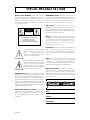 2
2
-
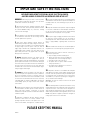 3
3
-
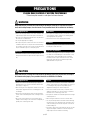 4
4
-
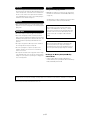 5
5
-
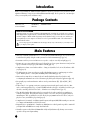 6
6
-
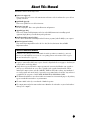 7
7
-
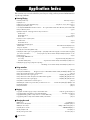 8
8
-
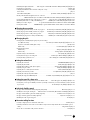 9
9
-
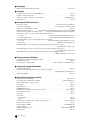 10
10
-
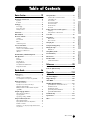 11
11
-
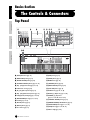 12
12
-
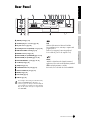 13
13
-
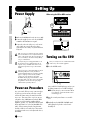 14
14
-
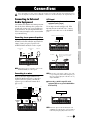 15
15
-
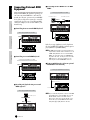 16
16
-
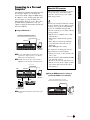 17
17
-
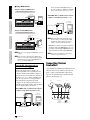 18
18
-
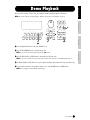 19
19
-
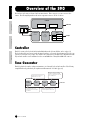 20
20
-
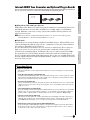 21
21
-
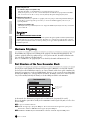 22
22
-
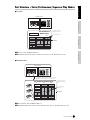 23
23
-
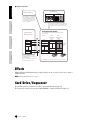 24
24
-
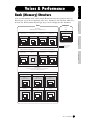 25
25
-
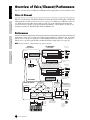 26
26
-
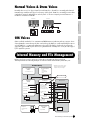 27
27
-
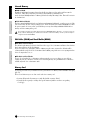 28
28
-
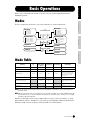 29
29
-
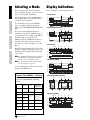 30
30
-
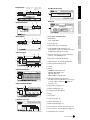 31
31
-
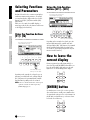 32
32
-
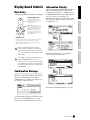 33
33
-
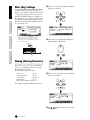 34
34
-
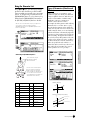 35
35
-
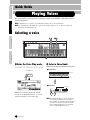 36
36
-
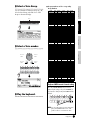 37
37
-
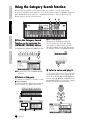 38
38
-
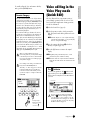 39
39
-
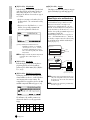 40
40
-
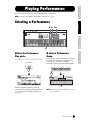 41
41
-
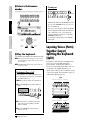 42
42
-
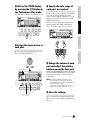 43
43
-
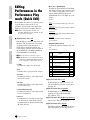 44
44
-
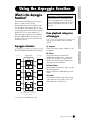 45
45
-
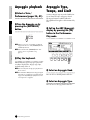 46
46
-
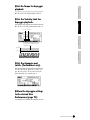 47
47
-
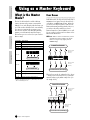 48
48
-
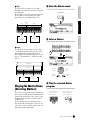 49
49
-
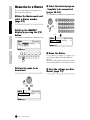 50
50
-
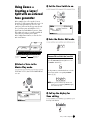 51
51
-
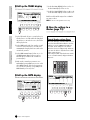 52
52
-
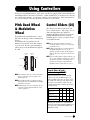 53
53
-
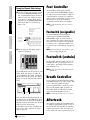 54
54
-
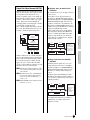 55
55
-
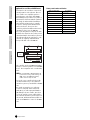 56
56
-
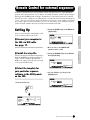 57
57
-
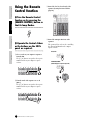 58
58
-
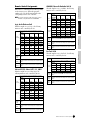 59
59
-
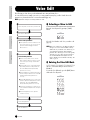 60
60
-
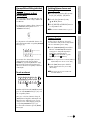 61
61
-
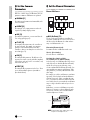 62
62
-
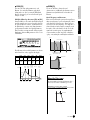 63
63
-
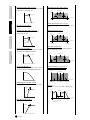 64
64
-
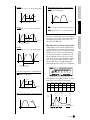 65
65
-
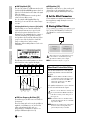 66
66
-
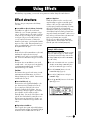 67
67
-
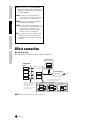 68
68
-
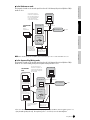 69
69
-
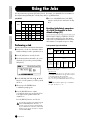 70
70
-
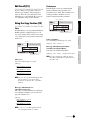 71
71
-
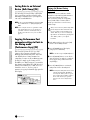 72
72
-
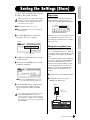 73
73
-
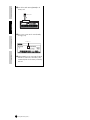 74
74
-
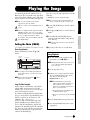 75
75
-
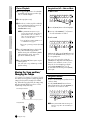 76
76
-
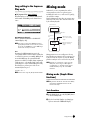 77
77
-
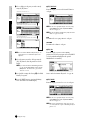 78
78
-
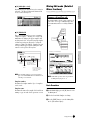 79
79
-
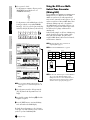 80
80
-
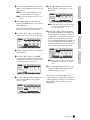 81
81
-
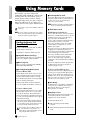 82
82
-
 83
83
-
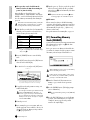 84
84
-
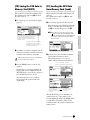 85
85
-
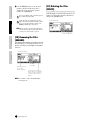 86
86
-
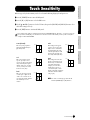 87
87
-
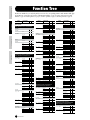 88
88
-
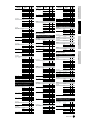 89
89
-
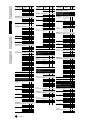 90
90
-
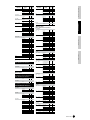 91
91
-
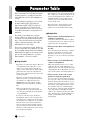 92
92
-
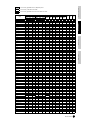 93
93
-
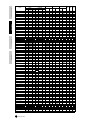 94
94
-
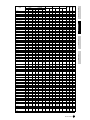 95
95
-
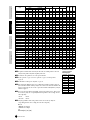 96
96
-
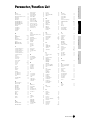 97
97
-
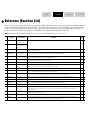 98
98
-
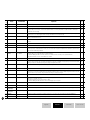 99
99
-
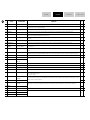 100
100
-
 101
101
-
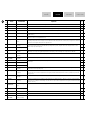 102
102
-
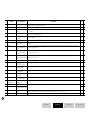 103
103
-
 104
104
-
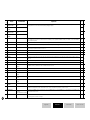 105
105
-
 106
106
-
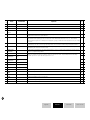 107
107
-
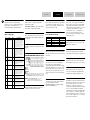 108
108
-
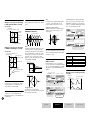 109
109
-
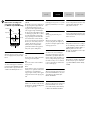 110
110
-
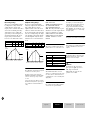 111
111
-
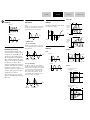 112
112
-
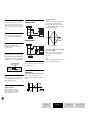 113
113
-
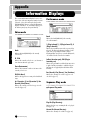 114
114
-
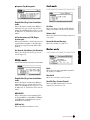 115
115
-
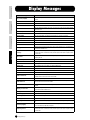 116
116
-
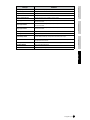 117
117
-
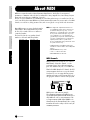 118
118
-
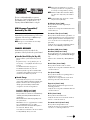 119
119
-
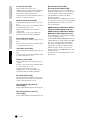 120
120
-
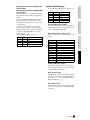 121
121
-
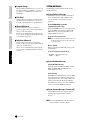 122
122
-
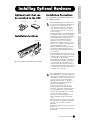 123
123
-
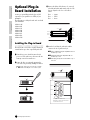 124
124
-
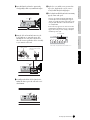 125
125
-
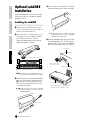 126
126
-
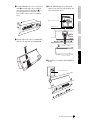 127
127
-
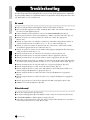 128
128
-
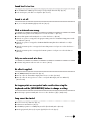 129
129
-
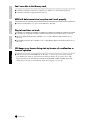 130
130
-
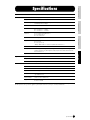 131
131
-
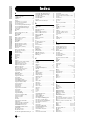 132
132
-
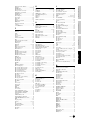 133
133
-
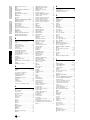 134
134
-
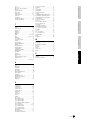 135
135
-
 136
136
-
 137
137
-
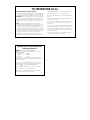 138
138
-
 139
139
in andere talen
- English: Yamaha S90 Owner's manual
- italiano: Yamaha S90 Manuale del proprietario
- русский: Yamaha S90 Инструкция по применению
- français: Yamaha S90 Le manuel du propriétaire
- español: Yamaha S90 El manual del propietario
- Deutsch: Yamaha S90 Bedienungsanleitung
- português: Yamaha S90 Manual do proprietário
- dansk: Yamaha S90 Brugervejledning
- suomi: Yamaha S90 Omistajan opas
- čeština: Yamaha S90 Návod k obsluze
- svenska: Yamaha S90 Bruksanvisning
- Türkçe: Yamaha S90 El kitabı
- polski: Yamaha S90 Instrukcja obsługi
- română: Yamaha S90 Manualul proprietarului