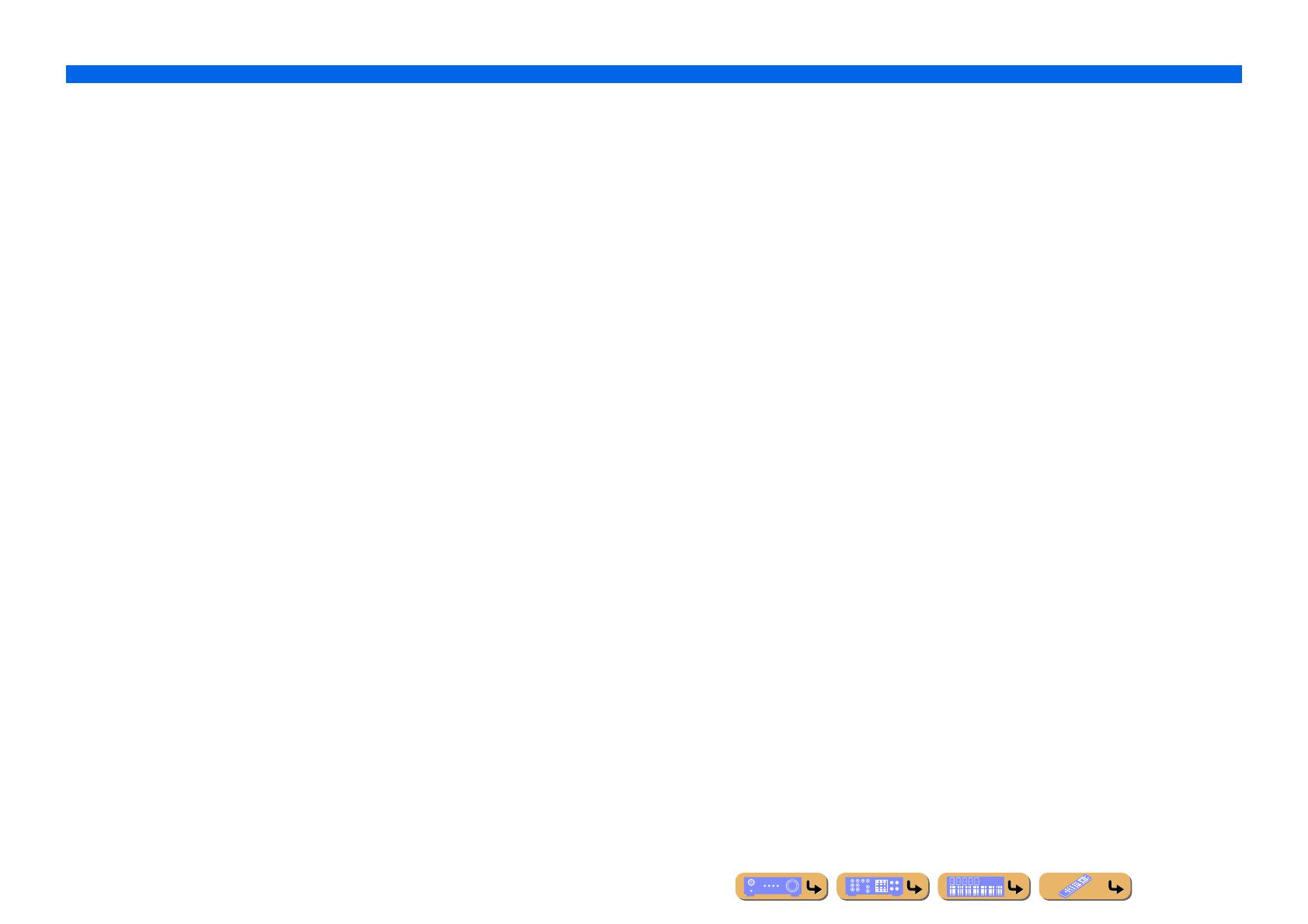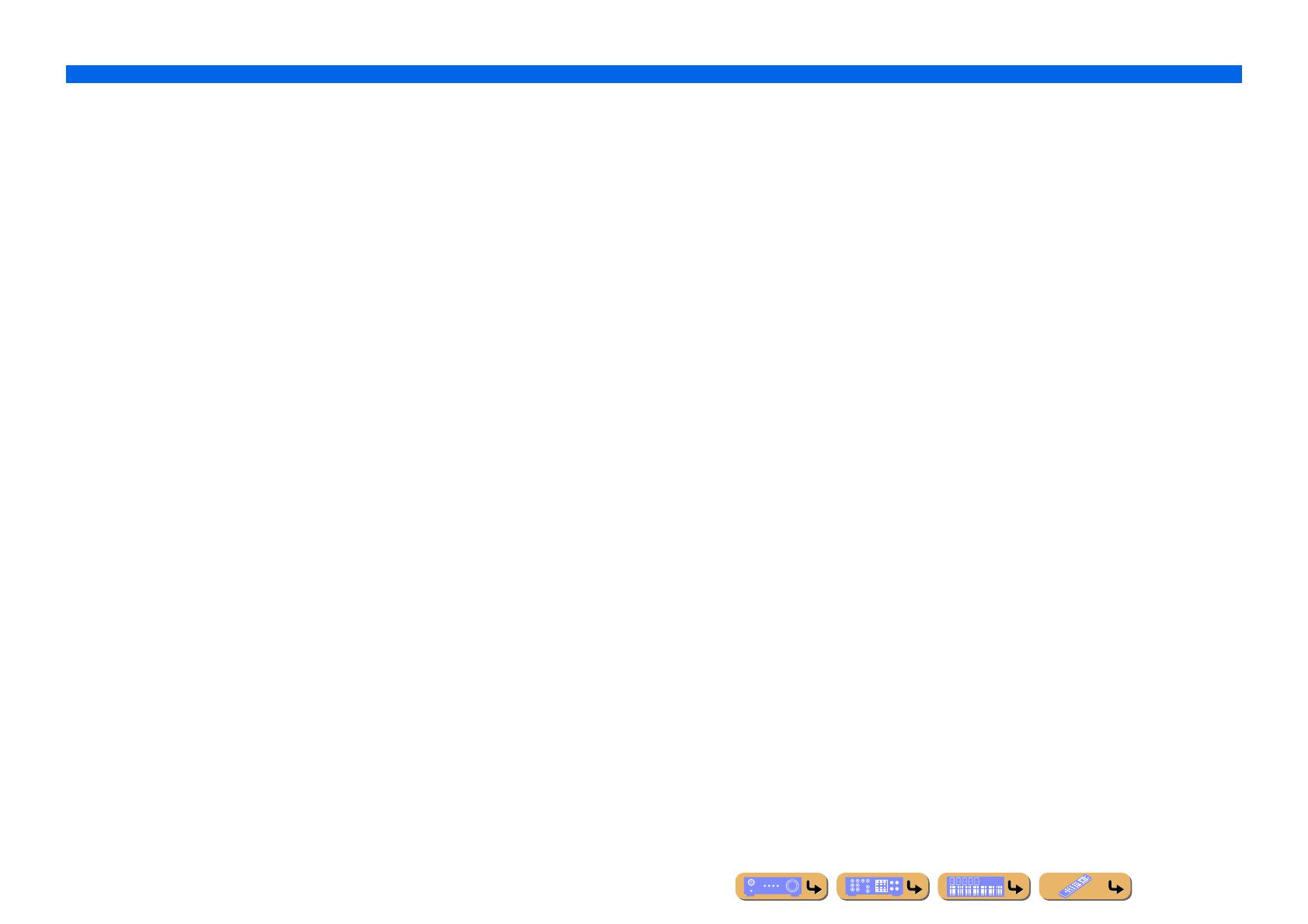
APPENDIX
Index
En 115
Load, SCENE menu..................................................................... 72
Low-frequency sound adjustment................................................ 40
M
Manual Preset............................................................................... 55
Manual Setup, Speaker Setup ...................................................... 79
Manual Tuning............................................................................. 58
Max Volume, Sound Setup .......................................................... 83
Memory Guard, Function Setup .................................................. 89
Menu browse control ................................................................... 61
MON.CHK, Advanced Setup menu............................................. 95
Multi information display ............................................................ 10
Multi Zone ................................................................................... 87
Multi-format player connection ................................................... 29
Multi-zone function ................................................................... 100
MUTE indicator ........................................................................... 10
N
Normal tuning .............................................................................. 54
Now playing view ........................................................................ 53
O
ON SCREEN menu...................................................................... 47
On-Screen display ........................................................................ 12
OPTICAL jack ............................................................................. 21
OPTION menu ............................................................................. 49
P
Pairing, OPTION menu ............................................................... 52
Panorama, Sound Program menu................................................. 77
Parametric EQ, Speaker Setup ..................................................... 82
PHONES jack ................................................................................ 8
Portable audio player connection................................................. 29
Power Amp Assign, Manual Setup, Speaker Setup..................... 79
PREOUT connection ................................................................... 30
Presence speaker .......................................................................... 13
Presence speaker layout ............................................................... 14
Preset Select ................................................................................. 58
Pure Direct mode ......................................................................... 44
R
Radio Data System tuning........................................................... 56
Rear panel...................................................................................... 9
Remote control ............................................................................ 11
Remote control battery installation ............................................... 7
Remote control connection ......................................................... 30
Remote control, Controlling other components.......................... 91
REMOTE ID, Advanced Setup menu......................................... 95
Rename/Icon Select, Input menu ................................................ 68
Rename/Icon Select, SCENE menu ............................................ 72
Repeat, OPTION menu ............................................................... 52
Reset, SCENE menu ................................................................... 72
Resolution, Processing, Video Setup .......................................... 85
Reverb Delay, Sound Program menu.......................................... 75
Reverb Level, Sound Program menu .......................................... 76
Reverb Time, Sound Program menu........................................... 75
Room Size, Sound Program menu .............................................. 74
S
S VIDEO jack ............................................................................. 21
Save, SCENE menu .................................................................... 72
SCENE function.......................................................................... 41
SCENE menu .............................................................................. 71
Setup menu.................................................................................. 78
Shuffle, OPTION menu .............................................................. 52
SILENT CINEMA mode ............................................................ 43
Simple remote control ................................................................. 63
Sound program ............................................................................ 41
Sound Program menu.................................................................. 73
Sound Setup ................................................................................ 83
SP IMP., Advanced Setup menu ................................................. 94
Speaker connection ..................................................................... 13
Speaker indicators ....................................................................... 10
Speaker layout............................................................................. 14
Speaker setting ............................................................................ 33
Speaker Setup.............................................................................. 79
Standby Charge, Input menu....................................................... 69
Standby Through, HDMI Setup .................................................. 87
Straight Decoding Mode ............................................................. 42
Subwoofer ................................................................................... 13
Supplied accessories...................................................................... 7
Surround Back Initial Delay, Sound Program menu................... 74
Surround Back L Level, Sound Program menu .......................... 76
Surround Back Liveness, Sound Program menu......................... 75
Surround Back R Level, Sound Program menu .......................... 76
Surround Back Room Size, Sound Program menu ..................... 74
Surround back speaker ................................................................ 13
Surround Initial Delay, Sound Program menu ............................ 74
Surround L Level, Sound Program menu.................................... 76
Surround Liveness, Sound Program menu............................ 74, 75
Surround R Level, Sound Program menu ................................... 76
Surround speaker......................................................................... 13
T
Test Tone, Speaker Setup............................................................ 82
Tone control ................................................................................ 40
Tone Control, OPTION menu ..................................................... 50
TrafficProgram, OPTION menu.................................................. 52
Trigger connection ...................................................................... 31
Trigger Output, Function Setup................................................... 89
TU, Advanced Setup menu ......................................................... 96
Tuner indicator ............................................................................ 10
TV Audio Input, HDMI Setup .................................................... 86
TV FORMAT, Advanced Setup menu........................................ 95
TV monitor connection ............................................................... 22
V
VIDEO AUX input cover.............................................................. 7
Video information, Information menu ........................................ 90
VIDEO jack................................................................................. 21
Video Out, Input menu................................................................ 70
Video Setup ................................................................................. 84
Virtual CINEMA DSP 3D mode................................................. 43
Virtual CINEMA DSP mode....................................................... 43
VOLTAGE SELECTOR ............................................................... 9
VOLUME...................................................................................... 8
VOLUME indicator..................................................................... 10
Volume Trim, OPTION menu..................................................... 52