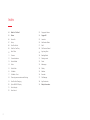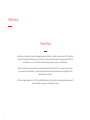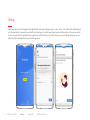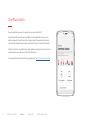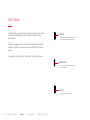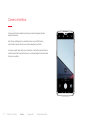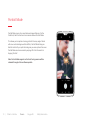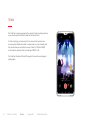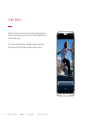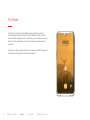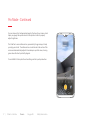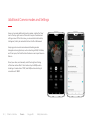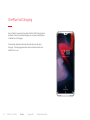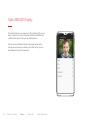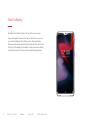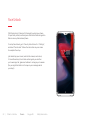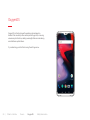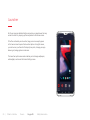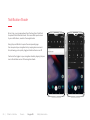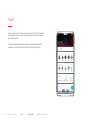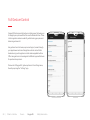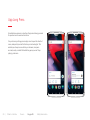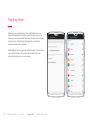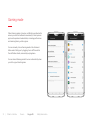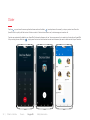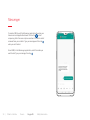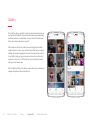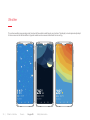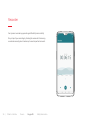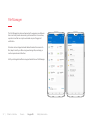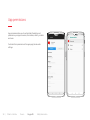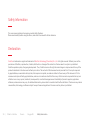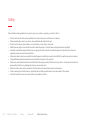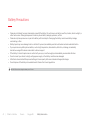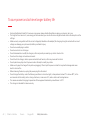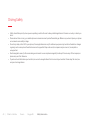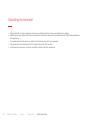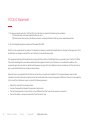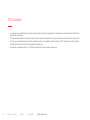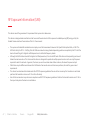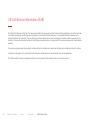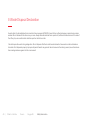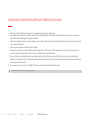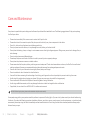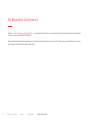OnePlus 6 User Manual

2
04
05
06
07
08
09
10
11
12
13
14
15
16
17
18
19
20
21
22
23
24
25
26
27
28
29
30
31
32
33
34
35
36
37
38
39
What’s in The Box?
Device
Power On
Setup
OnePlus Switch
Dual Sim Card Tray
Alert Slider
Camera
Camera Interface
Portrait Mode
Video
Video Editor
Pro Mode
Pro Mode - Cont.
Choosing camera modes and Settings
OnePlus Fast Charging
Optic AMOLED Display
Notch display
Face Unlock
Fingerprint Sensor
OxygenOS
Launcher
Notication Shade
Shelf
Full Gesture Control
App Long Press
Reading Mode
Gaming mode
Dialer
Messenger
Gallery
Weather
Recorder
File Manager
App Permission
Safety Information
Index

3
Welcome
Thank You!
We believe in sharing the best technology, designed to be fast, smooth, and user-centric. The OnePlus
6 offers a fast and smooth experience, whether you’re breezing through apps and games with little to
no load times, or you’re shifting quickly between gaming, working, and browsing.
We’re incredibly proud of what we’ve accomplished with the OnePlus 6. It is a product of continuous
improvement and renement, in which every piece of hardware and software works together for an
unrivaled sense of speed.
With our largest largest ever 6.28” Optic AMOLED display, the OnePlus 6 combines fast hardware with
smooth software, giving you the speed you need.

4
Screen Protector
(pre-applied)
| What’s in the Box Device OxygenOS Safety Information
What’s in The Box
OnePlus 6 SIM Tray Ejector Quick Start Guide
Safety Information
Power AdapterTranslucent Case Type-C Cable

5 | What’s in the Box Device OxygenOS Safety Information
Device
Dual Nano
SIM Slot
Fingerprint
sensor on
the back
Power
Sleep/Wake
Headphone
Jack
Alert
Slider
USB Type-C
Volume

6 | What’s in the Box Device OxygenOS Safety Information
Power On
Turn on your OnePlus 6 by pressing and holding the <Power> button (found
on the right side of the device) for a few seconds. Follow the on-screen
instructions to start personalizing your OnePlus 6.

7 | What’s in the Box Device OxygenOS Safety Information
Setup
Upon booting up, proceed through the Google Wizard to setup your Google account, vsync, setup... The OnePlus Setup Wizard gives
you the opportunity to personalize your OnePlus 6, allowing you to craft a smartphone experience that works just the way you want it
to. You can customize the software buttons, gestures and other features as you see t. If you ever want to change things up, you can
adjust all of these settings after setup in the settings menu.

8 | What’s in the Box Device OxygenOS Safety Information
OnePlus Switch
Do you have les you want to migrate to your new OnePlus 6?
Using the OnePlus Switch app, available in the Google Play Store, you can
easily and quickly transfer your les. Simply install the app on both devices,
scan the QR code when prompted, and select the items you want to transfer.
OnePlus Switch is compatible with most modern smartphones, but be sure to
check whether your device is listed in the Play Store.
To download the OnePlus Switch app, please visit [http://onepl.us/opswitch]

9 | What’s in the Box Device OxygenOS Safety Information
Dual SIM Card Tray
The OnePlus 6 is carrier-unlocked out of the box, with dual
nano-SIM card support. With the power to connect to two networks
at the same time, you can use one device for everything.
Control how you connect to the world by adjusting your SIM and
carrier permissions and restrictions using SIM & Network Settings
found under Settings.
Use the SIM Tray Ejector (found in the box) to remove the SIM tray
from the device. Up to two Nano SIM cards t in the tray.

10 | What’s in the Box Device OxygenOS Safety Information
Alert Slider
The Alert Slider, which is located on the upper edge of your phone,
has been overhauled to give you complete control over your
notications.
Effortlessly toggle between 3 notication proles: Silent, Vibrate
and Ring. You don’t even have to take your OnePlus 6 out of your
pocket.
To adjust the Alert Slider, visit “Alert Slider” in the Settings menu.
Silent
Vibration
Ring
Calls and notications will be silenced
with no vibration, except for alarms
Calls and notications will be silenced,
except for alarms
Allow sound and vibration

11 | What’s in the Box Device OxygenOS Safety Information
Camera
The OnePlus 6’s rear camera uses a 16 MP main camera, supported
by a 20 MP secondary camera. Using Optical Image Stabilization,
photos are clearer and more stable. To maximize the amount of light
each pixel can capture, the individual pixel size has been increased
by 19%.
On the front, you’ll nd a 16 MP front-facing camera, which now
features portrait mode for even more impactful seles.
Note: Portrait Mode support on the front-facing camera will be
released through a future software update.

12 | What’s in the Box Device OxygenOS Safety Information
Camera Interface
A clear and intuitive interface with all you need to take great photos
quickly and easily.
Use the top settings bar to a set photo timer, turn on HDR mode,
pick the best aspect ratio for your shots and adjust your ash.
In case you want to get close in on the action, just tap the zoom button to
instantly switch to 2x optimized zoom, or manually adjust the zoom slider
to zoom in up to 8x.

13 | What’s in the Box Device OxygenOS Safety Information
Portrait Mode
Portrait Mode is one of our most-beloved camera features. On the
OnePlus 6, both the front and rear cameras feature Portrait Mode.
This allows you to capture stunning portraits from any angle. Paired
with new custom background blur effects, Portrait Mode helps you
take full control of your portraits and gives you more options than ever.
Portrait Mode can be accessed by swiping left in the Camera UI or
tapping ‘Portrait’.
Note: Portrait Mode support on the front-facing camera will be
released through a future software update.

14 | What’s in the Box Device OxygenOS Safety Information
Video
The OnePlus 6 comes equipped with a variety of video recording options,
so you can always nd the best mode for the task at hand.
To start recording, just swipe right in the camera UI for quick access
or swipe up for additional modes. In video mode, you can manually pick
the type of video you would like to record. Shoot in 720P and 1080P,
or increase the quality further by shooting at 60FPS in 4K.
The OnePlus 6 features OIS and EIS support for smooth recording and
photography.

15 | What’s in the Box Device OxygenOS Safety Information
Video Editor
Take full control of your videos with our brand new Video Editor tool.
Once you’ve shot a video, you can access our robust Video Editor from
within the Gallery App.
Trim a video, add custom lters, and adjust the background music.
The editor gives you all the tools you need to express yourself.

16 | What’s in the Box Device OxygenOS Safety Information
Pro Mode
The OnePlus 6’s advanced Pro Mode allows you to take control of
certain parameters of your photos. Using Pro Mode, which can easily
be accessed by swiping up in the camera UI, you can customize, among
others, the ISO, white balance, shutter-speed, focus and exposure of
each shot.
Simply tap on the corresponding button to open the modication wheel
of any given setting, and turn the wheel to adjust it.

17 | What’s in the Box Device OxygenOS Safety Information
Pro Mode - Continued
You can also use the histogram displayed in the top of your screen, which
helps you gauge the exposure level in the photo in order to properly
adjust brightness.
The OnePlus 6 uses a reference line, powered by the gyroscope, to help
you align your shots. The reference line can be found in the center of the
screen and automatically adjusts to landscape or portrait views, turning
green when the shot is perfectly aligned.
Turn on RAW in the top bar for extra editing control in post-production.

18 | What’s in the Box Device OxygenOS Safety Information
Additional Camera modes and Settings
Swipe up to reveal additional shooting modes, and tap the ‘Gear’
icon in the top-right corner of the screen to open the advanced
settings menu. Within this menu, you can enable Location data,
Histogram, Grid styles and add a Shot on OnePlus Watermark.
Swiping up also reveals more advanced shooting modes.
Alongside returning features, such as shooting in RAW, Pro Mode,
and Time-lapse, the OnePlus 6 also features a new Super Slow-mo
feature.
Shoot your video, and manually select the length and timing
of the slow-motion effect. Shoot videos at up to 480fps when
shooting at a resolution of 720P, and 240fps when shooting at
a resolution of 1080P.

19 | What’s in the Box Device OxygenOS Safety Information
OnePlus Fast Charging
Every OnePlus 6 comes with a custom OnePlus Fast Charging brick
and cable. Using the included charger, you can gain a day of power
in half an hour of charging.
Custom heat-dispersion elements keep the phone cool while
charging. The charging speed also remains consistent while the
OnePlus 6 is in use.

20 | What’s in the Box Device OxygenOS Safety Information
Optic AMOLED Display
The OnePlus 6 features an immersive 6.28 inch display that you can
freely customize to suit your liking. Each of the four available color
calibrations focuses on color accuracy and brightness.
Visit the ‘Screen Calibration’ found in the display section of the
settings menu to adjust your display. For further control, you can
manually adjust the color temperature.

21 | What’s in the Box Device OxygenOS Safety Information
Notch display
By default, the OnePlus 6 makes full use of the entire screen.
If you would prefer to obscure the top bar of the screen, you can
turn on Notch display in the settings menu, then tap Display.
Doing so creates a permanent black bar around the screen cutout
at the top of the display, this black bar is then used only to display
essential functions such as the clock and notication symbols.

22 | What’s in the Box Device OxygenOS Safety Information
Face Unlock
With Face Unlock, it takes just 0.4 seconds to unlock your phone.
It’s practically instant, and easily one of the fastest facial recognition
features on any Android smartphone.
To set up Face Unlock, go to “Security & Lock Screen” in “Settings”,
and select “Face Unlock”. Follow the instructions on your screen
to complete the set up.
Just double tap your screen, look into the camera, and unlock,
it’s smooth and easy. Face Unlock will recognize you whether
you’re wearing a hat, glasses or bedhead – as long as you’re awake.
(So your signicant other can’t snoop on your messages while
you sleep.)

23 | What’s in the Box Device OxygenOS Safety Information
Fingerprint Sensor
The ceramic ngerprint sensor unlocks your OnePlus 6
in 0.2 seconds, even when the screen is turned off. The
sensor learns and progressively improves, so your scans
get even more precise over time.
You will be asked to setup your ngerprint scanner when
you rst boot-up your phone. If you ever want to change,
or add new ngerprints, adjust the ngerprint settings
found under “Security & Lock Screen” in Settings.

24 | What’s in the Box Device OxygenOS Safety Information
OxygenOS
OxygenOS is a fast and smooth operating system based on
Android. We constantly rene and improve OxygenOS, removing
unnecessary distractions, adding meaningful features and making
smart software optimizations.
Try customizing your OnePlus 6 using the settings menu.

25 | What’s in the Box Device OxygenOS Safety Information
Launcher
All of your apps are alphabetically arranged in your app drawer, for easy
access. Access it by swiping up from anywhere in the home screen.
To further customize your launcher, long-press on an empty space
in the home screen to open the launcher options. Using this menu,
you can turn on your favorite third-party icon pack, change your app
drawer grid, assign gestures and more.
The launcher options menu also enables you to change wallpapers,
add widgets, and access the Home Settings menu.

26 | What’s in the Box Device OxygenOS Safety Information
Notication Shade
At any time, you can swipe down from the top of your OnePlus 6
to expand the Notication Shade. This menu offers quick access
to your notications, as well as the navigation bar.
Simply tap a notication to open the corresponding app.
You can expand your navigation bar by swiping down a second
time, allowing you to quickly toggle certain functions on or off.
Customize the toggles in your navigation shade by tapping the pen
icon in the bottom-corner of the navigation shade.

27
Shelf
Swipe right from your home screen to open up Shelf. This separate
menu grants access to your favorite apps, most frequent contacts
and recent photos.
The clean and streamlined UI can be manually enhanced with
widgets or customized using a variety of intelligent options.
| What’s in the Box Device OxygenOS Safety Information

28 | What’s in the Box Device OxygenOS Safety Information
Full Gesture Control
OxygenOS features new full gesture control support, allowing you
to navigate your phone without the use of software buttons. These
intuitive gestures enhance usability, while clearing up space and
delivering a cleaner UI.
Use gestures to return home, open recent apps, browse through
your app drawer and more. Navigation controls can be further
tweaked using custom gesture controls and swappable buttons.
Off-screen gestures can be assigned to different apps and features
for quick and easy access.
Discover all of OxygenOS’ gesture options in the settings menu,
found by opening the “Settings” app.

29 | What’s in the Box Device OxygenOS Safety Information
App Long Press
For added convenience, a selection of apps can be long pressed
for quick access to common functions.
On your home just long press an App icon to open the shortcut
menu, and quickly access the feature you’re looking for. This
enables you to open a new tab in your browser, compose
an email, easily uninstall that addictive game you can’t stop
playing, and more.

30 | What’s in the Box Device OxygenOS Safety Information
Reading Mode
Reading on your smartphone is more comfortable than ever,
thanks to Reading Mode. By ltering out blue light, gray-scale
mapping, and using ambient information to adjust the sharpness
and brightness of the display, Reading Mode simulates the
reading experience of a real book.
Reading Mode can be toggled on and off manually in the settings
menu under ‘Display’. You can also set this mode to turn on
automatically when you use certain apps.

31 | What’s in the Box Device OxygenOS Safety Information
Gaming mode
When Gaming mode is turned on, notications are blocked to
ensure you won’t be bothered unnecessarily. It also improves
app launch speed and network data, increasing performance
and reducing latency, while in-game.
You can manually turn on Gaming mode in the Advanced
Menu under Settings or by toggling it on or off from within
the notication shade, accessed by swiping down.
You can also set Gaming mode to turn on automatically when
you start up your favorite games.

32 | What’s in the Box Device OxygenOS Safety Information
Dialer
Tap the on your home Screen or application drawer and use the dialer to make phone calls manually, or tap any contact card from the
Speed Dial list to quickly dial that contact. Select a contact in Contacts to send an e-mail, a text message, or to make a call.
Contacts are automatically added to your Speed Dial list based on frequency of use. You can permanently pin contacts to the top of your Speed Dial
list by marking them as Favorites , simply press the star icon found on each contact card whenever you want to add a contact to your Favorites.

33 | What’s in the Box Device OxygenOS Safety Information
Messenger
To send an SMS, launch the Messenger application found on your
home screen and application drawer. Click on the to start
composing. Enter the name or phone number in the eld or select
someone from your contacts. Type your message and hit send
when you are nished.
For an MMS, in the Messenger application, select the media you
want to add. Type your message, then tap

34
Gallery
The OnePlus gallery app offers intuitive and streamlined access to
your photos and videos. Your photos and videos are automatically
sorted by location or upload date, but you can also choose to sort
them into custom collections yourself.
We’ll make sure all of your masterpieces are tagged by location,
making it easier to relive your memories from that special summer
holiday. All your geo-tagged pictures will be organized by location
in our Gallery app, giving you convenient access to your favorite
memories. You can turn off this feature by accessing the camera
settings in the Camera app.
With 16 different lters, the editing mode allows you to tweak your
images with actions like resize and crop.
| What’s in the Box Device OxygenOS Safety Information

35
Weather
This custom weather app provides a real-time look at the weather conditions at your location. The display’s visuals dynamically adapt
to the environment to indicate different types of weather and environmental hazards like rain or fog.
| What’s in the Box Device OxygenOS Safety Information

36
Recorder
Our dynamic recorder app provides great exibility and versatility.
Stay on top of your recording by tracking the volume of all incoming
sound and manually place timestamps to mark important moments.
| What’s in the Box Device OxygenOS Safety Information

37
File Manager
The File Manager has been enhanced with numerous new features.
Users can hide private documents, photos and les in Secure box,
a private zone that can only be unlocked via pin or ngerprint
verication.
Files also can be categorized and labeled to make them easier to
nd, keep track of your les using new storage info, and enjoy a
much improved search function.
All of your Google drive les are supported within our File Manager.
| What’s in the Box Device OxygenOS Safety Information

38 | What’s in the Box Device OxygenOS Safety Information
App permissions
App permissions allow you to control what information and
permissions your apps can access, like location, identity, contacts
and more.
Customize their permissions in the apps page, found under
settings.

39 | What’s in the Box Device OxygenOS Safety Information
Safety Information
This user manual contains all necessary product safety literature.
Please read carefully before using the device, and retain the manual for future reference.
Declaration
OnePlus is trademark or registered trademark of OnePlus Technology (Shenzhen) Co., Ltd.. All rights reserved. Without prior written
permission of OnePlus, reproduction, transfer, distribution or storage of the contents in this document in any form is prohibited.
OnePlus operates a policy of ongoing development. Thus, OnePlus reserves the right to make changes or improvements to any of the
products described in this document without prior notice. The contents of this document are all provided “as is”. Except as required
by applicable law, no warranties of any kind, either express or implied, are made in relation to the accuracy of this document. To the
maximum extent permitted by applicable law, under no circumstances shall OnePlus or any of its licensors be responsible for any loss
of data or incur or any special, incidental, consequential, or indirect damages caused. Availability of product supplies, application
software, and accessories may vary. For detailed information, please refer to an authorized OnePlus distributor. This device may contain
commodities, technology, or software subject to export laws and regulations. Diversion contrary to law is prohibited.

40
Safety
Failure to follow these guidelines may cause injury to your device, property, yourself, or others.
• Do not switch on the device when prohibited, or when it may cause interference or danger.
• When operating the device in a vehicle, obey and follow all related local laws.
• Do not use the device at gas stations, service stations, or near fuel or chemicals.
• Mobile phones might cause interference with radio frequencies. Check all laws and regulations during a ight.
• Hospitals or healthcare organizations may use equipment that is sensitive to radio frequencies. Please obey all rules and
regulations when you are at above facilities.
• All wireless devices may be susceptible to radio frequencies interference, which could affect the performance of your device.
• Only qualied and authorized personnel should perform repairs to this product.
• Please only use branded accessories and batteries that are approved by OnePlus with your device. Accessories which are not
approved by OnePlus may damage the phone or cause body harm.
• Water resistant under certain conditions. OnePlus does not recommend excessive submersion.
• When connecting with other devices, please follow the safety guidelines which are presented in this manual.
• Do not attempt to connect your device with incompatible products.
| What’s in the Box Device OxygenOS Safety Information

41
Battery Precautions
• Please do not attempt to repair, disassemble or modify the battery. Do not place or use battery near res, heaters, direct sunlight, or
other heat sources. Prolonged exposure to heat may cause battery leakage, explosions, or res.
• Please do not place pressure on or pierce the battery with hard objects. Damaging the battery could cause battery leakage,
overheating, or res.
• Battery liquid may cause damage to skin or clothes. If exposed, immediately wash skin with water and seek medical attention.
• If you experience any battery abnormalities, such as high temperature, discoloration, distortion, or leakage, immediately
discontinue usage of the device and contact customer support.
• If the battery’s internal liquid comes in contact with your eyes, rinse thoroughly and immediately seek medical attention.
• Do not connect your device to a high-voltage power supply or the battery could become damaged.
• All batteries have a limited lifespan and will begin to lose capacity after several hundred charges/discharges.
• Do not dispose of the battery as household waste. Please refer to local regulations.
WARNING: Please do not charge the battery over 12 hours.
| What’s in the Box Device OxygenOS Safety Information

42
To save power and achieve longer battery life
• Features like Bluetooth and Wi-Fi consume more power, please disable these features when you phone is not in use.
• The brighter the screen is set, more energy will be consumed; you can dim the screen brightness and shorten the sleep time in the
settings.
• Make sure only using outlets with the correct voltages (as labelled on the adapter) for charging. Using the sockets with incorrect
voltage can damage your phone and/or battery and lead to injury.
• Do not use unsafe plugs or outlets.
• Do not use a short-circuit charger.
• Do not disassemble or modify the charger, as this may lead to personal injury, electric shock or re.
• Do not use the charger in humid environment.
• Do not touch the charger, cable or power socket with wet hands, as this may cause electric shock.
• Do not place heavy objects on the power cord or attempt to modify any cables.
• Make sure to grasp the charger rmly while unplugging it. Do not pull the power cord as this may lead to damage and cause
electric shock or re.
• Before cleaning the device, unplug the power plug from the socket.
• Do not charge the battery under the following conditions: in direct sunlight, in temperatures below 5°C or above 40°C; in the
environment with humidity, dust or strong vibrations; in areas near a TV, radio or other electrical appliances.
• The maximum ambient charging temperature of the equipment declared by manufacturer is 25°C.
• The charger is intended for indoor use only.
| What’s in the Box Device OxygenOS Safety Information

43
Driving Safely
• Safety should take priority when you are operating a vehicle. Be sure to obey related regulations in the area or country in which you
drive.
• Please do not store or carry your mobile phone or accessories near liquid or ammable gas. Make sure you do not place your phone
or accessories near safety air bags.
• Do not rely solely on the GPS in your phone; these applications are only for reference purposes only. Location information changes
regularly, and in some places these features are not supported. Map routes and/or compass may be incorrect, incomplete or
unsupported.
• Electromagnetic waves (in the surrounding environment or even earphone magnets) can disrupt the accuracy of the compass, so
please only use it for reference.
• If you do not wish to disclose your location, be sure not use applications that can record your location. Please obey the rules, law
and your local regulations.
| What’s in the Box Device OxygenOS Safety Information

44
Operating Environment
• Please switch off your device whenever phone use is prohibited or when it may cause interference or danger.
• Mobile phones may interfere with the normal operation of electronic equipment and medical devices. Please follow related laws
and regulations.
• Your mobile phone’s radio waves may interfere with high accuracy electronic equipment.
• Only operate your phone between 0-35°C temperature and 35-85% humidity.
• In extremely rare occasions, the device may affect a vehicle’s electronic equipment.
| What’s in the Box Device OxygenOS Safety Information

45
FCC & IC Statement
1. This device complies with part 15 of the FCC rules. Operation is subject to the following two conditions:
(1) this device may not cause harmful interference, and.
(2) this device must accept any interference received, including interference that may cause undesired operation.
2. This Class B digital apparatus complies with Canadian ICES-003.
OnePlus is not responsible for any radio or TV interference caused by unauthorized modications or changes to this equipment. Such
modications or changes could void the user’s authority to operate the equipment.
This equipment has been tested and found to comply with the limits for a Class B digital device, pursuant to part 15 of the FCC Rules.
These limits are designed to provide reasonable protection against harmful to part interference in a residential installation. This
equipment generates uses and can radiate radio frequency energy and, if not installed and used in accordance with the instructions,
may cause harmful interference to radio communications.
However, there is no guarantee that interference will not occur in a particular installation. If this equipment does cause harmful
interference to radio or television reception, which can be determined by turning the equipment off and on, the user is encouraged to
try to correct the interference by one or more of the following measures:
• Reorient or relocate the receiving antenna
• Increase the separation between the equipment and receiver
• Connect the equipment into an outlet on a circuit different from that to which the receiver is connected
• Consult the dealer or an experienced radio/TV technician for help.
| What’s in the Box Device OxygenOS Safety Information

46
FCC Caution
• Any changes or modications not expressly approved by the party responsible for compliance could void the user’s authority to
operate the equipment.
• The antenna(s) used for this transmitter must not be co-located or operate in conjunction with any other antenna or transmitter.
• The country code selection is for non-US model only and is not available for all US models. Per FCC regulation, all Wi-Fi product
marketed in US must be xed to US operation channels only.
• If applicable, operations in the 5.15-5.25GHz band are restricted to indoor usage only.
| What’s in the Box Device OxygenOS Safety Information

47
RF Exposure Information (SAR)
This device meets the government’s requirements for exposure to radio waves.
This device is designed and manufactured not to exceed the emission limits for exposure to radiofrequency (RF) energy set by the
Federal Communications Commission of the U.S. Government.
• The exposure standard for wireless devices employs a unit of measurement known as the Specic Absorption Rate, or SAR. The
SAR limit set by the FCC is 1.6W/kg. Tests for SAR are conducted using standard operating positions accepted by the FCC with the
device transmitting at its highest certied power level in all tested frequency bands.
• Although the SAR is determined at the highest certied power level, the actual SAR level of the device while operating can be well
below the maximum value. This is because the device is designed to operate at multiple power levels so as to use only the power
required to reach the network. In general, the closer you are to a wireless base station antenna, the lower the power output.
• While there may be differences between the SAR levels of various devices and at various positions, all meet the government
requirement.
• This device has also been tested and meets the FCC RF exposure guidelines for use with an accessory that contains no metal and
positions the handset a minimum of 1.0 cm from the body.
• Use of other accessories may not ensure compliance with FCC RF exposure guidelines. Position the handset a minimum of 1.0 cm
from your body when the device is switched on.
| What’s in the Box Device OxygenOS Safety Information

48
CE Certication Information (SAR)
The SAR limit of Europe is 2.0 W/kg. This device was tested for typical operation with the back of the handset kept 1.5cm from the body.
To maintain compliance with RF exposure requirements, use accessories that maintain a 1.5cm separation distance between your
body and the back of the handset. The use of belt clips, holsters and similar accessories should not contain metallic components in its
assembly. The use of accessories that do not satisfy these requirements may not comply with RF exposure requirements, and should be
avoided.
If you are using a pacemaker, hearing aids, cochlear implant or similar device, please use the phone according to your doctor’s advice.
Your device is designed not to exceed the limits of emission of radio waves recommended by international guidelines.
The SAR value of the device may depend on factors such as proximity to the network tower or use of accessories.
| What’s in the Box Device OxygenOS Safety Information

49
E-Waste Disposal Declaration
E-waste refers to discarded electronics and electronic equipment (WEEE). Ensure that an authorized agency repairs devices when
needed. Do not dismantle the device on your own. Always discard used electronic products, batteries and accessories at the end of
their life cycle; use an authorized collection point or collection center.
Do not dispose of e-waste into garbage bins. Do not dispose of batteries into household waste. Some waste contains hazardous
chemicals if not disposed properly. Improper disposal of waste may prevent natural resources from being reused, as well as release
toxins and greenhouse gases into the environment.
| What’s in the Box Device OxygenOS Safety Information

50
Additional Important Health and Safety Information
• Please do not use the phone if the antenna is damaged. Doing so may cause injury.
• Do not place the phone near magnetic cards or other magnetic objects. Information stored on oppy discs, memory cards, and
credit cards can be damaged by magnetic radiation.
• Please keep metallic objects away from phone receiver. Small metallic objects may be attracted to the device, resulting in personal
injury or device damage.
• Keep the phone away from water and other liquids.
• Damage to the display can lead to leakage of the liquid inside the LCD panel. If this liquid comes in contact with your eyes, ush
your eyes with water immediately. Do not rub. Immediately seek medical attention.
• Only use OnePlus authorized batteries and chargers with your OnePlus phone. Using third-party products may cause battery
leakage, overheating or res. OnePlus does not take any responsibility for accidents or problems caused by using accessories that
are not approved by OnePlus.
• Only connect to power sources with USB 2.0 or above, using certied standard USB cables.
WARNING: Excessive sound pressure may harm your hearing.
| What’s in the Box Device OxygenOS Safety Information

51
Care and Maintenance
Your phone is a product of superior design and craftsmanship and should be treated with care. The following suggestions will help you to prolong
the life of your device.
• Please clean immediately if the screen comes in contact with liquid or dust.
• Please do not touch the connection port of the phone, as static electricity may harm components in the device.
• Do not hit, shake, or drop the phone to avoid damage and injury.
• Do not put pressure on the device, as it may damage the screen, battery, or the device itself.
• Do not place the battery, phone, or charger in a microwave oven or other high voltage equipment. Doing so may cause circuit damage, res, or
other damage.
• Do not use the phone around ammable gas.
• Please keep the phone out of reach of children in order to prevent injuries or property damage.
• Do not place the phone on uneven or unstable surfaces.
• Please remember that the phone, battery, and charger are not waterproof. Thanks to enhanced water resistance, the OnePlus 6 can withstand
splashes and sweat. However, we recommend keeping these devices away from prolonged exposure to water.
• Use soft cloth that is dry and clean when cleaning the phone, battery and charger.
• Do not use alcohol or harsh chemicals to clean the device.
• Use a soft cloth when removing dirt and smudges. Avoid using your ngernails or other sharp objects to prevent scratching the screen.
• Avoid using dirty sockets when charging your phone. Doing so may cause your phone to fail to charge properly.
• Do not remove the SIM card while the phone is transmitting data or saving information.
• Avoid using modied accessories, which may damage the device or violate local regulations for radio devices.
• If applicable, the user should turn off 5GHz Wi-Fi in outdoor environments.
Some people may get dizzy or experience medical problems in response to ashing lights. If you are at risk, please consult your doctor before using
this device. If you have the following symptoms: headache, dizziness, convulsion, eyes or muscle cramps, loss of consciousness, or involuntary body
movements, please stop using the device immediately and seek medical attention. Avoid using the device for extended periods and keep proper
distance from your eyes.
WARNING: Before using the phone, please read the health and safety information carefully.
| What’s in the Box Device OxygenOS Safety Information

52
EU Regulatory Conformance
Hereby, OnePlus Technology (Shenzhen) Co., Ltd. declares that this device is in compliance with the essential requirements and other
relevant provisions of Directive 1999/5/EC.
Notice: Please check the local regulations in the location where the device is to be used. This device may be restricted for use in some
or all member states of the European Union (EU).
| What’s in the Box Device OxygenOS Safety Information

-
 1
1
-
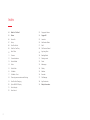 2
2
-
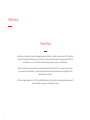 3
3
-
 4
4
-
 5
5
-
 6
6
-
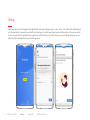 7
7
-
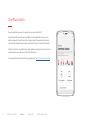 8
8
-
 9
9
-
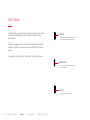 10
10
-
 11
11
-
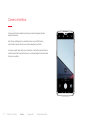 12
12
-
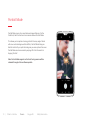 13
13
-
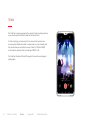 14
14
-
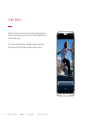 15
15
-
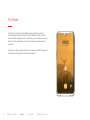 16
16
-
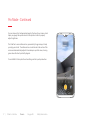 17
17
-
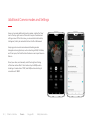 18
18
-
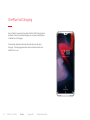 19
19
-
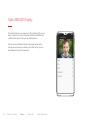 20
20
-
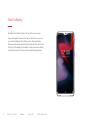 21
21
-
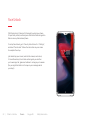 22
22
-
 23
23
-
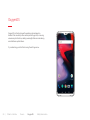 24
24
-
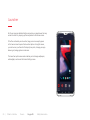 25
25
-
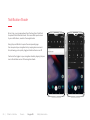 26
26
-
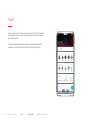 27
27
-
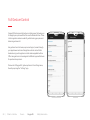 28
28
-
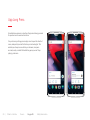 29
29
-
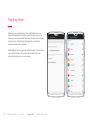 30
30
-
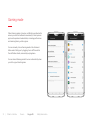 31
31
-
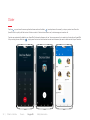 32
32
-
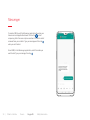 33
33
-
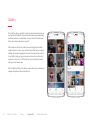 34
34
-
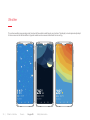 35
35
-
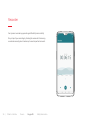 36
36
-
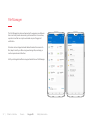 37
37
-
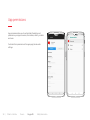 38
38
-
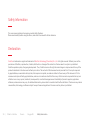 39
39
-
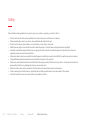 40
40
-
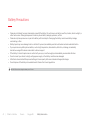 41
41
-
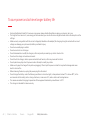 42
42
-
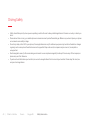 43
43
-
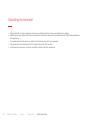 44
44
-
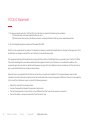 45
45
-
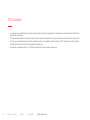 46
46
-
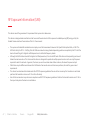 47
47
-
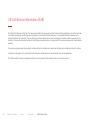 48
48
-
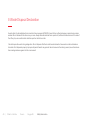 49
49
-
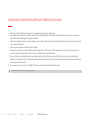 50
50
-
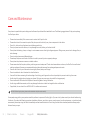 51
51
-
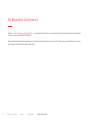 52
52
-
 53
53