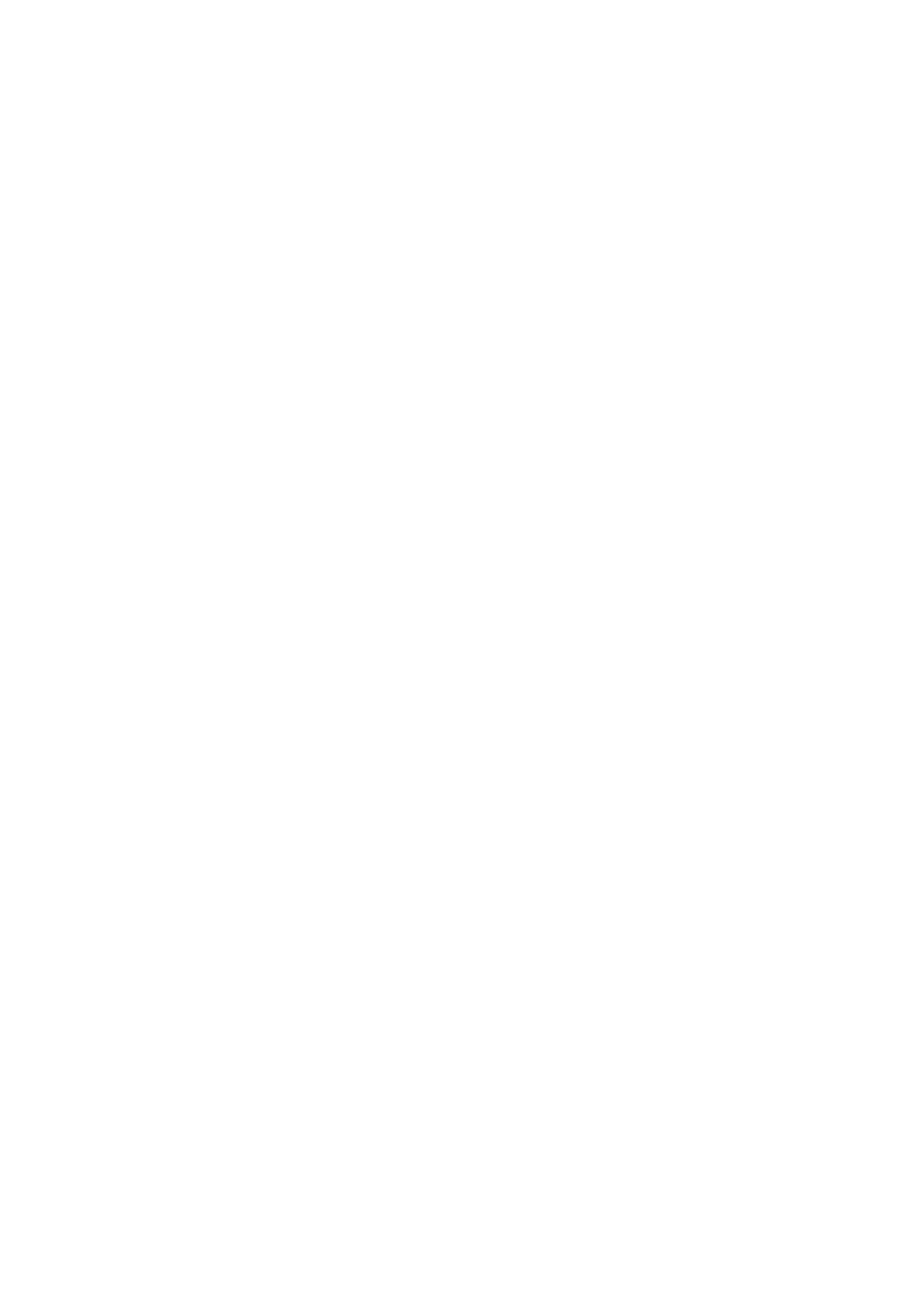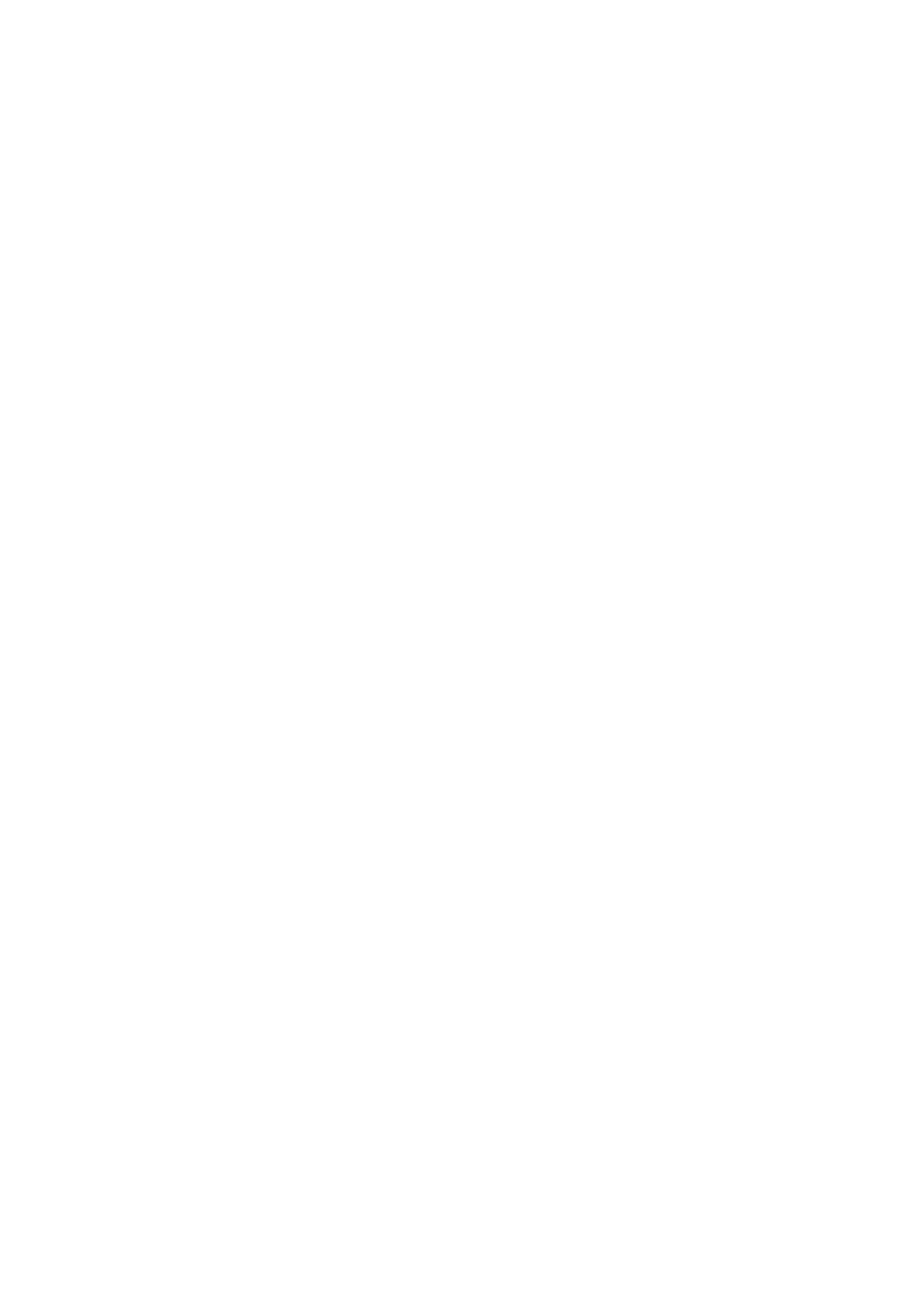
MX49/MX61 Owner’s Manual
Appendix
45
Index
A
[ARP] button ..................................................................... 11, 23
Arpeggio ................................................................................. 22
Audio data .............................................................................. 27
Auto Power Off function .......................................................... 14
[AUX IN] jack .................................................................... 12, 29
B
Brightness of the display .................................................. 14, 35
C
Category ................................................................................. 18
Chorus .................................................................................... 29
Common Edit .......................................................................... 29
Connection (External MIDI instrument) ................................... 37
Controller Set .......................................................................... 32
Controllers ............................................................................... 21
Cursor ..................................................................................... 16
Cursor buttons .................................................................. 11, 16
D
[DATA] dial ....................................................................... 11, 16
[DAW REMOTE] button ........................................................... 10
DC IN jack ......................................................................... 12, 13
[DEC/NO] button ............................................................... 11, 16
Demo Song ............................................................................. 14
E
[EDIT] button ......................................................... 10, 29, 31, 32
Edit indicator ..................................................................... 30, 32
Effect ................................................................................. 29, 31
[ENTER] button ....................................................................... 11
[EXIT] button ..................................................................... 11, 17
[EXT. SONG] button .......................................................... 11, 27
F
Factory settings ...................................................................... 15
[FILE] button ..................................................................... 10, 35
File settings ............................................................................. 35
Foot controller ......................................................................... 22
[FOOT CONTROLLER] jack .............................................. 12, 22
Footswitch ............................................................................... 22
Formatting the USB flash memory .......................................... 35
H
Half-damper function .............................................................. 22
Headphones ........................................................................... 13
I
[INC/YES] button ............................................................... 11, 16
Initial factory settings .............................................................. 15
Inputting characters ................................................................ 17
Insertion Effect ........................................................................ 31
Invert function ......................................................................... 39
J
[JOB] button ............................................................................10
K
Key On Start function ..............................................................25
[KNOB FUNCTION] button ................................................10, 21
Knobs [A] – [D] ..................................................................10, 21
L
Layer .......................................................................................19
[LAYER] button ..................................................................11, 19
LCD .........................................................................................11
LCD Contrast .....................................................................14, 35
List ...........................................................................................16
Load ........................................................................................36
M
Master Tune .............................................................................35
[MASTER VOLUME] knob .................................................10, 14
MIDI data .................................................................................27
MIDI [IN]/[OUT] terminals ..................................................12, 37
MIDI Transmit and Receive channels .....................................38
Modulation wheel ..............................................................10, 21
N
Naming ....................................................................................17
O
OCTAVE [-]/[+] buttons .....................................................10, 24
OUTPUT [L/MONO]/[R] jacks ............................................12, 13
P
Page ........................................................................................17
Part ..........................................................................................24
[PART 1-2 LINK] button .....................................................10, 21
Part Edit ...................................................................................29
[PART SELECT] button ......................................................11, 34
Pedal .......................................................................................22
Performance ............................................................................24
[PERFORMANCE NUMBER] display .................................10, 24
Performance Select display ....................................................24
Performance Store ...................................................................33
[PHONES] jack ..................................................................12, 13
Pitch Bend wheel ...............................................................10, 21
[ / ] (Play/Pause) button ..........................................10, 25, 27
Power supply ...........................................................................13
Q
Quick Reset function .........................................................18, 39
R
Reverb .....................................................................................29
Rhythm Pattern ........................................................................25
[RHYTHM PATTERN] button .............................................11, 26