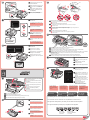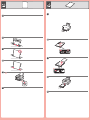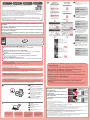Mode d'Emploi pdf Pixma MG 8240 Handleiding
- Type
- Handleiding
Pagina wordt geladen...

2
2
3
1
(B)(A)
1
2
6
8
1
2
3
5
6
1
2
3
2
1
2
2
4
1
2
3
7
1
Pas de hoek van het LCD aan en
druk op de knop AAN (ON).
66
Wanneer het scherm 1 wordt
weergegeven, raakt u de knop OK
aan.
88
Open de scaneenheid / klep (Scanning Unit / Cover).
11
Draai het oranje kapje open en verwijder dit.
(A) Druk niet op de zijkanten wanneer de L-vormige gleuf is geblokkeerd.
(B) Niet aanraken!
33
Plaats de inkttank (ink tank) en druk deze omlaag in de sleuf met dezelfde kleur.
Controleer of het inktlampje (ink lamp) brandt en plaats vervolgens de volgende inkttank (ink tank).
44
Controleer of alle lampjes branden.
55
Als er een foutbericht
wordt weergegeven,
controleert u of de inkttank
(ink tank) correct is
geïnstalleerd.
Sluit de scaneenheid / klep
(Scanning Unit / Cover).
Wacht ongeveer 4 minuten totdat dit
scherm is verdwenen en ga verder.
66
De volgende inkttanks (ink tanks) zijn compatibel met dit apparaat.
Hier worden de inkttanks (ink tanks)
geïnstalleerd.
Niet aanraken voordat de bewerking is gestopt.
Selecteer uw taal en raak de knop
OK aan.
77
Als u de taalinstelling wilt wijzigen,
raakt u de knop Terug (Back) aan.
De inkttanks
(Ink Tanks)
vervangen
Knop Terug (Back)
Verwijder de oranje tape (orange tape)
volledig.
Verwijder de beschermende
verpakking.
22
Passen Sie den Winkel der LCD-
Anzeige an, und drücken Sie die
Taste EIN (ON).
66
Wenn Bildschirm 1 angezeigt wird,
betätigen Sie die Taste OK.
88
Öffnen Sie das Scan-Modul/Abdeckung (Scanning Unit / Cover).
11
Drehen und entfernen Sie die orangefarbene Kappe.
(A) Üben Sie keinen Druck auf die Seiten aus, wenn die L-förmige Öffnung blockiert ist.
(B) Nicht berühren!
33
Setzen Sie die Tintenpatrone (ink tank) in den Schacht für die entsprechende Farbe ein, und drücken
Sie sie nach unten.
Vergewissern Sie sich, dass die Anzeige für Tintenbehälter (ink lamp) leuchtet. Setzen Sie dann die nächste
Tintenpatrone (ink tank) ein.
44
Stellen Sie sicher, dass alle
Anzeigen leuchten.
55
Wenn eine Fehlermeldung
angezeigt wird, überprüfen
Sie, ob die Tintenpatrone
(ink tank) ordnungsgemäß
eingesetzt ist.
Schließen Sie das Scan-Modul/
Abdeckung (Scanning Unit / Cover).
Warten Sie etwa 4 Minuten, bis dieser
Bildschirm nicht mehr angezeigt wird, und
fahren Sie dann fort.
66
Die folgenden Tintenpatronen (ink tanks) sind mit diesem Gerät kompatibel.
Hier werden die Tintenpatronen (ink tanks)
eingesetzt.
Erst nach Abschluss des Vorgangs berühren.
Wählen Sie Ihre Sprache aus, und
betätigen Sie anschließend die
Taste OK.
77
Um die Spracheinstellung zu ändern,
betätigen Sie die Taste Zurück (Back).
Austauschen der
Tintenpatronen
(Ink Tanks)
Taste Zurück (Back)
Ziehen Sie das orangefarbene
Klebeband (orange tape) vollständig ab.
Entfernen Sie die Schutzhülle.
22
Réglez l'angle de l'écran LCD, puis
appuyez sur le bouton MARCHE
(ON).
66
Lorsque l'écran 1 s'afche,
appuyez sur le bouton OK.
88
Ouvrez l'unité de numérisation / le capot.
11
Faites pivoter la capsule orange et retirez-la.
(A) N'appuyez pas sur les côtés lorsque la rainure en forme de L est bloquée.
(B) Ne pas toucher !
33
Insérez et enfoncez la cartouche d'encre dans l'emplacement de couleur correspondante.
Vériez que le voyant d'encre est allumé, puis installez la cartouche d'encre suivante.
44
Vériez que tous les voyants sont
allumés.
55
Si un message d'erreur
apparaît, vériez que la
cartouche d'encre est
correctement installée.
Fermez l'unité de numérisation / le
capot.
Attendez environ 4 minutes que cet écran
ne soit plus afché, puis passez à l'étape
suivante.
66
Les cartouches d'encre suivantes sont compatibles avec cette machine.
C'est ici que les cartouches d'encre doivent
être installées.
Évitez tout contact tant qu’elle n’est pas arrêtée.
Sélectionnez votre langue, puis
appuyez sur le bouton OK.
77
Pour modier le paramètre de langue,
appuyez sur le bouton Précédent
(Back).
Remplacement
des cartouches
d'encre
Bouton Précédent (Back)
Retirez complètement la bande orange.
Retirez l'emballage de protection.
22
Adjust the angle of the LCD, then
press the ON button.
66
Open the Scanning Unit / Cover.
11
Twist and remove the orange cap.
(A) Do not press the sides when the L-shaped groove is blocked.
(B) Do not touch!
33
Insert and push down the ink tank into the matching color slot.
Check that the ink lamp is lit, then install the next ink tank.
44
Check that all lamps are lit.
55
If an error message
appears, check that
the ink tank is installed
correctly.
Close the Scanning Unit / Cover.
Wait for about 4 minutes until this screen
disappears, then proceed.
66
The following ink tanks are compatible with this machine.
When screen 1 is displayed, touch
the OK button.
88
Remove the orange tape completely.
Remove the protective wrap.
22
This is where the ink tanks are to be installed.
Do not touch it until it stops.
Select your language, then touch
the OK button.
77
To change the language setting, touch
the Back button.
Replacing the
Ink Tanks
Back button
M: CLI-526M
GY: CLI-526GY
C: CLI-526C
BK: CLI-526BK
PGBK: PGI-525PGBK
Y: CLI-526Y
Pagina wordt geladen...

5
1
2
3
2
1
2
1
Kopiëren en andere functies waarvoor geen computer nodig is, zijn
nu beschikbaar.
Sluit de USB-kabel nog niet aan.
U wordt gevraagd de kabel aan te sluiten tijdens de installatie met de installatie-cd-rom (Setup CD-ROM).
Sluit alle toepassingen voordat u de installatie start.
Meld u aan met een beheerdersaccount.
Er is mogelijk een internetverbinding nodig tijdens de installatie. Voor de verbinding worden kosten in rekening gebracht.
•
•
•
De schermen zijn gebaseerd op Windows 7 operating system Home Premium en Mac OS X v.10.6.x. De
werkelijke schermen kunnen verschillen naar gelang de versie van het besturingssysteem.
Druk op de knop AAN (ON) om het
apparaat uit te schakelen.
Het geluid stopt na ongeveer 1 minuut.
11
Plaats de installatie-cd-rom in de
computer.
22
Als de USB-kabel al is
aangesloten, verwijdert u
deze. Klik op Annuleren
(Cancel) wanneer er een
bericht op de computer
wordt weergegeven.
Als de cd-rom niet automatisch
wordt afgespeeld:
Dubbelklik op (Deze) Computer ((My)
Computer) > Cd-rom-pictogram >
MSETUP4.EXE.
Dubbelklik op het bureaublad op het
cd-rom-pictogram.
Volg de instructies op het scherm
om door te gaan.
Als het scherm Taal selecteren (Select
Language) verschijnt, selecteert u een
taal.
33
Volg de instructies op de computer om de installatie te
voltooien.
Als u het apparaat op meer dan één computer wilt gebruiken, installeert u de software vanaf de cd-rom op elke computer.
Als u van USB wilt overschakelen naar een netwerkverbinding, installeert u de software opnieuw vanaf de cd-rom.
•
•
Na de installatie wordt "Solution Menu EX" gestart.
Als u de Online handleiding wilt openen, klikt u op Handleiding/instellingen (Manual & Settings) > Online handleiding (On-screen
Manual). Raadpleeg deze handleiding voor details over functies, bewerkingen en tips voor probleemoplossing.
Selecteer het Solution Menu EX en de Online handleiding voor de installatie.
Lees de Online handleiding op de
computer
Plaats fotopapier alleen in de achterste lade (Rear Tray). Wanneer u fotopapier gebruikt, moet u de
apparaatinstellingen voor het mediumtype en -formaat aanpassen. Raadpleeg de Online handleiding, die
later wordt geïnstalleerd, voor details.
Fotopapier
plaatsen
Kopier- und andere Funktionen, für die kein Computer erforderlich
ist, sind nun verfügbar.
Schließen Sie das USB-Kabel noch nicht an.
Sie werden während der Installation mithilfe der Installations-CD-ROM (Setup CD-ROM) zum
Anschließen des Kabels angewiesen.
Schließen Sie vor der Installation alle Anwendungen.
Melden Sie sich über ein Administratorkonto an.
Während der Installation ist möglicherweise eine Internetverbindung erforderlich. Es fallen Verbindungsgebühren an.
•
•
•
Die Bildschirme beziehen sich auf das Betriebssystem Windows 7 operating system Home Premium und Mac OS X
v.10.6.x. Die tatsächlichen Bildschirme weichen möglicherweise je nach verwendeter Betriebssystemversion ab.
Drücken Sie die Taste EIN (ON),
um das Gerät auszuschalten.
Die Betriebsgeräusche dauern etwa
1 Minute lang an.
11
Legen Sie die CD-ROM in den
Computer ein.
22
Wenn das USB-Kabel
bereits angeschlossen ist,
ziehen Sie es ab. Falls auf
dem Computerbildschirm
eine Meldung angezeigt
wird, klicken Sie auf
Abbrechen (Cancel).
Befolgen Sie die Anweisungen auf
dem Bildschirm, um fortzufahren.
Wenn das Fenster Sprache wählen
(Select Language) angezeigt wird,
wählen Sie eine Sprache aus.
33
Falls die CD-ROM nicht automatisch
gestartet wird:
Doppelklicken Sie auf Computer
bzw. Arbeitsplatz ((My) Computer) >
CD-ROM-Symbol >
MSETUP4.EXE.
Doppelklicken Sie auf das CD-ROM-
Symbol auf dem Desktop.
Befolgen Sie die Anweisungen auf dem Computerbildschirm,
um die Installation abzuschließen.
Wenn das Gerät von mehreren Computern aus genutzt werden soll, legen Sie die CD-ROM in jeden Computer ein, um die
Software zu installieren.
Um von der USB- zur Netzwerkverbindung zu wechseln, installieren Sie die Software von der CD-ROM erneut.
•
•
Nach der Installation wird „Solution Menu EX“ gestartet.
Klicken Sie zum Öffnen des Online-Handbuch auf Handb. u. Einstell. (Manual & Settings) > Online-Handbuch (On-screen
Manual). Hier nden Sie Informationen zu Funktionen, Vorgehensweisen und Tipps zur Fehlersuche.
Solution Menu EX und das Online-Handbuch müssen zur Installation ausgewählt werden.
Lesen des Online-Handbuch auf
dem Computer
Legen Sie Fotopapier nur in das hintere Fach (Rear Tray) ein. Passen Sie die Geräteeinstellungen für
Medientyp und Format bei der Verwendung von Fotopapier an. Weitere Informationen nden Sie im Online-
Handbuch, das zu einem späteren Zeitpunkt installiert wird.
Einlegen von
Fotopapier
La copie et d'autres fonctions ne nécessitant pas d'ordinateur sont
désormais disponibles.
Ne branchez pas encore le câble USB.
Il vous sera demandé de le brancher plus tard au cours de l'installation réalisée à l'aide du CD-ROM
d'installation.
Quittez toutes les applications avant l'installation.
Connectez-vous en utilisant un compte administrateur.
Une connexion Internet peut s’avérer nécessaire lors de l’installation. Des frais de connexion sont facturés.
•
•
•
Les captures d'écran ont été prises sous Windows 7 operating system Home Premium et Mac OS X v.10.6.x.
Les écrans peuvent varier en fonction du système d'exploitation utilisé.
Appuyez sur le bouton MARCHE (ON)
pour mettre la machine hors tension.
Le bruit de fonctionnement cesse au bout
d'environ 1 minute.
11
Insérez le CD-ROM dans
l'ordinateur.
22
Si le câble USB est déjà
branché, débranchez-le.
Si un message apparaît
sur l'écran de l'ordinateur,
cliquez sur Annuler.
Suivez les instructions à l'écran
pour continuer.
Si l'écran Sélectionner la langue
s'afche, sélectionnez une langue.
33
Si le CD-ROM ne s'exécute pas
automatiquement :
Double-cliquez sur Poste de travail
/ Ordinateur > icône CD-ROM >
MSETUP4.EXE.
Double-cliquez sur l'icône CD-ROM
située sur le bureau.
Pour terminer l'installation, suivez les instructions qui
apparaissent sur l'écran de l'ordinateur.
Pour utiliser la machine depuis plusieurs ordinateurs, utilisez le CD-ROM pour installer le logiciel sur chaque ordinateur.
Pour passer de la connexion USB à la connexion réseau, réinstallez le logiciel à l'aide du CD-ROM.
•
•
Une fois l'installation terminée, « Solution Menu EX » démarre.
Pour ouvrir le Manuel en ligne, cliquez sur Manuel et paramètres > Manuel en ligne. Vous y trouverez des informations détaillées
concernant les fonctions et le fonctionnement de votre imprimante, ainsi que des solutions de dépannage.
Pour effectuer l'installation, vous devez sélectionner Solution Menu EX ainsi que le Manuel en ligne.
Consultez le Manuel en ligne sur
l'ordinateur
Utilisez uniquement le réceptacle arrière pour le chargement du papier photo. Lorsque vous utilisez ce
type de papier, il vous faut modier les paramètres de la machine relatifs au type et au format de support.
Pour plus d'informations, reportez-vous au Manuel en ligne, qui sera installé ultérieurement.
Chargement de
papier photo
Copy and other functions that do not require a computer are now
available.
Do not connect the USB cable yet.
You will be prompted to connect it during the installation using the Setup CD-ROM.
Quit all applications before installation.
Log on using an administrator account.
Internet connection may be required during the installation. Connection fees apply.
•
•
•
Screens are based on Windows 7 operating system Home Premium and Mac OS X v.10.6.x. Actual screens
may differ depending on the OS version.
Press the ON button to turn off the
machine.
Operating noise stops after about 1
minute.
11
Insert the CD-ROM into the
computer.
22
If the USB cable is already
connected, unplug it. If a
message appears on the
computer, click Cancel.
Follow the on-screen instructions
to proceed.
If the Select Language screen appears,
select a language.
33
If the CD-ROM does not autorun:
Double-click (My) Computer >
CD-ROM icon >
MSETUP4.EXE.
Double-click the CD-ROM icon on the
desktop.
To complete the installation, follow the on-screen instructions
on the computer.
To use the machine from more than one computer, install the software from the CD-ROM on each computer.
To switch from USB to network connection, reinstall the software from the CD-ROM.
•
•
Read the On-screen Manual on
the Computer
After the installation, “Solution Menu EX” starts.
To open the On-screen Manual, click Manual & Settings > On-screen Manual. Refer to it for details on the functions, operations,
and troubleshooting tips.
Solution Menu EX and the On-screen Manual need to be selected for installation.
Load photo paper in the Rear Tray only. When using photo paper, machine settings
for media type and size should be adjusted. For details, refer to the On-screen
Manual which will be installed later.
Loading Photo
Paper
Documenttranscriptie
6 6 Adjust the angle of the LCD, then press the ON button. 1 3 6 Réglez l'angle de l'écran LCD, puis 1 appuyez sur le bouton MARCHE (ON). 6 Passen Sie den Winkel der LCD- 2 Anzeige an, und drücken Sie die Taste EIN (ON). 6 Pas de hoek van het LCD aan en 3 7 druk op de knop AAN (ON). (A) 7 Select your language, then touch 1 (A) Do not press the sides when the L-shaped groove is blocked. (B) Do not touch! To change the language setting, touch the Back button. 3 Faites pivoter la capsule orange et retirez-la. (A) N'appuyez pas sur les côtés lorsque la rainure en forme de L est bloquée. (B) Ne pas toucher ! 7 Sélectionnez votre langue, puis appuyez sur le bouton OK. 3 Drehen und entfernen Sie die orangefarbene Kappe. (A) Üben Sie keinen Druck auf die Seiten aus, wenn die L-förmige Öffnung blockiert ist. (B) Nicht berühren! Pour modifier le paramètre de langue, appuyez sur le bouton Précédent (Back). 3 3 Draai het oranje kapje open en verwijder dit. (A) Druk niet op de zijkanten wanneer de L-vormige gleuf is geblokkeerd. (B) Niet aanraken! 7 Wählen Sie Ihre Sprache aus, und betätigen Sie anschließend die Taste OK. Um die Spracheinstellung zu ändern, betätigen Sie die Taste Zurück (Back). (B) 3 Twist and remove the orange cap. the OK button. 2 4 7 Selecteer uw taal en raak de knop 2 OK aan. Back button Bouton Précédent (Back) Taste Zurück (Back) Knop Terug (Back) 8 2 1 Als u de taalinstelling wilt wijzigen, raakt u de knop Terug (Back) aan. 1 8 When screen 1 is displayed, touch the OK button. 4 Insert and push down the ink tank into the matching color slot. 8 Lorsque l'écran 1 s'affiche, Check that the ink lamp is lit, then install the next ink tank. 4 Insérez et enfoncez la cartouche d'encre dans l'emplacement de couleur correspondante. appuyez sur le bouton OK. Vérifiez que le voyant d'encre est allumé, puis installez la cartouche d'encre suivante. 4 Setzen Sie die Tintenpatrone (ink tank) in den Schacht für die entsprechende Farbe ein, und drücken 8 Wenn Bildschirm 1 angezeigt wird, Sie sie nach unten. betätigen Sie die Taste OK. 2 Vergewissern Sie sich, dass die Anzeige für Tintenbehälter (ink lamp) leuchtet. Setzen Sie dann die nächste Tintenpatrone (ink tank) ein. 4 Plaats de inkttank (ink tank) en druk deze omlaag in de sleuf met dezelfde kleur. 8 Wanneer het scherm 1 wordt weergegeven, raakt u de knop OK aan. 5 Controleer of het inktlampje (ink lamp) brandt en plaats vervolgens de volgende inkttank (ink tank). 5 Check that all lamps are lit. 5 Vérifiez que tous les voyants sont allumés. 3 5 Stellen Sie sicher, dass alle Anzeigen leuchten. 5 Controleer of alle lampjes branden. 6 6 Close the Scanning Unit / Cover. Wait for about 4 minutes until this screen disappears, then proceed. 2 6 Fermez l'unité de numérisation / le capot. Attendez environ 4 minutes que cet écran ne soit plus affiché, puis passez à l'étape suivante. 6 Schließen Sie das Scan-Modul/ 1 Abdeckung (Scanning Unit / Cover). This is where the ink tanks are to be installed. Warten Sie etwa 4 Minuten, bis dieser Bildschirm nicht mehr angezeigt wird, und fahren Sie dann fort. Do not touch it until it stops. C'est ici que les cartouches d'encre doivent être installées. 6 Sluit de scaneenheid / klep (Scanning Unit / Cover). Évitez tout contact tant qu’elle n’est pas arrêtée. Hier werden die Tintenpatronen (ink tanks) eingesetzt. Erst nach Abschluss des Vorgangs berühren. Hier worden de inkttanks (ink tanks) geïnstalleerd. Wacht ongeveer 4 minuten totdat dit scherm is verdwenen en ga verder. If an error message appears, check that the ink tank is installed correctly. Si un message d'erreur apparaît, vérifiez que la cartouche d'encre est correctement installée. Niet aanraken voordat de bewerking is gestopt. Replacing the I n k Ta n k s 1 Open the Scanning Unit / Cover. 1 Ouvrez l'unité de numérisation / le capot. 1 Öffnen Sie das Scan-Modul/Abdeckung (Scanning Unit / Cover). Austauschen der Tintenpatronen (Ink Tanks) 2 Remove the protective wrap. Remove the orange tape completely. 2 Retirez l'emballage de protection. 2 Die folgenden Tintenpatronen (ink tanks) sind mit diesem Gerät kompatibel. De volgende inkttanks (ink tanks) zijn compatibel met dit apparaat. 2 Entfernen Sie die Schutzhülle. 1 De inkttanks ( I n k Ta n k s ) vervangen Les cartouches d'encre suivantes sont compatibles avec cette machine. Retirez complètement la bande orange. 2 Als er een foutbericht wordt weergegeven, controleert u of de inkttank (ink tank) correct is geïnstalleerd. The following ink tanks are compatible with this machine. 1 Open de scaneenheid / klep (Scanning Unit / Cover). 2 Remplacement des cartouches d'encre Wenn eine Fehlermeldung angezeigt wird, überprüfen Sie, ob die Tintenpatrone (ink tank) ordnungsgemäß eingesetzt ist. Ziehen Sie das orangefarbene Klebeband (orange tape) vollständig ab. 2 Verwijder de beschermende verpakking. Verwijder de oranje tape (orange tape) volledig. M: CLI-526M BK: CLI-526BK GY: CLI-526GY PGBK: PGI-525PGBK C: CLI-526C Y: CLI-526Y Loading Photo Paper Chargement de papier photo Einlegen von Fotopapier Fotopapier plaatsen 3 3 Follow the on-screen instructions to proceed. If the Select Language screen appears, select a language. Load photo paper in the Rear Tray only. When using photo paper, machine settings for media type and size should be adjusted. For details, refer to the On-screen Manual which will be installed later. If the CD-ROM does not autorun: Double-click (My) Computer > CD‑ROM icon > MSETUP4.EXE. Utilisez uniquement le réceptacle arrière pour le chargement du papier photo. Lorsque vous utilisez ce type de papier, il vous faut modifier les paramètres de la machine relatifs au type et au format de support. Pour plus d'informations, reportez-vous au Manuel en ligne, qui sera installé ultérieurement. Double-click the CD-ROM icon on the desktop. Legen Sie Fotopapier nur in das hintere Fach (Rear Tray) ein. Passen Sie die Geräteeinstellungen für Medientyp und Format bei der Verwendung von Fotopapier an. Weitere Informationen finden Sie im OnlineHandbuch, das zu einem späteren Zeitpunkt installiert wird. 3 Suivez les instructions à l'écran pour continuer. Plaats fotopapier alleen in de achterste lade (Rear Tray). Wanneer u fotopapier gebruikt, moet u de apparaatinstellingen voor het mediumtype en -formaat aanpassen. Raadpleeg de Online handleiding, die later wordt geïnstalleerd, voor details. Si l'écran Sélectionner la langue s'affiche, sélectionnez une langue. Si le CD-ROM ne s'exécute pas automatiquement : Copy and other functions that do not require a computer are now available. La copie et d'autres fonctions ne nécessitant pas d'ordinateur sont désormais disponibles. Kopier- und andere Funktionen, für die kein Computer erforderlich ist, sind nun verfügbar. Kopiëren en andere functies waarvoor geen computer nodig is, zijn nu beschikbaar. Double-cliquez sur Poste de travail / Ordinateur > icône CD-ROM > MSETUP4.EXE. Double-cliquez sur l'icône CD-ROM située sur le bureau. 3 Befolgen Sie die Anweisungen auf dem Bildschirm, um fortzufahren. Wenn das Fenster Sprache wählen (Select Language) angezeigt wird, wählen Sie eine Sprache aus. Falls die CD-ROM nicht automatisch gestartet wird: Doppelklicken Sie auf Computer bzw. Arbeitsplatz ((My) Computer) > CD‑ROM-Symbol > MSETUP4.EXE. 5 Doppelklicken Sie auf das CD-ROMSymbol auf dem Desktop. 3 Volg de instructies op het scherm om door te gaan. Als het scherm Taal selecteren (Select Language) verschijnt, selecteert u een taal. Do not connect the USB cable yet. You will be prompted to connect it during the installation using the Setup CD-ROM. Als de cd-rom niet automatisch wordt afgespeeld: Ne branchez pas encore le câble USB. Dubbelklik op (Deze) Computer ((My) Computer) > Cd-rom-pictogram > MSETUP4.EXE. Il vous sera demandé de le brancher plus tard au cours de l'installation réalisée à l'aide du CD-ROM d'installation. Schließen Sie das USB-Kabel noch nicht an. Dubbelklik op het bureaublad op het cd-rom-pictogram. Sie werden während der Installation mithilfe der Installations-CD-ROM (Setup CD-ROM) zum Anschließen des Kabels angewiesen. Sluit de USB-kabel nog niet aan. U wordt gevraagd de kabel aan te sluiten tijdens de installatie met de installatie-cd-rom (Setup CD-ROM). • Quit all applications before installation. • Log on using an administrator account. • Internet connection may be required during the installation. Connection fees apply. Screens are based on Windows 7 operating system Home Premium and Mac OS X v.10.6.x. Actual screens may differ depending on the OS version. • Quittez toutes les applications avant l'installation. • Connectez-vous en utilisant un compte administrateur. • Une connexion Internet peut s’avérer nécessaire lors de l’installation. Des frais de connexion sont facturés. Les captures d'écran ont été prises sous Windows 7 operating system Home Premium et Mac OS X v.10.6.x. Les écrans peuvent varier en fonction du système d'exploitation utilisé. • Schließen Sie vor der Installation alle Anwendungen. • Melden Sie sich über ein Administratorkonto an. • Während der Installation ist möglicherweise eine Internetverbindung erforderlich. Es fallen Verbindungsgebühren an. Die Bildschirme beziehen sich auf das Betriebssystem Windows 7 operating system Home Premium und Mac OS X v.10.6.x. Die tatsächlichen Bildschirme weichen möglicherweise je nach verwendeter Betriebssystemversion ab. • Sluit alle toepassingen voordat u de installatie start. • Meld u aan met een beheerdersaccount. • Er is mogelijk een internetverbinding nodig tijdens de installatie. Voor de verbinding worden kosten in rekening gebracht. De schermen zijn gebaseerd op Windows 7 operating system Home Premium en Mac OS X v.10.6.x. De werkelijke schermen kunnen verschillen naar gelang de versie van het besturingssysteem. 1 1 Press the ON button to turn off the To complete the installation, follow the on-screen instructions on the computer. • To use the machine from more than one computer, install the software from the CD-ROM on each computer. • To switch from USB to network connection, reinstall the software from the CD-ROM. Pour terminer l'installation, suivez les instructions qui apparaissent sur l'écran de l'ordinateur. • Pour utiliser la machine depuis plusieurs ordinateurs, utilisez le CD-ROM pour installer le logiciel sur chaque ordinateur. • Pour passer de la connexion USB à la connexion réseau, réinstallez le logiciel à l'aide du CD-ROM. Befolgen Sie die Anweisungen auf dem Computerbildschirm, um die Installation abzuschließen. • Wenn das Gerät von mehreren Computern aus genutzt werden soll, legen Sie die CD-ROM in jeden Computer ein, um die Software zu installieren. • Um von der USB- zur Netzwerkverbindung zu wechseln, installieren Sie die Software von der CD-ROM erneut. Volg de instructies op de computer om de installatie te voltooien. • Als u het apparaat op meer dan één computer wilt gebruiken, installeert u de software vanaf de cd-rom op elke computer. • Als u van USB wilt overschakelen naar een netwerkverbinding, installeert u de software opnieuw vanaf de cd-rom. machine. Operating noise stops after about 1 minute. 1 Appuyez sur le bouton MARCHE (ON) pour mettre la machine hors tension. Le bruit de fonctionnement cesse au bout d'environ 1 minute. 1 Drücken Sie die Taste EIN (ON), um das Gerät auszuschalten. Die Betriebsgeräusche dauern etwa 1 Minute lang an. 1 Druk op de knop AAN (ON) om het apparaat uit te schakelen. Het geluid stopt na ongeveer 1 minuut. 2 2 Insert the CD-ROM into the computer. 2 Insérez le CD-ROM dans l'ordinateur. 2 Legen Sie die CD-ROM in den Computer ein. 2 Plaats de installatie-cd-rom in de computer. If the USB cable is already connected, unplug it. If a message appears on the computer, click Cancel. Si le câble USB est déjà branché, débranchez-le. Si un message apparaît sur l'écran de l'ordinateur, cliquez sur Annuler. Wenn das USB-Kabel bereits angeschlossen ist, ziehen Sie es ab. Falls auf dem Computerbildschirm eine Meldung angezeigt wird, klicken Sie auf Abbrechen (Cancel). Als de USB-kabel al is aangesloten, verwijdert u deze. Klik op Annuleren (Cancel) wanneer er een bericht op de computer wordt weergegeven. Read the On-screen Manual on the Computer Consultez le Manuel en ligne sur l'ordinateur Lesen des Online-Handbuch auf dem Computer Lees de Online handleiding op de computer 1 2 1 2 After the installation, “Solution Menu EX” starts. To open the On-screen Manual, click Manual & Settings > On-screen Manual. Refer to it for details on the functions, operations, and troubleshooting tips. Solution Menu EX and the On-screen Manual need to be selected for installation. Une fois l'installation terminée, « Solution Menu EX » démarre. Pour ouvrir le Manuel en ligne, cliquez sur Manuel et paramètres > Manuel en ligne. Vous y trouverez des informations détaillées concernant les fonctions et le fonctionnement de votre imprimante, ainsi que des solutions de dépannage. Pour effectuer l'installation, vous devez sélectionner Solution Menu EX ainsi que le Manuel en ligne. Nach der Installation wird „Solution Menu EX“ gestartet. Klicken Sie zum Öffnen des Online-Handbuch auf Handb. u. Einstell. (Manual & Settings) > Online-Handbuch (On-screen Manual). Hier finden Sie Informationen zu Funktionen, Vorgehensweisen und Tipps zur Fehlersuche. Solution Menu EX und das Online-Handbuch müssen zur Installation ausgewählt werden. Na de installatie wordt "Solution Menu EX" gestart. Als u de Online handleiding wilt openen, klikt u op Handleiding/instellingen (Manual & Settings) > Online handleiding (On-screen Manual). Raadpleeg deze handleiding voor details over functies, bewerkingen en tips voor probleemoplossing. Selecteer het Solution Menu EX en de Online handleiding voor de installatie.-
 1
1
-
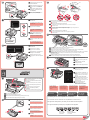 2
2
-
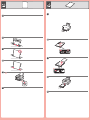 3
3
-
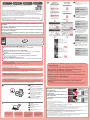 4
4