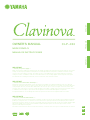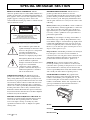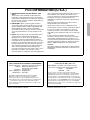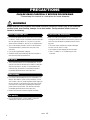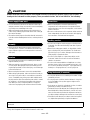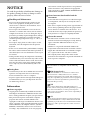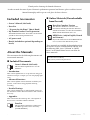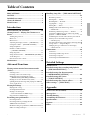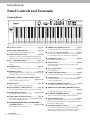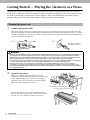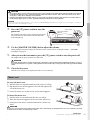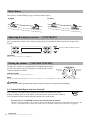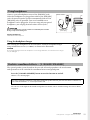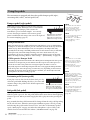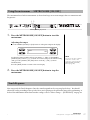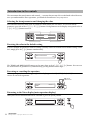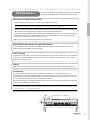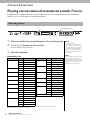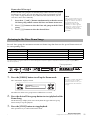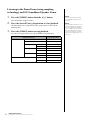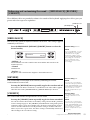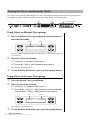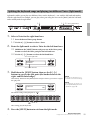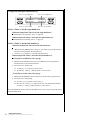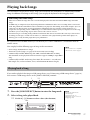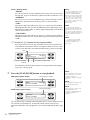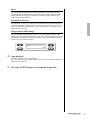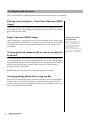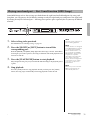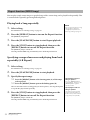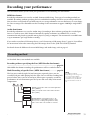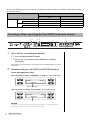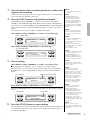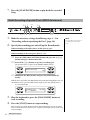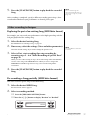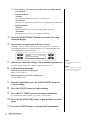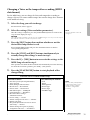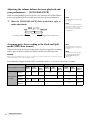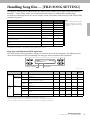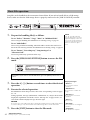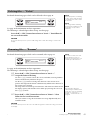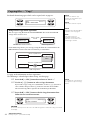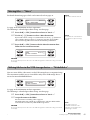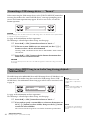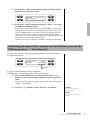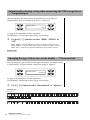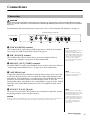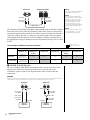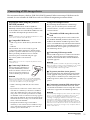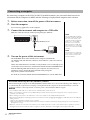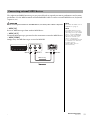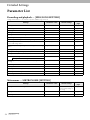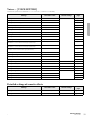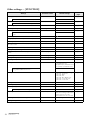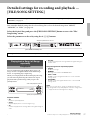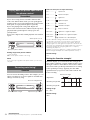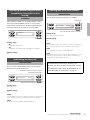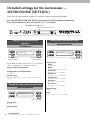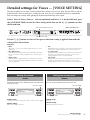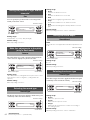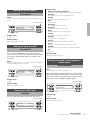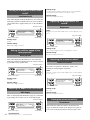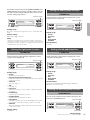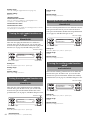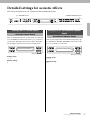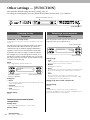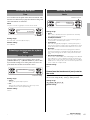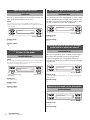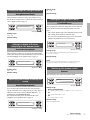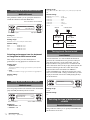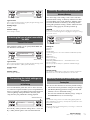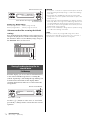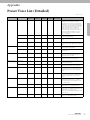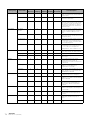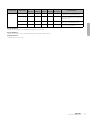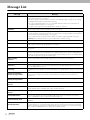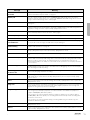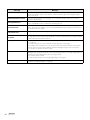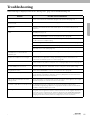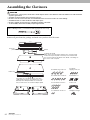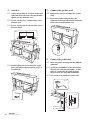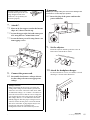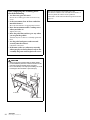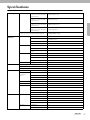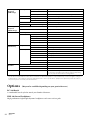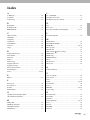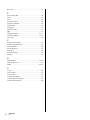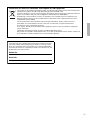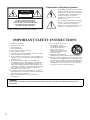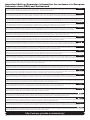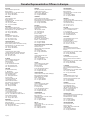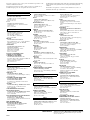OWNER’S MANUAL
MODE D’EMPLOI
MANUAL DE INSTRUCCIONES
CLP
-
480
IMPORTANT
— Check your power supply —
Make sure that your local AC mains voltage matches the voltage specified on the name plate on the bottom panel. In some areas a
voltage selector may be provided on the rear panel of the main keyboard unit near the power cord. Make sure that the voltage
selector is set for the voltage in your area. The voltage selector is set at 240V when the unit is initially shipped. To change the
setting use a “minus” screwdriver to rotate the selector dial so that the correct voltage appears next to the pointer on the panel.
For information on assembling the instrument, refer to the instructions at the end of this manual.
IMPORTANT
— Vérifiez votre alimentation électrique —
Vérifiez que la tension de l’alimentation secteur correspond à celle indiquée sur la plaque du fabricant, située sur le panneau
inférieur. Les instruments destinés à certaines régions disposent d’un sélecteur de tension. Il est installé sur le panneau arrière de
l’unité principale du clavier, à côté du câble d’alimentation. Assurez-vous que ce sélecteur est réglé sur la tension utilisée dans
votre pays. À sa sortie d’usine, le sélecteur est réglé sur 240 V. Pour modifier ce réglage, utilisez un tournevis plat et faites tourner
le cadran du sélecteur jusqu’à ce que la valeur correcte apparaisse à côté de l’indicateur figurant sur le panneau.
Pour plus d’informations sur l’assemblage de l’instrument, reportez-vous aux instructions figurant à la fin de ce manuel.
IMPORTANTE
— Revise la fuente de alimentación —
Asegúrese de que la tensión de la red eléctrica local de CA coincida con la tensión especificada en la placa del panel inferior. Es
posible que, en algunas zonas, se suministre un selector de tensión en el panel posterior del teclado principal, junto al cable de
alimentación. Asegúrese de que este selector esté ajustado según la tensión de la zona. El selector viene ajustado de fábrica para
240 V. Para cambiar el ajuste, utilice un destornillador de punta normal para girar el selector hasta que la tensión correcta
aparezca al lado del puntero del panel.
Para obtener más información sobre el montaje del instrumento, consulte las instrucciones que encontrará al final de este manual.
ENGLISHFRANÇAISESPAÑOL
ES
FR
EN

SPECIAL MESSAGE SECTION
PRODUCT SAFETY MARKINGS: Yamaha
electronic products may have either labels similar to the
graphics shown below or molded/stamped facsimiles of
these graphics on the enclosure. The explanation of these
graphics appears on this page. Please observe all
cautions indicated on this page and those indicated in the
safety instruction section.
See bottom of Keyboard enclosure for graphic symbol markings.
The exclamation point within the
equilateral triangle is intended to alert
the user to the presence of important
operating and maintenance
(servicing) instructions in the
literature accompanying the product.
The lightning flash with arrowhead
symbol, within the equilateral
triangle, is intended to alert the user to
the presence of uninsulated
“dangerous voltage” within the
product’s enclosure that may be of
sufficient magnitude to constitute a
risk of electrical shock.
IMPORTANT NOTICE: All Yamaha electronic
products are tested and approved by an independent
safety testing laboratory in order that you may be sure
that when it is properly installed and used in its normal
and customary manner, all foreseeable risks have been
eliminated. DO NOT modify this unit or commission
others to do so unless specifically authorized by Yamaha.
Product performance and/or safety standards may be
diminished. Claims filed under the expressed warranty
may be denied if the unit is/has been modified. Implied
warranties may also be affected.
SPECIFICATIONS SUBJECT TO CHANGE: The
information contained in this manual is believed to be
correct at the time of printing. However, Yamaha
reserves the right to change or modify any of the
specifications without notice or obligation to update
existing units.
ENVIRONMENTAL ISSUES: Yamaha strives to
produce products that are both user safe and
environmentally friendly. We sincerely believe that our
products and the production methods used to produce
them, meet these goals. In keeping with both the letter
and the spirit of the law, we want you to be aware of the
following:
Battery Notice: This product MAY contain a small non-
rechargeable battery which (if applicable) is soldered in
place. The average life span of this type of battery is
approximately five years. When replacement becomes
necessary, contact a qualified service representative to
perform the replacement.
Warning: Do not attempt to recharge, disassemble, or
incinerate this type of battery. Keep all batteries away
from children. Dispose of used batteries promptly and as
regulated by applicable laws. Note: In some areas, the
servicer is required by law to return the defective parts.
However, you do have the option of having the servicer
dispose of these parts for you.
Disposal Notice: Should this product become damaged
beyond repair, or for some reason its useful life is
considered to be at an end, please observe all local, state,
and federal regulations that relate to the disposal of
products that contain lead, batteries, plastics, etc.
NOTICE: Service charges incurred due to lack of
knowledge relating to how a function or effect works
(when the unit is operating as designed) are not covered
by the manufacturer’s warranty, and are therefore the
owners responsibility. Please study this manual carefully
and consult your dealer before requesting service.
NAME PLATE LOCATION: The graphic below
indicates the location of the name plate. The model
number, serial number, power requirements, etc., are
located on this plate. You should record the model
number, serial number, and the date of purchase in the
spaces provided below and retain this manual as a
permanent record of your purchase.
Model
Serial No.
Purchase Date
CAUTION
RISK OF ELECTRIC SHOCK
DO NOT OPEN
CAUTION: TO REDUCE THE RISK OF ELECTRIC SHOCK.
DO NOT REMOVE COVER (OR BACK).
NO USER-SERVICEABLE PARTS INSIDE.
REFER SERVICING TO QUALIFIED SERVICE PERSONNEL.
92-469- 1 (bottom)

* This applies only to products distributed by YAMAHA CORPORATION OF AMERICA. (class B)
1. IMPORTANT NOTICE: DO NOT MODIFY THIS
UNIT!
This product, when installed as indicated in the
instructions contained in this manual, meets FCC
requirements. Modifications not expressly approved
by Yamaha may void your authority, granted by the
FCC, to use the product.
2. IMPORTANT
: When connecting this product to
accessories and/or another product use only high
quality shielded cables. Cable/s supplied with this
product MUST be used. Follow all installation
instructions. Failure to follow instructions could void
your FCC authorization to use this product in the
USA.
3. NOTE: This product has been tested and found to
comply with the requirements listed in FCC
Regulations, Part 15 for Class “B” digital devices.
Compliance with these requirements provides a
reasonable level of assurance that your use of this
product in a residential environment will not result in
harmful interference with other electronic devices.
This equipment generates/uses radio frequencies
and, if not installed and used according to the
instructions found in the users manual, may cause
interference harmful to the operation of other
electronic devices. Compliance with FCC regulations
does not guarantee that interference will not occur in
all installations. If this product is found to be the
source of interference, which can be determined by
turning the unit “OFF” and “ON”, please try to
eliminate the problem by using one of the following
measures:
Relocate either this product or the device that is
being affected by the interference.
Utilize power outlets that are on different branch
(circuit breaker or fuse) circuits or install AC line filter/s.
In the case of radio or TV interference, relocate/
reorient the antenna. If the antenna lead-in is 300
ohm ribbon lead, change the lead-in to co-axial type
cable.
If these corrective measures do not produce
satisfactory results, please contact the local retailer
authorized to distribute this type of product. If you
can not locate the appropriate retailer, please contact
Yamaha Corporation of America, Electronic Service
Division, 6600 Orangethorpe Ave, Buena Park,
CA90620
The above statements apply ONLY to those products
distributed by Yamaha Corporation of America or its
subsidiaries.
FCC INFORMATION (U.S.A.)
COMPLIANCE INFORMATION STATEMENT
(DECLARATION OF CONFORMITY PROCEDURE)
Responsible Party :
Yamaha Corporation of America
Address : 6600 Orangethorpe Ave.,
Buena Park, Calif. 90620
Telephone : 714-522-9011
Type of Equipment : Digital Piano
Model Name : CLP-480
This device complies with Part 15 of the FCC Rules.
Operation is subject to the following two conditions:
1) this device may not cause harmful interference, and
2) this device must accept any interference received includ-
ing interference that may cause undesired operation.
See user manual instructions if interference to radio recep-
tion is suspected.
*This applies only to products distributed by
YAMAHA CORPORATION OF AMERICA.
(FCC DoC)
IMPORTANT NOTICE FOR THE UNITED KINGDOM
Connecting the Plug and Cord
IMPORTANT. The wires in this mains lead are
coloured in accordance with the following code:
BLUE : NEUTRAL
BROWN : LIVE
As the colours of the wires in the mains lead of this
apparatus may not correspond with the coloured makings
identifying the terminals in your plug proceed as follows:
The wire which is coloured BLUE must be connected to the
terminal which is marked with the letter N or coloured BLACK.
The wire which is coloured BROWN must be connected to the
terminal which is marked with the letter L or coloured RED.
Making sure that neither core is connected to the earth termi-
nal of the three pin plug.
•This applies only to products
distributed by Yamaha Music U.K. Ltd.
(2 wires)

4
PRECAUTIONS
PLEASE READ CAREFULLY BEFORE PROCEEDING
* Please keep this manual in a safe place for future reference.
WARNING
Always follow the basic precautions listed below to avoid the possibility of serious injury or even death from
electrical shock, short-circuiting, damages, fire or other hazards. These precautions include, but are not
limited to, the following:
• Do not place the power cord near heat sources such as heaters
or radiators, and do not excessively bend or otherwise damage
the cord, place heavy objects on it, or place it in a position
where anyone could walk on, trip over, or roll anything over it.
• Only use the voltage specified as correct for the instrument.
The required voltage is printed on the name plate of the
instrument.
• Use only the supplied power cord/plug.
• Check the electric plug periodically and remove any dirt or
dust which may have accumulated on it.
• This instrument contains no user-serviceable parts. Do not
open the instrument or attempt to disassemble or modify the
internal components in any way. If it should appear to be
malfunctioning, discontinue use immediately and have it
inspected by qualified Yamaha service personnel.
• Do not expose the instrument to rain, use it near water or in
damp or wet conditions, place on it any containers (such as
vases, bottles or glasses) containing liquids which might spill
into any openings. If any liquid such as water seeps into the
instrument, turn off the power immediately and unplug the
power cord from the AC outlet. Then have the instrument
inspected by qualified Yamaha service personnel.
• Never insert or remove an electric plug with wet hands.
• Do not put burning items, such as candles, on the unit.
A burning item may fall over and cause a fire.
• When one of the following problems occur, immediately turn
off the power switch and disconnect the electric plug from the
outlet. Then have the device inspected by Yamaha service
personnel.
• The power cord or plug becomes frayed or damaged.
• It emits unusual smells or smoke.
• Some object has been dropped into the instrument.
• There is a sudden loss of sound during use of the
instrument.
Power supply/Power cord
Do not open
Water warning
Fire warning
If you notice any abnormality
DMI-3 1/2

5
CAUTION
Always follow the basic precautions listed below to avoid the possibility of physical injury to you or others, or
damage to the instrument or other property. These precautions include, but are not limited to, the following:
• Do not connect the instrument to an electrical outlet using a
multiple-connector. Doing so can result in lower sound quality,
or possibly cause overheating in the outlet.
• When removing the electric plug from the instrument or an
outlet, always hold the plug itself and not the cord. Pulling by
the cord can damage it.
• Remove the electric plug from the outlet when the instrument is
not to be used for extended periods of time, or during electrical
storms.
• Read carefully the attached documentation explaining the
assembly process. Failure to assemble the instrument in the
proper sequence might result in damage to the instrument or
even injury.
• Do not place the instrument in an unstable position where it
might accidentally fall over.
• When transporting or moving the instrument, always use two
or more people. Attempting to lift the instrument by yourself
may damage your back, result in other injury, or cause damage
to the instrument itself.
• Before moving the instrument, remove all connected cables.
• When setting up the product, make sure that the AC outlet you
are using is easily accessible. If some trouble or malfunction
occurs, immediately turn off the power switch and disconnect
the plug from the outlet. Even when the power switch is turned
off, electricity is still flowing to the product at the minimum
level. When you are not using the product for a long time,
make sure to unplug the power cord from the wall AC outlet.
• Before connecting the instrument to other electronic
components, turn off the power for all components. Before
turning the power on or off for all components, set all volume
levels to minimum.
• Be sure to set the volumes of all components at their minimum
levels and gradually raise the volume controls while playing
the instrument to set the desired listening level.
• Do not insert a finger or hand in any gaps on the key cover or
instrument. Also take care that the key cover does not pinch
your finger.
• Never insert or drop paper, metallic, or other objects into the
gaps on the key cover, panel or keyboard. This could cause
physical injury to you or others, damage to the instrument or
other property, or operational failure.
• Do not rest your weight on, or place heavy objects on the
instrument, and do not use excessive force on the buttons,
switches or connectors.
• Do not use the instrument/device or headphones for a long
period of time at a high or uncomfortable volume level, since
this can cause permanent hearing loss. If you experience any
hearing loss or ringing in the ears, consult a physician.
• Do not place the bench in an unstable position where it might
accidentally fall over.
• Do not play carelessly with or stand on the bench. Using it as a
tool or stepladder or for any other purpose might result in
accident or injury.
• Only one person should sit on the bench at a time, in order to
prevent the possibility of accident or injury.
• For benches that can be adjusted, do not attempt to adjust the
bench height while sitting on the bench, since this can cause
excessive force to be imposed on the adjustment mechanism,
possibly resulting in damage to the mechanism or even injury.
• If the bench screws become loose due to extensive long-term
use, tighten them periodically using the included tool.
Always turn the power off when the instrument is not in use.
Power supply/Power cord
Assembly
Location
Connections
Handling caution
Using the bench (If included)
Yamaha cannot be held responsible for damage caused by improper use or modifications to the instrument, or data that is lost or
destroyed.
DMI-3 2/2

6
NOTICE
To avoid the possibility of malfunction/ damage to
the product, damage to data, or damage to other
property, follow the notices below.
Handling and Maintenance
• Do not use the instrument in the vicinity of a TV,
radio, stereo equipment, mobile phone, or other
electric devices. Otherwise, the instrument, TV, or
radio may generate noise.
• Do not expose the instrument to excessive dust or
vibrations, or extreme cold or heat (such as in direct
sunlight, near a heater, or in a car during the day) to
prevent the possibility of panel disfiguration, damage
to the internal components or unstable operation.
(Verified operating temperature range: 5° – 40°C, or
41° – 104°F.)
• Do not place vinyl, plastic or rubber objects on the
instrument, since this might discolor the panel or
keyboard.
• In the case of a model with a polished finish, bumping
the surface of the instrument with metal, porcelain, or
other hard objects can cause the finish to crack or peel.
Use caution.
• During extreme changes in temperature or humidity,
condensation may occur and water may collect on the
surface of the instrument. If water is left, the wooden
parts may absorb the water and be damaged. Make
sure to wipe any water off immediately with a soft
cloth.
Saving data
• Saved data may be lost due to malfunction or incorrect
operation. Save important data to a USB storage
device/external device such as a computer.
• To protect against data loss through media damage, we
recommend that you save your important data onto
two USB storage devices.
Information
About copyrights
• Copying of the commercially available musical data
including but not limited to MIDI data and/or audio
data is strictly prohibited except for your personal use.
• This product incorporates and bundles computer
programs and contents in which Yamaha owns
copyrights or with respect to which it has license to use
others’ copyrights. Such copyrighted materials include,
without limitation, all computer software, style files,
MIDI files, WAVE data, musical scores and sound
recordings. Any unauthorized use of such programs
and contents outside of personal use is not permitted
under relevant laws. Any violation of copyright has
legal consequences. DON’T MAKE, DISTRIBUTE OR
USE ILLEGAL COPIES.
About functions/data bundled with the
instrument
• Some of the Preset Songs have been edited for length
or arrangement, and may not be exactly the same as
the original.
• This device is capable of using various types/formats of
music data by optimizing them to the proper format
music data for use with the device in advance. As a
result, this device may not play them back precisely as
their producers or composers originally intended.
About this manual
• The illustrations and LCD screens as shown in this
manual are for instructional purposes only, and may
appear somewhat different from those on your
instrument.
• Windows is a registered trademark of Microsoft®
Corporation in the United States and other countries.
• Apple, Mac and Macintosh are trademarks of Apple
Inc., registered in the U.S. and other countries.
• The company names and product names in this
manual are the trademarks or registered trademarks of
their respective companies.
This instrument is compatible with the following
formats.
GM System Level 2
“GM (General MIDI)” is one of the most common Voice
allocation formats. “GM System Level 2” is a standard
specification that enhances the original “GM” and improves
Song data compatibility. It provides for increased polyphony,
greater Voice selection, expanded Voice parameters, and
integrated effect processing.
XG
XG is a major enhancement of the GM System Level 1
format, and was developed by Yamaha specifically to provide
more Voices and variations, as well as greater expressive
control over Voices and effects, and to ensure compatibility of
data well into the future.
GS
GS was developed by the Roland Corporation. In the same
way as Yamaha XG, GS is a major enhancement of the GM
specifically to provide more Voices and Drum kits and their
variations, as well as greater expressive control over Voices
and effects.

7
Included Accessories
Thank you for choosing the Yamaha Clavinova.
In order to make the most of your Clavinova’s performance potential and features, please read this Owner’s
Manual thoroughly, and keep it in a safe place for later reference.
Included Accessories
•Owner’s Manual (this book)
•Data List
• “50 greats for the Piano” (Music Book)
• My Yamaha Product User Registration
The PRODUCT ID on the sheet will be needed when
you fill out the User Registration form.
•AC power cord
• Bench (included or optional depending on
locale)
About the Manuals
This instrument has the following documents and
instructional materials.
Included Documents
Owner’s Manual (this book)
This document explains how to use the
Clavinova.
•Introduction:
This section explains how to set up and start using your
Clavinova. Setup is so simple, you can start playing right
away.
• Advanced Functions:
This section explains various functions useful for your
practice, such as Preset Song playback and Song
recording.
•Detailed Settings:
This section explains how to make detailed settings for
the Clavinova’s various functions. Refer to this section as
necessary.
•Appendix:
This section introduces Message List, a description of
Preset Voices, and other reference material.
Data List
This document contains lists of XG Voices
and Effect types that can be selected by
[VOICE SETTING].
Online Materials (Downloadable
from the web)
Data List Complete Version
This includes all data lists relevant to the
instrument, including the data lists included
with the instrument, as well as those for Effects,
MIDI-related information and so on.
MIDI Basics (only in English, French
and German)
If you want to know more about MIDI and how
to use it, refer to this introductory book.
These materials are available for downloading from
the internet web site, Yamaha Manual Library. Visit
the following URL, enter “CLP-480” or “MIDI
Basics” to the Model Name box to search for the
above materials.
Yamaha Manual Library
http://www.yamaha.co.jp/manual/

8
Main Features
Main Features
Real Grand Expression (RGE) Sound Engine
This lets you enjoy the playing response and expressive capability of a concert grand piano. In addition to providing
smooth tonal changes that respond to your playing touch, it also features a new Smooth Release function which can
clearly enunciate staccato notes and produce the sound of lingering resonance when gently lifting your fingers from the
keys. It succeeds in capturing the essence of a piano performance to create grand piano-like, richly expressive
experiences.
GP Soundboard Speakers for simulating a Grand Piano
This special speaker system, located on the rear panel, will simulate or produce the reverberation and spaciousness of the
sound as if there were the soundboard of a grand piano.
NW (Natural Wood) keyboard with synthetic ivory keytops and Linear Graded
Hammer
The CLP-480 features a keyboard that has the feel of real ivory. The key surface is soft and slightly porous, giving the keys
added grip and a natural friction that lets you play easily. The special Natural Wood keyboard uses real-wood white keys
just as an actual grand piano. Moreover, Linear Graded Hammer features the lower keys are heavy in touch and the
higher keys are light, with all the natural gradations in between. The CLP-480 provides the performance functions and
expressive power found only on grand pianos, such as having repeated plays of the same note perfectly articulated, even
when playing at high speed or with partial key release.
Tri-Amp System
The instrument has a built-in Tri-Amp System that features separate amplification for each speaker range—high, mid,
and low—providing greater clarity and accuracy from each speaker, ensuring optimum volume balance for each octave
range, and letting you enjoy richer, more natural, expansive sound.
Audio Playing and Recording from a USB Flash Memory
Audio files (.wav) saved to a USB storage device such as a USB flash memory can be played back on the instrument.
Moreover, since you can record your performance as audio data to a USB flash memory device, it is possible to listen to
your performance on portable music players, with the data transferred by computer.

9
Table of Contents
Table of Contents
PRECAUTIONS ..................................................4
NOTICE...............................................................6
Included Accessories ...........................................7
About the Manuals ..............................................7
Main Features ......................................................8
Introduction
Panel Controls and Terminals ..........................10
Getting Started — Playing the Clavinova as a
Piano ..................................................................12
Turning the power on ......................................................12
Music rest...........................................................................13
Music braces ......................................................................14
Adjusting the display contrast — [CONTRAST].........14
Setting the volume — [MASTER VOLUME]...............14
Using headphones.............................................................15
Realistic soundboard effects
— [S. BOARD SPEAKER] ...............................................15
Using the pedals ................................................................16
Using the metronome — METRONOME [ON/OFF] 17
Touch Response ................................................................17
Introduction to the controls............................................18
Maintenance ......................................................19
Advanced Functions
Playing various musical instrument sounds
(Voices) ..............................................................20
Selecting Voices.................................................................20
Listening to the Voice Demo Songs ...............................21
Enhancing and customizing the sound
— [BRILLIANCE]/[REVERB]/[CHORUS]..................23
Playing two Voices simultaneously (Dual) ...................24
Splitting the keyboard range and playing two different
Voices (Split mode) ..........................................................25
Playing back Songs ............................................27
Playing back a Song ..........................................................27
Useful playback functions................................................30
Playing a one-hand part
— Part Cancel function (MIDI Songs) ..........................31
Repeat function (MIDI Songs)........................................32
Recording your performance ............................33
Recording method ............................................................33
Recording without specifying the Part
(MIDI/Audio data format) ..............................................34
Multi Recording of specific Parts (MIDI data format)36
Other recording techniques.............................................37
Handling Song files — [FILE/SONG SETTING]
........................................................................... 41
Basic File operation.......................................................... 42
Deleting files — “Delete”................................................. 43
Renaming files — “Rename” .......................................... 43
Copying files — “Copy” .................................................. 44
Moving files — “Move” ................................................... 45
Making folders in the USB storage device
— “MakeFolder”............................................................... 45
Formatting a USB storage device — “Format” ............ 46
Converting a MIDI Song to an Audio Song during
playback — “MIDItoAUDIO” ....................................... 46
Confirming the amount of free memory area and all
memory area on the USB storage device
— “DriveProperty” .......................................................... 47
Automatically selecting a Song when connecting the USB
storage device — “SongAutoOpen”............................... 48
Changing the type of characters on the display
— “CharacterCode” ......................................................... 48
Connections ...................................................... 49
Connectors ........................................................................ 49
Connecting a USB storage device .................................. 51
Connecting a computer................................................... 52
Connecting external MIDI devices................................ 53
Detailed Settings
Parameter List ................................................... 54
Detailed settings for recording and playback
— [FILE/SONG SETTING] .............................. 57
Detailed settings for the metronome
— METRONOME [SETTING] ......................... 60
Detailed settings for Voices
— [VOICE SETTING] ...................................... 61
Detailed settings for acoustic effects ................ 67
Other settings — [FUNCTION] ....................... 68
Appendix
Preset Voice List (Detailed) .............................. 75
Message List....................................................... 78
Troubleshooting................................................ 81
Assembling the Clavinova................................. 82
Specifications .................................................... 87
Options.............................................................. 88
Index.................................................................. 89

10
Introduction
Panel Controls and Terminals
Introduction
Panel Controls and Terminals
Control Panel
[ ] Power switch .......................................page 13
[MASTER VOLUME] dial..........................page 14
For adjusting the volume level using this dial.
[SONG BALANCE] slider..........................page 40
This lets you adjust the volume balance between the Song
playback and the sound you are playing on the keyboard.
[I. A. CONTROL] button...........................page 14
This controls the tonal quality automatically depending on the
volume.
[DEMO] button..........................................page 21
Demonstration playback is available for each Voice group.
[REPEAT] button.......................................page 32
For repeatedly playing back a single Song or specifying a range
(in beats) within a Song for repeated playback.
[RIGHT], [LEFT], [EXTRA PARTS] buttons
............................................................ pages 31, 36
Turns specific Song parts on or off.
[REC] button..............................................page 33
For recording your keyboard performance.
[PLAY/PAUSE], [STOP] buttons ...............page 28
For playing back the Preset Songs, your recorded material.
[SONG SELECT] button .................... pages 27, 34
For selecting a Song to play back or edit.
[FILE/SONG SETTING] button................page 41
For handling Song files. Also lets you make detailed settings
for Song recording and playback.
METRONOME [ON/OFF], METRONOME
[SETTING] buttons ........................... pages 17, 60
For using the metronome functions.
TEMPO [UP] [DOWN] buttons ............... page 17
For changing the tempo (speed) of the Song and metronome.
A – D [–] [+] buttons, Display................... page 18
For selecting an item or setting a value shown at the location
corresponding to each of A – D buttons in the display.
[CONTRAST] knob .................................. page 14
For adjusting the display contrast.
[EXIT] button............................................ page 18
Pressing this button returns to the Voice display (main
operation display).
Voice group buttons .................................. page 20
For selecting Voices.
[VOICE SETTING] button ....................... page 61
For making detailed changes to the Voice sound and effects.
[SPLIT] button .......................................... page 25
For playing different Voices on the left- and right-hand
sections of the keyboard.
[REVERB], [CHORUS] buttons................ page 23
For adding reverb and chorus effects to the sound.
BRILLIANCE [MELLOW] [BRIGHT] buttons
................................................................... page 23
For adjusting the brightness of the sound.
[S. BOARD SPEAKER] button ................. page 15
Turns on or off the effect of GP Sound Board Speaker.
[FUNCTION] button ................................ page 68
This lets you make detailed settings, such as adjusting the
keyboard touch (Touch Response), making fine adjustments
to the pitch or MIDI settings.
[USB TO DEVICE] terminal..................... page 51
For connecting the instrument to a USB storage device,
allowing you to save the recorded Song to the connected
device and play back the Song on the connected device.
A-1 B-1 C0 D0 E0 F0 G0 A0 B0 C1 D1 E1 F1 G1 A1 B1 C2 D2 E2 F2 G2 A2 B2 C3 D3 E3

12
Introduction
Getting Started — Playing the Clavinova as a Piano
Getting Started — Playing the Clavinova as a Piano
With the full set of pedals and expressive keyboard, this instrument can be played just like a real acoustic
piano. This section shows you how to simply set up the instrument and play it. It also shows you how to use
the built-in metronome, convenient for practice purposes. We’ve also included for your piano-playing
pleasure “50 greats for the Piano” (Music Book) to help you master the instrument.
1. Connect the power cable.
First insert the plug of the power cable into the AC connector on this instrument, then plug the other end of the
cable into the proper AC outlet on the wall. For an illustration of the location of the [AC IN] connector, see “Panel
Controls and Terminals” (page 11). In some areas a plug adaptor may be provided to match the pin configuration
of the AC wall outlets in your area.
2. Open the key cover.
Lift the cover slightly, then push and slide it to end
completely so that both the panel buttons and keyboard are
visible. In this condition, you can make various panel
operations such as Voice selection and Song recording/
playback as well as playing the keyboard.
You can open the key cover so that only the keyboard
appears. This hides the “electronic” panel controls and lets
you feel as if you’re playing an actual acoustic piano.
Turning the power on
WARNING
• Make sure your instrument is rated for the AC voltage supplied in the area in which it is to be used (voltage rating appears on
the name plate on the bottom panel). In some areas, a voltage selector may be provided on the bottom panel of the main
keyboard unit near the AC IN. Make sure that the voltage selector is set for the voltage in your area. Connecting the unit to
the wrong AC supply can cause serious damage to the internal circuitry and may even pose a shock hazard!
• Use only the AC power cord supplied with your instrument. If the supplied cord is lost or damaged and needs to be replaced,
contact your Yamaha dealer. The use of an inappropriate replacement can pose a fire and shock hazard!
• The type of AC power cord provided with your instrument may be different depending on the country in which it is
purchased. (In some areas a plug adaptor may be provided to match the pin configuration of the AC wall outlets in your
area.) Do NOT modify the plug provided with your instrument. If the plug will not fit the outlet, have a proper outlet installed
by a qualified electrician.
1-1
1-2
(The shape of plug differs
depending on locale.)
Be careful to avoid catching your fingers
when opening/closing the cover.

13
Introduction
Getting Started — Playing the Clavinova as a Piano
3. Press the [ ] power switch to turn the
power on.
The display located in the center of the front panel and
the power indicator located below the left end of the
keyboard lights up.
4. Use the [MASTER VOLUME] dial to adjust the volume.
While playing the keyboard, adjust the volume level. For details, refer to “Setting the volume — [MASTER
VOLUME]” on page 14.
5. After you use the instrument, press the [ ] power switch to turn the power off.
The display and the power indicator are turned off.
CAUTION
Even when the instrument is turned off, electricity is still flowing to the instrument at the minimum level. When you are not
using the instrument for a long time or during electrical storms, make sure you unplug the AC power plug from the wall AC
outlet.
6. Close the key cover.
Slide the cover toward you and gently lower the cover over the keys.
To raise the music rest:
1. Pull the music rest up and toward yourself as far as it will go.
2. Flip down the two metal supports at the left and right on the
rear of the music rest.
3. Lower the music rest so that it rests on the metal supports.
To lower the music rest:
1. Pull the music rest toward yourself as far as it will go.
2. Raise the two metal supports (at the rear of the music rest).
3. Gently lower the music rest backward until it is all the way
down.
CAUTION
Do not try to use the music rest in a half-raised position. Also, when raising or lowering the music rest, do not release your hands
from the music rest until it is all the way up or down.
CAUTION
• Do not place objects such as a piece of metal or paper on top of the key cover. Small objects placed on the key cover may fall
inside the unit when the cover is opened and may be nearly impossible to remove. This could cause electric shock, short
circuit, fire or other serious damage to the instrument.
• Hold the cover with both hands when opening or closing it. Do not release it until it is fully opened or closed. Be careful to
avoid catching fingers (yours or others, especially children’s) between the cover and the unit.
NOTICE
Disconnect the optional USB storage device connected to the [USB TO DEVICE] terminal before closing the key cover. Closing the cover with the
device still connected may damage the device.
Music rest
The power indicator
lights up.
Power switch

14
Introduction
Getting Started — Playing the Clavinova as a Piano
These braces are for holding the pages of music books in place.
You can adjust the contrast of the display by turning the [CONTRAST] knob located to the right of the
display.
CONTRAST
Difference between brightness and darkness.
To adjust the volume, use the [MASTER VOLUME] dial located at
the left of the panel. Play the keyboard to actually produce sound
while you adjust the volume.
MASTER VOLUME:
The volume level of the entire keyboard sound
NOTE
Adjusting the [MASTER VOLUME] dial also affects the output level of the [PHONES] jacks and the output level of the AUX OUT jack.
CAUTION
Do not use the instrument at a high volume level for a long period of time, or your hearing may be damaged.
I.A. Control (Intelligent Acoustic Control)
I.A. Control is a function which automatically adjusts and controls the sound
quality according to the overall volume of the instrument. Even when the volume is
low, it permits both low sounds and high sounds to be clearly heard.
Pressing the [I.A. CONTROL] button turns the function on and off.
When it is on, the lamp lights. I.A. Control is effective only from the sound output of the instrument speakers. You
can also set the depth of I.A. Control. For details, refer to “Detailed settings for acoustic effects” on page 67.
Music braces
Adjusting the display contrast — [CONTRAST]
Setting the volume — [MASTER VOLUME]
To open To close
Turn this to adjust the display contrast.
Increases
the level.
Decreases
the level.

15
Introduction
Getting Started — Playing the Clavinova as a Piano
Connect a pair of headphones to one of the [PHONES] jacks.
When the headphones are plugged into either of the [PHONES]
jacks, the internal speaker system is automatically shut off. Two
[PHONES] jacks are provided. Two sets of standard stereo
headphones can be plugged in. (If you are using only one pair of
headphones, you can plug them into either of these jacks.)
CAUTION
Do not use headphones at a high volume for an extended period of time.
Doing so may cause hearing loss.
Optional headphones
HPE-160 Yamaha headphones
Using the headphone hanger
You can hang the headphones on the instrument. Install the headphone hanger
using included two screws (4 × 10mm) as shown in the illustration.
NOTICE
Do not hang anything other than the headphones on the hanger. Otherwise, the instrument or the hanger
may be damaged.
This special speaker system, located on the rear side, effectively reproduces the reverberation
and spaciousness of the sound of the soundboard on an actual grand piano.
Press the [S. BOARD SPEAKER] button to turn the function on and off.
When it is on, the lamp lights.
You can also set the depth of GP Soundboard Speaker. For details, refer to “Detailed settings for acoustic effects”
on page 67.
Using headphones
Realistic soundboard effects — [S. BOARD SPEAKER]
To ensure optimum performance of the GP Soundboard Speaker function, place the instrument so that the rear
side of the instrument is 1– 2 cm away from the wall.
Bottom surface
Standard stereo
phone plug

16
Introduction
Getting Started — Playing the Clavinova as a Piano
This instrument is equipped with three foot pedals: damper pedal (right),
sostenuto pedal (center), and soft pedal (left).
Damper pedal (right pedal)
When you press the damper pedal, the notes you play
have a longer sustain. When you select a Grand Piano
Voice, pressing the damper pedal activates the
instrument’s special “Sustain Samples” to accurately
recreate the unique resonance of an acoustic grand
piano’s soundboard and strings. You can set the depth of
the Sustain Sampling (page 71).
Sostenuto pedal (center pedal)
If you play a note or chord on the keyboard and press the
sostenuto pedal while holding the note(s), the notes will
sustain as long as the pedal is held. All subsequent notes
will not sustain.
Soft pedal (left pedal)
The soft pedal reduces the volume and slightly changes the timbre of notes played
while the pedal is pressed. The soft pedal will not affect notes that are already playing
when it is pressed. When you wish to apply this effect, play notes after pressing the
pedal.
Keep in mind that this pedal function will be changed from the Soft pedal depending
on the selected Voice. When the Jazz Organ or Mellow Organ is selected, pressing
and releasing this pedal switches between “fast” and “slow” of the Rotary Speaker
speed (“RotarySpeed” on page 64). When the Vibraphone is selected, this pedal
switches between on and off of the Vibrato (“VibeRotorOnOff ” on page 64).
Using the pedals
When you press the damper
pedal here, the notes you
play before you release the
pedal have a longer sustain.
NOTE
For details about the Grand
Piano Voices to which the
Sustain Sampling can be
applied, refer to Preset Voice
List (detailed) on page 75.
NOTE
You can assign other functions
to each pedal by using
“RPedalFunc,” ”CPedalFunc”
and ”LPedalFunc” in Voice
Setting (page 65).
NOTE
While the sostenuto (center)
pedal is held, the Voices in the
[PIPE ORGAN], [JAZZ
ORGAN], [STRINGS], [CHOIR]
and some Voices in the [XG]
may sound continuously
without decay after the notes
have been released.
NOTE
The center pedal or left pedal
can be used as equivalent to
the [PLAY/PAUSE] button on
the panel by setting the
“PedalPlay/Pause” parameter
(page 70).
NOTE
The pedals are covered with
vinyl covers when shipped
from the factory. For optimum
use of the GP Responsive
Damper Pedal, we
recommend that you remove
the cover from the damper
pedal.
Half-pedal function
This instrument also has a Half-pedal function which allows you to use half-damper
techniques, in which the damper is pressed somewhere between all the way down and
all the way up. In this half-damper state (on a real piano), the damper felts only
partially mute the strings. The Half-pedal function on the Clavinova lets you delicately
and expressively control the damper muting, and create subtle nuances in your
performance. It also lets you finely control the point at which pressure on the pedal
affects the damper muting. (Refer to “Other settings — [FUNCTION]” on page 70.)
GP Responsive Damper Pedal
The damper pedal of this instrument is the GP Responsive Damper Pedal. This special
pedal has been designed to provide enhanced tactile response and, when pressed, is
much closer in feel to the pedal of an actual grand piano. It makes it easier to
physically experience the half-pedal point and more easily apply the half-pedal effect
than other pedals. Since the pressing sensation may vary depending on the situation,
including the location where the instrument is installed, you should adjust the half-
pedal point to the desired setting (page 70).
When you press the sostenuto
pedal here while holding the
note(s), the notes will sustain
as long as you hold the pedal.

17
Introduction
Getting Started — Playing the Clavinova as a Piano
The instrument has a built-in metronome (a device that keeps an accurate tempo) that is a convenient tool
for practice.
1. Press the METRONOME [ON/OFF] button to start the
metronome.
Adjusting the tempo
Press the TEMPO [DOWN] or [UP] button to call up the tempo in the display.
To adjust the tempo (number of beats per minute: 5 – 500), use the TEMPO
[DOWN]/[UP] or the D [–]/[+] buttons. To reset the tempo to the default setting
(120), press the [DOWN] and [UP] buttons or the D [–] and [+] buttons
simultaneously.
Press the [EXIT] button to return to the Voice display.
2. Press the METRONOME [ON/OFF] button to stop the
metronome.
You can specify the Touch Response (how the sound responds to the way you play the keys). You should
adjust this setting according to the specific Voice you’re playing or the particular Song you’re performing, as
desired. For information about how to make settings, refer to “Other settings — [FUNCTION]” on page 68.
Using the metronome — METRONOME [ON/OFF]
12
TEMPO [DOWN] [UP] buttons
NOTE
You can set the time signature,
metronome volume, and
metronome sound using the
METRONOME [SETTING]
button (page 60).
Tempo
120
Touch Respons e

18
Introduction
Getting Started — Playing the Clavinova as a Piano
This instrument has many buttons and controls — so many that you may feel overwhelmed at first. However,
once you understand the basic operations, you’ll find the instrument is very easy to use.
Selecting the item/parameter and changing the value
Each function may have many items or parameters from which you can choose. To select an item or
parameter, press one of the A [–][+] – D [–][+] buttons. Each parameter in the display corresponds to the A
[–][+] – D [–][+] button next to it.
Resetting the value to the default setting
If you’ve changed the parameter values or settings, you may want to reset them to their default settings. To do
this, simply press the [–][+] buttons simultaneously.
The TEMPO and BRILLIANCE buttons are the same shape as the A [–][+] – D [–][+] buttons. You can reset
the related values or parameters by simultaneously pressing buttons of this shape.
Executing or canceling the operation
When a prompt is shown on the upper right of the display, press the B [+ (YES)] / B [– (NO)] button to
execute or cancel the operation.
Returning to the Voice display (main operation display)
After you’ve used a function and want to exit from it, press the [EXIT] button.
Introduction to the controls
GrandPiano Harpsi.8'
Vibraphone WoodBass
MetronomeVolume
82
Format Start?
_
>
USB1
NO: cancel
YES: execute
Grand Piano

19
Introduction
Maintenance
Maintenance
To keep your Clavinova in optimum condition, we recommend
that you periodically follow the maintenance points below.
Instrument and Bench Maintenance
• When cleaning the instrument, use a soft, dry or slightly damp cloth.
If you are using a model with a polished finish, gently remove dust and dirt with a soft cloth. Do not
wipe too hard since small particles of dirt can scratch the instrument’s finish.
To keep the surface polished, apply commercially available piano polisher to a soft cloth and wipe the
instrument’s surface with it. Then, polish it with a separate cloth. Before using any piano polisher,
make sure to read the instructions for proper usage.
• Tighten the screws of the instrument and bench periodically.
NOTICE
Do not use paint thinners, solvents, cleaning fluids, or chemical-impregnated wiping cloths.
Bench Height Adjustment (for applicable benches)
The bench height can be adjusted by rotating the handle. Rotating clockwise heightens the bench.
(Before shipment, the handle is firmly fastened.)
Pedal Cleaning
As with an acoustic piano, pedals may become tarnished over years of use. When this occurs, polish the
pedal with a compound designed for piano pedals. Before using the compound, make sure to read the
instructions for proper usage.
Tuning
Unlike an acoustic piano, the instrument does not need to be tuned. It always stays perfectly in tune.
Transporting
You can transport the instrument along with other belongings. You can move the unit as it is
(assembled) or you can disassemble the unit down to the condition it was in when you first took it out of
the box. Transport the keyboard horizontally. Do not lean it up against a wall or stand it up on its side.
Do not subject the instrument to excessive vibration or shock.
When transporting the assembled instrument, make sure all screws are properly tightened and have not
been loosened by moving the instrument.
NOTE
To ensure optimum performance of the GP Soundboard Speaker function, place the instrument so that the rear side
of the instrument is 1 – 2 cm away from the wall.

20
Advanced Functions
Playing various musical instrument sounds (Voices)
Advanced Functions
Playing various musical instrument sounds (Voices)
In addition to the wonderfully realistic piano sounds, you can select and play other musical instrument
sounds (Voices), such as organ or stringed instruments.
1. Press one of the Voice group buttons to select a Voice group.
2. Use A [–]/[+] buttons to select a Voice.
Refer to the Preset Voice list below.
3. Play the keyboard.
Preset Voice List
*For details on XG Voices, refer to the “XG Voice list” (Data List Complete Version which is
downloadable from the Yamaha website).
Selecting Voices
12
Voice group buttons
NOTE
To learn about the
characteristics of the Voices,
listen to Demo Songs for each
Voice group (page 21). Refer to
“Preset Voice List (detailed)” on
page 75 for more information
on the characteristics of each
Preset Voice.
NOTE
Touch Response (page 17) will
not be applied to some Voices.
For information about Voices to
which Touch Response can be
applied, refer to “Preset Voice
List (detailed)” on page 75.
Voice group No. Voice name Voice group No. Voice name
GRAND PIANO1 1 Grand Piano JAZZ ORGAN 24 Jazz Organ
2 Ballad Grand 25 Rotary Organ
3 Rock Piano 26 Mellow Organ
4 HonkyTonk Piano STRINGS 27 Strings
GRAND PIANO2 5 Mellow Grand 28 Synth Strings
6 Warm Grand 29 Slow Strings
GRAND PIANO3 7 Bright Grand CHOIR 30 Choir
8 Pop Grand 31 Slow Choir
GRAND PIANO4 9 Live Grand 32 Scat
10 Dynamic Grand SYNTH.PAD 33 Synth Pad 1
E.PIANO1 11 DX E.Piano 34 Synth Pad 2
12 Synth Piano GUITAR 35 Nylon Guitar
E.PIANO2 13 Stage E.Piano 36 Steel Guitar
14 Vintage E.Piano BASS 37 Wood Bass
HARPSICHORD 15 Harpsichord 8' 38 Bass & Cymbal
16 Harpsichord 8'+4' 39 Electric Bass
VIBRAPHONE 17 Vibraphone 40 Fretless Bass
18 Marimba XG XG Voice
19 Celesta
PIPE ORGAN 20 Pipe Organ Principal
21 Pipe Organ Tutti
22 Pipe Organ Flute 1
23 Pipe Organ Flute 2

21
Advanced Functions
Playing various musical instrument sounds (Voices)
If you select XG in step 1
Because the XG Voice group has an extremely large number of Voices, the group is
divided into sub-groups. You can select XG Voices in the conventional way with
steps 1 and 2 on page 20; however, if you follow the instructions below, you can
select these Voices more efficiently.
1. Press the A [–] and [+] buttons simultaneously so that the current
XG Voice group and the current XG Voice are shown in two rows.
2. Use A [–][+] buttons to select the Voice sub-group in the XG Voice
group.
3. Use C [–][+] buttons to select the desired Voice.
For each Voice group, the instrument contains one Demo Song that showcases the special characteristics of
the corresponding Voices.
The demonstration Songs listed above are short rearranged excerpts the original compositions. All other Songs are original (©2011
Yamaha Corporation).
1. Press the [DEMO] button to call up the Demo mode.
The “VoiceDemo” display is shown.
The indicators of the Voice group buttons will flash in succession.
2. Press the desired Voice group button to start playback of the
Demo Song.
The Demo Songs will play back consecutively from the upper left Voice group
button until you stop the playback.
3. Press the [STOP] button to stop playback.
This operation lets you exit from the Demo mode.
NOTE
XG is a major enhancement of
the GM System level 1 format
(page 6), and was developed
by Yamaha specially to
provide more Voices and
variations, as well as greater
expressive control over Voices
and effects, and to ensure
compatibility of data well into
the future.
Listening to the Voice Demo Songs
Voice group Title Composer
GRAND PIANO1 Valse op.34-1 “Valse Brillante” F. F. Chopin
GRAND PIANO2 Intermezzo, 6 Stücke, op.118-2 J. Brahms
HARPSICHORD Concerto a cembalo obbligato, 2 violini, viola e continuo No.7, BWV.1058 J. S. Bach
PIPE ORGAN Herr Christ, der ein'ge Gottes-Sohn, BWV.601 J. S. Bach
2
1, 3
Voice group buttons
Mode:
A mode is a status under which
you can execute a certain
function. In Demo mode, you
can play back demonstration
Songs.
Select voice button
VoiceDemo

22
Advanced Functions
Playing various musical instrument sounds (Voices)
Listening to the Piano Demo (using sampling
technology) and GP Soundboard Speaker Demo
1. Press the [DEMO] button then the A [+] button.
The “PianoDemo” display is shown.
2. Press the desired Voice group button to start playback.
The Piano Demos are assigned to the Voice group buttons as shown in the
following table.
3. Press the [DEMO] button to stop playback.
You can also stop playback by pressing the [EXIT] or [STOP] button.
NOTE
For information about the GP
Soundboard Speaker, refer to
page 15.
NOTE
For explanation about the each
sampling and details about the
Voices to which the sampling
can be applied, refer to Preset
Voice List (detailed) on page
75. Refer to page 71 to set the
depth of the sampling effect on
the Voices.
Sampling technology Voice group buttons
Piano demo Stereo Sampling GRAND PIANO1
Mono Sampling GRAND PIANO2
Sustain Sampling With GRAND PIANO3
No (Without) GRAND PIANO4
Key-off Sampling With E.PIANO1
No (Without) E.PIANO2
String Resonance With HARPSICHORD
No (Without) VIBRAPHONE
GP Soundboard Speaker With (On) PIPE ORGAN
No (Without) JAZZ ORGAN

23
Advanced Functions
Playing various musical instrument sounds (Voices)
Three different effects are provided to enhance the sounds of the keyboard. Applying these effects gives you
greater and richer expressive capabilities.
[BRILLIANCE]
You can use this control to adjust the brilliance of the tone. This setting is applied
commonly to all Voices.
Press the BRILLIANCE [MELLOW]/[BRIGHT] buttons to select the
desired tonality.
•Mellow1 – 3
Soft and mellow tone. The sound becomes more mellow and rounder as the
number increases.
•Normal
Standard tone.
•Bright1 – 3
Bright tone. The sound becomes brighter as the number increases.
[REVERB]
This control adds reverberation to the sound by simulating the natural
reverberation of a concert hall.
Pressing the [REVERB] button repeatedly toggles the reverb on and off.
Even if the reverb effect is turned off, a “soundboard reverb” effect will be applied
when the Voice in the [GRAND PIANO1]–[GRAND PIANO4] is selected.
[CHORUS]
This control adds warmth and spaciousness to the sound.
Pressing the [CHORUS] button repeatedly toggles the chorus on and off.
You can also turn the chorus effect on and off by setting “ChorusOnOff” parameter
in Voice Setting on page 63. The [CHORUS] ON/OFF button setting on the panel is
temporary. That is, if you select another Voice, the chorus setting for the previous
Voice is cancelled. The Chorus On Off parameter setting is saved for each Voice.
That is, if you select a given Voice, the chorus setting is automatically turned on or
off according to the saved chorus setting.
Enhancing and customizing the sound — [BRILLIANCE]/[REVERB]/
[CHORUS]
BRILLIANCE [MELLOW] [BRIGHT] buttons
[REVERB] button
[CHORUS] button
Default setting: Normal
NOTE
If you select Bright1 – 3 as the
type of brilliance, the volume
level will increase slightly.
Under this condition, if you
raise the [MASTER VOLUME]
dial setting, the sound may
become distorted. If this
happens, lower the volume
accordingly.
Normal
Brilliance
Default setting: ON
NOTE
You can select a reverb type
via the Reverb Type parameter
in the “VOICE SETTING” menu,
and adjust the reverb depth for
the selected Voice via the
Reverb Send parameter. (See
page 62.)
Default setting:
The default chorus on/off
setting is different for each
Voice.
NOTE
You can select a chorus type
via the Chorus Type parameter
in the “VOICE SETTING” menu,
and adjust the chorus depth for
the selected Voice via the
Chorus Send parameter. (See
page 63.)

24
Advanced Functions
Playing various musical instrument sounds (Voices)
Two Voices can be played simultaneously. You can create warm and richly textured Voices by using Voices
from different groups simultaneously in a layer, or by using Voices in the same group.
Using Voices in different Voice groups
1. Press two different Voice group buttons simultaneously to
enter the Dual mode.
The Voice which is displayed on left side is called Voice 1, and that on the right side
is called Voice 2.
2. Select the Voices for layering.
2-1 Use the A [–][+] buttons to select Voice 1.
2-2 Use the B [– (NO)][+ (YES)] buttons to select Voice 2.
After selecting, play the keyboard.
3. To exit from the Dual mode, press any Voice group button.
Using Voices in the same Voice group
1. Press the desired Voice group button.
2. Select the Voices for layering.
2-1 Use the A [–][+] buttons to select Voice 1.
2-2 Press the B [– (NO)] or [+ (YES)] button to enter the Dual mode
then use the B [– (NO)][+ (YES)] buttons to select Voice 2.
After selecting, play the keyboard.
3. To exit from the Dual mode, press any Voice group button.
Playing two Voices simultaneously (Dual)
2-1
2-2
1, 3
Voice group buttons
Grand Piano Vibraphone
Voice 1 Voice 2
DX E.Piano Synth Piano
Voice 1 Voice 2

25
Advanced Functions
Playing various musical instrument sounds (Voices)
Split mode enables you to play two different Voices on the keyboard — one with the left hand and another
with the right hand. For example, you can play a bass part using the Voice in the [BASS] with the left hand,
and a melody with the right hand.
1. Select a Voice for the right-hand area.
1-1 Press the desired Voice group button.
1-2 Use the A [–][+] buttons to select a Voice.
2. Enter the Split mode to select a Voice for the left-hand area.
2-1 Hold down the [SPLIT] button, and press one of the Voice group
buttons to select the Voice group for the left-hand area.
2-2 Use the C [–][+] buttons to select the left-hand Voice.
3. Hold down the [SPLIT] button, then use the D [–][+]
buttons to specify the split point (the border between the
right- and left-hand range).
Alternatively, hold down the [SPLIT] button and press the key you wish to assign as
the split point.
The default setting of the split point is “F 2.”
After setting, play the keyboard.
4. Press the [SPLIT] button to exit from the Split mode.
Splitting the keyboard range and playing two different Voices (Split mode)
1-2
32-2
1-1, 2-1
2-1, 3, 4
Voice group buttons
Grand Piano
Wood Bass
Voice for the right hand
Voice for the left hand
NOTE
A specified “split point” key is
included in the left-hand range.
NOTE
The split point can also be set
by the [FUNCTION] parameter
“SplitPoint” (page 70).
SplitPoint
F#2
Center “C”

26
Advanced Functions
Playing various musical instrument sounds (Voices)
Using Dual and Split simultaneously
Select a Voice(s) for the right-hand area
When not using Dual (Voice 1 for the right-hand area)
For information on selecting a Voice, see page 20.
When using Dual (Voice 1 and 2 for the right-hand area)
For information on selecting Voices, see page 24.
Select a Voice(s) for the left-hand area
When not using Dual (Voice 1 for the left-hand area)
1. Hold down the [SPLIT] button, and press one of the Voice group buttons to
select the Voice group for the left-hand area.
2. Use the C [–][+] buttons to select the left-hand Voice.
When using Dual (Voice 1 and 2 for the left-hand area)
• Using Voices in different Voice groups
1. Hold down the [SPLIT] button, press two different Voice group buttons
simultaneously to enter the Dual mode.
2. Select the Voices for layering.
2-1 Use the C [–][+] buttons to select Voice 1.
2-2 Use the D [– (NO)][+ (YES)] buttons to select Voice 2.
• Using Voices in the same Voice group
1. Hold down the [SPLIT] button, and press the desired Voice group button.
2. Select the Voices for layering.
2-1 Use the C [–][+] buttons to select Voice 1.
2-2 Press the D [– (NO)] or [+ (YES)] button to enter the Dual mode then
use the D [– (NO)][+ (YES)] buttons to select Voice 2.
Press the [SPLIT] button to exit from the Split mode, or press any Voice group button
from the Dual mode.
GrandPiano Harpsi.8'
Vibraphone WoodBass
Voice 1 for the right hand Voice 2 for the right hand
Voice 1 for the left hand Voice 2 for the left hand

27
Advanced Functions
Playing back Songs
Playing back Songs
This instrument can play Preset Songs, Songs you recorded on this instrument, or commercially available
Songs. In addition to listening to these Songs, you can play the keyboard as the Song plays back.
For a general overview of MIDI and how you can effectively use it, refer to “MIDI Basics” (downloadable from the
Yamaha website).
You can play back the following types of Songs in this instrument.
• Preset Songs (50 Piano Preset Songs)
• Your own recorded Songs (see page 33 for instructions on recording)
• Commercially available MIDI Song data: SMF (Standard MIDI File) or ESEQ
The maximum size for playback on this instrument is approx. 550KB per single MIDI
Song.
• Commercially available Audio Song data: WAV (file extension = .wav with 44.1
kHz sample rate, 16 bit resolution, stereo, and maximum 80 minutes length)
If you wish to play back the Song in a USB storage device, read “Connecting a USB storage device” (page 51),
then connect a USB storage device to the [USB TO DEVICE] terminal.
1. Press the [SONG SELECT] button to enter the Song mode.
2. Select a Song to be played back.
2-1 Use the A [–][+] buttons to select a drive (data location).
MIDI Songs and Audio Songs
There are two kinds of Songs that can be recorded and played back on this instrument: MIDI Songs and Audio
Songs.
A MIDI Song is comprised of your keyboard performance information and is not a recording of the actual sound
itself. The performance information refers to which keys are played, at what timing, and at what strength—just as in
a musical score. Based on the recorded performance information, the tone generator (of the Clavinova, etc.)
outputs the corresponding sound. A MIDI Song uses a small amount of data capacity in comparison to audio song,
and allows you to easily change aspects of the sound, such as Voices used, etc.
An Audio Song is a recording of the performed sound itself. This data is recorded in the same way as that used in
recording cassette tapes, or with voice recorders, etc. This data can be played with a portable music player, etc.,
allowing you to easily let other people hear your performance.
NOTE
For information on compatible
data formats, refer to page 6.
Playing back a Song
1
4 3
2-1
2-2 5
NOTE
Change the instrument’s
character type
“CharacterCode” as
appropriate for the selected
Song (page 48).
U1
_
001 : Song001
_
/
_
USB1 Bar 001
Drive

28
Advanced Functions
Playing back Songs
Drives (data location)
•PRESET
You can select the Preset Songs (50 Piano Preset Songs). You can also refer to
the included “50 greats for the Piano” (Music Book) that contains the scores.
•MEMORY
You can select your own recorded MIDI Songs on this instrument as well as
MIDI Songs copied from the USB storage device to this instrument.
•USB1
This appears only when USB storage device(s) is connected to the [USB TO
DEVICE] terminal. You can select the MIDI Songs in the USB storage device.
The indications USB1, USB2, etc. will be displayed depending on the number
of the connected devices.
•USB AUDIO
This appears only when USB storage device(s) is connected to the [USB TO
DEVICE] terminal. You can select the Audio Songs in the USB storage device
(USB1).
2-2 Use the C [–]/[+] buttons to select a Song or folder.
If a Song is selected, the Song type and number are shown to the left of the
colon while the Song name is shown to the right. If a folder is selected, “FLD”
is shown to the left of the colon while the folder name is shown to the right.
For information about the letter prefixes in the Song number indicating the
Song types, refer to page 41.
3. Press the [PLAY/PAUSE] button to start playback.
You can play the keyboard along with Song playback. You can also change the Voice
for your keyboard performance. To adjust the volume balance between your
keyboard performance and Song playback, use the [SONG BALANCE] slider (page
40).
NOTE
If a Song or folder name is too
long to be shown at one time,
press the [SONG SELECT]
button to show the entire name
(up to 46 one-byte characters)
at one time. To select a Song
easier or more smoothly, it is a
good idea to shorten the Song
name on a computer
beforehand.
NOTE
The “” and “” indicators
may be displayed in the lower
right of the screen. In this case,
you can use the D [+] button to
open the folder. Press the D [–]
button to shift to the upper
level.
NOTE
“-----: New Song” is a blank
Song file provided for you to
record your performance
(page 34).
PRESET Bar 001
P
_
003 :Gavotte
_
/
_
Song type and number
(or “FLD”)
Song name (or folder name)
Drive
NOTE
If a Song has been selected,
the Song tempo is used. The
setting of “Using the
metronome” (page 17) will be
ignored.
NOTE
Useful playback functions are
described on page 30.
NOTE
The metronome can be used
during playback. The
metronome will automatically
stop when playback is
stopped.
U1
_
001 : Song001
_
/
_
USB1 Bar 005
Current measure number
MIDI Song playback display
USB AUDIO 00:05
A
_
001 : Song002
_
/
_
Current elapsed time
Audio Song playback display

29
Advanced Functions
Playing back Songs
Pause
Pressing the [PLAY/PAUSE] button will stop playback at the current position.
Pressing the [PLAY/PAUSE] button again will start playback from that position.
While playback is being paused, the measure number or elapsed time at right
corner of the display will flash.
Rewind/Fast forward
Pressing the B [– (NO)] or [+ (YES)] button will move back or forth through the
bars during playback or while playback is paused. During playback, press the C [–]
button to start playback of the previous Song, and press the C [+] button to start
playback of the next Song.
Tempo control (MIDI Songs)
Press the TEMPO [DOWN]/[UP] buttons to adjust the playback tempo of the
MIDI Songs. The original tempo of the current Song can be recalled by pressing the
[DOWN] and [UP] buttons simultaneously. Press the [SONG SELECT] button to
return to the song selection display.
4. Stop playback.
Press the [STOP] button to stop playback.
Even if you don’t press the [STOP] button, the Song stops automatically when Song
playback reaches the end.
5. Press the [EXIT] button to exit from the Song mode.
120
Tempo

30
Advanced Functions
Playing back Songs
This section introduces additional playback functions useful for practice and playing.
Playing a one-hand part — Part Cancel function (MIDI
Songs)
You can practice the left hand part by playing back only the RIGHT part while
you can practice the right hand part by playing back only the LEFT part. Refer to
page 31 for the instructions.
Repeat function (MIDI Songs)
With this function, a single entire Song or a specified range of the current Song
can be played back repeatedly. It is a good idea to use this function and the Part
Cancel function (above) for practicing difficult phrases. Refer to page 32 for
instructions.
Starting playback automatically as soon as you play the
keyboard
In the special mode called “Sync Start,” pressing any note of the keyboard will
start Song playback. To call up the Sync Start mode, select a song and then press
the [PLAY/PAUSE] button while holding down the [STOP] button. The [PLAY/
PAUSE] lamp will flash at the current tempo. (Press the [STOP] button to
disengage the Sync Start mode.)
Playback will then start as soon as you begin playing the keyboard.
Starting/pausing playback by using a pedal
You can assign the Song Play/Pause function (equivalent to the [PLAY/PAUSE]
button) to the center or the left pedal in the Function mode (page 70). This is
convenient for starting or pausing playback when you are performing and can’t
take your hands from the keyboard.
Useful playback functions
Playing Back an Audio
Song Repeatedly
It is possible to play a single
entire Song repeatedly;
however, designating and
repeatedly playing back a
specific range in a Song
cannot be done. For
instructions on playing a Song
repeatedly, see “SongRepeat”
in File/Song Setting on page
57.

31
Advanced Functions
Playing back Songs
Some MIDI Songs such as Preset Songs are divided into the right hand and left hand parts. By using such
Song data, you can practice the left hand by turning on only the right hand part, and practice the right hand
by turning on only the left hand part — allowing you to practice parts separately for easy mastery of difficult
material.
1. Select a Song to be practiced.
For information on selecting a Song, see page 27.
2. Press the [RIGHT] or [LEFT] button to turn off the
corresponding part.
Both the [RIGHT] and [LEFT] lamps light when the Song is selected. Turn off the
desired part (you want to practice). Pressing each button will switch playback status
between on and off.
3. Press the [PLAY/PAUSE] button to start playback.
Play and practice the part you just turned off while listening to the playback part as
a guide.
4. Stop playback.
Press the [STOP] button to stop playback. Even if you don’t press the [STOP]
button, the Song stops automatically when Song playback reaches the end.
Playing a one-hand part — Part Cancel function (MIDI Songs)
4 3
2
NOTE
The parts can be turned on or
off even during playback.
NOTE
Usually, Channel 1 is assigned
to the [RIGHT] button, Channel
2 is assigned to the [LEFT]
button, and Channels 3 – 16
are assigned to the [EXTRA
PARTS] button. However, the
assignments may differ
depending on the particular
Song. Try pressing other
buttons, when the target part's
on and off does not change,
even when you press the
proper button.
NOTE
Whenever you select another
MIDI Song, both parts are
automatically turned on.

32
Advanced Functions
Playing back Songs
You can play a single entire Song or a specified range of the current Song can be played back repeatedly. This
is convenient for repeatedly practicing difficult phrases.
Playing back a Song repeatedly
1. Select a Song.
For information on selecting a Song, see page 27.
2. Press the [REPEAT] button to turn on the Repeat function.
The [REPEAT] lamp flashes.
3. Press the [PLAY/PAUSE] button to start Repeat playback.
4. Press the [STOP] button to stop playback, then press the
[REPEAT] button to turn off the Repeat function.
The [REPEAT] lamp is turned off.
Selecting another MIDI Song automatically turns off the Repeat function.
Specifying a range of measures and playing them back
repeatedly (A-B Repeat)
1. Select a Song.
For information on selecting a Song, see page 27.
2. Press the [PLAY/PAUSE] button to start playback.
3. Specify the repeat range.
3-1 Press the [REPEAT] button at the Starting point (A) of the range
to be repeated.
3-2 Press the [REPEAT] button again at the Ending point (B).
After an automatic lead-in (to help guide you into the phrase), the range from point
A to point B is played back repeatedly.
4. Press the [STOP] button to stop playback, then press the
[REPEAT] button to turn off the Repeat function.
The [REPEAT] lamp is turned off.
Selecting another MIDI Song automatically turns off the Repeat function.
Repeat function (MIDI Songs)
NOTE
You can also play back a Song
repeatedly by setting the
“SongRepeat” parameter in
File/Song Setting on page 57.
Specifying the top of a
Song as point A
Press the [REPEAT] button,
start playback, then press the
[REPEAT] button again to
specify point B.
Specifying the end of a
Song as point B
Specifying only the point A
results in repeat playback
between the point A and the
Song end (as the point B).

33
Advanced Functions
Recording your performance
Recording your performance
This instrument allows you to record your performance in the following two data formats.
MIDI data format
Recorded performances are saved as an SMF (format 0) MIDI Song. Two types of recording methods are
available: Recording without specifying the Part, and Multi Recording, which lets you record specific Parts.
You can also re-record only the specified range in case your performance was not satisfactory, or even change
the Voice or tempo. The maximum size for recording on this instrument is approx. 550KB per single MIDI
Song.
Audio data format
Recorded performances are saved as Audio Songs. Recording is done without specifying the recorded part.
Since it is saved in stereo WAV format of normal CD-quality resolution (44.1 kHz/16 bit), it can be
transmitted to and played on portable music players by using a computer. This instrument’s recordable time
is up to 80 minutes per single Audio recording.
If you wish to record on a USB storage device, read “Connecting a USB storage device” (page 51) then follow
the instructions below after connecting the USB storage device to the [USB TO DEVICE] terminal.
For details about the difference between MIDI Songs and Audio Songs, refer to page 27.
As described above, two methods are available.
Recording without specifying the Part (MIDI/Audio data format)
..................................................................................................... page 34
With MIDI data format recording, the performance will be recorded to Part 1.
Multi Recording of specific Parts (MIDI data format) .............. page 36
This lets you record the right, left and extra parts separately. Since you can
record the left part while playing back the right, this is useful for recording both
parts of a duet. Since you can record up to sixteen parts separately, record the
performance of each instrument part one by one and create fully orchestrated
compositions.
Recording method
NOTE
(For Multi Recording)
Depending on the Song, such
as commercially available
Song data, Part assignment to
each button may be different
from the illustration shown at
left.
[EXTRA PARTS] corresponds to Parts 3 – 16.
Record Parts 3 – 16 in addition to Parts 1 and 2
when you are recording a Song which has many
parts, such as that of an ensemble or orchestra.
[RIGHT] corresponds to Part 1. Record the right-hand
part to [RIGHT].
[LEFT] corresponds to Part 2. Record the left-hand
part to [LEFT].
Part 1
Part 2
Part 3
Part 4
Part 16

34
Advanced Functions
Recording your performance
Refer to the following table concerning the relation between data format, recording method, and recording
destination (Drive).
* The Song cannot be recorded to the PRESET drive. The MEMORY drive will be selected automatically even if you try selecting the PRESET drive.
1 Select a Drive as recording destination.
1-1 Press the [SONG SELECT] button.
1-2 Use the A [–]/[+] button to select the Drive as recording
destination.
For details about the four Drives, data format and recording method, refer to the
table above.
2. Simultaneously press the [REC] and [STOP] buttons to
create an empty new Song.
When the MIDI recording (“MEMORY” or “USB1”) is selected in step 1:
When the Audio recording (“USB AUDIO”) is selected in step 1:
NOTICE
If you select a Song other than “New Song” and “New Audio” as recording destination,
recording will overwrite and erase the already-recorded data.
Recording Method
Recording without specifying the
Part
Multi Recording of specific Parts
Data format MIDI Song Yes Yes
Recording destination (Drive) MEMORY/USB1* MEMORY/USB1*
Audio Song Yes No
Recording destination (Drive) USB AUDIO —
Recording without specifying the Part (MIDI/Audio data format)
3
24
5, 7
1-1
6
1-2
MEMORY Bar 001
M
_____
: NewSong
_
/
_
Empty new Song file
Empty new Song file
USB AUDIO 00:00
A
_____
: NewAudio
_
/
_

35
Advanced Functions
Recording your performance
3. Select the desired Voice and other parameters, such as time
signature, for recording.
For instructions on selecting a Voice, refer to page 20. If necessary, set other parameters,
such as time signature and effects, in this step.
4. Press the [REC] button to call up the Record mode.
When MIDI recording (“MEMORY” or “USB1”) is selected in step 1, the [REC],
[RIGHT] and [PLAY/PAUSE] lamps flash. When Audio recording (“USB AUDIO”) is
selected in step 1, the [REC], [RIGHT], [LEFT], [EXTRA PARTS] and [PLAY/PAUSE]
lamps flash. In both cases, the [PLAY/PAUSE] lamp flashes according to the current
tempo.
(To exit from this status, press the [REC] or [STOP] button again.)
When MIDI recording (“MEMORY” or “USB1”) is selected in step 1:
When Audio recording (“USB AUDIO”) is selected in step 1:
5. Start recording.
When MIDI recording (“MEMORY” or “USB1”) is selected in step 1:
Recording begins automatically as soon as you play a note on the keyboard.
When you wish to record an empty section at the start of the Song, press the [PLAY/
PAUSE] button to start recording. While recording, the current measure number is
shown.
When Audio recording (“USB AUDIO”) is selected in step 1:
Press the [PLAY/PAUSE] button to start recording. While recording, the elapsed time is
shown.
6. Press the [STOP] button to stop recording.
This operation lets you exit from the Record mode then the Song is automatically saved
to a destination Song created in step 2. When Save is completed, the display returns to
the song selection display.
NOTE
The Song Balance will not be
recorded.
NOTE
With MIDI data format
recording, the performance
will be recorded to Part 1.
However, in the Dual/Split
mode, the parts assigned for
recording and the parts
actually used for recording are
different. Refer to page 40 for
details.
NOTE
You can use the metronome
while recording although the
metronome sound will not be
recorded.
NOTE
The lamp of a Part with data is
lit in green. The lamp
indications and the data status
are as follows.
On (green): Contains data
Flashing (red): Part is enabled
for recording
Off: Contains no data
NOTE
To stop recording in the middle
of a MIDI Song, press the
[PLAY/PAUSE] button. To
resume recording, press the
[PLAY/PAUSE] button again or
play a note on the keyboard.
NOTE
With Audio recording, audio
signals via the AUX In jack are
also recorded.
NOTE
With Audio recording,
distorted sound may be
produced if the Voice Volume
(page 61) is set to the value
higher than the default setting.
Make sure to set the Voice
Volume to the default value or
less before recording.
Pressing the D [–] and [+]
buttons simultaneously will
restore the default value.
NOTE
If a “Device (media) busy”
message appears on the
display during Audio
recording, the operation will
end automatically and the
recording data before the end
is saved. When such a case
occurs, format the USB
storage device then try the
recording operation again. For
details about the Format, refer
to page 46.
NOTE
The recorded Songs are
named automatically, but you
can rename Songs as you like
(page 43).
SongRecording Bar 001
M
_____
: NewSong
Record standby display
AudioRecording 00:00
A
_____
: NewAudio001
Record standby display
SongRecording Bar 012
M
_____
: NewSong
Record display Measure number in recording
AudioRecording 00:12
A
_____
: NewAudio001
Record display
Elapsed time

36
Advanced Functions
Recording your performance
7. Press the [PLAY/PAUSE] button to play back the recorded
Song.
1. Make the necessary settings by following steps 1 – 3 in
“Recording without specifying the Part” (page 34).
2. Specify the recording part and call up the Record mode.
When recording to the right (Part 1) or left (Part 2) part:
Hold down the [REC] button and press the [RIGHT] or [LEFT] button.
When recording to the extra parts (Parts 3 – 16):
2-1 Press the [FILE/SONG SETTING] button and press the A [–]/[+]
button to display “RecExtraPartsCh.”
2-2 Press the D [–]/[+] buttons to specify a recording part.
The specified part is assigned to the [EXTRA PARTS] button.
2-3 Hold down the [REC] button and press the [EXTRA PARTS]
button.
With the above operations, the [REC] lamp and specified part lamp flash in red. (To
exit from this status, press the [REC] button again or press the [STOP] button.)
3. Play the keyboard or press the [PLAY/PAUSE] button to
start recording.
4. Press the [STOP] button to stop recording.
This operation exits from the Record mode and automatically saves the recorded
data to a destination Song. When Save is completed, the display returns to the song
selection display.
Multi Recording of specific Parts (MIDI data format)
4 3, 5
2
2, 2-3
2-3
2-1
2-1
2-2
NOTE
See page 40 for information on
recording in the Dual/Split
mode.
Ch5
RecExtraPartsCh
Record Standby display
SongRecording Bar 001
M
_____
: NewSong

37
Advanced Functions
Recording your performance
5. Press the [PLAY/PAUSE] button to play back the recorded
Song.
After recording is completed, specify a different recording part in Step 2, then
record and overdub onto your performance as desired, part by part.
Replacing the part of an existing Song (MIDI data format)
For example, you can record your performance to the Right part along with the
Left part playback of the existing Song.
1. Select the desired existing Song.
For information on selecting a Song, see page 27.
2.
If necessary, select the settings (Voice and other parameters).
Select the desired settings, if you wish to change the previous ones.
3. Select a Part, start recording then stop recording by
executing steps 2 – 4 of “Multi Recording of specific Parts”
on page 36.
When you select a Preset Song in step 1, the recorded Song will be automatically
saved as a new Song to the MEMORY drive. When you select a Song in the
MEMORY drive/USB storage device in step 1, the recorded Song will be
overwritten.
4. Press the [PLAY/PAUSE] button to play back the recorded
Song.
Re-recording a Song partially (MIDI data format)
You can re-record a specific range of the MIDI Song.
1. Select the desired MIDI Song.
For instructions, refer to page 27.
2. Select a recording method.
2-1 Press the [FILE/SONG SETTING] button.
2-2 Press the A [–][+] buttons to display “RecStart” or “RecEnd.”
NOTE
The recorded Songs are
named automatically, but you
can rename Songs as you like
(page 43).
Other recording techniques
NOTE
The Song Balance will not be
recorded.
Normal
RecStart

38
Advanced Functions
Recording your performance
2-3 Press the D [–][+] buttons to specify how the recording should
start and end.
Starting methods:
•Normal:
The existing data will be erased after re-recording starts.
•FirstKeyOn:
Data that exists prior to the point where you start playing a note will remain.
Ending methods:
•Replace:
The data after the point you stop recording will also be erased.
•PunchOut:
The data after the point you stop recording will remain.
3. Press the [SONG SELECT] button to return to the song
selection display.
4. Specify the start point you wish to re-record.
Use the B [– (NO)][+ (YES)] buttons to move the Song measure, or press the
[PLAY/PAUSE] button to start playback then press the [PLAY/PAUSE] button
again slightly prior to the desired point.
5.
If necessary, select the settings (Voice and other parameters).
Select the desired settings, if you wish to change the previous ones.
6. Call up the Record mode.
When you specify the recording part:
Follow step 2 on page 36.
When you do not specify the recording part:
Press the [REC] button.
7. Play the keyboard or press the [PLAY/PAUSE] button to
start recording.
8. Press the [STOP] button to stop recording.
9. Press the B [+ (YES)] to overwrite your performance.
To cancel the Overwrite operation, press the B [– (NO)] button.
10.
Press the [PLAY/PAUSE] button to play back the recorded
Song.
11.
Press the [EXIT] button to exit from the Record mode.
M
_
001 : NewSong001
MEMORY Bar 012
NOTE
The Song Balance will not be
recorded.
NOTE
The time signature cannot be
changed when replacing the
part of an existing Song.

39
Advanced Functions
Recording your performance
Changing a Voice or the tempo after recording (MIDI
data format)
For the MIDI Song, you can change the Voice and tempo after recording to
change a feel or to set a more suitable tempo. You can also change these elements
in the middle of a Song.
1. Select the Song you wish to change.
For instructions, refer to page 27.
2. Select the settings (Voice and other parameters).
After the setting is completed, press the [SONG SELECT] button to return to the
song selection display (in step 1).
NOTICE
The settings made here will be saved to the selected MIDI Song as soon as you execute step 4.
Note that this cannot be restored to the previous status.
3. Press the [REC] button then confirm whether or not the
desired Part lamp flashes in red.
If not, hold the [REC] button and press the desired Part button so that the
corresponding lamp flashes.
4. Press the [STOP] and [REC] buttons simultaneously to
actually change the settings as made in step 2.
5. Press the B [+ (YES)] button to overwrite the settings to the
MIDI Song selected in step 1.
This operation exits from the Record mode and automatically overwrites the Song.
To cancel the Overwrite operation, press the B [– (NO)] button.
6. Press the [PLAY/PAUSE] button to start playback of the
changed Song.
NOTE
The time signature cannot be
changed.
Data that can be recorded to MIDI Songs
Data for each Part
• Note data (your keyboard performance)
•Voice selection
• Pedal (Damper/Soft/Sostenuto)
• Reverb Send — “ReverbSend”
• Chorus Send — “ChorusSend”
• DSP effect Depth — “DSPDepth”
• Sound brightness — “Brightness”
• Resonance effect setting —
“HarmonicContent”
• Octave setting — “Octave”
• Volume setting for each Voice — “Volume”
•Pan for each Voice
• Fine pitch adjustment between two Voices
(Dual only) — “Detune”
• Volume change in response to playing
strength for each Voice — “TouchSense”
Data commonly for all Parts
•Scale
•Tempo
•Time Signature
•Reverb Type
•Chorus Type
•DSP Effect Type
NOTE
The note data, pedal (Damper/
Soft/Sostenuto) data, octave
setting and time signature
cannot be changed after
recording.

40
Advanced Functions
Recording your performance
Adjusting the volume balance between playback and
your performance — [SONG BALANCE]
While recording multiple parts one by one, you can adjust the volume balance
between the playback of the recorded parts and your current performance.
1. Move the [SONG BALANCE] slider to the left or right to
make adjustments.
Assigning parts for recording in the Dual and Split
mode (MIDI data format)
When you record in the Dual and Split mode, the parts assigned for recording
and the parts used for recording are different. Refer to the following table.
NOTICE
When you record multiple parts one by one, or when you record new data over an existing Song, the
existing data will be erased. Proceed with caution.
In the following example, RIGHT, LEFT, and EXTRA PARTS “n” have been selected for recording.
Part n = Part 3 – Part 16
NOTE
The Song Balance will not be
recorded.
NOTE
Some commercially-available
music data contains extremely
high volumes. When using
such data, please adjust the
Song Balance.
Your playing volume will be lower. The Song playback volume will be lower.
NOTE
Switching between the Dual
and Split mode in a Song is not
recorded.
NOTE
The buttons actually used for
recording ([RIGHT], [LEFT]
and [EXTRA PARTS]) are
turned on.
Parts assigned for recording
Dual Split Split + Dual
RIGHT
(Part 1)
LEFT
(Part 2)
EXTRA
PARTS n
(Part n)
RIGHT
(Part 1)
LEFT
(Part 2)
EXTRA
PARTS n
(Part n)
RIGHT
(Part 1)
LEFT
(Part 2)
EXTRA
PARTS n
(Part n)
Parts used for
recording
MAIN
(Voice 1)
Part 1 Part 2 Part n Part 1 Part n Part 1 Part n
LEFT
(Voice 1)
— Part 2 Part n+1 Part 2 Part n+1
MAIN
(Voice 2)
Part 3 Part 4 Part n+2 — Part 3 Part n+2
LEFT
(Voice 2)
— — Part 4 Part n+3

41
Advanced Functions
Handling Song files — [FILE/SONG SETTING]
Handling Song files — [FILE/SONG SETTING]
This display, called up via the [FILE/SONG SETTING] button, enables you to apply various operations to
Song files — Preset Songs, Songs you recorded on this instrument or commercially available Songs.
To connect a USB storage device, be sure to read the section “Precautions when using the [USB TO DEVICE]
terminal” on page 51.
The operations marked with a “*” are available only when a MIDI Song is selected.
Song types and limitation of File operations
The letter prefixes and Song number (3-digit) are shown to the left of the Song name. The following chart
shows the meaning of each letter indicating the Song type and restrictions on File operations.
: Yes, ×: No
*1 Available for copying only to the MEMORY drive
*2 Available for moving only between the MEMORY drive and USB storage device
*3 This file should be saved in the same folder as that of “M-xxxS.” If not, playback cannot be done.
*4 This file should be saved in the same folder as that of “U1-xxxS.” If not, playback cannot be done.
File
A file contains a group of data.
On this instrument, a Song file
includes Song data and a Song
number.
Operation Indication Page
Deleting files Delete 43
Renaming files Rename 43
Copying files* Copy 44
Moving files* Move 45
Making folders in the USB storage device MakeFolder 45
Formatting a USB storage device Format 46
Converting a MIDI Song to an Audio Song during playback* MIDItoAUDIO 46
Confirming the amount of free memory area and all memory area on
the USB storage device
DriveProperty 47
Automatically selecting a Song when connecting the USB storage
device
SongAutoOpen 48
Changing the type of characters on the display CharacterCode 48
PRESET Bar 001
P
_
003 :Gavotte
_
/
_
Song nameSong type / number
Drive (Data Location) Song type Description Delete Rename Copy Move
MIDI to
AUDIO
Internal
memory
PRESET drive P-xxx Preset Songs (MIDI) × ×
*1
××
MEMORY drive M-xxx MIDI Songs
M-xxxP Preset Songs (MIDI) copied into MEMORY drive or
MIDI Songs with protect applied
×××
M-xxxS
M-xxxs
*3
MIDI Songs with Yamaha’s proprietary protect
applied
×
*2
USB
storage
device
USB1 U1-xxx MIDI Songs
U1-xxxP MIDI Songs with protect applied × ×
*1
××
U1-xxxS
U1-xxxs
*4
MIDI Songs with Yamaha’s proprietary protect
applied
×
*2
×
USB AUDIO A-xxx Audio Songs ×××

42
Advanced Functions
Handling Song files — [FILE/SONG SETTING]
Song files can be handled via the instructions shown below. If you wish to handle files in a USB storage
device, make sure that the USB storage device is properly connected to the [USB TO DEVICE] terminal.
1. Prepare for handling file(s) as follows.
To use “Delete,” “Rename,” “Copy,” “Move” or “MIDItoAUDIO”:
Select a Song for handling. For information on selecting a Song, see page 27.
To use “MakeFolder”:
Select a Song or folder for handling. The folder will be made in the same level as
that of the selected Song or folder. For information on selecting a Song, see page 27.
To use “Format,” “DriveProperty,” “SongAutoOpen” or
“CharacterCode”:
No need to perform any operations in this step.
2. Press the [FILE/SONG SETTING] button to access the File
mode.
3. Press the A [–][+] buttons several times to select the desired
operation.
4. Execute the selected operation.
For information about this procedure, refer to the corresponding section on pages
43 –
48.
During operation, messages (information, confirmation, etc.) may be shown on the
display. For explanations and details, refer to “Message List” on page 78. Also, see
some of the common display messages shown at right.
NOTICE
Do not disconnect the USB Storage Device during file handling or when a USB Storage Device
is mounted. Doing so may delete all data in the USB storage device and the instrument.
5. Press the [EXIT] button to close the File mode.
Basic File operation
3
2
5
NOTE
The “” and “” indicators
may be appeared in the lower
right of the display. In this case,
you can use the D [+] button to
open the folder. Press the D [–]
button to shift to the upper
level.
From here, if you wish to close the File mode, press the [EXIT] button once or
twice.
Delete Start?
_
>
M
_
001 : NewSong001
Display messages
“Start?->”:
Do you wish to start the
operation?
“Overwrite?->”:
Do you wish to overwrite the
Song?
“Execute?->”:
Do you wish to execute the
operation?
“Sure?->”:
Are you sure?
“Executing”:
The instrument is executing the
operation.
“Completed”:
The operation is complete.

43
Advanced Functions
Handling Song files — [FILE/SONG SETTING]
For details about Song types which can be deleted, refer to page 41.
See page 42 for information on basic operations.
The following is a detailed procedure of Step 4 on that page.
Press the B [+ (YES)] button located next to “Start?->” then follow the
on-screen instructions.
NOTICE
Do not turn off the power or eject the USB storage device while “Executing” is shown in the
display.
For details about Song types which can be renamed, refer to page 41.
See page 42 for information on basic operations.
The following is a detailed procedure of Step 4 on that page.
4-1 Press the B [+ (YES)] button located next to “Start?->.”
4-2 Assign the name to the Song.
Use the C [–]/[+] buttons to move the cursor (underline). Pressing both the
buttons simultaneously will insert the space.
Use the D [–]/[+] buttons to change the character at the current cursor
position. Pressing both the buttons simultaneously will delete the character at
the current cursor position.
The Song name can contain up to 46 characters. The characters which exceed
the display capacity and invisible can be called up by moving the cursor via
the C [–]/[+] buttons.
4-3 Press the B [+ (YES)] button located next to “Name?->” then
follow the on-screen instructions.
After you rename a Song, this instrument sorts Songs alphabetically and
renumbers them.
NOTICE
Do not turn off the power or disconnect the USB storage device while “Executing” is shown in
the display.
Deleting files — “Delete”
NOTE
Only empty folders containing
no files can be deleted; folders
containing a file or files cannot
be deleted.
NOTE
The Song numbers following
the deleted Song will be moved
forward by one (to smaller
numbers).
Delete Start?
_
>
M
_
001 : NewSong001
Renaming files — “Rename”
NOTE
To rename a folder, select the
desired folder in step 1 on
page 42. The folder name can
contain up to 50 characters.
Rename Start?
_
>
M
_
001 : NewSong001
NOTE
For information about the
character type available for the
Song name, refer to “Changing
the type of characters in
display — CharacterCode” on
page 48.

44
Advanced Functions
Handling Song files — [FILE/SONG SETTING]
For details about Song types which can be copied, refer to page 41.
See page 42 for information on basic operations.
The following is a detailed procedure of Step 4 on that page.
4-1 Press the B [+ (YES)] button located next to “Start?->.”
4-2 Use the A [–]/[+] buttons to select a Copy destination.
If you wish to copy a Song to a certain folder, use the C [–]/[+] buttons to
select a folder, then press the D [+] button to enter the selected folder.
The selected Song will be copied to the destination specified here.
4-3 Press the B [+ (YES)] button to fix the Copy destination then
follow the on-screen instructions.
NOTICE
Do not turn off the power or disconnect the USB storage device while “Executing” is shown in
the display.
Copying files — “Copy”
NOTE
Please note that the copy
features are intended for your
personal use only.
NOTE
The folder cannot be copied.
NOTE
For instructions about the Move
operation, refer to page 45.
Root:
The highest level of a
hierarchical structure. This
indicates an area which does
not belong to a folder.
Copy Start?
_
>
M
_
001 : NewSong001
Range of the Copy/Move operation
You can copy a Song file from the internal MEMORY drive to the external USB
storage device and vice versa.
MIDI Song A MIDI Song A
MIDI Song A
MIDI Song A
MIDI Song B
Folder
MEMORY drive in this instrument USB storage device
Can be copied/
moved.
In the USB storage device, you can copy a Song file from the current folder to the
different folder but not to the same root directory or same folder.
USB storage device
Can be copied/moved.
Cannot be copied/moved.
NOTE
To exit from the current folder to
the upper level, press the D [–]
button.
USB1 Copy to?
_
>
U1
_
001 : Song001
_
/
_

45
Advanced Functions
Handling Song files — [FILE/SONG SETTING]
For details about Song types which can be moved, refer to page 41.
See page 42 for information on basic operations.
The following is a detailed procedure of Step 4 on that page.
4-1 Press the B [+ (YES)] button located next to “Start?->.”
4-2 Use the A [–][+] buttons to select a Move destination.
If you wish to move a Song to a certain folder, use the C [–][+] buttons to
select a folder, then press the D [+] button to enter the selected folder.
The selected Song will be moved to the destination specified here.
4-3 Press the B [+ (YES)] button to fix the Move destination then
follow the on-screen instructions.
NOTICE
Do not turn off the power or disconnect the USB storage device while “Executing” is shown in
the display.
You can create folders (directories) on the USB storage device to organize Songs.
This instrument enables you to create folders only in the USB storage device —
not in the internal MEMORY drive.
See page 42 for information on basic operations.
The following is a detailed procedure of Step 4 on that page.
4-1 Press the B [+ (YES)] button located next to “Start?->.”
4-2 Assign the name to the folder.
For instructions on naming, refer to page 43.
The folder name can contain up to 50 characters. The new folder will be
created in the root directory of the USB storage device.
NOTICE
Do not turn off the power or disconnect the USB storage device while “Executing” is shown in
the display.
Moving files — “Move”
NOTE
The folder cannot be moved.
Move Start?
_
>
M
_
001 : NewSong001
NOTE
To exit from the current folder to
the upper level, press the D [–]
button.
USB1 Move to?
_
>
U1
_
001 : Song001
_
/
_
Making folders in the USB storage device — “MakeFolder”
MakeFolder Start?
_
>
U1
_
001 : Song001
Root:
The highest level of a
hierarchical structure. This
indicates an area which does
not belong to a folder.

46
Advanced Functions
Handling Song files — [FILE/SONG SETTING]
When connecting the USB storage device to the [USB TO DEVICE] terminal or
inserting the media to the connected USB device, a message prompting you to
execute the Format operation may appear. If such a case occurs, execute the
Format operation.
NOTICE
When formatting is done, all data stored in the USB storage device are deleted. Save important data to
a computer or another storage device.
See page 42 for information on basic operations.
The following is a detailed procedure of Step 4 on that page.
4-1 Press the B [+ (YES)] button located next to “Start?->.”
4-2 If the two or more USB devices are connected, use the C [–]/[+]
buttons to select a device to be formatted.
Selecting “USB1” will format also the data in “USB AUDIO” which cannot be
selected here.
4-3 Press the B [+ (YES)] button to fix the Format destination then
follow the on-screen instructions.
NOTICE
Do not turn off the power or disconnect the USB storage device while “Executing” is shown in
the display.
The MIDI Song in the MEMORY drive and USB storage device (USB1 drive) can
be converted to the Audio Song then saved in the USB storage device (USB
AUDIO drive). For information about Song types which can be converted, refer
to page 41.
See page 42 for information on basic operations.
The following is a detailed procedure of Step 4 on that page.
4-1 Press the B [+ (YES)] button located next to “Start?->.”
4-2 If you wish to specify a certain folder as a Convert destination, use
the C [–][+] buttons to select a folder, then press the D [+] button
to enter the selected folder.
The converted Audio Song will be saved in the destination specified here.
Formatting a USB storage device — “Format”
Format Start?
_
>
USB1
Converting a MIDI Song to an Audio Song during playback —
“MIDItoAUDIO”
MIDItoAUDIO Start?
_
>
M-001 : NewSong001
NOTE
“USB AUDIO” is the USB
storage device equivalent to
“USB1.”
NOTE
After converting, the MIDI Song
remains in the original data
location.
NOTE
To exit from the current folder to
the upper level, press the D [–]
button.

47
Advanced Functions
Handling Song files — [FILE/SONG SETTING]
4-3 Press the B [+ (YES)] button to fix the Convert destination then
follow the on-screen instructions.
4-4 Press the B [+ (YES)] button located next to “Sure?->” to execute
the MIDI to AUDIO operation.
This operation starts playback and conversion from MIDI to Audio. After
starting playback (conversion), wait until playback ends. This is necessary
because the MIDI Song is re-recorded in real time during playback to an
Audio Song. This status is equivalent to that of Audio Song Recording,
allowing you to record your keyboard performance and audio signals via the
AUX IN jack (such as the microphone sound).
When the conversion is completed, “Completed” will appear in the display.
This function shows the amount of remaining memory and entire memory in
the USB storage device.
See page 42 for information on basic operations.
The following is a detailed procedure of Step 4 on that page.
4-1 If two or more USB devices are connected, use the B [–]/[+]
buttons to select the device whose memory capacity you wish to
check.
The same amount of memory capacity will be shown when selecting either
“USB1” or “USB AUDIO.”
4-2 Use the C [–][+] buttons to select “FreeArea” or “AllArea.”
USB AUDIO Convert to?
_
>
A
_
001 : Song001
_
/
_
Confirming the amount of free memory area and all memory area on the
USB storage device — “DriveProperty”
DriveProperty USB1
FreeArea 1532Mbyte
Capacity
FreeArea:
Amount of the remaining
memory capacity.
AllArea:
Amount of the entire memory
capacity.

48
Advanced Functions
Handling Song files — [FILE/SONG SETTING]
With this function, the Song saved in the root directory can be selected
automatically as soon as the USB storage device is connected.
See page 42 for information on basic operations.
The following is a detailed procedure of Step 4 on that page.
4. Use the D [–][+] buttons to select “MIDI,” “AUDIO,” or
“Off.”
When “MIDI” is selected, MIDI Songs in the root directory will be selected.
When “AUDIO” is selected, Audio Songs in the root directory will be selected.
When “Off” is selected, no Song in the USB storage device will be selected.
Setting range:
MIDI, AUDIO, Off
You can change the type of characters that appear on display. The default setting
is “International.” To input katakana, change this setting to “Japanese.”
See page 42 for information on basic operations.
The following is a detailed procedure of Step 4 on that page.
4. Use D [–][+] button to select “International” or “Japanese.”
Character list
International
Japanese
Automatically selecting a Song when connecting the USB storage device
— “SongAutoOpen”
SongAutoOpen
MIDI
Changing the type of characters on the display — “CharacterCode”
CharacterCode
Japanese

49
Advanced Functions
Connections
Connections
CAUTION
Before connecting this instrument to other electronic components, turn off the power to all the components. Before turning the
power on or off to all components, set all volume levels to minimum (0). Otherwise, electrical shock or damage to the components
may occur.
For information about location of these connectors, refer to “Panel Controls and Terminals” on page 11.
[USB TO DEVICE] terminal
This terminal allows connection to USB storage devices. Refer to “Precautions
when using the [USB TO DEVICE] terminal” on page 51.
USB [TO HOST] terminal
This terminal allows direct connection to a personal computer. Refer to
“Connecting a computer” on page 52 for more information.
MIDI [IN], [OUT], [THRU] terminals
Use MIDI cables to connect external MIDI devices to these connectors. Refer to
“Connecting External MIDI Devices” on page 53 for more information.
[AUX PEDAL] jack
A separately sold FC7 foot controller or FC4/FC5 foot switch can be connected
to this jack. By using an FC7 you can control the volume while playing to add
expression to your performance, or control various other functions. By using an
FC4/FC5, you can switch various selected functions on/off. To select the
function that will be controlled, use the “AuxPedalFunc” (page 65) of the VOICE
SETTING. The [PLAY/PAUSE] function can also be assigned to a foot switch
(page 70).
AUX OUT [L/L+R], [R] jacks
These jacks let you connect the Clavinova to external powered speaker systems,
for playing in larger venues at higher volumes.
NOTICE
When the Clavinova’s AUX OUT jacks are connected to an external system, first turn on the power to
the Clavinova, then to the external system. Reverse this order when you turn the power off.
Connectors
Left of the panel
Terminals under the keyboard
NOTE
There are two different types of
USB terminals on the
instrument: [USB TO DEVICE]
and USB [TO HOST]. Take care
not to confuse the two terminals
and the corresponding cable
connectors. Be careful to
connect the proper plug in the
proper direction.
NOTE
Connect or disconnect the
pedal when the power of this
instrument is turned off.
NOTE
Never route the sound output
from the AUX OUT jacks to the
AUX IN jacks. When the sound
from the AUX OUT jacks is
routed to the AUX IN jacks, the
input sound will be output from
the speaker of this instrument.
The output sound may be
excessively loud and may
cause noise.

50
Advanced Functions
Connections
The Clavinova’s [MASTER VOLUME] setting will affect the sound that is output
from AUX OUT jacks. When the Clavinova’s AUX OUT jacks are connected to
an external speaker and you want to turn off the speaker sound of the Clavinova,
switch the speaker off (page 71). Moreover, the tone quality of the instrument
sound output from the speakers and the headphones changes automatically to
the appropriate settings according to how the instrument is being used (see chart
below).
* The output level of the headphones and AUX OUT is lowered.
AUX IN [L/L+R] [R] jacks
The stereo outputs from another instrument can be connected to these jacks,
allowing the sound of an external instrument to be reproduced via the
Clavinova’s speakers. Refer to the diagram below and use audio cables for
connection.
NOTICE
When the Clavinova’s AUX IN jacks are connected to an external device, first turn on the power to the
external device, then to the Clavinova. Reverse this order when you turn the power off.
Clavinova Powered speakers
AUX OUT
Phone plug
(standard)
AUX OUT
Phone plug
(standard)
Audio cable
NOTE
Use audio cables and adaptor
plugs with no resistance.
NOTE
Do not route the output from
the AUX OUT jacks to the AUX
IN jacks. (If you connect the
Clavinova’s AUX OUT jacks to
an external system such as
Powered speakers, do not
connect the Powered speakers
to Clavinova’s AUX IN jacks.)
NOTE
If you connect the Clavinova to
a monaural device, use only
the AUX OUT [L/L+R] jack.
Sound output condition from the instrument
Speakers sound
Speakers do not sound
No plugs connected to AUX OUT jacks Plugs connected to AUX OUT jacks
Speakers On
Speakers Normal
(Headphones
Switch)
Speakers Off Speakers On
Speakers Normal
(Headphones
Switch)
Speakers Off
Headphones
connected
Optimum
equalization for
speakers applied*
Flat Flat Flat* Flat Flat
Headphones
not connected
Optimum
equalization for
speakers applied
Optimum
equalization for
speakers applied
Flat Flat* Flat* Flat
Clavinova
Phone plug
(standard)
Audio cable
Phone plug
(standard)
External
equipment
Clavinova
External
equipment
AUX IN
AUX OUT
AUX IN
OUTPUT
Phone plug
(standard)
Audio cable
Phone plug
(standard)

51
Advanced Functions
Connections
This instrument features a built-in [USB TO DEVICE] terminal. When connecting a USB device to the
terminal, be sure to handle the USB device with care. Follow the important precautions below.
Connecting a USB storage device
Precautions when using the [USB TO
DEVICE] terminal
This instrument features a built-in [USB TO
DEVICE] terminal. When connecting a USB device
to the terminal, be sure to handle the USB device with
care. Follow the important precautions below.
NOTE
For more information about the handling of USB devices, refer
to the owner’s manual of the USB device.
Compatible USB devices
• USB storage devices (flash memory, hard disk drive,
etc.)
•USB hub
The instrument does not necessarily support all
commercially available USB devices. Yamaha cannot
guarantee operation of USB devices that you purchase.
Before purchasing a USB device for use with this
instrument, please visit the following web page:
http://music.yamaha.com/download/
NOTE
Other USB devices such as a computer keyboard or mouse
cannot be used.
Connecting USB device
When connecting a USB device to
the [USB TO DEVICE] terminal,
make sure that the connector on the
device is appropriate and that it is
connected in the proper direction.
NOTICE
When connecting a USB device to the [USB TO DEVICE]
terminal on the top panel, remove it before closing the key
cover. If the key cover is closed with the USB device
connected, the USB device may be damaged.
• When connecting a USB cable, Use it less than 3
meters.
• If you intend to connect two or three devices at the
same time to a terminal, you should use a USB hub
device. The USB hub must be self-powered (with its
own power source) and the power must be on. Only
one USB hub can be used. If an error message appears
while using the USB hub, disconnect the hub from the
instrument, then turn on the power of the instrument
and re-connect the USB hub.
• Though the instrument supports the USB 1.1
standard, you can connect and use a USB 2.0 storage
device with the instrument. However, note that the
transfer speed is that of USB 1.1.
Using USB Storage Devices
By connecting the instrument to a USB storage
device, you can save data you’ve created to the
connected device, as well as read data from the
connected device.
The number of USB storage device to be
used
Up to two USB storage devices can be connected to
the [USB TO DEVICE] terminal. (If necessary, use a
USB hub. The number of USB storage devices that
can be used simultaneously with musical instruments
even when a USB hub is used is a maximum of two.)
This instrument can recognize up to four drives in
one USB storage device.
Formatting USB storage media
When a USB storage device is connected or media is
inserted, a message may appear prompting you to
format the device/media. If so, execute the Format
operation (page 46).
NOTICE
The format operation overwrites any previously existing data.
Make sure that the media you are formatting does not contain
important data. Proceed with caution, especially when
connecting multiple USB storage media.
To prote ct your d ata (write- prote ct)
To prevent important data from being inadvertently
erased, apply the write-protect provided with each
storage device or media. If you are saving data to the
USB storage device, make sure to disable write-
protect.
Connecting/removing USB storage device
Before removing the media from the device, make
sure that the instrument is not accessing data (such as
in the Save, Copy, Delete and Format operations).
NOTICE
Avoid frequently turning the power on/off to the USB storage
device, or connecting/disconnecting the device too often.
Doing so may result in the operation of the instrument
“freezing” or hanging up. While the instrument is accessing
data (such as during Save, Copy, Delete, and Format
operations) or is mounting the USB storage device (shortly
after the connection), do NOT unplug the USB connector, do
NOT remove the media from the device, and do NOT turn the
power off to either device. Doing so may corrupt the data on
either or both devices.

52
Advanced Functions
Connections
By connecting a computer to the USB [TO HOST] or MIDI terminals, you can transfer data between the
instrument and the computer via MIDI, and take advantage of sophisticated computer music software.
1. Before connection, turn off the power of this instrument.
2. Start the computer.
Do not start any applications on the computer.
3. Connect the instrument and compute via a USB cable.
Make the connection directly without passing through a USB hub.
4. Turn on the power of this instrument.
The USB-MIDI driver will be installed to the computer automatically.
OS: Windows XP (SP3 and later), Windows Vista, Windows 7, Mac OS X Version
10.5 – 10.6.x
When data communication is unstable or some problem occurs even though you’ve
executed the above instructions, download the Yamaha Standard USB-MIDI driver
from the following URL then install it to your computer. For instructions on
installation, refer to the Install Guide included in the package file.
http://music.yamaha.com/download/
For details about OS for Yamaha Standard USB-MIDI driver, visit the URL above.
Connecting a computer
NOTE
Also the MIDI [IN] and [OUT]
terminals can be used to make
the connection between the
computer and the instrument.
In this case, use the MIDI
interface such as Yamaha
UX16 instead of a USB cable.
For instruction on connecting,
refer to the manual of the MIDI
interface.
NOTE
For information on setting up
your sequence software, refer
to the owner’s manual of the
relevant software.
Clavinova
USB [TO HOST] terminal
USB cable
Computer
Precautions when using the USB [TO HOST] terminal
When connecting the computer to the USB [TO HOST] terminal, make sure to observe the following points. Failing to do
so risks freezing the computer and corrupting or losing the data. If the computer or the instrument freezes, restart the
application software or the computer OS, or turn the power to the instrument off then on again.
NOTICE
• Use an AB type USB cable of less than 3 meters. USB 3.0 cables cannot be used.
• Before connecting the computer to the USB [TO HOST] terminal, exit from any power-saving mode of the computer (such as
suspend, sleep, standby).
• Before turning on the power to the instrument, connect the computer to the USB [TO HOST] terminal.
• Execute the following before turning the power to the instrument on/off or plugging/unplugging the USB cable to/from the USB [TO
HOST] terminal.
- Quit any open application software on the computer.
- Make sure that data is not being transmitted from the instrument. (Data is transmitted only by playing notes on the keyboard or
playing back a song.)
• While the computer is connected to the instrument, you should wait for six seconds or more between these operations: (1) when
turning the power of the instrument off then on again, or (2) when alternately connecting/disconnecting the USB cable.

53
Advanced Functions
Connections
The sophisticated MIDI functions give you powerful tools to expand your music performance and creation
possibilities. Use the MIDI terminals and standard MIDI cables to connect external MIDI devices (keyboard,
sequencer, etc.)
CAUTION
Before connecting the instrument to other MIDI devices, turn off the power of all the components.
• MIDI [IN]
Receives MIDI messages from another MIDI device.
• MIDI [OUT]
Transmits MIDI messages generated on this instrument to another MIDI device.
• MIDI [THRU]
Simply relays the MIDI messages received at MIDI IN.
Connecting external MIDI devices
NOTE
For details about MIDI, refer to
“MIDI Basics” (page 7).
NOTE
Since MIDI data that can be
transmitted or received varies
depending on the type of MIDI
device, check the MIDI Data
Format to find out what MIDI
data and commands your
devices can transmit or
receive. The MIDI Data Format
is contained in the “Data List
Complete Version”
(downloadable from the
Yamaha website).
Clavinova
MIDI receive
MIDI transmit
MIDI IN MIDI OUT MIDI IN MIDI OUT

54
Detailed Settings
Parameter List
Detailed Settings
Parameter List
Recording and playback — [FILE/SONG SETTING]
Settings marked with a “*” are effective only when a MIDI Song is selected.
Metronome — METRONOME [SETTING]
Settings Parameter name Default settings
Reference
page
Deleting files Delete — page 43
Renaming files Rename — page 43
Copying files* Copy — page 44
Moving files* Move — page 45
Making folders in the USB storage device MakeFolder — page 45
Formatting a USB storage device* Format — page 46
Converting a MIDI Song to an Audio Song during playback* MIDItoAUDIO — page 46
Confirming the amount of free memory area and all memory area
on the USB storage device
DriveProperty — page 47
Automatically selecting a Song when connecting the USB storage
device
SongAutoOpen MIDI page 48
Changing the type of characters on the display CharacterCode International page 48
Playing back a Song/all Songs repeatedly SongRepeat Off page 57
Playing back the phrase specified by the phrase number* PhraseMark RepeatOff page 58
Correcting note timing* Quantize 1/16 page 58
Setting the Quantize strength* 100%
Specifying whether playback starts immediately along with the first
voicing*
QuickPlay On page 59
Auditioning the channels* ChannelListen Ch1 page 59
Deleting data from each channel* ChannelClear Ch1 page 59
Selecting a record starting method RecStart Normal page 38
Selecting a record ending method RecEnd Replace page 38
Recording Parts 3 – 16 (Extra Parts) RecExtraPartsCh Ch5 page 36
Settings Parameter name Default settings
Reference
page
Setting the metronome time signature TimeSignature 4/4 (when a MIDI Song is
selected, depending on
the Song)
page 60
Setting the metronome volume level MetronomeVolume 82 page 60
Selecting the metronome MetronomeSound BellOff page 60

55
Detailed Settings
Parameter List
Voices — [VOICE SETTING]
In Dual mode, parameters marked with a “*” are set for Voice 1 and Voice 2 individually.
Detailed settings of acoustic effects
Settings Parameter name Default settings
Reference
page
Setting the octave* Octave Depends on the Voice page 61
Setting the volume level* Volume page 61
Setting the position of right and left channels* Pan page 62
Make fine adjustments to the pitch (only in Dual mode) Detune page 62
Selecting the reverb type ReverbType page 62
Setting the reverb depth* ReverbSend page 62
Selecting the chorus type ChorusType page 62
Setting the chorus depth* ChorusSend page 63
Setting the chorus on/off* ChorusOnOff page 63
Selecting the DSP type* DSP Type page 63
Setting the speed of the Vibraphone vibrato effect (only the
VibeRotor is selected for the DSP Type parameter)*
VibeRotorSpeed page 63
Turning the vibraphone Vibrato effect on/off (only the
VibeRotor is selected for the DSP Type parameter)*
VibeRotorOnOff page 64
Setting the rotation speed of the rotary speaker (only the
Rotary is selected for the DSP Type parameter)*
RotarySpeed page 64
Adjusting the depth of the DSP effect* DSP Depth page 64
Adjusting the brightness of the sound* Brightness page 64
Adjusting the resonance effect* HarmonicContent page 64
Setting the touch sensitivity* TouchSense page 64
Setting the right pedal function RPedalFunc SustainCont page 65
Setting the center pedal function CPedalFunc Sostenuto page 65
Setting the left pedal function LPedalFunc Soft page 65
Setting the auxiliary pedal function AuxPedalFunc Expression page 65
Turning the right pedal function on/off RPedalOnOff Depends on the Voice page 66
Turning the center pedal function on/off CPedalOnOff page 66
Turning the left pedal function on/off LPedalOnOff page 66
Turning the auxiliary pedal function on/off AuxPedalOnOff page 66
Settings Parameter name Default settings
Reference
page
Setting the I.A. Control depth Acoustic Control Depth 0 page 67
Setting the GP Soundboard Speaker depth Soundboard Speaker Depth 110 page 67

56
Detailed Settings
Parameter List
Other settings — [FUNCTION]
Settings Parameter name Default settings
Reference
page
Changing the key Transpose Master page 68
Determines the amount of pitch transposition 0
Selecting a touch response TouchResponse Medium page 68
Determines the fixed volume setting 64
Fine tuning the pitch Tune A3 = 440.0Hz page 69
Selecting a tuning curve for a piano Voice PianoTuningCurve Stretch page 69
Selecting a scale Scale Equal page 69
Determines the fundamental (root) note for the
scale
C
Specifying the Split Point SplitPoint
F2
page 70
Assigning the [PLAY/PAUSE] function to the pedal PedalPlay/Pause Off for all pedals page 70
Selecting a type of auxiliary pedal AuxPedalType Make page 70
Setting the point at which the damper pedal starts to
affect the sound
HalfPedalPoint 0 page 70
Adjusting the depth of the Soft pedal SoftPedalDepth 5 page 70
Setting the depth of String Resonance StringResonanceDepth 5 page 71
Setting the depth of Sustain Sampling for the damper
pedal
SustainSamplingDepth 5 page 71
Specifying the volume of the key-off sound KeyOffSamplingDepth 5 page 71
Setting the range of pitch bend PitchBendRange 2 page 71
Switching the speaker on/off Speaker Normal (HeadphoneSW) page 71
Setting the MIDI transmit channel MidiOutChannel Main: Midi/Usb1 Ch1
Left: Midi/Usb1 Ch2
M.L.(MainLayer): Midi/Usb1 Ch3
L.L.(LeftLayer): Midi/Usb1 Ch4
page 72
Selecting performance from the keyboard or
Song data for MIDI transmission
Keyboard
Setting the MIDI receive channel MidiInChannel Midi/Usb1 Ch1 – Ch16: Song
Usb2 Ch1: Keyboard
Usb2 Ch2: Main
Usb2 Ch3: Left
Usb2 Ch4: M.L. (MainLayer)
Usb2 Ch5: L.L. (LeftLayer)
Usb2 Ch6 – Ch16: Off
page 72
Turning Local Control on/off LocalControl On page 72
Selecting the type of data received via MIDI ReceiveParameter On for all types of data page 72
Selecting the type of data transmitted via MIDI TransmitParameter On for all types of data page 73
Transmitting the default settings of the panel
InitialSetup — page 73
Selecting items saved at shutdown MemoryBackup The Transpose, Main/LeftVoice,
MetronomeSetting, and Function
parameters are set to Off.
Other parameters are set to On.
page 73
Restoring the factory default settings FactorySet MemorySongExcluded page 73
Saving/Loading backup file for internal data FullBackup — page 74

57
Detailed Settings
Detailed settings for recording and playback — [FILE/SONG SETTING]
Detailed settings for recording and playback —
[FILE/SONG SETTING]
You can make detailed settings for the selected Song. First, select the desired Song from “PRESET,”
“MEMORY,” or “USB1” (see page 28).
Select the desired Song and press the [FILE/SONG SETTING] button to access the “File/
SongSetting” menu.
Select the parameters to be set by using the A [–]/[+] buttons.
You can continuously play 50 Piano Preset Songs, all
Songs saved in a designated folder in the USB storage
device, or repeatedly play a single Song.
When you start playback, the instrument plays the Song
you selected using the front panel, then starts repeat
playback of the specified Songs until you press the
[STOP] button.
Playback method:
•Off
Disables repeated playback.
•Single
Repeatedly plays back a selected single Song.
• All
Continuously plays back all Songs within a designated range in
order.
• Random
Continuously plays back all Songs within a designated range in
random order.
Range designated for repeated playback:
• PRESET
All 50 Preset Songs
•MEMORY
All Songs in the instrument’s MEMORY drive
• USB1 – USBx
All MIDI Songs in designated folder in the connected USB
storage device
• USB AUDIO
All Audio Songs in designated folder in the connected USB
storage device
NOTE
When you selected “Off” or “Single” for Playback method, the
range designated for repeated playback cannot be changed. The
“---” is appeared in the lower right of the display.
For information on the settings “Delete” through “CharacterCode,” see “Handling Song files — [FILE/SONG
SETTING]” on page 41.
Settings marked with a “*” are effective only when a MIDI Song is selected.
[FILE/SONG SETTING] button
Select the parameters to be set
Playing back a Song / all Songs
repeatedly
SongRepeat
SongRepeat All
PRESET
Select the playback method.
Specify the repeated Songs.

58
Detailed Settings
Detailed settings for recording and playback — [FILE/SONG SETTING]
If you select a Song from an ensemble collection disk,
such as the “XG for Piano” disks, you can specify phrase
numbers in the score to play back from the score from the
mark point, or to play back the phrase repeatedly.
If you start playing back a Song with “Repeat On”
selected, the count down starts, followed by the repeated
playback of the specified phrase until you press the
[STOP] button.
If you select “Repeat Off,” normal playback starts without
repeat.
Setting range of the phrase number:
--- (not specified)
000 – the last phrase number of the Song
NOTE
If you select any Song without the phrase marks, you can select
only “Off.”
You can correct the timing of notes. For example, you can
adjust recorded notes to precise eighth or sixteenth notes.
Changes are made by Song.
Notes for which you can adjust the timing:
The three Quantize settings marked with asterisks (*) are
exceptionally convenient, since they allow you to quantize two
different note values at the same time. For example, when the
straight eighth notes and eighth notes triplet are contained in the
same part, if you quantize by the straight eighth notes, all notes in
the part are quantized to straight eighth notes—completely
eliminating any triplet feel.
However, if you use the eighth note + eighth note triplet setting,
both the straight and triplet notes will be quantized correctly.
Default setting:
1/16
Setting the Quantize strength*
From this display, you can determine how strongly the
notes will be quantized. A setting of 100% produces exact
timing. If a value less than 100% is selected, notes will be
moved toward the specified quantization beats according
to the specified percentage. Applying less than 100%
quantization lets you preserve some of the “human” feel
in the recording.
Setting range:
0% – 100%
Default setting:
100%
Playing back the phrase specified by
the phrase number*
PhraseMark
Correcting note timing*
Quantize
PhraseMark RepeatOff
001
Select repeat on or off.
Specify the phrase number.
Quantize Execute?
_
>
Strength=100% 1/16
Stores the changed value.
Specifies the type of note.Set the Quantize strength.
1/4................
1/8................
1/16..............
1/6................
1/12..............
1/24..............
1/8+1/12.......
1/16+1/24.....
1/32..............
1/16+1/12.....
quarter note
quarter note triplet
eighth note
eighth note triplet
sixteenth note
sixteenth note triplet
thirty-second note
eighth note + eighth note triplet*
sixteenth note + eighth note triplet*
sixteenth note + sixteenth triplet*
Original data
Quantizing strength=100
Quantizing strength=50
Quarter-note length

59
Detailed Settings
Detailed settings for recording and playback — [FILE/SONG SETTING]
This parameter enables you to specify whether a Song
that starts from the middle of a bar, or a Song with a
silence prior to the first note, should be played from the
first note or from the top of the bar (rest or blank).
Setting range:
•On
Playing from the first note
•Off
Playing from the top of the bar (including a rest or blank)
Default setting:
On
You can select a single channel to listen to its contents.
Playback starts from the first note.
Setting range:
Ch1 – Ch16
Default setting:
Ch1
NOTE
The Song data consists of 16 channels. A channel is assigned to a
part, so in this instrument, channel means the same as part.
NOTE
Even channels that contain no data are displayed.
You can delete data from each of the 16 channels.
Setting range:
Ch1 – Ch16, ALL (all channels)
Default setting:
Ch1
NOTE
The Song data consists of 16 channels. A channel is assigned to a
part, so in this instrument, channel means the same as part.
NOTE
Even channels that contain no data are displayed.
NOTE
When you clear all channels using the “ALL” parameter, you can
overwrite the Song. In this case, the file which contains Song
settings with no channel data is saved.
Specifying whether playback starts
immediately along with the first
voicing*
QuickPlay
Auditioning the channels*
ChannelListen
QuickPlay
On
Select On/Off
ChannelListen Start?
_
>
Ch1
Playback continues as long as you press
and hold down this button.
Select the desired channel for playback.
Deleting data from each channel*
ChannelClear
For information on the settings “RecStart” and
“RecEnd,” see “Re-recording a Song partially” on page
37.
For information on the setting “RecExtraPartsCh,” see
“Multi Recording of specific Parts” on page 36.
ChannelClear Execute?
_
>
Ch1
Select the desired channel for deletion.
Delete data.

60
Detailed Settings
Detailed settings for the metronome — METRONOME [SETTING]
Detailed settings for the metronome —
METRONOME [SETTING]
You can set the time signature, volume level, and voice of the instrument’s metronome.
Press the METRONOME [SETTING] button to access the Metronome Setting menu.
Select the parameters to be set by using the A [–]/[+] buttons.
For example, to specify “3/4,” use the C [–]/[+] buttons to
select “3” and the D [–]/[+] buttons to select “4.”
Setting range for the numerator:
1 – 16
Setting options for the denominator:
2, 4, and 8
Default setting:
4/4 (when a MIDI Song is selected; depends on the particular
Song)
Setting range:
0 – 127
Default setting:
82
Setting range:
• BellOn
Click and bell
• BellOff
Click (standard metronome sound)
• EnglishVoice
Click and “1, 2, 3, 4” in English
• GermanVoice
Click and “1, 2, 3, 4” in German
• JapaneseVoice
Click and “1, 2, 3, 4” in Japanese
• FrenchVoice
Click and “1, 2, 3, 4” in French
• SpanishVoice
Click and “1, 2, 3, 4” in Spanish
Default setting:
BellOff
NOTE
To mute the beat count, select “BellOff.”
METRONOME [SETTING] button
Select the parameters to be set
Setting the metronome time
signature
TimeSignature
Setting the metronome volume level
MetronomeVolume
TimeSignature
4/ 4
Set the numerator of
the time signature.
Set the denominator of
the time signature.
MetronomeVolume
82
Change the setting
Selecting the metronome voice
MetronomeSound
MetronomeSound
BellOff
Change the setting

61
Detailed Settings
Detailed settings for Voices — [VOICE SETTING]
Detailed settings for Voices — [VOICE SETTING]
This menu enables you to make various detailed Voice settings such as Dual, Split, Acoustic Effects, and the
pedal functions. You can make these settings for each Voice (or each combination of Voices) individually.
You can change the settings while playing the keyboard and listening to the sound.
Select a Voice or Voices (Voices 1 – 2 for the right hand and Voices 1 – 2 for the left hand), press
the [VOICE SETTING] to enter the Voice Setting mode then use the A [–][+] buttons to select
the desired item.
Use the C [–][+] buttons to select a Voice part to which the setting is applied, then make the
setting of the selected item.
Voice part
•Main
When this is selected, the setting is applied to Voice 1 for the
right hand.
• M.L. (Main Layer)
Available when the right hand area is in the Dual mode. When
this is selected, the setting is applied to Voice 2 for the right
hand.
• Main × Layer
Available when the right hand area is in the Dual mode. When
this is selected, the setting is applied to both Voice 1 and Voice
2 for the right hand.
•Left
Available when the instrument is in the Split mode. When this is
selected, the setting is applied to Voice 1 for the left hand.
• L.L. (Left Layer)
Available when the instrument is in the Split mode and the left
hand area is in the Dual mode. When this is selected, the
setting is applied to Voice 2 for the left hand.
• Left × Layer
Available when the instrument is in the Split mode and the left
hand area is in the Dual mode. When this is selected, the
setting is applied to both Voice 1 and Voice 2 for the left hand.
The pitch of a note can be shifted upward or downward in
steps of an octave.
Setting range:
-2 (two octaves lower) – 0 (no pitch shift) – +2 (two octaves higher)
Default setting:
Differs depending on the Voice.
You can set the volume level for each Voice part.
Setting range:
0 – 127
Default setting:
Differs depending on the Voice.
Select the parameters to be set.
Select the Voice part.
[VOICE SETTING] button
In the Dual mode, parameters with the “*” mark are set for Voice 1 and Voice 2 individually.
Setting the octave*
Octave
Octave Set?
_
>
Main(GrndPno ) 0
Store the setting.
Set the value.Select a Voice part.
Setting the volume level*
Volume
Volume Set?
_
>
Main(GrndPno ) 100
Store the setting.
Set the value.Select a Voice part.

62
Detailed Settings
Detailed settings for Voices — [VOICE SETTING]
You can specify the position in the stereo image from
which you hear the sound.
Setting range:
L64 (hard left) – C (center) – R63 (hard right)
Default setting:
Differs depending on the Voice.
The pitch of the two sounds selected in the Dual mode
can be “skewed” slightly away from each other.
Setting range:
-20 – +20 (Positive (+) settings will raise the pitch of Voice 1 and
lower the pitch of Voice 2. Negative (–) settings will do the
opposite.)
Default setting:
Differs depending on the Voice.
The Reverb Type selection is applied to all the Voice parts
commonly or the instrument entirely.
Setting range:
• Room
Simulates reverberation in a room.
• Hall1
Simulates reverberation in a concert hall.
• Hall2
Reverberation is slightly longer than that of “Hall1.”
•Stage
Reverberation suitable for a solo instrument sound.
•Plate
Reverberation simulating that created by vibration of a metal
plate.
Default setting:
Differs depending on the Voice or Voice combination.
NOTE
The reverb effect is not applied if the ReverbSend parameter is set
to “0.”
Setting range:
0 – 127
Default setting:
Differs depending on the Voice.
The Chorus Type selection is applied to all the Voice parts
commonly or the instrument entirely.
Setting range:
•Chorus
Adds a rich, spacious sound.
•Celeste
Adds swell and a spacious sound.
• Flanger
Adds swell effects similar to the sound of an ascending or
descending jet plane.
Default setting:
Differs depending on the Voice or Voice combination.
Setting the position of right and left
channels*
Pan
Make fine adjustments to the pitch
(only in Dual mode)
Detune
Selecting the reverb type
ReverbType
Pan Set?
_
>
Main(GrndPno ) C
Store the setting.
Set the value.Select a Voice part.
Detune Set?
_
>
MainxLayer + 3
Store the setting.
Set the value.Select a Voice part.
ReverbType Set?
_
>
Hall1
Store the setting.
Set the value.
Setting the reverb depth*
ReverbSend
Selecting the chorus type
ChorusType
ReverbSend Set?
_
>
Main(GrndPno ) 10
Store the setting.
Set the value.Select a Voice part.
ChorusType Set?
_
>
Chorus
Store the setting.
Set the value.

63
Detailed Settings
Detailed settings for Voices — [VOICE SETTING]
NOTE
The reverb effect is not applied if the ChorusSend parameter is set
to “0.”
Setting range:
0 – 127
Default setting:
Differs depending on the Voice.
You can set the [CHORUS] button on or off for each
Voice. When you select a Voice, the chorus on/off setting
for the Voice automatically changes according to this
parameter.
NOTE
Even if this parameter is turned on, the chorus effect is disabled if
the ChorusSend parameter is set to 0.
Setting range:
On/Off
Default setting:
Differs depending on the Voice.
You can select other effects (than reverb and chorus).
Setting range:
• DamperReso (Damper Resonance)
Simulates resonance obtained by pressing the damper pedal.
•DelayLCR
Delay applied at left, center, and right positions.
•DelayLR
Delay applied at left and right positions.
•Echo
Echo-like delay
•CrossDelay
Left and right delays are crossed.
• Symphonic
Adds a rich and deep acoustic effect.
•Rotary
Adds the vibrato effect of a rotary speaker.
•Tremolo
The volume level changes in rapid cycles.
•VibeRotor
The vibrato effect of a vibraphone.
•AutoPan
The sound pans left to right and back and forth.
• Phaser
The phase changes periodically, swelling the sound.
•AutoWah
The center frequency of the wah filter changes periodically.
•Off
No effect.
Default setting:
Differs depending on the Voice.
Rotor:
The rotating portion of an electrical device etc.
This will be displayed only if VibeRotor is selected for the
DSP Type parameter explained above. This sets the speed
of the vibrato effect that is applied when you have selected
Vibraphone and are using the VibeRotor pedal.
Setting range:
1 – 10
Default setting:
Differs depending on the Voice.
Setting the chorus depth*
ChorusSend
Setting the chorus on/off*
ChorusOnOff
Selecting the DSP type*
DSP Type
ChorusSend Set?
_
>
Main(GrndPno ) 48
Store the setting.
Set the value.Select a Voice part.
ChorusOnOff Set?
_
>
Main(GrndPno ) Off
Store the setting.
Set the value.Select a Voice part.
DSP Type Set?
_
>
Main(GrndPno ) DamperReso
Store the setting.
Set the value.Select a Voice part.
Setting the speed of the Vibraphone
vibrato effect*
VibeRotorSpeed
VibeRotorSpeed Set?
_
>
Main(GrndPno ) 6
Store the setting.
Set the value.Select a Voice part.

64
Detailed Settings
Detailed settings for Voices — [VOICE SETTING]
This will be displayed only if VibeRotor is selected for the
DSP Type parameter explained above. It turns on/off the
vibrato effect that is applied when you use the VibeRotor
pedal.
Setting range:
On/Off
Default setting:
Differs depending on the Voice.
This will be displayed only if Rotary is selected for the
DSP Type parameter explained above. It sets the rotation
speed of the rotary speaker effect.
Setting range:
Slow/Fast
Default setting:
Differs depending on the Voice.
This sets the depth of the DSP effect (page 63). Some DSP
Type settings do not allow you to set the DSP Depth.
Setting range:
1 (output only the original sound with almost no effect applied) –
127 (output only the sound processed by the effect)
Default setting:
Differs depending on the Voice.
NOTE
Brightness may have little audible effect or not be applied to some
Voices.
Setting range:
-64 – +63 (The higher the value, the brighter the sound.)
Default setting:
Differs depending on the Voice.
Resonance can produce a distinctive “peaky” tone,
making the sound brighter and harder.
NOTE
Harmonic content may have little audible effect or not be applied
to some Voices.
Setting range:
-64 – +63
Default setting:
Differs depending on the Voice.
This parameter enables determines the manner and
degree to which the volume level changes in response to
your touch on the keyboard (how hard you play). Since
Turning the Vibraphone vibrato effect
on/off*
VibeRotorOnOff
Setting the rotation speed of the
rotary speaker*
RotarySpeed
Adjusting the depth of the DSP effect*
DSP Depth
VibeRotorOnOff Set?
_
>
Main(GrndPno ) Off
Store the setting.
Set the value.Select a Voice part.
RotarySpeed Set?
_
>
Main(GrndPno ) Slow
Store the setting.
Set the value.Select a Voice part.
DSP Depth Set?
_
>
Main(GrndPno ) 26
Store the setting.
Set the value.Select a Voice part.
Adjusting the brightness of the
sound*
Brightness
Adjusting the resonance effect*
HarmonicContent
Setting the touch sensitivity*
TouchSense
Brightness Set?
_
>
Main(GrndPno ) 0
Store the setting.
Set the value.Select a Voice part.
HarmonicContent Set?
_
>
Main(GrndPno ) 0
Store the setting.
Set the value.Select a Voice part.

65
Detailed Settings
Detailed settings for Voices — [VOICE SETTING]
the volume level of Voices in the [HARPSICHORD] and
[PIPE ORGAN] do not change regardless of how you play
the keyboard, the default setting for these Voices is 127.
(See the setting range below.)
Setting range:
0 (softest) – 64 (largest changes in the level) – 127 (loudest and
fixed)
Default setting:
Differs depending on the Voice.
NOTE
“TouchSense” determines the manner and degree to which the
volume level changes in response to your touch on the keyboard.
The MIDI note-on velocity data is not changed; the volume level is
changed for the same velocity data.
Various functions (other than the original one) can be
assigned to the right pedal.
Setting range:
•Sustain
ON/OFF switch type damper
• SustainCont (Sustain Continuously)
Damper that sustains the sound proportionately to how deeply
you press the pedal
•Sostenuto
Sostenuto (page 16)
•Soft
Soft (page 16)
•Expression
A function that lets you create changes in dynamics (volume)
as you play
• PitchBend Up
A function that smoothly raises the pitch
• PitchBend Down
A function that smoothly lowers the pitch
• RotarySpeed
Change the rotational speed of the JazzOrgan rotary speaker
(switch between fast/slow each time you press the pedal)
• VibeRotor
Switch the vibraphone vibrato on/off (switch on/off each time
you press the pedal)
Default setting:
SustainCont
Various functions (other than the original one) can be
assigned to the center pedal.
Setting range:
• Sustain
• Sostenuto
• Soft
• RotarySpeed
•VibeRotor
Default Setting:
Sostenuto
Various functions (other than the original one) can be
assigned to the left pedal.
Setting range:
• Sustain
• Sostenuto
• Soft
• RotarySpeed
•VibeRotor
Default Setting:
Rotary Speed (JazzOrgan and MellowOrgan), Vibraphone
(VibeRotor), Soft (other Voices)
You can assign a function to the pedal connected to the
Clavinova’s AUX PEDAL jack.
Setting the right pedal function
RPedalFunc
TouchSense Set?
_
>
Main(GrndPno ) 64
Store the setting.
Set the value.Select a Voice part.
RPedalFunc Set?
_
>
SustainCont
Store the setting.
Set the value.
Setting the center pedal function
CPedalFunc
Setting the left pedal function
LPedalFunc
Setting the auxiliary pedal function
AuxPedalFunc
CPedalFunc Set?
_
>
Sostenuto
Store the setting.
Set the value.
LPedalFunc Set?
_
>
Soft
Store the setting.
Set the value.
AuxPedalFunc Set?
_
>
Expression
Store the setting.
Set the value.

66
Detailed Settings
Detailed settings for Voices — [VOICE SETTING]
Setting range:
Same as “Setting the right pedal function” (page 65).
Default setting:
Expression
<Optional pedal>
Yamaha FC7 foot controller
This foot controller is suitable for controlling Expression,
SustainCont, or PitchBend Up/Down.
Yamaha FC4 foot switch
Yamaha FC5 foot switch
These foot switches are suitable for controlling Sustain, Sostenuto,
Soft, RotarySpeed, or VibeRotor.
This turns the right pedal function on or off for the
relevant Voice part. In other words, you can select the
desired Voice part and determine whether the right pedal
function (set on page 65) will affect that part or not.
Setting for:
Main, M.L. (Main Layer), Left, L.L. (Left Layer)
Setting range:
On/Off
Default setting:
Differs depending on the Voice.
This turns the center pedal function on or off for the
relevant Voice part. In other words, you can select the
desired Voice part and determine whether the center
pedal function (set on page 65) will affect that part or not.
Setting for:
Main, M.L. (Main Layer), Left, L.L. (Left Layer)
Setting range:
On/Off
Default setting:
Differs depending on the Voice.
This turns the left pedal function on or off for the relevant
Voice part. In other words, you can select the desired
Voice part and determine whether the left pedal function
(set on page 65) will affect that part or not.
Setting for:
Main, M.L. (Main Layer), Left, L.L. (Left Layer)
Setting range:
On/Off
Default setting:
Differs depending on the Voice.
This turns the auxiliary pedal function on or off for the
relevant Voice part. In other words, you can select the
desired Voice part and determine whether the auxiliary
pedal function (set on page 65) will affect that part or not.
Setting for:
Main, M.L. (Main Layer), Left, L.L. (Left Layer)
Setting range:
On/Off
Default setting:
Differs depending on the Voice.
Turning the right pedal function on/
off
RPedalOnOff
Turning the center pedal function on/
off
CPedalOnOff
RPedalOnOff Set?
_
>
Main(GrndPno ) On
Store the setting.
Set the value.Select a Voice part.
CPedalOnOff Set?
_
>
Main(GrndPno ) On
Store the setting.
Set the value.Select a Voice part.
Turning the left pedal function on/off
LPedalOnOff
Turning the auxiliary pedal function
on/off
AuxPedalOnOff
LPedalOnOff Set?
_
>
Main(GrndPno ) On
Store the setting.
Set the value.Select a Voice part.
AuxPedalOnOff Set?
_
>
Main(GrndPno ) On
Store the setting.
Set the value.Select a Voice part.

67
Detailed Settings
Detailed settings for acoustic effects
Detailed settings for acoustic effects
You can set the depth of the I.A. Control and GP Soundboard Speaker.
This sets the depth of the I.A. Control (page 14). Hold the
[I.A. CONTROL] button and use the D [–]/[+] buttons to
set the value. The higher the value, the more clearly that
low and high sounds are heard at lower volume levels.
Setting range:
-3 – +3
Default setting:
0
This sets the depth of the GP Soundboard Speaker (page
15). Hold the [S. BOARD SPEAKER] button and use the
D [–]/[+] buttons to set the value.
Setting range:
0 – 127
Default setting:
110
[I. A. CONTROL] button
[S. BOARD SPEAKER] button
Setting the I.A. Control depth
Acoustic Control Depth
Acoustic Control Depth
0
Change the setting.
Setting the GP Soundboard Speaker
depth
Soundboard Speaker Depth
Soundboard Speaker Depth
110
Change the setting.

68
Detailed Settings
Other settings — [FUNCTION]
Other settings — [FUNCTION]
You can make detailed settings for touch, tuning, scale, etc.
To call up the setting display, press the [FUNCTION] button and use the A [–]/[+] buttons.
TRANSPOSE = To change the key
(Changing the key: To raise or lower the overall pitch of the entire
Song.)
The Clavinova’s Transpose function makes it possible to
shift the pitch of the entire keyboard up or down in
semitone intervals to facilitate playing in difficult key
signatures, and to let you easily match the pitch of the
keyboard to the range of a singer or other instruments.
For example, if you set the transposition amount to “5,”
playing key C produces pitch F. In this way, you can play
the Song as if it were in C major, and the Clavinova will
transpose it to the key of F.
NOTE
Audio song playback cannot be transposed.
Setting for:
•Master
The sound of the entire instrument (the manually-played sound
and the Song playback).
•Keyboard
The manually-played sound.
• Song
The Song playback.
Default setting:
Master
Determines the amount of pitch
transposition
Setting range:
-12 (-1 octave) – 0 (normal pitch) – +12 (+1 octave)
Default setting:
0
You can specify a touch response (how the sound
responds to the way you play the keys).
Setting range:
• Light
With a soft touch, the Clavinova produces a loud sound. The
volume level of tones tends to be consistent.
•Medium
Standard touch response.
• Heavy
You must hit the key very hard to generate a loud volume. This
allows for versatile expression, from pianissimo to fortissimo
tones.
•Fixed
No touch response. The volume level will be the same
regardless of how hard you play the keys. Use the B [– (NO)]
[+ (YES)] buttons to set the volume level.
Setting range of the “Fixed” volume level:
1 – 127
Default setting:
Medium
NOTE
“TouchResponse” determines the touch sensitivity of an
instrument. The MIDI note-on velocity data is changed when you
play the keyboard with a consistent touch.
Select the parameters to be set.
[FUNCTION] button
Changing the key
Transpose
Transpose
Master 0
Select what sound the
transpose is applied to.
Set the Transpose value.
Selecting a touch response
TouchResponse
TouchResponse Vel= 64
Fixed
Set the “Fixed” volume.
Select the setting.

69
Detailed Settings
Other settings — [FUNCTION]
You can fine tune the pitch of the entire instrument. This
function is useful when you play the Clavinova along with
other instruments or CD music.
NOTE
The pitch of audio song playback cannot be fine tuned.
Setting range:
A3 = 414.8 Hz – 466.8 Hz (0.2 Hz steps)
Default setting:
A3 = 440.0 Hz
You can select a tuning curve from the Voices in the
[GRAND PIANO 1] – [GRAND PIANO 4]. Select “Flat”
if you feel the tuning curve of the piano Voice does not
quite match that of other instruments’ Voices.
Setting range:
•Stretch
Tuning curve particularly for pianos.
•Flat
Tuning curve in which the frequency is precisely octave
doubled over the entire keyboard range.
Default setting:
Stretch
Setting range:
• Equal
One octave is divided into twelve equal intervals. Currently
most popular piano tuning scale.
• PureMajor/PureMinor
Based on natural overtones, three major chords using these
scales produce a beautiful, pure sound.
• Pythagorean
This scale, designed by Pythagoras, a Greek philosopher, is
based on the interval of a perfect 5th. The 3rd produces swells,
but the 4th and 5th are beautiful and suitable for some leads.
• MeanTone
This scale is an improvement of the Pythagorean in that the
swell of the 3rd has been eliminated. It spread during the late
16th century through the late 18th century. Handel used this
scale.
• Werckmeister/Kirnberger
These scales combine Mean Tone and Pythagorean in different
ways. With these scales, modulation changes the impression
and feel of the Songs. They were often used in the era of Bach
and Beethoven. They are also often used now to reproduce the
music of that era on harpsichords.
Default setting:
Equal
Determines the fundamental (root) note for
the scale
If you select a scale other than Equal, you need to specify
the root note using the B [– (NO)][+ (YES)] buttons.
Setting range:
Default setting:
C
Fine tuning the pitch
Tune
Selecting a tuning curve for a piano
Voice
PianoTuningCurve
Tune
A3=440.0Hz
Set the value.
PianoTuningCurve
Stretch
Select the setting.
Selecting a scale
Scale
Scale BaseNote=C
PureMajor
Select a root note.
Select a scale.

70
Detailed Settings
Other settings — [FUNCTION]
You can specify the split point (the boundary between the
right-hand and left-hand keyboard areas).
NOTE
You can also set the note for the Split Point directly from the
keyboard, by pressing the desired key while “SplitPoint” is shown
on the display.
Setting range:
A -1 – C7
Default setting:
F2
NOTE
If you assign the SONG PLAY/PAUSE function to a pedal and turn
the function On, the pedal function assigned to the pedal in the
Function menu (page 65) is disabled.
Setting for:
Left, Center, AUX
Setting range:
On/Off
Default setting:
Off for all pedals
A pedal connected to the [AUX PEDAL] jack may switch
on and off differently. For example, some pedals turn on
the effects and others turn them off when you press them.
Use this parameter to reverse this mechanism.
Setting range:
Make, Break
Default setting:
Make
Here you can specify the point to which you must depress
the pedal (right and AUX) before the assigned effect
begins to be applied. This setting applies only to the
“SustainCont” effect (page 65) that is assigned to the right
or AUX pedal.
Setting range:
-2 (effective with the shallowest press) – 0 – +4 (effective with the
deepest press)
Default setting:
0
Setting range:
1 – 10
Default setting:
5
Specifying the Split Point
SplitPoint
Assigning the SONG [PLAY/PAUSE]
function to the pedal
PedalPlay/Pause
SplitPoint
F#2
Change the setting.
PedalPlay/Pause
Center Off
Select a pedal to assign
the function.
Select on or off.
Selecting a type of auxiliary pedal
AuxPedalType
Setting the point at which the damper
pedal starts to affect the sound
HalfPedalPoint
Adjusting the depth of the Soft pedal
SoftPedalDepth
AuxPedalType
Make
Change the setting.
HalfPedalPoint
0
Change the setting.
SoftPedalDepth
5
Change the setting.

71
Detailed Settings
Other settings — [FUNCTION]
This parameter is effective on the Grand Piano Voices.
For details about the Voices to which the string resonance
can be applied, refer to page 75.
Setting range:
Off, 1 – 10
Default setting:
5
This parameter is effective on some of the Grand Piano
Voices. For details about the Grand Piano Voices to which
Sustain Sampling can be applied, refer to page 75.
Setting range:
Off, 1 – 10
Default setting:
5
You can adjust the volume of the key-off sound (the
subtle sound that occurs when you release a key. This is
effective on the Voices in the [GRAND PIANO1 – 3],
[E.PIANO2] and [HARPSICHORD].
For details about the Voices to which the Key-Off
Sampling can be applied, refer to page 75.
Setting range:
Off, 1 – 10
Default setting:
5
This specifies the amount of change that can be produced
by the pitch bend function which smoothly varies the
pitch.
• This setting applies only to the manually-played sound.
• This setting can be made in semitone steps.
• You can set the pedal function (page 65) to determine
whether the pitch will be raised or lowered.
Setting range:
0 – +12 (Pressing the pedal will raise/lower the pitch by 12
semitones [1 octave])
Default setting:
2
NOTE
For some Piano and Harpsichord Voices, the pitch may not be
changed according to the pitch bend setting range here.
This setting lets you switch the speaker on/off.
Setting range:
• Normal (HeadphoneSW)
The speaker will sound only if headphones are not connected.
•On
The speaker will always sound.
•Off
The speaker will not sound.
Default setting:
Normal (HeadphoneSW)
Setting the depth of String Resonance
StringResonanceDepth
Setting the depth of Sustain
Sampling for the damper pedal
SustainSamplingDepth
Specifying the volume of the key-off
sound
KeyOffSamplingDepth
StringResonanceDepth
5
Change the setting.
SustainSamplingDepth
5
Change the setting.
KeyOffSamplingDepth
5
Change the setting.
Setting the range of pitch bend
PitchBendRange
Switching the speaker on/off
Speaker
PitchBendRange
2
Change the setting.
Speaker
Normal (HeadphoneSW)
Change the setting.

72
Detailed Settings
Other settings — [FUNCTION]
This parameter enables you to specify the channel on
which the Clavinova transmits MIDI data.
Setting for:
Main, Left, Layer, Left Layer
Setting range:
Midi/Usb1 Ch1 – Ch16, Off (Not transmitted.)
Default setting:
Main ....................Midi/Usb1 Ch1
Left.......................Midi/Usb1 Ch2
M.L. .....................Midi/Usb1 Ch3
L.L........................Midi/Usb1 Ch4
Selecting performance from the keyboard
or Song data for MIDI transmission
This display also lets you select the keyboard
performance or Song playback as transmission data.
Setting range:
•Keyboard
Transmits the MIDI messages generated via your keyboard
performance.
• Song
Transmits the MIDI messages generated via Song playback.
Default setting:
Keyboard
You can specify whether each channel of data from MIDI
[IN] and USB [TO HOST] will be received.
Setting for:
• Midi/Usb1 Ch1 – 16
• Usb2 Ch1 – 16
Setting range:
Song, Main, Left, M.L. (Main Layer), L.L. (Left Layer), Keyboard,
Off
Default setting:
Midi/Usb1 Ch1 – Ch16.......Song
Usb2 Ch1 ...........................Keyboard
Usb2 Ch2 ...........................Main
Usb2 Ch3 ...........................Left
Usb2 Ch4 ...........................Layer
Usb2 Ch5 ...........................LeftLayer
Others ................................Off
“Local Control On” is a state in which the Clavinova
produces the sound from its tone generator when you
play the keyboard. In “Local Control Off ” state, the
keyboard and the tone generator are cut off from each
other. This means that even if you play the keyboard, the
Clavinova will not produce the sound. Instead, the
keyboard data can be transmitted via MIDI to a
connected MIDI device, which can produce the sound.
The “Local Control Off ” setting is useful when you wish
to play an external sound source while playing the keys
on the Clavinova.
Setting range:
On/Off
Default setting:
On
This parameter enables you to specify which MIDI data
the Clavinova can receive.
Setting the MIDI transmit channel
MidiOutChannel
Setting the MIDI receive channel
MidiInChannel
MidiOutChannel Keyboard
Main Midi/Usb1 Ch1
Select a Voice part.
Select the data to be transmitted.
Specify the channel.
MidiInChannel
Midi/Usb1 Ch1 Song
Select a channel.
Select a MIDI receive part.
Turning Local Control on/off
LocalControl
Selecting the type of data received
via MIDI
ReceiveParameter
USB TO HOST
MIDI IN
Midi/Usb1
Ch1– Ch16
Song
Usb2
Ch1– Ch16
Keyboard – L.L.
(Left Layer)
LocalControl
On
Select on or off.

73
Detailed Settings
Other settings — [FUNCTION]
Type of data:
Note, Control (Control Change), Program (Program Change), Pitch
Bend, SysEx (System Exclusive)
Setting range:
On/Off
Default setting:
On for all types of data
This parameter enables you to specify which MIDI data
the Clavinova can transmit.
Type of data:
Note, Control (Control Change), Program (Program Change), Pitch
Bend, SystemRealTime, SysEx (System Exclusive)
Setting range:
On/Off
Default setting:
On for all types of data
You can transmit the panel data, such as Voice selection,
to a connected sequencer. Before you record performance
data to a sequencer, it is useful if you first send and record
(at the beginning of the performance data) the panel
setup data for your performance during playback.
Press the B [+ (YES)] button to call up “Sure?->.” Press the
B [+ (YES)] button again to start actual transmission.
You can back up some settings, such as Voice selection
and metronome setting, so that they will not be lost after
you turn off the power to the Clavinova. Memory Songs
(saved in the Clavinova’s memory), the backup on/off
setting (this parameter setting), and the “CharacterCode”
parameter setting (page 48) are always backed up.
NOTICE
It takes a few seconds to save the settings. If you turn off the
power of the instrument right after changing the setting, the setting
may not be saved.
Setting for:
Transpose
Brilliance
ReverbOnOff
SoundSetting (for the I.A. Control and GP Soundboard Speaker)
SplitPoint
Main/LeftVoice
MetronomeSetting
File/SongSetting
MidiSetting (“MidiOutChannel” – “TransmitParameter” in the
Function settings)
Function (except for Transpose, SplitPoint and Midi settings).
Setting range:
On/Off
Default setting:
The Transpose, Main/LeftVoice, MetronomeSetting, and Function
parameters are set to Off. Other parameters are set to On.
You can reset the Clavinova to its factory default settings.
• The CharacterCode parameter setting does not change.
• The MemoryBackup parameter setting (On/Off) (left
column) is reset to the default setting.
• You can select whether the “Memory Songs” (Songs in
the MEMORY drive) are erased or kept.
NOTE
The “Default setting” refers to the initial setting preprogrammed
when shipped from the factory, called up when you first turn on the
power to this instrument.
NOTICE
Do not turn off the power during factory set. Doing so could result
in damage to the data.
Selecting the type of data transmitted
via MIDI
TransmitParameter
Transmitting the initial settings on
the panel
InitialSetup
ReceiveParameter
Note On
Select on or off.Select a type of data.
TransmitParameter
Note On
Select on or off.Select a type of data.
InitialSetup Start?
_
>
Start transmission.
Selecting items saved at shutdown
MemoryBackup
Restoring the factory default settings
FactorySet
MemoryBackup
Transpose Off
Select on or off.Select the desired item.

74
Detailed Settings
Other settings — [FUNCTION]
Settings for “MemorySong”:
MemorySongExcluded ...... Memory Songs are kept.
MemorySongIncluded ....... .Memory Songs are erased.
Alternate method for restoring the default
settings
Press and hold down the white key on the right end (C7)
and press the [ ] (Power) switch to turn on the power to
the Clavinova. In this case, the Memory Songs (Songs in
the MEMORY drive) are not erased.
From this display, you can save data on internal memory
to the connected USB storage device as a backup file
(named “clp-480.bup”). The backup file (clp-480.bup) can
be loaded to the instrument on this display. Before
executing this function, make sure to connect the USB
storage device.
Use the C [–][+] buttons to select “Save” or “Load” then
press the B [+ (YES)] button to execute the Save or Load
operation.
NOTICE
• It may take 1 – 2 minutes to complete the backup. Do not turn off
the power during full backup. Doing so could result in damage
to the data.
• If the backup file (clp-480.bup) is already saved in the USB
storage device, the Save operation will overwrite or replace this
file with new one.
• Protected Songs (indicated by MS/Ms in the display) cannot be
backed up. Move such Songs to the USB storage device before
executing Full Backup by following the instructions page 45. If
you do not, the Protected Songs will be deleted when you load
the Backup file to this instrument.
• Do not execute “FullBackup” during other file operations. Doing
so could result in damage to the data.
NOTE
It is best to connect only a single USB storage device when
backing up your data. When several devices are connected, a
specific device cannot be identified for saving data.
Saving/Loading backup file for
internal data
FullBackup
FactorySet Execute?
_
>
MemorySongExcluded
Execute the Factory Set.
Select whether the Songs in the MEMORY drive
are erased or kept.
C7
Power switch
FullBackup Execute?
_
>
Save
Execute the Full Backup.
Select “Save” or “Load.”

75
Appendix
Preset Voice List (Detailed)
Appendix
Preset Voice List (Detailed)
: Yes, —: No
Voice group Voice name
Touch
Response
Stereo
Sampling
Key-off
Sampling
Sustain
Sampling
String
Resonance
Voice description
GRAND PIANO 1 Grand Piano This sound was sampled from a concert
grand piano. It uses different samples
depending on the strength of your playing
and produces smoother tonal changes. Even
the tonal changes produced by the damper
pedal and the subtle sounds of releasing a
key are reproduced. The sympathetic
vibration (string resonance) that occurs
among the strings of an acoustic piano has
also been simulated. Suitable not only for
classical compositions but also for piano
pieces of any style.
Ballad Grand Standard piano with a soft and warm tone.
Good for playing ballads.
Rock Piano A bright-sounding piano. Ideal for rock
styles.
HonkyTonk Piano — A honky-tonk style piano. Enjoy a tonal
character that is quite different than a grand
piano.
GRAND PIANO 2 Mellow Grand — Mellow piano sound with gradual attack.
Good for quiet and slow music.
Warm Grand Warm and soft piano sound. Good for
relaxing music.
GRAND PIANO 3 Bright Grand Bright piano sound. Good for clear
expression and “cutting through” other
instruments in an ensemble.
Pop Grand A slightly brighter piano sound than the
Grand Piano. Good for popular styles.
GRAND PIANO 4 Live Grand — — — Spacious and clear piano with bright reverb.
Good for popular music.
Dynamic Grand — A solid, bass-heavy piano sound. Good for
making your performance more dynamic.
E.PIANO 1 DX E.Piano — — — — An electronic piano sound produced by an
FM synthesizer. The tone will change as you
vary your playing touch. Ideal for popular
music.
Synth Piano — — — — This Voice simulates the electric piano sound
produced by synthesizers in popular music.
It also goes well with the acoustic piano
sound.
E.PIANO 2 Stage E.Piano — — — The sound of an electric piano using
hammerstruck metallic “tines.” Soft tone
when played lightly, and an aggressive tone
when played hard.
Vintage E.Piano — — — — A different type of electric piano sound.
Widely used in rock and popular music.
HARPSICHORD Harpsichord 8' — — — The sound of the instrument frequently used
in baroque music. Variations in playing touch
will not affect the volume, and a
characteristic sound will be heard when you
release the key.
Harpsichord 8'+4' — — — A harpsichord with an added upper octave.
Produces a more brilliant sound.

76
Appendix
Preset Voice List (Detailed)
VIBRAPHONE Vibraphone — — — Vibraphone played with relatively soft
mallets. The tone becomes more metallic the
harder you play.
Marimba — — — A marimba sound, sampled in stereo for
spaciousness and realism.
Celesta — — — The sound of a celesta (a percussion
instrument in which hammers strike metallic
bars to produce sound). This instrument is
well-known for its appearance in “Dance of
the Sugar-plum Fairies” from Tchaikovsky’s
“Nutcracker Suite.”
PIPE ORGAN Pipe Organ
Principal
— — — — This Voice features the combination of pipes
(8'+4'+2') of a principal (brass instrument)
organ. It is suitable for Baroque church
music.
Pipe Organ Tutti — — — — This Voice features a full coupler of a pipe
organ, famous for the sound used in Toccata
and Fugue by Bach.
Pipe Organ Flute 1 — — — — A pipe organ sound that combines flute-type
(woodwind type) stops of different pitches
(8' + 4'). This is a gentle sound that is ideal
for accompanying hymns.
Pipe Organ Flute 2 — — — — A pipe organ sound that combines flute-type
(woodwind type) stops of different pitches
(8' + 4' + 1-1/3'). This is brighter than
PipeOrganFlute1, and is suitable for solos.
JAZZ ORGAN Jazz Organ — — — — — The sound of a “tonewheel” type electric
organ. Often heard in jazz and rock idioms.
Rotary Organ — — — — — A bright electric organ sound.
Mellow Organ — — — — — A mellow electric organ sound. Ideal for
calmer songs.
STRINGS Strings — — — Stereo-sampled, large-scale strings
ensemble with realistic reverb. Try
combining this Voice with acoustic piano in
the Dual mode.
Synth Strings — — — — A bright and spacious strings sound.
Suitable for sustained parts in the
background of an ensemble.
Slow Strings — — — The sound of a string ensemble, with a slow
attack. Suitable for use in Dual mode with
GRAND PIANO or E.PIANO.
CHOIR Choir — — — — A big, spacious choir Voice. Perfect for
creating rich harmonies in slow pieces.
Slow Choir — — — — The sound of a choir with a slow attack.
Suitable for use in Dual mode with GRAND
PIANO or E.PIANO.
Scat — — — — You can enjoy jazz “scatting” with this Voice.
Depending on how hard and what note
range you play, different sounds will be
produced.
SYNTH.PAD Synth Pad 1 — — — — A warm, mellow, and spacious synth sound.
Ideal for sustained parts in the background
of an ensemble.
Synth Pad 2 — — — — A clear and spacious synth sound. Ideal for
sustained parts in the background of an
ensemble.
GUITAR Nylon Guitar — — — Stereo-sampled, nylon-string guitar with
natural reality. Suitable for any style of
musics.
Steel Guitar — — — — A bright steel guitar sound. Ideal for popular
music.
Voice group Voice name
Touch
Response
Stereo
Sampling
Key-off
Sampling
Sustain
Sampling
String
Resonance
Voice description

77
Appendix
Preset Voice List (Detailed)
Key-Off Sampling:
Samples of the very delicate noises that are produced when keys are released
Sustain Sampling:
Samples of the resonance of the soundboard and strings when the damper pedal is pressed.
String Resonance:
Simulated string resonance sound.
BASS Wood Bass — — — — The sound of a finger-plucked upright bass.
Frequently used in jazz and Latin music.
Bass & Cymbal — — — — The sound of a cymbal has been layered
onto the bass. Effective when used for jazz
walking-bass lines.
Electric Bass — — — — The sound of an electric bass. Frequently
used in jazz, rock, and popular music.
Fretless Bass — — — — The sound of a fretless bass. Suitable for
styles such as jazz and fusion.
Voice group Voice name
Touch
Response
Stereo
Sampling
Key-off
Sampling
Sustain
Sampling
String
Resonance
Voice description

78
Appendix
Message List
Message List
Message Meaning
Access error
The operation has failed. The following causes can be considered. If the following are not
responsible, the file may be damaged.
• The file operation is wrong. Follow the instructions in “Handling Song files” (page 41) or “Saving/
Loading the Backup file for internal data” (page 74).
• The connected USB storage device is not compatible with this instrument. For information on
compatible USB storage devices, see page 51.
• The protected Song on which you attempted the operation is defective.
Canceled
This message indicates that the operation has been cancelled.
Cannot be executed
The operation has failed. The following causes can be considered. Solve the causes, and try again.
• The file operation you attempted cannot be executed to Preset Songs and folders. For information
on the limitation of handling Song files, see page 41.
• The Song file operation cannot be made to drives, an empty Song file (page 34) or NoSong.
NoSong: This is displayed when you select a drive which contains no song.
Completed
This message indicates that the operation is completed. Go on to the next step.
Convert to?->
This message prompts you to select the Convert destination. Follow the instructions in “Converting a
MIDI Song to an Audio Song during playback” on page 46.
Copy to?->
This message prompts you to select the Copy destination. Follow the instructions in “Copying files”
on page 44.
Device (media) busy
The operation, such as converting to the Audio Song or Audio Song playback/recording, has failed.
This message appears when you attempt to use a USB storage device to which recording/deleting
operations are repeated. Execute the Format operation after making sure there is no important data
in the USB storage device (page 46), and try again.
Device (media)
removed
This message appears when the USB storage device is removed from the instrument.
Duplicate name
This message indicates that an identically-named file already exists. Rename the file (page 43).
Execute?->
This message prompts you to execute the operation. Press the B [+ (YES)] button to proceed, or
press the [EXIT] button to cancel.
Executing
The instrument is executing the operation. Wait until the message disappears, then go on to the next
step.
Factory set executing
Memory Song excluded
The default settings (except the Songs in the MEMORY drive) have been restored (page 73).
This message also appears if you press and hold down the C7 and turn on the power to the
instrument.
Factory set executing
Memory Song included
The default settings (including the Songs in the MEMORY drive) have been restored (page 73).
FactorySet Completed
Restart
Factory set is completed. The instrument is then restarted.
Files still in folder
The file(s) exists in the folder which you have attempted to delete. Only folders that contain no files
can be deleted; folders containing a file or files cannot be deleted.
FullBackup Completed
Restart
Loading of the backup file is completed. The instrument is then restarted.
Incompatible device
This message appears when an incompatible USB storage device is connected. Use a device
whose compatibility has been confirmed by Yamaha (page 51).
Internal hardware error
A malfunction has occurred in the instrument. Contact your nearest Yamaha dealer or authorized
distributor.
Last power off invalid
Checking memory
This message appears when the power is turned on after turning off the power while handling a
Song file (page 41) or saving a backup file (page 74). The internal memory is being checked while
this message appears. If the internal settings are damaged, they will be reset to the default settings.
If the Songs in the MEMORY drive are damaged, they will be deleted.

79
Appendix
Message List
Maximum no. of devices
exceeded
The number of USB storage devices exceeds the limitation. Up to two USB storage devices can be
connected simultaneously. For details, see page 51.
Memory full
Since the capacity and the number of files of MEMORY drive/USB storage device are full, the
operation cannot be made. Delete some Songs in the MEMORY drive/USB storage device or move
Songs to another USB storage device, and try again.
Move to?->
This message prompts you to select the Move destination. Follow the instructions in “Moving files”
on page 45.
Name?->
This message prompts you to change the name of the Song/folder which is currently displayed.
Follow the instructions in “Renaming files” (page 43) or “Making folders in the USB storage device”
(page 45) to change the name, or press the B [– (NO)] button to cancel.
No device
A USB storage device was not connected to the instrument when you attempted to perform a
device-related operation. Connect the device, and try again.
No device (media)
No media is not has been inserted to the selected USB storage device. Insert the media.
No file
This message appears when there is no backup file to load in the connected USB storage device.
No response
from USB device
The instrument cannot communicate with the connected USB device. Redo the connection (page
51). If you still see this message, the USB device may be damaged.
Notice:
Protected Song
This message appears when you attempt to handle the Protected Song. For information on the
limitation of file operations, see page 41.
Overwrite?->
The file already exists. This message prompts you to overwrite the existing data with new data. Press
the B [+ (YES)] button to proceed, or press the B [– (NO)] button to cancel.
Please wait
The instrument is processing the data. Wait until the message disappears, then go on to the next
step.
Protected device (media)
This message appears when you attempt a file operation (page 41), record your performance or
save the data on a read-only USB storage device. Cancel the read-only setting, if possible, and try
again. If you still see this message, the USB storage device is internally protected (such as
commercially available music data). You cannot make the file operation or record your performance
to such a device.
Protected Song
You attempted a file operation to a Protected Song or read-only file. Data of those types have
handling limitations (page 41), and also cannot be used for editing (page 37). Use a read-only file
after cancelling the read-only setting.
Remaining space
on drive is low
Since the remaining space on the MEMORY drive/USB storage device is low, delete any
unnecessary files (page 43) before recording.
Selected drive?->
This message prompts you for confirmation to continue the operation with the currently selected
USB storage device. Press the Press the B [+ (YES)] button to proceed, or press the B [– (NO)]
button to cancel.
Set?->
This message prompts you to save the settings. Press the B [+ (YES)] button to save, or press the
[EXIT] button to cancel.
Song error
This message appears, if a problem is found with the Song data when you select a Song or while the
Song is playing. In this case, reselect the Song, and try again to play back. If the message still
appears, the Song data may have been damaged.
Song too large
The size of Song data (MIDI/Audio) exceeds the limitation. The following causes can be considered.
• The Song size you attempt to play back exceeds the limitation. The limitation for playback is
approx. 550KB (MIDI), 80 minutes (Audio).
• The Song size exceeds the limitation during recording. The limitation for recording is approx.
550KB (MIDI), 80 minutes (Audio). The recording will end automatically and the recording data
before the end is saved.
• The Song size exceeds the limitation during converting a MIDI Song to an Audio Song. The
limitation is 80 minutes (Audio).
Start?->
This message prompts you to start the operation. Press the B [+ (YES)] button to start, or press the
[EXIT] button to cancel.
Sure?->
This message prompts you for confirmation of the operation. Press the B [+ (YES)] button to execute,
or press the B [– (NO)] button to cancel.
Message Meaning

80
Appendix
Message List
System limit
This message appears when the number of files and folders exceeds the system limit. The maximum
number of files/folders which can be saved in a folder is 250. Try again after deleting/moving the
unnecessary file(s).
Unformatted device (media)
This message appears when you attempt to use an unformatted USB storage device. Format it
(page 46), and try again.
Unsupported device
This message appears when an unsupported USB storage device is connected. Use a device
whose compatibility has been confirmed by Yamaha (page 51).
USB device
overcurrent error
Communication with the USB device has been cut off because of an abnormal power surge to the
device. Disconnect the USB device from the [USB TO DEVICE] terminal and turn the power switch of
the instrument off and on again.
USB hub
hierarchical error
The USB hub is connected in two layers. USB hub use is limited to one layer.
USB power consumption
exceeded
The power consumption of the connected USB device exceeds the predetermined value. This
message appears when a bus-powered USB hub is used. The USB hub must be self powered (with
its own source) and the power must be on.
Wrong device
The file operation cannot be made to the connected USB storage device. The following causes can
be considered.
• The USB storage device in not formatted. Format it (page 46), and try again.
• The number of files and folders exceeds the system limit. The maximum number of files/folders
which can be saved in a folder is 250. Try again after deleting/moving the unnecessary file(s).
• The media is not inserted. Insert the media.
Wrong name
The Song name is not appropriate. This message appears during the “Renaming files” (page 43) or
“Making folders” (page 45) operation because of the following causes. Press the B [– (NO)] button to
return to the previous display, and rename the Song correctly.
• No character has been input.
• You used a period or space at the beginning/ending of a Song name.
Wrong selection
The file operation you attempted cannot be executed to the selected drive. For information on the
limitations of handling Song files, see page 41.
Message Meaning

81
Appendix
Troubleshooting
Troubleshooting
When a message is displayed, refer to the “Message List” (page 78) for troubleshooting aid.
Problem Possible Cause and Solution
The instrument does not turn on. The instrument has not been plugged in properly. Securely insert the female plug into the
socket on the instrument, and the male plug into a proper AC outlet (page 12).
A click or pop is heard when the power is
turned on or off.
This is normal when electrical current is being applied to the instrument.
Noise is heard from the speakers or
headphones.
The noise may be due to interference caused by the use of a mobile phone in close
proximity to the instrument. Turn off the mobile phone, or use it further away from the
instrument.
The overall volume is low, or no sound is
heard.
The Master Volume is set too low; set it to an appropriate level using the [MASTER
VOLUME] dial (page 14).
The volume level for the keyboard performance is set too low. Move the [SONG BALANCE]
slider toward “KEYBOARD” to increase the keyboard volume (page 40).
Headphones are connected when the Speaker setting is “Normal (HeadphoneSW)” (page
71). Disconnect the headphone plug.
Speaker setting is “Off.” Set the Speaker to “Normal (HeadphoneSW)” or “On” (page 71).
Local Control is “Off.” Set Local Control “On” (page 72).
“Expression” is assigned to the right pedal or the AUX pedal. Assign any function other
than “Expression” to the pedal (page 65).
The speakers do not switch off when a pair
of headphones is connected to the
[PHONES] jack.
Speaker setting is “On.” Set the speaker setting to “Normal (HeadphoneSW)” (page 71).
The tone quality and/or volume from the
speakers or headphones has changed.
The sound condition output from the internal speakers and the headphones changes
automatically to the appropriate settings depending on how the external device is
connected to the AUX OUT jacks. See chart on page 50.
Pedals do not function. The pedal cord may not be securely connected to the [PEDAL] jack. Be sure to insert the
pedal cord all the way until the metal part of the cord plug disappears from view (page 85).
The on/off setting of the pedal connected to
the AUX PEDAL jack is reversed.
Some types of pedals may turn on and off in opposite fashion. Use the “AuxPedalType”
parameter (page 70) in the “FUNCTION” menu to change the external pedal setting.
The keyboard volume is lower than the
Song playback volume.
The volume level for the keyboard performance is set too low. Move the [SONG BALANCE]
slider toward “KEYBOARD” to increase the keyboard volume (page 40).
The buttons do not respond. While you are using a function, some buttons not used for the function are disabled. If the
Song is playing, stop playback. Otherwise, press the [EXIT] button to return to the Voice
display. Then, perform the desired operation.
Higher or lower notes do not sound
correctly when the transpose or octave
setting is made.
This instrument can cover the range of C -2 – G8 when you set the transposition or octave.
If notes lower than C -2 are played, the sound is moved one octave higher. If notes higher
than G8 are played, the sound is moved one octave lower.
Performance in Dual or Split mode is not
recorded, or part data is lost unexpectedly.
Switching to Dual mode or Split mode in the middle of the Song is not recorded. Also, the
recording part for the Voice 2 (Dual mode) or the left-hand Voice (Split mode) is
automatically assigned (page 40). If the assigned part already has data, the data will be
overwritten and deleted when you record.
The Song title is not correct. The “CharacterCode” setting may be different than that is selected when you named the
Song. Also, if the Song was recorded on another instrument, the title might be displayed
incorrectly. Use the “CharacterCode” parameter (page 48) in the [FILE/SONG SETTING]
menu to change the setting. However, if the Song was recorded on another instrument,
changing the “CharacterCode” parameter setting may not resolve the problem.

82
Appendix
Assembling the Clavinova
Assembling the Clavinova
CAUTION
• Be careful not to confuse parts, and be sure to install all parts in the correct direction. Please assemble in accordance with the
sequence given below.
• Assembly should be carried out by at least two persons.
• Be sure to use the correct screw size, as indicated below. Use of incorrect screws can cause damage.
• Assemble the unit on a hard and flat floor with ample space.
• Be sure to tighten up all screws upon completing assembly of each unit.
• To disassemble, reverse the assembly sequence given below.
Remove all parts from the package and make sure you have all of the items.
Have a Philips-head (+) screwdriver of the appropriate size ready.
A
B
C
D
F
E
AC IN
Connector
panel
The pedals are covered with vinyl covers when
shipped from the factory. For optimum use of the
GP Responsive Damper Pedal, we recommend
that you remove the cover from the damper pedal.
Pedal cord
6 x 20 mm long screws x 4
6 x 16 mm short screws x 6
4 x 14 mm thin screws x 9
4 x 10 mm thin screws x 2
Cord holders x 2
Power cord
Headphone hanger
Foamed styrol pads
Take out the styrofoam pads, and place A on top of the pads.
Position the styrofoam pads so that they do not interfere with
the connector panel at the bottom of A, AC IN, or the fittings on
the center of the rear panel.
4 x 20 mm
tapping screws x 4

83
Appendix
Assembling the Clavinova
1. Attach E and F to D.
1-1 Secure D using the four 6 x 20 mm long
screws.
1-2 Remove the twist tie from the folded pedal
cord.
Do not remove the twist tie located next to the hole.
Don’t discard the twist tie, you’ll need it later in
step 6.
2. Attach B.
2-1 Insert B between E and F as shown in the
illustration.
2-2 Align and attach B to the front side of D, E
and F.
2-3 Secure B using the 4 x 14mm thin screws.
* Insert two screws into the smaller holes on the brackets.
2-4 Temporarily secure with 4 x 14mm thin
screws.
* Insert four screws into the smaller holes on the brackets.
3. Lay A into position.
Align the screw threads on the bottom of A with
the screw threads of E and F, while gently lowering
A into position.
CAUTION
• Be extra careful not to drop or let your fingers be pinched
by the main unit.
• Do not hold the main unit in any position other than the
position specified above.
E
D
F
1-1
1-2
F
E
B
D
2-3
2-4
A
F
E
15cm
15cm
Place your hands at least 15 cm
from either end of A when
positioning it.

84
Appendix
Assembling the Clavinova
4. Attach A.
4-1 Adjust the position of A so that the left and
right ends of A will project beyond E and F
equally (as seen from the rear).
4-2 Secure A using two 6 x 16mm short screws
from the rear.
4-3 Secure A using four 6 x 16mm short screws
from the front.
4-4 Firmly tighten the screws from the upper
parts you temporarily fastened in step 2-4
(assembly B).
5. Connect the speaker cord.
5-1 Remove the twist tie attaching the speaker
cord.
5-2 Insert the speaker cord plug into the
connector so that the tab extends toward the
front when viewed from the rear.
6. Connect the pedal cord.
6-1 Insert the pedal cord plug into the [PEDAL]
connector.
6-2 Attach the cord holders to the instrument,
then clip the cord into the holders. At this
time, be careful that the pedal cord isn’t
loose between the plug and cord holder.
6-3 Use a twist tie to bundle the pedal cord.
A
4-1
4-3
4-2
4-4
BB
E
6-2
6-1
6-3

85
Appendix
Assembling the Clavinova
7. Attach C.
7-1 Place on D, the stopper-wood at the bottom
edges of C, then secure the top.
7-2 Secure the upper right, left, and center parts
of C using three 4 x 14 mm thin screws.
7-3 Secure the lower part of C using four 4 x 20
mm tapping screws.
8. Connect the power cord.
8-1 For models that feature a voltage selector:
Set the voltage selector to an appropriate
voltage.
WARNING
An improper voltage setting can cause serious damage to the
instrument or result in improper operation.
8-2 Insert the plug of the power cord into the
power connector.
9. Set the adjuster.
Rotate the adjuster until the pedal box comes in
firm contact with the floor surface.
10. Attach the headphone hanger.
Use the included two screws (4 x 10 mm) to attach
the hanger as shown in the illustration.
Insert the pedal cord securely
until the metal part of the cord
plug disappears from view.
Otherwise, the pedal may not
function properly.
Voltage Selector
Before connecting the AC power cord, check the
setting of the voltage selector which is provided in
some areas. To set the selector for 110V, 127V, 220V
or 240V main voltages, use a “minus” screwdriver to
rotate the selector dial so that the correct voltage for
your region appears next to the pointer on the panel.
The voltage selector is set at 240V when the unit is
initially shipped. After the proper voltage has been
selected, connect the AC power cord to the AC IN
and an AC wall outlet. A plug adaptor may be also
provided in some areas to match the pin
configuration of the AC wall outlets in your area.
C
D
C
7-1
7-2
7-3
240
127
110
220
8-2
8-1

86
Appendix
Assembling the Clavinova
After completing the assembly, please
check the following.
• Are there any parts left over?
Review the assembly procedure and correct any
errors.
• Is the instrument clear of doors and other
movable fixtures?
Move the instrument to an appropriate location.
• Does the instrument make a rattling noise
when you shake it?
Tighten all screws.
• Does the pedal box rattle or give way when
you step on the pedals?
Turn the adjuster so that it is set firmly against the
floor.
• Are the pedal and power cords inserted
securely into the sockets?
Check the connection.
• If the unit creaks or is otherwise unsteady
when you play on the keyboard, refer to the
assembly diagrams and retighten all screws.
CAUTION
• When moving the instrument after assembly, always
hold instrument by the lower surface in the front of the
main unit and by the handles in the rear panel.
• Do not hold the key cover. Improper handling can result
in damage to the instrument or personal injury.
Do not hold here.
Hold here.
After transporting the instrument, place the
instrument so that the rear side of the instrument is 1–
2cm away from the wall to ensure optimum
performance of the GP Soundboard Speaker function
(page 15).

87
Appendix
Specifications
Specifications
Size/Weight
Dimensions Width
[in the case of a model with a
polished finish]
1420mm (55-15/16")
[1424mm] (56-1/16")
Height
[in the case of a model with a
polished finish]
940mm (37")
[943mm] (37-1/8")
Height with music rest
[in the case of a model with a
polished finish]
1108mm (43-5/8")
[1109mm] (43-11/16")
Depth
[in the case of a model with a
polished finish]
513mm (20-3/16")
[513mm] (20-3/16")
Weight
[in the case of a model with a polished finish]
87.5kg (192lbs., 14oz.)
[91.0kg] (200lbs., 10oz.)
Control
Interface
Keyboard Number of Keys 88
Type NW (Natural Wood) with Synthetic ivory keytops (with real-
wood white keys)
Linear Graded Hammer Yes
Touch Sensitivity Yes
Pedal Number of Pedals 3 (Damper, Sostenuto, Soft)
Half Pedal Yes (Damper)
GP Responsive Damper
Pedal
Yes
Display Type Backlit LCD (24-character x 2-line)
Contrast Yes
Color Monochrome
Language English, Japanese
Panel Language English
Cabinet
Key Cover Style Sliding
Music Rest Yes
Music Braces Yes
Voices
Tone Generation Tone Generation Technology Real Grand Expression (RGE)
Piano Tone
Generation
Effects
Smooth Release Yes
Sustain Samples Yes
Key-off Samples Yes
String Resonance Yes
Polyphony Number of Polyphony (Max.) 256
Preset Number of Voices 40 + 480 XG + 12 Drum Kits
Compatibility XG Yes
GS Yes
GM Yes
GM2 Yes
Effects
Types Reverb 5
Chorus 3
Brilliance 7
DSP 12
Others Intelligent Acoustic Control, GP Soundboard Speaker
Functions Dual/Layers Yes
Split Yes

88
Appendix
Options
* Specifications and descriptions in this owner’s manual are for information purposes only. Yamaha Corp. reserves the right to change or
modify products or specifications at any time without prior notice. Since specifications, equipment or options may not be the same in
every locale, please check with your Yamaha dealer.
Options
BC-100 Bench
A comfortable bench styled to match your Yamaha Clavinova.
HPE-160 Stereo Headphones
High-performance lightweight dynamic headphones with extra-soft ear pads.
Recording/
Playback
(MIDI Songs)
Recording Number of Songs 250 (max.)
Number of Tracks 16
Data Capacity Approx. 1.5MB (max.) <Approx. 550KB/song (max.)>
Data Capacity Approx. 550KB/Song (max.)
Data Format Recording SMF (Format 0)
Playback SMF (Format 0, Format 1), ESEQ
Data Size Approx. 550KB/song (max.)
Preset Number of Preset Songs 50
Recording/
Playback
(Audio Songs)
Length of Recording/Playback 80 minutes/song (max.)
Data Format .wav (44.1 kHz sample rate, 16-bit resolution, stereo)
Functions
Demo Songs Voice Demo: 16
Overall Controls Metronome Yes
Tempo Range 5 – 500
Transpose -12 to 0, 0 to +12
Tuning Yes
Scale Type 7 types
Storage and
Connectivity
Storage Internal Memory Approx. 1.5MB
External Device USB Storage Device (optional)
Connectivity Headphones ×2
MIDI [IN][OUT][THRU]
AUX IN [L/L+R][R]
AUX OUT [L/L+R][R]
[AUX PEDAL] Yes
[USB TO DEVICE] Yes
USB [TO HOST] Yes
Amplifiers/
Speakers
Amplifiers (30W + 30W + 20W + 20W) x 2
Speakers (16cm + 8cm + 2.5cm) x 2 + 8cm x 2
Tri-Amp System Yes
Accessories
Included Accessories Owner’s Manual, “50 greats for the Piano” (Music Book), Data
List, AC Power Cord, Bench (included or optional depending
on locale), My Yamaha Product User Registration
(May not be available depending on your particular area.)

89
Appendix
Index
Index
A
A-B Repeat ..........................................................................32
Assembly .............................................................................82
Audio Song .........................................................................27
B
Backup file ..........................................................................74
Backup on/off .....................................................................73
BRILLIANCE .....................................................................23
C
CharacterCode ...................................................................48
CHORUS ............................................................................23
Computer ............................................................................52
Connectors .........................................................................49
CONTRAST .......................................................................14
Convert ...............................................................................46
Copy ....................................................................................44
D
Damper Resonance ...........................................................63
Data Format .......................................................................88
Data List ................................................................................7
Delete ..................................................................................43
Demo Song .........................................................................21
Display characters .............................................................48
Display messages ...............................................................78
Drive (data location) .........................................................28
DriveProperty ....................................................................47
Dual .............................................................................. 24, 62
E
Effects ..................................................................................23
F
Factory Set ..........................................................................73
Fast forward ........................................................................29
Format .................................................................................46
FUNCTION .......................................................................68
G
GP Responsive Damper Pedal .........................................16
GP Soundboard Speaker ...................................................15
H
Half-pedal ...........................................................................16
Handling Song files ...........................................................41
Headphone hanger ............................................................15
Headphones ........................................................................15
I
I.A. CONTROL ................................................................. 14
Included Accessories .......................................................... 7
Intelligent Acoustic Control ............................................ 14
K
Key ...................................................................................... 68
Key cover ............................................................................ 12
Key-off sound (Key-Off Sampling) .......................... 71, 77
L
Load (backup file) ............................................................. 74
M
Maintenance ...................................................................... 19
MASTER VOLUME ......................................................... 14
MEMORY ....................................................................28, 41
Message List ....................................................................... 78
Metronome ........................................................................ 17
MID settings
Other settings ....................................... 56
MIDI Basics ......................................................................... 7
MIDI Song ......................................................................... 27
MIDItoAUDIO ................................................................. 46
Move ................................................................................... 45
Music braces ...................................................................... 14
Music rest ........................................................................... 13
O
Online materials .................................................................. 7
P
Part (recording) ................................................................. 34
Part Cancel ......................................................................... 31
Pause ................................................................................... 29
Pedal .............................................................................. 16, 70
Piano Demo ....................................................................... 22
Power .................................................................................. 12
PRESET ........................................................................ 28, 41
Preset Song ......................................................................... 41
R
Recorded data .................................................................... 39
Recording ........................................................................... 33
Rename ............................................................................... 43
Repeat playback ...........................................................32, 57
Reset .................................................................................... 18
Restore ................................................................................ 73
REVERB ............................................................................. 23
Rewind ................................................................................ 29

90
Appendix
Index
Root note ............................................................................69
S
Save (backup file) ...............................................................74
Scale .....................................................................................69
Song .....................................................................................27
Song Auto Open ................................................................48
Song file operation ............................................................41
Song Repeat ........................................................................57
Song types ...........................................................................41
Speaker on/off ....................................................................71
Split ......................................................................................25
String Resonance ........................................................ 71, 77
Sustain Sampling ........................................................ 71, 77
Sync Start ............................................................................30
T
Tempo (metronome) ........................................................17
Tempo (Song playback) ....................................................29
Time signature ...................................................................60
Touch Response .................................................................68
Transpose ...........................................................................68
Troubleshooting ................................................................81
Tuning .................................................................................69
U
USB AUDIO ................................................................ 28, 41
USB storage device ............................................................51
USB1 ............................................................................. 28, 41
V
Voice ....................................................................................20
Voice (Dual) .......................................................................24
Voice Demo ........................................................................21
Volume (Dual/Split) .........................................................61
Volume (Master Volume) ................................................14
Volume (metronome) .......................................................60

91
(weee_eu)
Information for Users on Collection and Disposal of Old Equipment
This symbol on the products, packaging, and/or accompanying documents means that used electrical
and electronic products should not be mixed with general household waste.
For proper treatment, recovery and recycling of old products, please take them to applicable collection
points, in accordance with your national legislation and the Directives 2002/96/EC.
By disposing of these products correctly, you will help to save valuable resources and prevent any
potential negative effects on human health and the environment which could otherwise arise from
inappropriate waste handling.
For more information about collection and recycling of old products, please contact your local
municipality, your waste disposal service or the point of sale where you purchased the items.
[For business users in the European Union]
If you wish to discard electrical and electronic equipment, please contact your dealer or supplier for
further information.
[Information on Disposal in other Countries outside the European Union]
This symbol is only valid in the European Union. If you wish to discard these items, please contact your
local authorities or dealer and ask for the correct method of disposal.
The name plate of this product may be found on the bottom of the unit.
The serial number of this product may be found on or near the name
plate. You should note this serial number in the space provided below
and retain this manual as a permanent record of your purchase to aid
identification in the event of theft.
Model No.
Serial No.
(bottom)

92
The above warning is located on the bottom of the unit.
Explanation of Graphical Symbols
The lightning flash with arrowhead symbol
within an equilateral triangle is intended to
alert the user to the presence of uninsulated
“dangerous voltage” within the product’s
enclosure that may be of sufficient
magnitude to constitute a risk of electric
shock to persons.
The exclamation point within an equilateral
triangle is intended to alert the user to the
presence of important operating and
maintenance (servicing) instructions in the
literature accompanying the product.
IMPORTANT SAFETY INSTRUCTIONS
1 Read these instructions.
2 Keep these instructions.
3 Heed all warnings.
4 Follow all instructions.
5 Do not use this apparatus near water.
6 Clean only with dry cloth.
7 Do not block any ventilation openings. Install in accordance
with the manufacturer’s instructions.
8 Do not install near any heat sources such as radiators, heat
registers, stoves, or other apparatus (including amplifiers)
that produce heat.
9 Do not defeat the safety purpose of the polarized or
grounding-type plug. A polarized plug has two blades with
one wider than the other. A grounding type plug has two
blades and a third grounding prong. The wide blade or the
third prong are provided for your safety. If the provided plug
does not fit into your outlet, consult an electrician for
replacement of the obsolete outlet.
10 Protect the power cord from being walked on or pinched
particularly at plugs, convenience receptacles, and the point
where they exit from the apparatus.
11 Only use attachments/accessories specified by the
manufacturer.
12 Use only with the cart, stand,
tripod, bracket, or table
specified by the manufacturer,
or sold with the apparatus.
When a cart is used, use
caution when moving the cart/
apparatus combination to avoid
injury from tip-over.
13 Unplug this apparatus during
lightning storms or when unused for long periods of time.
14 Refer all servicing to qualified service personnel. Servicing
is required when the apparatus has been damaged in any
way, such as power-supply cord or plug is damaged, liquid
has been spilled or objects have fallen into the apparatus,
the apparatus has been exposed to rain or moisture, does
not operate normally, or has been dropped.
(UL60065_03)
CAUTION: TO REDUCE THE RISK OF
ELECTRIC SHOCK, DO NOT REMOVE
COVER (OR BACK). NO USER-SERVICEABLE
PARTS INSIDE. REFER SERVICING TO
QUALIFIED SERVICE PERSONNEL.
CAUTION
RISK OF ELECTRIC SHOCK
DO NOT OPEN
WARNING
TO REDUCE THE RISK OF FIRE OR ELECTRIC SHOCK, DO NOT EXPOSE THIS APPARATUS TO RAIN OR
MOISTURE.

Important Notice: Guarantee Information for customers in EEA* and Switzerland
English
Wichtiger Hinweis: Garantie-Information für Kunden in der EWR* und der Schweiz
Deutsch
Remarque importante: informations de garantie pour les clients de l’EEE et la Suisse
Français
Belangrijke mededeling: Garantie-informatie voor klanten in de EER* en Zwitserland
Nederlands
Aviso importante: información sobre la garantía para los clientes del EEE* y Suiza
Español
Avviso importante: informazioni sulla garanzia per i clienti residenti nell’EEA* e in Svizzera
Italiano
Aviso importante: informações sobre as garantias para clientes da AEE* e da Suíça
Português
Viktigt: Garantiinformation för kunder i EES-området* och Schweiz
Svenska
Viktig merknad: Garantiinformasjon for kunder i EØS* og Sveits
Norsk
Vigtig oplysning: Garantioplysninger til kunder i EØO* og Schweiz
Dansk
Suomi
Polski
Magyar
Eesti keel
http://europe.yamaha.com/warranty/
URL_3
Important Notice: Guarantee Information for customers in European
Economic Area (EEA) and Switzerland
For detailed guarantee information about this Yamaha product, and Pan-EEA* and Switzerland warranty service, please either visit the website address below (Printable file is available at our
website) or contact the Yamaha representative office for your country (next page). * EEA: European Economic Area
Für nähere Garantie-Information über dieses Produkt von Yamaha, sowie über den Pan-EWR*- und Schweizer Garantieservice, besuchen Sie bitte entweder die folgend angegebene Internetadresse
(eine druckfähige Version befindet sich auch auf unserer Webseite), oder wenden Sie sich an den für Ihr Land zuständigen Yamaha-Vertrieb (nächste Seite). *EWR: Europäischer Wirtschaftsraum
Pour des informations plus détaillées sur la garantie de ce produit Yamaha et sur le service de garantie applicable dans l’ensemble de l’EEE ainsi qu’en Suisse, consultez notre site Web à l’adresse
ci-dessous (le fichier imprimable est disponible sur notre site Web) ou contactez directement Yamaha dans votre pays de résidence (page suivante). * EEE : Espace Economique Européen
Voor gedetailleerde garantie-informatie over dit Yamaha-product en de garantieservice in heel de EER* en Zwitserland, gaat u naar de onderstaande website (u vind een afdrukbaar bestand op
onze website) of neemt u contact op met de vertegenwoordiging van Yamaha in uw land (volgende pagina). * EER: Europese Economische Ruimte
Para una información detallada sobre este producto Yamaha y sobre el soporte de garantía en la zona EEE* y Suiza, visite la dirección web que se incluye más abajo (la version del archivo para
imprimir esta disponible en nuestro sitio web) o póngase en contacto con el representante de Yamaha en su país (página siguiente). * EEE: Espacio Económico Europeo
Per informazioni dettagliate sulla garanzia relativa a questo prodotto Yamaha e l’assistenza in garanzia nei paesi EEA* e in Svizzera, potete consultare il sito Web all’indirizzo riportato di seguito (è
disponibile il file in formato stampabile) oppure contattare l’ufficio di rappresentanza locale della Yamaha (pagina seguente). * EEA: Area Economica Europea
Para obter uma informação pormenorizada sobre este produto da Yamaha e sobre o serviço de garantia na AEE* e na Suíça, visite o site a seguir (o arquivo para impressão está disponível no
nosso site) ou entre em contato com o escritório de representação da Yamaha no seu país (próxima página). * AEE: Área Econômica Européia
För detaljerad information om denna Yamahaprodukt samt garantiservice i hela EES-området* och Schweiz kan du antingen besöka nedanstående webbaddress (en utskriftsvänlig fil finns på
webbplatsen) eller kontakta Yamahas officiella representant i ditt land (nästa sida). * EES: Europeiska Ekonomiska Samarbetsområdet
Detaljert garantiinformasjon om dette Yamaha-produktet og garantiservice for hele EØS-området* og Sveits kan fås enten ved å besøke nettadressen nedenfor (utskriftsversjon finnes på våre
nettsider) eller kontakte kontakte Yamaha-kontoret i landet der du bor (neste side). *EØS: Det europeiske økonomiske samarbeidsområdet
Podrobné informácie o záruke týkajúce sa tohto produktu od spoločnosti Yamaha a garančnom servise v EHP* a Švajčiarsku nájdete na webovej stránke uvedenej nižšie (na našej webovej stránke
je k dispozícii súbor na tlač) alebo sa obráťte na zástupcu spoločnosti Yamaha vo svojej krajine (nasledujúca strana). * EHP: Európsky hospodársky priestor
Jei reikia išsamios informacijos apie šį „Yamaha“ produktą ir jo techninę priežiūrą visoje EEE* ir Šveicarijoje, apsilankykite mūsų svetainėje toliau nurodytu adresu (svetainėje yra spausdintinas
failas) arba kreipkitės į „Yamaha“ atstovybę savo šaliai (kitas puslapis). *EEE – Europos ekonominė erdvė
Za podrobnejše informacije o tem Yamahinem izdelku ter garancijskem servisu v celotnem EGP in Švici, obiščite spletno mesto, ki je navedeno spodaj (natisljiva datoteka je na voljo na našem
spletnem mestu), ali se obrnite na Yamahinega predstavnika v svoji državi (naslednja stran). * EGP: Evropski gospodarski prostor
За подробна информация за гаранцията за този продукт на Yamaha и гаранционното обслужване в паневропейската зона на ЕИП* и Швейцария или посетете посочения по-долу уеб сайт (на
нашия уеб сайт има файл за печат), или се свържете с представителния офис на Yamaha във вашата страна (следваща страница). * ЕИП: Европейско икономическо пространство
Pentru informaţii detaliate privind acest produs Yamaha şi serviciul de garanţie Pan-SEE* şi Elveţia, vizitaţi site-ul la adresa de mai jos (fişierul imprimabil este disponibil pe site-ul nostru) sau contactaţi
biroul reprezentanţei Yamaha din ţara dumneavoastră (pagina următoare). * SEE: Spaţiul Economic European
Lai saņemtu detalizētu garantijas informāciju par šo Yamaha produktu, kā arī garantijas apkalpošanu EEZ* un Šveicē, lūdzu, apmeklējiet zemāk norādīto tīmekļa vietnes adresi (tīmekļa vietnē ir
pieejams drukājams fails) vai sazinieties ar jūsu valsti apkalpojošo Yamaha pārstāvniecību (nākamā lappuse). * EEZ: Eiropas Ekonomikas zona
Täpsema teabe saamiseks selle Yamaha toote garantii ning kogu Euroopa Majanduspiirkonna ja Šveitsi garantiiteeninduse kohta, külastage palun veebisaiti alljärgneval aadressil (meie saidil on
saadaval prinditav fail) või pöörduge Teie regiooni Yamaha esinduse poole (järgmine lehekülg). * EMP: Euroopa Majanduspiirkond
A jelen Yamaha termékre vonatkozó részletes garancia-információk, valamint az EGT*-re és Svájcra kiterjedő garanciális szolgáltatás tekintetében keresse fel webhelyünket az alábbi címen (a
webhelyen nyomtatható fájlt is talál), vagy pedig lépjen kapcsolatba az országában működő Yamaha képviseleti irodával (következő oldal). * EGT: Európai Gazdasági Térség
Podrobné záruční informace o tomto produktu Yamaha a záručním servisu v celém EHS* a ve Švýcarsku naleznete na níže uvedené webové adrese (soubor k tisku je dostupný na našich
webových stránkách) nebo se můžete obrátit na zastoupení firmy Yamaha ve své zemi (další stránka). * EHS: Evropský hospodářský prostor
Aby dowiedzieć się więcej na temat warunków gwarancyjnych tego produktu firmy Yamaha i serwisu gwarancyjnego w całym EOG* i Szwajcarii, należy odwiedzić wskazaną poniżej stronę internetową (Plik
gotowy do wydruku znajduje się na naszej stronie internetowej) lub skontaktować się z przedstawicielstwem firmy Yamaha w swoim kraju (następna strona). * EOG — Europejski Obszar Gospodarczy
Tämän Yamaha-tuotteen sekä ETA-alueen ja Sveitsin takuuta koskevat yksityiskohtaiset tiedot saatte alla olevasta nettiosoitteesta. (Tulostettava tiedosto saatavissa sivustollamme.) Voitte myös
ottaa yhteyttä paikalliseen Yamaha-edustajaan (seuraavalla sivulla). *ETA: Euroopan talousalue
Για λεπτομερείς πληροφορίες εγγύησης σχετικά με το παρόν προϊόν της Yamaha και την κάλυψη εγγύησης σε όλες τις χώρες του ΕΟΧ και την Ελβετία, επισκεφτείτε την παρακάτω ιστοσελίδα
(Εκτυπώσιμη μορφή είναι διαθέσιμη στην ιστοσελίδα μας) ή απευθυνθείτε στην αντιπροσωπεία της Yamaha στη χώρα σας (επόμενη σελίδα). * ΕΟΧ: Ευρωπαϊκός Οικονομικός Χώρος
De kan finde detaljerede garantioplysninger om dette Yamaha-produkt og den fælles garantiserviceordning for EØO* (og Schweiz) ved at besøge det websted, der er angivet nedenfor (der findes
en fil, som kan udskrives, på vores websted), eller ved at kontakte Yamahas nationale repræsentationskontor i det land, hvor De bor (næste side). * EØO: Det Europæiske Økonomiske Område
Notificare importantă: Informaţii despre garanţie pentru clienţii din SEE* şi Elveţia
Важно съобщение: Информация за гаранцията за клиенти в ЕИП* и Швейцария
Pomembno obvestilo: Informacije o garanciji za kupce v EGP* in Švici
Dôležité upozornenie: Informácie o záruke pre zákazníkov v EHP* a Švajčiarsku
Dėmesio: informacija dėl garantijos pirkėjams EEE* ir Šveicarijoje
Svarīgs paziņojums: garantijas informācija klientiem EEZ* un Šveicē
Oluline märkus: Garantiiteave Euroopa Majanduspiirkonna (EMP)* ja Šveitsi klientidele
Fontos figyelmeztetés: Garancia-információk az EGT* területén és Svájcban élő vásárlók számára
Důležité oznámení: Záruční informace pro zákazníky v EHS* a ve Švýcarsku
Ważne: Warunki gwarancyjne obowiązujące w EOG* i Szwajcarii
Tärkeä ilmoitus: Takuutiedot Euroopan talousalueen (ETA)* ja Sveitsin asiakkaille
Σημαντική σημείωση: Πληροφορίες εγγύησης για τους πελάτες στον ΕΟΧ* και Ελβετία

e_list_2
Yamaha Representative Offices in Europe
AUSTRIA
Yamaha Music Europe GmbH
Branch Austria
Schleiergasse 20, A-1100 Wien Austria
Tel: +43 (0)1 602 03900
Fax: +43 (0)1 602 039051
BELGIUM
Yamaha Music Europe
Branch Benelux
Clarissenhof 5b NL, 4133 AB. Vianen
The Netherlands
Tel: +31 (0)347 358040
Fax: +31 (0)347 358060
BULGARIA
Yamaha Music Europe GmbH
Branch Austria (Central and Eastern Europe)
Schleiergasse 20, A-1100 Wien Austria
Tel: +43 (0)1 602 03900
Fax: +43 (0)1 602 039051
CYPRUS
NAKAS Music Cyprus Ltd.
31C Nikis Ave., 1086 Nicosia
Tel: +357 (0)22 510 477
Fax: +357 (0)22 511 080
CZECH REPUBLIC
Yamaha Music Europe GmbH
Branch Austria (Central and Eastern Europe)
Schleiergasse 20, A-1100 Wien Austria
Tel: +43 (0)1 602 03900
Fax: +43 (0)1 602 039051
DENMARK
YS Copenhagen Liaison Office
(Yamaha Scandinavia AB Filial Denmark)
Generatorvej 6A, 2730 Herlev, Denmark
Tel: +45 44 92 49 00
Fax: +45 44 54 47 09
ESTONIA
Yamaha Music Europe GmbH
Sp. z o.o. Oddział w Polsce
(Branch Poland)
ul. 17 Stycznia 56
PL-02-146 Warszawa Poland
Tel: +48 (0)22 500 29 25
Fax: +48 (0)22 500 29 30
FINLAND
(For Musical Instrument)
F - Musiikki OY
Kaisaniemenkatu 7, PL260
00101 Helsinki, Finland
Tel: +358 (0)9 618511
Fax: +358 (0)9 61851385
(For Pro Audio)
Yamaha Scandinavia AB
J A Wettergrens gata 1
Västra Frölunda, Sweden
(Box 300 53, 400 43 Goteborg
Sweden - Postal Address)
Tel: +46 (0)31 893400
Fax: +46 (0)31 454026
FRANCE
Yamaha Musique France
Zone d’activité de Pariest
7, rue Ambroise Croizat
77183 Croissy-Beaubourg, France
(B.P. 70, 77312 Marne la Vallée Cedex 2
France-Adresse postale)
Tel: +33 (0)1 64 61 4000
Fax: +33 (0)1 64 61 4079
GERMANY
Yamaha Music Europe GmbH
Siemensstr 22-34
D-25462 Rellingen, b. Hamburg, Germany
Tel: +49 (0)4101 3030
Fax: +49 (0)4101 303 77702
GREECE
PH. Nakas S.A.Music House/Service
19 KM Leoforos Lavriou
19002 Peania / Attiki, Greece
Tel: +30 (0)210 6686260
Fax: +30 (0)210 6686269
HUNGARY
Yamaha Music Europe GmbH
Branch Austria (Central and Eastern Europe)
Schleiergasse 20, A-1100 Wien Austria
Tel: +43 (0)1 602 03900
Fax: +43 (0)1 602 039051
ICELAND
(For Musical Instrument)
HLJODFAERAHUSID EHF
Sidumula 20
108 Reykjavik, Iceland
Tel: +354 525 50 50
Fax: +354 568 65 14
(For Pro Audio)
Yamaha Scandinavia AB
J A Wettergrens gata 1
Västra Frölunda, Sweden
(Box 300 53, 400 43 Goteborg
Sweden - Postal Address)
Tel: +46 (0)31 893400
Fax: +46 (0)31 454026
IRELAND (REPUBLIC OF IRELAND)
Yamaha Music UK Ltd.
Sherbourne Drive
Tilbrook, Milton Keynes MK7 8BL
United Kingdom
Tel: +353 (0) 1526 2449
Fax: +44 (0) 1908 369278
ITALY
Yamaha Musica Italia s.p.a.
Viale Italia 88
20020, Lainate (Milano), Italy
Tel: +39 (0)02 93577 1
Fax: +39 (0)02 937 0956
LATVIA
Yamaha Music Europe GmbH
Sp. z o.o. Oddział w Polsce
(Branch Poland)
ul. 17 Stycznia 56
PL-02-146 Warszawa Poland
Tel: +48 (0)22 500 29 25
Fax: +48 (0)22 500 29 30
LIECHTENSTEIN
Yamaha Music Europe GmbH, Rellingen,
Branch Switzerland in Zurich
Seefeldstrasse 94, CH-8008
Zürich, Switzerland
Tel: +41 (0)44 3878080
Fax: +41 (0)44 3833918
LITHUANIA
Yamaha Music Europe GmbH
Sp. z o.o. Oddział w Polsce
(Branch Poland)
ul. 17 Stycznia 56
PL-02-146 Warszawa Poland
Tel: +48 (0)22 500 29 25
Fax: +48 (0)22 500 29 30
LUXEMBOURG
Yamaha Music Europe
Branch Benelux
Clarissenhof 5b NL, 4133 AB. Vianen
The Netherlands
Tel: +31 (0)347 358040
Fax: +31 (0)347 358060
MALTA
Olimpus Music Ltd.
The Emporium, Level 3, St. Louis Street
Msida MSD06
Tel: +356 (0)2133 2093
Fax: +356 (0)2133 2144
NETHERLANDS
Yamaha Music Europe
Branch Benelux
Clarissenhof 5b NL, 4133 AB. Vianen
The Netherlands
Tel: +31 (0)347 358040
Fax: +31 (0)347 358060
NORWAY
YS Oslo Liaison Office
(Yamaha Scandinavia AB Filial Norway)
Grini Naeringspark 1
1361 Osteras, Norway
Tel: +47 67 16 77 70
Fax: +47 67 16 77 79
POLAND
YAMAHA Music Europe GmbH
Sp. z o.o. Oddział w Polsce
ul. 17 Stycznia 56
02-146 WARSZAWA/POLSKA
Tel: +48 (0)22 500 29 25
Fax: +48 (0)22 500 29 30
PORTUGAL
Yamaha Música Ibérica, S.A.U.
Sucursal Portuguesa
Rua Alfredo da Silva
2610-016 Amadora, Portugal
Tel: +351 214 704 330
Fax: +351 214 718 220
ROMANIA
Yamaha Music Europe GmbH
Branch Austria (Central and Eastern
Europe)
Schleiergasse 20, A-1100 Wien Austria
Tel: +43 (0)1 602 03900
Fax: +43 (0)1 602 039051
SLOVAKIA
Yamaha Music Europe GmbH
Branch Austria (Central and Eastern
Europe)
Schleiergasse 20, A-1100 Wien Austria
Tel: +43 (0)1 602 03900
Fax: +43 (0)1 602 039051
SLOVENIA
Yamaha Music Europe GmbH
Branch Austria (Central and Eastern
Europe)
Schleiergasse 20, A-1100 Wien Austria
Tel: +43 (0)1 602 03900
Fax: +43 (0)1 602 039051
SPAIN
Yamaha Música Ibérica, S.A.U.
Ctra. de la Coruna km.17, 200
28230 Las Rozas de Madrid, Spain
Tel: +34 902 39 8888
Fax: +34 91 638 4660
SWEDEN
Yamaha Scandinavia AB
J A Wettergrens gata 1
Västra Frölunda, Sweden
(Box 300 53, 400 43 Goteborg
Sweden - Postal Address)
Tel: +46 (0)31 893400
Fax: +46 (0)31 454026
SWITZERLAND
Yamaha Music Europe GmbH, Rellingen,
Branch Switzerland in Zurich
Seefeldstrasse 94, CH-8008
Zürich, Switzerland
Tel: +41 (0)44 3878080
Fax: +41 (0)44 3833918
UNITED KINGDOM
Yamaha Music UK Ltd.
Sherbourne Drive
Tilbrook, Milton Keynes MK7 8BL
United Kingdom
Tel: +44 (0) 870 4445575
Fax: +44 (0) 1908 369278

CANADA
Yamaha Canada Music Ltd.
135 Milner Avenue, Scarborough, Ontario,
M1S 3R1, Canada
Tel: 416-298-1311
U.S.A.
Yamaha Corporation of America
6600 Orangethorpe Ave., Buena Park, Calif.
90620, U.S.A.
Tel: 714-522-9011
MEXICO
Yamaha de México S.A. de C.V.
Calz. Javier Rojo Gómez #1149,
Col. Guadalupe del Moral
C.P. 09300, México, D.F., México
Tel: 55-5804-0600
BRAZIL
Yamaha Musical do Brasil Ltda.
Rua Joaquim Floriano, 913 - 4' andar, Itaim Bibi,
CEP 04534-013 Sao Paulo, SP. BRAZIL
Tel: 011-3704-1377
ARGENTINA
Yamaha Music Latin America, S.A.
Sucursal de Argentina
Olga Cossettini 1553, Piso 4 Norte
Madero Este-C1107CEK
Buenos Aires, Argentina
Tel: 011-4119-7000
PANAMA AND OTHER LATIN
AMERICAN COUNTRIES/
CARIBBEAN COUNTRIES
Yamaha Music Latin America, S.A.
Torre Banco General, Piso 7, Urbanización Marbella,
Calle 47 y Aquilino de la Guardia,
Ciudad de Panamá, Panamá
Tel: +507-269-5311
THE UNITED KINGDOM/IRELAND
Yamaha Music U.K. Ltd.
Sherbourne Drive, Tilbrook, Milton Keynes,
MK7 8BL, England
Tel: 01908-366700
GERMANY
Yamaha Music Europe GmbH
Siemensstraße 22-34, 25462 Rellingen, Germany
Tel: 04101-3030
SWITZERLAND/LIECHTENSTEIN
Yamaha Music Europe GmbH
Branch Switzerland in Zürich
Seefeldstrasse 94, 8008 Zürich, Switzerland
Tel: 01-383 3990
AUSTRIA
Yamaha Music Europe GmbH Branch Austria
Schleiergasse 20, A-1100 Wien, Austria
Tel: 01-60203900
CZECH REPUBLIC/SLOVAKIA/
HUNGARY/SLOVENIA
Yamaha Music Europe GmbH Branch Austria
Schleiergasse 20, A-1100 Wien, Austria
Tel: 01-602039025
POLAND/LITHUANIA/LATVIA/ESTONIA
Yamaha Music Europe GmbH
Branch Sp.z o.o. Oddzial w Polsce
ul. 17 Stycznia 56, PL-02-146 Warszawa, Poland
Tel: 022-500-29-25
THE NETHERLANDS/
BELGIUM/LUXEMBOURG
Yamaha Music Europe Branch Benelux
Clarissenhof 5-b, 4133 AB Vianen,
The Netherlands
Tel: 0347-358 040
FRANCE
Yamaha Musique France
BP 70-77312 Marne-la-Vallée Cedex 2, France
Tel: 01-64-61-4000
ITALY
Yamaha Musica Italia S.P.A.
Viale Italia 88, 20020 Lainate (Milano), Italy
Tel: 02-935-771
SPAIN/PORTUGAL
Yamaha Música Ibérica, S.A.
Ctra. de la Coruna km. 17, 200, 28230
Las Rozas (Madrid), Spain
Tel: 91-639-8888
GREECE
Philippos Nakas S.A. The Music House
147 Skiathou Street, 112-55 Athens, Greece
Tel: 01-228 2160
SWEDEN
Yamaha Scandinavia AB
J. A. Wettergrens Gata 1, Box 30053
S-400 43 Göteborg, Sweden
Tel: 031 89 34 00
DENMARK
YS Copenhagen Liaison Office
Generatorvej 6A, DK-2730 Herlev, Denmark
Tel: 44 92 49 00
FINLAND
F-Musiikki Oy
Kluuvikatu 6, P.O. Box 260,
SF-00101 Helsinki, Finland
Tel: 09 618511
NORWAY
Norsk filial av Yamaha Scandinavia AB
Grini Næringspark 1, N-1345 Østerås, Norway
Tel: 67 16 77 70
ICELAND
Skifan HF
Skeifan 17 P.O. Box 8120, IS-128 Reykjavik, Iceland
Tel: 525 5000
RUSSIA
Yamaha Music (Russia)
Room 37, bld. 7, Kievskaya street, Moscow,
121059, Russia
Tel: 495 626 5005
OTHER EUROPEAN COUNTRIES
Yamaha Music Europe GmbH
Siemensstraße 22-34, 25462 Rellingen, Germany
Tel: +49-4101-3030
Yamaha Corporation,
Asia-Pacific Sales & Marketing Group
Nakazawa-cho 10-1, Naka-ku, Hamamatsu,
Japan 430-8650
Tel: +81-53-460-2317
TURKEY/CYPRUS
Yamaha Music Europe GmbH
Siemensstraße 22-34, 25462 Rellingen, Germany
Tel: 04101-3030
OTHER COUNTRIES
Yamaha Music Gulf FZE
LOB 16-513, P.O.Box 17328, Jubel Ali,
Dubai, United Arab Emirates
Tel: +971-4-881-5868
THE PEOPLE’S REPUBLIC OF CHINA
Yamaha Music & Electronics (China) Co., Ltd.
2F, Yunhedasha, 1818 Xinzha-lu, Jingan-qu,
Shanghai, China
Tel: 021-6247-2211
HONG KONG
Tom Lee Music Co., Ltd.
11/F., Silvercord Tower 1, 30 Canton Road,
Tsimshatsui, Kowloon, Hong Kong
Tel: 2737-7688
INDIA
Yamaha Music India Pvt. Ltd.
5F Ambience Corporate Tower Ambience Mall
Complex
Ambience Island, NH-8, Gurgaon-122001, Haryana,
India
Tel: 0124-466-5551
INDONESIA
PT. Yamaha Musik Indonesia (Distributor)
PT. Nusantik
Gedung Yamaha Music Center, Jalan Jend. Gatot
Subroto Kav. 4, Jakarta 12930, Indonesia
Tel: 021-520-2577
KOREA
Yamaha Music Korea Ltd.
8F, 9F, Dongsung Bldg. 158-9 Samsung-Dong,
Kangnam-Gu, Seoul, Korea
Tel: 02-3467-3300
MALAYSIA
Yamaha Music (Malaysia) Sdn., Bhd.
Lot 8, Jalan Perbandaran, 47301 Kelana Jaya,
Petaling Jaya, Selangor, Malaysia
Tel: 03-78030900
PHILIPPINES
Yupangco Music Corporation
339 Gil J. Puyat Avenue, P.O. Box 885 MCPO,
Makati, Metro Manila, Philippines
Tel: 819-7551
SINGAPORE
Yamaha Music (Asia) Pte., Ltd.
#03-11 A-Z Building
140 Paya Lebor Road, Singapore 409015
Tel: 6747-4374
TAIWAN
Yamaha KHS Music Co., Ltd.
3F, #6, Sec.2, Nan Jing E. Rd. Taipei.
Taiwan 104, R.O.C.
Tel: 02-2511-8688
THAILAND
Siam Music Yamaha Co., Ltd.
4, 6, 15 and 16th floor, Siam Motors Building,
891/1 Rama 1 Road, Wangmai,
Pathumwan, Bangkok 10330, Thailand
Tel: 02-215-2622
OTHER ASIAN COUNTRIES
Yamaha Corporation,
Asia-Pacific Sales & Marketing Group
Nakazawa-cho 10-1, Naka-ku, Hamamatsu,
Japan 430-8650
Tel: +81-53-460-2317
AUSTRALIA
Yamaha Music Australia Pty. Ltd.
Level 1, 99 Queensbridge Street, Southbank,
Victoria 3006, Australia
Tel: 3-9693-5111
NEW ZEALAND
Music Works LTD
P.O.BOX 6246 Wellesley, Auckland 4680,
New Zealand
Tel: 9-634-0099
COUNTRIES AND TRUST
TERRITORIES IN PACIFIC OCEAN
Yamaha Corporation,
Asia-Pacific Sales & Marketing Group
Nakazawa-cho 10-1, Naka-ku, Hamamatsu,
Japan 430-8650
Tel: +81-53-460-2317
NORTH AMERICA
CENTRAL & SOUTH AMERICA
EUROPE
AFRICA
MIDDLE EAST
ASIA
OCEANIA
For details of products, please contact your nearest Yamaha representative or the
authorized distributor listed below.
Pour plus de détails sur les produits, veuillez-vous adresser à Yamaha ou au
distributeur le plus proche de vous figurant dans la liste suivante.
Die Einzelheiten zu Produkten sind bei Ihrer unten aufgeführten Niederlassung
und bei Yamaha Vertragshändlern in den jeweiligen Bestimmungsländern
erhältlich.
Para detalles sobre productos, contacte su tienda Yamaha más cercana o el
distribuidor autorizado que se lista debajo.
HEAD OFFICE
Yamaha Corporation, Digital Musical Instruments Division
Nakazawa-cho 10-1, Naka-ku, Hamamatsu, Japan 430-8650
Tel: +81-53-460-3273
EKB54

Yamaha Home Keyboards Home Page
http://music.yamaha.com/homekeyboard/
Yamaha Manual Library
http://www.yamaha.co.jp/manual/
C.S.G., Digital Musical Instruments Division
© 2011-2013 Yamaha Corporation
304MW***.*-**C1
WV81530
Documenttranscriptie
ENGLISH FRANÇAIS OWNER’S MANUAL CLP- 480 MODE D’EMPLOI ESPAÑOL MANUAL DE INSTRUCCIONES IMPORTANT — Check your power supply — Make sure that your local AC mains voltage matches the voltage specified on the name plate on the bottom panel. In some areas a voltage selector may be provided on the rear panel of the main keyboard unit near the power cord. Make sure that the voltage selector is set for the voltage in your area. The voltage selector is set at 240V when the unit is initially shipped. To change the setting use a “minus” screwdriver to rotate the selector dial so that the correct voltage appears next to the pointer on the panel. For information on assembling the instrument, refer to the instructions at the end of this manual. IMPORTANT — Vérifiez votre alimentation électrique — Vérifiez que la tension de l’alimentation secteur correspond à celle indiquée sur la plaque du fabricant, située sur le panneau inférieur. Les instruments destinés à certaines régions disposent d’un sélecteur de tension. Il est installé sur le panneau arrière de l’unité principale du clavier, à côté du câble d’alimentation. Assurez-vous que ce sélecteur est réglé sur la tension utilisée dans votre pays. À sa sortie d’usine, le sélecteur est réglé sur 240 V. Pour modifier ce réglage, utilisez un tournevis plat et faites tourner le cadran du sélecteur jusqu’à ce que la valeur correcte apparaisse à côté de l’indicateur figurant sur le panneau. Pour plus d’informations sur l’assemblage de l’instrument, reportez-vous aux instructions figurant à la fin de ce manuel. IMPORTANTE — Revise la fuente de alimentación — Asegúrese de que la tensión de la red eléctrica local de CA coincida con la tensión especificada en la placa del panel inferior. Es posible que, en algunas zonas, se suministre un selector de tensión en el panel posterior del teclado principal, junto al cable de alimentación. Asegúrese de que este selector esté ajustado según la tensión de la zona. El selector viene ajustado de fábrica para 240 V. Para cambiar el ajuste, utilice un destornillador de punta normal para girar el selector hasta que la tensión correcta aparezca al lado del puntero del panel. Para obtener más información sobre el montaje del instrumento, consulte las instrucciones que encontrará al final de este manual. EN FR ES SPECIAL MESSAGE SECTION PRODUCT SAFETY MARKINGS: Yamaha electronic products may have either labels similar to the graphics shown below or molded/stamped facsimiles of these graphics on the enclosure. The explanation of these graphics appears on this page. Please observe all cautions indicated on this page and those indicated in the safety instruction section. CAUTION RISK OF ELECTRIC SHOCK DO NOT OPEN CAUTION: TO REDUCE THE RISK OF ELECTRIC SHOCK. DO NOT REMOVE COVER (OR BACK). NO USER-SERVICEABLE PARTS INSIDE. REFER SERVICING TO QUALIFIED SERVICE PERSONNEL. See bottom of Keyboard enclosure for graphic symbol markings. The exclamation point within the equilateral triangle is intended to alert the user to the presence of important operating and maintenance (servicing) instructions in the literature accompanying the product. The lightning flash with arrowhead symbol, within the equilateral triangle, is intended to alert the user to the presence of uninsulated “dangerous voltage” within the product’s enclosure that may be of sufficient magnitude to constitute a risk of electrical shock. IMPORTANT NOTICE: All Yamaha electronic products are tested and approved by an independent safety testing laboratory in order that you may be sure that when it is properly installed and used in its normal and customary manner, all foreseeable risks have been eliminated. DO NOT modify this unit or commission others to do so unless specifically authorized by Yamaha. Product performance and/or safety standards may be diminished. Claims filed under the expressed warranty may be denied if the unit is/has been modified. Implied warranties may also be affected. SPECIFICATIONS SUBJECT TO CHANGE: The information contained in this manual is believed to be correct at the time of printing. However, Yamaha reserves the right to change or modify any of the specifications without notice or obligation to update existing units. ENVIRONMENTAL ISSUES: Yamaha strives to produce products that are both user safe and environmentally friendly. We sincerely believe that our products and the production methods used to produce them, meet these goals. In keeping with both the letter and the spirit of the law, we want you to be aware of the following: Battery Notice: This product MAY contain a small nonrechargeable battery which (if applicable) is soldered in place. The average life span of this type of battery is approximately five years. When replacement becomes necessary, contact a qualified service representative to perform the replacement. Warning: Do not attempt to recharge, disassemble, or incinerate this type of battery. Keep all batteries away from children. Dispose of used batteries promptly and as regulated by applicable laws. Note: In some areas, the servicer is required by law to return the defective parts. However, you do have the option of having the servicer dispose of these parts for you. Disposal Notice: Should this product become damaged beyond repair, or for some reason its useful life is considered to be at an end, please observe all local, state, and federal regulations that relate to the disposal of products that contain lead, batteries, plastics, etc. NOTICE: Service charges incurred due to lack of knowledge relating to how a function or effect works (when the unit is operating as designed) are not covered by the manufacturer’s warranty, and are therefore the owners responsibility. Please study this manual carefully and consult your dealer before requesting service. NAME PLATE LOCATION: The graphic below indicates the location of the name plate. The model number, serial number, power requirements, etc., are located on this plate. You should record the model number, serial number, and the date of purchase in the spaces provided below and retain this manual as a permanent record of your purchase. Model Serial No. Purchase Date 92-469- 1 (bottom) FCC INFORMATION (U.S.A.) 1. IMPORTANT NOTICE: DO NOT MODIFY THIS UNIT! This product, when installed as indicated in the instructions contained in this manual, meets FCC requirements. Modifications not expressly approved by Yamaha may void your authority, granted by the FCC, to use the product. 2. IMPORTANT: When connecting this product to accessories and/or another product use only high quality shielded cables. Cable/s supplied with this product MUST be used. Follow all installation instructions. Failure to follow instructions could void your FCC authorization to use this product in the USA. 3. NOTE: This product has been tested and found to comply with the requirements listed in FCC Regulations, Part 15 for Class “B” digital devices. Compliance with these requirements provides a reasonable level of assurance that your use of this product in a residential environment will not result in harmful interference with other electronic devices. This equipment generates/uses radio frequencies and, if not installed and used according to the instructions found in the users manual, may cause interference harmful to the operation of other electronic devices. Compliance with FCC regulations does not guarantee that interference will not occur in all installations. If this product is found to be the source of interference, which can be determined by turning the unit “OFF” and “ON”, please try to eliminate the problem by using one of the following measures: Relocate either this product or the device that is being affected by the interference. Utilize power outlets that are on different branch (circuit breaker or fuse) circuits or install AC line filter/s. In the case of radio or TV interference, relocate/ reorient the antenna. If the antenna lead-in is 300 ohm ribbon lead, change the lead-in to co-axial type cable. If these corrective measures do not produce satisfactory results, please contact the local retailer authorized to distribute this type of product. If you can not locate the appropriate retailer, please contact Yamaha Corporation of America, Electronic Service Division, 6600 Orangethorpe Ave, Buena Park, CA90620 The above statements apply ONLY to those products distributed by Yamaha Corporation of America or its subsidiaries. * This applies only to products distributed by YAMAHA CORPORATION OF AMERICA. COMPLIANCE INFORMATION STATEMENT (DECLARATION OF CONFORMITY PROCEDURE) Responsible Party : Yamaha Corporation of America Address : 6600 Orangethorpe Ave., Buena Park, Calif. 90620 Telephone : 714-522-9011 Type of Equipment : Digital Piano Model Name : CLP-480 This device complies with Part 15 of the FCC Rules. Operation is subject to the following two conditions: 1) this device may not cause harmful interference, and 2) this device must accept any interference received including interference that may cause undesired operation. See user manual instructions if interference to radio reception is suspected. *This applies only to products distributed by YAMAHA CORPORATION OF AMERICA. (FCC DoC) (class B) IMPORTANT NOTICE FOR THE UNITED KINGDOM Connecting the Plug and Cord IMPORTANT. The wires in this mains lead are coloured in accordance with the following code: BLUE : NEUTRAL BROWN : LIVE As the colours of the wires in the mains lead of this apparatus may not correspond with the coloured makings identifying the terminals in your plug proceed as follows: The wire which is coloured BLUE must be connected to the terminal which is marked with the letter N or coloured BLACK. The wire which is coloured BROWN must be connected to the terminal which is marked with the letter L or coloured RED. Making sure that neither core is connected to the earth terminal of the three pin plug. •This applies only to products distributed by Yamaha Music U.K. Ltd. (2 wires) PRECAUTIONS PLEASE READ CAREFULLY BEFORE PROCEEDING * Please keep this manual in a safe place for future reference. WARNING Always follow the basic precautions listed below to avoid the possibility of serious injury or even death from electrical shock, short-circuiting, damages, fire or other hazards. These precautions include, but are not limited to, the following: Power supply/Power cord If you notice any abnormality • Do not place the power cord near heat sources such as heaters or radiators, and do not excessively bend or otherwise damage the cord, place heavy objects on it, or place it in a position where anyone could walk on, trip over, or roll anything over it. • Only use the voltage specified as correct for the instrument. The required voltage is printed on the name plate of the instrument. • Use only the supplied power cord/plug. • Check the electric plug periodically and remove any dirt or dust which may have accumulated on it. • When one of the following problems occur, immediately turn off the power switch and disconnect the electric plug from the outlet. Then have the device inspected by Yamaha service personnel. • The power cord or plug becomes frayed or damaged. • It emits unusual smells or smoke. • Some object has been dropped into the instrument. • There is a sudden loss of sound during use of the instrument. Do not open • This instrument contains no user-serviceable parts. Do not open the instrument or attempt to disassemble or modify the internal components in any way. If it should appear to be malfunctioning, discontinue use immediately and have it inspected by qualified Yamaha service personnel. Water warning • Do not expose the instrument to rain, use it near water or in damp or wet conditions, place on it any containers (such as vases, bottles or glasses) containing liquids which might spill into any openings. If any liquid such as water seeps into the instrument, turn off the power immediately and unplug the power cord from the AC outlet. Then have the instrument inspected by qualified Yamaha service personnel. • Never insert or remove an electric plug with wet hands. Fire warning • Do not put burning items, such as candles, on the unit. A burning item may fall over and cause a fire. 4 DMI-3 1/2 CAUTION Always follow the basic precautions listed below to avoid the possibility of physical injury to you or others, or damage to the instrument or other property. These precautions include, but are not limited to, the following: Power supply/Power cord Connections • Do not connect the instrument to an electrical outlet using a multiple-connector. Doing so can result in lower sound quality, or possibly cause overheating in the outlet. • When removing the electric plug from the instrument or an outlet, always hold the plug itself and not the cord. Pulling by the cord can damage it. • Remove the electric plug from the outlet when the instrument is not to be used for extended periods of time, or during electrical storms. Assembly • Read carefully the attached documentation explaining the assembly process. Failure to assemble the instrument in the proper sequence might result in damage to the instrument or even injury. Location • Do not place the instrument in an unstable position where it might accidentally fall over. • When transporting or moving the instrument, always use two or more people. Attempting to lift the instrument by yourself may damage your back, result in other injury, or cause damage to the instrument itself. • Before moving the instrument, remove all connected cables. • When setting up the product, make sure that the AC outlet you are using is easily accessible. If some trouble or malfunction occurs, immediately turn off the power switch and disconnect the plug from the outlet. Even when the power switch is turned off, electricity is still flowing to the product at the minimum level. When you are not using the product for a long time, make sure to unplug the power cord from the wall AC outlet. • Before connecting the instrument to other electronic components, turn off the power for all components. Before turning the power on or off for all components, set all volume levels to minimum. • Be sure to set the volumes of all components at their minimum levels and gradually raise the volume controls while playing the instrument to set the desired listening level. Handling caution • Do not insert a finger or hand in any gaps on the key cover or instrument. Also take care that the key cover does not pinch your finger. • Never insert or drop paper, metallic, or other objects into the gaps on the key cover, panel or keyboard. This could cause physical injury to you or others, damage to the instrument or other property, or operational failure. • Do not rest your weight on, or place heavy objects on the instrument, and do not use excessive force on the buttons, switches or connectors. • Do not use the instrument/device or headphones for a long period of time at a high or uncomfortable volume level, since this can cause permanent hearing loss. If you experience any hearing loss or ringing in the ears, consult a physician. Using the bench (If included) • Do not place the bench in an unstable position where it might accidentally fall over. • Do not play carelessly with or stand on the bench. Using it as a tool or stepladder or for any other purpose might result in accident or injury. • Only one person should sit on the bench at a time, in order to prevent the possibility of accident or injury. • For benches that can be adjusted, do not attempt to adjust the bench height while sitting on the bench, since this can cause excessive force to be imposed on the adjustment mechanism, possibly resulting in damage to the mechanism or even injury. • If the bench screws become loose due to extensive long-term use, tighten them periodically using the included tool. Yamaha cannot be held responsible for damage caused by improper use or modifications to the instrument, or data that is lost or destroyed. Always turn the power off when the instrument is not in use. DMI-3 2/2 5 NOTICE To avoid the possibility of malfunction/ damage to the product, damage to data, or damage to other property, follow the notices below. and contents outside of personal use is not permitted under relevant laws. Any violation of copyright has legal consequences. DON’T MAKE, DISTRIBUTE OR USE ILLEGAL COPIES. About functions/data bundled with the instrument Handling and Maintenance • Do not use the instrument in the vicinity of a TV, radio, stereo equipment, mobile phone, or other electric devices. Otherwise, the instrument, TV, or radio may generate noise. • Do not expose the instrument to excessive dust or vibrations, or extreme cold or heat (such as in direct sunlight, near a heater, or in a car during the day) to prevent the possibility of panel disfiguration, damage to the internal components or unstable operation. (Verified operating temperature range: 5° – 40°C, or 41° – 104°F.) • Do not place vinyl, plastic or rubber objects on the instrument, since this might discolor the panel or keyboard. • In the case of a model with a polished finish, bumping the surface of the instrument with metal, porcelain, or other hard objects can cause the finish to crack or peel. Use caution. • During extreme changes in temperature or humidity, condensation may occur and water may collect on the surface of the instrument. If water is left, the wooden parts may absorb the water and be damaged. Make sure to wipe any water off immediately with a soft cloth. Saving data • Saved data may be lost due to malfunction or incorrect operation. Save important data to a USB storage device/external device such as a computer. • To protect against data loss through media damage, we recommend that you save your important data onto two USB storage devices. Information About copyrights • Copying of the commercially available musical data including but not limited to MIDI data and/or audio data is strictly prohibited except for your personal use. • This product incorporates and bundles computer programs and contents in which Yamaha owns copyrights or with respect to which it has license to use others’ copyrights. Such copyrighted materials include, without limitation, all computer software, style files, MIDI files, WAVE data, musical scores and sound recordings. Any unauthorized use of such programs 6 • Some of the Preset Songs have been edited for length or arrangement, and may not be exactly the same as the original. • This device is capable of using various types/formats of music data by optimizing them to the proper format music data for use with the device in advance. As a result, this device may not play them back precisely as their producers or composers originally intended. About this manual • The illustrations and LCD screens as shown in this manual are for instructional purposes only, and may appear somewhat different from those on your instrument. • Windows is a registered trademark of Microsoft® Corporation in the United States and other countries. • Apple, Mac and Macintosh are trademarks of Apple Inc., registered in the U.S. and other countries. • The company names and product names in this manual are the trademarks or registered trademarks of their respective companies. This instrument is compatible with the following formats. GM System Level 2 “GM (General MIDI)” is one of the most common Voice allocation formats. “GM System Level 2” is a standard specification that enhances the original “GM” and improves Song data compatibility. It provides for increased polyphony, greater Voice selection, expanded Voice parameters, and integrated effect processing. XG XG is a major enhancement of the GM System Level 1 format, and was developed by Yamaha specifically to provide more Voices and variations, as well as greater expressive control over Voices and effects, and to ensure compatibility of data well into the future. GS GS was developed by the Roland Corporation. In the same way as Yamaha XG, GS is a major enhancement of the GM specifically to provide more Voices and Drum kits and their variations, as well as greater expressive control over Voices and effects. Thank you for choosing the Yamaha Clavinova. In order to make the most of your Clavinova’s performance potential and features, please read this Owner’s Manual thoroughly, and keep it in a safe place for later reference. Included Accessories • Owner’s Manual (this book) • Data List • “50 greats for the Piano” (Music Book) • My Yamaha Product User Registration The PRODUCT ID on the sheet will be needed when you fill out the User Registration form. • AC power cord • Bench (included or optional depending on locale) About the Manuals This instrument has the following documents and instructional materials. Included Documents Online Materials (Downloadable from the web) Data List Complete Version This includes all data lists relevant to the instrument, including the data lists included with the instrument, as well as those for Effects, MIDI-related information and so on. MIDI Basics (only in English, French and German) If you want to know more about MIDI and how to use it, refer to this introductory book. These materials are available for downloading from the internet web site, Yamaha Manual Library. Visit the following URL, enter “CLP-480” or “MIDI Basics” to the Model Name box to search for the above materials. Yamaha Manual Library http://www.yamaha.co.jp/manual/ Owner’s Manual (this book) This document explains how to use the Clavinova. • Introduction: This section explains how to set up and start using your Clavinova. Setup is so simple, you can start playing right away. • Advanced Functions: This section explains various functions useful for your practice, such as Preset Song playback and Song recording. • Detailed Settings: This section explains how to make detailed settings for the Clavinova’s various functions. Refer to this section as necessary. • Appendix: This section introduces Message List, a description of Preset Voices, and other reference material. Data List This document contains lists of XG Voices and Effect types that can be selected by [VOICE SETTING]. Included Accessories 7 Main Features Real Grand Expression (RGE) Sound Engine This lets you enjoy the playing response and expressive capability of a concert grand piano. In addition to providing smooth tonal changes that respond to your playing touch, it also features a new Smooth Release function which can clearly enunciate staccato notes and produce the sound of lingering resonance when gently lifting your fingers from the keys. It succeeds in capturing the essence of a piano performance to create grand piano-like, richly expressive experiences. GP Soundboard Speakers for simulating a Grand Piano This special speaker system, located on the rear panel, will simulate or produce the reverberation and spaciousness of the sound as if there were the soundboard of a grand piano. NW (Natural Wood) keyboard with synthetic ivory keytops and Linear Graded Hammer The CLP-480 features a keyboard that has the feel of real ivory. The key surface is soft and slightly porous, giving the keys added grip and a natural friction that lets you play easily. The special Natural Wood keyboard uses real-wood white keys just as an actual grand piano. Moreover, Linear Graded Hammer features the lower keys are heavy in touch and the higher keys are light, with all the natural gradations in between. The CLP-480 provides the performance functions and expressive power found only on grand pianos, such as having repeated plays of the same note perfectly articulated, even when playing at high speed or with partial key release. Tri-Amp System The instrument has a built-in Tri-Amp System that features separate amplification for each speaker range—high, mid, and low—providing greater clarity and accuracy from each speaker, ensuring optimum volume balance for each octave range, and letting you enjoy richer, more natural, expansive sound. Audio Playing and Recording from a USB Flash Memory Audio files (.wav) saved to a USB storage device such as a USB flash memory can be played back on the instrument. Moreover, since you can record your performance as audio data to a USB flash memory device, it is possible to listen to your performance on portable music players, with the data transferred by computer. 8 Main Features Table of Contents PRECAUTIONS ..................................................4 NOTICE...............................................................6 Included Accessories ...........................................7 About the Manuals ..............................................7 Main Features ......................................................8 Introduction Panel Controls and Terminals ..........................10 Getting Started — Playing the Clavinova as a Piano ..................................................................12 Turning the power on ......................................................12 Music rest...........................................................................13 Music braces ......................................................................14 Adjusting the display contrast — [CONTRAST].........14 Setting the volume — [MASTER VOLUME] ...............14 Using headphones.............................................................15 Realistic soundboard effects — [S. BOARD SPEAKER] ...............................................15 Using the pedals ................................................................16 Using the metronome — METRONOME [ON/OFF] 17 Touch Response ................................................................17 Introduction to the controls ............................................18 Maintenance ......................................................19 Advanced Functions Playing various musical instrument sounds (Voices) ..............................................................20 Selecting Voices.................................................................20 Listening to the Voice Demo Songs ...............................21 Enhancing and customizing the sound — [BRILLIANCE]/[REVERB]/[CHORUS]..................23 Playing two Voices simultaneously (Dual) ...................24 Splitting the keyboard range and playing two different Voices (Split mode) ..........................................................25 Playing back Songs ............................................27 Playing back a Song ..........................................................27 Useful playback functions................................................30 Playing a one-hand part — Part Cancel function (MIDI Songs) ..........................31 Repeat function (MIDI Songs)........................................32 Recording your performance ............................33 Recording method ............................................................33 Recording without specifying the Part (MIDI/Audio data format) ..............................................34 Multi Recording of specific Parts (MIDI data format)36 Other recording techniques.............................................37 Handling Song files — [FILE/SONG SETTING] ........................................................................... 41 Basic File operation.......................................................... 42 Deleting files — “Delete”................................................. 43 Renaming files — “Rename” .......................................... 43 Copying files — “Copy” .................................................. 44 Moving files — “Move” ................................................... 45 Making folders in the USB storage device — “MakeFolder”............................................................... 45 Formatting a USB storage device — “Format” ............ 46 Converting a MIDI Song to an Audio Song during playback — “MIDItoAUDIO” ....................................... 46 Confirming the amount of free memory area and all memory area on the USB storage device — “DriveProperty” .......................................................... 47 Automatically selecting a Song when connecting the USB storage device — “SongAutoOpen”............................... 48 Changing the type of characters on the display — “CharacterCode” ......................................................... 48 Connections ...................................................... 49 Connectors ........................................................................ 49 Connecting a USB storage device .................................. 51 Connecting a computer................................................... 52 Connecting external MIDI devices................................ 53 Detailed Settings Parameter List ................................................... 54 Detailed settings for recording and playback — [FILE/SONG SETTING] .............................. 57 Detailed settings for the metronome — METRONOME [SETTING] ......................... 60 Detailed settings for Voices — [VOICE SETTING] ...................................... 61 Detailed settings for acoustic effects ................ 67 Other settings — [FUNCTION] ....................... 68 Appendix Preset Voice List (Detailed) .............................. 75 Message List....................................................... 78 Troubleshooting................................................ 81 Assembling the Clavinova................................. 82 Specifications .................................................... 87 Options.............................................................. 88 Index.................................................................. 89 Table of Contents 9 Introduction Panel Controls and Terminals Control Panel 4 2 3 5 7 6 8 9 ) @ ! # $ E A-1 B-1 C0 D0 E0 F0 G0 A0 B0 C1 D1 E1 F1 G1 A1 B1 C2 D2 E2 F2 G2 A2 B2 C3 D3 E3 1 [P] Power switch .......................................page 13 2 [MASTER VOLUME] dial..........................page 14 For adjusting the volume level using this dial. 3 5 7 % ^ & For repeatedly playing back a single Song or specifying a range (in beats) within a Song for repeated playback. * [RIGHT], [LEFT], [EXTRA PARTS] buttons ............................................................ pages 31, 36 ( [PLAY/PAUSE], [STOP] buttons ...............page 28 ! A @ B BRILLIANCE [MELLOW] [BRIGHT] buttons ................................................................... page 23 For adjusting the brightness of the sound. C [S. BOARD SPEAKER] button ................. page 15 Turns on or off the effect of GP Sound Board Speaker. D [FUNCTION] button ................................ page 68 This lets you make detailed settings, such as adjusting the keyboard touch (Touch Response), making fine adjustments to the pitch or MIDI settings. METRONOME [ON/OFF], METRONOME [SETTING] buttons ........................... pages 17, 60 For using the metronome functions. [REVERB], [CHORUS] buttons................ page 23 For adding reverb and chorus effects to the sound. [FILE/SONG SETTING] button ................page 41 For handling Song files. Also lets you make detailed settings for Song recording and playback. [SPLIT] button .......................................... page 25 For playing different Voices on the left- and right-hand sections of the keyboard. [SONG SELECT] button .................... pages 27, 34 For selecting a Song to play back or edit. [VOICE SETTING] button ....................... page 61 For making detailed changes to the Voice sound and effects. For playing back the Preset Songs, your recorded material. ) Voice group buttons .................................. page 20 For selecting Voices. For recording your keyboard performance. 9 [EXIT] button............................................ page 18 Pressing this button returns to the Voice display (main operation display). [REPEAT] button .......................................page 32 [REC] button ..............................................page 33 [CONTRAST] knob .................................. page 14 For adjusting the display contrast. Turns specific Song parts on or off. 8 A – D [–] [+] buttons, Display................... page 18 For selecting an item or setting a value shown at the location corresponding to each of A – D buttons in the display. [DEMO] button..........................................page 21 Demonstration playback is available for each Voice group. 6 $ [I. A. CONTROL] button...........................page 14 This controls the tonal quality automatically depending on the volume. TEMPO [UP] [DOWN] buttons ............... page 17 For changing the tempo (speed) of the Song and metronome. [SONG BALANCE] slider..........................page 40 This lets you adjust the volume balance between the Song playback and the sound you are playing on the keyboard. 4 # E [USB TO DEVICE] terminal..................... page 51 For connecting the instrument to a USB storage device, allowing you to save the recorded Song to the connected device and play back the Song on the connected device. 10 Introduction Panel Controls and Terminals % $ ^ & * A C ( B D 1 3 F3 G3 A3 B3 C4 D4 E4 F4 G4 A4 B4 C5 D5 E5 F5 G5 A5 B5 C6 D6 E6 F6 G6 A6 B6 C7 Music rest (page 13) Music braces (page 14) Key cover (pages 12, 13) [PHONES] jacks (page 15) Terminal panel (page 49) Pedals (page 16) [AC IN] connector (page 12) Rear side Introduction Panel Controls and Terminals 11 Getting Started — Playing the Clavinova as a Piano With the full set of pedals and expressive keyboard, this instrument can be played just like a real acoustic piano. This section shows you how to simply set up the instrument and play it. It also shows you how to use the built-in metronome, convenient for practice purposes. We’ve also included for your piano-playing pleasure “50 greats for the Piano” (Music Book) to help you master the instrument. Turning the power on 1. Connect the power cable. First insert the plug of the power cable into the AC connector on this instrument, then plug the other end of the cable into the proper AC outlet on the wall. For an illustration of the location of the [AC IN] connector, see “Panel Controls and Terminals” (page 11). In some areas a plug adaptor may be provided to match the pin configuration of the AC wall outlets in your area. 1-1 1-2 (The shape of plug differs depending on locale.) WARNING • Make sure your instrument is rated for the AC voltage supplied in the area in which it is to be used (voltage rating appears on the name plate on the bottom panel). In some areas, a voltage selector may be provided on the bottom panel of the main keyboard unit near the AC IN. Make sure that the voltage selector is set for the voltage in your area. Connecting the unit to the wrong AC supply can cause serious damage to the internal circuitry and may even pose a shock hazard! • Use only the AC power cord supplied with your instrument. If the supplied cord is lost or damaged and needs to be replaced, contact your Yamaha dealer. The use of an inappropriate replacement can pose a fire and shock hazard! • The type of AC power cord provided with your instrument may be different depending on the country in which it is purchased. (In some areas a plug adaptor may be provided to match the pin configuration of the AC wall outlets in your area.) Do NOT modify the plug provided with your instrument. If the plug will not fit the outlet, have a proper outlet installed by a qualified electrician. 2. Open the key cover. Lift the cover slightly, then push and slide it to end completely so that both the panel buttons and keyboard are visible. In this condition, you can make various panel operations such as Voice selection and Song recording/ playback as well as playing the keyboard. Be careful to avoid catching your fingers when opening/closing the cover. You can open the key cover so that only the keyboard appears. This hides the “electronic” panel controls and lets you feel as if you’re playing an actual acoustic piano. 12 Introduction Getting Started — Playing the Clavinova as a Piano CAUTION • Do not place objects such as a piece of metal or paper on top of the key cover. Small objects placed on the key cover may fall inside the unit when the cover is opened and may be nearly impossible to remove. This could cause electric shock, short circuit, fire or other serious damage to the instrument. • Hold the cover with both hands when opening or closing it. Do not release it until it is fully opened or closed. Be careful to avoid catching fingers (yours or others, especially children’s) between the cover and the unit. NOTICE Disconnect the optional USB storage device connected to the [USB TO DEVICE] terminal before closing the key cover. Closing the cover with the device still connected may damage the device. 3. Press the [P] power switch to turn the power on. Power switch The power indicator lights up. The display located in the center of the front panel and the power indicator located below the left end of the keyboard lights up. 4. Use the [MASTER VOLUME] dial to adjust the volume. While playing the keyboard, adjust the volume level. For details, refer to “Setting the volume — [MASTER VOLUME]” on page 14. 5. After you use the instrument, press the [P] power switch to turn the power off. The display and the power indicator are turned off. CAUTION Even when the instrument is turned off, electricity is still flowing to the instrument at the minimum level. When you are not using the instrument for a long time or during electrical storms, make sure you unplug the AC power plug from the wall AC outlet. 6. Close the key cover. Slide the cover toward you and gently lower the cover over the keys. Music rest To raise the music rest: 1. 2. 3. Pull the music rest up and toward yourself as far as it will go. Flip down the two metal supports at the left and right on the rear of the music rest. Lower the music rest so that it rests on the metal supports. To lower the music rest: 1. 2. 3. Pull the music rest toward yourself as far as it will go. Raise the two metal supports (at the rear of the music rest). Gently lower the music rest backward until it is all the way down. CAUTION Do not try to use the music rest in a half-raised position. Also, when raising or lowering the music rest, do not release your hands from the music rest until it is all the way up or down. Introduction Getting Started — Playing the Clavinova as a Piano 13 Music braces These braces are for holding the pages of music books in place. To open To close Adjusting the display contrast — [CONTRAST] You can adjust the contrast of the display by turning the [CONTRAST] knob located to the right of the display. Turn this to adjust the display contrast. CONTRAST Difference between brightness and darkness. Setting the volume — [MASTER VOLUME] To adjust the volume, use the [MASTER VOLUME] dial located at the left of the panel. Play the keyboard to actually produce sound while you adjust the volume. Decreases the level. Increases the level. MASTER VOLUME: The volume level of the entire keyboard sound NOTE Adjusting the [MASTER VOLUME] dial also affects the output level of the [PHONES] jacks and the output level of the AUX OUT jack. CAUTION Do not use the instrument at a high volume level for a long period of time, or your hearing may be damaged. I.A. Control (Intelligent Acoustic Control) I.A. Control is a function which automatically adjusts and controls the sound quality according to the overall volume of the instrument. Even when the volume is low, it permits both low sounds and high sounds to be clearly heard. Pressing the [I.A. CONTROL] button turns the function on and off. When it is on, the lamp lights. I.A. Control is effective only from the sound output of the instrument speakers. You can also set the depth of I.A. Control. For details, refer to “Detailed settings for acoustic effects” on page 67. 14 Introduction Getting Started — Playing the Clavinova as a Piano Using headphones Connect a pair of headphones to one of the [PHONES] jacks. When the headphones are plugged into either of the [PHONES] jacks, the internal speaker system is automatically shut off. Two [PHONES] jacks are provided. Two sets of standard stereo headphones can be plugged in. (If you are using only one pair of headphones, you can plug them into either of these jacks.) Bottom surface CAUTION Do not use headphones at a high volume for an extended period of time. Doing so may cause hearing loss. Standard stereo phone plug Optional headphones HPE-160 Yamaha headphones Using the headphone hanger You can hang the headphones on the instrument. Install the headphone hanger using included two screws (4 × 10mm) as shown in the illustration. NOTICE Do not hang anything other than the headphones on the hanger. Otherwise, the instrument or the hanger may be damaged. Realistic soundboard effects — [S. BOARD SPEAKER] This special speaker system, located on the rear side, effectively reproduces the reverberation and spaciousness of the sound of the soundboard on an actual grand piano. Press the [S. BOARD SPEAKER] button to turn the function on and off. When it is on, the lamp lights. To ensure optimum performance of the GP Soundboard Speaker function, place the instrument so that the rear side of the instrument is 1– 2 cm away from the wall. You can also set the depth of GP Soundboard Speaker. For details, refer to “Detailed settings for acoustic effects” on page 67. Introduction Getting Started — Playing the Clavinova as a Piano 15 Using the pedals This instrument is equipped with three foot pedals: damper pedal (right), sostenuto pedal (center), and soft pedal (left). Damper pedal (right pedal) When you press the damper pedal, the notes you play have a longer sustain. When you select a Grand Piano Voice, pressing the damper pedal activates the instrument’s special “Sustain Samples” to accurately recreate the unique resonance of an acoustic grand piano’s soundboard and strings. You can set the depth of the Sustain Sampling (page 71). NOTE For details about the Grand Piano Voices to which the Sustain Sampling can be applied, refer to Preset Voice List (detailed) on page 75. When you press the damper pedal here, the notes you play before you release the pedal have a longer sustain. NOTE You can assign other functions to each pedal by using “RPedalFunc,” ”CPedalFunc” and ”LPedalFunc” in Voice Setting (page 65). Half-pedal function This instrument also has a Half-pedal function which allows you to use half-damper techniques, in which the damper is pressed somewhere between all the way down and all the way up. In this half-damper state (on a real piano), the damper felts only partially mute the strings. The Half-pedal function on the Clavinova lets you delicately and expressively control the damper muting, and create subtle nuances in your performance. It also lets you finely control the point at which pressure on the pedal affects the damper muting. (Refer to “Other settings — [FUNCTION]” on page 70.) NOTE GP Responsive Damper Pedal The damper pedal of this instrument is the GP Responsive Damper Pedal. This special pedal has been designed to provide enhanced tactile response and, when pressed, is much closer in feel to the pedal of an actual grand piano. It makes it easier to physically experience the half-pedal point and more easily apply the half-pedal effect than other pedals. Since the pressing sensation may vary depending on the situation, including the location where the instrument is installed, you should adjust the halfpedal point to the desired setting (page 70). Sostenuto pedal (center pedal) If you play a note or chord on the keyboard and press the sostenuto pedal while holding the note(s), the notes will sustain as long as the pedal is held. All subsequent notes will not sustain. Soft pedal (left pedal) When you press the sostenuto pedal here while holding the note(s), the notes will sustain as long as you hold the pedal. The soft pedal reduces the volume and slightly changes the timbre of notes played while the pedal is pressed. The soft pedal will not affect notes that are already playing when it is pressed. When you wish to apply this effect, play notes after pressing the pedal. Keep in mind that this pedal function will be changed from the Soft pedal depending on the selected Voice. When the Jazz Organ or Mellow Organ is selected, pressing and releasing this pedal switches between “fast” and “slow” of the Rotary Speaker speed (“RotarySpeed” on page 64). When the Vibraphone is selected, this pedal switches between on and off of the Vibrato (“VibeRotorOnOff ” on page 64). 16 Introduction Getting Started — Playing the Clavinova as a Piano The pedals are covered with vinyl covers when shipped from the factory. For optimum use of the GP Responsive Damper Pedal, we recommend that you remove the cover from the damper pedal. NOTE While the sostenuto (center) pedal is held, the Voices in the [PIPE ORGAN], [JAZZ ORGAN], [STRINGS], [CHOIR] and some Voices in the [XG] may sound continuously without decay after the notes have been released. NOTE The center pedal or left pedal can be used as equivalent to the [PLAY/PAUSE] button on the panel by setting the “PedalPlay/Pause” parameter (page 70). Using the metronome — METRONOME [ON/OFF] The instrument has a built-in metronome (a device that keeps an accurate tempo) that is a convenient tool for practice. 1 2 TEMPO [DOWN] [UP] buttons 1. Press the METRONOME [ON/OFF] button to start the metronome. Adjusting the tempo Press the TEMPO [DOWN] or [UP] button to call up the tempo in the display. Tempo 120 To adjust the tempo (number of beats per minute: 5 – 500), use the TEMPO [DOWN]/[UP] or the D [–]/[+] buttons. To reset the tempo to the default setting (120), press the [DOWN] and [UP] buttons or the D [–] and [+] buttons simultaneously. Press the [EXIT] button to return to the Voice display. 2. NOTE You can set the time signature, metronome volume, and metronome sound using the METRONOME [SETTING] button (page 60). Press the METRONOME [ON/OFF] button to stop the metronome. Touch Response You can specify the Touch Response (how the sound responds to the way you play the keys). You should adjust this setting according to the specific Voice you’re playing or the particular Song you’re performing, as desired. For information about how to make settings, refer to “Other settings — [FUNCTION]” on page 68. Introduction Getting Started — Playing the Clavinova as a Piano 17 Introduction to the controls This instrument has many buttons and controls — so many that you may feel overwhelmed at first. However, once you understand the basic operations, you’ll find the instrument is very easy to use. Selecting the item/parameter and changing the value Each function may have many items or parameters from which you can choose. To select an item or parameter, press one of the A [–][+] – D [–][+] buttons. Each parameter in the display corresponds to the A [–][+] – D [–][+] button next to it. GrandPiano Vibraphone Harpsi.8' WoodBass Resetting the value to the default setting If you’ve changed the parameter values or settings, you may want to reset them to their default settings. To do this, simply press the [–][+] buttons simultaneously. MetronomeVolume 82 The TEMPO and BRILLIANCE buttons are the same shape as the A [–][+] – D [–][+] buttons. You can reset the related values or parameters by simultaneously pressing buttons of this shape. Executing or canceling the operation When a prompt is shown on the upper right of the display, press the B [+ (YES)] / B [– (NO)] button to execute or cancel the operation. NO: cancel YES: execute Format USB1 Start?_> Returning to the Voice display (main operation display) After you’ve used a function and want to exit from it, press the [EXIT] button. Grand Piano 18 Introduction Getting Started — Playing the Clavinova as a Piano Maintenance To keep your Clavinova in optimum condition, we recommend that you periodically follow the maintenance points below. Instrument and Bench Maintenance • When cleaning the instrument, use a soft, dry or slightly damp cloth. NOTICE Do not use paint thinners, solvents, cleaning fluids, or chemical-impregnated wiping cloths. If you are using a model with a polished finish, gently remove dust and dirt with a soft cloth. Do not wipe too hard since small particles of dirt can scratch the instrument’s finish. To keep the surface polished, apply commercially available piano polisher to a soft cloth and wipe the instrument’s surface with it. Then, polish it with a separate cloth. Before using any piano polisher, make sure to read the instructions for proper usage. • Tighten the screws of the instrument and bench periodically. Bench Height Adjustment (for applicable benches) The bench height can be adjusted by rotating the handle. Rotating clockwise heightens the bench. (Before shipment, the handle is firmly fastened.) Pedal Cleaning As with an acoustic piano, pedals may become tarnished over years of use. When this occurs, polish the pedal with a compound designed for piano pedals. Before using the compound, make sure to read the instructions for proper usage. Tuning Unlike an acoustic piano, the instrument does not need to be tuned. It always stays perfectly in tune. Transporting You can transport the instrument along with other belongings. You can move the unit as it is (assembled) or you can disassemble the unit down to the condition it was in when you first took it out of the box. Transport the keyboard horizontally. Do not lean it up against a wall or stand it up on its side. Do not subject the instrument to excessive vibration or shock. When transporting the assembled instrument, make sure all screws are properly tightened and have not been loosened by moving the instrument. NOTE To ensure optimum performance of the GP Soundboard Speaker function, place the instrument so that the rear side of the instrument is 1 – 2 cm away from the wall. Introduction Maintenance 19 Advanced Functions Playing various musical instrument sounds (Voices) In addition to the wonderfully realistic piano sounds, you can select and play other musical instrument sounds (Voices), such as organ or stringed instruments. Selecting Voices 2 1. 2. 1 Voice group buttons Press one of the Voice group buttons to select a Voice group. To learn about the characteristics of the Voices, listen to Demo Songs for each Voice group (page 21). Refer to “Preset Voice List (detailed)” on page 75 for more information on the characteristics of each Preset Voice. Use A [–]/[+] buttons to select a Voice. Refer to the Preset Voice list below. 3. Play the keyboard. NOTE Preset Voice List Voice group GRAND PIANO1 GRAND PIANO2 GRAND PIANO3 GRAND PIANO4 E.PIANO1 E.PIANO2 HARPSICHORD VIBRAPHONE PIPE ORGAN No. Voice name 1 Grand Piano 2 Ballad Grand 3 Rock Piano 4 HonkyTonk Piano 5 6 7 Bright Grand 8 Pop Grand Voice group JAZZ ORGAN No. Voice name 24 Jazz Organ 25 Rotary Organ 26 Mellow Organ 27 Strings Mellow Grand 28 Synth Strings Warm Grand 29 Slow Strings 9 Live Grand 10 Dynamic Grand 11 DX E.Piano 12 Synth Piano 13 Stage E.Piano 14 Vintage E.Piano STRINGS CHOIR SYNTH.PAD GUITAR BASS 30 Choir 31 Slow Choir 32 Scat 33 Synth Pad 1 34 Synth Pad 2 35 Nylon Guitar 36 Steel Guitar 37 Wood Bass 15 Harpsichord 8' 38 Bass & Cymbal 16 Harpsichord 8'+4' 39 Electric Bass 40 Fretless Bass 17 Vibraphone 18 Marimba 19 Celesta 20 Pipe Organ Principal 21 Pipe Organ Tutti 22 Pipe Organ Flute 1 23 Pipe Organ Flute 2 XG XG Voice *For details on XG Voices, refer to the “XG Voice list” (Data List Complete Version which is downloadable from the Yamaha website). 20 NOTE Advanced Functions Playing various musical instrument sounds (Voices) Touch Response (page 17) will not be applied to some Voices. For information about Voices to which Touch Response can be applied, refer to “Preset Voice List (detailed)” on page 75. If you select XG in step 1 Because the XG Voice group has an extremely large number of Voices, the group is divided into sub-groups. You can select XG Voices in the conventional way with steps 1 and 2 on page 20; however, if you follow the instructions below, you can select these Voices more efficiently. 1. Press the A [–] and [+] buttons simultaneously so that the current XG Voice group and the current XG Voice are shown in two rows. 2. Use A [–][+] buttons to select the Voice sub-group in the XG Voice group. 3. Use C [–][+] buttons to select the desired Voice. NOTE XG is a major enhancement of the GM System level 1 format (page 6), and was developed by Yamaha specially to provide more Voices and variations, as well as greater expressive control over Voices and effects, and to ensure compatibility of data well into the future. Listening to the Voice Demo Songs For each Voice group, the instrument contains one Demo Song that showcases the special characteristics of the corresponding Voices. Voice group Title Composer GRAND PIANO1 Valse op.34-1 “Valse Brillante” F. F. Chopin GRAND PIANO2 Intermezzo, 6 Stücke, op.118-2 J. Brahms HARPSICHORD Concerto a cembalo obbligato, 2 violini, viola e continuo No.7, BWV.1058 J. S. Bach PIPE ORGAN Herr Christ, der ein'ge Gottes-Sohn, BWV.601 J. S. Bach The demonstration Songs listed above are short rearranged excerpts the original compositions. All other Songs are original (©2011 Yamaha Corporation). 2 Voice group buttons 1, 3 1. Press the [DEMO] button to call up the Demo mode. The “VoiceDemo” display is shown. VoiceDemo Select voice button Mode: A mode is a status under which you can execute a certain function. In Demo mode, you can play back demonstration Songs. The indicators of the Voice group buttons will flash in succession. 2. Press the desired Voice group button to start playback of the Demo Song. The Demo Songs will play back consecutively from the upper left Voice group button until you stop the playback. 3. Press the [STOP] button to stop playback. This operation lets you exit from the Demo mode. Advanced Functions Playing various musical instrument sounds (Voices) 21 Listening to the Piano Demo (using sampling technology) and GP Soundboard Speaker Demo 1. Press the [DEMO] button then the A [+] button. The “PianoDemo” display is shown. 2. Press the desired Voice group button to start playback. The Piano Demos are assigned to the Voice group buttons as shown in the following table. 3. Press the [DEMO] button to stop playback. You can also stop playback by pressing the [EXIT] or [STOP] button. Sampling technology Piano demo Stereo Sampling GRAND PIANO1 Mono Sampling GRAND PIANO2 Sustain Sampling Key-off Sampling String Resonance GP Soundboard Speaker 22 Voice group buttons Advanced Functions Playing various musical instrument sounds (Voices) With GRAND PIANO3 No (Without) GRAND PIANO4 With E.PIANO1 No (Without) E.PIANO2 With HARPSICHORD No (Without) VIBRAPHONE With (On) PIPE ORGAN No (Without) JAZZ ORGAN NOTE For information about the GP Soundboard Speaker, refer to page 15. NOTE For explanation about the each sampling and details about the Voices to which the sampling can be applied, refer to Preset Voice List (detailed) on page 75. Refer to page 71 to set the depth of the sampling effect on the Voices. Enhancing and customizing the sound — [BRILLIANCE]/[REVERB]/ [CHORUS] Three different effects are provided to enhance the sounds of the keyboard. Applying these effects gives you greater and richer expressive capabilities. [CHORUS] button [REVERB] button BRILLIANCE [MELLOW] [BRIGHT] buttons [BRILLIANCE] You can use this control to adjust the brilliance of the tone. This setting is applied commonly to all Voices. Press the BRILLIANCE [MELLOW]/[BRIGHT] buttons to select the desired tonality. Default setting: Normal NOTE Brilliance Normal • Mellow1 – 3 Soft and mellow tone. The sound becomes more mellow and rounder as the number increases. If you select Bright1 – 3 as the type of brilliance, the volume level will increase slightly. Under this condition, if you raise the [MASTER VOLUME] dial setting, the sound may become distorted. If this happens, lower the volume accordingly. • Normal Standard tone. • Bright1 – 3 Bright tone. The sound becomes brighter as the number increases. [REVERB] Default setting: ON This control adds reverberation to the sound by simulating the natural reverberation of a concert hall. NOTE Pressing the [REVERB] button repeatedly toggles the reverb on and off. Even if the reverb effect is turned off, a “soundboard reverb” effect will be applied when the Voice in the [GRAND PIANO1]–[GRAND PIANO4] is selected. [CHORUS] You can select a reverb type via the Reverb Type parameter in the “VOICE SETTING” menu, and adjust the reverb depth for the selected Voice via the Reverb Send parameter. (See page 62.) Default setting: The default chorus on/off setting is different for each Voice. This control adds warmth and spaciousness to the sound. Pressing the [CHORUS] button repeatedly toggles the chorus on and off. You can also turn the chorus effect on and off by setting “ChorusOnOff ” parameter in Voice Setting on page 63. The [CHORUS] ON/OFF button setting on the panel is temporary. That is, if you select another Voice, the chorus setting for the previous Voice is cancelled. The Chorus On Off parameter setting is saved for each Voice. That is, if you select a given Voice, the chorus setting is automatically turned on or off according to the saved chorus setting. NOTE You can select a chorus type via the Chorus Type parameter in the “VOICE SETTING” menu, and adjust the chorus depth for the selected Voice via the Chorus Send parameter. (See page 63.) Advanced Functions Playing various musical instrument sounds (Voices) 23 Playing two Voices simultaneously (Dual) Two Voices can be played simultaneously. You can create warm and richly textured Voices by using Voices from different groups simultaneously in a layer, or by using Voices in the same group. 2-1 2-2 1, 3 Using Voices in different Voice groups 1. 2. Press two different Voice group buttons simultaneously to enter the Dual mode. Voice 2 Grand Piano Vibraphone The Voice which is displayed on left side is called Voice 1, and that on the right side is called Voice 2. Select the Voices for layering. 2-1 2-2 3. Voice 1 Use the A [–][+] buttons to select Voice 1. Use the B [– (NO)][+ (YES)] buttons to select Voice 2. After selecting, play the keyboard. To exit from the Dual mode, press any Voice group button. Using Voices in the same Voice group 1. 2. Press the desired Voice group button. Select the Voices for layering. 2-1 2-2 Use the A [–][+] buttons to select Voice 1. Press the B [– (NO)] or [+ (YES)] button to enter the Dual mode then use the B [– (NO)][+ (YES)] buttons to select Voice 2. Voice 1 DX E.Piano 3. 24 Voice 2 Synth Piano After selecting, play the keyboard. To exit from the Dual mode, press any Voice group button. Advanced Functions Playing various musical instrument sounds (Voices) Voice group buttons Splitting the keyboard range and playing two different Voices (Split mode) Split mode enables you to play two different Voices on the keyboard — one with the left hand and another with the right hand. For example, you can play a bass part using the Voice in the [BASS] with the left hand, and a melody with the right hand. 1-2 1-1, 2-1 Voice group buttons 2-2 1. 2-1, 3, 4 Select a Voice for the right-hand area. 1-1 1-2 2. 3 Press the desired Voice group button. Use the A [–][+] buttons to select a Voice. Enter the Split mode to select a Voice for the left-hand area. 2-1 2-2 Hold down the [SPLIT] button, and press one of the Voice group buttons to select the Voice group for the left-hand area. Use the C [–][+] buttons to select the left-hand Voice. Voice for the right hand Grand Piano Wood Bass Voice for the left hand 3. Hold down the [SPLIT] button, then use the D [–][+] buttons to specify the split point (the border between the right- and left-hand range). Alternatively, hold down the [SPLIT] button and press the key you wish to assign as the split point. NOTE A specified “split point” key is included in the left-hand range. NOTE The split point can also be set by the [FUNCTION] parameter “SplitPoint” (page 70). SplitPoint F#2 The default setting of the split point is “F 2.” Center “C” After setting, play the keyboard. 4. Press the [SPLIT] button to exit from the Split mode. Advanced Functions Playing various musical instrument sounds (Voices) 25 Using Dual and Split simultaneously Voice 1 for the right hand GrandPiano Vibraphone Voice 1 for the left hand Voice 2 for the right hand Harpsi.8' WoodBass Voice 2 for the left hand Select a Voice(s) for the right-hand area When not using Dual (Voice 1 for the right-hand area) For information on selecting a Voice, see page 20. When using Dual (Voice 1 and 2 for the right-hand area) For information on selecting Voices, see page 24. Select a Voice(s) for the left-hand area When not using Dual (Voice 1 for the left-hand area) 1. Hold down the [SPLIT] button, and press one of the Voice group buttons to select the Voice group for the left-hand area. 2. Use the C [–][+] buttons to select the left-hand Voice. When using Dual (Voice 1 and 2 for the left-hand area) • Using Voices in different Voice groups 1. Hold down the [SPLIT] button, press two different Voice group buttons simultaneously to enter the Dual mode. 2. Select the Voices for layering. 2-1 Use the C [–][+] buttons to select Voice 1. 2-2 Use the D [– (NO)][+ (YES)] buttons to select Voice 2. • Using Voices in the same Voice group 1. Hold down the [SPLIT] button, and press the desired Voice group button. 2. Select the Voices for layering. 2-1 Use the C [–][+] buttons to select Voice 1. 2-2 Press the D [– (NO)] or [+ (YES)] button to enter the Dual mode then use the D [– (NO)][+ (YES)] buttons to select Voice 2. Press the [SPLIT] button to exit from the Split mode, or press any Voice group button from the Dual mode. 26 Advanced Functions Playing various musical instrument sounds (Voices) Playing back Songs This instrument can play Preset Songs, Songs you recorded on this instrument, or commercially available Songs. In addition to listening to these Songs, you can play the keyboard as the Song plays back. MIDI Songs and Audio Songs There are two kinds of Songs that can be recorded and played back on this instrument: MIDI Songs and Audio Songs. A MIDI Song is comprised of your keyboard performance information and is not a recording of the actual sound itself. The performance information refers to which keys are played, at what timing, and at what strength—just as in a musical score. Based on the recorded performance information, the tone generator (of the Clavinova, etc.) outputs the corresponding sound. A MIDI Song uses a small amount of data capacity in comparison to audio song, and allows you to easily change aspects of the sound, such as Voices used, etc. An Audio Song is a recording of the performed sound itself. This data is recorded in the same way as that used in recording cassette tapes, or with voice recorders, etc. This data can be played with a portable music player, etc., allowing you to easily let other people hear your performance. For a general overview of MIDI and how you can effectively use it, refer to “MIDI Basics” (downloadable from the Yamaha website). You can play back the following types of Songs in this instrument. • Preset Songs (50 Piano Preset Songs) • Your own recorded Songs (see page 33 for instructions on recording) • Commercially available MIDI Song data: SMF (Standard MIDI File) or ESEQ NOTE For information on compatible data formats, refer to page 6. The maximum size for playback on this instrument is approx. 550KB per single MIDI Song. • Commercially available Audio Song data: WAV (file extension = .wav with 44.1 kHz sample rate, 16 bit resolution, stereo, and maximum 80 minutes length) Playing back a Song If you wish to play back the Song in a USB storage device, read “Connecting a USB storage device” (page 51), then connect a USB storage device to the [USB TO DEVICE] terminal. 1 1. 2. 43 2-1 2-2 5 Press the [SONG SELECT] button to enter the Song mode. Select a Song to be played back. 2-1 Use the A [–][+] buttons to select a drive (data location). NOTE Change the instrument’s character type “CharacterCode” as appropriate for the selected Song (page 48). Drive USB1 U1_ 001 : Song001 Bar 001 _ /_ Advanced Functions Playing back Songs 27 Drives (data location) • PRESET NOTE You can select the Preset Songs (50 Piano Preset Songs). You can also refer to the included “50 greats for the Piano” (Music Book) that contains the scores. • MEMORY You can select your own recorded MIDI Songs on this instrument as well as MIDI Songs copied from the USB storage device to this instrument. • USB1 This appears only when USB storage device(s) is connected to the [USB TO DEVICE] terminal. You can select the MIDI Songs in the USB storage device. The indications USB1, USB2, etc. will be displayed depending on the number of the connected devices. • USB AUDIO This appears only when USB storage device(s) is connected to the [USB TO DEVICE] terminal. You can select the Audio Songs in the USB storage device (USB1). 2-2 Use the C [–]/[+] buttons to select a Song or folder. If a Song is selected, the Song type and number are shown to the left of the colon while the Song name is shown to the right. If a folder is selected, “FLD” is shown to the left of the colon while the folder name is shown to the right. If a Song or folder name is too long to be shown at one time, press the [SONG SELECT] button to show the entire name (up to 46 one-byte characters) at one time. To select a Song easier or more smoothly, it is a good idea to shorten the Song name on a computer beforehand. NOTE The “” and “” indicators may be displayed in the lower right of the screen. In this case, you can use the D [+] button to open the folder. Press the D [–] button to shift to the upper level. NOTE “-----: New Song” is a blank Song file provided for you to record your performance (page 34). Drive PRESET P_003 :Gavotte Song type and number (or “FLD”) Bar 001 _ /_ Song name (or folder name) For information about the letter prefixes in the Song number indicating the Song types, refer to page 41. 3. Press the [PLAY/PAUSE] button to start playback. MIDI Song playback display USB1 U1_ 001 : Song001 Current measure number Bar 005 _ /_ NOTE If a Song has been selected, the Song tempo is used. The setting of “Using the metronome” (page 17) will be ignored. NOTE Useful playback functions are described on page 30. NOTE Audio Song playback display USB AUDIO A_ 001 : Song002 Current elapsed time 00:05 _ /_ You can play the keyboard along with Song playback. You can also change the Voice for your keyboard performance. To adjust the volume balance between your keyboard performance and Song playback, use the [SONG BALANCE] slider (page 40). 28 Advanced Functions Playing back Songs The metronome can be used during playback. The metronome will automatically stop when playback is stopped. Pause Pressing the [PLAY/PAUSE] button will stop playback at the current position. Pressing the [PLAY/PAUSE] button again will start playback from that position. While playback is being paused, the measure number or elapsed time at right corner of the display will flash. Rewind/Fast forward Pressing the B [– (NO)] or [+ (YES)] button will move back or forth through the bars during playback or while playback is paused. During playback, press the C [–] button to start playback of the previous Song, and press the C [+] button to start playback of the next Song. Tempo control (MIDI Songs) Press the TEMPO [DOWN]/[UP] buttons to adjust the playback tempo of the MIDI Songs. The original tempo of the current Song can be recalled by pressing the [DOWN] and [UP] buttons simultaneously. Press the [SONG SELECT] button to return to the song selection display. Tempo 4. 120 Stop playback. Press the [STOP] button to stop playback. Even if you don’t press the [STOP] button, the Song stops automatically when Song playback reaches the end. 5. Press the [EXIT] button to exit from the Song mode. Advanced Functions Playing back Songs 29 Useful playback functions This section introduces additional playback functions useful for practice and playing. Playing a one-hand part — Part Cancel function (MIDI Songs) You can practice the left hand part by playing back only the RIGHT part while you can practice the right hand part by playing back only the LEFT part. Refer to page 31 for the instructions. Repeat function (MIDI Songs) With this function, a single entire Song or a specified range of the current Song can be played back repeatedly. It is a good idea to use this function and the Part Cancel function (above) for practicing difficult phrases. Refer to page 32 for instructions. Starting playback automatically as soon as you play the keyboard In the special mode called “Sync Start,” pressing any note of the keyboard will start Song playback. To call up the Sync Start mode, select a song and then press the [PLAY/PAUSE] button while holding down the [STOP] button. The [PLAY/ PAUSE] lamp will flash at the current tempo. (Press the [STOP] button to disengage the Sync Start mode.) Playback will then start as soon as you begin playing the keyboard. Starting/pausing playback by using a pedal You can assign the Song Play/Pause function (equivalent to the [PLAY/PAUSE] button) to the center or the left pedal in the Function mode (page 70). This is convenient for starting or pausing playback when you are performing and can’t take your hands from the keyboard. 30 Advanced Functions Playing back Songs Playing Back an Audio Song Repeatedly It is possible to play a single entire Song repeatedly; however, designating and repeatedly playing back a specific range in a Song cannot be done. For instructions on playing a Song repeatedly, see “SongRepeat” in File/Song Setting on page 57. Playing a one-hand part — Part Cancel function (MIDI Songs) Some MIDI Songs such as Preset Songs are divided into the right hand and left hand parts. By using such Song data, you can practice the left hand by turning on only the right hand part, and practice the right hand by turning on only the left hand part — allowing you to practice parts separately for easy mastery of difficult material. 2 43 1. Select a Song to be practiced. For information on selecting a Song, see page 27. 2. Press the [PLAY/PAUSE] button to start playback. Play and practice the part you just turned off while listening to the playback part as a guide. 4. The parts can be turned on or off even during playback. NOTE Press the [RIGHT] or [LEFT] button to turn off the corresponding part. Both the [RIGHT] and [LEFT] lamps light when the Song is selected. Turn off the desired part (you want to practice). Pressing each button will switch playback status between on and off. 3. NOTE Usually, Channel 1 is assigned to the [RIGHT] button, Channel 2 is assigned to the [LEFT] button, and Channels 3 – 16 are assigned to the [EXTRA PARTS] button. However, the assignments may differ depending on the particular Song. Try pressing other buttons, when the target part's on and off does not change, even when you press the proper button. NOTE Stop playback. Press the [STOP] button to stop playback. Even if you don’t press the [STOP] button, the Song stops automatically when Song playback reaches the end. Whenever you select another MIDI Song, both parts are automatically turned on. Advanced Functions Playing back Songs 31 Repeat function (MIDI Songs) You can play a single entire Song or a specified range of the current Song can be played back repeatedly. This is convenient for repeatedly practicing difficult phrases. Playing back a Song repeatedly 1. NOTE Select a Song. For information on selecting a Song, see page 27. 2. You can also play back a Song repeatedly by setting the “SongRepeat” parameter in File/Song Setting on page 57. Press the [REPEAT] button to turn on the Repeat function. The [REPEAT] lamp flashes. 3. 4. Press the [PLAY/PAUSE] button to start Repeat playback. Press the [STOP] button to stop playback, then press the [REPEAT] button to turn off the Repeat function. The [REPEAT] lamp is turned off. Selecting another MIDI Song automatically turns off the Repeat function. Specifying a range of measures and playing them back repeatedly (A-B Repeat) 1. Select a Song. For information on selecting a Song, see page 27. 2. 3. Press the [PLAY/PAUSE] button to start playback. Specify the repeat range. 3-1 3-2 Press the [REPEAT] button at the Starting point (A) of the range to be repeated. Press the [REPEAT] button again at the Ending point (B). After an automatic lead-in (to help guide you into the phrase), the range from point A to point B is played back repeatedly. 4. Press the [STOP] button to stop playback, then press the [REPEAT] button to turn off the Repeat function. The [REPEAT] lamp is turned off. Selecting another MIDI Song automatically turns off the Repeat function. 32 Advanced Functions Playing back Songs Specifying the top of a Song as point A Press the [REPEAT] button, start playback, then press the [REPEAT] button again to specify point B. Specifying the end of a Song as point B Specifying only the point A results in repeat playback between the point A and the Song end (as the point B). Recording your performance This instrument allows you to record your performance in the following two data formats. MIDI data format Recorded performances are saved as an SMF (format 0) MIDI Song. Two types of recording methods are available: Recording without specifying the Part, and Multi Recording, which lets you record specific Parts. You can also re-record only the specified range in case your performance was not satisfactory, or even change the Voice or tempo. The maximum size for recording on this instrument is approx. 550KB per single MIDI Song. Audio data format Recorded performances are saved as Audio Songs. Recording is done without specifying the recorded part. Since it is saved in stereo WAV format of normal CD-quality resolution (44.1 kHz/16 bit), it can be transmitted to and played on portable music players by using a computer. This instrument’s recordable time is up to 80 minutes per single Audio recording. If you wish to record on a USB storage device, read “Connecting a USB storage device” (page 51) then follow the instructions below after connecting the USB storage device to the [USB TO DEVICE] terminal. For details about the difference between MIDI Songs and Audio Songs, refer to page 27. Recording method As described above, two methods are available. Recording without specifying the Part (MIDI/Audio data format) ..................................................................................................... page 34 With MIDI data format recording, the performance will be recorded to Part 1. Multi Recording of specific Parts (MIDI data format) .............. page 36 This lets you record the right, left and extra parts separately. Since you can record the left part while playing back the right, this is useful for recording both parts of a duet. Since you can record up to sixteen parts separately, record the performance of each instrument part one by one and create fully orchestrated compositions. Part 1 [RIGHT] corresponds to Part 1. Record the right-hand part to [RIGHT]. Part 2 [LEFT] corresponds to Part 2. Record the left-hand part to [LEFT]. NOTE (For Multi Recording) Depending on the Song, such as commercially available Song data, Part assignment to each button may be different from the illustration shown at left. Part 3 Part 4 [EXTRA PARTS] corresponds to Parts 3 – 16. Record Parts 3 – 16 in addition to Parts 1 and 2 when you are recording a Song which has many parts, such as that of an ensemble or orchestra. Part 16 Advanced Functions Recording your performance 33 Refer to the following table concerning the relation between data format, recording method, and recording destination (Drive). Recording Method Recording without specifying the Part Data format MIDI Song Recording destination (Drive) Multi Recording of specific Parts Yes Yes MEMORY/USB1* MEMORY/USB1* Yes No USB AUDIO — Audio Song Recording destination (Drive) * The Song cannot be recorded to the PRESET drive. The MEMORY drive will be selected automatically even if you try selecting the PRESET drive. Recording without specifying the Part (MIDI/Audio data format) 1-1 3 1-2 4 2 6 5, 7 1 Select a Drive as recording destination. 1-1 1-2 Press the [SONG SELECT] button. Use the A [–]/[+] button to select the Drive as recording destination. For details about the four Drives, data format and recording method, refer to the table above. 2. Simultaneously press the [REC] and [STOP] buttons to create an empty new Song. When the MIDI recording (“MEMORY” or “USB1”) is selected in step 1: MEMORY M_____ : NewSong Bar 001 _ /_ Empty new Song file When the Audio recording (“USB AUDIO”) is selected in step 1: USB AUDIO A_____ : NewAudio 00:00 _ /_ Empty new Song file NOTICE If you select a Song other than “New Song” and “New Audio” as recording destination, recording will overwrite and erase the already-recorded data. 34 Advanced Functions Recording your performance 3. 4. Select the desired Voice and other parameters, such as time signature, for recording. NOTE For instructions on selecting a Voice, refer to page 20. If necessary, set other parameters, such as time signature and effects, in this step. NOTE Press the [REC] button to call up the Record mode. When MIDI recording (“MEMORY” or “USB1”) is selected in step 1, the [REC], [RIGHT] and [PLAY/PAUSE] lamps flash. When Audio recording (“USB AUDIO”) is selected in step 1, the [REC], [RIGHT], [LEFT], [EXTRA PARTS] and [PLAY/PAUSE] lamps flash. In both cases, the [PLAY/PAUSE] lamp flashes according to the current tempo. (To exit from this status, press the [REC] or [STOP] button again.) When MIDI recording (“MEMORY” or “USB1”) is selected in step 1: Record standby display The Song Balance will not be recorded. With MIDI data format recording, the performance will be recorded to Part 1. However, in the Dual/Split mode, the parts assigned for recording and the parts actually used for recording are different. Refer to page 40 for details. NOTE You can use the metronome while recording although the metronome sound will not be recorded. NOTE SongRecording M _____ : NewSong Bar 001 When Audio recording (“USB AUDIO”) is selected in step 1: Record standby display The lamp of a Part with data is lit in green. The lamp indications and the data status are as follows. On (green): Contains data Flashing (red): Part is enabled for recording Off: Contains no data NOTE AudioRecording A _____ : NewAudio001 5. 00:00 Start recording. To stop recording in the middle of a MIDI Song, press the [PLAY/PAUSE] button. To resume recording, press the [PLAY/PAUSE] button again or play a note on the keyboard. NOTE When MIDI recording (“MEMORY” or “USB1”) is selected in step 1: Recording begins automatically as soon as you play a note on the keyboard. When you wish to record an empty section at the start of the Song, press the [PLAY/ PAUSE] button to start recording. While recording, the current measure number is shown. Record display Measure number in recording SongRecording M _____ : NewSong Bar 012 With Audio recording, audio signals via the AUX In jack are also recorded. NOTE With Audio recording, distorted sound may be produced if the Voice Volume (page 61) is set to the value higher than the default setting. Make sure to set the Voice Volume to the default value or less before recording. Pressing the D [–] and [+] buttons simultaneously will restore the default value. NOTE When Audio recording (“USB AUDIO”) is selected in step 1: Press the [PLAY/PAUSE] button to start recording. While recording, the elapsed time is shown. Record display Elapsed time AudioRecording A _____ : NewAudio001 6. 00:12 If a “Device (media) busy” message appears on the display during Audio recording, the operation will end automatically and the recording data before the end is saved. When such a case occurs, format the USB storage device then try the recording operation again. For details about the Format, refer to page 46. NOTE Press the [STOP] button to stop recording. This operation lets you exit from the Record mode then the Song is automatically saved to a destination Song created in step 2. When Save is completed, the display returns to the song selection display. The recorded Songs are named automatically, but you can rename Songs as you like (page 43). Advanced Functions Recording your performance 35 7. Press the [PLAY/PAUSE] button to play back the recorded Song. Multi Recording of specific Parts (MIDI data format) 2-3 2 2-1 2-1 2, 2-3 4 3, 5 1. 2. 2-2 Make the necessary settings by following steps 1 – 3 in “Recording without specifying the Part” (page 34). Specify the recording part and call up the Record mode. When recording to the right (Part 1) or left (Part 2) part: Hold down the [REC] button and press the [RIGHT] or [LEFT] button. When recording to the extra parts (Parts 3 – 16): 2-1 2-2 Press the [FILE/SONG SETTING] button and press the A [–]/[+] button to display “RecExtraPartsCh.” Press the D [–]/[+] buttons to specify a recording part. The specified part is assigned to the [EXTRA PARTS] button. RecExtraPartsCh 2-3 Ch5 Hold down the [REC] button and press the [EXTRA PARTS] button. With the above operations, the [REC] lamp and specified part lamp flash in red. (To exit from this status, press the [REC] button again or press the [STOP] button.) Record Standby display SongRecording M_____ : NewSong 3. 4. Bar 001 Play the keyboard or press the [PLAY/PAUSE] button to start recording. Press the [STOP] button to stop recording. This operation exits from the Record mode and automatically saves the recorded data to a destination Song. When Save is completed, the display returns to the song selection display. 36 Advanced Functions Recording your performance NOTE See page 40 for information on recording in the Dual/Split mode. 5. Press the [PLAY/PAUSE] button to play back the recorded Song. NOTE The recorded Songs are named automatically, but you can rename Songs as you like (page 43). After recording is completed, specify a different recording part in Step 2, then record and overdub onto your performance as desired, part by part. Other recording techniques Replacing the part of an existing Song (MIDI data format) For example, you can record your performance to the Right part along with the Left part playback of the existing Song. 1. Select the desired existing Song. For information on selecting a Song, see page 27. 2. 3. If necessary, select the settings (Voice and other parameters). NOTE Select the desired settings, if you wish to change the previous ones. The Song Balance will not be recorded. Select a Part, start recording then stop recording by executing steps 2 – 4 of “Multi Recording of specific Parts” on page 36. When you select a Preset Song in step 1, the recorded Song will be automatically saved as a new Song to the MEMORY drive. When you select a Song in the MEMORY drive/USB storage device in step 1, the recorded Song will be overwritten. 4. Press the [PLAY/PAUSE] button to play back the recorded Song. Re-recording a Song partially (MIDI data format) You can re-record a specific range of the MIDI Song. 1. Select the desired MIDI Song. For instructions, refer to page 27. 2. Select a recording method. 2-1 Press the [FILE/SONG SETTING] button. 2-2 Press the A [–][+] buttons to display “RecStart” or “RecEnd.” RecStart Normal Advanced Functions Recording your performance 37 2-3 Press the D [–][+] buttons to specify how the recording should start and end. Starting methods: • Normal: The existing data will be erased after re-recording starts. • FirstKeyOn: Data that exists prior to the point where you start playing a note will remain. Ending methods: • Replace: The data after the point you stop recording will also be erased. • PunchOut: The data after the point you stop recording will remain. 3. 4. Press the [SONG SELECT] button to return to the song selection display. Specify the start point you wish to re-record. Use the B [– (NO)][+ (YES)] buttons to move the Song measure, or press the [PLAY/PAUSE] button to start playback then press the [PLAY/PAUSE] button again slightly prior to the desired point. MEMORY Bar 012 M_ 001 : NewSong001 5. NOTE If necessary, select the settings (Voice and other parameters). The Song Balance will not be recorded. Select the desired settings, if you wish to change the previous ones. 6. NOTE Call up the Record mode. When you specify the recording part: Follow step 2 on page 36. When you do not specify the recording part: Press the [REC] button. 7. 8. 9. Play the keyboard or press the [PLAY/PAUSE] button to start recording. Press the [STOP] button to stop recording. Press the B [+ (YES)] to overwrite your performance. To cancel the Overwrite operation, press the B [– (NO)] button. 10. Press the [PLAY/PAUSE] button to play back the recorded Song. 11. Press the [EXIT] button to exit from the Record mode. 38 Advanced Functions Recording your performance The time signature cannot be changed when replacing the part of an existing Song. Changing a Voice or the tempo after recording (MIDI data format) For the MIDI Song, you can change the Voice and tempo after recording to change a feel or to set a more suitable tempo. You can also change these elements in the middle of a Song. 1. Select the Song you wish to change. For instructions, refer to page 27. 2. Select the settings (Voice and other parameters). NOTE After the setting is completed, press the [SONG SELECT] button to return to the song selection display (in step 1). The time signature cannot be changed. NOTICE The settings made here will be saved to the selected MIDI Song as soon as you execute step 4. Note that this cannot be restored to the previous status. 3. Press the [REC] button then confirm whether or not the desired Part lamp flashes in red. If not, hold the [REC] button and press the desired Part button so that the corresponding lamp flashes. 4. 5. Press the [STOP] and [REC] buttons simultaneously to actually change the settings as made in step 2. Press the B [+ (YES)] button to overwrite the settings to the MIDI Song selected in step 1. This operation exits from the Record mode and automatically overwrites the Song. To cancel the Overwrite operation, press the B [– (NO)] button. 6. Press the [PLAY/PAUSE] button to start playback of the changed Song. Data that can be recorded to MIDI Songs Data for each Part Data commonly for all Parts • • • • • • • • • • • • • • • • • • • Note data (your keyboard performance) Voice selection Pedal (Damper/Soft/Sostenuto) Reverb Send — “ReverbSend” Chorus Send — “ChorusSend” DSP effect Depth — “DSPDepth” Sound brightness — “Brightness” Resonance effect setting — “HarmonicContent” Octave setting — “Octave” Volume setting for each Voice — “Volume” Pan for each Voice Fine pitch adjustment between two Voices (Dual only) — “Detune” Volume change in response to playing strength for each Voice — “TouchSense” Scale Tempo Time Signature Reverb Type Chorus Type DSP Effect Type NOTE The note data, pedal (Damper/ Soft/Sostenuto) data, octave setting and time signature cannot be changed after recording. Advanced Functions Recording your performance 39 Adjusting the volume balance between playback and your performance — [SONG BALANCE] While recording multiple parts one by one, you can adjust the volume balance between the playback of the recorded parts and your current performance. 1. Move the [SONG BALANCE] slider to the left or right to make adjustments. Your playing volume will be lower. NOTE The Song Balance will not be recorded. NOTE Some commercially-available music data contains extremely high volumes. When using such data, please adjust the Song Balance. The Song playback volume will be lower. Assigning parts for recording in the Dual and Split mode (MIDI data format) When you record in the Dual and Split mode, the parts assigned for recording and the parts used for recording are different. Refer to the following table. NOTICE When you record multiple parts one by one, or when you record new data over an existing Song, the existing data will be erased. Proceed with caution. NOTE Switching between the Dual and Split mode in a Song is not recorded. NOTE The buttons actually used for recording ([RIGHT], [LEFT] and [EXTRA PARTS]) are turned on. In the following example, RIGHT, LEFT, and EXTRA PARTS “n” have been selected for recording. Dual Parts assigned for recording MAIN (Voice 1) Parts used for recording LEFT (Voice 2) Part n = Part 3 – Part 16 40 RIGHT (Part 1) LEFT (Part 2) Part 1 Part 2 Part n LEFT (Voice 1) MAIN (Voice 2) Advanced Functions Recording your performance Split EXTRA PARTS n (Part n) — Part 3 Part 4 — Part n+2 RIGHT (Part 1) LEFT (Part 2) Split + Dual EXTRA PARTS n (Part n) RIGHT (Part 1) LEFT (Part 2) EXTRA PARTS n (Part n) Part 1 Part n Part 1 Part n Part 2 Part n+1 Part 2 Part n+1 — Part 3 Part n+2 — Part 4 Part n+3 Handling Song files — [FILE/SONG SETTING] This display, called up via the [FILE/SONG SETTING] button, enables you to apply various operations to Song files — Preset Songs, Songs you recorded on this instrument or commercially available Songs. To connect a USB storage device, be sure to read the section “Precautions when using the [USB TO DEVICE] terminal” on page 51. Operation Indication Deleting files File Page Delete A file contains a group of data. On this instrument, a Song file includes Song data and a Song number. 43 Renaming files Rename 43 Copying files* Copy 44 Moving files* Move 45 Making folders in the USB storage device MakeFolder 45 Formatting a USB storage device Format 46 Converting a MIDI Song to an Audio Song during playback* MIDItoAUDIO 46 Confirming the amount of free memory area and all memory area on the USB storage device DriveProperty 47 Automatically selecting a Song when connecting the USB storage device SongAutoOpen 48 Changing the type of characters on the display CharacterCode 48 The operations marked with a “*” are available only when a MIDI Song is selected. Song types and limitation of File operations The letter prefixes and Song number (3-digit) are shown to the left of the Song name. The following chart shows the meaning of each letter indicating the Song type and restrictions on File operations. PRESET P_003 :Gavotte Song type / number Bar 001 _ /_ Song name : Yes, ×: No Drive (Data Location) Internal memory PRESET drive Song type P-xxx USB1 USB AUDIO Delete Rename Preset Songs (MIDI) × × Move MIDI to AUDIO *1 × × Copy MIDI Songs M-xxxP Preset Songs (MIDI) copied into MEMORY drive or MIDI Songs with protect applied × × × M-xxxS M-xxxs*3 MIDI Songs with Yamaha’s proprietary protect applied × *2 U1-xxx MIDI Songs U1-xxxP MIDI Songs with protect applied × × *1 × × U1-xxxS U1-xxxs*4 MIDI Songs with Yamaha’s proprietary protect applied × × A-xxx Audio Songs × × × MEMORY drive M-xxx USB storage device Description *2 *1 Available for copying only to the MEMORY drive *2 Available for moving only between the MEMORY drive and USB storage device *3 This file should be saved in the same folder as that of “M-xxxS.” If not, playback cannot be done. *4 This file should be saved in the same folder as that of “U1-xxxS.” If not, playback cannot be done. Advanced Functions Handling Song files — [FILE/SONG SETTING] 41 Basic File operation Song files can be handled via the instructions shown below. If you wish to handle files in a USB storage device, make sure that the USB storage device is properly connected to the [USB TO DEVICE] terminal. 3 2 1. 5 Prepare for handling file(s) as follows. To use “Delete,” “Rename,” “Copy,” “Move” or “MIDItoAUDIO”: Select a Song for handling. For information on selecting a Song, see page 27. To use “MakeFolder”: NOTE The “” and “” indicators may be appeared in the lower right of the display. In this case, you can use the D [+] button to open the folder. Press the D [–] button to shift to the upper level. Select a Song or folder for handling. The folder will be made in the same level as that of the selected Song or folder. For information on selecting a Song, see page 27. To use “Format,” “DriveProperty,” “SongAutoOpen” or “CharacterCode”: No need to perform any operations in this step. 2. Press the [FILE/SONG SETTING] button to access the File mode. Delete Start?_> M_001 : NewSong001 From here, if you wish to close the File mode, press the [EXIT] button once or twice. 3. 4. Display messages Press the A [–][+] buttons several times to select the desired operation. Execute the selected operation. For information about this procedure, refer to the corresponding section on pages 43 – 48. During operation, messages (information, confirmation, etc.) may be shown on the display. For explanations and details, refer to “Message List” on page 78. Also, see some of the common display messages shown at right. NOTICE 5. 42 “Start?->”: Do you wish to start the operation? “Overwrite?->”: Do you wish to overwrite the Song? “Execute?->”: Do you wish to execute the operation? “Sure?->”: Are you sure? Do not disconnect the USB Storage Device during file handling or when a USB Storage Device is mounted. Doing so may delete all data in the USB storage device and the instrument. “Executing”: Press the [EXIT] button to close the File mode. “Completed”: Advanced Functions Handling Song files — [FILE/SONG SETTING] The instrument is executing the operation. The operation is complete. Deleting files — “Delete” NOTE For details about Song types which can be deleted, refer to page 41. Only empty folders containing no files can be deleted; folders containing a file or files cannot be deleted. Delete Start?_> M_001 : NewSong001 NOTE The Song numbers following the deleted Song will be moved forward by one (to smaller numbers). See page 42 for information on basic operations. The following is a detailed procedure of Step 4 on that page. Press the B [+ (YES)] button located next to “Start?->” then follow the on-screen instructions. NOTICE Do not turn off the power or eject the USB storage device while “Executing” is shown in the display. Renaming files — “Rename” For details about Song types which can be renamed, refer to page 41. NOTE To rename a folder, select the desired folder in step 1 on page 42. The folder name can contain up to 50 characters. Rename Start?_> M_001 : NewSong001 See page 42 for information on basic operations. The following is a detailed procedure of Step 4 on that page. 4-1 4-2 Press the B [+ (YES)] button located next to “Start?->.” Assign the name to the Song. Use the C [–]/[+] buttons to move the cursor (underline). Pressing both the buttons simultaneously will insert the space. Use the D [–]/[+] buttons to change the character at the current cursor position. Pressing both the buttons simultaneously will delete the character at the current cursor position. The Song name can contain up to 46 characters. The characters which exceed the display capacity and invisible can be called up by moving the cursor via the C [–]/[+] buttons. 4-3 Press the B [+ (YES)] button located next to “Name?->” then follow the on-screen instructions. NOTE For information about the character type available for the Song name, refer to “Changing the type of characters in display — CharacterCode” on page 48. After you rename a Song, this instrument sorts Songs alphabetically and renumbers them. NOTICE Do not turn off the power or disconnect the USB storage device while “Executing” is shown in the display. Advanced Functions Handling Song files — [FILE/SONG SETTING] 43 Copying files — “Copy” For details about Song types which can be copied, refer to page 41. NOTE Please note that the copy features are intended for your personal use only. Copy Start?_> M_001 : NewSong001 NOTE The folder cannot be copied. NOTE Range of the Copy/Move operation For instructions about the Move operation, refer to page 45. You can copy a Song file from the internal MEMORY drive to the external USB storage device and vice versa. Root: Can be copied/ moved. MIDI Song A MIDI Song A MEMORY drive in this instrument The highest level of a hierarchical structure. This indicates an area which does not belong to a folder. USB storage device In the USB storage device, you can copy a Song file from the current folder to the different folder but not to the same root directory or same folder. Can be copied/moved. MIDI Song A MIDI Song A Folder Cannot be copied/moved. MIDI Song B USB storage device See page 42 for information on basic operations. The following is a detailed procedure of Step 4 on that page. 4-1 4-2 Press the B [+ (YES)] button located next to “Start?->.” Use the A [–]/[+] buttons to select a Copy destination. If you wish to copy a Song to a certain folder, use the C [–]/[+] buttons to select a folder, then press the D [+] button to enter the selected folder. The selected Song will be copied to the destination specified here. 4-3 Press the B [+ (YES)] button to fix the Copy destination then follow the on-screen instructions. USB1 Copy to?_> _/_ U1_001 : Song001 NOTICE Do not turn off the power or disconnect the USB storage device while “Executing” is shown in the display. 44 Advanced Functions Handling Song files — [FILE/SONG SETTING] NOTE To exit from the current folder to the upper level, press the D [–] button. Moving files — “Move” For details about Song types which can be moved, refer to page 41. NOTE The folder cannot be moved. Move Start?_> M_001 : NewSong001 See page 42 for information on basic operations. The following is a detailed procedure of Step 4 on that page. 4-1 4-2 4-3 Press the B [+ (YES)] button located next to “Start?->.” Use the A [–][+] buttons to select a Move destination. NOTE If you wish to move a Song to a certain folder, use the C [–][+] buttons to select a folder, then press the D [+] button to enter the selected folder. The selected Song will be moved to the destination specified here. To exit from the current folder to the upper level, press the D [–] button. Press the B [+ (YES)] button to fix the Move destination then follow the on-screen instructions. USB1 Move to?_> _/_ U1_001 : Song001 NOTICE Do not turn off the power or disconnect the USB storage device while “Executing” is shown in the display. Making folders in the USB storage device — “MakeFolder” You can create folders (directories) on the USB storage device to organize Songs. This instrument enables you to create folders only in the USB storage device — not in the internal MEMORY drive. MakeFolder U1_001 : Song001 Start?_> See page 42 for information on basic operations. The following is a detailed procedure of Step 4 on that page. 4-1 4-2 Press the B [+ (YES)] button located next to “Start?->.” Assign the name to the folder. For instructions on naming, refer to page 43. The folder name can contain up to 50 characters. The new folder will be created in the root directory of the USB storage device. NOTICE Do not turn off the power or disconnect the USB storage device while “Executing” is shown in the display. Root: The highest level of a hierarchical structure. This indicates an area which does not belong to a folder. Advanced Functions Handling Song files — [FILE/SONG SETTING] 45 Formatting a USB storage device — “Format” When connecting the USB storage device to the [USB TO DEVICE] terminal or inserting the media to the connected USB device, a message prompting you to execute the Format operation may appear. If such a case occurs, execute the Format operation. Format USB1 Start?_> NOTICE When formatting is done, all data stored in the USB storage device are deleted. Save important data to a computer or another storage device. See page 42 for information on basic operations. The following is a detailed procedure of Step 4 on that page. 4-1 4-2 Press the B [+ (YES)] button located next to “Start?->.” If the two or more USB devices are connected, use the C [–]/[+] buttons to select a device to be formatted. Selecting “USB1” will format also the data in “USB AUDIO” which cannot be selected here. 4-3 Press the B [+ (YES)] button to fix the Format destination then follow the on-screen instructions. NOTICE Do not turn off the power or disconnect the USB storage device while “Executing” is shown in the display. Converting a MIDI Song to an Audio Song during playback — “MIDItoAUDIO” The MIDI Song in the MEMORY drive and USB storage device (USB1 drive) can be converted to the Audio Song then saved in the USB storage device (USB AUDIO drive). For information about Song types which can be converted, refer to page 41. NOTE “USB AUDIO” is the USB storage device equivalent to “USB1.” NOTE MIDItoAUDIO Start?_> M-001 : NewSong001 After converting, the MIDI Song remains in the original data location. See page 42 for information on basic operations. The following is a detailed procedure of Step 4 on that page. 4-1 4-2 Press the B [+ (YES)] button located next to “Start?->.” If you wish to specify a certain folder as a Convert destination, use the C [–][+] buttons to select a folder, then press the D [+] button to enter the selected folder. The converted Audio Song will be saved in the destination specified here. 46 Advanced Functions Handling Song files — [FILE/SONG SETTING] NOTE To exit from the current folder to the upper level, press the D [–] button. 4-3 Press the B [+ (YES)] button to fix the Convert destination then follow the on-screen instructions. USB AUDIO Convert to?_> _ /_ A_001 : Song001 4-4 Press the B [+ (YES)] button located next to “Sure?->” to execute the MIDI to AUDIO operation. This operation starts playback and conversion from MIDI to Audio. After starting playback (conversion), wait until playback ends. This is necessary because the MIDI Song is re-recorded in real time during playback to an Audio Song. This status is equivalent to that of Audio Song Recording, allowing you to record your keyboard performance and audio signals via the AUX IN jack (such as the microphone sound). When the conversion is completed, “Completed” will appear in the display. Confirming the amount of free memory area and all memory area on the USB storage device — “DriveProperty” This function shows the amount of remaining memory and entire memory in the USB storage device. DriveProperty FreeArea USB1 1532Mbyte Capacity See page 42 for information on basic operations. The following is a detailed procedure of Step 4 on that page. 4-1 If two or more USB devices are connected, use the B [–]/[+] buttons to select the device whose memory capacity you wish to check. The same amount of memory capacity will be shown when selecting either “USB1” or “USB AUDIO.” 4-2 Use the C [–][+] buttons to select “FreeArea” or “AllArea.” FreeArea: Amount of the remaining memory capacity. AllArea: Amount of the entire memory capacity. Advanced Functions Handling Song files — [FILE/SONG SETTING] 47 Automatically selecting a Song when connecting the USB storage device — “SongAutoOpen” With this function, the Song saved in the root directory can be selected automatically as soon as the USB storage device is connected. SongAutoOpen MIDI See page 42 for information on basic operations. The following is a detailed procedure of Step 4 on that page. 4. Use the D [–][+] buttons to select “MIDI,” “AUDIO,” or “Off.” When “MIDI” is selected, MIDI Songs in the root directory will be selected. When “AUDIO” is selected, Audio Songs in the root directory will be selected. When “Off ” is selected, no Song in the USB storage device will be selected. Setting range: MIDI, AUDIO, Off Changing the type of characters on the display — “CharacterCode” You can change the type of characters that appear on display. The default setting is “International.” To input katakana, change this setting to “Japanese.” CharacterCode Japanese See page 42 for information on basic operations. The following is a detailed procedure of Step 4 on that page. 4. Use D [–][+] button to select “International” or “Japanese.” Character list International Japanese 48 Advanced Functions Handling Song files — [FILE/SONG SETTING] Connections Connectors CAUTION Before connecting this instrument to other electronic components, turn off the power to all the components. Before turning the power on or off to all components, set all volume levels to minimum (0). Otherwise, electrical shock or damage to the components may occur. For information about location of these connectors, refer to “Panel Controls and Terminals” on page 11. Terminals under the keyboard Left of the panel 1 2 3 4 5 1 [USB TO DEVICE] terminal This terminal allows connection to USB storage devices. Refer to “Precautions when using the [USB TO DEVICE] terminal” on page 51. 2 USB [TO HOST] terminal This terminal allows direct connection to a personal computer. Refer to “Connecting a computer” on page 52 for more information. 6 NOTE There are two different types of USB terminals on the instrument: [USB TO DEVICE] and USB [TO HOST]. Take care not to confuse the two terminals and the corresponding cable connectors. Be careful to connect the proper plug in the proper direction. 3 MIDI [IN], [OUT], [THRU] terminals Use MIDI cables to connect external MIDI devices to these connectors. Refer to “Connecting External MIDI Devices” on page 53 for more information. 4 [AUX PEDAL] jack A separately sold FC7 foot controller or FC4/FC5 foot switch can be connected to this jack. By using an FC7 you can control the volume while playing to add expression to your performance, or control various other functions. By using an FC4/FC5, you can switch various selected functions on/off. To select the function that will be controlled, use the “AuxPedalFunc” (page 65) of the VOICE SETTING. The [PLAY/PAUSE] function can also be assigned to a foot switch (page 70). 5 AUX OUT [L/L+R], [R] jacks These jacks let you connect the Clavinova to external powered speaker systems, for playing in larger venues at higher volumes. NOTICE When the Clavinova’s AUX OUT jacks are connected to an external system, first turn on the power to the Clavinova, then to the external system. Reverse this order when you turn the power off. NOTE Connect or disconnect the pedal when the power of this instrument is turned off. NOTE Never route the sound output from the AUX OUT jacks to the AUX IN jacks. When the sound from the AUX OUT jacks is routed to the AUX IN jacks, the input sound will be output from the speaker of this instrument. The output sound may be excessively loud and may cause noise. Advanced Functions Connections 49 Clavinova NOTE Powered speakers Use audio cables and adaptor plugs with no resistance. NOTE AUX OUT Do not route the output from the AUX OUT jacks to the AUX IN jacks. (If you connect the Clavinova’s AUX OUT jacks to an external system such as Powered speakers, do not connect the Powered speakers to Clavinova’s AUX IN jacks.) AUX OUT Phone plug (standard) Phone plug (standard) Audio cable The Clavinova’s [MASTER VOLUME] setting will affect the sound that is output from AUX OUT jacks. When the Clavinova’s AUX OUT jacks are connected to an external speaker and you want to turn off the speaker sound of the Clavinova, switch the speaker off (page 71). Moreover, the tone quality of the instrument sound output from the speakers and the headphones changes automatically to the appropriate settings according to how the instrument is being used (see chart below). NOTE If you connect the Clavinova to a monaural device, use only the AUX OUT [L/L+R] jack. Speakers sound Speakers do not sound Sound output condition from the instrument No plugs connected to AUX OUT jacks Plugs connected to AUX OUT jacks Speakers On Speakers Normal (Headphones Switch) Speakers Off Speakers On Speakers Normal (Headphones Switch) Speakers Off Headphones connected Optimum equalization for speakers applied* Flat Flat Flat* Flat Flat Headphones not connected Optimum equalization for speakers applied Optimum equalization for speakers applied Flat Flat* Flat* Flat * The output level of the headphones and AUX OUT is lowered. 6 AUX IN [L/L+R] [R] jacks The stereo outputs from another instrument can be connected to these jacks, allowing the sound of an external instrument to be reproduced via the Clavinova’s speakers. Refer to the diagram below and use audio cables for connection. NOTICE When the Clavinova’s AUX IN jacks are connected to an external device, first turn on the power to the external device, then to the Clavinova. Reverse this order when you turn the power off. Clavinova AUX IN Clavinova AUX IN Phone plug (standard) Phone plug (standard) Audio cable Audio cable Phone plug (standard) Phone plug (standard) AUX OUT External equipment 50 Advanced Functions Connections OUTPUT External equipment Connecting a USB storage device This instrument features a built-in [USB TO DEVICE] terminal. When connecting a USB device to the terminal, be sure to handle the USB device with care. Follow the important precautions below. Precautions when using the [USB TO DEVICE] terminal This instrument features a built-in [USB TO DEVICE] terminal. When connecting a USB device to the terminal, be sure to handle the USB device with care. Follow the important precautions below. NOTE For more information about the handling of USB devices, refer to the owner’s manual of the USB device. Compatible USB devices • USB storage devices (flash memory, hard disk drive, etc.) • USB hub The instrument does not necessarily support all commercially available USB devices. Yamaha cannot guarantee operation of USB devices that you purchase. Before purchasing a USB device for use with this instrument, please visit the following web page: http://music.yamaha.com/download/ Using USB Storage Devices By connecting the instrument to a USB storage device, you can save data you’ve created to the connected device, as well as read data from the connected device. The number of USB storage device to be used Up to two USB storage devices can be connected to the [USB TO DEVICE] terminal. (If necessary, use a USB hub. The number of USB storage devices that can be used simultaneously with musical instruments even when a USB hub is used is a maximum of two.) This instrument can recognize up to four drives in one USB storage device. Formatting USB storage media NOTE When a USB storage device is connected or media is inserted, a message may appear prompting you to format the device/media. If so, execute the Format operation (page 46). Other USB devices such as a computer keyboard or mouse cannot be used. NOTICE Connecting USB device When connecting a USB device to the [USB TO DEVICE] terminal, make sure that the connector on the device is appropriate and that it is connected in the proper direction. NOTICE When connecting a USB device to the [USB TO DEVICE] terminal on the top panel, remove it before closing the key cover. If the key cover is closed with the USB device connected, the USB device may be damaged. • When connecting a USB cable, Use it less than 3 meters. • If you intend to connect two or three devices at the same time to a terminal, you should use a USB hub device. The USB hub must be self-powered (with its own power source) and the power must be on. Only one USB hub can be used. If an error message appears while using the USB hub, disconnect the hub from the instrument, then turn on the power of the instrument and re-connect the USB hub. • Though the instrument supports the USB 1.1 standard, you can connect and use a USB 2.0 storage device with the instrument. However, note that the transfer speed is that of USB 1.1. The format operation overwrites any previously existing data. Make sure that the media you are formatting does not contain important data. Proceed with caution, especially when connecting multiple USB storage media. To protect your data (write-protect) To prevent important data from being inadvertently erased, apply the write-protect provided with each storage device or media. If you are saving data to the USB storage device, make sure to disable writeprotect. Connecting/removing USB storage device Before removing the media from the device, make sure that the instrument is not accessing data (such as in the Save, Copy, Delete and Format operations). NOTICE Avoid frequently turning the power on/off to the USB storage device, or connecting/disconnecting the device too often. Doing so may result in the operation of the instrument “freezing” or hanging up. While the instrument is accessing data (such as during Save, Copy, Delete, and Format operations) or is mounting the USB storage device (shortly after the connection), do NOT unplug the USB connector, do NOT remove the media from the device, and do NOT turn the power off to either device. Doing so may corrupt the data on either or both devices. Advanced Functions Connections 51 Connecting a computer By connecting a computer to the USB [TO HOST] or MIDI terminals, you can transfer data between the instrument and the computer via MIDI, and take advantage of sophisticated computer music software. 1. 2. 3. Before connection, turn off the power of this instrument. Start the computer. Do not start any applications on the computer. Connect the instrument and compute via a USB cable. Make the connection directly without passing through a USB hub. NOTE Clavinova USB [TO HOST] terminal USB cable 4. Also the MIDI [IN] and [OUT] terminals can be used to make the connection between the computer and the instrument. In this case, use the MIDI interface such as Yamaha UX16 instead of a USB cable. For instruction on connecting, refer to the manual of the MIDI interface. NOTE Computer Turn on the power of this instrument. For information on setting up your sequence software, refer to the owner’s manual of the relevant software. The USB-MIDI driver will be installed to the computer automatically. OS: Windows XP (SP3 and later), Windows Vista, Windows 7, Mac OS X Version 10.5 – 10.6.x When data communication is unstable or some problem occurs even though you’ve executed the above instructions, download the Yamaha Standard USB-MIDI driver from the following URL then install it to your computer. For instructions on installation, refer to the Install Guide included in the package file. http://music.yamaha.com/download/ For details about OS for Yamaha Standard USB-MIDI driver, visit the URL above. Precautions when using the USB [TO HOST] terminal When connecting the computer to the USB [TO HOST] terminal, make sure to observe the following points. Failing to do so risks freezing the computer and corrupting or losing the data. If the computer or the instrument freezes, restart the application software or the computer OS, or turn the power to the instrument off then on again. NOTICE • Use an AB type USB cable of less than 3 meters. USB 3.0 cables cannot be used. • Before connecting the computer to the USB [TO HOST] terminal, exit from any power-saving mode of the computer (such as suspend, sleep, standby). • Before turning on the power to the instrument, connect the computer to the USB [TO HOST] terminal. • Execute the following before turning the power to the instrument on/off or plugging/unplugging the USB cable to/from the USB [TO HOST] terminal. - Quit any open application software on the computer. - Make sure that data is not being transmitted from the instrument. (Data is transmitted only by playing notes on the keyboard or playing back a song.) • While the computer is connected to the instrument, you should wait for six seconds or more between these operations: (1) when turning the power of the instrument off then on again, or (2) when alternately connecting/disconnecting the USB cable. 52 Advanced Functions Connections Connecting external MIDI devices The sophisticated MIDI functions give you powerful tools to expand your music performance and creation possibilities. Use the MIDI terminals and standard MIDI cables to connect external MIDI devices (keyboard, sequencer, etc.) CAUTION NOTE Before connecting the instrument to other MIDI devices, turn off the power of all the components. For details about MIDI, refer to “MIDI Basics” (page 7). • MIDI [IN] NOTE Receives MIDI messages from another MIDI device. Since MIDI data that can be transmitted or received varies depending on the type of MIDI device, check the MIDI Data Format to find out what MIDI data and commands your devices can transmit or receive. The MIDI Data Format is contained in the “Data List Complete Version” (downloadable from the Yamaha website). • MIDI [OUT] Transmits MIDI messages generated on this instrument to another MIDI device. • MIDI [THRU] Simply relays the MIDI messages received at MIDI IN. Clavinova MIDI IN MIDI OUT MIDI IN MIDI OUT MIDI transmit MIDI receive Advanced Functions Connections 53 Detailed Settings Parameter List Recording and playback — [FILE/SONG SETTING] Settings marked with a “*” are effective only when a MIDI Song is selected. Settings Parameter name Default settings Reference page — page 43 Deleting files Delete Renaming files Rename — page 43 Copying files* Copy — page 44 Moving files* Move — page 45 Making folders in the USB storage device MakeFolder — page 45 Formatting a USB storage device* Format — page 46 Converting a MIDI Song to an Audio Song during playback* MIDItoAUDIO — page 46 Confirming the amount of free memory area and all memory area on the USB storage device DriveProperty — page 47 Automatically selecting a Song when connecting the USB storage device SongAutoOpen MIDI page 48 Changing the type of characters on the display CharacterCode International page 48 Playing back a Song/all Songs repeatedly SongRepeat Off page 57 Playing back the phrase specified by the phrase number* PhraseMark RepeatOff page 58 Correcting note timing* Quantize 1/16 page 58 Setting the Quantize strength* Specifying whether playback starts immediately along with the first voicing* 100% QuickPlay On page 59 Auditioning the channels* ChannelListen Ch1 page 59 Deleting data from each channel* ChannelClear Ch1 page 59 Selecting a record starting method RecStart Normal page 38 Selecting a record ending method RecEnd Replace page 38 Recording Parts 3 – 16 (Extra Parts) RecExtraPartsCh Ch5 page 36 Metronome — METRONOME [SETTING] Settings 54 Parameter name Default settings Reference page Setting the metronome time signature TimeSignature 4/4 (when a MIDI Song is selected, depending on the Song) page 60 Setting the metronome volume level MetronomeVolume 82 page 60 Selecting the metronome MetronomeSound BellOff page 60 Detailed Settings Parameter List Voices — [VOICE SETTING] In Dual mode, parameters marked with a “*” are set for Voice 1 and Voice 2 individually. Settings Parameter name Default settings Depends on the Voice Reference page Setting the octave* Octave Setting the volume level* Volume page 61 Setting the position of right and left channels* Pan page 62 Make fine adjustments to the pitch (only in Dual mode) Detune page 62 Selecting the reverb type ReverbType page 62 Setting the reverb depth* ReverbSend page 62 Selecting the chorus type ChorusType page 62 Setting the chorus depth* ChorusSend page 63 page 61 Setting the chorus on/off* ChorusOnOff page 63 Selecting the DSP type* DSP Type page 63 Setting the speed of the Vibraphone vibrato effect (only the VibeRotor is selected for the DSP Type parameter)* VibeRotorSpeed page 63 Turning the vibraphone Vibrato effect on/off (only the VibeRotor is selected for the DSP Type parameter)* VibeRotorOnOff page 64 Setting the rotation speed of the rotary speaker (only the Rotary is selected for the DSP Type parameter)* RotarySpeed page 64 Adjusting the depth of the DSP effect* DSP Depth page 64 Adjusting the brightness of the sound* Brightness page 64 Adjusting the resonance effect* HarmonicContent page 64 Setting the touch sensitivity* TouchSense Setting the right pedal function RPedalFunc page 64 SustainCont page 65 Setting the center pedal function CPedalFunc Sostenuto page 65 Setting the left pedal function LPedalFunc Soft page 65 Setting the auxiliary pedal function AuxPedalFunc Expression page 65 Turning the right pedal function on/off RPedalOnOff Depends on the Voice page 66 Turning the center pedal function on/off CPedalOnOff page 66 Turning the left pedal function on/off LPedalOnOff page 66 Turning the auxiliary pedal function on/off AuxPedalOnOff page 66 Detailed settings of acoustic effects Settings Parameter name Default settings Reference page Setting the I.A. Control depth Acoustic Control Depth 0 page 67 Setting the GP Soundboard Speaker depth Soundboard Speaker Depth 110 page 67 Detailed Settings Parameter List 55 Other settings — [FUNCTION] Settings Changing the key Parameter name Transpose Master TouchResponse Medium Tune A3 = 440.0Hz Determines the amount of pitch transposition Selecting a touch response page 68 page 68 64 page 69 Selecting a tuning curve for a piano Voice PianoTuningCurve Stretch page 69 Selecting a scale Scale Equal page 69 Determines the fundamental (root) note for the scale Specifying the Split Point C SplitPoint page 70 F 2 Assigning the [PLAY/PAUSE] function to the pedal PedalPlay/Pause Off for all pedals page 70 Selecting a type of auxiliary pedal AuxPedalType Make page 70 Setting the point at which the damper pedal starts to affect the sound HalfPedalPoint 0 page 70 Adjusting the depth of the Soft pedal SoftPedalDepth 5 page 70 Setting the depth of String Resonance StringResonanceDepth 5 page 71 Setting the depth of Sustain Sampling for the damper pedal SustainSamplingDepth 5 page 71 Specifying the volume of the key-off sound KeyOffSamplingDepth 5 page 71 Setting the range of pitch bend PitchBendRange 2 page 71 Switching the speaker on/off Speaker Normal (HeadphoneSW) page 71 Setting the MIDI transmit channel MidiOutChannel Main: Midi/Usb1 Ch1 Left: Midi/Usb1 Ch2 M.L.(MainLayer): Midi/Usb1 Ch3 L.L.(LeftLayer): Midi/Usb1 Ch4 page 72 Selecting performance from the keyboard or Song data for MIDI transmission Keyboard Midi/Usb1 Ch1 – Ch16: Song Usb2 Ch1: Keyboard Usb2 Ch2: Main Usb2 Ch3: Left Usb2 Ch4: M.L. (MainLayer) Usb2 Ch5: L.L. (LeftLayer) Usb2 Ch6 – Ch16: Off page 72 LocalControl On page 72 ReceiveParameter On for all types of data page 72 TransmitParameter On for all types of data Setting the MIDI receive channel MidiInChannel Turning Local Control on/off Selecting the type of data received via MIDI Selecting the type of data transmitted via MIDI Transmitting the default settings of the panel 56 Reference page 0 Determines the fixed volume setting Fine tuning the pitch Default settings InitialSetup page 73 page 73 Selecting items saved at shutdown MemoryBackup The Transpose, Main/LeftVoice, MetronomeSetting, and Function parameters are set to Off. Other parameters are set to On. Restoring the factory default settings FactorySet MemorySongExcluded Saving/Loading backup file for internal data FullBackup Detailed Settings Parameter List page 73 — — page 73 page 74 Detailed settings for recording and playback — [FILE/SONG SETTING] For information on the settings “Delete” through “CharacterCode,” see “Handling Song files — [FILE/SONG SETTING]” on page 41. You can make detailed settings for the selected Song. First, select the desired Song from “PRESET,” “MEMORY,” or “USB1” (see page 28). Select the desired Song and press the [FILE/SONG SETTING] button to access the “File/ SongSetting” menu. Select the parameters to be set by using the A [–]/[+] buttons. Select the parameters to be set [FILE/SONG SETTING] button Settings marked with a “*” are effective only when a MIDI Song is selected. Playing back a Song / all Songs repeatedly SongRepeat • Random Continuously plays back all Songs within a designated range in random order. Range designated for repeated playback: • PRESET You can continuously play 50 Piano Preset Songs, all Songs saved in a designated folder in the USB storage device, or repeatedly play a single Song. When you start playback, the instrument plays the Song you selected using the front panel, then starts repeat playback of the specified Songs until you press the [STOP] button. All 50 Preset Songs • MEMORY All Songs in the instrument’s MEMORY drive • USB1 – USBx All MIDI Songs in designated folder in the connected USB storage device • USB AUDIO All Audio Songs in designated folder in the connected USB storage device Select the playback method. NOTE SongRepeat All PRESET When you selected “Off” or “Single” for Playback method, the range designated for repeated playback cannot be changed. The “---” is appeared in the lower right of the display. Specify the repeated Songs. Playback method: • Off Disables repeated playback. • Single Repeatedly plays back a selected single Song. • All Continuously plays back all Songs within a designated range in order. Detailed Settings Detailed settings for recording and playback — [FILE/SONG SETTING] 57 Notes for which you can adjust the timing: Playing back the phrase specified by the phrase number* PhraseMark If you select a Song from an ensemble collection disk, such as the “XG for Piano” disks, you can specify phrase numbers in the score to play back from the score from the mark point, or to play back the phrase repeatedly. If you start playing back a Song with “Repeat On” selected, the count down starts, followed by the repeated playback of the specified phrase until you press the [STOP] button. If you select “Repeat Off,” normal playback starts without repeat. 1/4................ quarter note 1/6................ quarter note triplet 1/8................ eighth note 1/12.............. eighth note triplet 1/16.............. sixteenth note 1/24.............. sixteenth note triplet 1/32.............. thirty-second note 1/8+1/12....... eighth note + eighth note triplet* 1/16+1/12..... sixteenth note + eighth note triplet* 1/16+1/24..... sixteenth note + sixteenth triplet* Select repeat on or off. PhraseMark 001 RepeatOff Specify the phrase number. Setting range of the phrase number: --- (not specified) 000 – the last phrase number of the Song The three Quantize settings marked with asterisks (*) are exceptionally convenient, since they allow you to quantize two different note values at the same time. For example, when the straight eighth notes and eighth notes triplet are contained in the same part, if you quantize by the straight eighth notes, all notes in the part are quantized to straight eighth notes—completely eliminating any triplet feel. However, if you use the eighth note + eighth note triplet setting, both the straight and triplet notes will be quantized correctly. Default setting: 1/16 Setting the Quantize strength* NOTE If you select any Song without the phrase marks, you can select only “Off.” Correcting note timing* Quantize You can correct the timing of notes. For example, you can adjust recorded notes to precise eighth or sixteenth notes. Changes are made by Song. Stores the changed value. Quantize Execute?_ > Strength=100% 1/16 From this display, you can determine how strongly the notes will be quantized. A setting of 100% produces exact timing. If a value less than 100% is selected, notes will be moved toward the specified quantization beats according to the specified percentage. Applying less than 100% quantization lets you preserve some of the “human” feel in the recording. Quarter-note length Original data Quantizing strength=100 Quantizing strength=50 Setting range: 0% – 100% Set the Quantize strength. Specifies the type of note. Default setting: 100% 58 Detailed Settings Detailed settings for recording and playback — [FILE/SONG SETTING] Specifying whether playback starts immediately along with the first voicing* Deleting data from each channel* ChannelClear You can delete data from each of the 16 channels. QuickPlay Delete data. This parameter enables you to specify whether a Song that starts from the middle of a bar, or a Song with a silence prior to the first note, should be played from the first note or from the top of the bar (rest or blank). ChannelClear Execute?_ > Ch1 Select the desired channel for deletion. QuickPlay Setting range: On Ch1 – Ch16, ALL (all channels) Select On/Off Default setting: Ch1 Setting range: NOTE • On The Song data consists of 16 channels. A channel is assigned to a part, so in this instrument, channel means the same as part. Playing from the first note • Off Playing from the top of the bar (including a rest or blank) NOTE Even channels that contain no data are displayed. Default setting: NOTE On When you clear all channels using the “ALL” parameter, you can overwrite the Song. In this case, the file which contains Song settings with no channel data is saved. Auditioning the channels* ChannelListen You can select a single channel to listen to its contents. Playback starts from the first note. Playback continues as long as you press and hold down this button. ChannelListen For information on the settings “RecStart” and “RecEnd,” see “Re-recording a Song partially” on page 37. For information on the setting “RecExtraPartsCh,” see “Multi Recording of specific Parts” on page 36. Start?_ > Ch1 Select the desired channel for playback. Setting range: Ch1 – Ch16 Default setting: Ch1 NOTE The Song data consists of 16 channels. A channel is assigned to a part, so in this instrument, channel means the same as part. NOTE Even channels that contain no data are displayed. Detailed Settings Detailed settings for recording and playback — [FILE/SONG SETTING] 59 Detailed settings for the metronome — METRONOME [SETTING] You can set the time signature, volume level, and voice of the instrument’s metronome. Press the METRONOME [SETTING] button to access the Metronome Setting menu. Select the parameters to be set by using the A [–]/[+] buttons. METRONOME [SETTING] button Select the parameters to be set Setting the metronome time signature Selecting the metronome voice MetronomeSound TimeSignature TimeSignature 4/ 4 Set the numerator of the time signature. MetronomeSound Set the denominator of the time signature. For example, to specify “3/4,” use the C [–]/[+] buttons to select “3” and the D [–]/[+] buttons to select “4.” Change the setting Setting range: • BellOn Click and bell • BellOff Setting range for the numerator: Click (standard metronome sound) 1 – 16 • EnglishVoice Setting options for the denominator: Click and “1, 2, 3, 4” in English 2, 4, and 8 • GermanVoice Click and “1, 2, 3, 4” in German Default setting: 4/4 (when a MIDI Song is selected; depends on the particular Song) • JapaneseVoice Click and “1, 2, 3, 4” in Japanese • FrenchVoice Click and “1, 2, 3, 4” in French Setting the metronome volume level MetronomeVolume • SpanishVoice Click and “1, 2, 3, 4” in Spanish Default setting: BellOff MetronomeVolume NOTE 82 Change the setting Setting range: 0 – 127 Default setting: 82 60 Detailed Settings Detailed settings for the metronome — METRONOME [SETTING] BellOff To mute the beat count, select “BellOff.” Detailed settings for Voices — [VOICE SETTING] This menu enables you to make various detailed Voice settings such as Dual, Split, Acoustic Effects, and the pedal functions. You can make these settings for each Voice (or each combination of Voices) individually. You can change the settings while playing the keyboard and listening to the sound. Select a Voice or Voices (Voices 1 – 2 for the right hand and Voices 1 – 2 for the left hand), press the [VOICE SETTING] to enter the Voice Setting mode then use the A [–][+] buttons to select the desired item. Select the parameters to be set. [VOICE SETTING] button Select the Voice part. Use the C [–][+] buttons to select a Voice part to which the setting is applied, then make the setting of the selected item. Voice part • Main • Left When this is selected, the setting is applied to Voice 1 for the right hand. • M.L. (Main Layer) Available when the instrument is in the Split mode. When this is selected, the setting is applied to Voice 1 for the left hand. • L.L. (Left Layer) Available when the right hand area is in the Dual mode. When this is selected, the setting is applied to Voice 2 for the right hand. • Main × Layer Available when the instrument is in the Split mode and the left hand area is in the Dual mode. When this is selected, the setting is applied to Voice 2 for the left hand. • Left × Layer Available when the right hand area is in the Dual mode. When this is selected, the setting is applied to both Voice 1 and Voice 2 for the right hand. Available when the instrument is in the Split mode and the left hand area is in the Dual mode. When this is selected, the setting is applied to both Voice 1 and Voice 2 for the left hand. In the Dual mode, parameters with the “*” mark are set for Voice 1 and Voice 2 individually. Setting the octave* Setting the volume level* Octave Volume The pitch of a note can be shifted upward or downward in steps of an octave. You can set the volume level for each Voice part. Store the setting. Store the setting. Octave Main(GrndPno ) Select a Voice part. Set?_ > 0 Volume Main(GrndPno ) Set the value. Select a Voice part. Set?_ > 100 Set the value. Setting range: Setting range: -2 (two octaves lower) – 0 (no pitch shift) – +2 (two octaves higher) 0 – 127 Default setting: Default setting: Differs depending on the Voice. Differs depending on the Voice. Detailed Settings Detailed settings for Voices — [VOICE SETTING] 61 Setting range: Setting the position of right and left channels* • Room Simulates reverberation in a room. • Hall1 Simulates reverberation in a concert hall. Pan • Hall2 You can specify the position in the stereo image from which you hear the sound. Store the setting. Pan Main(GrndPno ) Reverberation is slightly longer than that of “Hall1.” • Stage Reverberation suitable for a solo instrument sound. • Plate Reverberation simulating that created by vibration of a metal plate. Set?_ > C Default setting: Differs depending on the Voice or Voice combination. Select a Voice part. Set the value. Setting the reverb depth* Setting range: L64 (hard left) – C (center) – R63 (hard right) ReverbSend Default setting: Differs depending on the Voice. NOTE The reverb effect is not applied if the ReverbSend parameter is set to “0.” Store the setting. Make fine adjustments to the pitch (only in Dual mode) ReverbSend Main(GrndPno ) Detune The pitch of the two sounds selected in the Dual mode can be “skewed” slightly away from each other. Store the setting. Set?_ > 10 Select a Voice part. Set the value. Setting range: 0 – 127 Detune MainxLayer Default setting: Set?_ > +3 Differs depending on the Voice. Select a Voice part. Selecting the chorus type Set the value. Setting range: -20 – +20 (Positive (+) settings will raise the pitch of Voice 1 and lower the pitch of Voice 2. Negative (–) settings will do the opposite.) Default setting: ChorusType The Chorus Type selection is applied to all the Voice parts commonly or the instrument entirely. Store the setting. Differs depending on the Voice. ChorusType Selecting the reverb type ReverbType Set?_ > Chorus Set the value. The Reverb Type selection is applied to all the Voice parts commonly or the instrument entirely. Store the setting. Setting range: • Chorus Adds a rich, spacious sound. • Celeste Adds swell and a spacious sound. ReverbType Set?_ > Hall1 • Flanger Adds swell effects similar to the sound of an ascending or descending jet plane. Set the value. Default setting: Differs depending on the Voice or Voice combination. 62 Detailed Settings Detailed settings for Voices — [VOICE SETTING] Setting range: Setting the chorus depth* • DamperReso (Damper Resonance) Simulates resonance obtained by pressing the damper pedal. ChorusSend • DelayLCR Delay applied at left, center, and right positions. NOTE • DelayLR The reverb effect is not applied if the ChorusSend parameter is set to “0.” Store the setting. Delay applied at left and right positions. • Echo Echo-like delay • CrossDelay Left and right delays are crossed. Set?_ > 48 ChorusSend Main(GrndPno ) • Symphonic Adds a rich and deep acoustic effect. • Rotary Select a Voice part. Set the value. Adds the vibrato effect of a rotary speaker. • Tremolo The volume level changes in rapid cycles. Setting range: 0 – 127 • VibeRotor Default setting: • AutoPan The vibrato effect of a vibraphone. Differs depending on the Voice. The sound pans left to right and back and forth. • Phaser The phase changes periodically, swelling the sound. Setting the chorus on/off* • AutoWah The center frequency of the wah filter changes periodically. ChorusOnOff • Off No effect. You can set the [CHORUS] button on or off for each Voice. When you select a Voice, the chorus on/off setting for the Voice automatically changes according to this parameter. NOTE Even if this parameter is turned on, the chorus effect is disabled if the ChorusSend parameter is set to 0. Default setting: Differs depending on the Voice. Setting the speed of the Vibraphone vibrato effect* VibeRotorSpeed Store the setting. Rotor: The rotating portion of an electrical device etc. Set?_ > Off ChorusOnOff Main(GrndPno ) Select a Voice part. Set the value. Setting range: This will be displayed only if VibeRotor is selected for the DSP Type parameter explained above. This sets the speed of the vibrato effect that is applied when you have selected Vibraphone and are using the VibeRotor pedal. On/Off Store the setting. Default setting: Differs depending on the Voice. VibeRotorSpeed Main(GrndPno ) Set?_ > 6 Selecting the DSP type* Select a Voice part. DSP Type Set the value. Setting range: You can select other effects (than reverb and chorus). Store the setting. 1 – 10 Default setting: Differs depending on the Voice. DSP Type Main(GrndPno ) Select a Voice part. Set?_ > DamperReso Set the value. Detailed Settings Detailed settings for Voices — [VOICE SETTING] 63 Turning the Vibraphone vibrato effect on/off* Setting range: 1 (output only the original sound with almost no effect applied) – 127 (output only the sound processed by the effect) Default setting: VibeRotorOnOff Differs depending on the Voice. This will be displayed only if VibeRotor is selected for the DSP Type parameter explained above. It turns on/off the vibrato effect that is applied when you use the VibeRotor pedal. Adjusting the brightness of the sound* Store the setting. VibeRotorOnOff Main(GrndPno ) Brightness NOTE Set?_ > Off Brightness may have little audible effect or not be applied to some Voices. Store the setting. Select a Voice part. Set the value. Setting range: Brightness Main(GrndPno ) On/Off Set?_ > 0 Default setting: Differs depending on the Voice. Select a Voice part. Setting the rotation speed of the rotary speaker* Set the value. Setting range: -64 – +63 (The higher the value, the brighter the sound.) Default setting: Differs depending on the Voice. RotarySpeed This will be displayed only if Rotary is selected for the DSP Type parameter explained above. It sets the rotation speed of the rotary speaker effect. Adjusting the resonance effect* HarmonicContent Store the setting. RotarySpeed Main(GrndPno ) Resonance can produce a distinctive “peaky” tone, making the sound brighter and harder. Set?_ > Slow NOTE Harmonic content may have little audible effect or not be applied to some Voices. Select a Voice part. Store the setting. Set the value. Setting range: Slow/Fast HarmonicContent Main(GrndPno ) Default setting: Set?_ > 0 Differs depending on the Voice. Select a Voice part. Adjusting the depth of the DSP effect* Setting range: DSP Depth Default setting: Set the value. -64 – +63 Differs depending on the Voice. This sets the depth of the DSP effect (page 63). Some DSP Type settings do not allow you to set the DSP Depth. Store the setting. Setting the touch sensitivity* TouchSense DSP Depth Main(GrndPno ) Set?_ > 26 Select a Voice part. 64 Detailed Settings Detailed settings for Voices — [VOICE SETTING] Set the value. This parameter enables determines the manner and degree to which the volume level changes in response to your touch on the keyboard (how hard you play). Since the volume level of Voices in the [HARPSICHORD] and [PIPE ORGAN] do not change regardless of how you play the keyboard, the default setting for these Voices is 127. (See the setting range below.) Store the setting. TouchSense Main(GrndPno ) Setting the center pedal function CPedalFunc Various functions (other than the original one) can be assigned to the center pedal. Store the setting. Set?_ > 64 CPedalFunc Select a Voice part. Set the value. Set?_ > Sostenuto Setting range: 0 (softest) – 64 (largest changes in the level) – 127 (loudest and fixed) Default setting: Differs depending on the Voice. NOTE “TouchSense” determines the manner and degree to which the volume level changes in response to your touch on the keyboard. The MIDI note-on velocity data is not changed; the volume level is changed for the same velocity data. Set the value. Setting range: • • • • • Sustain Sostenuto Soft RotarySpeed VibeRotor Default Setting: Sostenuto Setting the right pedal function Setting the left pedal function RPedalFunc LPedalFunc Various functions (other than the original one) can be assigned to the right pedal. Various functions (other than the original one) can be assigned to the left pedal. Store the setting. Store the setting. RPedalFunc LPedalFunc Set?_ > SustainCont Set the value. Set the value. Setting range: Setting range: • Sustain • • • • • ON/OFF switch type damper • SustainCont (Sustain Continuously) Damper that sustains the sound proportionately to how deeply you press the pedal • Sostenuto Sostenuto (page 16) • Soft Set?_ > Soft Sustain Sostenuto Soft RotarySpeed VibeRotor Default Setting: Rotary Speed (JazzOrgan and MellowOrgan), Vibraphone (VibeRotor), Soft (other Voices) Soft (page 16) • Expression A function that lets you create changes in dynamics (volume) as you play • PitchBend Up Setting the auxiliary pedal function AuxPedalFunc A function that smoothly raises the pitch • PitchBend Down A function that smoothly lowers the pitch • RotarySpeed You can assign a function to the pedal connected to the Clavinova’s AUX PEDAL jack. Store the setting. Change the rotational speed of the JazzOrgan rotary speaker (switch between fast/slow each time you press the pedal) • VibeRotor Switch the vibraphone vibrato on/off (switch on/off each time you press the pedal) Default setting: SustainCont AuxPedalFunc Set?_ > Expression Set the value. Detailed Settings Detailed settings for Voices — [VOICE SETTING] 65 Setting range: Same as “Setting the right pedal function” (page 65). Default setting: Setting range: On/Off Default setting: Expression Differs depending on the Voice. <Optional pedal> Yamaha FC7 foot controller This foot controller is suitable for controlling Expression, SustainCont, or PitchBend Up/Down. Turning the left pedal function on/off Yamaha FC4 foot switch Yamaha FC5 foot switch LPedalOnOff These foot switches are suitable for controlling Sustain, Sostenuto, Soft, RotarySpeed, or VibeRotor. Turning the right pedal function on/ off This turns the left pedal function on or off for the relevant Voice part. In other words, you can select the desired Voice part and determine whether the left pedal function (set on page 65) will affect that part or not. Store the setting. RPedalOnOff This turns the right pedal function on or off for the relevant Voice part. In other words, you can select the desired Voice part and determine whether the right pedal function (set on page 65) will affect that part or not. Store the setting. LPedalOnOff Main(GrndPno ) Set?_ > On Select a Voice part. Set the value. Setting for: Main, M.L. (Main Layer), Left, L.L. (Left Layer) Setting range: RPedalOnOff Main(GrndPno ) On/Off Set?_ > On Default setting: Differs depending on the Voice. Select a Voice part. Set the value. Turning the auxiliary pedal function on/off Setting for: Main, M.L. (Main Layer), Left, L.L. (Left Layer) Setting range: AuxPedalOnOff On/Off Default setting: Differs depending on the Voice. Turning the center pedal function on/ off This turns the auxiliary pedal function on or off for the relevant Voice part. In other words, you can select the desired Voice part and determine whether the auxiliary pedal function (set on page 65) will affect that part or not. Store the setting. CPedalOnOff This turns the center pedal function on or off for the relevant Voice part. In other words, you can select the desired Voice part and determine whether the center pedal function (set on page 65) will affect that part or not. Store the setting. AuxPedalOnOff Main(GrndPno ) Select a Voice part. Setting for: Main, M.L. (Main Layer), Left, L.L. (Left Layer) Setting range: CPedalOnOff Main(GrndPno ) Set?_ > On On/Off Default setting: Differs depending on the Voice. Select a Voice part. Setting for: Main, M.L. (Main Layer), Left, L.L. (Left Layer) 66 Detailed Settings Detailed settings for Voices — [VOICE SETTING] Set the value. Set?_ > On Set the value. Detailed settings for acoustic effects You can set the depth of the I.A. Control and GP Soundboard Speaker. [I. A. CONTROL] button [S. BOARD SPEAKER] button Setting the I.A. Control depth Acoustic Control Depth This sets the depth of the I.A. Control (page 14). Hold the [I.A. CONTROL] button and use the D [–]/[+] buttons to set the value. The higher the value, the more clearly that low and high sounds are heard at lower volume levels. Acoustic Control Depth Setting the GP Soundboard Speaker depth Soundboard Speaker Depth This sets the depth of the GP Soundboard Speaker (page 15). Hold the [S. BOARD SPEAKER] button and use the D [–]/[+] buttons to set the value. Soundboard Speaker Depth 110 0 Change the setting. Change the setting. Setting range: Setting range: -3 – +3 0 – 127 Default setting: Default setting: 0 110 Detailed Settings Detailed settings for acoustic effects 67 Other settings — [FUNCTION] You can make detailed settings for touch, tuning, scale, etc. To call up the setting display, press the [FUNCTION] button and use the A [–]/[+] buttons. Select the parameters to be set. [FUNCTION] button Changing the key Selecting a touch response Transpose TouchResponse TRANSPOSE = To change the key (Changing the key: To raise or lower the overall pitch of the entire Song.) The Clavinova’s Transpose function makes it possible to shift the pitch of the entire keyboard up or down in semitone intervals to facilitate playing in difficult key signatures, and to let you easily match the pitch of the keyboard to the range of a singer or other instruments. For example, if you set the transposition amount to “5,” playing key C produces pitch F. In this way, you can play the Song as if it were in C major, and the Clavinova will transpose it to the key of F. You can specify a touch response (how the sound responds to the way you play the keys). Set the “Fixed” volume. TouchResponse Vel= 64 Fixed Select the setting. Setting range: • Light With a soft touch, the Clavinova produces a loud sound. The volume level of tones tends to be consistent. NOTE Audio song playback cannot be transposed. • Medium Standard touch response. Transpose Master Select what sound the transpose is applied to. • Heavy 0 Set the Transpose value. Setting for: • Master The sound of the entire instrument (the manually-played sound and the Song playback). • Keyboard The manually-played sound. • Song The Song playback. Default setting: Master Determines the amount of pitch transposition Setting range: -12 (-1 octave) – 0 (normal pitch) – +12 (+1 octave) Default setting: 0 68 Detailed Settings Other settings — [FUNCTION] You must hit the key very hard to generate a loud volume. This allows for versatile expression, from pianissimo to fortissimo tones. • Fixed No touch response. The volume level will be the same regardless of how hard you play the keys. Use the B [– (NO)] [+ (YES)] buttons to set the volume level. Setting range of the “Fixed” volume level: 1 – 127 Default setting: Medium NOTE “TouchResponse” determines the touch sensitivity of an instrument. The MIDI note-on velocity data is changed when you play the keyboard with a consistent touch. Fine tuning the pitch Selecting a scale Tune Scale You can fine tune the pitch of the entire instrument. This function is useful when you play the Clavinova along with other instruments or CD music. Select a root note. Scale NOTE BaseNote=C PureMajor The pitch of audio song playback cannot be fine tuned. Select a scale. Tune A3=440.0Hz Setting range: • Equal One octave is divided into twelve equal intervals. Currently most popular piano tuning scale. Set the value. • PureMajor/PureMinor Setting range: Based on natural overtones, three major chords using these scales produce a beautiful, pure sound. A3 = 414.8 Hz – 466.8 Hz (0.2 Hz steps) • Pythagorean Default setting: This scale, designed by Pythagoras, a Greek philosopher, is based on the interval of a perfect 5th. The 3rd produces swells, but the 4th and 5th are beautiful and suitable for some leads. A3 = 440.0 Hz • MeanTone This scale is an improvement of the Pythagorean in that the swell of the 3rd has been eliminated. It spread during the late 16th century through the late 18th century. Handel used this scale. Selecting a tuning curve for a piano Voice PianoTuningCurve You can select a tuning curve from the Voices in the [GRAND PIANO 1] – [GRAND PIANO 4]. Select “Flat” if you feel the tuning curve of the piano Voice does not quite match that of other instruments’ Voices. • Werckmeister/Kirnberger These scales combine Mean Tone and Pythagorean in different ways. With these scales, modulation changes the impression and feel of the Songs. They were often used in the era of Bach and Beethoven. They are also often used now to reproduce the music of that era on harpsichords. Default setting: Equal PianoTuningCurve Stretch Select the setting. Setting range: • Stretch Determines the fundamental (root) note for the scale If you select a scale other than Equal, you need to specify the root note using the B [– (NO)][+ (YES)] buttons. Setting range: Tuning curve particularly for pianos. • Flat Tuning curve in which the frequency is precisely octave doubled over the entire keyboard range. Default setting: C Default setting: Stretch Detailed Settings Other settings — [FUNCTION] 69 Specifying the Split Point Selecting a type of auxiliary pedal SplitPoint AuxPedalType You can specify the split point (the boundary between the right-hand and left-hand keyboard areas). A pedal connected to the [AUX PEDAL] jack may switch on and off differently. For example, some pedals turn on the effects and others turn them off when you press them. Use this parameter to reverse this mechanism. NOTE You can also set the note for the Split Point directly from the keyboard, by pressing the desired key while “SplitPoint” is shown on the display. AuxPedalType SplitPoint Make F#2 Change the setting. Setting range: Change the setting. Make, Break Setting range: Default setting: A -1 – C7 Make Default setting: F 2 Setting the point at which the damper pedal starts to affect the sound Assigning the SONG [PLAY/PAUSE] function to the pedal PedalPlay/Pause NOTE If you assign the SONG PLAY/PAUSE function to a pedal and turn the function On, the pedal function assigned to the pedal in the Function menu (page 65) is disabled. HalfPedalPoint Here you can specify the point to which you must depress the pedal (right and AUX) before the assigned effect begins to be applied. This setting applies only to the “SustainCont” effect (page 65) that is assigned to the right or AUX pedal. HalfPedalPoint PedalPlay/Pause Center 0 Off Change the setting. Select a pedal to assign the function. Setting for: Left, Center, AUX Setting range: Select on or off. Setting range: -2 (effective with the shallowest press) – 0 – +4 (effective with the deepest press) Default setting: 0 On/Off Adjusting the depth of the Soft pedal Default setting: Off for all pedals SoftPedalDepth SoftPedalDepth 5 Change the setting. Setting range: 1 – 10 Default setting: 5 70 Detailed Settings Other settings — [FUNCTION] Setting range: Setting the depth of String Resonance StringResonanceDepth Off, 1 – 10 Default setting: 5 This parameter is effective on the Grand Piano Voices. For details about the Voices to which the string resonance can be applied, refer to page 75. Setting the range of pitch bend PitchBendRange StringResonanceDepth 5 Change the setting. Setting range: Off, 1 – 10 Default setting: 5 This specifies the amount of change that can be produced by the pitch bend function which smoothly varies the pitch. • This setting applies only to the manually-played sound. • This setting can be made in semitone steps. • You can set the pedal function (page 65) to determine whether the pitch will be raised or lowered. PitchBendRange Setting the depth of Sustain Sampling for the damper pedal SustainSamplingDepth This parameter is effective on some of the Grand Piano Voices. For details about the Grand Piano Voices to which Sustain Sampling can be applied, refer to page 75. 2 Change the setting. Setting range: 0 – +12 (Pressing the pedal will raise/lower the pitch by 12 semitones [1 octave]) Default setting: 2 NOTE SustainSamplingDepth 5 For some Piano and Harpsichord Voices, the pitch may not be changed according to the pitch bend setting range here. Change the setting. Switching the speaker on/off Setting range: Off, 1 – 10 Speaker Default setting: 5 This setting lets you switch the speaker on/off. Specifying the volume of the key-off sound Speaker Normal (HeadphoneSW) KeyOffSamplingDepth You can adjust the volume of the key-off sound (the subtle sound that occurs when you release a key. This is effective on the Voices in the [GRAND PIANO1 – 3], [E.PIANO2] and [HARPSICHORD]. For details about the Voices to which the Key-Off Sampling can be applied, refer to page 75. Change the setting. Setting range: • Normal (HeadphoneSW) The speaker will sound only if headphones are not connected. • On The speaker will always sound. • Off The speaker will not sound. Default setting: Normal (HeadphoneSW) KeyOffSamplingDepth 5 Change the setting. Detailed Settings Other settings — [FUNCTION] 71 Setting range: Setting the MIDI transmit channel MidiOutChannel This parameter enables you to specify the channel on which the Clavinova transmits MIDI data. Select the data to be transmitted. Song, Main, Left, M.L. (Main Layer), L.L. (Left Layer), Keyboard, Off Default setting: Midi/Usb1 Ch1 – Ch16.......Song Usb2 Ch1 ...........................Keyboard Usb2 Ch2 ...........................Main Usb2 Ch3 ...........................Left Usb2 Ch4 ...........................Layer Usb2 Ch5 ...........................LeftLayer Others ................................Off MidiOutChannel Keyboard Main Midi/Usb1 Ch1 Select a Voice part. USB TO HOST MIDI IN Specify the channel. Setting for: Main, Left, Layer, Left Layer Midi/Usb1 Ch1– Ch16 Usb2 Ch1– Ch16 Song Keyboard – L.L. (Left Layer) Setting range: Midi/Usb1 Ch1 – Ch16, Off (Not transmitted.) Default setting: Main ....................Midi/Usb1 Ch1 Left.......................Midi/Usb1 Ch2 M.L. .....................Midi/Usb1 Ch3 L.L........................Midi/Usb1 Ch4 Turning Local Control on/off Selecting performance from the keyboard or Song data for MIDI transmission This display also lets you select the keyboard performance or Song playback as transmission data. Setting range: • Keyboard Transmits the MIDI messages generated via your keyboard performance. • Song Transmits the MIDI messages generated via Song playback. Default setting: Keyboard LocalControl “Local Control On” is a state in which the Clavinova produces the sound from its tone generator when you play the keyboard. In “Local Control Off ” state, the keyboard and the tone generator are cut off from each other. This means that even if you play the keyboard, the Clavinova will not produce the sound. Instead, the keyboard data can be transmitted via MIDI to a connected MIDI device, which can produce the sound. The “Local Control Off ” setting is useful when you wish to play an external sound source while playing the keys on the Clavinova. Setting the MIDI receive channel LocalControl On MidiInChannel You can specify whether each channel of data from MIDI [IN] and USB [TO HOST] will be received. Select on or off. Setting range: On/Off Default setting: On MidiInChannel Midi/Usb1 Ch1 Select a channel. Setting for: • Midi/Usb1 Ch1 – 16 • Usb2 Ch1 – 16 72 Detailed Settings Other settings — [FUNCTION] Song Select a MIDI receive part. Selecting the type of data received via MIDI ReceiveParameter This parameter enables you to specify which MIDI data the Clavinova can receive. Selecting items saved at shutdown ReceiveParameter Note On Select a type of data. MemoryBackup Select on or off. Type of data: Note, Control (Control Change), Program (Program Change), Pitch Bend, SysEx (System Exclusive) Setting range: On/Off You can back up some settings, such as Voice selection and metronome setting, so that they will not be lost after you turn off the power to the Clavinova. Memory Songs (saved in the Clavinova’s memory), the backup on/off setting (this parameter setting), and the “CharacterCode” parameter setting (page 48) are always backed up. NOTICE Default setting: It takes a few seconds to save the settings. If you turn off the power of the instrument right after changing the setting, the setting may not be saved. On for all types of data Selecting the type of data transmitted via MIDI TransmitParameter On Select a type of data. Off Select the desired item. This parameter enables you to specify which MIDI data the Clavinova can transmit. TransmitParameter Note MemoryBackup Transpose Select on or off. Type of data: Note, Control (Control Change), Program (Program Change), Pitch Bend, SystemRealTime, SysEx (System Exclusive) Select on or off. Setting for: Transpose Brilliance ReverbOnOff SoundSetting (for the I.A. Control and GP Soundboard Speaker) SplitPoint Main/LeftVoice MetronomeSetting File/SongSetting MidiSetting (“MidiOutChannel” – “TransmitParameter” in the Function settings) Function (except for Transpose, SplitPoint and Midi settings). Setting range: Setting range: On/Off On/Off Default setting: Default setting: The Transpose, Main/LeftVoice, MetronomeSetting, and Function parameters are set to Off. Other parameters are set to On. On for all types of data Transmitting the initial settings on the panel Restoring the factory default settings FactorySet InitialSetup You can transmit the panel data, such as Voice selection, to a connected sequencer. Before you record performance data to a sequencer, it is useful if you first send and record (at the beginning of the performance data) the panel setup data for your performance during playback. Start transmission. InitialSetup Start?_ > You can reset the Clavinova to its factory default settings. • The CharacterCode parameter setting does not change. • The MemoryBackup parameter setting (On/Off) (left column) is reset to the default setting. • You can select whether the “Memory Songs” (Songs in the MEMORY drive) are erased or kept. NOTE The “Default setting” refers to the initial setting preprogrammed when shipped from the factory, called up when you first turn on the power to this instrument. NOTICE Press the B [+ (YES)] button to call up “Sure?->.” Press the B [+ (YES)] button again to start actual transmission. Do not turn off the power during factory set. Doing so could result in damage to the data. Detailed Settings Other settings — [FUNCTION] 73 Execute the Factory Set. FactorySet Execute?_ > MemorySongExcluded Select whether the Songs in the MEMORY drive are erased or kept. Settings for “MemorySong”: MemorySongExcluded ...... Memory Songs are kept. MemorySongIncluded ....... .Memory Songs are erased. Alternate method for restoring the default settings Press and hold down the white key on the right end (C7) and press the [P] (Power) switch to turn on the power to the Clavinova. In this case, the Memory Songs (Songs in the MEMORY drive) are not erased. C7 Power switch Saving/Loading backup file for internal data FullBackup From this display, you can save data on internal memory to the connected USB storage device as a backup file (named “clp-480.bup”). The backup file (clp-480.bup) can be loaded to the instrument on this display. Before executing this function, make sure to connect the USB storage device. Execute the Full Backup. FullBackup Save Execute?_ > Select “Save” or “Load.” Use the C [–][+] buttons to select “Save” or “Load” then press the B [+ (YES)] button to execute the Save or Load operation. 74 Detailed Settings Other settings — [FUNCTION] NOTICE • It may take 1 – 2 minutes to complete the backup. Do not turn off the power during full backup. Doing so could result in damage to the data. • If the backup file (clp-480.bup) is already saved in the USB storage device, the Save operation will overwrite or replace this file with new one. • Protected Songs (indicated by MS/Ms in the display) cannot be backed up. Move such Songs to the USB storage device before executing Full Backup by following the instructions page 45. If you do not, the Protected Songs will be deleted when you load the Backup file to this instrument. • Do not execute “FullBackup” during other file operations. Doing so could result in damage to the data. NOTE It is best to connect only a single USB storage device when backing up your data. When several devices are connected, a specific device cannot be identified for saving data. Appendix Preset Voice List (Detailed) : Yes, —: No Voice group GRAND PIANO 1 GRAND PIANO 2 GRAND PIANO 3 GRAND PIANO 4 E.PIANO 1 E.PIANO 2 HARPSICHORD Voice name Touch Stereo Key-off Sustain String Response Sampling Sampling Sampling Resonance Voice description Grand Piano This sound was sampled from a concert grand piano. It uses different samples depending on the strength of your playing and produces smoother tonal changes. Even the tonal changes produced by the damper pedal and the subtle sounds of releasing a key are reproduced. The sympathetic vibration (string resonance) that occurs among the strings of an acoustic piano has also been simulated. Suitable not only for classical compositions but also for piano pieces of any style. Ballad Grand Standard piano with a soft and warm tone. Good for playing ballads. Rock Piano A bright-sounding piano. Ideal for rock styles. HonkyTonk Piano — A honky-tonk style piano. Enjoy a tonal character that is quite different than a grand piano. Mellow Grand — Mellow piano sound with gradual attack. Good for quiet and slow music. Warm Grand Warm and soft piano sound. Good for relaxing music. Bright Grand Bright piano sound. Good for clear expression and “cutting through” other instruments in an ensemble. Pop Grand A slightly brighter piano sound than the Grand Piano. Good for popular styles. Live Grand — — — Spacious and clear piano with bright reverb. Good for popular music. Dynamic Grand — A solid, bass-heavy piano sound. Good for making your performance more dynamic. DX E.Piano — — — — An electronic piano sound produced by an FM synthesizer. The tone will change as you vary your playing touch. Ideal for popular music. Synth Piano — — — — This Voice simulates the electric piano sound produced by synthesizers in popular music. It also goes well with the acoustic piano sound. Stage E.Piano — — — The sound of an electric piano using hammerstruck metallic “tines.” Soft tone when played lightly, and an aggressive tone when played hard. Vintage E.Piano — — — — A different type of electric piano sound. Widely used in rock and popular music. Harpsichord 8' — — — The sound of the instrument frequently used in baroque music. Variations in playing touch will not affect the volume, and a characteristic sound will be heard when you release the key. Harpsichord 8'+4' — — — A harpsichord with an added upper octave. Produces a more brilliant sound. Appendix Preset Voice List (Detailed) 75 Voice group VIBRAPHONE PIPE ORGAN JAZZ ORGAN STRINGS CHOIR SYNTH.PAD GUITAR 76 Voice name Touch Stereo Key-off Sustain String Response Sampling Sampling Sampling Resonance Voice description Vibraphone — — — Vibraphone played with relatively soft mallets. The tone becomes more metallic the harder you play. Marimba — — — A marimba sound, sampled in stereo for spaciousness and realism. Celesta — — — The sound of a celesta (a percussion instrument in which hammers strike metallic bars to produce sound). This instrument is well-known for its appearance in “Dance of the Sugar-plum Fairies” from Tchaikovsky’s “Nutcracker Suite.” Pipe Organ Principal — — — — This Voice features the combination of pipes (8'+4'+2') of a principal (brass instrument) organ. It is suitable for Baroque church music. Pipe Organ Tutti — — — — This Voice features a full coupler of a pipe organ, famous for the sound used in Toccata and Fugue by Bach. Pipe Organ Flute 1 — — — — A pipe organ sound that combines flute-type (woodwind type) stops of different pitches (8' + 4'). This is a gentle sound that is ideal for accompanying hymns. Pipe Organ Flute 2 — — — — A pipe organ sound that combines flute-type (woodwind type) stops of different pitches (8' + 4' + 1-1/3'). This is brighter than PipeOrganFlute1, and is suitable for solos. Jazz Organ — — — — — The sound of a “tonewheel” type electric organ. Often heard in jazz and rock idioms. Rotary Organ — — — — — A bright electric organ sound. Mellow Organ — — — — — A mellow electric organ sound. Ideal for calmer songs. Strings — — — Stereo-sampled, large-scale strings ensemble with realistic reverb. Try combining this Voice with acoustic piano in the Dual mode. Synth Strings — — — — A bright and spacious strings sound. Suitable for sustained parts in the background of an ensemble. Slow Strings — — — The sound of a string ensemble, with a slow attack. Suitable for use in Dual mode with GRAND PIANO or E.PIANO. Choir — — — — A big, spacious choir Voice. Perfect for creating rich harmonies in slow pieces. Slow Choir — — — — The sound of a choir with a slow attack. Suitable for use in Dual mode with GRAND PIANO or E.PIANO. Scat — — — — You can enjoy jazz “scatting” with this Voice. Depending on how hard and what note range you play, different sounds will be produced. Synth Pad 1 — — — — A warm, mellow, and spacious synth sound. Ideal for sustained parts in the background of an ensemble. Synth Pad 2 — — — — A clear and spacious synth sound. Ideal for sustained parts in the background of an ensemble. Nylon Guitar — — — Stereo-sampled, nylon-string guitar with natural reality. Suitable for any style of musics. Steel Guitar — — — — A bright steel guitar sound. Ideal for popular music. Appendix Preset Voice List (Detailed) Voice group BASS Voice name Touch Stereo Key-off Sustain String Response Sampling Sampling Sampling Resonance Voice description Wood Bass — — — — The sound of a finger-plucked upright bass. Frequently used in jazz and Latin music. Bass & Cymbal — — — — The sound of a cymbal has been layered onto the bass. Effective when used for jazz walking-bass lines. Electric Bass — — — — The sound of an electric bass. Frequently used in jazz, rock, and popular music. Fretless Bass — — — — The sound of a fretless bass. Suitable for styles such as jazz and fusion. Key-Off Sampling: Samples of the very delicate noises that are produced when keys are released Sustain Sampling: Samples of the resonance of the soundboard and strings when the damper pedal is pressed. String Resonance: Simulated string resonance sound. Appendix Preset Voice List (Detailed) 77 Message List Message Access error Meaning The operation has failed. The following causes can be considered. If the following are not responsible, the file may be damaged. • The file operation is wrong. Follow the instructions in “Handling Song files” (page 41) or “Saving/ Loading the Backup file for internal data” (page 74). • The connected USB storage device is not compatible with this instrument. For information on compatible USB storage devices, see page 51. • The protected Song on which you attempted the operation is defective. Canceled This message indicates that the operation has been cancelled. Cannot be executed The operation has failed. The following causes can be considered. Solve the causes, and try again. • The file operation you attempted cannot be executed to Preset Songs and folders. For information on the limitation of handling Song files, see page 41. • The Song file operation cannot be made to drives, an empty Song file (page 34) or NoSong. NoSong: This is displayed when you select a drive which contains no song. 78 Completed This message indicates that the operation is completed. Go on to the next step. Convert to?-> This message prompts you to select the Convert destination. Follow the instructions in “Converting a MIDI Song to an Audio Song during playback” on page 46. Copy to?-> This message prompts you to select the Copy destination. Follow the instructions in “Copying files” on page 44. Device (media) busy The operation, such as converting to the Audio Song or Audio Song playback/recording, has failed. This message appears when you attempt to use a USB storage device to which recording/deleting operations are repeated. Execute the Format operation after making sure there is no important data in the USB storage device (page 46), and try again. Device (media) removed This message appears when the USB storage device is removed from the instrument. Duplicate name This message indicates that an identically-named file already exists. Rename the file (page 43). Execute?-> This message prompts you to execute the operation. Press the B [+ (YES)] button to proceed, or press the [EXIT] button to cancel. Executing The instrument is executing the operation. Wait until the message disappears, then go on to the next step. Factory set executing Memory Song excluded The default settings (except the Songs in the MEMORY drive) have been restored (page 73). This message also appears if you press and hold down the C7 and turn on the power to the instrument. Factory set executing Memory Song included The default settings (including the Songs in the MEMORY drive) have been restored (page 73). FactorySet Restart Factory set is completed. The instrument is then restarted. Completed Files still in folder The file(s) exists in the folder which you have attempted to delete. Only folders that contain no files can be deleted; folders containing a file or files cannot be deleted. FullBackup Restart Loading of the backup file is completed. The instrument is then restarted. Completed Incompatible device This message appears when an incompatible USB storage device is connected. Use a device whose compatibility has been confirmed by Yamaha (page 51). Internal hardware error A malfunction has occurred in the instrument. Contact your nearest Yamaha dealer or authorized distributor. Last power off invalid Checking memory This message appears when the power is turned on after turning off the power while handling a Song file (page 41) or saving a backup file (page 74). The internal memory is being checked while this message appears. If the internal settings are damaged, they will be reset to the default settings. If the Songs in the MEMORY drive are damaged, they will be deleted. Appendix Message List Message Meaning Maximum no. of devices exceeded The number of USB storage devices exceeds the limitation. Up to two USB storage devices can be connected simultaneously. For details, see page 51. Memory full Since the capacity and the number of files of MEMORY drive/USB storage device are full, the operation cannot be made. Delete some Songs in the MEMORY drive/USB storage device or move Songs to another USB storage device, and try again. Move to?-> This message prompts you to select the Move destination. Follow the instructions in “Moving files” on page 45. Name?-> This message prompts you to change the name of the Song/folder which is currently displayed. Follow the instructions in “Renaming files” (page 43) or “Making folders in the USB storage device” (page 45) to change the name, or press the B [– (NO)] button to cancel. No device A USB storage device was not connected to the instrument when you attempted to perform a device-related operation. Connect the device, and try again. No device (media) No media is not has been inserted to the selected USB storage device. Insert the media. No file This message appears when there is no backup file to load in the connected USB storage device. No response from USB device The instrument cannot communicate with the connected USB device. Redo the connection (page 51). If you still see this message, the USB device may be damaged. Notice: Protected Song This message appears when you attempt to handle the Protected Song. For information on the limitation of file operations, see page 41. Overwrite?-> The file already exists. This message prompts you to overwrite the existing data with new data. Press the B [+ (YES)] button to proceed, or press the B [– (NO)] button to cancel. Please wait The instrument is processing the data. Wait until the message disappears, then go on to the next step. Protected device (media) This message appears when you attempt a file operation (page 41), record your performance or save the data on a read-only USB storage device. Cancel the read-only setting, if possible, and try again. If you still see this message, the USB storage device is internally protected (such as commercially available music data). You cannot make the file operation or record your performance to such a device. Protected Song You attempted a file operation to a Protected Song or read-only file. Data of those types have handling limitations (page 41), and also cannot be used for editing (page 37). Use a read-only file after cancelling the read-only setting. Remaining space on drive is low Since the remaining space on the MEMORY drive/USB storage device is low, delete any unnecessary files (page 43) before recording. Selected drive?-> This message prompts you for confirmation to continue the operation with the currently selected USB storage device. Press the Press the B [+ (YES)] button to proceed, or press the B [– (NO)] button to cancel. Set?-> This message prompts you to save the settings. Press the B [+ (YES)] button to save, or press the [EXIT] button to cancel. Song error This message appears, if a problem is found with the Song data when you select a Song or while the Song is playing. In this case, reselect the Song, and try again to play back. If the message still appears, the Song data may have been damaged. Song too large The size of Song data (MIDI/Audio) exceeds the limitation. The following causes can be considered. • The Song size you attempt to play back exceeds the limitation. The limitation for playback is approx. 550KB (MIDI), 80 minutes (Audio). • The Song size exceeds the limitation during recording. The limitation for recording is approx. 550KB (MIDI), 80 minutes (Audio). The recording will end automatically and the recording data before the end is saved. • The Song size exceeds the limitation during converting a MIDI Song to an Audio Song. The limitation is 80 minutes (Audio). Start?-> This message prompts you to start the operation. Press the B [+ (YES)] button to start, or press the [EXIT] button to cancel. Sure?-> This message prompts you for confirmation of the operation. Press the B [+ (YES)] button to execute, or press the B [– (NO)] button to cancel. Appendix Message List 79 Message Meaning System limit This message appears when the number of files and folders exceeds the system limit. The maximum number of files/folders which can be saved in a folder is 250. Try again after deleting/moving the unnecessary file(s). Unformatted device (media) This message appears when you attempt to use an unformatted USB storage device. Format it (page 46), and try again. Unsupported device This message appears when an unsupported USB storage device is connected. Use a device whose compatibility has been confirmed by Yamaha (page 51). USB device overcurrent error Communication with the USB device has been cut off because of an abnormal power surge to the device. Disconnect the USB device from the [USB TO DEVICE] terminal and turn the power switch of the instrument off and on again. USB hub hierarchical error The USB hub is connected in two layers. USB hub use is limited to one layer. USB power consumption exceeded The power consumption of the connected USB device exceeds the predetermined value. This message appears when a bus-powered USB hub is used. The USB hub must be self powered (with its own source) and the power must be on. Wrong device The file operation cannot be made to the connected USB storage device. The following causes can be considered. • The USB storage device in not formatted. Format it (page 46), and try again. • The number of files and folders exceeds the system limit. The maximum number of files/folders which can be saved in a folder is 250. Try again after deleting/moving the unnecessary file(s). • The media is not inserted. Insert the media. Wrong name The Song name is not appropriate. This message appears during the “Renaming files” (page 43) or “Making folders” (page 45) operation because of the following causes. Press the B [– (NO)] button to return to the previous display, and rename the Song correctly. • No character has been input. • You used a period or space at the beginning/ending of a Song name. Wrong selection 80 Appendix Message List The file operation you attempted cannot be executed to the selected drive. For information on the limitations of handling Song files, see page 41. Troubleshooting When a message is displayed, refer to the “Message List” (page 78) for troubleshooting aid. Problem Possible Cause and Solution The instrument does not turn on. The instrument has not been plugged in properly. Securely insert the female plug into the socket on the instrument, and the male plug into a proper AC outlet (page 12). A click or pop is heard when the power is turned on or off. This is normal when electrical current is being applied to the instrument. Noise is heard from the speakers or headphones. The noise may be due to interference caused by the use of a mobile phone in close proximity to the instrument. Turn off the mobile phone, or use it further away from the instrument. The overall volume is low, or no sound is heard. The Master Volume is set too low; set it to an appropriate level using the [MASTER VOLUME] dial (page 14). The volume level for the keyboard performance is set too low. Move the [SONG BALANCE] slider toward “KEYBOARD” to increase the keyboard volume (page 40). Headphones are connected when the Speaker setting is “Normal (HeadphoneSW)” (page 71). Disconnect the headphone plug. Speaker setting is “Off.” Set the Speaker to “Normal (HeadphoneSW)” or “On” (page 71). Local Control is “Off.” Set Local Control “On” (page 72). “Expression” is assigned to the right pedal or the AUX pedal. Assign any function other than “Expression” to the pedal (page 65). The speakers do not switch off when a pair of headphones is connected to the [PHONES] jack. Speaker setting is “On.” Set the speaker setting to “Normal (HeadphoneSW)” (page 71). The tone quality and/or volume from the speakers or headphones has changed. The sound condition output from the internal speakers and the headphones changes automatically to the appropriate settings depending on how the external device is connected to the AUX OUT jacks. See chart on page 50. Pedals do not function. The pedal cord may not be securely connected to the [PEDAL] jack. Be sure to insert the pedal cord all the way until the metal part of the cord plug disappears from view (page 85). The on/off setting of the pedal connected to the AUX PEDAL jack is reversed. Some types of pedals may turn on and off in opposite fashion. Use the “AuxPedalType” parameter (page 70) in the “FUNCTION” menu to change the external pedal setting. The keyboard volume is lower than the Song playback volume. The volume level for the keyboard performance is set too low. Move the [SONG BALANCE] slider toward “KEYBOARD” to increase the keyboard volume (page 40). The buttons do not respond. While you are using a function, some buttons not used for the function are disabled. If the Song is playing, stop playback. Otherwise, press the [EXIT] button to return to the Voice display. Then, perform the desired operation. Higher or lower notes do not sound correctly when the transpose or octave setting is made. This instrument can cover the range of C -2 – G8 when you set the transposition or octave. If notes lower than C -2 are played, the sound is moved one octave higher. If notes higher than G8 are played, the sound is moved one octave lower. Performance in Dual or Split mode is not recorded, or part data is lost unexpectedly. Switching to Dual mode or Split mode in the middle of the Song is not recorded. Also, the recording part for the Voice 2 (Dual mode) or the left-hand Voice (Split mode) is automatically assigned (page 40). If the assigned part already has data, the data will be overwritten and deleted when you record. The Song title is not correct. The “CharacterCode” setting may be different than that is selected when you named the Song. Also, if the Song was recorded on another instrument, the title might be displayed incorrectly. Use the “CharacterCode” parameter (page 48) in the [FILE/SONG SETTING] menu to change the setting. However, if the Song was recorded on another instrument, changing the “CharacterCode” parameter setting may not resolve the problem. Appendix Troubleshooting 81 Assembling the Clavinova CAUTION • Be careful not to confuse parts, and be sure to install all parts in the correct direction. Please assemble in accordance with the sequence given below. • Assembly should be carried out by at least two persons. • Be sure to use the correct screw size, as indicated below. Use of incorrect screws can cause damage. • Assemble the unit on a hard and flat floor with ample space. • Be sure to tighten up all screws upon completing assembly of each unit. • To disassemble, reverse the assembly sequence given below. Have a Philips-head (+) screwdriver of the appropriate size ready. Remove all parts from the package and make sure you have all of the items. A Connector panel AC IN Foamed styrol pads Take out the styrofoam pads, and place A on top of the pads. Position the styrofoam pads so that they do not interfere with the connector panel at the bottom of A, AC IN, or the fittings on the center of the rear panel. B C 6 x 20 mm long screws x 4 4 x 20 mm tapping screws x 4 6 x 16 mm short screws x 6 Cord holders x 2 4 x 14 mm thin screws x 9 Power cord 4 x 10 mm thin screws x 2 Headphone hanger Pedal cord D The pedals are covered with vinyl covers when shipped from the factory. For optimum use of the GP Responsive Damper Pedal, we recommend that you remove the cover from the damper pedal. E 82 Appendix Assembling the Clavinova F 1. 1-1 1-2 2-3 Attach E and F to D. Secure D using the four 6 x 20 mm long screws. Remove the twist tie from the folded pedal cord. Do not remove the twist tie located next to the hole. Don’t discard the twist tie, you’ll need it later in step 6. E 2-4 1-1 F D 3. Lay A into position. Align the screw threads on the bottom of A with the screw threads of E and F, while gently lowering A into position. 1-2 2. 2-1 A Attach B. 15cm Insert B between E and F as shown in the illustration. F 15cm E F B D 2-2 2-3 Place your hands at least 15 cm from either end of A when positioning it. E CAUTION • Be extra careful not to drop or let your fingers be pinched by the main unit. • Do not hold the main unit in any position other than the position specified above. Align and attach B to the front side of D, E and F. Secure B using the 4 x 14mm thin screws. * Insert two screws into the smaller holes on the brackets. 2-4 Temporarily secure with 4 x 14mm thin screws. * Insert four screws into the smaller holes on the brackets. Appendix Assembling the Clavinova 83 4. 4-1 4-2 4-3 5. Attach A. Adjust the position of A so that the left and right ends of A will project beyond E and F equally (as seen from the rear). 5-1 5-2 Secure A using two 6 x 16mm short screws from the rear. Connect the speaker cord. Remove the twist tie attaching the speaker cord. Insert the speaker cord plug into the connector so that the tab extends toward the front when viewed from the rear. Secure A using four 6 x 16mm short screws from the front. 4-1 A 4-2 4-3 6. 6-1 4-4 Firmly tighten the screws from the upper parts you temporarily fastened in step 2-4 (assembly B). 6-2 6-3 Connect the pedal cord. Insert the pedal cord plug into the [PEDAL] connector. Attach the cord holders to the instrument, then clip the cord into the holders. At this time, be careful that the pedal cord isn’t loose between the plug and cord holder. Use a twist tie to bundle the pedal cord. 6-1 B 4-4 6-2 6-3 84 Appendix Assembling the Clavinova E Insert the pedal cord securely until the metal part of the cord plug disappears from view. Otherwise, the pedal may not function properly. 7-2 Attach C. Place on D, the stopper-wood at the bottom edges of C, then secure the top. 8-2 8-1 Secure the upper right, left, and center parts of C using three 4 x 14 mm thin screws. 110 7-3 Insert the plug of the power cord into the power connector. 220 7-1 8-2 240 7. WARNING An improper voltage setting can cause serious damage to the instrument or result in improper operation. Secure the lower part of C using four 4 x 20 mm tapping screws. 127 7-2 9. Set the adjuster. Rotate the adjuster until the pedal box comes in firm contact with the floor surface. 7-1 C D C 7-3 8. 8-1 Connect the power cord. 10. Attach the headphone hanger. Use the included two screws (4 x 10 mm) to attach the hanger as shown in the illustration. For models that feature a voltage selector: Set the voltage selector to an appropriate voltage. Voltage Selector Before connecting the AC power cord, check the setting of the voltage selector which is provided in some areas. To set the selector for 110V, 127V, 220V or 240V main voltages, use a “minus” screwdriver to rotate the selector dial so that the correct voltage for your region appears next to the pointer on the panel. The voltage selector is set at 240V when the unit is initially shipped. After the proper voltage has been selected, connect the AC power cord to the AC IN and an AC wall outlet. A plug adaptor may be also provided in some areas to match the pin configuration of the AC wall outlets in your area. Appendix Assembling the Clavinova 85 After completing the assembly, please check the following. • Are there any parts left over? Review the assembly procedure and correct any errors. • Is the instrument clear of doors and other movable fixtures? Move the instrument to an appropriate location. • Does the instrument make a rattling noise when you shake it? Tighten all screws. • Does the pedal box rattle or give way when you step on the pedals? Turn the adjuster so that it is set firmly against the floor. • Are the pedal and power cords inserted securely into the sockets? Check the connection. • If the unit creaks or is otherwise unsteady when you play on the keyboard, refer to the assembly diagrams and retighten all screws. CAUTION • When moving the instrument after assembly, always hold instrument by the lower surface in the front of the main unit and by the handles in the rear panel. • Do not hold the key cover. Improper handling can result in damage to the instrument or personal injury. Hold here. Do not hold here. 86 Appendix Assembling the Clavinova After transporting the instrument, place the instrument so that the rear side of the instrument is 1– 2cm away from the wall to ensure optimum performance of the GP Soundboard Speaker function (page 15). Specifications Size/Weight Dimensions Width [in the case of a model with a polished finish] 1420mm (55-15/16") [1424mm] (56-1/16") Height [in the case of a model with a polished finish] 940mm (37") [943mm] (37-1/8") Height with music rest [in the case of a model with a polished finish] 1108mm (43-5/8") [1109mm] (43-11/16") Depth [in the case of a model with a polished finish] 513mm (20-3/16") [513mm] (20-3/16") Weight [in the case of a model with a polished finish] Control Interface Keyboard Pedal Display Panel Cabinet Number of Keys 88 Type NW (Natural Wood) with Synthetic ivory keytops (with realwood white keys) Linear Graded Hammer Yes Touch Sensitivity Yes Number of Pedals 3 (Damper, Sostenuto, Soft) Half Pedal Yes (Damper) GP Responsive Damper Pedal Yes Type Backlit LCD (24-character x 2-line) Contrast Yes Color Monochrome Language English, Japanese Language English Key Cover Style Sliding Music Rest Yes Music Braces Voices Effects 87.5kg (192lbs., 14oz.) [91.0kg] (200lbs., 10oz.) Yes Tone Generation Tone Generation Technology Real Grand Expression (RGE) Piano Tone Generation Effects Smooth Release Yes Sustain Samples Yes Key-off Samples Yes String Resonance Yes Polyphony Number of Polyphony (Max.) 256 Preset Number of Voices 40 + 480 XG + 12 Drum Kits Compatibility XG Yes GS Yes Types Functions GM Yes GM2 Yes Reverb 5 Chorus 3 Brilliance 7 DSP 12 Others Intelligent Acoustic Control, GP Soundboard Speaker Dual/Layers Yes Split Yes Appendix Specifications 87 Recording/ Playback (MIDI Songs) Recording Number of Songs 250 (max.) Number of Tracks 16 Data Capacity Approx. 1.5MB (max.) <Approx. 550KB/song (max.)> Playback Data Capacity Approx. 550KB/Song (max.) Data Format Recording SMF (Format 0) Playback SMF (Format 0, Format 1), ESEQ Data Size Preset Approx. 550KB/song (max.) Number of Preset Songs 50 Recording/ Playback (Audio Songs) Length of Recording/Playback 80 minutes/song (max.) Data Format .wav (44.1 kHz sample rate, 16-bit resolution, stereo) Functions Demo Songs Overall Controls Storage and Connectivity Storage Connectivity Voice Demo: 16 Metronome Yes Tempo Range 5 – 500 Transpose -12 to 0, 0 to +12 Tuning Yes Scale Type 7 types Internal Memory Approx. 1.5MB External Device USB Storage Device (optional) Headphones ×2 MIDI [IN][OUT][THRU] AUX IN [L/L+R][R] AUX OUT [L/L+R][R] [AUX PEDAL] Yes [USB TO DEVICE] Yes USB [TO HOST] Amplifiers/ Speakers Accessories Amplifiers Yes (30W + 30W + 20W + 20W) x 2 Speakers (16cm + 8cm + 2.5cm) x 2 + 8cm x 2 Tri-Amp System Yes Included Accessories Owner’s Manual, “50 greats for the Piano” (Music Book), Data List, AC Power Cord, Bench (included or optional depending on locale), My Yamaha Product User Registration * Specifications and descriptions in this owner’s manual are for information purposes only. Yamaha Corp. reserves the right to change or modify products or specifications at any time without prior notice. Since specifications, equipment or options may not be the same in every locale, please check with your Yamaha dealer. Options (May not be available depending on your particular area.) BC-100 Bench A comfortable bench styled to match your Yamaha Clavinova. HPE-160 Stereo Headphones High-performance lightweight dynamic headphones with extra-soft ear pads. 88 Appendix Options Index A I A-B Repeat ..........................................................................32 Assembly .............................................................................82 Audio Song .........................................................................27 I.A. CONTROL ................................................................. 14 Included Accessories .......................................................... 7 Intelligent Acoustic Control ............................................ 14 B K Backup file ..........................................................................74 Backup on/off .....................................................................73 BRILLIANCE .....................................................................23 Key ...................................................................................... 68 Key cover ............................................................................ 12 Key-off sound (Key-Off Sampling) .......................... 71, 77 C L CharacterCode ...................................................................48 CHORUS ............................................................................23 Computer ............................................................................52 Connectors .........................................................................49 CONTRAST .......................................................................14 Convert ...............................................................................46 Copy ....................................................................................44 Load (backup file) ............................................................. 74 D Damper Resonance ...........................................................63 Data Format .......................................................................88 Data List ................................................................................7 Delete ..................................................................................43 Demo Song .........................................................................21 Display characters .............................................................48 Display messages ...............................................................78 Drive (data location) .........................................................28 DriveProperty ....................................................................47 Dual .............................................................................. 24, 62 M Maintenance ...................................................................... 19 MASTER VOLUME ......................................................... 14 MEMORY .................................................................... 28, 41 Message List ....................................................................... 78 Metronome ........................................................................ 17 MID settings Other settings ....................................... 56 MIDI Basics ......................................................................... 7 MIDI Song ......................................................................... 27 MIDItoAUDIO ................................................................. 46 Move ................................................................................... 45 Music braces ...................................................................... 14 Music rest ........................................................................... 13 O Online materials .................................................................. 7 P E Factory Set ..........................................................................73 Fast forward ........................................................................29 Format .................................................................................46 FUNCTION .......................................................................68 Part (recording) ................................................................. 34 Part Cancel ......................................................................... 31 Pause ................................................................................... 29 Pedal .............................................................................. 16, 70 Piano Demo ....................................................................... 22 Power .................................................................................. 12 PRESET ........................................................................ 28, 41 Preset Song ......................................................................... 41 G R GP Responsive Damper Pedal .........................................16 GP Soundboard Speaker ...................................................15 Recorded data .................................................................... 39 Recording ........................................................................... 33 Rename ............................................................................... 43 Repeat playback ........................................................... 32, 57 Reset .................................................................................... 18 Restore ................................................................................ 73 REVERB ............................................................................. 23 Rewind ................................................................................ 29 Effects ..................................................................................23 F H Half-pedal ...........................................................................16 Handling Song files ...........................................................41 Headphone hanger ............................................................15 Headphones ........................................................................15 Appendix Index 89 Root note ............................................................................69 S Save (backup file) ...............................................................74 Scale .....................................................................................69 Song .....................................................................................27 Song Auto Open ................................................................48 Song file operation ............................................................41 Song Repeat ........................................................................57 Song types ...........................................................................41 Speaker on/off ....................................................................71 Split ......................................................................................25 String Resonance ........................................................ 71, 77 Sustain Sampling ........................................................ 71, 77 Sync Start ............................................................................30 T Tempo (metronome) ........................................................17 Tempo (Song playback) ....................................................29 Time signature ...................................................................60 Touch Response .................................................................68 Transpose ...........................................................................68 Troubleshooting ................................................................81 Tuning .................................................................................69 U USB AUDIO ................................................................ 28, 41 USB storage device ............................................................51 USB1 ............................................................................. 28, 41 V Voice ....................................................................................20 Voice (Dual) .......................................................................24 Voice Demo ........................................................................21 Volume (Dual/Split) .........................................................61 Volume (Master Volume) ................................................14 Volume (metronome) .......................................................60 90 Appendix Index Information for Users on Collection and Disposal of Old Equipment This symbol on the products, packaging, and/or accompanying documents means that used electrical and electronic products should not be mixed with general household waste. For proper treatment, recovery and recycling of old products, please take them to applicable collection points, in accordance with your national legislation and the Directives 2002/96/EC. By disposing of these products correctly, you will help to save valuable resources and prevent any potential negative effects on human health and the environment which could otherwise arise from inappropriate waste handling. For more information about collection and recycling of old products, please contact your local municipality, your waste disposal service or the point of sale where you purchased the items. [For business users in the European Union] If you wish to discard electrical and electronic equipment, please contact your dealer or supplier for further information. [Information on Disposal in other Countries outside the European Union] This symbol is only valid in the European Union. If you wish to discard these items, please contact your local authorities or dealer and ask for the correct method of disposal. (weee_eu) The name plate of this product may be found on the bottom of the unit. The serial number of this product may be found on or near the name plate. You should note this serial number in the space provided below and retain this manual as a permanent record of your purchase to aid identification in the event of theft. Model No. Serial No. (bottom) 91 Explanation of Graphical Symbols C AUT I ON RISK OF ELECTRIC SHOCK DO NOT OPEN CAUTION: TO REDUCE THE RISK OF ELECTRIC SHOCK, DO NOT REMOVE COVER (OR BACK). NO USER-SERVICEABLE PARTS INSIDE. REFER SERVICING TO QUALIFIED SERVICE PERSONNEL. The lightning flash with arrowhead symbol within an equilateral triangle is intended to alert the user to the presence of uninsulated “dangerous voltage” within the product’s enclosure that may be of sufficient magnitude to constitute a risk of electric shock to persons. The exclamation point within an equilateral triangle is intended to alert the user to the presence of important operating and maintenance (servicing) instructions in the literature accompanying the product. The above warning is located on the bottom of the unit. IMPORTANT SAFETY INSTRUCTIONS 1 2 3 4 5 6 7 Read these instructions. Keep these instructions. Heed all warnings. Follow all instructions. Do not use this apparatus near water. Clean only with dry cloth. Do not block any ventilation openings. Install in accordance with the manufacturer’s instructions. 8 Do not install near any heat sources such as radiators, heat registers, stoves, or other apparatus (including amplifiers) that produce heat. 9 Do not defeat the safety purpose of the polarized or grounding-type plug. A polarized plug has two blades with one wider than the other. A grounding type plug has two blades and a third grounding prong. The wide blade or the third prong are provided for your safety. If the provided plug does not fit into your outlet, consult an electrician for replacement of the obsolete outlet. 10 Protect the power cord from being walked on or pinched particularly at plugs, convenience receptacles, and the point where they exit from the apparatus. 11 Only use attachments/accessories specified by the manufacturer. 12 Use only with the cart, stand, tripod, bracket, or table specified by the manufacturer, or sold with the apparatus. When a cart is used, use caution when moving the cart/ apparatus combination to avoid injury from tip-over. 13 Unplug this apparatus during lightning storms or when unused for long periods of time. 14 Refer all servicing to qualified service personnel. Servicing is required when the apparatus has been damaged in any way, such as power-supply cord or plug is damaged, liquid has been spilled or objects have fallen into the apparatus, the apparatus has been exposed to rain or moisture, does not operate normally, or has been dropped. WARNING TO REDUCE THE RISK OF FIRE OR ELECTRIC SHOCK, DO NOT EXPOSE THIS APPARATUS TO RAIN OR MOISTURE. (UL60065_03) 92 Important Notice: Guarantee Information for customers in European Economic Area (EEA) and Switzerland English Important Notice: Guarantee Information for customers in EEA* and Switzerland For detailed guarantee information about this Yamaha product, and Pan-EEA* and Switzerland warranty service, please either visit the website address below (Printable file is available at our website) or contact the Yamaha representative office for your country (next page). * EEA: European Economic Area Deutsch Wichtiger Hinweis: Garantie-Information für Kunden in der EWR* und der Schweiz Für nähere Garantie-Information über dieses Produkt von Yamaha, sowie über den Pan-EWR*- und Schweizer Garantieservice, besuchen Sie bitte entweder die folgend angegebene Internetadresse (eine druckfähige Version befindet sich auch auf unserer Webseite), oder wenden Sie sich an den für Ihr Land zuständigen Yamaha-Vertrieb (nächste Seite). *EWR: Europäischer Wirtschaftsraum Français Remarque importante: informations de garantie pour les clients de l’EEE et la Suisse Pour des informations plus détaillées sur la garantie de ce produit Yamaha et sur le service de garantie applicable dans l’ensemble de l’EEE ainsi qu’en Suisse, consultez notre site Web à l’adresse ci-dessous (le fichier imprimable est disponible sur notre site Web) ou contactez directement Yamaha dans votre pays de résidence (page suivante). * EEE : Espace Economique Européen Nederlands Belangrijke mededeling: Garantie-informatie voor klanten in de EER* en Zwitserland Voor gedetailleerde garantie-informatie over dit Yamaha-product en de garantieservice in heel de EER* en Zwitserland, gaat u naar de onderstaande website (u vind een afdrukbaar bestand op onze website) of neemt u contact op met de vertegenwoordiging van Yamaha in uw land (volgende pagina). * EER: Europese Economische Ruimte Español Aviso importante: información sobre la garantía para los clientes del EEE* y Suiza Para una información detallada sobre este producto Yamaha y sobre el soporte de garantía en la zona EEE* y Suiza, visite la dirección web que se incluye más abajo (la version del archivo para imprimir esta disponible en nuestro sitio web) o póngase en contacto con el representante de Yamaha en su país (página siguiente). * EEE: Espacio Económico Europeo Italiano Avviso importante: informazioni sulla garanzia per i clienti residenti nell’EEA* e in Svizzera Per informazioni dettagliate sulla garanzia relativa a questo prodotto Yamaha e l’assistenza in garanzia nei paesi EEA* e in Svizzera, potete consultare il sito Web all’indirizzo riportato di seguito (è disponibile il file in formato stampabile) oppure contattare l’ufficio di rappresentanza locale della Yamaha (pagina seguente). * EEA: Area Economica Europea Português Aviso importante: informações sobre as garantias para clientes da AEE* e da Suíça Para obter uma informação pormenorizada sobre este produto da Yamaha e sobre o serviço de garantia na AEE* e na Suíça, visite o site a seguir (o arquivo para impressão está disponível no nosso site) ou entre em contato com o escritório de representação da Yamaha no seu país (próxima página). * AEE: Área Econômica Européia Σημαντική σημείωση: Πληροφορίες εγγύησης για τους πελάτες στον ΕΟΧ* και Ελβετία Για λεπτομερείς πληροφορίες εγγύησης σχετικά με το παρόν προϊόν της Yamaha και την κάλυψη εγγύησης σε όλες τις χώρες του ΕΟΧ και την Ελβετία, επισκεφτείτε την παρακάτω ιστοσελίδα (Εκτυπώσιμη μορφή είναι διαθέσιμη στην ιστοσελίδα μας) ή απευθυνθείτε στην αντιπροσωπεία της Yamaha στη χώρα σας (επόμενη σελίδα). * ΕΟΧ: Ευρωπαϊκός Οικονομικός Χώρος Svenska Viktigt: Garantiinformation för kunder i EES-området* och Schweiz För detaljerad information om denna Yamahaprodukt samt garantiservice i hela EES-området* och Schweiz kan du antingen besöka nedanstående webbaddress (en utskriftsvänlig fil finns på webbplatsen) eller kontakta Yamahas officiella representant i ditt land (nästa sida). * EES: Europeiska Ekonomiska Samarbetsområdet Norsk Viktig merknad: Garantiinformasjon for kunder i EØS* og Sveits Detaljert garantiinformasjon om dette Yamaha-produktet og garantiservice for hele EØS-området* og Sveits kan fås enten ved å besøke nettadressen nedenfor (utskriftsversjon finnes på våre nettsider) eller kontakte kontakte Yamaha-kontoret i landet der du bor (neste side). *EØS: Det europeiske økonomiske samarbeidsområdet Dansk Vigtig oplysning: Garantioplysninger til kunder i EØO* og Schweiz De kan finde detaljerede garantioplysninger om dette Yamaha-produkt og den fælles garantiserviceordning for EØO* (og Schweiz) ved at besøge det websted, der er angivet nedenfor (der findes en fil, som kan udskrives, på vores websted), eller ved at kontakte Yamahas nationale repræsentationskontor i det land, hvor De bor (næste side). * EØO: Det Europæiske Økonomiske Område Suomi Tärkeä ilmoitus: Takuutiedot Euroopan talousalueen (ETA)* ja Sveitsin asiakkaille Tämän Yamaha-tuotteen sekä ETA-alueen ja Sveitsin takuuta koskevat yksityiskohtaiset tiedot saatte alla olevasta nettiosoitteesta. (Tulostettava tiedosto saatavissa sivustollamme.) Voitte myös ottaa yhteyttä paikalliseen Yamaha-edustajaan (seuraavalla sivulla). *ETA: Euroopan talousalue Polski Ważne: Warunki gwarancyjne obowiązujące w EOG* i Szwajcarii Aby dowiedzieć się więcej na temat warunków gwarancyjnych tego produktu firmy Yamaha i serwisu gwarancyjnego w całym EOG* i Szwajcarii, należy odwiedzić wskazaną poniżej stronę internetową (Plik gotowy do wydruku znajduje się na naszej stronie internetowej) lub skontaktować się z przedstawicielstwem firmy Yamaha w swoim kraju (następna strona). * EOG — Europejski Obszar Gospodarczy Důležité oznámení: Záruční informace pro zákazníky v EHS* a ve Švýcarsku Podrobné záruční informace o tomto produktu Yamaha a záručním servisu v celém EHS* a ve Švýcarsku naleznete na níže uvedené webové adrese (soubor k tisku je dostupný na našich webových stránkách) nebo se můžete obrátit na zastoupení firmy Yamaha ve své zemi (další stránka). * EHS: Evropský hospodářský prostor Magyar Fontos figyelmeztetés: Garancia-információk az EGT* területén és Svájcban élő vásárlók számára A jelen Yamaha termékre vonatkozó részletes garancia-információk, valamint az EGT*-re és Svájcra kiterjedő garanciális szolgáltatás tekintetében keresse fel webhelyünket az alábbi címen (a webhelyen nyomtatható fájlt is talál), vagy pedig lépjen kapcsolatba az országában működő Yamaha képviseleti irodával (következő oldal). * EGT: Európai Gazdasági Térség Eesti keel Oluline märkus: Garantiiteave Euroopa Majanduspiirkonna (EMP)* ja Šveitsi klientidele Täpsema teabe saamiseks selle Yamaha toote garantii ning kogu Euroopa Majanduspiirkonna ja Šveitsi garantiiteeninduse kohta, külastage palun veebisaiti alljärgneval aadressil (meie saidil on saadaval prinditav fail) või pöörduge Teie regiooni Yamaha esinduse poole (järgmine lehekülg). * EMP: Euroopa Majanduspiirkond Svarīgs paziņojums: garantijas informācija klientiem EEZ* un Šveicē Lai saņemtu detalizētu garantijas informāciju par šo Yamaha produktu, kā arī garantijas apkalpošanu EEZ* un Šveicē, lūdzu, apmeklējiet zemāk norādīto tīmekļa vietnes adresi (tīmekļa vietnē ir pieejams drukājams fails) vai sazinieties ar jūsu valsti apkalpojošo Yamaha pārstāvniecību (nākamā lappuse). * EEZ: Eiropas Ekonomikas zona Dėmesio: informacija dėl garantijos pirkėjams EEE* ir Šveicarijoje Jei reikia išsamios informacijos apie šį „Yamaha“ produktą ir jo techninę priežiūrą visoje EEE* ir Šveicarijoje, apsilankykite mūsų svetainėje toliau nurodytu adresu (svetainėje yra spausdintinas failas) arba kreipkitės į „Yamaha“ atstovybę savo šaliai (kitas puslapis). *EEE – Europos ekonominė erdvė Dôležité upozornenie: Informácie o záruke pre zákazníkov v EHP* a Švajčiarsku Podrobné informácie o záruke týkajúce sa tohto produktu od spoločnosti Yamaha a garančnom servise v EHP* a Švajčiarsku nájdete na webovej stránke uvedenej nižšie (na našej webovej stránke je k dispozícii súbor na tlač) alebo sa obráťte na zástupcu spoločnosti Yamaha vo svojej krajine (nasledujúca strana). * EHP: Európsky hospodársky priestor Pomembno obvestilo: Informacije o garanciji za kupce v EGP* in Švici Za podrobnejše informacije o tem Yamahinem izdelku ter garancijskem servisu v celotnem EGP in Švici, obiščite spletno mesto, ki je navedeno spodaj (natisljiva datoteka je na voljo na našem spletnem mestu), ali se obrnite na Yamahinega predstavnika v svoji državi (naslednja stran). * EGP: Evropski gospodarski prostor Важно съобщение: Информация за гаранцията за клиенти в ЕИП* и Швейцария За подробна информация за гаранцията за този продукт на Yamaha и гаранционното обслужване в паневропейската зона на ЕИП* и Швейцария или посетете посочения по-долу уеб сайт (на нашия уеб сайт има файл за печат), или се свържете с представителния офис на Yamaha във вашата страна (следваща страница). * ЕИП: Европейско икономическо пространство Notificare importantă: Informaţii despre garanţie pentru clienţii din SEE* şi Elveţia Pentru informaţii detaliate privind acest produs Yamaha şi serviciul de garanţie Pan-SEE* şi Elveţia, vizitaţi site-ul la adresa de mai jos (fişierul imprimabil este disponibil pe site-ul nostru) sau contactaţi biroul reprezentanţei Yamaha din ţara dumneavoastră (pagina următoare). * SEE: Spaţiul Economic European http://europe.yamaha.com/warranty/ URL_3 Yamaha Representative Offices in Europe AUSTRIA Yamaha Music Europe GmbH Branch Austria Schleiergasse 20, A-1100 Wien Austria Tel: +43 (0)1 602 03900 Fax: +43 (0)1 602 039051 GREECE PH. Nakas S.A.Music House/Service 19 KM Leoforos Lavriou 19002 Peania / Attiki, Greece Tel: +30 (0)210 6686260 Fax: +30 (0)210 6686269 BELGIUM Yamaha Music Europe Branch Benelux Clarissenhof 5b NL, 4133 AB. Vianen The Netherlands Tel: +31 (0)347 358040 Fax: +31 (0)347 358060 HUNGARY Yamaha Music Europe GmbH Branch Austria (Central and Eastern Europe) Schleiergasse 20, A-1100 Wien Austria Tel: +43 (0)1 602 03900 Fax: +43 (0)1 602 039051 BULGARIA Yamaha Music Europe GmbH Branch Austria (Central and Eastern Europe) Schleiergasse 20, A-1100 Wien Austria Tel: +43 (0)1 602 03900 Fax: +43 (0)1 602 039051 CYPRUS NAKAS Music Cyprus Ltd. 31C Nikis Ave., 1086 Nicosia Tel: +357 (0)22 510 477 Fax: +357 (0)22 511 080 CZECH REPUBLIC Yamaha Music Europe GmbH Branch Austria (Central and Eastern Europe) Schleiergasse 20, A-1100 Wien Austria Tel: +43 (0)1 602 03900 Fax: +43 (0)1 602 039051 DENMARK YS Copenhagen Liaison Office (Yamaha Scandinavia AB Filial Denmark) Generatorvej 6A, 2730 Herlev, Denmark Tel: +45 44 92 49 00 Fax: +45 44 54 47 09 ESTONIA Yamaha Music Europe GmbH Sp. z o.o. Oddział w Polsce (Branch Poland) ul. 17 Stycznia 56 PL-02-146 Warszawa Poland Tel: +48 (0)22 500 29 25 Fax: +48 (0)22 500 29 30 FINLAND (For Musical Instrument) F - Musiikki OY Kaisaniemenkatu 7, PL260 00101 Helsinki, Finland Tel: +358 (0)9 618511 Fax: +358 (0)9 61851385 (For Pro Audio) Yamaha Scandinavia AB J A Wettergrens gata 1 Västra Frölunda, Sweden (Box 300 53, 400 43 Goteborg Sweden - Postal Address) Tel: +46 (0)31 893400 Fax: +46 (0)31 454026 FRANCE Yamaha Musique France Zone d’activité de Pariest 7, rue Ambroise Croizat 77183 Croissy-Beaubourg, France (B.P. 70, 77312 Marne la Vallée Cedex 2 France-Adresse postale) Tel: +33 (0)1 64 61 4000 Fax: +33 (0)1 64 61 4079 GERMANY Yamaha Music Europe GmbH Siemensstr 22-34 D-25462 Rellingen, b. Hamburg, Germany Tel: +49 (0)4101 3030 Fax: +49 (0)4101 303 77702 e_list_2 ICELAND (For Musical Instrument) HLJODFAERAHUSID EHF Sidumula 20 108 Reykjavik, Iceland Tel: +354 525 50 50 Fax: +354 568 65 14 (For Pro Audio) Yamaha Scandinavia AB J A Wettergrens gata 1 Västra Frölunda, Sweden (Box 300 53, 400 43 Goteborg Sweden - Postal Address) Tel: +46 (0)31 893400 Fax: +46 (0)31 454026 IRELAND (REPUBLIC OF IRELAND) Yamaha Music UK Ltd. Sherbourne Drive Tilbrook, Milton Keynes MK7 8BL United Kingdom Tel: +353 (0) 1526 2449 Fax: +44 (0) 1908 369278 ITALY Yamaha Musica Italia s.p.a. Viale Italia 88 20020, Lainate (Milano), Italy Tel: +39 (0)02 93577 1 Fax: +39 (0)02 937 0956 LATVIA Yamaha Music Europe GmbH Sp. z o.o. Oddział w Polsce (Branch Poland) ul. 17 Stycznia 56 PL-02-146 Warszawa Poland Tel: +48 (0)22 500 29 25 Fax: +48 (0)22 500 29 30 LIECHTENSTEIN Yamaha Music Europe GmbH, Rellingen, Branch Switzerland in Zurich Seefeldstrasse 94, CH-8008 Zürich, Switzerland Tel: +41 (0)44 3878080 Fax: +41 (0)44 3833918 LITHUANIA Yamaha Music Europe GmbH Sp. z o.o. Oddział w Polsce (Branch Poland) ul. 17 Stycznia 56 PL-02-146 Warszawa Poland Tel: +48 (0)22 500 29 25 Fax: +48 (0)22 500 29 30 LUXEMBOURG Yamaha Music Europe Branch Benelux Clarissenhof 5b NL, 4133 AB. Vianen The Netherlands Tel: +31 (0)347 358040 Fax: +31 (0)347 358060 MALTA Olimpus Music Ltd. The Emporium, Level 3, St. Louis Street Msida MSD06 Tel: +356 (0)2133 2093 Fax: +356 (0)2133 2144 NETHERLANDS Yamaha Music Europe Branch Benelux Clarissenhof 5b NL, 4133 AB. Vianen The Netherlands Tel: +31 (0)347 358040 Fax: +31 (0)347 358060 NORWAY YS Oslo Liaison Office (Yamaha Scandinavia AB Filial Norway) Grini Naeringspark 1 1361 Osteras, Norway Tel: +47 67 16 77 70 Fax: +47 67 16 77 79 POLAND YAMAHA Music Europe GmbH Sp. z o.o. Oddział w Polsce ul. 17 Stycznia 56 02-146 WARSZAWA/POLSKA Tel: +48 (0)22 500 29 25 Fax: +48 (0)22 500 29 30 PORTUGAL Yamaha Música Ibérica, S.A.U. Sucursal Portuguesa Rua Alfredo da Silva 2610-016 Amadora, Portugal Tel: +351 214 704 330 Fax: +351 214 718 220 ROMANIA Yamaha Music Europe GmbH Branch Austria (Central and Eastern Europe) Schleiergasse 20, A-1100 Wien Austria Tel: +43 (0)1 602 03900 Fax: +43 (0)1 602 039051 SLOVAKIA Yamaha Music Europe GmbH Branch Austria (Central and Eastern Europe) Schleiergasse 20, A-1100 Wien Austria Tel: +43 (0)1 602 03900 Fax: +43 (0)1 602 039051 SLOVENIA Yamaha Music Europe GmbH Branch Austria (Central and Eastern Europe) Schleiergasse 20, A-1100 Wien Austria Tel: +43 (0)1 602 03900 Fax: +43 (0)1 602 039051 SPAIN Yamaha Música Ibérica, S.A.U. Ctra. de la Coruna km.17, 200 28230 Las Rozas de Madrid, Spain Tel: +34 902 39 8888 Fax: +34 91 638 4660 SWEDEN Yamaha Scandinavia AB J A Wettergrens gata 1 Västra Frölunda, Sweden (Box 300 53, 400 43 Goteborg Sweden - Postal Address) Tel: +46 (0)31 893400 Fax: +46 (0)31 454026 SWITZERLAND Yamaha Music Europe GmbH, Rellingen, Branch Switzerland in Zurich Seefeldstrasse 94, CH-8008 Zürich, Switzerland Tel: +41 (0)44 3878080 Fax: +41 (0)44 3833918 UNITED KINGDOM Yamaha Music UK Ltd. Sherbourne Drive Tilbrook, Milton Keynes MK7 8BL United Kingdom Tel: +44 (0) 870 4445575 Fax: +44 (0) 1908 369278 For details of products, please contact your nearest Yamaha representative or the authorized distributor listed below. Pour plus de détails sur les produits, veuillez-vous adresser à Yamaha ou au distributeur le plus proche de vous figurant dans la liste suivante. NORTH AMERICA CANADA Yamaha Canada Music Ltd. 135 Milner Avenue, Scarborough, Ontario, M1S 3R1, Canada Tel: 416-298-1311 U.S.A. Para detalles sobre productos, contacte su tienda Yamaha más cercana o el distribuidor autorizado que se lista debajo. FRANCE HONG KONG Yamaha Musique France BP 70-77312 Marne-la-Vallée Cedex 2, France Tel: 01-64-61-4000 ITALY Yamaha Musica Italia S.P.A. Viale Italia 88, 20020 Lainate (Milano), Italy Tel: 02-935-771 Yamaha Corporation of America 6600 Orangethorpe Ave., Buena Park, Calif. 90620, U.S.A. Tel: 714-522-9011 SPAIN/PORTUGAL CENTRAL & SOUTH AMERICA GREECE MEXICO Yamaha de México S.A. de C.V. Calz. Javier Rojo Gómez #1149, Col. Guadalupe del Moral C.P. 09300, México, D.F., México Tel: 55-5804-0600 BRAZIL Yamaha Musical do Brasil Ltda. Rua Joaquim Floriano, 913 - 4' andar, Itaim Bibi, CEP 04534-013 Sao Paulo, SP. BRAZIL Tel: 011-3704-1377 ARGENTINA Yamaha Music Latin America, S.A. Sucursal de Argentina Olga Cossettini 1553, Piso 4 Norte Madero Este-C1107CEK Buenos Aires, Argentina Tel: 011-4119-7000 PANAMA AND OTHER LATIN AMERICAN COUNTRIES/ CARIBBEAN COUNTRIES Yamaha Music Latin America, S.A. Torre Banco General, Piso 7, Urbanización Marbella, Calle 47 y Aquilino de la Guardia, Ciudad de Panamá, Panamá Tel: +507-269-5311 EUROPE THE UNITED KINGDOM/IRELAND Yamaha Music U.K. Ltd. Sherbourne Drive, Tilbrook, Milton Keynes, MK7 8BL, England Tel: 01908-366700 Die Einzelheiten zu Produkten sind bei Ihrer unten aufgeführten Niederlassung und bei Yamaha Vertragshändlern in den jeweiligen Bestimmungsländern erhältlich. Yamaha Música Ibérica, S.A. Ctra. de la Coruna km. 17, 200, 28230 Las Rozas (Madrid), Spain Tel: 91-639-8888 SWITZERLAND/LIECHTENSTEIN Yamaha Music Europe GmbH Branch Switzerland in Zürich Seefeldstrasse 94, 8008 Zürich, Switzerland Tel: 01-383 3990 AUSTRIA Yamaha Music Europe GmbH Branch Austria Schleiergasse 20, A-1100 Wien, Austria Tel: 01-60203900 CZECH REPUBLIC/SLOVAKIA/ HUNGARY/SLOVENIA Yamaha Music Europe GmbH Branch Austria Schleiergasse 20, A-1100 Wien, Austria Tel: 01-602039025 POLAND/LITHUANIA/LATVIA/ESTONIA Yamaha Music Europe GmbH Branch Sp.z o.o. Oddzial w Polsce ul. 17 Stycznia 56, PL-02-146 Warszawa, Poland Tel: 022-500-29-25 THE NETHERLANDS/ BELGIUM/LUXEMBOURG Yamaha Music Europe Branch Benelux Clarissenhof 5-b, 4133 AB Vianen, The Netherlands Tel: 0347-358 040 Philippos Nakas S.A. The Music House 147 Skiathou Street, 112-55 Athens, Greece Tel: 01-228 2160 SWEDEN Yamaha Music India Pvt. Ltd. 5F Ambience Corporate Tower Ambience Mall Complex Ambience Island, NH-8, Gurgaon-122001, Haryana, India Tel: 0124-466-5551 PT. Yamaha Musik Indonesia (Distributor) PT. Nusantik Gedung Yamaha Music Center, Jalan Jend. Gatot Subroto Kav. 4, Jakarta 12930, Indonesia Tel: 021-520-2577 KOREA Yamaha Scandinavia AB J. A. Wettergrens Gata 1, Box 30053 S-400 43 Göteborg, Sweden Tel: 031 89 34 00 Yamaha Music Korea Ltd. 8F, 9F, Dongsung Bldg. 158-9 Samsung-Dong, Kangnam-Gu, Seoul, Korea Tel: 02-3467-3300 DENMARK YS Copenhagen Liaison Office Generatorvej 6A, DK-2730 Herlev, Denmark Tel: 44 92 49 00 FINLAND F-Musiikki Oy Kluuvikatu 6, P.O. Box 260, SF-00101 Helsinki, Finland Tel: 09 618511 MALAYSIA Yamaha Music (Malaysia) Sdn., Bhd. Lot 8, Jalan Perbandaran, 47301 Kelana Jaya, Petaling Jaya, Selangor, Malaysia Tel: 03-78030900 PHILIPPINES Yupangco Music Corporation 339 Gil J. Puyat Avenue, P.O. Box 885 MCPO, Makati, Metro Manila, Philippines Tel: 819-7551 NORWAY Norsk filial av Yamaha Scandinavia AB Grini Næringspark 1, N-1345 Østerås, Norway Tel: 67 16 77 70 ICELAND Skifan HF Skeifan 17 P.O. Box 8120, IS-128 Reykjavik, Iceland Tel: 525 5000 RUSSIA Yamaha Music (Russia) Room 37, bld. 7, Kievskaya street, Moscow, 121059, Russia Tel: 495 626 5005 OTHER EUROPEAN COUNTRIES Yamaha Music Europe GmbH Siemensstraße 22-34, 25462 Rellingen, Germany Tel: +49-4101-3030 SINGAPORE Yamaha Music (Asia) Pte., Ltd. #03-11 A-Z Building 140 Paya Lebor Road, Singapore 409015 Tel: 6747-4374 TAIWAN Yamaha KHS Music Co., Ltd. 3F, #6, Sec.2, Nan Jing E. Rd. Taipei. Taiwan 104, R.O.C. Tel: 02-2511-8688 THAILAND Siam Music Yamaha Co., Ltd. 4, 6, 15 and 16th floor, Siam Motors Building, 891/1 Rama 1 Road, Wangmai, Pathumwan, Bangkok 10330, Thailand Tel: 02-215-2622 OTHER ASIAN COUNTRIES AFRICA Yamaha Corporation, Asia-Pacific Sales & Marketing Group Nakazawa-cho 10-1, Naka-ku, Hamamatsu, Japan 430-8650 Tel: +81-53-460-2317 Yamaha Corporation, Asia-Pacific Sales & Marketing Group Nakazawa-cho 10-1, Naka-ku, Hamamatsu, Japan 430-8650 Tel: +81-53-460-2317 OCEANIA MIDDLE EAST AUSTRALIA TURKEY/CYPRUS Yamaha Music Europe GmbH Siemensstraße 22-34, 25462 Rellingen, Germany Tel: 04101-3030 OTHER COUNTRIES Yamaha Music Australia Pty. Ltd. Level 1, 99 Queensbridge Street, Southbank, Victoria 3006, Australia Tel: 3-9693-5111 NEW ZEALAND Music Works LTD P.O.BOX 6246 Wellesley, Auckland 4680, New Zealand Tel: 9-634-0099 Yamaha Music Gulf FZE LOB 16-513, P.O.Box 17328, Jubel Ali, Dubai, United Arab Emirates Tel: +971-4-881-5868 COUNTRIES AND TRUST TERRITORIES IN PACIFIC OCEAN ASIA THE PEOPLE’S REPUBLIC OF CHINA Yamaha Music & Electronics (China) Co., Ltd. 2F, Yunhedasha, 1818 Xinzha-lu, Jingan-qu, Shanghai, China Tel: 021-6247-2211 HEAD OFFICE EKB54 INDIA INDONESIA GERMANY Yamaha Music Europe GmbH Siemensstraße 22-34, 25462 Rellingen, Germany Tel: 04101-3030 Tom Lee Music Co., Ltd. 11/F., Silvercord Tower 1, 30 Canton Road, Tsimshatsui, Kowloon, Hong Kong Tel: 2737-7688 Yamaha Corporation, Asia-Pacific Sales & Marketing Group Nakazawa-cho 10-1, Naka-ku, Hamamatsu, Japan 430-8650 Tel: +81-53-460-2317 Yamaha Corporation, Digital Musical Instruments Division Nakazawa-cho 10-1, Naka-ku, Hamamatsu, Japan 430-8650 Tel: +81-53-460-3273 Yamaha Home Keyboards Home Page http://music.yamaha.com/homekeyboard/ Yamaha Manual Library http://www.yamaha.co.jp/manual/ C.S.G., Digital Musical Instruments Division © 2011-2013 Yamaha Corporation WV81530 304MW***.*-**C1-
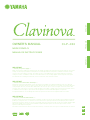 1
1
-
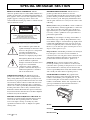 2
2
-
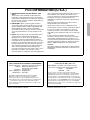 3
3
-
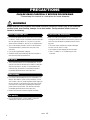 4
4
-
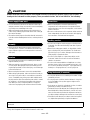 5
5
-
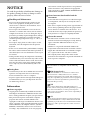 6
6
-
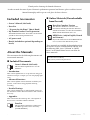 7
7
-
 8
8
-
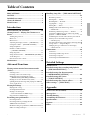 9
9
-
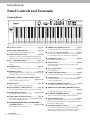 10
10
-
 11
11
-
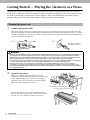 12
12
-
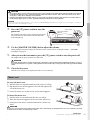 13
13
-
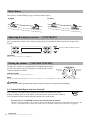 14
14
-
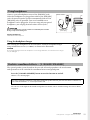 15
15
-
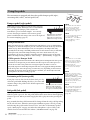 16
16
-
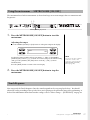 17
17
-
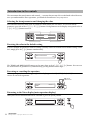 18
18
-
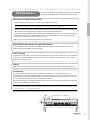 19
19
-
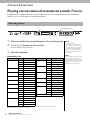 20
20
-
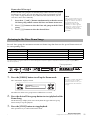 21
21
-
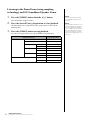 22
22
-
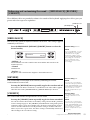 23
23
-
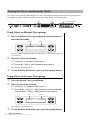 24
24
-
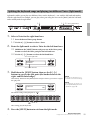 25
25
-
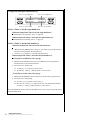 26
26
-
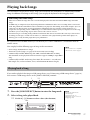 27
27
-
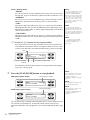 28
28
-
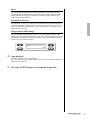 29
29
-
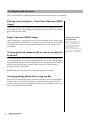 30
30
-
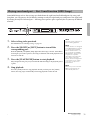 31
31
-
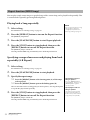 32
32
-
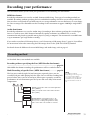 33
33
-
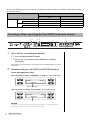 34
34
-
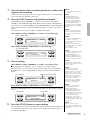 35
35
-
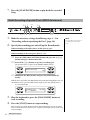 36
36
-
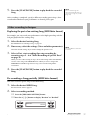 37
37
-
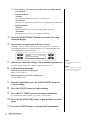 38
38
-
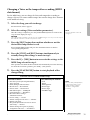 39
39
-
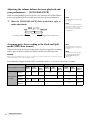 40
40
-
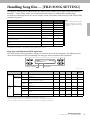 41
41
-
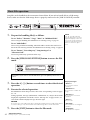 42
42
-
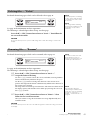 43
43
-
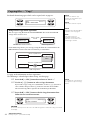 44
44
-
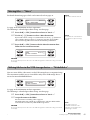 45
45
-
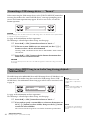 46
46
-
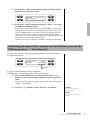 47
47
-
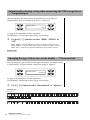 48
48
-
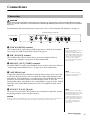 49
49
-
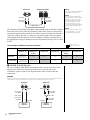 50
50
-
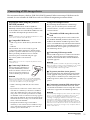 51
51
-
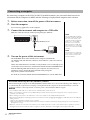 52
52
-
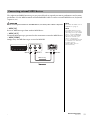 53
53
-
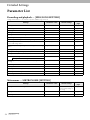 54
54
-
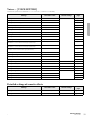 55
55
-
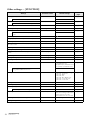 56
56
-
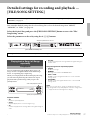 57
57
-
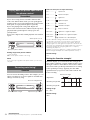 58
58
-
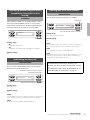 59
59
-
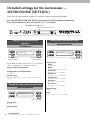 60
60
-
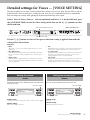 61
61
-
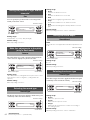 62
62
-
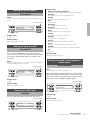 63
63
-
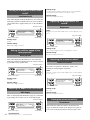 64
64
-
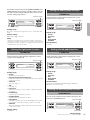 65
65
-
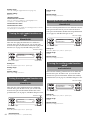 66
66
-
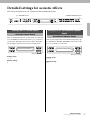 67
67
-
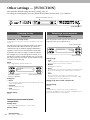 68
68
-
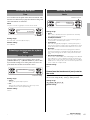 69
69
-
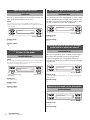 70
70
-
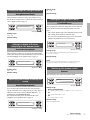 71
71
-
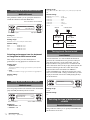 72
72
-
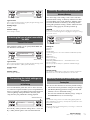 73
73
-
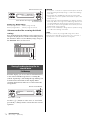 74
74
-
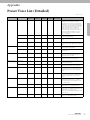 75
75
-
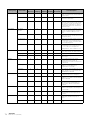 76
76
-
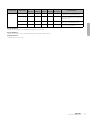 77
77
-
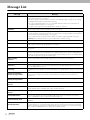 78
78
-
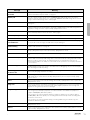 79
79
-
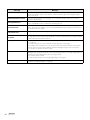 80
80
-
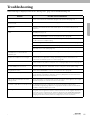 81
81
-
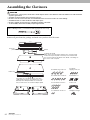 82
82
-
 83
83
-
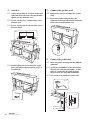 84
84
-
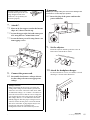 85
85
-
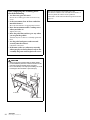 86
86
-
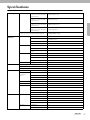 87
87
-
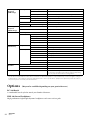 88
88
-
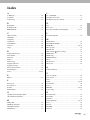 89
89
-
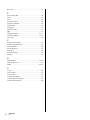 90
90
-
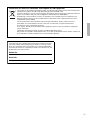 91
91
-
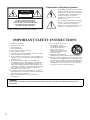 92
92
-
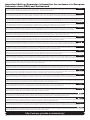 93
93
-
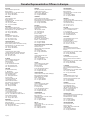 94
94
-
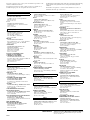 95
95
-
 96
96
Yamaha 480 de handleiding
- Categorie
- Digitale piano's
- Type
- de handleiding