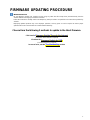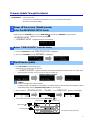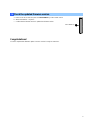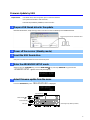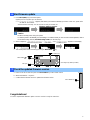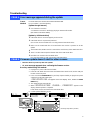1
Choose from the following 2 methods to update to the latest firmware.
Click here for
Firmware Update Through the Internet
(Connection to the Internet is required)
Click here for
Firmware Update by USB
(A USB thumb drive is required)
In case of error, see the
Troubleshooting
section
IMPORTANT NOTICE
Do not attempt to update your Yamaha receiver using any other data file except those provided directly from the
Yamaha website or through your network connection.
Follow the instructions carefully and do not attempt any other procedures not specified in the instructions provided by
Yamaha.
Improperly updated products may cause improper operation, and any parts or service required to restore proper
operation will not be covered under the Yamaha Limited Warranty.
FIRMWARE UPDATING PROCEDURE

2
MAIN ZONE key
2
Enter the ADVANCED SETUP mode
PROGRAM key
Firmware Update Through the Internet
Requirement:
Internet connection
Your receiver is connected to the Internet if you can receive Internet radio stations.
(See owner’s manual for details)
1
Power off the receiver (Standby mode)
3
Select “FIRM UPDATE” from the menu
4
Start firmware update
While pressing the STRAIGHT key, press the MAIN ZONE key and keep STRAIGHT key pressed until
“
ADVANCED SETUP
” appears on the front panel display.
*
“
ADVANCED SETUP
” is displayed only for a few seconds.
a. Press the PROGRAM key until “
FIRM UPDATE USB
” is displayed.
b. Then, press STRAIGHT key until “
NETWORK
” is displayed.
a. Press INFO (WPS) key to start the update.
(Update process may take up to 15 minutes)
*
If “
UPDATE SUCCESS
” appears, this means your receiver is already up-to-date. In this case, power off to
exit from Advanced Setup. Your AV receiver is ready for normal use.
Firmware update in progress
Caution
DO NOT interrupt power during the update.
In case the power is accidentally cut off resulting in a condition where you can’t recover normal operation, refer to
the troubleshooting method (Troubleshooting CASE 2) on the last page.
b. When completed, “
UPDATE SUCCESS
” , “
PLEASE...
” and “
POWER OFF!
” appears on the display.
c. Turn off the power of the receiver by pressing the MAIN ZONE key.
INFO (WPS) key
STRAIGHT key
(The design may differ by models.)

3
5
Check the updated firmware version
a. Power on the AV receiver and press the ON SCREEN key on the remote control.
b. Select “Information” > “System”.
c. Confirm that the firmware version is updated to the latest version.
ON SCREEN key
Congratulations!
You have completed the firmware update. Your AV receiver is ready for normal use.

4
Firmware Update by USB
Requirement: USB thumb drive, with enough free space to store the firmware.
(File system with FAT16 or FAT32 format)
Firmware file provided by YAMAHA, “R0411-xxxx.bin”.
1
Prepare USB thumb drive for the update
Download the firmware, unzip and copy “R0411-xxxx.bin” into the root directory of the USB thumb drive.
Drag & Drop the file into USB thumb drive.
2
Power off the receiver (Standby mode)
3
Insert the USB thumb drive
USB port is located at the lower left corner of the front panel.
4
Enter the ADVANCED SETUP mode
While pressing the STRAIGHT key, press the MAIN ZONE key and keep STRAIGHT key pressed until
“
ADVANCED SETUP
” appears on the front panel display.
5
Select firmware update from the menu
Press the PROGRAM key until “
FIRM UPDATE USB
” is displayed.
USB port
STRAIGHT key
PROGRAM key
MAIN ZONE key
R0411-xxxx.bin
(The design may differ by models.)

5
6
Start firmware update
a. Press INFO (WPS) key to start the update.
(Update process may take up to 10 minutes)
*
If “
UPDATE SUCCESS
” appears, this means your receiver is already up-to-date. In this case, power off to
exit from Advanced Setup. Your AV receiver is ready for normal use.
Firmware update in progress
Caution
DO NOT interrupt power during the update.
In case the power is accidentally cut off resulting in a condition where you can’t recover normal operation, refer to
the troubleshooting method (Troubleshooting CASE 2) on the last page.
b. When completed, “
UPDATE SUCCESS
” , “
PLEASE...
” and “
POWER OFF!
” appears on the display.
c. Turn off the power of the receiver by pressing the MAIN ZONE key.
7
Check the updated firmware version
a. Power on the AV receiver and press the ON SCREEN key on the remote control.
b. Select “Information” > “System”.
c. Confirm that the firmware version is updated to the latest version.
ON SCREEN key
Congratulations!
You have completed the firmware update. Your AV receiver is ready for normal use.
USB port
MAIN ZONE key
INFO (WPS) key
(The design may differ by models.)

6
CASE 1
Error message appeared during the update
Cause:
For some reason, the receiver can’t read the firmware data.
Method:
For your solution, check the following
[Update through Internet]
❏
Check Internet connection.
Your Internet connection is working by playing an Internet radio station.
(See owner’s manual for details)
[Update by USB thumb drive]
❏
USB thumb drive is connected properly to the receiver.
❏
USB thumb drive is not password protected.
(AV receiver cannot read data from a security protected USB thumb drive)
❏
Make sure the USB thumb drive is inserted before the receiver is powered on for the
update.
❏
The firmware data, R0411-xxxx.bin is stored in the root directory of the USB thumb drive.
❏
There is no other data except the firmware data in the USB thumb drive.
❏
No folders are created in the USB thumb drive.
Else, retry the update by USB using another USB thumb drive.
CASE 2
Firmware update doesn’t start for other reasons
●
Receiver doesn’t power up after the update.
●
Or, error message appeared when confirming the firmware version.
Recovery method using USB method:
1. Unplug the AC power cable from wall outlet.
2. Insert the USB thumb drive which has the firmware data stored inside, into the USB port
located on the front panel.
3. Press and hold the PURE DIRECT key and keep it pressed while you plug the AC power
cable back into the wall outlet again.
“
FIRM UPDATE USB
” will appear on the front display. Then, release the PURE
DIRECT key.
4. The update will start automatically.
5. When “
UPDATE SUCCESS
” , “
PLEASE...
” , “
POWER OFF!
” appears on the
display, firmware update is completed.
Power off the receiver and remove the USB thumb drive.
6. Confirm updated firmware version.
PURE DIRECT key
USB port
Troubleshooting
(The design may differ by models.)
-
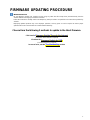 1
1
-
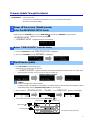 2
2
-
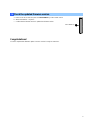 3
3
-
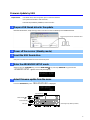 4
4
-
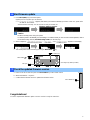 5
5
-
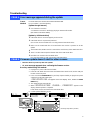 6
6
Yamaha A3070 Handleiding
- Type
- Handleiding
in andere talen
- English: Yamaha A3070 User manual
- italiano: Yamaha A3070 Manuale utente
- русский: Yamaha A3070 Руководство пользователя
- français: Yamaha A3070 Manuel utilisateur
- español: Yamaha A3070 Manual de usuario
- Deutsch: Yamaha A3070 Benutzerhandbuch
- português: Yamaha A3070 Manual do usuário
- dansk: Yamaha A3070 Brugermanual
- suomi: Yamaha A3070 Ohjekirja
- čeština: Yamaha A3070 Uživatelský manuál
- svenska: Yamaha A3070 Användarmanual
- Türkçe: Yamaha A3070 Kullanım kılavuzu
- polski: Yamaha A3070 Instrukcja obsługi
- română: Yamaha A3070 Manual de utilizare