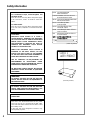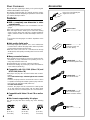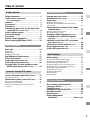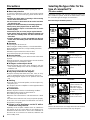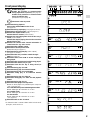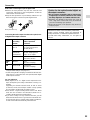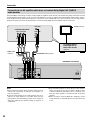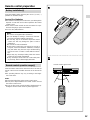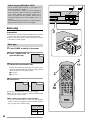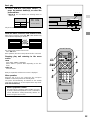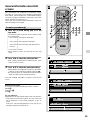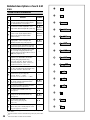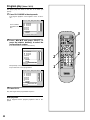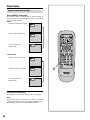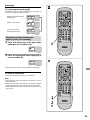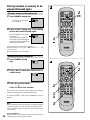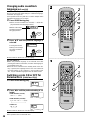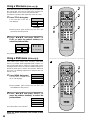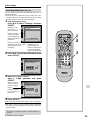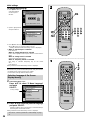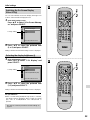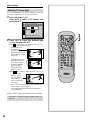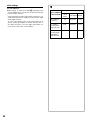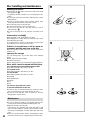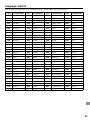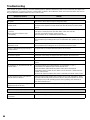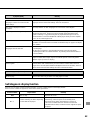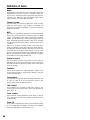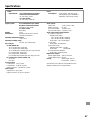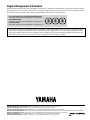DVD/VIDEO CD/CD PLAYER
DVD-S700
Before attempting to connect, operate or adjust this product,
please read this Operating Instructions manual completely.
Please save this manual.
Operating Instructions

2
Safety information
CAUTION:
DVD/VIDEO CD/CD PLAYER IS A CLASS 1
LASER PRODUCT. HOWEVER THIS DVD/VIDEO
CD/CD PLAYER USES A VISIBLE LASER BEAM
WHICH COULD CAUSE HAZARDOUS RADIA-
TION EXPOSURE IF DIRECTED. BE SURE TO
OPERATE THE DVD/VIDEO CD/CD PLAYER
CORRECTLY AS INSTRUCTED.
WHEN THIS DVD/VIDEO CD/CD PLAYER IS
PLUGGED TO THE WALL OUTLET, DO NOT
PLACE YOUR EYES CLOSE TO THE OPENING
OF THE DISC TRAY AND OTHER OPENINGS TO
LOOK INTO THE INSIDE OF THIS PLAYER.
USE OF CONTROLS OR ADJUSTMENTS OR
PERFORMANCE OF PROCEDURES OTHER
THAN THOSE SPECIFIED HEREIN MAY RESULT
IN HAZARDOUS RADIATION EXPOSURE.
DO NOT OPEN COVERS AND DO NOT REPAIR
YOURSELF. REFER SERVICING TO QUALIFIED
PERSONNEL.
WARNING:
TO REDUCE THE RISK OF FIRE OR ELECTRIC
SHOCK, DO NOT EXPOSE THIS EQUIPMENT TO
RAIN OR MOISTURE.
TO REDUCE THE RISK OF FIRE OR ELECTRIC
SHOCK, AND ANNOYING INTERFERENCE, USE
THE RECOMMENDED ACCESSORIES ONLY.
THIS DEVICE IS INTENDED FOR CONTINUOUS
OPERATION!
(Back of product)
CAUTION -LASER RADIATION WHEN OPEN.
DO NOT STARE INTO BEAM.
ATTENTION-RAYONNEMENT LASER EN CAS D'OUVERTURE.
NE PAS REGARDER DANS LE FAISCEAU.
VORSICHT -LASERSTRAHLUNG, WENN ABDECKUNG GEÖFFNET.
NICHT IN DEN STRAHL BLICKEN.
ADVARSEL -LASERSTRÅLING VED ÅBNING.
SE IKKE IND I STRÅLEN.
ADVARSEL -LASERSTRÅLING NÅR DEKSEL ÅPNES.
STIRR IKKE INN I STRÅLEN.
VARNING -LASERSTRÅLNING NÄR DENNA DEL ÄR ÖPPNAD.
STIRRA EJ IN I STRÅLEN.
VARO! -AVATTAESSA OLET ALTTIINA LASERSÄTEILYLLE.
ÄLÄ TUIJOTA SÄTEESEEN.
(Inside of product)
CLASS 1
LASER PRODUCT
This unit is not disconnected from the AC power
source as long as it is connected to the wall outlet,
even if this unit itself is turned off. This state is called
the standby mode.
In this state, this unit is designed to consume a very
small quantity of power.
Note:
For Continental Europe, United Kingdom and
Australia models
This unit can be used only where the power supply
is AC 220–240 V, 50 Hz. It cannot be used else-
where.
For other models
This unit can be used only where the power supply
is AC 110–240 V, 50/60 Hz. It cannot be used else-
where.

3
Caution for AC mains lead (For United Kingdom)
For your safety please read the following text carefully
This appliance is supplied with a moulded three pin mains
plug for your safety and convenience.
A 5 amp fuse is fitted in this plug.
Should the fuse need to be replaced please ensure that the
replacement fuse has a rating of 5 amps and that it is ap-
proved by ASTA or BSI to BS 1362.
Check for the ASTA mark ! or the BSI mark " on the body
of the fuse.
If the plug contains a removable fuse cover you must ensure
that it is refitted when the fuse is replaced.
If you lose the fuse cover the plug must not be used until a
replacement cover is obtained.
A replacement fuse cover can be purchased from your local
dealer.
IF THE FITTED MOULDED PLUG IS UNSUITABLE FOR
THE SOCKET OUTLET IN YOUR HOME THEN THE FUSE
SHOULD BE REMOVED AND THE PLUG CUT OFF AND
DISPOSED OF SAFELY.
THERE IS A DANGER OF SEVERE ELECTRICAL SHOCK
IF THE CUT OFF PLUG IS INSERTED INTO ANY 13 AMP
SOCKET.
If a new plug is to be fitted please observe the wiring code as
shown below.
If in any doubt please consult a qualified electrician.
If the socket outlets in the home are not suitable for the plug
supplied with this appliance, it should be cut off and an ap-
propriate 3 pin plug fitted. For details, refer to the instructions
described below.
Note: The plug severed from the mains lead must be de-
stroyed, as a plug with bared flexible cord is hazardous if en-
gaged in a live socket outlet.
IMPORTANT
The wires in this mains lead are coloured in accordance with
the following code:
Blue: Neutral
Brown: Live
As the colours of the wires in the mains lead of this appliance
may not correspond with the coloured markings identifying
the terminals in your plug, proceed as follows:
The wire which is coloured BLUE must be connected to the
terminal in the plug which is marked with the letter N or co-
loured BLACK.
The wire which is coloured BROWN must be connected to
the terminal in the plug which is marked with the letter L or
coloured RED.
Under no circumstances should either of these wires be con-
nected to the earth terminal of the three pin plug, marked with
the letter E or Earth Symbol #.
How to replace the Fuse
ÁThere are two types of the supplied AC Mains Lead: ) and
* as shown below.
1 Open the fuse compartment with a screwdriver.
2 Replace the fuse and fuse cover.
TYPE )
TYPE *
12
12

4
Dear Customers
May we take this opportunity to thank you for purchasing this
YAMAHA DVD/VIDEO CD/CD player.
We strongly recommend that you carefully study the Operat-
ing Instructions before attempting to operate the unit and that
you note the listed precautions.
Features
È DVD: a completely new dimension in video
entertainment
ÁSubtitles may be displayed in one of a maximum of 32 lan-
guages
\
.
ÁThe audio soundtrack can be heard in up to 8 languages
\
.
ÁThe multi-angle function allows you to choose the viewing
angle of scenes which were shot from a number of different
angles. (Limited to DVD recorded with multiple camera an-
gles.)
\
The number of the languages recorded is dependent on the
software.
È High quality digital audio
ÁThe Dolby Digital (AC-3)/MPEG 1/2 2–5.1ch audio/Linear
PCM decoder is built into the player which makes it possible
to enjoy Multi-Channel Surround sound.
ÁWith the linear PCM sound of a 48 kHz/16 bit through
96 kHz/24 bit, audio quality exceeding that of CDs becomes
possible.
È Many convenient features
ÁGUI (Graphical User Interface) screens for showing the disc
information or player information and providing access to
many major functions of this unit
ÁProgramming of up to 5 scenes in memory (markers)
ÁParental lock settings to prevent play of discs unsuitable for
some audiences [DVD only]
È Compatible with PAL DVD (Video CD) and
NTSC DVD (Video CD)
ÁThis player can play discs recorded in either PAL or NTSC
format.
For Continental Europe, United Kingdom and Australia
models
However, the player must be connected to a PAL TV which
is capable of receiving PAL 525/60 system to play both PAL
DVD (Video CD) and NTSC DVD (Video CD).
For other areas models
However, the player must be connected to a Multi-system
TV to play both PAL DVD (Video CD) and NTSC DVD
(Video CD). The use of a Multi-system TV is recommended.
È Compatible with Video CD and CD as well as
DVD
È Disc formats supported by this player
The unit can play back discs bearing any of the following
marks:
Accessories
Please check and identify the
supplied accessories.
Remote control
unit . . . . . . . . . . . . . . 1
Batteries . . . . . . . . . 2
for remote control unit
[size “AA” (R6P)]
AC mains lead . . . . . 1
(For United Kingdom model)
AC mains lead . . . . . 1
(For Australia model)
AC mains lead . . . . . 1
(For Continental Europe
models and other models)
Video/audio
cord . . . . . . . . . . . . . 1
DVD
[8 cm disc/
12 cm disc]
Video CD
[8 cm disc/
12 cm disc]
CD
[8 cm disc/
12 cm disc]

5
Table of contents
Getting Started:
Safety information . . . . . . . . . . . . . . . . . . . . . 2
Caution for AC mains lead
(For United Kingdom) . . . . . . . . . . . . . . . . . . . . 3
Features . . . . . . . . . . . . . . . . . . . . . . . . . . . . . . 4
Accessories . . . . . . . . . . . . . . . . . . . . . . . . . . . 4
Precautions . . . . . . . . . . . . . . . . . . . . . . . . . . . 6
Selecting the type of disc for the type of the
connected TV
(For other areas) . . . . . . . . . . . 6
Control reference guide . . . . . . . . . . . . . . . . . 7
Front panel display . . . . . . . . . . . . . . . . . . . . . 9
Connection . . . . . . . . . . . . . . . . . . . . . . . . . . . 10
Remote control preparation. . . . . . . . . . . . . . 13
Before enjoying DVD/Video CD/CD . . . . . . . . 14
Basic Operation:
Basic play . . . . . . . . . . . . . . . . . . . . . . . . . . . . 14
ÁBasic play . . . . . . . . . . . . . . . . . . . . . . . . . . . . . . . . . . . . . 14
ÁStopping play . . . . . . . . . . . . . . . . . . . . . . . . . . . . . . . . . . 16
ÁSkipping ahead or back . . . . . . . . . . . . . . . . . . . . . . . . . . 16
Rapid advance (Rapid reverse) . . . . . . . . . . . 17
Still picture (Pause) . . . . . . . . . . . . . . . . . . . . 17
Frame advance
[DVD/Video CD] . . . . . . . . . . . . . 17
Slow-motion play
[DVD/Video CD] . . . . . . . . . . . 18
Enjoying Video CDs with playback control
without using menus
[Video CD only] . . . . . . 18
Operation Using GUI Screens:
General information about GUI screens . . . . 19
ÁCommon procedures . . . . . . . . . . . . . . . . . . . . . . . . . . . . 19
Detailed descriptions of each GUI icon . . . . 20
ÁScreen for disc information . . . . . . . . . . . . . . . . . . . . . . . . 20
ÁScreen for player information . . . . . . . . . . . . . . . . . . . . . . 21
ÁScreen for slow-motion play and rapid advance
(reverse) . . . . . . . . . . . . . . . . . . . . . . . . . . . . . . . . . . . . . . 21
Advanced Operation:
Program play [Video CD/CD] . . . . . . . . . . . . . . . 22
Random play
[Video CD/CD] . . . . . . . . . . . . . . . 23
Repeat play . . . . . . . . . . . . . . . . . . . . . . . . . . . 24
ÁRepeat viewing (listening) . . . . . . . . . . . . . . . . . . . . . . . . 24
ÁRepeating sections between two specific points
(A-B repeat) . . . . . . . . . . . . . . . . . . . . . . . . . . . . . . . . . . . 25
Storing markers in memory to be viewed
(listened) again . . . . . . . . . . . . . . . . . . . . . . 26
ÁStoring a marker in the memory . . . . . . . . . . . . . . . . . . . . 26
ÁRecalling/clearing a marker . . . . . . . . . . . . . . . . . . . . . . . 26
Changing subtitle language [DVD only] . . . . . . 27
Changing audio soundtrack language
[DVD only] . . . . . . . . . . . . . . . . . . . . . . . . . . . . 28
Switching vocals ON or OFF for Karaoke
discs
[DVD/Video CD] . . . . . . . . . . . . . . . . . . . 28
Viewing from another angle
[DVD only] . . . . . . 29
Using a title menu
[DVD only] . . . . . . . . . . . . . . 30
Using a DVD menu
[DVD only] . . . . . . . . . . . . . 30
Initial Settings:
Initial settings . . . . . . . . . . . . . . . . . . . . . . . . . 31
ÁCommon procedures of initial settings . . . . . . . . . . . . . . . 31
ÁSelecting disc languages [DVD only] . . . . . . . . . . . . . . . . 32
ÁSelecting rating level [DVD only] . . . . . . . . . . . . . . . . . . . 33
ÁSelecting language of On-Screen Display menu . . . . . . . 34
ÁSwitching the On-Screen Display ON or OFF . . . . . . . . . 35
ÁSelecting the display brightness . . . . . . . . . . . . . . . . . . . . 35
ÁSelecting TV screen type . . . . . . . . . . . . . . . . . . . . . . . . . 36
ÁSelecting digital output . . . . . . . . . . . . . . . . . . . . . . . . . . . 37
ÁSpeaker setting. . . . . . . . . . . . . . . . . . . . . . . . . . . . . . . . . 39
ÁOther settings . . . . . . . . . . . . . . . . . . . . . . . . . . . . . . . . . . 41
For Your Reference:
Disc handling and maintenance . . . . . . . . . . 42
Language code list . . . . . . . . . . . . . . . . . . . . . 43
Troubleshooting . . . . . . . . . . . . . . . . . . . . . . . 44
Self-diagnosis display function. . . . . . . . . . . 45
Definition of terms . . . . . . . . . . . . . . . . . . . . 46
Specifications . . . . . . . . . . . . . . . . . . . . . . . . . 47
Region Management
Information. . . . . . . . . . . . . . . . . . Back cover

6
Precautions
Please read these precautions before operating this unit.
È Mains lead protection
To avoid any malfunctions of the unit, and to protect against
electric shock, fire or personal injury, please observe the fol-
lowing.
ÁHold the plug firmly when connecting or disconnecting
the AC mains lead to this unit.
ÁDo not connect or disconnect the AC mains lead when
your hands are wet.
ÁKeep the AC mains lead away from heating appliances.
ÁNever put any heavy object on the AC mains lead.
ÁDo not attempt to repair or reconstruct the AC mains
lead in any way.
ÁRemove dust, dirt, etc. on the plug at regular intervals.
ÁIf the unit has been dropped or otherwise damaged, set
the unit to the standby mode and disconnect the AC
mains lead.
ÁIf smoke, malodors or noises are emitted from the unit,
set the unit to the standby mode and disconnect the AC
mains lead.
È Placement
Avoid placing the unit in areas of:
Ádirect sunlight or heating radiators, or closed automobiles
Áhigh temperature (over 35uC) or high humidity (over 90%)
Áexcessive dust
Ávibration, impact or where the surface is tilted
As the internal parts may be seriously damaged.
È Non-use periods
When the unit is not being used, switch the unit to the stand-
by mode.
When left unused for a long period of time, the unit should be
unplugged from the household AC outlet.
È No fingers or other objects inside
ÁTouching internal parts of this unit is dangerous, and may
cause serious damage to the unit. Do not attempt to disas-
semble the unit.
ÁDo not put any foreign object on the disc tray.
È Keep away from water and magnets.
ÁKeep the unit away from flower vases, tubs, sinks, etc. If liq-
uids are spilled into the unit, serious damage could occur.
ÁNever bring magnetic objects such as speakers near to this
unit.
È Stacking
ÁPlace the unit in a horizontal position, and do not place any-
thing heavy on it.
ÁDo not place the unit on amplifiers or other equipment which
may become hot.
È Condensation
Moisture may form on the lens in the following conditions…
Áimmediately after a heater has been turned on.
Áin a steamy or very humid room.
Áwhen the unit is moved from a cold environment to a warm
one.
If moisture forms inside this unit, it may not operate properly.
In this case, turn on the power and wait about one hour for
the moisture to evaporate.
È If there is noise interference on the TV while a
broadcast is being received
Depending on the reception condition of the TV, interference
may appear on the TV screen while you are watching a TV
broadcast and the unit is left on. This is not a malfunction of
the unit or the TV. To watch a TV broadcast, switch this unit
to the standby mode.
Selecting the type of disc for the
type of connected TV
(For other models)
Both DVDs and Video CDs have the material recorded in the
PAL and NTSC systems. Refer to the table below to select
the correct disc type for the type of connected TV.
È Connecting to the Multi-system TV
Disc
PAL
NTSC
TV Monitor
Played in the PAL
system.
Played in the NTSC
system.
È Connecting to the NTSC TV
È Connecting to the PAL TV
Note:
When a disc which does not comply with Video CD standard
is played, the bottom part of the picture may disappear.
Disc
PAL
NTSC
TV Monitor
No clear images are
shown on the screen.
Played in the NTSC
system.
Disc
PAL
NTSC
TV Monitor
Played in the PAL
system. However, the
initial settings and
Video CD’s “Program
Play” functions cannot
be used.
No clear images are
shown on the screen.

7
Control reference guide
Main unit
Page
g Remote control signal sensor. . . . . . . . . . . . . . . . . . . 13
h Display window . . . . . . . . . . . . . . . . . . . . . . . . . . . . . . 9
i OPEN/CLOSE button . . . . . . . . . . . . . . . . . . . . . . . . . . 14
j SKIP buttons. . . . . . . . . . . . . . . . . . . . . . . . . . . . . . 15, 16
k Disc tray . . . . . . . . . . . . . . . . . . . . . . . . . . . . . . . . . . . . 14
l STOP button . . . . . . . . . . . . . . . . . . . . . . . . . . . . . . . . . 16
m STILL/PAUSE button . . . . . . . . . . . . . . . . . . . . . . . . . . 17
n PLAY button . . . . . . . . . . . . . . . . . . . . . . . . . . . . . . . . . 14
STANDBY/ON
f OPEN/CLOSE
DVD / VIDEO CD / CD
NATURAL SOUND DVD PLAYER DVD-S700
STOP STILL/PAUSE PLAY
:
SKIP
;
D I G I T A L
1 23 546
7
098
Page
e STANDBY/ON button . . . . . . . . . . . . . . . . . . . . . . . . . . 14
Press to switch the unit to ON from Standby mode or vice
versa. In standby mode, the unit is still consuming a small
amount of power.
Standby mode
In this state, this unit consumes a very small quantity
of power to receive infrared-signals from the remote
control transmitter.
f STANDBY indicator
When the unit is connected to the AC mains supply, this
indicator lights up in standby mode and goes out when the
unit is turned on.

8
Control reference guide
Remote control unit
Page
e POWER */I button . . . . . . . . . . . . . . . . . . . . . . . . . . . . 14
f STOP button . . . . . . . . . . . . . . . . . . . . . . . . . . . . . . . . . 16
g SKIP buttons. . . . . . . . . . . . . . . . . . . . . . . . . . . . . . 15, 16
h TITLE button . . . . . . . . . . . . . . . . . . . . . . . . . . . . . . 15, 30
i Cursor buttons/SELECT button . . . . . . . . . . . . . . . . . 15
j ON SCREEN button . . . . . . . . . . . . . . . . . . . . . . . . . . . 19
k SUBTITLE button . . . . . . . . . . . . . . . . . . . . . . . . . . . . . 27
l MARKER button . . . . . . . . . . . . . . . . . . . . . . . . . . . . . . 26
m PLAY MODE button . . . . . . . . . . . . . . . . . . . . . . . . 22, 23
n REPEAT button . . . . . . . . . . . . . . . . . . . . . . . . . . . . . . 24
o A-B button. . . . . . . . . . . . . . . . . . . . . . . . . . . . . . . . . . . 25
p SET UP button . . . . . . . . . . . . . . . . . . . . . . . . . . . . . . . 31
q STILL/PAUSE button . . . . . . . . . . . . . . . . . . . . . . . . . . 17
r OPEN/CLOSE button . . . . . . . . . . . . . . . . . . . . . . . . . . 14
s PLAY button . . . . . . . . . . . . . . . . . . . . . . . . . . . . . . . . . 14
t SLOW/SEARCH buttons . . . . . . . . . . . . . . . . . . . . 17, 18
u MENU button . . . . . . . . . . . . . . . . . . . . . . . . . . 15, 18, 30
v RETURN button . . . . . . . . . . . . . . . . . . . . . . . . . . . 15, 19
w AUDIO button . . . . . . . . . . . . . . . . . . . . . . . . . . . . . . . . 28
x ANGLE button . . . . . . . . . . . . . . . . . . . . . . . . . . . . . . . 29
y Numeric buttons. . . . . . . . . . . . . . . . . . . . . . . . . . . . . . 15
ÁTo select a 2-digit number
Example: To select track 23
Press “X10”, “2” and then “3”.
z CLEAR button. . . . . . . . . . . . . . . . . . . . . . . 19, 23, 26, 32
POWER
@
STOP
TITLE
SUBTITLE
MARKER
ANGLEAUDIO
ON SCREEN RETURN
MENU
SELECT
H
SKIP
I F
G
D
PLAY
g
STILL/PAUSE
OPEN/CLOSE
*/ I
PLAY MODE
REPEAT
A-B CLEAR
DVD
SET UP
SLOW/
SEARCH
1
2
4
5
6
7
8
9
0
o
p
3
r
s
u
x
y
z
v
w
t
q

9
DVD
PROG.
ANGLE
96kHz 24bit
1 3 5 642
89 p0o q
r
s
t
u
v
w
x
y
z
DVD
DVD
DVD
DVD
|
{
7
Front panel display
e Rotates during play.
Rotates fast clockwise or counterclockwise
during rapid advance (reverse). (See page 17.)
Rotates slowly clockwise or counterclockwise
during slow-motion play.
[DVD/Video CD] (See page 18.)
Illuminates in the stop mode.
f Illuminates during playback.
Flashes when the RESUME function is ON.
(See page 16.)
g Illuminates during repeat play. (See pages 24 and 25.)
h Illuminates in the pause mode. [CD] (See page 17.)
i Indicates the chapter number. [DVD]
Indicates the track number. [Video CD/CD]
j Indicates the total playing time when the disc tray is
closed. [Video CD/CD]
Indicates the elapsed playing time from the start of the
title/track during play.
k Indicates the current audio channel information re-
corded in the disc (e.g. 2ch or 5.1ch).
l Illuminates when a DVD is loaded.
m Illuminates in the still picture mode.
[DVD/Video CD] (See page 17.)
n Illuminates during program play. [Video CD/CD]
(See pages 22 and 23.)
o Illuminates when it is possible to switch the angle
[DVD] (See page 29.)
p Illuminates when Linear PCM of 96 kHz sampling is
being played.
q Illuminates when Linear PCM of 24 bit is being played.
r Illuminates when the disc tray is open.
s Illuminates when the disc tray is being closed (re-
tracted).
t Illuminates during play of a DVD.
u Illuminates during play of an interactive DVD.
\
v Illuminates during play of a Karaoke DVD.
w Illuminates during play of an interactive Karaoke
DVD.
\
x Illuminates during play of a Video CD.
y Illuminates during play of a Video CD with playback
control.
z Illuminates during play of a CD.
{ Illuminates when playback is impossible.
ÁDVDs for which playback is prohibited by the setup “Rat-
ings”. (See page 33.)
For Continental Europe and United Kingdom models
ÁDVDs with Region No. other than “2” or “ALL”.
For Australia model
ÁDVDs with Region No. other than “4” or “ALL”.
For other models
ÁDVDs with Region No. other than “3” or “ALL”.
(See page 42.)
| Illuminates when no disc is loaded.
\
An interactive DVD is a DVD software which includes multi-
ple angles, stories and so on.

10
Connection
Never plug in this unit and other components until all connections are completed.
ÁBe sure that the colors of the connectors and plugs match up when connecting the cord.
ÁRead through the instructions for the equipment to be connected.
Connecting to an AV amplifier containing Dolby Digital (AC-3)/MPEG 1/2 2–5.1ch audio
decoder
When DVDs recorded in Dolby Digital or MPEG audio are played, Dolby Digital bitstream or MPEG audio bitstream is output from
the player’s OPTICAL digital audio output connector or COAXIAL digital audio output connector. When the player is connected to a
Dolby Digital decoder or MPEG audio decoder, you can enjoy theater-quality audio in your home. [An optical digital cable or coaxial
audio cable (both optional) is required when an optional Dolby Digital decoder or MPEG audio decoder is used.]
Notes:
ÁDuring DVD play, the TV volume may be at a lower level
than during TV broadcasts, etc. If this is the case, adjust the
volume to the desired level.
ÁIf the DVD player is connected to the TV through a video
cassette recorder, the picture may not be played back nor-
mally with some DVDs. If this is the case, do not connect
the player via the VCR.
PCM/U DIGITAL
MPEG
COAXIAL
DIGITAL
OPTICAL
L
AUDIO OUT VIDEO OUT
SUBWOOFER
CENTER SURROUND
6CH DISCRETE
MIXED 2CH
VIDEO
MAIN
AC IN
S VIDEO
L
R R
R
L
2
1
DVD/
LD
DVD/
LD
VIDEO SIGNAL
VIDEO
S-VIDEO
SIGNAL
L
AUDIO
R
DVD/LD
OPTICAL
COAXIAL
Coaxial audio
cable (optional)
Optical digital
cable (optional)
Video/audio
cord
(supplied)
S-video cord
(optional)
TV set (optional)
AV amplifier with
Dolby Digital (AC-3)/
MPEG audio decoder
(optional)
DVD/VIDEO CD/CD player
S-video output
connector
The S (separate) video output connector separates the color
(C) and luminance (Y) signals before transmitting them to the
TV set in order to achieve a sharper picture.
Use the S-video cord (optional) when connecting the player
to a TV set equipped with an S-video input connector for the
best picture clarity possible.
To power
outlet
AC mains
lead
(supplied)
\
The configuration of the plug differs according to
the area.

11
Connection
Notes when connecting the optical digital cable
ÁRemove the dust protection cap from the connector and
connect the cable firmly so that configurations of both the
cable and the connector match.
ÁKeep the dust protection cap and always reattach the cap
when not using the connector to protect against dust.
Disc
DVD
Video
CD
CD
Sound
recording
format
Dolby Digital
(AC-3)
Linear PCM
(48/96 kHz
16/20/24 bit)
MPEG
MPEG 1
Linear PCM
Optical/coaxial digital
audio output from
connector
Dolby Digital bitstream
(2–5.1ch) or PCM (2ch)
(48 kHz/16 bit)
\1
Linear PCM (2ch)
(48 kHz sampling/16 bit
only)
\2
or no output
\1
MPEG audio bitstream or
PCM (2ch) (16 bit)
\1
PCM
(44.1 kHz sampling)
Linear PCM
(44.1 kHz sampling)
\1
The type of audio output from the connector can be select-
ed by the initial settings. (See page 37.)
\2
Sound having 96 kHz sampling converted into 48 kHz sam-
pling when it is output from the unit’s optical/coaxial digital
audio output connector.
For your reference:
ÁDolby Digital (AC-3) is a digital sound compression tech-
nique developed by the Dolby Laboratories Licensing Cor-
poration.
Supporting 5.1-channel surround sound, as well as stereo
(2-channel) sound, this technique enables a large quantity
of sound data to be efficiently recorded on a disc.
ÁLnear PCM is a signal recording format used in CDs. While
audio CDs are recorded in 44.1 kHz/16 bit, DVDs are re-
corded in 48 kHz/16 bit up to 96 kHz/24 bit.
ÁIf you have a Dolby Pro Logic Surround decoder, you will
obtain the full benefit of Pro Logic from the same DVD mov-
ies that provide full 5.1-channel Dolby Digital soundtracks,
as well as from titles with the Dolby Surround mark.
Concerning the audio output from the unit’s optical/coax-
ial digital audio output connector
Dust protection cap
Caution for the optical/coaxial digital au-
dio output connector:
ÁDo not connect an amplifier (with an optical/coaxi-
al digital input connector) which does not contain
the Dolby Digital (AC-3) or MPEG audio decoder.
ÁOtherwise any attempt to play DVDs may cause to
such a high level of noise that it may be harmful to
your ears and damage your speakers.
ÁVideo CDs and CDs can be played as they would nor-
mally be played.
Manufactured under license from Dolby Laboratories.
“Dolby” and the double-D symbol are trademarks of
Dolby Laboratories. Confidential Unpublished Works.
j 1992–1997 Dolby Laboratories, Inc. All rights re-
served.

12
Connection
Connecting to an AV amplifier which does not contain Dolby Digital (AC-3)/MPEG
audio decoder
This DVD/VIDEO CD/CD player contains a Dolby Digital (AC-3)/MPEG audio decoder. This enables the playback of DVDs recorded
in Dolby Digital Surround, MPEG audio or Linear PCM without the need for an optional decoder with Dolby Digital, MPEG audio or
Linear PCM processing. When the DVD player is connected to an AV amplifier with 5.1ch input connectors, you can enjoy theater-
quality audio right in your home when playing discs recorded in Dolby Digital Surround, MPEG audio or Linear PCM.
Notes:
ÁAfter connection is made, set the “Speaker setting” (such as
Yes/No and Large/Small) according to your speaker sys-
tem. (See page 39.)
ÁIf the surround speakers or the center speaker can’t be in-
stalled at an equal distance to (or further away from) the
front speakers from the listening position, then change the
delay time setting at the “Speaker setting” on page 39, to
compensate.
ÁIf the surround speakers are set to “None” at the “Speaker
setting” (see page 39), the discs recorded in MPEG 2 audio
or Linear PCM will be played back only in 2 channels even
when the center speaker is connected as well as the front
speakers.
ÁDVDs recorded in Linear PCM/96 kHz sampling in which
“Center Speaker” is contained will also be played back only
in 2ch.
PCM/U DIGITAL
MPEG
COAXIAL
DIGITAL
OPTICAL
L
AUDIO OUT VIDEO OUT
SUBWOOFER
CENTER SURROUND
6CH DISCRETE
MIXED 2CH
VIDEO
MAIN
AC IN
S VIDEO
L
R R
R
L
2
1
SURROUND
MAIN
VIDEO SIGNAL
AUDIO SIGNAL
DVD/LD
CENTER
6CH DISCRETE INPUT DVD/LD
SUB
WOOFER
L
R
L
R
TV set (optional)
AV amplifier without
Dolby Digital (AC-3)/
MPEG audio decoder
(optional)
Audio cord
(optional)
Video/audio cord (supplied)
DVD/VIDEO CD/CD player

13
A
B
30˚ 30˚
7m
7
8
7
8
Remote control preparation
Battery installation )
Insert the batteries while observing the correct (o) and (p)
polarities as illustrated at right.
Service life of batteries
ÁThe batteries normally last for about one year although this
depends on how often and for what operations the remote
control is used.
ÁIf the remote control unit fails to work even when it is oper-
ated near the player, replace the batteries.
ÁUse size “AA” (R6P) batteries.
Remote control operation range *
Point the remote control unit no more than about 7 m from the
remote control sensor and within about 60u of the front of the
unit.
ÁThe operating distance may vary according to the bright-
ness of the room.
Notes:
ÁDo not point bright lights at the remote control sensor.
ÁDo not place objects between the remote control unit and
the remote control sensor.
ÁDo not use this remote control unit while simultaneously op-
erating the remote control unit of any other equipment.
Remote control signal sensor
Notes:
ÁDo not use rechargeable (Ni-Cd) batteries.
ÁDo not attempt to recharge, short-circuit, disassem-
ble, heat or throw the batteries into the fire.
ÁDo not drop, step on or otherwise impact the remote
control unit. This may damage the parts or lead to
malfunction.
ÁDo not mix old and new batteries.
ÁIf the remote control unit is not going to be used for a
long time, remove the batteries. Otherwise, electrolyte
may leak which may lead not only to malfunctioning
but also to burns if contact is made with the electro-
lyte.
ÁWipe away any electrolyte leaking inside the remote
control unit, and install new batteries.
ÁIf any electrolyte should come into contact with parts
of your body, wash it off thoroughly with water.

14
f OPEN/CLOSE
/ CD
STOP STILL/PAUSE PLAY
:
SKIP
;
D I G I T A L
2 4
3
f OPEN/CLOSE
PLAY
12
POWER
@
STOP
TITLE
SUBTITLE
MARKER
ANGLEAUDIO
ON SCREEN RETURN
MENU
SELECT
H
SKIP
I F
G
D
PLAY
g
STILL/PAUSE
OPEN/CLOSE
*/ I
PLAY MODE
REPEAT
A-B CLEAR
DVD
SET UP
SLOW/
SEARCH
1
2
4
D
PLAY
OPEN/CLOSE
Before enjoying DVD/Video CD/CD
The On-Screen menu language of your player has
been factory pre-set to English.
If you would like to change the menu language to
French, Spanish, German or Italian (for Continental Eu-
rope, United Kingdom and Australia models) or to
French or Spanish (for other models), please refer to
“Selecting language of On-Screen Display menu” on
page 34.
In the explanations given below it is assumed that En-
glish has been selected as the menu language.
Basic play
Preparations
ÁSwitch the TV ON and select the Audio/Video (AV) position,
e.g. AV1, AV2, which has been connected to the player.
ÁSwitch on the stereo system’s power if the player has been
connected to a stereo system.
Basic play
1
Press POWER to switch on the power.
2
Press OPEN/CLOSE to
open the disc tray.
3
Place a disc onto the disc tray.
Hold the disc without touching either of its surfaces, posi-
tion it with the printed title side facing up, align it with the
guides, and place it in its proper position.
e 8 cm disc
f 12 cm disc
4
Press PLAY.
The disc tray is automatically closed and play begins.
ÁWhen the disc tray is closed by pressing OPEN/CLOSE,
press PLAY to commence play.
ÁWhen a menu screen appears on the TV monitor
In case of interactive DVDs or Video CDs with playback
control, a menu screen appears on the TV monitor. Perform
step 5 on page 15 to commence play.
(Example of DVD)
Open
CloseReading
TITLE MENU
Dogs
BirdsLovers
Castles

15
f OPEN/CLOSE
/ CD
STOP STILL/PAUSE PLAY
:
SKIP
;
D I G I T A L
:
SKIP
;
POWER
@
STOP
TITLE
SUBTITLE
MARKER
ANGLEAUDIO
ON SCREEN RETURN
MENU
SELECT
H
SKIP I F
G
D
PLAY
g
STILL/PAUSE
OPEN/CLOSE
*/ I
PLAY MODE
REPEAT
A-B CLEAR
DVD
SET UP
SLOW/
SEARCH
5
5
POWER
*/ I
H
SKIP I
TITLE
RETURN
MENU
Basic play
5
Press C/D/A/B and press SELECT, or
press the numeric button(s), to select the
preferred item.
ÁC/D/A/B are not effective for selecting items for
Video CDs.
Play of the selected item now begins.
When the menu continues onto another screen
After step 4 on page 14, press SKIP I. (SKIP buttons may
not be effective depending on the disc.)
ÁTo return to the previous menu screen
Press H SKIP.
ÁFor operation, refer also to the jacket of the disc concerned.
Stopping play and returning to the menu
screen
ÁDVD
Press TITLE, MENU or RETURN.
(Which button is pressed differs depending on the disc
used.)
ÁVideo CD
Press RETURN.
ÁPlay is suspended, and the menu screen is displayed.
After operation
When the unit is not in use, remove the disc and press
POWER to switch the power to the standby mode.
The power will automatically be switched to the standby
mode after 30 minutes or so have elapsed in the stop mode.
(Auto turn-off function)
What is playback control?
If a Video CD has “playback control” written on its disc
or jacket, it means that particular scenes or information
can be selected for viewing interactively with the TV
monitor using the menu screen.
of the world
TITLE MENU
Birds
Birds
Dogs
Lovers
Castles
1 EAST ASIA
2 SOUTH ASIA
3 MIDDLE EAST
4 AFRICA
5 EUROPE
6 OCEANIA
7 NORTH AMERICA
8
CENTRAL AMERICA
9 SOUTH AMERICA
10 ANTARCTIC
:
SKIP
;
H
SKIP
I

16
f OPEN/CLOSE
/ CD
STOP STILL/PAUSE PLAY
:
SKIP
;
D I G I T A L
:
SKIP
;
PLAY
POWER
@
STOP
TITLE
SUBTITLE
MARKER
ANGLEAUDIO
ON SCREEN RETURN
MENU
SELECT
H
SKIP I F
G
D
PLAY
g
STILL/PAUSE
OPEN/CLOSE
*/ I
PLAY MODE
REPEAT
A-B CLEAR
DVD
SET UP
SLOW/
SEARCH
D
PLAY
@
STOP
H
SKIP I
STOP
Basic play
Note:
ÁThe disc continues to rotate while the menu is displayed
even after the player has finished playing a particular item.
When no further selections are to be played, be sure to
press the STOP button to clear the menu display.
ÁIf the disc is placed in upside down (and it is a single sided
disc), the DVD display will indicate “NO DISC”.
For Continental Europe, United Kingdom and Australia
models
ÁWhen the NTSC DVD/Video CD is played, the playback pic-
ture may roll up or down on some TVs; adjust this using the
V-HOLD control on the TV. TVs not equipped with a V-
HOLD control cannot correct this condition. The playback
picture may shrink vertically and black bars may appear
both on the top and bottom of the screen, or the picture may
be in black and white. This does not indicate a malfunction.
For your reference:
ÁWhen —— appears while a button is being operated, it
means that the corresponding operation is prohibited by the
player or the disc.
Stopping play
Press STOP.
For your convenience:
ÁWhen play is stopped, the unit records the point where
STOP was pressed (RESUME function). (“D” flashes on
the unit’s display when this function is activated.) Press
PLAY again, and play will resume from this point. When the
tray is opened or STOP is pressed again, the RESUME
function will be cleared.
The RESUME function works only with discs for which the
elapsed playing time appears on the unit’s display during
playback.
This feature will not be cleared when the power is switched
to the standby mode and then returned to ON.
Skipping ahead or back
[Skipping\ahead]
Press SKIP I during play.
A chapter (DVD) or a track (Video CD/CD) is skipped each
time the button is pressed.
[Skipping\back]
Press H SKIP during play.
When the button is pressed once midway through a chapter/
track, play returns to the start of that chapter/track. When it is
pressed again, a chapter/track is skipped each time the but-
ton is pressed.
For your reference:
ÁWhen H SKIP I is pressed during menu play of Video
CDs, a menu screen may sometimes be recalled.

17
POWER
@
STOP
TITLE
SUBTITLE
MARKER
ANGLEAUDIO
ON SCREEN RETURN
MENU
SELECT
H
SKIP I F
G
D
PLAY
g
STILL/PAUSE
OPEN/CLOSE
*/ I
g
STILL/PAUSE
PLAY MODE
REPEAT
A-B CLEAR
DVD
SET UP
SLOW/
SEARCH
D
PLAY
F
G
SLOW/
SEARCH
Rapid advance (Rapid reverse)
Press SLOW/SEARCH F or G during
play.
ÁThe speed of advance (reverse) is relatively slow at first.
When the button is pressed again, the speed becomes fast-
er. (Each time the button is pressed, the speed increases
up to 5 steps.)
To return to normal play
Press PLAY.
For your reference:
ÁWhen SLOW/SEARCH is used during menu play of Video
CDs, a menu screen may sometimes be recalled.
Still picture (Pause)
Press STILL/PAUSE during play.
ÁDVD/Video CD:
The player will be placed in the still
picture mode.
ÁCD:
The player will be placed in the
pause mode.
To return to normal play
Press PLAY.
Frame advance [DVD/Video CD]
Press STILL/PAUSE in the still picture mode.
The disc is advanced by one frame each time the button is
pressed.
To return to normal play
Press PLAY.
Note:
ÁWhether the pictures are advanced by a “frame” or “field” is
selected automatically. (See page 41.)
F
G
SLOW/
SEARCH
Reverse
direction
Forward
direction
(Example)
[DVD/Video CD]
Still

18
POWER
@
STOP
TITLE
SUBTITLE
MARKER
ANGLEAUDIO
ON SCREEN RETURN
MENU
SELECT
H
SKIP
I F
G
D
PLAY
g
STILL/PAUSE
OPEN/CLOSE
*/ I
PLAY MODE
REPEAT
A-B CLEAR
DVD
SET UP
SLOW/
SEARCH
@
STOP
D
PLAY
MENU
F
G
SLOW/
SEARCH
Slow-motion play [DVD/Video CD]
Press SLOW/SEARCH F or G in the still
picture mode.
(See page 17.)
ÁThe speed of slow-motion is slow at first. When the button is
pressed again, the speed becomes faster. (Each time the
button is pressed, the speed increases up to 5 steps.)
To return to normal play
Press PLAY.
For your reference:
ÁFor Video CDs, slow-motion playback in reverse direction is
not possible.
Enjoying Video CDs with
playback control without using
menus [Video CD only]
1. Press STOP after the menu screen appears (after step 4
on page 14).
(“PBC” will be cleared from the unit’s display.)
2. Press the numeric button(s) to select the preferred track.
(Play begins.)
ÁRefer to the jacket etc. of the disc concerned for the
track numbers.
ÁPress “1” to start play from the beginning of the disc.
To return to menu play
Press STOP to stop playback and press MENU.
(“PBC” will light up on the unit’s display and the menu screen
is resumed.)
Perform step 5 on page 15.
Reverse
direction
Forward
direction
F
G
SLOW/
SEARCH
(Example)

19
POWER
@
STOP
TITLE
SUBTITLE
MARKER
ANGLEAUDIO
ON SCREEN RETURN
MENU
SELECT
H
SKIP I F
G
D
PLAY
g
STILL/PAUSE
OPEN/CLOSE
*/ I
PLAY MODE
REPEAT
A-B CLEAR
DVD
SET UP
SLOW/
SEARCH
A
B
C
D
35 1:07:48 3
LPCM
FRA
196k 24
b
T
1 2 3 4 5
2
ENG
ON
2
2
AB
AB
2
AB
7:48
L R
OFF
PBC
T PRG
1 2 3 4 5
7:48
1 2 3 4 5
T PRG
2
3
3
2
SELECT
RETURN
ON SCREEN
1
CLEAR
General information about GUI
screens
This unit features GUI (Graphical User Interface) screens
consisting of icons showing disc information (title/chapter/
track number, elapsed playing time, audio/subtitle language,
and angle) and player information (repeat play, play mode,
marker, Karaoke vocal ON/OFF, etc.).
Some icons only show the indicated information. Other icons
allow the settings to be changed.
Common procedures )
1
Press ON SCREEN during play or in the
stop mode.
Each time this button is pressed, the TV monitor chang-
es as shown below.
[>GUI screen for selecting disc information
l
v
l>GUI screen for selecting player information
l
v
l>GUI screen for slow-motion play and rapid advance
l>(reverse)
l
v
{=GUI screen is cleared
ÁSome functions cannot be accessed from the stop
mode.
2
Press C/D to select the preferred item.
ÁThe currently selected item is indicated by the yellow
frame on the GUI screen.
3
Press A/B to select the preferred setting.
ÁWhen numbers are displayed (e.g. title No.), the numer-
ic buttons are also effective for setting instead of A/B.
ÁFor some functions, the setting will be registered imme-
diately; for others, SELECT must be pressed.
Press ON SCREEN, RETURN or CLEAR to clear the GUI
screen.
Example of GUI screens
(The screens may differ depending on the disc contents.)
ÁDVD (*)
ÁVideo CD (+)
ÁCD (,)
For your reference:
ÁDepending on the type of DVD software and a TV with auto-
matic picture zoom function enabled, the GUI screen may
not be displayed or only partially displayed on the TV
screen.
In this case, select the appropriate TV screen type by con-
sulting the operation manual of the TV.

20
2
OFF
PBC
s
1
35
3
LPCM
FRA
96k 24
b
3
LPCM
FRA
96k 24
b
3
LPCM
FRA
96k 24
b
3
LPCM
FRA
96k 24
b
3
LPCM
FRA
96k 24
b
1:07:48
1
L R
2
3
4
5
6
7
8
0
o
p
q
r
2
ENG
ON
2
ENG
ON
2
ENG
ON
1
U
Vocal
ON
9
Detailed descriptions of each GUI
icon
Screen for disc information
Á“A B” means pressing A/B and “Numeric” means pressing the nu-
meric button.
\1
The track number cannot be selected during menu play of the Video
CD.
\2
This function does not work with some DVDs.
Remarks
To show the current title No. [DVD] or
track No. [Video CD/CD] and to jump to
the desired title No. or track No.
\1
To show the current chapter No. or to
jump to the desired chapter No.
[DVD only]
To show the elapsed time and to directly
select scenes by the elapsed time
\2
[DVD] or to show the elapsed time
[Video CD/CD]
To show the current audio soundtrack
language No. and to change to the
desired one [DVD only] (See page 28.)
To show the audio soundtrack language
selected using the above icon [DVD only]
To show the audio attribute (type) of the
disc currently being played
[DVD only]
ÁLPCM (Linear PCM), MPEG (MPEG audio) or
$ [Dolby Digital (AC-3)]
To show the audio attribute (sampling
frequency or channel No.) of the disc
currently being played
[DVD only]
ÁFor Linear PCM disc: 48 kHz or 96 kHz
ÁFor Dolby Digital (AC-3) disc: 1ch to 5.1ch
ÁFor MPEG audio disc: 1ch to 5.1ch
To show the audio attribute (bit No.) of
the disc currently being played
[DVD only]
ÁFor Linear PCM disc: 16 bit to 24 bit
To show the number of recorded vocals
[DVD Karaoke only] (See page 28.)
Á1 vocal: ON or “–––” (OFF)
Á2 vocals: V1oV2, V1, V2 or “–––” (OFF)
To show the current subtitles language
No. and to change to the desired one
[DVD only] (See page 27.)
To show the subtitle language selected
using the above icon [DVD only]
To display/clear subtitles [DVD only]
(See page 27.)
To show the current angle No. and to
change to the desired one
[DVD only]
(See page 29.)
To select the audio mode
[Video CD only] (See page 28.)
ÁLR, L or R
To show whether Video CD menu play is
ON or OFF
[Video CD with playback control
only] (See pages 14, 15 and 18.)
Changing
method
A B or
Numeric/
SELECT
A B or
Numeric/
SELECT
Numeric/
SELECT
A B or
Numeric
——
——
——
——
——
A B or
Numeric
——
A B
A B or
Numeric
A B
——
No.
e
f
g
h
i
j
k
l
m
n
o
p
q
r
s

21
A
C
B
2
4
1 2
4
3
AB
T
PRG
1 2 3 4 5
1
2
3
4
Detailed descriptions of each GUI icon
For your reference:
ÁFor the language abbreviations used for the audio sound-
track and subtitle language icons, see the table ).
Á“C D AB” means pressing C/D/A/B.
\1
This function does not work with an interactive DVD or dur-
\1
ing menu play of Video CD.
Screen for slow-motion play and rapid
advance (reverse) +
e Still/Pause
Press A to select “O”.
f Slow-motion play
Press C/D.
\
M: Backward [DVD only]
L: Forward [DVD/Video CD only]
g Play
Press B to select “D”.
h Rapid reverse/advance
Press C (Backward)/D (Forward).
\
\
Each time the button is pressed, the speed increases in up
to 5 steps.
Screen for player information *
No.
\1
e
\1
f
g
\1
h
Remarks
To start A-B repeat play (See page 25.)
To select the repeat play mode
(See page 24.)
ÁC (chapter repeat), T (title repeat) or
ÁOFF (normal play) [DVD]
ÁT (track repeat), A (disc repeat) or
ÁOFF (normal play) [Video CD/CD]
To show the current play mode
[Video CD/CD only]
(See pages 22 and 23.)
Á“–––” (normal play), PRG (program
Áplay) or RND (random play)
To store a marker
To recall a marker
To clear a marker
(See page 26.)
Changing
method
SELECT
A B
——
SELECT
C D>A
C D
>CLEAR
ENG English FRA French DEU German
ITA Italian ESP Spanish NLD Dutch
SVE Swedish NOR Norwegian DAN Danish
POR Portuguese RUS Russian JPN Japanese
CHI Chinese KOR Korean MAL Malay
VIE Vietnamese THA Thai U Others

22
POWER
@
STOP
TITLE
SUBTITLE
MARKER
ANGLEAUDIO
ON SCREEN RETURN
MENU
SELECT
H
SKIP I F
G
D
PLAY
g
STILL/PAUSE
OPEN/CLOSE
*/ I
PLAY MODE
REPEAT
A-B CLEAR
DVD
SET UP
SLOW/
SEARCH
2
1
3
2
Program play [Video CD/CD]
The player plays the tracks in the disc in an order you
specify.
1
Press PLAY MODE in the stop mode.
The program playback screen appears on the TV mon-
itor.
2
Press C/D/A/B and press SELECT, or
press the numeric button(s), to select the
preferred track number.
The selected track is stored in the memory.
ÁRepeat step 2 to select another track.
ÁUp to 18 tracks can be programmed.
3
Press PLAY.
Play now begins in the programmed sequence.
After playback
Play is stopped and the program playback screen is dis-
played.
Track numbers
included in the
disc
Choose a track, then press SELECT
Clear last
Clear all
Press PLAY to start
11319
21420
315
7
8
9
41610
51711
61218
21
Clear last
Clear all
Press PLAY to start
11319 2
21420
315
7
8
9
41610
51711
61218
21
Choose a track, then press SELECT
Clear last
Clear all
Press PLAY to start
11319 2
2
14 20
3315
7
88
9
41610
5
5
61711
61218
21
Choose a track, then press SELECT

23
Program play [Video CD/CD]
Returning to normal play
)
1. Press STOP. (Program play is suspended.)
2. Press PLAY MODE twice.
3. Press PLAY.
Normal play begins.
(The content of the program is still retained in the memory.)
Clearing the program )
When the program playback screen is displayed
ÁTo clear the last program one by one
Move to “Clear last” and press SELECT.
(Pressing CLEAR of the remote control unit also clears the
last program.)
ÁTo clear all the programs
Move to “Clear all” and press SELECT.
(The programs are also cleared when the power is switched
to the standby mode or the disc is removed.)
Random play [Video CD/CD] *
The player plays the tracks in the disc in random order.
1
Press PLAY MODE twice in the stop mode.
The random playback screen appears on the TV monitor.
2
Press PLAY.
Play now begins in the random order.
After playback
Play is stopped and the random playback screen is dis-
played.
Returning to normal play
1. Press STOP. (Random play is suspended.)
2. Press PLAY MODE.
3. Press PLAY.
Normal play begins.
Clear last
Clear all
Press PLAY to start
11319 2
2
14 20
3315
7
88
9
41610
5
5
61711
61218
21
Choose a track, then press SELECT
Random Playback
Press PLAY to start
POWER
@
STOP
TITLE
SUBTITLE
MARKER
ANGLEAUDIO
ON SCREEN RETURN
MENU
SELECT
H
SKIP
I F
G
D
PLAY
g
STILL/PAUSE
OPEN/CLOSE
*/ I
PLAY MODE
REPEAT
A-B CLEAR
DVD
SET UP
SLOW/
SEARCH
POWER
@
STOP
TITLE
SUBTITLE
MARKER
ANGLEAUDIO
ON SCREEN RETURN
MENU
SELECT
H
SKIP
I F
G
D
PLAY
g
STILL/PAUSE
OPEN/CLOSE
*/ I
PLAY MODE
REPEAT
A-B CLEAR
DVD
SET UP
SLOW/
SEARCH
B
2
1
A
@
STOP
PLAY MODE
CLEAR
D
PLAY
SELECT
@
STOP
D
PLAY
PLAY MODE

24
POWER
@
STOP
TITLE
SUBTITLE
MARKER
ANGLEAUDIO
ON SCREEN RETURN
MENU
SELECT
H
SKIP I F
G
D
PLAY
g
STILL/PAUSE
OPEN/CLOSE
*/ I
PLAY MODE
REPEAT
A-B CLEAR
DVD
SET UP
SLOW/
SEARCH
REPEAT
Repeat play
Repeat viewing (listening)
Press REPEAT during play.
Each time this button is pressed, the TV monitor changes as
shown below and the disc will repeat a chapter or title (DVD)
or a track (Video CD/CD).
ÁDVD
Repeat of chapter being played
Repeat of title being played
Cancel repeat mode
(Normal play)
ÁVideo CD/CD
Repeat of track being played
Repeat of entire disc contents
Cancel repeat mode
(Normal play)
To return to normal play
Press REPEAT several times until “OFF” is displayed.
Note:
ÁRepeat play works only with discs for which the elapsed
playing time appears on the unit’s display during playback.
ÁRepeat play may not work correctly with some DVDs.
C
T
OFF
T
A
OFF

25
POWER
@
STOP
TITLE
SUBTITLE
MARKER
ANGLEAUDIO
ON SCREEN RETURN
MENU
SELECT
H
SKIP I F
G
D
PLAY
g
STILL/PAUSE
OPEN/CLOSE
*/ I
PLAY MODE
REPEAT
A-B CLEAR
DVD
SET UP
SLOW/
SEARCH
POWER
@
STOP
TITLE
SUBTITLE
MARKER
ANGLEAUDIO
ON SCREEN RETURN
MENU
SELECT
H
SKIP I F
G
D
PLAY
g
STILL/PAUSE
OPEN/CLOSE
*/ I
PLAY MODE
REPEAT
A-B CLEAR
DVD
SET UP
SLOW/
SEARCH
A
B
1
·
2
A-B
REPEAT
Repeat play
To enjoy program repeat play
)
If REPEAT is pressed during program play (see pages 22
and 23), the display changes as follows:
Repeat of programmed track
being played
Repeat of all programs
Cancel repeat mode
(Normal program play)
Repeating sections between two
specific points (A-B repeat) *
1
Press A-B during play at the point where
repeat play is to commence (A).
2
Press A-B at the point where repeat play is
to be concluded (B).
Repeat play of the selection between points A and B starts.
To return to normal play
Press A-B several times until “ Á Á” is displayed.
Note:
ÁA-B repeat play works only within a title [DVD] or a track
[Video CD/CD].
ÁA-B repeat play works only with discs for which the elapsed
playing time appears on the unit’s display during playback.
ÁSome subtitles recorded around point A or B may fail to ap-
pear. [DVD]
T PRG
A
OFF
PRG
PRG
A •
A B

26
POWER
@
STOP
TITLE
SUBTITLE
MARKER
ANGLEAUDIO
ON SCREEN RETURN
MENU
SELECT
H
SKIP I F
G
D
PLAY
g
STILL/PAUSE
OPEN/CLOSE
*/ I
PLAY MODE
REPEAT
A-B CLEAR
DVD
SET UP
SLOW/
SEARCH
POWER
@
STOP
TITLE
SUBTITLE
MARKER
ANGLEAUDIO
ON SCREEN RETURN
MENU
SELECT
H
SKIP I F
G
D
PLAY
g
STILL/PAUSE
OPEN/CLOSE
*/ I
PLAY MODE
REPEAT
A-B CLEAR
DVD
SET UP
SLOW/
SEARCH
A
B
3
2
2
1
1
2
3
SELECT
MARKER
MARKER
Storing markers in memory to be
viewed (listened) again
Storing a marker in the memory )
1
Press MARKER during play.
2
Press SELECT during play at the starting
point to be viewed (listened) again.
Up to 5 markers can be stored in the memory.
ÁTo store markers 2 to 5, press +/, to move to “7” and
press SELECT.
ÁPress MARKER to clear the display.
Recalling/clearing a marker *
1
Press MARKER during
play.
2
Press +/, to select the marker to be re-
called/cleared.
3
Press ) to recall a marker.
or
Press CLEAR to clear a marker.
Play resumes from the point corresponding to the selected
marker. (The display will be cleared automatically.)
or
The selected marker is cleared. (Press MARKER to clear the
display.)
Note:
ÁThese operations work only with discs for which the elapsed
playing time appears on the unit’s display during playback.
ÁSome subtitles recorded around the marker may fail to ap-
pear. [DVD]
For your reference:
ÁAll the markers are cleared when the unit is switched to the
standby mode or the disc tray is opened.
“7” indicates no marker has
been stored yet.
Indicates “MARKER 1” is stored
in the memory.
(If SELECT is pressed where
any number is already displayed,
the previous starting point will be
replaced by the new one.)
U U U U U
1
U U U U
1 2 3 4
U
1 2 3 4
U

27
POWER
@
STOP
TITLE
SUBTITLE
MARKER
ANGLEAUDIO
ON SCREEN RETURN
MENU
SELECT
H
SKIP I F
G
D
PLAY
g
STILL/PAUSE
OPEN/CLOSE
*/ I
PLAY MODE
REPEAT
A-B CLEAR
DVD
SET UP
SLOW/
SEARCH
2
1
2
2
SUBTITLE
SELECT
Changing subtitle language
[DVD only]
It is possible to change the subtitle language from the one se-
lected at the initial settings to a different language, if avail-
able. (See page 32.)
(This operation works only with discs on which multiple subti-
tle languages are recorded.)
1
Press SUBTITLE during play.
ÁWhen no subtitles are recorded, “–” will be displayed in-
stead of the language number.
2
Press )/* until the preferred language is
selected.
Pressing the numeric
button(s) also changes
the subtitle language.
ÁPress SUBTITLE or SELECT to clear the display.
To clear/display the subtitles
Press +/, to select ON or OFF at the step 2.
Note:
ÁIn some cases, the subtitle language is not changed imme-
diately to the selected one.
For your reference:
ÁWhen the preferred language is not selected even after
pressing the button several times, it means that the lan-
guage is not available on the disc.
ÁWhen the unit is switched to the standby mode or the disc
tray is opened, subtitles appear in the language selected at
the initial settings. If this language is not recorded on the
disc, they appear in the disc’s priority language.
Number of the subtitle
language being played
back
I love you
2
ENG
ON
Je t'aime
1
FRA
ON

28
POWER
@
STOP
TITLE
SUBTITLE
MARKER
ANGLEAUDIO
ON SCREEN RETURN
MENU
SELECT
H
SKIP I F
G
D
PLAY
g
STILL/PAUSE
OPEN/CLOSE
*/ I
PLAY MODE
REPEAT
A-B CLEAR
DVD
SET UP
SLOW/
SEARCH
POWER
@
STOP
TITLE
SUBTITLE
MARKER
ANGLEAUDIO
ON SCREEN RETURN
MENU
SELECT
H
SKIP I F
G
D
PLAY
g
STILL/PAUSE
OPEN/CLOSE
*/ I
PLAY MODE
REPEAT
A-B CLEAR
DVD
SET UP
SLOW/
SEARCH
A
B
2
1
2
2
2
1
2
SELECT
AUDIO
SELECT
AUDIO
Changing audio soundtrack
language [DVD only] )
It is possible to change the audio soundtrack language from
the one selected at the initial settings to a different language,
if available. (See page 32.)
(This operation works only with discs on which multiple audio
soundtrack languages are recorded.)
1
Press AUDIO during play.
ÁWhen no audio soundtrack is recorded, “–” will be dis-
played instead of the language number.
2
Press )/* until the preferred language is
selected.
Pressing the numeric
button(s) also changes
the audio soundtrack
language.
ÁPress AUDIO or SELECT to clear the display.
For your reference:
ÁWhen the preferred language is not selected even after
pressing the button several times, it means that language is
not available on the disc.
ÁWhen the unit is switched to the standby mode or the disc
tray is opened, the language heard is the one selected at
the initial settings. If this language is not recorded on the
disc, only the available language on the disc will be heard.
Switching vocals ON or OFF for
Karaoke discs [DVD/Video CD] *
1
Press AUDIO during play.
2
Press +/, until the preferred setting is se-
lected.
ÁDVD Karaoke (1 vocal)
ON()––– (OFF)
ÁDVD Karaoke (2 vocals)
1o2>V1>V2>––– (OFF)
^------------------------------------------}
ÁVideo CD
LR>L>R
^-------------}
ÁPress AUDIO or SELECT to clear the display.
Note:
ÁThis operation does not work with CDs.
Number of the audio
soundtrack language
being played back
Hello
1
LPCM
ENG
96k 24
b
Bon
jour
3
LPCM
FRA
96k 24
b
1
U
Vocal
ON
1
U
Vocal
---
L R

29
POWER
@
STOP
TITLE
SUBTITLE
MARKER
ANGLEAUDIO
ON SCREEN RETURN
MENU
SELECT
H
SKIP I F
G
D
PLAY
g
STILL/PAUSE
OPEN/CLOSE
*/ I
PLAY MODE
REPEAT
A-B CLEAR
DVD
SET UP
SLOW/
SEARCH
2
2
1
2
SELECT
ANGLE
Viewing from another angle
[DVD only]
Some DVDs may contain scenes which have been shot si-
multaneously from a number of different angles. For these
discs, the same scene can be viewed from each of these dif-
ferent angles using the ANGLE button. (The recorded angles
differ depending on the disc used.)
1
Press ANGLE during play.
2
Press )/* until the preferred angle is se-
lected.
Pressing the numeric
button(s) also changes
the angle.
ÁPress ANGLE or SELECT to clear the display.
Note:
ÁThis function only works for discs having scenes recorded
at different angles.
Á“ANGLE” lights up on the FL display at scenes recorded at
different angles to indicate that angle switching is possible.
The angle number can be programmed beforehand; the
angle will be switched to the selected number when
“ANGLE” lights up.
Number of angle being
played back
1
5

30
POWER
@
STOP
TITLE
SUBTITLE
MARKER
ANGLEAUDIO
ON SCREEN RETURN
MENU
SELECT
H
SKIP I F
G
D
PLAY
g
STILL/PAUSE
OPEN/CLOSE
*/ I
PLAY MODE
REPEAT
A-B CLEAR
DVD
SET UP
SLOW/
SEARCH
POWER
@
STOP
TITLE
SUBTITLE
MARKER
ANGLEAUDIO
ON SCREEN RETURN
MENU
SELECT
H
SKIP I F
G
D
PLAY
g
STILL/PAUSE
OPEN/CLOSE
*/ I
PLAY MODE
REPEAT
A-B CLEAR
DVD
SET UP
SLOW/
SEARCH
A
B
2
1
2
2
2
1
2
TITLE
MENU
Using a title menu [DVD only] )
Some discs with movies, for example, may be available with
two or more titles. If the disc has a title menu recorded on it,
the TITLE button can be used to select the movie title.
(The details of operation differ depending on the disc used.)
1
Press TITLE during play.
A list of the titles on the disc is
now displayed.
(Example)
ÁPressing TITLE again resumes play from the scene
when TITLE was first pressed.
2
Press +/,/)/* and press SELECT or
PLAY, or press the numeric button(s), to
select the preferred title.
The selected title now starts playing.
Using a DVD menu [DVD only] *
Some DVDs have unique menu structures called DVD
menus. For example, DVDs programmed with complex con-
tents provide guide menus, and those recorded with various
languages provide menus for audio and subtitle language. Al-
though the DVD menu’s contents and operation differ from
disc to disc, the following explains basic operation when this
feature is used.
1
Press MENU during play.
The DVD menu available on the
disc is now displayed.
(Example)
ÁPressing MENU again resumes play from the scene
when MENU was first pressed.
2
Press +/,/)/* and press SELECT, or
press the numeric button(s), to select the
preferred item.
The selected item is now executed.
When the menu continues onto another screen
Repeat step 2.
TITLE MENU
Dogs
Lovers
Castles
Birds
TITLE MENU
Dogs
Lovers
Castles
Birds
Birds
of the world
DVD MENU
1.SUBTITLE
2.AUDIO
3.ANGLE
DVD MENU
1.SUBTITLE
2.AUDIO
3.ANGLE

31
POWER
@
STOP
TITLE
SUBTITLE
MARKER
ANGLEAUDIO
ON SCREEN RETURN
MENU
SELECT
H
SKIP I F
G
D
PLAY
g
STILL/PAUSE
OPEN/CLOSE
*/ I
PLAY MODE
REPEAT
A-B CLEAR
DVD
SET UP
SLOW/
SEARCH
1
2
·
3
RETURN
SELECT
SET UP
Initial settings
Once the intial settings have been completed, the player can
always be operated under the same conditions (especially
with DVD discs).
The settings will be retained in the memory even after switch-
ing the power to the standby mode until the settings are
changed.
Common procedures of initial settings
1
Press SET UP in the stop mode.
2
Press )/* to select the preferred item and
SELECT.
Each screen for setting the value is displayed.
1 Disc Languages (see page 32)
2 Ratings (see page 33)
3 Menu Language (see page 34)
4 On-Screen Messages (see page 35)
5 FL Display (see page 35)
6 TV Aspect (see page 36)
7 Digital Audio Output (see page 37)
8 Speaker setting (see page 39)
9 Other Settings (see page 41)
3
Press )/* to select the preferred value
and press SELECT.
ÁSome items require additional steps. (See the respec-
tive page.)
Setting is finished and the initial settings screen is displayed.
To cancel during setup operation
Press RETURN or select “0”. (The previous screen is dis-
played.)
To clear the initial settings screen
Press * to select “0” and press SELECT. (Pressing SET UP
or RETURN also clears the initial settings screen.)
For your reference:
ÁThe numeric buttons can also be used for selecting items or
values instead of )/*; in this case, pressing SELECT is
not necessary.
0 Exit
1 Disc Languages
2 Ratings
3 Menu Language
4 On-Screen Messages
5 FL Display
6 TV Aspect
Level 8
English
On
Bright
4:3
7 Digital Audio Output
8 Speaker Setting
9 Other Settings

32
POWER
@
STOP
TITLE
SUBTITLE
MARKER
ANGLEAUDIO
ON SCREEN RETURN
MENU
SELECT
H
SKIP I F
G
D
PLAY
g
STILL/PAUSE
OPEN/CLOSE
*/ I
PLAY MODE
REPEAT
A-B CLEAR
DVD
SET UP
SLOW/
SEARCH
1
3
2
~
SELECT
CLEAR
Initial settings
Selecting disc languages [DVD only]
This is to select the audio soundtrack language, subtitle lan-
guage and the language used in title menus or DVD menus
which will always be used for every disc to be played back.
1
At the initial settings screen
Press )/* to select “1 Disc Languages”
and press SELECT.
2
Press )/* to select the preferred item
(1–3) and press SELECT.
When “1 Audio” is selected
English: English is selected (Factory setting)
French/German/Italian/Spanish:
\
Each language is selected.
Original: The original language of each disc will be
selected.
Other 7777: Another language can be selected.
(Refer to the language codes on
page 43. Press CLEAR if an incorrect
language code is entered.)
When “2 Subtitle” is selected
Automatic: The same language selected for the “Au-
dio” will be selected. (Factory setting)
ÁIf the language selected for the “Audio” is
actually used during playback, the subti-
tles will not appear.
ÁIf another language is used during play-
back, the subtitles will appear in the lan-
guage selected at the setup “Audio”.
English/French/German/Italian/Spanish:
\
Each language is selected.
Other 7777: Another language can be selected.
When “3 Menus” is selected
English: English is selected (Factory setting)
French/German/Italian/Spanish:
\
Each language is selected.
Other 7777: Another language can be selected.
\
German and Italian can be selected only in Continental
Europe, United Kingdom and Australia models.
3
Press )/* to select the preferred language
at each screen and press SELECT.
The screen at the step 1 is displayed. Press * to select “0”
and press SELECT to return to the initial settings screen.
Note:
ÁIf the language selected is not available on the disc, the lan-
guage designated by each disc will be selected.
Also refer to “Common procedures of initial settings” on
page 31.
Disc Languages
1 Audio
2 Subtitle
3 Menus
0 Exit
English
English
Automatic

33
POWER
@
STOP
TITLE
SUBTITLE
MARKER
ANGLEAUDIO
ON SCREEN RETURN
MENU
SELECT
H
SKIP I F
G
D
PLAY
g
STILL/PAUSE
OPEN/CLOSE
*/ I
PLAY MODE
REPEAT
A-B CLEAR
DVD
SET UP
SLOW/
SEARCH
3
1
4
~
Initial settings
Selecting rating level [DVD only]
This is to disable the playing of specified DVDs which are un-
suitable for children.
ÁSome DVDs are encoded with specific rating level. If the
rating level of the disc is higher than that preset in the setup
operation, playback of the disc will be prohibited.
1
At the initial settings screen
Press )/* to select “2 Ratings” and press
SELECT.
All DVDs can be
played back.
(Factory setting)
DVDs for general
audiences/children
can be played back.
(DVDs for adults are
prohibited.)
2
Press )/* to select the preferred level and
press SELECT.
3
When level 7 or lower is selected
Input a 4-digit password and press
SELECT.
The lock symbol
appears closed to
show the rating is
locked.
Example: “4343”
Do not forget your
password.
4
Press SELECT.
Setting is finished and the initial settings screen is displayed.
ÁThe rating is locked. Any discs whose rating is higher than
the setting cannot be played back unless the correct pass-
word is entered.
Also refer to “Common procedures of initial settings” on
page 31.
(Continued on the next page)
Playback of all DVDs is
prohibited. (e.g. to
prohibit playback of
DVDs for adults which
are not encoded with
rating level information)
DVDs for children can be
played back. (DVDs for adults/
general audiences are
prohibited.)
Please set a rating limit
8 No Limit
7
6
5
4
3
2
1
0 Lock All
Press RETURN to cancel
Ratings
Enter a 4-digit password,
then press SELECT
Press RETURN to cancel
U U U U
The player is locked.
Remember the password.
Press SELECT to continue
4343
Ratings

34
POWER
@
STOP
TITLE
SUBTITLE
MARKER
ANGLEAUDIO
ON SCREEN RETURN
MENU
SELECT
H
SKIP I F
G
D
PLAY
g
STILL/PAUSE
OPEN/CLOSE
*/ I
PLAY MODE
REPEAT
A-B CLEAR
DVD
SET UP
SLOW/
SEARCH
POWER
@
STOP
TITLE
SUBTITLE
MARKER
ANGLEAUDIO
ON SCREEN RETURN
MENU
SELECT
H
SKIP I F
G
D
PLAY
g
STILL/PAUSE
OPEN/CLOSE
*/ I
PLAY MODE
REPEAT
A-B CLEAR
DVD
SET UP
SLOW/
SEARCH
A
B
SELECT
1
·
2
Initial settings
To change the settings
)
1. Press )/* to select “2”
at the initial settings
screen and press
SELECT.
2. Input a 4-digit password
and press SELECT.
3. Press )/* to select the preferred item (1–4) and press SELECT.
ÁPress * to select “0” and press SELECT to exit.
(Setting is finished and the initial settings screen is displayed.)
4.
When “1 Unlock Player” is selected
Press SELECT.
When “2 Change Password” is selected
Enter a new 4-digit password and press SELECT. Press SELECT
again.
When “3 Change Level” is selected
Select a level and press SELECT.
When “4 Temporary Unlock” is selected
(The rating is unlocked temporarily only for the current
disc.)
Press SELECT.
Setting is finished and the initial settings screen is displayed.
Note:
ÁSome discs may not be encoded with specific rating level informa-
tion though its disc jacket says that it is for “adults”.
For those discs, the age restriction will not work.
Selecting language of On-Screen
Display menu *
1
At the initial settings screen
Press )/* to select “3 Menu Language”
and press
SELECT.
2
Press )/* to select the preferred language
and press SELECT.
\
German and Italian can be selected only in Continental Europe,
United Kingdom and Australia models.
Setting is finished and the initial settings screen is displayed.
Also refer to “Common procedures of initial settings” on page
31.
Factory settings
Press RETURN to cancel
Ratings
Enter your 4-digit password,
then press SELECT.
U U U U
0 Exit
Ratings
1 Unlock Player
2 Change Password
3 Change Level
4 Temporary Unlock
Select the language
for these Menus.
1 English
2 Français
3 Deutsch
4 Italiano
5 Español
Press RETURN to cancel

35
A
B
POWER
@
STOP
TITLE
SUBTITLE
MARKER
ANGLEAUDIO
ON SCREEN RETURN
MENU
SELECT
H
SKIP
I F
G
D
PLAY
g
STILL/PAUSE
OPEN/CLOSE
*/ I
PLAY MODE
REPEAT
A-B CLEAR
DVD
SET UP
SLOW/
SEARCH
1
·
2
POWER
@
STOP
TITLE
SUBTITLE
MARKER
ANGLEAUDIO
ON SCREEN RETURN
MENU
SELECT
H
SKIP
I F
G
D
PLAY
g
STILL/PAUSE
OPEN/CLOSE
*/ I
PLAY MODE
REPEAT
A-B CLEAR
DVD
SET UP
SLOW/
SEARCH
1
·
2
Initial settings
Switching the On-Screen Display
ON or OFF )
You can select whether On-Screen Display messages such
as PLAY and STOP will be displayed or not.
1
At the initial settings screen
Press )/* to select “4 On-Screen Messag-
es” and press SELECT.
2
Press )/* to select the preferred item
(1 or 2) and press SELECT.
Setting is finished and the initial settings screen is displayed.
Selecting the display brightness *
1
At the initial settings screen
Press )/* to select “5 FL Display” and
press SELECT.
2
Press )/* to select the preferred item
(1–3) and press SELECT.
Setting is finished and the initial settings screen is displayed.
For your reference:
ÁEven if “3 Dim During DVD/VCD Play (Auto)” is selected,
the display resumes brightness when a button for special
play such as SLOW/SEARCH and STILL/PAUSE is
pressed.
Also refer to “Common procedures of initial settings” on
page 31.
Factory setting
Factory setting
On-Screen Messages
1 On
2 Off
Press RETURN to cancel
FL Display
1 Bright
2 Dim
3
Dim During DVD/VCD Play(Auto)
Press RETURN to cancel

36
POWER
@
STOP
TITLE
SUBTITLE
MARKER
ANGLEAUDIO
ON SCREEN RETURN
MENU
SELECT
H
SKIP I F
G
D
PLAY
g
STILL/PAUSE
OPEN/CLOSE
*/ I
PLAY MODE
REPEAT
A-B CLEAR
DVD
SET UP
SLOW/
SEARCH
1
·
2
Initial settings
Selecting TV screen type
Select the appropriate screen type according to your TV set;
conventional size screen (4:3) or wide-screen (16:9).
1
At the initial settings screen
Press )/* to select “6 TV Aspect” and
press SELECT.
2
Press )/* to select the preferred item
(1 or 2) and press SELECT.
4:3 Select when a conventional TV set is con-
nected. (factory setting)
The video material
formatted in the
Pan & Scan style is
played back in that style
(the left and right edges
are cut off).
The video material not
formatted in the Pan &
Scan style is played
back in the letterbox
style (black bands
appear at top and
bottom of screen).
16:9 Select when a wide-screen TV set is con-
nected.
Played in “FULL”
size. (Setting the
wide-screen TV to
“FULL” mode is also
necessary.)
\ Each screen shows an example when the video mate-
rial for a wide-screen is played.
(This setting does not affect the video material for
conventional size.)
Setting is finished and the initial settings screen is displayed.
Also refer to “Common procedures of initial settings” on
page 31.
Select your TV aspect
1 4:3
2 16:9
Press RETURN to cancel

37
POWER
@
STOP
TITLE
SUBTITLE
MARKER
ANGLEAUDIO
ON SCREEN RETURN
MENU
SELECT
H
SKIP I F
G
D
PLAY
g
STILL/PAUSE
OPEN/CLOSE
*/ I
PLAY MODE
REPEAT
A-B CLEAR
DVD
SET UP
SLOW/
SEARCH
1
3
~
SELECT
Initial settings
Selecting digital output
Select the digital output to be output from the optical/coaxial
digital audio output connector of the unit.
1
At the initial settings screen
Press )/* to select “7 Digital Audio Out-
put” and press SELECT.
2
Press )/* to select the preferred item
(1–3) and press SELECT.
When “1 LPCM (DVD)” is selected
Off: Only linear PCM of 48 kHz/16 bit is output from
the digital audio output connector. During play-
back of the DVD recorded in the linear PCM of
48 kHz/20 bit/24 bit or 96 kHz, no digital audio is
output. (Factory setting)
PCM: During playback of the DVD recorded in the linear
PCM of 48 kHz/20 bit/24 bit or 96 kHz, digital au-
dio converted to 48 kHz/16 bit is output.
(Digital output of PCM audio is restricted to
48 kHz/16 bit or below for copyright protection.)
When “2 Dolby Digital” is selected
Bitstream: Dolby Digital (AC-3) bitstream (2ch–5.1ch)
is output. (Factory setting)
PCM: PCM (2ch) of 48 kHz/16 bit is output.
When “3 MPEG” is selected
PCM: PCM of 16 bit is output. (Factory setting)
Bitstream: Bitstream is output.
3
Press )/* to select the preferred value at
each screen and press SELECT.
The screen at the step 1 is displayed. Press * to select “0”
and press SELECT to return to the initial settings screen.
Also refer to “Common procedures of initial settings” on
page 31.
(Continued on the next page)
Digital Audio Output
1
LPCM (DVD)
2
Dolby Digital
3 MPEG
0 Exit
Off
Bitstream
PCM

38
A
Initial settings
For your reference:
ÁMake settings as shown in the table ) depending on the
kind of amplifier that is connected to the optical/coaxial digi-
tal audio output connector.
\
Audio output from the unit’s audio output connectors is con-
verted to 48 kHz/16 bit in addition to audio from the digital
audio output connector.
To enjoy high quality sound at 48 kHz/20 bit/24 bit or
96 kHz, connect the amplifier or decoder directly to the au-
dio output connectors, not to the digital audio output con-
nector. [Select “Off” at the “1 LPCM (DVD)”.]
MPEG
PCM
PCM
Bitstream
Dolby Digital
Bitstream
Bitstream
Bitstream
Type of amplifier
to be connected
No amplifier is
connected
AV amplifier
including Dolby
Digital decoder
AV amplifier
including Dolby
Digital/MPEG
audio decoder
Recommendable setting
LPCM
(DVD)
Off
PCM
\
PCM
\

39
POWER
@
STOP
TITLE
SUBTITLE
MARKER
ANGLEAUDIO
ON SCREEN RETURN
MENU
SELECT
H
SKIP
I F
G
D
PLAY
g
STILL/PAUSE
OPEN/CLOSE
*/ I
PLAY MODE
REPEAT
A-B CLEAR
DVD
SET UP
SLOW/
SEARCH
POWER
A
B
L
C
R
SW
SL SR
CH.
1
3
~
L
C
Exit
3.9
ms
5.3
ms
-3
dB
+1
dB
+2
dB
+2
dB
Test
R
SW
SL SR
Speaker Setting
Press RETURN to cancel
ÁUnderlined item is a factory setting.
2
Press +/,/)/* to select the preferred
item and press SELECT.
3
Press +/,/)/* to select the preferred val-
ue and press SELECT.
Speaker icons
ÁIf the speaker is connected, display the icon.
ÁClear the icon if the speaker is not connected.
ÁIf the speaker supports low-frequency (under 100 Hz)
reproduction, select the larger icon. If the speaker’s
low-frequency (under 100 Hz) reproduction ability is
poor, select the smaller icon. [When the subwoofer is
not connected, be sure to select “Large” for the front
speakers (L/R).]
Delay time:
If the surround speakers or the center speaker can’t be
installed at an equal distance to (or further away) the
front speakers from the listening position, change the de-
lay time to get better surround effect.
ÁWhen D2 or D3 is equal to or larger than D1, no setting
is necessary (*). Otherwise, change the setting ac-
cording to the table below.
Initial settings
Speaker setting )
1
At the initial settings screen
Press )/* to select “8 Speaker Setting”
and press SELECT.
Front (L)
Large/Small
Center
Delay time
Center
Large/Small/
None
Front (R)
Large/Small
Subwoofer
Yes/
No
Surround (L)
Large/Small/
None
Surround (L/R)
Delay time
Surround (R)
Large/Small/
None
Channel balance:
While listening to the test signal, adjust the volume of the
center, surround (L), surround (R) speakers and the sub-
woofer so that the volume is equal to that of the front
speakers.
(Continued on the next page)
Speaker
Center speaker
(D2)
Surround
speakers (D3)
Delay time
1.3 ms
2.6 ms
3.9 ms
5.3 ms
5.3 ms
10.6 ms
15.9 ms
Difference
between D1 and
D2/D3
approx. 150 cm
approx. 100 cm
approx. 150 cm
approx. 200 cm
approx. 200 cm
approx. 400 cm
approx. 600 cm
Center speaker
Front speaker (L)
Front speaker (R)
Subwoofer
Surround speaker (R)Surround speaker (L)
D2
D1
D1
D3D3

40
Initial settings
4
Press +/,/)/* to select “Exit” and press
SELECT.
Setting is finished and the initial settings screen is displayed.
Note:
ÁThe “Large/Small” setting has no effect on DVDs recorded
in MPEG 2 audio.
For your reference:
ÁTo output the test signal
1. Press +/,/)/* to select “Test”, and then press
SELECT.
(Test signals will be output consecutively from each
speaker clockwise.)
2. Press +/,/)/* to select the appropriate volume
(p6 dB through o6 dB) while the test signal is being out-
put from the speaker.
3. Press SELECT. (The test signals are stopped.)
Also refer to “Common procedures of initial settings” on
page 31.
POWER
@
STOP
TITLE
SUBTITLE
MARKER
ANGLEAUDIO
ON SCREEN RETURN
MENU
SELECT
H
SKIP I F
G
D
PLAY
g
STILL/PAUSE
OPEN/CLOSE
*/ I
PLAY MODE
REPEAT
A-B CLEAR
DVD
SET UP
SLOW/
SEARCH
4
SELECT

41
POWER
@
STOP
TITLE
SUBTITLE
MARKER
ANGLEAUDIO
ON SCREEN RETURN
MENU
SELECT
H
SKIP I F
G
D
PLAY
g
STILL/PAUSE
OPEN/CLOSE
*/ I
PLAY MODE
REPEAT
A-B CLEAR
DVD
SET UP
SLOW/
SEARCH
~
1
3
SELECT
Initial settings
Other settings
1
At the initial settings screen
Press )/* to select “9 Other Settings” and
press SELECT.
2
Press )/* to select the preferred item
(1–4) and press SELECT.
When “1 Still Mode” is selected
Automatic: “Frame still” and “Field still” are automati-
cally selected during the still mode.
(Factory setting)
Field: Select this setting when jittering occurs in
the pictures even when “Automatic” is se-
lected.
When “2 Audio during Search” is selected
On: Factory setting (When noises during search are dis-
On: agreeable, select “Off”.)
Off: Select this setting if audio during search is not nec-
essary.
When “3 TV Mode (4:3)” is selected
Pan & Scan: The video material for a wide-screen will
be played back in the Pan & Scan style
on a conventional size TV.
(Factory setting)
ÁVideo material not formatted in the Pan
& Scan style will be played back in the
letterbox style. (See page 36.)
Letterbox: Select this setting to play back the video
material for a wide-screen in the letterbox
style on a conventional size TV.
When “4 D. (Dynamic) Range Compression” is se-
lected
Off: Normal audio range is selected. (Factory setting)
On: Select this setting to enjoy listening to dynamic
sound even on a low volume. This is useful for late-
night listening. [This function only works with Dolby
Digital (AC-3) DVDs.]
3
Press )/* to select the preferred value at
each screen and press SELECT.
The screen at the step 1 is displayed. Press )/* to select
“0” and press SELECT to return to the initial settings screen.
Also refer to “Common procedures of initial settings” on
page 31.
Other Settings
1 Still Mode
2 Audio during Search
3 TV Mode (4:3)
4 D. Range Compression
0 Exit
Automatic
On
Pan&Scan
Off

42
A
B
C
Disc handling and maintenance
Handling precautions
ÁHold the disc by the edges so the surface will not be soiled
with fingerprints. ())
Fingerprints, dirt and scratches can cause skipping and dis-
tortion.
ÁDo not write on the label side with a ball-point pen or other
writing utensils.
ÁDo not use record cleaning sprays, benzine, thinner, static
electricity prevention liquids or any other solvent.
ÁBe careful not to drop or bend the disc.
ÁDo not install more than 1 disc on the disc tray.
ÁDo not try to close the disc tray when the disc is not in-
stalled properly. (*)
ÁBe sure to store the disc in its exclusive case when not in
use.
If the surface is soiled +
Wipe gently with a soft, damp (water only) cloth.
When wiping discs, always move the cloth from the center
hole toward the outer edge.
(If you wipe the discs using a circular motion, circular scratch-
es are likely to occur, which will cause noise.)
If the disc is brought from a cold to a warm en-
vironment, moisture may form on the disc
Wipe this moisture off with a soft, dry, lint-free cloth before
using the disc.
Improper disc storage
You can damage discs if you store them in the following
places:
ÁAreas exposed to direct sunlight
ÁHumid or dusty areas
ÁAreas directly exposed to a heat outlet or heating appliance
Discs which cannot be played with this player
For Continental Europe and United Kingdom models
ÁDVD with Region No. other than “2” or “ALL”
For Australia model
ÁDVD with Region No. other than “4” or “ALL”
For other models
ÁDVD with Region No. other than “3” or “ALL”
ÁDVD-ROM
ÁDVD-R/DVD-RAM
ÁCD-ROM
ÁCDV
ÁCD-G
ÁDo not try to play Photo CD or CD-R.
To prevent a malfunction of this unit
ÁDo not use any non standard shaped CD (heart etc.) avail-
able on the market, because it may damage the unit.
ÁDo not use a CD with tape, seals, or paste on it, because
damage to the unit may result.
Maintenance
ÁBe sure to switch the power to the standby mode and dis-
connect the AC mains lead before maintaining the unit.
ÁWipe this unit with a dry soft cloth.
If the surfaces are extremely dirty, wipe clean with a cloth
which has been dipped in a weak soap-and-water solution
and wrung out thoroughly, and then wipe again with a dry
cloth.
ÁNever use alcohol, benzine, thinner, cleaning fluid or other
chemicals. And do not use compressed air to remove dust.
Disc tray
Disc

43
Language code list
Enter the appropriate code number for the initial settings “Audio”, “Subtitle” and/or “Menus” (see page 32).
Code
6565
6566
6570
6577
6582
6583
6588
6590
6665
6669
6671
6672
6678
6679
6682
6765
6779
6783
6789
6865
6869
6890
6976
6978
6979
6983
6984
6985
7065
7073
7074
Language Name
Afar
Abkhazian
Afrikaans
Ameharic
Arabic
Assamese
Aymara
Azerbaijani
Bashkir
Byelorussian
Bulgarian
Bihari
Bengali; Bangla
Tibetan
Breton
Catalan
Corsican
Czech
Welsh
Danish
German
Bhutani
Greek
English
Esperanto
Spanish
Estonian
Basque
Persian
Finnish
Fiji
Code
7079
7082
7089
7165
7168
7176
7178
7185
7265
7273
7282
7285
7289
7365
7378
7383
7384
7387
7465
7473
7487
7565
7575
7576
7577
7578
7579
7583
7585
7589
7665
Language Name
Faroese
French
Frisian
Irish
Scots Gaelic
Galician
Guarani
Gujarati
Hausa
Hindi
Croatian
Hungarian
Armenian
Interlingua
Indonesian
Icelandic
Italian
Hebrew
Japanese
Yiddish
Javanese
Georgian
Kazakh
Greenlandic
Cambodian
Kannada
Korean
Kashmiri
Kurdish
Kirghiz
Latin
Code
7678
7679
7684
7686
7771
7773
7775
7776
7778
7779
7782
7783
7784
7789
7865
7869
7876
7879
7982
8065
8076
8083
8084
8185
8277
8279
8285
8365
8368
8372
8373
Language Name
Lingala
Laothian
Lithuanian
Latvian, Lettish
Malagasy
Maori
Macedonian
Malayalam
Mongolian
Moldavian
Marathi
Malay
Maltese
Burmese
Nauru
Nepali
Dutch
Norwegian
Oriya
Panjabi
Polish
Pashto, Pushto
Portuguese
Quechua
Rhaeto-Romance
Romanian
Russian
Sanskrit
Sindhi
Serbo-Croatian
Singhalese
Code
8375
8376
8377
8378
8379
8381
8382
8385
8386
8387
8465
8469
8471
8472
8473
8475
8476
8479
8482
8484
8487
8575
8582
8590
8673
8679
8779
8872
8979
9072
9085
Language Name
Slovak
Slovenian
Samoan
Shona
Somali
Albanian
Serbian
Sundanese
Swedish
Swahili
Tamil
Telugu
Tajik
Thai
Tigrinya
Turkmen
Tagalog
Tonga
Turkish
Tatar
Twi
Ukrainian
Urdu
Uzbek
Vietnamese
Volapük
Wolof
Xhosa
Yoruba
Chinese
Zulu

44
Troubleshooting
If the unit fails to operate normally, check the following points to determine whether the fault can be corrected by the simple mea-
sures suggested. If it cannot be corrected, or if the fault is not listed in the SYMPTOM column, disconnect the power cord and con-
tact your authorized YAMAHA dealer or service center for help.
Play does not commence even when title
is selected.
Confirm the “Ratings” setting.
Symptom [DVD] Remedy
Symptom (Common) Remedy
No power.
Power is automatically switched to the
standby mode.
ÁPlay fails to start even when PLAY is
pressed.
ÁPlay commences but then stops
immediately.
No picture.
ÁNo sound.
ÁDistorted sound.
Picture is distorted during rapid advance
or rapid reverse.
No rapid advance (or rapid reverse) play.
No 4:3 (16:9) picture.
No on-screen display.
No surround sound.
No operations can be performed with the
remote control.
No key operation (by the unit and/or the
remote control) is effective.
GUI Screen not displayed or only partially
displayed on the TV Screen.
Insert the AC mains lead securely into the power outlet.
The power is automatically switched to the standby mode after approx.
30 minutes have elapsed in the stop mode (auto turn-off function). Turn the power
back on.
ÁCondensation has formed: wait about 1 to 2 hours to allow the player to dry out.
ÁThis player cannot play discs other than DVDs, Video CDs and CDs.
ÁThe disc may be dirty and may require cleaning.
ÁEnsure that the disc is installed with the label side up.
ÁEnsure that the equipment is connected properly.
ÁEnsure that the input setting for the TV is an Audio/Video (AV) position, e.g. AV1,
AV2.
ÁEnsure that the equipment is connected properly.
ÁEnsure that the input settings for the TV and stereo system are proper.
The picture will be somewhat distorted at times: this is normal.
Some discs may have sections which prohibit rapid advance (or rapid reverse).
Choose the correct setup “TV Aspect” item which matches the TV set used.
The “Off” setting is selected for “On-Screen Messages”: select “On”.
Choose the correct setup at the “Speaker setting” which matches your stereo
system.
ÁCheck the batteries are installed with the correct polarities (o and p).
ÁThe batteries are depleted: replace them with new ones.
ÁPoint the remote control unit at the remote control sensor and operate.
ÁOperate the remote control unit at a distance of not more than 7 meters from the
remote control sensor.
ÁRemove the obstacles between the remote control unit and remote control sensor.
Switch the power to the standby mode and then return to ON. Alternatively, switch
the power to the standby mode, disconnect the AC mains lead and then re-connect
it. (The player may not be operating properly due to lightning, static electricity or
some other external factor.)
Select the appropriate TV screen type by consulting the operation manual of the TV.

45
Self-diagnosis display function
When an error or trouble is detected during operation, a service number appears in the display window.
When a service number has appeared, check out the details given below.
Service number
U11
H Å Å
Player status
Disc is dirty.
Trouble is likely to have occurred. The
number following “H” differs depending
on the status of the player.
Remedy
Wipe the disc clean.
Switch the power to the standby mode and then return to ON.
Alternatively, switch the power to the standby mode,
disconnect the AC mains lead and then re-connect it.
If the service number fails to be cleared even when the
remedial action is taken, ask for the service engineer to repair
the player.
Symptom [DVD] Remedy
Audio soundtrack and/or subtitle
language is not the one selected at the
initial settings.
The menu is displayed in French
(example).
Lightening and darkening of the picture.
No subtitles.
Alternative audio soundtrack (or subtitle)
languages fail to be selected.
Angle cannot be changed.
The password for age restriction has
been forgotten.
If the audio soundtrack and/or subtitle language does not exist on the disc, the
language selected at the initial settings will not be seen/heard.
The setup “Menus” of “Disc Languages” is set to French: select English.
Some discs will be copy protected at the direction of copyright owners. During
playback of those discs, picture may not be normally played back when video
signals containing a copy protected signal are played back through a VCR. It is
recommended to connect the DVD/Video CD/CD player directly to an AV amplifier
or to a TV set, not through a VCR.
ÁSubtitles appear only with discs which contain them.
ÁSubtitles are cleared from the TV monitor. Perform the steps on page 27 to display
the subtitles.
ÁAn alternative language is not selected with discs which do not contain more than
one language.
ÁIn the case of some discs, the alternative language cannot be selected by
operating the AUDIO or SUBTITLE button. Try selecting it from the DVD menu if
one is available.
This function is dependent on software availability. Even if a disc has a number of
angles recorded, these angles may be recorded for specific scenes only (when
“ANGLE” lights up on the FL display.)
While the unit is in the stop mode, hold the unit’s 0SKIP button and the STILL/
PAUSE button down simultaneously and then hold the POWER button down for
longer than 3 seconds (until “Initialized” disappears from the TV monitor). The lock
will be released and all initial settings will return to the default values.
Symptom [Video CD] Remedy
No menu play. This function works only for Video CDs with playback control.

46
Definition of terms
Angle
Recorded onto some DVD discs are scenes which have been
simultaneously shot from a number of different angles (the
same scene is shot from the front, from the left side, from the
right side, etc.). With such discs, the ANGLE button can be
used to view the scene from different angles.
Chapter number
These numbers are recorded on DVD discs. A title is subdi-
vided into many sections, each of which is numbered, and
specific parts of video presentations can be searched quickly
using these numbers.
DVD
This refers to a high-density optical disc on which high-quality
pictures and sound have been recorded by means of digital
signals. Incorporating a new video compression technology
(MPEG II) and high-density recording technology, DVD en-
ables esthetically pleasing full-motion video to be recorded
over long periods of time (for instance, a whole movie can be
recorded).
DVD has a structure consisting of two 0.6 mm thin discs
which are adhered to each other. Since the thinner the disc,
the higher the density at which the information can be record-
ed, a DVD disc has a greater capacity than a single 1.2 mm
thick disc. Since the two thin discs are adhered to each other,
there is the potential to achieve double-sided play sometime
in the future for even longer duration play.
Playback control
This is recorded on a Video CD (version 2.0). The scenes or
information to be viewed (or listened to) can be selected in-
teractively with the TV monitor by looking at the menu shown
on the TV monitor.
Subtitles
These are the printed lines appearing at the bottom of the
screen which translate or transcribe the dialogue. They are
recorded on DVD discs.
Time number
This indicates the play time which has elapsed from the start
of a disc or a title. It can be used to find a specific scene
quickly. (It may not work with some discs.)
Title number
These numbers are recorded on DVD discs. When a disc
contains two or more movies, these movies are numbered as
title 1, title 2, etc.
Track number
These numbers are assigned to the tracks which are record-
ed on Video CDs and CDs. They enable specific tracks to be
located quickly.
Video CD
This contains recordings of pictures and sound whose quality
is on a par with that of videotape. This player also supports
Video CDs with playback control (version 2.0).

47
Specifications
Power
requirements: For Continental Europe, United
Kindom and Australia models
AC 220–240 V, 50 Hz
For other models
AC 110–240 V, 50/60 Hz
Power
consumption: 22 W (approx. 4 W when set to
standby mode by the STANDBY/
ON button or the remote control)
Audio output:
Output level: 2 Vrms (1 kHz, 0 dB)
Output connector: Pin jack
5.1ch mixed output: 1 system (2ch)
5.1ch discrete output: 1 system (5.1ch)
Audio signal output characteristics:
(1) Frequency response:
ÁDVD (linear audio):
Á2 Hz–22 kHz (48 kHz sampling)
Á2 Hz–44 kHz (96 kHz sampling)
ÁCD audio: 2 Hz–20 kHz (EIAJ)
(2) S/N ratio:
ÁCD audio: 115 dB (EIAJ)
(3) Dynamic range:
ÁDVD (linear audio): 102 dB
ÁCD audio: 99 dB (EIAJ)
(4) Total harmonic distortion:
ÁCD audio: 0.0025% (EIAJ)
Digital audio output:
Optical digital output: Optical connector
Coaxial digital output: pin jack
Pickup: Wave length: 655 nm
Laser power: CLASS 2
Specifications are subject to change without notice.
Weight and dimensions are approximate.
Signal system: For Continental Europe, United
Kingdom and Australia models
PAL 625/50, PAL 525/60
For other models
NTSC/PAL
Weight: 3.6 kC
Dimensions: 435 (W)q284 (D)q87.5 (H) mm
(excluding protrusions)
Operating temperature range:
o5 to o35uC
Operating humidity range:
5 to 90% (no condensation)
Discs played:
(1) DVD-VIDEO disc
12 cm single-sided, single-layer
12 cm single-sided, double-layer
12 cm double-sided, double-layer (one layer per side)
8 cm single-sided, single-layer
8 cm single-sided, double-layer
8 cm double-sided, double-layer (one layer per side)
(2) Compact disc (CD-DA, VIDEO CD)
12 cm disc
8 cm disc
S-video output:
Y output level: 1 Vp-p (75°)
C output level: 0.300 Vp-p (75°)
Output connector: S terminal (1 system)
Video output:
Output level: 1 Vp-p (75°)
Output connector: Pin jack (2 systems)

Region Management Information
Region Management Information: This DVD/VIDEO CD/CD player is designed and manufactured to respond to the Region Manage-
ment Information that is recorded on a DVD disc. If the Region number described on the DVD disc does not correspond to the Re-
gion number of this DVD/VIDEO CD/CD player, this DVD/VIDEO CD/CD player cannot play this disc.
For Continental Europe and United Kingdom models
The Region number for this DVD/VIDEO CD/CD player is 2.
For Australia model
The Region number for this DVD/VIDEO CD/CD player is 4.
For other models
The Region number for this DVD/VIDEO CD/CD player is 3.
This product incorporates copyright protection technology that is protected by method claims of certain U.S. patents and other
intellectual property rights owned by Macrovision Corporation and other rights owners. Use of this copyright protection technol-
ogy must be authorized by Macrovision Corporation, and is intended for home and other limited viewing uses only unless oth-
erwise authorized by Macrovision Corporation. Reverse engineering or disassembly is prohibited.
2 43
YAMAHA ELECTRONICS CORPORATION, USA 6660 ORANGETHORPE AVE., BUENA PARK, CALIF. 90620, U.S.A.
YAMAHA CANADA MUSIC LTD. 135 MILNER AVE., SCARBOROUGH, ONTARIO M1S 3R1, CANADA
YAMAHA ELECTRONIK EUROPA G.m.b.H. SIEMENSSTR. 22-34, 25462 RELLINGEN BEI HAMBURG, F.R. OF GERMANY
YAMAHA ELECTRONIQUE FRANCE S.A. PA PARIS-EST RUE AMBROISE CROIZAT CROISSY-BEAUBOURG BP70-77312 MARNE LAVALLEE, CEDEX 2 FRANCE
YAMAHA ELECTRONICS (UK) LTD. YAMAHA HOUSE, 200 RICKMANSWORTH ROAD WATFORD, HERTS WD1 7JS, ENGLAND
YAMAHA SCANDINAVIA A.B. J A WETTERGRENS GATA 1, BOX 30053, 400 43 VÄSTRA FRÖLUNDA, SWEDEN
YAMAHA MUSIC AUSTRALIA PTY, LTD. 17-33 MARKET ST., SOUTH MELBOURNE, 3205 VIC., AUSTRALIA
VQT7523-1 Printed in Japan
-
 1
1
-
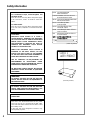 2
2
-
 3
3
-
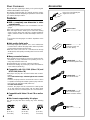 4
4
-
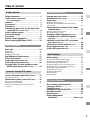 5
5
-
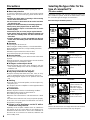 6
6
-
 7
7
-
 8
8
-
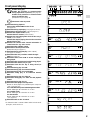 9
9
-
 10
10
-
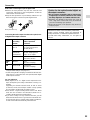 11
11
-
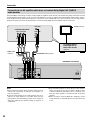 12
12
-
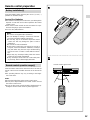 13
13
-
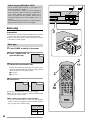 14
14
-
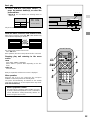 15
15
-
 16
16
-
 17
17
-
 18
18
-
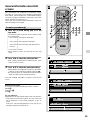 19
19
-
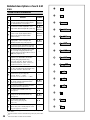 20
20
-
 21
21
-
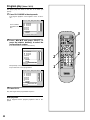 22
22
-
 23
23
-
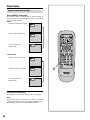 24
24
-
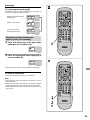 25
25
-
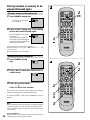 26
26
-
 27
27
-
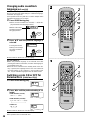 28
28
-
 29
29
-
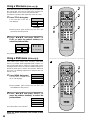 30
30
-
 31
31
-
 32
32
-
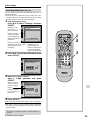 33
33
-
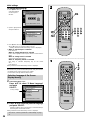 34
34
-
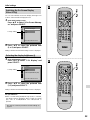 35
35
-
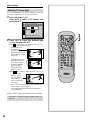 36
36
-
 37
37
-
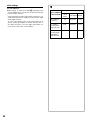 38
38
-
 39
39
-
 40
40
-
 41
41
-
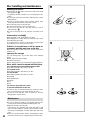 42
42
-
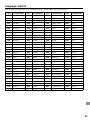 43
43
-
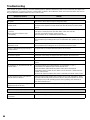 44
44
-
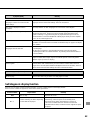 45
45
-
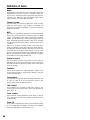 46
46
-
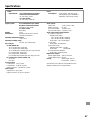 47
47
-
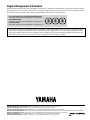 48
48
in andere talen
- English: Yamaha DVD-S700 Owner's manual
- italiano: Yamaha DVD-S700 Manuale del proprietario
- Deutsch: Yamaha DVD-S700 Bedienungsanleitung
- dansk: Yamaha DVD-S700 Brugervejledning
- svenska: Yamaha DVD-S700 Bruksanvisning
- Türkçe: Yamaha DVD-S700 El kitabı
- română: Yamaha DVD-S700 Manualul proprietarului