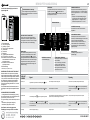NL
1
11
6
4
2
3
5
7
8
9
10
12
Lees de Gebruiksaanwijzing voordat u het
apparaat gebruikt.
SMART DISPLAY
Deze optionele functie kan gebruikt worden om energie
te besparen. Om het Smart display te activeren, drukt u
3 seconden lang gelijktijdig op toets en tot een
geluidssignaal hoorbaar is. Herhaal dezelfde procedure om
deze functie te deactiveren. N.B.: deze functie ontkoppelt
het apparaat niet van de netvoeding, maar vermindert
alleen het stroomverbruik van het externe display (zie de
Gebruiksaanwijzing).
5019 420 00037
BEKNOPTE HANDLEIDING
FIDKNOSEGRITPTESGB FR NLDE
Printed in Italy 01/14 - Bauknecht
®
Registered trademark/TM Trademark of Whirlpool group of companies - © Copyright Whirlpool Europe s.r.l. 2013. All rights reserved - http://www.bauknecht.eu
TEMPERATUURDISPLAY
AAN/STAND-BY
Om het product in Stand-by te zetten, houdt u de toets 3 seconden
ingedrukt. Alle symbolen worden uitgeschakeld behalve het
controlelampje Aan/Stand-by
. Druk eenmaal (kort) op deze toets
om het apparaat weer te activeren.
4
1. INSTALLING TWO APPLIANCES
During installing the freezer and the fridge
together ensure that the freezer is located on the left and
the fridge on the right (as shown on the drawing). Left side
of refrigerator is equipped with special device in order to
avoid condensation problems between appliances.
We recommended installing two appliances together
using the linking-kit (as shown on the drawing).
You can buy it in Service.
2. FUNCTIONS
2.1. SMART DISPLAY*
This function can be used to save energy.
Please follow the instructions contained in the Quick
Start Guide to activate/deactivate the function.
Two seconds after activation of the Smart Display, the
display goes off. To adjust the temperature or use other
functions, it is necessary to activate the display by
pressing any button. After about 15 seconds without
performing any action, the display goes off again.
When function is deactivated the normal display is
restored. The Smart Display is automatically disabled
after a power failure. Remember that this function does
not disconnect the appliance from the power supply,
but only reduce the energy consumed by external
display.
Note: The declared appliance energy consumption
refers to operation with the Smart Display function
activated.
This function is available only on the model with User
Interface on the door.
2.2. 6th SENSE /
GREEN INTELLIGENCE
The 6th Sense/ Green Intelligence function works to
maintain the right temperature in the following cases:
- Door opened for a while
The function activates when door opening causes the
internal temperature to increase to values that do not
ensure safe storage of food and remains active until
optimal storage conditions have been restored.
- Fresh food stored in the freezer
The function activates when fresh food is placed in the
freezer and remains active until optimal freezing
conditions are reached so as to ensure the best
freezing quality with the lowest power consumption.
Note: Besides the quantity of food loaded into the
freezer, ambient temperature and the quantity of food
already inside the freezer affect the duration of the 6th
Sense/ Green Intelligence function. Therefore
significant duration variations are quite normal.
*Available on selected models only. Please on the QUICK START GUIDE if this function is actually available on your model.
GREEN INTELLIGENCE
-
controlelampje
4
1. INSTALLING TWO APPLIANCES
During installing the freezer and the fridge
together ensure that the freezer is located on the left and
the fridge on the right (as shown on the drawing). Left side
of refrigerator is equipped with special device in order to
avoid condensation problems between appliances.
We recommended installing two appliances together
using the linking-kit (as shown on the drawing).
You can buy it in Service.
2. FUNCTIONS
2.1. SMART DISPLAY*
This function can be used to save energy.
Please follow the instructions contained in the Quick
Start Guide to activate/deactivate the function.
Two seconds after activation of the Smart Display, the
display goes off. To adjust the temperature or use other
functions, it is necessary to activate the display by
pressing any button. After about 15 seconds without
performing any action, the display goes off again.
When function is deactivated the normal display is
restored. The Smart Display is automatically disabled
after a power failure. Remember that this function does
not disconnect the appliance from the power supply,
but only reduce the energy consumed by external
display.
Note: The declared appliance energy consumption
refers to operation with the Smart Display function
activated.
This function is available only on the model with User
Interface on the door.
2.2. 6th SENSE /
GREEN INTELLIGENCE
The 6th Sense/ Green Intelligence function works to
maintain the right temperature in the following cases:
- Door opened for a while
The function activates when door opening causes the
internal temperature to increase to values that do not
ensure safe storage of food and remains active until
optimal storage conditions have been restored.
- Fresh food stored in the freezer
The function activates when fresh food is placed in the
freezer and remains active until optimal freezing
conditions are reached so as to ensure the best
freezing quality with the lowest power consumption.
Note: Besides the quantity of food loaded into the
freezer, ambient temperature and the quantity of food
already inside the freezer affect the duration of the 6th
Sense/ Green Intelligence function. Therefore
significant duration variations are quite normal.
*Available on selected models only. Please on the QUICK START GUIDE if this function is actually available on your model.
De Green Intelligence-technologie werkt automatisch
om optimale omstandigheden te behouden voor het bewaren
van de levensmiddelen.
ECO NIGHT
-
FUNCTIE
(NACHTTARIEF)
Druk op te toets om de functie Eco Night te activeren/
deactiveren. Met de functie Eco Night kan het apparaat
het energieverbruik concentreren in de uren met het lagere
tarief, meestal's nachts (zie de Gebruiksaanwijzing).
TEMPERATUURINSTELLING
Het apparaat wordt normaal in de fabriek ingesteld op de
aanbevolen temperatuur van -18 °C. De binnentemperatuur
kan worden ingesteld tussen -16 °C en -24 °C. Ga hierbij als
volgt te werk:
• Druk hierop om de temperatuurinstelling te wijzigen
(°C). Elke keer dat de toets wordt ingedrukt, wordt de
opslagtemperatuur met -1 °C verlaagd: de waarde
verandert steeds opnieuw tussen -16 °C en -24 °C.
FAST FREEZE
-
controlelampje
De functie Fast Freeze wordt na 50 uur automatisch
uitgeschakeld.
SHOCK FREEZE/FAST FREEZE
Druk hierop om de functie Shock Freeze te activeren/
deactiveren (zie de Gebruiksaanwijzing). De functie wordt na
ongeveer 4-5 uur automatisch uitgeschakeld.
Druk 3 seconden hierop om de functie Fast Freeze te
activeren/deactiveren (zie de Gebruiksaanwijzing).
De functies Shock Freeze en Fast Freeze kunnen niet
tegelijkertijd actief zijn.
FEESTMODUS
-
controlelampje
(zie de Gebruiksaanwijzing).
TABEL MET
ALARMEN
Signaal Oorzaak Oplossing
Alarm deur open
Het geluidsalarm wordt geactiveerd en het controlelampje Alarm
knippert.
De deur heeft langer dan 2 minuten open gestaan. Sluit de deur en druk op de alarmstop om het geluidsalarm te stoppen.
Temperatuuralarm
Het temperatuurdisplay knippert (°C) en het controlelampje Alarm
blijft aan.
De binnentemperatuur is niet toereikend.
Druk op de toets Alarm stoppen
; het geluidsalarm stopt, het temperatuurdisplay
(°C) knippert en het controlelampje Alarm
blijft aan tot een temperatuur < -10 °C
is bereikt.
Feestmodus-alarm
Het controlelampje Feestmodus
knippert en het geluidsalarm is geactiveerd.
30 min. verstreken sinds functie Feestmodus geactiveerd is. Het is tijd om de fles uit de
diepvries te halen (zie de Gebruiksaanwijzing voor meer informatie).
Druk op de toets Alarm stoppen en verwijderde de fles uit de diepvries.
Lange blackout-alarm
Het symbool Blackout-alarm
blijft aan, het controlelampje Alarm knippert en
het temperatuurdisplay (°C) knippert en duidt de hoogste temperatuur aan die tijdens
de stroomuitval werd bereikt.
Langdurige stroomstoring waardoor de binnentemperatuur kan oplopen tot 0 °C.
Druk op de toets Alarm stoppen ; het geluidsalarm stopt, het temperatuurdisplay
(°C) knippert en het controlelampje Alarm
blijft aan tot een temperatuur < -10 °C
is bereikt.
Functiestoring De letter “F” knippert op het display (°C). Storing in het product. Neem contact op met de klantenservice.
BLACKOUT-ALARM
Controlelampje lange blackout-alarm (zie de
Gebruiksaanwijzing).
1. Bedieningspaneel
2. Licht (LED-systeem)
3. Ijszakken* of ijsbak*
4. “Shock Freeze”-compartiment
5. Ladeverdeler*
6. Flessenrek*
7. Glasplaten
8. Typeplaatje met handelsnaam
9. Set om de deur om te draaien
10. Gedeelte voor het invriezen van verse
levensmiddelen of het bewaren van
diepvriesproducten
11. Gedeelte voor het bewaren van
diepvriesproducten
12. Deurafdichting
* Beschikbaar op bepaalde modellen
IN WERKING STELLEN VAN HET APPARAAT
Nadat de stekker in het stopcontact is gestoken,
begint het apparaat automatisch te werken. Wacht
nadat u het apparaat heeft ingeschakeld, minstens
4-6 uur voordat u levensmiddelen in het apparaat
legt. Wanneer het apparaat wordt aangesloten
op de netvoeding wordt het display verlicht en
worden alle symbolen gedurende circa 1 seconde
weergegeven.
De standaardwaarden (fabriekswaarden) van de
instellingen van het diepvriescompartiment lichten
op.
SCHARNIERZIJDE DEUR OMKEREN
- zie meegeleverde Gebruiksaanwijzing (Versie_1)
Het wordt aanbevolen om de scharnierzijde van de
deur met twee personen om te keren.
Er is geen omkering van de scharnierzijde voorzien
voor:
- modellen met geïntegreere handgreep
- modellen met glaspaneel in de deur.
Specificaties, technische gegevens en
afbeeldingen kunnen per model verschillen.
ALARM STOPPEN / FEESTMODUS
Druk hierop bij een alarm (zie de onderstaande
Tabel met alarmen).
Druk 3 seconden lang op de toets Alarm
stoppen om de functie Feestmodus te
activeren/deactiveren. Druk op de toets
Alarm stoppen als het Feestmodus-alarm
gedeactiveerd moet worden.
-
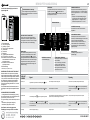 1
1
in andere talen
- English: Bauknecht GKN 19F6 A++ WS
Gerelateerde papieren
-
Bauknecht GKN 1941 A++ Program Chart
-
Bauknecht GKN 1941 A++ Program Chart
-
Bauknecht GKN 19P5 A++SW Program Chart
-
Bauknecht GKN 19F4 A++ WS Program Chart
-
Bauknecht KR 19F6 A++ WS Program Chart
-
Bauknecht KR 17F4 A++ IN Program Chart
-
Whirlpool WVE2651 NFW de handleiding
-
Bauknecht GKN 17G4 A2 de handleiding
-
Bauknecht KR 19F3 T0 A++ WS de handleiding
Andere documenten
-
Whirlpool WVE2651 NFX de handleiding
-
Whirlpool WVE17622 NFW Program Chart
-
Whirlpool WVA 26582 NFX Program Chart
-
Privileg PFVN 285W A++ Program Chart
-
Whirlpool WVE2750 DCW Program Chart
-
Whirlpool UW8 F2Y WBI F Program Chart
-
Whirlpool UW8 F2Y WBI F Daily Reference Guide
-
Whirlpool WVE26962 NFX Program Chart
-
Whirlpool WVE26962 NFX Program Chart
-
Lego 9688 Building Instructions