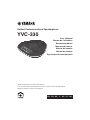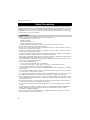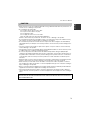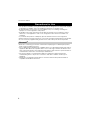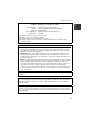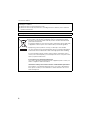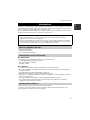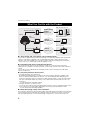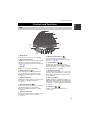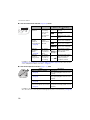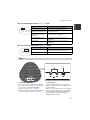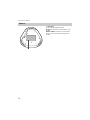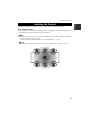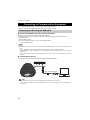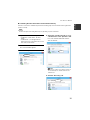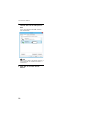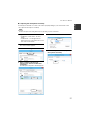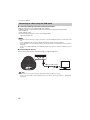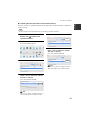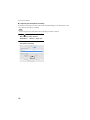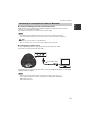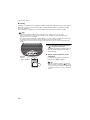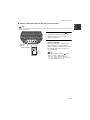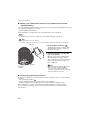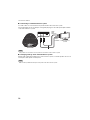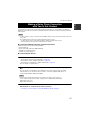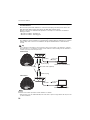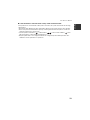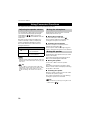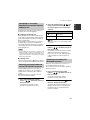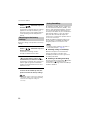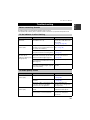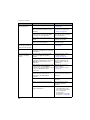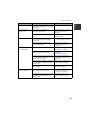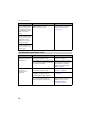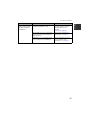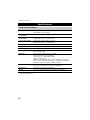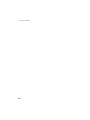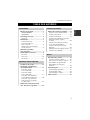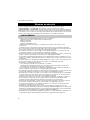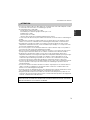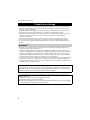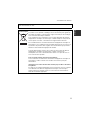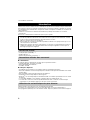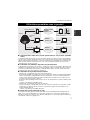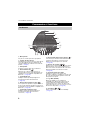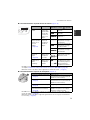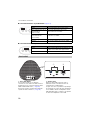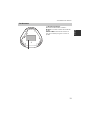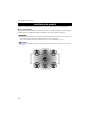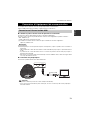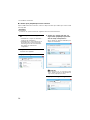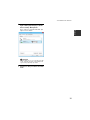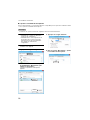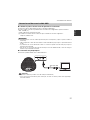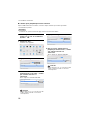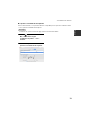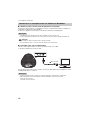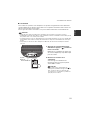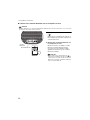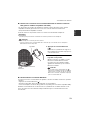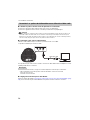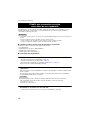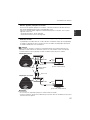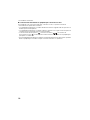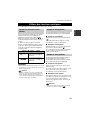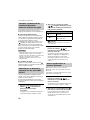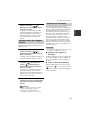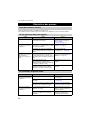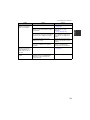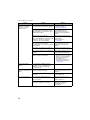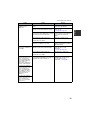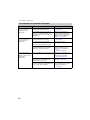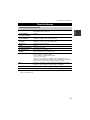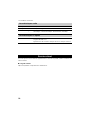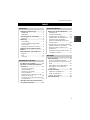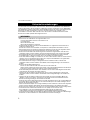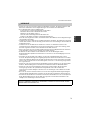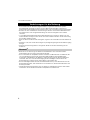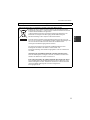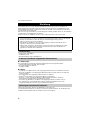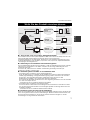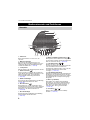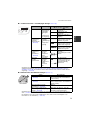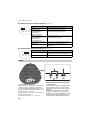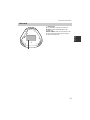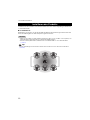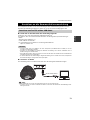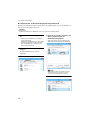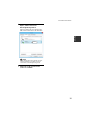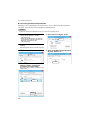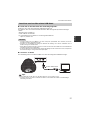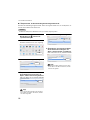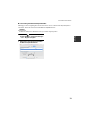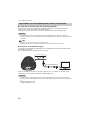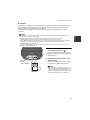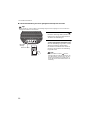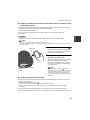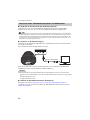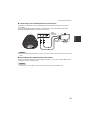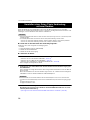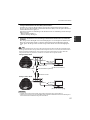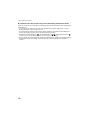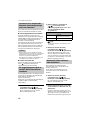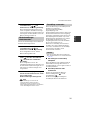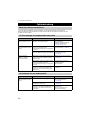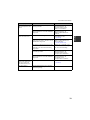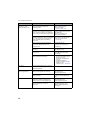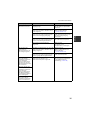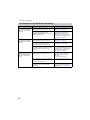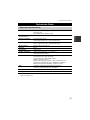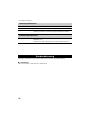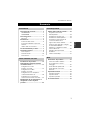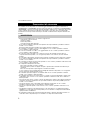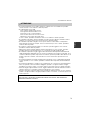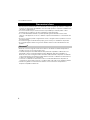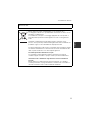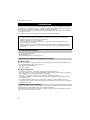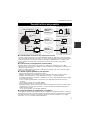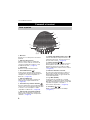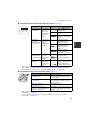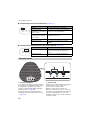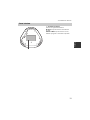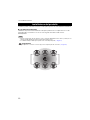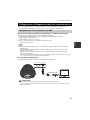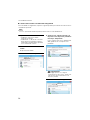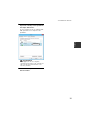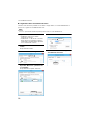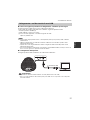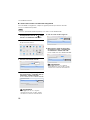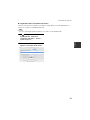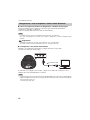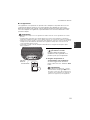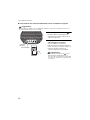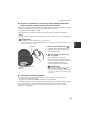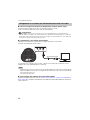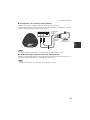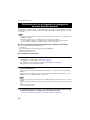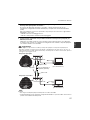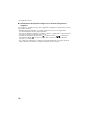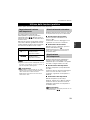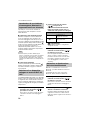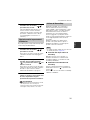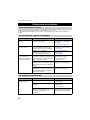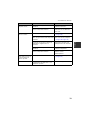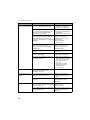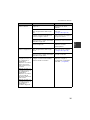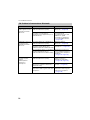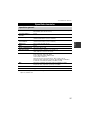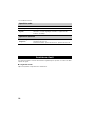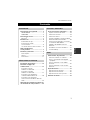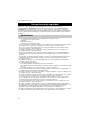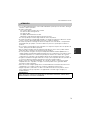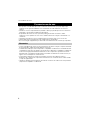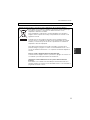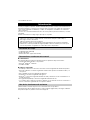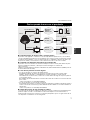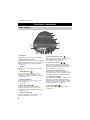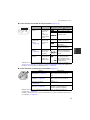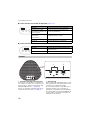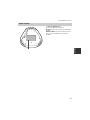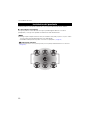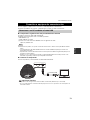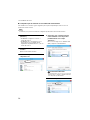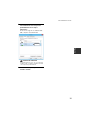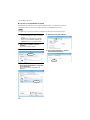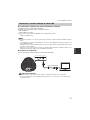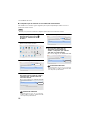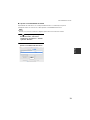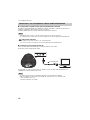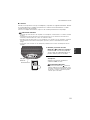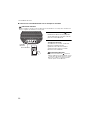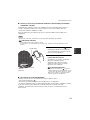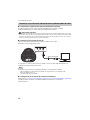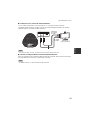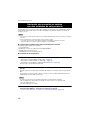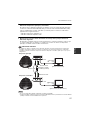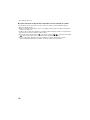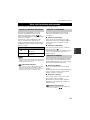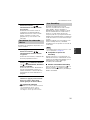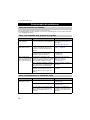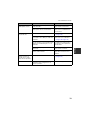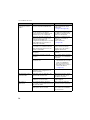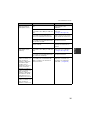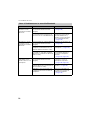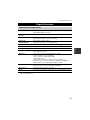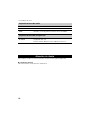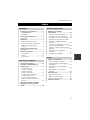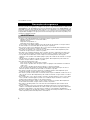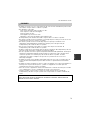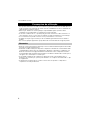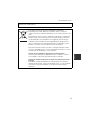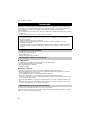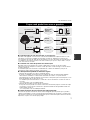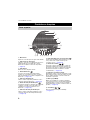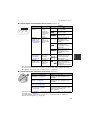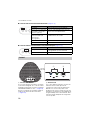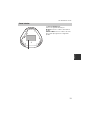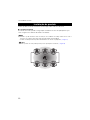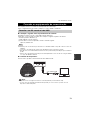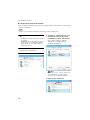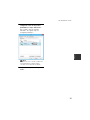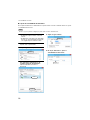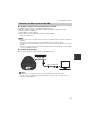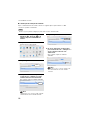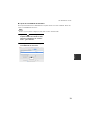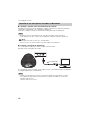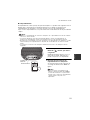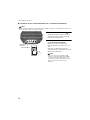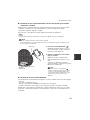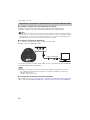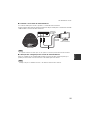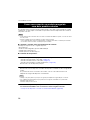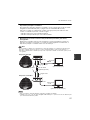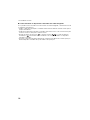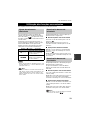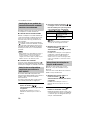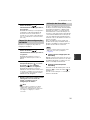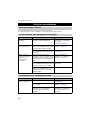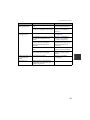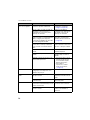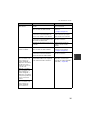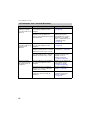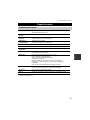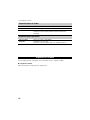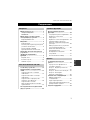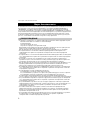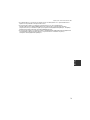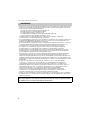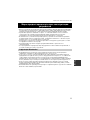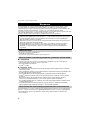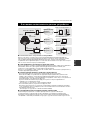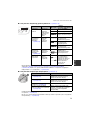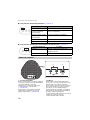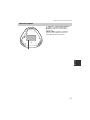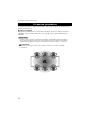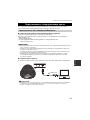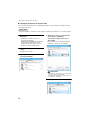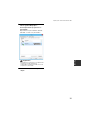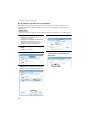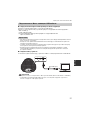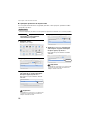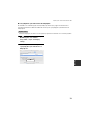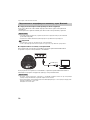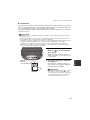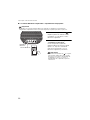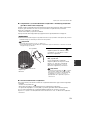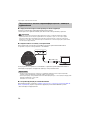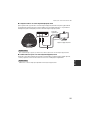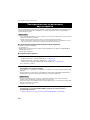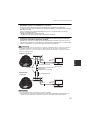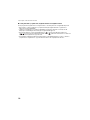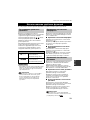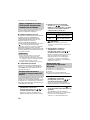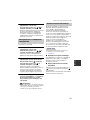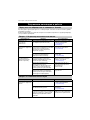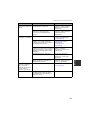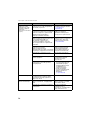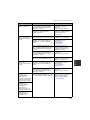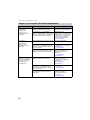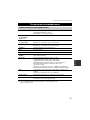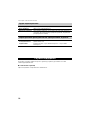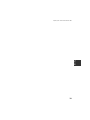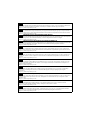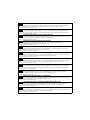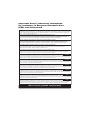YVC-330
Unified Communications Speakerphone
Benutzerhandbuch
User’s Manual
Manual del usuario
Manual do usuário
Manuel de l’utilisateur
Manuale dell’utente
Update the firmware and use the latest features.
You can download the latest firmware and user's manual from the following website:
https://uc.yamaha.com/resources/support/
Руководство пользователя
ESFR ITDE
PT
RUEN

YVC-330 User’s Manual
1
English
Safety Precautions............................. 2
WARNING ..............................................2
CAUTION ...............................................3
Precautions for Use ........................... 4
Bluetooth
®
..............................................4
Introduction ........................................ 7
What is supplied in the box.....................7
Conventions used in this manual............7
Using the latest features.........................7
What You Can Do
with the Product ................................. 8
Controls and Functions ..................... 9
Top .........................................................9
Side ......................................................11
Bottom ..................................................12
Installing the Product ...................... 13
Connecting to Communication
Equipment......................................... 14
Connecting to a PC
using the USB cable .............................14
Connecting to a Mac
using the USB cable .............................18
Connecting to a smartphone or
tablet via Bluetooth ...............................21
Connecting to a videoconference
system using audio cables ...................25
Making a Daisy Chain Connection
with Two of this Product ................. 27
Using Convenient Functions ........... 30
Adjusting the speaker volume ..............30
Muting the microphone.........................30
Muting the speaker............................... 30
Accepting an incoming Bluetooth
connection request/ending a call..........31
Selecting a connected device
on the EXT IN/OUT terminals...............31
Enabling or disabling the Bluetooth
function.................................................31
Returning to the factory settings...........32
Using SoundCap ..................................32
Troubleshooting ............................... 33
Before contacting Yamaha ...................33
Q1 An indicator is off or flashing ..........33
Q2 Audio quality issues........................33
Q3 Bluetooth connection issues...........36
Specifications ................................... 38
General specifications..........................38
Audio specifications..............................39
Option specifications ............................39
Customer Support ............................ 39
Contents
Introduction
How to use YVC-330
Convenient functions
Others

2
YVC-330 User's Manual
For the safe use of the product, make sure that you carefully read "WARNING" and "CAUTION" in
this manual and follow them. The "WARNING" and "CAUTION" provided in this manual concern safe
and appropriate use of the product, and are intended to prevent possible dangers to you and other
third parties as well as any loss of property. Please ensure that you keep this manual so that a user
of the product can refer to it at any time.
• Remove the USB cable immediately in any of the following cases:
• Any abnormal odor or noise occurs,
• Smoke is emitted,
• The product is broken, or
• The product has been exposed to water.
Using the product without taking any actions may result in fire or an electric shock.
Always contact your dealer for inspection and repair.
• Do not connect or disconnect any cables with wet hands. Failure to observe this may result in an
electric shock or damage to the product.
• Do not touch terminals with your fingers or metal objects. Failure
t
o observe this may result in an
electric shock or damage to the product.
• Do not drop or apply strong impact to the product. Doing so may cause damage to parts inside the
product, resulting in an electric shock, fire, or damage to the product.
• If the product is damaged, always contact your dealer for inspection and repair. Using the product
without taking any actions may result in fire or an electric shock.
• Do not disassemble or modify the product in any way. Failure to observe this may result in fire, an
electric shock, or damage to the product.
• Do not obstruct heat dissipation.
• Do not cover the product with cloth or a tablecloth.
• Do not place the product on a rug, carpet, or any other covering material for a floor.
• Do not put the product into a small, poorly-ventilated space.
Failure to observe this may cause heat to be trapped inside the product, resulting in fire or damage
to the product.
• Do not install the product outdoors or in wet environments. Failure to observe this may result i
n
fire,
an electric shock, or damage to the product.
• Do not install the product in an area with heavy dust or high humidity, oil soot or vapor, or corrosive
gas. Failure to observe this may result in fire, an electric shock, or damage to the product.
• Do not place vases, flowerpots, glasses, cosmetics, chemicals, candles, and other objects on the
product. Spilling water into the product or foreign objects entering inside the product may result in
fire or an electric shock.
• Do not insert metal, paper, or other foreign objects into the product. Failure to observe this may
result in fire, an electric shock, or damage to the product.
• Do not touch the product when you hear thunder. Failure to observe this may result in an electric
shock.
• Do not use the product within 15 cm (6 in) of persons with a heart pacemaker or a defibrillator
implant. Radio waves from the product may affect electro-medical devices such as heart
pacemakers or defibrillator implants.
• Do not use the product near medical devices or inside medical facilities. Radio wa
ves from the
pr
oduct may affect electro-medical devices.
Safety Precautions
WARNING

3
YVC-330 User's Manual
English
• Make sure that you use the supplied USB cable. Using a different USB cable may result in fire, an
electric shock, or damage to the product.
• Do not damage the USB cable.
• Do not place heavy objects on the cable.
• Do not process the cable in any way.
• Do not staple the cable.
• Do not apply excessive force to the cable.
• Keep the cable away from heat-generating appliances.
Failure to observe this may result in fire, an electric shock, or damage to the product.
• Do not install the product in an unstable location or a location that is exposed to vibration. It may
fall or topple over, thus resulting in injury or damage to the product.
• Do not install the product in a location where it is exposed to direct sunlight or at extraordinarily
high temperatures (for example, near a heater). Failure to observe this may result in damage to the
product.
• Do not sit or stand on the product or place other objects on top of it. Failure to observe this may
result in damage to the product.
•Turn
d
own the volume to the minimum before starting playback. Failure to observe this may create
a sudden loud noise, resulting in hearing impairment.
• Do not use the product in locations where the ambient temperature changes rapidly. Rapid
changes in the ambient temperature may result in condensation on the product. Continued use of
the product with condensation on it may result in damage to the product. If there is condensation
on the product, make sure that you leave the product for a while until it dries off with the power
turned off.
• Make sure that you remove static electricity from your body or clothing before touching the product.
Failure to observe this may result in damage to the product due t
o the static electricity.
•
Make sure that you route and connect the cables correctly. If the cables are pulled or someone
gets caught in the cables, the product or connected equipment may tip over or fall, thus resulting in
injury or damage to the product.
• Before connecting external equipment, thoroughly read the instruction manuals provided with the
equipment and connect the equipment according to the instructions.
•Turn off the product and remove all the connection cables before moving the product. Failure to
observe this may cause the product or connected equipment to fall or topple over, thus resulting in
injury.
CAUTION
WARNING
TO REDUCE THE RISK OF FIRE OR ELECTRIC SHOCK, DO NOT EXPOSE THIS APPARATUS
TO RAIN OR MOISTURE.

4
YVC-330 User's Manual
• This product is intended for use in general offices and is not designed for use in any fields requiring
a high degree of reliability, such as the handling of human lives or valuable assets.
• Note that Yamaha cannot assume any responsibility for any loss or damage resulting from
improper use or misconfiguration of the product.
• Depending on the usage environment, the product may generate noise in telephones, radios,
televisions, or other appliances. If this occurs, change the location where it is installed or its
orientation.
• If you transfer this product to a third party, pass this manual and accessories along with it.
• Make sure that you follow the instructions of your local government when disposing of the product.
• Do not connect any equipment that generates noise on the same power line as the product.
•Bluetooth is a technology for wireless communication employing the 2.4 GHz frequency band,
which can be used without a license.
• The 2.4 GHz band used by B
luetooth-compatible de
vices is a radio band shared by many types of
equipment. While Bluetooth-compatible devices use a technology to minimize the influence from
other components using the same radio band, such influence may reduce the speed or distance of
communications and in some cases interrupt communications.
• The speed or distance of communications differs according to the distance between the
communicating devices, the presence of obstacles, radio wave conditions, and the type of
equipment.
• Yamaha does not guarantee that all wireless connections between this product and devices
compatible with the Bluetooth function.
Precautions for Use
Bluetooth
®

5
YVC-330 User's Manual
English
COMPLIANCE INFORMATION STATEMENT
(Supplier's declaration of conformity procedure)
Responsible Party:
Address:
Telephone:
Type of Equipment:
Model Name:
Yamaha Unified Communications, Inc.
144 North Rd, Suite 3250 Sudbury, MA 01776
800-326-1088
Unified Communications Speakerphone
YVC-330
This device complies with Part 15 of the FCC Rules.
Operation is subject to the following conditions:
1) this device may not cause harmful interference, and
2) this device must accept any interference received including interference that may cause
undesired operation.
FCC INFORMATION (U.S.A.)
1 IMPORTANT NOTICE: DO NOT MODIFY THIS UNIT!
This product, when installed as indicated in the instructions contained in this manual, meets
FCC requirements. Modifications not expressly approved by Yamaha may void your authority,
granted by the FCC, to use the product.
2 IMPORTANT: When connecting this product to accessories and/or another product use only
high quality shielded cables. Cable/s supplied with this product MUST b
e used. F
ollow
all
installation instructions. Failure to follow instructions could void your FCC authorization to use
this product in the USA.
3 NOTE: This equipment has been tested and found to comply with the limits for a Class A digital
device, pursuant to Part 15 of the FCC rules. These limits are designed to provide reasonable
protection against harmful interference when the equipment is operated in a commercial
environment. This equipment generates, uses and can radiate radio frequency energy and, if
not installed and used in accordance with the instruction manual, may cause harmful
interference to radio communications. Operation of this equipment in a residential area is likely
to cause harmful interference in which case the user will be required to correct the interference
at his own expense.
This transmitter must not be co-located or operated in conjunction with an
y other ant
enna or
transmitter.
This equipment complies with FCC radiation exposure limits set forth for an uncontrolled
environment and meets the FCC radio frequency (RF) Exposure Guidelines. This equipment has
very low levels of RF energy that is deemed to comply without maximum permissive exposure
evaluation (MPE).
This equipment complies with IC radiation exposure limits set forth for an uncontrolled
environment and meets RSS-102 of the IC radio frequency (RF) Exposure rules. This equipment
has very low levels of RF energy that is deemed to comply without maximum permissive exposure
evaluation (MPE).

6
YVC-330 User's Manual
This device complies with Industry Canada's licence-exempt RSSs. Operation is subject to the
following two conditions:
(1) This device may not cause interference; and
(2) This device must accept any interference, including interference that may cause undesired
operation of the device.
Warning: Operation of this equipment in a residential environment could cause radio interference.
Information for users on collection and disposal of old equipment:
This symbol on the products, packaging, and/or accompanying documents
means that used electrical and electronic products should not be mixed with
general household waste.
For proper treatment, recovery and recycling of old products, please take them
to applicable collection points, in accordance with your national legislation.
By disposing of these products correctly, you will help to save valuable
resources and prevent any potential negative effects on human health and the
environment which could otherwise arise from inappropriate waste handling.
For more information about collection and recycling of old products, please
contact your l
ocal mu
nicipality, your waste disposal service or the point of sale
where you purchased the items.
For business users in the European Union:
If you wish to discard electrical and electronic equipment, please contact your
dealer or supplier for further information.
Information on Disposal in other Countries outside the European Union:
This symbol is only valid in the European Union. If you wish to discard these
items, please contact your local authorities or dealer and ask for the correct
method of disposal.

7
YVC-330 User's Manual
English
Thank you for purchasing Yamaha YVC-330. This product is a voice terminal for convenient
teleconferencing and remote talks, when connected to communication equipment, such as a PC or
Mac, a smartphone or tablet, and a videoconference system.
Please read this manual thoroughly before using the product for proper installation and connections.
Keep this manual in a safe place so that it does not become lost.
• Main unit (YVC-330) x1
• USB cable 3 m (9.8 ft) x1
•User's manual (this manual) x1
■ Abbreviations
This manual uses the following abbreviations for the products below:
• Yamaha YVC-330: The product, this product
•Microsoft
®
Windows
®
: Windows
•macOS
®
: macOS
■ Trademarks
•SoundCap is a trademark or registered trademark of Yamaha Corporation.
• Microsoft and Windows are registered trademarks of Microsoft Corporation in the United States
and other countries.
• Mac and macOS are registered trademarks of Apple Inc.
• Android
TM
is a trademark or registered trademark of Google Inc.
•Bluetooth
®
is a registered trademark of the Bluetooth SIG and is used by Yamaha in accordance
with a license agreement.
• NFC logo (N-Mark) is a trademark or registered trademark of NFC Forum, Inc.
• The company names and product names in this manual are the trademarks or registered
trademarks of their respective companies.
Yamaha is making continual improvements in product features.
To m ake use of the latest features, visit the following website to download the firmware of the
product: https://uc.yamaha.com/resources/support/
Introduction
• The contents of this manual apply to the latest specifications as of the publishing date. To
obtain the latest manual, access the following website then download the manual file.
https://uc.yamaha.com/resources/support/
• No part of this manual may be reproduced or used in any form without permission of Yamaha.
• Yamaha shall not be liable for any loss of or damage to data resulting from use of the product.
Also note that the warranty only covers physical damage to the product.
What is supplied in the box
Conventions used in this manual
Using the latest features

8
YVC-330 User's Manual
■ "Easy-to-talk" and "easy-to-hear" voice communications
The product is equipped with microphones with high voice-capturing capability and a speaker with
high voice reproduction capability. It also provides high-performance audio signal processing
functions, such as the adaptive echo canceller and noise reduction, providing "easy-to-talk" and
"easy-to-hear" voice communications without skipping or noise.
■ Connection with various communication devices
The product provides three connection interfaces: "USB" for a connection with a PC or Mac,
"Bluetooth" for a smartphone or tablet, and "EXT" for an analog connection with a videoconference
system.
Yo u can also use the "USB, Bluetooth, and EXT" interfaces at the same time (the audio mixer
function enables this).
■ Using this product in various places
• Using this product in open workspaces
By enabling SoundCap, which is comprised of the "Far Field Noise Reduction (FFNR)", "Self-
Silence", and "Self-Volume Balancer" functions, you can automatically mute distracting noise
around you and deliver only the sound from the pick-up range (radius of 1 m) to the remote party.
This also automatically adjusts the volume of the sound from the speakers based on the noise
around you.
* Use this product with SoundCap enabled.
• Using this product in a conference room
Yo u can use this product in small to medium-sized conference rooms. It clearly picks up the sound
in the conference room and enables high-quality calls using a powerful maximum volume.
* Use this product with SoundCap disabled.
■ Extension through a daisy chain connection
Connecting two products by using an optional daisy chain cable allows the products to pick up sound
from or transmit sound to a broader area. With this feature, the product can support a conference
with many participants that is not achieved through a single device, or the use in a large room.
What You Can Do with the Product
Mobile network
Internet
Intranet, etc.
Internet
Intranet, etc.
Internet
Intranet, etc.
Bluetooth connection
EXT connection
YVC-330
Smartphone
PC/Mac
Videoconference
system
USB
connection
Audio teleconference, etc.
Smartphone
Web conference, etc.
PC/Mac
Videoconference
system
Video conference
Fixed-line
phone

9
YVC-330 User's Manual
English
q Microphones
Picks up voice of people who are speaking.
w Microphone indicators
Indicate the level of voice the microphone picks
up. They also indicate incoming Bluetooth
connection requests and a mode of the product.
(→Page 10)
e Speaker
Outputs voices from the remote party.
r Bluetooth button ( )
Press this button to pair the product with or
connect/disconnect the product to/from a
Bluetooth-compatible smartphone or tablet.
(→Page 21)
t Bluetooth indicator
Indicates the product status in conjunction with
the operation of the Bluetooth button.
(→Page 11)
y On/off-hook button ( )
Allows you to take an incoming call or hang up a
call while the product is connected to a
Bluetooth-compatible smartphone or tablet.
(→Page 31)
u On/off-hook indicator
Indicates the product status in conjunction with
the oper
ation of t
he on/off-hook button.
(→Page 11)
i Microphone mute button ( )
Used to temporarily turn off (mute) the
microphone. The remote party can no longer
hear you. (→Page 30)
o Volume buttons ( )
Press them to adjust the speaker volume.
Holding down either of the buttons for at least
0.5 seconds allows you to continuously turn the
volume up or down. (→Page 30)
!0 Volume level indicator
Usually indicates the input level of voice from
the remote party. It indicates the volume level of
the speaker output when the speaker volume
level is adjusted.
!1 NFC logo (N-Mark)
Holding a Bluetooth-compatible smartphone or
tablet with the NFC (Near Field Communication)
function over the logo allows it to be paired with,
connected to, or disconnected from the product.
(→Page 24)
!2 SoundCap ( + )
Enables or disables SoundCap function.
(→Page 32)
Controls and Functions
Top
!2
q
e
w
w
q
w
q
!1
rut o !0iy

10
YVC-330 User's Manual
■ How the volume level indicator (Page 9: !0) works
In addition to the above, the indicator indicates the setting of the product, as described in
"Selecting a connected device on the EXT IN/OUT terminals" (page 31). Also, when an error
occurs, it displays the details of the error. (→Page 33)
■ How the microphone indicators (Page 9: w) work
In addition to the above, the indicators flash white in various setting modes. (→Page 32)
Also, when an error occurs, they flash red at high speed (at 0.1-second intervals). (→Page 33)
Status Description
Example
( : On, : Off, : Flashing)
Normal
operation
The input level
of incoming
audio signals
from the
remote party is
indicated.
No audio signal is
present.
Audio signals are
present.
Maximum audio signal
input.
When the
speaker
volume is
being adjusted
(→Page 30)
The specified
speaker
volume level is
indicated.
The speaker volume
level is set to minimum.
The speaker volume
level is set to medium.
The speaker volume
level is set to maximum.
When the
speaker is
muted
(→Page 30)
The indicator
indicates that
the speaker is
muted.
The indicator symbols
at the current volume
level will flash.
When the
product is
being started
The indicator
indicates that
the product is
now starting.
The illuminated symbols
move back and forth
until the product is
completely started.
Status Description
When SoundCap is disabled
(→Page 32)
Lit in green.
(They light up brighter when the voice
is input.)
When SoundCap is enabled
(→Page 32)
Lit in blue.
(They light up brighter when the voice
is input.)
When the microphone is muted
(→Page 30)
Flashes red.
When incoming Bluetooth
connection requests are received
(→Page 31)
Flashes green or blue (red when the
microphone is muted) (at 0.25-second
intervals).

11
YVC-330 User's Manual
English
■ How the Bluetooth indicator (Page 9: t) works
■ How the on/off-hook indicator
(Page 9: u) works
q EXT IN/OUT terminals
If you use two of this product connected with a
daisy chain, use the optional daisy chain cable
to connect to the YVC-330 EXT IN/OUT
terminals of the other one. (→Page 27)
Connect the terminals to the audio I/O terminals
of a video conference system. (→Page 25)
w USB terminal
Use the supplied USB cable to connect this
terminal to a PC or Mac for communication and
for power supply.
When you connect this product to a product that
does not supply power, such as a smartphone
or a tablet, use a commercially available USB
power adapter. No USB power adapter is
supplied with this product.
Indication Status
Off The Bluetooth function is disabled.
Flashing blue at high speed
(at 0.25-second intervals)
The function is waiting for the pairing
process to be done.
Flashing blue at slow
speed (at 0.5-second
intervals)
The Bluetooth function is waiting for the
connection to be established.
Non-flashing blue light The Bluetooth connection has been
established.
Green light The Bluetooth connection has not been
established.
Indication Status
Off A Bluetooth connection is ended/the
product is waiting for an incoming call.
Green light A Bluetooth connection is in progress.
Side
q w

12
YVC-330 User's Manual
q Nameplate
Provides the following information:
Model No.: Provides the model number of the
product.
SERIAL LABEL: Provides the serial number,
which is used to manage and categorize the
product.
Bottom
q

13
YVC-330 User's Manual
English
Install the product in the conference room or open space where you will actually use it.
■ Installation location
Locate a position where the product can pick up voices of participants well and the participants can
hear audio from the speaker well to place the product there.
• Keep the product away from noise sources (such as heat radiation fans of PCs and Macs, and projectors). Otherwise,
the remote party may have poor audio quality.
• If enabling SoundCap, install this product within 1 m (3.3 ft) from all participants. (→Page 32)
Tip
Connecting the product with another one allows more people to participate in the conference. (→Page 27)
Installing the Product
Notes

14
YVC-330 User's Manual
This chapter describes how to connect to each communication device.
After the connection is established, check that sound is output correctly.
■ Check the following before the connection procedure
Make sure that you have the supplied USB cable available.
In addition, the PC connected to the product must meet the following system requirements:
• OS: Windows (*1)
• USB: USB 2.0 or later
(*1) For the supported versions, refer to the following website:
https://uc.yamaha.com/
•You cannot connect more than one microphone or speaker including this product to one PC and use them at the same
time.
• Use the supplied USB cable only. Using a different USB cable may cause the product to malfunction.
• The product must be connected directly to a PC. Connecting the product via a USB hub may cause the product to
malfunction.
• In rare cases, an audio playback may be interrupted due to PC usage, such as the workload or limited free space in
memory.
■ Connecting the devices
Connect between the product and a PC through the supplied USB cable.
Tips
• The product receives power from the PC through the USB cable (USB bus powered).
•You do not need to install a separate USB driver because the PC recognizes the product as a standard USB
audio device.
Connecting to Communication Equipment
Connecting to a PC using the USB cable
Notes
To the USB terminal

15
YVC-330 User's Manual
English
■ Checking that the connection has been made correctly
After the connection is established, perform the following steps to check that the PC recognizes the
product correctly.
The items and options in the setting window may vary depending on your PC environment.
1 Open the Control Panel on your PC.
• In Windows 7, click "Start" - "Control
Panel".
• In Windows 8.1, or 10, right-click the
bottom left corner of the Start screen, and
then click "Control Panel".
2 Click "Hardware and Sound" - "Sound".
The "Sound" window appears.
3 Click the "Playback" tab.
4 Check that "Yamaha YVC-330" is set as
a default device in the "Speakers" field.
If not, click "Yamaha YVC-330" and then
click "Set Default".
Tip
In most cases, simply connecting the product to a
PC automatically sets "Yamaha YVC-330" as a
default device.
5 Click the "Recording" tab.
Note
Click
Check
Click

16
YVC-330 User's Manual
6 Check that "Yamaha YVC-330" is set as
a default device in the "Microphone"
field.
If not, click "Yamaha YVC-330" and then
click "Set Default".
Tip
In most cases, simply connecting the product to a
PC automatically sets "Yamaha YVC-330" as a
default device.
7 Click "OK" to close the "Sound"
window.
Check

17
YVC-330 User's Manual
English
■ Adjusting the microphone sensitivity
Sound may be distorted or too faint on the remote party depending on your environment. In this
case, adjust the microphone sensitivity.
The items and options in the setting window may vary depending on your PC environment.
1 Open the Control Panel.
• In Windows 7, click "Start" - "Control
Panel".
• In Windows 8.1, or 10, right-click the
bottom left corner of the Start screen, and
then click "Control Panel".
2 Click "Hardware and Sound" - "Sound".
The "Sound" window appears.
3 Click the "Recording" tab.
4 Select "Yamaha YVC-330" from
"Microphone" devices and then click
"Properties".
The "Microphone Properties" window appears.
5 Click the "Levels" tab.
6 In the "Microphone" section, adjust the
microphone sensitivity.
Note
Click
Click
Click
Click
Adjust

18
YVC-330 User's Manual
■ Check the following before the connection procedure
Make sure that you have the supplied USB cable available.
In addition, the Mac connected to the product must meet the following system requirements:
• OS: macOS (*1)
• USB: USB 2.0 or later
(*1) For the supported versions, refer to the following website:
https://uc.yamaha.com/
•You cannot connect and use more than one microphone or speaker including this product to one Mac at the same
time.
• Use the supplied USB cable only. Using a different USB cable may cause the product to malfunction.
• The product must be connected directly to a Mac. Connecting the product via a USB hub may cause the product to
malfunction.
• In rare cases, an audio playback may be interrupted due to Mac usage, such as the workload or limited free space in
memory.
■ Connecting the devices
Connect between the product and a Mac through the supplied USB cable.
Tips
• The product receives power from the Mac through the USB cable (USB bus powered).
•You do not need to install a separate USB driver because the Mac recognizes the product as a standard USB
audio device.
Connecting to a Mac using the USB cable
Notes
To the USB terminal

19
YVC-330 User's Manual
English
■ Checking that the connection has been made correctly
After the connection is established, perform the following steps to check that the Mac recognizes the
product correctly.
The items and options in the setting window may vary depending on your Mac environment.
1 At the top left corner of the Mac
desktop, click and then click
"System Preferences".
2 Click "Sound".
The "Sound" window appears.
3 Click the "Output" tab.
4 In the "Select a device for sound
output:" section, check that "Yamaha
YVC-330" is selected.
If not, click "Yamaha YVC-330".
Tip
In most cases, simply connecting the product to a
Mac automatically selects "Yamaha YVC-330".
5 Click the "Input" tab.
6 In the "Select a device for sound
input:" section, check that "Yamaha
YVC-330" is selected.
If not, click "Yamaha YVC-330".
Tip
In most cases, simply connecting the product to a
Mac automatically selects "Yamaha YVC-330".
Note
Click
Click
Check
Click
Check

20
YVC-330 User's Manual
■ Adjusting the microphone sensitivity
Sound may be distorted or too faint on the remote party depending on your environment. In this
case, adjust the microphone sensitivity.
The items and options in the setting window may vary depending on your Mac environment.
1 From at the top left corner of the
Mac desktop, select "System
Preferences" - "Sound" - "Input" tab.
2 In the "Input volume" field, adjust the
microphone sensitivity.
Note
Adjust

21
YVC-330 User's Manual
English
■ Check the following before the connection procedure
Make sure that you have a Bluetooth-compatible smartphone or tablet (hereafter, collectively
referred to as a "smartphone") available.
Also, make sure that you have one PC or Mac for power supply.
• The smartphone must be within 10 m (32.8 ft) from the product (with no obstacles between them).
• There is no guarantee that the product can connect to any types or models of smartphones via Bluetooth.
Tips
• Smartphones show the product as "YVC-330 Yamaha".
• Only one smartphone can connect to the product via Bluetooth at the same time.
■ Connecting to a power source
Use the supplied USB cable to connect between the product and a PC or Mac.
The product receives power from the PC or Mac.
If the product is not connected to the PC or Mac, connect the supplied USB cable to a commercially
available USB power adapter.
• Make sure to first read the safety precautions for the USB power adapter you are going to use.
• Use the USB power adapter that is capable of supplying power compliant with the USB standard.
Output voltage: 4.8 to 5.2 V
Output current: At least 0.5 A
Connecting to a smartphone or tablet via Bluetooth
Notes
Notes
To the USB terminal

22
YVC-330 User's Manual
■ Pairing
Pairing is an operation where a smartphone and the product are registered with each other. When a
Bluetooth connection is used for the first time or when pairing information is deleted, the pairing
process is required.
Once a pairing is completed, you can make a Bluetooth connection in a simple procedure.
Tips
• Check that the pairing is completed on the smartphone. If the pairing is not succeeded, retry it.
•If the power supply to the product is stopped during a pairing operation, the pairing information may be
discarded. In this case, retry pairing.
• The product can be paired with up to eight smartphones. If a ninth smartphone is paired, the product deletes
the pairing information on the device with the oldest Bluetooth connection date and time.
• If the product is connected to another smartphone via Bluetooth, disconnect it from the smartphone before
pairing.
1 Press and hold the Bluetooth button
( ) for at least 2 seconds.
The Bluetooth indicator now flashes blue at
high speed, indicating that the product is
ready for paring.
2 Perform a pairing operation on the
smartphone.
If a message prompts you to enter your
passkey, enter "0000" in figures.
Tip
If you press the Bluetooth button ( ) while the
Bluetooth indicator is flashing blue at high speed,
or if 90 seconds elapses without the pairing being
completed, the product is no longer ready for the
pairing.
Bluetooth button
Bluetooth
indicator

23
YVC-330 User's Manual
English
■ Making a Bluetooth connection with the paired smartphone
Tip
Some smartphones make Bluetooth connections simultaneously with their pairing. In such a case, the procedure
below is not required.
1 Press the Bluetooth button ( ).
The Bluetooth indicator now flashes blue,
indicating that the product is ready for a
Bluetooth connection.
2 Make a Bluetooth connection on the
paired smartphone.
When the connection is established, the
Bluetooth indicator now lights up blue.
Also, a notification sound rings to let the user
know that the Bluetooth connection has
been established.
Tip
If you press the Bluetooth button ( ) while the
Bluetooth indicator is flashing blue, or if
90 seconds elapses without the Bluetooth
connection established, the product is no longer
ready for the Bluetooth connection.
Bluetooth button
Bluetooth
indicator

24
YVC-330 User's Manual
■ Making a pair and Bluetooth connection using the NFC function (for NFC-
compatible models)
Any of the following smartphone models (hereafter, referred to as an "NFC-compatible model") offers
an easy paring and Bluetooth connection.
• NFC-compatible Android devices
Before starting the procedure below, turn on the NFC function of the smartphone.
The function may not work or the connectable distance may be different depending on smartphones.
Tips
• If the smartphone is in a case, remove it.
• If a pairing or Bluetooth connection does not work well, hold the smartphone differently over the product.
1 Press the Bluetooth button ( ).
The Bluetooth indicator now flashes blue,
indicating that the product is ready for a
Bluetooth connection.
2 Hold the smartphone over the NFC
logo on the product.
When the connection is established, the
Bluetooth indicator now lights up blue.
Also, a notification sound rings to let the user
know that the Bluetooth connection has
been established.
Tip
If you press the Bluetooth button ( ) while the
Bluetooth indicator is flashing blue, or if
90 seconds elapses without the Bluetooth
connection established, the product is no longer
ready for the Bluetooth connection.
■ Disconnecting a Bluetooth connection
To disconnect a Bluetooth connection while the connection is made, perform one of the following
operations:
• Press the Bluetooth button ( ).
• Perform the Bluetooth disconnection procedure on the smartphone.
• Hold the smartphone over the NFC logo on the product (for NFC-compatible models).
When a Bluetooth connection is disconnected, the Bluetooth indicator now lights up green.
Also, a notification sound rings to let the user know that the Bluetooth connection has been
disconnected.
Note
NFC logo
Bluetooth
indicator
Bluetooth button

25
YVC-330 User's Manual
English
■ Check the following before the connection procedure
Make sure that you have two audio cables available for input and output.
Also, make sure that you have one PC or Mac for power supply.
Tip
Different models of videoconference systems may have different shapes of audio input and output terminals. Use
audio cables with their connector shapes that match the shapes of the audio input and output terminals of your
videoconference system. The product must be connected to a stereo mini plug, regardless of the type of the plug
connected to the videoconference system.
■ Connecting to a power source
Use the supplied USB cable to connect between the product and a PC or Mac.
The product receives power from the PC or Mac.
If the product is not connected to the PC or Mac, connect the supplied USB cable to a commercially
available USB power adapter.
• Make sure to first read the safety precautions for the USB power adapter you are going to use.
• Use the USB power adapter that is capable of supplying power compliant with the USB standard.
Output voltage: 4.8 to 5.2 V
Output current: At least 0.5 A
■ Setting up the EXT IN/OUT terminals function
Follow the steps in "Selecting a connected device on the EXT IN/OUT terminals" (page 31), switch
the mode of the EXT IN/OUT terminals to the "Videoconference system" in advance.
Connecting to a videoconference system using audio cables
Notes
To the USB terminal

26
YVC-330 User's Manual
■ Connecting to a videoconference system
Use audio cables to connect between the product and the videoconference system.
The following figure shows an example of using RCA pin plugs for the audio input/output terminals
on the videoconference system.
If two products are connected for use, they cannot be connected to a videoconference system.
■ Changing settings of the videoconference system
Change audio input/output settings of the videoconference system, so that the product can serve as
a microphone and speaker for that system.
Make sure that you disable the microphone and speaker of the videoconference system.
Note
Note
Videoconference
system
Audio
output
terminals
Audio
input
terminals

27
YVC-330 User's Manual
English
If the product is connected to a PC or Mac using the USB cable or to a smartphone or tablet via
Bluetooth, it can pick up sound from or transmit sound to a broader area by connecting one product
with another.
• If a videoconference system is connected to the EXT IN/OUT terminals on the product, the daisy chain connection is
not possible.
•The SoundCap function cannot be used together with a daisy chain connection.
• If a daisy chain connection is made while SoundCap is enabled, SoundCap will be canceled.
• When using a daisy chain connection, SoundCap cannot be enabled.
■ Check the following before the connection procedure
Make sure that you have the following available:
• The products x2
• Daisy chain cable (optional: YCBL-DC3M) x1
• PC/Mac for communication x1
•PC/Mac for power supply x1
■ Connecting the devices
1 Connect this product to communication equipment.
• Connecting to a PC using the USB cable (→Page 14)
• Connecting to a Mac using the USB cable (
→Page 18)
• Connecting to a smartphone or tablet via Bluetooth (
→Page 21)
This one works as a parent device.
2 Use the USB cable to connect between the other one and the power-supplying PC or
Mac.
This one works as a child device. The child device receives power from the PC or Mac.
If the product is not connected to the PC or Mac, connect the supplied USB cable to a
commercially available USB power adapter.
• Make sure to first read the safety precautions for the USB power adapter you are going to use.
• Use the USB power adapter that is capable of supplying power compliant with the USB standard.
Output voltage: 4.8 to 5.2 V
Output current: At least 0.5 A
3 On both the parent and child devices, set the connected equipment on the EXT IN/
OUT terminals to "YVC-330 daisy chain connection".
→"Selecting a connected device on the EXT IN/OUT terminals" (page 31)
Making a Daisy Chain Connection
with Two of this Product
Notes
Notes

28
YVC-330 User's Manual
4 Use the daisy chain cable to connect between the EXT IN/OUT terminals of the parent
and child devices.
On each of the parent and child devices, connect the blue plug of the daisy chain cable to the
EXT IN terminal (blue) and the green plug to the EXT OUT terminal (green).
After the connection is established, the product is now ready for a connection, the indicators
flashing as follows:
• Microphone indicator: Flashing red
• On/off-hook indicator: Flashing green
5 Press and hold the on/off-hook button on the parent device for at least 0.5 seconds.
The child device emits a notification sound and starts restarting. After the child device is restarted
and the daisy chain connection is established, the parent and child devices emit notification
sounds.
Tip
If you configure the child settings for the parent device and the parent settings for the child device, unplug the
daisy chain cable once. A notification sound rings, and the child device starts restarting. After the child device is
restarted, repeat step 4 and subsequent steps.
• Do not connect both the parent device and the child device to a PC/Mac.
• Make sure that you use the YCBL-DC3M daisy chain cable, which is optional. Using a different cable may cause the
products to malfunction.
Notes
Parent device
Child device
Daisy chain cable (optional)
Blue plug
Green plug
Green plug
USB cable
To th e USB
terminal
PC/Mac (for communication)
PC/Mac (for power supply)
USB cable
To the USB
terminal

29
YVC-330 User's Manual
English
■ How the devices connected with a daisy chain connection work
If the products are connected with a daisy chain connection, the system works under the following
specifications:
• Both parent and child devices alike output audio signals from the remote party to their speakers.
• Each of the parent and child devices picks up sound signals with their microphones to mix and
output the signals to the remote party.
• The microphone mute button ( ), volume button ( ), and on/off-hook button ( ) work
alike and together on both parent and child devices.
• Only the parent device can configure the Bluetooth settings and perform NFC operations. The
child device cannot perform those operations.

30
YVC-330 User's Manual
This chapter describes convenient functions provided by the product.
You can adjust the output volume of the speaker
(voices from the remote party) by pressing the
volume buttons ( ). When you press the
volume button, the volume level indicator shows the
volume level.
Every time you press either of the buttons, the
volume is turned up or down in a step-by-step
manner. Holding down the button for at least
0.5 seconds will cause the volume level to be
changed continuously.
Adjust the speaker volume level so that the sound is not
distorted. If the sound is distorted, the remote party may
hear echoes.
Tip
If a PC or Mac is connected through a USB cable,
changing the speaker volume level on the PC or Mac
will also change the speaker volume level of the
product according to the volume level of the PC or
Mac.
Temporarily turn off the microphone so that the
remote party cannot hear you.
■ Muting the microphone
Press the microphone mute button ( ).
The microphone indicator now flashes red,
causing the microphone to be muted.
■ Unmuting the microphone
When the microphone is muted, press the
microphone mute button ( ).
The microphone indicator now lights up green
or blue, causing the microphone to be unmuted.
Temporarily turn off the speaker so that you cannot
hear the remote party.
The speaker can be muted only when the PC or
Mac is connected through the USB cable.
■ Muting the speaker
Use the PC or Mac to mute the speaker
(output).
The volume level indicator now flashes green
with the current volume level displayed, causing
the speaker to be muted.
■ Unmuting the speaker
When the speaker is muted, use the PC or Mac
to unmute the speaker (output).
The volume level indicator now stops flashing,
causing the speaker to be unmuted.
Tip
Yo u can unmute the speaker by pressing either of the
volume buttons ( ).
Using Convenient Functions
Adjusting the speaker volume
Example ( : On, : Off)
The speaker volume level
is set to minimum.
The speaker volume level
is set to maximum.
Note
Muting the microphone
Muting the speaker

31
YVC-330 User's Manual
English
The product can work with the phone function of
the Bluetooth-connected smartphone.
■ Taking an incoming call
When the Bluetooth-connected smartphone gets
an incoming call, the microphone indicator flashes
green or blue (red if the microphone is muted) (at
0.25-second intervals).
By pressing the on/off-hook button ( ) while the
incoming call is received, you can talk with the
remote party through the microphone and speaker
of the product. The on/off-hook indicator lights up
green during the call.
Some smartphones may enable the microphone and
speaker on them after they get an incoming call. To
resolve this situation, select YVC-330 in the audio source
settings of the smartphone to enable the microphone
and speaker of the product.
■ Ending a call
Press the on/off-hook button ( ) during a call. The
on/off-hook indicator turns off and the call is ended.
The EXT IN/OUT terminals of the product are
available for two purposes: for connecting the
products and for connecting a videoconference
system.
Based on the device for connection, follow the
steps below to switch the setting:
1 Press and hold the both volume
buttons ( ) simultaneously for at
least 2 seconds.
A notification sound rings, and the
microphone indicator flashes white.
2 Press the volume button ( ) and
set the volume level indicator display
so that the device to be connected is
selected.
Tip
The factory setting is set to "YVC-330 daisy chain
connection".
3 Press and hold the both volume
buttons ( ) simultaneously for at
least 0.5 seconds.
A notification sound rings when the setting is
applied. The microphone indicator goes
back to the previous state, lighting up green
or blue (flashing red if the microphone is
muted).
When not using a Bluetooth connection, you
can disable the Bluetooth function.
To use a Bluetooth connection again, enable the
Bluetooth function.
1 Press and hold the both volume
buttons ( ) simultaneously for at
least 2 seconds.
A notification sound rings, and the
microphone indicator flashes white.
2 Press the Bluetooth button ( ) to
enable or disable the function.
The Bluetooth indicator that lights up green
indicates that the function is enabled, and
the indicator that is off indicates that the
function is disabled.
Accepting an incoming
Bluetooth connection request/
ending a call
Note
Selecting a connected device
on the EXT IN/OUT terminals
Example ( : On, : Off)
YVC-330 daisy chain
connection
Videoconference system
Enabling or disabling the
Bluetooth function

32
YVC-330 User's Manual
3 Press and hold the both volume
buttons ( ) simultaneously for at
least 0.5 seconds.
A notification sound rings when the setting is
applied. The microphone indicator goes
back to the previous state, lighting up green
or blue (flashing red if the microphone is
muted).
Return the settings of the product to the factory
settings.
1 Press and hold the both volume
buttons ( ) simultaneously for at
least 2 seconds.
A notification sound rings, and the
microphone indicator flashes white.
2 Press and hold the on/off-hook button
( ) and the volume - button ( )
simultaneously for at least 2 seconds.
A notification sound rings. The volume level
indicator lights up green, the illuminated
symbols moving back and forth. The other
indicators turn off.
3 When the volume level indicator turns
off and is in the started-up state, the
product now has the factory settings.
Tip
Retu rning the product to the factory settings will
clear various settings, such as Bluetooth pairing
information. Reconfigure the settings as
necessary.
By enabling SoundCap, which is comprised of
the "Far Field Noise Reduction (FFNR)", "Self-
Silence", and "Self-Volume Balancer" functions,
you can automatically mute distracting noise
around you and deliver only the sound from the
pick-up range (radius of 1 m) to the remote
party. This also automatically adjusts the
volume of the sound from the speakers based
on the noise around you.
Enable SoundCap if using this product in an
open workspace, and disable SoundCap if
using this product in a conference room.
If enabling SoundCap, install this product within 1 m
(3.3 ft) from all participants. (→Page 13)
■ Checking settings of SoundCap
When the microphone is not muted, if the
microphone indicator is lit in blue, then
SoundCap is enabled; if it is lit in green, then
SoundCap is disabled.
■ Enabling or disabling SoundCap
Press the microphone mute button ( ) and the
volume button ( ) simultaneously.
A notification sound rings and the SoundCap is
enabled or disabled.
Returning to the factory
settings
Using SoundCap
Note

33
YVC-330 User's Manual
English
Read this manual to check whether the problem can be resolved.
If the problem still continues, please contact the retailer or dealer who you purchased the product from.
Troubleshooting
Before contacting Yamaha
Q1 An indicator is off or flashing
Symptom Cause Action
The product looks
turned off.
The USB cable is disconnected (if all
the indicators are off).
Make sure that you securely
connect the USB cable to the
PC or Mac.
(→Page 14, Page 18)
Yo u cannot hear the
remote party.
The product has not started up yet (if
the lights are moving back and forth on
the volume level indicator).
Wait for the product to start
up. (→Page 10)
The product is in setup mode (if the
microphone indicator is flashing white).
Exit the setup mode.
(→Page 31)
An error occurred (if
the microphone
indicator is flashing red
at high speed).
Two parent devices are connected with a
daisy chain connection (if only the leftmost
volume level indicator lights up green).
Choose which device will
work as a parent device.
(→Page 28)
A firmware update failed (if only the
second volume level indicator from the left
lights up green).
Retry the firmware u
pdate.
A so
f
tware or hardware failure occurred (if
the volume level indicator lights up green
in any other pattern).
Make a request to repair the
product.
Q2 Audio quality issues
Symptom Cause Action
Yo u cannot hear the
remote party.
The speaker is muted. Unmute the speaker.
(→Page 30)
The speaker volume is set to the
minimum.
Turn up the speaker.
(→Page 30)
On the PC or Mac connected via USB,
a speaker other than YVC-330 is
selected for the call application.
Select YVC-330 in the
speaker device settings of the
call application.
Yo u cannot hear the
remote party.
The microphone on the remote party is
muted.
Ask the remote party to
unmute their microphone.
The microphone sensitivity on the
remote party is set to the minimum.
Ask the remote party to
increase the microphone
sensitivity.

34
YVC-330 User's Manual
The remote party
cannot hear you.
Yo ur microphone is muted. Unmute your microphone.
(→Page 30)
The microphone sensitivity of the PC or
Mac connected via USB is set to the
minimum.
Increase the microphone
sensitivity on that machine.
(→Page 17, Page 20)
On the PC or Mac connected via USB,
a microphone other than YVC-330 is
selected for the call application.
Select YVC-330 in the
microphone device settings of
the call application.
The speaker on the remote party is
muted.
Ask the remote party to
unmute their speaker.
The speaker volume on the remote
party is set to the minimum.
Ask the remote party to turn
up their speaker.
The remote party
cannot hear sound far
away from this product.
SoundCap is enabled. Disable SoundCap.
(→Page 32)
Yo u hear echoes. The remote party has a problem with
their device configuration or operating
environment.
-
The remote party hear
echoes or howling
noises.
The PC or Mac connected via USB
does not recognize the product
properly.
Verify that the PC or Mac is
configured properly.
(→Page 15, Page 19)
On the PC or Mac connected via USB,
a speaker and microphone other than
YVC-330 are selected for the call
application.
Select YVC-330 in both the
speak
er and micr
ophone
device settings of the call
application.
Even though a videoconference system
is connected to the EXT IN/OUT
terminals, the connected device setting
is set to "YVC-330 daisy chain
connection".
Change the connected
device setting to
"Videoconference system".
(→Page 31)
A videoconference system with
substantial delay and distortion is
connected to the EXT IN/OUT
terminals.
Use a videoconference
system with a little delay and
distortion.
The product is installed near a wall. Install the product away from
any wall.
Objects are placed near the product. Do not place any object
around the product if
possible.
The product is used in a room with
large reverberations.
• Place an object with high
sound absorption in the
room, away from the front
of the microphone.
•To reduce the
reverberations, turn down
the speaker. (→Page 30)
Symptom Cause Action

35
YVC-330 User's Manual
English
Yo u hear noise. The remote party has a problem with
their device configuration or operating
environment.
-
The remote party
hears noise.
The product has a device that
generates noise near it.
Keep the product as far away
from noise sources as
possible.
The product is installed in a noisy
room.
If any device is generating
noise, turn it off.
Sound is distorted. A videoconference system connected
to the EXT IN terminal has a high
output level.
Decrease the output level of
the videoconference system.
The microphone sensitivity on the
remote party is high.
Ask the remote party to
reduce their microphone
sensitivity.
Sound is distorted on
the remote party.
Yo ur microphone has a high input level. Take the product away from
people who are talking.
The microphone sensitivity of the PC or
Mac connected via USB is high.
Reduce the microphone
sensitivity.
(→Page 17, Page 20)
A videoconference system connected
to the EXT OUT terminal does not
provide a line-level input.
Connect a videoconference
system that supports a line-
level input.
A videoconference system connected
to the EXT OUT terminal has a high
output volume
.
Tu
rn down the volume on the
videoconference system.
The speaker volume on the remote
party is high.
Ask the remote party to turn
down their speaker.
The volume on the
remote party is low.
The microphone sensitivity of the PC or
Mac connected via USB is low.
Increase the microphone
sensitivity on that machine.
(→Page 17, Page 20)
A videoconference system connected
to the EXT OUT terminal has a low
output volume.
Turn up the volume on the
videoconference system.
Symptom Cause Action

YVC-330 User's Manual
36
When the products are
connected with a daisy
chain connection, the
child device picks up
sounds, but the remote
party cannot hear
them.
The connected device setting for EXT
IN/OUT terminal is set to
"Videoconference system".
Change the connected
device setting to "YVC-330
daisy chain connection".
(→Page 31)
When the products are
connected with a daisy
chain connection, the
child device cannot
play the voices from
the remote party.
When the products are
connected with a daisy
chain connection, you
hear echoes.
Q3 Bluetooth connection issues
Symptom Cause Action
The product cannot
pair with a smartphone
via Bluetooth.
The Bluetooth function is disabled (if
the Bluetooth indicator is off).
Enable the Bluetooth
function. (→Page 31)
The smartphone you are trying to pair
with the product has pairing information
for a different YVC-330.
Delete the pairing information
for the different YVC-330 from
the smartphone, and then
pair with the desired YVC-
330. (→Page 21)
The product cannot
connect to a
smartphone via
Bluetooth.
The Bluetooth function is disabled (if
the Bluetooth indicator is off).
Enable the Bluetooth
function. (→Page 31)
The product is not paired with the
smartphone via Bluetooth (if the
Bluetooth indicator lights up green).
Pair with the smartphone.
(→Page 21)
A different smartphone is connected to
the product via Bluetooth (if the
Bluet
ooth indicator lights u
p blue).
Disconnect the connection
with the different smartphone,
and then connect to the
desired smartphone.
(→Page 24, Page 21)
Symptom Cause Action

YVC-330 User's Manual
37
English
Yo u cannot hear the
remote party from the
speaker through the
smartphone.
The Bluetooth function is disabled (if
the Bluetooth indicator is off).
Enable the Bluetooth
function, and then connect
the smartphone to the
product.
(→Page 31, Page 21)
The smartphone is not connected via
Bluetooth (if the Bluetooth indicator
lights up green).
Connect the smartphone to
the product. (→Page 21)
YVC-330 is not selected in the audio
source settings of the smartphone.
Select YVC-330 in the audio
source settings of the
smartphone. (→Page 31)
Symptom Cause Action

YVC-330 User's Manual
38
(*1) For the supported versions, refer to the following website:
https://uc.yamaha.com/
Specifications
General specifications
External interface: USB 2.0 Full Speed, Bluetooth, NFC (Near Field Communication),
EXT IN/OUT (stereo mini plug)
Maximum power
consumption:
2.5W
Operating
environment:
Temperature: 0 to 40 °C (32 to 104 °F)
Humidity: 20 to 85% (no condensation)
Storage environment: Temperature: -20 to +50 °C (-4 to 122 °F)
Humidity: 10 to 90% (no condensation)
Dimensions: 235 (W) x 46 (H) x 226 (D) mm (9.3 (W) x 1.8 (H) x 8.9 (D) in)
Weight: 0.8 kg (1.8 lb)
Power source: USB bus powered
PC/Mac environment: OS: Windows (*1), macOS (*1)
USB: USB 2.0 or later
Bluetooth: Bluetooth specification version: 2.1 + EDR
Supported profiles: HFP (1.6), A2DP
Supported codecs: SBC, mSBC, CVSD
Wireless output: Class 2
Maximum communication distance: 10 m (32.8 ft) (no obstacles)
Radio frequency (Operational frequency): 2,402 MHz to 2,480 MHz
Maximum output power (EIRP): 4.0 dBm (2.5 mW)
NFC: Compatible devices: NFC-compatible Android devices
Radio frequency (Operational frequency): 13.56 MHz
Accessories: USB cable 3 m (9.8 ft), User's Manual
Others: Fi
r
mware update (transferred from a PC/Mac through USB)

YVC-330 User's Manual
39
English
For any questions and inquiries regarding this product, please access the following web site.
■ Contact page
https://www.yamaha.com/products/en/communication/
Audio specifications
Microphone unit: Unidirectional microphones x3
Speaker unit: Full-range speaker x1
Signal processing: Adaptive echo canceller, Noise reduction, Automatic tracking,
Automatic gain control, Dereverberation, SoundCap
Option specifications
Daisy chain cable: Product number: YCBL-DC3M
Cable length: 3 m
Terminal shape: stereo mini plug x2-stereo mini plug x2
Customer Support

YVC-330 User's Manual
40

YVC-330 Manuel de l'utilisateur
1
Français
Mesures de sécurité........................... 2
AVERTISSEMENT .................................2
ATTENTION ...........................................3
Précautions d'usage .......................... 4
Bluetooth
®
..............................................4
Introduction ........................................ 6
Contenu de la boîte ................................6
Conventions utilisées
dans ce manuel ......................................6
Utilisation des caractéristiques
les plus récentes.....................................6
Utilisations possibles
avec le produit.................................... 7
Commandes et fonctions .................. 8
Au-dessus...............................................8
Sur le côté ............................................10
Au-dessous...........................................11
Installation du produit ..................... 12
Connexion à l'équipement
de communication ........................... 13
Connexion au PC
avec le câble USB ................................13
Connexion au Mac
avec le câble USB ................................17
Connexion à un smartphone
ou une tablette via Bluetooth ................20
Connexion à un système de
vidéoconférence en utilisant
les câbles audio....................................24
Établir une connexion en série
avec deux de ces appareils.............. 26
Utiliser des fonctions pratiques ...... 29
Ajuster le volume du haut-parleur ........29
Couper le microphone..........................29
Couper le haut-parleur .........................29
Accepter une demande de connexion
Bluetooth entrante / terminer
un appel................................................30
Sélectionner un dispositif connecté
sur les prises EXT IN/OUT ...................30
Activer ou désactiver la fonction
Bluetooth ..............................................30
Rétablissement des réglages d'usine...31
Utilisation de SoundCap.......................31
Résolution des pannes .................... 32
Avant de contacter Yamaha.................32
Q1 Un voyant est éteint ou clignote .....32
Q2 Problèmes de qualité audio............32
Q3 Problèmes de connexion
Bluetooth ..............................................36
Caractéristiques................................ 37
Caractéristiques générales................... 37
Caractéristiques audio.......................... 38
Caractéristiques en option....................38
Service client..................................... 38
TABLE DES MATIÈRES
Introduction
Comment utiliser YVC-330
Fonctions pratiques
Autres

YVC-330 Manuel de l'utilisateur
2
Pour une utilisation du produit en toute sécurité, assurez-vous de bien lire les sections
"AVERTISSEMENT" et "ATTENTION" de ce manuel, et de les respecter. Les sections
"AVERTISSEMENT" et "ATTENTION" exposées dans ce manuel concernent l'utilisation appropriée
du produit et en toute sécurité, et elles ont pour but de prévenir les dangers potentiels qui pourraient
se présenter à vous ou à des tiers, ainsi qu'une perte de bien quelconque. Veuillez vous assurer de
conserver ce manuel pour que l'utilisateur du produit puisse le consulter à tout instant.
• Retirez le câble USB immédiatement dans l'un des cas suivants :
• Apparition d'une odeur ou d'un bruit anor
mal qu
elconque.
• Émission de fumée.
• Rupture du produit.
• Exposition du produit à l'eau.
L'utilisation du produit sans réagir à ces situations peut conduire à un incendie ou une
électrocution.
Contactez toujours votre fournisseur pour procéder à l'inspection et à la réparation du produit.
• Ne connectez pas ni ne déconnectez de câbles avec les mains mouillées. Le non-respect de cette
mesure peut conduire à une électrocution ou endommager le produit.
•Ne touchez pas les bornes avec les doigts ou des objets métalliques. Le non-respect de cette
mesure
peu
t conduire à une électrocution ou endommager le produit.
• Ne faites pas tomber ni ne heurtez le produit. Le faire peut endommager les parties à l'intérieur du
produit, conduire à un incendie, une électrocution ou endommager le produit.
• Si le produit est endommagé, demandez à votre revendeur de procéder à sa réparation ou à son
inspection. L'utilisation du produit sans réagir à ces situations peut conduire à un incendie ou une
électrocution.
• Ne démontez pas ni ne modifiez le produit de quelque façon que ce soit. Le non-respect de cette
mesure peut conduire à un incendie, une électrocution ou endommager le produit.
•N'obstruez pas la dissipation de chaleur.
• N
e
couvrez pas le produit avec un vêtement ou un chiffon.
• Ne placez pas le produit sur un tapis, une couverture ou tout autre matériel couvrant le sol.
• Ne mettez pas le produit dans un endroit étroit et peu aéré.
Le non-respect de ces mesures peut conduire à un emprisonnement de chaleur à l'intérieur du
produit, conduisant à un incendie ou à l'endommagement du produit.
•N'installez pas le produit à l'extérieur ou dans des atmosphères humides. Le non-respect de cette
mesure peut conduire à un incendie, une électrocution ou
endommager le pr
oduit.
•N'installez pas le produit à un endroit où il sera exposé à un fort taux de poussière ou d'humidité,
de la suie huileuse ou de la vapeur, ou des gaz corrosifs. Le non-respect de cette mesure peut
conduire à un incendie, une électrocution ou endommager le produit.
• Ne placez pas de vases, pots de fleurs, verres, produits cosmétiques ou chimiques, bougies ou
autres objets sur le produit. De l'eau renversée dans le produit ou la pénétration de corps
étrangers à l'intérieur du produit peut conduir
e à un incendie ou une électrocu
tion.
•N'insérez pas de métal, papier ou autre corps étranger dans le produit. Le non-respect de cette
mesure peut conduire à un incendie, une électrocution ou endommager le produit.
•Ne touchez pas le produit si vous entendez le tonnerre. Le non-respect de cette mesure peut
conduire à un incendie ou à une électrocution.
•N'utilisez pas le produit lorsque vous vous trouvez à une distance de moins de 15 cm de
personnes ayant un stimulateur cardiaque ou un implant cardiaque défibrillateur. Les ondes radio
émanant de ce produit peuvent affecter le fonctionnement des équipements électro-médicaux tels
que l
es stimulat
eurs cardiaques ou les implants cardiaques défibrillateurs.
•N'utilisez pas le produit à proximité d' appareils médicaux ou au sein d' installations médicales. Les
ondes radio transmises par le produit peuvent affecter les appareils électro-médicaux.
Mesures de sécurité
AVERTISSEMENT

3
YVC-330 Manuel de l'utilisateur
Français
•Assurez-vous de bien utiliser le câble USB fourni. L'utilisation d'un autre câble USB peut conduire
à un incendie, une électrocution ou endommager le produit.
•N'endommagez pas le câble USB.
• Ne placez pas d'objets lourds sur le câble.
• Ne modifiez pas le câble de quelque manière que ce soit.
• N'agrafez pas le câble.
• Ne forcez pas sur le câble.
• Tenez le câble éloigné de tout appareil produisant de la chaleur.
Le non-respect de cette mesure peut conduire à un incendie, une électrocution ou endommager le
produit.
•N'installez pas le produit à un en
droit instable o
u à un endroit exposé à des vibrations. Il peut
tomber ou se renverser, conduisant ainsi à l'endommagement du produit ou à des blessures.
•N'installez pas le produit à un endroit où il est exposé à la lumière directe du soleil ou à des
températures extrêmement élevées (à côté d'un radiateur par exemple). Le non-respect de cette
mesure peut endommager le produit.
•Ne vous asseyez pas, ne vous mettez pas debout ni ne placez d'autres objets sur le produit. Le
non-respect de cette mesure peut endommager le produit.
• Baissez le volume au minimum avant de commencer la lecture. Le non-respect de cette mesure
peut provoquer l'émission de brui
t
s forts et soudains, conduisant à une déficience auditive.
•N'utilisez pas le produit à des endroits où il est exposé à des changements rapides de la
température ambiante. Des changements rapides de la température ambiante peuvent provoquer
la formation de condensation sur le produit. Une utilisation continue du produit avec de la
condensation peut endommager le produit. En cas de traces de condensation sur le produit,
assurez-vous de laisser le produit éteint pendant un certain temps jusqu'à ce qu'il sèche.
•Assurez-vous de décharger toute l'électricité statique de votre corps ou de vos vêtements avant de
toucher le produit. Le non-respect de cette mesure peut endommager le produit à cause de
l'électricité statique.
•Assure
z-vou
s de bien acheminer et brancher les câbles. Si quelqu'un tire ou s'emmêle dans les
câbles, le produit ou l'équipement connecté peut tomber ou basculer, conduisant ainsi à des
blessures ou à l'endommagement du produit.
• Avant de connecter un équipement externe, lisez attentivement les manuels d'instructions fournis
avec l'équipement et raccordez l'équipement conformément aux instructions.
• Éteignez le produit et retirez tous les câbles de connexion avant de déplacer le produit. Le non-
respect de cette mesure peut provoquer la chute ou le basculem
ent du
produit ou de l'équipement
connecté, conduisant ainsi à des blessures.
ATTENTION
AVERTISSEMENT
POUR RÉDUIRE LES RISQUES D'INCENDIE OU DE DÉCHARGE ÉLECTRIQUE, N'EXPOSEZ
PAS CET APPAREIL À LA PLUIE OU À L'HUMIDITÉ.

YVC-330 Manuel de l'utilisateur
4
• Le produit est prévu pour être utilisé dans des bureaux ordinaires et n'est pas conçu pour être
utilisé dans des domaines nécessitant un haut niveau de fiabilité, comme le traitement de vies
humaine ou de biens précieux.
•Veuillez remarquer que Yamaha ne peut pas assumer de responsabilité en cas de perte ou de
dommage causés par un usage impropre ou la mauvaise configuration du produit.
• En fonction du cadre d'utilisation, le produit peut produire des bruits dans les téléphones, radios,
télévisions ou autres appareils. Si cela arrive, changez l'emplacement de l'installation et
l'orientation du produit.
•S
i
vous cédez ce produit à un tiers, remettez-lui ce manuel et les accessoires qui vont avec.
•Assurez-vous de suivre les instructions des autorités locales lors de l'élimination du produit.
• Ne connectez aucun équipement qui produit des bruits sur la même ligne d'alimentation que le
produit.
•Bluetooth est une technologie de communication sans fil qui utilise la bande de fréquence de
2,4 GHz et peut être utilisée sans licence.
• La bande 2,4 GHz utilisée par les dispositifs compatibles avec Bluetooth est une bande de
fréquence radio partagée avec plusieurs types d'équipement. Même si les dispositifs compatibles
avec Bluet
ooth utilisent u
ne technologie pour minimiser l'influence des autres composants en
utilisant la même bande de fréquence radio, cette influence peut réduire la vitesse ou la distance
de communication et dans certains cas, interrompre les communications.
• La vitesse ou la distance de communication varie en fonction de la distance entre les dispositifs de
communication, la présence d'obstacles, de conditions d'ondes radio et du type d'équipement.
• Yamaha ne garantit pas que toutes les connexions Bluetooth entre ce produit et les dispositifs sont
compatibles avec la fonction Bluetooth.
Précautions d'usage
Bluetooth
®
Cet équipement est conforme aux limites d'exposition aux rayonnements énoncées pour un
environnement non contrôlé et respecte les règles d'exposition aux fréquences radioélectriques
(RF) CNR-102 de l'IC. Cet équipement émet une énergie RF très faible qui est considérée comme
conforme sans évaluation de l'exposition maximale autorisée (MPE).
Le présent appareil est conforme aux CNR d'Industrie Canada applicables aux appareils radio
exempts de licence.
L'exploitation est autorisée aux deux conditions suivantes :
1) l'appareil ne doit pas produire de brouillage ;
2) l'utilisateur de l'appareil doit accepter tout brouillage radioélectrique subi, même si le brouillage
est susceptible d'en compromettre le fonctionnement.

5
YVC-330 Manuel de l'utilisateur
Français
Avertissement: La mise en service de cet équipement dans un environnement résidentiel pourrait
créer des interférences radio.
Informations concernant la collecte et le traitement des déchets d'équipements électriques
et électroniques
Le symbole sur les produits, l'emballage et/ou les documents joints signifie que
les produits électriques ou électroniques usagés ne doivent pas être mélangés
avec les déchets domestiques habituels.
Pour un traitement, une récupération et un recyclage appropriés des déchets
d'équipements électriques et électroniques, veuillez les déposer aux points de
collecte prévus à cet effet, conformément à la réglementation nationale.
En vous débarrassant correctement des déchets d'équipements électriques et
électroniques, vous contribuerez à la sauvegarde de précieuses ressources et à
la prévention de potentiels effets négatifs sur la santé humaine qui pourr
aient
adv
enir lors d'un traitement inapproprié des déchets.
Pour plus d'informations à propos de la collecte et du recyclage des déchets
d'équipements électriques et électroniques, veuillez contacter votre
municipalité, votre service de traitement des déchets ou le point de vente où
vous avez acheté les produits.
Pour les professionnels dans l'Union européenne :
Si vous souhaitez vous débarrasser des déchets d'équipements électriques et
électroniques, veuillez contacter votre vendeur ou fournisseur pour plus
d'informations.
Informations sur la mise au rebut dans d'autres pays en dehors de l'Union
européenne :
Ce symbole est seulement valable dans l'Union européenne. Si vous souhaitez
vous débarrasser de déchets d'équipements électriques et é
lectroniqu
es,
veuillez contacter les autorités locales ou votre fournisseur et demander la
méthode de traitement appropriée.

YVC-330 Manuel de l'utilisateur
6
Yamaha vous remercie d'avoir acheté le YVC-330. Ce produit est un terminal vocal pour réaliser des
téléconférences de façon commode et maintenir des conversations à distance, quand il est connecté
à un équipement de communication, tel qu'un PC ou Mac, smartphone ou tablette, et un système de
vidéoconférence.
Veuillez lire ce manuel avec attention avant d'utiliser le produit pour l'installer et le connecter
correctement.
Conservez ce manuel dans un endroit sûr pour ne pas le perdre.
• Unité principale (YVC-330) : 1
•Câble USB 3 m : 1
•Manuel de l'utilisateur (ce manuel) : 1
■ Abréviations
Ce manuel utilise les abréviations suivantes pour les produits suivants :
• Yamaha YVC-330 : Le produit, ce produit.
•Microsoft
®
Windows
®
: Windows
•macOS
®
: macOS
■ Marques déposées
•SoundCap est une marque ou une marque déposée de Yamaha Corporation.
• Microsoft et Windows sont les marques déposées de Microsoft Corporation aux États-Unis et dans
d'autres pays.
• Mac et macOS sont des marques déposées de Apple Inc.
• Android
TM
est une marque déposée de Google Inc.
•Bluetooth
®
est une marque déposée de Bluetooth SIG et est utilisée par Yamaha selon le contrat
de licence.
• Le logo NFC (N-Mark) est une marque ou marque déposée de NFC Forum, Inc.
• Les noms de société et les noms de produit mentionnés dans ce manuel sont des marques
commerciales ou des marques déposées de leurs sociétés respectives.
Yamaha améliore en permanence les caractéristiques du produit.
Pour utiliser les caractéristiques les plus récentes du produit, vous pouvez télécharger le
microprogramme (firmware) sur le site Internet suivant : https://uc.yamaha.com/resources/support/
Introduction
• Le contenu de ce mode d'emploi s'applique aux dernières caractéristiques techniques connues
à la date de publication du manuel. Pour obtenir la version la plus récente du manuel, accédez
au site ci-dessous puis téléchargez le fichier du manuel concerné.
https://uc.yamaha.com/resources/support/
•Aucune partie de ce manuel ne peut être reproduite ou utilisée sous quelque forme que ce soit
sans la permission de Yamaha.
• Yamaha ne pourra pas être tenue responsable en cas de perte ou de dommages des données
résultant de l'utilisation de ce produit. Veuillez aussi noter que la garantie ne couvre que les
dommages ph
y
siques de l'appareil.
Contenu de la boîte
Conventions utilisées dans ce manuel
Utilisation des caractéristiques les plus récentes

7
YVC-330 Manuel de l'utilisateur
Français
■ Communications audio "Easy-to-talk" (parler facile) et "easy-to-hear" (entendre
facile)
Le produit est muni de microphones avec une haute capacité de capture de voix et un haut-parleur
avec une haute capacité de reproduction de voix. Il offre aussi des fonctions pour le traitement des
signaux audio de haute performance, comme un annulateur d'écho adaptable et une réduction du
bruit, en fournissant des communications vocales "easy-to-talk" (parler facile) et "easy-to-hear"
(entendre facile) sans bruit ou sauts.
■ Connexion avec différents dispositifs de communication
Le produit offre trois interfaces de connexion : "USB" pour connexion à PC ou Mac, "Bluetooth" pour
smartphone ou tablette et "EXT" pour connexion analogique avec un système de vidéoconférence.
Il est aussi possible d'utiliser les interfaces "USB, Bluetooth et EXT" en même temps (la fonction
mélangeur audio permet leur utilisation simultanée).
■ Utilisation de ce produit en divers endroits
• Utilisation de ce produit dans des espaces de travail ouverts
En activant SoundCap, qui comprend les fonctions "Réduction du bruit en champ lointain (FFNR)",
"Silence automatique" et "Équilibreur de volume automatique", vous pouvez automatiquement
couper le bruit environnant gênant et restituer uniquement le son dans la zone de prise de son
(rayon de 1 m) aux personnes à distance.
Cela ajuste aussi automatiquement le volume du son des haut-parleurs en fonction du bruit autour
de vous.
* Utilisez ce produit avec SoundCap activé.
• Utilisation de ce produit dans une salle de conférence
Vous pouve
z u
tiliser ce produit dans des salles de conférence de petite à moyenne taille. Il capte
clairement le son dans la salle de conférence et permet des appels de haute qualité avec un
volume maximal puissant.
* Utilisez ce produit avec SoundCap désactivé.
■ Extension via une connexion en série
La connexion de deux appareils à l'aide d'un câble de liaison facultatif permet aux appareils de
capter le son ou de le transmettre à une zone plus étendue. Avec cette fonction, l'appareil peut
prendre en charge une conférence avec plusieurs participants, ce qui est impossible en utilisant un
seul appareil ou dans une grande pièce.
Utilisations possibles avec le produit
Réseau mobile
Internet
Intranet, etc.
Internet
Intranet, etc.
Internet
Intranet, etc.
Connexion Bluetooth
Connexion EXT
YVC-330
Smartphone
PC/Mac
Système de
vidéoconférence
Connexion
USB
Audioconférence, etc.
Smartphone
Conférence Web, etc.
PC/Mac
Système de
vidéoconférence
Vidéoconférence
Téléphone fixe

YVC-330 Manuel de l'utilisateur
8
q Microphones
Il reçoit les voix des personnes qui parlent.
w Voyants du microphone
Ils indiquent le niveau vocal que le microphone
reçoit. Ils indiquent aussi les demandes de
connexion Bluetooth entrantes et le mode du
produit. (→Page 9)
e Haut-parleur
Il émet les voix des personnes à distance.
r Bouton Bluetooth ( )
Appuyez sur ce bouton pour associer ou
connecter/déconnecter le produit à/depuis un
smartphone ou une tablette compatible avec
Bluetooth. (→Page 20)
t Voyant Bluetooth
Il indique l'état du produit par rapport au
fonctionnement du bouton Bluetooth.
(→Page 10)
y Bouton décrocher/raccrocher ( )
Il vous permet de prendre un appel entrant ou
de r
accr
ocher quand le produit est connecté à
un smartphone ou une tablette compatible avec
Bluetooth. (→Page 30)
u Voyant décrocher/raccrocher
Il indique l'état du produit par rapport au
fonctionnement du bouton décrocher/
raccrocher. (→Page 10)
i Bouton mute (silence) microphone ( )
Il est utilisé pour éteindre momentanément
(couper) le microphone. Les personnes à
distance ne peuvent plus vous entendre.
(→Page 29)
o Boutons du volume ( )
Appuyez sur ces boutons pour ajuster le volume
du haut-parleur. Vous pouvez augmenter ou
baisser le volume en tenant un de ces boutons
appuyés pendant au moins 0,5 seconde.
(→Page 29)
!0 Voyant du niveau du volume
Il indique le niveau vocal d'entrée des
personnes à distance. Il indique le niveau vocal
de sortie du haut-parleur quand le volume du
haut-parleur est ajust
é.
!1 Logo NFC (N-Mark)
Mettre une tablette ou un smartphone
compatible avec Bluetooth au-dessus de la
fonction NFC (Near Field Communication,
communication sans contact) au-dessus du
logo permet de l'associer, le connecter ou de le
déconnecter du produit. (→Page 23)
!2 SoundCap ( + )
Active ou désactive la fonction SoundCap.
(→Page 31)
Commandes et fonctions
Au-dessus
!2
q
e
w
w
q
w
q
!1
rut o !0iy

9
YVC-330 Manuel de l'utilisateur
Français
■ Fonctionnement du voyant de niveau du volume (Page 8: !0)
En addition à ce qui est décrit ci-dessus, le voyant indique le réglage du produit, comme décrit
au chapitre "Sélectionner un dispositif connecté sur les prises EXT IN/OUT" (page 30).
Quand une erreur se produit, il affiche également les détails de l'erreur. (→Page 32)
■ Fonctionnement des voyants du microphone (Page 8: w)
En addition à ce qui est expliqué ci-dessus, les voyants clignotent en blanc dans différents
modes de réglage. (→Page 31)
Quand une erreur se produit, ils clignotent également très vite en rouge (à un intervalle de
0,1 seconde). (→Page 32)
État Description
Exemple
( : Marche, : Arrêt, : clignotant)
Fonctionnement
normal.
Le niveau
d'entrée des
signaux audio
entrants des
personnes à
distance est
indiqué.
Aucun signal audio n'est
présent.
Les signaux audio sont
présents.
Entrée du signal audio
maximum.
Quand le
volume du haut-
parleur est en
cours de
réglage.
(→Page 29)
Le niveau du
volume du
haut-parleur
spécifié est
indiqué.
Le niveau du volume du
haut-parleur est réglé
au minimum.
Le niveau du volume du
haut-parleur est réglé
sur intermédiaire.
Le niveau du volume du
haut-parleur est réglé
au maximum.
Quand le haut-
parleur est
coupé.
(→Page 29)
Le voyant
indique que le
haut-parleur
est coupé.
Les symboles du voyant
clignoteront au niveau
du volume actuel.
Quand le
produit est en
phase
d'allumage.
Le voyant
indique que le
haut-parleur
s'allume.
Les symboles lumineux
se déplacent en avant
et en arrière jusqu'à ce
que le produit soit
complètement allumé.
État Description
Lorsque SoundCap est désactivé
(→Page 31)
Allumé en vert.
(Ils deviennent encore plus lumineux
quand une voix est entrée.)
Lorsque SoundCap est activé
(→Page 31)
Allumé en bleu.
(Ils deviennent encore plus lumineux
quand une voix est entrée.)
Quand le haut-parleur est coupé.
(→Page 29)
Rouge clignotant.
À la réception de demandes de
connexion Bluetooth entrantes
(→Page 30)
Il clignote en vert ou bleu (rouge
quand le microphone est coupé) (à
intervalles de 0,25 seconde).

YVC-330 Manuel de l'utilisateur
10
■ Fonctionnement du voyant Bluetooth (Page 8: t)
■ Fonctionnement du voyant décrocher/raccrocher (Page 8 u)
q Prises EXT IN/OUT
Si vous utilisez deux de ces appareils
connectés en série, utilisez le câble de liaison
facultatif pour vous connecter aux prises EXT
IN/OUT YVC-330 de l'autre. (→Page 26)
Connectez les prises aux prises E/S audio du
système de vidéoconférence. (→Page 24)
w Terminal USB
Utilisez le câble USB fourni pour relier ce
terminal à un PC ou un Mac à des fins de
communication et d'alimentation.
Lorsque vous reliez ce produit à un produit qui
ne fournit pas de courant, tel qu'un smartphone
ou une tablette, utilisez un adaptateur secteur
USB disponible dans le commerce. Ce produit
est livré sans adaptateur secteur USB.
Indication État
Éteint La fonction Bluetooth n'est pas activée.
Bleu clignotant très vite (à
un intervalle de
0,25 seconde).
La fonction attend que le processus
d'association se soit réalisé.
Bleu clignotant lentement
(à un intervalle de
0,5 seconde).
La fonction Bluetooth attend que la
connexion soit établie.
Bleu non clignotant. La connexion Bluetooth est établie.
Vert fixe. La connexion Bluetooth n'est pas établie.
Indication État
Éteint Une connexion Bluetooth est terminée / le
produit est en attente d'un appel entrant.
Vert fixe. Une connexion Bluetooth est en cours.
Sur le côté
q w

11
YVC-330 Manuel de l'utilisateur
Français
q Étiquette signalétique
Elle fournit les informations suivantes :
Model No. : Il fournit le numéro du modèle du
produit.
SERIAL LABEL : Elle fournit le numéro de
série, qui est utilisé pour gérer et classer le
produit.
Au-dessous
q

YVC-330 Manuel de l'utilisateur
12
Installez le produit dans la salle de conférence ou dans l'espace ouvert où vous allez l'utiliser.
■ Lieu d'installation
Tro uvez un endroit où le produit peut facilement recevoir les voix des participants et les participants
peuvent écouter sans difficulté l'audio du haut-parleur, et placez le produit à cet endroit.
• Conservez le produit à l'abri des sources de bruit (comme les ventilateurs du radiateur des PC ou des Mac et des
projecteurs). Autrement, les personnes à distance n'auront pas une bonne qualité audio.
•Si vous activez SoundCap, installez ce produit à moins de 1 m de tous les participants. (→Page 31)
Conseil
La connexion de l'appareil à un autre permet à un plus grand nombre de personnes de participer à la conférence.
(→Page 26)
Installation du produit
Remarques

13
YVC-330 Manuel de l'utilisateur
Français
Ce chapitre décrit comment connecter chaque dispositif de communication.
Après l'établissement de la connexion, vérifiez la bonne sortie du son.
■ Vérifiez les points suivants avant de procéder à la connexion
Assurez-vous que le câble USB fourni avec le produit est disponible.
En outre, le PC connecté au produit doit être conforme aux configurations système suivantes :
• OS : Windows (*1)
• USB : USB 2.0 ou version plus récente
(*1) Veuillez vous référer au site ci-dessous pour connaître les versions supportées :
https://uc.yamaha.com/
•Vous ne pouvez pas connecter plus d'un microphone ou haut-parleur, y compris ce produit, à un PC et les utiliser en
même temps.
• Utilisez uniquement le câble USB fourni. Utiliser un câble USB différent peut provoquer le dysfonctionnement du
produit.
• Le produit doit être connecté directement au PC. La connexion du produit via un hub USB peut provoquer le
dysfonctionnement du produit.
• Dans de rares cas, une lecture audio peut être interrompue à cause de l'utilisation du PC, comme une charge de travail
ou un espace libre limité en mémoire.
■ Connexion des périphériques
Connectez le produit au PC via le câble USB fourni.
Conseils
• Le produit est alimenté par le PC via le câble USB (bus USB alimenté).
•Vous n'avez pas besoin d'installer de pilote USB séparé, car le PC reconnaît le produit comme périphérique
audio USB standard.
Connexion à l'équipement de communication
Connexion au PC avec le câble USB
Remarques
Au port USB

YVC-330 Manuel de l'utilisateur
14
■ Vérifier que le périphérique est bien connecté
Après l'établissement de la connexion, suivez les étapes suivantes pour vérifier que le PC reconnaît
bien le produit.
Les éléments et les options de la fenêtre de configuration varient selon l'environnement du PC.
1 Ouvrez le panneau de configuration du
PC.
•Sur Windows 7, cliquez sur "Démarrer" -
"Panneau de configuration".
•Sur Windows 8.1 ou 10, cliquez avec le
bouton droit de la souris sur la partie
inférieure gauche de l'écran Démarrer,
puis cliquez sur "Panneau de
configuration".
2 Cliquez sur "Matériels et Son" - "Son".
La fenêtre "Son" apparaît.
3 Appuyez sur l'onglet "Lecture".
4 Vérifiez que "Yamaha YVC-330" est
réglé comme périphérique par défaut
dans le champ "Haut-parleurs".
Sinon, cliquez sur "Yamaha YVC-330", puis
cliquez sur "Par défaut".
Conseil
Dans la plupart des cas, en connectant le produit
au PC, "Yamaha YVC-330" est automatiquement
réglé comme périphérique par défaut.
5 Appuyez sur l'onglet "Enregistrement".
Remarque
Cliquez.
Vérifiez.
Cliquez.

15
YVC-330 Manuel de l'utilisateur
Français
6 Vérifiez que "Yamaha YVC-330" est
réglé comme périphérique par défaut
dans le champ "Microphone".
Sinon, cliquez sur "Yamaha YVC-330", puis
cliquez sur "Par défaut".
Conseil
Dans la plupart des cas, en connectant le produit
au PC, "Yamaha YVC-330" est automatiquement
réglé comme périphérique par défaut.
7 Cliquez sur "OK" pour fermer la fenêtre
"Son".
Vérifiez.

YVC-330 Manuel de l'utilisateur
16
■ Ajuster la sensibilité du microphone
Selon l'environnement, le son peut être déformé ou trop faible pour les personnes à distance. Dans
ce cas, ajustez la sensibilité du microphone.
Les éléments et les options de la fenêtre de configuration varient selon l'environnement du PC.
1 Ouvrez le Panneau de configuration.
•Sur Windows 7, cliquez sur "Démarrer" -
"Panneau de configuration".
•Sur Windows 8.1 ou 10, cliquez avec le
bouton droit de la souris sur la partie
inférieure gauche de l'écran Démarrer,
puis cliquez sur "Panneau de
configuration".
2 Cliquez sur "Matériels et Son" - "Son".
La fenêtre "Son" apparaît.
3 Appuyez sur l'onglet "Enregistrement".
4 Sélectionnez "Yamaha YVC-330" parmi
les périphériques "Microphone", puis
cliquez sur "Propriétés".
La fenêtre "Propriétés de : Microphone"
apparaît.
5 Appuyez sur l'onglet "Niveaux".
6 Dans la section "Microphone", ajustez
la sensibilité du microphone.
Remarque
Cliquez.
Cliquez.
Cliquez.
Cliquez.
Ajustez.

17
YVC-330 Manuel de l'utilisateur
Français
■ Vérifiez les points suivants avant de procéder à la connexion
Assurez-vous que le câble USB fourni avec le produit est disponible.
En outre, le Mac connecté au produit doit être conforme aux configurations système suivantes :
•OS: macOS (*1)
• USB : USB 2.0 ou version plus récente
(*1) Veuillez vous référer au site ci-dessous pour connaître les versions supportées :
https://uc.yamaha.com/
•Vous ne pouvez pas connecter ou utiliser plus d'un microphone ou haut-parleur, y compris ce produit, à un Mac en
même temps.
• Utilisez uniquement le câble USB fourni. Utiliser un câble USB différent peut provoquer le dysfonctionnement du
produit.
• Le produit doit être connecté directement au Mac. La connexion du produit via un hub USB peut provoquer le
dysfonctionnement du produit.
• Dans de rares cas, une lecture audio peut être interrompue à cause de l'utilisation du Mac, comme une charge de
travail ou un espace libre limité en mémoire.
■ Connexion des périphériques
Connectez le produit au Mac via le câble USB fourni.
Conseils
• Le produit est alimenté par le Mac via le câble USB (bus USB alimenté).
•Vous n'avez pas besoin d'installer de pilote USB séparé, car le Mac reconnaît le produit comme périphérique
audio USB standard.
Connexion au Mac avec le câble USB
Remarques
Au port USB

YVC-330 Manuel de l'utilisateur
18
■ Vérifier que le périphérique est bien connecté
Après l'établissement de la connexion, suivez les étapes suivantes pour vérifier que le Mac
reconnaît bien le produit.
Les éléments et les options de la fenêtre de réglage varient selon l'environnement du Mac.
1 En haut à gauche du bureau Mac,
cliquez sur , puis sur "Préférences
Système".
2 Cliquez sur "Son".
La fenêtre "Son" apparaît.
3 Appuyez sur l'onglet "Sortie".
4 Dans la section "Sélectionnez un
périphérique de sortie audio :", vérifiez
que "Yamaha YVC-330" est
sélectionné.
Sinon, cliquez sur "Yamaha YVC-330".
Conseil
Dans la plupart des cas, en connectant le produit
au Mac, "Yamaha YVC-330" est sélectionné
automatiquement.
5 Appuyez sur l'onglet "Entrée".
6 Dans la section "Sélectionnez un
périphérique d'entrée audio :", vérifiez
que "Yamaha YVC-330" est
sélectionné.
Sinon, cliquez sur "Yamaha YVC-330".
Conseil
Dans la plupart des cas, en connectant le produit
au Mac, "Yamaha YVC-330" est sélectionné
automatiquement.
Remarque
Cliquez.
Cliquez.
Vérifiez.
Cliquez.
Vérifiez.

19
YVC-330 Manuel de l'utilisateur
Français
■ Ajuster la sensibilité du microphone
Selon l'environnement, le son peut être déformé ou trop faible pour les personnes à distance. Dans
ce cas, ajustez la sensibilité du microphone.
Les éléments et les options de la fenêtre de réglage varient selon l'environnement du Mac.
1 En haut , à gauche du bureau du
Mac, sélectionnez l'onglet
"Préférences Système" - "Son" -
"Entrée".
2 Dans le champ "Volume d'entrée",
ajustez la sensibilité du microphone.
Remarque
Ajustez.

YVC-330 Manuel de l'utilisateur
20
■ Vérifiez les points suivants avant de procéder à la connexion
Assurez-vous que la tablette ou le smartphone (ci-après conjointement dénommés "smartphone")
compatible avec Bluetooth sont disponibles.
Assurez-vous également d'avoir un PC ou un Mac pour alimenter les périphériques.
• Le smartphone doit être situé dans les 10 m autour du produit (sans obstacles entre eux).
•Il n'est pas garanti que le produit puisse être connecté à tous les types ou modèles de smartphone via Bluetooth.
Conseils
• Les smartphones affichent le produit comme "Yamaha YVC-330".
•Seul un smartphone peut se connecter au produit via Bluetooth en même temps.
■ Connexion à une source d'alimentation
Utilisez le câble USB fourni pour connecter le produit à un PC ou à un Mac.
Le produit est alimenté par le PC ou le Mac.
Si le produit n'est pas relié au PC ou au Mac, connectez le câble USB fourni à un adaptateur secteur
USB disponible dans le commerce.
•Assurez-vous de lire d'abord les consignes de sécurité de l'adaptateur secteur USB que vous allez utiliser.
• Utilisez un adaptateur secteur USB capable de fournir une alimentation conforme à la norme USB.
Tension de sortie: 4,8 à 5,2 V
Courant de sortie: Au moins 0,5 A
Connexion à un smartphone ou une tablette via Bluetooth
Remarques
Remarques
Au port USB

21
YVC-330 Manuel de l'utilisateur
Français
■ Association
L'association est l'opération où un smartphone et le produit s'enregistrent l'un l'autre. Quand une
connexion Bluetooth est utilisée pour la première fois ou quand les informations d'association sont
effacées, il faut procéder à l'association.
Une fois que l'association est terminée, vous pouvez utiliser facilement la connexion Bluetooth.
Conseils
• Vérifiez que l'association est terminée sur le smartphone. Si l'association n'a pas réussi, réessayez.
•Si l'alimentation électrique du produit est coupée pendant l'association, les informations d'association peuvent
être perdues. Dans ce cas, réessayez l'association.
• Le produit peut être associé avec huit smartphones. Si un neuvième smartphone est associé, le produit efface
les informations d'association sur le dispositif, dont la date et le temps de connexion Bluetooth sont les plus
anciens.
• Si le produ it est connecté à un autre smartphone via Bluetooth, déconnectez-le du smartphone avant de
l'associer.
1 Appuyez sur le bouton Bluetooth et
maintenez-le appuyer ( ) pendant au
moins 2 secondes.
Maintenant, le voyant Bluetooth clignote très
vite en bleu, indiquant que le produit est prêt
pour l'association.
2 Réalisez l'association sur le
smartphone.
Si un message vous demande avec
insistance d'entrer un mot passe-partout,
entrez "0000" en chiffre.
Conseil
Si vous appuyez sur le bouton Bluetooth ( )
tandis que le voyant Bluetooth clignote très vite en
bleu, ou si 90 secondes s'écoulent sans que
l'association ne se soit terminée, le produit n'est
plus prêt pour l'association.
Bouton Bluetooth
Voyant
Bluetooth

YVC-330 Manuel de l'utilisateur
22
■ Réaliser une connexion Bluetooth avec le smartphone associé
Conseil
Certains smartphones se connectent simultanément au Bluetooth lors de l'association. Dans ce cas, vous n'avez
pas besoin de suivre la procédure ci-dessous.
1 Appuyez sur le bouton Bluetooth
().
Maintenant, le voyant Bluetooth clignote en
bleu, indiquant que le produit est prêt pour la
connexion Bluetooth.
2 Réaliser une connexion Bluetooth sur
le smartphone associé.
Quand la connexion est établie, le voyant
Bluetooth est allumé fixement en bleu.
Un signal sonore de notification indique
également à l'utilisateur que la connexion
Bluetooth est établie.
Conseil
Si vous appuyez sur le bouton Bluetooth ( )
tandis que le voyant Bluetooth clignote en bleu, ou
si 90 secondes s'écoulent sans que la connexion
Bluetooth ne soit établie, le produit n'est plus prêt
pour la connexion Bluetooth.
Bouton Bluetooth
Voyant
Bluetooth

23
YVC-330 Manuel de l'utilisateur
Français
■ Réaliser une association et une connexion Bluetooth en utilisant la fonction
NFC (pour les modèles compatibles avec NFC)
L'un quelconque des modèles de smartphones suivants (ci-après dénommé comme "modèle
compatible avec NFC") permet de l'associer et de le connecter facilement au Bluetooth.
• Dispositifs Android compatibles avec NFC
Avant de commencer la procédure ci-dessous, activez la fonction NFC du smartphone.
La fonction peut ne pas fonctionner ou la distance de connexion peut varier selon le smartphone.
Conseils
• Si le smartphone a un étui de protection, retirez-le.
•Si une association ou une connexion Bluetooth ne fonctionne pas correctement, tenez le smartphone
différemment au-dessus du produit.
1 Appuyez sur le bouton Bluetooth
().
Maintenant, le voyant Bluetooth clignote en
bleu, indiquant que le produit est prêt pour la
connexion Bluetooth.
2 Tenez le smartphone au-dessus du
logo NFC sur le produit.
Quand la connexion est établie, le voyant
Bluetooth est allumé fixement en bleu.
Un signal sonore de notification indique
également à l'utilisateur que la connexion
Bluetooth est établie.
Conseil
Si vous appuyez sur le bouton Bluetooth ( )
tandis que le voyant Bluetooth clignote en bleu, ou
si 90 secondes s'écoulent sans que la connexion
Bluetooth ne soit établie, le produit n'est plus prêt
pour la connexion Bluetooth.
■ Déconnexion de la connexion Bluetooth
Pour déconnecter une connexion Bluetooth quand la connexion est établie, exécutez les opérations
suivantes :
•Appuyez sur le bouton Bluetooth ( ).
•Exécutez la procédure de déconnexion Bluetooth sur le smartphone.
• Tenez le smartphone au-dessus du logo NFC sur le produit (pour les modèles compatibles NFC).
Quand la connexion Bluetooth est déconnectée, le voyant Bluetooth est allumé fixement en vert.
Aussi, un signal sonore de notification indique à l'utilisateur que la connexion Bluetooth a été
déconnectée.
Remarque
Logo NFC
Voyant
Bluetooth
Bouton Bluetooth

YVC-330 Manuel de l'utilisateur
24
■ Vérifiez les points suivants avant de procéder à la connexion
Assurez-vous que deux câbles audio d'entrée et de sortie sont disponibles.
Assurez-vous également d'avoir un PC ou un Mac pour alimenter les périphériques.
Conseil
Différents modèles de systèmes de vidéoconférence peuvent avoir différentes formes de prises d'entrée et de
sortie audio. Utilisez les câbles audio avec les embouts connecteurs qui sont adaptés à la forme des prises
d'entrée et de sortie audio du système de vidéoconférence. Le produit peut être connecté à un mini-jack stéréo,
sans tenir compte du type de jack connecté au système de vidéoconférence.
■ Connexion à une source d'alimentation
Utilisez le câble USB fourni pour connecter le produit à un PC ou à un Mac.
Le produit est alimenté par le PC ou le Mac.
Si le produit n'est pas relié au PC ou au Mac, connectez le câble USB fourni à un adaptateur secteur
USB disponible dans le commerce.
•Assurez-vous de lire d'abord les consignes de sécurité de l'adaptateur secteur USB que vous allez utiliser.
• Utilisez un adaptateur secteur USB capable de fournir une alimentation conforme à la norme USB.
Tension de sortie: 4,8 à 5,2 V
Courant de sortie: Au moins 0,5 A
■ Réglage de la fonction prises EXT IN/OUT
Suivez les étapes du chapitre "Sélectionner un dispositif connecté sur les prises EXT IN/OUT" (page
30), passez le mode des prises EXT IN/OUT au "Système de vidéoconférence" à l'avance.
Connexion à un système de vidéoconférence en utilisant les câbles audio
Remarques
Au port USB

25
YVC-330 Manuel de l'utilisateur
Français
■ Connexion à un système de vidéoconférence
Utilisez les câbles audio pour connecter le produit au système de vidéoconférence.
La figure suivante montre un exemple d'utilisation des jacks RCA pour les prises d'entrée et de sortie
du système de vidéoconférence.
Si deux produits sont connectés pour être utilisés, ils ne peuvent pas être connectés à un système de vidéoconférence.
■ Modifications des paramètres sur le système de vidéoconférence
Modifiez les paramètres d'entrée/de sortie du système de vidéoconférence, pour que le produit
puisse être utilisé comme microphone et haut-parleur pour ce système.
Assurez-vous de désactiver le microphone et le haut-parleur du système de vidéoconférence.
Remarque
Remarque
Système de
vidéoconférence
Prises de
sortie
audio
Prises
d'entrée
audio

YVC-330 Manuel de l'utilisateur
26
Si l'appareil est connecté à un PC ou un Mac à l'aide du câble USB ou à un smartphone ou une
tablette via Bluetooth, il peut capter le son ou transmettre du son à une zone plus étendue en
connectant les appareils entre eux.
•Si un système de vidéoconférence est connecté aux prises EXT IN/OUT de l'appareil, la connexion en série n'est pas
possible.
• La fonction SoundCap ne peut pas être utilisée avec une connexion en série.
•Si une connexion en série est établie alors que SoundCap est activé, SoundCap sera annulé.
•Lorsque vous utilisez une connexion en série, SoundCap ne peut pas être activé.
■ Vérifiez les points suivants avant de procéder à la connexion
Assurez-vous que vous disposez des équipements suivants :
• Les appareils x2
•Câble de liaison (en option : YCBL-DC3M) x1
•PC/Mac pour communication x1
•PC/Mac pour le bloc d'alimentation x1
■ Connexion des périphériques
1 Connecter cet appareil à un équipement de communication.
• Connexion à un PC avec le câble USB (→Page 13)
• Connexion à un Mac avec le câble USB (→Page 17)
• Connexion à un smartphone ou une tablette via Bluetooth (→Page 20)
Celui-ci fonctionne comme périphérique principal.
2 Utilisez le câble USB pour connecter l'autre périphérique au PC ou Mac fournissant
l'alimentation.
Celui-ci fonctionne comme périphérique secondaire. Le périphérique secondaire est alimenté par
le PC ou le Mac.
Si le produit n'est pas relié au PC ou au Mac, connectez le câble USB fourni à un adaptateur
secteur USB disponible dans le commerce.
•Assurez-vous de lire d'abord les consignes de sécurité de l'adaptateur secteur USB que vous allez utiliser.
• Utilisez un adaptateur secteur USB capable de fournir une alimentation conforme à la norme USB.
Tension de sortie : 4,8 à 5,2 V
Courant de sortie : Au moins 0,5 A
3 Sur les appareils principal et secondaire, réglez l'équipement connecté sur les prises
EXT IN/OUT sur "Connexion en série YVC-330".
→"Sélectionner un dispositif connecté sur les prises EXT IN/OUT" (page 30)
Établir une connexion en série
avec deux de ces appareils
Remarques
Remarques

27
YVC-330 Manuel de l'utilisateur
Français
4 Utilisez le câble de liaison pour effectuer cette connexion entre les prises EXT IN/
OUT des appareils principal et secondaire.
Sur chacun des appareils principal et secondaire, connectez la fiche bleue du câble de liaison
dans la prise EXT IN (bleue) à la prise verte EXT OUT (verte).
Une fois la connexion établie, l'appareil est maintenant prêt pour la connexion, et les voyants
clignotent comme suit :
• Voyant du microphone : Rouge clignotant
• Voyant décrocher/raccrocher : Vert clignotant.
5 Appuyez sur le bouton décrocher/raccrocher sur l'appareil principal pendant au
moins 0,5 seconde.
Le périphérique secondaire émet un son de notification et redémarre. Après que le périphérique
secondaire a redémarré et que la connexion en série est établie, les périphériques principal et
secondaire émettent des sons de notification.
Conseil
Si vous configurez les paramètres secondaires pour le périphérique principal et les paramètres principaux pour le
périphérique secondaire, débranchez le câble de liaison une fois. Un son de notification est émis, et le périphérique
secondaire redémarre. Lorsque le périphérique secondaire a redémarré, répétez l'étape 4 et les suivantes.
• Ne connectez pas les périphériques principal et secondaire ensemble à un PC/Mac.
•Assurez-vous d'utiliser le câble de liaison YCBL-DC3M, qui est optionnel. Utiliser un câble différent peut provoquer le
dysfonctionnement des appareils.
Remarques
Périphérique principal
Périphérique secondaire
Câble de liaison
(en option)
Fiche bleue
Fiche verte
Fiche verte
Câble USB
Au port
USB
PC/Mac
(pour la communication)
PC/Mac
(pour le bloc d'alimentation)
Câble USB
Au port
USB

YVC-330 Manuel de l'utilisateur
28
■ Comment fonctionnement les périphériques connectés en série
Si les appareils sont connectés à l'aide d'une connexion en série, le système fonctionnera
conformément aux spécifications suivantes :
• Les périphériques principal et secondaire émettent tous deux les signaux audio des personnes à
distance par leurs haut-parleurs.
• Les périphériques principal et secondaire captent les signaux sonores grâce à leur microphone et
les mixent pour les transmettre aux personnes à distance.
• Le bouton silence du microphone ( ), le bouton de volume ( ), et le bouton de
décrocher/raccrocher ( ) fonctionnent de la même manière et ensemble sur les périphériques
principal et secondaire.
•Seul le périphérique principal peut configurer les paramètres Bluetooth et effectuer des opérations
NFC. Le périphérique secondaire n'est pas en mesure d'effectuer ces opérations.

29
YVC-330 Manuel de l'utilisateur
Français
Ce chapitre décrit les fonctions pratiques offertes par le produit.
Vous pouvez ajuster le volume de sortie du haut-
parleur (voix des personnes à distance) en
appuyant sur les boutons du volume ( ).
Quand vous appuyez sur le bouton du volume, le
voyant du niveau du volume montre le niveau de
volume.
À chaque fois que vous appuyez sur un des
boutons, le volume augmente ou baisse de façon
progressive. Tenir le bouton appuyé pendant au
moins 0,5 seconde provoquera le changement
con
t
inu du volume.
Ajustez le volume du haut-parleur pour que le son ne soit
pas déformé. Si le son est déformé, les personnes à
distance entendront l'écho.
Conseil
Si un PC ou un Mac est connecté par câble USB,
changer le niveau du volume du haut-parleur sur le
PC ou sur le Mac changera aussi le niveau du
volu me du haut-parleur du produit conformément au
niveau du volume du PC ou du Mac.
Coupez temporairement le microphone pour que
les personnes à distance ne vous entendent pas.
■ Couper le microphone
Appuyez sur le bouton silence du microphone
().
Le voyant du microphone clignote en rouge,
provoquant la coupure du microphone.
■ Remettre le microphone
Quand le microphone est coupé, appuyez sur le
bouton silence du microphone ( ).
Le voyant du microphone s'allume maintenant
en vert ou bleu, provoquant la remise en
marche du microphone.
Coupez temporairement le haut-parleur pour ne
pas entendre les personnes à distance.
Le haut-parleur ne peut être coupé que quand le
PC ou le Mac est connecté par câble USB.
■ Couper le haut-parleur
Utilisez le PC ou le Mac pour couper le haut-
parleur (sortie).
Le voyant du niveau du volume clignote en vert
avec le niveau du volume actuel affiché,
provoquant la coupure du haut-parleur.
■ Remettre le haut-parleur
Quand le haut-parleur est coupé, utilisez le PC
ou le Mac pour remettre le haut-parleur (sortie).
Le voyant du niveau du volume arrête de
clignoter, provoquant la remise en marche du
haut-parleur.
Conseil
Vous pouvez remettre le haut-parleur en appuyant
sur l'un des boutons du volume ( ).
Utiliser des fonctions pratiques
Ajuster le volume du haut-
parleur
Exemple ( : Allumé, : Éteint)
Le niveau du volume du
haut-parleur est réglé au
minimum.
Le niveau du volume du
haut-parleur est réglé au
maximum.
Remarque
Couper le microphone
Couper le haut-parleur

YVC-330 Manuel de l'utilisateur
30
Le produit peut fonctionner avec la fonction
téléphone du smartphone connecté par Bluetooth.
■ Prendre un appel entrant
Lorsque le smartphone connecté via Bluetooth
reçoit un appel, le voyant du microphone clignote
en vert ou bleu (rouge quand le microphone est
coupé) (à intervalles de 0,25 seconde).
En appuyant sur le bouton décrocher/raccrocher
( ) pendant que l'appel entrant est reçu, vous
pouvez parler avec les personnes à distance à
travers le microphone et le haut-parleur du produit.
Le voyant décrocher/raccrocher est allumé
fixement en vert pendant l'appel.
Certains smartphones peuvent activer le microphone et
le haut-parleur qu'ils ont après avoir reçu un appel
entrant. Pour résoudre cette situation, sélectionnez YVC-
330 dans les réglages de la source audio du
smartphone pour activer le microphone et le haut-
parleur du produit.
■ Terminer un appel
Appuyez sur le bouton décrocher/raccrocher ( )
pendant un appel. Le voyant décrocher/raccrocher
s'éteint et l'appel est terminé.
Les prises EXT IN/OUT de l'appareil ont deux
objectifs : connecter les appareils et connecter un
système de vidéoconférence.
En fonction du périphérique pour la connexion,
suivez les instructions ci-dessous pour changer de
configuration :
1 Appuyez sur les deux boutons du
volume ( ) et maintenez-les
appuyer pendant au moins
2 secondes.
Un signal sonore de notification retentit et le
voyant du microphone clignote en blanc.
2 Appuyez sur le bouton du volume
( ) et réglez l'affichage du voyant
du niveau du volume pour sélectionner
le dispositif à connecter.
Conseil
Le réglage d'usine est réglé sur "Connexion en
série YVC-330".
3 Appuyez simultanément sur les deux
boutons du volume ( ) et
maintenez-les enfoncés pendant au
moins 0,5 seconde.
Un signal sonore de notification retentit
quand la configuration est appliquée. Le
voyant du microphone revient à l'état
précédent et s'allume en vert ou en bleu
(rouge clignotant si le microphone est
coupé).
Quand vous n'utilisez pas de connexion
Bluetooth, vous pouvez désactiver la fonction
Bluetooth.
Pour utiliser la connexion Bluetooth à nouveau,
activez la fonction Bluetooth.
1 Appuyez simultanément sur les deux
boutons du volume ( ) et
maintenez-les enfoncés pendant au
moins 2 secondes.
Un signal sonore de notification retentit et le
voyant du microphone clignote en blanc.
2 Appuyez sur le bouton Bluetooth ( )
pour activer ou désactiver la fonction.
Le voyant Bluetooth qui s'allume en vert
indique que la fonction est activée et le
voyant qui est éteint indique que la fonction
est désactivée.
Accepter une demande de
connexion Bluetooth
entrante / terminer un appel
Remarque
Sélectionner un dispositif
connecté sur les prises EXT
IN/OUT
Exemple ( : Allumé, : Éteint)
Connexion en série
YVC-330
Système de
vidéoconférence
Activer ou désactiver la
fonction Bluetooth

31
YVC-330 Manuel de l'utilisateur
Français
3 Appuyez simultanément sur les deux
boutons du volume ( ) et
maintenez-les enfoncés pendant au
moins 0,5 secondes.
Un signal sonore de notification retentit
quand la configuration est appliquée. Le
voyant du microphone revient à l'état
précédent et s'allume en vert ou en bleu
(rouge clignotant si le microphone est
coupé).
Remettez la configuration du produit selon les
réglages d'usine.
1 Appuyez simultanément sur les deux
boutons de volume ( ) et
maintenez-les enfoncés pendant au
moins 2 secondes.
Un signal sonore de notification retentit et le
voyant du microphone clignote en blanc.
2 Appuyez sur le bouton décrocher/
raccrocher ( ) et le bouton de
volume ( ) en même temps et
maintenez-les enfoncés pendant au
moins 2 secondes.
Un signal sonore de notification retentit. Le
voyant du niveau du volume s'allume
fixement en vert, les symboles illuminés se
déplacent vers l'avant et vers l'arrière. Les
autres voyants sont éteints.
3 Quand le voyant du niveau du volume
s'éteint et est en phase de démarrage,
le produit a de nouveau les réglages
d'usine.
Conseil
Remettre les réglages d'usine sur le produit
effacera certains réglages comme les
informations d'association Bluetooth.
Reconfigurez les réglages selon les besoins.
En activant SoundCap, qui comprend les
fonctions "Réduction du bruit en champ lointain
(FFNR)", "Silence automatique" et "Équilibreur
de volume automatique", vous pouvez
automatiquement couper le bruit environnant
gênant et restituer uniquement le son dans la
zone de prise de son (rayon de 1 m) aux
personnes à distance. Cela ajuste aussi
automatiquement le volume du son des haut-
parleurs en fonction du bruit autour de vous.
Activez SoundCap si vous utilisez ce produit
dans un espace de travail ouvert et désactivez
SoundC
ap si v
ous utilisez ce produit dans une
salle de conférence.
Si vous activez SoundCap, installez ce produit à moins
de 1 m de tous les participants. (→Page 12)
■ Vérification des réglages de
SoundCap
Lorsque le microphone n'est pas coupé et que
son voyant est allumé en bleu, SoundCap est
activé ; s'il est allumé en vert, SoundCap est
désactivé.
■ Activer ou désactiver SoundCap
Appuyez simultanément sur le bouton silence
du microphone ( ) et sur le bouton de volume
().
Un son de notification retentit et SoundCap est
activé ou désactivé.
Rétablissement des réglages
d'usine
Utilisation de SoundCap
Remarque

YVC-330 Manuel de l'utilisateur
32
Lisez ce manuel pour vérifier si le problème peut être résolu.
Si le problème persiste, veuillez contacter le revendeur ou le détaillant où vous avez acheté le produit.
Résolution des pannes
Avant de contacter Yamaha
Q1 Un voyant est éteint ou clignote
Signe Cause Action
Le produit a l'air éteint. Le câble USB est déconnecté (si tous
les voyants sont éteints).
Assurez-vous que le câble
USB est bien connecté au
PC ou au Mac.
(→Page 13, Page 17)
Vous ne pouvez pas
écouter les personnes
à distance.
Le produit n'a toujours pas démarré (si
les lumières se déplacent sur le voyant
du niveau du volume).
Attendez que le produit
démarre. (→Page 9)
Le produit est en mode configuration
(si le voyant du microphone clignote en
blanc).
Sortez du mode de
configuration. (→Page 30)
Une erreur s'est
produite (si le voyant
du micr
ophone
clignot
e en rouge très
vite).
Deux périphériques principaux sont
connectés à l'aide d'une connexion en
série (uniquement si le voyant de niveau
du volume situé tout à gauche s'allume en
vert).
Choisissez le périphérique
qui fera office de périphérique
principal. (→Page 27)
Échec de la mise à jour du
microprogramme (uniquement si le
deuxième voyant du niveau de volume du
côté gauche s'allume en vert).
Réessayez la mise à jour du
logiciel.
Échec d'un logiciel ou du matériel (si le
voyant du niveau de volume s'allume
f
i
xement en vert dans tout autre motif).
Demandez la réparation du
produit.
Q2 Problèmes de qualité audio
Signe Cause Action
Vous ne pouvez pas
écouter les personnes
à distance.
Le haut-parleur est coupé Remettez le haut-parleur.
(→Page 29)
Le volume du haut-parleur est réglé au
minimum.
Allumez le haut-parleur.
(→Page 29)
Sur le PC ou le Mac connecté par USB,
un haut-parleur autre que YVC-330 est
sélectionné pour l'application appel.
Sélectionnez YVC-330 dans
la configuration du haut-
parleur de l'application appel.
Vous ne pouvez pas
écouter les personnes
à distance.
Le microphone des personnes à
distance est coupé.
Demandez aux personnes à
distance qu'elles rétablissent
leur microphone.
La se
nsibilité du microphone des
personnes à distance est réglée au
minimum.
Demandez aux personnes à
distance d'augmenter la
sensibilité du microphone.

33
YVC-330 Manuel de l'utilisateur
Français
Les personnes à
distance ne peuvent
pas vous entendre.
Le microphone est coupé. Remettez le microphone.
(→Page 29)
La sensibilité du microphone du PC ou
du Mac connecté par USB est réglée
au minimum.
Augmentez la sensibilité du
microphone sur cette
machine.
(→Page 16, Page 19)
Sur le PC ou le Mac connecté via USB,
un microphone autre que YVC-330 est
sélectionné pour l'application appel.
Sélectionnez YVC-330 dans
la configuration du dispositif
microphone de l'application
appel.
Le haut-parleur des personnes à
distance est coupé.
Demandez aux personnes à
distance de remettre le haut-
parleur.
Le volume du haut-parleur des
personnes à distance est réglé au
minimum.
Demandez aux per
sonne
s à
distance d'augmenter le
volume de leur haut-parleur.
Les personnes à
distance ne peuvent
pas entendre le son si
elles sont loin de ce
produit.
SoundCap est activé. SoundCap désactivé.
(→Page 31)
Vous entendez des
échos.
Les personnes à distance ont un
problème avec la configuration du
dispositif ou l'environnement de
fonctionnement.
-
Signe Cause Action

YVC-330 Manuel de l'utilisateur
34
Les personnes à
distance entendent
des échos ou des
bruits de vent.
Le PC ou le Mac connecté via USB ne
reconnaît pas correctement le produit.
Vérifiez que le PC ou le Mac
est bien configuré.
(→Page 14, Page 18)
Sur le PC ou le Mac connecté par USB,
un haut-parleur et microphone autre
que YVC-330 sont sélectionnés pour
l'application d'appel.
Sélectionnez YVC-330 dans
les configurations des
dispositifs microphone et
haut-parleur de l'application
appel.
Malgré cela, un système de
vidéoconférence est connecté aux
prises EXT IN/OUT, la configuration du
dispositif connecté est réglé sur
"connexion en série YVC-330".
Changez la configuration du
dispositif connecté au
"Système de
vidéoconférence".
(→Page 30)
Un système de vidéoconférence avec
un retard et une déformation
considérables est connecté aux prises
EXT IN/OUT.
Utilisez un s
y
stème de
vidéoconférence avec un
retard et une déformation
faibles.
Le produit est installé à côté d'un mur. Installez le produit loin de tout
mur.
Des objets sont placés à proximité du
produit.
Si possible, ne placez aucun
objet à proximité du produit.
Le produit est utilisé dans une pièce
avec de fortes réverbérations.
•Placez un objet qui
absorbe les sons forts dans
la pièce en laissant libre le
devant du microphone.
•Pour réduire les
réverbérations, baissez le
volume du haut-parleur.
(→Page 29)
Vous entendez du
bruit.
Les p
e
rsonnes à distance ont un
problème avec la configuration du
dispositif ou l'environnement de
fonctionnement.
-
Les personnes à
distance entendent du
bruit.
Un dispositif qui produit du bruit est
situé à proximité du produit.
Tenez le produit aussi loin
que possible de toute source
de bruit.
Le produit est installé dans une pièce
bruyante.
Si un dispositif produit du
bruit, éteignez-le.
Le son est déformé. Un système de vidéoconférence
connecté à la prise EXT IN a un niveau
de sortie élevé.
Baissez le niveau de sortie
du système de
vidéoconférence.
La se
nsib
ilité du microphone des
personnes à distance est élevée.
Demandez aux personnes à
distance de réduire la
sensibilité de leur
microphone.
Signe Cause Action

YVC-330 Manuel de l'utilisateur
35
Français
Le son des personnes
à distance est
déformé.
Votre microphone a un niveau d'entrée
élevé.
Éloignez le produit des
personnes qui parlent.
La sensibilité du microphone du PC ou
du Mac connecté via USB est élevée.
Réduisez la sensibilité du
microphone.
(→Page 16, Page 19)
Un système de vidéoconférence
connecté à la prise EXT OUT ne fournit
pas d'entrée de niveau de ligne.
Connectez un système de
vidéoconférence qui supporte
une entrée de niveau de
ligne.
Un système de vidéoconférence
connecté à la prise EXT OUT a un
volume de sortie élevé.
Baissez le volume sur le
système de vidéoconférence.
Le volume du haut-parleur des
personnes à distance est élevé.
Demandez aux personnes à
distance de baisser le volume
du haut-parleur.
Le volume des
per
sonn
es à distance
est faible.
La sensibilité du microphone du PC ou
du Mac connecté via USB est faible.
Augmentez la sensibilité du
microphone sur cette
machine.
(→Page 16, Page 19)
Un système de vidéoconférence
connecté à la prise EXT OUT a un
volume de sortie faible.
Augmentez le volume du
système de vidéoconférence.
Lorsque les appareils
sont connectés avec
une connexion en
série, le périphérique
secondaire capte les
sons, mais les
personnes à distance
ne les entendent pas.
Le réglage du périphérique connecté
pour la prise EXT IN/OUT est réglé sur
"Système de vidéoconférence".
Modifiez le réglage du
périphérique connecté sur
"Connexion en série
YVC-330". (→Page 30)
Lorsque les appareils
sont connectés avec
une connexion en
série, le périphérique
secondaire ne peut
pas émettre les voix
des personnes à
distance.
Lorsque les appareils
son
t
connectés avec
une connexion en
série, vous entendez
des échos.
Signe Cause Action

YVC-330 Manuel de l'utilisateur
36
Q3 Problèmes de connexion Bluetooth
Signe Cause Action
Le produit ne peut pas
être associé à un
smartphone via
Bluetooth.
La fonction Bluetooth est désactivée (si
le témoin Bluetooth est éteint).
Activez la fonction Bluetooth.
(→Page 30)
Le smartphone que vous essayez
d'associer au produit contient des
informations d'association à un YVC-
330 différent.
Effacez les informations
d'association du YVC-330
différent du smartphone, puis
associez-le au YVC-330
désiré. (→Page 20)
Le produit ne peut pas
se connecter à un
smartphone via
Bluetooth.
La fonction Bluetooth est désactivée (si
le témoin Bluetooth est éteint).
Activez la fonction Bluetooth.
(→Page 30)
Le produit n'est pas associé à un
smartphone via Bluetooth (si le voyant
Bluetooth s'allume fixement en vert).
Associez-le avec le
smartphone. (→P
age 20)
Un a
utre smartphone est connecté au
produit via Bluetooth (si le voyant
Bluetooth est allumé en bleu).
Déconnectez la connexion à
l'autre smartphone, puis
connectez le smartphone
désiré.
(→Page 23, Page 20)
Vous n'entendez pas
les personnes à
distance dans le haut-
parleur du
smartphone.
La fonction Bluetooth est désactivée (si
le témoin Bluetooth est éteint).
Activez la fonction Bluetooth,
puis connectez le
smartphone au produit.
(→Page 30, Page 20)
Le smartphone n'est pas connecté via
Bluetooth (si le voyant Bluetooth
s'allume fixement en vert).
Connectez le smartphone au
produit. (→Page 20)
Le produit YVC-330 n'est pas
sélectionné dans la configuration de la
source audio du smar
tphone
.
Sélectionnez YVC-330 dans
la configuration de la source
audio du smartphone.
(→Page 30)

YVC-330 Manuel de l'utilisateur
37
Français
(*1) Veuillez vous référer au site ci-dessous pour connaître les versions supportées :
https://uc.yamaha.com/
Caractéristiques
Caractéristiques générales
Interface externe : USB 2.0 Full Speed, Bluetooth, NFC (Near Field Communication),
EXT IN/OUT (mini jack stéréo)
Consommation
d'énergie maximale :
2,5 W
Environnement de
fonctionnement :
Température : 0 à 40 °C
Humidité : 20 à 85 % (pas de condensation)
Environnement de
stockage :
Température : - 20 à + 50 °C
Humidité : 10 à 90 % (pas de condensation)
Dimensions : 235 (l) x 46 (H) x 226 (P) mm
Poids : 0,8 kg
Source d'alimentation : alimenté par bus USB.
Configuration du
PC/Mac:
OS : Windows (*1), macOS (*1)
USB : USB 2.0 ou version plus récente
Bluetooth : Version des spécifications Bluetooth : 2.1 + EDR
Profils supportés : HFP (1.6), A2DP
Codecs supportés : SBC, mSBC, CVSD
Sortie sans fil : Classe 2
Distance de communication maximum:10 m (aucun obstacle)
Fréquence radio (fréquence opérationnelle) : 2 402 MHz à 2 480 MHz
Puissance de sortie maximale (EIRP) : 4,0 dBm (2,5 mW)
NFC : Dispositifs compatibles : Dispositifs Android compatibles avec NFC
Fréquence radio (fréquence opérationnelle) : 13,56 MHz
Accessoires : Câble USB 3 m, Manuel de l'utilisateur.
Autres : Mise à jour du microprogramme (transférée d'un PC/Mac par U
S
B).

YVC-330 Manuel de l'utilisateur
38
Pour toute question ou informations supplémentaires concernant ce produit, veuillez consulter le site
Internet suivant.
■ Page de contact
https://www.yamaha.com/products/en/communication/
Caractéristiques audio
Microphone : Microphones unidirectionnels : 3
Haut-parleur : Haut-parleur large-bande : 1
Traitement du signal : Annulateur d'écho adaptable, réduction du bruit, traçabilité
automatique, contrôle automatique, déréverbération, SoundCap.
Caractéristiques en option
Câble de liaison : Numéro de l'appareil : YCBL-DC3M
Longueur du câble : 3 m
Type des fiches de connexion : mini jack stéréo x 2 - mini jack stéréo x 2
Service client

YVC-330 Benutzerhandbuch
1
Deutsch
Sicherheitsvorkehrungen.................. 2
WARNUNG.............................................2
VORSICHT .............................................3
Vorkehrungen für die Nutzung ......... 4
Bluetooth
®
..............................................4
Einleitung............................................ 6
Lieferumfang...........................................6
In diesem Handbuch angewandte
Konventionen..........................................6
Nutzung der aktuellsten Funktionen .......6
Wofür Sie das Produkt einsetzen
können ................................................ 7
Bedienelemente und Funktionen...... 8
Oberseite ................................................8
Seite .....................................................10
Unterseite .............................................11
Installieren des Produkts ................ 12
Anschluss an die Kommunikations-
ausrüstung........................................ 13
Anschluss an einen PC
mittels USB-Kabel ................................13
Anschluss an einen Mac
mittels USB-Kabel ................................17
Anschließen eines Smartphones oder
Tablets per Bluetooth ...........................20
Anschluss eines Videokonferenzsystems
mit Audiokabeln ....................................24
Herstellen einer Daisy-Chain-Verbin-
dung mit zwei Geräten..................... 26
Nutzung der Komfortfunktionen ..... 29
Einstellung der
Lautsprecherlautstärke.........................29
Stummschalten des Mikrofons .............29
Stummschalten des Lautsprechers ......29
Annehmen einer eingehenden
Bluetooth-Verbindungsanfrage/einen
Anruf beenden......................................30
Ein angeschlossenes Gerät an den EXT
IN/OUT-Anschlüssen auswählen .........30
Bluetooth-Funktion aktivieren oder
deaktivieren ..........................................30
Werkseinstellungen wiederherstellen...31
SoundCap verwenden..........................31
Fehlerbehebung................................ 32
Bevor Sie Yamaha kontaktieren...........32
Q1 Eine Anzeige ist ausgeschaltet oder
blinkt.....................................................32
Q2 Probleme mit der Audioqualität ......32
Q3 Probleme mit der Bluetooth-
Verbindung ...........................................36
Technische Daten ............................. 37
Allgemeine Spezifikationen .................. 37
Audio-Spezifikationen...........................38
Zubehörspezifikationen ........................38
Kundenbetreuung............................. 38
Inhalt
Einleitung
Nutzung des YVC-330
Komfortfunktionen
Sonstiges

2
YVC-330 Benutzerhandbuch
Um das Produkt sicher einzusetzen, stellen Sie sicher, dass Sie die mit „WARNUNG“ und „VORSICHT“
markierten Abschnitte in diesem Handbuch sorgfältig gelesen haben und befolgen. Die mit „WARNUNG“
und „VORSICHT“ markierten Abschnitte in diesem Handbuch betreffen die sichere und ordnungsgemäße
Nutzung des Produkts und sind dafür vorgesehen, mögliche Gefahren für Sie und Dritte sowie
Sachschäden zu verhindern. Bitte stellen Sie sicher, dass Sie dieses Handbuch aufbewahren, damit
Benutzer des Produkts jederzeit darauf zugreifen können.
• Entfernen Sie das USB-Kabel in den folgenden Fällen sofort:
• es treten ungewöhnliche Gerüche oder Geräusche auf,
• es entsteht Rauch,
• das Produkt ist defekt; oder
• das Produkt wurde Wasser ausgesetzt.
Die Nutzung des Produkts ohne entsprechende Maßnahmen zu ergreifen kann zum Brand oder zu
ele
k
trischen Schlägen führen.
Wenden Sie sich stets an Ihren Händler, um Inspektionen und Reparaturen durchführen zu lassen.
•Kabel niemals mit nassen Händen anschließen bzw. abklemmen. Sollte das nicht eingehalten werden,
bestehen Gefahren durch Stromschlagverletzungen oder Schäden am Produkt.
• Berühren Sie die Kontakte nicht mit den Fingern oder metallischen Gegenständen. Sollte das nicht
eingehalten werden, bestehen Gefahren durch Stromschlagverletzungen oder Schäden am Produkt.
• Das Produkt nicht fallen lassen oder starken Stößen aussetzen. Dadurch können Teile im Produkt
beschädigt werden, sodass Stromschläge, Feuer oder Schäden am Produkt resultieren.
• Sollte das Produkt beschädigt sein, wenden Sie sich stets an Ihren Händler, um dieses untersuchen und
reparieren zu lassen. Die Nutzung des Produkts ohne entsprechende Maßnahmen zu ergreifen kann
zum Brand oder zu elektrischen Schlägen führen.
• Das Produkt darf weder zerlegt noch auf irgendeine Weise modifiziert wer
den. Sollte das nicht
ein
gehalten werden, bestehen Gefahren durch Brände, Stromschlagverletzungen oder Schäden am
Produkt.
• Blockieren Sie die Wärmeableitung nicht.
• Decken Sie das Produkt nicht mit einem Tuch oder einer Tischdecke ab.
• Stellen Sie das Produkt nicht auf Vorlegern, Teppich oder anderem Abdeckmaterial für den Boden ab.
• Positionieren Sie das Produkt nicht in kleinen, schlecht belüfteten Räumen.
Die Nichteinhaltung kann dazu führen, dass die Wärme nicht aus dem Produkt abgeleitet werden kann,
sodass Brände oder Schäden am Produkt entstehen.
• Installieren Sie das Produkt nicht im Außenbereich oder in feuchten Umgebungen. Sollte das nicht
eingehalten werden, bestehen Gefahren durch Brände, Stromschlagverletzungen oder Schäden am
Produkt.
• Installieren Sie das Produkt nicht in Bereichen mit viel Staub oder hoher Feuchtigkeit, Ölruß oder
-dämpfen sowie korrosiven Gasen. Sollte das nicht eingehalten werden, bestehen Gefahren durch
Brände, Stromschlagverletzungen oder Schäden am Produkt.
•
S
tellen Sie keine Vasen, Blumentöpfe, Gläser, Kosmetik, Chemikalien, Kerzen oder sonstige Objekte auf
das Produkt. Wenn verschüttetes Wasser oder andere Fremdkörper in das Produkt eindringen, können
Brände oder Stromschläge entstehen.
• Führen Sie kein Metall, Papier oder sonstige Fremdkörper in das Produkt ein. Sollte das nicht eingehalten
werden, bestehen Gefahren durch Brände, Stromschlagverletzungen oder Schäden am Produkt.
• Berühren Sie das Produkt nicht, wenn Sie Donner hören. Nichteinhaltung kann zu Stromschlägen führen.
•Verwenden Sie das Produkt nicht innerhalb von 15 cm (6 Zoll) von Personen mit einem
Herzschrittmacher oder einem Defibrillatorimplantat. Radiowellen des Produkts können
elektromedizinische Geräte wie Herzschrittmacher oder Defibrillatorimplantate beeinträchtigen.
•Verwenden Sie das Produkt nicht in der Nähe medizinischer Geräte oder in medizinischen Einrichtungen.
Radiowellen aus dem Produkt können elektromedizinische Geräte beeinträchtigen.
Sicherheitsvorkehrungen
WARNUNG

3
YVC-330 Benutzerhandbuch
Deutsch
• Stellen Sie sicher, dass Sie das beiliegende USB-Kabel verwenden. Die Nutzung anderer USB-
Kabel kann zu Bränden, Stromschlagverletzungen oder Schäden am Produkt führen.
•Das USB-Kabel darf nicht beschädigt werden.
• Legen Sie keine schweren Gegenstände auf das Kabel.
• Das Kabel darf auf keinen Fall bearbeitet werden.
• Klammern Sie das Kabel nicht fest.
• Üben Sie keine übermäßige Kraft auf das Kabel aus.
• Halten Sie das Kabel von Wärme erzeugenden Geräten fern.
Sollte das nicht eingehalten werden, bestehen Gefahren durch Brände, Stromschlagverletzungen
oder Schäden am Produkt.
• Installieren Sie das Produkt nicht an instabilen Standorten oder Orten, die Vibrationen ausgesetzt
sind. Es kann umfallen oder auf den Kopf gestellt werden, was zu Verletzungen oder Schäden am
Produkt führen kann.
• Installieren Sie das Produkt nicht a
n St
andorten, an denen es direktem Sonnenlicht oder
ungewöhnlich hohen Temperaturen ausgesetzt ist (beispielsweise neben einer Heizung). Sollte
das nicht eingehalten werden, können Schäden am Produkt entstehen.
• Sitzen oder stehen Sie nicht auf dem Produkt und legen Sie keine Objekte darauf ab. Sollte das
nicht eingehalten werden, können Schäden am Produkt entstehen.
•Reduzieren Sie die Lautstärke auf das Minimum, bevor Sie die Wiedergabe starten.
Nichteinhaltung kann plötzliche laute Geräuschen verursachen, die Hörschädigungen nach sich
ziehen können.
•Verwenden Sie das Produkt nicht an Orten, an denen die Umgebungstemperatur schnell
wechselt. Abrupte Änderungen der Umgebungstemperatur können zu Kondensation im Produkt
führen. Die anhaltende Nutzung des Produkts mit Kondenswasser kann zu Schäden a
m
Produkt
führen. Sollte es Kondenswasser am Produkt geben, lassen Sie es eine Zeit lang ausgeschaltet,
bis es getrocknet ist.
• Stellen Sie sicher, dass Sie die statische Elektrizität vom Körper ableiten, bevor Sie das Produkt
berühren. Nichteinhaltung kann zu Schäden am Produkt durch statische Elektrizität führen.
• Stellen Sie sicher, dass Sie die Kabel korrekt verlegen und anschließen. Wenn die Kabel
herausgezogen werden oder jemand daran hängen bleibt, können das Produkt oder
angeschlossene Geräte umkippen oder fallen, was zu Verletzungen oder Schäden am Produkt
führen kann.
• Bevor Sie ein externes Gerät anschließen, lesen Sie die beiliegenden Bedienungsanleitung der
jeweiligen Geräte gründlich durch und stellen Sie die Anschlüsse gemäß den Anweisungen her.
• Schalten Sie das Produkt aus und entfernen Sie alle Anschlusskabel, bevor Sie es transportieren.
Durch Nichteinhaltung können das Produkt oder angeschlossene Geräte herunterfallen oder
umkippen
,
was Verletzungen verursachen kann.
VORSICHT
WARNUNG
UM DAS STROMSCHLAGRISIKO ZU VERRINGERN, SETZEN SIE DIESES GERÄT KEINEM
REGEN ODER FEUCHTIGKEIT AUS.

4
YVC-330 Benutzerhandbuch
• Das Produkt ist für den Einsatz in allgemeinen Büros vorgesehen und nicht für spezielle
Anwendungsfälle ausgelegt, bei denen ein hohes Maß an Zuverlässigkeit erforderlich ist,
beispielsweise beim Umgang mit menschlichem Leben oder wertvollen Vermögensgegenständen.
• Beachten Sie, dass Yamaha keine Verantwortung für Verluste oder Schäden übernehmen kann,
die aufgrund einer nicht sachgemäßen Nutzung oder falschen Konfiguration des Produkts
entstehen.
• Je nach Nutzungsumgebung kann das Produkt Störgeräusche in Telefonen, Radios, TV- oder
anderen Geräten erzeugen. Ist das der Fall, muss der Installationsstandort oder die Ausrichtung
des Produkts geändert werden.
• Wenn Sie dieses Produkt an Dritte weitergeben, legen Sie dieses Handbuch und das Zubehör mit
bei.
• Stellen Sie sicher, dass Sie die Anweisungen der jeweiligen Regierung bei der P
roduktentsorgu
ng
befolgen.
• Schließen Sie keine Störgeräusche erzeugenden Geräte an dieselbe Stromleitung wie das
Produkt an.
•Bluetooth ist eine Technologie zur drahtlosen Kommunikation. Diese nutzt das 2,4 GHz-
Frequenzband, das ohne Lizenz verwendet werden darf.
• Das von den Bluetooth-kompatiblen Geräten verwendete 2,4 GHz-Band ist ein Radioband, das
von vielen Gerätetypen gemeinsam genutzt wird. Während Bluetooth-kompatible Geräte
Technologien zum Minimieren des Einflusses anderer Komponenten im gleichen Radioband
verwenden, kann eine solche Beeinträchtigung die Geschwindigkeit oder Reichweite der
Kommunikationen verringern und in einigen Fällen sogar unterbrechen.
•Die Geschwindigkeit oder Reichweite der Kommunikation kann je nach Abstand zwischen den
Kommunikationsgeräten, dem Vorhandensein von Hindernissen, Zustand der Radiowellen und
Ge
r
ätetyp ausfallen.
• Yamaha übernimmt keine Garantie, dass alle drahtlosen Verbindungen zwischen dem Produkt
und Geräten, die mit der Bluetooth-Funktion kompatibel sind, funktionieren.
Vorkehrungen für die Nutzung
Bluetooth
®

5
YVC-330 Benutzerhandbuch
Deutsch
Warnung: Der Betrieb dieses Geräts in einer Wohngegend kann zu Funkstörungen führen.
Verbraucherinformation zur Sammlung und Entsorgung alter Elektrogeräte
Befindet sich dieses Symbol auf den Produkten, der Verpackung und/oder
beiliegenden Unterlagen, so sollten benutzte elektrische Geräte nicht mit dem
normalen Haushaltsabfall entsorgt werden.
In Übereinstimmung mit Ihren nationalen Bestimmungen bringen Sie alte
Geräte bitte zur fachgerechten Entsorgung, Wiederaufbereitung und
Wiederverwendung zu den entsprechenden Sammelstellen.
Durch die fachgerechte Entsorgung der Elektrogeräte helfen Sie, wertvolle
Ressourcen zu schützen, und verhindern mögliche negative Auswirkungen auf
die menschliche Gesundheit und die Umwelt, die andernfalls durch
unsachgerechte Müllentsorgung auf
treten könnten.
Fü
r weitere Informationen zum Sammeln und Wiederaufbereiten alter
Elektrogeräte kontaktieren Sie bitte Ihre örtliche Stadt- oder
Gemeindeverwaltung, Ihren Abfallentsorgungsdienst oder die Verkaufsstelle
der Artikel.
Information für geschäftliche Anwender in der Europäischen Union:
Wenn Sie Elektrogeräte ausrangieren möchten, kontaktieren Sie bitte Ihren
Händler oder Zulieferer für weitere Informationen.
Entsorgungsinformation für Länder außerhalb der Europäischen Union:
Dieses Symbol gilt nur innerhalb der Europäischen Union. Wenn Sie solche
Artikel ausrangieren möchten, kontaktieren Sie bitte Ihre örtlichen Behörden
oder Ihren Händler und fragen Sie nach der sachgerechten
Entsorgungsmethode.

6
YVC-330 Benutzerhandbuch
Vielen Dank, dass Sie sich für Yamaha YVC-330 entschieden haben. Dieses Produkt ist ein
Sprachterminal für komfortable Telefonkonferenzen und Ferngespräche in Verbindung mit einer
Kommunikationseinrichtung, beispielsweise einem PC oder Mac, einem Smartphone oder Tablet
und einem Videokonferenzsystem.
Bitte lesen Sie dieses Handbuch vor der Nutzung des Produkts gründlich durch, um die Installation
und Anschlüsse ordnungsgemäß auszuführen.
Bewahren Sie dieses Handbuch an einem sicheren Ort auf, damit es nicht verloren geht.
•Haupteinheit (YVC-330) x1
• USB-Kabel 3 m x1
•Benutzerhandbuch (dieses Handbuch) x1
■ Abkürzungen
Dieses Handbuch verwendet die folgenden Abkürzungen für nachfolgende Produkte:
• Yamaha YVC-330: Das Produkt, dieses Produkt
•Microsoft
®
Windows
®
: Windows
•macOS
®
: macOS
■ Marken
•SoundCap ist ein Warenzeichen oder eingetragenes Warenzeichen der Yamaha Corporation.
•Microsoft und Windows sind eingetragene Marken der Microsoft Corporation in den USA und
anderen Ländern.
•Mac und macOS sind eingetragene Warenzeichen von Apple Inc.
• Android
TM
ist eine Marke oder eingetragene Marke von Google Inc.
•Bluetooth
®
ist eine eingetragene Marke von Bluetooth SIG und wird von Yamaha in
Übereinstimmung mit der Lizenzvereinbarung verwendet.
• Das NFC-Logo (N-Mark) ist eine Marke oder eingetragene Marke von NFC Forum, Inc.
• Die Unternehmens- und Produktnamen in dieser Anleitung sind Markenzeichen oder
eingetragene Markenzeichen der entsprechenden Unternehmen.
Yamaha ist kontinuierlich bestrebt, Produktfunktionen zu verbessern.
Um die aktuellsten Funktionen zu nutzen, besuchen Sie folgende Webseite, um die Firmware des
Produkts herunterzuladen: https://uc.yamaha.com/resources/support/
Einleitung
• Der Inhalt dieser Bedienungsanleitung gilt für die neuesten technischen Daten zum Zeitpunkt
der Veröffentlichung. Um die neueste Version der Anleitung zu erhalten, rufen Sie die folgende
Website auf und laden Sie dann die Datei mit der Bedienungsanleitung herunter.
https://uc.yamaha.com/resources/support/
• Kein Teil dieses Handbuchs darf ohne Genehmigung von Yamaha reproduziert oder in
irgendeiner anderen Form verwendet werden.
• Yamaha kann für Verluste oder Schäden von Daten, die durch die Nutzung des Produkts
entstehen, nicht haftbar gemacht werden. Beachten Sie auch, dass die Garantie nur
physikalische Schäden am Produkt deckt.
Lieferumfang
In diesem Handbuch angewandte Konventionen
Nutzung der aktuellsten Funktionen

7
YVC-330 Benutzerhandbuch
Deutsch
■ „Easy-to-talk“- und „easy-to-hear“-Videokommunikation
Das Produkt ist mit besonders sprachempfindlichen Mikrofonen und einem Lautsprecher mit hoher
Sprachwiedergabe-Funktionalität ausgestattet. Es bietet auch leistungsstarke
Verarbeitungsfunktionen für Audiosignale, beispielsweise eine adaptive Echokompensation und
Geräuschunterdrückung, und ermöglicht „easy-to-talk“- und „easy-to-hear“-Sprachkommunikation
ohne Springen oder Störgeräusche.
■ Verbindung mit verschiedenen Kommunikationsgeräten
Das Produkt beinhaltet drei Anschlussschnittstellen: „USB“ zur Verbindung mit einem PC oder Mac,
„Bluetooth“ für ein Smartphone oder Tablet, und „EXT“ für die analoge Verbindung mit einem
Videokonferenzsystem.
Sie können die „USB-, Bluetooth- und EXT-“ Schnittstellen gleichzeitig verwenden (die
Audiomischer-Funktion ermöglicht das).
■ Verwendung dieses Produkts an verschiedenen Orten
•Verwendung dieses Produkts in offenen Arbeitsumgebungen
Durch die Aktivierung von SoundCap, das die Funktionen „Fernbereichs-Rauschunterdrückung
(FFNR)“, „Eigendämpfung“ und „Eigenlautstärkeregelung“ umfasst, können Sie die störenden
Geräusche in Ihrer Umgebung automatisch ausblenden und nur den Ton aus dem
Empfangsbereich (Radius 1 m) an den Gesprächspartner übermitteln.
Dies stellt auf der Grundlage der Geräusche in Ihrer Umgebung automatisch auch die Lautstärke
des Tons der Lautsprecher ein.
* Verwenden Sie dieses Produkt mit aktiviertem SoundCap.
•Verwendung dieses Produkts in einem Konferenzraum
Sie können dieses Produkt in kleinen bis mit
t
elgroßen Konferenzräumen verwenden. Es nimmt
den Ton im Konferenzraum deutlich auf und ermöglicht qualitativ hochwertige Anrufe mit hoher
maximaler Lautstärke.
* Verwenden Sie dieses Produkt mit deaktiviertem SoundCap.
■ Erweiterung durch eine Daisy-Chain-Verbindung
Wenn Sie zwei Produkte über ein optionales Daisy-Chain-Kabel verbinden, können die Geräte den
Ton in einem größeren Bereich erfassen und übertragen. Mit dieser Funktion kann das Gerät eine
Konferenz mit vielen Teilnehmern, die mit einem einzelnen Gerät nicht möglich ist, oder die
Verwendung in einem großen Raum unterstützen.
Wofür Sie das Produkt einsetzen können
Mobiles Netzwerk
Internet
Intranet, usw.
Internet
Intranet, usw.
Internet
Intranet, usw.
Bluetooth-Verbindung
EXT-Verbindung
YVC-330
Smartphone
PC/Mac
Videokonferenz-
system
USB-
Anschluss
Audio-Telefonkonferenz, usw.
Smartphone
Webkonferenz, usw.
PC/Mac
Videokonferenz-
system
Videokonferenz
Festnetztelefon

8
YVC-330 Benutzerhandbuch
q Mikrofone
Erfassen die Stimme von Personen, die
sprechen.
w Mikrofon-Anzeigen
Kennzeichnet den Stimmpegel, der vom
Mikrofon erfasst wird. Diese signalisieren auch
eingehende Bluetooth-Verbindungsanfragen
und den Produktmodus. (→Seite 9)
e Lautsprecher
Gibt die Stimmen der Gesprächspartner wieder.
r Bluetooth-Taste ( )
Drücken Sie diese Taste, um das Produkt mit
einem Bluetooth-kompatiblen Smartphone oder
Tablet zu koppeln bzw. eine Verbindung
herzustellen/die Verbindung aufzuheben.
(→Seite 20)
t Bluetooth-Anzeige
Kennzeichnet den Produktstatus in Verbindung
mit dem Betrieb der Bluetooth-Taste.
(→Seite 10)
y Ein-/Aus-Taste ( )
Ermöglicht Ihnen, einen eingehenden Anruf
anzu
nehmen bzw. diesen zu beende
n, währ
end
das Produkt mit einem Bluetooth-kompatiblen
Smartphone oder Tablet verbunden ist.
(→Seite 30)
u Ein-/Aus-Anzeige
Kennzeichnet den Produktstatus in Verbindung
mit dem Betrieb der Ein-/Aus-Taste.
(→Seite 10)
i Mikrofon-Stummschaltungstaste ( )
Wird genutzt, um das Mikrofon vorübergehend
auszuschalten (stumm). Der Gesprächspartner
kann Sie nicht mehr hören. (→Seite 29)
o Lautstärke-Tasten ( )
Drücken Sie diese, um die
Lautsprecherlautstärke einzustellen. Wenn Sie
eine der beiden Tasten für mindestens
0,5 Sekunden gedrückt halten, können Sie die
Lautstärke kontinuierlich erhöhen bzw.
verringern. (→Seite 29)
!0 Lautstärkepegel-Anzeige
Signalisiert normalerweise den Eingangspegel
der Stimme des Gesprächspartners. Bei der
Lautstärkeregelung des Lautsprechers wird der
Lautstärkepegel des Lautsprecherausgangs
dargestellt.
!1 NFC-Logo (N-Mark)
Beim Halten eines Bluetooth-kompatiblen
Smartphones oder Tablets mit NFC-Funktion
(Near Field Communication) über dem Logo
kann dieses mit dem Produkt gekoppelt,
verbunden bzw. davon getrennt werden.
(→Seite 23)
!2 SoundCap ( + )
Aktiviert oder deaktiviert die SoundCap-
Funktion. (→Seite 31)
Bedienelemente und Funktionen
Oberseite
!2
q
e
w
w
q
w
q
!1
rut o !0iy

9
YVC-330 Benutzerhandbuch
Deutsch
■ Funktionsweise der Lautstärkepegel-Anzeige (Seite 8: !0)
Zusätzlich zum oben Genannten kennzeichnet die Anzeige die Einstellung des Produkts,
gemäß Beschreibung in „Ein angeschlossenes Gerät an den EXT IN/OUT-Anschlüssen
auswählen“ (Seite 30). Des Weiteren werden beim Auftreten eines Fehlers Details darüber
angezeigt. (→Seite 32)
■ Funktionsweise der Mikrofon-Anzeigen (Seite 8: w)
Zusätzlich zum oben Genannten blinken die Anzeigen in verschiedenen Einstellungsmodi
weiß. (→Seite 31)
Des Weiteren (wenn ein Fehler auftritt) blinken diese mit hoher Geschwindigkeit rot (in
Intervallen von 0,1 Sekunden). (→Seite 32)
Status Beschreibung
Beispiel
( : Ein, : Aus, : blinkt)
Normalbetrieb Es wird der
Eingangspegel
eingehender
Audiosignale
des
Gesprächspart-
ners angezeigt.
Kein Audiosignal
vorhanden.
Audiosignale sind
vorhanden.
Maximaler Audiosignal-
Eingang.
Wenn die
Lautsprecher-
lautstärke
eingestellt wird
(
→
Seite 29)
Es wird der
festgelegte
Lautstärkepegel
des
Lautsprechers
angezeigt.
Der Lautstärkepegel des
Lautsprechers ist auf das
Minimum eingestellt.
Der Lautstärkepegel des
Lautsprechers ist auf die
mittlere Stufe eingestellt.
Der Lautstärkepegel des
Lautsprechers ist auf das
Maximum eingestellt.
Wenn der
Lautsprecher
stumm
geschaltet ist
(
→
Seite 29)
Die Anzeige
signalisiert,
dass der
Lautsprecher
stumm
geschaltet ist.
Die Anzeigesymbole des
aktuellen
Lautstärkepegels werden
blinken.
Wenn das
Produkt
gestartet wird
Die Anzeige
signalisiert,
dass das
Produkt jetzt in
Betrieb
genommen
wird.
Die beleuchteten
Symbole bewegen sich
vor und zurück, bis das
Produkt vollständig
gestartet ist.
Status Beschreibung
Wenn SoundCap deaktiviert ist
(
→
Seite 31)
Leuchtet grün.
(Diese leuchten heller, wenn Stimmen
erfasst werden.)
Wenn SoundCap aktiviert ist
(
→
Seite 31)
Leuchtet blau.
(Diese leuchten heller, wenn Stimmen
erfasst werden.)
Wenn das Mikrofon stumm
geschaltet ist (
→
Seite 29)
Blinkt rot.
Wenn eingehende Bluetooth-
Verbindungsanfragen empfangen
werden (
→
Seite 30)
Blinkt grün oder blau (rot, wenn das
Mikrofon stummgeschaltet ist) (in
Intervallen von 0,25 Sekunden).

10
YVC-330 Benutzerhandbuch
■ Funktionsweise der Bluetooth-Anzeige (Seite 8: t)
■ Funktionsweise der Ein-/Aus-Anzeige (Seite 8: u)
q EXT IN/OUT-Anschlüsse
Wenn Sie zwei dieser Geräte benutzen, die mit
einer Daisy-Chain verbunden sind, verbinden
Sie die YVC-330 EXT IN/OUT-Anschlüsse über
das optionale Daisy-Chain-Kabel mit denen des
anderen Geräts. (→Seite 26)
Schließen Sie die Anschlüsse an die Audio E/A-
Anschlussklemmen des
Videokonferenzsystems an. (→Seite 24)
w USB-Terminal
Verwenden Sie das beiliegende USB-Kabel, um
dieses Terminal an einen PC oder Mac für die
Kommunikation und für die Stromversorgung zu
verbinden.
Wenn Sie dieses Produkt mit einem Produkt
verbinden, das nicht mit Strom versorgt, wie ein
Smartphone oder Tablet, verwenden Sie einen im
Handel erhältlichen USB-Netzadapter. Diesem
Produkt wird kein USB-Netzadapter beigelegt.
Anzeige Status
AusDie Bluetooth-Funktion ist deaktiviert.
Blinkt mit hoher
Geschwindigkeit (in
Intervallen von
0,25 Sekunden) blau.
Die Funktion wartet darauf, dass der
Kopplungsvorgang ausgeführt wird.
Blinkt mit niedriger
Geschwindigkeit (in
Intervallen von
0,5 Sekunden) blau.
Die Bluetooth-Funktion wartet darauf, dass die
Verbindung hergestellt wird.
Nicht blinkende blaue LED Die Bluetooth-Verbindung wu rde hergestellt.
Grüne LED Die Bluetooth-Verbindung wurde nicht
hergestellt.
Anzeige Status
AusDie Bluetooth-Verbindung wird beendet/das
Produkt wartet auf einen eingehenden Anruf.
Grüne LED Die Bluetooth-Verbindung wird hergestellt.
Seite
q w

11
YVC-330 Benutzerhandbuch
Deutsch
q Typenschild
Dieses beinhaltet folgende Informationen:
Model No.: Stellt die Modellnummer des
Produkts dar.
SERIAL LABEL: Stellt die Seriennummer dar,
die zur Verwaltung und Kategorisierung des
Produkts verwendet wird.
Unterseite
q

12
YVC-330 Benutzerhandbuch
Installieren Sie das Produkt in einem Konferenzraum oder einer offenen Umgebung, in dem/der Sie
es verwenden wollen.
■ Installationsort
Ermitteln Sie eine Position, an der das Produkt die Stimmen der Teilnehmer gut erfassen kann und
diese die Audioausgabe aus dem Lautsprecher gut hören können.
• Halten Sie das Produkt von Geräuschquellen (beispielsweise Lüfter von PCs und Macs sowie Projektoren) fern.
Anderenfalls kann der Gesprächspartner nur schlechte Audioqualität empfangen.
• Wenn Sie SoundCap aktiviert haben, installieren Sie dieses Produkt innerhalb von 1 m von allen Teilnehmern.
(→Seite 31)
Tipp
Durch die Verbindung des Geräts mit einem anderen können mehr Personen an der Konferenz teilnehmen.
(→Seite 26)
Installieren des Produkts
Hinweise

13
YVC-330 Benutzerhandbuch
Deutsch
Dieses Kapitel beschreibt, wie Sie eine Verbindung mit allen Kommunikationsgeräten herstellen.
Nachdem die Verbindung hergestellt ist, prüfen Sie, ob der Ton korrekt wiedergegeben wird.
■ Prüfen Sie vor dem Herstellen der Verbindung folgendes
Stellen Sie sicher, dass das beiliegende USB-Kabel bereit liegt.
Des Weiteren muss der mit dem Produkt verbundene PC die folgenden Systemanforderungen
erfüllen:
•Betriebssystem: Windows (*1)
• USB: USB 2.0 oder aktueller
(*1) Unterstützte Versionen finden Sie auf der folgenden Webseite:
https://uc.yamaha.com/
• Sie können nicht mehr als ein Mikrofon oder einen Lautsprecher (einschließlich dieses Produkts) an den PC
anschließen und gleichzeitig verwenden.
•Verwenden Sie ausschließlich das beiliegende USB-Kabel. Die Nutzung eines anderen USB-Kabels kann zu
Funktionsstörungen des Produkts führen.
• Das Produkt muss direkt an den PC angeschlossen werden. Der Anschluss des Produkts über einen USB-Hub kann
zu Funktionsstörungen des Produkts führen.
• In seltenen Fällen kann die Audiowiedergabe aufgrund der Nutzung des PCs unterbrochen werden, beispielsweise
durch hohe Belastungen oder begrenzten freien Speicherplatz.
■ Anschluss an Geräte
Die Verbindung zwischen Produkt und PC muss über das beiliegende USB-Kabel erfolgen.
Tipps
•Das Produkt wird vom PC über das USB-Kabel mit Strom versorgt (USB-gespeist).
• Sie müssen keinen gesonderten USB-Treiber installieren, weil der PC das Produkt als standardmäßiges USB-
Audiogerät erkennt.
Anschluss an die Kommunikationsausrüstung
Anschluss an einen PC mittels USB-Kabel
Hinweise
An das USB-Terminal

14
YVC-330 Benutzerhandbuch
■ Überprüfen Sie, ob die Verbindung korrekt hergestellt wurde
Nachdem die Verbindung hergestellt wurde, führen Sie folgende Schritte aus, um zu überprüfen, ob
der PC das Produkt korrekt erkannt hat.
Die Elemente und Optionen im Einstellfenster können je nach Ihrer PC-Umgebung variieren.
1Ö
ffnen Sie die Systemsteuerung auf Ihrem
PC.
• Klicken Sie unter Windows 7 auf „Start“ -
„Systemsteuerung“.
• Klicken Sie unter Windows 8.1 oder 10 mit
der rechten Maustaste in die untere linke
Ecke des Bildschirms, und wählen Sie
dann „Systemsteuerung“.
2 Klicken Sie auf „Hardware und Sound“ -
„Sound“.
Daraufhin wird das Fenster „Sound“
angezeigt.
3 Klicken Sie auf das Register „Wiedergabe“.
4 Prüfen Sie, ob im Feld „Lautsprecher“ die
Option „Yamaha YVC-330“ als
Standardgerät eingestellt ist.
Falls nicht, klicken Sie auf „Yamaha YVC-
330“, und anschließend auf „Als Standard“.
Tipp
In den meisten Fällen wird „Yamaha YVC-330“
durch Anschließen des Produkts an den PC
automatisch als Standardgerät eingestellt.
5 Klicken Sie auf das Register „Aufnahme“.
Hinweis
Klicken
Prüfen
Klicken

15
YVC-330 Benutzerhandbuch
Deutsch
6 Prüfen Sie, ob im Feld „Mikrofon“ die
Option „Yamaha YVC-330“ als
Standardgerät eingestellt ist.
Falls nicht, klicken Sie auf „Yamaha YVC-
330“, und anschließend auf „Als Standard“.
Tipp
In den meisten Fällen wird „Yamaha YVC-330“
durch Anschließen des Produkts an den PC
automatisch als Standardgerät eingestellt.
7 Klicken Sie auf OK, um das Fenster
„Sound“ zu schließen.
Prüfen

16
YVC-330 Benutzerhandbuch
■ Einstellung der Mikrofonempfindlichkeit
Abhängig von Ihrer Umgebung kann der Sound verzerrt oder zu schwach beim Gesprächspartner
ankommen. Stellen Sie in diesem Fall die Mikrofonempfindlichkeit ein.
Die Elemente und Optionen im Einstellfenster können je nach Ihrer PC-Umgebung variieren.
1 Öffnen Sie die Systemsteuerung.
• Klicken Sie unter Windows 7 auf „Start“ -
„Systemsteuerung“.
• Klicken Sie unter Windows 8.1 oder 10 mit der
rechten Maustaste in die untere linke Ecke des
Bildschirms, und wählen Sie dann
„Systemsteuerung“.
2 Klicken Sie auf „Hardware und Sound“ -
„Sound“.
Daraufhin wird das Fenster „Sound“ angezeigt.
3 Klicken Sie auf das Register „Aufnahme“.
4 Wählen Sie „Yamaha YVC-330“ in den
„Mikrofon“-Geräten, und klicken Sie
anschließend auf „Eigenschaften“.
Das Fenster „Eigenschaften von Mikrofon“ wird
eingeblendet.
5 Klicken Sie auf das Register „Pegel“.
6 Stellen Sie die Mikrofonempfindlichkeit im
Abschnitt „Mikrofon“ ein.
Hinweis
Klicken
Klicken
Klicken
Klicken
Einstellen

17
YVC-330 Benutzerhandbuch
Deutsch
■ Prüfen Sie vor dem Herstellen der Verbindung Folgendes
Stellen Sie sicher, dass das beiliegende USB-Kabel bereit liegt.
Des Weiteren muss der mit dem Produkt verbundene Mac die folgenden Systemanforderungen
erfüllen:
•Betriebssystem: macOS (*1)
• USB: USB 2.0 oder aktueller
(*1) Unterstützte Versionen finden Sie auf der folgenden Webseite:
https://uc.yamaha.com/
• Sie können nicht mehr als ein Mikrofon oder einen Lautsprecher (einschließlich dieses Produkts) an den Mac
anschließen und diese gleichzeitig verwenden.
•Verwenden Sie ausschließlich das beiliegende USB-Kabel. Die Nutzung eines anderen USB-Kabels kann zu
Funktionsstörungen des Produkts führen.
•Das Produkt muss direkt an den Mac angeschlossen werden. Der Anschluss des Produkts über einen USB-Hub kann
zu Funktionsstörungen des Produkts führen.
• In seltenen Fällen kann die Audiowiedergabe aufgrund der Nutzung des Macs unterbrochen werden, beispielsweise
durch hohe Belastungen oder begrenzten freien Speicherplatz.
■ Anschluss an Geräte
Die Verbindung zwischen Produkt und Mac muss über das beiliegende USB-Kabel erfolgen.
Tipps
•Das Produkt wird vom Mac über das USB-Kabel mit Strom versorgt (USB-gespeist).
• Sie müssen keinen gesonderten USB-Treiber installieren, weil der Mac das Produkt als standardmäßiges
USB-Audiogerät erkennt.
Anschluss an einen Mac mittels USB-Kabel
Hinweise
An das USB-Terminal

18
YVC-330 Benutzerhandbuch
■ Überprüfen Sie, ob die Verbindung korrekt hergestellt wurde
Nachdem die Verbindung hergestellt wurde, führen Sie folgende Schritte aus, um zu überprüfen, ob
der Mac das Produkt korrekt erkannt hat.
Die Elemente und Optionen im Einstellfenster können je nach Mac-Umgebung variieren.
1 Klicken Sie in der oberen linken Ecke des
Mac-Desktops auf und dann auf
„Systemeinstellungen“.
2 Klicken Sie auf „Ton.“
Daraufhin wird das Fenster „Ton“ angezeigt.
3 Klicken Sie auf das Register „Ausgabe“.
4 Überprüfen Sie, ob im Abschnitt „Wählen
Sie ein Gerät für die Tonausgabe:“, die
Option „Yamaha YVC-330“ ausgewählt ist.
Falls nicht, klicken Sie auf „Yamaha YVC-330“.
Tipp
In den meisten Fällen wird durch den Anschluss
des Produkts an den Mac automatisch „Yamaha
YVC-330“ ausgewählt.
5 Klicken Sie auf das Register „Eingabe“.
6 Überprüfen Sie, ob im Abschnitt „Wählen
Sie ein Gerät für die Toneingabe:“ die
Option „Yamaha YVC-330“ ausgewählt ist.
Falls nicht, klicken Sie auf „Yamaha YVC-330“.
Tipp
In den meisten Fällen wird durch den Anschluss
des Produkts an den Mac automatisch „Yamaha
YVC-330“ ausgewählt.
Hinweis
Klicken
Klicken
Prüfen
Klicken
Prüfen

19
YVC-330 Benutzerhandbuch
Deutsch
■ Einstellung der Mikrofonempfindlichkeit
Abhängig von Ihrer Umgebung kann der Sound verzerrt oder zu schwach beim Gesprächspartner
ankommen. Stellen Sie in diesem Fall die Mikrofonempfindlichkeit ein.
Die Elemente und Optionen im Einstellfenster können je nach Mac-Umgebung variieren.
1 Wählen Sie in der oberen linken Ecke
des Mac-Desktops „Systemeinstellungen“
- „Ton“ - Register „Eingabe“.
2 Stellen Sie im Feld „Eingangslautstärke“
die Mikrofonempfindlichkeit ein.
Hinweis
Einstellen

20
YVC-330 Benutzerhandbuch
■ Prüfen Sie vor dem Herstellen der Verbindung Folgendes
Stellen Sie sicher, dass Sie ein Bluetooth-kompatibles Smartphone oder Tablet (nachstehend
zusammenfassend als „Smartphone“ bezeichnet) besitzen.
Vergewissern Sie sich auch, dass Sie einen PC oder Mac für die Stromversorgung haben.
• Das Smartphone muss sich in einem Umfeld von 10 m zum Produkt befinden (ohne Hindernisse dazwischen).
•Es gibt keine Garantie, dass das Produkt per Bluetooth mit beliebigen Smartphone-Typen oder -Modellen verbunden
werden kann.
Tipps
• Smartphones zeigen das Produkt als „YVC-330 Yamaha“ an.
• Es kann jeweils immer nur ein Smartphone per Bluetooth mit dem Produkt verbunden werden.
■ Anschluss an die Stromversorgung
Verwenden Sie das beiliegende USB-Kabel, um eine Verbindung zwischen dem Produkt und dem
PC oder Mac herzustellen.
Das Produkt wird vom PC oder Mac mit Strom versorgt.
Wenn das Produkt nicht an den PC oder Mac angeschlossen ist, schließen Sie das beiliegende
USB-Kabel an einen im Handel erhältlichen USB-Netzadapter an.
• Achten Sie darauf, zuerst die Sicherheitshinweise für den USB-Netzadapter zu lesen, den Sie verwenden wollen.
•Verwenden Sie einen USB-Netzadapter, der für eine dem USB-Standard entsprechende Stromversorgung geeignet
ist.
Ausgangsspannung: 4,8 bis 5,2 V
Ausgangsstrom: Mindestens 0,5 A
Anschließen eines Smartphones oder Tablets per Bluetooth
Hinweise
Hinweise
An das USB-Terminal

21
YVC-330 Benutzerhandbuch
Deutsch
■ Koppeln
Koppeln ist ein Vorgang, bei dem das Smartphone und das Produkt miteinander registriert werden.
Wenn die Bluetooth-Verbindung zum ersten Mal verwendet wird oder Kopplungsinformationen
gelöscht worden sind, ist eine Kopplung erforderlich.
Sobald die Kopplung abgeschlossen ist, können Sie die Bluetooth-Verbindung ganz einfach
herstellen.
Tipps
•Üb erprüfen Sie, ob die Kopplung auf dem Smartphone abgeschlossen wurde. Falls die Kopplung nicht
erfolgreich war, versuchen Sie es erneut.
• Falls die Stromversorgung des Produkts während der Kopplung gestoppt wurde, können die
Kopplungsinformationen verloren sein. In diesem Fall müssen Sie es erneut versuchen.
•Das Produkt kann mit bis zu acht Smartphones gekoppelt werden. Falls ein neuntes Smartphone gekoppelt
wird, löscht das Produkt die Kopplungsinformationen auf dem Gerät mit dem ältesten Bluetooth-
Verbindungsdatum bzw. der -Uhrzeit.
• Falls das Produkt per Bluetooth mit einem anderen Smartphone verbunden ist, trennen Sie es vor der
Kopplung von dem Smartphone.
1 Drücken Sie mindestens 2 Sekunden
lang die Bluetooth-Taste ( ).
Die Bluetooth-Anzeige blinkt jetzt schnell
blau und signalisiert, dass das Produkt bereit
zum Koppeln ist.
2 Führen Sie auf dem Smartphone eine
Kopplung durch.
Falls Sie dazu aufgefordert werden, geben
Sie die Kennung „0000“ (in Zahlen) ein.
Tipp
Falls Sie die Bluetooth-Taste ( ) drücken,
während die Bluetooth-Anzeige schnell blau blinkt,
oder wenn 90 Sekunden verstrichen sind, ohne
dass die Kopplung abgeschlossen wurde, ist das
Produkt nicht mehr bereit für eine Kopplung.
Bluetooth-Taste
Bluetooth-
Anzeige

22
YVC-330 Benutzerhandbuch
■ Bluetooth-Verbindung mit einem gekoppelten Smartphone herstellen
Tipp
Einige Smartphones stellen die Bluetooth-Verbindung zeitgleich mit der Kopplung her. In diesem Fall ist das
nachfolgende Verfahren nicht erforderlich.
1 Drücken Sie die Bluetooth-Taste ( ).
Die Bluetooth-Anzeige blinkt jetzt blau und
kennzeichnet, dass das Produkt bereit für
eine Bluetooth-Verbindung ist.
2 Stellen Sie eine Bluetooth-Verbindung
auf dem gekoppelten Smartphone her.
Wenn die Verbindung hergestellt ist, leuchtet
die Bluetooth-Anzeige dauerhaft blau.
Des Weiteren wird der Benutzer akustisch
informiert, dass die Bluetooth-Verbindung
hergestellt wurde.
Tipp
Falls Sie die Bluetooth-Taste ( ) drücken,
während die Bluetooth-Anzeige blau blinkt, oder
wenn 90 Sekunden verstrichen sind, ohne dass
die Bluetooth-Verbindung hergestellt wurde, ist
das Produkt nicht mehr bereit für die Bluetooth-
Verbindung.
Bluetooth-Taste
Bluetooth-
Anzeige

23
YVC-330 Benutzerhandbuch
Deutsch
■ Kopplung und Bluetooth-Verbindung mittels NFC-Funktion herstellen (bei NFC-
kompatiblen Modellen)
Alle der folgenden Smartphone-Modelle (nachfolgend als „NFC-kompatibles Modell“ bezeichnet)
ermöglichen eine einfache Kopplung und Bluetooth-Verbindung.
• NFC-kompatible Android-Geräte
Bevor Sie mit dem folgenden Verfahren beginnen, aktivieren Sie die NFC-Funktion des
Smartphones.
Die Funktion kann u. U. nicht funktionieren oder der Verbindungsabstand je nach Smartphone variieren.
Tipps
• Falls das bei Ihrem Smartphone der Fall ist, entfernen Sie es.
• Wenn die Kopplung oder Bluetooth-Verbindung nicht gut funktioniert, halten Sie das Smartphone anderweitig
über das Produkt.
1 Drücken Sie die Bluetooth-Taste ( ).
Die Bluetooth-Anzeige blinkt jetzt blau und
kennzeichnet, dass das Produkt bereit für
eine Bluetooth-Verbindung ist.
2 Halten Sie das Smartphone über das
NFC-Logo auf dem Produkt.
Wenn die Verbindung hergestellt ist, leuchtet
die Bluetooth-Anzeige dauerhaft blau.
Des Weiteren wird der Benutzer akustisch
informiert, dass die Bluetooth-Verbindung
hergestellt wurde.
Tipp
Falls Sie die Bluetooth-Taste ( ) drücken,
während die Bluetooth-Anzeige blau blinkt, oder
wenn 90 Sekunden verstrichen sind, ohne dass
die Bluetooth-Verbindung hergestellt wurde, ist
das Produkt nicht mehr bereit für die Bluetooth-
Verbindung.
■ Trennen einer Bluetooth-Verbindung
Zum Trennen einer Bluetooth-Verbindung, während die Verbindung besteht, führen Sie einen der
folgenden Schritte durch:
• Drücken Sie die Bluetooth-Taste ( ).
• Führen Sie die Bluetooth-Trennung auf dem Smartphone durch.
• Halten Sie das Smartphone über das NFC-Logo auf dem Produkt (bei NFC-kompatiblen
Modellen).
Wenn die Bluetooth-Verbindung getrennt ist, leuchtet die Bluetooth-Anzeige dauerhaft grün.
Des Weiteren wird der Benutzer akustisch informiert, dass die Bluetooth-Verbindung getrennt wurde.
Hinweis
NFC-Logo
Bluetooth-
Anzeige
Bluetooth-Taste

24
YVC-330 Benutzerhandbuch
■ Prüfen Sie vor dem Herstellen der Verbindung folgendes
Stellen Sie sicher, dass Sie zwei Audiokabel für Eingang und Ausgang zur Verfügung haben.
Vergewissern Sie sich auch, dass Sie einen PC oder Mac für die Stromversorgung haben.
Tipp
Je nach Modell haben die Videokonferenzsysteme unter Umständen verschiedene Formen bei den Anschlüssen
der Audioeingänge und -ausgänge. Verwenden Sie Audiokabel, deren Steckverbinder-Formen mit den Formen
der Anschlussklemmen der Audioeingänge und -ausgänge Ihres Videokonferenzsystems übereinstimmen. Das
Produ kt muss an einen Stereo-Klinkenstecker angeschlossen werden, ungeachtet der Art des Steckers, der an
das Videokonferenzsystem angeschlossen ist.
■ Anschluss an die Stromversorgung
Verwenden Sie das beiliegende USB-Kabel, um eine Verbindung zwischen dem Produkt und dem
PC oder Mac herzustellen.
Das Produkt wird vom PC oder Mac mit Strom versorgt.
Wenn das Produkt nicht an den PC oder Mac angeschlossen ist, schließen Sie das beiliegende
USB-Kabel an einen im Handel erhältlichen USB-Netzadapter an.
• Achten Sie darauf, zuerst die Sicherheitshinweise für den USB-Netzadapter zu lesen, den Sie verwenden wollen.
•Verwenden Sie einen USB-Netzadapter, der für eine dem USB-Standard entsprechende Stromversorgung geeignet
ist.
Ausgangsspannung: 4,8 bis 5,2 V
Ausgangsstrom: Mindestens 0,5 A
■ Funktion der EXT IN/OUT-Anschlüsse konfigurieren
Befolgen Sie die Schritte in „Ein angeschlossenes Gerät an den EXT IN/OUT-Anschlüssen
auswählen“ (Seite 30), schalten Sie den Modus der EXT IN/OUT-Anschlüsse im Voraus auf das
„Videokonferenzsystem“.
Anschluss eines Videokonferenzsystems mit Audiokabeln
Hinweise
An das USB-Terminal

25
YVC-330 Benutzerhandbuch
Deutsch
■ Verbindung mit einem Videokonferenzsystem herstellen
Verwenden Sie Audiokabel, um eine Verbindung zwischen Produkt und Videokonferenzsystem
herzustellen.
Die folgende Abbildung zeigt ein Beispiel zur Anwendung von Cinch-Steckstiften für die Audio-
Eingangs-/Ausgangsklemmen am Videokonferenzsystem.
Wenn zwei Produkte zur Nutzung angeschlossen sind, können diese nicht mit einem Videokonferenzsystem verbunden
werden.
■ Einstellungen des Videokonferenzsystems ändern
Ändern Sie die Einstellungen des Audioeingangs/-ausgangs so, dass das Produkt als Mikrofon und
Lautsprecher für dieses System dient.
Vergewissern Sie sich, dass Mikrofon und Lautsprecher des Videokonferenzsystems deaktiviert sind.
Hinweis
Hinweis
Videokonferenz-
system
Audio-
Ausgangs-
klemmen
Audio-
Eingangs-
klemmen

26
YVC-330 Benutzerhandbuch
Wenn das Gerät mit einem USB-Kabel an einen PC oder Mac angeschlossen ist, oder über
Bluetooth an ein Tablet oder Smartphone, kann es den Ton in einem größeren Bereich erfassen oder
übertragen, wenn ein Gerät mit einem anderen verbunden ist.
• Wenn an die EXT IN/OUT-Anschlüsse am Gerät ein Videokonferenzsystem angeschlossen ist, ist keine Daisy-Chain-
Verbindung möglich.
•Die SoundCap-Funktion kann nicht zusammen mit einer Daisy-Chain-Verbindung verwendet werden.
• Wenn Sie eine Daisy-Chain-Verbindung herstellen, während SoundCap aktiviert ist, wird SoundCap deaktiviert.
• Wenn Sie eine Daisy-Chain-Verbindung verwenden, kann SoundCap nicht aktiviert werden.
■ Prüfen Sie vor dem Herstellen der Verbindung Folgendes
Stellen Sie sicher, dass Folgendes zur Verfügung steht:
•2 Geräte
•1 Daisy-Chain-Kabel (optional: YCBL-DC3M)
• 1 PC/Mac für die Kommunikation
• 1 PC/Mac für die Stromversorgung
■ Verbinden der Geräte
1 Schließen Sie dieses Gerät an die Kommunikationsgeräte an.
•Anschluss an einen PC mit dem USB-Kabel (→Seite 13)
•Anschluss an einen Mac mit dem USB-Kabel (
→Seite 17)
•Anschluss eines Smartphones oder Tablets über Bluetooth (
→Seite 20)
Dieses fungiert als übergeordnetes Gerät.
2 Verbinden Sie das andere Gerät und den PC oder Mac für die Stromversorgung mit
dem USB-Kabel.
Dieses fungiert als nachgeordnetes Gerät. Das nachgeordnete Gerät wird vom PC oder Mac mit
Strom versorgt.
Wenn das Produkt nicht an den PC oder Mac angeschlossen ist, schließen Sie das beiliegende
USB-Kabel an einen im Handel erhältlichen USB-Netzadapter an.
• Achten Sie darauf, zuerst die Sicherheitshinweise für den USB-Netzadapter zu lesen, den Sie verwenden wollen.
•Verwenden Sie einen USB-Netzadapter, der für eine dem USB-Standard entsprechende Stromversorgung geeignet
ist.
Ausgangsspannung: 4,8 bis 5,2 V
Ausgangsstrom: Mindestens 0,5 A
3 Stellen Sie auf dem übergeordneten wie auf dem nachgeordneten Gerät die
Einstellung für angeschlossene Geräte an den EXT IN/OUT-Anschlüssen auf „YVC-
330 Daisy-Chain-Verbindung“.
→„Ein angeschlossenes Gerät an den EXT IN/OUT-Anschlüssen auswählen“ (Seite 30)
Herstellen einer Daisy-Chain-Verbindung
mit zwei Geräten
Hinweise
Hinweise

27
YVC-330 Benutzerhandbuch
Deutsch
4 Verbinden Sie die EXT IN/OUT-Anschlüsse des übergeordneten und des
nachgeordneten Geräts mit dem Daisy-Chain-Kabel.
Schließen Sie sowohl am übergeordneten als auch dem nachgeordneten Gerät den blauen
Stecker des Daisy-Chain-Kabels an den EXT IN-Anschluss (blau) sowie den grünen Stecker an
den EXT OUT-Anschluss (grün) an.
Nach dem Herstellen der Verbindung ist das Gerät bereit für eine Verbindung und die Anzeigen
blinken wie folgt:
• Mikrofonanzeige: Blinkt rot
•Ein-/Aus-Anzeige: Blinkt grün
5 Halten Sie die Ein-/Aus-Taste am übergeordneten Gerät mindestens 0,5 Sekunden
gedrückt.
Das untergeordnete Gerät gibt einen Benachrichtigungston aus und beginnt mit dem Neustart.
Wenn das untergeordnete Gerät neu gestartet und die Daisy-Chain-Verbindung hergestellt
wurde, geben das übergeordnete und das nachgeordnete Gerät einen Benachrichtigungston
aus.
Tipp
Wenn Sie die Einstellungen für das nachgeordnete Gerät am übergeordneten Gerät und die Einstellungen für
das übergeordnete Gerät am nachgeordneten Gerät konfigurieren, müssen Sie das Daisy-Chain-Kabel einmal
abtrennen. Ein Benachrichtigungston ertönt und das nachgeordnete Gerät wird neu gestartet. Wenn das
nachgeordnete Gerät neu gestartet ist, wiederholen Sie Schritt 4 und die folgenden Schritte.
• Schließen Sie das übergeordnete und das nachgeordnete Gerät nicht beide an einen PC/Mac an.
• Stellen Sie sicher, dass Sie das optional erhältliche Daisy-Chain-Kabel YCBL-DC3M verwenden. Die Nutzung eines
anderen Kabels kann zu Funktionsstörungen der Geräte führen.
Hinweise
Übergeordnetes Gerät
Nachgeordnetes Gerät
Daisy-Chain-Kabel (optional)
Blauer Stecker
Grüner Stecker
USB-Kabel
An den USB-
Anschluss
PC/Mac
(für die Kommunikation)
PC/Mac
(für die Stromversorgung)
Grüner Stecker
USB-Kabel
An den USB-
Anschluss

28
YVC-330 Benutzerhandbuch
■ Funktionsweise der mit einer Daisy-Chain-Verbindung verbundenen Geräte
Wenn die Geräte mit einer Daisy-Chain-Verbindung verbunden sind, läuft das System mit folgenden
Spezifikationen:
•Sowohl das übergeordnete als auch das untergeordnete Gerät geben Audiosignale von dem
Gesprächspartner an ihre Lautsprecher aus.
•Das übergeordnete und das nachgeordnete Gerät empfangen Tonsignale mit ihren Mikrofonen,
mischen die Signale und leiten sie an den Gesprächspartner weiter.
• Die Mikrofon-Stummschalttaste ( ), die Lautstärketaste ( ) und die Ein/Aus-Taste ( )
funktionieren sowohl am übergeordneten wie am nachgeordneten Gerät.
•Nur am übergeordneten Gerät können die Bluetooth-Einstellungen konfiguriert und NFC-Vorgänge
durchgeführt werden. Am nachgeordneten Gerät können diese Vorgänge nicht ausgeführt
werden.

29
YVC-330 Benutzerhandbuch
Deutsch
Dieses Kapitel beschreibt die Komfortfunktionen des Produkts.
Sie können die Ausgangslautstärke des
Lautsprechers (Stimmen der Gesprächspartner)
einstellen, indem Sie die Lautstärketasten ( )
drücken. Wenn Sie die Lautstärketaste drücken,
zeigt die Lautstärkepegel-Anzeige den
Lautstärkepegel an.
Jedes Mal, wenn Sie eine der Tasten drücken, wird
die Lautstärke schrittweise erhöht bzw. verringert.
Durch anhaltendes Drücken der Taste für
mindestens 0,5 Sekunden wird der
Lautstärkepegel kontinuierlich geändert.
Stellen Sie den Lautstärkepegel des Lautsprechers so
ein, dass der Ton nicht verzerrt wird. Falls der Ton
verzerrt ist, kann der Gesprächspartner Echos hören.
Tipp
Wenn der PC oder Mac mit einem USB-Kabel
verbunden ist, wird durch Änderung des
Lautstärkepegels des Lautsprechers auf dem PC
oder Mac auch der Lautstärkepegels des
Produ ktlautsprechers geändert, je nach
Lautstärkepegel am PC oder Mac.
Vorübergehendes Stummschalten des Mikrofons,
damit der Gesprächspartner Sie nicht hören kann.
■ Stummschalten des Mikrofons
Drücken Sie die Mikrofon-Stummschaltungstaste ( ).
Die Mikrofon-Anzeige blinkt nun rot; das signalisiert,
dass das Mikrofon stumm geschaltet wurde.
■ Stummschaltung des Mikrofons
aufheben
Wenn das Mikrofon stumm geschaltet ist,
drücken Sie die Mikrofon-
Stummschaltungstaste ( ).
Die Mikrofon-Anzeige leuchtet nun grün oder
blau; das signalisiert, dass die Stummschaltung
des Mikrofons aufgehoben wurde.
Vorübergehendes Stummschalten des
Lautsprechers, damit Sie den Gesprächspartner
nicht hören können.
Der Lautsprecher kann nur stumm geschaltet
werden, wenn der PC oder Mac über das USB-
Kabel angeschlossen ist.
■ Stummschalten des Lautsprechers
Verwenden Sie den PC oder Mac zum
Stummschalten des Lautsprechers (Ausgabe).
Die Lautstärkepegel-Anzeige blinkt nun grün
und der aktuelle Lautstärkepegel wird
angezeigt. Der Lautsprecher wird dadurch
stumm geschaltet.
■ Stummschaltung des Lautsprechers
aufheben
Wenn der Lautsprecher stumm geschaltet ist,
verwenden Sie den PC oder Mac, um die
Stummschaltung des Lautsprechers (Ausgabe)
aufzuheben.
Die Lautstärkepegel-Anzeige hört auf zu
blinken und die Stummschaltung des
Lautsprechers wird aufgehoben.
Tipp
Sie können die Stummschaltung des Lautsprechers
durch Drücken der Lautstärketasten ( ) aufheben.
Nutzung der Komfortfunktionen
Einstellung der
Lautsprecherlautstärke
Beispiel ( : Ein, : Aus)
Der Lautstärkepegel des
Lautsprechers ist auf das
Minimum eingestellt.
Der Lautstärkepegel des
Lautsprechers ist auf das
Maximum eingestellt.
Hinweis
Stummschalten des Mikrofons
Stummschalten des
Lautsprechers

30
YVC-330 Benutzerhandbuch
Das Produkt kann mit der Telefonfunktion des über
Bluetooth verbundenen Smartphones arbeiten.
■
Einen eingehenden Anruf annehmen
Wenn das über Bluetooth angeschlossene
Smartphone einen eingehenden Anruf empfängt,
blinkt die Mikrofon-Anzeige grün oder blau (rot,
wenn das Mikrofon stummgeschaltet ist) (in
Intervallen von 0,25 Sekunden).
Durch Drücken der Ein-/Aus-Taste ( ) während
des eingehenden Anrufs können Sie über das
Mikrofon und den Lautsprecher des Produkts mit
dem Gesprächspartner sprechen. Die Ein-/Aus-
Anzeige leuchtet während des Anrufs grün.
Einige Smartphones können das Mikrofon und den
Lautsprecher aktivieren, wenn diese einen eingehenden
Anruf empfangen. Um dieses Problem zu umgehen,
wählen Sie „YVC-330“ in den Audioquellen-
Einstellungen des Smartphones, um das Mikrofon und
den Lautsprecher des Produkts zu aktivieren.
■ Einen Anruf beenden
Drücken Sie während des Anrufs die Ein-/Aus-
Taste ( ). Die Ein-/Aus-Anzeige wird
ausgeschaltet und der Anruf beendet.
Die EXT IN/OUT-Anschlüsse des Geräts stehen für
zwei Zwecke zur Verfügung: zur Verbindung der
Geräte und zum Anschluss eines
Videokonferenzsystems.
Befolgen Sie je nach Gerät für die Verbindung die
folgenden Schritte, um die Einstellung
umzuschalten:
1 Drücken und halten Sie beide
Lautstärketasten ( ) für
mindestens 2 Sekunden gleichzeitig.
Es ist ein Signalton zu hören, und die
Mikrofon-Anzeige blinkt weiß.
2 Drücken Sie die Lautstärketaste
( ) und stellen Sie die
Lautstärkepegel-Anzeige so ein, dass
das anzuschließende Gerät
ausgewählt ist.
Tipp
Die Werkseinstellung ist „YVC-330 Daisy-Chain-
Verbindung“.
3 Drücken und halten Sie beide
Lautstärketasten ( ) für
mindestens 0,5 Sekunden gleichzeitig.
Wenn die Einstellung übernommen wird,
ertönt ein Signalton. Die Mikrofon-Anzeige
wechselt zurück zum vorherigen Status und
leuchtet grün oder blau (blinkt rot, wenn das
Mikrofon stummgeschaltet ist).
Wenn die Bluetooth-Verbindung nicht
verwendet wird, können Sie die Bluetooth-
Funktion deaktivieren.
Um die Bluetooth-Verbindung erneut zu
verwenden, aktivieren Sie die Bluetooth-
Funktion.
1 Drücken und halten Sie beide
Lautstärketasten ( ) für
mindestens 2 Sekunden gleichzeitig.
Es ist ein Signalton zu hören, und die
Mikrofon-Anzeige blinkt weiß.
2 Drücken Sie die Bluetooth-Taste ( ),
um die Funktion zu aktivieren oder zu
deaktivieren.
Die Bluetooth-Anzeige leuchtet grün und
signalisiert, dass die Funktion aktiviert ist. Ist
die Anzeige erloschen, wird dadurch die
Deaktivierung der Funktion gekennzeichnet.
A
nnehmen einer eingehenden
Bluetooth-Verbindungsanfrage/
einen Anruf beenden
Hinweis
Ein angeschlossenes Gerät an
den EXT IN/OUT-Anschlüssen
auswählen
Beispiel ( : Ein, : Aus)
YVC-330
Daisy-Chain-Verbindung
Videokonferenzsystem
Bluetooth-Funktion aktivieren
oder deaktivieren

31
YVC-330 Benutzerhandbuch
Deutsch
3 Drücken und halten Sie beide
Lautstärketasten ( ) für
mindestens 0,5 Sekunden gleichzeitig.
Wenn die Einstellung übernommen wird,
ertönt ein Signalton. Die Mikrofon-Anzeige
wechselt zurück zum vorherigen Status und
leuchtet grün oder blau (blinkt rot, wenn das
Mikrofon stummgeschaltet ist).
Setzen Sie die Einstellungen des Produkts auf
die Werkseinstellungen zurück.
1 Drücken und halten Sie beide
Lautstärketasten ( ) für
mindestens 2 Sekunden gleichzeitig.
Es ist ein Signalton zu hören, und die
Mikrofon-Anzeige blinkt weiß.
2 Drücken und halten Sie die Ein-/Aus-
Taste ( ) und die Lautstärketaste
( ) für mindestens 2 Sekunden
gleichzeitig.
Es ist ein Signalton zu hören. Die
Lautstärkepegel-Anzeige leuchtet grün, und
die beleuchteten Symbole bewegen sich vor
und zurück. Die anderen Anzeigen sind
ausgeschaltet.
3 Wenn die Lautstärkepegel-Anzeige
erlischt und im Startzustand ist, wurde
das Produkt auf die
Werkseinstellungen zurückgesetzt.
Tipp
Die Rückstellung des Produkts auf die
Werkseinstellungen wird verschiedene
Einstellungen löschen, beispielsweise die
Bluetooth-Kopplungsinformationen. Konfigurieren
Sie die Einstellungen bei Bedarf erneut.
Durch die Aktivierung von SoundCap, das die
Funktionen „Fernbereichs-
Rauschunterdrückung (FFNR)“,
„Eigendämpfung“ und
„Eigenlautstärkeregelung“ umfasst, können Sie
die störenden Geräusche in Ihrer Umgebung
automatisch ausblenden und nur den Ton aus
dem Empfangsbereich (Radius 1 m) an den
Gesprächspartner übermitteln. Dies stellt auf
der Grundlage der Geräusche in Ihrer
Umgebung automatisch auch die Lautstärke
des Tons der Lautsprecher ein.
Aktivieren Sie SoundCap, wenn Sie dieses
Produkt in einer offenen Arbeitsumgebung
verwenden, und deaktivieren Sie SoundCap,
wenn Sie dieses Produkt in einem
K
onf
erenzraum verwenden.
Wenn Sie SoundCap aktiviert haben, installieren Sie
dieses Produkt innerhalb von 1 m von allen Teilnehmern.
(→Seite 12)
■ Einstellungen von SoundCap
überprüfen
Wenn das Mikrofon nicht stummgeschaltet ist
und die Mikrofon-Anzeige blau leuchtet, ist
SoundCap aktiviert; wenn sie grün leuchtet, ist
SoundCap deaktiviert.
■ SoundCap aktivieren oder
deaktivieren
Drücken Sie gleichzeitig die Mikrofon-
Stummschaltungstaste ( ) und die
Lautstärketaste ( ).
Ein Benachrichtigungston erklingt und
SoundCap ist aktiviert oder deaktiviert.
Werkseinstellungen
wiederherstellen
SoundCap verwenden
Hinweis

32
YVC-330 Benutzerhandbuch
Lesen Sie dieses Handbuch, um zu überprüfen, ob das Problem behoben werden kann.
Wenn das Problem weiterhin besteht, wenden Sie sich bitte an den Händler, bei dem Sie das
Produkt erworben haben.
Fehlerbehebung
Bevor Sie Yamaha kontaktieren
Q1 Eine Anzeige ist ausgeschaltet oder blinkt
Symptom Ursache Maßnahme
Das Produkt scheint
ausgeschaltet zu sein.
Das USB-Kabel ist getrennt (und alle
Anzeigen sind ausgeschaltet).
Vergewissern Sie sich, dass
das USB-Kabel
ordnu ngsgemäß mit dem PC
oder Mac verbunden ist.
(→Seite 13, Seite 17)
Sie können den
Gesprächspartner nicht
hören.
Das Produkt ist noch nicht betriebsbereit
(wenn sich die LEDs auf der
Lautstärkepegel-Anzeige vor und zurück
bewegen).
Warten Sie, bis das Produkt
gestartet wurde. (→Seite 9)
Das Produkt ist im Konfigurationsmodus
(wenn die Mikrofon-Anzeige weiß blinkt).
Beenden Sie den
Konfigurationsmodus.
(→Seite 30)
Es ist ein Fehler
aufgetreten (wenn die
Mikrofon-Anzeige
schnell rot blinkt).
Zwei übergeordnete Geräte sind mit einer
Daisy-Chain-Verbindung verbunden
(wenn nur die linke Lautstärkeanzeige
grün leuchtet).
Wählen Sie, welches Gerät als
übergeordnetes Gerät fungiert.
(→Seite 27)
Ein Firmware-Update ist fehlgeschlagen
(falls ausschließlich die zweite
Lautstärkepegel-Anzeige [von links] grün
leuchtet).
Versuchen Sie erneut, das
Firmware-Update
durchzuführen.
Es ist ein Software- oder Hardware-Fehler
aufgetreten (falls die Lautstärkepegel-
Anzeige in einem anderen Muster grün
aufleuchtet).
Lassen Sie das Produkt
reparieren.
Q2 Probleme mit der Audioqualität
Symptom Ursache Maßnahme
Sie können den
Gesprächspartner nicht
hören.
Der Lautsprecher ist stumm geschaltet. Heben Sie die Stummschaltung
des Lautsprechers auf.
(→Seite 29)
Die Lautstärke des Lautsprechers ist auf
das Minimum eingestellt.
Erhöhen Sie die Lautstärke.
(→Seite 29)
Auf dem per USB angeschlossenen PC
oder Mac ist ein anderer Lautsprecher als
YVC-330 für die Telefonieanwendung
ausgewählt.
Wählen Sie „YVC-330“ in den
Lautsprecher-
Geräteeinstellungen der
Telefonieanwendung.

33
YVC-330 Benutzerhandbuch
Deutsch
Sie können den
Gesprächspartner nicht
hören.
Das Mikrofon des Gesprächspartners ist
stumm geschaltet.
Bitten Sie den
Gesprächspartner, die
Stummschaltung seines
Mikrofons aufzuheben.
Die Mikrofonempfindlichkeit des
Gesprächspartners ist auf das Minimum
eingestellt.
Bitten Sie den
Gesprächspartner, die
Mikrofonempfindlichkeit zu
erhöhen.
Der Gesprächspartner
kann Sie nicht hören.
Ihr Mikrofon ist stumm geschaltet. Heben Sie die Stummschaltung
Ihres Mikrofons auf.
(→Seite 29)
Die Mikrofonempfindlichkeit des per USB
angeschlossenen PCs oder Macs ist auf
das Minimum eingestellt.
Erhöhen Sie die
Mikrofonempfindlichkeit auf
diesem Rechner.
(→Seite 16, Seite 19)
Auf dem per USB angeschlossenen PC
oder Mac ist ein anderes Mikrofon als
YVC-330 für die Telefonieanwendung
ausgewählt.
Wählen Sie „YVC-330“ in den
Mikrofon-Geräteeinstellungen
der Telefonieanwendung.
Das Lautsprecher des Gesprächspartners
ist stumm geschaltet.
Bitten Sie den
Gesprächspartner, die
Stummschaltung seines
Lautsprechers aufzuheben.
Die Lautsprecher-Lautstärke des
Gesprächspartners ist auf das Minimum
eingestellt.
Bitten Sie den
Gesprächspartner, die
Lautstärke seines
Lautsprechers zu erhöhen.
Der Gesprächspartner
kann keine Töne hören,
die weit von diesem
Produkt entfernt sind.
SoundCap ist aktiviert.
Deaktivieren Sie SoundCap.
(→Seite 31)
Sie hören Echos. Der Gesprächspartner hat ein Problem
mit seiner Gerätekonfiguration oder
Betriebsumgebung.
-
Symptom Ursache Maßnahme

34
YVC-330 Benutzerhandbuch
Der Gesprächspartner
hört Echos oder
heulende Geräusche.
Der per USB angeschlossene PC oder
Mac erkennt das Produkt nicht
ordnungsgemäß.
Überprüfen Sie, ob der PC oder
Mac ordnungsgemäß
konfiguriert sind.
(→Seite 14, Seite 18)
Auf dem per USB angeschlossenen PC
oder Mac ist ein anderer Lautsprecher
bzw. ein anderes Mikrofon als YVC-330
für die Telefonieanwendung ausgewählt.
Wählen Sie „YVC-330“ sowohl
in den Lautsprecher- als auch
den Mikrofon-
Geräteeinstellungen der
Telefonieanwendung.
Obwohl ein Videokonferenzsystem mit
den EXT IN/OUT-Anschlüssen verbunden
ist, ist das angeschlossene Gerät auf
„YVC-330 Daisy-Chain-Verbindung“
eingestellt.
Ändern Sie die Einstellung des
angeschlossenen Geräts auf
„Videokonferenzsystem“.
(→Seite 30)
Es ist ein Videokonferenzsystem mit
erheblicher Verzögerung und Verzerrung
an den EXT IN/OUT-Anschlüssen
angeschlossen.
Verwenden Sie ein
Videokonferenzsystem mit
geringer Verzögerung und
Verzerrung.
Das Produkt ist neben einer Wand
installiert.
Installieren Sie das Produkt von
der Wand entfernt.
Es sind Objekte neben dem Produkt
positioniert.
Legen Sie nach Möglichkeit
keine Objekte neben dem
Produkt ab.
Das Produkt wird in einem Raum mit
starkem Nachhall verwendet.
• Positionieren Sie ein Objekt
mit hoher Schallabsorption
im Raum, von der
Vorderseite des Mikrofons
entfernt.
• Um den Nachhall zu
mindern, verringern Sie die
Lautstärke des
Lautsprechers. (→Seite 29)
Sie hören
Störgeräusche.
Der Gesprächspartner hat ein Problem
mit seiner Gerätekonfiguration oder
Betriebsumgebung.
-
Der Gesprächspartner
hört Störgeräusche.
Neben dem Produkt befindet sich ein
Gerät, das Störgeräusche erzeugt.
Halten Sie das Produkt so weit
wie möglich von
Geräuschquellen fern.
Das Produkt ist in einem lärmintensiven
Raum installiert.
Wenn ein Gerät Störgeräusche
erzeugt, schalten Sie dieses
aus.
Der Ton ist verzerrt. Das mit dem EXT IN-Anschluss
verbundene Videokonferenzsystem
besitzt einen hohen Ausgangspegel.
Verringern Sie den
Ausgangspegel des
Videokonferenzsystems.
Die Mikrofonempfindlichkeit des
Gesprächspartners ist zu hoch
eingestellt.
Bitten Sie den
Gesprächspartner, seine
Mikrofonempfindlichkeit zu
verringern.
Symptom Ursache Maßnahme

YVC-330 Benutzerhandbuch
35
Deutsch
Der Gesprächspartner
hört den Ton verzerrt.
Ihr Mikrofon besitzt einen hohen
Eingangspegel.
Vergrößern Sie den Abstand
des Produkts zu sprechenden
Personen.
Die Mikrofonempfindlichkeit des per USB
angeschlossenen PCs oder Macs ist zu
hoch eingestellt.
Verringern Sie die
Mikrofonempfindlichkeit.
(→Seite 16, Seite 19)
Das an den EXT OUT-Anschluss
angeschlossene Videokonferenzsystem
bietet keinen Bezugspegeleingang.
Schließen Sie ein
Videokonferenzsystem an, das
den Bezugspegeleingang
unterstützt.
Das an den EXT OUT-Anschluss
angeschlossene Videokonferenzsystem
hat eine hohe Wiedergabelautstärke.
Verringern Sie die Lautstärke
des Videokonferenzsystems.
Die Lautsprecher-Lautstärke des
Gesprächspartners ist zu hoch
eingestellt.
Bitten Sie den
Gesprächspartner, die
Lautstärke seines
Lautsprechers zu verringern.
Die Lautsprecher-
Lautstärke des
Gesprächspartners ist
zu niedrig eingestellt.
Die Mikrofonempfindlichkeit des per USB
angeschlossenen PCs oder Macs ist zu
niedrig eingestellt.
Erhöhen Sie die
Mikrofonempfindlichkeit auf
diesem Rechner.
(→Seite 16, Seite 19)
Das an den EXT OUT-Anschluss
angeschlossene Videokonferenzsystem
hat eine geringe Wiedergabelautstärke.
Erhöhen Sie die Lautstärke des
Videokonferenzsystems.
Wenn die Geräte über
eine Daisy-Chain-
Verbindung verbunden
sind, nimmt das
nachgeordnete Gerät
den Ton auf, aber der
Gesprächspartner kann
ihn nicht hören.
Das am EXT IN/OUT-Anschluss
angeschlossene Gerät ist au f
„Videokonferenzsystem“ eingestellt.
Ändern Sie die Einstellung für
das angeschlossene Gerät zu
„YVC-330 Daisy-Chain-
Verbindung“. (→Seite 30)
Wenn die Geräte über
eine Daisy-Chain-
Verbindung verbunden
sind, kann das
nachgeordnete Gerät
die Sprachaufnahme
vom Gesprächspartner
nicht wiedergeben.
Wenn die Geräte mit
einer Daisy-Chain-
Verbindung verbunden
sind, hören Sie Echos.
Symptom Ursache Maßnahme

YVC-330 Benutzerhandbuch
36
Q3 Probleme mit der Bluetooth-Verbindung
Symptom Ursache Maßnahme
Das Produkt kann nicht
per Bluetooth mit dem
Smartphone gekoppelt
werden.
Die Bluetooth-Funktion ist deaktiviert
(falls die Bluetooth-Anzeige aus ist).
Aktivieren Sie die Bluetooth-
Funktion. (→Seite 30)
Das Smartphone, mit dem Sie das
Produkt koppeln möchten, hat
Kopplungsinformationen für ein anderes
YVC-330 gespeichert.
Löschen Sie die
Kopplungsinformationen für
das andere YVC-330 vom
Smartphone, und koppeln Sie
es dann mit dem gewünschten
YVC-330. (→Seite 20)
Das Produkt kann nicht
per Bluetooth mit dem
Smartphone verbunden
werden.
Die Bluetooth-Funktion ist deaktiviert
(falls die Bluetooth-Anzeige aus ist).
Aktivieren Sie die Bluetooth-
Funktion. (→Seite 30)
Das Produkt ist nicht per Bluetooth mit dem
Smartphone gekoppelt (wenn die
Bluetooth-Anzeige grün aufleuchtet).
Koppeln Sie es mit dem
Smartphone. (→Seite 20)
Es ist ein anderes Smartphone per
Bluetooth mit dem Produkt verbunden
(wenn die Bluetooth-Anzeige blau
leuchtet).
Trennen Sie die Verbindung mit
dem anderen Smartphone, und
verbinden Sie es dann mit dem
gewünschten Smartphone.
(→Seite 23, Seite 20)
Sie können den
Gesprächspartner nicht
aus dem Lautsprecher
über das Smartphone
hören.
Die Bluetooth-Funktion ist deaktiviert
(falls die Bluetooth-Anzeige aus ist).
Aktivieren Sie die Bluetooth-
Funktion, und verbinden Sie
das Smartphone mit dem
Produkt.
(→Seite 30, Seite 20)
Das Smartphone ist nicht per Bluetooth
angeschlossen (wenn die Bluetooth-
Anzeige grün aufleuchtet).
Verbinden Sie das Smartphone
mit dem Produkt. (→Seite 20)
In den Audioquellen-Einstellungen des
Smartphones ist nicht „YVC-330“
ausgewählt.
Wählen Sie „YVC-330“ in den
Audioquellen-Einstellungen des
Smartphones. (→Seite 30)

YVC-330 Benutzerhandbuch
37
Deutsch
(*1) Unterstützte Versionen finden Sie auf der folgenden Webseite:
https://uc.yamaha.com/
Technische Daten
Allgemeine Spezifikationen
Externe Schnittstellen: Volle USB 2.0 Geschwindigkeit, Bluetooth, NFC (Near Field
Communication),
EXT IN/OUT (Stereo-Klinkenstecker)
Maximaler
Stromverbrauch:
2,5 W
Betriebsumgebung: Temperatur: 0 bis 40 °C
Luftfeuchtigkeit: 20 bis 85 % (keine Kondensation)
Lagerungsumgebung: Temperatur: -20 bis +50 °C
Luftfeuchtigkeit: 10 bis 90 % (keine Kondensation)
Abmessungen: 235 (B) x 46 (H) x 226 (T) mm
Gewicht: 0,8 kg
Stromquelle: USB-gespeist
PC/Mac-Umgebung: Betriebssystem: Windows (*1), macOS (*1)
USB: USB 2.0 oder aktueller
Bluetooth: Version der Bluetooth-Spezifikation: 2.1 + EDR (Enhanced Data Rate)
Unterstützte Profile: HFP (1.6), A2DP
Unterstützte Codecs: SBC, mSBC, CVSD
Kabellose Ausgabe: Klasse 2
Maximale Übertragungsreichweite: 10 m (ohne Hindernisse)
Funkfrequenz (Betriebsfrequenz): 2.402 MHz bis 2.480 MHz
Maximale Ausgangsleistung (EIRP): 4,0 dBm (2,5 mW)
NFC: Kompatible Geräte: NFC-kompatible Android-Geräte
Funkfrequenz (Betriebsfrequenz): 1
3,56
MHz
Zubehör: USB-Kabel 3 m, Benutzerhandbuch
Sonstiges: Firmware-Update (Übertragung vom PC/Mac mittels USB)

YVC-330 Benutzerhandbuch
38
Für Fragen und Anfragen rund um das Produkt besuchen Sie bitte die folgende Website.
■ Kontaktseite
https://www.yamaha.com/products/en/communication/
Audio-Spezifikationen
Mikrofon-Einheit: Richtmikrofone x3
Lautsprecher-Einheit: Vollbereichslautsprecher x1
Signalverarbeitung: Adaptive Echokompensation. Geräuschunterdrückung, automatisches
Tracking, automatische Verstärkerregelung, Enthallung, SoundCap
Zubehörspezifikationen
Daisy-Chain-Kabel: Produktnummer: YCBL-DC3M
Kabellänge: 3 m
Anschlussform: Stereo-Klinkenstecker x2-Stereo-Klinkenstecker x2
Kundenbetreuung

YVC-330 Manuale dell'utente
1
Italiano
Precauzioni di sicurezza.................... 2
AVVERTENZA........................................2
ATTENZIONE.........................................3
Precauzioni d'uso .............................. 4
Bluetooth
®
..............................................4
Introduzione........................................ 6
Contenuto della scatola ..........................6
Convenzioni utilizzate nel presente
manuale..................................................6
Utilizzo delle nuove funzioni ...................6
Possibili utilizzi del prodotto ............ 7
Comandi e funzioni ............................ 8
Parte superiore .......................................8
Pannello laterale...................................10
Parte inferiore .......................................11
Installazione del prodotto................ 12
Collegamento all'apparecchiatura
di comunicazione ............................. 13
Collegamento a un PC
tramite il cavo USB ...............................13
Collegamento a un Mac
tramite il cavo USB ...............................17
Collegamento a uno smartphone
o tablet tramite Bluetooth......................20
Collegamento a un sistema per
videoconferenze tramite cavi audio ......24
Effettuazione di un collegamento a
margherita con due di questi
prodotti.............................................. 26
Utilizzo delle funzioni pratiche ........ 29
Regolazione del volume
dell'altoparlante ....................................29
Disattivazione del microfono ................29
Disattivazione dell'altoparlante.............29
Accettazione di una richiesta di
connessione Bluetooth in
ingresso/Fine di una chiamata .............30
Selezione di un dispositivo collegato
ai terminali EXT IN/OUT.......................30
Attivazione o disattivazione della
funzione Bluetooth................................30
Ripristino delle impostazioni
di fabbrica.............................................31
Utilizzo di SoundCap ............................31
Risoluzione dei problemi .................32
Prima di contattare Yamaha.................32
D1 Un indicatore è spento o
lampeggia.............................................32
D2 Problemi di qualità audio ................32
D3 Problemi di connessione
Bluetooth ..............................................36
Specifiche tecniche .......................... 37
Specifiche generali...............................37
Specifiche audio...................................38
Specifiche opzionali..............................38
Assistenza clienti.............................. 38
Sommario
Introduzione
Come utilizzare YVC-330
Funzioni pratiche
Altro

2
YVC-330 Manuale dell'utente
Per un utilizzo sicuro del prodotto, accertarsi di leggere attentamente e seguire le indicazioni di
"AVVERTENZA" e "ATTENZIONE" riportate nel presente manuale. Le indicazioni di "AVVERTENZA" e
"ATTENZIONE" contenute nel presente manuale riguardano l'utilizzo sicuro e appropriato del prodotto
e hanno l'obiettivo di prevenire possibili pericoli per l'utente e terze parti, oltre a possibili perdite
materiali. Conservare il presente manuale per eventuali consultazioni future da parte dell'utente del
prodotto.
•Rimuovere immediatamente il cavo USB nei seguenti casi:
• odori insoliti o rumore anomalo;
• emissione di fumo;
• rottura del prodotto o
• esposizione del prodotto all'acqua.
Se si continua a utilizzare il prodotto senza prendere alcun provvedimento, potrebbero verificarsi
incendi o scosse elettriche.
Rivolgersi sempre al proprio rivenditore per eseguire ispezioni e riparazioni.
• Non collegare o scollegare i cavi con le mani bagnate. In caso contrario, potrebbero verificarsi
scosse elettriche o danni al prodotto.
• Non toccare i terminali con le dita o con oggetti metallici. In caso contrario, potrebbero verificarsi
scosse elettriche o danni al prodotto.
• Non lasciare cadere il prodotto e non sottoporlo a forti urti. Ciò potrebbe causare danni ai
componenti interni del prodotto, con conseguenti possibili scosse elettriche, incendi o danni al
prodotto.
•
S
e il prodotto è danneggiato, rivolgersi sempre al proprio rivenditore per farlo ispezionare e riparare.
Se si continua a utilizzare il prodotto senza prendere alcun provvedimento, potrebbero verificarsi
incendi o scosse elettriche.
• Non smontare né alterare in alcun modo il prodotto. In caso contrario, potrebbero verificarsi incendi,
scosse elettriche o danni al prodotto.
• Non impedire la dissipazione del calore.
• Non coprire il prodotto con panni o tovaglie.
• Non posizionare il prodotto su tappeti, moquette o qualsiasi altro materiale di rivestimento per
pavimenti.
• Non collocare il prodotto in spazi angusti e scarsamente ventilati.
In caso contrario il calore potrebbe rimanere intrappolato all'interno del prodotto, con conseguente
pericolo di incendi o danni al prodotto stesso.
• Non installare il prodotto all'aperto o in ambienti umidi. In caso contrario, potrebbero verificarsi
incendi, scosse elettriche o danni al prodotto.
• Non installare il prodotto in aree molto polverose o umide, o in presenza di fuliggine o vapori di olio
combustibile o gas corrosivo. In caso contrario, potrebbero verificarsi incendi, scosse elettriche o
danni al prodotto.
• Non collocare vasi, fioriere, occhiali, cosmetici, prodotti chimici, candele e altri oggetti sul prodotto. Il
versamento di acqua o l'introduzione di corpi estranei all'interno del prodotto potrebbe provocare
incendi o scosse elettriche.
• Non inserire metallo, carta o altri oggetti estranei all'interno del prodotto. In caso contrario,
potrebbero verificarsi incendi, scosse elettriche o danni al prodotto.
• Non toccare il prodotto quando si sente tuonare. In caso contrario, potrebbero verificarsi scosse
elettriche.
•Non utilizzare il prodotto a una distanza inferiore a 15 cm da persone con impianti pacemaker o
defibrillatore. Le onde radio emesse dal prodotto possono interferire con dispositivi elettromedicali
q
uali
pacemaker o defibr
illatore.
•Non utilizzare il prodotto nelle vicinanze di dispositivi medici o all'interno di strutture mediche. Le
onde radio emesse dal prodotto possono interferire con I dispositivi elettromedicali.
Precauzioni di sicurezza
AVVERTENZA

YVC-330 Manuale dell'utente
3
Italiano
•Assicurarsi di utilizzare il cavo USB in dotazione. L'utilizzo di un cavo USB diverso potrebbe
causare incendi, scosse elettriche o danni al prodotto.
• Non danneggiare il cavo USB.
• Non collocare oggetti pesanti sul cavo.
• Non apportare alcuna modifica al cavo.
• Non fissare il cavo con una pinzatrice.
• Non esercitare una forza eccessiva sul cavo.
• Mantenere il cavo lontano da fonti di calore.
In caso contrario, potrebbero verificarsi incendi, scosse elettriche o danni al prodotto.
• Non installare il prodotto in posizioni instabili o in luoghi esposti a vibrazioni. Potrebbe cadere o
ribaltarsi, con il rischio di provocare lesioni a persone o danni al prodotto.
• Non installare il prodotto in luoghi in cui sia esposto alla luce solare diretta o a temperature
particolarmente elevate (per esempio, vicino a un termosifone). In caso contrario, potrebbero
verificarsi danni al prodotto.
• Non sedersi o salire in piedi sul prodotto, né collocarvi sopra altri oggetti. In caso contrario,
potrebbero verificarsi danni al prodotto.
•Abbassare il volume al minimo prima di avviare la riproduzione. In caso contrario, il prodotto
potrebbe emettere forti rumori improvvisi, con conseguente possibile perdita di udito.
• Non utilizzare il prodotto in luoghi soggetti a brusche variazioni di temperatura ambientale. Gli
sbalzi di temperat
ura
ambient
ale possono causare la formazione di condensa sul prodotto. Se si
continua a utilizzare il prodotto in presenza di condensa, il prodotto potrebbe subire danni. Se sul
prodotto è presente condensa, assicurarsi di non toccarlo e di lasciarlo spento finché non si
asciuga.
•Assicurarsi di eliminare l'eventuale elettricità statica del proprio corpo o degli indumenti prima di
toccare il prodotto. In caso contrario, potrebbero verificarsi danni al prodotto, dovuti all'elettricità
statica.
•Assicurarsi di organizzare e collegare i cavi correttamente. Se i cavi venissero involontariamente
tirati o se qualcuno vi dovesse rimanere impigliato, il prodotto o le apparecchiature collegate
potrebbero rovesciarsi o cadere, con il rischio di provocare lesioni a persone o danni al prodotto.
• Prima di collegare apparecchiature esterne, leggere attentamente i manuali di istruzioni forniti in
dotazione alle stesse e collegarle seguendo le indicazioni in essi contenute.
• Spegnere il prodotto e rimuovere tutti i cavi di collegamento prima di spostarlo. In caso contrario, il
prodotto o le apparecchiature collegate potrebbero cadere o rovesciarsi, con il rischio di provocare
lesioni a persone.
ATTENZIONE
AVVERTENZA
PER RIDURRE IL RISCHIO DI INCENDIO O SCOSSE ELETTRICHE, NON ESPORRE IL
PRODOTTO PIOGGIA O UMIDITÀ.

4
YVC-330 Manuale dell'utente
•Questo prodotto è destinato all'uso nei comuni uffici e non è progettato per l'utilizzo in campi in cui
è richiesto un grado elevato di affidabilità, come ad esempio quelli che comportano il trattamento di
vite umane o di beni preziosi.
• Si noti che Yamaha non può assumersi alcuna responsabilità per eventuali perdite o danni
derivanti da un uso improprio o da una configurazione errata del prodotto.
• A seconda dell'ambiente di utilizzo, il prodotto potrebbe generare disturbi in telefoni, radio,
televisori o altri apparecchi. In tal caso, cambiare la posizione d'installazione o l'orientamento del
prodotto.
• Nel caso in cui questo prodotto venga trasferito a terzi, consegnare anche i rispettivi accessori e il
presente manuale.
•Assicurarsi di seguire le indicazioni del proprio governo locale per lo smaltimento del prodotto.
• Non collegare apparecchiature che generano disturbo sulla stessa linea di alimentazione del
prodotto.
•Bluetooth è una tecnologia di comunicazione wireless che uti
li
zza una banda di frequenza di
2,4 GHz e che può essere usata senza licenza.
• La banda di frequenza di 2,4 GHz utilizzata dalle periferiche compatibili con Bluetooth è una
banda radio comune a molti tipi di apparecchiature. Malgrado i dispositivi compatibili con
Bluetooth usino una tecnologia che riduce al minimo l'influenza di altri componenti che utilizzano
la stessa banda radio, tale influenza potrebbe ridurre la velocità o la distanza di comunicazione e,
in alcuni casi, interrompere le comunicazioni.
• La velocità o la distanza di comunicazione varia a seconda della distanza tra i dispositivi di
comunicazione, la presenza di ostacoli, le condizioni delle onde radio e il tipo di apparecchiatura.
• Yamaha non garantisce il funzionamento di tutte le connessioni wireless tra il prodotto e i
dispositivi compatibili con Bluetooth.
Precauzioni d'uso
Bluetooth
®

YVC-330 Manuale dell'utente
5
Italiano
Avvertenza: il funzionamento di questo apparecchio in ambiente residenziale potrebbe causare
interferenze radio.
Informazioni per gli utenti sulla raccolta e lo smaltimento di vecchia attrezzatura
Questi simboli sui prodotti, sull'imballaggio e/o sui documenti che li
accompagnano, indicano che i prodotti elettrici ed elettronici non devono essere
mischiati con i rifiuti generici.
Per il trattamento, il recupero e il riciclaggio appropriato di vecchi prodotti, si
prega di portarli ai punti di raccolta designati, in accordo con la legislazione
locale.
Smaltendo correttamente questi prodotti si potranno recuperare risorse
preziose, oltre a prevenire potenziali effetti negativi sulla salute e l'ambiente che
potrebbero sorgere a causa del trattamento improprio dei rifiuti.
Per ulteriori informazioni sulla raccolta e il riciclaggio di vecchi prodotti, si prega
di contattare l'amministrazione comunale locale, il servizio di smaltimento dei
rifiuti o il punto vendita dove sono stati acquistati gli articoli.
Per utenti imprenditori dell'Unione europea:
Se si desidera scartare attrezzatura elettrica ed elettronica, si prega di
contattare il proprio rivenditore o il proprio fornitore per ulteriori informazioni.
Informazioni sullo smaltimento negli altri Paesi al di fuori dell'Unione
europea:
Questi simboli sono validi solamente nell'Unione Europea; se si desidera
scartare questi
articoli, si prega di contattare le au
torità locali o il rivenditore e
richiedere informazioni sulla corretta modalità di smaltimento.

6
YVC-330 Manuale dell'utente
Grazie per avere acquistato Yamaha YVC-330. Questo prodotto è un pratico terminale vocale per
teleconferenze e colloqui a distanza, se collegato a un'apparecchiatura di comunicazione, come un
PC o Mac, uno smartphone o un tablet, o un sistema per videoconferenze.
Prima di utilizzare il prodotto leggere attentamente il presente manuale per eseguire un'installazione
e connessioni corrette.
Conservare il presente manuale in un luogo sicuro, affinché non vada perduto.
• Unità principale (YVC-330) x1
• Cavo USB di 3 m x1
•Manuale dell'utente (il presente manuale) x1
■ Abbreviazioni
Nel presente manuale vengono utilizzate le seguenti abbreviazioni per i prodotti riportati di seguito:
• Yamaha YVC-330: il prodotto, questo prodotto
•Microsoft
®
Windows
®:
Windows
•macOS
®
: macOS
■ Marchi commerciali
•SoundCap è un marchio o un marchio registrato di Yamaha Corporation.
• Microsoft e Windows sono marchi registrati di Microsoft Corporation negli Stati Uniti e in altri paesi.
• Mac e macOS sono marchi di fabbrica registrati di Apple Inc.
• Android
TM
è un marchio commerciale o un marchio registrato di Google Inc.
•Bluetooth
®
è un marchio registrato di Bluetooth SIG e viene utilizzato da Yamaha in virtù di un
contratto di licenza.
• Il logo NFC (N-Mark) è un marchio commerciale o un marchio registrato di NFC Forum, Inc.
• Le denominazioni sociali e i nomi dei prodotti riportati nel manuale sono marchi o marchi registrati
delle rispettive società.
Yamaha apporta costanti miglioramenti alle funzionalità del prodotto.
Per utilizzare le funzioni più recenti, visitare il seguente sito Web e scaricare il firmware del prodotto:
https://uc.yamaha.com/resources/support/
Introduzione
• Il contenuto del presente manuale si applica alle ultime specifiche tecniche a partire dalla data
di pubblicazione. Per ottenere la versione più recente del manuale, accedere al sito Web
riportato di seguito e scaricare il file corrispondente.
https://uc.yamaha.com/resources/support/
•Nessuna parte del presente manuale può essere riprodotta o utilizzata in qualsiasi forma
senza il permesso di Yamaha.
• Yamaha non può essere ritenuta responsabile per eventuali perdite o danneggiamenti di dati
derivanti dall'uso del prodotto. Si noti inoltre che la garanzia copre esclusivamente i danni fisici
al prodotto.
Contenuto della scatola
Convenzioni utilizzate nel presente manuale
Utilizzo delle nuove funzioni

YVC-330 Manuale dell'utente
7
Italiano
■ Comunicazioni vocali facili sia in entrata che in uscita
Il prodotto è dotato di microfoni con elevata capacità di rilevamento della voce e di un altoparlante
con elevata capacità di riproduzione della voce. Inoltre, offre funzionalità di elaborazione del segnale
audio ad alte prestazioni, come ad esempio la cancellazione adattiva dell'eco e la riduzione del
rumore, garantendo comunicazioni vocali facili sia in entrata che in uscita, senza disturbi o
interruzioni.
■ Connessione a vari dispositivi di comunicazione
Il prodotto dispone di tre interfacce di connessione: "USB" per il collegamento a PC o Mac,
"Bluetooth" per la connessione a smartphone o tablet ed "EXT" per il collegamento analogico a un
sistema per videoconferenze.
Inoltre, è possibile utilizzare le interfacce "USB, Bluetooth ed EXT" nello stesso momento (grazie
alla funzione di mixaggio audio).
■ Utilizzo di questo prodotto in varie posizioni
• Utilizzo di questo prodotto in spazi di lavoro aperti
Abilitando SoundCap, che comprende le funzioni "Riduzione del rumore in campo lontano
(FFNR)", "Auto-silenziamento" e "Auto-bilanciamento volume", è possibile silenziare
automaticamente il rumore che distrae e trasmettere solo il suono dalla portata di ricezione (raggio
di 1 m) alla parte remota.
Inoltre ciò regola automaticamente il volume del suono dagli altoparlanti in base al rumore
circostante.
* Usare questo prodotto con SoundCap abilitato.
• Utilizzo di questo prodotto in una sala conferenze
È possibile utilizzare questo prodotto in sale conferenze di dimensioni da piccole a medie. Riceve
chiaramente il suono nella sala conferenze e consente chiamate di alta qualità utilizzando un
volume massimo potente.
* Usare questo prodotto con SoundCap disabilitato.
■ Estensione tramite un collegamento a margherita
Il collegamento di due prodotti tramite un cavo di collegamento a margherita opzionale consente ai
prodotti di rilevare l'audio o trasmettere l'audio in un'area più ampia. Con questa funzione, il prodotto
può supportare una conferenza con molti partecipanti che non viene realizzata con un singolo
dispositivo, o l'uso in una stanza di grandi dimensioni.
Possibili utilizzi del prodotto
Rete mobile
Internet
Intranet, ecc.
Internet
Intranet, ecc.
Internet
Intranet, ecc.
Connessione Bluetooth
Collegamento
EXT
YVC-330
Smartphone
PC/Mac
Sistema per
videoconferenze
Collegamento
USB
Teleconferenze audio, ecc.
Smartphone
Conferenze via Web, etc.
PC/Mac
Sistema per
videoconferenze
Videoconferenze
Telefono fisso

8
YVC-330 Manuale dell'utente
q Microfoni
Rilevano la voce delle persone che stanno
parlando.
w Indicatori dei microfoni
Indicano il livello delle voci captata dai
microfono. Inoltre, indicano le richieste di
connessione Bluetooth in ingresso e una
modalità del prodotto. (→Pagina 9)
e Altoparlante
Emette le voci provenienti da remoto.
r Pulsante Bluetooth ( )
Premere questo pulsante per accoppiare o
connettere/disconnettere il prodotto a/da uno
smartphone o un tablet compatibile con
Bluetooth. (→Pagina 20)
t Indicatore Bluetooth
Indica lo stato del prodotto in relazione al
funzionamento del pulsante Bluetooth.
(→Pagina 10)
y Pulsante di risposta/fine chiamata ( )
Consente di rispondere a una chiamata in arrivo
o di porre fine a una chiamata mentre il prodotto
è connesso a uno smartphone o tablet
compatibile con Bluetooth. (→Pagina 30)
u Indicatore di risposta/fine chiamata
Indica lo stato del prodotto in relazione al
funzionamento del pulsante di risposta/fine
chiamata. (→Pagina 10)
i
Pulsante di disattivazione microfono ( )
Permette di disattivare temporaneamente
(silenziare) il microfono. La parte remota non
può più sentire l'utente. (→Pagina 29)
o Pulsanti Volume( )
Premere questi pulsanti per regolare il volume
dell'altoparlante. Tenendo premuto uno dei
pulsanti per almeno 0,5 secondi è possibile
alzare o abbassare il volume in modo continuo.
(→Pagina 29)
!0 Indicatore del livello di volume
Di solito indica il livello di ingresso della voce
remota. Indica il livello del volume di uscita
dell'altoparlante quando si regola il livello del
volume dell'altoparlante.
!1 Logo NFC (N-Mark)
Posizionando uno smartphone o un tablet
compatibile con Bluetooth e dotato di funzione
NFC (Near Field Communication) sul logo NFC
è possibile accoppiarlo, connetterlo o
disconnetterlo dal prodotto. (→Pagina 23)
!2 SoundCap ( + )
Abilita o disabilita la funzione SoundCap.
(→Pagina 31)
Comandi e funzioni
Parte superiore
!2
q
e
w
w
q
w
q
!1
rut o !0iy

YVC-330 Manuale dell'utente
9
Italiano
■ Funzionamento dell'indicatore del livello del volume (Pagina 8: !0)
Oltre a quanto riportato sopra, l'indicatore mostra l'impostazione del prodotto, come descritto
nella sezione "Selezione di un dispositivo collegato ai terminali EXT IN/OUT" (pagina 30).
Inoltre, quando si verifica un errore, visualizza i dettagli dell'errore. (→Pagina 32)
■ Funzionamento degli indicatori del microfono (Pagina 8: w)
Oltre a quanto riportato sopra, gli indicatori lampeggiano in bianco in varie modalità di
impostazione. (→Pagina 31)
Inoltre, quando si verifica un errore, lampeggiano rapidamente in rosso (a intervalli di
0,1 secondi). (→Pagina 32)
Stato Descrizione
Esempio
( : acceso, : spento, : lampeggiante)
Funzionament
o normale
Viene indicato
il livello di
ingresso dei
segnali audio
in arrivo da
remoto.
Non sono presenti
segnali audio.
Sono presenti segnali
audio.
Massimo livello
d'ingresso dei segnali
audio.
Regolazione
del volume
dell'altoparlante
(→Pagina 29)
Viene indicato il
livello del
volume
dell'altoparlante
specificato.
Il livello del volume
dell'altoparlante è
impostato al minimo.
Il livello del volume
dell'altoparlante è
impostato al valore
medio.
Il livello del volume
dell'altoparlante è
impostato al massimo.
Disattivazione
dell'altoparlante
(→Pagina 29)
L'indicatore
mostra che
l'altoparlante è
disattivato.
Le spie dell'indicatore al
livello di volume
corrente lampeggiano.
Avvio del
prodotto
L'indicatore
mostra che il
prodotto si sta
avviando
Le spie si muovono
avanti e indietro fino a
quando il prodotto è
completamente avviato.
Stato Descrizione
Quando SoundCap è disabilitato
(→Pagina 31)
Illuminati in verde.
(Sono più luminosi quando c'è una
voce in ingresso.)
Quando SoundCap è abilitato
(→Pagina 31)
Illuminati in blu.
(Sono più luminosi quando c'è una
voce in ingresso.)
Microfono disattivato
(→Pagina 29)
Lampeggiano in rosso.
Ricezione di richieste di
connessione tramite Bluetooth in
entrata (→ Pagina 30)
Lampeggia in verde o blu (in rosso se
il microfono è disattivato) (a intervalli
di 0,25 secondi).

10
YVC-330 Manuale dell'utente
■ Funzionamento dell'indicatore Bluetooth (Pagina 8: t)
■ Funzionamento dell'indicatore di risposta/fine chiamata (Pagina 8: u)
q Terminali EXT IN/OUT
Se si utilizzano due di questi prodotti collegati a
un collegamento a margherita, utilizzare il cavo
di collegamento a margherita opzionale per
collegarsi ai terminali EXT IN/OUT YVC-330
dell'altro prodotto. (→Pagina 26)
Collegare i terminali ai terminali d'ingresso/
uscita audio di un sistema per videoconferenze.
(→Pagina 24)
w Terminale USB
Utilizzare il cavo USB in dotazione per collegare
questo terminale a un PC o Mac per la
comunicazione e l'alimentazione.
Quando si collega questo prodotto a un
dispositivo che non eroga corrente, come uno
smartphone o un tablet, utilizzare un adattatore
di corrente USB disponibile in commercio.
L'adattatore USB non viene fornito in dotazione
con questo prodotto.
Indicazione Stato
Spento La funzione Bluetooth è disattivata.
Lampeggia in blu
rapidamente (a intervalli di
0,25 secondi)
La funzione è in attesa del completamento
del processo di accoppiamento.
Lampeggia in blu
lentamente (a intervalli di
0,5 secondi)
La funzione Bluetooth è in attesa che venga
stabilita la connessione.
Blu fisso La connessione Bluetooth è stata stabilita.
Illuminato di verde La connessione Bluetooth non è stata
stabilita.
Indicazione Stato
Spento Una connessione Bluetooth è terminata/il
prodotto è in attesa di una chiamata in
arrivo.
Illuminato di verde È in corso una connessione Bluetooth.
Pannello laterale
q w

YVC-330 Manuale dell'utente
11
Italiano
q Targhetta informativa
Fornisce le seguenti informazioni:
Model No.: riporta il numero di modello del
prodotto.
SERIAL LABEL: riporta il numero di serie,
utilizzato per gestire e classificare il prodotto.
Parte inferiore
q

12
YVC-330 Manuale dell'utente
Installare il prodotto nella sala conferenze o nello spazio aperto in cui verrà effettivamente utilizzato.
■ Posizione di installazione
Individuare una posizione di installazione nella quale il prodotto riesca a captare bene le voci dei
partecipanti alla conversazione e in cui essi siano in grado di ascoltare l'audio emesso
dall'altoparlante.
• Tenere il prodotto lontano da fonti di rumore (come le ventole di raffreddamento di PC e Mac e proiettori). In caso
contrario, la qualità dell'audio per la parte remota potrebbe risultare scarsa.
•Se si abilita SoundCap, installare questo prodotto entro 1 m da tutti i partecipanti. (→Pagina 31)
Suggerimento
Collegare il prodotto con un altro consente a più persone di partecipare alla conferenza. (→Pagina 26)
Installazione del prodotto
Note

YVC-330 Manuale dell'utente
13
Italiano
Questo capitolo descrive come collegare il prodotto a ciascun dispositivo di comunicazione.
Una volta stabilito il collegamento, verificare che il suono sia emesso correttamente.
■ Prima di eseguire la procedura di collegamento, controllare quanto segue
Assicurarsi di avere a disposizione il cavo USB fornito in dotazione.
Inoltre, il PC da collegare al prodotto deve soddisfare i seguenti requisiti di sistema:
• Sistema operativo: Windows (*1)
• USB: USB 2.0 o versione successiva
(*1) Per le versioni supportate, consultare il seguente sito web:
https://uc.yamaha.com/
• Non è possibile collegare più di un microfono o di un altoparlante (incluso questo prodotto) a un PC e utilizzarli
simultaneamente.
• Utilizzare esclusivamente il cavo USB fornito in dotazione. L'utilizzo di un cavo USB diverso potrebbe causare
malfunzionamenti del prodotto.
• Il prodotto deve essere collegato direttamente a un PC. Il collegamento tramite un hub USB potrebbe causare
malfunzionamenti del prodotto.
• In rari casi, una riproduzione audio potrebbe essere interrotta a causa dell'utilizzo del PC, ad esempio, se il carico di
lavoro è eccessivo, oppure se lo spazio libero in memoria è limitato.
■ Collegamento di dispositivi
Collegare il prodotto al PC mediante il cavo USB fornito in dotazione.
Suggerimenti
• Il prodotto viene alimentato dal PC tramite il cavo USB (alimentazione da bus USB).
• Non è necessario installare un driver USB separato, perché il PC riconosce il prodotto come un dispositivo
audio USB standard.
Collegamento all'apparecchiatura di comunicazione
Collegamento a un PC tramite il cavo USB
Note
Al terminale USB

14
YVC-330 Manuale dell'utente
■ Verifica della corretta esecuzione del collegamento
Una volta stabilito il collegamento, compiere le seguenti operazioni per verificare che il PC riconosca
correttamente il prodotto.
Le voci e le opzioni nella finestra delle impostazioni potrebbero variare a seconda dell'ambiente PC.
1 Aprire il Pannello di controllo del PC.
• In Windows 7, fare clic su "Start" -
"Pannello di controllo".
• In Windows 8.1 o 10, fare clic con il tasto
destro del mouse nell'angolo in basso a
sinistra della schermata Start, quindi fare
clic su "Pannello di controllo".
2 Fare clic su "Hardware e suoni" -
"Audio".
Si apre la finestra "Audio".
3 Fare clic sulla scheda "Riproduzione".
4 Verificare che "Yamaha YVC-330" sia
impostato come dispositivo predefinito
nel campo "Altoparlanti".
In caso contrario, fare clic su "Yamaha YVC-
330", quindi fare clic su "Imposta come
predefinito".
Suggerimento
Nella maggior parte dei casi, collegando
semplicemente il prodotto a un PC, "Yamaha YVC-
330" viene impostato automaticamente come
dispositivo predefinito.
5 Fare clic sulla scheda "Registrazione".
Nota
Fare clic
Selezionare
Fare clic

YVC-330 Manuale dell'utente
15
Italiano
6 Verificare che "Yamaha YVC-330" sia
impostato come dispositivo predefinito
nel campo "Microfono".
In caso contrario, fare clic su "Yamaha YVC-
330", quindi fare clic su "Imposta come
predefinito".
Suggerimento
Nella maggior parte dei casi, collegando
semplicemente il prodotto a un PC, "Yamaha YVC-
330" viene impostato automaticamente come
dispositivo predefinito.
7 Fare clic su "OK" per chiudere la
finestra "Audio".
Selezionare

16
YVC-330 Manuale dell'utente
■ Regolazione della sensibilità del microfono
L'audio ricevuto da remoto potrebbe essere distorto o troppo debole, a seconda dell'ambiente. In
questo caso, regolare la sensibilità del microfono.
Le voci e le opzioni nella finestra delle impostazioni potrebbero variare a seconda dell'ambiente PC.
1 Aprire il Pannello di controllo.
• In Windows 7, fare clic su "Start" -
"Pannello di controllo".
• In Windows 8.1 o 10, fare clic con il tasto
destro del mouse nell'angolo in basso a
sinistra della schermata Start, quindi fare
clic su "Pannello di controllo".
2 Fare clic su "Hardware e suoni" -
"Audio".
Si apre la finestra "Audio".
3 Fare clic sulla scheda "Registrazione".
4 Selezionare "Yamaha YVC-330" tra i
dispositivi "Microfono", quindi fare clic
su "Proprietà".
Si apre la finestra "Proprietà - Microfono".
5 Fare clic sulla scheda "Livelli".
6 Nella sezione "Microfono", regolare la
sensibilità del microfono.
Nota
Fare clic
Fare clic
Fare clic
Fare clic
Regolar

YVC-330 Manuale dell'utente
17
Italiano
■ Prima di eseguire la procedura di collegamento, controllare quanto segue
Assicurarsi di avere a disposizione il cavo USB fornito in dotazione.
Inoltre, il Mac da collegare al prodotto deve soddisfare i seguenti requisiti di sistema:
• Sistema operativo: macOS (*1)
• USB: USB 2.0 o versione successiva
(*1) Per le versioni supportate, consultare il seguente sito web:
https://uc.yamaha.com/
• Non è possibile collegare più di un microfono o di un altoparlante (incluso questo prodotto) a un Mac e utilizzarli
simultaneamente.
• Utilizzare esclusivamente il cavo USB fornito in dotazione. L'utilizzo di un cavo USB diverso potrebbe causare
malfunzionamenti del prodotto.
• Il prodotto deve essere collegato direttamente a un Mac. Il collegamento tramite un hub USB potrebbe causare
malfunzionamenti del prodotto.
• In rari casi, una riproduzione audio potrebbe essere interrotta a causa dell'utilizzo del Mac, ad esempio, se il carico di
lavoro è eccessivo, oppure se lo spazio libero in memoria è limitato.
■ Collegamento di dispositivi
Collegare il prodotto al Mac mediante il cavo USB fornito in dotazione.
Suggerimenti
• Il prodotto viene alimentato dal Mac tramite il cavo USB (alimentazione da bus USB).
• Non è necessario installare un driver USB separato perché il Mac riconosce il prodotto come un dispositivo
audio USB standard.
Collegamento a un Mac tramite il cavo USB
Note
Al terminale USB

18
YVC-330 Manuale dell'utente
■ Verifica della corretta esecuzione del collegamento
Una volta stabilito il collegamento, compiere le seguenti operazioni per verificare che il Mac
riconosca correttamente il prodotto.
Le voci e le opzioni nella finestra delle impostazioni possono variare a seconda dell'ambiente Mac.
1 Nell'angolo in alto a sinistra del
desktop del Mac, fare clic su quindi
fare clic su "Preferenze di Sistema".
2 Fare clic su "Suono".
Si apre la finestra "Suono".
3 Fare clic sulla scheda "Uscita".
4 Nella sezione "Scegli un dispositivo
per l'uscita audio:" controllare che sia
selezionato "Yamaha YVC-330".
In caso contrario, fare clic su "Yamaha YVC-330".
Suggerimento
Nella maggior parte dei casi, collegando
semplicemente il prodotto a un Mac, "Yamaha
YVC-330" viene selezionato automaticamente.
5 Fare clic sulla scheda "Ingresso".
6 Nella sezione "Scegli un dispositivo
per l'ingresso audio:" controllare che
sia selezionato "Yamaha YVC-330".
In caso contrario, fare clic su "Yamaha YVC-330".
Suggerimento
Nella maggior parte dei casi, collegando
semplicemente il prodotto a un Mac, "Yamaha
YVC-330" viene selezionato automaticamente.
Nota
Fare clic
Fare clic
Selezionare
Fare clic
Selezionare

YVC-330 Manuale dell'utente
19
Italiano
■ Regolazione della sensibilità del microfono
L'audio ricevuto da remoto potrebbe essere distorto o troppo debole, a seconda dell'ambiente. In
questo caso, regolare la sensibilità del microfono.
Le voci e le opzioni nella finestra delle impostazioni possono variare a seconda dell'ambiente Mac.
1 Da nell'angolo in alto a sinistra del
desktop del Mac, selezionare
"Preferenze di Sistema" - "Suono" -
scheda "Ingresso".
2 Nel campo "Volume di ingresso",
regolare la sensibilità del microfono.
Nota
Regolare

20
YVC-330 Manuale dell'utente
■ Prima di eseguire la procedura di collegamento, controllare quanto segue
Assicurarsi di disporre di uno smartphone o tablet (di seguito denominati collettivamente
"smartphone") compatibile con Bluetooth.
Inoltre, assicurarsi di disporre di un PC o Mac per l'alimentazione.
• Lo smartphone deve trovarsi entro 10 m di distanza dal prodotto (senza ostacoli frapposti).
• Non esiste alcuna garanzia che il prodotto possa connettersi a qualsiasi tipo o modello di smartphone tramite
Bluetooth.
Suggerimenti
•Sul display degli smartphone il prodotto viene visualizzato come "YVC-330 Yamaha".
• È possibile connettere al prodotto tramite Bluetooth un solo smartphone alla volta.
■ Collegamento a una fonte di alimentazione
Utilizzare il cavo USB fornito in dotazione per collegare il prodotto a un PC o Mac.
Il prodotto viene alimentato dal PC o Mac.
Se il prodotto non è collegato a un PC o Mac, collegare il cavo USB fornito in dotazione con un
adattatore di corrente USB disponibile in commercio.
•Assicurarsi di leggere prima le precauzioni di sicurezza riguardanti l'adattatore di corrente USB che si intende utilizzare.
•Utilizzare un adattatore di corrente USB che sia in grado di fornire un'intensità di corrente conforme allo standard USB.
Tensione di uscita: da 4,8 a 5,2 V
Corrente di uscita: almeno 0,5 A
Collegamento a uno smartphone o tablet tramite Bluetooth
Note
Note
Al terminale USB

YVC-330 Manuale dell'utente
21
Italiano
■ Accoppiamento
L'accoppiamento è un'operazione che permette a uno smartphone e al prodotto di riconoscersi
reciprocamente. Questa operazione è necessaria quando viene utilizzata una connessione
Bluetooth per la prima volta o quando vengono eliminate informazioni relative all'accoppiamento.
Una volta completato l'accoppiamento, è possibile stabilire una connessione Bluetooth con una
procedura semplice.
Suggerimenti
• Verificare sullo smartphone che l'accoppiamento sia andato a buon fine. Se l'accoppiamento non è riuscito,
riprovare.
•Se l'alimentazione del prodotto viene interrotta durante un'operazione di accoppiamento, le informazioni
relative all'accoppiamento potrebbero essere eliminate. In questo caso, riprovare ad eseguire l'accoppiamento.
• Il prodotto può essere accoppiato con un massimo di otto smartphone. Se dovesse essere accoppiato un nono
smartphone, il prodotto eliminerà le informazioni di accoppiamento sul dispositivo con la data e l'ora di
connessione Bluetooth meno recente.
• Se il prodotto è collegato a un altro smartphone tramite Bluetooth, scollegarlo dallo smartphone prima
dell'accoppiamento.
1 Tenere premuto il pulsante Bluetooth
( ) per almeno 2 secondi.
L'indicatore Bluetooth lampeggia
rapidamente in blu, segnalando che il
prodotto è pronto per l'accoppiamento.
2 Eseguire un'operazione di
accoppiamento sullo smartphone.
Se un messaggio richiede di inserire il
proprio codice di accesso, immettere "0000"
in cifre.
Suggerimento
Se si preme il pulsante Bluetooth ( ) mentre
l'indicatore Bluetooth lampeggia rapidamente in
blu, oppure se trascorrono 90 secondi senza che
l'operazione di accoppiamento sia completata, il
prodotto non è più pronto per l'accoppiamento.
Tas to Bluetooth
Indicatore
Bluetooth

22
YVC-330 Manuale dell'utente
■ Esecuzione di una connessione Bluetooth con lo smartphone accoppiato
Suggerimento
Alcuni smartphone effettuano connessioni Bluetooth simultanee con il proprio accoppiamento. In tal caso, la
procedura descritta di seguito non è necessaria.
1 Premere il pulsante Bluetooth ( ).
L'indicatore Bluetooth lampeggia in blu,
segnalando che il prodotto è pronto per la
connessione Bluetooth.
2 Eseguire la connessione Bluetooth
sullo smartphone accoppiato.
Una volta stabilita la connessione,
l'indicatore Bluetooth si illumina di blu fisso.
Inoltre, viene emesso un avviso acustico di
notifica per avvertire l'utente che la
connessione Bluetooth è stata stabilita.
Suggerimento
Se si preme il pulsante Bluetooth ( ) mentre
l'indicatore Bluetooth lampeggia in blu o se
trascorrono 90 secondi senza che venga stabilita
la connessione, il prodotto non è più pronto per la
connessione.
Tasto Bluetooth
Indicatore
Bluetooth

YVC-330 Manuale dell'utente
23
Italiano
■ Eseguire l'accoppiamento e la connessione tramite Bluetooth utilizzando la
funzione NFC (per i modelli compatibili con il protocollo NFC)
Ognuno dei seguenti modelli di smartphone (di seguito denominati "modello compatibile con NFC")
consente un accoppiamento e una connessione tramite Bluetooth agevoli.
• Dispositivi Android compatibili con NFC
Prima di avviare la procedura descritta di seguito, attivare la funzione NFC sullo smartphone.
La funzione potrebbe non attivarsi oppure la distanza per la connessione potrebbe variare a seconda dello smartphone.
Suggerimenti
• Se lo smartphone si trova all'interno di una custodia, rimuoverlo.
•Se un accoppiamento o la connessione tramite Bluetooth non funzionano bene, tenere lo smartphone in una
posizione diversa rispetto al prodotto.
1 Premere il pulsante Bluetooth ( ).
L'indicatore Bluetooth lampeggia in blu,
segnalando che il prodotto è pronto per la
connessione Bluetooth.
2 Tenere lo smartphone sopra il logo
NFC sul prodotto.
Una volta stabilita la connessione,
l'indicatore Bluetooth si illumina di blu fisso.
Inoltre, viene emesso un avviso acustico di
notifica per avvertire l'utente che la
connessione Bluetooth è stata stabilita.
Suggerimento
Se si preme il pulsante Bluetooth ( ) mentre
l'indicatore Bluetooth lampeggia in blu o se
trascorrono 90 secondi senza che venga stabilita
la connessione, il prodotto non è più pronto per la
connessione.
■ Termine della connessione Bluetooth
Per terminare una connessione Bluetooth attiva, compiere una delle seguenti operazioni:
• Premere il pulsante Bluetooth ( ).
•Eseguire la procedura di disconnessione Bluetooth sullo smartphone.
• Tenere lo smartphone sopra il logo NFC presente sul prodotto (per i modelli compatibili con NFC).
Una volta terminata una connessione Bluetooth, l'indicatore Bluetooth si illumina di verde.
Inoltre, viene emesso un avviso acustico di notifica per avvertire l'utente che la connessione
Bluetooth è stata terminata.
Nota
Logo NFC
Indicatore
Bluetooth
Tasto Bluetooth

24
YVC-330 Manuale dell'utente
■ Prima di eseguire la procedura di collegamento, verificare quanto segue
Assicurarsi di avere a disposizione due cavi audio per l'ingresso e l'uscita.
Inoltre, assicurarsi di disporre di un PC o Mac per l'alimentazione.
Suggerimento
Diversi modelli di sistemi per videoconferenze possono avere terminali d'ingresso e uscita audio di forme
differenti. Utilizzare i cavi audio con i connettori della forma corrispondente ai terminali d'ingresso e uscita audio
del sistema per videoconferenze. Il prodotto deve essere collegato a uno spinotto mini stereo, a prescindere dal
tipo di spinotto collegato al sistema per videoconferenze.
■ Collegamento a una fonte di alimentazione
Utilizzare il cavo USB fornito in dotazione per collegare il prodotto a un PC o Mac.
Il prodotto viene alimentato dal PC o Mac.
Se il prodotto non è collegato a un PC o Mac, collegare il cavo USB fornito in dotazione con un
adattatore di corrente USB disponibile in commercio.
•Assicurarsi di leggere prima le precauzioni di sicurezza riguardanti l'adattatore di corrente USB che si intende utilizzare.
•Utilizzare un adattatore di corrente USB che sia in grado di fornire un'intensità di corrente conforme allo standard USB.
Tensione di uscita: da 4,8 a 5,2 V
Corrente di uscita: almeno 0,5 A
■ Impostazione della funzione dei terminali EXT IN/OUT
Seguire i passaggi descritti nella sezione "Selezione di un dispositivo collegato ai terminali EXT IN/
OUT" (pagina 30) e cambiare anticipatamente la modalità dei terminali EXT IN/OUT in "Sistema per
videoconferenze".
Collegamento a un sistema per videoconferenze tramite cavi audio
Note
Al terminale USB

YVC-330 Manuale dell'utente
25
Italiano
■ Collegamento a un sistema per videoconferenze
Utilizzare cavi audio per collegare il prodotto al sistema per videoconferenze.
La figura seguente mostra un esempio di utilizzo dei connettori RCA per il collegamento ai terminali
di ingresso/uscita audio del sistema per videoconferenze.
Se vengono utilizzati due prodotti insieme, non è possibile collegarli a un sistema per videoconferenze.
■ Modifica delle impostazioni del sistema per videoconferenze
Modificare le impostazioni d'ingresso/uscita audio del sistema per videoconferenze, in modo che il
prodotto possa fungere da microfono e altoparlante per tale sistema.
Assicurarsi di disattivare il microfono e l'altoparlante del sistema per videoconferenze.
Nota
Nota
Sistema per
videoconferenze
Terminali
di uscita
audio
Terminali di
ingresso
audio

26
YVC-330 Manuale dell'utente
Se il prodotto è collegato a un PC o un Mac utilizzando il cavo USB o a uno smartphone o un tablet
tramite Bluetooth, può rilevare audio o trasmettere audio in un'area più ampia collegando un prodotto
con un altro.
•Se un sistema di videoconferenza è collegato ai terminali EXT IN/OUT sul prodotto, non è possibile effettuare il
collegamento a margherita.
•La funzione SoundCap non può essere utilizzata insieme a un collegamento a margherita.
• Se viene effettuata un collegamento a margherita quando SoundCap è abilitato, SoundCap verrà annullato.
•Quando si utilizza un collegamento a margherita, SoundCap non può essere abilitato.
■ Prima di eseguire la procedura di collegamento, controllare quanto segue
Assicurarsi di disporre degli elementi seguenti:
• I prodotti x2
• Cavo di collegamento a margherita (opzionale: YCBL-DC3M) x1
• PC/Mac per comunicazione x1
• PC/Mac per alimentazione x1
■ Collegamento dei dispositivi
1 Collegare questo prodotto a un'apparecchiatura di comunicazione.
• Collegamento a un PC tramite il cavo USB (→Pagina 13)
• Collegamento a un Mac tramite il cavo USB (
→Pagina 17)
• Collegamento a uno smartphone o un tablet tramite Bluetooth (
→Pagina 20)
Questo funziona come dispositivo principale.
2 Utilizzare il cavo USB per il collegamento tra l'altro dispositivo e il PC o il Mac che
fornisce l'alimentazione.
Questo funziona come dispositivo secondario. Il dispositivo secondario viene alimentato dal PC o
dal Mac.
Se il prodotto non è collegato a un PC o Mac, collegare il cavo USB fornito in dotazione con un
adattatore di corrente USB disponibile in commercio.
•Assicurarsi di leggere prima le precauzioni di sicurezza riguardanti l'adattatore di alimentazione USB che si intende
utilizzare.
•Utilizzare un adattatore di alimentazione USB che sia in grado di fornire un'intensità di corrente conforme allo standard
USB.
Tensione di uscita: da 4,8 a 5,2 V
Corrente di uscita: almeno 0,5 A
3 Su entrambi i dispositivi, principale e secondario, impostare l'apparecchio collegato
ai terminali EXT IN/OUT su "Collegamento a margherita YVC-330".
→"Selezione di un dispositivo collegato ai terminali EXT IN/OUT" (pagina 30)
Effettuazione di un collegamento a margherita
con due di questi prodotti
Note
Note

YVC-330 Manuale dell'utente
27
Italiano
4 Utilizzare il cavo di collegamento a margherita per collegare i terminali EXT IN/OUT
dei dispositivi principale e secondario.
Su ciascuno dei dispositivi, principale e secondario, collegare la spina blu del cavo di
collegamento a margherita al terminale EXT IN (blu) e la spina verde al terminale EXT OUT
(verde).
Dopo aver stabilito la connessione, il prodotto è ora pronto per una connessione e gli indicatori
lampeggiano come segue:
• Indicatore microfono: Lampeggia in rosso
• Indicatore di risposta/fine chiamata: Verde lampeggiante
5 Tenere premuto il pulsante di risposta/fine chiamata sul dispositivo principale per
almeno 0,5 secondi.
Il dispositivo secondario emette un suono di notifica e inizia a riavviarsi. Dopo che il dispositivo
secondario è stato riavviato e il collegamento a margherita è stato stabilito, i dispositivi principale
e secondario emettono suoni di notifica.
Suggerimento
Se si configurano le impostazioni secondarie per il dispositivo principale e le impostazioni principali per il
dispositivo secondario, scollegare il cavo di collegamento a margherita una volta. Viene emesso un suono di
notifica e il dispositivo secondario inizia a riavviarsi. Dopo che il dispositivo secondario è stato riavviato, ripetere il
passaggio 4 e i passaggi successivi.
• Non collegare sia il dispositivo principale sia il dispositivo secondario a un PC/Mac.
•Assicurarsi di utilizzare il cavo di collegamento a margherita YCBL-DC3M, che è opzionale. L'utilizzo di un cavo diverso
potrebbe causare malfunzionamenti dei prodotti.
Note
Dispositivo principale
Dispositivo secondario
Cavo di collegamento a
margherita (opzionale)
Spina blu
Spina verde
Cavo USB
Al terminale
USB
PC/Mac
(per comunicazione)
Spina verde
Cavo USB
Al terminale
USB
PC/Mac
(per alimentazione)

28
YVC-330 Manuale dell'utente
■ Funzionamento dei dispositivi collegati con un lavoro di collegamento a
margherita
Se i prodotti sono collegati per mezzo di un collegamento a margherita, il sistema funziona in base
alle seguenti specifiche:
•Entrambi i dispositivi, principale e secondario, emettono allo stesso modo segnali audio
provenienti dalla parte remota ai propri altoparlanti.
•Ciascuno dei dispositivi, principale e secondario, acquisisce i segnali audio con i propri microfoni
per mixare ed emettere i segnali alla parte remota.
•Il pulsante di silenziamento del microfono ( ), il pulsante volume ( ) e il pulsante di
risposta/fine chiamata ( ) funzionano in modo simile e insieme su entrambi i dispositivi,
principale e secondario.
• Solo il dispositivo principale può configurare le impostazioni Bluetooth ed eseguire operazioni
NFC. Il dispositivo secondario non è in grado di eseguire queste operazioni.

YVC-330 Manuale dell'utente
29
Italiano
Questo capitolo descrive le funzioni pratiche fornite dal prodotto.
È possibile regolare il volume di uscita
dell'altoparlante (voci da remoto) premendo i
pulsanti del volume ( ). Quando si preme il
pulsante del volume, l'indicatore del livello mostra il
livello del volume.
Ogni volta che si preme uno dei pulsanti, il volume
viene alzato o abbassato gradualmente. Tenendo
premuto il pulsante per almeno 0,5 secondi il livello
del volume viene modificato in modo continuo.
Regolare il livello del volume dell'altoparlante in modo
che il suono non sia distorto. Se il suono è distorto, la
parte remota potrebbe sentire degli echi.
Suggerimento
Se un PC o Mac è collegato tramite un cavo USB,
variando il livello del volume degli altoparlanti del PC
o Mac cambierà anche il livello del volume
dell'altoparlante del prodotto in base al livello del
volu me del PC o Mac.
Disattivare temporaneamente il microfono in modo
che la parte remota non possa ascoltare l'utente.
■ Disattivazione del microfono
Premere il pulsante di disattivazione del
microfono ( ).
L'indicatore del microfono lampeggia in rosso
segnalando che il microfono è disattivato.
■ Riattivazione del microfono
Quando il microfono è disattivato, premere il
pulsante di disattivazione ( ).
L'indicatore del microfono ora si accende in
verde o blu, segnalando che il microfono è
nuovamente attivo.
Disattivare temporaneamente l'altoparlante in
modo da non poter sentire la parte remota.
L'altoparlante può essere disattivato solo quando il
PC o il Mac è collegato tramite il cavo USB.
■ Disattivazione dell'altoparlante
Disattivare l'altoparlante (uscita) utilizzando il
PC o Mac.
L'indicatore del livello del volume lampeggia in
verde con il livello del volume corrente
visualizzato, segnalando che l'altoparlante è
disattivato.
■ Riattivazione dell'altoparlante
Quando l'altoparlante (uscita audio) è
disattivato, utilizzare il PC o Mac per riattivarlo.
L'indicatore del livello del volume smette di
lampeggiare segnalando che l'altoparlante è
nuovamente attivo.
Suggerimento
È possibile riattivare l'altoparlante premendo uno dei
pulsanti del volume ( ).
Utilizzo delle funzioni pratiche
Regolazione del volume
dell'altoparlante
Esempio ( : acceso, : spento)
Il livello del volume
dell'altoparlante è
impostato al minimo.
Il livello del volume
dell'altoparlante è
impostato al massimo.
Nota
Disattivazione del microfono
Disattivazione
dell'altoparlante

30
YVC-330 Manuale dell'utente
Il prodotto può essere azionato mediante la
funzione telefono dello smartphone connesso
tramite Bluetooth.
■ Risposta a una chiamata in arrivo
Quando lo smartphone connesso a Bluetooth
riceve una chiamata in arrivo, l'indicatore del
microfono lampeggia in verde o blu (in rosso se il
microfono è disattivato) (a intervalli di 0,25 secondi).
Premendo il pulsante di risposta/fine chiamata ( )
mentre si riceve la chiamata è possibile parlare con
la parte remota attraverso il microfono e
l'altoparlante del prodotto. Mentre è in corso la
chiamata, l'indicatore del pulsante di risposta/fine
chiamata si illumina di verde.
Alcuni smartphone potrebbero abilitare il proprio
microfono e altoparlante dopo aver rilevato una chiamata
in arrivo. Per risolvere questa situazione, selezionare
YVC-330 nelle impostazioni della sorgente audio dello
smartphone per abilitare il microfono e l'altoparlante del
prodotto.
■ Fine di una chiamata
Premere il pulsante di risposta/fine chiamata ( )
durante una chiamata. L'indicatore del pulsante di
risposta/fine chiamata si spegne e la chiamata
viene terminata.
I terminali EXT IN/OUT del prodotto sono disponibili
per due scopi: per il collegamento dei prodotti e per
il collegamento di un sistema di videoconferenza.
In base al dispositivo utilizzato per il collegamento,
seguire i passaggi riportati di seguito per cambiare
l'impostazione:
1 Tenere premuti contemporaneamente
entrambi i tasti del volume ( )
per almeno 2 secondi.
Viene emesso un avviso acustico di notifica
e l'indicatore del microfono lampeggia in
bianco.
2 Premere il pulsante del volume
( ) e impostare la
visualizzazione dell'indicatore del
livello del volume in modo che sia
selezionato il dispositivo da collegare.
Suggerimento
L'impostazione di fabbrica è "Collegamento a
margherita YVC-330".
3 Tenere premuti contemporaneamente
entrambi i tasti del volume ( )
per almeno 0,5 secondi.
Una volta applicata l'impostazione viene
emesso un avviso acustico di notifica.
L'indicatore del microfono torna allo stato
precedente, si illumina in verde o blu (in
rosso lampeggiante se il microfono è
silenziato).
Quando non si utilizza una connessione
Bluetooth, è possibile disattivare la funzione
Bluetooth.
Per utilizzare di nuovo una connessione
Bluetooth, attivare la funzione Bluetooth.
1 Tenere premuti contemporaneamente
entrambi i tasti del volume ( )
per almeno 2 secondi.
Viene emesso un avviso acustico di notifica
e l'indicatore del microfono lampeggia in
bianco.
2 Premere il pulsante Bluetooth ( ) per
attivare o disattivare la funzione.
L'indicatore Bluetooth illuminato di verde
segnala che la funzione è attiva, mentre
l'indicatore spento segnala che la funzione è
disattivata.
Accettazione di una richiesta
di connessione Bluetooth in
ingresso/Fine di una chiamata
Nota
Selezione di un dispositivo
collegato ai terminali EXT IN/
OUT
Esempio ( : acceso, : spento)
Collegamento a
margherita YVC-330
Sistema per
videoconferenze
Attivazione o disattivazione
della funzione Bluetooth

YVC-330 Manuale dell'utente
31
Italiano
3 Tenere premuti contemporaneamente
entrambi i tasti del volume ( )
per almeno 0,5 secondi.
Una volta applicata l'impostazione viene
emesso un avviso acustico di notifica.
L'indicatore del microfono torna allo stato
precedente, si illumina in verde o blu (in
rosso lampeggiante se il microfono è
silenziato).
È possibile riportare le impostazioni del prodotto
ai valori impostati dalla fabbrica.
1 Tenere premuti contemporaneamente
entrambi i tasti del volume ( )
per almeno 2 secondi.
Viene emesso un avviso acustico di notifica
e l'indicatore del microfono lampeggia in
bianco.
2 Tenere premuti contemporaneamente il
pulsante di risposta/fine chiamata
( ) e il pulsante del volume ( ) per
almeno 2 secondi.
Viene emesso un avviso acustico di notifica.
L'indicatore del livello del volume si illumina
di verde e le spie si muovono avanti e
indietro. Gli altri indicatori si spengono.
3 Quando l'indicatore del livello del
volume si spegne e si trova nello stato
di avvio, nel prodotto vengono
ripristinate le impostazioni di fabbrica.
Suggerimento
Il ripristino delle impostazioni di fabbrica cancella
varie impostazioni, come ad esempio le
informazioni relative all'accoppiamento Bluetooth.
Riconfigurare le impostazioni, se necessario.
Abilitando SoundCap, che comprende le
funzioni "Riduzione del rumore in campo
lontano (FFNR)", "Auto-silenziamento" e "Auto-
bilanciamento volume", è possibile silenziare
automaticamente il rumore che distrae e
trasmettere solo il suono dalla portata di
ricezione (raggio di 1 m) alla parte remota.
Inoltre ciò regola automaticamente il volume del
suono dagli altoparlanti in base al rumore
circostante.
Abilitare SoundCap se si utilizza questo
prodotto in uno spazio di lavoro aperto e
disabilitare SoundCap se si utilizza questo
prodotto in una sala conferenze.
Se si abilita SoundCap, installare questo prodotto entro
1m da tutti i partecipanti. (→Pagina 12)
■ Controllo delle impostazioni di
SoundCap
Quando il microfono non è silenziato, se
l'indicatore del microfono si illumina in blu,
SoundCap è abilitato; se si illumina in verde,
SoundCap è disabilitato.
■ Abilitazione o disabilitazione di
SoundCap
Premere contemporaneamente il pulsante di
disattivazione microfono ( ) e il pulsante del
volume ( ).
Viene emesso un suono di notifica e SoundCap
è abilitato o disabilitato.
Ripristino delle impostazioni
di fabbrica
Utilizzo di SoundCap
Nota

32
YVC-330 Manuale dell'utente
Leggere il presente manuale per verificare se il problema può essere risolto.
Se il problema persiste, rivolgersi al concessionario o al rivenditore presso il quale è stato acquistato il
prodotto.
Risoluzione dei problemi
Prima di contattare Yamaha
D1 Un indicatore è spento o lampeggia
Sintomo Causa Azione
Il prodotto sembra
spento.
Il cavo USB è scollegato (se tutti gli
indicatori sono spenti).
Assicurarsi di collegare
saldamente il cavo USB al
PC o Mac.
(→Pagina 13, Pagina 17)
Non è possibile sentire
la parte remota.
Il prodotto non si è ancora avviato (se
le spie dell'indicatore di livello del
volume si muovono avanti e indietro).
Attendere che il prodotto
completi il processo di avvio.
(→Pagina 9)
Il prodotto è in modalità di
impostazione (se l'indicatore del
microfono lampeggia in bianco).
Uscire dalla modalità di
impostazione.
(→Pagina 30)
Si è verificato un errore
(se l'indicatore del
microfono lampeggia
rapidamente in rosso).
Due dispositivi principali sono collegati per
mezzo di un collegamento a margherita
(se solo l'indicatore di livello volume più a
sinistra si illumina in verde).
Scegliere quale dispositivo
deve funzionare come
dispositivo principale.
(→Pagina 27)
Un aggiornamento del firmware non è
riuscito (se solo il secondo indicatore del
livello del volume da sinistra si illumina di
verde).
Riprovare a eseguire
l'aggiornamento del firmware.
Si è verificato un errore del software o
dell'hardw
are (se l'indicat
ore del livello del
volume si illumina di verde seguendo un
qualsiasi altro schema).
Inoltrare una richiesta di
riparazione del prodotto.
D2 Problemi di qualità audio
Sintomo Causa Azione
Non è possibile sentire
la parte remota.
L'altoparlante è disattivato. Riattivare l'altoparlante.
(→Pagina 29)
Il volume dell'altoparlante è impostato
al minimo.
Alzare il volume
l'altoparlante.
(→Pagina 29)
Sul PC o Mac collegato tramite USB è
selezionato un altoparlante diverso da
YVC-330 per l'applicazione di
chiamata.
Selezionare YVC-330 nelle
impostazioni dell'altoparlante
dell'applicazione di chiamata.

YVC-330 Manuale dell'utente
33
Italiano
Non è possibile sentire
la parte remota.
Il microfono della parte remota è
disattivato.
Chiedere alla parte remota di
riattivare il microfono.
La sensibilità del microfono della parte
remota è impostata al minimo.
Chiedere alla parte remota di
aumentare la sensibilità del
microfono.
La parte remota non
riesce a sentire.
Il microfono è disattivato. Riattivare il microfono.
(→Pagina 29)
La sensibilità del microfono del PC o
Mac collegato tramite USB è impostata
al minimo.
Aumentare la sensibilità del
microfono sul tale computer.
(→Pagina 16, Pagina 19)
Sul PC o Mac collegato tramite USB è
selezionato un microfono diverso da
YVC-330 per l'applicazione di
chiamata.
Selezionare YVC-330 nelle
impostazioni del microfono
dell'applicazione di chiamata.
L'altoparlante della parte remota è
disattivato.
Chiedere alla parte remota di
riattivare l'altoparlante.
Il volume dell'altoparlante della parte
remota è impostato al minimo.
Chiedere alla parte remota di
alzare il volume
dell'altoparlante.
La parte remota non
può sentire il suono se
è molto lontana da
questo prodotto.
SoundCap è abilitato. Disabilitare SoundCap.
(→Pagina 31)
Si sentono echi. La parte remota ha un pro
blema c
on la
conf
igurazione del dispositivo o con
l'ambiente operativo.
-
Sintomo Causa Azione

34
YVC-330 Manuale dell'utente
La parte remota sente
echi o rumori fastidiosi.
Il PC o Mac collegato tramite USB non
riconosce correttamente il prodotto.
Verificare che il PC o Mac sia
configurato correttamente.
(→Pagina 14, Pagina 18)
Sul PC o Mac collegato tramite USB
sono selezionati un altoparlante e un
microfono diversi da YVC-330 per
l'applicazione di chiamata.
Selezionare YVC-330 nelle
impostazioni dell'altoparlante
e del microfono
dell'applicazione di chiamata.
Anche se è collegato un sistema per
videoconferenze ai terminali EXT IN/
OUT, l'impostazione sul dispositivo
collegato è "Collegamento a margherita
YVC-330".
Modificare l'impostazione sul
dispositivo collegato in
"Videoconference system"
(Sistema per
videoconferenze).
(→Pagina 30)
Ai terminali EXT IN/OUT è collegato un
sistema per videoconferenze con un
ritardo e una distorsione dell'audio
considerevoli.
Utilizzare un sistema per
videoconferenze con un
ritardo e una distorsione
dell'audio ridotti.
Il prodotto è installato vicino a una
parete.
Installare il prodotto lontano
da pareti.
In prossimità del prodotto sono
collocati degli oggetti.
Se possibile, non collocare
oggetti attorno al prodotto.
Il prodotto viene utilizzato in una sala
con grandi riverberi.
•Collocare un oggetto ad
alto assorb
imento acusti
c
o
nella sala, lontano dalla
parte anteriore del
microfono.
•Per ridurre i riverberi,
abbassare il volume
dell'altoparlante.
(→Pagina 29)
Si sente rumore. La parte remota ha un problema con la
configurazione del dispositivo o con
l'ambiente operativo.
-
La parte remota sente
rumore.
In prossimità del prodotto si trova un
dispositivo che genera rumore.
Mantenere il prodotto il più
lontano possibile da fonti di
rumore.
Il prodotto è installato in una sala
rumorosa.
Se un qualsiasi dispositivo
sta generando rumore,
spegnerlo.
L'audio è distorto. Il livello di uscita del sistema per
videoconferenze collegato al terminale
EXT IN è troppo alto.
Abbassare il livello di uscita
del sistema per
videoconferenze.
La sensibilità del microfono della parte
remota è troppo alta.
Chiedere alla parte remota di
ridurre la sensibilità del
microfono.
Sintomo Causa Azione

YVC-330 Manuale dell'utente
35
Italiano
L'audio della parte
remota è distorto.
Il livello di ingresso del microfono è
troppo alto.
Spostare il prodotto lontano
da persone che stanno
parlando.
La sensibilità del microfono del PC o
Mac collegato tramite USB è troppo
alta.
Ridurre la sensibilità del
microfono.
(→Pagina 16, Pagina 19)
Un sistema per videoconferenze
collegato al terminale EXT OUT non
fornisce un ingresso di linea.
Collegare un sistema per
videoconferenze che supporti
un ingresso di linea.
Il livello di uscita del sistema per
videoconferenze collegato al terminale
EXT OUT è troppo alto.
Abbassare il volume sul
sistema per videoconferenze.
Il volume dell'altoparlante della parte
remota è troppo alto.
Chiedere alla parte remota di
abbassare il volume
dell'altoparlante.
Il volume della parte
remota è troppo basso.
La sensibilità del microfono del PC o
Mac collegato tramite USB è troppo
bassa.
Aumentare la sensibilità del
microfono sul tale computer.
(→Pagina 16, Pagina 19)
Il livello di uscita del sistema per
videoconferenze collegato al terminale
EXT OUT è troppo basso.
Alzare il volume sul sistema
per videoconferenza.
Quando i prodotti sono
collegati per mezzo di
un colleg
amento a
mar
gherita, il
dispositivo secondario
rileva i suoni, ma la
parte remota non può
ascoltarli.
L'impostazione del dispositivo
collegato al terminale EXT IN/OUT è
"Sistema di videoconferenza".
Modificare l'impostazione del
dispositivo collegato a
"Collegamento a margherita
YVC-330". (→Pagina 30)
Quando i prodotti sono
collegati per mezzo di
un collegamento a
margherita, il
dispositivo secondario
non è in grado di
riprodurre l'audio della
parte remota.
Quando i prodotti sono
collegati per mezzo di
un collegamento a
margherita, si
sentiranno degli echi.
Sintomo Causa Azione

YVC-330 Manuale dell'utente
36
D3 Problemi di connessione Bluetooth
Sintomo Causa Azione
Il prodotto non riesce
ad accoppiarsi con uno
smartphone tramite
Bluetooth.
La funzione Bluetooth è disattivata (se
l'indicatore Bluetooth è spento).
Attivare la funzione
Bluetooth. (→Pagina 30)
Lo smartphone che si sta cercando di
accoppiare con il prodotto ha
informazioni di accoppiamento per un
YVC-330 diverso.
Eliminare dallo smartphone
le informazioni di
accoppiamento per il YVC-
330 diverso, quindi
accoppiare lo smartphone
con il YVC-330 desiderato.
(→Pagina 20)
Il prodotto non riesce a
connettersi a uno
smartphone tramite
Bluetooth.
La funzione Bluetooth è disattivata (se
l'indicatore Bluetooth è spento).
Attivare la funzione
Bluetooth. (→Pagina 30)
Il prodotto non è accoppiato con lo
smartphone tramite Bluetooth (se
l'indicatore Bluetooth si illumina di verde).
Accoppiarlo con lo
smartphone. (→Pagina 20)
Uno smartphone diverso è collegato al
prodotto tramite Bluetooth (se
l'indicatore Bluetooth si illumina di blu).
Terminare la connessione
con lo smartphone diverso e
connettersi allo smartphone
desiderato.
(→Pagina 23, Pagina 20)
Non è possi
bile
ascolt
a
re la parte
remota
dall'altoparlante
attraverso lo
smartphone.
La funzione Bluetooth è disattivata (se
l'indicatore Bluetooth è spento).
Attivare la funzione Bluetooth
quindi connettere lo
smartphone al prodotto.
(→Pagina 30, Pagina 20)
Lo smartphone non è connesso tramite
Bluetooth (se l'indicatore Bluetooth si
illumina di verde).
Connettere lo smartphone al
prodotto. (→Pagina 20)
YVC-330 non è selezionato nelle
impostazioni della sorgente audio dello
smartphone.
Selezionare YVC-330 nelle
impostazioni della sorgente
audio dello smartphone.
(→Pagina 30)

YVC-330 Manuale dell'utente
37
Italiano
(*1) Per le versioni supportate, consultare il seguente sito web:
https://uc.yamaha.com/
Specifiche tecniche
Specifiche generali
Interfaccia esterna USB 2.0 Full Speed, Bluetooth, NFC (Near Field Communication),
EXT IN/OUT (spinotto mini stereo)
Consumo elettrico
massimo
2,5 W
Ambiente operativo Temperatura: da 0 a 40°C
Umidità: dal 20 all'85% (senza condensa)
Ambiente di
conservazione
Temperatura: da -20 a +50°C
Umidità: dal 10 al 90% (senza condensa)
Dimensioni 235 (L) x 46 (A) x 226 (P) mm
Peso 0,8 kg
Fonte di alimentazione Alimentato dal bus USB
Ambiente PC/Mac Sistema operativo: Windows (*1), macOS (*1)
USB: USB 2.0 o versione successiva
Bluetooth Versione delle specifiche Bluetooth: 2.1 + EDR
Profili supportati: HFP (1.6), A2DP
Codec supportati: SBC, mSBC, CVSD
Uscita wireless: Classe 2
Distanza massima di comunicazione: 10 m (senza ostacoli)
Frequenza radio (frequenza operativa): da 2.402 MHz a 2.480 MHz
Potenza di uscita massima (EIRP): 4,0 dBm (2,5 mW)
NFC Dispositivi compatibili: Dispositivi Android compatibili con NFC
Frequenza radio (frequenza operativa): 13,56 MHz
Accessori Cavo USB di 3 m, Manuale dell'utente
Altro Aggiornamento del firmware (trasferito da un PC/Mac tramite USB)

YVC-330 Manuale dell'utente
38
Per qualsiasi domanda e richiesta di informazioni riguardanti questo prodotto, accedere al sito Web
riportato di seguito.
■ Pagina dei contatti
https://www.yamaha.com/products/en/communication/
Specifiche audio
Unità microfono Unidirezionale x3
Unità altoparlante Full-range x1
Elaborazione del
segnale
Cancellazione dell'eco adattiva, riduzione del rumore, tracking
automatico, controllo di guadagno automatico, soppressione del
riverbero, SoundCap
Specifiche opzionali
Cavo di collegamento a
margherita:
Numero prodotto: YCBL-DC3M
Lunghezza del cavo: 3 m
Forma del terminale: spinotto mini stereo x2 - spinotto mini stereo x2
Assistenza clienti

YVC-330 Manual del usuario
1
Español
Precauciones de seguridad .............. 2
ADVERTENCIA ......................................2
ATENCIÓN .............................................3
Precauciones de uso ......................... 4
Bluetooth
®
..............................................4
Introducción ....................................... 6
Contenido de la caja...............................6
Convenciones usadas
en este manual .......................................6
Uso de las funciones más recientes.......6
Qué se puede hacer
con el producto .................................. 7
Controles y funciones ....................... 8
Parte superior .........................................8
Lateral...................................................10
Parte inferior .........................................11
Instalación del producto.................. 12
Conexión a equipos de
comunicación................................... 13
Conectarse a un PC
mediante el cable USB .........................13
Conectarse a un Mac
mediante el cable USB .........................17
Conectarse a un smartphone
o tableta mediante Bluetooth................20
Conectarse a un sistema de
videoconferencia mediante cables de
audio.....................................................24
Haciendo una conexión en cadena con
dos unidades de este producto....... 26
Usar las funciones adecuadas ........ 29
Ajustar el volumen del altavoz..............29
Silenciar el micrófono ...........................29
Silenciar el altavoz ...............................29
Aceptar solicitud de conexión mediante
Bluetooth/finalizar una llamada ............30
Seleccionar un dispositivo conectado a
los terminales EXT IN/OUT ..................30
Habilitar o deshabilitar la función
Bluetooth ..............................................30
Restablecer los valores de fábrica .......31
Usar SoundCap....................................31
Solucionador de problemas ............ 32
Antes de contactar con Yamaha .......... 32
Caso 1. Un indicador está apagado
o parpadea ........................................... 32
Caso 2. Problemas con la calidad
del audio...............................................32
Caso 3. Problemas con la conexión
Bluetooth ..............................................36
Especificaciones............................... 37
Especificaciones generales..................37
Especificaciones de audio....................38
Especificaciones de las opciones.........38
Atención al cliente............................ 38
Contenido
Introducción
Cómo utilizar el YVC-330
Funciones adecuadas
Otros

2
YVC-330 Manual del usuario
Para un uso seguro del producto, lea detenidamente el contenido de las secciones
ADVERTENCIAS y ATENCIÓN de este manual y respételo. Las secciones ADVERTENCIAS y
ATENCIÓN de este manual conciernen al uso seguro y apropiado del producto, y con ellas se
pretende prevenir posibles peligros para usted o para terceros, así como cualquier pérdida material.
Por favor, guarde este manual para que el usuario del producto pueda remitirse a él en cualquier
momento.
• Retire el cable USB inmediatamente en cualquiera de los siguientes casos:
• se registra un olor o ruido anormal,
• sale humo,
• el producto está roto, o
• el producto se ha expuesto al agua.
El uso del produ cto sin atender a estas acciones podrá provocar incendios o descargas eléctricas.
Para inspecciones y reparaciones, póngase en contacto siempre con su proveedor.
• No conecte o desconecte ningún cable con las manos húmedas. Si lo hace, podrá provocar
descargas eléctricas o daños al producto.
•No toque los terminales con los dedos ni con objetos metálicos. Si lo hace, podrá provocar
descargas eléctricas o daños al producto.
•Evite que el
pr
oducto se caiga o que reciba un fuerte impacto. De no hacerlo podrán dañarse
partes internas del producto que podrán provocar descargas eléctricas, incendios o daños al
producto.
• Si el producto se deteriora, póngase siempre en contacto con su proveedor para inspecciones y
reparaciones. El uso del producto sin atender a estas acciones podrá provocar incendios o
descargas eléctricas.
• No desmonte el producto ni lo altere de ningún modo. Si lo hace, podría provocar descargas
eléctricas o daños al producto.
•No obstruya la disipación térmica.
• No cubra el producto con ningún tipo de tela ni con manteles.
• No coloque el producto sobre alfombras ni moquetas ni sobre cualquier otro material que cubra
el suelo.
• No ponga el producto en un espacio pequeño y con poca ventilación.
Si no respeta las indicaciones anteriores, se podrá acumular calor en el interior del producto, lo
cual podría provocar un incendio o daños al producto.
• No instale el producto en espacios al aire libre o en lugares húmedos. Si lo hace, podría provocar
descar
g
as eléctricas o daños al producto.
• No instale el producto en zonas con mucho polvo o humedad, con hollín de aceite, vapor o gases
corrosivos. Si lo hace, podría provocar descargas eléctricas o daños al producto.
•No coloque jarrones, macetas, vasos, cosméticos, productos químicos, velas u otros objetos
sobre el producto. Si cae agua dentro del producto o si se introducen cuerpos extraños en el
interior del mismo podrían producirse incendios o descargas eléctricas.
• No inserte metal, papel u otros cuerpos extraños en el producto. Si lo hace, podría provocar
descargas eléctricas o daños al producto.
•No toque el producto si hubiera truenos. Si lo hace, podría producirse una descarga eléctrica.
•No utilice el producto a menos de 15 cm de personas que lleven implantado un marcapasos o un
desfibrilador. Las ondas de radiofrecuencia que emite este producto pueden afectar los
dispositivos de electromedicina implantados, como marcapasos o desfibriladores.
•No utilice este producto cerca de dispositivos médicos ni dentro de centros sanitarios. Las ondas
de radiofrecuencia del producto pued
en afectar a los dispositiv
os de electromedicina.
Precauciones de seguridad
ADVERTENCIA

3
YVC-330 Manual del usuario
Español
•Use el cable USB suministrado. Usar un cable USB distinto, podría provocar incendios, descargas
eléctricas o daños al producto.
• No dañe el cable USB.
• No coloque objetos pesados sobre el cable.
• No altere el cable de ningún modo.
• No grape el cable.
• No aplique demasiada fuerza al cable.
• Mantenga el cable alejado de aparatos que generen calor.
Si lo hace, podría provocar descargas eléctricas o daños al producto.
• No instale el producto en ningún lugar inestable o en donde esté expuesto a vibraciones. Podría
caerse o volcarse, dando lugar a daños personales o a daños al producto.
• No instale el producto en un lugar en donde esté expuesto a luz solar directa o a temperaturas
demasiado altas (por ejemplo, cerca de la calefacción). Si lo hace, podría provocar daños al
producto.
• No se siente ni se ponga de pie sobre el producto, ni coloque otros objetos sobre su superficie. Si
lo hace, podría provocar daños al producto.
• Baje el volumen al mínimo antes de empezar la reprodu
cción. Si no lo hace, podrían emitirse
ruidos muy alt
os y r
epentinos que generen trastornos auditivos.
•No use el producto en lugares en los que la temperatura ambiente cambie rápidamente. Los
cambios rápidos de temperatura ambiente podrían provocar condensación en el producto. El uso
continuado del producto con condensación puede provocar daños en el mismo. Si se genera
condensación en el producto, deje de utilizarlo durante un rato. Apáguelo hasta que se seque.
• Asegúrese de eliminar la energía estática de su cuerpo y de la ropa antes de tocar el producto. Si
no lo hace, podría provocar daños al producto a causa de la energía estática.
• Dirija y conecte los cables adecuadamente. Si se tira de los cables o si una persona queda
atrapada entre ellos, el producto o el equipo conectado podrían caerse, generando daños
personales o daños al producto.
• Antes de conectar cualquier equipo exterior, lea detenidamente los manuales de instrucciones
suminist
rados con el equ
ipo y realice las conexiones siguiendo las instrucciones.
• Apague el producto y retire todos los cables conectados antes de mover el producto. Si no lo
hace, podría provocar que el producto o el equipamiento conectado caiga o vuelque y se
produzcan daños.
ATENCIÓN
ADVERTENCIA
PARA REDUCIR EL RIESGO DE INCENDIO O DE DESCARGA ELECTRICA, NO EXPONGA
ESTE APARATO A LLUVIA O A LA HUMEDAD.

4
YVC-330 Manual del usuario
• Este producto está diseñado para el uso en oficinas convencionales y no para campos que
requieran un alto grado de fiabilidad, como el tratamiento de vidas humanas o de recursos
valiosos.
• Yamaha no se hace responsable de las pérdidas o daños que puedan provocarse a raíz del uso
inadecuado o de una mala configuración del producto.
• Dependiendo del entorno de uso, el producto podrá generar ruido en teléfonos, radios,
televisiones u otros aparatos. Si esto ocurre, cambie la ubicación en la que esté instalado o su
orientación.
• Si transfiere el producto a terceros, hágales llegar este manual y junto con los accesorios.
• Siga las disposiciones del gobierno local cuando haga uso del producto.
• No conecte ningún equipamiento que emita ruido en la misma línea de corriente que el producto.
• La tecnología Bluetooth consiste en una comunicación sin cables en la que se emplea una banda
de frecuencia de 2
,4
GHz que puede utilizarse sin licencia.
• La banda de 2,4 GHz que usan los dispositivos compatibles con Bluetooth es una banda de radio
compartida por varios tipos de equipos. A pesar de que los dispositivos compatibles con Bluetooth
usan una tecnología para minimizar la influencia en otros componentes que utilicen la misma
banda de radio, esta influencia podrá reducir la velocidad o la distancia de comunicaciones y en
algunos casos interrumpir las comunicaciones.
• La velocidad o distancia de comunicaciones difiere en función de la distancia entre los
dispositivos de comunicación, la presencia de obstáculos, las condiciones de las ondas de radio,
y el tipo de equipamiento.
• Yamaha no garantiza el funcionamiento de todas las conexiones sin cables entre estos productos
y dispositivos compatibles con Bluetooth.
Precauciones de uso
Bluetooth
®

5
YVC-330 Manual del usuario
Español
Advertencia: el uso de este equipo en un entorno residencial podría causar radiointerferencias.
Información para usuarios sobre la recogida y eliminación de los equipos antiguos
Este símbolo en los productos, embalajes y documentos anexos significa que
los productos eléctricos y electrónicos no deben mezclarse con los
desperdicios domésticos normales.
Para el tratamiento, recuperación y reciclaje apropiados de los productos
antiguos, llévelos a puntos de reciclaje correspondientes, de acuerdo con la
legislación nacional.
Al deshacerse de estos productos de forma correcta, ayudará a ahorrar
recursos valiosos y a impedir los posibles efectos desfavorables en la salud
humana y en el entorno que de otro modo se producirían si se trataran los
desperdicios de modo inapropiado.
Para obtener más información acerca de la recogida y el reciclaje de los
productos antiguos, póngase en contacto con las autoridades locales, con el
servicio de eliminación de basuras o con el punto de venta donde adquirió los
artículos.
Para los usuarios empresariales de la Unión Europea:
Si desea desechar equipos eléctricos y electrónicos, póngase en contacto con
su vendedor o proveedor para obtener más información.
Información sobre la eliminación en otros países fuera de la Unión
Europea:
Este símbolo solo es válido en la Unión Eur
opea. Si desea desechar estos
ar
tículos, póngase en contacto con las autoridades locales o con el vendedor y
pregúnteles el método correcto.

6
YVC-330 Manual del usuario
Gracias por adquirir un producto Yamaha YVC-330. Este producto consiste en un terminal de voz
para teleconferencias y conversaciones remotas. Debe conectarse a un equipo de comunicación
como un PC (ordenador con Windows) o un Mac, un smartphone, una tableta o un sistema de
videoconferencia.
Por favor, lea este manual atentamente antes de usar el producto para una instalación y conexión
adecuadas.
Guarde este manual en un lugar seguro para que no se pierda.
• Unidad principal (YVC-330)
•Cable USB de 3 m
•Manual del usuario (el presente manual)
■ Abreviaturas
Este manual utiliza las siguientes abreviaturas para los productos abajo mencionados:
• Yamaha YVC-330: El producto, este producto
•Microsoft
®
Windows
®
: Windows
•macOS
®
: macOS
■ Marcas registradas
•SoundCap es una marca comercial o una marca comercial registrada de Yamaha Corporation.
• Microsoft y Windows son marcas registradas de Microsoft Corporation en Estados Unidos y en
otros países.
• Mac y macOS son marcas registradas de Apple Inc.
• Android
TM
es una marca registrada de Google Inc.
•Bluetooth
®
es una marca registrada de Bluetooth SIG, y Yamaha la usa de conformidad con el
acuerdo de licencia.
• El logotipo NFC (N-Mark) es una marca registrada de NFC Forum Inc.
• Los nombres de las empresas y productos utilizados en este manual son marcas comerciales o
marcas comerciales registradas de sus respectivos titulares.
Yamaha realiza constantes mejoras en las características de sus productos.
Para beneficiarse de las últimas funciones, visite la siguiente página web y descargue el firmware
del producto: https://uc.yamaha.com/resources/support/
Introducción
• El contenido de este manual se aplica a las últimas especificaciones según la fecha de
publicación. Para obtener el último manual, acceda al sitio web que se indica abajo y
descargue el archivo del manual.
https://uc.yamaha.com/resources/support/
•Este manual no puede ser reproducido ni total ni parcialmente sin el permiso de Yamaha.
• Yamaha no se hará responsable de ninguna pérdida o deterioro de datos provocados por el
uso de este producto. La garantía solo cubre daños físicos del producto.
Contenido de la caja
Convenciones usadas en este manual
Uso de las funciones más recientes

7
YVC-330 Manual del usuario
Español
■ Comunicaciones de voz de "habla y escucha fáciles"
El producto está equipado con micrófonos con alta capacidad de captura de voz y con un altavoz
con alta capacidad de reproducción de voz. También ofrece funciones de procesamiento de señales
de audio de alto rendimiento, como un compensador de eco adaptable y reducción de ruidos, que
proporcionan "habla y escucha fáciles" en las comunicaciones de voz sin cortes ni ruidos.
■ Conexión con diferentes dispositivos de comunicación
El producto ofrece tres interfaces de conexión: USB para conexión con PC y Mac, Bluetooth para
teléfonos inteligentes y tabletas, y "EXT" para conexión analógica con sistemas de
videoconferencia.
Tam bién se pueden utilizar las interfaces USB, Bluetooth y EXT simultáneamente (habilitar para ello
la función Mezclador de audio).
■ Uso de este producto en varios lugares
• Uso de este producto en espacios de trabajo abiertos
Al habilitar SoundCap, que incluye las funciones de "Reducción de ruido en campo lejano
(FFNR)", "Silencio automático" y "Equilibrador de volumen automático", puede silenciar
automáticamente el ruido molesto y emitir solo el sonido dentro del rango de recepción (radio de
1 m) a la parte remota.
Esto también ajusta automáticamente el volumen del sonido de los altavoces en función del ruido
que lo rodea.
* Utilice este producto con SoundCap habilitado.
• Uso de este producto en una sala de conferencias
Puede utilizar este producto en salas de conferencias pequeñas o medianas. Claramente capta el
sonido en la sala de conferencias y permite llamadas de alta calidad con un volumen máximo de
gran alcance.
* Utilice este producto con SoundCap deshabilitado.
■ Extensión a través de una conexión en cadena
La conexión de dos productos mediante un cable para conexión en cadena opcional permite que los
productos capten el sonido o lo transmitan a un área más amplia. Con esta característica, el
producto puede soportar una conferencia con muchos participantes que no se logra a través de un
solo dispositivo o la utilización en una sala grande.
Qué se puede hacer con el producto
Red móvil
Internet
Intranet, etc.
Internet
Intranet, etc.
Internet
Intranet, etc.
Conexión Bluetooth
Conexión EXT
YVC-330
Smartphone
PC/Mac
Sistema de
videoconferencia
Conexión
USB
Teleconferencias de audio, etc.
Smartphone
Conferencias web, etc.
PC/Mac
Sistema de
videoconferencia
Videoconferencia
Teléfono fijo

8
YVC-330 Manual del usuario
q Micrófonos
Registra la voz de las personas que hablan.
w Indicadores de micrófono
Indican el nivel de voz que el micrófono registra.
Tam bién indican las solicitudes de conexión de
Bluetooth recibidas y un modo del producto.
(→Página 9)
e Altavoz
Reproduce voces recogidas en una entidad
remota.
r Botón Bluetooth ( )
Pulse este botón para vincular o conectar/
desconectar el producto a/desde un
smartphone o tableta compatible con Bluetooth.
(→Página 20)
t Indicador Bluetooth
Indica el estado del producto respecto a la
actividad Bluetooth.
(→Página 10)
y Botón de llamada ( )
Permite realizar o finalizar una llamada,
mientras el producto está conectado a un
smartphone o tableta compatible con Bluetooth.
(→Página 30)
u Indicador de llamada
Indica el estado del producto respecto a la
actividad de llamada. (→Página 10)
i Botón silenciar micrófono ( )
Sirve para apagar (silenciar) el micrófono de
forma temporal. El receptor remoto no
escuchará nada. (→Página 29)
o Botones de volumen ( )
Presiónelos para configurar el volumen del
altavoz. Pulse cualquiera de los dos botones
durante al menos 0,5 segundos para subir o
bajar el volumen. (→Página 29)
!0 Indicador de nivel de volumen
Indica el nivel de entrada de voz desde el
participante remoto. Indica el nivel de volumen
de salida del altavoz al configurar el volumen.
!1 Logotipo NFC (N-Mark)
Los smartphones o tabletas (compatibles con
Bluetooth) con la función NFC (Near Field
Communication) se pueden vincular, conectar y
desconectar del producto situándolos sobre el
logotipo del producto. (→Página 23)
!2 SoundCap ( + )
Habilita o deshabilita la función SoundCap.
(→Página 31)
Controles y funciones
Parte superior
!2
q
e
w
w
q
w
q
!1
rut o !0iy

9
YVC-330 Manual del usuario
Español
■ Cómo funciona el indicador de nivel de volumen (Página 8: !0)
Además de lo anterior, el indicador muestra los ajustes del producto, como se describe en
"Seleccionar un dispositivo conectado a los terminales EXT IN/OUT" (página 30). También, al
producirse un error, muestra el detalle del mismo. (→Página 32)
■ Cómo funcionan los indicadores de micrófono (Página 8: w)
Además de lo anterior, los indicadores parpadean en blanco en diferentes modos de
configuración. (→Página 31)
Cuando se produce un error se aprecia un parpadeo rojo a gran velocidad (en intervalos de
0,1 segundos). (→Página 32)
Estado Descripción
Ejemplo
( : Encendido, : Apagado, : Parpadeando)
Funcionamiento
normal
Indica el nivel
de entrada de
señales de
audio
provenientes
del participante
remoto.
Sin señal de audio.
Con señales de audio.
Entrada máxima de
señal de audio.
Al ajustar el
volumen del
altavoz
(→Página 29)
Indica el nivel
específico de
volumen del
altavoz.
Nivel mínimo de
volumen del altavoz.
Nivel medio de volumen
del altavoz.
Nivel máximo de
volumen del altavoz.
Al silenciar el
altavoz
(→Página 29)
El indicador
muestra que el
altavoz está
silenciado.
Los símbolos del
indicador parpadearán
en el nivel de volumen
actual.
Al iniciar el
producto
El indicador
muestra que el
producto se
está iniciando.
Los símbolos luminosos
se mueven de atrás
hacia adelante hasta
que el producto se inicia
completamente.
Estado Descripción
Cuando SoundCap está
deshabilitado (→Página 31)
Se ilumina en verde
(Mayor brillo al recibir entrada de
voz.)
Cuando SoundCap está
habilitado (→Página 31)
Se ilumina en azul.
(Mayor brillo al recibir entrada de
voz.)
Al silenciar el altavoz
(→Página 29)
Parpadeo rojo.
Al recibir solicitudes de conexión
Bluetooth (→Página 30)
Parpadea en verde o azul (rojo si el
micrófono está silenciado) (en
intervalos de 0,25 segundos).

10
YVC-330 Manual del usuario
■ Cómo funciona el indicador de Bluetooth (Página 8: t)
■ Cómo funciona el indicador de llamada (Página 8: u)
q Terminales EXT IN/OUT (entrada/salida)
Si usa dos de estos productos conectados con
una conexión en cadena, use el cable opcional
para conectar en cadena a los terminales YVC-
330 EXT IN/OUT del otro. (→Página 26)
Conecte los terminales a la I/O de audio de un
sistema de videoconferencia.(→Página 24)
w
Terminal USB
Utilice el cable USB suministrado para conectar
este terminal al PC o Mac para establecer una
comunicación y suministrarle energía.
Si conecta este producto a un producto que no
suministre energía, como por ejemplo un
smartphone o una tableta, utilice un adaptador
de corriente USB convencional. El adaptador de
corriente USB no forma parte del volumen de
suministro de este producto.
Indicación Estado
Apagado La función Bluetooth está deshabilitada.
Parpadeo azul a gran
velocidad (en intervalos de
0,25 segundos)
La función está a la espera del fin del
proceso de vinculación.
Parpadeo azul lento (en
intervalos de
0,5 segundos)
La función Bluetooth está a la espera del
establecimiento de conexión.
Luz azul constante Conexión Bluetooth establecida.
Luz verde Conexión Bluetooth no establecida.
Indicación Estado
Apagado Conexión Bluetooth terminada/Esperando
llamada entrante.
Luz verde Conexión Bluetooth en curso.
Lateral
q w

11
YVC-330 Manual del usuario
Español
q Placa de identificación
Presenta la siguiente información:
Model No.: Presenta el número de modelo del
producto.
SERIAL LABEL: Presenta el número de serie,
que se usa para administrar y clasificar el
producto.
Parte inferior
q

12
YVC-330 Manual del usuario
Instale el producto en la sala de conferencias o en el espacio abierto donde desea utilizarlo.
■ Ubicación de la instalación
Coloque el producto en una ubicación en la que se puedan registrar bien las voces de los
participantes y en la que estos puedan escuchar bien el audio del interlocutor.
• Mantenga el producto alejado de fuentes de ruido (como ventiladores de PC y Mac, proyectores, etc.). De lo contrario
el receptor remoto podría experimentar deficiencias en la calidad del audio.
• Para habilitar SoundCap, instale este producto a 1 m de todos los participantes. (→Página 31)
Información adicional
La conexión del producto con otro permite que más personas participen simultáneamente en la conferencia.
(→Página 26)
Instalación del producto
Notas

13
YVC-330 Manual del usuario
Español
En este capítulo se explica cómo conectarse a cada dispositivo de comunicación.
Después de establecer la conexión, compruebe que el sonido se emite correctamente.
■ Compruebe lo siguiente antes del procedimiento de conexión
Asegúrese de tener el cable USB suministrado.
Requisitos del sistema para el PC conectado al producto:
• SO: Windows (*1)
• USB: USB 2.0 o posterior
(*1) Para conocer las versiones admitidas, viste el siguiente sitio web:
https://uc.yamaha.com/
• Además de este producto, no se puede conectar más de un micrófono o altavoz a un PC para utilizarlos al mismo
tiempo.
•Use exclusivamente el cable USB suministrado. El uso de un cable USB diferente podría provocar fallos en el
funcionamiento del producto.
• El producto debe conectarse directamente al PC. Conectar el producto mediante una regleta USB podría provocar
problemas en el funcionamiento.
•En muy pocos casos, una reproducción de audio se podría interrumpir debido al uso del PC por motivos como
demasiada carga de trabajo o límite de espacio disponible en la memoria.
■ Conectar los dispositivos
Conecte el producto y el PC mediante el cable USB suministrado.
Información adicional
• El producto recibe energía a través del PC mediante el cable USB (alimentación por canal USB).
• No se necesita instalar un controlador adicional porque el PC reconoce el producto como un dispositivo de
audio USB estándar.
Conexión a equipos de comunicación
Conectarse a un PC mediante el cable USB
Notas
Al terminal USB

14
YVC-330 Manual del usuario
■ Comprobar que la conexión se ha establecido correctamente
Tras establecer la conexión, siga los siguientes pasos para comprobar que el PC reconoce el
producto de forma correcta.
Los elementos y las opciones de la ventana de configuración pueden variar en función del entorno del PC.
1 Abrir el Panel de control del PC
(Windows).
• En Windows 7, haga clic en "Inicio" >
"Panel de control".
• En Windows 8.1 o 10, haga clic con el
botón derecho en la esquina inferior
izquierda de la pantalla de Inicio, y clic en
"Panel de control".
2 Seleccionar "Hardware y Sonido" >
"Sonido".
Aparecerá la ventana "Sonido".
3 Seleccionar la pestaña
"Reproducción".
4 Comprobar que "Yamaha YVC-330"
está establecido como dispositivo
predeterminado en el campo
"Altavoces".
De no ser así, haga clic en "Yamaha YVC-
330" y después en Predeterminar.
Información adicional
En la mayoría de los casos, solo con conectar el
producto al PC se establece "Yamaha YVC-330"
como dispositivo predeterminado.
5 Seleccionar la pestaña "Grabar".
Nota
Clic
Comprobar
Clic

15
YVC-330 Manual del usuario
Español
6 Comprobar que "Yamaha YVC-330"
está establecido como dispositivo
predeterminado en el campo
"Micrófono".
De no ser así, haga clic en "Yamaha YVC-
330" y después en Predeterminar.
Información adicional
En la mayoría de los casos, solo con conectar el
producto al PC se establece "Yamaha YVC-330"
como dispositivo predeterminado.
7 Seleccionar "Aceptar" para cerrar la
ventana "Sonido".
Comprobar

16
YVC-330 Manual del usuario
■ Ajustar la sensibilidad del micrófono
Dependiendo de cada entorno, el sonido puede distorsionarse o resultar muy leve para el
participante remoto. Si se da el caso, debe ajustarse la sensibilidad del micrófono.
Los elementos y las opciones de la ventana de configuración pueden variar en función del entorno del PC.
1 Abra el Panel de control
• En Windows 7, haga clic en "Inicio" > "Panel de
control".
• En Windows 8.1 o 10, haga clic con el botón
derecho en la esquina inferior izquierda de la
pantalla de Inicio, y clic en "Panel de control".
2 Seleccionar "Hardware y Sonido" >
"Sonido".
Aparecerá la ventana "Sonido".
3 Seleccionar la pestaña "Grabar".
4 Seleccione "Yamaha YVC-330" en
dispositivos de "Micrófono" y haga clic
en "Propiedades".
Aparecerá la ventana "Propiedades del
Micrófono".
5 Seleccione la pestaña "Niveles".
6 En la sección "Micrófono", ajuste la
sensibilidad del micrófono.
Nota
Clic
Clic
Clic
Clic
Ajustar

17
YVC-330 Manual del usuario
Español
■ Compruebe lo siguiente antes del procedimiento de conexión
Asegúrese de tener el cable USB suministrado.
Requisitos del sistema para el Mac conectado al producto:
•SO: macOS (*1)
• USB: USB 2.0 o posterior
(*1) Para conocer las versiones admitidas, viste el siguiente sitio web:
https://uc.yamaha.com/
• Además de este producto, no se puede conectar más de un micrófono o altavoz a un Mac para utilizarlos al mismo
tiempo.
• Use exclusivamente el cable USB suministrado. El uso de un cable USB diferente podría provocar fallos en el
funcionamiento del producto.
• El producto debe conectarse directamente al Mac. Conectar el producto mediante una regleta USB podría provocar
problemas en el funcionamiento.
•En muy pocos casos, una reproducción de audio se podría interrumpir debido al uso del Mac por motivos como
demasiada carga de trabajo o límite de espacio disponible en la memoria.
■ Conectar los dispositivos
Conecte el producto y el Mac mediante el cable USB suministrado.
Información adicional
• El producto recibe energía a través del Mac mediante el cable USB (alimentación por canal USB).
• No se necesita instalar un driver USB adicional porque el Mac reconoce el producto como un dispositivo de
audio USB estándar.
Conectarse a un Mac mediante el cable USB
Notas
Al terminal USB

18
YVC-330 Manual del usuario
■ Comprobar que la conexión se ha establecido correctamente
Tras establecer la conexión, siga los siguientes pasos para comprobar que el Mac reconoce el
producto de forma correcta.
El artículo y las opciones de la ventana de configuración pueden variar en función del entorno del Mac.
1 En la parte superior izquierda del
Escritorio Mac, haga clic en y
después en "Preferencias del
Sistema".
2 Seleccionar "Sonido".
Aparecerá la ventana "Sonido".
3 Seleccionar la pestaña "Salida".
4 En la sección "Seleccione un
dispositivo para la salida de sonido:",
comprobar que "Yamaha YVC-330"
está seleccionado.
De no ser así, haga clic en "Yamaha YVC-330"
Información adicional
En la mayoría de los casos, solo con conectar el
producto al Mac se establece "Yamaha YVC-330"
como dispositivo predeterminado.
5 Seleccionar la pestaña "Entrada".
6 En la sección "Seleccione un
dispositivo para la entrada de
sonido:", comprobar que "Yamaha
YVC-330" está seleccionado.
De no ser así, haga clic en "Yamaha YVC-330"
Información adicional
En la mayoría de los casos, solo con conectar el
producto al Mac se establece "Yamaha YVC-330"
como dispositivo predeterminado.
Nota
Clic
Clic
Comprobar
Clic
Comprobar

19
YVC-330 Manual del usuario
Español
■ Ajustar la sensibilidad del micrófono
Dependiendo de cada entorno, el sonido puede distorsionarse o resultar muy leve para el
participante remoto. Si se da el caso, debe ajustarse la sensibilidad del micrófono.
El artículo y las opciones de la ventana de configuración pueden variar en función del entorno del Mac.
1 En , en la parte superior izquierda
del Escritorio Mac, seleccionar
"Preferencias de Sistema" > "Sonido"
> pestaña "Entrada".
2 En la sección "Volumen de entrada",
ajustar la sensibilidad del micrófono.
Nota
Ajustar

20
YVC-330 Manual del usuario
■ Compruebe lo siguiente antes del procedimiento de conexión
Asegúrese de tener disponible un smartphone o tableta compatibles con Bluetooth (de ahora en
adelante "smartphone" para referirnos a todo el colectivo).
Confirme también que tiene un PC o Mac para la alimentación eléctrica.
•El smartphone debe encontrase en un radio de 10 m del producto (sin obstáculos entre ellos).
• No se garantiza que el producto pueda conectarse a cualquier tipo o modelo de smartphone mediante Bluetooth.
Información adicional
• Los smartphones muestran el producto como "YVC-330 Yamaha".
•Solo puede conectarse un smartphone al producto mediante Bluetooth simultáneamente.
■ Conectarse a una fuente de energía
Utilice el cable USB suministrado para conectar el producto al PC o Mac.
El producto recibe energía del PC o Mac.
Si el producto no está conectado a un PC o un Mac, conecte el cable USB suministrado a un
adaptador de corriente USB convencional.
• No olvide leer las precauciones de seguridad del adaptador de corriente USB antes de utilizarlo.
•Utilice un adaptador de corriente USB con un suministro de energía conforme con los estándares USB.
Tensión de salida: De 4,8 a 5,2 V
Corriente de salida: 0,5 A como mínimo
Conectarse a un smartphone o tableta mediante Bluetooth
Notas
Notas
Al terminal USB

21
YVC-330 Manual del usuario
Español
■ Vincular
Vincular es una operación en la que el smartphone y el producto se registran mutuamente. Cuando
la conexión Bluetooth se establece por primera vez o cuando se borra la información, se debe
efectuar el proceso de vinculación.
Una vez se completa la vinculación, el proceso de conexión por Bluetooth es muy simple.
Información adicional
•Compruebe qu e la vinculación se ha completado en el smartphone. Si la vinculación no se establece, inténtelo
de nuevo.
• Si la alimentación eléctrica del producto se detiene durante el proceso de vinculación, la información de
vinculación podría descartarse. Si se da el caso, inténtelo de nuevo.
• El producto puede vincularse hasta con ocho smartphones. Si se vincula un noveno smartphone, el producto
borra la información de vinculación del dispositivo cuya fecha y hora de conexión Bluetooth sea la más
antigua.
• Si el producto está conectado con otro smartphone por Bluetooth, desconéctelo del smartphone antes de
vincularlo.
1 Mantener presionado el botón
Bluetooth ( ) al menos 2 segundos.
El indicador de Bluetooth ahora parpadea
en azul a gran velocidad indicando que el
producto está listo para ser vinculado.
2 Efectuar la función vincular en un
smartphone.
Si aparece un mensaje, introduzca la
contraseña "0000", en cifra.
Información adicional
Si se pulsa el botón Bluetooth ( ) mientras el
indicador de Bluetooth está parpadeando a gran
velocidad o si transcurren 90 segundos sin que la
vinculación se complete, el producto dejará de
estar listo para ser vinculado.
Botón Bluetooth
Indicador
Bluetooth

22
YVC-330 Manual del usuario
■ Efectuar una conexión Bluetooth con el smartphone vinculado
Información adicional
Algunos smartphones efectúan conexiones Bluetooth de forma simultánea con sus dispositivos vinculados. En
tal caso, el siguiente procedimiento no será necesario.
1 Pulsar el botón Bluetooth ( ).
El indicador de Bluetooth ahora parpadea
en azul indicando que el producto está listo
para una conexión Bluetooth.
2 Efectuar una conexión Bluetooth en el
smartphone vinculado.
Al establecerse la conexión, el indicador
Bluetooth se iluminará en azul.
Igualmente, una notificación acústica
avisará al usuario de que la conexión
Bluetooth se ha establecido.
Información adicional
Si se pulsa el botón Bluetooth ( ) mientras el
indicador de Bluetooth está parpadeando en azul
o si transcurren 90 segundos sin que la conexión
Bluetooth se establezca, el producto dejará de
estar listo para la conexión Bluetooth.
Botón Bluetooth
Indicador
Bluetooth

23
YVC-330 Manual del usuario
Español
■ Vincular y conectarse por Bluetooth mediante la función NFC (para modelos
compatibles con NFC)
Cualquiera de los siguientes modelos de smartphone (de ahora en adelante para referirnos a
"modelo compatible con NFC") ofrece una vinculación y una conexión a Bluetooth fáciles.
• Dispositivos Android compatibles con NFC
Antes de emprender el procedimiento que ahora se describe, habilite la función NFC de su
smartphone.
El NFC puede no funcionar o la distancia de conexión podría variar dependiendo del smartphone.
Información adicional
•Si el smartphone tiene funda o similares, retírela.
• Si la vinculación o la conexión Bluetooth no funciona bien, cambie la posición del smartphone sobre el
producto.
1 Pulsar el botón Bluetooth ( ).
El indicador de Bluetooth ahora parpadea
en azul indicando que el producto está listo
para una conexión Bluetooth.
2 Coloque el smartphone sobre el
logotipo NFC del producto.
Al establecerse la conexión, el indicador
Bluetooth se iluminará en azul.
Igualmente, una notificación acústica
avisará al usuario de que la conexión
Bluetooth se ha establecido.
Información adicional
Si se pulsa el botón Bluetooth ( ) mientras el
indicador de Bluetooth está parpadeando en azul
o si transcurren 90 segundos sin que la conexión
Bluetooth se establezca, el producto dejará de
estar listo para la conexión Bluetooth.
■ Desconectar una conexión Bluetooth
Para desconectarse de una conexión Bluetooth siga los siguientes pasos:
•Pulsar el botón Bluetooth ( ).
•Efectuar el procedimiento de desconexión de Bluetooth en el smartphone.
• Coloque el smartphone sobre el logotipo NFC del producto (para modelos compatibles con NFC).
Al desconectar una conexión Bluetooth, el indicador Bluetooth se iluminará en verde.
Igualmente, una notificación acústica avisará al usuario de que la conexión Bluetooth se ha
desconectado.
Nota
Logotipo NFC
Indicador
Bluetooth
Botón Bluetooth

24
YVC-330 Manual del usuario
■ Compruebe lo siguiente antes del procedimiento de conexión
Asegúrese de que tiene dos cables de audio disponibles para la entrada y la salida.
Confirme también que tiene un PC o Mac para la alimentación eléctrica.
Información adicional
Cada modelo de sistema de videoconferencia podrá tener terminales de entrada y salida de audio con su propia
forma. Utilice cables de audio cuya clavija tenga una forma que coincida con la del terminal de entrada y salida
de audio de su sistema de videoconferencia. Al producto debe conectarse un MiniJack estéreo, pero el tipo de
clavija conectada al sistema de videoconferencia es indiferente.
■ Conectarse a una fuente de energía
Utilice el cable USB suministrado para conectar el producto al PC o Mac.
El producto recibe energía del PC o Mac.
Si el producto no está conectado a un PC o un Mac, conecte el cable USB suministrado a un
adaptador de corriente USB convencional.
• No olvide leer las precauciones de seguridad del adaptador de corriente USB antes de utilizarlo.
•Utilice un adaptador de corriente USB con un suministro de energía conforme con los estándares USB.
Tensión de salida: De 4,8 a 5,2 V
Corriente de salida: 0,5 A como mínimo
■ Configuración de la función de terminales EXT IN/OUT
Siga los pasos en "Seleccionar un dispositivo conectado a los terminales EXT IN/OUT" (página 30),
y tenga activado de antemano el modo EXT IN/OUT de terminales en el sistema de
videoconferencia.
Conectarse a un sistema de videoconferencia mediante cables de audio
Notas
Al terminal USB

25
YVC-330 Manual del usuario
Español
■ Conectarse a un sistema de videoconferencia
Use los cables de audio para conectar el producto con el sistema de videoconferencia.
La siguiente figura muestra un ejemplo de uso de las clavijas RCA para terminales de entrada y
salida de audio en un sistema de videoconferencia.
Si dos productos están conectados, no pueden conectarse al sistema de videoconferencia.
■ Ajustar la configuración del sistema de videoconferencia
Ajuste la configuración de la entrada y salida de audio del sistema de videoconferencia de manera
que el producto sirva de micrófono y altavoz para el sistema.
Deshabilite el micrófono y el altavoz del sistema de videoconferencia.
Nota
Nota
Sistema de
videoconferencia
Terminales
de salida
de audio
Ter m in al es
de entrada
de audio

26
YVC-330 Manual del usuario
Si el producto está conectado a un PC o Mac mediante el cable USB o a un smartphone o tableta a
través de Bluetooth, puede captar el sonido o transmitirlo a un área más amplia conectando un
producto con otro.
• Si se conecta un sistema de videoconferencia a los terminales EXT IN/OUT del producto, la conexión en cadena no
es posible.
•La función SoundCap no se puede usar junto con una conexión en cadena.
• Si se realiza una conexión en cadena mientras SoundCap está habilitado, SoundCap se cancelará.
•Cuando se utiliza una conexión en cadena, SoundCap no se puede habilitar.
■ Compruebe lo siguiente antes del procedimiento de conexión
Asegúrese de que dispone de lo siguiente:
• Los productos x2
•Cable para conexión en cadena (opcional: YCBL-DC3M) x1
• PC/Mac para la comunicación x1
• PC/MAC para la fuente de alimentación x1
■ Conexión de los dispositivos
1 Conecte este producto a un equipo de comunicación.
• Conectarse a un PC mediante el cable USB (→Página 13)
• Conectarse a un Mac mediante el cable USB (
→Página 17)
• Conectarse a un smartphone o tableta mediante Bluetooth (
→Página 20)
Este funciona como un dispositivo principal.
2 Use el cable USB para conectar entre el otro y el PC o Mac con suministro de
energía.
Este funciona como un dispositivo secundario. El dispositivo secundario recibe energía del PC o
Mac.
Si el producto no está conectado a un PC o un Mac, conecte el cable USB suministrado a un
adaptador de corriente USB convencional.
• No olvide leer las precauciones de seguridad del adaptador de corriente USB antes de utilizarlo.
•Utilice un adaptador de corriente USB con un suministro de energía conforme con los estándares USB.
Tensión de salida: De 4,8 a 5,2 V
Corriente de salida: 0,5 A como mínimo
3 En los dispositivos principal y secundario, configure el equipo conectado en los
terminales EXT IN/OUT a "Conexión en cadena tipo YVC-330".
→"Seleccionar un dispositivo conectado a los terminales EXT IN/OUT" (página 30)
Haciendo una conexión en cadena
con dos unidades de este producto
Notas
Notas

27
YVC-330 Manual del usuario
Español
4 Utilice el cable para conexión en cadena para conectar entre los terminales EXT IN/
OUT de los dispositivos principal y secundario.
En cada uno de los dispositivos principal y secundario, conecte el enchufe azul del cable para
conexión en cadena al terminal EXT IN (azul) y el enchufe verde al terminal EXT OUT (verde).
Una vez establecida la conexión, el producto ya está listo para la conexión, los indicadores
parpadean de la siguiente manera:
• Indicador de micrófono: Parpadeo rojo
• Indicador de llamada: Parpadeo verde
5 Mantenga presionado el botón de llamada en el dispositivo principal durante al
menos 0,5 segundos.
El dispositivo secundario emite un sonido de notificación y comienza a reiniciarse. Una vez que
se reinicia el dispositivo secundario y se establece la conexión en cadena, los dispositivos
principal y secundario emiten sonidos de notificación.
Información adicional
Si configura los ajustes secundarios para el dispositivo principal y los ajustes principales para el dispositivo
secundario, desenchufe el cable para conexión en cadena una vez. Suena una notificación y el dispositivo
secundario comienza a reiniciarse. Después de reiniciar el dispositivo secundario, repita el paso 4 y los pasos
subsiguientes.
• No conecte el dispositivo principal y el dispositivo secundario a un PC/Mac.
• Asegúrese de utilizar el cable para conexión en cadena YCBL-DC3M, el cual es opcional. El uso de un cable diferente
podría provocar fallos en el funcionamiento de los productos.
Notas
Dispositivo principal
Dispositivo secundario
Cable para conexión
en cadena (opcional)
Enchufe azul
Enchufe verde
Cable USB
Al terminal
USB
PC/Mac
(para la comunicación)
PC/MAC
(para la fuente de alimentación)
Cable USB
Al terminal
USB
Enchufe verde

28
YVC-330 Manual del usuario
■ Cómo funcionan los dispositivos conectados con una conexión en cadena
Si los productos están conectados con una conexión en cadena, el sistema trabaja según las
siguientes especificaciones:
• Tanto los dispositivos principales como los secundarios emiten señales de audio desde la parte
remota a sus altavoces.
• Cada uno de los dispositivos principal y secundario captan señales de sonido con sus micrófonos
para mezclar y enviar las señales a la parte remota.
•El botón de silencio del micrófono ( ), el botón de volumen ( ) y el botón de descolgado
() funcionan por igual y juntos en los dispositivos principal y secundario.
• Solo en el dispositivo principal se pueden configurar los ajustes de Bluetooth y realizar
operaciones NFC. El dispositivo secundario no puede realizar esas operaciones.

29
YVC-330 Manual del usuario
Español
En este capítulo se describen las funciones adecuadas para este producto.
El volumen de salida del altavoz (voces que
provienen del participante remoto) se ajusta
pulsando los botones de volumen ( ). Al
pulsar el botón del volumen, se muestra el nivel del
volumen en el indicador.
Cada vez que se pulse cualquiera de los dos
botones, el volumen sube o baja de forma
progresiva. Al mantener pulsado el botón al menos
durante 0,5 segundos el nivel de volumen cambia
de forma continua.
Ajuste el nivel de volumen del altavoz de manera que el
sonido no se distorsione. Si el sonido se distorsiona, el
participante remoto podrá oír eco.
Información adicional
Si se conecta con un PC o Mac mediante un cable
USB, al ajustar el volumen mediante PC o Mac
también se cambiará el nivel de volumen del altavoz
del producto de acuerdo con el del PC o Mac.
Desconectar temporalmente el micrófono de
manera que el participante remoto no pueda
escucharnos.
■ Silenciar el micrófono
Pulse el botón de silenciar micrófono ( ).
El indicador del micrófono parpadeará en rojo,
lo que significa que el micrófono se habrá
silenciado.
■ Reactivar el micrófono
Tras silenciar el micrófono, pulse el botón de
silenciar micrófono ( ).
El indicador del micrófono se iluminará en verde
o azul, lo que significa que el micrófono se
habrá reactivado.
Desconectar el altavoz temporalmente de manera
que no podamos escuchar al participante remoto.
El altavoz puede silenciarse solo si el PC o el Mac
está conectado mediante el cable USB.
■ Silenciar el altavoz
Utilice el PC o Mac para silenciar el altavoz
(salida).
El indicador de nivel de volumen parpadeará en
verde y mostrará el nivel de volumen actual.
Además el altavoz se silenciará.
■ Reactivar el altavoz
Tras silenciar el altavoz, utilice el PC o Mac
para reactivar el altavoz (salida).
El indicador de nivel de volumen dejará de
parpadear, lo que significa que el altavoz se
habrá reactivado.
Información adicional
Puede reactivar el altavoz pulsando cualquiera de
los botones de volumen ( ).
Usar las funciones adecuadas
Ajustar el volumen del altavoz
Ejemplo ( : Encendido, : Apagado)
Nivel mínimo de volumen
del altavoz.
Nivel máximo de volumen
del altavoz.
Nota
Silenciar el micrófono
Silenciar el altavoz

30
YVC-330 Manual del usuario
El producto también funciona con las llamadas del
smartphone conectado mediante Bluetooth.
■ Establecer una llamada
Cuando el smartphone conectado por Bluetooth
recibe una llamada, el indicador del micrófono
parpadeará en verde o azul (o en rojo si el
micrófono está silenciado) (en intervalos de
0,25 segundos).
Al pulsar el botón de llamada ( ) en el momento
de la recepción de la llamada, el usuario podrá
hablar con el participante remoto a través del
micrófono y del altavoz del producto. El indicador
de llamada brillará en verde durante la llamada.
Algunos smartphones pueden activar su propio
micrófono y altavoz al recibir una llamada. Para
solucionar esta situación, seleccione YVC-330 en la
configuración de la fuente de audio del smartphone y
active el micrófono y el altavoz del producto.
■ Finalizar una llamada
Pulse el botón de llamada ( ) durante la misma.
Cuando el indicador de llamada se apague, la
llamada habrá finalizado.
Los terminales EXT IN/OUT del producto están
disponibles para dos fines: para conectar los
productos y para conectar un sistema para
videoconferencias.
Según la conexión del dispositivo, siga los pasos
indicados a continuación para cambiar el ajuste:
1 Mantenga presionados los dos
botones de volumen ( )
simultáneamente al menos durante 2
segundos.
Sonará una señal acústica y el indicador del
micrófono parpadeará en blanco.
2 Pulse el botón de volumen ( ) y
regule la visualización del indicador de
nivel de volumen hasta seleccionar el
dispositivo que se quiere conectar.
Información adicional
El ajuste de fábrica se configura como "Conexión
en cadena tipo YVC-330".
3 Mantenga presionados los dos
botones de volumen ( )
simultáneamente al menos durante 0,5
segundos.
Sonará una señal acústica cuando la
configuración esté implementada. El
indicador del micrófono vuelve al estado
anterior, se ilumina en verde o azul
(parpadea en rojo si el micrófono está
silenciado).
Se puede deshabilitar la conexión Bluetooth
cuando no se utilice.
Para volver a utilizar la conexión Bluetooth,
habilite la función.
1 Mantenga presionados los dos
botones de volumen ( )
simultáneamente al menos durante 2
segundos.
Sonará una señal acústica y el indicador del
micrófono parpadeará en blanco.
2 Pulse el botón Bluetooth ( ) para
habilitar o deshabilitar la función.
Si el indicador de Bluetooth brilla en verde
indica que la función está habilitada, y si el
indicador está apagado significa que la
función está deshabilitada.
Aceptar solicitud de conexión
mediante Bluetooth/finalizar
una llamada
Nota
Seleccionar un dispositivo
conectado a los terminales
EXT IN/OUT
Ejemplo ( : Encendido, : Apagado)
Conexión en cadena tipo
YVC-330
Sistema de
videoconferencia
Habilitar o deshabilitar la
función Bluetooth

31
YVC-330 Manual del usuario
Español
3 Mantenga presionados los dos
botones de volumen ( )
simultáneamente al menos durante
0,5 segundos.
Sonará una señal acústica cuando la
configuración esté implementada. El
indicador del micrófono vuelve al estado
anterior, se ilumina en verde o azul
(parpadea en rojo si el micrófono está
silenciado).
Restablecer la configuración del producto a los
valores de fábrica.
1 Mantenga presionados los dos
botones de volumen ( )
simultáneamente al menos durante
2 segundos.
Sonará una señal acústica y el indicador del
micrófono parpadeará en blanco.
2 Mantenenga presionado el botón de
llamada ( )
y el botón de volumen
"-"( ) simultáneamente, durante al
menos 2 segundos.
Sonará una señal acústica. El indicador de
nivel de volumen brillará en verde y los
símbolos iluminados se moverán de atrás
hacia delante. El resto de indicadores se
apagarán.
3 Cuando el indicador de nivel de
volumen se apague y esté en estado
inicial, los valores del producto
estarán igual que al salir de fábrica.
Información adicional
Al restablecer los valores de fábrica del producto
se borrarán diferentes ajustes, como la
información de vinculación por Bluetooth.
Reconfigure los valores que sean necesarios.
Al habilitar SoundCap, que incluye las
funciones de "Reducción de ruido en campo
lejano (FFNR)", "Silencio automático" y
"Equilibrador de volumen automático", puede
silenciar automáticamente el ruido molesto y
emitir solo el sonido dentro del rango de
recepción (radio de 1 m) a la parte remota. Esto
también ajusta automáticamente el volumen del
sonido de los altavoces en función del ruido que
lo rodea.
Habilite SoundCap si u sa este producto en un
espacio de trabajo abierto, y deshabilite
SoundCap si usa este producto en una sala de
conferencias.
Para habilitar SoundCap, instale este producto a 1 m de
todos los participantes. (→Página 12)
■ Comprobar los ajustes de
SoundCap
Cuando el micrófono no está silenciado, y el
indicador del micrófono está iluminado en azul,
significa que SoundCap está habilitado; pero, si
está iluminado en verde, significa que
SoundCap está deshabilitado.
■ Habilitar o deshabilitar SoundCap
Pulse el botón de silenciar micrófono ( ) y el
botón de volumen ( ) al mismo tiempo.
Suena un sonido de notificación y SoundCap se
habilita o deshabilita.
Restablecer los valores de
fábrica
Usar SoundCap
Nota

32
YVC-330 Manual del usuario
Lea este manual para comprobar si puede resolver el problema.
Si el problema persiste, por favor, póngase en contacto con el establecimiento en el que compró el producto
o con el distribuidor del mismo.
Solucionador de problemas
Antes de contactar con Yamaha
Caso 1. Un indicador está apagado o parpadea
Síntoma Causa Acción
El producto parece
estar apagado.
El cable USB está desconectado (si
todos los indicadores están apagados).
Compruebe que el cable
USB está bien conectado al
PC o Mac.
(→Página 13, Página 17)
No puede oír al
participante remoto.
El producto no se ha iniciado aún (si
las luces del indicador de nivel de
volumen se mueven de atrás hacia
delante).
Espere a que el producto se
inicie. (→Página 9)
El producto está en modo
configuración (si el indicador de
micrófono parpadea en blanco).
Salga del modo de
configuración.
(→Página 30)
Se ha producido un
error (si el indicador de
micrófono parpadea en
rojo a gran velocidad).
Dos dispositivos principales están
conectados con una conexión en cadena
(si solo el indicador de nivel de volumen
de la izquierda se ilumina en verde).
Seleccione qué dispositivo
funcionará como un
dispositivo principal.
(→Página 27)
Error al actualizar el firmware (si brilla en
verde, únicamente, el seg
undo indicado
r
de niv
el de volumen por la izquierda).
Intente actualizar el firmware
de nuevo.
Se ha producido un error de software o de
hardware (si el indicador de nivel de
volumen brilla en verde con algún otro
patrón).
Solicite la reparación del
producto.
Caso 2. Problemas con la calidad del audio
Síntoma Causa Acción
No puede oír al
participante remoto.
El altavoz está silenciado. Reactive el altavoz
(→Página 29)
El volumen de altavoz está al mínimo. Suba el volumen del altavoz.
(→Página 29)
En el PC o Mac conectado por USB,
hay un altavoz seleccionado para la
aplicación de llamadas que no es el
YVC-330.
Seleccione YVC-330 en la
configuración de dispositivos
de altavoz de la aplicación de
llamadas.

33
YVC-330 Manual del usuario
Español
No puede oír al
participante remoto.
El micrófono del participante remoto
está silenciado.
Solicite al participante remoto
que reactive su micrófono.
La sensibilidad del micrófono del
participante remoto está al mínimo.
Solicite al participante remoto
que eleve la sensibilidad de
su micrófono.
El participante remoto
no puede oírle.
Su micrófono está silenciado. Reactive el micrófono.
(→Página 29)
La sensibilidad del micrófono
conectado al PC o Mac por USB está
al mínimo.
Eleve la sensibilidad del
micrófono en su ordenador.
(→Página 16, Página 19)
En el PC o Mac conectado por USB,
hay un micrófono seleccionado para la
aplicación de llamadas que no es el
YVC-330.
Seleccione YVC-330 en la
configuración de dispositivos
de micrófono de la aplicación
de llamadas.
El altavoz del participante remoto está
silenciado.
Solicite al participante remoto
que reactive su altavoz.
El volumen del altavoz del participante
remoto está al mínimo.
Solicite al participante remoto
que suba el volumen de su
altavoz.
La parte remota no
puede escuchar el
sonido que se emite
lejos de este producto.
SoundCap está habilitado. Deshabil
it
e SoundCap.
(→Página 31)
Se escuchan ecos. El participante remoto tiene un
problema con la configuración o el
entorno operativo.
-
Síntoma Causa Acción

34
YVC-330 Manual del usuario
El participante remoto
escucha eco u otros
ruidos.
El PC o Mac conectado por USB no
reconoce el producto debidamente.
Compruebe que el PC o Mac
está configurado de forma
adecuada.
(→Página 14, Página 18)
En el PC o Mac conectado por USB,
hay un micrófono y un altavoz
seleccionados para la aplicación de
llamadas que no es el YVC-330.
Seleccione YVC-330 en la
configuración de dispositivos
de altavoz y micrófono de la
aplicación de llamadas.
A pesar de que hay un sistema de
videoconferencia conectado a los
terminales EXT IN/OUT, la
configuración del dispositivo conectado
está establecida en "Conexión en
cadena tipo YVC-330".
Cambie la configuración del
dispositivo conectado al
"sistema de
videoconferencia".
(→Página 30)
El sistema de videoconferencia
conectado a los terminales EXT IN/
OUT experimenta distorsiones y un
retardo considerable.
Utilice el sistema de
videoconferencia aunque
tenga un poco de retardo y
algunas distorsiones.
El producto está instalado cerca de
una pared.
Instale el producto lejos de
paredes.
Hay objetos colocados cerca del
producto.
No coloqu
e objet
os alrededor
de
l producto, en la medida de
lo posible.
El producto se usa en una habitación
con mucho eco.
• Coloque un objeto con gran
capacidad de absorción del
sonido en la habitación,
pero lejos del micrófono.
• Para reducir el eco, baje el
volumen del altavoz.
(→Página 29)
Se escuchan ruidos. El participante remoto tiene un
problema con la configuración o el
entorno operativo.
-
El participante remoto
escucha ruidos.
El producto tiene un dispositivo que
genera ruido al estar cerca.
Mantenga el producto alejado
de fuentes de ruido, en la
medida de lo posible.
El producto está instalado en una
habitación con mucho ruido.
Si algún producto genera
ruid
o
, apáguelo.
El sonido se
distorsiona.
Un sistema de videoconferencia
conectado al terminal EXT IN tiene un
alto nivel de salida.
Baje el nivel de salida del
sistema de videoconferencia.
La sensibilidad del micrófono del
participante remoto está alta.
Solicite al participante remoto
que reduzca la sensibilidad
de su micrófono.
Síntoma Causa Acción

YVC-330 Manual del usuario
35
Español
El sonido se
distorsiona para el
participante remoto.
Su micrófono tiene un nivel de entrada
alto.
Aleje el producto de las
personas que estén
hablando.
La sensibilidad del micrófono
conectado al PC o Mac por USB está
alta.
Baje la sensibilidad del
micrófono.
(→Página 16, Página 19)
Un sistema de videoconferencia
conectado al terminal EXT OUT no
ofrece una entrada de nivel de línea.
Conecte un sistema de
videoconferencia que acepte
una entrada de nivel de línea.
Un sistema de videoconferencia
conectado al terminal EXT OUT tiene
un alto nivel de salida.
Baje el volumen del sistema
de videoconferencia.
El volumen del altavoz del participante
remoto está alto.
Solicite al participante remoto
que baje el volumen de su
altavoz.
El volumen del
participante remoto
está bajo.
La sensibilidad del micrófono
conectado al PC o Mac por USB está
baja.
Eleve la sensibilidad del
micrófono en su ordenador.
(→Página 16, Página 19)
Un sistema de videoconferencia
conectado al terminal EXT OUT tiene
un volumen de salida bajo.
Suba el volumen del sistema
de videoconferencia.
Cuando los productos
están conectados con
una conexión en
cadena, el dispositivo
secundar
io capt
a
sonidos, pero el
interlocutor remoto no
puede escucharlos.
La configuración del dispositivo
conectado para el terminal EXT IN/
OUT se establece en "Sistema de
videoconferencia".
Cambie la configuración del
dispositivo conectado a la
"Conexión en cadena tipo
YVC-330". (→Página 30)
Cuando los productos
están conectados con
una conexión en
cadena, el dispositivo
secundario no puede
reproducir las voces
del interlocutor remoto.
Cuando los productos
están conectados con
una conexión en
cadena, escucha ecos.
Síntoma Causa Acción

YVC-330 Manual del usuario
36
Caso 3. Problemas con la conexión Bluetooth
Síntoma Causa Acción
El producto no puede
vincularse con un
smartphone mediante
Bluetooth.
La función Bluetooth está deshabilitada
(si el indicador de Bluetooth está
apagado).
Habilite la función Bluetooth.
(→Página 30)
El smartphone que se intenta vincular
con el producto tiene información de
vinculación de otro YVC-330 diferente.
Borre del smartphone la
información de vinculación
del YVC-330 diferente y,
después, vuelva a vincularlo
con el YVC-330 deseado.
(→Página 20)
El producto no puede
conectarse con un
smartphone mediante
Bluetooth.
La función Bluetooth está deshabilitada
(si el indicador de Bluetooth está
apagado).
Habilite la función Bluetooth.
(→Página 30)
El product
o no está vinculado
con el
smartphone mediante Bluetooth (si el
indicador de Bluetooth brilla en verde).
Vincule el producto con el
smartphone. (→Página 20)
Un smartphone diferente está
conectado con el producto mediante
Bluetooth (si el indicador de Bluetooth
brilla en verde).
Desconecte la conexión con
el smartphone diferente y
conéctelo al smartphone
deseado.
(→Página 23, Página 20)
No se oye al
participante remoto
desde el altavoz con el
smartphone.
La función Bluetooth está deshabilitada
(si el indicador de Bluetooth está
apagado).
Habilite la función Bluetooth
y, después, conecte el
smartphone al producto.
(→Página 30, Página 20)
El smartphone no está conectado
mediante Bluetooth (si el indicador de
Bluetooth brilla en verde).
Conecte el smartphone al
producto. (→Página 20)
YVC-330 no está seleccionado en la
configuración de fue
nte de au
dio del
smartphone.
Seleccione YVC-330 en la
configuración de fuente de
audio del smartphone.
(→Página 30)

YVC-330 Manual del usuario
37
Español
(*1) Para conocer las versiones admitidas, viste el siguiente sitio web:
https://uc.yamaha.com/
Especificaciones
Especificaciones generales
Interfaz externa: USB 2.0 alta velocidad, Bluetooth, NFC (Near Field Communication),
EXT IN/OUT (MiniJack estéreo)
Consumo máximo de
energía:
2,5 W
Entorno operativo: Temperatura: De 0 a 40 °C
Humedad: De 20 a 85 % (sin condensación)
Entorno de
almacenamiento:
Temperatura: De -20 a +50 °C
Humedad: De 10 a 90 % (sin condensación)
Dimensiones: 235 (ancho) x 46 (largo) x 226 (alto) mm
Peso: 0,8 kg
Fuente de energía: Alimentación por canal USB
Entorno de PC/Mac: SO: Windows (*1), macOS (*1)
USB: USB 2.0 o posterior
Bluetooth: Versión de la especificación Bluetooth: 2.1 + EDR
Perfiles aceptados: HFP (1.6), A2DP
Códecs aceptados: SBC, mSBC, CVSD
Salida Wi-Fi: Clase 2
Distancia de comunicación máxima: 10 m (sin obstáculos)
Radiofrecuencia (frecuencia operativa): 2.402 MHz a 2.480 MHz
Máxima potencia de salida (PIRE): 4,0 dBm (2,5 mW)
NFC: Dispositivos compatibles: Dispositivos Android compatibles con NFC
Radiofrecuencia (frecuencia operativa): 13,56 MHz
Accesorios: Cable USB de 3 m, Manual del usuario
Otros: Actualización de firmware (transferencia por PC/Mac mediante USB)

YVC-330 Manual del usuario
38
Para cualquier consulta con respecto al producto, por favor, visite la siguiente página web.
■ Página de contacto
https://www.yamaha.com/products/en/communication/
Especificaciones de audio
Unidad de micrófono: 3 micrófonos unidireccionales
Unidad de altavoz: 1 altavoz de espectro completo
Procesamiento de
señal:
Compensador de eco adaptable, reducción de ruido, seguimiento
automático, control de ganancia, supresión del eco, SoundCap.
Especificaciones de las opciones
Cable para conexión
en cadena:
Número de producto: YCBL-DC3M
Longitud del cable: 3 m
Forma de terminal: MiniJack estéreo x2-MiniJack estéreo x2
Atención al cliente

YVC-330 Manual do usuário
1
Português
Precauções de segurança................. 2
ADVERTÊNCIAS....................................2
CUIDADO ...............................................3
Precauções de utilização .................. 4
Bluetooth
®
..............................................4
Introdução........................................... 6
O que está incluído na caixa ..................6
Convenções usadas neste manual ........6
Utilização dos mais recentes
recursos..................................................6
O que você pode fazer com
o produto ............................................ 7
Controles e funções........................... 8
Parte superior .........................................8
Lateral...................................................10
Parte inferior .........................................11
Instalação do produto...................... 12
Conexão ao equipamento de
comunicação .................................... 13
Conexão a um PC
usando o cabo USB..............................13
Conexão a um Mac
usando o cabo USB..............................17
Conexão de um smartphone
ou tablet via Bluetooth ..........................20
Conexão de um sistema de
videoconferência usando cabos
de áudio................................................24
Fazer uma conexão em cadeia
margarida com dois produtos
destes ................................................ 26
Utilização das funções
convenientes..................................... 29
Ajuste do volume do alto-falante..........29
Desativação do som do microfone .......29
Desativação do som do alto-falante .....29
Aceitação de um pedido de conexão
Bluetooth recebido/terminar uma
chamada...............................................30
Seleção de um dispositivo conectado
aos terminais EXT IN/OUT...................30
Ativação ou desativação da função de
Bluetooth ..............................................30
Reposição das configurações
de fábrica..............................................31
Utilização do SoundCap.......................31
Solução de problemas ..................... 32
Antes de contatar a Yamaha................32
Q1 Um indicador está desligado ou
intermitente...........................................32
Q2 Problemas com a qualidade
do áudio................................................32
Q3 Problemas com a conexão
Bluetooth ..............................................36
Especificações.................................. 37
Especificações gerais...........................37
Especificações de áudio.......................38
Especificações opcionais .....................38
Suporte ao cliente............................. 38
Índice
Introdução
Como usar o YVC-330
Funções convenientes
Outros

2
YVC-330 Manual do usuário
Para usar o produto em segurança, certifique-se de que lê e segue cuidadosamente os símbolos de
"ADVERTÊNCIA" e de "CUIDADO" presentes neste manual. Os símbolos de "ADVERTÊNCIA" e de
"CUIDADO" fornecidos neste manual dizem respeito ao uso apropriado e em segurança do produto
e foram concebidos para impedir possíveis perigos a você e a terceiros, bem como quaisquer danos
na propriedade. Certifique-se de que preserva este manual para que um usuário do produto possa
consultá-lo a qualquer momento.
• Remova o cabo USB imediatamente em qualquer um dos seguintes casos:
• Qualquer odor anormal ou ocorrência de ruídos;
• Emissão de fumo;
• O produto está quebrado; ou
• O produto esteve exposto a água.
Usar o produto
sem realizar qu
alquer ação pode resultar em um incêndio ou choques elétricos.
Contate sempre seu revendedor para fins de inspeção e reparação.
• Não conecte ou desconecte quaisquer cabos com as mãos molhadas. O incumprimento pode
resultar em choques elétricos ou danos no produto.
• Não toque nos terminais com seus dedos ou com objetos metálicos. O incumprimento pode
resultar em choques elétricos ou danos no produto.
• Não deixe cair ou aplique um impacto forte no produto. Ao fazê-lo, poderá provocar danos nas
peças no interior do produto, resultando em choques elétricos, incêndio ou danos no produto.
• Se o produto estiver danificado, contate sempre seu revendedor para fins de inspeção e
reparação. Usar o produto sem realizar qualquer ação pode resultar em um incêndio ou choques
elétricos.
• Não desmonte ou modifique o pr
oduto de forma algu
ma. O incumprimento pode resultar em
incêndio, choques elétricos ou danos no produto.
• Não obstrua a dissipação de calor.
• Não coloque um pano ou toalha sobre o produto.
• Não coloque o produto sobre um tapete, carpete ou qualquer outro material de revestimento
sobre o solo.
• Não coloque o produto em um espaço pequeno e com pouca ventilação.
A não observância das informações acima referidas poderá resultar em bloqueio do calor no
interior do produto, resultante em um incêndio ou em danos no produto.
• Não instale o produto em espaços exteriores ou ambientes úmidos. O incumprimento pode
resultar em incêndio, choques elétricos ou danos no produto.
•
N
ão instale o produto em uma área com elevado nível de sujeira ou umidade, resíduos de óleo ou
vapor ou gás corrosivo. O incumprimento pode resultar em incêndio, choques elétricos ou danos
no produto.
• Não coloque jarros, vasos, peças de vidro, cosméticos, produtos químicos, velas e outros objetos
sobre o produto. Derramar água no produto ou a entrada de objetos estranhos no interior do
produto pode resultar em incêndio ou em choques elétricos.
• Não insira objetos metálicos, papel ou outros objetos estranhos no produto. O incumprimento
pode resultar em incêndio, choques elétricos ou danos no produto.
• Não toque no produto quando você ouvir um trovão. O incumprimento pode resultar em um
ch
oqu
e elétrico.
• Não use o produto a menos de 15 cm (6 pol.) de distância de pessoas com um marca-passo
cardíaco ou um implante desfibrilador. As ondas de rádio que emanam do produto podem afetar
dispositivos eletromédicos como marca-passos cardíacos ou um implantes desfibriladores.
• Não use o produto perto de dispositivos médicos ou dentro de instalações médicas. As ondas de
rádio do produto podem afetar dispositivos eletromédicos.
Precauções de segurança
ADVERTÊNCIAS

3
YVC-330 Manual do usuário
Português
•Certifique-se de que você usa o cabo USB fornecido. Usar um cabo USB diferente pode resultar
em incêndio, choques elétricos ou danos no produto.
• Não danifique o cabo USB.
• Não coloque quaisquer objetos pesados no cabo.
• Não compacte o cabo de forma alguma.
• Não use agrafos no cabo.
• Não aplique força excessiva no cabo.
• Mantenha o cabo longe de aparelhos que produzem calor.
O incumprimento pode resultar em incêndio, choques elétricos ou danos no produto.
• Não instale o produto em um local instável ou onde fique exposto a vibrações. Pode cair ou virar
resultando assim em lesões ou danos no produto.
• Não instale o produto em um local onde fique exposto à exposição solar direta ou em
temperatur
as extraordinariamente elevadas (por exemplo, junto a um aqu
ecedor). O
incumprimento pode resultar em danos no produto.
• Não se sente ou permaneça no produto ou coloque outros objetos em cima dele. O
incumprimento pode resultar em danos no produto.
•Reduza o volume até ao valor mínimo antes de iniciar a reprodução. O incumprimento pode criar
um ruído elevado inesperado, resultando em deficiência auditiva.
• Não use o produto em locais nos quais a temperatura ambiente muda rapidamente. As alterações
repentinas na temperatura ambiente podem resultar na condensação sobre o produto. O uso
contínuo do produto com condensação pode resultar em danos no produto. Se existir
condensação no produto, certifique-se de que não usa o produto até este secar com a
alimentação desligada.
•Certifique-se de que r
emo
ve qualquer eletricidade estática em seu corpo ou vestuário antes de
tocar no produto. O incumprimento pode resultar em danos no produto devido à eletricidade
estática.
•Certifique-se de que encaminha e conecta os cabos corretamente. Se os cabos forem puxados ou
ficarem presos na perna de uma pessoa, o produto ou equipamento conectado pode cair
resultando assim em lesões ou danos no produto.
• Antes de conectar o equipamento externo, leia atentamente os manuais de instruções fornecidos
com o equipamento e conecte o equipamento de acordo com as instruções.
• Desative o produto e remova todos os cabos de conexão antes de mover o produto. O
incumprimento pode fazer com que o produto caia ou fique virado ao contrário, resultando em
lesões.
CUIDADO
ADVERTÊNCIAS
PARA REDUZIR O RISCO DE INCÊNDIO OU CHOQUES ELÉTRICOS, NÃO EXPONHA O
APARELHO À CHUVA OU UMIDADE.

4
YVC-330 Manual do usuário
• Este produto destina-se a ser usado em escritórios no geral, não tendo sido concebido para ser
usado em campos que requerem um elevado nível de confiabilidade, tal como no tratamento de
vidas humanas ou de ativos valiosos.
•Observe que Yamaha não assume qualquer responsabilidade quanto à perda ou danos
resultantes do uso inapropriado ou configuração incorreta do produto.
• Consoante o ambiente de uso, o produto pode gerar ruído em telefones, rádios, televisores ou
outros aparelhos. Se isto ocorrer, altere a localização na qual está instalado ou sua orientação.
• Se você transferir este produto a terceiros, forneça este manual e os acessórios.
•Certifique-se de que segue as instruções de sua entidade governamental local ao eliminar o
produto.
• Não conecte qualquer equipamento que produza ruíd
o na mesma linha de energia do produto.
•B
luetooth é uma tecnologia para comunicação sem fio usando a banda de frequência de 2.4 GHz,
que pode ser usada sem uma licença.
•A banda de 2.4 GHz usada pelos dispositivos compatíveis com Bluetooth é uma banda de rádio
compartilhada por diversos tipos de equipamentos. Enquanto os dispositivos compatíveis com
Bluetooth usam uma tecnologia para minimizar a influência de outros componentes usando a
mesma banda de rádio, tal influência pode reduzir a velocidade ou distância das comunicações e,
em alguns casos, interromper as comunicações.
• A velocidade ou distância das comunicações diferem de acordo com a distância entre os
dispositivos em comunicação, a presença de obstáculos, as condições da onda de rádio e o tipo
de equipamento.
• A Yamaha não assegura todas as conexões sem fio entre este produto e os dispositivos
compatíveis com a função Bluetooth.
Precauções de utilização
Bluetooth
®

5
YVC-330 Manual do usuário
Português
Advertência: A operação deste equipamento em um ambiente residencial pode causar
interferências de radioelétricas.
Informações para os utilizadores relativas à recolha e eliminação de equipamentos usados
Este símbolo, presente em produtos, embalagens e/ou incluído na
documentação associada, indica que os produtos elétricos e eletrónicos
usados não devem ser eliminados juntamente com os resíduos domésticos em
geral.
O procedimento correto consiste no tratamento, recuperação e reciclagem de
produtos u sados, pelo que deve proceder à respetiva entrega nos pontos de
recolha adequados, em conformidade com a legislação nacional em vigor.
A eliminação destes produtos de forma adequada permite poupar recursos
valiosos e evitar potenciais efeitos prejudiciais para a saúde pública e para o
ambiente, associados ao processamento incorreto dos resíduos.
Para mais informações relativas à recolha e reciclagem de produtos usados,
contacte as autoridades locais, o serviço de eliminação de resíduos ou o ponto
de venda onde foram adquiridos os itens relevantes.
Informações para utilizadores empresariais na União Europeia:
Para proceder à eliminação de equipamento elétrico e eletrónico, contacte o
seu revendedor ou fornecedor para obter informações adicionais.
Informações relativas à eliminação em países não pertencentes à União
Europeia:
Este símbolo é válido exclusivamente na União Europeia. Caso pretenda
eliminar est
e tipo de it
ens, contacte as autoridades locais ou o seu revendedor
e informe-se acerca do procedimento correto para proceder à respetiva
eliminação.

6
YVC-330 Manual do usuário
Obrigado por comprar o Yamaha YVC-330. Este produto é um terminal de voz para realizar uma
teleconferência e conversas remotas de forma conveniente, quando conectado a um equipamento
de comunicação, tal como um PC ou Mac, um smartphone ou tablet e um sistema de
videoconferência.
Leia completamente este manual antes de usar o produto para efetuar a instalação e as conexões
corretamente.
Preserve este manual em um local seguro para não se perder.
• Unidade principal (YVC-330) x1
•Cabo USB de 3 m. x1
•Manual do usuário (este manual) x1
■ Abreviaturas
Este manual usa as seguintes abreviaturas para os produtos abaixo:
• Yamaha YVC-330: O produto, este produto
•Microsoft
®
Windows
®
: Windows
•macOS
®
: macOS
■ Marcas comerciais
•SoundCap é uma marca comercial ou marca registrada da Yamaha Corporation.
• Microsoft e Windows são marcas comerciais registradas da Microsoft Corporation nos Estados
Unidos da América e em outros países.
• Mac e macOS são marcas comerciais registradas da Apple Inc.
• Android
TM
é uma marca comercial ou marca comercial registrada da Google Inc.
•Bluetooth
®
é uma marca comercial registrada da Bluetooth SIG e é usada pela Yamaha de acordo
com o acordo de licenciamento.
• NFC logo NFC (N-Mark) é uma marca comercial ou marca comercial registrada da NFC Forum,
Inc.
• Os nomes das empresas e dos produtos neste manual são as marcas comerciais ou as marcas
comerciais registradas de suas respectivas empresas.
A Yamaha está realizando melhorias nos recursos dos produtos.
Para usar os mais recentes recursos, visite o seguinte site Web para baixar o firmware do produto:
https://uc.yamaha.com/resources/support/
Introdução
• O conteúdo deste manual se aplica às especificações mais recentes a partir da data de
publicação. Para obter o manual mais recente, acesse o site abaixo e faça o download do
arquivo do manual.
https://uc.yamaha.com/resources/support/
• Nenhuma parte deste manual pode ser reproduzida ou usada de qualquer forma sem
permissão da Yamaha.
• A Yamaha não pode ser responsabilizada por qualquer perda ou danos nos dados resultantes
do uso do produto. Considere também que a garantia somente abrange os danos físicos no
produto.
O que está incluído na caixa
Convenções usadas neste manual
Utilização dos mais recentes recursos

7
YVC-330 Manual do usuário
Português
■ Comunicações por voz "Easy-to-talk" e "easy-to-hear"
O produto está equipado com microfones com uma funcionalidade de captura em alta voz e um
alto-falante com uma funcionalidade de reprodução em alta voz. Também possui funções de
processamento de sinais de áudio de alto desempenho, tal como uma função de cancelamento de
eco adaptável e de redução de ruído, fornecendo comunicações por voz "easy-to-talk" e "easy-to-
-hear" sem omissões ou ruído.
■ Conexão com vários dispositivos de comunicação
O produto fornece três interfaces de conexão: "USB" para a conexão com um PC ou Mac;
"Bluetooth" para um smartphone ou tablet; e "EXT" para uma conexão analógica com um sistema
de videoconferência.
Você também pode usar as interfaces "USB, Bluetooth, e EXT" em simultâneo (a função do
misturador de áudio também possibilita esta situação).
■ Utilização deste produto em diferentes lugares
• Utilização deste produto em espaços de trabalho abertos
Ao ativar o SoundCap, que inclui as funções "Redução de ruído de campo distante (FFNR)",
"Silenciamento automático" e "Balanceador automático de volume", você pode silenciar
automaticamente os ruídos de distração em seu redor e enviar para a parte remota apenas o som
dentro da distância de recolha (raio de 1 m).
Isso também ajusta automaticamente o volume do som nos alto-falantes com base no ruído ao
seu redor.
* Use este produto com o SoundCap ativado.
• Utilização deste produto em uma sala de conferências
Você pode usar este produto em salas de conferências de tamanho pequeno a médio. Ele capta
com clareza o som na sala de conferências e permite chamadas de alta qualidade usando um
volume máximo poderoso.
* Use este produto com o SoundCap desativado.
■ Extensão através de uma conexão em cadeia margarida
Conectar dois produtos usando um cabo de cadeia margarida opcional permite que os produtos
captem ou transmitam o som de ou para uma área mais ampla. Com esta função, o produto pode
suportar uma conferência com vários participantes que não seriam alcançados através de um único
dispositivo, ou para o uso em um espaço amplo.
O que você pode fazer com o produto
Rede móvel
Internet
Intranet, etc.
Internet
Intranet, etc.
Internet
Intranet, etc.
Conexão Bluetooth
Conexão EXT.
YVC-330
Smartphone
PC/Mac
Sistema de
videoconferência
Conexão
por USB
Teleconferência em áudio, etc.
Smartphone
Conferência na Web, etc.
PC/Mac
Sistema de
videoconferência
Videoconferência
Telefone de
linha fixa

8
YVC-330 Manual do usuário
q Microfones
Capta as vozes das pessoas que estão falando.
w Indicadores do microfone
Indicam o nível de voz captada pelo microfone.
Tam bém indicam os pedidos de conexão
Bluetooth recebidos e um modo do produto.
(→Página 9)
e Alto-falante
Emite as vozes da parte remota.
r Botão Bluetooth ( )
Pressione esse botão para emparelhar o
produto ou conectar/desconectar o produto
a/de um smartphone ou tablet compatível com
Bluetooth. (→Página 20)
t Indicador de Bluetooth
Indica o status do produto juntamente com a
operação do botão Bluetooth. (→Página 10)
y Botão de ativação/desativação ( )
Permite-lhe atender ou desligar uma chamada
enquanto o produto está conectado a um
smartphone ou tablet compatível com o
Bluetooth. (→Página 30)
u Indicador de ativação/desativação
Indica o status do produto juntamente com a
operação do botão de
ativação/desativação.
(→Página 10)
i
Botão de desativação do som do microfone ( )
Usado para desabilitar temporariamente (sem
som) o microfone. A parte remota já não
consegue ouvi-lo. (→Página 29)
o Botões de volume ( )
Pressione os botões para ajustar o volume do
alto-falante. Manter pressionado qualquer um
dos botões, pelo menos, durante 0,5 segundos
permite-lhe aumentar ou diminuir o volume
continuamente. (→Página 29)
!0 Indicador do nível de volume
Geralmente, indica o nível de entrada de voz da
parte remota. Indica o nível de volume de saída
do alto-falante quando o nível de volume do
alto-falante é ajustado.
!1 NFC logo (N-Mark)
Manter um smartphone ou tablet compatível
com o Bluetooth com a função NFC (Near Field
Communication) ao longo do logo possibilita o
emparelhamento, conexão ou a desconexão do
produto. (→Página 23)
!2 SoundCap ( + )
Ativa ou desativa a função SoundCap.
(→Página 31)
Controles e funções
Parte superior
!2
q
e
w
w
q
w
q
!1
rut o !0iy

9
YVC-330 Manual do usuário
Português
■ Funcionamento do indicador do nível de volume (Página 8: !0)
Além das informações anteriores, o indicador indica a configuração do produto, conforme descrito
em "Seleção de um dispositivo conectado aos terminais EXT IN/OUT" (página 30). Além
disso, quando ocorre um erro, exibe os detalhes do erro. (→Página 32)
■ Funcionamento dos indicadores do microfone (Página 8: w)
Além das informações anteriores, os indicadores piscam com a cor branca em vários modos
de configuração. (→Página 31)
Além disso, quando ocorre um erro, piscam com a cor vermelha a alta velocidade (em
intervalos de 0,1 segundos). (→Página 32)
Status Descrição
Exemplo
( : Ligado, : Desligado, : Intermitente)
Operação
normal
É indicado o
nível de
entrada dos
sinais de áudio
provenientes
da parte
remota.
Não existe qualquer
sinal de áudio.
Não existem quaisquer
sinais de áudio.
Entrada máxima do
sinal de áudio.
Quando o
volume do alto-
-falante está
sendo ajustado
(→Página 29)
É indicado o
nível
específico de
volume do alto-
-falante.
O nível de volume do
alto-falante está
configurado no valor
mínimo.
O nível de volume do
alto-falante está
configurado no valor
intermédio.
O nível de volume do
alto-falante está
configurado no valor
máximo.
Quando o som
do alto-falante
é desativado
(→Página 29)
O indicador
indica que o
alto-falante
está sem som.
Os símbolos do
indicador no nível de
volume atual ficarão
intermitentes.
Quando o
produto está
sendo iniciado
O indicador
indica que o
produto está
iniciando.
Os símbolos acessos
deslocam-se para a
frente e para trás até o
produto ser
completamente iniciado.
Status Descrição
Quando o SoundCap está
desativado (→Página 31)
Aceso com a cor verde.
(Ficam mais claros quando a voz é
recebida.)
Quando o SoundCap está
ativado (→Página 31)
Aceso com a cor azul.
(Ficam mais claros quando a voz é
recebida.)
Quando o microfone é colocado
sem som (→Página 29)
Pisca com a cor vermelha.
Quando os pedidos de conexão
Bluetooth são recebidos
(→Página 30)
Pisca com a cor verde ou azul
(vermelho quando o microfone está
sem som) (em intervalos de
0,25 segundos).

10
YVC-330 Manual do usuário
■ Funcionamento do indicador de Bluetooth (Página 8: t)
■ Funcionamento do indicador de ativação/desativação (Página 8: u)
q Terminais EXT IN/OUT
Se você usar dois desses produtos conectados
a uma cadeia margarida, use o cabo de cadeia
margarida opcional para conectar aos terminais
YVC-330 EXT IN/OUT do outro. (→Página 26)
Conecte os terminais aos terminais de E/S de
áudio de um sistema de videoconferência.
(→Página 24)
w Terminal USB
Use o cabo USB fornecido para conectar este
terminal a um PC ou Mac para fins de
comunicação e para a fonte de alimentação.
Quando você conecta este produto a um
produto que não fornece energia, tal como um
smartphone ou um tablet, use um adaptador de
energia USB disponível comercialmente. Não é
fornecido nenhum adaptador de energia USB
com este produto.
Indicação Status
Desligado A função Bluetooth está desabilitada.
Pisca com a cor azul a alta
velocidade (em intervalos
de 0,25 segundos)
A função está aguardando pela execução
do processo de emparelhamento.
Pisca com a cor azul a
baixa velocidade (em
intervalos de
0,5 segundos)
A função Bluetooth está aguardando pelo
estabelecimento da conexão.
Luz azul contínua A conexão Bluetooth foi estabelecida.
Luz verde A conexão Bluetooth não foi estabelecida.
Indicação Status
Desligado Uma conexão Bluetooth terminou/o produto
está aguardando por uma chamada.
Luz verde Uma conexão Bluetooth está em curso.
Lateral
q w

11
YVC-330 Manual do usuário
Português
q Placa de identificação
Fornece as seguintes informações:
Model No.: Fornece o número do modelo do
produto.
SERIAL LABEL: Fornece o número de serial,
que é usado para gerenciar e categorizar o
produto.
Parte inferior
q

12
YVC-330 Manual do usuário
Instale o produto na sala de conferências ou num espaço aberto onde você irá usá-lo.
■ Local de instalação
Escolha um local onde o produto consiga captar corretamente as vozes dos participantes e que
estes consigam ouvir o áudio do alto-falante corretamente.
• Mantenha o produto afastado de fontes de ruído (tal como ventiladores de radiação térmica de PC e Mac e
projetores). Caso contrário, a parte remota pode apresentar um áudio de fraca qualidade.
• Se ativar o SoundCap, instale este produto a uma distância de 1 m. de todos os participantes. (→Página 31)
Dica
Conectar o produto com outro permite que mais pessoas participem na conferência. (→Página 26)
Instalação do produto
Notas

13
YVC-330 Manual do usuário
Português
Este capítulo descreve a conexão de cada dispositivo de comunicação.
Após o estabelecimento da conexão, verifique se o som é emitido corretamente.
■ Verifique o seguinte antes do procedimento de conexão
Certifique-se de que você tem o cabo USB fornecido disponível.
Além disso, o PC conectado ao produto deve cumprir os seguintes requisitos do sistema:
• Sistema operativo: Windows (*1)
• USB: USB 2.0 ou versão superior
(*1) Para obter as versões suportadas, consulte o website seguinte:
https://uc.yamaha.com/
• Você não pode conectar mais do que um microfone ou alto-falante incluindo este produto a um PC e usá-los em
simultâneo.
• Use apenas o cabo USB fornecido. Usar um cabo USB diferente pode provocar avarias no produto.
•O produto deve ser conectado diretamente a um PC. Conectar o produto via uma porta USB pode provocar avarias no
produto.
• Em casos raros, uma reprodução de áudio pode ser interrompida devido ao uso do PC, tal como a carga de trabalho
ou o espaço livre limitado na memória.
■ Conexão dos dispositivos
Conecte entre o produto e um PC através do cabo USB fornecido.
Dicas
•O produto recebe a energia do PC através do cabo USB (alimentação via barramento USB).
• Você não necessita de instalar uma unidade USB separada, pois o PC reconhece o produto como um
dispositivo de áudio USB padrão.
Conexão ao equipamento de comunicação
Conexão a um PC usando o cabo USB
Notas
Ao terminal USB

14
YVC-330 Manual do usuário
■ Verificação da correção da conexão
Após o estabelecimento da conexão, execute os seguintes passos para verificar se o PC reconhece
o produto corretamente.
Os itens e opções na janela de configurações podem variar consoante o ambiente de PC.
1 Abertura do Painel de controle em seu
PC.
• No Windows 7, clique em "Iniciar" - "Painel
de controle".
• No Windows 8.1 ou 10, clique com o botão
direito do mouse no canto inferior direito
da tela "Iniciar" e, de seguida, clique em
"Painel de controle".
2 Clique em "Hardware e som" - "Som".
A janela "Som" é apresentada.
3 Clique na guia "Reprodução".
4 Verifique se "Yamaha YVC-330" está
configurado como um dispositivo
predefinido no campo "Alto-falantes".
Caso contrário, clique em "Yamaha
YVC-330" e, de seguida, clique em
"Configurar predefinição".
Dica
Na maioria dos casos, conectar o produto a um
PC automaticamente configura "Yamaha
YVC-330" como um dispositivo predefinido.
5 Clique na guia "Gravação".
Nota
Clique
Marque
Clique

15
YVC-330 Manual do usuário
Português
6 Verifique se "Yamaha YVC-330" está
configurado como um dispositivo
predefinido no campo "Microfone".
Caso contrário, clique em "Yamaha
YVC-330" e, de seguida, clique em
"Configurar predefinição".
Dica
Na maioria dos casos, conectar o produto a um
PC automaticamente configura "Yamaha
YVC-330" como um dispositivo predefinido.
7 Clique em "OK" para fechar a janela
"Som".
Marque

16
YVC-330 Manual do usuário
■ Ajuste da sensibilidade do microfone
O som pode ficar distorcido ou demasiado fraco na parte remota consoante o ambiente. Neste caso, ajuste
a sensibilidade do microfone.
Os itens e opções na janela de configurações podem variar consoante o ambiente de PC.
1 Abertura do Painel de controle.
• No Windows 7, clique em "Iniciar" - "Painel de
controle".
• No Windows 8.1 ou 10, clique com o botão direito
do mouse no canto inferior direito da tela "Iniciar"
e, de seguida, clique em "Painel de controle".
2 Clique em "Hardware e som" - "Som".
A janela "Som" é apresentada.
3 Clique na guia "Gravação".
4 Selecione "Yamaha YVC-330" a partir
dos dispositivos "Microfone" e, de
seguida, clique em "Propriedades".
A
janela "Propriedades do microfone" é
apresentada.
5 Clique na guia "Níveis".
6 Na seção "Microfone", ajuste a
sensibilidade do microfone.
Nota
Clique
Clique
Clique
Clique
Ajuste

17
YVC-330 Manual do usuário
Português
■ Verifique o seguinte antes do procedimento de conexão
Certifique-se de que você tem o cabo USB fornecido disponível.
Além disso, o Mac conectado ao produto deve cumprir os seguintes requisitos do sistema:
• Sistema operativo: macOS (*1)
• USB: USB 2.0 ou versão superior
(*1) Para obter as versões suportadas, consulte o website seguinte:
https://uc.yamaha.com/
• Você não pode conectar e usar mais do que um microfone ou alto-falante incluindo este produto a um Mac em
simultâneo.
• Use apenas o cabo USB fornecido. Usar um cabo USB diferente pode provocar avarias no produto.
•O produto deve ser conectado diretamente a um Mac. Conectar o produto via uma porta USB pode provocar avarias
no produto.
• Em casos raros, uma reprodução de áudio pode ser interrompida devido ao uso do Mac, tal como a carga de trabalho
ou o espaço livre limitado na memória.
■ Conexão dos dispositivos
Conecte entre o produto e um Mac através do cabo USB fornecido.
Dicas
•O produto recebe a energia do Mac através do cabo USB (alimentação via barramento USB).
• Você não necessita de instalar uma unidade USB separada, pois o Mac reconhece o produto como um
dispositivo de áudio USB padrão.
Conexão a um Mac usando o cabo USB
Notas
Ao terminal USB

18
YVC-330 Manual do usuário
■ Verificação da correção da conexão
Após o estabelecimento da conexão, execute os seguintes passos para verificar se o Mac
reconhece o produto corretamente.
Os itens e opções na janela de configurações podem variar consoante o ambiente de Mac.
1 No canto superior esquerdo da área de
trabalho do Mac, clique em e, de
seguida, clique em "Preferências do
sistema".
2 Clique em "Som".
A janela "Som" é apresentada.
3 Clique na guia "Saída".
4 Na seção "Selecione um dispositivo para
a saída de som:", verifique se a opção
"Yamaha YVC-330" está selecionada.
Caso contrário, clique em "Yamaha YVC-330".
Dica
Na maioria dos casos, conectar o produto a um Mac
automaticamente seleciona "Yamaha YVC-330".
5 Clique na guia "Entrada".
6 Na seção "Selecione um dispositivo
para a entrada de som:", verifique se a
opção "Yamaha YVC-330" está
selecionada.
Caso contrário, clique em "Yamaha
YVC-330".
Dica
Na maioria dos casos, conectar o produto a um
Mac automaticamente seleciona "Yamaha
YVC-330".
Nota
Clique
Clique
Marque
Clique
Marque

19
YVC-330 Manual do usuário
Português
■ Ajuste da sensibilidade do microfone
O som pode ficar distorcido ou demasiado fraco na parte remota consoante o ambiente. Neste caso,
ajuste a sensibilidade do microfone.
Os itens e opções na janela de configurações podem variar consoante o ambiente de Mac.
1 A partir de no canto superior
esquerdo da área de trabalho do Mac,
selecione "Preferências do sistema" -
"Som" - guia "Entrada".
2 No campo "Volume de entrada", ajuste
a sensibilidade do microfone.
Nota
Ajuste

20
YVC-330 Manual do usuário
■ Verifique o seguinte antes do procedimento de conexão
Certifique-se de que você tem um smartphone ou tablet compatível com o Bluetooth (doravante
referenciados coletivamente como "smartphone") disponível.
Alem disso, certifique-se de que você tem um PC ou Mac para a fonte de alimentação.
• O smartphone deve estar a uma distância de 10 m. do produto (sem qualquer obstáculo entre ambos).
• Isto não garante que o produto se consiga conectar a qualquer tipo ou modelo de smartphones via Bluetooth.
Dicas
• Os smartphones mostram o produto como "YVC-330 Yamaha".
• Apenas é possível conectar um smartphone ao produto via Bluetooth em simultâneo.
■ Conexão a uma fonte de alimentação
Use o cabo USB fornecido para conectar o produto a um PC ou Mac.
O produto recebe a energia do PC ou Mac.
Se o produto não estiver conectado ao PC ou Mac, conecte o cabo USB fornecido a um adaptador
de energia USB disponível comercialmente.
•Certifique-se de que primeiro lê as precauções de segurança do adaptador de energia USB que você vai usar.
• Use o adaptador de energia USB que seja capaz de fornecer energia em conformidade com o padrão USB.
Voltagem de saída: 4,8 a 5,2 V
Corrente de saída: pelo menos, 0,5 A
Conexão de um smartphone ou tablet via Bluetooth
Notas
Notas
Ao terminal USB

21
YVC-330 Manual do usuário
Português
■ Emparelhamento
O emparelhamento é uma operação na qual um smartphone e o produto estão registrados entre si.
Quando uma conexão Bluetooth é usada pela primeira vez ou quando as informações de
emparelhamento são excluídas, é necessário executar o processo de emparelhamento.
Após concluir o emparelhamento, você pode realizar uma conexão Bluetooth em um procedimento
simples.
Dicas
• Verifique se o emparelhamento foi concluído no smartphone. Se o emparelhamento não tiver sido realizado
com sucesso, tente novamente.
• Se a fonte de alimentação do produto for interrompida durante a operação de emparelhamento, as
informações de emparelhamento podem ser descartadas. Neste caso, tente emparelhar novamente.
•O produto pode ser emparelhado com até oito smartphones. Se emparelhar um nono smartphone, o produto
exclui as informações de emparelhamento no dispositivo da conexão Bluetooth com a data e hora mais
antigas.
• Se o produto for conectado a outro smartphone via Bluetooth, desconecte-o do smartphone antes de
emparelhar.
1 Mantenha pressionado o botão
Bluetooth ( ) durante, pelo menos,
2 segundos.
O indicador de Bluetooth pisca com a cor
azul a alta velocidade, indicando que o
produto está pronto a ser emparelhado.
2 Execução de uma operação de
emparelhamento no smartphone.
Se uma mensagem solicitar a inserção de
seu código de entrada, insira "0000" nas
figuras.
Dica
Se você pressionar o botão Bluetooth ( )
enquanto o indicador de Bluetooth pisca com a
cor azul a alta velocidade ou se passarem 90
segundos sem a conclusão do emparelhamento,
o produto deixa de estar pronto a ser
emparelhado.
Botão Bluetooth
Indicador de
Bluetooth

22
YVC-330 Manual do usuário
■ Realização de uma conexão Bluetooth com o smartphone emparelhado
Dica
Alguns smartphones realizam conexões Bluetooth em simultâneo enquanto estão emparelhados. Nestes casos,
não é necessário realizar o procedimento seguinte.
1 Pressione o botão Bluetooth ( ).
O indicador de Bluetooth pisca com a cor
azul, indicando que o produto está pronto
para uma conexão Bluetooth.
2 Realização de uma conexão Bluetooth
no smartphone emparelhado.
Quando a conexão for estabelecida, o
indicador de Bluetooth acende com a cor
azul.
Além disso, é emitida uma notificação
sonora informando o usuário que a conexão
Bluetooth foi estabelecida.
Dica
Se você pressionar o botão Bluetooth ( )
enquanto o indicador de Bluetooth pisca com a
cor azul ou se passarem 90 segundos sem a
conexão Bluetooth ficar estabelecida, o produto
deixa de estar pronto para uma conexão
Bluetooth.
Botão Bluetooth
Indicador de
Bluetooth

23
YVC-330 Manual do usuário
Português
■ Realização de uma conexão Bluetooth usando a função NFC (para modelos
compatíveis com NFC)
Qualquer um dos seguintes modelos de smartphone (doravante referenciado como um "modelo
compatível com NFC") oferece um emparelhamento e uma conexão Bluetooth simples.
• Dispositivos Android compatíveis com NFC
Antes de iniciar o procedimento seguinte, habilite a função NFC do smartphone.
A função pode não funcionar ou a distância de conexão pode ser diferente consoante os smartphones.
Dicas
• Remova o smartphone dentro de caixa (conforme aplicável).
•Se um emparelhamento ou conexão Bluetooth não funcionar corretamente, segure o smartphone sobre o
produto em uma posição diferente.
1 Pressione o botão Bluetooth ( ).
O indicador de Bluetooth pisca com a cor
azul, indicando que o produto está pronto
para uma conexão Bluetooth.
2 Segure o smartphone sobre o NFC
logo no produto.
Quando a conexão for estabelecida, o
indicador de Bluetooth acende com a cor
azul.
Além disso, é emitida uma notificação
sonora informando o usuário que a conexão
Bluetooth foi estabelecida.
Dica
Se você pressionar o botão Bluetooth ( )
enquanto o indicador de Bluetooth pisca com a
cor azul ou se passarem 90 segundos sem a
conexão Bluetooth ficar estabelecida, o produto
deixa de estar pronto para uma conexão
Bluetooth.
■ Desativação de uma conexão Bluetooth
Para desativar uma conexão Bluetooth enquanto a conexão é efetuada, execute uma das seguintes
operações:
• Pressione o botão Bluetooth ( ).
•Execute o procedimento de desativação do Bluetooth no smartphone.
•Segure o smartphone sobre o NFC logo no produto (para modelos compatíveis com NFC).
Quando uma conexão Bluetooth é desativada, o indicador de Bluetooth acende com a cor verde.
Além disso, é emitida uma notificação sonora informando o usuário que a conexão Bluetooth foi
desativada.
Nota
NFC logo
Indicador
de Bluetooth
Botão Bluetooth

24
YVC-330 Manual do usuário
■ Verifique o seguinte antes do procedimento de conexão
Certifique-se de que você tem dois cabos de áudio disponíveis para entrada e saída.
Alem disso, certifique-se de que você tem um PC ou Mac para a fonte de alimentação.
Dica
Diferentes modelos dos sistemas de videoconferência podem ter diferentes formatos de terminais de entrada e
saída de áudio. Use os cabos de áudio com um conector que coincida com os formatos dos terminais de entrada
e saída de áudio de seu sistema de videoconferência. O produto deve ser conectado a uma minificha estéreo,
independentemente do tipo de ficha conectado ao sistema de videoconferência.
■ Conexão a uma fonte de alimentação
Use o cabo USB fornecido para conectar o produto a um PC ou Mac.
O produto recebe a energia do PC ou Mac.
Se o produto não estiver conectado ao PC ou Mac, conecte o cabo USB fornecido a um adaptador
de energia USB disponível comercialmente.
•Certifique-se de que primeiro lê as precauções de segurança do adaptador de energia USB que você vai usar.
• Use o adaptador de energia USB que seja capaz de fornecer energia em conformidade com o padrão USB.
Voltagem de saída: 4,8 a 5,2 V
Corrente de saída: pelo menos, 0,5 A
■ Configuração da função dos terminais EXT IN/OUT
Siga os passos em "Seleção de um dispositivo conectado aos terminais EXT IN/OUT" (página 30),
altere o modo dos terminais EXT IN/OUT para o "Sistema de videoconferência" antecipadamente.
Conexão de um sistema de videoconferência usando cabos de áudio
Notas
Ao terminal USB

25
YVC-330 Manual do usuário
Português
■ Conexão a um sistema de videoconferência
Use cabos de áudio para conectar o produto e o sistema de videoconferência.
A figura seguinte apresenta um exemplo usando fichas de pinos RCA para os terminais de entrada/
saída de áudio no sistema de videoconferência.
Se os produtos estiverem conectados para o uso, não podem ser conectados para um sistema de videoconferência.
■ Alteração das configurações do sistema de videoconferência
Altere as configurações de entrada/saída de áudio do sistema de videoconferência para que o
produto possa ser usado como um microfone e alto-falante para este sistema.
Certifique-se de que você desabilita o microfone e o alto-falante do sistema de videoconferência.
Nota
Nota
Sistema de
videoconferência
Ter m in ai s
de saída
de áudio
Ter m in ai s
de entrada
de áudio

26
YVC-330 Manual do usuário
Se o produto estiver conectado a um PC ou Mac usando o cabo USB ou a um smartphone ou tablet
via Bluetooth, ele pode captar ou transmitir som para uma área mais ampla através da conexão de
um produto com outro.
•Se um sistema de videoconferência estiver conectado aos terminais EXT IN/OUT no produto, a conexão em cadeia
não será possível.
•A função SoundCap não pode ser usada junto com uma conexão em cadeia.
• Se for estabelecida uma conexão em cadeia enquanto o SoundCap estiver ativado, o SoundCap será cancelado.
•Ao usar uma conexão em cadeia, o SoundCap não pode ser ativado.
■ Verifique o seguinte antes do procedimento de conexão
Certifique-se de que você tem o seguinte disponível:
• Os produtos x2
•Cabo de cadeia margarida (opcional: YCBL-DC3M) x1
• PC/Mac para comunicação x1
• PC/Mac para fonte de alimentação x1
■ Conexão dos dispositivos
1 Conecte este produto ao equipamento de comunicações.
• Conexão a um PC usando o cabo USB (→Página 13)
• Conexão a um Mac usando o cabo USB (
→Página 17)
• Conexão a um smartphone ou tablet via Bluetooth (
→Página 20)
Este funciona como um dispositivo principal.
2 Use o cabo USB para conectar entre o outro e o PC ou Mac que fornecem energia.
Este funciona como um dispositivo secundário. O dispositivo secundário recebe a energia do PC
ou Mac.
Se o produto não estiver conectado ao PC ou Mac, conecte o cabo USB fornecido a um
adaptador de energia USB disponível comercialmente.
•Certifique-se de que lê primeiro as precauções de segurança do adaptador de energia USB que você vai usar.
• Use o adaptador de energia USB que seja capaz de fornecer energia em conformidade com o padrão USB.
Voltagem de saída: 4,8 a 5,2 V
Corrente de saída: pelo menos, 0,5 A
3 Em ambos os dispositivos principal e secundário, defina o equipamento conectado
aos terminais EXT IN/OUT como "Conexão de cadeia margarida YVC-330".
→"Seleção de um dispositivo conectado aos terminais EXT IN/OUT" (página 30)
Fazer uma conexão em cadeia margarida
com dois produtos destes
Notas
Notas

27
YVC-330 Manual do usuário
Português
4 Use a o cabo de cadeia margarida para conectar entre os terminais EXT IN/OUT dos
dispositivos principal e secundário.
Em cada um dos dispositivos principal e secundário, conecte o plugue azul do cabo de cadeia
margarida ao terminal EXT IN (azul) e o plugue verde ao terminal EXT OUT (verde).
Depois de a condição ser estabelecida, o produto está agora pronto para estabelecer uma
conexão, os indicadores piscando, conforme a seguir:
• Indicador de microfone: Luz vermelha intermitente
• Indicador de ativação/desativação: Luz verde intermitente
5 Mantenha pressionado o botão de ativação/desativação durante, pelo menos,
0,5 segundos.
O dispositivo secundário emite um som de notificação e inicia a reinicialização. Depois de o
dispositivo secundário ser reiniciado e a conexão em cadeia margarida ser estabelecida, os
dispositivos principal e secundário emitem sons de notificação.
Dica
Se você definir as configurações secundárias para o dispositivo principal e as configurações principais para o
dispositivo secundário, desconecte uma vez o cabo de cadeia margarida. Soa um som de notificação, e o
dispositivo secundário inicia a reinicialização. Depois de o dispositivo secundário ser reiniciado, repita o passo 4
e os seguintes.
• Não conecte ambos o dispositivo principal e o dispositivo secundário a um PC/Mac.
•Certifique-se de usar o cabo de cadeia margarida YCBL-DC3M, que é opcional. Usar um cabo diferente pode
provocar mau funcionamento do produto.
Notas
Dispositivo principal
Dispositivo secundário
Cabo de cadeia
margarida (opcional)
Plugue azul
Plugue verde
Plugue verde
Cabo USB
Ao terminal
USB
PC/Mac
(para comunicação)
PC/Mac
(para fonte de alimentação)
Cabo USB
Ao terminal
USB

28
YVC-330 Manual do usuário
■ Como funcionam os dispositivos conectados em cadeia margarida
Se os produtos forem conectados com uma conexão em cadeia margarida, o sistema funciona sob
as seguintes especificações:
•Ambos os dispositivos principal e secundário emitem sinais de áudio do elemento remoto para os
próprios alto-falantes.
• Cada um dos dispositivos principal e secundário capta sinais sonoros com seus microfones para
misturar e enviar os sinais para o elemento remoto.
•O botão de silêncio do microfone ( ), o botão de volume ( ) e o botão de ativação/
desativação ( ) funcionam de forma semelhante e em conjunto em ambos os dispositivos
principal e secundário.
• Somente o dispositivo principal pode definir as configurações de Bluetooth e realizar operações
NFC. O dispositivo secundário não pode realizar essas operações.

29
YVC-330 Manual do usuário
Português
Este capítulo descreve as funções convenientes fornecidas pelo produto.
Você pode ajustar o volume de saída do alto-
-falante (vozes da parte remota) pressionando os
botões de volume ( ). Ao pressionar o botão
de volume, o indicador do nível de volume mostra o
nível de volume.
Sempre que você pressiona um dos botões, é
possível aumentar ou diminuir o volume em uma
forma faseada. Manter o botão pressionado
durante, pelo menos, 0,5 segundos provocará a
alteração do nível de volume continuamente.
Ajuste o nível de volume do alto-falante para que o som
não fique distorcido. Se o som ficar distorcido, a parte
remota pode ouvir ecos.
Dica
Se um PC ou Mac for conectado através de um cabo
USB, alterar o nível de volume do alto-falante no PC
ou Mac também alterará o nível de volume do alto-
falante do produto de acordo com o nível de volume
do PC ou Mac.
Desliga temporariamente o microfone para que a
parte remota não consiga ouvi-lo.
■ Desativação do som do microfone
Pressione o botão de desativação do som do
microfone ( ).
O indicador do microfone pisca com a cor
vermelha causando a desativação do som do
microfone.
■ Ativação do som do microfone
Quando o som do microfone está desativado,
pressione o botão de desativação do som do
microfone ( ).
O indicador do microfone agora acende com a
cor verde ou azul, causando a ativação do som
do microfone.
Desliga temporariamente o alto-falante para que a
parte remota não consiga ouvi-lo.
Só é possível desativar o som do alto-falante
quando o PC ou Mac está conectado através do
cabo USB.
■ Desativação do som do alto-falante
Use o PC ou Mac para desativar o som do alto-
-falante (saída).
O indicador do nível de volume pisca com a cor
verde com o nível de volume atual exibido,
causando a desativação do som do alto-falante.
■ Ativação do som do alto-falante
Quando o som do alto-falante é desativado, use
o PC ou Mac para ativar o som do alto-falante
(saída).
O indicador do nível de volume para de piscar,
causando a ativação do som do alto-falante.
Dica
Você pode ativar o som do alto-falante pressionando
um dos botões de volume ( ).
Utilização das funções convenientes
Ajuste do volume do
alto-falante
Exemplo ( : Ligado, : Desligado)
O nível de volume do alto-
-falante está configurado
no valor mínimo.
O nível de volume do alto-
-falante está configurado
no valor máximo.
Nota
Desativação do som do
microfone
Desativação do som do
alto-falante

30
YVC-330 Manual do usuário
O produto pode funcionar com a função de telefone
do smartphone conectado via Bluetooth.
■ Atender uma chamada recebida
Quando o smartphone conectado via Bluetooth
recebe uma chamada, o indicador do microfone
pisca com a cor verde ou azul (vermelho se o
microfone estiver sem som) (em intervalos de
0,25 segundos).
Pressionando o botão de ativação/desativação
() enquanto recebe uma chamada, você pode
falar com a parte remota através do microfone e
alto-falante do produto. O indicador de ativação/
desativação acende com a cor verde durante a
chamada.
Alguns smartphones podem habilitar seu microfone e
alto-falante após receberem uma chamada. Para
resolver esta situação, selecione YVC-330 nas
configurações da fonte de áudio do smartphone para
habilitar o microfone e alto-falante do produto.
■ Terminar uma chamada
Pressione o botão de ativação/desativação ( )
durante uma chamada. O indicador de ativação/
desativação é desligado e a chamada é terminada.
Os terminais EXT IN/OUT do produto estão
disponíveis para duas finalidades: para conectar os
produtos e para conectar um sistema de
videoconferência.
Com base no dispositivo para conexão, siga os
passos abaixo para mudar a configuração:
1 Mantenha pressionado ambos os
botões de volume ( )
simultaneamente durante, pelo menos,
2 segundos.
É emitida uma notificação sonora e o
indicador do microfone pisca com a cor
branca.
2 Pressione o botão de volume ( )
e configure o visor do indicador do
nível de volume para que o dispositivo
a ser conectado seja selecionado.
Dica
A configuração de fábrica está definida para
"Conexão de cadeia margarida YVC-330".
3 Mantenha pressionado ambos os
botões de volume ( )
simultaneamente durante, pelo menos,
0,5 segundos.
É emitida uma notificação sonora quando a
configuração é aplicada. O indicador do
microfone retorna ao estado anterior e
acende com a cor verde ou azul (piscando
com a cor vermelha se o microfone estiver
sem som).
Quando não está usando uma conexão
Bluetooth, você pode desabilitar a função
Bluetooth.
Para usar uma conexão Bluetooth novamente,
habilite a função de Bluetooth.
1 Mantenha pressionado ambos os
botões de volume ( )
simultaneamente durante, pelo menos,
2 segundos.
É emitida uma notificação sonora e o
indicador do microfone pisca com a cor
branca.
2 Pressione o botão Bluetooth ( ) para
habilitar ou desabilitar a função.
O indicador de Bluetooth que acende com a
cor verde indica que a função está habilitada
e o indicador que está desligado indica que
a função está desabilitada.
Aceitação de um pedido de
conexão Bluetooth recebido/
terminar uma chamada
Nota
Seleção de um dispositivo
conectado aos terminais
EXT IN/OUT
Exemplo ( : Ligado, : Desligado)
Conexão de cadeia
margarida YVC-330
Sistema de
videoconferência
Ativação ou desativação da
função de Bluetooth

31
YVC-330 Manual do usuário
Português
3 Mantenha pressionado ambos os
botões de volume ( )
simultaneamente durante, pelo menos,
0,5 segundos.
É emitida uma notificação sonora quando a
configuração é aplicada. O indicador do
microfone retorna ao estado anterior e
acende com a cor verde ou azul (piscando
com a cor vermelha se o microfone estiver
sem som).
Reponha as configurações do produto às
configurações de fábrica.
1 Mantenha pressionado ambos os
botões de volume ( )
simultaneamente durante, pelo menos,
2 segundos.
É emitida uma notificação sonora e o
indicador do microfone pisca com a cor
branca.
2 Mantenha pressionado o botão de
ativação/desativação ( ) e o botão
de volume ( ) em simultâneo
durante, pelo menos, 2 segundos.
É emitida uma notificação sonora. O
indicador do nível de volume acende com a
cor verde e os símbolos acesos deslocam-
-se para a frente e para trás. Os restantes
indicadores ficam desligados.
3 Quando o indicador do nível de volume
é desligado e foca no estado de
partida, o produto possui as
configurações de fábrica.
Dica
Repor o produto às configurações de fábrica
excluirá várias configurações, tais como as
informações de emparelhamento via Bluetooth.
Reconfigure as configurações, conforme
necessário.
Ao ativar o SoundCap, que inclui as funções
"Redução de ruído de campo distante (FFNR)",
"Silenciamento automático" e "Balanceador
automático de volume", você pode silenciar
automaticamente os ruídos de distração em
seu redor e enviar para a parte remota apenas
o som dentro da distância de recolha (raio de
1 m). Isso também ajusta automaticamente o
volume do som nos alto-falantes com base no
ruído ao seu redor.
Ative o SoundCap se estiver usando este
produto em um espaço de trabalho aberto, e
desative o SoundCap se estiver usando este
produto em uma sala de conferências.
Se ativar o SoundCap, instale este produto a uma
distância de 1 m. de todos os participantes.
(→Página 12)
■ Verificação das configurações do
SoundCap
Quando o microfone não estiver sem som, se o
indicador do microfone estiver aceso em azul, o
SoundCap está ativado; se estiver aceso em
verde, o SoundCap está desativado.
■ Ativação ou desativação do
SoundCap
Pressione o botão de desativação do som do
microfone ( ) e o botão de volume ( ) em
simultâneo.
Soa um som de notificação e o SoundCap é
ativado ou desativado.
Reposição das configurações
de fábrica
Utilização do SoundCap
Nota

32
YVC-330 Manual do usuário
Leia este manual para verificar se é possível solucionar o problema.
Se o problema persistir, contate o distribuidor ou revendedor que lhe vendeu o produto.
Solução de problemas
Antes de contatar a Yamaha
Q1 Um indicador está desligado ou intermitente
Sintoma Causa Ação
O produto parece
desligado.
O cabo USB está desligado (se todos os
indicadores estiverem desligados).
Certifique-se de que você liga
corretamente o cabo USB ao
PC ou Mac.
(→Página 13, Página 17)
Você não consegue
ouvir a parte remota.
O produto ainda não foi iniciado (se as
luzes se deslocaram para a frente e para
trás no indicador do nível de volume).
Aguarde pela partida do
produto. (→Página 9)
O produto está no modo de configuração
(se o indicador do microfone piscar com a
cor branca).
Saia do modo de configuração.
(→Página 30)
Ocorreu um erro (se o
indicador do microfone
piscar com a cor
vermelha a alta
velocidade).
Dois dispositivos principais estão
conectados com uma conexão de cadeia
margarida (se apenas o indicador de nível
de volume mais à esquerda acender em
verde).
Escolha qual dispositivo
funcionará como dispositivo
principal. (→Página 27)
Falha ao atualizar o firmware (se apenas
o segundo indicador do nível de volume à
esque
rda acender com a cor verde).
T
ente atualizar o firmware
novamente.
Ocorreu uma falha no software ou
hardware (se o indicador do nível de
volume acender com a cor verde em
qualquer padrão).
Solicite a reparação do produto.
Q2 Problemas com a qualidade do áudio
Sintoma Causa Ação
Você não consegue
ouvir a parte remota.
O som do alto-falante está desativado Ative o som do alto-falante.
(→Página 29)
O volume do alto-falante está configurado
no valor mínimo.
Aumente o volume do alto-
-falante. (→Página 29)
No PC ou Mac conectado via USB, um
alto-falante que não o YVC-330 foi
selecionado para a aplicação de
chamadas.
Selecione YVC-330 nas
configurações do dispositivo de
alto-falante da aplicação de
chamadas.

33
YVC-330 Manual do usuário
Português
Você não consegue
ouvir a parte remota.
O microfone na parte remota está sem
som.
Solicite à parte remota que
ative o som de seu microfone.
A sensibilidade do microfone na parte
remota está configurada no valor mínimo.
Solicite à parte remota que
aumente a sensibilidade do
microfone.
A parte remota não
consegue ouvi-lo.
Seu microfone está sem som. Ative o som de seu microfone.
(→Página 29)
A sensibilidade do PC ou Mac conectado
via USB está configurada no valor
mínimo.
Aumente a sensibilidade do
microfone nessa máquina.
(→Página 16, Página 19)
No PC ou Mac conectado via USB, um
microfone que não o YVC-330 foi
selecionado para a aplicação de
chamadas.
Selecione YVC-330 nas
configurações do dispositivo de
microfone da aplicação de
chamadas.
O alto-falante na parte remota está sem
som.
Solicite à parte remota que
ative o som de seu alto-falante.
O volume do alto-falante na parte remota
está configurado no valor mínimo.
Solicite à parte remota que
aumente o som de seu alto-
-falante.
A
pa
rte remota não ouve
o som longe deste
produto.
O SoundCap está ativado. Desative o SoundCap.
(→Página 31)
Você ouve ecos. A parte remota tem um problema na
configuração de seu dispositivo ou no
ambiente de operação.
-
Sintoma Causa Ação

34
YVC-330 Manual do usuário
A parte remota ouve
ecos ou sons agudos.
O PC ou Mac conectado via USB não
reconhece o produto corretamente.
Verifique se o PC ou Mac está
configurado corretamente.
(→Página 14, Página 18)
No PC ou Mac conectado via USB, um
alto-falante e microfone que não o
YVC-330 foram selecionados para a
aplicação de chamadas.
Selecione YVC-330 nas
configurações do dispositivo de
alto-falante e microfone da
aplicação de chamadas.
Embora um sistema de videoconferência
esteja conectado aos terminais EXT IN/
OUT, a configuração do dispositivo
conectado está definida como "Conexão
de cadeia margarida YVC-330".
Altere a configuração do
dispositivo conectado para
"Sistema de videoconferência".
(→Página 30)
Um sistema de videoconferência com um
nível de atraso e distorção substancial
está conectado aos terminais EXT IN/
OUT.
Use um sistema de
videoconferência com um nível
de atraso e distorção reduzido.
O produto está instalado junto a uma
parede.
Instale o produto em um local
afastado da parede.
São colocados objetos ao redor do
produto.
Se possível, não coloque
qualq
uer
objet
o ao redor do
produto.
O produto é usado em um espaço com
uma elevada repercussão.
• Coloque um objeto com um
elevado nível de absorção
sonora afastado da parte
dianteira do microfone.
• Para reduzir as
repercussões, reduza o
volume do alto-falante.
(→Página 29)
Você ouve ruído. A parte remota tem um problema na
configuração de seu dispositivo ou no
ambiente de operação.
-
A parte remota ouve
ruído.
O produto tem um dispositivo junto a ele
que provoca ruído.
Mantenha o produto o mais
afastado possível de fontes de
ruído.
O produto está instalado em um espaço
com muito ruído.
Desligue o(s) dispositiv
o(a
) que
provoca(m) ruído.
O som está distorcido. Um sistema de videoconferência
conectado ao terminal EXT IN possui um
nível de saída elevado.
Reduz o nível de saída do
sistema de videoconferência.
A sensibilidade do microfone na parte
remota é elevada.
Solicite à parte remota que
reduza a sensibilidade do
microfone.
Sintoma Causa Ação

YVC-330 Manual do usuário
35
Português
O som está distorcido na
parte remota.
Seu microfone possui um nível de entrada
elevado.
Afaste o produto de pessoas
que estão falando.
A sensibilidade do microfone do PC ou
Mac conectado via USB é elevada.
Reduza da sensibilidade do
microfone.
(→Página 16, Página 19)
Um sistema de videoconferência
conectado ao terminal EXT OUT. não
fornece uma entrada ao nível da linha.
Conecte um sistema de
videoconferência que suporte
uma entrada ao nível da linha.
Um sistema de videoconferência
conectado ao terminal EXT OUT possui
um volume de saída elevado.
Reduza o volume no sistema
de videoconferência.
O volume do alto-falante na parte remota
é elevado.
Solicite à parte remota que
reduza o som de seu alto-
-falante.
O volume na parte
remota é reduzido.
A sensibilidade do microfone do PC ou
Mac conectado via USB é reduzida.
Aumente a sensibilidade do
microfone nessa máquina.
(→Página 16, Página 19)
Um sistema de videoconferência
conectado ao terminal de EXT OUT
possui um v
olume de saída r
eduzido.
Aumente o volume no sistema
de videoconferência.
Quando os produtos
são conectados com
uma conexão em
cadeia margarida, o
dispositivo secundário
recebe sons, mas o
elemento remoto não
os pode ouvir.
A definição do dispositivo conectado ao
terminal EXT IN/OUT está configurada
como "Sistema de videoconferência".
Altere a configuração do
dispositivo conectado para
"Conexão de cadeia margarida
YVC-330". (→Página 30)
Quando os produtos
são conectados com
uma conexão em
cadeia margarida, o
dispositivo secundário
não pode reproduzir as
vozes do elemento
remoto.
Quando os produtos
são conectados com
uma conexão em
cadeia margarida,
você ouvirá ecos.
Sintoma Causa Ação

YVC-330 Manual do usuário
36
Q3 Problemas com a conexão Bluetooth
Sintoma Causa Ação
Não foi possível
emparelhar o produto
com um smartphone via
Bluetooth.
A função de Bluetooth está desabilitada
(se o indicador de Bluetooth estiver
desligado).
Habilite a função de Bluetooth.
(→Página 30)
O smartphone que você está tentando
emparelhar com o produto possui
informações de emparelhamento para um
YVC-330 diferente.
Exclua as informações de
emparelhamento para o
YVC-330 diferente a partir do
smartphone e, de seguida,
efetue o emparelhamento com
o YVC-330 desejado.
(→Página 20)
Não foi possível
conectar o produto a um
smartphone via
Bluetooth.
A função de Bluetooth está desabilitada
(se o indicador de Bluetooth estiver
desligado).
Habilite a função de Bluetooth.
(→Página 30)
O produto não foi emparelhado com o
smartphone via Bluetooth (se o indicador
de Bluetooth acender com a cor verde).
Efetue o emparelhamento com
o smartphone.
(→P
ágina 20)
F
oi conectado um smartphone diferente
ao produto via Bluetooth (se o indicador
de Bluetooth acender com a cor azul).
Desligue a conexão com o
smartphone diferente e, de
seguida, conecte ao
smartphone desejado.
(→Página 23, Página 20)
Você não consegue
ouvir a parte remota do
alto-falante através do
smartphone.
A função de Bluetooth está desabilitada
(se o indicador de Bluetooth estiver
desligado).
Habilite a função de Bluetooth
e, de seguida, conecte o
smartphone ao produto.
(→Página 30, Página 20)
O smartphone não foi conectado via
Bluetooth (se o indicador de Bluetooth
acender com a cor verde).
Conecte o smartphone ao
produto. (→Página 20)
O YVC-330 não foi selecionado nas
configurações da fonte de áudio do
smartphone.
Selecione YVC-330 nas
configurações da fonte de
áudio do smartphone.
(→Página 30)

YVC-330 Manual do usuário
37
Português
(*1) Para obter as versões suportadas, consulte o website seguinte:
https://uc.yamaha.com/
Especificações
Especificações gerais
Interface externa: USB 2.0 de alta velocidade, Bluetooth, NFC (Near Field Communication),
EXT IN/OUT (minificha estéreo)
Consumo máximo de
energia:
2,5 W
Ambiente de
operação:
Temperatura: 0 a 40 °C
Umidade: 20 a 85% (sem condensação)
Ambiente de
armazenamento:
Temperatura: -20 a +50 °C
Umidade: 10 a 90% (sem condensação)
Dimensões: 235 (P) x 46 (A) x 226 (C) mm
Peso: 0,8 kg
Fonte de
alimentação:
Alimentação via barramento USB
Ambiente de PC/Mac: Sistema operativo: Windows (*1), macOS (*1)
USB: USB 2.0 ou versão superior
Bluetooth: Versão da especificação de Bluetooth: 2.1 + EDR
Perfis suportados: HFP (1.6), A2DP
Codecs suportados: SBC, mSBC, CVSD
Saída sem fio: Classe 2
Distância máxima de comunicação: 10 m. (sem obstáculos)
Frequência de rádio (Frequência operacional): 2.402 MHz a
2.480 MHz
Potência de saída máxima (EIRP): 4,0 dBm (2,5 mW)
NFC: Dispositivos compatíveis: Dispositivos Android compatíveis com NFC
Frequência de rádio (Frequência operacional): 13,56 MHz
Acessórios: Cabo USB de 3 m., Manual do usuário
Outros: Atualização do firmware (transferida a partir de um PC/Mac por USB)

YVC-330 Manual do usuário
38
Se tiver alguma questão ou pergunta sobre este produto acesse o seguinte site Web.
■ Página de contato
https://www.yamaha.com/products/en/communication/
Especificações de áudio
Unidade de microfone: Microfones unidirecionais x3
Unidade de alto-falante: Alto-falante de gama completa x1
Processamento do sinal:
Função de cancelamento de eco adaptável, Redução de ruído, Monitoramento
automático, Controle de ganho automático, Inversão da repercussão,
SoundCap
Especificações opcionais
Cabo de cadeia
margarida:
Número do produto: YCBL-DC3M
Comprimento do cabo: 3 m.
Formato do terminal: minificha estéreo x2 - minificha estéreo x2
Suporte ao cliente

Руководство пользователя YVC-330
1
Русский
Меры безопасности ......................... 2
ПРЕДУПРЕЖДЕНИЕ ............................2
ВНИМАНИЕ ...........................................4
Меры предосторожности при
эксплуатации устройства............... 5
О функции Bluetooth
®
...........................5
Введение............................................ 6
Комплектация.......................................6
Используемые в данном руководстве
условные обозначения.........................6
Использование новейших
функциональных возможностей .........6
Как можно использовать данное
устройство......................................... 7
Элементы управления и
функции ............................................. 8
Верхняя часть .......................................8
Боковая сторона.................................10
Нижняя сторона..................................11
Установка устройства................... 12
Подключение к оборудованию
связи................................................. 13
Подключение к PC с помощью
USB-кабеля.........................................13
Подключение к Mac с помощью
USB-кабеля.........................................17
Подключение к смартфону или
планшету через Bluetooth ..................20
Подключение к системе
видеоконференцсвязи с помощью
аудиокабелей......................................24
Последовательное подключение
двух устройств ............................... 26
Использование удобных
функций............................................ 29
Регулировка громкости динамика....29
Временное отключение
микрофона ..........................................29
Временное отключение динамика ...29
Прием входящего вызова по
Bluetooth-соединению/завершение
разговора ............................................ 30
Выбор подключенного устройства
на разъемах EXT IN/OUT ...................30
Включение или выключение
функции Bluetooth ..............................30
Возвращение к заводским
настройкам .........................................31
Использование SoundCap .................31
Устранение неполадок в
работе ............................................... 32
Перед тем, как обращаться за
помощью к Yamaha ............................32
Вопрос 1. Индикатор выключен
или мигает...........................................32
Вопрос 2. Плохое качества звука.....32
Вопрос 3. Неполадки с
Bluetooth-соединением.......................36
Техническая спецификация ......... 37
Общая техническая
спецификация.....................................37
Аудио-характеристики.......................38
Характеристики принадлежностей,
приобретаемых отдельно..................38
Служба поддержки........................ 38
Содержание
Введение
Как пользоваться YVC-330
Удобные функции
Прочее

2
Руководство пользователя YVC-330
В целях безопасности эксплуатации данного устройства внимательно ознакомьтесь со всей
изложенной в этом Руководстве информацией с пометками «ПРЕДУПРЕЖДЕНИЕ» и
«ВНИМАНИЕ» и следуйте приведенным в ней инструкциям. Представленная в данном
Руководстве информация с пометками «ПРЕДУПРЕЖДЕНИЕ» и «ВНИМАНИЕ» посвящена
вопросам безопасности и надлежащего использования данного устройства и предназначена
для предотвращения возможных опасностей, касающихся Вас или третьих лиц, а также
возможного имущественного ущерба. Пожалуйста, бережно храните данное руководство
для того, чтобы любой пользователь всегда мог к нему обратиться.
• Пожалуйста, немедленно отсоедините USB-кабель в любом из нижеследующих случаев:
• Возникновение любого необычного запаха или шума
• Появление дыма
• Устройство вышло из строя
• Устройство подверглось воздействию воды
Дальнейшая эксплуатация устройства без внешнего вмешательства в его работу может
привести к возгоранию или поражению электрическим током.
Для проведения осмотра и ремонта устройства всегда обращайтесь к его продавцу.
• Не подключайте и не отключайте кабели мокрыми руками. Несоблюдение этого
требования может привести к поражению электрическим током или повреждению
устройства.
• Не прикасайтесь к контактам пальцами или металлическими предметами. Несоблюдение
этого требования может привести к поражению электрическим током или повреждению
устройства.
• Не роняйте устройство и не оказывайте на него сильное внешнее воздействие. В
противном случае это может вызвать поломку деталей внутри устройства и привести к
поражению электрическим током, возгоранию или повреждению устройства.
• Для проведения осмотра и ремонта поврежденного устройства всегда обращайтесь к его
продавцу. Дальнейшая эксплуатация устройства без внешнего вмешательства в его
работу может привести к возгоранию или поражению электрическим током.
• Не разбирайте и никоим образом не модифицируйте данное устройство. Несоблюдение
этого требования может привести к возгоранию, поражению электрическим током или
повреждению устройства.
• Не перекрывайте систему охлаждения устройства.
• Не накрывайте устройство тканью или скатертью.
• Не устанавливайте устройство на коврик, ковер или любое другое половое покрытие.
• Не помещайте устройство в небольшое плохо вентилируемое пространство.
Несоблюдение этих требований может вызвать аккумулирование выделяемого в
процессе работы тепла внутри устройства и привести к его возгоранию или повреждению.
• Не устанавливайте изделие на открытом воздухе или во влажной среде. Несоблюдение
этого требования может привести к возгоранию, поражению электрическим током или
повреждению устройства.
• Не устанавливайте устройство там, где оно будет подвержено сильному воздействию
пыли или влажности, копоти или пара, а также коррозионного газа. Несоблюдение этого
требования может привести к возгоранию, поражению электрическим током или
повреждению устройства.
• Не ставьте вазы, цветочные горшки, стаканы, косметические принадлежности,
химические вещества, свечи и другие предметы на устройство. Попадание воды или
других посторонних предметов внутрь устройства может привести к возгоранию или
поражению электрическим током.
• Не вставляйте металлические, бумажные и прочие посторонние предметы в устройство.
Несоблюдение этого требования может привести к возгоранию, поражению
электрическим током или повреждению устройства.
Меры безопасности
ПРЕДУПРЕЖДЕНИЕ

3
Руководство пользователя YVC-330
Русский
• Не прикасайтесь к устройству во время грозы. Несоблюдение этого требования может
привести к поражению электрическим током.
• Не используйте данное устройство в пределах 15 см от лиц с вживленным
кардиостимулятором или дефибриллятором. Радиоволны, генерируемые данным
устройством, могут повлиять на работу электрических медицинских приборов, например
вживленных кардиостимуляторов или дефибрилляторов.
• Не используйте данное устройство рядом с медицинскими приборами или в медицинских
учреждениях. Радиоизлучение данного устройства может повлиять на работу
электрических медицинских приборов.

4
Руководство пользователя YVC-330
• Пользуйтесь только прилагаемым USB-кабелем. Использование иного USB-кабеля может
привести к возгоранию, поражению электрическим током или повреждению устройства.
• Не допускайте повреждения USB-кабеля.
• Не ставьте сверху на кабель тяжелые предметы.
• Никоим образом не переделывайте кабель.
• Не закрепляйте кабель с помощью скоб.
• Не прикладывайте излишнюю силу при обращении с кабелем.
• Не располагайте кабель вблизи источников тепла.
Несоблюдение этого требования может привести к возгоранию, поражению
электрическим током или повреждению устройства.
• Не устанавливайте устройство в неустойчивом месте или там, где оно будет подвергается
воздействию вибрации. В противном случае оно может упасть или перевернуться, что
приведет к травме или повреждению устройства.
• Не устанавливайте устройство в местах, подверженных воздействию прямого солнечного
света или чрезвычайно высоких температур (например, вблизи нагревателей и т. п.).
Несоблюдение этого требования может привести к повреждению устройства.
• Не садитесь, не вставайте на устройство и не ставьте на него другие предметы.
Несоблюдение этого требования может привести к повреждению устройства.
• Перед началом воспроизведения звука понизьте громкость до минимального уровня.
Несоблюдение этого требования может привести к неожиданному воспроизведению
звука слишком большой громкости и нарушению слуха.
• Не используйте устройство в местах, подверженных резким изменениям температуры
окружающей среды. Быстрое изменение температуры окружающей среды может
привести к конденсации влаги на устройстве. Дальнейшая эксплуатация подвергшегося
влиянию сконденсированной влаги устройства может привести к его повреждению. При
появлении на устройстве конденсированной влаги оставьте его выключенным до полного
высыхания.
• Перед тем, как прикасаться к устройству, снимите со своего тела или одежды
статическое электричество. Несоблюдение этого требования может привести к
повреждению устройства в результате воздействия статического электричества.
• Правильным образом протяните и подключите кабели. Если неосторожно потянуть за
кабели или запнуться о них, то устройство или подключенное оборудование может
опрокинуться или упасть, что приведет к травме или его повреждению.
• Перед тем, как начинать подключение внешнего оборудования, внимательно
ознакомьтесь со всеми прилагаемыми к нему руководствами по эксплуатации и
выполните подключение согласно изложенным в них инструкциям.
• Перед тем, как перемещать устройство, выключите его и отключите от него все кабели.
Несоблюдение этого правила может вызвать падение или опрокидывание устройства и
привести к травме.
ВНИМАНИЕ
ПРЕДУПРЕЖДЕНИЕ
ДЛЯ УМЕНЬШЕНИЯ РИСКА ВОЗГОРАНИЯ ИЛИ ПОРАЖЕНИЯ ЭЛЕКТРИЧЕСКИМ ТОКОМ
НЕ ПОДВЕРГАЙТЕ УСТРОЙСТВО ВОЗДЕЙСТВИЮ ВЛАГИ.

5
Руководство пользователя YVC-330
Русский
• Данное устройство спроектировано для использования в обычных офисных помещениях и
конструктивно не предназначено для применения в любых требующих высокой степени
надежности работы областях, ответственных за жизни людей или ценные активы.
• Просим Вас принять во внимание тот факт, что компания Yamaha не несет никакой
ответственности за любые повреждения или ущерб, причиненные в результате
неправильного использования или неверной настройки данного устройства.
• В зависимости от условий эксплуатации, данное устройство может являться причиной
возникновения помех в телефонной, радио, телевизионной связи и т. п. В таком случае
измените место его установки и или его положение.
• При передаче устройства в третьи руки приложите к нему данное руководство, а также
все идущие в комплекте аксессуары.
• При утилизации устройства следуйте предписаниям Вашего органа местного
самоуправления.
• Не подсоединяйте генерирующее шум оборудование к той же линии электропитания, к
которому подключено данное устройство.
• Функция Bluetooth основана на технологии беспроводной связи, использующей не
требующую специального лицензирования полосу частот 2,4 ГГц.
• Полоса частот 2,4 ГГц, используемая Bluetooth-совместимыми устройствами, является
радиодиапазоном работы самого разного оборудования. Несмотря на то, что в Bluetooth-
совместимых устройствах используются технология, позволяющая минимизировать
влияние другого использующего тот же радиодиапазон оборудования, подобное влияние
может уменьшить скорость или расстояние связи, а в некоторых случаях и прервать ее.
• Скорость и расстояние передачи сигнала различаются в зависимости от расстояния
между коммуникационными устройствами, наличия препятствий между ними, условий
радиоприема и типа оборудования.
• Компания Yamaha не гарантирует беспроводное соединение данного устройства с любыми
Bluetooth-совместимыми устройствами.
Меры предосторожности при эксплуатации
устройства
О функции Bluetooth
®

6
Руководство пользователя YVC-330
Благодарим Вас за покупку Yamaha YVC-330. Данное устройство представляет собой
речевой терминал, предназначенный для удобного проведения телеконференций и
удаленных переговоров посредством подключения к оборудованию связи (например, PC
или Mac, смартфону или планшету, а также к системе видеоконференцсвязи).
Пожалуйста, до начала его эксплуатации внимательно прочитайте данное руководство для
выполнения правильной установки и подключения устройства.
Бережно храните данное руководство в надежном месте и не теряйте его.
• Основное устройство (YVC-330) x 1
• USB-кабель (3 метра) x 1
• Руководство пользователя (данное руководство) x 1
■ Сокращения
В данном руководстве используются следующие сокращения устройств и продуктов:
• Yamaha YVC-330: Устройство, данное устройство
•Microsoft
®
Windows
®
: Windows
•macOS
®
: macOS
■ Товарные знаки
•SoundCap является товарным знаком или зарегистрированным товарным знаком компании
Yamaha Corporation.
• Microsoft и Windows являются зарегистрированными товарными знаками корпорации Microsoft в
Соединенных Штатах и других странах.
• Mac и macOS являются зарегистрированными товарными знаками компании Apple Inc.
• Android
TM
является товарным знаком или зарегистрированным товарным знаком компании
Google Inc.
•Bluetooth
®
является зарегистрированным товарным знаком компании Bluetooth SIG и
используется компанией Yamaha в соответствии с лицензионным соглашением.
• Логотип NFC (N-Mark) является товарным знаком или зарегистрированным товарным знаком
компании NFC Forum, Inc.
• Названия компаний и изделий в данном руководстве являются товарными знаками или
зарегистрированными товарными знаками соответствующих компаний.
Компания Yamaha постоянно совершенствует функциональные возможности своей продукции.
Для того, чтобы воспользоваться новейшими функциями устройства, посетите следующий веб-
сайт и загрузите встроенное программное обеспечение устройства: https://uc.yamaha.com/
resources/support/
Введение
• Содержание данного руководства относится к самой последней на дату его публикации
технической спецификации устройства. Для того, чтобы получить обновленное руководство
последней версии, зайдите на следующий веб-сайт и скачайте соответствующий файл.
https://uc.yamaha.com/resources/support/
• Никакая часть данного руководства не может быть размножена или использована в любой
форме без разрешения компании Yamaha.
• Компания Yamaha не несет никакой ответственности за любые возможные потери или
повреждения данных в результате использования данного изделия. Также обратите
внимание, что гарантия распространяется только на физические повреждения данного
устройства.
Комплектация
Используемые в данном руководстве условные обозначения
Использование новейших функциональных возможностей

7
Руководство пользователя YVC-330
Русский
■ Голосовая связь «easy-to-talk» и «easy-to-hear»
Данное устройство оснащено высокочувствительными микрофонами и динамиком с
высокой четкостью воспроизведения речи. Данное устройство также оснащено такими
высокоэффективными функциями обработки звукового сигнала, как адаптивный
подавитель эха и подавление шума, что позволяет обеспечивать голосовую связь «easy-to-
talk» и «easy-to-hear» без пропусков или шумов.
■ Подсоединение к различным устройствам связи
Данное устройство оснащено тремя интерфейсами подключения: «USB» для соединения с
PC или Mac, «Bluetooth» для подключения смартфона или планшета и «EXT» для
аналогового подсоединения к системе видеоконференцсвязи.
Кроме того, интерфейсы «USB», «Bluetooth», и «EXT» можно использовать одновременно (с
помощью функции аудиомикшера).
■ Использование данного устройства в разных местах
• Использование данного устройства в открытых рабочих пространствах
Включив SoundCap, который включает функции «Шумоподавление в дальней зоне»
(FFNR), «Автоглушение» и «Автоматический балансировщик громкости», вы можете
автоматически отключать отвлекающий шум и передавать только звук в зоне дальности
действия (радиус 1 м) удаленному адресату.
При этом также автоматически регулируется громкость звука из динамиков в
зависимости от окружающего шума.
* Используйте это устройство с включенным SoundCap.
• Использование данного устройства в конференц-зале
Вы можете использовать это устройство в небольших и средних конференц-залах. Оно
четко улавливает звук в конференц-зале и обеспечивает высококачественные звонки с
максимальной громкостью.
* Используйте это устройство с выключенным SoundCap.
■ Расширение путем последовательного подключения
Подключив два устройства с помощью приобретаемого отдельно кабеля для
последовательного подключения, можно увеличить зону приема и передачи звука.
Благодаря этой функции устройство можно использовать в большом помещении или на
совещаниях со многими участниками, когда одного устройства может быть недостаточно.
Как можно использовать данное устройство
Мобильная сеть
Интернет
Интранет и т. п.
Интернет
Интранет и т. п.
Интернет
Интранет и т. п.
Bluetooth-соединение
EXT-
подключение
YVC-330
Смартфон
PC/Mac
Система
видеоконференцсвязи
USB-
подключение
Аудио-телеконференции и т. п.
Смартфон
Веб-конференция и т. п.
PC/Mac
Система
видеоконференцсвязи
Видеоконференция
Стационарный
телефон

8
Руководство пользователя YVC-330
q Микрофоны
Принимают голоса говорящих.
w Индикаторы микрофонов
Показывают уровень принимаемого
микрофоном голоса. Также сигнализируют
о входящих запросах на Bluetooth-
соединение и указывают на текущий режим
работы устройства. (→страница 9)
e Динамик
Воспроизводит голоса, поступающие от
удаленного адресата связи.
r Кнопка Bluetooth ( )
Нажмите ее для того, чтобы провести
сопряжение или соединить устройство с
Bluetooth-совместимыми смартфоном или
планшетом или отсоединить от них.
(→страница 20)
t Индикатор Bluetooth
Указывает на состояние устройства в
процессе управления им при помощи кнопки
Bluetooth. (→страница 10)
y Кнопка включения/выключения связи
()
Позволяет принять входящий вызов или
завершить разговор в случае, если
устройство подключено к Bluetooth-
совместимому смартфону или планшету.
(→страница 30)
u
Индикатор включения/выключения связи
Указывает на состояние устройства в
процессе управления им при помощи кнопки
включения/выключения связи.
(→страница 10)
i Кнопка временного отключения
микрофона ( )
Предназначена для временного
отключения (выключения звука)
микрофона. В этом случае удаленный
адресат связи не сможет слышать Ваш
голос. (→страница 29)
o Кнопки регулировки громкости ( )
Используются для регулировки громкости
динамика. Удерживая одну из кнопок в
течение полу-секунды или более, можно
непрерывно повышать или понижать
громкость. (→страница 29)
!0 Индикатор уровня громкости
Обычно обозначает уровень входного
голосового сигнала от удаленного адресата
связи. Указывает на уровень громкости
динамика в процессе регулировки.
!1 Логотип NFC (N-Mark)
Поднеся Bluetooth-совместимые смартфон
или планшет, оснащенные технологией NFC
(Near Field Communication, Коммуникация
ближнего поля), к метке N-Mark, можно
выполнить их сопряжение или соединение с
данным устройством, либо отключить их.
(→страница 23)
!2 SoundCap ( + )
Включает или отключает функцию
SoundCap. (→страница 31)
Элементы управления и функции
Верхняя часть
!2
q
e
w
w
q
w
q
!1
rut o !0iy

9
Руководство пользователя YVC-330
Русский
■ Как работает индикатор уровня громкости (страница 8: !0)
Кроме вышеизложенного, индикатор также обозначает значения настроек устройства,
описанные в «Выбор подключенного устройства на разъемах EXT IN/OUT»
(страница 30). Кроме того, при возникновении ошибки он отображает подробную
информацию о ее содержании. (→страница 32)
■ Как работают индикаторы микрофонов (страница 8: w)
Помимо вышеизложенного, индикаторы также мигают белым в разных режимах
настройки. (→страница 31)
Кроме того, при возникновении ошибки они быстро мигают красным (с 0,1-секундными
интервалами). (→страница 32)
Состояние Описание
Пример
( ● : горит, ○ : не горит, : мигает)
В обычном
режиме
работы
Обозначает
уровень
входящего
аудио-сигнала
от удаленного
адресата
связи.
Отсутствие аудио-
сигнала.
Наличие аудио-сигнала.
Максимальный уровень
аудио-сигнала на входе.
При
регулировке
громкости
динамика
(
→
страница 29)
Указывает
заданный
уровень
громкости
динамика.
Громкость динамика
установлена на
минимальный уровень.
Громкость динамика
установлена на
средний уровень.
Громкость динамика
установлена на
максимальный уровень.
При
временном
отключении
динамика
(
→
страница 29)
Указывает на
временное
отключение
динамика.
Замигают показания
индикатора со
значением текущего
уровня громкости.
При
включении
устройства
Обозначает
процесс
включения
устройства.
Лампочки индикатора
последовательно
загораются слева
направо и в обратном
порядке до тех пор,
пока устройство
полностью не
включится.
Состояние Описание
Когда SoundCap отключен
(→страница 31)
Горят зеленым.
(Индикаторы загораются ярче в
процессе голосового ввода.)
Когда SoundCap включен
(→страница 31)
Горят синим.
(Индикаторы загораются ярче в
процессе голосового ввода.)
Когда микрофон временно
отключен (→страница 29)
Мигает красным.
Когда получены входящие
запросы на Bluetooth-соединение
(→страница 30)
Мигает зеленым или синим (либо
красным, если микрофон временно
отключен) (с 0,25-секундными
интервалами).

10
Руководство пользователя YVC-330
■ Как работает индикатор Bluetooth (страница 8: t)
■ Как работает индикатор включения/выключения связи (страница 8: u)
q Разъемы EXT IN/OUT
Для последовательного подключения двух
устройств соедините разъемы EXT IN/OUT
устройств YVC-330 с помощью
приобретаемого отдельно кабеля для
последовательно подключения.
(→страница 26)
Подключите эти разъемы к разъемам
аудиовхода и аудиовыхода системы
видеоконференции. (→страница 24)
wUSB-порт
Используйте прилагаемый USB-кабель,
чтобы через этот порт подключиться к PC
или Mac для установления связи или
обеспечения устройства электропитанием.
При подключении устройства к другому
устройству, не обеспечивающему его
электропитанием (например, к смартфону
или планшету), используйте имеющийся в
продаже стандартный адаптер
электропитания USB. В комплект поставки
к данному устройству адаптер
электропитания USB не входит.
Показание индикатора Состояние
Не горит Функции Bluetooth отключена.
Быстро мигает синим
(с 0,25-секундными
интервалами)
Устройство находится в ожидании
процесса сопряжения.
Медленно мигает синим
(с 0,5-секундными
интервалами)
Устройство находится в ожидании
завершения Bluetooth-соединения.
Горит синим Bluetooth-соединение установлено.
Горит зеленым Bluetooth-соединение не было установлено.
Показание индикатора Состояние
Не горит Bluetooth-соединение завершено или
устройство находится в режиме ожидания
входящего вызова.
Горит зеленым Bluetooth-соединение задействовано.
Боковая сторона
q w

11
Руководство пользователя YVC-330
Русский
q Табличка с техническими данными
Содержит следующую информацию:
Model No.: Указывает номер модели
устройства.
SERIAL LABEL: Указывает серийный
номер, используемый для контроля и
классифицирования устройства.
Нижняя сторона
q

12
Руководство пользователя YVC-330
Установите устройство в конференц-зале или в открытом пространстве, где вы фактически
будете его использовать.
■ Место установки
Определите оптимальное место и установите устройство там, где оно сможет качественно
принимать голоса участников и где они, в свою очередь, смогут хорошо слышать звук из
динамика.
• Держите устройство вдали от источников шума (например, охлаждающих вентиляторов PC, Mac и
проекторов). В противном случае качество звука у удаленного адресата связи может быть низким.
• Если вы включите SoundCap, установите это устройство в 1 м от всех участников. (→страница 31)
Подсказка
Подключив устройства друг к другу, можно увеличить количество участников совещания.
(→страница 26)
Установка устройства
Примечания

13
Руководство пользователя YVC-330
Русский
В этом разделе описываются способы подключения к различным устройствам связи.
После завершения подключения проверьте качество выводимого звука.
■ Перед началом подключения проверьте нижеследующее
Проверьте наличие прилагаемого к устройству USB-кабеля.
Кроме того, для подключения устройства требуется следующая системная среда PC:
• OC: Windows (*1)
• USB: USB 2.0 и выше
(*1) Для поддерживаемых версий перейдите на cледующий веб-сайт:
https://uc.yamaha.com/
• Невозможно подключить и использовать одновременно более одного микрофона или динамика, включая
данное устройство, на одном PC.
• Пользуйтесь только прилагаемым USB-кабелем. Использование другого USB-кабеля может привести к
сбоям при эксплуатации устройства.
• Устройство должно быть подключено напрямую к PC. Подключение продукта через USB-концентратор
может привести к сбоям при эксплуатации устройства.
• В редких случаях воспроизведение звука может прерываться по причинам, зависящим от условий
эксплуатации PC (например, в результате высокой рабочей нагрузки или ограниченного свободного
пространства в памяти).
■ Подключение устройств
Установите подключение между устройством и PC с помощью прилагаемого USB-кабеля.
Подсказки
• Устройство получает электропитание от PC через USB-кабель (является питаемым от USB-шины).
• Устанавливать специальный USB-драйвер не нужно, поскольку PC определяет устройство в
качестве стандартного USB-аудиоустройства.
Подключение к оборудованию связи
Подключение к PC с помощью USB-кабеля
Примечания
К USB-порту

14
Руководство пользователя YVC-330
■ Проверка правильности подключения
После подключения выполните следующие действия, чтобы проверить, правильно ли PC
определил устройство.
Элементы и параметры, указанные в окне настройки, могут различаться в зависимости от системной среды PC.
1 Откройте Панель управления на
Вашем PC.
•В Windows 7 кликните «Пуск» и
«Панель управления».
• В Windows 8.1 или Windows 10 кликните
правой кнопкой мышки «Пуск» в
нижнем левом углу экрана, а затем
кликните «Панель управления».
2 Кликните «Оборудование и звук» и
«Звук».
Появится окно «Звук».
3 Перейдите на вкладку
«Воспроизведение».
4 Убедитесь в том, что «Yamaha YVC-
330» в группе «Динамик»
используется как устройство по
умолчанию.
В противном случае кликните «Yamaha
YVC-330», а затем «По умолчанию».
Подсказка
В большинстве случаев простое подключение
устройства к PC автоматически
устанавливает «Yamaha YVC-330» в качестве
устройства по умолчанию.
5 Перейдите на вкладку «Запись».
Примечание
Кликнуть
Проверить
Кликнуть

15
Руководство пользователя YVC-330
Русский
6 Убедитесь в том, что «Yamaha YVC-
330» в группе «Микрофон»
используется как устройство по
умолчанию.
В противном случае кликните «Yamaha
YVC-330», а затем «По умолчанию».
Подсказка
В большинстве случаев простое подключение
устройства к PC автоматически
устанавливает «Yamaha YVC-330» в качестве
устройства по умолчанию.
7 Кликните «ОК», чтобы закрыть окно
«Звук».
Проверить

16
Руководство пользователя YVC-330
■ Регулировка чувствительности микрофона
В зависимости от Вашей среды эксплуатации устройства звук у адресата связи может
искажаться или быть слишком слабым. В таком случае отрегулируйте чувствительность
микрофона.
Элементы и параметры, указанные в окне настройки, могут различаться в зависимости от системной среды PC.
1 Откройте Панель управления.
•В Windows 7 кликните «Пуск» и
«Панель управления».
• В Windows 8.1 или Windows 10 кликните
правой кнопкой мышки «Пуск» в
нижнем левом углу экрана, а затем
кликните «Панель управления».
2 Кликните «Оборудование и звук» и
«Звук».
Появится окно «Звук».
3 Перейдите на вкладку «Запись».
4 Выберите «Yamaha YVC-330» в группе
«Микрофон» и кликните «Свойства».
Появится окно «Свойства: Микрофон».
5 Перейдите на вкладку «Уровни».
6 В разделе «Микрофон»
отрегулируйте чувствительность
микрофона.
Примечание
Кликнуть
Кликнуть
Кликнуть
Кликнуть
Отрегулировать

17
Руководство пользователя YVC-330
Русский
■ Перед началом подключения проверьте нижеследующее
Проверьте наличие прилагаемого к устройству USB-кабеля.
Кроме того, для подключения устройства требуется следующая системная среда Mac:
•OC: macOS (*1)
• USB: USB 2.0 и выше
(*1) Для поддерживаемых версий перейдите на cледующий веб-сайт:
https://uc.yamaha.com/
• Невозможно подключить и использовать одновременно более одного микрофона или динамика, включая
данное устройство, на одном Mac.
• Пользуйтесь только прилагаемым USB-кабелем. Использование другого USB-кабеля может привести к
сбоям при эксплуатации устройства.
• Устройство должно быть подключено напрямую к Mac. Подключение продукта через USB-концентратор
может привести к сбоям при эксплуатации устройства.
• В редких случаях воспроизведение звука может прерываться по причинам, зависящим от условий
эксплуатации Mac (например, в результате высокой рабочей нагрузки или ограниченного свободного
пространства в памяти).
■ Подключение устройств
Установите подключение между устройством и Mac с помощью прилагаемого USB-кабеля.
Подсказки
• Устройство получает электропитание от Mac через USB-кабель (является питаемым от USB-шины).
• Устанавливать специальный USB-драйвер не нужно, поскольку Mac определяет устройство в
качестве стандартного USB-аудиоустройства.
Подключение к Mac с помощью USB-кабеля
Примечания
К USB-порту

18
Руководство пользователя YVC-330
■ Проверка правильности подключения
После подключения выполните следующие действия, чтобы проверить, правильно ли Mac
определил устройство.
Элементы и параметры, указанные в окне настройки, могут различаться в зависимости от системной среды Mac.
1 Кликните в верхнем левом углу
экрана Mac, а затем кликните
«Системные настройки».
2 Кликните «Звук».
Появится окно «Звук».
3 Перейдите на вкладку «Выход».
4 Убедитесь в том, что «Yamaha YVC-
330» выбрано в группе «Выберите
выходное аудиоустройство:».
В противном случае кликните «Yamaha
YVC-330».
Подсказка
В большинстве случаев простое подключение
устройства позволяет Mac автоматически
выбрать «Yamaha YVC-330».
5 Перейдите на вкладку «Вход».
6 Убедитесь в том, что «Yamaha YVC-
330» выбрано в группе «Выберите
входное аудиоустройство:».
В противном случае кликните «Yamaha
YVC-330».
Подсказка
В большинстве случаев простое подключение
устройства позволяет Mac автоматически
выбрать «Yamaha YVC-330».
Примечание
Кликнуть
Кликнуть
Проверить
Кликнуть
Проверить

19
Руководство пользователя YVC-330
Русский
■ Регулировка чувствительности микрофона
В зависимости от Вашей среды эксплуатации устройства звук у адресата связи может
искажаться или быть слишком слабым. В таком случае отрегулируйте чувствительность
микрофона.
Элементы и параметры, указанные в окне настройки, могут различаться в зависимости от системной среды Mac.
1 Из в верхнем левом углу экрана
Mac выберите «Системные
настройки», «Звук» и вкладку
«Вход».
2 В поле «Громкость на входе»
отрегулируйте чувствительность
микрофона.
Примечание
Отрегулировать

20
Руководство пользователя YVC-330
■ Перед началом подключения проверьте нижеследующее
Подготовьте Bluetooth-совместимый смартфон или планшет (далее именуемый как
«смартфон»).
Также приготовьте один PC или Mac для обеспечения электропитания устройства.
• Расстояние между смартфоном и устройством должно быть в пределах 10 метров (без каких-либо
препятствий между ними).
• Подключение к любым типам или моделям смартфонов через Bluetooth не гарантируется.
Подсказки
• На смартфоне устройство определится как «YVC-330 Yamaha».
• Только один смартфон может быть подключен к устройству через Bluetooth одновременно.
■ Подключение к источнику электропитания
Для подключения устройства к PC или Mac используйте прилагаемый USB-кабель.
Устройство получает электропитание от PC или Mac.
Если устройство не подключено к PC или Mac, подключите прилагаемый USB-кабель к
имеющемуся в продаже стандартному адаптеру электропитания USB.
• В первую очередь обязательно ознакомьтесь с правилами техники безопасности при эксплуатации
адаптера электропитания USB, который Вы собираетесь использовать.
• Используйте адаптер электропитания USB, обеспечивающий параметры, соответствующие стандарту USB.
Выходное напряжение: от 4,8 до 5,2 В
Выходной ток: не менее 0,5 А
Подключение к смартфону или планшету через Bluetooth
Примечания
Примечания
К USB-порту

21
Руководство пользователя YVC-330
Русский
■ Сопряжение
Сопряжение представляет собой операцию взаимной регистрации смартфона и устройства.
Процесс сопряжения требуется выполнить при первичном Bluetooth-соединении или после
того, как информация о результатах сопряжения была удалена.
После выполнения процедуры сопряжения Вы можете осуществлять Bluetooth-соединение
простым способом.
Подсказки
• Убедитесь в том, что сопряжение выполнено на смартфоне. Если сопряжение не прошло успешно,
повторите попытку.
• Если электропитание устройства в процессе сопряжения прерывается, информация о нем может
быть утеряна. В таком случае повторите операцию сопряжения.
• Устройство может быть сопряжено не более чем с восемью смартфонами. Если проводится успешное
сопряжение с девятым смартфоном, то устройство удаляет информация о сопряжении со
смартфоном, с которым было осуществлено первое по дате и времени Bluetooth-соединение.
• Если устройство подключено к другому смартфону с помощью Bluetooth-соединения, прервите его
перед тем, как проводить операцию сопряжения.
1 Нажмите и удерживайте кнопку
Bluetooth ( ) в течение не менее
двух секунд.
Индикатор Bluetooth быстро замигает
синим, показывая, что устройство готово
к сопряжению.
2 Выполните операцию сопряжения
на смартфоне.
Если появится сообщение с запросом
ввести код доступа, введите цифровую
последовательность «0000».
Подсказка
Если нажать кнопку Bluetooth ( ) в то время,
как она быстро мигает синим, либо если в
течение 90 секунд после начала сопряжения
оно так и не было выполнено, то функция
сопряжения устройства отключается.
Кнопка Bluetooth
Индикатор
Bluetooth

22
Руководство пользователя YVC-330
■ Установка Bluetooth-соединения с сопряженным смартфоном
Подсказка
В зависимости от модели смартфона Bluetooth-соединение устанавливается одновременно с
завершением сопряжения. В таком случае нижеследующую операцию проводить не требуется.
1 Нажмите кнопку Bluetooth ( ).
Индикатор Bluetooth замигает синим,
показывая, что устройство готово к
Bluetooth-соединению.
2 Установите Bluetooth-соединения на
сопряженном смартфоне.
После завершения соединения
индикатор Bluetooth загорится синим.
Кроме того, звуковое оповещение
известит пользователя о том, что
Bluetooth-соединение установлено.
Подсказка
Если нажать кнопку Bluetooth ( ) в то время,
как она мигает синим, либо если в течение
90 секунд после начала установки Bluetooth-
соединения оно так и не состоялось, то
функция Bluetooth-соединения устройства
отключается.
Кнопка Bluetooth
Индикатор
Bluetooth

23
Руководство пользователя YVC-330
Русский
■ Сопряжение и установка Bluetooth-соединения с помощью функции NFC
(для NFC-совместимых моделей)
Любая из нижеследующих моделей смартфонов (далее именуемая как «NFC-совместимая
модель») дает возможность легко и просто выполнить сопряжение или установить
Bluetooth-соединение с устройством.
• NFC-совместимые устройства на Android
Перед началом нижеследующей процедуры включите функцию NFC на смартфоне.
В зависимости от модели смартфона эта функция может быть недоступна или же необходимое для установки
соединения между устройствами расстояние может быть разным.
Подсказки
• Если смартфон находится в чехле, то снимите его.
• Если сопряжение или установку Bluetooth-соединения не удалось выполнить, то измените положение
смартфона над устройством.
1 Нажмите кнопку Bluetooth ( ).
Индикатор Bluetooth замигает синим,
показывая, что устройство готово к
Bluetooth-соединению.
2 Поднесите смартфон к логотипу
NFC устройства.
После завершения соединения
индикатор Bluetooth загорится синим.
Кроме того, звуковое оповещение
известит пользователя о том, что
Bluetooth-соединение установлено.
Подсказка
Если нажать кнопку Bluetooth ( ) в то время,
как она мигает синим, либо если в течение
90 секунд после начала установки Bluetooth-
соединения оно так и не состоялось, то
функция Bluetooth-соединения устройства
отключается.
■ Отключение Bluetooth-соединения
Для отключения установленного Bluetooth-соединения выполните одну из нижеследующих
операций:
• Нажать кнопку Bluetooth ( ).
• Выполнить процедуру отключения Bluetooth-соединения на смартфоне.
• Поднеситие смартфон к логотипу NFC устройства (для NFC-совместимых моделей).
После отключения Bluetooth-соединения индикатор Bluetooth загорится зеленым.
Кроме того, звуковое оповещение известит пользователя о том, что Bluetooth-соединение
отключено.
Примечание
Логотип NFC
Индикатор
Bluetooth
Кнопка Bluetooth

24
Руководство пользователя YVC-330
■ Перед началом подключения проверьте нижеследующее
Проверьте наличие двух аудиокабелей для ввода и вывода.
Также приготовьте один PC или Mac для обеспечения электропитания устройства.
Подсказка
Различные модели системы видеоконференцсвязи могут быть оснащены разными разъемами
аудиовхода и выхода. Используйте аудиокабели со штекерами, которые соответствуют форме
разъемов аудиовхода и выхода Вашей системы видеоконференцсвязи. Устройство должно быть
подключено с помощью стерео мини-штекера вне зависимости от типа штекеров для подключения к
системе видеоконференцсвязи.
■ Подключение к источнику электропитания
Для подключения устройства к PC или Mac используйте прилагаемый USB-кабель.
Устройство получает электропитание от PC или Mac.
Если устройство не подключено к PC или Mac, подключите прилагаемый USB-кабель к
имеющемуся в продаже стандартному адаптеру электропитания USB.
• В первую очередь обязательно ознакомьтесь с правилами техники безопасности при эксплуатации
адаптера электропитания USB, который Вы собираетесь использовать.
• Используйте адаптер электропитания USB, обеспечивающий параметры, соответствующие стандарту USB.
Выходное напряжение: от 4,8 до 5,2 В
Выходной ток: не менее 0,5 А
■ Настройка функции разъемов EXT IN/OUT
Выполнив действия, указанные в «Выбор подключенного устройства на разъемах EXT IN/
OUT» (страница 30), заранее переключите функцию разъемов EXT IN/OUT в режим
«Система видеоконференцсвязи».
Подключение к системе видеоконференцсвязи с помощью
аудиокабелей
Примечания
К USB-порту

25
Руководство пользователя YVC-330
Русский
■ Подключение к системе видеоконференцсвязи
Для подключения устройства к системе видеоконференцсвязи используйте аудиокабели.
На приведенном ниже рисунке показан пример использования кабелей со стереовилкой
RCA для входных и выходных разъемов системы видеоконференцсвязи.
Два соединенных друг с другом устройства не могут быть подключены к системе видеоконференцсвязи.
■ Изменение настроек системы видеоконференцсвязи
Измените настройки аудиовхода и выхода системы видеоконференцсвязи таким образом,
чтобы устройство могло использоваться в качестве ее микрофона и динамика.
Обязательно отключите микрофон и динамик системы видеоконференцсвязи.
Примечание
Примечание
Система
видеоконференцсвязи
Разъемы
аудиовыхода
Разъемы
аудиовхода

26
Руководство пользователя YVC-330
После подключения устройства к PC или Mac с помощью USB-кабеля или к смартфону или
планшету по Bluetooth можно увеличить зону приема и передачи звука, подключив два
устройства друг к другу.
• Если к разъемам EXT IN/OUT устройства подключена система видеоконференцсвязи, последовательное
подключение выполнить невозможно.
• Функцию SoundCap нельзя использовать вместе с последовательным подключением.
• Если последовательное подключение установлено, когда SoundCap включен, SoundCap будет отменен.
• При использовании последовательного подключения SoundCap нельзя включить.
■ Перед началом подключения проверьте нижеследующее
Проверьте наличие следующего:
• Устройства х 2
• Кабель для последовательного подключения (приобретается отдельно: YCBL-DC3M) х 1
• PC/Mac для связи х 1
• PC/Mac для питания х 1
■ Подключение устройств
1 Подключите устройство к оборудованию связи.
• Подключение к PC с помощью USB-кабеля (→страница 13)
• Подключение к Mac с помощью USB-кабеля (
→страница 17)
• Подключение к смартфону или планшету через Bluetooth (
→страница 20)
Это устройство – главное.
2 С помощью USB-кабеля подключите другое устройство к PC или Mac,
являющемуся источником питания.
Это устройство – подчиненное. Подчиненное устройство получает электропитание от PC
или Mac.
Если устройство не подключено к PC или Mac, подключите прилагаемый USB-кабель к
имеющемуся в продаже стандартному адаптеру электропитания USB.
• В первую очередь обязательно ознакомьтесь с правилами техники безопасности при эксплуатации
адаптера электропитания USB, который Вы собираетесь использовать.
• Используйте адаптер электропитания USB, обеспечивающий параметры, соответствующие стандарту USB.
Выходное напряжение: от 4,8 до 5,2 В
Выходной ток: не менее 0,5 А
3 На главном и подчиненном устройствах установите для оборудования,
подключенного к разъемам EXT IN/OUT, значение «Последовательное
подключение YVC-330».
→«Выбор подключенного устройства на разъемах EXT IN/OUT» (страница 30)
Последовательное подключение
двух устройств
Примечания
Примечания

27
Руководство пользователя YVC-330
Русский
4 С помощью кабеля для последовательного подключения соедините разъемы
EXT IN/OUT главного и подчиненного устройств.
На главном и подчиненном устройствах подключите синий штекер кабеля для
последовательного подключения к разъему EXT IN (синий), а зеленый штекер к разъему
EXT OUT (зеленый).
После установления соединения индикаторы готового к подключению устройства
мигают следующим образом:
• Индикатор микрофона: мигает красным
• Индикатор включения/выключения связи: мигает зеленым
5 Нажмите и удерживайте кнопку включения/выключения связи на главном
устройстве в течение не менее 0,5 секунды.
Подчиненное устройство издает звуковое уведомление и начинает перезапуск. После
перезапуска подчиненного устройства и установления последовательного подключения
главное и подчиненное устройства издают звуковые уведомления.
Подсказка
В случае изменения настроек подчиненного устройства, касающихся главного устройства, и наоборот
отсоедините кабель для последовательного подключения. Прозвучит звуковое уведомление, и
подчиненное устройство начнет перезапуск. После перезапуска подчиненного устройства повторите
шаг 4 и последующие шаги.
• Не подключайте и главное, и подчиненное устройство к PC/Mac.
• Используйте только кабель для последовательного подключения YCBL-DC3M, который приобретается
отдельно. Использование другого кабеля может привести к сбоям при эксплуатации устройства.
Примечания
Главное устройство
Подчиненное
устройство
Кабель для последовательного
подключения
(приобретается отдельно)
Синий штекер
Зеленый штекер
Зеленый штекер
USB-
кабель
К USB-
порту
PC/Mac
(для связи)
PC/Mac
(для питания)
USB-
кабель
К USB-
порту

28
Руководство пользователя YVC-330
■ Как работают устройства, подключенные последовательно
Если устройства подключены последовательно, система работает следующим образом:
• Как главное, так и подчиненное устройства выводят аудиосигналы от удаленного
адресата на свои динамики.
• Главное и подчиненное устройства принимают звуковые сигналы с помощью своих
микрофонов, микшируют их и выводят на удаленный адресат.
• Кнопка временного отключения микрофона ( ), кнопка регулировки громкости
( ) и кнопка включения/выключения связи ( ) работают аналогично и совместно
на главном и подчиненном устройствах.
• Настраивать параметры Bluetooth и выполнять операции NFC можно только с главного
устройства. С подчиненного устройства выполнять эти операции невозможно.

29
Руководство пользователя YVC-330
Русский
В этом разделе описаны удобные функции, которыми оснащено данное устройство.
Вы можете регулировать громкость
аудиовыхода динамика (голосов, поступающих
от удаленного адресата связи), нажимая
кнопки регулировки громкости ( ). Когда
кнопка регулировки громкости нажата,
индикатор уровня громкости показывает
уровень громкости.
При каждом нажатии одной из кнопок уровень
громкости пошагово повышается или
понижается. Удерживая одну из кнопок в
течение полу-секунды или более, можно
непрерывно изменять уровень громкость.
Отрегулируйте уровень громкости динамика таким
образом, чтобы звук не искажался. В противном
случае звук у удаленного адресата связи может
сопровождаться эхом.
Подсказка
Если устройство подключено к PC или Mac с
помощью USB-кабеля, изменение уровня
громкости динамика на этих PC или Mac
соответственным образом приведет и к
изменению уровня громкости динамика
устройства.
Временное отключение микрофона позволяет
сделать так, чтобы удаленный адресат связи
не мог слышать Вас.
■ Временное отключение микрофона
Нажмите кнопку временного отключения
микрофона ( )
Индикатор микрофона замигает красным, в
результате чего микрофон временно
отключится.
■ Отмена временного отключения
микрофона
При временно отключенном микрофоне
нажмите кнопку временного отключения
микрофона ( ).
Индикатор микрофона загорится зеленым
или синим, в результате чего временное
отключение микрофона будет отменено.
Временное отключение динамика позволяет
сделать так, чтобы Вы не могли слышать
удаленного адресата связи.
Динамик может быть временно отключен
только в случае, если подключение к PC или
Mac выполнено с помощью USB-кабеля.
■ Временное отключение динамика
Выполните временное отключение
динамика (выход) на PC или Mac.
Индикатор уровня громкости замигает
зеленым с указанием текущего уровня
громкости, в результате чего динамик
временно отключится.
■ Отмена временного отключения
динамика
При временно отключенном динамике
выполните отмену временного отключения
динамика (выход) на PC или Mac.
Индикатор уровня громкости перестанет
мигать, в результате чего временное
отключение динамика будет отменено.
Подсказка
Отмену временного отключения динамика
также можно выполнить, нажав одну из кнопок
регулировки громкости ( ).
Использование удобных функций
Регулировка громкости
динамика
Пример ( ● : горит, ○ : не горит)
Громкость динамика
установлена на
минимальный уровень.
Громкость динамика
установлена на
максимальный уровень.
Примечание
Временное отключение
микрофона
Временное отключение
динамика

30
Руководство пользователя YVC-330
Данное устройство может работать в связке с
телефонной функцией подключенного по
Bluetooth-соединению смартфона.
■ Прием входящего вызова
Если подключенный по Bluetooth-соединению
смартфон получает входящий вызов,
индикатор микрофона начинает мигать
зеленым или синим (либо красным, если
микрофон временно отключен)
(с 0,25 секундными интервалами).
Нажав кнопку включения/выключения связи
( ) в течение входящего вызова, Вы
получите возможность голосового общения с
удаленным адресатом связи с помощью
микрофона и динамика устройства. В течение
разговора индикатор включения/выключение
связи горит зеленым.
На некоторых смартфонах после получения
входящего вызова могут включаться свои
встроенные микрофон и динамик. Во избежание
этого выберите устройство YVC-330 в настройках
источника звука на смартфоне, чтобы
активировать микрофон и динамики устройства.
■ Завершение разговора
Нажмите кнопку включения/выключения
связи ( ) в течение разговора. Индикатор
включения/выключение связи погаснет и
разговор закончится.
Разъемы EXT IN/OUT устройства служат для
двух целей: подключение устройств и
подключение системы видеоконференцсвязи.
В зависимости от подключаемого устройства
выполните нижеописанные действия для того,
чтобы изменить настройки:
1 Одновременно нажмите и
удерживайте обе кнопки
регулировки громкости ( ) в
течение не менее двух секунд.
Прозвучит звуковое уведомление, а
индикатор микрофона замигает белым.
2 Нажмите кнопку регулировки
громкости ( ) и установите
индикатор уровня громкости таким
образом, чтобы выбрать нужное
подключаемое устройство.
Подсказка
Заводские настройки установлены на
значение «Последовательное подключение
YVC-330».
3 Одновременно нажмите и
удерживайте обе кнопки
регулировки громкости ( ) в
течение не менее полсекунды.
Когда настройки поменяются, прозвучит
звуковое уведомление. Индикатор
микрофона вернется в предыдущее
состояние – загорится зеленым или
синим (мигает красным, если микрофон
временно отключен).
Когда Bluetooth-соединение не
используется, эту функцию можно
отключить.
Для повторной установки Bluetooth-
соединения эту функцию нужно включить.
1 Одновременно нажмите и
удерживайте обе кнопки
регулировки громкости ( ) в
течение не менее двух секунд.
Прозвучит звуковое уведомление, а
индикатор микрофона замигает белым.
2 Нажмите кнопку Bluetooth ( ),
чтобы включить или выключить эту
функцию.
Загоревшийся зеленым индикатор
Bluetooth указывает на то, что функция
включена. Погасший индикатор
означает, что функция выключена.
Прием входящего вызова
по Bluetooth-соединению/
завершение разговора
Примечание
Выбор подключенного
устройства на разъемах EXT
IN/OUT
Пример ( ● : горит, ○ : не горит)
Последовательное
подключение YVC-330
Система
видеоконференцсвязи
Включение или
выключение функции
Bluetooth

31
Руководство пользователя YVC-330
Русский
3 Одновременно нажмите и
удерживайте обе кнопки
регулировки громкости ( ) в
течение не менее полсекунды.
Когда настройки поменяются, прозвучит
звуковое уведомление. Индикатор
микрофона вернется в предыдущее
состояние – загорится зеленым или
синим (мигает красным, если микрофон
временно отключен).
Эта операция позволяет вернуть настройки
устройства к заводским.
1 Одновременно нажмите и
удерживайте обе кнопки
регулировки громкости ( ) в
течение не менее двух секунд.
Прозвучит звуковое уведомление, а
индикатор микрофона замигает белым.
2 Одновременно нажмите и
удерживайте кнопку включения/
выключения связи ( ) и кнопку
регулировки громкости ( ) в
течение не менее 2 секунд.
Прозвучит звуковое уведомление.
Лампочки индикатора уровня громкости
начнут последовательно загораться
зеленым слева направо и в обратном
порядке. Другие индикаторы погаснут.
3 Когда индикатор уровня громкости
погаснет и перейдет в состояние на
момент включения устройства,
настройки устройства вернутся к
заводским.
Подсказка
После возвращения к заводским настройкам
информация о Bluetooth-сопряжении и другие
различные настройки будут удалены.
Измените настройки нужным Вам образом.
Включив SoundCap, который включает
функции «Шумоподавление в дальней
зоне» (FFNR), «Автоглушение» и
«Автоматический балансировщик
громкости», вы можете автоматически
отключать отвлекающий шум и передавать
только звук в зоне дальности действия
(радиус 1 м) удаленному адресату. При этом
также автоматически регулируется
громкость звука из динамиков в
зависимости от окружающего шума.
Включите SoundCap при использовании
этого устройства в открытом рабочем
пространстве и отключите SoundCap при
его использовании в конференц-зале.
Если вы включите SoundCap, установите это
устройство в 1 м от всех участников.
(→страница 12)
■ Проверка настроек SoundCap
Если микрофон не отключен, а индикатор
микрофона горит синим, то SoundCap
включен; если он горит зеленым, то
SoundCap отключен.
■ Включение или отключение
SoundCap
Нажмите кнопку отключения микрофона
( ) и кнопку регулировки громкости ( )
одновременно.
Звучит звуковое уведомление, и SoundCap
включается или отключается.
Возвращение к заводским
настройкам
Использование SoundCap
Примечание

32
Руководство пользователя YVC-330
Прочтите данное руководство для того, чтобы проверить, возможно ли самостоятельно удалить
возникшую неполадку.
Если неполадка в работе устройства повторится, пожалуйста, обратитесь к продавцу или дилеру,
у которого Вы его приобрели.
Устранение неполадок в работе
Перед тем, как обращаться за помощью к Yamaha
Вопрос 1. Индикатор выключен или мигает
Неисправность Причина Что предпринять
Кажется, что
устройство
выключено.
Отсоединился USB-кабель (если
все индикаторы выключены).
Надежно подключите USB-
кабель к PC или Mac.
(→страница 13,
страница 17)
Не слышно
удаленного адресата
связи.
Устройство еще не включилось
(если лампочки индикатора уровня
громкости последовательно
загораются слева направо и в
обратном порядке).
Подождите, пока
устройство включится.
(→страница 9)
Устройство находится в режиме
настройки (если индикатор
микрофона мигает белым).
Выйдите из режима
настройки.
(→страница 30)
Произошла ошибка
(если индикатор
микрофона быстро
мигает красным).
Два главных устройства подключены
последовательно (если только
крайний левый индикатор уровня
громкости горит зеленым).
Выберите, какое устройство
будет работать в качестве
главного устройства.
(→страница 27)
Произошел сбой в процессе
обновления встроенного
программного обеспечения (если
только второй слева индикатор
уровня громкости горит зеленым).
Перезапустите процесс
обновления встроенного
программного
обеспечения.
Произошел программный или
аппаратный сбой (если индикатор
уровня громкости горит зеленым в
любой другой конфигурации).
Обратитесь за ремонтом
устройства.
Вопрос 2. Плохое качества звука
Неисправность Причина Что предпринять
Не слышно
удаленного адресата
связи.
Динамик временно отключен. Отмените временное
отключение динамика.
(→страница 29)
Громкость динамика установлена
на минимальный уровень.
Увеличьте громкость
динамика.
(→страница 29)
На PC или Mac, к которым
устройство подключено по USB, для
работы телефонного приложения
выбран другой динамик помимо
YVC-330.
Выберите устройство YVC-
330 в настройках динамика
телефонного приложения.

33
Руководство пользователя YVC-330
Русский
Не слышно
удаленного адресата
связи.
Микрофон удаленного адресата
связи временно отключен.
Попросите удаленного
адресата связи отменить
временное отключение
микрофона.
Чувствительность микрофона
удаленного адресата связи
установлена на минимальный
уровень.
Попросите удаленного
адресата связи повысить
чувствительность
микрофона.
Удаленный адресат
связи Вас не слышит.
Ваш микрофон временно отключен Отмените временное
отключение микрофона
(→страница 29)
Чувствительность микрофона PC
или Mac, к которым устройство
подключено по USB, установлена
на минимальный уровень.
Повысьте
чувствительность их
микрофонов.
(→страница 16,
страница 19)
На PC или Mac, к которым
устройство подключено по USB, для
работы телефонного приложения
выбран другой микрофон помимо
YVC-330.
Выберите устройство YVC-
330 в настройках
микрофона телефонного
приложения.
Динамик удаленного адресата
связи временно отключен.
Попросите удаленного
адресата связи отменить
временное отключение
динамика.
Громкость динамика удаленного
адресата связи установлена на
минимальный уровень.
Попросите удаленного
адресата связи повысить
громкость динамика.
Удаленный адресат
не может слышать
звук, который
исходит на далеком
расстоянии от
данного устройства.
SoundCap включен. Отключите SoundCap.
(→страница 31)
Вы слышите эхо. Появились неполадки в
конфигурации устройства или в
операционной среде удаленного
адресата связи.
-
Неисправность Причина Что предпринять

34
Руководство пользователя YVC-330
У удаленного
адресата связи
слышится эхо или
появился эффект
обратной
акустической связи
(«гул»).
PC или Mac, к которым устройство
подключено по USB, неправильно
опознали устройство.
Убедитесь в правильности
конфигурации PC или Mac.
(→страница 14,
страница 18)
На PC или Mac, к которым
устройство подключено по USB, для
работы телефонного приложения
выбраны другой динамик и
микрофон помимо YVC-330.
Выберите устройство YVC-
330 в настройках и
динамика и микрофона
телефонного приложения.
Несмотря на то, что система
видеоконференцсвязи подключена
к разъемам EXT IN/OUT, в
настройках подключенного
устройства выбрано значение
«Последовательное подключение
YVC-330».
Измените настройки
подключенного устройства
на значение «Система
видеоконференцсвязи».
(→страница 30)
К разъемам EXT IN/OUT
подключена система
видеоконференцсвязи,
обладающая высокими значениями
параметров задержки и искажения.
Воспользуйтесь системой
видеоконференцсвязи,
обладающей низкими
значениями параметров
задержки и искажения.
Устройство установлено около
стены.
Установите устройство
подальше от стены.
Рядом с устройством находятся
некие предметы.
По возможности не
размещайте никаких
предметов вокруг
устройства.
Устройство используется в
помещении с высоким уровнем
реверберации.
• Поместите в комнате, но
не перед микрофоном,
какой-либо предмет,
обладающий высоким
коэффициентом
звукопоглощения.
• Чтобы уменьшить
уровень реверберации,
убавьте громкость
динамика.
(→страница 29)
Вы слышите шум. Появились неполадки в
конфигурации устройства или в
операционной среде удаленного
адресата связи.
-
Удаленный адресат
связи слышит шум.
Вблизи устройства находится
другое устройство, генерирующее
шум.
Держите устройство как
можно дальше от любых
источников шума.
Устройство установлено в шумном
помещении.
Если в помещении
находится некое
устройство, генерирующее
шум, выключите его.
Неисправность Причина Что предпринять

35
Руководство пользователя YVC-330
Русский
Происходит
искажение звука.
К разъему EXT IN подключена
система видеоконференцсвязи,
генерирующая высокий уровень
выходного сигнала.
Понизьте уровень
выходного сигнала
системы
видеоконференцсвязи.
Чувствительность микрофона
удаленного адресата связи
слишком высока.
Попросите удаленного
адресата связи понизить
чувствительность
микрофона.
Происходит
искажение звука у
удаленного адресата
связи.
У Вашего микрофона слишком
высокий уровень входного сигнала.
Отодвиньте устройство
подальше от говорящих.
Чувствительность микрофона PC
или Mac, к которым устройство
подключено по USB, слишком
высока.
Понизьте
чувствительность
микрофона.
(→страница 16,
страница 19)
К разъему EXT OUT подключена
система видеоконференцсвязи, не
обеспечивающая вход линейного
уровня.
Подключите систему
видеоконференцсвязи,
поддерживающую вход
линейного уровня.
К разъему EXT OUT подключена
система видеоконференцсвязи,
генерирующая высокую громкость
выходного сигнала.
Понизьте громкость в
системе
видеоконференцсвязи.
Громкость динамика удаленного
адресата связи слишком высока.
Попросите удаленного
адресата связи понизить
громкость динамика.
Не хватает
громкости у
удаленного адресата
связи.
Чувствительность микрофона PC
или Mac, к которым устройство
подключено по USB, слишком
низка.
Повысьте
чувствительность их
микрофонов.
(→страница 16,
страница 19)
К разъему EXT OUT подключена
система видеоконференцсвязи,
генерирующая низкую громкость
выходного сигнала.
Повысьте громкость в
системе
видеоконференцсвязи.
Когда устройства
подключены
последовательно,
подчиненное
устройство принимает
звуки, но удаленный
адресат их не слышит.
Настройка подключенного устройства
для разъема EXT IN/OUT установлена
на «Система видеоконференцсвязи».
Измените настройку
подключенного устройства
на «Последовательное
подключение YVC-330».
(→страница 30)
Когда устройства
подключены
последовательно,
подчиненное
устройство не
воспроизводит голос
удаленного адресата.
Когда устройства
подключены
последовательно,
слышится эхо.
Неисправность Причина Что предпринять

Руководство пользователя YVC-330
36
Вопрос 3. Неполадки с Bluetooth-соединением
Неисправность Причина Что предпринять
Не удается
выполнить
сопряжение
устройства со
смартфоном через
Bluetooth.
Функции Bluetooth отключена (если
индикатор Bluetooth не горит).
Включите функцию
Bluetooth. (→страница 30)
В смартфоне, с которым Вы
пытаетесь выполнить сопряжение,
имеется информация о сопряжении
с другим устройством YVC-330.
Удалите из него
информацию о сопряжении
с другим устройством YVC-
330, после чего выполните
сопряжение с нужным
устройством YVC-330.
(→страница 20)
Не удается
выполнить
подключение
устройства к
смартфону через
Bluetooth.
Функции Bluetooth отключена (если
индикатор Bluetooth не горит).
Включите функцию
Bluetooth. (→страница 30)
Не выполнено сопряжение
устройства со смартфоном через
Bluetooth (если индикатор Bluetooth
горит зеленым).
Выполните операцию
сопряжения устройства со
смартфоном.
(→страница 20)
Другой смартфон подключен к
устройству через Bluetooth (если
индикатор Bluetooth горит синим).
Отключите соединение с
другим смартфоном, а
затем подключите к
нужному.
(→страница 23,
страница 20)
Вы не слышите
удаленного адресата
связи из динамика
устройства через
соединение со
смартфоном.
Функции Bluetooth отключена (если
индикатор Bluetooth не горит).
Включите функцию
Bluetooth, а затем
подключите смартфон к
устройству.
(→страница 30,
страница 20)
Не установлено подключение
смартфона к устройству через
Bluetooth (если индикатор Bluet
ooth
гори
т зеленым).
Подключите смартфон к
устройству.
(→страница 20)
Устройство YVC-330 не выбрано в
настройках источника звука на
смартфоне.
Выберите устройство YVC-
330 в настройках
источника звука на
смартфоне.
(→страница 30)

37
Руководство пользователя YVC-330
Русский
(*1) Для поддерживаемых версий перейдите на cледующий веб-сайт:
https://uc.yamaha.com/
Техническая спецификация
Общая техническая спецификация
Внешний интерфейс: USB 2.0 Full Speed, Bluetooth, NFC (Near Field Communication,
Коммуникация ближнего поля),
EXT IN/OUT (стерео мини-штекер)
Максимальная
потребляемая
мощность:
2,5W
Условия
эксплуатации:
Температура: от 0 до 40 °C
Влажность: от 20 до 85% (без конденсации)
Условия хранения: Температура: от -20 до +50 °C
Влажность: от 10 до 90% (без конденсации)
Размеры: 235 (Ш) х 46 (В) х 226 (Г) миллиметров
Вес: 0,8 килограмма
Источник питания: Устройство, питаемое от USB-шины
Операционная среда
PC/Mac:
OC: Windows (*1), macOS (*1)
USB: USB 2.0 и выше
Bluetooth: Версия спецификации Bluetooth: 2.1 + EDR
Поддерживаемые профили: HFP (1.6), A2DP
Поддерживаемые кодеки: SBC, mSBC, CVSD
Выходная мощность беспроводного устройства: Class 2
Максимальная дистанция соединения: 10 метров
(без препятствий)
Радиочастоты (рабочие частоты): от 2402 МГц до 2480 МГц
Максимальная выходная мощность (ЭИИМ): 4,0 дБм (2,5 мВт)
NFC: Совместимые устройства: NFC-совместимые устройства на
Android
Радиочастоты (рабочие частоты): 13,56 МГц
Аксессуары: USB-кабель (3 метра) x 1, Руководство пользователя
Прочее: Обновление встроенного программного обеспечения (с помощью
PC или Mac через USB-подключение)

38
Руководство пользователя YVC-330
Если у Вас возникнут любые вопросы по данному устройству, просим Вас посетить
нижеследующий веб-сайт.
■ Контактная страница
https://www.yamaha.com/products/en/communication/
Аудио-характеристики
Блок микрофонов: Однонаправленный микрофон х 3
Блок динамика: Широкополосный динамик х 1
Обработка сигналов: Адаптивный подавитель эха, Подавление шума, Автоматическое
слежение, Автоматическая регулировка усиления, Подавление
реверберации, SoundCap
Характеристики принадлежностей, приобретаемых отдельно
Кабель для
последовательного
подключения:
Номер изделия: YCBL-DC3M
Длина кабеля: 3 м
Форма разъемов: стерео мини-штекера x 2 – стерео мини-
штекера x 2
Служба поддержки

Руководство пользователя YVC-330
39
Русский

EN SIMPLIFIED EU DECLARATION OF CONFORMITY
Hereby, Yamaha Music Europe GmbH declares that the radio equipment type [YVC-330] is in compliance with Directive
2014/53/EU. The full text of the EU declaration of conformity is available at the following internet address:
https://uc.yamaha.com/products/yvc-330/
FR DECLARATION UE DE CONFORMITE SIMPLIFIEE
Le soussigné, Yamaha Music Europe GmbH, déclare que l'équipement radioélectrique du type [YVC-330] est conforme à
la directive 2014/53/UE. Le texte complet de la déclaration UE de conformité est disponible à l'adresse internet suivante:
https://uc.yamaha.com/products/yvc-330/
DE VEREINFACHTE EU-KONFORMITÄTSERKLÄRUNG
Hiermit erklärt Yamaha Music Europe GmbH, dass der Funkanlagentyp [YVC-330] der Richtlinie 2014/53/EU entspricht.
Der vollständige Text der EU-Konformitätserklärung ist unter der folgenden Internetadresse verfügbar:
https://uc.yamaha.com/products/yvc-330/
SV FÖRENKLAD EU-FÖRSÄKRAN OM ÖVERENSSTÄMMELSE
Härmed försäkrar Yamaha Music Europe GmbH att denna typ av radioutrustning [YVC-330] överensstämmer med direktiv
2014/53/EU. Den fullständiga texten till EU-försäkran om överensstämmelse finns på följande webbadress:
https://uc.yamaha.com/products/yvc-330/
IT DICHIARAZIONE DI CONFORMITÀ UE SEMPLIFICATA
Il fabbricante, Yamaha Music Europe GmbH, dichiara che il tipo di apparecchiatura radio [YVC-330] è conforme alla
direttiva 2014/53/UE. Il testo completo della dichiarazione di conformità UE è disponibile al seguente indirizzo Internet:
https://uc.yamaha.com/products/yvc-330/
ES DECLARACIÓN UE DE CONFORMIDAD SIMPLIFICADA
Por la presente, Yamaha Music Europe GmbH declara que el tipo de equipo radioeléctrico [YVC-330] es conforme con la
Directiva 2014/53/UE. El texto completo de la declaración UE de conformidad está disponible en la dirección Internet
siguiente:
https://uc.yamaha.com/products/yvc-330/
PT DECLARAÇÃO UE DE CONFORMIDADE SIMPLIFICADA
O(a) abaixo assinado(a) Yamaha Music Europe GmbH declara que o presente tipo de equipamento de rádio [YVC-330]
está em conformidade com a Diretiva 2014/53/UE. O texto integral da declaração de conformidade está disponível no
seguinte endereço de Internet:
https://uc.yamaha.com/products/yvc-330/
NL VEREENVOUDIGDE EU-CONFORMITEITSVERKLARING
Hierbij verklaar ik, Yamaha Music Europe GmbH, dat het type radioapparatuur [YVC-330] conform is met Richtlijn
2014/53/EU. De volledige tekst van de EU-conformiteitsverklaring kan worden geraadpleegd op het volgende
internetadres:
https://uc.yamaha.com/products/yvc-330/
BG ОПРОСТЕНА ЕС ДЕКЛАРАЦИЯ ЗА СЪОТВЕТСТВИЕ
С настоящото Yamaha Music Europe GmbH декларира, че този тип радиосъоръжение [YVC-330] е в съответствие с
Директива 2014/53/ЕС. Цялостният текст на ЕС декларацията за съответствие може да се намери на следния
интернет адрес:
https://uc.yamaha.com/products/yvc-330/
CS ZJEDNODUŠENÉ EU PROHLÁŠENÍ O SHODĚ
Tímto Yamaha Music Europe GmbH prohlašuje, že typ rádiového zařízení [YVC-330] je v souladu se směrnicí
2014/53/EU. Úplné znění EU prohlášení o shodě je k dispozici na této internetové adrese:
https://uc.yamaha.com/products/yvc-330/
DA FORENKLET EU-OVERENSSTEMMELSESERKLÆRING
Hermed erklærer Yamaha Music Europe GmbH, at radioudstyrstypen [YVC-330] er I overensstemmelse med direktiv
2014/53/EU. EU-overensstemmelseserklæringens fulde tekst kan findes på følgende internetadresse:
https://uc.yamaha.com/products/yvc-330/

ET LIHTSUSTATUD ELI VASTAVUSDEKLARATSIOON
Käesolevaga deklareerib Yamaha Music Europe GmbH, et käesolev raadioseadme tüüp [YVC-330] vastab direktiivi
2014/53/EL nõuetele. ELi vastavusdeklaratsiooni täielik tekst on kättesaadav järgmisel internetiaadressil:
https://uc.yamaha.com/products/yvc-330/
EL ΑΠΛΟΥΣΤΕΥΜΕΝΗ ΔΗΛΩΣΗ ΣΥΜΜΟΡΦΩΣΗΣ ΕΕ
Με την παρούσα ο/η Yamaha Music Europe GmbH, δηλώνει ότι ο ραδιοεξοπλισμός [YVC-330] πληροί την οδηγία
2014/53/ΕΕ. Το πλήρες κείμενο της δήλωσης συμμόρφωσης ΕΕ διατίθεται στην ακόλουθη ιστοσελίδα στο διαδίκτυο:
https://uc.yamaha.com/products/yvc-330/
HR POJEDNOSTAVLJENA EU IZJAVA O SUKLADNOSTI
Yamaha Music Europe GmbH ovime izjavljuje da je radijska oprema tipa [YVC-330] u skladu s Direktivom 2014/53/EU.
Cjeloviti tekst EU izjave o sukladnosti dostupan je na sljedećoj internetskoj adresi:
https://uc.yamaha.com/products/yvc-330/
LV VIENKĀRŠOTA ES ATBILSTĪBAS DEKLARĀCIJA
Ar šo Yamaha Music Europe GmbH deklarē, ka radioiekārta [YVC-330] atbilst Direktīvai 2014/53/ES.
Pilns ES atbilstības deklarācijas teksts ir pieejams šādā interneta vietnē:
https://uc.yamaha.com/products/yvc-330/
LT SUPAPRASTINTA ES ATITIKTIES DEKLARACIJA
Aš, Yamaha Music Europe GmbH, patvirtinu, kad radijo įrenginių tipas [YVC-330] atitinka Direktyvą 2014/53/ES.
Visas ES atitikties deklaracijos tekstas prieinamas šiuo interneto adresu:
https://uc.yamaha.com/products/yvc-330/
HU EGYSZERŰSÍTETT EU-MEGFELELŐSÉGI NYILATKOZAT
Yamaha Music Europe GmbH igazolja, hogy a [YVC-330] típusú rádióberendezés megfelel a 2014/53/EU irányelvnek.
Az EU-megfelelőségi nyilatkozat teljes szövege elérhető a következő internetes címen:
https://uc.yamaha.com/products/yvc-330/
PL UPROSZCZONA DEKLARACJA ZGODNOŚCI UE
Yamaha Music Europe GmbH niniejszym oświadcza, że typ urządzenia radiowego [YVC-330] jest zgodny z dyrektywą
2014/53/UE. Pełny tekst deklaracji zgodności UE jest dostępny pod następującym adresem internetowym:
https://uc.yamaha.com/products/yvc-330/
RO DECLARAȚIA UE DE CONFORMITATE SIMPLIFICATĂ
Prin prezenta, Yamaha Music Europe GmbH declară că tipul de echipamente radio [YVC-330] este în conformitate cu
Directiva 2014/53/UE. Textul integral al declarației UE de conformitate este disponibil la următoarea adresă internet:
https://uc.yamaha.com/products/yvc-330/
SK ZJEDNODUŠENÉ EÚ VYHLÁSENIE O ZHODE
Yamaha Music Europe GmbH týmto vyhlasuje, že rádiové zariadenie typu [YVC-330] je v súlade so smernicou
2014/53/EÚ. Úplné EÚ vyhlásenie o zhode je k dispozícii na tejto internetovej adrese:
https://uc.yamaha.com/products/yvc-330/
SL POENOSTAVLJENA IZJAVA EU O SKLADNOSTI
Yamaha Music Europe GmbH potrjuje, da je tip radijske opreme [YVC-330] skladen z Direktivo 2014/53/EU. Celotno
besedilo izjave EU o skladnosti je na voljo na naslednjem spletnem naslovu:
https://uc.yamaha.com/products/yvc-330/
FI YKSINKERTAISTETTU EU-VAATIMUSTENMUKAISUUSVAKUUTUS
Yamaha Music Europe GmbH vakuuttaa, että radiolaitetyyppi [YVC-330] on direktiivin 2014/53/EU mukainen.
EU-vaatimustenmukaisuusvakuutuksen täysimittainen teksti on saatavilla seuraavassa internetosoitteessa:
https://uc.yamaha.com/products/yvc-330/
TR BASİTLEŞTİRİLMİŞ AVRUPA BİRLİĞİ UYGUNLUK BİLDİRİMİ
İşbu belge ile, Yamaha Music Europe GmbH, radyo cihaz tipinin [YVC-330], Direktif 2014/53/ AB'ye uygunluğunu beyan
eder. AB uyumu beyanının tam metni aşağıdaki internet adresinden edinilebilir:
https://uc.yamaha.com/products/yvc-330/

Important Notice: Guarantee Information for customers in European Economic Area (EEA) and Switzerland
Important Notice: Guarantee Information for customers in EEA* and Switzerland
English
Wichtiger Hinweis: Garantie-Information für Kunden in der EWR* und der Schweiz
Deutsch
Remarque importante: informations de garantie pour les clients de l’EEE et la Suisse
Français
Belangrijke mededeling: Garantie-informatie voor klanten in de EER* en Zwitserland
Nederlands
Aviso importante: información sobre la garantía para los clientes del EEE* y Suiza
Español
Avviso importante: informazioni sulla garanzia per i clienti residenti nell’EEA* e in Svizzera
Italiano
Aviso importante: informações sobre as garantias para clientes da AEE* e da Suíça
Português
Σημαντική σημείωση: Πληροφορίες εγγύησης για τους πελάτες στον ΕΟΧ* και Ελβετία
Ελληνικά
Viktigt: Garantiinformation för kunder i EES-området* och Schweiz
Svenska
Viktig merknad: Garantiinformasjon for kunder i EØS* og Sveits
Norsk
Vigtig oplysning: Garantioplysninger til kunder i EØO* og Schweiz
Dansk
Important Notice: Guarantee Information
for customers in European Economic Area
(EEA) and Switzerland
For detailed guarantee information about this Yamaha product, and Pan-EEA* and Switzerland warranty service, please either
visit the website address below (Printable file is available at the website) or contact the Yamaha representative office for your
country. * EEA: European Economic Area
Für nähere Garantie-Information über dieses Produkt von Yamaha, sowie über den Pan-EWR*- und Schweizer Garantieservice,
besuchen Sie bitte entweder die folgend angegebene Internetadresse (eine druckfähige Version befindet sich auch auf der Webseite),
oder wenden Sie sich an den für Ihr Land zuständigen
Yamaha
-Vertrieb. *EWR: Europäischer Wirtschaftsraum
Pour des informations plus détaillées sur la garantie de ce produit Yamaha et sur le service de garantie applicable dans
l’ensemble de l’EEE ainsi qu’en Suisse, consultez notre site Web à l’adresse ci-dessous (le fichier imprimable est disponible sur
le site Web) ou contactez directement Yamaha dans votre pays de résidence. * EEE : Espace Economique Européen
Voor gedetailleerde garantie-informatie over dit Yamaha-product en de garantieservice in heel de EER* en Zwitserland, gaat u
naar de onderstaande website (u vind een afdrukbaar bestand op de website) of neemt u contact op met Yamaha-
vertegenwoordiger in uw land. * EER: Europese Economische Ruimte
Para una información detallada sobre este producto Yamaha y sobre el soporte de garantía en la zona EEE* y Suiza, visite la
dirección web que se incluye más abajo (la versión del archivo para imprimir está disponible en el sitio web) o póngase en
contacto con el representante de Yamaha en su país. * EEE: Espacio Económico Europeo
Per informazioni dettagliate sulla garanzia relativa a questo prodotto Yamaha e l’assistenza in garanzia nei paesi EEA* e in
Svizzera, potete consultare il sito Web all’indirizzo riportato di seguito (è disponibile il file in formato stampabile sul sito) oppure
contattare l’ufficio di rappresentanza locale della Yamaha. * EEA: Area Economica Europea
Para obter uma informação pormenorizada sobre este produto da Yamaha e sobre o serviço de garantia na AEE* e na Suíça,
visite o site a seguir (o arquivo para impressão está disponível no site) ou entre em contato com o escritório de representação da
Yamaha no seu país. * AEE: Área Econômica Européia
Για λεπτομερείς πληροφορίες εγγύησης σχετικά με το παρόν προϊόν της Yamaha και την κάλυψη εγγύησης σε όλες τις χώρες του
ΕΟΧ και την Ελβετία, επισκεφτείτε την παρακάτω ιστοσελίδα (Εκτυπώσιμη μορφή είναι διαθέσιμη στην ιστοσελίδα) ή απευθυνθείτε
στην αντιπροσωπεία της Yamaha στη χώρα σας. * ΕΟΧ: Ευρωπαϊκός Οικονομικός Χώρος
För detaljerad information om denna Yamahaprodukt samt garantiservice i hela EES-området* och Schweiz kan du antingen
besöka nedanstående webbaddress (en utskriftsvänlig fil finns på webbplatsen) eller kontakta Yamahas officiella representant i
ditt land. * EES: Europeiska Ekonomiska Samarbetsområdet
Detaljert garantiinformasjon om dette Yamaha-produktet og garantiservice for hele EØS-området* og Sveits kan fås enten ved å
besøke nettadressen nedenfor (utskriftsversjon finnes på nettsiden) eller kontakte Yamaha-kontoret i landet der du bor. *EØS: Det
europeiske økonomiske samarbeidsområdet
De kan finde detaljerede garantioplysninger om dette Yamaha-produkt og den fælles garantiserviceordning for EØO* (og
Schweiz) ved at besøge det websted, der er angivet nedenfor (der findes en fil, som kan udskrives, på webstedet), eller ved at
kontakte Yamaha nationale repræsentationskontor i det land, hvor De bor. * EØO: Det Europæiske Økonomiske Område
https://europe.yamaha.com/warranty/

Tärkeä ilmoitus: Takuutiedot Euroopan talousalueen (ETA)* ja Sveitsin asiakkaille
Suomi
Ważne: Warunki gwarancyjne obowiązujące w EOG* i Szwajcarii
Polski
Důležité oznámení: Záruční informace pro zákazníky v EHS* a ve Švýcarsku
Česky
Magyar
Oluline märkus: Garantiiteave Euroopa Majanduspiirkonna (EMP)* ja Šveitsi klientidele
Eesti keel
Svarīgs paziņojums: garantijas informācija klientiem EEZ* un Šveicē
Latviešu
Dėmesio: informacija dėl garantijos pirkėjams EEE* ir Šveicarijoje
Lietuvių kalba
Dôležité upozornenie: Informácie o záruke pre zákazníkov v EHP* a Švajčiarsku
Slovenčina
Pomembno obvestilo: Informacije o garanciji za kupce v EGP* in Švici
Slovenščina
Важно съобщение: Информация за гаранцията за клиенти в ЕИП* и Швейцария
Български език
За подробна информация за гаранцията за този продукт на Yamaha и гаранционното обслужване в паневропейската зона на
ЕИП* и Швейцария или посетете посочения по-долу уеб сайт (на уеб сайта има файл за печат), или се свържете с
представителния офис на
Yamaha
във вашата страна. * ЕИП: Европейско икономическо пространство
Limba română
Tämän Yamaha-tuotteen sekä ETA-alueen ja Sveitsin takuuta koskevat yksityiskohtaiset tiedot saatte alla olevasta
nettiosoitteesta. (Tulostettava tiedosto saatavissa sivustolla.) Voitte myös ottaa yhteyttä paikalliseen Yamaha-edustajaan.
*ETA: Euroopan talousalue
Aby dowiedzieć się więcej na temat warunków gwarancyjnych tego produktu firmy Yamaha i serwisu gwarancyjnego w całym EOG* i
Szwajcarii, należy odwiedzić wskazaną poniżej stronę internetową (Plik gotowy do wydruku znajduje się na stronie internetowej) lub
skontaktować się z przedstawicielstwem firmy
Yamaha
w swoim kraju. * EOG — Europejski Obszar Gospodarczy
Podrobné záruční informace o tomto produktu Yamaha a záručním servisu v celém EHS* a ve Švýcarsku naleznete na níže
uvedené webové adrese (soubor k tisku je dostupný na webových stránkách) nebo se můžete obrátit na zastoupení firmy
Yamaha ve své zemi. * EHS: Evropský hospodářský prostor
A jelen Yamaha termékre vonatkozó részletes garancia-információk, valamint az EGT*-re és Svájcra kiterjedő garanciális
szolgáltatás tekintetében keresse fel webhelyünket az alábbi címen (a webhelyen nyomtatható fájlt is talál), vagy pedig lépjen
kapcsolatba az országában működő Yamaha képviseleti irodával. * EGT: Európai Gazdasági Térség
Täpsema teabe saamiseks selle Yamaha toote garantii ning kogu Euroopa Majanduspiirkonna ja Šveitsi garantiiteeninduse
kohta, külastage palun veebisaiti alljärgneval aadressil (sel saidil on saadaval prinditav fail) või pöörduge Teie regiooni Yamaha
esinduse poole. * EMP: Euroopa Majanduspiirkond
Lai saņemtu detalizētu garantijas informāciju par šo Yamaha produktu, kā arī garantijas apkalpošanu EEZ* un Šveicē, lūdzu,
apmeklējiet zemāk norādīto tīmekļa vietnes adresi (tīmekļa vietnē ir pieejams drukājams fails) vai sazinieties ar jūsu valsti
apkalpojošo Yamaha pārstāvniecību. * EEZ: Eiropas Ekonomikas zona
Jei reikia išsamios informacijos apie šį „Yamaha“ produktą ir jo techninę priežiūrą visoje EEE* ir Šveicarijoje, apsilankykite mūsų
svetainėje toliau nurodytu adresu (svetainėje yra spausdintinas failas) arba kreipkitės į „Yamaha“ atstovybę savo šaliai.
*EEE – Europos ekonominė erdvė
Podrobné informácie o záruke týkajúce sa tohto produktu od spoločnosti Yamaha a garančnom servise v EHP* a Švajčiarsku
nájdete na webovej stránke uvedenej nižšie (na webovej stránke je k dispozícii súbor na tlač) alebo sa obráťte na zástupcu
spoločnosti Yamaha vo svojej krajine. * EHP: Európsky hospodársky priestor
Pentru informaţii detaliate privind acest produs Yamaha şi serviciul de garanţie Pan-SEE* şi Elveţia, vizitaţi site-ul la adresa de
mai jos (fişierul imprimabil este disponibil pe site) sau contactaţi biroul reprezentanţei Yamaha din ţara dumneavoastră.
* SEE: Spaţiul Economic European
Za podrobnejše informacije o garanciji za ta Yamahin izdelek ter garancijskem servisu v celotnem EGP in Švici, obiščite
spletno mesto, ki je navedeno spodaj (natisljiva datoteka je na voljo na tem spletnem mestu), ali se obrnite na Yamahinega
predstavnika v svoji državi. * EGP: Evropski gospodarski prostor
Fontos figyelmeztetés: Garancia-információk az EGT* területén és Svájcban élő vásárlók számára
Notificare importantă: Informaţii despre garanţie pentru clienţii din SEE* şi Elveţia
https://europe.yamaha.com/warranty/




Manual Development Group
© 2019 Yamaha Corporation
Published 03/2021
ABES-B0
VFF4500
Documenttranscriptie
Unified Communications Speakerphone YVC-330 User’s Manual Manuel de l’utilisateur Benutzerhandbuch Manuale dell’utente Manual del usuario Manual do usuário Руководство пользователя Update the firmware and use the latest features. You can download the latest firmware and user's manual from the following website: https://uc.yamaha.com/resources/support/ EN FR DE IT ES PT RU YVC-330 User’s Manual Introduction English Contents Convenient functions Safety Precautions............................. 2 Using Convenient Functions ........... 30 WARNING ..............................................2 Adjusting the speaker volume .............. 30 CAUTION ...............................................3 Muting the microphone......................... 30 Precautions for Use ........................... 4 Muting the speaker............................... 30 Bluetooth® ..............................................4 Accepting an incoming Bluetooth connection request/ending a call.......... 31 Introduction ........................................ 7 What is supplied in the box.....................7 Conventions used in this manual............7 Using the latest features .........................7 What You Can Do with the Product ................................. 8 Controls and Functions ..................... 9 Selecting a connected device on the EXT IN/OUT terminals............... 31 Enabling or disabling the Bluetooth function................................................. 31 Returning to the factory settings........... 32 Using SoundCap .................................. 32 Top .........................................................9 Side ......................................................11 Bottom ..................................................12 How to use YVC-330 Installing the Product ...................... 13 Connecting to Communication Equipment......................................... 14 Connecting to a PC using the USB cable .............................14 Connecting to a Mac using the USB cable .............................18 Others Troubleshooting ............................... 33 Before contacting Yamaha ................... 33 Q1 An indicator is off or flashing .......... 33 Q2 Audio quality issues........................ 33 Q3 Bluetooth connection issues........... 36 Specifications ................................... 38 General specifications .......................... 38 Audio specifications.............................. 39 Option specifications ............................ 39 Customer Support ............................ 39 Connecting to a smartphone or tablet via Bluetooth ...............................21 Connecting to a videoconference system using audio cables ...................25 Making a Daisy Chain Connection with Two of this Product ................. 27 1 YVC-330 User's Manual Safety Precautions For the safe use of the product, make sure that you carefully read "WARNING" and "CAUTION" in this manual and follow them. The "WARNING" and "CAUTION" provided in this manual concern safe and appropriate use of the product, and are intended to prevent possible dangers to you and other third parties as well as any loss of property. Please ensure that you keep this manual so that a user of the product can refer to it at any time. WARNING • Remove the USB cable immediately in any of the following cases: • Any abnormal odor or noise occurs, • Smoke is emitted, • The product is broken, or • The product has been exposed to water. Using the product without taking any actions may result in fire or an electric shock. Always contact your dealer for inspection and repair. • Do not connect or disconnect any cables with wet hands. Failure to observe this may result in an electric shock or damage to the product. • Do not touch terminals with your fingers or metal objects. Failure to observe this may result in an electric shock or damage to the product. • Do not drop or apply strong impact to the product. Doing so may cause damage to parts inside the product, resulting in an electric shock, fire, or damage to the product. • If the product is damaged, always contact your dealer for inspection and repair. Using the product without taking any actions may result in fire or an electric shock. • Do not disassemble or modify the product in any way. Failure to observe this may result in fire, an electric shock, or damage to the product. • Do not obstruct heat dissipation. • Do not cover the product with cloth or a tablecloth. • Do not place the product on a rug, carpet, or any other covering material for a floor. • Do not put the product into a small, poorly-ventilated space. Failure to observe this may cause heat to be trapped inside the product, resulting in fire or damage to the product. • Do not install the product outdoors or in wet environments. Failure to observe this may result in fire, an electric shock, or damage to the product. • Do not install the product in an area with heavy dust or high humidity, oil soot or vapor, or corrosive gas. Failure to observe this may result in fire, an electric shock, or damage to the product. • Do not place vases, flowerpots, glasses, cosmetics, chemicals, candles, and other objects on the product. Spilling water into the product or foreign objects entering inside the product may result in fire or an electric shock. • Do not insert metal, paper, or other foreign objects into the product. Failure to observe this may result in fire, an electric shock, or damage to the product. • Do not touch the product when you hear thunder. Failure to observe this may result in an electric shock. • Do not use the product within 15 cm (6 in) of persons with a heart pacemaker or a defibrillator implant. Radio waves from the product may affect electro-medical devices such as heart pacemakers or defibrillator implants. • Do not use the product near medical devices or inside medical facilities. Radio waves from the product may affect electro-medical devices. 2 YVC-330 User's Manual • Make sure that you use the supplied USB cable. Using a different USB cable may result in fire, an electric shock, or damage to the product. • Do not damage the USB cable. • Do not place heavy objects on the cable. • Do not process the cable in any way. • Do not staple the cable. • Do not apply excessive force to the cable. • Keep the cable away from heat-generating appliances. Failure to observe this may result in fire, an electric shock, or damage to the product. • Do not install the product in an unstable location or a location that is exposed to vibration. It may fall or topple over, thus resulting in injury or damage to the product. • Do not install the product in a location where it is exposed to direct sunlight or at extraordinarily high temperatures (for example, near a heater). Failure to observe this may result in damage to the product. • Do not sit or stand on the product or place other objects on top of it. Failure to observe this may result in damage to the product. • Turn down the volume to the minimum before starting playback. Failure to observe this may create a sudden loud noise, resulting in hearing impairment. • Do not use the product in locations where the ambient temperature changes rapidly. Rapid changes in the ambient temperature may result in condensation on the product. Continued use of the product with condensation on it may result in damage to the product. If there is condensation on the product, make sure that you leave the product for a while until it dries off with the power turned off. • Make sure that you remove static electricity from your body or clothing before touching the product. Failure to observe this may result in damage to the product due to the static electricity. • Make sure that you route and connect the cables correctly. If the cables are pulled or someone gets caught in the cables, the product or connected equipment may tip over or fall, thus resulting in injury or damage to the product. • Before connecting external equipment, thoroughly read the instruction manuals provided with the equipment and connect the equipment according to the instructions. • Turn off the product and remove all the connection cables before moving the product. Failure to observe this may cause the product or connected equipment to fall or topple over, thus resulting in injury. WARNING TO REDUCE THE RISK OF FIRE OR ELECTRIC SHOCK, DO NOT EXPOSE THIS APPARATUS TO RAIN OR MOISTURE. 3 English CAUTION YVC-330 User's Manual Precautions for Use • This product is intended for use in general offices and is not designed for use in any fields requiring a high degree of reliability, such as the handling of human lives or valuable assets. • Note that Yamaha cannot assume any responsibility for any loss or damage resulting from improper use or misconfiguration of the product. • Depending on the usage environment, the product may generate noise in telephones, radios, televisions, or other appliances. If this occurs, change the location where it is installed or its orientation. • If you transfer this product to a third party, pass this manual and accessories along with it. • Make sure that you follow the instructions of your local government when disposing of the product. • Do not connect any equipment that generates noise on the same power line as the product. Bluetooth® • Bluetooth is a technology for wireless communication employing the 2.4 GHz frequency band, which can be used without a license. • The 2.4 GHz band used by Bluetooth-compatible devices is a radio band shared by many types of equipment. While Bluetooth-compatible devices use a technology to minimize the influence from other components using the same radio band, such influence may reduce the speed or distance of communications and in some cases interrupt communications. • The speed or distance of communications differs according to the distance between the communicating devices, the presence of obstacles, radio wave conditions, and the type of equipment. • Yamaha does not guarantee that all wireless connections between this product and devices compatible with the Bluetooth function. 4 YVC-330 User's Manual Responsible Party: Address: Telephone: Type of Equipment: Model Name: English COMPLIANCE INFORMATION STATEMENT (Supplier's declaration of conformity procedure) Yamaha Unified Communications, Inc. 144 North Rd, Suite 3250 Sudbury, MA 01776 800-326-1088 Unified Communications Speakerphone YVC-330 This device complies with Part 15 of the FCC Rules. Operation is subject to the following conditions: 1) this device may not cause harmful interference, and 2) this device must accept any interference received including interference that may cause undesired operation. FCC INFORMATION (U.S.A.) 1 IMPORTANT NOTICE: DO NOT MODIFY THIS UNIT! This product, when installed as indicated in the instructions contained in this manual, meets FCC requirements. Modifications not expressly approved by Yamaha may void your authority, granted by the FCC, to use the product. 2 IMPORTANT: When connecting this product to accessories and/or another product use only high quality shielded cables. Cable/s supplied with this product MUST be used. Follow all installation instructions. Failure to follow instructions could void your FCC authorization to use this product in the USA. 3 NOTE: This equipment has been tested and found to comply with the limits for a Class A digital device, pursuant to Part 15 of the FCC rules. These limits are designed to provide reasonable protection against harmful interference when the equipment is operated in a commercial environment. This equipment generates, uses and can radiate radio frequency energy and, if not installed and used in accordance with the instruction manual, may cause harmful interference to radio communications. Operation of this equipment in a residential area is likely to cause harmful interference in which case the user will be required to correct the interference at his own expense. This transmitter must not be co-located or operated in conjunction with any other antenna or transmitter. This equipment complies with FCC radiation exposure limits set forth for an uncontrolled environment and meets the FCC radio frequency (RF) Exposure Guidelines. This equipment has very low levels of RF energy that is deemed to comply without maximum permissive exposure evaluation (MPE). This equipment complies with IC radiation exposure limits set forth for an uncontrolled environment and meets RSS-102 of the IC radio frequency (RF) Exposure rules. This equipment has very low levels of RF energy that is deemed to comply without maximum permissive exposure evaluation (MPE). 5 YVC-330 User's Manual This device complies with Industry Canada's licence-exempt RSSs. Operation is subject to the following two conditions: (1) This device may not cause interference; and (2) This device must accept any interference, including interference that may cause undesired operation of the device. Warning: Operation of this equipment in a residential environment could cause radio interference. Information for users on collection and disposal of old equipment: This symbol on the products, packaging, and/or accompanying documents means that used electrical and electronic products should not be mixed with general household waste. For proper treatment, recovery and recycling of old products, please take them to applicable collection points, in accordance with your national legislation. By disposing of these products correctly, you will help to save valuable resources and prevent any potential negative effects on human health and the environment which could otherwise arise from inappropriate waste handling. For more information about collection and recycling of old products, please contact your local municipality, your waste disposal service or the point of sale where you purchased the items. For business users in the European Union: If you wish to discard electrical and electronic equipment, please contact your dealer or supplier for further information. Information on Disposal in other Countries outside the European Union: This symbol is only valid in the European Union. If you wish to discard these items, please contact your local authorities or dealer and ask for the correct method of disposal. 6 YVC-330 User's Manual Thank you for purchasing Yamaha YVC-330. This product is a voice terminal for convenient teleconferencing and remote talks, when connected to communication equipment, such as a PC or Mac, a smartphone or tablet, and a videoconference system. Please read this manual thoroughly before using the product for proper installation and connections. Keep this manual in a safe place so that it does not become lost. • The contents of this manual apply to the latest specifications as of the publishing date. To obtain the latest manual, access the following website then download the manual file. https://uc.yamaha.com/resources/support/ • No part of this manual may be reproduced or used in any form without permission of Yamaha. • Yamaha shall not be liable for any loss of or damage to data resulting from use of the product. Also note that the warranty only covers physical damage to the product. What is supplied in the box • Main unit (YVC-330) x1 • USB cable 3 m (9.8 ft) x1 • User's manual (this manual) x1 Conventions used in this manual ■ Abbreviations This manual uses the following abbreviations for the products below: • Yamaha YVC-330: The product, this product • Microsoft® Windows®: Windows • macOS®: macOS ■ Trademarks • SoundCap is a trademark or registered trademark of Yamaha Corporation. • Microsoft and Windows are registered trademarks of Microsoft Corporation in the United States and other countries. • Mac and macOS are registered trademarks of Apple Inc. • AndroidTM is a trademark or registered trademark of Google Inc. • Bluetooth® is a registered trademark of the Bluetooth SIG and is used by Yamaha in accordance with a license agreement. • NFC logo (N-Mark) is a trademark or registered trademark of NFC Forum, Inc. • The company names and product names in this manual are the trademarks or registered trademarks of their respective companies. Using the latest features Yamaha is making continual improvements in product features. To make use of the latest features, visit the following website to download the firmware of the product: https://uc.yamaha.com/resources/support/ 7 English Introduction YVC-330 User's Manual What You Can Do with the Product Audio teleconference, etc. Mobile network Internet Intranet, etc. Bluetooth connection YVC-330 Smartphone Smartphone USB connection Fixed-line phone Web conference, etc. Internet Intranet, etc. PC/Mac PC/Mac Video conference EXT connection Internet Intranet, etc. Videoconference system Videoconference system ■ "Easy-to-talk" and "easy-to-hear" voice communications The product is equipped with microphones with high voice-capturing capability and a speaker with high voice reproduction capability. It also provides high-performance audio signal processing functions, such as the adaptive echo canceller and noise reduction, providing "easy-to-talk" and "easy-to-hear" voice communications without skipping or noise. ■ Connection with various communication devices The product provides three connection interfaces: "USB" for a connection with a PC or Mac, "Bluetooth" for a smartphone or tablet, and "EXT" for an analog connection with a videoconference system. You can also use the "USB, Bluetooth, and EXT" interfaces at the same time (the audio mixer function enables this). ■ Using this product in various places • Using this product in open workspaces By enabling SoundCap, which is comprised of the "Far Field Noise Reduction (FFNR)", "SelfSilence", and "Self-Volume Balancer" functions, you can automatically mute distracting noise around you and deliver only the sound from the pick-up range (radius of 1 m) to the remote party. This also automatically adjusts the volume of the sound from the speakers based on the noise around you. * Use this product with SoundCap enabled. • Using this product in a conference room You can use this product in small to medium-sized conference rooms. It clearly picks up the sound in the conference room and enables high-quality calls using a powerful maximum volume. * Use this product with SoundCap disabled. ■ Extension through a daisy chain connection Connecting two products by using an optional daisy chain cable allows the products to pick up sound from or transmit sound to a broader area. With this feature, the product can support a conference with many participants that is not achieved through a single device, or the use in a large room. 8 YVC-330 User's Manual English Controls and Functions Top q w !1 e w w q q ut r y i !2 o !0 q Microphones Picks up voice of people who are speaking. w Microphone indicators Indicate the level of voice the microphone picks up. They also indicate incoming Bluetooth connection requests and a mode of the product. (→Page 10) i Microphone mute button ( ) Used to temporarily turn off (mute) the microphone. The remote party can no longer hear you. (→Page 30) e Speaker Outputs voices from the remote party. o Volume buttons ( ) Press them to adjust the speaker volume. Holding down either of the buttons for at least 0.5 seconds allows you to continuously turn the volume up or down. (→Page 30) r Bluetooth button ( ) Press this button to pair the product with or connect/disconnect the product to/from a Bluetooth-compatible smartphone or tablet. (→Page 21) !0 Volume level indicator Usually indicates the input level of voice from the remote party. It indicates the volume level of the speaker output when the speaker volume level is adjusted. t Bluetooth indicator Indicates the product status in conjunction with the operation of the Bluetooth button. (→Page 11) !1 NFC logo (N-Mark) y On/off-hook button ( ) Allows you to take an incoming call or hang up a call while the product is connected to a Bluetooth-compatible smartphone or tablet. (→Page 31) Holding a Bluetooth-compatible smartphone or tablet with the NFC (Near Field Communication) function over the logo allows it to be paired with, connected to, or disconnected from the product. (→Page 24) !2 SoundCap ( + ) Enables or disables SoundCap function. (→Page 32) u On/off-hook indicator Indicates the product status in conjunction with the operation of the on/off-hook button. (→Page 11) 9 YVC-330 User's Manual ■ How the volume level indicator (Page 9: !0) works Status Example Description Normal operation The input level of incoming audio signals from the remote party is indicated. When the speaker volume is being adjusted (→Page 30) The specified speaker volume level is indicated. When the speaker is muted (→Page 30) The indicator indicates that the speaker is muted. When the product is being started The indicator indicates that the product is now starting. ( ● : On, ○ : Off, : Flashing) ○○○○○ No audio signal is present. ●●●○○ Audio signals are present. ●●●●● Maximum audio signal input. ○○○○○ The speaker volume level is set to minimum. ●●●○○ The speaker volume level is set to medium. ●●●●● The speaker volume level is set to maximum. The indicator symbols at the current volume level will flash. ●●○○○ → ← ○○○●● The illuminated symbols move back and forth until the product is completely started. In addition to the above, the indicator indicates the setting of the product, as described in "Selecting a connected device on the EXT IN/OUT terminals" (page 31). Also, when an error occurs, it displays the details of the error. (→Page 33) ■ How the microphone indicators (Page 9: w) work Status Description When SoundCap is disabled (→Page 32) Lit in green. (They light up brighter when the voice is input.) When SoundCap is enabled (→Page 32) Lit in blue. (They light up brighter when the voice is input.) When the microphone is muted (→Page 30) Flashes red. When incoming Bluetooth connection requests are received (→Page 31) Flashes green or blue (red when the microphone is muted) (at 0.25-second intervals). In addition to the above, the indicators flash white in various setting modes. (→Page 32) Also, when an error occurs, they flash red at high speed (at 0.1-second intervals). (→Page 33) 10 YVC-330 User's Manual Indication English ■ How the Bluetooth indicator (Page 9: t) works Status Off The Bluetooth function is disabled. Flashing blue at high speed (at 0.25-second intervals) The function is waiting for the pairing process to be done. Flashing blue at slow speed (at 0.5-second intervals) The Bluetooth function is waiting for the connection to be established. Non-flashing blue light The Bluetooth connection has been established. Green light The Bluetooth connection has not been established. ■ How the on/off-hook indicator (Page 9: u) works Indication Status Off A Bluetooth connection is ended/the product is waiting for an incoming call. Green light A Bluetooth connection is in progress. Side q w q EXT IN/OUT terminals w USB terminal If you use two of this product connected with a daisy chain, use the optional daisy chain cable to connect to the YVC-330 EXT IN/OUT terminals of the other one. (→Page 27) Connect the terminals to the audio I/O terminals of a video conference system. (→Page 25) Use the supplied USB cable to connect this terminal to a PC or Mac for communication and for power supply. When you connect this product to a product that does not supply power, such as a smartphone or a tablet, use a commercially available USB power adapter. No USB power adapter is supplied with this product. 11 YVC-330 User's Manual Bottom q Nameplate Provides the following information: Model No.: Provides the model number of the product. SERIAL LABEL: Provides the serial number, which is used to manage and categorize the product. q 12 YVC-330 User's Manual English Installing the Product Install the product in the conference room or open space where you will actually use it. ■ Installation location Locate a position where the product can pick up voices of participants well and the participants can hear audio from the speaker well to place the product there. Notes • Keep the product away from noise sources (such as heat radiation fans of PCs and Macs, and projectors). Otherwise, the remote party may have poor audio quality. • If enabling SoundCap, install this product within 1 m (3.3 ft) from all participants. (→Page 32) Tip Connecting the product with another one allows more people to participate in the conference. (→Page 27) 13 YVC-330 User's Manual Connecting to Communication Equipment This chapter describes how to connect to each communication device. After the connection is established, check that sound is output correctly. Connecting to a PC using the USB cable ■ Check the following before the connection procedure Make sure that you have the supplied USB cable available. In addition, the PC connected to the product must meet the following system requirements: • OS: Windows (*1) • USB: USB 2.0 or later (*1) For the supported versions, refer to the following website: https://uc.yamaha.com/ Notes • You cannot connect more than one microphone or speaker including this product to one PC and use them at the same time. • Use the supplied USB cable only. Using a different USB cable may cause the product to malfunction. • The product must be connected directly to a PC. Connecting the product via a USB hub may cause the product to malfunction. • In rare cases, an audio playback may be interrupted due to PC usage, such as the workload or limited free space in memory. ■ Connecting the devices Connect between the product and a PC through the supplied USB cable. To the USB terminal Tips • The product receives power from the PC through the USB cable (USB bus powered). • You do not need to install a separate USB driver because the PC recognizes the product as a standard USB audio device. 14 YVC-330 User's Manual After the connection is established, perform the following steps to check that the PC recognizes the product correctly. Note The items and options in the setting window may vary depending on your PC environment. 1 Open the Control Panel on your PC. • In Windows 7, click "Start" - "Control Panel". • In Windows 8.1, or 10, right-click the bottom left corner of the Start screen, and then click "Control Panel". 4 Check that "Yamaha YVC-330" is set as a default device in the "Speakers" field. If not, click "Yamaha YVC-330" and then click "Set Default". 2 Click "Hardware and Sound" - "Sound". The "Sound" window appears. 3 Click the "Playback" tab. Check Click Tip In most cases, simply connecting the product to a PC automatically sets "Yamaha YVC-330" as a default device. 5 Click the "Recording" tab. Click 15 English ■ Checking that the connection has been made correctly YVC-330 User's Manual 6 Check that "Yamaha YVC-330" is set as a default device in the "Microphone" field. If not, click "Yamaha YVC-330" and then click "Set Default". Check Tip In most cases, simply connecting the product to a PC automatically sets "Yamaha YVC-330" as a default device. 7 Click "OK" to close the "Sound" window. 16 YVC-330 User's Manual English ■ Adjusting the microphone sensitivity Sound may be distorted or too faint on the remote party depending on your environment. In this case, adjust the microphone sensitivity. Note The items and options in the setting window may vary depending on your PC environment. 1 Open the Control Panel. 5 Click the "Levels" tab. • In Windows 7, click "Start" - "Control Panel". • In Windows 8.1, or 10, right-click the bottom left corner of the Start screen, and then click "Control Panel". Click 2 Click "Hardware and Sound" - "Sound". The "Sound" window appears. 3 Click the "Recording" tab. 6 In the "Microphone" section, adjust the microphone sensitivity. Click 4 Select "Yamaha YVC-330" from "Microphone" devices and then click "Properties". Adjust The "Microphone Properties" window appears. Click Click 17 YVC-330 User's Manual Connecting to a Mac using the USB cable ■ Check the following before the connection procedure Make sure that you have the supplied USB cable available. In addition, the Mac connected to the product must meet the following system requirements: • OS: macOS (*1) • USB: USB 2.0 or later (*1) For the supported versions, refer to the following website: https://uc.yamaha.com/ Notes • You cannot connect and use more than one microphone or speaker including this product to one Mac at the same time. • Use the supplied USB cable only. Using a different USB cable may cause the product to malfunction. • The product must be connected directly to a Mac. Connecting the product via a USB hub may cause the product to malfunction. • In rare cases, an audio playback may be interrupted due to Mac usage, such as the workload or limited free space in memory. ■ Connecting the devices Connect between the product and a Mac through the supplied USB cable. To the USB terminal Tips • The product receives power from the Mac through the USB cable (USB bus powered). • You do not need to install a separate USB driver because the Mac recognizes the product as a standard USB audio device. 18 YVC-330 User's Manual After the connection is established, perform the following steps to check that the Mac recognizes the product correctly. Note The items and options in the setting window may vary depending on your Mac environment. 1 At the top left corner of the Mac desktop, click and then click "System Preferences". 5 Click the "Input" tab. Click 2 Click "Sound". The "Sound" window appears. 6 In the "Select a device for sound input:" section, check that "Yamaha YVC-330" is selected. If not, click "Yamaha YVC-330". Click 3 Click the "Output" tab. Check Click Tip In most cases, simply connecting the product to a Mac automatically selects "Yamaha YVC-330". 4 In the "Select a device for sound output:" section, check that "Yamaha YVC-330" is selected. If not, click "Yamaha YVC-330". Check Tip In most cases, simply connecting the product to a Mac automatically selects "Yamaha YVC-330". 19 English ■ Checking that the connection has been made correctly YVC-330 User's Manual ■ Adjusting the microphone sensitivity Sound may be distorted or too faint on the remote party depending on your environment. In this case, adjust the microphone sensitivity. Note The items and options in the setting window may vary depending on your Mac environment. 1 From at the top left corner of the Mac desktop, select "System Preferences" - "Sound" - "Input" tab. 2 In the "Input volume" field, adjust the microphone sensitivity. Adjust 20 YVC-330 User's Manual English Connecting to a smartphone or tablet via Bluetooth ■ Check the following before the connection procedure Make sure that you have a Bluetooth-compatible smartphone or tablet (hereafter, collectively referred to as a "smartphone") available. Also, make sure that you have one PC or Mac for power supply. Notes • The smartphone must be within 10 m (32.8 ft) from the product (with no obstacles between them). • There is no guarantee that the product can connect to any types or models of smartphones via Bluetooth. Tips • Smartphones show the product as "YVC-330 Yamaha". • Only one smartphone can connect to the product via Bluetooth at the same time. ■ Connecting to a power source Use the supplied USB cable to connect between the product and a PC or Mac. The product receives power from the PC or Mac. To the USB terminal If the product is not connected to the PC or Mac, connect the supplied USB cable to a commercially available USB power adapter. Notes • Make sure to first read the safety precautions for the USB power adapter you are going to use. • Use the USB power adapter that is capable of supplying power compliant with the USB standard. Output voltage: 4.8 to 5.2 V Output current: At least 0.5 A 21 YVC-330 User's Manual ■ Pairing Pairing is an operation where a smartphone and the product are registered with each other. When a Bluetooth connection is used for the first time or when pairing information is deleted, the pairing process is required. Once a pairing is completed, you can make a Bluetooth connection in a simple procedure. Tips • Check that the pairing is completed on the smartphone. If the pairing is not succeeded, retry it. • If the power supply to the product is stopped during a pairing operation, the pairing information may be discarded. In this case, retry pairing. • The product can be paired with up to eight smartphones. If a ninth smartphone is paired, the product deletes the pairing information on the device with the oldest Bluetooth connection date and time. • If the product is connected to another smartphone via Bluetooth, disconnect it from the smartphone before pairing. 1 Press and hold the Bluetooth button ( ) for at least 2 seconds. The Bluetooth indicator now flashes blue at high speed, indicating that the product is ready for paring. Bluetooth indicator Bluetooth button 2 Perform a pairing operation on the smartphone. If a message prompts you to enter your passkey, enter "0000" in figures. Tip If you press the Bluetooth button ( ) while the Bluetooth indicator is flashing blue at high speed, or if 90 seconds elapses without the pairing being completed, the product is no longer ready for the pairing. 22 YVC-330 User's Manual Tip Some smartphones make Bluetooth connections simultaneously with their pairing. In such a case, the procedure below is not required. 1 Press the Bluetooth button ( ). The Bluetooth indicator now flashes blue, indicating that the product is ready for a Bluetooth connection. 2 Make a Bluetooth connection on the paired smartphone. Bluetooth indicator Bluetooth button When the connection is established, the Bluetooth indicator now lights up blue. Also, a notification sound rings to let the user know that the Bluetooth connection has been established. Tip If you press the Bluetooth button ( ) while the Bluetooth indicator is flashing blue, or if 90 seconds elapses without the Bluetooth connection established, the product is no longer ready for the Bluetooth connection. 23 English ■ Making a Bluetooth connection with the paired smartphone YVC-330 User's Manual ■ Making a pair and Bluetooth connection using the NFC function (for NFCcompatible models) Any of the following smartphone models (hereafter, referred to as an "NFC-compatible model") offers an easy paring and Bluetooth connection. • NFC-compatible Android devices Before starting the procedure below, turn on the NFC function of the smartphone. Note The function may not work or the connectable distance may be different depending on smartphones. Tips • If the smartphone is in a case, remove it. • If a pairing or Bluetooth connection does not work well, hold the smartphone differently over the product. NFC logo 1 Press the Bluetooth button ( ). The Bluetooth indicator now flashes blue, indicating that the product is ready for a Bluetooth connection. 2 Hold the smartphone over the NFC logo on the product. When the connection is established, the Bluetooth indicator now lights up blue. Also, a notification sound rings to let the user know that the Bluetooth connection has been established. Bluetooth button Bluetooth indicator Tip If you press the Bluetooth button ( ) while the Bluetooth indicator is flashing blue, or if 90 seconds elapses without the Bluetooth connection established, the product is no longer ready for the Bluetooth connection. ■ Disconnecting a Bluetooth connection To disconnect a Bluetooth connection while the connection is made, perform one of the following operations: • Press the Bluetooth button ( ). • Perform the Bluetooth disconnection procedure on the smartphone. • Hold the smartphone over the NFC logo on the product (for NFC-compatible models). When a Bluetooth connection is disconnected, the Bluetooth indicator now lights up green. Also, a notification sound rings to let the user know that the Bluetooth connection has been disconnected. 24 YVC-330 User's Manual English Connecting to a videoconference system using audio cables ■ Check the following before the connection procedure Make sure that you have two audio cables available for input and output. Also, make sure that you have one PC or Mac for power supply. Tip Different models of videoconference systems may have different shapes of audio input and output terminals. Use audio cables with their connector shapes that match the shapes of the audio input and output terminals of your videoconference system. The product must be connected to a stereo mini plug, regardless of the type of the plug connected to the videoconference system. ■ Connecting to a power source Use the supplied USB cable to connect between the product and a PC or Mac. The product receives power from the PC or Mac. To the USB terminal If the product is not connected to the PC or Mac, connect the supplied USB cable to a commercially available USB power adapter. Notes • Make sure to first read the safety precautions for the USB power adapter you are going to use. • Use the USB power adapter that is capable of supplying power compliant with the USB standard. Output voltage: 4.8 to 5.2 V Output current: At least 0.5 A ■ Setting up the EXT IN/OUT terminals function Follow the steps in "Selecting a connected device on the EXT IN/OUT terminals" (page 31), switch the mode of the EXT IN/OUT terminals to the "Videoconference system" in advance. 25 YVC-330 User's Manual ■ Connecting to a videoconference system Use audio cables to connect between the product and the videoconference system. The following figure shows an example of using RCA pin plugs for the audio input/output terminals on the videoconference system. Audio input terminals Audio output terminals Videoconference system Note If two products are connected for use, they cannot be connected to a videoconference system. ■ Changing settings of the videoconference system Change audio input/output settings of the videoconference system, so that the product can serve as a microphone and speaker for that system. Note Make sure that you disable the microphone and speaker of the videoconference system. 26 YVC-330 User's Manual English Making a Daisy Chain Connection with Two of this Product If the product is connected to a PC or Mac using the USB cable or to a smartphone or tablet via Bluetooth, it can pick up sound from or transmit sound to a broader area by connecting one product with another. Notes • If a videoconference system is connected to the EXT IN/OUT terminals on the product, the daisy chain connection is not possible. • The SoundCap function cannot be used together with a daisy chain connection. • If a daisy chain connection is made while SoundCap is enabled, SoundCap will be canceled. • When using a daisy chain connection, SoundCap cannot be enabled. ■ Check the following before the connection procedure Make sure that you have the following available: • The products x2 • Daisy chain cable (optional: YCBL-DC3M) x1 • PC/Mac for communication x1 • PC/Mac for power supply x1 ■ Connecting the devices 1 Connect this product to communication equipment. • Connecting to a PC using the USB cable (→Page 14) • Connecting to a Mac using the USB cable (→Page 18) • Connecting to a smartphone or tablet via Bluetooth (→Page 21) This one works as a parent device. 2 Use the USB cable to connect between the other one and the power-supplying PC or Mac. This one works as a child device. The child device receives power from the PC or Mac. If the product is not connected to the PC or Mac, connect the supplied USB cable to a commercially available USB power adapter. Notes • Make sure to first read the safety precautions for the USB power adapter you are going to use. • Use the USB power adapter that is capable of supplying power compliant with the USB standard. Output voltage: 4.8 to 5.2 V Output current: At least 0.5 A 3 On both the parent and child devices, set the connected equipment on the EXT IN/ OUT terminals to "YVC-330 daisy chain connection". →"Selecting a connected device on the EXT IN/OUT terminals" (page 31) 27 YVC-330 User's Manual 4 Use the daisy chain cable to connect between the EXT IN/OUT terminals of the parent and child devices. On each of the parent and child devices, connect the blue plug of the daisy chain cable to the EXT IN terminal (blue) and the green plug to the EXT OUT terminal (green). After the connection is established, the product is now ready for a connection, the indicators flashing as follows: • Microphone indicator: Flashing red • On/off-hook indicator: Flashing green 5 Press and hold the on/off-hook button on the parent device for at least 0.5 seconds. The child device emits a notification sound and starts restarting. After the child device is restarted and the daisy chain connection is established, the parent and child devices emit notification sounds. Tip If you configure the child settings for the parent device and the parent settings for the child device, unplug the daisy chain cable once. A notification sound rings, and the child device starts restarting. After the child device is restarted, repeat step 4 and subsequent steps. Parent device USB cable To the USB terminal Green plug Blue plug PC/Mac (for communication) Daisy chain cable (optional) Green plug Child device USB cable To the USB terminal PC/Mac (for power supply) Notes • Do not connect both the parent device and the child device to a PC/Mac. • Make sure that you use the YCBL-DC3M daisy chain cable, which is optional. Using a different cable may cause the products to malfunction. 28 YVC-330 User's Manual If the products are connected with a daisy chain connection, the system works under the following specifications: • Both parent and child devices alike output audio signals from the remote party to their speakers. • Each of the parent and child devices picks up sound signals with their microphones to mix and output the signals to the remote party. • The microphone mute button ( ), volume button ( ), and on/off-hook button ( ) work alike and together on both parent and child devices. • Only the parent device can configure the Bluetooth settings and perform NFC operations. The child device cannot perform those operations. 29 English ■ How the devices connected with a daisy chain connection work YVC-330 User's Manual Using Convenient Functions This chapter describes convenient functions provided by the product. Adjusting the speaker volume You can adjust the output volume of the speaker (voices from the remote party) by pressing the volume buttons ( ). When you press the volume button, the volume level indicator shows the volume level. Every time you press either of the buttons, the volume is turned up or down in a step-by-step manner. Holding down the button for at least 0.5 seconds will cause the volume level to be changed continuously. Example ( ● : On, ○ : Off) ●○○○○ The speaker volume level is set to minimum. ●●●●● The speaker volume level is set to maximum. Note Adjust the speaker volume level so that the sound is not distorted. If the sound is distorted, the remote party may hear echoes. Tip If a PC or Mac is connected through a USB cable, changing the speaker volume level on the PC or Mac will also change the speaker volume level of the product according to the volume level of the PC or Mac. Muting the microphone Temporarily turn off the microphone so that the remote party cannot hear you. ■ Muting the microphone Press the microphone mute button ( ). The microphone indicator now flashes red, causing the microphone to be muted. ■ Unmuting the microphone When the microphone is muted, press the microphone mute button ( ). The microphone indicator now lights up green or blue, causing the microphone to be unmuted. Muting the speaker Temporarily turn off the speaker so that you cannot hear the remote party. The speaker can be muted only when the PC or Mac is connected through the USB cable. ■ Muting the speaker Use the PC or Mac to mute the speaker (output). The volume level indicator now flashes green with the current volume level displayed, causing the speaker to be muted. ■ Unmuting the speaker When the speaker is muted, use the PC or Mac to unmute the speaker (output). The volume level indicator now stops flashing, causing the speaker to be unmuted. Tip You can unmute the speaker by pressing either of the volume buttons ( ). 30 YVC-330 User's Manual The product can work with the phone function of the Bluetooth-connected smartphone. ■ Taking an incoming call When the Bluetooth-connected smartphone gets an incoming call, the microphone indicator flashes green or blue (red if the microphone is muted) (at 0.25-second intervals). By pressing the on/off-hook button ( ) while the incoming call is received, you can talk with the remote party through the microphone and speaker of the product. The on/off-hook indicator lights up green during the call. Note Some smartphones may enable the microphone and speaker on them after they get an incoming call. To resolve this situation, select YVC-330 in the audio source settings of the smartphone to enable the microphone and speaker of the product. ■ Ending a call Press the on/off-hook button ( ) during a call. The on/off-hook indicator turns off and the call is ended. Selecting a connected device on the EXT IN/OUT terminals The EXT IN/OUT terminals of the product are available for two purposes: for connecting the products and for connecting a videoconference system. Based on the device for connection, follow the steps below to switch the setting: 1 Press and hold the both volume buttons ( ) simultaneously for at least 2 seconds. A notification sound rings, and the microphone indicator flashes white. 2 Press the volume button ( ) and set the volume level indicator display so that the device to be connected is selected. Example ( ● : On, ○ : Off) ●○○○○ YVC-330 daisy chain connection ○●○○○ Videoconference system Tip The factory setting is set to "YVC-330 daisy chain connection". 3 Press and hold the both volume buttons ( ) simultaneously for at least 0.5 seconds. A notification sound rings when the setting is applied. The microphone indicator goes back to the previous state, lighting up green or blue (flashing red if the microphone is muted). Enabling or disabling the Bluetooth function When not using a Bluetooth connection, you can disable the Bluetooth function. To use a Bluetooth connection again, enable the Bluetooth function. 1 Press and hold the both volume buttons ( ) simultaneously for at least 2 seconds. A notification sound rings, and the microphone indicator flashes white. 2 Press the Bluetooth button ( ) to enable or disable the function. The Bluetooth indicator that lights up green indicates that the function is enabled, and the indicator that is off indicates that the function is disabled. 31 English Accepting an incoming Bluetooth connection request/ ending a call YVC-330 User's Manual 3 Press and hold the both volume buttons ( ) simultaneously for at least 0.5 seconds. A notification sound rings when the setting is applied. The microphone indicator goes back to the previous state, lighting up green or blue (flashing red if the microphone is muted). Returning to the factory settings Return the settings of the product to the factory settings. 1 Press and hold the both volume buttons ( ) simultaneously for at least 2 seconds. A notification sound rings, and the microphone indicator flashes white. 2 Press and hold the on/off-hook button ( ) and the volume - button ( ) simultaneously for at least 2 seconds. A notification sound rings. The volume level indicator lights up green, the illuminated symbols moving back and forth. The other indicators turn off. 3 When the volume level indicator turns off and is in the started-up state, the product now has the factory settings. Tip Returning the product to the factory settings will clear various settings, such as Bluetooth pairing information. Reconfigure the settings as necessary. 32 Using SoundCap By enabling SoundCap, which is comprised of the "Far Field Noise Reduction (FFNR)", "SelfSilence", and "Self-Volume Balancer" functions, you can automatically mute distracting noise around you and deliver only the sound from the pick-up range (radius of 1 m) to the remote party. This also automatically adjusts the volume of the sound from the speakers based on the noise around you. Enable SoundCap if using this product in an open workspace, and disable SoundCap if using this product in a conference room. Note If enabling SoundCap, install this product within 1 m (3.3 ft) from all participants. (→Page 13) ■ Checking settings of SoundCap When the microphone is not muted, if the microphone indicator is lit in blue, then SoundCap is enabled; if it is lit in green, then SoundCap is disabled. ■ Enabling or disabling SoundCap Press the microphone mute button ( ) and the volume button ( ) simultaneously. A notification sound rings and the SoundCap is enabled or disabled. YVC-330 User's Manual English Troubleshooting Before contacting Yamaha Read this manual to check whether the problem can be resolved. If the problem still continues, please contact the retailer or dealer who you purchased the product from. Q1 An indicator is off or flashing Symptom Cause Action The product looks turned off. The USB cable is disconnected (if all the indicators are off). Make sure that you securely connect the USB cable to the PC or Mac. (→Page 14, Page 18) You cannot hear the remote party. The product has not started up yet (if the lights are moving back and forth on the volume level indicator). Wait for the product to start up. (→Page 10) The product is in setup mode (if the microphone indicator is flashing white). Exit the setup mode. (→Page 31) Two parent devices are connected with a daisy chain connection (if only the leftmost volume level indicator lights up green). Choose which device will work as a parent device. (→Page 28) A firmware update failed (if only the second volume level indicator from the left lights up green). Retry the firmware update. A software or hardware failure occurred (if the volume level indicator lights up green in any other pattern). Make a request to repair the product. An error occurred (if the microphone indicator is flashing red at high speed). Q2 Audio quality issues Symptom You cannot hear the remote party. You cannot hear the remote party. Cause Action The speaker is muted. Unmute the speaker. (→Page 30) The speaker volume is set to the minimum. Turn up the speaker. (→Page 30) On the PC or Mac connected via USB, a speaker other than YVC-330 is selected for the call application. Select YVC-330 in the speaker device settings of the call application. The microphone on the remote party is muted. Ask the remote party to unmute their microphone. The microphone sensitivity on the remote party is set to the minimum. Ask the remote party to increase the microphone sensitivity. 33 YVC-330 User's Manual Symptom The remote party cannot hear you. Cause Action Your microphone is muted. Unmute your microphone. (→Page 30) The microphone sensitivity of the PC or Mac connected via USB is set to the minimum. Increase the microphone sensitivity on that machine. (→Page 17, Page 20) On the PC or Mac connected via USB, a microphone other than YVC-330 is selected for the call application. Select YVC-330 in the microphone device settings of the call application. The speaker on the remote party is muted. Ask the remote party to unmute their speaker. The speaker volume on the remote party is set to the minimum. Ask the remote party to turn up their speaker. The remote party cannot hear sound far away from this product. SoundCap is enabled. Disable SoundCap. (→Page 32) You hear echoes. The remote party has a problem with their device configuration or operating environment. The remote party hear echoes or howling noises. 34 - The PC or Mac connected via USB does not recognize the product properly. Verify that the PC or Mac is configured properly. (→Page 15, Page 19) On the PC or Mac connected via USB, a speaker and microphone other than YVC-330 are selected for the call application. Select YVC-330 in both the speaker and microphone device settings of the call application. Even though a videoconference system is connected to the EXT IN/OUT terminals, the connected device setting is set to "YVC-330 daisy chain connection". Change the connected device setting to "Videoconference system". (→Page 31) A videoconference system with substantial delay and distortion is connected to the EXT IN/OUT terminals. Use a videoconference system with a little delay and distortion. The product is installed near a wall. Install the product away from any wall. Objects are placed near the product. Do not place any object around the product if possible. The product is used in a room with large reverberations. • Place an object with high sound absorption in the room, away from the front of the microphone. • To reduce the reverberations, turn down the speaker. (→Page 30) YVC-330 User's Manual Symptom The remote party hears noise. Sound is distorted. Sound is distorted on the remote party. The volume on the remote party is low. Cause The remote party has a problem with their device configuration or operating environment. Action English You hear noise. - The product has a device that generates noise near it. Keep the product as far away from noise sources as possible. The product is installed in a noisy room. If any device is generating noise, turn it off. A videoconference system connected to the EXT IN terminal has a high output level. Decrease the output level of the videoconference system. The microphone sensitivity on the remote party is high. Ask the remote party to reduce their microphone sensitivity. Your microphone has a high input level. Take the product away from people who are talking. The microphone sensitivity of the PC or Mac connected via USB is high. Reduce the microphone sensitivity. (→Page 17, Page 20) A videoconference system connected to the EXT OUT terminal does not provide a line-level input. Connect a videoconference system that supports a linelevel input. A videoconference system connected to the EXT OUT terminal has a high output volume. Turn down the volume on the videoconference system. The speaker volume on the remote party is high. Ask the remote party to turn down their speaker. The microphone sensitivity of the PC or Mac connected via USB is low. Increase the microphone sensitivity on that machine. (→Page 17, Page 20) A videoconference system connected to the EXT OUT terminal has a low output volume. Turn up the volume on the videoconference system. 35 YVC-330 User's Manual Symptom When the products are connected with a daisy chain connection, the child device picks up sounds, but the remote party cannot hear them. Cause The connected device setting for EXT IN/OUT terminal is set to "Videoconference system". Action Change the connected device setting to "YVC-330 daisy chain connection". (→Page 31) When the products are connected with a daisy chain connection, the child device cannot play the voices from the remote party. When the products are connected with a daisy chain connection, you hear echoes. Q3 Bluetooth connection issues Symptom The product cannot pair with a smartphone via Bluetooth. The product cannot connect to a smartphone via Bluetooth. 36 Cause Action The Bluetooth function is disabled (if the Bluetooth indicator is off). Enable the Bluetooth function. (→Page 31) The smartphone you are trying to pair with the product has pairing information for a different YVC-330. Delete the pairing information for the different YVC-330 from the smartphone, and then pair with the desired YVC330. (→Page 21) The Bluetooth function is disabled (if the Bluetooth indicator is off). Enable the Bluetooth function. (→Page 31) The product is not paired with the smartphone via Bluetooth (if the Bluetooth indicator lights up green). Pair with the smartphone. (→Page 21) A different smartphone is connected to the product via Bluetooth (if the Bluetooth indicator lights up blue). Disconnect the connection with the different smartphone, and then connect to the desired smartphone. (→Page 24, Page 21) YVC-330 User's Manual Symptom Cause Action English You cannot hear the remote party from the speaker through the smartphone. The Bluetooth function is disabled (if the Bluetooth indicator is off). Enable the Bluetooth function, and then connect the smartphone to the product. (→Page 31, Page 21) The smartphone is not connected via Bluetooth (if the Bluetooth indicator lights up green). Connect the smartphone to the product. (→Page 21) YVC-330 is not selected in the audio source settings of the smartphone. Select YVC-330 in the audio source settings of the smartphone. (→Page 31) 37 YVC-330 User's Manual Specifications General specifications External interface: USB 2.0 Full Speed, Bluetooth, NFC (Near Field Communication), EXT IN/OUT (stereo mini plug) Maximum power consumption: 2.5W Operating environment: Temperature: 0 to 40 °C (32 to 104 °F) Humidity: 20 to 85% (no condensation) Storage environment: Temperature: -20 to +50 °C (-4 to 122 °F) Humidity: 10 to 90% (no condensation) Dimensions: 235 (W) x 46 (H) x 226 (D) mm (9.3 (W) x 1.8 (H) x 8.9 (D) in) Weight: 0.8 kg (1.8 lb) Power source: USB bus powered PC/Mac environment: OS: Windows (*1), macOS (*1) USB: USB 2.0 or later Bluetooth: Bluetooth specification version: 2.1 + EDR Supported profiles: HFP (1.6), A2DP Supported codecs: SBC, mSBC, CVSD Wireless output: Class 2 Maximum communication distance: 10 m (32.8 ft) (no obstacles) Radio frequency (Operational frequency): 2,402 MHz to 2,480 MHz Maximum output power (EIRP): 4.0 dBm (2.5 mW) NFC: Compatible devices: NFC-compatible Android devices Radio frequency (Operational frequency): 13.56 MHz Accessories: USB cable 3 m (9.8 ft), User's Manual Others: Firmware update (transferred from a PC/Mac through USB) (*1) For the supported versions, refer to the following website: https://uc.yamaha.com/ 38 YVC-330 User's Manual Microphone unit: Unidirectional microphones x3 Speaker unit: Full-range speaker x1 Signal processing: Adaptive echo canceller, Noise reduction, Automatic tracking, Automatic gain control, Dereverberation, SoundCap English Audio specifications Option specifications Daisy chain cable: Product number: YCBL-DC3M Cable length: 3 m Terminal shape: stereo mini plug x2-stereo mini plug x2 Customer Support For any questions and inquiries regarding this product, please access the following web site. ■ Contact page https://www.yamaha.com/products/en/communication/ 39 YVC-330 User's Manual 40 YVC-330 Manuel de l'utilisateur TABLE DES MATIÈRES Introduction Fonctions pratiques Utiliser des fonctions pratiques ...... 29 AVERTISSEMENT .................................2 Ajuster le volume du haut-parleur ........ 29 ATTENTION ...........................................3 Couper le microphone .......................... 29 Précautions d'usage .......................... 4 Couper le haut-parleur ......................... 29 Bluetooth® ..............................................4 Accepter une demande de connexion Bluetooth entrante / terminer un appel................................................ 30 Introduction ........................................ 6 Contenu de la boîte ................................6 Conventions utilisées dans ce manuel ......................................6 Utilisation des caractéristiques les plus récentes.....................................6 Utilisations possibles avec le produit.................................... 7 Commandes et fonctions .................. 8 Au-dessus...............................................8 Sélectionner un dispositif connecté sur les prises EXT IN/OUT ................... 30 Activer ou désactiver la fonction Bluetooth .............................................. 30 Rétablissement des réglages d'usine... 31 Utilisation de SoundCap....................... 31 Autres Sur le côté ............................................10 Au-dessous...........................................11 Résolution des pannes .................... 32 Avant de contacter Yamaha ................. 32 Comment utiliser YVC-330 Installation du produit ..................... 12 Connexion à l'équipement de communication ........................... 13 Connexion au PC avec le câble USB ................................13 Connexion au Mac avec le câble USB ................................17 Q1 Un voyant est éteint ou clignote ..... 32 Q2 Problèmes de qualité audio ............ 32 Q3 Problèmes de connexion Bluetooth .............................................. 36 Caractéristiques................................ 37 Caractéristiques générales................... 37 Caractéristiques audio.......................... 38 Caractéristiques en option.................... 38 Service client..................................... 38 Connexion à un smartphone ou une tablette via Bluetooth ................20 Connexion à un système de vidéoconférence en utilisant les câbles audio....................................24 Établir une connexion en série avec deux de ces appareils.............. 26 1 Français Mesures de sécurité........................... 2 YVC-330 Manuel de l'utilisateur Mesures de sécurité Pour une utilisation du produit en toute sécurité, assurez-vous de bien lire les sections "AVERTISSEMENT" et "ATTENTION" de ce manuel, et de les respecter. Les sections "AVERTISSEMENT" et "ATTENTION" exposées dans ce manuel concernent l'utilisation appropriée du produit et en toute sécurité, et elles ont pour but de prévenir les dangers potentiels qui pourraient se présenter à vous ou à des tiers, ainsi qu'une perte de bien quelconque. Veuillez vous assurer de conserver ce manuel pour que l'utilisateur du produit puisse le consulter à tout instant. AVERTISSEMENT • Retirez le câble USB immédiatement dans l'un des cas suivants : • Apparition d'une odeur ou d'un bruit anormal quelconque. • Émission de fumée. • Rupture du produit. • Exposition du produit à l'eau. L'utilisation du produit sans réagir à ces situations peut conduire à un incendie ou une électrocution. Contactez toujours votre fournisseur pour procéder à l'inspection et à la réparation du produit. • Ne connectez pas ni ne déconnectez de câbles avec les mains mouillées. Le non-respect de cette mesure peut conduire à une électrocution ou endommager le produit. • Ne touchez pas les bornes avec les doigts ou des objets métalliques. Le non-respect de cette mesure peut conduire à une électrocution ou endommager le produit. • Ne faites pas tomber ni ne heurtez le produit. Le faire peut endommager les parties à l'intérieur du produit, conduire à un incendie, une électrocution ou endommager le produit. • Si le produit est endommagé, demandez à votre revendeur de procéder à sa réparation ou à son inspection. L'utilisation du produit sans réagir à ces situations peut conduire à un incendie ou une électrocution. • Ne démontez pas ni ne modifiez le produit de quelque façon que ce soit. Le non-respect de cette mesure peut conduire à un incendie, une électrocution ou endommager le produit. • N'obstruez pas la dissipation de chaleur. • Ne couvrez pas le produit avec un vêtement ou un chiffon. • Ne placez pas le produit sur un tapis, une couverture ou tout autre matériel couvrant le sol. • Ne mettez pas le produit dans un endroit étroit et peu aéré. Le non-respect de ces mesures peut conduire à un emprisonnement de chaleur à l'intérieur du produit, conduisant à un incendie ou à l'endommagement du produit. • N'installez pas le produit à l'extérieur ou dans des atmosphères humides. Le non-respect de cette mesure peut conduire à un incendie, une électrocution ou endommager le produit. • N'installez pas le produit à un endroit où il sera exposé à un fort taux de poussière ou d'humidité, de la suie huileuse ou de la vapeur, ou des gaz corrosifs. Le non-respect de cette mesure peut conduire à un incendie, une électrocution ou endommager le produit. • Ne placez pas de vases, pots de fleurs, verres, produits cosmétiques ou chimiques, bougies ou autres objets sur le produit. De l'eau renversée dans le produit ou la pénétration de corps étrangers à l'intérieur du produit peut conduire à un incendie ou une électrocution. • N'insérez pas de métal, papier ou autre corps étranger dans le produit. Le non-respect de cette mesure peut conduire à un incendie, une électrocution ou endommager le produit. • Ne touchez pas le produit si vous entendez le tonnerre. Le non-respect de cette mesure peut conduire à un incendie ou à une électrocution. • N'utilisez pas le produit lorsque vous vous trouvez à une distance de moins de 15 cm de personnes ayant un stimulateur cardiaque ou un implant cardiaque défibrillateur. Les ondes radio émanant de ce produit peuvent affecter le fonctionnement des équipements électro-médicaux tels que les stimulateurs cardiaques ou les implants cardiaques défibrillateurs. • N'utilisez pas le produit à proximité d'appareils médicaux ou au sein d'installations médicales. Les ondes radio transmises par le produit peuvent affecter les appareils électro-médicaux. 2 YVC-330 Manuel de l'utilisateur ATTENTION AVERTISSEMENT POUR RÉDUIRE LES RISQUES D'INCENDIE OU DE DÉCHARGE ÉLECTRIQUE, N'EXPOSEZ PAS CET APPAREIL À LA PLUIE OU À L'HUMIDITÉ. 3 Français • Assurez-vous de bien utiliser le câble USB fourni. L'utilisation d'un autre câble USB peut conduire à un incendie, une électrocution ou endommager le produit. • N'endommagez pas le câble USB. • Ne placez pas d'objets lourds sur le câble. • Ne modifiez pas le câble de quelque manière que ce soit. • N'agrafez pas le câble. • Ne forcez pas sur le câble. • Tenez le câble éloigné de tout appareil produisant de la chaleur. Le non-respect de cette mesure peut conduire à un incendie, une électrocution ou endommager le produit. • N'installez pas le produit à un endroit instable ou à un endroit exposé à des vibrations. Il peut tomber ou se renverser, conduisant ainsi à l'endommagement du produit ou à des blessures. • N'installez pas le produit à un endroit où il est exposé à la lumière directe du soleil ou à des températures extrêmement élevées (à côté d'un radiateur par exemple). Le non-respect de cette mesure peut endommager le produit. • Ne vous asseyez pas, ne vous mettez pas debout ni ne placez d'autres objets sur le produit. Le non-respect de cette mesure peut endommager le produit. • Baissez le volume au minimum avant de commencer la lecture. Le non-respect de cette mesure peut provoquer l'émission de bruits forts et soudains, conduisant à une déficience auditive. • N'utilisez pas le produit à des endroits où il est exposé à des changements rapides de la température ambiante. Des changements rapides de la température ambiante peuvent provoquer la formation de condensation sur le produit. Une utilisation continue du produit avec de la condensation peut endommager le produit. En cas de traces de condensation sur le produit, assurez-vous de laisser le produit éteint pendant un certain temps jusqu'à ce qu'il sèche. • Assurez-vous de décharger toute l'électricité statique de votre corps ou de vos vêtements avant de toucher le produit. Le non-respect de cette mesure peut endommager le produit à cause de l'électricité statique. • Assurez-vous de bien acheminer et brancher les câbles. Si quelqu'un tire ou s'emmêle dans les câbles, le produit ou l'équipement connecté peut tomber ou basculer, conduisant ainsi à des blessures ou à l'endommagement du produit. • Avant de connecter un équipement externe, lisez attentivement les manuels d'instructions fournis avec l'équipement et raccordez l'équipement conformément aux instructions. • Éteignez le produit et retirez tous les câbles de connexion avant de déplacer le produit. Le nonrespect de cette mesure peut provoquer la chute ou le basculement du produit ou de l'équipement connecté, conduisant ainsi à des blessures. YVC-330 Manuel de l'utilisateur Précautions d'usage • Le produit est prévu pour être utilisé dans des bureaux ordinaires et n'est pas conçu pour être utilisé dans des domaines nécessitant un haut niveau de fiabilité, comme le traitement de vies humaine ou de biens précieux. • Veuillez remarquer que Yamaha ne peut pas assumer de responsabilité en cas de perte ou de dommage causés par un usage impropre ou la mauvaise configuration du produit. • En fonction du cadre d'utilisation, le produit peut produire des bruits dans les téléphones, radios, télévisions ou autres appareils. Si cela arrive, changez l'emplacement de l'installation et l'orientation du produit. • Si vous cédez ce produit à un tiers, remettez-lui ce manuel et les accessoires qui vont avec. • Assurez-vous de suivre les instructions des autorités locales lors de l'élimination du produit. • Ne connectez aucun équipement qui produit des bruits sur la même ligne d'alimentation que le produit. Bluetooth® • Bluetooth est une technologie de communication sans fil qui utilise la bande de fréquence de 2,4 GHz et peut être utilisée sans licence. • La bande 2,4 GHz utilisée par les dispositifs compatibles avec Bluetooth est une bande de fréquence radio partagée avec plusieurs types d'équipement. Même si les dispositifs compatibles avec Bluetooth utilisent une technologie pour minimiser l'influence des autres composants en utilisant la même bande de fréquence radio, cette influence peut réduire la vitesse ou la distance de communication et dans certains cas, interrompre les communications. • La vitesse ou la distance de communication varie en fonction de la distance entre les dispositifs de communication, la présence d'obstacles, de conditions d'ondes radio et du type d'équipement. • Yamaha ne garantit pas que toutes les connexions Bluetooth entre ce produit et les dispositifs sont compatibles avec la fonction Bluetooth. Cet équipement est conforme aux limites d'exposition aux rayonnements énoncées pour un environnement non contrôlé et respecte les règles d'exposition aux fréquences radioélectriques (RF) CNR-102 de l'IC. Cet équipement émet une énergie RF très faible qui est considérée comme conforme sans évaluation de l'exposition maximale autorisée (MPE). Le présent appareil est conforme aux CNR d'Industrie Canada applicables aux appareils radio exempts de licence. L'exploitation est autorisée aux deux conditions suivantes : 1) l'appareil ne doit pas produire de brouillage ; 2) l'utilisateur de l'appareil doit accepter tout brouillage radioélectrique subi, même si le brouillage est susceptible d'en compromettre le fonctionnement. 4 YVC-330 Manuel de l'utilisateur Avertissement: La mise en service de cet équipement dans un environnement résidentiel pourrait créer des interférences radio. En vous débarrassant correctement des déchets d'équipements électriques et électroniques, vous contribuerez à la sauvegarde de précieuses ressources et à la prévention de potentiels effets négatifs sur la santé humaine qui pourraient advenir lors d'un traitement inapproprié des déchets. Pour plus d'informations à propos de la collecte et du recyclage des déchets d'équipements électriques et électroniques, veuillez contacter votre municipalité, votre service de traitement des déchets ou le point de vente où vous avez acheté les produits. Pour les professionnels dans l'Union européenne : Si vous souhaitez vous débarrasser des déchets d'équipements électriques et électroniques, veuillez contacter votre vendeur ou fournisseur pour plus d'informations. Informations sur la mise au rebut dans d'autres pays en dehors de l'Union européenne : Ce symbole est seulement valable dans l'Union européenne. Si vous souhaitez vous débarrasser de déchets d'équipements électriques et électroniques, veuillez contacter les autorités locales ou votre fournisseur et demander la méthode de traitement appropriée. 5 Français Informations concernant la collecte et le traitement des déchets d'équipements électriques et électroniques Le symbole sur les produits, l'emballage et/ou les documents joints signifie que les produits électriques ou électroniques usagés ne doivent pas être mélangés avec les déchets domestiques habituels. Pour un traitement, une récupération et un recyclage appropriés des déchets d'équipements électriques et électroniques, veuillez les déposer aux points de collecte prévus à cet effet, conformément à la réglementation nationale. YVC-330 Manuel de l'utilisateur Introduction Yamaha vous remercie d'avoir acheté le YVC-330. Ce produit est un terminal vocal pour réaliser des téléconférences de façon commode et maintenir des conversations à distance, quand il est connecté à un équipement de communication, tel qu'un PC ou Mac, smartphone ou tablette, et un système de vidéoconférence. Veuillez lire ce manuel avec attention avant d'utiliser le produit pour l'installer et le connecter correctement. Conservez ce manuel dans un endroit sûr pour ne pas le perdre. • Le contenu de ce mode d'emploi s'applique aux dernières caractéristiques techniques connues à la date de publication du manuel. Pour obtenir la version la plus récente du manuel, accédez au site ci-dessous puis téléchargez le fichier du manuel concerné. https://uc.yamaha.com/resources/support/ • Aucune partie de ce manuel ne peut être reproduite ou utilisée sous quelque forme que ce soit sans la permission de Yamaha. • Yamaha ne pourra pas être tenue responsable en cas de perte ou de dommages des données résultant de l'utilisation de ce produit. Veuillez aussi noter que la garantie ne couvre que les dommages physiques de l'appareil. Contenu de la boîte • Unité principale (YVC-330) : 1 • Câble USB 3 m : 1 • Manuel de l'utilisateur (ce manuel) : 1 Conventions utilisées dans ce manuel ■ Abréviations Ce manuel utilise les abréviations suivantes pour les produits suivants : • Yamaha YVC-330 : Le produit, ce produit. • Microsoft® Windows®: Windows • macOS® : macOS ■ Marques déposées • SoundCap est une marque ou une marque déposée de Yamaha Corporation. • Microsoft et Windows sont les marques déposées de Microsoft Corporation aux États-Unis et dans d'autres pays. • Mac et macOS sont des marques déposées de Apple Inc. • AndroidTM est une marque déposée de Google Inc. • Bluetooth® est une marque déposée de Bluetooth SIG et est utilisée par Yamaha selon le contrat de licence. • Le logo NFC (N-Mark) est une marque ou marque déposée de NFC Forum, Inc. • Les noms de société et les noms de produit mentionnés dans ce manuel sont des marques commerciales ou des marques déposées de leurs sociétés respectives. Utilisation des caractéristiques les plus récentes Yamaha améliore en permanence les caractéristiques du produit. Pour utiliser les caractéristiques les plus récentes du produit, vous pouvez télécharger le microprogramme (firmware) sur le site Internet suivant : https://uc.yamaha.com/resources/support/ 6 YVC-330 Manuel de l'utilisateur Utilisations possibles avec le produit Audioconférence, etc. Smartphone YVC-330 Français Réseau mobile Internet Intranet, etc. Connexion Bluetooth Smartphone Téléphone fixe Connexion USB Conférence Web, etc. Internet Intranet, etc. PC/Mac PC/Mac Vidéoconférence Connexion EXT Internet Intranet, etc. Système de vidéoconférence Système de vidéoconférence ■ Communications audio "Easy-to-talk" (parler facile) et "easy-to-hear" (entendre facile) Le produit est muni de microphones avec une haute capacité de capture de voix et un haut-parleur avec une haute capacité de reproduction de voix. Il offre aussi des fonctions pour le traitement des signaux audio de haute performance, comme un annulateur d'écho adaptable et une réduction du bruit, en fournissant des communications vocales "easy-to-talk" (parler facile) et "easy-to-hear" (entendre facile) sans bruit ou sauts. ■ Connexion avec différents dispositifs de communication Le produit offre trois interfaces de connexion : "USB" pour connexion à PC ou Mac, "Bluetooth" pour smartphone ou tablette et "EXT" pour connexion analogique avec un système de vidéoconférence. Il est aussi possible d'utiliser les interfaces "USB, Bluetooth et EXT" en même temps (la fonction mélangeur audio permet leur utilisation simultanée). ■ Utilisation de ce produit en divers endroits • Utilisation de ce produit dans des espaces de travail ouverts En activant SoundCap, qui comprend les fonctions "Réduction du bruit en champ lointain (FFNR)", "Silence automatique" et "Équilibreur de volume automatique", vous pouvez automatiquement couper le bruit environnant gênant et restituer uniquement le son dans la zone de prise de son (rayon de 1 m) aux personnes à distance. Cela ajuste aussi automatiquement le volume du son des haut-parleurs en fonction du bruit autour de vous. * Utilisez ce produit avec SoundCap activé. • Utilisation de ce produit dans une salle de conférence Vous pouvez utiliser ce produit dans des salles de conférence de petite à moyenne taille. Il capte clairement le son dans la salle de conférence et permet des appels de haute qualité avec un volume maximal puissant. * Utilisez ce produit avec SoundCap désactivé. ■ Extension via une connexion en série La connexion de deux appareils à l'aide d'un câble de liaison facultatif permet aux appareils de capter le son ou de le transmettre à une zone plus étendue. Avec cette fonction, l'appareil peut prendre en charge une conférence avec plusieurs participants, ce qui est impossible en utilisant un seul appareil ou dans une grande pièce. 7 YVC-330 Manuel de l'utilisateur Commandes et fonctions Au-dessus q w !1 e w w q q ut r y i !2 o !0 q Microphones Il reçoit les voix des personnes qui parlent. w Voyants du microphone Ils indiquent le niveau vocal que le microphone reçoit. Ils indiquent aussi les demandes de connexion Bluetooth entrantes et le mode du produit. (→Page 9) e Haut-parleur Il émet les voix des personnes à distance. r Bouton Bluetooth ( ) Appuyez sur ce bouton pour associer ou connecter/déconnecter le produit à/depuis un smartphone ou une tablette compatible avec Bluetooth. (→Page 20) t Voyant Bluetooth Il indique l'état du produit par rapport au fonctionnement du bouton Bluetooth. (→Page 10) y Bouton décrocher/raccrocher ( ) Il vous permet de prendre un appel entrant ou de raccrocher quand le produit est connecté à un smartphone ou une tablette compatible avec Bluetooth. (→Page 30) u Voyant décrocher/raccrocher Il indique l'état du produit par rapport au fonctionnement du bouton décrocher/ raccrocher. (→Page 10) 8 i Bouton mute (silence) microphone ( ) Il est utilisé pour éteindre momentanément (couper) le microphone. Les personnes à distance ne peuvent plus vous entendre. (→Page 29) o Boutons du volume ( ) Appuyez sur ces boutons pour ajuster le volume du haut-parleur. Vous pouvez augmenter ou baisser le volume en tenant un de ces boutons appuyés pendant au moins 0,5 seconde. (→Page 29) !0 Voyant du niveau du volume Il indique le niveau vocal d'entrée des personnes à distance. Il indique le niveau vocal de sortie du haut-parleur quand le volume du haut-parleur est ajusté. !1 Logo NFC (N-Mark) Mettre une tablette ou un smartphone compatible avec Bluetooth au-dessus de la fonction NFC (Near Field Communication, communication sans contact) au-dessus du logo permet de l'associer, le connecter ou de le déconnecter du produit. (→Page 23) !2 SoundCap ( + ) Active ou désactive la fonction SoundCap. (→Page 31) YVC-330 Manuel de l'utilisateur ■ Fonctionnement du voyant de niveau du volume (Page 8: !0) État Description Quand le volume du hautparleur est en cours de réglage. (→Page 29) Le niveau d'entrée des signaux audio entrants des personnes à distance est indiqué. Le niveau du volume du haut-parleur spécifié est indiqué. Quand le hautparleur est coupé. (→Page 29) Le voyant indique que le haut-parleur est coupé. Quand le produit est en phase d'allumage. Le voyant indique que le haut-parleur s'allume. : clignotant) ○○○○○ Aucun signal audio n'est présent. ●●●○○ Les signaux audio sont présents. ●●●●● Entrée du signal audio maximum. ○○○○○ Le niveau du volume du haut-parleur est réglé au minimum. ●●●○○ Le niveau du volume du haut-parleur est réglé sur intermédiaire. ●●●●● Le niveau du volume du haut-parleur est réglé au maximum. Les symboles du voyant clignoteront au niveau du volume actuel. ●●○○○ → ← ○○○●● Les symboles lumineux se déplacent en avant et en arrière jusqu'à ce que le produit soit complètement allumé. En addition à ce qui est décrit ci-dessus, le voyant indique le réglage du produit, comme décrit au chapitre "Sélectionner un dispositif connecté sur les prises EXT IN/OUT" (page 30). Quand une erreur se produit, il affiche également les détails de l'erreur. (→Page 32) ■ Fonctionnement des voyants du microphone (Page 8: w) État Description Lorsque SoundCap est désactivé (→Page 31) Allumé en vert. (Ils deviennent encore plus lumineux quand une voix est entrée.) Lorsque SoundCap est activé (→Page 31) Allumé en bleu. (Ils deviennent encore plus lumineux quand une voix est entrée.) Quand le haut-parleur est coupé. (→Page 29) Rouge clignotant. À la réception de demandes de connexion Bluetooth entrantes (→Page 30) Il clignote en vert ou bleu (rouge quand le microphone est coupé) (à intervalles de 0,25 seconde). En addition à ce qui est expliqué ci-dessus, les voyants clignotent en blanc dans différents modes de réglage. (→Page 31) Quand une erreur se produit, ils clignotent également très vite en rouge (à un intervalle de 0,1 seconde). (→Page 32) 9 Français Fonctionnement normal. Exemple ( ● : Marche, ○ : Arrêt, YVC-330 Manuel de l'utilisateur ■ Fonctionnement du voyant Bluetooth (Page 8: t) Indication État Éteint La fonction Bluetooth n'est pas activée. Bleu clignotant très vite (à un intervalle de 0,25 seconde). La fonction attend que le processus d'association se soit réalisé. Bleu clignotant lentement (à un intervalle de 0,5 seconde). La fonction Bluetooth attend que la connexion soit établie. Bleu non clignotant. La connexion Bluetooth est établie. Vert fixe. La connexion Bluetooth n'est pas établie. ■ Fonctionnement du voyant décrocher/raccrocher (Page 8 u) Indication État Éteint Une connexion Bluetooth est terminée / le produit est en attente d'un appel entrant. Vert fixe. Une connexion Bluetooth est en cours. Sur le côté q w q Prises EXT IN/OUT w Terminal USB Si vous utilisez deux de ces appareils connectés en série, utilisez le câble de liaison facultatif pour vous connecter aux prises EXT IN/OUT YVC-330 de l'autre. (→Page 26) Connectez les prises aux prises E/S audio du système de vidéoconférence. (→Page 24) Utilisez le câble USB fourni pour relier ce terminal à un PC ou un Mac à des fins de communication et d'alimentation. Lorsque vous reliez ce produit à un produit qui ne fournit pas de courant, tel qu'un smartphone ou une tablette, utilisez un adaptateur secteur USB disponible dans le commerce. Ce produit est livré sans adaptateur secteur USB. 10 YVC-330 Manuel de l'utilisateur Au-dessous q Étiquette signalétique q 11 Français Elle fournit les informations suivantes : Model No. : Il fournit le numéro du modèle du produit. SERIAL LABEL : Elle fournit le numéro de série, qui est utilisé pour gérer et classer le produit. YVC-330 Manuel de l'utilisateur Installation du produit Installez le produit dans la salle de conférence ou dans l'espace ouvert où vous allez l'utiliser. ■ Lieu d'installation Trouvez un endroit où le produit peut facilement recevoir les voix des participants et les participants peuvent écouter sans difficulté l'audio du haut-parleur, et placez le produit à cet endroit. Remarques • Conservez le produit à l'abri des sources de bruit (comme les ventilateurs du radiateur des PC ou des Mac et des projecteurs). Autrement, les personnes à distance n'auront pas une bonne qualité audio. • Si vous activez SoundCap, installez ce produit à moins de 1 m de tous les participants. (→Page 31) Conseil La connexion de l'appareil à un autre permet à un plus grand nombre de personnes de participer à la conférence. (→Page 26) 12 YVC-330 Manuel de l'utilisateur Connexion à l'équipement de communication Ce chapitre décrit comment connecter chaque dispositif de communication. Après l'établissement de la connexion, vérifiez la bonne sortie du son. Français Connexion au PC avec le câble USB ■ Vérifiez les points suivants avant de procéder à la connexion Assurez-vous que le câble USB fourni avec le produit est disponible. En outre, le PC connecté au produit doit être conforme aux configurations système suivantes : • OS : Windows (*1) • USB : USB 2.0 ou version plus récente (*1) Veuillez vous référer au site ci-dessous pour connaître les versions supportées : https://uc.yamaha.com/ Remarques • Vous ne pouvez pas connecter plus d'un microphone ou haut-parleur, y compris ce produit, à un PC et les utiliser en même temps. • Utilisez uniquement le câble USB fourni. Utiliser un câble USB différent peut provoquer le dysfonctionnement du produit. • Le produit doit être connecté directement au PC. La connexion du produit via un hub USB peut provoquer le dysfonctionnement du produit. • Dans de rares cas, une lecture audio peut être interrompue à cause de l'utilisation du PC, comme une charge de travail ou un espace libre limité en mémoire. ■ Connexion des périphériques Connectez le produit au PC via le câble USB fourni. Au port USB Conseils • Le produit est alimenté par le PC via le câble USB (bus USB alimenté). • Vous n'avez pas besoin d'installer de pilote USB séparé, car le PC reconnaît le produit comme périphérique audio USB standard. 13 YVC-330 Manuel de l'utilisateur ■ Vérifier que le périphérique est bien connecté Après l'établissement de la connexion, suivez les étapes suivantes pour vérifier que le PC reconnaît bien le produit. Remarque Les éléments et les options de la fenêtre de configuration varient selon l'environnement du PC. 1 Ouvrez le panneau de configuration du PC. • Sur Windows 7, cliquez sur "Démarrer" "Panneau de configuration". • Sur Windows 8.1 ou 10, cliquez avec le bouton droit de la souris sur la partie inférieure gauche de l'écran Démarrer, puis cliquez sur "Panneau de configuration". 4 Vérifiez que "Yamaha YVC-330" est réglé comme périphérique par défaut dans le champ "Haut-parleurs". Sinon, cliquez sur "Yamaha YVC-330", puis cliquez sur "Par défaut". 2 Cliquez sur "Matériels et Son" - "Son". La fenêtre "Son" apparaît. Vérifiez. 3 Appuyez sur l'onglet "Lecture". Cliquez. Conseil Dans la plupart des cas, en connectant le produit au PC, "Yamaha YVC-330" est automatiquement réglé comme périphérique par défaut. 5 Appuyez sur l'onglet "Enregistrement". Cliquez. 14 YVC-330 Manuel de l'utilisateur 6 Vérifiez que "Yamaha YVC-330" est réglé comme périphérique par défaut dans le champ "Microphone". Français Sinon, cliquez sur "Yamaha YVC-330", puis cliquez sur "Par défaut". Vérifiez. Conseil Dans la plupart des cas, en connectant le produit au PC, "Yamaha YVC-330" est automatiquement réglé comme périphérique par défaut. 7 Cliquez sur "OK" pour fermer la fenêtre "Son". 15 YVC-330 Manuel de l'utilisateur ■ Ajuster la sensibilité du microphone Selon l'environnement, le son peut être déformé ou trop faible pour les personnes à distance. Dans ce cas, ajustez la sensibilité du microphone. Remarque Les éléments et les options de la fenêtre de configuration varient selon l'environnement du PC. 1 Ouvrez le Panneau de configuration. 5 Appuyez sur l'onglet "Niveaux". • Sur Windows 7, cliquez sur "Démarrer" "Panneau de configuration". • Sur Windows 8.1 ou 10, cliquez avec le bouton droit de la souris sur la partie inférieure gauche de l'écran Démarrer, puis cliquez sur "Panneau de configuration". Cliquez. 2 Cliquez sur "Matériels et Son" - "Son". La fenêtre "Son" apparaît. 3 Appuyez sur l'onglet "Enregistrement". 6 Dans la section "Microphone", ajustez la sensibilité du microphone. Cliquez. Ajustez. 4 Sélectionnez "Yamaha YVC-330" parmi les périphériques "Microphone", puis cliquez sur "Propriétés". La fenêtre "Propriétés de : Microphone" apparaît. Cliquez. Cliquez. 16 YVC-330 Manuel de l'utilisateur Connexion au Mac avec le câble USB ■ Vérifiez les points suivants avant de procéder à la connexion Français Assurez-vous que le câble USB fourni avec le produit est disponible. En outre, le Mac connecté au produit doit être conforme aux configurations système suivantes : • OS : macOS (*1) • USB : USB 2.0 ou version plus récente (*1) Veuillez vous référer au site ci-dessous pour connaître les versions supportées : https://uc.yamaha.com/ Remarques • Vous ne pouvez pas connecter ou utiliser plus d'un microphone ou haut-parleur, y compris ce produit, à un Mac en même temps. • Utilisez uniquement le câble USB fourni. Utiliser un câble USB différent peut provoquer le dysfonctionnement du produit. • Le produit doit être connecté directement au Mac. La connexion du produit via un hub USB peut provoquer le dysfonctionnement du produit. • Dans de rares cas, une lecture audio peut être interrompue à cause de l'utilisation du Mac, comme une charge de travail ou un espace libre limité en mémoire. ■ Connexion des périphériques Connectez le produit au Mac via le câble USB fourni. Au port USB Conseils • Le produit est alimenté par le Mac via le câble USB (bus USB alimenté). • Vous n'avez pas besoin d'installer de pilote USB séparé, car le Mac reconnaît le produit comme périphérique audio USB standard. 17 YVC-330 Manuel de l'utilisateur ■ Vérifier que le périphérique est bien connecté Après l'établissement de la connexion, suivez les étapes suivantes pour vérifier que le Mac reconnaît bien le produit. Remarque Les éléments et les options de la fenêtre de réglage varient selon l'environnement du Mac. 1 En haut à gauche du bureau Mac, cliquez sur , puis sur "Préférences Système". 5 Appuyez sur l'onglet "Entrée". Cliquez. 2 Cliquez sur "Son". La fenêtre "Son" apparaît. Cliquez. 6 Dans la section "Sélectionnez un périphérique d'entrée audio :", vérifiez que "Yamaha YVC-330" est sélectionné. Sinon, cliquez sur "Yamaha YVC-330". 3 Appuyez sur l'onglet "Sortie". Vérifiez. Cliquez. Conseil Dans la plupart des cas, en connectant le produit au Mac, "Yamaha YVC-330" est sélectionné automatiquement. 4 Dans la section "Sélectionnez un périphérique de sortie audio :", vérifiez que "Yamaha YVC-330" est sélectionné. Sinon, cliquez sur "Yamaha YVC-330". Vérifiez. Conseil Dans la plupart des cas, en connectant le produit au Mac, "Yamaha YVC-330" est sélectionné automatiquement. 18 YVC-330 Manuel de l'utilisateur ■ Ajuster la sensibilité du microphone Selon l'environnement, le son peut être déformé ou trop faible pour les personnes à distance. Dans ce cas, ajustez la sensibilité du microphone. Français Remarque Les éléments et les options de la fenêtre de réglage varient selon l'environnement du Mac. 1 En haut , à gauche du bureau du Mac, sélectionnez l'onglet "Préférences Système" - "Son" "Entrée". 2 Dans le champ "Volume d'entrée", ajustez la sensibilité du microphone. Ajustez. 19 YVC-330 Manuel de l'utilisateur Connexion à un smartphone ou une tablette via Bluetooth ■ Vérifiez les points suivants avant de procéder à la connexion Assurez-vous que la tablette ou le smartphone (ci-après conjointement dénommés "smartphone") compatible avec Bluetooth sont disponibles. Assurez-vous également d'avoir un PC ou un Mac pour alimenter les périphériques. Remarques • Le smartphone doit être situé dans les 10 m autour du produit (sans obstacles entre eux). • Il n'est pas garanti que le produit puisse être connecté à tous les types ou modèles de smartphone via Bluetooth. Conseils • Les smartphones affichent le produit comme "Yamaha YVC-330". • Seul un smartphone peut se connecter au produit via Bluetooth en même temps. ■ Connexion à une source d'alimentation Utilisez le câble USB fourni pour connecter le produit à un PC ou à un Mac. Le produit est alimenté par le PC ou le Mac. Au port USB Si le produit n'est pas relié au PC ou au Mac, connectez le câble USB fourni à un adaptateur secteur USB disponible dans le commerce. Remarques • Assurez-vous de lire d'abord les consignes de sécurité de l'adaptateur secteur USB que vous allez utiliser. • Utilisez un adaptateur secteur USB capable de fournir une alimentation conforme à la norme USB. Tension de sortie: 4,8 à 5,2 V Courant de sortie: Au moins 0,5 A 20 YVC-330 Manuel de l'utilisateur ■ Association Conseils • Vérifiez que l'association est terminée sur le smartphone. Si l'association n'a pas réussi, réessayez. • Si l'alimentation électrique du produit est coupée pendant l'association, les informations d'association peuvent être perdues. Dans ce cas, réessayez l'association. • Le produit peut être associé avec huit smartphones. Si un neuvième smartphone est associé, le produit efface les informations d'association sur le dispositif, dont la date et le temps de connexion Bluetooth sont les plus anciens. • Si le produit est connecté à un autre smartphone via Bluetooth, déconnectez-le du smartphone avant de l'associer. 1 Appuyez sur le bouton Bluetooth et maintenez-le appuyer ( ) pendant au moins 2 secondes. Maintenant, le voyant Bluetooth clignote très vite en bleu, indiquant que le produit est prêt pour l'association. Voyant Bluetooth Bouton Bluetooth 2 Réalisez l'association sur le smartphone. Si un message vous demande avec insistance d'entrer un mot passe-partout, entrez "0000" en chiffre. Conseil Si vous appuyez sur le bouton Bluetooth ( ) tandis que le voyant Bluetooth clignote très vite en bleu, ou si 90 secondes s'écoulent sans que l'association ne se soit terminée, le produit n'est plus prêt pour l'association. 21 Français L'association est l'opération où un smartphone et le produit s'enregistrent l'un l'autre. Quand une connexion Bluetooth est utilisée pour la première fois ou quand les informations d'association sont effacées, il faut procéder à l'association. Une fois que l'association est terminée, vous pouvez utiliser facilement la connexion Bluetooth. YVC-330 Manuel de l'utilisateur ■ Réaliser une connexion Bluetooth avec le smartphone associé Conseil Certains smartphones se connectent simultanément au Bluetooth lors de l'association. Dans ce cas, vous n'avez pas besoin de suivre la procédure ci-dessous. 1 Appuyez sur le bouton Bluetooth ( ). Maintenant, le voyant Bluetooth clignote en bleu, indiquant que le produit est prêt pour la connexion Bluetooth. Voyant Bluetooth Bouton Bluetooth 2 Réaliser une connexion Bluetooth sur le smartphone associé. Quand la connexion est établie, le voyant Bluetooth est allumé fixement en bleu. Un signal sonore de notification indique également à l'utilisateur que la connexion Bluetooth est établie. Conseil Si vous appuyez sur le bouton Bluetooth ( ) tandis que le voyant Bluetooth clignote en bleu, ou si 90 secondes s'écoulent sans que la connexion Bluetooth ne soit établie, le produit n'est plus prêt pour la connexion Bluetooth. 22 YVC-330 Manuel de l'utilisateur ■ Réaliser une association et une connexion Bluetooth en utilisant la fonction NFC (pour les modèles compatibles avec NFC) Français L'un quelconque des modèles de smartphones suivants (ci-après dénommé comme "modèle compatible avec NFC") permet de l'associer et de le connecter facilement au Bluetooth. • Dispositifs Android compatibles avec NFC Avant de commencer la procédure ci-dessous, activez la fonction NFC du smartphone. Remarque La fonction peut ne pas fonctionner ou la distance de connexion peut varier selon le smartphone. Conseils • Si le smartphone a un étui de protection, retirez-le. • Si une association ou une connexion Bluetooth ne fonctionne pas correctement, tenez le smartphone différemment au-dessus du produit. Logo NFC 1 Appuyez sur le bouton Bluetooth ( ). Maintenant, le voyant Bluetooth clignote en bleu, indiquant que le produit est prêt pour la connexion Bluetooth. 2 Tenez le smartphone au-dessus du logo NFC sur le produit. Quand la connexion est établie, le voyant Bluetooth est allumé fixement en bleu. Un signal sonore de notification indique également à l'utilisateur que la connexion Bluetooth est établie. Voyant Bluetooth Bouton Bluetooth Conseil Si vous appuyez sur le bouton Bluetooth ( ) tandis que le voyant Bluetooth clignote en bleu, ou si 90 secondes s'écoulent sans que la connexion Bluetooth ne soit établie, le produit n'est plus prêt pour la connexion Bluetooth. ■ Déconnexion de la connexion Bluetooth Pour déconnecter une connexion Bluetooth quand la connexion est établie, exécutez les opérations suivantes : • Appuyez sur le bouton Bluetooth ( ). • Exécutez la procédure de déconnexion Bluetooth sur le smartphone. • Tenez le smartphone au-dessus du logo NFC sur le produit (pour les modèles compatibles NFC). Quand la connexion Bluetooth est déconnectée, le voyant Bluetooth est allumé fixement en vert. Aussi, un signal sonore de notification indique à l'utilisateur que la connexion Bluetooth a été déconnectée. 23 YVC-330 Manuel de l'utilisateur Connexion à un système de vidéoconférence en utilisant les câbles audio ■ Vérifiez les points suivants avant de procéder à la connexion Assurez-vous que deux câbles audio d'entrée et de sortie sont disponibles. Assurez-vous également d'avoir un PC ou un Mac pour alimenter les périphériques. Conseil Différents modèles de systèmes de vidéoconférence peuvent avoir différentes formes de prises d'entrée et de sortie audio. Utilisez les câbles audio avec les embouts connecteurs qui sont adaptés à la forme des prises d'entrée et de sortie audio du système de vidéoconférence. Le produit peut être connecté à un mini-jack stéréo, sans tenir compte du type de jack connecté au système de vidéoconférence. ■ Connexion à une source d'alimentation Utilisez le câble USB fourni pour connecter le produit à un PC ou à un Mac. Le produit est alimenté par le PC ou le Mac. Au port USB Si le produit n'est pas relié au PC ou au Mac, connectez le câble USB fourni à un adaptateur secteur USB disponible dans le commerce. Remarques • Assurez-vous de lire d'abord les consignes de sécurité de l'adaptateur secteur USB que vous allez utiliser. • Utilisez un adaptateur secteur USB capable de fournir une alimentation conforme à la norme USB. Tension de sortie: 4,8 à 5,2 V Courant de sortie: Au moins 0,5 A ■ Réglage de la fonction prises EXT IN/OUT Suivez les étapes du chapitre "Sélectionner un dispositif connecté sur les prises EXT IN/OUT" (page 30), passez le mode des prises EXT IN/OUT au "Système de vidéoconférence" à l'avance. 24 YVC-330 Manuel de l'utilisateur ■ Connexion à un système de vidéoconférence Utilisez les câbles audio pour connecter le produit au système de vidéoconférence. La figure suivante montre un exemple d'utilisation des jacks RCA pour les prises d'entrée et de sortie du système de vidéoconférence. Français Prises d'entrée audio Prises de sortie audio Système de vidéoconférence Remarque Si deux produits sont connectés pour être utilisés, ils ne peuvent pas être connectés à un système de vidéoconférence. ■ Modifications des paramètres sur le système de vidéoconférence Modifiez les paramètres d'entrée/de sortie du système de vidéoconférence, pour que le produit puisse être utilisé comme microphone et haut-parleur pour ce système. Remarque Assurez-vous de désactiver le microphone et le haut-parleur du système de vidéoconférence. 25 YVC-330 Manuel de l'utilisateur Établir une connexion en série avec deux de ces appareils Si l'appareil est connecté à un PC ou un Mac à l'aide du câble USB ou à un smartphone ou une tablette via Bluetooth, il peut capter le son ou transmettre du son à une zone plus étendue en connectant les appareils entre eux. Remarques • Si un système de vidéoconférence est connecté aux prises EXT IN/OUT de l'appareil, la connexion en série n'est pas possible. • La fonction SoundCap ne peut pas être utilisée avec une connexion en série. • Si une connexion en série est établie alors que SoundCap est activé, SoundCap sera annulé. • Lorsque vous utilisez une connexion en série, SoundCap ne peut pas être activé. ■ Vérifiez les points suivants avant de procéder à la connexion Assurez-vous que vous disposez des équipements suivants : • Les appareils x2 • Câble de liaison (en option : YCBL-DC3M) x1 • PC/Mac pour communication x1 • PC/Mac pour le bloc d'alimentation x1 ■ Connexion des périphériques 1 Connecter cet appareil à un équipement de communication. • Connexion à un PC avec le câble USB (→Page 13) • Connexion à un Mac avec le câble USB (→Page 17) • Connexion à un smartphone ou une tablette via Bluetooth (→Page 20) Celui-ci fonctionne comme périphérique principal. 2 Utilisez le câble USB pour connecter l'autre périphérique au PC ou Mac fournissant l'alimentation. Celui-ci fonctionne comme périphérique secondaire. Le périphérique secondaire est alimenté par le PC ou le Mac. Si le produit n'est pas relié au PC ou au Mac, connectez le câble USB fourni à un adaptateur secteur USB disponible dans le commerce. Remarques • Assurez-vous de lire d'abord les consignes de sécurité de l'adaptateur secteur USB que vous allez utiliser. • Utilisez un adaptateur secteur USB capable de fournir une alimentation conforme à la norme USB. Tension de sortie : 4,8 à 5,2 V Courant de sortie : Au moins 0,5 A 3 Sur les appareils principal et secondaire, réglez l'équipement connecté sur les prises EXT IN/OUT sur "Connexion en série YVC-330". →"Sélectionner un dispositif connecté sur les prises EXT IN/OUT" (page 30) 26 YVC-330 Manuel de l'utilisateur 4 Utilisez le câble de liaison pour effectuer cette connexion entre les prises EXT IN/ OUT des appareils principal et secondaire. 5 Appuyez sur le bouton décrocher/raccrocher sur l'appareil principal pendant au moins 0,5 seconde. Le périphérique secondaire émet un son de notification et redémarre. Après que le périphérique secondaire a redémarré et que la connexion en série est établie, les périphériques principal et secondaire émettent des sons de notification. Conseil Si vous configurez les paramètres secondaires pour le périphérique principal et les paramètres principaux pour le périphérique secondaire, débranchez le câble de liaison une fois. Un son de notification est émis, et le périphérique secondaire redémarre. Lorsque le périphérique secondaire a redémarré, répétez l'étape 4 et les suivantes. Périphérique principal Câble USB Fiche verte Fiche bleue Au port USB PC/Mac (pour la communication) Câble de liaison (en option) Fiche verte Périphérique secondaire Câble USB Au port USB PC/Mac (pour le bloc d'alimentation) Remarques • Ne connectez pas les périphériques principal et secondaire ensemble à un PC/Mac. • Assurez-vous d'utiliser le câble de liaison YCBL-DC3M, qui est optionnel. Utiliser un câble différent peut provoquer le dysfonctionnement des appareils. 27 Français Sur chacun des appareils principal et secondaire, connectez la fiche bleue du câble de liaison dans la prise EXT IN (bleue) à la prise verte EXT OUT (verte). Une fois la connexion établie, l'appareil est maintenant prêt pour la connexion, et les voyants clignotent comme suit : • Voyant du microphone : Rouge clignotant • Voyant décrocher/raccrocher : Vert clignotant. YVC-330 Manuel de l'utilisateur ■ Comment fonctionnement les périphériques connectés en série Si les appareils sont connectés à l'aide d'une connexion en série, le système fonctionnera conformément aux spécifications suivantes : • Les périphériques principal et secondaire émettent tous deux les signaux audio des personnes à distance par leurs haut-parleurs. • Les périphériques principal et secondaire captent les signaux sonores grâce à leur microphone et les mixent pour les transmettre aux personnes à distance. • Le bouton silence du microphone ( ), le bouton de volume ( ), et le bouton de décrocher/raccrocher ( ) fonctionnent de la même manière et ensemble sur les périphériques principal et secondaire. • Seul le périphérique principal peut configurer les paramètres Bluetooth et effectuer des opérations NFC. Le périphérique secondaire n'est pas en mesure d'effectuer ces opérations. 28 YVC-330 Manuel de l'utilisateur Utiliser des fonctions pratiques Ce chapitre décrit les fonctions pratiques offertes par le produit. Vous pouvez ajuster le volume de sortie du hautparleur (voix des personnes à distance) en appuyant sur les boutons du volume ( ). Quand vous appuyez sur le bouton du volume, le voyant du niveau du volume montre le niveau de volume. À chaque fois que vous appuyez sur un des boutons, le volume augmente ou baisse de façon progressive. Tenir le bouton appuyé pendant au moins 0,5 seconde provoquera le changement continu du volume. Exemple ( ● : Allumé, ○ : Éteint) ●○○○○ Le niveau du volume du haut-parleur est réglé au minimum. ●●●●● Le niveau du volume du haut-parleur est réglé au maximum. Remarque Ajustez le volume du haut-parleur pour que le son ne soit pas déformé. Si le son est déformé, les personnes à distance entendront l'écho. Conseil Si un PC ou un Mac est connecté par câble USB, changer le niveau du volume du haut-parleur sur le PC ou sur le Mac changera aussi le niveau du volume du haut-parleur du produit conformément au niveau du volume du PC ou du Mac. Couper le microphone Coupez temporairement le microphone pour que les personnes à distance ne vous entendent pas. ■ Couper le microphone Appuyez sur le bouton silence du microphone ( ). Le voyant du microphone clignote en rouge, provoquant la coupure du microphone. ■ Remettre le microphone Quand le microphone est coupé, appuyez sur le bouton silence du microphone ( ). Le voyant du microphone s'allume maintenant en vert ou bleu, provoquant la remise en marche du microphone. Couper le haut-parleur Coupez temporairement le haut-parleur pour ne pas entendre les personnes à distance. Le haut-parleur ne peut être coupé que quand le PC ou le Mac est connecté par câble USB. ■ Couper le haut-parleur Utilisez le PC ou le Mac pour couper le hautparleur (sortie). Le voyant du niveau du volume clignote en vert avec le niveau du volume actuel affiché, provoquant la coupure du haut-parleur. ■ Remettre le haut-parleur Quand le haut-parleur est coupé, utilisez le PC ou le Mac pour remettre le haut-parleur (sortie). Le voyant du niveau du volume arrête de clignoter, provoquant la remise en marche du haut-parleur. Conseil Vous pouvez remettre le haut-parleur en appuyant sur l'un des boutons du volume ( ). 29 Français Ajuster le volume du hautparleur YVC-330 Manuel de l'utilisateur Accepter une demande de connexion Bluetooth entrante / terminer un appel Le produit peut fonctionner avec la fonction téléphone du smartphone connecté par Bluetooth. ■ Prendre un appel entrant Lorsque le smartphone connecté via Bluetooth reçoit un appel, le voyant du microphone clignote en vert ou bleu (rouge quand le microphone est coupé) (à intervalles de 0,25 seconde). En appuyant sur le bouton décrocher/raccrocher ( ) pendant que l'appel entrant est reçu, vous pouvez parler avec les personnes à distance à travers le microphone et le haut-parleur du produit. Le voyant décrocher/raccrocher est allumé fixement en vert pendant l'appel. Remarque Certains smartphones peuvent activer le microphone et le haut-parleur qu'ils ont après avoir reçu un appel entrant. Pour résoudre cette situation, sélectionnez YVC330 dans les réglages de la source audio du smartphone pour activer le microphone et le hautparleur du produit. ■ Terminer un appel Appuyez sur le bouton décrocher/raccrocher ( ) pendant un appel. Le voyant décrocher/raccrocher s'éteint et l'appel est terminé. Sélectionner un dispositif connecté sur les prises EXT IN/OUT Les prises EXT IN/OUT de l'appareil ont deux objectifs : connecter les appareils et connecter un système de vidéoconférence. En fonction du périphérique pour la connexion, suivez les instructions ci-dessous pour changer de configuration : 1 Appuyez sur les deux boutons du volume ( ) et maintenez-les appuyer pendant au moins 2 secondes. Un signal sonore de notification retentit et le voyant du microphone clignote en blanc. 30 2 Appuyez sur le bouton du volume ( ) et réglez l'affichage du voyant du niveau du volume pour sélectionner le dispositif à connecter. Exemple ( ● : Allumé, ○ : Éteint) ●○○○○ Connexion en série YVC-330 ○●○○○ Système de vidéoconférence Conseil Le réglage d'usine est réglé sur "Connexion en série YVC-330". 3 Appuyez simultanément sur les deux boutons du volume ( ) et maintenez-les enfoncés pendant au moins 0,5 seconde. Un signal sonore de notification retentit quand la configuration est appliquée. Le voyant du microphone revient à l'état précédent et s'allume en vert ou en bleu (rouge clignotant si le microphone est coupé). Activer ou désactiver la fonction Bluetooth Quand vous n'utilisez pas de connexion Bluetooth, vous pouvez désactiver la fonction Bluetooth. Pour utiliser la connexion Bluetooth à nouveau, activez la fonction Bluetooth. 1 Appuyez simultanément sur les deux boutons du volume ( ) et maintenez-les enfoncés pendant au moins 2 secondes. Un signal sonore de notification retentit et le voyant du microphone clignote en blanc. 2 Appuyez sur le bouton Bluetooth ( ) pour activer ou désactiver la fonction. Le voyant Bluetooth qui s'allume en vert indique que la fonction est activée et le voyant qui est éteint indique que la fonction est désactivée. YVC-330 Manuel de l'utilisateur Un signal sonore de notification retentit quand la configuration est appliquée. Le voyant du microphone revient à l'état précédent et s'allume en vert ou en bleu (rouge clignotant si le microphone est coupé). Rétablissement des réglages d'usine Remettez la configuration du produit selon les réglages d'usine. 1 Appuyez simultanément sur les deux boutons de volume ( ) et maintenez-les enfoncés pendant au moins 2 secondes. Un signal sonore de notification retentit et le voyant du microphone clignote en blanc. 2 Appuyez sur le bouton décrocher/ raccrocher ( ) et le bouton de volume ( ) en même temps et maintenez-les enfoncés pendant au moins 2 secondes. Un signal sonore de notification retentit. Le voyant du niveau du volume s'allume fixement en vert, les symboles illuminés se déplacent vers l'avant et vers l'arrière. Les autres voyants sont éteints. Utilisation de SoundCap En activant SoundCap, qui comprend les fonctions "Réduction du bruit en champ lointain (FFNR)", "Silence automatique" et "Équilibreur de volume automatique", vous pouvez automatiquement couper le bruit environnant gênant et restituer uniquement le son dans la zone de prise de son (rayon de 1 m) aux personnes à distance. Cela ajuste aussi automatiquement le volume du son des hautparleurs en fonction du bruit autour de vous. Activez SoundCap si vous utilisez ce produit dans un espace de travail ouvert et désactivez SoundCap si vous utilisez ce produit dans une salle de conférence. Remarque Si vous activez SoundCap, installez ce produit à moins de 1 m de tous les participants. (→Page 12) ■ Vérification des réglages de SoundCap Lorsque le microphone n'est pas coupé et que son voyant est allumé en bleu, SoundCap est activé ; s'il est allumé en vert, SoundCap est désactivé. ■ Activer ou désactiver SoundCap Appuyez simultanément sur le bouton silence du microphone ( ) et sur le bouton de volume ( ). Un son de notification retentit et SoundCap est activé ou désactivé. 3 Quand le voyant du niveau du volume s'éteint et est en phase de démarrage, le produit a de nouveau les réglages d'usine. Conseil Remettre les réglages d'usine sur le produit effacera certains réglages comme les informations d'association Bluetooth. Reconfigurez les réglages selon les besoins. 31 Français 3 Appuyez simultanément sur les deux boutons du volume ( ) et maintenez-les enfoncés pendant au moins 0,5 secondes. YVC-330 Manuel de l'utilisateur Résolution des pannes Avant de contacter Yamaha Lisez ce manuel pour vérifier si le problème peut être résolu. Si le problème persiste, veuillez contacter le revendeur ou le détaillant où vous avez acheté le produit. Q1 Un voyant est éteint ou clignote Signe Cause Action Le produit a l'air éteint. Le câble USB est déconnecté (si tous les voyants sont éteints). Assurez-vous que le câble USB est bien connecté au PC ou au Mac. (→Page 13, Page 17) Vous ne pouvez pas écouter les personnes à distance. Le produit n'a toujours pas démarré (si les lumières se déplacent sur le voyant du niveau du volume). Attendez que le produit démarre. (→Page 9) Le produit est en mode configuration (si le voyant du microphone clignote en blanc). Sortez du mode de configuration. (→Page 30) Deux périphériques principaux sont connectés à l'aide d'une connexion en série (uniquement si le voyant de niveau du volume situé tout à gauche s'allume en vert). Choisissez le périphérique qui fera office de périphérique principal. (→Page 27) Échec de la mise à jour du microprogramme (uniquement si le deuxième voyant du niveau de volume du côté gauche s'allume en vert). Réessayez la mise à jour du logiciel. Échec d'un logiciel ou du matériel (si le voyant du niveau de volume s'allume fixement en vert dans tout autre motif). Demandez la réparation du produit. Une erreur s'est produite (si le voyant du microphone clignote en rouge très vite). Q2 Problèmes de qualité audio Signe Vous ne pouvez pas écouter les personnes à distance. Vous ne pouvez pas écouter les personnes à distance. 32 Cause Action Le haut-parleur est coupé Remettez le haut-parleur. (→Page 29) Le volume du haut-parleur est réglé au minimum. Allumez le haut-parleur. (→Page 29) Sur le PC ou le Mac connecté par USB, un haut-parleur autre que YVC-330 est sélectionné pour l'application appel. Sélectionnez YVC-330 dans la configuration du hautparleur de l'application appel. Le microphone des personnes à distance est coupé. Demandez aux personnes à distance qu'elles rétablissent leur microphone. La sensibilité du microphone des personnes à distance est réglée au minimum. Demandez aux personnes à distance d'augmenter la sensibilité du microphone. YVC-330 Manuel de l'utilisateur Signe Les personnes à distance ne peuvent pas vous entendre. Cause Action Remettez le microphone. (→Page 29) La sensibilité du microphone du PC ou du Mac connecté par USB est réglée au minimum. Augmentez la sensibilité du microphone sur cette machine. (→Page 16, Page 19) Sur le PC ou le Mac connecté via USB, un microphone autre que YVC-330 est sélectionné pour l'application appel. Sélectionnez YVC-330 dans la configuration du dispositif microphone de l'application appel. Le haut-parleur des personnes à distance est coupé. Demandez aux personnes à distance de remettre le hautparleur. Le volume du haut-parleur des personnes à distance est réglé au minimum. Demandez aux personnes à distance d'augmenter le volume de leur haut-parleur. Les personnes à distance ne peuvent pas entendre le son si elles sont loin de ce produit. SoundCap est activé. SoundCap désactivé. (→Page 31) Vous entendez des échos. Les personnes à distance ont un problème avec la configuration du dispositif ou l'environnement de fonctionnement. - 33 Français Le microphone est coupé. YVC-330 Manuel de l'utilisateur Signe Les personnes à distance entendent des échos ou des bruits de vent. Cause Action Le PC ou le Mac connecté via USB ne reconnaît pas correctement le produit. Vérifiez que le PC ou le Mac est bien configuré. (→Page 14, Page 18) Sur le PC ou le Mac connecté par USB, un haut-parleur et microphone autre que YVC-330 sont sélectionnés pour l'application d'appel. Sélectionnez YVC-330 dans les configurations des dispositifs microphone et haut-parleur de l'application appel. Malgré cela, un système de vidéoconférence est connecté aux prises EXT IN/OUT, la configuration du dispositif connecté est réglé sur "connexion en série YVC-330". Changez la configuration du dispositif connecté au "Système de vidéoconférence". (→Page 30) Un système de vidéoconférence avec un retard et une déformation considérables est connecté aux prises EXT IN/OUT. Utilisez un système de vidéoconférence avec un retard et une déformation faibles. Le produit est installé à côté d'un mur. Installez le produit loin de tout mur. Des objets sont placés à proximité du produit. Si possible, ne placez aucun objet à proximité du produit. Le produit est utilisé dans une pièce avec de fortes réverbérations. • Placez un objet qui absorbe les sons forts dans la pièce en laissant libre le devant du microphone. • Pour réduire les réverbérations, baissez le volume du haut-parleur. (→Page 29) Vous entendez du bruit. Les personnes à distance ont un problème avec la configuration du dispositif ou l'environnement de fonctionnement. Les personnes à distance entendent du bruit. Un dispositif qui produit du bruit est situé à proximité du produit. Tenez le produit aussi loin que possible de toute source de bruit. Le produit est installé dans une pièce bruyante. Si un dispositif produit du bruit, éteignez-le. Un système de vidéoconférence connecté à la prise EXT IN a un niveau de sortie élevé. Baissez le niveau de sortie du système de vidéoconférence. La sensibilité du microphone des personnes à distance est élevée. Demandez aux personnes à distance de réduire la sensibilité de leur microphone. Le son est déformé. 34 - YVC-330 Manuel de l'utilisateur Cause Votre microphone a un niveau d'entrée élevé. Éloignez le produit des personnes qui parlent. La sensibilité du microphone du PC ou du Mac connecté via USB est élevée. Réduisez la sensibilité du microphone. (→Page 16, Page 19) Un système de vidéoconférence connecté à la prise EXT OUT ne fournit pas d'entrée de niveau de ligne. Connectez un système de vidéoconférence qui supporte une entrée de niveau de ligne. Un système de vidéoconférence connecté à la prise EXT OUT a un volume de sortie élevé. Baissez le volume sur le système de vidéoconférence. Le volume du haut-parleur des personnes à distance est élevé. Demandez aux personnes à distance de baisser le volume du haut-parleur. La sensibilité du microphone du PC ou du Mac connecté via USB est faible. Augmentez la sensibilité du microphone sur cette machine. (→Page 16, Page 19) Un système de vidéoconférence connecté à la prise EXT OUT a un volume de sortie faible. Augmentez le volume du système de vidéoconférence. Le réglage du périphérique connecté pour la prise EXT IN/OUT est réglé sur "Système de vidéoconférence". Modifiez le réglage du périphérique connecté sur "Connexion en série YVC-330". (→Page 30) Le volume des personnes à distance est faible. Lorsque les appareils sont connectés avec une connexion en série, le périphérique secondaire capte les sons, mais les personnes à distance ne les entendent pas. Action Lorsque les appareils sont connectés avec une connexion en série, le périphérique secondaire ne peut pas émettre les voix des personnes à distance. Lorsque les appareils sont connectés avec une connexion en série, vous entendez des échos. 35 Français Signe Le son des personnes à distance est déformé. YVC-330 Manuel de l'utilisateur Q3 Problèmes de connexion Bluetooth Signe Cause Action Le produit ne peut pas être associé à un smartphone via Bluetooth. La fonction Bluetooth est désactivée (si le témoin Bluetooth est éteint). Activez la fonction Bluetooth. (→Page 30) Le smartphone que vous essayez d'associer au produit contient des informations d'association à un YVC330 différent. Effacez les informations d'association du YVC-330 différent du smartphone, puis associez-le au YVC-330 désiré. (→Page 20) La fonction Bluetooth est désactivée (si le témoin Bluetooth est éteint). Activez la fonction Bluetooth. (→Page 30) Le produit n'est pas associé à un smartphone via Bluetooth (si le voyant Bluetooth s'allume fixement en vert). Associez-le avec le smartphone. (→Page 20) Un autre smartphone est connecté au produit via Bluetooth (si le voyant Bluetooth est allumé en bleu). Déconnectez la connexion à l'autre smartphone, puis connectez le smartphone désiré. (→Page 23, Page 20) La fonction Bluetooth est désactivée (si le témoin Bluetooth est éteint). Activez la fonction Bluetooth, puis connectez le smartphone au produit. (→Page 30, Page 20) Le smartphone n'est pas connecté via Bluetooth (si le voyant Bluetooth s'allume fixement en vert). Connectez le smartphone au produit. (→Page 20) Le produit YVC-330 n'est pas sélectionné dans la configuration de la source audio du smartphone. Sélectionnez YVC-330 dans la configuration de la source audio du smartphone. (→Page 30) Le produit ne peut pas se connecter à un smartphone via Bluetooth. Vous n'entendez pas les personnes à distance dans le hautparleur du smartphone. 36 YVC-330 Manuel de l'utilisateur Caractéristiques Caractéristiques générales Français Interface externe : USB 2.0 Full Speed, Bluetooth, NFC (Near Field Communication), EXT IN/OUT (mini jack stéréo) Consommation d'énergie maximale : 2,5 W Environnement de fonctionnement : Température : 0 à 40 °C Humidité : 20 à 85 % (pas de condensation) Environnement de stockage : Température : - 20 à + 50 °C Humidité : 10 à 90 % (pas de condensation) Dimensions : 235 (l) x 46 (H) x 226 (P) mm Poids : 0,8 kg Source d'alimentation : alimenté par bus USB. Configuration du PC/Mac: OS : Windows (*1), macOS (*1) USB : USB 2.0 ou version plus récente Bluetooth : Version des spécifications Bluetooth : 2.1 + EDR Profils supportés : HFP (1.6), A2DP Codecs supportés : SBC, mSBC, CVSD Sortie sans fil : Classe 2 Distance de communication maximum : 10 m (aucun obstacle) Fréquence radio (fréquence opérationnelle) : 2 402 MHz à 2 480 MHz Puissance de sortie maximale (EIRP) : 4,0 dBm (2,5 mW) NFC : Dispositifs compatibles : Dispositifs Android compatibles avec NFC Fréquence radio (fréquence opérationnelle) : 13,56 MHz Accessoires : Câble USB 3 m, Manuel de l'utilisateur. Autres : Mise à jour du microprogramme (transférée d'un PC/Mac par USB). (*1) Veuillez vous référer au site ci-dessous pour connaître les versions supportées : https://uc.yamaha.com/ 37 YVC-330 Manuel de l'utilisateur Caractéristiques audio Microphone : Microphones unidirectionnels : 3 Haut-parleur : Haut-parleur large-bande : 1 Traitement du signal : Annulateur d'écho adaptable, réduction du bruit, traçabilité automatique, contrôle automatique, déréverbération, SoundCap. Caractéristiques en option Câble de liaison : Numéro de l'appareil : YCBL-DC3M Longueur du câble : 3 m Type des fiches de connexion : mini jack stéréo x 2 - mini jack stéréo x 2 Service client Pour toute question ou informations supplémentaires concernant ce produit, veuillez consulter le site Internet suivant. ■ Page de contact https://www.yamaha.com/products/en/communication/ 38 YVC-330 Benutzerhandbuch Inhalt Einleitung Komfortfunktionen Nutzung der Komfortfunktionen ..... 29 WARNUNG.............................................2 VORSICHT .............................................3 Einstellung der Lautsprecherlautstärke......................... 29 Vorkehrungen für die Nutzung ......... 4 Stummschalten des Mikrofons ............. 29 Bluetooth® ..............................................4 Stummschalten des Lautsprechers ...... 29 Einleitung............................................ 6 Annehmen einer eingehenden Bluetooth-Verbindungsanfrage/einen Anruf beenden...................................... 30 Lieferumfang...........................................6 In diesem Handbuch angewandte Konventionen..........................................6 Nutzung der aktuellsten Funktionen .......6 Wofür Sie das Produkt einsetzen können ................................................ 7 Bedienelemente und Funktionen...... 8 Ein angeschlossenes Gerät an den EXT IN/OUT-Anschlüssen auswählen ......... 30 Bluetooth-Funktion aktivieren oder deaktivieren .......................................... 30 Werkseinstellungen wiederherstellen... 31 SoundCap verwenden.......................... 31 Oberseite ................................................8 Seite .....................................................10 Unterseite .............................................11 Sonstiges Fehlerbehebung................................ 32 Nutzung des YVC-330 Installieren des Produkts ................ 12 Anschluss an die Kommunikationsausrüstung........................................ 13 Anschluss an einen PC mittels USB-Kabel ................................13 Anschluss an einen Mac mittels USB-Kabel ................................17 Anschließen eines Smartphones oder Tablets per Bluetooth ...........................20 Anschluss eines Videokonferenzsystems mit Audiokabeln ....................................24 Bevor Sie Yamaha kontaktieren........... 32 Q1 Eine Anzeige ist ausgeschaltet oder blinkt ..................................................... 32 Q2 Probleme mit der Audioqualität ...... 32 Q3 Probleme mit der BluetoothVerbindung ........................................... 36 Technische Daten ............................. 37 Allgemeine Spezifikationen .................. 37 Audio-Spezifikationen........................... 38 Zubehörspezifikationen ........................ 38 Kundenbetreuung............................. 38 Herstellen einer Daisy-Chain-Verbindung mit zwei Geräten..................... 26 1 Deutsch Sicherheitsvorkehrungen.................. 2 YVC-330 Benutzerhandbuch Sicherheitsvorkehrungen Um das Produkt sicher einzusetzen, stellen Sie sicher, dass Sie die mit „WARNUNG“ und „VORSICHT“ markierten Abschnitte in diesem Handbuch sorgfältig gelesen haben und befolgen. Die mit „WARNUNG“ und „VORSICHT“ markierten Abschnitte in diesem Handbuch betreffen die sichere und ordnungsgemäße Nutzung des Produkts und sind dafür vorgesehen, mögliche Gefahren für Sie und Dritte sowie Sachschäden zu verhindern. Bitte stellen Sie sicher, dass Sie dieses Handbuch aufbewahren, damit Benutzer des Produkts jederzeit darauf zugreifen können. WARNUNG • Entfernen Sie das USB-Kabel in den folgenden Fällen sofort: • es treten ungewöhnliche Gerüche oder Geräusche auf, • es entsteht Rauch, • das Produkt ist defekt; oder • das Produkt wurde Wasser ausgesetzt. Die Nutzung des Produkts ohne entsprechende Maßnahmen zu ergreifen kann zum Brand oder zu elektrischen Schlägen führen. Wenden Sie sich stets an Ihren Händler, um Inspektionen und Reparaturen durchführen zu lassen. • Kabel niemals mit nassen Händen anschließen bzw. abklemmen. Sollte das nicht eingehalten werden, bestehen Gefahren durch Stromschlagverletzungen oder Schäden am Produkt. • Berühren Sie die Kontakte nicht mit den Fingern oder metallischen Gegenständen. Sollte das nicht eingehalten werden, bestehen Gefahren durch Stromschlagverletzungen oder Schäden am Produkt. • Das Produkt nicht fallen lassen oder starken Stößen aussetzen. Dadurch können Teile im Produkt beschädigt werden, sodass Stromschläge, Feuer oder Schäden am Produkt resultieren. • Sollte das Produkt beschädigt sein, wenden Sie sich stets an Ihren Händler, um dieses untersuchen und reparieren zu lassen. Die Nutzung des Produkts ohne entsprechende Maßnahmen zu ergreifen kann zum Brand oder zu elektrischen Schlägen führen. • Das Produkt darf weder zerlegt noch auf irgendeine Weise modifiziert werden. Sollte das nicht eingehalten werden, bestehen Gefahren durch Brände, Stromschlagverletzungen oder Schäden am Produkt. • Blockieren Sie die Wärmeableitung nicht. • Decken Sie das Produkt nicht mit einem Tuch oder einer Tischdecke ab. • Stellen Sie das Produkt nicht auf Vorlegern, Teppich oder anderem Abdeckmaterial für den Boden ab. • Positionieren Sie das Produkt nicht in kleinen, schlecht belüfteten Räumen. Die Nichteinhaltung kann dazu führen, dass die Wärme nicht aus dem Produkt abgeleitet werden kann, sodass Brände oder Schäden am Produkt entstehen. • Installieren Sie das Produkt nicht im Außenbereich oder in feuchten Umgebungen. Sollte das nicht eingehalten werden, bestehen Gefahren durch Brände, Stromschlagverletzungen oder Schäden am Produkt. • Installieren Sie das Produkt nicht in Bereichen mit viel Staub oder hoher Feuchtigkeit, Ölruß oder -dämpfen sowie korrosiven Gasen. Sollte das nicht eingehalten werden, bestehen Gefahren durch Brände, Stromschlagverletzungen oder Schäden am Produkt. • Stellen Sie keine Vasen, Blumentöpfe, Gläser, Kosmetik, Chemikalien, Kerzen oder sonstige Objekte auf das Produkt. Wenn verschüttetes Wasser oder andere Fremdkörper in das Produkt eindringen, können Brände oder Stromschläge entstehen. • Führen Sie kein Metall, Papier oder sonstige Fremdkörper in das Produkt ein. Sollte das nicht eingehalten werden, bestehen Gefahren durch Brände, Stromschlagverletzungen oder Schäden am Produkt. • Berühren Sie das Produkt nicht, wenn Sie Donner hören. Nichteinhaltung kann zu Stromschlägen führen. • Verwenden Sie das Produkt nicht innerhalb von 15 cm (6 Zoll) von Personen mit einem Herzschrittmacher oder einem Defibrillatorimplantat. Radiowellen des Produkts können elektromedizinische Geräte wie Herzschrittmacher oder Defibrillatorimplantate beeinträchtigen. • Verwenden Sie das Produkt nicht in der Nähe medizinischer Geräte oder in medizinischen Einrichtungen. Radiowellen aus dem Produkt können elektromedizinische Geräte beeinträchtigen. 2 YVC-330 Benutzerhandbuch VORSICHT WARNUNG UM DAS STROMSCHLAGRISIKO ZU VERRINGERN, SETZEN SIE DIESES GERÄT KEINEM REGEN ODER FEUCHTIGKEIT AUS. 3 Deutsch • Stellen Sie sicher, dass Sie das beiliegende USB-Kabel verwenden. Die Nutzung anderer USBKabel kann zu Bränden, Stromschlagverletzungen oder Schäden am Produkt führen. • Das USB-Kabel darf nicht beschädigt werden. • Legen Sie keine schweren Gegenstände auf das Kabel. • Das Kabel darf auf keinen Fall bearbeitet werden. • Klammern Sie das Kabel nicht fest. • Üben Sie keine übermäßige Kraft auf das Kabel aus. • Halten Sie das Kabel von Wärme erzeugenden Geräten fern. Sollte das nicht eingehalten werden, bestehen Gefahren durch Brände, Stromschlagverletzungen oder Schäden am Produkt. • Installieren Sie das Produkt nicht an instabilen Standorten oder Orten, die Vibrationen ausgesetzt sind. Es kann umfallen oder auf den Kopf gestellt werden, was zu Verletzungen oder Schäden am Produkt führen kann. • Installieren Sie das Produkt nicht an Standorten, an denen es direktem Sonnenlicht oder ungewöhnlich hohen Temperaturen ausgesetzt ist (beispielsweise neben einer Heizung). Sollte das nicht eingehalten werden, können Schäden am Produkt entstehen. • Sitzen oder stehen Sie nicht auf dem Produkt und legen Sie keine Objekte darauf ab. Sollte das nicht eingehalten werden, können Schäden am Produkt entstehen. • Reduzieren Sie die Lautstärke auf das Minimum, bevor Sie die Wiedergabe starten. Nichteinhaltung kann plötzliche laute Geräuschen verursachen, die Hörschädigungen nach sich ziehen können. • Verwenden Sie das Produkt nicht an Orten, an denen die Umgebungstemperatur schnell wechselt. Abrupte Änderungen der Umgebungstemperatur können zu Kondensation im Produkt führen. Die anhaltende Nutzung des Produkts mit Kondenswasser kann zu Schäden am Produkt führen. Sollte es Kondenswasser am Produkt geben, lassen Sie es eine Zeit lang ausgeschaltet, bis es getrocknet ist. • Stellen Sie sicher, dass Sie die statische Elektrizität vom Körper ableiten, bevor Sie das Produkt berühren. Nichteinhaltung kann zu Schäden am Produkt durch statische Elektrizität führen. • Stellen Sie sicher, dass Sie die Kabel korrekt verlegen und anschließen. Wenn die Kabel herausgezogen werden oder jemand daran hängen bleibt, können das Produkt oder angeschlossene Geräte umkippen oder fallen, was zu Verletzungen oder Schäden am Produkt führen kann. • Bevor Sie ein externes Gerät anschließen, lesen Sie die beiliegenden Bedienungsanleitung der jeweiligen Geräte gründlich durch und stellen Sie die Anschlüsse gemäß den Anweisungen her. • Schalten Sie das Produkt aus und entfernen Sie alle Anschlusskabel, bevor Sie es transportieren. Durch Nichteinhaltung können das Produkt oder angeschlossene Geräte herunterfallen oder umkippen, was Verletzungen verursachen kann. YVC-330 Benutzerhandbuch Vorkehrungen für die Nutzung • Das Produkt ist für den Einsatz in allgemeinen Büros vorgesehen und nicht für spezielle Anwendungsfälle ausgelegt, bei denen ein hohes Maß an Zuverlässigkeit erforderlich ist, beispielsweise beim Umgang mit menschlichem Leben oder wertvollen Vermögensgegenständen. • Beachten Sie, dass Yamaha keine Verantwortung für Verluste oder Schäden übernehmen kann, die aufgrund einer nicht sachgemäßen Nutzung oder falschen Konfiguration des Produkts entstehen. • Je nach Nutzungsumgebung kann das Produkt Störgeräusche in Telefonen, Radios, TV- oder anderen Geräten erzeugen. Ist das der Fall, muss der Installationsstandort oder die Ausrichtung des Produkts geändert werden. • Wenn Sie dieses Produkt an Dritte weitergeben, legen Sie dieses Handbuch und das Zubehör mit bei. • Stellen Sie sicher, dass Sie die Anweisungen der jeweiligen Regierung bei der Produktentsorgung befolgen. • Schließen Sie keine Störgeräusche erzeugenden Geräte an dieselbe Stromleitung wie das Produkt an. Bluetooth® • Bluetooth ist eine Technologie zur drahtlosen Kommunikation. Diese nutzt das 2,4 GHzFrequenzband, das ohne Lizenz verwendet werden darf. • Das von den Bluetooth-kompatiblen Geräten verwendete 2,4 GHz-Band ist ein Radioband, das von vielen Gerätetypen gemeinsam genutzt wird. Während Bluetooth-kompatible Geräte Technologien zum Minimieren des Einflusses anderer Komponenten im gleichen Radioband verwenden, kann eine solche Beeinträchtigung die Geschwindigkeit oder Reichweite der Kommunikationen verringern und in einigen Fällen sogar unterbrechen. • Die Geschwindigkeit oder Reichweite der Kommunikation kann je nach Abstand zwischen den Kommunikationsgeräten, dem Vorhandensein von Hindernissen, Zustand der Radiowellen und Gerätetyp ausfallen. • Yamaha übernimmt keine Garantie, dass alle drahtlosen Verbindungen zwischen dem Produkt und Geräten, die mit der Bluetooth-Funktion kompatibel sind, funktionieren. 4 YVC-330 Benutzerhandbuch Warnung: Der Betrieb dieses Geräts in einer Wohngegend kann zu Funkstörungen führen. Deutsch Verbraucherinformation zur Sammlung und Entsorgung alter Elektrogeräte Befindet sich dieses Symbol auf den Produkten, der Verpackung und/oder beiliegenden Unterlagen, so sollten benutzte elektrische Geräte nicht mit dem normalen Haushaltsabfall entsorgt werden. In Übereinstimmung mit Ihren nationalen Bestimmungen bringen Sie alte Geräte bitte zur fachgerechten Entsorgung, Wiederaufbereitung und Wiederverwendung zu den entsprechenden Sammelstellen. Durch die fachgerechte Entsorgung der Elektrogeräte helfen Sie, wertvolle Ressourcen zu schützen, und verhindern mögliche negative Auswirkungen auf die menschliche Gesundheit und die Umwelt, die andernfalls durch unsachgerechte Müllentsorgung auftreten könnten. Für weitere Informationen zum Sammeln und Wiederaufbereiten alter Elektrogeräte kontaktieren Sie bitte Ihre örtliche Stadt- oder Gemeindeverwaltung, Ihren Abfallentsorgungsdienst oder die Verkaufsstelle der Artikel. Information für geschäftliche Anwender in der Europäischen Union: Wenn Sie Elektrogeräte ausrangieren möchten, kontaktieren Sie bitte Ihren Händler oder Zulieferer für weitere Informationen. Entsorgungsinformation für Länder außerhalb der Europäischen Union: Dieses Symbol gilt nur innerhalb der Europäischen Union. Wenn Sie solche Artikel ausrangieren möchten, kontaktieren Sie bitte Ihre örtlichen Behörden oder Ihren Händler und fragen Sie nach der sachgerechten Entsorgungsmethode. 5 YVC-330 Benutzerhandbuch Einleitung Vielen Dank, dass Sie sich für Yamaha YVC-330 entschieden haben. Dieses Produkt ist ein Sprachterminal für komfortable Telefonkonferenzen und Ferngespräche in Verbindung mit einer Kommunikationseinrichtung, beispielsweise einem PC oder Mac, einem Smartphone oder Tablet und einem Videokonferenzsystem. Bitte lesen Sie dieses Handbuch vor der Nutzung des Produkts gründlich durch, um die Installation und Anschlüsse ordnungsgemäß auszuführen. Bewahren Sie dieses Handbuch an einem sicheren Ort auf, damit es nicht verloren geht. • Der Inhalt dieser Bedienungsanleitung gilt für die neuesten technischen Daten zum Zeitpunkt der Veröffentlichung. Um die neueste Version der Anleitung zu erhalten, rufen Sie die folgende Website auf und laden Sie dann die Datei mit der Bedienungsanleitung herunter. https://uc.yamaha.com/resources/support/ • Kein Teil dieses Handbuchs darf ohne Genehmigung von Yamaha reproduziert oder in irgendeiner anderen Form verwendet werden. • Yamaha kann für Verluste oder Schäden von Daten, die durch die Nutzung des Produkts entstehen, nicht haftbar gemacht werden. Beachten Sie auch, dass die Garantie nur physikalische Schäden am Produkt deckt. Lieferumfang • Haupteinheit (YVC-330) x1 • USB-Kabel 3 m x1 • Benutzerhandbuch (dieses Handbuch) x1 In diesem Handbuch angewandte Konventionen ■ Abkürzungen Dieses Handbuch verwendet die folgenden Abkürzungen für nachfolgende Produkte: • Yamaha YVC-330: Das Produkt, dieses Produkt • Microsoft® Windows®: Windows • macOS®: macOS ■ Marken • SoundCap ist ein Warenzeichen oder eingetragenes Warenzeichen der Yamaha Corporation. • Microsoft und Windows sind eingetragene Marken der Microsoft Corporation in den USA und anderen Ländern. • Mac und macOS sind eingetragene Warenzeichen von Apple Inc. • AndroidTM ist eine Marke oder eingetragene Marke von Google Inc. • Bluetooth® ist eine eingetragene Marke von Bluetooth SIG und wird von Yamaha in Übereinstimmung mit der Lizenzvereinbarung verwendet. • Das NFC-Logo (N-Mark) ist eine Marke oder eingetragene Marke von NFC Forum, Inc. • Die Unternehmens- und Produktnamen in dieser Anleitung sind Markenzeichen oder eingetragene Markenzeichen der entsprechenden Unternehmen. Nutzung der aktuellsten Funktionen Yamaha ist kontinuierlich bestrebt, Produktfunktionen zu verbessern. Um die aktuellsten Funktionen zu nutzen, besuchen Sie folgende Webseite, um die Firmware des Produkts herunterzuladen: https://uc.yamaha.com/resources/support/ 6 YVC-330 Benutzerhandbuch Wofür Sie das Produkt einsetzen können Audio-Telefonkonferenz, usw. Mobiles Netzwerk Internet Intranet, usw. Bluetooth-Verbindung YVC-330 Smartphone Smartphone Festnetztelefon Deutsch USBAnschluss Webkonferenz, usw. Internet Intranet, usw. PC/Mac PC/Mac Videokonferenz EXT-Verbindung Internet Intranet, usw. Videokonferenzsystem Videokonferenzsystem ■ „Easy-to-talk“- und „easy-to-hear“-Videokommunikation Das Produkt ist mit besonders sprachempfindlichen Mikrofonen und einem Lautsprecher mit hoher Sprachwiedergabe-Funktionalität ausgestattet. Es bietet auch leistungsstarke Verarbeitungsfunktionen für Audiosignale, beispielsweise eine adaptive Echokompensation und Geräuschunterdrückung, und ermöglicht „easy-to-talk“- und „easy-to-hear“-Sprachkommunikation ohne Springen oder Störgeräusche. ■ Verbindung mit verschiedenen Kommunikationsgeräten Das Produkt beinhaltet drei Anschlussschnittstellen: „USB“ zur Verbindung mit einem PC oder Mac, „Bluetooth“ für ein Smartphone oder Tablet, und „EXT“ für die analoge Verbindung mit einem Videokonferenzsystem. Sie können die „USB-, Bluetooth- und EXT-“ Schnittstellen gleichzeitig verwenden (die Audiomischer-Funktion ermöglicht das). ■ Verwendung dieses Produkts an verschiedenen Orten • Verwendung dieses Produkts in offenen Arbeitsumgebungen Durch die Aktivierung von SoundCap, das die Funktionen „Fernbereichs-Rauschunterdrückung (FFNR)“, „Eigendämpfung“ und „Eigenlautstärkeregelung“ umfasst, können Sie die störenden Geräusche in Ihrer Umgebung automatisch ausblenden und nur den Ton aus dem Empfangsbereich (Radius 1 m) an den Gesprächspartner übermitteln. Dies stellt auf der Grundlage der Geräusche in Ihrer Umgebung automatisch auch die Lautstärke des Tons der Lautsprecher ein. * Verwenden Sie dieses Produkt mit aktiviertem SoundCap. • Verwendung dieses Produkts in einem Konferenzraum Sie können dieses Produkt in kleinen bis mittelgroßen Konferenzräumen verwenden. Es nimmt den Ton im Konferenzraum deutlich auf und ermöglicht qualitativ hochwertige Anrufe mit hoher maximaler Lautstärke. * Verwenden Sie dieses Produkt mit deaktiviertem SoundCap. ■ Erweiterung durch eine Daisy-Chain-Verbindung Wenn Sie zwei Produkte über ein optionales Daisy-Chain-Kabel verbinden, können die Geräte den Ton in einem größeren Bereich erfassen und übertragen. Mit dieser Funktion kann das Gerät eine Konferenz mit vielen Teilnehmern, die mit einem einzelnen Gerät nicht möglich ist, oder die Verwendung in einem großen Raum unterstützen. 7 YVC-330 Benutzerhandbuch Bedienelemente und Funktionen Oberseite q w !1 e w w q q ut r y i !2 o !0 q Mikrofone Erfassen die Stimme von Personen, die sprechen. w Mikrofon-Anzeigen Kennzeichnet den Stimmpegel, der vom Mikrofon erfasst wird. Diese signalisieren auch eingehende Bluetooth-Verbindungsanfragen und den Produktmodus. (→Seite 9) e Lautsprecher Gibt die Stimmen der Gesprächspartner wieder. r Bluetooth-Taste ( ) Drücken Sie diese Taste, um das Produkt mit einem Bluetooth-kompatiblen Smartphone oder Tablet zu koppeln bzw. eine Verbindung herzustellen/die Verbindung aufzuheben. (→Seite 20) t Bluetooth-Anzeige Kennzeichnet den Produktstatus in Verbindung mit dem Betrieb der Bluetooth-Taste. (→Seite 10) y Ein-/Aus-Taste ( ) Ermöglicht Ihnen, einen eingehenden Anruf anzunehmen bzw. diesen zu beenden, während das Produkt mit einem Bluetooth-kompatiblen Smartphone oder Tablet verbunden ist. (→Seite 30) u Ein-/Aus-Anzeige Kennzeichnet den Produktstatus in Verbindung mit dem Betrieb der Ein-/Aus-Taste. (→Seite 10) 8 i Mikrofon-Stummschaltungstaste ( ) Wird genutzt, um das Mikrofon vorübergehend auszuschalten (stumm). Der Gesprächspartner kann Sie nicht mehr hören. (→Seite 29) o Lautstärke-Tasten ( ) Drücken Sie diese, um die Lautsprecherlautstärke einzustellen. Wenn Sie eine der beiden Tasten für mindestens 0,5 Sekunden gedrückt halten, können Sie die Lautstärke kontinuierlich erhöhen bzw. verringern. (→Seite 29) !0 Lautstärkepegel-Anzeige Signalisiert normalerweise den Eingangspegel der Stimme des Gesprächspartners. Bei der Lautstärkeregelung des Lautsprechers wird der Lautstärkepegel des Lautsprecherausgangs dargestellt. !1 NFC-Logo (N-Mark) Beim Halten eines Bluetooth-kompatiblen Smartphones oder Tablets mit NFC-Funktion (Near Field Communication) über dem Logo kann dieses mit dem Produkt gekoppelt, verbunden bzw. davon getrennt werden. (→Seite 23) !2 SoundCap ( + ) Aktiviert oder deaktiviert die SoundCapFunktion. (→Seite 31) YVC-330 Benutzerhandbuch ■ Funktionsweise der Lautstärkepegel-Anzeige (Seite 8: !0) Status Beispiel Beschreibung Normalbetrieb ○○○○○ ●●●○○ ●●●●● ○○○○○ ●●●○○ ●●●●● Wenn der Lautsprecher stumm geschaltet ist (→Seite 29) Wenn das Produkt gestartet wird Die Anzeige signalisiert, dass der Lautsprecher stumm geschaltet ist. Die Anzeige signalisiert, dass das Produkt jetzt in Betrieb genommen wird. ●●○○○ → ← ○○○●● : blinkt) Kein Audiosignal vorhanden. Audiosignale sind vorhanden. Maximaler AudiosignalEingang. Der Lautstärkepegel des Lautsprechers ist auf das Minimum eingestellt. Der Lautstärkepegel des Lautsprechers ist auf die mittlere Stufe eingestellt. Der Lautstärkepegel des Lautsprechers ist auf das Maximum eingestellt. Die Anzeigesymbole des aktuellen Lautstärkepegels werden blinken. Die beleuchteten Symbole bewegen sich vor und zurück, bis das Produkt vollständig gestartet ist. Zusätzlich zum oben Genannten kennzeichnet die Anzeige die Einstellung des Produkts, gemäß Beschreibung in „Ein angeschlossenes Gerät an den EXT IN/OUT-Anschlüssen auswählen“ (Seite 30). Des Weiteren werden beim Auftreten eines Fehlers Details darüber angezeigt. (→Seite 32) ■ Funktionsweise der Mikrofon-Anzeigen (Seite 8: w) Status Wenn SoundCap deaktiviert ist (→Seite 31) Wenn SoundCap aktiviert ist (→Seite 31) Beschreibung Leuchtet grün. (Diese leuchten heller, wenn Stimmen erfasst werden.) Leuchtet blau. (Diese leuchten heller, wenn Stimmen erfasst werden.) Blinkt rot. Wenn das Mikrofon stumm geschaltet ist (→Seite 29) Wenn eingehende BluetoothBlinkt grün oder blau (rot, wenn das Verbindungsanfragen empfangen Mikrofon stummgeschaltet ist) (in werden (→Seite 30) Intervallen von 0,25 Sekunden). Zusätzlich zum oben Genannten blinken die Anzeigen in verschiedenen Einstellungsmodi weiß. (→Seite 31) Des Weiteren (wenn ein Fehler auftritt) blinken diese mit hoher Geschwindigkeit rot (in Intervallen von 0,1 Sekunden). (→Seite 32) 9 Deutsch Wenn die Lautsprecherlautstärke eingestellt wird (→Seite 29) Es wird der Eingangspegel eingehender Audiosignale des Gesprächspartners angezeigt. Es wird der festgelegte Lautstärkepegel des Lautsprechers angezeigt. ( ● : Ein, ○ : Aus, YVC-330 Benutzerhandbuch ■ Funktionsweise der Bluetooth-Anzeige (Seite 8: t) Anzeige Status Aus Die Bluetooth-Funktion ist deaktiviert. Blinkt mit hoher Geschwindigkeit (in Intervallen von 0,25 Sekunden) blau. Die Funktion wartet darauf, dass der Kopplungsvorgang ausgeführt wird. Blinkt mit niedriger Geschwindigkeit (in Intervallen von 0,5 Sekunden) blau. Die Bluetooth-Funktion wartet darauf, dass die Verbindung hergestellt wird. Nicht blinkende blaue LED Die Bluetooth-Verbindung wurde hergestellt. Grüne LED Die Bluetooth-Verbindung wurde nicht hergestellt. ■ Funktionsweise der Ein-/Aus-Anzeige (Seite 8: u) Anzeige Status Aus Die Bluetooth-Verbindung wird beendet/das Produkt wartet auf einen eingehenden Anruf. Grüne LED Die Bluetooth-Verbindung wird hergestellt. Seite q w q EXT IN/OUT-Anschlüsse w USB-Terminal Wenn Sie zwei dieser Geräte benutzen, die mit einer Daisy-Chain verbunden sind, verbinden Sie die YVC-330 EXT IN/OUT-Anschlüsse über das optionale Daisy-Chain-Kabel mit denen des anderen Geräts. (→Seite 26) Schließen Sie die Anschlüsse an die Audio E/AAnschlussklemmen des Videokonferenzsystems an. (→Seite 24) Verwenden Sie das beiliegende USB-Kabel, um dieses Terminal an einen PC oder Mac für die Kommunikation und für die Stromversorgung zu verbinden. Wenn Sie dieses Produkt mit einem Produkt verbinden, das nicht mit Strom versorgt, wie ein Smartphone oder Tablet, verwenden Sie einen im Handel erhältlichen USB-Netzadapter. Diesem Produkt wird kein USB-Netzadapter beigelegt. 10 YVC-330 Benutzerhandbuch Unterseite q Typenschild Dieses beinhaltet folgende Informationen: Model No.: Stellt die Modellnummer des Produkts dar. SERIAL LABEL: Stellt die Seriennummer dar, die zur Verwaltung und Kategorisierung des Produkts verwendet wird. Deutsch q 11 YVC-330 Benutzerhandbuch Installieren des Produkts Installieren Sie das Produkt in einem Konferenzraum oder einer offenen Umgebung, in dem/der Sie es verwenden wollen. ■ Installationsort Ermitteln Sie eine Position, an der das Produkt die Stimmen der Teilnehmer gut erfassen kann und diese die Audioausgabe aus dem Lautsprecher gut hören können. Hinweise • Halten Sie das Produkt von Geräuschquellen (beispielsweise Lüfter von PCs und Macs sowie Projektoren) fern. Anderenfalls kann der Gesprächspartner nur schlechte Audioqualität empfangen. • Wenn Sie SoundCap aktiviert haben, installieren Sie dieses Produkt innerhalb von 1 m von allen Teilnehmern. (→Seite 31) Tipp Durch die Verbindung des Geräts mit einem anderen können mehr Personen an der Konferenz teilnehmen. (→Seite 26) 12 YVC-330 Benutzerhandbuch Anschluss an die Kommunikationsausrüstung Dieses Kapitel beschreibt, wie Sie eine Verbindung mit allen Kommunikationsgeräten herstellen. Nachdem die Verbindung hergestellt ist, prüfen Sie, ob der Ton korrekt wiedergegeben wird. Anschluss an einen PC mittels USB-Kabel ■ Prüfen Sie vor dem Herstellen der Verbindung folgendes Deutsch Stellen Sie sicher, dass das beiliegende USB-Kabel bereit liegt. Des Weiteren muss der mit dem Produkt verbundene PC die folgenden Systemanforderungen erfüllen: • Betriebssystem: Windows (*1) • USB: USB 2.0 oder aktueller (*1) Unterstützte Versionen finden Sie auf der folgenden Webseite: https://uc.yamaha.com/ Hinweise • Sie können nicht mehr als ein Mikrofon oder einen Lautsprecher (einschließlich dieses Produkts) an den PC anschließen und gleichzeitig verwenden. • Verwenden Sie ausschließlich das beiliegende USB-Kabel. Die Nutzung eines anderen USB-Kabels kann zu Funktionsstörungen des Produkts führen. • Das Produkt muss direkt an den PC angeschlossen werden. Der Anschluss des Produkts über einen USB-Hub kann zu Funktionsstörungen des Produkts führen. • In seltenen Fällen kann die Audiowiedergabe aufgrund der Nutzung des PCs unterbrochen werden, beispielsweise durch hohe Belastungen oder begrenzten freien Speicherplatz. ■ Anschluss an Geräte Die Verbindung zwischen Produkt und PC muss über das beiliegende USB-Kabel erfolgen. An das USB-Terminal Tipps • Das Produkt wird vom PC über das USB-Kabel mit Strom versorgt (USB-gespeist). • Sie müssen keinen gesonderten USB-Treiber installieren, weil der PC das Produkt als standardmäßiges USBAudiogerät erkennt. 13 YVC-330 Benutzerhandbuch ■ Überprüfen Sie, ob die Verbindung korrekt hergestellt wurde Nachdem die Verbindung hergestellt wurde, führen Sie folgende Schritte aus, um zu überprüfen, ob der PC das Produkt korrekt erkannt hat. Hinweis Die Elemente und Optionen im Einstellfenster können je nach Ihrer PC-Umgebung variieren. 1 Öffnen Sie die Systemsteuerung auf Ihrem PC. • Klicken Sie unter Windows 7 auf „Start“ „Systemsteuerung“. • Klicken Sie unter Windows 8.1 oder 10 mit der rechten Maustaste in die untere linke Ecke des Bildschirms, und wählen Sie dann „Systemsteuerung“. 4 Prüfen Sie, ob im Feld „Lautsprecher“ die Option „Yamaha YVC-330“ als Standardgerät eingestellt ist. Falls nicht, klicken Sie auf „Yamaha YVC330“, und anschließend auf „Als Standard“. 2 Klicken Sie auf „Hardware und Sound“ „Sound“. Daraufhin wird das Fenster „Sound“ angezeigt. Prüfen 3 Klicken Sie auf das Register „Wiedergabe“. Klicken Tipp In den meisten Fällen wird „Yamaha YVC-330“ durch Anschließen des Produkts an den PC automatisch als Standardgerät eingestellt. 5 Klicken Sie auf das Register „Aufnahme“. Klicken 14 YVC-330 Benutzerhandbuch 6 Prüfen Sie, ob im Feld „Mikrofon“ die Option „Yamaha YVC-330“ als Standardgerät eingestellt ist. Falls nicht, klicken Sie auf „Yamaha YVC330“, und anschließend auf „Als Standard“. Deutsch Prüfen Tipp In den meisten Fällen wird „Yamaha YVC-330“ durch Anschließen des Produkts an den PC automatisch als Standardgerät eingestellt. 7 Klicken Sie auf OK, um das Fenster „Sound“ zu schließen. 15 YVC-330 Benutzerhandbuch ■ Einstellung der Mikrofonempfindlichkeit Abhängig von Ihrer Umgebung kann der Sound verzerrt oder zu schwach beim Gesprächspartner ankommen. Stellen Sie in diesem Fall die Mikrofonempfindlichkeit ein. Hinweis Die Elemente und Optionen im Einstellfenster können je nach Ihrer PC-Umgebung variieren. 1 Öffnen Sie die Systemsteuerung. 5 Klicken Sie auf das Register „Pegel“. • Klicken Sie unter Windows 7 auf „Start“ „Systemsteuerung“. • Klicken Sie unter Windows 8.1 oder 10 mit der rechten Maustaste in die untere linke Ecke des Bildschirms, und wählen Sie dann „Systemsteuerung“. Klicken 2 Klicken Sie auf „Hardware und Sound“ „Sound“. Daraufhin wird das Fenster „Sound“ angezeigt. 3 Klicken Sie auf das Register „Aufnahme“. 6 Stellen Sie die Mikrofonempfindlichkeit im Abschnitt „Mikrofon“ ein. Klicken Einstellen 4 Wählen Sie „Yamaha YVC-330“ in den „Mikrofon“-Geräten, und klicken Sie anschließend auf „Eigenschaften“. Das Fenster „Eigenschaften von Mikrofon“ wird eingeblendet. Klicken Klicken 16 YVC-330 Benutzerhandbuch Anschluss an einen Mac mittels USB-Kabel ■ Prüfen Sie vor dem Herstellen der Verbindung Folgendes Deutsch Stellen Sie sicher, dass das beiliegende USB-Kabel bereit liegt. Des Weiteren muss der mit dem Produkt verbundene Mac die folgenden Systemanforderungen erfüllen: • Betriebssystem: macOS (*1) • USB: USB 2.0 oder aktueller (*1) Unterstützte Versionen finden Sie auf der folgenden Webseite: https://uc.yamaha.com/ Hinweise • Sie können nicht mehr als ein Mikrofon oder einen Lautsprecher (einschließlich dieses Produkts) an den Mac anschließen und diese gleichzeitig verwenden. • Verwenden Sie ausschließlich das beiliegende USB-Kabel. Die Nutzung eines anderen USB-Kabels kann zu Funktionsstörungen des Produkts führen. • Das Produkt muss direkt an den Mac angeschlossen werden. Der Anschluss des Produkts über einen USB-Hub kann zu Funktionsstörungen des Produkts führen. • In seltenen Fällen kann die Audiowiedergabe aufgrund der Nutzung des Macs unterbrochen werden, beispielsweise durch hohe Belastungen oder begrenzten freien Speicherplatz. ■ Anschluss an Geräte Die Verbindung zwischen Produkt und Mac muss über das beiliegende USB-Kabel erfolgen. An das USB-Terminal Tipps • Das Produkt wird vom Mac über das USB-Kabel mit Strom versorgt (USB-gespeist). • Sie müssen keinen gesonderten USB-Treiber installieren, weil der Mac das Produkt als standardmäßiges USB-Audiogerät erkennt. 17 YVC-330 Benutzerhandbuch ■ Überprüfen Sie, ob die Verbindung korrekt hergestellt wurde Nachdem die Verbindung hergestellt wurde, führen Sie folgende Schritte aus, um zu überprüfen, ob der Mac das Produkt korrekt erkannt hat. Hinweis Die Elemente und Optionen im Einstellfenster können je nach Mac-Umgebung variieren. 1 Klicken Sie in der oberen linken Ecke des Mac-Desktops auf und dann auf „Systemeinstellungen“. 5 Klicken Sie auf das Register „Eingabe“. Klicken 2 Klicken Sie auf „Ton.“ Daraufhin wird das Fenster „Ton“ angezeigt. 6 Überprüfen Sie, ob im Abschnitt „Wählen Sie ein Gerät für die Toneingabe:“ die Option „Yamaha YVC-330“ ausgewählt ist. Klicken Falls nicht, klicken Sie auf „Yamaha YVC-330“. Prüfen 3 Klicken Sie auf das Register „Ausgabe“. Klicken Tipp In den meisten Fällen wird durch den Anschluss des Produkts an den Mac automatisch „Yamaha YVC-330“ ausgewählt. 4 Überprüfen Sie, ob im Abschnitt „Wählen Sie ein Gerät für die Tonausgabe:“, die Option „Yamaha YVC-330“ ausgewählt ist. Falls nicht, klicken Sie auf „Yamaha YVC-330“. Prüfen Tipp In den meisten Fällen wird durch den Anschluss des Produkts an den Mac automatisch „Yamaha YVC-330“ ausgewählt. 18 YVC-330 Benutzerhandbuch ■ Einstellung der Mikrofonempfindlichkeit Abhängig von Ihrer Umgebung kann der Sound verzerrt oder zu schwach beim Gesprächspartner ankommen. Stellen Sie in diesem Fall die Mikrofonempfindlichkeit ein. Hinweis Die Elemente und Optionen im Einstellfenster können je nach Mac-Umgebung variieren. Deutsch 1 Wählen Sie in der oberen linken Ecke des Mac-Desktops „Systemeinstellungen“ - „Ton“ - Register „Eingabe“. 2 Stellen Sie im Feld „Eingangslautstärke“ die Mikrofonempfindlichkeit ein. Einstellen 19 YVC-330 Benutzerhandbuch Anschließen eines Smartphones oder Tablets per Bluetooth ■ Prüfen Sie vor dem Herstellen der Verbindung Folgendes Stellen Sie sicher, dass Sie ein Bluetooth-kompatibles Smartphone oder Tablet (nachstehend zusammenfassend als „Smartphone“ bezeichnet) besitzen. Vergewissern Sie sich auch, dass Sie einen PC oder Mac für die Stromversorgung haben. Hinweise • Das Smartphone muss sich in einem Umfeld von 10 m zum Produkt befinden (ohne Hindernisse dazwischen). • Es gibt keine Garantie, dass das Produkt per Bluetooth mit beliebigen Smartphone-Typen oder -Modellen verbunden werden kann. Tipps • Smartphones zeigen das Produkt als „YVC-330 Yamaha“ an. • Es kann jeweils immer nur ein Smartphone per Bluetooth mit dem Produkt verbunden werden. ■ Anschluss an die Stromversorgung Verwenden Sie das beiliegende USB-Kabel, um eine Verbindung zwischen dem Produkt und dem PC oder Mac herzustellen. Das Produkt wird vom PC oder Mac mit Strom versorgt. An das USB-Terminal Wenn das Produkt nicht an den PC oder Mac angeschlossen ist, schließen Sie das beiliegende USB-Kabel an einen im Handel erhältlichen USB-Netzadapter an. Hinweise • Achten Sie darauf, zuerst die Sicherheitshinweise für den USB-Netzadapter zu lesen, den Sie verwenden wollen. • Verwenden Sie einen USB-Netzadapter, der für eine dem USB-Standard entsprechende Stromversorgung geeignet ist. Ausgangsspannung: 4,8 bis 5,2 V Ausgangsstrom: Mindestens 0,5 A 20 YVC-330 Benutzerhandbuch ■ Koppeln Koppeln ist ein Vorgang, bei dem das Smartphone und das Produkt miteinander registriert werden. Wenn die Bluetooth-Verbindung zum ersten Mal verwendet wird oder Kopplungsinformationen gelöscht worden sind, ist eine Kopplung erforderlich. Sobald die Kopplung abgeschlossen ist, können Sie die Bluetooth-Verbindung ganz einfach herstellen. Tipps 1 Drücken Sie mindestens 2 Sekunden lang die Bluetooth-Taste ( ). Die Bluetooth-Anzeige blinkt jetzt schnell blau und signalisiert, dass das Produkt bereit zum Koppeln ist. BluetoothAnzeige Bluetooth-Taste 2 Führen Sie auf dem Smartphone eine Kopplung durch. Falls Sie dazu aufgefordert werden, geben Sie die Kennung „0000“ (in Zahlen) ein. Tipp Falls Sie die Bluetooth-Taste ( ) drücken, während die Bluetooth-Anzeige schnell blau blinkt, oder wenn 90 Sekunden verstrichen sind, ohne dass die Kopplung abgeschlossen wurde, ist das Produkt nicht mehr bereit für eine Kopplung. 21 Deutsch • Überprüfen Sie, ob die Kopplung auf dem Smartphone abgeschlossen wurde. Falls die Kopplung nicht erfolgreich war, versuchen Sie es erneut. • Falls die Stromversorgung des Produkts während der Kopplung gestoppt wurde, können die Kopplungsinformationen verloren sein. In diesem Fall müssen Sie es erneut versuchen. • Das Produkt kann mit bis zu acht Smartphones gekoppelt werden. Falls ein neuntes Smartphone gekoppelt wird, löscht das Produkt die Kopplungsinformationen auf dem Gerät mit dem ältesten BluetoothVerbindungsdatum bzw. der -Uhrzeit. • Falls das Produkt per Bluetooth mit einem anderen Smartphone verbunden ist, trennen Sie es vor der Kopplung von dem Smartphone. YVC-330 Benutzerhandbuch ■ Bluetooth-Verbindung mit einem gekoppelten Smartphone herstellen Tipp Einige Smartphones stellen die Bluetooth-Verbindung zeitgleich mit der Kopplung her. In diesem Fall ist das nachfolgende Verfahren nicht erforderlich. 1 Drücken Sie die Bluetooth-Taste ( ). Die Bluetooth-Anzeige blinkt jetzt blau und kennzeichnet, dass das Produkt bereit für eine Bluetooth-Verbindung ist. 2 Stellen Sie eine Bluetooth-Verbindung auf dem gekoppelten Smartphone her. BluetoothAnzeige Bluetooth-Taste Wenn die Verbindung hergestellt ist, leuchtet die Bluetooth-Anzeige dauerhaft blau. Des Weiteren wird der Benutzer akustisch informiert, dass die Bluetooth-Verbindung hergestellt wurde. Tipp Falls Sie die Bluetooth-Taste ( ) drücken, während die Bluetooth-Anzeige blau blinkt, oder wenn 90 Sekunden verstrichen sind, ohne dass die Bluetooth-Verbindung hergestellt wurde, ist das Produkt nicht mehr bereit für die BluetoothVerbindung. 22 YVC-330 Benutzerhandbuch ■ Kopplung und Bluetooth-Verbindung mittels NFC-Funktion herstellen (bei NFCkompatiblen Modellen) Alle der folgenden Smartphone-Modelle (nachfolgend als „NFC-kompatibles Modell“ bezeichnet) ermöglichen eine einfache Kopplung und Bluetooth-Verbindung. • NFC-kompatible Android-Geräte Bevor Sie mit dem folgenden Verfahren beginnen, aktivieren Sie die NFC-Funktion des Smartphones. Deutsch Hinweis Die Funktion kann u. U. nicht funktionieren oder der Verbindungsabstand je nach Smartphone variieren. Tipps • Falls das bei Ihrem Smartphone der Fall ist, entfernen Sie es. • Wenn die Kopplung oder Bluetooth-Verbindung nicht gut funktioniert, halten Sie das Smartphone anderweitig über das Produkt. NFC-Logo 1 Drücken Sie die Bluetooth-Taste ( ). Die Bluetooth-Anzeige blinkt jetzt blau und kennzeichnet, dass das Produkt bereit für eine Bluetooth-Verbindung ist. 2 Halten Sie das Smartphone über das NFC-Logo auf dem Produkt. Wenn die Verbindung hergestellt ist, leuchtet die Bluetooth-Anzeige dauerhaft blau. Des Weiteren wird der Benutzer akustisch informiert, dass die Bluetooth-Verbindung hergestellt wurde. BluetoothAnzeige Bluetooth-Taste Tipp Falls Sie die Bluetooth-Taste ( ) drücken, während die Bluetooth-Anzeige blau blinkt, oder wenn 90 Sekunden verstrichen sind, ohne dass die Bluetooth-Verbindung hergestellt wurde, ist das Produkt nicht mehr bereit für die BluetoothVerbindung. ■ Trennen einer Bluetooth-Verbindung Zum Trennen einer Bluetooth-Verbindung, während die Verbindung besteht, führen Sie einen der folgenden Schritte durch: • Drücken Sie die Bluetooth-Taste ( ). • Führen Sie die Bluetooth-Trennung auf dem Smartphone durch. • Halten Sie das Smartphone über das NFC-Logo auf dem Produkt (bei NFC-kompatiblen Modellen). Wenn die Bluetooth-Verbindung getrennt ist, leuchtet die Bluetooth-Anzeige dauerhaft grün. Des Weiteren wird der Benutzer akustisch informiert, dass die Bluetooth-Verbindung getrennt wurde. 23 YVC-330 Benutzerhandbuch Anschluss eines Videokonferenzsystems mit Audiokabeln ■ Prüfen Sie vor dem Herstellen der Verbindung folgendes Stellen Sie sicher, dass Sie zwei Audiokabel für Eingang und Ausgang zur Verfügung haben. Vergewissern Sie sich auch, dass Sie einen PC oder Mac für die Stromversorgung haben. Tipp Je nach Modell haben die Videokonferenzsysteme unter Umständen verschiedene Formen bei den Anschlüssen der Audioeingänge und -ausgänge. Verwenden Sie Audiokabel, deren Steckverbinder-Formen mit den Formen der Anschlussklemmen der Audioeingänge und -ausgänge Ihres Videokonferenzsystems übereinstimmen. Das Produkt muss an einen Stereo-Klinkenstecker angeschlossen werden, ungeachtet der Art des Steckers, der an das Videokonferenzsystem angeschlossen ist. ■ Anschluss an die Stromversorgung Verwenden Sie das beiliegende USB-Kabel, um eine Verbindung zwischen dem Produkt und dem PC oder Mac herzustellen. Das Produkt wird vom PC oder Mac mit Strom versorgt. An das USB-Terminal Wenn das Produkt nicht an den PC oder Mac angeschlossen ist, schließen Sie das beiliegende USB-Kabel an einen im Handel erhältlichen USB-Netzadapter an. Hinweise • Achten Sie darauf, zuerst die Sicherheitshinweise für den USB-Netzadapter zu lesen, den Sie verwenden wollen. • Verwenden Sie einen USB-Netzadapter, der für eine dem USB-Standard entsprechende Stromversorgung geeignet ist. Ausgangsspannung: 4,8 bis 5,2 V Ausgangsstrom: Mindestens 0,5 A ■ Funktion der EXT IN/OUT-Anschlüsse konfigurieren Befolgen Sie die Schritte in „Ein angeschlossenes Gerät an den EXT IN/OUT-Anschlüssen auswählen“ (Seite 30), schalten Sie den Modus der EXT IN/OUT-Anschlüsse im Voraus auf das „Videokonferenzsystem“. 24 YVC-330 Benutzerhandbuch ■ Verbindung mit einem Videokonferenzsystem herstellen Verwenden Sie Audiokabel, um eine Verbindung zwischen Produkt und Videokonferenzsystem herzustellen. Die folgende Abbildung zeigt ein Beispiel zur Anwendung von Cinch-Steckstiften für die AudioEingangs-/Ausgangsklemmen am Videokonferenzsystem. AudioEingangsklemmen Hinweis Wenn zwei Produkte zur Nutzung angeschlossen sind, können diese nicht mit einem Videokonferenzsystem verbunden werden. ■ Einstellungen des Videokonferenzsystems ändern Ändern Sie die Einstellungen des Audioeingangs/-ausgangs so, dass das Produkt als Mikrofon und Lautsprecher für dieses System dient. Hinweis Vergewissern Sie sich, dass Mikrofon und Lautsprecher des Videokonferenzsystems deaktiviert sind. 25 Deutsch AudioAusgangsklemmen Videokonferenzsystem YVC-330 Benutzerhandbuch Herstellen einer Daisy-Chain-Verbindung mit zwei Geräten Wenn das Gerät mit einem USB-Kabel an einen PC oder Mac angeschlossen ist, oder über Bluetooth an ein Tablet oder Smartphone, kann es den Ton in einem größeren Bereich erfassen oder übertragen, wenn ein Gerät mit einem anderen verbunden ist. Hinweise • Wenn an die EXT IN/OUT-Anschlüsse am Gerät ein Videokonferenzsystem angeschlossen ist, ist keine Daisy-ChainVerbindung möglich. • Die SoundCap-Funktion kann nicht zusammen mit einer Daisy-Chain-Verbindung verwendet werden. • Wenn Sie eine Daisy-Chain-Verbindung herstellen, während SoundCap aktiviert ist, wird SoundCap deaktiviert. • Wenn Sie eine Daisy-Chain-Verbindung verwenden, kann SoundCap nicht aktiviert werden. ■ Prüfen Sie vor dem Herstellen der Verbindung Folgendes Stellen Sie sicher, dass Folgendes zur Verfügung steht: • 2 Geräte • 1 Daisy-Chain-Kabel (optional: YCBL-DC3M) • 1 PC/Mac für die Kommunikation • 1 PC/Mac für die Stromversorgung ■ Verbinden der Geräte 1 Schließen Sie dieses Gerät an die Kommunikationsgeräte an. • Anschluss an einen PC mit dem USB-Kabel (→Seite 13) • Anschluss an einen Mac mit dem USB-Kabel (→Seite 17) • Anschluss eines Smartphones oder Tablets über Bluetooth (→Seite 20) Dieses fungiert als übergeordnetes Gerät. 2 Verbinden Sie das andere Gerät und den PC oder Mac für die Stromversorgung mit dem USB-Kabel. Dieses fungiert als nachgeordnetes Gerät. Das nachgeordnete Gerät wird vom PC oder Mac mit Strom versorgt. Wenn das Produkt nicht an den PC oder Mac angeschlossen ist, schließen Sie das beiliegende USB-Kabel an einen im Handel erhältlichen USB-Netzadapter an. Hinweise • Achten Sie darauf, zuerst die Sicherheitshinweise für den USB-Netzadapter zu lesen, den Sie verwenden wollen. • Verwenden Sie einen USB-Netzadapter, der für eine dem USB-Standard entsprechende Stromversorgung geeignet ist. Ausgangsspannung: 4,8 bis 5,2 V Ausgangsstrom: Mindestens 0,5 A 3 Stellen Sie auf dem übergeordneten wie auf dem nachgeordneten Gerät die Einstellung für angeschlossene Geräte an den EXT IN/OUT-Anschlüssen auf „YVC330 Daisy-Chain-Verbindung“. →„Ein angeschlossenes Gerät an den EXT IN/OUT-Anschlüssen auswählen“ (Seite 30) 26 YVC-330 Benutzerhandbuch 4 Verbinden Sie die EXT IN/OUT-Anschlüsse des übergeordneten und des nachgeordneten Geräts mit dem Daisy-Chain-Kabel. Schließen Sie sowohl am übergeordneten als auch dem nachgeordneten Gerät den blauen Stecker des Daisy-Chain-Kabels an den EXT IN-Anschluss (blau) sowie den grünen Stecker an den EXT OUT-Anschluss (grün) an. Nach dem Herstellen der Verbindung ist das Gerät bereit für eine Verbindung und die Anzeigen blinken wie folgt: • Mikrofonanzeige: Blinkt rot • Ein-/Aus-Anzeige: Blinkt grün Das untergeordnete Gerät gibt einen Benachrichtigungston aus und beginnt mit dem Neustart. Wenn das untergeordnete Gerät neu gestartet und die Daisy-Chain-Verbindung hergestellt wurde, geben das übergeordnete und das nachgeordnete Gerät einen Benachrichtigungston aus. Tipp Wenn Sie die Einstellungen für das nachgeordnete Gerät am übergeordneten Gerät und die Einstellungen für das übergeordnete Gerät am nachgeordneten Gerät konfigurieren, müssen Sie das Daisy-Chain-Kabel einmal abtrennen. Ein Benachrichtigungston ertönt und das nachgeordnete Gerät wird neu gestartet. Wenn das nachgeordnete Gerät neu gestartet ist, wiederholen Sie Schritt 4 und die folgenden Schritte. Übergeordnetes Gerät USB-Kabel An den USBAnschluss Grüner Stecker Blauer Stecker PC/Mac (für die Kommunikation) Daisy-Chain-Kabel (optional) Grüner Stecker Nachgeordnetes Gerät USB-Kabel An den USBAnschluss PC/Mac (für die Stromversorgung) Hinweise • Schließen Sie das übergeordnete und das nachgeordnete Gerät nicht beide an einen PC/Mac an. • Stellen Sie sicher, dass Sie das optional erhältliche Daisy-Chain-Kabel YCBL-DC3M verwenden. Die Nutzung eines anderen Kabels kann zu Funktionsstörungen der Geräte führen. 27 Deutsch 5 Halten Sie die Ein-/Aus-Taste am übergeordneten Gerät mindestens 0,5 Sekunden gedrückt. YVC-330 Benutzerhandbuch ■ Funktionsweise der mit einer Daisy-Chain-Verbindung verbundenen Geräte Wenn die Geräte mit einer Daisy-Chain-Verbindung verbunden sind, läuft das System mit folgenden Spezifikationen: • Sowohl das übergeordnete als auch das untergeordnete Gerät geben Audiosignale von dem Gesprächspartner an ihre Lautsprecher aus. • Das übergeordnete und das nachgeordnete Gerät empfangen Tonsignale mit ihren Mikrofonen, mischen die Signale und leiten sie an den Gesprächspartner weiter. • Die Mikrofon-Stummschalttaste ( ), die Lautstärketaste ( ) und die Ein/Aus-Taste ( ) funktionieren sowohl am übergeordneten wie am nachgeordneten Gerät. • Nur am übergeordneten Gerät können die Bluetooth-Einstellungen konfiguriert und NFC-Vorgänge durchgeführt werden. Am nachgeordneten Gerät können diese Vorgänge nicht ausgeführt werden. 28 YVC-330 Benutzerhandbuch Nutzung der Komfortfunktionen Dieses Kapitel beschreibt die Komfortfunktionen des Produkts. Einstellung der Lautsprecherlautstärke Beispiel ( ● : Ein, ○ : Aus) ●○○○○ Der Lautstärkepegel des Lautsprechers ist auf das Minimum eingestellt. ●●●●● Der Lautstärkepegel des Lautsprechers ist auf das Maximum eingestellt. Hinweis Stellen Sie den Lautstärkepegel des Lautsprechers so ein, dass der Ton nicht verzerrt wird. Falls der Ton verzerrt ist, kann der Gesprächspartner Echos hören. Tipp Wenn der PC oder Mac mit einem USB-Kabel verbunden ist, wird durch Änderung des Lautstärkepegels des Lautsprechers auf dem PC oder Mac auch der Lautstärkepegels des Produktlautsprechers geändert, je nach Lautstärkepegel am PC oder Mac. Vorübergehendes Stummschalten des Mikrofons, damit der Gesprächspartner Sie nicht hören kann. ■ Stummschalten des Mikrofons Drücken Sie die Mikrofon-Stummschaltungstaste ( ). Die Mikrofon-Anzeige blinkt nun rot; das signalisiert, dass das Mikrofon stumm geschaltet wurde. ■ Stummschaltung des Mikrofons aufheben Wenn das Mikrofon stumm geschaltet ist, drücken Sie die MikrofonStummschaltungstaste ( ). Die Mikrofon-Anzeige leuchtet nun grün oder blau; das signalisiert, dass die Stummschaltung des Mikrofons aufgehoben wurde. Stummschalten des Lautsprechers Vorübergehendes Stummschalten des Lautsprechers, damit Sie den Gesprächspartner nicht hören können. Der Lautsprecher kann nur stumm geschaltet werden, wenn der PC oder Mac über das USBKabel angeschlossen ist. ■ Stummschalten des Lautsprechers Verwenden Sie den PC oder Mac zum Stummschalten des Lautsprechers (Ausgabe). Die Lautstärkepegel-Anzeige blinkt nun grün und der aktuelle Lautstärkepegel wird angezeigt. Der Lautsprecher wird dadurch stumm geschaltet. ■ Stummschaltung des Lautsprechers aufheben Wenn der Lautsprecher stumm geschaltet ist, verwenden Sie den PC oder Mac, um die Stummschaltung des Lautsprechers (Ausgabe) aufzuheben. Die Lautstärkepegel-Anzeige hört auf zu blinken und die Stummschaltung des Lautsprechers wird aufgehoben. Tipp Sie können die Stummschaltung des Lautsprechers durch Drücken der Lautstärketasten ( ) aufheben. 29 Deutsch Sie können die Ausgangslautstärke des Lautsprechers (Stimmen der Gesprächspartner) einstellen, indem Sie die Lautstärketasten ( ) drücken. Wenn Sie die Lautstärketaste drücken, zeigt die Lautstärkepegel-Anzeige den Lautstärkepegel an. Jedes Mal, wenn Sie eine der Tasten drücken, wird die Lautstärke schrittweise erhöht bzw. verringert. Durch anhaltendes Drücken der Taste für mindestens 0,5 Sekunden wird der Lautstärkepegel kontinuierlich geändert. Stummschalten des Mikrofons YVC-330 Benutzerhandbuch Annehmen einer eingehenden Bluetooth-Verbindungsanfrage/ einen Anruf beenden Das Produkt kann mit der Telefonfunktion des über Bluetooth verbundenen Smartphones arbeiten. ■ Einen eingehenden Anruf annehmen Wenn das über Bluetooth angeschlossene Smartphone einen eingehenden Anruf empfängt, blinkt die Mikrofon-Anzeige grün oder blau (rot, wenn das Mikrofon stummgeschaltet ist) (in Intervallen von 0,25 Sekunden). Durch Drücken der Ein-/Aus-Taste ( ) während des eingehenden Anrufs können Sie über das Mikrofon und den Lautsprecher des Produkts mit dem Gesprächspartner sprechen. Die Ein-/AusAnzeige leuchtet während des Anrufs grün. Hinweis Einige Smartphones können das Mikrofon und den Lautsprecher aktivieren, wenn diese einen eingehenden Anruf empfangen. Um dieses Problem zu umgehen, wählen Sie „YVC-330“ in den AudioquellenEinstellungen des Smartphones, um das Mikrofon und den Lautsprecher des Produkts zu aktivieren. ■ Einen Anruf beenden Drücken Sie während des Anrufs die Ein-/AusTaste ( ). Die Ein-/Aus-Anzeige wird ausgeschaltet und der Anruf beendet. Ein angeschlossenes Gerät an den EXT IN/OUT-Anschlüssen auswählen Die EXT IN/OUT-Anschlüsse des Geräts stehen für zwei Zwecke zur Verfügung: zur Verbindung der Geräte und zum Anschluss eines Videokonferenzsystems. Befolgen Sie je nach Gerät für die Verbindung die folgenden Schritte, um die Einstellung umzuschalten: 1 Drücken und halten Sie beide Lautstärketasten ( ) für mindestens 2 Sekunden gleichzeitig. Es ist ein Signalton zu hören, und die Mikrofon-Anzeige blinkt weiß. 30 2 Drücken Sie die Lautstärketaste ( ) und stellen Sie die Lautstärkepegel-Anzeige so ein, dass das anzuschließende Gerät ausgewählt ist. Beispiel ( ● : Ein, ○ : Aus) ●○○○○ YVC-330 Daisy-Chain-Verbindung ○●○○○ Videokonferenzsystem Tipp Die Werkseinstellung ist „YVC-330 Daisy-ChainVerbindung“. 3 Drücken und halten Sie beide Lautstärketasten ( ) für mindestens 0,5 Sekunden gleichzeitig. Wenn die Einstellung übernommen wird, ertönt ein Signalton. Die Mikrofon-Anzeige wechselt zurück zum vorherigen Status und leuchtet grün oder blau (blinkt rot, wenn das Mikrofon stummgeschaltet ist). Bluetooth-Funktion aktivieren oder deaktivieren Wenn die Bluetooth-Verbindung nicht verwendet wird, können Sie die BluetoothFunktion deaktivieren. Um die Bluetooth-Verbindung erneut zu verwenden, aktivieren Sie die BluetoothFunktion. 1 Drücken und halten Sie beide Lautstärketasten ( ) für mindestens 2 Sekunden gleichzeitig. Es ist ein Signalton zu hören, und die Mikrofon-Anzeige blinkt weiß. 2 Drücken Sie die Bluetooth-Taste ( ), um die Funktion zu aktivieren oder zu deaktivieren. Die Bluetooth-Anzeige leuchtet grün und signalisiert, dass die Funktion aktiviert ist. Ist die Anzeige erloschen, wird dadurch die Deaktivierung der Funktion gekennzeichnet. YVC-330 Benutzerhandbuch 3 Drücken und halten Sie beide Lautstärketasten ( ) für mindestens 0,5 Sekunden gleichzeitig. Wenn die Einstellung übernommen wird, ertönt ein Signalton. Die Mikrofon-Anzeige wechselt zurück zum vorherigen Status und leuchtet grün oder blau (blinkt rot, wenn das Mikrofon stummgeschaltet ist). Setzen Sie die Einstellungen des Produkts auf die Werkseinstellungen zurück. 1 Drücken und halten Sie beide Lautstärketasten ( ) für mindestens 2 Sekunden gleichzeitig. Es ist ein Signalton zu hören, und die Mikrofon-Anzeige blinkt weiß. 2 Drücken und halten Sie die Ein-/AusTaste ( ) und die Lautstärketaste ( ) für mindestens 2 Sekunden gleichzeitig. Es ist ein Signalton zu hören. Die Lautstärkepegel-Anzeige leuchtet grün, und die beleuchteten Symbole bewegen sich vor und zurück. Die anderen Anzeigen sind ausgeschaltet. 3 Wenn die Lautstärkepegel-Anzeige erlischt und im Startzustand ist, wurde das Produkt auf die Werkseinstellungen zurückgesetzt. Durch die Aktivierung von SoundCap, das die Funktionen „FernbereichsRauschunterdrückung (FFNR)“, „Eigendämpfung“ und „Eigenlautstärkeregelung“ umfasst, können Sie die störenden Geräusche in Ihrer Umgebung automatisch ausblenden und nur den Ton aus dem Empfangsbereich (Radius 1 m) an den Gesprächspartner übermitteln. Dies stellt auf der Grundlage der Geräusche in Ihrer Umgebung automatisch auch die Lautstärke des Tons der Lautsprecher ein. Aktivieren Sie SoundCap, wenn Sie dieses Produkt in einer offenen Arbeitsumgebung verwenden, und deaktivieren Sie SoundCap, wenn Sie dieses Produkt in einem Konferenzraum verwenden. Hinweis Wenn Sie SoundCap aktiviert haben, installieren Sie dieses Produkt innerhalb von 1 m von allen Teilnehmern. (→Seite 12) ■ Einstellungen von SoundCap überprüfen Wenn das Mikrofon nicht stummgeschaltet ist und die Mikrofon-Anzeige blau leuchtet, ist SoundCap aktiviert; wenn sie grün leuchtet, ist SoundCap deaktiviert. ■ SoundCap aktivieren oder deaktivieren Drücken Sie gleichzeitig die MikrofonStummschaltungstaste ( ) und die Lautstärketaste ( ). Ein Benachrichtigungston erklingt und SoundCap ist aktiviert oder deaktiviert. Tipp Die Rückstellung des Produkts auf die Werkseinstellungen wird verschiedene Einstellungen löschen, beispielsweise die Bluetooth-Kopplungsinformationen. Konfigurieren Sie die Einstellungen bei Bedarf erneut. 31 Deutsch Werkseinstellungen wiederherstellen SoundCap verwenden YVC-330 Benutzerhandbuch Fehlerbehebung Bevor Sie Yamaha kontaktieren Lesen Sie dieses Handbuch, um zu überprüfen, ob das Problem behoben werden kann. Wenn das Problem weiterhin besteht, wenden Sie sich bitte an den Händler, bei dem Sie das Produkt erworben haben. Q1 Eine Anzeige ist ausgeschaltet oder blinkt Symptom Ursache Maßnahme Das Produkt scheint ausgeschaltet zu sein. Das USB-Kabel ist getrennt (und alle Anzeigen sind ausgeschaltet). Vergewissern Sie sich, dass das USB-Kabel ordnungsgemäß mit dem PC oder Mac verbunden ist. (→Seite 13, Seite 17) Sie können den Gesprächspartner nicht hören. Das Produkt ist noch nicht betriebsbereit (wenn sich die LEDs auf der Lautstärkepegel-Anzeige vor und zurück bewegen). Warten Sie, bis das Produkt gestartet wurde. (→Seite 9) Das Produkt ist im Konfigurationsmodus (wenn die Mikrofon-Anzeige weiß blinkt). Beenden Sie den Konfigurationsmodus. (→Seite 30) Zwei übergeordnete Geräte sind mit einer Daisy-Chain-Verbindung verbunden (wenn nur die linke Lautstärkeanzeige grün leuchtet). Wählen Sie, welches Gerät als übergeordnetes Gerät fungiert. (→Seite 27) Ein Firmware-Update ist fehlgeschlagen (falls ausschließlich die zweite Lautstärkepegel-Anzeige [von links] grün leuchtet). Versuchen Sie erneut, das Firmware-Update durchzuführen. Es ist ein Software- oder Hardware-Fehler aufgetreten (falls die LautstärkepegelAnzeige in einem anderen Muster grün aufleuchtet). Lassen Sie das Produkt reparieren. Es ist ein Fehler aufgetreten (wenn die Mikrofon-Anzeige schnell rot blinkt). Q2 Probleme mit der Audioqualität Symptom Sie können den Gesprächspartner nicht hören. 32 Ursache Maßnahme Der Lautsprecher ist stumm geschaltet. Heben Sie die Stummschaltung des Lautsprechers auf. (→Seite 29) Die Lautstärke des Lautsprechers ist auf das Minimum eingestellt. Erhöhen Sie die Lautstärke. (→Seite 29) Auf dem per USB angeschlossenen PC oder Mac ist ein anderer Lautsprecher als YVC-330 für die Telefonieanwendung ausgewählt. Wählen Sie „YVC-330“ in den LautsprecherGeräteeinstellungen der Telefonieanwendung. YVC-330 Benutzerhandbuch Symptom Sie können den Gesprächspartner nicht hören. Ursache Maßnahme Bitten Sie den Gesprächspartner, die Stummschaltung seines Mikrofons aufzuheben. Die Mikrofonempfindlichkeit des Gesprächspartners ist auf das Minimum eingestellt. Bitten Sie den Gesprächspartner, die Mikrofonempfindlichkeit zu erhöhen. Ihr Mikrofon ist stumm geschaltet. Heben Sie die Stummschaltung Ihres Mikrofons auf. (→Seite 29) Die Mikrofonempfindlichkeit des per USB angeschlossenen PCs oder Macs ist auf das Minimum eingestellt. Erhöhen Sie die Mikrofonempfindlichkeit auf diesem Rechner. (→Seite 16, Seite 19) Auf dem per USB angeschlossenen PC oder Mac ist ein anderes Mikrofon als YVC-330 für die Telefonieanwendung ausgewählt. Wählen Sie „YVC-330“ in den Mikrofon-Geräteeinstellungen der Telefonieanwendung. Das Lautsprecher des Gesprächspartners ist stumm geschaltet. Bitten Sie den Gesprächspartner, die Stummschaltung seines Lautsprechers aufzuheben. Die Lautsprecher-Lautstärke des Gesprächspartners ist auf das Minimum eingestellt. Bitten Sie den Gesprächspartner, die Lautstärke seines Lautsprechers zu erhöhen. Der Gesprächspartner kann keine Töne hören, die weit von diesem Produkt entfernt sind. SoundCap ist aktiviert. Deaktivieren Sie SoundCap. Sie hören Echos. Der Gesprächspartner hat ein Problem mit seiner Gerätekonfiguration oder Betriebsumgebung. Der Gesprächspartner kann Sie nicht hören. (→Seite 31) - 33 Deutsch Das Mikrofon des Gesprächspartners ist stumm geschaltet. YVC-330 Benutzerhandbuch Symptom Der Gesprächspartner hört Echos oder heulende Geräusche. Ursache Maßnahme Der per USB angeschlossene PC oder Mac erkennt das Produkt nicht ordnungsgemäß. Überprüfen Sie, ob der PC oder Mac ordnungsgemäß konfiguriert sind. (→Seite 14, Seite 18) Auf dem per USB angeschlossenen PC oder Mac ist ein anderer Lautsprecher bzw. ein anderes Mikrofon als YVC-330 für die Telefonieanwendung ausgewählt. Wählen Sie „YVC-330“ sowohl in den Lautsprecher- als auch den MikrofonGeräteeinstellungen der Telefonieanwendung. Obwohl ein Videokonferenzsystem mit den EXT IN/OUT-Anschlüssen verbunden ist, ist das angeschlossene Gerät auf „YVC-330 Daisy-Chain-Verbindung“ eingestellt. Ändern Sie die Einstellung des angeschlossenen Geräts auf „Videokonferenzsystem“. (→Seite 30) Es ist ein Videokonferenzsystem mit erheblicher Verzögerung und Verzerrung an den EXT IN/OUT-Anschlüssen angeschlossen. Verwenden Sie ein Videokonferenzsystem mit geringer Verzögerung und Verzerrung. Das Produkt ist neben einer Wand installiert. Installieren Sie das Produkt von der Wand entfernt. Es sind Objekte neben dem Produkt positioniert. Legen Sie nach Möglichkeit keine Objekte neben dem Produkt ab. Das Produkt wird in einem Raum mit starkem Nachhall verwendet. • Positionieren Sie ein Objekt mit hoher Schallabsorption im Raum, von der Vorderseite des Mikrofons entfernt. • Um den Nachhall zu mindern, verringern Sie die Lautstärke des Lautsprechers. (→Seite 29) Sie hören Störgeräusche. Der Gesprächspartner hat ein Problem mit seiner Gerätekonfiguration oder Betriebsumgebung. Der Gesprächspartner hört Störgeräusche. Neben dem Produkt befindet sich ein Gerät, das Störgeräusche erzeugt. Halten Sie das Produkt so weit wie möglich von Geräuschquellen fern. Das Produkt ist in einem lärmintensiven Raum installiert. Wenn ein Gerät Störgeräusche erzeugt, schalten Sie dieses aus. Das mit dem EXT IN-Anschluss verbundene Videokonferenzsystem besitzt einen hohen Ausgangspegel. Verringern Sie den Ausgangspegel des Videokonferenzsystems. Die Mikrofonempfindlichkeit des Gesprächspartners ist zu hoch eingestellt. Bitten Sie den Gesprächspartner, seine Mikrofonempfindlichkeit zu verringern. Der Ton ist verzerrt. 34 - YVC-330 Benutzerhandbuch Symptom Der Gesprächspartner hört den Ton verzerrt. Wenn die Geräte über eine Daisy-ChainVerbindung verbunden sind, nimmt das nachgeordnete Gerät den Ton auf, aber der Gesprächspartner kann ihn nicht hören. Maßnahme Vergrößern Sie den Abstand des Produkts zu sprechenden Personen. Die Mikrofonempfindlichkeit des per USB angeschlossenen PCs oder Macs ist zu hoch eingestellt. Verringern Sie die Mikrofonempfindlichkeit. (→Seite 16, Seite 19) Das an den EXT OUT-Anschluss angeschlossene Videokonferenzsystem bietet keinen Bezugspegeleingang. Schließen Sie ein Videokonferenzsystem an, das den Bezugspegeleingang unterstützt. Das an den EXT OUT-Anschluss angeschlossene Videokonferenzsystem hat eine hohe Wiedergabelautstärke. Verringern Sie die Lautstärke des Videokonferenzsystems. Die Lautsprecher-Lautstärke des Gesprächspartners ist zu hoch eingestellt. Bitten Sie den Gesprächspartner, die Lautstärke seines Lautsprechers zu verringern. Die Mikrofonempfindlichkeit des per USB angeschlossenen PCs oder Macs ist zu niedrig eingestellt. Erhöhen Sie die Mikrofonempfindlichkeit auf diesem Rechner. (→Seite 16, Seite 19) Das an den EXT OUT-Anschluss angeschlossene Videokonferenzsystem hat eine geringe Wiedergabelautstärke. Erhöhen Sie die Lautstärke des Videokonferenzsystems. Das am EXT IN/OUT-Anschluss angeschlossene Gerät ist auf „Videokonferenzsystem“ eingestellt. Ändern Sie die Einstellung für das angeschlossene Gerät zu „YVC-330 Daisy-ChainVerbindung“. (→Seite 30) Wenn die Geräte über eine Daisy-ChainVerbindung verbunden sind, kann das nachgeordnete Gerät die Sprachaufnahme vom Gesprächspartner nicht wiedergeben. Wenn die Geräte mit einer Daisy-ChainVerbindung verbunden sind, hören Sie Echos. 35 Deutsch Die LautsprecherLautstärke des Gesprächspartners ist zu niedrig eingestellt. Ursache Ihr Mikrofon besitzt einen hohen Eingangspegel. YVC-330 Benutzerhandbuch Q3 Probleme mit der Bluetooth-Verbindung Symptom Das Produkt kann nicht per Bluetooth mit dem Smartphone gekoppelt werden. Das Produkt kann nicht per Bluetooth mit dem Smartphone verbunden werden. Sie können den Gesprächspartner nicht aus dem Lautsprecher über das Smartphone hören. 36 Ursache Maßnahme Die Bluetooth-Funktion ist deaktiviert (falls die Bluetooth-Anzeige aus ist). Aktivieren Sie die BluetoothFunktion. (→Seite 30) Das Smartphone, mit dem Sie das Produkt koppeln möchten, hat Kopplungsinformationen für ein anderes YVC-330 gespeichert. Löschen Sie die Kopplungsinformationen für das andere YVC-330 vom Smartphone, und koppeln Sie es dann mit dem gewünschten YVC-330. (→Seite 20) Die Bluetooth-Funktion ist deaktiviert (falls die Bluetooth-Anzeige aus ist). Aktivieren Sie die BluetoothFunktion. (→Seite 30) Das Produkt ist nicht per Bluetooth mit dem Smartphone gekoppelt (wenn die Bluetooth-Anzeige grün aufleuchtet). Koppeln Sie es mit dem Smartphone. (→Seite 20) Es ist ein anderes Smartphone per Bluetooth mit dem Produkt verbunden (wenn die Bluetooth-Anzeige blau leuchtet). Trennen Sie die Verbindung mit dem anderen Smartphone, und verbinden Sie es dann mit dem gewünschten Smartphone. (→Seite 23, Seite 20) Die Bluetooth-Funktion ist deaktiviert (falls die Bluetooth-Anzeige aus ist). Aktivieren Sie die BluetoothFunktion, und verbinden Sie das Smartphone mit dem Produkt. (→Seite 30, Seite 20) Das Smartphone ist nicht per Bluetooth angeschlossen (wenn die BluetoothAnzeige grün aufleuchtet). Verbinden Sie das Smartphone mit dem Produkt. (→Seite 20) In den Audioquellen-Einstellungen des Smartphones ist nicht „YVC-330“ ausgewählt. Wählen Sie „YVC-330“ in den Audioquellen-Einstellungen des Smartphones. (→Seite 30) YVC-330 Benutzerhandbuch Technische Daten Allgemeine Spezifikationen Volle USB 2.0 Geschwindigkeit, Bluetooth, NFC (Near Field Communication), EXT IN/OUT (Stereo-Klinkenstecker) Maximaler Stromverbrauch: 2,5 W Betriebsumgebung: Temperatur: 0 bis 40 °C Luftfeuchtigkeit: 20 bis 85 % (keine Kondensation) Lagerungsumgebung: Temperatur: -20 bis +50 °C Luftfeuchtigkeit: 10 bis 90 % (keine Kondensation) Abmessungen: 235 (B) x 46 (H) x 226 (T) mm Gewicht: 0,8 kg Stromquelle: USB-gespeist PC/Mac-Umgebung: Betriebssystem: Windows (*1), macOS (*1) USB: USB 2.0 oder aktueller Bluetooth: Version der Bluetooth-Spezifikation: 2.1 + EDR (Enhanced Data Rate) Unterstützte Profile: HFP (1.6), A2DP Unterstützte Codecs: SBC, mSBC, CVSD Kabellose Ausgabe: Klasse 2 Maximale Übertragungsreichweite: 10 m (ohne Hindernisse) Funkfrequenz (Betriebsfrequenz): 2.402 MHz bis 2.480 MHz Maximale Ausgangsleistung (EIRP): 4,0 dBm (2,5 mW) NFC: Kompatible Geräte: NFC-kompatible Android-Geräte Funkfrequenz (Betriebsfrequenz): 13,56 MHz Zubehör: USB-Kabel 3 m, Benutzerhandbuch Sonstiges: Firmware-Update (Übertragung vom PC/Mac mittels USB) Deutsch Externe Schnittstellen: (*1) Unterstützte Versionen finden Sie auf der folgenden Webseite: https://uc.yamaha.com/ 37 YVC-330 Benutzerhandbuch Audio-Spezifikationen Mikrofon-Einheit: Richtmikrofone x3 Lautsprecher-Einheit: Vollbereichslautsprecher x1 Signalverarbeitung: Adaptive Echokompensation. Geräuschunterdrückung, automatisches Tracking, automatische Verstärkerregelung, Enthallung, SoundCap Zubehörspezifikationen Daisy-Chain-Kabel: Produktnummer: YCBL-DC3M Kabellänge: 3 m Anschlussform: Stereo-Klinkenstecker x2-Stereo-Klinkenstecker x2 Kundenbetreuung Für Fragen und Anfragen rund um das Produkt besuchen Sie bitte die folgende Website. ■ Kontaktseite https://www.yamaha.com/products/en/communication/ 38 YVC-330 Manuale dell'utente Sommario Introduzione Funzioni pratiche Precauzioni di sicurezza.................... 2 Utilizzo delle funzioni pratiche ........ 29 AVVERTENZA........................................2 ATTENZIONE.........................................3 Regolazione del volume dell'altoparlante .................................... 29 Precauzioni d'uso .............................. 4 Disattivazione del microfono ................ 29 Disattivazione dell'altoparlante ............. 29 Introduzione........................................ 6 Accettazione di una richiesta di connessione Bluetooth in ingresso/Fine di una chiamata ............. 30 Contenuto della scatola ..........................6 Convenzioni utilizzate nel presente manuale..................................................6 Utilizzo delle nuove funzioni ...................6 Possibili utilizzi del prodotto ............ 7 Comandi e funzioni ............................ 8 Selezione di un dispositivo collegato ai terminali EXT IN/OUT....................... 30 Attivazione o disattivazione della funzione Bluetooth................................ 30 Parte superiore .......................................8 Ripristino delle impostazioni di fabbrica............................................. 31 Pannello laterale...................................10 Utilizzo di SoundCap ............................ 31 Parte inferiore .......................................11 Altro Come utilizzare YVC-330 Risoluzione dei problemi .................32 Installazione del prodotto................ 12 Collegamento all'apparecchiatura di comunicazione ............................. 13 Prima di contattare Yamaha................. 32 Collegamento a un PC tramite il cavo USB ...............................13 D2 Problemi di qualità audio ................ 32 Collegamento a un Mac tramite il cavo USB ...............................17 Collegamento a uno smartphone o tablet tramite Bluetooth......................20 Collegamento a un sistema per videoconferenze tramite cavi audio ......24 Effettuazione di un collegamento a margherita con due di questi prodotti.............................................. 26 D1 Un indicatore è spento o lampeggia............................................. 32 D3 Problemi di connessione Bluetooth .............................................. 36 Specifiche tecniche .......................... 37 Specifiche generali ............................... 37 Specifiche audio ................................... 38 Specifiche opzionali.............................. 38 Assistenza clienti.............................. 38 1 Italiano Bluetooth® ..............................................4 YVC-330 Manuale dell'utente Precauzioni di sicurezza Per un utilizzo sicuro del prodotto, accertarsi di leggere attentamente e seguire le indicazioni di "AVVERTENZA" e "ATTENZIONE" riportate nel presente manuale. Le indicazioni di "AVVERTENZA" e "ATTENZIONE" contenute nel presente manuale riguardano l'utilizzo sicuro e appropriato del prodotto e hanno l'obiettivo di prevenire possibili pericoli per l'utente e terze parti, oltre a possibili perdite materiali. Conservare il presente manuale per eventuali consultazioni future da parte dell'utente del prodotto. AVVERTENZA • Rimuovere immediatamente il cavo USB nei seguenti casi: • odori insoliti o rumore anomalo; • emissione di fumo; • rottura del prodotto o • esposizione del prodotto all'acqua. Se si continua a utilizzare il prodotto senza prendere alcun provvedimento, potrebbero verificarsi incendi o scosse elettriche. Rivolgersi sempre al proprio rivenditore per eseguire ispezioni e riparazioni. • Non collegare o scollegare i cavi con le mani bagnate. In caso contrario, potrebbero verificarsi scosse elettriche o danni al prodotto. • Non toccare i terminali con le dita o con oggetti metallici. In caso contrario, potrebbero verificarsi scosse elettriche o danni al prodotto. • Non lasciare cadere il prodotto e non sottoporlo a forti urti. Ciò potrebbe causare danni ai componenti interni del prodotto, con conseguenti possibili scosse elettriche, incendi o danni al prodotto. • Se il prodotto è danneggiato, rivolgersi sempre al proprio rivenditore per farlo ispezionare e riparare. Se si continua a utilizzare il prodotto senza prendere alcun provvedimento, potrebbero verificarsi incendi o scosse elettriche. • Non smontare né alterare in alcun modo il prodotto. In caso contrario, potrebbero verificarsi incendi, scosse elettriche o danni al prodotto. • Non impedire la dissipazione del calore. • Non coprire il prodotto con panni o tovaglie. • Non posizionare il prodotto su tappeti, moquette o qualsiasi altro materiale di rivestimento per pavimenti. • Non collocare il prodotto in spazi angusti e scarsamente ventilati. In caso contrario il calore potrebbe rimanere intrappolato all'interno del prodotto, con conseguente pericolo di incendi o danni al prodotto stesso. • Non installare il prodotto all'aperto o in ambienti umidi. In caso contrario, potrebbero verificarsi incendi, scosse elettriche o danni al prodotto. • Non installare il prodotto in aree molto polverose o umide, o in presenza di fuliggine o vapori di olio combustibile o gas corrosivo. In caso contrario, potrebbero verificarsi incendi, scosse elettriche o danni al prodotto. • Non collocare vasi, fioriere, occhiali, cosmetici, prodotti chimici, candele e altri oggetti sul prodotto. Il versamento di acqua o l'introduzione di corpi estranei all'interno del prodotto potrebbe provocare incendi o scosse elettriche. • Non inserire metallo, carta o altri oggetti estranei all'interno del prodotto. In caso contrario, potrebbero verificarsi incendi, scosse elettriche o danni al prodotto. • Non toccare il prodotto quando si sente tuonare. In caso contrario, potrebbero verificarsi scosse elettriche. • Non utilizzare il prodotto a una distanza inferiore a 15 cm da persone con impianti pacemaker o defibrillatore. Le onde radio emesse dal prodotto possono interferire con dispositivi elettromedicali quali pacemaker o defibrillatore. • Non utilizzare il prodotto nelle vicinanze di dispositivi medici o all'interno di strutture mediche. Le onde radio emesse dal prodotto possono interferire con I dispositivi elettromedicali. 2 YVC-330 Manuale dell'utente ATTENZIONE AVVERTENZA PER RIDURRE IL RISCHIO DI INCENDIO O SCOSSE ELETTRICHE, NON ESPORRE IL PRODOTTO PIOGGIA O UMIDITÀ. 3 Italiano • Assicurarsi di utilizzare il cavo USB in dotazione. L'utilizzo di un cavo USB diverso potrebbe causare incendi, scosse elettriche o danni al prodotto. • Non danneggiare il cavo USB. • Non collocare oggetti pesanti sul cavo. • Non apportare alcuna modifica al cavo. • Non fissare il cavo con una pinzatrice. • Non esercitare una forza eccessiva sul cavo. • Mantenere il cavo lontano da fonti di calore. In caso contrario, potrebbero verificarsi incendi, scosse elettriche o danni al prodotto. • Non installare il prodotto in posizioni instabili o in luoghi esposti a vibrazioni. Potrebbe cadere o ribaltarsi, con il rischio di provocare lesioni a persone o danni al prodotto. • Non installare il prodotto in luoghi in cui sia esposto alla luce solare diretta o a temperature particolarmente elevate (per esempio, vicino a un termosifone). In caso contrario, potrebbero verificarsi danni al prodotto. • Non sedersi o salire in piedi sul prodotto, né collocarvi sopra altri oggetti. In caso contrario, potrebbero verificarsi danni al prodotto. • Abbassare il volume al minimo prima di avviare la riproduzione. In caso contrario, il prodotto potrebbe emettere forti rumori improvvisi, con conseguente possibile perdita di udito. • Non utilizzare il prodotto in luoghi soggetti a brusche variazioni di temperatura ambientale. Gli sbalzi di temperatura ambientale possono causare la formazione di condensa sul prodotto. Se si continua a utilizzare il prodotto in presenza di condensa, il prodotto potrebbe subire danni. Se sul prodotto è presente condensa, assicurarsi di non toccarlo e di lasciarlo spento finché non si asciuga. • Assicurarsi di eliminare l'eventuale elettricità statica del proprio corpo o degli indumenti prima di toccare il prodotto. In caso contrario, potrebbero verificarsi danni al prodotto, dovuti all'elettricità statica. • Assicurarsi di organizzare e collegare i cavi correttamente. Se i cavi venissero involontariamente tirati o se qualcuno vi dovesse rimanere impigliato, il prodotto o le apparecchiature collegate potrebbero rovesciarsi o cadere, con il rischio di provocare lesioni a persone o danni al prodotto. • Prima di collegare apparecchiature esterne, leggere attentamente i manuali di istruzioni forniti in dotazione alle stesse e collegarle seguendo le indicazioni in essi contenute. • Spegnere il prodotto e rimuovere tutti i cavi di collegamento prima di spostarlo. In caso contrario, il prodotto o le apparecchiature collegate potrebbero cadere o rovesciarsi, con il rischio di provocare lesioni a persone. YVC-330 Manuale dell'utente Precauzioni d'uso • Questo prodotto è destinato all'uso nei comuni uffici e non è progettato per l'utilizzo in campi in cui è richiesto un grado elevato di affidabilità, come ad esempio quelli che comportano il trattamento di vite umane o di beni preziosi. • Si noti che Yamaha non può assumersi alcuna responsabilità per eventuali perdite o danni derivanti da un uso improprio o da una configurazione errata del prodotto. • A seconda dell'ambiente di utilizzo, il prodotto potrebbe generare disturbi in telefoni, radio, televisori o altri apparecchi. In tal caso, cambiare la posizione d'installazione o l'orientamento del prodotto. • Nel caso in cui questo prodotto venga trasferito a terzi, consegnare anche i rispettivi accessori e il presente manuale. • Assicurarsi di seguire le indicazioni del proprio governo locale per lo smaltimento del prodotto. • Non collegare apparecchiature che generano disturbo sulla stessa linea di alimentazione del prodotto. Bluetooth® • Bluetooth è una tecnologia di comunicazione wireless che utilizza una banda di frequenza di 2,4 GHz e che può essere usata senza licenza. • La banda di frequenza di 2,4 GHz utilizzata dalle periferiche compatibili con Bluetooth è una banda radio comune a molti tipi di apparecchiature. Malgrado i dispositivi compatibili con Bluetooth usino una tecnologia che riduce al minimo l'influenza di altri componenti che utilizzano la stessa banda radio, tale influenza potrebbe ridurre la velocità o la distanza di comunicazione e, in alcuni casi, interrompere le comunicazioni. • La velocità o la distanza di comunicazione varia a seconda della distanza tra i dispositivi di comunicazione, la presenza di ostacoli, le condizioni delle onde radio e il tipo di apparecchiatura. • Yamaha non garantisce il funzionamento di tutte le connessioni wireless tra il prodotto e i dispositivi compatibili con Bluetooth. 4 YVC-330 Manuale dell'utente Avvertenza: il funzionamento di questo apparecchio in ambiente residenziale potrebbe causare interferenze radio. Informazioni per gli utenti sulla raccolta e lo smaltimento di vecchia attrezzatura Questi simboli sui prodotti, sull'imballaggio e/o sui documenti che li accompagnano, indicano che i prodotti elettrici ed elettronici non devono essere mischiati con i rifiuti generici. Per il trattamento, il recupero e il riciclaggio appropriato di vecchi prodotti, si prega di portarli ai punti di raccolta designati, in accordo con la legislazione locale. Per ulteriori informazioni sulla raccolta e il riciclaggio di vecchi prodotti, si prega di contattare l'amministrazione comunale locale, il servizio di smaltimento dei rifiuti o il punto vendita dove sono stati acquistati gli articoli. Per utenti imprenditori dell'Unione europea: Se si desidera scartare attrezzatura elettrica ed elettronica, si prega di contattare il proprio rivenditore o il proprio fornitore per ulteriori informazioni. Informazioni sullo smaltimento negli altri Paesi al di fuori dell'Unione europea: Questi simboli sono validi solamente nell'Unione Europea; se si desidera scartare questi articoli, si prega di contattare le autorità locali o il rivenditore e richiedere informazioni sulla corretta modalità di smaltimento. 5 Italiano Smaltendo correttamente questi prodotti si potranno recuperare risorse preziose, oltre a prevenire potenziali effetti negativi sulla salute e l'ambiente che potrebbero sorgere a causa del trattamento improprio dei rifiuti. YVC-330 Manuale dell'utente Introduzione Grazie per avere acquistato Yamaha YVC-330. Questo prodotto è un pratico terminale vocale per teleconferenze e colloqui a distanza, se collegato a un'apparecchiatura di comunicazione, come un PC o Mac, uno smartphone o un tablet, o un sistema per videoconferenze. Prima di utilizzare il prodotto leggere attentamente il presente manuale per eseguire un'installazione e connessioni corrette. Conservare il presente manuale in un luogo sicuro, affinché non vada perduto. • Il contenuto del presente manuale si applica alle ultime specifiche tecniche a partire dalla data di pubblicazione. Per ottenere la versione più recente del manuale, accedere al sito Web riportato di seguito e scaricare il file corrispondente. https://uc.yamaha.com/resources/support/ • Nessuna parte del presente manuale può essere riprodotta o utilizzata in qualsiasi forma senza il permesso di Yamaha. • Yamaha non può essere ritenuta responsabile per eventuali perdite o danneggiamenti di dati derivanti dall'uso del prodotto. Si noti inoltre che la garanzia copre esclusivamente i danni fisici al prodotto. Contenuto della scatola • Unità principale (YVC-330) x1 • Cavo USB di 3 m x1 • Manuale dell'utente (il presente manuale) x1 Convenzioni utilizzate nel presente manuale ■ Abbreviazioni Nel presente manuale vengono utilizzate le seguenti abbreviazioni per i prodotti riportati di seguito: • Yamaha YVC-330: il prodotto, questo prodotto • Microsoft® Windows®: Windows • macOS®: macOS ■ Marchi commerciali • • • • • SoundCap è un marchio o un marchio registrato di Yamaha Corporation. Microsoft e Windows sono marchi registrati di Microsoft Corporation negli Stati Uniti e in altri paesi. Mac e macOS sono marchi di fabbrica registrati di Apple Inc. AndroidTM è un marchio commerciale o un marchio registrato di Google Inc. Bluetooth® è un marchio registrato di Bluetooth SIG e viene utilizzato da Yamaha in virtù di un contratto di licenza. • Il logo NFC (N-Mark) è un marchio commerciale o un marchio registrato di NFC Forum, Inc. • Le denominazioni sociali e i nomi dei prodotti riportati nel manuale sono marchi o marchi registrati delle rispettive società. Utilizzo delle nuove funzioni Yamaha apporta costanti miglioramenti alle funzionalità del prodotto. Per utilizzare le funzioni più recenti, visitare il seguente sito Web e scaricare il firmware del prodotto: https://uc.yamaha.com/resources/support/ 6 YVC-330 Manuale dell'utente Possibili utilizzi del prodotto Teleconferenze audio, ecc. Rete mobile Internet Intranet, ecc. Connessione Bluetooth Smartphone YVC-330 Smartphone Collegamento USB Telefono fisso Conferenze via Web, etc. Internet Intranet, ecc. Italiano PC/Mac PC/Mac Videoconferenze Collegamento EXT Internet Intranet, ecc. Sistema per videoconferenze Sistema per videoconferenze ■ Comunicazioni vocali facili sia in entrata che in uscita Il prodotto è dotato di microfoni con elevata capacità di rilevamento della voce e di un altoparlante con elevata capacità di riproduzione della voce. Inoltre, offre funzionalità di elaborazione del segnale audio ad alte prestazioni, come ad esempio la cancellazione adattiva dell'eco e la riduzione del rumore, garantendo comunicazioni vocali facili sia in entrata che in uscita, senza disturbi o interruzioni. ■ Connessione a vari dispositivi di comunicazione Il prodotto dispone di tre interfacce di connessione: "USB" per il collegamento a PC o Mac, "Bluetooth" per la connessione a smartphone o tablet ed "EXT" per il collegamento analogico a un sistema per videoconferenze. Inoltre, è possibile utilizzare le interfacce "USB, Bluetooth ed EXT" nello stesso momento (grazie alla funzione di mixaggio audio). ■ Utilizzo di questo prodotto in varie posizioni • Utilizzo di questo prodotto in spazi di lavoro aperti Abilitando SoundCap, che comprende le funzioni "Riduzione del rumore in campo lontano (FFNR)", "Auto-silenziamento" e "Auto-bilanciamento volume", è possibile silenziare automaticamente il rumore che distrae e trasmettere solo il suono dalla portata di ricezione (raggio di 1 m) alla parte remota. Inoltre ciò regola automaticamente il volume del suono dagli altoparlanti in base al rumore circostante. * Usare questo prodotto con SoundCap abilitato. • Utilizzo di questo prodotto in una sala conferenze È possibile utilizzare questo prodotto in sale conferenze di dimensioni da piccole a medie. Riceve chiaramente il suono nella sala conferenze e consente chiamate di alta qualità utilizzando un volume massimo potente. * Usare questo prodotto con SoundCap disabilitato. ■ Estensione tramite un collegamento a margherita Il collegamento di due prodotti tramite un cavo di collegamento a margherita opzionale consente ai prodotti di rilevare l'audio o trasmettere l'audio in un'area più ampia. Con questa funzione, il prodotto può supportare una conferenza con molti partecipanti che non viene realizzata con un singolo dispositivo, o l'uso in una stanza di grandi dimensioni. 7 YVC-330 Manuale dell'utente Comandi e funzioni Parte superiore q w !1 e w w q q ut r y i !2 o !0 q Microfoni Rilevano la voce delle persone che stanno parlando. w Indicatori dei microfoni Indicano il livello delle voci captata dai microfono. Inoltre, indicano le richieste di connessione Bluetooth in ingresso e una modalità del prodotto. (→Pagina 9) i Pulsante di disattivazione microfono ( ) Permette di disattivare temporaneamente (silenziare) il microfono. La parte remota non può più sentire l'utente. (→Pagina 29) e Altoparlante Emette le voci provenienti da remoto. o Pulsanti Volume( ) Premere questi pulsanti per regolare il volume dell'altoparlante. Tenendo premuto uno dei pulsanti per almeno 0,5 secondi è possibile alzare o abbassare il volume in modo continuo. (→Pagina 29) r Pulsante Bluetooth ( ) Premere questo pulsante per accoppiare o connettere/disconnettere il prodotto a/da uno smartphone o un tablet compatibile con Bluetooth. (→Pagina 20) !0 Indicatore del livello di volume Di solito indica il livello di ingresso della voce remota. Indica il livello del volume di uscita dell'altoparlante quando si regola il livello del volume dell'altoparlante. t Indicatore Bluetooth Indica lo stato del prodotto in relazione al funzionamento del pulsante Bluetooth. (→Pagina 10) !1 Logo NFC (N-Mark) y Pulsante di risposta/fine chiamata ( ) Consente di rispondere a una chiamata in arrivo o di porre fine a una chiamata mentre il prodotto è connesso a uno smartphone o tablet compatibile con Bluetooth. (→Pagina 30) u Indicatore di risposta/fine chiamata Indica lo stato del prodotto in relazione al funzionamento del pulsante di risposta/fine chiamata. (→Pagina 10) 8 Posizionando uno smartphone o un tablet compatibile con Bluetooth e dotato di funzione NFC (Near Field Communication) sul logo NFC è possibile accoppiarlo, connetterlo o disconnetterlo dal prodotto. (→Pagina 23) !2 SoundCap ( + ) Abilita o disabilita la funzione SoundCap. (→Pagina 31) YVC-330 Manuale dell'utente ■ Funzionamento dell'indicatore del livello del volume (Pagina 8: !0) Stato Descrizione Funzionament o normale Viene indicato il livello di ingresso dei segnali audio in arrivo da remoto. Viene indicato il livello del volume dell'altoparlante specificato. ○○○○○ ●●●○○ ●●●●● ○○○○○ ●●●○○ ●●●●● Disattivazione dell'altoparlante (→Pagina 29) : lampeggiante) Non sono presenti segnali audio. Sono presenti segnali audio. Massimo livello d'ingresso dei segnali audio. Il livello del volume dell'altoparlante è impostato al minimo. Il livello del volume dell'altoparlante è impostato al valore medio. Il livello del volume dell'altoparlante è impostato al massimo. Le spie dell'indicatore al livello di volume corrente lampeggiano. L'indicatore mostra che l'altoparlante è disattivato. Avvio del L'indicatore ●●○○○ Le spie si muovono avanti e indietro fino a prodotto mostra che il → ← quando il prodotto è prodotto si sta ○○○●● completamente avviato. avviando Oltre a quanto riportato sopra, l'indicatore mostra l'impostazione del prodotto, come descritto nella sezione "Selezione di un dispositivo collegato ai terminali EXT IN/OUT" (pagina 30). Inoltre, quando si verifica un errore, visualizza i dettagli dell'errore. (→Pagina 32) ■ Funzionamento degli indicatori del microfono (Pagina 8: w) Stato Quando SoundCap è disabilitato (→Pagina 31) Quando SoundCap è abilitato (→Pagina 31) Descrizione Illuminati in verde. (Sono più luminosi quando c'è una voce in ingresso.) Illuminati in blu. (Sono più luminosi quando c'è una voce in ingresso.) Lampeggiano in rosso. Microfono disattivato (→Pagina 29) Ricezione di richieste di Lampeggia in verde o blu (in rosso se connessione tramite Bluetooth in il microfono è disattivato) (a intervalli entrata (→ Pagina 30) di 0,25 secondi). Oltre a quanto riportato sopra, gli indicatori lampeggiano in bianco in varie modalità di impostazione. (→Pagina 31) Inoltre, quando si verifica un errore, lampeggiano rapidamente in rosso (a intervalli di 0,1 secondi). (→Pagina 32) 9 Italiano Regolazione del volume dell'altoparlante (→Pagina 29) Esempio ( ● : acceso, ○ : spento, YVC-330 Manuale dell'utente ■ Funzionamento dell'indicatore Bluetooth (Pagina 8: t) Indicazione Stato Spento La funzione Bluetooth è disattivata. Lampeggia in blu rapidamente (a intervalli di 0,25 secondi) La funzione è in attesa del completamento del processo di accoppiamento. Lampeggia in blu lentamente (a intervalli di 0,5 secondi) La funzione Bluetooth è in attesa che venga stabilita la connessione. Blu fisso La connessione Bluetooth è stata stabilita. Illuminato di verde La connessione Bluetooth non è stata stabilita. ■ Funzionamento dell'indicatore di risposta/fine chiamata (Pagina 8: u) Indicazione Stato Spento Una connessione Bluetooth è terminata/il prodotto è in attesa di una chiamata in arrivo. Illuminato di verde È in corso una connessione Bluetooth. Pannello laterale q w q Terminali EXT IN/OUT w Terminale USB Se si utilizzano due di questi prodotti collegati a un collegamento a margherita, utilizzare il cavo di collegamento a margherita opzionale per collegarsi ai terminali EXT IN/OUT YVC-330 dell'altro prodotto. (→Pagina 26) Collegare i terminali ai terminali d'ingresso/ uscita audio di un sistema per videoconferenze. (→Pagina 24) Utilizzare il cavo USB in dotazione per collegare questo terminale a un PC o Mac per la comunicazione e l'alimentazione. Quando si collega questo prodotto a un dispositivo che non eroga corrente, come uno smartphone o un tablet, utilizzare un adattatore di corrente USB disponibile in commercio. L'adattatore USB non viene fornito in dotazione con questo prodotto. 10 YVC-330 Manuale dell'utente Parte inferiore q Targhetta informativa Fornisce le seguenti informazioni: Model No.: riporta il numero di modello del prodotto. SERIAL LABEL: riporta il numero di serie, utilizzato per gestire e classificare il prodotto. Italiano q 11 YVC-330 Manuale dell'utente Installazione del prodotto Installare il prodotto nella sala conferenze o nello spazio aperto in cui verrà effettivamente utilizzato. ■ Posizione di installazione Individuare una posizione di installazione nella quale il prodotto riesca a captare bene le voci dei partecipanti alla conversazione e in cui essi siano in grado di ascoltare l'audio emesso dall'altoparlante. Note • Tenere il prodotto lontano da fonti di rumore (come le ventole di raffreddamento di PC e Mac e proiettori). In caso contrario, la qualità dell'audio per la parte remota potrebbe risultare scarsa. • Se si abilita SoundCap, installare questo prodotto entro 1 m da tutti i partecipanti. (→Pagina 31) Suggerimento Collegare il prodotto con un altro consente a più persone di partecipare alla conferenza. (→Pagina 26) 12 YVC-330 Manuale dell'utente Collegamento all'apparecchiatura di comunicazione Questo capitolo descrive come collegare il prodotto a ciascun dispositivo di comunicazione. Una volta stabilito il collegamento, verificare che il suono sia emesso correttamente. Collegamento a un PC tramite il cavo USB ■ Prima di eseguire la procedura di collegamento, controllare quanto segue Italiano Assicurarsi di avere a disposizione il cavo USB fornito in dotazione. Inoltre, il PC da collegare al prodotto deve soddisfare i seguenti requisiti di sistema: • Sistema operativo: Windows (*1) • USB: USB 2.0 o versione successiva (*1) Per le versioni supportate, consultare il seguente sito web: https://uc.yamaha.com/ Note • Non è possibile collegare più di un microfono o di un altoparlante (incluso questo prodotto) a un PC e utilizzarli simultaneamente. • Utilizzare esclusivamente il cavo USB fornito in dotazione. L'utilizzo di un cavo USB diverso potrebbe causare malfunzionamenti del prodotto. • Il prodotto deve essere collegato direttamente a un PC. Il collegamento tramite un hub USB potrebbe causare malfunzionamenti del prodotto. • In rari casi, una riproduzione audio potrebbe essere interrotta a causa dell'utilizzo del PC, ad esempio, se il carico di lavoro è eccessivo, oppure se lo spazio libero in memoria è limitato. ■ Collegamento di dispositivi Collegare il prodotto al PC mediante il cavo USB fornito in dotazione. Al terminale USB Suggerimenti • Il prodotto viene alimentato dal PC tramite il cavo USB (alimentazione da bus USB). • Non è necessario installare un driver USB separato, perché il PC riconosce il prodotto come un dispositivo audio USB standard. 13 YVC-330 Manuale dell'utente ■ Verifica della corretta esecuzione del collegamento Una volta stabilito il collegamento, compiere le seguenti operazioni per verificare che il PC riconosca correttamente il prodotto. Nota Le voci e le opzioni nella finestra delle impostazioni potrebbero variare a seconda dell'ambiente PC. 1 Aprire il Pannello di controllo del PC. • In Windows 7, fare clic su "Start" "Pannello di controllo". • In Windows 8.1 o 10, fare clic con il tasto destro del mouse nell'angolo in basso a sinistra della schermata Start, quindi fare clic su "Pannello di controllo". 4 Verificare che "Yamaha YVC-330" sia impostato come dispositivo predefinito nel campo "Altoparlanti". In caso contrario, fare clic su "Yamaha YVC330", quindi fare clic su "Imposta come predefinito". 2 Fare clic su "Hardware e suoni" "Audio". Si apre la finestra "Audio". 3 Fare clic sulla scheda "Riproduzione". Selezionare Fare clic Suggerimento Nella maggior parte dei casi, collegando semplicemente il prodotto a un PC, "Yamaha YVC330" viene impostato automaticamente come dispositivo predefinito. 5 Fare clic sulla scheda "Registrazione". Fare clic 14 YVC-330 Manuale dell'utente 6 Verificare che "Yamaha YVC-330" sia impostato come dispositivo predefinito nel campo "Microfono". In caso contrario, fare clic su "Yamaha YVC330", quindi fare clic su "Imposta come predefinito". Italiano Selezionare Suggerimento Nella maggior parte dei casi, collegando semplicemente il prodotto a un PC, "Yamaha YVC330" viene impostato automaticamente come dispositivo predefinito. 7 Fare clic su "OK" per chiudere la finestra "Audio". 15 YVC-330 Manuale dell'utente ■ Regolazione della sensibilità del microfono L'audio ricevuto da remoto potrebbe essere distorto o troppo debole, a seconda dell'ambiente. In questo caso, regolare la sensibilità del microfono. Nota Le voci e le opzioni nella finestra delle impostazioni potrebbero variare a seconda dell'ambiente PC. 1 Aprire il Pannello di controllo. 5 Fare clic sulla scheda "Livelli". • In Windows 7, fare clic su "Start" "Pannello di controllo". • In Windows 8.1 o 10, fare clic con il tasto destro del mouse nell'angolo in basso a sinistra della schermata Start, quindi fare clic su "Pannello di controllo". Fare clic 2 Fare clic su "Hardware e suoni" "Audio". Si apre la finestra "Audio". 3 Fare clic sulla scheda "Registrazione". 6 Nella sezione "Microfono", regolare la sensibilità del microfono. Fare clic Regolar 4 Selezionare "Yamaha YVC-330" tra i dispositivi "Microfono", quindi fare clic su "Proprietà". Si apre la finestra "Proprietà - Microfono". Fare clic Fare clic 16 YVC-330 Manuale dell'utente Collegamento a un Mac tramite il cavo USB ■ Prima di eseguire la procedura di collegamento, controllare quanto segue Assicurarsi di avere a disposizione il cavo USB fornito in dotazione. Inoltre, il Mac da collegare al prodotto deve soddisfare i seguenti requisiti di sistema: • Sistema operativo: macOS (*1) • USB: USB 2.0 o versione successiva (*1) Per le versioni supportate, consultare il seguente sito web: https://uc.yamaha.com/ Note ■ Collegamento di dispositivi Collegare il prodotto al Mac mediante il cavo USB fornito in dotazione. Al terminale USB Suggerimenti • Il prodotto viene alimentato dal Mac tramite il cavo USB (alimentazione da bus USB). • Non è necessario installare un driver USB separato perché il Mac riconosce il prodotto come un dispositivo audio USB standard. 17 Italiano • Non è possibile collegare più di un microfono o di un altoparlante (incluso questo prodotto) a un Mac e utilizzarli simultaneamente. • Utilizzare esclusivamente il cavo USB fornito in dotazione. L'utilizzo di un cavo USB diverso potrebbe causare malfunzionamenti del prodotto. • Il prodotto deve essere collegato direttamente a un Mac. Il collegamento tramite un hub USB potrebbe causare malfunzionamenti del prodotto. • In rari casi, una riproduzione audio potrebbe essere interrotta a causa dell'utilizzo del Mac, ad esempio, se il carico di lavoro è eccessivo, oppure se lo spazio libero in memoria è limitato. YVC-330 Manuale dell'utente ■ Verifica della corretta esecuzione del collegamento Una volta stabilito il collegamento, compiere le seguenti operazioni per verificare che il Mac riconosca correttamente il prodotto. Nota Le voci e le opzioni nella finestra delle impostazioni possono variare a seconda dell'ambiente Mac. 1 Nell'angolo in alto a sinistra del desktop del Mac, fare clic su quindi fare clic su "Preferenze di Sistema". 5 Fare clic sulla scheda "Ingresso". Fare clic 2 Fare clic su "Suono". Si apre la finestra "Suono". 6 Nella sezione "Scegli un dispositivo per l'ingresso audio:" controllare che sia selezionato "Yamaha YVC-330". Fare clic In caso contrario, fare clic su "Yamaha YVC-330". 3 Fare clic sulla scheda "Uscita". Selezionare Fare clic Suggerimento Nella maggior parte dei casi, collegando semplicemente il prodotto a un Mac, "Yamaha YVC-330" viene selezionato automaticamente. 4 Nella sezione "Scegli un dispositivo per l'uscita audio:" controllare che sia selezionato "Yamaha YVC-330". In caso contrario, fare clic su "Yamaha YVC-330". Selezionare Suggerimento Nella maggior parte dei casi, collegando semplicemente il prodotto a un Mac, "Yamaha YVC-330" viene selezionato automaticamente. 18 YVC-330 Manuale dell'utente ■ Regolazione della sensibilità del microfono L'audio ricevuto da remoto potrebbe essere distorto o troppo debole, a seconda dell'ambiente. In questo caso, regolare la sensibilità del microfono. Nota Le voci e le opzioni nella finestra delle impostazioni possono variare a seconda dell'ambiente Mac. 1 Da nell'angolo in alto a sinistra del desktop del Mac, selezionare "Preferenze di Sistema" - "Suono" scheda "Ingresso". Italiano 2 Nel campo "Volume di ingresso", regolare la sensibilità del microfono. Regolare 19 YVC-330 Manuale dell'utente Collegamento a uno smartphone o tablet tramite Bluetooth ■ Prima di eseguire la procedura di collegamento, controllare quanto segue Assicurarsi di disporre di uno smartphone o tablet (di seguito denominati collettivamente "smartphone") compatibile con Bluetooth. Inoltre, assicurarsi di disporre di un PC o Mac per l'alimentazione. Note • Lo smartphone deve trovarsi entro 10 m di distanza dal prodotto (senza ostacoli frapposti). • Non esiste alcuna garanzia che il prodotto possa connettersi a qualsiasi tipo o modello di smartphone tramite Bluetooth. Suggerimenti • Sul display degli smartphone il prodotto viene visualizzato come "YVC-330 Yamaha". • È possibile connettere al prodotto tramite Bluetooth un solo smartphone alla volta. ■ Collegamento a una fonte di alimentazione Utilizzare il cavo USB fornito in dotazione per collegare il prodotto a un PC o Mac. Il prodotto viene alimentato dal PC o Mac. Al terminale USB Se il prodotto non è collegato a un PC o Mac, collegare il cavo USB fornito in dotazione con un adattatore di corrente USB disponibile in commercio. Note • Assicurarsi di leggere prima le precauzioni di sicurezza riguardanti l'adattatore di corrente USB che si intende utilizzare. • Utilizzare un adattatore di corrente USB che sia in grado di fornire un'intensità di corrente conforme allo standard USB. Tensione di uscita: da 4,8 a 5,2 V Corrente di uscita: almeno 0,5 A 20 YVC-330 Manuale dell'utente ■ Accoppiamento L'accoppiamento è un'operazione che permette a uno smartphone e al prodotto di riconoscersi reciprocamente. Questa operazione è necessaria quando viene utilizzata una connessione Bluetooth per la prima volta o quando vengono eliminate informazioni relative all'accoppiamento. Una volta completato l'accoppiamento, è possibile stabilire una connessione Bluetooth con una procedura semplice. Suggerimenti 1 Tenere premuto il pulsante Bluetooth ( ) per almeno 2 secondi. L'indicatore Bluetooth lampeggia rapidamente in blu, segnalando che il prodotto è pronto per l'accoppiamento. Indicatore Bluetooth Tasto Bluetooth 2 Eseguire un'operazione di accoppiamento sullo smartphone. Se un messaggio richiede di inserire il proprio codice di accesso, immettere "0000" in cifre. Suggerimento Se si preme il pulsante Bluetooth ( ) mentre l'indicatore Bluetooth lampeggia rapidamente in blu, oppure se trascorrono 90 secondi senza che l'operazione di accoppiamento sia completata, il prodotto non è più pronto per l'accoppiamento. 21 Italiano • Verificare sullo smartphone che l'accoppiamento sia andato a buon fine. Se l'accoppiamento non è riuscito, riprovare. • Se l'alimentazione del prodotto viene interrotta durante un'operazione di accoppiamento, le informazioni relative all'accoppiamento potrebbero essere eliminate. In questo caso, riprovare ad eseguire l'accoppiamento. • Il prodotto può essere accoppiato con un massimo di otto smartphone. Se dovesse essere accoppiato un nono smartphone, il prodotto eliminerà le informazioni di accoppiamento sul dispositivo con la data e l'ora di connessione Bluetooth meno recente. • Se il prodotto è collegato a un altro smartphone tramite Bluetooth, scollegarlo dallo smartphone prima dell'accoppiamento. YVC-330 Manuale dell'utente ■ Esecuzione di una connessione Bluetooth con lo smartphone accoppiato Suggerimento Alcuni smartphone effettuano connessioni Bluetooth simultanee con il proprio accoppiamento. In tal caso, la procedura descritta di seguito non è necessaria. 1 Premere il pulsante Bluetooth ( ). L'indicatore Bluetooth lampeggia in blu, segnalando che il prodotto è pronto per la connessione Bluetooth. 2 Eseguire la connessione Bluetooth sullo smartphone accoppiato. Indicatore Bluetooth Tasto Bluetooth Una volta stabilita la connessione, l'indicatore Bluetooth si illumina di blu fisso. Inoltre, viene emesso un avviso acustico di notifica per avvertire l'utente che la connessione Bluetooth è stata stabilita. Suggerimento Se si preme il pulsante Bluetooth ( ) mentre l'indicatore Bluetooth lampeggia in blu o se trascorrono 90 secondi senza che venga stabilita la connessione, il prodotto non è più pronto per la connessione. 22 YVC-330 Manuale dell'utente ■ Eseguire l'accoppiamento e la connessione tramite Bluetooth utilizzando la funzione NFC (per i modelli compatibili con il protocollo NFC) Ognuno dei seguenti modelli di smartphone (di seguito denominati "modello compatibile con NFC") consente un accoppiamento e una connessione tramite Bluetooth agevoli. • Dispositivi Android compatibili con NFC Prima di avviare la procedura descritta di seguito, attivare la funzione NFC sullo smartphone. Nota La funzione potrebbe non attivarsi oppure la distanza per la connessione potrebbe variare a seconda dello smartphone. Suggerimenti Logo NFC 1 Premere il pulsante Bluetooth ( ). L'indicatore Bluetooth lampeggia in blu, segnalando che il prodotto è pronto per la connessione Bluetooth. 2 Tenere lo smartphone sopra il logo NFC sul prodotto. Una volta stabilita la connessione, l'indicatore Bluetooth si illumina di blu fisso. Inoltre, viene emesso un avviso acustico di notifica per avvertire l'utente che la connessione Bluetooth è stata stabilita. Indicatore Bluetooth Tasto Bluetooth Suggerimento Se si preme il pulsante Bluetooth ( ) mentre l'indicatore Bluetooth lampeggia in blu o se trascorrono 90 secondi senza che venga stabilita la connessione, il prodotto non è più pronto per la connessione. ■ Termine della connessione Bluetooth Per terminare una connessione Bluetooth attiva, compiere una delle seguenti operazioni: • Premere il pulsante Bluetooth ( ). • Eseguire la procedura di disconnessione Bluetooth sullo smartphone. • Tenere lo smartphone sopra il logo NFC presente sul prodotto (per i modelli compatibili con NFC). Una volta terminata una connessione Bluetooth, l'indicatore Bluetooth si illumina di verde. Inoltre, viene emesso un avviso acustico di notifica per avvertire l'utente che la connessione Bluetooth è stata terminata. 23 Italiano • Se lo smartphone si trova all'interno di una custodia, rimuoverlo. • Se un accoppiamento o la connessione tramite Bluetooth non funzionano bene, tenere lo smartphone in una posizione diversa rispetto al prodotto. YVC-330 Manuale dell'utente Collegamento a un sistema per videoconferenze tramite cavi audio ■ Prima di eseguire la procedura di collegamento, verificare quanto segue Assicurarsi di avere a disposizione due cavi audio per l'ingresso e l'uscita. Inoltre, assicurarsi di disporre di un PC o Mac per l'alimentazione. Suggerimento Diversi modelli di sistemi per videoconferenze possono avere terminali d'ingresso e uscita audio di forme differenti. Utilizzare i cavi audio con i connettori della forma corrispondente ai terminali d'ingresso e uscita audio del sistema per videoconferenze. Il prodotto deve essere collegato a uno spinotto mini stereo, a prescindere dal tipo di spinotto collegato al sistema per videoconferenze. ■ Collegamento a una fonte di alimentazione Utilizzare il cavo USB fornito in dotazione per collegare il prodotto a un PC o Mac. Il prodotto viene alimentato dal PC o Mac. Al terminale USB Se il prodotto non è collegato a un PC o Mac, collegare il cavo USB fornito in dotazione con un adattatore di corrente USB disponibile in commercio. Note • Assicurarsi di leggere prima le precauzioni di sicurezza riguardanti l'adattatore di corrente USB che si intende utilizzare. • Utilizzare un adattatore di corrente USB che sia in grado di fornire un'intensità di corrente conforme allo standard USB. Tensione di uscita: da 4,8 a 5,2 V Corrente di uscita: almeno 0,5 A ■ Impostazione della funzione dei terminali EXT IN/OUT Seguire i passaggi descritti nella sezione "Selezione di un dispositivo collegato ai terminali EXT IN/ OUT" (pagina 30) e cambiare anticipatamente la modalità dei terminali EXT IN/OUT in "Sistema per videoconferenze". 24 YVC-330 Manuale dell'utente ■ Collegamento a un sistema per videoconferenze Utilizzare cavi audio per collegare il prodotto al sistema per videoconferenze. La figura seguente mostra un esempio di utilizzo dei connettori RCA per il collegamento ai terminali di ingresso/uscita audio del sistema per videoconferenze. Terminali di ingresso audio Terminali di uscita audio Nota Se vengono utilizzati due prodotti insieme, non è possibile collegarli a un sistema per videoconferenze. ■ Modifica delle impostazioni del sistema per videoconferenze Modificare le impostazioni d'ingresso/uscita audio del sistema per videoconferenze, in modo che il prodotto possa fungere da microfono e altoparlante per tale sistema. Nota Assicurarsi di disattivare il microfono e l'altoparlante del sistema per videoconferenze. 25 Italiano Sistema per videoconferenze YVC-330 Manuale dell'utente Effettuazione di un collegamento a margherita con due di questi prodotti Se il prodotto è collegato a un PC o un Mac utilizzando il cavo USB o a uno smartphone o un tablet tramite Bluetooth, può rilevare audio o trasmettere audio in un'area più ampia collegando un prodotto con un altro. Note • Se un sistema di videoconferenza è collegato ai terminali EXT IN/OUT sul prodotto, non è possibile effettuare il collegamento a margherita. • La funzione SoundCap non può essere utilizzata insieme a un collegamento a margherita. • Se viene effettuata un collegamento a margherita quando SoundCap è abilitato, SoundCap verrà annullato. • Quando si utilizza un collegamento a margherita, SoundCap non può essere abilitato. ■ Prima di eseguire la procedura di collegamento, controllare quanto segue Assicurarsi di disporre degli elementi seguenti: • I prodotti x2 • Cavo di collegamento a margherita (opzionale: YCBL-DC3M) x1 • PC/Mac per comunicazione x1 • PC/Mac per alimentazione x1 ■ Collegamento dei dispositivi 1 Collegare questo prodotto a un'apparecchiatura di comunicazione. • Collegamento a un PC tramite il cavo USB (→Pagina 13) • Collegamento a un Mac tramite il cavo USB (→Pagina 17) • Collegamento a uno smartphone o un tablet tramite Bluetooth (→Pagina 20) Questo funziona come dispositivo principale. 2 Utilizzare il cavo USB per il collegamento tra l'altro dispositivo e il PC o il Mac che fornisce l'alimentazione. Questo funziona come dispositivo secondario. Il dispositivo secondario viene alimentato dal PC o dal Mac. Se il prodotto non è collegato a un PC o Mac, collegare il cavo USB fornito in dotazione con un adattatore di corrente USB disponibile in commercio. Note • Assicurarsi di leggere prima le precauzioni di sicurezza riguardanti l'adattatore di alimentazione USB che si intende utilizzare. • Utilizzare un adattatore di alimentazione USB che sia in grado di fornire un'intensità di corrente conforme allo standard USB. Tensione di uscita: da 4,8 a 5,2 V Corrente di uscita: almeno 0,5 A 3 Su entrambi i dispositivi, principale e secondario, impostare l'apparecchio collegato ai terminali EXT IN/OUT su "Collegamento a margherita YVC-330". →"Selezione di un dispositivo collegato ai terminali EXT IN/OUT" (pagina 30) 26 YVC-330 Manuale dell'utente 4 Utilizzare il cavo di collegamento a margherita per collegare i terminali EXT IN/OUT dei dispositivi principale e secondario. Su ciascuno dei dispositivi, principale e secondario, collegare la spina blu del cavo di collegamento a margherita al terminale EXT IN (blu) e la spina verde al terminale EXT OUT (verde). Dopo aver stabilito la connessione, il prodotto è ora pronto per una connessione e gli indicatori lampeggiano come segue: • Indicatore microfono: Lampeggia in rosso • Indicatore di risposta/fine chiamata: Verde lampeggiante 5 Tenere premuto il pulsante di risposta/fine chiamata sul dispositivo principale per almeno 0,5 secondi. Suggerimento Se si configurano le impostazioni secondarie per il dispositivo principale e le impostazioni principali per il dispositivo secondario, scollegare il cavo di collegamento a margherita una volta. Viene emesso un suono di notifica e il dispositivo secondario inizia a riavviarsi. Dopo che il dispositivo secondario è stato riavviato, ripetere il passaggio 4 e i passaggi successivi. Dispositivo principale Cavo USB Al terminale USB Spina verde Spina blu PC/Mac (per comunicazione) Cavo di collegamento a margherita (opzionale) Spina verde Dispositivo secondario Cavo USB Al terminale USB PC/Mac (per alimentazione) Note • Non collegare sia il dispositivo principale sia il dispositivo secondario a un PC/Mac. • Assicurarsi di utilizzare il cavo di collegamento a margherita YCBL-DC3M, che è opzionale. L'utilizzo di un cavo diverso potrebbe causare malfunzionamenti dei prodotti. 27 Italiano Il dispositivo secondario emette un suono di notifica e inizia a riavviarsi. Dopo che il dispositivo secondario è stato riavviato e il collegamento a margherita è stato stabilito, i dispositivi principale e secondario emettono suoni di notifica. YVC-330 Manuale dell'utente ■ Funzionamento dei dispositivi collegati con un lavoro di collegamento a margherita Se i prodotti sono collegati per mezzo di un collegamento a margherita, il sistema funziona in base alle seguenti specifiche: • Entrambi i dispositivi, principale e secondario, emettono allo stesso modo segnali audio provenienti dalla parte remota ai propri altoparlanti. • Ciascuno dei dispositivi, principale e secondario, acquisisce i segnali audio con i propri microfoni per mixare ed emettere i segnali alla parte remota. • Il pulsante di silenziamento del microfono ( ), il pulsante volume ( ) e il pulsante di risposta/fine chiamata ( ) funzionano in modo simile e insieme su entrambi i dispositivi, principale e secondario. • Solo il dispositivo principale può configurare le impostazioni Bluetooth ed eseguire operazioni NFC. Il dispositivo secondario non è in grado di eseguire queste operazioni. 28 YVC-330 Manuale dell'utente Utilizzo delle funzioni pratiche Questo capitolo descrive le funzioni pratiche fornite dal prodotto. Regolazione del volume dell'altoparlante Esempio ( ● : acceso, ○ : spento) ●○○○○ Il livello del volume dell'altoparlante è impostato al minimo. ●●●●● Il livello del volume dell'altoparlante è impostato al massimo. Nota Regolare il livello del volume dell'altoparlante in modo che il suono non sia distorto. Se il suono è distorto, la parte remota potrebbe sentire degli echi. Suggerimento Se un PC o Mac è collegato tramite un cavo USB, variando il livello del volume degli altoparlanti del PC o Mac cambierà anche il livello del volume dell'altoparlante del prodotto in base al livello del volume del PC o Mac. Disattivare temporaneamente il microfono in modo che la parte remota non possa ascoltare l'utente. ■ Disattivazione del microfono Premere il pulsante di disattivazione del microfono ( ). L'indicatore del microfono lampeggia in rosso segnalando che il microfono è disattivato. ■ Riattivazione del microfono Quando il microfono è disattivato, premere il pulsante di disattivazione ( ). L'indicatore del microfono ora si accende in verde o blu, segnalando che il microfono è nuovamente attivo. Disattivazione dell'altoparlante Disattivare temporaneamente l'altoparlante in modo da non poter sentire la parte remota. L'altoparlante può essere disattivato solo quando il PC o il Mac è collegato tramite il cavo USB. ■ Disattivazione dell'altoparlante Disattivare l'altoparlante (uscita) utilizzando il PC o Mac. L'indicatore del livello del volume lampeggia in verde con il livello del volume corrente visualizzato, segnalando che l'altoparlante è disattivato. ■ Riattivazione dell'altoparlante Quando l'altoparlante (uscita audio) è disattivato, utilizzare il PC o Mac per riattivarlo. L'indicatore del livello del volume smette di lampeggiare segnalando che l'altoparlante è nuovamente attivo. Suggerimento È possibile riattivare l'altoparlante premendo uno dei pulsanti del volume ( ). 29 Italiano È possibile regolare il volume di uscita dell'altoparlante (voci da remoto) premendo i pulsanti del volume ( ). Quando si preme il pulsante del volume, l'indicatore del livello mostra il livello del volume. Ogni volta che si preme uno dei pulsanti, il volume viene alzato o abbassato gradualmente. Tenendo premuto il pulsante per almeno 0,5 secondi il livello del volume viene modificato in modo continuo. Disattivazione del microfono YVC-330 Manuale dell'utente Accettazione di una richiesta di connessione Bluetooth in ingresso/Fine di una chiamata Il prodotto può essere azionato mediante la funzione telefono dello smartphone connesso tramite Bluetooth. ■ Risposta a una chiamata in arrivo Quando lo smartphone connesso a Bluetooth riceve una chiamata in arrivo, l'indicatore del microfono lampeggia in verde o blu (in rosso se il microfono è disattivato) (a intervalli di 0,25 secondi). Premendo il pulsante di risposta/fine chiamata ( ) mentre si riceve la chiamata è possibile parlare con la parte remota attraverso il microfono e l'altoparlante del prodotto. Mentre è in corso la chiamata, l'indicatore del pulsante di risposta/fine chiamata si illumina di verde. Nota Alcuni smartphone potrebbero abilitare il proprio microfono e altoparlante dopo aver rilevato una chiamata in arrivo. Per risolvere questa situazione, selezionare YVC-330 nelle impostazioni della sorgente audio dello smartphone per abilitare il microfono e l'altoparlante del prodotto. ■ Fine di una chiamata Premere il pulsante di risposta/fine chiamata ( ) durante una chiamata. L'indicatore del pulsante di risposta/fine chiamata si spegne e la chiamata viene terminata. Selezione di un dispositivo collegato ai terminali EXT IN/ OUT I terminali EXT IN/OUT del prodotto sono disponibili per due scopi: per il collegamento dei prodotti e per il collegamento di un sistema di videoconferenza. In base al dispositivo utilizzato per il collegamento, seguire i passaggi riportati di seguito per cambiare l'impostazione: 1 Tenere premuti contemporaneamente entrambi i tasti del volume ( ) per almeno 2 secondi. Viene emesso un avviso acustico di notifica e l'indicatore del microfono lampeggia in bianco. 30 2 Premere il pulsante del volume ( ) e impostare la visualizzazione dell'indicatore del livello del volume in modo che sia selezionato il dispositivo da collegare. Esempio ( ● : acceso, ○ : spento) ●○○○○ Collegamento a margherita YVC-330 ○●○○○ Sistema per videoconferenze Suggerimento L'impostazione di fabbrica è "Collegamento a margherita YVC-330". 3 Tenere premuti contemporaneamente entrambi i tasti del volume ( ) per almeno 0,5 secondi. Una volta applicata l'impostazione viene emesso un avviso acustico di notifica. L'indicatore del microfono torna allo stato precedente, si illumina in verde o blu (in rosso lampeggiante se il microfono è silenziato). Attivazione o disattivazione della funzione Bluetooth Quando non si utilizza una connessione Bluetooth, è possibile disattivare la funzione Bluetooth. Per utilizzare di nuovo una connessione Bluetooth, attivare la funzione Bluetooth. 1 Tenere premuti contemporaneamente entrambi i tasti del volume ( ) per almeno 2 secondi. Viene emesso un avviso acustico di notifica e l'indicatore del microfono lampeggia in bianco. 2 Premere il pulsante Bluetooth ( ) per attivare o disattivare la funzione. L'indicatore Bluetooth illuminato di verde segnala che la funzione è attiva, mentre l'indicatore spento segnala che la funzione è disattivata. YVC-330 Manuale dell'utente 3 Tenere premuti contemporaneamente entrambi i tasti del volume ( ) per almeno 0,5 secondi. Una volta applicata l'impostazione viene emesso un avviso acustico di notifica. L'indicatore del microfono torna allo stato precedente, si illumina in verde o blu (in rosso lampeggiante se il microfono è silenziato). Ripristino delle impostazioni di fabbrica 1 Tenere premuti contemporaneamente entrambi i tasti del volume ( ) per almeno 2 secondi. Viene emesso un avviso acustico di notifica e l'indicatore del microfono lampeggia in bianco. 2 Tenere premuti contemporaneamente il pulsante di risposta/fine chiamata ( ) e il pulsante del volume ( ) per almeno 2 secondi. Viene emesso un avviso acustico di notifica. L'indicatore del livello del volume si illumina di verde e le spie si muovono avanti e indietro. Gli altri indicatori si spengono. Abilitando SoundCap, che comprende le funzioni "Riduzione del rumore in campo lontano (FFNR)", "Auto-silenziamento" e "Autobilanciamento volume", è possibile silenziare automaticamente il rumore che distrae e trasmettere solo il suono dalla portata di ricezione (raggio di 1 m) alla parte remota. Inoltre ciò regola automaticamente il volume del suono dagli altoparlanti in base al rumore circostante. Abilitare SoundCap se si utilizza questo prodotto in uno spazio di lavoro aperto e disabilitare SoundCap se si utilizza questo prodotto in una sala conferenze. Nota Se si abilita SoundCap, installare questo prodotto entro 1 m da tutti i partecipanti. (→Pagina 12) ■ Controllo delle impostazioni di SoundCap Quando il microfono non è silenziato, se l'indicatore del microfono si illumina in blu, SoundCap è abilitato; se si illumina in verde, SoundCap è disabilitato. ■ Abilitazione o disabilitazione di SoundCap Premere contemporaneamente il pulsante di disattivazione microfono ( ) e il pulsante del volume ( ). Viene emesso un suono di notifica e SoundCap è abilitato o disabilitato. 3 Quando l'indicatore del livello del volume si spegne e si trova nello stato di avvio, nel prodotto vengono ripristinate le impostazioni di fabbrica. Suggerimento Il ripristino delle impostazioni di fabbrica cancella varie impostazioni, come ad esempio le informazioni relative all'accoppiamento Bluetooth. Riconfigurare le impostazioni, se necessario. 31 Italiano È possibile riportare le impostazioni del prodotto ai valori impostati dalla fabbrica. Utilizzo di SoundCap YVC-330 Manuale dell'utente Risoluzione dei problemi Prima di contattare Yamaha Leggere il presente manuale per verificare se il problema può essere risolto. Se il problema persiste, rivolgersi al concessionario o al rivenditore presso il quale è stato acquistato il prodotto. D1 Un indicatore è spento o lampeggia Sintomo Causa Azione Il prodotto sembra spento. Il cavo USB è scollegato (se tutti gli indicatori sono spenti). Assicurarsi di collegare saldamente il cavo USB al PC o Mac. (→Pagina 13, Pagina 17) Non è possibile sentire la parte remota. Il prodotto non si è ancora avviato (se le spie dell'indicatore di livello del volume si muovono avanti e indietro). Attendere che il prodotto completi il processo di avvio. (→Pagina 9) Il prodotto è in modalità di impostazione (se l'indicatore del microfono lampeggia in bianco). Uscire dalla modalità di impostazione. (→Pagina 30) Due dispositivi principali sono collegati per mezzo di un collegamento a margherita (se solo l'indicatore di livello volume più a sinistra si illumina in verde). Scegliere quale dispositivo deve funzionare come dispositivo principale. (→Pagina 27) Un aggiornamento del firmware non è riuscito (se solo il secondo indicatore del livello del volume da sinistra si illumina di verde). Riprovare a eseguire l'aggiornamento del firmware. Si è verificato un errore del software o dell'hardware (se l'indicatore del livello del volume si illumina di verde seguendo un qualsiasi altro schema). Inoltrare una richiesta di riparazione del prodotto. Si è verificato un errore (se l'indicatore del microfono lampeggia rapidamente in rosso). D2 Problemi di qualità audio Sintomo Non è possibile sentire la parte remota. 32 Causa Azione L'altoparlante è disattivato. Riattivare l'altoparlante. (→Pagina 29) Il volume dell'altoparlante è impostato al minimo. Alzare il volume l'altoparlante. (→Pagina 29) Sul PC o Mac collegato tramite USB è selezionato un altoparlante diverso da YVC-330 per l'applicazione di chiamata. Selezionare YVC-330 nelle impostazioni dell'altoparlante dell'applicazione di chiamata. YVC-330 Manuale dell'utente Sintomo Non è possibile sentire la parte remota. Causa Azione Chiedere alla parte remota di riattivare il microfono. La sensibilità del microfono della parte remota è impostata al minimo. Chiedere alla parte remota di aumentare la sensibilità del microfono. Il microfono è disattivato. Riattivare il microfono. (→Pagina 29) La sensibilità del microfono del PC o Mac collegato tramite USB è impostata al minimo. Aumentare la sensibilità del microfono sul tale computer. (→Pagina 16, Pagina 19) Sul PC o Mac collegato tramite USB è selezionato un microfono diverso da YVC-330 per l'applicazione di chiamata. Selezionare YVC-330 nelle impostazioni del microfono dell'applicazione di chiamata. L'altoparlante della parte remota è disattivato. Chiedere alla parte remota di riattivare l'altoparlante. Il volume dell'altoparlante della parte remota è impostato al minimo. Chiedere alla parte remota di alzare il volume dell'altoparlante. La parte remota non può sentire il suono se è molto lontana da questo prodotto. SoundCap è abilitato. Disabilitare SoundCap. (→Pagina 31) Si sentono echi. La parte remota ha un problema con la configurazione del dispositivo o con l'ambiente operativo. La parte remota non riesce a sentire. - 33 Italiano Il microfono della parte remota è disattivato. YVC-330 Manuale dell'utente Sintomo Causa Azione La parte remota sente echi o rumori fastidiosi. Il PC o Mac collegato tramite USB non riconosce correttamente il prodotto. Verificare che il PC o Mac sia configurato correttamente. (→Pagina 14, Pagina 18) Sul PC o Mac collegato tramite USB sono selezionati un altoparlante e un microfono diversi da YVC-330 per l'applicazione di chiamata. Selezionare YVC-330 nelle impostazioni dell'altoparlante e del microfono dell'applicazione di chiamata. Anche se è collegato un sistema per videoconferenze ai terminali EXT IN/ OUT, l'impostazione sul dispositivo collegato è "Collegamento a margherita YVC-330". Modificare l'impostazione sul dispositivo collegato in "Videoconference system" (Sistema per videoconferenze). (→Pagina 30) Ai terminali EXT IN/OUT è collegato un sistema per videoconferenze con un ritardo e una distorsione dell'audio considerevoli. Utilizzare un sistema per videoconferenze con un ritardo e una distorsione dell'audio ridotti. Il prodotto è installato vicino a una parete. Installare il prodotto lontano da pareti. In prossimità del prodotto sono collocati degli oggetti. Se possibile, non collocare oggetti attorno al prodotto. Il prodotto viene utilizzato in una sala con grandi riverberi. • Collocare un oggetto ad alto assorbimento acustico nella sala, lontano dalla parte anteriore del microfono. • Per ridurre i riverberi, abbassare il volume dell'altoparlante. (→Pagina 29) Si sente rumore. La parte remota sente rumore. L'audio è distorto. 34 La parte remota ha un problema con la configurazione del dispositivo o con l'ambiente operativo. - In prossimità del prodotto si trova un dispositivo che genera rumore. Mantenere il prodotto il più lontano possibile da fonti di rumore. Il prodotto è installato in una sala rumorosa. Se un qualsiasi dispositivo sta generando rumore, spegnerlo. Il livello di uscita del sistema per videoconferenze collegato al terminale EXT IN è troppo alto. Abbassare il livello di uscita del sistema per videoconferenze. La sensibilità del microfono della parte remota è troppo alta. Chiedere alla parte remota di ridurre la sensibilità del microfono. YVC-330 Manuale dell'utente Sintomo L'audio della parte remota è distorto. Quando i prodotti sono collegati per mezzo di un collegamento a margherita, il dispositivo secondario rileva i suoni, ma la parte remota non può ascoltarli. Azione Spostare il prodotto lontano da persone che stanno parlando. La sensibilità del microfono del PC o Mac collegato tramite USB è troppo alta. Ridurre la sensibilità del microfono. (→Pagina 16, Pagina 19) Un sistema per videoconferenze collegato al terminale EXT OUT non fornisce un ingresso di linea. Collegare un sistema per videoconferenze che supporti un ingresso di linea. Il livello di uscita del sistema per videoconferenze collegato al terminale EXT OUT è troppo alto. Abbassare il volume sul sistema per videoconferenze. Il volume dell'altoparlante della parte remota è troppo alto. Chiedere alla parte remota di abbassare il volume dell'altoparlante. La sensibilità del microfono del PC o Mac collegato tramite USB è troppo bassa. Aumentare la sensibilità del microfono sul tale computer. (→Pagina 16, Pagina 19) Il livello di uscita del sistema per videoconferenze collegato al terminale EXT OUT è troppo basso. Alzare il volume sul sistema per videoconferenza. L'impostazione del dispositivo collegato al terminale EXT IN/OUT è "Sistema di videoconferenza". Modificare l'impostazione del dispositivo collegato a "Collegamento a margherita YVC-330". (→Pagina 30) Quando i prodotti sono collegati per mezzo di un collegamento a margherita, il dispositivo secondario non è in grado di riprodurre l'audio della parte remota. Quando i prodotti sono collegati per mezzo di un collegamento a margherita, si sentiranno degli echi. 35 Italiano Il volume della parte remota è troppo basso. Causa Il livello di ingresso del microfono è troppo alto. YVC-330 Manuale dell'utente D3 Problemi di connessione Bluetooth Sintomo Causa Il prodotto non riesce ad accoppiarsi con uno smartphone tramite Bluetooth. La funzione Bluetooth è disattivata (se l'indicatore Bluetooth è spento). Attivare la funzione Bluetooth. (→Pagina 30) Lo smartphone che si sta cercando di accoppiare con il prodotto ha informazioni di accoppiamento per un YVC-330 diverso. Eliminare dallo smartphone le informazioni di accoppiamento per il YVC330 diverso, quindi accoppiare lo smartphone con il YVC-330 desiderato. (→Pagina 20) La funzione Bluetooth è disattivata (se l'indicatore Bluetooth è spento). Attivare la funzione Bluetooth. (→Pagina 30) Il prodotto non è accoppiato con lo smartphone tramite Bluetooth (se l'indicatore Bluetooth si illumina di verde). Accoppiarlo con lo smartphone. (→Pagina 20) Uno smartphone diverso è collegato al prodotto tramite Bluetooth (se l'indicatore Bluetooth si illumina di blu). Terminare la connessione con lo smartphone diverso e connettersi allo smartphone desiderato. (→Pagina 23, Pagina 20) La funzione Bluetooth è disattivata (se l'indicatore Bluetooth è spento). Attivare la funzione Bluetooth quindi connettere lo smartphone al prodotto. (→Pagina 30, Pagina 20) Lo smartphone non è connesso tramite Bluetooth (se l'indicatore Bluetooth si illumina di verde). Connettere lo smartphone al prodotto. (→Pagina 20) YVC-330 non è selezionato nelle impostazioni della sorgente audio dello smartphone. Selezionare YVC-330 nelle impostazioni della sorgente audio dello smartphone. (→Pagina 30) Il prodotto non riesce a connettersi a uno smartphone tramite Bluetooth. Non è possibile ascoltare la parte remota dall'altoparlante attraverso lo smartphone. 36 Azione YVC-330 Manuale dell'utente Specifiche tecniche Specifiche generali USB 2.0 Full Speed, Bluetooth, NFC (Near Field Communication), EXT IN/OUT (spinotto mini stereo) Consumo elettrico massimo 2,5 W Ambiente operativo Temperatura: da 0 a 40°C Umidità: dal 20 all'85% (senza condensa) Ambiente di conservazione Temperatura: da -20 a +50°C Umidità: dal 10 al 90% (senza condensa) Dimensioni 235 (L) x 46 (A) x 226 (P) mm Peso 0,8 kg Fonte di alimentazione Alimentato dal bus USB Ambiente PC/Mac Sistema operativo: Windows (*1), macOS (*1) USB: USB 2.0 o versione successiva Bluetooth Versione delle specifiche Bluetooth: 2.1 + EDR Profili supportati: HFP (1.6), A2DP Codec supportati: SBC, mSBC, CVSD Uscita wireless: Classe 2 Distanza massima di comunicazione: 10 m (senza ostacoli) Frequenza radio (frequenza operativa): da 2.402 MHz a 2.480 MHz Potenza di uscita massima (EIRP): 4,0 dBm (2,5 mW) NFC Dispositivi compatibili: Dispositivi Android compatibili con NFC Frequenza radio (frequenza operativa): 13,56 MHz Accessori Cavo USB di 3 m, Manuale dell'utente Altro Aggiornamento del firmware (trasferito da un PC/Mac tramite USB) Italiano Interfaccia esterna (*1) Per le versioni supportate, consultare il seguente sito web: https://uc.yamaha.com/ 37 YVC-330 Manuale dell'utente Specifiche audio Unità microfono Unidirezionale x3 Unità altoparlante Full-range x1 Elaborazione del segnale Cancellazione dell'eco adattiva, riduzione del rumore, tracking automatico, controllo di guadagno automatico, soppressione del riverbero, SoundCap Specifiche opzionali Cavo di collegamento a margherita: Numero prodotto: YCBL-DC3M Lunghezza del cavo: 3 m Forma del terminale: spinotto mini stereo x2 - spinotto mini stereo x2 Assistenza clienti Per qualsiasi domanda e richiesta di informazioni riguardanti questo prodotto, accedere al sito Web riportato di seguito. ■ Pagina dei contatti https://www.yamaha.com/products/en/communication/ 38 YVC-330 Manual del usuario Contenido Introducción Funciones adecuadas Precauciones de seguridad .............. 2 Usar las funciones adecuadas ........ 29 ADVERTENCIA ......................................2 Ajustar el volumen del altavoz.............. 29 ATENCIÓN .............................................3 Silenciar el micrófono ........................... 29 Precauciones de uso ......................... 4 Silenciar el altavoz ............................... 29 Bluetooth® ..............................................4 Aceptar solicitud de conexión mediante Bluetooth/finalizar una llamada ............ 30 Introducción ....................................... 6 Contenido de la caja...............................6 Convenciones usadas en este manual .......................................6 Uso de las funciones más recientes .......6 Parte superior .........................................8 Lateral...................................................10 Parte inferior .........................................11 Cómo utilizar el YVC-330 Instalación del producto.................. 12 Conexión a equipos de comunicación ................................... 13 Habilitar o deshabilitar la función Bluetooth .............................................. 30 Restablecer los valores de fábrica ....... 31 Usar SoundCap.................................... 31 Otros Solucionador de problemas ............ 32 Antes de contactar con Yamaha .......... 32 Caso 1. Un indicador está apagado o parpadea ........................................... 32 Caso 2. Problemas con la calidad del audio............................................... 32 Caso 3. Problemas con la conexión Bluetooth .............................................. 36 Conectarse a un PC mediante el cable USB .........................13 Especificaciones............................... 37 Conectarse a un Mac mediante el cable USB .........................17 Especificaciones de audio.................... 38 Conectarse a un smartphone o tableta mediante Bluetooth................20 Especificaciones generales.................. 37 Especificaciones de las opciones......... 38 Atención al cliente ............................ 38 Conectarse a un sistema de videoconferencia mediante cables de audio.....................................................24 Haciendo una conexión en cadena con dos unidades de este producto ....... 26 1 Español Qué se puede hacer con el producto .................................. 7 Controles y funciones ....................... 8 Seleccionar un dispositivo conectado a los terminales EXT IN/OUT .................. 30 YVC-330 Manual del usuario Precauciones de seguridad Para un uso seguro del producto, lea detenidamente el contenido de las secciones ADVERTENCIAS y ATENCIÓN de este manual y respételo. Las secciones ADVERTENCIAS y ATENCIÓN de este manual conciernen al uso seguro y apropiado del producto, y con ellas se pretende prevenir posibles peligros para usted o para terceros, así como cualquier pérdida material. Por favor, guarde este manual para que el usuario del producto pueda remitirse a él en cualquier momento. ADVERTENCIA • Retire el cable USB inmediatamente en cualquiera de los siguientes casos: • se registra un olor o ruido anormal, • sale humo, • el producto está roto, o • el producto se ha expuesto al agua. El uso del producto sin atender a estas acciones podrá provocar incendios o descargas eléctricas. Para inspecciones y reparaciones, póngase en contacto siempre con su proveedor. • No conecte o desconecte ningún cable con las manos húmedas. Si lo hace, podrá provocar descargas eléctricas o daños al producto. • No toque los terminales con los dedos ni con objetos metálicos. Si lo hace, podrá provocar descargas eléctricas o daños al producto. • Evite que el producto se caiga o que reciba un fuerte impacto. De no hacerlo podrán dañarse partes internas del producto que podrán provocar descargas eléctricas, incendios o daños al producto. • Si el producto se deteriora, póngase siempre en contacto con su proveedor para inspecciones y reparaciones. El uso del producto sin atender a estas acciones podrá provocar incendios o descargas eléctricas. • No desmonte el producto ni lo altere de ningún modo. Si lo hace, podría provocar descargas eléctricas o daños al producto. • No obstruya la disipación térmica. • No cubra el producto con ningún tipo de tela ni con manteles. • No coloque el producto sobre alfombras ni moquetas ni sobre cualquier otro material que cubra el suelo. • No ponga el producto en un espacio pequeño y con poca ventilación. Si no respeta las indicaciones anteriores, se podrá acumular calor en el interior del producto, lo cual podría provocar un incendio o daños al producto. • No instale el producto en espacios al aire libre o en lugares húmedos. Si lo hace, podría provocar descargas eléctricas o daños al producto. • No instale el producto en zonas con mucho polvo o humedad, con hollín de aceite, vapor o gases corrosivos. Si lo hace, podría provocar descargas eléctricas o daños al producto. • No coloque jarrones, macetas, vasos, cosméticos, productos químicos, velas u otros objetos sobre el producto. Si cae agua dentro del producto o si se introducen cuerpos extraños en el interior del mismo podrían producirse incendios o descargas eléctricas. • No inserte metal, papel u otros cuerpos extraños en el producto. Si lo hace, podría provocar descargas eléctricas o daños al producto. • No toque el producto si hubiera truenos. Si lo hace, podría producirse una descarga eléctrica. • No utilice el producto a menos de 15 cm de personas que lleven implantado un marcapasos o un desfibrilador. Las ondas de radiofrecuencia que emite este producto pueden afectar los dispositivos de electromedicina implantados, como marcapasos o desfibriladores. • No utilice este producto cerca de dispositivos médicos ni dentro de centros sanitarios. Las ondas de radiofrecuencia del producto pueden afectar a los dispositivos de electromedicina. 2 YVC-330 Manual del usuario ATENCIÓN ADVERTENCIA PARA REDUCIR EL RIESGO DE INCENDIO O DE DESCARGA ELECTRICA, NO EXPONGA ESTE APARATO A LLUVIA O A LA HUMEDAD. 3 Español • Use el cable USB suministrado. Usar un cable USB distinto, podría provocar incendios, descargas eléctricas o daños al producto. • No dañe el cable USB. • No coloque objetos pesados sobre el cable. • No altere el cable de ningún modo. • No grape el cable. • No aplique demasiada fuerza al cable. • Mantenga el cable alejado de aparatos que generen calor. Si lo hace, podría provocar descargas eléctricas o daños al producto. • No instale el producto en ningún lugar inestable o en donde esté expuesto a vibraciones. Podría caerse o volcarse, dando lugar a daños personales o a daños al producto. • No instale el producto en un lugar en donde esté expuesto a luz solar directa o a temperaturas demasiado altas (por ejemplo, cerca de la calefacción). Si lo hace, podría provocar daños al producto. • No se siente ni se ponga de pie sobre el producto, ni coloque otros objetos sobre su superficie. Si lo hace, podría provocar daños al producto. • Baje el volumen al mínimo antes de empezar la reproducción. Si no lo hace, podrían emitirse ruidos muy altos y repentinos que generen trastornos auditivos. • No use el producto en lugares en los que la temperatura ambiente cambie rápidamente. Los cambios rápidos de temperatura ambiente podrían provocar condensación en el producto. El uso continuado del producto con condensación puede provocar daños en el mismo. Si se genera condensación en el producto, deje de utilizarlo durante un rato. Apáguelo hasta que se seque. • Asegúrese de eliminar la energía estática de su cuerpo y de la ropa antes de tocar el producto. Si no lo hace, podría provocar daños al producto a causa de la energía estática. • Dirija y conecte los cables adecuadamente. Si se tira de los cables o si una persona queda atrapada entre ellos, el producto o el equipo conectado podrían caerse, generando daños personales o daños al producto. • Antes de conectar cualquier equipo exterior, lea detenidamente los manuales de instrucciones suministrados con el equipo y realice las conexiones siguiendo las instrucciones. • Apague el producto y retire todos los cables conectados antes de mover el producto. Si no lo hace, podría provocar que el producto o el equipamiento conectado caiga o vuelque y se produzcan daños. YVC-330 Manual del usuario Precauciones de uso • Este producto está diseñado para el uso en oficinas convencionales y no para campos que requieran un alto grado de fiabilidad, como el tratamiento de vidas humanas o de recursos valiosos. • Yamaha no se hace responsable de las pérdidas o daños que puedan provocarse a raíz del uso inadecuado o de una mala configuración del producto. • Dependiendo del entorno de uso, el producto podrá generar ruido en teléfonos, radios, televisiones u otros aparatos. Si esto ocurre, cambie la ubicación en la que esté instalado o su orientación. • Si transfiere el producto a terceros, hágales llegar este manual y junto con los accesorios. • Siga las disposiciones del gobierno local cuando haga uso del producto. • No conecte ningún equipamiento que emita ruido en la misma línea de corriente que el producto. Bluetooth® • La tecnología Bluetooth consiste en una comunicación sin cables en la que se emplea una banda de frecuencia de 2,4 GHz que puede utilizarse sin licencia. • La banda de 2,4 GHz que usan los dispositivos compatibles con Bluetooth es una banda de radio compartida por varios tipos de equipos. A pesar de que los dispositivos compatibles con Bluetooth usan una tecnología para minimizar la influencia en otros componentes que utilicen la misma banda de radio, esta influencia podrá reducir la velocidad o la distancia de comunicaciones y en algunos casos interrumpir las comunicaciones. • La velocidad o distancia de comunicaciones difiere en función de la distancia entre los dispositivos de comunicación, la presencia de obstáculos, las condiciones de las ondas de radio, y el tipo de equipamiento. • Yamaha no garantiza el funcionamiento de todas las conexiones sin cables entre estos productos y dispositivos compatibles con Bluetooth. 4 YVC-330 Manual del usuario Advertencia: el uso de este equipo en un entorno residencial podría causar radiointerferencias. Información para usuarios sobre la recogida y eliminación de los equipos antiguos Este símbolo en los productos, embalajes y documentos anexos significa que los productos eléctricos y electrónicos no deben mezclarse con los desperdicios domésticos normales. Para el tratamiento, recuperación y reciclaje apropiados de los productos antiguos, llévelos a puntos de reciclaje correspondientes, de acuerdo con la legislación nacional. Al deshacerse de estos productos de forma correcta, ayudará a ahorrar recursos valiosos y a impedir los posibles efectos desfavorables en la salud humana y en el entorno que de otro modo se producirían si se trataran los desperdicios de modo inapropiado. Español Para obtener más información acerca de la recogida y el reciclaje de los productos antiguos, póngase en contacto con las autoridades locales, con el servicio de eliminación de basuras o con el punto de venta donde adquirió los artículos. Para los usuarios empresariales de la Unión Europea: Si desea desechar equipos eléctricos y electrónicos, póngase en contacto con su vendedor o proveedor para obtener más información. Información sobre la eliminación en otros países fuera de la Unión Europea: Este símbolo solo es válido en la Unión Europea. Si desea desechar estos artículos, póngase en contacto con las autoridades locales o con el vendedor y pregúnteles el método correcto. 5 YVC-330 Manual del usuario Introducción Gracias por adquirir un producto Yamaha YVC-330. Este producto consiste en un terminal de voz para teleconferencias y conversaciones remotas. Debe conectarse a un equipo de comunicación como un PC (ordenador con Windows) o un Mac, un smartphone, una tableta o un sistema de videoconferencia. Por favor, lea este manual atentamente antes de usar el producto para una instalación y conexión adecuadas. Guarde este manual en un lugar seguro para que no se pierda. • El contenido de este manual se aplica a las últimas especificaciones según la fecha de publicación. Para obtener el último manual, acceda al sitio web que se indica abajo y descargue el archivo del manual. https://uc.yamaha.com/resources/support/ • Este manual no puede ser reproducido ni total ni parcialmente sin el permiso de Yamaha. • Yamaha no se hará responsable de ninguna pérdida o deterioro de datos provocados por el uso de este producto. La garantía solo cubre daños físicos del producto. Contenido de la caja • Unidad principal (YVC-330) • Cable USB de 3 m • Manual del usuario (el presente manual) Convenciones usadas en este manual ■ Abreviaturas Este manual utiliza las siguientes abreviaturas para los productos abajo mencionados: • Yamaha YVC-330: El producto, este producto • Microsoft® Windows®: Windows • macOS®: macOS ■ Marcas registradas • SoundCap es una marca comercial o una marca comercial registrada de Yamaha Corporation. • Microsoft y Windows son marcas registradas de Microsoft Corporation en Estados Unidos y en otros países. • Mac y macOS son marcas registradas de Apple Inc. • AndroidTM es una marca registrada de Google Inc. • Bluetooth® es una marca registrada de Bluetooth SIG, y Yamaha la usa de conformidad con el acuerdo de licencia. • El logotipo NFC (N-Mark) es una marca registrada de NFC Forum Inc. • Los nombres de las empresas y productos utilizados en este manual son marcas comerciales o marcas comerciales registradas de sus respectivos titulares. Uso de las funciones más recientes Yamaha realiza constantes mejoras en las características de sus productos. Para beneficiarse de las últimas funciones, visite la siguiente página web y descargue el firmware del producto: https://uc.yamaha.com/resources/support/ 6 YVC-330 Manual del usuario Qué se puede hacer con el producto Teleconferencias de audio, etc. Red móvil Internet Intranet, etc. Conexión Bluetooth Smartphone YVC-330 Smartphone Teléfono fijo Conexión USB Conferencias web, etc. Internet Intranet, etc. PC/Mac PC/Mac Videoconferencia Conexión EXT Sistema de videoconferencia Español Internet Intranet, etc. Sistema de videoconferencia ■ Comunicaciones de voz de "habla y escucha fáciles" El producto está equipado con micrófonos con alta capacidad de captura de voz y con un altavoz con alta capacidad de reproducción de voz. También ofrece funciones de procesamiento de señales de audio de alto rendimiento, como un compensador de eco adaptable y reducción de ruidos, que proporcionan "habla y escucha fáciles" en las comunicaciones de voz sin cortes ni ruidos. ■ Conexión con diferentes dispositivos de comunicación El producto ofrece tres interfaces de conexión: USB para conexión con PC y Mac, Bluetooth para teléfonos inteligentes y tabletas, y "EXT" para conexión analógica con sistemas de videoconferencia. También se pueden utilizar las interfaces USB, Bluetooth y EXT simultáneamente (habilitar para ello la función Mezclador de audio). ■ Uso de este producto en varios lugares • Uso de este producto en espacios de trabajo abiertos Al habilitar SoundCap, que incluye las funciones de "Reducción de ruido en campo lejano (FFNR)", "Silencio automático" y "Equilibrador de volumen automático", puede silenciar automáticamente el ruido molesto y emitir solo el sonido dentro del rango de recepción (radio de 1 m) a la parte remota. Esto también ajusta automáticamente el volumen del sonido de los altavoces en función del ruido que lo rodea. * Utilice este producto con SoundCap habilitado. • Uso de este producto en una sala de conferencias Puede utilizar este producto en salas de conferencias pequeñas o medianas. Claramente capta el sonido en la sala de conferencias y permite llamadas de alta calidad con un volumen máximo de gran alcance. * Utilice este producto con SoundCap deshabilitado. ■ Extensión a través de una conexión en cadena La conexión de dos productos mediante un cable para conexión en cadena opcional permite que los productos capten el sonido o lo transmitan a un área más amplia. Con esta característica, el producto puede soportar una conferencia con muchos participantes que no se logra a través de un solo dispositivo o la utilización en una sala grande. 7 YVC-330 Manual del usuario Controles y funciones Parte superior q w !1 e w w q q ut r y i !2 o !0 q Micrófonos Registra la voz de las personas que hablan. w Indicadores de micrófono Indican el nivel de voz que el micrófono registra. También indican las solicitudes de conexión de Bluetooth recibidas y un modo del producto. (→Página 9) e Altavoz Reproduce voces recogidas en una entidad remota. r Botón Bluetooth ( ) Pulse este botón para vincular o conectar/ desconectar el producto a/desde un smartphone o tableta compatible con Bluetooth. (→Página 20) t Indicador Bluetooth Indica el estado del producto respecto a la actividad Bluetooth. (→Página 10) y Botón de llamada ( ) Permite realizar o finalizar una llamada, mientras el producto está conectado a un smartphone o tableta compatible con Bluetooth. (→Página 30) u Indicador de llamada Indica el estado del producto respecto a la actividad de llamada. (→Página 10) 8 i Botón silenciar micrófono ( ) Sirve para apagar (silenciar) el micrófono de forma temporal. El receptor remoto no escuchará nada. (→Página 29) o Botones de volumen ( ) Presiónelos para configurar el volumen del altavoz. Pulse cualquiera de los dos botones durante al menos 0,5 segundos para subir o bajar el volumen. (→Página 29) !0 Indicador de nivel de volumen Indica el nivel de entrada de voz desde el participante remoto. Indica el nivel de volumen de salida del altavoz al configurar el volumen. !1 Logotipo NFC (N-Mark) Los smartphones o tabletas (compatibles con Bluetooth) con la función NFC (Near Field Communication) se pueden vincular, conectar y desconectar del producto situándolos sobre el logotipo del producto. (→Página 23) !2 SoundCap ( + ) Habilita o deshabilita la función SoundCap. (→Página 31) YVC-330 Manual del usuario ■ Cómo funciona el indicador de nivel de volumen (Página 8: !0) Estado Descripción Funcionamiento normal Indica el nivel de entrada de señales de audio provenientes del participante remoto. Al ajustar el volumen del altavoz (→Página 29) Indica el nivel específico de volumen del altavoz. El indicador muestra que el altavoz está silenciado. Al iniciar el producto El indicador muestra que el producto se está iniciando. : Parpadeando) ○○○○○ Sin señal de audio. ●●●○○ Con señales de audio. Entrada máxima de señal de audio. ●●●●● ○○○○○ Nivel mínimo de volumen del altavoz. ●●●○○ Nivel medio de volumen del altavoz. ●●●●● Nivel máximo de volumen del altavoz. Español Al silenciar el altavoz (→Página 29) Ejemplo (●: Encendido, ○: Apagado, Los símbolos del indicador parpadearán en el nivel de volumen actual. ●●○○○ → ← ○○○●● Los símbolos luminosos se mueven de atrás hacia adelante hasta que el producto se inicia completamente. Además de lo anterior, el indicador muestra los ajustes del producto, como se describe en "Seleccionar un dispositivo conectado a los terminales EXT IN/OUT" (página 30). También, al producirse un error, muestra el detalle del mismo. (→Página 32) ■ Cómo funcionan los indicadores de micrófono (Página 8: w) Estado Descripción Cuando SoundCap está deshabilitado (→Página 31) Se ilumina en verde (Mayor brillo al recibir entrada de voz.) Cuando SoundCap está habilitado (→Página 31) Se ilumina en azul. (Mayor brillo al recibir entrada de voz.) Al silenciar el altavoz (→Página 29) Parpadeo rojo. Al recibir solicitudes de conexión Bluetooth (→Página 30) Parpadea en verde o azul (rojo si el micrófono está silenciado) (en intervalos de 0,25 segundos). Además de lo anterior, los indicadores parpadean en blanco en diferentes modos de configuración. (→Página 31) Cuando se produce un error se aprecia un parpadeo rojo a gran velocidad (en intervalos de 0,1 segundos). (→Página 32) 9 YVC-330 Manual del usuario ■ Cómo funciona el indicador de Bluetooth (Página 8: t) Indicación Estado Apagado La función Bluetooth está deshabilitada. Parpadeo azul a gran velocidad (en intervalos de 0,25 segundos) La función está a la espera del fin del proceso de vinculación. Parpadeo azul lento (en intervalos de 0,5 segundos) La función Bluetooth está a la espera del establecimiento de conexión. Luz azul constante Conexión Bluetooth establecida. Luz verde Conexión Bluetooth no establecida. ■ Cómo funciona el indicador de llamada (Página 8: u) Indicación Estado Apagado Conexión Bluetooth terminada/Esperando llamada entrante. Luz verde Conexión Bluetooth en curso. Lateral q q Terminales EXT IN/OUT (entrada/salida) Si usa dos de estos productos conectados con una conexión en cadena, use el cable opcional para conectar en cadena a los terminales YVC330 EXT IN/OUT del otro. (→Página 26) Conecte los terminales a la I/O de audio de un sistema de videoconferencia.(→Página 24) 10 w w Terminal USB Utilice el cable USB suministrado para conectar este terminal al PC o Mac para establecer una comunicación y suministrarle energía. Si conecta este producto a un producto que no suministre energía, como por ejemplo un smartphone o una tableta, utilice un adaptador de corriente USB convencional. El adaptador de corriente USB no forma parte del volumen de suministro de este producto. YVC-330 Manual del usuario Parte inferior q Placa de identificación Presenta la siguiente información: Model No.: Presenta el número de modelo del producto. SERIAL LABEL: Presenta el número de serie, que se usa para administrar y clasificar el producto. Español q 11 YVC-330 Manual del usuario Instalación del producto Instale el producto en la sala de conferencias o en el espacio abierto donde desea utilizarlo. ■ Ubicación de la instalación Coloque el producto en una ubicación en la que se puedan registrar bien las voces de los participantes y en la que estos puedan escuchar bien el audio del interlocutor. Notas • Mantenga el producto alejado de fuentes de ruido (como ventiladores de PC y Mac, proyectores, etc.). De lo contrario el receptor remoto podría experimentar deficiencias en la calidad del audio. • Para habilitar SoundCap, instale este producto a 1 m de todos los participantes. (→Página 31) Información adicional La conexión del producto con otro permite que más personas participen simultáneamente en la conferencia. (→Página 26) 12 YVC-330 Manual del usuario Conexión a equipos de comunicación En este capítulo se explica cómo conectarse a cada dispositivo de comunicación. Después de establecer la conexión, compruebe que el sonido se emite correctamente. Conectarse a un PC mediante el cable USB ■ Compruebe lo siguiente antes del procedimiento de conexión Asegúrese de tener el cable USB suministrado. Requisitos del sistema para el PC conectado al producto: • SO: Windows (*1) • USB: USB 2.0 o posterior (*1) Para conocer las versiones admitidas, viste el siguiente sitio web: https://uc.yamaha.com/ Notas ■ Conectar los dispositivos Conecte el producto y el PC mediante el cable USB suministrado. Al terminal USB Información adicional • El producto recibe energía a través del PC mediante el cable USB (alimentación por canal USB). • No se necesita instalar un controlador adicional porque el PC reconoce el producto como un dispositivo de audio USB estándar. 13 Español • Además de este producto, no se puede conectar más de un micrófono o altavoz a un PC para utilizarlos al mismo tiempo. • Use exclusivamente el cable USB suministrado. El uso de un cable USB diferente podría provocar fallos en el funcionamiento del producto. • El producto debe conectarse directamente al PC. Conectar el producto mediante una regleta USB podría provocar problemas en el funcionamiento. • En muy pocos casos, una reproducción de audio se podría interrumpir debido al uso del PC por motivos como demasiada carga de trabajo o límite de espacio disponible en la memoria. YVC-330 Manual del usuario ■ Comprobar que la conexión se ha establecido correctamente Tras establecer la conexión, siga los siguientes pasos para comprobar que el PC reconoce el producto de forma correcta. Nota Los elementos y las opciones de la ventana de configuración pueden variar en función del entorno del PC. 1 Abrir el Panel de control del PC (Windows). • En Windows 7, haga clic en "Inicio" > "Panel de control". • En Windows 8.1 o 10, haga clic con el botón derecho en la esquina inferior izquierda de la pantalla de Inicio, y clic en "Panel de control". 4 Comprobar que "Yamaha YVC-330" está establecido como dispositivo predeterminado en el campo "Altavoces". De no ser así, haga clic en "Yamaha YVC330" y después en Predeterminar. 2 Seleccionar "Hardware y Sonido" > "Sonido". Aparecerá la ventana "Sonido". 3 Seleccionar la pestaña "Reproducción". Comprobar Clic Información adicional En la mayoría de los casos, solo con conectar el producto al PC se establece "Yamaha YVC-330" como dispositivo predeterminado. 5 Seleccionar la pestaña "Grabar". Clic 14 YVC-330 Manual del usuario 6 Comprobar que "Yamaha YVC-330" está establecido como dispositivo predeterminado en el campo "Micrófono". De no ser así, haga clic en "Yamaha YVC330" y después en Predeterminar. Comprobar Español Información adicional En la mayoría de los casos, solo con conectar el producto al PC se establece "Yamaha YVC-330" como dispositivo predeterminado. 7 Seleccionar "Aceptar" para cerrar la ventana "Sonido". 15 YVC-330 Manual del usuario ■ Ajustar la sensibilidad del micrófono Dependiendo de cada entorno, el sonido puede distorsionarse o resultar muy leve para el participante remoto. Si se da el caso, debe ajustarse la sensibilidad del micrófono. Nota Los elementos y las opciones de la ventana de configuración pueden variar en función del entorno del PC. 1 Abra el Panel de control 5 Seleccione la pestaña "Niveles". • En Windows 7, haga clic en "Inicio" > "Panel de control". • En Windows 8.1 o 10, haga clic con el botón derecho en la esquina inferior izquierda de la pantalla de Inicio, y clic en "Panel de control". Clic 2 Seleccionar "Hardware y Sonido" > "Sonido". Aparecerá la ventana "Sonido". 3 Seleccionar la pestaña "Grabar". 6 En la sección "Micrófono", ajuste la sensibilidad del micrófono. Clic Ajustar 4 Seleccione "Yamaha YVC-330" en dispositivos de "Micrófono" y haga clic en "Propiedades". Aparecerá la ventana "Propiedades del Micrófono". Clic Clic 16 YVC-330 Manual del usuario Conectarse a un Mac mediante el cable USB ■ Compruebe lo siguiente antes del procedimiento de conexión Asegúrese de tener el cable USB suministrado. Requisitos del sistema para el Mac conectado al producto: • SO: macOS (*1) • USB: USB 2.0 o posterior (*1) Para conocer las versiones admitidas, viste el siguiente sitio web: https://uc.yamaha.com/ Notas ■ Conectar los dispositivos Conecte el producto y el Mac mediante el cable USB suministrado. Al terminal USB Información adicional • El producto recibe energía a través del Mac mediante el cable USB (alimentación por canal USB). • No se necesita instalar un driver USB adicional porque el Mac reconoce el producto como un dispositivo de audio USB estándar. 17 Español • Además de este producto, no se puede conectar más de un micrófono o altavoz a un Mac para utilizarlos al mismo tiempo. • Use exclusivamente el cable USB suministrado. El uso de un cable USB diferente podría provocar fallos en el funcionamiento del producto. • El producto debe conectarse directamente al Mac. Conectar el producto mediante una regleta USB podría provocar problemas en el funcionamiento. • En muy pocos casos, una reproducción de audio se podría interrumpir debido al uso del Mac por motivos como demasiada carga de trabajo o límite de espacio disponible en la memoria. YVC-330 Manual del usuario ■ Comprobar que la conexión se ha establecido correctamente Tras establecer la conexión, siga los siguientes pasos para comprobar que el Mac reconoce el producto de forma correcta. Nota El artículo y las opciones de la ventana de configuración pueden variar en función del entorno del Mac. 1 En la parte superior izquierda del Escritorio Mac, haga clic en y después en "Preferencias del Sistema". 5 Seleccionar la pestaña "Entrada". Clic 2 Seleccionar "Sonido". Aparecerá la ventana "Sonido". 6 En la sección "Seleccione un dispositivo para la entrada de sonido:", comprobar que "Yamaha YVC-330" está seleccionado. Clic De no ser así, haga clic en "Yamaha YVC-330" 3 Seleccionar la pestaña "Salida". Comprobar Clic Información adicional En la mayoría de los casos, solo con conectar el producto al Mac se establece "Yamaha YVC-330" como dispositivo predeterminado. 4 En la sección "Seleccione un dispositivo para la salida de sonido:", comprobar que "Yamaha YVC-330" está seleccionado. De no ser así, haga clic en "Yamaha YVC-330" Comprobar Información adicional En la mayoría de los casos, solo con conectar el producto al Mac se establece "Yamaha YVC-330" como dispositivo predeterminado. 18 YVC-330 Manual del usuario ■ Ajustar la sensibilidad del micrófono Dependiendo de cada entorno, el sonido puede distorsionarse o resultar muy leve para el participante remoto. Si se da el caso, debe ajustarse la sensibilidad del micrófono. Nota El artículo y las opciones de la ventana de configuración pueden variar en función del entorno del Mac. 1 En , en la parte superior izquierda del Escritorio Mac, seleccionar "Preferencias de Sistema" > "Sonido" > pestaña "Entrada". 2 En la sección "Volumen de entrada", ajustar la sensibilidad del micrófono. Español Ajustar 19 YVC-330 Manual del usuario Conectarse a un smartphone o tableta mediante Bluetooth ■ Compruebe lo siguiente antes del procedimiento de conexión Asegúrese de tener disponible un smartphone o tableta compatibles con Bluetooth (de ahora en adelante "smartphone" para referirnos a todo el colectivo). Confirme también que tiene un PC o Mac para la alimentación eléctrica. Notas • El smartphone debe encontrase en un radio de 10 m del producto (sin obstáculos entre ellos). • No se garantiza que el producto pueda conectarse a cualquier tipo o modelo de smartphone mediante Bluetooth. Información adicional • Los smartphones muestran el producto como "YVC-330 Yamaha". • Solo puede conectarse un smartphone al producto mediante Bluetooth simultáneamente. ■ Conectarse a una fuente de energía Utilice el cable USB suministrado para conectar el producto al PC o Mac. El producto recibe energía del PC o Mac. Al terminal USB Si el producto no está conectado a un PC o un Mac, conecte el cable USB suministrado a un adaptador de corriente USB convencional. Notas • No olvide leer las precauciones de seguridad del adaptador de corriente USB antes de utilizarlo. • Utilice un adaptador de corriente USB con un suministro de energía conforme con los estándares USB. Tensión de salida: De 4,8 a 5,2 V Corriente de salida: 0,5 A como mínimo 20 YVC-330 Manual del usuario ■ Vincular Vincular es una operación en la que el smartphone y el producto se registran mutuamente. Cuando la conexión Bluetooth se establece por primera vez o cuando se borra la información, se debe efectuar el proceso de vinculación. Una vez se completa la vinculación, el proceso de conexión por Bluetooth es muy simple. Información adicional • Compruebe que la vinculación se ha completado en el smartphone. Si la vinculación no se establece, inténtelo de nuevo. • Si la alimentación eléctrica del producto se detiene durante el proceso de vinculación, la información de vinculación podría descartarse. Si se da el caso, inténtelo de nuevo. • El producto puede vincularse hasta con ocho smartphones. Si se vincula un noveno smartphone, el producto borra la información de vinculación del dispositivo cuya fecha y hora de conexión Bluetooth sea la más antigua. • Si el producto está conectado con otro smartphone por Bluetooth, desconéctelo del smartphone antes de vincularlo. El indicador de Bluetooth ahora parpadea en azul a gran velocidad indicando que el producto está listo para ser vinculado. Indicador Bluetooth Botón Bluetooth 2 Efectuar la función vincular en un smartphone. Si aparece un mensaje, introduzca la contraseña "0000", en cifra. Información adicional Si se pulsa el botón Bluetooth ( ) mientras el indicador de Bluetooth está parpadeando a gran velocidad o si transcurren 90 segundos sin que la vinculación se complete, el producto dejará de estar listo para ser vinculado. 21 Español 1 Mantener presionado el botón Bluetooth ( ) al menos 2 segundos. YVC-330 Manual del usuario ■ Efectuar una conexión Bluetooth con el smartphone vinculado Información adicional Algunos smartphones efectúan conexiones Bluetooth de forma simultánea con sus dispositivos vinculados. En tal caso, el siguiente procedimiento no será necesario. 1 Pulsar el botón Bluetooth ( ). El indicador de Bluetooth ahora parpadea en azul indicando que el producto está listo para una conexión Bluetooth. 2 Efectuar una conexión Bluetooth en el smartphone vinculado. Indicador Bluetooth Botón Bluetooth Al establecerse la conexión, el indicador Bluetooth se iluminará en azul. Igualmente, una notificación acústica avisará al usuario de que la conexión Bluetooth se ha establecido. Información adicional Si se pulsa el botón Bluetooth ( ) mientras el indicador de Bluetooth está parpadeando en azul o si transcurren 90 segundos sin que la conexión Bluetooth se establezca, el producto dejará de estar listo para la conexión Bluetooth. 22 YVC-330 Manual del usuario ■ Vincular y conectarse por Bluetooth mediante la función NFC (para modelos compatibles con NFC) Cualquiera de los siguientes modelos de smartphone (de ahora en adelante para referirnos a "modelo compatible con NFC") ofrece una vinculación y una conexión a Bluetooth fáciles. • Dispositivos Android compatibles con NFC Antes de emprender el procedimiento que ahora se describe, habilite la función NFC de su smartphone. Nota El NFC puede no funcionar o la distancia de conexión podría variar dependiendo del smartphone. Información adicional • Si el smartphone tiene funda o similares, retírela. • Si la vinculación o la conexión Bluetooth no funciona bien, cambie la posición del smartphone sobre el producto. 1 Pulsar el botón Bluetooth ( ). El indicador de Bluetooth ahora parpadea en azul indicando que el producto está listo para una conexión Bluetooth. 2 Coloque el smartphone sobre el logotipo NFC del producto. Al establecerse la conexión, el indicador Bluetooth se iluminará en azul. Igualmente, una notificación acústica avisará al usuario de que la conexión Bluetooth se ha establecido. Indicador Bluetooth Botón Bluetooth Información adicional Si se pulsa el botón Bluetooth ( ) mientras el indicador de Bluetooth está parpadeando en azul o si transcurren 90 segundos sin que la conexión Bluetooth se establezca, el producto dejará de estar listo para la conexión Bluetooth. ■ Desconectar una conexión Bluetooth Para desconectarse de una conexión Bluetooth siga los siguientes pasos: • Pulsar el botón Bluetooth ( ). • Efectuar el procedimiento de desconexión de Bluetooth en el smartphone. • Coloque el smartphone sobre el logotipo NFC del producto (para modelos compatibles con NFC). Al desconectar una conexión Bluetooth, el indicador Bluetooth se iluminará en verde. Igualmente, una notificación acústica avisará al usuario de que la conexión Bluetooth se ha desconectado. 23 Español Logotipo NFC YVC-330 Manual del usuario Conectarse a un sistema de videoconferencia mediante cables de audio ■ Compruebe lo siguiente antes del procedimiento de conexión Asegúrese de que tiene dos cables de audio disponibles para la entrada y la salida. Confirme también que tiene un PC o Mac para la alimentación eléctrica. Información adicional Cada modelo de sistema de videoconferencia podrá tener terminales de entrada y salida de audio con su propia forma. Utilice cables de audio cuya clavija tenga una forma que coincida con la del terminal de entrada y salida de audio de su sistema de videoconferencia. Al producto debe conectarse un MiniJack estéreo, pero el tipo de clavija conectada al sistema de videoconferencia es indiferente. ■ Conectarse a una fuente de energía Utilice el cable USB suministrado para conectar el producto al PC o Mac. El producto recibe energía del PC o Mac. Al terminal USB Si el producto no está conectado a un PC o un Mac, conecte el cable USB suministrado a un adaptador de corriente USB convencional. Notas • No olvide leer las precauciones de seguridad del adaptador de corriente USB antes de utilizarlo. • Utilice un adaptador de corriente USB con un suministro de energía conforme con los estándares USB. Tensión de salida: De 4,8 a 5,2 V Corriente de salida: 0,5 A como mínimo ■ Configuración de la función de terminales EXT IN/OUT Siga los pasos en "Seleccionar un dispositivo conectado a los terminales EXT IN/OUT" (página 30), y tenga activado de antemano el modo EXT IN/OUT de terminales en el sistema de videoconferencia. 24 YVC-330 Manual del usuario ■ Conectarse a un sistema de videoconferencia Use los cables de audio para conectar el producto con el sistema de videoconferencia. La siguiente figura muestra un ejemplo de uso de las clavijas RCA para terminales de entrada y salida de audio en un sistema de videoconferencia. Terminales de entrada de audio Terminales de salida de audio Sistema de videoconferencia Español Nota Si dos productos están conectados, no pueden conectarse al sistema de videoconferencia. ■ Ajustar la configuración del sistema de videoconferencia Ajuste la configuración de la entrada y salida de audio del sistema de videoconferencia de manera que el producto sirva de micrófono y altavoz para el sistema. Nota Deshabilite el micrófono y el altavoz del sistema de videoconferencia. 25 YVC-330 Manual del usuario Haciendo una conexión en cadena con dos unidades de este producto Si el producto está conectado a un PC o Mac mediante el cable USB o a un smartphone o tableta a través de Bluetooth, puede captar el sonido o transmitirlo a un área más amplia conectando un producto con otro. Notas • Si se conecta un sistema de videoconferencia a los terminales EXT IN/OUT del producto, la conexión en cadena no es posible. • La función SoundCap no se puede usar junto con una conexión en cadena. • Si se realiza una conexión en cadena mientras SoundCap está habilitado, SoundCap se cancelará. • Cuando se utiliza una conexión en cadena, SoundCap no se puede habilitar. ■ Compruebe lo siguiente antes del procedimiento de conexión Asegúrese de que dispone de lo siguiente: • Los productos x2 • Cable para conexión en cadena (opcional: YCBL-DC3M) x1 • PC/Mac para la comunicación x1 • PC/MAC para la fuente de alimentación x1 ■ Conexión de los dispositivos 1 Conecte este producto a un equipo de comunicación. • Conectarse a un PC mediante el cable USB (→Página 13) • Conectarse a un Mac mediante el cable USB (→Página 17) • Conectarse a un smartphone o tableta mediante Bluetooth (→Página 20) Este funciona como un dispositivo principal. 2 Use el cable USB para conectar entre el otro y el PC o Mac con suministro de energía. Este funciona como un dispositivo secundario. El dispositivo secundario recibe energía del PC o Mac. Si el producto no está conectado a un PC o un Mac, conecte el cable USB suministrado a un adaptador de corriente USB convencional. Notas • No olvide leer las precauciones de seguridad del adaptador de corriente USB antes de utilizarlo. • Utilice un adaptador de corriente USB con un suministro de energía conforme con los estándares USB. Tensión de salida: De 4,8 a 5,2 V Corriente de salida: 0,5 A como mínimo 3 En los dispositivos principal y secundario, configure el equipo conectado en los terminales EXT IN/OUT a "Conexión en cadena tipo YVC-330". →"Seleccionar un dispositivo conectado a los terminales EXT IN/OUT" (página 30) 26 YVC-330 Manual del usuario 4 Utilice el cable para conexión en cadena para conectar entre los terminales EXT IN/ OUT de los dispositivos principal y secundario. En cada uno de los dispositivos principal y secundario, conecte el enchufe azul del cable para conexión en cadena al terminal EXT IN (azul) y el enchufe verde al terminal EXT OUT (verde). Una vez establecida la conexión, el producto ya está listo para la conexión, los indicadores parpadean de la siguiente manera: • Indicador de micrófono: Parpadeo rojo • Indicador de llamada: Parpadeo verde 5 Mantenga presionado el botón de llamada en el dispositivo principal durante al menos 0,5 segundos. El dispositivo secundario emite un sonido de notificación y comienza a reiniciarse. Una vez que se reinicia el dispositivo secundario y se establece la conexión en cadena, los dispositivos principal y secundario emiten sonidos de notificación. Información adicional Dispositivo principal Cable USB Enchufe verde Enchufe azul Al terminal USB PC/Mac (para la comunicación) Cable para conexión en cadena (opcional) Enchufe verde Dispositivo secundario Cable USB Al terminal USB PC/MAC (para la fuente de alimentación) Notas • No conecte el dispositivo principal y el dispositivo secundario a un PC/Mac. • Asegúrese de utilizar el cable para conexión en cadena YCBL-DC3M, el cual es opcional. El uso de un cable diferente podría provocar fallos en el funcionamiento de los productos. 27 Español Si configura los ajustes secundarios para el dispositivo principal y los ajustes principales para el dispositivo secundario, desenchufe el cable para conexión en cadena una vez. Suena una notificación y el dispositivo secundario comienza a reiniciarse. Después de reiniciar el dispositivo secundario, repita el paso 4 y los pasos subsiguientes. YVC-330 Manual del usuario ■ Cómo funcionan los dispositivos conectados con una conexión en cadena Si los productos están conectados con una conexión en cadena, el sistema trabaja según las siguientes especificaciones: • Tanto los dispositivos principales como los secundarios emiten señales de audio desde la parte remota a sus altavoces. • Cada uno de los dispositivos principal y secundario captan señales de sonido con sus micrófonos para mezclar y enviar las señales a la parte remota. • El botón de silencio del micrófono ( ), el botón de volumen ( ) y el botón de descolgado ( ) funcionan por igual y juntos en los dispositivos principal y secundario. • Solo en el dispositivo principal se pueden configurar los ajustes de Bluetooth y realizar operaciones NFC. El dispositivo secundario no puede realizar esas operaciones. 28 YVC-330 Manual del usuario Usar las funciones adecuadas En este capítulo se describen las funciones adecuadas para este producto. Ajustar el volumen del altavoz El volumen de salida del altavoz (voces que provienen del participante remoto) se ajusta pulsando los botones de volumen ( ). Al pulsar el botón del volumen, se muestra el nivel del volumen en el indicador. Cada vez que se pulse cualquiera de los dos botones, el volumen sube o baja de forma progresiva. Al mantener pulsado el botón al menos durante 0,5 segundos el nivel de volumen cambia de forma continua. ●○○○○ Nivel mínimo de volumen del altavoz. ●●●●● Nivel máximo de volumen del altavoz. Desconectar temporalmente el micrófono de manera que el participante remoto no pueda escucharnos. ■ Silenciar el micrófono Pulse el botón de silenciar micrófono ( ). El indicador del micrófono parpadeará en rojo, lo que significa que el micrófono se habrá silenciado. ■ Reactivar el micrófono Tras silenciar el micrófono, pulse el botón de silenciar micrófono ( ). El indicador del micrófono se iluminará en verde o azul, lo que significa que el micrófono se habrá reactivado. Silenciar el altavoz Nota Ajuste el nivel de volumen del altavoz de manera que el sonido no se distorsione. Si el sonido se distorsiona, el participante remoto podrá oír eco. Información adicional Si se conecta con un PC o Mac mediante un cable USB, al ajustar el volumen mediante PC o Mac también se cambiará el nivel de volumen del altavoz del producto de acuerdo con el del PC o Mac. Desconectar el altavoz temporalmente de manera que no podamos escuchar al participante remoto. El altavoz puede silenciarse solo si el PC o el Mac está conectado mediante el cable USB. ■ Silenciar el altavoz Utilice el PC o Mac para silenciar el altavoz (salida). El indicador de nivel de volumen parpadeará en verde y mostrará el nivel de volumen actual. Además el altavoz se silenciará. ■ Reactivar el altavoz Tras silenciar el altavoz, utilice el PC o Mac para reactivar el altavoz (salida). El indicador de nivel de volumen dejará de parpadear, lo que significa que el altavoz se habrá reactivado. Información adicional Puede reactivar el altavoz pulsando cualquiera de los botones de volumen ( ). 29 Español Ejemplo ( ● : Encendido, ○ : Apagado) Silenciar el micrófono YVC-330 Manual del usuario Aceptar solicitud de conexión mediante Bluetooth/finalizar una llamada El producto también funciona con las llamadas del smartphone conectado mediante Bluetooth. ■ Establecer una llamada Cuando el smartphone conectado por Bluetooth recibe una llamada, el indicador del micrófono parpadeará en verde o azul (o en rojo si el micrófono está silenciado) (en intervalos de 0,25 segundos). Al pulsar el botón de llamada ( ) en el momento de la recepción de la llamada, el usuario podrá hablar con el participante remoto a través del micrófono y del altavoz del producto. El indicador de llamada brillará en verde durante la llamada. Nota Algunos smartphones pueden activar su propio micrófono y altavoz al recibir una llamada. Para solucionar esta situación, seleccione YVC-330 en la configuración de la fuente de audio del smartphone y active el micrófono y el altavoz del producto. ■ Finalizar una llamada Pulse el botón de llamada ( ) durante la misma. Cuando el indicador de llamada se apague, la llamada habrá finalizado. Seleccionar un dispositivo conectado a los terminales EXT IN/OUT Los terminales EXT IN/OUT del producto están disponibles para dos fines: para conectar los productos y para conectar un sistema para videoconferencias. Según la conexión del dispositivo, siga los pasos indicados a continuación para cambiar el ajuste: 1 Mantenga presionados los dos botones de volumen ( ) simultáneamente al menos durante 2 segundos. Sonará una señal acústica y el indicador del micrófono parpadeará en blanco. 30 2 Pulse el botón de volumen ( )y regule la visualización del indicador de nivel de volumen hasta seleccionar el dispositivo que se quiere conectar. Ejemplo ( ● : Encendido, ○ : Apagado) ●○○○○ Conexión en cadena tipo YVC-330 ○●○○○ Sistema de videoconferencia Información adicional El ajuste de fábrica se configura como "Conexión en cadena tipo YVC-330". 3 Mantenga presionados los dos botones de volumen ( ) simultáneamente al menos durante 0,5 segundos. Sonará una señal acústica cuando la configuración esté implementada. El indicador del micrófono vuelve al estado anterior, se ilumina en verde o azul (parpadea en rojo si el micrófono está silenciado). Habilitar o deshabilitar la función Bluetooth Se puede deshabilitar la conexión Bluetooth cuando no se utilice. Para volver a utilizar la conexión Bluetooth, habilite la función. 1 Mantenga presionados los dos botones de volumen ( ) simultáneamente al menos durante 2 segundos. Sonará una señal acústica y el indicador del micrófono parpadeará en blanco. 2 Pulse el botón Bluetooth ( ) para habilitar o deshabilitar la función. Si el indicador de Bluetooth brilla en verde indica que la función está habilitada, y si el indicador está apagado significa que la función está deshabilitada. YVC-330 Manual del usuario 3 Mantenga presionados los dos botones de volumen ( ) simultáneamente al menos durante 0,5 segundos. Sonará una señal acústica cuando la configuración esté implementada. El indicador del micrófono vuelve al estado anterior, se ilumina en verde o azul (parpadea en rojo si el micrófono está silenciado). Restablecer los valores de fábrica Restablecer la configuración del producto a los valores de fábrica. Sonará una señal acústica y el indicador del micrófono parpadeará en blanco. 2 Mantenenga presionado el botón de llamada ( ) y el botón de volumen "-"( ) simultáneamente, durante al menos 2 segundos. Sonará una señal acústica. El indicador de nivel de volumen brillará en verde y los símbolos iluminados se moverán de atrás hacia delante. El resto de indicadores se apagarán. Al habilitar SoundCap, que incluye las funciones de "Reducción de ruido en campo lejano (FFNR)", "Silencio automático" y "Equilibrador de volumen automático", puede silenciar automáticamente el ruido molesto y emitir solo el sonido dentro del rango de recepción (radio de 1 m) a la parte remota. Esto también ajusta automáticamente el volumen del sonido de los altavoces en función del ruido que lo rodea. Habilite SoundCap si usa este producto en un espacio de trabajo abierto, y deshabilite SoundCap si usa este producto en una sala de conferencias. Nota Para habilitar SoundCap, instale este producto a 1 m de todos los participantes. (→Página 12) ■ Comprobar los ajustes de SoundCap Cuando el micrófono no está silenciado, y el indicador del micrófono está iluminado en azul, significa que SoundCap está habilitado; pero, si está iluminado en verde, significa que SoundCap está deshabilitado. ■ Habilitar o deshabilitar SoundCap Pulse el botón de silenciar micrófono ( ) y el botón de volumen ( ) al mismo tiempo. Suena un sonido de notificación y SoundCap se habilita o deshabilita. 3 Cuando el indicador de nivel de volumen se apague y esté en estado inicial, los valores del producto estarán igual que al salir de fábrica. Información adicional Al restablecer los valores de fábrica del producto se borrarán diferentes ajustes, como la información de vinculación por Bluetooth. Reconfigure los valores que sean necesarios. 31 Español 1 Mantenga presionados los dos botones de volumen ( ) simultáneamente al menos durante 2 segundos. Usar SoundCap YVC-330 Manual del usuario Solucionador de problemas Antes de contactar con Yamaha Lea este manual para comprobar si puede resolver el problema. Si el problema persiste, por favor, póngase en contacto con el establecimiento en el que compró el producto o con el distribuidor del mismo. Caso 1. Un indicador está apagado o parpadea Síntoma Causa Acción El producto parece estar apagado. El cable USB está desconectado (si todos los indicadores están apagados). Compruebe que el cable USB está bien conectado al PC o Mac. (→Página 13, Página 17) No puede oír al participante remoto. El producto no se ha iniciado aún (si las luces del indicador de nivel de volumen se mueven de atrás hacia delante). Espere a que el producto se inicie. (→Página 9) El producto está en modo configuración (si el indicador de micrófono parpadea en blanco). Salga del modo de configuración. (→Página 30) Dos dispositivos principales están conectados con una conexión en cadena (si solo el indicador de nivel de volumen de la izquierda se ilumina en verde). Seleccione qué dispositivo funcionará como un dispositivo principal. (→Página 27) Error al actualizar el firmware (si brilla en verde, únicamente, el segundo indicador de nivel de volumen por la izquierda). Intente actualizar el firmware de nuevo. Se ha producido un error de software o de hardware (si el indicador de nivel de volumen brilla en verde con algún otro patrón). Solicite la reparación del producto. Se ha producido un error (si el indicador de micrófono parpadea en rojo a gran velocidad). Caso 2. Problemas con la calidad del audio Síntoma No puede oír al participante remoto. 32 Causa Acción El altavoz está silenciado. Reactive el altavoz (→Página 29) El volumen de altavoz está al mínimo. Suba el volumen del altavoz. (→Página 29) En el PC o Mac conectado por USB, hay un altavoz seleccionado para la aplicación de llamadas que no es el YVC-330. Seleccione YVC-330 en la configuración de dispositivos de altavoz de la aplicación de llamadas. YVC-330 Manual del usuario Síntoma No puede oír al participante remoto. Causa Acción Solicite al participante remoto que reactive su micrófono. La sensibilidad del micrófono del participante remoto está al mínimo. Solicite al participante remoto que eleve la sensibilidad de su micrófono. Su micrófono está silenciado. Reactive el micrófono. (→Página 29) La sensibilidad del micrófono conectado al PC o Mac por USB está al mínimo. Eleve la sensibilidad del micrófono en su ordenador. (→Página 16, Página 19) En el PC o Mac conectado por USB, hay un micrófono seleccionado para la aplicación de llamadas que no es el YVC-330. Seleccione YVC-330 en la configuración de dispositivos de micrófono de la aplicación de llamadas. El altavoz del participante remoto está silenciado. Solicite al participante remoto que reactive su altavoz. El volumen del altavoz del participante remoto está al mínimo. Solicite al participante remoto que suba el volumen de su altavoz. La parte remota no puede escuchar el sonido que se emite lejos de este producto. SoundCap está habilitado. Deshabilite SoundCap. (→Página 31) Se escuchan ecos. El participante remoto tiene un problema con la configuración o el entorno operativo. El participante remoto no puede oírle. - 33 Español El micrófono del participante remoto está silenciado. YVC-330 Manual del usuario Síntoma El participante remoto escucha eco u otros ruidos. Se escuchan ruidos. El participante remoto escucha ruidos. El sonido se distorsiona. 34 Causa Acción El PC o Mac conectado por USB no reconoce el producto debidamente. Compruebe que el PC o Mac está configurado de forma adecuada. (→Página 14, Página 18) En el PC o Mac conectado por USB, hay un micrófono y un altavoz seleccionados para la aplicación de llamadas que no es el YVC-330. Seleccione YVC-330 en la configuración de dispositivos de altavoz y micrófono de la aplicación de llamadas. A pesar de que hay un sistema de videoconferencia conectado a los terminales EXT IN/OUT, la configuración del dispositivo conectado está establecida en "Conexión en cadena tipo YVC-330". Cambie la configuración del dispositivo conectado al "sistema de videoconferencia". (→Página 30) El sistema de videoconferencia conectado a los terminales EXT IN/ OUT experimenta distorsiones y un retardo considerable. Utilice el sistema de videoconferencia aunque tenga un poco de retardo y algunas distorsiones. El producto está instalado cerca de una pared. Instale el producto lejos de paredes. Hay objetos colocados cerca del producto. No coloque objetos alrededor del producto, en la medida de lo posible. El producto se usa en una habitación con mucho eco. • Coloque un objeto con gran capacidad de absorción del sonido en la habitación, pero lejos del micrófono. • Para reducir el eco, baje el volumen del altavoz. (→Página 29) El participante remoto tiene un problema con la configuración o el entorno operativo. - El producto tiene un dispositivo que genera ruido al estar cerca. Mantenga el producto alejado de fuentes de ruido, en la medida de lo posible. El producto está instalado en una habitación con mucho ruido. Si algún producto genera ruido, apáguelo. Un sistema de videoconferencia conectado al terminal EXT IN tiene un alto nivel de salida. Baje el nivel de salida del sistema de videoconferencia. La sensibilidad del micrófono del participante remoto está alta. Solicite al participante remoto que reduzca la sensibilidad de su micrófono. YVC-330 Manual del usuario Síntoma El sonido se distorsiona para el participante remoto. Cuando los productos están conectados con una conexión en cadena, el dispositivo secundario capta sonidos, pero el interlocutor remoto no puede escucharlos. Acción Aleje el producto de las personas que estén hablando. La sensibilidad del micrófono conectado al PC o Mac por USB está alta. Baje la sensibilidad del micrófono. (→Página 16, Página 19) Un sistema de videoconferencia conectado al terminal EXT OUT no ofrece una entrada de nivel de línea. Conecte un sistema de videoconferencia que acepte una entrada de nivel de línea. Un sistema de videoconferencia conectado al terminal EXT OUT tiene un alto nivel de salida. Baje el volumen del sistema de videoconferencia. El volumen del altavoz del participante remoto está alto. Solicite al participante remoto que baje el volumen de su altavoz. La sensibilidad del micrófono conectado al PC o Mac por USB está baja. Eleve la sensibilidad del micrófono en su ordenador. (→Página 16, Página 19) Un sistema de videoconferencia conectado al terminal EXT OUT tiene un volumen de salida bajo. Suba el volumen del sistema de videoconferencia. La configuración del dispositivo conectado para el terminal EXT IN/ OUT se establece en "Sistema de videoconferencia". Cambie la configuración del dispositivo conectado a la "Conexión en cadena tipo YVC-330". (→Página 30) Cuando los productos están conectados con una conexión en cadena, el dispositivo secundario no puede reproducir las voces del interlocutor remoto. Cuando los productos están conectados con una conexión en cadena, escucha ecos. 35 Español El volumen del participante remoto está bajo. Causa Su micrófono tiene un nivel de entrada alto. YVC-330 Manual del usuario Caso 3. Problemas con la conexión Bluetooth Síntoma Causa Acción El producto no puede vincularse con un smartphone mediante Bluetooth. La función Bluetooth está deshabilitada (si el indicador de Bluetooth está apagado). Habilite la función Bluetooth. (→Página 30) El smartphone que se intenta vincular con el producto tiene información de vinculación de otro YVC-330 diferente. Borre del smartphone la información de vinculación del YVC-330 diferente y, después, vuelva a vincularlo con el YVC-330 deseado. (→Página 20) La función Bluetooth está deshabilitada (si el indicador de Bluetooth está apagado). Habilite la función Bluetooth. (→Página 30) El producto no está vinculado con el smartphone mediante Bluetooth (si el indicador de Bluetooth brilla en verde). Vincule el producto con el smartphone. (→Página 20) Un smartphone diferente está conectado con el producto mediante Bluetooth (si el indicador de Bluetooth brilla en verde). Desconecte la conexión con el smartphone diferente y conéctelo al smartphone deseado. (→Página 23, Página 20) La función Bluetooth está deshabilitada (si el indicador de Bluetooth está apagado). Habilite la función Bluetooth y, después, conecte el smartphone al producto. (→Página 30, Página 20) El smartphone no está conectado mediante Bluetooth (si el indicador de Bluetooth brilla en verde). Conecte el smartphone al producto. (→Página 20) YVC-330 no está seleccionado en la configuración de fuente de audio del smartphone. Seleccione YVC-330 en la configuración de fuente de audio del smartphone. (→Página 30) El producto no puede conectarse con un smartphone mediante Bluetooth. No se oye al participante remoto desde el altavoz con el smartphone. 36 YVC-330 Manual del usuario Especificaciones Especificaciones generales USB 2.0 alta velocidad, Bluetooth, NFC (Near Field Communication), EXT IN/OUT (MiniJack estéreo) Consumo máximo de energía: 2,5 W Entorno operativo: Temperatura: De 0 a 40 °C Humedad: De 20 a 85 % (sin condensación) Entorno de almacenamiento: Temperatura: De -20 a +50 °C Humedad: De 10 a 90 % (sin condensación) Dimensiones: 235 (ancho) x 46 (largo) x 226 (alto) mm Peso: 0,8 kg Fuente de energía: Alimentación por canal USB Entorno de PC/Mac: SO: Windows (*1), macOS (*1) USB: USB 2.0 o posterior Bluetooth: Versión de la especificación Bluetooth: 2.1 + EDR Perfiles aceptados: HFP (1.6), A2DP Códecs aceptados: SBC, mSBC, CVSD Salida Wi-Fi: Clase 2 Distancia de comunicación máxima: 10 m (sin obstáculos) Radiofrecuencia (frecuencia operativa): 2.402 MHz a 2.480 MHz Máxima potencia de salida (PIRE): 4,0 dBm (2,5 mW) NFC: Dispositivos compatibles: Dispositivos Android compatibles con NFC Radiofrecuencia (frecuencia operativa): 13,56 MHz Accesorios: Cable USB de 3 m, Manual del usuario Otros: Actualización de firmware (transferencia por PC/Mac mediante USB) Español Interfaz externa: (*1) Para conocer las versiones admitidas, viste el siguiente sitio web: https://uc.yamaha.com/ 37 YVC-330 Manual del usuario Especificaciones de audio Unidad de micrófono: 3 micrófonos unidireccionales Unidad de altavoz: 1 altavoz de espectro completo Procesamiento de señal: Compensador de eco adaptable, reducción de ruido, seguimiento automático, control de ganancia, supresión del eco, SoundCap. Especificaciones de las opciones Cable para conexión en cadena: Número de producto: YCBL-DC3M Longitud del cable: 3 m Forma de terminal: MiniJack estéreo x2-MiniJack estéreo x2 Atención al cliente Para cualquier consulta con respecto al producto, por favor, visite la siguiente página web. ■ Página de contacto https://www.yamaha.com/products/en/communication/ 38 YVC-330 Manual do usuário Índice Introdução Funções convenientes ADVERTÊNCIAS....................................2 Utilização das funções convenientes..................................... 29 Precauções de segurança................. 2 CUIDADO ...............................................3 Ajuste do volume do alto-falante .......... 29 Precauções de utilização .................. 4 Desativação do som do microfone ....... 29 Bluetooth® ..............................................4 Desativação do som do alto-falante ..... 29 Introdução........................................... 6 Aceitação de um pedido de conexão Bluetooth recebido/terminar uma chamada............................................... 30 O que está incluído na caixa ..................6 Convenções usadas neste manual ........6 Utilização dos mais recentes recursos ..................................................6 O que você pode fazer com o produto ............................................ 7 Controles e funções........................... 8 Parte superior .........................................8 Seleção de um dispositivo conectado aos terminais EXT IN/OUT................... 30 Ativação ou desativação da função de Bluetooth .............................................. 30 Reposição das configurações de fábrica.............................................. 31 Parte inferior .........................................11 Como usar o YVC-330 Outros Solução de problemas ..................... 32 Antes de contatar a Yamaha................ 32 Instalação do produto...................... 12 Conexão ao equipamento de comunicação .................................... 13 Conexão a um PC usando o cabo USB..............................13 Conexão a um Mac usando o cabo USB..............................17 Conexão de um smartphone ou tablet via Bluetooth ..........................20 Conexão de um sistema de videoconferência usando cabos de áudio................................................24 Q1 Um indicador está desligado ou intermitente........................................... 32 Q2 Problemas com a qualidade do áudio................................................ 32 Q3 Problemas com a conexão Bluetooth .............................................. 36 Especificações.................................. 37 Especificações gerais........................... 37 Especificações de áudio....................... 38 Especificações opcionais ..................... 38 Suporte ao cliente............................. 38 Fazer uma conexão em cadeia margarida com dois produtos destes ................................................ 26 1 Português Utilização do SoundCap....................... 31 Lateral...................................................10 YVC-330 Manual do usuário Precauções de segurança Para usar o produto em segurança, certifique-se de que lê e segue cuidadosamente os símbolos de "ADVERTÊNCIA" e de "CUIDADO" presentes neste manual. Os símbolos de "ADVERTÊNCIA" e de "CUIDADO" fornecidos neste manual dizem respeito ao uso apropriado e em segurança do produto e foram concebidos para impedir possíveis perigos a você e a terceiros, bem como quaisquer danos na propriedade. Certifique-se de que preserva este manual para que um usuário do produto possa consultá-lo a qualquer momento. ADVERTÊNCIAS • Remova o cabo USB imediatamente em qualquer um dos seguintes casos: • Qualquer odor anormal ou ocorrência de ruídos; • Emissão de fumo; • O produto está quebrado; ou • O produto esteve exposto a água. Usar o produto sem realizar qualquer ação pode resultar em um incêndio ou choques elétricos. Contate sempre seu revendedor para fins de inspeção e reparação. • Não conecte ou desconecte quaisquer cabos com as mãos molhadas. O incumprimento pode resultar em choques elétricos ou danos no produto. • Não toque nos terminais com seus dedos ou com objetos metálicos. O incumprimento pode resultar em choques elétricos ou danos no produto. • Não deixe cair ou aplique um impacto forte no produto. Ao fazê-lo, poderá provocar danos nas peças no interior do produto, resultando em choques elétricos, incêndio ou danos no produto. • Se o produto estiver danificado, contate sempre seu revendedor para fins de inspeção e reparação. Usar o produto sem realizar qualquer ação pode resultar em um incêndio ou choques elétricos. • Não desmonte ou modifique o produto de forma alguma. O incumprimento pode resultar em incêndio, choques elétricos ou danos no produto. • Não obstrua a dissipação de calor. • Não coloque um pano ou toalha sobre o produto. • Não coloque o produto sobre um tapete, carpete ou qualquer outro material de revestimento sobre o solo. • Não coloque o produto em um espaço pequeno e com pouca ventilação. A não observância das informações acima referidas poderá resultar em bloqueio do calor no interior do produto, resultante em um incêndio ou em danos no produto. • Não instale o produto em espaços exteriores ou ambientes úmidos. O incumprimento pode resultar em incêndio, choques elétricos ou danos no produto. • Não instale o produto em uma área com elevado nível de sujeira ou umidade, resíduos de óleo ou vapor ou gás corrosivo. O incumprimento pode resultar em incêndio, choques elétricos ou danos no produto. • Não coloque jarros, vasos, peças de vidro, cosméticos, produtos químicos, velas e outros objetos sobre o produto. Derramar água no produto ou a entrada de objetos estranhos no interior do produto pode resultar em incêndio ou em choques elétricos. • Não insira objetos metálicos, papel ou outros objetos estranhos no produto. O incumprimento pode resultar em incêndio, choques elétricos ou danos no produto. • Não toque no produto quando você ouvir um trovão. O incumprimento pode resultar em um choque elétrico. • Não use o produto a menos de 15 cm (6 pol.) de distância de pessoas com um marca-passo cardíaco ou um implante desfibrilador. As ondas de rádio que emanam do produto podem afetar dispositivos eletromédicos como marca-passos cardíacos ou um implantes desfibriladores. • Não use o produto perto de dispositivos médicos ou dentro de instalações médicas. As ondas de rádio do produto podem afetar dispositivos eletromédicos. 2 YVC-330 Manual do usuário CUIDADO ADVERTÊNCIAS PARA REDUZIR O RISCO DE INCÊNDIO OU CHOQUES ELÉTRICOS, NÃO EXPONHA O APARELHO À CHUVA OU UMIDADE. 3 Português • Certifique-se de que você usa o cabo USB fornecido. Usar um cabo USB diferente pode resultar em incêndio, choques elétricos ou danos no produto. • Não danifique o cabo USB. • Não coloque quaisquer objetos pesados no cabo. • Não compacte o cabo de forma alguma. • Não use agrafos no cabo. • Não aplique força excessiva no cabo. • Mantenha o cabo longe de aparelhos que produzem calor. O incumprimento pode resultar em incêndio, choques elétricos ou danos no produto. • Não instale o produto em um local instável ou onde fique exposto a vibrações. Pode cair ou virar resultando assim em lesões ou danos no produto. • Não instale o produto em um local onde fique exposto à exposição solar direta ou em temperaturas extraordinariamente elevadas (por exemplo, junto a um aquecedor). O incumprimento pode resultar em danos no produto. • Não se sente ou permaneça no produto ou coloque outros objetos em cima dele. O incumprimento pode resultar em danos no produto. • Reduza o volume até ao valor mínimo antes de iniciar a reprodução. O incumprimento pode criar um ruído elevado inesperado, resultando em deficiência auditiva. • Não use o produto em locais nos quais a temperatura ambiente muda rapidamente. As alterações repentinas na temperatura ambiente podem resultar na condensação sobre o produto. O uso contínuo do produto com condensação pode resultar em danos no produto. Se existir condensação no produto, certifique-se de que não usa o produto até este secar com a alimentação desligada. • Certifique-se de que remove qualquer eletricidade estática em seu corpo ou vestuário antes de tocar no produto. O incumprimento pode resultar em danos no produto devido à eletricidade estática. • Certifique-se de que encaminha e conecta os cabos corretamente. Se os cabos forem puxados ou ficarem presos na perna de uma pessoa, o produto ou equipamento conectado pode cair resultando assim em lesões ou danos no produto. • Antes de conectar o equipamento externo, leia atentamente os manuais de instruções fornecidos com o equipamento e conecte o equipamento de acordo com as instruções. • Desative o produto e remova todos os cabos de conexão antes de mover o produto. O incumprimento pode fazer com que o produto caia ou fique virado ao contrário, resultando em lesões. YVC-330 Manual do usuário Precauções de utilização • Este produto destina-se a ser usado em escritórios no geral, não tendo sido concebido para ser usado em campos que requerem um elevado nível de confiabilidade, tal como no tratamento de vidas humanas ou de ativos valiosos. • Observe que Yamaha não assume qualquer responsabilidade quanto à perda ou danos resultantes do uso inapropriado ou configuração incorreta do produto. • Consoante o ambiente de uso, o produto pode gerar ruído em telefones, rádios, televisores ou outros aparelhos. Se isto ocorrer, altere a localização na qual está instalado ou sua orientação. • Se você transferir este produto a terceiros, forneça este manual e os acessórios. • Certifique-se de que segue as instruções de sua entidade governamental local ao eliminar o produto. • Não conecte qualquer equipamento que produza ruído na mesma linha de energia do produto. Bluetooth® • Bluetooth é uma tecnologia para comunicação sem fio usando a banda de frequência de 2.4 GHz, que pode ser usada sem uma licença. • A banda de 2.4 GHz usada pelos dispositivos compatíveis com Bluetooth é uma banda de rádio compartilhada por diversos tipos de equipamentos. Enquanto os dispositivos compatíveis com Bluetooth usam uma tecnologia para minimizar a influência de outros componentes usando a mesma banda de rádio, tal influência pode reduzir a velocidade ou distância das comunicações e, em alguns casos, interromper as comunicações. • A velocidade ou distância das comunicações diferem de acordo com a distância entre os dispositivos em comunicação, a presença de obstáculos, as condições da onda de rádio e o tipo de equipamento. • A Yamaha não assegura todas as conexões sem fio entre este produto e os dispositivos compatíveis com a função Bluetooth. 4 YVC-330 Manual do usuário Advertência: A operação deste equipamento em um ambiente residencial pode causar interferências de radioelétricas. Informações para os utilizadores relativas à recolha e eliminação de equipamentos usados Este símbolo, presente em produtos, embalagens e/ou incluído na documentação associada, indica que os produtos elétricos e eletrónicos usados não devem ser eliminados juntamente com os resíduos domésticos em geral. O procedimento correto consiste no tratamento, recuperação e reciclagem de produtos usados, pelo que deve proceder à respetiva entrega nos pontos de recolha adequados, em conformidade com a legislação nacional em vigor. A eliminação destes produtos de forma adequada permite poupar recursos valiosos e evitar potenciais efeitos prejudiciais para a saúde pública e para o ambiente, associados ao processamento incorreto dos resíduos. Para mais informações relativas à recolha e reciclagem de produtos usados, contacte as autoridades locais, o serviço de eliminação de resíduos ou o ponto de venda onde foram adquiridos os itens relevantes. Português Informações para utilizadores empresariais na União Europeia: Para proceder à eliminação de equipamento elétrico e eletrónico, contacte o seu revendedor ou fornecedor para obter informações adicionais. Informações relativas à eliminação em países não pertencentes à União Europeia: Este símbolo é válido exclusivamente na União Europeia. Caso pretenda eliminar este tipo de itens, contacte as autoridades locais ou o seu revendedor e informe-se acerca do procedimento correto para proceder à respetiva eliminação. 5 YVC-330 Manual do usuário Introdução Obrigado por comprar o Yamaha YVC-330. Este produto é um terminal de voz para realizar uma teleconferência e conversas remotas de forma conveniente, quando conectado a um equipamento de comunicação, tal como um PC ou Mac, um smartphone ou tablet e um sistema de videoconferência. Leia completamente este manual antes de usar o produto para efetuar a instalação e as conexões corretamente. Preserve este manual em um local seguro para não se perder. • O conteúdo deste manual se aplica às especificações mais recentes a partir da data de publicação. Para obter o manual mais recente, acesse o site abaixo e faça o download do arquivo do manual. https://uc.yamaha.com/resources/support/ • Nenhuma parte deste manual pode ser reproduzida ou usada de qualquer forma sem permissão da Yamaha. • A Yamaha não pode ser responsabilizada por qualquer perda ou danos nos dados resultantes do uso do produto. Considere também que a garantia somente abrange os danos físicos no produto. O que está incluído na caixa • Unidade principal (YVC-330) x1 • Cabo USB de 3 m. x1 • Manual do usuário (este manual) x1 Convenções usadas neste manual ■ Abreviaturas Este manual usa as seguintes abreviaturas para os produtos abaixo: • Yamaha YVC-330: O produto, este produto • Microsoft® Windows®: Windows • macOS®: macOS ■ Marcas comerciais • SoundCap é uma marca comercial ou marca registrada da Yamaha Corporation. • Microsoft e Windows são marcas comerciais registradas da Microsoft Corporation nos Estados Unidos da América e em outros países. • Mac e macOS são marcas comerciais registradas da Apple Inc. • AndroidTM é uma marca comercial ou marca comercial registrada da Google Inc. • Bluetooth® é uma marca comercial registrada da Bluetooth SIG e é usada pela Yamaha de acordo com o acordo de licenciamento. • NFC logo NFC (N-Mark) é uma marca comercial ou marca comercial registrada da NFC Forum, Inc. • Os nomes das empresas e dos produtos neste manual são as marcas comerciais ou as marcas comerciais registradas de suas respectivas empresas. Utilização dos mais recentes recursos A Yamaha está realizando melhorias nos recursos dos produtos. Para usar os mais recentes recursos, visite o seguinte site Web para baixar o firmware do produto: https://uc.yamaha.com/resources/support/ 6 YVC-330 Manual do usuário O que você pode fazer com o produto Teleconferência em áudio, etc. Rede móvel Internet Intranet, etc. Conexão Bluetooth YVC-330 Smartphone Smartphone Telefone de linha fixa Conferência na Web, etc. Conexão por USB Internet Intranet, etc. PC/Mac PC/Mac Videoconferência Internet Intranet, etc. Conexão EXT. Sistema de videoconferência Sistema de videoconferência O produto está equipado com microfones com uma funcionalidade de captura em alta voz e um alto-falante com uma funcionalidade de reprodução em alta voz. Também possui funções de processamento de sinais de áudio de alto desempenho, tal como uma função de cancelamento de eco adaptável e de redução de ruído, fornecendo comunicações por voz "easy-to-talk" e "easy-to-hear" sem omissões ou ruído. ■ Conexão com vários dispositivos de comunicação O produto fornece três interfaces de conexão: "USB" para a conexão com um PC ou Mac; "Bluetooth" para um smartphone ou tablet; e "EXT" para uma conexão analógica com um sistema de videoconferência. Você também pode usar as interfaces "USB, Bluetooth, e EXT" em simultâneo (a função do misturador de áudio também possibilita esta situação). ■ Utilização deste produto em diferentes lugares • Utilização deste produto em espaços de trabalho abertos Ao ativar o SoundCap, que inclui as funções "Redução de ruído de campo distante (FFNR)", "Silenciamento automático" e "Balanceador automático de volume", você pode silenciar automaticamente os ruídos de distração em seu redor e enviar para a parte remota apenas o som dentro da distância de recolha (raio de 1 m). Isso também ajusta automaticamente o volume do som nos alto-falantes com base no ruído ao seu redor. * Use este produto com o SoundCap ativado. • Utilização deste produto em uma sala de conferências Você pode usar este produto em salas de conferências de tamanho pequeno a médio. Ele capta com clareza o som na sala de conferências e permite chamadas de alta qualidade usando um volume máximo poderoso. * Use este produto com o SoundCap desativado. ■ Extensão através de uma conexão em cadeia margarida Conectar dois produtos usando um cabo de cadeia margarida opcional permite que os produtos captem ou transmitam o som de ou para uma área mais ampla. Com esta função, o produto pode suportar uma conferência com vários participantes que não seriam alcançados através de um único dispositivo, ou para o uso em um espaço amplo. 7 Português ■ Comunicações por voz "Easy-to-talk" e "easy-to-hear" YVC-330 Manual do usuário Controles e funções Parte superior q w !1 e w w q q ut r y i !2 o !0 q Microfones Capta as vozes das pessoas que estão falando. w Indicadores do microfone Indicam o nível de voz captada pelo microfone. Também indicam os pedidos de conexão Bluetooth recebidos e um modo do produto. (→Página 9) i Botão de desativação do som do microfone ( Usado para desabilitar temporariamente (sem som) o microfone. A parte remota já não consegue ouvi-lo. (→Página 29) e Alto-falante Emite as vozes da parte remota. o Botões de volume ( ) Pressione os botões para ajustar o volume do alto-falante. Manter pressionado qualquer um dos botões, pelo menos, durante 0,5 segundos permite-lhe aumentar ou diminuir o volume continuamente. (→Página 29) r Botão Bluetooth ( ) Pressione esse botão para emparelhar o produto ou conectar/desconectar o produto a/de um smartphone ou tablet compatível com Bluetooth. (→Página 20) !0 Indicador do nível de volume Geralmente, indica o nível de entrada de voz da parte remota. Indica o nível de volume de saída do alto-falante quando o nível de volume do alto-falante é ajustado. t Indicador de Bluetooth Indica o status do produto juntamente com a operação do botão Bluetooth. (→Página 10) !1 NFC logo (N-Mark) y Botão de ativação/desativação ( ) Permite-lhe atender ou desligar uma chamada enquanto o produto está conectado a um smartphone ou tablet compatível com o Bluetooth. (→Página 30) u Indicador de ativação/desativação Indica o status do produto juntamente com a operação do botão de ativação/desativação. (→Página 10) 8 Manter um smartphone ou tablet compatível com o Bluetooth com a função NFC (Near Field Communication) ao longo do logo possibilita o emparelhamento, conexão ou a desconexão do produto. (→Página 23) !2 SoundCap ( + ) Ativa ou desativa a função SoundCap. (→Página 31) ) YVC-330 Manual do usuário ■ Funcionamento do indicador do nível de volume (Página 8: !0) Status Descrição Operação normal Quando o volume do alto-falante está sendo ajustado (→Página 29) É indicado o nível de entrada dos sinais de áudio provenientes da parte remota. É indicado o nível específico de volume do alto-falante. Exemplo ( ● : Ligado, ○ : Desligado, ○○○○○ ●●●○○ ●●●●● ○○○○○ ●●●○○ ●●●●● O indicador indica que o alto-falante está sem som. O indicador indica que o produto está iniciando. ●●○○○ → ← ○○○●● O nível de volume do alto-falante está configurado no valor mínimo. O nível de volume do alto-falante está configurado no valor intermédio. O nível de volume do alto-falante está configurado no valor máximo. Os símbolos do indicador no nível de volume atual ficarão intermitentes. Os símbolos acessos deslocam-se para a frente e para trás até o produto ser completamente iniciado. Além das informações anteriores, o indicador indica a configuração do produto, conforme descrito em "Seleção de um dispositivo conectado aos terminais EXT IN/OUT" (página 30). Além disso, quando ocorre um erro, exibe os detalhes do erro. (→Página 32) ■ Funcionamento dos indicadores do microfone (Página 8: w) Status Quando o SoundCap está desativado (→Página 31) Quando o SoundCap está ativado (→Página 31) Quando o microfone é colocado sem som (→Página 29) Quando os pedidos de conexão Bluetooth são recebidos (→Página 30) Descrição Aceso com a cor verde. (Ficam mais claros quando a voz é recebida.) Aceso com a cor azul. (Ficam mais claros quando a voz é recebida.) Pisca com a cor vermelha. Pisca com a cor verde ou azul (vermelho quando o microfone está sem som) (em intervalos de 0,25 segundos). Além das informações anteriores, os indicadores piscam com a cor branca em vários modos de configuração. (→Página 31) Além disso, quando ocorre um erro, piscam com a cor vermelha a alta velocidade (em intervalos de 0,1 segundos). (→Página 32) 9 Português Quando o som do alto-falante é desativado (→Página 29) Quando o produto está sendo iniciado : Intermitente) Não existe qualquer sinal de áudio. Não existem quaisquer sinais de áudio. Entrada máxima do sinal de áudio. YVC-330 Manual do usuário ■ Funcionamento do indicador de Bluetooth (Página 8: t) Indicação Status Desligado A função Bluetooth está desabilitada. Pisca com a cor azul a alta velocidade (em intervalos de 0,25 segundos) A função está aguardando pela execução do processo de emparelhamento. Pisca com a cor azul a baixa velocidade (em intervalos de 0,5 segundos) A função Bluetooth está aguardando pelo estabelecimento da conexão. Luz azul contínua A conexão Bluetooth foi estabelecida. Luz verde A conexão Bluetooth não foi estabelecida. ■ Funcionamento do indicador de ativação/desativação (Página 8: u) Indicação Status Desligado Uma conexão Bluetooth terminou/o produto está aguardando por uma chamada. Luz verde Uma conexão Bluetooth está em curso. Lateral q w q Terminais EXT IN/OUT w Terminal USB Se você usar dois desses produtos conectados a uma cadeia margarida, use o cabo de cadeia margarida opcional para conectar aos terminais YVC-330 EXT IN/OUT do outro. (→Página 26) Conecte os terminais aos terminais de E/S de áudio de um sistema de videoconferência. (→Página 24) Use o cabo USB fornecido para conectar este terminal a um PC ou Mac para fins de comunicação e para a fonte de alimentação. Quando você conecta este produto a um produto que não fornece energia, tal como um smartphone ou um tablet, use um adaptador de energia USB disponível comercialmente. Não é fornecido nenhum adaptador de energia USB com este produto. 10 YVC-330 Manual do usuário Parte inferior q Placa de identificação Fornece as seguintes informações: Model No.: Fornece o número do modelo do produto. SERIAL LABEL: Fornece o número de serial, que é usado para gerenciar e categorizar o produto. q Português 11 YVC-330 Manual do usuário Instalação do produto Instale o produto na sala de conferências ou num espaço aberto onde você irá usá-lo. ■ Local de instalação Escolha um local onde o produto consiga captar corretamente as vozes dos participantes e que estes consigam ouvir o áudio do alto-falante corretamente. Notas • Mantenha o produto afastado de fontes de ruído (tal como ventiladores de radiação térmica de PC e Mac e projetores). Caso contrário, a parte remota pode apresentar um áudio de fraca qualidade. • Se ativar o SoundCap, instale este produto a uma distância de 1 m. de todos os participantes. (→Página 31) Dica Conectar o produto com outro permite que mais pessoas participem na conferência. (→Página 26) 12 YVC-330 Manual do usuário Conexão ao equipamento de comunicação Este capítulo descreve a conexão de cada dispositivo de comunicação. Após o estabelecimento da conexão, verifique se o som é emitido corretamente. Conexão a um PC usando o cabo USB ■ Verifique o seguinte antes do procedimento de conexão Certifique-se de que você tem o cabo USB fornecido disponível. Além disso, o PC conectado ao produto deve cumprir os seguintes requisitos do sistema: • Sistema operativo: Windows (*1) • USB: USB 2.0 ou versão superior (*1) Para obter as versões suportadas, consulte o website seguinte: https://uc.yamaha.com/ Notas ■ Conexão dos dispositivos Conecte entre o produto e um PC através do cabo USB fornecido. Ao terminal USB Dicas • O produto recebe a energia do PC através do cabo USB (alimentação via barramento USB). • Você não necessita de instalar uma unidade USB separada, pois o PC reconhece o produto como um dispositivo de áudio USB padrão. 13 Português • Você não pode conectar mais do que um microfone ou alto-falante incluindo este produto a um PC e usá-los em simultâneo. • Use apenas o cabo USB fornecido. Usar um cabo USB diferente pode provocar avarias no produto. • O produto deve ser conectado diretamente a um PC. Conectar o produto via uma porta USB pode provocar avarias no produto. • Em casos raros, uma reprodução de áudio pode ser interrompida devido ao uso do PC, tal como a carga de trabalho ou o espaço livre limitado na memória. YVC-330 Manual do usuário ■ Verificação da correção da conexão Após o estabelecimento da conexão, execute os seguintes passos para verificar se o PC reconhece o produto corretamente. Nota Os itens e opções na janela de configurações podem variar consoante o ambiente de PC. 1 Abertura do Painel de controle em seu PC. • No Windows 7, clique em "Iniciar" - "Painel de controle". • No Windows 8.1 ou 10, clique com o botão direito do mouse no canto inferior direito da tela "Iniciar" e, de seguida, clique em "Painel de controle". 4 Verifique se "Yamaha YVC-330" está configurado como um dispositivo predefinido no campo "Alto-falantes". Caso contrário, clique em "Yamaha YVC-330" e, de seguida, clique em "Configurar predefinição". 2 Clique em "Hardware e som" - "Som". A janela "Som" é apresentada. 3 Clique na guia "Reprodução". Marque Clique Dica Na maioria dos casos, conectar o produto a um PC automaticamente configura "Yamaha YVC-330" como um dispositivo predefinido. 5 Clique na guia "Gravação". Clique 14 YVC-330 Manual do usuário 6 Verifique se "Yamaha YVC-330" está configurado como um dispositivo predefinido no campo "Microfone". Caso contrário, clique em "Yamaha YVC-330" e, de seguida, clique em "Configurar predefinição". Marque Português Dica Na maioria dos casos, conectar o produto a um PC automaticamente configura "Yamaha YVC-330" como um dispositivo predefinido. 7 Clique em "OK" para fechar a janela "Som". 15 YVC-330 Manual do usuário ■ Ajuste da sensibilidade do microfone O som pode ficar distorcido ou demasiado fraco na parte remota consoante o ambiente. Neste caso, ajuste a sensibilidade do microfone. Nota Os itens e opções na janela de configurações podem variar consoante o ambiente de PC. 1 Abertura do Painel de controle. 5 Clique na guia "Níveis". • No Windows 7, clique em "Iniciar" - "Painel de controle". • No Windows 8.1 ou 10, clique com o botão direito do mouse no canto inferior direito da tela "Iniciar" e, de seguida, clique em "Painel de controle". Clique 2 Clique em "Hardware e som" - "Som". A janela "Som" é apresentada. 3 Clique na guia "Gravação". 6 Na seção "Microfone", ajuste a sensibilidade do microfone. Clique 4 Selecione "Yamaha YVC-330" a partir dos dispositivos "Microfone" e, de seguida, clique em "Propriedades". A janela "Propriedades do microfone" é apresentada. Clique Clique 16 Ajuste YVC-330 Manual do usuário Conexão a um Mac usando o cabo USB ■ Verifique o seguinte antes do procedimento de conexão Certifique-se de que você tem o cabo USB fornecido disponível. Além disso, o Mac conectado ao produto deve cumprir os seguintes requisitos do sistema: • Sistema operativo: macOS (*1) • USB: USB 2.0 ou versão superior (*1) Para obter as versões suportadas, consulte o website seguinte: https://uc.yamaha.com/ Notas • Você não pode conectar e usar mais do que um microfone ou alto-falante incluindo este produto a um Mac em simultâneo. • Use apenas o cabo USB fornecido. Usar um cabo USB diferente pode provocar avarias no produto. • O produto deve ser conectado diretamente a um Mac. Conectar o produto via uma porta USB pode provocar avarias no produto. • Em casos raros, uma reprodução de áudio pode ser interrompida devido ao uso do Mac, tal como a carga de trabalho ou o espaço livre limitado na memória. ■ Conexão dos dispositivos Conecte entre o produto e um Mac através do cabo USB fornecido. Português Ao terminal USB Dicas • O produto recebe a energia do Mac através do cabo USB (alimentação via barramento USB). • Você não necessita de instalar uma unidade USB separada, pois o Mac reconhece o produto como um dispositivo de áudio USB padrão. 17 YVC-330 Manual do usuário ■ Verificação da correção da conexão Após o estabelecimento da conexão, execute os seguintes passos para verificar se o Mac reconhece o produto corretamente. Nota Os itens e opções na janela de configurações podem variar consoante o ambiente de Mac. 1 No canto superior esquerdo da área de trabalho do Mac, clique em e, de seguida, clique em "Preferências do sistema". 5 Clique na guia "Entrada". Clique 2 Clique em "Som". A janela "Som" é apresentada. 6 Na seção "Selecione um dispositivo para a entrada de som:", verifique se a opção "Yamaha YVC-330" está selecionada. Clique Caso contrário, clique em "Yamaha YVC-330". 3 Clique na guia "Saída". Marque Clique Dica Na maioria dos casos, conectar o produto a um Mac automaticamente seleciona "Yamaha YVC-330". 4 Na seção "Selecione um dispositivo para a saída de som:", verifique se a opção "Yamaha YVC-330" está selecionada. Caso contrário, clique em "Yamaha YVC-330". Marque Dica Na maioria dos casos, conectar o produto a um Mac automaticamente seleciona "Yamaha YVC-330". 18 YVC-330 Manual do usuário ■ Ajuste da sensibilidade do microfone O som pode ficar distorcido ou demasiado fraco na parte remota consoante o ambiente. Neste caso, ajuste a sensibilidade do microfone. Nota Os itens e opções na janela de configurações podem variar consoante o ambiente de Mac. 1 A partir de no canto superior esquerdo da área de trabalho do Mac, selecione "Preferências do sistema" "Som" - guia "Entrada". 2 No campo "Volume de entrada", ajuste a sensibilidade do microfone. Português Ajuste 19 YVC-330 Manual do usuário Conexão de um smartphone ou tablet via Bluetooth ■ Verifique o seguinte antes do procedimento de conexão Certifique-se de que você tem um smartphone ou tablet compatível com o Bluetooth (doravante referenciados coletivamente como "smartphone") disponível. Alem disso, certifique-se de que você tem um PC ou Mac para a fonte de alimentação. Notas • O smartphone deve estar a uma distância de 10 m. do produto (sem qualquer obstáculo entre ambos). • Isto não garante que o produto se consiga conectar a qualquer tipo ou modelo de smartphones via Bluetooth. Dicas • Os smartphones mostram o produto como "YVC-330 Yamaha". • Apenas é possível conectar um smartphone ao produto via Bluetooth em simultâneo. ■ Conexão a uma fonte de alimentação Use o cabo USB fornecido para conectar o produto a um PC ou Mac. O produto recebe a energia do PC ou Mac. Ao terminal USB Se o produto não estiver conectado ao PC ou Mac, conecte o cabo USB fornecido a um adaptador de energia USB disponível comercialmente. Notas • Certifique-se de que primeiro lê as precauções de segurança do adaptador de energia USB que você vai usar. • Use o adaptador de energia USB que seja capaz de fornecer energia em conformidade com o padrão USB. Voltagem de saída: 4,8 a 5,2 V Corrente de saída: pelo menos, 0,5 A 20 YVC-330 Manual do usuário ■ Emparelhamento O emparelhamento é uma operação na qual um smartphone e o produto estão registrados entre si. Quando uma conexão Bluetooth é usada pela primeira vez ou quando as informações de emparelhamento são excluídas, é necessário executar o processo de emparelhamento. Após concluir o emparelhamento, você pode realizar uma conexão Bluetooth em um procedimento simples. Dicas • Verifique se o emparelhamento foi concluído no smartphone. Se o emparelhamento não tiver sido realizado com sucesso, tente novamente. • Se a fonte de alimentação do produto for interrompida durante a operação de emparelhamento, as informações de emparelhamento podem ser descartadas. Neste caso, tente emparelhar novamente. • O produto pode ser emparelhado com até oito smartphones. Se emparelhar um nono smartphone, o produto exclui as informações de emparelhamento no dispositivo da conexão Bluetooth com a data e hora mais antigas. • Se o produto for conectado a outro smartphone via Bluetooth, desconecte-o do smartphone antes de emparelhar. 1 Mantenha pressionado o botão Bluetooth ( ) durante, pelo menos, 2 segundos. Indicador de Bluetooth Botão Bluetooth 2 Execução de uma operação de emparelhamento no smartphone. Se uma mensagem solicitar a inserção de seu código de entrada, insira "0000" nas figuras. Dica Se você pressionar o botão Bluetooth ( ) enquanto o indicador de Bluetooth pisca com a cor azul a alta velocidade ou se passarem 90 segundos sem a conclusão do emparelhamento, o produto deixa de estar pronto a ser emparelhado. 21 Português O indicador de Bluetooth pisca com a cor azul a alta velocidade, indicando que o produto está pronto a ser emparelhado. YVC-330 Manual do usuário ■ Realização de uma conexão Bluetooth com o smartphone emparelhado Dica Alguns smartphones realizam conexões Bluetooth em simultâneo enquanto estão emparelhados. Nestes casos, não é necessário realizar o procedimento seguinte. 1 Pressione o botão Bluetooth ( ). O indicador de Bluetooth pisca com a cor azul, indicando que o produto está pronto para uma conexão Bluetooth. 2 Realização de uma conexão Bluetooth no smartphone emparelhado. Indicador de Bluetooth Botão Bluetooth Quando a conexão for estabelecida, o indicador de Bluetooth acende com a cor azul. Além disso, é emitida uma notificação sonora informando o usuário que a conexão Bluetooth foi estabelecida. Dica Se você pressionar o botão Bluetooth ( ) enquanto o indicador de Bluetooth pisca com a cor azul ou se passarem 90 segundos sem a conexão Bluetooth ficar estabelecida, o produto deixa de estar pronto para uma conexão Bluetooth. 22 YVC-330 Manual do usuário ■ Realização de uma conexão Bluetooth usando a função NFC (para modelos compatíveis com NFC) Qualquer um dos seguintes modelos de smartphone (doravante referenciado como um "modelo compatível com NFC") oferece um emparelhamento e uma conexão Bluetooth simples. • Dispositivos Android compatíveis com NFC Antes de iniciar o procedimento seguinte, habilite a função NFC do smartphone. Nota A função pode não funcionar ou a distância de conexão pode ser diferente consoante os smartphones. Dicas • Remova o smartphone dentro de caixa (conforme aplicável). • Se um emparelhamento ou conexão Bluetooth não funcionar corretamente, segure o smartphone sobre o produto em uma posição diferente. NFC logo 1 Pressione o botão Bluetooth ( ). O indicador de Bluetooth pisca com a cor azul, indicando que o produto está pronto para uma conexão Bluetooth. Quando a conexão for estabelecida, o indicador de Bluetooth acende com a cor azul. Além disso, é emitida uma notificação sonora informando o usuário que a conexão Bluetooth foi estabelecida. Botão Bluetooth Indicador de Bluetooth Dica Se você pressionar o botão Bluetooth ( ) enquanto o indicador de Bluetooth pisca com a cor azul ou se passarem 90 segundos sem a conexão Bluetooth ficar estabelecida, o produto deixa de estar pronto para uma conexão Bluetooth. ■ Desativação de uma conexão Bluetooth Para desativar uma conexão Bluetooth enquanto a conexão é efetuada, execute uma das seguintes operações: • Pressione o botão Bluetooth ( ). • Execute o procedimento de desativação do Bluetooth no smartphone. • Segure o smartphone sobre o NFC logo no produto (para modelos compatíveis com NFC). Quando uma conexão Bluetooth é desativada, o indicador de Bluetooth acende com a cor verde. Além disso, é emitida uma notificação sonora informando o usuário que a conexão Bluetooth foi desativada. 23 Português 2 Segure o smartphone sobre o NFC logo no produto. YVC-330 Manual do usuário Conexão de um sistema de videoconferência usando cabos de áudio ■ Verifique o seguinte antes do procedimento de conexão Certifique-se de que você tem dois cabos de áudio disponíveis para entrada e saída. Alem disso, certifique-se de que você tem um PC ou Mac para a fonte de alimentação. Dica Diferentes modelos dos sistemas de videoconferência podem ter diferentes formatos de terminais de entrada e saída de áudio. Use os cabos de áudio com um conector que coincida com os formatos dos terminais de entrada e saída de áudio de seu sistema de videoconferência. O produto deve ser conectado a uma minificha estéreo, independentemente do tipo de ficha conectado ao sistema de videoconferência. ■ Conexão a uma fonte de alimentação Use o cabo USB fornecido para conectar o produto a um PC ou Mac. O produto recebe a energia do PC ou Mac. Ao terminal USB Se o produto não estiver conectado ao PC ou Mac, conecte o cabo USB fornecido a um adaptador de energia USB disponível comercialmente. Notas • Certifique-se de que primeiro lê as precauções de segurança do adaptador de energia USB que você vai usar. • Use o adaptador de energia USB que seja capaz de fornecer energia em conformidade com o padrão USB. Voltagem de saída: 4,8 a 5,2 V Corrente de saída: pelo menos, 0,5 A ■ Configuração da função dos terminais EXT IN/OUT Siga os passos em "Seleção de um dispositivo conectado aos terminais EXT IN/OUT" (página 30), altere o modo dos terminais EXT IN/OUT para o "Sistema de videoconferência" antecipadamente. 24 YVC-330 Manual do usuário ■ Conexão a um sistema de videoconferência Use cabos de áudio para conectar o produto e o sistema de videoconferência. A figura seguinte apresenta um exemplo usando fichas de pinos RCA para os terminais de entrada/ saída de áudio no sistema de videoconferência. Terminais de entrada de áudio Terminais de saída de áudio Sistema de videoconferência Nota Se os produtos estiverem conectados para o uso, não podem ser conectados para um sistema de videoconferência. Português ■ Alteração das configurações do sistema de videoconferência Altere as configurações de entrada/saída de áudio do sistema de videoconferência para que o produto possa ser usado como um microfone e alto-falante para este sistema. Nota Certifique-se de que você desabilita o microfone e o alto-falante do sistema de videoconferência. 25 YVC-330 Manual do usuário Fazer uma conexão em cadeia margarida com dois produtos destes Se o produto estiver conectado a um PC ou Mac usando o cabo USB ou a um smartphone ou tablet via Bluetooth, ele pode captar ou transmitir som para uma área mais ampla através da conexão de um produto com outro. Notas • Se um sistema de videoconferência estiver conectado aos terminais EXT IN/OUT no produto, a conexão em cadeia não será possível. • A função SoundCap não pode ser usada junto com uma conexão em cadeia. • Se for estabelecida uma conexão em cadeia enquanto o SoundCap estiver ativado, o SoundCap será cancelado. • Ao usar uma conexão em cadeia, o SoundCap não pode ser ativado. ■ Verifique o seguinte antes do procedimento de conexão Certifique-se de que você tem o seguinte disponível: • Os produtos x2 • Cabo de cadeia margarida (opcional: YCBL-DC3M) x1 • PC/Mac para comunicação x1 • PC/Mac para fonte de alimentação x1 ■ Conexão dos dispositivos 1 Conecte este produto ao equipamento de comunicações. • Conexão a um PC usando o cabo USB (→Página 13) • Conexão a um Mac usando o cabo USB (→Página 17) • Conexão a um smartphone ou tablet via Bluetooth (→Página 20) Este funciona como um dispositivo principal. 2 Use o cabo USB para conectar entre o outro e o PC ou Mac que fornecem energia. Este funciona como um dispositivo secundário. O dispositivo secundário recebe a energia do PC ou Mac. Se o produto não estiver conectado ao PC ou Mac, conecte o cabo USB fornecido a um adaptador de energia USB disponível comercialmente. Notas • Certifique-se de que lê primeiro as precauções de segurança do adaptador de energia USB que você vai usar. • Use o adaptador de energia USB que seja capaz de fornecer energia em conformidade com o padrão USB. Voltagem de saída: 4,8 a 5,2 V Corrente de saída: pelo menos, 0,5 A 3 Em ambos os dispositivos principal e secundário, defina o equipamento conectado aos terminais EXT IN/OUT como "Conexão de cadeia margarida YVC-330". →"Seleção de um dispositivo conectado aos terminais EXT IN/OUT" (página 30) 26 YVC-330 Manual do usuário 4 Use a o cabo de cadeia margarida para conectar entre os terminais EXT IN/OUT dos dispositivos principal e secundário. Em cada um dos dispositivos principal e secundário, conecte o plugue azul do cabo de cadeia margarida ao terminal EXT IN (azul) e o plugue verde ao terminal EXT OUT (verde). Depois de a condição ser estabelecida, o produto está agora pronto para estabelecer uma conexão, os indicadores piscando, conforme a seguir: • Indicador de microfone: Luz vermelha intermitente • Indicador de ativação/desativação: Luz verde intermitente 5 Mantenha pressionado o botão de ativação/desativação durante, pelo menos, 0,5 segundos. O dispositivo secundário emite um som de notificação e inicia a reinicialização. Depois de o dispositivo secundário ser reiniciado e a conexão em cadeia margarida ser estabelecida, os dispositivos principal e secundário emitem sons de notificação. Dica Se você definir as configurações secundárias para o dispositivo principal e as configurações principais para o dispositivo secundário, desconecte uma vez o cabo de cadeia margarida. Soa um som de notificação, e o dispositivo secundário inicia a reinicialização. Depois de o dispositivo secundário ser reiniciado, repita o passo 4 e os seguintes. Português Dispositivo principal Cabo USB Plugue verde Plugue azul Ao terminal USB PC/Mac (para comunicação) Cabo de cadeia margarida (opcional) Plugue verde Dispositivo secundário Cabo USB Ao terminal USB PC/Mac (para fonte de alimentação) Notas • Não conecte ambos o dispositivo principal e o dispositivo secundário a um PC/Mac. • Certifique-se de usar o cabo de cadeia margarida YCBL-DC3M, que é opcional. Usar um cabo diferente pode provocar mau funcionamento do produto. 27 YVC-330 Manual do usuário ■ Como funcionam os dispositivos conectados em cadeia margarida Se os produtos forem conectados com uma conexão em cadeia margarida, o sistema funciona sob as seguintes especificações: • Ambos os dispositivos principal e secundário emitem sinais de áudio do elemento remoto para os próprios alto-falantes. • Cada um dos dispositivos principal e secundário capta sinais sonoros com seus microfones para misturar e enviar os sinais para o elemento remoto. • O botão de silêncio do microfone ( ), o botão de volume ( ) e o botão de ativação/ desativação ( ) funcionam de forma semelhante e em conjunto em ambos os dispositivos principal e secundário. • Somente o dispositivo principal pode definir as configurações de Bluetooth e realizar operações NFC. O dispositivo secundário não pode realizar essas operações. 28 YVC-330 Manual do usuário Utilização das funções convenientes Este capítulo descreve as funções convenientes fornecidas pelo produto. Ajuste do volume do alto-falante Você pode ajustar o volume de saída do alto-falante (vozes da parte remota) pressionando os botões de volume ( ). Ao pressionar o botão de volume, o indicador do nível de volume mostra o nível de volume. Sempre que você pressiona um dos botões, é possível aumentar ou diminuir o volume em uma forma faseada. Manter o botão pressionado durante, pelo menos, 0,5 segundos provocará a alteração do nível de volume continuamente. Exemplo ( ● : Ligado, ○ : Desligado) ●●●●● O nível de volume do alto-falante está configurado no valor máximo. Nota Ajuste o nível de volume do alto-falante para que o som não fique distorcido. Se o som ficar distorcido, a parte remota pode ouvir ecos. Dica Se um PC ou Mac for conectado através de um cabo USB, alterar o nível de volume do alto-falante no PC ou Mac também alterará o nível de volume do altofalante do produto de acordo com o nível de volume do PC ou Mac. Desliga temporariamente o microfone para que a parte remota não consiga ouvi-lo. ■ Desativação do som do microfone Pressione o botão de desativação do som do microfone ( ). O indicador do microfone pisca com a cor vermelha causando a desativação do som do microfone. ■ Ativação do som do microfone Quando o som do microfone está desativado, pressione o botão de desativação do som do microfone ( ). O indicador do microfone agora acende com a cor verde ou azul, causando a ativação do som do microfone. Desativação do som do alto-falante Desliga temporariamente o alto-falante para que a parte remota não consiga ouvi-lo. Só é possível desativar o som do alto-falante quando o PC ou Mac está conectado através do cabo USB. ■ Desativação do som do alto-falante Use o PC ou Mac para desativar o som do alto-falante (saída). O indicador do nível de volume pisca com a cor verde com o nível de volume atual exibido, causando a desativação do som do alto-falante. ■ Ativação do som do alto-falante Quando o som do alto-falante é desativado, use o PC ou Mac para ativar o som do alto-falante (saída). O indicador do nível de volume para de piscar, causando a ativação do som do alto-falante. Dica Você pode ativar o som do alto-falante pressionando um dos botões de volume ( ). 29 Português ●○○○○ O nível de volume do alto-falante está configurado no valor mínimo. Desativação do som do microfone YVC-330 Manual do usuário Aceitação de um pedido de conexão Bluetooth recebido/ terminar uma chamada O produto pode funcionar com a função de telefone do smartphone conectado via Bluetooth. ■ Atender uma chamada recebida Quando o smartphone conectado via Bluetooth recebe uma chamada, o indicador do microfone pisca com a cor verde ou azul (vermelho se o microfone estiver sem som) (em intervalos de 0,25 segundos). Pressionando o botão de ativação/desativação ( ) enquanto recebe uma chamada, você pode falar com a parte remota através do microfone e alto-falante do produto. O indicador de ativação/ desativação acende com a cor verde durante a chamada. Nota Alguns smartphones podem habilitar seu microfone e alto-falante após receberem uma chamada. Para resolver esta situação, selecione YVC-330 nas configurações da fonte de áudio do smartphone para habilitar o microfone e alto-falante do produto. ■ Terminar uma chamada Pressione o botão de ativação/desativação ( ) durante uma chamada. O indicador de ativação/ desativação é desligado e a chamada é terminada. Seleção de um dispositivo conectado aos terminais EXT IN/OUT Os terminais EXT IN/OUT do produto estão disponíveis para duas finalidades: para conectar os produtos e para conectar um sistema de videoconferência. Com base no dispositivo para conexão, siga os passos abaixo para mudar a configuração: 1 Mantenha pressionado ambos os botões de volume ( ) simultaneamente durante, pelo menos, 2 segundos. É emitida uma notificação sonora e o indicador do microfone pisca com a cor branca. 30 2 Pressione o botão de volume ( ) e configure o visor do indicador do nível de volume para que o dispositivo a ser conectado seja selecionado. Exemplo ( ● : Ligado, ○ : Desligado) ●○○○○ Conexão de cadeia margarida YVC-330 ○●○○○ Sistema de videoconferência Dica A configuração de fábrica está definida para "Conexão de cadeia margarida YVC-330". 3 Mantenha pressionado ambos os botões de volume ( ) simultaneamente durante, pelo menos, 0,5 segundos. É emitida uma notificação sonora quando a configuração é aplicada. O indicador do microfone retorna ao estado anterior e acende com a cor verde ou azul (piscando com a cor vermelha se o microfone estiver sem som). Ativação ou desativação da função de Bluetooth Quando não está usando uma conexão Bluetooth, você pode desabilitar a função Bluetooth. Para usar uma conexão Bluetooth novamente, habilite a função de Bluetooth. 1 Mantenha pressionado ambos os botões de volume ( ) simultaneamente durante, pelo menos, 2 segundos. É emitida uma notificação sonora e o indicador do microfone pisca com a cor branca. 2 Pressione o botão Bluetooth ( ) para habilitar ou desabilitar a função. O indicador de Bluetooth que acende com a cor verde indica que a função está habilitada e o indicador que está desligado indica que a função está desabilitada. YVC-330 Manual do usuário 3 Mantenha pressionado ambos os botões de volume ( ) simultaneamente durante, pelo menos, 0,5 segundos. É emitida uma notificação sonora quando a configuração é aplicada. O indicador do microfone retorna ao estado anterior e acende com a cor verde ou azul (piscando com a cor vermelha se o microfone estiver sem som). Reposição das configurações de fábrica Reponha as configurações do produto às configurações de fábrica. Utilização do SoundCap Ao ativar o SoundCap, que inclui as funções "Redução de ruído de campo distante (FFNR)", "Silenciamento automático" e "Balanceador automático de volume", você pode silenciar automaticamente os ruídos de distração em seu redor e enviar para a parte remota apenas o som dentro da distância de recolha (raio de 1 m). Isso também ajusta automaticamente o volume do som nos alto-falantes com base no ruído ao seu redor. Ative o SoundCap se estiver usando este produto em um espaço de trabalho aberto, e desative o SoundCap se estiver usando este produto em uma sala de conferências. Nota É emitida uma notificação sonora e o indicador do microfone pisca com a cor branca. 2 Mantenha pressionado o botão de ativação/desativação ( ) e o botão de volume ( ) em simultâneo durante, pelo menos, 2 segundos. É emitida uma notificação sonora. O indicador do nível de volume acende com a cor verde e os símbolos acesos deslocam-se para a frente e para trás. Os restantes indicadores ficam desligados. Se ativar o SoundCap, instale este produto a uma distância de 1 m. de todos os participantes. (→Página 12) ■ Verificação das configurações do SoundCap Quando o microfone não estiver sem som, se o indicador do microfone estiver aceso em azul, o SoundCap está ativado; se estiver aceso em verde, o SoundCap está desativado. ■ Ativação ou desativação do SoundCap Pressione o botão de desativação do som do microfone ( ) e o botão de volume ( ) em simultâneo. Soa um som de notificação e o SoundCap é ativado ou desativado. 3 Quando o indicador do nível de volume é desligado e foca no estado de partida, o produto possui as configurações de fábrica. Dica Repor o produto às configurações de fábrica excluirá várias configurações, tais como as informações de emparelhamento via Bluetooth. Reconfigure as configurações, conforme necessário. 31 Português 1 Mantenha pressionado ambos os botões de volume ( ) simultaneamente durante, pelo menos, 2 segundos. YVC-330 Manual do usuário Solução de problemas Antes de contatar a Yamaha Leia este manual para verificar se é possível solucionar o problema. Se o problema persistir, contate o distribuidor ou revendedor que lhe vendeu o produto. Q1 Um indicador está desligado ou intermitente Sintoma Causa Ação O produto parece desligado. O cabo USB está desligado (se todos os indicadores estiverem desligados). Certifique-se de que você liga corretamente o cabo USB ao PC ou Mac. (→Página 13, Página 17) Você não consegue ouvir a parte remota. O produto ainda não foi iniciado (se as luzes se deslocaram para a frente e para trás no indicador do nível de volume). Aguarde pela partida do produto. (→Página 9) O produto está no modo de configuração (se o indicador do microfone piscar com a cor branca). Saia do modo de configuração. (→Página 30) Dois dispositivos principais estão conectados com uma conexão de cadeia margarida (se apenas o indicador de nível de volume mais à esquerda acender em verde). Escolha qual dispositivo funcionará como dispositivo principal. (→Página 27) Falha ao atualizar o firmware (se apenas o segundo indicador do nível de volume à esquerda acender com a cor verde). Tente atualizar o firmware novamente. Ocorreu uma falha no software ou hardware (se o indicador do nível de volume acender com a cor verde em qualquer padrão). Solicite a reparação do produto. Ocorreu um erro (se o indicador do microfone piscar com a cor vermelha a alta velocidade). Q2 Problemas com a qualidade do áudio Sintoma Você não consegue ouvir a parte remota. 32 Causa Ação O som do alto-falante está desativado Ative o som do alto-falante. (→Página 29) O volume do alto-falante está configurado no valor mínimo. Aumente o volume do alto-falante. (→Página 29) No PC ou Mac conectado via USB, um alto-falante que não o YVC-330 foi selecionado para a aplicação de chamadas. Selecione YVC-330 nas configurações do dispositivo de alto-falante da aplicação de chamadas. YVC-330 Manual do usuário Sintoma Você não consegue ouvir a parte remota. Causa Ação Solicite à parte remota que ative o som de seu microfone. A sensibilidade do microfone na parte remota está configurada no valor mínimo. Solicite à parte remota que aumente a sensibilidade do microfone. Seu microfone está sem som. Ative o som de seu microfone. (→Página 29) A sensibilidade do PC ou Mac conectado via USB está configurada no valor mínimo. Aumente a sensibilidade do microfone nessa máquina. (→Página 16, Página 19) No PC ou Mac conectado via USB, um microfone que não o YVC-330 foi selecionado para a aplicação de chamadas. Selecione YVC-330 nas configurações do dispositivo de microfone da aplicação de chamadas. O alto-falante na parte remota está sem som. Solicite à parte remota que ative o som de seu alto-falante. O volume do alto-falante na parte remota está configurado no valor mínimo. Solicite à parte remota que aumente o som de seu alto-falante. A parte remota não ouve o som longe deste produto. O SoundCap está ativado. Desative o SoundCap. (→Página 31) Você ouve ecos. A parte remota tem um problema na configuração de seu dispositivo ou no ambiente de operação. A parte remota não consegue ouvi-lo. Português O microfone na parte remota está sem som. - 33 YVC-330 Manual do usuário Sintoma A parte remota ouve ecos ou sons agudos. Você ouve ruído. A parte remota ouve ruído. O som está distorcido. 34 Causa Ação O PC ou Mac conectado via USB não reconhece o produto corretamente. Verifique se o PC ou Mac está configurado corretamente. (→Página 14, Página 18) No PC ou Mac conectado via USB, um alto-falante e microfone que não o YVC-330 foram selecionados para a aplicação de chamadas. Selecione YVC-330 nas configurações do dispositivo de alto-falante e microfone da aplicação de chamadas. Embora um sistema de videoconferência esteja conectado aos terminais EXT IN/ OUT, a configuração do dispositivo conectado está definida como "Conexão de cadeia margarida YVC-330". Altere a configuração do dispositivo conectado para "Sistema de videoconferência". (→Página 30) Um sistema de videoconferência com um nível de atraso e distorção substancial está conectado aos terminais EXT IN/ OUT. Use um sistema de videoconferência com um nível de atraso e distorção reduzido. O produto está instalado junto a uma parede. Instale o produto em um local afastado da parede. São colocados objetos ao redor do produto. Se possível, não coloque qualquer objeto ao redor do produto. O produto é usado em um espaço com uma elevada repercussão. • Coloque um objeto com um elevado nível de absorção sonora afastado da parte dianteira do microfone. • Para reduzir as repercussões, reduza o volume do alto-falante. (→Página 29) A parte remota tem um problema na configuração de seu dispositivo ou no ambiente de operação. - O produto tem um dispositivo junto a ele que provoca ruído. Mantenha o produto o mais afastado possível de fontes de ruído. O produto está instalado em um espaço com muito ruído. Desligue o(s) dispositivo(a) que provoca(m) ruído. Um sistema de videoconferência conectado ao terminal EXT IN possui um nível de saída elevado. Reduz o nível de saída do sistema de videoconferência. A sensibilidade do microfone na parte remota é elevada. Solicite à parte remota que reduza a sensibilidade do microfone. YVC-330 Manual do usuário Causa Seu microfone possui um nível de entrada elevado. Afaste o produto de pessoas que estão falando. A sensibilidade do microfone do PC ou Mac conectado via USB é elevada. Reduza da sensibilidade do microfone. (→Página 16, Página 19) Um sistema de videoconferência conectado ao terminal EXT OUT. não fornece uma entrada ao nível da linha. Conecte um sistema de videoconferência que suporte uma entrada ao nível da linha. Um sistema de videoconferência conectado ao terminal EXT OUT possui um volume de saída elevado. Reduza o volume no sistema de videoconferência. O volume do alto-falante na parte remota é elevado. Solicite à parte remota que reduza o som de seu alto-falante. A sensibilidade do microfone do PC ou Mac conectado via USB é reduzida. Aumente a sensibilidade do microfone nessa máquina. (→Página 16, Página 19) Um sistema de videoconferência conectado ao terminal de EXT OUT possui um volume de saída reduzido. Aumente o volume no sistema de videoconferência. A definição do dispositivo conectado ao terminal EXT IN/OUT está configurada como "Sistema de videoconferência". Altere a configuração do dispositivo conectado para "Conexão de cadeia margarida YVC-330". (→Página 30) O volume na parte remota é reduzido. Quando os produtos são conectados com uma conexão em cadeia margarida, o dispositivo secundário recebe sons, mas o elemento remoto não os pode ouvir. Ação Quando os produtos são conectados com uma conexão em cadeia margarida, o dispositivo secundário não pode reproduzir as vozes do elemento remoto. Quando os produtos são conectados com uma conexão em cadeia margarida, você ouvirá ecos. 35 Português Sintoma O som está distorcido na parte remota. YVC-330 Manual do usuário Q3 Problemas com a conexão Bluetooth Sintoma Causa Ação Não foi possível emparelhar o produto com um smartphone via Bluetooth. A função de Bluetooth está desabilitada (se o indicador de Bluetooth estiver desligado). Habilite a função de Bluetooth. (→Página 30) O smartphone que você está tentando emparelhar com o produto possui informações de emparelhamento para um YVC-330 diferente. Exclua as informações de emparelhamento para o YVC-330 diferente a partir do smartphone e, de seguida, efetue o emparelhamento com o YVC-330 desejado. (→Página 20) Não foi possível conectar o produto a um smartphone via Bluetooth. A função de Bluetooth está desabilitada (se o indicador de Bluetooth estiver desligado). Habilite a função de Bluetooth. (→Página 30) O produto não foi emparelhado com o smartphone via Bluetooth (se o indicador de Bluetooth acender com a cor verde). Efetue o emparelhamento com o smartphone. (→Página 20) Foi conectado um smartphone diferente ao produto via Bluetooth (se o indicador de Bluetooth acender com a cor azul). Desligue a conexão com o smartphone diferente e, de seguida, conecte ao smartphone desejado. (→Página 23, Página 20) A função de Bluetooth está desabilitada (se o indicador de Bluetooth estiver desligado). Habilite a função de Bluetooth e, de seguida, conecte o smartphone ao produto. (→Página 30, Página 20) O smartphone não foi conectado via Bluetooth (se o indicador de Bluetooth acender com a cor verde). Conecte o smartphone ao produto. (→Página 20) O YVC-330 não foi selecionado nas configurações da fonte de áudio do smartphone. Selecione YVC-330 nas configurações da fonte de áudio do smartphone. (→Página 30) Você não consegue ouvir a parte remota do alto-falante através do smartphone. 36 YVC-330 Manual do usuário Especificações Especificações gerais Interface externa: USB 2.0 de alta velocidade, Bluetooth, NFC (Near Field Communication), EXT IN/OUT (minificha estéreo) Consumo máximo de energia: 2,5 W Ambiente de operação: Temperatura: 0 a 40 °C Umidade: 20 a 85% (sem condensação) Ambiente de armazenamento: Temperatura: -20 a +50 °C Umidade: 10 a 90% (sem condensação) Dimensões: 235 (P) x 46 (A) x 226 (C) mm Peso: 0,8 kg Fonte de alimentação: Alimentação via barramento USB Ambiente de PC/Mac: Sistema operativo: Windows (*1), macOS (*1) USB: USB 2.0 ou versão superior Versão da especificação de Bluetooth: 2.1 + EDR Perfis suportados: HFP (1.6), A2DP Codecs suportados: SBC, mSBC, CVSD Saída sem fio: Classe 2 Distância máxima de comunicação: 10 m. (sem obstáculos) Frequência de rádio (Frequência operacional): 2.402 MHz a 2.480 MHz Potência de saída máxima (EIRP): 4,0 dBm (2,5 mW) NFC: Dispositivos compatíveis: Dispositivos Android compatíveis com NFC Frequência de rádio (Frequência operacional): 13,56 MHz Acessórios: Cabo USB de 3 m., Manual do usuário Outros: Atualização do firmware (transferida a partir de um PC/Mac por USB) Português Bluetooth: (*1) Para obter as versões suportadas, consulte o website seguinte: https://uc.yamaha.com/ 37 YVC-330 Manual do usuário Especificações de áudio Unidade de microfone: Microfones unidirecionais x3 Unidade de alto-falante: Alto-falante de gama completa x1 Processamento do sinal: Função de cancelamento de eco adaptável, Redução de ruído, Monitoramento automático, Controle de ganho automático, Inversão da repercussão, SoundCap Especificações opcionais Cabo de cadeia margarida: Número do produto: YCBL-DC3M Comprimento do cabo: 3 m. Formato do terminal: minificha estéreo x2 - minificha estéreo x2 Suporte ao cliente Se tiver alguma questão ou pergunta sobre este produto acesse o seguinte site Web. ■ Página de contato https://www.yamaha.com/products/en/communication/ 38 Руководство пользователя YVC-330 Содержание Введение Меры безопасности ......................... 2 Удобные функции ПРЕДУПРЕЖДЕНИЕ ............................2 Использование удобных функций............................................ 29 ВНИМАНИЕ ...........................................4 Регулировка громкости динамика.... 29 Меры предосторожности при эксплуатации устройства............... 5 Временное отключение микрофона .......................................... 29 О функции Bluetooth® ...........................5 Временное отключение динамика ... 29 Введение............................................ 6 Прием входящего вызова по Bluetooth-соединению/завершение разговора ............................................ 30 Комплектация .......................................6 Используемые в данном руководстве условные обозначения.........................6 Использование новейших функциональных возможностей .........6 Как можно использовать данное устройство......................................... 7 Элементы управления и функции ............................................. 8 Верхняя часть .......................................8 Нижняя сторона..................................11 Как пользоваться YVC-330 Включение или выключение функции Bluetooth .............................. 30 Возвращение к заводским настройкам ......................................... 31 Использование SoundCap ................. 31 Прочее Устранение неполадок в работе ............................................... 32 Перед тем, как обращаться за помощью к Yamaha ............................ 32 Установка устройства................... 12 Подключение к оборудованию связи................................................. 13 Вопрос 1. Индикатор выключен или мигает........................................... 32 Подключение к PC с помощью USB-кабеля .........................................13 Вопрос 3. Неполадки с Bluetooth-соединением....................... 36 Подключение к Mac с помощью USB-кабеля .........................................17 Техническая спецификация ......... 37 Подключение к смартфону или планшету через Bluetooth ..................20 Подключение к системе видеоконференцсвязи с помощью аудиокабелей......................................24 Последовательное подключение двух устройств ............................... 26 Вопрос 2. Плохое качества звука..... 32 Общая техническая спецификация..................................... 37 Аудио-характеристики....................... 38 Характеристики принадлежностей, приобретаемых отдельно .................. 38 Служба поддержки ........................ 38 1 Русский Боковая сторона.................................10 Выбор подключенного устройства на разъемах EXT IN/OUT ................... 30 Руководство пользователя YVC-330 Меры безопасности В целях безопасности эксплуатации данного устройства внимательно ознакомьтесь со всей изложенной в этом Руководстве информацией с пометками «ПРЕДУПРЕЖДЕНИЕ» и «ВНИМАНИЕ» и следуйте приведенным в ней инструкциям. Представленная в данном Руководстве информация с пометками «ПРЕДУПРЕЖДЕНИЕ» и «ВНИМАНИЕ» посвящена вопросам безопасности и надлежащего использования данного устройства и предназначена для предотвращения возможных опасностей, касающихся Вас или третьих лиц, а также возможного имущественного ущерба. Пожалуйста, бережно храните данное руководство для того, чтобы любой пользователь всегда мог к нему обратиться. ПРЕДУПРЕЖДЕНИЕ • Пожалуйста, немедленно отсоедините USB-кабель в любом из нижеследующих случаев: • Возникновение любого необычного запаха или шума • Появление дыма • Устройство вышло из строя • Устройство подверглось воздействию воды Дальнейшая эксплуатация устройства без внешнего вмешательства в его работу может привести к возгоранию или поражению электрическим током. Для проведения осмотра и ремонта устройства всегда обращайтесь к его продавцу. • Не подключайте и не отключайте кабели мокрыми руками. Несоблюдение этого требования может привести к поражению электрическим током или повреждению устройства. • Не прикасайтесь к контактам пальцами или металлическими предметами. Несоблюдение этого требования может привести к поражению электрическим током или повреждению устройства. • Не роняйте устройство и не оказывайте на него сильное внешнее воздействие. В противном случае это может вызвать поломку деталей внутри устройства и привести к поражению электрическим током, возгоранию или повреждению устройства. • Для проведения осмотра и ремонта поврежденного устройства всегда обращайтесь к его продавцу. Дальнейшая эксплуатация устройства без внешнего вмешательства в его работу может привести к возгоранию или поражению электрическим током. • Не разбирайте и никоим образом не модифицируйте данное устройство. Несоблюдение этого требования может привести к возгоранию, поражению электрическим током или повреждению устройства. • Не перекрывайте систему охлаждения устройства. • Не накрывайте устройство тканью или скатертью. • Не устанавливайте устройство на коврик, ковер или любое другое половое покрытие. • Не помещайте устройство в небольшое плохо вентилируемое пространство. Несоблюдение этих требований может вызвать аккумулирование выделяемого в процессе работы тепла внутри устройства и привести к его возгоранию или повреждению. • Не устанавливайте изделие на открытом воздухе или во влажной среде. Несоблюдение этого требования может привести к возгоранию, поражению электрическим током или повреждению устройства. • Не устанавливайте устройство там, где оно будет подвержено сильному воздействию пыли или влажности, копоти или пара, а также коррозионного газа. Несоблюдение этого требования может привести к возгоранию, поражению электрическим током или повреждению устройства. • Не ставьте вазы, цветочные горшки, стаканы, косметические принадлежности, химические вещества, свечи и другие предметы на устройство. Попадание воды или других посторонних предметов внутрь устройства может привести к возгоранию или поражению электрическим током. • Не вставляйте металлические, бумажные и прочие посторонние предметы в устройство. Несоблюдение этого требования может привести к возгоранию, поражению электрическим током или повреждению устройства. 2 Руководство пользователя YVC-330 • Не прикасайтесь к устройству во время грозы. Несоблюдение этого требования может привести к поражению электрическим током. • Не используйте данное устройство в пределах 15 см от лиц с вживленным кардиостимулятором или дефибриллятором. Радиоволны, генерируемые данным устройством, могут повлиять на работу электрических медицинских приборов, например вживленных кардиостимуляторов или дефибрилляторов. • Не используйте данное устройство рядом с медицинскими приборами или в медицинских учреждениях. Радиоизлучение данного устройства может повлиять на работу электрических медицинских приборов. Русский 3 Руководство пользователя YVC-330 ВНИМАНИЕ • Пользуйтесь только прилагаемым USB-кабелем. Использование иного USB-кабеля может привести к возгоранию, поражению электрическим током или повреждению устройства. • Не допускайте повреждения USB-кабеля. • Не ставьте сверху на кабель тяжелые предметы. • Никоим образом не переделывайте кабель. • Не закрепляйте кабель с помощью скоб. • Не прикладывайте излишнюю силу при обращении с кабелем. • Не располагайте кабель вблизи источников тепла. Несоблюдение этого требования может привести к возгоранию, поражению электрическим током или повреждению устройства. • Не устанавливайте устройство в неустойчивом месте или там, где оно будет подвергается воздействию вибрации. В противном случае оно может упасть или перевернуться, что приведет к травме или повреждению устройства. • Не устанавливайте устройство в местах, подверженных воздействию прямого солнечного света или чрезвычайно высоких температур (например, вблизи нагревателей и т. п.). Несоблюдение этого требования может привести к повреждению устройства. • Не садитесь, не вставайте на устройство и не ставьте на него другие предметы. Несоблюдение этого требования может привести к повреждению устройства. • Перед началом воспроизведения звука понизьте громкость до минимального уровня. Несоблюдение этого требования может привести к неожиданному воспроизведению звука слишком большой громкости и нарушению слуха. • Не используйте устройство в местах, подверженных резким изменениям температуры окружающей среды. Быстрое изменение температуры окружающей среды может привести к конденсации влаги на устройстве. Дальнейшая эксплуатация подвергшегося влиянию сконденсированной влаги устройства может привести к его повреждению. При появлении на устройстве конденсированной влаги оставьте его выключенным до полного высыхания. • Перед тем, как прикасаться к устройству, снимите со своего тела или одежды статическое электричество. Несоблюдение этого требования может привести к повреждению устройства в результате воздействия статического электричества. • Правильным образом протяните и подключите кабели. Если неосторожно потянуть за кабели или запнуться о них, то устройство или подключенное оборудование может опрокинуться или упасть, что приведет к травме или его повреждению. • Перед тем, как начинать подключение внешнего оборудования, внимательно ознакомьтесь со всеми прилагаемыми к нему руководствами по эксплуатации и выполните подключение согласно изложенным в них инструкциям. • Перед тем, как перемещать устройство, выключите его и отключите от него все кабели. Несоблюдение этого правила может вызвать падение или опрокидывание устройства и привести к травме. ПРЕДУПРЕЖДЕНИЕ ДЛЯ УМЕНЬШЕНИЯ РИСКА ВОЗГОРАНИЯ ИЛИ ПОРАЖЕНИЯ ЭЛЕКТРИЧЕСКИМ ТОКОМ НЕ ПОДВЕРГАЙТЕ УСТРОЙСТВО ВОЗДЕЙСТВИЮ ВЛАГИ. 4 Руководство пользователя YVC-330 Меры предосторожности при эксплуатации устройства • Данное устройство спроектировано для использования в обычных офисных помещениях и конструктивно не предназначено для применения в любых требующих высокой степени надежности работы областях, ответственных за жизни людей или ценные активы. • Просим Вас принять во внимание тот факт, что компания Yamaha не несет никакой ответственности за любые повреждения или ущерб, причиненные в результате неправильного использования или неверной настройки данного устройства. • В зависимости от условий эксплуатации, данное устройство может являться причиной возникновения помех в телефонной, радио, телевизионной связи и т. п. В таком случае измените место его установкии или его положение. • При передаче устройства в третьи руки приложите к нему данное руководство, а также все идущие в комплекте аксессуары. • При утилизации устройства следуйте предписаниям Вашего органа местного самоуправления. • Не подсоединяйте генерирующее шум оборудование к той же линии электропитания, к которому подключено данное устройство. О функции Bluetooth® 5 Русский • Функция Bluetooth основана на технологии беспроводной связи, использующей не требующую специального лицензирования полосу частот 2,4 ГГц. • Полоса частот 2,4 ГГц, используемая Bluetooth-совместимыми устройствами, является радиодиапазоном работы самого разного оборудования. Несмотря на то, что в Bluetoothсовместимых устройствах используются технология, позволяющая минимизировать влияние другого использующего тот же радиодиапазон оборудования, подобное влияние может уменьшить скорость или расстояние связи, а в некоторых случаях и прервать ее. • Скорость и расстояние передачи сигнала различаются в зависимости от расстояния между коммуникационными устройствами, наличия препятствий между ними, условий радиоприема и типа оборудования. • Компания Yamaha не гарантирует беспроводное соединение данного устройства с любыми Bluetooth-совместимыми устройствами. Руководство пользователя YVC-330 Введение Благодарим Вас за покупку Yamaha YVC-330. Данное устройство представляет собой речевой терминал, предназначенный для удобного проведения телеконференций и удаленных переговоров посредством подключения к оборудованию связи (например, PC или Mac, смартфону или планшету, а также к системе видеоконференцсвязи). Пожалуйста, до начала его эксплуатации внимательно прочитайте данное руководство для выполнения правильной установки и подключения устройства. Бережно храните данное руководство в надежном месте и не теряйте его. • Содержание данного руководства относится к самой последней на дату его публикации технической спецификации устройства. Для того, чтобы получить обновленное руководство последней версии, зайдите на следующий веб-сайт и скачайте соответствующий файл. https://uc.yamaha.com/resources/support/ • Никакая часть данного руководства не может быть размножена или использована в любой форме без разрешения компании Yamaha. • Компания Yamaha не несет никакой ответственности за любые возможные потери или повреждения данных в результате использования данного изделия. Также обратите внимание, что гарантия распространяется только на физические повреждения данного устройства. Комплектация • Основное устройство (YVC-330) x 1 • USB-кабель (3 метра) x 1 • Руководство пользователя (данное руководство) x 1 Используемые в данном руководстве условные обозначения ■ Сокращения В данном руководстве используются следующие сокращения устройств и продуктов: • Yamaha YVC-330: Устройство, данное устройство • Microsoft® Windows®: Windows • macOS®: macOS ■ Товарные знаки • SoundCap является товарным знаком или зарегистрированным товарным знаком компании Yamaha Corporation. • Microsoft и Windows являются зарегистрированными товарными знаками корпорации Microsoft в Соединенных Штатах и других странах. • Mac и macOS являются зарегистрированными товарными знаками компании Apple Inc. • AndroidTM является товарным знаком или зарегистрированным товарным знаком компании Google Inc. • Bluetooth® является зарегистрированным товарным знаком компании Bluetooth SIG и используется компанией Yamaha в соответствии с лицензионным соглашением. • Логотип NFC (N-Mark) является товарным знаком или зарегистрированным товарным знаком компании NFC Forum, Inc. • Названия компаний и изделий в данном руководстве являются товарными знаками или зарегистрированными товарными знаками соответствующих компаний. Использование новейших функциональных возможностей Компания Yamaha постоянно совершенствует функциональные возможности своей продукции. Для того, чтобы воспользоваться новейшими функциями устройства, посетите следующий вебсайт и загрузите встроенное программное обеспечение устройства: https://uc.yamaha.com/ resources/support/ 6 Руководство пользователя YVC-330 Как можно использовать данное устройство Аудио-телеконференции и т. п. Мобильная сеть Интернет Интранет и т. п. Bluetooth-соединение YVC-330 Смартфон Смартфон USBподключение Стационарный телефон Веб-конференция и т. п. Интернет Интранет и т. п. PC/Mac PC/Mac Видеоконференция EXTподключение Интернет Интранет и т. п. Система видеоконференцсвязи Система видеоконференцсвязи ■ Голосовая связь «easy-to-talk» и «easy-to-hear» ■ Подсоединение к различным устройствам связи Данное устройство оснащено тремя интерфейсами подключения: «USB» для соединения с PC или Mac, «Bluetooth» для подключения смартфона или планшета и «EXT» для аналогового подсоединения к системе видеоконференцсвязи. Кроме того, интерфейсы «USB», «Bluetooth», и «EXT» можно использовать одновременно (с помощью функции аудиомикшера). ■ Использование данного устройства в разных местах • Использование данного устройства в открытых рабочих пространствах Включив SoundCap, который включает функции «Шумоподавление в дальней зоне» (FFNR), «Автоглушение» и «Автоматический балансировщик громкости», вы можете автоматически отключать отвлекающий шум и передавать только звук в зоне дальности действия (радиус 1 м) удаленному адресату. При этом также автоматически регулируется громкость звука из динамиков в зависимости от окружающего шума. * Используйте это устройство с включенным SoundCap. • Использование данного устройства в конференц-зале Вы можете использовать это устройство в небольших и средних конференц-залах. Оно четко улавливает звук в конференц-зале и обеспечивает высококачественные звонки с максимальной громкостью. * Используйте это устройство с выключенным SoundCap. ■ Расширение путем последовательного подключения Подключив два устройства с помощью приобретаемого отдельно кабеля для последовательного подключения, можно увеличить зону приема и передачи звука. Благодаря этой функции устройство можно использовать в большом помещении или на совещаниях со многими участниками, когда одного устройства может быть недостаточно. 7 Русский Данное устройство оснащено высокочувствительными микрофонами и динамиком с высокой четкостью воспроизведения речи. Данное устройство также оснащено такими высокоэффективными функциями обработки звукового сигнала, как адаптивный подавитель эха и подавление шума, что позволяет обеспечивать голосовую связь «easy-totalk» и «easy-to-hear» без пропусков или шумов. Руководство пользователя YVC-330 Элементы управления и функции Верхняя часть q w !1 e w w q q ut r y i !2 o !0 q Микрофоны i Кнопка временного отключения Принимают голоса говорящих. микрофона ( ) Предназначена для временного отключения (выключения звука) микрофона. В этом случае удаленный адресат связи не сможет слышать Ваш голос. (→страница 29) w Индикаторы микрофонов Показывают уровень принимаемого микрофоном голоса. Также сигнализируют о входящих запросах на Bluetoothсоединение и указывают на текущий режим работы устройства. (→страница 9) e Динамик Воспроизводит голоса, поступающие от удаленного адресата связи. r Кнопка Bluetooth ( ) Нажмите ее для того, чтобы провести сопряжение или соединить устройство с Bluetooth-совместимыми смартфоном или планшетом или отсоединить от них. (→страница 20) t Индикатор Bluetooth Указывает на состояние устройства в процессе управления им при помощи кнопки Bluetooth. (→страница 10) y Кнопка включения/выключения связи ( ) Позволяет принять входящий вызов или завершить разговор в случае, если устройство подключено к Bluetoothсовместимому смартфону или планшету. (→страница 30) u Индикатор включения/выключения связи Указывает на состояние устройства в процессе управления им при помощи кнопки включения/выключения связи. (→страница 10) 8 o Кнопки регулировки громкости ( ) Используются для регулировки громкости динамика. Удерживая одну из кнопок в течение полу-секунды или более, можно непрерывно повышать или понижать громкость. (→страница 29) !0 Индикатор уровня громкости Обычно обозначает уровень входного голосового сигнала от удаленного адресата связи. Указывает на уровень громкости динамика в процессе регулировки. !1 Логотип NFC (N-Mark) Поднеся Bluetooth-совместимые смартфон или планшет, оснащенные технологией NFC (Near Field Communication, Коммуникация ближнего поля), к метке N-Mark, можно выполнить их сопряжение или соединение с данным устройством, либо отключить их. (→страница 23) !2 SoundCap ( + ) Включает или отключает функцию SoundCap. (→страница 31) Руководство пользователя YVC-330 ■ Как работает индикатор уровня громкости (страница 8: !0) Состояние В обычном режиме работы При регулировке громкости динамика (→страница 29) Описание Обозначает уровень входящего аудио-сигнала от удаленного адресата связи. Указывает заданный уровень громкости динамика. Пример ( ● : горит, ○ : не горит, ○○○○○ ●●●○○ ●●●●● ○○○○○ ●●●○○ ●●●●● При временном отключении динамика (→страница 29) При включении устройства Указывает на временное отключение динамика. Обозначает процесс включения устройства. Громкость динамика установлена на минимальный уровень. Громкость динамика установлена на средний уровень. Громкость динамика установлена на максимальный уровень. Замигают показания индикатора со значением текущего уровня громкости. Лампочки индикатора последовательно загораются слева направо и в обратном порядке до тех пор, пока устройство полностью не включится. Русский ●●○○○ → ← ○○○●● : мигает) Отсутствие аудиосигнала. Наличие аудио-сигнала. Максимальный уровень аудио-сигнала на входе. Кроме вышеизложенного, индикатор также обозначает значения настроек устройства, описанные в «Выбор подключенного устройства на разъемах EXT IN/OUT» (страница 30). Кроме того, при возникновении ошибки он отображает подробную информацию о ее содержании. (→страница 32) ■ Как работают индикаторы микрофонов (страница 8: w) Состояние Описание Когда SoundCap отключен (→страница 31) Горят зеленым. (Индикаторы загораются ярче в процессе голосового ввода.) Когда SoundCap включен (→страница 31) Горят синим. (Индикаторы загораются ярче в процессе голосового ввода.) Когда микрофон временно отключен (→страница 29) Мигает красным. Когда получены входящие запросы на Bluetooth-соединение (→страница 30) Мигает зеленым или синим (либо красным, если микрофон временно отключен) (с 0,25-секундными интервалами). Помимо вышеизложенного, индикаторы также мигают белым в разных режимах настройки. (→страница 31) Кроме того, при возникновении ошибки они быстро мигают красным (с 0,1-секундными интервалами). (→страница 32) 9 Руководство пользователя YVC-330 ■ Как работает индикатор Bluetooth (страница 8: t) Показание индикатора Состояние Не горит Функции Bluetooth отключена. Быстро мигает синим (с 0,25-секундными интервалами) Устройство находится в ожидании процесса сопряжения. Медленно мигает синим (с 0,5-секундными интервалами) Устройство находится в ожидании завершения Bluetooth-соединения. Горит синим Bluetooth-соединение установлено. Горит зеленым Bluetooth-соединение не было установлено. ■ Как работает индикатор включения/выключения связи (страница 8: u) Показание индикатора Состояние Не горит Bluetooth-соединение завершено или устройство находится в режиме ожидания входящего вызова. Горит зеленым Bluetooth-соединение задействовано. Боковая сторона q q Разъемы EXT IN/OUT Для последовательного подключения двух устройств соедините разъемы EXT IN/OUT устройств YVC-330 с помощью приобретаемого отдельно кабеля для последовательно подключения. (→страница 26) Подключите эти разъемы к разъемам аудиовхода и аудиовыхода системы видеоконференции. (→страница 24) 10 w wUSB-порт Используйте прилагаемый USB-кабель, чтобы через этот порт подключиться к PC или Mac для установления связи или обеспечения устройства электропитанием. При подключении устройства к другому устройству, не обеспечивающему его электропитанием (например, к смартфону или планшету), используйте имеющийся в продаже стандартный адаптер электропитания USB. В комплект поставки к данному устройству адаптер электропитания USB не входит. Руководство пользователя YVC-330 Нижняя сторона q Табличка с техническими данными Содержит следующую информацию: Model No.: Указывает номер модели устройства. SERIAL LABEL: Указывает серийный номер, используемый для контроля и классифицирования устройства. q Русский 11 Руководство пользователя YVC-330 Установка устройства Установите устройство в конференц-зале или в открытом пространстве, где вы фактически будете его использовать. ■ Место установки Определите оптимальное место и установите устройство там, где оно сможет качественно принимать голоса участников и где они, в свою очередь, смогут хорошо слышать звук из динамика. Примечания • Держите устройство вдали от источников шума (например, охлаждающих вентиляторов PC, Mac и проекторов). В противном случае качество звука у удаленного адресата связи может быть низким. • Если вы включите SoundCap, установите это устройство в 1 м от всех участников. (→страница 31) Подсказка Подключив устройства друг к другу, можно увеличить количество участников совещания. (→страница 26) 12 Руководство пользователя YVC-330 Подключение к оборудованию связи В этом разделе описываются способы подключения к различным устройствам связи. После завершения подключения проверьте качество выводимого звука. Подключение к PC с помощью USB-кабеля ■ Перед началом подключения проверьте нижеследующее Проверьте наличие прилагаемого к устройству USB-кабеля. Кроме того, для подключения устройства требуется следующая системная среда PC: • OC: Windows (*1) • USB: USB 2.0 и выше (*1) Для поддерживаемых версий перейдите на cледующий веб-сайт: https://uc.yamaha.com/ Примечания • Невозможно подключить и использовать одновременно более одного микрофона или динамика, включая данное устройство, на одном PC. • Пользуйтесь только прилагаемым USB-кабелем. Использование другого USB-кабеля может привести к сбоям при эксплуатации устройства. • Устройство должно быть подключено напрямую к PC. Подключение продукта через USB-концентратор может привести к сбоям при эксплуатации устройства. • В редких случаях воспроизведение звука может прерываться по причинам, зависящим от условий эксплуатации PC (например, в результате высокой рабочей нагрузки или ограниченного свободного пространства в памяти). ■ Подключение устройств К USB-порту Подсказки • Устройство получает электропитание от PC через USB-кабель (является питаемым от USB-шины). • Устанавливать специальный USB-драйвер не нужно, поскольку PC определяет устройство в качестве стандартного USB-аудиоустройства. 13 Русский Установите подключение между устройством и PC с помощью прилагаемого USB-кабеля. Руководство пользователя YVC-330 ■ Проверка правильности подключения После подключения выполните следующие действия, чтобы проверить, правильно ли PC определил устройство. Примечание Элементы и параметры, указанные в окне настройки, могут различаться в зависимости от системной среды PC. 1 Откройте Панель управления на Вашем PC. • В Windows 7 кликните «Пуск» и «Панель управления». • В Windows 8.1 или Windows 10 кликните правой кнопкой мышки «Пуск» в нижнем левом углу экрана, а затем кликните «Панель управления». 4 Убедитесь в том, что «Yamaha YVC330» в группе «Динамик» используется как устройство по умолчанию. В противном случае кликните «Yamaha YVC-330», а затем «По умолчанию». 2 Кликните «Оборудование и звук» и «Звук». Появится окно «Звук». Проверить 3 Перейдите на вкладку «Воспроизведение». Кликнуть Подсказка В большинстве случаев простое подключение устройства к PC автоматически устанавливает «Yamaha YVC-330» в качестве устройства по умолчанию. 5 Перейдите на вкладку «Запись». Кликнуть 14 Руководство пользователя YVC-330 6 Убедитесь в том, что «Yamaha YVC330» в группе «Микрофон» используется как устройство по умолчанию. В противном случае кликните «Yamaha YVC-330», а затем «По умолчанию». Проверить Русский Подсказка В большинстве случаев простое подключение устройства к PC автоматически устанавливает «Yamaha YVC-330» в качестве устройства по умолчанию. 7 Кликните «ОК», чтобы закрыть окно «Звук». 15 Руководство пользователя YVC-330 ■ Регулировка чувствительности микрофона В зависимости от Вашей среды эксплуатации устройства звук у адресата связи может искажаться или быть слишком слабым. В таком случае отрегулируйте чувствительность микрофона. Примечание Элементы и параметры, указанные в окне настройки, могут различаться в зависимости от системной среды PC. 1 Откройте Панель управления. 5 Перейдите на вкладку «Уровни». • В Windows 7 кликните «Пуск» и «Панель управления». • В Windows 8.1 или Windows 10 кликните правой кнопкой мышки «Пуск» в нижнем левом углу экрана, а затем кликните «Панель управления». Кликнуть 2 Кликните «Оборудование и звук» и «Звук». Появится окно «Звук». 3 Перейдите на вкладку «Запись». 6 В разделе «Микрофон» отрегулируйте чувствительность микрофона. Кликнуть 4 Выберите «Yamaha YVC-330» в группе «Микрофон» и кликните «Свойства». Появится окно «Свойства: Микрофон». Кликнуть Кликнуть 16 Отрегулировать Руководство пользователя YVC-330 Подключение к Mac с помощью USB-кабеля ■ Перед началом подключения проверьте нижеследующее Проверьте наличие прилагаемого к устройству USB-кабеля. Кроме того, для подключения устройства требуется следующая системная среда Mac: • OC: macOS (*1) • USB: USB 2.0 и выше (*1) Для поддерживаемых версий перейдите на cледующий веб-сайт: https://uc.yamaha.com/ Примечания • Невозможно подключить и использовать одновременно более одного микрофона или динамика, включая данное устройство, на одном Mac. • Пользуйтесь только прилагаемым USB-кабелем. Использование другого USB-кабеля может привести к сбоям при эксплуатации устройства. • Устройство должно быть подключено напрямую к Mac. Подключение продукта через USB-концентратор может привести к сбоям при эксплуатации устройства. • В редких случаях воспроизведение звука может прерываться по причинам, зависящим от условий эксплуатации Mac (например, в результате высокой рабочей нагрузки или ограниченного свободного пространства в памяти). ■ Подключение устройств Установите подключение между устройством и Mac с помощью прилагаемого USB-кабеля. Русский К USB-порту Подсказки • Устройство получает электропитание от Mac через USB-кабель (является питаемым от USB-шины). • Устанавливать специальный USB-драйвер не нужно, поскольку Mac определяет устройство в качестве стандартного USB-аудиоустройства. 17 Руководство пользователя YVC-330 ■ Проверка правильности подключения После подключения выполните следующие действия, чтобы проверить, правильно ли Mac определил устройство. Примечание Элементы и параметры, указанные в окне настройки, могут различаться в зависимости от системной среды Mac. 1 Кликните в верхнем левом углу экрана Mac, а затем кликните «Системные настройки». 5 Перейдите на вкладку «Вход». Кликнуть 2 Кликните «Звук». Появится окно «Звук». 6 Убедитесь в том, что «Yamaha YVC330» выбрано в группе «Выберите входное аудиоустройство:». Кликнуть В противном случае кликните «Yamaha YVC-330». 3 Перейдите на вкладку «Выход». Проверить Кликнуть Подсказка В большинстве случаев простое подключение устройства позволяет Mac автоматически выбрать «Yamaha YVC-330». 4 Убедитесь в том, что «Yamaha YVC330» выбрано в группе «Выберите выходное аудиоустройство:». В противном случае кликните «Yamaha YVC-330». Проверить Подсказка В большинстве случаев простое подключение устройства позволяет Mac автоматически выбрать «Yamaha YVC-330». 18 Руководство пользователя YVC-330 ■ Регулировка чувствительности микрофона В зависимости от Вашей среды эксплуатации устройства звук у адресата связи может искажаться или быть слишком слабым. В таком случае отрегулируйте чувствительность микрофона. Примечание Элементы и параметры, указанные в окне настройки, могут различаться в зависимости от системной среды Mac. 1 Из в верхнем левом углу экрана Mac выберите «Системные настройки», «Звук» и вкладку «Вход». 2 В поле «Громкость на входе» отрегулируйте чувствительность микрофона. Русский Отрегулировать 19 Руководство пользователя YVC-330 Подключение к смартфону или планшету через Bluetooth ■ Перед началом подключения проверьте нижеследующее Подготовьте Bluetooth-совместимый смартфон или планшет (далее именуемый как «смартфон»). Также приготовьте один PC или Mac для обеспечения электропитания устройства. Примечания • Расстояние между смартфоном и устройством должно быть в пределах 10 метров (без каких-либо препятствий между ними). • Подключение к любым типам или моделям смартфонов через Bluetooth не гарантируется. Подсказки • На смартфоне устройство определится как «YVC-330 Yamaha». • Только один смартфон может быть подключен к устройству через Bluetooth одновременно. ■ Подключение к источнику электропитания Для подключения устройства к PC или Mac используйте прилагаемый USB-кабель. Устройство получает электропитание от PC или Mac. К USB-порту Если устройство не подключено к PC или Mac, подключите прилагаемый USB-кабель к имеющемуся в продаже стандартному адаптеру электропитания USB. Примечания • В первую очередь обязательно ознакомьтесь с правилами техники безопасности при эксплуатации адаптера электропитания USB, который Вы собираетесь использовать. • Используйте адаптер электропитания USB, обеспечивающий параметры, соответствующие стандарту USB. Выходное напряжение: от 4,8 до 5,2 В Выходной ток: не менее 0,5 А 20 Руководство пользователя YVC-330 ■ Сопряжение Сопряжение представляет собой операцию взаимной регистрации смартфона и устройства. Процесс сопряжения требуется выполнить при первичном Bluetooth-соединении или после того, как информация о результатах сопряжения была удалена. После выполнения процедуры сопряжения Вы можете осуществлять Bluetooth-соединение простым способом. Подсказки • Убедитесь в том, что сопряжение выполнено на смартфоне. Если сопряжение не прошло успешно, повторите попытку. • Если электропитание устройства в процессе сопряжения прерывается, информация о нем может быть утеряна. В таком случае повторите операцию сопряжения. • Устройство может быть сопряжено не более чем с восемью смартфонами. Если проводится успешное сопряжение с девятым смартфоном, то устройство удаляет информация о сопряжении со смартфоном, с которым было осуществлено первое по дате и времени Bluetooth-соединение. • Если устройство подключено к другому смартфону с помощью Bluetooth-соединения, прервите его перед тем, как проводить операцию сопряжения. 1 Нажмите и удерживайте кнопку Bluetooth ( ) в течение не менее двух секунд. Индикатор Bluetooth быстро замигает синим, показывая, что устройство готово к сопряжению. Кнопка Bluetooth 2 Выполните операцию сопряжения на смартфоне. Если появится сообщение с запросом ввести код доступа, введите цифровую последовательность «0000». Подсказка Если нажать кнопку Bluetooth ( ) в то время, как она быстро мигает синим, либо если в течение 90 секунд после начала сопряжения оно так и не было выполнено, то функция сопряжения устройства отключается. 21 Русский Индикатор Bluetooth Руководство пользователя YVC-330 ■ Установка Bluetooth-соединения с сопряженным смартфоном Подсказка В зависимости от модели смартфона Bluetooth-соединение устанавливается одновременно с завершением сопряжения. В таком случае нижеследующую операцию проводить не требуется. 1 Нажмите кнопку Bluetooth ( ). Индикатор Bluetooth замигает синим, показывая, что устройство готово к Bluetooth-соединению. 2 Установите Bluetooth-соединения на сопряженном смартфоне. Индикатор Bluetooth Кнопка Bluetooth После завершения соединения индикатор Bluetooth загорится синим. Кроме того, звуковое оповещение известит пользователя о том, что Bluetooth-соединение установлено. Подсказка Если нажать кнопку Bluetooth ( ) в то время, как она мигает синим, либо если в течение 90 секунд после начала установки Bluetoothсоединения оно так и не состоялось, то функция Bluetooth-соединения устройства отключается. 22 Руководство пользователя YVC-330 ■ Сопряжение и установка Bluetooth-соединения с помощью функции NFC (для NFC-совместимых моделей) Любая из нижеследующих моделей смартфонов (далее именуемая как «NFC-совместимая модель») дает возможность легко и просто выполнить сопряжение или установить Bluetooth-соединение с устройством. • NFC-совместимые устройства на Android Перед началом нижеследующей процедуры включите функцию NFC на смартфоне. Примечание В зависимости от модели смартфона эта функция может быть недоступна или же необходимое для установки соединения между устройствами расстояние может быть разным. Подсказки • Если смартфон находится в чехле, то снимите его. • Если сопряжение или установку Bluetooth-соединения не удалось выполнить, то измените положение смартфона над устройством. Логотип NFC 1 Нажмите кнопку Bluetooth ( ). Индикатор Bluetooth замигает синим, показывая, что устройство готово к Bluetooth-соединению. 2 Поднесите смартфон к логотипу NFC устройства. Русский После завершения соединения индикатор Bluetooth загорится синим. Кроме того, звуковое оповещение известит пользователя о том, что Bluetooth-соединение установлено. Кнопка Bluetooth Индикатор Bluetooth Подсказка Если нажать кнопку Bluetooth ( ) в то время, как она мигает синим, либо если в течение 90 секунд после начала установки Bluetoothсоединения оно так и не состоялось, то функция Bluetooth-соединения устройства отключается. ■ Отключение Bluetooth-соединения Для отключения установленного Bluetooth-соединения выполните одну из нижеследующих операций: • Нажать кнопку Bluetooth ( ). • Выполнить процедуру отключения Bluetooth-соединения на смартфоне. • Поднеситие смартфон к логотипу NFC устройства (для NFC-совместимых моделей). После отключения Bluetooth-соединения индикатор Bluetooth загорится зеленым. Кроме того, звуковое оповещение известит пользователя о том, что Bluetooth-соединение отключено. 23 Руководство пользователя YVC-330 Подключение к системе видеоконференцсвязи с помощью аудиокабелей ■ Перед началом подключения проверьте нижеследующее Проверьте наличие двух аудиокабелей для ввода и вывода. Также приготовьте один PC или Mac для обеспечения электропитания устройства. Подсказка Различные модели системы видеоконференцсвязи могут быть оснащены разными разъемами аудиовхода и выхода. Используйте аудиокабели со штекерами, которые соответствуют форме разъемов аудиовхода и выхода Вашей системы видеоконференцсвязи. Устройство должно быть подключено с помощью стерео мини-штекера вне зависимости от типа штекеров для подключения к системе видеоконференцсвязи. ■ Подключение к источнику электропитания Для подключения устройства к PC или Mac используйте прилагаемый USB-кабель. Устройство получает электропитание от PC или Mac. К USB-порту Если устройство не подключено к PC или Mac, подключите прилагаемый USB-кабель к имеющемуся в продаже стандартному адаптеру электропитания USB. Примечания • В первую очередь обязательно ознакомьтесь с правилами техники безопасности при эксплуатации адаптера электропитания USB, который Вы собираетесь использовать. • Используйте адаптер электропитания USB, обеспечивающий параметры, соответствующие стандарту USB. Выходное напряжение: от 4,8 до 5,2 В Выходной ток: не менее 0,5 А ■ Настройка функции разъемов EXT IN/OUT Выполнив действия, указанные в «Выбор подключенного устройства на разъемах EXT IN/ OUT» (страница 30), заранее переключите функцию разъемов EXT IN/OUT в режим «Система видеоконференцсвязи». 24 Руководство пользователя YVC-330 ■ Подключение к системе видеоконференцсвязи Для подключения устройства к системе видеоконференцсвязи используйте аудиокабели. На приведенном ниже рисунке показан пример использования кабелей со стереовилкой RCA для входных и выходных разъемов системы видеоконференцсвязи. Разъемы аудиовхода Разъемы аудиовыхода Система видеоконференцсвязи Примечание Два соединенных друг с другом устройства не могут быть подключены к системе видеоконференцсвязи. ■ Изменение настроек системы видеоконференцсвязи Измените настройки аудиовхода и выхода системы видеоконференцсвязи таким образом, чтобы устройство могло использоваться в качестве ее микрофона и динамика. Русский Примечание Обязательно отключите микрофон и динамик системы видеоконференцсвязи. 25 Руководство пользователя YVC-330 Последовательное подключение двух устройств После подключения устройства к PC или Mac с помощью USB-кабеля или к смартфону или планшету по Bluetooth можно увеличить зону приема и передачи звука, подключив два устройства друг к другу. Примечания • Если к разъемам EXT IN/OUT устройства подключена система видеоконференцсвязи, последовательное подключение выполнить невозможно. • Функцию SoundCap нельзя использовать вместе с последовательным подключением. • Если последовательное подключение установлено, когда SoundCap включен, SoundCap будет отменен. • При использовании последовательного подключения SoundCap нельзя включить. ■ Перед началом подключения проверьте нижеследующее Проверьте наличие следующего: • Устройства х 2 • Кабель для последовательного подключения (приобретается отдельно: YCBL-DC3M) х 1 • PC/Mac для связи х 1 • PC/Mac для питания х 1 ■ Подключение устройств 1 Подключите устройство к оборудованию связи. • Подключение к PC с помощью USB-кабеля (→страница 13) • Подключение к Mac с помощью USB-кабеля (→страница 17) • Подключение к смартфону или планшету через Bluetooth (→страница 20) Это устройство – главное. 2 С помощью USB-кабеля подключите другое устройство к PC или Mac, являющемуся источником питания. Это устройство – подчиненное. Подчиненное устройство получает электропитание от PC или Mac. Если устройство не подключено к PC или Mac, подключите прилагаемый USB-кабель к имеющемуся в продаже стандартному адаптеру электропитания USB. Примечания • В первую очередь обязательно ознакомьтесь с правилами техники безопасности при эксплуатации адаптера электропитания USB, который Вы собираетесь использовать. • Используйте адаптер электропитания USB, обеспечивающий параметры, соответствующие стандарту USB. Выходное напряжение: от 4,8 до 5,2 В Выходной ток: не менее 0,5 А 3 На главном и подчиненном устройствах установите для оборудования, подключенного к разъемам EXT IN/OUT, значение «Последовательное подключение YVC-330». →«Выбор подключенного устройства на разъемах EXT IN/OUT» (страница 30) 26 Руководство пользователя YVC-330 4 С помощью кабеля для последовательного подключения соедините разъемы EXT IN/OUT главного и подчиненного устройств. На главном и подчиненном устройствах подключите синий штекер кабеля для последовательного подключения к разъему EXT IN (синий), а зеленый штекер к разъему EXT OUT (зеленый). После установления соединения индикаторы готового к подключению устройства мигают следующим образом: • Индикатор микрофона: мигает красным • Индикатор включения/выключения связи: мигает зеленым 5 Нажмите и удерживайте кнопку включения/выключения связи на главном устройстве в течение не менее 0,5 секунды. Подчиненное устройство издает звуковое уведомление и начинает перезапуск. После перезапуска подчиненного устройства и установления последовательного подключения главное и подчиненное устройства издают звуковые уведомления. Подсказка В случае изменения настроек подчиненного устройства, касающихся главного устройства, и наоборот отсоедините кабель для последовательного подключения. Прозвучит звуковое уведомление, и подчиненное устройство начнет перезапуск. После перезапуска подчиненного устройства повторите шаг 4 и последующие шаги. Главное устройство К USBпорту Русский USBкабель Зеленый штекер Синий штекер Подчиненное устройство PC/Mac (для связи) Кабель для последовательного подключения (приобретается отдельно) Зеленый штекер USBкабель К USBпорту PC/Mac (для питания) Примечания • Не подключайте и главное, и подчиненное устройство к PC/Mac. • Используйте только кабель для последовательного подключения YCBL-DC3M, который приобретается отдельно. Использование другого кабеля может привести к сбоям при эксплуатации устройства. 27 Руководство пользователя YVC-330 ■ Как работают устройства, подключенные последовательно Если устройства подключены последовательно, система работает следующим образом: • Как главное, так и подчиненное устройства выводят аудиосигналы от удаленного адресата на свои динамики. • Главное и подчиненное устройства принимают звуковые сигналы с помощью своих микрофонов, микшируют их и выводят на удаленный адресат. • Кнопка временного отключения микрофона ( ), кнопка регулировки громкости ( ) и кнопка включения/выключения связи ( ) работают аналогично и совместно на главном и подчиненном устройствах. • Настраивать параметры Bluetooth и выполнять операции NFC можно только с главного устройства. С подчиненного устройства выполнять эти операции невозможно. 28 Руководство пользователя YVC-330 Использование удобных функций В этом разделе описаны удобные функции, которыми оснащено данное устройство. Регулировка громкости динамика Вы можете регулировать громкость аудиовыхода динамика (голосов, поступающих от удаленного адресата связи), нажимая кнопки регулировки громкости ( ). Когда кнопка регулировки громкости нажата, индикатор уровня громкости показывает уровень громкости. При каждом нажатии одной из кнопок уровень громкости пошагово повышается или понижается. Удерживая одну из кнопок в течение полу-секунды или более, можно непрерывно изменять уровень громкость. Пример ( ● : горит, ○ : не горит) Громкость динамика установлена на минимальный уровень. ●●●●● Громкость динамика установлена на максимальный уровень. Примечание Отрегулируйте уровень громкости динамика таким образом, чтобы звук не искажался. В противном случае звук у удаленного адресата связи может сопровождаться эхом. Подсказка Если устройство подключено к PC или Mac с помощью USB-кабеля, изменение уровня громкости динамика на этих PC или Mac соответственным образом приведет и к изменению уровня громкости динамика устройства. Временное отключение микрофона позволяет сделать так, чтобы удаленный адресат связи не мог слышать Вас. ■ Временное отключение микрофона Нажмите кнопку временного отключения микрофона ( ) Индикатор микрофона замигает красным, в результате чего микрофон временно отключится. ■ Отмена временного отключения микрофона При временно отключенном микрофоне нажмите кнопку временного отключения микрофона ( ). Индикатор микрофона загорится зеленым или синим, в результате чего временное отключение микрофона будет отменено. Временное отключение динамика Временное отключение динамика позволяет сделать так, чтобы Вы не могли слышать удаленного адресата связи. Динамик может быть временно отключен только в случае, если подключение к PC или Mac выполнено с помощью USB-кабеля. ■ Временное отключение динамика Выполните временное отключение динамика (выход) на PC или Mac. Индикатор уровня громкости замигает зеленым с указанием текущего уровня громкости, в результате чего динамик временно отключится. ■ Отмена временного отключения динамика При временно отключенном динамике выполните отмену временного отключения динамика (выход) на PC или Mac. Индикатор уровня громкости перестанет мигать, в результате чего временное отключение динамика будет отменено. Подсказка Отмену временного отключения динамика также можно выполнить, нажав одну из кнопок регулировки громкости ( ). 29 Русский ●○○○○ Временное отключение микрофона Руководство пользователя YVC-330 Прием входящего вызова по Bluetooth-соединению/ завершение разговора Данное устройство может работать в связке с телефонной функцией подключенного по Bluetooth-соединению смартфона. ■ Прием входящего вызова Если подключенный по Bluetooth-соединению смартфон получает входящий вызов, индикатор микрофона начинает мигать зеленым или синим (либо красным, если микрофон временно отключен) (с 0,25 секундными интервалами). Нажав кнопку включения/выключения связи ( ) в течение входящего вызова, Вы получите возможность голосового общения с удаленным адресатом связи с помощью микрофона и динамика устройства. В течение разговора индикатор включения/выключение связи горит зеленым. Примечание На некоторых смартфонах после получения входящего вызова могут включаться свои встроенные микрофон и динамик. Во избежание этого выберите устройство YVC-330 в настройках источника звука на смартфоне, чтобы активировать микрофон и динамики устройства. ■ Завершение разговора Нажмите кнопку включения/выключения связи ( ) в течение разговора. Индикатор включения/выключение связи погаснет и разговор закончится. Выбор подключенного устройства на разъемах EXT IN/OUT 2 Нажмите кнопку регулировки громкости ( ) и установите индикатор уровня громкости таким образом, чтобы выбрать нужное подключаемое устройство. Пример ( ● : горит, ○ : не горит) ●○○○○ Последовательное подключение YVC-330 ○●○○○ Система видеоконференцсвязи Подсказка Заводские настройки установлены на значение «Последовательное подключение YVC-330». 3 Одновременно нажмите и удерживайте обе кнопки регулировки громкости ( )в течение не менее полсекунды. Когда настройки поменяются, прозвучит звуковое уведомление. Индикатор микрофона вернется в предыдущее состояние – загорится зеленым или синим (мигает красным, если микрофон временно отключен). Включение или выключение функции Bluetooth Когда Bluetooth-соединение не используется, эту функцию можно отключить. Для повторной установки Bluetoothсоединения эту функцию нужно включить. Разъемы EXT IN/OUT устройства служат для двух целей: подключение устройств и подключение системы видеоконференцсвязи. В зависимости от подключаемого устройства выполните нижеописанные действия для того, чтобы изменить настройки: 1 Одновременно нажмите и удерживайте обе кнопки регулировки громкости ( )в течение не менее двух секунд. 1 Одновременно нажмите и удерживайте обе кнопки регулировки громкости ( )в течение не менее двух секунд. 2 Нажмите кнопку Bluetooth ( ), чтобы включить или выключить эту функцию. Прозвучит звуковое уведомление, а индикатор микрофона замигает белым. 30 Прозвучит звуковое уведомление, а индикатор микрофона замигает белым. Загоревшийся зеленым индикатор Bluetooth указывает на то, что функция включена. Погасший индикатор означает, что функция выключена. Руководство пользователя YVC-330 3 Одновременно нажмите и удерживайте обе кнопки регулировки громкости ( )в течение не менее полсекунды. Когда настройки поменяются, прозвучит звуковое уведомление. Индикатор микрофона вернется в предыдущее состояние – загорится зеленым или синим (мигает красным, если микрофон временно отключен). Возвращение к заводским настройкам Эта операция позволяет вернуть настройки устройства к заводским. 1 Одновременно нажмите и удерживайте обе кнопки регулировки громкости ( )в течение не менее двух секунд. Прозвучит звуковое уведомление, а индикатор микрофона замигает белым. Прозвучит звуковое уведомление. Лампочки индикатора уровня громкости начнут последовательно загораться зеленым слева направо и в обратном порядке. Другие индикаторы погаснут. Включив SoundCap, который включает функции «Шумоподавление в дальней зоне» (FFNR), «Автоглушение» и «Автоматический балансировщик громкости», вы можете автоматически отключать отвлекающий шум и передавать только звук в зоне дальности действия (радиус 1 м) удаленному адресату. При этом также автоматически регулируется громкость звука из динамиков в зависимости от окружающего шума. Включите SoundCap при использовании этого устройства в открытом рабочем пространстве и отключите SoundCap при его использовании в конференц-зале. Примечание Если вы включите SoundCap, установите это устройство в 1 м от всех участников. (→страница 12) ■ Проверка настроек SoundCap Если микрофон не отключен, а индикатор микрофона горит синим, то SoundCap включен; если он горит зеленым, то SoundCap отключен. ■ Включение или отключение SoundCap Нажмите кнопку отключения микрофона ( ) и кнопку регулировки громкости ( ) одновременно. Звучит звуковое уведомление, и SoundCap включается или отключается. 3 Когда индикатор уровня громкости погаснет и перейдет в состояние на момент включения устройства, настройки устройства вернутся к заводским. Подсказка После возвращения к заводским настройкам информация о Bluetooth-сопряжении и другие различные настройки будут удалены. Измените настройки нужным Вам образом. 31 Русский 2 Одновременно нажмите и удерживайте кнопку включения/ выключения связи ( ) и кнопку регулировки громкости ( )в течение не менее 2 секунд. Использование SoundCap Руководство пользователя YVC-330 Устранение неполадок в работе Перед тем, как обращаться за помощью к Yamaha Прочтите данное руководство для того, чтобы проверить, возможно ли самостоятельно удалить возникшую неполадку. Если неполадка в работе устройства повторится, пожалуйста, обратитесь к продавцу или дилеру, у которого Вы его приобрели. Вопрос 1. Индикатор выключен или мигает Неисправность Причина Что предпринять Кажется, что устройство выключено. Отсоединился USB-кабель (если все индикаторы выключены). Надежно подключите USBкабель к PC или Mac. (→страница 13, страница 17) Не слышно удаленного адресата связи. Устройство еще не включилось (если лампочки индикатора уровня громкости последовательно загораются слева направо и в обратном порядке). Подождите, пока устройство включится. (→страница 9) Устройство находится в режиме настройки (если индикатор микрофона мигает белым). Выйдите из режима настройки. (→страница 30) Два главных устройства подключены последовательно (если только крайний левый индикатор уровня громкости горит зеленым). Выберите, какое устройство будет работать в качестве главного устройства. (→страница 27) Произошел сбой в процессе обновления встроенного программного обеспечения (если только второй слева индикатор уровня громкости горит зеленым). Перезапустите процесс обновления встроенного программного обеспечения. Произошел программный или аппаратный сбой (если индикатор уровня громкости горит зеленым в любой другой конфигурации). Обратитесь за ремонтом устройства. Произошла ошибка (если индикатор микрофона быстро мигает красным). Вопрос 2. Плохое качества звука Неисправность Не слышно удаленного адресата связи. 32 Причина Что предпринять Динамик временно отключен. Отмените временное отключение динамика. (→страница 29) Громкость динамика установлена на минимальный уровень. Увеличьте громкость динамика. (→страница 29) На PC или Mac, к которым устройство подключено по USB, для работы телефонного приложения выбран другой динамик помимо YVC-330. Выберите устройство YVC330 в настройках динамика телефонного приложения. Руководство пользователя YVC-330 Неисправность Не слышно удаленного адресата связи. Причина Что предпринять Попросите удаленного адресата связи отменить временное отключение микрофона. Чувствительность микрофона удаленного адресата связи установлена на минимальный уровень. Попросите удаленного адресата связи повысить чувствительность микрофона. Ваш микрофон временно отключен Отмените временное отключение микрофона (→страница 29) Чувствительность микрофона PC или Mac, к которым устройство подключено по USB, установлена на минимальный уровень. Повысьте чувствительность их микрофонов. (→страница 16, страница 19) На PC или Mac, к которым устройство подключено по USB, для работы телефонного приложения выбран другой микрофон помимо YVC-330. Выберите устройство YVC330 в настройках микрофона телефонного приложения. Динамик удаленного адресата связи временно отключен. Попросите удаленного адресата связи отменить временное отключение динамика. Громкость динамика удаленного адресата связи установлена на минимальный уровень. Попросите удаленного адресата связи повысить громкость динамика. Удаленный адресат не может слышать звук, который исходит на далеком расстоянии от данного устройства. SoundCap включен. Отключите SoundCap. (→страница 31) Вы слышите эхо. Появились неполадки в конфигурации устройства или в операционной среде удаленного адресата связи. Удаленный адресат связи Вас не слышит. - 33 Русский Микрофон удаленного адресата связи временно отключен. Руководство пользователя YVC-330 Неисправность У удаленного адресата связи слышится эхо или появился эффект обратной акустической связи («гул»). Вы слышите шум. Удаленный адресат связи слышит шум. 34 Причина Что предпринять PC или Mac, к которым устройство подключено по USB, неправильно опознали устройство. Убедитесь в правильности конфигурации PC или Mac. (→страница 14, страница 18) На PC или Mac, к которым устройство подключено по USB, для работы телефонного приложения выбраны другой динамик и микрофон помимо YVC-330. Выберите устройство YVC330 в настройках и динамика и микрофона телефонного приложения. Несмотря на то, что система видеоконференцсвязи подключена к разъемам EXT IN/OUT, в настройках подключенного устройства выбрано значение «Последовательное подключение YVC-330». Измените настройки подключенного устройства на значение «Система видеоконференцсвязи». (→страница 30) К разъемам EXT IN/OUT подключена система видеоконференцсвязи, обладающая высокими значениями параметров задержки и искажения. Воспользуйтесь системой видеоконференцсвязи, обладающей низкими значениями параметров задержки и искажения. Устройство установлено около стены. Установите устройство подальше от стены. Рядом с устройством находятся некие предметы. По возможности не размещайте никаких предметов вокруг устройства. Устройство используется в помещении с высоким уровнем реверберации. • Поместите в комнате, но не перед микрофоном, какой-либо предмет, обладающий высоким коэффициентом звукопоглощения. • Чтобы уменьшить уровень реверберации, убавьте громкость динамика. (→страница 29) Появились неполадки в конфигурации устройства или в операционной среде удаленного адресата связи. - Вблизи устройства находится другое устройство, генерирующее шум. Держите устройство как можно дальше от любых источников шума. Устройство установлено в шумном помещении. Если в помещении находится некое устройство, генерирующее шум, выключите его. Руководство пользователя YVC-330 Неисправность Происходит искажение звука. Происходит искажение звука у удаленного адресата связи. Когда устройства подключены последовательно, подчиненное устройство принимает звуки, но удаленный адресат их не слышит. Что предпринять Понизьте уровень выходного сигнала системы видеоконференцсвязи. Чувствительность микрофона удаленного адресата связи слишком высока. Попросите удаленного адресата связи понизить чувствительность микрофона. У Вашего микрофона слишком высокий уровень входного сигнала. Отодвиньте устройство подальше от говорящих. Чувствительность микрофона PC или Mac, к которым устройство подключено по USB, слишком высока. Понизьте чувствительность микрофона. (→страница 16, страница 19) К разъему EXT OUT подключена система видеоконференцсвязи, не обеспечивающая вход линейного уровня. Подключите систему видеоконференцсвязи, поддерживающую вход линейного уровня. К разъему EXT OUT подключена система видеоконференцсвязи, генерирующая высокую громкость выходного сигнала. Понизьте громкость в системе видеоконференцсвязи. Громкость динамика удаленного адресата связи слишком высока. Попросите удаленного адресата связи понизить громкость динамика. Чувствительность микрофона PC или Mac, к которым устройство подключено по USB, слишком низка. Повысьте чувствительность их микрофонов. (→страница 16, страница 19) К разъему EXT OUT подключена система видеоконференцсвязи, генерирующая низкую громкость выходного сигнала. Повысьте громкость в системе видеоконференцсвязи. Настройка подключенного устройства для разъема EXT IN/OUT установлена на «Система видеоконференцсвязи». Измените настройку подключенного устройства на «Последовательное подключение YVC-330». (→страница 30) Русский Не хватает громкости у удаленного адресата связи. Причина К разъему EXT IN подключена система видеоконференцсвязи, генерирующая высокий уровень выходного сигнала. Когда устройства подключены последовательно, подчиненное устройство не воспроизводит голос удаленного адресата. Когда устройства подключены последовательно, слышится эхо. 35 Руководство пользователя YVC-330 Вопрос 3. Неполадки с Bluetooth-соединением Неисправность Причина Что предпринять Не удается выполнить сопряжение устройства со смартфоном через Bluetooth. Функции Bluetooth отключена (если индикатор Bluetooth не горит). Включите функцию Bluetooth. (→страница 30) В смартфоне, с которым Вы пытаетесь выполнить сопряжение, имеется информация о сопряжении с другим устройством YVC-330. Удалите из него информацию о сопряжении с другим устройством YVC330, после чего выполните сопряжение с нужным устройством YVC-330. (→страница 20) Не удается выполнить подключение устройства к смартфону через Bluetooth. Функции Bluetooth отключена (если индикатор Bluetooth не горит). Включите функцию Bluetooth. (→страница 30) Не выполнено сопряжение устройства со смартфоном через Bluetooth (если индикатор Bluetooth горит зеленым). Выполните операцию сопряжения устройства со смартфоном. (→страница 20) Другой смартфон подключен к устройству через Bluetooth (если индикатор Bluetooth горит синим). Отключите соединение с другим смартфоном, а затем подключите к нужному. (→страница 23, страница 20) Функции Bluetooth отключена (если индикатор Bluetooth не горит). Включите функцию Bluetooth, а затем подключите смартфон к устройству. (→страница 30, страница 20) Не установлено подключение смартфона к устройству через Bluetooth (если индикатор Bluetooth горит зеленым). Подключите смартфон к устройству. (→страница 20) Устройство YVC-330 не выбрано в настройках источника звука на смартфоне. Выберите устройство YVC330 в настройках источника звука на смартфоне. (→страница 30) Вы не слышите удаленного адресата связи из динамика устройства через соединение со смартфоном. 36 Руководство пользователя YVC-330 Техническая спецификация Общая техническая спецификация USB 2.0 Full Speed, Bluetooth, NFC (Near Field Communication, Коммуникация ближнего поля), EXT IN/OUT (стерео мини-штекер) Максимальная потребляемая мощность: 2,5W Условия эксплуатации: Температура: от 0 до 40 °C Влажность: от 20 до 85% (без конденсации) Условия хранения: Температура: от -20 до +50 °C Влажность: от 10 до 90% (без конденсации) Размеры: 235 (Ш) х 46 (В) х 226 (Г) миллиметров Вес: 0,8 килограмма Источник питания: Устройство, питаемое от USB-шины Операционная среда PC/Mac: OC: Windows (*1), macOS (*1) USB: USB 2.0 и выше Bluetooth: Версия спецификации Bluetooth: 2.1 + EDR Поддерживаемые профили: HFP (1.6), A2DP Поддерживаемые кодеки: SBC, mSBC, CVSD Выходная мощность беспроводного устройства: Class 2 Максимальная дистанция соединения: 10 метров (без препятствий) Радиочастоты (рабочие частоты): от 2402 МГц до 2480 МГц Максимальная выходная мощность (ЭИИМ): 4,0 дБм (2,5 мВт) NFC: Совместимые устройства: NFC-совместимые устройства на Android Радиочастоты (рабочие частоты): 13,56 МГц Аксессуары: USB-кабель (3 метра) x 1, Руководство пользователя Прочее: Обновление встроенного программного обеспечения (с помощью PC или Mac через USB-подключение) Русский Внешний интерфейс: (*1) Для поддерживаемых версий перейдите на cледующий веб-сайт: https://uc.yamaha.com/ 37 Руководство пользователя YVC-330 Аудио-характеристики Блок микрофонов: Однонаправленный микрофон х 3 Блок динамика: Широкополосный динамик х 1 Обработка сигналов: Адаптивный подавитель эха, Подавление шума, Автоматическое слежение, Автоматическая регулировка усиления, Подавление реверберации, SoundCap Характеристики принадлежностей, приобретаемых отдельно Кабель для последовательного подключения: Номер изделия: YCBL-DC3M Длина кабеля: 3 м Форма разъемов: стерео мини-штекера x 2 – стерео миништекера x 2 Служба поддержки Если у Вас возникнут любые вопросы по данному устройству, просим Вас посетить нижеследующий веб-сайт. ■ Контактная страница https://www.yamaha.com/products/en/communication/ 38 Руководство пользователя YVC-330 Русский 39 EN SIMPLIFIED EU DECLARATION OF CONFORMITY Hereby, Yamaha Music Europe GmbH declares that the radio equipment type [YVC-330] is in compliance with Directive 2014/53/EU. The full text of the EU declaration of conformity is available at the following internet address: https://uc.yamaha.com/products/yvc-330/ FR DECLARATION UE DE CONFORMITE SIMPLIFIEE Le soussigné, Yamaha Music Europe GmbH, déclare que l'équipement radioélectrique du type [YVC-330] est conforme à la directive 2014/53/UE. Le texte complet de la déclaration UE de conformité est disponible à l'adresse internet suivante: https://uc.yamaha.com/products/yvc-330/ DE VEREINFACHTE EU-KONFORMITÄTSERKLÄRUNG Hiermit erklärt Yamaha Music Europe GmbH, dass der Funkanlagentyp [YVC-330] der Richtlinie 2014/53/EU entspricht. Der vollständige Text der EU-Konformitätserklärung ist unter der folgenden Internetadresse verfügbar: https://uc.yamaha.com/products/yvc-330/ SV FÖRENKLAD EU-FÖRSÄKRAN OM ÖVERENSSTÄMMELSE Härmed försäkrar Yamaha Music Europe GmbH att denna typ av radioutrustning [YVC-330] överensstämmer med direktiv 2014/53/EU. Den fullständiga texten till EU-försäkran om överensstämmelse finns på följande webbadress: https://uc.yamaha.com/products/yvc-330/ IT DICHIARAZIONE DI CONFORMITÀ UE SEMPLIFICATA Il fabbricante, Yamaha Music Europe GmbH, dichiara che il tipo di apparecchiatura radio [YVC-330] è conforme alla direttiva 2014/53/UE. Il testo completo della dichiarazione di conformità UE è disponibile al seguente indirizzo Internet: https://uc.yamaha.com/products/yvc-330/ ES DECLARACIÓN UE DE CONFORMIDAD SIMPLIFICADA Por la presente, Yamaha Music Europe GmbH declara que el tipo de equipo radioeléctrico [YVC-330] es conforme con la Directiva 2014/53/UE. El texto completo de la declaración UE de conformidad está disponible en la dirección Internet siguiente: https://uc.yamaha.com/products/yvc-330/ PT DECLARAÇÃO UE DE CONFORMIDADE SIMPLIFICADA O(a) abaixo assinado(a) Yamaha Music Europe GmbH declara que o presente tipo de equipamento de rádio [YVC-330] está em conformidade com a Diretiva 2014/53/UE. O texto integral da declaração de conformidade está disponível no seguinte endereço de Internet: https://uc.yamaha.com/products/yvc-330/ NL VEREENVOUDIGDE EU-CONFORMITEITSVERKLARING Hierbij verklaar ik, Yamaha Music Europe GmbH, dat het type radioapparatuur [YVC-330] conform is met Richtlijn 2014/53/EU. De volledige tekst van de EU-conformiteitsverklaring kan worden geraadpleegd op het volgende internetadres: https://uc.yamaha.com/products/yvc-330/ BG ОПРОСТЕНА ЕС ДЕКЛАРАЦИЯ ЗА СЪОТВЕТСТВИЕ С настоящото Yamaha Music Europe GmbH декларира, че този тип радиосъоръжение [YVC-330] е в съответствие с Директива 2014/53/ЕС. Цялостният текст на ЕС декларацията за съответствие може да се намери на следния интернет адрес: https://uc.yamaha.com/products/yvc-330/ CS ZJEDNODUŠENÉ EU PROHLÁŠENÍ O SHODĚ Tímto Yamaha Music Europe GmbH prohlašuje, že typ rádiového zařízení [YVC-330] je v souladu se směrnicí 2014/53/EU. Úplné znění EU prohlášení o shodě je k dispozici na této internetové adrese: https://uc.yamaha.com/products/yvc-330/ DA FORENKLET EU-OVERENSSTEMMELSESERKLÆRING Hermed erklærer Yamaha Music Europe GmbH, at radioudstyrstypen [YVC-330] er I overensstemmelse med direktiv 2014/53/EU. EU-overensstemmelseserklæringens fulde tekst kan findes på følgende internetadresse: https://uc.yamaha.com/products/yvc-330/ ET LIHTSUSTATUD ELI VASTAVUSDEKLARATSIOON Käesolevaga deklareerib Yamaha Music Europe GmbH, et käesolev raadioseadme tüüp [YVC-330] vastab direktiivi 2014/53/EL nõuetele. ELi vastavusdeklaratsiooni täielik tekst on kättesaadav järgmisel internetiaadressil: https://uc.yamaha.com/products/yvc-330/ EL ΑΠΛΟΥΣΤΕΥΜΕΝΗ ΔΗΛΩΣΗ ΣΥΜΜΟΡΦΩΣΗΣ ΕΕ Με την παρούσα ο/η Yamaha Music Europe GmbH, δηλώνει ότι ο ραδιοεξοπλισμός [YVC-330] πληροί την οδηγία 2014/53/ΕΕ. Το πλήρες κείμενο της δήλωσης συμμόρφωσης ΕΕ διατίθεται στην ακόλουθη ιστοσελίδα στο διαδίκτυο: https://uc.yamaha.com/products/yvc-330/ HR POJEDNOSTAVLJENA EU IZJAVA O SUKLADNOSTI Yamaha Music Europe GmbH ovime izjavljuje da je radijska oprema tipa [YVC-330] u skladu s Direktivom 2014/53/EU. Cjeloviti tekst EU izjave o sukladnosti dostupan je na sljedećoj internetskoj adresi: https://uc.yamaha.com/products/yvc-330/ LV VIENKĀRŠOTA ES ATBILSTĪBAS DEKLARĀCIJA Ar šo Yamaha Music Europe GmbH deklarē, ka radioiekārta [YVC-330] atbilst Direktīvai 2014/53/ES. Pilns ES atbilstības deklarācijas teksts ir pieejams šādā interneta vietnē: https://uc.yamaha.com/products/yvc-330/ LT SUPAPRASTINTA ES ATITIKTIES DEKLARACIJA Aš, Yamaha Music Europe GmbH, patvirtinu, kad radijo įrenginių tipas [YVC-330] atitinka Direktyvą 2014/53/ES. Visas ES atitikties deklaracijos tekstas prieinamas šiuo interneto adresu: https://uc.yamaha.com/products/yvc-330/ HU EGYSZERŰSÍTETT EU-MEGFELELŐSÉGI NYILATKOZAT Yamaha Music Europe GmbH igazolja, hogy a [YVC-330] típusú rádióberendezés megfelel a 2014/53/EU irányelvnek. Az EU-megfelelőségi nyilatkozat teljes szövege elérhető a következő internetes címen: https://uc.yamaha.com/products/yvc-330/ PL UPROSZCZONA DEKLARACJA ZGODNOŚCI UE Yamaha Music Europe GmbH niniejszym oświadcza, że typ urządzenia radiowego [YVC-330] jest zgodny z dyrektywą 2014/53/UE. Pełny tekst deklaracji zgodności UE jest dostępny pod następującym adresem internetowym: https://uc.yamaha.com/products/yvc-330/ RO DECLARAȚIA UE DE CONFORMITATE SIMPLIFICATĂ Prin prezenta, Yamaha Music Europe GmbH declară că tipul de echipamente radio [YVC-330] este în conformitate cu Directiva 2014/53/UE. Textul integral al declarației UE de conformitate este disponibil la următoarea adresă internet: https://uc.yamaha.com/products/yvc-330/ SK ZJEDNODUŠENÉ EÚ VYHLÁSENIE O ZHODE Yamaha Music Europe GmbH týmto vyhlasuje, že rádiové zariadenie typu [YVC-330] je v súlade so smernicou 2014/53/EÚ. Úplné EÚ vyhlásenie o zhode je k dispozícii na tejto internetovej adrese: https://uc.yamaha.com/products/yvc-330/ SL POENOSTAVLJENA IZJAVA EU O SKLADNOSTI Yamaha Music Europe GmbH potrjuje, da je tip radijske opreme [YVC-330] skladen z Direktivo 2014/53/EU. Celotno besedilo izjave EU o skladnosti je na voljo na naslednjem spletnem naslovu: https://uc.yamaha.com/products/yvc-330/ FI YKSINKERTAISTETTU EU-VAATIMUSTENMUKAISUUSVAKUUTUS Yamaha Music Europe GmbH vakuuttaa, että radiolaitetyyppi [YVC-330] on direktiivin 2014/53/EU mukainen. EU-vaatimustenmukaisuusvakuutuksen täysimittainen teksti on saatavilla seuraavassa internetosoitteessa: https://uc.yamaha.com/products/yvc-330/ TR BASİTLEŞTİRİLMİŞ AVRUPA BİRLİĞİ UYGUNLUK BİLDİRİMİ İşbu belge ile, Yamaha Music Europe GmbH, radyo cihaz tipinin [YVC-330], Direktif 2014/53/ AB'ye uygunluğunu beyan eder. AB uyumu beyanının tam metni aşağıdaki internet adresinden edinilebilir: https://uc.yamaha.com/products/yvc-330/ Important Notice: Guarantee Information for customers in European Economic Area (EEA) and Switzerland Important Notice: Guarantee Information for customers in European Economic Area (EEA) and Switzerland English Important Notice: Guarantee Information for customers in EEA* and Switzerland For detailed guarantee information about this Yamaha product, and Pan-EEA* and Switzerland warranty service, please either visit the website address below (Printable file is available at the website) or contact the Yamaha representative office for your country. * EEA: European Economic Area Deutsch Wichtiger Hinweis: Garantie-Information für Kunden in der EWR* und der Schweiz Für nähere Garantie-Information über dieses Produkt von Yamaha, sowie über den Pan-EWR*- und Schweizer Garantieservice, besuchen Sie bitte entweder die folgend angegebene Internetadresse (eine druckfähige Version befindet sich auch auf der Webseite), oder wenden Sie sich an den für Ihr Land zuständigen Yamaha-Vertrieb. *EWR: Europäischer Wirtschaftsraum Français Remarque importante: informations de garantie pour les clients de l’EEE et la Suisse Pour des informations plus détaillées sur la garantie de ce produit Yamaha et sur le service de garantie applicable dans l’ensemble de l’EEE ainsi qu’en Suisse, consultez notre site Web à l’adresse ci-dessous (le fichier imprimable est disponible sur le site Web) ou contactez directement Yamaha dans votre pays de résidence. * EEE : Espace Economique Européen Nederlands Belangrijke mededeling: Garantie-informatie voor klanten in de EER* en Zwitserland Voor gedetailleerde garantie-informatie over dit Yamaha-product en de garantieservice in heel de EER* en Zwitserland, gaat u naar de onderstaande website (u vind een afdrukbaar bestand op de website) of neemt u contact op met Yamahavertegenwoordiger in uw land. * EER: Europese Economische Ruimte Español Aviso importante: información sobre la garantía para los clientes del EEE* y Suiza Para una información detallada sobre este producto Yamaha y sobre el soporte de garantía en la zona EEE* y Suiza, visite la dirección web que se incluye más abajo (la versión del archivo para imprimir está disponible en el sitio web) o póngase en contacto con el representante de Yamaha en su país. * EEE: Espacio Económico Europeo Italiano Avviso importante: informazioni sulla garanzia per i clienti residenti nell’EEA* e in Svizzera Per informazioni dettagliate sulla garanzia relativa a questo prodotto Yamaha e l’assistenza in garanzia nei paesi EEA* e in Svizzera, potete consultare il sito Web all’indirizzo riportato di seguito (è disponibile il file in formato stampabile sul sito) oppure contattare l’ufficio di rappresentanza locale della Yamaha. * EEA: Area Economica Europea Português Aviso importante: informações sobre as garantias para clientes da AEE* e da Suíça Para obter uma informação pormenorizada sobre este produto da Yamaha e sobre o serviço de garantia na AEE* e na Suíça, visite o site a seguir (o arquivo para impressão está disponível no site) ou entre em contato com o escritório de representação da Yamaha no seu país. * AEE: Área Econômica Européia Ελληνικά Σημαντική σημείωση: Πληροφορίες εγγύησης για τους πελάτες στον ΕΟΧ* και Ελβετία Για λεπτομερείς πληροφορίες εγγύησης σχετικά με το παρόν προϊόν της Yamaha και την κάλυψη εγγύησης σε όλες τις χώρες του ΕΟΧ και την Ελβετία, επισκεφτείτε την παρακάτω ιστοσελίδα (Εκτυπώσιμη μορφή είναι διαθέσιμη στην ιστοσελίδα) ή απευθυνθείτε στην αντιπροσωπεία της Yamaha στη χώρα σας. * ΕΟΧ: Ευρωπαϊκός Οικονομικός Χώρος Svenska Viktigt: Garantiinformation för kunder i EES-området* och Schweiz För detaljerad information om denna Yamahaprodukt samt garantiservice i hela EES-området* och Schweiz kan du antingen besöka nedanstående webbaddress (en utskriftsvänlig fil finns på webbplatsen) eller kontakta Yamahas officiella representant i ditt land. * EES: Europeiska Ekonomiska Samarbetsområdet Norsk Viktig merknad: Garantiinformasjon for kunder i EØS* og Sveits Detaljert garantiinformasjon om dette Yamaha-produktet og garantiservice for hele EØS-området* og Sveits kan fås enten ved å besøke nettadressen nedenfor (utskriftsversjon finnes på nettsiden) eller kontakte Yamaha-kontoret i landet der du bor. *EØS: Det europeiske økonomiske samarbeidsområdet Dansk Vigtig oplysning: Garantioplysninger til kunder i EØO* og Schweiz De kan finde detaljerede garantioplysninger om dette Yamaha-produkt og den fælles garantiserviceordning for EØO* (og Schweiz) ved at besøge det websted, der er angivet nedenfor (der findes en fil, som kan udskrives, på webstedet), eller ved at kontakte Yamaha nationale repræsentationskontor i det land, hvor De bor. * EØO: Det Europæiske Økonomiske Område https://europe.yamaha.com/warranty/ Suomi Tärkeä ilmoitus: Takuutiedot Euroopan talousalueen (ETA)* ja Sveitsin asiakkaille Tämän Yamaha-tuotteen sekä ETA-alueen ja Sveitsin takuuta koskevat yksityiskohtaiset tiedot saatte alla olevasta nettiosoitteesta. (Tulostettava tiedosto saatavissa sivustolla.) Voitte myös ottaa yhteyttä paikalliseen Yamaha-edustajaan. *ETA: Euroopan talousalue Polski Ważne: Warunki gwarancyjne obowiązujące w EOG* i Szwajcarii Aby dowiedzieć się więcej na temat warunków gwarancyjnych tego produktu firmy Yamaha i serwisu gwarancyjnego w całym EOG* i Szwajcarii, należy odwiedzić wskazaną poniżej stronę internetową (Plik gotowy do wydruku znajduje się na stronie internetowej) lub skontaktować się z przedstawicielstwem firmy Yamaha w swoim kraju. * EOG — Europejski Obszar Gospodarczy Česky Důležité oznámení: Záruční informace pro zákazníky v EHS* a ve Švýcarsku Podrobné záruční informace o tomto produktu Yamaha a záručním servisu v celém EHS* a ve Švýcarsku naleznete na níže uvedené webové adrese (soubor k tisku je dostupný na webových stránkách) nebo se můžete obrátit na zastoupení firmy Yamaha ve své zemi. * EHS: Evropský hospodářský prostor Magyar Fontos figyelmeztetés: Garancia-információk az EGT* területén és Svájcban élő vásárlók számára A jelen Yamaha termékre vonatkozó részletes garancia-információk, valamint az EGT*-re és Svájcra kiterjedő garanciális szolgáltatás tekintetében keresse fel webhelyünket az alábbi címen (a webhelyen nyomtatható fájlt is talál), vagy pedig lépjen kapcsolatba az országában működő Yamaha képviseleti irodával. * EGT: Európai Gazdasági Térség Eesti keel Oluline märkus: Garantiiteave Euroopa Majanduspiirkonna (EMP)* ja Šveitsi klientidele Täpsema teabe saamiseks selle Yamaha toote garantii ning kogu Euroopa Majanduspiirkonna ja Šveitsi garantiiteeninduse kohta, külastage palun veebisaiti alljärgneval aadressil (sel saidil on saadaval prinditav fail) või pöörduge Teie regiooni Yamaha esinduse poole. * EMP: Euroopa Majanduspiirkond Latviešu Svarīgs paziņojums: garantijas informācija klientiem EEZ* un Šveicē Lai saņemtu detalizētu garantijas informāciju par šo Yamaha produktu, kā arī garantijas apkalpošanu EEZ* un Šveicē, lūdzu, apmeklējiet zemāk norādīto tīmekļa vietnes adresi (tīmekļa vietnē ir pieejams drukājams fails) vai sazinieties ar jūsu valsti apkalpojošo Yamaha pārstāvniecību. * EEZ: Eiropas Ekonomikas zona Lietuvių kalba Dėmesio: informacija dėl garantijos pirkėjams EEE* ir Šveicarijoje Jei reikia išsamios informacijos apie šį „Yamaha“ produktą ir jo techninę priežiūrą visoje EEE* ir Šveicarijoje, apsilankykite mūsų svetainėje toliau nurodytu adresu (svetainėje yra spausdintinas failas) arba kreipkitės į „Yamaha“ atstovybę savo šaliai. *EEE – Europos ekonominė erdvė Slovenčina Dôležité upozornenie: Informácie o záruke pre zákazníkov v EHP* a Švajčiarsku Podrobné informácie o záruke týkajúce sa tohto produktu od spoločnosti Yamaha a garančnom servise v EHP* a Švajčiarsku nájdete na webovej stránke uvedenej nižšie (na webovej stránke je k dispozícii súbor na tlač) alebo sa obráťte na zástupcu spoločnosti Yamaha vo svojej krajine. * EHP: Európsky hospodársky priestor Slovenščina Pomembno obvestilo: Informacije o garanciji za kupce v EGP* in Švici Za podrobnejše informacije o garanciji za ta Yamahin izdelek ter garancijskem servisu v celotnem EGP in Švici, obiščite spletno mesto, ki je navedeno spodaj (natisljiva datoteka je na voljo na tem spletnem mestu), ali se obrnite na Yamahinega predstavnika v svoji državi. * EGP: Evropski gospodarski prostor Български език Важно съобщение: Информация за гаранцията за клиенти в ЕИП* и Швейцария За подробна информация за гаранцията за този продукт на Yamaha и гаранционното обслужване в паневропейската зона на ЕИП* и Швейцария или посетете посочения по-долу уеб сайт (на уеб сайта има файл за печат), или се свържете с представителния офис на Yamaha във вашата страна. * ЕИП: Европейско икономическо пространство Limba română Notificare importantă: Informaţii despre garanţie pentru clienţii din SEE* şi Elveţia Pentru informaţii detaliate privind acest produs Yamaha şi serviciul de garanţie Pan-SEE* şi Elveţia, vizitaţi site-ul la adresa de mai jos (fişierul imprimabil este disponibil pe site) sau contactaţi biroul reprezentanţei Yamaha din ţara dumneavoastră. * SEE: Spaţiul Economic European https://europe.yamaha.com/warranty/ Manual Development Group © 2019 Yamaha Corporation Published 03/2021 ABES-B0 VFF4500-
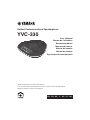 1
1
-
 2
2
-
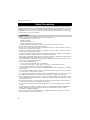 3
3
-
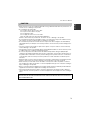 4
4
-
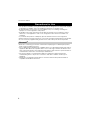 5
5
-
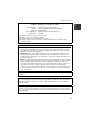 6
6
-
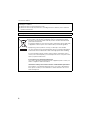 7
7
-
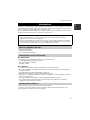 8
8
-
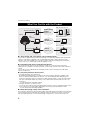 9
9
-
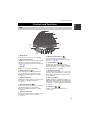 10
10
-
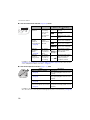 11
11
-
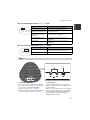 12
12
-
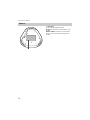 13
13
-
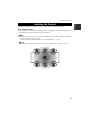 14
14
-
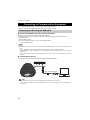 15
15
-
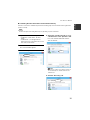 16
16
-
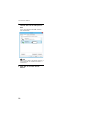 17
17
-
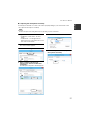 18
18
-
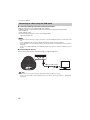 19
19
-
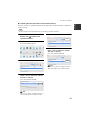 20
20
-
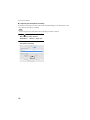 21
21
-
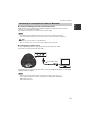 22
22
-
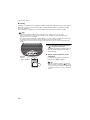 23
23
-
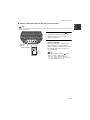 24
24
-
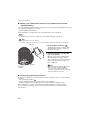 25
25
-
 26
26
-
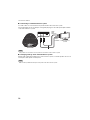 27
27
-
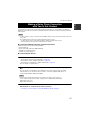 28
28
-
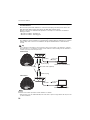 29
29
-
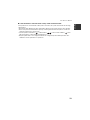 30
30
-
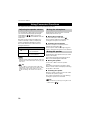 31
31
-
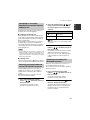 32
32
-
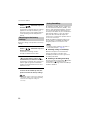 33
33
-
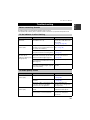 34
34
-
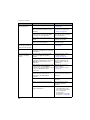 35
35
-
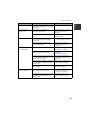 36
36
-
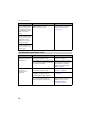 37
37
-
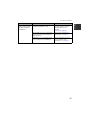 38
38
-
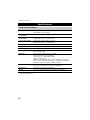 39
39
-
 40
40
-
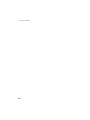 41
41
-
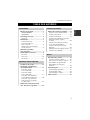 42
42
-
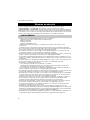 43
43
-
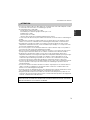 44
44
-
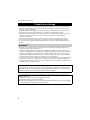 45
45
-
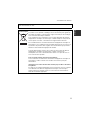 46
46
-
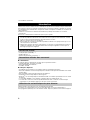 47
47
-
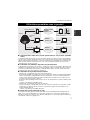 48
48
-
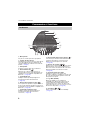 49
49
-
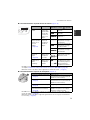 50
50
-
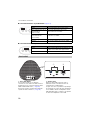 51
51
-
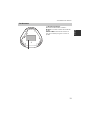 52
52
-
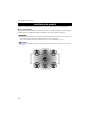 53
53
-
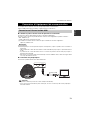 54
54
-
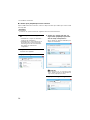 55
55
-
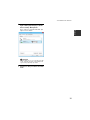 56
56
-
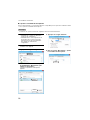 57
57
-
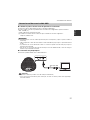 58
58
-
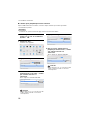 59
59
-
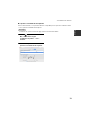 60
60
-
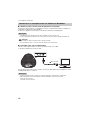 61
61
-
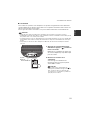 62
62
-
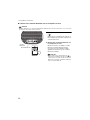 63
63
-
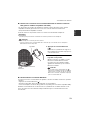 64
64
-
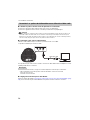 65
65
-
 66
66
-
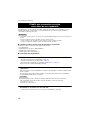 67
67
-
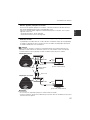 68
68
-
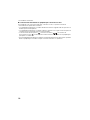 69
69
-
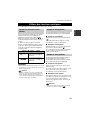 70
70
-
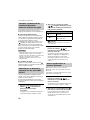 71
71
-
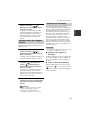 72
72
-
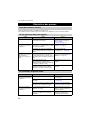 73
73
-
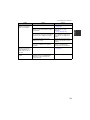 74
74
-
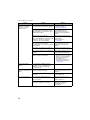 75
75
-
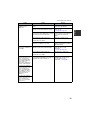 76
76
-
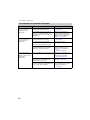 77
77
-
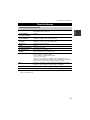 78
78
-
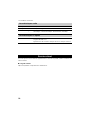 79
79
-
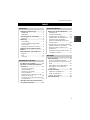 80
80
-
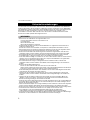 81
81
-
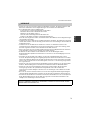 82
82
-
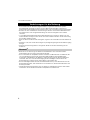 83
83
-
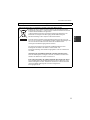 84
84
-
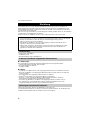 85
85
-
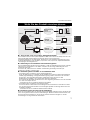 86
86
-
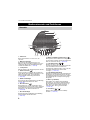 87
87
-
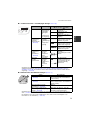 88
88
-
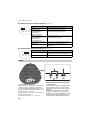 89
89
-
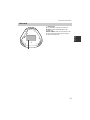 90
90
-
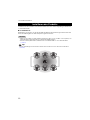 91
91
-
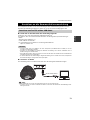 92
92
-
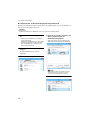 93
93
-
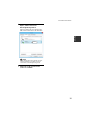 94
94
-
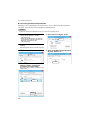 95
95
-
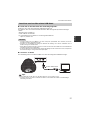 96
96
-
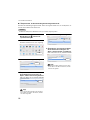 97
97
-
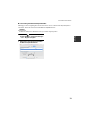 98
98
-
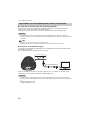 99
99
-
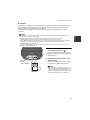 100
100
-
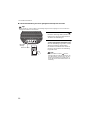 101
101
-
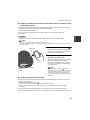 102
102
-
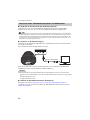 103
103
-
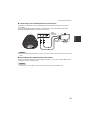 104
104
-
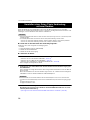 105
105
-
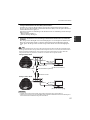 106
106
-
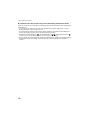 107
107
-
 108
108
-
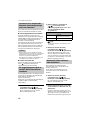 109
109
-
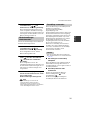 110
110
-
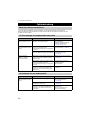 111
111
-
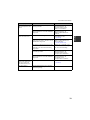 112
112
-
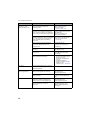 113
113
-
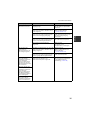 114
114
-
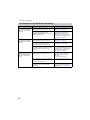 115
115
-
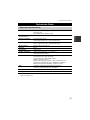 116
116
-
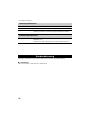 117
117
-
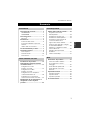 118
118
-
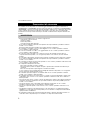 119
119
-
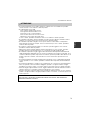 120
120
-
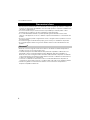 121
121
-
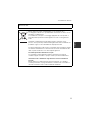 122
122
-
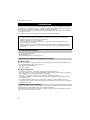 123
123
-
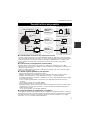 124
124
-
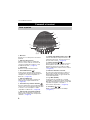 125
125
-
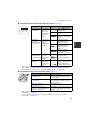 126
126
-
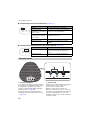 127
127
-
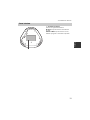 128
128
-
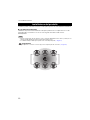 129
129
-
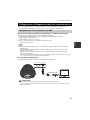 130
130
-
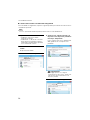 131
131
-
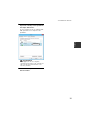 132
132
-
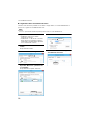 133
133
-
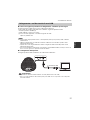 134
134
-
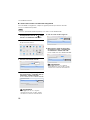 135
135
-
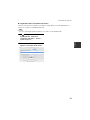 136
136
-
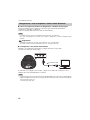 137
137
-
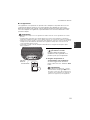 138
138
-
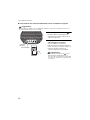 139
139
-
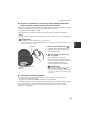 140
140
-
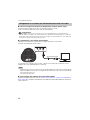 141
141
-
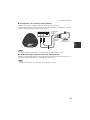 142
142
-
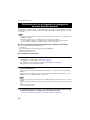 143
143
-
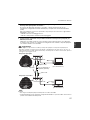 144
144
-
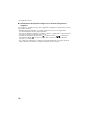 145
145
-
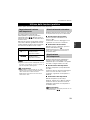 146
146
-
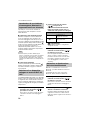 147
147
-
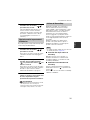 148
148
-
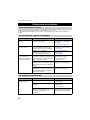 149
149
-
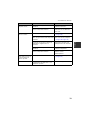 150
150
-
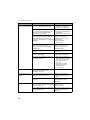 151
151
-
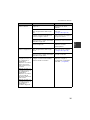 152
152
-
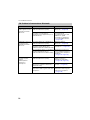 153
153
-
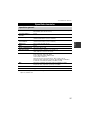 154
154
-
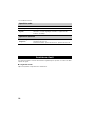 155
155
-
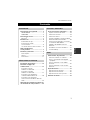 156
156
-
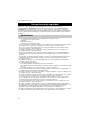 157
157
-
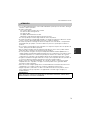 158
158
-
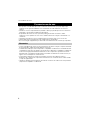 159
159
-
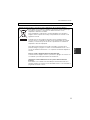 160
160
-
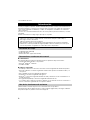 161
161
-
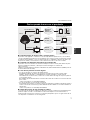 162
162
-
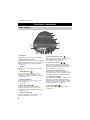 163
163
-
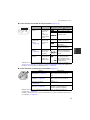 164
164
-
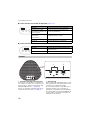 165
165
-
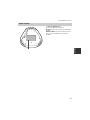 166
166
-
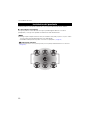 167
167
-
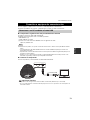 168
168
-
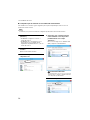 169
169
-
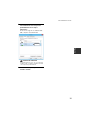 170
170
-
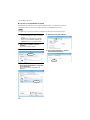 171
171
-
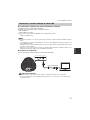 172
172
-
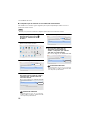 173
173
-
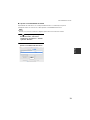 174
174
-
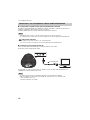 175
175
-
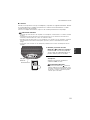 176
176
-
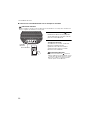 177
177
-
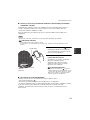 178
178
-
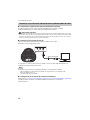 179
179
-
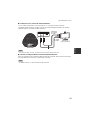 180
180
-
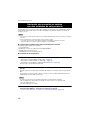 181
181
-
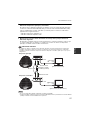 182
182
-
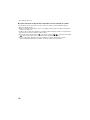 183
183
-
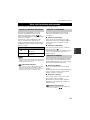 184
184
-
 185
185
-
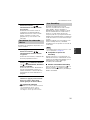 186
186
-
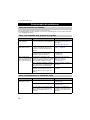 187
187
-
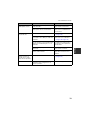 188
188
-
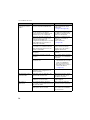 189
189
-
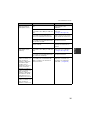 190
190
-
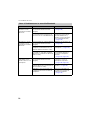 191
191
-
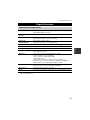 192
192
-
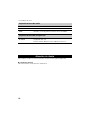 193
193
-
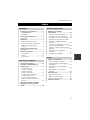 194
194
-
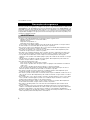 195
195
-
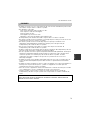 196
196
-
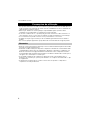 197
197
-
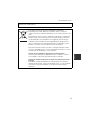 198
198
-
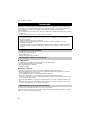 199
199
-
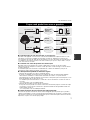 200
200
-
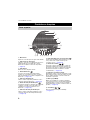 201
201
-
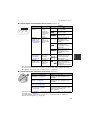 202
202
-
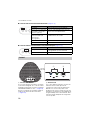 203
203
-
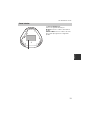 204
204
-
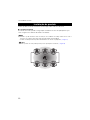 205
205
-
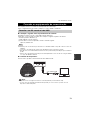 206
206
-
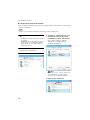 207
207
-
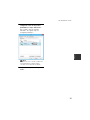 208
208
-
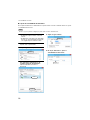 209
209
-
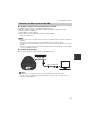 210
210
-
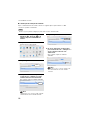 211
211
-
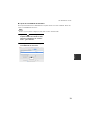 212
212
-
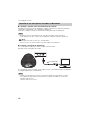 213
213
-
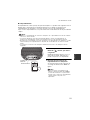 214
214
-
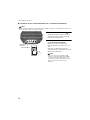 215
215
-
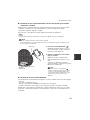 216
216
-
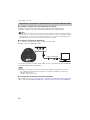 217
217
-
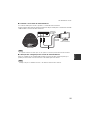 218
218
-
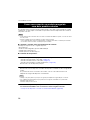 219
219
-
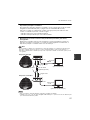 220
220
-
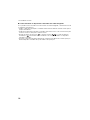 221
221
-
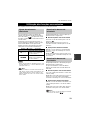 222
222
-
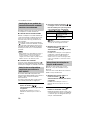 223
223
-
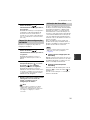 224
224
-
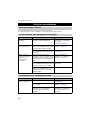 225
225
-
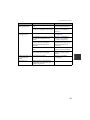 226
226
-
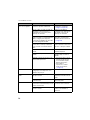 227
227
-
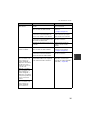 228
228
-
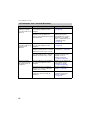 229
229
-
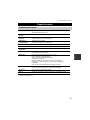 230
230
-
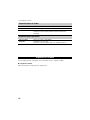 231
231
-
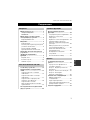 232
232
-
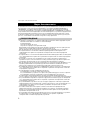 233
233
-
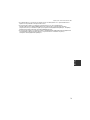 234
234
-
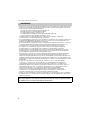 235
235
-
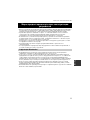 236
236
-
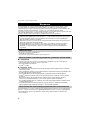 237
237
-
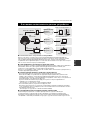 238
238
-
 239
239
-
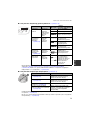 240
240
-
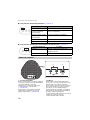 241
241
-
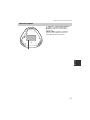 242
242
-
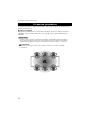 243
243
-
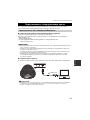 244
244
-
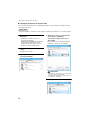 245
245
-
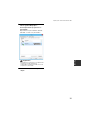 246
246
-
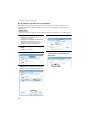 247
247
-
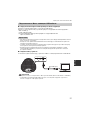 248
248
-
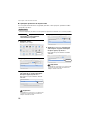 249
249
-
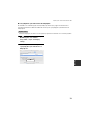 250
250
-
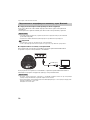 251
251
-
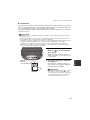 252
252
-
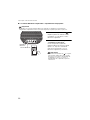 253
253
-
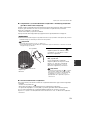 254
254
-
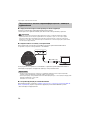 255
255
-
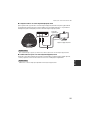 256
256
-
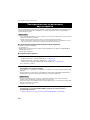 257
257
-
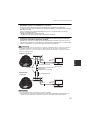 258
258
-
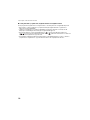 259
259
-
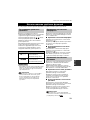 260
260
-
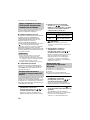 261
261
-
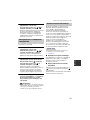 262
262
-
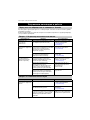 263
263
-
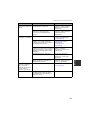 264
264
-
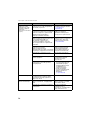 265
265
-
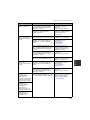 266
266
-
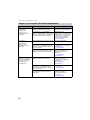 267
267
-
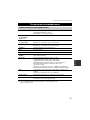 268
268
-
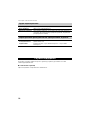 269
269
-
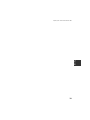 270
270
-
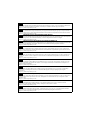 271
271
-
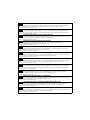 272
272
-
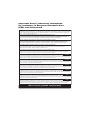 273
273
-
 274
274
-
 275
275
-
 276
276
-
 277
277
-
 278
278
in andere talen
- English: Yamaha YVC-330 User manual
- italiano: Yamaha YVC-330 Manuale utente
- русский: Yamaha YVC-330 Руководство пользователя
- français: Yamaha YVC-330 Manuel utilisateur
- español: Yamaha YVC-330 Manual de usuario
- Deutsch: Yamaha YVC-330 Benutzerhandbuch
- português: Yamaha YVC-330 Manual do usuário
- dansk: Yamaha YVC-330 Brugermanual
- suomi: Yamaha YVC-330 Ohjekirja
- čeština: Yamaha YVC-330 Uživatelský manuál
- 日本語: Yamaha YVC-330 ユーザーマニュアル
- svenska: Yamaha YVC-330 Användarmanual
- Türkçe: Yamaha YVC-330 Kullanım kılavuzu
- polski: Yamaha YVC-330 Instrukcja obsługi
- română: Yamaha YVC-330 Manual de utilizare
Gerelateerde artikelen
-
Yamaha YVC-300 Handleiding
-
Yamaha YVC-1000 Handleiding
-
Yamaha YVC-1000MS Handleiding
-
Yamaha YVC-1000 Handleiding
-
Yamaha YVC-1000 Snelstartgids
-
Yamaha YVC-1000 Snelstartgids
-
Yamaha YVC-1000MS Snelstartgids
-
Yamaha YVC-200 Gebruikershandleiding
-
Yamaha YVC-MIC1000EX Handleiding
-
Yamaha YVC-200 Snelstartgids