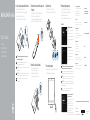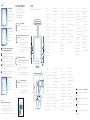Dell OptiPlex 3240 All-in-One Snelstartgids
- Categorie
- All-in-One werkstations
- Type
- Snelstartgids
Deze handleiding is ook geschikt voor

Snelstartgids
Guide d’information rapide
Schnellstart-Handbuch
Guida introduttiva rapida
OptiPlex 3240 All-in-One
Quick Start Guide
1 Connect the power cable and other devices
Sluit de stroomkabel en andere apparaten aan
Branchez le câble d’alimentation et les autres périphériques
Stromkabel und andere Geräte anschließen
Collegare il cavo dell’alimentazione e altri dispositivi
NOTE: If you are connecting a wireless keyboard or mouse, see the
documentation that shipped with it.
N.B.: Als u een draadloos toetsenbord of draadloze muis aansluit,
raadpleegdan de meegeleverde documentatie.
REMARQUE : si vous connectez un clavier ou une souris sans fil, consultez la
documentation fournie.
ANMERKUNG: Wenn Sie eine Wireless-Tastatur oder eine Maus anschließen,
finden Sie weiter Informationen in der Dokumentation, dieser beilagen.
N.B.: se si utilizza una tastiera o un mouse senza fili, visualizzare la
documentazione fornita.
3
Install the cable cover (Optional)
Plaats het kabelafdekplaatje (optioneel)
Installez le cache-câbles (en option)
Kabelabdeckung installieren (optional)
Installare il coperchio del cavo (opzionale)
2 Remove the torx screw from the cable cover
(Optional)
Verwijder de torxschroef uit het kabelafdekplaatje (optioneel)
Retirez la vis torx du cache-câbles (en option)
Torx-Schraube von der Kabelabdeckung lösen (optional)
Rimuovere la vite Torx dal coperchio del cavo (opzionale)
5 Press the power button
Druk op de aan-uitknop | Appuyez sur le bouton d’alimentation
Betriebsschalter drücken | Premere l’Accensione
Product support and manuals
Productondersteuning en handleidingen
Support produits et manuels
Produktsupport und Handbücher
Supporto prodotto e manuali
dell.com/support
dell.com/support/manuals
dell.com/support/linux
Contact Dell
Neem contact op met Dell | Contacter Dell
Kontaktaufnahme mit Dell | Contattare Dell
dell.com/contactdell
Regulatory and safety
Regelgeving en veiligheid
Réglementations et sécurité
Sicherheitshinweise und Zulassungsinformationen
Normative e sicurezza
dell.com/regulatory_compliance
Regulatory model
Wettelijk model
Modèle réglementaire
Muster-Modellnummer
Modello di conformità alle normative
W14B
Regulatory type
Wettelijk type | Type réglementaire
Muster-Typnummer | Tipo di conformità
W14B001
Computer model
Computermodel | Modèle de l’ordinateur
Computermodell | Modello computer
OptiPlex 3240 AIO
© 2015 Dell Inc.
© 2015 Canonical Ltd
© 2015 Microsoft Corporation.
Printed in China.
2015-08
4 Install the stand
De standaard installeren | Installez le socle
Standrahmen installieren | Installare il piedistallo
6
Finish operating system setup
Voltooi de installatie van het besturingssysteem
Terminez la configuration du système d’exploitation
Betriebssystem-Setup abschließen
Terminare la configurazione del sistema operativo
Windows 8.1
Enable security and updates
Schakel de beveiliging en updates in
Activez la sécurité et les mises à jour
Sicherheit und Aktualisierungen aktivieren
Abilitare sicurezza e aggiornamenti
Connect to your network
Maak verbinding met uw netwerk
Connectez-vous à votre réseau
Mit dem Netzwerk verbinden
Connettere alla rete
NOTE: If you are connecting to a secured wireless network, enter the
password for the wireless network access when prompted.
N.B.: Als u verbinding maakt met een beveiligd draadloos netwerk, vul dan
het wachtwoord voor het netwerk in wanneer daar om gevraagd wordt.
REMARQUE : si vous vous connectez à un réseau sans fil sécurisé, saisissez
le mot de passe d’accès au réseau sans fil lorsque vous y êtes invité.
ANMERKUNG: Wenn Sie sich mit einem geschützten Wireless-Netzwerk
verbinden, geben Sie das Kennwort für das Wireless-Netzwerk ein, wenn Sie
dazu aufgefordert werden.
N.B.: se ci si sta connettendo a una rete wireless protetta, inserire la
password di accesso alla rete wireless quando richiesto.
Sign in to your Microsoft account
orcreate alocal account
Meld u aan bij uw Microsoft-account of
maak een lokale account aan
Connectez-vous à votre compte
Microsoft ou créez un compte local
Bei Ihrem Microsoft-Konto anmelden
oder lokales Konto erstellen
Effettuare l’accesso al proprio account
Microsoft oppure creare un account locale

1. Microphone
2. Camera
3. Camera-privacy latch
4. Camera-status light
5. Microphone
6. Optical drive
7. On-Screen Display (OSD) buttons
8. Hard-drive status light
9. Power-status light
10. Power button/Power light
11. Audio connector
12. DisplayPort connector
13. HDMI-out connector
14. USB 3.0 connectors
15. USB 2.0 connectors
16. Network connector
17. Power-cable connector
18. Power-diagnostic button
19. Power-diagnostic light
20. Cable cover
21. Security-cable slot
22. Stand
23. Service tag label
24. Headset connector
25. USB 3.0 connector with
PowerShare
26. USB 3.0 connector
27. Memory card reader
1. Microfoon
2. Camera
3. Privacyvergrendeling van camera
4. Statuslampje camera
5. Microfoon
6. Optisch station
7. On-Screen Display (OSD)-knoppen
8. Statuslampje harde schijf
9. Stroomstatuslampje
10. Aan-/uitknop/stroomlampje
11. Audio-aansluiting
12. DisplayPort-connector
13. Connector HDMI-uitgang
14. USB 3.0-aansluitingen
15. USB 2.0-aansluitingen
16. Netwerkaansluiting
17. Netsnoerconnector
18. Diagnostische knop voeding
19. Diagnostisch lampje voeding
20. Kabelafdekplaatje
21. Sleuf voor beveiligingskabel
22. Standaard
23. Servicetaglabel
24. Headsetconnector
25. USB 3.0-connector met PowerShare
26. USB 3.0-aansluiting
27. Geheugenkaartlezer
1. Microfono
2. Fotocamera
3. Dispositivo di chiusura
privacydella fotocamera
4. Indicatore di stato della fotocamera
5. Microfono
6. Unità ottica
7. Pulsanti OSD (On Screen Display)
8. Indicatore di accesso al disco rigido
9. Indicatore di stato dell’alimentazione
10. Accensione/Indicatore
dialimentazione
11. Connettore audio
12. Connettore DisplayPort
13. Connettore uscita HDMI
14. Connettori USB 3.0
15. Connettori USB 2.0
16. Connettore di rete
17. Connettore del cavo di
alimentazione
18. Pulsante di diagnostica
dell’alimentazione
19. Indicatore di diagnostica
dell’alimentazione
20. Coperchio del cavo
21. Slot cavo di protezione
22. Piedistallo
23. Etichetta Numero di servizio
24. Connettore auricolare
25. Connettore USB 3.0 con
PowerShare
26. Connettore USB 3.0
27. Lettore di schede di memoria
Features
Kenmerken | Caractéristiques | Funktionen | Funzioni
NOTE: For more information, see Owner’s Manual at dell.com/support.
N.B.: Ga voor meer informatie naar de eigenaarshandleiding die beschikbaar is op
dell.com/support.
REMARQUE : pour plus d’informations, consultez le Manuel du propriétaire sur
dell.com/support.
ANMERKUNG: Weitere Informationen finden Sie im Benutzerhandbuch auf
dell.com/support.
N.B.: per ulteriori informazioni, consultare il Manuale del proprietario presso
dell.com/support.
1. Microphone
2. Caméra
3. Loquet du cache de la caméra
4. Voyant d’état de la caméra
5. Microphone
6. Lecteur optique
7. Boutons de menu à l’écran (OSD)
8. Voyant d’activité du disque dur
9. Voyant d’état de l’alimentation
10. Bouton d’alimentation/
Voyant d’alimentation
11. Port audio
12. Port DisplayPort
13. Port de sortie HDMI
14. Ports USB 3.0
15. Ports USB 2.0
16. Port réseau
17. Port d’alimentation
18. Bouton de diagnostic d’alimentation
19. Voyant de diagnostic d’alimentation
20. Cache-câbles
21. Emplacement pour câble de sécurité
22. Socle
23. Étiquette du numéro de service
24. Port pour casque
25. Port USB 3.0 avec PowerShare
26. Port USB 3.0
27. Lecteur de carte mémoire
1. Mikrofon
2. Kamera
3. Kamera-Privatsphäreriegel
4. Kamerastatusanzeige
5. Mikrofon
6. Optisches Laufwerk
7. OSD-Tasten (On-Screen Display)
8. Festplattenstatusanzeige
9. Stromversorgungsanzeige
10. Betriebsschalter/Betriebsanzeige
11. Audioanschluss
12. DisplayPort-Anschluss
13. HDMI-Out-Anschluss
14. USB 3.0-Anschlüsse
15. USB 2.0-Anschlüsse
16. Netzwerkanschluss
17. Stromkabelanschluss
18. Diagnosetaste Stromversorgung
19. Diagnoseanzeige Stromversorgung
20. Kabelabdeckung
21. Sicherheitskabeleinschub
22. Standrahmen
23. Service-Tag-Etikett
24. Kopfhöreranschluss
25. USB 3.0-Anschluss mit PowerShare
26. USB 3.0-Anschluss
27. Speicherkartenleser
Ubuntu
Follow the instructions on the screen to finish setup.
Volg de instructies op het scherm om de setup te voltooien.
Suivez les instructions qui s’affichent pour terminer la configuration.
Folgen Sie den Anweisungen auf dem Bildschirm, um das Setup abzuschließen.
Seguire le istruzioni visualizzate sullo schermo per terminare la configurazione.
Windows 7
Set a password for Windows
Stel een wachtwoord voor Windows in
Configurer un mot de passe pour Windows
Kennwort für Windows einrichten
Impostare una password per Windows
Connect to your network
Maak verbinding met uw netwerk
Connectez-vous à votre réseau
Mit dem Netzwerk verbinden
Connettere alla rete
NOTE: If you are connecting to a secured wireless network, enter the
password for the wireless network access when prompted.
N.B.: Als u verbinding maakt met een beveiligd draadloos netwerk, vul dan
het wachtwoord voor het netwerk in wanneer daar om gevraagd wordt.
REMARQUE : si vous vous connectez à un réseau sans fil sécurisé, saisissez
le mot de passe d’accès au réseau sans fil lorsque vous y êtes invité.
ANMERKUNG: Wenn Sie sich mit einem geschützten Wireless-Netzwerk
verbinden, geben Sie das Kennwort für das Wireless-Netzwerk ein, wenn Sie
dazu aufgefordert werden.
N.B.: se ci si sta connettendo a una rete wireless protetta, inserire la
password di accesso alla rete wireless quando richiesto.
Protect your computer
Beveilig de computer
Protégez votre ordinateur
Computer schützen
Proteggere il computer
Locate Dell apps in Windows 8.1
Zoek naar Dell-apps in Windows 8.1
Localiser vos applications Dell dans Windows 8.1
Dell Apps in Windows 8.1 ausfindig machen
Individuare le app Dell in Windows 8.1
Register
My Device
Register your computer
Registreer de computer | Enregistrez votre ordinateur
Computer registrieren | Registrare il computer
Dell Backup
and Recovery
Backup, recover, repair, or restore your computer
Maak een back-up van de computer en herstel of
repareer uw computer
Effectuez une sauvegarde, récupération, réparation ou
restauration de votre ordinateur
Computer sichern, wiederherstellen oder reparieren
Effettuare il backup, il recupero, la riparazione o il
ripristino del computer
Dell Data Protection | Protected Workspace
Protect your computer and data from advanced malware attacks
Bescherm uw computer en gegevens tegen geavanceerde
malwareaanvallen
Protéger votre ordinateur et vos données d’attaques de logiciels
malveillants avancés
Computer und Daten vor raffinierten Malware-Angriffen schützen
Proteggere il computer e i dati dagli attacchi di malware avanzato
Dell
SupportAssist
Check and update your computer
Controleer de computer en werk deze bij
Recherchez des mises à jour et installez-les sur
votreordinateur
Computer überprüfen und aktualisieren
Verificare e aggiornare il computer
Documenttranscriptie
1 Connect the power cable and other devices OptiPlex 3240 All-in-One Sluit de stroomkabel en andere apparaten aan Branchez le câble d’alimentation et les autres périphériques Stromkabel und andere Geräte anschließen Collegare il cavo dell’alimentazione e altri dispositivi 2 Remove the torx screw from the cable cover (Optional) Verwijder de torxschroef uit het kabelafdekplaatje (optioneel) Retirez la vis torx du cache-câbles (en option) Torx-Schraube von der Kabelabdeckung lösen (optional) Rimuovere la vite Torx dal coperchio del cavo (opzionale) 4 Install the stand De standaard installeren | Installez le socle Standrahmen installieren | Installare il piedistallo Voltooi de installatie van het besturingssysteem Terminez la configuration du système d’exploitation Betriebssystem-Setup abschließen Terminare la configurazione del sistema operativo Windows 8.1 Enable security and updates Schakel de beveiliging en updates in Activez la sécurité et les mises à jour Sicherheit und Aktualisierungen aktivieren Abilitare sicurezza e aggiornamenti Quick Start Guide Snelstartgids Guide d’information rapide Schnellstart-Handbuch Guida introduttiva rapida 6 Finish operating system setup NOTE: If you are connecting a wireless keyboard or mouse, see the documentation that shipped with it. N.B.: Als u een draadloos toetsenbord of draadloze muis aansluit, raadpleeg dan de meegeleverde documentatie. REMARQUE : si vous connectez un clavier ou une souris sans fil, consultez la documentation fournie. ANMERKUNG: Wenn Sie eine Wireless-Tastatur oder eine Maus anschließen, finden Sie weiter Informationen in der Dokumentation, dieser beilagen. N.B.: se si utilizza una tastiera o un mouse senza fili, visualizzare la documentazione fornita. Connect to your network Maak verbinding met uw netwerk Connectez-vous à votre réseau Mit dem Netzwerk verbinden Connettere alla rete 3 Install the cable cover (Optional) Plaats het kabelafdekplaatje (optioneel) Installez le cache-câbles (en option) Kabelabdeckung installieren (optional) Installare il coperchio del cavo (opzionale) 5 Press the power button Druk op de aan-uitknop | Appuyez sur le bouton d’alimentation Betriebsschalter drücken | Premere l’Accensione NOTE: If you are connecting to a secured wireless network, enter the password for the wireless network access when prompted. N.B.: als u verbinding maakt met een beveiligd draadloos netwerk, vul dan het wachtwoord voor het netwerk in wanneer daar om gevraagd wordt. REMARQUE : si vous vous connectez à un réseau sans fil sécurisé, saisissez le mot de passe d’accès au réseau sans fil lorsque vous y êtes invité. ANMERKUNG: Wenn Sie sich mit einem geschützten Wireless-Netzwerk verbinden, geben Sie das Kennwort für das Wireless-Netzwerk ein, wenn Sie dazu aufgefordert werden. N.B.: se ci si sta connettendo a una rete wireless protetta, inserire la password di accesso alla rete wireless quando richiesto. Sign in to your Microsoft account or create a local account Meld u aan bij uw Microsoft-account of maak een lokale account aan Connectez-vous à votre compte Microsoft ou créez un compte local Bei Ihrem Microsoft-Konto anmelden oder lokales Konto erstellen Effettuare l’accesso al proprio account Microsoft oppure creare un account locale Product support and manuals Productondersteuning en handleidingen Support produits et manuels Produktsupport und Handbücher Supporto prodotto e manuali dell.com/support dell.com/support/manuals dell.com/support/linux Contact Dell Neem contact op met Dell | Contacter Dell Kontaktaufnahme mit Dell | Contattare Dell dell.com/contactdell Regulatory and safety Regelgeving en veiligheid Réglementations et sécurité Sicherheitshinweise und Zulassungsinformationen Normative e sicurezza dell.com/regulatory_compliance Regulatory model Wettelijk model Modèle réglementaire Muster-Modellnummer Modello di conformità alle normative W14B Regulatory type Wettelijk type | Type réglementaire Muster-Typnummer | Tipo di conformità W14B001 Computer model Computermodel | Modèle de l’ordinateur Computermodell | Modello computer OptiPlex 3240 AIO © 2015 Dell Inc. © 2015 Canonical Ltd © 2015 Microsoft Corporation. Printed in China. 2015-08 Windows 7 Set a password for Windows Stel een wachtwoord voor Windows in Configurer un mot de passe pour Windows Kennwort für Windows einrichten Impostare una password per Windows Locate Dell apps in Windows 8.1 Features Zoek naar Dell-apps in Windows 8.1 Localiser vos applications Dell dans Windows 8.1 Dell Apps in Windows 8.1 ausfindig machen Individuare le app Dell in Windows 8.1 Kenmerken | Caractéristiques | Funktionen | Funzioni Register My Device Connect to your network Maak verbinding met uw netwerk Connectez-vous à votre réseau Mit dem Netzwerk verbinden Connettere alla rete NOTE: If you are connecting to a secured wireless network, enter the password for the wireless network access when prompted. N.B.: als u verbinding maakt met een beveiligd draadloos netwerk, vul dan het wachtwoord voor het netwerk in wanneer daar om gevraagd wordt. REMARQUE : si vous vous connectez à un réseau sans fil sécurisé, saisissez le mot de passe d’accès au réseau sans fil lorsque vous y êtes invité. ANMERKUNG: Wenn Sie sich mit einem geschützten Wireless-Netzwerk verbinden, geben Sie das Kennwort für das Wireless-Netzwerk ein, wenn Sie dazu aufgefordert werden. N.B.: se ci si sta connettendo a una rete wireless protetta, inserire la password di accesso alla rete wireless quando richiesto. Protect your computer Beveilig de computer Protégez votre ordinateur Computer schützen Proteggere il computer Ubuntu Follow the instructions on the screen to finish setup. Volg de instructies op het scherm om de setup te voltooien. Suivez les instructions qui s’affichent pour terminer la configuration. Folgen Sie den Anweisungen auf dem Bildschirm, um das Setup abzuschließen. Seguire le istruzioni visualizzate sullo schermo per terminare la configurazione. Dell Backup and Recovery Register your computer Registreer de computer | Enregistrez votre ordinateur Computer registrieren | Registrare il computer Backup, recover, repair, or restore your computer Maak een back-up van de computer en herstel of repareer uw computer Effectuez une sauvegarde, récupération, réparation ou restauration de votre ordinateur Computer sichern, wiederherstellen oder reparieren Effettuare il backup, il recupero, la riparazione o il ripristino del computer Dell Data Protection | Protected Workspace Protect your computer and data from advanced malware attacks Bescherm uw computer en gegevens tegen geavanceerde malwareaanvallen Protéger votre ordinateur et vos données d’attaques de logiciels malveillants avancés Computer und Daten vor raffinierten Malware-Angriffen schützen Proteggere il computer e i dati dagli attacchi di malware avanzato Dell Check and update your computer SupportAssist Controleer de computer en werk deze bij Recherchez des mises à jour et installez-les sur votre ordinateur Computer überprüfen und aktualisieren Verificare e aggiornare il computer 1. Microphone 17. Power-cable connector 1. Microphone 16. Port réseau 2. Camera 18. Power-diagnostic button 2. Caméra 17. Port d’alimentation 3. Camera-privacy latch 19. Power-diagnostic light 3. Loquet du cache de la caméra 18. Bouton de diagnostic d’alimentation 4. Camera-status light 20. Cable cover 4. Voyant d’état de la caméra 19. Voyant de diagnostic d’alimentation 5. Microphone 21. Security-cable slot 5. Microphone 20. Cache-câbles 6. Optical drive 22. Stand 6. Lecteur optique 21. Emplacement pour câble de sécurité 7. On-Screen Display (OSD) buttons 23. Service tag label 7. Boutons de menu à l’écran (OSD) 22. Socle 8. Hard-drive status light 24. Headset connector 8. Voyant d’activité du disque dur 23. Étiquette du numéro de service 9. Power-status light 9. Voyant d’état de l’alimentation 24. Port pour casque 10. Power button/Power light 25. USB 3.0 connector with PowerShare 11. Audio connector 12. DisplayPort connector 25. Port USB 3.0 avec PowerShare 26. USB 3.0 connector 10. Bouton d’alimentation/ Voyant d’alimentation 27. Memory card reader 11. Port audio 27. Lecteur de carte mémoire 13. HDMI-out connector 12. Port DisplayPort 14. USB 3.0 connectors 13. Port de sortie HDMI 15. USB 2.0 connectors 14. Ports USB 3.0 16. Network connector 15. Ports USB 2.0 26. Port USB 3.0 1. Microfoon 15. USB 2.0-aansluitingen 1. Mikrofon 15. USB 2.0-Anschlüsse 2. Camera 16. Netwerkaansluiting 2. Kamera 16. Netzwerkanschluss 3. Privacyvergrendeling van camera 17. Netsnoerconnector 3. Kamera-Privatsphäreriegel 17. Stromkabelanschluss 4. Statuslampje camera 18. Diagnostische knop voeding 4. Kamerastatusanzeige 18. Diagnosetaste Stromversorgung 19. Diagnoseanzeige Stromversorgung 5. Microfoon 19. Diagnostisch lampje voeding 5. Mikrofon 6. Optisch station 20. Kabelafdekplaatje 6. Optisches Laufwerk 20. Kabelabdeckung 7. On-Screen Display (OSD)-knoppen 21. Sleuf voor beveiligingskabel 7. OSD-Tasten (On-Screen Display) 21. Sicherheitskabeleinschub 8. Statuslampje harde schijf 22. Standaard 8. Festplattenstatusanzeige 22. Standrahmen 9. Stroomstatuslampje 23. Servicetaglabel 9. Stromversorgungsanzeige 23. Service-Tag-Etikett 10. Aan-/uitknop/stroomlampje 24. Headsetconnector 10. Betriebsschalter/Betriebsanzeige 24. Kopfhöreranschluss 11. Audio-aansluiting 25. USB 3.0-connector met PowerShare 11. Audioanschluss 25. USB 3.0-Anschluss mit PowerShare 12. DisplayPort-connector 26. USB 3.0-aansluiting 12. DisplayPort-Anschluss 26. USB 3.0-Anschluss 13. Connector HDMI-uitgang 27. Geheugenkaartlezer 13. HDMI-Out-Anschluss 27. Speicherkartenleser 14. USB 3.0-aansluitingen 14. USB 3.0-Anschlüsse 1. Microfono 2. Fotocamera 3. Dispositivo di chiusura privacy della fotocamera 4. Indicatore di stato della fotocamera 5. Microfono 6. Unità ottica 7. Pulsanti OSD (On Screen Display) 8. Indicatore di accesso al disco rigido 9. Indicatore di stato dell’alimentazione 10. Accensione/Indicatore di alimentazione 11. Connettore audio 12. Connettore DisplayPort 13. Connettore uscita HDMI 14. Connettori USB 3.0 15. Connettori USB 2.0 16. Connettore di rete 17. Connettore del cavo di alimentazione 18. Pulsante di diagnostica dell’alimentazione 19. Indicatore di diagnostica dell’alimentazione 20. Coperchio del cavo 21. Slot cavo di protezione 22. Piedistallo 23. Etichetta Numero di servizio 24. Connettore auricolare 25. Connettore USB 3.0 con PowerShare 26. Connettore USB 3.0 27. Lettore di schede di memoria NOTE: For more information, see Owner’s Manual at dell.com/support. N.B.: Ga voor meer informatie naar de eigenaarshandleiding die beschikbaar is op dell.com/support. REMARQUE : pour plus d’informations, consultez le Manuel du propriétaire sur dell.com/support. ANMERKUNG: Weitere Informationen finden Sie im Benutzerhandbuch auf dell.com/support. N.B.: per ulteriori informazioni, consultare il Manuale del proprietario presso dell.com/support.-
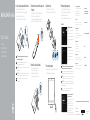 1
1
-
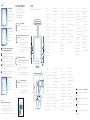 2
2
Dell OptiPlex 3240 All-in-One Snelstartgids
- Categorie
- All-in-One werkstations
- Type
- Snelstartgids
- Deze handleiding is ook geschikt voor
in andere talen
Gerelateerde papieren
-
Dell OptiPlex 7440 AIO de handleiding
-
Dell OptiPlex 7440 AIO Snelstartgids
-
Dell OptiPlex 7440 AIO Snelstartgids
-
Dell OptiPlex 5250 All In One Snelstartgids
-
Dell OptiPlex 3240 All-in-One Snelstartgids
-
Dell OptiPlex 9030 All-In-One Snelstartgids
-
Dell OptiPlex 7440 AIO Snelstartgids
-
Dell OptiPlex 7440 AIO Snelstartgids
-
Dell OptiPlex 3030 All-In-One de handleiding
-
Dell OptiPlex 3030 All-In-One de handleiding