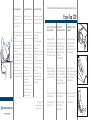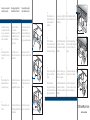BakkerElkhuizen Ergo-Top 320 Handleiding
- Categorie
- Notebook armen
- Type
- Handleiding

Instructions/Gebrauchsanweisung/Gebruiksaanwijzing
Set up your Ergo-Top 320
office laptop station
1.
Adjust the height of the
Ergo-Top 320 by placing
the aluminum slide-rod (at
the rear end of the
Ergo-Top 320) in one of
the five possible positions
2.
Place the laptop in the
holder. For small laptops
or additional height first
place the 'shove in' parts.
3.
Plug in your mouse and
external keyboard.
Enjoy working with your
laptop station !!!
Ergo-Top 320
Laptopstation einrichten
1.
Stellen Sie mit Hilfe des
Aluminiumstabes an der
Rückseite Ihres Ergo-Top
320 Laptophalters die
gewünschte Höhe ein.
(5 Stufen zur
Höhenverstellung)
2.
Schieben Sie den Laptop
ein. Für kleine Laptops -
oder um zusätzlich Höhe
zu gewinnen - verwenden
Sie zuvor die dafür
vorgesehenen Einschübe.
3.
Schließen Sie Mouse und
externe Tastatur an.
Freuen Sie sich an der
Arbeit mit Ihrem
Laptophalter!!!
Installeren Ergo-Top 320
laptopstation
1.
Stel de gewenste hoogte
van de Ergo-Top 320 in
middels de aluminium
stang aan de achterzijde (5
standen mogelijk).
2.
Plaats de laptop in de
houder. Voor kleine laptops
of extra verhoging kunnen
eerst inschuifstukken
geplaatst worden.
3.
Sluit een extern toetsenbord
en een externe muis aan.
Veel werkplezier!!!
© Copyright 2013
world wide patent pending
www.bakkerelkhuizen.com
P
90°90°
1
90°90°
3
4
5
2
Ergonomic guidelines
The following guidelines will
help you to create a
comfortable and ergonomic
working environment:
1. Adjust the elbow-rest of your
chair to the height of table and
keyboard;
2. Choose the viewing distance
to the screen (between 50-90
cm), according the screen and
character size;
3. Place the screen 90 degrees
towards the view line;
4. Place the top of the screen
at eye height or just below
(max. -10 cm);
5. Install a document holder
between screen and keyboard,
when working with documents.
Ergonomische Richtlinien
Folgende Richtlinien können
Ihnen helfen, eine komfortable
Arbeitshaltung zu erreichen:
1. Stellen Sie die Armlehnen
Ihres Stuhls auf die Höhe des
Schreib-tisches bzw. der Tastatur
ein;
2. Halten Sie zwischen Augen
und Bildschirm einen Abstand
von 50-90 cm ein, je nach
Bildschirm- und Zeichengröße;
3. Platzieren Sie den Bildschirm
senkrecht über Vorlagenhalter
und Tastatur, so daß Sie alle auf
einer Linie im Blick haben;
4. Die Oberkante des
Bildschirms soll sich auf
Augenhöhe oder etwas (10 cm)
darunter befinden;
5. Benutzen Sie einen
Dokumen-tenhalter, wenn Sie
mit Vorlagen arbeiten, und
installieren Sie ihn zwischen
Bildschirm und Tastatur.
Ergonomische richtlijnen
De volgende richtlijnen kunnen
u helpen bij het creëren van een
comfortabele werkhouding:
1. Stel de armleuningen van de
stoel in op tafel- of
toetsenbordhoogte;
2. Kies een kijkafstand tot het
scherm van 50-90 cm,
afhankelijk van de
schermgrootte en tekengrootte;
3. Plaats het beeldscherm haaks
op de kijklijn;
4. Plaats de bovenrand van het
beeldscherm op ooghoogte of
iets (max. 10 cm) daaronder;
5. Gebruik een
documenthouder als u met
documenten werkt, en plaats
deze tussen het beeldscherm en
het toetsenbord.
Ergo-Top 320

Securing your equipment
(cable-lock required)
In addition to securing
your laptop and the Ergo-
Top, you may secure the
mouse, the keyboard, as
well as the adaptor.
A.
Place the slide with the
circular hole in the 'open'
position.
B.
Place the cables of the
keyboard and mouse
through the opening.
C.
Place the slide over the
cables.
Verriegelungsmöglichkeit
(Kabelschloß erforderlich)
So können Sie Mouse,
externe Tastatur,
Netzteilkabel usw. mit Hilfe
eines Kabelschlosses am
Ergo-Top und/oder am
Laptop sichern
A.
Den Schieber mit dem
runden Loch nach rechts zur
Seite schieben.
B.
Die Kabel von Mouse und
Tastatur durch die
freigelegte Öffnung führen.
C.
Den Schieber über die durch
die Öffnung geführten Kabel
zurückschieben.
Vergrendelingsmogelijk-
heden(kabelslot vereist)
Hiermee kunnen de muis,
het toetsenbord en
eventueel de adaptor aan
de Ergo-Top en/of aan de
laptop vergrendeld worden.
A.
Plaats de schuif met het
ronde gat in de open stand.
B.
Leid de snoeren van muis
en toetsenbord door de
gleuf.
C.
Plaats de schuif over de
snoeren heen naar links.
D.
Place the laptop in the
holder and attach your
mouse and external
keyboard.
E.
Pull the cable-lock
through the circular hole
in the slide and secure the
cable-lock to the laptop.
F.
Option: Securing just the
Ergo-Top without the
laptop.
Pull the cable-lock
through the circular hole
and secure the lock to the
Ergo-Top laptop station.
D.
Den Laptop in den Ergo-Top
einschieben und die Kabel
anschließen.
E.
Das Schloßkabel durch das
runde Loch im Schieber
führen und an den Laptop
schließen.
F.
Alternativ : Sicherung von
Ergo-Top und Anschluß-
kabeln ohne Laptop.
Das Schloßkabel durch das
runde Loch im Schieber
führen und an den Ergo-Top
schließen.
D.
Plaats de laptop in de Ergo-
Top en sluit de snoeren aan.
E.
Leid de beveiligingskabel
door het rondje in de schuif
en sluit het slot aan op de
laptop.
F.
Optie: vergrendeling aan
ErgoTop i.p.v aan laptop.
Leid de beveiligingskabel
door het rondje en sluit het
slot aan op de Ergo-Top.
Documenttranscriptie
4 2 5 90° 1 3 90° P Ergonomic guidelines Ergonomische Richtlinien Ergonomische richtlijnen The following guidelines will help you to create a comfortable and ergonomic working environment: Folgende Richtlinien können Ihnen helfen, eine komfortable Arbeitshaltung zu erreichen: De volgende richtlijnen kunnen u helpen bij het creëren van een comfortabele werkhouding: 1. Adjust the elbow-rest of your chair to the height of table and keyboard; 2. Choose the viewing distance to the screen (between 50-90 cm), according the screen and character size; 3. Place the screen 90 degrees towards the view line; 4. Place the top of the screen at eye height or just below (max. -10 cm); 5. Install a document holder between screen and keyboard, when working with documents. 1. Stellen Sie die Armlehnen Ihres Stuhls auf die Höhe des Schreib-tisches bzw. der Tastatur ein; 2. Halten Sie zwischen Augen und Bildschirm einen Abstand von 50-90 cm ein, je nach Bildschirm- und Zeichengröße; 3. Platzieren Sie den Bildschirm senkrecht über Vorlagenhalter und Tastatur, so daß Sie alle auf einer Linie im Blick haben; 4. Die Oberkante des Bildschirms soll sich auf Augenhöhe oder etwas (10 cm) darunter befinden; 5. Benutzen Sie einen Dokumen-tenhalter, wenn Sie mit Vorlagen arbeiten, und installieren Sie ihn zwischen Bildschirm und Tastatur. 1. Stel de armleuningen van de stoel in op tafel- of toetsenbordhoogte; 2. Kies een kijkafstand tot het scherm van 50-90 cm, afhankelijk van de schermgrootte en tekengrootte; 3. Plaats het beeldscherm haaks op de kijklijn; 4. Plaats de bovenrand van het beeldscherm op ooghoogte of iets (max. 10 cm) daaronder; 5. Gebruik een documenthouder als u met documenten werkt, en plaats deze tussen het beeldscherm en het toetsenbord. © Copyright 2013 world wide patent pending www.bakkerelkhuizen.com Instructions/Gebrauchsanweisung/Gebruiksaanwijzing Er go -To p 320 Set up your Ergo-Top 320 office laptop station Ergo-Top 320 Laptopstation einrichten Installeren Ergo-Top 320 laptopstation 1. Adjust the height of the Ergo-Top 320 by placing the aluminum slide-rod (at the rear end of the Ergo-Top 320) in one of the five possible positions 1. Stellen Sie mit Hilfe des Aluminiumstabes an der Rückseite Ihres Ergo-Top 320 Laptophalters die gewünschte Höhe ein. (5 Stufen zur Höhenverstellung) 1. Stel de gewenste hoogte van de Ergo-Top 320 in middels de aluminium stang aan de achterzijde (5 standen mogelijk). 2. Place the laptop in the holder. For small laptops or additional height first place the 'shove in' parts. 2. Schieben Sie den Laptop ein. Für kleine Laptops oder um zusätzlich Höhe zu gewinnen - verwenden Sie zuvor die dafür vorgesehenen Einschübe. 2. Plaats de laptop in de houder. Voor kleine laptops of extra verhoging kunnen eerst inschuifstukken geplaatst worden. 3. Plug in your mouse and external keyboard. 3. Schließen Sie Mouse und externe Tastatur an. 3. Sluit een extern toetsenbord en een externe muis aan. Enjoy working with your laptop station !!! Freuen Sie sich an der Arbeit mit Ihrem Laptophalter!!! Veel werkplezier!!! Securing your equipment (cable-lock required) Verriegelungsmöglichkeit (Kabelschloß erforderlich) Vergrendelingsmogelijkheden(kabelslot vereist) In addition to securing your laptop and the ErgoTop, you may secure the mouse, the keyboard, as well as the adaptor. So können Sie Mouse, externe Tastatur, Netzteilkabel usw. mit Hilfe eines Kabelschlosses am Ergo-Top und/oder am Laptop sichern Hiermee kunnen de muis, het toetsenbord en eventueel de adaptor aan de Ergo-Top en/of aan de laptop vergrendeld worden. A. Place the slide with the circular hole in the 'open' position. A. Den Schieber mit dem runden Loch nach rechts zur Seite schieben. A. Plaats de schuif met het ronde gat in de open stand. B. Place the cables of the keyboard and mouse through the opening. B. Die Kabel von Mouse und Tastatur durch die freigelegte Öffnung führen. B. Leid de snoeren van muis en toetsenbord door de gleuf. C. Place the slide over the cables. C. Den Schieber über die durch die Öffnung geführten Kabel zurückschieben. C. Plaats de schuif over de snoeren heen naar links. D. Place the laptop in the holder and attach your mouse and external keyboard. D. Den Laptop in den Ergo-Top einschieben und die Kabel anschließen. D. Plaats de laptop in de ErgoTop en sluit de snoeren aan. E. Pull the cable-lock through the circular hole in the slide and secure the cable-lock to the laptop. E. Das Schloßkabel durch das runde Loch im Schieber führen und an den Laptop schließen. E. Leid de beveiligingskabel door het rondje in de schuif en sluit het slot aan op de laptop. F. Option: Securing just the Ergo-Top without the laptop. F. Alternativ : Sicherung von Ergo-Top und Anschlußkabeln ohne Laptop. F. Optie: vergrendeling aan ErgoTop i.p.v aan laptop. Pull the cable-lock through the circular hole and secure the lock to the Ergo-Top laptop station. Das Schloßkabel durch das runde Loch im Schieber führen und an den Ergo-Top schließen. Leid de beveiligingskabel door het rondje en sluit het slot aan op de Ergo-Top.-
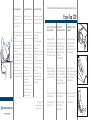 1
1
-
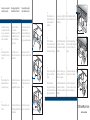 2
2
BakkerElkhuizen Ergo-Top 320 Handleiding
- Categorie
- Notebook armen
- Type
- Handleiding
in andere talen
Andere documenten
-
Targus AWE05EU de handleiding
-
Targus Webcam AWE04EU Handleiding
-
Ergotron Neo-Flex LCD & Laptop Lift Stand Handleiding
-
Ergotron 24-199-053 Installatie gids
-
Ergotron Neo-Flex Notebook Lift Stand Handleiding
-
Targus ACP45EU Handleiding
-
Philips 231P4QUPES/00 Handleiding
-
Targus ACP45EU de handleiding
-
Philips 231P4UPES/00 Handleiding
-
Acer ACP45 USB port replicator Handleiding