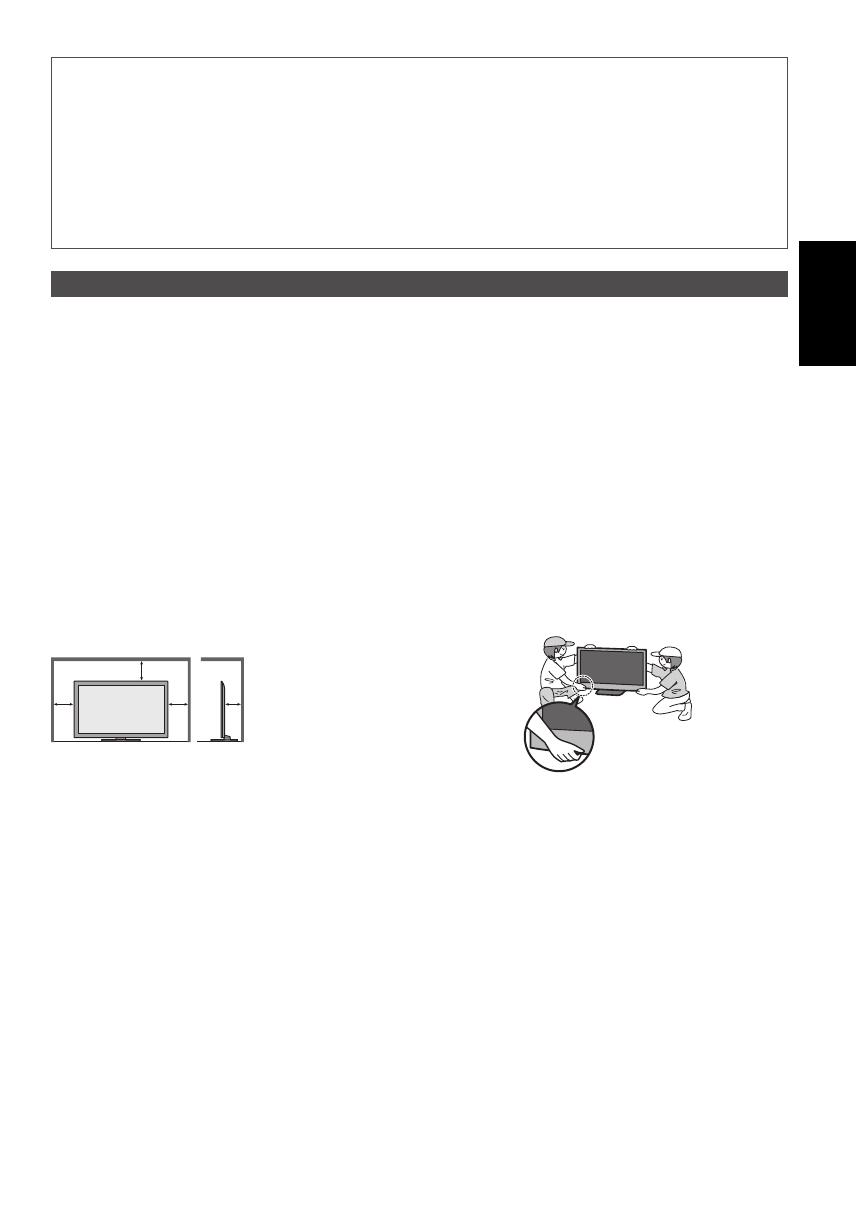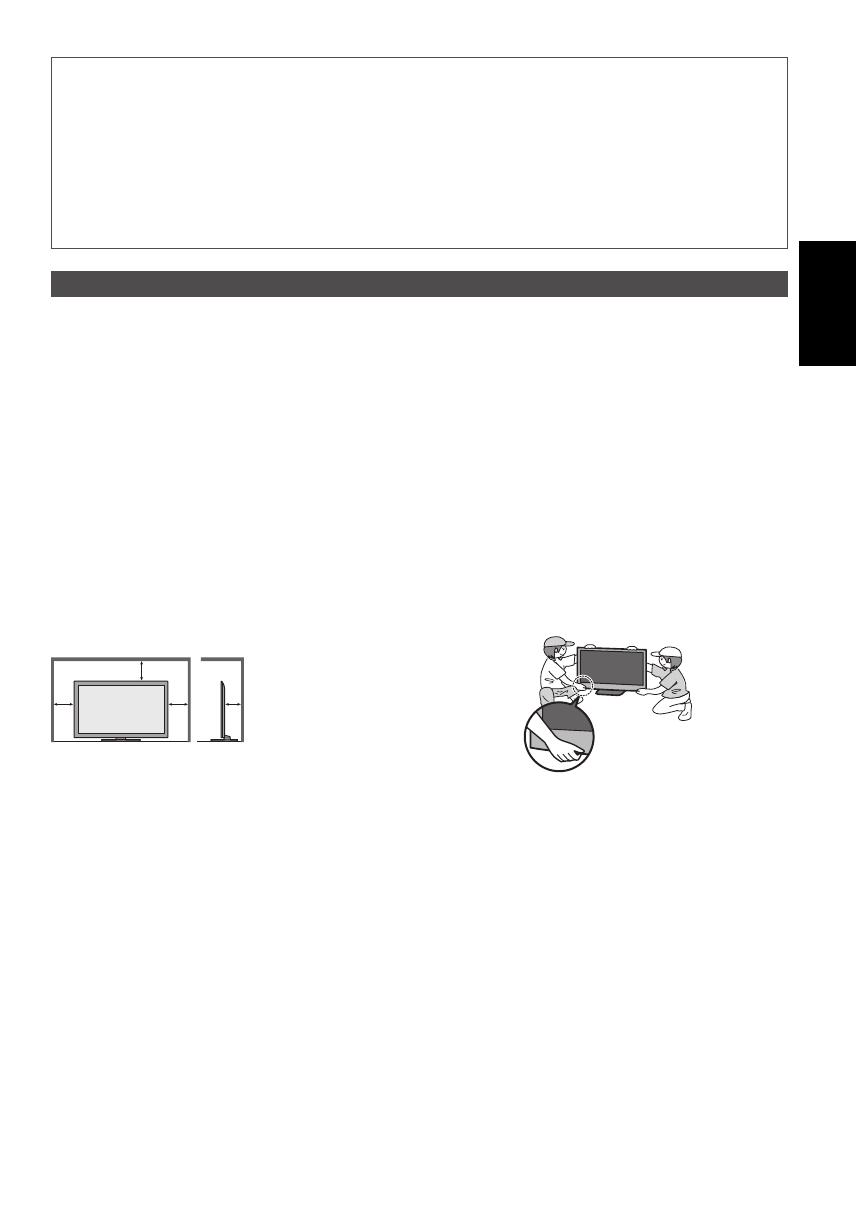
Nederlands
3
Radiogolven
●
Gebruik de tv, de 3D-bril en de VIERA touchpad-controller niet in een medische inrichting of een andere plaats
met medische apparatuur. De radiogolven van de tv, de 3D-bril en de VIERA touchpad-controller kunnen
interfereren met medische apparatuur en storingen en ongevallen veroorzaken.
●
Gebruik de tv, de 3D-bril en de VIERA touchpad-controller niet nabij automatische controleapparatuur zoals een
automatische deur of een brandalarm. De radiogolven van de tv, de 3D-bril en de VIERA touchpad-controller
kunnen interfereren met automatische apparatuur en storingen en ongevallen veroorzaken.
●
Bewaar als u een pacemaker draagt altijd een afstand van minstens 22 cm tot onderdelen van de ingebouwde
draadloze LAN-adapter in de tv, de 3D-bril en de VIERA touchpad-controller. De radiogolven van deze onderdelen
kunnen de werking van de pacemaker verstoren.
●
Demonteer of wijzig de ingebouwde draadloze LAN-adapter, de 3D-bril en de VIERA touchpad-controller niet.
Let op
Verwijder de stekker uit het stopcontact
als u de TV reinigt
●
Het reinigen van een apparaat waarop spanning staat,
kan elektrische schokken tot gevolg hebben.
Wanneer de TV voor een lange tijd niet
wordt gebruikt, haal de stekker uit het
stopcontact
●
Ook als de TV uitgeschakeld is, verbruikt deze nog
stroom zolang de stekker in het stopcontact zit.
Vervoer de TV alleen rechtop
●
Wanneer u de TV vervoert met het beeldscherm
omhoog of omlaag gericht, kan dit schade veroorzaken
aan de interne circuits.
Zorg voor voldoende ruimte rondom het
systeem in verband met de warmte die
wordt uitgestraald
Minimale afstand
●
Behoud bij gebruik van
de standaard de ruimte
tussen de onderkant
van de tv en de vloer.
●
Volg bij gebruik van de
muurbevestigingssteun
de handleiding bij deze
steun.
10
10
10
7
(cm)
Blokkeer de ventilatie-openingen aan de
achterzijde niet
●
Met een krant, tafelkleed, gordijn, etc. afgedekte
ventilering kan oververhitting, brand of elektrische shock
veroorzaken.
Stel uw gehoor niet bloot aan een
overmatig hard geluid via de hoofdtelefoon
●
De beschadiging kan onherstelbaar zijn.
Oefen geen krachtige druk uit op het
beeldscherm en houd het vrij van schokken
●
Dit kan leiden tot schade die letsels kan veroorzaken.
De TV is zwaar. Verplaats de TV altijd met
twee of meer personen. Ondersteun de TV
zoals is aangegeven om te voorkomen dat
de TV omvalt of valt en letsel veroorzaakt.
De ingebouwde draadloze LAN-adapter
●
Voor gebruik van het ingebouwde draadloze LAN moet een toegangspunt beschikbaar zijn.
●
Gebruik de ingebouwde draadloze LAN-functie niet om toegang de verkrijgen tot een draadloos netwerk (SSID
∗
)
waarvoor u geen toegangsrecht hebt. Dergelijke netwerken kunnen wel bij de zoekresultaten staan. Maar het gebruik
van zulke netwerken kan illegaal zijn.
∗
De SSID is de naam van een draadloos netwerk voor gegevensoverdracht.
●
Stel de ingebouwde draadloze LAN-adapter niet bloot aan hoge temperaturen, direct zonlicht of vocht.
●
Gegevens die via radiogolven worden verzonden en ontvangen, kunnen worden onderschept en gevolgd.
●
Het ingebouwde draadloze LAN gebruikt de frequentiebanden 2,4 GHz en 5 GHz. Houd de tv uit de buurt van
toestellen zoals andere draadloze LAN-apparaten, magnetrons, mobiele telefoons en apparaten die 2,4- en 5GHz-
signalen gebruiken om storingen of vertraging door interferentie te vermijden wanneer de ingebouwde draadloze
LAN-adapter wordt gebruikt.
●
Als er ruis optreedt door statische elektriciteit enz., stopt de tv wellicht om de apparatuur te beschermen. Zet de tv in
dat geval met de hoofdschakelaar uit en weer aan.
●
Aanvullende informatie over de ingebouwde draadloze LAN-adapter en het toegangspunt kunt u vinden op de
volgende website. (alleen Engels)
http://panasonic.jp/support/global/cs/tv/
Bluetooth
®
draadloze technologie
●
De tv, de 3D-bril en de VIERA touchpad-controller gebruiken de ISM-frequentieband van 2,4 GHz (Bluetooth
®
). Houd
de tv, de 3D-bril en de VIERA touchpad-controller uit de buurt van toestellen zoals andere draadloze LAN-apparaten,
andere Bluetooth-apparaten, magnetrons, mobiele telefoons en apparaten die 2,4GHz-signalen gebruiken om storing
of vertraging door interferentie te vermijden.