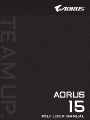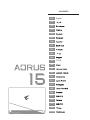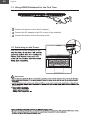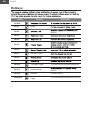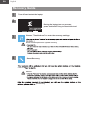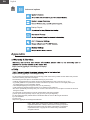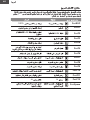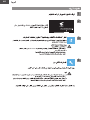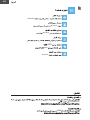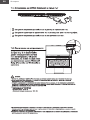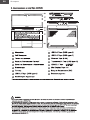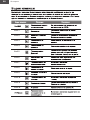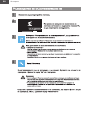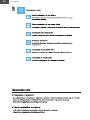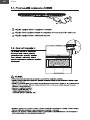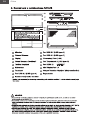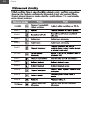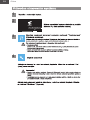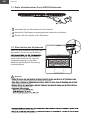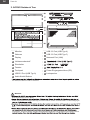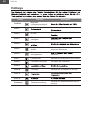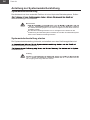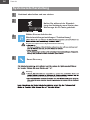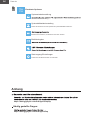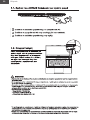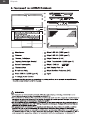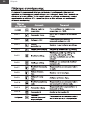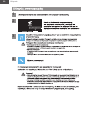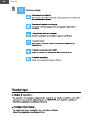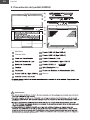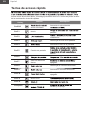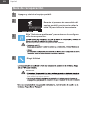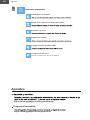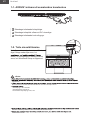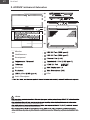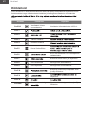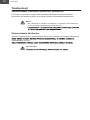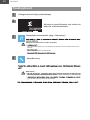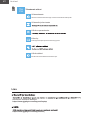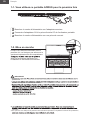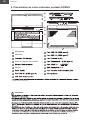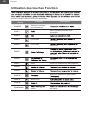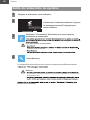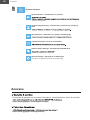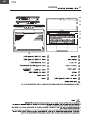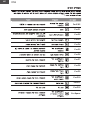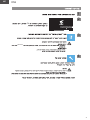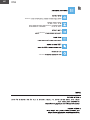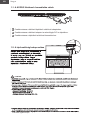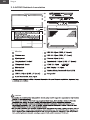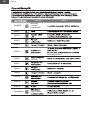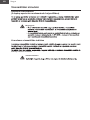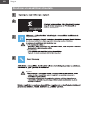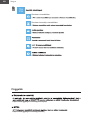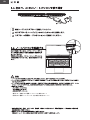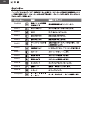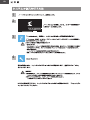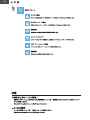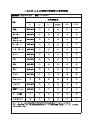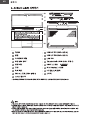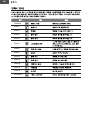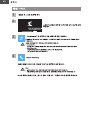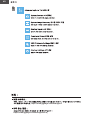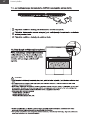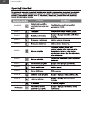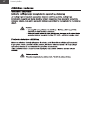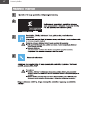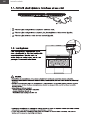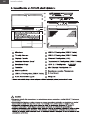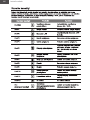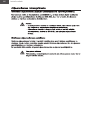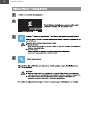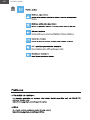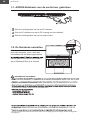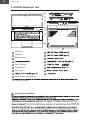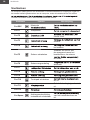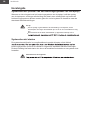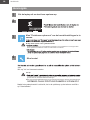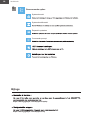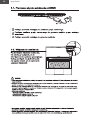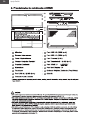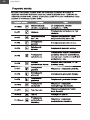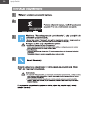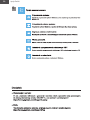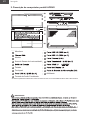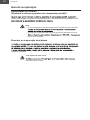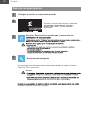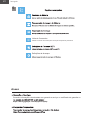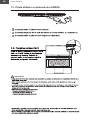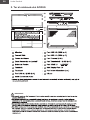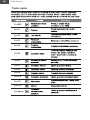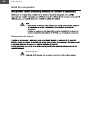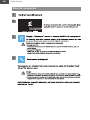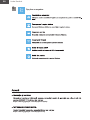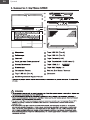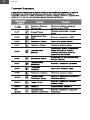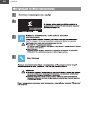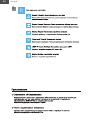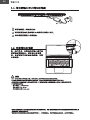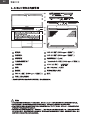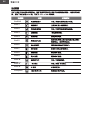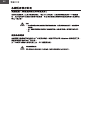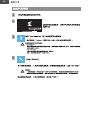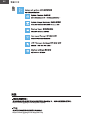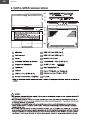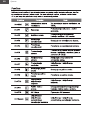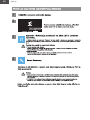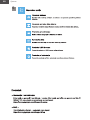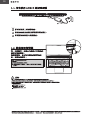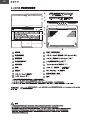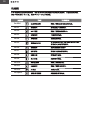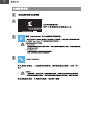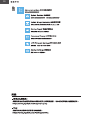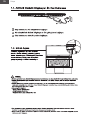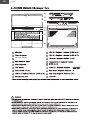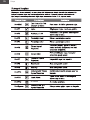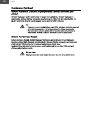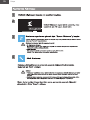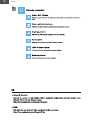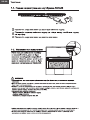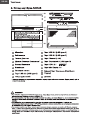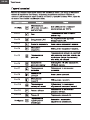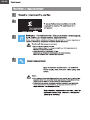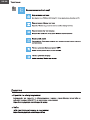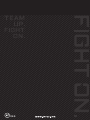CONTENTS
EN English
AR
BG
CS
DE
EL
ES
ET
FR
HE
HU
JA 㗌㜓媅
KO
LT
LV
NL
PL
PT
RO
RU
SC
SR
TC
TR
UK-UA

English
EN
1-1. Using AORUS Notebook for the First Time
1
2
3
1Connect the power cord to the AC adapter.
2Connect the AC adapter to the DC-in jack of the notebook.
3Connect the power cord to the power outlet.
1-2. Switching on the Power
After you turn on the notebook for the
IMPORTANT:
-
available SKU.

English
EN
2. AORUS Notebook Tour
1
2
3
4
5
6
7
141312 15 16
8
9
17
1110
1Microphone 10
211
312
413
5Power Button 14
6Keyboard 15
7Touchpad 16
817 Speaker
9
IMPORTANT:
-

English
EN
Hotkeys
Hotkey Function Description
Fn+ESC
Fn+F1 Sleep
Fn+F2 function.
Fn+F3
Fn+F4
Fn+F5
Fn+F6
Fn+F7 Speaker Toggle
Fn+F8
Fn+F9
Fn+F10 Touchpad Toggle Turn the internal touchpad on and off.
Fn+F11 Airplane Mode function.
Fn+F12 AI Mode AI Mode Switch.
Fn+Space Keyboard Backlight
Toggle Turn the keyboard backlight on and off.

English
EN
Recovery Guide
System recovery ( Restore your laptop operating system )
Note
Launch system recovery
All ready to go

English
EN
Recovery Guide
1Turn off and restart the laptop.
2
During the laptop turn on process,
press and hold F9 key to launch the tool.
3Choose "Troubleshoot" to enter the recovery settings.
There are two options for system recovery
4Smart Recovery
Click on
Caution
Shutdown .

English
EN
5Advanced options
Startup Repair
Appendix
https://www.gigabyte.com/Support/Laptop
https://www.gigabyte.com/Support/Faq
For the model which adopts Flicker-Free technology which clears the eye visible monitor flicker and prevents
users from suffering eye strain and fatigue.
The following are some tips for comfortable viewing of your monitor:
• Optimal viewing distances for laptop range from approximately 510 mm to 760 mm (20” to 30”).
• A general guideline is to position the monitor such that the top of the screen is at or slightly below your
eye-height when you are comfortably seated.
• Use adequate lighting for the type of work you are performing.
• Take regular and frequent breaks (at least for 10 minutes) every half-hour.
• Be sure to periodically look away from your monitor screen and focus on a far object for at least 20 seconds
during the breaks.
• Eye exercise can help reduce eye strain. Repeat these exercises frequently:
(1) look up and down (2) slowly roll your eye (3) move your eyes diagonally.
For the model which has passed Flicker Free/Flicker Reduce and Low Blue Light verification
by TÜV Rheinland.
To learn more:
https://www.gigabyte.com/tw/Support/FAQ/4309
Dolby, Dolby Vision, Dolby Atmos, and the double-D symbol are
registered trademarks of Dolby Laboratories Licensing Corporation.
Manufactured under license from Dolby Laboratories. Confidential
unpublished works. Copyright © 2012–2021 Dolby Laboratories.
All rights reserved.

AR
AORUS 1-1
1
2
3
1
DC-in 2
3
1-2
.Windows®
SKU
240 100
60 50
12 20

AR
AORUS 2
1
2
3
4
5
6
7
141312 15 16
8
9
17
1110
AUSB 10 1
CUSB 11 2
LAN 12 3
CUSB 13 4
14 5
1.4 15 6
16 7
17 AUSB 8
9
.GIGABYTE
112 45

AR
Fn
.100% Fn+ESC
Fn+F1
LAN LAN Fn+F2
Fn+F3
Fn+F4
Fn+F5
Fn+F6
Fn+F7
Fn+F8
Fn+F9
Fn+F10
Fn+F11
.AI AI Fn+F12
Fn+Space

AR
Windows

AR
1
F9
2
3
Windows
4

AR
5
.Windows
Windows
Windows
UEFI
UEFI
.Windows
GIGABYTE
FAQ

български
BG
1
2
3
1
2
3

български
BG
1
2
3
4
5
6
7
141312 15 16
8
9
17
1110
110
211
312
413
514
615
716
817
9
-

български
BG
Fn+F1
Fn+F2
Fn+F3
Fn+F4
Fn+F5
Fn+F6
Fn+F7
Fn+F8
Fn+F9
Fn+F10
Fn+F11
Fn+F12

български
BG

български
BG
1
2
3
4

български
BG
5

Čeština
CS
1
2
3
1
2
3

Čeština
CS
1
2
3
4
5
6
7
141312 15 16
8
9
17
1110
110
211
312
413
514
615
716
817
9

Čeština
CS
Fn+F1
Fn+F2
Fn+F3
Fn+F4
Fn+F5
Fn + F6
Fn+F7
Fn+F8
Fn+F9
Fn+F10
Fn+F11
Fn+F12

Čeština
CS

Čeština
CS
1
2
3
4
-

Čeština
CS
5

Deutsch
DE
1-1. Erste Inbetriebnahme Ihres AORUS Notebooks
1
2
3
1Verbinden Sie das Stromkabel mit dem Netzteil.
2Netzteil mit Gleichspannungseingang des Notebooks verbinden.
3Stecken Sie den Stecker in die Steckdose.
1-2. Einschalten des Notebooks
Wenn Sie das Notebook zum ersten Mal
einschalten, dürfen Sie das Notebook
des Betriebssystems abgeschlossen
wurde. Bitte beachten Sie, dass die
Lautstärkeregelung erst mit dem
Abschluß der Windows® Einrichtung
funktionsfähig ist.
WICHTIG:
-
chlossen ist, wenn Sie das Notebook zum ersten mal einschalten.
-
book und leicht zu erreichen ist.
auf dem Netzteil übereinstimmen.
verfügbaren Ausstattungen zu erfahren.
vor jeder Zeit Änderungen vorzunehmen.

Deutsch
DE
2. AORUS Notebook Tour
1
2
3
4
5
6
7
141312 15 16
8
9
17
1110
1Mikrofon 10 USB 3.2 Port (USB Typ-A)
2Webcam 11 USB 3.2 Port (USB Typ-C)
3Display 12 Netzwerk Port (LAN)
4Lichtsensorbereich* 13
5Einschalter 14
6Tastatur 15
7Touchpad 16 Power Eingangsanschluss (DC)
8USB 3.2 Port (USB Typ-A) 17 Lautsprecher
9Audio-Kombi-Buchse
Sie darauf, den Bereich nicht zu verdecken.
WICHTIG:
-
BYTE authorisierte, Service-Stelle.
-
meiden sie zumindest die längere Nutzung an solchen Plätzen, da sich sonst die Gefahr von Beschädigungen
altert.
vorzubeugen. Achten Sie darauf, dass die Lüftungseinlässe am Boden und den Seiten ihres Gerätes niemals

Deutsch
DE
Hotkeys
Hotkey Function Description
Fn+ESC Maximale
Lüftergeschwindigkeit
Fn+F1 Versetzt das Notebook in den
Fn+F2 W-LAN Ei- und Ausschalten der WLAN-
Fn+F3 Bildschirmhelligkeit
verringern Bildschirms.
Fn+F4 Bildschirmhelligkeit
Fn+F5 Ausgabebildschirm
ändern
Umschalten zwischen internem und
externem Bildschirm.
Fn+F6 Bildschirm-
Anzeigesperre wechseln.
Fn+F7 Lautsprecher Schlatet die Lautsprecher ein und aus.
Fn+F8 Lautstärke verringern Verringert die Lautstärke.
Fn+F9
Fn+F10 Touchpad Schaltet das Touchpad ein und aus.
Fn+F11
Fn+F12
Fn+Space Tastaturbeleuchtung Schaltet die Tatstaturbeleuchtung ein
und aus.

Deutsch
DE
Anleitung zur Systemwiederherstellung
Systemwiederherstellung
Das Notebook hat eine versteckte Partition mit einer Kopie des Betriebssystems. Sollten
Werkseinstellungen zurücksetzen.
Bitte beachten
die Wiederherstellungsoption nicht mehr verfügbar und das Gerät muß neu
installiert werden.
Die Wiederherstellungsfunktion ist nur verfügbar wenn bereits bei der
Auslieferung ein Betriebssystem installiert ist. Geräte ohne Betriebssystem
haben keine Wiederherstellungsfunktion.
Systemwiederherstellung starten
Die Systemwiederherstellung ist bereits vorinstalliert wenn das Gerät ausgeliefert wird.
Werkseinstellungen zurücksetzen.
wiederherstellen.
Achtung
Der Vorgang wird einige Minuten dauern.

Deutsch
DE
Systemwiederherstellung
1Notebook abschalten und neu starten.
2Halten Sie während der Einschal-
tung des Notebooks zum Starten des
Werkzeugs die F9-Taste gedrückt.
3
Wählen Sie zum Aufrufen der
Wiederherstellungseinstellungen "Problemlösung"
Es gibt zwei Optionen zur Systemwiederherstellung
-
4Smart Recovery
Achtung
Betriebssystem setzt die werkseitigen Standardeinstellungen zurück.
nicht aus.
-
.

Deutsch
DE
5Erweiterte Optionen
Systemwiederherstellung
Windows-Wiederherstellung.
Systemabbildwiederherstellung
Stellen Sie Windows mit einer spezifischen Systemabbilddatei wieder her.
Beheben Sie Probleme, die Windows am Laden hindern.
Befehlseingabe
Startvorgang-Einstellungen
Ändern Sie das Startverhalten von Windows.
Anhang
https://www.gigabyte.com/de/Support/Laptop
Häufig gestellte Fragen:
https://www.gigabyte.com/de/Support/Faq

Ελληνικά
EL
1
2
3
1
2
3

Ελληνικά
EL
1
2
3
4
5
6
7
141312 15 16
8
9
17
1110
110
211
312
413
514
615
716
817
9

Ελληνικά
EL
Fn+F1
Fn+F2
Fn+F3
Fn+F4
Fn+F5
Fn+F6
Fn+F7
Fn+F8
Fn+F9
Fn+F10
Fn+F11
Fn+F12

Ελληνικά
EL

Ελληνικά
EL
1
2
3
4

Ελληνικά
EL
5

Español
ES
1-1. Primer contacto con el portátil AORUS
1
2
3
1Conecta el cable de alimentación al adaptador de CA.
2Conecte el adaptador de CA a la clavija de entrada de CC de la computadora.
3Conecta el cable de alimentación a la toma de corriente.
1-2. Activar el equipo
Después de encender el ordenador
portátil por primera vez, no lo apague
hasta que el sistema operativo haya
el volumen del audio no funcionará
hasta que el programa de instalación
IMPORTANTE:
-
erlo por primera vez.
fácil acceso.

Español
ES
2. Presentación del portátil AORUS
1
2
3
4
5
6
7
141312 15 16
8
9
17
1110
1Micrófono 10
2Cámara Web 11
312
413
514
615
716
817 Altavoz
9
no tapar esta área.
IMPORTANTE:
el producto.
provocar que el portátil se sobrecaliente.

Español
ES
Teclas de acceso rápido
activar teclas de acceso rápido, mantenga pulsada la tecla <Fn> antes de pulsar la tecla
de la combinación de teclas rápidas.
Hotkey Función Descripción
Fn+ESC -
ad del ventilador
Aumentar la velocidad del
Fn+F1 dormir -
pensión.
Fn+F2 inalámbrica.
Fn+F3 Disminuya el brillo de la pantalla.
Fn+F4 Aumenta el brillo de la pantalla.
Fn+F5 Cambio de pantalla
ambos.
Fn+F6
Fn+F7 Alternar altavoces
Activa apagado.
Fn+F8 Disminuya el volumen del sonido.
Fn+F9 Aumenta el volumen del sonido.
Fn+F10 Gire el panel táctil interno y
apagado.
Fn+F11 Modo avión
Fn+F12
Fn+Space Luz de fondo del
teclado y se apaga.

Español
ES
Guía de recuperación
Recuperación del sistema (Restaurar el sistema operativo)
Cuando algo va mal con el sistema operativo de la computadora portátil, el
almacenamiento de la computadora portátil tiene una partición oculta que contiene una
copia de seguridad completa imagen del sistema operativo que se puede utilizar para
restaurar el sistema a los valores predeterminados de fábrica.
Note
de recuperación ya no estará disponible y un servicio de recuperación será
necesario.
recuperación.
La función de recuperación del sistema está preinstala
La función de recuperación del sistema está preinstalado antes de que el ordenador
recuperación de Windows para reinstalar el sistema operativo por defecto de fábrica . La
introducción breve a continuación le mostrará cómo iniciar la herramienta de recuperación
y restaurar el sistema.
Todo listo para ir

Español
ES
Guía de recuperación
1Apague y reinicie el equipo portátil.
2Durante el proceso de encendido del
equipo portátil, presione sin soltar la
tecla F9 para iniciar la herramienta.
3Elija "Solucionar problemas" para entrar en la configura-
ción de recuperación.
Hay dos opciones para la recuperación del sistema:
perder los archivos.
4
Elegir Utilidad
Precaución
que el equipo portátil inicie la restauración y se restablecerá la configuración predetermi-
nada de fábrica del sistema operativo.
no apague el equipo portátil.

Español
ES
5Opciones avanzadas
Restauración del sistema
Recuperación a partir de una imagen del sistema
Reparación de inicio
Símbolo del sistema
Configuración del firmware UEFI
Configuración de inicio
Cambiar comportamiento de inicio de Windows.
Apéndice
-
https://www.gigabyte.com/Support/Laptop
Preguntas frecuentes:
https://www.gigabyte.com/Support/Faq

Eesti keel
ET
1-1. AORUS’i sülearvuti esmakordne kasutamine
1
2
3
1Ühendage toitekaabel toiteplokiga.
2Ühendage toiteplokk sülearvuti DC-sisendiga.
3Ühendage toitekaabel vooluvõrguga.
1-2. Toite sisselülitamine
Kui sülearvuti esmakordset sisse lülitate,
ärge lülitage seda välja enne, kui
tähele, et helitugevuse ei hakka toimima
enne, kui Windows® Setup on lõppenud.
TÄHTIS:
ligipääsetav.
Mõnel sülearvuti mudelil võib sõltuvalt SKU-st olla mitu nimiväljundvoolu.
- Sisendpinge: 100–240 VAC
- Sisendsagedus: 50–60 Hz
- Nominaalne väljundpinge: 20V, 12A
tehniliste andmete ja välimuse kohta küsida kohalikult edasimüüjalt.
etteteatamata muuta.

Eesti keel
ET
2. AORUS’i sülearvuti tutvustus
1
2
3
4
5
6
7
141312 15 16
8
9
17
1110
1Mikrofon 10
2Veebikaamera 11
3Kuvaripaneel 12
413
514
6Klaviatuur 15
716
817 Kõlar
9Audio Ühendpesa
TÄHTIS:
hoolduskeskusse.
Vastasel korral suureneb toote tõrke- või kahjustumisoht.
korral võib liitiumioonaku paisuda ja kiirelt vananeda.
kinnikatmist eriti ülal kirjeldatud tingimustes. Õhutusavade kinnikatmine võib olla ohtlik ja põhjustada sülearvuti ülekuumen-
emise.

Eesti keel
ET
Kiirklahvid
Arvuti kiirklahve või klahvikombinatsioone saab kasutada juurdepääseuks enamikule arvuti
funktsioonidest, nagu näiteks ekraani heleduse ja helitugevuse seadmine. Kiirklahvide
klahvi.
Kiirklahv Funktsioon Kirjeldus
Fn+ESC Ventilaatori kiiruse
suurendamine Ventilaatori kiirendamiseks 100%-ni.
Fn+F1
Fn+F2
Fn+F3 Vähem heledust
Fn+F4 Rohkem heledust
Fn+F5 Kuvari ümberlülitus
Fn+F6 Arvuti lukustamiseks või kasutajakonto
vahetamiseks.
Fn+F7 Sülearvuti kõlari sisse- ja väljalülitus.
Fn+F8 Heli vaiksemaks Helitugevuse vähendamine.
Fn+F9 Heli valjemaks Helitugevuse suurendamine.
Fn+F10 Sülearvuti sisemise puuteplaadi sisse
ja välja lülitamine.
Fn+F11 väljalülitus.
Fn+F12
Fn+tühik Klaviatuuri taustvalgus Klaviatuuri taustvalguse sisse ja välja
lülitamine.

Eesti keel
ET
Taastejuhend
Süsteemitaaste (sülearvuti opsüsteemi taastamine)
Kui sülearvuti opsüsteem rikneb, saab kasutada mäluseadme peidetud sektsiooni
salvestatud opsüsteemi täielikku varukoopiat süsteemi tehasesätete taastamiseks.
Märkus
Kui mäluseade on vahetatud või sektsioon on kustutatud, pole taastamine
enam võimalik ja kasutada tuleb taastamisteenust.
Süsteemitaaste käivitamine
Süsteemi taastefunktsioon eelinstallitakse sülearvutisse enne arvuti tehasest väljastamist.
tehasesätetega versioon.
Kõik on valmis

Eesti keel
ET
Taastejuhend
1Lülitage sülearvuti välja ja taaskäivitage.
2
Sülearvuti sisselülitumise ajal hoidke all
klahvi F9, et tööriist käivitada.
3Taastesätete sisestamiseks valige „Tõrkeotsing”.
-
Süsteemi taastamiseks on kaks võimalust
Võite valida failide säilitamise või kustutamise ja Windowsi uuesti installida, ilma faile kus-
tutamata.
Arvuti sätted taastatakse tehasesätetele.
4Smart Recovery
Ettevaatust
failid ning opsüsteem lähtestatakse tehasesätetele.
-
guga ühendatud ja ärge sülearvutit välja lülitage.

Eesti keel
ET
5Täiendavad valikud
Süsteemitaaste
Windowsi taastamiseks kasutage arvutisse salvestatud taastepunkti.
Süsteemikujutise taaste
Käivituse parandamine
Käsuviip
Kasutage käsuviipa täpsema tõrkeotsingu jaoks.
Käivitussätted
Muutke Windowsi käitumist käivitamise ajal.
Lisa
teeninduse veebisaidil aadressil:
https://www.gigabyte.com/Support/Laptop
https://www.gigabyte.com/Support/Faq

Français
FR
1-1. Vous utilisez ce portable AORUS pour la première fois
1
2
3
1Branchez le cordon d'alimentation sur l'adaptateur secteur.
2Connectez l'adaptateur CA à la prise d’entrée CC de l'ordinateur portable.
3Branchez le cordon d'alimentation sur une prise de courant.
1-2. Mise en marche
Lorsque vous allumez l'ordinateur pour la
première fois, ne l'éteignez pas avant que le
système d'exploitation ait été complètement
audio ne fonctionnera pas avant que
l'installation de Windows® soit terminée.
IMPORTANT:
première fois.
proximité de l’appareil et facilement accessible.
votre pays.
* Bien que nous nous efforçons de présenter des informations précises et complètes au moment de la publication,

Français
FR
2. Présentation de votre ordinateur portable AORUS
1
2
3
4
5
6
7
141312 15 16
8
9
17
1110
1Microphone 10
2Webcam 11
312
4Zone du Capteur de Lumière* 13
514
6Clavier 15
716
817
9
ne pas couvrir cette zone.
IMPORTANT:
accroitre les risques d’endommagement matériel.

Français
FR
Utilisation des touches Fonction
touche correspondante à la fonction demandée.
Hotkey Function Description
Fn+ESC Optimise la vitesse
des ventilateurs
Fn+F1 Met le portable enmode veille
prolongée.
Fn+F2
Fn+F3 Luminosité luminosité.
Fn+F4 Luminosité luminosité.
Fn+F5
les deux.
Fn+F6 compte.
Fn+F7 Audio Active ou désactive les haut parleurs.
Fn+F8
Fn+F9
Fn+F10 Active ou désactive le pavé tactile
Fn+F11 Mode avion
Fn+F12
Fn+Espace clavier du clavier.

Français
FR
Guide du système de restauration
Système de restauration (restaurer le système d’exploitation de
votre Portable)
Quand quelque chose ne va pas avec le système d’exploitation de votre portable, le
système en revenant aux paramètres d’usine par défaut.
Note
récupération ne sera plus disponible et un service de récupération complet
sera nécessaire.
La fonction de récupération est disponible uniquement sur les appareils avec
disposent pas de la fonction de restauration.
Utilliser System Recovery
La fonction de restauration du système d’exploitation est installée en nos usines. Le menu
d’options au démarrage vous permet de lancer l’outil de restauration de Windows pour
réinstaller le système d’exploitation avec les réglages d’usine par défaut.
comment restaurer votre système.
Tout est prêt pour commencer
minutes.

Français
FR
Guide de restauration du système
1Eteignez et redémarrez votre ordinateur.
2Pendant que l’ordinateur redémarre, appuyez
et maintenez la touche F9 appuyée pour
lancer l’utilitaire.
3Choisissez "Troubleshoot" (Résoudre) pour entrer dans les
paramètres de restauration.
Il y a deux options de restauration
dows sans perdre vos données.
4
Smart Recovery
La restauration sera activée et vous verrez les boutons des différentes options.
Attention
que l’ordinateur commence la restauration, et le système d’exploitation sera restauré avec
les paramètre d’usine.
éteindre votre ordinateur.

Français
FR
5Options avancées
System Restore : Restauration du système
restaurer votre système.
System Image Recovery : Restauration à partir d’une image sys-
tème.
Startup Repair : Réparation du système de démarrage
Command Prompt : Invite de commandes
UEFI Firmware Settings : Paramétrage du BIOS UEFI
Startup Settings : Paramétres de démarrage
Changer le comportement de Windows au démarrage.
Annexes
Concernant la garantie, les services et informations complémentaires, merci de consulter
https://www.gigabyte.com/fr/Support/Laptop
https://www.gigabyte.com/Support/Faq

HE
AORUS 1-1
1
2
3
1
DC-in AC 2
3
1-2
.Windows®
SKU

HE
AORUS 2
1
2
3
4
5
6
7
141312 15 16
8
9
17
1110
(10 1
(11 2
(12 3
(13 4
14 5
15 6
16 7
17 8
9
.

HE
.<Fn
.Fn+ESC
Fn+F1
Fn+F2
Fn+F3
Fn+F4
Fn+F5
Fn+F6
Fn+F7
Fn+F8
Fn+F9
Fn+F10
Fn+F11
.Fn+F12
Fn+Space

HE
:
Windows

HE
1
F9
2
3
Windows
4

HE
5
.Windows
Windows
Windows
.Windows

Magyar
HU
1-1. A AORUS Notebook használatba vétele
1
2
3
1Csatlakoztassa a hálózati tápkábelt a hálózati adapterhez.
2Csatlakoztassa a hálózati adaptert a számítógép DC-in aljzatához.
3Csatlakoztassa a tápkábelt a hálózati konnektorhoz.
1-2. A tápfeszültség bekapcsolása
FONTOS:
-
a változtatás jogát fenntartjuk.

Magyar
HU
2. A AORUS Notebook bemutatása
1
2
3
4
5
6
7
141312 15 16
8
9
17
1110
1Mikrofon 10
211
312
413
514
615
716
817
9
FONTOS:
-
-

Magyar
HU
Funkció Leírás
Fn+ESC
Maximális
ventilátor-
fordulatszám
Fn+F1
Fn+F2
Fn+F3
Fn+F4
Fn+F5
használata között."
Fn+F6 zárolása
Fn+F7
Fn+F8
Fn+F9
Fn+F10
Fn+F11
Fn+F12
Fn+Szóköz háttérvilágítás

Magyar
HU
Visszaállítási útmutató
Rendszer-visszaállítás
(A laptop operációs rendszerének helyreállítása)
Megjegyzés
A rendszer-visszaállítás indítása
állíthatja vissza a rendszert.
Indulásra készen

Magyar
HU
Rendszer-visszaállítási útmutató
1
2
eszköz indításához.
3megadásához.
4
Vigyázat

Magyar
HU
5
Rendszer visszaállítása
Rendszer-lemezkép visszaállítása
Függelék
https://www.gigabyte.com/Support/Laptop
https://www.gigabyte.com/Support/Faq

JA
1
2
3
1
2
3
ʨ垻⍿ȚȞƱ⋊㝯ȄȻȎ方㵎ɠʩɶɨɰɵɁḽ䏦ȈȺȂȗ
ʨ⋊㝯ȄȻȎ方㵎ɠʩɶɨɰɵȞƱᶔȝ垻⍿Țḽ䏦ȆșdzȂȗ

JA
1
2
3
4
5
6
7
141312 15 16
8
9
17
1110
110
211
312
413
514
615
716
817
9

JA
Fn+ESC
Fn+F1
Fn+F2
Fn+F3
Fn+F4
Fn+F5
Fn+F6
Fn+F7
Fn+F8
Fn+F9
Fn+F10
Fn+F11
Fn+F12
Fn+Space

JA

JA
1
2
3
4

JA
5

Pb Hg Cd PBB PBDE
All Model

KO
1
2
3
1
2
3

KO
1
2
3
4
5
6
7
141312 15 16
8
9
17
1110
110
211
312
413
514
615
716
817
9

KO
Fn+ESC
Fn+F1
Fn+F2
Fn+F3
Fn+F4
Fn+F5
Fn+F6
Fn+F7
Fn+F8
Fn+F9
Fn+F10
Fn+F11
Fn+F12
Fn+Space

KO

KO
1
2
3
4

KO
5
https://www.gigabyte.com/kr/Support
https://www.gigabyte.com/kr/Support/Faq

Lietuvių kalba
LT
1
2
3
1
2
3
SVARBU!:
-
-

Lietuvių kalba
LT
1
2
3
4
5
6
7
141312 15 16
8
9
17
1110
110
211
312
413
514
615
716
8
917
SVARBU!:
-

Lietuvių kalba
LT
Funkcija
Fn+ESC
Fn+F1
Fn+F2
Fn+F3
Fn+F4
Fn+F5
Fn+F6
Fn+F7
Fn+F8
Fn+F9
Fn+F10
Fn+F11
Fn+F12

Lietuvių kalba
LT

Lietuvių kalba
LT
1
2
3
4

Lietuvių kalba
LT
5

Latviešu valoda
LV
1
2
3
1
2
3

Latviešu valoda
LV
1
2
3
4
5
6
7
141312 15 16
8
9
17
1110
110
211
312
413
514
615
716
8
917
-

Latviešu valoda
LV

Latviešu valoda
LV

Latviešu valoda
LV
1
2
3
4

Latviešu valoda
LV
5

Nederlands
NL
1-1. AORUS-Notebook voor de eerste keer gebruiken
1
2
3
1Sluit de voedingskabel aan op de AC-adapter.
2Sluit de AC-adapter aan op de DC-ingang van de notebook.
3Sluit de voedingskabel aan op het stopcontact.
1-2. De Notebook aanzetten
Nadat u de notebook voor de allereerste
keer hebt aangezet, moet u hem pas
uitschakelen als het besturingssysteem
dat het geluidsvolume pas functioneert
als de Windows® Set-up is voltooid.
BELANGRIJKE INFORMATIE:
aanzet.
toestel zijn en gemakkelijk bereikbaar zijn.
uitgangsstromen hebben op basis van de beschikbare SKU.
verkrijgbaar zijn.
moment van publicatie, behouden we ons het recht voor om wijzigingen aan te brengen zonder voorafgaande
kennisgeving.

Nederlands
NL
2. AORUS Notebook Tour
1
2
3
4
5
6
7
141312 15 16
8
9
17
1110
1Microfoon 10
2Webcam 11
3Beeldscherm 12
413
5Aan / Uit-knop 14
6Toetsenbord 15
7Touchpad 16
817
9Audio Combo-aansluiting
dat u dit gebied niet afdekt.
BELANGRIJKE INFORMATIE:
-
optreedt of dat het product beschadigd raakt.
zoals in een voertuig.
deken, enz., en gebruik hem niet op een locatie zoals een kamer met vloerverwarming, omdat de computer
-

Nederlands
NL
Sneltoetsen
De computer maakt gebruik van sneltoetsen of toetscombinaties om toegang te krijgen tot
de meeste bedieningselementen van de computer, zoals de helderheid van het scherm
voordat u de andere toets in de sneltoetscombinatie indrukt.
Sneltoets Functie Beschrijving
Fn+ESC Maximale
Fn+F1 Slaapstand
Fn+F2 functie in/uit.
Fn+F3 scherm.
Fn+F4 het scherm.
Fn+F5 Scherm schakelaar
Schakelt de uitvoer van
de weergave tussen het
beeldscherm, de externe
en beide.
Fn+F6 Schermvergrendeling accounts.
Fn+F7
Fn+F8
Fn+F9
Fn+F10 Touchpad schakelaar en uit.
Fn+F11 Schakelt de vliegtuigmodus in/
uit.
Fn+F12
Fn+Space Achtergrondverlichting
toetsenbord schakelaar van het toetsenbord aan en
uit.

Nederlands
NL
Herstelgids
Systeemherstel (Herstel van het besturingssysteem van uw laptop)
Wanneer er iets mis gaat met het besturingssysteem van de laptop, heeft de opslag
van de laptop een verborgen afscheiding met daarin een volledig back-up beeld van
het besturingssysteem dat kan worden gebruikt om het systeem te herstellen naar de
standaard fabrieksinstellingen.
Let op
Als de opslag is geschakeld of de afscheiding is verwijderd, zal de
hersteloptie niet langer beschikbaar zijn en zal er een hersteldienst nodig
zijn.
De herstelfunctie is alleen beschikbaar op apparaten waarop O/S is
Systeemherstel starten
De systeemherstelfunctie is voorgeïnstalleerd voordat de laptop uit de fabriek
besturingssysteem opnieuw te installeren volgens de standaard fabrieksinstellingen.
De korte inleiding hieronder laat u zien hoe u de hersteltool kunt starten en uw systeem kunt
herstellen.
Alles klaar om te beginnen

Nederlands
NL
Herstelgids
1Zet de laptop uit en start hem opnieuw op.
2
3Kies "Problemen oplossen" om de herstelinstellingen in te
voeren.
Er zijn twee opties voor systeemherstel
U kunt ervoor kiezen om uw bestanden te bewaren of te verwijderen en vervolgens Win-
dows opnieuw te installeren zonder uw bestanden te verliezen.
4Slim herstel
zien.
Klik op "Ja" om hiermee te starten.
Let op
verwijderd nadat de laptop begint met het herstellen, en het besturingssysteem zal worden
gereset naar de standaard fabrieksinstellingen.
Een voortgangsindicatiebalk wordt op het scherm weergegeven wanneer het herstelproces
Nadat het systeemherstel is voltooid, ziet u de optieknop op het scherm en klikt u
op "Uitschakelen".

Nederlands
NL
5Geavanceerde opties
Systeemherstel
Systeembeeldherstel
Reparatie opstarten
Commando prompt
Bijlage
https://www.gigabyte.com/Support/Laptop
https://www.gigabyte.com/Support/Faq

Język Polski
PL
1
2
3
1
2
3
-
-

Język Polski
PL
1
2
3
4
5
6
7
141312 15 16
8
9
17
1110
110
211
312
413
514
615
716
817
9
-
-

Język Polski
PL

Język Polski
PL

Język Polski
PL
1
2
3
-
-
4
-

Język Polski
PL
5
-

Português
PT
1-1. Utilizar o computador portátil AORUS pela primeira vez
1
2
3
1Ligue o cabo de alimentação ao adaptador de corrente AC.
2Conecte o adaptador CA ao conector DC-IN do notebook.
3Ligue o cabo de alimentação à tomada elétrica.
1-2. Ligar o computador
Depois de ligar o computador portátil
pela primeira vez, não o desligue antes
operativo. Tenha em atenção que o
volume do som não funcionará antes de
IMPORTANTE
primeira vez.
equipamento e facilmente acessível.
suportar várias tensões de saída, de acordo com a SKU disponível.
* Embora nos esforcemos por apresentar as informações mais precisas e completas no momento da publicação,
reservamo-nos o direito de efetuar alterações sem aviso prévio.

Português
PT
2. Descrição do computador portátil AORUS
1
2
3
4
5
6
7
141312 15 16
8
9
17
1110
1Microfone 10
211
3Monitor 12
4Área do Sensor de Luminosidade* 13
514
6Teclado 15
7Touchpad 16
817 Altifalante
9Tomada de Áudio Combinada
* O sistema ajustará automaticamente o brilho do ecrã de acordo com a luminosidade ambiente. Não cubra esta área.
IMPORTANTE:
não o coloque sobre um piso com aquecimento, pois pode provocar o sobreaquecimento do computador.
indicados acima. Se as aberturas de ventilação estiverem bloqueadas, pode constituir perigo e provocar o

Português
PT
Teclas de atalho
O computador disponibiliza teclas de atalho ou combinações de teclas para aceder à
ativar as teclas de atalho, mantenha pressionada a tecla <Fn> e pressione a outra tecla
da combinação de teclas.
Tecla de atalho Função Descrição
Fn+ESC velocidade do
ventilador ventilador para 100%.
Fn+F1 Suspensão Colocar o computador no modo
de Suspensão.
Fn+F2
Fn+F3 Diminuir brilho Diminuir o brilho do ecrã.
Fn+F4 Aumentar brilho Aumentar o brilho do ecrã.
Fn+F5 Alternar monitor ecrã do computador, um monitor
ambos.
Fn+F6 de tela de conta.
Fn+F7 Alternar altifalante Ativar e desativar o altifalante.
Fn+F8 Diminuir volume Diminuir o volume do som.
Fn+F9 Aumentar volume Aumenta o volume do som.
Fn+F10 Alternar Touchpad Ativar e desativar o touchpad
incorporado.
Fn+F11 Modo de avião de avião.
Fn+F12 Modo AI Interruptor de modo AI.
Fn+Space
Alternar
retroiluminação do
teclado
Ativar e desativar a
retroiluminação do teclado.

Português
PT
Guia de recuperação
Recuperação do sistema
(Restaura o sistema operativo do computador portátil)
utilizar uma imagem completa do sistema operativo, armazenada numa partição oculta
Nota
Se o armazenamento tiver sido alterado ou a partição tiver sido eliminada,
A função de recuperação está disponível apenas em dispositivos com do
função de recuperação.
Executar a recuperação do sistema
restaurar o sistema.
Tudo preparado para iniciar
demorará alguns minutos.

Português
PT
Guia de recuperação do
1Desligue e reinicie o computador portátil.
2Durante o processo de arranque, mantenha
ferramenta.
3Escolha “Resolução de problemas” para aceder às
4Recuperação Inteligente
A recuperação será ativada e serão apresentados botões de opção na janela.
Clique em "Sim" para iniciar.
Atenção
operativo.
-
computador portátil.
de opção na janela. Clique em "Desligar".

Português
PT
5
Linha de Comandos
Utilizar a Linha de Comandos para resolução avançada de problemas.
Definições de Arranque
Anexo
Consulte informações relacionadas com garantia e serviço no certificado de garantia ou
https://www.gigabyte.com/Support/Laptop

Limba Română
RO
1-1. Prima utilizare a notebook-ului AORUS
1
2
3
1
2
3
IMPORTANT:

Limba Română
RO
2. Tur al notebook-ului AORUS
1
2
3
4
5
6
7
141312 15 16
8
9
17
1110
110
211
312
413
514
615
716
817
9
IMPORTANT:

Limba Română
RO
Taste rapide
Descriere
Fn+ESC
Fn+F1
Fn+F2
Fn+F3
Fn+F4
Fn+F5
Fn+F6
Fn+F7
Fn+F8
Fn+F9
Fn+F10
Fn+F11
Fn+F12
Fn+Space

Limba Română
RO
Ghid de recuperare
Recuperare de sistem
Gata de pornire

Limba Română
RO
Ghid de recuperare
1
2
3
4

Limba Română
RO
5Opções avançadas
https://www.gigabyte.com/Support/Laptop
https://www.gigabyte.com/Support/Faq

Pусский
RU
1
2
3
1
2
3

Pусский
RU
1
2
3
4
5
6
7
141312 15 16
8
9
17
1110
110
211
312
413
514
615
716
817
9

Pусский
RU

Pусский
RU

Pусский
RU
1
2
3
4

Pусский
RU
5

SC
1
2
3
1
2
3

SC
1
2
3
4
5
6
7
141312 15 16
8
9
17
1110
110
211
312
413
514
615
716
817
9

SC
Fn+ESC
Fn+F1
Fn+F2
Fn+F3
Fn+F4
Fn+F5
Fn+F6
Fn+F7
Fn+F8
Fn+F9
Fn+F10
Fn+F11
Fn+F12
Fn+Space

SC

SC

SC
5
https://www.gigabyte.cn/Support/Laptop
https://www.gigabyte.cn/Support/Faq

Cрпски
SR
1
2
3
1
2
3
-

Cрпски
SR
1
2
3
4
5
6
7
141312 15 16
8
9
17
1110
110
211
312
413
514
615
716
8
917

Cрпски
SR

Cрпски
SR

Cрпски
SR
1
2
3
-
4
-

Cрпски
SR
5

TC
1
2
3
1
2
3

TC
1
2
3
4
5
6
7
141312 15 16
8
9
17
1110
1 9
210
311
412
513
614
715
816
17

TC
Fn+ESC
Fn+F1
Fn+F2
Fn+F3
Fn+F4
Fn+F5
Fn+F6
Fn+F7
Fn+F8
Fn+F9
Fn+F10
Fn+F11
Fn+F12
Fn+Space

TC

TC

TC
5

Türkçe
TR
1
2
3
1
2
3

Türkçe
TR
1
2
3
4
5
6
7
141312 15 16
8
9
17
1110
110
211
3Görüntü Paneli 12
413
5
614
715
816
917
-
-

Türkçe
TR
AI Modu

Türkçe
TR

Türkçe
TR
1
2
3
4
-
-

Türkçe
TR
5
-

UK-UA
1
2
3
1
2
3

UK-UA
1
2
3
4
5
6
7
141312 15 16
8
9
17
1110
110
211
312
413
514
615
716
8
917

UK-UA
Fn+F1
Fn+F2
Fn+F3
Fn+F4
Fn+F5
Fn+F6
Fn+F7
Fn+F8
Fn+F9
Fn+F10
Fn+F11
Fn+F12

UK-UA

UK-UA
1
2
3
4

UK-UA
5

V2.0
-
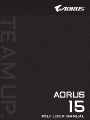 1
1
-
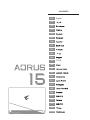 2
2
-
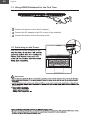 3
3
-
 4
4
-
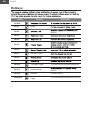 5
5
-
 6
6
-
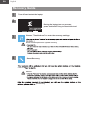 7
7
-
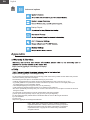 8
8
-
 9
9
-
 10
10
-
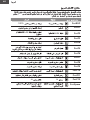 11
11
-
 12
12
-
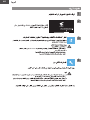 13
13
-
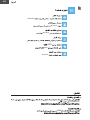 14
14
-
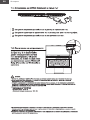 15
15
-
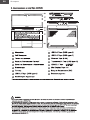 16
16
-
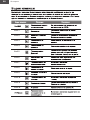 17
17
-
 18
18
-
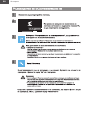 19
19
-
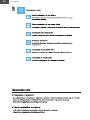 20
20
-
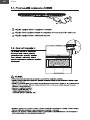 21
21
-
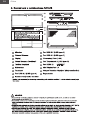 22
22
-
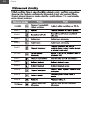 23
23
-
 24
24
-
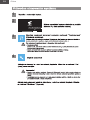 25
25
-
 26
26
-
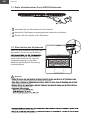 27
27
-
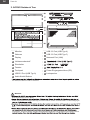 28
28
-
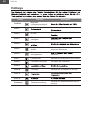 29
29
-
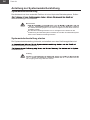 30
30
-
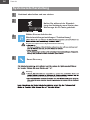 31
31
-
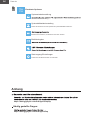 32
32
-
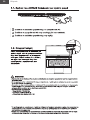 33
33
-
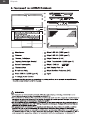 34
34
-
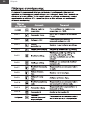 35
35
-
 36
36
-
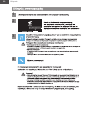 37
37
-
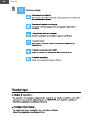 38
38
-
 39
39
-
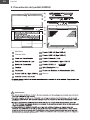 40
40
-
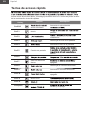 41
41
-
 42
42
-
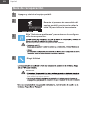 43
43
-
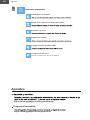 44
44
-
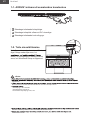 45
45
-
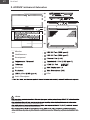 46
46
-
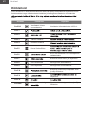 47
47
-
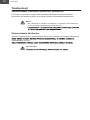 48
48
-
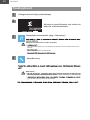 49
49
-
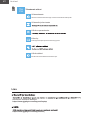 50
50
-
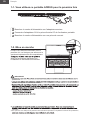 51
51
-
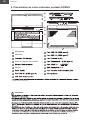 52
52
-
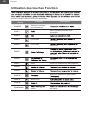 53
53
-
 54
54
-
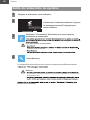 55
55
-
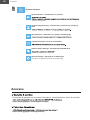 56
56
-
 57
57
-
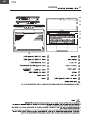 58
58
-
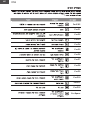 59
59
-
 60
60
-
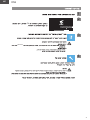 61
61
-
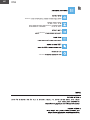 62
62
-
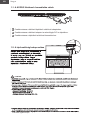 63
63
-
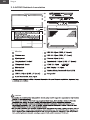 64
64
-
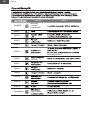 65
65
-
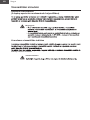 66
66
-
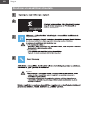 67
67
-
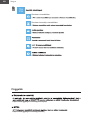 68
68
-
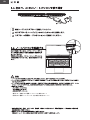 69
69
-
 70
70
-
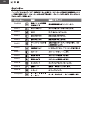 71
71
-
 72
72
-
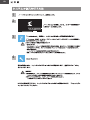 73
73
-
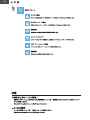 74
74
-
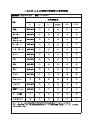 75
75
-
 76
76
-
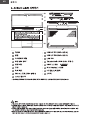 77
77
-
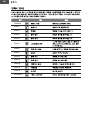 78
78
-
 79
79
-
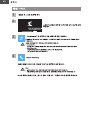 80
80
-
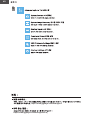 81
81
-
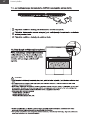 82
82
-
 83
83
-
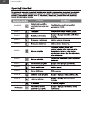 84
84
-
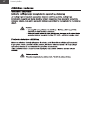 85
85
-
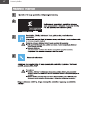 86
86
-
 87
87
-
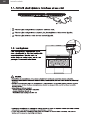 88
88
-
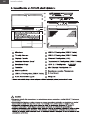 89
89
-
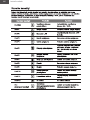 90
90
-
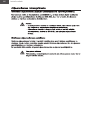 91
91
-
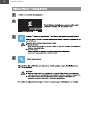 92
92
-
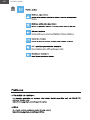 93
93
-
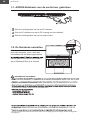 94
94
-
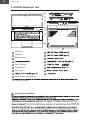 95
95
-
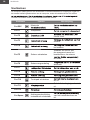 96
96
-
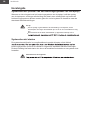 97
97
-
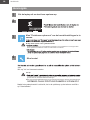 98
98
-
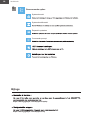 99
99
-
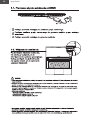 100
100
-
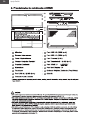 101
101
-
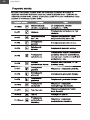 102
102
-
 103
103
-
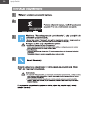 104
104
-
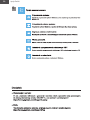 105
105
-
 106
106
-
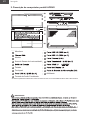 107
107
-
 108
108
-
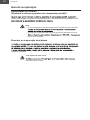 109
109
-
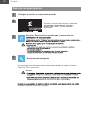 110
110
-
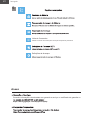 111
111
-
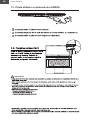 112
112
-
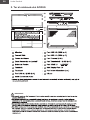 113
113
-
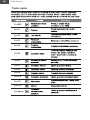 114
114
-
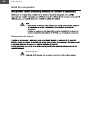 115
115
-
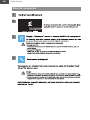 116
116
-
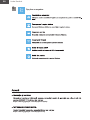 117
117
-
 118
118
-
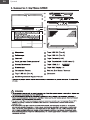 119
119
-
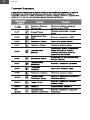 120
120
-
 121
121
-
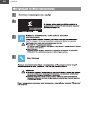 122
122
-
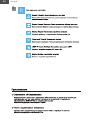 123
123
-
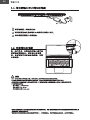 124
124
-
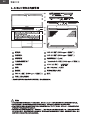 125
125
-
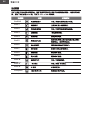 126
126
-
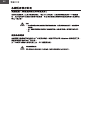 127
127
-
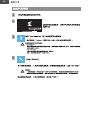 128
128
-
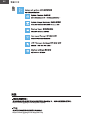 129
129
-
 130
130
-
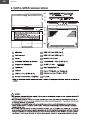 131
131
-
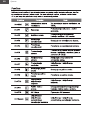 132
132
-
 133
133
-
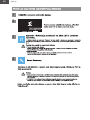 134
134
-
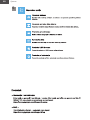 135
135
-
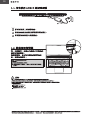 136
136
-
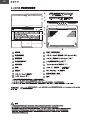 137
137
-
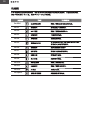 138
138
-
 139
139
-
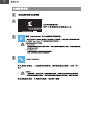 140
140
-
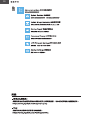 141
141
-
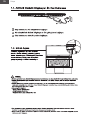 142
142
-
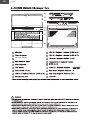 143
143
-
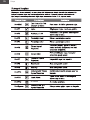 144
144
-
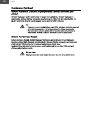 145
145
-
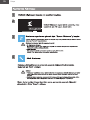 146
146
-
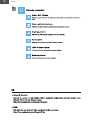 147
147
-
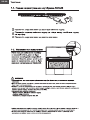 148
148
-
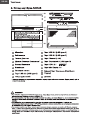 149
149
-
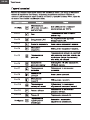 150
150
-
 151
151
-
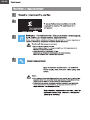 152
152
-
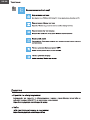 153
153
-
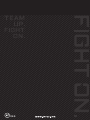 154
154