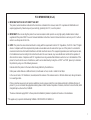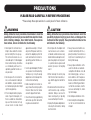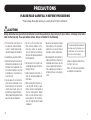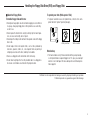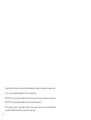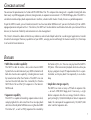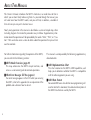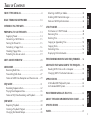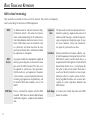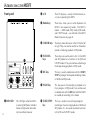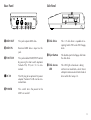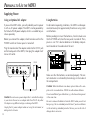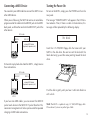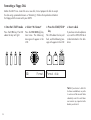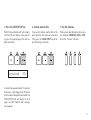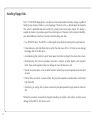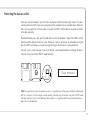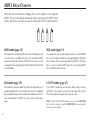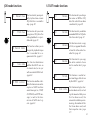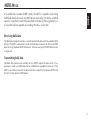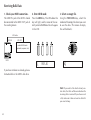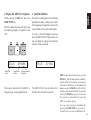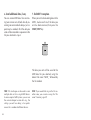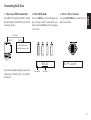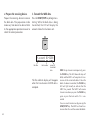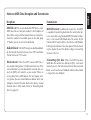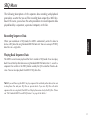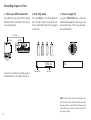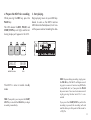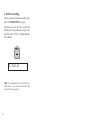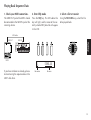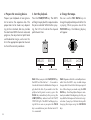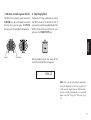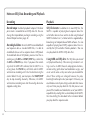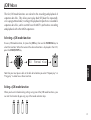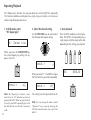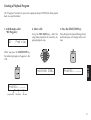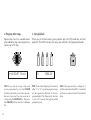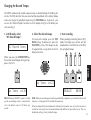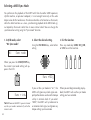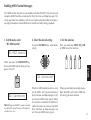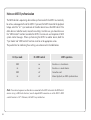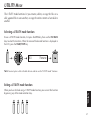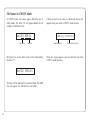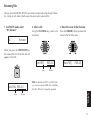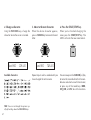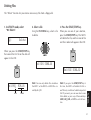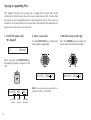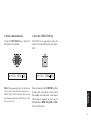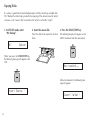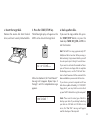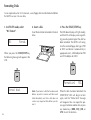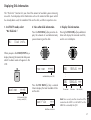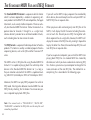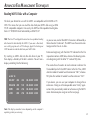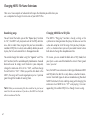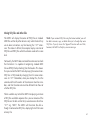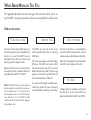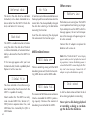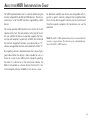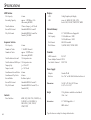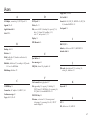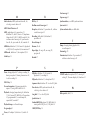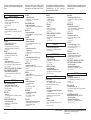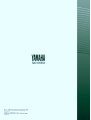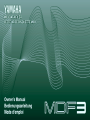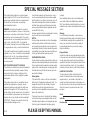Yamaha MDR-4 de handleiding
- Categorie
- Synthesizer
- Type
- de handleiding
Deze handleiding is ook geschikt voor

1
FCC INFORMATION (U.S.A.)
1. IMPORTANT NOTICE: DO NOT MODIFY THIS UNIT!
This product, when installed as indicated in the instructions contained in this manual, meets FCC requirements. Modifications not
expressly approved by Yamaha may void your authority, granted by the FCC, to use the product.
2. IMPORTANT: When connecting this product to accessories and/or another product use only high quality shielded cables. Cable/s
supplied with this product MUST be used. Follow all installation instructions. Failure to follow instructions could void your FCC authori-
zation to use this product in the USA.
3. NOTE: This product has been tested and found to comply with the requirements listed in FCC Regulations, Part 15 for Class “B” digital
devices. Compliance with these requirements provides a reasonable level of assurance that your use of this product in a residential
environment will not result in harmful interference with other electronic devices. This equipment generates/uses radio frequencies and,
if not installed and used according to the instructions found in the users manual, may cause interference harmful to the operation of
other electronic devices. Compliance with FCC regulations does not guarantee that interference will not occur in all installations. If this
product is found to be the source of interference, which can be determined by turning the unit “OFF” and “ON”, please try to eliminate
the problem by using one of the following measures:
Relocate either this product or the device that is being affected by the interference.
Utilize power outlets that are on different branch (circuit breaker or fuse) circuits or install AC line filter/s.
In the case of radio or TV interference, relocate/reorient the antenna. If the antenna lead-in is 300 ohm ribbon lead, change the lead-in
to co-axial type cable.
If these corrective measures do not produce satisfactory results, please contact the local retailer authorized to distribute this type of
product. If you can not locate the appropriate retailer, please contact Yamaha Corporation of America, Electronic Service Division, 6600
Orangethorpe Ave, Buena Park, CA90620
The above statements apply ONLY to those products distributed by Yamaha Corporation of America or its subsidiaries.
* This applies only to products distributed by YAMAHA CORPORATION OF AMERICA.

2
• Do not open the instrument or at-
tempt to disassemble the internal
parts or modify them in any way.
The instrument contains no user-
serviceable parts. If it should appear
to be malfunctioning, discontinue
use immediately and have it in-
spected by qualified Yamaha ser-
vice personnel.
• Do not expose the instrument to
rain, use it near water or in damp or
wet conditions, or place containers
on it containing liquids which might
spill into any openings.
• If the AC adaptor cord or plug be-
comes frayed or damaged, or if
there is a sudden loss of sound dur-
ing use of the instrument, or if any
unusual smells or smoke should
appear to be caused by it, immedi-
ately turn off the power switch, dis-
connect the adaptor plug from the
outlet, and have the instrument in-
spected by qualified Yamaha ser-
vice personnel.
• Use the specified adaptor (PA-3B or
an equivalent recommended by
Yamaha) only. Using the wrong
adaptor can result in damage to the
instrument or overheating.
• Before cleaning the instrument, al-
ways remove the electric plug from
the outlet. Never insert or remove
an electric plug with wet hands.
• Check the electric plug periodically
and remove any dirt or dust which
may have accumulated on it.
WARNING
Always follow the basic precautions listed below to avoid the
possibility of serious injury or even death from electrical shock,
short-circuiting, damages, fire or other hazards. These precau-
tions include, but are not limited to, the following:
PRECAUTIONS
PLEASE READ CAREFULLY BEFORE PROCEEDING
* Please keep these precautions in a safe place for future reference.
CAUTION
Always follow the basic precautions listed below to avoid the
possibility of physical injury to you or others, or damage to the
instrument or other property. These precautions include, but are
not limited to, the following:
• Do not place the AC adaptor cord
near heat sources such as heaters
or radiators, and do not excessively
bend or otherwise damage the cord,
place heavy objects on it, or place it
in a position where anyone could
walk on, trip over, or roll anything
over it.
• When removing the electric plug
from the instrument or an outlet, al-
ways hold the plug itself and not the
cord.
• Do not connect the instrument to an
electrical outlet using a multiple-
connector. Doing so can result in
lower sound quality, or possibly
cause overheating in the outlet.
• Unplug the AC power adaptor when
not using the instrument, or during
electrical storms.
(4)
• Always make sure all batteries are
inserted in conformity with the +/–
polarity markings. Failure to do so
might result in overheating, fire, or
battery fluid leakage.
• Always replace all batteries at the
same time. Do not use new batter-
ies together with old ones. Also, do
not mix battery types, such as al-
kaline batteries with manganese
batteries, or batteries from different
makers, or different types of batter-
ies from the same maker, since this
can cause overheating, fire, or bat-
tery fluid leakage.
• Do not dispose of batteries in fire.
• Do not attempt to recharge batter-
ies that are not intended to be
charged.

3
PRECAUTIONS
PLEASE READ CAREFULLY BEFORE PROCEEDING
* Please keep these precautions in a safe place for future reference.
CAUTION
Always follow the basic precautions listed below to avoid the possibility of physical injury to you or others, or damage to the instru-
ment or other property. These precautions include, but are not limited to, the following:
• If the instrument is not to be in use
for a long time, remove the batter-
ies from it, in order to prevent pos-
sible fluid leakage from the battery.
• Keep batteries away from children.
• Before connecting the instrument to
other electronic components, turn off
the power for all components. Be-
fore turning the power on or off for
all components, set all volume lev-
els to minimum.
• Do not expose the instrument to
excessive dust or vibrations, or ex-
treme cold or heat (such as in direct
sunlight, near a heater, or in a car
during the day) to prevent the pos-
sibility of panel disfiguration or dam-
age to the internal components.
• Do not use the instrument near
other electrical products such as
televisions, radios, or speakers,
since this might cause interference
which can affect proper operation of
the other products.
• Do not place the instrument in an
unstable position where it might ac-
cidentally fall over.
• Before moving the instrument, re-
move all connected adaptor and
other cables.
• When cleaning the instrument, use
a soft, dry cloth. Do not use paint
thinners, solvents, cleaning fluids, or
chemical-impregnated wiping
cloths. Also, do not place vinyl or
plastic objects on the instrument,
since this might discolor the panel
or keyboard.
(4)
• Do not rest your weight on, or place
heavy objects on the instrument,
and do not use excessive force on
the buttons, switches or connectors.
• Do not operate the instrument for a
long period of time at a high or un-
comfortable volume level, since this
can cause permanent hearing loss.
If you experience any hearing loss
or ringing in the ears, consult a phy-
sician.
Yamaha cannot be held responsible for
damage caused by improper use or
modifications to the instrument, or
data that is lost or destroyed.
Always turn the power off when the in-
strument is not in use.
Make sure to discard used batteries
according to local regulations.

4
• Never attempt to remove the disk or turn the power off during recording,
reading and playing back. Doing so can damage the disk and possibly the
disk drive.
• If the eject button is pressed too quickly, or if it is not pressed in as far as it
will go, the disk may not eject properly. The eject button may become
stuck in a half-pressed position with the disk extending from the drive slot
by only a few millimeters. If this happens, do not attempt to pull out the
partially ejected disk, since using force in this situation can damage the
disk drive mechanism or the floppy disk. To remove a partially ejected
disk, try pressing the eject button once again, or push the disk back into
the slot and then repeat the eject procedure.
• Be sure to remove the floppy disk from the disk drive before turning off the
power. A floppy disk left in the drive for extended periods can easily pick up
dust and dirt that can cause data read and write errors.
Cleaning the Disk Drive Read/Write Head
• Clean the read/write head regularly. This instrument employs a precision
magnetic read/write head which, after an extended period of use, will pick
up a layer of magnetic particles from the disks used that will eventually
cause read and write errors.
• To maintain the disk drive in optimum working order Yamaha recommends
that you use a commercially-available dry-type head cleaning disk to clean
the head about once a month. Ask your Yamaha dealer about the avail-
ability of proper head-cleaning disks.
Never insert anything but floppy disks into the disk drive. Other
objects may cause damage to the disk drive or floppy disks.
Precautions
• Be sure to handle floppy disks and treat the disk drive with care. Follow
the important precautions below.
Compatible Disk Type
• 3.5” 2DD and 2HD type floppy disks can be used. A blank 2HD floppy disk
has been included with your instrument for you to record your performances.
■ Inserting/Ejecting Floppy Disks
To insert a floppy disk into the disk drive:
• Hold the disk so that the label of the disk
is facing upward and the sliding shutter
is facing forward, towards the disk slot.
Carefully insert the disk into the slot,
slowly pushing it all the way in until it
clicks into place and the eject button
pops out.
To eject a floppy disk:
• Before ejecting a floppy disk make sure
that the floppy disk drive is not in opera-
tion (the DISK IN USE indicator should
be off.)
• Press the eject button slowly as far as it
will go; the disk will automatically pop
out. When the disk is fully ejected, care-
fully remove it by hand.
Handling the Floppy Disk Drive(FDD) and Floppy Disk

5
Handling the Floppy Disk Drive(FDD) and Floppy Disk
Write protected Write enabled
YAMAHA is not responsible for damage caused by improper handling or operation.
YAMAHA provides no guarantee against disk damage.
■ About the Floppy Disks
To handle floppy disks with care:
• Do not place heavy objects on a disk or bend or apply pressure to the disk
in any way. Always keep floppy disks in their protective cases when they
are not in use.
• Do not expose the disk to direct sunlight, extremely high or low tempera-
tures, or excessive humidity, dust or liquids.
• Do not open the sliding shutter and touch the exposed surface of the floppy
disk inside.
• Do not expose the disk to magnetic fields, such as those produced by
televisions, speakers, motors, etc., since magnetic fields can partially or
completely erase data on the disk, rendering it unreadable.
• Never use a floppy disk with a deformed shutter or housing.
• Do not attach anything other than the provided labels to a floppy disk.
Also make sure that labels are attached in the proper location.
To protect your data (Write-protect Tab):
• To prevent accidental erasure of important data, slide the disk’s write-
protect tab to the “protect” position (tab open).
Data backup
• For maximum data security Yamaha recommends that you keep two cop-
ies of important data on separate floppy disks. This gives you a backup if
one disk is lost or damaged. To make a backup disk use the Backup func-
tion on page 54.

6
* Apple and Macintosh are the registered trademarks of Apple Computer, Incorporated.
* Atari is the registered trademark of Atari Corporation.
* IBM PC/AT is the registered trademark of International Business Machines Corporation.
* MS-DOS is the registered trademark of Microsoft Corporation.
* The company names and product names in this owner’s manual are the trademarks or
registered trademarks of their respective companies.

7
• MIDI data recorder capability
The MDF3 is able to receive, store, and re-transmit MIDI
System Exclusive data from nearly any MIDI instrument with
bulk data transmission capability, including devices made
by manufacturers other than Yamaha. The MDF3 can also
read and transmit bulk data files created by the Yamaha
MDF2 Data Filer and the QX3 sequencer in that device’s
MDR mode.
• Sequencer capability
The MDF3 is capable of recording sequence data to disk,
and playing back this data in realtime. It can also play back
data files written by other MIDI devices using Standard MIDI
File format 0/1, as well as ESEQ sequence files created by
the Yamaha QX3, etc. (You can also play back the MDF2’s
SEQ data). Other convenient playback functions allow you
to play a program of up to 99 sequence data files in a speci-
fied order, and to play back files repeatedly in an endless
loop.
• Ample data storage capacity
The MDF3 can store as many as 99 bulk or sequence files
— on each 2HD/2DD floppy disk. If necessary, a single
bulk or sequence data file can occupy the disk’s total ca-
pacity of roughly 1,200/600 kilobytes of data. In sequencer
mode, this corresponds to approximately 150,000/75,000
notes’ worth of sequence data.
C
ONGRATULATIONS
!
You are now the proud owner of a Yamaha MDF3 MIDI Data Filer. This compact data storage unit is capable of storing bulk data
from nearly any MIDI-equipped synthesizer, tone generator, or sequencer on convenient 3.5" 2HD/2DD floppy disks. The MDF3 is
also able to record and play back sequencer data in realtime, a feature which makes it handy for use as a portable sequencer.
To put the MDF3 to work, you will need to connect it to at least one other MIDI device. If you own the Yamaha QX3 or a MIDI-
equipped personal computer with a 3.5" disk drive, the MDF3 will also be able to read the data from disks you create with these
devices, for maximum flexibility and convenience in data management.
This Owner’s Manual has been written for easy reference, and includes helpful advice for a wide range of applications. In order
to take full advantage of the many capabilities of your MDF3, we urge you to read through the manual carefully first, then keep
it on hand for future reference.
F
EATURES

8
A
BOUT
T
HIS
M
ANUAL
This Owner’s Manual introduces the MDF3’s functions in an order close to that in
which you are most likely to be using them. As you read through the manual, you
will soon learn how the MDF3 works; and you will find, in addition, a number of
hints on how you can put its features to use.
Nearly every operation in this manual is described as a series of simple steps, often
including diagrams that make the procedure easy to follow. Supplementary infor-
mation about the operation will be preceded by the words ”Note”, “Hint”, or ”Cau-
tion”. Hints and notes serve as clues to details about the operation that you will not
want to overlook.
This manual is accompanied by the following supplementary
documentation:
■
MIDI Implementation Chart
This chart summarizes the MDF3’s MIDI capabilities, and
helps you to determine whether the MDF3 is compatible
with the other equipment you are using.
■
MIDI Data Format
Advanced MIDI users who do their own programming will
want to refer to this document for a detailed description of
the MIDI Data Formats used by the MDF3.
For further information regarding the operation of the MDF3,
you can refer to the following sections:
■
MDF3 Mode Overview (page 20)
This map summarizes the MDF3’s major functions, and
serves as a convenient guide to common operations.
■
What Error Messages Tell You (page 63)
If an error message appears in the LCD while you are using
the MDF3, refer to this appendix for an explanation of the
problem and advice on how to solve it.

9
JOBSEQMDR UTIL
T
ABLE OF
C
ONTENTS
ABOUT THIS MANUAL ................................................ 8
BASIC TERMS AND KEYWORDS ............................... 10
INTRODUCING THE MDF3....................................... 12
PREPARING TO USE THE MDF3................................ 14
Supplying Power ...................................................... 14
Connecting a MIDI Device ...................................... 15
Turning the Power On .............................................. 15
Formatting a Floppy Disk ......................................... 16
Handling Floppy Disks ............................................. 18
Protecting the data on a disk .................................... 19
MDF3 MODE OVERVIEW .......................................... 20
MDR MODE ................................................................ 23
Receiving Bulk Data ................................................ 24
Transmitting Bulk Data ............................................. 27
Notes on MDR Data Reception and Transmission .... 29
SEQ MODE .................................................................. 31
Recording Sequence Data ........................................ 32
Playing Back Sequence Data .................................... 35
Notes on SEQ Data Recording and Playback ........... 38
JOB MODE .................................................................. 39
Repeating Playback .................................................. 40
Creating a Playback Program ................................... 41
Changing the Record Tempo .................................... 43
Selecting a MIDI Sync Mode .................................... 44
Enabling MIDI Control Messages ............................. 45
Notes on MIDI Synchronization ............................... 46
UTILITY MODE ........................................................... 47
File Names in UTILITY Mode ................................... 48
Renaming Files ........................................................ 49
Deleting Files ........................................................... 51
Copying or Appending Files ..................................... 52
Copying Disks .......................................................... 54
Formatting Disks ...................................................... 56
Displaying Disk Information .................................... 57
THE STANDARD MIDI FILE AND ESEQ FORMATS .... 58
ADVANCED FILE MANAGEMENT TECHNIQUES..... 59
Reading MDF3 Disks with a Computer .................... 59
Changing MDF3 File Name Extensions .................... 60
APPLICATIONS ........................................................... 62
A Portable MIDI Playback System ............................ 62
An Extended MIDI System ........................................ 62
WHAT ERROR MESSAGES TELL YOU ....................... 63
ABOUT THE MIDI IMPLEMENTATION CHART ....... 65
SPECIFICATIONS ........................................................ 66
INDEX .......................................................................... 67

10
MIDI-related terminology
Here we define several basic terms used in this manual. These terms are frequently
used in describing the functions of MIDI equipment.
B
ASIC
T
ERMS AND
K
EYWORDS
MIDI An abbreviation for Musical Instrument Digi-
tal Interface, which is the name of an interna-
tional standard providing for the communica-
tion of data between electronic musical instru-
ments. MIDI allows musical instruments such
as synthesizers and drum machines to com-
municate with each other, and to be controlled
by sequencers or computers.
MIDI Any piece of electronic equipment capable of
device receiving or sending data in a manner that com-
plies with the MIDI standard. This term is of-
ten applied to synthesizers, tone generators,
rhythm machines, and sequencers; however,
it also includes a variety of peripheral devices
including signal processors and patch bays, not
to mention MIDI data recorders such as the
MDF3.
MIDI data Data in a format that complies with the MIDI
standard. MIDI data can be divided between
two broad categories : sequence data and bulk
data.
sequence The data used to record and play back music.
data Generally speaking, sequence data consists of
note on and off messages, control change mes-
sages, and program change messages. In spe-
cial cases, however, it may also include cer-
tain types of system exclusive data.
bulk data Data transmitted in units known as blocks, usu-
ally for the purpose of storage or retrieval. Each
MIDI device usually transmits bulk data in a
unique format that distinguishes it from the bulk
data of other devices; thus, it is also known by
the name “system exclusive data”. Bulk data is
usually not directly related to a musical per-
formance; rather, it is used as a means for trans-
ferring large blocks of data, such as voice data,
samples, or system setup data, between two
MIDI devices.
bulk dump A transmission of bulk data from one MIDI
device to another.

11
Keywords for MDF3 operation
The terms defined below are used throughout the manual to describe functions pe-
culiar to the MDF3. The same words are frequently used in describing other MIDI
devices, as well; but keep in mind that in many cases the actual function in question
may differ considerably from that performed by the MDF3.
file A position on a disk where data is stored and
assigned a name. The MDF3 is capable of man-
aging up to 99 files on a single disk. The num-
ber of files that can be created on any given
disk is physically limited by the size of the files
and the disk’s capacity of approximately 1,200
(MF2HD)/600 (MF2DD) kilobytes.
MDR mode The mode of operation in which the MDF3 is
used to receive and transmit MIDI bulk data.
MDR data The contents of the data file that is created
when the MDF3 receives bulk data from an-
other MIDI device.
reception Generally, the receiving by one MIDI device
of MIDI data from another. In this manual, “re-
ception” refers specifically to the MDF3’s re-
ception of bulk data. The MDF3 automatically
writes the bulk data it receives to disk as an
MDR data file.
transmission Generally speaking, the sending of data from
one MIDI device to another. In this manual,
“transmission” means specifically the transmis-
sion of MDR data by the MDF3. When the
MDF3 transmits the contents of an MDR data
file, it simultaneously reads data from the disk
and outputs it via the MIDI OUT jack.
SEQ mode The mode of operation in which the MDF3 is
used to record and play back sequence data.
SEQ data The contents of the file that is created when
the MDF3 records sequence data. Such data is
often referred to as “song data”. Strictly speak-
ing, however, such a file can contain as many
as several songs, or as little as a single phrase.
recording The reception of MIDI sequence data. Record-
ing is different from the reception of bulk data
in that the data is received in realtime. The
MDF3 automatically writes the sequence data
it receives to disk as a SEQ data file.
playback The transmission of sequence data from one
MIDI device to another. Playback differs from
the transmission of bulk data in that the se-
quence data is transmitted in realtime. When
the MDF3 plays back a SEQ data file, it simul-
taneously reads data from the disk and outputs
it via the MIDI OUT jack.

12
I
NTRODUCING THE
MDF3
Front panel
q MIDI LED This LED lights when the MDF3
is receiving MIDI data. Note that
it does not light when data is be-
ing transmitted, however.
w LCD The LCD displays a variety of information to as-
sist you in operating the MDF3.
e Mode keys These keys allow you to switch between the
MDF3’s four operating modes. The MDF3’s
modes — MDR mode, SEQ mode, JOB mode,
and UTILITY mode — are outlined in the MDF3
Mode Overview on page 20.
r CURSOR keys These keys move the cursor in the LCD to the left
or right. They can also be used to fast forward or
rewind a file during playback in SEQ mode.
t FILE DATA These keys are used to select a file ( in the MDR
keys and SEQ modes) or a function (in the JOB and
UTILITY modes). They can also be used to change
the tempo during playback in SEQ mode.
y REC key This key is used in combination with the START/
STOP key to begin the reception/recording of data
in MDR and SEQ modes.
u PAUSE key This key pauses the recording or playback of a
file in progress in SEQ mode .It can also be used
in combination with the REC key to tell the MDF3
to standby for recording in this mode.
i START/STOP This key is used to start and stop reception/
key recording or transmission/playback in MDR and
SEQ modes. It is also used to execute functions
in the JOB and UTILITY modes.
q
e
r t
y u i
w

13
Rear Panel
o MIDI OUT This jack outputs MIDI data.
!0 MIDI IN Received MIDI data is input via this
jack.
!1 FOOT SW This jack enables START/STOP control
by pressing the foot switch (optional
Yamaha FC4, FC5, etc.) if it is con-
nected.
!
22
22
2 DC IN The DC plug of an optional AC power
adapter (Yamaha PA-3B) can be con-
nected here.
!3 POWER This switch turns the power to the
MDF3 on and off.
!4 Disk Drive This 3.5" disk drive is capable of ac-
cepting both 2HD and 2DD floppy
disks.
!5 Eject button This button ejects the floppy disk from
the disk drive.
!6 Disk Access This LED lights when data is being
LED written to or read from a disk. Never
attempt to remove a disk from the disk
drive while this lamp is lit.
Side Panel
o !0 !1 !2 !3
!4
!6
!5

14
+ – + –
+ – + –
+ – + –
PA-3B
DC IN
P
REPARING TO
U
SE THE
MDF3
Supplying Power
Using an Optional AC adaptor
If you use the MDF3 often, you will probably want to power
it with an AC power adaptor. The MDF3 can be powered by
the Yamaha PA-3B power adaptor, which is available for pur-
chase separately.
Before you connect the adaptor, check to make sure that the
POWER switch on the rear panel is turned off.
Plug the round end of the adaptor cord into the DC IN jack
on the back panel of the MDF3, then plug the adaptor itself
into an AC outlet.
Caution:
Be sure to use a power adaptor that is suited to the voltage
in your locale. Do not use an adaptor other than PA-3B. Any other
AC adaptor using different voltage can damage the MDF3.
Unplug the AC power adaptor when not using the instrument, or
during electrical storms.
Using Batteries
Under normal operating conditions, the MDF3 can be oper-
ated continuously for approximately three hours using a fresh
set of batteries.
Before you begin to insert the batteries, check to make sure
that the POWER switch on the rear panel is turned off. Then,
place six size “AA” alkaline batteries in the battery compart-
ment located on the underside of the unit.
Make sure that the batteries are oriented properly. The cor-
rect orientation is indicated by the markings on the inside of
the compartment.
Caution:
When the batteries run down, replace them with a com-
plete set of six new batteries. NEVER mix old and new batteries.
Do not use different types of batteries (e.g. alkaline and manganese)
at the same time.
Be sure to remove the batteries from the MDF3 when you will not
being using it for an extended period of time. If you leave batteries
in the unit during extended periods of disuse, you run the risk of
damage due to corrosion.

15
!~~~~No~disk~~~~
MIDI OUT
extemal MIDI device
(keyboard, sequencer, etc)
MDF3
MIDI IN
Connecting a MIDI Device
You need only one MIDI cable to connect the MDF3 to an-
other MIDI device.
When you will be using the MDF3 to receive or record data,
plug one end of the cable into the MIDI IN jack on the MDF3
back panel, and the other end into the MIDI OUT jack of the
other device.
To transmit or play back data from the MDF3 , simply reverse
these connections.
If you have two MIDI cables, you can connect the MIDI IN
jack of each device to the MIDI OUT jack of the other. This
convenient arrangement will allow you to avoid the repeated
changing of MIDI cable connections.
Turning the Power On
To turn on the MDF3, simply press the POWER switch on the
rear panel.
The message “YAMAHA MDF3” will appear in the LCD for a
few moments. Then, if there is no disk in the disk drive, this
message will be replaced by the following display:
Insert the 3.5" 2HD/2DD floppy disk that came with your
MDF3 in the disk drive. Be sure to insert the disk with the
label side facing up and the arrow pointing toward the disk
drive.
Push the disk in gently, until you hear it settle into the drive
with a click.
Note:
The MDF3 is capable of using 3.5" 2HD/2DD floppy disks.
Please do not try to use any other type of disk.
MIDI IN
MDF3
MIDI cable
MIDI OUT
MIDI cable
extemal MIDI device
(keyboard, sequencer, etc)

16
~å
05:~~~~~~~Format Format~disk
Formatting a Floppy Disk
Before the MDF3 can create files on a new disk, it must prepare the disk to accept
the data using a procedure known as “formatting”. Follow the steps below to format
the floppy disk that came with your MDF3.
1.
Enter the UTILITY mode.
Press the UTIL key. The LED
above the key will light.
2.
Select ”05: Format”
Press the FILE DATA [+] key
four times. The following
message will appear in the
LCD.
3.
Press the START/STOP
key.
The LED above the key will
flash, and the following mes-
sage will appear in the LCD:
4.
Insert a disk.
If you have not already done
so, insert the 2HD/2DD disk
to be formatted in the disk
drive.
Note:
If you format a disk that
has been used before, any data
it contains will be erased. Make
absolutely sure that a disk does
not contain any important data
before you format it.

17
Formatting~~~93%
5.
Press the START/STOP key.
The LED above the key will light steadily,
and the LCD will display a message tell-
ing you what percentage of the disk has
been formatted.
It should take approximately 70 seconds
to format a single floppy disk. When the
disk has been completely formatted, the
START/STOP LED will begin to flash
again, and the “Format disk” message
will reappear.
6.
Format another disk.
If you wish to format another disk at this
point, eject the disk and insert a new one.
Then press the START/STOP key to be-
gin formatting once more.
7.
Exit the function.
When you’re done formatting disks, press
any mode key (MDR, SEQ, JOB, or UTIL)
to exit the “Format” function.

18
Handling Floppy Disks
The 3.5" 2HD/2DD floppy disk is a reliable and convenient medium for data storage, capable of
holding large amounts of data in a small package. The disk itself is a delicate piece of magnetic
film, which is protected from dust and dirt by a hard plastic cover and a shutter. This design is
capable of preserving your data against most contingencies. However, for the greatest reliability,
you should observe a few basic cautions when handling your disks.
• Use 2HD/2DD disks. The MDF3 is not designed to handle disks meeting other specifications.
• Never remove a disk from the disk drive while the disk access LED is lit. Doing so can damage
the floppy disk or the disk drive.
• Avoid touching the shutter of a disk. Never open the shutter and touch the actual disk surface.
• Avoid placing disks close to speakers, televisions, magnets, or other objects with magnetic
fields. Even weak magnetic fields can damage or erase the data on a disk.
• Do not leave your disks in cars or other locations where they may be exposed to extreme heat
or cold.
• Do not leave your disks in places where they may be exposed to condensation or extremely
high humidity.
• Avoid using or storing disks in places where they may be exposed to large amounts of dust or
dirt.
Follow these cautions scrupulously. Improper handling can render a disk useless, and may cause
damage to the MDF3’s disk drive as well.

19
!~~Disk~protect
Protecting the data on a disk
If you turn a disk face down, you will find a small plastic tab in the lower right corner. This tab is
a write-protect switch that you can use to prevent the accidental loss of valuable data. When this
tab is in the up position (so the window is closed), the MDF3 will be able to read and write data
to the disk normally.
To protect the data on a disk, push the tab down so that the window is open. The MDF3 will be
able to read the data on the disk as usual. However, if you try to receive or record data using the
disk, the MDF3 will display an error message telling you that the disk is write-protected.
You will see the same message if you try to format a write-protected disk or change the data it
contains using one of the UTILITY mode functions.
Note:
To protect disks against accidental erasure, it is a good idea to set the protect tab down and keep the
disk in a safe place. You also might consider making a backup copy of the disk using the UTILITY mode
”Backup” function. Finally, clear labeling of disk contents is a simple but effective way to prevent the acci-
dental loss of valuable data.

20
MDF3 M
ODE
O
VERVIEW
Now that you’ve formatted a floppy disk, you’re ready to start using the
MDF3. The overview below summarizes the use of each of the MDF3’s four
modes, and shows you how to access the JOB and UTILITY mode functions.
MDR mode (page 23)
This mode lets you receive bulk data from a MIDI device and
save it to disk as an MDR data file. In this mode the MDF3
can also transmit the contents of MDR files it creates, as well
as bulk data files created by the Yamaha MDF2 and the QX3
in MDR mode.
SEQ mode (page 31)
This mode lets you record sequence data as standard MIDI
files. In this mode, the MDF3 can also play back the SEQ data
files it creates (You can also play back the MDF2’s SEQ data
files), as well as Yamaha ESEQ data files and standard MIDI
files created by other devices.
JOB mode (page 39)
This mode lets you play back SEQ data files repeatedly, or in
a programmed order. It also allows you to set the sequence
data playback tempo, and to enable or disable the transmis-
sion and reception of MIDI sync and system control mes-
sages.
UTILITY mode (page 47)
The UTILITY mode lets you rename, delete, copy, and ap-
pend files. It also allows you to format or copy disks, and to
check the amount of space remaining on a disk.
Hint:
In the JOB and UTILITY modes, you can use the FILE DATA
keys to select a function, and the START/STOP key to execute the
function you’ve selected.

21
01:~~Repeat~play
02:~~~~Prog~play
03:~Record~tempo
04:~~~~Sync~mode
05:~MIDI~control
01:~~~~~~~Rename
02:~~~~~~~Delete
03:~~~~~~~Append
04:~~~~~~~Backup
05:~~~~~~~Format
06:~~~Disk~info.
JOB mode functions
This function lets you repeat-
edly play back one or more
SEQ data files in an endless
loop. (page 40)
This function lets you create
a program of SEQ data files
to be played back in a speci-
fied order. (page 41)
This function allows you to
change the playback tempo
that is recorded for a se-
quence data file. (page 43)
This function determines
whether the MDF3 runs on
its internal clock, or in sync
with an external MIDI clock.
(page 44)
This function enables or dis-
ables the transmission and re-
ception of MIDI realtime
control messages (i.e., START,
CONTINUE, and STOP mes-
sages), as well as the trans-
mission of MIDI clock sig-
nals. (page 45)
UTILITY mode functions
This function lets you change
the names of MDR or SEQ
data files which have been
saved to disk. (page 49)
This function lets you delete
unneeded MDR or SEQ data
files from a disk. (page 51)
This function creates a copy
of a file, or appends the data
of one file to the end of an-
other file. (page 52)
This function lets you copy
the entire contents of one
disk to another disk. (page
54)
This function is used to for-
mat new floppy disks for use
by the MDF3. (page 56)
This function displays infor-
mation about a disk, includ-
ing the amount of disk space
that has been used, the
amount of available space re-
maining, the number of files
that have been used, and
their respective sizes. (page
57)

22

23
MDR
MDR M
ODE
In its MIDI data recorder (MDR) mode, the MDF3 is capable of receiving
MIDI bulk data from nearly any MIDI device and saving it to disk as an MDR
data file. It can then transmit this data back to the device that originated it, or
to any other device capable of accepting the data, at any time.
Receiving bulk data
The bulk data reception function is used to receive bulk data sent from another MIDI
device. The MDF3 automatically writes the bulk data it receives to disk as an MDR
data file using Standard MIDI File format 0. You can save up to 99 MDR data files on
a single disk.
Transmitting bulk data
The bulk data transmission function lets the MDF3 output the data which it has
previously saved as an MDR data file to a MIDI device capable of receiving it. The
MDF3 is also able to transmit the data from files created by the Yamaha MDF2 and
the QX3 in that device’s MDR mode.

24
~å
Receiving Bulk Data
1.
Check your MIDI connections.
The MIDI IN jack of the MDF3 should
be connected to the MIDI OUT jack of
the sending device.
If you have not done so already, place a
formatted disk in the MDF3 disk drive.
2.
Enter MDR mode.
Press the MDR key. The LED above the
key will light, and the name of the cur-
rently selected MDR data file will appear
in the LCD.
3.
Select an empty file.
Using the FILE DATA keys, select the
number of the empty file where you want
to save the data. (The names of empty
files will be blank.)
Note:
If you select a file which already con-
tains data, that data will be erased when the
incoming data is received. If you choose such
a file, make sure it does not contain data that
you want to keep.
MIDI IN
external MIDI device
(keyboard, sequencer, etc)
MDF3
MIDI cable
MIDI OUT
01~~~MDRå01
~å
02

25
MDR
4.
Prepare the MDF3 for reception.
While pressing the REC key, press the
START/STOP key.
The LEDs above these keys will light, and
the following display will appear in the
LCD.
This display indicates that the MDF3 is
ready to begin receiving block data.
5.
Send the bulk data.
Execute the sending device’s bulk dump
procedure to begin sending data. Refer
to the appropriate operation manual for
a description of the correct procedure.
As soon as the MDF3 begins receiving
data, the MIDI LED will light and the dis-
play will begin changing to indicate the
amount of data received.
The MIDI LED will go out when all of
the bulk data has been received.
Hint:
To stop reception temporarily, press the
PAUSE key. The LED above the key will blink,
and the MDF3 will complete the reception
of the current data block. Once the block has
been received, the PAUSE key LED will light
steadily to indicate that the MDF3 has paused.
Pressing the PAUSE key again or pressing the
foot switch (if connected) will cause the
MDF3 to resume reception.
You can cancel reception immediately by
pressing the START/STOP key. If you do so,
the MDF3 will not create an MDR data file.
MDRå03~~~00-000k
default file
name
current block
number
total data received
(kilobytes)
MDRå03~~~01-001k

26
6.
Send additional data, if any.
You can create MDR data files contain-
ing two or more sets of bulk data by ex-
ecuting consecutive bulk dumps. Just re-
peat step 5 as needed. All of the data you
send will be recorded in sequence to the
file you selected in step 3.
Hint:
This technique can be used to store
multiple data sets for a single MIDI device.
In more complex MIDI systems, you can use
the same technique to store data (e.g., the
settings you will use during a live perfor-
mance) for a number of different devices.
7.
End MDF3 reception.
When you’ve finished sending data to the
MDF3, make sure that all the data you
sent has been received, then press the
START/STOP key.
The data you sent will be saved to the
MDR data file you selected, using the
default file name “MDR_” followed by
the file number.
Hint:
If you would like to give the file an-
other name, you can do so using the “Re-
name” function (page 49)

27
MDR
Transmitting Bulk Data
1.
Check your MIDI connectoins.
The MIDI OUT jack of the MDF3 should
be connected to the MIDI IN jack of the
receiving device.
If you have not done already, place a disk
containing the bulk data in the MDF3
disk drive.
2.
Enter MDR mode.
Press the MDR key. The LED above the
key will light, and the name of the cur-
rently selected MDR data file will appear
in the LCD.
3.
Select a file to transmit.
Using the FILE DATA keys, select the file
to be transmitted.
MIDI OUT
external MIDI device
(keyboard, sequencer, etc.)
MDF3
MIDI cable
MIDI IN
~å
01~~~MDRå01 03~Pfåsound
file number file name

28
4.
Prepare the receiving device.
Prepare the receiving device to receive
the bulk data. The preparations to be
made vary from device to device. Refer
to the appropriate operation manual to
check the correct procedure.
5.
Transmit the MDR data.
Press the START/STOP key to begin trans-
mitting. While the bulk data is being
transmitted, the LCD will display the
amount of data that has been sent.
The file selection display will reappear
when the transmission of MDR data is
complete.
Hint:
To stop transmission temporarily, press
the PAUSE key. The LED above the key will
blink, and the MDF3 will complete its trans-
mission of the current data block. Once the
block has been transmitted, the PAUSE key
LED will light steadily to indicate that the
MDF3 has paused. The MDF3 will resume
transmission when you press the PAUSE key
again or press the foot switch if it is con-
nected.
You can cancel transmission by pressing the
START/STOP key. The MDF3 will end trans-
mission after it has sent the current data block.
Pfåsound~01-020k
file name block number amount of
transmitted
data

29
MDR
Notes on MDR Data Reception and Transmission
Reception
MDR file size:
On a newly formatted 2HD disk, a single
MDR data file can hold up to about 1,200 kilobytes of
data. When using a disk that already contains several files,
check the amount of available space on the disk (page
57) before you try to receive the bulk data.
Bulk data blocks:
The MDF3 recognizes bulk data blocks
by their header (System Exclusive status: F0H) and footer
(End of Exclusive: F7H) values.
Block intervals:
When the MDF3 creates MDR files, it
also records timing data at 10 millisecond intervals. If the
interval between any two data blocks exceeds one sec-
ond, the MDF3 will record it as one second. When re-
ceiving data from a MIDI device that will require inter-
vals greater than one second between blocks when you
attempt to transmit the data back to the device, record
the bulk data in SEQ mode. (Refer to “Recording bulk
data” on page 38)
Transmission
MDR file formats:
In addition to its own files, the MDF3
is capable of transmitting bulk data files which other de-
vices save to disk using Standard MIDI File format 0. More-
over, it can transmit MDR bulk data files written by the
Yamaha MDF2 and the QX3 in that device’s MDR mode.
It distinguishes between these two types of files by check-
ing the header of each file before it begins transmitting
the data in the file.
Transmitting QX3 data:
When the MDF3 transmits
MDR data files written to a disk by the QX3, it will auto-
matically insert a 100 millisecond interval after every data
block, as well as after each kilobyte of data (when a block
is longer than one kilobyte).

30

31
SEQ
SEQ M
ODE
The following descriptions of the sequence data recording and playback
procedures assume that you will be recording data output by a MIDI key-
board. Of course, you can use the same procedures to record sequence data
played back by a sequencer, a personal computer, or the like.
Recording Sequence Data
When you record data in SEQ mode, the MDF3 automatically writes this data to
disk as a SEQ data file using Standard MIDI File format 0. You can save up to 99 SEQ
data files on a single disk.
Playing Back Sequence Data
The MDF3 can of course play back the files it records in SEQ mode. It can also play
back files written by other devices using Standard MIDI File format 0 or 1, as well as
sequence files written in the ESEQ format used by the QX3 and other Yamaha de-
vices. You can also play back the MDF2’s SEQ data files.
Note:
If you will be using the MDF3 to play sequence files written by other devices, be sure
to keep these files and your SEQ files on separate disks. If you mix SEQ files with other
sequence files on a single disk, the MDF3 will display the names of only the SEQ files. (Please
see ”The Standard MIDI File and ESEQ Formats” on page 58 for details.)

32
Recording Sequence Data
1.
Check your MIDI connections.
The MIDI IN jack of the MDF3 should
be connected to the MIDI OUT jack of
the sending device.
If you have not done so already, place a
formatted disk in the MDF3 disk drive.
2.
Enter SEQ mode.
Press the SEQ key. The LED above the
key will light, and the name of the cur-
rently selected SEQ data file will appear
in the LCD.
3.
Select an empty file.
Using the FILE DATA keys, select the
number of the empty file where you want
to record the data. (The names of empty
files will be blank.)
Note:
If you select a file which already con-
tains data, that data will be erased when the
incoming data is received. If you choose such
a file, make sure it does not contain data that
you want to keep.
MIDI IN
MDF3
MIDI cable
MIDI OUT
~å
02
~å
01~~~~~~SONGå01
file number file name

33
SEQ
4.
Prepare the MDF3 for recording.
While pressing the REC key, press the
PAUSE key.
The LEDs above the REC, PAUSE, and
START/STOP keys will light, and the fol-
lowing display will appear in the LCD.
The MDF3 is now in record standby
mode.
Hint:
If you prefer, you can press the START/
STOP key instead of the PAUSE key to begin
recording immediately.
5.
Start playing.
Begin playing music on your MIDI key-
board. As soon as the MDF3 receives
MIDI data from the keyboard, it will can-
cel the pause and start recording the data.
Hint:
To pause during recording, simply press
the PAUSE key. The MDF3 will begin record-
ing again as soon as it receives any MIDI data
(except bulk data), or if you press the PAUSE
key once more. You can also resume record-
ing by pressing the foot switch if it is con-
nected.
If you press the START/STOP key while the
recording is paused, the recording will end
and the data up to that point will be saved as
a SEQ file.
SONGå03~~~~00:00
default file name time

34
6.
End the recording.
When you have finished recording data,
press the START/STOP key again.
The data you sent will be saved to the
SEQ data file you selected, using the de-
fault file name “SONG_” followed by the
file number.
Hint:
If you would like to give the file an-
other name, you can do so using the “Re-
name” function (page 49).
03~SONGå03

35
SEQ
Playing Back Sequence Data
1.
Check your MIDI connections.
The MIDI OUT jack of the MDF3 should
be connected to the MIDI IN jack of the
receiving device.
If you have not done so already, place a
disk containing the sequence data in the
MDF3 disk drive.
2.
Enter SEQ mode.
Press the SEQ key. The LED above the
key will light, and the name of the cur-
rently selected SEQ data file will appear
in the LCD.
3.
Select a file to transmit.
Using the FILE DATA keys, select the file
to be played back.
MIDI OUT
MDF3
MIDI cable
MIDI IN
~å
01~~~~~~SONGå01
file number file name

36
4.
Prepare the receiving device.
Prepare your keyboard or tone genera-
tor to receive the sequence data. The
preparations to be made vary depend-
ing on the instrument, but may include
the selection of MIDI channels and sound
programs, the adjustment of pitch bend
and modulation ranges, and so on. Re-
fer to the appropriate operation manual
to check the correct procedure.
5.
Start the playback.
Press the START/STOP key. The MDF3
will begin to play back the sequence data
file you’ve selected. While the file is play-
ing, the LCD will indicate the elapsed
performance time.
Note:
When you press the START/STOP key,
the MDF3 will hesitate for 1 – 15 seconds as
it reads data from the disk before it begins to
play back the data. If you need to start the
playback with greater accuracy, press the
PAUSE key immediately after pressing the
START/STOP key and wait until the START/
STOP LED lights. The MDF3 will begin play-
ing the file as soon as you press the PAUSE
key a second time or press the foot switch if
it is connected.
6.
Change the tempo.
You can use the FILE DATA keys to
change the playback tempo while the file
is playing. When you press one of the
FILE DATA keys, the following display
will appear.
Note:
Sequence data files created by devices
other than the MDF3 may include tempo
change data that will alter the tempo regard-
less of the changes you make using the FILE
DATA keys. Since the playback tempo is com-
monly recorded at the beginning of a file, you
may find that the tempo will return to its origi-
nal value if you play a file from the top after
changing the tempo using the FILE DATA
keys.
SONGå01~~~~œ=120
file name tempo
SONGå01~~~~00:34
file name performance time

37
SEQ
7.
Advance, rewind, or pause the file.
While the file is playing, you can use the
CURSOR keys to fast forward or rewind
the file. Also, you can press the PAUSE
key to pause the playback temporarily.
rewind
8.
Stop the playback.
Playback will stop automatically when
the MDF3 reaches the end of the file. If
you want to stop the playback before the
MDF3 comes to the end of the file, sim-
ply press the START/STOP key.
When playback ends, the name of the
currently selected file will appear.
Hint:
Files can be played back repeatedly
using the “Repeat play” function (page 40). If
a disk contains more than one SEQ data file,
the files can be played back in a specified
order using the “Prog play” function (page
41).
01~~~~~~SONGå01
fast forward

38
Notes on SEQ Data Recording and Playback
Recording
Record tempo:
A default playback tempo of 120 beats
per minute is recorded for each SEQ data file. You can
change the tempo before you begin recording using the
Record Tempo function (page 43).
Recording bulk data:
Since the MDF3 records both bulk
and sequence data as standard MIDI files, it is able to
record bulk data as well as sequence data in SEQ mode.
To record bulk data in SEQ mode, you must start the re-
cording using the REC and START/STOP keys, rather than
the REC and PAUSE keys. Also, if you pause the record-
ing while the MIDI LED indicates that the MDF3 is re-
ceiving data, the PAUSE key will blink and the MDF3
will continue recording until it has finished receiving the
current block. Finally, you must press the START/STOP
key to stop recording manually. Otherwise, the MDF3
will continue recording even after the sending device has
stopped sending data.
Playback
SEQ file formats:
In addition to its own SEQ files, the
MDF3 is capable of playing back sequence data files
which other devices have written to disk using Standard
MIDI File format 0 or 1, a format which is supported by a
broad range of computer-based MIDI software. It is also
capable of playing back ESEQ sequence data files cre-
ated by the QX3 and other Yamaha products. (You can
also play back the MDF2’s SEQ data files).
Using MDR and SEQ data:
The SEQ data you record
will play back flawlessly if the receiving instrument’s set-
tings (such as its MIDI channel and program selections,
volume setting, pitch bend and modulation ranges, and
so on) are the same as they were when you recorded the
data. If these settings are changed, however, the play-
back might not be quite what you expect. Of course, you
could make a note of your settings and restore them manu-
ally each time you play back the file; but you can save
yourself the trouble and make better use of your MDF3’s
capabilities by sending them as a bulk dump to the MDF3,
then transmitting this data back to the instrument before
you play back the sequence data.

39
JOB
JOB M
ODE
The five JOB mode functions are related to the recording and playback of
sequence data files. They allow you to play back SEQ data files repeatedly,
or in a programmed order; to change the playback tempo that is recorded to
sequence data files; and to control how the MDF3 synchronizes recording
and playback with other MIDI sequencers.
Selecting a JOB mode function
To use a JOB mode function, first press the JOB key, then use the FILE DATA keys to
select the function. When the name of the desired function is displayed in the LCD,
press the START/STOP key.
Note that you must place a disk in the disk drive before you select “Repeat play” or
“Prog play” in order to use these function.
Exiting a JOB mode function
When you have finished making settings using one of the JOB mode functions, you
can exit the function by pressing any of the mode selection keys.
01:~~Repeat~play

40
~~~~~~~~~~~~~~~å
Repeating Playback
The “Repeat play” function lets you play back one or more SEQ files repeatedly.
This function could be used to practice a single song several times, or to create an
endless loop of background music.
1.
In JOB mode, select
”01: Repeat play”.
When you press the START/STOP key,
the current repeat play setting will ap-
pear in the LCD.
Note:
The “Repeat play” function is auto-
matically set to “all” whenever you turn on
power to the MDF3. When you play files with
this setting, the MDF3 repeatedly plays all of
the SEQ data files on the disk in numerical
order.
2.
Select the desired setting.
Use the FILE DATA keys to select one of
the three possible repeat settings.
When you select “1”, the MDF3 will play
the SEQ data file you select repeatedly.
This setting turns the repeat function off.
Hint:
You can change the order in which
“Repeat=all” plays songs by changing the
SEQ file name extensions (see page 59 for
details.)
3.
Start playback.
Press the SEQ mode key and start play-
back. The MDF3 will repeatedly play a
single song or all of the songs on the disk,
depending on the setting you selected.
Repeat~=~~~~~all
01:~~Repeat~play
~~~~~~~~~~~~~~~å
Repeat~=~~~~~~~1
~~~~~~~~~~~~~~~å
Repeat~=~~~~~off
01:~~~~~SONGå01

41
JOB
Creating a Playback Program
The “Prog play” function lets you create a program of up to 99 SEQ files to be played
back in a specified order.
1.
In JOB mode, select
“02: Prog play”.
When you press the START/STOP key,
the following display will appear in the
LCD.
2.
Select a file.
Using the FILE DATA keys, select the
song to be played for the currently dis-
played program step.
3.
Press the START/STOP key.
Your setting for the step will be registered,
and the display will change to the next
step.
02:~~~~Prog~play
Prog:01=..~.....
program step
file name
file number
Prog:01=01~SONGå Prog:02=..~.....

42
4.
Program other steps.
Repeat steps 2 and 3 as needed to pro-
gram additional steps. Your program may
contain up to 99 steps.
Hint:
If you want to change a step once
you’ve programmed it, press the CURSOR
[<<] key to move the cursor to the step num-
ber area, then select the step you want to
change using the FILE DATA keys. Then press
the CURSOR [>>] key and select a different
file.
5.
Start playback.
When you’ve finished creating your program, press the SEQ mode key and start
playback. The MDF3 will play the songs you selected in the programmed order.
Hint:
If you set the “Repeat play” function to
either “1” or “all”, you entire program of songs
will be repeated indefinitely in the pro-
grammed order. If the “Repeat play” function
is set to “off”, however, the program will be
played only once.
Note:
The program setting is temporary. It
will be erased when the MDF3 is turned off,
or when you remove the disk from the disk
drive.
Prog:02=07~MissU 01:~~~~~SONGå01

43
JOB
Changing the Record Tempo
The MDF3 automatically records sequence data at a default tempo of 120 beats per
minute. The SEQ data files that you record will be played back at this default tempo
unless you change the playback tempo using the FILE DATA keys. If you wish , you
can use the “Record Tempo” function to set the tempo setting of a file before you
start recording it.
1.
In JOB mode, select
“03: Record Tempo”.
When you press the START/STOP key,
the current record tempo setting will ap-
pear in the LCD.
Note:
Whenever the MDF3’s power is turned
on, the record tempo value is automatically
set to the default value of 120 beats per
minute.
2.
Select the desired tempo.
To increase the tempo, press the FILE
DATA [+] key. To decrease it, press the
FILE DATA [–] key. The tempo can be
changed within a range from 30 to 250
beats per minute.
3.
Start recording
When you begin recording data in SEQ
mode, the tempo you set here will be
recorded at the start of the file as the SEQ
file’s playback tempo.
Hint:
When you record sequence data played back by a sequencer, you should set the record
tempo to a value equal to that used by the sequencer.
When recording data from a keyboard or other digital instrument, you can use this function to
record fast musical phrases that would otherwise be difficult or impossible to play. This can
be done by setting a faster playback tempo.
03:~Record~Tempo
Rec~Tempo~~œ=120
Rec~Tempo~~œ=123
SONGå03~~~~00:00

44
~~~~~~~~~~~~~~~å
~~~~~~~~~~~~~~~å
Selecting a MIDI Sync Mode
To synchronize the playback of the MDF3 with that of another MIDI sequencer,
rhythm machine, or personal computer, it is not enough to merely set the same
tempo value for the two devices. One device must be set to function as the master,
while the other functions as a slave, synchronizing playback to the MIDI clock sig-
nal output by the master rather than its own internal clock. You can change the
synchronization setting using the “Sync mode” function.
1.
In JOB mode, select
“04: Sync mode”.
When you press the START/STOP key,
the current sync mode setting will ap-
pear in the LCD.
Note:
Whenever the MDF3’s power is turned
on, the sync mode is automatically set to the
internal clock.
2.
Select the desired setting.
Using the FILE DATA keys, select either
setting.
If you set the sync mode to “int.”, the
MDF3 will ignore any clock signals out-
put by other devices and run at the tempo
set by its internal clock. If you select
“MIDI”, the MDF3 will synchronize to
an external clock signal, and ignore any
tempo settings you have made.
3.
Exit the function.
Press any mode key (MDR, SEQ, JOB,
or UTIL) to exit the function.
When you next begin recording or play-
back, the MDF3 will use the sync mode
setting you have selected.
04:~~~~Sync~mode
~~~~~~Sync~=~int
~~~~~~Sync~=MIDI

45
JOB
Enabling MIDI Control Messages
The “MIDI control” function lets you enable or disable the MDF3’s transmission and
reception of MIDI realtime system control (Start, Continue, and Stop) messages. The
setting you make here combines with the sync mode setting described on the previ-
ous page to determine how MIDI devices control each other during playback.
1.
In JOB mode, select
“05: MIDI control”.
When you press the START/STOP key,
the current MIDI control setting will ap-
pear in the LCD.
Note:
Whenever the MDF3’s power is turned
on, the MIDI control function will automati-
cally be set to “on”.
2.
Select the desired setting.
Using the FILE DATA keys, select either
setting.
When the MIDI control function is turn
on, the MDF3 will transmit and receive
Start, Continue, and Stop messages. It will
also transmit MIDI clock signals. When
this function is turned off, the MDF3 will
neither transmit nor receive the MIDI
Start, Continue, or Stop messages; nor
will it transmit MIDI clock signals.
3.
Exit the function.
Press any mode key (MDR, SEQ, JOB,
or UTIL) to exit the function.
When you next begin recording or play-
back, the MDF3 will use the MIDI con-
trol setting you have selected.
~~~~~~~~~~~~~~~å
~~~~~~~~~~~~~~~å
05:~MIDI~control
MIDI~Control=on
MIDI~Control=off

46
Notes on MIDI Synchronization
The MIDI clock of a sequencing device to be synchronized with the MDF3 must normally
be set to a value opposite that of the MDF3. If you want the MDF3 to control the playback
tempo, select the “int.” sync mode and set the other device to use the MIDI clock. If the
other device is to be the master, reverse these settings. In either case, you should also use
the “MIDI control” function to enable the MDF3’s transmission and reception of MIDI
system control messages. When synchronizing the MDF3 to another device, both the
“Sync mode” and “MIDI control” functions must be set to appropriate values.
The possibilities for combining these settings are summarized in the table below.
04: Sync mode 05: MIDI control MDF3 operation
MIDI on Functions as a slave device.
int. on Functions as a master device.
MIDI off Cannot be used.
int. off Manual playback; no MIDI synchronization.
Note:
If an external sequencer or other device connected to the MDF3 retransmits the MIDI data it
receives (using a MIDI echo function), avoid a looped MIDI connection or set the MDF3’s MIDI
control function to “off”. Otherwise, the MDF3 may malfunction.

47
UTIL
UTILITY M
ODE
The UTILITY mode functions let you rename, delete, or copy the files on a
disk; append files to one another; or copy the entire contents of one disk to
another.
Selecting a UTILITY mode function
To use a UTILITY mode function, first press the UTIL key, then use the FILE DATA
keys to select the function. When the name of the desired function is displayed in
the LCD, press the START/STOP key.
Note:
You must place a disk in the disk drive in order to use the “UTILITY mode” functions.
Exiting a UTILITY mode function
When you have finished using a UTILITY mode function, you can exit the function
by pressing any of the mode selection keys.
01:~~~~~~~Rename

48
~~~~~~å
Nam:xxx~xxxxxxxx
File Names in UTILITY Mode
SEQ data files, on the other hand, will be indicated by
the letter “S”:
The files will be displayed in numerical order. The MDR
files will appear first, and SEQ files will follow.
If there are no files on a disk, the following display will
appear when you select a UTILITY mode function.
In UTILITY mode, file names appear differently than in
other modes. The letter “M” will appear before the file
numbers of MDR data files:
When this display appears, you can not utilize any of the
UTILITY mode functions.
Nam:M01~MDRå01
file number file name Selected function Indicates there is no file
Nam:S01~SONGå01

49
UTIL
~~~~~~å~~~~~~å
~~~~~~å
Renaming Files
You can give each MDR or SEQ file you create a unique name of up to eight charac-
ters. Doing so will make it much easier for you to select a desired file.
1.
In UTILITY mode, select
“01: Rename”
When you press the START/STOP key,
the name of the first file on the disk will
appear in the LCD.
2.
Select a file.
Using the FILE DATA keys, select a file
to rename.
Hint:
In addition to MDF3 (or MDF2) files,
you can also rename MDR files created by
the QX3. Other files cannot be renamed.
3.
Move the cursor to the file name.
Press the CURSOR [>>] key to move the
cursor to the file name area.
01:~~~~~~~Rename
Nam:M01~MDRå01
cursor
file data
Nam:M03~~~MDRå03Nam:M03~~~MDRå03
cursor
file data

50
~~~~~~~~~~~å
Nam:M03~~~TDRå03
~~~~~~~~~~å
4.
Change a character.
Using the FILE DATA keys, change the
character where the cursor is located.
Available characters:
5.
Move to the next character.
When the desires character appears,
press a CURSOR key to move to the next
letter.
Repeat steps 4 and 5 as needed until you
have changed the entire name.
6.
Press the START/STOP key.
When you’ve finished changing the
name, press the START/STOP key. The
MDF3 will write the new name to disk.
You can now press the CURSOR [<<] key
to move the cursor back to the file num-
ber area and select a new file to rename;
or press any of the mode keys (MDR,
SEQ, JOB, or UTIL) to exit the function.
Nam:M03~~~TDRå03
Hint:
You can run through the options rap-
idly by holding down the FILE DATA keys.

51
UTIL
~å
Deleting Files
The “Delete” function lets you remove unnecessary files from a floppy disk.
1.
In UTILITY mode, select
“02: Delete”.
When you press the START/STOP key,
the name of the first file on the disk will
appear in the LCD.
2.
Select a file.
Using the FILE DATA keys, select a file
to delete.
Note:
You can only delete files created on
the MDF3 (or the MDF2) or MDR files cre-
ated by the QX3.
3.
Press the START/STOP key.
When you are sure of your selection,
press the START/STOP key. The MDF3
will delete the file, and the name of the
next file in order will appear in the LCD.
Note:
If you press the START/STOP key at
this time, the MDF3 will delete that file as
well. Be very careful not to delete important
files! If you want, you can now select a new
file to delete; or press any of the mode keys
(MDR, SEQ, JOB, or UTIL) to exit the func-
tion.
~~~~~~å
02:~~~~~~~Delete
Del:M01~~MDRå01
cursor
file data
Del:S01~SONGå01
Del:S02~SONGå02

52
~~~~~~~~~~~~~~~å
Apn:S01~SONG~S01
~å
Copying or Appending Files
The “Append” function lets you copy files, or append files to each other. If you
select two files which contain data as the source and destination files, the data from
the source file will be appended to the end of the destination file. If you select an
unused file as the destination file, the source file will be copied. (The copied file will
be given the same name as the source file.)
1.
In UTILITY mode, select
”03: Append”.
When you press the START/STOP key,
the following display will appear in the
LCD.
2.
Select a source file.
Using the FILE DATA keys, select the file
to be copied or appended.
3.
Move the cursor to the right.
Press the CURSOR [>>] key to move the
cursor to the destination file number.
~~~~~~å
03:~~~~~~~Append
Apn:M01~MDRå~M01
destination
file number
Apn:S01~SONG~S01
source file
number
source
file name
Note:
You can only copy or append files cre-
ated on the MDF3 (or the MDF2).

53
UTIL
~~~~~~~~~~~~~~~å
Apn:S01~SONG~S03
4.
Select a destination file.
Using the FILE DATA keys, select the
destination file number.
Note:
When appending files, the destination
file you select must be of the same type (i.e.,
MDR or SEQ) as the source file. You will not
be allowed to append an MDR file to a SEQ
file, or vice-versa.
5.
Press the START/STOP key.
The MDF3 will append or copy the
source file to the destination you speci-
fied.
You can now press the CURSOR [<<] key
to move the cursor back to the source
file number area and select a new source
file to copy or append; or press any of
the mode keys (MDR, SEQ, JOB, or UTIL)
to exit the function.
~~~~~~~~~~~~~~~å
Apn:S01~SONG~S03

54
Copying Disks
It is always a good idea to make backup copies of disks containing valuable data.
The “Backup” function helps you do this by copying all the data on one disk (which
is known as the “source” disk) to another disk (which is called the “target”).
1.
In UTILITY mode, select
”04: Backup”.
When you press the START/STOP key,
the following message will appear in the
LCD.
2.
Insert the source disk.
Place the disk to be copied in the disk
drive.
3.
Press the START/STOP key.
The following display will appear as the
MDF3 reads data from the source disk.
After a few moments, the following mes-
sage will appear.
Insert~Source~!
04:~~~~~~~Backup
Now~reading...
Insert~Target~!

55
UTIL
4.
Insert the target disk.
Remove the source disk from the disk
drive, and insert a newly formatted disk.
5.
Press the START/STOP key.
The following display will appear as the
MDF3 writes data to the target disk.
After a few moments, the “Insert Source!”
message will reappear. Repeat steps 2
through 5 until the completed message
appears.
6.
Back up other disks.
If you want to copy another disk, press
the START/STOP button; or press the
mode keys (MDR, SEQ, JOB, or UTIL) to
exit the function.
Hint: The MDF3 can copy approximately 100
kilobytes of data at one time. When you copy a
disk containing a large amount of data, you will
have to repeat steps 2 through 5 several times.
If you want to estimate the number of times
you will have to exchange disks to complete
the backup process, use the “Disk Info” func-
tion to check how much of the source disk has
been used before you execute the function.
If you have a personal computer with two
disk drive capable of handling 3.5" 2HD/2DD
floppy disks, you may find it easier to back
up your MDF3 data disks using the computer!
Note: Please use the same type of disks to
back up your data. If you attempt to back up
your data in 2HD disk to 2DD disk or vice
versa, the “Bad Disk” message will appear
and the backup will be rejected.
Now~writing...
Completed~!

56
Formatting Disks
As we explained earlier in this manual, a new floppy disk must be formatted before
the MDF3 can use it to save data.
1.
In UTILITY mode, select
”05: Format”.
When you press the START/STOP key,
the following message will appear in the
LCD.
2.
Insert a disk.
Insert the disk to be formatted in the disk
drive.
Note: If you format a disk that has been used
before, any data it contains will be erased.
Make absolutely sure that a disk does not
contain any important data before you for-
mat it.
3.
Press the START/STOP key.
The LED above the key will light steadily,
and the LCD will display a message tell-
ing you what percentage of the disk has
been formatted. The MDF3 will recog-
nize the inserted floppy disk type (2HD
or 2DD) and format it automatically in
appropriate size, 1,440 kilobytes for 2HD
and 720 kilobytes for 2DD.
When the disk has been formatted, the
START/STOP LED will begin to flash
again, and the “Format disk” message
will reappear. You can repeat the pro-
cess again to format another disk, or press
any mode keys (MDR, SEQ, JOB, or
UTIL) to exit the function.
Format~disk
05:~~~~~~~Format
Formatting~~~93%

57
UTIL
Displaying Disk Information
The “Disk info.” function lets you check the amount of available space remaining
on a disk. It also displays other information such as the amount of disk space which
has already been used, the number of files on the disk, and their respective sizes.
1.
In UTILITY mode, select
“06: Disk info.”.
When you press the START/STOP key, a
display showing the amount of disk space
which has been used will appear in the
LCD.
2.
View other disk information.
Press the FILE DATA [+] key once to dis-
play the amount of available memory
space remaining on the disk.
Press the FILE DATA [+] key a second
time to display the total number of files
on the disk.
3.
Display file information.
Pressing the FILE DATA [+] key additional
times will display the name of each file,
and its size in kilobytes.
06:~~~Disk~info.
Used~mem~~~****k
total amount of disk
memory used (KB)
Free~mem~~~****k
available disk space (KB)
Used~file~~~~***
total files on the disk
M01~~~MDRå01~***
S01~~SONGå01~***
file size (KB)
file number file name
. . .
Note: You can only see the size of each file
created on the MDF3 (or the MDF2) or the
MDR files created by the QX3.

58
T
HE
S
TANDARD
MIDI F
ILE AND
ESEQ F
ORMATS
The Standard MIDI File format is a sequence data file format
which has been adopted by a number of sequencing soft-
ware products for the IBM PC/AT and compatibles, the Apple
Macintosh, and a variety of other computers. There are actu-
ally two Standard MIDI File formats: Format 0 records all se-
quencer data for channels 1 through 16 as a single track,
whereas format 1 provides for an unlimited number of tracks,
each including data for one or more channels.
The ESEQ format is a sequence file format particular to Yamaha
products. This format is used by a number of popular Yamaha
sequencing devices, such as the QX3 and the Clavinova CVP
series.
The MDF3 writes its SEQ data files using Standard MIDI File
format 0. It is capable of playing back files written by other
devices in the Standard MIDI File format 0 or 1, as long as
they are stored on a disk which the MDF3 is capable of read-
ing (MS-DOS 1,440 kilobytes (2HD) or 720 kilobytes (2DD)).
Moreover, the MDF3 can play ESEQ sequence files while in
SEQ mode. It distinguishes between standard MIDI files and
ESEQ files by checking the file header. No conversion pro-
cess is required to play back ESEQ files.
Note: Files named such as “PIANODIR.FIL”, “MUSIC.DIR”,
“NAME.MDA” included in the ESEQ disks are the setup files and
cannot be played back.
If you will use the MDF3 to play sequence files recorded by
other devices, be sure to keep these files and your MDF3 (or
MDF2) SEQ files on separate disks.
When you place a disk containing only non-SEQ files in the
MDF3, it will display the full file name (including the exten-
sion) of each file. Should you mix SEQ files together with
other sequence files on a single disk, however, the MDF3 will
display the names of the SEQ files only, making it impossible
to play the other files. Hence the need to keep SEQ files and
non-SEQ files on separate disks.
If you have a personal computer, you can trick the MDF3 into
playing back ESEQ files (or standard MIDI files created by
other devices) which you have saved on disks containing SEQ
files. To do so, you must use your computer to change the file
name extensions of the non-SEQ files. The method for ac-
complishing this is described in the following pages.

59
Hint:
The Atari ST and Apple Macintosh are also capable of reading
data from disks formatted by the MDF3. If you own a Macintosh,
use a utility program such as PC Exchange, Apple File Exchange or
DOS Mounter to read the data from your MDF3 disks.
Try inserting an MDF3 disk into the disk drive of your PC,
then display a directory of the disk’s contents. You will see a
display something like the following:
A
DVANCED
F
ILE
M
ANAGEMENT
T
ECHNIQUES
Reading MDF3 Disks with a Computer
The disks you format for use with the MDF3 are compatible with MS-DOS or PC-
DOS. This means that you can read the data from your MDF3 disks using an IBM
PC/AT -compatible computer. Conversely, the MDF3 will be capable of reading data
from 3.5" 2HD/2DD disks formatted by an IBM PC/AT.
As you can see, each of the MDF3 file names is followed by a
three-character “extension”. The MDF3 uses these extensions
to organize the files on its disks.
Extensions beginning with the letter “B” indicate that the file
in question contains MDR data, whereas files bearing exten-
sions beginning with the letter “X” contain SEQ data.
The second two characters of each extension indicates the
file number by which the MDF3 refers to the file. Thus, MDR
data file number 01 would have the extension “.B01”, whereas
SEQ data file number 01 would have the extension “.X01”.
If you desire, you can use your computer to change these
extensions. Doing so will make possible some “tricky” appli-
cations that you normally could not achieve using the MDF3
alone. Some examples are given on the next page.
a>dir b:
BE-BOP .X01 412 00-00-80 12:00
ROLLING .X02 533 00-00-80 12:00
HOME .B01 256 00-00-80 12:00
LIVE .B02 256 00-00-80 12:00
Note: The display somewhat varies depending on the computer’s
operating system you are using.

60
Changing MDF3 File Name Extensions
Here are a few examples of advanced techniques that become possible when you
use a computer to change the extensions of your MDF3 files.
Reordering songs
You will recall that when you set the “Repeat play” function
to “all”, the MDF3 will play back each of the SEQ data files
on a disk in order. Now, imagine that you have recorded a
number of SEQ files to a disk, and suddenly decide you want
to play the first and second files in the opposite order.
You could change their order using the “Append” and “De-
lete” function; but this would be pretty troublesome. It would
be much easier to simply insert the disk in your computer,
change the extension of file 01 to “.X02”, and then change
that of file 02 to “.X01”. When you put the disk back in the
MDF3, the songs will have changed place just as if you had
gone through the trouble of moving them.
Note:
When you are renaming files, be careful not to give two or
more files the same extension. If you do so, the MDF3 will only be
able to read one of the files.
Changing MDR files to SEQ files
The MDF3’s “Prog play” function is handy, so long as the
synthesizer or tone generator that plays the data can use the
same data setup for all of the songs. But you may find your-
self in a situation where you wish you could transmit some
bulk data to change the setup between files.
Of course, you can record the bulk data in SEQ mode; but
you’d just as soon avoid the trouble this entails. Here’s good
news: you can!
Sure, the MDF3 uses extensions to distinguish between MDR
and SEQ data files; but this is only done as a matter of conve-
nience. Since both types of data are recorded using Standard
MIDI File format 0, there’s nothing wrong with changing the
extension of an MDR file to “.X??” and playing it (or even
appending it to another SEQ file) as though it were a song.

61
Mixing SEQ files and other files
The MDF3 will display the names of ESEQ files or standard
MIDI files written by other devices only when the disk they
are on does not contain any files bearing the “.X??” exten-
sion. This makes it difficult, for example, to play a mixture of
SEQ files and ESEQ files which have been saved on the same
disk.
Fortunately, the MDF3 does not need the extensions to check
the file format: it is capable of recognizing standard MIDI
files and ESEQ files by checking their file headers. This means
that you can fool the MDF3 into displaying the names of non-
SEQ files in SEQ mode by changing their file name exten-
sions to “.X??”. Remember, when you attempt this, that the
second and third characters of the extension must be num-
bers, and that the extension must be different from those of
all other SEQ files.
There’s another way to trick the MDF3 into playing a mixture
of SEQ files and other sequence files: you can rename all the
SEQ files on the disk so that they have extensions other than
“.X??” (e.g. “MID”). The MDF3 will then treat the disk as
though it contained no SEQ files, displaying the full file name
of every file.
Note:
If you rename ESEQ files using the former method, you will
be able to rename, copy, or delete them just as though they were
SEQ files. If you try to use the “Append” function with such files,
however, the MDF3 will display an error message.

62
MIDI OUT 2
MDF3
MIDI IN
MIDI IN
MIDI IN
MIDI IN
MIDI IN
MIDI IN
MIDI IN
MIDI THRU
MIDI IN MIDI OUT 1
MIDI OUT
MDF3
MIDI INMIDI OUT MIDI INMIDI THRU
MDF3
MIDI INMIDI OUT MIDI INMIDI THRU
A
PPLICATIONS
A Portable MIDI Playback System
The MDF3, when used in combination with a compact MIDI
tone generator module, can form the heart of a portable MIDI
playback system. In such a system, you would slave the tone
generator to the MDF3 in order to play back SEQ data files
which you had recorded previously.
By adding a portable MIDI keyboard to this arrangement, you
can add on-the-spot recording to the playback function of
the basic system. Make your MIDI connections as seen in the
diagrams below.
For recording
For playback
An Extended MIDI System
In a complete MIDI system which already includes a per-
sonal computer or a sequencer. In such a system, you would
normally use the master keyboard and the sequencer to record
parts for each of the slave tone generators, then play the data
back all at once. If you connect the MDF3 to the system as
shown in the illustration below, you can use it to “capture”
the completed performance as SEQ data in Standard MIDI
File format.
To do this, set the MDF3’s sync mode to “MIDI” and the MIDI
control function to “on”. Then, press the REC and PAUSE keys.
The MDF3 will wait for incoming sequence data to begin
recording, then stop recording as soon as the sequencer trans-
mits a MIDI Stop message.
MIDI keyboard
Tone Generator
MIDI keyboard
Tone Generator
Master keyboard
Sequencer MIDI patch bay
Slave 1
Slave 2
Slave 3
Slave 4
Slave 5

63
W
HAT
E
RROR
M
ESSAGES
T
ELL
Y
OU
This appendix describes the error messages that can occur while you’re us-
ing the MDF3, and give you advice on how to solve problems as they occur.
Disk access errors:
You have tried to record SEQ data to a
disk containing only files created by other
devices. As a result, the MDF3 has de-
termined that the disk can only be used
for playing back sequence data.
Replace the disk with an empty disk, or
one which contains sequence data files
recorded by the MDF3 (or MDF2).
Note:
The MDF3 will only record sequence
data to empty disks or disks that already con-
tain files bearing the “.X??” extension. If all
of the sequence files on a disk have exten-
sions other than “.X??”, the MDF3 will de-
cide that the disk can be used for sequence
data playback only.
The MDF3 has run out of disk space
while recording SEQ data or receiving
MDR data.
If this message appears while recording
SEQ data, the MDF3 will create a SEQ
file containing the data that it receives
before the error occurred. If the message
appears while receiving MDR data, all
of the received data will be lost.
Use a disk with enough available space.
Check the amount of space remaining
on a disk before receiving or recording.
The disk in the drive is write-protected,
and so the MDF3 cannot receive, record,
rename, copy, or delete data on that disk.
Move the write-protect tap up to enable
the MDF3 to write data to the disk.
A floppy disk has not been inserted into
the disk drive. Insert a disk which has
been formatted by the MDF3 (or MDF2).
!~Play~only~disk !~~~~Memory~Full !~~Disk~protect
!~~No~disk

64
The disk in the disk drive has not been
formatted, or has been formatted for a
device other than the MDF3. Check the
disk, and format it if necessary.
The MDF3 is unable to read or write data
using the disk in the disk drive. The disk
is either unformatted, or has been format-
ted by a device other than the MDF3 (or
MDF2).
If this message appears after you have
formatted a disk, the disk is probably bad.
Replace it with a new one.
You have selected a file written using a
data format other than those which the
MDF3 is capable of reading.
Select another file. The MDF3 can only
read standard MIDI files (format 0/1),
ESEQ format sequence data files, and
MDR data files created by the QX3 in
MDR mode.
A function cannot be executed because
the displayed file cannot be found on the
current disk. You have probably changed
the disk after selecting a file but before
executing the function.
Insert the disk containing the displayed
file and execute the function again.
MIDI-related errors:
There is something wrong with the MIDI
data being received. Check the transmit-
ting MIDI device and the MIDI cable.
The amount of MIDI data received at one
time has exceeded the MDF3’s process-
ing capacity. Decrease the amount of
data being transmitted to the MDF3.
Other errors:
The batteries are running low. The MDF3
is not capable of functioning any longer.
If you attempt to use the MDF3 after this
message appears, the unit will not oper-
ate, or the message will appear again af-
ter a few seconds.
Connect the AC adapter or replace the
batteries with a new set.
Note:
If the “YAMAHA MDF3” initial display
appears when you start a playback or record-
ing operation, it means the battery power is
so low that the MDF3 cannot display the “Bat-
tery Low” error message. Connect the AC
adapter or replace the batteries quickly.
A disk has been removed from the disk
drive during playback or recording.
Never eject a disk during playback
or recording, as doing so can dam-
age the disk or the disk drive.
!~Unformat~disk
!~~Bad~disk
!~~Illegal~file
!~~No~file
!~MIDI~data~err
!~MIDI~data~full
!~~Battery~Low
!~~Disk~eject

65
A
BOUT THE
MIDI I
MPLEMENTATION
C
HART
The MIDI implementation chart is useful for determining the
function compatibility of different MIDI devices. The chart is
essentially a list of the MIDI functions supported by a MIDI
device.
The various possible MIDI functions are listed in the far left
column of the chart. The two columns to the right of this list
tell you whether the device in question supports the trans-
mission and reception, respectively, of MIDI data related to
the function. Supported functions are indicated by an “O”,
whereas unsupported functions are marked by the letter “X”.
By inspecting a device’s implementation chart, you will get a
good idea whether the device is more suitable for use as a
master or a slave in your MIDI system. Generally speaking,
the more O’s a device has in the transmission column, the
better it will perform as a master device; the more O’s it has
in the reception column, the better it will serve as a slave.
To determine whether two devices are compatible with re-
gard to a specific function, compare their implementation
charts. If one device supports transmission of a function and
the other supports reception, the two devices can use the
operation.
Note:
The MDF3’s MIDI implementation chart is enclosed with this
manual as a separate sheet. This sheet also gives a detailed descrip-
tion of the MDF3’s MIDI functions.

66
MDR Section:
File Capacity: 99 max.
Recording Capacity: approx. 1,200 KB per 1 file
(when using MF2HD)
Time Resolution: 10 msec./tempo q = 60 (fixed)
Record File Format: Standard MIDI File format 0
Play File Format: Standard MIDI File format 0 or
Yamaha QX3 MDR
Sequencer Section:
File Capacity: 99 max.
Number of Tracks: 1 (16 MIDI Channels)
Number of Notes: approx. 150,000 notes
(when using MF2HD)
Note Resolution (internal): 1/96 of quarter note
Note Resolution (MIDI sync): 1/24 of quarter note
Tempo (play): q = 30 to 250
Tempo (record): q = 120 (fixed)
Simultaneous Record Notes: 64 max.
Simultaneous Play Notes: 64 max.
Record Mode: Realtime (replace)
Record File Format: Standard MIDI File Format 0
Play File Format: Standard MIDI File Format 0/1 or
Yamaha ESEQ
Controls:
Panel Switches: MDR, SEQ, JOB, UTIL, CURSOR [<<],
CURSOR [>>], FILE DATA [+],
FILE DATA [–], REC, PAUSE,
START/STOP
S
PECIFICATIONS
Displays:
LCD: 16 digit liquid crystal display
LED: green x 4 (MDR, SEQ, JOB, UTIL),
red x 4 (REC, PAUSE, START/STOP, MIDI)
External Memory:
Medium: 3.5" 2HD/2DD micro floppy disk
File Capacity: 112 files/disk max. (2DD)
198 files/disk max. (2HD)
Disk Format: MS-DOS standard
Disk Volume: 1,440 KB (2HD), 720 KB (2DD)
Terminals:
MIDI terminals: IN, OUT
Power Adapter Terminal: DC IN
Foot Switch Terminal: FOOT SW
Power Supply:
Adapter: Yamaha PA-3B
Batteries: Size “AA” or LR6 (AM3) alkaline batteries x 6
Dimensions: 162 (W) x 50 (H) x 220 (D) mm
(6-3/8" x 2" x 8-5/8")
Weight: 1.0 kg (batteries and disk not included)
(2 lbs. 3 oz.)
Accessories: 3.5" 2HD floppy disk x 1
MIDI cable x 1
*Specifications are subject to change without notice.

67
I
NDEX
A
AC Adapter, connecting 14, DC IN jack 13
Append, file 52
Apple Macintosh 59
Atari ST 59
B
Backup, disk 54
Batteries 14
Block, bulk data 10, headers and footers 29,
interval 29
Bulk data, definition 10, recording in SEQ mode
38. See also MDR data.
Bulk dump, definition 10
C
CURSOR key 12
Connection, AC adapter 14, MIDI 15, 62
Continue message 45
Copy, disk 54, file 52
D
DC IN jack 13
Delete, file 51
Disk, access LED 13, backup 54, capacity 7, 29,
drive 13, format 56, handling 4, 18,
info. 57, write protect 5, 19
Display 12
DOS Mounter 59
E
Eject button 13
Error messages 63
ESEQ files, format 58, playback 38
F
Fast forward, during playback 37
File, appending 52, copying 52, deleting 51,
ESEQ format 58, MDR data 29, renaming 49,
SEQ data 38, standard MIDI file 58
FILE DATA keys 12
File name, extensions 59, file management
techniques 59, renaming files 49, UTILITY
mode display 48
Floppy disk, see Disk.
Foot Switch 13
Format, disk 56, ESEQ 58, MDR file 29, SEQ file
38, standard MIDI file 58
Front panel 12
I
IBM PC/AT 59
Indicator, disk access LED 13, MIDI LED 12
Internal clock 44
J
JOB mode, description 20, 39, entering 39,
exiting 39, functions 21
K
Keywords 10
L
LCD 12
LED, disk access 13, MIDI 12

68
M
Master device, MIDI synchronization 44, 46,
selecting a master device 65
MDF3 Mode Overview 20
MIDI, applications 62, connections 15,
definition 10, data 10, device 10, implemen-
tation chart 65, LED 12, MIDI control 45, 46,
realtime control messages 45, synchroniza-
tion 44, 46, sync mode 44, 46, terminals 13
MDR data, definition 11, file format 29, playback
as SEQ file 60, reception 24, transmission 27
MDR mode, definition 11, description 20, 23
Mode keys 12
P
Pause, during playback 37, during recording 33,
during reception 25, during transmission 28,
to start recording 33
PAUSE key 12
Personal computers, file management tech-
niques 59, using MDF3 data files 59
Playback, changing tempo during 36, definition
11, fast forward 37, MDR files 60, procedure
35, programmed 41, record tempo 43,
repeated 40, rewind 37
Playback tempo, see Record tempo.
Program play 41
Power, AC adapter 14, batteries 14, switch 13
R
REC key 12
Realtime control messages 45
Reception, definition 11, procedure 24, realtime
control messages 45
Recording, bulk data 38, definition 11,
procedure 32
Record tempo 43
Rename, file 49
Repeat play, all songs 40, one song 40,
program 41
Rewind 37
S
SEQ data, definition 11, file format 38,
playback 35, recording 32
SEQ mode, definition 11, description 20, 31
Sequence data, definition 10. See also SEQ data.
Slave device, MIDI synchronization 44, 46,
selecting a slave device 65
Song data 11. See also SEQ data.
Specifications 66
Standard MIDI files, format 58, MDR data 29,
mixing with ESEQ files 61, SEQ data 38
START/STOP key 12
Start message 45
Stop message 45
Synchronization, see MIDI synchronization.
Sync mode 44
System exclusive data, see Bulk data.
T
Tempo, changing during playback 36,
record tempo 43
Terminology 10
Transmission, definition 11, procedure 27,
realtime control messages 45
U
UTILITY mode, description 20, 47, entering 47,
exiting 47, file name display 48, functions 21
W
Write protect, disk 5, 19

For details of products, please contact your near-
est Yamaha or the authorized distributor listed
below.
NORTH AMERICA
CANADA
Yamaha Canada Music Ltd.
135 Milner Avenue, Scarborough, Ontario,
M1S 3R1, Canada
Tel: 416-298-1311
U.S.A.
Yamaha Corporation of America
6600 Orangethorpe Ave., Buena Park, Calif. 90620,
U.S.A.
Tel: 714-522-9011
MIDDLE & SOUTH AMERICA
MEXICO
Yamaha De Mexico S.A. De C.V.,
Departamento de ventas
Javier Rojo Gomez No.1149, Col. Gpe Del
Moral, Deleg. Iztapalapa, 09300 Mexico, D.F.
Tel: 686-00-33
BRASIL
Yamaha Musical Do Brasil LTDA.
Ave. Reboucas 2636, São Paulo, Brasil
Tel: 011-853-1377
PANAMA
Yamaha De Panama S.A.
Edificio Interseco, Calle Elvira Mendez no.10,
Piso 3, Oficina #105, Ciudad de Panama, Panama
Tel: 507-69-5311
OTHER LATIN AMERICAN COUNTRIES
AND CARIBBEAN COUNTRIES
Yamaha Music Latin America Corp.
6101 Blue Lagoon Drive, Miami, Florida 33126,
U.S.A.
Tel: 305-261-4111
EUROPE
THE UNITED KINGDOM
Yamaha-Kemble Music (U.K.) Ltd.
Sherbourne Drive, Tilbrook, Milton Keynes,
MK7 8BL, England
Tel: 01908-366700
IRELAND
Danfay Ltd.
61D, Sallynoggin Road, Dun Laoghaire, Co. Dublin
Tel: 01-2859177
GERMANY/SWITZERLAND
Yamaha Europa GmbH.
Siemensstraße 22-34, 25462 Rellingen,
F.R. of Germany
Tel: 04101-3030
AUSTRIA
Yamaha Music Austria
Schleiergasse 20, A-1100 Wien Austria
Tel: 01-60203900
THE NETHERLANDS
Yamaha Music Nederland
Kanaalweg 18G, 3526KL, Utrecht, The Netherlands
Tel: 030-2828411
BELGIUM
Yamaha Music Belgium
Keiberg Imperiastraat 8, 1930 Zaventem, Belgium
Tel: 02-7258220
FRANCE
Yamaha Musique France,
Division Professionnelle
BP 70-77312 Marne-la-Valée Cedex 2, France
Tel: 01-64-61-4000
ITALY
Yamaha Musica Italia S.P.A.,
Combo Division
Viale Italia 88, 20020 Lainate (Milano), Italy
Tel: 02-935-771
SPAIN
Yamaha-Hazen Electronica Musical, S.A.
Jorge Juan 30, 28001, Madrid, Spain
Tel: 91-577-7270
PORTUGAL
Valentim de Carvalho CI SA
Estrada de Porto Salvo, Paço de Arcos 2780 Oeiras,
Portugal
Tel: 01-443-3398/4030/1823
GREECE
Philippe Nakas S.A.
Navarinou Street 13, P.Code 10680, Athens, Greece
Tel: 01-364-7111
SWEDEN
Yamaha Scandinavia AB
J. A. Wettergrens Gata 1
Box 30053
S-400 43 Göteborg, Sweden
Tel: 031 89 34 00
DENMARK
YS Copenhagen Liaison Office
Generatorvej 8B
DK-2730 Herlev, Denmark
Tel: 44 92 49 00
FINLAND
Warner Music Finland OY/Fazer Music
Aleksanterinkatu 11, P.O. Box 260
SF-00101 Helsinki, Finland
Tel: 0435 011
AFRICA
Yamaha Corporation,
International Marketing Division
Nakazawa-cho 10-1, Hamamatsu, Japan 430
Tel: 053-460-2312
MIDDLE EAST
TURKEY/CYPRUS
Yamaha Europa GmbH.
Siemensstraße 22-34, 25462 Rellingen,
F.R. of Germany
Tel: 04101-3030
OTHER COUNTRIES
Yamaha Corporation,
International Marketing Division
Nakazawa-cho 10-1, Hamamatsu, Japan 430
Tel: 053-460-2312
ASIA
HONG KONG
Tom Lee Music Co., Ltd.
11/F., Silvercord Tower 1, 30 Canton Road,
Tsimshatsui, Kowloon, Hong Kong
Tel: 730-1098
INDONESIA
PT. Yamaha Music Indonesia (Distributor)
PT. Nusantik
Gedung Yamaha Music Center, Jalan Jend. Gatot
Subroto Kav. 4, Jakarta 12930, Indonesia
Tel: 21-520-2577
KOREA
Cosmos Corporation
#131-31, Neung-Dong, Sungdong-Ku, Seoul
Korea
Tel: 02-466-0021~5
OCEANIA
AUSTRALIA
Yamaha Music Australia Pty. Ltd.
17-33 Market Street, South Melbourne, Vic. 3205,
Australia
Tel: 3-699-2388
NEW ZEALAND
Music Houses of N.Z. Ltd.
146/148 Captain Springs Road, Te Papapa, Auckland,
New Zealand
Tel: 9-634-0099
COUNTRIES AND TRUST
TERRITORIES IN PACIFIC OCEAN
Yamaha Corporation,
International Marketing Division
Nakazawa-cho 10-1, Hamamatsu, Japan 430
Tel: 053-460-2317
HEAD OFFICE Yamaha Corporation, Electronic Musical Instrument Division
Nakazawa-cho 10-1, Hamamatsu, Japan 430
Tel: 053-460-2445
SY12
Die Einzelheiten zu Produkten sind bei Ihrer un-
ten aufgeführten Niederlassung und bei Yamaha
Vertragshändlern in den jeweiligen
Bestimmungsländern erhältlich.
NORWAY
Narud Yamaha AS
Grini Næringspark 17
N-1345 Østerås, Norway
Tel: 67 14 47 90
ICELAND
Skifan HF
Skeifan 17 P.O. Box 8120
IS-128 Reykjavik, Iceland
Tel: 525 5000
OTHER EUROPEAN COUNTRIES
Yamaha Europa GmbH.
Siemensstraße 22-34, 25462 Rellingen, F.R. of
Germany
Tel: 04101-3030
MALAYSIA
Yamaha Music Malaysia, Sdn., Bhd.
16-28, Jalan SS 2/72, Petaling Jaya, Selangor,
Malaysia
Tel: 3-717-8977
PHILIPPINES
Yupangco Music Corporation
339 Gil J. Puyat Avenue, P.O. Box 885 MCPO,
Makati, Metro Manila, Philippines
Tel: 819-7551
SINGAPORE
Yamaha Music Asia Pte., Ltd.
Blk 17A Toa Payoh #01-190 Lorong 7
Singapore 1231
Tel: 354-0133
TAIWAN
Kung Hsue She Trading Co., Ltd.
No. 322, Section 1, FuHsing S. Road,
Taipei 106, Taiwan. R.O.C.
Tel: 02-709-1266
THAILAND
Siam Music Yamaha Co., Ltd.
865 Phornprapha Building, Rama I Road,
Patumwan, Bangkok 10330, Thailand
Tel: 2-215-3443
THE PEOPLE’S REPUBLIC OF CHINA
AND OTHER ASIAN COUNTRIES
Yamaha Corporation,
International Marketing Division
Nakazawa-cho 10-1, Hamamatsu, Japan 430
Tel: 053-460-2317
Pour plus de détails sur les produits, veuillez-
vous adresser à Yamaha ou au distributeur le
plus proche de vous figurant dans la liste sui-
vante.
Para detalles sobre productos, contacte su tienda
Yamaha más cercana o el distribuidor autorizado
que se lista debajo.



SPECIAL MESSAGE SECTION
This product utilizes batteries or an external power
supply (adapter). DO NOT connect this product to any
power supply or adapter other than one described in
the manual, on the name plate, or specifically
recommended by Yamaha.
WARNING: Do not place this product in a position
where anyone could walk on, trip over ,or roll anything
over power or connecting cords of any kind. The use of
an extension cord is not recommended! IF you must
use an extension cord, the minimum wire size for a 25'
cord (or less ) is 18 AWG. NOTE: The smaller the
AWG number ,the larger the current handling capacity.
For longer extension cords, consult a local electrician.
This product should be used only with the components
supplied or; a cart, rack, or stand that is recommended
by Yamaha. If a cart, etc., is used, please observe all
safety markings and instructions that accompany the
accessory product.
SPECIFICATIONS SUBJECT TO CHANGE:
The information contained in this manual is believed to
be correct at the time of printing. However, Yamaha
reserves the right to change or modify any of the
specifications without notice or obligation to update
existing units.
This product, either alone or in combination with an
amplifier and headphones or speaker/s, may be
capable of producing sound levels that could cause
permanent hearing loss. DO NOT operate for long
periods of time at a high volume level or at a level that
is uncomfortable. If you experience any hearing loss or
ringing in the ears, you should consult an audiologist.
IMPORTANT: The louder the sound, the shorter the
time period before damage occurs.
Some Yamaha products may have benches and / or
accessory mounting fixtures that are either supplied
with the product or as optional accessories. Some of
these items are designed to be dealer assembled or
installed. Please make sure that benches are stable
and any optional fixtures (where applicable) are well
secured BEFORE using.
Benches supplied by Yamaha are designed for seating
only. No other uses are recommended.
NOTICE:
Service charges incurred due to a lack of knowledge
relating to how a function or effect works (when the
unit is operating as designed) are not covered by the
manufacturer’s warranty, and are therefore the owners
responsibility. Please study this manual carefully and
consult your dealer before requesting service.
ENVIRONMENTAL ISSUES:
Yamaha strives to produce products that are both user
safe and environmentally friendly. We sincerely believe
that our products and the production methods used to
produce them, meet these goals. In keeping with both
the letter and the spirit of the law, we want you to be
aware of the following:
Battery Notice:
This product MAY contain a small non-rechargeable
battery which (if applicable) is soldered in place. The
average life span of this type of battery is approxi-
mately five years. When replacement becomes
necessary, contact a qualified service representative to
perform the replacement.
This product may also use “household” type batteries.
Some of these may be rechargeable. Make sure that
the battery being charged is a rechargeable type and
that the charger is intended for the battery being
92-BP
PLEASE KEEP THIS MANUAL
charged.
When installing batteries, do not mix batteries with
new, or with batteries of a different type. Batteries
MUST be installed correctly. Mismatches or incorrect
installation may result in overheating and battery case
rupture.
Warning:
Do not attempt to disassemble, or incinerate any
battery. Keep all batteries away from children. Dispose
of used batteries promptly and as regulated by the
laws in your area. Note: Check with any retailer of
household type batteries in your area for battery
disposal information.
Disposal Notice:
Should this product become damaged beyond repair,
or for some reason its useful life is considered to be at
an end, please observe all local, state, and federal
regulations that relate to the disposal of products that
contain lead, batteries, plastics, etc. If your dealer is
unable to assist you, please contact Yamaha directly.
NAME PLATE LOCATION:
The name plate is located on the bottom of the
product. The model number, serial number, power
requirements, etc., are located on this plate. You
should record the model number, serial number, and
the date of purchase in the spaces provided below and
retain this manual as a permanent record of your
purchase.
Model
Serial No.
Purchase Date
Documenttranscriptie
FCC INFORMATION (U.S.A.) 1. IMPORTANT NOTICE: DO NOT MODIFY THIS UNIT! This product, when installed as indicated in the instructions contained in this manual, meets FCC requirements. Modifications not expressly approved by Yamaha may void your authority, granted by the FCC, to use the product. 2. IMPORTANT: When connecting this product to accessories and/or another product use only high quality shielded cables. Cable/s supplied with this product MUST be used. Follow all installation instructions. Failure to follow instructions could void your FCC authorization to use this product in the USA. 3. NOTE: This product has been tested and found to comply with the requirements listed in FCC Regulations, Part 15 for Class “B” digital devices. Compliance with these requirements provides a reasonable level of assurance that your use of this product in a residential environment will not result in harmful interference with other electronic devices. This equipment generates/uses radio frequencies and, if not installed and used according to the instructions found in the users manual, may cause interference harmful to the operation of other electronic devices. Compliance with FCC regulations does not guarantee that interference will not occur in all installations. If this product is found to be the source of interference, which can be determined by turning the unit “OFF” and “ON”, please try to eliminate the problem by using one of the following measures: Relocate either this product or the device that is being affected by the interference. Utilize power outlets that are on different branch (circuit breaker or fuse) circuits or install AC line filter/s. In the case of radio or TV interference, relocate/reorient the antenna. If the antenna lead-in is 300 ohm ribbon lead, change the lead-in to co-axial type cable. If these corrective measures do not produce satisfactory results, please contact the local retailer authorized to distribute this type of product. If you can not locate the appropriate retailer, please contact Yamaha Corporation of America, Electronic Service Division, 6600 Orangethorpe Ave, Buena Park, CA90620 The above statements apply ONLY to those products distributed by Yamaha Corporation of America or its subsidiaries. * This applies only to products distributed by YAMAHA CORPORATION OF AMERICA. 1 PRECAUTIONS PLEASE READ CAREFULLY BEFORE PROCEEDING * Please keep these precautions in a safe place for future reference. WARNING CAUTION Always follow the basic precautions listed below to avoid the possibility of serious injury or even death from electrical shock, short-circuiting, damages, fire or other hazards. These precautions include, but are not limited to, the following: • Do not open the instrument or attempt to disassemble the internal parts or modify them in any way. The instrument contains no userserviceable parts. If it should appear to be malfunctioning, discontinue use immediately and have it inspected by qualified Yamaha service personnel. • Do not expose the instrument to rain, use it near water or in damp or wet conditions, or place containers on it containing liquids which might spill into any openings. • If the AC adaptor cord or plug becomes frayed or damaged, or if there is a sudden loss of sound during use of the instrument, or if any unusual smells or smoke should 2 appear to be caused by it, immediately turn off the power switch, disconnect the adaptor plug from the outlet, and have the instrument inspected by qualified Yamaha service personnel. • Use the specified adaptor (PA-3B or an equivalent recommended by Yamaha) only. Using the wrong adaptor can result in damage to the instrument or overheating. • Before cleaning the instrument, always remove the electric plug from the outlet. Never insert or remove an electric plug with wet hands. • Check the electric plug periodically and remove any dirt or dust which may have accumulated on it. Always follow the basic precautions listed below to avoid the possibility of physical injury to you or others, or damage to the instrument or other property. These precautions include, but are not limited to, the following: • Do not place the AC adaptor cord near heat sources such as heaters or radiators, and do not excessively bend or otherwise damage the cord, place heavy objects on it, or place it in a position where anyone could walk on, trip over, or roll anything over it. • When removing the electric plug from the instrument or an outlet, always hold the plug itself and not the cord. • Do not connect the instrument to an electrical outlet using a multipleconnector. Doing so can result in lower sound quality, or possibly cause overheating in the outlet. • Unplug the AC power adaptor when not using the instrument, or during electrical storms. • Always make sure all batteries are inserted in conformity with the +/– polarity markings. Failure to do so might result in overheating, fire, or battery fluid leakage. • Always replace all batteries at the same time. Do not use new batteries together with old ones. Also, do not mix battery types, such as alkaline batteries with manganese batteries, or batteries from different makers, or different types of batteries from the same maker, since this can cause overheating, fire, or battery fluid leakage. • Do not dispose of batteries in fire. • Do not attempt to recharge batteries that are not intended to be charged. (4) PRECAUTIONS PLEASE READ CAREFULLY BEFORE PROCEEDING * Please keep these precautions in a safe place for future reference. CAUTION Always follow the basic precautions listed below to avoid the possibility of physical injury to you or others, or damage to the instrument or other property. These precautions include, but are not limited to, the following: • If the instrument is not to be in use for a long time, remove the batteries from it, in order to prevent possible fluid leakage from the battery. • Keep batteries away from children. • Before connecting the instrument to other electronic components, turn off the power for all components. Before turning the power on or off for all components, set all volume levels to minimum. • Do not expose the instrument to excessive dust or vibrations, or extreme cold or heat (such as in direct sunlight, near a heater, or in a car during the day) to prevent the possibility of panel disfiguration or damage to the internal components. (4) • Do not use the instrument near other electrical products such as televisions, radios, or speakers, since this might cause interference which can affect proper operation of the other products. • Do not place the instrument in an unstable position where it might accidentally fall over. • Before moving the instrument, remove all connected adaptor and other cables. • Do not rest your weight on, or place heavy objects on the instrument, and do not use excessive force on the buttons, switches or connectors. • Do not operate the instrument for a long period of time at a high or uncomfortable volume level, since this can cause permanent hearing loss. If you experience any hearing loss or ringing in the ears, consult a physician. Yamaha cannot be held responsible for damage caused by improper use or modifications to the instrument, or data that is lost or destroyed. Always turn the power off when the instrument is not in use. Make sure to discard used batteries according to local regulations. • When cleaning the instrument, use a soft, dry cloth. Do not use paint thinners, solvents, cleaning fluids, or chemical-impregnated wiping cloths. Also, do not place vinyl or plastic objects on the instrument, since this might discolor the panel or keyboard. 3 Handling the Floppy Disk Drive(FDD) and Floppy Disk Precautions • Be sure to handle floppy disks and treat the disk drive with care. Follow the important precautions below. Compatible Disk Type • 3.5” 2DD and 2HD type floppy disks can be used. A blank 2HD floppy disk has been included with your instrument for you to record your performances. ■ Inserting/Ejecting Floppy Disks To insert a floppy disk into the disk drive: • Hold the disk so that the label of the disk is facing upward and the sliding shutter is facing forward, towards the disk slot. Carefully insert the disk into the slot, slowly pushing it all the way in until it clicks into place and the eject button pops out. To eject a floppy disk: • Before ejecting a floppy disk make sure that the floppy disk drive is not in operation (the DISK IN USE indicator should be off.) • Press the eject button slowly as far as it will go; the disk will automatically pop out. When the disk is fully ejected, carefully remove it by hand. 4 • Never attempt to remove the disk or turn the power off during recording, reading and playing back. Doing so can damage the disk and possibly the disk drive. • If the eject button is pressed too quickly, or if it is not pressed in as far as it will go, the disk may not eject properly. The eject button may become stuck in a half-pressed position with the disk extending from the drive slot by only a few millimeters. If this happens, do not attempt to pull out the partially ejected disk, since using force in this situation can damage the disk drive mechanism or the floppy disk. To remove a partially ejected disk, try pressing the eject button once again, or push the disk back into the slot and then repeat the eject procedure. • Be sure to remove the floppy disk from the disk drive before turning off the power. A floppy disk left in the drive for extended periods can easily pick up dust and dirt that can cause data read and write errors. Cleaning the Disk Drive Read/Write Head • Clean the read/write head regularly. This instrument employs a precision magnetic read/write head which, after an extended period of use, will pick up a layer of magnetic particles from the disks used that will eventually cause read and write errors. • To maintain the disk drive in optimum working order Yamaha recommends that you use a commercially-available dry-type head cleaning disk to clean the head about once a month. Ask your Yamaha dealer about the availability of proper head-cleaning disks. Never insert anything but floppy disks into the disk drive. Other objects may cause damage to the disk drive or floppy disks. Handling the Floppy Disk Drive(FDD) and Floppy Disk ■ About the Floppy Disks To protect your data (Write-protect Tab): To handle floppy disks with care: • To prevent accidental erasure of important data, slide the disk’s writeprotect tab to the “protect” position (tab open). • Do not place heavy objects on a disk or bend or apply pressure to the disk in any way. Always keep floppy disks in their protective cases when they are not in use. • Do not expose the disk to direct sunlight, extremely high or low temperatures, or excessive humidity, dust or liquids. • Do not open the sliding shutter and touch the exposed surface of the floppy disk inside. • Do not expose the disk to magnetic fields, such as those produced by televisions, speakers, motors, etc., since magnetic fields can partially or completely erase data on the disk, rendering it unreadable. • Never use a floppy disk with a deformed shutter or housing. • Do not attach anything other than the provided labels to a floppy disk. Also make sure that labels are attached in the proper location. Write protected Write enabled Data backup • For maximum data security Yamaha recommends that you keep two copies of important data on separate floppy disks. This gives you a backup if one disk is lost or damaged. To make a backup disk use the Backup function on page 54. YAMAHA is not responsible for damage caused by improper handling or operation. YAMAHA provides no guarantee against disk damage. 5 * Apple and Macintosh are the registered trademarks of Apple Computer, Incorporated. * Atari is the registered trademark of Atari Corporation. * IBM PC/AT is the registered trademark of International Business Machines Corporation. * MS-DOS is the registered trademark of Microsoft Corporation. * The company names and product names in this owner’s manual are the trademarks or registered trademarks of their respective companies. 6 CONGRATULATIONS! You are now the proud owner of a Yamaha MDF3 MIDI Data Filer. This compact data storage unit is capable of storing bulk data from nearly any MIDI-equipped synthesizer, tone generator, or sequencer on convenient 3.5" 2HD/2DD floppy disks. The MDF3 is also able to record and play back sequencer data in realtime, a feature which makes it handy for use as a portable sequencer. To put the MDF3 to work, you will need to connect it to at least one other MIDI device. If you own the Yamaha QX3 or a MIDIequipped personal computer with a 3.5" disk drive, the MDF3 will also be able to read the data from disks you create with these devices, for maximum flexibility and convenience in data management. This Owner’s Manual has been written for easy reference, and includes helpful advice for a wide range of applications. In order to take full advantage of the many capabilities of your MDF3, we urge you to read through the manual carefully first, then keep it on hand for future reference. FEATURES • MIDI data recorder capability The MDF3 is able to receive, store, and re-transmit MIDI System Exclusive data from nearly any MIDI instrument with bulk data transmission capability, including devices made by manufacturers other than Yamaha. The MDF3 can also read and transmit bulk data files created by the Yamaha MDF2 Data Filer and the QX3 sequencer in that device’s MDR mode. • Sequencer capability The MDF3 is capable of recording sequence data to disk, and playing back this data in realtime. It can also play back data files written by other MIDI devices using Standard MIDI File format 0/1, as well as ESEQ sequence files created by the Yamaha QX3, etc. (You can also play back the MDF2’s SEQ data). Other convenient playback functions allow you to play a program of up to 99 sequence data files in a specified order, and to play back files repeatedly in an endless loop. • Ample data storage capacity The MDF3 can store as many as 99 bulk or sequence files — on each 2HD/2DD floppy disk. If necessary, a single bulk or sequence data file can occupy the disk’s total capacity of roughly 1,200/600 kilobytes of data. In sequencer mode, this corresponds to approximately 150,000/75,000 notes’ worth of sequence data. 7 ABOUT THIS MANUAL This Owner’s Manual introduces the MDF3’s functions in an order close to that in which you are most likely to be using them. As you read through the manual, you will soon learn how the MDF3 works; and you will find, in addition, a number of hints on how you can put its features to use. Nearly every operation in this manual is described as a series of simple steps, often including diagrams that make the procedure easy to follow. Supplementary information about the operation will be preceded by the words ”Note”, “Hint”, or ”Caution”. Hints and notes serve as clues to details about the operation that you will not want to overlook. For further information regarding the operation of the MDF3, you can refer to the following sections: ■ MDF3 Mode Overview (page 20) This map summarizes the MDF3’s major functions, and serves as a convenient guide to common operations. ■ What Error Messages Tell You (page 63) If an error message appears in the LCD while you are using the MDF3, refer to this appendix for an explanation of the problem and advice on how to solve it. 8 This manual is accompanied by the following supplementary documentation: ■ MIDI Implementation Chart This chart summarizes the MDF3’s MIDI capabilities, and helps you to determine whether the MDF3 is compatible with the other equipment you are using. ■ MIDI Data Format Advanced MIDI users who do their own programming will want to refer to this document for a detailed description of the MIDI Data Formats used by the MDF3. TABLE OF CONTENTS ABOUT THIS MANUAL ................................................ 8 INTRODUCING THE MDF3 ....................................... 12 THE STANDARD MIDI FILE AND ESEQ FORMATS .... 58 MDR MODE ................................................................ 23 Receiving Bulk Data ................................................ 24 Transmitting Bulk Data ............................................. 27 Notes on MDR Data Reception and Transmission .... 29 ADVANCED FILE MANAGEMENT TECHNIQUES ..... 59 Reading MDF3 Disks with a Computer .................... 59 Changing MDF3 File Name Extensions .................... 60 JOB MODE .................................................................. 39 Repeating Playback .................................................. 40 Creating a Playback Program ................................... 41 Changing the Record Tempo .................................... 43 APPLICATIONS ........................................................... 62 A Portable MIDI Playback System ............................ 62 An Extended MIDI System ........................................ 62 WHAT ERROR MESSAGES TELL YOU ....................... 63 ABOUT THE MIDI IMPLEMENTATION CHART ....... 65 UTIL SEQ MODE .................................................................. 31 Recording Sequence Data ........................................ 32 Playing Back Sequence Data .................................... 35 Notes on SEQ Data Recording and Playback ........... 38 JOB MDF3 MODE OVERVIEW .......................................... 20 SEQ PREPARING TO USE THE MDF3 ................................ 14 Supplying Power ...................................................... 14 Connecting a MIDI Device ...................................... 15 Turning the Power On .............................................. 15 Formatting a Floppy Disk ......................................... 16 Handling Floppy Disks ............................................. 18 Protecting the data on a disk .................................... 19 UTILITY MODE ........................................................... 47 File Names in UTILITY Mode ................................... 48 Renaming Files ........................................................ 49 Deleting Files ........................................................... 51 Copying or Appending Files ..................................... 52 Copying Disks .......................................................... 54 Formatting Disks ...................................................... 56 Displaying Disk Information .................................... 57 MDR BASIC TERMS AND KEYWORDS ............................... 10 Selecting a MIDI Sync Mode .................................... 44 Enabling MIDI Control Messages ............................. 45 Notes on MIDI Synchronization ............................... 46 SPECIFICATIONS ........................................................ 66 INDEX .......................................................................... 67 9 BASIC TERMS AND KEYWORDS MIDI-related terminology Here we define several basic terms used in this manual. These terms are frequently used in describing the functions of MIDI equipment. MIDI 10 An abbreviation for Musical Instrument Digital Interface, which is the name of an international standard providing for the communication of data between electronic musical instruments. MIDI allows musical instruments such as synthesizers and drum machines to communicate with each other, and to be controlled by sequencers or computers. MIDI device Any piece of electronic equipment capable of receiving or sending data in a manner that complies with the MIDI standard. This term is often applied to synthesizers, tone generators, rhythm machines, and sequencers; however, it also includes a variety of peripheral devices including signal processors and patch bays, not to mention MIDI data recorders such as the MDF3. MIDI data Data in a format that complies with the MIDI standard. MIDI data can be divided between two broad categories : sequence data and bulk data. sequence data The data used to record and play back music. Generally speaking, sequence data consists of note on and off messages, control change messages, and program change messages. In special cases, however, it may also include certain types of system exclusive data. bulk data Data transmitted in units known as blocks, usually for the purpose of storage or retrieval. Each MIDI device usually transmits bulk data in a unique format that distinguishes it from the bulk data of other devices; thus, it is also known by the name “system exclusive data”. Bulk data is usually not directly related to a musical performance; rather, it is used as a means for transferring large blocks of data, such as voice data, samples, or system setup data, between two MIDI devices. bulk dump A transmission of bulk data from one MIDI device to another. Keywords for MDF3 operation The terms defined below are used throughout the manual to describe functions peculiar to the MDF3. The same words are frequently used in describing other MIDI devices, as well; but keep in mind that in many cases the actual function in question may differ considerably from that performed by the MDF3. file A position on a disk where data is stored and assigned a name. The MDF3 is capable of managing up to 99 files on a single disk. The number of files that can be created on any given disk is physically limited by the size of the files and the disk’s capacity of approximately 1,200 (MF2HD)/600 (MF2DD) kilobytes. file, it simultaneously reads data from the disk and outputs it via the MIDI OUT jack. SEQ mode The mode of operation in which the MDF3 is used to record and play back sequence data. SEQ data The contents of the file that is created when the MDF3 records sequence data. Such data is often referred to as “song data”. Strictly speaking, however, such a file can contain as many as several songs, or as little as a single phrase. MDR mode The mode of operation in which the MDF3 is used to receive and transmit MIDI bulk data. MDR data The contents of the data file that is created when the MDF3 receives bulk data from another MIDI device. recording reception Generally, the receiving by one MIDI device of MIDI data from another. In this manual, “reception” refers specifically to the MDF3’s reception of bulk data. The MDF3 automatically writes the bulk data it receives to disk as an MDR data file. The reception of MIDI sequence data. Recording is different from the reception of bulk data in that the data is received in realtime. The MDF3 automatically writes the sequence data it receives to disk as a SEQ data file. playback The transmission of sequence data from one MIDI device to another. Playback differs from the transmission of bulk data in that the sequence data is transmitted in realtime. When the MDF3 plays back a SEQ data file, it simultaneously reads data from the disk and outputs it via the MIDI OUT jack. transmission Generally speaking, the sending of data from one MIDI device to another. In this manual, “transmission” means specifically the transmission of MDR data by the MDF3. When the MDF3 transmits the contents of an MDR data 11 INTRODUCING THE MDF3 Front panel q w e r q MIDI LED 12 t y u i This LED lights when the MDF3 is receiving MIDI data. Note that it does not light when data is being transmitted, however. w LCD The LCD displays a variety of information to assist you in operating the MDF3. e Mode keys These keys allow you to switch between the MDF3’s four operating modes. The MDF3’s modes — MDR mode, SEQ mode, JOB mode, and UTILITY mode — are outlined in the MDF3 Mode Overview on page 20. r CURSOR keys These keys move the cursor in the LCD to the left or right. They can also be used to fast forward or rewind a file during playback in SEQ mode. t FILE DATA keys These keys are used to select a file ( in the MDR and SEQ modes) or a function (in the JOB and UTILITY modes). They can also be used to change the tempo during playback in SEQ mode. y REC key This key is used in combination with the START/ STOP key to begin the reception/recording of data in MDR and SEQ modes. u PAUSE key This key pauses the recording or playback of a file in progress in SEQ mode .It can also be used in combination with the REC key to tell the MDF3 to standby for recording in this mode. i START/STOP key This key is used to start and stop reception/ recording or transmission/playback in MDR and SEQ modes. It is also used to execute functions in the JOB and UTILITY modes. Rear Panel Side Panel !4 !6 o !0 !1 !2 !3 o MIDI OUT This jack outputs MIDI data. !0 MIDI IN Received MIDI data is input via this jack. !1 FOOT SW This jack enables START/STOP control by pressing the foot switch (optional Yamaha FC4, FC5, etc.) if it is connected. !22 DC IN The DC plug of an optional AC power adapter (Yamaha PA-3B) can be connected here. !3 POWER This switch turns the power to the MDF3 on and off. !5 !4 Disk Drive This 3.5" disk drive is capable of accepting both 2HD and 2DD floppy disks. !5 Eject button This button ejects the floppy disk from the disk drive. !6 Disk Access LED This LED lights when data is being written to or read from a disk. Never attempt to remove a disk from the disk drive while this lamp is lit. 13 PREPARING TO USE THE MDF3 Supplying Power Using an Optional AC adaptor Using Batteries If you use the MDF3 often, you will probably want to power it with an AC power adaptor. The MDF3 can be powered by the Yamaha PA-3B power adaptor, which is available for purchase separately. Under normal operating conditions, the MDF3 can be operated continuously for approximately three hours using a fresh set of batteries. Before you connect the adaptor, check to make sure that the POWER switch on the rear panel is turned off. Plug the round end of the adaptor cord into the DC IN jack on the back panel of the MDF3, then plug the adaptor itself into an AC outlet. Before you begin to insert the batteries, check to make sure that the POWER switch on the rear panel is turned off. Then, place six size “AA” alkaline batteries in the battery compartment located on the underside of the unit. + – + – – + – + PA-3B + DC IN – + – Make sure that the batteries are oriented properly. The correct orientation is indicated by the markings on the inside of the compartment. Caution: When the batteries run down, replace them with a complete set of six new batteries. NEVER mix old and new batteries. Caution: Be sure to use a power adaptor that is suited to the voltage in your locale. Do not use an adaptor other than PA-3B. Any other AC adaptor using different voltage can damage the MDF3. Unplug the AC power adaptor when not using the instrument, or during electrical storms. 14 Do not use different types of batteries (e.g. alkaline and manganese) at the same time. Be sure to remove the batteries from the MDF3 when you will not being using it for an extended period of time. If you leave batteries in the unit during extended periods of disuse, you run the risk of damage due to corrosion. Connecting a MIDI Device Turning the Power On You need only one MIDI cable to connect the MDF3 to another MIDI device. To turn on the MDF3, simply press the POWER switch on the rear panel. When you will be using the MDF3 to receive or record data, plug one end of the cable into the MIDI IN jack on the MDF3 back panel, and the other end into the MIDI OUT jack of the other device. The message “YAMAHA MDF3” will appear in the LCD for a few moments. Then, if there is no disk in the disk drive, this message will be replaced by the following display: MIDI cable MIDI IN MIDI OUT extemal MIDI device (keyboard, sequencer, etc) MDF3 !~~~~No~disk~~~~ Insert the 3.5" 2HD/2DD floppy disk that came with your MDF3 in the disk drive. Be sure to insert the disk with the label side facing up and the arrow pointing toward the disk drive. To transmit or play back data from the MDF3 , simply reverse these connections. MIDI cable MIDI OUT MIDI IN extemal MIDI device (keyboard, sequencer, etc) Push the disk in gently, until you hear it settle into the drive with a click. MDF3 If you have two MIDI cables, you can connect the MIDI IN jack of each device to the MIDI OUT jack of the other. This convenient arrangement will allow you to avoid the repeated changing of MIDI cable connections. Note: The MDF3 is capable of using 3.5" 2HD/2DD floppy disks. Please do not try to use any other type of disk. 15 Formatting a Floppy Disk Before the MDF3 can create files on a new disk, it must prepare the disk to accept the data using a procedure known as “formatting”. Follow the steps below to format the floppy disk that came with your MDF3. 1. Enter the UTILITY mode. 2. Select ”05: Format” Press the UTIL key. The LED above the key will light. Press the FILE DATA [+] key four times. The following message will appear in the LCD. 05:~~~~~~~Format ~å 3. Press the START/STOP key. The LED above the key will flash, and the following message will appear in the LCD: 4. Insert a disk. If you have not already done so, insert the 2HD/2DD disk to be formatted in the disk drive. Format~disk Note: If you format a disk that has been used before, any data it contains will be erased. Make absolutely sure that a disk does not contain any important data before you format it. 16 5. Press the START/STOP key. 6. Format another disk. 7. Exit the function. The LED above the key will light steadily, and the LCD will display a message telling you what percentage of the disk has been formatted. If you wish to format another disk at this point, eject the disk and insert a new one. Then press the START/STOP key to begin formatting once more. When you’re done formatting disks, press any mode key (MDR, SEQ, JOB, or UTIL) to exit the “Format” function. Formatting~~~93% It should take approximately 70 seconds to format a single floppy disk. When the disk has been completely formatted, the START/STOP LED will begin to flash again, and the “Format disk” message will reappear. 17 Handling Floppy Disks The 3.5" 2HD/2DD floppy disk is a reliable and convenient medium for data storage, capable of holding large amounts of data in a small package. The disk itself is a delicate piece of magnetic film, which is protected from dust and dirt by a hard plastic cover and a shutter. This design is capable of preserving your data against most contingencies. However, for the greatest reliability, you should observe a few basic cautions when handling your disks. • Use 2HD/2DD disks. The MDF3 is not designed to handle disks meeting other specifications. • Never remove a disk from the disk drive while the disk access LED is lit. Doing so can damage the floppy disk or the disk drive. • Avoid touching the shutter of a disk. Never open the shutter and touch the actual disk surface. • Avoid placing disks close to speakers, televisions, magnets, or other objects with magnetic fields. Even weak magnetic fields can damage or erase the data on a disk. • Do not leave your disks in cars or other locations where they may be exposed to extreme heat or cold. • Do not leave your disks in places where they may be exposed to condensation or extremely high humidity. • Avoid using or storing disks in places where they may be exposed to large amounts of dust or dirt. Follow these cautions scrupulously. Improper handling can render a disk useless, and may cause damage to the MDF3’s disk drive as well. 18 Protecting the data on a disk If you turn a disk face down, you will find a small plastic tab in the lower right corner. This tab is a write-protect switch that you can use to prevent the accidental loss of valuable data. When this tab is in the up position (so the window is closed), the MDF3 will be able to read and write data to the disk normally. To protect the data on a disk, push the tab down so that the window is open. The MDF3 will be able to read the data on the disk as usual. However, if you try to receive or record data using the disk, the MDF3 will display an error message telling you that the disk is write-protected. You will see the same message if you try to format a write-protected disk or change the data it contains using one of the UTILITY mode functions. !~~Disk~protect Note: To protect disks against accidental erasure, it is a good idea to set the protect tab down and keep the disk in a safe place. You also might consider making a backup copy of the disk using the UTILITY mode ”Backup” function. Finally, clear labeling of disk contents is a simple but effective way to prevent the accidental loss of valuable data. 19 MDF3 MODE OVERVIEW Now that you’ve formatted a floppy disk, you’re ready to start using the MDF3. The overview below summarizes the use of each of the MDF3’s four modes, and shows you how to access the JOB and UTILITY mode functions. 20 MDR mode (page 23) SEQ mode (page 31) This mode lets you receive bulk data from a MIDI device and save it to disk as an MDR data file. In this mode the MDF3 can also transmit the contents of MDR files it creates, as well as bulk data files created by the Yamaha MDF2 and the QX3 in MDR mode. This mode lets you record sequence data as standard MIDI files. In this mode, the MDF3 can also play back the SEQ data files it creates (You can also play back the MDF2’s SEQ data files), as well as Yamaha ESEQ data files and standard MIDI files created by other devices. JOB mode (page 39) UTILITY mode (page 47) This mode lets you play back SEQ data files repeatedly, or in a programmed order. It also allows you to set the sequence data playback tempo, and to enable or disable the transmission and reception of MIDI sync and system control messages. The UTILITY mode lets you rename, delete, copy, and append files. It also allows you to format or copy disks, and to check the amount of space remaining on a disk. Hint: In the JOB and UTILITY modes, you can use the FILE DATA keys to select a function, and the START/STOP key to execute the function you’ve selected. JOB mode functions 01:~~Repeat~play 02:~~~~Prog~play 03:~Record~tempo 04:~~~~Sync~mode 05:~MIDI~control UTILITY mode functions This function lets you repeatedly play back one or more SEQ data files in an endless loop. (page 40) This function lets you create a program of SEQ data files to be played back in a specified order. (page 41) This function allows you to change the playback tempo that is recorded for a sequence data file. (page 43) This function determines whether the MDF3 runs on its internal clock, or in sync with an external MIDI clock. (page 44) This function enables or disables the transmission and reception of MIDI realtime control messages (i.e., START, CONTINUE, and STOP messages), as well as the transmission of MIDI clock signals. (page 45) 01:~~~~~~~Rename 02:~~~~~~~Delete 03:~~~~~~~Append 04:~~~~~~~Backup 05:~~~~~~~Format 06:~~~Disk~info. This function lets you change the names of MDR or SEQ data files which have been saved to disk. (page 49) This function lets you delete unneeded MDR or SEQ data files from a disk. (page 51) This function creates a copy of a file, or appends the data of one file to the end of another file. (page 52) This function lets you copy the entire contents of one disk to another disk. (page 54) This function is used to format new floppy disks for use by the MDF3. (page 56) This function displays information about a disk, including the amount of disk space that has been used, the amount of available space remaining, the number of files that have been used, and their respective sizes. (page 57) 21 22 MDR MODE MDR In its MIDI data recorder (MDR) mode, the MDF3 is capable of receiving MIDI bulk data from nearly any MIDI device and saving it to disk as an MDR data file. It can then transmit this data back to the device that originated it, or to any other device capable of accepting the data, at any time. Receiving bulk data The bulk data reception function is used to receive bulk data sent from another MIDI device. The MDF3 automatically writes the bulk data it receives to disk as an MDR data file using Standard MIDI File format 0. You can save up to 99 MDR data files on a single disk. Transmitting bulk data The bulk data transmission function lets the MDF3 output the data which it has previously saved as an MDR data file to a MIDI device capable of receiving it. The MDF3 is also able to transmit the data from files created by the Yamaha MDF2 and the QX3 in that device’s MDR mode. 23 Receiving Bulk Data 1. Check your MIDI connections. 2. Enter MDR mode. 3. Select an empty file. The MIDI IN jack of the MDF3 should be connected to the MIDI OUT jack of the sending device. Press the MDR key. The LED above the key will light, and the name of the currently selected MDR data file will appear in the LCD. Using the FILE DATA keys, select the number of the empty file where you want to save the data. (The names of empty files will be blank.) MIDI cable MIDI IN MIDI OUT external MIDI device (keyboard, sequencer, etc) MDF3 01~~~MDRå01 ~å 02 ~å If you have not done so already, place a formatted disk in the MDF3 disk drive. Note: If you select a file which already contains data, that data will be erased when the incoming data is received. If you choose such a file, make sure it does not contain data that you want to keep. 24 5. Send the bulk data. While pressing the REC key, press the START/STOP key. Execute the sending device’s bulk dump procedure to begin sending data. Refer to the appropriate operation manual for a description of the correct procedure. The LEDs above these keys will light, and the following display will appear in the LCD. MDRå03~~~00-000k default file name current block number As soon as the MDF3 begins receiving data, the MIDI LED will light and the display will begin changing to indicate the amount of data received. MDRå03~~~01-001k total data received (kilobytes) This display indicates that the MDF3 is ready to begin receiving block data. MDR 4. Prepare the MDF3 for reception. Hint: To stop reception temporarily, press the The MIDI LED will go out when all of the bulk data has been received. PAUSE key. The LED above the key will blink, and the MDF3 will complete the reception of the current data block. Once the block has been received, the PAUSE key LED will light steadily to indicate that the MDF3 has paused. Pressing the PAUSE key again or pressing the foot switch (if connected) will cause the MDF3 to resume reception. You can cancel reception immediately by pressing the START/STOP key. If you do so, the MDF3 will not create an MDR data file. 25 6. Send additional data, if any. 7. End MDF3 reception. You can create MDR data files containing two or more sets of bulk data by executing consecutive bulk dumps. Just repeat step 5 as needed. All of the data you send will be recorded in sequence to the file you selected in step 3. When you’ve finished sending data to the MDF3, make sure that all the data you sent has been received, then press the START/STOP key. The data you sent will be saved to the MDR data file you selected, using the default file name “MDR_” followed by the file number. 26 Hint: This technique can be used to store Hint: If you would like to give the file an- multiple data sets for a single MIDI device. In more complex MIDI systems, you can use the same technique to store data (e.g., the settings you will use during a live performance) for a number of different devices. other name, you can do so using the “Rename” function (page 49) Transmitting Bulk Data 2. Enter MDR mode. 3. Select a file to transmit. The MIDI OUT jack of the MDF3 should be connected to the MIDI IN jack of the receiving device. Press the MDR key. The LED above the key will light, and the name of the currently selected MDR data file will appear in the LCD. Using the FILE DATA keys, select the file to be transmitted. MDR 1. Check your MIDI connectoins. MIDI cable MIDI OUT MIDI IN external MIDI device (keyboard, sequencer, etc.) MDF3 01~~~MDRå01 ~å If you have not done already, place a disk containing the bulk data in the MDF3 disk drive. file number 03~Pfåsound file name 27 4. Prepare the receiving device. 5. Transmit the MDR data. Prepare the receiving device to receive the bulk data. The preparations to be made vary from device to device. Refer to the appropriate operation manual to check the correct procedure. Press the START/STOP key to begin transmitting. While the bulk data is being transmitted, the LCD will display the amount of data that has been sent. Pfåsound~01-020k file name block number amount of transmitted data The file selection display will reappear when the transmission of MDR data is complete. Hint: To stop transmission temporarily, press the PAUSE key. The LED above the key will blink, and the MDF3 will complete its transmission of the current data block. Once the block has been transmitted, the PAUSE key LED will light steadily to indicate that the MDF3 has paused. The MDF3 will resume transmission when you press the PAUSE key again or press the foot switch if it is connected. You can cancel transmission by pressing the START/STOP key. The MDF3 will end transmission after it has sent the current data block. 28 Reception Transmission MDR file size: On a newly formatted 2HD disk, a single MDR file formats: In addition to its own files, the MDF3 MDR data file can hold up to about 1,200 kilobytes of data. When using a disk that already contains several files, check the amount of available space on the disk (page 57) before you try to receive the bulk data. Bulk data blocks: The MDF3 recognizes bulk data blocks by their header (System Exclusive status: F0H) and footer (End of Exclusive: F7H) values. Block intervals: When the MDF3 creates MDR files, it also records timing data at 10 millisecond intervals. If the interval between any two data blocks exceeds one second, the MDF3 will record it as one second. When receiving data from a MIDI device that will require intervals greater than one second between blocks when you attempt to transmit the data back to the device, record the bulk data in SEQ mode. (Refer to “Recording bulk data” on page 38) MDR Notes on MDR Data Reception and Transmission is capable of transmitting bulk data files which other devices save to disk using Standard MIDI File format 0. Moreover, it can transmit MDR bulk data files written by the Yamaha MDF2 and the QX3 in that device’s MDR mode. It distinguishes between these two types of files by checking the header of each file before it begins transmitting the data in the file. Transmitting QX3 data: When the MDF3 transmits MDR data files written to a disk by the QX3, it will automatically insert a 100 millisecond interval after every data block, as well as after each kilobyte of data (when a block is longer than one kilobyte). 29 30 SEQ MODE The following descriptions of the sequence data recording and playback procedures assume that you will be recording data output by a MIDI keyboard. Of course, you can use the same procedures to record sequence data played back by a sequencer, a personal computer, or the like. Recording Sequence Data SEQ When you record data in SEQ mode, the MDF3 automatically writes this data to disk as a SEQ data file using Standard MIDI File format 0. You can save up to 99 SEQ data files on a single disk. Playing Back Sequence Data The MDF3 can of course play back the files it records in SEQ mode. It can also play back files written by other devices using Standard MIDI File format 0 or 1, as well as sequence files written in the ESEQ format used by the QX3 and other Yamaha devices. You can also play back the MDF2’s SEQ data files. Note: If you will be using the MDF3 to play sequence files written by other devices, be sure to keep these files and your SEQ files on separate disks. If you mix SEQ files with other sequence files on a single disk, the MDF3 will display the names of only the SEQ files. (Please see ”The Standard MIDI File and ESEQ Formats” on page 58 for details.) 31 Recording Sequence Data 1. Check your MIDI connections. 2. Enter SEQ mode. 3. Select an empty file. The MIDI IN jack of the MDF3 should be connected to the MIDI OUT jack of the sending device. Press the SEQ key. The LED above the key will light, and the name of the currently selected SEQ data file will appear in the LCD. Using the FILE DATA keys, select the number of the empty file where you want to record the data. (The names of empty files will be blank.) MIDI cable MIDI IN MIDI OUT MDF3 01~~~~~~SONGå01 ~å If you have not done so already, place a formatted disk in the MDF3 disk drive. file number 02 ~å file name Note: If you select a file which already contains data, that data will be erased when the incoming data is received. If you choose such a file, make sure it does not contain data that you want to keep. 32 4. Prepare the MDF3 for recording. 5. Start playing. While pressing the REC key, press the PAUSE key. Begin playing music on your MIDI keyboard. As soon as the MDF3 receives MIDI data from the keyboard, it will cancel the pause and start recording the data. The LEDs above the REC, PAUSE, and START/STOP keys will light, and the following display will appear in the LCD. SEQ SONGå03~~~~00:00 default file name time Hint: To pause during recording, simply press The MDF3 is now in record standby mode. Hint: If you prefer, you can press the START/ STOP key instead of the PAUSE key to begin recording immediately. the PAUSE key. The MDF3 will begin recording again as soon as it receives any MIDI data (except bulk data), or if you press the PAUSE key once more. You can also resume recording by pressing the foot switch if it is connected. If you press the START/STOP key while the recording is paused, the recording will end and the data up to that point will be saved as a SEQ file. 33 6. End the recording. When you have finished recording data, press the START/STOP key again. The data you sent will be saved to the SEQ data file you selected, using the default file name “SONG_” followed by the file number. 03~SONGå03 Hint: If you would like to give the file another name, you can do so using the “Rename” function (page 49). 34 Playing Back Sequence Data 1. Check your MIDI connections. 2. Enter SEQ mode. 3. Select a file to transmit. The MIDI OUT jack of the MDF3 should be connected to the MIDI IN jack of the receiving device. Press the SEQ key. The LED above the key will light, and the name of the currently selected SEQ data file will appear in the LCD. Using the FILE DATA keys, select the file to be played back. MIDI cable MIDI OUT MIDI IN SEQ MDF3 01~~~~~~SONGå01 ~å If you have not done so already, place a disk containing the sequence data in the MDF3 disk drive. file number file name 35 4. Prepare the receiving device. 5. Start the playback. 6. Change the tempo. Prepare your keyboard or tone generator to receive the sequence data. The preparations to be made vary depending on the instrument, but may include the selection of MIDI channels and sound programs, the adjustment of pitch bend and modulation ranges, and so on. Refer to the appropriate operation manual to check the correct procedure. Press the START/STOP key. The MDF3 will begin to play back the sequence data file you’ve selected. While the file is playing, the LCD will indicate the elapsed performance time. You can use the FILE DATA keys to change the playback tempo while the file is playing. When you press one of the FILE DATA keys, the following display will appear. SONGå01~~~~00:34 SONGå01~~~~œ=120 file name performance time Note: When you press the START/STOP key, the MDF3 will hesitate for 1 – 15 seconds as it reads data from the disk before it begins to play back the data. If you need to start the playback with greater accuracy, press the PAUSE key immediately after pressing the START/STOP key and wait until the START/ STOP LED lights. The MDF3 will begin playing the file as soon as you press the PAUSE key a second time or press the foot switch if it is connected. 36 file name tempo Note: Sequence data files created by devices other than the MDF3 may include tempo change data that will alter the tempo regardless of the changes you make using the FILE DATA keys. Since the playback tempo is commonly recorded at the beginning of a file, you may find that the tempo will return to its original value if you play a file from the top after changing the tempo using the FILE DATA keys. 7. Advance, rewind, or pause the file. 8. Stop the playback. While the file is playing, you can use the CURSOR keys to fast forward or rewind the file. Also, you can press the PAUSE key to pause the playback temporarily. Playback will stop automatically when the MDF3 reaches the end of the file. If you want to stop the playback before the MDF3 comes to the end of the file, simply press the START/STOP key. SEQ rewind fast forward When playback ends, the name of the currently selected file will appear. 01~~~~~~SONGå01 Hint: Files can be played back repeatedly using the “Repeat play” function (page 40). If a disk contains more than one SEQ data file, the files can be played back in a specified order using the “Prog play” function (page 41). 37 Notes on SEQ Data Recording and Playback Recording Playback Record tempo: A default playback tempo of 120 beats SEQ file formats: In addition to its own SEQ files, the per minute is recorded for each SEQ data file. You can change the tempo before you begin recording using the Record Tempo function (page 43). MDF3 is capable of playing back sequence data files which other devices have written to disk using Standard MIDI File format 0 or 1, a format which is supported by a broad range of computer-based MIDI software. It is also capable of playing back ESEQ sequence data files created by the QX3 and other Yamaha products. (You can also play back the MDF2’s SEQ data files). Recording bulk data: Since the MDF3 records both bulk and sequence data as standard MIDI files, it is able to record bulk data as well as sequence data in SEQ mode. To record bulk data in SEQ mode, you must start the recording using the REC and START/STOP keys, rather than the REC and PAUSE keys. Also, if you pause the recording while the MIDI LED indicates that the MDF3 is receiving data, the PAUSE key will blink and the MDF3 will continue recording until it has finished receiving the current block. Finally, you must press the START/STOP key to stop recording manually. Otherwise, the MDF3 will continue recording even after the sending device has stopped sending data. 38 Using MDR and SEQ data: The SEQ data you record will play back flawlessly if the receiving instrument’s settings (such as its MIDI channel and program selections, volume setting, pitch bend and modulation ranges, and so on) are the same as they were when you recorded the data. If these settings are changed, however, the playback might not be quite what you expect. Of course, you could make a note of your settings and restore them manually each time you play back the file; but you can save yourself the trouble and make better use of your MDF3’s capabilities by sending them as a bulk dump to the MDF3, then transmitting this data back to the instrument before you play back the sequence data. JOB MODE The five JOB mode functions are related to the recording and playback of sequence data files. They allow you to play back SEQ data files repeatedly, or in a programmed order; to change the playback tempo that is recorded to sequence data files; and to control how the MDF3 synchronizes recording and playback with other MIDI sequencers. Selecting a JOB mode function To use a JOB mode function, first press the JOB key, then use the FILE DATA keys to select the function. When the name of the desired function is displayed in the LCD, press the START/STOP key. 01:~~Repeat~play JOB Note that you must place a disk in the disk drive before you select “Repeat play” or “Prog play” in order to use these function. Exiting a JOB mode function When you have finished making settings using one of the JOB mode functions, you can exit the function by pressing any of the mode selection keys. 39 Repeating Playback The “Repeat play” function lets you play back one or more SEQ files repeatedly. This function could be used to practice a single song several times, or to create an endless loop of background music. 1. In JOB mode, select ”01: Repeat play”. 2. Select the desired setting. 3. Start playback. Use the FILE DATA keys to select one of the three possible repeat settings. Press the SEQ mode key and start playback. The MDF3 will repeatedly play a single song or all of the songs on the disk, depending on the setting you selected. 01:~~Repeat~play When you press the START/STOP key, the current repeat play setting will appear in the LCD. Repeat~=~~~~~~~1 ~~~~~~~~~~~~~~~å When you select “1”, the MDF3 will play the SEQ data file you select repeatedly. 40 Repeat~=~~~~~all ~~~~~~~~~~~~~~~å Repeat~=~~~~~off ~~~~~~~~~~~~~~~å Note: The “Repeat play” function is auto- This setting turns the repeat function off. matically set to “all” whenever you turn on power to the MDF3. When you play files with this setting, the MDF3 repeatedly plays all of the SEQ data files on the disk in numerical order. Hint: You can change the order in which “Repeat=all” plays songs by changing the SEQ file name extensions (see page 59 for details.) 01:~~~~~SONGå01 Creating a Playback Program The “Prog play” function lets you create a program of up to 99 SEQ files to be played back in a specified order. 1. In JOB mode, select “02: Prog play”. 02:~~~~Prog~play 2. Select a file. 3. Press the START/STOP key. Using the FILE DATA keys, select the song to be played for the currently displayed program step. Your setting for the step will be registered, and the display will change to the next step. Prog:01=01~SONGå Prog:02=..~..... When you press the START/STOP key, the following display will appear in the LCD. JOB Prog:01=..~..... program step file number file name 41 4. Program other steps. 5. Start playback. Repeat steps 2 and 3 as needed to program additional steps. Your program may contain up to 99 steps. When you’ve finished creating your program, press the SEQ mode key and start playback. The MDF3 will play the songs you selected in the programmed order. Prog:02=07~MissU 42 01:~~~~~SONGå01 Hint: If you want to change a step once Hint: If you set the “Repeat play” function to Note: The program setting is temporary. It you’ve programmed it, press the CURSOR [<<] key to move the cursor to the step number area, then select the step you want to change using the FILE DATA keys. Then press the CURSOR [>>] key and select a different file. either “1” or “all”, you entire program of songs will be repeated indefinitely in the programmed order. If the “Repeat play” function is set to “off”, however, the program will be played only once. will be erased when the MDF3 is turned off, or when you remove the disk from the disk drive. Changing the Record Tempo The MDF3 automatically records sequence data at a default tempo of 120 beats per minute. The SEQ data files that you record will be played back at this default tempo unless you change the playback tempo using the FILE DATA keys. If you wish , you can use the “Record Tempo” function to set the tempo setting of a file before you start recording it. 1. In JOB mode, select “03: Record Tempo”. 03:~Record~Tempo 2. Select the desired tempo. 3. Start recording To increase the tempo, press the FILE DATA [+] key. To decrease it, press the FILE DATA [–] key. The tempo can be changed within a range from 30 to 250 beats per minute. When you begin recording data in SEQ mode, the tempo you set here will be recorded at the start of the file as the SEQ file’s playback tempo. When you press the START/STOP key, the current record tempo setting will appear in the LCD. JOB Rec~Tempo~~œ=123 Rec~Tempo~~œ=120 SONGå03~~~~00:00 Note: Whenever the MDF3’s power is turned Hint: When you record sequence data played back by a sequencer, you should set the record on, the record tempo value is automatically set to the default value of 120 beats per minute. tempo to a value equal to that used by the sequencer. When recording data from a keyboard or other digital instrument, you can use this function to record fast musical phrases that would otherwise be difficult or impossible to play. This can be done by setting a faster playback tempo. 43 Selecting a MIDI Sync Mode To synchronize the playback of the MDF3 with that of another MIDI sequencer, rhythm machine, or personal computer, it is not enough to merely set the same tempo value for the two devices. One device must be set to function as the master, while the other functions as a slave, synchronizing playback to the MIDI clock signal output by the master rather than its own internal clock. You can change the synchronization setting using the “Sync mode” function. 1. In JOB mode, select “04: Sync mode”. 2. Select the desired setting. 3. Exit the function. Using the FILE DATA keys, select either setting. Press any mode key (MDR, SEQ, JOB, or UTIL) to exit the function. 04:~~~~Sync~mode When you press the START/STOP key, the current sync mode setting will appear in the LCD. ~~~~~~Sync~=MIDI ~~~~~~~~~~~~~~~å ~~~~~~Sync~=~int ~~~~~~~~~~~~~~~å Note: Whenever the MDF3’s power is turned on, the sync mode is automatically set to the internal clock. 44 If you set the sync mode to “int.”, the MDF3 will ignore any clock signals output by other devices and run at the tempo set by its internal clock. If you select “MIDI”, the MDF3 will synchronize to an external clock signal, and ignore any tempo settings you have made. When you next begin recording or playback, the MDF3 will use the sync mode setting you have selected. Enabling MIDI Control Messages The “MIDI control” function lets you enable or disable the MDF3’s transmission and reception of MIDI realtime system control (Start, Continue, and Stop) messages. The setting you make here combines with the sync mode setting described on the previous page to determine how MIDI devices control each other during playback. 1. In JOB mode, select “05: MIDI control”. 2. Select the desired setting. 3. Exit the function. Using the FILE DATA keys, select either setting. Press any mode key (MDR, SEQ, JOB, or UTIL) to exit the function. 05:~MIDI~control JOB When you press the START/STOP key, the current MIDI control setting will appear in the LCD. MIDI~Control=off ~~~~~~~~~~~~~~~å MIDI~Control=on ~~~~~~~~~~~~~~~å Note: Whenever the MDF3’s power is turned on, the MIDI control function will automatically be set to “on”. When the MIDI control function is turn on, the MDF3 will transmit and receive Start, Continue, and Stop messages. It will also transmit MIDI clock signals. When this function is turned off, the MDF3 will neither transmit nor receive the MIDI Start, Continue, or Stop messages; nor will it transmit MIDI clock signals. When you next begin recording or playback, the MDF3 will use the MIDI control setting you have selected. 45 Notes on MIDI Synchronization The MIDI clock of a sequencing device to be synchronized with the MDF3 must normally be set to a value opposite that of the MDF3. If you want the MDF3 to control the playback tempo, select the “int.” sync mode and set the other device to use the MIDI clock. If the other device is to be the master, reverse these settings. In either case, you should also use the “MIDI control” function to enable the MDF3’s transmission and reception of MIDI system control messages. When synchronizing the MDF3 to another device, both the “Sync mode” and “MIDI control” functions must be set to appropriate values. The possibilities for combining these settings are summarized in the table below. 04: Sync mode 05: MIDI control MDF3 operation MIDI on Functions as a slave device. int. on Functions as a master device. MIDI off Cannot be used. int. off Manual playback; no MIDI synchronization. Note: If an external sequencer or other device connected to the MDF3 retransmits the MIDI data it receives (using a MIDI echo function), avoid a looped MIDI connection or set the MDF3’s MIDI control function to “off”. Otherwise, the MDF3 may malfunction. 46 UTILITY MODE The UTILITY mode functions let you rename, delete, or copy the files on a disk; append files to one another; or copy the entire contents of one disk to another. Selecting a UTILITY mode function To use a UTILITY mode function, first press the UTIL key, then use the FILE DATA keys to select the function. When the name of the desired function is displayed in the LCD, press the START/STOP key. 01:~~~~~~~Rename Note: You must place a disk in the disk drive in order to use the “UTILITY mode” functions. Exiting a UTILITY mode function UTIL When you have finished using a UTILITY mode function, you can exit the function by pressing any of the mode selection keys. 47 File Names in UTILITY Mode In UTILITY mode, file names appear differently than in other modes. The letter “M” will appear before the file numbers of MDR data files: Nam:M01~MDRå01 file number file name SEQ data files, on the other hand, will be indicated by the letter “S”: Nam:S01~SONGå01 The files will be displayed in numerical order. The MDR files will appear first, and SEQ files will follow. 48 If there are no files on a disk, the following display will appear when you select a UTILITY mode function. Nam:xxx~xxxxxxxx ~~~~~~å Selected function Indicates there is no file When this display appears, you can not utilize any of the UTILITY mode functions. Renaming Files You can give each MDR or SEQ file you create a unique name of up to eight characters. Doing so will make it much easier for you to select a desired file. 1. In UTILITY mode, select “01: Rename” 2. Select a file. 3. Move the cursor to the file name. Using the FILE DATA keys, select a file to rename. Press the CURSOR [>>] key to move the cursor to the file name area. Nam:M03~~~MDRå03 ~~~~~~å Nam:M03~~~MDRå03 ~~~~~~å 01:~~~~~~~Rename When you press the START/STOP key, the name of the first file on the disk will appear in the LCD. cursor file data Hint: In addition to MDF3 (or MDF2) files, Nam:M01~MDRå01 ~~~~~~å file data UTIL cursor you can also rename MDR files created by the QX3. Other files cannot be renamed. 49 4. Change a character. 5. Move to the next character. 6. Press the START/STOP key. Using the FILE DATA keys, change the character where the cursor is located. When the desires character appears, press a CURSOR key to move to the next letter. When you’ve finished changing the name, press the START/STOP key. The MDF3 will write the new name to disk. Nam:M03~~~TDRå03 ~~~~~~~~~~å Nam:M03~~~TDRå03 ~~~~~~~~~~~å Available characters: Hint: You can run through the options rapidly by holding down the FILE DATA keys. 50 Repeat steps 4 and 5 as needed until you have changed the entire name. You can now press the CURSOR [<<] key to move the cursor back to the file number area and select a new file to rename; or press any of the mode keys (MDR, SEQ, JOB, or UTIL) to exit the function. Deleting Files The “Delete” function lets you remove unnecessary files from a floppy disk. 1. In UTILITY mode, select “02: Delete”. 2. Select a file. 3. Press the START/STOP key. Using the FILE DATA keys, select a file to delete. When you are sure of your selection, press the START/STOP key. The MDF3 will delete the file, and the name of the next file in order will appear in the LCD. 02:~~~~~~~Delete ~å When you press the START/STOP key, the name of the first file on the disk will appear in the LCD. Del:S01~SONGå01 Del:S02~SONGå02 Del:M01~~MDRå01 ~~~~~~å file data Note: If you press the START/STOP key at the MDF3 (or the MDF2) or MDR files created by the QX3. this time, the MDF3 will delete that file as well. Be very careful not to delete important files! If you want, you can now select a new file to delete; or press any of the mode keys (MDR, SEQ, JOB, or UTIL) to exit the function. UTIL cursor Note: You can only delete files created on 51 Copying or Appending Files The “Append” function lets you copy files, or append files to each other. If you select two files which contain data as the source and destination files, the data from the source file will be appended to the end of the destination file. If you select an unused file as the destination file, the source file will be copied. (The copied file will be given the same name as the source file.) 1. In UTILITY mode, select ”03: Append”. 2. Select a source file. 3. Move the cursor to the right. Using the FILE DATA keys, select the file to be copied or appended. Press the CURSOR [>>] key to move the cursor to the destination file number. Apn:S01~SONG~S01 ~~~~~~å Apn:S01~SONG~S01 ~~~~~~~~~~~~~~~å 03:~~~~~~~Append ~å When you press the START/STOP key, the following display will appear in the LCD. Note: You can only copy or append files cre- Apn:M01~MDRå~M01 source file number 52 source file name destination file number ated on the MDF3 (or the MDF2). 5. Press the START/STOP key. Using the FILE DATA keys, select the destination file number. The MDF3 will append or copy the source file to the destination you specified. Apn:S01~SONG~S03 ~~~~~~~~~~~~~~~å Apn:S01~SONG~S03 ~~~~~~~~~~~~~~~å Note: When appending files, the destination You can now press the CURSOR [<<] key to move the cursor back to the source file number area and select a new source file to copy or append; or press any of the mode keys (MDR, SEQ, JOB, or UTIL) to exit the function. file you select must be of the same type (i.e., MDR or SEQ) as the source file. You will not be allowed to append an MDR file to a SEQ file, or vice-versa. UTIL 4. Select a destination file. 53 Copying Disks It is always a good idea to make backup copies of disks containing valuable data. The “Backup” function helps you do this by copying all the data on one disk (which is known as the “source” disk) to another disk (which is called the “target”). 1. In UTILITY mode, select ”04: Backup”. 2. Insert the source disk. 3. Press the START/STOP key. Place the disk to be copied in the disk drive. The following display will appear as the MDF3 reads data from the source disk. 04:~~~~~~~Backup When you press the START/STOP key, the following message will appear in the LCD. Now~reading... After a few moments, the following message will appear. Insert~Source~! Insert~Target~! 54 4. Insert the target disk. 5. Press the START/STOP key. 6. Back up other disks. Remove the source disk from the disk drive, and insert a newly formatted disk. The following display will appear as the MDF3 writes data to the target disk. If you want to copy another disk, press the START/STOP button; or press the mode keys (MDR, SEQ, JOB, or UTIL) to exit the function. Hint: The MDF3 can copy approximately 100 kilobytes of data at one time. When you copy a disk containing a large amount of data, you will have to repeat steps 2 through 5 several times. Now~writing... After a few moments, the “Insert Source!” message will reappear. Repeat steps 2 through 5 until the completed message appears. If you have a personal computer with two disk drive capable of handling 3.5" 2HD/2DD floppy disks, you may find it easier to back up your MDF3 data disks using the computer! Note: Please use the same type of disks to back up your data. If you attempt to back up your data in 2HD disk to 2DD disk or vice versa, the “Bad Disk” message will appear and the backup will be rejected. UTIL Completed~! If you want to estimate the number of times you will have to exchange disks to complete the backup process, use the “Disk Info” function to check how much of the source disk has been used before you execute the function. 55 Formatting Disks As we explained earlier in this manual, a new floppy disk must be formatted before the MDF3 can use it to save data. 1. In UTILITY mode, select ”05: Format”. 2. Insert a disk. 3. Press the START/STOP key. Insert the disk to be formatted in the disk drive. The LED above the key will light steadily, and the LCD will display a message telling you what percentage of the disk has been formatted. The MDF3 will recognize the inserted floppy disk type (2HD or 2DD) and format it automatically in appropriate size, 1,440 kilobytes for 2HD and 720 kilobytes for 2DD. 05:~~~~~~~Format When you press the START/STOP key, the following message will appear in the LCD. Formatting~~~93% Format~disk 56 Note: If you format a disk that has been used before, any data it contains will be erased. Make absolutely sure that a disk does not contain any important data before you format it. When the disk has been formatted, the START/STOP LED will begin to flash again, and the “Format disk” message will reappear. You can repeat the process again to format another disk, or press any mode keys (MDR, SEQ, JOB, or UTIL) to exit the function. Displaying Disk Information The “Disk info.” function lets you check the amount of available space remaining on a disk. It also displays other information such as the amount of disk space which has already been used, the number of files on the disk, and their respective sizes. 1. In UTILITY mode, select “06: Disk info.”. 06:~~~Disk~info. 2. View other disk information. 3. Display file information. Press the FILE DATA [+] key once to display the amount of available memory space remaining on the disk. Pressing the FILE DATA [+] key additional times will display the name of each file, and its size in kilobytes. Free~mem~~~****k M01~~~MDRå01~*** available disk space (KB) ... When you press the START/STOP key, a display showing the amount of disk space which has been used will appear in the LCD. S01~~SONGå01~*** Used~mem~~~****k Used~file~~~~*** file number file name file size (KB) Note: You can only see the size of each file created on the MDF3 (or the MDF2) or the MDR files created by the QX3. UTIL total amount of disk memory used (KB) Press the FILE DATA [+] key a second time to display the total number of files on the disk. total files on the disk 57 THE STANDARD MIDI FILE AND ESEQ FORMATS The Standard MIDI File format is a sequence data file format which has been adopted by a number of sequencing software products for the IBM PC/AT and compatibles, the Apple Macintosh, and a variety of other computers. There are actually two Standard MIDI File formats: Format 0 records all sequencer data for channels 1 through 16 as a single track, whereas format 1 provides for an unlimited number of tracks, each including data for one or more channels. The ESEQ format is a sequence file format particular to Yamaha products. This format is used by a number of popular Yamaha sequencing devices, such as the QX3 and the Clavinova CVP series. The MDF3 writes its SEQ data files using Standard MIDI File format 0. It is capable of playing back files written by other devices in the Standard MIDI File format 0 or 1, as long as they are stored on a disk which the MDF3 is capable of reading (MS-DOS 1,440 kilobytes (2HD) or 720 kilobytes (2DD)). Moreover, the MDF3 can play ESEQ sequence files while in SEQ mode. It distinguishes between standard MIDI files and ESEQ files by checking the file header. No conversion process is required to play back ESEQ files. Note: Files named such as “PIANODIR.FIL”, “MUSIC.DIR”, “NAME.MDA” included in the ESEQ disks are the setup files and cannot be played back. 58 If you will use the MDF3 to play sequence files recorded by other devices, be sure to keep these files and your MDF3 (or MDF2) SEQ files on separate disks. When you place a disk containing only non-SEQ files in the MDF3, it will display the full file name (including the extension) of each file. Should you mix SEQ files together with other sequence files on a single disk, however, the MDF3 will display the names of the SEQ files only, making it impossible to play the other files. Hence the need to keep SEQ files and non-SEQ files on separate disks. If you have a personal computer, you can trick the MDF3 into playing back ESEQ files (or standard MIDI files created by other devices) which you have saved on disks containing SEQ files. To do so, you must use your computer to change the file name extensions of the non-SEQ files. The method for accomplishing this is described in the following pages. ADVANCED FILE MANAGEMENT TECHNIQUES Reading MDF3 Disks with a Computer The disks you format for use with the MDF3 are compatible with MS-DOS or PCDOS. This means that you can read the data from your MDF3 disks using an IBM PC/AT -compatible computer. Conversely, the MDF3 will be capable of reading data from 3.5" 2HD/2DD disks formatted by an IBM PC/AT. Hint: The Atari ST and Apple Macintosh are also capable of reading data from disks formatted by the MDF3. If you own a Macintosh, use a utility program such as PC Exchange, Apple File Exchange or DOS Mounter to read the data from your MDF3 disks. Try inserting an MDF3 disk into the disk drive of your PC, then display a directory of the disk’s contents. You will see a display something like the following: a>dir b: BE-BOP .X01 412 00-00-80 12:00 ROLLING .X02 533 00-00-80 12:00 HOME .B01 256 00-00-80 12:00 LIVE .B02 256 00-00-80 12:00 Note: The display somewhat varies depending on the computer’s operating system you are using. As you can see, each of the MDF3 file names is followed by a three-character “extension”. The MDF3 uses these extensions to organize the files on its disks. Extensions beginning with the letter “B” indicate that the file in question contains MDR data, whereas files bearing extensions beginning with the letter “X” contain SEQ data. The second two characters of each extension indicates the file number by which the MDF3 refers to the file. Thus, MDR data file number 01 would have the extension “.B01”, whereas SEQ data file number 01 would have the extension “.X01”. If you desire, you can use your computer to change these extensions. Doing so will make possible some “tricky” applications that you normally could not achieve using the MDF3 alone. Some examples are given on the next page. 59 Changing MDF3 File Name Extensions Here are a few examples of advanced techniques that become possible when you use a computer to change the extensions of your MDF3 files. Reordering songs Changing MDR files to SEQ files You will recall that when you set the “Repeat play” function to “all”, the MDF3 will play back each of the SEQ data files on a disk in order. Now, imagine that you have recorded a number of SEQ files to a disk, and suddenly decide you want to play the first and second files in the opposite order. The MDF3’s “Prog play” function is handy, so long as the synthesizer or tone generator that plays the data can use the same data setup for all of the songs. But you may find yourself in a situation where you wish you could transmit some bulk data to change the setup between files. You could change their order using the “Append” and “Delete” function; but this would be pretty troublesome. It would be much easier to simply insert the disk in your computer, change the extension of file 01 to “.X02”, and then change that of file 02 to “.X01”. When you put the disk back in the MDF3, the songs will have changed place just as if you had gone through the trouble of moving them. Of course, you can record the bulk data in SEQ mode; but you’d just as soon avoid the trouble this entails. Here’s good news: you can! Note: When you are renaming files, be careful not to give two or more files the same extension. If you do so, the MDF3 will only be able to read one of the files. 60 Sure, the MDF3 uses extensions to distinguish between MDR and SEQ data files; but this is only done as a matter of convenience. Since both types of data are recorded using Standard MIDI File format 0, there’s nothing wrong with changing the extension of an MDR file to “.X??” and playing it (or even appending it to another SEQ file) as though it were a song. Mixing SEQ files and other files The MDF3 will display the names of ESEQ files or standard MIDI files written by other devices only when the disk they are on does not contain any files bearing the “.X??” extension. This makes it difficult, for example, to play a mixture of SEQ files and ESEQ files which have been saved on the same disk. Note: If you rename ESEQ files using the former method, you will be able to rename, copy, or delete them just as though they were SEQ files. If you try to use the “Append” function with such files, however, the MDF3 will display an error message. Fortunately, the MDF3 does not need the extensions to check the file format: it is capable of recognizing standard MIDI files and ESEQ files by checking their file headers. This means that you can fool the MDF3 into displaying the names of nonSEQ files in SEQ mode by changing their file name extensions to “.X??”. Remember, when you attempt this, that the second and third characters of the extension must be numbers, and that the extension must be different from those of all other SEQ files. There’s another way to trick the MDF3 into playing a mixture of SEQ files and other sequence files: you can rename all the SEQ files on the disk so that they have extensions other than “.X??” (e.g. “MID”). The MDF3 will then treat the disk as though it contained no SEQ files, displaying the full file name of every file. 61 APPLICATIONS A Portable MIDI Playback System An Extended MIDI System The MDF3, when used in combination with a compact MIDI tone generator module, can form the heart of a portable MIDI playback system. In such a system, you would slave the tone generator to the MDF3 in order to play back SEQ data files which you had recorded previously. In a complete MIDI system which already includes a personal computer or a sequencer. In such a system, you would normally use the master keyboard and the sequencer to record parts for each of the slave tone generators, then play the data back all at once. If you connect the MDF3 to the system as shown in the illustration below, you can use it to “capture” the completed performance as SEQ data in Standard MIDI File format. By adding a portable MIDI keyboard to this arrangement, you can add on-the-spot recording to the playback function of the basic system. Make your MIDI connections as seen in the diagrams below. For recording MIDI OUT MIDI IN MIDI THRU To do this, set the MDF3’s sync mode to “MIDI” and the MIDI control function to “on”. Then, press the REC and PAUSE keys. The MDF3 will wait for incoming sequence data to begin recording, then stop recording as soon as the sequencer transmits a MIDI Stop message. MIDI IN Master keyboard Tone Generator MIDI IN Slave 1 MIDI keyboard MIDI IN MIDI OUT MDF3 MIDI IN Slave 2 MIDI OUT 1 MIDI IN MIDI THRU MIDI IN Sequencer For playback MIDI patch bay MIDI IN MIDI OUT 2 MIDI OUT MIDI IN MIDI THRU MIDI IN Slave 3 MIDI IN Slave 4 MIDI IN Tone Generator Slave 5 MIDI keyboard 62 MDF3 MDF3 WHAT ERROR MESSAGES TELL YOU This appendix describes the error messages that can occur while you’re using the MDF3, and give you advice on how to solve problems as they occur. Disk access errors: !~Play~only~disk !~~~~Memory~Full You have tried to record SEQ data to a disk containing only files created by other devices. As a result, the MDF3 has determined that the disk can only be used for playing back sequence data. The MDF3 has run out of disk space while recording SEQ data or receiving MDR data. The disk in the drive is write-protected, and so the MDF3 cannot receive, record, rename, copy, or delete data on that disk. If this message appears while recording SEQ data, the MDF3 will create a SEQ file containing the data that it receives before the error occurred. If the message appears while receiving MDR data, all of the received data will be lost. Move the write-protect tap up to enable the MDF3 to write data to the disk. Replace the disk with an empty disk, or one which contains sequence data files recorded by the MDF3 (or MDF2). Note: The MDF3 will only record sequence data to empty disks or disks that already contain files bearing the “.X??” extension. If all of the sequence files on a disk have extensions other than “.X??”, the MDF3 will decide that the disk can be used for sequence data playback only. Use a disk with enough available space. Check the amount of space remaining on a disk before receiving or recording. !~~Disk~protect !~~No~disk A floppy disk has not been inserted into the disk drive. Insert a disk which has been formatted by the MDF3 (or MDF2). 63 Other errors: !~Unformat~disk The disk in the disk drive has not been formatted, or has been formatted for a device other than the MDF3. Check the disk, and format it if necessary. !~~Bad~disk The MDF3 is unable to read or write data using the disk in the disk drive. The disk is either unformatted, or has been formatted by a device other than the MDF3 (or MDF2). If this message appears after you have formatted a disk, the disk is probably bad. Replace it with a new one. !~~No~file A function cannot be executed because the displayed file cannot be found on the current disk. You have probably changed the disk after selecting a file but before executing the function. Insert the disk containing the displayed file and execute the function again. !~~Battery~Low The batteries are running low. The MDF3 is not capable of functioning any longer. If you attempt to use the MDF3 after this message appears, the unit will not operate, or the message will appear again after a few seconds. Connect the AC adapter or replace the batteries with a new set. MIDI-related errors: Note: If the “YAMAHA MDF3” initial display !~MIDI~data~err There is something wrong with the MIDI data being received. Check the transmitting MIDI device and the MIDI cable. appears when you start a playback or recording operation, it means the battery power is so low that the MDF3 cannot display the “Battery Low” error message. Connect the AC adapter or replace the batteries quickly. !~~Illegal~file You have selected a file written using a data format other than those which the MDF3 is capable of reading. Select another file. The MDF3 can only read standard MIDI files (format 0/1), ESEQ format sequence data files, and MDR data files created by the QX3 in MDR mode. 64 !~~Disk~eject !~MIDI~data~full The amount of MIDI data received at one time has exceeded the MDF3’s processing capacity. Decrease the amount of data being transmitted to the MDF3. A disk has been removed from the disk drive during playback or recording. Never eject a disk during playback or recording, as doing so can damage the disk or the disk drive. ABOUT THE MIDI IMPLEMENTATION CHART The MIDI implementation chart is useful for determining the function compatibility of different MIDI devices. The chart is essentially a list of the MIDI functions supported by a MIDI device. The various possible MIDI functions are listed in the far left column of the chart. The two columns to the right of this list tell you whether the device in question supports the transmission and reception, respectively, of MIDI data related to the function. Supported functions are indicated by an “O”, whereas unsupported functions are marked by the letter “X”. To determine whether two devices are compatible with regard to a specific function, compare their implementation charts. If one device supports transmission of a function and the other supports reception, the two devices can use the operation. Note: The MDF3’s MIDI implementation chart is enclosed with this manual as a separate sheet. This sheet also gives a detailed description of the MDF3’s MIDI functions. By inspecting a device’s implementation chart, you will get a good idea whether the device is more suitable for use as a master or a slave in your MIDI system. Generally speaking, the more O’s a device has in the transmission column, the better it will perform as a master device; the more O’s it has in the reception column, the better it will serve as a slave. 65 SPECIFICATIONS MDR Section: File Capacity: Recording Capacity: Time Resolution: Record File Format: Play File Format: Displays: 99 max. approx. 1,200 KB per 1 file (when using MF2HD) 10 msec./tempo q = 60 (fixed) Standard MIDI File format 0 Standard MIDI File format 0 or Yamaha QX3 MDR Sequencer Section: File Capacity: Number of Tracks: Number of Notes: 99 max. 1 (16 MIDI Channels) approx. 150,000 notes (when using MF2HD) Note Resolution (internal): 1/96 of quarter note Note Resolution (MIDI sync): 1/24 of quarter note Tempo (play): q = 30 to 250 Tempo (record): q = 120 (fixed) Simultaneous Record Notes: 64 max. Simultaneous Play Notes: 64 max. Record Mode: Realtime (replace) Record File Format: Standard MIDI File Format 0 Play File Format: Standard MIDI File Format 0/1 or Yamaha ESEQ LCD: LED: External Memory: Medium: File Capacity: Disk Format: Disk Volume: 66 MDR, SEQ, JOB, UTIL, CURSOR [<<], CURSOR [>>], FILE DATA [+], FILE DATA [–], REC, PAUSE, START/STOP 3.5" 2HD/2DD micro floppy disk 112 files/disk max. (2DD) 198 files/disk max. (2HD) MS-DOS standard 1,440 KB (2HD), 720 KB (2DD) Terminals: MIDI terminals: IN, OUT Power Adapter Terminal: DC IN Foot Switch Terminal: FOOT SW Power Supply: Adapter: Batteries: Yamaha PA-3B Size “AA” or LR6 (AM3) alkaline batteries x 6 Dimensions: 162 (W) x 50 (H) x 220 (D) mm (6-3/8" x 2" x 8-5/8") Weight: 1.0 kg (batteries and disk not included) (2 lbs. 3 oz.) Accessories: 3.5" 2HD floppy disk x 1 MIDI cable x 1 Controls: Panel Switches: 16 digit liquid crystal display green x 4 (MDR, SEQ, JOB, UTIL), red x 4 (REC, PAUSE, START/STOP, MIDI) *Specifications are subject to change without notice. INDEX Floppy disk, see Disk. A D AC Adapter, connecting 14, DC IN jack 13 DC IN jack 13 Append, file 52 Delete, file 51 Apple Macintosh 59 Disk, access LED 13, backup 54, capacity 7, 29, drive 13, format 56, handling 4, 18, info. 57, write protect 5, 19 Atari ST 59 Foot Switch 13 Format, disk 56, ESEQ 58, MDR file 29, SEQ file 38, standard MIDI file 58 Front panel 12 Display 12 B I DOS Mounter 59 IBM PC/AT 59 Indicator, disk access LED 13, MIDI LED 12 Backup, disk 54 Batteries 14 Block, bulk data 10, headers and footers 29, interval 29 Bulk data, definition 10, recording in SEQ mode 38. See also MDR data. E Internal clock 44 Eject button 13 Error messages 63 J ESEQ files, format 58, playback 38 Bulk dump, definition 10 JOB mode, description 20, 39, entering 39, exiting 39, functions 21 F C CURSOR key 12 Connection, AC adapter 14, MIDI 15, 62 Continue message 45 Copy, disk 54, file 52 K Fast forward, during playback 37 File, appending 52, copying 52, deleting 51, ESEQ format 58, MDR data 29, renaming 49, SEQ data 38, standard MIDI file 58 Keywords 10 FILE DATA keys 12 File name, extensions 59, file management techniques 59, renaming files 49, UTILITY mode display 48 L LCD 12 LED, disk access 13, MIDI 12 67 Start message 45 M Master device, MIDI synchronization 44, 46, selecting a master device 65 MDF3 Mode Overview 20 MIDI, applications 62, connections 15, definition 10, data 10, device 10, implementation chart 65, LED 12, MIDI control 45, 46, realtime control messages 45, synchronization 44, 46, sync mode 44, 46, terminals 13 R Synchronization, see MIDI synchronization. Realtime control messages 45 Sync mode 44 Reception, definition 11, procedure 24, realtime control messages 45 System exclusive data, see Bulk data. Recording, bulk data 38, definition 11, procedure 32 T Record tempo 43 Rename, file 49 Tempo, changing during playback 36, record tempo 43 MDR mode, definition 11, description 20, 23 Repeat play, all songs 40, one song 40, program 41 Terminology 10 Mode keys 12 Rewind 37 Transmission, definition 11, procedure 27, realtime control messages 45 MDR data, definition 11, file format 29, playback as SEQ file 60, reception 24, transmission 27 P Pause, during playback 37, during recording 33, during reception 25, during transmission 28, to start recording 33 PAUSE key 12 Personal computers, file management techniques 59, using MDF3 data files 59 Playback, changing tempo during 36, definition 11, fast forward 37, MDR files 60, procedure 35, programmed 41, record tempo 43, repeated 40, rewind 37 S SEQ data, definition 11, file format 38, playback 35, recording 32 U UTILITY mode, description 20, 47, entering 47, exiting 47, file name display 48, functions 21 SEQ mode, definition 11, description 20, 31 Sequence data, definition 10. See also SEQ data. Slave device, MIDI synchronization 44, 46, selecting a slave device 65 Song data 11. See also SEQ data. Specifications 66 Playback tempo, see Record tempo. Standard MIDI files, format 58, MDR data 29, mixing with ESEQ files 61, SEQ data 38 Program play 41 START/STOP key 12 Power, AC adapter 14, batteries 14, switch 13 68 Stop message 45 REC key 12 W Write protect, disk 5, 19 For details of products, please contact your nearest Yamaha or the authorized distributor listed below. NORTH AMERICA CANADA Yamaha Canada Music Ltd. 135 Milner Avenue, Scarborough, Ontario, M1S 3R1, Canada Tel: 416-298-1311 U.S.A. Yamaha Corporation of America 6600 Orangethorpe Ave., Buena Park, Calif. 90620, U.S.A. Tel: 714-522-9011 MIDDLE & SOUTH AMERICA MEXICO Yamaha De Mexico S.A. De C.V., Departamento de ventas Javier Rojo Gomez No.1149, Col. Gpe Del Moral, Deleg. Iztapalapa, 09300 Mexico, D.F. Tel: 686-00-33 BRASIL Yamaha Musical Do Brasil LTDA. Ave. Reboucas 2636, São Paulo, Brasil Tel: 011-853-1377 PANAMA Yamaha De Panama S.A. Edificio Interseco, Calle Elvira Mendez no.10, Piso 3, Oficina #105, Ciudad de Panama, Panama Tel: 507-69-5311 OTHER LATIN AMERICAN COUNTRIES AND CARIBBEAN COUNTRIES Yamaha Music Latin America Corp. 6101 Blue Lagoon Drive, Miami, Florida 33126, U.S.A. Tel: 305-261-4111 EUROPE THE UNITED KINGDOM Yamaha-Kemble Music (U.K.) Ltd. Sherbourne Drive, Tilbrook, Milton Keynes, MK7 8BL, England Tel: 01908-366700 IRELAND Danfay Ltd. 61D, Sallynoggin Road, Dun Laoghaire, Co. Dublin Tel: 01-2859177 GERMANY/SWITZERLAND Yamaha Europa GmbH. Siemensstraße 22-34, 25462 Rellingen, F.R. of Germany Tel: 04101-3030 Pour plus de détails sur les produits, veuillezvous adresser à Yamaha ou au distributeur le plus proche de vous figurant dans la liste suivante. Die Einzelheiten zu Produkten sind bei Ihrer unten aufgeführten Niederlassung und bei Yamaha Vertragshändlern in den jeweiligen Bestimmungsländern erhältlich. Para detalles sobre productos, contacte su tienda Yamaha más cercana o el distribuidor autorizado que se lista debajo. AUSTRIA NORWAY MALAYSIA Yamaha Music Austria Schleiergasse 20, A-1100 Wien Austria Tel: 01-60203900 THE NETHERLANDS Yamaha Music Nederland Kanaalweg 18G, 3526KL, Utrecht, The Netherlands Tel: 030-2828411 BELGIUM Yamaha Music Belgium Keiberg Imperiastraat 8, 1930 Zaventem, Belgium Tel: 02-7258220 FRANCE Yamaha Musique France, Division Professionnelle BP 70-77312 Marne-la-Valée Cedex 2, France Tel: 01-64-61-4000 ITALY Yamaha Musica Italia S.P.A., Combo Division Viale Italia 88, 20020 Lainate (Milano), Italy Tel: 02-935-771 SPAIN Yamaha-Hazen Electronica Musical, S.A. Jorge Juan 30, 28001, Madrid, Spain Tel: 91-577-7270 PORTUGAL Valentim de Carvalho CI SA Estrada de Porto Salvo, Paço de Arcos 2780 Oeiras, Portugal Tel: 01-443-3398/4030/1823 GREECE Philippe Nakas S.A. Navarinou Street 13, P.Code 10680, Athens, Greece Tel: 01-364-7111 SWEDEN Yamaha Scandinavia AB J. A. Wettergrens Gata 1 Box 30053 S-400 43 Göteborg, Sweden Tel: 031 89 34 00 DENMARK YS Copenhagen Liaison Office Generatorvej 8B DK-2730 Herlev, Denmark Tel: 44 92 49 00 FINLAND Warner Music Finland OY/Fazer Music Aleksanterinkatu 11, P.O. Box 260 SF-00101 Helsinki, Finland Tel: 0435 011 Narud Yamaha AS Grini Næringspark 17 N-1345 Østerås, Norway Tel: 67 14 47 90 Yamaha Music Malaysia, Sdn., Bhd. 16-28, Jalan SS 2/72, Petaling Jaya, Selangor, Malaysia Tel: 3-717-8977 ICELAND PHILIPPINES Skifan HF Skeifan 17 P.O. Box 8120 IS-128 Reykjavik, Iceland Tel: 525 5000 Yupangco Music Corporation 339 Gil J. Puyat Avenue, P.O. Box 885 MCPO, Makati, Metro Manila, Philippines Tel: 819-7551 OTHER EUROPEAN COUNTRIES Yamaha Europa GmbH. Siemensstraße 22-34, 25462 Rellingen, F.R. of Germany Tel: 04101-3030 AFRICA Yamaha Corporation, International Marketing Division Nakazawa-cho 10-1, Hamamatsu, Japan 430 Tel: 053-460-2312 MIDDLE EAST TURKEY/CYPRUS Yamaha Europa GmbH. Siemensstraße 22-34, 25462 Rellingen, F.R. of Germany Tel: 04101-3030 OTHER COUNTRIES Yamaha Corporation, International Marketing Division Nakazawa-cho 10-1, Hamamatsu, Japan 430 Tel: 053-460-2312 ASIA HONG KONG Tom Lee Music Co., Ltd. 11/F., Silvercord Tower 1, 30 Canton Road, Tsimshatsui, Kowloon, Hong Kong Tel: 730-1098 INDONESIA PT. Yamaha Music Indonesia (Distributor) PT. Nusantik Gedung Yamaha Music Center, Jalan Jend. Gatot Subroto Kav. 4, Jakarta 12930, Indonesia Tel: 21-520-2577 KOREA Cosmos Corporation #131-31, Neung-Dong, Sungdong-Ku, Seoul Korea Tel: 02-466-0021~5 HEAD OFFICE SY12 SINGAPORE Yamaha Music Asia Pte., Ltd. Blk 17A Toa Payoh #01-190 Lorong 7 Singapore 1231 Tel: 354-0133 TAIWAN Kung Hsue She Trading Co., Ltd. No. 322, Section 1, Fu Hsing S. Road, Taipei 106, Taiwan. R.O.C. Tel: 02-709-1266 THAILAND Siam Music Yamaha Co., Ltd. 865 Phornprapha Building, Rama I Road, Patumwan, Bangkok 10330, Thailand Tel: 2-215-3443 THE PEOPLE’S REPUBLIC OF CHINA AND OTHER ASIAN COUNTRIES Yamaha Corporation, International Marketing Division Nakazawa-cho 10-1, Hamamatsu, Japan 430 Tel: 053-460-2317 OCEANIA AUSTRALIA Yamaha Music Australia Pty. Ltd. 17-33 Market Street, South Melbourne, Vic. 3205, Australia Tel: 3-699-2388 NEW ZEALAND Music Houses of N.Z. Ltd. 146/148 Captain Springs Road, Te Papapa, Auckland, New Zealand Tel: 9-634-0099 COUNTRIES AND TRUST TERRITORIES IN PACIFIC OCEAN Yamaha Corporation, International Marketing Division Nakazawa-cho 10-1, Hamamatsu, Japan 430 Tel: 053-460-2317 Yamaha Corporation, Electronic Musical Instrument Division Nakazawa-cho 10-1, Hamamatsu, Japan 430 Tel: 053-460-2445 SPECIAL MESSAGE SECTION This product utilizes batteries or an external power supply (adapter). DO NOT connect this product to any power supply or adapter other than one described in the manual, on the name plate, or specifically recommended by Yamaha. WARNING: Do not place this product in a position where anyone could walk on, trip over ,or roll anything over power or connecting cords of any kind. The use of an extension cord is not recommended! IF you must use an extension cord, the minimum wire size for a 25' cord (or less ) is 18 AWG. NOTE: The smaller the AWG number ,the larger the current handling capacity. For longer extension cords, consult a local electrician. This product should be used only with the components supplied or; a cart, rack, or stand that is recommended by Yamaha. If a cart, etc., is used, please observe all safety markings and instructions that accompany the accessory product. SPECIFICATIONS SUBJECT TO CHANGE: The information contained in this manual is believed to be correct at the time of printing. However, Yamaha reserves the right to change or modify any of the specifications without notice or obligation to update existing units. This product, either alone or in combination with an amplifier and headphones or speaker/s, may be capable of producing sound levels that could cause permanent hearing loss. DO NOT operate for long periods of time at a high volume level or at a level that is uncomfortable. If you experience any hearing loss or ringing in the ears, you should consult an audiologist. IMPORTANT: The louder the sound, the shorter the time period before damage occurs. 92-BP Some Yamaha products may have benches and / or accessory mounting fixtures that are either supplied with the product or as optional accessories. Some of these items are designed to be dealer assembled or installed. Please make sure that benches are stable and any optional fixtures (where applicable) are well secured BEFORE using. Benches supplied by Yamaha are designed for seating only. No other uses are recommended. NOTICE: Service charges incurred due to a lack of knowledge relating to how a function or effect works (when the unit is operating as designed) are not covered by the manufacturer’s warranty, and are therefore the owners responsibility. Please study this manual carefully and consult your dealer before requesting service. ENVIRONMENTAL ISSUES: Yamaha strives to produce products that are both user safe and environmentally friendly. We sincerely believe that our products and the production methods used to produce them, meet these goals. In keeping with both the letter and the spirit of the law, we want you to be aware of the following: Battery Notice: This product MAY contain a small non-rechargeable battery which (if applicable) is soldered in place. The average life span of this type of battery is approximately five years. When replacement becomes necessary, contact a qualified service representative to perform the replacement. This product may also use “household” type batteries. Some of these may be rechargeable. Make sure that the battery being charged is a rechargeable type and that the charger is intended for the battery being charged. When installing batteries, do not mix batteries with new, or with batteries of a different type. Batteries MUST be installed correctly. Mismatches or incorrect installation may result in overheating and battery case rupture. Warning: Do not attempt to disassemble, or incinerate any battery. Keep all batteries away from children. Dispose of used batteries promptly and as regulated by the laws in your area. Note: Check with any retailer of household type batteries in your area for battery disposal information. Disposal Notice: Should this product become damaged beyond repair, or for some reason its useful life is considered to be at an end, please observe all local, state, and federal regulations that relate to the disposal of products that contain lead, batteries, plastics, etc. If your dealer is unable to assist you, please contact Yamaha directly. NAME PLATE LOCATION: The name plate is located on the bottom of the product. The model number, serial number, power requirements, etc., are located on this plate. You should record the model number, serial number, and the date of purchase in the spaces provided below and retain this manual as a permanent record of your purchase. Model Serial No. Purchase Date PLEASE KEEP THIS MANUAL-
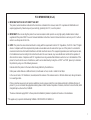 1
1
-
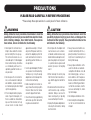 2
2
-
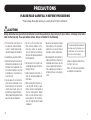 3
3
-
 4
4
-
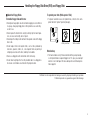 5
5
-
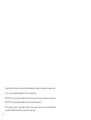 6
6
-
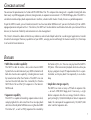 7
7
-
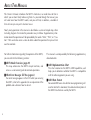 8
8
-
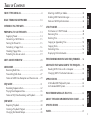 9
9
-
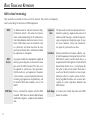 10
10
-
 11
11
-
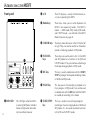 12
12
-
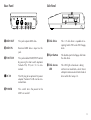 13
13
-
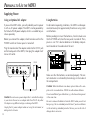 14
14
-
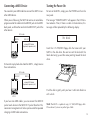 15
15
-
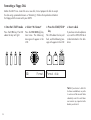 16
16
-
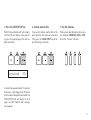 17
17
-
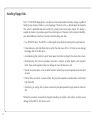 18
18
-
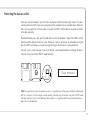 19
19
-
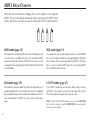 20
20
-
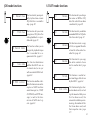 21
21
-
 22
22
-
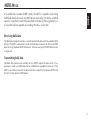 23
23
-
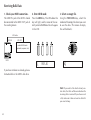 24
24
-
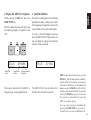 25
25
-
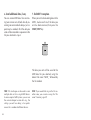 26
26
-
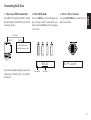 27
27
-
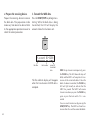 28
28
-
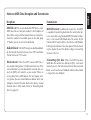 29
29
-
 30
30
-
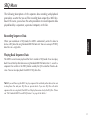 31
31
-
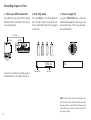 32
32
-
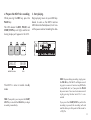 33
33
-
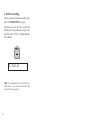 34
34
-
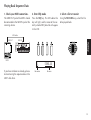 35
35
-
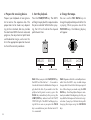 36
36
-
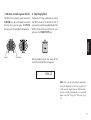 37
37
-
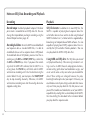 38
38
-
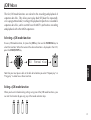 39
39
-
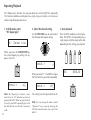 40
40
-
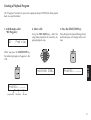 41
41
-
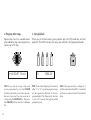 42
42
-
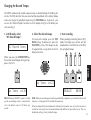 43
43
-
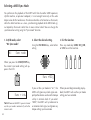 44
44
-
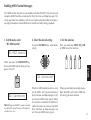 45
45
-
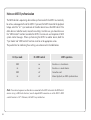 46
46
-
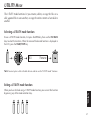 47
47
-
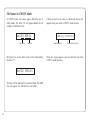 48
48
-
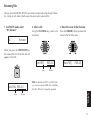 49
49
-
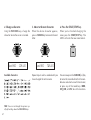 50
50
-
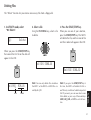 51
51
-
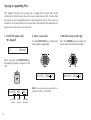 52
52
-
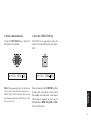 53
53
-
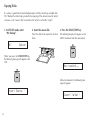 54
54
-
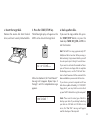 55
55
-
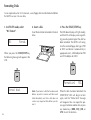 56
56
-
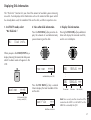 57
57
-
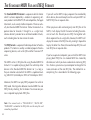 58
58
-
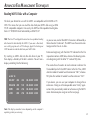 59
59
-
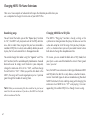 60
60
-
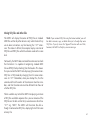 61
61
-
 62
62
-
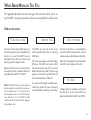 63
63
-
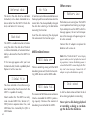 64
64
-
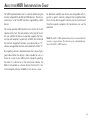 65
65
-
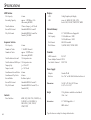 66
66
-
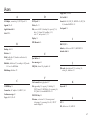 67
67
-
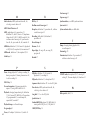 68
68
-
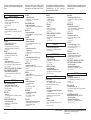 69
69
-
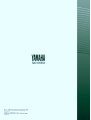 70
70
-
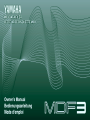 71
71
-
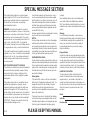 72
72
Yamaha MDR-4 de handleiding
- Categorie
- Synthesizer
- Type
- de handleiding
- Deze handleiding is ook geschikt voor
in andere talen
- English: Yamaha MDR-4 Owner's manual
- italiano: Yamaha MDR-4 Manuale del proprietario
- русский: Yamaha MDR-4 Инструкция по применению
- français: Yamaha MDR-4 Le manuel du propriétaire
- español: Yamaha MDR-4 El manual del propietario
- Deutsch: Yamaha MDR-4 Bedienungsanleitung
- português: Yamaha MDR-4 Manual do proprietário
- dansk: Yamaha MDR-4 Brugervejledning
- suomi: Yamaha MDR-4 Omistajan opas
- čeština: Yamaha MDR-4 Návod k obsluze
- svenska: Yamaha MDR-4 Bruksanvisning
- Türkçe: Yamaha MDR-4 El kitabı
- polski: Yamaha MDR-4 Instrukcja obsługi
- română: Yamaha MDR-4 Manualul proprietarului