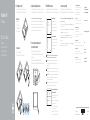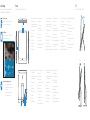Snelstartgids
Guide d’information rapide
Schnellstart-Handbuch
Guida introduttiva rapida
2015-06
Printed in China.
Set up the keyboard and mouse
Stel het toetsenbord en de muis in | Installez le clavier et la souris
Tastatur und Maus einrichten | Configurare la tastiera e il mouse
Connect the power adapter and
press the power button
Sluit de netadapter aan en druk op de aan-uitknop
Connectez l’adaptateur d’alimentation et appuyez sur le bouton
d’alimentation
Netzadapter anschließen und Betriebsschalter drücken
Connettere l’adattatore di alimentazione e premere il pulsante Accensione
3
2
See the documentation that shipped with the keyboard and mouse.
Raadpleeg de documentatie die bij het toetsenbord en de muis is meegeleverd.
Reportez-vous à la documentation fournie avec le clavier et la souris.
Weitere Informationen finden Sie in der Dokumentation Ihrer Tastatur und Maus.
Consultare la documentazione fornita con la tastiera e il mouse.
1 Setting up the stand
De standaard instellen | Installer le socle inclinable
Einrichten des Standrahmens | Allestire il piedistallo
Easel stand
Ezelstandaard
Socle chevalet
Staffelei-Standrahmen
Piedistallo a cavalletto
Pedestal stand
Voetstuk | Socle piédestal
Podest-Standrahmen | Piedistallo a colonna
Quick Start Guide
Inspiron 24
3000 Series
4 Finish Windows setup
Voltooi de Windows-setup | Terminez l’installation de Windows
Windows-Setup abschließen | Terminare l’installazione di Windows
Enable Dell updates
Schakel updates van Dell in
Activer les mises à jour Dell
Dell Aktualisierungen aktivieren
Abilitare gli aggiornamenti Dell
Connect to your network
Maak verbinding met uw netwerk
Connectez-vous à votre réseau
Mit dem Netzwerk verbinden
Connettere alla rete
NOTE: If you are connecting to a secured wireless network, enter the
password for the wireless network access when prompted.
N.B.: Als u verbinding maakt met een beveiligd draadloos netwerk,
vul dan het wachtwoord voor het netwerk in wanneer daar om
gevraagd wordt.
REMARQUE : si vous vous connectez à un réseau sans fil sécurisé, saisissez
le mot de passe d’accès au réseau sans fil lorsque vous y êtes invité.
ANMERKUNG: Wenn Sie sich mit einem geschützten Wireless-Netzwerk
verbinden, geben Sie das Kennwort für das Wireless-Netzwerk ein,
wenn Sie dazu aufgefordert werden.
N.B.: Se ci si sta connettendo a una rete wireless protetta, inserire la
password di accesso alla rete wireless quando richiesto.
Sign in to your Microsoft account
orcreate alocal account
Meld u aan bij uw Microsoft-account of
maak een lokale account aan
Connectez-vous à votre compte Microsoft
ou créez un compte local
Bei Ihrem Microsoft-Konto anmelden
oder lokales Konto erstellen
Effettuare l’accesso al proprio account
Microsoft oppure creare un account locale
Product support and manuals
Productondersteuning en handleidingen
Support produits et manuels
Produktsupport und Handbücher
Supporto prodotto e manuali
Dell.com/support
Dell.com/support/manuals
Dell.com/support/windows
Contact Dell
Neem contact op met Dell | Contacter Dell
Kontaktaufnahme mit Dell | Contattare Dell
Dell.com/contactdell
Regulatory and safety
Regelgeving en veiligheid
Réglementations et sécurité
Sicherheitshinweise und Zulassungsinformationen
Normative e sicurezza
Dell.com/regulatory_compliance
Regulatory model
Wettelijk model | Modèle réglementaire
Muster-Modellnummer | Modello di conformità alle normative
W12C
Regulatory type
Wettelijk type | Type réglementaire
Muster-Typnummer | Tipo di conformità alle normative
W12C001
W12C002
Computer model
Computermodel | Modèle de l’ordinateur
Computermodell | Modello del computer
Inspiron 24-3452
Inspiron 24-3455
© 2015 Dell Inc.
© 2015 Microsoft Corporation.
Create recovery media
Herstelmedium maken | Créer des supports de récupération
Wiederherstellungsmedium erstellen | Creare un supporto di ripristino
In Windows search, type Recovery, click Create a recovery media, and follow the
instructions on the screen.
Typ in de zoekfunctie van Windows Herstel, klik op Herstelmedia maken en volg de
instructies op het scherm.
Dans la recherche Windows, entrez Récupération, cliquez sur Créer des supports
de récupération, et suivez les instructions à l’écran.
Geben Sie in der Windows-Suche Wiederherstellung ein, klicken Sie auf
Wiederherstellungsmedium erstellen und folgen Sie den Anweisungen auf
dem Bildschirm.
Nella casella di ricerca di Windows digitare Ripristino, fare clic su Crea supporto di
ripristino e seguire le istruzioni visualizzate.

Features
Kenmerken | Caractéristiques | Funktionen | Funzioni
SupportAssist Check and update your computer
Controleer de computer en werk deze bij
Recherchez des mises à jour et installez-les sur
votre ordinateur
Computer überprüfen und aktualisieren
Verificare e aggiornare il computer
Register your computer
Registreer de computer | Enregistrez votre ordinateur
Computer registrieren | Registrare il computer
Dell Help & Support
Hulp en ondersteuning van Dell | Dell aide et assistance
Dell Hilfe & Support | Guida e supporto Dell
1. Microphone (on computers with
touchscreen display only)
2. Microphone (on computers with
non-touchscreen display only)
3. Camera-status light
4. Camera
5. Media-card reader
6. USB 3.0 ports (2)
7. Headset port
8. Service Tag label
9. Regulatory label
10. Power-adapter port
11. Network port
12. USB 2.0 ports (2)
13. HDMI-out port
(Inspiron 24-3455 only)
14. Audio-out port
15. Power button
16. Screen-off button
17. Brightness control buttons (2)
18. Optical drive (optional)
1. Microphone (uniquement sur les
ordinateurs à écran tactile)
2. Microphone (uniquement sur les
ordinateurs à écran non tactile)
3. Voyant d’état de la caméra
4. Caméra
5. Lecteur de carte mémoire
6. Ports USB 3.0 (2)
7. Port pour casque
8. Étiquette de numéro de série
9. Étiquette de conformité aux normes
10. Port de l’adaptateur secteur
11. Port réseau
12. Ports USB 2.0 (2)
13. Un port de sortie HDMI
(Inspiron 24-3455 uniquement)
14. Port de sortie audio
15. Bouton d’alimentation
16. Bouton de marche ou d’arrêt de l’écran
17. Boutons de commande de la
luminosité (2)
18. Lecteur optique (en option)
1. Microfono (solo su computer con
schermo touch)
2. Microfono (solo su computer con
schermo non touch)
3. Indicatore di stato della fotocamera
4. Fotocamera
5. Lettore di schede multimediali
6. Porte USB 3.0 (2)
7. Porta auricolare
8. Etichetta Numero di servizio
9. Etichetta di conformità alle normative
10. Porta dell’adattatore di alimentazione
11. Porta di rete
12. Porte USB 2.0 (2)
13. Porta HDMI (solo Inspiron 24-3455)
14. Porta audio in uscita
15. Accensione
16. Pulsante di spegnimento dello
schermo
17. Pulsanti controllo luminosità (2)
18. Unità ottica (opzionale)
1. Microfoon (alleen op computers
met aanraakscherm)
2. Microfoon (alleen op computers
zonder aanraakscherm)
3. Statuslampje camera
4. Camera
5. Mediakaartlezer
6. USB 3.0-poorten (2)
7. Headsetpoort
8. Servicetag
9. Regelgevingsplaatje
10. Poort voor stroomadapter
11. Netwerkpoort
12. USB 2.0-poorten (2)
13. HDMI-uit-poort
(alleen Inspiron 24-3455)
14. Audio-uit-poort
15. Aan-/uitknop
16. Knop voor uitschakelen
beeldscherm
17. Bedieningsknoppen voor
helderheid (2)
18. Optisch station (optioneel)
1. Mikrofon (nur bei Computern mit
Touchscreen-Bildschirm)
2. Mikrofon (nur bei Computern ohne
Touchscreen-Bildschirm)
3. Kamerastatusanzeige
4. Kamera
5. Medienkartenleser
6. USB 3.0-Anschlüsse (2)
7. Kopfhöreranschluss
8. Service-Tag-Etikett
9. Normenetikett
10. Netzadapteranschluss
11. Netzwerkanschluss
12. USB 2.0-Anschlüsse (2)
13. HDMI-out-Anschluss
(nur Inspiron 24-3455)
14. Audio-Ausgangsanschluss
15. Betriebsschalter
16. Taste zum Ausschalten des
Bildschirms
17. Tasten zur Helligkeitssteuerung (2)
18. Optisches Laufwerk (optional)
5
6
7
18
23 1
15
16
17
4
98 10 11
14
13
12
Tilt
Kantelen | Incliner | Neigung | Inclinazione
12.5° – 45°
-5°
30°
Locate Dell apps
Vind toepassingen van Dell | Localiser les applications Dell
Dell Apps ausfindig machen | Individuare le app Dell
Documenttranscriptie
1 Setting up the stand Inspiron 24 3000 Series 2 Set up the keyboard and mouse De standaard instellen | Installer le socle inclinable Einrichten des Standrahmens | Allestire il piedistallo Stel het toetsenbord en de muis in | Installez le clavier et la souris Tastatur und Maus einrichten | Configurare la tastiera e il mouse Easel stand See the documentation that shipped with the keyboard and mouse. Raadpleeg de documentatie die bij het toetsenbord en de muis is meegeleverd. Reportez-vous à la documentation fournie avec le clavier et la souris. Weitere Informationen finden Sie in der Dokumentation Ihrer Tastatur und Maus. Consultare la documentazione fornita con la tastiera e il mouse. Ezelstandaard Socle chevalet Staffelei-Standrahmen Piedistallo a cavalletto Quick Start Guide Snelstartgids Guide d’information rapide Schnellstart-Handbuch Guida introduttiva rapida Pedestal stand Voetstuk | Socle piédestal Podest-Standrahmen | Piedistallo a colonna 3 Connect the power adapter and press the power button Sluit de netadapter aan en druk op de aan-uitknop Connectez l’adaptateur d’alimentation et appuyez sur le bouton d’alimentation Netzadapter anschließen und Betriebsschalter drücken Connettere l’adattatore di alimentazione e premere il pulsante Accensione 4 Finish Windows setup Voltooi de Windows-setup | Terminez l’installation de Windows Windows-Setup abschließen | Terminare l’installazione di Windows Enable Dell updates Schakel updates van Dell in Activer les mises à jour Dell Dell Aktualisierungen aktivieren Abilitare gli aggiornamenti Dell Connect to your network Maak verbinding met uw netwerk Connectez-vous à votre réseau Mit dem Netzwerk verbinden Connettere alla rete NOTE: If you are connecting to a secured wireless network, enter the password for the wireless network access when prompted. N.B.: Als u verbinding maakt met een beveiligd draadloos netwerk, vul dan het wachtwoord voor het netwerk in wanneer daar om gevraagd wordt. REMARQUE : si vous vous connectez à un réseau sans fil sécurisé, saisissez le mot de passe d’accès au réseau sans fil lorsque vous y êtes invité. ANMERKUNG: Wenn Sie sich mit einem geschützten Wireless-Netzwerk verbinden, geben Sie das Kennwort für das Wireless-Netzwerk ein, wenn Sie dazu aufgefordert werden. N.B.: Se ci si sta connettendo a una rete wireless protetta, inserire la password di accesso alla rete wireless quando richiesto. Sign in to your Microsoft account or create a local account Meld u aan bij uw Microsoft-account of maak een lokale account aan Connectez-vous à votre compte Microsoft ou créez un compte local Bei Ihrem Microsoft-Konto anmelden oder lokales Konto erstellen Effettuare l’accesso al proprio account Microsoft oppure creare un account locale Create recovery media Herstelmedium maken | Créer des supports de récupération Wiederherstellungsmedium erstellen | Creare un supporto di ripristino In Windows search, type Recovery, click Create a recovery media, and follow the instructions on the screen. Typ in de zoekfunctie van Windows Herstel, klik op Herstelmedia maken en volg de instructies op het scherm. Dans la recherche Windows, entrez Récupération, cliquez sur Créer des supports de récupération, et suivez les instructions à l’écran. Geben Sie in der Windows-Suche Wiederherstellung ein, klicken Sie auf Wiederherstellungsmedium erstellen und folgen Sie den Anweisungen auf dem Bildschirm. Nella casella di ricerca di Windows digitare Ripristino, fare clic su Crea supporto di ripristino e seguire le istruzioni visualizzate. Product support and manuals Productondersteuning en handleidingen Support produits et manuels Produktsupport und Handbücher Supporto prodotto e manuali Dell.com/support Dell.com/support/manuals Dell.com/support/windows Contact Dell Neem contact op met Dell | Contacter Dell Kontaktaufnahme mit Dell | Contattare Dell Dell.com/contactdell Regulatory and safety Regelgeving en veiligheid Réglementations et sécurité Sicherheitshinweise und Zulassungsinformationen Normative e sicurezza Dell.com/regulatory_compliance Regulatory model Wettelijk model | Modèle réglementaire Muster-Modellnummer | Modello di conformità alle normative W12C Regulatory type Wettelijk type | Type réglementaire Muster-Typnummer | Tipo di conformità alle normative Computer model Computermodel | Modèle de l’ordinateur Computermodell | Modello del computer W12C001 W12C002 Inspiron 24-3452 Inspiron 24-3455 © 2015 Dell Inc. Printed in China. © 2015 Microsoft Corporation. 2015-06 Locate Dell apps Features Tilt Vind toepassingen van Dell | Localiser les applications Dell Dell Apps ausfindig machen | Individuare le app Dell Kenmerken | Caractéristiques | Funktionen | Funzioni Kantelen | Incliner | Neigung | Inclinazione 1. Register your computer Registreer de computer | Enregistrez votre ordinateur Computer registrieren | Registrare il computer 2. 4 3 2 1 Dell Help & Support Hulp en ondersteuning van Dell | Dell aide et assistance Dell Hilfe & Support | Guida e supporto Dell 18 5 6 7 Microphone (on computers with touchscreen display only) 10. Power-adapter port 11. Network port Microphone (on computers with non-touchscreen display only) 12. USB 2.0 ports (2) 13. HDMI-out port (Inspiron 24-3455 only) 3. Voyant d’état de la caméra 1. 2. 8 9 10 11 Porta dell’adattatore di alimentazione 11. Porta di rete Microfono (solo su computer con schermo non touch) 12. Porte USB 2.0 (2) 13. Porta HDMI (solo Inspiron 24-3455) 14. Porta audio in uscita 15. Accensione 16. Pulsante di spegnimento dello schermo Port réseau Microphone (uniquement sur les ordinateurs à écran non tactile) 12. Ports USB 2.0 (2) 13. Un port de sortie HDMI (Inspiron 24-3455 uniquement) 3. Indicatore di stato della fotocamera 2. Camera-status light 4. Camera 14. Audio-out port 4. Caméra 14. Port de sortie audio 4. Fotocamera 5. Media-card reader 15. Power button 5. Lecteur de carte mémoire 15. Bouton d’alimentation 5. Lettore di schede multimediali 6. USB 3.0 ports (2) 16. Screen‑off button 6. Ports USB 3.0 (2) 16. Bouton de marche ou d’arrêt de l’écran 6. Porte USB 3.0 (2) 17. Brightness control buttons (2) 7. Port pour casque 17. Porta auricolare 17. Pulsanti controllo luminosità (2) Optical drive (optional) Étiquette de numéro de série Boutons de commande de la luminosité (2) 7. 8. 8. Etichetta Numero di servizio 18. Unità ottica (opzionale) 9. Étiquette de conformité aux normes Lecteur optique (en option) 9. Etichetta di conformità alle normative 7. Headset port 8. Service Tag label 9. Regulatory label 18. 18. 12.5° – 45° 30° 2. 12 10. Port de l’adaptateur secteur 11. 3. 1. 14 13 Microfono (solo su computer con schermo touch) 10. 17 16 15 SupportAssist Check and update your computer Controleer de computer en werk deze bij Recherchez des mises à jour et installez-les sur votre ordinateur Computer überprüfen und aktualisieren Verificare e aggiornare il computer 1. Microphone (uniquement sur les ordinateurs à écran tactile) 1. Mikrofon (nur bei Computern mit Touchscreen-Bildschirm) 10. Netzadapteranschluss 11. Netzwerkanschluss Mikrofon (nur bei Computern ohne Touchscreen-Bildschirm) 12. USB 2.0-Anschlüsse (2) 13. HDMI-out-Anschluss (nur Inspiron 24-3455) Microfoon (alleen op computers met aanraakscherm) 10. Poort voor stroomadapter 11. Netwerkpoort Microfoon (alleen op computers zonder aanraakscherm) 12. USB 2.0-poorten (2) 13. HDMI-uit-poort (alleen Inspiron 24-3455) 3. Kamerastatusanzeige 2. 3. Statuslampje camera 4. Camera 14. Audio-uit-poort 4. Kamera 14. Audio-Ausgangsanschluss 5. Mediakaartlezer 15. Aan-/uitknop 5. Medienkartenleser 15. Betriebsschalter 6. USB 3.0-poorten (2) 16. 6. USB 3.0-Anschlüsse (2) 16. 7. Headsetpoort Knop voor uitschakelen beeldscherm 7. Kopfhöreranschluss Taste zum Ausschalten des Bildschirms 8. Servicetag Service-Tag-Etikett 17. Tasten zur Helligkeitssteuerung (2) Regelgevingsplaatje Bedieningsknoppen voor helderheid (2) 8. 9. 9. Normenetikett 18. Optisches Laufwerk (optional) 17. 18. Optisch station (optioneel) -5°-
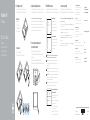 1
1
-
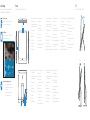 2
2
in andere talen
Gerelateerde papieren
-
Dell Inspiron 7459 Snelstartgids
-
Dell Inspiron 7459 Snelstartgids
-
Dell Inspiron 7459 de handleiding
-
Dell Inspiron 5348 Snelstartgids
-
Dell Inspiron 5348 Snelstartgids
-
Dell Inspiron 3059 Snelstartgids
-
Dell Inspiron 3252 de handleiding
-
Dell Inspiron 3252 Snelstartgids
-
Dell Inspiron 3252 Snelstartgids
-
Dell Inspiron 3459 Snelstartgids