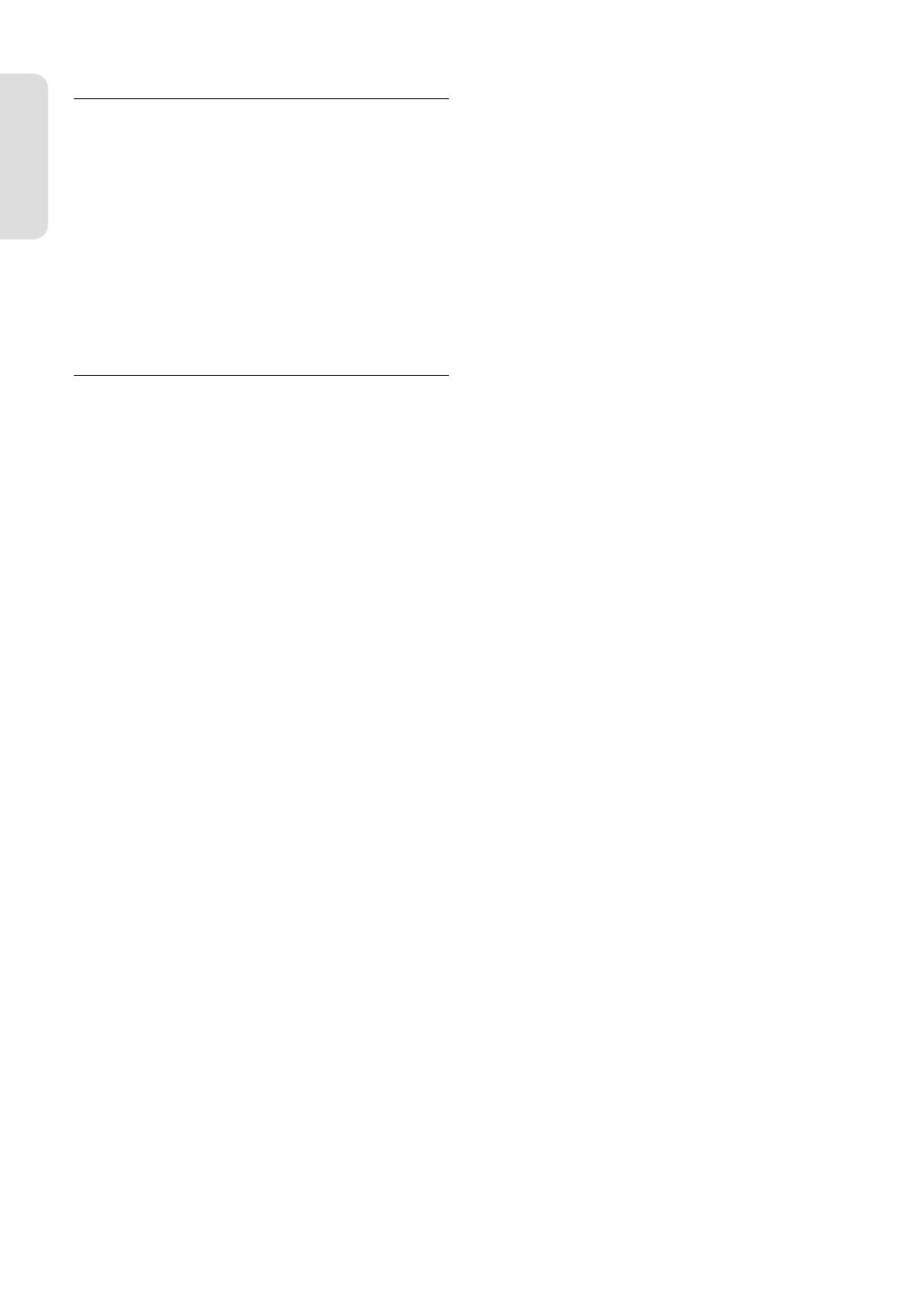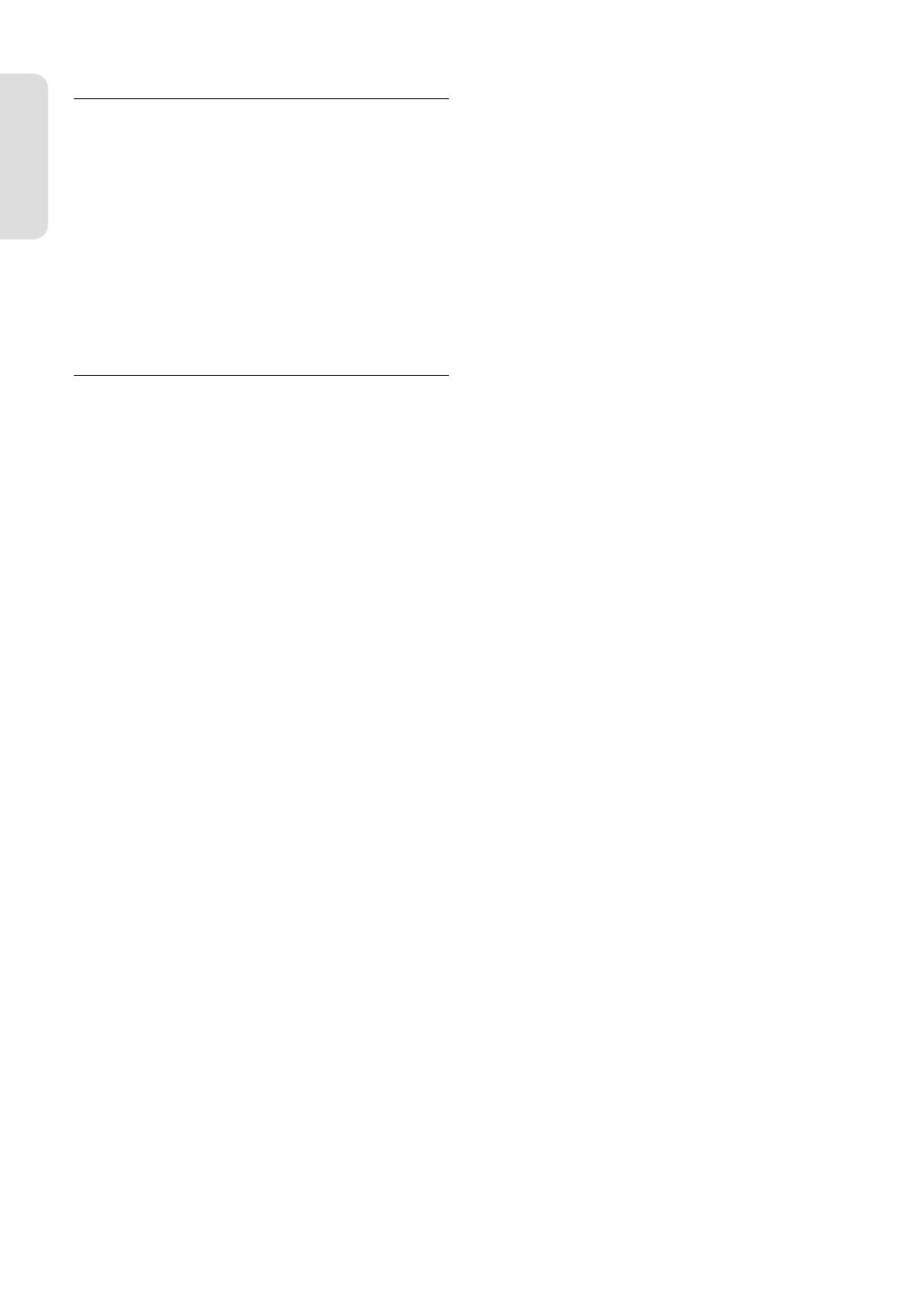
Aan de slag
Nederlands - 4
DVD/CD bewaren
Zorg ervoor dat u de schijf niet beschadigt, want de gegevens
op deze schijven zijn zeer kwetsbaar.
• Bewaar de schijf niet in direct zonlicht.
• Bewaar de schijf in een koele, geventileerde omgeving.
• Bewaar de schijf verticaal.
• Bewaar de schijf in een schone beschermhoes.
•
Als u de DVD-recorder plotseling van een koude naar een
warme plek verplaatst, kan condensatie op de werkende
onderdelen en lens ontstaan en kan de schijf op een abnormale
manier worden afgespeeld. Als dit gebeurt, haalt u de stekker
uit het stopcontact en steekt u deze er pas na twee uur weer in.
Plaats vervolgens de schijf en probeer die opnieuw af te spelen.
Informatie DVD/CD-schijven
DVD-R150
Met dit apparaat kunt u hoogwaardige digitale afbeeldingen
afspelen of opnemen op een DVD-RAM/DVD-RW/DVD-R-
schijf. Ook kunt u digitale beelden op DVD-RAM/DVD-RW/
DVD-R-schijven opnemen en bewerken. (DVD+RW/DVD+R-
schijven kunnen wel worden afgespeeld maar er kan niet mee
worden opgenomen.)
DVD-R155
Met dit apparaat kunt u hoogwaardige digitale afbeeldingen
afspelen of opnemen op een DVD-RAM/DVD±RW/DVD±R-schijf.
Ook kunt u digitale beelden op DVD-RAM/DVD±RW/DVD±
R-schijven opnemen en bewerken.
Video-DVD
•
Een DVD (Digital Versatile Disc) heeft ruimte voor 135 minuten
beeld, geluid in 8 talen en ondertitels in 32 talen. Dankzij
mpeg-2 beeldcompressie en Dolby 3D surround geluid geniet
u in uw eigen huiskamer van levendige bioscoopkwaliteit.
• Bij het afspelen van een DVD-Video met twee lagen kan bij
de overgang van de eerste naar de tweede laag een korte
storing optreden in beeld en geluid. Dit is normaal en wijst
niet op een probleem met het apparaat.
• Wanneer een DVD±R/DVD-RW(V) die in videostand is
opgenomen, is voltooid, wordt dit DVD-VIDEO.
Audio-CD
• Audio-cd’s zijn cd’s waarop geluid staat dat is opgenomen in
het PCM formaat, samplefrequentie 44,1 kHz.
• Het apparaat kan CD-R en CD-RW schijven weergeven die
zijn opgenomen in het CD-DA formaat. Sommige CD-R/-RW
schijven kunnen echter problemen opleveren, afhankelijk
van type schijf en de recorder waarmee is opgenomen.
CD-R/-RW
MP3 CD-R/-RW
•
Alleen CD-R schijven waarop MP3 bestanden zijn opgenomen
volgens het formaat ISO9660 of JOLIET kunnen worden weergegeven.
• Alleen MP3 bestanden waarvan de naam eindigt met de
extensie “.MP3” of “.MP3” zijn bruikbaar.
• Bij MP3 bestanden die zijn opgenomen met VBR (Variable
Bit Rate) en een bitsnelheid van 32 Kbps - 320 Kbps kan het
geluid af en toe wegvallen.
• Weer te geven bitsnelheid 56Kbps - 320Kbps.
• Het apparaat kan maximaal 500 bestanden en 100 mappen
▌
▌
verwerken.
• DVD-RAM/DVD±RW/DVD±R-schijven waarop MP3-
bestanden zijn opgenomen kunnen worden afgespeeld.
JPEG CD-R/-RW
• Alleen JPEG bestanden waarvan de naam eindigt met de
extensie “.jpg” of “.JPG” zijn bruikbaar.
• Het apparaat kan maximaal 500 bestanden en 100 mappen
verwerken.
• De maximumgrootte van een progressive JPEG afbeelding is
3 miljoen pixels.
• MOTION JPEG wordt niet ondersteund.
• DVD-RAM/±RW/±R-schijven die JPEG-bestanden kunnen
worden afgespeeld.
CD-R/-RW
• Gebruik CD-R/-RW-schijven van 700MB (80 minuten). Gebruik
geen schijven van 800MB (90 minuten) of meer, omdat deze
mogelijk niet kunnen worden afgespeeld.
•
Als een CD-R of CD-RW schijf in multisessie (multi session) wordt
opgenomen, kan er bij het afspelen vertraging merkbaar zijn, en is
het mogelijk dat sommige bestanden niet worden weergegeven.
•
Het kan voorkomen dat een CD-R/-RW schijf niet kan worden
afgespeeld door dit apparaat. Dit hangt samen met het type schijf
en het apparaat waarop hij is gebrand. Als u voor persoonlijk
gebruik materiaal van een cd overneemt op CD-R/-RW, kan de
speelbaarheid ook afhangen van de inhoud en het type schijf.
Een MPEG4-schijf gebruiken
• Schijf : CD-R/-RW, DVD-RAM, DVD±R/DVD±RW
• MPEG4-bestanden met de volgende extensies kunnen
worden afgespeeld : .avi, .divx, .AVI, .DIVX
•
MPEG4 Codec-indeling: DivX 3.11 DivX 4.x DivX 5.x DivXPro Xvid
• Bewegingscompensatie : QPEL, GMC
• four CC : MPG4, mpg4, DIV3, divX3, DIVX, divX, DX50, MP43,
mp43, XVID, xvid
• Beschikbare audio-indeling: “MP3”, “MPEG1 Audio Layer2”,
“LPCM”, “AC3”, “DTS”, “MS ADPCM”
• Ondersteunde bestandsformaten ondertiteling : .smi, .srt,
.sub, .psb, .txt, .ass
Opnemen/Weergeven DVD±R
• Nadat een opneembare DVD±R in de videostand is voltooid,
verandert deze in een DVD-Video.
• U kunt opnemen op de vrije ruimte van de schijf. Zolang
de schijf nog niet is afgesloten, kunt u gebruik maken
van bewerkingsfuncties om bijvoorbeeld de opgenomen
programma’s en de schijf zelf van een titel te voorzien, of
bepaalde programma’s te wissen.
• Wanneer een programma wordt gewist van een DVD±
R, komt deze ruimte niet meer vrij. Wanneer er iets wordt
opgenomen op een gedeelte van een DVD±R, is dat gedeelte
niet meer beschikbaar voor opname, ook niet wanneer de
opname wordt gewist.
•
Het duurt na a oop van een opname nog ongeveer 30 seconden voor
het apparaat klaar is met vastleggen van informatie over de opname.
• Dit apparaat optimaliseert de DVD±R voor iedere opname.
Dit gebeurt wanneer u een opname start nadat u de schijf
in het apparaat hebt gedaan of het apparaat hebt aangezet.
Wanneer een schijf te vaak wordt geoptimaliseerd, kunnen
verder opnamen onmogelijk worden.
• In bepaalde gevallen kan een schijf niet worden weergegeven in
verband met de toestand van de opname.
01274K-R150,155-XFA-NL.indb 401274K-R150,155-XFA-NL.indb 4 2007-02-27 오후 5:17:432007-02-27 오후 5:17:43