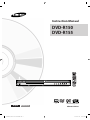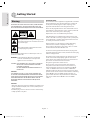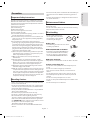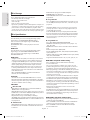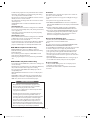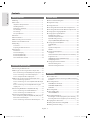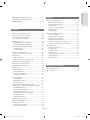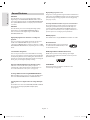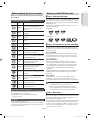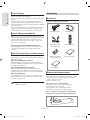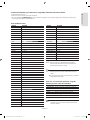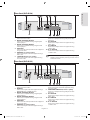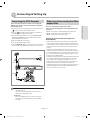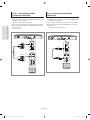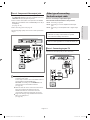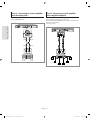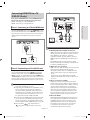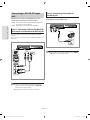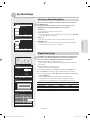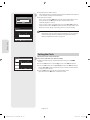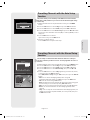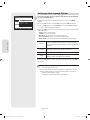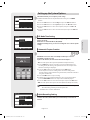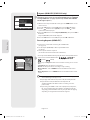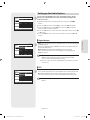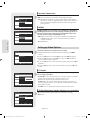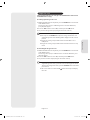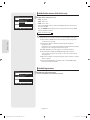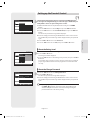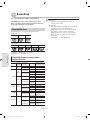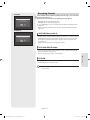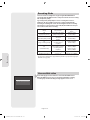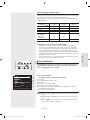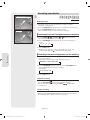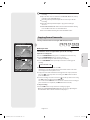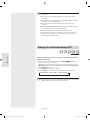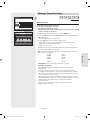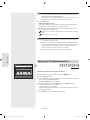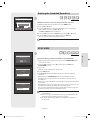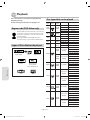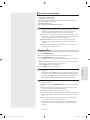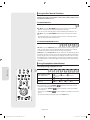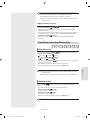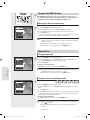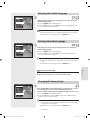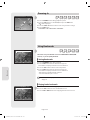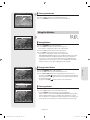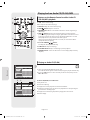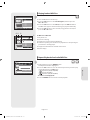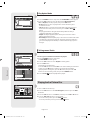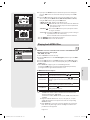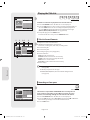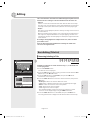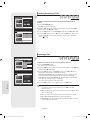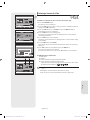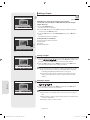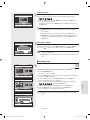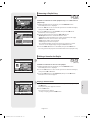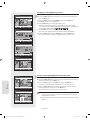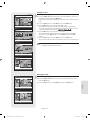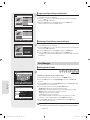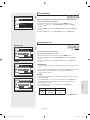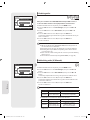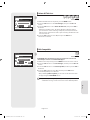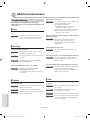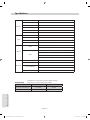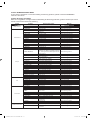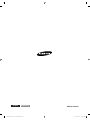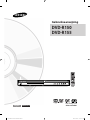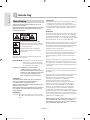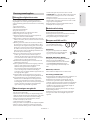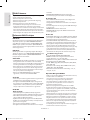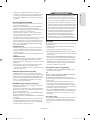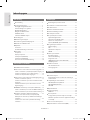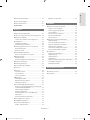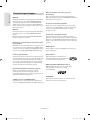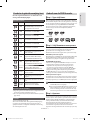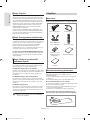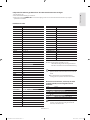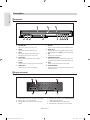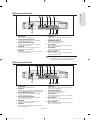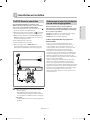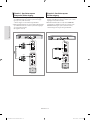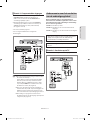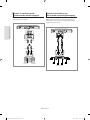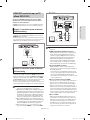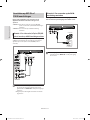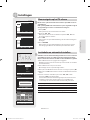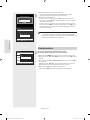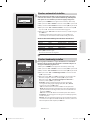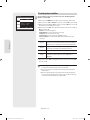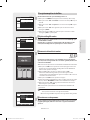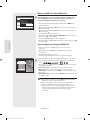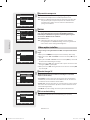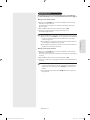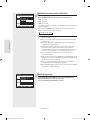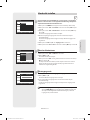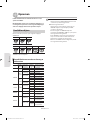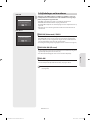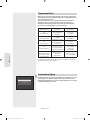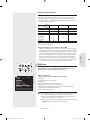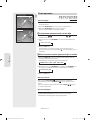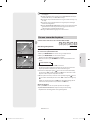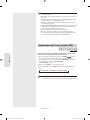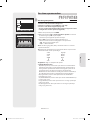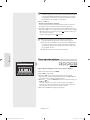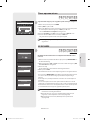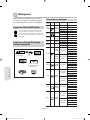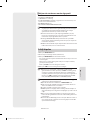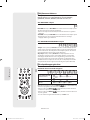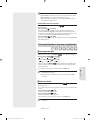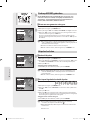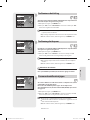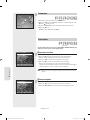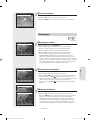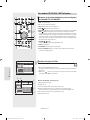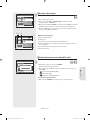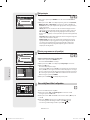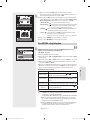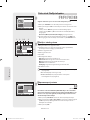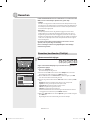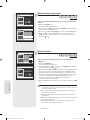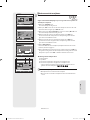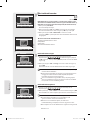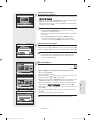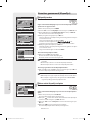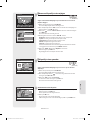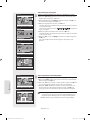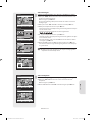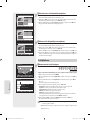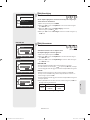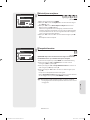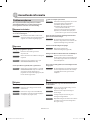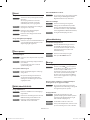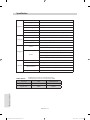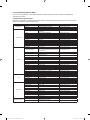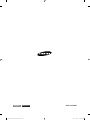Samsung DVD-R150 Handleiding
- Categorie
- Dvd spelers
- Type
- Handleiding
Deze handleiding is ook geschikt voor

www.samsung.com/za
AK68-01274K-01
English Nederlands
Instruction Manual
DVD-R150
DVD-R155
01274K(01)R150,155-XFA-ENG.indb 101274K(01)R150,155-XFA-ENG.indb 1 2007-02-27 오후 4:55:012007-02-27 오후 4:55:01

Getting Started
English - 2
Warning
TO REDUCE THE RISK OF ELECTRIC SHOCK, DO NOT REMOVE
THE COVER(OR BACK). NO USER-SERVICEABLE PARTS ARE
INSIDE. REFER SERVICING TO QUALIFIED SERVICE PERSONNEL.
This symbol indicates “dangerous voltage” inside
the product that presents a risk of electric shock
or personal injury.
This symbol indicates important instructions
accompanying the product.
Do not install this equipment in a con ned space such as a
bookcase or similar unit.
WARNING : To prevent damage which may result in re
or electric shock hazard, do not expose this
appliance to rain or moisture.
CAUTION : DVD RECORDER USES AN INVISIBLE LASER BEAM
WHICH CAN CAUSE HAZARDOUS RADIATION
EXPOSURE IF DIRECTED.
BE SURE TO OPERATE RECORDER CORRECTLY AS
INSTRUCTED.
CAUTION
THIS PRODUCT UTILIZES A LASER. USE OF CONTROLS OR
ADJUSTMENTS OR PERFORMANCE OF PROCEDURES OTHER
THAN THOSE SPECIFIED HEREIN MAY RESULT IN HAZARDOUS
RADIATION EXPOSURE. DO NOT OPEN COVERS AND DO
NOT REPAIR YOURSELF. REFER SERVICING TO QUALIFIED
PERSONNEL.
CAUTION
• Apparatus shall not be exposed to dripping or splashing and
no objects lled with liquids, such as vases, shall be placed
on the apparatus.
• The Mains plug is used as a disconnect device and shall stay
readily operable at any time.
IMPORTANT NOTE
The mains lead on this equipment is supplied with a moulded
plug incorporating a fuse. The value of the fuse is indicated
on the pin face of the plug. If it requires replacing, a fuse
approved to BS1362 of the same rating must be used.
Never use the plug with the fuse cover omitted if the cover is
detachable. If a replacement fuse cover is required, it must be
of the same colour as the pin face of the plug.
Replacement covers are available from your dealer.
If the tted plug is not suitable for the power points in your
house or the cable is not long enough to reach a power point,
you should obtain a suitable safety approved extension lead
or consult your dealer for assistance.
However, if there is no alternative to cutting o the plug,
remove the fuse and then safely dispose of the plug.
Do not connect the plug to a mains jack, as there is a risk of
shock hazard from the bared exible cord.
To disconnect the apparatus from the mains, the plug must
be pulled out from the mains socket, therefore the mains plug
shall be readily operable.
The product unit accompanying this user manual is licensed
under certain intellectual property rights of certain third
parties. This license is limited to private non-commercial use
by end-user consumers for licensed contents.
No rights are granted for commercial use.
The license does not cover any product unit other than
this product unit and the license does not extend to any
unlicensed product unit or process conforming to ISO/IEC
11172-3 or ISO/IEC 13818-3 used or sold in combination
with this product unit. The license only covers the use of this
product unit to encode and/or decode audio les conforming
to the ISO/IEC 11172-3 or ISO/IEC 13818-3. No rights are
granted under this license for product features or functions
that do not conform to the ISO/IEC 11172-3 or ISO/IEC
13818-3.
Getting Started
01274K(01)R150,155-XFA-ENG.indb 201274K(01)R150,155-XFA-ENG.indb 2 2007-02-27 오후 4:55:202007-02-27 오후 4:55:20

Getting Started
English - 3
Precaution
Important Safety Instructions
Read these operating instructions carefully before using the
DVD Recorder. Follow all the safety instructions listed below.
Keep these operating instructions handy for future reference.
1) Read these instructions.
2) Keep these instructions.
3) Heed all warnings.
4) Follow all instructions.
5) Do not use this apparatus near water.
6) Clean only with dry cloth.
7) Do not block any ventilation openings, Install in accordance
with the manufacturer's instructions.
8) Do not install near any heat sources such as radiators, heat
registers, stoves, or other apparatus (including ampli ers)
that produce heat.
9) Do not defeat the safety purpose of the polarized or
grounding- type plug. A polarized plug has two blades with
one wider than the other. A grounding-type plug has two
blades and a third grounding prong. The wide blade or the
third prong are provided for your safety. if the provided
plug does not t into your outlet, consult an electrician for
replacement of the obsolete outlet.
10) Protect the power cord from being walked on or pinched
particularly at plugs, convenience receptacles, the point
where they exit from the apparatus.
11) Only use attachments/accessories speci ed by the
manufacturer.
12) Use only with the cart, stand, tripod, bracket, or table
speci ed by the manufacturer, or sold with the apparatus.
When a cart is used, use caution when moving the cart/
apparatus combination to avoid injury from tip-over.
13) Unplug this apparatus during lightning storms or when
unused for long periods of time.
14) Refer all servicing to quali ed service personnel. Servicing
is required when the apparatus has been damaged in any
way, such as power-supply cord or plug is damaged, liquid
has been spilled or objects have fallen into the apparatus,
the apparatus has been exposed to rain or moisture, does
not operate normally, or has been dropped.
Handling Cautions
• Before connecting other components to this DVD Recorder,
be sure to turn them all o .
• Do not move the DVD Recorder while a disc is being played,
or the disc may be scratched or broken, the DVD Recorder's
internal parts may be damaged.
• Do not put a ower vase lled with water or any small metal
objects on the DVD Recorder.
• Be careful not to put your hand into the disc tray.
• Do not place anything other than the disc in the disc tray.
• Exterior interference such as lightning and static
electricity can a ect normal operation of this DVD Recorder.
If this occurs, turn the DVD Recorder o and on again with
the STANDBY/ON button, or disconnect and then reconnect
the AC power cord to the AC power outlet.
The DVD Recorder will operate normally.
• Be sure to remove the disc and turn o the DVD Recorder
after use.
▌
▌
• Disconnect the AC power cord from the AC outlet when you
don’t intend to use the DVD Recorder for long periods of
time.
• Clean the disc by wiping in a straight line from the inside to
the outside of the disc.
Maintenance of Cabinet
For safety reasons, be sure to disconnect the AC power cord
from the AC outlet.
• Do not use benzene, thinner, or other solvents for cleaning.
• Wipe the cabinet with a soft cloth.
Disc Handling
• Use discs with regular shapes.
If an irregular disc (a disc with a
special shape) is used, this DVD
recorder may be damaged.
Holding discs
• Avoid touching the surface of a disc where
recording is performed.
DVD-RAM, DVD±RW and DVD±R
• Clean with an optional DVD-RAM/PD disc
cleaner (LF-K200DCA1 where available).
Do not use cleaners or cloths for CDs to
clean DVD-RAM/DVD±RW/DVD±R discs.
DVD-Video, Audio CD
• Wipe o dirt or contamination on the disc with a soft cloth.
Cautions on handling discs
• Do not write on the printed side with a ball-point pen or
pencil.
• Do not use record cleaning sprays or antistatic.
Also, do not use volatile chemicals, such as benzene or
thinner.
• Do not apply labels or stickers to discs. (Do not use discs
xed with exposed tape adhesive or leftover peeled-o
stickers.)
• Do not use scratch-proof protectors or covers.
• Do not use discs printed with label printers available on the
market.
• Do not load warped or cracked discs.
▌
▌
01274K(01)R150,155-XFA-ENG.indb 301274K(01)R150,155-XFA-ENG.indb 3 2007-02-27 오후 4:55:212007-02-27 오후 4:55:21

Getting Started
English - 4
Disc Storage
Be careful not to harm the disc because the data on these
discs is highly vulnerable to the environment.
• Do not keep under direct sunlight.
• Keep in a cool ventilated area.
• Store vertically.
• Keep in a clean protection jacket.
• If you move your DVD recorder suddenly from a cold place to
a warm place, condensation may generate on the operating
parts and lens and cause abnormal disc playback. If this
occurs, do not connect the plug to the power outlet and wait
for two hours. Then insert the disc and try to play back again.
Disc Speci cations
DVD-R150
This unit allows you to record and playback high quality
digital images on DVD-RAM/DVD-RW/DVD-R discs.
You can record and edit digital images on DVD-RAM/
DVD-RW/DVD-R discs.
(DVD+RW/DVD+R discs can be played, but cannot be
recorded.)
DVD-R155
This unit allows you to record and playback high quality
digital images on DVD-RAM/DVD±RW/DVD±R discs.
You can record and edit digital images on DVD-RAM/
DVD±RW/DVD±R discs.
DVD-Video
• A digital versatile disc (DVD) can contain up to 135-minutes
of images, 8 audio languages and 32 subtitle languages. It
is equipped with MPEG-2 picture compression and Dolby
digital surrounding, allowing you to enjoy vivid and clear
theatre quality images in the comfort of your own home.
• When switching from the rst layer to the second layer of
a dual-layered DVD Video disc, there may be momentary
distortion in the image and sound. This is not a malfunction
of the DVD Recorder.
• Once a DVD±R/DVD-RW(V) recorded in Video Mode is
nalised, it becomes DVD-Video.
Audio CD
• An audio disc on which 44.1kHz PCM Audio is recorded.
• Plays CD-DA format audio CD-R and CD-RW discs. The DVD
Recorder may not be able to play some CD-R or CD-RW discs
due to the condition of the recording.
CD-R/-RW
MP3 CD-R/-RW
• Only CD-R discs with MP3 les recorded with ISO9660 or
JOLIET format can be played back.
• Only MP3 les with the ".mp3", ".MP3" extension can be used.
• For MP3 les recorded with a VBR(Variable Bit Rates), from 32
Kbps to 320 Kbps, the sound may cut in out.
• Playable bitrate range is from 56Kbps to 320Kbps.
•
This DVD Recorder can handle a maximum of 500 les and 100 folders.
• DVD-RAM/DVD±RW/DVD±R disc recorded with MP3 les can
be played back.
JPEG CD-R/-RW
• Only JPEG les with the ".jpg", ".JPG" extension can be used.
• This DVD Recorder can handle a maximum of 500 les and
100 folders.
▌
▌
• Maximum size of progressive JPEG is 3M pixels.
• MOTION JPEG is not supported.
• DVD-RAM/±RW/±R discs that contain JPEG les can be
played back.
Using CD-R/-RW
• Use a 700MB(80 minutes) CD-R/-RW disc. If possible, do not
use a 800MB(90 minutes) or above disc, as the disc may not
play back.
• If the CD-R/-RW disc was not recorded as a closed session,
you may experience a delay in the early playback time, all
recorded les may not play.
• Some CD-R/-RW discs may not be playable with this DVD
Recorder, depending on the device which was used to burn
them. For contents recorded on CD-R/-RW media from CDs
for your personal use, playability may vary depending on
contents and discs.
Using MPEG4 disc
• Disc : CD-R/-RW, DVD-RAM,DVD±R/DVD±RW
• MPEG4 File with following extensions can be played. : .avi,
.divx, .AVI, .DIVX
• MPEG4 Codec format : DivX 3.11 DivX 4.x DivX 5.x DivX-Pro
Xvid
• Motion Compensation : QPEL, GMC
• four CC : MPG4, mpg4, DIV3, divX3, DIVX, divX, DX50, MP43,
mp43, XVID, xvid
• Available Audio Format : “MP3”, “MPEG1 Audio Layer2”, “LPCM”,
“AC3”, “DTS”, “MS ADPCM”
• Supported subtitle le formats: .smi, .srt, .sub, .psb, .txt, .ass
DVD±R Disc Playback and Recording
• Once a DVD±R recorded in Video Mode is nalised, it
becomes DVD-Video.
• You can record onto the available space on the disc and
perform editing functions such as giving titles to discs and
programmes and erasing programmes before nalising.
• When programming is erased from a DVD±R, that space does
not become available. Once an area on a DVD±R is recorded
on, that area is no longer available for recording, whether the
recording is erased or not.
• It takes about 30 seconds for the DVD Recorder to complete
recording management information after recording nishes.
• This DVD Recorder optimizes the DVD±R for each recording.
Optimizing is carried out when you start recording after
inserting the disc or turning on the DVD Recorder. Recording
onto the disc may become impossible if optimizing is carried
out too many times.
• Playback may be impossible in some cases due to the
condition of recording.
• This DVD Recorder can play back DVD±R discs recorded and
nalised with a Samsung DVD video recorder. It may not be
able to play some DVD±R discs depending on the disc and
the condition of the recording.
DVD-RW Disc Playback and Recording
• Recording and playback can be performed on DVD-RW discs
in both the Video and VR Modes.
• Once a DVD-RW recorded in both the Video and VR Modes
is nalised, you cannot perform addtional recording.
• Once a DVD-RW recorded in Video Mode is nalised, it
becomes DVD-Video.
01274K(01)R150,155-XFA-ENG.indb 401274K(01)R150,155-XFA-ENG.indb 4 2007-02-27 오후 4:55:222007-02-27 오후 4:55:22

Getting Started
English - 5
• In both modes, playback can be performed before and after
nalisation, but additional recording, deleting and editing
can not be performed after nalisation.
• If you want to record the disc in VR Mode and then record in
V Mode, be sure to execute Format.
Be careful when executing Format because all the recorded
data may be lost.
• A DVD-RW blank disc is initialised to VR Mode when rst
initialised.
• DVD-RW (VR mode)
- This is a format that is used for recording data on a DVD-RW
disc. You can record multiple titles, edit, delete, partial delete,
create a playlist, etc.
- A disc that is recorded in this mode may not be played by
existing DVD Recorder.
• DVD-RW (Video mode)
- This is a format that is used for recording data on a DVD-RW
or DVD-R disc. The disc can be played by existing DVD
Recorder once it has been nalised.
- If a disc that has been recorded in Video Mode by a di erent
maker’s recorder but has not been nalised, it cannot be
played or additionally be recorded by this DVD Recorder.
DVD+RW Disc Playback and Recording
• With DVD+RW discs, there is no di erence between
DVD-Video format (Video mode) and DVD-Video Recording
format (VR mode).
• You can make your own chapters on DVD+RWs and edit
them using the Chapter Edit menu.
• Finalising is generally unnecessary when using a DVD+RW
disc.
DVD-RAM Disc Playback and Recording
• For cartridge type DVD-RAM discs, remove the cartridge and
use the disc only.
• Ensure that the recording mode is set to VR mode. Otherwise,
this product will not be able to play the recording.
• You cannot play a DVD-RAM in most DVD players due to
compatibility issues.
• Only DVD-RAM standard Version 2.0 discs can be played in
this unit.
• DVD-RAM recorded on this unit may not work with other
DVD Players. To determine compatibility with these DVD-
RAM discs, refer to the user’s manual for the player.
COPY PROTECTION
• Many DVD discs are encoded with copy protection.
Because of this, you should only connect your DVD
recorder directly to your TV, not to a VCR.
Connecting to a VCR results in a distorted picture from
copy-protected DVD discs.
• This DVD Recorder incorporates copyright protection
technology that is protected by methods claims of
certain U.S. patents and other intellectual property rights
owned by Macrovision Corporation and other rights
owners. Use of this copyright protection technology
must be authorised by Macrovision Corporation, is
intended for home and other limited viewing uses only
unless otherwise authorised by Macrovision Corporation.
Reverse engineering or disassembly is prohibited.
Protection
This DVD Recorder can allow you to protect the contents of
your discs, as described below.
• Programme-protected: See page 56 “Locking(Protecting) a
Title”
• Disc-protected: See page 65 “Disc Protection”
DVD-RAM/DVD±RW/DVD±R discs that are incompatible
with the DVD-VIDEO format cannot be played with this DVD
Recorder.
For more information on DVD recording compatibility,
consult your DVD-RAM/DVD±RW/DVD±R manufacturer.
Use of poor quality DVD-RAM/DVD±RW/DVD±R discs may
cause following unexpected problems including, without
limitation, recording failure, loss of recorded or edited
materials or damage to the DVD Recorder.
Do not use the following discs!
• LD, CD-G, CD-I, Video-CD, CD-ROM and DVD-ROM discs
should not be used in this DVD Recorder.
[Note]
Disc types that can be played : CD/CD-R/CD-RW/MP3/JPEG/
MPEG4/DVD-Video/DVD-RAM/DVD±RW/DVD±R.
For a DVD-RW(V mode)/DVD±R disc, which has been recorded
on another component, it can play only when nalised.
• Some commercial discs and DVD discs purchased outside
your region may not be playable with this DVD Recorder.
When these discs are played, either “No Disc” or "The disc
cannot be played. Please check the regional code of the disc."
will be displayed.
• If your DVD-RAM/DVD±RW/DVD±R disc is an illegal copy or
is not in DVD video format, it may also not be playable.
Disc Compatibility
• A 8X speed DVD+RW or greater disc can be played, but
maximum recording speed is 4x.
• Not all brands of discs will be compatible with this DVD
Recorder.
❊
❊
❊
01274K(01)R150,155-XFA-ENG.indb 501274K(01)R150,155-XFA-ENG.indb 5 2007-02-27 오후 4:55:232007-02-27 오후 4:55:23

Getting Started
English - 6
Contents
Getting Started
Warning ........................................................................................... 2
Precaution ......................................................................................3
Important Safety Instructions ................................................. 3
Handling Cautions ...................................................................... 3
Maintenance of Cabinet ............................................................ 3
Disc Handling ................................................................................ 3
Disc Storage ...................................................................................4
Disc Speci cations ...................................................................... 4
Contents ..........................................................................................6
General Features .......................................................................... 8
Before reading the user’s manual .......................................... 9
How to use the DVD Recorder ................................................9
Unpacking ...................................................................................... 10
Accessories .....................................................................................10
Preparing the Remote Control ................................................ 10
Description ..................................................................................... 12
Front Panel ..................................................................................... 12
Front Panel Display ..................................................................... 12
Rear Panel (DVD-R150) .............................................................. 13
Rear Panel (DVD-R155) .............................................................. 13
Tour of the Remote Control ..................................................... 14
Connecting & Setting Up
Connecting the DVD Recorder ............................................... 15
Other type of connecting the Video output cable .......... 15
Case 1 : Connecting to a Video(Composite) output jack
..... 16
Case 2 : Connecting to an S-Videooutput jack .................. 16
Case 3 : Component Video output jacks ............................. 17
Other type of connecting the Audio output cable .......... 17
Case 1 : Connecting to your TV ............................................... 17
Case 2 : Connecting to a stereo ampli er with AV output
jacks ................................................................................................... 18
Case 3 : Connecting to an AV ampli er with a digital
output jack ......................................................................................18
Connecting HDMI/DVI to a TV (DVD-R155 only) .............. 19
Case 1 : Connecting to a TV with HDMI Jack...................... 19
Case 2 : Connecting to a TV with DVI Jack ..........................19
Connecting to AV2 IN, DV input jack .................................... 20
Case 1 : Connecting a VCR, Set-Top Box(STB), DVD player or
Camcorder to the AV2 IN jacks ......................................................20
Case 2 : Connecting a Camcorder tothe DV IN jack ........ 20
■
■
■
■
■
■
■
■
■
■
■
■
■
System Setup
On-Screen Menu Navigation ................................................... 21
Plug & Auto Setup ....................................................................... 21
Setting the Clock .......................................................................... 22
Presetting Channels with the Auto Setup function ........23
Presetting Channels with the Manual Setup function ... 23
Setting up the Language Options ......................................... 24
Setting up the System Options ............................................... 25
EP Mode Time Setting ................................................................ 25
Automatic Chapter Creation ...................................................25
Quick Recording Setting ........................................................... 25
Anynet+(HDMI-CEC) (DVD-R155 only) ................................ 26
Setting up the Audio Options ................................................. 27
Digital Output ............................................................................... 27
DTS .................................................................................................... 27
Dynamic Compression .............................................................. 28
NICAM .............................................................................................. 28
Setting up Video Options.......................................................... 28
TV Aspect ........................................................................................ 28
3D Noise Reduction (motion adaptive noise reduction
) .... 28
Progressive scan ........................................................................... 29
HDMI/DVI Resolution (DVD-R155 only) ...............................30
DivX(R) Registration .................................................................... 30
Setting up the Parental Control .............................................. 31
About the Rating Level .............................................................. 31
About the Change Password ................................................... 31
Recording
Recordable discs .......................................................................... 32
Compatibility between Samsung and Other Company’s
Recorder ...........................................................................................32
Recording Formats ...................................................................... 33
DVD-RW(Video mode)/-R ......................................................... 33
DVD-RAM/-RW(VR mode) ......................................................... 33
DVD+RW ......................................................................................... 33
Recording Mode ........................................................................... 34
Unrecordable video .................................................................... 34
About INFO Button ..................................................................... 35
Recording immediately ............................................................. 36
Recording the current TV programme you are watching
..... 36
Recording from external equipment you are watching
...... 36
Copying from a Camcorder ...................................................... 37
Making a One Touch Recording (OTR) ................................. 38
Making a Timer Recording ........................................................ 39
■
■
■
■
■
■
■
■
■
■
■
■
■
■
■
■
■
■
01274K(01)R150,155-XFA-ENG.indb 601274K(01)R150,155-XFA-ENG.indb 6 2007-02-27 오후 4:55:242007-02-27 오후 4:55:24

Getting Started
English - 7
Editing the Scheduled Record List.........................................40
Deleting the Scheduled Record List......................................41
EZ REC MODE ................................................................................ 41
Playback
Region code (DVD-Video only) ............................................... 42
Logos of Discs that can be played ......................................... 42
Disc types that can be played ................................................. 42
Discs that cannot be played .................................................... 43
Playing a Disc ................................................................................ 43
Using the Disc Menu & Title Menu ........................................ 44
Using the playback related buttons ..................................... 44
Slow Motion play/Step Motion Play ..................................... 45
Slow Motion Play ......................................................................... 45
Step Motion Play ..........................................................................45
Using the ANYKEY button ........................................................ 46
Moving to a desired scene directly ....................................... 46
Repeat Play ..................................................................................... 46
Playing Repeatedly ..................................................................... 46
Playing a Certain section Repeatedly ................................... 46
Selecting the Subtitle Language ............................................ 47
Selecting the Audio Language ............................................... 47
Changing the Camera Angle ................................................... 47
Zooming-In .................................................................................... 48
Using Bookmarks ......................................................................... 48
Setting Bookmarks ...................................................................... 48
Playing back a bookmark .........................................................48
Clearing a bookmark .................................................................. 49
Using the Markers ........................................................................ 49
Setting Markers ............................................................................ 49
Playing back a Marker ................................................................ 49
Clearing a Marker ........................................................................49
Playing back an Audio CD(CD-DA)/MP3 .............................. 50
Buttons on the Remote Control used for Audio CD
(CD-DA)/MP3 playback .............................................................. 50
Playing an Audio CD(CD-DA) .................................................. 50
Playing back an MP3 Disc ......................................................... 51
Repeat Playback of an Audio/MP3 Disc ............................... 51
Play Option Mode ........................................................................ 52
To Programme Tracks .................................................................52
Playing back a Picture Disc ....................................................... 52
Playing back MPEG4 Disc .......................................................... 53
Playing the Title List .................................................................... 54
Title List Screen Elements ......................................................... 54
Recording on Free space ........................................................... 54
■
■
■
■
■
■
■
■
■
■
■
■
■
■
■
■
■
■
■
■
Editing
Basic Editing (Title List) ..............................................................55
Renaming(Labeling) a Title ...................................................... 55
Locking (Protecting) a Title ...................................................... 56
Deleting a Title .............................................................................. 56
Deleting a Section of a Title ..................................................... 57
Editing a Chapter ......................................................................... 58
Dividing a Title .............................................................................. 59
Advanced Editing (Playlist) ....................................................... 60
Creating a Playlist ........................................................................ 60
Playing Entries in the Playlist ................................................... 60
Renaming a Playlist Entry ......................................................... 61
Editing a Scene for the Playlist ................................................ 61
Copying a Playlist Entry to the Playlist ................................. 64
Deleting a Playlist Entry from the Playlist ...........................64
Disc Manager ................................................................................. 64
Editing the Disc Name ............................................................... 64
Disc Protection .............................................................................65
Formatting a Disc ........................................................................ 65
Finalising a disc ............................................................................ 66
Un nalising a disc (V/VR mode) ............................................. 66
Delete All Title Lists .....................................................................67
Edit Compatible ........................................................................... 67
Additional Information
Troubleshooting ........................................................................... 68
Speci cations ................................................................................ 70
■
■
■
■
■
01274K(01)R150,155-XFA-ENG.indb 701274K(01)R150,155-XFA-ENG.indb 7 2007-02-27 오후 4:55:252007-02-27 오후 4:55:25

Getting Started
English - 8
General Features
DVD-R150
This unit allows you to record and playback high quality
digital images on DVD-RAM/DVD-RW/DVD-R discs. You can
record and edit digital images on DVD-RAM/DVD-RW/DVD-R
discs. (DVD+RW/DVD+R discs can be played, but cannot be
recorded.)
DVD-R155
This unit allows you to record and playback high quality
digital images on DVD-RAM/DVD±RW/DVD±R discs.
You can record and edit digital images on DVD-RAM/
DVD±RW/DVD±R discs.
High quality digital audio and video recording and
playback
You can record up to approximately 16-hours of video on a
double side 9.4 GB DVD-RAM disc,up to 15-hours on
a dual-layer 8.5GB DVD±R disc, and up to 8-hours on a 4.7GB
DVD-RAM/DVD±RW/DVD±R disc, depending on the recording
mode.
Selectable Recording Mode
You can set your recorder to one of four di erent recording
speeds, each varying in recording quality and length. EP (6Hr
or 8Hr) mode yields the most recording time, LP & SP modes
provide less recording time with higher quality recording, XP
mode gives you the highest quality recording.
Automated Quality Adjustment for Timer Recording
If FR mode is selected, the video quality is adjusted
automatically so that all video for the scheduled time can
be recorded onto the free disc space. (See page 39.)
Creating a DVD video title using DVD±RW/DVD±R disc
With the DVD-Recorder, you can create your own DVD Video
titles on 4.7 GB DVD±RW/DVD±R or 8.5 GB DVD±R discs.
Copying data from a digital camcorder using a DV input
jack
Record DV Device video onto DVD-RAM, DVD±RW or DVD±R
discs using the DV input jack (IEEE 1394-4pin/4pin).
(See page 37.)
High quality progressive scan
Progressive scanning provides high resolution and icker free
video. The 10-bit 54-MHz DAC and 2D Y/C Separating Circuitry
provides the highest image playback and recording quality.
(See pages 15, 29)
A variety of functions with an easy-to-use user interface
The integrated menu system and the messaging function
allow you to perform desired operations both easily and
conveniently. With a DVD-RAM or DVD-RW(VR mode) disc,
you can edit recorded video, create a playlist, edit video in a
speci c sequence according to your requirements.
MPEG4 playback
This DVD Recorder can play MPEG4 formats within an avi le.
DivX Certi cation
DivX, DivX Certi ed, and associated logos
are trademarks of DivXNetworks, Inc and
are used under licence.
HDMI (High De nition Multimedia Interface)
HDMI reduces picture noise by allowing a pure digital
video/audio signal path from the DVD recorder to your TV.
(DVD-R155 only)
EZ REC MODE
This function allows you Initialise and Finalise a disc
automatically. (See page 41.)
01274K(01)R150,155-XFA-ENG.indb 801274K(01)R150,155-XFA-ENG.indb 8 2007-02-27 오후 4:55:262007-02-27 오후 4:55:26

Getting Started
English - 9
Before reading the user’s manual
Make sure to check the following terms before reading the
user’s manual.
Icons that will be used in manual
Icon Term De nition
DVD
This involves a function available
in DVD or DVD-R/DVD-RW(V)/+R
discs that have been recorded and
nalised.
RAM
This involves a function available in
DVD-RAM.
-RW
This involves a function available in
DVD-RW.
-R
This involves a function available in
DVD-R.
+RW
This involves a function available in
DVD+RW.
+R
This involves a function available in
DVD+R.
CD
This involves a function available in a
data CD (CD-R or CD-RW).
JPEG
This involves a function available in
a data picture CD-R/-RW or DVD-RAM/
DVD±RW/DVD±R discs.
MP3
This involves a function available in a
data CD-R/-RW or DVD-RAM/
DVD±RW/ DVD±Rdiscs.
MPEG4
This involves a function available in a
data CD-R/-RW or DVD-RAM/
DVD±RW/DVD±R discs.
Caution
This involves a case where a function
does not operate or settings may be
cancelled.
NOTE
This involves tips or instructions on
the page that help each function
operate.
One-Touch
button
A function that can be operated by
using only one button.
ANYKEY
button
A function that can be operated by
using ANYKEY button.
About the use of this user’s manual
1) Be sure to be familiar with Safety Instructions before using
this DVD Recorder. (See pages 2-5)
2) If a problem occurs, check for Troubleshooting.
(See pages 68-69.)
Copyright
©2007 Samsung Electronics Co.
All rights reserved; No part or whole of this user’s manual may
be reproduced or copied without the prior written permission
of Samsung Electronics Co.
How to use the DVD Recorder
Step 1 : Select the disc type
This DVD Recorder can record on the following types of discs.
If you want to repeatedly record on the same disc or you want
to edit the disc after recording, select a rewritable DVD±RW or
DVD-RAM type disc.
If you want to save recording without any change, choose a
non-rewritable DVD±R.
●
DVD-R150
●
DVD-R155
Step 2 : Format the disc to start recording
The DVD Recorder automatically starts formatting when an
unused disc is inserted. This is required for the preparation of
recording on a disc.
Using a DVD-RAM
This type of disc can be formatted in DVD-Video Recording
format (VR mode). You can edit recorded video and create
a playlist and edit video in a speci c sequence according to
your requirements.
Using a DVD±RW/+R
• When an unused DVD±RW/+R disc is rst inserted, the
message “Uninitialised Disc. Do you want to initialise this
disc?” will be displayed. If you select Yes, initialising will be
start. DVD-RW disc can be formatted in either DVD-Video
format (Video mode) or DVD-Video Recording format
(VR mode)
• With DVD+RW discs have no di erence between DVD-Video
format (Video mode) and DVD-Video Recording format
(VR mode).
Using a DVD-R
Formatting a disc is unnecessary and only Video Mode
Recording is supported. You can play this type of discs on
various DVD components only when they have been nalised.
You can only use either the VR or Video mode on a
DVD-RW, but not both at the same time.
You can change the DVD-RW format to another
format by reinitialising. It should be noted that the
disc's data will be lost when changing formats.
Step 3 : Recording
There are two di erent recording methods, Direct Recording
and Timer Recording. Timer recording is classi ed as a Date :
Once, Daily, MO-SA, MO-FR, W-SA, etc.
Recording mode : XP (high quality mode), SP (standard quality
mode), LP (long recording mode), and EP (extended mode)
according to the recording mode. When recording is set in the
FR mode, the best quality picture is recorded with regards to
the remaining time on the disc.
▌
▌
■
■
▌
01274K(01)R150,155-XFA-ENG.indb 901274K(01)R150,155-XFA-ENG.indb 9 2007-02-27 오후 4:55:272007-02-27 오후 4:55:27

Getting Started
English - 10
Step 4 : Playing
You can select the title you want to play in a displayed menu
and then immediately start playback.
A DVD consists of sections called titles, and sub sections called
chapters.
During recording, a title is created between two points
where you start and stop recording. Chapters will be created
automatically when you nalise recording on DVD-R / DVD-RW
discs in Video mode.
You can make your own chapters on DVD+RWs and edit them
using the Chapter Edit menu. The chapter’s length (interval
between chapters) varies according to the recording mode.
Step 5 : Editing a recorded disc
Editing on discs is easier than conventional video tapes. The
DVD Recorder supports many di erent edit functions, possible
only with DVDs. With a simple and easy edit menu, you can
operate various edit functions, such as delete, copy, rename,
lock, etc., on a recorded title.
Creating a playlist (DVD-RAM/DVD-RW in VR mode)
With this DVD Recorder, you can create a new playlist on the
same disc and edit it without the change of the original
recording.
Step 6
:
Finalising & Playing on other DVD components
To play your DVD on other DVD components, nalising may
be necessary. First, nish all editing and recording operations,
then nalise the disc.
When using a DVD-RW disc in VR Mode
Although nalising is generally unnecessary when playing
the disc on a VR Mode compatible component, a nalised disc
should be used for playback.
When using a DVD-RW disc in Video Mode
The disc should be nalised rst to enable playback on
anything other than this DVD Recorder. No more editing or
recording can be made on the disc once it has been nalised.
When using a DVD±R disc
You should nalise the disc to play it on a component other
than this DVD Recorder. You cannot edit or record on the disc
once it has been nalised.
You can nalise the disc automatically using EZ REC
MODE. (see page 41)
▌
▌
▌
■
Unpacking
Accessories
Check for the supplied accessories below.
Preparing the Remote Control
Install Batteries in the Remote Control
• Open the battery cover on the back of the remote control.
• Insert two AAA batteries. Make sure that the polarities
(+ and -) are aligned correctly.
• Replace the battery cover.
If the remote does not operate properly:
• Check the polarity +/- of the batteries (Dry-Cell)
• Check if the batteries are drained.
• Check if remote sensor is blocked by obstacles.
• Check if there is any uorescent lighting nearby.
Dispose of batteries according to local environmental
regulations. Do not put them in the household trash.
▌
▌
Video/Audio Cable RF Cable for TV
Remote Control
Batteries for Remote
Control (AAA Size)
Quick Guide
Instruction Manual
HDMI - HDMI cable
(DVD-R155 only)
01274K(01)R150,155-XFA-ENG.indb 1001274K(01)R150,155-XFA-ENG.indb 10 2007-02-27 오후 4:55:292007-02-27 오후 4:55:29

Getting Started
English - 11
To determine whether your television is compatible, follow the instructions below.
1. Switch your television on.
2. Point the remote control towards the television.
3. Press and hold the STANDBY/ON button and enter the two- gure code corresponding to the brand of your television, by
pressing the appropriate number buttons.
Controllable TV Codes
BRAND BUTTON
SAMSUNG 01, 02, 03, 04, 05, 06, 07, 08, 09
AIWA 82
ANAM 10, 11, 12, 13, 14, 15, 16, 17, 18
BANG & OLUFSEN
57
BLAUPUNKT 71
BRANDT 73
BRIONVEGA 57
CGE 52
CONTINENTAL EDISON
75
DAEWOO
19, 20, 23, 24, 25, 26, 27, 28, 29, 30, 31, 32, 33, 34
EMERSON 64
FERGUSON 73
FINLUX 06, 49, 57
FORMENTI 57
FUJITSU 84
GRADIENTE 70
GRUNDIG 49, 52, 71
HITACHI 60, 72, 73, 75
IMPERIAL 52
JVC 61, 79
LG 06, 19, 20, 21, 22, 78
LOEWE 06, 69
LOEWE OPTA 06, 57
MAGNAVOX 40
METZ 57
MITSUBISHI 06, 48, 62, 65
MIVAR 52, 77
NEC 83
NEWSAN 68
NOBLEX 66
NOKIA 74
NORDMENDE 72, 73, 75
PANASONIC 53, 54, 74, 75
PHILIPS 06, 55, 56, 57
PHONOLA 06, 56, 57
PIONEER 58, 59, 73, 74
RADIOLA 06, 56
RADIOMARELLI 57
RCA 45, 46
REX 74
SABA 57, 72, 73, 74, 75
BRAND BUTTON
SALORA 74
SANYO 41, 42, 43, 44, 48
SCHNEIDER 06
SELECO 74
SHARP 36, 37, 38, 39, 48
SIEMENS 71
SINGER 57
SINUDYNE 57
SONY 35, 48
TELEAVA 73
TELEFUNKEN 67, 73, 75, 76
THOMSON 72, 73, 75
THOMSON ASIA 80, 81
TOSHIBA 47, 48, 49, 50, 51, 52
WEGA 57
YOKO 06
ZENITH 63
Result : If your television is compatible with the remote
control, it will switch o . It is now programmed to
operate with the remote control.
If several codes are indicated for your television
brand, try each one in turn until you nd one that
works.
If you replace the remote control's batteries, you must
set the brand code again.
Then you can control the television using the
following buttons after the TV button.
Button Function
STANDBY/ON Used to switch the television on and o .
INPUT SEL. Used to select an external source.
TV VOL (+ or -)
Used to adjust the volume of the television.
PROG ( or ) Used to select the desired channel.
TV MUTE Used to toggle the sound on and o .
0~9 Used to input number directly.
The various functions will not necessarily work on all
televisions. If you encounter problems, operate the
television directly.
■
■
■
01274K(01)R150,155-XFA-ENG.indb 1101274K(01)R150,155-XFA-ENG.indb 11 2007-02-27 오후 4:55:312007-02-27 오후 4:55:31

11
10 10
12
Getting Started
English - 12
Front Panel
▌
Description
Front Panel Display
▌
1. Lights when a disc is loaded.
2. Lights in the record mode.
3. Lights to indicate the timer record mode.
4. Lights when a DVD-RAM/DVD±R/DVD±RW
disc is loaded.
5. Playing time/clock/current status indicator.
6. Lights in the progressive scan mode.
1. STANDBY/ON
Turns the DVD Recorder on and o .
2. AV2 IN
Connect external equipment.
3. DV-IN
Connects extermal digital equipment with a DV
jack. (such as a camcorder)
4. DISC TRAY
Opens to accept a disc.
5. P.SCAN
Selects the progressive scan mode.
6. OPEN/CLOSE
Opens and closes the disc tray.
7. DISPLAY
Displays the playing status, title/chapter/ time, etc.
8. PROG ( )
Select TV preset Channels.
Same as PROG button on the remote control.
9. REC
Starts recording.
10. SEARCH/SKIP
Go to the next title/chapter/track or go back to the
previous title/chapter/track.
11. STOP
Stops disc playback.
12. PLAY/PAUSE
Plays a disc or pauses playback/recording.
01274K(01)R150,155-XFA-ENG.indb 1201274K(01)R150,155-XFA-ENG.indb 12 2007-02-27 오후 4:55:322007-02-27 오후 4:55:32

Rear Panel (DVD-R150)
▌
1. RF IN / RF OUT
Connects antenna cables.
2. DIGITAL AUDIO OUT(OPTICAL)
Connects to an ampli er having a digital optical
audio input jack.
3. DIGITAL AUDIO OUT(COAXIAL)
Connects to an ampli er having a digital coaxial
audio input jack.
4. AUDIO OUT
Connects to the audio input df external equipment
using audio cables.
5. VIDEO OUT(good video quality)
Connects the input of external equipment using a
Video cable.
6. S-VIDEO OUT(better video quality)
Connects the input of external equipment using
an S-Video cable.
7. COMPONENT VIDEO OUT(best video quality)
Connects to equipment having Component video
input jacks.
8. AV 1 AUDIO IN
Connects the output of external equipment using
audio cables.
9. AV 1 VIDEO IN
Connects the output of external equipment using
a video cable.
10. AV 1 S-VIDEO IN
Connects the output of external equipment using
a S-Video cable.
Rear Panel (DVD-R155)
▌
1. RF IN / RF OUT
Connects antenna cables.
2. HDMI OUT
Connects the input of external equipment using a
HDMI-HDMI cable or HDMI-DVI cable.
3. DIGITAL AUDIO OUT(OPTICAL)
Connects to an ampli er having a digital optical
audio input jack.
4. DIGITAL AUDIO OUT(COAXIAL)
Connects to an ampli er having a digital coaxial
audio input jack.
5. AUDIO OUT
Connects to the audio input df external equipment
using audio cables.
6. VIDEO OUT(good video quality)
Connects the input of external equipment using a
Video cable.
7. S-VIDEO OUT(better video quality)
Connects the input of external equipment using
an S-Video cable.
8. COMPONENT VIDEO OUT(best video quality)
Connects to equipment having Component video
input jacks.
9. AV 1 AUDIO IN
Connects the output of external equipment using
audio cables.
10. AV 1 VIDEO IN
Connects the output of external equipment using
a video cable.
11. AV 1 S-VIDEO IN
Connects the output of external equipment using
a S-Video cable.
Getting Started
English - 13
The Antenna connection does not pass output signal
of DVD. To watch a DVD on your TV, you must connect
audio/video cables.
■
01274K(01)R150,155-XFA-ENG.indb 1301274K(01)R150,155-XFA-ENG.indb 13 2007-02-27 오후 4:55:342007-02-27 오후 4:55:34

4
3
10
12
7
5
9
13
15
14
8
1
26
2
27
6
11
16
28
17
18
20
21
22
24
25
23
19
29
Getting Started
English - 14
1. STANDBY/ON Button
2. 0~9(Number) Buttons
3. TV/DVD Button
You can not use this button.
4. Reverse/Forward Skip Buttons
Press to skip a disc backwards or forwards.
5. Reverse/Forward Step Buttons
Press to play frame by frame.
6. Reverse/Forward Search Buttons
Press to search a disc backwards or forwards.
7. STOP Button
Press to stop a disc.
8. TV VOL Button
Volume adjustments.
9. TV MUTE Button
This operates as Sound Mute. (TV mode)
10. MENU Button
Brings up the DVD recorder’s setup menu.
11. OK/DIRECTION(
▲▼◄ ►
) Buttons
12. TITLE LIST/DISC MENU Button
Use this to enter the View Recording list/Disc menu.
13. ANYKEY Button
Use this to view the status of the disc that is being played.
14. REC Button
Use to make a recording on DVD-RAM/±RW/±R discs.
15. REC MODE Button
This will display the recording status.(XP/SP/LP/EP)
16. EZ REC MODE Button
17. OPEN/CLOSE Button
To open and close the disc tray.
18. AUDIO Button
Use this to access various audio functions on a disc.
(DVD mode)
19. Play/Pause Button
Press to play a disc or pause playback/recording.
20. PROG Buttons
Select preset channels in a speci c order.
Same as PROG buttons in front panel.
21. RETURN Button
Returns to a previous menu.
22. PLAY LIST/TITLE MENU Button
Use this to return to the Title menu, or to view the
recorded les list.
23. EXIT Button
Exit the on-screen menu.
24. MARKER/TIMER Button
25. CANCEL Button
26. TV Button
Press this to operate TV.
27. DVD Button
Press this when you use a DVD recorder.
28. INPUT SEL. Button
Select line input signal in external input mode
(PROG, AV input or DV INPUT)
29. INFO Button
This will display current settings or disc status.
Tour of the Remote Control
You can control certain functions of another manufacturer’s TV with this remote control.
Control function buttons involve: STANDBY/ON, PROG / , TV VOL +/-, Direct Number buttons, TV MUTE, INPUT SEL.
button.
▌
01274K(01)R150,155-XFA-ENG.indb 1401274K(01)R150,155-XFA-ENG.indb 14 2007-02-27 오후 4:55:352007-02-27 오후 4:55:35

Connecting & Setting Up
English - 15
Connecting & Setting Up
Connecting the DVD Recorder
This section involves various methods of connecting the
DVD Recorder to other external components and required
initial setting modes.
1. Disconnect the aerial cable from your TV and connect it to
on the rear panel of the DVD Recorder.
2. Connect of the DVD Recorder and the aerial input of
your TV using the supplied aerial cable.
3. Use the Video/Audio Cable to connect ANALOG AUDIO
OUT(R/L)/VIDEO OUT jacks on the DVD Recorder to the
Audio &Video jacks on the TV.
4. Plug in the DVD Recorder and TV.
5. Turn on the DVD Recorder and TV.
6.
Press the INPUT SEL. button on your TV remote control until the
Video signal from the DVD Recorder appears on the TV screen.
The RF cable connection of this DVD Recorder sends
only signals of TV.
You must connect Audio/Video cables to watch a
signal from your DVD Recorder.
TV mode
Press the TV/DVD button on remote control, then
"TV" appear on Front LED display (or turn o DVD
Recorder).
■
■
Other type of connecting the Video
output cable
There are several ways to output video signal.
Select one of the following video connecting that best suits
you below.
• Case 1 : Connecting to a Video (Composite) output jack
• Case 2 : Connecting to an S-Video output jack
• Case 3 : Component Video output jacks
S-Video, Component video and Progressive
Output Modes
• S-Video and Component video output are available only if
your TV supports S-Video input or Component video input,
respectively. If S-Video or Component video output does not
work, check the TV connections and the TV input selection
settings.
• Compared to standard interlaced video, progressive scan
doubles the amount of video lines fed to your TV, resulting in
a more stable, icker-free, clear image than interlaced video.
This is only available with TVs that support progressive scan.
• Progressive Scan Output (576p)
Consumers should note that not all high de nition television
sets are fully compatible with this DVD Recorder and may
cause artifacts to be displayed in the picture, in case of
576 progressive scan picture problems, It is recommended
that the user switch the connection to the ‘standard
de nition’ output. If there are questions regarding our TV set
compatibility with this model 576p DVD Recorder, please
contact our customer service centre.
Wall
DVD Recorder
TV
or or
To RF IN
RF Cable
01274K(01)R150,155-XFA-ENG.indb 1501274K(01)R150,155-XFA-ENG.indb 15 2007-02-27 오후 4:55:372007-02-27 오후 4:55:37

Connecting & Setting Up
English - 16
Case 1 : Connecting to a Video
(Composite) output jack
1. Connect a video(yellow) cable between the VIDEO (yellow)
OUT jack on DVD Recorder and VIDEO (yellow) INPUT jack
on your TV (or AV ampli er).
• You will enjoy regular quality images.
2. Connect audio cables (white and red) between the AUDIO
OUT jacks on the DVD Recorder and AUDIO IN jacks on TV
(or AV ampli er).
(See page 17~18)
▌
Case 2 : Connecting to an S-Video
output jack
1. Connect an S-Video cable (not included) between the
S-VIDEO OUT jack on DVD Recorder and S-VIDEO INPUT jack
on your TV (or AV ampli er).
2. Connect audio cables (white and red) between the AUDIO
OUT jacks on DVD Recorder and AUDIO IN jacks on TV (or
AV ampli er).
• You will enjoy high quality images.
▌
yellow
yellow
Video/Audio Cable
01274K(01)R150,155-XFA-ENG.indb 1601274K(01)R150,155-XFA-ENG.indb 16 2007-02-27 오후 4:55:392007-02-27 오후 4:55:39

Connecting & Setting Up
English - 17
Case 3 : Component Video output jacks
1. Connect Component video cables(not supplied) between
the COMPONENT OUT(Y, P
B
, P
R
) jacks on DVD Recorder and
COMPONENT IN (Y, P
B
, P
R
) jacks on your TV.
2. Connect audio cables (white and red) between the AUDIO
OUT jacks on the DVD Recorder and AUDIO IN jacks on TV (or
AV ampli er).
(See page 17~18)
3. After connecting, refer to the page 28.
• You will enjoy high quality and accurate colour reproduction
images.
The Component jacks will not output video
resolutions above 576p.
To view 720p and 1080i connect the DVD Recorder to
your TV with the supplied HDMI cable.
With HDMI connected, press the P. S C A N button to
alternate between all available resolutions.
(See page 29)
Make sure that the colour coded connections match.
The Y, P
B
, P
R
component output jacks of your
DVD Recorder must be connected to the exact
corresponding component input jacks on your TV.
Progressive setting is only available when the Video
Out is set to Component.
(See page 29)
▌
■
■
■
Other type of connecting
the Audio output cable
There are several ways to output audio signal .
Select the audio connection that best suits you below.
• Case 1 : Connecting to your TV
• Case 2 : Connecting to a stereo ampli er with AV output
jacks
• Case 3 : Connecting to an AV ampli er with a digital output
jack
Manufactured under licence from Dolby
Laboratories. “Dolby” and the double-D symbol
are trademarks of Dolby Laboratories.
“DTS” and “DTS Digital Out” are trademarks of DTS, Inc.
Case 1 : Connecting to your TV
If your TV has audio input jacks, use this connection.
▌
COMPONENT
Pr
Pb
Y
yellow
yellow
white
red
white
red
green
blue
red
green
blue
red
01274K(01)R150,155-XFA-ENG.indb 1701274K(01)R150,155-XFA-ENG.indb 17 2007-02-27 오후 4:55:412007-02-27 오후 4:55:41

Connecting & Setting Up
English - 18
Case 2 : Connecting to a stereo ampli er
with AV output jacks
If your stereo ampli er only has AUDIO INPUT jacks (L and R),
use the AUDIO OUT jacks.
▌
Case 3 : Connecting to an AV ampli er
with a digital output jack
If your AV ampli er has a Dolby Digital, MPEG2 or DTS decoder
and a digital input jack, use this connection.
To enjoy Dolby Digital, MPEG2 or DTS sound, you will need to
set up the audio settings.
(See pages 27-28)
▌
whitered
white
red
Front(L)
speaker
Front(R)
speaker
or
Rear(L)
Front(L)
Subwoofer
Centre
Front(R)
Rear(R)
01274K(01)R150,155-XFA-ENG.indb 1801274K(01)R150,155-XFA-ENG.indb 18 2007-02-27 오후 4:55:442007-02-27 오후 4:55:44

Connecting & Setting Up
English - 19
Connecting HDMI/DVI to a TV
(DVD-R155 only)
If your TV has a HDMI/DVI input, connect HDMI/DVI cable to
a TV. You will enjoy the best quality images and sounds.
• Case 1 : Connecting to a TV with HDMI Jack
• Case 2 : Connecting to a TV with DVI Jack
Case 1 : Connecting to a TV with HDMI Jack
• Using the HDMI-HDMI cable connect the HDMI OUT jack on
the rear of the DVD Recorder to the HDMI IN jack of your TV.
• Press the input selector on your TV remote control until the
HDMI signal from the DVD Recorder appears on your TV
screen.
Case 2 : Connecting to a TV with DVI Jack
• Using the HDMI-DVI cable, connect the HDMI OUT jack on
the rear of the DVD Recorder to the DVI IN jack of your TV.
•
Using the audio cables, connect the AUDIO (red and white)
OUT jacks on the rear of the DVD Recorder to the AUDIO (red
and white) IN jacks of your TV. Turn on the DVD recorder and TV.
• Press the input selector on your TV remote control until the
DVI signal from the DVD Recorder appears on your TV screen.
To watch through the HDMI output, set the digital
audio output to PCM. See page 27.
Depending on the HDMI device (TV/HDMI Receiver)
you use, audio may not be supported. If TV does
not support Dolby digital/DTS, Audio output is not
available when you set Digital output as Bitstream or
select DTS On in Audio setup menu. In this case, set
the digital audio output to PCM or DTS O .
If you connect the HDMI cable between Samsung TV,
you can operate easily DVD Recorder using the TV
remote control.(This is only available with Samsung
TVs that support Anynet+(HDMI-CEC).) (See page 26)
Please check the logo (If your TV has an
logo, then it supports Anynet+ function.)
▌
▌
■
■
■
■
To change HDMI output resolution, see page 30.
HDMI (High De nition Multimedia Interface)
HDMI is an interface to enable the digital transmission
of video and audio data with just a single connector.
Since HDMI is based on DVI, it is completely
compatible with DVI. The only di erence between
HDMI and DVI is that HDMI supports multi-channel
audio.
Using HDMI, the DVD recorder transmits a digital
video and audio signal and displays a vivid picture on
a TV having an HDMI input jack.
HDMI connection description
HDMI connector - Both uncompressed video data and
digital audio data (LPCM or Bit Stream data).
- Though the DVD recorder uses a HDMI cable, the
DVD recorder outputs only a pure digital signal to
the TV.
- If TV does not support HDCP (High-bandwidth
Digital Content Protection), snow noise appears on
the screen.
Why does Samsung use HDMI?
Analog TVs require an analog video/audio signal.
However, when playing a DVD, the data transmitted
to a TV is digital. Therefore either a digital-to-analog
converter (in the DVD Recorder) or an analog-to-
digital converter (in the TV) is required. During this
conversion, the picture quality is degraded due to
noise and signal loss. HDMI technology is superior
because it requires no D/A conversion and is a pure
digital signal from the DVD recorder to your TV.
What is the HDCP?
HDCP (High-bandwidth Digital Content Protection)
is a system for protecting DVD content outputted
via HDMI from being copied. It provides a secure
digital link between a video source (PC, DVD. etc)
and a display device (TV, projector. etc). Content
is encrypted at the source device to prevent
unauthorized copies from being made.
■
■
■
■
■
■
HDMI-DVI Cable
(not supplied)
01274K(01)R150,155-XFA-ENG.indb 1901274K(01)R150,155-XFA-ENG.indb 19 2007-02-27 오후 4:55:462007-02-27 오후 4:55:46

Connecting & Setting Up
English - 20
Connecting to AV2 IN, DV input
jack
This allows you to connect your DVD Recorder to other
external devices and view or record their outputs.
• Case 1 : Connecting a VCR, Set-Top Box(STB), DVD player or
Camcorder to the AV2 IN jacks
• Case 2 : Connecting a Camcorder to the DV IN jack
Case 1 :
Connecting a VCR, Set-Top Box(STB),
DVD player or Camcorder to the AV2 IN jacks
Connecting a VCR or external device to AV2 IN jacks of the DVD
Recorder.
You can record from connected equipment (VCR, STB, DVD player or
Camcorder).
AV 2 in selection will be automatically done. If the
input is not selected automatically, use INPUT SEL.
button to select proper input.
Copy protected content cannot be recorded.
▌
■
■
Case 2 : Connecting a Camcorder to
the DV IN jack
If your digital camcorder has a DV output jack, connect it to
the DV input jack of your DVD Recorder.
If the input is not selected automatically, use INPUT
SEL. button to select proper input.
▌
■
Camcorder
red
DVD
STB
VCR
Camcorder
yellow
red
white
yellow
white
01274K(01)R150,155-XFA-ENG.indb 2001274K(01)R150,155-XFA-ENG.indb 20 2007-02-27 오후 4:55:492007-02-27 오후 4:55:49

On-Screen Menu Navigation
The on-screen menus allow you to enable or disable various functions on
your DVD Recorder.
Press the Menu button to open the on-screen menu and then, use the
following buttons to navigate through the on screen menus.
1. EXIT Button
Press this button to exit the on-screen menu.
2.
▲▼, ◄ ►
Buttons
Press these buttons on remote control to move the selection bar
▲▼,◄ ►
to cycle through the menu options.
3. OK Button
Press this button on the remote control to con rm any new settings.
4. RETURN Button
Press this button on the remote control to return to the Previous Menu
screen displayed or to exit the on-screen Menu.
Plug & Auto Setup
Your DVD Recorder will automatically set itself up when it is plugged in for
the rst time. TV stations and clock will be stored in memory. The process
takes a few minutes. Your DVD Recorder will then be ready for use.
1. Connect the RF cable as indicated on page 15.
(Connecting Your DVD Recorder to the TV Using the RF Cable and Audio/
Video cable.)
2. Plug the DVD Recorder into the mains.
“Auto” in the front panel display ickers.
3. Select the language using the
▲▼
buttons, then press the OK button.
4. Press the OK button or wait for a few seconds to start the auto setup.
5. Select “Country” using the
▲▼, ◄► buttons to select your country then
press the
OK
button.
• Refer to following abbreviation table when selecting “Country”.
• The DVD Recorder searches for the stations according to a preset
preference list corresponding to the country that you have selected.
A(Austria) NL(Netherlands) S(Sweden) PL(Poland)
B(Belgium) I(Italy) CH(Swiss) CZ (Czech)
DK(Denmark) N(Norway) TR(Turkey) Others
FIN(Finland) P(Portugal) GR(Greece)
D(Deutschland) E(Spain) HU(Hungary)
System Setup
System Setup
English - 21
Programme
DVD-Recorder
Scheduled Record List ►
Programme
Setup
MOVE
OK
RETURN
EXIT
No Disc
Title ListDVD-Recorder
Title List ►
DVD-RW(VR)
Title List
Playlist
Disc Manager
Programme
Setup
MOVE
OK
RETURN
EXIT
OK RETURN
Auto setup will be started.
Check antenna and TV cable connection.
Auto Setup
DVD-Recorder
No Disc
Auto Setup
DVD-Recorder
Country Selection
D E HU
A
B
DK
FIN
NL
I
N
P
S
CH
TR
GR
PL
CZ
Others
MOVE
OK RETURN
Auto Setup
DVD-Recorder
No Disc
Language Set English
Français
Deutsch
Español
Italiano
Nederlands
MOVE
OK RETURN
01274K(01)R150,155-XFA-ENG.indb 2101274K(01)R150,155-XFA-ENG.indb 21 2007-02-27 오후 4:55:512007-02-27 오후 4:55:51

System Setup
English - 22
6. Auto Channel scan will be started.
• The number of stations automatically stored by the DVD Recorder depends
on the number of stations that it has found.
7. Check the date and time.
• if it is : Correct, press the OK button then the date and time will be saved.
If you don't press the OK button, the date and time will be saved
automatically after 5 seconds.
• if it is : Incorrect, input correct Time, Date, Year using
▲▼◄ ►
buttons or
number buttons. Press the OK button then the date and time will be saved.
When you need to change clock setting, you can set up it manually.
Now, DVD Recorder is ready for use. Function for “Plug & Auto Setup” is
xed already. So if you want to change this xed one, you can change
it by Presetting the Stations in OSD “Presetting Channels with the
Manual setup function” menu. (see page 23)
Setting the Clock
This menu is used to set the current time.
You need to set the time to use timer recording.
1. With the DVD Recorder in Stop mode/No Disc mode, press the MENU
button.
2. Press the
▲▼
buttons to select Setup, then press the OK or
►
button.
3. Press the
▲▼
buttons to select Clock Set, then press the OK or
►
button.
Use the
▲▼◄ ►
buttons to input Time, Date or Year. Use number buttons
to input clock data directly.
4. Press the OK button, then the date and time will be saved.
If you don’t press the OK button, it will not be saved.
■
17%
Auto Channel Memory
Stop
Auto Setup
DVD-Recorder
No Disc
MOVE OK RETURN
Date Time
MON
JAN 01 2007 12 00
Clock SetDVD-Recorder
Date Time
MON
JAN 01 2007 12 00
Programme
Setup
No Disc
MOVE
OK
RETURN
EXIT
01274K(01)R150,155-XFA-ENG.indb 2201274K(01)R150,155-XFA-ENG.indb 22 2007-02-27 오후 4:55:532007-02-27 오후 4:55:53

System Setup
English - 23
Presetting Channels with the Auto Setup
function
This feature allows you to manually set the DVD Recorder tuner band to
Antenna or Cable, whichever you connected to the Antenna In jack during
initial setup.
1. With the DVD Recorder in Stop mode/No Disc mode, press the MENU
button.
2. Press the
▲▼
buttons to select Setup, then press the OK or
►
button.
3. Press the
▲▼
buttons to select Install, then press the OK or
►
button.
4.
Press the
▲▼
buttons to select Auto Setup, then press the OK or
►
button.
The message “Your data will be lost. Press [OK] to continue, [MENU] to exit.” is
displayed.
5. Press the OK button to continue.
If you want to exit, press the EXIT button.
6. Channel scan will be started.
Press the OK button to stop the Auto Setup.
Presetting Channels with the Manual Setup
function
You can add preset channel that Auto Channel Search missed. And you
can delete a channel you wish to remove. You can programme the order of
channels.
1. With the DVD Recorder in Stop mode/No Disc mode, press the MENU button.
2. Press the
▲▼
buttons to select Setup, then press the OK or
►
button.
3. Press the
▲▼
buttons to select Install, then press the OK or
►
button.
4. Press the
▲▼
buttons to select Manual Setup, then press the OK or
►
button.
5. Press the
▲▼
buttons to select a PR(programme) you wish to edit, delete,
or swap, then press the OK or
►
button.
Select Edit, Delete or Swap using the
▲▼
buttons, then press the OK or
►
button.
• Edit : You can add or edit PR(programme). After change PR
informations(CH, Name, MFT), select Done, then press the OK button.
- CH : Tune the channel using
◄ ►
buttons.
- Name : Display station name automatically detected in broadcasting signal.
If not detected, you can edit name by using
▲▼◄ ►
buttons.
- MFT : You can tune up the channel frequency better using
◄ ►
buttons.
• Delete : the channel information of selected PR(programme) will be
removed.
• Swap : You can swap the channel information of two PR(programme). For
example, if you wish to swap PR2 and PR5, select swap at PR2, then press
the OK button at PR5.
Manual Setup
PR CH Name Edit
01 1 ----
►
02 --- ----
►
03 --- ----
►
04 --- ----
►
05 --- ----
►
06 --- ----
►
07 --- ----
►
MOVE OK RETURN EXIT
Edit
Delete
Swap
Manual Setup
Manual Setup
OKMOVE
Done
PR
CH
Name
MFT
01
◄ 1 ►
- - - -
--- ---
Auto Channel Memory
17%
Stop
01274K(01)R150,155-XFA-ENG.indb 2301274K(01)R150,155-XFA-ENG.indb 23 2007-02-27 오후 4:55:552007-02-27 오후 4:55:55

System Setup
English - 24
Setting up the Language Options
If you set the language options in advance, they will come up automatically
every time you watch a movie.
1. With the DVD Recorder in Stop mode/No Disc mode, press the MENU
button.
2. Press the
▲▼
buttons to select Setup, then press the OK or
►
button.
3. Press the
▲▼
buttons to select Language, then press the OK or
►
button.
Language setup menu will be displayed.
4. Press the
▲▼
buttons to select the desired language option, then press the
OK or
►
button.
• Audio : For the speaker sound.
• Subtitle : For the disc subtitles.
• Disc Menu : For the disc menu contained on the disc.
• On-Screen Menu : For the screen of your DVD Recorder.
• DivX Subtitle: Selecting a supported DivX subtitle language by region.
Western
Afrikaans, Basque, Catalan, Danish, Dutch, English,
Faeroese, Finnish, French, German, Icelandic, Indonesian,
Italian, Malay, Norwegian, Portuguese, Spanish, Swahili and
Swedish
Central
English, Albanian, Croatian, Czech, Hungarian, Polish,
Romanian, Serbian(Latin), Slovak and Slovenian
Greek English and Greek
Cyrillic
English, Azeri, Belarusian, Bulgarian, Kazakh, Macedonian,
Russian, Serbian, Tatar, Ukrainian and Uzbek
5. Press the
▲▼
buttons to select the desired language, then press the OK or
►
button.
If the selected language is not recorded on the disc, the original pre-
recorded language is selected.
The selected language will only appear if it is supported on the disc.
If the subtitle language is displayed in broken fonts, change DivX
Subtitle to the appropriate region.
If it still does not work, the format is not supported.
■
■
■
Language
DVD-Recorder
Programme
Setup
Audio : Original ►
Subtitle : Automatic ►
Disc Menu : English ►
On-Screen Menu : English ►
DivX Subtitle : Western ►
No Disc
MOVE OK RETURN EXIT
01274K(01)R150,155-XFA-ENG.indb 2401274K(01)R150,155-XFA-ENG.indb 24 2007-02-27 오후 4:55:562007-02-27 오후 4:55:56

(V mode)
System Setup
English - 25
Setting up the System Options
This function allows you to setup the system setting.
1. With the DVD Recorder in Stop mode/No Disc mode, press the MENU
button.
2. Press the
▲▼
buttons to select Setup, then press the OK or
►
button.
3. Press the
▲▼
buttons to select System, then press the OK or
►
button.
4. Press the
▲▼
buttons to select desired option, then press the OK or
►
button.
5. Press the
▲▼
buttons to select the desired menu, then press the OK or
►
button.
EP Mode Time Setting
You can select one of four recording modes by pressing the REC MODE
button repeatedly.
EP mode is one of four REC Mode (XP,SP,LP,EP)
In EP(Extended Play) mode, you can set recording time to 6 or 8 hours by this
setting.
Automatic Chapter Creation
A DVD-Video consists of ‘Titles’ and ‘Chapters’. When you record one
programme, it makes one Title.
If you use this function, the Title will be divided into Chapters.
• On: Select this option when you want (Automatic Chapter Creation).
1. Press the REC button to start recording. (See page 34 about how to set
recording mode) The message “Do you want to create the chapter menu
after this recording?” is displayed.
2. Press the
◄ ►
buttons to select Ye s and press the OK button.
• A new chapter is created according to the selected recording mode.
A chapter will be about 5 minutes long in XP and SP, and about 15 minutes
long in LP and EP mode.
3. Press the STOP button to stop recording.
4. To display the created chapters, nalise the disc (see page 66) and then
press the DISC MENU button. The chapter menu will be displayed.
5. Press the
◄ ►
buttons to select desired chapter and press the OK button.
• O : Select this option when you do not want (Automatic Chapter Creation).
The Automatic Chapter Creation function does not work during
Timer Recording or when you turn the power o .
DVD-R discs cannot be un nalised.
Quick Recording Setting
If this function is set to on, both the DVD Recorder and the TV will power
on at the same time, which enables you to immediately record a desired
channel.
▌
▌
■
■
▌
No
Yes
Do you want to create the chapter menu
after this recording?
1/1
123
NextTop
Previous
SystemDVD-Recorder
Programme
Setup
EP Mode Time : 6 Hours ►
Chapter Creator : Off ►
Quick Recording : Off ►
No Disc
6 Hours
8 Hours
MOVE OK RETURN EXIT
System
DVD-Recorder
Programme
Setup
EP Mode Time : 6 Hours ►
Chapter Creator : Off ►
Quick Recording : Off ►
No Disc
Off
On
MOVE OK RETURN EXIT
System
DVD-Recorder
Programme
Setup
EP Mode Time : 6 Hours ►
Chapter Creator : Off ►
Quick Recording : Off ►
No Disc
MOVE OK RETURN EXIT
01274K(01)R150,155-XFA-ENG.indb 2501274K(01)R150,155-XFA-ENG.indb 25 2007-02-27 오후 4:55:582007-02-27 오후 4:55:58

System Setup
English - 26
Anynet+(HDMI-CEC) (DVD-R155 only)
Anynet+ is a function that can be used to operate the recorder using a
Samsung TV remote control, by connecting the DVD Recorder to a SAMSUNG
TV using a HDMI Cable. (see page 19) (This is only available with SAMSUNG
TVs that support Anynet+.)
1. With the unit in Stop mode/No Disc mode, press the MENU button on the
remote control.
2.
Press the
▲▼
buttons to select Setup, then press the OK or
►
button.
3.
Press the
▲▼
buttons to select System, then press the OK or
►
button.
System menu will be displayed.
4. Press the
▲▼
buttons to select Anynet+(HDMI-CEC), then press the OK or
►
button.
Anynet+(HDMI-CEC) items will be displayed.
5. Press the
▲▼
buttons to select On, then press the OK or
►
button.
For using Anynet+(HDMI-CEC)
1. Connect the recorder with a Samsung TV and HDMI cable.
(See page 19)
2.
Set the Anynet+(HDMI-CEC) to “On” on your DVD Recorder.
(see above)
3.
Set the Anynet+ function at your TV.
(See the TV instruction manual for more information.)
• You can operate the DVD Recorder by using TV remote control. (TV buttons that
can be used to control the DVD Recorder :
,
, , , , and
, buttons,
~
button)
• When you press Anynet+ button on the TV remote control, you can see left
OSD.
- Select Device : Use this option to select device.
- Record : Use this option to start recording or stop recording.
- Menu on Device : Same as MENU button on the DVD Recorder remote
control.
- Device Operation : Same as ANYKEY button on the DVD Recorder remote
control.
By pressing the PLAY button of the recorder while watching TV, the TV
screen will change to the play screen.
If you play a DVD when the TV power is o , the TV will power On.
If you turn the TV o , the DVD Recorder will power o
automatically.(When the DVD recorder is recording, it can't be
powered o .)
If you change the HDMI to other sources(Composite, Component,
RF... etc) in TV while playing the DVD disc, the DVD Recorder will
stop playing. But the DVD Recorder may keep the DVD disc playing
depending on navigation that the DVD disc supports.
▌
■
■
■
■
System
DVD-Recorder
No Disc
Programme
Setup
EP Mode Time : 6 Hours ►
Chapter Creator : Off ►
Quick Recording : Off ►
Anynet+(HDMI-CEC)
: On ►
Off
On
MOVE OK RETURN EXIT
TV Menu
View TV
Z
Select Device
Z
Record
Z
Menu on Device
Z
Device Operation
Z
Receiver : Off
Z
Setup
Z
DVDR
Move
Ok
Exit
01274K(01)R150,155-XFA-ENG.indb 2601274K(01)R150,155-XFA-ENG.indb 26 2007-02-27 오후 4:56:002007-02-27 오후 4:56:00

System Setup
English - 27
Setting up the Audio Options
You can connect the DVD Recorder to an external amp or Home Theatre.
Allow you to setup the Audio device and sound status depending on the
audio system in use.
1. With the DVD Recorder in Stop mode/No Disc mode, press the MENU
button.
2. Press the
▲▼
buttons to select Setup, then press the OK or
►
button.
3. Press the
▲▼
buttons to select Audio, then press the OK or
►
button.
Audio setup menu will be displayed.
4. Press the
▲▼
buttons to select the desired audio option, then press the OK
or
►
button.
5. Press the
▲▼
buttons to select the desired item, then press the OK or
►
button.
Digital Output
• PCM : Select this when you have no equipment that can decode Dolby Digital
(or MPEG-2) signal.
When you play Dolby Digital (or MPEG-2) sound track, the digital output are
converted to PCM Stereo.
• Bitstream : Output Dolby Digital (or MPEG-2) audio as bitstream.
Select this when your AV receiver or AV ampli er have Dolby Digital (or
MPEG-2) Decoder.
Digital output setting is equally applied to both Dolby Digital and
MPEG-2 audio. LPCM sound track is always outputted as PCM.
It has no relation with Digital Output setting.
Be sure to select the correct Digital Output or you will hear no sound
or loud noise.
DTS
• O : Doesn’t output DTS signal.
Select this when your AV receiver or AV ampli er does not have DTS decoder.
• On : Outputs DTS Bitstream via digital output when you play DTS track.
Select this only when your AV receiver (or AV ampli er) have DTS decoder.
When DTS soundtrack is played, sound does not output from AV Audio
Output.
▌
■
■
▌
■
Audio
DVD-Recorder
Programme
Setup
Digital Output : PCM ►
DTS : Off ►
Dynamic Compression
: Off ►
NICAM : On ►
No Disc
MOVE OK RETURN EXIT
Audio
DVD-Recorder
Programme
Setup
Digital Output : PCM ►
DTS : Off ►
Dynamic Compression
: Off ►
NICAM : On ►
No Disc
MOVE
OK
RETURN
EXIT
PCM
Bitstream
Audio
DVD-Recorder
Programme
Setup
Digital Output : PCM ►
DTS : Off ►
Dynamic Compression
: On ►
NICAM : On ►
No Disc
MOVE OK RETURN EXIT
Off
On
01274K(01)R150,155-XFA-ENG.indb 2701274K(01)R150,155-XFA-ENG.indb 27 2007-02-27 오후 4:56:042007-02-27 오후 4:56:04

System Setup
English - 28
Dynamic Compression
This is only active when a Dolby Digital signal is detected.
• O : You can enjoy the movie with the standard Dynamic Range.
• On : When Movie soundtracks are played at low volume or from smaller
speakers, the system can apply appropriate compression to make low-
level content more intelligible and prevent dramatic passages from
getting too loud.
NICAM
NICAM programmes are divided into 3 types. NICAM Stereo, NICAM Mono
and Bilingual (transmission in another language). NICAM programmes are
always accompanied by a standard mono sound broadcast and you can
select the desired sound by setting NICAM on or o .
• O : Only set at this position to record the standard mono sound during
a NICAM broadcast if the stereo sound is distorted due to inferior
reception conditions.
• On : NICAM mode
Setting up Video Options
This function allows you to setup the TV screen setting.
1. With the DVD Recorder in Stop mode/No Disc mode, press the MENU
button.
2. Press the
▲▼
buttons to select Setup, then press the OK or
►
button.
3. Press the
▲▼
buttons to select Video, then press the OK or
►
button.
Video setup menu will be displayed.
4. Press the
▲▼
buttons to select desired video option, then press the OK or
►
button.
5. Press the
▲▼
buttons to select the desired item, then press the OK or
►
button.
TV Aspect
Depending on the type of television you have, you may want to adjust the
screen setting. (aspect ratio)
• 4:3 LetterBox : Select when you want to see the total 16:9 ratio screen DVD
supplies, even though you have a TV with a 4:3 ratio screen.
Black bars will appear at the top and bottom of the screen.
• 4:3 Pan-Scan : Select this for conventional size TV when you want to see
the central portion of the 16:9 screen. (Extreme left and right side of movie
picture will be cut o .)
• 16:9 Wide : You can view the full 16:9 picture on your widescreen TV.
3D Noise Reduction (motion adaptive noise reduction)
• On : Provides a cleaner picture through noise reduction (for recording).
• O : Normal
▌
▌
▌
▌
Audio
DVD-Recorder
Programme
Setup
Digital Output : PCM ►
DTS : Off ►
Dynamic Compression
: On ►
NICAM : On ►
No Disc
MOVE OK RETURN EXIT
Off
On
Audio
DVD-Recorder
Programme
Setup
Digital Output : PCM ►
DTS : Off ►
Dynamic Compression
: On ►
NICAM : On ►
No Disc
MOVE
OK
RETURN
EXIT
Off
On
Video
DVD-Recorder
Programme
Setup
TV Aspect : 16:9 Wide ►
3D Noise Reduction
: Off ►
DivX(R) Registration
►
No Disc
MOVE OK RETURN EXIT
VideoDVD-Recorder
Programme
Setup
TV Aspect : 16:9 Wide ►
3D Noise Reduction
: Off ►
DivX(R) Registration
►
4:3 LetterBox
4:3 Pan-Scan
16:9 Wide
No Disc
MOVE OK RETURN EXIT
Video
DVD-Recorder
Programme
Setup
TV Aspect : 16:9 Wide ►
3D Noise Reduction
: Off ►
DivX(R) Registration
►
Off
On
No Disc
MOVE OK RETURN EXIT
01274K(01)R150,155-XFA-ENG.indb 2801274K(01)R150,155-XFA-ENG.indb 28 2007-02-27 오후 4:56:052007-02-27 오후 4:56:05

System Setup
English - 29
Progressive scan
If the TV supports Progressive Scan, press the P.SCAN button on the front of
the DVD Recorder to enjoy.
Setting up the Progressive scan
1. With the DVD Recorder in Stop mode, press the P. S C A N button on the front
of the DVD Recorder.
The message “Press [Yes] to con rm Progressive scan mode. Otherwise,
press [No].” will appear.
2. Press the
◄ ►
buttons to select Ye s , and then press the OK button.
3. Set your TV to Progressive input (using the TV remote control.)
When the HDMI cable is connected, this screen is not displayed.
Do not press the P. S C A N button if you are using a TV that does not
support Progressive mode. Nothing will be displayed on the screen if
pressed.
Progressive setting is only available when the Video Out is set to
Component.
Progressive setting is only available when the DVD recorder is in stop
mode.
Canceling the Progressive scan
1. With the DVD Recorder in Stop mode, press the P. S C A N button on the front
of the DVD Recorder.
The message “Press [Yes] to con rm Interlace scan mode. Otherwise, press
[No].” will appear.
2. Press the
◄ ►
buttons to select Ye s , and then press the OK button.
3. Set your TV to Interlace input (using the TV remote control.)
If you press the P.SCAN button by mistake when your TV does not
support Progressive mode, you need to release the Progressive mode.
To release the Progressive mode, press the P.SCAN button on the front
panel 2 times.
The screen will recover after the PS LED on the front panel display
turns o .
■
■
■
■
■
■
01274K(01)R150,155-XFA-ENG.indb 2901274K(01)R150,155-XFA-ENG.indb 29 2007-02-27 오후 4:56:072007-02-27 오후 4:56:07

System Setup
English - 30
HDMI/DVI Resolution (DVD-R155 only)
This setting is used when the DVD Recorder is connected by HDMI or DVI with
Display devices (TV, projector, etc).
• 576p : 720 x 576
• 720p : 1280 x 720
• 1080i : 1920 x 1080
• Connect the DVD Recorder to your TV via HDMI or DVI cable. And set your
TV's input to HDMI.
• Press the P.SCAN button while the unit is in Stop mode to select the HDMI
output resolution as follows:
576p
720p
1080i.
This function depends on disc type. It may not work for some discs.
Progressive scan automatically activates when HDMI is connected.
There will be no HDMI video and audio outputs unless progressive
scan function is activated.
Consult your TV User’s Manual to nd out if your TV supports
Progressive Scan.
If Progressive Scan is supported, follow the TV User’s Manual regarding
Progressive Scan settings in the TV’s menu system.
If Video Output is set incorrectly, the screen may be blocked.
The resolutions available for HDMI/DVI output depend on the
connected TV or projector. For details, see the user’s manual of your
TV or projector.
When the resolution is changed it may take a few seconds for a normal
image to appear.
If you set the HDMI output resolution 720p or 1080i, HDMI output
provides better picture quality.
DivX(R) Registration
Please use the Registration code to register this DVD Recorder with the
DivX(R) Video On Demand format.
For more information, visit www.divx.com/vod
▌
■
■
■
■
■
■
■
■
▌
Video
DVD-Recorder
Programme
Setup
TV Aspect : 16:9 Wide ►
3D Noise Reduction
: Off ►
HDMI/DVI Resolution
: 576P ►
DivX(R) Registration
►
576p
720p
1080i
No Disc
MOVE OK RETURN EXIT
VideoDVD-Recorder
Programme
Setup
TV Aspect : 16:9 Wide ►
3D Noise Reduction
: Off ►
DivX(R) Registration
►
No Disc
MOVE OK RETURN EXIT
01274K(01)R150,155-XFA-ENG.indb 3001274K(01)R150,155-XFA-ENG.indb 30 2007-02-27 오후 4:56:082007-02-27 오후 4:56:08

System Setup
English - 31
Setting up the Parental Control
The Parental Control function works in conjunction with DVDs that have
been assigned a rating which helps you control the types of DVDs that your
family watches. There are up to 8 rating levels on a disc.
1. With the DVD Recorder in Stop mode/No Disc mode, press the MENU
button.
2. Press the
▲▼
buttons to select Setup, then press the OK or
►
button.
3. Press the
▲▼
buttons to select Parental Control, then press the OK or
►
button.
The ‘Create the password’ message will be displayed.
4. Enter the 4-digit password using the 0 to 9 buttons on the remote control.
The ‘Con rm the password’ message will be displayed. Enter your password
again.
5. Press the OK or
►
button to select Password.
6. Press the
▲▼
buttons to select On, then press the OK or
►
button.
About the Rating Level
1. Press the
▲▼
buttons to select Rating Level.
2. Press the OK or
►
button.
The rating level will be displayed.
3. Press the
▲▼
buttons to select Rating Level you want, then press the OK or
►
button.
For example, if you select up to Level 6, discs that contain Level 7, 8 will not
play. A larger number indicates that the programme is intended for adult
use only.
About the Change Password
1. Press the
▲▼
buttons to select Change Password.
2. Press the OK or
►
button.
The ‘Enter the password’ message will be displayed.
3. Enter the 4-digit password using the 0 to 9 buttons on the remote control.
The ‘Con rm the password’ message will be displayed. Enter your password
again.
If you forgot your password, remove the disc. Press and hold down
the PROG ( ) buttons on the front panel of the DVD Recorder
simultaneously for more than 5 seconds. All setting including the
password will revert to the factory setting.
▌
▌
■
Parental Control
DVD-Recorder
Programme
Setup
Password :Off ►
Off
On
No Disc
MOVE
OK
RETURN
EXIT
Parental Control
DVD-Recorder
Programme
Setup
Password :On ►
Rating Level : Level 1 Kids ►
Change Password ►
Level 8 Adults
Level 7
Level 6
Level 5
Level 4
Level 3
Level 2
Level 1 Kids
No Disc
MOVE OK RETURN EXIT
Parental Control
DVD-Recorder
Programme
Setup
Password : On ►
Rating Level : Level 1 Kids ►
Change Password ►
No Disc
MOVE OK RETURN EXIT
01274K(01)R150,155-XFA-ENG.indb 3101274K(01)R150,155-XFA-ENG.indb 31 2007-02-27 오후 4:56:102007-02-27 오후 4:56:10

Recording
English - 32
Recording
This section shows various DVD recording methods.
This DVD Recorder can record on various types of discs.
Before recording, read the following instructions and select
the disc type according to your preference.
Recordable discs
This DVD Recorder can record on the following discs.
●
DVD-R150
DVD-RAM DVD-RW DVD-R
●
DVD-R155
DVD-RAM DVD-RW DVD-R DVD+RW DVD+R
• DVD±RWs and DVD-RAMs are rewritable.
• DVD±Rs are non-rewritable.
Compatibility between Samsung and Other
Company’s Recorder
Disc Types
Recording
format
Recording
Device
Finalising
Additional Recording
in Samsung Recorder
DVD-RAM
VR
Mode
Samsung X Recordable
Other Company
X Recordable
DVD-RW
VR
Mode
Samsung
nalised Not recordable
not nalised
Recordable
Other Company
nalised
Not recordable
not nalised
Recordable
V Mode
Samsung
nalised Not recordable
not nalised
Recordable
Other Company
nalised Not recordable
not
nalised
Not recordable
DVD-R V Mode
Samsung
nalised Not recordable
not nalised
Recordable
Other Company
nalised Not recordable
not nalised
Not recordable
DVD+RW
-
Samsung X Recordable
Other Company
X
Not recordable in
some cases
DVD+R -
Samsung
nalised Not recordable
not
nalised
Not recordable
in some cases
Other
Company
nalised Not recordable
not
nalised
Not recordable in
some cases
▌
Finalise
- This closes the DVD±R/-RW so no additional
recording can be done.
Un nalise
- This allows additional recording on a DVD-RW disc
originally recorded on the DVD Recorder.
- A DVD-RW disc that has been recorded by DAO
(Disc At Once) in a PC cannot be un nalised.
- A DVD-RW disc that has been recorded in Video
Mode of a di erent maker’s recorder cannot be
un nalised.
- A DVD±R disc cannot be un nalised.
■
■
01274K(01)R150,155-XFA-ENG.indb 3201274K(01)R150,155-XFA-ENG.indb 32 2007-02-27 오후 4:56:112007-02-27 오후 4:56:11

Recording
English - 33
Recording Formats
Since available functions di er depending on the disc type, select a disc that
best ts your preferences;
When you insert an unused disc, the following message appears
• DVD-RAM : Use after formatting the disc.
• DVD±RW/+R : Use after initialising the disc.
In case of DVD-RW disc, you can change the mode. Refer to Fomatting a Disc
on pages 65.
• DVD-R : Formatting DVD is unnecessary and only Video Mode Recording is
supported.
DVD-RW(Video mode)/-R
• Chapters will be created automatically when you nalise recording on DVD-R
/ DVD-RW discs in Video mode with the Chapter Creator has been set to On.
The chapter’s length (interval between chapters) varies according to the
recording mode.
• Simple editing (erasing titles/changing title name)
DVD-RAM/-RW(VR mode)
• This mode allows multiple editing functions (such as deletion of the whole
title, partial deletion of a title, etc.)
• Various editing options using a created Playlist
DVD+RW
• You can also make your own chapters on DVD+RWs and edit them using the
Chapter Edit menu. (see pages 58~59.)
You can initialise discs automatically using EZ REC MODE
(see page 41)
▌
▌
▌
■
DVD-RAM
DVD±RW/+R
No
Yes
Uninitialised Disc
Do you want to initialise this disc?
No
Yes
Unformatted Disc
Do you want to format this disc?
01274K(01)R150,155-XFA-ENG.indb 3301274K(01)R150,155-XFA-ENG.indb 33 2007-02-27 오후 4:56:132007-02-27 오후 4:56:13

Recording
English - 34
Recording Mode
Select one of four recording modes by pressing the REC MODE button
repeatedly while the DVD Recorder is in Stop mode for the desired recording
time and picture quality.
In general, picture quality improves as the recording time decreases.
In FR mode, the most suitable record mode is adjusted automatically,
according to remaining time on the disc and length of the timer recording.
This function is selected only one mode in XP, SP, LP and EP modes and you
can use this mode for timer recording.
Mode Characteristic
Recording Times Data
Rates
XP
(high quality mode)
Select when the video
quality is important.
Approx. 1 hour
about 8 Mbps
SP
(standard quality mode)
Select to record in
standard
quality.
Approx. 2 hours
about 4 Mbps
LP
(long recording mode)
Select when a long
recording time is
required.
Approx. 4 hours
about 2 Mbps
EP
(extended mode)
Select when a longer
recording time is
required.
Approx. 6 hours/
about 1,2 Mbps
Approx. 8 hours/
about 0,8 Mbps
FR
(Flexible Recording)
for timer recording only
see page 39.
Approx 1 to 8 hours
Approx 0,8 to 8Mbps
• The dual layer DVD±Rs have approximately double capacity than single layer
DVD±Rs. (See page 42.)
Unrecordable video
Video with copy protection cannot be recorded on this DVD Recorder.
When the DVD Recorder receives a copy guard signal while recording,
recording stops and the following message appears on the screen.
You cannot record copy protected movie.
01274K(01)R150,155-XFA-ENG.indb 3401274K(01)R150,155-XFA-ENG.indb 34 2007-02-27 오후 4:56:142007-02-27 오후 4:56:14

Recording
English - 35
Concerning Copy Control Signals
TV broadcasts that contain copy control signals may have one of the following
three signal types, Copy-Free, Copy-Once and Copy-Never.
If you want to record a copy-once type programme, use DVD-RAM/-RW with
CPRM in VR Mode.
Signal type
Media
Copy-Free Copy-Once Copy-Never
DVD-RAM (Ver.2.0) O O* -
DVD+RW O - -
DVD+R O - -
DVD-RW (Ver.1.1) O - -
DVD-RW (Ver.1.1)
with CPRM
VR mode
Video mode
O
O
O*
-
-
-
DVD-R O - -
Once “Copy Once” has been recorded, recording cannot be done anymore.
Content Protection for Recordable Media (CPRM)
CPRM is a mechanism that ties a recording to the media on which it is
recorded. It is supported by some DVD recorders, but not by many DVD
players. Each blank recordable DVD has a unique 64-bit media ID etched
in the BCA. When protected content is recorded onto the disc, it can be
encrypted with a 56-bit C2 (Cryptomeria) cipher derived from the media ID.
During playback, the ID is read from the BCA and used to generate a key to
decrypt the contents of the disc.
If the contents of the disc are copied to other media, the ID will be absent
or wrong and the data will not be decryptable.
About INFO Button
The INFO function allows you to view the current status and progress of
playback and recording. When recording on an used disc, make sure that
there is enough disc space for recording.
P ress the INFO button.
The display window of disc information appears.
1. Disc Type
2. Current information display status
3. Disc Name
4. Total Title : Total number of titles
5. Total Playlist : Total number of Playlists
6. Recordable Time : The longest continuous recording time in each of the
recording modes(approximate)
7. Date : Current date and time
Items in the display di er depending on the disc type or recording
format.
With DVD-RAMs or DVD±RWs, you can free up disc space by erasing
titles.
Press the INFO button again with the unit in playback or recording,
then you can check the current status.
▌
■
■
■
DVD-RW(VR) Disc Info
Disc Name Disc
Total Title 15
Total Playlist 1
Recordable Time 02:12 SP
Protection Not Protected
Screen PR 11 [DUALL]
JAN 01 2007 MON 12:00
01274K(01)R150,155-XFA-ENG.indb 3501274K(01)R150,155-XFA-ENG.indb 35 2007-02-27 오후 4:56:152007-02-27 오후 4:56:15

Recording
English - 36
Recording immediately
Before you start
1. Check that the disc has enough available space for the recording.
Adjust the recording mode.
2. Press the OPEN/CLOSE button and place a recordable disc on the disc tray.
3. Press the OPEN/CLOSE button to close the disc tray.
Wait until “LOAD” disappears from the front panel display.
Recording the current TV programme you are watching
1. Press the PROG ( / ) or number ( ~ ) buttons to select the
current programme you want to record.
2. Press the REC MODE button repeatedly, to select the recording speed
(quality).
SP
LP
EP
XP
3. Press the REC button.
Information concerning the channel is displayed on the screen, then
recording begins. REC icon( ) is displayed on the front panel.
Recording from external equipment you are watching
1. Press the INPUT SEL. button to select the input source according to the
connection you made.
The front panel display changes in the following sequence:
PR Number
AV1
AV2
DV
2. Press the REC MODE button repeatedly, (or press the REC MODE button,
then press
▲▼
button) to select the recording
speed(quality).
SP
LP
EP
XP
3. Press the REC button.
To pause recording
Press the PLAY/PAUSE( ) button to pause a recording in progress.
• Press the PLAY/PAUSE( ) button again to resume recording.
• You can switch channels by pressing the PROG ( / ) buttons while
recording pauses.
To stop recording
Press the STOP button to stop a recording in progress.
• When using DVD-RAM/DVD±RW/DVD±R discs, the message “Updating the
disc information. Please wait for a moment.” is displayed.
▌
▌
DVD-R155 only
Record Mode XP (00:40)
Recording : AV 1
01274K(01)R150,155-XFA-ENG.indb 3601274K(01)R150,155-XFA-ENG.indb 36 2007-02-27 오후 4:56:162007-02-27 오후 4:56:16

Recording
English - 37
You can not change the recording mode and the PROG while
recording.
Up to 99 titles can be recorded onto a DVD-RAM/-RW/-R disc, and up
to 48 titles onto a DVD+RW/+R disc.
Recording will stop automatically if there is no free space left for
recording.
Recording will stop automatically if a copy protected image is
selected.
DVD-RAM/DVD±RW/DVD+R discs must be formatted before starting
to record. Most new discs are sold unformatted.
Do not use DVD-R authoring discs with this DVD Recorder.
Copying from a Camcorder
You may control the Camcorder using the IEEE1394 (DV) interface.
Before you start
Check that the disc has enough available space for the recording.
Adjust the recording mode.
1. Press the OPEN/CLOSE button, place a recordable disc on the disc tray.
2. Press the OPEN/CLOSE button to close the disc tray.
Wait until “LOAD” disappears from the front panel display.
3. Press the REC MODE button repeatedly to select the recording speed
(quality).
SP
LP
EP
XP
4. Press the INPUT SEL. button to select DV.
If the input is set to DV, a playback/record menu that enables camcorder
control appears on the top of the screen.
5. To play the camcorder and nd the starting point to be copied, select the
play icon ( ) on the top of the screen using the
◄ ►
buttons and then
press the OK button.
6. To start recording, select the record icon ( ) on the top of the screen using
the
◄ ►
buttons and then press the OK button.
You can also use the REC button on the remote control to start recording. (If
your camcorder is in stop mode, the REC button doesn't work.)
To stop recording
Press the STOP button to stop or nish a recording in progress.
• When using DVD-RAM/DVD±RW/DVD±R discs, the message “Updating the
disc information. Please wait for a moment.” is displayed.
■
■
■
■
■
■
DVD-R155 only
DV
The DV device is connected.
MOVE
OK RETURN
Record Mode SP (02:12)
01274K(01)R150,155-XFA-ENG.indb 3701274K(01)R150,155-XFA-ENG.indb 37 2007-02-27 오후 4:56:192007-02-27 오후 4:56:19

Recording
English - 38
You can not change the recording mode and input source while
recording.
Recording will stop automatically if there is no free space left for
recording.
Up to 99 titles can be recorded onto a DVD-RAM/-RW/-R disc, and up
to 48 titles onto a DVD+RW/+R disc.
Recording will stop automatically if a copy protected image is
selected.
DVD-RAM/DVD±RW/DVD+R discs must be formatted before starting
to record. Most new discs are sold unformatted.
Do not use DVD-R authoring discs with this DVD Recorder.
If you connect a camcorder using DV jack, the related contol menu
appears automatically. To access on the screen controls during
recording, press
◄
or
►
button.
Making a One Touch Recording (OTR)
You can set the DVD Recorder to record in preset increments by pressing the
REC button repeatedly.
1. If you want to record a TV channel, press the PROG ( / ) or number
buttons to select a desired channel.
If you want to record through a connected external component, press the
INPUT SEL. button to select an appropriate external input (AV1, AV2 or DV).
• TV PROGRAMME : 1 to 99
2. Press the REC button to start recording.
3. Press the REC button repeatedly to adjust the desired recording time.
0:30
1:00
... 4:00
5:00
... 9:00
normal
The timer counter decreases by the minute from 9:00 to 0:00, then the
DVD Recorder stops recording and is powered o .
■
■
■
■
■
■
■
■
DVD-R155 only
01274K(01)R150,155-XFA-ENG.indb 3801274K(01)R150,155-XFA-ENG.indb 38 2007-02-27 오후 4:56:212007-02-27 오후 4:56:21

Recording
English - 39
Making a Timer Recording
Before you start
1. Check the antenna cable is connected.
2. Check the remaining time of the disc.
3. Check the date and time are correct.
Make sure the Clock (Setup-Clock Set) must be set before you proceed with
a timer recording. (See pages 22)
1. With the DVD Recorder in Stop mode, press the TIMER button.
2. Press the
▲▼ buttons to select Scheduled Record List, then press the
OK or
►
button.
• The Timer Recording screen is displayed.
3. Press the OK button, then set timer recording option.
• Fill the input items using the direction buttons and number buttons.
◄ ►
: Moves to the previous/next item,
▲▼
, 0~9 : Sets a value.
• Source : The video input source (“AV1”, “AV2”) or the broadcasting channel
you want to make a timer recording from.
• Day : Timer Recording allows setting the recording time within one month
period. Set the recording day.
01 SUN Daily
02 MON MO-SA
03 TUE MO-FR
04 WED W-SA
31 TUE W-SU
• Start/End Time : Start and end time of the timer recording.
• Speed (Recording Mode) :
- FR (Flexible Recording) : Select when you want to set video quality
automatically.
In FR mode, the most suitable record mode is adjusted automatically,
according to remaining time on the disc and length of the timer recording.
This function is selected only one mode in XP, SP, LP and EP modes and you
can use this mode for timer recording.
- XP (high quality) : Select when video quality is important. (Approx. 1 hour)
- SP (standard quality) : Select to record in standard quality. (Approx. 2 hours)
- LP (low quality) : Select when a long recording time is required.
(Approx. 4 hours)
- EP (extended) : Select when a longer recording time is required.
(Approx.6 hours or 8 hours)
DVD-R155 only
Programme
DVD-Recorder
Title List
Playlist
Disc Manager
Programme
Setup
DVD-RW(VR)
Scheduled Record List ►
MOVE
OK
RETURN
EXIT
Scheduled Record List
DVD-Recorder
DVD-RW(VR)
Current Time 12:05
No. Source Day Start End Speed Edit
No. 01
Available Time 00:48 SP
PR 01 01 MON 12:05 14:05 SP
Source Day Start End Speed
MOVE OK RETURN EXIT
01274K(01)R150,155-XFA-ENG.indb 3901274K(01)R150,155-XFA-ENG.indb 39 2007-02-27 오후 4:56:232007-02-27 오후 4:56:23

Recording
English - 40
When you are recording at EP mode on a DVD-RW(V)/-R disc, it may
not record the full 6 or 8 hours because the DVD Recorder uses the
VBR(Variable Bit Rate) ENCODING system.
For example, if you record a programme with a lot of action, it uses a
higher bit rate which in turn consumes more disc memory.
4. Press the OK button.
If the timer settings overlap
The rst programme has priority. After recording of the rst programme is
complete, the second programme starts being recorded.
5. Turn the power o to nish the Timer Recording setting. Timer Recording
will not work when the power is on.
• will appear on the front panel display. It means that a timer recording is
registered.
• will blink if disc is not inserted.
When the scheduled recording is operating, the programme being
recorded will not display on TV.
The timer recording time may di er from the set time depending on
disc status and overall timer recording status (for example, recording
times overlapping, or when the previous recording ends within 2
minutes before the start time of the next recording.)
You can make the Timer Recording up to 12 programmes
Editing the Scheduled Record List
Follow these directions to edit the timer record list.
1. With the DVD Recorder in Stop mode, press the TIMER button.
2. Press the OK or
►
button.
3. Press the
▲▼
buttons to select the number of the timer recording you want
to edit, then press the OK or
►
button.
• The Edit and Delete items are displayed.
4. Press the
▲▼
buttons to select Edit, then press the OK or
►
button.
• The Timer Record Input item is displayed.
Edit the items you want to modify.
See the “Making a Timer Recording” section for more information on Timer
Recording Input items.
5. Press the OK button to con rm the edited setting.
■
■
■
■
DVD-R155 only
Scheduled Record List
DVD-Recorder
DVD-RW(VR)
Current Time 12:27
No. Source Day Start End Speed Edit
No. 01
Available Time 00:48 SP
PR 01 01 MON 12:07 14:07 SP
Source Day Start End Speed
MOVE
OK
RETURN
EXIT
01274K(01)R150,155-XFA-ENG.indb 4001274K(01)R150,155-XFA-ENG.indb 40 2007-02-27 오후 4:56:242007-02-27 오후 4:56:24

Recording
English - 41
Deleting the Scheduled Record List
Follow these directions to delete an entry from the timer record list.
1. With the DVD Recorder in Stop mode, press the TIMER button.
2. Press the OK or
►
button.
3. Press the
▲▼
buttons to select the number of the timer recording you
want to delete, then press the OK or
►
button.
• The Edit and Delete items are displayed.
4. Press the
▲▼
buttons to select Delete, then press the OK or
►
button.
5. Press the
◄ ►
buttons to select Ye s , then press the OK button.
• The selected entry will be deleted from the list.
You can not delete programmes that are currently being recorded.
EZ REC MODE
This function allows you Initialise and Finalise a disc automatically.
1. With the unit in Stop mode/No Disc mode, press the EZ REC MODE button
on the remote control.
2. Press the
◄ ►
buttons to select On, and then press the OK button.
EZ REC MODE is set up.
3. Insert a disc.
If the disc is new, it will initialise automatically.
4. Press the REC button.
5. EZ REC MODE will Automatically Finalise the disc under the following
conditions.
- When you press the OPEN/CLOSE button on your DVD Recorder after
recording on at least 30% of the disc. The tray will open after the disc has
been nalised.
- When the disc is full, it will nalise automatically and the Recorder will remain
in stop mode.
- When you make a timer recording and it occupies at least 30% of the disc, the
disc will nalise automatically and the Recorder will power o .
Please note that auto nalisation will not work if the Recorder has more than
one Timer Recording set in the Scheduled Record List.
If you insert a new DVD-RW disc, it will be formatted in V mode by
auto initialising.
If you select o , you must initialise (see page 33) and nalise the disc
manually in the Disc Manager menu.(see page 66)
The length of Recording is di erent according to recording mode.
(see page 34)
■
■
■
■
DVD-R155 only
DVD-R155 only
Scheduled Record List
DVD-Recorder
DVD-RW(VR)
Current Time 12:27
No. Source Day Start End Speed Edit
01 PR 01 SAT 01 15:07 14:07 SP CH
►
02 PR 01 SUN 01 12:08 14:08 SP CH
►
03 / / : :
►
Do you want to delete ’No.01’ ?
Yes No
No. 01
MOVE
OK RETURN EXIT
Off
On
Press “On” to confirm EZ REC mode.
Otherwise press “Off”
50%
Disc Finalise
Processing..
50%
Disc Initialise (DVD-V)
Now, initialising..
01274K(01)R150,155-XFA-ENG.indb 4101274K(01)R150,155-XFA-ENG.indb 41 2007-02-27 오후 4:56:252007-02-27 오후 4:56:25

English - 42
Playback
Playback
This section introduces basic functions of playback and
playback by disc type.
Read the following information before playing a disc.
Region code (DVD-Video only)
Both the DVD recorder and the discs are coded by
region. These regional codes must match in order
for the disc to play. If the codes do not match, the
disc will not play.
The Region Number for this DVD Recorder is
described on the rear panel of the DVD Recorder.
Logos of Discs that can be played
Disc types that can be played
Disc
Types
Disc
Logo
Recorded
content
Disc Shape Max. Playing Time
DVD-
VIDEO
VIDEO
AUDIO
Single sided(5”)
240min
Double sided(5”)
480min
Single sided(3.5”)
80min
Double sided(3.5”)
160min
AUDIO-CD
AUDIO
Single sided(5”)
74min
Single sided(3.5”)
20min
JPEG
JPEG
Image
Single sided(5”)
-
Single sided(3.5”)
-
MP3
MP3
Audio
Single sided(5”)
-
Single sided(3.5”)
-
MPEG4
MPEG4
Movie
Single sided(5”)
-
Single sided(3.5”)
-
DVD-RAM
VIDEO
AUDIO
Single sided(5”)
(4.7GB)
1hr (XP : Excellent Quality)
2hrs (SP : Standard Qualit)
4hrs (LP : Long Playback)
6 or 8hrs (EP : Extended)
VIDEO
AUDIO
Double sided(5”)
(9.4GB)
2hr (XP : Excellent Quality)
4hrs (SP : Standard Qualit)
8hrs (LP : Long Playback)
12 or 16hrs (EP : Extended)
DVD-RW
VIDEO
AUDIO
5” (4.7GB)
1hr (XP : Excellent Quality)
2hrs (SP : Standard Qualit)
4hrs (LP : Long Playback)
6 or 8hrs (EP : Extended)
DVD-R
VIDEO
AUDIO
Single Layer(5”)
(4.7GB)
1hr (XP : Excellent Quality)
2hrs (SP : Standard Qualit)
4hrs (LP : Long Playback)
6 or 8hrs (EP : Extended)
Double Layer(5”)
(8.5GB)
2hr (XP : Excellent Quality)
4hrs (SP : Standard Qualit)
8hrs (LP : Long Playback)
11 or 15hrs (EP : Extended)
DVD+RW
VIDEO
AUDIO
5” (4.7GB)
1hr (XP : Excellent Quality)
2hrs (SP : Standard Qualit)
4hrs (LP : Long Playback)
6 or 8hrs (EP : Extended)
DVD+R
VIDEO
AUDIO
Single Layer(5”)
(4.7GB)
1hr (XP : Excellent Quality)
2hrs (SP : Standard Qualit)
4hrs (LP : Long Playback)
6 or 8hrs (EP : Extended)
Double Layer(5”)
(8.5GB)
2hr (XP : Excellent Quality)
4hrs (SP : Standard Qualit)
8hrs (LP : Long Playback)
11 or 15hrs (EP : Extended)
DIGITAL
Dolby Digital DTS Digital Audio
Stereo PAL broadcast
system in U.K,
France, Germany, etc.
MP3
DivX
01274K(01)R150,155-XFA-ENG.indb 4201274K(01)R150,155-XFA-ENG.indb 42 2007-02-27 오후 4:56:272007-02-27 오후 4:56:27

English - 43
Playback
Discs that cannot be played
• DVD-Video with a region number other than “2” or “ALL”
• 5” 2.6 GB and 5.2 GB DVD-RAM
• 3.9 GB DVD-R Disc for Authoring.
• A DVD±R/DVD-RW(V) disc which has been recorded and not nalised in a
di erent manufacturer's recorder.
• DVD-ROM/PD/MV-Disc, etc.
• Video CD/CVD/SVCD/CD-ROM/CDV/CD-G/CD-I
Playback and/or recording may not work for some types of discs,
or when speci c operations, such as angle change and aspect ratio
adjustment, are being performed. Information about the discs is
written in detail on the box. Please refer to this if necessary.
Do not allow the disc to become dirty or scratched. Fingerprints, dirt,
dust, scratches or deposits of cigarette smoke on the recording surface
may make it impossible to use the disc for recording.
DVD-RAM/±RW/±R discs may not be able to play on some DVD
Recorders, depending on the player, disc and the condition of the
recording.
DVD-Recorder can play NTSC discs. But you can see a normal screen
only when your TV supports NTSC.
Playing a Disc
1. Press the OPEN/CLOSE button.
2. Place a disc gently into the tray with the disc’s label facing up.
3. Press the OPEN/CLOSE button to close the disc tray.
• The DVD Recorder does not play discs automatically after the initial power
on.
• When the DVD Recorder is powered on and a disc is in the tray, the DVD
Recorder will be activated and wait in stop status.
• Press the PLAY button to start playback.
4. Press the STOP button to stop playback.
When you stop playing disc, the DVD Recorder remembers where you
stopped.
When you press the PLAY button again, it will pick up where you left
o . (unless the disc is removed or the DVD Recorder is unplugged, or
if you press the STOP button twice.) This function is only applicable to
DVD-VIDEO, DVD-RAM, DVD±RW, DVD±R or Audio CDs (CD-DA).
Do not move your DVD Recorder while playing, as this may cause
damage to the disc.
Make sure to press the OPEN/CLOSE button to open or close the disc
tray.
Do not push the disc tray while it is being opened or closed, as this
may cause a malfunction of the DVD Recorder.
Do not place foreign materials on or in the disc tray.
Some functions may perform di erently or be disabled depending on
the disc type. If this occurs, refer to the instructions written on the disc
case.
Be especially careful that children's ngers are not caught between
the disc tray and the tray chassis when it closes.
You must only insert one DVD disc at a time. Inserting two or more
discs will not allow playback and may cause damage to the DVD
Recorder.
▌
■
■
■
■
■
■
■
■
■
■
■
■
01274K(01)R150,155-XFA-ENG.indb 4301274K(01)R150,155-XFA-ENG.indb 43 2007-02-27 오후 4:56:292007-02-27 오후 4:56:29

English - 44
Playback
Using the Disc Menu & Title Menu
Some discs contain a dedicated menu system that allow you to select special
functions for the title, such as chapters, audio tracks, subtitles, lm previews,
information on characters, etc.
For DVD-VIDEO discs
Disc Menu : Press the DISC MENU button to enter the disc menu of the disc.
• Move to the setup menu related to the playback operation.
• You can select the audio languages and the subtitles provided by the disc.
Title Menu : Press the TITLE MENU button to move to the title menu of the
disc.
• Use this button if the disc contains more than one title. Some type of discs
may not support the title menu function.
For DVD-RAM/DVD±RW/±R discs
Title List : Press the TITLE LIST button. Title List shows a list to help you select
a title. Since the title list consists of the information on video that is actually
recorded, if one title is deleted, that title cannot be played again.
PLAY LIST : Press the PLAY LIST button. This refers to a unit of playback, which
is made by selecting a desired scene in the entire Title List. When one playlist is
played, only the scene selected by the user will play and then stop. Since only
the information necessary for playing a desired scene is included in a playlist,
even if that playlist is deleted, the original recording will not be deleted. (only
VR mode)
Using the playback related buttons
Searching through a Chapter or Track
DVD-VIDEO/DVD-RAM
DVD±RW/DVD±R
Fast 1
Fast 2
Fast 3
Fast 4
Fast 5
Fast 6
Fast 1
MPEG4 Fast 1
Fast 2
Fast 3
AUDIO CD
(CD-DA)
X 2
X 4
X 8
X 2
During playback, press the SEARCH ( ) button on the remote control.
• You can scan the programme in reverse.
• Press and hold the SEARCH( ) button, playback is done at the default
speed of Fast 2.
• If you release the SEARCH( ) button, playback is performed at a normal
speed.
• To return to normal speed playback, press the PLAY button.
▌
▌
01274K(01)R150,155-XFA-ENG.indb 4401274K(01)R150,155-XFA-ENG.indb 44 2007-02-27 오후 4:56:302007-02-27 오후 4:56:30

English - 45
Playback
No sound is heard during Scan(Search) mode except Fast 1 mode.
You cannot also hear during scanning MPEG4 in all mode.
For CD(CD-DA), you can hear sound during Scan mode.
The speed marked in this function may be di erent from the actual
playback speed.
Skipping Chapters or Tracks
During playback, press the SKIP ( ) button on the remote control.
• If you press the SKIP ( ) button,
it moves to the beginning of the chapter or track or marker(DVD-RAM,
DVD-RW(VR mode)).
Pressing the button once again within 3 seconds returns to the beginning of
the previous chapter or track or marker (DVD-RAM, DVD-RW(VR mode)).
• If you press the SKIP ( ) button,
it moves to the next chapter or track or marker (DVD-RAM, DVD-RW
(VR mode)).
Slow Motion play/Step Motion Play
Slow Motion Play
In pause mode, press the SEARCH ( ) button on the remote control.
• If you press the SEARCH( ) button,
Slow 1
Slow 2
Slow 3
• If you press the SEARCH( ) button,
Slow 1
Slow 2
Slow 3
• Press and hold the SEARCH ( ) button during pause, the disc will play
slowly at a Slow 1 speed.
If the button is released, the pause operation will resume.
• To return to normal speed playback, press the PLAY button.
The speed marked in this function may be di erent from the actual
playback speed.
Slow motion operates only in the forward direction on MPEG 4 discs.
Step Motion Play
Press the STEP( ) button on the remote control during playback or
pause.
• Each time the button is pressed, a new frame will appear.
If you press the STEP( ) button,
the previous frame will be activated.
If you press the STEP( ) button,
the next frame will be activated.
• To return to normal speed playback, press the PLAY button
Step motion operates only in the forward direction on MPEG 4 discs.
■
■
■
■
▌
■
■
▌
■
01274K(01)R150,155-XFA-ENG.indb 4501274K(01)R150,155-XFA-ENG.indb 45 2007-02-27 오후 4:56:332007-02-27 오후 4:56:33

English - 46
Playback
Using the ANYKEY button
The ANYKEY function allows you to easily search for a desired scene by
accessing title, chapter or time. You can also change the subtitle and audio
settings and set some features including Repeat, Angle, Zoom.
Moving to a desired scene directly
If you want to move to a certain title, chapter or time, use this function.
1. Press the ANYKEY button during playback.
2. Press the
▲▼
buttons to select a Title, a Chapter or a Time.
3. Press the
◄ ►
or number (0~9) buttons to select the desired scene.
Press the OK button.
In case of searching a time, Enter the time in the sequence of hours, minutes,
seconds using the number buttons.
◄ ►
are not available.
This may not work for some discs. When an audio CD(CD-DA) or an
MP3 disc is inserted, according to a disc type, the information display
may not be appear.
The Time Search function does not operate in some discs.
To make the screen disappear, press the ANYKEY again.
Repeat Play
Playing Repeatedly
1. Press the ANYKEY button during playback.
2. Press the
▲▼
buttons to select Repeat, then press the
◄ ►
buttons to
select Title or Chapter you want to play repeatedly.
3. Press the OK button.
To return to normal playback
Select O on the Repeat item or press the CANCEL button.
DVD-RAM, DVD-RW(VR mode), un nalised DVD±R and un nalised
DVD-RW (Video mode) do not repeat a chapter.
To make the screen disappear, press the ANYKEY again.
Playing a Certain section Repeatedly
1. Press the ANYKEY button during playback.
2. Press the
▲▼
buttons to select Repeat, then press the
►
button to select
A-B.
3. Press the OK button.
4. Press the OK button at the point where you want the repeat play to start (A),
then press it again at the point where you want the repeat play to stop (B).
Repeat playback of the A-B section starts.
To return to normal playback
Select O on the Repeat item or press the CANCEL button.
If you set point (B) before ve seconds has lapsed, the prohibition
mark ( ) will appear.
Audio CDs(CD-DA) and MP3 discs do not support the Repeat A-B
function.
▌
■
■
■
▌
■
■
▌
■
■
DVD-VIDEO
1/2
1/28
00:00:01
Off
ENG D 5.1CH
Title
1/3
Off
Title
Chapter
Time
Subtitle
Audio
Repeat
Angle
Zoom
MOVE OK
DVD-VIDEO
Title
Chapter
Time
Subtitle
Audio
Repeat
Angle
Zoom
1/2
1/28
00:00:01
Off
ENG D 5.1CH
A-B
1/3
Off
MOVE OK
DVD-VIDEO
Title
Chapter
Time
Subtitle
Audio
Repeat
Angle
Zoom
1/2
1/28
00:00:01
Off
ENG D 5.1CH
Off
1/3
Off
MOVE CHANGE
01274K(01)R150,155-XFA-ENG.indb 4601274K(01)R150,155-XFA-ENG.indb 46 2007-02-27 오후 4:56:382007-02-27 오후 4:56:38

English - 47
Playback
Selecting the Subtitle Language
Subtitle languages may not work depending on the disc type. This is only
available during playback.
1. Press the ANYKEY button during playback.
2. Press the
▲▼
buttons to select Subtitle, then press the
◄ ►
buttons to
select the desired subtitle language.
If the subtitles overlap, disable the caption function on your TV.
Some discs allow you to select the language for the disc menu only.
To make the screen disappear, press the ANYKEY again.
Selecting the Audio Language
Audio languages may not work depending on the disc type. This is only
available during playback.
1. Press the ANYKEY button during playback.
2. Press the
▲▼
buttons to select Audio, then press the
◄ ►
buttons to
select the desired audio language.
Audio languages may be di erent depending on the disc type.
Some discs allow you to select the audio language for the disc menu
only.
To make the screen disappear, press the ANYKEY again.
Using one Touch button
By pressing the audio button, you can access function directly.
Changing the Camera Angle
When a DVD-VIDEO contains multiple angles of a particular scene, you can
select the Angle function. This is only available during playback.
If the disc contains multiple angles, the ANGLE mark appears on the screen.
1. Press the ANYKEY button during playback.
2. Press the
▲▼
buttons to select Angle, then press the
◄ ►
or number
buttons to select the desired angle.
This function is disc-dependent, may not work on all DVDs.
This function does not work when a DVD has not been recorded with
a multi-camera angle system.
To make the screen disappear, press the ANYKEY again.
■
■
■
■
■
■
■
■
■
DVD-VIDEO
Title
Chapter
Time
Subtitle
Audio
Repeat
Angle
Zoom
1/2
1/28
00:00:01
ENG
ENG D 5.1CH
Off
1/3
Off
MOVE CHANGE
DVD-VIDEO
Title
Chapter
Time
Subtitle
Audio
Repeat
Angle
Zoom
1/2
1/28
00:00:01
Off
ENG D 5.1CH
Off
1/3
Off
MOVE CHANGE
DVD-VIDEO
Title
Chapter
Time
Subtitle
Audio
Repeat
Angle
Zoom
1/2
1/28
00:00:01
Off
ENG D 5.1CH
Off
1/3
Off
MOVE CHANGE
01274K(01)R150,155-XFA-ENG.indb 4701274K(01)R150,155-XFA-ENG.indb 47 2007-02-27 오후 4:56:412007-02-27 오후 4:56:41

English - 48
Playback
Zooming-In
1. Press the ANYKEY button during playback or pause.
2. Press the
▲▼
buttons to select Zoom, then press the OK button.
( ) will be displayed.
3. Press the
▲▼◄ ►
buttons to move to the area you want to enlarge.
4. Press the OK button.
normal size
2X
4X
2X
normal size
Using Bookmarks
This feature lets you bookmark sections of a DVD-VIDEO or DVD±R/-RW
(V mode), so you can quickly nd them.
Setting Bookmarks
1. Press the MARKER button during playback.
2. Press the OK button when the desired scene appears.
The number 1 is displayed and the scene is memorized.
3. Press the
◄ ►
button to move to the next position.
4. Press the OK button when the desired scene appears.
The number 2 is displayed and the scene is memorized.
• Repeat above to bookmark other positions.
• You can bookmark up to 10 scenes.
When the disc tray is opened and then closed, bookmarks will
disappear.
Playing back a bookmark
1. Press the MARKER button during playback.
2. Press the
◄ ►
buttons to select a bookmarked scene.
3. Press the OK or PLAY button to start playing from the selected scene.
▌
■
▌
(V mode)
Bookmark
1
2
-
-
-
-
-
-
-
--
MOVE PLAY CLEAR RETURN
Bookmark
1
2
-
-
-
-
-
-
-
--
MOVE PLAY CLEAR RETURN
01274K(01)R150,155-XFA-ENG.indb 4801274K(01)R150,155-XFA-ENG.indb 48 2007-02-27 오후 4:56:442007-02-27 오후 4:56:44

English - 49
Playback
Clearing a bookmark
1. Press the MARKER button during playback.
2. Press the
◄ ►
buttons to select a bookmarked scene.
3. Press the CANCEL button to delete the selected bookmark.
Using the Markers
Setting Markers
1. Press the MARKER button during playback.
2. Press the OK button when the desired scene appears.
The number 01 is displayed and the scene is memorized.
3. Press the
◄ ►
button to move to the next position.
4. Press the OK button when the desired scene appears.
The number 02 is displayed and the scene is memorized.
• DVD-RAM/DVD-RW(VR mode) discs have the Marker function instead of
the Bookmark function. The Marker function allows you to mark up to
99 scenes. Since the scenes may be displayed as many di erent pages,
numbering is necessary. If a disc in use is encoded with Disc Protection,
Markers cannot be set or deleted. Only playback is available.
Playing back a Marker
1. Press the MARKER button during playback.
2. Press the
◄ ►
buttons to select a bookmarked scene.
3. Press the OK or PLAY button to start playing from the selected scene.
• If you press the SKIP( ) button, it moves to the beginning of the marker.
Pressing the button once again within 3 seconds returns to the beginning
of the previous marker.
• If you press the SKIP( ) button, it moves to the next marker.
Clearing a Marker
1. Press the MARKER button during playback.
2. Press the
◄ ►
buttons to select a bookmarked scene.
Press the CANCEL button to delete the selected bookmark.
• When a marker is cleared while DVD-RAM/DVD-RW (VR mode) is playing,
marker numbers will change. For example, if the 7th marker is cleared
after ten markers are registered, the marker numbers after the eighth will
automatically move ahead by one and the 8th marker becomes the 7th.
▌
▌
▌
▌
(VR mode)
Marker
01
02
-- -- -- -- -- -- -- --
N : 2
MOVE PLAY CLEAR RETURN
Bookmark
1
-
-
-
-
-
-
-
-
--
MOVE OK RETURN
Marker
01
02
-- -- -- -- -- -- -- --
N : 2
MOVE PLAY CLEAR RETURN
Marker
01 02 03 04 05 06 07 08 09 10
N : 10
Marker
01 02 03 04 05 06 07 08 09 --
N : 9
MOVE PLAY CLEAR RETURN
01274K(01)R150,155-XFA-ENG.indb 4901274K(01)R150,155-XFA-ENG.indb 49 2007-02-27 오후 4:56:472007-02-27 오후 4:56:47

English - 50
Playback
Playing back an Audio CD(CD-DA)/MP3
Buttons on the Remote Control used for Audio CD
(CD-DA)/MP3 playback
1.
▲▼
: Selects a track (song).
2.
►
: Plays the selected track (song).
3. OK button: Plays the selected track (song).
4. SKIP( ) button: Plays the next track.
5. RETURN button: Moves to the folder to which the current song belongs.
(MP3 only)
6. SKIP( ) button: Returns to the beginning of the current track when
pressed during playback. If pressed again, your DVD recorder moves to and
plays the previous track. If you press the this button within three seconds
after playback starts, the previous track will be played.
If you press the this button after three seconds, the current track will be
replayed from the beginning.
7. Press the SEARCH( / ) button:
Fast Play (X2, X4, X8) (Audio CD only)
8. STOP button: Stops a track(song).
9. PLAY/PAUSE button: Plays a track(song) or pauses playback.
10. ANYKEY button: Selects the sub menu on screen display (Repeat or Play
Option).
Playing an Audio CD(CD-DA)
1. Insert an audio CD (CD-DA) into the disc tray.
The audio CD menu appears and the tracks (songs) are played automatically.
2. Press the
▲▼
buttons to select the track you want to hear, then press the
OK or
►
button.
Audio CD(CD-DA) Screen Elements
1. Play mode icon
2. Current track(song)
3. Displays the current play index and total track number.
4. Shows the operating state of a disc and a playback time corresponding to a
portion that is currently played.
5. Displays the track list(song list) and the playing time of each track.
6. Button display.
▌
▌
Music List
01/15
CD
TRACK 1 0:03:50
002 TRACK 2 0:04:00
003 TRACK 3 0:03:49
004 TRACK 4 0:03:47
005 TRACK 5 0:04:29
006 TRACK 6 0:03:44
007 TRACK 7 0:03:44
No.
Title Length
TRACK 1
CDDA
►
0:00:01
TRACK 1
PLAY MODE
MOVE OK RETURN EXIT
Music ListCD
TRACK 1 0:03:50
002 TRACK 2 0:04:00
003 TRACK 3 0:03:49
004 TRACK 4 0:03:47
005 TRACK 5 0:04:29
006 TRACK 6 0:03:44
007 TRACK 7 0:03:44
No.
Title Length
TRACK 1
01/15
►
0:00:01
TRACK 1
CDDA
PLAY MODE
MOVE OK RETURN EXIT
01274K(01)R150,155-XFA-ENG.indb 5001274K(01)R150,155-XFA-ENG.indb 50 2007-02-27 오후 4:56:502007-02-27 오후 4:56:50

English - 51
Playback
Playing back an MP3 Disc
1. Insert an MP3 Disc into the disc tray.
2. Press the
▲▼
buttons to select Disc Navigation, and then press the
OK or
►
button.
3. Press the
▲▼
buttons to select Music, then press the OK or
►
button.
The MP3 menu appears and the tracks(songs) are played automatically.
4. Press the
▲▼
buttons to select the track (song) you want to hear, then
press the OK or
►
button.
MP3 Screen Elements
1. Play mode icon
2. Current track (song)
3. Displays the current track(song) information.
4. Shows the operating state of a disc and a playback time corresponding to a
portion that is currently played.
5. Displays the information for the folder and its tracks.
6. Button display.
Repeat Playback of an Audio/MP3 Disc
1. During playback, press the ANYKEY button.
The Repeat mode will be highlighted.
2. Press the
◄ ►
buttons to select the desired repeat mode you want to play
repeatedly, then press the OK button.
• Repeat Track (CD (CD-DA)/MP3)
• Repeat Folder (MP3)
• Repeat Disc (CD (CD-DA)/MP3)
- To return to normal playback -
3. Press the CANCEL button to return to normal playback.
▌
▌
Music List
MP3
ROOT
SONG01
002 SONG02
003 SONG03
004 SONG04
005 SONG05
006 SONG06
SONG01
01/13
MP3
►
0:00:15
SONG01
4.0MB
01/26/2007
No.
Title
PLAY MODE
MOVE OK RETURN EXIT
Music List
MP3
ROOT
SONG01
002 SONG02
003 SONG03
004 SONG04
005 SONG05
006 SONG06
No.
Title
SONG01
01/13
MP3
►
0:00:15
SONG01
4.0MB
01/26/2007
PLAY MODE
MOVE OK RETURN EXIT
Music List
CD
TRACK 1 0:03:50
002 TRACK 2 0:04:00
003 TRACK 3 0:03:49
004 TRACK 4 0:03:47
005 TRACK 5 0:04:29
006 TRACK 6 0:03:44
007 TRACK 7 0:03:44
No.
Title Length
TRACK 1 01/15
TRACK 1
CDDA
►
0:00:01
PLAY MODE
Repeat : Off
Play option : Normal
PLAY MODE
MOVE OK RETURN EXIT
01274K(01)R150,155-XFA-ENG.indb 5101274K(01)R150,155-XFA-ENG.indb 51 2007-02-27 오후 4:56:532007-02-27 오후 4:56:53

English - 52
Playback
Play Option Mode
1. Press the ANYKEY button in Stop mode. The PLAY MODE window appears.
2. Press the
◄ ►
buttons to select the desired item (Normal, Random,
Intro or Playlist) in the Play option, then press the OK button.
• Normal: Tracks on a disc are played in the order in which they were
recorded on the disc.
• Intro[
I
]: The rst 10 seconds of each track will be played. If you want to
listen to the music that you have selected, press the OK or PLAY( )
button.
The play option will be changed to Normal Play. When Intro Play is
completed, Normal Play is performed.
• Playlist: The Playlist playback option allows you to select the order in
which you want tracks to play.
• Random[R]: The Random option plays a disc’s tracks in random order. After
a random list is generated and played completely, another random list is
generated and played. Random Play is continued until the play option is
changed.
To Programme Tracks
You can register a maximum of 30 tracks in the playlist.
1. Press the ANYKEY button in Stop mode.
The PLAY MODE window appears.
2. Press the
◄ ►
buttons to select Playlist in the Play option.
3. Press the OK button.
The Playlist screen will appear.
Press the
▲▼
buttons to select Tracks in the order in which you want them
to play. Press the OK button to add the selected track to the Playlist.
If you playlisted a wrong track, press the
►
button, then press the
▲▼
buttons to select the wrong track, then press the CANCEL button.
4. Press the PLAY( ) button to playback the playlist.
Playing back a Picture Disc
1. Insert a JPEG into the disc tray.
2. Press the
▲▼
buttons to select Disc Navigation, and then press the OK or
►
button.
3. Press the
▲▼
buttons to select Photo, and then press the OK or
►
button.
4. Press the
▲▼◄ ►
buttons to select a picture.
• To see the next 8 pictures, press the SKIP( ) button.
• To see the previous 8 pictures, press the SKIP( )button.
▌
▌
Music List
CD
0:00:20
CDDA
TRACK 1
TRACK 1
TRACK 1 0:03:50
002 TRACK 2 0:04:00
003 TRACK 3 0:03:49
004 TRACK 4 0:03:47
005 TRACK 5 0:04:29
006 TRACK 6 0:03:44
007 TRACK 7 0:03:44
No.
Title Length
01/15
PLAY MODE
Repeat : Off
Play option : Normal
PLAY MODE
MOVE OK RETURN EXIT
Music List
CD
0:00:20
CDDA
TRACK 1
TRACK 1
TRACK 1 0:03:50
002 TRACK 2 0:04:00
003 TRACK 3 0:03:49
004 TRACK 4 0:03:47
005 TRACK 5 0:04:29
006 TRACK 6 0:03:44
007 TRACK 7 0:03:44
No.
Title Length
01/15
PLAY MODE
Repeat : Off
Play option : Normal
PLAY MODE
MOVE OK RETURN EXIT
Playlist
CD
001 TRACK 1
002 TRACK 3
003 TRACK 5
004 TRACK 6
TRACK 1
TRACK 2
TRACK 3
TRACK 4
TRACK 5
TRACK 6
TRACK 7
TRACK 8
06/15
CDDA
CDDA
CDDA
CDDA
CDDA
CDDA
CDDA
CDDA
PLAY MODE
MOVE OK EXIT
Photo ListJPEG
JPEG01
01/10
ROOT JPEG01 JPEG02 JPEG03
JPEG04 JPEG05 JPEG06 JPEG07
Slide Show
MOVE OK RETURN
EXIT
01274K(01)R150,155-XFA-ENG.indb 5201274K(01)R150,155-XFA-ENG.indb 52 2007-02-27 오후 4:56:562007-02-27 오후 4:56:56

English - 53
Playback
5-1. If you press the PLAY button, the Slide Show Speed screen will appear.
Press the
◄►
buttons to set the slide show speed, then press the OK
button.
5-2. Press the OK button with a picture selected in the Album screen. And
select a display mode (Album screen, Slide show, Rotation or Zoom)
using the
◄►
buttons, then press the OK button.
• Album screen ( ) : Returns to the Album screen.
• Slide show ( ) : The DVD Recorder enters slide show mode. Before the
slide show can begin, the picture interval (Slide show
speed) must be set.
• Rotation ( ) : Each time the OK button is pressed, the picture rotates
90 degrees clockwise.
• Zoom ( ) : Each time the OK button is pressed, the picture is enlarged
up to 4X(Four times the normal size).
Normal
Zoom X2
Zoom X4
Zoom X2
Normal
• Press the ANYKEY button to display the menu bar.
• Press the RETURN button to clear the menu bar.
Playing back MPEG4 Disc
MPEG4 File is used to contain the audio and video data. MPEG4 File with
following extensions can be played.
- .AVI, .DIVX, .avi, .divx
1. Insert a MPEG4 Disc into the disc tray.
2. Press the
▲▼
buttons to select Disc Navigation, and then press the OK or
►
button.
3. Press the
▲▼
buttons to select DivX, and then press the OK or
►
button.
4. Press the
▲▼
buttons to select the avi le (DivX), then press the OK,
►
or
PLAY button.
5. When MPEG4 le is played, you can use following functions.
Pressing the STOP button once during playback will display the le list,
pressing the button again will exit the menu screen.
MPEG4 Function Description
Function Description
Skip Scene
During playback, press the SKIP ( or ) button, it
moves forward or backward 5 minutes.
Search Scene
During playback, press the SEARCH ( or ) button
and press again to search at a faster speed. (Fast 1, Fast 2,
Fast 3)
Slow Motion
In pause or step mode, press the SEARCH ( ) button
on the remote control. (Slow 1, Slow 2, Slow 3)
Step Motion
Press the STEP( ) button on the remote control
during playback or pause.
This DVD Recorder can play the following video compression formats.
- MPEG4 Codec format : DivX 3.11 DivX 4.x DivX 5.x DivX-Pro Xvid
- Motion Compensation : QPEL, GMC
- Audio format : “MP3”, “MPEG1 Audio Layer2”, “LPCM”, “AC3”, “DTS”, “MS
ADPCM”
Supported subtitle le formats: .smi, .srt, .sub, .psb, .txt, .ass (The
subtitle le should have exactly the same name to corresponding
MPEG4 le name)
Some MPEG4 les created on a personal computer may not be play
back. That is why Codec Type, Version and Higher resolution over
peci cation is not supported.
■
■
■
DVD-RW(VR)
JPEG01
MOVE PHOTO OK RETURN
DVD-RW(VR)
JPEG01
MOVE PHOTO OK RETURN
Slide Show Speed
Slow Normal Fast
DIVX01
DivX List
CD
ROOT
01/01/2007
70.8MB
ROOT
001 DIVX01 70.8MB
002 DIVX02 73.6MB
No. Title Size
01/02
DIVX01
MPEG4
MOVE OK RETURN EXIT
01274K(01)R150,155-XFA-ENG.indb 5301274K(01)R150,155-XFA-ENG.indb 53 2007-02-27 오후 4:57:012007-02-27 오후 4:57:01

English - 54
Playback
Playing the Title List
Follow these instructions to play back a scene from the Title List.
1. Press the TITLE LIST button. The Title List screen is displayed.
2. Press the
▲▼
buttons to select an entry you want to play from Title List.
• Press the PLAY button. The selected entry (title) will be played back.
• Press the OK or
►
button. The Edit menu is displayed on the right.
(Rename, Delete, Edit, Protection : See pages 55-57)
3. To stop title play, press the STOP button.
To return the title list screen, press the TITLE LIST button.
Title List Screen Elements
1. Playback screen for recorded entries.
2. Information window for the selected entry:
Title name, recording date, lock status, recording mode
3. Recorded entry No.
4. Recorded entry title
5. Recording length (i.e., the playing time)
6. Title list edit items
Play: Plays the selected entry.
Rename: Renames the title of a selected entry.
Delete: Deletes the selected entry from the list.
Edit: Deletes a section of titles.
Protection: Locks or unlocks the selected entry.
7. Button display.
By pressing the ANYKEY button, you can play desired title.
(See page 46)
This may depend on the disc type.
DVD±R/DVD-RW(Video) discs have limited editing function.
(See page 32)
Recording on Free space
This function is only available with DVD+RW discs. If existing titles are
deleted, new free space will be created. When you operate free space
function, on-air TV images will appear on the left side of the title list.
1. Press the TITLE LIST button. The Title List screen is displayed.
2. Press the
▲▼
button to select Free Space, then press the OK or
►
button.
On-air TV images will appear on the left side of the title list.
3. Press the OK button.
▌
■
■
■
▌
DVD-R155 only
DVD-R155 only
Title List
01 APR/19/2007 12:00 00:00:21 ►
02 APR/19/2007 12:30 00:00:03 ►
03 APR/20/2007 12:00 00:00:15 ►
04 APR/20/2007 12:30 00:00:16 ►
05 APR/21/2007 12:00 00:06:32 ►
06 APR/21/2007 12:30 00:08:16 ►
No. Title Length Edit
DVD-RW(VR)
1/6APR/19/2007
APR/19/2007 12:00 PR12
APR/19/2007
SP
MOVE OK RETURN EXIT
01 APR/19/2007 12:00 00:00:21 ►
02 APR/19/2007 12:30 00:00:03 ►
03 APR/20/2007 12:00 00:00:15 ►
04 APR/20/2007 12:30 00:00:16 ►
05 APR/21/2007 12:00 00:06:32 ►
06 APR/21/2007 12:30 00:08:16 ►
Title ListDVD-RW(VR)
Play
Rename
Delete
Edit
Protection
No. Title Length Edit
5/6
APR/21/2007 12:00 PR12
APR/21/2007
SP
APR/21/2007
MOVE OK RETURN EXIT
Title List
DVD+RW
No. Title Length Edit
Free Space
5/7
Free Space
PR 10
SP
01 APR/19/2007 12:00 00:00:21 ►
02 APR/19/2007 12:30 00:00:03 ►
03 APR/20/2007 12:00 00:00:15 ►
04 APR/20/2007 12:30 00:00:16 ►
05 Free space 00:06:32 ►
06 APR/21/2007 12:30 00:08:16 ►
07 Free space 03:40:27 ►
Recording
MOVE OK RETURN EXIT
01274K(01)R150,155-XFA-ENG.indb 5401274K(01)R150,155-XFA-ENG.indb 54 2007-02-27 오후 4:57:052007-02-27 오후 4:57:05

Editing
English - 55
This section introduces basic functions of DVD editing and explains both edit
functions for the recording on a disc and edit functions for the entire disc.
• Title List
A title is a section of recorded video and audio. Title List shows a list to help
you select a title. Since the title list consists of the information on stream that
is actually recorded, if one title is deleted, that title cannot be played again.
• Playlist
This refers to a unit of playback, which is made by selecting a desired scene in
the entire Title List.
When one playlist is played, only the scene selected by the user will play and
then stop. Since only the information necessary for playing a desired scene
is included in a playlist, even if that playlist is deleted, the original stream will
not be deleted.
Recording or editing might not be completed if an error, such as a sudden
power failure occurs.
Please be aware that a material that has been damaged is unable to be
retrieved to its original content.
Basic Editing (Title List)
Renaming(Labeling) a Title
Follow these instructions to rename a title list entry, i.e., to edit the title of a
recorded programme.
1. Press the TITLE LIST button.
The Title List screen is displayed.
2. Press the
▲▼
buttons to select an entry you want to rename from the Title
List, then press the OK or
►
button.
3. Press the
▲▼
buttons to select Rename, then press the OK button.
The Rename screen is displayed.
4. Press the
▲▼◄ ►
buttons to select the desired characters, then press the
OK button.
• Back Space : Deletes the character before the cursor.
• Space : Enters a blank and moves the cursor one forward (to the right).
• Delete : Deletes the character at the cursor position.
• Clear : Deletes all the character inputs.
• Save : Registers the character inputs.
• The maximum number of characters that can be entered is 31. All 31
characters can be displayed by pressing the INFO button twice.
5. Press the
▲▼◄ ►
buttons to select Save, then press the OK button.
The changed title name is displayed on the title item of the selected entry.
▌
Editing
DVD-R155 only
Sports(A1)
Save
Rename
DVD-Recorder
Back Space Space Delete Clear
DVD-RW(VR)
MOVE OK RETURN EXIT
01 APR/19/2007 12:00 00:00:21 ►
02 APR/19/2007 12:30 00:00:03 ►
03 APR/20/2007 12:00 00:00:15 ►
04 APR/20/2007 12:30 00:00:16 ►
05 Sports (A1) 00:06:32 ►
06 APR/21/2007 12:30 00:08:16 ►
No. Title Length Edit
5/6
Sports (A1)
APR/21/2007
SP
Sports (A1)
Title List
DVD-RW(VR)
MOVE
OK
RETURN
EXIT
01274K(01)R150,155-XFA-ENG.indb 5501274K(01)R150,155-XFA-ENG.indb 55 2007-02-27 오후 4:57:072007-02-27 오후 4:57:07

Editing
English - 56
Locking (Protecting) a Title
Follow these instructions to lock an entry to protect it from accidental
deletion.
1. Press the TITLE LIST button.
The Title List screen is displayed.
2. Press the
▲▼
buttons to select an entry you want to protect in the Title
List, then press the OK or
►
button.
3. Press the
▲▼
buttons to select Protection, then press the OK or
►
button.
4. Press the
◄ ►
buttons to select On, then press the OK button. The key icon
on the information window for the selected entry changes to the locked
status. (
)
Deleting a Title
Follow these instructions to delete an entry from the Title List.
1. Press the TITLE LIST button.
The Title List screen is displayed.
2. Press the
▲▼
buttons to select an entry you want to delete in the Title List,
then press the OK or
►
button.
3. Press the
▲▼
buttons to select Delete, then press the OK or
►
button.
You will be prompted with a con rmation message.
DVD-RAM, DVD-RW(VR mode): Since Playlist is present, the message “Do
you want to delete? (Related playlists may be deleted.)” is displayed.
DVD-RW(Video mode), DVD+RW, DVD±R: Since Playlist is not present, the
message “Do you want to delete?” is displayed.
• The message may depend on the type of disc.
4. Press the
◄ ►
buttons to select Ye s , then press the OK button.
You cannot delete a protected entry.
If you want to delete a protected entry, select "O " in the Title
Protection menu.
When the Disc Protection has been set to Protected, you cannot delete
titles. (See page 65)
Once an entry is deleted from the Title List it cannot be recovered.
Once DVD±R, DVD-RW is nalised, it cannot be deleted.
With DVD±R, titles are only deleted from the menu however, the Title
remains physically on the disc.
▌
▌
■
■
■
■
■
DVD-R155 only
DVD-R155 only
Title Protection :
Sports (A1) 5/6
Sports (A1)
APR/21/2007
SP
Off
On
Title List
DVD-RW(VR)
MOVE
OK
RETURN
EXIT
Title List
No. Title Length
Edit
DVD-RW(VR)
5/6
Sports (A1)
Sports (A1)
APR/21/2007
SP
01 Drama 00:00:21
►
02 Music 00:00:03
►
03 Sports 00:00:15
►
04 Movie 00:00:16
►
05 Sports(A1) 00:06:32
►
06 Edu 1 00:08:16
►
MOVE OK RETURN EXIT
01 Drama 00:00:21
►
02 Music 00:00:03
►
03 Sports 00:00:15
►
04 Movie 00:00:16
►
05 Sports(A1) 00:06:32
►
06 Edu 1 00:08:16
►
No. Title Length
Edit
5/6
Sports (A1)
APR/21/2007
SP
Sports (A1)
Title List
DVD-RW(VR)
Play
Rename
Delete
Edit
Protection
MOVE OK RETURN EXIT
5/6
Sports (A1)
APR/21/2007
SP
Sports (A1)
Title List
DVD-RW(VR)
Do you want to delete?
(Related playlists
may be deleted.)
Yes No
MOVE OK RETURN EXIT
01274K(01)R150,155-XFA-ENG.indb 5601274K(01)R150,155-XFA-ENG.indb 56 2007-02-27 오후 4:57:092007-02-27 오후 4:57:09

Editing
English - 57
Deleting a Section of a Title
Follow these instructions to delete a section of a Title List entry.
1. Press the TITLE LIST button.
The Title List screen is displayed.
2. Press the
▲▼
buttons to select an entry you want to edit from the Title List,
then press the OK or
►
button.
3. Press the
▲▼
buttons to select Edit, then press the OK or
►
button.
The Edit Title List screen is displayed.
4. Press the OK button at the starting point.
The image and starting point time are displayed in the section deletion
starting point window.
5. Press the OK button at the end point.
The image and end point time are displayed in the Section deletion ending
point window.
6. Press the OK button at the Delete.
The message "Do you want to delete? (Deleted part will not be restored.)" is
displayed.
7. Press
◄ ►
buttons to select Ye s , then press the OK button.
The selected section has been deleted.
To return to the Title List screen, press the
◄ ►
buttons to select Return.
Edit Title List Screen Elements
1. Playback bar
2. Playtime
3. Section deletion starting point window and time
4. Section deletion end point window and time
• Select the start and end points of the section you want to delete using
the playback related buttons ( , , , , , ).
The length of the section to be deleted must be at least 5 seconds
long.
End point cannot be marked earlier than start point.
The section cannot be deleted when it includes a still picture.
▌
■
■
■
(VR mode)
Edit Title List
Title List No. 05
Start End
00:00:06
00:00:06
00:00:00
Start End Delete Return
DVD-RW(VR)
MOVE OK RETURN EXIT
00:10:15
Edit Title List
DVD-RW(VR)
Title List No. 05
Start End
00:00:06 00:10:15
Start
End Delete
Return
00:10:15
MOVE OK RETURN EXIT
Edit Title ListDVD-RW(VR)
Title List No. 05
Start
End
00:00:05
00:10:15
00:10:15
Start End Delete Return
Do you want to delete?
(Deleted part will not be restored.)
Yes No
MOVE
OK
RETURN
EXIT
Edit Title ListDVD-RW(VR)
Title List No. 05
Start End
00:00:06
00:00:06
00:00:00
Start End Delete Return
MOVE OK RETURN EXIT
01274K(01)R150,155-XFA-ENG.indb 5701274K(01)R150,155-XFA-ENG.indb 57 2007-02-27 오후 4:57:122007-02-27 오후 4:57:12

Editing
English - 58
Editing a Chapter
DVD+RWs don't support the Auto Chapter Creator function.
You can make your own chapters on DVD+RWs and edit them using the
Chapter Edit menu.
1. Press the TITLE LIST button.
The Title List screen is displayed.
2. Press the
▲▼
buttons to select a title containing a chapter you want to
edit, then press the OK or
►
button.
3. Press the
▲▼
buttons to select Chapter Edit, then press the OK or
►
button.
The Chapter Edit screen is displayed.
Chapter Edit Screen Elements
1. Current chapter number and status
2. Playback bar
3. Playtime
4. Chapter Edit menu
Adding a chapter
4. Select the point where you want to add a chapter using the playback related
buttons ( , , , , , , ), then press the OK button at that point.
Each time you press the OK button, a new chapter will be added.
5. Press the
◄ ►
buttons to select Return, and then press the OK button.
The edited title will now have the chapter you added.
You can make up to 99 chapters in a title and 254 chapters in a disc.
The edited chapters are shown on existing DVD players only after
performing the Edit Compatible function. (See page 67)
If you add a chapter, the title is divided at that point; If you add a
chapter onto a title that has only one chapter, it creates another
chapter.
Deleting a chapter
4. Select a chapter you want to delete using the playback related buttons
( , , , , , , ).
5. Press the
◄ ►
buttons to select Delete, and then press the OK button.
The edited title has chapters as you deleted.
First chapter can't be deleted.
Delete menu is not available if there is one chapter in the selected
tilte.
When deleting a chapter, only the chapter marker is actually deleted,
not the recorded video.
Deleting a chapter can't be canceled.
▌
■
■
■
■
■
■
■
DVD-R155 only
Chapter Edit
00:15:00
Add Return
Delete All
HiddenDelete
Chapter : 2/3 Show
DVD+RW
MOVE OK RETURN EXIT
Chapter Edit
Add Return
Delete All
HiddenDelete
00:10:10
Chapter : 1/2 Show
DVD+RW
MOVE
OK
RETURN
EXIT
Chapter Edit
Add Return
Delete All
HiddenDelete
00:00:00
Chapter : 1/1 Show
DVD+RW
MOVE OK RETURN EXIT
Chapter Edit
Add Return
Delete All
HiddenDelete
00:00:00
Chapter : 1/1 Show
DVD+RW
MOVE
OK
RETURN
EXIT
01274K(01)R150,155-XFA-ENG.indb 5801274K(01)R150,155-XFA-ENG.indb 58 2007-02-27 오후 4:57:172007-02-27 오후 4:57:17

Editing
English - 59
Hiding a chapter
Follow steps 1 to 3 in page 58
4. Select a chapter you want to hide using the playback related buttons
( , , , , , , ).
5. Press the
◄ ►
buttons to select Hidden, and then press the OK button.
The selected chapter is hidden.
• To nish the operation, select Return using the
◄ ►
buttons then press
the OK button.
If there is only one chapter, it can’t be hidden.
Hidden/Show menu is not avaiable if there is no chapter in the
selected title.
The hidden chapters are not shown on the existing DVD players.
Hidden menu is changed to Show with a chapter playing back. You
can make the hidden chapter shown by pressing the OK button at
Show menu.
Deleting all chapters
Follow steps 1 to 3 in page 58
4. Press the
◄ ►
buttons to select Delete All, and then press the OK button.
5. Press the
◄ ►
buttons to select Ye s , and then press the OK button.
When deleting a chapter, only the chapter marker is actually deleted,
not the recorded video.
Delete All menu is not avaiable if there is one chapter in the selected
title.
Dividing a Title
Follow these instructions to divide a long title into several titles.
1. Press the TITLE LIST button.
The Title List screen is displayed.
2. Press the
▲▼
buttons to select a title you want to divide from the Title List,
then press the OK or
►
button.
3. Press the
▲▼
buttons to select Divide Title, then press the OK or
►
button. The Divide Title screen is displayed.
4. Select the point you want to divide using the playback related buttons
( , , , , , , ), then press the OK button.
5. Press the
◄►
buttons to select Divide, then press the OK button.
6. Press the
◄►
buttons to select Ye s , then press the OK button.
The selected title has been divided into two titles.
The length of the section to be deleted must be at least 5 seconds
long.
■
■
■
■
■
■
▌
■
DVD-R155 only
Divide Title
Title List No. 03
Start End
00:00:00
00:19:25
Point Divide
Return
√
DVD+RW
Do you want to divide the title?
(Once divided, titles cannot be merged back.)
Yes
No
MOVE OK RETURN EXIT
Divide Title
Title List No. 03
Start End
00:00:00 00:19:25
00:19:25
Point Divide
Return
DVD+RW
MOVE OK RETURN EXIT
Divide Title
Title List No. 03
Start End
00:00:00 00:00:00
00:00:00
Point Divide
Return
DVD+RW
MOVE OK RETURN EXIT
Chapter Edit
Add Return
Delete All
HiddenDelete
00:15:00
DVD+RW
Do you want to delete all chapter marks?
Yes
No
MOVE
OK
RETURN
EXIT
Chapter Edit
00:15:00
Add Return
Delete All
HiddenDelete
Chapter : 2/4 Hidden
DVD+RW
MOVE OK RETURN EXIT
01274K(01)R150,155-XFA-ENG.indb 5901274K(01)R150,155-XFA-ENG.indb 59 2007-02-27 오후 4:57:222007-02-27 오후 4:57:22

Editing
English - 60
Advanced Editing (Playlist)
Creating a Playlist
Follow these instructions to create a new playlist entry from a recorded title.
1. With the DVD Recorder in Stop mode, press the MENU button.
2. Press the
▲▼
buttons to select Playlist, then press the OK or
►
button.
3. Press the
▲▼
buttons to select New Playlist, then press the OK or
►
button. The Make Scene screen is displayed.
4. Press the OK button at the start point.
• The image and time at the start point are displayed on the Start window.
• The yellow-coloured selection bar moves to the End item.
• Select the starting point of the section from which you want to create a
new scene using the playback related buttons ( , , , , , , ).
5. Press the OK button at the end point.
• The image and end point time are displayed in the End window.
• The yellow-coloured selection bar moves to the Make item.
- To make a new playlist -
6. Press the OK button at the Make item.
A new Scene will be added to the current Playlist.
A new Make Scene screen is displayed.
You can check and see all the scenes on Edit Playlist screen.
Repeat steps 1~6 if you want to make a new playlist.
Repeat steps 4~6 if you want to make scenes of the playlist.
- To return to Edit Playlist menu -
7. Press the
◄ ►
buttons to select Return, then press the OK button.
The Edit Playlist screen is displayed.
You can create up to 99 playlist entries.
Depending on the kind of disc, the displayed screen may have a slight
di erence.
A disc that is recorded on this unit cannot be displayed playlist menu
if EZ REC MODE set to 'On'.
Playing Entries in the Playlist
Follow these instructions to play the playlist entries.
1. With the DVD Recorder in Stop mode, press the PLAY LIST button.
The Edit Playlist screen is displayed.
2. Press the
▲▼
buttons to select the title you want to edit from the Playlist,
then press the OK or
►
button.
3. Press the
▲▼
buttons to select Play, then press the OK button.
4. Press the STOP button to stop playing.
The screen returns to the Edit Playlist screen.
▌
■
■
■
■
■
■
▌
(VR mode)
(VR mode)
Edit Playlist
DVD-RW(VR)
APR/24/2007
APR/24/2007 12:00
1 Scene
APR/24/2007 12:00
01 APR/23/2007 12:00 00:00:21 ►
02 APR/23/2007 12:30 00:00:03 ►
03 APR/24/2007 12:00 00:00:15 ►
04 APR/24/2007 12:30 00:00:16 ►
05 APR/25/2007 12:00 00:00:32 ►
No. Title Length Edit
Play
Rename
Edit Scene
Copy
Delete
3/5
MOVE OK RETURN EXIT
Make SceneDVD-Recorder
DVD-RW(VR)
Scene No. 001
Start End
00:00:10 00:00:00
Start End Make
Return
Title List : 1/6
00:00:10
MOVE OK RETURN EXIT
00:10:00
Make Scene
DVD-Recorder
DVD-RW(VR)
Scene No. 001
Start End
00:00:10 00:10:00
Start End Make
Return
Title List : 1/6
00:03:10
MOVE OK RETURN EXIT
Edit Playlist
DVD-RW(VR)
APR/25/2007
APR/25/2007 12:00
1 Scene
APR/25/2007 12:00
01 APR/23/2007 12:00 00:00:21 ►
02 APR/23/2007 12:30 00:00:03 ►
03 APR/24/2007 12:00 00:00:15 ►
04 APR/24/2007 12:30 00:00:16 ►
05 APR/25/2007 12:00 00:00:32 ►
No. Title Length Edit
5/5
MOVE OK RETURN EXIT
01274K(01)R150,155-XFA-ENG.indb 6001274K(01)R150,155-XFA-ENG.indb 60 2007-02-27 오후 4:57:292007-02-27 오후 4:57:29

Editing
English - 61
Renaming a Playlist Entry
Follow these instructions to rename a playlist entry, i.e. to edit the title of a
playlist entry.
1. With the DVD Recorder in Stop mode, press the PLAY LIST button.
The Edit Playlist screen is displayed.
2. Press the
▲▼
buttons to select the title you want to edit from the Playlist,
then press the OK or
►
button.
3. Press the
▲▼
buttons to select Rename, then press the OK button.
The Rename screen is displayed.
4. Enter the desired characters using the
▲▼◄ ►
buttons.
• Back Space: Deletes the character before the cursor.
• Space: Enters a blank and moves the cursor one forward (to the right).
• Delete: Deletes the character at the cursor position.
• Clear: Deletes all the character inputs.
• Save: Registers the character inputs.
• The maximum number of characters that can be entered is 31. All 31
characters can be displayed by pressing the INFO button twice.
5. Press the
▲▼◄ ►
buttons to select Save, then press the OK button.
The changed title is displayed in the title eld of the selected playlist entry.
Editing a Scene for the Playlist
Follow these instructions to edit scenes for a playlist.
1. With the DVD Recorder in Stop mode, press the PLAY LIST button.
The Edit Playlist screen is displayed.
2. Press the
▲▼
buttons to select the title you want to edit from the Playlist,
then press the OK or
►
button.
3. Press the
▲▼
buttons to select Edit Scene, then press the OK button.
The Edit Scene screen is displayed.
Playing a Selected Scene
4. Press the
▲▼◄ ►
buttons to select the scene you want to play, then press
the OK button.
The playlist entry to be played is selected.
5. Press the OK button.
The selected scene is played.
• To stop scene play, press the STOP button.
▌
▌
(VR mode)
(VR mode)
Rename
DVD-Recorder
DVD-RW(VR)
Back Space
Save
Space Delete Clear
Dolphin
MOVE
OK
RETURN
EXIT
3/5
Edit Playlist
DVD-RW(VR)
Dolphin
Dolphin
1 Scene
APR/24/2007 12:00
01 APR/23/2007 12:00 00:00:21 ►
02 APR/23/2007 12:30 00:00:03 ►
03 Dolphin 00:00:15 ►
04 APR/24/2007 12:30 00:00:16 ►
05 APR/25/2007 12:00 00:00:32 ►
No. Title Length Edit
MOVE OK RETURN EXIT
02 00:00:07
Play
Modify
Move
Add
Delete
01 00:00:26
Edit Scene
DVD-Recorder
Scene No. 1 / 7 Playlist No. 3
DVD-RW(VR)
04 00:00:03 05 00:00:11
06 00:00:04
03 00:00:04
▼
MOVE OK RETURN EXIT
02 00:00:07
Play
Modify
Move
Add
Delete
01 00:00:26
Edit Scene
DVD-Recorder
Scene No. 2 / 7 Playlist No. 3
DVD-RW(VR)
04 00:00:03 05 00:00:11
06 00:00:04
03 00:00:04
▼
MOVE OK RETURN EXIT
01274K(01)R150,155-XFA-ENG.indb 6101274K(01)R150,155-XFA-ENG.indb 61 2007-02-27 오후 4:57:342007-02-27 오후 4:57:34

Editing
English - 62
Modifying a Scene (Replacing a Scene)
Follow steps 1 to 3 in page 61.
4. Press the
▲▼◄ ►
buttons to select the scene you want to modify, then
press the OK button.
5. Press the
▲▼
buttons to select Modify, then press the OK button.
The Modify Scene screen is displayed.
6. Press the OK button at the start point of the scene.
• The image and starting point time are displayed on the Start window.
• Select the starting or ending point of the section you want to modify using
the playback related buttons ( , , , , , , ).
7. Press the OK button at the end point of the scene.
• The image and ending point time are displayed in the End window.
8. Press the
◄ ►
buttons to select Change, then press the OK button.
• The scene you want to modify is changed with the selected section.
Moving a Scene (Changing the Position of a Scene)
Follow steps 1 to 3 in page 61.
4. Press the
▲▼◄ ►
buttons to select the scene you want to move (change
the position), then press the OK button.
5. Press the
▲▼
buttons to select Move, then press the OK button.
• A yellow selection window is displayed on the scene to be moved.
6. Press the
▲▼◄ ►
buttons to select the position to which you want to
move the selected scene, then press the OK button.
• The selected scene is moved to the selected position.
You cannot move the selected scene to the position of the next scene,
because the selected scene should be inserted before that position,
which requires no action.
Depending on the kind of disc, the displayed screen may have a slight
di erence.
■
■
Edit SceneDVD-Recorder
Scene No. 2 / 7 Playlist No. 3
DVD-RW(VR)
01 00:00:26 02 00:00:07
Play
Modify
Move
Add
Delete
04 00:00:03 05 00:00:11 06 00:00:04
03 00:00:04
▼
MOVE OK RETURN EXIT
Modify Scene
DVD-Recorder
DVD-RW(VR)
Scene No. 002
Start End
00:00:25 00:00:00
Start End
Change
Cancel
Title List : 5/6
00:00:25
MOVE OK RETURN EXIT
Modify Scene
DVD-Recorder
DVD-RW(VR)
Scene No. 002
Start End
00:00:25 00:00:30
Start End Change Cancel
Title List : 5/6
00:00:30
MOVE OK RETURN EXIT
01 00:00:26 02 00:00:05
Play
Modify
Move
Add
Delete
Edit SceneDVD-Recorder
Scene No. 2 / 7 Playlist No. 3
DVD-RW(VR)
03 00:00:04
04 00:00:03
05 00:00:11 06 00:00:04
▼
MOVE OK RETURN EXIT
01 00:00:26 02 00:00:07 03 00:00:04
Play
Modify
Move
Add
Delete
Edit SceneDVD-Recorder
Scene No. 3 / 7 Playlist No. 3
DVD-RW(VR)
04 00:00:03 05 00:00:11 06 00:00:04
▼
MOVE
OK
RETURN
EXIT
Edit SceneDVD-Recorder
Scene No. 5 / 7 Playlist No. 3
DVD-RW(VR)
01 00:00:26 02 00:00:07 03 00:00:03
Play
Modify
Move
Add
Delete
04 00:00:11 05 00:00:04 06 00:00:04
▼
MOVE OK RETURN EXIT
01274K(01)R150,155-XFA-ENG.indb 6201274K(01)R150,155-XFA-ENG.indb 62 2007-02-27 오후 4:57:382007-02-27 오후 4:57:38

Editing
English - 63
Adding a Scene
Follow steps 1 to 3 in page 61.
4. Press the
▲▼◄ ►
buttons to select the scene that will have a new scene
inserted before it, then press the OK button.
A yellow selection window is displayed on the scene to be added as the new
scene.
5. Press the
▲▼
buttons to select Add, then press the OK button.
6. Press the OK button at the starting point of the scene.
• The image and starting point time are displayed on the Start window.
• Select the end point of the section where you want to add the new scene
using the playback related buttons ( , , , , , , ).
7. Press the OK button at the end point of the scene.
• The image and time of the end point are displayed in the End window.
• To cancel, press the
◄►
buttons to select cancel, then press the OK
button.
8. Press the
◄ ►
buttons to select Add, then press the OK button.
• The section you want to add is inserted prior to the scene selected in step 4.
You can create up to 999 scenes on one disc. In some cases, this may
be di erent from the actual numbers.
Deleting a Scene
Follow steps 1 to 3 in page 61.
4. Press the
▲▼◄ ►
buttons to select the scene you want to delete, then
press the OK button.
5. Press the
▲▼
buttons to select Delete, then press the OK button.
■
Edit SceneDVD-Recorder
Scene No. 4 / 7 Playlist No. 3
DVD-RW(VR)
01 00:00:26 02 00:00:07 03 00:00:04
Play
Modify
Move
Add
Delete
04 00:00:03 05 00:00:11 06 00:00:04
▼
MOVE OK RETURN EXIT
00:00:15
Add SceneDVD-Recorder
DVD-RW(VR)
Scene No. 004
Start End
00:00:15 00:00:00
Add Cancel
Title List : 4/6
Start End
00:00:35
MOVE OK RETURN EXIT
Add SceneDVD-Recorder
DVD-RW(VR)
Scene No. 004
Start End
00:00:15 00:00:35
00:00:35
Add Cancel
Title List : 4/6
Start End
MOVE OK RETURN EXIT
Edit SceneDVD-Recorder
Scene No. 4 / 8 Playlist No. 3
DVD-RW(VR)
01 00:00:26 02 00:00:07 03 00:00:04
Play
Modify
Move
Add
Delete
04 00:00:20 06 00:00:1105 00:00:03
▼
MOVE OK RETURN EXIT
Edit SceneDVD-Recorder
Scene No. 2 / 6 Playlist No. 3
DVD-RW(VR)
01 00:00:26 02 00:00:07 03 00:00:04
Play
Modify
Move
Add
Delete
04 00:00:03 05 00:00:11 06 00:00:04
MOVE
OK
RETURN
EXIT
Edit SceneDVD-Recorder
Scene No. 2 / 6 Playlist No. 3
DVD-RW(VR)
01 00:00:26 02 00:00:04
04 00:00:11
03 00:00:03
Play
Modify
Move
Add
Delete
05 00:00:04 06 00:00:05
MOVE OK RETURN EXIT
01274K(01)R150,155-XFA-ENG.indb 6301274K(01)R150,155-XFA-ENG.indb 63 2007-02-27 오후 4:57:452007-02-27 오후 4:57:45

Editing
English - 64
Copying a Playlist Entry to the Playlist
1. With the DVD Recorder in Stop mode, press the PLAY LIST button.
The Edit Playlist screen is displayed.
2. Press the
▲▼
buttons to select the title you want to copy to the Playlist,
then press the OK or
►
button.
3. Press the
▲▼
buttons to select Copy, then press the OK button.
Playlist that has been selected will be copied.
Deleting a Playlist Entry from the Playlist
1. With the DVD Recorder in Stop mode, press the PLAY LIST button.
The Edit Playlist screen is displayed.
2. Press the
▲▼
buttons to select the title you want to delete from the Playlist,
then press the OK or
►
button.
3. Press the
▲▼
buttons to select Delete, then press the OK button.
4. Press the
◄ ►
buttons to select Ye s , then press the OK button.
It automatically returned to the Edit Playlist screen after the delete operation
has nished.
Disc Manager
Editing the Disc Name
Follow these instructions to give a name to a disc.
1. With the DVD Recorder in Stop mode, press the MENU button.
2. Press the
▲▼
buttons to select Disc Manager, then press the OK or
►
button.
3. Press the
▲▼
buttons to select Disc Name, then press the OK or
►
button.
The Edit Name screen is displayed.
4. Enter the desired characters using the
▲▼◄ ►
buttons.
• Back Space : Deletes the character before the cursor.
• Space : Enters a blank and moves the cursor one forward (to the right).
• Delete : Deletes the character at the cursor position.
• Clear : Deletes all the character inputs.
• Save : Registers the character inputs.
• The maximum number of characters that can be entered is 31. All 31
characters can be displayed by pressing the INFO button twice.
5. Press the
▲▼◄ ►
buttons to select Save, then press the OK button.
A disc name is given to the disc.
You may need to clear disc protect before beginning editing.
Depending on the kind of disc, the displayed screen may be di erent.
▌
▌
▌
■
■
DVD-R155 only
DVD-RW(VR)
01 Science 00:00:17 ►
02 Sky 00:00:06 ►
03 Dolphin 00:00:06 ►
04 Natural 00:00:37 ►
05 Dolphin 00:00:06 ►
No. Title Length Edit
Dolphin
Dolphin
7 Scene
APR/23/2007 06:43
5/5
Edit Playlist
MOVE
OK
RETURN
EXIT
Edit PlaylistDVD-RW(VR)
Dolphin
Dolphin
7 Scene
APR/23/2007 06:43
Do you want to delete?
No
Yes
5/5
MOVE OK RETURN EXIT
DVD-RW(VR)
01 Science 00:00:17 ►
02 Sky 00:00:06 ►
03 Dolphin 00:00:06 ►
04 Natural 00:00:37 ►
No. Title Length Edit
Dolphin
Dolphin
7 Scene
APR/23/2007 06:43
Edit Playlist
Play
Rename
Edit Scene
Copy
Delete
3/4
MOVE OK RETURN EXIT
Rename
DVD-Recorder
DVD-RW(VR)
Disc
Back Space
Save
Space Delete Clear
MOVE OK RETURN EXIT
Disc Manager
DVD-Recorder
Title List
Playlist
Disc Manager
Programme
Setup
DVD-RW(VR)
Disc Name : Disc ►
Disc Protection : Not Protected ►
Disc Format : DVD-VR ►
Disc Finalise ►
Delete All Title Lists ►
MOVE
OK
RETURN
EXIT
01274K(01)R150,155-XFA-ENG.indb 6401274K(01)R150,155-XFA-ENG.indb 64 2007-02-27 오후 4:57:522007-02-27 오후 4:57:52

Editing
English - 65
Disc Protection
Disc Protection allows you to protect your discs from being formatted or
deleted due to unintended operations.
1. With the DVD Recorder in Stop mode, press the MENU button.
2. Press the
▲▼
buttons to select Disc Manager, then press the OK or
►
button.
3. Press the
▲▼
buttons to select Disc Protection, then press the OK or
►
button.
4. Press the
▲▼
button to select Protected, then Press the OK button.
Formatting a Disc
Use these instructions to format a disc.
The disc protect should also be cleared.
1. With the DVD Recorder in Stop mode, press the MENU button.
2. Press the
▲▼
buttons to select Disc Manager, then press the OK or
►
button.
3. Press the
▲▼
buttons to select Disc Format, then press the OK or
►
button.
DVD-RAM/+RW
• You will be prompted with the con rmation message “Do you want to format
disc?”.
• If you select Ye s using the
◄ ►
buttons and press the OK button, you will be
prompted with the con rmation message “All data will be deleted.
Do you want to continue?”.
DVD-RW
• You will be prompted with the con rmation message “Choose the recording
format for DVD-RW.”.
Press the
◄ ►
buttons to select desired mode, then press the OK button.
• You will be prompted again with the message “All data will be deleted.
Do you want to continue?”.
4. Press the
◄ ►
buttons to select Ye s , then press the OK button.
The disc is formatted.
DVD-VR DVD-V
DISC
DVD-RAM
DVD-RW
DVD-RW
DVD-R
DVD-VR and DVD-V are de ned according to their recording format.
▌
▌
DVD-R155 only
DVD-RAM/+RW
DVD-RW
Disc Manager
DVD-Recorder
Title List
Playlist
Disc Manager
Programme
Setup
DVD-RW(VR)
Disc Name : ►
Disc Protection : Protected ►
Disc Format : DVD-VR ►
Disc Finalise ►
Delete All Title Lists ►
MOVE
OK RETURN EXIT
Disc Manager
DVD-Recorder
Title List
Playlist
Disc Manager
Programme
Setup
DVD-RAM(VR)
Disc Name : ►
Disc Protection : Not Protected ►
Disc Format : DVD-VR ►
Disc Finalize ►
Delete All Title Lists ►
Do you want to format disc?
Yes No
MOVE OK RETURN EXIT
Disc ManagerDVD-Recorder
Title List
Playlist
Disc Manager
Programme
Setup
DVD-RW(VR)
Disc Name : ►
Disc Protection : Not Protected ►
Disc Format : DVD-VR ►
Disc Finalize ►
Delete All Title Lists ►
Choose the recording format for DVD-RW.
DVD-VR DVD-V
MOVE OK RETURN EXIT
DVD-Recorder
DVD-RW(VR)
Title List
Playlist
Disc Manager
Programme
Setup
Disc Manager
Disc Name : ►
Disc Protection : Not Protected ►
Disc Format : DVD-VR ►
Disc Finalize ►
All data will be deleted.
Do you want to continue?
Yes No
MOVE OK RETURN EXIT
01274K(01)R150,155-XFA-ENG.indb 6501274K(01)R150,155-XFA-ENG.indb 65 2007-02-27 오후 4:57:552007-02-27 오후 4:57:55

Editing
English - 66
Finalising a disc
After you record titles onto a DVD-RW/±R disc with your DVD recorder, it
needs to be nalised before it can be played back on external devices.
1. With the DVD Recorder in Stop mode, press the MENU button.
2. Press the
▲▼
buttons to select Disc Manager, then press the OK or
►
button.
3. Press the
▲▼
button to select Disc Finalise, then press the OK or
►
button.
4. Press the
◄ ►
buttons to select Ye s , then press the OK button.
You will be prompted again with the message “Disc will be nalised. Do you
want to continue?”.
5. Press the
◄ ►
buttons to select Ye s , then press the OK button.
The disc is nalised.
Once a disc is nalised, you cannot delete entries from the record list.
After being nalised, the DVD±R/DVD-RW(video mode) operates in
the same manner as a DVD-Video.
Depending on the disc type, the displayed screen may be di erent.
Finalising time may be di erent depending on the amount of data
recorded on the disc.
Data on the disc will be damaged if the recorder is powered o during
nalise process.
You can nalise automatically using EZ REC MODE. (see page 41)
Un nalising a disc (V/VR mode)
1. With the DVD Recorder in Stop mode, press the MENU button.
2. Press the
▲▼
buttons to select Disc Manager, then press the OK or
►
button.
3. Press the
▲▼
button to select Disc Un nalise, then press the OK or
►
button.
You will be prompted with the message “Do you want to un nalise disc?”.
4. Press the
◄ ►
buttons to select Ye s , then press the OK button.
You will be prompted again with the message “Disc will be un nalised. Do
you want to continue?”.
5. Press the
◄ ►
buttons to select Ye s , then press the OK button.
The disc is un nalised.
A DVD-RW can be nalised or un nalised in Video mode.
Finalise Un nalise
Mark DVD-Video(RW) DVD-RW(V)
Operation Same as DVD-Video
Additional recording, protection
and deletion are possible.
A DVD-RW can be nalised or un nalised in VR mode.
Finalise Un nalise
Mark DVD-RW(VR:F) DVD-RW(VR)
Operation
Additional recording,
deletion, editing, and
protection are impossible.
Additional recording,
deletion, editing, and
protection are possible.
▌
■
■
■
■
■
■
▌
■
■
DVD-R155 only
Disc Manager
DVD-Recorder
Title List
Playlist
Disc Manager
Programme
Setup
DVD-RW(VR)
Disc Name : ►
Disc Protection : Not Protected ►
Disc Format : DVD-VR ►
Disc Finalise ►
Delete All Title Lists ►
MOVE
OK
RETURN
EXIT
Do you want to fi nalise disc?
Yes No
Disc ManagerDVD-Recorder
Title List
Playlist
Disc Manager
Programme
Setup
DVD-RW(VR:F)
Disc Name : Disc ►
Disc Format : DVD-VR ►
Disc Unfi nalise ►
MOVE
OK RETURN EXIT
Do you want to unfi nalise disc?
Yes No
01274K(01)R150,155-XFA-ENG.indb 6601274K(01)R150,155-XFA-ENG.indb 66 2007-02-27 오후 4:57:572007-02-27 오후 4:57:57

Editing
English - 67
Delete All Title Lists
1. With the DVD Recorder in Stop mode, press the MENU button.
2. Press the
▲▼
buttons to select Disc Manager, then press the OK or
►
button.
3. Press the
▲▼
button to select Delete All Title Lists, then press the OK or
►
button.
• When Protected Entry exists : The Delete All Title List function will not
operate. If there is a title containing a still picture, however, that function
will not operate. If you want to delete a protected entry, disable Protect for
it on the Lock item.
4. Press the
◄ ►
buttons to select Ye s , then press the OK button.
All title lists are deleted.
Edit Compatible
For DVD+RW discs, this function needs to be performed in order to view
edited chapters or titles on a standard DVD player.
1. With the unit in Stop mode, press the MENU button on the remote control.
2. Press the
▲▼
buttons to select Disc Manager, and then press the OK or
►
button.
3. Press the
▲▼
buttons to select Edit Compatible, and then press the OK or
►
button.
4. Press the
◄ ►
buttons to select Ye s , and then press the OK button.
The Edit Compatible process will start.
After performing Edit Compatible, you can move to the title menu of the
disc by pressing the TITLE MENU button.
If you don’t performing Chapter Edit, you will be prompted with the
con rmation message “You do not need to execute Edit Compatible.”
▌
▌
■
DVD-R155 only
DVD-R155 only
Disc Manager
DVD-Recorder
Title List
Playlist
Disc Manager
Programme
Setup
DVD-RW(VR)
Disc Name : ►
Disc Protection : Not Protected ►
Disc Format : DVD-VR ►
Disc Finalize ►
Delete All Title Lists ►
Do you want to delete all title lists?
Yes No
MOVE OK RETURN EXIT
Disc ManagerDVD-Recorder
Title List
Disc Manager
Programme
Setup
DVD+RW
Disc Name : ►
Disc Format ►
Edit Compatible ►
Do you want to execute Edit Compatible?
This may take more than an hour
depending on the confi guration.
Yes No
MOVE OK RETURN EXIT
01274K(01)R150,155-XFA-ENG.indb 6701274K(01)R150,155-XFA-ENG.indb 67 2007-02-27 오후 4:57:592007-02-27 오후 4:57:59

Additional Information
English - 68
Additional Information
Troubleshooting
If your DVD Recorder malfunctions, go through the
checkpoints below before contacting a Samsung authorised
service centre.
Power
The input is displayed for a while when the power is turned
on.
The DVD recorder requires some time to
initialise and the input will be displayed for
approx. 10 seconds after it is turned on.
Recording
Cannot record TV programmes.
Check whether the power cord is securely
plugged into the power outlet.
Did you set the DVD recorder channel settings
correctly?
Check the free space on your DVD-RAM/
DVD±RW/DVD±R discs.
I pressed the REC button but there is no response.
Recording is possible for DVD-RAM/
DVD±RW/DVD±R discs only.
If a programme is copy protected, it cannot
be recorded.
Playback
Cannot play the disc.
Check whether the disc is inserted correctly
with the label facing up.
Check the regional code of the DVD disc.
This DVD recorder cannot play some types of
discs. (See pages 5, 43.)
▌
▌
▌
icon appears on the screen.
You cannot use this operation or function due
to one of the following reasons:
(1) Your DVD disc restricts it.
(2) Your DVD disc does not support this
feature (for example: angles)
(3) The feature is not available at the moment.
(4) You've requested a title, chapter, or scan
time that is out of range.
Play mode settings are di erent from the settings con gured
in the Settings menu.
The disc does not support all selected
functions. In this case, some settings
con gured in the settings menu may not
work properly.
Cannot change the aspect ratio.
The aspect ratio is xed for DVD discs. (See
page 28)
The angle operation does not work while playing a DVD disc.
The angle operation is available only when
the disc contains images captured from
di erent angles.
The selected audio and/or subtitle language is not played.
Audio and subtitle languages are disc-speci c.
Only the sound and subtitle languages
contained on the DVD disc are available and
displayed in the disc menu.
Video
The disc revolves, but no image or bad quality images are
displayed.
Be sure that the Video Setting is properly set.
(See page 28)
Check whether there is damage to or any
foreign material on your disc.
Some low quality discs may not play properly.
If scenes change from dark to bright suddenly,
the screen may shake vertically temporarily,
but this is not a fault.
▌
Checkpoint 1
Checkpoint 1
Checkpoint 2
Checkpoint 3
Checkpoint 1
Checkpoint 1
Checkpoint 2
Checkpoint 3
Checkpoint 1
Checkpoint 1
Checkpoint 1
Checkpoint 1
Checkpoint 1
Checkpoint 1
Checkpoint 2
Checkpoint 3
Checkpoint 4
01274K(01)R150,155-XFA-ENG.indb 6801274K(01)R150,155-XFA-ENG.indb 68 2007-02-27 오후 4:58:002007-02-27 오후 4:58:00

Additional Information
English - 69
Sound
No sound.
Are you watching a programme in slow or
skip mode?
If you are playing a programme at a speed
other than normal or fast 1 speed, sound will
not be heard.
Check the connections and settings.
(See pages 17~18, 27~28)
Check whether the disc is damaged.
Clean the disc, if necessary.
Check whether the disc is inserted correctly
with the label facing up.
No audio output.
Check whether you have selected the correct
digital output options in the Audio Output
Options menu.
(See page 27)
Timer Recording
Timer lamp ickers.
Check there is enough space in the disc for
recording.
Check whether the current disc is recordable
or not.
Make sure to check before the start time of
recording.
Timer recording does not work properly.
Re-check the recording time and the end time
settings again.
Recording will be cancelled if the power is
interrupted due to a power failure or another
similar reason while recording.
HDMI (DVD-R155 only)
No HDMI output.
Check the Video output is HDMI enabled.
Check the connection between the TV and
the HDMI jack of the DVD Recorder.
See if your TV supports this 576p/720p/1080i
DVD Recorder.
▌
▌
▌
Abnormal HDMI output screen.
If snow noise appears on the screen, it means
that TV does not support HDCP
(High-bandwidth Digital Content Protection).
HDMI output Jitter
Check your TV system setup correctly.
Screen Jitter may occur when the frame rate is
converted from 50Hz to 60Hz for 720p/1080i
HDMI (High De nition Multimedia Interface)
Output.
Please refer to the user’s manual of your TV.
Remote Control Unit
The remote control doesn't work.
Point the remote control at the remote control
sensor on your DVD recorder.
Allow for proper distance. Remove obstacles
between your DVD recorder and the remote
control.
Check whether the batteries are empty.
Check for the TV or DVD selection button.
Other
I forgot my password for parental supervision.
Press and hold down the STOP ( ) button
on the front panel of the DVD Recorder
simultaneously for more than 5seconds with
no disc in the DVD Recorder. All settings
including the password will revert to the
factory settings.
Do not use this unless absolutely necessary.
(Note that this function is possible only when
no disc is inserted.)
Is it possible to change a subtitle and an audio signal on a
recorded disc?
A recorded disc is played with only the
subtitle and the audio signal which were
selected during recording.
Other problems.
Read the table of contents and then nd and
read the section describing your problem,
follow the instructions given.
Turn your DVD recorder o and on.
If the problem still persists, contact a nearby
Samsung service centre.
▌
▌
Checkpoint 1
Checkpoint 2
Checkpoint 3
Checkpoint 4
Checkpoint 1
Checkpoint 1
Checkpoint 2
Checkpoint 1
Checkpoint 2
Checkpoint 3
Checkpoint 1
Checkpoint 2
Checkpoint 3
Checkpoint 1
Checkpoint 1
Checkpoint 3
Checkpoint 2
Checkpoint 1
Checkpoint 1
Checkpoint 2
Checkpoint 3
Checkpoint 1
Checkpoint 2
Checkpoint 1
01274K(01)R150,155-XFA-ENG.indb 6901274K(01)R150,155-XFA-ENG.indb 69 2007-02-27 오후 4:58:022007-02-27 오후 4:58:02

Additional Information
English - 70
Speci cations
General
Power requirements 110-240V AC, 50/60Hz
Power consumption 19 Watts
Weight 2,6 kg
Dimensions 430mm(W) x 240mm(D) x 49mm(H)
Operating temp. +5°C to +35°C
Other conditions Keep level when operating. Less than 75% operating humidity
Input
Video Composite Video : 1,0 V p-p at 75Ω load, sync negative
Audio Max.Audio Input Level : 2Vrms
DV Input IEEE 1394(4p) compatible jack
Receivable Channels PAL-B/G, D/K, I
Output
Audio
Analogue output jacks x 2
Optical/Coaxial digital audio output
Video
Composite Video : Video output jack x 1
S-Video output x 1 (Y:1,0Vp-p, C:0,286Vp-p at 75Ω load)
Component output x 1 (Y: 1,0Vp-p, Pb: 0,70Vp-p, Pr: 0,70Vp-p at 75Ω load)
HDMI/DVI output x 1 (576p, 720p, 1080i) (DVD-R155 only)
Recording
Picture Compression format MPEG-II
Audio Compression format Dolby Digital 2ch/256Kbps, MPEG-II
Recording Quality
XP (about 8 Mbps), SP (about 4 Mbps), LP (about 2 Mbps),
EP (about 1,2 Mbps or about 0,8 Mbps)
Audio Frequency Response 20 Hz ~ 20 kHz
For DVD discs, audio signals recorded at 96kHz sampling
frequency are converted and output at 48kHz.
Audio Output
Disc Type DVD AUDIO CD(CD-DA)
Analogue Audio Output 48 / 96kHz 44,1kHz
Digital Audio Output 48kHz 44,1kHz
01274K(01)R150,155-XFA-ENG.indb 7001274K(01)R150,155-XFA-ENG.indb 70 2007-02-27 오후 4:58:032007-02-27 오후 4:58:03

Contact SAMSUNG WORLD WIDE
If you have any questions or comments relating to Samsung products, please contact the SAMSUNG
customer care centre.
Contact Samsung wereldwijd
Wanneer u suggesties of vragen heeft met betrekking tot Samsung producten, gelieve contact op te nemen
met de consumenten dienst van Samsung.
Region Country Customer Care Center Web Site
North America
CANADA 1-800-SAMSUNG (7267864) www.samsung.com/ca
MEXICO 01-800-SAMSUNG (7267864) www.samsung.com/mx
U.S.A 1-800-SAMSUNG (7267864) www.samsung.com
Latin America
ARGENTINE 0800-333-3733 www.samsung.com/ar
BRAZIL
0800-124-421
4004-0000
www.samsung.com/br
CHILE 800-726-7864 (SAMSUNG) www.samsung.com/cl
COSTA RICA 0-800-507-7267 www.samsung.com/latin
ECUADOR 1-800-10-7267 www.samsung.com/latin
EL SALVADOR 800-6225 www.samsung.com/latin
GUATEMALA 1-800-299-0013 www.samsung.com/latin
JAMAICA 1-800-234-7267 www.samsung.com/latin
PANAMA 800-7267 www.samsung.com/latin
PUERTO RICO 1-800-682-3180 www.samsung.com/latin
REP. DOMINICA 1-800-751-2676 www.samsung.com/latin
TRINIDAD & TOBAGO 1-800-7267-864 www.samsung.com/latin
VENEZUELA 0-800-100-5303 www.samsung.com/latin
COLOMBIA 01-8000112112 www.samsung.com.co
Europe
BELGIUM 02 201 2418 www.samsung.com/be
CZECH REPUBLIC
844 000 844
Distributor pro Českou republiku :Samsung
Zrt., česka organizační složka Vyskočilova 4,
14000 Praha 4
www.samsung.com/cz
DENMARK 70 70 19 70 www.samsung.com/dk
FINLAND 030-6227 515 www.samsung.com/
FRANCE
3260 SAMSUNG or
08 25 08 65 65 (€ 0,15/Min)
www.samsung.com/fr
GERMANY 01805 - 121213 (€ 0,14/Min) www.samsung.de
HUNGARY 06-80-SAMSUNG (7267864) www.samsung.com/hu
ITALIA 800-SAMSUNG (7267864) www.samsung.com/it
LUXEMBURG 0032 (0)2 201 24 18 www.samsung.lu
NETHERLANDS 0900 20 200 88 (€ 0,10/Min) www.samsung.com/nl
NORWAY 815-56 480 www.samsung.com/no
POLAND 0 801 801 881 www.samsung.com/pl
PORTUGAL 80 8 200 128 www.samsung.com/pt
SLOVAKIA 0800-SAMSUNG (726786) www.samsung.com/sk
SPAIN 902 10 11 30 www.samsung.com/es
SWEDEN 0771-400 200 www.samsung.com/se
U.K 0870 SAMSUNG (7267864) www.samsung.com/uk
Republic of Ireland 0818 717 100 www.samsung.com/uk
Switzerland 0800-7267864 www.samsung.com/ch
CIS
RUSSIA 8-800-200-0400 www.samsung.ru
KAZAHSTAN 8-800-080-1188 www.samsung.kz
UZBEKISTAN 8-800-120-0400 www.samsung.uz
UKRAINE 8-800-502-0000 www.samsung.com/ur
LITHUANIA 8-800-77777 www.samsung.lt
LATVIA 800-7267 www.samsung.com/lv/index.htm
ESTONIA 800-7267 www.samsung.ee
Asia Paci c
AUSTRALIA 1300 362 603 www.samsung.com/au
CHINA 800-810-5858, 010-6475 1880 www.samsung.com.cn
HONG KONG 3698 - 4698 www.samsung.com/hk
INDIA
3030 8282
1800 110011
www.samsung.com/in
INDONESIA 0800-112-8888 www.samsung.com/id
JAPAN 0120-327-527 www.samsung.com/jp
MALAYSIA 1800-88-9999 www.samsung.com/my
PHILIPPINES 1800-10-SAMSUNG (7267864) www.samsung.com/ph
SINGAPORE 1800-SAMSUNG (7267864) www.samsung.com/sg
THAILAND
1800-29-3232
02-689-3232
www.samsung.com/th
TAIWAN 0800-329-999 www.samsung.com/tw
VIETNAM 1 800 588 889 www.samsung.com/vn
Middle East & Africa
SOUTH AFRICA 0860 7267864 (SAMSUNG) www.samsung.com/za
U.A.E
800SAMSUNG (7267864)
8000-4726
www.samsung.com/mea
01274K(01)R150,155-XFA-ENG.indb 7101274K(01)R150,155-XFA-ENG.indb 71 2007-02-27 오후 4:58:042007-02-27 오후 4:58:04

English Nederlands
AK68-01274K-01
01274K(01)R150,155-XFA-ENG.indb 7201274K(01)R150,155-XFA-ENG.indb 72 2007-02-27 오후 4:58:052007-02-27 오후 4:58:05

www.samsung.com/za
AK68-01274K-01
Gebruiksaanwijzing
DVD-R150
DVD-R155
English Nederlands
01274K-R150,155-XFA-NL.indb 101274K-R150,155-XFA-NL.indb 1 2007-02-27 오후 5:17:352007-02-27 오후 5:17:35

Aan de slag
Nederlands - 2
Waarschuwing
VERMIJD ELEKTRISCHE SCHOKKEN DOOR DE KAP NIET TE
OPENEN OF VERWIJDEREN.
BEVAT GEEN ONDERDELEN DIE DOOR DE GEBRUIKER KUNNEN
WORDEN VERVANGEN. LAAT ONDERHOUD OVER AAN EEN
DESKUNDIGE TECHNICUS.
Dit symbool waarschuwt voor gevaarlijke
elektrische spanning in het product, waardoor
kans bestaat op elektrische schokken en andere
persoonlijke ongelukken.
Dit symbool geeft aan dat er belangrijke
instructies bij het product moeten worden
geraadpleegd.
Plaats het toestel niet in een onvoldoende geventileerde
ruimte, zoals een boekenkast.
WAARSCHUWING : Om schade te voorkomen die kan leiden
tot brandgevaar of kans op elektrische
schokken, mag dit apparaat niet worden
blootgesteld aan regen of vocht.
VOORZICHTIG : DVD-RECORDERS MAKEN GEBRUIK
VAN ONZICHTBARE LASERSTRALEN DIE
GEVAARLIJK ZIJN WANNEER ZE HET APPARAAT
KUNNEN VERLATEN. ZORG DAT HET APPARAAT
OP DE JUISTE MANIER WORDT BEDIEND,
ZOALS AANGEGEVEN IN DE INSTRUCTIES.
VOORZICHTIG
DIT PRODUCT MAAKT GEBRUIK VAN EEN LASEREENHEID.
BEDIENEN, AFREGELEN EN ANDERE PROCEDURES
DIE AFWIJKEN VAN DE INSTRUCTIES IN DEZE
GEBRUIKSAANWIJZING KUNNEN LEIDEN TOT BLOOTSTELLING
AAN GEVAARLIJKE STRALING.
OPEN DE BEHUIZING NIET EN PROBEER NIET ZELF REPARATIES
UIT TE VOEREN. LAAT ONDERHOUD / REPARATIE OVER AAN
EEN DESKUNDIGE.
VOORZICHTIG
Voorzichtig: Om elektrische schokken te voorkomen, moet u
de stekker op de juiste manier in het stopcontact
doen.
VOORZICHTIG
Ã
Het apparaat moet niet worden blootgesteld aan druppels
of spatten, en er moeten geen objecten gevuld met
vloeisto en, zoals vazen, op het apparaat geplaatst worden.
Ã
De hoofdstekker wordt gebruikt als een ontkoppelapparaat,
en dient op ieder moment in gebruik te kunnen worden
genomen.
BELANGRIJK
Het netsnoer van dit apparaat is voorzien van een aangegoten
stekker die een zekering bevat. De waarde van de zekering is
op de stekker vermeld (aan de kant met de pinnen). Als deze
vervangen moet worden, moet een zekering worden gebruikt
met dezelfde waarde, die aan de norm BS1362 voldoet.
Gebruik de stekker nooit terwijl het klepje niet op de zekering
zit (als het klepje afneembaar is). Als het klepje vervangen
moet worden, moet het nieuwe klepje dezelfde kleur hebben
als de pinkant van de stekker. Vervangende klepjes zijn
verkrijgbaar bij uw Samsung dealer.
Als de stekker van het apparaat niet geschikt is voor de
stopcontacten in uw woning of als de kabel niet lang genoeg
is, kunt u zonodig een veilig, goedgekeurd verlengsnoer
gebruiken. Neem bij problemen eventueel contact op uw
dealer.
Als er geen andere oplossing is dan de stekker te verwijderen,
dient u eerst de zekering eruit te halen en daarna pas - op
een veilige manier - de stekker te verwijderen. Sluit de stekker
nooit rechtstreeks op het hoofdnet aan. Daardoor kunt u een
schok krijgen.
Om het apparaat los te koppelen van elektriciteit, neemt u de
stekker uit het stopcontact. Het stopcontact blijft dan direct
beschikbaar.
Op dit apparaat en de gebruiksaanwijzing rusten intellectuele
eigendomsrechten en auteursrechten van derden. Het
gebruiksrecht van de gelicentieerde inhoud is beperkt tot
niet-commercieel gebruik door eindgebruikers.
Commercieel gebruik hiervan is niet toegestaan.
Het gebruiksrecht beperkt zich tot dit apparaat en strekt
zich niet uit tot andere niet-gelicentieerde onderdelen
of processen die voldoen aan ISO/IEC 11172-3 of ISO/IEC
13818-3 en die in combinatie met dit product gebruikt
of verkocht zijn. De licentie beperkt zich tot het gebruik
van dit product voor het encoderen en/of decoderen van
geluidsbestanden die voldoen aan ISO/IEC 11172-3 of ISO/IEC
13818-3. Deze licentie houdt geen overdracht van rechten in
voor producteigenschappen of -functies die niet voldoen aan
ISO/IEC 11172-3 of ISO/IEC 13818-3.
WAARSCHUWING:SLUIT DIT APPRAAT NIET AAN EN LEG GEEN
KABELVERBINDING MET EEN AARDEAANSLUITING DIE IS
GEMARKEERD MET DE LETTER E OF HET AARDE-SYMBOOL OF
DE KLEUR GROEN OF GROEN/GEEL HEEFT.
Aan de slag
01274K-R150,155-XFA-NL.indb 201274K-R150,155-XFA-NL.indb 2 2007-02-27 오후 5:17:412007-02-27 오후 5:17:41

Aan de slag
Nederlands - 3
Voorzorgsmaatregelen
Belangrijke veiligheidsinstructies
Lees de volgende veiligheids- en bedieningsinstructies
zorgvuldig door voor u het apparaat in gebruik neemt, en
volg ze nauwkeurig op. Bewaar de instructies voor toekomstig
gebruik.
1) Lees deze instructies.
2) Bewaar deze instructies.
3) Let op de waarschuwingen.
4) Volg alle instructies op.
5) Gebruik dit apparaat niet in de buurt van water.
6) Alleen reinigen met een droge doek.
7) Houd de ventilatieopeningen vrij. Stel het apparaat op
volgens de instructies van de fabrikant.
8) Niet installeren in de buurt van warmtebronnen, zoals een
radiator, schoorsteen, kachel, versterker of ander toestel dat
warmte produceert.
9) Monteer geen andere stekker aan het netsnoer. Wanneer
het apparaat is voorzien van een geaarde stekker, is dit in
het belang van uw veiligheid en mag deze niet vervangen
worden door een type zonder aarde-aansluiting. Mocht
de stekker niet in het stopcontact passen, gebruik dan een
ander stopcontact of laat een deskundige installateur een
passend stopcontact aanbrengen.
10) Zorg ervoor dat het netsnoer niet in het looppad ligt,
zodat er geen mensen overheen kunnen lopen of
struikelen. Voorkom dat het snoer klem komt te zitten,
vooral in de buurt van de stekker, het stopcontact en het
punt waar het snoer uit het apparaat komt.
11) Gebruik alleen uitbreidingen of accessoires die door de
fabrikant zijn aangegeven.
12) Alleen gebruiken in combinatie met wagentje, onderstel,
driepoot, steun of tafel volgens speci caties van de
fabrikant of meegeleverd met het apparaat.
Als u het apparaat met een wagentje verplaatst, kunt
u door een rustig tempo schade of verwondingen
voorkomen. Stop niet abrupt omdat het apparaat dan van
het wagentje af kan glijden.
13) Haal de stekker van het apparaat uit het stopcontact
tijdens onweer of als het langere tijd niet gebruikt wordt.
14) Laat onderhoud over aan een deskundige technicus.
Onderhoud is noodzakelijk wanneer het apparaat niet
in orde is, bijvoorbeeld als het netsnoer of de stekker
beschadigd zijn, vloeistof of een voorwerp in het apparaat
terecht is gekomen, het apparaat is blootgesteld aan
regen of vocht, niet goed werkt of gevallen is.
Waarschuwingen voor gebruik
• Schakel andere installatiecomponenten eerst uit voordat u
deze op de recorder aansluit.
•
Verplaats de recorder niet terwijl een schijf wordt afgespeeld,
omdat de schijf kan worden bekrast of kan breken en de interne
onderdelen van de recorder kunnen worden beschadigd.
• Plaats geen bloemenvaas gevuld met water, of kleine
metalen voorwerpen op de recorder.
• Steek uw hand niet in de schij ade.
• Plaats geen andere voorwerpen dan de schijf in de schij ade.
• Externe storingen, zoals bliksem of statische elektriciteit,
kunnen de normale werking van de recorder beïnvloeden.
▌
▌
Schakel in dat geval de speler uit en weer in met de
STANDBY/ON toets , of haal de stekker uit het stopcontact
en steek hem er vervolgens weer in. De recorder werkt
daarna weer normaal.
• Verwijder de schijf en schakel de recorder uit na gebruik.
• Haal de stekker uit het stopcontact wanneer u de recorder
langere tijd niet zult gebruiken.
• Reinig de schijf door recht vanaf het midden naar de
buitenzijde van de schijf te vegen.
Onderhoud behuizing
In verband met de veiligheid moet u eerst de stekker van het
apparaat uit het stopcontact halen.
• Gebruik geen benzeen, thinner/verfverdunner of andere
oplosmiddelen om de behuizing te reinigen.
• Reinig de behuizing met een zachte doek.
Omgaan met DVD’s en CD’s
• Gebruik geen onregelmatig
gevormde DVD’s of CD’s; deze
kunnen de recorder beschadigen.
Vasthouden
• Zorg dat u het oppervlak van de DVD/CD
niet aanraakt; dit is vooral belangrijk voor
lege, nog op te nemen DVD’s en CD’s.
DVD-RAM, DVD±RW en DVD±R
• Reinigen met als optie verkrijgbare DVDRAM/
PD disc reiniger (LF-K200DCA1 waar
beschikbaar). Gebruik voor het schoonmaken
van DVD-RAM/DVD±RW/DVD±R schijven
nooit reinigers/doekjes die bedoeld zijn voor
CD’s.
DVD-Video, Audio CD
• Vuil en vlekken verwijderen met een zachte doek.
Voorzichtig met DVD’s/CD’s
• Beschrijf alleen de bovenzijde (de kant met opdruk) van een
schij e. Gebruik nooit een balpen of een potlood.
• Gebruik geen schoonmaak- of antistatische spray die
bedoeld is voor grammofoonplaten. Gebruik ook geen
vluchtige chemicaliën als benzeen of thinner/verfverdunner.
• Doe geen zelfklevende etiketten of labels op een DVD of
cd. (NB het is niet mogelijk om beschadigde schij es te
repareren met plakband of stickers.)
• Gebruik geen beschermlaag die bedoeld is om schijven
krasbestendig te maken.
• Gebruik geen schijven die met een printer zijn bedrukt.
• Doe geen vervormde of beschadigde schijven in het
apparaat.
▌
▌
01274K-R150,155-XFA-NL.indb 301274K-R150,155-XFA-NL.indb 3 2007-02-27 오후 5:17:422007-02-27 오후 5:17:42
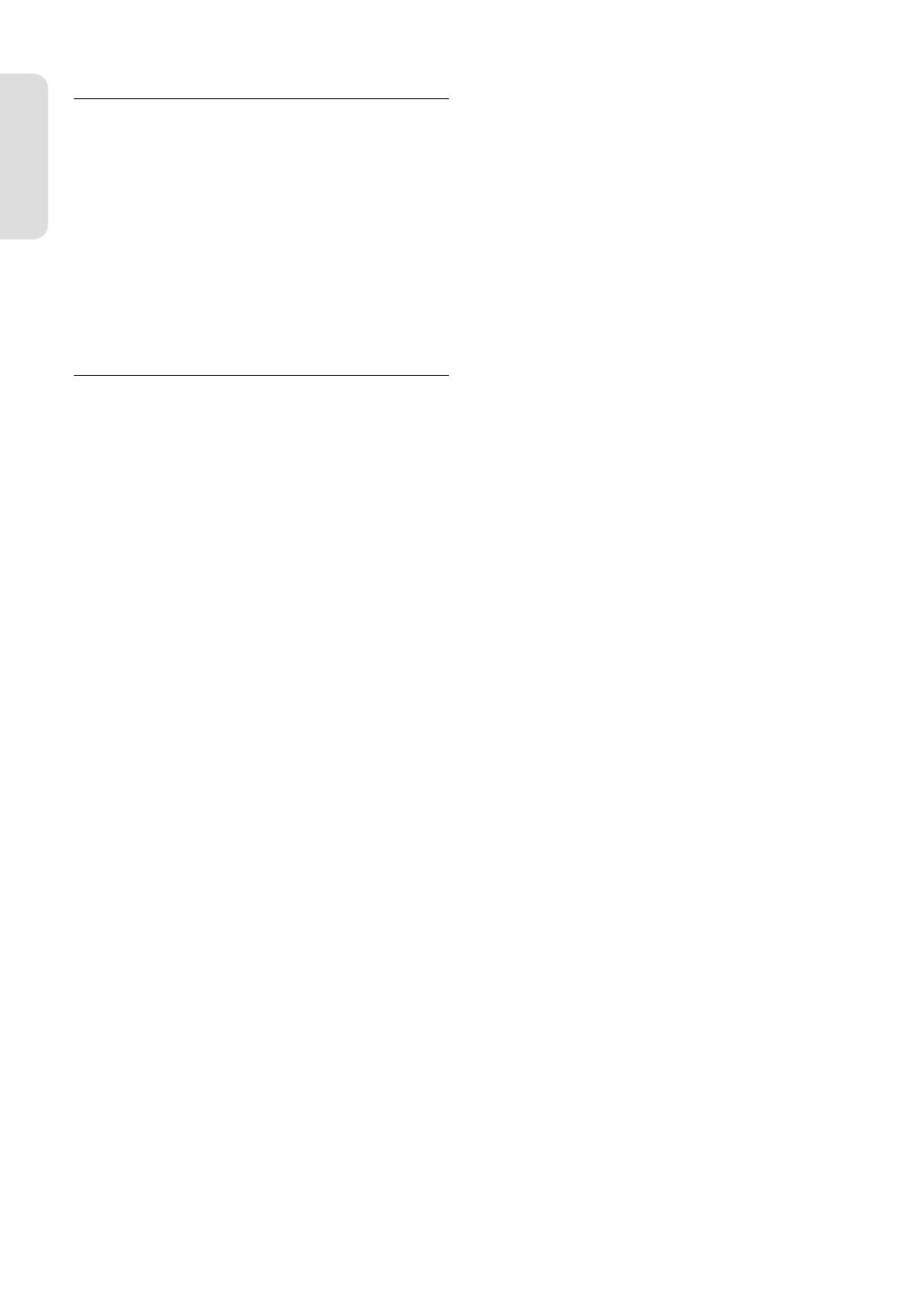
Aan de slag
Nederlands - 4
DVD/CD bewaren
Zorg ervoor dat u de schijf niet beschadigt, want de gegevens
op deze schijven zijn zeer kwetsbaar.
• Bewaar de schijf niet in direct zonlicht.
• Bewaar de schijf in een koele, geventileerde omgeving.
• Bewaar de schijf verticaal.
• Bewaar de schijf in een schone beschermhoes.
•
Als u de DVD-recorder plotseling van een koude naar een
warme plek verplaatst, kan condensatie op de werkende
onderdelen en lens ontstaan en kan de schijf op een abnormale
manier worden afgespeeld. Als dit gebeurt, haalt u de stekker
uit het stopcontact en steekt u deze er pas na twee uur weer in.
Plaats vervolgens de schijf en probeer die opnieuw af te spelen.
Informatie DVD/CD-schijven
DVD-R150
Met dit apparaat kunt u hoogwaardige digitale afbeeldingen
afspelen of opnemen op een DVD-RAM/DVD-RW/DVD-R-
schijf. Ook kunt u digitale beelden op DVD-RAM/DVD-RW/
DVD-R-schijven opnemen en bewerken. (DVD+RW/DVD+R-
schijven kunnen wel worden afgespeeld maar er kan niet mee
worden opgenomen.)
DVD-R155
Met dit apparaat kunt u hoogwaardige digitale afbeeldingen
afspelen of opnemen op een DVD-RAM/DVD±RW/DVD±R-schijf.
Ook kunt u digitale beelden op DVD-RAM/DVD±RW/DVD±
R-schijven opnemen en bewerken.
Video-DVD
•
Een DVD (Digital Versatile Disc) heeft ruimte voor 135 minuten
beeld, geluid in 8 talen en ondertitels in 32 talen. Dankzij
mpeg-2 beeldcompressie en Dolby 3D surround geluid geniet
u in uw eigen huiskamer van levendige bioscoopkwaliteit.
• Bij het afspelen van een DVD-Video met twee lagen kan bij
de overgang van de eerste naar de tweede laag een korte
storing optreden in beeld en geluid. Dit is normaal en wijst
niet op een probleem met het apparaat.
• Wanneer een DVD±R/DVD-RW(V) die in videostand is
opgenomen, is voltooid, wordt dit DVD-VIDEO.
Audio-CD
• Audio-cd’s zijn cd’s waarop geluid staat dat is opgenomen in
het PCM formaat, samplefrequentie 44,1 kHz.
• Het apparaat kan CD-R en CD-RW schijven weergeven die
zijn opgenomen in het CD-DA formaat. Sommige CD-R/-RW
schijven kunnen echter problemen opleveren, afhankelijk
van type schijf en de recorder waarmee is opgenomen.
CD-R/-RW
MP3 CD-R/-RW
•
Alleen CD-R schijven waarop MP3 bestanden zijn opgenomen
volgens het formaat ISO9660 of JOLIET kunnen worden weergegeven.
• Alleen MP3 bestanden waarvan de naam eindigt met de
extensie “.MP3” of “.MP3” zijn bruikbaar.
• Bij MP3 bestanden die zijn opgenomen met VBR (Variable
Bit Rate) en een bitsnelheid van 32 Kbps - 320 Kbps kan het
geluid af en toe wegvallen.
• Weer te geven bitsnelheid 56Kbps - 320Kbps.
• Het apparaat kan maximaal 500 bestanden en 100 mappen
▌
▌
verwerken.
• DVD-RAM/DVD±RW/DVD±R-schijven waarop MP3-
bestanden zijn opgenomen kunnen worden afgespeeld.
JPEG CD-R/-RW
• Alleen JPEG bestanden waarvan de naam eindigt met de
extensie “.jpg” of “.JPG” zijn bruikbaar.
• Het apparaat kan maximaal 500 bestanden en 100 mappen
verwerken.
• De maximumgrootte van een progressive JPEG afbeelding is
3 miljoen pixels.
• MOTION JPEG wordt niet ondersteund.
• DVD-RAM/±RW/±R-schijven die JPEG-bestanden kunnen
worden afgespeeld.
CD-R/-RW
• Gebruik CD-R/-RW-schijven van 700MB (80 minuten). Gebruik
geen schijven van 800MB (90 minuten) of meer, omdat deze
mogelijk niet kunnen worden afgespeeld.
•
Als een CD-R of CD-RW schijf in multisessie (multi session) wordt
opgenomen, kan er bij het afspelen vertraging merkbaar zijn, en is
het mogelijk dat sommige bestanden niet worden weergegeven.
•
Het kan voorkomen dat een CD-R/-RW schijf niet kan worden
afgespeeld door dit apparaat. Dit hangt samen met het type schijf
en het apparaat waarop hij is gebrand. Als u voor persoonlijk
gebruik materiaal van een cd overneemt op CD-R/-RW, kan de
speelbaarheid ook afhangen van de inhoud en het type schijf.
Een MPEG4-schijf gebruiken
• Schijf : CD-R/-RW, DVD-RAM, DVD±R/DVD±RW
• MPEG4-bestanden met de volgende extensies kunnen
worden afgespeeld : .avi, .divx, .AVI, .DIVX
•
MPEG4 Codec-indeling: DivX 3.11 DivX 4.x DivX 5.x DivXPro Xvid
• Bewegingscompensatie : QPEL, GMC
• four CC : MPG4, mpg4, DIV3, divX3, DIVX, divX, DX50, MP43,
mp43, XVID, xvid
• Beschikbare audio-indeling: “MP3”, “MPEG1 Audio Layer2”,
“LPCM”, “AC3”, “DTS”, “MS ADPCM”
• Ondersteunde bestandsformaten ondertiteling : .smi, .srt,
.sub, .psb, .txt, .ass
Opnemen/Weergeven DVD±R
• Nadat een opneembare DVD±R in de videostand is voltooid,
verandert deze in een DVD-Video.
• U kunt opnemen op de vrije ruimte van de schijf. Zolang
de schijf nog niet is afgesloten, kunt u gebruik maken
van bewerkingsfuncties om bijvoorbeeld de opgenomen
programma’s en de schijf zelf van een titel te voorzien, of
bepaalde programma’s te wissen.
• Wanneer een programma wordt gewist van een DVD±
R, komt deze ruimte niet meer vrij. Wanneer er iets wordt
opgenomen op een gedeelte van een DVD±R, is dat gedeelte
niet meer beschikbaar voor opname, ook niet wanneer de
opname wordt gewist.
•
Het duurt na a oop van een opname nog ongeveer 30 seconden voor
het apparaat klaar is met vastleggen van informatie over de opname.
• Dit apparaat optimaliseert de DVD±R voor iedere opname.
Dit gebeurt wanneer u een opname start nadat u de schijf
in het apparaat hebt gedaan of het apparaat hebt aangezet.
Wanneer een schijf te vaak wordt geoptimaliseerd, kunnen
verder opnamen onmogelijk worden.
• In bepaalde gevallen kan een schijf niet worden weergegeven in
verband met de toestand van de opname.
01274K-R150,155-XFA-NL.indb 401274K-R150,155-XFA-NL.indb 4 2007-02-27 오후 5:17:432007-02-27 오후 5:17:43

Aan de slag
Nederlands - 5
• Dit apparaat kan DVD±R schijven weergeven die zijn
opgenomen en afgesloten op een Samsung DVD-recorder.
In sommige gevallen kan een DVD±R schijf niet worden
weergegeven, afhankelijk van de schijf en de toestand van
de opname.
Opnemen/Weergeven DVD-RW
• U kunt op DVD-RW-schijven opnemen en deze afspelen in
zowel de modus Video als VR.
• Nadat een in de VR of Videostand opgenomen DVD-RW is
afgesloten, kunt u geen opnamen meer toevoegen.
• Wanneer een in de Videostand opgenomen DVD-RW wordt
afgesloten, verandert hij in een DVD-Video.
• In beide modi kunt u afspelen voordat en nadat de dvd is
voltooid, maar nadat de dvd is voltooid, kunt u niet meer
opnemen, verwijderen of bewerken.
• Als u in VR-modus en vervolgens in V-modus op de schijf wilt
opnemen, moet u Format (Formatteren) uitvoeren.
Wees voorzichtig wanneer u Format (Formatteren) uitvoert
omdat alle opgenomen gegevens verloren kunnen gaan.
• Wanneer een nieuwe DVD-RW schijf wordt geïnitialiseerd,
gebeurt dat in de VR stand.
• DVD-RW (VR stand)
-
Het VR formaat kan worden gebruikt om beeldmateriaal vast
te leggen op DVD-RW. U kunt onder andere meerdere titels
opnemen, bewerken, verwijderen, gedeeltelijk verwijderen en
een afspeellijst maken.
- Sommige DVD-spelers zijn niet in staat om VR schijven weer
te geven.
• DVD-RW (Videostand)
- Het Video formaat kan worden gebruikt om beeldmateriaal
vast te leggen op DVD-RW en DVD-R. Nadat de schijf is
afgesloten, kan hij worden weergegeven op de veel normale
DVD-spelers.
- Deze recorder kan geen schijven weergeven (of opnamen
toevoegen aan schijven) die in de Video stand zijn
opgenomen op een DVD-recorder van een ander merk, maar
nog niet zijn afgesloten.
DVD+RW-schijf afspelen en opnemen
•
Bij DVD+RW-schijven is er geen verschil tussen de dvdvideo-
indeling (videomodus) en dvd-video-opnameindeling (VR-modus).
• U kunt uw eigen hoofdstukken maken op DVD+RW's en ze
bewerken via het menu Chapter Edit (Hoofdstuk bewerken).
• Wanneer u een DVD+RW-schijf gebruikt, moet de schijf
doorgaans niet worden afgesloten.
DVD-RAM-schijven afspelen en opnemen
• Verwijder bij dvd-ram-schijven in cartridges de cartridge en
gebruik alleen de schijf.
•
Zorg ervoor dat de opnamemodus is ingesteld op VRmodus.
Als dit niet het geval is, kan de opname mogelijk niet op dit
apparaat worden afgespeeld.
• Op de meeste DVD-spelers kunt u geen DVD-RAM’s afspelen
wegens compatibiliteitsproblemen.
•
Op dit apparaat kunt u alleen DVD-RAM’s van standaardversie
2.0 afspelen.
• Een DVD-RAM opgenomen op deze recorder kan niet altijd
op andere DVD-spelers worden afgespeeld. Raadpleeg de
gebruikershandleiding van de speler om de compatibiliteit
met deze dvd-ram-schijven te bepalen.
KOPIEERBEVEILIGING
•
Veel DVD’s zijn voorzien van een kopieerbeveiliging. Sluit
uw DVD-recorder daarom rechtstreeks aan op uw TV, en
niet via een videorecorder. Aansluiten op een videorecorder
geeft een vervormd beeld bij DVD’s met kopieerbeveiliging.
•
Dit product bevat beschermingstechnologie met het oog op
auteursrechten. Deze technologie wordt beschermd doordat de
gebruikte methodes onder bepaalde in de VS verleende patenten
en andere intellectuele eigendomsrechten vallen die eigendom
zijn van Macrovision Corporation en andere rechthebbenden.
Voor het gebruik van deze beschermingstechnologie dient
toestemming te zijn verleend Macrovision Corporation.
De beschermingstechnologie is uitsluitend bedoeld voor
thuisgebruik en ander beperkt kijkgebruik tenzij Macrovision
toestemming heeft gegeven voor het afwijkende gebruik.
Reverse engineering en/of disassembleren zijn niet toegestaan
Beveiliging
Op deze DVD-recorder kunt u de inhoud van uw schijven als
volgt beschermen.
• Programma beveiligen: Zie pagina 56 “Titelbeveiliging
(vergrendelen)”
• Schijf beveiligen: Zie pagina 65 “Schijfbeveiliging”
DVD-RAM/DVD±RW/DVD±R schijven die niet compatibel
zijn met het VR/V formaat kunnen niet worden weergegeven
op dit product.
Raadpleeg uw DVD-RAM/DVD±RW/DVD±R-fabrikant voor
meer informatie over compatibiliteit van DVD-opnamen.
Het gebruik van DVD-RAM/DVD±RW/DVD±R van slechte
kwaliteit kan onverwachte problemen opleveren, zoals
mislukte opnamen, verlies van opgenomen of bewerkte
materialen of schade aan de recorder.
De volgende schijven niet gebruiken
• LD, CD-G, CD-I, Video-CD, CD-ROM en DVD-ROM schijven
niet gebruiken in dit product.
[NB]
Bruikbare schijftypes: CD/CD-R/CD-RW/MP3/JPEG/MPEG4/
DVD-Video/DVD-RAM/DVD±RW/DVD±R.
Een DVD-RW (V-modus)/DVD±R-schijf die op een ander
apparaat is opgenomen, kan alleen worden afgespeeld als de
schijf is voltooid.
• Sommige koop-DVD’s, bijvoorbeeld afkomstig uit een
andere regio, kunnen niet worden weergegeven op dit
product. Wanneer zo’n schijf wordt geplaatst, verschijnt de
melding “Geen schijf” of “Schijf kan niet worden afgespeeld.
Controleer de regiocode van deze schijf.”.
• Als u een DVD-RAM/DVD±RW/DVD±R schijf probeert af te
spelen die een illegale kopie bevat of niet het DVDformaat
heeft, kan het voorkomen dat de schijf niet kan worden
weergegeven.
Geschikte schijven
• Een DVD+RW-schijf die 8X of sneller opneemt, kan worden
afgespeeld, maar de maximum opnamesnelheid is 4x.
• Niet alle merken schijven kunnen in dit apparaat gebruikt
worden.
01274K-R150,155-XFA-NL.indb 501274K-R150,155-XFA-NL.indb 5 2007-02-27 오후 5:17:442007-02-27 오후 5:17:44

Aan de slag
Nederlands - 6
Inhoudsopgave
Aan de slag
Waarschuwing .............................................................................. 2
Voorzorgsmaatregelen .............................................................. 3
Belangrijke veiligheidsinstructies .......................................... 3
Waarschuwingen voor gebruik .............................................. 3
Onderhoud behuizing ............................................................... 3
Omgaan met DVD’s en CD’s ..................................................... 3
DVD/CD bewaren ........................................................................ 4
Informatie DVD/CD-schijven ................................................... 4
Inhoudsopgave ............................................................................ 6
Overzicht eigenschappen .........................................................8
Voordat u de gebruiksaanwijzing leest ............................... 9
Gebruik van de DVD Recorder ................................................ 9
Uitpakken ....................................................................................... 10
Accessoires ..................................................................................... 10
De afstandsbediening voorbereiden ................................... 10
Description ..................................................................................... 12
Voorpaneel..................................................................................... 12
Display voorpaneel ..................................................................... 12
Achterpaneel (DVD-R150) ........................................................ 13
Achterpaneel (DVD-R155) ........................................................ 13
De toetsen van de afstandsbediening ................................. 14
Aansluiten en instellen
De DVD-Recorder aansluiten ................................................... 15
Andere manier voor het aansluiten van de video uitgangskabel
.. 15
Situatie 1 : Aansluiten op een (Composite) Video-uitgang
... 16
Situatie 2 : Aansluiten op een S-Video-uitgang ................ 16
Situatie 3 : Componentvideo uitgangen............................. 17
Andere manier voor het aansluiten van de audiouitgangskabel
.. 17
Situatie 1 : Aansluiten op de TV .............................................. 17
Situatie 2 : Aansluiten op een stereoversterker met AV-
uitgangen ....................................................................................... 18
Situatie 3: Aansluiten op een AV-versterker met een
digitale uitgang ............................................................................ 18
HDMI/DVI aansluiten op een TV (alleen DVD-R155) ....... 19
Situatie 1 : Aansluiten op een tv met een HDMI-aansluiting
.. 19
Situatie 2 : Aansluiten op een tv met een DVI-aansluiting
.. 19
Aansluiten op AV2 IN- of DV-IN-aansluitingen ................. 20
Situatie 1 : Een videorecorder, Set-Top box (STB),
DVD-speler of camcorder op de AV2 IN-aansluitingen
aansluiten ....................................................................................... 20
Situatie 2 : Een camcorder op de DV IN-aansluiting
aansluiten ....................................................................................... 20
■
■
■
■
■
■
■
■
■
■
■
■
■
Instellingen
Menunavigatie op het TV-scherm ......................................... 21
Inschakelen en automatisch instellen .................................. 21
De klok instellen ........................................................................... 22
Zenders automatisch instellen ............................................... 23
Zenders handmatig instellen .................................................. 23
De taalopties instellen ............................................................... 24
De systeemopties instellen ...................................................... 25
Tijdsinstelling EP-modus ........................................................... 25
Automatisch hoofdstuk maken .............................................. 25
Functie voor snel opnemen ..................................................... 25
Anynet+(HDMI-CEC) (alleen DVD-R155) ............................. 26
De geluidsopties instellen ........................................................ 27
Digitale uitgang ........................................................................... 27
DTS .................................................................................................... 27
Dynamische compressie ...........................................................28
NICAM .............................................................................................. 28
Video-opties instellen ................................................................ 28
Breedte/hoogte TV ...................................................................... 28
3D-ruisonderdrukking ............................................................... 28
Progressieve scan ........................................................................ 29
HDMI/DVI-Resolution (alleen DVD-R155) ........................... 30
DivX(R) Registratie....................................................................... 30
Kinderslot instellen ..................................................................... 31
Het classi catieniveau ............................................................... 31
De toegangscode ........................................................................ 31
Opnemen
Geschikte schijven ....................................................................... 32
Compatibiliteit tussen recorders van Samsung en
andere merken ............................................................................. 32
Schij ndelingen en formatteren ............................................ 33
DVD-RW (Videostand) / DVD-R ..............................................33
DVD-RAM/-RW (VR stand) ........................................................ 33
DVD+RW ......................................................................................... 33
Opnamekwaliteit ......................................................................... 34
Kopieerbeveiliging ...................................................................... 34
INFO toets....................................................................................... 35
Direct opnemen ........................................................................... 36
Tv-programma opnemen terwijl u er naar kijkt ............... 36
Materiaal opnemen van externe apparatuur terwijl u
er naar kijkt .................................................................................... 36
Van een camcorder kopiëren .................................................. 37
Opnameduur met 1 toets instellen (OTR) ........................... 38
■
■
■
■
■
■
■
■
■
■
■
■
■
■
■
■
■
01274K-R150,155-XFA-NL.indb 601274K-R150,155-XFA-NL.indb 6 2007-02-27 오후 5:17:452007-02-27 오후 5:17:45

Aan de slag
Nederlands - 7
Een timer-opname maken ........................................................ 39
Timer-opname wijzigen ............................................................ 40
Timer-opname wissen ...............................................................41
EZ REC MODE ................................................................................ 41
Weergeven
Regiocode (alleen DVD-Video) ............................................... 42
Logo's van schijven die kunnen worden afgespeeld ...... 42
Afspeelbare schijftypes .............................................................42
Schijven die niet kunnen worden afgespeeld .................. 43
Schijf afspelen ............................................................................... 43
Schijfmenu en titelmenu .......................................................... 44
De afspeelknoppen gebruiken ............................................... 44
Vertraagd afspelen en stap voor stap afspelen ................ 45
Vertraagde weergave .................................................................45
Beeld-voor-beeld ......................................................................... 45
De knop ANYKEY gebruiken .................................................... 46
Direct naar een gewenste scène gaan ................................. 46
Afspelen herhalen ....................................................................... 46
Herhaald afspelen ....................................................................... 46
Een bepaald gedeelte herhaald afspelen ........................... 46
Taalkeuze ondertiteling ............................................................. 47
Taalkeuze geluidsspoor ............................................................. 47
De camerabeeldhoek wijzigen ............................................... 47
Inzoomen ........................................................................................ 48
Favorieten .......................................................................................48
Favorieten instellen .................................................................... 48
Favoriet afspelen .......................................................................... 48
Favoriet verwijderen ................................................................... 49
Markeringen .................................................................................. 49
Markeringen instellen ................................................................ 49
Gemarkeerde scène afspelen .................................................. 49
Markering verwijderen .............................................................. 49
Een audio-CD (CD-DA) / MP3 afspelen ................................ 50
Knoppen op de afstandsbediening voor het afspelen
van muziek-CD’s (CD-DA)/MP3 ............................................... 50
Audio-cd afspelen (CD-DA) ...................................................... 50
Een mp3-schijf afspelen ............................................................ 51
Herhaald afspelen van een audio/MP3-schijf ................... 51
Afspeeloptie .................................................................................. 52
Tracks programmeren (afspeellijst) ....................................... 52
Een schijf met foto's afspelen .................................................. 52
Een MPEG4-schijf afspelen ....................................................... 53
Titels uit de Titellijst afspelen .................................................. 54
Titellijst - indeling scherm ........................................................ 54
■
■
■
■
■
■
■
■
■
■
■
■
■
■
■
■
■
■
■
■
■
Opnemen op vrije ruimte .........................................................54
Bewerken
Bewerken, basisfuncties (Titellijst) ........................................ 55
Naam van een titel wijzigen .................................................... 55
Titelbeveiliging (vergrendelen) .............................................. 56
Titel verwijderen .......................................................................... 56
Deel van een titel verwijderen ................................................ 57
Een hoofdstuk bewerken .......................................................... 58
Een titel splitsen ........................................................................... 59
Bewerken, geavanceerd (Afspeellijst) .................................. 60
Afspeellijst maken ....................................................................... 60
Scènes uit de Afspeellijst afspelen ........................................ 60
Naam van Afspeellijst scène wijzigen .................................. 61
Afspeellijst scène opzoeken .................................................... 61
Scène binnen de Afspeellijst kopiëren ................................ 64
Scène uit de Afspeellijst verwijderen ................................... 64
Schijfbeheer ................................................................................... 64
Naam van de schijf wijzigen .................................................... 64
Schijfbeveiliging .......................................................................... 65
Schijf formatteren ........................................................................ 65
Schijf afsluiten...............................................................................66
Afsluiten ongedaan maken (Video of VR modus) ............ 66
Alle titellijsten verwijderen ...................................................... 67
Compatibel bewerken ............................................................... 67
Aanvullende informatie
Problemen oplossen ................................................................... 68
Speci caties ................................................................................... 70
■
■
■
■
■
01274K-R150,155-XFA-NL.indb 701274K-R150,155-XFA-NL.indb 7 2007-02-27 오후 5:17:472007-02-27 오후 5:17:47

Aan de slag
Nederlands - 8
Overzicht eigenschappen
DVD-R150
Met dit apparaat kunt u hoogwaardige digitale afbeeldingen
afspelen of opnemen op een DVD-RAM/DVD-RW/DVD-R-
schijf. Ook kunt u digitale beelden op DVD-RAM/DVD-RW/
DVD-R-schijven opnemen en bewerken. (DVD+RW/DVD+R-
schijven kunnen wel worden afgespeeld maar er kan niet mee
worden opgenomen.)
DVD-R155
Met dit apparaat kunt u hoogwaardige digitale afbeeldingen
afspelen of opnemen op een DVD-RAM/DVD±RW/DVD±
R-schijf.
Ook kunt u digitale beelden op DVD-RAM/DVD±RW/DVD±
R-schijven opnemen en bewerken.
Digitaal beeld- en geluidsmateriaal opnemen/weergeven
in hoge kwaliteit
Afhankelijk van de opnamemodus kunt u tot ongeveer 16 uur
aan video opnemen op een dubbelzijdige 9,4 GB DVD-RAM-
schijf, tot 15 uur op een dubbellaagse 8,5 GB DVD±R-schijf en
tot 8 uur op een 4,7 GB DVD-RAM/DVD±RW/DVD±R-schijf.
Instelbare opnamekwaliteit
U kunt uw recorder naar keuze instellen op vijf verschillende
opnamekwaliteiten, waarbij de op te nemen speelduur langer
wordt naarmate de kwaliteit daalt. De speelduur per DVD
is het hoogst in de stand EP (6/8 uur). Voor hogere kwaliteit
en kortere speelduur zijn de standen LP en SP beschikbaar,
terwijl de stand XP de hoogste kwaliteit oplevert.
Automatische kwaliteitkeuze tijdens timeropnamen
Wanneer voor de FR kwaliteit is gekozen, wordt de
opnamekwaliteit automatisch aangepast, zodat alle
ingestelde programma’s kunnen worden opgenomen binnen
de beschikbare schijfruimte (pagina 39).
Zelf DVD’s opnemen op DVD±RW/DVD±R
Met de DVD-recorder is het mogelijk uw eigen DVD-videotitels
te maken op DVD±RW/DVD±R 4,7 GB todts 8,5 GB DVD±Rschijven.
Materiaal van digitale camcorder kopiëren via
DV-aansluiting
Video van een DV-apparaat via de DV-ingangsaansluiting
(IEEE 1394-4pin/4pin) opnemen op DVD-RAM, DVD±RW todts
DVD±R schijven. (zie pagina 37.)
Progressief scannen met hoge kwaliteit
Met progressief scannen krijgt u ikkervrije video van hoge
resolutie. Het 10 bit 54-MHz DAC en 2D Y/C scheidingscircuit
biedt de hoogste kwaliteit beeldweergave en -opname.
(zie pagina’s 15, 29)
Veel functies, comfortabele bediening
Geïntegreerd menusysteem en berichtfunctie maken het
kiezen van de gewenste bewerking eenvoudig en begrijpelijk.
Opnamen op een DVD-RAM todts DVD-RW (VR-modus) kunt u
wijzigen, in de gewenste volgorde zetten of in een afspeellijst
opnemen.
MPEG4 afspelen
Met deze DVD-recorder kunt u MPEG4-formaten binnen een
avi-bestand afspelen.
DivX-certi catie
DivX, DivX Certi ed, en de bijbehorende
logo’s zijn handelsmerken van DivXNetworks,
Inc en worden gebruikt onder licentie.
HDMI (High De nition Multimedia Interface)
HDMI vermindert beeldruis door een digitaal video/
audiosignaalpad van de speler naar uw TV.
(alleen DVD-R155)
EZ REC MODE
Met behulp van deze functie kunt u een schijf automatisch
initialiseren en voltooien. (zie pagina 41.)
01274K-R150,155-XFA-NL.indb 801274K-R150,155-XFA-NL.indb 8 2007-02-27 오후 5:17:482007-02-27 오후 5:17:48

Aan de slag
Nederlands - 9
Voordat u de gebruiksaanwijzing leest
Neem de volgende informatie door voordat u aan de rest
van de gebruiksaanwijzing begint.
Gebruikte symbolen
Symbool Betekenis De aangegeven functie:
DVD
Een beschikbare functie voor DVD of
DVD-R/DVD-RW(V)/+R-schijven die
zijn opgenomen en voltooid.
RAM is beschikbaar voor DVD-RAM.
-RW is beschikbaar voor DVD-RW.
-R is beschikbaar voor DVD-R.
+RW is beschikbaar voor DVD+RW.
+R is beschikbaar voor DVD+R.
CD
is beschikbaar voor gegevens-cd
(CD-R of CD-RW).
JPEG
Een beschikbare functie voor een
gegevensfoto CD-R/-RW-schijf of
DVD-RAM/DVD±RW/DVD±R-schijf.
MP3
Een beschikbare functie voor een
gegevens-CD-R/-RW-schijf of -
DVD-RAM/DVD±RW/DVD±R-schijf.
MPEG4
Een beschikbare functie voor een
gegevens-CD-R/-RW-schijf of -
DVD-RAM/DVD±RW/DVD±R-schijf.
Let op
is niet beschikbaar of instellingen
kunnen vervallen.
NB
wordt uitgelegd of er worden tips
gegeven.
Voorkeurtoets
kan worden bediend met een enkele
toets.
De toets
ANYKEY
Een functie die kan worden
gebruikt via de toets ANYKEY.
Over deze gebruiksaanwijzing
1)
Zorg dat u geheel vertrouwd bent met de veiligheidsinstructies
voordat u het product gebruikt (zie pag. 2~5).
2) Als er een probleem optreedt, zie dan “Problemen oplossen”
(pag. 68-69).
Copyright
©2007 Samsung Electronics Co.
Alle rechten voorbehouden. Deze gebruiksaanwijzing mag
niet (geheel of gedeeltelijk) worden gereproduceerd of
gekopieerd zonder voorafgaande schriftelijke toestemming
van Samsung Electronics Co.
Gebruik van de DVD Recorder
Stap 1 : Type schijf kiezen
Deze recorder kan opnemen op de onderstaande schijftypes.
Als u dezelfde schijf meer dan eens wilt gebruiken, of de schijf
na het opnemen wilt kunnen wijzigen of wissen, kies dan voor
een herschrijfbaar type schijf (DVD±RW toets DVD-RAM).
Als u de opname zonder verdere wijzigingen wilt bewaren,
kies dan een type dat niet herschrijfbaar is (DVD±R).
●
DVD-R150
●
DVD-R155
Stap 2 : Schijf formatteren voor opname
Moet de DVD-recorder enige informatie opnemen wanneer
er een lege schijf in wordt gedaan. Dit wordt formatteren
genoemd en moet eenmalig gebeuren voordat er
beeldmateriaal kan worden opgenomen op de nieuwe schijf.
DVD-RAM opnemen/weergeven
Dit schijftype kan in de DVD-video-opnameindeling (VR-modus)
worden geformatteerd. U kunt opgenomen videobeelden
bewerken en een playlist in de gewenste volgorde maken.
Een DVD±RW/+R gebruiken
•
Wanneer een niet-gebruikte DVD±RW/+R-schijf voor het eerst
wordt geplaatst, wordt het bericht “Geen geïnitialiseerde
schijf. Wilt u deze schijf initialiseren?” weergegeven. Als u
"Ja" selecteert, wordt de initialisatie gestart. De DVD-RW-
schijf kan in de DVD-video-indeling (videomodus) of de DVD-
videoopnameindeling (VR-modus) worden geformatteerd.
•
Bij DVD+RW-schijven is er geen verschil tussen de DVD-video-
indeling (videomodus) en DVD-videoopnameindeling (VR-modus).
DVD-R opnemen/weergeven
Het formatteren van een schijf is niet nodig en alleen opnemen
in videomodus wordt ondersteund. De resulterende schijf kan,
nadat hij is afgesloten, op veel DVD-spelers worden afgespeeld.
U kunt zowel de VR- als de videostand gebruiken op
een DVD-RW, alleen niet tegelijk.
Het is mogelijk de DVD-RW-indeling te wijzigen in een
andere indeling door opnieuw te initialiseren. Houd
er dan wel rekening mee dat de inhoud van de schijf
verloren kan gaan wanneer u een ander formaat kiest.
Stap 3 : Opnemen
Er bestaan twee verschillende opnamemethoden, Directe opname
en Timer-opname. Timer-opname is geclassi ceerd als een datum:
Eenmaal, Dagelijks, MA-ZA, MA-VR, W-ZA, etc. Opnamemodus
: XP (hoge-kwaliteitsmodus), SP (standaard kwaliteitsmodus),
LP (langeopnamemodus) en EP (uitgebreide modus) in
overeenstemming met de opnamemodus. Wanneer het opnemen
in de FR-modus is ingesteld, wordt met de beste kwaliteit
opgenomen rekening houdend met de resterende tijd op de schijf.
▌
▌
■
■
▌
01274K-R150,155-XFA-NL.indb 901274K-R150,155-XFA-NL.indb 9 2007-02-27 오후 5:17:492007-02-27 오후 5:17:49

Aan de slag
Nederlands - 10
Stap 4 : Afspelen
U kunt de titel die u wilt afspelen, selecteren in een
weergegeven menu en vervolgens direct afspelen. Een DVD
bestaat uit secties die titels genoemd worden, en subsecties
die hoofdstukken genoemd worden. Tijdens het opnemen
wordt er een titel gemaakt tussen twee punten: daar waar u
begint met opnemen en daar waar u eindigt. Hoofdstukken
worden automatisch gemaakt wanneer u de opname op
DVD-R/DVD-RW-schijven in videostand voltooit waarbij
Hoofdstuk maken is ingesteld.
U kunt uw eigen hoofdstukken maken op DVD+RW's en ze
bewerken via het menu Chapter Edit (Hoofdstuk bewerken).
De lengte van het hoofdstuk (interval tussen hoofdstukken)
hangt af van de opnamemodus.
Stap 5 : Een opgenomen schijf bewerken
Een opgenomen schijf bewerken Het is eenvoudiger
beeldmateriaal op schijven te bewerken dan op conventionele
videobanden. De recorder ondersteunt veel verschillende
bewerkingsfuncties, die alleen mogelijk zijn met DVD’s.
Met een eenvoudig bewerkingsmenu kunt u diverse
bewerkingsfuncties op een opgenomen titel uitvoeren, zoals
verwijderen, kopiëren, hernoemen, vergrendelen.
Een afspeellijst maken (DVD-RAM/DVD-RW in VR-modus)
Met deze recorder kunt u een nieuwe afspeellijst op dezelfde
schijf maken en bewerken zonder dat de originele opname
wordt gewijzigd.
Stap 6 : Sluiten en op andere DVD-
onderdelen afspelen
Wanneer u de DVD op andere DVD-onderdelen wilt afspelen,
is het soms nodig deze te sluiten. Zorg dat u klaar bent met
alle bewerkingen en opnamen en sluit de schijf.
Een DVD-RW-schijf in de VR-modus gebruiken
Hoewel het over het algemeen niet nodig is de schijf te sluiten
om deze op een onderdeel af te spelen dat compatibel is met
de VR-modus, dient u een gesloten schijf te gebruiken voor
het afspelen.
Een DVD-RW-schijf in de videostand gebruiken
De schijf moet eerst worden gesloten om op iets anders dan
op deze recorder te kunnen worden afgespeeld. Als u de schijf
hebt gesloten, kunt u deze niet meer bewerken of iets erop
opnemen.
Een DVD±R-schijf gebruiken
De schijf moet eerst worden gesloten om deze op een ander
onderdeel dan op deze recorder te kunnen afspelen. Als de
schijf is gesloten, kan deze niet meer worden bewerkt of iets
erop worden opgenomen.
U kunt schijven automatisch met de EZ REC MODE
afsluiten. (zie pagina 41)
▌
▌
▌
■
Uitpakken
Accessoires
Controleer of de onderstaande accessoires zijn meegeleverd:
De afstandsbediening voorbereiden
Batterijen in de afstandsbediening plaatsen
• Open het batterijklepje aan de achterkant van de
afstandsbediening.
• Plaats twee AAA batterijen. Let bij het plaatsen op de juiste
polariteit (+/-).
• Schuif het batterijklepje weer op de afstandsbediening.
Als de afstandsbediening niet correct werkt:
• Controleer de polariteit (+/- ) van de batterijen (droge cellen)
• Controleer of de batterijen leeg zijn.
• Controleer of de sensor van de afstandsbediening niet door
voorwerpen wordt geblokkeerd.
• Controleer of er tl-verlichting in de directe omgeving is.
Gooi de batterijen weg volgens de richtlijnen die in uw
gemeente gelden. Gooi ze niet bij het huishoudelijk afval.
▌
▌
Audio-en videokabel RF-kabel voor TV
Snelgids
Batterijen voor de
afstandsbediening
(AAA-formaat)
Gebruiksaanwijzing
Afstandsbediening
HDMI - HDMI kabel
(alleen DVD-R155)
01274K-R150,155-XFA-NL.indb 1001274K-R150,155-XFA-NL.indb 10 2007-02-27 오후 5:17:512007-02-27 오후 5:17:51

Aan de slag
Nederlands - 11
U bepaalt of uw televisie geschikt is door de onderstaande instructies te volgen.
1. Zet de televisie aan.
2. Richt de afstandsbediening op de televisie.
3. Druk op de toets TV, STANDBY/ON en voer de tweecijferige code in voor het merk van de televisie door op de juiste
cijfertoetsen te drukken.
Instelbare TV-codes
MERK TOETS
SAMSUNG 01, 02, 03, 04, 05, 06, 07, 08, 09
AIWA 82
ANAM 10, 11, 12, 13, 14, 15, 16, 17, 18
BANG & OLUFSEN
57
BLAUPUNKT 71
BRANDT 73
BRIONVEGA 57
CGE 52
CONTINENTAL EDISON
75
DAEWOO
19, 20, 23, 24, 25, 26, 27, 28, 29, 30, 31, 32, 33, 34
EMERSON 64
FERGUSON 73
FINLUX 06, 49, 57
FORMENTI 57
FUJITSU 84
GRADIENTE 70
GRUNDIG 49, 52, 71
HITACHI 60, 72, 73, 75
IMPERIAL 52
JVC 61, 79
LG 06, 19, 20, 21, 22, 78
LOEWE 06, 69
LOEWE OPTA 06, 57
MAGNAVOX 40
METZ 57
MITSUBISHI 06, 48, 62, 65
MIVAR 52, 77
NEC 83
NEWSAN 68
NOBLEX 66
NOKIA 74
NORDMENDE 72, 73, 75
PANASONIC 53, 54, 74, 75
PHILIPS 06, 55, 56, 57
PHONOLA 06, 56, 57
PIONEER 58, 59, 73, 74
RADIOLA 06, 56
RADIOMARELLI 57
RCA 45, 46
REX 74
SABA 57, 72, 73, 74, 75
MERK TOETS
SALORA 74
SANYO 41, 42, 43, 44, 48
SCHNEIDER 06
SELECO 74
SHARP 36, 37, 38, 39, 48
SIEMENS 71
SINGER 57
SINUDYNE 57
SONY 35, 48
TELEAVA 73
TELEFUNKEN 67, 73, 75, 76
THOMSON 72, 73, 75
THOMSON ASIA 80, 81
TOSHIBA 47, 48, 49, 50, 51, 52
WEGA 57
YOKO 06
ZENITH 63
Resultaat : Als de televisie geschikt is voor de
afstandsbediening, wordt deze uitgeschakeld. U
kunt de tv nu bedienen met de afstandsbediening.
Als er meerdere codes staan voor het merk van uw tv,
probeer dan elke code uit totdat u de code vindt die
werkt.
Als u de batterijen van de afstandsbediening
vervangt, moet u opnieuw de merkcode instellen.
Daarna kunt u de televisie, nadat u op de toets
TV heeft gedrukt, met de volgende toetsen
bedienen.
Toets Functie
STANDBY/ON Hiermee zet u de televisie aan en uit.
INPUT SEL. Hiermee selecteert u een externe bron.
TV VOL (+ of -)
Hiermee past u het volume van de televisie aan.
PROG ( of ) Hiermee selecteert u het gewenste kanaal.
TV MUTE Hiermee zet u het geluid aan en uit.
0~9 Hiermee voert u direct een cijfer in.
De verschillende functies werken niet altijd bij alle
televisies. Als u problemen hebt, gebruik dan de
toetsen op de televisie zelf.
■
■
■
01274K-R150,155-XFA-NL.indb 1101274K-R150,155-XFA-NL.indb 11 2007-02-27 오후 5:17:532007-02-27 오후 5:17:53

Aan de slag
Nederlands - 12
Voorpaneel
▌
Display voorpaneel
▌
1. Gaat branden wanneer er een schijf wordt geladen.
2. Gaat branden in de opnamemodus.
3. Gaat branden om de timer-opnamestand aan te
duiden.
4. Gaat branden wanneer er een DVD-RAM/DVD±R/
±RW-schijf wordt geladen.
5. Afspeeltijd/klok/indicator huidige status.
6. Gaat branden in de progressieve-scanmodus.
1. STANDBY/ON
Hiermee zet u de recorder aan of uit.
2. AV2 IN
Hierop sluit u externe apparatuur aan.
3. DV-IN
Hierop sluit u digitale apparatuur met een
DV-uitgang aan (zoals een camcorder).
4. SCHIJFLADE
Deze kan worden geopend om een schijf te
plaatsen.
5. P.SCAN
Hiermee selecteert u de progressievescanmodus.
6. OPEN/CLOSE
Hiermee opent en sluit u de schij ade.
7. DISPLAY
Geeft o.a. de afspeelstatus, titel/hoofdstuk/tijd weer.
8. PROG ( )
Hiermee selecteert u voorgede nieerde tv-kanalen.
Doet hetzelfde als de toets PROG op de afstandsbediening.
9. REC
Hiermee start u de opname.
10. ZOEKEN/OVERSLAAN
Hiermee gaat u naar de volgende/vorige titel, het
volgende/vorige hoofdstuk of de volgende/vorige track.
11. STOP
Hiermee stopt u het afspelen van de schijf.
12. AFSPELEN/PAUZE
Hiermee speelt u een schijf af of onderbreekt u het
afspelen/opnemen.
Description
11
10 10
12
01274K-R150,155-XFA-NL.indb 1201274K-R150,155-XFA-NL.indb 12 2007-02-27 오후 5:17:552007-02-27 오후 5:17:55

Aan de slag
Nederlands - 13
De antenneaansluiting geeft geen uitgangssignaal
van de DVD door. Wanneer u een DVD op uw tv wilt
bekijken, moet u audio/videokabels gebruiken.
■
1. RF IN/RF OUT
Hierop sluit u antennekabels aan.
2. DIGITAL AUDIO OUT(OPTISCH)
Hierop sluit u een versterker met een digitale
optische audio-ingang aan.
3. DIGITAL AUDIO OUT(COAXIAL)
Hierop sluit u een versterker met een digitale
coaxiale audio-ingang aan.
4. AUDIO UIT
Hierop sluit u de audio-ingang van externe
apparatuur met audiokabels aan.
5. VIDEO UIT
Hierop sluit u de ingang van externe apparatuur
met een videokabel aan.
6. S-VIDEO UIT
Hierop sluit u de ingang van externe apparatuur
met een S-videokabel aan.
7. COMPONENT VIDEO UIT
Hierop sluit u apparatuur met een
componentvideoingang aan.
8. AV 1 AUDIO IN
Hierop sluit u de uitgang van exteme apparatuur
met een audiokabel aan.
9. AV 1 VIDEO IN
Hierop sluit u de uitgang van exteme apparatuur
met een videokabel aan.
10. LINE 1 S-VIDEO IN
Hierop sluit u de uitgang van exteme apparatuur
met een S-videokabel aan.
1. RF IN/RF OUT
Hierop sluit u antennekabels aan.
2. HDMI OUT
Aansluiting voor de ingang van externe apparatuur
met een HDMI-HDMI-kabel of een HDMI-DVI-kabel
3. DIGITAL AUDIO OUT(OPTISCH)
Hierop sluit u een versterker met een digitale
optische audio-ingang aan.
4. DIGITAL AUDIO OUT(COAXIAL)
Hierop sluit u een versterker met een digitale
coaxiale audio-ingang aan.
5. AUDIO UIT
Hierop sluit u de audio-ingang van externe
apparatuur met audiokabels aan.
6. VIDEO UIT
Hierop sluit u de ingang van externe apparatuur
met een videokabel aan.
7. S-VIDEO UIT
Hierop sluit u de ingang van externe apparatuur
met een S-videokabel aan.
8. COMPONENT VIDEO UIT
Hierop sluit u apparatuur met een
componentvideoingang aan.
9. AV 1 AUDIO IN
Hierop sluit u de uitgang van exteme apparatuur
met een audiokabel aan.
10. AV 1 VIDEO IN
Hierop sluit u de uitgang van exteme apparatuur
met een videokabel aan.
11. LINE 1 S-VIDEO IN
Hierop sluit u de uitgang van exteme apparatuur
met een S-videokabel aan.
Achterpaneel (DVD-R150)
▌
Achterpaneel (DVD-R155)
▌
01274K-R150,155-XFA-NL.indb 1301274K-R150,155-XFA-NL.indb 13 2007-02-27 오후 5:17:562007-02-27 오후 5:17:56

4
3
10
12
7
5
9
13
15
14
8
1
26
2
27
6
11
16
28
17
18
20
21
22
24
25
23
19
29
Aan de slag
Nederlands - 14
De toetsen van de afstandsbediening
U kunt met deze afstandsbediening bepaalde functies van van TV's van diverse fabrikanten bedienen.
De volgende toetsen zijn hiervoor beschikbaar: STANDBY/ON, PROG / , TV VOL +/-, Cijfertoetsen, TV MUTE, toets
INPUT SEL.
▌
1. De toets STANDBY/ON
2. 0 t/m 9(cijfer)toetsen
3. Toets TV/DVD (TV/DVD).
4. De toetsen Vooruit/Achteruit overslaan
Hiermee kunt u vooruit of achteruit in de schijf gaan.
5. De toetsen Reverse/Forward Step
Druk hierop om beeld voor beeld af te spelen.
6. De toetsen Vooruit/Achteruit zoeken
Hiermee kunt u de schijf naar voren of naar achteren
doorzoeken.
7. De toets STOP
Hiermee stopt u een schijf.
8. Toetsen TV VOL (Volume)
Het geluidsvolume aanpassen.
9. De toets TV MUTE
Hiermee schakelt u het geluid uit. (TV-modus).
10. De toets MENU
Hiermee opent u het instellingenmenu van de
DVD-recorder.
11. De toetsen OK/DIRECTION(
▲▼◄ ►
)
12. De toets TITLE LIST/DISC MENU
Hiermee geeft u de lijst met opnamen/menu Schijf (View
Recording list/Disc menu) weer.
13. De toets ANYKEY
Hiermee geeft u de status van de schijf weer die wordt
afgespeeld.
14. De toets REC
Gebruik deze toets om een opname op DVD-RAM/±RW/
±R-schijven te maken.
15. De toets REC MODE
Hiermee geeft u de opnamestatus weer (XP/SP/LP/EP)
16. De toets EZ REC MODE
17. De toets OPEN/CLOSE
Hiermee opent en sluit u de schij ade.
18. De toets AUDIO
Hiermee hebt u toegang tot verschillende geluidsfuncties
op een schijf (DVD-modus).
19. Toets PLAY/PAUSE (Afspelen/Onderbreken)
Druk hierop om een schijf af te spelen of om afspelen/
opnemen te onderbreken.
20. PROG toets
Hiermee kunt u voorgede nieerde kanalen in een
bepaalde volgorde selecteren.
Net als met de PROG-toetsen op het voorpaneel.
21. De toets RETURN
Hiermee gaat u terug naar het vorige menu.
22. De toets PLAY LIST/TITLE MENU
Hiermee keert u terug naar het menu Titel (Title menu) of
geeft u de lijst met opgenomen bestanden weer.
23. De toets EXIT
Hiermee sluit u het schermmenu af.
24. De toets MARKER/TIMER
25. De toets CANCEL
26. Toets TV
Druk hierop om de tv te bedienen.
27. Toets DVD
Druk hierop wanneer u een DVD-recorder gebruikt.
28. De toets INPUT SEL.
Hiermee selecteert u het lijningangssignaal in de externe
ingangsmodus (PROG, AV-ingan of DV-ingang).
29. De toets INFO
Hiermee geeft u de huidige instellingen of schijfstatus
weer.
01274K-R150,155-XFA-NL.indb 1401274K-R150,155-XFA-NL.indb 14 2007-02-27 오후 5:17:582007-02-27 오후 5:17:58

Aansluiten en instellen
Nederlands - 15
Aansluiten en instellen
De DVD-Recorder aansluiten
Deze paragraaf beschrijft diverse methoden om de
DVDrecorder aan te sluiten op andere externe onderdelen
en de vereiste oorspronkelijke instellingsstanden.
1. Koppel de luchtkabel los van de tv en sluit deze aan op
op het achterpaneel van de DVD-Recorder.
2. Gebruik de bijgeleverde antennekabel om van de DVD-
Recorder aan te sluiten op de antenne-ingang van de tv.
3.
Gebruik de video-/audiokabel om ANALOG AUDIO OUT(R/L)/
VIDEO OUT-uitgangen van de DVD-Recorder aan te sluiten op
de audio-/video-ingangen van de tv.
4. Sluit de DVD-Recorder en de tv aan.
5. Schakel de DVD-Recorder en de tv in.
6. Druk net zolang op de toets INPUT SEL. op uw
afstandsbediening, totdat op het scherm van uw tv het
videosignaal van de DVD-Recorder wordt weergegeven.
De RF-kabelverbinding van dit product verzendt
alleen tv-signalen.
De RF-kabelaansluiting van deze DVD-recorder
verzendt alleen televisiesignalen. Sluit de A/V-kabel
aan om signalen van uw DVD-recorder te ontvangen.
TV-stand
Schakel de DVD-recorder uit als u televisieprogramma's
wilt kijken.
■
■
Andere manier voor het aansluiten
van de video uitgangskabel
Er zijn verschillende manieren om videosignalen te
verzenden zonder scartkabels te gebruiken. Selecteer uit de
onderstaande lijst met video-aansluitingen de aansluiting
die voor u het meest geschikt is.
• Situatie 1 : Aansluiten op een (composite) video-uitgang
• Situatie 2 : Aansluiten op een S-video-uitgang
• Situatie 3 : Componentvideo-uitgangen
S-video, componentvideo en progressieve
uitvoerstanden
• S-video- en componentvideouitgangen zijn alleen
beschikbaar als de tv respectievelijk S-video-invoer of
componentvideo-invoer ondersteunt. Als S-video- of
componentvideo-uitvoer niet werkt, controleer dan de tv-
aansluitingen en de tv-invoerselectie-instellingen.
• Vergeleken met standaard interlaced video wordt bij
progressief scannen het aantal videolijnen verdubbeld dat
naar de tv wordt verzonden, wat resulteert in een stabieler,
ikkervrijer, duidelijker beeld dan interlaced video. Dit is
alleen mogelijk bij tv’s die progressief scannen ondersteunen.
• Progressieve scanuitgang (576p)
U dient er rekening mee te houden dat niet iedere hoge-
de nitie tv-set volledig compatibel is met dit product.
Dit kan ervoor zorgen dat niet alle beelden juist worden
weergegeven. Als u problemen ondervindt bij het progressief
scannen van beelden bij de 576, wordt u aangeraden over te
schakelen naar de “standaardde nitie”-uitvoer. Als u vragen
hebt over de compatibiliteit van uw tv-set met de
DVD-recorder model 576p, kunt u contact opnemen met
onze klantenservice.
Naar
DVD-Recorder
TV
of of
Naar
RF IN
RF-kabel
01274K-R150,155-XFA-NL.indb 1501274K-R150,155-XFA-NL.indb 15 2007-02-27 오후 5:18:002007-02-27 오후 5:18:00

Aansluiten en instellen
Nederlands - 16
Situatie 1 : Aansluiten op een
(Composite) Video-uitgang
1. Gebruik een videokabel (geel) om de video-uitgang (geel)
op de DVD-Recorder aan te sluiten op de video-ingang
(geel) op de tv (of AV-versterker).
• Hiermee krijgt u een normale weergavekwaliteit.
2.
Gebruik audiokabels (wit en rood) om de AV-audiouitgangen
op de DVD-Recorder aan te sluiten op de audio-ingangen
op de tv (of AV-versterker)
(Zie pagina’s 17 tot 18).
▌
Situatie 2 : Aansluiten op een
S-Video-uitgang
1. Gebruik een S-videokabel (niet bijgeleverd) om de S-video-
uitgang op de DVD-recorder aan te sluiten op de S-video-
ingang op de tv (of AV-versterker).
2. Gebruik audiokabels (wit en rood) om de AUDIO OUT-
aansluitingen op de DVD-recorder aan te sluiten op de
AUDIO IN-aansluitingen op de tv (of AV-versterker)
• Hiermee krijgt u een hogere weergavekwaliteit.
▌
geel
geel
Audio- en videokabel
01274K-R150,155-XFA-NL.indb 1601274K-R150,155-XFA-NL.indb 16 2007-02-27 오후 5:18:012007-02-27 오후 5:18:01

Aansluiten en instellen
Nederlands - 17
Situatie 3 : Componentvideo uitgangen
1. Gebruik componentvideokabels (niet bijgeleverd) om de
COMPONENT OUT-aansluitingen (Y,P
B
,P
R
) op de
DVD-recorder te verbinden met de COMPONENT IN-
aansluitingen (Y,P
B
,P
R
) op de tv.
2. Gebruik audiokabels (wit en rood) om de AUDIO OUT-
aansluitingen op de DVD-recorder aan te sluiten op de
AUDIO IN-aansluitingen op de tv (of AV-versterker)
(Zie pagina’s 17 tot 18)
3. Zie na het aansluiten pagina 28.
• Voor een hoge beeldkwaliteit en nauwgezette
kleurweergave.
De componentaansluiting geeft geen videoresoluties
door van boven de 576p.
Sluit de DVD- recorder met de bijgeleverde HDMI-
kabel aan op uw TV om 720p en 1080i te kunnen
bekijken. Wanneer de HDMI aangesloten is, drukt
u op de knop P.SCAN om te schakelen tussen alle
beschikbare resoluties. (Zie pagina 29)
Zorg ervoor dat de kleurgecodeerde aansluitingen
overeenkomen. De Y, P
B
, P
R
-componentuitgangen van
de DVD-recorder moeten worden aangesloten op de
exact overeenkomende componentingangen van de tv.
De instelling voor progressief scannen is alleen
beschikbaar wanneer de videouitgang op Component
is ingesteld. (Zie pagina 29).
▌
■
■
■
Andere manier voor het aansluiten
van de audiouitgangskabel
Er zijn verschillende manieren om geluidssignalen te
verzenden zonder scartkabels te gebruiken. Selecteer uit de
onderstaande lijst met audio-aansluitingen de aansluiting
die voor u het meest geschikt is.
• Situatie 1 : Aansluiten op de TV
• Situatie 2 : Aansluiten op een stereoversterker met AV-
uitgangen
• Situatie 3 : Aansluiten op een AV-versterker met een digitale
uitgang
Geproduceerd onder licentie van Dolby Laboratories.
“Dolby” en het symbool met de dubbele D zijn
handelsmerken van Dolby Laboratories.
“DTS” en “DTS Digital Out” zijn handelsmerken van
DTS, Inc.
Situatie 1 : Aansluiten op de TV
Gebruik deze aansluiting als uw tv audio-ingangen heeft.
▌
COMPONENT
Pr
Pb
Y
groen
blauw
rood
groen
blauw
rood
geel
geel
wit
rood
wit
rood
01274K-R150,155-XFA-NL.indb 1701274K-R150,155-XFA-NL.indb 17 2007-02-27 오후 5:18:032007-02-27 오후 5:18:03

Aansluiten en instellen
Nederlands - 18
Situatie 2 : Aansluiten op een
stereoversterker met AV-uitgangen
Gebruik de audio-uitgangen als uw stereoversterker alleen
audio-ingangen (L en R) heeft.
▌
Situatie 3: Aansluiten op een
AV-versterker met een digitale uitgang
Gebruik deze aansluiting als uw versterker een Dolby Digital
MPEG2 of DTS-decoder en een digitale ingang heeft. Voor
Dolby Digital- of DTS-geluid moet u de geluidsinstellingen
wijzigen (Zie pagina's 27-28).
▌
witrood
wit
rood
Voorste
speaker (L)
Voorste
speaker (R)
of
Achter (L)
Voor (L)
Subwoofer
Midden
Voor (R)
Achter (R)
01274K-R150,155-XFA-NL.indb 1801274K-R150,155-XFA-NL.indb 18 2007-02-27 오후 5:18:062007-02-27 오후 5:18:06

Aansluiten en instellen
Nederlands - 19
HDMI/DVI aansluiten op een TV
(alleen DVD-R155)
Als uw TV een HDMI/DVI-ingang heeft, sluit u de HDMI/
DVI-kabel aan op een TV. U zult genieten van beelden en
geluiden met de beste kwaliteit.
• Situatie 1 : Aansluiten op een tv met een HDMI-aansluiting.
• Situatie 2 : Aansluiten op een tv met een DVI-aansluiting.
Situatie 1 : Aansluiten op een tv met een
HDMI-aansluiting
• Sluit met een HDMI-kabel (niet bijgeleverd) de HDMI OUT-
uitgang aan de achterzijde van de DVD-recorder aan op de
HDMI IN-ingang van uw tv.
•
Druk net zo lang op de knop op uw afstandsbediening waarmee
u de ingang kunt selecteren totdat op het scherm van uw tv het
HDMI-signaal van de DVD Recorder wordt weergegeven.
Situatie 2 : Aansluiten op een tv met een
DVI-aansluiting
•
Verbind met een DVI-adapterkabel het HDMI OUT contact aan de
achterzijde van de DVD-recorder met de DVI IN-ingang van uw tv.
•
Verbind met behulp van audiokabels de AUDIO (rood en wit) OUT
uitgangen aan de achterzijde van de DVD-recorder met de AUDIO
(rood en wit) IN ingangen van uw tv. Schakel de dvd-speler en tv in.
•
Druk net zo lang op de knop op uw afstandsbediening
waarmee u de ingang kunt selecteren totdat op het scherm van
uw tv het DVI-signaal van de DVD-recorder wordt weergegeven.
Als u de HDMI-uitvoer wilt bekijken, moet u de digitale
audio-uitvoer op PCM instellen. Zie pagina 27.
Afhankelijk van het HDMI-apparaat (TV/HDMI-ontvanger) dat
u gebruikt, kan het zijn dat audio niet ondersteund wordt. Als
uw tv Dolby Digital/DTS niet ondersteunt, is audiouitvoer niet
beschikbaar als u digitale uitvoer als Bitstream instelt of DTS
aan selecteert in het menu Audio setup (geluidsinstelling).
Zet in dat geval de digitale uitvoer op PCM of zet DTS
op uit.
Als u de HDMI-kabel aansluit op een Samsung-tv, kunt u de
DVD-recorder gemakkelijk bedienen via de afstandsbediening
van de tv. (Deze optie is alleen beschikbaar bij Samsung-tv's
die Anynet+(HDMI-CEC) ondersteunen.) (zie pagina 26)
Controleer het logo (als uw tv het logo
heeft, wordt de functie Anynet+ ondersteund).
▌
▌
■
■
■
■
To change
Voor het wijzigen van de HDMI-uitvoerresolutie, zie
pagina 30.
HDMI (High De nition Multimedia Interface)
HDMI is een interface waarmee video- en audiogegevens
met slechts één aansluiting digitaal kunnen worden
verzonden. Aangezien HDMI gebaseerd is op DVI, is het
volledig compatibel met DVI. Het enige verschil tussen
HDMI en DVI is dat HDMI meerdere geluidskanalen
ondersteunt. Door middel van HDMI verzendt de DVD-
speler een digitaal video- en audiosignaal en wordt een
helder beeld verkregen op een TV met een HDMI-ingang.
Beschrijving HDMI-aansluiting
HDMI-aansluiting – Zowel niet-gecomprimeerde
videogegevens en digitale audiogegevens (LPCM- of
Bit Stream-gegevens).
- Hoewel de speler een HDMI-kabel gebruikt, wordt
alleen een puur digitaal signaal naar de TV verzonden.
- Als de TV geen HDCP (High-bandwidth Digital
Content Protection) ondersteunt, is er alleen sneeuw
te zien op het scherm.
Waarom gebruikt Samsung wel HDMI?
Analoge TV’s vereisen een analoog video/audiosignaal.
Wanneer echter een DVD wordt afgespeeld, zijn de
gegevens die naar een TV worden verzonden digitaal.
Daarom is een digitaal-naar-analoog omzetter (in de
DVD-recorder) of een analoog-naar-digitaal omzetter (in
de TV) vereist. Tijdens de omzetting vertoont het beeld
ruis en wordt het signaal verloren. HDMI-technologie is
superieur, omdat er geen D/A-omzetting nodig is en het
een puur digitaal signaal is van de speler naar de TV.
Wat is de HDCP?
HDCP (High-bandwidth Digital Content Protection) is
een systeem voor het beschermen tegen kopiëren van
DVD-inhoud die wordt uitgevoerd via HDMI. Het biedt
een veilige digitale koppeling tussen een videobron
(PC, DVD, etc.) en een weergaveapparaat (TV, projector,
etc.). Inhoud wordt gecodeerd in het bronapparaat om
nietgeautoriseerd kopiëren te voorkomen.
■
■
■
■
■
■
rood wit
HDMI-DVI kabel
(niet meegeleverd)
01274K-R150,155-XFA-NL.indb 1901274K-R150,155-XFA-NL.indb 19 2007-02-27 오후 5:18:082007-02-27 오후 5:18:08

Aansluiten en instellen
Nederlands - 20
Aansluiten op AV2 IN- of
DV-IN-aansluitingen
Hiermee kunt u de DVD-recorder op andere externe
apparaten aansluiten en hun uitvoer weergeven of
opnemen.
• Situatie 1 : Een videorecorder, set-top box (STB), DVD-
speler of camcorder op de AV2 IN-aansluitingen
aansluiten
• Situatie 2 : Een camcorder op de DV IN-aansluiting
aansluiten
Situatie 1 :
Een videorecorder, Set-Top box (STB), DVD-
speler of camcorder op de AV2 IN-aansluitingen aansluiten
Een videorecorder of extern apparaat op AV2 IN-aansluitingen van
de DVD-recorder aansluiten. Het is mogelijk om van aangesloten
apparatuur op te nemen (videorecorder, STB, DVD-speler of
camcorder.)
De selectie voor AV2 IN gebeurt automatisch. Als
de ingang niet automatisch wordt geselecteerd,
gebruik u de toets INPUT SEL. om de juiste ingang te
selecteren.
Tegen kopiëren beveiligde inhoud kan niet worden
opgenomen.
▌
■
■
Situatie 2 : Een camcorder op de DV IN-
aansluiting aansluiten
Als uw digitale camcorder over een DV-uitgang beschikt,
sluit deze dan aan op de DV-ingang van de DVD-recorder.
Als de ingang niet automatisch wordt geselecteerd,
gebruikt u de toets INPUT SEL. om de juiste ingang
te selecteren.
▌
■
DVD
STB
VCR
Camcorder
geel
rood
wit
geel
wit
rood
Camcorder
01274K-R150,155-XFA-NL.indb 2001274K-R150,155-XFA-NL.indb 20 2007-02-27 오후 5:18:112007-02-27 오후 5:18:11

Instellingen
Nederlands - 21
Menunavigatie op het TV-scherm
Met de menu’s op het scherm kunt u diverse functies op de DVD-recorder in-
of uitschakelen.
Druk op de knop MENU om het schermmenu te openen en gebruik vervolgens
de volgende knoppen om door de schermmenu's te navigeren.
1. De knop EXIT
Druk op deze knop om het schermmenu af te sluiten.
2. De toetsen
▲▼, ◄ ►
Druk op deze toetsen om de selectiebalk te verplaatsen
▲▼, ◄ ►
om
door de menuopties te schuiven.
3. De toets OK
Druk op deze toets op de afstandsbediening om alle nieuwe instellingen te
bevestigen.
4. De toets RETURN
Druk op deze toets op de afstandsbediening om terug te keren naar het
laatst weergegeven Menu of om het Menu op het scherm af te sluiten.
Inschakelen en automatisch instellen
De DVD-recorder wordt automatisch ingesteld als deze voor het eerst wordt
ingeschakeld. Tv-zenders en de klok worden in het geheugen opgeslagen.
Dit proces duurt enkele minuten. De DVD-recorder is dan klaar voor gebruik.
1. Sluit de RF-kabel aan zoals op pagina 15 is aangegeven.
(Uw DVD- en videorecorder aan te sluiten op de tv met de RF- en scartkabel
of audio/videokabel.).
2. Sluit de DVD-recorder aan op het stroomnet.
Op het display van het voorpaneel knippert “Auto”.
3.
Druk op de toetsen
▲▼
om de taal te selecteren en vervolgens op de knop OK.
4. Druk op de toets OK of wacht enkele seconden om Automatisch instellen te
starten.
5. Selecteer “Land” door te drukken op de toetsen
▲▼,◄ ►
en druk
vervolgens op OK om uw land te kiezen.
• Zie de onderstaande tabel met afkortingen bij het selecteren van “Land”.
• De DVD-recorder zoekt de zenders volgens een voorgede nieerde
voorkeurslijst die overeenkomt met het land dat u hebt geselecteerd.
A(Oostenrijk) NL(Nederland) S(Zweden) PL(Polen)
B(België) I(Italië) CH(Zwitserland) CZ (Tsjechië)
DK(Denemarken)
N(Noorwegen) TR(Turkije) Ander
FIN(Finland) P(Portugal) GR(Griekenland)
D(Duitsland) E(Spanje) HU(Hongarije)
Instellingen
Autom. instellen wordt gestart.
Controleer antenne- en TV-kabelaansluiting.
Autom. instellen
DVD-Recorder
Geen schijf
TERUGOK
Autom. instellen
DVD-Recorder
Autom. Instal. ►
Handmatig Instal. ►
Landkeuze
D E HU
A
B
DK
FIN
NL
I
N
P
S
CH
TR
GR
PL
CZ
Ander
VERPL.
TERUGOK
Auto Setup
DVD-Recorder
No Disc
Language Set English
Français
Deutsch
Español
Italiano
Nederlands
MOVE
OK
RETURN
Programma
DVD-Recorder
Lijst van geplande opnamen
►
Geen schijf
Programma
Instellen
VERPL. OK TERUG EINDE
Titellijst
DVD-Recorder
Titellijst
►
DVD-RW (VR)
Titellijst
Afspeellijst
Schijfbeheer
Programma
Instellen
VERPL. OK TERUG EINDE
01274K-R150,155-XFA-NL.indb 2101274K-R150,155-XFA-NL.indb 21 2007-02-27 오후 5:18:132007-02-27 오후 5:18:13

Instellingen
Nederlands - 22
6. Automatisch scannen van kanalen wordt gestart.
• Het aantal zenders dat automatisch door de DVD-recorder wordt
opgeslagen, hangt af van het aantal gevonden zenders.
7. Controleer de datum en de tijd.
• als deze : correct is, drukt u op de toets OK om de datum en tijd op te
slaan. Indien u niet op OK drukt, worden de datum en tijd na 5 seconden
automatisch opgeslagen.
• als deze : incorrect is, voert u de correcte tijd, datum en het correcte jaar
in met de toetsen
▲▼◄ ►
of cijfertoetsen. Druk op de toets OK om de
datum en tijd op te slaan. Wanneer u de klokinstelling wilt veranderen,
stelt u deze handmatig in.
Nu is de DVD-recorder klaar voor gebruik. De functie voor “Inschakelen
en Automatisch instellen” is al uitgevoerd. Wilt u hierin wijzigingen
aanbrengen, dan kunt u dit doen via het menu Handmatige setup (zie
"Zenders handmatig instellen" op pagina 23).
De klok instellen
Dit menu wordt gebruikt om de huidige tijd in te stellen.
Om de timer-opname te gebruiken moet u de tijd instellen.
1. Druk op de toets MENU met het apparaat in de stand Stop / Geen schijf.
2. Druk op de toetsen
▲▼
om Instellen te selecteren en druk op OK of op de
toets
►
.
3. Druk op de toetsen
▲▼
om Klok Instellen te selecteren en druk op OK of
op de toets
►
.
Gebruik de toetsen
▲▼◄ ►
om de tijd, datum of het jaar in te voeren.
Gebruik cijfertoetsen om de klokgegevens direct in te voeren.
4. Druk op de toets OK om de datum en tijd op te slaan.
Indien u niet op OK drukt, wordt deze gegevens niet opgeslagen.
■
17%
Automatisch zendergeheugen
Stop
Klok Instellen
DVD-Recorder
Geen schijf
Programma
Instellen
Datum Tijd
MA
JAN 01 2007 12 00
VERPL.
OK TERUG EINDE
DVD-Recorder
Geen schijf
Autom. instellen
VERPL.
TERUGOK
Datum Tijd
MA
JAN 01 2007 12 00
01274K-R150,155-XFA-NL.indb 2201274K-R150,155-XFA-NL.indb 22 2007-02-27 오후 5:18:152007-02-27 오후 5:18:15

Instellingen
Nederlands - 23
Zenders automatisch instellen
Met deze functie kunt u de DVD-recorder automatisch naar zenders laten
zoeken die via de antenne op of de kabel beschikbaar zijn, afhankelijk van
welke tijdens de eerste installatie op de antenne-ingang is aangesloten.
1. Druk op de toets MENU met het apparaat in de stand Stop / Geen schijf.
2.
Druk op de toetsen
▲▼
om Instellen te selecteren en druk op OK of op de toets
►
.
3.
Druk op de toetsen
▲▼
om Installeren te selecteren en druk op OK of op de toets
►
.
4.
Druk op de toetsen
▲▼
om Autom. instellen te selecteren en druk op OK
of op de toets
►
. Het Landselectiescherm wordt weergegeven.
5. Druk op de toetsen
▲▼◄ ►
om uw land te selecteren, en druk vervolgens
op de OK toets.
• De DVD-recorder zoekt de zenders volgens een voorgede nieerde
voorkeurslijst die overeenkomt met het land dat u hebt geselecteerd.
Zie de onderstaande tabel bij het selecteren van uw land.
A(Oostenrijk) NL(Nederland) S(Zweden) PL(Polen)
B(België) I(Italië) CH(Zwitserland) CZ (Tsjechië)
DK(Denemarken)
N(Noorwegen) TR(Turkije) Ander
FIN(Finland) P(Portugal) GR(Griekenland)
D(Duitsland) E(Spanje) HU(Hongarije)
6. Druk op OK om verder te gaan.
Het scannen van kanalen wordt gestart.
Druk op OK om het automatisch instellen te stoppen.
Zenders handmatig instellen
Het is mogelijk een kanaal toe te voegen dat de functie voor automatisch
kanalen zoeken heeft gemist. Bovendien kunt u een kanaal verwijderen en
de volgorde van kanalen programmeren.
1. Druk op de toets MENU met het apparaat in de stand Stop / Geen schijf.
2.
Druk op de toetsen
▲▼
om Instellen te selecteren en druk op OK of op de toets
►
.
3.
Druk op de toetsen
▲▼
om Installeren te selecteren en druk op OK of op de toets
►
.
4. Druk op de toetsen
▲▼
om Handmatige instellen te selecteren en druk
op OK of op de toets
►
.
5. Druk op de toetsen
▲▼
om een PR (programma) te selecteren dat u wilt
bewerken, verwijderen of wisselen, en druk op OK of op de toets
►
.
Druk op de toetsen
▲▼
om bewerken, Verwijderen of Wisselen te
selecteren, en druk op OK of op de toets
►
.
• Bewerken : U kunt een PR (programma) toevoegen of bewerken,
vervolgens kunt u PR-gegevens wijzigen (CH, Naam, MFT), Gereed
selecteren en op de toets OK drukken.
- CH : Stel het kanaal af met de toetsen
◄ ►
of met de cijfertoetsen.
- Naam : Geeft de zendernaam automatisch weer die in het zendsignaal is
gevonden. Als deze niet wordt gevonden, kunt u de naam Bewerken met
de toetsen
▲▼◄ ►
.
- MFT : Met de toetsen
◄ ►
kunt u de kanaalfrequentie beter afstellen.
• Verwijderen : de kanaalgegevens van het geselecteerde PR (programma)
worden verwijderd.
• Wisselen : Het is mogelijk de kanaalgegevens van twee PR’s (programma)
te verwisselen. Als u bijvoorbeeld PR2 en PR5 wilt verwisselen, selecteert u
Wisselen bij PR2 en drukt u bij PR5 op de OK toets.
■
17%
Automatisch zendergeheugen
Stop
OK
Handmatig instellen
PR CH Naam Bewerken
01 1 ----
►
02 --- ----
►
03 --- ----
►
04 --- ----
►
05 --- ----
►
06 --- ----
►
07 --- ----
►
Bewerken
Verwijderen
Wisselen
VERPL.
OK
TERUG
EINDE
Manual Setup
Handmatig instellen
OKVERPL.
Gereed
PR
CH
Naam
MFT
01
◄ 1 ►
- - - -
--- ---
01274K-R150,155-XFA-NL.indb 2301274K-R150,155-XFA-NL.indb 23 2007-02-27 오후 5:18:172007-02-27 오후 5:18:17

Instellingen
Nederlands - 24
De taalopties instellen
Als u de taalopties van tevoren instelt, worden deze standaard gebruikt
wanneer u een lm kijkt.
1. Druk op de toets MENU met het apparaat in de stand Stop / Geen schijf.
2.
Druk op de toetsen
▲▼
om Instellen te selecteren en druk op OK
of op de toets
►
.
3.
Druk op de toetsen
▲▼
om Taal te selecteren en druk op OK of op de toets
►
.
Het menu met taalinstellingen verschijnt.
4. Druk op de toetsen
▲▼
om de gewenste taaloptie te selecteren en druk op
OK of op de toets
►
.
• Geluid : Voor het speakergeluid.
• Ondertiteling : Voor de ondertitels van de schijf.
• Schijftaal : Voor het menu op de schijf.
• Schermmenu : Voor het scherm van uw DVD-recorder
• DivX-ondertitel: Een ondersteunde DivXondertitelingstaal per regio
selecteren.
Western
Afrikaans, Baskisch, Catalaans, Deens, Nederlands, Engels,
Faerøers, Fins, Frans, Duits, IJslands, Indonesisch, Italiaans,
Maleisisch, Noors, Portugees, Spaans, Swahili and Zweeds
Central
Engels, Albaans, Kroaats, Tsjechisch, Hongaars , Pools,
Roemeens, Servisch(Latin), Slowaaks and Sloveens
Greek Engels, Grieks
Cyrillic
Engels, Azerbeidzjaans, Wit-Russisch, Bulgaars, Kazaks,
Macedonisch, Tataars, Russisch, Servisch, Oekraïens,
Oezbeeks
5. Druk op de toetsen
▲▼
om de gewenste taal te selecteren en druk op OK
of op de toets
►
.
Indien de geselecteerde taal niet op de schijf is opgenomen, wordt de
taal waarin de schijf werd opgenomen, geselecteerd.
De geselecteerde taal verschijnt alleen als deze op de schijf wordt
ondersteund.
Als de ondertitelingstaal met gebroken letters wordt weergegeven,
past u de DivX-ondertiteling aan de juiste regio aan. Als het dan nog
niet werkt, wordt het formaat niet ondersteund.
■
■
■
Taal
DVD-Recorder
Geen schijf
Programma
Instellen
Geluid : Origineel
►
Ondertiteling : Automatisch
►
Schijftaal : English
►
Schermmenu : Nederlands
►
DivX-ondertitel : Western
►
VERPL.
OK
TERUG
EINDE
01274K-R150,155-XFA-NL.indb 2401274K-R150,155-XFA-NL.indb 24 2007-02-27 오후 5:18:192007-02-27 오후 5:18:19

(V modus)
Instellingen
Nederlands - 25
De systeemopties instellen
Met deze functie kunt u de systeeminstellingen invoeren.
1. Druk op de toets MENU met het apparaat in de stand Stop / Geen schijf.
2. Druk op de toetsen
▲▼
om Instellen te selecteren en druk op OK of op de
toets
►
.
3. Druk op de toetsen
▲▼
om Systeem te selecteren en druk op OK of op de
toets
►
.
4. Druk op de toetsen
▲▼
om de gewenste optie te selecteren en druk
vervolgens op OK
►
.
5. Druk op de knoppen
▲▼
om de gewenste optie te selecteren en druk
vervolgens op OK of op de knop
►
.
Tijdsinstelling EP-modus
U kunt een van de vier opnamestanden selecteren door herhaaldelijk op de
toets REC MODE te drukken.
De EP-modus is een van de vier opnamestanden (XP, SP, LP, EP). In de EP-
modus (Extended Play) kunt u de opnametijd tot 6 of 8 uur instellen.
Automatisch hoofdstuk maken
Een dvd-video bestaat uit ‘titels’ en ‘hoofdstukken’. Als u één programma
opneemt, wordt één titel gemaakt. Als u deze functie gebruikt, wordt de titel
verdeeld in hoofdstukken.
• Aan:
Selecteer deze optie wanneer u wel automatisch hoofdstukken wilt samenstellen.
1. Druk op de toets REC om het opnemen te starten. (Zie pagina 34 over het
instellen van de opnamemodus) De melding “Wilt u het hoofdstukmenu
maken na deze opname?” verschijnt.
2. Druk op
◄ ►
om Ja te selecteren en druk vervolgens op OK.
• Elk nieuw hoofdstuk wordt gemaakt op basis van de geselecteerde
opnamemodus. Een hoofdstuk duurt ongeveer 5 minuten in XP en SP en in
de standen LP en EP 15 minuten.
3. Druk op de toets STOP om het opnemen te stoppen.
4.
U geeft de gemaakte hoofdstukken weer door de schijf te voltooien (zie pagina
66) en op de toets DISC MENU te drukken. Het hoofdstukmenu verschijnt.
5. Druk op de knoppen
◄ ►
om het gewenste hoofdstuk te selecteren en
druk vervolgens op de knop OK.
• Uit: Selecteer deze optie wanneer u niet automatisch hoofdstukken wilt
samenstellen.
De functie Automatisch hoofdstuk maken werkt niet tijdens een
Timer-opname of wanneer u het apparaat uitschakelt.
De voltooiing van DVD-R-schijven kan niet ongedaan worden gemaakt.
Functie voor snel opnemen
Als u deze functie heeft ingeschakeld, zullen de dvd-recorder en de televisie
tegelijkertijd aan gaan, waardoor u direct van een gewenst kanaal kunt
opnemen.
▌
▌
■
■
▌
Nee
Ja
Wilt u het hoofdstukmenu maken
na deze opname?
1/1
123
HOOFDSTUK
Vorige
Boven Volgende
Systeem
DVD-Recorder
Geen schijf
Programma
Instellen
Tijd EP-modus : 6 uur
►
Hoofdstuk maken : Uit
►
Snel opnemen : Uit
►
VERPL. OK TERUG EINDE
Systeem
DVD-Recorder
Programma
Instellen
Tijd EP-modus : 6 uur
►
Hoofdstuk maken : Uit
►
Snel opnemen : Uit
►
Geen schijf
6 uur
8 uur
VERPL. OK TERUG EINDE
Systeem
DVD-Recorder
Programma
Instellen
Tijd EP-modus : 6 uur
►
Hoofdstuk maken : Uit
►
Snel opnemen : Uit
►
Geen schijf
Uit
Aan
VERPL. OK TERUG EINDE
01274K-R150,155-XFA-NL.indb 2501274K-R150,155-XFA-NL.indb 25 2007-02-27 오후 5:18:202007-02-27 오후 5:18:20

Instellingen
Nederlands - 26
Anynet+(HDMI-CEC) (alleen DVD-R155)
Anynet+ is een functie die kan worden gebruikt om met een Samsung tv-
afstandbediening de recorder te bedienen. Sluit hiervoor de DVD-recorder
met een HDMI-kabel aan op een Samsung-tv. (pagina 19) (Dit is alleen
mogelijk bij SAMSUNG-tv's die Anynet+ ondersteunen.)
1. Druk vanuit de stop stand/modus Geen schijf op de knop MENU van de
afstandsbediening.
2.
Druk op de knoppen
▲▼
om Instellen te selecteren, en druk vervolgens op
OK of op de knop
►
.
3.
Druk op de knoppen
▲▼
om Systeem te selecteren, en druk vervolgens op
OK of op de knop
►
.
Het systeemmenu wordt weergegeven.
4. Druk op de knoppen
▲▼
om Anynet+(HDMI-CEC) te selecteren en druk
vervolgens op OK of op de knop
►
.
De Anynet+(HDMI-CEC)-items worden weergegeven.
5. Druk op de knoppen
▲▼
om Aan te selecteren, en druk vervolgens op OK
of op de knop
►
.
Voor het gebruik van Anynet+(HDMI CEC)
1. Sluit de recorder met een HDMI-kabel aan op een Samsung-tv.
(pagina 19)
2.
Stel de optie Anynet+ (HDMI CEC) op uw DVD-recorder in op Aan.
(zie hierboven)
3.
Stel de functie the Anynet+ op uw tv in.
(Raadpleeg de handleiding van de tv voor meer informatie hierover.)
• U kunt nu de DVD-recorder met de afstandsbediening van de tv bedienen.
(De TV-knoppen kunnen worden gebruikt voor het bedienen van de DVD-
recorder :
, , , ,
, en
,
, ~ )
• Als u op de knop Anynet+ drukt op de afstandsbediening van de TV, wordt
links de OSD weergegeven.
- Apparaat selecteren :
gebruik deze optie om een apparaat te kiezen.
- Opnemen :
gebruik deze optie om het opnemen te starten of stoppen.
- Apparaatmenu :
identiek aan de knop MENU op de afstandsbediening van de
DVD-recorder.
- Apparaatbediening :
identiek aan de knop ANYKEY op de afstandsbediening
van de DVD-recorder.
Als u tijdens het tv-kijken op de knop PLAY van de recorder drukt,
wijzigt het tv-scherm naar het afspeelscherm.
Als u een dvd afspeelt terwijl de tv uit staat, zal de tv aangaan.
Wanneer u de HDMI instelt op andere bronnen (Composite,
Component, RF... etc.) in de TV terwijl de DVD-recorder een DVD
afspeelt, wordt het afspelen gestopt. Het afspelen wordt misschien
ook niet gestopt, afhankelijk van de besturing die de DVD
ondersteunt.
▌
■
■
■
Systeem
DVD-Recorder
Programma
Instellen
Tijd EP-modus : 6 uur
►
Hoofdstuk maken : Uit
►
Snel opnemen : Uit
►
Anynet+(HDMI-CEC)
: Aan
►
Geen schijf
Uit
Aan
VERPL. OK TERUG EINDE
TV-menu
Tv weergeven
Z
Apparaat selecteren
Z
Opnemen
Z
Apparaatmenu
Z
Apparaatbediening
Z
Receiver : Uit
Z
Instellingen
Z
DVDR
Verpl.
Ok
Einde
01274K-R150,155-XFA-NL.indb 2601274K-R150,155-XFA-NL.indb 26 2007-02-27 오후 5:18:222007-02-27 오후 5:18:22

Instellingen
Nederlands - 27
De geluidsopties instellen
U kunt de DVD-recorder aansluiten op een externe versterker of
thuisbioscoop.
U kunt de instellingen van geluidsapparatuur en de geluidsstatus aanpassen
aan het gebruikte geluidssysteem.
1. Druk op de toets MENU met het apparaat in de stand Stop / Geen schijf.
2. Druk op de toetsen
▲▼
om Instellen te selecteren en druk op OK of op de
toets
►
.
3. Druk op de toetsen
▲▼
om Geluid te selecteren en druk op OK of op de
toets
►
.
Het menu met geluidsinstellingen verschijnt.
4. Druk op de toetsen
▲▼
om de gewenste geluidsoptie te selecteren en druk
op OK of op de toets
►
.
5. Druk op de toetsen
▲▼
om het gewenste item te selecteren en druk op
OK of op de toets
►
.
Digitale uitgang
• PCM : Selecteer deze optie wanneer u geen apparatuur heeft dat het signaal
van Dolby Digital (of MPEG- 2) kan decoderen. Wanneer u een Dolby Digital (of
MPEG-2) audiotrack afspeelt, wordt de digitale uitvoer omgezet naar PCM-
stereo.
• Bitstream : Voert Dolby Digital-geluid (of MPEG-2) uit als bitstream. Selecteer
deze optie wanneer uw AV-ontvanger of AV-versterker over een Dolby
Digital- (of MPEG-2-) decoder.
De instelling voor digitale uitvoer geldt zowel voor Dolby Digital- als
MPEG-2- geluid. De LPCM-audiotrack wordt altijd als PCM uitgevoerd.
Het heeft niets te maken met de instelling voor digitale uitvoer.
Selecteer de juiste digitale uitvoer, anders hoort u geen geluid of een
hard geluid.
DTS
• Uit : Verzendt geen DTS-signaal.
Selecteer deze optie wanneer uw AV-ontvanger of AV-versterker niet voorzien
is van een DTS decoder.
• Aan : Verzendt DTS-bitstream via digitale uitvoer wanneer u een DTS-track
afspeelt. Selecteer deze optie wanneer uw AV-ontvanger of AV-versterker niet
voorzien is van een DTS-decoder.
Bij het afspelen van de DTS-audiotrack wordt het geluid niet via de AV-
audiouitgang uitgevoerd.
▌
■
■
▌
■
Geluid
DVD-Recorder
Geen schijf
Programma
Instellen
Digitale uitgang : PCM
►
DTS : Uit
►
Dynamische compressie
: Aan
►
NICAM : Aan
►
VERPL. OK TERUG EINDE
Geluid
DVD-Recorder
Geen schijf
Programma
Instellen
Digitale uitgang : PCM
►
DTS : Uit
►
Dynamische compressie
: Aan
►
NICAM : Uit
►
PCM
Bitstream
VERPL.
OK TERUG EINDE
Geluid
DVD-Recorder
Geen schijf
Programma
Instellen
Digitale uitgang : PCM
►
DTS : Uit
►
Dynamische compressie
: Aan
►
NICAM : Uit
►
Aan
Uit
VERPL.
OK TERUG EINDE
01274K-R150,155-XFA-NL.indb 2701274K-R150,155-XFA-NL.indb 27 2007-02-27 오후 5:18:262007-02-27 오후 5:18:26

Instellingen
Nederlands - 28
Dynamische compressie
Deze is alleen actief wanneer er een Dolby Digitalsignaal is gedetecteerd.
• Uit : U kunt de lm bekijken met het standaard dynamisch bereik.
• Aan : Wanneer u lmmuziek zachtjes afspeelt of met kleinere speakers, kan
het systeem de juiste compressie toepassen om de zachte inhoud
verstaanbaarder te maken en om te voorkomen dat dramatische
passages te hard klinken.
NICAM
NICAM-programma’s worden verdeeld in 3 typen: NICAM stereo, NICAM
mono en tweetalig (transmissie in andere taal). NICAM-programma’s
hebben altijd een standaard monogeluid en u kunt het gewenste geluid
selecteren door NICAM in of uit te schakelen.
• Aan : NICAM-modus
• Uit : Schakel deze optie alleen in bij het opnemen van het standaard
monogeluid tijdens een NICAM-uitzending, als het stereogeluid wordt
verstoord door slechte ontvangstomstandigheden.
Video-opties instellen
U krijgt een hogere weergavekwaliteit met RGB- of componentvideoaanslui
tingen.
1. Druk op de toets MENU met het apparaat in de stand Stop / Geen schijf.
2. Druk op de toetsen
▲▼
om Instellen te selecteren en druk op OK of op de
toets
►
.
3.
Druk op de toetsen
▲▼
om Beeld te selecteren en druk op OK of op de toets
►
.
Het menu met beeldinstellingen verschijnt.
4. Druk op de toetsen
▲▼
om de gewenste video-optie te selecteren en druk
vervolgens op OK of op de knop
►
.
5. Druk op de toetsen
▲▼
om het gewenste item te selecteren en druk op OK
of op de knop
►
.
Breedte/hoogte TV
Afhankelijk van het type televisie kunt u de instellingen voor het beeld
aanpassen (beeldformaat).
• 4:3 Letterbox : Selecteer deze optie als u het gehele 16:9-scherm wilt zien
dat DVD biedt, ook al heeft uw TV een beeldformaat van 4:3. Aan de boven-
en onderkant van het scherm ziet u zwarte balken.
• 4:3 Pan-Scan : Selecteer deze optie voor conventionele tv’s als u het centrale
deel van het 16:9-scherm wilt zien. (De uiterste rechteren linkerkant van het
beeld worden afgesneden).
• 16:9 Breed : U ziet het volledige 16:9-beeld op uw breedbeeldtelevisie.
3D-ruisonderdrukking
• Aan : Biedt een helderder beeld via ruisonderdrukking (voor opnamen).
• Uit : Normaal
▌
▌
▌
▌
Geluid
DVD-Recorder
Geen schijf
Programma
Instellen
Digitale uitgang : PCM
►
DTS : Uit
►
Dynamische compressie
: Aan
►
NICAM : Uit
►
Aan
Uit
VERPL.
OK TERUG EINDE
Geluid
DVD-Recorder
Geen schijf
Programma
Instellen
Digitale uitgang : PCM
►
DTS : Uit
►
Dynamische compressie
: Aan
►
NICAM : Uit
►
Aan
Uit
VERPL. OK TERUG EINDE
Beeld
DVD-Recorder
Geen schijf
Programma
Instellen
Breedte/hoogte TV : 16:9 Breed
►
3D
-
ruisonderdrukking
:
DivX(R)-registratie
►
VERPL. OK TERUG EINDE
Beeld
DVD-Recorder
Geen schijf
Programma
Instellen
Breedte/hoogte TV : 16:9 Breed
►
3D
-
ruisonderdrukking
:
DivX(R)-registratie
►
4:3 LetterBox
4:3 Pan-Scan
16:9 Breed
VERPL.
OK TERUG EINDE
Beeld
DVD-Recorder
Geen schijf
Programma
Instellen
Breedte/hoogte TV : 16:9 Breed
►
3D
-
ruisonderdrukking
:
DivX(R)-registratie
►
Uit
Aan
VERPL. OK TERUG EINDE
01274K-R150,155-XFA-NL.indb 2801274K-R150,155-XFA-NL.indb 28 2007-02-27 오후 5:18:282007-02-27 오후 5:18:28

Instellingen
Nederlands - 29
Progressieve scan
Als de tv Progressieve scan ondersteunt, drukt u op de toets P.SCAN op de
voorkant van de DVD-recorder om hogere kwaliteit videobeelden te krijgen.
Progressief scannen instellen
1. Druk op de toets P.SCAN op de voorkant van de DVD-recorder terwijl de
eenheid in de stopstand staat.
Het bericht “[Ja] om Progressieve scanmodus te bevestigen. Kies anders
[Nee].” verschijnt.
2. Druk op
◄►
om Ja te selecteren en druk vervolgens op OK.
3. Stel uw tv in op de Progressieve ingang (met behulp van de
afstandsbediening van de tv).
Als de HDMI-kabel is aangesloten, wordt dit scherm niet weergegeven.
Druk niet op de toets P.SCAN als u een tv gebruikt die de progressieve
modus niet ondersteunt. Doet u dit wel, dan wordt er niets op het
scherm weergegeven.
De instelling voor progressief scannen is alleen beschikbaar wanneer
de videouitgang op Component is ingesteld.
De instelling voor progressief scannen is alleen beschikbaar wanneer
de DVD-recorder in de stopstand staat.
Progressief scannen annuleren
1. Druk op de toets P.SCAN op de voorkant van de DVD-recorder terwijl de
eenheid in de stopstand staat.
Het bericht “[Ja] om Interlaced scanmodus te bevestigen. Kies anders [Nee].”
verschijnt.
2. Druk op
◄►
om Ja te selecteren en druk vervolgens op OK.
3. Stel uw tv in op de Interlace-ingang (met behulp van de afstandsbediening
van de tv).
Als u per ongeluk op de toets P.SCAN drukt terwijl uw tv progressief
scannen niet ondersteunt, moet u de progressieve modus annuleren.
U doet dit door tweemaal op de toets P. S C A N op het voorpaneel te
drukken.
Het scherm wordt hersteld zodra de PS -LED op het voorpaneel is
uitgeschakeld.
■
■
■
■
■
■
01274K-R150,155-XFA-NL.indb 2901274K-R150,155-XFA-NL.indb 29 2007-02-27 오후 5:18:302007-02-27 오후 5:18:30

Instellingen
Nederlands - 30
HDMI/DVI-Resolution (alleen DVD-R155)
Deze instelling wordt gebruikt wanneer de eenheid wordt aangesloten door
middel van HDMI of DVI op weergaveapparaten (TV, projector, etc.).
• 576p : 720 x 576
• 720p : 1280 x 720
• 1080i : 1920 x 1080
• Sluit de DVD-recorder aan op uw tv via een HDMI of DVI-kabel. En stel de TV-
ingang in op HDMI.
• Druk op de knop P.SCAN terwijl de eenheid in de stopstand staat om de
HDMI-uitvoerresolutie als volgt te selecteren:
576p
720p
1080i.
Deze functie hangt af van het schijftype. Bij sommige schijven werkt
deze functie niet.
Progressief scannen wordt automatisch geactiveerd wanneer HDMI
aangesloten is.
Er zal geen HDMI-video- of geluidsuitvoer zijn als de progressieve
scanfunctie niet ingeschakeld is.
Raadpleeg de televisiehandleiding als u wilt weten of uw televisie
progressief scannen ondersteunt. Als dat het geval is, bevat de
televisiehandleiding instructies over de instellingen voor progressief
scannen. Voer deze instructies uit in het menusysteem van de tv.
Als de verkeerde video-uitgang is ingesteld, wordt het scherm
mogelijk geblokkeerd.
De beschikbare resoluties voor HDMIDVIuitvoer zijn afhankelijk van de
aangesloten TV of projector. Raadpleeg de gebruiksaanwijzing van uw
TV of projector voor meer informatie.
Als de resolutie wordt gewijzigd, kan het enkele seconden duren
voordat beeld weer normaal wordt weergegeven.
Als u de HDMI-uitgangsresolutie instelt op 720p of 1080i, zal de HDMI-
uitgang beter beeldkwaliteit leveren.
DivX(R) Registratie
Voor het aanmelden van deze DVD-recorder voor het DivX(R) Video On
Demand-formaat hebt u uw registratiecode nodig.
Voor meer informatie ga naar www.divx.com/vod
▌
■
■
■
■
■
■
■
■
▌
Beeld
DVD-Recorder
Geen schijf
Programma
Instellen
Breedte/hoogte TV : 16:9 Breed
►
3D
-
ruisonderdrukking
: Uit
HDMI/DVI-resolutie : 576p
►
DivX(R)-registratie
►
576p
720p
1080i
VERPL. OK TERUG EINDE
Beeld
DVD-Recorder
Geen schijf
Programma
Instellen
Breedte/hoogte TV : 16:9 Breed
►
3D
-
ruisonderdrukking
: Uit
DivX(R)-registratie
►
VERPL.
OK
TERUG
EINDE
01274K-R150,155-XFA-NL.indb 3001274K-R150,155-XFA-NL.indb 30 2007-02-27 오후 5:18:322007-02-27 오후 5:18:32

Instellingen
Nederlands - 31
Kinderslot instellen
De functie Kinderslot werkt bij DVD’s die voorzien zijn van een classi catie.
Zo kunt u controle houden over het type lms waarnaar uw gezin kijkt. Een
schijf bevat maximaal acht classi catieniveaus.
1. Druk op de toets MENU met het apparaat in de stand Stop / Geen schijf.
2. Druk op de toetsen
▲▼
om Instellen te selecteren en druk op OK of op de
toets
►
.
3. Druk op de toetsen
▲▼
om Kinderslot te selecteren en druk op OK of op
de toets
►
.
Het bericht “Torgangscode instellen” verschijnt.
4. Geef de viercijferige toegangscode in met de toetsen 0 t/m 9 op de
afstandsbediening.
Het bericht ‘Toegangscode bevestigen’ verschijnt. Geef de toegangscode
nogmaals in.
5. Druk op de toets OK of op
►
om Toegangscode te selecteren.
6.
Druk op de toetsen
▲▼
om Aan te selecteren en druk op OK of op de toets
►
.
Het classi catieniveau
1. Druk op de toetsen
▲▼
om Niveau te selecteren.
2. Druk op OK of op
►
.
Het classi catieniveau verschijnt.
3. Druk op de toetsen
▲▼
om het gewenste Niveau te selecteren en druk op
OK of op de toets
►
.
Als u bijvoorbeeld niveau 6 kiest, worden schijven van niveau 7 of 8 niet
afgespeeld. Een hoger cijfer geeft aan dat het programma alleen door
volwassenen mag worden gebruikt.
De toegangscode
1. Druk op de toetsen
▲▼
om Toegangscode wijzigen te selecteren.
2. Druk op OK of op
►
.
Het bericht ‘Geef de toegangscode in’ verschijnt.
3. Voer de viercijferige toegangscode in met de toetsen 0 t/m 9 op de
afstandsbediening.
Het bericht ‘Toegangscode bevestigen’ verschijnt. Voer de toegangscode
nogmaals in.
Als u uw toegangscode bent vergeten, verwijdert u de schijf. Houd
de knop PROG( ) op het voorpaneel van de DVD-recorder meer
dan vijf seconden ingedrukt. De fabrieksinstellingen, inclusief de
toegangscode, worden hersteld.
▌
▌
■
Kinderslot
DVD-Recorder
Geen schijf
Programma
Instellen
Toegangscode Uit
►
Uit
Aan
VERPL. OK TERUG EINDE
Kinderslot
DVD-Recorder
Geen schijf
Programma
Instellen
Toegangscode Aan
►
Niveau Niveau 1 kind
►
Toegangscode wijzigen
►
Niveau 8 Volw.
Niveau 7
Niveau 6
Niveau 5
Niveau 4
Niveau 3
Niveau 2
Niveau 1 kind
VERPL. OK TERUG EINDE
Kinderslot
DVD-Recorder
Geen schijf
Programma
Instellen
Toegangscode : Aan
►
Niveau : Niveau 1 kind
►
Toegangscode wijzigen
►
VERPL. OK TERUG EINDE
01274K-R150,155-XFA-NL.indb 3101274K-R150,155-XFA-NL.indb 31 2007-02-27 오후 5:18:332007-02-27 오후 5:18:33

Opnemen
Nederlands - 32
In dit hoofdstuk vindt u verschillende methodes voor het
opnemen van DVD’s.
Dit apparaat kan opnemen op verschillende schijftypes. Lees
voor u begint met opnemen eerst de volgende aanwijzingen
en kies het schijftype dat het beste bij uw wensen past.
Geschikte schijven
Deze recorder kan opnemen op de volgende schijftypes.
●
DVD-R150
DVD-RAM DVD-RW DVD-R
●
DVD-R155
DVD-RAM DVD-RW DVD-R DVD+RW DVD+R
• DVD±RWs en DVD-RAMs zijn herschrijfbaar (rewritable)
• DVD±R is niet herschrijfbaar
Compatibiliteit tussen recorders van Samsung en
andere merken
Schijftypes
Opname-
formaat
Opgenomen
met merk
Afsluiten
( nalise)
Opname toevoegen
met Samsung recorder
DVD-RAM
VR
Modus
Samsung X mogelijk
ander merk
X mogelijk
DVD-RW
VR
Modus
Samsung
afgesloten
niet mogelijk
niet afgesloten
mogelijk
ander merk
afgesloten
niet mogelijk
niet afgesloten
mogelijk
V
Modus
Samsung
afgesloten
niet mogelijk
niet afgesloten
mogelijk
ander merk
afgesloten
niet mogelijk
niet afgesloten
niet mogelijk
DVD-R
V
Modus
Samsung
afgesloten
niet mogelijk
niet afgesloten
mogelijk
ander merk
afgesloten
niet mogelijk
niet afgesloten
niet mogelijk
DVD+RW
-
Samsung X mogelijk
ander merk
X
In sommige gevallen
niet opneembaar.
DVD+R -
Samsung
afgesloten
niet mogelijk
niet afgesloten
In sommige gevallen
niet opneembaar.
ander merk
niet afgesloten
niet mogelijk
niet afgesloten
In sommige gevallen
niet opneembaar.
▌
Afsluiten
- Hiermee wordt een DVD±R/-RW afgesloten en kan
er niet meer op worden opgenomen.
Afsluiten ongedaan maken
- Hiermee kunt u extra opnamen opslaan op een
DVD-RW-schijf die oorspronkelijk op de DVD-
recorder is opgenomen.
- De voltooiing van een DVD-RW-schijf die is
opgenomen met DAO (Disc At Once) op een pc kan
niet ongedaan worden gemaakt.
- Als de DVD-RW is opgenomen in de Videostand
of op een recorder van een ander merk kan het
afsluiten niet ongedaan worden gemaakt.
- Wanneer een DVD±R eenmaal is afgesloten, kan dit
niet ongedaan worden gemaakt.
■
■
Opnemen
01274K-R150,155-XFA-NL.indb 3201274K-R150,155-XFA-NL.indb 32 2007-02-27 오후 5:18:352007-02-27 오후 5:18:35

Opnemen
Nederlands - 33
Schij ndelingen en formatteren
Aangezien de beschikbare functies verschillen per schijftype, selecteert u
een schijf die het beste aan uw wensen voldoet. Wanneer u een lege schijf
plaatst, verschijnt het volgende bericht
• DVD-RAM : gebruik dit type nadat u de schijf hebt geformatteerd
• DVD±RW/+R : Gebruiken nadat de schijf is geïnitialiseerd.
Bij en DVD-RW-schijf kunt u de modus wijzigen. Zie Een schijf formatteren op
pagina 65.
• DVD-R : Hoeft niet te worden geformatteerd. Alleen de Videostand wordt
ondersteund.
DVD-RW (Videostand) / DVD-R
• Hoofdstukken worden automatisch gemaakt wanneer u de opname op
DVD-R/DVD-RW-schijven in videostand voltooit waarbij Hoofdstuk maken
(Chapter Creator) op Aan is ingesteld. De lengte van het hoofdstuk (interval
tussen hoofdstukken) hangt af van de opnamemodus.
• Eenvoudige bewerkingen zijn mogelijk (titels wissen of andere naam geven).
DVD-RAM/-RW (VR stand)
• In deze stand zijn verschillende bewerkingfuncties beschikbaar (zoals geheel
of gedeeltelijk verwijderen van een titel, etc.)
• Verschillende bewerkingopties zoals een aan te maken afspeellijst.
DVD+RW
• U kunt ook uw eigen hoofdstukken maken op DVD+RW's en ze bewerken via
het menu Chapter Edit (Hoofdstuk bewerken). (zie pagina's 58-59).
U kunt schijven automatisch met de EZ REC MODE initialiseren.
(zie pagina 41)
▌
▌
▌
■
DVD-RAM
DVD±RW/+R
Nee
Ja
Ongeïnitialiseerde schijf
Wilt u deze schijf initialiseren?
Nee
Ja
Ongeformatteerde schijf.
Wilt u deze schijf formatteren?
01274K-R150,155-XFA-NL.indb 3301274K-R150,155-XFA-NL.indb 33 2007-02-27 오후 5:18:372007-02-27 오후 5:18:37

Opnemen
Nederlands - 34
Opnamekwaliteit
Wanneer de recorder op Stop staat, kunt u kiezen tussen vier verschillende
opnamekwaliteiten. Druk zo vaak als nodig op de toets REC MODE om naar
de gewenste kwaliteit te gaan.
In de FR-modus wordt de meest geschikte opnamemodus automatisch
gewijzigd, volgens de resterende tijd op de schijf en de lengte van de
timeropname. Hierbij wordt slechts één van de XP, SP, LP en EP-standen
geselecteerd, die u kunt gebruiken voor timer-opnamen.
Opnamekwaliteit Kenmerken
Opnameduur
en bitsnelheid
XP
(hoge kwaliteit)
Kies hiervoor wanneer
de beeldkwaliteit
belangrijk is.
circa 1 uur
circa 8 Mbps
SP
(normale kwaliteit)
Kies hiervoor als
standaard
beeldkwaliteit voldoet.
circa 2 uur
circa 4 Mbps
LP
(lagere kwaliteit)
Kies hiervoor als een
lange opnameduur
gewenst is.
circa 4 uur
circa 2 Mbps
EP
(laagste kwaliteit)
Kies hiervoor als de
langst mogelijke
opnameduur gewenst is.
circa 6 uur
circa 1,2 Mbps
circa 8 uur
circa 0,8 Mbps
FR
(Flexible Recording:
automatische keuze
opnamekwaliteit)
Alleen voor timer-
opnamen
zie pagina 39.
Circa 1 uur 8 uur
circa 0,8 uur 8Mbps
• De DVD±R's met dubbele laag hebben ongeveer de dubbele capaciteit van
DVD±R's met één laag. (zie pagina 42).
Kopieerbeveiliging
Beeldmateriaal met een kopieerbeveiliging kan met deze DVD-recorder niet
worden opgenomen. Wanneer de DVD-recorder tijdens het kopiëren een
beveiligingssignaal waarneemt, wordt de opname afgebroken en verschijnt
de volgende melding op het scherm:
U kunt tegen kopiëren beveiligde films niet
opnemen.
01274K-R150,155-XFA-NL.indb 3401274K-R150,155-XFA-NL.indb 34 2007-02-27 오후 5:18:382007-02-27 오후 5:18:38

Opnemen
Nederlands - 35
Kopieerbeveiligingssignalen
Tv-uitzendingen met kopieerbeveiligingssignalen kunnen een van de
volgende drie typen signalen bevatten: vrij kopiëren, éénmaal kopiëren en
nooit kopiëren. Als u een programma van het type éénmaal kopiëren wilt
opnemen, gebruikt u een DVD-RAM/-RW met CPRM (inhoudbeveiliging voor
opneembare media) in VR-modus.
Signaal
Media
Copy-Free Copy-Once Copy-Never
DVD-RAM (Ver.2.0) O O* -
DVD+RW O - -
DVD+R O - -
DVD-RW (Ver.1.1) O - -
DVD-RW (Ver.1.1)
met CPRM
VR stand
Videostand
O
O
O*
-
-
-
DVD-R O - -
Wanneer een Copy-Once programma is opgenomen, kunnen er geen verdere
kopieën van worden gemaakt.
Inhoudbeveilliging voor opneembare media (CPRM)
CPRM is een mechanisme dat een opname aan de media koppelt waarop deze is
opgenomen. Het wordt ondersteund door sommige DVD-recorders, maar door
weinig DVDspelers. Elke lege opneembare DVD heeft een uniek 64-bits medium-
id geëtst in de BCA. Wanneer de beveiligde inhoud op de schijf is opgenomen,
kan deze worden gecodeerd met een 56 bits C2 (cryptomeria) cipher afgeleid
van de mediumid. Tijdens het afspelen wordt de id gelezen vanaf de BCA en
gebruikt om een sleutel te genereren om de inhoud van de schijf te ontcijferen.
Als de inhoud van de schijf naar andere media wordt gekopieerd, ontbreekt de
id of is deze verkeerd en kunnen de gegevens niet worden ontcijferd
INFO toets
Met de INFO functie ziet u de huidige status/voortgang van weergave en
opname. Wanneer u op een gebruikte schijf wilt opnemen, moet u eerst
controleren of er nog voldoende opnameruimte over is.
Druk op de INFO toets.
Het weergavevenster met schij nformatie verschijnt.
1. Type schijf
2. Status huidige informatieweergave
3. Schijfnaam
4. Aantal titels: Totaal aantal opgenomen titels
5. Aantal afspeellijsten: Totaal aantal afspeellijsten
6. Opnametijd: De langste ononderbroken opname die mogelijk is bij de
betre ende opnamekwaliteit (schatting)
7. Datum: Huidige datum en tijd
De werkelijke items in het scherm kunnen afhangen van het gebruikte
type schijf, de schij ndeling en de gekozen opnamekwaliteit.
Als het om een DVD-RAMs toets DVD±RWs gaat, kunt u bovendien
ruimte vrijmaken door opnamen te wissen.
Druk terwijl het apparaat aan het afspelen of opnemen is, opnieuw op
de INFO knop om de huidige status te controleren.
▌
■
■
■
DVD-RW (VR) Schijfinfo
Schijfnaam Schijf
Aantal titels 15
Aantal afspeellijsten 1
Opnametijd
02:12 SP
Beveiliging Niet beveili
g
d
Scherm PR 11
[
NICAM DUAL L
]
JAN 01 2007 MA 12:00
e
f
g
h
i
d
c
01274K-R150,155-XFA-NL.indb 3501274K-R150,155-XFA-NL.indb 35 2007-02-27 오후 5:18:392007-02-27 오후 5:18:39

Opnemen
Nederlands - 36
Direct opnemen
Voordat u begint
1. Controleer of de schijf voldoende ruimte heeft voor de opname. Pas de
opnamemodus aan.
2. Druk op de OPEN/CLOSE toets en doe een lege schijf in de lade.
3. Druk op de OPEN/CLOSE toets om de lade te sluiten.
Wacht tot de tekst “LOAD” uit het display verdwijnt.
Tv-programma opnemen terwijl u er naar kijkt
1. Ga met de PROG ( / ) toetsen of de cijfertoetsen( ~ ) naar de
zender zie u wilt opnemen.
2. Druk enkele malen op de REC MODE toets om de opnamekwaliteit in te
stellen.
SP
LP
EP
XP
3. Druk op de REC toets.
U ziet informatie over de gekozen zender op het scherm, waarna de
opname wordt gestart. Het pictogram REC( ) wordt weergegeven op het
voorpaneel.
Materiaal opnemen van externe apparatuur terwijl u er naar kijkt
1. Druk op de INPUT SEL. toets om de ingang te kiezen waarop de bron is
aangesloten waarvan u wilt opnemen.
In het display ziet u achtereenvolgens de mogelijkheden:
PROG nummer
AV1
AV2
AV3
DV
2. Druk enkele malen op de REC MODE toets (of druk op de REC MODE toets
en vervolgens op de
▲▼
toets) om de opnamekwaliteit in te stellen).
SP
LP
EP
XP
3. Druk op de REC toets.
Opname pauzeren
Druk op de toets PLAY/PAUSE( ) om een opname te onderbreken.
• Druk nogmaals op de toets PLAY/PAUSE( ) om het opnemen voort te
zetten.
• Wanneer de opname is gepauzeerd, kunt u met de PROG ( / ) toetsen
een andere zender kiezen.
Opname beëindigen
Druk op de STOP toets om een lopende opname te beëindigen
• Bij DVD-RAM/DVD±RW/DVD±R schijven verschijnt nu de melding:
“Schij nformatie wordt bijgewerkt. Een ogenbilk geduld.”
▌
▌
(alleen DVD-R155)
Opnemen : AV 1
Opnamemodus XP (00:40)
01274K-R150,155-XFA-NL.indb 3601274K-R150,155-XFA-NL.indb 36 2007-02-27 오후 5:18:402007-02-27 오후 5:18:40

Opnemen
Nederlands - 37
Tijdens het opnemen kunt u de opnamekwaliteit en het programma
niet wijzigen.
U kunt maximaal 99 titels opslaan op een DVD-RAM/-RW/-R-schijf en
maximaal 48 titels op een DVD+RW/+R-schijf.
De opname stopt automatisch wanneer er geen ruimte meer vrij is op
de schijf.
De opname stopt automatisch wanneer tegen kopiëren beveiligd
materiaal wordt gekozen.
Nieuwe DVD-RAM/DVD±RW/DVD+R schijven moeten meestal worden
geformatteerd voordat erop kan worden opgenomen. De meeste
schijven worden ongeformatteerd verkocht.
Doe geen DVD-R authoring schijven in deze recorder.
Van een camcorder kopiëren
U kunt de camcorder bedienen via de interface IEEE1394 (DV).
Voordat u gaat opnemen
Controleer of de schijf voldoende ruimte heeft voor de opname.
Pas eventueel de opnamekwaliteit aan.
1. Druk op de OPEN/CLOSE toets en doe een lege schijf in de lade.
2. Druk op de OPEN/CLOSE toets om de lade te sluiten.
Wacht tot de tekst “LOAD” uit het display verdwijnt.
3. Druk enkele malen op de REC MODE toets om de opnamekwaliteit in te
stellen.
SP
LP
EP
XP
4. Druk op de toets INPUT SEL. om DV te selecteren.
Als de invoer op DV is ingesteld, verschijnt er boven aan het scherm een
afspeel/opnamemenu waarmee u de camcorder kunt regelen.
5. Selecteer het afspeelpictogram ( ) boven aan het scherm met behulp
van de toetsen
◄►
en druk vervolgens op OK om de camcorder te laten
afspelen en de te kopieren startpositie te zoeken.
6. Om de opname te starten, selecteert u het opnamepictogram( ) boven
aan het scherm met behulp van de toetsen
◄►
en drukt u vervolgens op
OK.
U kunt ook opnemen met de toets REC op de afstandsbediening. (Als de
camcorder in de stopmodus staat, werkt de toets REC niet).
Opname beëindigen
Druk op de STOP toets om een lopende opname te beëindigen.
• Bij DVD-RAM/DVD±RW/DVD±R schijven verschijnt nu de melding:
“Schij nformatie wordt bijgewerkt. Een ogenbilk geduld.”
■
■
■
■
■
■
(alleen DVD-R155)
DV
Het DV-apparaat is aangesloten.
VERPL.
OK EINDE
Opnamemodus SP (02:12)
01274K-R150,155-XFA-NL.indb 3701274K-R150,155-XFA-NL.indb 37 2007-02-27 오후 5:18:442007-02-27 오후 5:18:44

Opnemen
Nederlands - 38
Wanneer de recorder aan het opnemen is, kunt u geen andere ingang
of kwaliteit kiezen.
De opname stopt automatisch wanneer er geen ruimte meer vrij is op
de schijf.
U kunt maximaal 99 titels opslaan op een DVD-RAM/-RW/-R-schijf en
maximaal 48 titels op een DVD+RW/+R-schijf.
De opname stopt automatisch wanneer tegen kopiëren beveiligd
materiaal wordt gekozen.
Nieuwe DVD-RAM/DVD±RW/DVD+R schijven moeten meestal worden
geformatteerd voordat erop kan worden opgenomen. De meeste
schijven worden ongeformatteerd verkocht.
Doe geen DVD-R authoring schijven in deze recorder.
Als u een camcorder aansluit op een DV-ingang verschijnt het
bedieningsmenu automatisch. Druk op de knop
◄
of
►
om tijdens
het opnemen toegang te krijgen tot de schermknoppen.
Opnameduur met 1 toets instellen (OTR)
Door meerdere malen op de toets REC te drukken kunt u de dvd-recorder
instellen om in vooraf ingestelde segmenten op te nemen.
1. Als u een tv-zender wilt opnemen, gaat u met de PROG ( / ) toetsen
of de cijfertoetsen naar de gewenste zender. Als u wilt opnemen van
een aangesloten extern apparaat, drukt u op de INPUT SEL. toets om de
gewenste ingang te selecteren (AV1, AV2 of DV).
• TV PROGRAMMA: 1 t/m 99
2. Druk op de toets REC om het opnemen te starten.
3. Druk herhaaldelijk op de toets REC om de gewenste opnametijd aan te
passen.
0:30
1:00
... 4:00
5:00
... 9:00
normaal
De timer van de teller loopt minuutsgewijs terug van 9:00 naar 0:00,
waarna de DVD-recorder stopt met opnemen en wordt uitgeschakeld.
■
■
■
■
■
■
■
■
(alleen DVD-R155)
01274K-R150,155-XFA-NL.indb 3801274K-R150,155-XFA-NL.indb 38 2007-02-27 오후 5:18:462007-02-27 오후 5:18:46

Opnemen
Nederlands - 39
Een timer-opname maken
Voordat u gaat opnemen
1. Controleer of de antennekabel is aangesloten.
2. Ga na hoeveel ruimte er nog beschikbaar is op de schijf.
3. Controleer of de datum en tijd juist zijn ingesteld.
Zorg ervoor dat de klok (Instellingen-Klok instellen) is ingesteld voordat u
verdergaat met een timer-opname (zie pagina 22.)
1. Druk in de stopstand op de toets TIMER.
2.
Druk op de knoppen
▲▼
om Lijst van geplande opnamen te selecteren
en druk vervolgens op OK of op de knop
►
.
• Het scherm Lijst van geplande opnamen verschijnt.
3. Druk op OK en stel vervolgens de timeropnamefunctie in.
• Vul de invoeritems in met de richtingspijlen en de cijfertoetsen.
◄ ►
: Naar de vorige/volgende optie.
▲▼
, 0~9 : Waarde instellen.
• Bron : De video-ingang (“AV1”, “AV2”), of de zender waarvoor u een timer-
opname wilt instellen.
• Dag : U kunt de opnametijd van een timeropname binnen een periode van
één maand instellen. Stel de opnamedag in.
01 ZO Dagelijks
02 MA MA-ZA
03 DI MA-VR
04 WO W-ZA
31 DI W-ZO
• Begin/Einde : Begin- en eindtijd van de opname.
• Snelheid (Opnamemodus):
- FR ( exibel opnemen): Selecteer deze optie wanneer u de videokwaliteit
automatisch wilt instellen. In de modus FR (Flexibele opname) wordt de
meest geschikte opnamemodus automatisch aangepast op basis van de
overgebleven tijd op de schijf en de lengte van de timeropname.
Met deze functie wordt slechts één modus geselecteerd in de modi XP, SP,
LP en EP. U kunt deze modus voor tijdgestuurde opnamen gebruiken.
- XP (hoge kwaliteit): Selecteer deze optie wanneer de videokwaliteit
belangrijk is (ong. 1 uur).
- SP (standaardkwaliteit): Selecteer deze optie om met standaardkwaliteit op
te nemen (ong. 2 uur).
- LP (lage kwaliteit): Selecteer deze optie wanneer er een lange opnametijd
nodig is (ong. 4 uur).
- EP (verlengd): Selecteer deze optie wanneer er een langere opnametijd
nodig is (ong. 6 tot 8 uur).
(alleen DVD-R155)
Programma
DVD-Recorder
Titellijst
Afspeellijst
Schijfbeheer
Programma
Instellen
DVD-RW(VR)
Lijst van geplande opnamen
►
VERPL. OK TERUG EINDE
Lijst van geplande opnamen
DVD-Recorder
DVD-RW(VR)
Huidige tijd 12:05
Nr.
Bron
Dag
Begin
Einde
Snelheid
Bewerk
Nr. 01
Beschikbare tijd 00:48 SP
PR 01 01 MA 12:05 14:05 SP
Bron
Dag
Begin
Einde
Snelheid
VERPL. OK TERUG EINDE
01274K-R150,155-XFA-NL.indb 3901274K-R150,155-XFA-NL.indb 39 2007-02-27 오후 5:18:472007-02-27 오후 5:18:47

Opnemen
Nederlands - 40
Wanneer u in de EP-modus op een DVD-RW(V)/-R-schijf opneemt,
wordt er mogelijk geen 6 of 8 uur opgenomen omdat de eenheid het
codeersysteem VBR (Variable Bit Rate) gebruikt. Als u bijvoorbeeld
een programma opneemt met veel actie, gebruikt deze een hogere
bitsnelheid wat meer geheugen in beslag neemt.
4. Druk op de OK toets.
Als timer-opnamen elkaar overlappen
Het eerste programma heeft prioriteit. Nadat de opname van het eerste
programma is voltooid, wordt het tweede programma opgenomen.
5. U rondt de instelling van de timer-opname af door de DVD recorder uit te
zetten. Als de DVD recorder is ingeschakeld, is geen timer-opname mogelijk.
• Op het frontpaneel verschijnt het pictogram . Dit geeft aan dat er een
timer-opname is ingesteld.
• Als geen schijf is geplaatst, gaat knipperen.
Wanneer de geplande opname wordt uitgevoerd, wordt het
programma dat wordt opgenomen niet op de tv weergegeven.
De timer-opname kan afwijken van de ingestelde tijd, afhankelijk van
de schijf en de algemene timer-opname status (bijv. overlappende
opnametijden of opname start minder dan 2 minuten na a oop van
de voorgaande opname).
U kunt maximaal 12 timer-opnamen programmeren.
Timer-opname wijzigen
Volg de volgende aanwijzigen op om een timer-opname te wijzigen.
1. Druk in de stopstand op de toets TIMER.
2. Druk op OK of op de toets
►
.
3. Druk op de
▲▼
toetsen om het volgnummer te selecteren van de
timeropname die u wilt veranderen. Druk vervolgens op de OK of
►
toets.
• De items Bewerken en Verwijder worden getoond.
4. Druk op de
▲▼
toetsen om Bewerken te selecteren en druk vervolgens op
de OK of de
►
toets.
• Het ingavescherm voor een timer-opname wordt getoond. Wijzig de
gewenste items. Zie het hoofdstuk “Timer-opname instellen” voor meer
informatie over de invoeropties voor een Timer-opname.
5. Druk op de toets OK om de wijziging te bevestigen.
■
■
■
■
(alleen DVD-R155)
Lijst van geplande opnamen
DVD-Recorder
DVD-RW(VR)
Huidige tijd 12:05
Nr.
Bron
Dag
Begin
Einde
Snelheid
Bewerk
Nr. 01
Beschikbare tijd 00:48 SP
PR 01 01 MA 13:07 14:07 SP
Bron
Dag
Begin
Einde
Snelheid
VERPL. OK TERUG EINDE
01274K-R150,155-XFA-NL.indb 4001274K-R150,155-XFA-NL.indb 40 2007-02-27 오후 5:18:492007-02-27 오후 5:18:49

Opnemen
Nederlands - 41
Timer-opname wissen
Volg onderstaande stappen op om een geplande opname uit de lijst te verwijderen.
1. Druk in de stopstand op de toets TIMER.
2. Druk op OK of op de toets
►
.
3.
Druk op de
▲▼
toetsen om het volgnummer te selecteren van de timeropname
die u wilt erwijderen. Druk vervolgens op de OK of op de
►
toets.
• De items Bewerken en Verwijder worden getoond.
4. Selecteer Verwijder met de
▲▼
toetsen en druk op de OK of
►
toets.
5. Selecteer Ja met de
◄ ►
toetsen en druk op de OK toets.
• De geselecteerde opname wordt uit de lijst verwijderd.
U kunt geen programma’s verwijderen die op dat moment worden
opgenomen.
EZ REC MODE
Met behulp van deze functie kunt u een schijf automatisch initialiseren en
voltooien.
1. Druk vanuit de stop stand/modus Geen schijf op de knop EZ REC MODE van
de afstandsbediening.
2. Druk op de knoppen
◄ ►
om Aan te selecteren en druk vervolgens op OK.
De EZ REC MODE wordt ingesteld.
3. Plaats een schijf.
Als de schijf nieuw is, wordt deze automatisch geïnitialiseerd.
4. Druk op de toets REC.
5.
Het automatisch voltooien van de schijf wordt gestart in de volgende situaties.
- Als u op de knop OPEN/CLOSE van uw DVD-recorder drukt nadat de opname
voor 30% is voltooid, wordt de lade geopend nadat de schijf volledig is
voltooid.
- Als de schijf vol is, wordt hij automatisch voltooid en de recorder blijft in de
stopmodus.
-
Als u een timeropname doet en deze opname bezet ten minste 30% van de
schijf, wordt de schijf automatisch voltooid en de recorder wordt uitgeschakeld.
Het automatisch voltooien van de schijf werkt niet als er meer dan één opname
in de Scheduled Record List (Lijst van geplande opnamen) staat.
Als u een nieuwe DVD-RW-schijf plaatst, wordt deze na automatische
initialisatie in V-modus geformatteerd.
Als u Uit selecteert, moet u een schijf handmatig initialiseren (zie
pagina 33) en met Schijfbeheer voltooien (zie pagina 66).
Opnamelengte kan variëren, afhankelijk van de opnamestand.
(zie pagina 34)
■
■
■
■
(alleen DVD-R155)
(alleen DVD-R155)
Uit
Aan
Druk op "Aan" om EZ REC mode te bevestigen
Voor annuleren druk op "Uit"
50%
Schijf afsluiten
Bezig met verwerken.
50%
Schijf initialiseren (DVD-V)
Bezig met initialiseren.
Lijst van geplande opnamen
DVD-Recorder
DVD-RW(VR) Huidige tijd 12:27
Nr.
Bron
Dag
Begin
Einde
Snelheid
Bewerk
01 PR 01 SAT 01 15:07 14:07 SP CH
►
02 PR 01 SUN 01 12:08 14:08 SP CH
►
03 / / : :
►
Wilt u ’Nr. 01’ verwijderen?
Ja Nee
Nr.
01
VERPL. OK TERUG EINDE
01274K-R150,155-XFA-NL.indb 4101274K-R150,155-XFA-NL.indb 41 2007-02-27 오후 5:18:512007-02-27 오후 5:18:51

Nederlands - 42
Weergeven
Weergeven
In dit hoofdstuk vindt u informatie over de basisfuncties
voor opname en weergave op de verschillende schijftypes.
Lees de volgende informatie voordat u een schijf afspeelt.
Regiocode (alleen DVD-Video)
Zowel de DVD-recorder als de schijven bevatten
een regiocode. Alleen wanneer de regiocodes
overeenkomen, kan de schijf worden afgespeeld.
De regiocode voor deze DVD-recorder staat op de
achterzijde.
Logo's van schijven die kunnen
worden afgespeeld
Afspeelbare schijftypes
Type
schijf
Logo
Inhoud
Vorm Max. speelduu
DVD-
VIDEO
VIDEO
AUDIO
enkelzijdig(5”)
240min
dubbelzijdig(5”)
480min
enkelzijdig(3.5”)
80min
dubbelzijdig(3.5”)
160min
AUDIO-CD
AUDIO
enkelzijdig(5”)
74min
dubbelzijdig(3.5”)
20min
JPEG
JPEG-
afbeeldingen
enkelzijdig(5”)
-
dubbelzijdig
(3.5”)
-
MP3
MP3
Audio
enkelzijdig(5”)
-
dubbelzijdig
(3.5”)
-
MPEG4
MPEG4
Film
enkelzijdig(5”)
-
dubbelzijdig
(3.5”)
-
DVD-RAM
VIDEO
AUDIO
Enkele laag(5”)
(4.7GB)
1uur (XP: hoge kwaliteit)
2uur (SP: Standard kwaliteit)
4uur (LP: lagere kwaliteit)
6uur of 8uur (EP:Verlengd)
VIDEO
AUDIO
Doble capa((5”)
(9.4GB)
2uur (XP: hoge kwaliteit)
4uur (SP: Standard kwaliteit)
8uur (LP: lagere kwaliteit)
12uur of 16uur (EP:Verlengd)
DVD-RW
VIDEO
AUDIO
5” (4.7GB)
1uur (XP: hoge kwaliteit)
2uur (SP: Standard kwaliteit)
4uur (LP: lagere kwaliteit)
6uur of 8uur (EP:Verlengd)
DVD-R
VIDEO
AUDIO
Enkele laag(5”)
(4.7GB)
1uur (XP: hoge kwaliteit)
2uur (SP: Standard kwaliteit)
4uur (LP: lagere kwaliteit)
6uur of 8uur (EP:Verlengd)
Doble capa((5”)
(8.5GB)
2uur (XP: hoge kwaliteit)
4uur (SP: Standard kwaliteit)
8uur (LP: lagere kwaliteit)
11uur of 15uur (EP:Verlengd)
DVD+RW
VIDEO
AUDIO
5” (4.7GB)
1uur (XP: hoge kwaliteit)
2uur (SP: Standard kwaliteit)
4uur (LP: lagere kwaliteit)
6uur of 8uur (EP:Verlengd)
DVD+R
VIDEO
AUDIO
Enkele laag(5”)
(4.7GB)
1uur (XP: hoge kwaliteit)
2uur (SP: Standard kwaliteit)
4uur (LP: lagere kwaliteit)
6uur of 8uur (EP:Verlengd)
Doble capa((5”)
(8.5GB)
2uur (XP: hoge kwaliteit)
4uur (SP: Standard kwaliteit)
8uur (LP: lagere kwaliteit)
11uur of 15uur (EP:Verlengd)
DIGITAL
Dolby Digital DTS Digital Audio
Stereo PAL tv-systeem in
Engeland, Frankrijk,
Duitsland etc..
MP3
DivX
01274K-R150,155-XFA-NL.indb 4201274K-R150,155-XFA-NL.indb 42 2007-02-27 오후 5:18:522007-02-27 오후 5:18:52

Nederlands - 43
Weergeven
Schijven die niet kunnen worden afgespeeld
• DVD-Video met een andere regiocode dan “2” of “ALL”
• 5” 2,6 GB en 5,2 GB DVD-RAM
• 3,9 GB DVD-R voor authoring
• Een DVD±R/DVD-RW(V)-schijf die is opgenomen en niet is voltooid op een
recorder van een andere fabrikant.
• DVD-ROM/PD/MV-Disc, etc
• Video-CD/CVD/SVCD/CD-ROM/CDV/CD-G/CD-I
Weergave en/of opname van bepaalde schijftypes is soms niet
mogelijk, bijvoorbeeld wanneer gebruik wordt gemaakt van wijzigen
van beeldhoek of beeldverhoudingen. Raadpleeg zo nodig de
gedetailleerde informatie op de doos van de schijf.
Voorkom vuil en krassen op de schijf. Vingerafdrukken, vuil, stof,
krassen en rookaanslag op het op te nemen oppervlak kunnen ertoe
leiden dat de schijf ongeschikt wordt voor opname.
Sommige DVD-RAM/±RW/±R schijven kunnen niet op alle DVD-
spelers worden afgespeeld. Dit hangt af van de speler, de schijf en de
toestand van de opname.
DVD-Recorder kan NTSC-schijven afspelen. Maar alleen wanneer uw tv
NTSC ondersteunt, ziet u een normaal scherm.
Schijf afspelen
1. Druk op de OPEN/CLOSE toets.
2. Doe de schijf voorzichtig in de lade (etiket boven).
3. Druk op de OPEN/CLOSE toets om de lade te sluiten.
• De recorder speelt de schijf niet automatisch af wanneer hij voor het eerst
wordt aangezet.
• Wanneer de recorder wordt aangezet terwijl er een schijf in de lade zit,
gaat hij naar de Stop stand.
• Druk op de PLAY toets om de weergave te starten.
4. Druk op de STOP toets om de weergave te beëindigen.
Wanneer u een schijf stopzet, onthoudt de recorder waar dat
gebeurde. Wanneer u later opnieuw op de PLAY toets drukt, gaat hij
verder waar u gebleven was (behalve wanneer de schijf intussen is
verwijderd, de stekker van de speler uit het stopcontact is gehaald of
twee keer op STOP is gedrukt). Deze functie werkt alleen met DVD-
Video, DVD-RAM, DVD±RW, DVD±R en AUDIO-CD (CD-DA).
Verplaats uw DVD-recorder niet terwijl een schijf wordt weergegeven,
anders kan de schijf beschadigd raken.
Open de lade alleen door middel van de OPEN/CLOSE toets.
Duw niet tegen de schij ade terwijl deze opent of sluit. Dit kan een
defect aan de DVD-recorder veroorzaken.
Leg geen vreemde voorwerpen in of op de lade.
Afhankelijk van het schijftype kunnen sommige functies afwijken of
uitgeschakeld zijn. Zie in dat geval de aanwijzingen op de doos van de
schijf.
Wees vooral voorzichtig met kinderen en zorg dat er geen vingers
kunnen worden geklemd tussen de lade en de behuizing wanneer de
lade dichtgaat.
Plaats slechts één DVD-schijf per keer in de speler. Wanneer u twee of
meer schijven plaatst, is afspelen niet meer mogelijk en kan de DVD-
speler worden beschadigd.
▌
■
■
■
■
■
■
■
■
■
■
■
■
01274K-R150,155-XFA-NL.indb 4301274K-R150,155-XFA-NL.indb 43 2007-02-27 오후 5:18:542007-02-27 오후 5:18:54

Nederlands - 44
Weergeven
Schijfmenu en titelmenu
Sommige schijven bevatten een speciaal menusysteem waarmee u
bijzondere functies voor de titel(s) kunt kiezen, zoals hoofdstukken,
geluidstrack, ondertitels, lmtrailers, informatie over rollen, etc.
Voor DVD-VIDEO schijven
DISC MENU : Druk op de DISC MENU toets om het menu van de schijf te openen.
• Ga naar het menu met weergave-instellingen.
• Wanneer de schijf hierover beschikt, kunt u de taal instellen voor geluid en
ondertitels.
TITLE MENU :
Druk op de TITLE MENU toets om het titelmenu van de schijf te openen.
• Gebruik deze toets als de schijf verschillende titels bevat. Sommige
schijftypes hebben geen titelmenu.
Voor DVD-RAM/DVD±RW/DVD±R schijven
Titellijst : Druk op de knop TITLE LIST. Een titel is een afzonderlijke opname
of video stream. In het menu Titellijst vindt u een lijst van de aanwezige titels
waaruit u kunt kiezen. De titellijst bevat de werkelijke opnamen. Als een titel
wordt verwijderd, kan hij niet meer worden afgespeeld.
Afspeellijst : Druk op de knop PLAYLIST. Een afspeellijst bevat een door
de gebruiker opgegeven selectie uit de titellijst. Wanneer een afspeellijst
wordt afgespeeld, wordt alleen de door de gebruiker geselecteerde scène
weergegeven, waarna de recorder stopt. Aangezien een afspeellijst alleen
informatie bevat die verwijst naar de scène, kan een afspeellijst item worden
verwijderd zonder dat de originele stream wordt gewist. (alleen VR-modus)
De afspeelknoppen gebruiken
Hoofdstuk of track versneld weergeven
DVD-VIDEO/DVD-RAM/
DVD±RW/DVD±R
Snel 1
Snel 2
Snel 3
Snel 4
Snel 5
Snel 6
Snel 1
MPEG4 Snel 1
Snel 2
Snel 3
AUDIO CD
(CD-DA)
X 2
X 4
X 8
X 2
Druk tijdens het afspelen op de toets SEARCH ( ) van de afstandsbediening.
• U kunt een programma ook achterstevoren weergeven.
• Wanneer u de toets SEARCH( ) ingedrukt houdt, wordt de standaard
snelheid voor afspelen (versneld 2) gebruikt.
• Wanneer u de toets SEARCH( ) loslaat, wordt de normale snelheid voor
afspelen gebruikt.
• Voor de normale weergavesnelheid drukt u op de PLAY toets.
▌
▌
01274K-R150,155-XFA-NL.indb 4401274K-R150,155-XFA-NL.indb 44 2007-02-27 오후 5:18:552007-02-27 오후 5:18:55

Nederlands - 45
Weergeven
Tijdens het scannen (zoeken) hoort u geen geluid, behalve bij versneld afspelen.
Als u MPEG4-bestanden scant, hoort u in geen enkele modus geluid.
Bij CD (CD-DA) hoort u tijdens het scannen wel geluid.
De snelheid zoals aangegeven in deze functie kan afwijken van de
werkelijke weergavesnelheid.
Hoofdstukken of tracks overslaan
Druk tijdens het afspelen op de toets SKIP ( ) toets van de
afstandsbediening.
• Als u op de SKIP ( ) toets drukt,
gaat de weergave naar het begin van het volgende hoofdstuk, track of
markering (DVD-RAM, DVD-RW in VR stand). Wanneer u de toets binnen 3
seconden opnieuw indrukt, gaat de weergave naar het begin van het vorige
hoofdstuk, track of markering (DVD-RAM, DVD-RW in VR stand).
• Als u op de SKIP ( ) toets drukt,
gaat de weergave naar het volgende hoofdstuk, track of markering (DVD-RAM,
DVD-RW in VR stand).
Vertraagd afspelen en stap voor stap afspelen
Vertraagde weergave
Druk tijdens Pauze op de toets SEARCH ( ) van de afstandsbediening.
• Als u op de the SEARCH( ) toets drukt,
Langz. 1
Langz. 2
Langz. 3
• Als u op de the SEARCH( ) toets drukt,
Langz. 1
Langz. 2
Langz. 3
• Wanneer u de toets SEARCH( ) tijdens onderbreken ingedrukt houdt,
wordt de schijf vertraagd (1) afgespeeld. Zodra u de toets loslaat, wordt de
pauzestand hervat.
• Voor weergave met normale snelheid drukt u op de PLAY toets.
De opgegeven snelheden in deze functie kunnen afwijken van de
feitelijke afspeelsnelheid.
Vertraagd afspelen werkt alleen in voorwaartse richting op MPEG
4-schijven.
Beeld-voor-beeld
Druk tijdens weergave of pauze op de toets STEP ( ) op de
afstandsbediening.
• Steeds wanneer de toets wordt ingedrukt, gaat de recorder een beeld verder
of terug.
Als u op de knop STEP ( ) drukt,
wordt het vorige frame weergegeven.
Als u op de knop STEP ( ) drukt,
wordt het volgende frame weergegeven.
• Voor weergave op de normale snelheid drukt u op de PLAY toets.
Stap voor stap afspelen werkt alleen in voorwaartse richting op MPEG
4-schijven.
■
■
■
■
▌
■
■
▌
■
01274K-R150,155-XFA-NL.indb 4501274K-R150,155-XFA-NL.indb 45 2007-02-27 오후 5:18:582007-02-27 오후 5:18:58

Nederlands - 46
Weergeven
De knop ANYKEY gebruiken
Met de ANYKEY-functies kunt u gemakkelijk naar een gewenste scène
zoeken via de titel, het hoofdstuk, of het tijdstip. Bovendien kunt u de
ondertitelings- en geluidsinstellingen wijzigen en bepaalde functies
instellen, waaronder Herhalen, Beeldhoek en Zoom.
Direct naar een gewenste scène gaan
Gebruik deze functie als u naar een bepaalde titel, hoofdstuk of tijd wilt gaan.
1. Druk tijdens weergave op de ANYKEY toets.
2.
Druk op de knoppen
▲▼
om een Titel, een Hoofdstuk of een Tijd te selecteren.
3. Druk op de
◄ ►
toetsen of de cijfertoetsen (0-9) om de gewenste scène te
selecteren. Druk vervolgens op de OK toets.
Als u naar een bepaalde tijd wilt gaan, voert u met de cijferknoppen de
gewenste tijd in volgorde van uren, minuten en seconden in.
◄ ►
zijn niet
beschikbaar.
Bij sommige schijven is dit niet mogelijk. Met name wanneer een
audio-cd (CD-DA) of een MP3 schijf is geplaatst, is het mogelijk dat dit
informatiescherm niet verschijnt.
De Time Search functie werkt niet voor alle schijven.
Om het scherm te sluiten, drukt u nogmaals op de ANYKEY toets.
Afspelen herhalen
Herhaald afspelen
1. Druk tijdens weergave op de ANYKEY toets.
2.
Druk op de
▲▼
toetsen om Herhalen te selecteren en druk op de
◄ ►
toetsen
om de Titel of het Hoofdstuk te selecteren dat u herhaaldelijk af wilt spelen.
3. Druk op de OK toets.
Teruggaan naar de normale weergave
Selecteer Uit bij het item Herhalen, of druk op de toets CANCEL.
Bij DVD-RAM, DVD-RW (VR-modus), niet-voltooide DVD±R en niet-
voltooide DVD-RW (Video -stand) schijven kan een hoofdstuk niet
herhaald worden.
Om het scherm te sluiten, drukt u nogmaals op de ANYKEY toets.
Een bepaald gedeelte herhaald afspelen
1. Druk tijdens weergave op de ANYKEY toets.
2. Druk op de
▲▼
toetsen om Herhalen te selecteren en druk op de
►
toets
voor A-B.
3. Druk op de OK toets.
4. Druk op de OK toets op de plaats waar u wilt begninnen met herhalen (A)
en doe dit nogmaals op de plaats waar u de herhaling wilt laten endigen (B).
De herhaling van het gedeelte A-B wordt gestart.
Teruggaan naar de normale weergave
Selecteer Uit bij het item Herhalen, of druk op de toets CANCEL.
Als u punt (B) instelt wanneer er minder dan 5 seconden zijn
verstreken, verschijnt het verbodsbordje ( ).
Muziek-CD’s (CD-DA) en MP3-schijven ondersteunen de functie A-B
herhalen niet.
▌
■
■
■
▌
■
■
▌
■
■
DVD-VIDEO
Titel
Hoofdstuk
Tijd
Ondertitels
Geluid
Herhalen
Beeldhoek
Zoom
1/2
1/28
00:00:01
Uit
ENG D 5.1CH
Uit
1/3
Uit
VERPL. WIJZIGEN
DVD-VIDEO
1/2
1/28
00:00:01
Uit
ENG D 5.1CH
Titel
1/3
Uit
Titel
Hoofdstuk
Tijd
Ondertitels
Geluid
Herhalen
Beeldhoek
Zoom
VERPL.
OK
DVD-VIDEO
Titel
Hoofdstuk
Tijd
Ondertitels
Geluid
Herhalen
Beeldhoek
Zoom
1/2
1/28
00:00:01
Uit
ENG D 5.1CH
A - B
1/3
Uit
VERPL.
OK
01274K-R150,155-XFA-NL.indb 4601274K-R150,155-XFA-NL.indb 46 2007-02-27 오후 5:19:032007-02-27 오후 5:19:03

Nederlands - 47
Weergeven
Taalkeuze ondertiteling
Ondertitels zijn niet altijd beschikbaar, afhankelijk van de schijf. Ondertitels
kunnen alleen tijdens weergave worden gekozen.
1. Druk tijdens weergave op de ANYKEY toets.
2. Druk op de
▲▼
toetsen om Ondertitels te selecteren en druk op de
◄ ►
toetsen voor de gewenste ondertiteltaal.
Als de ondertitels elkaar overlappen, moet u de bijschriftfunctie
(captions) van uw tv uitzetten.
Bij sommige schijven kunt u alleen de taal van het schijfmenu instellen.
Om het scherm te sluiten, drukt u nogmaals op de ANYKEY toets.
Taalkeuze geluidsspoor
De taalkeuze is niet altijd beschikbaar, afhankelijk van de schijf. De taal kan
alleen tijdens weergave worden gekozen.
1. Druk tijdens weergave op de ANYKEY toets.
2. Druk op de
▲▼
toetsen om Geluid te selecteren en druk op de
◄ ►
toetsen om de gewenste taal voor het geluidsspoor aan te geven.
Audiotalen verschillen afhankelijk van het schijftype.
Bij sommige schijven kunt u alleen de audiotaal van het schijfmenu
instellen.
Om het scherm te sluiten, drukt u nogmaals op de ANYKEY toets.
Gebruik van de sneltoets
Door op de AUDIOknop te drukken, heeft u direct toegang tot de functie.
De camerabeeldhoek wijzigen
Als een Video-DVD meer beeldhoeken bevat van een bepaalde scène, kunt u
gebruik maken van de Angle functie.
Deze is alleen beschikbaar tijdens weergave. Als de schijf meerdere
camerastandpunten bevat, wordt de indicatie HOEK (ANGLE) op het scherm
weergegeven.
1. Druk tijdens weergave op de ANYKEY toets.
2. Druk op de
▲▼
toetsen om Beeldhoek te selecteren en druk op de
◄ ►
toetsen of cijfertoetsen om de gewenste hoek te selecteren.
Deze functie is schijfafhankelijk en werkt niet op alle DVD’s.
Deze functie werkt niet wanneer een DVD niet is opgenomen met een
multi-camera beeldhoeksysteem.
Om het scherm te sluiten, drukt u nogmaals op de ANYKEY toets.
■
■
■
■
■
■
■
■
■
DVD-VIDEO
Titel
Hoofdstuk
Tijd
Ondertitels
Geluid
Herhalen
Beeldhoek
Zoom
1/2
1/28
00:00:01
ENG
ENG D 5.1CH
Uit
1/3
Uit
VERPL.
WIJZIGEN
DVD-VIDEO
Titel
Hoofdstuk
Tijd
Ondertitels
Geluid
Herhalen
Beeldhoek
Zoom
1/2
1/28
00:00:01
Uit
ENG D 5.1CH
Uit
1/3
Uit
VERPL.
WIJZIGEN
DVD-VIDEO
Titel
Hoofdstuk
Tijd
Ondertitels
Geluid
Herhalen
Beeldhoek
Zoom
1/2
1/28
00:00:01
Uit
ENG D 5.1CH
Uit
1/3
Uit
VERPL.
WIJZIGEN
01274K-R150,155-XFA-NL.indb 4701274K-R150,155-XFA-NL.indb 47 2007-02-27 오후 5:19:062007-02-27 오후 5:19:06

Nederlands - 48
Weergeven
Inzoomen
1. Druk tijdens pauze of weergave op de ANYKEY toets.
2. Druk op de
▲▼
toetsen om Zoom te selecteren en druk vervolgens op de
OK toets. ( ) wordt getoond.
3. Ga met op de
▲▼◄ ►
toetsen naar hetgebied dat u wilt vergroten.
4. Druk op de OK toets.
normaal
2X
4X
2X
normaal
Favorieten
Met deze functie kunt u secties van een DVD-VIDEO of DVD-R/-RW(V-modus)
markeren, zodat u ze later snel terug kunt vinden.
Favorieten instellen
1. Druk tijdens weergave op de MARKER toets.
2. Druk op de OK toets wanneer de gewenste scène in beeld komt.
Nummer 1 wordt aangegeven en de scène wordt onthouden.
3. Druk op de
◄►
toets om naar de volgende positie te gaan.
4. Druk op de OK toets wanneer de gewenste scène verschijnt.
Nummer 2 wordt aangegeven en de scène wordt onthouden.
• Herhaal de bovenstaande procedure als u meer favorieten wilt vastleggen.
• U kunt maximaal 10 scènes s als favoriet laten onthouden.
Wanneer de lade wordt geopend en gesloten, worden de favorieten
gewist.
Favoriet afspelen
1. Druk tijdens weergave op de MARKER toets.
2. Druk op de
◄ ►
toetsen om een favoriete scène te selecteren.
3. Druk op de OK of PLAY toets om af te spelen vanaf de gekozen scène.
▌
■
▌
(V modus)
Favoriet
1
2
-
-
-
-
-
-
-
--
VERPL. AFSP. WISSEN
TERUG
Favoriet
1
2
-
-
-
-
-
-
-
--
VERPL. AFSP. WISSEN TERUG
01274K-R150,155-XFA-NL.indb 4801274K-R150,155-XFA-NL.indb 48 2007-02-27 오후 5:19:092007-02-27 오후 5:19:09

Nederlands - 49
Weergeven
Favoriet verwijderen
1. Druk tijdens weergave op de MARKER toets.
2. Druk op de
◄ ►
toetsen om een favoriet te selecteren.
3. Druk op de CANCEL toets om de geselecteerde favoriet te verwijderen.
Markeringen
Markeringen instellen
1. Druk tijdens weergave op de MARKER toets.
2. Druk op de OK toets wanneer de gewenste scène in beeld komt.
Nummer 01 wordt aangegeven en de scène wordt onthouden.
3. Druk op de
◄ ►
toets om naar de volgende positie te gaan.
4. Druk op de OK toets wanneer de gewenste scène in beeld komt.
Nummer 02 wordt aangegeven en de scène wordt onthouden.
• DVD-RAM/DVD-RW (VR stand) schijven beschikken over de functie
Markeren in plaats van Favorieten. Met de functie Markeren kunt u tot
99 scènes markeren. Aangezien dit al snel een aantal schermen in beslag
neemt, is een nummersysteem nodig. Als een schijf in gebruik is gecodeerd
met Schijfbeveiliging, kunnen er geen markeringen worden ingesteld of
worden verwijderd. Het is alleen mogelijk om af te spelen.
Gemarkeerde scène afspelen
1. Druk tijdens weergave op de MARKER toets.
2. Ga met de
◄ ►
toetsen naar een gemarkeerde scène.
3. Druk op de OK of PLAY toets om af te spelen vanaf de geselecteerde scène.
• Wanneer u op de toets SKIP( ) drukt, gaat de speler terug naar het
begin van de markering. Door binnen 3 seconden nogmaals op de toets te
drukken keert u terug naar het begin van de vorige markering.
• Wanneer u op de toets SKIP( ) drukt, gaat de speler naar de volgende
markering.
Markering verwijderen
1. Druk tijdens weergave op de MARKER toets.
2. Druk op de
◄ ►
toetsen om een gemarkeerde scène te selecteren.
Druk op de CANCEL toets om de geselecteerde markering te verwijderen.
• Wanneer een markering wordt verwijderd terwijl een DVD-RAM/
DVD-RW (in VR stand) wordt afgespeeld, veranderen de nummers van
de markeringen. Als u bijvoorbeeld de 7e markering wist nadat er 10
markeringen zijn geregistreerd, worden de markeringen na de achtste
automatisch één vooruit geschoven en wordt de 8e markering de 7e.
▌
▌
▌
▌
(VR modus)
Favoriet
1
-
-
-
-
-
-
-
-
--
VERPL.
OK
TERUG
Markeren
01
02
-- -- -- -- -- -- -- --
N : 2
VERPL. AFSP. WISSEN TERUG
Markeren
01
02
-- -- -- -- -- -- -- --
N : 2
VERPL. AFSP. WISSEN TERUG
Markeren
01 02 03 04 05 06 07 08 09
10
N : 10
Markeren
01 02 03 04 05 06 07 08 09
--
N : 9
VERPL. AFSP. WISSEN TERUG
01274K-R150,155-XFA-NL.indb 4901274K-R150,155-XFA-NL.indb 49 2007-02-27 오후 5:19:112007-02-27 오후 5:19:11

Nederlands - 50
Weergeven
Een audio-CD (CD-DA) / MP3 afspelen
Knoppen op de afstandsbediening voor het afspelen
van muziek-CD’s (CD-DA)/MP3
1.
▲▼
: Track selecteren.
2.
►
: Geselecteerde track afspelen.
3. OK toets: Geselecteerde track afspelen.
4. SKIP( ) toets: Volgende track afspelen.
5. RETURN toets: Naar de map waar de huidige track tevinden is. (alleen MP3)
6. SKIP( ) toets: Teruggaan naar het begin van de huidige track indien
ingedrukt tijdens weergave. Nogmaals indrukken en de DVD-recorder gaat
terug naar het begin van de vorige track. Als de toets binnen drie seconden
nadat de weergave is gestart wordt ingedrukt, wordt de vorige track direct
gestart. Als u meer dan drie seconden wacht voor u de toets indrukt, wordt
de huidige track opnieuw gestart.
7. SEARCH( / ) toets:
versnelde weergave (X2, X4, X8) (Audio CD only)
8. STOP: Track stoppen.
9. PLAY/PAUSE : Track weergeven of pauzeren.
10. De toets ANYKEY: Hiermee selecteert u het submenu op het scherm
(Herhalen of Afspeeloptie).
Audio-cd afspelen (CD-DA)
1. Doe een Audio-CD (CD-DA) in de lade.
Het audio-cd menu verschijnt en de tracks (nummers) worden automatisch
afgespeeld.
2. Druk op de
▲▼
toetsen om de track te selecteren die u wilt horen en druk
vervolgens op de OK toets of
►
toets.
Audio-CD (CD-DA) - indeling scherm
1. Afspeelmodus pictogram
2. Huidige track
3. Toont de huidige index en het totaal aantal tracks.
4. Geeft de werkingsstatus van een schijf weer en de afspeeltijd die
overeenkomt met een gedeelte dat op dit moment wordt afgespeeld.
5. Toont de lijst met tracks en de speelduur per track.
6. Beschikbare toetsen.
▌
▌
h
j
i
k
c
c
l
e
d
i
g
f
► 0:00:01
Muzieklijst
CD
CDDA
Nr.
Titel Lengte
TRACK 1
01/15
► 0:00:01
TRACK 1
TRACK 1 0:03:50
002 TRACK 2 0:04:00
003 TRACK 3 0:03:49
004 TRACK 4 0:03:47
005 TRACK 5 0:04:29
006 TRACK 6 0:03:44
007 TRACK 7 0:03:44
Muzieklijst
CD
Nr.
Titel Lengte
CDDA
TRACK 1
01/15
► 0:00:01
TRACK 1
TRACK 1 0:03:50
002 TRACK 2 0:04:00
003 TRACK 3 0:03:49
004 TRACK 4 0:03:47
005 TRACK 5 0:04:29
006 TRACK 6 0:03:44
007 TRACK 7 0:03:44
e
g
h
d
f
c
PLAY MODE
VERPL. OK TERUG EINDE
PLAY MODE
VERPL. OK TERUG EINDE
01274K-R150,155-XFA-NL.indb 5001274K-R150,155-XFA-NL.indb 50 2007-02-27 오후 5:19:142007-02-27 오후 5:19:14

Nederlands - 51
Weergeven
Een mp3-schijf afspelen
1. Doe een MP3 schijf in de lade.
2. Druk op de toetsen
▲▼
om Schijfnavigatie te selecteren en druk
vervolgens op de toets OK of
►
.
3.
Druk op de toetsen
▲▼
om Muziek te selecteren en druk op OK of de toets
►
.
Het MP3 menu verschijnt en de tracks worden automatisch afgespeeld.
4. Druk op de
▲▼
toetsen om de track te selecteren die u wilt horen en druk
vervolgens op de OK toets of
►
toets.
MP3 CD - indeling scherm
1. Afspeelmodus pictogram.
2. Huidige track.
3. Toont de gegevens van de track die nu wordt afgespeeld.
4. Geeft de schijfstatus aan; de weergegeven tijd is het gedeelte van de schijf
dat al is afgespeeld.
5. Toont de informatie van de map en de tracks in de map.
6. Beschikbare toetsen.
Herhaald afspelen van een audio/MP3-schijf
1. Druk tijdens het afspelen op de knop ANYKEY.
De modus Herhalen wordt gemarkeerd.
2. Druk op de knoppen
◄ ►
om de gewenste herhaalstand te selecteren en
druk op OK.
• Track herhalen (CD (CD-DA)/MP3)
• Map herhalen (MP3)
• Schijf herhalen (CD (CD-DA)/MP3)
- De normale weergave hervatten -
3. Druk op de knop CANCEL om verder te gaan met normaal afspelen.
▌
▌
Muzieklijst
MP3
ROOT
SONG01
002 SONG02
003 SONG03
004 SONG04
005 SONG05
006 SONG06
SONG01
01/13
MP3
►
0:00:15
SONG01
4.0MB
01/26/2007
Nr. Titel
PLAY MODE
VERPL. OK TERUG EINDE
Muzieklijst
MP3
ROOT
SONG01
002 SONG02
003 SONG03
004 SONG04
005 SONG05
006 SONG06
Nr. Titel
SONG01
01/13
MP3
c
g
h
d
f
e
►
0:00:15
SONG01
4.0MB
01/26/2007
PLAY MODE
VERPL. OK TERUG EINDE
► 0:00:01
Muzieklijst
CD
Nr.
Titel Lengte
TRACK 1
► 0:00:01
CDDA
TRACK 1
TRACK 1 0:03:50
002 TRACK 2 0:04:00
003 TRACK 3 0:03:49
004 TRACK 4 0:03:47
005 TRACK 5 0:04:29
006 TRACK 6 0:03:44
007 TRACK 7 0:03:44
AFSPEELMODUS
Herhalen : Uit
Afspeeloptie : Normaal
01/15
PLAY MODE
VERPL. OK TERUG EINDE
01274K-R150,155-XFA-NL.indb 5101274K-R150,155-XFA-NL.indb 51 2007-02-27 오후 5:19:182007-02-27 오후 5:19:18

Nederlands - 52
Weergeven
Afspeeloptie
1. Druk in de stopstand op de ANYKEY toets. Het scherm AFSPEELMODUS
verschijnt.
2. Druk op de toetsen
◄ ►
om in Afspeeloptie het gewenste item (Normaal,
Willekeurig, Intro of Afspeellijst) te selecteren, en druk op de OK toets.
• Normaal: De tracks op de schijf worden afgespeeld in de volgorde waarin
ze zijn opgenomen.
• Intro[
I
]: De eerste 10 seconden van elke track worden afgespeeld. Als u
wilt luisteren naar de muziek die u hebt geselecteerd, drukt u op de toets
OK of PLAY( ). De afspeeloptie wordt gewijzigd in Normal (Normaal).
Wanneer Intro Play (Intro) is voltooid, wordt de optie Normal Play (Normaal)
hervat.
• Afspeellijst: Met de Afspeellijst afspeeloptie kunt u de volgorde aangeven
waarin u de tracks wilt laten afspelen.
• Willekeurig[R]: De tracks op de schijf worden in willekeurige volgorde
afgespeeld. Nadat een lijst is gegenereerd en geheel afgespeeld, wordt
een nieuwe lijst in willekeurige volgorde aangemaakt en afgespeeld.
De weergave in willekeurige volgorde blijft doorgaan tot een andere
afspeeloptie wordt gekozen.
Tracks programmeren (afspeellijst)
U kunt tot 30 tracks opnemen in een afspeellijst.
1. Druk in de stopstand op de ANYKEY toets.
Het scherm AFSPEELMODUS verschijnt.
2. Druk op de toetsen
◄ ►
om in Afspeeloptie Afspeellijst te selecteren.
3. Druk op de OK toets.
Het scherm Afspeellijst verschijnt.
Selecteer met de
▲▼
toetsen de Tracks in de volgorde waarin u ze wilt afspelen.
Druk op de OK toets om de geselecteerde track aan de Afspeellijst toe te voegen.
Als u een verkeerde track in de afspeellijst heeft gezet, druk dan op de knop
►
en vervolgens op de knoppen
▲▼
om de verkeerde track te selecteren.
Druk vervolgens op de knop CANCEL.
4. Druk op de toets PLAY( ) om de afspeellijst af te spelen.
Een schijf met foto's afspelen
1. Plaats een JPEG-schijf in de schij ade.
2. Druk op de toetsen
▲▼
om Schijfnavigatie te selecteren en druk
vervolgens op de toets OK of
►
.
3. Druk op de toetsen
▲▼
om de Foto te selecteren en druk op OK of op de
toets
►
.
4. Druk op de
▲▼◄ ►
btoetsen om een afbeelding te selecteren.
• Voor de volgende 8 afbeeldingen drukt u op de SKIP( ) toets.
• Voor de vorige 8 afbeeldingen drukt u op de SKIP( ) toets.
▌
▌
► 0:00:01
Muzieklijst
CD
Nr.
Titel Lengte
TRACK 1
01/15
0:00:01
CDDA
TRACK 1
TRACK 1 0:03:50
002 TRACK 2 0:04:00
003 TRACK 3 0:03:49
004 TRACK 4 0:03:47
005 TRACK 5 0:04:29
006 TRACK 6 0:03:44
007 TRACK 7 0:03:44
AFSPEELMODUS
Herhalen : Uit
Afspeeloptie : Normaal
PLAY MODE
VERPL. OK TERUG EINDE
► 0:00:01
Muzieklijst
CD
Nr.
Titel Lengte
TRACK 1
01/15
0:00:01
CDDA
TRACK 1
TRACK 1 0:03:50
002 TRACK 2 0:04:00
003 TRACK 3 0:03:49
004 TRACK 4 0:03:47
005 TRACK 5 0:04:29
006 TRACK 6 0:03:44
007 TRACK 7 0:03:44
AFSPEELMODUS
Herhalen : Uit
Afspeeloptie : Normaal
PLAY MODE
VERPL. OK TERUG EINDE
06/15
Afspeellijst
CD
001 TRACK 1
002 TRACK 3
003 TRACK 5
004 TRACK 6
TRACK 1
TRACK 2
TRACK 3
TRACK 4
TRACK 5
TRACK 6
TRACK 7
TRACK 8
06/15
CDDA
CDDA
CDDA
CDDA
CDDA
CDDA
CDDA
CDDA
PLAY MODE
VERPL. OK EINDE
FotolijstJPEG
JPEG01
01/10
ROOT JPEG01 JPEG02 JPEG03
JPEG04 JPEG05 JPEG06 JPEG07
Diavoorstelling
VERPL.
OK
TERUG
EINDE
01274K-R150,155-XFA-NL.indb 5201274K-R150,155-XFA-NL.indb 52 2007-02-27 오후 5:19:212007-02-27 오후 5:19:21

Nederlands - 53
Weergeven
5-1. Wanneer u op de toets PLAY drukt, wordt het scherm Snelheid
diavoorstelling weergegeven. Druk op de toetsen
◄ ►
om de snelheid
van de diavertoning in te stellen en druk op OK.
5-2.
Druk op de toets OK terwijl u een afbeelding geselecteerd heeft in het Album
scherm. En druk op de toetsen
◄ ►
om een weergavemodus (Album scherm,
Diavertoning, Rotatie of Zoom) te selecteren, en druk op de toets OK.
Ã
Album scherm ( ) : Terugkeren naar het Album scherm.
Ã
Diavertoning ( ) :
De recorder gaat naar de diavertoning. Voordat deze
kan beginnen, moet de wachttijd per afbeelding
worden ingesteld (Snelheid diavertoning).
Ã
Rotatie ( ) : Iedere keer dat op de OK toets wordt gedrukt, draait de
afbeelding een kwart slag naar rechts.
Ã
Zoom ( ) : Iedere keer dat op de OK toets wordt gedrukt, wordt de
afbeelding vergroot (maximaal 4X).
Normaal
Zoom X2
Zoom X4
Zoom X2
Normaal
• Druk op de toets ANYKEY om de menubalk weer te geven.
• Druk op de toets RETURN om de menubalk te verbergen.
Een MPEG4-schijf afspelen
MPEG4-bestanden bevatten beeld en geluid. MPEG4-bestanden met de
volgende extensies kunnen worden afgespeeld.
- .AVI, .DIVX, .avi, .divx
1. Plaats een MPEG4-schijf in de schij ade.
2. Druk op de toetsen
▲▼
om Schijfnavigatie te selecteren en druk op OK of
op de toets
►
.
3.
Druk op de knoppen
▲▼
om DivX teselecteren en druk op OK of op de toets
►
.
4. Druk op de toetsen
▲▼
om het avi-bestand (DivX) te selecteren en druk
vervolgens op OK,
►
of PLAY.
5.
Wanneer u een MPEG4-bestand afspeelt, kunt u de volgende functies gebruiken.
Druk tijdens het afspelen eenmaal op de toets STOP om de bestandenlijst weer
te geven. Druk er nogmaals op om het menu op het scherm af te sluiten.
MPEG4 Functiebeschrijving
Functie Beschrijving
Scène overslaan
Druk tijdens het afspelen op SKIP ( of ) om 5
minuten vooruit of terug te springen.
Scène zoeken
Druk tijdens het afspelen op SEARCH ( of ) en druk
nogmaals voor een hogere zoeksnelheid. Snel 1, Snel 2,
Snel 3
Vertraagd afspelen
IDruk in de modus Pause of Step op de toets SEARCH ( )
op de afstandsbediening. (Langz.1, Langz. 2, Langz. 3)
Stap voor stap
afspelen
Druk tijdens weergave of pauze op de toets STEP( )
op de afstandsbediening.
Met deze DVD-recorder kunt u de volgende videocompressie-indelingen afspelen.
- MPEG4 Codec-indeling : DivX 3.11 DivX 4.x DivX 5.x DivX-Pro Xvid
- Bewegingscompensatie : QPEL, GMC
-
Audio-indeling : “MP3”, “MPEG1 Audio Layer2”, “LPCM”, “AC3”, “DTS”, “MS ADPCM”
Ondersteunde bestandsformaten ondertiteling: .smi, .srt, .sub, .psb,
.txt, .ass (het ondertitelbestand dient exact dezelfde naam te hebben
als het overeenkomende MPEG4-bestand).
Sommige MPEG4-bestanden die op een pc zijn aangemaakt, worden
mogelijk niet afgespeeld. Andere Codectypes, versies en hogere
resoluties dan de vermelde, worden niet ondersteund.
■
■
■
JPEG01
Snelheid diavoorstelling
Langz.
Normaal
Snel
VERPL. FOTO OK TERUG
DVD-RW(VR)
JPEG01
VERPL. FOTO OK TERUG
DIVX01
DivX-lijst
CD
ROOT
01/01/2007
70.8MB
ROOT
001 DIVX01 70.8MB
002 DIVX02 73.6MB
Nr. Titel Grootte
01/02
DIVX01
MPEG4
VERPL.
OK
TERUG
EINDE
01274K-R150,155-XFA-NL.indb 5301274K-R150,155-XFA-NL.indb 53 2007-02-27 오후 5:19:262007-02-27 오후 5:19:26

Nederlands - 54
Weergeven
Titels uit de Titellijst afspelen
Volg deze instructies op om een scène uit de Titellijst af te spelen.
1. Druk op de TITLE LIST toets. Het Titellijst scherm wordt getoond.
2. Druk op de knoppen
▲▼
om in de titellijst een titel te selecteren die u wilt
afspelen.
•
Druk op de toets PLAY. De geselecteerde titel wordt afgespeeld.
• Druk op de knop OK of op
►
. Rechts wordt het menu Edit (Bewerken)
weergegeven.
(Hernoemen, Wissen, Bewerken, Beveiliging : zie pagina's 55-57)
3. Als u het afspelen van de titel wilt beëindigen, drukt u op de STOP toets.
Om terug te gaan naar het Titellijst scherm drukt u op de TITLE LIST toets.
Titellijst - indeling scherm
1. Weergavescherm voor opgenomen titels.
2. Informatievenster voor de geselecteerde titel: naam, opnamedatum,
opnametijd, status beveiliging, opnamekwaliteit
3. Nummer opgenomen titel.
4. Naam opgenomen titel.
5. Speelduur
6. Bewerkingsitems Titellijst
Afspelen: Speelt de geselecteerde titel af
Hernoemen: Geeft een geselecteerde titel een andere naam
Wissen: Verwijdert de geselecteerde titel uit de lijst
Bewerken: Een sectie bewerken.
Beveiliging: Vergrendelt/ontgrendelt de geselecteerde titel
7. Beschikbare toetsen.
Door op de knop ANYKEY te drukken, kunt u de gewenste titel afspelen.
(zie pagina 46)
Kan afhankelijk zijn van het type schijf.
DVD±R/DVD-RW(video)-schijven hebben een beperkte
bewerkingsfunctie. (zie pagina 32)
Opnemen op vrije ruimte
Deze functie is alleen beschikbaar bij DVD+RW-schijven. Als er bestaande
titels worden verwijderd, wordt nieuwe vrije ruimte gemaakt. Wanneer u de
functie voor de vrije ruimte gebruikt, verschijnen uitgezonden tv-beelden
aan de linkerzijde van de titellijst.
1. Druk op de knop TITLE LIST. Het scherm. Title List (Titellijst) verschijnt.
2. Druk op de knoppen
▲▼
om Vrije ruimte te selecteren en druk vervolgens
op OK of op de knop
►
. Uitgezonden tv-beelden verschijnen aan de
linkerzijde van de titellijst.
3. Druk op de knop OK.
▌
■
■
■
▌
(alleen DVD-R155)
(alleen DVD-R155)
Titellijst
01 APR/19/2007 12:00 00:00:21 ►
02 APR/19/2007 12:30 00:00:03 ►
03 APR/20/2007 12:00 00:00:15 ►
04 APR/20/2007 12:30 00:00:16 ►
05 APR/21/2007 12:00 00:06:32 ►
06 APR/21/2007 12:30 00:08:16 ►
Nr. Titel
Lengte
Bewerken
DVD-RW(VR)
1/6
APR/19/2007
APR/19/2007 12:00 PR12
APR/19/2007
SP
VERPL. OK TERUG EINDE
Titellijst
DVD+RW
Nr. Titel Lengte Bewerken
Vrije Ruimt
5/7
Vrije Ruimt
PR 10
SP
01 APR/19/2007 12:00 00:00:21 ►
02 APR/19/2007 12:30 00:00:03 ►
03 APR/20/2007 12:00 00:00:15 ►
04 APR/20/2007 12:30 00:00:16 ►
05 Vrije Ruimt 00:06:32 ►
06 APR/21/2007 12:30 00:08:16 ►
07 Vrije Ruimt 03:40:27 ►
Openmen
VERPL. OK TERUG EINDE
APR/21/2006 12:00 PR12
APR/21/2006
SP
APR/21/2006
DVD-RW(VR)
01 APR/19/2007 12:00 00:00:21 ►
02 APR/19/2007 12:30 00:00:03 ►
03 APR/20/2007 12:00 00:00:15 ►
04 APR/20/2007 12:30 00:00:16 ►
05 APR/21/2007 12:00 00:06:32 ►
06 APR/21/2007 12:30 00:08:16 ►
Nr. Titel Lengte Bewerken
5/6
APR/21/2007 12:00 PR12
APR/21/2007
SP
APR/21/2007
Titellijst
DVD-RW(VR)
c
fed g
Afspelen
Hernoemen
Wissen
Bewerken
Beveiliging
h
VERPL.
OK
TERUG
EINDE
i
01274K-R150,155-XFA-NL.indb 5401274K-R150,155-XFA-NL.indb 54 2007-02-27 오후 5:19:302007-02-27 오후 5:19:30

Bewerken
Nederlands - 55
In dit hoofdstuk maakt u kennis met de basisfuncties voor het bewerken van
DVD’s, zowel voor afzonderlijke opnamen als de gehele schijf.
• Titellijst
Een Titel is een opgenom0en video/audio stream. De Titellijst bevat een lijst
van alle titels op de schijf, waaruit u een keuze kunt maken. De Titellijst bevat
de werkelijke opnamen. Dit betekent dat een eenmaal verwijderde titel niet
meer kan worden afgespeeld.
• Afspeellijst
Een afspeellijst bevat een door de gebruiker opgegeven selectie uit de
titellijst. Wanneer een afspeellijst wordt afgespeeld, wordt alleen de door
de gebruiker geselecteerde scène weergegeven, waarna de recorder stopt.
Aangezien een afspeellijst alleen informatie bevat die verwijst naar bepaalde
scènes, kan een afspeellijst item worden verwijderd zonder dat de originele
stream wordt gewist.
Het opnemen of bewerken wordt mogelijk niet voltooid als er een fout
optreedt, zoals een plotselinge stroomstoring.
Houd er rekening mee dat het onmogelijk kan blijken om beschadigd
materiaal terug te halen.
Bewerken, basisfuncties (Titellijst)
Naam van een titel wijzigen
Volg de onderstaande aanwijzingen op om de naam van een opgenomen
programma te wijzigen.
1. Druk op de TITLE LIST toets.
Het scherm Titellijst wordt getoond.
2. Selecteer met de
▲▼
toetsen een titel uit de Titellijst die u een andere
naam wilt geven. Druk vervolgens op de OK of
►
toets.
3. Ga met de
▲▼
toetsen naar Hernoemen en druk vervolgens op de OK
toets. Het scherm Hernoemen wordt getoond.
4. Selecteer de gewenste tekens met de
▲▼◄ ►
toetsen en druk op de OK
toets.
• Backspace: Hiermee verwijdert u het teken voor de cursorpositie.
• Spatie: De cursor gaat een plaats verder (naar rechts).
• Verwijderen: Verwijdert het teken onder de cursor.
• Wissen: Verwijdert alle ingetoetste tekens.
• Opslaan: Legt de ingetoetste naam vast.
• Er kunnen maximaal 31 tekens worden ingevoerd. Deze kunnen worden
weergegeven door tweemaal op toets INFO te drukken.
5. Druk op de
▲▼◄ ►
toetsen om naar Opslaan te gaan en druk vervolgens
op de OK toets.
De gewijzigde naam van de titel wordt getoond in de Titellijst.
▌
(alleen DVD-R155)
Bewerken
Sports(A1)
Opslaan
Hernoemen
DVD-RW(VR)
Backspace Spatie
Verwijderen
Wissen
DVD-Recorder
VERPL. OK TERUG EINDE
01 APR/19/2007 12:00 00:00:21
►
02 APR/19/2007 12:30 00:00:03
►
03 APR/20/2007 12:00 00:00:15
►
04 APR/20/2007 12:30 00:00:16
►
05 Sports (A1) 00:06:32
►
06 APR/21/2007 12:30 00:08:16
►
Nr. Titel Lengte Bewerken
5/6
Sports(A1)
APR/21/2007
SP
Sports (A1)
TitellijstDVD-RW(VR)
VERPL. OK TERUG EINDE
01274K-R150,155-XFA-NL.indb 5501274K-R150,155-XFA-NL.indb 55 2007-02-27 오후 5:19:332007-02-27 오후 5:19:33

Bewerken
Nederlands - 56
Titelbeveiliging (vergrendelen)
Volg de onderstaande aanwijzingen op om een titel tegen from accidental
deletion.
1. Druk op de TITLE LIST toets.
Het scherm Titellijst wordt getoond.
2. Selecteer met de
▲▼
toetsen een titel uit de Titellijst, die u wilt beveiliging.
Druk vervolgens op de OK of
►
toets.
3.
Druk op de toetsen
▲▼
om Beveiliging te selecteren en druk op OK of
►
toets.
4. Druk op de
◄ ►
toetsen om Aan te selecteren en druk vervolgens op
de OK toets. Het slot (symbool bij de titel in het informatievenster) is nu
gesloten.(
)
Titel verwijderen
Volg de onderstaande aanwijzingen op om een titel uit de Titellijst te
verwijderen.
1. Druk op de TITLE LIST toets.
Het scherm Titellijst wordt getoond.
2. Ga met de
▲▼
toetsen naar een titel die u uit de Titellijst wilt verwijderen
en druk vervolgens op de OK of
►
toets.
3. Druk op de toetsen
▲▼
om Wissen te selecteren en druk op OK of
►
toets.
De recorder vraagt u de verwijdering te bevestigen. DVD-RAM, DVD-RW
(VR-modus): Aangezien de afspeellijst aanwezig is, verschijnt het bericht
"Wilt u dit echt verwijderen? (Gerelateerde afspeellijsten worden mogelijk
verwijderd.)". DVD-RW (Video modus), DVD+RW, DVD±R: Er is geen
afspeellijst, dus luidt nu de vraag: “Wilt u dit echt verwijderen?”
• Het bericht hangt af van het schijftype.
4. Druk op de
◄ ►
toetsen om Ja te tselecteren en druk vervolgens op de OK
toets.
Beschermde titels kunnen niet verwijderd worden. Om een
beschermde titel te kunnen verwijderen, moet u eerst “Uit” selecteren
in het menu Titelbeveiliging.
Als de schijfbeveiliging is ingesteld op Beveiligd, kunt u geen titels
verwijderen. (zie pagina 65)
Titels die uit de Titellijst verwijderd zijn, kunnen niet meer worden
teruggehaald.
Wanneer een DVD±R/-RW eenmaal is afgesloten, kunnen er geen titels
meer worden verwijderd.
Bij DVD±R wordt alleen de titel uit het menu verwijderd, terwijl de
opname zelf op de schijf aanwezig blijft.
▌
▌
■
■
■
■
■
(alleen DVD-R155)
(alleen DVD-R155)
Titelbeveiliging :
Sports (A1)
5/6
Sports (A1)
APR/21/2007
SP
Uit
Aan
TitellijstDVD-RW(VR)
VERPL. OK TERUG EINDE
Titellijst
Nr. Titel Lengte Bewerken
DVD-RW(VR)
5/6
Sports (A1)
Sports(A1)
APR/21/2007
SP
01 Drama 00:00:21 ►
02 Music 00:00:03 ►
03 Sports 00:00:15 ►
04 Movie 00:00:16 ►
05 Sports(A1) 00:06:32 ►
06 Edu 1 00:08:16 ►
VERPL. OK TERUG EINDE
Afspelen
Hernoemen
Verwijderen
Bewerken
Beveiliging
Titellijst
DVD-RW(VR)
01 Drama 00:00:21
►
02 Music 00:00:03
►
03 Sports 00:00:15
►
04 Movie 00:00:16
►
05 Sports(A1) 00:06:32
►
06 Edu 1 00:08:16
►
Nr. Titel Lengte Bewerken
5/6
Sports(A1)
APR/21/2007
SP
Sports (A1)
Afspelen
Hernoemen
Wissen
Bewerken
Beveiliging
VERPL. OK TERUG EINDE
5/5
Sports (A1)
JAN/01/2007
SP
Sports (A1)
TitellijstDVD-RW(VR)
Wilt u dit echt verwijderen?
(Gerelateerde afspeellijsten
worden mogelijk verwijderd.)
Ja Nee
VERPL. OK TERUG EINDE
01274K-R150,155-XFA-NL.indb 5601274K-R150,155-XFA-NL.indb 56 2007-02-27 오후 5:19:352007-02-27 오후 5:19:35

Bewerken
Nederlands - 57
Deel van een titel verwijderen
Volg de onderstaande aanwijzingen op om een gedeelte van een opname uit
de Titellijst te verwijderen.
1. Druk op de TITLE LIST toets.
Het scherm Titellijst wordt getoond.
2. Druk op de
▲▼
toetsen om een titel uit de Titellijst te selecteren die u wilt
bewerken. Druk vervolgens op de OK of
►
toets.
3.
Druk op de toetsen
▲▼
om Bewerken te selecteren en druk op OK of
►
toets.
Het scherm Titellijst bewerken wordt getoond.
4. Druk aan het begin van het te verwijderen gedeelte op de OK toets.
Het eerste beeld en de starttijd van het te verwijderen gedeelte worden
getoond in het betre ende venster.
5. Druk aan het einde van het te verwijderen gedeelte op de OK toets.
Het laatste beeld en de stoptijd van het te verwijderen gedeelte worden
getoond in het betre ende venster.
6. Druk op OK bij Wissen.
Het bericht “Wilt u dit echt verwijderen?(Verwijderd deel kan niet worden
hersteld.)” wordt weergegeven.
7.
Druk op de
◄ ►
toetsen om Ja te tselecteren en druk vervolgens op de OK toets.
Het geselecteerde gedeelte wordt verwijderd. U keert terug naar het scherm
Titellijst door op de toetsen
◄►
te drukken om Return te selecteren.
Indeling van het Titellijst scherm
1. Weergavebalk
2. Speelduur
3. Venster met startbeeld en starttijd van te verwijderen deel
4. Venster met stopbeeld en stoptijd van te verwijderen deel
• Selecteer met de weergavetoetsen het begin- en eindpunt van het
gedeelte dat u wilt verwijderen ( , , , , , ).
Een te verwijderen gedeelte moet minstens 5 seconden duren.
Eindpunt kan niet eerder vallen dan startpunt.
De sectie kan niet worden verwijderd als deze een stilstaand beeld
bevat.
▌
■
■
■
(VR modus)
Titellijst bewerken
Titellijstnr. 05
Begin Einde
00:00:06
00:00:06
00:00:00
Begin
Einde
Wissen
Terug
DVD-RW(VR)
►
VERPL. OK TERUG EINDE
00:10:15
Titellijst bewerken
DVD-RW(VR)
Titellijstnr. 05
Begin
Einde
00:00:06 00:10:15
Begin Einde
Wissen
Terug
VERPL.
OK
TERUG
EINDE
Titellijst bewerken
DVD-RW(VR)
Titellijstnr. 05
Begin Einde
»
Terug
Wissen
EindeBegin
00:00:05 00:10:15
00:10:15
Wilt u dit echt verwijderen?
(Verwijderd deel kan niet worden hersteld.)
Ja Nee
VERPL. OK TERUG EINDE
Titellijst bewerken
DVD-RW(VR)
Titellijstnr. 05
Begin
Einde
00:00:06
00:00:06
00:00:00
Begin Einde
Wissen
Terug
►
d
e
fc
VERPL. OK TERUG EINDE
01274K-R150,155-XFA-NL.indb 5701274K-R150,155-XFA-NL.indb 57 2007-02-27 오후 5:19:382007-02-27 오후 5:19:38

Bewerken
Nederlands - 58
Een hoofdstuk bewerken
DVD+RW's bieden geen ondersteuning voor de functie Auto Chapter Creator
(Automatische hoofdstukkenmaker). U kunt uw eigen hoofdstukken maken op
DVD+RW's en ze bewerken via het menu Chapter Edit (Hoofdstuk bewerken).
1. Druk op de knop TITLE LIST.
Het scherm Titellijst verschijnt.
2. Druk op de knoppen
▲▼
om een titel te selecteren die een hoofdstuk
bevat dat u wilt bewerken en druk vervolgens op OK of op de knop
►
.
3. Druk op de knoppen
▲▼
om Hfd. bewrk. te selecteren en druk
vervolgens op OK of op de knop
►
. Het scherm Hoofdstuk bewerken wordt
weergegeven.
Schermelementen Hoofdstuk bewerken
1. Huidig hoofdstuknummer en status
2. Afspeelbalk
3. Afspeeltijd
4. Het menu Hoofdstuk bewerken
Een hoofdstuk toevoegen
4. Selecteer het punt waar u een hoofdstuk wilt toevoegen met de
afspeelknoppen ( , , , , , , ) en druk vervolgens op dit punt
op OK. Telkens wanneer u op de knop OK drukt, wordt een nieuw hoofdstuk
toegevoegd.
5. Druk op de knoppen
◄ ►
om Teru g te selecteren en druk vervolgens op
de knop OK.
De bewerkte titel zal nu het hoofdstuk bevatten dat u hebt toegevoegd
In een titel kunt u maximaal 99 hoofdstukken maken en op een schijf
maximaal 254 hoofdstukken.
De bewerkte hoofdstukken worden alleen op bestaande dvd-spelers
weergegeven nadat u de functie Edit Compatible (Compatibel
bewerken) hebt uitgevoerd. (zie pagina 67)
Als u een hoofdstuk toevoegt, wordt de titel op dat punt gesplitst.
Als u een hoofdstuk toevoegt aan een titel die slechts één hoofdstuk
bevat, wordt een nieuw hoofdstuk gemaakt.
Een hoofdstuk verwijderen
4. Selecteer een hoofdstuk dat u wilt verwijderen met behulp van de
afspeelknoppen ( , , , , , , ).
5.
Druk op de knoppen
◄ ►
om Verw. te selecteren en druk vervolgens op OK.
De hoofdstukken die u hebt verwijderd, zijn verdwenen uit de bewerkte titel.
Het eerste hoofdstuk kan niet worden verwijderd
Het menu Delete (Verwijderen) is niet beschikbaar als de
geselecteerde titel slechts één hoofdstuk bevat.
Wanneer u een hoofdstuk verwijdert, wordt alleen de
hoofdstukmarkering verwijderd, maar niet de opgenomen video.
Het verwijderen van een hoofdstuk kan niet ongedaan worden gemaakt.
▌
■
■
■
■
■
■
■
(alleen DVD-R155)
00:00:00
DVD+RW
Hoofdstuk bewerken
Hoofdstuk : 1/1 Bekijken
Toev.
Terug
All.wiss.
Verborgen
Verw.
►
VERPL. OK TERUG EINDE
00:00:00
DVD+RW
Hoofdstuk bewerken
Hoofdstuk : 1/1 Bekijken
Toev. Terug
All.wiss.
Verborgen
Verw.
►
e
f
c
d
VERPL. OK TERUG EINDE
00:10:10
DVD+RW Hoofdstuk bewerken
Hoofdstuk : 1/2 Bekijken
Toev.
Terug
All.wiss.
Verborgen
Verw.
►
VERPL. OK TERUG EINDE
00:15:00
DVD+RW Hoofdstuk bewerken
Hoofdstuk : 2/3 Bekijken
Toev.
Terug
All.wiss.
Verborgen
Verw.
►
VERPL. OK TERUG EINDE
01274K-R150,155-XFA-NL.indb 5801274K-R150,155-XFA-NL.indb 58 2007-02-27 오후 5:19:432007-02-27 오후 5:19:43

Bewerken
Nederlands - 59
Een hoofdstuk verbergen
Volg stappen 1 tot 3 op pagina 58
4.
Selecteer een hoofdstuk dat u wilt verbergen met behulp van de afspeelknoppen
( , , , , , , ).
5. Druk op de knoppen
◄ ►
om Verborgen te selecteren en druk vervolgens
op OK. Het geselecteerde hoofdstuk wordt verborgen.
• Om de bewerking te voltooien, selecteert u Terug met de knoppen
◄ ►
en drukt u vervolgens op OK.
Als er slechts één hoofdstuk is, kan het niet worden verborgen.
Het menu Verborgen/Bekijken is niet beschikbaar als er geen
hoofdstuk in de geselecteerde titel is.
De verborgen hoofdstukken worden niet weergegeven op bestaande
dvd-spelers.
Het menu Verborgen wordt gewijzigd naar Bekijken terwijl een
hoofdstuk wordt afgespeeld. U kunt het verborgen hoofdstuk
weergeven door in het menu Bekijken op de knop OK te drukken.
Alle hoofdstukken verwijderen
Volg stappen 1 tot 3 op pagina 58
4.
Druk op de knoppen
◄ ►
om All. wiss. te selecteren en druk vervolgens op OK.
5.
Druk op de knoppen
◄ ►
om Ja te selecteren en druk vervolgens op de knop OK.
Wanneer u een hoofdstuk verwijdert, wordt alleen de
hoofdstukmarkering verwijderd, maar niet de opgenomen video.
Het menu All. wiss. is niet beschikbaar als de geselecteerde titel
slechts één hoofdstuk bevat.
Een titel splitsen
Volg deze richtlijnen om een lange titel op te splitsen in meerdere titels.
1. Druk op de knop Titellijst.
Het scherm Titellijst verschijnt.
2. Druk op de knoppen
▲▼
om een titel die u wilt splitsen te selecteren in de
titellijst en druk vervolgens op OK of op de knop
►
.
3.
Druk op de knoppen
▲▼
om Titel splitsen te selecteren en druk vervolgens
op OK of op de knop
►
. Het scherm Titel splitsen wordt weergegeven.
4. Selecteer het punt waar u het hoofdstuk wilt splitsen met de hulp van de
afspeelknoppen ( , , , , , , ) en druk vervolgens op OK.
5. Druk op de knoppen
◄ ►
om Splitsen te selecteren en druk vervolgens op
de knop OK.
6. Druk op de knoppen
◄ ►
om Ja te selecteren en druk vervolgens op de
knop OK.
De geselecteerde titel is in twee titels opgesplitst.
De te verwijderen sectie moet langer duren dan vijf seconden.
■
■
■
■
■
■
▌
■
(alleen DVD-R155)
00:15:00
DVD+RW
Hoofdstuk bewerken
Hoofdstuk : 2/4 Verborgen
Toev. Terug
All.wiss.
Verborgen
Verw.
►
VERPL. OK TERUG EINDE
00:00:00
DVD+RW
Hoofdstuk bewerken
Capítulo : 1/1 Mostrar
Toev.
Terug
All.wiss.
Verborgen
Wilt u alle hoofdstukmerktekens wissen?
Ja
Nee
Verw.
►
VERPL. OK TERUG EINDE
00:00:00
DVD+RW
Titellijstnr. 03
00:00:00 00:00:00
►
Begin Einde
Terug
Splitsen
Punt
Titel splitsen
VERPL.
OK
TERUG
EINDE
00:19:25
Titel splitsen
DVD+RW
Titellijstnr. 03
00:00:00 00:19:25
►
Begin Einde
Terug
Splitsen
Punt
VERPL. OK TERUG EINDE
00:19:25
Titel splitsen
DVD+RW
Titellijstnr. 03
00:00:00 00:19:25
►
Begin Einde
Terug
Splitsen
Punt
Wilt u de titel splitsen?
(Titels kunnen als ze zijn gesplitst niet
meer samengevoegd worden.)
Ja Nee
VERPL. OK TERUG
EINDE
01274K-R150,155-XFA-NL.indb 5901274K-R150,155-XFA-NL.indb 59 2007-02-27 오후 5:19:492007-02-27 오후 5:19:49

Bewerken
Nederlands - 60
Bewerken, geavanceerd (Afspeellijst)
Afspeellijst maken
Volg de onderstaande aanwijzingen op om een nieuwe afspeellijst te maken
op basis van een opgenomen titel.
1. Druk in de stopstand op de toets MENU.
2.
Ga met de
▲▼
toetsen naar Afspeellijst en druk vervolgens op de OK of
►
toets.
3. Ga met de
▲▼
toetsen naar Nieuwe afspeellijst en druk op de OK of
►
toets. Het scherm Scène maken wordt getoond.
4. Druk bij het gewenste beginpunt op de OK toets.
• Het eerste beeld en de starttijd van het geselecteerde gedeelte verschijnen
in het bovenste venster.
• Het gele selectiekader gaat naar de keuze Einde.
• Selecteer met de weergavetoetsen ( , , , , , , ) het
beginpunt van het gedeelte waarvan u een nieuwe scène wilt maken.
5. Druk bij het gewenste eindpunt op de OK toets.
• Het laatste beeld en de stoptijd van het geselecteerde gedeelte verschijnen
in het onderste venster.
• Het gele selectiekader gaat naar de keuze Maken.
- Om de nieuwe afspeellijst te maken -
6. Druk op de toets OK bij het item Maken.
De scène wordt in de nieuwe afspeellijst gezet.
Een nieuw scherm Scène maken wordt getoond.
U kunt alle scènes zien en controleren in het scherm Afspeellijst
bewerken.
Herhaal stap 1 t/m 6 als u een nieuwe afspeellijst wilt maken.
Herhaal stap 4 t/m 6 als u scènes van de afspeellijst wilt maken.
- Om terug te gaan naar het menu Afspeellijst bewerken -
7.
Druk op de
◄ ►
toetsen om Teru g te selecteren en druk vervolgens op de OK toets.
Het venster Afspeellijst bewerken wordt getoond.
U kunt maximaal 99 scènes in een afspeellijst zetten.
Afhankelijk van het type schijf kan het werkelijke scherm er anders uit zien.
Een schijf die is opgenomen op dit apparaat met de EZ REC MODE
ingesteld op AAN, geeft de afspeellijst niet weer.
Scènes uit de Afspeellijst afspelen
Volg de onderstaande aanwijzingen op om de scènes uit de afspeellijst af te
spelen.
1. Druk in de stopstand op de toets PLAY LIST.
Het scherm Afspeellijst bewerken wordt getoond.
2. Druk op de
▲▼
toetsen om de titel die u wilt bewerken uit de afspeellijst te
selecteren en druk vervolgens op de OK of
►
toets.
3. Druk op de
▲▼
toetsen om Afspelen te selecteren. Druk vervolgens op de
OK toets.
4. Druk op de STOP toets om de weergave te beëindigen.
Het scherm Afspeellijst bewerken wordt opnieuw getoond.
▌
■
■
■
■
■
■
▌
(VR modus)
(VR modus)
Scène maken
DVD-Recorder
DVD-RW(VR)
Terug
Maken
EindeBegin
Scènenr. 001
00:00:10 00:00:00
Titellijst: 1/6
00:00:10
►
Einde
Begin
VERPL. OK TERUG EINDE
Scène maken
DVD-Recorder
DVD-RW(VR)
Scènenr. 001
Begin
Einde
00:00:10 00:10:00
Begin
Einde
Maken
Terug
Titellijst: 1/6
00:10:00
VERPL. OK TERUG EINDE
Afspeellijst bewerken
DVD-RW(VR)
APR/25/2007
APR/25/2007 12:00
1 Scène
APR/25/2007 12:00
01 APR/23/2007 12:00 00:00:21
►
02 APR/23/2007 12:30 00:00:03
►
03 APR/24/2007 12:00 00:00:15
►
04 APR/24/2007 12:30 00:00:16
►
05 APR/25/2007 12:00 00:00:32
►
Nr. Titel Lengte Bewerken
5/5
VERPL. OK TERUG EINDE
Afspeellijst bewerken
DVD-RW(VR)
APR/24/2007
APR/24/2007 12:00
1 Scène
APR/24/2007 12:00
01 APR/23/2007 12:00 00:00:21
►
02 APR/23/2007 12:30 00:00:03
►
03 APR/24/2007 12:00 00:00:15
►
04 APR/24/2007 12:30 00:00:16
►
05 APR/25/2007 12:00 00:00:32
►
Nr. Titel Lengte Bewerken
Afspelen
Hernoemen
Scène bew.
Kopiëren
Verwijderen
3/5
VERPL.
OK
TERUG
EINDE
01274K-R150,155-XFA-NL.indb 6001274K-R150,155-XFA-NL.indb 60 2007-02-27 오후 5:19:562007-02-27 오후 5:19:56

Bewerken
Nederlands - 61
Naam van Afspeellijst scène wijzigen
Volg de onderstaande aanwijzingen op om de naam van een scène uit de
playlist te wijzigen.
1. Druk in de stopstand op de toets PLAY LIST.
Het scherm Afspeellijst bewerken wordt getoond.
2. Ga in de Afspeellijst met de
▲▼
toetsen naar de titel die u wilt wijzigen en
druk vervolgens op de OK of
►
toets.
3. Druk op de
▲▼
toetsen om Hernoemen te selecteren en druk vervolgens
op de OK toets.
Het scherm Hernoemen wordt getoond.
4. Geef de gewenste tekens in met de
▲▼◄►
toetsen.
• Backspace: Hiermee verwijdert u het teken voor de cursorpositie.
• Spatie: De cursor gaat een plaats verder (naar rechts).
• Verwijderen: Verwijdert het teken onder de cursor.
• Wissen: Verwijdert alle ingetoetste tekens.
• Opslaan: Legt de ingetoetste naam vast.
• Er kunnen maximaal 31 tekens worden ingevoerd. Deze kunnen worden
weergegeven door tweemaal op toets INFO te drukken.
5. Druk op de
▲▼◄ ►
toetsen om Opslaan te selecteren.
Druk vervolgens op de OK toets.
De gewijzigde naam verschijnt in de kolom Titel.
Afspeellijst scène opzoeken
Volg de onderstaande aanwijzingen op om een scène op te zoeken in de
afspeellijst.
1. Druk in de stopstand op de toets PLAY LIST.
Het scherm Afspeellijst Bewerken wordt getoond.
2. Ga in de Afspeellijst met de
▲▼
toetsen naar de gewenste titel en druk
vervolgens op de OK of
►
toets.
3. Druk op de
▲▼
toetsen om Scène bew.
te selecteren en druk vervolgens op de OK toets.
Het scherm Scène bewerken wordt getoond.
Geselecteerde scène afspelen
4. Druk op de
▲▼◄ ►
toetsen om de scène te selecteren die u wilt afspelen.
Druk vervolgens op de OK toets.
De af te spelen scène wordt geselecteerd.
5. Druk op de OK toets.
De geselecteerde scène wordt afgespeeld.
• Om de weergave van de scène te beëindigen, drukt u op de STOP toets.
▌
▌
(VR modus)
(VR modus)
Hernoemen
DVD-Recorder
DVD-RW(VR)
Backspace
Opslaan
Spatie
Verwijderen
Wissen
Dolphin
VERPL.
OK TERUG EINDE
Afspeellijst bewerken
DVD-RW(VR)
Dolphin
Dolphin
1 Scène
APR/24/2007 12:00
01 APR/23/2007 12:00 00:00:21
►
02 APR/23/2007 12:30 00:00:03
►
03 Dolphin 00:00:15
►
04 APR/24/2007 12:30 00:00:16
►
05 APR/25/2007 12:00 00:00:32
►
Nr. Titel Lengte Bewerken
3/5
VERPL. OK TERUG EINDE
02 00:00:07
Afspelen
Wijzigen
Verpl.
Toev.
Verw.
01 00:00:26
Scène bewerken
DVD-Recorder
DVD-RW(VR)
03 00:00:04
04 00:00:03 05 00:00:11
06 00:00:04
Scènenr. 1 / 7 Afspeellijstnr. 3
▼
VERPL.
OK
TERUG
EINDE
02 00:00:07
Afspelen
Wijzigen
Verpl.
Toev.
Verw.
01 00:00:26
Scène bewerken
DVD-Recorder
DVD-RW(VR)
03 00:00:04
04 00:00:03 05 00:00:11
06 00:00:04
Scènenr. 2 / 7 Afspeellijstnr. 3
▼
VERPL. OK TERUG EINDE
01274K-R150,155-XFA-NL.indb 6101274K-R150,155-XFA-NL.indb 61 2007-02-27 오후 5:20:012007-02-27 오후 5:20:01

Bewerken
Nederlands - 62
Scène bewerken (vervangen)
U kunt de instellingen wijzigen door stap 1 t/m 3 op pagina 61 te volgen.
4. Druk op de
▲▼◄ ►
pijltjestoetsen om de scène te selecteren die u wilt
wijzigen. Druk vervolgens op de OK toets.
5. Ga met de
▲▼
toetsen naar Wijzigen en druk vervolgens op de OK toets.
Het scherm Scène wijzigen wordt getoond.
6. Druk bij het beginpunt van de scène op de OK toets.
• Het eerste beeld en de starttijd van het geselecteerde gedeelte verschijnen
in het bovenste venster.
• Selecteer met de weergavetoetsen ( , , , , , , ) het gewenste
begin- of eindpunt.
7. Druk bij het gewenste eindpunt van de scène op de OK toets.
• Het laatste beeld en de stoptijd van het geselecteerde gedeelte verschijnen
in het onderste venster.
8. Druk op de
◄ ►
toetsen om Wijzigen te selecteren en druk vervolgens op
de OK toets.
• De oorspronkelijke scène wordt vervangen door het geselecteerde
gedeelte.
Scène verplaatsen binnen Afspeellijst
U kunt de instellingen wijzigen door stap 1 t/m 3 op pagina 61 te volgen.
4.
Druk op de
▲▼◄ ►
toetsen om de scène te selecteren die u wilt verplaatsen.
Druk vervolgens op de OK toets.
5.
Druk op de
▲▼
toetsen om Verpl. te selecteren. Druk vervolgens op de OK toets.
• Een geel selectiekader geeft de scène aan die u gaat verplaatsen.
6. Druk op de
▲▼◄ ►
toetsen om de plaats te selecteren waarnaar u de
geselecteerde scène wilt verplaatsen. Druk vervolgens op de OK toets.
• De geselecteerde scène wordt naar de geselecteerde positie verplaatst.
U kunt de geselecteerde scène niet verplaatsen naar de positie van de
volgende scène. De geselecteerde scène wordt namelijk direct voor
de gekozen positie tussengevoegd - en in dit geval staat hij daar al.
Afhankelijk van het type schijf kan het scherm enigszins afwijken.
■
■
02 00:00:07
Afspelen
Wijzigen
Verpl.
Toev.
Verw.
01 00:00:26
Scène bewerken
DVD-Recorder
DVD-RW(VR)
03 00:00:04
04 00:00:03 05 00:00:11
06 00:00:04
Scènenr. 2 / 7 Afspeellijstnr. 3
▼
VERPL. OK TERUG EINDE
Scène wijzigen
DVD-Recorder
DVD-RW(VR)
Scènenr. 002
Annuleren
Wijzigen
Einde
Begin
Einde
Titellijst: 5/6
00:00:25
Begin
00:00:00 00:00:00
►
VERPL.
OK
TERUG
EINDE
Scène wijzigen
DVD-Recorder
DVD-RW(VR)
Scènenr. 002
Begin
Einde
00:00:25 00:00:30
Begin
Einde
Wijzigen
Annuleren
Titellijst: 5/6
00:00:30
VERPL. OK TERUG EINDE
Afspelen
Wijzigen
Verpl.
Toev.
Verw.
Scène bewerkenDVD-Recorder
DVD-RW(VR)
04 00:00:03 05 00:00:11 06 00:00:04
03 00:00:04
Scènenr. 2 / 7 Afspeellijstnr. 3
01 00:00:26 02 00:00:05
▼
VERPL.
OK
TERUG
EINDE
Scène bewerkenDVD-Recorder
Scènenr. 3/7 Afspeellijstnr. 3
DVD-RW(VR)
01 00:00:26 02 00:00:07 03 00:00:04
Afspelen
Wijzigen
Verpl.
Toev.
Verw.
04 00:00:03 05 00:00:11 06 00:00:04
▼
VERPL. OK TERUG EINDE
01 00:00:26 02 00:00:07
Verw.
Toev.
Verpl.
Wijzigen
Afspelen
03 00:00:04
Scène bewerkenDVD-Recorder
Scènenr. 5/7 Afspeellijstnr. 3
DVD-RW(VR)
04 00:00:03 05 00:00:11 06 00:00:04
▼
VERPL. OK TERUG EINDE
01274K-R150,155-XFA-NL.indb 6201274K-R150,155-XFA-NL.indb 62 2007-02-27 오후 5:20:052007-02-27 오후 5:20:05

Bewerken
Nederlands - 63
Scène toevoegen
U kunt de instellingen wijzigen door stap 1 t/m 3 op pagina 61 te volgen.
4. Druk op de
▲▼◄ ►
toetsen om de scène te selecteren waarvoor u een
nieuwe scène wilt tussenvoegen.
Druk vervolgens op de OK toets.
Een geel selectiekader geeft de plaats aan waar de nieuwe scène wordt
tussengevoegd.
5. Druk op de toetsen
▲▼
om Toev. te selecteren en druk op OK toets.
6. Druk bij het startpunt van de scène op de OK toets.
• Het eerste beeld en de starttijd van het geselecteerde gedeelte verschijnen
in het bovenste venster.
• Selecteer het gewenste eindpunt met de weergavetoetsen
( , , , , , , ).
7. Druk bij het eindpunt van de scène op de OK toets.
• Het laatste beeld en de stoptijd van het geselecteerde gedeelte verschijnen
in het onderste venster.
• Als u wilt annuleren, gaat u met de
◄ ►
toetsen naar Annul. en drukt u
vervolgens op de OK toets.
8. Ga met de
◄ ►
toetsen naar Toev. en druk vervolgens op de OK toets.
• De sectie die u wilt toevoegen wordt ingevoegd voor de scène die bij stap
4 is geselecteerd.
U kunt tot 999 scènes opnemen op één schijf. In sommige gevallen
wijkt dit af van het werkelijke aantal.
Scène verwijderen
U kunt de instellingen wijzigen door stap 1 t/m 3 op pagina 61 te volgen.
4. Druk op de
▲▼◄ ►
toetsen om de scène te selecteren die u wilt
verwijderen.
Druk vervolgens op de OK toets.
5. Ga met de
▲▼
toetsen naar Verw. en druk vervolgens op de OK toets.
■
01 00:00:26 02 00:00:07
Verw.
Toev.
Verpl.
Wijzigen
Afspelen
03 00:00:04
Scène bewerkenDVD-Recorder
Scènenr. 4/7 Afspeellijstnr. 3
DVD-RW(VR)
04 00:00:00 05 00:00:11 06 00:00:04
▼
VERPL. OK TERUG EINDE
Scène toevoegen
DVD-Recorder
DVD-RW(VR)
Annuleren
Begin
Scènenr. 004.
00:00:15 00:00:00
Toev.
Titellijst: 4/6
Einde
►
Begin Einde
00:00:15
VERPL. OK TERUG EINDE
Scène toevoegen
DVD-Recorder
DVD-RW(VR)
Scènenr. 004.
Begin Einde
00:00:15 00:00:35
Annuleren
00:00:35
Begin
Toev.
Titellijst: 4/6
Einde
VERPL. OK TERUG EINDE
05 00:00:11
01 00:00:26 02 00:00:07
Verw.
Toev.
Verpl.
Wijzigen
Afspelen
03 00:00:04
04 00:00:15
Scène bewerkenDVD-Recorder
Scènenr. 4/8 Afspeellijstnr. 3
DVD-RW(VR)
05 00:00:03 06 00:00:11
▼
VERPL.
OK
TERUG
EINDE
01 00:00:26 02 00:00:07
Verw.
Toev.
Verpl.
Wijzigen
Afspelen
03 00:00:04
Scène bewerkenDVD-Recorder
Scènenr. 2/6 Afspeellijstnr. 3
DVD-RW(VR)
04 00:00:03 05 00:00:11 06 00:00:04
▼
VERPL. OK TERUG EINDE
01 00:00:26 02 00:00:04
04 00:00:11
03 00:00:03
Afspelen
Wijzigen
Verpl.
Toev.
Scène bewerkenDVD-Recorder
Scènenr. 2/6 Afspeellijstnr. 3
DVD-RW(VR)
05 00:00:04 06 00:00:00
Verw.
▼
VERPL. OK TERUG EINDE
01274K-R150,155-XFA-NL.indb 6301274K-R150,155-XFA-NL.indb 63 2007-02-27 오후 5:20:132007-02-27 오후 5:20:13

Bewerken
Nederlands - 64
Scène binnen de Afspeellijst kopiëren
1. Druk in de stopstand op de toets PLAY LIST.
Het scherm Afspeellijst bewerken wordt getoond.
2. Druk op de
▲▼
toetsen om de scène uit de afspeellijst te selecteren die u
wilt bewerken. Druk vervolgens op de OK of
►
toets.
3. Ga met de
▲▼
toetsen naar Kopiëren en druk vervolgens op de OK toets.
De geselecteerde afspeellijst wordt gekopieerd.
Scène uit de Afspeellijst verwijderen
1. Druk in de stopstand op de toets PLAY LIST.
Het scherm Afspeellijst bewerken wordt getoond.
2. Druk op de toetsen
▲▼
om de titel te selecteren die u van de afspeellijst
wilt verwijderen, druk dan op de toets OK of
►
.
3.
Ga met de
▲▼
toetsen naar Verwijderen en druk vervolgens op de OK toets.
4.
Druk op de
◄ ►
toetsen om Ja te selecteren en druk vervolgens op de OK toets.
U keert automatisch terug naar het scherm Afspeellijst bewerken nadat het
verwijderen is beëindigd.
Schijfbeheer
Naam van de schijf wijzigen
Volg de onderstaande aanwijzingen op om de schijf een andere naam te geven.
1. Druk in de stopstand op de toets MENU.
2. Ga met de
▲▼
toetsen naar Schijfbeheer en druk vervolgens op de OK of
►
toets.
3. Ga met de
▲▼
toetsen naar Schijfnaam en druk vervolgens op de OK of
►
toets.
Het scherm Hernoemen wordt getoond.
4. Voer de gewenste tekens in met de toetsen
▲▼◄ ►
.
• Backspace: Hiermee verwijdert u het teken voor de cursorpositie.
• Spatie: De cursor gaat een plaats verder (naar rechts).
• Verwijderen: Verwijdert het teken onder de cursor.
• Wissen: Verwijdert alle ingetoetste tekens.
• Opslaan: Legt de ingetoetste naam vast.
• Er kunnen maximaal 31 tekens worden ingevoerd. Deze kunnen worden
weergegeven door tweemaal op toets INFO te drukken.
5. Ga met de
▲▼◄ ►
toetsen naar Opslaan en druk op de OK toets.
De schijf heeft nu de ingetoetste naam.
Soms is het noodzakelijk om de schijfbeveiliging te verwijderen
voordat u gaat bewerken.
Afhankelijk van het type schijf kan het scherm er enigszins anders uit zien.
▌
▌
▌
■
■
(alleen DVD-R155)
Afspeellijst bewerken
DVD-RW(VR)
01 Science 00:00:17
►
02 Sky 00:00:06
►
03 Dolphin 00:00:06
►
04 Natural 00:00:37
►
Nr. Titel Lengte Bewerken
Dolphin
Dolphin
7 Scène
APR/23/2007 06:43
Afspelen
Hernoemen
Scène bew.
Kopiëren
Verwijderen
3/4
VERPL. OK TERUG EINDE
Afspeellijst bewerken
DVD-RW(VR)
01 Science 00:00:17
►
02 Sky 00:00:06
►
03 Dolphin 00:00:06
►
04 Natural 00:00:37
►
05 Dolphin 00:00:06
►
Nr. Titel Lengte Bewerken
Dolphin
Dolphin
7 Scène
APR/23/2007 06:43
5/5
VERPL. OK TERUG EINDE
Afspeellijst bewerken
DVD-RW(VR)
Dolphin
Wilt u dit echt verwijderen?
Nee
Ja
Dolphin
7 Scène
APR/23/2007 06:43
5/5
VERPL. OK TERUG EINDE
Hernoemen
DVD-Recorder
DVD-RW(VR)
Schijf
Backspace
Opslaan
Spatie
Verwijderen
Wissen
VERPL. OK TERUG EINDE
Schijfbeheer
DVD-Recorder
Titellijst
Afspeellijst
Schijfbeheer
Programma
Instellen
DVD-RW(VR)
Schijfnaam : Schijf
►
Schijfbeveiliging : Niet beveiligd
►
Schijfi ndeling : DVD-VR
►
Schijf afsluiten
►
Alle titellijsten verwijderen
►
VERPL. OK TERUG EINDE
01274K-R150,155-XFA-NL.indb 6401274K-R150,155-XFA-NL.indb 64 2007-02-27 오후 5:20:212007-02-27 오후 5:20:21

Bewerken
Nederlands - 65
Schijfbeveiliging
Met de schijfbeveiliging kunt u de inhoud van uw schijven beveiligen tegen
onbedoeld wissen of formatteren.
1. Druk in de stopstand op de toets MENU.
2. Druk op de
▲▼
toetsen om Schijfbeheer te selecteren. Druk vervolgens
op de OK of
►
toets.
3. Druk op de
▲▼
toetsen om Schijfbeveiliging te selecteren.
Druk vervolgens op de OK of
►
toets.
4. Druk op de
▲▼
toetsen om Beveiligd te selecteren en druk vervolgens op
de OK toets.
Schijf formatteren
Gebruik deze instructies om een schijf in te delen.
De schijfbeveiliging moet worden opgeheven.
1. Druk in de stopstand op de toets MENU.
2. Druk op de
▲▼
toetsen om Schijfbeheer te selecteren. Druk vervolgens
op de OK of
►
toets.
3. Druk op de
▲▼
toetsen om Schij ndeling te selecteren. Druk vervolgens
op de OK of
►
toets.
DVD-RAM/+RW
• Het bevestigingsbericht 'Wilt u deze schijf formatteren?' verschijnt.
• Als u Ja selecteert met de knoppen
◄ ►
en op de knop OK drukt, verschijnt
het bevestigingsbericht "Alle gegevens worden verwijderd. Wilt u doorgaan?".
DVD-RW
• Beantwoord de volgende vraag: “Kies opname-indeling voor DVD-RW.”
Druk op de toetsen
◄ ►
om de gewenste afspeelmodus te selecteren en
druk vervolgens op de toets OK.
• Het bevestigingsbericht “Alle gegevens worden verwijderd. Wilt u doorgaan?”
verschijnt opnieuw.
4.
Druk op de
◄ ►
toetsen om Ja te selecteren en druk vervolgens op de OK toets.
De schijf wordt nu geformatteerd.
DVD-VR DVD-V
SCHIJF
DVD-RAM
DVD-RW
DVD-RW
DVD-R
DVD-VR en DVD-V zijn schij ndelingen.
▌
▌
(alleen DVD-R155)
DVD-RAM/+RW
DVD-RW
Schijfbeheer
DVD-Recorder
Titellijst
Afspeellijst
Schijfbeheer
Programma
Instellen
DVD-RW(VR)
Schijfnaam :
►
Schijfbeveiliging : Beveiligd
►
Schijfi ndeling : DVD-VR
►
Schijf afsluiten
►
Alle titellijsten verwijderen
►
VERPL. OK TERUG EINDE
Schijfbeheer
DVD-Recorder
Titellijst
Afspeellijst
Schijfbeheer
Programma
Instellen
DVD-RAM(VR)
Schijfnaam :
►
Schijfbeveiliging : Niet beveiligd
►
Schijfi ndeling : DVD-VR
►
Schijf afsluiten
►
Alle titellijsten verwijderen
►
Wilt u deze schijf formatteren?
Ja Nee
VERPL. OK TERUG EINDE
Schijfbeheer
DVD-Recorder
Titellijst
Afspeellijst
Schijfbeheer
Programma
Instellen
DVD-RW(VR)
Schijfnaam :
►
Schijfbeveiliging : Niet beveiligd
►
Schijfi ndeling : DVD-VR
►
Schijf afsluiten
►
Alle titellijsten verwijderen
►
Kies opname-indeling voor DVD-RW.
DVD-VR DVD-V
VERPL. OK TERUG EINDE
Schijfbeheer
DVD-Recorder
Titellijst
Afspeellijst
Schijfbeheer
Programma
Instellen
DVD-RW(VR)
Schijfnaam :
►
Schijfbeveiliging : Niet beveiligd
►
Schijfi ndeling : DVD-VR
►
Schijf afsluiten
►
Alle titellijsten verwijderen
►
Alle gegevens worden verwijderd.
Wilt u doorgaan?
Ja Nee
VERPL. OK TERUG EINDE
01274K-R150,155-XFA-NL.indb 6501274K-R150,155-XFA-NL.indb 65 2007-02-27 오후 5:20:252007-02-27 오후 5:20:25

Bewerken
Nederlands - 66
Schijf afsluiten
Nadat u met uw DVD-recorder titels op een DVD-RW/±R schijf hebt
opgenomen, moet de schijf nog worden afgesloten voordat hij in andere
DVD-spelers kan worden weergegeven.
1. Druk in de stopstand op de toets MENU.
2. Druk op de
▲▼
toetsen om Schijfbeheer te selecteren en druk vervolgens
op de OK of
►
toets.
3. Druk op de
▲▼
toets om Schijf afsluiten te selecteren. Druk vervolgens op
de OK of
►
toets.
4.
Druk op de knoppen
◄ ►
Ja te selecteren en druk vervolgens op OK.
Het bevestigingsbericht “Schijf wordt afgesloten. Wilt u doorgaan?” wordt
opnieuw weergegeven.
5.
Druk op de
◄ ►
toetsen om Ja te selecteren en druk vervolgens op de OK toets.
De schijf wordt nu afgesloten.
Wanneer een schijf eenmaal is afgesloten, kunt u geen titels meer verwijderen.
Na afsluiten werkt een DVD±R/DVD-RW (Videostand) hetzelfde als een
Video-DVD.
Afhankelijk van het type schijf, kan het weergegeven scherm afwijken.
De tijd die het afsluiten kost, hangt onder meer af van de hoeveelheid
informatie op de schijf.
De gegevens op de schijf worden beschadigd als de recorder tijdens
het afsluiten wordt uitgeschakeld.
U kunt schijven automatisch met de EZ REC MODE afsluiten. (zie pagina 41)
Afsluiten ongedaan maken (Video of VR modus)
1. Druk in de stopstand op de toets MENU.
2. Druk op de
▲▼
toetsen om Schijfbeheer te selecteren en druk vervolgens
op de OK of
►
toets.
3. Druk op de
▲▼
toets om Afsluiten schijf ongedaan maken te selecteren
en druk vervolgens op de OK of
►
toets.
U krijgt nu de vraag: “Afsluiten schijf ongedaan maken?”
4. Druk op de knoppen
◄ ►
om Ja te selecteren en druk vervolgens op OK.
Het bevestigingsbericht “Afsluiten schijf wordt ongedaan gemaakt. Wilt u
doorgaan?” wordt opnieuw weergegeven.
5.
Druk op de
◄ ►
toetsen om Ja te selecteren en druk vervolgens op de OK toets.
Het afsluiten wordt ongedaan gemaakt.
Een DVD-RW kan worden afgesloten en de afsluiting kan ongedaan
worden gemaakt in de Videostand.
Afgesloten Afsluiten ongedaan gemaakt
Type DVD-Video (RW) DVD-RW(V)
Bewerking Gelijk aan DVD-Video
Opnamen toevoegen, beveiliging
en verwijderen mogelijk
Een DVD-RW kan worden afgesloten en de afsluiting kan ongedaan
worden gemaakt in de VR stand.
Afgesloten Afsluiten ongedaan gemaakt
Type DVD-RW(VR:F) DVD-RW(VR)
Bewerking
Opnamen toevoegen,
verwijderen, bewerken en
beveiliging niet mogelijk.
Opnamen toevoegen,
verwijderen, bewerken en
beveiliging mogelijk.
▌
■
■
■
■
■
■
▌
■
■
(alleen DVD-R155)
Schijfbeheer
DVD-Recorder
Titellijst
Afspeellijst
Schijfbeheer
Programma
Instellen
DVD-RW(VR)
Schijfnaam :
►
Schijfbeveiliging : Niet beveiligd
►
Schijfi ndeling : DVD-VR
►
Schijf afsluiten
►
Alle titellijsten verwijderen
►
Wilt u deze schijf afsluiten?
Ja Nee
VERPL. OK TERUG EINDE
Schijfbeheer
DVD-Recorder
Titellijst
Afspeellijst
Schijfbeheer
Programma
Instellen
DVD-RW(VR:A)
Schijfnaam :
►
Schijfbeveiliging : Niet beveiligd
►
Schijfi ndeling : DVD-VR
►
Afsluiten schijf ongedaan maken?
Ja Nee
VERPL. OK TERUG EINDE
01274K-R150,155-XFA-NL.indb 6601274K-R150,155-XFA-NL.indb 66 2007-02-27 오후 5:20:272007-02-27 오후 5:20:27

Bewerken
Nederlands - 67
Alle titellijsten verwijderen
1. Druk in de stopstand op de toets MENU.
2. Druk op de
▲▼
toetsen om Schijfbeheer te selecteren. Druk vervolgens
op de OK of
►
toets.
3. Druk op de
▲▼
toets om Alle titellijsten verwijderen te selecteren.
Druk vervolgens op de OK of
►
toets.
• Wanneer er vergrendelde items aanwezig zijn, werkt de functie Alle
titellijsten verwijderen niet. Ook als er een titel is die een stilstaand beeld
bevat, werkt de functie niet. Als u een vergrendeld item wilt verwijderen,
moet u eerst de vergrendeling uitzetten.
4. Druk op de
◄ ►
toetsen om Ja te selecteren. Druk vervolgens op de OK
toets.
Alle Titellijsten worden verwijderd.
Compatibel bewerken
Bij DVD+RW-schijven moet deze functie worden uitgevoerd om bewerkte
hoofdstukken of titels op een standaard dvd-speler te bekijken
1. Druk vanuit de stopstand op de knop MENU van de afstandsbediening.
2. Druk op de knoppen
▲▼
om Schijfbeheer te selecteren en druk
vervolgens op OK of op de knop
►.
3. Druk op de knoppen
▲▼
om Compatibiliteit bewerken te selecteren en
druk vervolgens op OK of op de knop
►
.
4. Druk op de knoppen
◄►
om Ja te selecteren en druk vervolgens op de
knop OK.
Het proces voor Compatibel bewerken wordt gestart.
Nadat u Compatibel bewerken hebt uitgevoerd, kunt u naar het titelmenu
van de schijf gaan door op de knop TITLE MENU te drukken.
Als u Chapter Edit (Hoofdstuk bewerken) niet uitvoert, wordt het
bevestigingsbericht "U hoeft Compatibel bewerken niet uit te voeren"
weergegeven.
▌
▌
■
(alleen DVD-R155)
(alleen DVD-R155)
Schijfbeheer
DVD-Recorder
Titellijst
Afspeellijst
Schijfbeheer
Programma
Instellen
DVD-RW(VR)
Schijfnaam :
►
Schijfbeveiliging : Niet beveiligd
►
Schijfi ndeling : DVD-VR
►
Schijf afsluiten
►
Alle titellijsten verwijderen
►
Wilt u alle titellijsten verwijderen?
Ja Nee
VERPL. OK TERUG EINDE
Schijfbeheer
DVD-Recorder
Titellijst
Schijfbeheer
Programma
Instellen
DVD+RW
Schijfnaam :
►
Schijfi ndeling
►
Compatibiliteit bewerken
►
Wilt u de compatibiliteit bewerken?
Dit kan langer dan een uur duren
afhankelijk van de configuratie.
Nee
Ja
VERPL. OK TERUG EINDE
01274K-R150,155-XFA-NL.indb 6701274K-R150,155-XFA-NL.indb 67 2007-02-27 오후 5:20:292007-02-27 오후 5:20:29

Aanvullende informatie
Nederlands - 68
Aanvullende informatie
Problemen oplossen
Als u een probleem hebt met dit product, neem dan de
onderstaande checklist door voordat u contact opneemt
met een geautoriseerd service center van Samsung.
Apparaat inschakelen
Het ingangssignaal wordt enige tijd weergegeven wanneer
de recorder wordt aangezet.
De initialisatie van de DVD-recorder neemt
enige tijd in beslag. Het ingangssignaal wordt
ongeveer 10 seconden lang weergegeven.
Opnemen
Ik kan geen tv-programma’s opnemen.
Controleer of de stekker goed in het
stopcontact zit.
Heeft u de zenders van de DVD-recorder goed
ingesteld?
Controleer hoeveel ruimte er vrij is op de
DVD-RAM/DVD±RW/DVD±R schijf.
U heeft op de REC toets gedrukt, maar er gebeurt niets.
U kunt alleen opnemen wanneer er een DVD-
RAM/DVD±RW/DVD±R schijf met voldoende
vrije ruimte in de lade zit. Ook als een
programma een kopieerbeveiliging heeft, kan
het niet worden opgenomen.
Afspelen
Ik kan de schijf niet afspelen.
Controleer of de schijf goed in de lade zit
(etiket boven).
Controleer de regiocode van de DVDschijf.
Deze DVD-recorder kan bepaalde schijftypes
niet afspelen. (zie pagina's 5, 43.)
▌
▌
▌
symbool verschijnt op het scherm.
U kunt deze bewerking of functie om een van
de volgende redenen niet gebruiken:
(1) De DVD-schijf staat dit niet toe.
(2) De DVD-schijf ondersteunt deze optie
niet (voorbeeld: beeldhoek).
(3) De optie is momenteel niet beschikbaar.
(4)
De titel, het hoofdstuk of het tijdstip dat u
probeert weer te geven staat niet op de DVD.
Tijdens weergave zie ik andere instellingen dan die ik heb
gekozen in het menu Instellingen.
De schijf ondersteunt niet alle ingestelde
functies. In dat geval kan het voorkomen dat
bepaalde instellingen niet goed werken.
Ik kan de beeldverhoudingen niet wijzigen.
DVD-schijven hebben vaste
beeldverhoudingen (zie pagina 28)
Ik kan geen beeldhoeken kiezen wanneer ik een DVD afspeel.
Er kunnen alleen andere beeldhoeken
worden gekozen wanneer het beeldmateriaal
op de schijf is opgenomen met verschillende
camerastandpunten.
De geselecteerde taal (geluid en/of ondertiteling) wordt niet
weergegeven.
De aanwezigheid van een bepaalde taal hangt
af van de schijf. Alleen de talen die werkelijk
op de DVD staan worden getoond in het
schijfmenu.
Beeld
De schijf draait, maar er is geen beeld of het beeld is van
slechte kwaliteit.
Zorg ervoor dat de beeldinstelling correct is
ingesteld (zie pagina 28).
Controleer of de schijf is beschadigd of
verontreinigd.
Sommige schijven doen het niet goed
vanwege hun lage kwaliteit.
Bij beeldwisselingen van donker naar licht kan
het scherm even verticaal in trilling komen.
Dit is geen storing.
▌
Controle 1
Controle 1
Controle 2
Controle 3
Controle 1
Controle 1
Controle 2
Controle 3
Controle 1
Controle 1
Controle 1
Controle 1
Controle 1
Controle 1
Controle 2
Controle 3
Controle 4
01274K-R150,155-XFA-NL.indb 6801274K-R150,155-XFA-NL.indb 68 2007-02-27 오후 5:20:312007-02-27 오후 5:20:31

Aanvullende informatie
Nederlands - 69
Geluid
Geen geluid.
Staat de recorder op vertraagde of versnelde
weergave?
Als u een programma met een andere
snelheid dan de normale of versnelde
snelheid afspeelt, hoort u geen geluid.
Controleer de aansluitingen en instellingen.
(zie pagina’s 17-18, 27-28)
Controleer of de schijf beschadigd is.
Zo nodig de schijf reinigen.
Controleer of de schijf goed in de lade zit
(etiket boven).
Geen geluidssignaal op de uitgangen.
Controleer of u in het menu Geluid-Uitvoer de
correcte instellingen hebt gekozen voor de
digitale uitgang (zie pagina 27).
Timer-opname
Timerlampje knippert.
Controleer of de schijf voldoende vrije ruimte
heeft.
Controleer of de huidige schijf opneembaar
(recordable) is.
Let op dat u dit controleert voordat de
opname wordt gestart.
Timer-opname werkt niet goed.
Kijk de opnametijden (begin en einde) nog
eens goed na.
Het opnemen wordt geannuleerd als de
stroomvoorziening wordt onderbroken
vanwege een stroomstoring of een andere
vergelijkbare reden.
HDMI (alleen DVD-R155)
Er is geen HDMI-uitvoer.
Controleer of HDMI voor de videouitgang is
ingeschakeld.
Controleer de aansluiting tussen de TV en de
HDMI-aansluiting van de DVD-recorder.
Controleer of uw TV deze 576p/720p/
1080i-DVD-recorder ondersteunt.
▌
▌
▌
Abnormaal HDMI-uitvoerscherm.
Als er sneeuw te zien is op het scherm, betekent
dit dat de TV geen HDCP (High-bandwidth
Digital Content Protection) ondersteunt.
HDMI-uitvoertrillingen
Controleer of uw TV goed is ingesteld.
Trillingen van het beeld kunnen optreden
wanneer de beeldsnelheid wordt omgezet
van 50Hz naar 60Hz voor 720p/1080i HDMI-
uitvoer (High De nition Multimedia Interface).
Zie de gebruiksaanwijzing van uw tv.
Afstandsbediening
De afstandsbediening werkt niet.
Richt de afstandsbediening op de sensor
van uw DVD-recorder. Ga niet te ver van
de recorder vandaan. Verwijder eventuele
hindernissen tussen de recorder en de
afstandsbediening.
Controleer of de batterijen leeg zijn.
Druk op de TV of DVD keuzetoets.
Overige
Ik ben de toegangscode van het kinderslot vergeten.
Houd de toetsen STOP (
) op het voorpaneel
van de DVD-recorder meer dan vijf secgedrukt
zonder een schijf in de DVD-recorder.
Alle instellingen, waaronder ook de toegangscode,
staan nu weer op de fabrieksinstellingen. Doe
dit alleen als het echt niet anders kan. (NB Deze
functie is alleen mogelijk wanneer er geen schijf
in de recorder zit.)
Kunnen er andere ondertitels en een ander geluidsspoor
worden gekozen op een opgenomen schijf?
Een opgenomen schijf kan alleen worden
afgespeeld met de ondertiteling en het geluid
dat is gekozen tijdens de opname.
Overige problemen.
Zoek in de inhoudsopgave van deze
gebruiksaanwijzing een hoofdstuk op waarin
uw probleem wordt behandeld en volg de
daar vermelde aanwijzingen op.
Zet uw DVD-recorder uit en weer aan.
Als het probleem blijft bestaan, neem dan contact
op met een Samsung service center in de buurt.
▌
▌
Controle 1
Controle 2
Controle 3
Controle 4
Controle 1
Controle 1
Controle 2
Controle 1
Controle 2
Controle 3
Controle 1
Controle 2
Controle 3
Controle 1
Controle 1
Controle 3
Controle 2
Controle 1
Controle 1
Controle 2
Controle 3
Controle 1
Controle 2
Controle 1
01274K-R150,155-XFA-NL.indb 6901274K-R150,155-XFA-NL.indb 69 2007-02-27 오후 5:20:322007-02-27 오후 5:20:32

Aanvullende informatie
Nederlands - 70
Speci caties
Algemeen
Aansluitwaarden 110-240 V AC, 50/60 Hz
Energiegebruik 19 Watt
Gewicht 2,6 kg
Afmetingen 430mm(B) x 240mm(D) x 49mm(H)
Gebruikstemperatuur +5°C to +35°C
Overige vereisten Waterpas opstellen tijdens gebruik. Luchtvochtigheid max. 75%
Ingangen
Beeld Composiet video : 1,0 V p-p bij 75Ω belasting, sync negatief
Geluid Max. ingangsniveau: 2 Vrms
DV ingang IEEE 1394 aansluiting, 4-polig
Te ontvangen kanalen PAL - B/G, D/K, I
Uitgangen
Geluid
Analoge uitgangen x 2
Optische/coaxiale digitale geluiduitgangen
Beeld
Composiet video : Video-uitvoeraansluiting x 1
S-video uitgang x 1 (Y:1,0 V p-p, C:0,286 V p-p bij 75Ω belasting)
Componentuitgang x 1 (Y: 1,0Vp-p, Pb: 0,70Vp-p, Pr: 0,70Vp-p bij 75Ω belasting)
HDMI/DVI-uitgang x 1 (576p, 720p, 1080i) (alleen DVD-R155)
Opname
Beeldcompressie MPEG-2
Geluidcompressie Dolby Digital 2 kanalen / 256 Kbps, MPEG-2
Opnamekwaliteit
XP (circa 8 Mbps), SP (circa 4 Mbps), LP (circa 2 Mbps),
EP (ongeveer 1,2 Mbps of ongeveer 0,8 Mbps)
Frequentiebereik geluid 20 Hz ~ 20 kHz
Bij DVD schijven wordt een op 96 kHz opgenomen
audiosignaal geconverteerd en uitgevoerd op 48 kHz.
Audio uitvoer
Type schijf DVD AUDIO CD(CD-DA)
Analoge audio 48 / 96kHz 44,1kHz
Digitale audio 48kHz 44,1kHz
01274K-R150,155-XFA-NL.indb 7001274K-R150,155-XFA-NL.indb 70 2007-02-27 오후 5:20:332007-02-27 오후 5:20:33

Contact SAMSUNG WORLD WIDE
If you have any questions or comments relating to Samsung products, please contact the SAMSUNG
customer care centre.
Contact Samsung wereldwijd
Wanneer u suggesties of vragen heeft met betrekking tot Samsung producten, gelieve contact op te nemen
met de consumenten dienst van Samsung.
Region Country Customer Care Center Web Site
North America
CANADA 1-800-SAMSUNG (7267864) www.samsung.com/ca
MEXICO 01-800-SAMSUNG (7267864) www.samsung.com/mx
U.S.A 1-800-SAMSUNG (7267864) www.samsung.com
Latin America
ARGENTINE 0800-333-3733 www.samsung.com/ar
BRAZIL
0800-124-421
4004-0000
www.samsung.com/br
CHILE 800-726-7864 (SAMSUNG) www.samsung.com/cl
COSTA RICA 0-800-507-7267 www.samsung.com/latin
ECUADOR 1-800-10-7267 www.samsung.com/latin
EL SALVADOR 800-6225 www.samsung.com/latin
GUATEMALA 1-800-299-0013 www.samsung.com/latin
JAMAICA 1-800-234-7267 www.samsung.com/latin
PANAMA 800-7267 www.samsung.com/latin
PUERTO RICO 1-800-682-3180 www.samsung.com/latin
REP. DOMINICA 1-800-751-2676 www.samsung.com/latin
TRINIDAD & TOBAGO 1-800-7267-864 www.samsung.com/latin
VENEZUELA 0-800-100-5303 www.samsung.com/latin
COLOMBIA 01-8000112112 www.samsung.com.co
Europe
BELGIUM 02 201 2418 www.samsung.com/be
CZECH REPUBLIC
844 000 844
Distributor pro Českou republiku :Samsung
Zrt., česka organizační složka Vyskočilova 4,
14000 Praha 4
www.samsung.com/cz
DENMARK 70 70 19 70 www.samsung.com/dk
FINLAND 030-6227 515 www.samsung.com/fi
FRANCE
3260 SAMSUNG or
08 25 08 65 65 (€ 0,15/Min)
www.samsung.com/fr
GERMANY 01805 - 121213 (€ 0,14/Min) www.samsung.de
HUNGARY 06-80-SAMSUNG (7267864) www.samsung.com/hu
ITALIA 800-SAMSUNG (7267864) www.samsung.com/it
LUXEMBURG 0032 (0)2 201 24 18 www.samsung.lu
NETHERLANDS 0900 20 200 88 (€ 0,10/Min) www.samsung.com/nl
NORWAY 815-56 480 www.samsung.com/no
POLAND 0 801 801 881 www.samsung.com/pl
PORTUGAL 80 8 200 128 www.samsung.com/pt
SLOVAKIA 0800-SAMSUNG (726786) www.samsung.com/sk
SPAIN 902 10 11 30 www.samsung.com/es
SWEDEN 0771-400 200 www.samsung.com/se
U.K 0870 SAMSUNG (7267864) www.samsung.com/uk
Republic of Ireland 0818 717 100 www.samsung.com/uk
Switzerland 0800-7267864 www.samsung.com/ch
CIS
RUSSIA 8-800-200-0400 www.samsung.ru
KAZAHSTAN 8-800-080-1188 www.samsung.kz
UZBEKISTAN 8-800-120-0400 www.samsung.uz
UKRAINE 8-800-502-0000 www.samsung.com/ur
LITHUANIA 8-800-77777 www.samsung.lt
LATVIA 800-7267 www.samsung.com/lv/index.htm
ESTONIA 800-7267 www.samsung.ee
Asia Pacifi c
AUSTRALIA 1300 362 603 www.samsung.com/au
CHINA 800-810-5858, 010-6475 1880 www.samsung.com.cn
HONG KONG 3698 - 4698 www.samsung.com/hk
INDIA
3030 8282
1800 110011
www.samsung.com/in
INDONESIA 0800-112-8888 www.samsung.com/id
JAPAN 0120-327-527 www.samsung.com/jp
MALAYSIA 1800-88-9999 www.samsung.com/my
PHILIPPINES 1800-10-SAMSUNG (7267864) www.samsung.com/ph
SINGAPORE 1800-SAMSUNG (7267864) www.samsung.com/sg
THAILAND
1800-29-3232
02-689-3232
www.samsung.com/th
TAIWAN 0800-329-999 www.samsung.com/tw
VIETNAM 1 800 588 889 www.samsung.com/vn
Middle East & Africa
SOUTH AFRICA 0860 7267864 (SAMSUNG) www.samsung.com/za
U.A.E
800SAMSUNG (7267864)
8000-4726
www.samsung.com/mea
01274K-R150,155-XFA-NL.indb 7101274K-R150,155-XFA-NL.indb 71 2007-02-27 오후 5:20:342007-02-27 오후 5:20:34

AK68-01274K-01
English Nederlands
01274K-R150,155-XFA-NL.indb 7201274K-R150,155-XFA-NL.indb 72 2007-02-27 오후 5:20:352007-02-27 오후 5:20:35
-
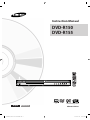 1
1
-
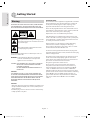 2
2
-
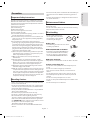 3
3
-
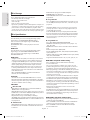 4
4
-
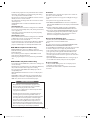 5
5
-
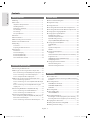 6
6
-
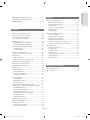 7
7
-
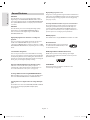 8
8
-
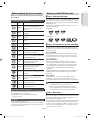 9
9
-
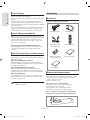 10
10
-
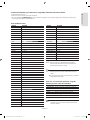 11
11
-
 12
12
-
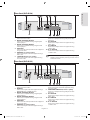 13
13
-
 14
14
-
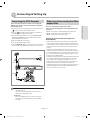 15
15
-
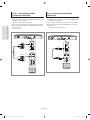 16
16
-
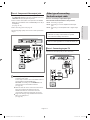 17
17
-
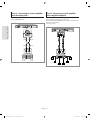 18
18
-
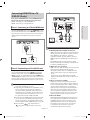 19
19
-
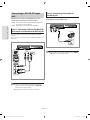 20
20
-
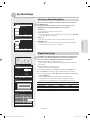 21
21
-
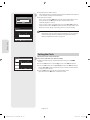 22
22
-
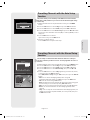 23
23
-
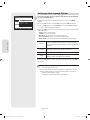 24
24
-
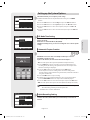 25
25
-
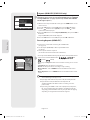 26
26
-
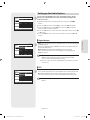 27
27
-
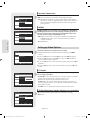 28
28
-
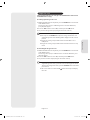 29
29
-
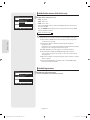 30
30
-
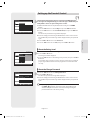 31
31
-
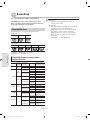 32
32
-
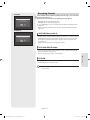 33
33
-
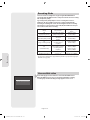 34
34
-
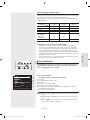 35
35
-
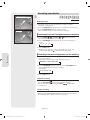 36
36
-
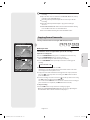 37
37
-
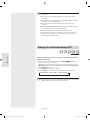 38
38
-
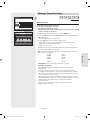 39
39
-
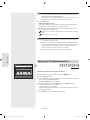 40
40
-
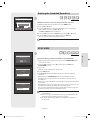 41
41
-
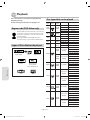 42
42
-
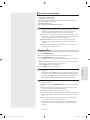 43
43
-
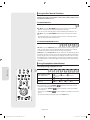 44
44
-
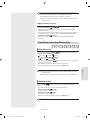 45
45
-
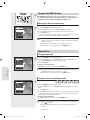 46
46
-
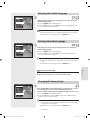 47
47
-
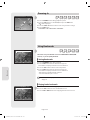 48
48
-
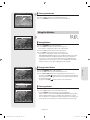 49
49
-
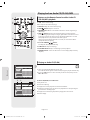 50
50
-
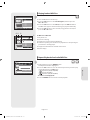 51
51
-
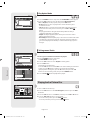 52
52
-
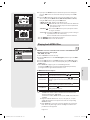 53
53
-
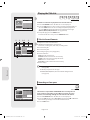 54
54
-
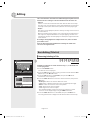 55
55
-
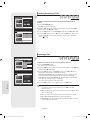 56
56
-
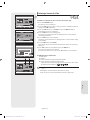 57
57
-
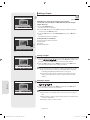 58
58
-
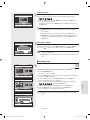 59
59
-
 60
60
-
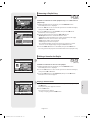 61
61
-
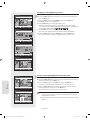 62
62
-
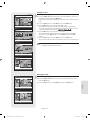 63
63
-
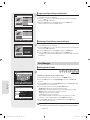 64
64
-
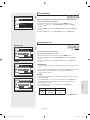 65
65
-
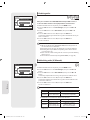 66
66
-
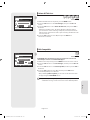 67
67
-
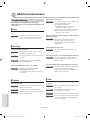 68
68
-
 69
69
-
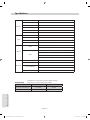 70
70
-
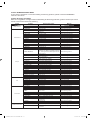 71
71
-
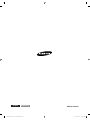 72
72
-
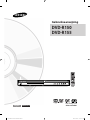 73
73
-
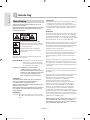 74
74
-
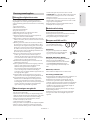 75
75
-
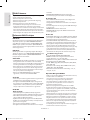 76
76
-
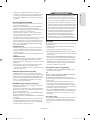 77
77
-
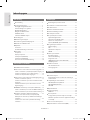 78
78
-
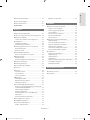 79
79
-
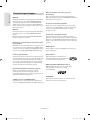 80
80
-
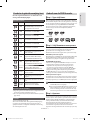 81
81
-
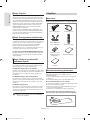 82
82
-
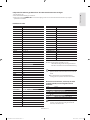 83
83
-
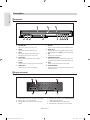 84
84
-
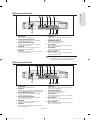 85
85
-
 86
86
-
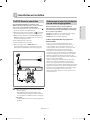 87
87
-
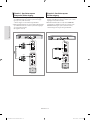 88
88
-
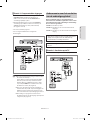 89
89
-
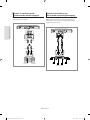 90
90
-
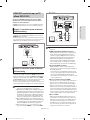 91
91
-
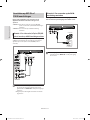 92
92
-
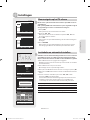 93
93
-
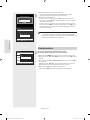 94
94
-
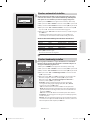 95
95
-
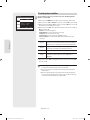 96
96
-
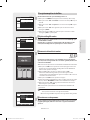 97
97
-
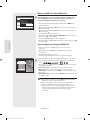 98
98
-
 99
99
-
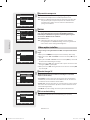 100
100
-
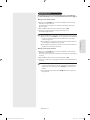 101
101
-
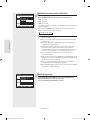 102
102
-
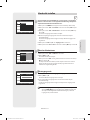 103
103
-
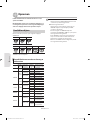 104
104
-
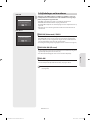 105
105
-
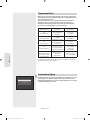 106
106
-
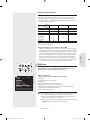 107
107
-
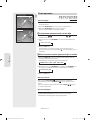 108
108
-
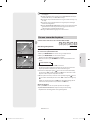 109
109
-
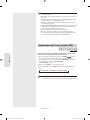 110
110
-
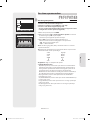 111
111
-
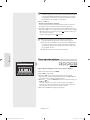 112
112
-
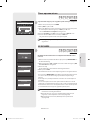 113
113
-
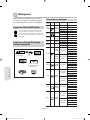 114
114
-
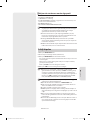 115
115
-
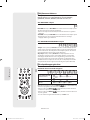 116
116
-
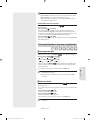 117
117
-
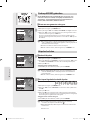 118
118
-
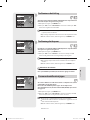 119
119
-
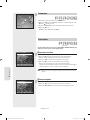 120
120
-
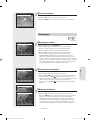 121
121
-
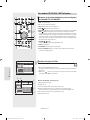 122
122
-
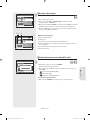 123
123
-
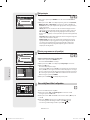 124
124
-
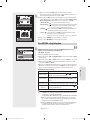 125
125
-
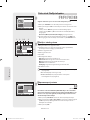 126
126
-
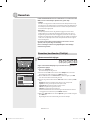 127
127
-
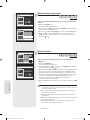 128
128
-
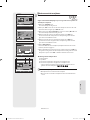 129
129
-
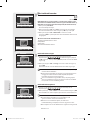 130
130
-
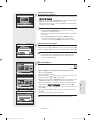 131
131
-
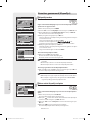 132
132
-
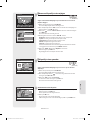 133
133
-
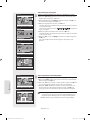 134
134
-
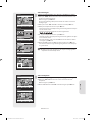 135
135
-
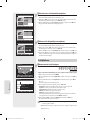 136
136
-
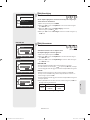 137
137
-
 138
138
-
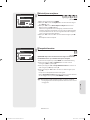 139
139
-
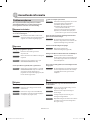 140
140
-
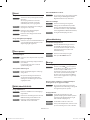 141
141
-
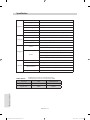 142
142
-
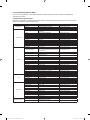 143
143
-
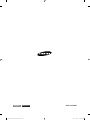 144
144
Samsung DVD-R150 Handleiding
- Categorie
- Dvd spelers
- Type
- Handleiding
- Deze handleiding is ook geschikt voor
in andere talen
- English: Samsung DVD-R150 User manual