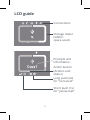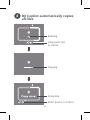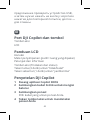LaCie 2TB DJI Copilot (STGU2000400) Handleiding
- Type
- Handleiding

Quick Install Guide
design by neil poulton

2
DJI Copilot ports and button
LCD
Action button

3
LCD guide
Connections
Storage meter
(white=
space used)
Prompts and
information
Action button
(Actions and
status)
Long push (3s)
for “no/cancel”
Short push (1s)
for “yes/accept”

4
Install the Copilot BOSS app
1
Connect the power cable to
charge DJI Copilot’s battery
2
Set up DJI Copilot
Copilot BOSS Copilot BOSS

5
Connect mobile device
Choose the cable for your mobile device.
3
USB-C Micro-USB Lightning

6
Copilot BOSS automatically
opens to help you set up
DJI Copilot (10-20s wait)
5
Push the action button to detect
your mobile device
4
Copilot BOSS

7
After setup is complete,
you can:
Copy and move files with Copilot BOSS
Use Copilot BOSS to manage files on DJI Copilot
and connected SD cards, USB storage and mobile
devices.
Connect to a PC/Mac
DJI Copilot is a large capacity hard drive and hub
when connected to your PC/Mac. The hard drive
is formatted for no-hassle connections with
Windows and Mac computers.

8
Run an Easy copy
Copy files from SD cards and USB storage with a
simple touch of DJI Copilot’s action button.
Expanded quick start guide available on
the hard drive. Connect DJI Copilot to your
computer to review it.

9
Button pushes to search ports
First push
Search the tethered cable for a mobile device.
Second push (within 10s of the
first push)
Search the SD and USB ports for connected devices.

10
USB storage
SD card
Easy copy
Insert an SD card or connect a
USB device (storage, drone, etc.)
1

11
a. Push the action button for
status
b. Within 10s, push the action
button to scan for the SD card
or connected USB device
2
At the prompt, push the action
button to confirm or cancel. Use
a short (1s) push to confirm, or a
long (3s) push to cancel
3
SD cardUSB

12
4
DJI Copilot automatically copies
all files
Reading
Long push (3s)
to cancel
Copying
Complete
Short push to confirm

13
Some USB devices may not be
autodetected
Some USB devices are not autodetected for
Easy copy after pushing the action button twice.
The status screen appears but the USB icon is
not lit and there is no prompt to copy. You may
encounter this issue with USB devices that have
independent power sources (power supply,
battery, etc.).
To copy from devices that are not autodetected:
1 Wait for the status to finish and the LCD has
no content.
2 Apply three quick pushes to the button.
The second and third pushes must be within
2 seconds of the previous push.
3 Wait for DJI Copilot to wake up.
The copy begins as soon as DJI Copilot wakes up.
If the USB device is not ready, the LCD asks you to
check the USB device and then apply a short push
to retry or a long push to cancel.

14
FR
Ports et bouton du DJI Copilot
Bouton d’action
Écran LCD
Description de l’écran LCD
Connexions
Compteur (blanc = espace utilisé)
Invites et informations
Bouton d’action (actions et état)
Appui long (3s) pour «Non/Annuler»
Appui court (1s) pour «Oui/Accepter»
Configuration du disque
DJI Copilot
1 Installezl’applicationCopilotBOSS.
2 Raccordez le câble d’alimentation pou
charger la batterie du disque DJI Copilot.
3 Connectez l’appareil mobile.
Sélectionnez un câble adapté à votre
appareil mobile.
4 Appuyez sur le bouton d’action pour
détecter votre appareil mobile.
5 Copilot BOSS s’ouvre automatiquement
pour vous aider à configurer le disque
DJI Copilot (délai d’attente de 10 à
20secondes).

15
Une fois le disque configuré,
vouspouvez:
copier et déplacer des fichiers à l’aide du
logiciel Copilot BOSS.
Utilisez Copilot BOSS pour gérer des fichiers sur
le disque DJI Copilot, les cartesSD connectées,
les systèmes de stockage USB et les appareils
mobiles.
Connexion à un PC/Mac
Le DJI Copilot est un disque dur de grande
capacité pour PC/Mac avec concentrateur. De
par son formatage, le disque dur peut être
connecté aisément à un ordinateur Windows
ou Mac.
Copier des fichiers en toute simplicité
Pour copier des fichiers de cartes SD et
d’une solution de stockage USB, il vous suffit
d’appuyer sur le bouton d’action du DJI Copilot.
Le guide de démarrage rapide (en version
longue) est disponible sur le disque dur.
Pour le consulter, connectez le disque DJI
Copilot à votre ordinateur.
Appuyer sur le bouton pour
rechercher les ports
Appuyer une première fois
Recherchez le câble rattaché à un appareil
mobile.

16
Appuyer une seconde fois (au cours des
10secondessuivantes)
Recherchez les ports SD et USB des appareils
connectés.
Copier des données en toute
simplicité
1 InsérezunecarteSDouconnectezun
périphériqueUSB(stockage,drone,etc.).
CarteSD
Stockage USB
2 a. Appuyez sur le bouton d’action pour
connaître l’état.
b. Au cours des 10 secondes suivantes,
appuyez sur le bouton d’action
pour rechercher la carte SD ou un
périphérique USB connecté.
3 Lorsque vous y êtes invité, appuyez sur
le bouton d’action pour confirmer ou
annuler. Confirmez par un appui court
(1s)ouannulezparunappuilong(3s).
4 DJI Copilot copie alors automatiquement
tous les fichiers.
Lecture
Appui long (3s) pour annuler
Copie en cours
Terminé
Confirmez votre choix par un appui court.

17
Il se peut que certains
périphériques USB ne soient pas
détectés automatiquement
Après avoir appuyé une seconde fois sur
le bouton d’action, certains périphériques
USB ne sont pas détectés automatiquement
pour utiliser l’application Easy Copy. L’écran
d’état s’affiche, mais l’icône USB n’est pas
allumée et aucune fenêtre de copie ne
s’ouvre. Vous pouvez rencontrer ce problème
avec des périphériques USB dont la source
d’alimentation est indépendante (bloc
d’alimentation, batterie, etc.).
Pour effectuer une copie à partir de
périphériques qui ne sont pas détectés
automatiquement :
1 Attendez que le processus se termine et
que l’écran LCD soit vierge.
2 Appuyez brièvement sur le bouton à trois
reprises. Appuyez une deuxième, puis une
troisième fois, sur le bouton, sans attendre
plus de 2 secondes entre chaque appui.
3 Attendez que le disque DJI Copilot soit
réactivé.
La copie débute dès que le disque DJI Copilot
est réactivé. Si le périphérique USB n’est pas
prêt, l’écran LCD vous invite à contrôler le
périphérique USB, puis à effectuer un appui
court pour réessayer ou un appui long pour
annuler.

18
IT
Porte e pulsanti Copilot DJI
Pulsante azione
LCD
Guida LCD
Connessioni
Misuratore archiviazione (bianco=spazio
utilizzato)
Indicazioni e informazioni
Pulsante azione (azioni e status)
Pressione prolungata (3 sec.) per “no/cancella”
Pressione breve (1 sec.) per “sì/accetta”
Impostare Copilot DJI
1 Installare l’app Copilot BOSS
2 Collegare il cavo dell’alimentazione per
caricare la batteria di Copilot DJI
3 Collegare il dispositivo mobile
Scegliere il cavo per il proprio dispositivo
mobile.
4 Premere il pulsante azione per rilevare il
dispositivo mobile
5 Copilot BOSS viene automaticamente
avviata come supporto per l’impostazione
di Copilot DJI (attendere 10-20 secondi)

19
Una volta completata la
configurazione, è possibile:
Copiare e spostare i file con Copilot BOSS
Utilizzare Copilot BOSS per gestire i file su
Copilot DJI e sulle schede SD, i dispositivi di
archiviazione USB e i dispositivi mobili collegati.
Effettuare il collegamento a PC/Mac
Copilot DJI è un’unità disco e un hub ad elevata
capacità che può essere collegato a PC e Mac.
L’unità disco è formattata per collegamenti
perfetti con computer Windows e Mac.
Eseguire una copia in tutta semplicità
Copiare i file da schede SD e dispositivi di
archiviazione USB premendo semplicemente il
pulsante azione di Copilot DJI.
Guida rapida completa disponibile sull’unità
disco. Collegare Copilot DJI al computer per
consultarla.
Pressioni del pulsante per cercare
le porte
Prima pressione
Cercare il cavo di collegamento per dispositivo
mobile.
Seconda pressione (entro 10 secondi dalla
prima pressione)
Cercare le porte SD e USB per i dispositivi
collegati.

20
Eseguire una copia in tutta
semplicità
1 Inserire una scheda SD o collegare un
dispositivo USB (archiviazione, drone, ecc.)
Scheda SD
Archiv. USB
2 a. Premere il pulsante azione per lo status
b. Entro 10 sec., premere il pulsante
azione per eseguire la scansione per la
scheda SD o la periferica USB collegata
3 Quando richiesto, premere il pulsante
azione per confermare o annullare.
Premere brevemente (1 sec.) per
confermare, oppure a lungo (3 sec.)
per annullare
4 Copilot DJI copia automaticamente tutti
i file
Lettura in corso
Pressione prolungata (3 sec.) per annullare
Copia in corso
Completo
Premere brevemente per confermare.
Alcune periferiche potrebbero
non essere riconosciute
automaticamente
Alcune periferiche USB non sono riconosciute
automaticamente per la funzione di Copia

21
semplice dopo aver premuto due volte
il pulsante azione. La schermata di stato
compare ma l’icona USB non è illuminata
e non è presente alcuna richiesta di copia.
Questa problematica può comparire in
presenza di periferiche USB con sorgenti di
alimentazione indipendenti (alimentazione
elettrica, batteria, ecc.).
Per copiare da dispositivi che non sono
riconosciuti automaticamente:
1 Attendere la conclusione dello stato e che
sull’LCD non compaia alcun contenuto.
2 Premere brevemente per tre volte il
pulsante. La seconda e la terza pressione
devono avvenire entro 2 secondi dalla
pressione precedente.
3 Attendere l’attivazione di CoPilot DJI.
La copia è avviata non appena CoPilot DJI è
attivo. Se la periferica USB non è pronta, l’LCD
chiede di verificare la periferica USB; quindi
premere brevemente per riprovare o a lungo
per annullare.
DE
DJI Copilot – Anschlüsse und Taste
Aktionstaste
LCD

22
LCD-Übersicht
Anschlüsse
Speicheranzeige (weiß = belegt)
Abfragen und Informationen
Aktionstaste (Aktionen und Status)
Lang drücken (3s) für „Nein/Abbrechen“
Kurz drücken (1s) für „Ja/Akzeptieren“
DJI Copilot einrichten
1 Copilot BOSS-App installieren
2 Stromkabelverbinden,umdenDJI
Copilot-Akkuaufzuladen
3 Mobilgerät anschließen
Wählen Sie das passende Kabel für Ihr
Mobilgerät aus.
4 DieAktionstastedrücken,umdas
Mobilgerät zu suchen
5 Copilot BOSS wird gestartet und führt
Sie durch die Einrichtung von DJI Copilot
(10–20SekundenWartezeit)
Nach erfolgter Einrichtung
könnenSie:
DateienmitCopilotBOSSkopierenund
verschieben
Mit Copilot BOSS die Dateien auf DJI Copilot
und verbundenen SD-Karten, USB-Speicher und
Mobilgeräten verwalten.

23
Die Festplatte mit einem PC/Mac verbinden
An Ihrem PC/Mac ist DJI Copilot eine große
Festplatte und ein Hub. Die Festplatte ist für
Windows und Mac formatiert.
Dateieneinfachkopieren
Dateien auf SD-Karten und USB-Speichern
lassen sich ganz einfach durch Drücken der
Aktionstaste von DJI Copilot kopieren.
Eine ausführliche Anleitung finden Sie auf
der Festplatte. Zum Anzeigen der Anleitung
verbinden Sie die DJI Copilot mit Ihrem
Computer.
Tastedrücken,umAnschlüssezu
suchen
ErstesDrücken
Das Mobilgerätekabel suchen.
ZweitesDrücken(innerhalbvon10Sekunden
nachdemerstenDrücken)
SD- und USB-Anschlüsse für verbundene Geräte
anzeigen.
Einfaches Kopieren
1 SD-KarteeinsteckenoderUSB-Gerät
verbinden (Speicher, Drohne usw.)
SD-Karte
USB-Speicher

24
2 a. Aktionstastedrücken,umStatus
anzuzeigen
b. DrückenSiebinnen10Sekundendie
Aktionstaste,umdieSD-Karteoder
das angeschlossene USB-Gerät zu
suchen
3 BeiAufforderungAktionstastezum
BestätigenoderAbbrechendrücken.
ZumBestätigenkurzdrücken(1s),zum
Abbrechenlangdrücken(3s)
4 DJICopilotkopiertautomatischalle
Dateien
Lesen
Zum Abbrechen lang drücken (3s)
Kopieren
Abgeschlossen
Zum Bestätigen kurz drücken.
Einige USB-Geräte werden nicht
automatischerkannt
Einige USB-Geräte werden nach zweimaligem
Drücken der Aktionstaste nicht automatisch
für die Easy-Kopierfunktion erkannt. Eine
Statusanzeige erscheint, aber das USB-
Symbol leuchtet nicht auf und es wird kein
Kopiervorgang angezeigt. Dieses Problem kann
bei USB-Geräten mit externer Stromversorgung
auftreten (Netzteil, Akku usw.).
So kopieren Sie Dateien von Geräten, die nicht
automatisch erkannt wurden:

25
1 Warten Sie, bis die Statusanzeige
ausgeblendet wird und auf dem LCD nichts
mehr angezeigt wird.
2 Die Taste dreimal kurz drücken. Die
zweite und dritte Tastenbetätigung muss
innerhalb von 2 Sekunden nach der ersten
Betätigung erfolgen.
3 Warten Sie, bis DJI Copilot startet.
Der Kopiervorgang beginnt, sobald DJI Copilot
gestartet ist. Wenn das USB-Gerät nicht bereit
ist, werden Sie ausgefordert, das Gerät zu
prüfen und anschließend noch einmal kurz
die Taste zu drücken oder lang, um den
Vorgang abzubrechen.
ES
Botón y puertos de la unidad
DJI Copilot
Botón de acción
Pantalla LCD
Guía de la pantalla LCD
Conexiones
Medidor de almacenamiento
(blanco = espacio utilizado)
Avisos e información
Botón de acción (acciones y estado)

26
Pulsación larga (3 s) para “no/cancelar”
Pulsación corta (1 s) para “sí/aceptar”
Configuración de la unidad
DJI Copilot
1 Instale la aplicación Copilot BOSS.
2 Conecte el cable de alimentación para
cargar a batería de la unidad DJI Copilot.
3 Conecte el dispositivo móvil.
Seleccione el cable para su dispositivo móvil.
4 Pulse el botón de acción para detectar
su dispositivo móvil.
5 La aplicación Copilot BOSS se abre
automáticamente para ayudarle a
configurar la unidad DJI Copilot
(10-20 segundos de espera).
Una vez completada la
configuración, puede:
Copiar y mover archivos con la unidad
Copilot BOSS
Utilice la aplicación Copilot BOSS para gestionar
archivos en unidad DJI Copilot y conectar
tarjetas SD, dispositivos de almacenamiento
USB y dispositivos móviles.
Conectar la unidad a un PC/Mac
La unidad DJI Copilot es una unidad de disco duro
de gran capacidad y un concentrador cuando se

27
conecta a su PC/Mac. La unidad de disco duro
se encuentra formateada para conectarse sin
complicaciones a equipos Windows y Mac.
Realizar copias con facilidad
Copie los archivos de las tarjetas SD y los
dispositivos de almacenamiento USB pulsando
simplemente el botón de acción de la unidad
DJI Copilot.
Se encuentra disponible una guía de inicio
rápido ampliada en la unidad de disco duro.
Conecte la unidad DJI Copilot a su equipo
para revisar dicha guía.
Pulsaciones del botón para buscar
los puertos
Primera pulsación
Busque el cable conectado para encontrar un
dispositivo móvil.
Segunda pulsación (en 10 segundos de la
primera pulsación)
Busque los puertos USB y SD para los dispositivos
conectados.
Copia sencilla
1 Inserte una tarjeta SD o conecte un
dispositivo USB (de almacenamiento,
un dron, etc.).
Tarjeta SD
Almacenamiento USB

28
2 a. Pulse el botón de acción para conocer
el estado.
b. En 10 segundos, pulse el botón de
acción para buscar la tarjeta SD o el
dispositivo USB conectado.
3 Cuando se le indique, pulse el botón de
acción para confirmar o cancelar la copia.
Realice una pulsación corta (1 s) para
confirmarla o una pulsación larga
(3 s) para cancelarla.
4 La unidad DJI Copilot copia
automáticamente todos los archivos.
Lectura en curso
Pulsación larga (3 s) para cancelar
Copia en curso
Completa
Pulsación corta para confirmar
Puede que algunos dispositivos USB
no se detecten automáticamente
Algunos dispositivos USB no se detectan
automáticamente para la realización de una
copia sencilla una vez que se ha pulsado
dos veces el botón de acción. Se muestra la
pantalla de estado, pero el icono USB no se
ilumina y no aparece ningún aviso para que
se dé inicio a la copia. Puede experimentar
este problema con los dispositivos USB
que dispongan de fuentes de alimentación
independientes (la alimentación eléctrica,
una batería, etc.).

29
Para realizar copias desde dispositivos que no
se hayan detectado automáticamente:
1 Espere a que finalice el estado y a que
la pantalla LCD no muestre ningún
contenido.
2 Pulse brevemente el botón tres veces.
La segunda y la tercera pulsación deben
realizarse en los 2 segundos posteriores a
la anterior.
3 Espere a que DJI Copilot se reactive.
La copia se inicia tan pronto como DJI Copilot
se reactiva. Si el dispositivo USB no está listo,
la pantalla LCD le pedirá que lo compruebe
y, a continuación, que pulse el botón
brevemente para volver a intentarlo o de
forma prolongada para cancelar la acción.
NL
AansluitingenenknopvandeDJI
Copilot
Actieknop
LCD-scherm
Handleiding LCD-scherm
Aansluitingen
Beschikbare ruimte (wit=gebruikte ruimte)
Aanwijzingen en informatie

30
Actieknop (acties en status)
Lang indrukken (3 s) voor “nee/annuleren”
Kort indrukken (1 s) voor “ja/accepteren”
DJI Copilot instellen
1 Installeer de Copilot BOSS-app
2 Sluitdestroomkabelaanomdebatterij
van DJI Copilot op te laden
3 Sluit het mobiele apparaat aan
Kies de kabel voor uw mobiele apparaat.
4 Drukopdeactieknopomuwmobiele
apparaat te vinden
5 Copilot BOSS wordt automatisch geopend
om u te helpen met de installatie van
DJI Copilot (10-20 seconden wachten)
Nadeinstallatiekuntu:
Bestandenkopiërenenverplaatsenmet
Copilot BOSS
Gebruik Copilot BOSS voor het beheer van
bestanden op DJI Copilot, op aangesloten
SD-kaarten, USB-opslagmedia en mobiele
apparaten.
VerbindingmakenmeteenPC/Mac
Wanneer u DJI Copilot aansluit op uw PC/Mac,
functioneert deze als een harde schijf en hub
met een grote capaciteit. De harde schijf is
geformatteerd voor probleemloze verbinding
met Windows- en Mac-computers.

31
EenEasyCopymaken
Bestanden van SD-kaarten en USB-opslagmedia
kopiëren met een enkele druk op de DJI Copilot
actieknop.
Uitgebreide snelstartgids is beschikbaar op
de harde schijf. Sluit DJI Copilot aan op uw
computer om deze te bekijken.
Knoppenompoortentezoeken
Eerstekeerindrukken
Zoek via de aangesloten kabel naar mobiele
apparaten.
Tweedekeerindrukken(binnen10seconden
nadeeerstekeer)
Zoek naar aangesloten apparaten op de SD- en
USB-poorten.
Easy copy
1 PlaatseenSD-kaartofsluiteenUSB-
apparaat aan (opslag, drone, etc.)
SD-kaart
USB-opslag
2 a.Drukopdeactieknopomdestatusop
te roepen
b.Drukbinnen10secondenopde
actieknopomtezoekennaardeSD-
kaartofhetaangeslotenUSB-apparaat

32
3 Drukopdeactieknopwanneerdit
wordt gevraagd om te bevestigen
ofteannulerenDrukkort(1s)om
tebevestigen,druklang(3s)omte
annuleren
4 DJICopilotkopieertautomatischalle
bestanden
Lezen
Lang indrukken (3 s) om te annuleren
Kopiëren
Voltooid
Kort indrukken om te bevestigen
Sommige USB-apparaten worden
mogelijknietautomatisch
gedetecteerd
Sommige USB-apparaten worden niet
automatisch gedetecteerd voor Eenvoudig
kopiëren nadat de actieknop twee keer is
ingedrukt. Het statusscherm verschijnt, maar
het USB-pictogram is niet verlicht en er komt
geen vraag om te kopiëren. Dit probleem
kan voorkomen bij USB-apparaten met
onafhankelijke voedingsbronnen (voeding,
batterij, enz.).
Om te kopiëren van apparaten die niet
automatisch worden gedetecteerd:
1 Wacht tot de status voltooid is en het
LCD-scherm leeg is.

33
2 Druk drie maal snel op de knop. De tweede
en derde keer drukken moet binnen 2
seconden na de vorige druk plaatsvinden.
3 Wacht tot DJI Copilot ingeschakeld wordt.
Het kopiëren begint zodra DJI Copilot
ingeschakeld wordt. Als het USB-apparaat niet
gereed is, vraagt het LCD-scherm u om het
USB-apparaat te controleren en vervolgens
opnieuw te proberen door kort te drukken of
te annuleren door lang te drukken.
PT
Botão e portas do DJI Copilot
Botão de ação
LCD
Guia do LCD
Ligações
Estado do armazenamento
(branco = espaço utilizado)
Mensagens e informações
Botão de ação (ações e estado)
Carregar prolongadamente (3segundos) para
“não/cancelar”
Carregar por breves instantes (1segundo) para
“sim/aceitar”

34
Configuração do DJI Copilot
1 Instalar a aplicação Copilot BOSS
2 Ligar o cabo de alimentação para
carregar a bateria do DJI Copilot
3 Ligar o dispositivo móvel
Escolha o cabo para o dispositivo móvel.
4 Carregar no botão de ação para detetar o
dispositivo móvel
5 A Copilot BOSS é iniciada automaticamente
para ajudar a configurar o DJI Copilot
(aguardar10a20segundos)
Após concluir a configuração, pode:
Copiar e mover ficheiros com a Copilot BOSS
Utilize a Copilot BOSS para gerir ficheiros no
DJI Copilot e em cartões SD, dispositivos de
armazenamento USB e dispositivos móveis
ligados.
Ligar a um PC/Mac
O DJI Copilot é uma unidade de disco rígido de
grande capacidade e hub quando ligada ao PC/
Mac. A unidade está formatada para ligações
sem problemas a computadores Windows e Mac.
Executar uma cópia fácil
Copie os ficheiros de cartões SD e dispositivos
de armazenamento USB com um simples toque
no botão de ação do DJI Copilot.

35
Há um guia alargado de início rápido
disponível na unidade de disco rígido.
Ligue o DJI Copilot ao computador para o
consultar.
Toques no botão para procurar
portas
Primeiro toque
Procura o cabo de ligação para detetar um
dispositivo móvel.
Segundotoque(dentrode10segundosapós
o primeiro toque)
Procura as portas USB e SD para detetar
dispositivos que estejam ligados.
Cópia fácil
1 Inserir um cartão SD ou ligar um dispositivo
USB (armazenamento, drone, etc.)
Cartão SD
Dispositivo de armazenamento USB
2 a. Carregar no botão de ação para obter
o estado
b. No espaço de 10 segundos, prima o
botão de ação para procurar o cartão
SD ou o dispositivo USB ligado
3 Quando for apresentada a mensagem,
carregar no botão de ação para confirmar
ou cancelar. Carregar por breves

36
instantes(1segundo)paraconfirmar
ouprolongadamente(3segundos)para
cancelar.
4 O DJI Copilot copia automaticamente
todos os ficheiros
A ler
Carregar prolongadamente (3segundos)
para cancelar
A copiar
Concluído
Carregar por breves instantes para
confirmar
Alguns dispositivos USB
podem não ser detetados
automaticamente
Alguns dispositivos USB não são detetados
automaticamente para Cópia fácil depois de se
premir o botão de ação duas vezes. O ecrã de
estado é apresentado, mas o ícone USB não se
acende e não existe mensagem a copiar. Pode
encontrar esta situação em dispositivos USB
com fontes de alimentação independentes
(fonte de alimentação, bateria, etc.).
Para copiar de dispositivos que não sejam
detetados automaticamente:
1 Aguarde que o estado termine e que o LCD
não apresente conteúdo.

37
2 Prima o botão três vezes rápidas. Não deve
haver um intervalo superior a 2 segundos
entre cada uma das vezes que prime o
botão.
3 Aguarde que o DJI Copilot seja ativado.
A cópia inicia-se assim que o DJI Copilot for
ativado. Caso o dispositivo USB não esteja
pronto, o LCD pergunta-lhe se pretende
verificar o dispositivo USB e depois premir
uma vez rápida para tentar novamente, ou
uma vez longa para cancelar.
RU
ПортыикнопкаDJICopilot
Кнопка действия
ЖК-дисплей
РуководствопоЖК-дисплею
Соединения
Датчик пространства хранения (белый
цвет = использованное пространство)
Инструкции и информация
Кнопка действия (действия и состояние)
Длительное нажатие (3с), чтобы выбрать
«нет/отменить».
Короткое нажатие (1с), чтобы выбрать
«да/принять».

38
НастройкаDJICopilot
1 Установитеприложение
Copilot BOSS.
2 Подключитекабельпитаниядля
зарядкиаккумуляторнойбатареи
DJI Copilot.
3 Подключитемобильноеустройство.
Выберите кабель для своего
мобильного устройства.
4 Нажмитекнопкудействия,чтобы
определитьвашемобильное
устройство.
5 Автоматическиоткроется
приложениеCopilotBOSS,чтобы
помочьвамнастроитьDJICopilot
(подождите10–20секунд).
Послезавершениянастройки
можновыполнятьследующие
действия.
Копированиеиперемещениефайловс
помощьюприложенияCopilotBOSS
Используйте приложение Copilot BOSS
для управления файлами на DJI Copilot
и подключенных SD-картах, устройствах
хранения USB и мобильных устройствах.

39
ПодключениекПК/Mac
DJI Copilot — это жесткий диск большой
емкости и концентратор, когда он
подключен к вашему ПК/Mac. Жесткий диск
отформатирован, чтобы сразу можно было
подключить устройство к компьютерам
Windows и Mac.
Запускпростогокопирования
Копируйте файлы с SD-карт и устройств
хранения USB простым прикосновением к
кнопке действия DJI Copilot.
Расширенное руководство имеется на
жестком диске. Подключите DJI Copilot
к компьютеру, что бы просмотреть это
руководство.
Нажатиякнопокдляпоиска
портов
Первоенажатие
Поиск кабеля связи для мобильного
устройства.
Второенажатие(втечение10секунд
послепервогонажатия)
Поиск портов SD и USB для подключенных
устройств.

40
Простоекопирование
1 ВставьтеSD-картуилиподключите
USB-устройство(устройствохранения,
дронит.п.).
SD-карта
Хранилище USB
2 a. Нажмитекнопкудействиядля
показасостояния.
b. Втечение10секунднажмитена
кнопкудействия,чтобывыполнить
сканированиенаналичиекарты
SDилиподключенногоустройства
USB.
3 Согласноинструкциинажмите
кнопкудействиядляподтверждения
илиотмены.Дляподтверждения
используйтекороткоенажатие(1с),
адляотмены—долгое(3с).
4 DJICopilotавтоматическикопирует
всефайлы.
Чтение
Длительное нажатие (3с) для отмены
Копирование
Завершено
Короткое нажатие для подтверждения

41
НекоторыеустройстваUSB
невозможновыявитьпри
автоматическомобнаружении
Некоторые устройства USB не выявляются
при автоматическом обнаружении для
выполнения простого копирования после
того, как кнопка действия будет нажата
дважды. Появляется окно состояния, но
значок USB не загорается и не появляется
приглашение выполнить копирование.
Вы можете столкнуться с этой проблемой
при использовании устройств USB с
независимыми источниками питания (блок
питания, аккумуляторная батарея и т. п.).
Для копирования с устройств, которые
не обнаруживаются автоматически,
выполните следующее.
1 Подождите, пока информация о
состоянии исчезнет и на ЖК-дисплее не
будет никаких данных.
2 Быстро нажмите на кнопку три раза.
Второе и третье нажатия нужно
выполнять в течение 2 секунд после
предыдущего нажатия.
3 Подождите, пока включится накопитель
DJI Copilot.
Копирование начнется сразу после того,
как включится DJI Copilot. Если устройство
USB не готово, на ЖК-дисплее появится

42
предложение проверить устройство USB,
а затем нужно нажать на кнопку: короткое
нажатие для повторной попытки, долгое —
для отмены.
ID
Port DJI Copilot dan tombol
Tombol aksi
LCD
Panduan LCD
Koneksi
Meter penyimpanan (putih=ruang yang dipakai)
Petunjuk dan informasi
Tombol aksi (Tindakan dan status)
Tekan lama (3 detik) untuk “tidak/batal”
Tekan sebentar (1 detik) untuk “ya/diterima”
Penyetelan DJI Copilot
1 PasangaplikasiCopilotBOSS
2 Sambungkankabellistrikuntukmengisi
baterai
3 Sambungkanponsel
Pilih kabel yang untuk ponsel Anda.
4 Tekantombolaksiuntukmendeteksi
ponsel Anda

43
5 CopilotBOSSsecaraotomatisterbuka
untukmembantuAndamenyetelDJI
Copilot(tunggu10-20detik)
Setelah penyetelan selesai, Anda
bisa:
Menyalindanmemindahkanberkasdengan
Copilot BOSS
Gunakan Copilot BOSS untuk mengelola
berkas pada DJI Copilot dan kartu SD yang
tersambung, penyimpanan USB dan ponsel.
SambungkankePC/Mac
DJI Copilot merupakan perangkat keras dengan
kapasitas besar dan hub ketika tersambung ke
PC/Mac Anda. Perangkat keras diformat untuk
tersambung tanpa kesulitan dengan komputer
Windows dan Mac.
JalankanpenyaliananMudah
Salinkan berkas dari kartu SD dan penyimpanan
USB dengan sentuhan mudah tombol aksi
DJI Copilot’s.
Memperluas panduan cepat yang tersedia di
perangkat keras. Sambungkan DJI Copilot ke
komputer Anda untuk peninjauan.
Tekantomboluntukmencariport
Tekananpertama
Cari kabel yang ditambatkan untuk ponsel.

44
Kedua,tekan(sekitar10detikdaritekanan
pertama)
Cari port SD dan USB untuk perangkat yang
tersambung.
Mudah menyalin
1 masukkankartuSDatausambungkan
perangkatUSB(penyimpanan,dron,dsb.)
Kartu SD
Penyimpanan USB
2 a. Tekantombolaksiuntukstatus
b. Dalamwaktu10detik,tekantombol
tindakanuntukmemindaikartuSD
atauperangkatUSByangterhubung
3 Padatampilan,tekantombolaksiuntuk
mengonfirmasiataumembatalkan.
Gunakantekanansingkat(1detik.)
untukmengonfirmasi,atautekanan
lama(3detik.)untukmembatalkan
4 DJI Copilot secara otomatis menyalin
semuaberkas
Membaca
Tekan lama (3 detik) untuk membatalkan
Menyalin
Selesai
Tekan sebentar untuk mengonfirmasi

45
BeberapaperangkatUSB
mungkintidakterdeteksisecara
otomatis
Beberapa perangkat USB tidak terdeteksi
secara otomatis untuk Penyalinan yang
Mudah setelah menekan tombol tindakan dua
kali. Layar status akan muncul tetapi ikon USB
tidak menyala dan tidak ada perintah untuk
menyalin. Anda mungkin mengalami masalah
ini dengan perangkat USB yang memiliki
sumber daya mandiri (pencatu daya, baterai,
dll.).
Untuk menyalin dari perangkat yang tidak
terdeteksi secara otomatis:
1 Tunggu hingga status selesai dan LCD tidak
memiliki konten.
2 Tekan cepat tombol sebanyak tiga kali.
Tekanan kedua dan ketiga harus dilakukan
dalam waktu 2 detik dari tekanan
sebelumnya.
3 Tunggu hingga DJI Copilot bangun.
Penyalinan akan dimulai begitu DJI Copilot
bangun. Jika perangkat USB belum siap,
LCD akan meminta Anda untuk memeriksa
perangkat USB lalu tekan cepat untuk
mencoba ulang atau tekan lama untuk
membatalkan.

46
ZH
_
CN
DJI Copilot 端口和按钮
“操作”按钮
LCD
LCD 指南
连接
存储空间测量仪(白色=已用空间)
提示和信息
“操作”按钮(操作和状态)
长按(3 秒)表示“否/取消”
短按(1 秒)表示“是/接受”
设置 DJI Copilot
1 安装 Copilot BOSS 应用程序
2 连接电源线以对 DJI Copilot 的电池充电
3 连接移动设备
为移动设备选择电缆。
4 按“操作”按钮检测移动设备
5 Copilot BOSS 自动打开,帮助您设置
DJI Copilot (等待 10-20 秒)
设置完成后,您可以执行以下操作:
使用 Copilot BOSS 复制并移动文件
使用 Copilot BOSS 管理 DJI Copilot 上的文件、
连接的 SD 卡、USB 存储和移动设备。

47
连接到 PC/Mac
DJI Copilot 连接到 PC/Mac 后,即是大容量
硬盘和集线器。此硬盘格式化后,可以连接到
Windows 和 Mac 计算机。
复制方便
只需按一下 DJI Copilot 的“操作”按钮,即可从
SD 卡和 USB 存储复制文件。
展开硬盘上的快速入门指南。 将 DJI Copilot
连接到计算机即可查看。
按下按钮可搜索端口
按第一下
搜索联机线以获取移动设备。
按第二下(在按第一下后 10 秒内)
搜索 SD 和 USB 端口以获取已连接的设备。
轻松复制
1 插入 SD 卡或连接 USB 设备(存储器、
无人机等)
SD 卡
USB 存储
2 a. 按“操作”按钮以查看状态
b. 在 10 秒内,按操作按钮以扫描 SD 卡或连
接的 USB 设备
3 按照提示,按“操作”按钮确认或取消。
短按(1 秒)确认,长按(3 秒)取消

48
4 DJI Copilot 自动复制所有文件
正在读取
长按(3 秒)以取消
正在复制
完成
短按以确认
有些 USB 设备可能无法自动检测到
按操作按钮两次后,无法检测到有些 USB 设备以
进行轻松复制。出现状态屏幕,但是 USB 图标未
点亮,且没有复制提示。对于有独立电源(电源
供应、电池等)的 USB 设备,您可能会遇到此问
题。要从未自动检测到的设备复制,请执行以下
操作:
1 等待状态完成,且 LCD 没有任何内容 。
2 快速按此按钮三次。每次按下的间隔必须在
2 秒内 。
3 等待 DJI Copilot 唤醒 。
DJI Copilot 一唤醒,复制即开始。如果 USB 设备
未就绪,LCD 会要求您检查 USB 设备,然后短按
一下重试或长按取消。
有关合规信息,请访问 www.lacie.com/manuals/
dji-copilot。

49
ZH
_
TW
DJI Copilot 連接埠和按鈕
操作按鈕
LCD
LCD 指南
連接
儲存量表(白色=已用空間)
提示和資訊
Action(操作)按鈕(操作和狀態)
長按(3 秒)代表「否/取消」
短按(1 秒)代表「是/接受」
設定 DJI Copilot
1 安裝 Copilot BOSS 應用程式
2 連接電源線以充電 DJI Copilot 電池
3 連接行動裝置
選擇用於行動裝置的纜線。
4 按下操作按鈕以偵測您的行動裝置
5 Copilot BOSS 會自動開啟,協助您設定
DJI Copilot(請等待 10-20 秒)
完成設定後,您可以:
使用 Copilot BOSS 複製和移動檔案
使用 Copilot BOSS 管理 DJI Copilot 以及連接的
SD 卡、USB 儲存裝置和行動裝置上的檔案。

50
連接至 PC/Mac
DJI Copilot 連接至 PC/Mac 時,可作為大容量
的硬碟和集線器。硬碟經過格式化,可輕鬆連接
Windows 與 Mac 電腦。
執行簡易複製
只要觸控 DJI Copilot 的操作按鈕,即可從 SD 卡
和 USB 儲存裝置複製檔案。
展開可用於硬碟的快速入門指南。將 DJI Copilot
連接至電腦進行檢閱。
按下按鈕可搜尋連接埠
首次按下
搜尋聯機線以獲取行動裝置。
第二次按下(在首次按下的 10 秒內進行)
搜尋 SD 和 USB 連接埠以獲取已連接裝置。
簡易複製
1 插入 SD 卡或連接 USB 裝置(儲存裝置、
無人機等)
SD 卡
USB 儲存
2 a. 按下操作按鈕瞭解狀態
b. 在 10 秒內,請按下動作按鈕,以掃描
SD 卡或連接的 USB 裝置
3 在出現提示時,按下操作按鈕以確認或取消。
使用短(1 秒)按以確認,或長(3 秒)按以
取消

51
4 DJI Copilot 會自動複製所有檔案
正在讀取
長按(3 秒)以取消
正在複製
完成
短按以確認
可能無法自動偵測到某些 USB 裝置
按下動作按鈕兩次後,無法自動偵測到某些 USB 裝
置以進行簡易複製。會出現狀態畫面,但 USB 圖示
不會亮起,且沒有複製的提示。使用具有獨立電源
(電源供應器、電池等)的 USB 裝置時,可能會
遇到此問題。
若要從無法自動偵測的裝置複製:
1 等待狀態完成,且 LCD 沒有任何內容 。
2 快速按下按鈕三次。每次按下的間隔時間必須
在 2 秒內 。
3 等待 DJI Copilot 喚醒 。
在 DJI Copilot 喚醒後,就會立刻開始複製。若
USB 裝置尚未準備就緒,LCD 會要求您檢查 USB
裝置,然後短按以重試或長按以取消。
有關合規資訊,請造訪 www.lacie.com/manuals/
dji-copilot。

52
JA
DJI Copilot のポートとボタン
アクション ボタン
LCD
LCD ガイド
接続
ストレージ メーター (白 = 使用済みのスペース)
プロンプトと情報
アクション ボタン (アクションとステータス)
「いいえ / キャンセル」の場合は長押し (3 秒)
「はい / 同意する」の場合は短押し (1 秒)
DJI Copilot のセットアップ
1 Copilot BOSS アプリをインストールします
2 電源ケーブルを接続して、 DJI Copilot のバッテ
リーを充 電します
3 モバイル デバイスを接続します
お使いのモバイル デバイス用のケーブルをお選
びください。
4 ア クション ボタンを押して、モバイル デバイスを
検出します
5 Copilot BOSS が自動的に開き、DJI Copilot をセ
ットアップできます (10 秒から 20 秒お待ちくだ
さい)

53
セットアップ が 完了すると、次 のことがで
きます。
Copilot BOSS によるファイルのコピーおよび移動
Copilot BOSS を使用して、 DJI Copilot と、接続され
ている SD カード、USB ストレージ、モバイル デバイ
ス上のファイルを管理できます。
PC/Mac との接続
DJI Copilot は、PC/Mac と接続すると大容量のハ
ード ドライブとハブになります。ハード ドライブは
Windows や Mac のコンピュータと簡単に接続でき
るようにフォーマットされています。
簡単コピーの実行
DJI Copilot のアクション ボタンを押すだけで、SD
カードや USB ストレージからファイルをコピーで
きます。
ハード ドライブ内に詳細なクイック スタート ガ
イドがあります。DJI Copilot をコンピュータに接
続 し て 、ガ イ ド を ご 覧 く だ さ い 。
ポート検索用 ボタンの押し方
一度目に押したとき
モバイル デバイスの接続されているケーブルを探
します。
二度目に押したとき (一度目に押してから 10 秒以内)
接続されているデバイスの SD と USB のポートを
探します。

54
簡単コピー
1 SD カードを挿入するか、USB デバイス (ストレー
ジ、ドローンなど) を接続します
SD カード
USB ストレージ
2 a. アクション ボタンを押してステータスを表示し
ます
b. 10 秒以内に、アクション ボタンを押して SD カ
ードまたは接続されている USB デバイスをス
キャンします
3 プロンプトで、アクション ボタンを押して確定また
はキャンセルします。確定するには短押し (1 秒)、
キャンセルするには長押し (3 秒) を使用します
4 DJI Copilot によって自動的にすべてのファイルが
コピーされます
読み 取り中
長押し (3 秒) でキャンセル
コピー中
完了
短押しで確定
USB デバイスが自動検出されない場合
一部の USB デバイスはアクション ボタンを二度押し
ても簡単コピーのために自動検出されません。ステ
ータス画面は表示されますが、USB アイコンは点灯
せず、コピーのプロンプトも表示されません。独立し
た電源 (電源装置、バッテリーなど) を持つ USB デバ
イスでこの問題が発生することがあります。自動検出
されないデバイスからコピーする方法:

55
1 ステータスが終了になり、LCD に何も表示され
なくなるまでお待ちください 。
2 ボタンをすばやく三度押します。二度目と三度
目は、直前に押してから 2 秒以内に押してくだ
さい 。
3 DJI Copilot が起動するまでお待ちください 。
DJI Copilot が起動するとすぐにコピーが開始さ
れます。USB デバイスの準備ができていない場合
は、LCD で、USB デバイスを確認してから短押しで
再試行するか長押しでキャンセルするように求め
られます。
(!)付属のACアダプタおよび電源ケーブルは必ず
本製品にのみ使用してください。本製品以外の機器
に使用した場合、発熱、感電、火災の原因となること
があります。

56
China RoHS 2 table
China RoHS 2 refers to the Ministry of Industry and
Information Technology Order No. 32, effective July 1,
2016, titled Management Methods for the Restriction of
the Use of Hazardous Substances in Electrical and
Electronic Products. To comply with China RoHS 2, we
determined this product’s Environmental Protection Use
Period (EPUP) to be 20 years in accordance with the Marking
for the Restricted Use of Hazardous Substances in Electronic and
Electrical Products, SJT 11364-2014.
中国 RoHS 2 是指 2016 年 7 月 1 日起施行的工业和信息化部令第 32
号“电力电子产品限制使用有害物质管理办法”。为了符合中国 RoHS 2
的要求,我们根据“电子电气产品有害物质限制使用标识”(SJT 11364-
2014) 确定本产品的环保使用期 (EPUP) 为 20 年。
OOOOOX
OOOOOX
OOOOOX
OOOOOX
OOOOOO
Hazardous Substances
有害物质
Part Name
(Pb) (Hg) (Cd) (Cr
+6
) (PBB) (PBDE)
铅
部件名称
汞 镉 六价铬 多溴联苯
多溴二苯醚
硬盘驱动器
HDD
外接硬盘印刷电路板
Bridge PCBA
电源(如果提供)
Power Supply (if provided)
接口电缆(如果提供)
Interface cable (if provided)
其他外壳组件
Other enclosure components
本表格依据 SJ/T 11364 的规定编制。
This table is prepared in accordance with the provisions of SJ/T 11364-2014
O: 表示该有害物质在该部件所有均质材料中的含量均在 GB/T 26572 规定的限量要求以下。
O:
Indicates that the hazardous substance contained in all of the homogeneous materials for this part is below the
limit requirement of GB/T26572.
X: 表示该有害物质至少在该部件的某一均质材料中的含量超出 GB/T 26572 规定的限量要求。
X:
Indicates that the hazardous substance contained in at least one of the homogeneous materials used for this part
is above the limit requirement of GB/T26572.

57
OOOOO—
OOOOO—
OOOOO—
OOOOO—
OOOOOO
限用物質及其化學符號
設備名稱:硬盤設備/SSD,型號:外接使用
Unit
(Pb) (Hg) (Cd) (Cr
+6
) (PBB) (PBDE)
铅
單元
汞 镉 六价铬 多溴联苯
多溴二苯醚
硬盤驅動器
HDD
外接硬盤印刷电路板
Bridge PCBA
电源(如果提供)
Power Supply (if provided)
接口电缆(如果提供)
Interface cable (if provided)
其他外壳组件
Other enclosure components
備考 1.
“O”
係指該项限用物質之百分比含量未超出百分比含量基準值。
Note 1. “O” indicates that the percentage content of the restricted substance does not exceed the percentage of
reference value of presence.
備考 2.
“—”
係指該项限用物質為排除項目。
Note 2. “—” indicates that the restricted substance corresponds to the exemption.
Equipment Name: Hard Disk Device/SSD, Type Designation: External Use Only
Restricted Substance and its chemical symbol
Taiwan RoHS table
Taiwan RoHS refers to the Taiwan Bureau of Standards, Metrology
and Inspection’s (BSMI’s) requirements in standard CNS 15663,
Guidance to reduction of the restricted chemical substances in
electrical and electronic equipment. Beginning on January 1, 2018,
Seagate products must comply with the “Marking of presence”
requirements in Section 5 of CNS 15663. This product is Taiwan
RoHS compliant.
The following table meets the Section 5 “Marking of presence”
requirements.
台灣 RoHS 是指台灣標準局計量檢驗局 (BSMI) 對標準 CNS 15663 要求
的減排電子電氣設備限用化學物質指引。從2018年1月1日起,Seagate
產品必須符合 CNS 15663 第 5 節「含有標示」要求。本產品符合台灣
Ro H S。
下表符合第 5 節「含有標示」要求。

58

59
© 2018 Seagate Technology LLC. All rights reserved.
Seagate, Seagate Technology, the Spiral logo, LaCie,
and the LaCie logo are registered trademarks of
Seagate Technology LLC in the United States and/or
other countries. DJI and the DJI logo are trademarks of
DJI. All other trademarks or registered trademarks are
the property of their respective owners. Seagate reserves
the right to change, without notice, product offerings or
specifications. Complying with all applicable copyright
laws is the responsibility of the user.
Seagate Technology LLC
10200 S. De Anza Blvd.
Cupertino, CA 95014
U.S.A.
PN: 100827248C 01/18
Seagate Singapore International
Headquarters Pte. Ltd.
Koolhovenlaan 1
1119 NB Schiphol-Rijk
The Netherlands

60
www.lacie.com
www.lacie.com/register
www.lacie.com/products/warranty
www.lacie.com/support/dji-copilot
www.lacie.com/manuals/dji-copilot
100827248C
-
 1
1
-
 2
2
-
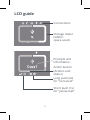 3
3
-
 4
4
-
 5
5
-
 6
6
-
 7
7
-
 8
8
-
 9
9
-
 10
10
-
 11
11
-
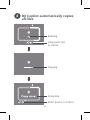 12
12
-
 13
13
-
 14
14
-
 15
15
-
 16
16
-
 17
17
-
 18
18
-
 19
19
-
 20
20
-
 21
21
-
 22
22
-
 23
23
-
 24
24
-
 25
25
-
 26
26
-
 27
27
-
 28
28
-
 29
29
-
 30
30
-
 31
31
-
 32
32
-
 33
33
-
 34
34
-
 35
35
-
 36
36
-
 37
37
-
 38
38
-
 39
39
-
 40
40
-
 41
41
-
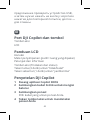 42
42
-
 43
43
-
 44
44
-
 45
45
-
 46
46
-
 47
47
-
 48
48
-
 49
49
-
 50
50
-
 51
51
-
 52
52
-
 53
53
-
 54
54
-
 55
55
-
 56
56
-
 57
57
-
 58
58
-
 59
59
-
 60
60
LaCie 2TB DJI Copilot (STGU2000400) Handleiding
- Type
- Handleiding
in andere talen
- English: LaCie 2TB DJI Copilot (STGU2000400) User manual
- italiano: LaCie 2TB DJI Copilot (STGU2000400) Manuale utente
- русский: LaCie 2TB DJI Copilot (STGU2000400) Руководство пользователя
- français: LaCie 2TB DJI Copilot (STGU2000400) Manuel utilisateur
- español: LaCie 2TB DJI Copilot (STGU2000400) Manual de usuario
- Deutsch: LaCie 2TB DJI Copilot (STGU2000400) Benutzerhandbuch
- português: LaCie 2TB DJI Copilot (STGU2000400) Manual do usuário
- 日本語: LaCie 2TB DJI Copilot (STGU2000400) ユーザーマニュアル