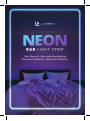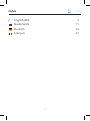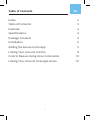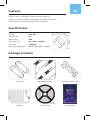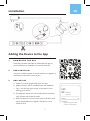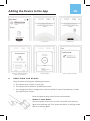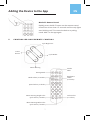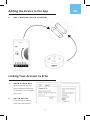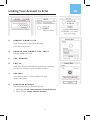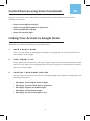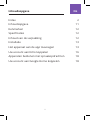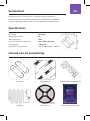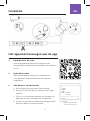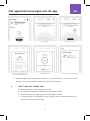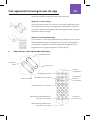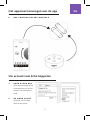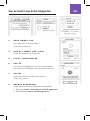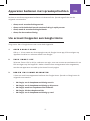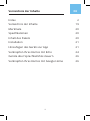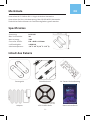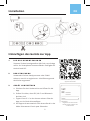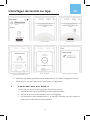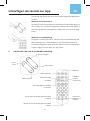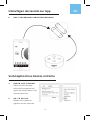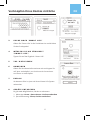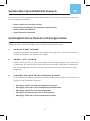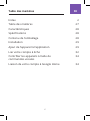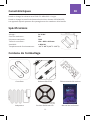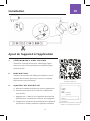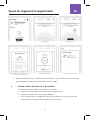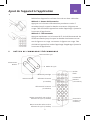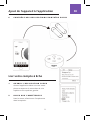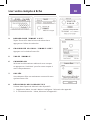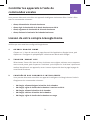2
Index
English (EN)
Nederlands
Deutsch
Français
3
11
19
27

3
EN
Table of Contents
Index
Table of Contents
Features
Specications
Package Contents
Installation
Adding the Device to the App
Linking Your Account to Echo
Control Devices Using Voice Commands
Linking Your Account to Google Home
2
3
4
4
4
5
5
8
10
10

4
EN
Features
Specications
Package Contents
Supports Wi-Fi 2.4GHz 802.11 b/g/n wireless networks.
Supports remote/local control through 2G/3G/4G/5G networks.
Added devices can be shared with family members.
Voltage: DC 5–24V
Max Current: 3A
Max Power: 72W
Controller Size: L50 × W50 × H15mm
Humidity: ≤ 80% RH
Working Temperature: -10˚C – 45˚C (14˚F – 113˚F)
Controller
Adapter
3M Adhesive Tape
LED Strip Roll
24-Key Remote Control
User Manual

5
EN
1 DOWNLOAD THE APP
Scan the provided QR code to download the app on
your smartphone. Available for Android and iOS.
2 REGISTRATION
Use your mobile number or email address to register. A
verication code will be sent to you.
3 ADD DEVICE
a. Power on the strip light and open the app.
b. Make sure GPS, Wi-Fi, and Bluetooth are enabled.
c. Tap ‘+’ on the top-right corner of the app to start
adding your device.
d. The app will search for the nearby device automati-
cally. Please wait a few seconds.
e. After the device is found, select your 2.4G Wi-Fi and
input the password to register the device to the
cloud service.
Installation
Adding the Device to the App
Scan this QR code to download the app
Register using your mobile
number or email address

6
EN
Power
Button
Adding the Device to the App
Tap ‘+’
Select your 2.4G Wi-Fi Network
and enter its password
Auto Discover
Initializing Device
Device Found
Device successfully added
4 RESETTING THE DEVICE
Reset the device during the following situations:
a. The device can’t connect to your app.
b. The device will be added to a dierent account.
c. You change your Wi-Fi conguration, such as the Wi-Fi name or password, or when
you replace your router.
Reset the device using one of these two methods:
Method 1: Power Button
Press the power button for at least 5 seconds until the strip
lights start blinking red. This resets the device to pairing mode.
Add it to the app again.

7
EN
Adding the Device to the App
Method 2: Remote Control
Rapidly press the Wi-Fi button on the remote control
three times in less than 1.5 seconds until the strip lights
start blinking red. This resets the device to pairing
mode. Add it to the app again.
5 CONTROLLER BOX/REMOTE CONTROL
Cycle Brightness
Cycle Modes
Power
Button
Music Dancing
Pairing Mode
Mode Select (10 modes)
Speed Select (10 levels)
Music Dancing Single Color
Cycle Select (7 modes)
Music Dancing Multi-Color
Cycle Select (7 modes)
Strobe
Flash
Brightness
Levels
(10 levels)
Color Select
(12 colors)

8
EN
Adding the Device to the App
Linking Your Account to Echo
6 APP CONTROL/VOICE CONTROL
1 OPEN ALEXA APP
Open the Alexa app on
your smartphone and tap
on the menu on the upper
left corner.
2 GO TO SKILLS
From the menu, select
Skills from the options.

9
EN
Linking Your Account to Echo
3 SEARCH ‘SMART LIFE’
Type “Smart Life” in the search bar and
press the search icon.
4 CHOOSE THE ‘SMART LIFE’ SKILL
Tap the Smart Life result.
5 TAP ‘ENABLE’
6 LOG IN
Enter your account information and tap on ‘Link Now’
to link your account to your Amazon account.
7 SUCCESS
Your Amazon Echo is now connected to your
Smart Life system.
8 DISCOVER DEVICES
There are two ways to discover devices:
1. Alexa App: Home › Smart Home › Discover Devices
2. Voice Control: ‘Alexa, discover devices.’

10
EN
Control Devices using Voice Commands
Linking Your Account to Google Home
Now you can control your smart devices through Amazon Echo. Speak to Echo with the
following commands:
• Alexa, turn on/o the strip light.
• Alexa, set strip light brightness to 50 percent.
• Alexa, brighten the strip light.
• Alexa, dim the strip light.
Make sure you have successfully set up Google Home.
1 OPEN GOOGLE HOME
Click ‘+’ on the menu of the Google Home app home page then click ‘Set up device’ and
select ‘Works with Google’.
2 FIND ‘SMART LIFE’
Select ‘Smart Life’ from the list, select your region, input your account and password, and
then click ‘Link Now’. After assigning rooms for your devices, your devices will be listed in
the Home Control page.
3 CONTROL YOUR SMART DEVICES
You can now control your smart devices through Google Home. Speak to Google with the
following commands:
• OK Google, turn on/o the bedroom light.
• OK Google, set the bedroom light to 50 percent.
• OK Google, brighten the bedroom light.
• OK Google, dim the bedroom light.
• OK Google, set the bedroom light to red.

11
NL
Inhoudsopgave
Index
Inhoudsopgave
Kenmerken
Specicaties
Inhoud van de verpakking
Installatie
Het apparaat aan de app toevoegen
Uw account aan Echo koppelen
Apparaten bedienen met spraakopdrachten
Uw account aan Google Home koppelen
2
11
12
12
12
13
13
16
18
18

12
NL
Kenmerken
Specicaties
Inhoud van de verpakking
Ondersteunt Wi-Fi 2.4GHz 802.11 b/g/n draadloze netwerken.
Ondersteunt remote/lokale bediening via 2G/3G/4G/5G netwerken.
Toegevoegde apparaten kunnen worden gedeeld met gezinsleden.
Spanning: DC 5-24V
Maximum Stroom: 3A
Max Vermogen: 72W
Controlemechanismegrootte: L50 × W50 × H15mm
Vochtigheid: ≤ 80% RH
Werkende Temperatuur: -10˚C - 45˚C (14˚F - 113˚F)
Controller
Adapter
3M Plakband
LED-strip rol
24-toets afstandsbediening
Gebruikershandleiding

13
NL
1 DOWNLOAD DE APP
Scan de bijgeleverde QR-code om de app op uw
smartphone te downloaden. Beschikbaar voor Android
en iOS.
2 INSCHRIJVING
Gebruik uw mobiele nummer of e-mailadres om
u te registreren. Een vericatiecode zal u worden
toegestuurd.
3 APPARAAT TOEVOEGEN
a. Zet de lamp op de strip aan en open de app.
b. Zorg ervoor dat GPS, Wi-Fi en Bluetooth zijn inges-
chakeld.
c. Tik op ‘+’ in de rechterbovenhoek van de app om te
beginnen met het toevoegen van uw apparaat.
d. De app zal automatisch zoeken naar het apparaat in
de buurt. Wacht een paar seconden.
Installatie
Het apparaat toevoegen aan de app
Scan this QR code to download the app
Register using your mobile
number or email address

14
NL
Vermogen
Knop
Het apparaat toevoegen aan de app
Tik op ‘+’.
Selecteer uw 2.4G Wi-Fi-netwerk
en voer het wachtwoord in
Auto ontdekt
Initialisatie apparaat
Apparaat gevonden
Apparaat succesvol toegevoegd
e. Nadat het apparaat is gevonden, selecteert u uw 2.4G Wi-Fi en voert u het wacht-
woord in om het apparaat te registreren bij de cloudservice.
4 HET TOESTEL RESETTEN
Reset het apparaat in de volgende situaties:
a. Het apparaat kan geen verbinding maken met uw app.
b. Het toestel wordt toegevoegd aan een andere account.
c. U wijzigt uw Wi-Fi-conguratie, zoals de Wi-Fi-naam of het wachtwoord, of
wanneer u uw router vervangt.

15
NL
Het apparaat toevoegen aan de app
Reset het toestel op een van deze twee manieren:
Methode 1: Aan/uit-knop
Houd de aan/uit-knop ten minste 5 seconden ingedrukt totdat
de lampjes van de strip rood beginnen te knipperen. Hierdoor
wordt het apparaat teruggezet naar de koppelmodus. Voeg het
opnieuw toe aan de app.
Methode 2: Afstandsbediening
Druk binnen 1,5 seconde driemaal snel op de Wi-Fi-toets op de
afstandsbediening tot de lampjes van de strip rood beginnen
te knipperen. Hierdoor wordt het apparaat teruggezet in de
koppelmodus. Voeg het opnieuw toe aan de app.
Cyclushelderheid
Cyclus modi
Vermogen
Knop
Muziek Dansen
Koppelingsmodus
Moduskeuze (10 modi)
Snelheid keuze (10 niveaus)
Muziek Dansende Enige Kleur
Cycluskeuze (7 modi)
Muziek Dansen Multi-Color
Cycluskeuze (7 modi)
Strobo-
scooplamp
Helderheid
Niveaus
(10 niveaus)
Kies kleur
(12 kleuren)
5 REGELKAST/AFSTANDSBEDIENING

16
NL
Het apparaat toevoegen aan de app
Uw account aan Echo koppelen
1 OPEN ALEXA APP
Open de Alexa-app op uw
smartphone en tik op het
menu in de linkerboven-
hoek.
2 GA NAAR SKILLS
Selecteer in het menu
Skills uit de opties.
6 APP CONTROLE/STEM CONTROLE

17
NL
Uw account aan Echo koppelen
3 ZOEK ‘SMART LIFE’
Typ “Smart Life” in de zoekbalk en
druk op het zoekicoon.
4 KIES DE “SMART LIFE” SKILL
Tik op het resultaat van Smart Life.
5 TIK OP ‘INSCHAKELEN’.
6 LOG IN
Voer uw accountgegevens in en tik op ‘Nu koppelen’
om uw account te koppelen aan uw Amazon-account.
7 SUCCES
Uw Amazon Echo is nu verbonden met uw
Smart Life systeem.
8 ONTDEK APPARATEN
Er zijn twee manieren om apparaten te ontdekken:
1. Alexa App: Home › Smart Home › Ontdek apparaten
2. Stembediening: ‘Alexa, ontdek apparaten.’

18
NL
Apparaten bedienen met spraakopdrachten
Uw account koppelen aan Google Home
Nu kunt u uw slimme apparaten bedienen via Amazon Echo. Spreek tegen Echo met de
volgende commando’s:
• Alexa, zet de strookverlichting aan/uit.
• Alexa, stel de helderheid van de strookverlichting in op 50 procent.
• Alexa, maak de strookverlichting helderder.
• Alexa, dim de strookverlichting.
Zorg ervoor dat u Google Home met succes hebt ingesteld.
1 OPEN GOOGLE HOME
Klik op ‘+’ in het menu van de startpagina van de Google Home-app, klik vervolgens op
‘Apparaat instellen’ en selecteer ‘Werkt met Google’.
2 ZOEK ‘SMART LIFE’
Selecteer ‘Smart Life’ in de lijst, selecteer uw regio, voer uw account en wachtwoord in en
klik vervolgens op ‘Nu koppelen’. Nadat u kamers aan uw apparaten hebt toegewezen,
worden uw apparaten vermeld op de Home Control-pagina.
3 BEDIEN UW SLIMME APPARATEN
U kunt nu uw slimme apparaten bedienen via Google Home. Spreek tot Google met de
volgende commando’s:
• OK Google, zet de slaapkamerverlichting aan/uit.
• OK Google, zet de slaapkamerverlichting op 50 procent.
• OK Google, maak het slaapkamerlicht helderder.
• OK Google, dim het slaapkamerlicht.
• OK Google, zet de slaapkamerverlichting op rood.

19
DE
Verzeichnis der Inhalte
Index
Verzeichnis der Inhalte
Merkmale
Spezikationen
Inhalt des Pakets
Installation
Hinzufügen des Geräts zur App
Verknüpfen Ihres Kontos mit Echo
Geräte über Sprachbefehle steuern
Verknüpfen Ihres Kontos mit Google Home
2
19
20
20
20
21
21
24
26
26

20
DE
Merkmale
Specicaties
Inhalt des Pakets
Unterstützt Wi-Fi 2.4GHz 802.11 b/g/n drahtlose Netzwerke.
Unterstützt die Fern-/Lokalsteuerung über 2G/3G/4G/5G-Netzwerke.
Zusätzliche Geräte können mit Familienmitgliedern geteilt werden.
Spannung: DC 5-24V
Max Stromstärke: 3A
Max Leistung: 72W
Controller Größe: L50 × W50 × H15mm
Luftfeuchtigkeit: ≤ 80% RH
Arbeitstemperatur: -10˚C - 45˚C (14˚F - 113˚F)
Steuergerät
Adapter
3M Klebeband
LED-Streifen-Rolle
24-Tasten-Fernbedienung
Benutzerhandbuch

21
DE
1 DIE APP HERUNTERLADEN
Scannen Sie den bereitgestellten QR-Code, um die App
auf Ihr Ihr Smartphone herunterzuladen. Verfügbar für
Android und iOS.
2 REGISTRIERUNG
Verwenden Sie Ihre Handynummer oder E-Mail-
Adresse, um sich zu registrieren. A Verizierungscode
wird Ihnen zugesandt.
3 GERÄT HINZUFÜGEN
a. Schalten Sie das Lichtband ein und önen Sie die
App.
b. Stellen Sie sicher, dass GPS, Wi-Fi und Bluetooth
aktiviert sind.
c. Tippen Sie auf “+” in der oberen rechten Ecke der
App, um Ihr Gerät hinzuzufügen.
d. Die App sucht automatisch nach einem Gerät in der
Nähe. Bitte warten Sie ein paar Sekunden.
Installation
Hinzufügen des Geräts zur App
Scannen Sie diesen QR-Code, um die
App herunterzuladen
Registrieren Sie sich mit Ihrer
Handynummer Nummer oder
E-Mail Adresse

22
DE
Strom
Taste
Hinzufügen des Geräts zur App
Tippen Sie auf ‘+’.
Wählen Sie Ihr 2.4G Wi-Fi Netzwerk und
geben Sie sein Passwort ein
Auto entdecken
Gerät initialisieren
Gerät gefunden
Gerät erfolgreich hinzugefügt
e. Nachdem das Gerät gefunden wurde, wählen Sie Ihr 2.4G Wi-Fi und geben Sie das
Passwort ein, um das Gerät beim Cloud-Dienst zu registrieren.
4 ZURÜCKSETZEN DES GERÄTS
Setzen Sie das Gerät in den folgenden Situationen zurück:
a. Das Gerät kann keine Verbindung zu Ihrer App herstellen.
b. Das Gerät wird zu einem anderen Konto hinzugefügt.
c. Sie ändern Ihre Wi-Fi-Konguration, z. B. den Wi-Fi-Namen oder das Passwort,
oder wenn Sie Ihren Router austauschen.

23
DE
Hinzufügen des Geräts zur App
Setzen Sie das Gerät mit einer der beiden folgenden Methoden
zurück:
Methode 1: Einschalttaste
Drücken Sie die Einschalttaste mindestens 5 Sekunden lang, bis
der Streifen rot zu blinken beginnen. Dadurch wird das Gerät in
den Pairing-Modus zurückgesetzt. Fügen Sie es erneut zur App
hinzu.
Methode 2: Fernbedienung
Drücken Sie schnell die Wi-Fi-Taste auf der Fernbedienung drei
Mal in weniger als 1,5 Sekunden, bis die Streifenleuchten rot
zu blinken beginnen. Dies setzt das Gerät in den Pairing Modus
zurück. Fügen Sie es erneut zur App hinzu.
Zyklus Helligkeit
Zyklus-Modi
Strom
Taste
Musik Tanzen
Pairing-Modus
Modusauswahl
(10 Modi)
Geschwindigkeitsauswahl
(10 Stufen)
Musik tanzt einfarbig Zyklusauswahl
(7 Modi)
Musik tanzt mehrfarbig Zyklusauswahl
(7 Modi)
Blitzlicht
Helligkeit
Stufen
(10 Stufen)
Farbe aus-
wählen (12
Farben)
5 CONTROLLER-BOX/FERNBEDIENUNG

24
DE
Hinzufügen des Geräts zur App
Verknüpfen Ihres Kontos mit Echo
1 ALEXA APP ÖFFNEN
Önen Sie die Alexa-App
auf Ihrem Smartphone und
tippen Sie auf das Menü in der
oberen linken Ecke.
2 GO TO SKILLS
Wählen Sie im Menü Fer-
tigkeiten aus den Optionen.
6 APP-STEUERUNG/SPRACHSTEUERUNG

25
DE
Verknüpfen Ihres Kontos mit Echo
3 SUCHE NACH ‘SMART LIFE’
Geben Sie “Smart Life” in die Suchleiste ein und drücken
Sie das Suchsymbol.
4 WÄHLEN SIE DIE FÄHIGKEIT
“SMART LIFE”.
Tippen Sie auf das Ergebnis “Smart Life”.
5 TAP ‘AKTIVIEREN’
6 ANMELDEN
Geben Sie Ihre Kontoinformationen ein und tippen Sie
auf “Jetzt verknüpfen”. um Ihr Konto mit Ihrem Ama-
zon-Konto zu verknüpfen.
7 ERFOLG
Ihr Amazon Echo ist jetzt mit Ihrem Smart Life-System
verbunden.
8 GERÄTE ENTDECKEN
Es gibt zwei Möglichkeiten, Geräte zu erkennen:
1. Alexa App: Home › Smart Home › Geräte entdecken
2. Sprachsteuerung: ‘Alexa, Geräte entdecken.’

26
DE
Geräte über Sprachbefehle steuern
Verknüpfen Ihres Kontos mit Google Home
Jetzt können Sie Ihre intelligenten Geräte über Amazon Echo steuern. Sprechen Sie mit Echo
mit den folgenden Befehlen:
• Alexa, schalte die Lichtleiste ein/aus.
• Alexa, stelle die Helligkeit der Lichtleiste auf 50 Prozent.
• Alexa, erhelle die Lichtleiste.
• Alexa, dimme die Lichtleiste.
Stellen Sie sicher, dass Sie Google Home erfolgreich eingerichtet haben.
1 GOOGLE HOME ÖFFNEN
Klicken Sie im Menü der Startseite der Google Home-App auf “+”, dann auf “Gerät ein-
richten” und Wählen Sie “Arbeitet mit Google”.
2 SMART LIFE” FINDEN
Wählen Sie “Smart Life” aus der Liste, wählen Sie Ihre Region, geben Sie Ihr Konto und
Ihr Kennwort ein, und klicken Sie dann auf “Jetzt verbinden”. Nachdem Sie Räume für
Ihre Geräte zugewiesen haben, werden Ihre Geräte auf der der Home Control-Seite
aufgelistet.
3 STEUERN SIE IHRE INTELLIGENTEN GERÄTE
Sie können Ihre intelligenten Geräte jetzt über Google Home steuern. Sprechen Sie mit
Google mit den folgenden Befehlen:
• OK Google, schalte das Licht im Schlafzimmer ein/aus.
• OK Google, stelle das Licht im Schlafzimmer auf 50 Prozent.
• OK Google, erhelle das Licht im Schlafzimmer.
• OK Google, dimmen Sie das Licht im Schlafzimmer.
• OK Google, stelle das Licht im Schlafzimmer auf Rot.

27
FR
Table des matières
Index
Table des matières
Caractéristiques
Spécications
Contenu de l’emballage
Installation
Ajout de l’appareil à l’application
Lier votre compte à Echo
Contrôler les appareils à l’aide de
commandes vocales
Liaison de votre compte à Google Home
2
27
28
28
28
29
29
32
34
34

28
FR
Caractéristiques
Spécications
Contenu de l’emballage
Prend en charge les réseaux sans l Wi-Fi 2.4GHz 802.11 b/g/n.
Prend en charge le contrôle à distance/local via les réseaux 2G/3G/4G/5G.
Les appareils ajoutés peuvent être partagés avec les membres de la famille.
Voltage : DC 5-24V
Courant maximum : 3A
Puissance maximale : 72W
Taille du contrôleur : L50 × W50 × H15mm
Humidité : ≤ 80% RH
Température de fonctionnement : -10˚C - 45˚C (14˚F - 113˚F)
Contrôleur
Adaptateur
Ruban adhésif 3M
Rouleau de bande LED
Télécommande 24 touches
Manuel de l’utilisateur

29
FR
1 TÉLÉCHARGER L’APPLICATION
Scannez le code QR fourni pour télécharger l’appli-
cation sur votre votre smartphone. Disponible pour
Android et iOS.
2 INSCRIPTION
Utilisez votre numéro de téléphone mobile ou votre
adresse électronique pour vous inscrire. A code de
vérication vous sera envoyé.
3 AJOUTER UN DISPOSITIF
a. Allumez la bande lumineuse et ouvrez l’application.
b. Assurez-vous que le GPS, le Wi-Fi et le Bluetooth
sont activés.
c. Appuyez sur ‘+’ dans le coin supérieur droit de l’ap-
plication pour commencer à ajouter votre appareil.
d. L’application recherche automatiquement l’appareil
à proximité. Veuillez patienter quelques secondes.
Installation
Ajout de l’appareil à l’application
Scannez ce code QR pour
télécharger l’application
Inscrivez-vous en utilisant votre numéro de
mobile ou votre adresse électronique

30
FR
Alimentation
Bouton
Ajout de l’appareil à l’application
Appuyez sur ‘+’.
Sélectionnez votre réseau Wi-Fi 2.4G et
entrez son mot de passe
Auto Discover
Initialisation du dispositif
Dispositif trouvé
Dispositif ajouté avec succès
e. Une fois l’appareil trouvé, sélectionnez votre Wi-Fi 2.4G et saisissez le mot de passe
pour enregistrer l’appareil auprès du service en nuage.
4 RÉINITIALISATION DE L’APPAREIL
Réinitialisez l’appareil dans les situations suivantes :
a. L’appareil ne peut pas se connecter à votre application.
b. L’appareil sera ajouté à un compte diérent.
c. Vous modiez votre conguration Wi-Fi, par exemple le nom ou le mot de
passe Wi-Fi, ou lorsque vous remplacez votre routeur.

31
FR
Ajout de l’appareil à l’application
Réinitialisez l’appareil en utilisant l’une de ces deux méthodes :
Méthode 1 : bouton d’alimentation
Appuyez sur le bouton d’alimentation pendant au moins 5
secondes jusqu’à ce que les bandes se mettent à clignoter en
rouge. Cela réinitialise l’appareil en mode d’appairage. Ajoutez-le
à nouveau à l’application.
Méthode 2 : Télécommande
Appuyez rapidement sur le bouton Wi-Fi de la télécommande. de
la télécommande jusqu’à ce que les bandes lumineuses se met-
tent à clignoter en rouge. se mettent à clignoter en rouge. Cela
réinitialise l’appareil en mode d’appairage d’appairage. Ajoutez-le
à nouveau à l’application.
Luminosité du cycle
Modes de cycle
Alimentation
Bouton
Danse musicale
Mode de jumelage
Sélection du mode
(10 modes)
Sélection de la vitesse
(10 niveaux)
Danse musicale à une couleur
Sélection du cycle (7 modes)
Danse musicale multi-couleur
Sélection du cycle (7 modes)
Strobe
Flash
Luminosité
Niveaux
(10 niveaux)
Choix de la
couleur (12
couleurs)
5 BOÎTIER DE COMMANDE/TÉLÉCOMMANDE

32
FR
Ajout de l’appareil à l’application
Lier votre compte à Echo
1 OUVRIR L’APPLICATION ALEXA
Ouvrez l’application Alexa sur votre smart-
phone et tapez sur le menu dans le coin
supérieur coin supérieur gauche.
2 ALLER AUX COMPÉTENCES
Dans le menu, sélectionnez Compétences
dans les options.
6 CONTRÔLE DES APPLICATIONS/CONTRÔLE VOCAL

33
FR
Lier votre compte à Echo
3 RECHERCHEZ “SMART LIFE”.
Tapez “Smart Life” dans la barre de recherche et
appuyez sur l’icône de recherche.
4 CHOISISSEZ LA SKILL “SMART LIFE”.
Appuyez sur le résultat Smart Life.
5 TAPEZ ‘ENABLE’.
6 CONNEXION
Saisissez les informations relatives à votre compte
et appuyez sur “Link Now”. pour lier votre compte à
votre compte Amazon.
7 SUCCÈS
Votre Amazon Echo est maintenant connecté à votre
système Smart Life.
8 DÉCOUVRIR DES DISPOSITIFS
Il existe deux façons de découvrir des dispositifs :
1. L’application Alexa : Accueil ‘ Maison intelligente ‘ Découvrir des appareils
2. 2. Commande vocale : “ Alexa, découvre les appareils “.

34
FR
Contrôler les appareils à l’aide de
commandes vocales
Liaison de votre compte à Google Home
Vous pouvez désormais contrôler vos appareils intelligents via Amazon Echo. Parlez à Echo
avec les commandes suivantes :
• Alexa, allume/éteint la bande lumineuse.
• Alexa, règle la luminosité de la bande lumineuse sur 50 %.
• Alexa, augmente la luminosité de la bande lumineuse.
• Alexa, diminue la luminosité de la bande lumineuse.
Vériez que vous avez bien conguré Google Home.
1 OUVRIR GOOGLE HOME
Cliquez sur “+” dans le menu de la page d’accueil de l’application Google Home, puis
cliquez sur “Congurer le périphérique”. sélectionnez “Works with Google”.
2 TROUVER ‘SMART LIFE
Sélectionnez “Smart Life” dans la liste, choisissez votre région, saisissez votre compte et
votre mot de passe, puis cliquez sur “Link Now”. puis cliquez sur “Link Now”. Après avoir
attribué des pièces à vos appareils, ceux-ci seront répertoriés dans la page la page de
contrôle de la maison.
3 CONTRÔLEZ VOS APPAREILS INTELLIGENTS
Vous pouvez désormais contrôler vos appareils intelligents via Google Home. Parlez à
Google avec les commandes suivantes :
• OK Google, allumez/éteignez la lumière de la chambre.
• OK Google, réglez la lumière de la chambre à coucher sur 50 %.
• OK Google, allumez la lumière de la chambre.
• OK Google, réduisez la lumière de la chambre.
• OK Google, réglez la lumière de la chambre sur rouge.
-
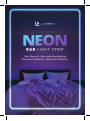 1
1
-
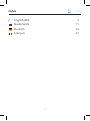 2
2
-
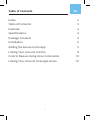 3
3
-
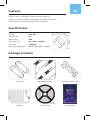 4
4
-
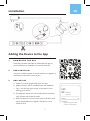 5
5
-
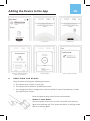 6
6
-
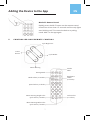 7
7
-
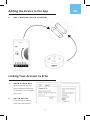 8
8
-
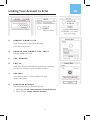 9
9
-
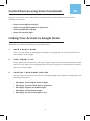 10
10
-
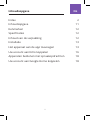 11
11
-
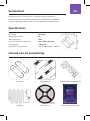 12
12
-
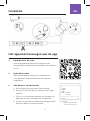 13
13
-
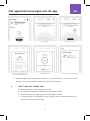 14
14
-
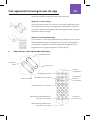 15
15
-
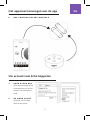 16
16
-
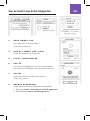 17
17
-
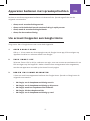 18
18
-
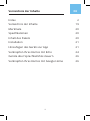 19
19
-
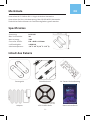 20
20
-
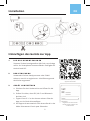 21
21
-
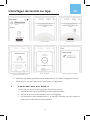 22
22
-
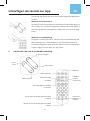 23
23
-
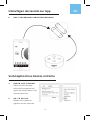 24
24
-
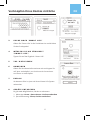 25
25
-
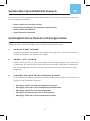 26
26
-
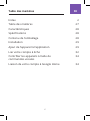 27
27
-
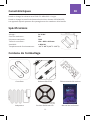 28
28
-
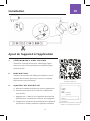 29
29
-
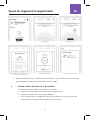 30
30
-
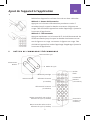 31
31
-
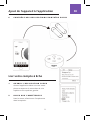 32
32
-
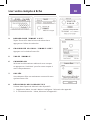 33
33
-
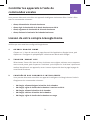 34
34