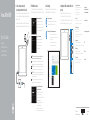Snelstartgids
Guide d’information rapide
Schnellstart-Handbuch
Guida introduttiva rapida
Connect the power cable and
press the power button for 2 seconds
Sluit de stroomkabel aan en druk 2 seconden lang op de aan-uitknop
Connectez le câble d’alimentation et appuyez sur le bouton d’alimentation
pendant 2 secondes
Stromkabel anschließen und Betriebsschalter für 2 Sekunden drücken
Collegare il cavo di alimentazione e premere l’Accensione per 2 second
1
Product support and manuals
Productondersteuning en handleidingen
Support produits et manuels
Produktsupport und Handbücher
Supporto prodotto e manuali
Dell.com/support
Dell.com/support/manuals
Dell.com/support/windows
Contact Dell
Neem contact op met Dell | Contacter Dell
Kontaktaufnahme mit Dell | Contattare Dell
Dell.com/contactdell
Regulatory and safety
Regelgeving en veiligheid
Réglementations et sécurité
Sicherheitshinweise und Zulassungsinformationen
Normative e sicurezza
Dell.com/regulatory_compliance
Regulatory model
Wettelijk model | Modèle réglementaire
Muster-Modellnummer | Modello di conformità alle normative
T16G
Regulatory type
Wettelijk type | Type réglementaire
Muster-Typnummer | Tipo di conformità alle normative
T16G001
Computer model
Computermodel | Modèle de l’ordinateur
Computermodell | Datormodell
Venue 5056
Printed in China.
2016-03
© 2016 Dell Inc.
© 2016 Microsoft Corporation.
Inserting micro-SIM card and microSD card —
optional
Microsimkaart en microSD-kaart invoegen — optioneel
Insérer la carte micro SIM et la carte microSD (en option)
Einsetzen der Micro-SIM-Karte und der microSD-Karte — optional
Inserimento delle schede SIM micro e microSD — opzionale
Quick Start Guide
Venue 10 Pro 5056
2 Finish Windows setup
Voltooi de Windows-setup | Terminez l’installation de Windows
Windows-Setup abschließen | Terminare l’installazione di Windows
Enable security and updates
Schakel de beveiliging en updates in
Activez la sécurité et les mises à jour
Sicherheit und Aktualisierungen aktivieren
Abilitare sicurezza e aggiornamenti
Connect to your network
Maak verbinding met uw netwerk
Connectez-vous à votre réseau
Mit dem Netzwerk verbinden
Connettere alla rete
NOTE: If you are connecting to a secured wireless network, enter the
password for the wireless network access when prompted.
N.B.: Als u verbinding maakt met een beveiligd draadloos netwerk, vul dan
het wachtwoord voor het netwerk in wanneer daar om gevraagd wordt.
REMARQUE : si vous vous connectez à un réseau sans fil sécurisé, saisissez
le mot de passe d’accès au réseau sans fil lorsque vous y êtes invité.
ANMERKUNG: Wenn Sie sich mit einem geschützten Wireless-Netzwerk
verbinden, geben Sie das Kennwort für das Wireless-Netzwerk ein, wenn
Sie dazu aufgefordert werden.
N.B.: se ci si sta connettendo a una rete wireless protetta, inserire la
password di accesso alla rete wireless quando richiesto.
Sign in to your Microsoft account
orcreate alocal account
Meld u aan bij uw Microsoft-account of
maak een lokale account aan
Connectez-vous à votre compte Microsoft
ou créez un compte local
Bei Ihrem Microsoft-Konto anmelden
oder lokales Konto erstellen
Effettuare l’accesso al proprio account
Microsoft oppure creare un account locale
Locate Dell apps
Vind toepassingen van Dell | Localiser les applications Dell
Dell Apps ausfindig machen | Localizzare le app Dell
SupportAssist Check and update your computer
Controleer de computer en werk deze bij
Recherchez des mises à jour et installez-les sur
votre ordinateur
Computer überprüfen und aktualisieren
Verificare e aggiornare il computer
Register your computer
Registreer de computer | Enregistrez votre ordinateur
Computer registrieren | Registrare il computer

Features
Kenmerken | Caractéristiques | Funktionen | Funzioni
1. Accensione
2. Indicatore di stato alimentazione
ecarica della batteria
3. Microfono destro
4. Microfono sinistro
5. Fotocamera anteriore
6. Porta auricolare
7. Pulsanti del controllo volume (2)
8. Porta Micro-HDMI
9. Porta USB 3.0
10. Porta USB 3.0 e dell’adattatore
dell’alimentazione (USB-C)
11. Fotocamera posteriore
12. Slot di alloggiamento della tastiera (2)
13. Etichetta Numero di servizio
14. Piedini dell’alloggiamento
15. Area sensore NFC (opzionale)
16. Slot cavo di protezione Noble
17. Slot per scheda micro-SIM
18. Slot scheda MicroSD
19. Pulsante Windows
20. Indicatore di stato della fotocamera
1. Bouton d’alimentation
2. Voyant d’état d’alimentation et de
charge de la batterie
3. Microphone droit
4. Microphone gauche
5. Caméra avant
6. Port pour casque
7. Boutons de contrôle du volume (2)
8. Port micro-HDMI
9. Port USB 3.0
10. Port d’alimentation et USB 3.0
(USB-C)
11. Caméra arrière
12. Emplacements d’ancrage du clavier (2)
13. Étiquette de numéro de série
14. Broches pour station d’accueil
15. Zone du capteur NFC (en option)
16. Emplacement pour câble Noble
desécurité
17. Emplacement de la carte micro-SIM
18. Logement de carte MicroSD
19. Bouton Windows
20. Voyant d’état de la caméra
1. Aan-uitknop
2. Statuslampje energie en batterij
3. Microfoon rechts
4. Microfoon links
5. Camera aan voorzijde
6. Headsetpoort
7. Bedieningsknoppen voor
helderheid (2)
8. Micro-HDMI-poort
9. USB 3.0-poort
10. Poort voor USB 3.0 en netadapter
(USB-C)
11. Camera aan achterzijde
12. Sleuven voor toetsenborddock (2)
13. Servicetag
14. Pinnen voor dock
15. Gebied NFC-sensor (optioneel)
16. sleuf voor Noble-beveiligingskabel
17. Sleuf voor microsimkaart
18. MicroSD-kaartsleuf
19. Windows-knop
20. Statuslampje camera
1. Power button
2. Power and battery-charge status
light
3. Right microphone
4. Left microphone
5. Front camera
6. Headset port
7. Volume-control buttons (2)
8. Micro-HDMI port
9. USB 3.0 port
10. USB 3.0 and power-adapter port
(USB-C)
11. Rear camera
12. Keyboard-docking slots (2)
13. Service Tag label
14. Docking pins
15. NFC-sensor area (optional)
16. Noble security-cable slot
17. Micro-SIM card slot
18. MicroSD-card slot
19. Windows button
20. Camera-status light
1. Betriebsschalter
2. Statusanzeige für Netz und
Batterieladezustand
3. Rechtes Mikrofon
4. Linkes Mikrofon
5. Kamera an der Vorderseite
6. Kopfhöreranschluss
7. Lautstärketasten (2)
8. Micro-HDMI-Anschluss
9. USB 3.0-Anschluss
10. USB-3.0- und Netzadapteranschluss
(USB-C)
11. Kamera an der Rückseite
12. Steckplätze für Tastaturanschluss (2)
13. Service-Tag-Etikett
14. Docking-Stifte
15. NFC-Sensorbereich (optional)
16. Noble-Sicherheitskabeleinschub
17. Micro-SIM-Kartensteckplatz
18. Steckplatz für MicroSD-Karte
19. Windows-Taste
20. Kamerastatusanzeige
In the charms sidebar, tap Settings , tap the wireless icon , select your
network, and tap Connect.
Tik in de charmszijbalk op Instellingen
, tik op het pictogram Draadloos ,
selecteer uw netwerk en tik op Verbinden.
Dans la barre latérale des icônes, appuyez sur Paramètres
, appuyez sur
l’icône Sans fil
, sélectionnez votre réseau puis appuyez sur Connexion.
Tippen Sie in der Charms-Seitenleiste auf Einstellungen
, dann auf das
Wireless-Symbol
, wählen Sie Ihr Netzwerk aus, und tippen Sie auf Verbinden.
Nella barra laterale degli accessi, toccare Impostazioni
, l’icona wireless ,
eselezionare la propria rete, quindi toccare Connetti.
Connecting to your network — optional
Verbinding maken met uw netwerk — optioneel
Vous connectez au réseau — facultatif
Verbinden mit Ihrem Netzwerk — optional
Connessione alla rete — opzionale
124 3
12
13 14
17
18
19
20
8
7
6
5
9
10
11
16
15
NOTE: For mobile broadband connection, you may need to activate your network
service before connecting.
N.B.: Voor mobiele breedbandverbinding moet u mogelijk uw netwerservice
activeren voordat u verbinding maakt.
REMARQUE : pour une connexion mobile haut débit, il vous faudra activer votre
service réseau avant de vous connecter.
ANMERKUNG: Bei einer mobilen Breitbandverbindung müssen Sie vor dem
Herstellen einer Verbindung Ihren Netzwerkdienst aktivieren.
N.B.: per la connessione a banda larga mobile, è necessario attivare il servizio di
rete prima di effettuare la connessione.
-
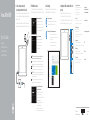 1
1
-
 2
2
in andere talen
Gerelateerde papieren
-
Dell Venue 8 Pro 5855 de handleiding
-
Dell Venue 8 Pro 5855 Snelstartgids
-
Dell Venue 8 Pro 5855 Snelstartgids
-
Dell Venue 8 Pro 5855 Snelstartgids
-
Dell Venue 7140 Pro Snelstartgids
-
Dell Venue 8 Pro 5855 de handleiding
-
Dell Venue 8 Pro 5855 Snelstartgids
-
Dell Venue 8 Pro 5855 Snelstartgids
-
Dell Venue 8 Pro 5855 Snelstartgids
-
Dell Venue 10 Pro 5056 de handleiding