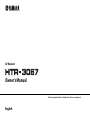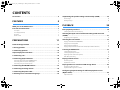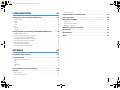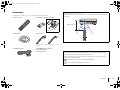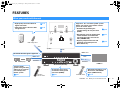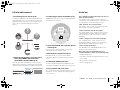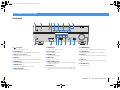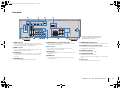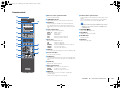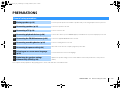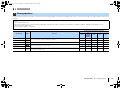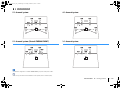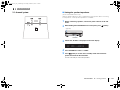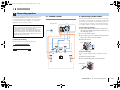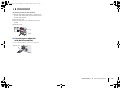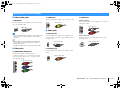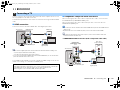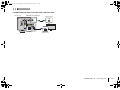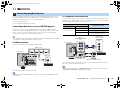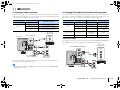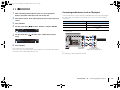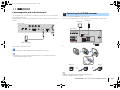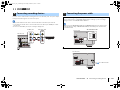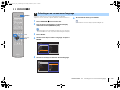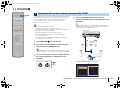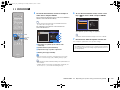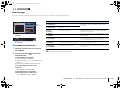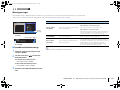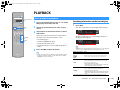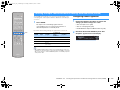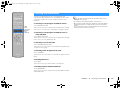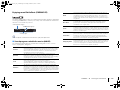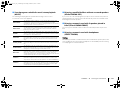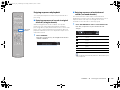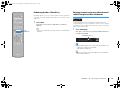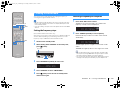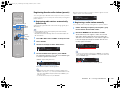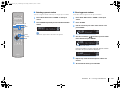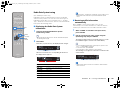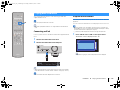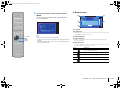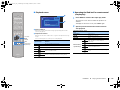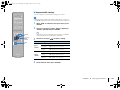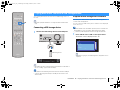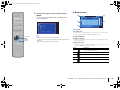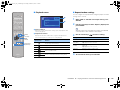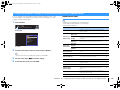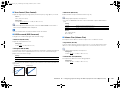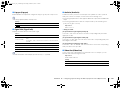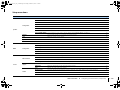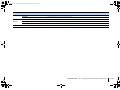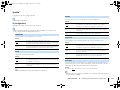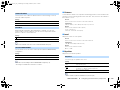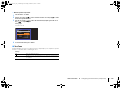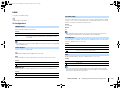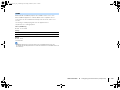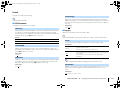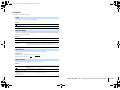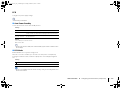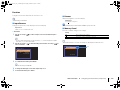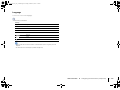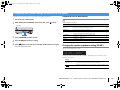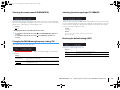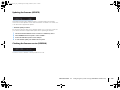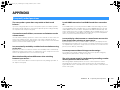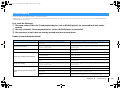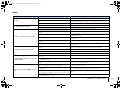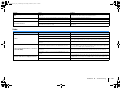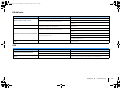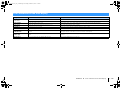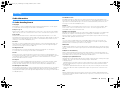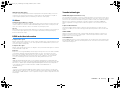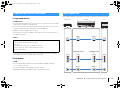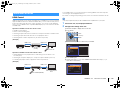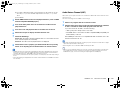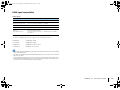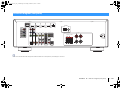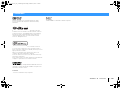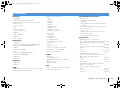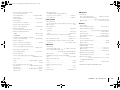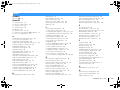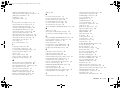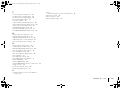Yamaha HTR-3067 de handleiding
- Categorie
- AV-ontvangers
- Type
- de handleiding
Deze handleiding is ook geschikt voor

AV Receiver
Owner’s Manual
Read the supplied booklet “Safety Brochure” before using the unit.
English

En 2
CONTENTS
Accessories . . . . . . . . . . . . . . . . . . . . . . . . . . . . . . . . . . . . . . . . . . . . . . . . . . . . . . 4
FEATURES 5
What you can do with the unit . . . . . . . . . . . . . . . . . . . . . . . . . . . . . . . . . . . . 5
Part names and functions . . . . . . . . . . . . . . . . . . . . . . . . . . . . . . . . . . . . . . . . 7
Front panel . . . . . . . . . . . . . . . . . . . . . . . . . . . . . . . . . . . . . . . . . . . . . . . . . . . . . . . . . . . . . . . . . . . . . . . . . . . . . . . . . . . . . . . . 7
Front display (indicators) . . . . . . . . . . . . . . . . . . . . . . . . . . . . . . . . . . . . . . . . . . . . . . . . . . . . . . . . . . . . . . . . . . . . . . . . . . . 8
Rear panel . . . . . . . . . . . . . . . . . . . . . . . . . . . . . . . . . . . . . . . . . . . . . . . . . . . . . . . . . . . . . . . . . . . . . . . . . . . . . . . . . . . . . . . . . 9
Remote control . . . . . . . . . . . . . . . . . . . . . . . . . . . . . . . . . . . . . . . . . . . . . . . . . . . . . . . . . . . . . . . . . . . . . . . . . . . . . . . . . . . 10
PREPARATIONS 11
General setup procedure . . . . . . . . . . . . . . . . . . . . . . . . . . . . . . . . . . . . . . . . 11
1 Placing speakers . . . . . . . . . . . . . . . . . . . . . . . . . . . . . . . . . . . . . . . . . . . . . . 12
2 Connecting speakers . . . . . . . . . . . . . . . . . . . . . . . . . . . . . . . . . . . . . . . . . . 15
Input/output jacks and cables . . . . . . . . . . . . . . . . . . . . . . . . . . . . . . . . . . . 17
3 Connecting a TV . . . . . . . . . . . . . . . . . . . . . . . . . . . . . . . . . . . . . . . . . . . . . . . 18
4 Connecting playback devices . . . . . . . . . . . . . . . . . . . . . . . . . . . . . . . . . . 20
Connecting video devices (such as BD/DVD players) . . . . . . . . . . . . . . . . . . . . . . . . . . . . . . . . . . . . . . . . . . . . . . . 20
Connecting audio devices (such as CD players) . . . . . . . . . . . . . . . . . . . . . . . . . . . . . . . . . . . . . . . . . . . . . . . . . . . . . 22
Connecting to the jack on the front panel . . . . . . . . . . . . . . . . . . . . . . . . . . . . . . . . . . . . . . . . . . . . . . . . . . . . . . . . . . 23
5 Connecting the FM/AM antennas . . . . . . . . . . . . . . . . . . . . . . . . . . . . . . . 23
6 Connecting recording devices . . . . . . . . . . . . . . . . . . . . . . . . . . . . . . . . . . 24
7 Connecting the power cable . . . . . . . . . . . . . . . . . . . . . . . . . . . . . . . . . . . 24
8 Selecting an on-screen menu language . . . . . . . . . . . . . . . . . . . . . . . . . 25
9 Optimizing the speaker settings automatically (YPAO) . . . . . . . . . . 26
Error messages . . . . . . . . . . . . . . . . . . . . . . . . . . . . . . . . . . . . . . . . . . . . . . . . . . . . . . . . . . . . . . . . . . . . . . . . . . . . . . . . . . . .28
Warning messages . . . . . . . . . . . . . . . . . . . . . . . . . . . . . . . . . . . . . . . . . . . . . . . . . . . . . . . . . . . . . . . . . . . . . . . . . . . . . . . .29
PLAYBACK 30
Basic playback procedure . . . . . . . . . . . . . . . . . . . . . . . . . . . . . . . . . . . . . . . 30
Switching information on the front display . . . . . . . . . . . . . . . . . . . . . . . . . . . . . . . . . . . . . . . . . . . . . . . . . . . . . . . . . 30
Selecting the input source and favorite settings with one touch
(SCENE) . . . . . . . . . . . . . . . . . . . . . . . . . . . . . . . . . . . . . . . . . . . . . . . . . . . . . . . . 31
Configuring scene assignments . . . . . . . . . . . . . . . . . . . . . . . . . . . . . . . . . . . . . . . . . . . . . . . . . . . . . . . . . . . . . . . . . . . .31
Selecting the sound mode . . . . . . . . . . . . . . . . . . . . . . . . . . . . . . . . . . . . . . . 32
Enjoying sound field effects (CINEMA DSP) . . . . . . . . . . . . . . . . . . . . . . . . . . . . . . . . . . . . . . . . . . . . . . . . . . . . . . . . . 33
Enjoying unprocessed playback . . . . . . . . . . . . . . . . . . . . . . . . . . . . . . . . . . . . . . . . . . . . . . . . . . . . . . . . . . . . . . . . . . . 35
Enhancing the bass (Extra Bass) . . . . . . . . . . . . . . . . . . . . . . . . . . . . . . . . . . . . . . . . . . . . . . . . . . . . . . . . . . . . . . . . . . . .36
Enjoying compressed music with enhanced sound (Compressed Music Enhancer) . . . . . . . . . . . . . . . . . . . 36
Listening to FM/AM radio . . . . . . . . . . . . . . . . . . . . . . . . . . . . . . . . . . . . . . . 37
Setting the frequency steps . . . . . . . . . . . . . . . . . . . . . . . . . . . . . . . . . . . . . . . . . . . . . . . . . . . . . . . . . . . . . . . . . . . . . . . .37
Selecting a frequency for reception . . . . . . . . . . . . . . . . . . . . . . . . . . . . . . . . . . . . . . . . . . . . . . . . . . . . . . . . . . . . . . . .37
Registering favorite radio stations (presets) . . . . . . . . . . . . . . . . . . . . . . . . . . . . . . . . . . . . . . . . . . . . . . . . . . . . . . . .38
Radio Data System tuning . . . . . . . . . . . . . . . . . . . . . . . . . . . . . . . . . . . . . . . . . . . . . . . . . . . . . . . . . . . . . . . . . . . . . . . . . 40
Playing back iPod music . . . . . . . . . . . . . . . . . . . . . . . . . . . . . . . . . . . . . . . . . 41
Connecting an iPod . . . . . . . . . . . . . . . . . . . . . . . . . . . . . . . . . . . . . . . . . . . . . . . . . . . . . . . . . . . . . . . . . . . . . . . . . . . . . . .41
Playback of iPod content . . . . . . . . . . . . . . . . . . . . . . . . . . . . . . . . . . . . . . . . . . . . . . . . . . . . . . . . . . . . . . . . . . . . . . . . . .41
Playing back music stored on a USB storage device . . . . . . . . . . . . . . . 45
Connecting a USB storage device . . . . . . . . . . . . . . . . . . . . . . . . . . . . . . . . . . . . . . . . . . . . . . . . . . . . . . . . . . . . . . . . . .45
Playback of USB storage device contents . . . . . . . . . . . . . . . . . . . . . . . . . . . . . . . . . . . . . . . . . . . . . . . . . . . . . . . . . . . 45
Configuring playback settings for different playback sources
(Option menu) . . . . . . . . . . . . . . . . . . . . . . . . . . . . . . . . . . . . . . . . . . . . . . . . . . 48
Option menu items . . . . . . . . . . . . . . . . . . . . . . . . . . . . . . . . . . . . . . . . . . . . . . . . . . . . . . . . . . . . . . . . . . . . . . . . . . . . . . . . 48
00_RX-V377_om_U.book Page 2 Friday, October 18, 2013 1:13 PM

En 3
CONFIGURATIONS 51
Configuring various functions (Setup menu) . . . . . . . . . . . . . . . . . . . . . . 51
Setup menu items . . . . . . . . . . . . . . . . . . . . . . . . . . . . . . . . . . . . . . . . . . . . . . . . . . . . . . . . . . . . . . . . . . . . . . . . . . . . . . . . 52
Speaker . . . . . . . . . . . . . . . . . . . . . . . . . . . . . . . . . . . . . . . . . . . . . . . . . . . . . . . . . . . . . . . . . . . . . . . . . . . . . . . . . . . . . . . . . . . 54
HDMI . . . . . . . . . . . . . . . . . . . . . . . . . . . . . . . . . . . . . . . . . . . . . . . . . . . . . . . . . . . . . . . . . . . . . . . . . . . . . . . . . . . . . . . . . . . . . 57
Sound . . . . . . . . . . . . . . . . . . . . . . . . . . . . . . . . . . . . . . . . . . . . . . . . . . . . . . . . . . . . . . . . . . . . . . . . . . . . . . . . . . . . . . . . . . . . 59
ECO . . . . . . . . . . . . . . . . . . . . . . . . . . . . . . . . . . . . . . . . . . . . . . . . . . . . . . . . . . . . . . . . . . . . . . . . . . . . . . . . . . . . . . . . . . . . . . 61
Function . . . . . . . . . . . . . . . . . . . . . . . . . . . . . . . . . . . . . . . . . . . . . . . . . . . . . . . . . . . . . . . . . . . . . . . . . . . . . . . . . . . . . . . . . . 62
Language . . . . . . . . . . . . . . . . . . . . . . . . . . . . . . . . . . . . . . . . . . . . . . . . . . . . . . . . . . . . . . . . . . . . . . . . . . . . . . . . . . . . . . . . . 63
Configuring the system settings (ADVANCED SETUP menu) . . . . . . . . 64
ADVANCED SETUP menu items . . . . . . . . . . . . . . . . . . . . . . . . . . . . . . . . . . . . . . . . . . . . . . . . . . . . . . . . . . . . . . . . . . . . 64
Changing the speaker impedance setting (SP IMP.) . . . . . . . . . . . . . . . . . . . . . . . . . . . . . . . . . . . . . . . . . . . . . . . . . 64
Selecting the remote control ID (REMOTE ID) . . . . . . . . . . . . . . . . . . . . . . . . . . . . . . . . . . . . . . . . . . . . . . . . . . . . . . . 65
Changing the FM/AM tuning frequency setting (TU) . . . . . . . . . . . . . . . . . . . . . . . . . . . . . . . . . . . . . . . . . . . . . . . . 65
Switching the video signal type (TV FORMAT) . . . . . . . . . . . . . . . . . . . . . . . . . . . . . . . . . . . . . . . . . . . . . . . . . . . . . . 65
Restoring the default settings (INIT) . . . . . . . . . . . . . . . . . . . . . . . . . . . . . . . . . . . . . . . . . . . . . . . . . . . . . . . . . . . . . . . . 65
Updating the firmware (UPDATE) . . . . . . . . . . . . . . . . . . . . . . . . . . . . . . . . . . . . . . . . . . . . . . . . . . . . . . . . . . . . . . . . . . 66
Checking the firmware version (VERSION) . . . . . . . . . . . . . . . . . . . . . . . . . . . . . . . . . . . . . . . . . . . . . . . . . . . . . . . . . . 66
APPENDIX 67
Frequently asked questions . . . . . . . . . . . . . . . . . . . . . . . . . . . . . . . . . . . . . 67
Troubleshooting . . . . . . . . . . . . . . . . . . . . . . . . . . . . . . . . . . . . . . . . . . . . . . . . 68
Power, system and remote control . . . . . . . . . . . . . . . . . . . . . . . . . . . . . . . . . . . . . . . . . . . . . . . . . . . . . . . . . . . . . . . . . 68
Audio . . . . . . . . . . . . . . . . . . . . . . . . . . . . . . . . . . . . . . . . . . . . . . . . . . . . . . . . . . . . . . . . . . . . . . . . . . . . . . . . . . . . . . . . . . . . . 69
Video . . . . . . . . . . . . . . . . . . . . . . . . . . . . . . . . . . . . . . . . . . . . . . . . . . . . . . . . . . . . . . . . . . . . . . . . . . . . . . . . . . . . . . . . . . . . . 70
FM/AM radio . . . . . . . . . . . . . . . . . . . . . . . . . . . . . . . . . . . . . . . . . . . . . . . . . . . . . . . . . . . . . . . . . . . . . . . . . . . . . . . . . . . . . . 71
USB . . . . . . . . . . . . . . . . . . . . . . . . . . . . . . . . . . . . . . . . . . . . . . . . . . . . . . . . . . . . . . . . . . . . . . . . . . . . . . . . . . . . . . . . . . . . . . . 71
Error indications on the front display . . . . . . . . . . . . . . . . . . . . . . . . . . . . . 72
Glossary . . . . . . . . . . . . . . . . . . . . . . . . . . . . . . . . . . . . . . . . . . . . . . . . . . . . . . . . 73
Audio information . . . . . . . . . . . . . . . . . . . . . . . . . . . . . . . . . . . . . . . . . . . . . . . . . . . . . . . . . . . . . . . . . . . . . . . . . . . . . . . . 73
HDMI and video information . . . . . . . . . . . . . . . . . . . . . . . . . . . . . . . . . . . . . . . . . . . . . . . . . . . . . . . . . . . . . . . . . . . . . . 74
Yamaha technologies . . . . . . . . . . . . . . . . . . . . . . . . . . . . . . . . . . . . . . . . . . . . . . . . . . . . . . . . . . . . . . . . . . . . . . . . . . . . . 74
Supported devices and file formats . . . . . . . . . . . . . . . . . . . . . . . . . . . . . . 75
Video signal flow . . . . . . . . . . . . . . . . . . . . . . . . . . . . . . . . . . . . . . . . . . . . . . . 75
Information on HDMI . . . . . . . . . . . . . . . . . . . . . . . . . . . . . . . . . . . . . . . . . . . 76
HDMI Control . . . . . . . . . . . . . . . . . . . . . . . . . . . . . . . . . . . . . . . . . . . . . . . . . . . . . . . . . . . . . . . . . . . . . . . . . . . . . . . . . . . . .76
Audio Return Channel (ARC) . . . . . . . . . . . . . . . . . . . . . . . . . . . . . . . . . . . . . . . . . . . . . . . . . . . . . . . . . . . . . . . . . . . . . . .77
HDMI signal compatibility . . . . . . . . . . . . . . . . . . . . . . . . . . . . . . . . . . . . . . . . . . . . . . . . . . . . . . . . . . . . . . . . . . . . . . . . . 78
Reference diagram (rear panel) . . . . . . . . . . . . . . . . . . . . . . . . . . . . . . . . . . 79
Trademarks . . . . . . . . . . . . . . . . . . . . . . . . . . . . . . . . . . . . . . . . . . . . . . . . . . . . 80
Specifications . . . . . . . . . . . . . . . . . . . . . . . . . . . . . . . . . . . . . . . . . . . . . . . . . . 81
Index . . . . . . . . . . . . . . . . . . . . . . . . . . . . . . . . . . . . . . . . . . . . . . . . . . . . . . . . . . 83
00_RX-V377_om_U.book Page 3 Friday, October 18, 2013 1:13 PM

Accessories En 4
Accessories
Check that the following accessories are supplied with the product.
Remote control Batteries (AAA, R03, UM-4) (x2)
Insert the batteries the right
way round.
AM antenna FM antenna
*One of the above is supplied depending on the region of
purchase.
YPAO microphone CD-ROM (Owner’s Manual)
Easy Setup Guide
Safety Brochure
Operating range of the remote control
• Point the remote control at the remote control sensor on the unit and remain within the operating range
shown below.
• Some features are not available in certain regions.
• Due to product improvements, specifications and appearance are subject to change without notice.
• This manual explains operations using the supplied remote control.
• This manual describes both the “iPod” and “iPhone” as the “iPod”. “iPod” refers to both “iPod” and
“iPhone”, unless otherwise specified.
• indicates precautions for use of the unit and its feature limitations.
• indicates supplementary explanations for better use.
30° 30°
Within 6 m (20 ft)
00_RX-V377_om_U.book Page 4 Friday, October 18, 2013 1:13 PM

FEATURES ➤ What you can do with the unit En 5
FEATURES
What you can do with the unit
• High-quality sound from iPod via
digital connection
. p.41
• Playback of music stored on USB
storage devices
. p.45
AV receiver (the unit)
Speakers
USB storage deviceiPod
BD/DVD player
HDMI Control
Audio/Video
The unit’s
remote control
TV remote control
Audio
Audio
HDMI Control
Audio
Audio/Video
TV
Sequential operation of a TV,
AV receiver, and BD/DVD
player (HDMI Control)
. p.76
Supports 2- to 5.1-channel speaker system.
Allows you to enjoy your favorite acoustic
spaces in various styles.
• Automatically optimizing the
speaker settings to suit your room
(YPAO)
. p.26
• Reproducing stereo or multichannel
sounds with the sound fields like
actual movie theaters and concert
halls (CINEMA DSP)
. p.33
• Enjoying compressed music with
enhanced sound (Compressed
Music Enhancer)
. p.36
Change the input source
and favorite settings with
one touch (SCENE)
. p.31
The ECO mode
(power saving function)
allows you to create an
eco-friendly home
theater system
. p.61
3D and 4K Ultra HD signals supported
00_RX-V377_om_U.book Page 5 Friday, October 18, 2013 1:13 PM

FEATURES ➤ What you can do with the unit En 6
Full of useful functions!
❑ Connecting various devices (p.20)
A number of HDMI jacks and various input/output jacks
on the unit allow you to connect video devices (such as
BD/DVD players), audio devices (such as CD players),
game consoles, portable audio player, and other
devices.
❑ Playing back TV audio in surround sound
with a single HDMI cable connection
(Audio Return Channel: ARC) (p.18)
When using an ARC-compatible TV, you only need one
HDMI cable to enable video output to the TV, audio input
from the TV, and the transmission of HDMI Control signals.
❑ Creating high-realistic sound fields (p.33)
CINEMA DSP allows you to create a natural and realistic
sound field in your own room.
❑ Surround playback with 5 speakers placed
in front (p.34)
You can enjoy the surround sound even when the
surround speakers are placed in front.
❑ Enhanced bass reproduction (p.36)
Extra Bass allows you to enjoy enhanced bass
reproduction that does not depend on the speakers
used.
❑ Listening to FM/AM radio (p.37)
The unit is equipped with a built-in FM/AM tuner. You
can register up to 40 favorite radio stations as presets.
❑ Easy operation with a TV screen
You can operate the iPod or USB storage device, view
information, or easily configure the settings using the
on-screen menu.
BD/DVD
player
Game
console
Portable
audio
player
Set-top box
TV
CD player
HDMI Control
TV audio
Video from
external device
Useful tips
The combination of video/audio input jacks does not
match an external device...
Use “Audio In” in the “Option” menu to change the
combination of video/audio input jacks so that it matches
the output jack(s) of your external device (p.21).
Video and audio are not synchronized...
Use “Lipsync” in the “Setup” menu to adjust the delay
between video and audio output (p.59).
I want to hear audio from the TV speakers...
Use “Audio Output” in the “Setup” menu to select the
output destination of signals input into the unit (p.57).
Your TV speakers may be selected as an output
destination.
I want to change the on-screen menu language...
Use “Language” in the “Setup” menu to select a
language from English, Japanese, French, German,
Spanish, Russian, Italian and Chinese (p.25).
I want to update the firmware...
Use “UPDATE” in the “ADVANCED SETUP” menu to
update the unit’s firmware (p.66).
Many other settings are available that let you to
customize the unit. For details, see the following pages.
• SCENE settings (p.31)
• Sound/video settings and signal information for each
source (p.48)
• Various function settings (p.52)
• System settings (p.64)
00_RX-V377_om_U.book Page 6 Friday, October 18, 2013 1:13 PM

FEATURES ➤ Part names and functions En 7
Front panel
1 z (power) key
Turns on/off (standby) the unit.
2 YPAO MIC jack
For connecting the supplied YPAO microphone (p.26).
3 Remote control sensor
Receives remote control signals (p.4).
4 INFO key
Selects the information displayed on the front display (p.30).
5 MEMORY key
Registers FM/AM radio stations as preset stations (p.38).
6 PRESET keys
Select a preset FM/AM radio station (p.39).
7 FM and AM keys
Switch between FM and AM (p.37).
8 TUNING keys
Select the radio frequency (p.37).
9 Front display
Displays information (p.8).
0 PHONES jack
For connecting headphones.
A INPUT keys
Select an input source.
B TONE CONTROL key
Adjusts the high-frequency range and low-frequency range
of output sounds (p.49).
C SCENE keys
Select the registered input source and sound program with
one touch. Also, turns on the unit when it is in standby mode
(p.31).
D PROGRAM keys
Select a sound program or a surround decoder (p.32).
E STRAIGHT key
Enables/disables the straight decode mode (p.35).
F AUX jack
For connecting devices, such as portable audio players
(p.23).
G USB jack
For connecting a USB storage device (p.45) or an iPod
(p.41).
H VOLUME knob
Adjusts the volume.
Part names and functions
YPAO MIC
INFO
MEMORY
PRESET
FM AM
TUNING
PHONES
SILENT
CINEMA
VOLU ME
AUX
TONE
CONTROL
STRAIGHT
TV
BD
DVD
CD
RADIO
INPUT
PROGRAM
SCENE
AUDIO
5V 1A
394521 678
:
HBDE
GFAC
00_RX-V377_om_U.book Page 7 Friday, October 18, 2013 1:13 PM

FEATURES ➤ Part names and functions En 8
Front display (indicators)
1 HDMI
Lights up when HDMI signals are being input or output.
OUT
Lights up when HDMI signals are being output.
2 CHARGE
Lights up when the iPod is being charged while the unit is in
standby mode (p.41).
3 ENHANCER
Lights up when Compressed Music Enhancer (p.36) is
working.
4 CINEMA DSP
Lights up when CINEMA DSP (p.33) is working.
5 STEREO
Lights up when the unit is receiving a stereo FM radio signal.
TUNED
Lights up when the unit is receiving an FM/AM radio station
signal.
6 SLEEP
Lights up when the sleep timer is on.
7 MUTE
Blinks when audio is muted.
8 Volume indicator
Indicates the current volume.
9 ECO
Lights up when the eco mode (p.61) is enabled.
0 Cursor indicators
Indicate the remote control cursor keys currently operational.
A Information display
Displays the current status (such as input name and sound
mode name). You can switch the information by pressing
INFO (p.30).
B Speaker indicators
Indicate speaker terminals from which signals are output.
A Front speaker (L)
S Front speaker (R)
D Center speaker
F Surround speaker (L)
G Surround speaker (R)
L Subwoofer
C ADAPTIVE DRC
Lights up when Adaptive DRC (p.49) is working.
VOL.
MUTE
ENHANCER
STEREO
TUNED
SLEEP
OUT
ECO
CHARGE
ADAPTIVE DRC
SP IMP.••8 MIN
1 2 34 6 7 8
:9
B>A
5
C
00_RX-V377_om_U.book Page 8 Friday, October 18, 2013 1:13 PM

FEATURES ➤ Part names and functions En 9
Rear panel
1 HDMI OUT jack
For connecting to an HDMI-compatible TV and outputting
video/audio signals (p.18). When using ARC, TV audio signal
can also be input through the HDMI OUT jack.
2 HDMI 1–4 jacks
For connecting to HDMI-compatible playback devices and
inputting video/audio signals (p.20).
3 DC OUT jack
For supplying power to a Yamaha AV accessory. For details
on connections, refer to the instruction manual of the AV
accessory.
4 ANTENNA jacks
For connecting to FM and AM antennas (p.23).
5 MONITOR OUT (component video) jacks
For connecting to a TV that supports component video and
outputting video signals (p.18).
6 AV 1–5 jacks
For connecting to video/audio playback devices and
inputting video/audio signals (p.20).
7 AV OUT jacks
For outputting video/audio to a recording device (such as a
VCR) (p.24).
8 AUDIO jacks
For connecting to audio playback devices and inputting
audio signals (p.22).
9 SUBWOOFER PRE OUT jack
For connecting to a subwoofer (with built-in amplifier) (p.15).
0 MONITOR OUT (composite video) jack
For connecting to a TV that supports composite video and
outputting video signals (p.18).
A SPEAKERS terminals
For connecting to speakers (p.15).
B VOLTAGE SELECTOR
(Taiwan and General models only)
Selects the switch position according to your local voltage
(p.24).
C Power cable
For connecting to an AC wall outlet (p.24).
FRONT
AV 1
AV 2
AV 3
AV 5
OPTICAL COAXIAL COAXIAL
(
TV
)
(
CD
)
COMPONENT
VIDEO
P
B
Y
VIDEO
AUDIO
AV
MONITOR OUT
OUT
PRE OUT
SUBWOOFER
AV 4
COMPONENT
VIDEO
MONITOR OUT
P
R
P
B
Y
P
R
HDMI 1
(
BD/DVD
)
HDMI 2 HDMI 3
HDMI 4 DC OUT
HDMI
OUT
ARC
FM
ANTENNA
AM
SURROUND CENTER
SPEAKERS
5V 0.5A
89 A B50 C7
21
34
6
* The area around the video/audio output jacks
is marked in white on the actual product to
prevent improper connections.
00_RX-V377_om_U.book Page 9 Friday, October 18, 2013 1:13 PM

FEATURES ➤ Part names and functions En 10
Remote control
1 Remote control signal transmitter
Transmits infrared signals.
2 TRANSMIT indicator
Lights up when remote control signals are transmitted.
3 SLEEP key
Switches the unit to standby mode automatically after a
specified period of time has elapsed (sleep timer). Press
repeatedly to set the time (120 min, 90 min, 60 min, 30 min,
off).
4 Input selection keys
Select an input source for playback.
HDMI 1–4 HDMI 1–4 jacks
AV 1–5 AV 1–5 jacks
AUDIO AUDIO jacks
AUX AUX jack (on the front panel)
USB USB jack (on the front panel)
5 Radio keys
Operate the FM/AM radio (p.37).
FM Switches to FM radio.
AM Switches to AM radio.
MEMORY Registers FM/AM radio stations as presets.
PRESET Select a preset station.
TUNING Select the radio frequency.
6 INFO key
Selects the information displayed on the front display (p.30).
7 Sound mode keys
Select a sound mode (p.32).
8 SCENE keys
Select the registered input source and sound program with
one touch. Also, turns on the unit when it is in standby mode
(p.31).
9 SETUP key
Displays the setup menu (p.51).
0 Menu operation keys
Cursor keys Select a menu or a parameter.
ENTER Confirms a selected item.
RETURN Returns to the previous screen.
A MODE key
Switches between “Stereo” and “Mono” for FM radio
reception (p.37).
Switches the iPod operation modes (p.43).
B External device operation keys
Control playback of the iPod (p.41) or USB storage device
(p.45).
Also control playback or operate menus of the playback
devices connected to the unit with an HDMI cable.
• The playback devices must support HDMI Control. However,
Yamaha does not assure the operation of all HDMI Control-
compatible devices.
C RECEIVER z key
Turns on/off (standby) the unit.
D OPTION key
Displays the option menu (p.48).
E VOLUME keys
Adjust the volume.
F MUTE key
Mutes the audio output.
123 4
123 4
5
FM
INFO
MEMORY
AM
PRESET
TUNING
SCENE
RETURN
TOP
MENU
POP-UP
MENU
VOLUME
BD
DVD
TV
CD
RADIO
MUTE
DISPLAY
ENTER
TRANSMIT
RECEIVER
HDMI
AV
TUNER
SLEEP
AUDIO
AUX USB
MOVIE MUSIC
SUR. DECODE STRAIGHT
ENHANCER
BASS
MODE
SETUP
OPTION
C
D
E
F
1
2
3
5
4
6
7
8
9
A
0
B
00_RX-V377_om_U.book Page 10 Friday, October 18, 2013 1:13 PM

PREPARATIONS ➤ General setup procedure En 11
PREPARATIONS
This completes all the preparations. Enjoy playing movies, music, radio and other content with the unit!
General setup procedure
1 Placing speakers (p.12)
Select the speaker layout for the number of speakers that you are using and place them in your room.
2 Connecting speakers (p.15)
Connect the speakers to the unit.
3 Connecting a TV (p.18)
Connect a TV to the unit.
4 Connecting playback devices (p.20)
Connect video devices (such as BD/DVD players) and audio devices (such as CD players) to the unit.
5 Connecting the FM/AM antennas (p.23)
Connect the supplied FM/AM antennas to the unit.
6 Connecting recording devices (p.24)
Connect recording devices to the unit.
7 Connecting the power cable (p.24)
After all the connections are complete, plug in the power cable.
8
Selecting an on-screen menu language
(p.25)
Select the desired on-screen menu language.
9
Optimizing the speaker settings
automatically (YPAO) (p.26)
Optimize the speaker settings, such as volume balance and acoustic parameters, to suit your room
(YPAO).
00_RX-V377_om_U.book Page 11 Friday, October 18, 2013 1:13 PM

PREPARATIONS ➤ Placing speakers En 12
Select the speaker layout for the number of speakers that you are using and place the speakers and subwoofer in your room. This section describes the representative speaker layout
examples.
* Place the surround speakers in front and set "Virtual CINEMA FRONT" (p.55) in the "Setup" menu to "On".
1 Placing speakers
Caution
• (U.S.A. and Canada models only)
Under its default settings, the unit is configured for 8-ohm speakers. When connecting 6-ohm speakers, set the unit’s speaker impedance to “6 Ω MIN”. For details, see “Setting the speaker impedance” (p.14).
• (Except for U.S.A. and Canada models)
Use speakers with an impedance of at least 6 Ω.
Speaker type Abbr. Function
Speaker system (the number of channels)
5.1
5.1
(Virtual
CINEMA
FRONT)
4.1 3.1 2.1
Front (L) 1
Produce front right/left channel sounds (stereo sounds).
●●●●●
Front (R) 2 ●●●●●
Center 3 Produces center channel sounds (such as movie dialogue and vocals). ●● ●
Surround (L) 4
Produce surround right/left channel sounds.
●●* ●
Surround (R) 5 ●●* ●
Subwoofer 9
Produces LFE (low-frequency effect) channel sounds and reinforces the bass parts of other channels.
This channel is counted as “0.1”.
●●●●●
1 2 3 4 5 6 7 8 9
00_RX-V377_om_U.book Page 12 Friday, October 18, 2013 1:13 PM

PREPARATIONS ➤ Placing speakers En 13
1 2 3 4 5 6 7 8 9
5.1-channel system
5.1-channel system (Virtual CINEMA FRONT)
• To utilize this configuration, set "Virtual CINEMA FRONT" (p.55) in the "Setup" menu to "On".
• You can enjoy surround sound even without the center speaker (front 4.1-channel system).
4.1-channel system
3.1-channel system
45
12
39
10° to 30°10° to 30°
45
12
39
45
12
9
10° to 30°10° to 30°
12
39
00_RX-V377_om_U.book Page 13 Friday, October 18, 2013 1:13 PM

PREPARATIONS ➤ Placing speakers En 14
2.1-channel system
■ Setting the speaker impedance
(U.S.A. and Canada models only)
Under its default settings, the unit is configured for 8-ohm speakers. When connecting
6-ohm speakers, set the speaker impedance to “6 Ω MIN”.
1
Before connecting speakers, connect the power cable to an AC wall
outlet.
2
While holding down STRAIGHT on the front panel, press z (power).
3
Check that “SP IMP.” is displayed on the front display.
4
Press STRAIGHT to select “6 Ω MIN”.
5
Press z (power) to set the unit to standby mode and remove the
power cable from the AC wall outlet.
You are now ready to connect the speakers.
12
9
z (power)
STRAIGHT
VOL.
MUTE
ENHANCER
STEREO
TUNED
SLEEP
OUT
ECO
CHARGE
ADAPTIVE DRC
VIRTUAL
SP IMP.••8¬MIN
1 2 3 4 5 6 7 8 9
00_RX-V377_om_U.book Page 14 Friday, October 18, 2013 1:13 PM

PREPARATIONS ➤ Connecting speakers En 15
Connect the speakers placed in your room to the unit.
The following diagrams provide connections for a
5.1-channel system as an example. For other systems,
connect speakers while referring to the connection
diagram for the 5.1-channel system.
Cables required for connection
(commercially available)
Speaker cables (x the number of speakers)
Audio pin cable (x1: for connecting a subwoofer)
5.1-channel system
■ Connecting speaker cables
Speaker cables have two wires. One is for connecting
the negative (-) terminal of the unit and the speaker, and
the other is for the positive (+) terminal. If the wires are
colored to prevent confusion, connect the black wire to
the negative and the other wire to the positive terminal.
(Connecting front speakers)
a Remove approximately 10 mm (3/8”) of insulation from
the ends of the speaker cable and twist the bare wires of
the cable firmly together.
b Loosen the speaker terminal.
c Insert the bare wires of the cable into the gap on the side
(upper right or bottom left) of the terminal.
d Tighten the terminal.
Using a banana plug
(U.S.A., Canada, Australia, Taiwan and General models
only)
a Tighten the speaker terminal.
b Insert a banana plug into the end of the terminal.
2 Connecting speakers
Caution
• Remove the unit’s power cable from an AC wall outlet and turn
off the subwoofer before connecting the speakers.
• Ensure that the core wires of the speaker cable do not touch
one another or come into contact with the unit’s metal parts.
Doing so may damage the unit or the speakers. If the speaker
cables short circuit, “Check SP Wires” will appear on the front
display when the unit is turned on.
–
+
–
+
FRONT
PRE OUT
SUBWOOFER
SURROUND CENTER
SPEAKERS
12
3
45
9
The unit (rear)
FRONT
aa
b
d
c
+ (red)
- (black)
FRONT
a
b
Banana plug
1 2 3 4 5 6 7 8 9
00_RX-V377_om_U.book Page 15 Friday, October 18, 2013 1:13 PM

PREPARATIONS ➤ Connecting speakers En 16
(Connecting center/surround speakers)
a Remove approximately 10 mm (3/8”) of insulation from
the ends of the speaker cable, and twist the bare wires of
the cable firmly together.
b Press down the tab.
c Insert the bare wires of the cable into the hole in the
terminal.
d Release the tab.
■ Connecting the subwoofer
(with built-in amplifier)
Use an audio pin cable to connect the subwoofer.
ROU
ND
CENTER
aa
b
c
d
+ (red)
- (black)
AV
OUT
AUDIO
Audio pin cable
1 2 3 4 5 6 7 8 9
00_RX-V377_om_U.book Page 16 Friday, October 18, 2013 1:13 PM

PREPARATIONS ➤ Input/output jacks and cables En 17
■ Video/audio jacks
❑ HDMI jacks
Transmit digital video and digital sound through a single
jack. Use an HDMI cable.
• Use a 19-pin HDMI cable with the HDMI logo. We recommend using
a cable less than 5.0 m (16.4 ft) long to prevent signal quality
degradation.
• The unit’s HDMI jacks support the HDMI Control, Audio Return
Channel (ARC), and 3D and 4K Ultra HD video transmission
(through output) features.
• Use high speed HDMI cables to enjoy 3D or 4K Ultra HD videos.
■ Video jacks
❑ COMPONENT VIDEO jacks
Transmit video signals separated into three
components: luminance (Y), chrominance blue (P
B),
and chrominance red (P
R). Use a component video
cable with three plugs.
❑ VIDEO jacks
Transmit analog video signals. Use a video pin cable.
■ Audio jacks
❑ OPTICAL jacks
Transmit digital audio signals. Use a digital optical
cable. Remove the tip protector (if available) before
using the cable.
❑ COAXIAL jacks
Transmit digital audio signals. Use a digital coaxial
cable.
❑ AUDIO jacks
(Stereo L/R jacks)
Transmit analog stereo audio signals. Use a stereo pin
cable (RCA cable).
(Stereo mini jack)
Transmits analog stereo audio signals. Use a stereo
mini-plug cable.
Input/output jacks and cables
HDMI cable
Component video cable
Video pin cable
OPTICAL
Digital optical cable
Digital coaxial cable
Stereo pin cable
Stereo mini-plug cable
00_RX-V377_om_U.book Page 17 Friday, October 18, 2013 1:13 PM

PREPARATIONS ➤ Connecting a TV En 18
Connect a TV to the unit so that video input to the unit can be output to the TV. You can
also enjoy playback of TV audio on the unit.
To maximize the performance of the unit, we recommend connecting a TV with an HDMI
cable.
■ HDMI connection
Connect the TV to the unit with an HDMI cable and a digital optical cable.
• You do not make a digital optical cable connection between the TV and the unit in the following cases:
– If your TV supports Audio Return Channel (ARC)
– If you will receive TV broadcasts only from the set-top box
• If you connect a TV that supports HDMI Control to the unit with an HDMI cable, you can control the unit’s
power and volume with the TV’s remote control.
To use HDMI Control and ARC, you need to configure the HDMI settings on the unit. For
details on the settings, see “Information on HDMI” (p.76).
■ Component / composite video connection
When connecting any video device with a component video cable, connect the TV to
the MONITOR OUT (COMPONENT VIDEO) jacks.
When connecting any video device with a video pin cable, connect the TV to the
MONITOR OUT (VIDEO) jack.
• If you connect your TV to the unit with a cable other than HDMI, video input to the unit via HDMI cannot be
output to the TV.
• Operations with TV screen are available only when your TV is connected to the unit via HDMI.
• If you will receive TV broadcasts only from the set-top box, you do not need to make an audio cable
connection between the TV and the unit.
❑ COMPONENT VIDEO connection (with a component video cable)
3 Connecting a TV
About Audio Return Channel (ARC)
• ARC allows audio signals to travel both ways. If you connect a TV that supports ARC to the unit with a
single HDMI cable, you can output video/audio to the TV or input TV audio to the unit.
• When using ARC, connect a TV with an HDMI cable that supports ARC.
AV 1
AV 2
AV 3
AV 5
OPTICAL COAXIAL COAXIAL
(
TV
)
(
CD
)
COMPONENT
VIDEO
P
B
Y
VIDEO
AV 4
COMPONENT
VIDEO
MONITOR OUT
P
R
P
B
Y
P
R
HDMI 1
(
BD/DVD
)
HDMI 2 HDMI 3
HDMI
OUT
ARC
HDMI
OUT
ARC
HDMI
HDMI
HDMI
AV 1
(
TV
)
OPTICAL
OPTICAL
OO
HDMI OUT jack
HDMI input
The unit (rear)
TV
AV 1 (OPTICAL) jack
Audio output
(digital optical)
AV 1
AV 2
AV 3
AV
OPTICAL COAXIAL COAXIAL
(
TV
)
(
CD
)
COMPONENT
VIDEO
P
B
Y
VIDEO
AV 4
COMPONENT
VIDEO
MONITOR OUT
P
R
P
B
Y
P
R
HDMI 1
(
BD/DVD
)
HDMI 2 HD
M
HDMI
OUT
ARC
AV 1
(
TV
)
OPTICAL
OPTICAL
PR
PB
Y
COMPONENT
VIDEO
OO
COMPONENT
VIDEO
MONITOR OUT
PR
PB
Y
P
R
P
B
Y
P
R
P
B
Y
The unit (rear)
Video input
(component video)
Audio output
(digital optical)
AV 1 (OPTICAL) jack
TV
MONITOR OUT
(COMPONENT VIDEO)
jacks
1 2 3 4 5 6 7 8 9
00_RX-V377_om_U.book Page 18 Friday, October 18, 2013 1:13 PM

PREPARATIONS ➤ Connecting a TV En 19
❑ VIDEO (composite video) connection (with a video pin cable)
AV 1
AV 2
AV 3
AV 5
OPTICAL COAXIAL COAXIAL
(
TV
)
(
CD
)
COMPONENT
VIDEO
P
B
Y
VIDEO
AUDIO
AV
MONITOR OUT
OUT
PRE OUT
SUBWOOFER
AV 4
COMPONENT
VIDEO
MONITOR OUT
P
R
P
B
Y
P
R
HDMI 1
(
BD/DVD
)
HDMI 2 HDMI 3
HDMI 4 DC OUT
HDMI
OUT
ARC
VIDEO
AV 1
(
TV
)
OPTICAL
OPTICAL
OO
MONITOR OUT
V
V
Video input
(composite video)
The unit (rear)
TV
MONITOR OUT (VIDEO) jack
Audio output
(digital optical)
AV 1 (OPTICAL) jack
1 2 3 4 5 6 7 8 9
00_RX-V377_om_U.book Page 19 Friday, October 18, 2013 1:13 PM

PREPARATIONS ➤ Connecting playback devices En 20
The unit is equipped with a variety of input jacks including HDMI input jacks to allow
you to connect different types of playback devices. For information on how to connect
an iPod or a USB storage device, see the following pages.
• Connecting an iPod (p.41)
• Connecting a USB storage device (p.45)
Connecting video devices (such as BD/DVD players)
Connect video devices such as BD/DVD players, set-top boxes (STBs) and game
consoles to the unit. Depending on the video/audio output jacks available on your video
device, choose one of the following connections. We recommend using an HDMI
connection if the video device has an HDMI output jack.
• If the combination of video/audio input jacks available on the unit does not match your video device, change
its combination according to the output jacks of your device (p.21).
■ HDMI connection
Connect a video device to the unit with an HDMI cable.
If you select the input source by pressing HDMI 1–4, the video/audio played back on
the video device will be output from the unit.
• To watch videos input to the HDMI 1–4 jacks, you need to connect your TV to the HDMI OUT jack of the
unit (p.18 to 20).
■ Component video connection
Connect a video device to the unit with a component video cable and an audio cable
(digital optical or digital coaxial). Choose a set of input jacks (on the unit) depending on
the audio output jacks available on your video device.
If you select the input source by pressing AV 1–2, the video/audio played back on the
video device will be output from the unit.
• To watch videos input to the AV 1–2 (COMPONENT VIDEO) jacks, you need to connect your TV to the
MONITOR OUT (COMPONENT VIDEO) jacks of the unit (p.18).
4 Connecting playback devices
AV 1
AV 2
AV 3
AV 5
OPTICAL COAXIAL COAXIAL
(
TV
)
(
CD
)
COMPONENT
VIDEO
P
B
Y
VIDEO
AUDIO
AV
MONITOR OUT
OUT
PRE OUT
SUBWOOFER
AV 4
COMPONENT
VIDEO
MONITOR OUT
P
R
P
B
Y
P
R
HDMI 1
(
BD/DVD
)
HDMI 2 HDMI 3
HDMI 4 DC OUT
HDMI
OUT
ARC
HDMI
HDMI
HDMI
HDMI 1
(
BD/DVD
)
HDMI 2 HDMI 3
HDMI 4
The unit (rear)
HDMI output
Video device
HDMI 1–4 jacks
Output jacks on video device
Input jacks on the unit
Video Audio
Component video
Digital optical AV 1 (COMPONENT VIDEO + OPTICAL)
Digital coaxial AV 2 (COMPONENT VIDEO + COAXIAL)
Analog Stereo
You need to change the combination of
video/audio input jacks (p.21).
AV 1
AV 2
AV 3
AV 5
OPTICAL COAXIAL COAXIAL
(
TV
)
(
CD
)
COMPONENT
VIDEO
P
B
Y
VIDEO
AUDIO
AV
MONITOR OUT
OUT
PRE OUT
SUBWOOFER
AV 4
COMPONENT
VIDEO
MONITOR OUT
P
R
P
B
Y
P
R
HDMI 1
(
BD/DVD
)
HDMI 2 HDMI 3
HDMI 4 DC OUT
HDMI
OUT
ARC
COAXIAL
OPTICAL
P
R
P
B
Y
COMPONENT
VIDEO
OPTICAL
( TV )
COAXIAL
COMPONENT
VIDEO
P
R
P
B
Y
AV 1
AV 2
O
O
C
C
P
R
P
B
Y
P
R
P
B
Y
The unit (rear)
AV 1–2
(COMPONENT VIDEO)
jacks
Video output
(component video)
Video device
Audio output
(digital optical or digital coaxial)
AV 1 (OPTICAL) jack or
AV 2 (COAXIAL) jack
1 2 3 4 5 6 7 8 9
00_RX-V377_om_U.book Page 20 Friday, October 18, 2013 1:13 PM

PREPARATIONS ➤ Connecting playback devices En 21
■ Composite video connection
Connect a video device to the unit with a video pin cable and an audio cable (digital
coaxial or stereo pin cable). Choose a set of input jacks (on the unit) depending on the
audio output jacks available on your video device.
If you select the input source by pressing AV 3–5, the video/audio played back on the
video device will be output from the unit.
• To watch videos input to the AV 3–5 (VIDEO) jacks, you need to connect your TV to the MONITOR OUT
(VIDEO) jack of the unit (p.18).
■ Changing the combination of video/audio input jacks
If the combination of video/audio input jacks available on the unit does not match your
video device, change its combination according to the output jacks of your device. You
can connect a video device that has the following video/audio output jacks.
❑ Necessary setting
For example, if you have connected a video device to AV 2 (COMPONENT VIDEO) and
AV 5 (AUDIO) jacks of the unit, change the combination setting as follows.
Output jacks on video device
Input jacks on the unit
Video Audio
Composite video
Digital coaxial AV 3 (VIDEO + COAXIAL)
Analog stereo AV 4–5 (VIDEO + AUDIO)
Digital optical
You need to change the combination of
video/audio input jacks (p.21).
AV 1
AV 2
AV 3
AV 5
OPTICAL COAXIAL COAXIAL
(
TV
)
(
CD
)
COMPONENT
VIDEO
P
B
Y
VIDEO
AUD
AV
M
O
OUT
AV 4
COMPONENT
VIDEO
MONITOR OUT
P
R
P
B
Y
P
R
HDMI 1
(
BD/DVD
)
HDMI 2 HDMI 3
HDMI
4
HDMI
OUT
ARC
R
L
COAXIAL
R
L
COAXIAL
VIDEO
VIDEO
CC
L
R
L
R
V
V
The unit (rear)
AV 3–5 (VIDEO) jacks
Video output
(composite video)
Video device
Audio output
(digital coaxial or
analog stereo)
AV 3 (COAXIAL) jack or
AV 4–5 (AUDIO) jacks
Output jacks on video device Input jacks on the unit
Video Audio Video Audio
HDMI
Digital optical HDMI 1–4 AV 1 (OPTICAL)
Digital coaxial HDMI 1–4 AV 2–3 (COAXIAL)
Analog stereo HDMI 1–4
AV 4–5 (AUDIO)
AUDIO
Component video Analog stereo
AV 1–2
(COMPONENT
VIDEO)
AV 4–5 (AUDIO)
AUDIO
Composite video Digital optical AV 3–5 (VIDEO) AV 1 (OPTICAL)
AV 1
AV 2
AV 3
AV 5
OPTICAL COAXIAL COAXIAL
(
TV
)
(
CD
)
COMPONENT
VIDEO
P
B
Y
VIDEO
AV
OUT
AV 4
COMPONENT
VIDEO
MONITOR OUT
P
R
P
B
Y
P
R
HDMI 1
(
BD/DVD
)
HDMI 2 HDMI 3
HD
HDMI
OUT
ARC
AV 5
R
L
R
L
AUDIO
L
R
L
R
P
R
P
B
Y
COMPONENT
VIDEO
P
R
P
B
Y
P
R
P
B
Y
AV 2 (COMPONENT VIDEO) jacks
Video output
(component video)
AV 5 (AUDIO) jacks
Video device
Audio output
(analog stereo)
The unit (rear)
1 2 3 4 5 6 7 8 9
00_RX-V377_om_U.book Page 21 Friday, October 18, 2013 1:13 PM

PREPARATIONS ➤ Connecting playback devices En 22
1
After connecting external devices (such as a TV and playback
devices) and power cable of the unit, turn on the unit.
2
Press AV 2 to select “AV 2” (video input jack to be used) as the input
source.
3
Press OPTION.
4
Use the cursor keys (q/w) to select “Audio In” and press ENTER.
5
Use the cursor keys (
e
/
r
) to select “AV 5” (audio input jack to be
used).
6
Press OPTION.
This completes the necessary settings.
If you select “AV 2” as the input source by pressing AV 2, the video/audio played back
on the video device will be output from the unit.
Connecting audio devices (such as CD players)
Connect audio devices such as CD players and MD players to the unit. Depending on
the audio output jacks available on your audio device, choose one of the following
connections.
If you select the input source by pressing AV 1–5 or AUDIO, the audio played back on
the audio device will be output from the unit.
MUTE
ENHANCER
STEREO
TUNED
SLEEP
OUT
ECO
CHARGE
ADAPTIVE DRC
VIRTUAL
Audio In
VOL.
MUTE
ENHANCER
STEREO
TUNED
SLEEP
OUT
ECO
CHARGE
ADAPTIVE DRC
VIRTUAL
Audio••••••AV5
VOL.
Audio output jacks on audio device Audio input jacks on the unit
Digital optical AV 1 (OPTICAL)
Digital coaxial AV 2–3 (COAXIAL)
Analog stereo
AV 4–5 (AUDIO)
AUDIO
AV 1
AV 2
AV 3
AV 5
OPTICAL COAXIAL COAXIAL
(
TV
)
(
CD
)
COMPONENT
VIDEO
P
B
Y
VIDEO
AUDIO
AV
MONITOR OUT
OUT
PRE OUT
SUBWOOFER
AV 4
N
T
T
OR OUT
P
R
P
B
Y
P
R
HDMI 1
(
BD/DVD
)
HDMI 2 HDMI 3
HDMI 4 DC OUT
HDMI
OUT
ARC
R
L
COAXIAL
OPTICAL
R
L
COAXIAL
OPTICAL
CC
L
R
L
R
OO
Audio output
(either digital optical,
digital coaxial, or analog stereo)
AV 1–5 jacks
AUDIO jacks
The unit (rear)
Audio device
1 2 3 4 5 6 7 8 9
00_RX-V377_om_U.book Page 22 Friday, October 18, 2013 1:13 PM

PREPARATIONS ➤ Connecting the FM/AM antennas En 23
Connecting to the jack on the front panel
Use the AUX jack on the front panel to temporarily connect devices such as portable
audio players to the unit.
Before making a connection, stop playback on the device and turn down the volume on
the unit.
If you select “AUX” as the input source by pressing AUX, the audio played back on the
device will be output from the unit.
• You need to prepare the audio cable that matches the output jacks on your device.
• For details on how to connect an iPod or a USB storage device, see “Connecting an iPod” (p.41) or
“Connecting a USB storage device” (p.45).
Connect the supplied FM/AM antennas to the unit.
Fix the end of the FM antenna to a wall, and place the AM antenna on a flat surface.
Assembling and connecting the AM antenna
• Unwind only the length of cable needed from the AM antenna unit.
• The wires of the AM antenna have no polarity.
AUX
TONE
CONTROL
STRAIGHT
TV
BD
DVD
CD
RADIO
INPUT
PROGRAM
AUDIO
5V 1A
Portable audio player
The unit (front)
5 Connecting the FM/AM antennas
FRONT
AV 5
AUDIO
AV
MONITOR OUT
OUT
PRE OUT
SUBWOOFER
AV 4
2 HDMI 3
HDMI 4 DC OUT
FM
ANTENNA
AM
SURROUND CENTER
SPEAKERS
FM antenna
AM antenna
The unit (rear)
Hold down Insert Release
1 2 3 4 5 6 7 8 9
00_RX-V377_om_U.book Page 23 Friday, October 18, 2013 1:13 PM

PREPARATIONS ➤ Connecting recording devices En 24
You can connect video/audio recording devices to the AV OUT jacks. The jacks output
analog video/audio signals selected as the input.
• To copy video/audio from a video device, connect the video device to the AV 4–5 jacks of the unit.
• To copy audio from an audio device, connect the audio device to the AV 4–5 jacks, AUDIO jacks, or AUX
jack of the unit.
• Be sure to use the AV OUT jacks only for connecting recording devices.
After all the connections are complete, plug in the power cable.
6 Connecting recording devices
AV 1
AV 2
AV 3
AV 5
OPTICAL COAXIAL COAXIAL
(
TV
)
(
CD
)
COMPONENT
VIDEO
P
B
Y
VIDEO
AUDIO
AV
MONITOR OUT
OUT
PRE OUT
SUBWOOFER
AV 4
P
R
HDMI 1
(
BD/DVD
)
HDMI 2 HDMI 3
HDMI 4 DC OUT
MI
OUT
ARC
R
L
AUDIO
AV
OUT
VIDEO
V
V
L
R
L
R
The unit (rear)
AV OUT jacks
Video/audio input
Video recording
device
7 Connecting the power cable
Before connecting the power cable (Taiwan and General models only)
Set the switch position of VOLTAGE SELECTOR according to your local voltage.
Voltages are AC 110–120/220–240 V, 50/60 Hz.
• Make sure you set VOLTAGE SELECTOR of the unit BEFORE plugging the power cable into an AC
wall outlet. Improper setting of VOLTAGE SELECTOR may cause damage to the unit and create a
potential fire hazard.
FRONT
FM
ANTENNA
AM
SURROUND CENTER
SPEAKERS
VOLTAGE
SELECTOR
110V
–
120V
220V
–
240V
The unit (rear)
VOLTAGE SELECTOR
FRONT
FM
ANTENNA
AM
SURROUND CENTER
SPEAKERS
To an AC wall outlet
The unit (rear)
1 2 3 4 5 6 7 8 9
00_RX-V377_om_U.book Page 24 Friday, October 18, 2013 1:13 PM

PREPARATIONS ➤ Selecting an on-screen menu language En 25
123 4
123 4
5
FM
INFO
MEMORY
AM
PRESET
TUNING
SCENE
RETURN
TOP
MENU
POP-UP
MENU
VOLUME
BD
DVD
TV
CD
RADIO
MUTE
DISPLAY
ENTER
TRANSMIT
RECEIVER
HDMI
AV
TUNER
SLEEP
AUDIO
AUX USB
MOVIE MUSIC
SUR. DECODE STRAIGHT
ENHANCER
BASS
MODE
SETUP
OPTION
SC
ENE
RETURN
T
O
P
MEN
U
P
O
P-
UP
MEN
U
VO
LUME
BD
D
VD
T
V
C
D
R
ADI
O
MU
T
E
DISPLAY
F
M
MEM
O
RY
A
M
PRE
S
E
T
T
U
NIN
G
I
NF
O
1
2
3
4
1
2
3
4
5
TRAN
S
MI
T
HDMI
AV
T
UNE
R
S
LEE
P
A
U
DI
O
AUX
US
B
M
O
VIE
M
U
S
I
C
S
UR. DE
CO
DE
S
TRAI
G
HT
ENHANCERBAS
S
MOD
E
OPTION
Cursor keys
ENTER
RECEIVER z RECEIVER z
SETUP
Select the desired on-screen menu language from English,
Japanese, French, German, Spanish, Russian, Italian and Chinese.
1
Press RECEIVER z to turn on the unit.
2
Turn on the TV and switch the TV input to display
video from the unit (HDMI OUT jack).
• Operations with TV screen are available only when your TV is connected to
the unit via HDMI. If not, carry out operations while viewing the front display.
3
Press SETUP.
4
Use the cursor keys to select “Language” and press
ENTER.
5
Use the cursor keys to select the desired language.
6
To exit from the menu, press SETUP.
• The information on the front display is provided in English only.
8 Selecting an on-screen menu language
Setup
Speaker
HDMI
Sound
ECO
Function
Language
English
日本語
Français
Deutsch
Español
Русский
Italiano
中文
Setup
Speaker
HDMI
Sound
ECO
Function
Language
English
日本語
Français
Deutsch
Español
Русский
Italiano
中文
1 2 3 4 5 6 7 8 9
Cursor keys
00_RX-V377_om_U.book Page 25 Friday, October 18, 2013 1:13 PM

PREPARATIONS ➤ Optimizing the speaker settings automatically (YPAO) En 26
123 4
123 4
5
FM
INFO
MEMORY
AM
PRESET
TUNING
SCENE
RETURN
TOP
MENU
POP-UP
MENU
VOLUME
BD
DVD
TV
CD
RADIO
MUTE
DISPLAY
ENTER
TRANSMIT
RECEIVER
HDMI
AV
TUNER
SLEEP
AUDIO
AUX USB
MOVIE MUSIC
SUR. DECODE STRAIGHT
ENHANCER
BASS
MODE
SETUP
OPTION
1
2
3
4
1
2
3
4
5
FM
I
NF
O
MEMOR
Y
AM
P
RESE
T
T
UNING
SCENE
R
ET
U
RN
T
OP
MEN
U
P
O
P-
UP
MEN
U
V
O
L
U
ME
BD
DVD
TV
C
D
R
ADI
O
MU
TE
DI
S
PLA
Y
ENTER
T
RAN
S
MI
T
HDMI
AV
T
U
NE
R
S
LEEP
AU
DI
O
AUX
USB
M
OVIE MUSIC
SUR. DECOD
E
STRAIGH
T
E
NHAN
C
ER
B
A
SS
M
O
D
E
S
ET
U
P
O
PTI
ON
RECEIVER z RECEIVER z
The Yamaha Parametric room Acoustic Optimizer (YPAO) function
detects speaker connections, measures the distances from them to
your listening position(s), and then automatically optimizes the
speaker settings, such as volume balance and acoustic
parameters, to suit your room.
• Please note the following when using YPAO.
– Use YPAO after connecting a TV and speakers to the unit.
– During the measuring process, test tones are output at high volume. Ensure that
the test tones do not frighten small children.
– During the measuring process, you cannot adjust the volume.
– During the measuring process, keep the room as quiet as possible.
– Do not connect headphones.
– Do not stand between the speakers and the YPAO microphone during the
measurement process (about 3 minutes).
1
Press RECEIVER z to turn on the unit.
2
Turn on the TV and switch the TV input to display
video from the unit (HDMI OUT jack).
• Operations with TV screen are available only when your TV is connected to
the unit via HDMI. If not, carry out operations while viewing the front display.
3
Turn on the subwoofer and set the volume to half. If
the crossover frequency is adjustable, set it to
maximum.
4
Place the YPAO microphone at your listening
position and connect it to the YPAO MIC jack on the
front panel.
• Place the YPAO microphone at your listening position (same height as your
ears). We recommend the use of a tripod as a microphone stand. You can
use the tripod screws to stabilize the microphone.
The following screen appears on the TV.
9 Optimizing the speaker settings automatically (YPAO)
VOLUME HIGH CUT
CROSSOVER/
MIN MAXMIN MAX
9
12
3
9
45
The unit (front)
Ear height
Auto Setup
Start
Exit
Press SETUP key
to Start
1 2 3 4 5 6 7 8 9
00_RX-V377_om_U.book Page 26 Friday, October 18, 2013 1:13 PM

PREPARATIONS ➤ Optimizing the speaker settings automatically (YPAO) En 27
123 4
123 4
5
FM
INFO
MEMORY
AM
PRESET
TUNING
SCENE
RETURN
TOP
MENU
POP-UP
MENU
VOLUME
BD
DVD
TV
CD
RADIO
MUTE
DISPLAY
ENTER
TRANSMIT
RECEIVER
HDMI
AV
TUNER
SLEEP
AUDIO
AUX USB
MOVIE MUSIC
SUR. DECODE STRAIGHT
ENHANCER
BASS
MODE
SETUP
OPTION
SCENE
T
OP
MEN
U
P
O
P-
UP
MEN
U
V
O
L
U
ME
BD
DVD
TV
C
D
R
ADI
O
MU
TE
DISPLAY
FM
MEMOR
Y
AM
P
RESE
T
T
UNIN
G
I
NF
O
1
2
3
4
1
2
3
4
5
T
RAN
S
MI
T
RE
C
EIVER
HDMI
AV
T
U
NE
R
S
LEEP
AU
DI
O
AUX
USB
M
OVIE MUSIC
SUR. DECOD
E
STRAIGH
T
E
NHAN
C
ER
B
A
SS
M
O
D
E
O
PTI
ON
Cursor keys
ENTER
RETURN
SETUP
5
To start the measurement, use the cursor keys to
select “Start” and press SETUP.
The measurement will start in 10 seconds. Press ENTER to
start the measurement immediately.
• To stop the measurement temporarily, press RETURN and follow the
procedure in “Error messages” (p.28).
The following screen appears on the TV when the
measurement finishes.
1 The number of speakers (front side/rear side/
subwoofer)
2 Speaker distance (nearest/farthest)
3 Adjustment range of speaker output level
4 Warning message (if available)
• If any error message (such as E-1) or warning message (such as W-1)
appears, see “Error messages” (p.28) or “Warning messages” (p.29).
• A speaker with a problem is indicated by blinking of the speaker indicators in
the front display.
• If multiple warnings are given (when operating with the front display), use
the cursor keys (q/w) to check the other warning messages.
6
To save the measurement results, use the cursor
keys (e/r) to select “SAVE” and press ENTER.
The adjusted speaker settings are applied.
• To finish the measurement without saving the result, select “CANCEL”.
7
Disconnect the YPAO microphone from the unit.
This completes optimization of the speaker settings.
1
2
3
4
Auto Setup
Start
Exit
Measurement
Finished
Result
3 / 2 / 0.1 ch
3.0 / 10.5 m
-3.0 / +10.0 dB
OK:ENTER
Caution
• The YPAO microphone is sensitive to heat, so should not be placed anywhere
where it could be exposed to direct sunlight or high temperatures (such as on
top of AV equipment).
Auto Setup
Start
Exit
Measurement
Finished
Result
3 / 2 / 0.1 ch
3.0 / 10.5 m
-3.0 / +10.0 dB
SAVE
1 2 3 4 5 6 7 8 9
Cursor keys
00_RX-V377_om_U.book Page 27 Friday, October 18, 2013 1:13 PM

PREPARATIONS ➤ Optimizing the speaker settings automatically (YPAO) En 28
Error messages
If any error message is displayed during the measurement, resolve the problem and perform YPAO again.
TV screen
Front display
■ Procedure to handle errors
1
Check the content of error message and
press ENTER.
2
Use the cursor keys (e/r) to select the
desired operation.
To exit the YPAO measurement:
a Select “EXIT” and press ENTER.
b Use the cursor keys (q/w) to select “Exit” and press
ENTER.
c Disconnect the YPAO microphone from the unit.
To retry the YPAO measurement from
beginning:
Select “RETRY” and press ENTER.
To proceed with the current YPAO
measurement (for E-5 and E-9 only):
Select “PROCEED” and press ENTER.
Error
message
Auto Setup
Start
Exit
ERROR
E-5:Noisy
PROCEED
5%
MUTE
ENHANCER
STEREO
TUNED
SLEEP
OUT
ECO
CHARGE
ADAPTIVE DRC
VIRTUAL
E-5:NOISY
VOL.
• Texts in parentheses denote indicators on the front display.
Error message Cause Remedy
E-1:No Front SP
(E-1:NO FRNT SP)
Front speakers are not detected.
Exit YPAO, turn off the unit, and then check the speaker
connections.
E-2:No Sur. SP
(E-2:NO SUR SP)
One of the surround speakers cannot be
detected.
E-5:Noisy
(E-5:NOISY)
The noise is too loud.
Keep the room quiet and retry YPAO. If you select
“PROCEED”, YPAO takes the measurement again and
ignores any noise detected.
E-7:No MIC
(E-7:NO MIC)
The YPAO microphone has been removed.
Connect the YPAO microphone to the YPAO MIC jack firmly
and retry YPAO.
E-8:No Signal
(E-8:NO SIGNAL)
The YPAO microphone cannot detect test
tones.
Connect the YPAO microphone to the YPAO MIC jack firmly
and retry YPAO. If this error occurs repeatedly, contact the
nearest authorized Yamaha dealer or service center.
E-9:User Cancel
(E-9:CANCEL)
The measurement has been canceled. Retry or exit YPAO as necessary.
E-10:Internal Err.
(E-10:INTERNAL)
An internal error has occurred.
Exit YPAO, and turn off and on the unit. If this error occurs
repeatedly, contact the nearest authorized Yamaha dealer or
service center.
1 2 3 4 5 6 7 8 9
00_RX-V377_om_U.book Page 28 Friday, October 18, 2013 1:13 PM

PREPARATIONS ➤ Optimizing the speaker settings automatically (YPAO) En 29
Warning messages
If a warning message is displayed after the measurement, you can still save the measurement results by following on-screen instructions.
However, we recommend you perform YPAO again in order to use the unit with the optimal speaker settings.
TV screen
Front display
■ Procedure to handle warnings
1
Check the content of warning message
and press ENTER.
2
Use the cursor keys (e/r) to select the
desired operation.
To save the measurement results:
Select “SAVE” and press ENTER.
To discard the measurement result:
Select “CANCEL” and press ENTER.
3
Disconnect the YPAO microphone from the
unit.
Warning
message
Auto Setup
Start
Exit
Measurement
Finished
Result
3 / 2 / 0.1 ch
3.0 / 10.5 m
-3.0 / +10.0 dB
W-1:Out of Phase
OK:ENTER
MUTE
ENHANCER
STEREO
TUNED
SLEEP
OUT
ECO
CHARGE
ADAPTIVE DRC
VIRTUAL
W-1:PHASE
VOL.
Problem speaker (blinks)
• Texts in parentheses denote indicators on the front display.
Warning message Cause Remedy
W-1:Out of Phase
(W-1:PHASE)
A speaker cable may be connected with
the reverse polarity (+/-).
Check the cable connections (+/-) of the problem speaker.
If the speaker is connected incorrectly:
Turn off the unit, reconnect the speaker cable.
If the speaker is connected correctly:
Depending on the type of speakers or room environment, this
message may appear even if the speakers are connected
correctly. In this case, you can ignore the message.
W-2:Over Distance
(W-2:DISTANCE)
A speaker is placed more than 24 m (80 ft)
from the listening position.
Exit YPAO, turn off the unit, and place the problem speaker
within 24 m (80 ft) of the listening position.
W-3:Level Error
(W-3:LEVEL)
There are significant volume differences
between the speakers.
Check the usage environment and cable connections (+/-) of
each speaker, and the volume of the subwoofer. If there is
any problem, exit YPAO, turn off the unit, and then reconnect
speaker cable or correct the speaker positions. We
recommend using the same speakers or speakers with
specifications that are as similar as possible.
1 2 3 4 5 6 7 8 9
00_RX-V377_om_U.book Page 29 Friday, October 18, 2013 1:13 PM

PLAYBACK ➤ Basic playback procedure En 30
123 4
123 4
5
FM
INFO
MEMORY
AM
PRESET
TUNING
SCENE
RETURN
TOP
MENU
POP-UP
MENU
VOLUME
BD
DVD
TV
CD
RADIO
MUTE
DISPLAY
ENTER
TRANSMIT
RECEIVER
HDMI
AV
TUNER
SLEEP
AUDIO
AUX USB
MOVIE MUSIC
SUR. DECODE STRAIGHT
ENHANCER
BASS
MODE
SETUP
OPTION
FM
MEMOR
Y
AM
P
RESET
T
UNING
SCEN
E
R
ET
U
RN
TOP
MEN
U
PO
P-
U
P
M
EN
U
BD
DVD
TV
CD
RADI
O
D
I
S
PLA
Y
ENTER
T
RAN
S
MIT
RE
C
EIVE
R
T
U
NE
R
S
LEEP
M
OVI
E
MUSIC
S
UR. DECOD
E
STRAIGH
T
E
NHAN
C
E
R
B
A
SS
MO
DE
S
ET
U
P
O
PTI
ON
Input
selection
keys
INFO
VOLUME
MUTE
PLAYBACK
1
Turn on the external devices (such as a TV or BD/
DVD player) connected to the unit.
2
Use the input selection keys to select an input
source.
3
Start playback on the external device or select a
radio station.
Refer to the instruction manual for the external device.
For details on the following operations, see the
corresponding pages.
• Listening to FM/AM radio (p.37)
• Playing back iPod music (p.41)
• Playing back music stored on a USB storage device
(p.45)
4
Press VOLUME to adjust the volume.
• To mute the audio output, press MUTE. Press MUTE again to unmute.
• To adjust the treble/bass settings, use the “Option” menu or TONE
CONTROL on the front panel (p.49).
Switching information on the front display
1
Press INFO.
Each time you press the key, the displayed item changes.
About 3 seconds later, the corresponding information for
the displayed item appears.
• Available items vary depending on the selected input source. The displayed
item can also be applied separately to each input source group.
* The name of the audio decoder currently activated is displayed. If no audio
decoder is activated, “Decoder Off” appears.
Basic playback procedure
Input source group Item
HDMI 1–4
AV 1–5
AUDIO
AUX
Input (input source name), DSP Program (sound
mode name), Audio Decoder (decoder name*)
USB
Song (song title), Artist (artist name), Album (album
name), DSP Program (sound mode name), Audio
Decoder (decoder name*)
* During simple playback of iPod:
Input (input source name), DSP Program (sound mode
name), Audio Decoder (decoder name)
TUNER
Frequency (frequency), DSP Program (sound mode
name), Audio Decoder (decoder name*)
* (U.K. and Europe models only)
Radio Data System data is also available when the unit
is tuned into a Radio Data System broadcasting station
(p.40).
MUTE
ENHANCER
STEREO
TUNED
SLEEP
OUT
ECO
CHARGE
ADAPTIVE DRC
VIRTUAL
Audio Decoder
VOL.
Item name
MUTE
ENHANCER
STEREO
TUNED
SLEEP
OUT
ECO
CHARGE
ADAPTIVE DRC
VIRTUAL
†‡Pro Logic
VOL.
Information
Input selection keys
00_RX-V377_om_U.book Page 30 Friday, October 18, 2013 1:13 PM

PLAYBACK ➤ Selecting the input source and favorite settings with one touch (SCENE) En 31
1234
1234
5
FM
INFO
MEMORY
AM
PRESET
TUNING
SCENE
RETURN
TOP
MENU
POP-UP
MENU
VOLUME
BD
DVD
TV
CD
RADIO
MUTE
DISPLAY
ENTER
TRANSMIT
RECEIVER
HDMI
AV
TUNER
SLEEP
AUDIO
AUX USB
MOVIE MUSIC
SUR. DECODE STRAIGHT
ENHANCER
BASS
MODE
SETUP
OPTION
1
2
3
4
1
2
3
4
5
FM
I
NFO
M
EM
O
R
Y
AM
P
RE
S
ET
T
U
NIN
G
RETURN
TO
P
MENU
P
O
P-
U
P
MENU
VOLUME
MUTE
D
I
S
PLAY
ENTER
TRANSMI
T
R
ECEIVER
HDMI
AV
TUNER
S
LEE
P
AU
DI
O
AUX
USB
M
O
VI
E
MU
S
I
C
S
UR. DE
CO
DE
S
TRAI
G
HT
E
NHAN
C
ER
B
A
SS
M
OD
E
S
ETU
P
OPTIO
N
SCENE
The SCENE function allows you to select the assigned input source,
sound program, and Compressed Music Enhancer on/off with just
one touch.
1
Press SCENE.
The input source and settings registered to the
corresponding scene are selected. The unit turns on
automatically when it is in standby mode.
By default, the following settings are registered for each scene.
• The SCENE link playback function allows you to automatically turn on the TV or
start playback of an external device connected to the unit via HDMI, in conjunction
with a scene selection. To enable SCENE link playback, set “SCENE” (p.58) in the
“Setup” menu to “On”.
Configuring scene assignments
1
Perform the following operations to prepare the
settings you want to assign to a scene.
• Select an input source (p.30)
• Select a sound program (p.32)
• Enable/disable Compressed Music Enhancer (p.36)
2
Hold down the desired SCENE key until “SET
Complete” appears on the front display.
Selecting the input source and favorite settings with one touch (SCENE)
SCENE Input
Sound
program
Compressed
Music
Enhancer
SCENE link
playback
BD/DVD HDMI 1 MOVIE (Sci-Fi) Off On
TV AV 1 STRAIGHT On On
CD AV 3 STRAIGHT Off Off
RADIO TUNER
MUSIC
(5ch Stereo)
On Off
MUTE
ENHANCER
STEREO
TUNED
SLEEP
OUT
ECO
CHARGE
ADAPTIVE DRC
VIRTUAL
SET Complete
VOL.
00_RX-V377_om_U.book Page 31 Friday, October 18, 2013 1:13 PM

PLAYBACK ➤ Selecting the sound mode En 32
1234
1234
5
FM
INFO
MEMORY
AM
PRESET
TUNING
SCENE
RETURN
TOP
MENU
POP-UP
MENU
VOLUME
BD
DVD
TV
CD
RADIO
MUTE
DISPLAY
ENTER
TRANSMIT
RECEIVER
HDMI
AV
TUNER
SLEEP
AUDIO
AUX USB
MOVIE MUSIC
SUR. DECODE STRAIGHT
ENHANCER
BASS
MODE
SETUP
OPTION
1
2
3
4
1
2
3
4
5
FM
I
NFO
M
EM
O
R
Y
AM
P
RE
S
ET
T
U
NIN
G
S
CEN
E
RETURN
TO
P
MENU
P
O
P-
U
P
MENU
VOLUME
B
D
DVD
TV
CD
RADI
O
MUTE
D
I
S
PLAY
ENTER
TRANSMI
T
R
ECEIVER
HDMI
AV
TUNER
S
LEE
P
AU
DI
O
AUX
USB
M
OD
E
S
ETU
P
OPTIO
N
MOVIE
MUSIC
SUR.DECODE
STRAIGHT
BASS
ENHANCER
The unit is equipped with a variety of sound programs and
surround decoders that allow you to enjoy playback sources with
your favorite sound mode (such as sound field effect or stereo
playback).
❑ Selecting a sound program suitable for movies
• Press MOVIE repeatedly.
This mode lets you enjoy sound field effects optimized for viewing
video sources, such as movies, TV programs, and games (p.33).
❑ Selecting a sound program suitable for music or
stereo playback
• Press MUSIC repeatedly.
This mode lets you enjoy sound field effects optimized for listening
music sources or stereo playback (p.34).
❑ Selecting a surround decoder
• Press SUR.DECODE repeatedly.
This mode lets you enjoy unprocessed multichannel playback from
2-channel sources (p.35).
❑ Switching to the straight decode mode
• Press STRAIGHT.
This mode lets you enjoy unprocessed sounds in original channels
(p.35).
❑ Enabling Extra bass
• Press BASS.
This mode lets you enjoy enhanced bass sounds (p.36).
❑ Enabling Compressed Music Enhancer
• Press ENHANCER.
This mode lets you enjoy compressed music with additional depth
and breadth (p.36).
• You can also switch the sound programs and surround decoder by pressing
PROGRAM on the front panel.
• The sound mode can be applied separately to each input source.
• When you play back audio signals with a sampling rate of higher than 96 kHz or
playing back DTS Express, the straight decode mode (p.35) is automatically
selected.
• You can check which speakers are currently outputting sound by looking at the
speaker indicators on the unit’s front panel (p.8).
Selecting the sound mode
00_RX-V377_om_U.book Page 32 Friday, October 18, 2013 1:13 PM

PLAYBACK ➤ Selecting the sound mode En 33
Enjoying sound field effects (CINEMA DSP)
The unit is equipped with a variety of sound programs that utilize Yamaha’s original DSP
technology (CINEMA DSP). It allows you to easily create sound fields like actual movie
theaters or concert halls in your room.
• You can adjust the sound field effect level in “DSP Level” (p.49) in the “Option” menu.
■ Sound programs suitable for movies (MOVIE)
The following sound programs are optimized for viewing video sources, such as
movies, TV programs, and games.
Standard
This program creates a sound field that emphasizes the surround feeling
without disturbing the original acoustic positioning of multichannel audio,
such as Dolby Digital and DTS. Its design is based on the concept of the
ideal movie theater, in which the audience is surrounded by beautiful
reverberations from the left, right, and rear.
Spectacle
This program delivers the scale and grandeur of spectacular movie
productions. It delivers an expansive sound space to match the
cinemascope wide-screen, and boasts a broad dynamic range, providing
everything from small delicate sounds to powerful loud booms.
Sci-Fi
This program clearly reproduces the finely elaborated sound design of the
latest Sci-Fi and SFX movies. You can enjoy a variety of
cinematographically created virtual spaces reproduced with clear
separation between dialogue, sound effects, and background music.
Adventure
This program is ideal for reproducing the sound design of action and
adventure movies precisely. The sound field restrains reverberations, but
puts emphasis on reproducing a sensation of expansiveness on both sides,
powerful space expanded widely to the left and right. The restrained depth
creates a clear and powerful space, while also maintaining the articulation
of the sounds and the separation of the channels.
MUTE
ENHANCER
STEREO
TUNED
SLEEP
OUT
ECO
CHARGE
ADAPTIVE DRC
VIRTUAL
Sci-Fi
VOL.
Sound program category
Sound program
“CINEMA DSP” lights up
Drama
This program features stable reverberations that match a wide range of
movie genres, from serious dramas to musicals and comedies. The
reverberations are modest, but suitably stereophonic. The sound effects
and background music are reproduced with a gentle echo that does not
impinge on the articulation of the dialogue. You’ll never get tired listening for
long periods.
Mono Movie
This program reproduces monaural video sources, such as classic movies,
in an atmosphere of a good old movie theater. The program creates a
pleasant space with depth, by adding breadth and the appropriate
reverberation to the original audio.
Sports
This program allows listeners to enjoy the rich vividness of sport broadcasts
and light entertainment programs. In sports broadcasts, the commentators’
voices are positioned clearly at the center, while the atmosphere inside the
stadium is realistically conveyed by the peripheral delivery of the sounds of
the fans in a suitable space.
Action Game
This program is suitable for action games, such as car racing and fighting
games. The reality of, and emphasis on, various effects makes the player
feel like they are right in the middle of the action, allowing for greater
concentration. Use this program in combination with Compressed Music
Enhancer for a more dynamic and strong sound field.
Roleplaying Game
This program is suitable for role-playing and adventure games. This
program adds depth to the sound field for natural and realistic reproduction
of background music, special effects, and dialogue from a wide variety of
scenes. Use this program in combination with Compressed Music
Enhancer for a clearer and more spatial sound field.
00_RX-V377_om_U.book Page 33 Friday, October 18, 2013 1:13 PM

PLAYBACK ➤ Selecting the sound mode En 34
■ Sound programs suitable for music/stereo playback
(MUSIC)
The following sound programs are optimized for listening to music sources.
You can also select stereo playback.
■ Enjoying sound field effects without surround speakers
(Virtual CINEMA DSP)
If you select one of the sound programs (except 2ch Stereo and 5ch Stereo) when no
surround speakers are connected, the unit automatically creates the surround sound
field using the front-side speakers.
■ Enjoying surround sound with 5 speakers placed in
front (Virtual CINEMA FRONT)
You can enjoy the surround sound even when the surround speakers are placed in
front.
■ Enjoying surround sound with headphones
(SILENT CINEMA)
You can enjoy surround or sound field effects, like a multichannel speaker system, with
stereo headphones by connecting the headphones to the PHONES jack and selecting
a sound program or a surround decoder.
Hall in Munich
This program simulates a Munich concert hall with approximately 2,500
seats that uses stylish wood for the interior finishing. Fine, beautiful
reverberations spread richly, creating a calming atmosphere. The listener’s
virtual seat is at the center left of the arena.
Hall in Vienna
This program simulates a 1700-seat, middle-sized concert hall with a
shoebox shape that is traditional in Vienna. Pillars and ornate carvings
create extremely complex reverberations from all around the audience,
producing a very full, rich sound.
Chamber
This program creates a relatively wide space with a high ceiling, like an
audience hall in a palace. It offers pleasant reverberations that are suitable
for courtly music and chamber music.
Cellar Club
This program simulates an intimate concert venue with a low ceiling and
homey atmosphere. A realistic, live sound field delivers powerful sounds
that make you feel as if you are sitting in the front row in front of a small
stage.
The Roxy Theatre
This program creates the sound field of a 460-seat rock music concert
venue in Los Angeles. The listener’s virtual seat is at the center left of the
hall.
The Bottom Line
This program creates the sound field at stage front in The Bottom Line, a
famous New York jazz club once. The floor can seat 300 people to the left
and right in a sound field offering real and vibrant sound.
Music Video
This program allows you to enjoy videos of pop, rock, and jazz concerts, as
if you were there yourself. Immerse yourself in the hot concert atmosphere
thanks to the vividness of the singers and solos on stage, a presence
sound field that emphasizes the beat of rhythm instruments, and a surround
sound field that reproduces the space of a big live hall.
2ch Stereo
Use this program to mix down multichannel sources to 2 channels. When
multichannel signals are input, they are down mixed to 2 channels and
output from the front speakers (this program does not utilize CINEMA DSP).
5ch Stereo
Use this program to output sound from all speakers. When you play back
multichannel sources, the unit mixes down the source to 2 channels, and
then outputs the sound from all speakers. This program creates a larger
sound field and is ideal for background music at parties.
00_RX-V377_om_U.book Page 34 Friday, October 18, 2013 1:13 PM

PLAYBACK ➤ Selecting the sound mode En 35
1234
1234
5
FM
INFO
MEMORY
AM
PRESET
TUNING
SCENE
RETURN
TOP
MENU
POP-UP
MENU
VOLUME
BD
DVD
TV
CD
RADIO
MUTE
DISPLAY
ENTER
TRANSMIT
RECEIVER
HDMI
AV
TUNER
SLEEP
AUDIO
AUX USB
MOVIE MUSIC
SUR. DECODE STRAIGHT
ENHANCER
BASS
MODE
SETUP
OPTION
S
CEN
E
RETURN
TO
P
MENU
P
O
P-
U
P
MENU
VOLUME
B
D
DVD
TV
CD
RADI
O
MUTE
D
I
S
PLAY
FM
M
EM
O
R
Y
AM
P
RE
S
ET
T
U
NIN
G
I
NFO
1
2
3
4
1
2
3
4
5
ENTER
TRANSMI
T
R
ECEIVER
HDMI
AV
TUNER
S
LEE
P
AU
DI
O
AUX
USB
M
O
VI
E
MU
S
I
C
E
NHAN
C
ER
B
A
SS
M
OD
E
S
ETU
P
OPTIO
N
SUR. DECODE
STRAIGHT
Enjoying unprocessed playback
You can play back input sources without any sound field effect
processing.
■ Enjoying unprocessed sounds in original
channels (straight decode)
When the straight decode mode is enabled, each speaker
produces its own channel audio signal (without sound field
processing). When you play back 2-channel sources, such as a CD
player, stereo sound is heard from the front speakers. When you
play back multichannel sources, the unit produces unprocessed
multichannel sounds.
1
Press STRAIGHT.
Each time you press the key, the straight decode mode is
enabled or disabled.
■ Enjoying unprocessed multichannel
sounds (surround decoder)
The surround decoder enables unprocessed multichannel
playback from 2-channel sources. When a multichannel source is
input, it works the same way as the straight decode mode.
For details on each decoder see “Glossary” (p.73).
1
Press SUR.DECODE to select a surround decoder.
Each time you press the key, the surround decoder
changes.
• You can adjust the surround decoder parameters in “DSP Parameter” (p.59)
in the “Setup” menu.
MUTE
ENHANCER
STEREO
TUNED
SLEEP
OUT
ECO
CHARGE
ADAPTIVE DRC
VIRTUAL
STRAIGHT
VOL.
bPro Logic
Uses the Dolby Pro Logic decoder suitable for all
sources.
bPLII Movie
Uses the Dolby Pro Logic II decoder suitable for
movies.
bPLII Music
Uses the Dolby Pro Logic II decoder suitable for
music.
bPLII Game
Uses the Dolby Pro Logic II decoder suitable for
games.
Neo: 6 Cinema Uses the DTS Neo: 6 decoder suitable for movies.
Neo: 6 Music Uses the DTS Neo: 6 decoder suitable for music.
MUTE
ENHANCER
STEREO
TUNED
SLEEP
OUT
ECO
CHARGE
ADAPTIVE DRC
VIRTUAL
†‡Pro Logic
VOL.
00_RX-V377_om_U.book Page 35 Friday, October 18, 2013 1:13 PM

PLAYBACK ➤ Selecting the sound mode En 36
1234
1234
5
FM
INFO
MEMORY
AM
PRESET
TUNING
SCENE
RETURN
TOP
MENU
POP-UP
MENU
VOLUME
BD
DVD
TV
CD
RADIO
MUTE
DISPLAY
ENTER
TRANSMIT
RECEIVER
HDMI
AV
TUNER
SLEEP
AUDIO
AUX USB
MOVIE MUSIC
SUR. DECODE STRAIGHT
ENHANCER
BASS
MODE
SETUP
OPTION
SC
EN
E
RETURN
TO
P
MENU
P
O
P-UP
MENU
VOLUME
BD
DVD
TV
CD
RADI
O
MUTE
D
I
S
PLAY
FM
M
EMOR
Y
AM
P
RE
S
ET
T
U
NIN
G
I
NFO
1
2
3
4
1
2
3
4
5
ENTER
TRANSMI
T
R
ECEIVER
HDMI
AV
TUNER
S
LEE
P
AU
DI
O
AUX
USB
M
O
VI
E
MU
S
I
C
S
UR. DE
CO
DE
S
TRAI
G
HT
M
OD
E
S
ETU
P
O
PTI
ON
BASS
ENHANCER
Enhancing the bass (Extra Bass)
Extra Bass allows you to enjoy enhanced bass sounds, regardless
of the size of the front speakers and the presence or absence of the
subwoofer.
1
Press BASS.
Each time you press the key, Extra Bass is enabled or
disabled.
• You can also use “Extra Bass” (p.55) in the “Setup” menu to enable/disable
Extra Bass.
Enjoying compressed music with enhanced
sound (Compressed Music Enhancer)
Compressed Music Enhancer adds depth and breadth to the
sound, allowing you to enjoy a dynamic sound close to the original
sound before it was compressed. This function can be used along
with any other sound modes.
1
Press ENHANCER.
Each time you press the key, Compressed Music Enhancer
is enabled or disabled.
• Compressed Music Enhancer does not work on the following audio sources.
– Signals whose sampling rate is over 48 kHz
– High-definition streaming audio
• You can also use “Enhancer” (p.49) in the “Option” menu to enable/disable
Compressed Music Enhancer.
MUTE
STEREO
TUNED
SLEEP
OUT
ECO
CHARGE
ADAPTIVE DRC
VIRTUAL
Enhancer On
VOL.
ENHANCER
“ENHANCER” lights up
00_RX-V377_om_U.book Page 36 Friday, October 18, 2013 1:13 PM

PLAYBACK ➤ Listening to FM/AM radio En 37
123 4
123 4
5
FM
INFO
MEMORY
AM
PRESET
TUNING
SCENE
RETURN
TOP
MENU
POP-UP
MENU
VOLUME
BD
DVD
TV
CD
RADIO
MUTE
DISPLAY
ENTER
TRANSMIT
RECEIVER
HDMI
AV
TUNER
SLEEP
AUDIO
AUX USB
MOVIE MUSIC
SUR. DECODE STRAIGHT
ENHANCER
BASS
MODE
SETUP
OPTION
SCENE
R
ET
U
RN
T
OP
MEN
U
P
O
P-
UP
MEN
U
V
O
L
U
ME
BD
DVD
TV
C
D
R
ADI
O
MU
TE
DI
S
PLA
Y
ENTER
MEMOR
Y
P
RESE
T
I
NF
O
1
2
3
4
1
2
3
4
5
T
RAN
S
MI
T
RE
C
EIVER
HDMI
AV
T
U
NE
R
S
LEEP
AU
DI
O
AUX
USB
M
OVIE MUSIC
SUR. DECOD
E
STRAIGH
T
E
NHAN
C
ER
B
A
SS
S
ET
U
P
O
PTI
ON
MODE
TUNING
FM
AM
You can tune into a radio station by specifying its frequency or
selecting from registered radio stations.
• The radio frequencies differ depending on the country or region where the unit is
being used. The explanation of this section uses a display with frequencies used
in U.K. and Europe models.
• If you cannot obtain good reception on the radio, adjust the direction of the FM/AM
antennas.
Setting the frequency steps
(Asia, Taiwan and General models only)
At the factory, the frequency step setting is set to 50 kHz for FM and
9 kHz for AM. Depending on your listening environment, set the
frequency steps to 100 kHz for FM and 10 kHz for AM.
1
Set the unit to standby mode.
2
When holding down STRAIGHT on the front panel,
press z (power).
3
Press PROGRAM repeatedly to select “TU”.
4
Press STRAIGHT to select “FM100/AM10”.
5
Press z (power) to set the unit to standby mode
and turn it on again.
Selecting a frequency for reception
1
Press FM or AM to select a band.
“TUNER” is selected as the input source and then the
frequency currently selected is displayed.
2
Press TUNING repeatedly to set a frequency.
Hold down the key for about a second to search stations
automatically.
“TUNED” lights up when a signal is received from a radio
station.
“STEREO” also lights up when a stereo signal is received.
• You can switch between “Stereo” (stereo) and “Mono” (monaural) for FM
radio reception by pressing MODE. When the signal reception for an FM
radio station is unstable, switching to monaural may improve it.
• You can watch videos input from external devices while listening to radio by
selecting the video input jack in “Video Out” (p.50) in the “Option” menu.
Listening to FM/AM radio
z (power)
STRAIGHTPROGRAM
VOL.
MUTE
ENHANCER
STEREO
TUNED
SLEEP
OUT
ECO
CHARGE
ADAPTIVE DRC
VIRTUAL
TU••••FM50/AM9
MUTE
ENHANCER
STEREO
TUNED
SLEEP
OUT
ECO
CHARGE
ADAPTIVE DRC
VIRTUAL
FM 87.50MHz
VOL.
MUTE
ENHANCER
SLEEP
OUT
ECO
CHARGE
ADAPTIVE DRC
VIRTUAL
FM 98.50MHz
VOL.
STEREO
TUNED
00_RX-V377_om_U.book Page 37 Friday, October 18, 2013 1:13 PM

PLAYBACK ➤ Listening to FM/AM radio En 38
1234
1234
5
FM
INFO
MEMORY
AM
PRESET
TUNING
SCENE
RETURN
TOP
MENU
POP-UP
MENU
VOLUME
BD
DVD
TV
CD
RADIO
MUTE
DISPLAY
ENTER
TRANSMIT
RECEIVER
HDMI
AV
TUNER
SLEEP
AUDIO
AUX USB
MOVIE MUSIC
SUR. DECODE STRAIGHT
ENHANCER
BASS
MODE
SETUP
OPTION
S
CEN
E
TO
P
MENU
PO
P-
U
P
MENU
VOLUME
B
D
DVD
TV
CD
RADI
O
T
U
NIN
G
INFO
1
2
3
4
1
2
3
4
5
MUTE
DISPLAY
TRANSMI
T
R
ECEIVER
HDMI
AV
TUNER
S
LEE
P
AU
DI
O
AUX
USB
M
O
VI
E
MU
S
I
C
S
UR. DE
CO
DE
S
TRAI
G
HT
E
NHAN
C
ER
B
A
SS
M
OD
E
S
ETU
P
ENTER
RETURN
MEMORY
PRESET
FM
AM
OPTION
Registering favorite radio stations (presets)
You can register up to 40 radio stations as presets. Once you have
registered stations, you can easily tune into them by selecting their
preset numbers.
■ Registering radio stations automatically
(Auto Preset)
Automatically register FM radio stations with strong signals (up to
40 stations).
• To register AM radio stations, follow “Registering a radio station manually”.
• (U.K. and Europe models only)
Only Radio Data System broadcasting stations are stored automatically by the
Auto Preset function.
1
Press FM or AM to select “TUNER” as the input source.
2
Press OPTION.
3
Use the cursor keys to select “Auto Preset”.
4
To start the Auto Preset process, press ENTER.
The registration will start in 5 seconds. Press ENTER again
to start the registration immediately.
• To specify the preset number from which to start the registration, press
PRESET or cursor keys (q/w) to select a preset number within 5 seconds
after step 4 (while “READY” is displayed) and then press ENTER (or just
wait for 5 seconds).
• To cancel the Auto Preset process, press RETURN.
When the Auto Preset process finishes, “FINISH” appears and the
“Option” menu closes automatically.
■ Registering a radio station manually
Select a radio station manually and register it to a preset number.
1
Follow “Selecting a frequency for reception” (p.37)
to tune into the desired radio station.
2
Hold down MEMORY for more than 2 seconds.
The first time that you do register a station, the selected
radio station will be registered to the preset number “01”.
Thereafter, each radio station you select will be registered
to the next empty (unused) preset number after the most
recently registered number.
• To select a preset number for registering, press MEMORY once after tuning
into the desired radio station, press PRESET to select a preset number, and
then press MEMORY again.
MUTE
ENHANCER
STEREO
TUNED
SLEEP
OUT
ECO
CHARGE
ADAPTIVE DRC
VIRTUAL
Auto Preset
VOL.
MUTE
ENHANCER
STEREO
TUNED
SLEEP
OUT
ECO
CHARGE
ADAPTIVE DRC
VIRTUAL
01:FM 87.50MHz
VOL.
“SEARCH” appears during Auto Preset
Preset number from which to start the registration
MUTE
ENHANCER
STEREO
TUNED
SLEEP
OUT
ECO
CHARGE
ADAPTIVE DRC
VIRTUAL
Auto Preset
VOL.
MUTE
ENHANCER
SLEEP
OUT
ECO
CHARGE
ADAPTIVE DRC
VIRTUAL
01:FM 98.50MHz
STEREO
TUNED
VOL.
Preset number
MUTE
ENHANCER
SLEEP
OUT
ECO
CHARGE
ADAPTIVE DRC
VIRTUAL
02:Empty
STEREO
TUNED
VOL.
“Empty” (not in use) or the frequency currently registered
Cursor keys
00_RX-V377_om_U.book Page 38 Friday, October 18, 2013 1:13 PM

PLAYBACK ➤ Listening to FM/AM radio En 39
1234
1234
5
FM
INFO
MEMORY
AM
PRESET
TUNING
SCENE
RETURN
TOP
MENU
POP-UP
MENU
VOLUME
BD
DVD
TV
CD
RADIO
MUTE
DISPLAY
ENTER
TRANSMIT
RECEIVER
HDMI
AV
TUNER
SLEEP
AUDIO
AUX USB
MOVIE MUSIC
SUR. DECODE STRAIGHT
ENHANCER
BASS
MODE
SETUP
OPTION
SCENE
RETURN
T
OP
MENU
PO
P-
UP
MENU
V
OLUME
B
D
DVD
TV
CD
R
ADI
O
MUTE
DISPLAY
INF
O
MEM
O
RY
TU
NIN
G
1
2
3
4
1
2
3
4
5
TRANSMI
T
RECEIVER
HDMI
AV
TUNER
S
LEEP
AU
DI
O
AUX
USB
MO
VI
E
M
U
S
I
C
S
UR. DE
CO
DE
S
TRAI
G
HT
ENHAN
C
ER
B
A
SS
M
OD
E
S
ETU
P
ENTER
PRESET
FM
AM
OPTION
■ Selecting a preset station
Tune into a registered radio station by selecting its preset number.
1
Press FM or AM to select “TUNER” as the input
source.
2
Press PRESET repeatedly to select the desired radio
station.
• “No Presets” appears when no radio stations are registered.
■ Clearing preset stations
Clear radio stations registered to the preset numbers.
1
Press FM or AM to select “TUNER” as the input
source.
2
Press OPTION.
3
Use the cursor keys to select “Clear Preset” and
press ENTER.
4
Use the cursor keys (q/w) to select a preset station
to be cleared and press ENTER.
If the preset station is cleared, “Cleared” appears and then
the next in-use preset number is displayed.
5
Repeat step 4 until all desired preset stations are
cleared.
6
To exit from the menu, press OPTION.
MUTE
ENHANCER
SLEEP
OUT
ECO
CHARGE
ADAPTIVE DRC
VIRTUAL
01:FM 98.50MHz
STEREO
TUNED
VOL.
MUTE
ENHANCER
STEREO
TUNED
SLEEP
OUT
ECO
CHARGE
ADAPTIVE DRC
VIRTUAL
Clear Preset
VOL.
MUTE
ENHANCER
SLEEP
OUT
ECO
CHARGE
ADAPTIVE DRC
VIRTUAL
01:FM 98.50MHz
STEREO
TUNED
VOL.
Preset station to be cleared
MUTE
ENHANCER
SLEEP
OUT
ECO
CHARGE
ADAPTIVE DRC
VIRTUAL
STEREO
TUNED
01:Cleared
VOL.
Cursor keys
00_RX-V377_om_U.book Page 39 Friday, October 18, 2013 1:13 PM

PLAYBACK ➤ Listening to FM/AM radio En 40
1234
1234
5
FM
INFO
MEMORY
AM
PRESET
TUNING
SCENE
RETURN
TOP
MENU
POP-UP
MENU
VOLUME
BD
DVD
TV
CD
RADIO
MUTE
DISPLAY
ENTER
TRANSMIT
RECEIVER
HDMI
AV
TUNER
SLEEP
AUDIO
AUX USB
MOVIE MUSIC
SUR. DECODE STRAIGHT
ENHANCER
BASS
MODE
SETUP
OPTION
S
CEN
E
TO
P
MENU
PO
P-
U
P
MENU
VOLUME
B
D
DVD
TV
CD
RADI
O
MUTE
DISPLAY
FM
MEM
O
R
Y
AM
P
RE
S
ET
T
U
NIN
G
1
2
3
4
1
2
3
4
5
TRANSMI
T
R
ECEIVER
HDMI
AV
TUNER
S
LEE
P
AU
DI
O
AUX
USB
M
O
VI
E
MU
S
I
C
S
UR. DE
CO
DE
S
TRAI
G
HT
E
NHAN
C
ER
B
A
SS
M
OD
E
S
ETU
P
INFO
OPTION
Cursor keys
ENTER
RETURN
Radio Data System tuning
(U.K. and Europe models only)
Radio Data System is a data transmission system used by FM
stations in many countries. The unit can receive various types of
Radio Data System data, such as “Program Service”, “Program
Type,” “Radio Text” and “Clock Time”, when it is tuned into a Radio
Data System broadcasting station.
■ Displaying the Radio Data System
information
1
Tune into the desired Radio Data System
broadcasting station.
• We recommend using “Auto Preset” to tune into the Radio Data System
broadcasting stations (p.38).
2
Press INFO.
Each time you press the key, the displayed item changes.
About 3 seconds later, the corresponding information for
the displayed item appears.
• “Program Service”, “Program Type”, “Radio Text”, and “Clock Time” are not
displayed if the radio station does not provide the Radio Data System
service.
■ Receiving traffic information
automatically
When “TUNER” is selected as the input source, the unit
automatically receives traffic information. To enable this function,
follow the procedure below to set the traffic information station.
1
When “TUNER” is selected as the input source,
press OPTION.
2
Use the cursor keys to select “Traffic Program”
(TrafficProgram) and press ENTER.
The traffic information station search will start in 5 seconds.
Press ENTER again to start the search immediately.
• To search upward/downward from the current frequency, press the cursor
keys (q/w) while “READY” is displayed.
• To cancel the search, press RETURN.
• Texts in parentheses denote indicators on the front display.
The following screen appears for about 3 seconds when the
search finishes.
• “TP Not Found” appears for about 3 seconds when no traffic information
stations are found.
Program Service Program service name
Program Type Current program type
Radio Text Information on the current program
Clock Time Current time
DSP Program Sound mode name
Audio Decoder Decoder name
Frequency Frequency
MUTE
ENHANCER
SLEEP
OUT
ECO
CHARGE
ADAPTIVE DRC
VIRTUAL
Program Type
STEREO
TUNED
VOL.
Item name
MUTE
ENHANCER
SLEEP
OUT
ECO
CHARGE
ADAPTIVE DRC
VIRTUAL
CLASSICS
STEREO
TUNED
VOL.
Information
MUTE
ENHANCER
SLEEP
OUT
ECO
CHARGE
ADAPTIVE DRC
VIRTUAL
TP FM101.30MHz
VOL.
STEREO
TUNED
Traffic information station (frequency)
Cursor keys
00_RX-V377_om_U.book Page 40 Friday, October 18, 2013 1:13 PM

PLAYBACK ➤ Playing back iPod music En 41
123 4
123 4
5
FM
INFO
MEMORY
AM
PRESET
TUNING
SCENE
RETURN
TOP
MENU
POP-UP
MENU
VOLUME
BD
DVD
TV
CD
RADIO
MUTE
DISPLAY
ENTER
TRANSMIT
RECEIVER
HDMI
AV
TUNER
SLEEP
AUDIO
AUX USB
MOVIE MUSIC
SUR. DECODE STRAIGHT
ENHANCER
BASS
MODE
SETUP
OPTION
1
2
3
4
1
2
3
4
5
FM
I
NF
O
MEMOR
Y
AM
P
RESE
T
T
UNIN
G
SCENE
R
ET
U
RN
T
OP
MEN
U
P
O
P-
UP
MEN
U
V
O
L
U
ME
BD
DVD
TV
C
D
R
ADI
O
MU
TE
DI
S
PLA
Y
ENTER
T
RAN
S
MI
T
RE
C
EIVER
HDMI
AV
T
U
NE
R
S
LEEP
AU
DI
O
AUX
M
OVIE MUSIC
SUR. DECOD
E
STRAIGH
T
E
NHAN
C
ER
B
A
SS
M
O
D
E
S
ET
U
P
O
PTI
ON
USBUSB
You can play back iPod music on the unit using a USB cable
supplied with the iPod.
• You cannot play back iPod video on the unit.
• For details on playable iPod devices, see “Supported devices and file formats”
(p.75).
Connecting an iPod
Connect your iPod to the unit with the USB cable supplied with the
iPod.
1
Connect the USB cable to the iPod.
2
Connect the USB cable to the USB jack.
• The iPod charges while it is connected to the unit. If you set the unit to standby
mode while the iPod is connected, the iPod continues to charge (up to 4 hours).
• Disconnect the iPod from the USB jack when it is not in use.
Playback of iPod content
Follow the procedure below to operate the iPod contents and start
playback.
You can control the iPod with the menu displayed on the TV screen.
• Operations with TV screen are available only when your TV is connected to the
unit via HDMI. If not, carry out operations while viewing the front display, or directly
operate the iPod itself in the simple play mode (p.43).
• “_” (underscore) will be displayed for characters not supported by the unit.
1
Press USB to select “USB” as the input source.
The browse screen is displayed on the TV.
• If playback is ongoing on your iPod, the playback screen is displayed.
Playing back iPod music
AUX
STRAIGHT
RADIO
AUDIO
5V 1A
The unit (front)
MUTE
ENHANCER
STEREO
TUNED
SLEEP
OUT
ECO
CHARGE
ADAPTIVE DRC
VIRTUAL
iPod Connected
VOL.
1/2
Music
Videos
iPod
Top
00_RX-V377_om_U.book Page 41 Friday, October 18, 2013 1:13 PM

PLAYBACK ➤ Playing back iPod music En 42
1234
1234
5
FM
INFO
MEMORY
AM
PRESET
TUNING
SCENE
RETURN
TOP
MENU
POP-UP
MENU
VOLUME
BD
DVD
TV
CD
RADIO
MUTE
DISPLAY
ENTER
TRANSMIT
RECEIVER
HDMI
AV
TUNER
SLEEP
AUDIO
AUX USB
MOVIE MUSIC
SUR. DECODE STRAIGHT
ENHANCER
BASS
MODE
SETUP
OPTION
SCENE
T
OP
MENU
PO
P-
UP
MENU
V
OLUME
B
D
DVD
TV
CD
R
ADI
O
MUTE
DIS
FM
MEM
O
RY
AM
PRE
S
E
T
TU
NIN
G
INF
O
1
2
3
4
1
2
3
4
5
TRANSMI
T
RECEIVER
HDMI
AV
TUNER
S
LEEP
AU
DI
O
AUX
USB
MO
VI
E
M
U
S
I
C
S
UR. DE
CO
DE
S
TRAI
G
HT
ENHAN
C
ER
B
A
SS
M
OD
E
S
ETU
P
O
PTION
Cursor keys
ENTER
RETURN
DISPLAY
2
Use the cursor keys to select an item and press
ENTER.
If a song is selected, playback starts and the playback
screen is displayed.
• To return to the previous screen, press RETURN.
• To switch between the browse and playback screens during playback, press
DISPLAY.
• To operate the iPod manually to select content or control playback, switch to
the simple play mode (p.43).
■ Browse screen
1 List name
2 Contents list
Displays the list of iPod content. Use the cursor keys to select an item and
press ENTER to confirm the selection.
3 Item number/total
4 Status indicators
Display the current repeat/shuffle settings (p.44) and playback status
(such as play/pause).
5 Operation menu
Press the cursor key (r) and then use the cursor keys (q/w) to select an
item. Press ENTER to confirm the selection.
Artist Name
Album Title
Song Title
2:30
iPod
Now Playing
5:10
[DISPLAY] to List Browse
Icon Function
Moves 10 pages backward.
Moves to the previous page of the list.
Moves to the next page of the list.
Moves 10 pages forward.
Moves to the playback screen.
1
4
5
2
3
Playlists
Artists
Albums
Songs
Genres
Composers
iPod
Music
[DISPLAY] to Now Playing
1/6
Cursor keys
00_RX-V377_om_U.book Page 42 Friday, October 18, 2013 1:13 PM

PLAYBACK ➤ Playing back iPod music En 43
1234
1234
5
FM
INFO
MEMORY
AM
PRESET
TUNING
SCENE
RETURN
TOP
MENU
POP-UP
MENU
VOLUME
BD
DVD
TV
CD
RADIO
MUTE
DISPLAY
ENTER
TRANSMIT
RECEIVER
HDMI
AV
TUNER
SLEEP
AUDIO
AUX USB
MOVIE MUSIC
SUR. DECODE STRAIGHT
ENHANCER
BASS
MODE
SETUP
OPTION
S
CEN
E
TO
P
MENU
PO
P-
U
P
MENU
VOLUME
B
D
DVD
TV
CD
RADI
O
MUTE
DISPLAY
TRANSMI
T
R
ECEIVER
S
LEE
P
FM
MEM
O
R
Y
AM
P
RE
S
ET
T
U
NIN
G
TUNER
INFO
1
2
3
4
1
2
3
4
5
HDMI
AV
AU
DI
O
AUX
USB
M
O
VI
E
MU
S
I
C
S
UR. DE
CO
DE
S
TRAI
G
HT
E
NHAN
C
ER
B
A
SS
S
ETU
P
OPTIO
N
ENTER
RETURN
MODE
■ Playback screen
1 Status indicators
Display the current repeat/shuffle settings (p.44) and playback status
(such as play/pause).
2 Playback information
Displays the artist name, album name, song title, and elapsed time/song
length.
Use the following remote control keys to control playback.
■ Operating the iPod itself or remote control
(simple play)
1
Press MODE to switch to the simple play mode.
The TV menu screen turns off and iPod operations are
enabled.
To display the TV menu screen, press MODE again.
2
Operate your iPod itself or the remote control to
start playback.
External device
operation keys
Function
a Resumes playback from pause.
s Stops playback.
d Stops playback temporarily.
f
Skips forward/backward.
g
h
Searches forward/backward (by holding down).
j
1
2
iPod
Now Playing
Artist Name
Album Title
Song Title
2:30
5:10
[DISPLAY] to List Browse
Operational remote control
keys
Function
Cursor keys Select an item.
ENTER Confirms the selection.
RETURN Returns to the previous screen.
External device
operation keys
a
Starts playback or stops playback
temporarily.
d
s Stops playback.
f
Skips forward/backward.
g
h
Searches forward/backward (by holding
down).
j
Cursor keys
External device
operation keys
00_RX-V377_om_U.book Page 43 Friday, October 18, 2013 1:13 PM

PLAYBACK ➤ Playing back iPod music En 44
1234
1234
5
FM
INFO
MEMORY
AM
PRESET
TUNING
SCENE
RETURN
TOP
MENU
POP-UP
MENU
VOLUME
BD
DVD
TV
CD
RADIO
MUTE
DISPLAY
ENTER
TRANSMIT
RECEIVER
HDMI
AV
TUNER
SLEEP
AUDIO
AUX USB
MOVIE MUSIC
SUR. DECODE STRAIGHT
ENHANCER
BASS
MODE
SETUP
OPTION
S
CEN
E
TO
P
MENU
P
O
P-
U
P
MENU
VOLUME
B
D
DVD
TV
CD
RADI
O
MUTE
DISPLAY
FM
M
EM
O
R
Y
AM
P
RE
S
ET
T
U
NIN
G
I
NFO
1
2
3
4
1
2
3
4
5
TRANSMI
T
R
ECEIVER
HDMI
AV
TUNER
S
LEE
P
AU
DI
O
AUX
USB
M
O
VI
E
MU
S
I
C
S
UR. DE
CO
DE
S
TRAI
G
HT
E
NHAN
C
ER
B
A
SS
S
ETU
P
ENTER
RETURN
MODE
OPTION
■ Repeat/shuffle settings
You can configure the repeat/shuffle settings of your iPod.
• During simple play, configure the repeat/shuffle settings directly on your iPod or
press MODE to display the TV menu screen and then follow the procedure below.
1
When “USB” is selected as the input source, press
OPTION.
2
Use the cursor keys to select “Repeat” (Repeat) or
“Shuffle” (Shuffle) and press ENTER.
• To return to the previous screen during menu operations, press RETURN.
• Texts in parentheses denote indicators on the front display.
3
Use the cursor keys (e/r) to select a setting.
4
To exit from the menu, press OPTION.
Item Setting Function
Repeat
(Repeat)
Off (Off) Turns off the repeat function.
One (One)
Plays back the current song repeatedly.
“c” appears in the TV screen.
All (All)
Plays back all songs repeatedly.
“v” appears in the TV screen.
Shuffle
(Shuffle)
Off (Off) Turns off the shuffle function.
Songs
(Songs)
Plays back songs in random order.
“x” appears in the TV screen.
Albums
(Albums)
Plays back albums in random order.
“x” appears in the TV screen.
Cursor keys
00_RX-V377_om_U.book Page 44 Friday, October 18, 2013 1:13 PM

PLAYBACK ➤ Playing back music stored on a USB storage device En 45
123 4
123 4
5
FM
INFO
MEMORY
AM
PRESET
TUNING
SCENE
RETURN
TOP
MENU
POP-UP
MENU
VOLUME
BD
DVD
TV
CD
RADIO
MUTE
DISPLAY
ENTER
TRANSMIT
RECEIVER
HDMI
AV
TUNER
SLEEP
AUDIO
AUX USB
MOVIE MUSIC
SUR. DECODE STRAIGHT
ENHANCER
BASS
MODE
SETUP
OPTION
1
2
3
4
1
2
3
4
5
FM
I
NF
O
MEMOR
Y
AM
P
RESE
T
T
UNIN
G
SCENE
R
ET
U
RN
T
OP
MEN
U
P
O
P-
UP
MEN
U
V
O
L
U
ME
BD
DVD
TV
C
D
R
ADI
O
MU
TE
DI
S
PLA
Y
ENTER
T
RAN
S
MI
T
RE
C
EIVER
HDMI
AV
T
U
NE
R
S
LEEP
AU
DI
O
AUX
M
OVIE MUSIC
SUR. DECOD
E
STRAIGH
T
E
NHAN
C
ER
B
A
SS
M
O
D
E
S
ET
U
P
O
PTI
ON
USBUSB
You can play back music files stored on a USB storage device on
the unit.
• For details on playable USB devices, see “Supported devices and file formats”
(p.75).
Connecting a USB storage device
1
Connect the USB storage device to the USB jack.
• If the USB storage device contains many files, it may take time to load the them. In
this case, “Loading...” appears in the front display.
• Stop playback of the USB storage device before disconnect it from the USB jack.
• Connect a USB storage device directly to the USB jack of the unit. Do not use
extension cables.
Playback of USB storage device contents
Follow the procedure below to operate the USB storage device
contents and start playback.
You can control the USB memory device with the menu displayed
on the TV screen.
• Operations with TV screen are available only when your TV is connected to the
unit via HDMI. If not, carry out operations while viewing the front display.
• “_” (underscore) will be displayed for characters not supported by the unit.
1
Press USB to select “USB” as the input source.
The browse screen is displayed on the TV.
• If playback is ongoing on your USB storage device, the playback screen is
displayed.
Playing back music stored on a USB storage device
AUX
STRAIGHT
RADIO
AUDIO
5V 1A
The unit (front)
USB storage device
MUTE
ENHANCER
STEREO
TUNED
SLEEP
OUT
ECO
CHARGE
ADAPTIVE DRC
VIRTUAL
USB Connected
VOL.
1/12
Blues
Classical
Electronica
Jazz
Pop
Rock
Soundtrack
Speaking
USB
Top
00_RX-V377_om_U.book Page 45 Friday, October 18, 2013 1:13 PM

PLAYBACK ➤ Playing back music stored on a USB storage device En 46
1234
1234
5
FM
INFO
MEMORY
AM
PRESET
TUNING
SCENE
RETURN
TOP
MENU
POP-UP
MENU
VOLUME
BD
DVD
TV
CD
RADIO
MUTE
DISPLAY
ENTER
TRANSMIT
RECEIVER
HDMI
AV
TUNER
SLEEP
AUDIO
AUX USB
MOVIE MUSIC
SUR. DECODE STRAIGHT
ENHANCER
BASS
MODE
SETUP
OPTION
SCENE
T
OP
MENU
PO
P-
UP
MENU
V
OLUME
B
D
DVD
TV
CD
R
ADI
O
MUTE
DIS
FM
MEM
O
RY
AM
PRE
S
E
T
TU
NIN
G
INF
O
1
2
3
4
1
2
3
4
5
TRANSMI
T
RECEIVER
HDMI
AV
TUNER
S
LEEP
AU
DI
O
AUX
USB
MO
VI
E
M
U
S
I
C
S
UR. DE
CO
DE
S
TRAI
G
HT
ENHAN
C
ER
B
A
SS
M
OD
E
S
ETU
P
O
PTION
Cursor keys
ENTER
RETURN
DISPLAY
2
Use the cursor keys to select an item and press
ENTER.
If a song is selected, playback starts and the playback
screen is displayed.
• To return to the previous screen, press RETURN.
• To switch between the browse and playback screens during playback, press
DISPLAY.
• Files not supported by the unit cannot be selected.
■ Browse screen
1 List name
2 Contents list
Displays the list of USB storage device contents. Use the cursor keys to
select an item and press ENTER to confirm the selection.
3 Item number/total
4 Status indicators
Display the current repeat/random settings (p.47) and playback status
(such as play/pause).
5 Operation menu
Press the cursor key (r) and then use the cursor keys (q/w) to select an
item. Press ENTER to confirm the selection.
Artist Name
Album Title
Song Title
2:30
USB
Now Playing
[DISPLAY] to List Browse
Icon Function
Moves 10 pages backward.
Moves to the previous page of the list.
Moves to the next page of the list.
Moves 10 pages forward.
Moves to the playback screen.
14
5
2
3
[DISPLAY] to Now Playing
1/12
Blues
Classical
Electronica
Jazz
Pop
Rock
Soundtrack
Speaking
USB
Top
Cursor keys
00_RX-V377_om_U.book Page 46 Friday, October 18, 2013 1:13 PM

PLAYBACK ➤ Playing back music stored on a USB storage device En 47
1234
1234
5
FM
INFO
MEMORY
AM
PRESET
TUNING
SCENE
RETURN
TOP
MENU
POP-UP
MENU
VOLUME
BD
DVD
TV
CD
RADIO
MUTE
DISPLAY
ENTER
TRANSMIT
RECEIVER
HDMI
AV
TUNER
SLEEP
AUDIO
AUX USB
MOVIE MUSIC
SUR. DECODE STRAIGHT
ENHANCER
BASS
MODE
SETUP
OPTION
S
CEN
E
TO
P
MENU
P
O
P-
U
P
MENU
VOLUME
B
D
DVD
TV
CD
RADI
O
MUTE
DISPLAY
FM
M
EM
O
R
Y
AM
P
RE
S
ET
T
U
NIN
G
I
NFO
1
2
3
4
1
2
3
4
5
TRANSMI
T
R
ECEIVER
HDMI
AV
TUNER
S
LEE
P
AU
DI
O
AUX
USB
M
O
VI
E
MU
S
I
C
S
UR. DE
CO
DE
S
TRAI
G
HT
E
NHAN
C
ER
B
A
SS
M
OD
E
S
ETU
P
ENTER
RETURN
OPTION
■ Playback screen
1 Status indicators
Display the current repeat/random settings (p.47) and playback status
(such as play/pause).
2 Playback information
Displays the artist name, album name, song title, and elapsed time.
Use the following remote control keys to control playback.
■ Repeat/random settings
You can configure the repeat/random settings for playback of USB
storage device contents.
1
When “USB” is selected as the input source, press
OPTION.
2
Use the cursor keys to select “Repeat” (Repeat) and
press ENTER.
• To return to the previous screen during menu operations, press RETURN.
• Texts in parentheses denote indicators on the front display.
3
Use the cursor keys (e/r) to select a setting.
4
To exit from the menu, press OPTION.
External device
operation keys
Function
a
Resumes playback from pause or starts playback of
the previously selected song.
s Stops playback.
d Stops playback temporarily.
f
Skips forward/backward.
g
h
Searches forward/backward (by holding down).
j
1
2
USB
Now Playing
Artist Name
Album Title
Song Title
2:30
[DISPLAY] to List Browse
Setting Function
Off (Off) Turns off the repeat function.
One (One)
Plays back the current song repeatedly.
“c” appears on the TV screen.
All (All)
Plays back all songs in the current album (folder)
repeatedly.
“v” appears on the TV screen.
Random
(Random)
Plays back songs in random order.
“x” appears on the TV screen.
Cursor keys
External device
operation keys
00_RX-V377_om_U.book Page 47 Friday, October 18, 2013 1:13 PM

PLAYBACK ➤ Configuring playback settings for different playback sources (Option menu) En 48
You can configure separate playback settings for different playback sources. This
menu is available on the front panel (or on the TV screen), allowing you to easily
configure settings during playback.
1
Press OPTION.
Front display
TV screen
2
Use the cursor keys to select an item and press ENTER.
• To return to the previous screen during menu operations, press RETURN.
3
Use the cursor keys (e/r) to select a setting.
4
To exit from the menu, press OPTION.
Option menu items
• Available items vary depending on the selected input source.
• Text in parentheses denotes indicators on the front display.
• Default settings are underlined.
Configuring playback settings for different playback sources (Option menu)
MUTE
ENHANCER
STEREO
TUNED
SLEEP
OUT
ECO
CHARGE
ADAPTIVE DRC
VIRTUAL
Tone Control
VOL.
Tone Control
DSP/Surround
Volume Trim
Lipsync
Signal Info
Audio In
Option
Item Function Page
Tone Control (Tone Control)
Adjusts the high-frequency range and low-frequency
range of sounds.
49
DSP/Surround
(DSP/Surround)
DSP Level
(DSP Level)
Adjusts the sound field effect level. 49
Adaptive DRC
(A.DRC)
Sets whether the dynamic range (from maximum to
minimum) is automatically adjusted when the volume
is adjusted.
49
Enhancer
(Enhancer)
Enables/disables Compressed Music Enhancer. 49
Volume Trim
(Volume Trim)
Input Trim
(In.Trim)
Corrects volume differences between input sources. 49
Subwoofer Trim
(SW.Trim)
Fine-adjusts the subwoofer volume during playback. 49
Lipsync (Lipsync)
Enables/disables the “Lipsync” setting in the “Setup”
menu.
50
Signal Info (Signal Info) Displays information about the video/audio signal. 50
Audio In (Audio In)
Combines the video jack of the selected input
source with an audio jack of others.
50
Video Out (Video Out) Selects a video to be output with radio sounds. 50
Auto Preset (Auto Preset)
Automatically registers FM radio stations with strong
signals as presets.
38
Clear Preset (Clear Preset) Clear radio stations registered to preset numbers. 39
Traffic Program
(TrafficProgram)
(U.K. and Europe models only)
Automatically searches for a traffic information
station.
40
Repeat (Repeat)
Configures the repeat setting for the iPod (p.44) or
USB storage device (p.47).
—
Shuffle (Shuffle) Configures the shuffle setting for the iPod. 44
00_RX-V377_om_U.book Page 48 Friday, October 18, 2013 1:13 PM

PLAYBACK ➤ Configuring playback settings for different playback sources (Option menu) En 49
■ Tone Control (Tone Control)
Adjusts the high-frequency range (Treble) and low-frequency range (Bass) of sounds.
Choices
Treble (Treble), Bass (Bass)
Setting range
-6.0 dB to Bypass (Bypass)
to +6.0 dB (0.5 dB increments)
• You can also adjust the tone with the front panel controls. Press TONE CONTROL to select "Treble" or
"Bass", then press PROGRAM to make an adjustment.
• If you set an extreme value, sounds may not match those from other channels.
■ DSP/Surround (DSP/Surround)
Configures the sound field program and surround settings.
❑ DSP Level (DSP Level)
Adjusts the sound field effect level.
Setting range
-6 dB to 0 dB
to +3 dB (1 dB increments)
❑ Adaptive DRC (A.DRC)
Sets whether the dynamic range (from maximum to minimum) is automatically adjusted
when the volume level is adjusted. When it is set to “On”, it is useful for listening to
playback at a low volume at night.
Settings
If “On” is selected, the dynamic range becomes narrow at a low volume and wide at a
high volume.
❑ Enhancer (Enhancer)
Enables/disables Compressed Music Enhancer (p.36).
• This setting is applied separately to each input source.
• You can also use ENHANCER on the remote control to enable/disable Compressed Music Enhancer
(p.36).
Settings
Default
USB, TUNER: On (On)
Others: Off (Off)
■ Volume Trim (Volume Trim)
Fine-adjusts volume difference between input sources or subwoofer volume.
❑ Input Trim (In.Trim)
Corrects volume differences between input sources. If you are bothered by volume
differences when switching between input sources, use this function to correct it.
• This setting is applied separately to each input source.
Setting range
-6.0 dB to 0.0 dB
to +6.0 dB (0.5 dB increments)
❑ Subwoofer Trim (SW.Trim)
Fine-adjusts the subwoofer volume during playback.
Setting range
-6.0 dB to 0.0 dB
to +6.0 dB (0.5 dB increments)
On (On) Automatically adjusts the dynamic range.
Off (Off)
The dynamic range is not automatically adjusted.
Volume: low Volume: high
Input level Input level
On
Off
On
Off
Output level
Output level
Off (Off) Disables Compressed Music Enhancer.
On (On) Enables Compressed Music Enhancer.
00_RX-V377_om_U.book Page 49 Friday, October 18, 2013 1:13 PM

PLAYBACK ➤ Configuring playback settings for different playback sources (Option menu) En 50
■ Lipsync (Lipsync)
Enables/disables the adjustment configured in “Lipsync” (p.59) in the “Setup” menu.
• This setting is applied separately to each input source.
Settings
■ Signal Info (Signal Info)
Displays information about the video/audio signal.
Choices
• To switch the information on the front display, press the cursor keys (q/w) repeatedly.
■ Audio In (Audio In)
Combines the video jack of the selected input source (HDMI 1–4 or AV 1–5) with an
audio jack of others. For example, use this function in the following cases.
• Connecting a playback device that supports HDMI video output, but not HDMI audio
output
• Connecting a playback device that has component video jacks and analog stereo
jacks (such as game consoles)
Input sources
HDMI 1–4, AV 1–5
■ Setup procedure
(To input audio through a digital optical jack)
Select “AV 1” and connect the device to the unit’s corresponding audio jacks with a
digital optical cable.
(To input audio through a digital coaxial jack)
Select “AV 2” or “AV 3” and connect the device to the unit’s corresponding audio jacks
with a digital coaxial cable.
(To input audio through analog audio jacks)
Select “AV 4”, “AV 5”, or “AUDIO”, and connect the device to the unit’s corresponding
audio jacks with a stereo pin cable.
■ Video Out (Video Out)
Selects a video to be output with the selected audio source. For example, you can
watch the video while listening to the radio.
Input sources
AUDIO, TUNER, USB, AUX
Settings
Off (Off) Disables the “Lipsync” adjustment.
On (On)
Enables the “Lipsync” adjustment.
Format (FORMAT) Audio format of the input signal
Channel (CHAN)
The number of source channels in the input signal (front/surround/
LFE)
For example, “3/2/0.1” means 3 front channels, 2 surround channels,
and LFE.
Sampling (SAMPL) The number of samples per second of the input digital signal
Bitrate (B RATE) The amount of data per second of the input bitstream signal
Video In (V IN) Type and resolution of the input digital signal
Video Out (V OUT) Type and resolution of the output digital signal
Off (Off) Does not output video.
HDMI 1–4, AV 1–5 Outputs video input through the corresponding video input jacks.
00_RX-V377_om_U.book Page 50 Friday, October 18, 2013 1:13 PM

CONFIGURATIONS ➤ Configuring various functions (Setup menu) En 51
CONFIGURATIONS
You can configure the unit’s various function with the menu displayed on the TV screen.
• Operations with TV screen are available only when your TV is connected to the unit via HDMI. If not, carry
out operations while viewing the front display.
1
Press SETUP.
2
Use the cursor keys to select a menu and press ENTER.
3
Use the cursor keys to select an item and press ENTER.
• To return to the previous screen during menu operations, press RETURN.
4
Use the cursor keys (e/r) to select a setting and press ENTER.
5
To exit from the menu, press SETUP.
Configuring various functions (Setup menu)
Setup
Speaker
HDMI
Sound
ECO
Function
Language
Configuration
Distance
Level
Equalizer
Test Tone
Setup
Speaker
HDMI
Sound
ECO
Function
Language
Configuration
Distance
Level
Equalizer
Test Tone
00_RX-V377_om_U.book Page 51 Friday, October 18, 2013 1:13 PM

CONFIGURATIONS ➤ Configuring various functions (Setup menu) En 52
Setup menu items
Menu Item Function Page
Speaker
Configuration
Subwoofer Selects whether or not a subwoofer is connected. 54
Front Selects the size of the front speakers. 54
Center Selects whether or not a center speaker is connected and its size. 54
Surround Selects whether or not surround speakers are connected and their size. 54
Crossover Sets the lower limit of the low-frequency component that can be output from speakers whose size is set to “Small”. 54
Subwoofer Phase Sets the phase of the subwoofer. 55
Extra Bass Enables/disables Extra Bass. 55
Virtual CINEMA FRONT Selects whether to use the front 5-channel speaker (Virtual CINEMA FRONT) configuration. 55
Distance Sets the distance between each speaker and listening position. 55
Level Adjusts the volume of each speaker. 55
Equalizer Adjusts the tone with an equalizer. 55
Test Tone Enables/disables the test tone output. 56
HDMI Configuration
HDMI Control Enables/disables HDMI Control. 57
Audio Output Selects a device to output audio. 57
TV Audio Input Selects an audio input jack of the unit to be used for TV audio input. 57
Standby Sync Selects whether to use HDMI control to link the standby behavior of the TV and the unit. 57
ARC Enables/disables ARC. 57
SCENE Enables/disables SCENE link playback. 58
Sound
DSP Parameter
Panorama Enables/disables the broadening effect of the front sound field. 59
Center Width Adjusts the broadening effect of the center sound field. 59
Dimension Adjusts the difference in level between the front and surround sound fields. 59
Center Image Adjusts the center orientation level (broadening effect) of the front sound field. 59
Lipsync
Select Selects the method to adjust the delay between video and audio output. 59
Adjustment Adjusts the delay between video and audio output manually. 59
Vol ume
Scale Switches the scale of the volume display. 60
Dynamic Range Selects the dynamic range adjustment method for bitstream audio (Dolby Digital and DTS signals) playback. 60
Max Volume Sets the maximum volume to prevent excessive loudness. 60
Initial Volume Sets the initial volume for when this receiver is turned on. 60
00_RX-V377_om_U.book Page 52 Friday, October 18, 2013 1:13 PM

CONFIGURATIONS ➤ Configuring various functions (Setup menu) En 53
ECO
Auto Power Standby Set the amount of time for the auto-standby function. 61
ECO Mode Enables/disables the eco mode (power saving mode). 61
Function
Input Rename Changes the input source name displayed on the front display. 62
Dimmer Adjusts the brightness of the front display. 62
Memory Guard Prevents accidental changes to the settings. 62
Language Select an on-screen menu language. 63
Menu Item Function Page
00_RX-V377_om_U.book Page 53 Friday, October 18, 2013 1:13 PM

CONFIGURATIONS ➤ Configuring various functions (Setup menu) En 54
Speaker
Configures the speaker settings manually.
• Default settings are underlined.
■ Configuration
Configures the output characteristics of the speakers.
• When you configure the speaker size, select “Large” if the woofer diameter of your speaker is 16 cm
(6-1/4”) or larger or “Small” if it is smaller than 16 cm (6-1/4”).
Selects whether or not a subwoofer is connected.
Settings
Selects the size of the front speakers.
Settings
• “Front” is automatically set to “Large” when “Subwoofer” is set to “None”.
Selects whether or not a center speaker is connected and its size.
Settings
Selects whether or not surround speakers are connected and their sizes.
Settings
Sets the lower limit of the low-frequency components that can be output from a
speaker whose size is set to “Small”. A frequency sound lower than the specified
value will be produced from the subwoofer or front speakers
Settings
40 Hz, 60 Hz, 80 Hz
, 90 Hz, 100H z, 110 Hz, 120 Hz, 160 Hz, 200 Hz
• If the volume and crossover frequency are adjustable on your subwoofer, set the volume to half and
crossover frequency to maximum.
Subwoofer
Use
Select this option when a subwoofer is connected.
The subwoofer will produce LFE (low-frequency effect) channel audio
and low-frequency components from other channels.
None
Select this option when no subwoofer is connected.
The front speakers will produce LFE (low-frequency effect) channel
audio and low-frequency components from other channels.
Front
Small
Select this option for small speakers.
The subwoofer will produce front channel low-frequency components
(configurable in “Crossover”).
Large
Select this option for large speakers.
The front speakers will produce all of the front channel frequency
components.
Center
Small
Select this option for small speakers.
The subwoofer or front speakers will produce center channel
low-frequency components (configurable in “Crossover”).
Large
Select this option for large speakers.
The center speaker will produce all of the center channel frequency
components.
None
Select this option when no center speaker is connected.
The front speakers will produce center channel audio.
Surround
Small
Select this option for small speakers.
The subwoofer or front speakers will produce surround channel
low-frequency components (configurable in “Crossover”).
Large
Select this option for large speakers.
The surround speakers will produce all of the surround channel
frequency components.
None
Select this option when no surround speakers are connected.
The front speakers will produce surround channel audio. Virtual
CINEMA DSP works when you select a sound program.
Crossover
00_RX-V377_om_U.book Page 54 Friday, October 18, 2013 1:13 PM

CONFIGURATIONS ➤ Configuring various functions (Setup menu) En 55
Sets the phase of the subwoofer. When the bass sound is lacking or unclear,
switch the subwoofer phase.
Settings
Enables/disables Extra Bass. When Extra Bass is enabled, you can enjoy
enhanced bass sounds, regardless of the size of the front speakers and the
presence or absence of the subwoofer.
Settings
• You can also use BASS on the remote control to enable/disable Extra Bass (p.36).
Selects whether to use the front 5-channel speaker (Virtual CINEMA FRONT)
configuration.
Settings
• Select "On" only when utilizing the Virtual CINEMA FRONT configuration (p.13).
• This setting is not available when “Surround” is set to “None”.
■ Distance
Sets the distance between each speaker and listening position so that sounds from the
speakers reach the listening position at the same time. First, select the unit of distance
from “Meter” or “Feet”.
Choices
Front L, Front R, Center, Surround L, Surround R, Subwoofer
Setting range
0.30 m to 24.00 m (1.0 ft to 80.0 ft), 0.05 m (0.2 ft) increments
Default
Front L, Front R, Subwoofer: 3.00 m (10.0 ft)
Center: 2.60 m (8.6 ft)
Surround L, Surround R: 2.40 m (8.0 ft)
■ Level
Adjusts the volume of each speaker.
Choices
Front L, Front R, Center, Surround L, Surround R, Subwoofer
Setting range
-10.0 dB to +10.0 dB (0.5 dB increments)
Default
Front L, Front R, Subwoofer: 0.0 dB
Others: -1.0 dB
■ Equalizer
Adjusts the tone with an equalizer.
Selects the type of equalizer to be used.
Settings
• “PEQ” is available only when the YPAO has been performed (p.26).
Subwoofer Phase
Normal Does not reverse the subwoofer phase.
Reverse Reverses the subwoofer phase.
Extra Bass
Off Disables Extra Bass.
On Enables Extra Bass.
Virtual CINEMA FRONT
Off Disables the front 5-channel speaker configuration.
On Enables the front 5-channel speaker configuration.
EQ Select
PEQ
Applies the parametric equalizer values obtained by the YPAO
measurement (p.26).
GEQ
Select this option when you want to adjust the equalizer manually.
For details, see “Manual equalizer adjustment”.
Off Does not use the equalizer.
00_RX-V377_om_U.book Page 55 Friday, October 18, 2013 1:13 PM

CONFIGURATIONS ➤ Configuring various functions (Setup menu) En 56
■ Manual equalizer adjustment
1
Set “EQ Select” to “GEQ”.
2
Use the cursor keys (q/w) to select “Channel” and the cursor keys (e/r) to select
the desired speaker channel.
3
Use the cursor keys (q/w) to select the desired band (frequency) and the cursor
keys (e/r) to adjust the gain.
Setting range
-6.0 dB to +6.0 dB
4
To exit from the menu, press SETUP.
■ Test Tone
Enables/disables the test tone output. Test tone output helps you to adjust the speaker
balance or equalizer while confirming its effect.
Settings
Off
Does not output test tones.
On
Outputs test tones automatically when you adjust the speaker balance
or equalizer.
Equalizer
Channel
63Hz
160Hz
400Hz
1kHz
2.5kHz
6.3kHz
16kHz
GEQ
Front L
Back:RETURN
EQ Select
GEQ Edit
00_RX-V377_om_U.book Page 56 Friday, October 18, 2013 1:13 PM

CONFIGURATIONS ➤ Configuring various functions (Setup menu) En 57
HDMI
Configures the HDMI settings.
• Default settings are underlined.
■ Configuration
Enables/disables HDMI Control (p.76).
Settings
• To use HDMI control, you need to perform the HDMI Control link setup (p.76) after connecting HDMI
Control-compatible devices.
Selects a device to output audio.
• This setting is available only when “HDMI Control” is set to “Off”.
Amp
Enables/disables the audio output from the speakers connected to the unit.
Settings
HDMI OUT (TV)
Enables/disables the audio output from a TV connected to the HDMI OUT jack.
Settings
Selects an audio input jack of the unit to be used for TV audio input when “HDMI
Control” is set to “On”. The unit’s input source automatically switches to TV audio
when the TV input is switched to its built-in tuner.
Settings
AV 1–5, AUDIO
Default
AV 4
• When using ARC to input TV audio to the unit, you cannot use the input jacks selected here for
connecting an external device because the input will be used for TV audio input.
Select whether to use HDMI control to link the standby behavior of the TV and the
unit when “HDMI Control” is set to “On”.
Settings
Enables/disables ARC (p.18) when “HDMI Control” is set to “On”.
Settings
• You do not need to change this setting normally. In case noises are produced from the speakers
connected to the unit because TV audio signals input to the unit via ARC are not supported by the
unit, set “ARC” to “Off” and use the TV’s speakers.
HDMI Control
Off Disables HDMI Control.
On
Enables HDMI Control.
Configure the settings in “TV Audio Input”, “Standby Sync”, “ARC”,
and “SCENE”.
Audio Output
Off Disables the audio output from the speakers.
On
Enables the audio output from the speakers.
Off
Disables the audio output from the TV.
On Enables the audio output from the TV.
TV Audio Input
Standby Sync
Off Does not set the unit to standby mode when the TV is turned off.
On Sets the unit to standby mode when the TV is turned off.
Auto
Sets the unit to standby mode when the TV is turned off only when the
unit is receiving TV audio or HDMI signals.
ARC
Off Disables ARC.
On
Enables ARC.
00_RX-V377_om_U.book Page 57 Friday, October 18, 2013 1:13 PM

CONFIGURATIONS ➤ Configuring various functions (Setup menu) En 58
Enables/disable SCENE link playback when “HDMI Control” is set to “On”.
When SCENE link playback is enabled, HDMI Control-compatible devices
connected to the unit via HDMI automatically works as follows, with a scene
selection.
• TV: turning on and displaying video from the playback device
• Playback device: starting playback
Choices (SCENE keys)
BD/DVD, TV, CD, RADIO
Settings
Default
BD/DVD, TV: On
CD, RADIO: Off
• SCENE link playback may not work properly due to the compatibility between devices. We
recommend using TV and playback devices from the same manufacturer so that HDMI Control works
more effectively.
SCENE
Off Disables SCENE link playback for the selected SCENE key.
On Enables SCENE link playback for the selected SCENE key.
00_RX-V377_om_U.book Page 58 Friday, October 18, 2013 1:13 PM

CONFIGURATIONS ➤ Configuring various functions (Setup menu) En 59
Sound
Configures the audio output settings.
• Default settings are underlined.
■ DSP Parameter
Configures the surround decoder settings.
Enables/disables the broadening effect of the front sound field. When this function
is enabled, you can wrap front right/left channel sounds around the field and
generate a spacious sound field in combination with the surround sound field. This
setting is effective when “bPLII Music” is selected.
Settings
Adjusts the broadening effect of the center sound field. Higher to enhance the
broadening effect, and lower to reduce it (closer to center). This setting is effective
when “bPLII Music” is selected.
Setting range
0 to 3
to 7
Adjusts the difference in level between the front and surround sound fields. Higher
to strengthen the front sound field and lower to strengthen the surround sound
field. This setting is effective when “bPLII Music” is selected.
Setting range
-3 to 0
to +3
Adjusts the center orientation level (broadening effect) of the front sound field.
Higher to strengthen the center orientation level (less broadening effect) and lower
to weaken (more broadening effect). This setting is effective when “Neo:6 Music” is
selected.
Setting range
0.0 to 0.3
to 1.0
■ Lipsync
Adjusts the delay between video and audio output.
• You can enable/disable the Lipsync function by input sources in “Lipsync” (p.50) in the “Option” menu.
Selects the method to adjust the delay between video and audio output.
Setting range
• “Select” is automatically set to “Manual” depending on the TV connected to the unit.
Adjusts the delay between video and audio output manually when “Select” is set to
“Manual”. You can fine-adjust the audio output timing when “Select” is set to
“Auto”.
Setting range
0 ms
to 500 ms (1 ms increments)
Panorama
Off Disables the broadening effect of the front sound field.
On Enables the broadening effect of the front sound field.
Center Width
Dimension
Center Image
Select
Manual
Select this option when you want to adjust the delay between video
and audio output manually.
Adjust the audio output timing in “Adjustment”.
Auto
Adjusts the delay between video and audio output automatically when
a TV that supports an automatic lipsync function is connected to the
unit via HDMI.
If necessary, you can fine-adjust the audio output timing in
“Adjustment”.
Adjustment
00_RX-V377_om_U.book Page 59 Friday, October 18, 2013 1:13 PM

CONFIGURATIONS ➤ Configuring various functions (Setup menu) En 60
■ Volume
Configures the volume settings.
Switches the scale of the volume display.
Settings
Selects the dynamic range adjustment method for bitstream audio (Dolby Digital
and DTS signals) playback.
Settings
Sets the maximum volume to prevent excessive loudness.
Setting range
-30.0 dB to +15.0 dB (5.0 dB increments), +16.5 dB
[50.0 to 95.0 (5.0 increments), 97.0]
Sets the initial volume when the receiver is turned on.
Settings
Scale
dB Displays the volume in the “dB” unit.
0-97 Displays the volume in the numeric value (0.5 to 97.0).
Dynamic Range
Maximum Produces audio without adjusting the dynamic range.
Standard Optimizes the dynamic range for regular home use.
Min/Auto
Sets the dynamic range for clear sound even at night or at low volumes.
When playing back Dolby TrueHD signals, the dynamic range is
automatically adjusted based on the input signal information.
Max Volume
Initial Volume
Off
Sets the level to the volume level of the unit when it last entered
standby mode.
Mute Sets the unit to mute the audio output.
-80.0 dB to +16.5 dB
(0.5 dB increments)
[0.5 to 97.0
(0.5 increments)]
Sets the level to the specified volume level.
00_RX-V377_om_U.book Page 60 Friday, October 18, 2013 1:13 PM

CONFIGURATIONS ➤ Configuring various functions (Setup menu) En 61
ECO
Configures the power supply settings.
• Default settings are underlined.
■ Auto Power Standby
Set the amount of time for the auto-standby function.
Settings
Default
U.K. and Europe models: 20 minutes
Other models: Off
• Just before the unit enters standby mode, “AutoPowerStdby” appears and then countdown starts in
the front display.
■ ECO Mode
Enables/disables the eco (power saving) mode.
When the eco mode is enabled, you can reduce the unit’s power consumption by
keeping the maximum volume, maximum output power, or front display’s brightness
low.
Settings
• Be sure to press ENTER to restart the unit after selecting a setting. The new setting will take effect
after the unit is restarted.
Off Does not set the unit to standby mode automatically.
20 minutes
Sets the unit to standby mode when you have not operated the unit
and the unit has not detected any input signal for the specified time.
2 hours, 4 hours,
8 hours, 12 hours
Sets the unit to standby mode when you have not operated the unit for
the specified time.
Off
Disables the eco mode.
On Enables the eco mode.
00_RX-V377_om_U.book Page 61 Friday, October 18, 2013 1:13 PM

CONFIGURATIONS ➤ Configuring various functions (Setup menu) En 62
Function
Configures the functions that make the unit easier to use.
• Default settings are underlined.
■ Input Rename
Changes the input source name displayed on the front display.
Input sources
HDMI 1–4, AV 1–5, AUDIO, USB, AUX
■ Procedure
1
Use the cursor keys (q/w) to select an input source to be renamed and press
ENTER.
• To select a name from the presets, use the cursor keys (q/w) to select an input source and the
cursor keys (e/r) to select a preset name.
2
Use the cursor keys (e/r) to move the edit position and the cursor keys (q/w) to
select a character.
3
To confirm the new name, press ENTER.
• To cancel the entry, press RETURN.
4
To change another input source name, repeat steps 1 to 3.
5
To exit from the menu, press SETUP.
■ Dimmer
Adjusts the brightness of the front display.
Setting range
-4 to 0
(higher to brighten)
• The front display may become dark when “ECO Mode” (p.61) is set to “On”.
■ Memory Guard
Prevents accidental changes to the settings.
Settings
• When “Memory Guard” is set to “On”, the following icon ( ) is displayed on the menu screen.
Input Rename
Blu-ray
HDMI1
OK:ENTER
CANCEL:RETURN
Off Does not protect the settings.
On Protects the settings until “Off” is selected.
Memory Guard
Memory Guard On
Back:RETURN
Icon
00_RX-V377_om_U.book Page 62 Friday, October 18, 2013 1:13 PM

CONFIGURATIONS ➤ Configuring various functions (Setup menu) En 63
Language
Select an on-screen menu language.
• Default settings are underlined.
Settings
• Japanese and Chinese characters used in content information (such as song titles) cannot be
displayed.
• The information on the front display is provided in English only.
English English
日本語
Japanese
French
German
Spanish
Russian
Italian
Chinese
Français
Deutsch
Español
Italiano
00_RX-V377_om_U.book Page 63 Friday, October 18, 2013 1:13 PM

CONFIGURATIONS ➤ Configuring the system settings (ADVANCED SETUP menu) En 64
Configure the system settings of the unit while viewing the front display.
1
Set the unit to standby mode.
2
While holding down STRAIGHT on the front panel, press
z
(power).
3
Press PROGRAM to select an item.
4
Press STRAIGHT to select a setting.
5
Press z (power) to set the unit to standby mode and turn it on again.
The new settings take effect.
ADVANCED SETUP menu items
• Default settings are underlined.
Changing the speaker impedance setting (SP IMP.)
(U.S.A. and Canada models only)
Change the unit’s speaker impedance settings depending on the impedance of the
speakers connected.
Settings
Configuring the system settings (ADVANCED SETUP menu)
z (power)
STRAIGHTPROGRAM
Item Function Page
SP IMP.
(U.S.A. and Canada models only)
Changes the speaker impedance setting.
64
REMOTE ID Selects the unit’s remote control ID. 65
TU
(Asia, Taiwan and General models only)
Changes the FM/AM tuning frequency setting.
65
TV FORMAT Switches the video signal type of HDMI output. 65
INIT Restores the default settings. 65
UPDATE Updates the firmware. 66
VERSION Checks the version of firmware currently installed on the unit. 66
6 Ω MIN
Select this option when you connect 6-ohm speakers to the unit. You
can also use 4-ohm speakers as the front speakers.
8
Ω MIN
Select this option when you connect 8-ohm or higher speakers to the
unit.
VOL.
MUTE
ENHANCER
STEREO
TUNED
SLEEP
OUT
ECO
CHARGE
ADAPTIVE DRC
VIRTUAL
SP IMP.••8¬MIN
00_RX-V377_om_U.book Page 64 Friday, October 18, 2013 1:13 PM

CONFIGURATIONS ➤ Configuring the system settings (ADVANCED SETUP menu) En 65
Selecting the remote control ID (REMOTE ID)
Change the unit’s remote control ID so that it matches the remote control’s ID (default:
ID1). When using multiple Yamaha AV receivers, you can set each remote control with a
unique remote control ID for its corresponding receiver.
Settings
ID1
, ID2
■ Changing the remote control ID of the remote control
1
To select ID1, hold down the cursor key (e) and SCENE (BD/DVD) together for 3
seconds.
To select ID2, hold down the cursor key (e) and SCENE (TV) together for 3
seconds.
Changing the FM/AM tuning frequency setting (TU)
(Asia, Taiwan and General models only)
Change the FM/AM tuning frequency setting of the unit depending on your listening
environment.
Settings
Switching the video signal type (TV FORMAT)
Switch the video signal type of HDMI output so that it matches to the format of your TV.
Since the unit automatically selects the video signal type so that it matches to the TV, it
is unnecessary to change the setting normally. Change the setting only when images
on the TV screen do not appear correctly.
Settings
NTSC, PAL
Default
U.S.A., Canada, Korea, Taiwan and General models: NTSC
Other models: PAL
Restoring the default settings (INIT)
Restores the default settings for the unit.
Choices
FM100/AM10
Select this when you want to adjust the FM frequency by 100-kHz
steps and AM by 10-kHz steps.
FM50/AM9
Select this when you want to adjust the FM frequency by 50-kHz steps
and AM by 9-kHz steps.
VOL.
MUTE
ENHANCER
STEREO
TUNED
SLEEP
OUT
ECO
CHARGE
ADAPTIVE DRC
VIRTUAL
REMOTE ID••ID1
VOL.
MUTE
ENHANCER
STEREO
TUNED
SLEEP
OUT
ECO
CHARGE
ADAPTIVE DRC
VIRTUAL
TU••••FM50/AM9
ALL Restores the default settings for the unit.
CANCEL Does not perform an initialization.
VOL.
MUTE
ENHANCER
STEREO
TUNED
SLEEP
OUT
ECO
CHARGE
ADAPTIVE DRC
VIRTUAL
TV FORMAT•NTSC
VOL.
MUTE
ENHANCER
STEREO
TUNED
SLEEP
OUT
ECO
CHARGE
ADAPTIVE DRC
VIRTUAL
INIT••••CANCEL
00_RX-V377_om_U.book Page 65 Friday, October 18, 2013 1:13 PM

CONFIGURATIONS ➤ Configuring the system settings (ADVANCED SETUP menu) En 66
Updating the firmware (UPDATE)
New firmware that provides additional features or product improvements will be
released as needed. Updates can be downloaded from our website. For details, refer
to the information supplied with updates.
■ Firmware update procedure
Do not perform this procedure unless firmware update is necessary. Also, make sure
you read the information supplied with updates before updating the firmware.
1
Save the downloaded firmware to the root folder of a USB memory device.
2
Press PROGRAM on the front panel to select “UPDATE”.
3
Connect the USB memory device to the USB jack.
4
To start firmware update, press INFO on the front panel.
Checking the firmware version (VERSION)
Check the version of firmware currently installed on the unit.
VOL.
MUTE
ENHANCER
STEREO
TUNED
SLEEP
OUT
ECO
CHARGE
ADAPTIVE DRC
VIRTUAL
UPDATE•••••USB
VOL.
MUTE
ENHANCER
STEREO
TUNED
SLEEP
OUT
ECO
CHARGE
ADAPTIVE DRC
VIRTUAL
VERSION••xx.xx
00_RX-V377_om_U.book Page 66 Friday, October 18, 2013 1:13 PM

APPENDIX ➤ Frequently asked questions En 67
APPENDIX
The new speaker system does not provide an ideal sound
balance...
If you have changed speakers or have a new speaker system, use YPAO to optimize
the speaker settings again (p.26). If you want to adjust the speaker settings manually,
use “Speaker” in the “Setup” menu (p.54).
Since we have small children, we want to set limitations on the
volume control...
If a small child accidentally operates the controls on the main unit or remote control, the
volume may suddenly increase. This may also cause injury or damage the unit or
speakers. We recommend using “Max Volume” in the “Setup” menu to set the maximum
volume level for the unit in advance (p.60).
I am occasionally startled by a sudden loud sound when turning
on the unit...
By default, the volume level when the unit last entered standby mode is automatically
applied. If you want to fix the volume, use “Initial Volume” in the “Setup” menu to set the
volume to be applied when the receiver is turned on (p.60).
We are bothered by volume differences when switching
between input sources…
You can correct volume differences between input sources by utilizing “Input Trim” in
the “Option” menu (p.49).
I made HDMI connections but HDMI Control does not work at
all...
To use HDMI Control, you need to perform the HDMI Control link setup (p.76). After
connecting HDMI Control-compatible devices (such as BD/DVD players) to the unit,
enable HDMI Control on each device and perform the HDMI Control link setup. This
setup is required every time you add a new HDMI Control-compatible device to your
system. For information on how HDMI Control works between your TV and playback
devices, refer to the instruction manuals for each device.
I want to display a device name or a manufacture name on the
front display when selecting an input source...
By default, input source names (such as “HDMI 1” and “AV 1”) are displayed on the
front display when an input source is selected. If you want to rename them as you like,
use “Input Rename” (p.62) in the “Setup” menu. You can also select a name from the
presets (such as “Blu-ray” and “DVD”).
I want to prevent accidental changes to the settings...
You can protect the settings configured on the unit (such as speaker settings) by
utilizing “Memory Guard” in the “Setup” menu (p.62).
The unit’s remote control is simultaneously controlling another
Yamaha product as well as the unit...
When using multiple Yamaha products, the remote control may work on another
Yamaha product or another remote control may work on the unit. If this happens,
register different remote control IDs for the devices that you want to control with each
remote control (p.65).
Frequently asked questions
00_RX-V377_om_U.book Page 67 Friday, October 18, 2013 1:13 PM

APPENDIX ➤ Troubleshooting En 68
Refer to the table below when the unit does not function properly.
If the problem you are experiencing is not listed below or if the instructions below do not help, turn off the unit, disconnect the power cable, and contact the nearest authorized
Yamaha dealer or service center.
First, check the following:
a The power cables of the unit, TV and playback devices (such as BD/DVD players) are connected to AC wall outlets
securely.
b The unit, subwoofer, TV and playback devices (such as BD/DVD players) are turned on.
c The connectors of each cable are securely inserted in to jacks on each device.
Power, system and remote control
Troubleshooting
Problem Cause Remedy
The power does not turn on.
The protection circuitry has been activated three times
consecutively.
As a safety precaution, capability to turn on the power is disabled. Contact your
nearest Yamaha dealer or service center to request repair.
The power does not turn off.
The internal microcomputer has frozen, due to an external electric
shock (such as lightning or excessive static electricity) or to a drop
in the power supply voltage.
Hold down z (power) on the front panel for more than 10 seconds to reboot the
unit. (If the problem persists, disconnect the power cable from the AC wall outlet
and plug it again.)
The power turns off (standby mode) immediately. The unit was turned on while a speaker cable was shorted.
Twist the bare wires of each speaker cable firmly and reconnect to the unit and
speakers (p.15).
The unit enters standby mode automatically.
The sleep timer worked. Turn on the unit and start playback again.
The auto-standby function kicked in because the unit was not used
for the specified time.
To disable the auto-standby function, set “Auto Power Standby” in the “Setup”
menu to “Off” (p.61).
The speaker impedance setting is incorrect. Set the speaker impedance to match your speakers (p.64).
The protection circuitry has been activated because of a short
circuit.
Twist the bare wires of each speaker cable firmly and reconnect to the unit and
speakers (p.15).
The unit is not reacting.
The internal microcomputer is frozen, due to an external electric
shock (such as lightning or excessive static electricity) or to a drop
in the power supply voltage.
Hold down z (power) on the front panel for more than 10 seconds to reboot the
unit. (If the problem persists, disconnect the power cable from the AC wall outlet
and plug it again.)
The unit cannot be controlled using the remote
control.
The unit is out of the operating range. Use the remote control within the operating range (p.4).
The batteries are weak. Replace with new batteries.
The unit’s remote control sensor is exposed to direct sunlight or
strong lighting.
Adjust the lighting angle, or reposition the unit.
The remote control IDs of the unit and the remote control are not
identical.
Change the remote control ID of the unit or the remote control (p.65).
00_RX-V377_om_U.book Page 68 Friday, October 18, 2013 1:13 PM

APPENDIX ➤ Troubleshooting En 69
Audio
Problem Cause Remedy
No sound.
Another input source is selected. Select an appropriate input source with the input selection keys.
Signals that the unit cannot reproduce are being input.
Some digital audio formats cannot be played back on the unit. To check the audio
format of the input signal, use “Signal Info” in the “Option” menu (p.50).
The cable connecting the unit and playback device is defective. If there is no problem with the connection, replace with another cable.
The volume cannot be increased.
The maximum volume is set. Use “Max Volume” in the “Setup” menu to adjust the maximum volume (p.60).
A device connected to the output jacks of the unit is not turned on. Turn on all devices connected to the output jacks of the unit.
No sound is coming from a specific speaker.
The playback source does not contain a signal for the channel. To check it, use “Signal Info” in the “Option” menu (p.50).
The currently selected sound program/decoder does not use the
speaker.
To check it, select “5ch Stereo” (p.32).
Audio output of the speaker is disabled.
Perform YPAO (p.26) or use “Configuration” in the “Setup” menu to change the
speaker settings (p.54).
The volume of the speaker is set too low.
Perform YPAO (p.26) or use “Level” in the “Setup” menu to adjust the speaker
volume (p.55).
The speaker cable connecting the unit and the speaker is
defective.
If there is no problem with the connection, replace with another speaker cable.
The speaker is malfunctioning.
To check it, replace with another speaker. If the problem persists, the unit may be
malfunctioning.
No sound is coming from the subwoofer.
The playback source does not contain LFE or low-frequency
signals.
To check it, set “Extra Bass” in the “Setup” menu to “On”, in order to output the
front channel low-frequency components from the subwoofer (p.55).
Subwoofer output is disabled. Perform YPAO (p.26) or set “Subwoofer” in the “Setup” menu to “Use” (p.54).
The volume of the subwoofer is too low. Adjust the volume on the subwoofer.
The subwoofer has been turned off by its auto-standby function. Disable the auto-standby function of the subwoofer or adjust its sensitivity level.
No sound from the playback device (connected to
the unit with HDMI).
The TV does not support HDCP (High-bandwidth Digital Content
Protection).
Refer to the instruction manuals for the TV and check the TV’s specifications.
The unit is set not to output audio input through HDMI jacks from
the SPEAKERS terminals.
In “Audio Output” in the “Setup” menu, set “Amp” to “On” (p.57).
The number of devices connected to the HDMI OUT jack exceeds
the limit.
Disconnect some of the HDMI devices.
No sound from the TV (when HDMI Control is
used).
The TV is set to output audio from the TV speakers.
Change the audio output setting on your TV so that the TV audio is output from the
speakers connected to the unit.
A TV that does not support ARC is connected to the unit only with
an HDMI cable.
Use a digital optical cable to make an audio connection (p.20).
(If the TV is connected to the unit with an audio cable)
The TV audio input setting does not match the actual connection.
Use “TV Audio Input” in the “Setup” menu to select the correct audio input jack
(p.57).
(If you are trying to use ARC)
ARC is disabled on the unit or TV.
Set “ARC” in the “Setup” menu to “On” (p.57). Also, enable ARC on the TV.
00_RX-V377_om_U.book Page 69 Friday, October 18, 2013 1:13 PM

APPENDIX ➤ Troubleshooting En 70
Video
Only the front speakers work on multichannel
audio.
The playback device is set to output 2-channel audio (such as
PCM) only.
To check it, use “Signal Info” in the “Option” menu (p.50). If necessary, change
the digital audio output setting on the playback device.
Noise/hum is heard.
The unit is too close to another digital or radio frequency device. Move the unit further away from the device.
The cable connecting the unit and playback device is defective. If there is no problem with the connection, replace with another cable.
The sound is distorted.
A device connected to the unit’s output jacks is not turned on. Turn on all devices connected to the unit’s output jacks.
The volume of the unit is too high.
Turn down the volume. If “ECO Mode” in the “Setup” menu is set to “On”, set it to
“Off” (p.61).
Problem Cause Remedy
No video.
Another input source is selected on the unit. Select an appropriate input source with the input selection keys.
Another input source is selected on the TV. Switch the TV input to display the video from the unit.
The video signal output from the unit is not supported by the TV.
Check the video output setting of the playback device. For information about
video signals supported by the TV, refer to the instruction manuals for the TV.
The cable connecting the unit and TV (or playback device) is
defective.
If there is no problem with the connection, replace with another cable.
No video from the playback device (connected to
the unit with HDMI).
The input video signal (resolution) is not supported by the unit.
To check the information about the current video signal (resolution), use “Signal
Info” in the “Option” menu (p.50). For information about video signals supported
by the unit, see “HDMI signal compatibility” (p.78).
The TV does not support HDCP (High-bandwidth Digital Content
Protection).
Refer to the instruction manuals for the TV and check the TV’s specifications.
The number of devices connected to the HDMI OUT jack is over
the limit.
Disconnect some of the HDMI devices.
The menu of the unit is not displayed on the TV.
The TV is not connected to the unit via HDMI.
You can display the menu of the unit on the TV only when they are connected with
an HDMI cable. If necessary, use an HDMI cable to connect them (p.18 to 20).
Another input source is selected on the TV. Switch the TV input to display the video from the unit (HDMI OUT jack).
Problem Cause Remedy
00_RX-V377_om_U.book Page 70 Friday, October 18, 2013 1:13 PM

APPENDIX ➤ Troubleshooting En 71
FM/AM radio
USB
Problem Cause Remedy
FM radio reception is weak or noisy.
There is multi-path interference. Adjust the FM antenna height or orientation, or place it in a different location.
Your area is too far from the FM station transmitter.
Press MODE to select monaural FM radio reception (p.37).
Use an outdoor FM antenna. We recommend using a sensitive multi-element
antenna.
AM radio reception is weak or noisy.
The noises may be caused by fluorescent lamps, motors,
thermostats, or other electrical equipment.
It is difficult to completely eliminate noise. It may be reduced by using an outdoor
AM antenna.
Radio stations cannot be selected automatically.
Your area is too far from the FM station transmitter.
Select the station manually (p.37).
Use an outdoor antenna. We recommend using a sensitive multi-element
antenna.
The AM radio signal is weak.
Adjust the AM antenna orientation.
Select the station manually (p.37).
Use an outdoor AM antenna. Connect it to the ANTENNA (AM) jack together with
the supplied AM antenna.
AM radio stations cannot be registered as
presets.
Auto Preset has been used.
Auto Preset is for registering FM radio stations only. Register AM radio stations
manually (p.38).
Problem Cause Remedy
The unit does not detect the USB device.
The USB device is not connected to the USB jack securely. Turn off the unit, reconnect your USB device, and turn the unit on again.
The file system of the USB device is not FAT 16 or FAT 32. Use a USB device with FAT 16 or FAT 32 format, except USB HDDs.
Folders and files in the USB device cannot be
viewed.
The folder structure not supported by the unit is applied.
The unit supports folder hierarchies of up to eight levels and up to 65,000 files per
level. If necessary, modify the folder structure on your USB device.
00_RX-V377_om_U.book Page 71 Friday, October 18, 2013 1:13 PM

APPENDIX ➤ Error indications on the front display En 72
Error indications on the front display
Message Cause Remedy
Access error
The unit cannot access the USB device. Turn off the unit and reconnect your USB device. If the problem persists, try another USB device.
The unit cannot access the iPod. Turn off the iPod and turn it on again.
Check SP Wires The speaker cables short circuit. Twist the bare wires of the cables firmly and connect to the unit and speakers properly.
Connect error The unit has detected the iPod, but cannot access it. Turn off the iPod and then turn it on again.
Internal Error An internal error has occurred. Contact the nearest authorized Yamaha dealer or service center.
No content There are no playable files in the selected folder. Select a folder that contains files supported by the unit.
RemID Mismatch
The remote control IDs of the unit and the remote control are not
identical.
Change the remote control ID of the unit or the remote control (p.65).
Unable to play
The unit cannot play back the songs stored on the iPod for some
reason.
Check the song data. If it cannot be played on the iPod itself, the song data or storage area may be
defective.
Unknown iPod The connected iPod is not supported by the unit. Use an iPod supported by the unit (p.41).
00_RX-V377_om_U.book Page 72 Friday, October 18, 2013 1:13 PM

APPENDIX ➤ Glossary En 73
Audio information
■ Audio decoding format
Dolby Digital
Dolby Digital is a compressed digital audio format developed by Dolby Laboratories, Inc. that supports
5.1-channel audio. This technology is used for audio on most DVD discs.
Dolby Pro Logic II
Dolby Pro Logic II enables 5-channel playback from 2-channel sources. There are three modes available:
“Music mode” for music sources, “Movie mode” for movie sources, and “Game mode” for game sources.
Dolby TrueHD
Dolby TrueHD is an advanced lossless audio format developed by Dolby Laboratories, Inc. to offer a
high-definition home theater experience with the quality of the studio master. Dolby TrueHD can carry up to
eight channels of 96 kHz/24-bit audio (up to six channels of 192 kHz/24-bit audio) simultaneously. This
technology is used for audio on BD (Blu-ray discs).
DTS 96/24
DTS 96/24 is a compressed digital audio format that supports 5.1-channel and 96 kHz/24-bit audio. This
format remains fully compatible with the existing multichannel audio systems that support DTS Digital
Surround. This technology is used for music DVDs, etc.
DTS Digital Surround
DTS Digital Surround is a compressed digital audio format developed by DTS, Inc. that supports
5.1-channel audio. This technology is used for audio on most DVD discs.
DTS-ES
DTS-ES creates total 6.1-channel audio from 5.1-channel sources that are recorded with DTS-ES. This
decoder adds a surround back sound to the original 5.1-channel sound. In the DTS-ES Matrix 6.1 format, a
surround back sound is recorded in the surround channels, and in the DTS-ES Discrete 6.1 format, a
discrete surround back channel is recorded.
DTS Express
DTS Express is a compressed digital audio format that supports 5.1-channel audio and allows a higher
compression rate than the DTS Digital Surround format developed by DTS, Inc. This technology is
developed for audio streaming services on the Internet and secondary audio on BD (Blu-ray discs).
DTS-HD High Resolution Audio
DTS-HD High Resolution Audio is a compressed digital audio format developed by DTS, Inc. that supports
7.1-channel and 96 kHz/24-bit audio. DTS-HD High Resolution Audio remains fully compatible with the
existing multichannel audio systems that support DTS Digital Surround. This technology is used for audio on
most BD (Blu-ray discs).
DTS-HD Master Audio
DTS-HD Master Audio is an advanced lossless audio format developed to offer a high-definition home
theater experience with the quality of the studio master by DTS, Inc. DTS-HD Master Audio can carry up to
eight channels of 96 kHz/24-bit audio (up to six channels of 192 kHz/24-bit audio) simultaneously. This
technology is used for audio on BD (Blu-ray discs).
DTS Neo:6
DTS Neo:6 enables 6-channel playback from 2-channel sources. There are two modes available: “Music
mode” for music sources and “Cinema mode” for movie sources. This technology provides discrete
full-bandwidth matrix channels of surround sound.
DSD (Direct Stream Digital)
DSD (Direct Stream Digital) technology stores audio signals on digital storage media, such as SACD (Super
Audio CDs). The signals are stored at a high-frequency sampling rate of 2.8224 MHz. The highest
frequency response is equal to or higher than 100 kHz, with a dynamic range of 120 dB. This technology
offers better audio quality than that used for CDs.
MP3
One of the compressed digital audio format used by MPEG. With psychoacoustic technologies, this
compression method achieves a high compression rate. Reportedly, it is capable of compressing data
quantity by about 1/10 maintaining a certain level of audio quality.
MPEG-4 AAC
An MPEG-4 audio standard. It is used for mobile telephones, portable audio players, and audio streaming
services on Internet because it allows a high compression rate of data while maintaining better audio quality
than MP3.
PCM (Pulse Code Modulation)
PCM is a signal format under which an analog audio signal is digitized, recorded, and transmitted. This
technology is the basis of all other audio format. This technology is used as a lossless audio format called
Linear PCM for audio on a variety of media, including CDs and Blu-ray discs.
Sampling frequency/Quantization bit
Sampling frequency and quantization bits indicate the quantity of information when an analog audio signal
is digitized. These values are noted as in the following example: “48 kHz/24-bit”.
• Sampling frequency
Sampling frequency (the number of times the signal is sampled per second) is called the sampling rate.
When the sampling frequency is higher, the range of frequencies that can be played back are wider.
• Quantization bit
The number of quantization bits indicate the degree of accuracy when converting the sound level into a
numeric value. When the number of quantized bits is higher, the expression of the sound level is more
accurate.
WAV
Windows standard audio file format, which defines the method of recording the digital data obtained by
converting audio signals. By default, the PCM method (no compression) is used, but you can also use other
compression methods.
Glossary
00_RX-V377_om_U.book Page 73 Friday, October 18, 2013 1:13 PM

APPENDIX ➤ Glossary En 74
WMA (Windows Media Audio)
One of the compressed digital audio formats developed by Microsoft Corporation. With psychoacoustic
technologies, this compression method achieves a high compression rate. Reportedly, it is capable of
compressing data quantity by about 1/20 maintaining a certain level of audio quality.
■ Others
LFE (Low Frequency Effects) 0.1 channel
This channel reproduces low-frequency bass signals and has a frequency range from 20 Hz to 120 Hz. This
channel is added to the channels for all bands with Dolby Digital or DTS to enhance low frequency audio
effects. This channel is labeled 0.1 because it is limited to only low frequency audio.
Lip sync
Video output sometimes lags behind audio output due to the complexity of signal processing caused by an
increase in video signal capacity. Lip sync is a technique for automatically correcting the timing lag
between audio and video output.
HDMI and video information
Component video signal
With the component video signal system, the video signal is separated into the Y signal for luminance and
the Pb and Pr signals for chrominance. Color can be reproduced more faithfully with this system because
each of these signals is independent.
Composite video signal
With the composite video signal system, color, brightness, and synchronization data signals are combined
and transmitted with a single cable.
Deep Color
Deep Color is a technology that HDMI specification supports. Deep Color increases the number of available
colors within the boundaries defined by the RGB or YCbCr color space. Conventional color systems
process the color using 8 bits. Deep Color processes the color with 10, 12, or 16 bits. This technology
allows HDTVs and other displays to increase from millions of colors to billions of colors and eliminate
on-screen color banding for smooth tonal transitions and subtle gradations between colors.
HDMI
HDMI (High-Definition Multimedia Interface) is the world-wide standard interface for digital audio/video
signal transmission. This interface transmits both digital audio and digital video signals using a single cable
without any loss. HDMI complies with HDCP (High-bandwidth Digital Content Protection) and provides a
secure audio/video interface. For further information on HDMI, visit the HDMI website at
“http://www.hdmi.org/”.
x.v.Color
“x.v.Color” is a technology that the HDMI specification supports. It is a more extensive color space than
sRGB and allows the expression of colors that were not hitherto possible. While remaining compatible with
the color gamut of sRGB standards, “x.v.Color” expands the color space, and thus can produce more vivid,
natural images.
Yamaha technologies
CINEMA DSP (Digital Sound Field Processor)
Since the Dolby Surround and DTS systems were originally designed for use in movie theaters, their effect is
best experienced in a theater that has many speakers designed for acoustic effects. Since home conditions
(such as room size, wall material, and number of speakers) can differ so widely, it is inevitable that there are
differences in the sound that you hear. Based on a wealth of actually measured data, CINEMA DSP,
Yamaha’s original DSP technology provides the audiovisual experience of a movie theater in your own
home.
Compressed Music Enhancer
The Compressed Music Enhancer feature compensates for missing harmonics in compression music
formats (such as MP3). As a result, this technology provides improved performance for the overall sound
system.
SILENT CINEMA
Yamaha has developed a natural, realistic sound effect DSP algorithm for headphones. Parameters for
headphones have been set for each sound program, so that accurate representations of all the sound
programs can be enjoyed on headphones.
Virtual CINEMA DSP
Virtual CINEMA DSP allows the system to virtually reproduce the sound field of the surround speakers with
front left and right speakers. Even if the surround speakers are not connected, the unit creates the realistic
sound field in a listening room.
00_RX-V377_om_U.book Page 74 Friday, October 18, 2013 1:13 PM

APPENDIX ➤ Supported devices and file formats En 75
■ Supported devices
❑ USB devices
• This unit supports USB mass storage class devices (e.g., flash memories or portable
audio players) using FAT16 or FAT32 format.
• Do not connect devices other than USB mass storage class devices (such as USB
chargers or USB hubs), PCs, card readers, an external HDD, etc.
• USB devices with encryption cannot be used.
• Some features may not be compatible, depending on the model or manufacturer of
the USB storage device.
❑ iPod
• An iPod may not be detected by the unit or some features may not be compatible,
depending on the model or software version of the iPod.
■ File formats
❑ USB
• The unit supports WAV (PCM format only), MP3, WMA and MPEG-4 AAC files
(1- or 2-channel audio only).
• The unit is compatible with sampling rate of up to 48 kHz.
• Digital Rights Management (DRM) contents cannot be played back.
Video signals input from a video device to the unit are output to a TV as shown below.
Supported devices and file formats
Made for.
iPod touch (2nd, 3rd, 4th and 5th generation)
iPod classic
iPod nano (2nd, 3rd, 4th, 5th, 6th and 7th generation)
iPhone 5, iPhone 4S, iPhone 4, iPhone 3GS, iPhone 3G
(as of December 2013)
Video signal flow
HDMI
PR
PB
Y
COMPONENT
VIDEO
HDMI
PR
PB
Y
COMPONENT
VIDEO
VIDEOVIDEO
HDMI
PR
PB
Y
COMPONENT
VIDEO
HDMI
PR
PB
Y
COMPONENT
VIDEO
VIDEO VIDEO
Video device The unit TV
HDMI outHDMI in
COMPONENT VIDEO
in
VIDEO in
COMPONENT VIDEO
out
VIDEO out
00_RX-V377_om_U.book Page 75 Friday, October 18, 2013 1:13 PM

APPENDIX ➤ Information on HDMI En 76
HDMI Control
HDMI Control allows you to operate external devices via HDMI. If you connect a TV that
supports HDMI Control to the unit with an HDMI cable, you can control the unit (such as
power and volume) with TV remote control operations. You can also control playback
devices (such as HDMI Control-compatible BD/DVD players) connected to the unit with
an HDMI cable.
Operations available from the TV’s remote control
• Standby synchronization
• Volume control including mute
• Switching to input audio from the TV when the TV input is switched to its built-in tuner
• Switching to input video/audio from the selected playback device
• Switching between audio output devices (the unit or TV speaker)
(Example)
Operations available from the unit’s remote control
• Starting playback on the playback device and turning on the TV with a scene
selection (p.31)
• Switching the TV input to display the “Setup” menu (when SETUP is pressed)
• Controlling the playback device (playback and menu operations)
(Example)
To use HDMI Control, you need to perform the following HDMI Control link setup after
connecting the TV and playback devices.
For details on settings and operating your TV, refer to the instruction manual for the TV.
• This setup is required every time you add a new HDMI Control-compatible device to your system.
1
Turn on the unit, TV, and playback devices.
2
Configure the settings of the unit.
a Switch the TV input to display video from the unit.
b Press SETUP.
c Use the cursor keys to select “HDMI” and press ENTER.
d Press ENTER again.
e Use the cursor keys (q/w) to select “HDMI Control” and the cursor keys (e/r) to
select “On” as shown below.
Information on HDMI
HDMI Control
Turn off the TV
The unit turns off
(standby)
HDMI Control
Playback device
also turns off
HDMI Control
Press SCENE (BD/DVD)
Turns on and displays
video from the playback
device
HDMI Control
Playback starts
RETURN
TOP
MENU
POP-UP
MENU
VOLUME
BD
DVD
TV
CD
RADIO
MUTE
DISPLAY
ENTER
SETUP
OPTION
RETURN
TO
P
M
EN
U
PO
P-UP
M
EN
U
VO
LUM
E
BD
D
VD
TV
CD
RADIO
MUT
E
DISPLAY
O
PTION
Cursor keys
ENTER
SETUP
Cursor keys
Setup
Speaker
HDMI
Sound
ECO
Function
Language
Configuration
Configuration
HDMI Control
Audio Output
TV Audio Input
Standby Sync
ARC
SCENE
On
AV4
Auto
On
Back: RETURN
00_RX-V377_om_U.book Page 76 Friday, October 18, 2013 1:13 PM

APPENDIX ➤ Information on HDMI En 77
f If you made a digital optical cable connection between the TV and the unit, use the
cursor keys (q/w) to select "TV Audio Input" and the cursor keys (e/r) to select
"AV 1".
g Press SETUP.
3
Enable HDMI Control on the TV and playback devices (such as HDMI
Control-compatible BD/DVD players).
4
Turn off the main power of the TV and then turn off the unit and
playback devices.
5
Turn on the unit and playback devices and then turn on the TV.
6
Switch the TV input to display the video from the unit.
7
Check the followings.
On the unit: The input to which the playback device is connected is selected.
If not, select the input source manually.
On the TV: The video from the playback device is displayed.
8
Check that the unit is properly synchronized with the TV by turning
off the TV or adjusting the TV volume with the TV remote control.
• If HDMI Control does not work properly, try unplugging the TV in Step 2 and plugging in the TV again in
Step 3. It may solve the problem. Also, HDMI Control may not work if the number of connected devices
exceeds the limit. In this case, disable HDMI Control on the devices not in use.
• If the unit is not synchronized to the TV’s power operations, check the priority of the audio output setting on
the TV.
• We recommend using TV and playback devices from the same manufacturer so that HDMI Control works
more effectively.
Audio Return Channel (ARC)
ARC allows you to input TV audio to the unit with the HDMI cable which transmits video
signal to the TV.
Check the following after the HDMI Control settings.
1
Select a TV program with the TV remote control.
2
Check that the input source of the unit will be automatically switched
to “AV 4” and the TV audio will be played back on the unit.
If you cannot hear the TV audio, check the following:
– “ARC” (p.57) in the “Setup” menu is set to “On”.
– The HDMI cable is connected to the ARC-compatible HDMI jack (HDMI jack
marked “ARC”) on the TV.
Some HDMI jack on the TV is not compatible with ARC. For details, refer to the
instruction manual for the TV.
• If the audio is interrupted while using ARC, set “ARC” (p.57) in the “Setup” menu to “Off” and use a digital
optical cable to input TV audio to the unit (p.18).
• When using ARC, connect a TV with an HDMI cable that supports ARC.
• “AV 4” is set as TV audio input at the factory. If you have connected any external device to the AV 4 jacks,
use “TV Audio Input” (p.57) in the “Setup” menu to change the TV audio input assignment. To use the
SCENE function (p.31), you also need to change the input assignment for SCENE (TV).
00_RX-V377_om_U.book Page 77 Friday, October 18, 2013 1:13 PM

APPENDIX ➤ Information on HDMI En 78
HDMI signal compatibility
Audio signals
Video signals
The unit is compatible with the video signals of the following resolutions:
• When CPPM copy-protected DVD-Audio is played back, video/audio signals may not be output, depending
on the type of the DVD player.
• The unit is not compatible with HDCP-incompatible HDMI or DVI devices. For details, refer to the instruction
manual for each device.
• To decode audio bitstream signals on the unit, set the input source device appropriately so that the device
outputs the bitstream audio signals directly (does not decode the bitstream signals on the playback device).
For details, refer to the instruction manual for the playback device.
Audio signal type Audio signal format Compatible media (example)
2ch Linear PCM 2ch, 32 to 192 kHz, 16/20/24 bit CD, DVD-Video, DVD-Audio
Multichannel Linear PCM 8ch, 32 to 192 kHz, 16/20/24 bit
DVD-Audio, BD (Blu-ray disc),
HD DVD
DSD 2 to 5.1ch, 2.8224 MHz, 1 bit SACD
Bitstream Dolby Digital, DTS DVD-Video
Bitstream
(High definition audio)
Dolby TrueHD, Dolby Digital
Plus, DTS-HD Master Audio,
DTS-HD High Resolution Audio,
DTS Express
BD (Blu-ray disc), HD DVD
• 480i/60 Hz • 720p/60 Hz, 50 Hz
• 576i/50 Hz • 1080i/60 Hz, 50 Hz
• 480p/60 Hz • 1080p/60 Hz, 50 Hz, 24 Hz
• 576p/50 Hz • 4K/30 Hz, 25 Hz, 24 Hz
00_RX-V377_om_U.book Page 78 Friday, October 18, 2013 1:13 PM

APPENDIX ➤ Reference diagram (rear panel) En 79
• The area around the video/audio output jacks is marked in white on the actual product to prevent improper connections.
Reference diagram (rear panel)
FRONT
AV 1
AV 2
AV 3
AV 5
OPTICAL COAXIAL COAXIAL
(
TV
)
(
CD
)
COMPONENT
VIDEO
P
B
Y
VIDEO
AUDIO
AV
MONITOR OUT
OUT
PRE OUT
SUBWOOFER
AV 4
COMPONENT
VIDEO
MONITOR OUT
P
R
P
B
Y
P
R
HDMI 1
(
BD/DVD
)
HDMI 2 HDMI 3
HDMI 4 DC OUT
HDMI
OUT
ARC
FM
ANTENNA
AM
SURROUND CENTER
SPEAKERS
5V 0.5A
00_RX-V377_om_U.book Page 79 Friday, October 18, 2013 1:13 PM

APPENDIX ➤ Trademarks En 80
Manufactured under license from Dolby Laboratories. Dolby,
Pro Logic and the double-D symbol are trademarks of Dolby
Laboratories.
Manufactured under license under U.S. Patent Nos: 5,956,674;
5,974,380; 6,226,616; 6,487,535; 7,212,872; 7,333,929; 7,392,195;
7,272,567 & other U.S. and worldwide patents issued & pending.
DTS-HD, the Symbol, & DTS-HD and the Symbol together are
registered trademarks of DTS, Inc. Product includes software.
© DTS, Inc. All Rights Reserved.
“Made for iPod” and “Made for iPhone” mean that an electronic
accessory has been designed to connect specifically to iPod or
iPhone, respectively, and has been certified by the developer to meet
Apple performance standards.
Apple is not responsible for the operation of this device or its
compliance with safety and regulatory standards.
Please note that the use of this accessory with iPod or iPhone may
affect wireless performance.
iPhone, iPod, iPod classic, iPod nano and iPod touch are trademarks
of Apple Inc., registered in the U.S. and other countries.
HDMI, the HDMI Logo, and High-Definition Multimedia Interface are
trademarks or registered trademarks of HDMI Licensing LLC in the
United States and other countries.
x.v.Color™
“x.v.Color” is a trademark of Sony Corporation.
“SILENT CINEMA” is a trademark of Yamaha Corporation.
Trademarks
00_RX-V377_om_U.book Page 80 Friday, October 18, 2013 1:13 PM

APPENDIX ➤ Specifications En 81
Input jacks
• Analog Audio
Audio x 4 (AV 4–5, AUDIO, AUX [Mini Jack])
• Digital Audio (Supported frequencies: 32 kHz to 96 kHz)
Optical x 1 (AV 1)
Coaxial x 2 (AV 2–3)
•Video
Composite x 3 (AV 3–5)
Component x 2 (AV 1–2)
• HDMI Input
HDMI x 4 (HDMI 1–4)
• Other jacks
USB x 1 (USB2.0)
Output jacks
• Analog Audio
Speaker out x 5 (FRONT L/R, CENTER, SURROUND L/R)
Subwoofer out x 1 (SUBWOOFER PRE OUT)
AV OUT x 1
Headphone x 1 (PHONES)
•Video
Composite x 2 (MONITOR OUT, AV OUT)
Component x 1 (MONITOR OUT)
• HDMI Output
HDMI OUT x 1
Other jacks
• YPAO MIC x 1
• DC OUT x 1
HDMI
• HDMI Features: Deep Color, “x.v.Color,” Auto Lip Sync, ARC
(Audio Return Channel), 3D, 4K Ultra HD
• Video Format (Repeater Mode)
-VGA
- 480i/60 Hz
- 576i/50 Hz
- 480p/60 Hz
- 576p/50 Hz
- 720p/60 Hz, 50 Hz
- 1080i/60 Hz, 50 Hz
- 1080p/60 Hz, 50 Hz, 24 Hz
- 4K/30 Hz, 25 Hz, 24 Hz
• Audio Format
-Dolby TrueHD
- Dolby Digital Plus
- Dolby Digital
- DTS-HD Master Audio
- DTS-HD High Resolution Audio
- DTS Express
-DTS
- DSD 2-ch to 6-ch
- PCM 2-ch to 8-ch (Max. 192 kHz/24-bit)
• Content Protection: HDCP compatible
• Link Function: CEC supported
TUNER
• Analog Tuner
[U.K. and Europe models]
FM/AM with Radio Data System x 1 (TUNER)
[Other models]
FM/AM x 1 (TUNER)
USB
• Capable of iPod, Mass Storage Class USB Memory
• Current Supply Capacity: 1.0 A
Compatible Decoding Formats
• Decoding Format
- Dolby TrueHD, Dolby Digital Plus
- Dolby Digital
- DTS-HD Master Audio, DTS-HD High Resolution Audio,
DTS Express
- DTS, DTS 96/24, DTS-ES Matrix 6.1, DTS-ES Discrete 6.1
• Post Decoding Format
- Dolby Pro Logic
- Dolby Pro Logic II Music, Dolby Pro Logic II Movie,
Dolby Pro Logic II Game
- DTS Neo:6 Music, DTS Neo:6 Cinema
Audio Section
• Rated Output Power (2-channel driven)
[U.S.A. and Canada models] (20 Hz to 20 kHz, 0.09% THD, 8
Ω
)
[Other models] (20 Hz to 20 kHz, 0.09% THD, 6 Ω)
Front L/R................................................................. 70 W+70 W
[U.S.A. and Canada models] (1 kHz, 0.9% THD, 8 Ω)
Front L/R................................................................. 85 W+85 W
Center ...............................................................................85 W
Surround L/R .......................................................... 85 W+85 W
• Rated Output Power (1-channel driven)
[U.S.A. and Canada models] (1 kHz, 0.9% THD, 8 Ω)
[Other models] (1 kHz, 0.9% THD, 6 Ω)
Front L/R.....................................................................100 W/ch
Center ........................................................................100 W/ch
Surround L/R ..............................................................100 W/ch
• Maximum Effective Output Power (1-channel driven)
(JEITA, 1 kHz, 10% THD, 6 Ω)
[Korea, Asia, Taiwan and General models]
Front L/R.....................................................................135 W/ch
Center ........................................................................135 W/ch
Surround L/R ..............................................................135 W/ch
Specifications
00_RX-V377_om_U.book Page 81 Friday, October 18, 2013 1:13 PM

APPENDIX ➤ Specifications En 82
• Dynamic Power (1-channel driven) (IHF)
[U.S.A. and Canada models]
Front L/R (8/6/4/2 Ω).................................. 110/130/160/180 W
[Other models]
Front L/R (6/4/2 Ω)............................................ 110/130/150 W
• Damping Factor
Front L/R, 20 Hz to 20 kHz, 8 Ω............................. 120 or more
• Input Sensitivity / Input Impedance
AV 4 etc. (1 kHz, 100 W/6 Ω)..............................200 mV/47 kΩ
• Maximum Input Signal
AV 4 etc. (1 kHz, 0.5% THD, Effect On) ........................... 2.3 V
• Output Level / Output Impedance
AV OUT ..............................................................200 mV/1.2 kΩ
SUBWOOFER ...........................................................1 V/1.2 kΩ
• Headphone Jack Rated Output / Impedance
AV 4 etc. (1 kHz, 50 mV, 8 Ω) .............................100 mV/470 Ω
• Frequency Response
AV 4 etc. to Front (10 Hz to 100 kHz) ......................... +0/-3 dB
• Signal to Noise Ratio (IHF-A Network)
AV 4 etc.
(Input 1 k
Ω
Shorted, Speaker Out)
..........................................................................110 dB or more
• Residual Noise (IHF-A Network)
Front L/R (Speaker Out)......................................150 µV or less
• Channel Separation
AV 4 etc. (Input 1 kΩ Shorted, 1 kHz/10 kHz)
................................................................. 70 dB/50 dB or more
• Volume Control
Range .............................................MUTE, -80 dB to +16.5 dB
Step ................................................................................0.5 dB
• Tone Control Characteristics (Front L/R)
Bass Boost/Cut............................. ±6 dB/0.5 dB Step at 50 Hz
Bass Turnover................................................................ 350 Hz
Treble Boost/Cut ......................... ±6 dB/0.5 dB Step at 20 kHz
Treble Turnover ............................................................. 3.5 kHz
• Filter Characteristics
(fc=40/60/80/90/100/110/120/160/200 Hz)
H.P.F. (Front, Center, Surround)................................ 12 dB/oct.
L.P.F. (Subwoofer)..................................................... 24 dB/oct.
Video Section
• Video Signal Type
[U.S.A., Canada, Korea, Taiwan and General models]... NTSC
[Other models] ................................................................... PAL
• Video Signal Level
Composite ............................................................. 1 Vp-p/75 Ω
Component
Y ......................................................................... 1 Vp-p/75 Ω
Pb/Pr................................................................ 0.7 Vp-p/75 Ω
• Video Maximum Input Level (Video Conversion Off)
.......................................................................1.5 Vp-p or more
• Video Signal to Noise Ratio................................ 50 dB or more
• Monitor Out Frequency Response (Video Conversion Off)
Component............................................ 5 Hz to 60 MHz, -3 dB
FM Section
• Tuning Range
[U.S.A. and Canada models].............. 87.5 MHz to 107.9 MHz
[Asia, Taiwan and General models]
...................................... 87.5/87.50 MHz to 108.0/108.00 MHz
[Other models] ................................ 87.50 MHz to 108.00 MHz
• 50 dB Quiet Sensitivity (IHF, 1 kHz, 100% MOD.)
Mono .................................................................2 µV (17.3 dBf)
• Signal to Noise Ratio (IHF)
Mono ............................................................................... 71 dB
Stereo .............................................................................. 70 dB
• Harmonic Distortion (IHF, 1 kHz)
Mono .................................................................................0.5%
Stereo ................................................................................0.6%
• Antenna Input................................................75 Ω unbalanced
AM section
• Tuning Range
[U.S.A. and Canada models]...................530 kHz to 1710 kHz
[Asia, Taiwan and General models]
.................................................530/531 kHz to 1710/1611 kHz
[Other models].........................................531 kHz to 1611 kHz
General
• Power Supply
[U.S.A. and Canada models]..........................AC 120 V, 60 Hz
[Taiwan and General models]
...................................... AC 110 to 120/220 to 240 V, 50/60 Hz
[Korea model] .................................................AC 220 V, 60 Hz
[Australia model]............................................. AC 240 V, 50 Hz
[U.K. and Europe models] .............................. AC 230 V, 50 Hz
[Asia model].................................... AC 220 to 240 V, 50/60 Hz
• Power Consumption
[U.S.A. and Canada models]..........................................260 W
[Other models]................................................................260 W
• Standby Power Consumption
HDMI Control Off
[Taiwan and General models] .............................. 0.5 W or less
[Other models]..................................................... 0.3 W or less
HDMI Control On (No Signals).......................... 0.8 W (Typical)
• Maximum Power Consumption
[Taiwan and General models] .........................................470 W
• Dimensions (W x H x D)
............................435 x 151 x 315 mm (17-1/8” x 6” x 12-3/8”)
* Including legs and protrusions
• Weight .............................................................7.4 kg (16.3 lbs)
* Specifications are subject to change without notice.
00_RX-V377_om_U.book Page 82 Friday, October 18, 2013 1:13 PM

APPENDIX ➤ Index En 83
Symbols
Lock icon (o) 62
Numerics
2.1-channel system 14
2ch Stereo (sound program) 34
3.1-channel system 13
4.1-channel system 13
4K Ultra HD 78
5.1-channel system 13
, 15
5.1-channel system (Virtual CINEMA FRONT) 13
5ch Stereo (sound program) 34
A
A.DRC (DSP/Surround, Option menu) 49
Access error (error indication) 72
Action Game (sound program) 33
Adaptive DRC (DSP/Surround, Option menu) 49
Adjustment (Lipsync, Setup menu) 59
ADVANCED SETUP menu 64
Adventure (sound program) 33
AM radio listening 37
Amp (Audio Output, Setup menu) 57
ARC (Audio Return Channel) 77
ARC (HDMI, Setup menu) 57
Audio Decoder (front display information) 30
Audio file format (USB storage device) 75
Audio In (Option menu) 50
Audio Output (HDMI, Setup menu) 57
Audio Return Channel (ARC) 77
Auto Power Standby (ECO, Setup menu) 61
Auto Preset (FM radio, Option menu) 38
Automatic speaker setting optimization 26
Automatic station preset (FM radio) 38
AutoPowerStdby (ECO, Setup menu) 61
B
B RATE (Signal Info, Option menu) 50
Banana plug 15
Basic playback operation 30
BASS (sound mode) 36
Bass (Tone Control, Option menu) 49
Bitrate (Signal Info, Option menu) 50
Bitstream 78
C
Cellar Club (sound program) 34
Center (Speaker, Setup menu) 54
Center Image (DSP Parameter, Setup menu) 59
Center Width (DSP Parameter, Setup menu) 59
Chamber (sound program) 34
CHAN (Signal Info, Option menu) 50
Channel (Signal Info, Option menu) 50
Check SP Wires (error indication) 72
CINEMA DSP 33
Clear Preset (FM/AM radio, Option menu) 39
Clock Time (Radio Data System) 40
Compressed Music Enhancer 36
Configuration (HDMI, Setup menu) 57
Configuration (Speaker, Setup menu) 54
Connect error (error indication) 72
Crossover (Speaker, Setup Menu) 54
Crossover frequency setting (subwoofer) 26
, 54
D
Decoder Off (front display information) 30
Default setting restoration 65
Dimension (DSP Parameter, Setup menu) 59
Dimmer (Function, Setup menu) 62
Direct Stream Digital (DSD) 73
Distance (Speaker, Setup menu) 55
Dolby Pro Logic (surround decoder) 35
Dolby Pro Logic II (surround decoder) 35
Drama (sound program) 33
DSD (Direct Stream Digital) 73
DSP Level (DSP/Surround, Option menu) 49
DSP Parameter (Sound, Setup menu) 59
DSP Program (front display information) 30
DSP/Surround (Option menu) 49
DTS Neo:6 (surround decoder) 35
Dynamic Range (Volume, Setup menu) 60
E
ECO (Setup menu) 61
ECO Mode (ECO, Setup menu) 61
Enhancer (DSP/Surround, Option menu) 49
ENHANCER (sound mode) 36
EQ Select (Equalizer, Setup menu) 55
Equalizer (Speaker, Setup menu) 55
Error indication (front display) 72
Extra Bass (Speaker, Setup menu) 55
F
Firmware update 66
Firmware version check 66
FM radio listening 37
FM/AM radio tuning 37
FORMAT (Signal Info, Option menu) 50
Format (Signal Info, Option menu) 50
Frequency (FM/AM radio) 37
Frequency step setting 37
, 65
Front (Speaker, Setup menu) 54
Front display (part names and functions) 8
Front display brightness 62
Front display information 30
Front panel (part names and functions) 7
Function (Setup menu) 62
G
GEQ (Equalizer, Setup menu) 55
H
Hall in Munich (sound program) 34
Hall in Vienna (sound program) 34
HDMI (Setup menu) 57
Index
00_RX-V377_om_U.book Page 83 Friday, October 18, 2013 1:13 PM

APPENDIX ➤ Index En 84
HDMI Control (HDMI, Setup menu) 57
HDMI OUT (TV) (Audio Output, Setup menu) 57
HDMI signal compatibility 78
Headphones 34
High definition audio 78
I
In.Trim (Volume Trim, Option menu) 49
Indicator (part names and functions) 8
Information display (front display) 8
Information switching (front display) 30
INIT (ADVANCED SETUP menu) 65
Initial Volume (Volume, Setup menu) 60
Input (front display information) 30
Input Rename (Function, Setup menu) 62
Input Trim (Volume Trim, Option menu) 49
Internal Err. (YPAO error message) 28
Internal Error (error indication) 72
iPod charge 41
iPod content playback 41
L
Language (Setup menu) 63
Level (Speaker, Setup menu) 55
Level Error (YPAO warning message) 29
LFE (Low Frequency Effects) 74
Lipsync 74
Lipsync (Option menu) 50
Lipsync (Sound, Setup menu) 59
Low Frequency Effects (LFE) 74
M
Manual station preset (FM/AM radio) 38
Max Volume (Volume, Setup menu) 60
Memory Guard (Function, Setup menu) 62
Menu language selection 25
Monaural reception (FM radio) 37
Mono Movie (sound program) 33
MOVIE (sound program category) 33
MUSIC (sound program category) 34
Music Video (sound program) 34
Muting 30
N
No content (error indication) 72
No Front SP (YPAO error message) 28
No MIC (YPAO error message) 28
No Signal (YPAO error message) 28
No Sur. SP (YPAO error message) 28
Noisy (YPAO error message) 28
NTSC (TV FORMAT, ADVANCED SETUP menu) 65
O
Option menu 48
Out of Phase (YPAO warning message) 29
Over Distance (YPAO warning message) 29
P
PAL (TV FORMAT, ADVANCED SETUP menu) 65
Panorama (DSP Parameter, Setup menu) 59
PEQ (Equalizer, Setup menu) 55
Power management 61
Preset station selection (FM/AM radio) 39
Program Service (Radio Data System) 40
Program Type (Radio Data System) 40
R
Radio Data System information 40
Radio Data System tuning 40
Radio Text (Radio Data System) 40
Random (USB storage device, Option menu) 47
Rear panel (part names and functions) 9
RemID Mismatch (error indication) 72
Remote control (part names and functions) 10
Remote control ID setting 65
REMOTE ID (ADVANCED SETUP menu) 65
Rename (input name) 62
Repeat (iPod, Option menu) 44
Repeat (USB storage device, Option menu) 47
Roleplaying Game (sound program) 33
S
SAMPL (Signal Info, Option menu) 50
Sampling (Signal Info, Option menu) 50
Scale (Volume, Setup menu) 60
SCENE (HDMI, Setup menu) 58
Scene configuration 31
SCENE function 31
SCENE link playback 31
Sci-Fi (sound program) 33
Select (Lipsync, Setup menu) 59
Setup menu 51
Shuffle (iPod, Option menu) 44
Signal Info (Option menu) 50
Signal information 50
SILENT CINEMA 34
Simple play (iPod) 43
Sleep timer 10
Sound (Setup menu) 59
Sound field effect 33
Sound mode selection 32
Sound program 33
SP IMP. (ADVANCED SETUP menu) 64
Speaker (Setup menu) 54
Speaker impedance 12
Speaker impedance setting 14
, 64
Speaker placement 12
Spectacle (sound program) 33
Sports (sound program) 33
Standard (sound program) 33
Standby Sync (HDMI, Setup menu) 57
Station preset (FM/AM radio) 38
Stereo reception (FM radio) 37
STRAIGHT (sound mode) 35
Straight decode 35
Subwoofer (Speaker, Setup menu) 54
Subwoofer Phase (Speaker, Setup menu) 55
Subwoofer Trim (Volume Trim, Option menu) 49
SUR.DECODE (sound mode) 35
Surround (Speaker, Setup menu) 54
Surround decoder 35
SW.Trim (Volume Trim, Option menu) 49
00_RX-V377_om_U.book Page 84 Friday, October 18, 2013 1:13 PM

APPENDIX ➤ Index En 85
T
Test Tone (Speaker, Setup menu) 56
The Bottom Line (sound program) 34
The Roxy Theatre (sound program) 34
Tone Control (Option menu) 49
TP (Traffic Program) 40
Traffic information (Radio Data System) 40
Traffic Program (FM radio, Option menu) 40
Treble (Tone Control, Option menu) 49
TU (ADVANCED SETUP menu) 65
TV Audio Input (HDMI, Setup menu) 57
TV FORMAT (ADVANCED SETUP menu) 65
U
Unable to play (error indication) 72
Unknown iPod (error indication) 72
UPDATE (ADVANCED SETUP menu) 66
USB storage device content playback 45
User Cancel (YPAO error message) 28
V
V IN (Signal Info, Option menu) 50
V OUT (Signal Info, Option menu) 50
VERSION (ADVANCED SETUP menu) 66
Video In (Signal Info, Option menu) 50
Video Out (Option menu) 50
Video Out (Signal Info, Option menu) 50
Video signal flow 75
Video signal type setting 65
Video/audio input jack combination 21
Virtual CINEMA DSP 34
Virtual CINEMA FRONT 34
Virtual CINEMA FRONT (Speaker, Setup menu) 55
Voltage selection 24
Volume (Sound, Setup menu) 60
Volume Trim (Option menu) 49
Y
Yamaha Parametric room Acoustic Optimizer
(YPAO) 26
YPAO
(Yamaha Parametric room Acoustic Optimizer) 26
YPAO error message 28
YPAO microphone 26
YPAO warning message 29
00_RX-V377_om_U.book Page 85 Friday, October 18, 2013 1:13 PM

© 2014 Yamaha Corporation YG025A0/EN
Documenttranscriptie
AV Receiver Owner’s Manual Read the supplied booklet “Safety Brochure” before using the unit. English 00_RX-V377_om_U.book Page 2 Friday, October 18, 2013 1:13 PM CONTENTS Accessories . . . . . . . . . . . . . . . . . . . . . . . . . . . . . . . . . . . . . . . . . . . . . . . . . . . . . . 4 9 Optimizing the speaker settings automatically (YPAO) . . . . . . . . . . 26 Error messages . . . . . . . . . . . . . . . . . . . . . . . . . . . . . . . . . . . . . . . . . . . . . . . . . . . . . . . . . . . . . . . . . . . . . . . . . . . . . . . . . . . . 28 FEATURES 5 What you can do with the unit . . . . . . . . . . . . . . . . . . . . . . . . . . . . . . . . . . . . 5 Part names and functions . . . . . . . . . . . . . . . . . . . . . . . . . . . . . . . . . . . . . . . . 7 Front panel . . . . . . . . . . . . . . . . . . . . . . . . . . . . . . . . . . . . . . . . . . . . . . . . . . . . . . . . . . . . . . . . . . . . . . . . . . . . . . . . . . . . . . . . 7 Front display (indicators) . . . . . . . . . . . . . . . . . . . . . . . . . . . . . . . . . . . . . . . . . . . . . . . . . . . . . . . . . . . . . . . . . . . . . . . . . . . 8 Rear panel . . . . . . . . . . . . . . . . . . . . . . . . . . . . . . . . . . . . . . . . . . . . . . . . . . . . . . . . . . . . . . . . . . . . . . . . . . . . . . . . . . . . . . . . . 9 Remote control . . . . . . . . . . . . . . . . . . . . . . . . . . . . . . . . . . . . . . . . . . . . . . . . . . . . . . . . . . . . . . . . . . . . . . . . . . . . . . . . . . . 10 Warning messages . . . . . . . . . . . . . . . . . . . . . . . . . . . . . . . . . . . . . . . . . . . . . . . . . . . . . . . . . . . . . . . . . . . . . . . . . . . . . . . . 29 PLAYBACK 30 Basic playback procedure . . . . . . . . . . . . . . . . . . . . . . . . . . . . . . . . . . . . . . . 30 Switching information on the front display . . . . . . . . . . . . . . . . . . . . . . . . . . . . . . . . . . . . . . . . . . . . . . . . . . . . . . . . . 30 Selecting the input source and favorite settings with one touch (SCENE) . . . . . . . . . . . . . . . . . . . . . . . . . . . . . . . . . . . . . . . . . . . . . . . . . . . . . . . . 31 Configuring scene assignments . . . . . . . . . . . . . . . . . . . . . . . . . . . . . . . . . . . . . . . . . . . . . . . . . . . . . . . . . . . . . . . . . . . . 31 PREPARATIONS 11 Selecting the sound mode . . . . . . . . . . . . . . . . . . . . . . . . . . . . . . . . . . . . . . . 32 Enjoying sound field effects (CINEMA DSP) . . . . . . . . . . . . . . . . . . . . . . . . . . . . . . . . . . . . . . . . . . . . . . . . . . . . . . . . . 33 Enjoying unprocessed playback . . . . . . . . . . . . . . . . . . . . . . . . . . . . . . . . . . . . . . . . . . . . . . . . . . . . . . . . . . . . . . . . . . . 35 General setup procedure . . . . . . . . . . . . . . . . . . . . . . . . . . . . . . . . . . . . . . . . 11 Enhancing the bass (Extra Bass) . . . . . . . . . . . . . . . . . . . . . . . . . . . . . . . . . . . . . . . . . . . . . . . . . . . . . . . . . . . . . . . . . . . . 36 1 Placing speakers . . . . . . . . . . . . . . . . . . . . . . . . . . . . . . . . . . . . . . . . . . . . . . 12 Enjoying compressed music with enhanced sound (Compressed Music Enhancer) . . . . . . . . . . . . . . . . . . . 36 2 Connecting speakers . . . . . . . . . . . . . . . . . . . . . . . . . . . . . . . . . . . . . . . . . . 15 Input/output jacks and cables . . . . . . . . . . . . . . . . . . . . . . . . . . . . . . . . . . . 17 3 Connecting a TV . . . . . . . . . . . . . . . . . . . . . . . . . . . . . . . . . . . . . . . . . . . . . . . 18 Listening to FM/AM radio . . . . . . . . . . . . . . . . . . . . . . . . . . . . . . . . . . . . . . . 37 Setting the frequency steps . . . . . . . . . . . . . . . . . . . . . . . . . . . . . . . . . . . . . . . . . . . . . . . . . . . . . . . . . . . . . . . . . . . . . . . . 37 Selecting a frequency for reception . . . . . . . . . . . . . . . . . . . . . . . . . . . . . . . . . . . . . . . . . . . . . . . . . . . . . . . . . . . . . . . . 37 Registering favorite radio stations (presets) . . . . . . . . . . . . . . . . . . . . . . . . . . . . . . . . . . . . . . . . . . . . . . . . . . . . . . . . 38 Radio Data System tuning . . . . . . . . . . . . . . . . . . . . . . . . . . . . . . . . . . . . . . . . . . . . . . . . . . . . . . . . . . . . . . . . . . . . . . . . . 40 4 Connecting playback devices . . . . . . . . . . . . . . . . . . . . . . . . . . . . . . . . . . 20 Playing back iPod music . . . . . . . . . . . . . . . . . . . . . . . . . . . . . . . . . . . . . . . . . 41 Connecting video devices (such as BD/DVD players) . . . . . . . . . . . . . . . . . . . . . . . . . . . . . . . . . . . . . . . . . . . . . . . 20 Connecting an iPod . . . . . . . . . . . . . . . . . . . . . . . . . . . . . . . . . . . . . . . . . . . . . . . . . . . . . . . . . . . . . . . . . . . . . . . . . . . . . . . 41 Connecting audio devices (such as CD players) . . . . . . . . . . . . . . . . . . . . . . . . . . . . . . . . . . . . . . . . . . . . . . . . . . . . . 22 Playback of iPod content . . . . . . . . . . . . . . . . . . . . . . . . . . . . . . . . . . . . . . . . . . . . . . . . . . . . . . . . . . . . . . . . . . . . . . . . . . 41 Connecting to the jack on the front panel . . . . . . . . . . . . . . . . . . . . . . . . . . . . . . . . . . . . . . . . . . . . . . . . . . . . . . . . . . 23 Playing back music stored on a USB storage device . . . . . . . . . . . . . . . 45 5 Connecting the FM/AM antennas . . . . . . . . . . . . . . . . . . . . . . . . . . . . . . . 23 6 Connecting recording devices . . . . . . . . . . . . . . . . . . . . . . . . . . . . . . . . . . 24 7 Connecting the power cable . . . . . . . . . . . . . . . . . . . . . . . . . . . . . . . . . . . 24 8 Selecting an on-screen menu language . . . . . . . . . . . . . . . . . . . . . . . . . 25 Connecting a USB storage device . . . . . . . . . . . . . . . . . . . . . . . . . . . . . . . . . . . . . . . . . . . . . . . . . . . . . . . . . . . . . . . . . . 45 Playback of USB storage device contents . . . . . . . . . . . . . . . . . . . . . . . . . . . . . . . . . . . . . . . . . . . . . . . . . . . . . . . . . . . 45 Configuring playback settings for different playback sources (Option menu) . . . . . . . . . . . . . . . . . . . . . . . . . . . . . . . . . . . . . . . . . . . . . . . . . . 48 Option menu items . . . . . . . . . . . . . . . . . . . . . . . . . . . . . . . . . . . . . . . . . . . . . . . . . . . . . . . . . . . . . . . . . . . . . . . . . . . . . . . . 48 En 2 00_RX-V377_om_U.book Page 3 Friday, October 18, 2013 1:13 PM CONFIGURATIONS 51 Yamaha technologies . . . . . . . . . . . . . . . . . . . . . . . . . . . . . . . . . . . . . . . . . . . . . . . . . . . . . . . . . . . . . . . . . . . . . . . . . . . . . 74 Supported devices and file formats . . . . . . . . . . . . . . . . . . . . . . . . . . . . . . 75 Configuring various functions (Setup menu) . . . . . . . . . . . . . . . . . . . . . . 51 Video signal flow . . . . . . . . . . . . . . . . . . . . . . . . . . . . . . . . . . . . . . . . . . . . . . . 75 Setup menu items . . . . . . . . . . . . . . . . . . . . . . . . . . . . . . . . . . . . . . . . . . . . . . . . . . . . . . . . . . . . . . . . . . . . . . . . . . . . . . . . 52 Information on HDMI . . . . . . . . . . . . . . . . . . . . . . . . . . . . . . . . . . . . . . . . . . . 76 Speaker . . . . . . . . . . . . . . . . . . . . . . . . . . . . . . . . . . . . . . . . . . . . . . . . . . . . . . . . . . . . . . . . . . . . . . . . . . . . . . . . . . . . . . . . . . . 54 HDMI . . . . . . . . . . . . . . . . . . . . . . . . . . . . . . . . . . . . . . . . . . . . . . . . . . . . . . . . . . . . . . . . . . . . . . . . . . . . . . . . . . . . . . . . . . . . . 57 Sound . . . . . . . . . . . . . . . . . . . . . . . . . . . . . . . . . . . . . . . . . . . . . . . . . . . . . . . . . . . . . . . . . . . . . . . . . . . . . . . . . . . . . . . . . . . . 59 ECO . . . . . . . . . . . . . . . . . . . . . . . . . . . . . . . . . . . . . . . . . . . . . . . . . . . . . . . . . . . . . . . . . . . . . . . . . . . . . . . . . . . . . . . . . . . . . . 61 Function . . . . . . . . . . . . . . . . . . . . . . . . . . . . . . . . . . . . . . . . . . . . . . . . . . . . . . . . . . . . . . . . . . . . . . . . . . . . . . . . . . . . . . . . . . 62 Language . . . . . . . . . . . . . . . . . . . . . . . . . . . . . . . . . . . . . . . . . . . . . . . . . . . . . . . . . . . . . . . . . . . . . . . . . . . . . . . . . . . . . . . . . 63 Configuring the system settings (ADVANCED SETUP menu) . . . . . . . . 64 HDMI Control . . . . . . . . . . . . . . . . . . . . . . . . . . . . . . . . . . . . . . . . . . . . . . . . . . . . . . . . . . . . . . . . . . . . . . . . . . . . . . . . . . . . . 76 Audio Return Channel (ARC) . . . . . . . . . . . . . . . . . . . . . . . . . . . . . . . . . . . . . . . . . . . . . . . . . . . . . . . . . . . . . . . . . . . . . . . 77 HDMI signal compatibility . . . . . . . . . . . . . . . . . . . . . . . . . . . . . . . . . . . . . . . . . . . . . . . . . . . . . . . . . . . . . . . . . . . . . . . . . 78 Reference diagram (rear panel) . . . . . . . . . . . . . . . . . . . . . . . . . . . . . . . . . . 79 Trademarks . . . . . . . . . . . . . . . . . . . . . . . . . . . . . . . . . . . . . . . . . . . . . . . . . . . . 80 Specifications . . . . . . . . . . . . . . . . . . . . . . . . . . . . . . . . . . . . . . . . . . . . . . . . . . 81 ADVANCED SETUP menu items . . . . . . . . . . . . . . . . . . . . . . . . . . . . . . . . . . . . . . . . . . . . . . . . . . . . . . . . . . . . . . . . . . . . 64 Changing the speaker impedance setting (SP IMP.) . . . . . . . . . . . . . . . . . . . . . . . . . . . . . . . . . . . . . . . . . . . . . . . . . 64 Index . . . . . . . . . . . . . . . . . . . . . . . . . . . . . . . . . . . . . . . . . . . . . . . . . . . . . . . . . . 83 Selecting the remote control ID (REMOTE ID) . . . . . . . . . . . . . . . . . . . . . . . . . . . . . . . . . . . . . . . . . . . . . . . . . . . . . . . 65 Changing the FM/AM tuning frequency setting (TU) . . . . . . . . . . . . . . . . . . . . . . . . . . . . . . . . . . . . . . . . . . . . . . . . 65 Switching the video signal type (TV FORMAT) . . . . . . . . . . . . . . . . . . . . . . . . . . . . . . . . . . . . . . . . . . . . . . . . . . . . . . 65 Restoring the default settings (INIT) . . . . . . . . . . . . . . . . . . . . . . . . . . . . . . . . . . . . . . . . . . . . . . . . . . . . . . . . . . . . . . . . 65 Updating the firmware (UPDATE) . . . . . . . . . . . . . . . . . . . . . . . . . . . . . . . . . . . . . . . . . . . . . . . . . . . . . . . . . . . . . . . . . . 66 Checking the firmware version (VERSION) . . . . . . . . . . . . . . . . . . . . . . . . . . . . . . . . . . . . . . . . . . . . . . . . . . . . . . . . . . 66 APPENDIX 67 Frequently asked questions . . . . . . . . . . . . . . . . . . . . . . . . . . . . . . . . . . . . . 67 Troubleshooting . . . . . . . . . . . . . . . . . . . . . . . . . . . . . . . . . . . . . . . . . . . . . . . . 68 Power, system and remote control . . . . . . . . . . . . . . . . . . . . . . . . . . . . . . . . . . . . . . . . . . . . . . . . . . . . . . . . . . . . . . . . . 68 Audio . . . . . . . . . . . . . . . . . . . . . . . . . . . . . . . . . . . . . . . . . . . . . . . . . . . . . . . . . . . . . . . . . . . . . . . . . . . . . . . . . . . . . . . . . . . . . 69 Video . . . . . . . . . . . . . . . . . . . . . . . . . . . . . . . . . . . . . . . . . . . . . . . . . . . . . . . . . . . . . . . . . . . . . . . . . . . . . . . . . . . . . . . . . . . . . 70 FM/AM radio . . . . . . . . . . . . . . . . . . . . . . . . . . . . . . . . . . . . . . . . . . . . . . . . . . . . . . . . . . . . . . . . . . . . . . . . . . . . . . . . . . . . . . 71 USB . . . . . . . . . . . . . . . . . . . . . . . . . . . . . . . . . . . . . . . . . . . . . . . . . . . . . . . . . . . . . . . . . . . . . . . . . . . . . . . . . . . . . . . . . . . . . . . 71 Error indications on the front display . . . . . . . . . . . . . . . . . . . . . . . . . . . . . 72 Glossary . . . . . . . . . . . . . . . . . . . . . . . . . . . . . . . . . . . . . . . . . . . . . . . . . . . . . . . . 73 Audio information . . . . . . . . . . . . . . . . . . . . . . . . . . . . . . . . . . . . . . . . . . . . . . . . . . . . . . . . . . . . . . . . . . . . . . . . . . . . . . . . 73 HDMI and video information . . . . . . . . . . . . . . . . . . . . . . . . . . . . . . . . . . . . . . . . . . . . . . . . . . . . . . . . . . . . . . . . . . . . . . 74 En 3 00_RX-V377_om_U.book Page 4 Friday, October 18, 2013 1:13 PM Accessories Operating range of the remote control Check that the following accessories are supplied with the product. Remote control Batteries (AAA, R03, UM-4) (x2) • Point the remote control at the remote control sensor on the unit and remain within the operating range shown below. Within 6 m (20 ft) 30° 30° Insert the batteries the right way round. AM antenna FM antenna *One of the above is supplied depending on the region of purchase. YPAO microphone CD-ROM (Owner’s Manual) Easy Setup Guide Safety Brochure • Some features are not available in certain regions. • Due to product improvements, specifications and appearance are subject to change without notice. • This manual explains operations using the supplied remote control. • This manual describes both the “iPod” and “iPhone” as the “iPod”. “iPod” refers to both “iPod” and “iPhone”, unless otherwise specified. • indicates precautions for use of the unit and its feature limitations. • indicates supplementary explanations for better use. Accessories En 4 00_RX-V377_om_U.book Page 5 Friday, October 18, 2013 1:13 PM FEATURES What you can do with the unit • High-quality sound from iPod via digital connection . p.41 • Playback of music stored on USB storage devices . p.45 iPod Supports 2- to 5.1-channel speaker system. Allows you to enjoy your favorite acoustic spaces in various styles. USB storage device • Automatically optimizing the speaker settings to suit your room (YPAO) . p.26 • Reproducing stereo or multichannel sounds with the sound fields like actual movie theaters and concert halls (CINEMA DSP) . p.33 • Enjoying compressed music with enhanced sound (Compressed Music Enhancer) . p.36 Audio Speakers Audio HDMI Control 3D and 4K Ultra HD signals supported HDMI Control BD/DVD player Audio Audio/Video Audio/Video TV AV receiver (the unit) The ECO mode (power saving function) allows you to create an eco-friendly home theater system . p.61 Change the input source and favorite settings with one touch (SCENE) The unit’s remote control . p.31 Sequential operation of a TV, AV receiver, and BD/DVD player (HDMI Control) TV remote control . p.76 FEATURES ➤ What you can do with the unit En 5 00_RX-V377_om_U.book Page 6 Friday, October 18, 2013 1:13 PM Full of useful functions! Useful tips ❑ Connecting various devices (p.20) ❑ Creating high-realistic sound fields (p.33) A number of HDMI jacks and various input/output jacks on the unit allow you to connect video devices (such as BD/DVD players), audio devices (such as CD players), game consoles, portable audio player, and other devices. CINEMA DSP allows you to create a natural and realistic sound field in your own room. The combination of video/audio input jacks does not match an external device... Use “Audio In” in the “Option” menu to change the combination of video/audio input jacks so that it matches the output jack(s) of your external device (p.21). Video and audio are not synchronized... Use “Lipsync” in the “Setup” menu to adjust the delay between video and audio output (p.59). I want to hear audio from the TV speakers... BD/DVD player Use “Audio Output” in the “Setup” menu to select the output destination of signals input into the unit (p.57). Your TV speakers may be selected as an output destination. CD player Game console I want to change the on-screen menu language... Use “Language” in the “Setup” menu to select a language from English, Japanese, French, German, Spanish, Russian, Italian and Chinese (p.25). Portable audio player TV ❑ Surround playback with 5 speakers placed in front (p.34) You can enjoy the surround sound even when the surround speakers are placed in front. Set-top box ❑ Playing back TV audio in surround sound with a single HDMI cable connection (Audio Return Channel: ARC) (p.18) When using an ARC-compatible TV, you only need one HDMI cable to enable video output to the TV, audio input from the TV, and the transmission of HDMI Control signals. HDMI Control TV audio Video from external device ❑ Enhanced bass reproduction (p.36) Extra Bass allows you to enjoy enhanced bass reproduction that does not depend on the speakers used. ❑ Listening to FM/AM radio (p.37) I want to update the firmware... Use “UPDATE” in the “ADVANCED SETUP” menu to update the unit’s firmware (p.66). Many other settings are available that let you to customize the unit. For details, see the following pages. • SCENE settings (p.31) • Sound/video settings and signal information for each source (p.48) • Various function settings (p.52) • System settings (p.64) The unit is equipped with a built-in FM/AM tuner. You can register up to 40 favorite radio stations as presets. ❑ Easy operation with a TV screen You can operate the iPod or USB storage device, view information, or easily configure the settings using the on-screen menu. FEATURES ➤ What you can do with the unit En 6 00_RX-V377_om_U.book Page 7 Friday, October 18, 2013 1:13 PM Part names and functions Front panel 1 2 3 4 5 6 7 8 9 YPAO MIC INFO MEMORY PRESET FM AM TUNING VOLUME SCENE BD DVD PHONES INPUT CD TV TONE CONTROL PROGRAM RADIO STRAIGHT SILENT CINEMA : 1 z (power) key Turns on/off (standby) the unit. 2 YPAO MIC jack For connecting the supplied YPAO microphone (p.26). 3 Remote control sensor Receives remote control signals (p.4). 4 INFO key Selects the information displayed on the front display (p.30). 5 MEMORY key Registers FM/AM radio stations as preset stations (p.38). 6 PRESET keys Select a preset FM/AM radio station (p.39). 7 FM and AM keys Switch between FM and AM (p.37). AUX AUDIO A BC D E F 5V 1A G 8 TUNING keys Select the radio frequency (p.37). 9 Front display Displays information (p.8). 0 PHONES jack For connecting headphones. A INPUT keys Select an input source. B TONE CONTROL key Adjusts the high-frequency range and low-frequency range of output sounds (p.49). C SCENE keys H D PROGRAM keys Select a sound program or a surround decoder (p.32). E STRAIGHT key Enables/disables the straight decode mode (p.35). F AUX jack For connecting devices, such as portable audio players (p.23). G USB jack For connecting a USB storage device (p.45) or an iPod (p.41). H VOLUME knob Adjusts the volume. Select the registered input source and sound program with one touch. Also, turns on the unit when it is in standby mode (p.31). FEATURES ➤ Part names and functions En 7 00_RX-V377_om_U.book Page 8 Friday, October 18, 2013 1:13 PM Front display (indicators) 1 2 3 ECO 9 : 5 ENHANCER STEREO TUNED CHARGE OUT 4 6 7 SLEEP MUTE VOL. SP IMP.••8 MIN 1 HDMI Lights up when HDMI signals are being input or output. OUT Lights up when HDMI signals are being output. 2 CHARGE Lights up when the iPod is being charged while the unit is in standby mode (p.41). 3 ENHANCER Lights up when Compressed Music Enhancer (p.36) is working. 4 CINEMA DSP Lights up when CINEMA DSP (p.33) is working. 5 STEREO Lights up when the unit is receiving a stereo FM radio signal. 8 A 6 SLEEP Lights up when the sleep timer is on. 7 MUTE Blinks when audio is muted. 8 Volume indicator Indicates the current volume. 9 ECO Lights up when the eco mode (p.61) is enabled. 0 Cursor indicators ADAPTIVE DRC > B C B Speaker indicators Indicate speaker terminals from which signals are output. A Front speaker (L) S Front speaker (R) D Center speaker F Surround speaker (L) G Surround speaker (R) L Subwoofer C ADAPTIVE DRC Lights up when Adaptive DRC (p.49) is working. Indicate the remote control cursor keys currently operational. A Information display Displays the current status (such as input name and sound mode name). You can switch the information by pressing INFO (p.30). TUNED Lights up when the unit is receiving an FM/AM radio station signal. FEATURES ➤ Part names and functions En 8 00_RX-V377_om_U.book Page 9 Friday, October 18, 2013 1:13 PM Rear panel 1 2 3 5V 4 0.5A ARC ANTENNA (BD/DVD) HDMI OUT HDMI 1 HDMI 2 HDMI 3 HDMI 4 DC OUT AM FM COMPONENT VIDEO PR PR PB PB Y Y COMPONENT VIDEO SPEAKERS FRONT SURROUND MONITOR OUT OPTICAL VIDEO COAXIAL 5 MONITOR OUT COAXIAL (CD) ( TV ) AV 1 AV 2 AV 3 CENTER AV 4 6 AV 5 AV OUT AUDIO 7 89 1 HDMI OUT jack For connecting to an HDMI-compatible TV and outputting video/audio signals (p.18). When using ARC, TV audio signal can also be input through the HDMI OUT jack. 2 HDMI 1–4 jacks For connecting to HDMI-compatible playback devices and inputting video/audio signals (p.20). 3 DC OUT jack For supplying power to a Yamaha AV accessory. For details on connections, refer to the instruction manual of the AV accessory. 4 ANTENNA jacks For connecting to FM and AM antennas (p.23). SUBWOOFER PRE OUT 0 A B 5 MONITOR OUT (component video) jacks For connecting to a TV that supports component video and outputting video signals (p.18). 6 AV 1–5 jacks For connecting to video/audio playback devices and inputting video/audio signals (p.20). 7 AV OUT jacks For outputting video/audio to a recording device (such as a VCR) (p.24). 8 AUDIO jacks For connecting to audio playback devices and inputting audio signals (p.22). C * The area around the video/audio output jacks is marked in white on the actual product to prevent improper connections. 9 SUBWOOFER PRE OUT jack For connecting to a subwoofer (with built-in amplifier) (p.15). 0 MONITOR OUT (composite video) jack For connecting to a TV that supports composite video and outputting video signals (p.18). A SPEAKERS terminals For connecting to speakers (p.15). B VOLTAGE SELECTOR (Taiwan and General models only) Selects the switch position according to your local voltage (p.24). C Power cable For connecting to an AC wall outlet (p.24). FEATURES ➤ Part names and functions En 9 00_RX-V377_om_U.book Page 10 Friday, October 18, 2013 1:13 PM Remote control 1 Remote control signal transmitter 1 Transmits infrared signals. 2 TRANSMIT indicator TRANSMIT 2 3 RECEIVER SLEEP Lights up when remote control signals are transmitted. C HDMI 1 2 3 4 1 2 3 4 4 AUX USB 5 AUDIO 5 6 7 4 Input selection keys AM PRESET INFO MOVIE 9 0 MEMORY 5 Radio keys ENHANCER SCENE BD DVD TV SETUP CD MODE RADIO D OPTION VOLUME ENTER RETURN TOP MENU A B TUNING MUSIC SUR. DECODE STRAIGHT BASS 8 Select an input source for playback. HDMI 1–4 HDMI 1–4 jacks AV 1–5 AV 1–5 jacks AUDIO AUDIO jacks AUX AUX jack (on the front panel) USB USB jack (on the front panel) TUNER FM E DISPLAY POP-UP MENU Control playback of the iPod (p.41) or USB storage device (p.45). Also control playback or operate menus of the playback devices connected to the unit with an HDMI cable. 3 SLEEP key Switches the unit to standby mode automatically after a specified period of time has elapsed (sleep timer). Press repeatedly to set the time (120 min, 90 min, 60 min, 30 min, off). AV B External device operation keys Operate the FM/AM radio (p.37). FM Switches to FM radio. AM Switches to AM radio. MEMORY Registers FM/AM radio stations as presets. PRESET Select a preset station. TUNING Select the radio frequency. • The playback devices must support HDMI Control. However, Yamaha does not assure the operation of all HDMI Controlcompatible devices. C RECEIVER z key Turns on/off (standby) the unit. D OPTION key Displays the option menu (p.48). E VOLUME keys Adjust the volume. F MUTE key Mutes the audio output. 6 INFO key Selects the information displayed on the front display (p.30). MUTE F 7 Sound mode keys Select a sound mode (p.32). 8 SCENE keys Select the registered input source and sound program with one touch. Also, turns on the unit when it is in standby mode (p.31). 9 SETUP key Displays the setup menu (p.51). 0 Menu operation keys Cursor keys Select a menu or a parameter. ENTER Confirms a selected item. RETURN Returns to the previous screen. A MODE key Switches between “Stereo” and “Mono” for FM radio reception (p.37). Switches the iPod operation modes (p.43). FEATURES ➤ Part names and functions En 10 00_RX-V377_om_U.book Page 11 Friday, October 18, 2013 1:13 PM PREPARATIONS General setup procedure 1 Placing speakers (p.12) Select the speaker layout for the number of speakers that you are using and place them in your room. 2 Connecting speakers (p.15) Connect the speakers to the unit. 3 Connecting a TV (p.18) Connect a TV to the unit. 4 Connecting playback devices (p.20) Connect video devices (such as BD/DVD players) and audio devices (such as CD players) to the unit. 5 Connecting the FM/AM antennas (p.23) Connect the supplied FM/AM antennas to the unit. 6 Connecting recording devices (p.24) Connect recording devices to the unit. 7 Connecting the power cable (p.24) After all the connections are complete, plug in the power cable. 8 Selecting an on-screen menu language (p.25) Select the desired on-screen menu language. 9 Optimizing the speaker settings automatically (YPAO) (p.26) Optimize the speaker settings, such as volume balance and acoustic parameters, to suit your room (YPAO). This completes all the preparations. Enjoy playing movies, music, radio and other content with the unit! PREPARATIONS ➤ General setup procedure En 11 00_RX-V377_om_U.book Page 12 Friday, October 18, 2013 1:13 PM 1 2 3 4 5 6 7 8 9 1 Placing speakers Select the speaker layout for the number of speakers that you are using and place the speakers and subwoofer in your room. This section describes the representative speaker layout examples. Caution • (U.S.A. and Canada models only) Under its default settings, the unit is configured for 8-ohm speakers. When connecting 6-ohm speakers, set the unit’s speaker impedance to “6 Ω MIN”. For details, see “Setting the speaker impedance” (p.14). • (Except for U.S.A. and Canada models) Use speakers with an impedance of at least 6 Ω. Speaker system (the number of channels) Speaker type Abbr. Function 5.1 Front (L) 1 Front (R) 2 Center 3 Surround (L) 4 Surround (R) 5 Subwoofer 9 Produce front right/left channel sounds (stereo sounds). Produces center channel sounds (such as movie dialogue and vocals). Produce surround right/left channel sounds. Produces LFE (low-frequency effect) channel sounds and reinforces the bass parts of other channels. This channel is counted as “0.1”. 5.1 (Virtual CINEMA FRONT) 4.1 3.1 2.1 ● ● ● ● ● ● ● ● ● ● ● ● ● ●* ● ● ● ●* ● ● ● ● ● ● * Place the surround speakers in front and set "Virtual CINEMA FRONT" (p.55) in the "Setup" menu to "On". PREPARATIONS ➤ Placing speakers En 12 00_RX-V377_om_U.book Page 13 Friday, October 18, 2013 1:13 PM 1 2 3 4 5 6 7 8 9 5.1-channel system 4.1-channel system 1 9 2 1 3 9 4 5 10° to 30° 10° to 30° 5.1-channel system (Virtual CINEMA FRONT) 1 4 5 10° to 30° 10° to 30° 3.1-channel system 2 4 9 2 1 2 5 3 9 3 • To utilize this configuration, set "Virtual CINEMA FRONT" (p.55) in the "Setup" menu to "On". • You can enjoy surround sound even without the center speaker (front 4.1-channel system). PREPARATIONS ➤ Placing speakers En 13 00_RX-V377_om_U.book Page 14 Friday, October 18, 2013 1:13 PM 1 2 3 4 5 6 7 8 9 ■ Setting the speaker impedance 2.1-channel system (U.S.A. and Canada models only) 1 9 2 Under its default settings, the unit is configured for 8-ohm speakers. When connecting 6-ohm speakers, set the speaker impedance to “6 Ω MIN”. 1 Before connecting speakers, connect the power cable to an AC wall outlet. 2 While holding down STRAIGHT on the front panel, press z (power). z (power) STRAIGHT 3 Check that “SP IMP.” is displayed on the front display. CHARGE OUT ECO ENHANCER STEREO TUNED SLEEP MUTE VOL. SP IMP.••8¬MIN 4 5 ADAPTIVE DRC VIRTUAL Press STRAIGHT to select “6 Ω MIN”. Press z (power) to set the unit to standby mode and remove the power cable from the AC wall outlet. You are now ready to connect the speakers. PREPARATIONS ➤ Placing speakers En 14 00_RX-V377_om_U.book Page 15 Friday, October 18, 2013 1:13 PM 1 2 3 4 5 6 7 8 9 2 Connecting speakers Connect the speakers placed in your room to the unit. The following diagrams provide connections for a 5.1-channel system as an example. For other systems, connect speakers while referring to the connection diagram for the 5.1-channel system. ■ Connecting speaker cables 5.1-channel system Speaker cables have two wires. One is for connecting the negative (-) terminal of the unit and the speaker, and the other is for the positive (+) terminal. If the wires are colored to prevent confusion, connect the black wire to the negative and the other wire to the positive terminal. The unit (rear) SPEAKERS FRONT Caution SURROUND CENTER (Connecting front speakers) • Remove the unit’s power cable from an AC wall outlet and turn off the subwoofer before connecting the speakers. • Ensure that the core wires of the speaker cable do not touch one another or come into contact with the unit’s metal parts. Doing so may damage the unit or the speakers. If the speaker cables short circuit, “Check SP Wires” will appear on the front display when the unit is turned on. a Remove approximately 10 mm (3/8”) of insulation from the ends of the speaker cable and twist the bare wires of the cable firmly together. SUBWOOFER PRE OUT b Loosen the speaker terminal. c Insert the bare wires of the cable into the gap on the side (upper right or bottom left) of the terminal. Cables required for connection (commercially available) d Tighten the terminal. Speaker cables (x the number of speakers) + – + (red) + – 1 Audio pin cable (x1: for connecting a subwoofer) 9 b c FR ON T 2 d a - (black) 3 Using a banana plug 4 5 (U.S.A., Canada, Australia, Taiwan and General models only) a Tighten the speaker terminal. b Insert a banana plug into the end of the terminal. Banana plug a FR ON T b PREPARATIONS ➤ Connecting speakers En 15 00_RX-V377_om_U.book Page 16 Friday, October 18, 2013 1:13 PM 1 2 3 4 5 6 7 8 9 (Connecting center/surround speakers) a Remove approximately 10 mm (3/8”) of insulation from the ends of the speaker cable, and twist the bare wires of the cable firmly together. b Press down the tab. c Insert the bare wires of the cable into the hole in the terminal. d Release the tab. RO UN D a CE NT d ER b + (red) c - (black) ■ Connecting the subwoofer (with built-in amplifier) Use an audio pin cable to connect the subwoofer. Audio pin cable AV OUT AUDIO PREPARATIONS ➤ Connecting speakers En 16 00_RX-V377_om_U.book Page 17 Friday, October 18, 2013 1:13 PM Input/output jacks and cables ■ Video/audio jacks ❑ HDMI jacks ❑ VIDEO jacks ❑ AUDIO jacks Transmit analog video signals. Use a video pin cable. (Stereo L/R jacks) Video pin cable Transmit digital video and digital sound through a single jack. Use an HDMI cable. Transmit analog stereo audio signals. Use a stereo pin cable (RCA cable). Stereo pin cable HDMI cable ■ Audio jacks • Use a 19-pin HDMI cable with the HDMI logo. We recommend using a cable less than 5.0 m (16.4 ft) long to prevent signal quality degradation. ❑ OPTICAL jacks Transmit digital audio signals. Use a digital optical cable. Remove the tip protector (if available) before using the cable. • The unit’s HDMI jacks support the HDMI Control, Audio Return Channel (ARC), and 3D and 4K Ultra HD video transmission (through output) features. • Use high speed HDMI cables to enjoy 3D or 4K Ultra HD videos. Digital optical cable Transmits analog stereo audio signals. Use a stereo mini-plug cable. Stereo mini-plug cable OPTICAL ■ Video jacks ❑ COAXIAL jacks ❑ COMPONENT VIDEO jacks Transmit digital audio signals. Use a digital coaxial cable. Transmit video signals separated into three components: luminance (Y), chrominance blue (PB), and chrominance red (PR). Use a component video cable with three plugs. (Stereo mini jack) Digital coaxial cable Component video cable PREPARATIONS ➤ Input/output jacks and cables En 17 00_RX-V377_om_U.book Page 18 Friday, October 18, 2013 1:13 PM 1 2 3 4 5 6 7 8 9 3 Connecting a TV Connect a TV to the unit so that video input to the unit can be output to the TV. You can also enjoy playback of TV audio on the unit. To maximize the performance of the unit, we recommend connecting a TV with an HDMI cable. ■ HDMI connection ■ Component / composite video connection When connecting any video device with a component video cable, connect the TV to the MONITOR OUT (COMPONENT VIDEO) jacks. When connecting any video device with a video pin cable, connect the TV to the MONITOR OUT (VIDEO) jack. Connect the TV to the unit with an HDMI cable and a digital optical cable. The unit (rear) HDMI OUT jack HDMI input • If you connect your TV to the unit with a cable other than HDMI, video input to the unit via HDMI cannot be output to the TV. • Operations with TV screen are available only when your TV is connected to the unit via HDMI. HDMI ARC ARC HDMI 1 HDMI 2 HDMI HDMI 3 HDMI OUT PR PR PB PB Y Y COMPONENT VIDEO MONITOR OUT HDMI (BD/DVD) HDMI OUT COMPONENT VIDEO • If you will receive TV broadcasts only from the set-top box, you do not need to make an audio cable connection between the TV and the unit. ❑ COMPONENT VIDEO connection (with a component video cable) VIDEO OPTICAL OPTICAL COAXIAL COAXIAL (CD) ( TV ) AV 1 AV 2 AV 3 OPTICAL AV 4 (TV) O AV 1 (OPTICAL) jack Video input (component video) O AV 5 AV 1 MONITOR OUT (COMPONENT VIDEO) jacks TV Audio output (digital optical) COMPONENT VIDEO PR COMPONENT VIDEO The unit (rear) PR • You do not make a digital optical cable connection between the TV and the unit in the following cases: – If your TV supports Audio Return Channel (ARC) ARC – If you will receive TV broadcasts only from the set-top box About Audio Return Channel (ARC) HDMI 2 HDMI 1 COMPONENT VIDEO PB Y Y PB Y HDM Y MONITOR OUT PR PR PB PB Y Y COMPONENT VIDEO MONITOR OUT To use HDMI Control and ARC, you need to configure the HDMI settings on the unit. For details on the settings, see “Information on HDMI” (p.76). PR PB (BD/DVD) HDMI OUT • If you connect a TV that supports HDMI Control to the unit with an HDMI cable, you can control the unit’s power and volume with the TV’s remote control. PR PB VIDEO OPTICAL OPTICAL COAXIAL COAXIAL (CD) ( TV ) AV 1 AV 2 AV 3 OPTICAL AV 4 (TV) O O AV AV 1 AV 1 (OPTICAL) jack TV Audio output (digital optical) • ARC allows audio signals to travel both ways. If you connect a TV that supports ARC to the unit with a single HDMI cable, you can output video/audio to the TV or input TV audio to the unit. • When using ARC, connect a TV with an HDMI cable that supports ARC. PREPARATIONS ➤ Connecting a TV En 18 00_RX-V377_om_U.book Page 19 Friday, October 18, 2013 1:13 PM 1 2 3 4 5 6 7 8 9 ❑ VIDEO (composite video) connection (with a video pin cable) The unit (rear) Video input (composite video) MONITOR OUT (VIDEO) jack VIDEO ARC (BD/DVD) HDMI OUT HDMI 1 HDMI 2 HDMI 3 COMPONENT VIDEO DC OUT V V MONITOR OUT PR PR PB PB Y Y COMPONENT VIDEO MONITOR OUT HDMI 4 VIDEO MONITOR OUT OPTICAL OPTICAL COAXIAL COAXIAL (CD) ( TV ) AV 1 AV 2 AV 3 AV 4 OPTICAL AV 5 AV OUT O SUBWOOFER PRE OUT AUDIO O (TV) AV 1 AV 1 (OPTICAL) jack TV Audio output (digital optical) PREPARATIONS ➤ Connecting a TV En 19 00_RX-V377_om_U.book Page 20 Friday, October 18, 2013 1:13 PM 1 2 3 4 5 6 7 8 9 4 Connecting playback devices The unit is equipped with a variety of input jacks including HDMI input jacks to allow you to connect different types of playback devices. For information on how to connect an iPod or a USB storage device, see the following pages. • Connecting an iPod (p.41) • Connecting a USB storage device (p.45) ■ Component video connection Connect a video device to the unit with a component video cable and an audio cable (digital optical or digital coaxial). Choose a set of input jacks (on the unit) depending on the audio output jacks available on your video device. Output jacks on video device Connecting video devices (such as BD/DVD players) Connect video devices such as BD/DVD players, set-top boxes (STBs) and game consoles to the unit. Depending on the video/audio output jacks available on your video device, choose one of the following connections. We recommend using an HDMI connection if the video device has an HDMI output jack. Input jacks on the unit Video Audio Component video AV 1 (COMPONENT VIDEO + OPTICAL) AV 2 (COMPONENT VIDEO + COAXIAL) Analog Stereo You need to change the combination of video/audio input jacks (p.21). Video output (component video) AV 1–2 (COMPONENT VIDEO) jacks • If the combination of video/audio input jacks available on the unit does not match your video device, change its combination according to the output jacks of your device (p.21). ■ HDMI connection Digital optical Digital coaxial COMPONENT VIDEO PR The unit (rear) PR Connect a video device to the unit with an HDMI cable. ARC PB HDMI 1–4 jacks HDMI 1 HDMI 2 HDMI 3 HDMI 4 The unit (rear) PB Y Y PB Y PR Y COMPONENT VIDEO PB PB Y Y COMPONENT VIDEO MONITOR OUT PR PB DC OUT COMPONENT VIDEO PR PR (BD/DVD) HDMI OUT VIDEO MONITOR OUT (BD/DVD) HDMI 2 HDMI 1 HDMI 3 HDMI 4 O O C C OPTICAL OPTICAL HDMI output ARC HDMI (BD/DVD) HDMI OUT HDMI 1 HDMI 2 HDMI 3 HDMI 4 DC OUT COMPONENT VIDEO PR PR PB PB HDMI HDMI Y MONITOR OUT Y COMPONENT VIDEO OPTICAL VIDEO COAXIAL AV 2 COAXIAL AV 3 COAXIAL (CD) AV 2 AV 3 AV 4 AV 5 OPTICAL ( TV ) AV 1 AV OUT AUDIO Video device SUBWOOFER PRE OUT COAXIAL AV 2 COAXIAL AV 1 (OPTICAL) jack or Audio output AV 2 (COAXIAL) jack (digital optical or digital coaxial) MONITOR OUT (CD) ( TV ) AV 1 COAXIAL ( TV ) AV 1 AV 4 AV 5 AV OUT AUDIO If you select the input source by pressing AV 1–2, the video/audio played back on the video device will be output from the unit. SUBWOOFER PRE OUT Video device If you select the input source by pressing HDMI 1–4, the video/audio played back on the video device will be output from the unit. • To watch videos input to the AV 1–2 (COMPONENT VIDEO) jacks, you need to connect your TV to the MONITOR OUT (COMPONENT VIDEO) jacks of the unit (p.18). • To watch videos input to the HDMI 1–4 jacks, you need to connect your TV to the HDMI OUT jack of the unit (p.18 to 20). PREPARATIONS ➤ Connecting playback devices En 20 00_RX-V377_om_U.book Page 21 Friday, October 18, 2013 1:13 PM 1 2 3 4 5 6 7 8 9 ■ Composite video connection ■ Changing the combination of video/audio input jacks Connect a video device to the unit with a video pin cable and an audio cable (digital coaxial or stereo pin cable). Choose a set of input jacks (on the unit) depending on the audio output jacks available on your video device. If the combination of video/audio input jacks available on the unit does not match your video device, change its combination according to the output jacks of your device. You can connect a video device that has the following video/audio output jacks. Output jacks on video device Output jacks on video device Input jacks on the unit Input jacks on the unit Video Audio Video Digital coaxial Composite video Analog stereo AV 4–5 (VIDEO + AUDIO) Digital optical You need to change the combination of video/audio input jacks (p.21). Video output (composite video) AV 3–5 (VIDEO) jacks The unit (rear) HDMI OUT HDMI 1 PR HDMI 2 HDMI 3 PB PB Y Y COMPONENT VIDEO MONITOR OUT HDMI 4 VIDEO Digital coaxial HDMI 1–4 AV 2–3 (COAXIAL) Analog stereo HDMI 1–4 AV 4–5 (AUDIO) AUDIO Component video Analog stereo AV 1–2 (COMPONENT VIDEO) AV 4–5 (AUDIO) AUDIO Composite video Digital optical AV 3–5 (VIDEO) AV 1 (OPTICAL) HDMI For example, if you have connected a video device to AV 2 (COMPONENT VIDEO) and AV 5 (AUDIO) jacks of the unit, change the combination setting as follows. (BD/DVD) PR Audio AV 1 (OPTICAL) ❑ Necessary setting V COMPONENT VIDEO Video HDMI 1–4 VIDEO V ARC Audio Digital optical AV 3 (VIDEO + COAXIAL) Video device VIDEO C AV 2 (COMPONENT VIDEO) jacks C COAXIAL OPTICAL COAXIAL COAXIAL (CD) ( TV ) AV 1 AV 2 AV 3 Video output (component video) MO AV 4 AV 5 AV OUT COMPONENT VIDEO COAXIAL AUD L L L L R The unit (rear) PR PR R PB PR R R Y ARC PB PB (BD/DVD) HDMI OUT AV 3 (COAXIAL) jack or AV 4–5 (AUDIO) jacks Audio output (digital coaxial or analog stereo) HDMI 1 HDMI 2 HDMI 3 HD COMPONENT VIDEO Y PR PR PB PB Y Y COMPONENT VIDEO MONITOR OUT L VIDEO If you select the input source by pressing AV 3–5, the video/audio played back on the video device will be output from the unit. L AUDIO L R OPTICAL COAXIAL COAXIAL (CD) ( TV ) AV 1 AV 2 AV 3 Y AV 4 AV 5 AV OUT R L Video device R AV 5 • To watch videos input to the AV 3–5 (VIDEO) jacks, you need to connect your TV to the MONITOR OUT (VIDEO) jack of the unit (p.18). AV 5 (AUDIO) jacks R Audio output (analog stereo) PREPARATIONS ➤ Connecting playback devices En 21 00_RX-V377_om_U.book Page 22 Friday, October 18, 2013 1:13 PM 1 2 3 4 5 6 7 8 9 1 After connecting external devices (such as a TV and playback devices) and power cable of the unit, turn on the unit. 2 Press AV 2 to select “AV 2” (video input jack to be used) as the input source. 3 4 Press OPTION. ENHANCER STEREO TUNED Audio output jacks on audio device Audio input jacks on the unit Digital optical AV 1 (OPTICAL) Digital coaxial AV 2–3 (COAXIAL) Analog stereo AV 4–5 (AUDIO) AUDIO SLEEP MUTE OUT VOL. ECO ADAPTIVE DRC VIRTUAL Audio In The unit (rear) Use the cursor keys (e/r) to select “AV 5” (audio input jack to be used). CHARGE ENHANCER STEREO TUNED ARC O (BD/DVD) HDMI OUT HDMI 1 HDMI 2 HDMI 3 HDMI 4 DC OUT O NT OPTICAL PR PR PB PB Y Y COMPONENT VIDEO OPTICAL SLEEP MUTE OUT C C VOL. ECO Audio••••••AV5 6 Connect audio devices such as CD players and MD players to the unit. Depending on the audio output jacks available on your audio device, choose one of the following connections. Use the cursor keys (q/w) to select “Audio In” and press ENTER. CHARGE 5 Connecting audio devices (such as CD players) ADAPTIVE DRC VIRTUAL TOR OUT OPTICAL COAXIAL VIDEO L COAXIAL This completes the necessary settings. If you select “AV 2” as the input source by pressing AV 2, the video/audio played back on the video device will be output from the unit. AV 1 COAXIAL (CD) ( TV ) Press OPTION. COAXIAL MONITOR OUT AV 2 AV 3 AV 4 AV 5 AV OUT AUDIO SUBWOOFER PRE OUT L L L R R R AV 1–5 jacks AUDIO jacks Audio device R Audio output (either digital optical, digital coaxial, or analog stereo) If you select the input source by pressing AV 1–5 or AUDIO, the audio played back on the audio device will be output from the unit. PREPARATIONS ➤ Connecting playback devices En 22 00_RX-V377_om_U.book Page 23 Friday, October 18, 2013 1:13 PM 1 2 3 4 5 6 7 8 9 Connecting to the jack on the front panel 5 Connecting the FM/AM antennas Use the AUX jack on the front panel to temporarily connect devices such as portable audio players to the unit. Before making a connection, stop playback on the device and turn down the volume on the unit. Connect the supplied FM/AM antennas to the unit. Fix the end of the FM antenna to a wall, and place the AM antenna on a flat surface. FM antenna AM antenna The unit (front) BD DVD INPUT TONE CONTROL CD TV PROGRAM RADIO STRAIGHT AUX The unit (rear) AUDIO 5V 1A ANTENNA 2 HDMI 3 HDMI 4 DC OUT AM FM SPEAKERS FRONT SURROUND CENTER MONITOR OUT AV 4 AV 5 AV OUT AUDIO SUBWOOFER PRE OUT Portable audio player If you select “AUX” as the input source by pressing AUX, the audio played back on the device will be output from the unit. Assembling and connecting the AM antenna • You need to prepare the audio cable that matches the output jacks on your device. • For details on how to connect an iPod or a USB storage device, see “Connecting an iPod” (p.41) or “Connecting a USB storage device” (p.45). Hold down Insert Release • Unwind only the length of cable needed from the AM antenna unit. • The wires of the AM antenna have no polarity. PREPARATIONS ➤ Connecting the FM/AM antennas En 23 00_RX-V377_om_U.book Page 24 Friday, October 18, 2013 1:13 PM 1 2 3 4 5 6 7 8 9 6 Connecting recording devices 7 Connecting the power cable You can connect video/audio recording devices to the AV OUT jacks. The jacks output analog video/audio signals selected as the input. Before connecting the power cable (Taiwan and General models only) Set the switch position of VOLTAGE SELECTOR according to your local voltage. Voltages are AC 110–120/220–240 V, 50/60 Hz. • To copy video/audio from a video device, connect the video device to the AV 4–5 jacks of the unit. • To copy audio from an audio device, connect the audio device to the AV 4–5 jacks, AUDIO jacks, or AUX jack of the unit. • Be sure to use the AV OUT jacks only for connecting recording devices. • Make sure you set VOLTAGE SELECTOR of the unit BEFORE plugging the power cable into an AC wall outlet. Improper setting of VOLTAGE SELECTOR may cause damage to the unit and create a potential fire hazard. Video/audio input AV OUT jacks VOLTAGE SELECTOR The unit (rear) VIDEO The unit (rear) V VOLTAGE SELECTOR V 110V– 120V ANTENNA AM FM L L ARC 220V– 240V L SPEAKERS FRONT (BD/DVD) MI OUT HDMI 1 HDMI 2 HDMI 3 HDMI 4 R DC OUT R PR AV OUT PB Y COMPONENT VIDEO OPTICAL VIDEO COAXIAL AV 2 COAXIAL AV 3 SURROUND CENTER Video recording device AUDIO MONITOR OUT (CD) ( TV ) AV 1 R AV 4 AV 5 AV OUT AUDIO SUBWOOFER PRE OUT After all the connections are complete, plug in the power cable. The unit (rear) ANTENNA AM FM SPEAKERS FRONT SURROUND CENTER To an AC wall outlet PREPARATIONS ➤ Connecting recording devices En 24 00_RX-V377_om_U.book Page 25 Friday, October 18, 2013 1:13 PM 1 2 3 4 5 6 7 8 9 8 Selecting an on-screen menu language TRANSMIT RECEIVER SLEEP RECEIVER z Select the desired on-screen menu language from English, Japanese, French, German, Spanish, Russian, Italian and Chinese. HDMI 1 2 3 4 2 3 4 AUX USB AV 1 1 2 5 AUDIO TUNER FM AM INFO MEMORY PRESET MOVIE TUNING TV SETUP CD • The information on the front display is provided in English only. Turn on the TV and switch the TV input to display video from the unit (HDMI OUT jack). RADIO SETUP OPTION VOLUME ENTER TOP MENU Press RECEIVER z to turn on the unit. • Operations with TV screen are available only when your TV is connected to the unit via HDMI. If not, carry out operations while viewing the front display. ENHANCER SCENE RETURN To exit from the menu, press SETUP. MUSIC SUR. DECODE STRAIGHT BASS BD DVD 6 DISPLAY POP-UP MENU Cursor keys keys Cursor ENTER 3 4 Press SETUP. Use the cursor keys to select “Language” and press ENTER. MUTE MODE Setup Speaker English HDMI 日本語 Français Deutsch Español Русский Italiano Sound ECO Function Language 中文 5 Use the cursor keys to select the desired language. Setup Speaker English HDMI 日本語 Français Deutsch Español Русский Italiano Sound ECO Function Language 中文 PREPARATIONS ➤ Selecting an on-screen menu language En 25 00_RX-V377_om_U.book Page 26 Friday, October 18, 2013 1:13 PM 1 2 3 4 5 6 7 8 9 9 Optimizing the speaker settings automatically (YPAO) TRANSMIT RECEIVER SLEEP HDMI 1 2 3 4 2 3 4 AUX USB AV 1 5 AUDIO RECEIVER z The Yamaha Parametric room Acoustic Optimizer (YPAO) function detects speaker connections, measures the distances from them to your listening position(s), and then automatically optimizes the speaker settings, such as volume balance and acoustic parameters, to suit your room. 4 Place the YPAO microphone at your listening position and connect it to the YPAO MIC jack on the front panel. TUNER FM AM INFO MEMORY PRESET MOVIE TUNING MUSIC SUR. DECODE STRAIGHT BASS BD DVD TV CD – Use YPAO after connecting a TV and speakers to the unit. – During the measuring process, test tones are output at high volume. Ensure that the test tones do not frighten small children. ENHANCER SCENE SETUP • Place the YPAO microphone at your listening position (same height as your ears). We recommend the use of a tripod as a microphone stand. You can use the tripod screws to stabilize the microphone. • Please note the following when using YPAO. RADIO The unit (front) – During the measuring process, you cannot adjust the volume. – During the measuring process, keep the room as quiet as possible. OPTION – Do not connect headphones. VOLUME ENTER RETURN TOP MENU MODE DISPLAY POP-UP MENU MUTE – Do not stand between the speakers and the YPAO microphone during the measurement process (about 3 minutes). 1 2 1 Press RECEIVER z to turn on the unit. • Operations with TV screen are available only when your TV is connected to the unit via HDMI. If not, carry out operations while viewing the front display. 3 9 Turn on the TV and switch the TV input to display video from the unit (HDMI OUT jack). CROSSOVER/ HIGH CUT 9 3 4 Turn on the subwoofer and set the volume to half. If the crossover frequency is adjustable, set it to maximum. VOLUME 2 5 Ear height The following screen appears on the TV. Auto Setup MIN MAX MIN MAX Start Exit Press SETUP key to Start PREPARATIONS ➤ Optimizing the speaker settings automatically (YPAO) En 26 00_RX-V377_om_U.book Page 27 Friday, October 18, 2013 1:13 PM 1 2 3 4 5 6 7 8 9 5 TRANSMIT RECEIVER SLEEP To start the measurement, use the cursor keys to select “Start” and press SETUP. 6 To save the measurement results, use the cursor keys (e/r) to select “SAVE” and press ENTER. HDMI 1 2 1 2 3 4 3 4 The measurement will start in 10 seconds. Press ENTER to start the measurement immediately. AV Auto Setup Measurement Finished 5 Start AUDIO AUX Exit USB FM AM INFO MEMORY PRESET MOVIE ENHANCER Auto Setup SCENE TV SETUP CD RADIO SETUP OPTION Start Exit Measurement Finished Result 3 / 2 / 0.1 ch 3.0 / 10.5 m VOLUME ENTER RETURN TOP MENU -3.0 / +10.0 dB MUSIC SUR. DECODE STRAIGHT BASS BD DVD Result 3.0 / 10.5 m The following screen appears on the TV when the measurement finishes. TUNING SAVE 3 / 2 / 0.1 ch • To stop the measurement temporarily, press RETURN and follow the procedure in “Error messages” (p.28). TUNER DISPLAY POP-UP MENU Cursor keys keys Cursor ENTER RETURN -3.0 / +10.0 dB OK:ENTER The adjusted speaker settings are applied. 1 2 • To finish the measurement without saving the result, select “CANCEL”. 3 7 4 MUTE Disconnect the YPAO microphone from the unit. This completes optimization of the speaker settings. MODE 1 The number of speakers (front side/rear side/ subwoofer) Caution 2 Speaker distance (nearest/farthest) • The YPAO microphone is sensitive to heat, so should not be placed anywhere where it could be exposed to direct sunlight or high temperatures (such as on top of AV equipment). 3 Adjustment range of speaker output level 4 Warning message (if available) • If any error message (such as E-1) or warning message (such as W-1) appears, see “Error messages” (p.28) or “Warning messages” (p.29). • A speaker with a problem is indicated by blinking of the speaker indicators in the front display. • If multiple warnings are given (when operating with the front display), use the cursor keys (q/w) to check the other warning messages. PREPARATIONS ➤ Optimizing the speaker settings automatically (YPAO) En 27 00_RX-V377_om_U.book Page 28 Friday, October 18, 2013 1:13 PM 1 2 3 4 5 6 7 8 9 Error messages If any error message is displayed during the measurement, resolve the problem and perform YPAO again. Auto Setup ERROR E-5:Noisy Start Error message Exit PROCEED 5% TV screen ENHANCER STEREO TUNED CHARGE OUT SLEEP MUTE VOL. ECO E-5:NOISY ADAPTIVE DRC VIRTUAL Front display ■ Procedure to handle errors 1 Check the content of error message and press ENTER. 2 Use the cursor keys (e/r) to select the desired operation. Error message Cause E-1:No Front SP (E-1:NO FRNT SP) Remedy Front speakers are not detected. E-2:No Sur. SP (E-2:NO SUR SP) One of the surround speakers cannot be detected. E-5:Noisy (E-5:NOISY) The noise is too loud. Keep the room quiet and retry YPAO. If you select “PROCEED”, YPAO takes the measurement again and ignores any noise detected. E-7:No MIC (E-7:NO MIC) The YPAO microphone has been removed. Connect the YPAO microphone to the YPAO MIC jack firmly and retry YPAO. E-8:No Signal (E-8:NO SIGNAL) The YPAO microphone cannot detect test tones. Connect the YPAO microphone to the YPAO MIC jack firmly and retry YPAO. If this error occurs repeatedly, contact the nearest authorized Yamaha dealer or service center. E-9:User Cancel (E-9:CANCEL) The measurement has been canceled. Retry or exit YPAO as necessary. E-10:Internal Err. (E-10:INTERNAL) An internal error has occurred. Exit YPAO, and turn off and on the unit. If this error occurs repeatedly, contact the nearest authorized Yamaha dealer or service center. Exit YPAO, turn off the unit, and then check the speaker connections. • Texts in parentheses denote indicators on the front display. To exit the YPAO measurement: a Select “EXIT” and press ENTER. b Use the cursor keys (q/w) to select “Exit” and press ENTER. c Disconnect the YPAO microphone from the unit. To retry the YPAO measurement from beginning: Select “RETRY” and press ENTER. To proceed with the current YPAO measurement (for E-5 and E-9 only): Select “PROCEED” and press ENTER. PREPARATIONS ➤ Optimizing the speaker settings automatically (YPAO) En 28 00_RX-V377_om_U.book Page 29 Friday, October 18, 2013 1:13 PM 1 2 3 4 5 6 7 8 9 Warning messages If a warning message is displayed after the measurement, you can still save the measurement results by following on-screen instructions. However, we recommend you perform YPAO again in order to use the unit with the optimal speaker settings. Warning message Auto Setup Start Remedy Check the cable connections (+/-) of the problem speaker. Result Exit 3 / 2 / 0.1 ch 3.0 / 10.5 m -3.0 / +10.0 dB OK:ENTER TV screen Problem speaker (blinks) ENHANCER STEREO TUNED OUT A speaker cable may be connected with the reverse polarity (+/-). W-2:Over Distance (W-2:DISTANCE) A speaker is placed more than 24 m (80 ft) from the listening position. Exit YPAO, turn off the unit, and place the problem speaker within 24 m (80 ft) of the listening position. There are significant volume differences between the speakers. Check the usage environment and cable connections (+/-) of each speaker, and the volume of the subwoofer. If there is any problem, exit YPAO, turn off the unit, and then reconnect speaker cable or correct the speaker positions. We recommend using the same speakers or speakers with specifications that are as similar as possible. SLEEP MUTE VOL. ECO W-1:PHASE ADAPTIVE DRC VIRTUAL If the speaker is connected incorrectly: Turn off the unit, reconnect the speaker cable. W-1:Out of Phase (W-1:PHASE) Warning message W-1:Out of Phase CHARGE Cause Measurement Finished W-3:Level Error (W-3:LEVEL) Front display If the speaker is connected correctly: Depending on the type of speakers or room environment, this message may appear even if the speakers are connected correctly. In this case, you can ignore the message. ■ Procedure to handle warnings • Texts in parentheses denote indicators on the front display. 1 Check the content of warning message and press ENTER. 2 Use the cursor keys (e/r) to select the desired operation. To save the measurement results: Select “SAVE” and press ENTER. To discard the measurement result: Select “CANCEL” and press ENTER. 3 Disconnect the YPAO microphone from the unit. PREPARATIONS ➤ Optimizing the speaker settings automatically (YPAO) En 29 00_RX-V377_om_U.book Page 30 Friday, October 18, 2013 1:13 PM PLAYBACK TRANSMIT RECEIVER SLEEP HDMI 1 2 1 2 3 4 3 4 Basic playback procedure AV Input selection keys Input selection keys 5 AUDIO AUX FM AM INFO MEMORY USB 1 Turn on the external devices (such as a TV or BD/ DVD player) connected to the unit. 2 Use the input selection keys to select an input source. TUNER PRESET MOVIE TUNING INFO MUSIC SUR. DECODE STRAIGHT Switching information on the front display 1 Press INFO. Each time you press the key, the displayed item changes. ENHANCER STEREO TUNED CHARGE BASS ENHANCER 3 SCENE BD DVD TV SETUP CD RADIO OPTION VOLUME ENTER TOP MENU For details on the following operations, see the corresponding pages. POP-UP MENU MUTE MUTE • Listening to FM/AM radio (p.37) MODE Item name About 3 seconds later, the corresponding information for the displayed item appears. OUT • To mute the audio output, press MUTE. Press MUTE again to unmute. • To adjust the treble/bass settings, use the “Option” menu or TONE CONTROL on the front panel (p.49). SLEEP MUTE VOL. ECO †‡Pro Logic ADAPTIVE DRC VIRTUAL Information • Playing back music stored on a USB storage device (p.45) Press VOLUME to adjust the volume. ENHANCER STEREO TUNED CHARGE • Playing back iPod music (p.41) 4 ADAPTIVE DRC VIRTUAL Audio Decoder Start playback on the external device or select a radio station. VOLUME DISPLAY VOL. ECO Refer to the instruction manual for the external device. RETURN SLEEP MUTE OUT • Available items vary depending on the selected input source. The displayed item can also be applied separately to each input source group. Input source group Item HDMI 1–4 AV 1–5 AUDIO AUX Input (input source name), DSP Program (sound mode name), Audio Decoder (decoder name*) USB Song (song title), Artist (artist name), Album (album name), DSP Program (sound mode name), Audio Decoder (decoder name*) * During simple playback of iPod: Input (input source name), DSP Program (sound mode name), Audio Decoder (decoder name) Frequency (frequency), DSP Program (sound mode name), Audio Decoder (decoder name*) TUNER * (U.K. and Europe models only) Radio Data System data is also available when the unit is tuned into a Radio Data System broadcasting station (p.40). * The name of the audio decoder currently activated is displayed. If no audio decoder is activated, “Decoder Off” appears. PLAYBACK ➤ Basic playback procedure En 30 00_RX-V377_om_U.book Page 31 Friday, October 18, 2013 1:13 PM Selecting the input source and favorite settings with one touch (SCENE) TRANSMIT RECEIVER SLEEP The SCENE function allows you to select the assigned input source, sound program, and Compressed Music Enhancer on/off with just one touch. HDMI 1 2 3 4 2 3 4 AUDIO AUX USB FM AM AV 1 5 1 INFO MOVIE TUNING MEMORY By default, the following settings are registered for each scene. ENHANCER SCENE TV SETUP CD RADIO OPTION SCENE Compressed Music Enhancer SCENE link playback SCENE Input Sound program BD/DVD HDMI 1 MOVIE (Sci-Fi) Off On TV AV 1 STRAIGHT On On CD AV 3 STRAIGHT Off Off TUNER MUSIC (5ch Stereo) On Off Perform the following operations to prepare the settings you want to assign to a scene. • Select an input source (p.30) • Select a sound program (p.32) • Enable/disable Compressed Music Enhancer (p.36) MUSIC SUR. DECODE STRAIGHT BASS BD DVD 1 The input source and settings registered to the corresponding scene are selected. The unit turns on automatically when it is in standby mode. TUNER PRESET Press SCENE. Configuring scene assignments 2 Hold down the desired SCENE key until “SET Complete” appears on the front display. CHARGE VOLUME ENTER RETURN TOP MENU DISPLAY POP-UP MENU MUTE MODE RADIO ENHANCER STEREO TUNED SLEEP MUTE OUT VOL. ECO SET Complete ADAPTIVE DRC VIRTUAL • The SCENE link playback function allows you to automatically turn on the TV or start playback of an external device connected to the unit via HDMI, in conjunction with a scene selection. To enable SCENE link playback, set “SCENE” (p.58) in the “Setup” menu to “On”. PLAYBACK ➤ Selecting the input source and favorite settings with one touch (SCENE) En 31 00_RX-V377_om_U.book Page 32 Friday, October 18, 2013 1:13 PM Selecting the sound mode TRANSMIT RECEIVER SLEEP The unit is equipped with a variety of sound programs and surround decoders that allow you to enjoy playback sources with your favorite sound mode (such as sound field effect or stereo playback). HDMI 1 2 3 4 2 3 4 AUX USB AV 1 5 AUDIO ❑ Selecting a sound program suitable for movies TUNER FM AM INFO MEMORY PRESET MOVIE TUNING MUSIC SUR. DECODE STRAIGHT BASS ENHANCER SCENE BD DVD TV SETUP CD RADIO OPTION • Press MOVIE repeatedly. MOVIE MUSIC SUR.DECODE STRAIGHT BASS ENHANCER This mode lets you enjoy sound field effects optimized for viewing video sources, such as movies, TV programs, and games (p.33). • You can also switch the sound programs and surround decoder by pressing PROGRAM on the front panel. • The sound mode can be applied separately to each input source. • When you play back audio signals with a sampling rate of higher than 96 kHz or playing back DTS Express, the straight decode mode (p.35) is automatically selected. • You can check which speakers are currently outputting sound by looking at the speaker indicators on the unit’s front panel (p.8). ❑ Selecting a sound program suitable for music or stereo playback • Press MUSIC repeatedly. VOLUME ENTER RETURN TOP MENU MODE This mode lets you enjoy sound field effects optimized for listening music sources or stereo playback (p.34). DISPLAY POP-UP MENU MUTE ❑ Selecting a surround decoder • Press SUR.DECODE repeatedly. This mode lets you enjoy unprocessed multichannel playback from 2-channel sources (p.35). ❑ Switching to the straight decode mode • Press STRAIGHT. This mode lets you enjoy unprocessed sounds in original channels (p.35). ❑ Enabling Extra bass • Press BASS. This mode lets you enjoy enhanced bass sounds (p.36). ❑ Enabling Compressed Music Enhancer • Press ENHANCER. This mode lets you enjoy compressed music with additional depth and breadth (p.36). PLAYBACK ➤ Selecting the sound mode En 32 00_RX-V377_om_U.book Page 33 Friday, October 18, 2013 1:13 PM Enjoying sound field effects (CINEMA DSP) The unit is equipped with a variety of sound programs that utilize Yamaha’s original DSP technology (CINEMA DSP). It allows you to easily create sound fields like actual movie theaters or concert halls in your room. Drama This program features stable reverberations that match a wide range of movie genres, from serious dramas to musicals and comedies. The reverberations are modest, but suitably stereophonic. The sound effects and background music are reproduced with a gentle echo that does not impinge on the articulation of the dialogue. You’ll never get tired listening for long periods. Mono Movie This program reproduces monaural video sources, such as classic movies, in an atmosphere of a good old movie theater. The program creates a pleasant space with depth, by adding breadth and the appropriate reverberation to the original audio. Sports This program allows listeners to enjoy the rich vividness of sport broadcasts and light entertainment programs. In sports broadcasts, the commentators’ voices are positioned clearly at the center, while the atmosphere inside the stadium is realistically conveyed by the peripheral delivery of the sounds of the fans in a suitable space. Action Game This program is suitable for action games, such as car racing and fighting games. The reality of, and emphasis on, various effects makes the player feel like they are right in the middle of the action, allowing for greater concentration. Use this program in combination with Compressed Music Enhancer for a more dynamic and strong sound field. Roleplaying Game This program is suitable for role-playing and adventure games. This program adds depth to the sound field for natural and realistic reproduction of background music, special effects, and dialogue from a wide variety of scenes. Use this program in combination with Compressed Music Enhancer for a clearer and more spatial sound field. Sound program category “CINEMA DSP” lights up CHARGE ENHANCER STEREO TUNED OUT SLEEP MUTE VOL. ECO Sci-Fi ADAPTIVE DRC VIRTUAL Sound program • You can adjust the sound field effect level in “DSP Level” (p.49) in the “Option” menu. ■ Sound programs suitable for movies (MOVIE) The following sound programs are optimized for viewing video sources, such as movies, TV programs, and games. Standard This program creates a sound field that emphasizes the surround feeling without disturbing the original acoustic positioning of multichannel audio, such as Dolby Digital and DTS. Its design is based on the concept of the ideal movie theater, in which the audience is surrounded by beautiful reverberations from the left, right, and rear. Spectacle This program delivers the scale and grandeur of spectacular movie productions. It delivers an expansive sound space to match the cinemascope wide-screen, and boasts a broad dynamic range, providing everything from small delicate sounds to powerful loud booms. Sci-Fi This program clearly reproduces the finely elaborated sound design of the latest Sci-Fi and SFX movies. You can enjoy a variety of cinematographically created virtual spaces reproduced with clear separation between dialogue, sound effects, and background music. Adventure This program is ideal for reproducing the sound design of action and adventure movies precisely. The sound field restrains reverberations, but puts emphasis on reproducing a sensation of expansiveness on both sides, powerful space expanded widely to the left and right. The restrained depth creates a clear and powerful space, while also maintaining the articulation of the sounds and the separation of the channels. PLAYBACK ➤ Selecting the sound mode En 33 00_RX-V377_om_U.book Page 34 Friday, October 18, 2013 1:13 PM ■ Sound programs suitable for music/stereo playback (MUSIC) ■ Enjoying sound field effects without surround speakers (Virtual CINEMA DSP) The following sound programs are optimized for listening to music sources. If you select one of the sound programs (except 2ch Stereo and 5ch Stereo) when no surround speakers are connected, the unit automatically creates the surround sound field using the front-side speakers. You can also select stereo playback. Hall in Munich This program simulates a Munich concert hall with approximately 2,500 seats that uses stylish wood for the interior finishing. Fine, beautiful reverberations spread richly, creating a calming atmosphere. The listener’s virtual seat is at the center left of the arena. Hall in Vienna This program simulates a 1700-seat, middle-sized concert hall with a shoebox shape that is traditional in Vienna. Pillars and ornate carvings create extremely complex reverberations from all around the audience, producing a very full, rich sound. You can enjoy the surround sound even when the surround speakers are placed in front. Chamber This program creates a relatively wide space with a high ceiling, like an audience hall in a palace. It offers pleasant reverberations that are suitable for courtly music and chamber music. ■ Enjoying surround sound with headphones (SILENT CINEMA) Cellar Club This program simulates an intimate concert venue with a low ceiling and homey atmosphere. A realistic, live sound field delivers powerful sounds that make you feel as if you are sitting in the front row in front of a small stage. The Roxy Theatre This program creates the sound field of a 460-seat rock music concert venue in Los Angeles. The listener’s virtual seat is at the center left of the hall. The Bottom Line This program creates the sound field at stage front in The Bottom Line, a famous New York jazz club once. The floor can seat 300 people to the left and right in a sound field offering real and vibrant sound. Music Video This program allows you to enjoy videos of pop, rock, and jazz concerts, as if you were there yourself. Immerse yourself in the hot concert atmosphere thanks to the vividness of the singers and solos on stage, a presence sound field that emphasizes the beat of rhythm instruments, and a surround sound field that reproduces the space of a big live hall. 2ch Stereo Use this program to mix down multichannel sources to 2 channels. When multichannel signals are input, they are down mixed to 2 channels and output from the front speakers (this program does not utilize CINEMA DSP). 5ch Stereo Use this program to output sound from all speakers. When you play back multichannel sources, the unit mixes down the source to 2 channels, and then outputs the sound from all speakers. This program creates a larger sound field and is ideal for background music at parties. ■ Enjoying surround sound with 5 speakers placed in front (Virtual CINEMA FRONT) You can enjoy surround or sound field effects, like a multichannel speaker system, with stereo headphones by connecting the headphones to the PHONES jack and selecting a sound program or a surround decoder. PLAYBACK ➤ Selecting the sound mode En 34 00_RX-V377_om_U.book Page 35 Friday, October 18, 2013 1:13 PM Enjoying unprocessed playback TRANSMIT RECEIVER SLEEP You can play back input sources without any sound field effect processing. HDMI 1 2 3 4 2 3 4 AUDIO AUX USB FM AM AV 1 ■ Enjoying unprocessed sounds in original channels (straight decode) 5 TUNER PRESET INFO MOVIE TUNING MEMORY MUSIC SUR. DECODE STRAIGHT BASS ENHANCER SCENE BD DVD TV SETUP CD OPTION TOP MENU MODE 1 VOLUME ENTER RETURN RADIO DISPLAY POP-UP MENU SUR. DECODE STRAIGHT When the straight decode mode is enabled, each speaker produces its own channel audio signal (without sound field processing). When you play back 2-channel sources, such as a CD player, stereo sound is heard from the front speakers. When you play back multichannel sources, the unit produces unprocessed multichannel sounds. ■ Enjoying unprocessed multichannel sounds (surround decoder) The surround decoder enables unprocessed multichannel playback from 2-channel sources. When a multichannel source is input, it works the same way as the straight decode mode. For details on each decoder see “Glossary” (p.73). 1 Press SUR.DECODE to select a surround decoder. Each time you press the key, the surround decoder changes. ENHANCER STEREO TUNED CHARGE OUT †‡Pro Logic Press STRAIGHT. Each time you press the key, the straight decode mode is enabled or disabled. ENHANCER STEREO TUNED OUT Uses the Dolby Pro Logic decoder suitable for all sources. bPLII Movie Uses the Dolby Pro Logic II decoder suitable for movies. bPLII Music Uses the Dolby Pro Logic II decoder suitable for music. bPLII Game Uses the Dolby Pro Logic II decoder suitable for games. Neo: 6 Cinema Uses the DTS Neo: 6 decoder suitable for movies. Neo: 6 Music Uses the DTS Neo: 6 decoder suitable for music. SLEEP MUTE VOL. ECO STRAIGHT ADAPTIVE DRC VIRTUAL bPro Logic MUTE CHARGE SLEEP MUTE VOL. ECO ADAPTIVE DRC VIRTUAL • You can adjust the surround decoder parameters in “DSP Parameter” (p.59) in the “Setup” menu. PLAYBACK ➤ Selecting the sound mode En 35 00_RX-V377_om_U.book Page 36 Friday, October 18, 2013 1:13 PM Enhancing the bass (Extra Bass) TRANSMIT RECEIVER SLEEP Extra Bass allows you to enjoy enhanced bass sounds, regardless of the size of the front speakers and the presence or absence of the HDMI 1 2 3 4 1 2 3 4 AUX USB Enjoying compressed music with enhanced sound (Compressed Music Enhancer) AV subwoofer. 5 AUDIO 1 FM AM INFO MEMORY PRESET MOVIE TUNING MUSIC SUR. DECODE STRAIGHT BASS ENHANCER BASS ENHANCER SCENE BD DVD Press BASS. Each time you press the key, Extra Bass is enabled or disabled. TUNER TV SETUP CD RADIO • You can also use “Extra Bass” (p.55) in the “Setup” menu to enable/disable Extra Bass. Compressed Music Enhancer adds depth and breadth to the sound, allowing you to enjoy a dynamic sound close to the original sound before it was compressed. This function can be used along with any other sound modes. 1 Press ENHANCER. Each time you press the key, Compressed Music Enhancer is enabled or disabled. OPTION “ENHANCER” lights up VOLUME ENTER RETURN TOP MENU ENHANCER STEREO TUNED OUT DISPLAY POP-UP MENU CHARGE MUTE SLEEP MUTE VOL. ECO Enhancer On ADAPTIVE DRC VIRTUAL MODE • Compressed Music Enhancer does not work on the following audio sources. – Signals whose sampling rate is over 48 kHz – High-definition streaming audio • You can also use “Enhancer” (p.49) in the “Option” menu to enable/disable Compressed Music Enhancer. PLAYBACK ➤ Selecting the sound mode En 36 00_RX-V377_om_U.book Page 37 Friday, October 18, 2013 1:13 PM Listening to FM/AM radio TRANSMIT RECEIVER SLEEP You can tune into a radio station by specifying its frequency or selecting from registered radio stations. HDMI 1 2 3 4 2 3 4 AUDIO AUX USB FM AM AV 1 5 FM AM TUNER PRESET INFO TUNING TUNING MEMORY • The radio frequencies differ depending on the country or region where the unit is being used. The explanation of this section uses a display with frequencies used in U.K. and Europe models. Selecting a frequency for reception 1 Press FM or AM to select a band. “TUNER” is selected as the input source and then the frequency currently selected is displayed. • If you cannot obtain good reception on the radio, adjust the direction of the FM/AM antennas. CHARGE ENHANCER STEREO TUNED OUT MOVIE BASS FM 87.50MHz Setting the frequency steps ENHANCER SLEEP MUTE VOL. ECO MUSIC SUR. DECODE STRAIGHT ADAPTIVE DRC VIRTUAL SCENE BD DVD TV SETUP CD 2 (Asia, Taiwan and General models only) At the factory, the frequency step setting is set to 50 kHz for FM and 9 kHz for AM. Depending on your listening environment, set the frequency steps to 100 kHz for FM and 10 kHz for AM. VOLUME ENTER RETURN RADIO OPTION DISPLAY Press TUNING repeatedly to set a frequency. Hold down the key for about a second to search stations automatically. CHARGE TOP MENU MODE POP-UP MENU MUTE MODE 1 2 OUT ECO Set the unit to standby mode. ENHANCER STEREO TUNED SLEEP MUTE VOL. FM 98.50MHz When holding down STRAIGHT on the front panel, press z (power). ADAPTIVE DRC VIRTUAL “TUNED” lights up when a signal is received from a radio station. “STEREO” also lights up when a stereo signal is received. z (power) • You can switch between “Stereo” (stereo) and “Mono” (monaural) for FM radio reception by pressing MODE. When the signal reception for an FM radio station is unstable, switching to monaural may improve it. PROGRAM 3 • You can watch videos input from external devices while listening to radio by selecting the video input jack in “Video Out” (p.50) in the “Option” menu. STRAIGHT Press PROGRAM repeatedly to select “TU”. CHARGE OUT ECO ENHANCER STEREO TUNED SLEEP MUTE VOL. TU••••FM50/AM9 4 5 ADAPTIVE DRC VIRTUAL Press STRAIGHT to select “FM100/AM10”. Press z (power) to set the unit to standby mode and turn it on again. PLAYBACK ➤ Listening to FM/AM radio En 37 00_RX-V377_om_U.book Page 38 Friday, October 18, 2013 1:13 PM Registering favorite radio stations (presets) TRANSMIT When the Auto Preset process finishes, “FINISH” appears and the “Option” menu closes automatically. RECEIVER SLEEP You can register up to 40 radio stations as presets. Once you have registered stations, you can easily tune into them by selecting their preset numbers. HDMI 1 2 3 4 1 2 3 4 AUX USB AV 5 AUDIO FM AM TUNER FM AM PRESET INFO MOVIE TUNING MEMORY MEMORY PRESET TV SETUP CD • To register AM radio stations, follow “Registering a radio station manually”. OPTION MODE OPTION VOLUME ENTER TOP MENU RADIO POP-UP MENU Cursor keys ENTER RETURN DISPLAY MUTE • (U.K. and Europe models only) Only Radio Data System broadcasting stations are stored automatically by the Auto Preset function. 1 2 3 Press FM or AM to select “TUNER” as the input source. Press OPTION. Use the cursor keys to select “Auto Preset”. CHARGE ENHANCER STEREO TUNED Auto Preset Select a radio station manually and register it to a preset number. 1 Follow “Selecting a frequency for reception” (p.37) to tune into the desired radio station. 2 Hold down MEMORY for more than 2 seconds. The first time that you do register a station, the selected radio station will be registered to the preset number “01”. Thereafter, each radio station you select will be registered to the next empty (unused) preset number after the most recently registered number. To start the Auto Preset process, press ENTER. The registration will start in 5 seconds. Press ENTER again to start the registration immediately. ENHANCER STEREO TUNED CHARGE OUT 01:FM 98.50MHz CHARGE OUT ECO ENHANCER STEREO TUNED • To select a preset number for registering, press MEMORY once after tuning into the desired radio station, press PRESET to select a preset number, and then press MEMORY again. CHARGE ENHANCER STEREO TUNED VOL. 01:FM 87.50MHz ADAPTIVE DRC VIRTUAL SLEEP MUTE VOL. ECO SLEEP MUTE ADAPTIVE DRC VIRTUAL Preset number OUT “SEARCH” appears during Auto Preset SLEEP MUTE VOL. ECO ADAPTIVE DRC VIRTUAL Auto Preset ADAPTIVE DRC VIRTUAL ■ Registering a radio station manually VOL. ECO 4 VOL. ECO SLEEP MUTE OUT SLEEP MUTE OUT ENHANCER SCENE RETURN Automatically register FM radio stations with strong signals (up to 40 stations). MUSIC SUR. DECODE STRAIGHT BASS BD DVD ■ Registering radio stations automatically (Auto Preset) ENHANCER STEREO TUNED CHARGE 02:Empty ADAPTIVE DRC VIRTUAL “Empty” (not in use) or the frequency currently registered Preset number from which to start the registration • To specify the preset number from which to start the registration, press PRESET or cursor keys (q/w) to select a preset number within 5 seconds after step 4 (while “READY” is displayed) and then press ENTER (or just wait for 5 seconds). • To cancel the Auto Preset process, press RETURN. PLAYBACK ➤ Listening to FM/AM radio En 38 00_RX-V377_om_U.book Page 39 Friday, October 18, 2013 1:13 PM TRANSMIT RECEIVER SLEEP ■ Selecting a preset station ■ Clearing preset stations Tune into a registered radio station by selecting its preset number. Clear radio stations registered to the preset numbers. 1 Press FM or AM to select “TUNER” as the input source. 1 Press FM or AM to select “TUNER” as the input source. 2 Press PRESET repeatedly to select the desired radio station. 2 3 Press OPTION. HDMI 1 2 3 4 1 2 3 4 AUX USB AV 5 AUDIO FM AM TUNER FM AM INFO MEMORY PRESET TUNING PRESET CHARGE OUT ECO MOVIE SLEEP MUTE VOL. 01:FM 98.50MHz MUSIC SUR. DECODE STRAIGHT BASS ENHANCER STEREO TUNED ENHANCER Use the cursor keys to select “Clear Preset” and press ENTER. ADAPTIVE DRC VIRTUAL CHARGE ENHANCER STEREO TUNED OUT BD DVD TV SETUP CD TOP MENU OPTION VOLUME ENTER RETURN DISPLAY POP-UP MENU ADAPTIVE DRC VIRTUAL Clear Preset RADIO OPTION SLEEP MUTE VOL. ECO SCENE Cursor keys ENTER • “No Presets” appears when no radio stations are registered. 4 Use the cursor keys (q/w) to select a preset station to be cleared and press ENTER. MUTE CHARGE ENHANCER STEREO TUNED OUT SLEEP MUTE VOL. ECO MODE 01:FM 98.50MHz ADAPTIVE DRC VIRTUAL Preset station to be cleared If the preset station is cleared, “Cleared” appears and then the next in-use preset number is displayed. CHARGE ENHANCER STEREO TUNED OUT SLEEP MUTE VOL. ECO 01:Cleared ADAPTIVE DRC VIRTUAL 5 Repeat step 4 until all desired preset stations are cleared. 6 To exit from the menu, press OPTION. PLAYBACK ➤ Listening to FM/AM radio En 39 00_RX-V377_om_U.book Page 40 Friday, October 18, 2013 1:13 PM Radio Data System tuning TRANSMIT • “Program Service”, “Program Type”, “Radio Text”, and “Clock Time” are not displayed if the radio station does not provide the Radio Data System service. RECEIVER SLEEP (U.K. and Europe models only) HDMI 1 2 3 4 1 2 3 4 AUDIO AUX USB FM AM Radio Data System is a data transmission system used by FM stations in many countries. The unit can receive various types of Radio Data System data, such as “Program Service”, “Program Type,” “Radio Text” and “Clock Time”, when it is tuned into a Radio Data System broadcasting station. AV 5 TUNER PRESET INFO MOVIE TUNING INFO MEMORY MUSIC SUR. DECODE STRAIGHT BASS 1 ENHANCER SCENE BD DVD TV SETUP CD RETURN TOP MENU MODE RADIO OPTION DISPLAY POP-UP MENU Tune into the desired Radio Data System broadcasting station. OPTION VOLUME ENTER ■ Displaying the Radio Data System information MUTE Cursor keys keys Cursor ENTER RETURN • We recommend using “Auto Preset” to tune into the Radio Data System broadcasting stations (p.38). 2 Press INFO. ■ Receiving traffic information automatically When “TUNER” is selected as the input source, the unit automatically receives traffic information. To enable this function, follow the procedure below to set the traffic information station. 1 When “TUNER” is selected as the input source, press OPTION. 2 Use the cursor keys to select “Traffic Program” (TrafficProgram) and press ENTER. The traffic information station search will start in 5 seconds. Press ENTER again to start the search immediately. Each time you press the key, the displayed item changes. ENHANCER STEREO TUNED CHARGE OUT SLEEP MUTE VOL. ECO ADAPTIVE DRC VIRTUAL Program Type • To search upward/downward from the current frequency, press the cursor keys (q/w) while “READY” is displayed. • To cancel the search, press RETURN. • Texts in parentheses denote indicators on the front display. Item name About 3 seconds later, the corresponding information for the displayed item appears. The following screen appears for about 3 seconds when the search finishes. CHARGE OUT ECO ENHANCER STEREO TUNED CHARGE OUT SLEEP MUTE VOL. ECO CLASSICS ADAPTIVE DRC VIRTUAL ENHANCER STEREO TUNED SLEEP MUTE VOL. TP FM101.30MHz ADAPTIVE DRC VIRTUAL Traffic information station (frequency) Information Program Service Program service name Program Type Current program type Radio Text Information on the current program Clock Time Current time DSP Program Sound mode name Audio Decoder Decoder name Frequency Frequency • “TP Not Found” appears for about 3 seconds when no traffic information stations are found. PLAYBACK ➤ Listening to FM/AM radio En 40 00_RX-V377_om_U.book Page 41 Friday, October 18, 2013 1:13 PM Playing back iPod music TRANSMIT RECEIVER SLEEP You can play back iPod music on the unit using a USB cable supplied with the iPod. HDMI 1 2 3 4 3 4 AV 1 2 Follow the procedure below to operate the iPod contents and start playback. 5 AUDIO Playback of iPod content AUX USB USB • You cannot play back iPod video on the unit. You can control the iPod with the menu displayed on the TV screen. TUNER FM AM INFO MEMORY PRESET MOVIE TUNING BASS ENHANCER Connecting an iPod SCENE BD DVD TV SETUP CD TOP MENU MODE • Operations with TV screen are available only when your TV is connected to the unit via HDMI. If not, carry out operations while viewing the front display, or directly operate the iPod itself in the simple play mode (p.43). • “_” (underscore) will be displayed for characters not supported by the unit. RADIO OPTION Connect your iPod to the unit with the USB cable supplied with the iPod. 1 Press USB to select “USB” as the input source. The browse screen is displayed on the TV. VOLUME ENTER RETURN • For details on playable iPod devices, see “Supported devices and file formats” (p.75). MUSIC SUR. DECODE STRAIGHT DISPLAY POP-UP MENU MUTE 1 2 Connect the USB cable to the iPod. iPod Top Connect the USB cable to the USB jack. Music Videos The unit (front) RADIO STRAIGHT AUX AUDIO 1/2 5V 1A • If playback is ongoing on your iPod, the playback screen is displayed. CHARGE OUT ECO ENHANCER STEREO TUNED SLEEP MUTE VOL. iPod Connected ADAPTIVE DRC VIRTUAL • The iPod charges while it is connected to the unit. If you set the unit to standby mode while the iPod is connected, the iPod continues to charge (up to 4 hours). • Disconnect the iPod from the USB jack when it is not in use. PLAYBACK ➤ Playing back iPod music En 41 00_RX-V377_om_U.book Page 42 Friday, October 18, 2013 1:13 PM 2 TRANSMIT RECEIVER SLEEP Use the cursor keys to select an item and press ENTER. ■ Browse screen 1 HDMI 1 2 1 2 3 4 3 4 If a song is selected, playback starts and the playback screen is displayed. AV 5 AUDIO AUX 2 USB iPod Now Playing TUNER FM AM INFO MEMORY TUNING Playlists Artists Albums Songs Genres Composers 3 Artist Name PRESET 4 iPod Music 5 1/6 [DISPLAY] to Now Playing Album Title Song Title MOVIE MUSIC SUR. DECODE STRAIGHT BASS 2:30 [DISPLAY] to List Browse SCENE BD DVD TV SETUP CD TOP MENU MODE 1 List name VOLUME DISPLAY DIS POP-UP MENU MUTE 2 Contents list Displays the list of iPod content. Use the cursor keys to select an item and press ENTER to confirm the selection. RADIO OPTION ENTER RETURN 5:10 ENHANCER Cursor keys keys Cursor ENTER RETURN DISPLAY 3 Item number/total • To return to the previous screen, press RETURN. • To switch between the browse and playback screens during playback, press DISPLAY. • To operate the iPod manually to select content or control playback, switch to the simple play mode (p.43). 4 Status indicators Display the current repeat/shuffle settings (p.44) and playback status (such as play/pause). 5 Operation menu Press the cursor key (r) and then use the cursor keys (q/w) to select an item. Press ENTER to confirm the selection. Icon Function Moves 10 pages backward. Moves to the previous page of the list. Moves to the next page of the list. Moves 10 pages forward. Moves to the playback screen. PLAYBACK ➤ Playing back iPod music En 42 00_RX-V377_om_U.book Page 43 Friday, October 18, 2013 1:13 PM ■ Playback screen TRANSMIT RECEIVER 1 SLEEP HDMI 1 2 1 2 3 4 3 4 1 iPod Now Playing AV ■ Operating the iPod itself or remote control (simple play) 5 AUDIO Album Title AUX 2 Song Title USB 2:30 5:10 To display the TV menu screen, press MODE again. TUNER FM AM INFO MEMORY [DISPLAY] to List Browse PRESET MOVIE TUNING MUSIC SUR. DECODE STRAIGHT BASS 1 Status indicators ENHANCER Display the current repeat/shuffle settings (p.44) and playback status (such as play/pause). SCENE BD DVD TV SETUP CD RETURN TOP MENU 2 Playback information VOLUME Cursor keys ENTER RETURN DISPLAY POP-UP MENU 2 Operate your iPod itself or the remote control to start playback. Operational remote control keys Function Cursor keys Select an item. ENTER Confirms the selection. RETURN Returns to the previous screen. RADIO OPTION ENTER Press MODE to switch to the simple play mode. The TV menu screen turns off and iPod operations are enabled. Artist Name MUTE MODE MODE External device operation keys Displays the artist name, album name, song title, and elapsed time/song length. Use the following remote control keys to control playback. a External device operation keys a Function Resumes playback from pause. s Stops playback. d Stops playback temporarily. Starts playback or stops playback temporarily. s Stops playback. f g h f g External device operation keys d Skips forward/backward. j Skips forward/backward. Searches forward/backward (by holding down). h j Searches forward/backward (by holding down). PLAYBACK ➤ Playing back iPod music En 43 00_RX-V377_om_U.book Page 44 Friday, October 18, 2013 1:13 PM ■ Repeat/shuffle settings TRANSMIT You can configure the repeat/shuffle settings of your iPod. RECEIVER SLEEP HDMI 1 2 3 4 1 2 3 4 AUX USB AV • During simple play, configure the repeat/shuffle settings directly on your iPod or press MODE to display the TV menu screen and then follow the procedure below. 5 AUDIO TUNER FM PRESET INFO MOVIE 1 When “USB” is selected as the input source, press OPTION. 2 Use the cursor keys to select “Repeat” (Repeat) or “Shuffle” (Shuffle) and press ENTER. AM TUNING MEMORY MUSIC SUR. DECODE STRAIGHT BASS ENHANCER SCENE BD DVD TV SETUP CD RADIO OPTION • To return to the previous screen during menu operations, press RETURN. OPTION • Texts in parentheses denote indicators on the front display. VOLUME ENTER RETURN TOP MENU MODE DISPLAY POP-UP MENU Cursor keys ENTER RETURN 3 Use the cursor keys (e/r) to select a setting. MUTE MODE Item Repeat (Repeat) Shuffle (Shuffle) 4 Setting Function Off (Off) Turns off the repeat function. One (One) Plays back the current song repeatedly. “c” appears in the TV screen. All (All) Plays back all songs repeatedly. “v” appears in the TV screen. Off (Off) Turns off the shuffle function. Songs (Songs) Plays back songs in random order. “x” appears in the TV screen. Albums (Albums) Plays back albums in random order. “x” appears in the TV screen. To exit from the menu, press OPTION. PLAYBACK ➤ Playing back iPod music En 44 00_RX-V377_om_U.book Page 45 Friday, October 18, 2013 1:13 PM Playing back music stored on a USB storage device TRANSMIT RECEIVER SLEEP You can play back music files stored on a USB storage device on the unit. HDMI 1 2 3 4 3 4 AV 1 2 Follow the procedure below to operate the USB storage device contents and start playback. 5 AUDIO AUX USB USB • For details on playable USB devices, see “Supported devices and file formats” (p.75). TUNER FM AM INFO MEMORY PRESET MOVIE TUNING ENHANCER SCENE TV SETUP CD RADIO 1 • Operations with TV screen are available only when your TV is connected to the unit via HDMI. If not, carry out operations while viewing the front display. Connect the USB storage device to the USB jack. • “_” (underscore) will be displayed for characters not supported by the unit. 1 OPTION RADIO STRAIGHT VOLUME ENTER RETURN Press USB to select “USB” as the input source. The browse screen is displayed on the TV. AUX DISPLAY AUDIO TOP MENU You can control the USB memory device with the menu displayed on the TV screen. Connecting a USB storage device MUSIC SUR. DECODE STRAIGHT BASS BD DVD Playback of USB storage device contents POP-UP MENU 5V 1A MUTE USB Top The unit (front) MODE Blues Classical Electronica Jazz Pop Rock Soundtrack Speaking 1/12 USB storage device • If playback is ongoing on your USB storage device, the playback screen is displayed. CHARGE ENHANCER STEREO TUNED SLEEP MUTE OUT VOL. ECO USB Connected ADAPTIVE DRC VIRTUAL • If the USB storage device contains many files, it may take time to load the them. In this case, “Loading...” appears in the front display. • Stop playback of the USB storage device before disconnect it from the USB jack. • Connect a USB storage device directly to the USB jack of the unit. Do not use extension cables. PLAYBACK ➤ Playing back music stored on a USB storage device En 45 00_RX-V377_om_U.book Page 46 Friday, October 18, 2013 1:13 PM 2 TRANSMIT RECEIVER SLEEP ■ Browse screen Use the cursor keys to select an item and press ENTER. 1 HDMI 1 2 3 4 1 2 3 4 AUX USB If a song is selected, playback starts and the playback screen is displayed. AV 5 AUDIO 2 USB Now Playing TUNER FM AM INFO MEMORY TUNING Blues Classical Electronica Jazz Pop Rock Soundtrack Speaking 3 Artist Name PRESET 4 USB Top 5 1/12 [DISPLAY] to Now Playing Album Title Song Title MOVIE MUSIC SUR. DECODE STRAIGHT BASS SCENE BD DVD TV SETUP CD TOP MENU MODE 1 List name [DISPLAY] to List Browse 2 Contents list Displays the list of USB storage device contents. Use the cursor keys to select an item and press ENTER to confirm the selection. RADIO OPTION VOLUME ENTER RETURN 2:30 ENHANCER DISPLAY DIS POP-UP MENU MUTE Cursor keys keys Cursor ENTER RETURN DISPLAY 3 Item number/total • To return to the previous screen, press RETURN. • To switch between the browse and playback screens during playback, press DISPLAY. • Files not supported by the unit cannot be selected. 4 Status indicators Display the current repeat/random settings (p.47) and playback status (such as play/pause). 5 Operation menu Press the cursor key (r) and then use the cursor keys (q/w) to select an item. Press ENTER to confirm the selection. Icon Function Moves 10 pages backward. Moves to the previous page of the list. Moves to the next page of the list. Moves 10 pages forward. Moves to the playback screen. PLAYBACK ➤ Playing back music stored on a USB storage device En 46 00_RX-V377_om_U.book Page 47 Friday, October 18, 2013 1:13 PM ■ Playback screen TRANSMIT ■ Repeat/random settings You can configure the repeat/random settings for playback of USB storage device contents. RECEIVER SLEEP HDMI 1 2 1 2 3 4 3 4 USB Now Playing AV 1 Artist Name 5 AUDIO Album Title AUX Song Title USB TUNER [DISPLAY] to List Browse AM PRESET INFO MOVIE TV SETUP 1 Status indicators ENHANCER CD • Texts in parentheses denote indicators on the front display. RADIO OPTION VOLUME DISPLAY POP-UP MENU • To return to the previous screen during menu operations, press RETURN. Display the current repeat/random settings (p.47) and playback status (such as play/pause). OPTION ENTER TOP MENU Use the cursor keys to select “Repeat” (Repeat) and press ENTER. TUNING SCENE RETURN 2 MEMORY MUSIC SUR. DECODE STRAIGHT BASS BD DVD When “USB” is selected as the input source, press OPTION. 2 2:30 FM 1 Cursor keys ENTER RETURN MUTE 2 Playback information Use the following remote control keys to control playback. External device operation keys MODE External device operation keys 3 Displays the artist name, album name, song title, and elapsed time. Function a Resumes playback from pause or starts playback of the previously selected song. s Stops playback. d Stops playback temporarily. f g Skips forward/backward. h j Searches forward/backward (by holding down). Use the cursor keys (e/r) to select a setting. Setting Function Off (Off) Turns off the repeat function. One (One) Plays back the current song repeatedly. “c” appears on the TV screen. All (All) Plays back all songs in the current album (folder) repeatedly. “v” appears on the TV screen. Random (Random) Plays back songs in random order. “x” appears on the TV screen. 4 To exit from the menu, press OPTION. PLAYBACK ➤ Playing back music stored on a USB storage device En 47 00_RX-V377_om_U.book Page 48 Friday, October 18, 2013 1:13 PM Configuring playback settings for different playback sources (Option menu) You can configure separate playback settings for different playback sources. This menu is available on the front panel (or on the TV screen), allowing you to easily configure settings during playback. 1 Press OPTION. Option menu items • Available items vary depending on the selected input source. • Text in parentheses denotes indicators on the front display. CHARGE ENHANCER STEREO TUNED SLEEP MUTE OUT VOL. ECO Tone Control • Default settings are underlined. ADAPTIVE DRC VIRTUAL Front display Item Function Tone Control (Tone Control) Adjusts the high-frequency range and low-frequency range of sounds. 49 Adjusts the sound field effect level. 49 Sets whether the dynamic range (from maximum to minimum) is automatically adjusted when the volume is adjusted. 49 Enhancer (Enhancer) Enables/disables Compressed Music Enhancer. 49 Input Trim (In.Trim) Corrects volume differences between input sources. 49 Subwoofer Trim Fine-adjusts the subwoofer volume during playback. (SW.Trim) 49 Lipsync (Lipsync) Enables/disables the “Lipsync” setting in the “Setup” menu. 50 Signal Info (Signal Info) Displays information about the video/audio signal. 50 Audio In (Audio In) Combines the video jack of the selected input source with an audio jack of others. 50 Video Out (Video Out) Selects a video to be output with radio sounds. 50 Auto Preset (Auto Preset) Automatically registers FM radio stations with strong signals as presets. 38 Clear Preset (Clear Preset) Clear radio stations registered to preset numbers. 39 Traffic Program (TrafficProgram) (U.K. and Europe models only) Automatically searches for a traffic information station. 40 Repeat (Repeat) Configures the repeat setting for the iPod (p.44) or USB storage device (p.47). — Shuffle (Shuffle) Configures the shuffle setting for the iPod. 44 DSP Level (DSP Level) Page Option Tone Control DSP/Surround DSP/Surround Adaptive DRC (DSP/Surround) (A.DRC) Volume Trim Lipsync Signal Info Audio In TV screen 2 Use the cursor keys to select an item and press ENTER. Volume Trim (Volume Trim) • To return to the previous screen during menu operations, press RETURN. 3 4 Use the cursor keys (e/r) to select a setting. To exit from the menu, press OPTION. PLAYBACK ➤ Configuring playback settings for different playback sources (Option menu) En 48 00_RX-V377_om_U.book Page 49 Friday, October 18, 2013 1:13 PM ■ Tone Control (Tone Control) ❑ Enhancer (Enhancer) Adjusts the high-frequency range (Treble) and low-frequency range (Bass) of sounds. Enables/disables Compressed Music Enhancer (p.36). Choices Treble (Treble), Bass (Bass) • This setting is applied separately to each input source. Setting range -6.0 dB to Bypass (Bypass) to +6.0 dB (0.5 dB increments) • You can also use ENHANCER on the remote control to enable/disable Compressed Music Enhancer (p.36). Settings • You can also adjust the tone with the front panel controls. Press TONE CONTROL to select "Treble" or "Bass", then press PROGRAM to make an adjustment. Off (Off) Disables Compressed Music Enhancer. On (On) Enables Compressed Music Enhancer. Default USB, TUNER: On (On) Others: Off (Off) • If you set an extreme value, sounds may not match those from other channels. ■ DSP/Surround (DSP/Surround) Configures the sound field program and surround settings. ■ Volume Trim (Volume Trim) ❑ DSP Level (DSP Level) Fine-adjusts volume difference between input sources or subwoofer volume. Adjusts the sound field effect level. ❑ Input Trim (In.Trim) Setting range -6 dB to 0 dB to +3 dB (1 dB increments) Corrects volume differences between input sources. If you are bothered by volume differences when switching between input sources, use this function to correct it. ❑ Adaptive DRC (A.DRC) Sets whether the dynamic range (from maximum to minimum) is automatically adjusted when the volume level is adjusted. When it is set to “On”, it is useful for listening to playback at a low volume at night. Settings Automatically adjusts the dynamic range. Off (Off) The dynamic range is not automatically adjusted. Fine-adjusts the subwoofer volume during playback. If “On” is selected, the dynamic range becomes narrow at a low volume and wide at a high volume. Input level Setting range -6.0 dB to 0.0 dB to +6.0 dB (0.5 dB increments) Volume: high Output level Output level Volume: low Off Setting range -6.0 dB to 0.0 dB to +6.0 dB (0.5 dB increments) ❑ Subwoofer Trim (SW.Trim) On (On) On • This setting is applied separately to each input source. On Off Input level PLAYBACK ➤ Configuring playback settings for different playback sources (Option menu) En 49 00_RX-V377_om_U.book Page 50 Friday, October 18, 2013 1:13 PM ■ Lipsync (Lipsync) ■ Audio In (Audio In) Enables/disables the adjustment configured in “Lipsync” (p.59) in the “Setup” menu. Combines the video jack of the selected input source (HDMI 1–4 or AV 1–5) with an audio jack of others. For example, use this function in the following cases. • Connecting a playback device that supports HDMI video output, but not HDMI audio output • This setting is applied separately to each input source. Settings Off (Off) Disables the “Lipsync” adjustment. On (On) Enables the “Lipsync” adjustment. • Connecting a playback device that has component video jacks and analog stereo jacks (such as game consoles) Input sources HDMI 1–4, AV 1–5 ■ Signal Info (Signal Info) ■ Setup procedure Displays information about the video/audio signal. (To input audio through a digital optical jack) Choices Select “AV 1” and connect the device to the unit’s corresponding audio jacks with a digital optical cable. Format (FORMAT) Audio format of the input signal The number of source channels in the input signal (front/surround/ LFE) For example, “3/2/0.1” means 3 front channels, 2 surround channels, and LFE. (To input audio through a digital coaxial jack) Channel (CHAN) Sampling (SAMPL) The number of samples per second of the input digital signal (To input audio through analog audio jacks) Bitrate (B RATE) The amount of data per second of the input bitstream signal Select “AV 4”, “AV 5”, or “AUDIO”, and connect the device to the unit’s corresponding audio jacks with a stereo pin cable. Video In (V IN) Type and resolution of the input digital signal Video Out (V OUT) Type and resolution of the output digital signal • To switch the information on the front display, press the cursor keys (q/w) repeatedly. Select “AV 2” or “AV 3” and connect the device to the unit’s corresponding audio jacks with a digital coaxial cable. ■ Video Out (Video Out) Selects a video to be output with the selected audio source. For example, you can watch the video while listening to the radio. Input sources AUDIO, TUNER, USB, AUX Settings Off (Off) Does not output video. HDMI 1–4, AV 1–5 Outputs video input through the corresponding video input jacks. PLAYBACK ➤ Configuring playback settings for different playback sources (Option menu) En 50 00_RX-V377_om_U.book Page 51 Friday, October 18, 2013 1:13 PM CONFIGURATIONS Configuring various functions (Setup menu) You can configure the unit’s various function with the menu displayed on the TV screen. • Operations with TV screen are available only when your TV is connected to the unit via HDMI. If not, carry out operations while viewing the front display. 1 2 4 5 Use the cursor keys (e/r) to select a setting and press ENTER. To exit from the menu, press SETUP. Press SETUP. Use the cursor keys to select a menu and press ENTER. Setup Speaker Configuration HDMI Distance Sound Level ECO Equalizer Function Test Tone Language 3 Use the cursor keys to select an item and press ENTER. Setup Speaker Configuration HDMI Distance Sound Level ECO Equalizer Function Test Tone Language • To return to the previous screen during menu operations, press RETURN. CONFIGURATIONS ➤ Configuring various functions (Setup menu) En 51 00_RX-V377_om_U.book Page 52 Friday, October 18, 2013 1:13 PM Setup menu items Menu Item Function Subwoofer Page Selects whether or not a subwoofer is connected. 54 Front Selects the size of the front speakers. 54 Center Selects whether or not a center speaker is connected and its size. 54 Surround Selects whether or not surround speakers are connected and their size. 54 Crossover Sets the lower limit of the low-frequency component that can be output from speakers whose size is set to “Small”. 54 Configuration Subwoofer Phase Sets the phase of the subwoofer. 55 Extra Bass Enables/disables Extra Bass. 55 Speaker Virtual CINEMA FRONT Selects whether to use the front 5-channel speaker (Virtual CINEMA FRONT) configuration. 55 Distance Sets the distance between each speaker and listening position. 55 Level Adjusts the volume of each speaker. 55 Equalizer Adjusts the tone with an equalizer. 55 Enables/disables the test tone output. 56 Enables/disables HDMI Control. 57 Audio Output Selects a device to output audio. 57 TV Audio Input Selects an audio input jack of the unit to be used for TV audio input. 57 Test Tone HDMI Control HDMI Configuration Standby Sync Selects whether to use HDMI control to link the standby behavior of the TV and the unit. 57 ARC Enables/disables ARC. 57 SCENE Enables/disables SCENE link playback. 58 Panorama Enables/disables the broadening effect of the front sound field. 59 Center Width Adjusts the broadening effect of the center sound field. 59 Dimension Adjusts the difference in level between the front and surround sound fields. 59 Center Image Adjusts the center orientation level (broadening effect) of the front sound field. 59 Select Selects the method to adjust the delay between video and audio output. 59 DSP Parameter Sound Lipsync Adjustment Adjusts the delay between video and audio output manually. 59 Scale Switches the scale of the volume display. 60 Dynamic Range Selects the dynamic range adjustment method for bitstream audio (Dolby Digital and DTS signals) playback. 60 Max Volume Sets the maximum volume to prevent excessive loudness. 60 Initial Volume Sets the initial volume for when this receiver is turned on. 60 Volume CONFIGURATIONS ➤ Configuring various functions (Setup menu) En 52 00_RX-V377_om_U.book Page 53 Friday, October 18, 2013 1:13 PM Menu Item Function Auto Power Standby Set the amount of time for the auto-standby function. Page 61 ECO Mode Enables/disables the eco mode (power saving mode). 61 Input Rename Changes the input source name displayed on the front display. 62 Dimmer Adjusts the brightness of the front display. 62 Memory Guard Prevents accidental changes to the settings. 62 Select an on-screen menu language. 63 ECO Function Language CONFIGURATIONS ➤ Configuring various functions (Setup menu) En 53 00_RX-V377_om_U.book Page 54 Friday, October 18, 2013 1:13 PM Speaker Configures the speaker settings manually. Center Selects whether or not a center speaker is connected and its size. • Default settings are underlined. Settings ■ Configuration Configures the output characteristics of the speakers. • When you configure the speaker size, select “Large” if the woofer diameter of your speaker is 16 cm (6-1/4”) or larger or “Small” if it is smaller than 16 cm (6-1/4”). Subwoofer Small Select this option for small speakers. The subwoofer or front speakers will produce center channel low-frequency components (configurable in “Crossover”). Large Select this option for large speakers. The center speaker will produce all of the center channel frequency components. None Select this option when no center speaker is connected. The front speakers will produce center channel audio. Selects whether or not a subwoofer is connected. Surround Settings Use Select this option when a subwoofer is connected. The subwoofer will produce LFE (low-frequency effect) channel audio and low-frequency components from other channels. None Select this option when no subwoofer is connected. The front speakers will produce LFE (low-frequency effect) channel audio and low-frequency components from other channels. Selects whether or not surround speakers are connected and their sizes. Settings Small Select this option for small speakers. The subwoofer or front speakers will produce surround channel low-frequency components (configurable in “Crossover”). Large Select this option for large speakers. The surround speakers will produce all of the surround channel frequency components. None Select this option when no surround speakers are connected. The front speakers will produce surround channel audio. Virtual CINEMA DSP works when you select a sound program. Front Selects the size of the front speakers. Settings Small Select this option for small speakers. The subwoofer will produce front channel low-frequency components (configurable in “Crossover”). Large Select this option for large speakers. The front speakers will produce all of the front channel frequency components. Crossover Sets the lower limit of the low-frequency components that can be output from a speaker whose size is set to “Small”. A frequency sound lower than the specified value will be produced from the subwoofer or front speakers Settings 40 Hz, 60 Hz, 80 Hz, 90 Hz, 100H z, 110 Hz, 120 Hz, 160 Hz, 200 Hz • “Front” is automatically set to “Large” when “Subwoofer” is set to “None”. • If the volume and crossover frequency are adjustable on your subwoofer, set the volume to half and crossover frequency to maximum. CONFIGURATIONS ➤ Configuring various functions (Setup menu) En 54 00_RX-V377_om_U.book Page 55 Friday, October 18, 2013 1:13 PM Subwoofer Phase Sets the phase of the subwoofer. When the bass sound is lacking or unclear, switch the subwoofer phase. Settings Normal Does not reverse the subwoofer phase. Reverse Reverses the subwoofer phase. Extra Bass Enables/disables Extra Bass. When Extra Bass is enabled, you can enjoy enhanced bass sounds, regardless of the size of the front speakers and the presence or absence of the subwoofer. Settings Off Disables Extra Bass. On Enables Extra Bass. ■ Distance Sets the distance between each speaker and listening position so that sounds from the speakers reach the listening position at the same time. First, select the unit of distance from “Meter” or “Feet”. Choices Front L, Front R, Center, Surround L, Surround R, Subwoofer Setting range 0.30 m to 24.00 m (1.0 ft to 80.0 ft), 0.05 m (0.2 ft) increments Default Front L, Front R, Subwoofer: 3.00 m (10.0 ft) Center: 2.60 m (8.6 ft) Surround L, Surround R: 2.40 m (8.0 ft) ■ Level Adjusts the volume of each speaker. Choices Front L, Front R, Center, Surround L, Surround R, Subwoofer Setting range -10.0 dB to +10.0 dB (0.5 dB increments) • You can also use BASS on the remote control to enable/disable Extra Bass (p.36). Virtual CINEMA FRONT Selects whether to use the front 5-channel speaker (Virtual CINEMA FRONT) configuration. Settings Default Front L, Front R, Subwoofer: 0.0 dB Others: -1.0 dB ■ Equalizer Adjusts the tone with an equalizer. Off Disables the front 5-channel speaker configuration. On Enables the front 5-channel speaker configuration. EQ Select Selects the type of equalizer to be used. Settings • Select "On" only when utilizing the Virtual CINEMA FRONT configuration (p.13). • This setting is not available when “Surround” is set to “None”. PEQ Applies the parametric equalizer values obtained by the YPAO measurement (p.26). GEQ Select this option when you want to adjust the equalizer manually. For details, see “Manual equalizer adjustment”. Off Does not use the equalizer. • “PEQ” is available only when the YPAO has been performed (p.26). CONFIGURATIONS ➤ Configuring various functions (Setup menu) En 55 00_RX-V377_om_U.book Page 56 Friday, October 18, 2013 1:13 PM ■ Manual equalizer adjustment 1 2 Set “EQ Select” to “GEQ”. 3 Use the cursor keys (q/w) to select the desired band (frequency) and the cursor keys (e/r) to adjust the gain. Use the cursor keys (q/w) to select “Channel” and the cursor keys (e/r) to select the desired speaker channel. Setting range -6.0 dB to +6.0 dB Equalizer EQ Select GEQ Edit Channel 63Hz 160Hz 400Hz 1kHz 2.5kHz 6.3kHz 16kHz GEQ Front L Back:RETURN 4 To exit from the menu, press SETUP. ■ Test Tone Enables/disables the test tone output. Test tone output helps you to adjust the speaker balance or equalizer while confirming its effect. Settings Off Does not output test tones. On Outputs test tones automatically when you adjust the speaker balance or equalizer. CONFIGURATIONS ➤ Configuring various functions (Setup menu) En 56 00_RX-V377_om_U.book Page 57 Friday, October 18, 2013 1:13 PM HDMI Configures the HDMI settings. • Default settings are underlined. ■ Configuration TV Audio Input Selects an audio input jack of the unit to be used for TV audio input when “HDMI Control” is set to “On”. The unit’s input source automatically switches to TV audio when the TV input is switched to its built-in tuner. Settings AV 1–5, AUDIO HDMI Control Enables/disables HDMI Control (p.76). Default AV 4 Settings Off Disables HDMI Control. On Enables HDMI Control. Configure the settings in “TV Audio Input”, “Standby Sync”, “ARC”, and “SCENE”. • When using ARC to input TV audio to the unit, you cannot use the input jacks selected here for connecting an external device because the input will be used for TV audio input. Standby Sync Select whether to use HDMI control to link the standby behavior of the TV and the unit when “HDMI Control” is set to “On”. • To use HDMI control, you need to perform the HDMI Control link setup (p.76) after connecting HDMI Control-compatible devices. Settings Off Does not set the unit to standby mode when the TV is turned off. On Sets the unit to standby mode when the TV is turned off. Selects a device to output audio. Auto Sets the unit to standby mode when the TV is turned off only when the unit is receiving TV audio or HDMI signals. • This setting is available only when “HDMI Control” is set to “Off”. ARC Audio Output Amp Enables/disables ARC (p.18) when “HDMI Control” is set to “On”. Enables/disables the audio output from the speakers connected to the unit. Settings Settings Off Disables the audio output from the speakers. On Enables the audio output from the speakers. Off Disables ARC. On Enables ARC. HDMI OUT (TV) Enables/disables the audio output from a TV connected to the HDMI OUT jack. Settings Off Disables the audio output from the TV. On Enables the audio output from the TV. • You do not need to change this setting normally. In case noises are produced from the speakers connected to the unit because TV audio signals input to the unit via ARC are not supported by the unit, set “ARC” to “Off” and use the TV’s speakers. CONFIGURATIONS ➤ Configuring various functions (Setup menu) En 57 00_RX-V377_om_U.book Page 58 Friday, October 18, 2013 1:13 PM SCENE Enables/disable SCENE link playback when “HDMI Control” is set to “On”. When SCENE link playback is enabled, HDMI Control-compatible devices connected to the unit via HDMI automatically works as follows, with a scene selection. • TV: turning on and displaying video from the playback device • Playback device: starting playback Choices (SCENE keys) BD/DVD, TV, CD, RADIO Settings Off Disables SCENE link playback for the selected SCENE key. On Enables SCENE link playback for the selected SCENE key. Default BD/DVD, TV: On CD, RADIO: Off • SCENE link playback may not work properly due to the compatibility between devices. We recommend using TV and playback devices from the same manufacturer so that HDMI Control works more effectively. CONFIGURATIONS ➤ Configuring various functions (Setup menu) En 58 00_RX-V377_om_U.book Page 59 Friday, October 18, 2013 1:13 PM Sound Configures the audio output settings. • Default settings are underlined. ■ DSP Parameter Configures the surround decoder settings. Center Image Adjusts the center orientation level (broadening effect) of the front sound field. Higher to strengthen the center orientation level (less broadening effect) and lower to weaken (more broadening effect). This setting is effective when “Neo:6 Music” is selected. Setting range 0.0 to 0.3 to 1.0 Panorama Enables/disables the broadening effect of the front sound field. When this function is enabled, you can wrap front right/left channel sounds around the field and generate a spacious sound field in combination with the surround sound field. This setting is effective when “bPLII Music” is selected. ■ Lipsync Adjusts the delay between video and audio output. • You can enable/disable the Lipsync function by input sources in “Lipsync” (p.50) in the “Option” menu. Settings Off Disables the broadening effect of the front sound field. On Enables the broadening effect of the front sound field. Select Selects the method to adjust the delay between video and audio output. Setting range Center Width Adjusts the broadening effect of the center sound field. Higher to enhance the broadening effect, and lower to reduce it (closer to center). This setting is effective when “bPLII Music” is selected. Manual Select this option when you want to adjust the delay between video and audio output manually. Adjust the audio output timing in “Adjustment”. Setting range 0 to 3 to 7 Auto Adjusts the delay between video and audio output automatically when a TV that supports an automatic lipsync function is connected to the unit via HDMI. If necessary, you can fine-adjust the audio output timing in “Adjustment”. Dimension Adjusts the difference in level between the front and surround sound fields. Higher to strengthen the front sound field and lower to strengthen the surround sound field. This setting is effective when “bPLII Music” is selected. Setting range -3 to 0 to +3 • “Select” is automatically set to “Manual” depending on the TV connected to the unit. Adjustment Adjusts the delay between video and audio output manually when “Select” is set to “Manual”. You can fine-adjust the audio output timing when “Select” is set to “Auto”. Setting range 0 ms to 500 ms (1 ms increments) CONFIGURATIONS ➤ Configuring various functions (Setup menu) En 59 00_RX-V377_om_U.book Page 60 Friday, October 18, 2013 1:13 PM ■ Volume Configures the volume settings. Scale Switches the scale of the volume display. Settings dB Displays the volume in the “dB” unit. 0-97 Displays the volume in the numeric value (0.5 to 97.0). Dynamic Range Selects the dynamic range adjustment method for bitstream audio (Dolby Digital and DTS signals) playback. Settings Maximum Produces audio without adjusting the dynamic range. Standard Optimizes the dynamic range for regular home use. Min/Auto Sets the dynamic range for clear sound even at night or at low volumes. When playing back Dolby TrueHD signals, the dynamic range is automatically adjusted based on the input signal information. Max Volume Sets the maximum volume to prevent excessive loudness. Setting range -30.0 dB to +15.0 dB (5.0 dB increments), +16.5 dB [50.0 to 95.0 (5.0 increments), 97.0] Initial Volume Sets the initial volume when the receiver is turned on. Settings Off Sets the level to the volume level of the unit when it last entered standby mode. Mute Sets the unit to mute the audio output. -80.0 dB to +16.5 dB (0.5 dB increments) Sets the level to the specified volume level. [0.5 to 97.0 (0.5 increments)] CONFIGURATIONS ➤ Configuring various functions (Setup menu) En 60 00_RX-V377_om_U.book Page 61 Friday, October 18, 2013 1:13 PM ECO Configures the power supply settings. • Default settings are underlined. ■ Auto Power Standby Set the amount of time for the auto-standby function. Settings Off Does not set the unit to standby mode automatically. 20 minutes Sets the unit to standby mode when you have not operated the unit and the unit has not detected any input signal for the specified time. 2 hours, 4 hours, 8 hours, 12 hours Sets the unit to standby mode when you have not operated the unit for the specified time. Default U.K. and Europe models: 20 minutes Other models: Off • Just before the unit enters standby mode, “AutoPowerStdby” appears and then countdown starts in the front display. ■ ECO Mode Enables/disables the eco (power saving) mode. When the eco mode is enabled, you can reduce the unit’s power consumption by keeping the maximum volume, maximum output power, or front display’s brightness low. Settings Off Disables the eco mode. On Enables the eco mode. • Be sure to press ENTER to restart the unit after selecting a setting. The new setting will take effect after the unit is restarted. CONFIGURATIONS ➤ Configuring various functions (Setup menu) En 61 00_RX-V377_om_U.book Page 62 Friday, October 18, 2013 1:13 PM Function Configures the functions that make the unit easier to use. ■ Dimmer Adjusts the brightness of the front display. • Default settings are underlined. Setting range -4 to 0 (higher to brighten) ■ Input Rename Changes the input source name displayed on the front display. Input sources HDMI 1–4, AV 1–5, AUDIO, USB, AUX ■ Memory Guard Prevents accidental changes to the settings. ■ Procedure 1 • The front display may become dark when “ECO Mode” (p.61) is set to “On”. Settings Use the cursor keys (q/w) to select an input source to be renamed and press ENTER. Off Does not protect the settings. On Protects the settings until “Off” is selected. • To select a name from the presets, use the cursor keys (q/w) to select an input source and the cursor keys (e/r) to select a preset name. • When “Memory Guard” is set to “On”, the following icon ( 2 ) is displayed on the menu screen. Use the cursor keys (e/r) to move the edit position and the cursor keys (q/w) to select a character. Memory Guard Memory Guard Icon On Input Rename HDMI1 B l u - r a y OK:ENTER CANCEL:RETURN 3 Back:RETURN To confirm the new name, press ENTER. • To cancel the entry, press RETURN. 4 5 To change another input source name, repeat steps 1 to 3. To exit from the menu, press SETUP. CONFIGURATIONS ➤ Configuring various functions (Setup menu) En 62 00_RX-V377_om_U.book Page 63 Friday, October 18, 2013 1:13 PM Language Select an on-screen menu language. • Default settings are underlined. Settings English English 日本語 Japanese Français French Deutsch German Español Spanish Russian Italiano Italian Chinese • Japanese and Chinese characters used in content information (such as song titles) cannot be displayed. • The information on the front display is provided in English only. CONFIGURATIONS ➤ Configuring various functions (Setup menu) En 63 00_RX-V377_om_U.book Page 64 Friday, October 18, 2013 1:13 PM Configuring the system settings (ADVANCED SETUP menu) ADVANCED SETUP menu items Configure the system settings of the unit while viewing the front display. 1 2 Set the unit to standby mode. • Default settings are underlined. While holding down STRAIGHT on the front panel, press z (power). z (power) PROGRAM 3 4 5 Item Function SP IMP. (U.S.A. and Canada models only) Changes the speaker impedance setting. 64 REMOTE ID Selects the unit’s remote control ID. 65 TU (Asia, Taiwan and General models only) Changes the FM/AM tuning frequency setting. 65 TV FORMAT Switches the video signal type of HDMI output. 65 INIT Restores the default settings. 65 UPDATE Updates the firmware. 66 VERSION Checks the version of firmware currently installed on the unit. 66 STRAIGHT Press PROGRAM to select an item. Press STRAIGHT to select a setting. Press z (power) to set the unit to standby mode and turn it on again. The new settings take effect. Page Changing the speaker impedance setting (SP IMP.) (U.S.A. and Canada models only) ENHANCER STEREO TUNED CHARGE OUT SLEEP MUTE VOL. ECO SP IMP.••8¬MIN ADAPTIVE DRC VIRTUAL Change the unit’s speaker impedance settings depending on the impedance of the speakers connected. Settings 6 Ω MIN Select this option when you connect 6-ohm speakers to the unit. You can also use 4-ohm speakers as the front speakers. 8 Ω MIN Select this option when you connect 8-ohm or higher speakers to the unit. CONFIGURATIONS ➤ Configuring the system settings (ADVANCED SETUP menu) En 64 00_RX-V377_om_U.book Page 65 Friday, October 18, 2013 1:13 PM Selecting the remote control ID (REMOTE ID) ENHANCER STEREO TUNED CHARGE OUT SLEEP MUTE REMOTE ID••ID1 Settings ID1, ID2 SLEEP MUTE VOL. ECO ADAPTIVE DRC VIRTUAL Change the unit’s remote control ID so that it matches the remote control’s ID (default: ID1). When using multiple Yamaha AV receivers, you can set each remote control with a unique remote control ID for its corresponding receiver. TV FORMAT•NTSC ADAPTIVE DRC VIRTUAL Switch the video signal type of HDMI output so that it matches to the format of your TV. Since the unit automatically selects the video signal type so that it matches to the TV, it is unnecessary to change the setting normally. Change the setting only when images on the TV screen do not appear correctly. Settings NTSC, PAL ■ Changing the remote control ID of the remote control 1 ENHANCER STEREO TUNED CHARGE OUT VOL. ECO Switching the video signal type (TV FORMAT) Default U.S.A., Canada, Korea, Taiwan and General models: NTSC Other models: PAL To select ID1, hold down the cursor key (e) and SCENE (BD/DVD) together for 3 seconds. To select ID2, hold down the cursor key (e) and SCENE (TV) together for 3 seconds. Restoring the default settings (INIT) Changing the FM/AM tuning frequency setting (TU) ENHANCER STEREO TUNED CHARGE OUT (Asia, Taiwan and General models only) ENHANCER STEREO TUNED CHARGE OUT SLEEP MUTE VOL. ECO TU••••FM50/AM9 SLEEP MUTE VOL. ECO INIT••••CANCEL ADAPTIVE DRC VIRTUAL Restores the default settings for the unit. ADAPTIVE DRC VIRTUAL Change the FM/AM tuning frequency setting of the unit depending on your listening environment. Choices ALL Restores the default settings for the unit. CANCEL Does not perform an initialization. Settings FM100/AM10 Select this when you want to adjust the FM frequency by 100-kHz steps and AM by 10-kHz steps. FM50/AM9 Select this when you want to adjust the FM frequency by 50-kHz steps and AM by 9-kHz steps. CONFIGURATIONS ➤ Configuring the system settings (ADVANCED SETUP menu) En 65 00_RX-V377_om_U.book Page 66 Friday, October 18, 2013 1:13 PM Updating the firmware (UPDATE) CHARGE ENHANCER STEREO TUNED OUT SLEEP MUTE VOL. ECO UPDATE•••••USB ADAPTIVE DRC VIRTUAL New firmware that provides additional features or product improvements will be released as needed. Updates can be downloaded from our website. For details, refer to the information supplied with updates. ■ Firmware update procedure Do not perform this procedure unless firmware update is necessary. Also, make sure you read the information supplied with updates before updating the firmware. 1 2 3 4 Save the downloaded firmware to the root folder of a USB memory device. Press PROGRAM on the front panel to select “UPDATE”. Connect the USB memory device to the USB jack. To start firmware update, press INFO on the front panel. Checking the firmware version (VERSION) CHARGE OUT ECO ENHANCER STEREO TUNED SLEEP MUTE VOL. VERSION••xx.xx ADAPTIVE DRC VIRTUAL Check the version of firmware currently installed on the unit. CONFIGURATIONS ➤ Configuring the system settings (ADVANCED SETUP menu) En 66 00_RX-V377_om_U.book Page 67 Friday, October 18, 2013 1:13 PM APPENDIX Frequently asked questions The new speaker system does not provide an ideal sound balance... I made HDMI connections but HDMI Control does not work at all... If you have changed speakers or have a new speaker system, use YPAO to optimize the speaker settings again (p.26). If you want to adjust the speaker settings manually, use “Speaker” in the “Setup” menu (p.54). To use HDMI Control, you need to perform the HDMI Control link setup (p.76). After connecting HDMI Control-compatible devices (such as BD/DVD players) to the unit, enable HDMI Control on each device and perform the HDMI Control link setup. This setup is required every time you add a new HDMI Control-compatible device to your system. For information on how HDMI Control works between your TV and playback devices, refer to the instruction manuals for each device. Since we have small children, we want to set limitations on the volume control... If a small child accidentally operates the controls on the main unit or remote control, the volume may suddenly increase. This may also cause injury or damage the unit or speakers. We recommend using “Max Volume” in the “Setup” menu to set the maximum volume level for the unit in advance (p.60). I am occasionally startled by a sudden loud sound when turning on the unit... By default, the volume level when the unit last entered standby mode is automatically applied. If you want to fix the volume, use “Initial Volume” in the “Setup” menu to set the volume to be applied when the receiver is turned on (p.60). We are bothered by volume differences when switching between input sources… You can correct volume differences between input sources by utilizing “Input Trim” in the “Option” menu (p.49). I want to display a device name or a manufacture name on the front display when selecting an input source... By default, input source names (such as “HDMI 1” and “AV 1”) are displayed on the front display when an input source is selected. If you want to rename them as you like, use “Input Rename” (p.62) in the “Setup” menu. You can also select a name from the presets (such as “Blu-ray” and “DVD”). I want to prevent accidental changes to the settings... You can protect the settings configured on the unit (such as speaker settings) by utilizing “Memory Guard” in the “Setup” menu (p.62). The unit’s remote control is simultaneously controlling another Yamaha product as well as the unit... When using multiple Yamaha products, the remote control may work on another Yamaha product or another remote control may work on the unit. If this happens, register different remote control IDs for the devices that you want to control with each remote control (p.65). APPENDIX ➤ Frequently asked questions En 67 00_RX-V377_om_U.book Page 68 Friday, October 18, 2013 1:13 PM Troubleshooting Refer to the table below when the unit does not function properly. If the problem you are experiencing is not listed below or if the instructions below do not help, turn off the unit, disconnect the power cable, and contact the nearest authorized Yamaha dealer or service center. First, check the following: a The power cables of the unit, TV and playback devices (such as BD/DVD players) are connected to AC wall outlets securely. b The unit, subwoofer, TV and playback devices (such as BD/DVD players) are turned on. c The connectors of each cable are securely inserted in to jacks on each device. Power, system and remote control Problem Cause Remedy The power does not turn on. The protection circuitry has been activated three times consecutively. As a safety precaution, capability to turn on the power is disabled. Contact your nearest Yamaha dealer or service center to request repair. The power does not turn off. The internal microcomputer has frozen, due to an external electric shock (such as lightning or excessive static electricity) or to a drop in the power supply voltage. Hold down z (power) on the front panel for more than 10 seconds to reboot the unit. (If the problem persists, disconnect the power cable from the AC wall outlet and plug it again.) The power turns off (standby mode) immediately. The unit was turned on while a speaker cable was shorted. Twist the bare wires of each speaker cable firmly and reconnect to the unit and speakers (p.15). The sleep timer worked. Turn on the unit and start playback again. The auto-standby function kicked in because the unit was not used for the specified time. To disable the auto-standby function, set “Auto Power Standby” in the “Setup” menu to “Off” (p.61). The unit enters standby mode automatically. The unit is not reacting. The unit cannot be controlled using the remote control. The speaker impedance setting is incorrect. Set the speaker impedance to match your speakers (p.64). The protection circuitry has been activated because of a short circuit. Twist the bare wires of each speaker cable firmly and reconnect to the unit and speakers (p.15). The internal microcomputer is frozen, due to an external electric shock (such as lightning or excessive static electricity) or to a drop in the power supply voltage. Hold down z (power) on the front panel for more than 10 seconds to reboot the unit. (If the problem persists, disconnect the power cable from the AC wall outlet and plug it again.) The unit is out of the operating range. Use the remote control within the operating range (p.4). The batteries are weak. Replace with new batteries. The unit’s remote control sensor is exposed to direct sunlight or strong lighting. Adjust the lighting angle, or reposition the unit. The remote control IDs of the unit and the remote control are not identical. Change the remote control ID of the unit or the remote control (p.65). APPENDIX ➤ Troubleshooting En 68 00_RX-V377_om_U.book Page 69 Friday, October 18, 2013 1:13 PM Audio Problem No sound. Cause Remedy Another input source is selected. Select an appropriate input source with the input selection keys. Signals that the unit cannot reproduce are being input. Some digital audio formats cannot be played back on the unit. To check the audio format of the input signal, use “Signal Info” in the “Option” menu (p.50). The cable connecting the unit and playback device is defective. If there is no problem with the connection, replace with another cable. The maximum volume is set. Use “Max Volume” in the “Setup” menu to adjust the maximum volume (p.60). The volume cannot be increased. A device connected to the output jacks of the unit is not turned on. Turn on all devices connected to the output jacks of the unit. The playback source does not contain a signal for the channel. To check it, use “Signal Info” in the “Option” menu (p.50). The currently selected sound program/decoder does not use the speaker. To check it, select “5ch Stereo” (p.32). Audio output of the speaker is disabled. Perform YPAO (p.26) or use “Configuration” in the “Setup” menu to change the speaker settings (p.54). The volume of the speaker is set too low. Perform YPAO (p.26) or use “Level” in the “Setup” menu to adjust the speaker volume (p.55). The speaker cable connecting the unit and the speaker is defective. If there is no problem with the connection, replace with another speaker cable. The speaker is malfunctioning. To check it, replace with another speaker. If the problem persists, the unit may be malfunctioning. The playback source does not contain LFE or low-frequency signals. To check it, set “Extra Bass” in the “Setup” menu to “On”, in order to output the front channel low-frequency components from the subwoofer (p.55). No sound is coming from a specific speaker. No sound is coming from the subwoofer. No sound from the playback device (connected to the unit with HDMI). No sound from the TV (when HDMI Control is used). Subwoofer output is disabled. Perform YPAO (p.26) or set “Subwoofer” in the “Setup” menu to “Use” (p.54). The volume of the subwoofer is too low. Adjust the volume on the subwoofer. The subwoofer has been turned off by its auto-standby function. Disable the auto-standby function of the subwoofer or adjust its sensitivity level. The TV does not support HDCP (High-bandwidth Digital Content Protection). Refer to the instruction manuals for the TV and check the TV’s specifications. The unit is set not to output audio input through HDMI jacks from the SPEAKERS terminals. In “Audio Output” in the “Setup” menu, set “Amp” to “On” (p.57). The number of devices connected to the HDMI OUT jack exceeds the limit. Disconnect some of the HDMI devices. The TV is set to output audio from the TV speakers. Change the audio output setting on your TV so that the TV audio is output from the speakers connected to the unit. A TV that does not support ARC is connected to the unit only with an HDMI cable. Use a digital optical cable to make an audio connection (p.20). (If the TV is connected to the unit with an audio cable) The TV audio input setting does not match the actual connection. Use “TV Audio Input” in the “Setup” menu to select the correct audio input jack (p.57). (If you are trying to use ARC) ARC is disabled on the unit or TV. Set “ARC” in the “Setup” menu to “On” (p.57). Also, enable ARC on the TV. APPENDIX ➤ Troubleshooting En 69 00_RX-V377_om_U.book Page 70 Friday, October 18, 2013 1:13 PM Problem Cause Remedy Only the front speakers work on multichannel audio. The playback device is set to output 2-channel audio (such as PCM) only. To check it, use “Signal Info” in the “Option” menu (p.50). If necessary, change the digital audio output setting on the playback device. The unit is too close to another digital or radio frequency device. Move the unit further away from the device. Noise/hum is heard. The cable connecting the unit and playback device is defective. If there is no problem with the connection, replace with another cable. A device connected to the unit’s output jacks is not turned on. Turn on all devices connected to the unit’s output jacks. The volume of the unit is too high. Turn down the volume. If “ECO Mode” in the “Setup” menu is set to “On”, set it to “Off” (p.61). Cause Remedy The sound is distorted. Video Problem No video. No video from the playback device (connected to the unit with HDMI). Another input source is selected on the unit. Select an appropriate input source with the input selection keys. Another input source is selected on the TV. Switch the TV input to display the video from the unit. The video signal output from the unit is not supported by the TV. Check the video output setting of the playback device. For information about video signals supported by the TV, refer to the instruction manuals for the TV. The cable connecting the unit and TV (or playback device) is defective. If there is no problem with the connection, replace with another cable. The input video signal (resolution) is not supported by the unit. To check the information about the current video signal (resolution), use “Signal Info” in the “Option” menu (p.50). For information about video signals supported by the unit, see “HDMI signal compatibility” (p.78). The TV does not support HDCP (High-bandwidth Digital Content Protection). Refer to the instruction manuals for the TV and check the TV’s specifications. The number of devices connected to the HDMI OUT jack is over the limit. Disconnect some of the HDMI devices. The TV is not connected to the unit via HDMI. You can display the menu of the unit on the TV only when they are connected with an HDMI cable. If necessary, use an HDMI cable to connect them (p.18 to 20). Another input source is selected on the TV. Switch the TV input to display the video from the unit (HDMI OUT jack). The menu of the unit is not displayed on the TV. APPENDIX ➤ Troubleshooting En 70 00_RX-V377_om_U.book Page 71 Friday, October 18, 2013 1:13 PM FM/AM radio Problem Cause There is multi-path interference. Adjust the FM antenna height or orientation, or place it in a different location. Press MODE to select monaural FM radio reception (p.37). FM radio reception is weak or noisy. AM radio reception is weak or noisy. Remedy Your area is too far from the FM station transmitter. Use an outdoor FM antenna. We recommend using a sensitive multi-element antenna. The noises may be caused by fluorescent lamps, motors, thermostats, or other electrical equipment. It is difficult to completely eliminate noise. It may be reduced by using an outdoor AM antenna. Select the station manually (p.37). Your area is too far from the FM station transmitter. Use an outdoor antenna. We recommend using a sensitive multi-element antenna. Adjust the AM antenna orientation. Radio stations cannot be selected automatically. The AM radio signal is weak. Select the station manually (p.37). Use an outdoor AM antenna. Connect it to the ANTENNA (AM) jack together with the supplied AM antenna. AM radio stations cannot be registered as presets. Auto Preset has been used. Auto Preset is for registering FM radio stations only. Register AM radio stations manually (p.38). Cause Remedy The USB device is not connected to the USB jack securely. Turn off the unit, reconnect your USB device, and turn the unit on again. The file system of the USB device is not FAT 16 or FAT 32. Use a USB device with FAT 16 or FAT 32 format, except USB HDDs. The folder structure not supported by the unit is applied. The unit supports folder hierarchies of up to eight levels and up to 65,000 files per level. If necessary, modify the folder structure on your USB device. USB Problem The unit does not detect the USB device. Folders and files in the USB device cannot be viewed. APPENDIX ➤ Troubleshooting En 71 00_RX-V377_om_U.book Page 72 Friday, October 18, 2013 1:13 PM Error indications on the front display Message Cause Remedy The unit cannot access the USB device. Turn off the unit and reconnect your USB device. If the problem persists, try another USB device. The unit cannot access the iPod. Turn off the iPod and turn it on again. Check SP Wires The speaker cables short circuit. Twist the bare wires of the cables firmly and connect to the unit and speakers properly. Connect error The unit has detected the iPod, but cannot access it. Turn off the iPod and then turn it on again. Internal Error An internal error has occurred. Contact the nearest authorized Yamaha dealer or service center. No content There are no playable files in the selected folder. Select a folder that contains files supported by the unit. RemID Mismatch The remote control IDs of the unit and the remote control are not identical. Change the remote control ID of the unit or the remote control (p.65). Unable to play The unit cannot play back the songs stored on the iPod for some reason. Check the song data. If it cannot be played on the iPod itself, the song data or storage area may be defective. Unknown iPod The connected iPod is not supported by the unit. Use an iPod supported by the unit (p.41). Access error APPENDIX ➤ Error indications on the front display En 72 00_RX-V377_om_U.book Page 73 Friday, October 18, 2013 1:13 PM Glossary Audio information DTS-HD Master Audio ■ Audio decoding format DTS-HD Master Audio is an advanced lossless audio format developed to offer a high-definition home theater experience with the quality of the studio master by DTS, Inc. DTS-HD Master Audio can carry up to eight channels of 96 kHz/24-bit audio (up to six channels of 192 kHz/24-bit audio) simultaneously. This technology is used for audio on BD (Blu-ray discs). Dolby Digital DTS Neo:6 Dolby Digital is a compressed digital audio format developed by Dolby Laboratories, Inc. that supports 5.1-channel audio. This technology is used for audio on most DVD discs. DTS Neo:6 enables 6-channel playback from 2-channel sources. There are two modes available: “Music mode” for music sources and “Cinema mode” for movie sources. This technology provides discrete full-bandwidth matrix channels of surround sound. Dolby Pro Logic II Dolby Pro Logic II enables 5-channel playback from 2-channel sources. There are three modes available: “Music mode” for music sources, “Movie mode” for movie sources, and “Game mode” for game sources. Dolby TrueHD Dolby TrueHD is an advanced lossless audio format developed by Dolby Laboratories, Inc. to offer a high-definition home theater experience with the quality of the studio master. Dolby TrueHD can carry up to eight channels of 96 kHz/24-bit audio (up to six channels of 192 kHz/24-bit audio) simultaneously. This technology is used for audio on BD (Blu-ray discs). DTS 96/24 DTS 96/24 is a compressed digital audio format that supports 5.1-channel and 96 kHz/24-bit audio. This format remains fully compatible with the existing multichannel audio systems that support DTS Digital Surround. This technology is used for music DVDs, etc. DTS Digital Surround DTS Digital Surround is a compressed digital audio format developed by DTS, Inc. that supports 5.1-channel audio. This technology is used for audio on most DVD discs. DTS-ES DTS-ES creates total 6.1-channel audio from 5.1-channel sources that are recorded with DTS-ES. This decoder adds a surround back sound to the original 5.1-channel sound. In the DTS-ES Matrix 6.1 format, a surround back sound is recorded in the surround channels, and in the DTS-ES Discrete 6.1 format, a discrete surround back channel is recorded. DTS Express DTS Express is a compressed digital audio format that supports 5.1-channel audio and allows a higher compression rate than the DTS Digital Surround format developed by DTS, Inc. This technology is developed for audio streaming services on the Internet and secondary audio on BD (Blu-ray discs). DTS-HD High Resolution Audio DTS-HD High Resolution Audio is a compressed digital audio format developed by DTS, Inc. that supports 7.1-channel and 96 kHz/24-bit audio. DTS-HD High Resolution Audio remains fully compatible with the existing multichannel audio systems that support DTS Digital Surround. This technology is used for audio on most BD (Blu-ray discs). DSD (Direct Stream Digital) DSD (Direct Stream Digital) technology stores audio signals on digital storage media, such as SACD (Super Audio CDs). The signals are stored at a high-frequency sampling rate of 2.8224 MHz. The highest frequency response is equal to or higher than 100 kHz, with a dynamic range of 120 dB. This technology offers better audio quality than that used for CDs. MP3 One of the compressed digital audio format used by MPEG. With psychoacoustic technologies, this compression method achieves a high compression rate. Reportedly, it is capable of compressing data quantity by about 1/10 maintaining a certain level of audio quality. MPEG-4 AAC An MPEG-4 audio standard. It is used for mobile telephones, portable audio players, and audio streaming services on Internet because it allows a high compression rate of data while maintaining better audio quality than MP3. PCM (Pulse Code Modulation) PCM is a signal format under which an analog audio signal is digitized, recorded, and transmitted. This technology is the basis of all other audio format. This technology is used as a lossless audio format called Linear PCM for audio on a variety of media, including CDs and Blu-ray discs. Sampling frequency/Quantization bit Sampling frequency and quantization bits indicate the quantity of information when an analog audio signal is digitized. These values are noted as in the following example: “48 kHz/24-bit”. • Sampling frequency Sampling frequency (the number of times the signal is sampled per second) is called the sampling rate. When the sampling frequency is higher, the range of frequencies that can be played back are wider. • Quantization bit The number of quantization bits indicate the degree of accuracy when converting the sound level into a numeric value. When the number of quantized bits is higher, the expression of the sound level is more accurate. WAV Windows standard audio file format, which defines the method of recording the digital data obtained by converting audio signals. By default, the PCM method (no compression) is used, but you can also use other compression methods. APPENDIX ➤ Glossary En 73 00_RX-V377_om_U.book Page 74 Friday, October 18, 2013 1:13 PM WMA (Windows Media Audio) One of the compressed digital audio formats developed by Microsoft Corporation. With psychoacoustic technologies, this compression method achieves a high compression rate. Reportedly, it is capable of compressing data quantity by about 1/20 maintaining a certain level of audio quality. ■ Others LFE (Low Frequency Effects) 0.1 channel This channel reproduces low-frequency bass signals and has a frequency range from 20 Hz to 120 Hz. This channel is added to the channels for all bands with Dolby Digital or DTS to enhance low frequency audio effects. This channel is labeled 0.1 because it is limited to only low frequency audio. Lip sync Video output sometimes lags behind audio output due to the complexity of signal processing caused by an increase in video signal capacity. Lip sync is a technique for automatically correcting the timing lag between audio and video output. HDMI and video information Yamaha technologies CINEMA DSP (Digital Sound Field Processor) Since the Dolby Surround and DTS systems were originally designed for use in movie theaters, their effect is best experienced in a theater that has many speakers designed for acoustic effects. Since home conditions (such as room size, wall material, and number of speakers) can differ so widely, it is inevitable that there are differences in the sound that you hear. Based on a wealth of actually measured data, CINEMA DSP, Yamaha’s original DSP technology provides the audiovisual experience of a movie theater in your own home. Compressed Music Enhancer The Compressed Music Enhancer feature compensates for missing harmonics in compression music formats (such as MP3). As a result, this technology provides improved performance for the overall sound system. SILENT CINEMA Yamaha has developed a natural, realistic sound effect DSP algorithm for headphones. Parameters for headphones have been set for each sound program, so that accurate representations of all the sound programs can be enjoyed on headphones. Virtual CINEMA DSP Component video signal With the component video signal system, the video signal is separated into the Y signal for luminance and the Pb and Pr signals for chrominance. Color can be reproduced more faithfully with this system because each of these signals is independent. Virtual CINEMA DSP allows the system to virtually reproduce the sound field of the surround speakers with front left and right speakers. Even if the surround speakers are not connected, the unit creates the realistic sound field in a listening room. Composite video signal With the composite video signal system, color, brightness, and synchronization data signals are combined and transmitted with a single cable. Deep Color Deep Color is a technology that HDMI specification supports. Deep Color increases the number of available colors within the boundaries defined by the RGB or YCbCr color space. Conventional color systems process the color using 8 bits. Deep Color processes the color with 10, 12, or 16 bits. This technology allows HDTVs and other displays to increase from millions of colors to billions of colors and eliminate on-screen color banding for smooth tonal transitions and subtle gradations between colors. HDMI HDMI (High-Definition Multimedia Interface) is the world-wide standard interface for digital audio/video signal transmission. This interface transmits both digital audio and digital video signals using a single cable without any loss. HDMI complies with HDCP (High-bandwidth Digital Content Protection) and provides a secure audio/video interface. For further information on HDMI, visit the HDMI website at “http://www.hdmi.org/”. x.v.Color “x.v.Color” is a technology that the HDMI specification supports. It is a more extensive color space than sRGB and allows the expression of colors that were not hitherto possible. While remaining compatible with the color gamut of sRGB standards, “x.v.Color” expands the color space, and thus can produce more vivid, natural images. APPENDIX ➤ Glossary En 74 00_RX-V377_om_U.book Page 75 Friday, October 18, 2013 1:13 PM Supported devices and file formats ■ Supported devices Video signal flow Video signals input from a video device to the unit are output to a TV as shown below. Video device The unit TV ❑ USB devices • This unit supports USB mass storage class devices (e.g., flash memories or portable audio players) using FAT16 or FAT32 format. • Do not connect devices other than USB mass storage class devices (such as USB chargers or USB hubs), PCs, card readers, an external HDD, etc. • USB devices with encryption cannot be used. • Some features may not be compatible, depending on the model or manufacturer of the USB storage device. ❑ iPod HDMI in HDMI out HDMI HDMI COMPONENT VIDEO in COMPONENT VIDEO out HDMI HDMI Made for. iPod touch (2nd, 3rd, 4th and 5th generation) iPod classic iPod nano (2nd, 3rd, 4th, 5th, 6th and 7th generation) iPhone 5, iPhone 4S, iPhone 4, iPhone 3GS, iPhone 3G (as of December 2013) • An iPod may not be detected by the unit or some features may not be compatible, depending on the model or software version of the iPod. ■ File formats COMPONENT VIDEO COMPONENT VIDEO COMPONENT VIDEO COMPONENT VIDEO PR PR PR PR PB PB PB PB Y Y Y Y ❑ USB • The unit supports WAV (PCM format only), MP3, WMA and MPEG-4 AAC files (1- or 2-channel audio only). • The unit is compatible with sampling rate of up to 48 kHz. VIDEO VIDEO in VIDEO out VIDEO VIDEO VIDEO • Digital Rights Management (DRM) contents cannot be played back. APPENDIX ➤ Supported devices and file formats En 75 00_RX-V377_om_U.book Page 76 Friday, October 18, 2013 1:13 PM To use HDMI Control, you need to perform the following HDMI Control link setup after connecting the TV and playback devices. Information on HDMI For details on settings and operating your TV, refer to the instruction manual for the TV. HDMI Control HDMI Control allows you to operate external devices via HDMI. If you connect a TV that supports HDMI Control to the unit with an HDMI cable, you can control the unit (such as power and volume) with TV remote control operations. You can also control playback devices (such as HDMI Control-compatible BD/DVD players) connected to the unit with an HDMI cable. • This setup is required every time you add a new HDMI Control-compatible device to your system. 1 2 Turn on the unit, TV, and playback devices. Configure the settings of the unit. Operations available from the TV’s remote control a Switch the TV input to display video from the unit. • Standby synchronization b Press SETUP. • Volume control including mute BD DVD • Switching to input audio from the TV when the TV input is switched to its built-in tuner SETUP • Switching to input video/audio from the selected playback device • Switching between audio output devices (the unit or TV speaker) (Example) TV CD SETUP VOLUME ENTER RETURN DISPLAY TOP MENU HDMI Control RADIO OPTION POP-UP MENU Cursor keys ENTER MUTE c Use the cursor keys to select “HDMI” and press ENTER. HDMI Control Setup The unit turns off (standby) Playback device also turns off Configuration Speaker HDMI Sound Turn off the TV ECO Function Language Operations available from the unit’s remote control • Starting playback on the playback device and turning on the TV with a scene selection (p.31) • Switching the TV input to display the “Setup” menu (when SETUP is pressed) d Press ENTER again. • Controlling the playback device (playback and menu operations) e Use the cursor keys (q/w) to select “HDMI Control” and the cursor keys (e/r) to select “On” as shown below. (Example) HDMI Control Configuration HDMI Control HDMI Control On Audio Output TV Audio Input Standby Sync Playback starts Press SCENE (BD/DVD) Turns on and displays video from the playback device ARC AV4 Auto On SCENE Back: RETURN APPENDIX ➤ Information on HDMI En 76 00_RX-V377_om_U.book Page 77 Friday, October 18, 2013 1:13 PM f If you made a digital optical cable connection between the TV and the unit, use the cursor keys (q/w) to select "TV Audio Input" and the cursor keys (e/r) to select "AV 1". g Press SETUP. 3 Enable HDMI Control on the TV and playback devices (such as HDMI Control-compatible BD/DVD players). 4 Turn off the main power of the TV and then turn off the unit and playback devices. 5 6 7 Turn on the unit and playback devices and then turn on the TV. ARC allows you to input TV audio to the unit with the HDMI cable which transmits video signal to the TV. Check the following after the HDMI Control settings. 1 2 Select a TV program with the TV remote control. Check that the input source of the unit will be automatically switched to “AV 4” and the TV audio will be played back on the unit. If you cannot hear the TV audio, check the following: – “ARC” (p.57) in the “Setup” menu is set to “On”. Switch the TV input to display the video from the unit. – The HDMI cable is connected to the ARC-compatible HDMI jack (HDMI jack marked “ARC”) on the TV. Check the followings. Some HDMI jack on the TV is not compatible with ARC. For details, refer to the instruction manual for the TV. On the unit: The input to which the playback device is connected is selected. If not, select the input source manually. On the TV: The video from the playback device is displayed. 8 Audio Return Channel (ARC) Check that the unit is properly synchronized with the TV by turning off the TV or adjusting the TV volume with the TV remote control. • If HDMI Control does not work properly, try unplugging the TV in Step 2 and plugging in the TV again in Step 3. It may solve the problem. Also, HDMI Control may not work if the number of connected devices exceeds the limit. In this case, disable HDMI Control on the devices not in use. • If the audio is interrupted while using ARC, set “ARC” (p.57) in the “Setup” menu to “Off” and use a digital optical cable to input TV audio to the unit (p.18). • When using ARC, connect a TV with an HDMI cable that supports ARC. • “AV 4” is set as TV audio input at the factory. If you have connected any external device to the AV 4 jacks, use “TV Audio Input” (p.57) in the “Setup” menu to change the TV audio input assignment. To use the SCENE function (p.31), you also need to change the input assignment for SCENE (TV). • If the unit is not synchronized to the TV’s power operations, check the priority of the audio output setting on the TV. • We recommend using TV and playback devices from the same manufacturer so that HDMI Control works more effectively. APPENDIX ➤ Information on HDMI En 77 00_RX-V377_om_U.book Page 78 Friday, October 18, 2013 1:13 PM HDMI signal compatibility Audio signals Audio signal type Audio signal format Compatible media (example) 2ch Linear PCM 2ch, 32 to 192 kHz, 16/20/24 bit CD, DVD-Video, DVD-Audio Multichannel Linear PCM 8ch, 32 to 192 kHz, 16/20/24 bit DVD-Audio, BD (Blu-ray disc), HD DVD DSD 2 to 5.1ch, 2.8224 MHz, 1 bit SACD Bitstream Dolby Digital, DTS DVD-Video Bitstream (High definition audio) Dolby TrueHD, Dolby Digital Plus, DTS-HD Master Audio, DTS-HD High Resolution Audio, DTS Express BD (Blu-ray disc), HD DVD Video signals The unit is compatible with the video signals of the following resolutions: • 480i/60 Hz • 720p/60 Hz, 50 Hz • 576i/50 Hz • 1080i/60 Hz, 50 Hz • 480p/60 Hz • 1080p/60 Hz, 50 Hz, 24 Hz • 576p/50 Hz • 4K/30 Hz, 25 Hz, 24 Hz • When CPPM copy-protected DVD-Audio is played back, video/audio signals may not be output, depending on the type of the DVD player. • The unit is not compatible with HDCP-incompatible HDMI or DVI devices. For details, refer to the instruction manual for each device. • To decode audio bitstream signals on the unit, set the input source device appropriately so that the device outputs the bitstream audio signals directly (does not decode the bitstream signals on the playback device). For details, refer to the instruction manual for the playback device. APPENDIX ➤ Information on HDMI En 78 00_RX-V377_om_U.book Page 79 Friday, October 18, 2013 1:13 PM Reference diagram (rear panel) 5V 0.5A ARC ANTENNA (BD/DVD) HDMI OUT HDMI 1 HDMI 2 HDMI 3 HDMI 4 DC OUT AM FM COMPONENT VIDEO PR PR PB PB SPEAKERS FRONT SURROUND Y MONITOR OUT Y COMPONENT VIDEO OPTICAL VIDEO COAXIAL MONITOR OUT COAXIAL (CD) ( TV ) AV 1 AV 2 AV 3 CENTER AV 4 AV 5 AV OUT AUDIO SUBWOOFER PRE OUT • The area around the video/audio output jacks is marked in white on the actual product to prevent improper connections. APPENDIX ➤ Reference diagram (rear panel) En 79 00_RX-V377_om_U.book Page 80 Friday, October 18, 2013 1:13 PM Trademarks Manufactured under license from Dolby Laboratories. Dolby, Pro Logic and the double-D symbol are trademarks of Dolby Laboratories. “SILENT CINEMA” is a trademark of Yamaha Corporation. Manufactured under license under U.S. Patent Nos: 5,956,674; 5,974,380; 6,226,616; 6,487,535; 7,212,872; 7,333,929; 7,392,195; 7,272,567 & other U.S. and worldwide patents issued & pending. DTS-HD, the Symbol, & DTS-HD and the Symbol together are registered trademarks of DTS, Inc. Product includes software. © DTS, Inc. All Rights Reserved. “Made for iPod” and “Made for iPhone” mean that an electronic accessory has been designed to connect specifically to iPod or iPhone, respectively, and has been certified by the developer to meet Apple performance standards. Apple is not responsible for the operation of this device or its compliance with safety and regulatory standards. Please note that the use of this accessory with iPod or iPhone may affect wireless performance. iPhone, iPod, iPod classic, iPod nano and iPod touch are trademarks of Apple Inc., registered in the U.S. and other countries. HDMI, the HDMI Logo, and High-Definition Multimedia Interface are trademarks or registered trademarks of HDMI Licensing LLC in the United States and other countries. x.v.Color™ “x.v.Color” is a trademark of Sony Corporation. APPENDIX ➤ Trademarks En 80 00_RX-V377_om_U.book Page 81 Friday, October 18, 2013 1:13 PM Specifications Input jacks • Analog Audio Audio x 4 (AV 4–5, AUDIO, AUX [Mini Jack]) • Video Format (Repeater Mode) - VGA - 480i/60 Hz - 576i/50 Hz • Digital Audio (Supported frequencies: 32 kHz to 96 kHz) Optical x 1 (AV 1) Coaxial x 2 (AV 2–3) • Video - 480p/60 Hz - 576p/50 Hz - 720p/60 Hz, 50 Hz - 1080p/60 Hz, 50 Hz, 24 Hz Component x 2 (AV 1–2) - 4K/30 Hz, 25 Hz, 24 Hz HDMI x 4 (HDMI 1–4) • Other jacks USB x 1 (USB2.0) Output jacks • Analog Audio • Decoding Format - Dolby TrueHD, Dolby Digital Plus - Dolby Digital - DTS-HD Master Audio, DTS-HD High Resolution Audio, DTS Express - DTS, DTS 96/24, DTS-ES Matrix 6.1, DTS-ES Discrete 6.1 - 1080i/60 Hz, 50 Hz Composite x 3 (AV 3–5) • HDMI Input Compatible Decoding Formats • Post Decoding Format - Dolby Pro Logic - Dolby Pro Logic II Music, Dolby Pro Logic II Movie, • Audio Format - Dolby TrueHD Dolby Pro Logic II Game - DTS Neo:6 Music, DTS Neo:6 Cinema - Dolby Digital Plus - Dolby Digital Audio Section - DTS-HD Master Audio • Rated Output Power (2-channel driven) - DTS-HD High Resolution Audio [U.S.A. and Canada models] (20 Hz to 20 kHz, 0.09% THD, 8 Ω) - DTS Express [Other models] (20 Hz to 20 kHz, 0.09% THD, 6 Ω) Speaker out x 5 (FRONT L/R, CENTER, SURROUND L/R) - DTS Front L/R................................................................. 70 W+70 W Subwoofer out x 1 (SUBWOOFER PRE OUT) - DSD 2-ch to 6-ch [U.S.A. and Canada models] (1 kHz, 0.9% THD, 8 Ω) AV OUT x 1 - PCM 2-ch to 8-ch (Max. 192 kHz/24-bit) Front L/R................................................................. 85 W+85 W Headphone x 1 (PHONES) • Video • Content Protection: HDCP compatible • Link Function: CEC supported Composite x 2 (MONITOR OUT, AV OUT) Component x 1 (MONITOR OUT) • HDMI Output HDMI OUT x 1 Other jacks • YPAO MIC x 1 TUNER • Analog Tuner Surround L/R .......................................................... 85 W+85 W • Rated Output Power (1-channel driven) [U.S.A. and Canada models] (1 kHz, 0.9% THD, 8 Ω) [Other models] (1 kHz, 0.9% THD, 6 Ω) [U.K. and Europe models] Front L/R..................................................................... 100 W/ch FM/AM with Radio Data System x 1 (TUNER) Center ........................................................................ 100 W/ch [Other models] FM/AM x 1 (TUNER) • DC OUT x 1 USB HDMI • Capable of iPod, Mass Storage Class USB Memory • HDMI Features: Deep Color, “x.v.Color,” Auto Lip Sync, ARC • Current Supply Capacity: 1.0 A (Audio Return Channel), 3D, 4K Ultra HD Center ............................................................................... 85 W Surround L/R .............................................................. 100 W/ch • Maximum Effective Output Power (1-channel driven) (JEITA, 1 kHz, 10% THD, 6 Ω) [Korea, Asia, Taiwan and General models] Front L/R..................................................................... 135 W/ch Center ........................................................................ 135 W/ch Surround L/R .............................................................. 135 W/ch APPENDIX ➤ Specifications En 81 00_RX-V377_om_U.book Page 82 Friday, October 18, 2013 1:13 PM • Dynamic Power (1-channel driven) (IHF) • Filter Characteristics [U.S.A. and Canada models] (fc=40/60/80/90/100/110/120/160/200 Hz) Front L/R (8/6/4/2 Ω) .................................. 110/130/160/180 W H.P.F. (Front, Center, Surround)................................ 12 dB/oct. [Other models] L.P.F. (Subwoofer)..................................................... 24 dB/oct. Front L/R (6/4/2 Ω) ............................................ 110/130/150 W • Damping Factor Front L/R, 20 Hz to 20 kHz, 8 Ω............................. 120 or more • Input Sensitivity / Input Impedance AV 4 etc. (1 kHz, 100 W/6 Ω)..............................200 mV/47 kΩ • Maximum Input Signal AV 4 etc. (1 kHz, 0.5% THD, Effect On) ........................... 2.3 V • Output Level / Output Impedance AV OUT ..............................................................200 mV/1.2 kΩ SUBWOOFER ...........................................................1 V/1.2 kΩ • Headphone Jack Rated Output / Impedance AV 4 etc. (1 kHz, 50 mV, 8 Ω) .............................100 mV/470 Ω • Frequency Response AV 4 etc. to Front (10 Hz to 100 kHz) ......................... +0/-3 dB • Signal to Noise Ratio (IHF-A Network) AV 4 etc. (Input 1 kΩ Shorted, Speaker Out) ..........................................................................110 dB or more • Residual Noise (IHF-A Network) Front L/R (Speaker Out)......................................150 µV or less • Channel Separation AV 4 etc. (Input 1 kΩ Shorted, 1 kHz/10 kHz) ................................................................. 70 dB/50 dB or more • Volume Control Video Section • Video Signal Type [U.S.A., Canada, Korea, Taiwan and General models]... NTSC [Other models] ................................................................... PAL • Video Signal Level Composite ............................................................. 1 Vp-p/75 Ω Component Y ......................................................................... 1 Vp-p/75 Ω Pb/Pr................................................................ 0.7 Vp-p/75 Ω • Video Maximum Input Level (Video Conversion Off) .......................................................................1.5 Vp-p or more • Video Signal to Noise Ratio ................................ 50 dB or more • Monitor Out Frequency Response (Video Conversion Off) Component............................................ 5 Hz to 60 MHz, -3 dB FM Section • Tuning Range [U.S.A. and Canada models] .............. 87.5 MHz to 107.9 MHz [Asia, Taiwan and General models] ...................................... 87.5/87.50 MHz to 108.0/108.00 MHz [Other models] ................................ 87.50 MHz to 108.00 MHz • 50 dB Quiet Sensitivity (IHF, 1 kHz, 100% MOD.) Mono .................................................................2 µV (17.3 dBf) • Signal to Noise Ratio (IHF) Range ............................................. MUTE, -80 dB to +16.5 dB Mono ............................................................................... 71 dB Step ................................................................................ 0.5 dB Stereo .............................................................................. 70 dB • Tone Control Characteristics (Front L/R) • Harmonic Distortion (IHF, 1 kHz) Bass Boost/Cut ............................. ±6 dB/0.5 dB Step at 50 Hz Mono .................................................................................0.5% Bass Turnover................................................................ 350 Hz Stereo ................................................................................0.6% Treble Boost/Cut ......................... ±6 dB/0.5 dB Step at 20 kHz • Antenna Input................................................ 75 Ω unbalanced AM section • Tuning Range [U.S.A. and Canada models]...................530 kHz to 1710 kHz [Asia, Taiwan and General models] .................................................530/531 kHz to 1710/1611 kHz [Other models] .........................................531 kHz to 1611 kHz General • Power Supply [U.S.A. and Canada models].......................... AC 120 V, 60 Hz [Taiwan and General models] ...................................... AC 110 to 120/220 to 240 V, 50/60 Hz [Korea model] ................................................. AC 220 V, 60 Hz [Australia model]............................................. AC 240 V, 50 Hz [U.K. and Europe models] .............................. AC 230 V, 50 Hz [Asia model].................................... AC 220 to 240 V, 50/60 Hz • Power Consumption [U.S.A. and Canada models].......................................... 260 W [Other models] ................................................................ 260 W • Standby Power Consumption HDMI Control Off [Taiwan and General models] .............................. 0.5 W or less [Other models] ..................................................... 0.3 W or less HDMI Control On (No Signals).......................... 0.8 W (Typical) • Maximum Power Consumption [Taiwan and General models] ......................................... 470 W • Dimensions (W x H x D) ............................ 435 x 151 x 315 mm (17-1/8” x 6” x 12-3/8”) * Including legs and protrusions • Weight ............................................................. 7.4 kg (16.3 lbs) * Specifications are subject to change without notice. Treble Turnover ............................................................. 3.5 kHz APPENDIX ➤ Specifications En 82 00_RX-V377_om_U.book Page 83 Friday, October 18, 2013 1:13 PM Index Symbols Lock icon (o) 62 Numerics 2.1-channel system 14 2ch Stereo (sound program) 34 3.1-channel system 13 4.1-channel system 13 4K Ultra HD 78 5.1-channel system 13, 15 5.1-channel system (Virtual CINEMA FRONT) 5ch Stereo (sound program) 34 13 A A.DRC (DSP/Surround, Option menu) 49 Access error (error indication) 72 Action Game (sound program) 33 Adaptive DRC (DSP/Surround, Option menu) 49 Adjustment (Lipsync, Setup menu) 59 ADVANCED SETUP menu 64 Adventure (sound program) 33 AM radio listening 37 Amp (Audio Output, Setup menu) 57 ARC (Audio Return Channel) 77 ARC (HDMI, Setup menu) 57 Audio Decoder (front display information) 30 Audio file format (USB storage device) 75 Audio In (Option menu) 50 Audio Output (HDMI, Setup menu) 57 Audio Return Channel (ARC) 77 Auto Power Standby (ECO, Setup menu) 61 Auto Preset (FM radio, Option menu) 38 Automatic speaker setting optimization 26 Automatic station preset (FM radio) 38 AutoPowerStdby (ECO, Setup menu) 61 B B RATE (Signal Info, Option menu) 50 Banana plug 15 Basic playback operation 30 BASS (sound mode) 36 Bass (Tone Control, Option menu) 49 Bitrate (Signal Info, Option menu) 50 Bitstream 78 DSP Parameter (Sound, Setup menu) 59 DSP Program (front display information) 30 DSP/Surround (Option menu) 49 DTS Neo:6 (surround decoder) 35 Dynamic Range (Volume, Setup menu) 60 C ECO (Setup menu) 61 ECO Mode (ECO, Setup menu) 61 Enhancer (DSP/Surround, Option menu) ENHANCER (sound mode) 36 EQ Select (Equalizer, Setup menu) 55 Equalizer (Speaker, Setup menu) 55 Error indication (front display) 72 Extra Bass (Speaker, Setup menu) 55 Cellar Club (sound program) 34 Center (Speaker, Setup menu) 54 Center Image (DSP Parameter, Setup menu) 59 Center Width (DSP Parameter, Setup menu) 59 Chamber (sound program) 34 CHAN (Signal Info, Option menu) 50 Channel (Signal Info, Option menu) 50 Check SP Wires (error indication) 72 CINEMA DSP 33 Clear Preset (FM/AM radio, Option menu) 39 Clock Time (Radio Data System) 40 Compressed Music Enhancer 36 Configuration (HDMI, Setup menu) 57 Configuration (Speaker, Setup menu) 54 Connect error (error indication) 72 Crossover (Speaker, Setup Menu) 54 Crossover frequency setting (subwoofer) 26, 54 D Decoder Off (front display information) 30 Default setting restoration 65 Dimension (DSP Parameter, Setup menu) 59 Dimmer (Function, Setup menu) 62 Direct Stream Digital (DSD) 73 Distance (Speaker, Setup menu) 55 Dolby Pro Logic (surround decoder) 35 Dolby Pro Logic II (surround decoder) 35 Drama (sound program) 33 DSD (Direct Stream Digital) 73 DSP Level (DSP/Surround, Option menu) 49 E 49 F Firmware update 66 Firmware version check 66 FM radio listening 37 FM/AM radio tuning 37 FORMAT (Signal Info, Option menu) 50 Format (Signal Info, Option menu) 50 Frequency (FM/AM radio) 37 Frequency step setting 37, 65 Front (Speaker, Setup menu) 54 Front display (part names and functions) 8 Front display brightness 62 Front display information 30 Front panel (part names and functions) 7 Function (Setup menu) 62 G GEQ (Equalizer, Setup menu) 55 H Hall in Munich (sound program) Hall in Vienna (sound program) HDMI (Setup menu) 57 34 34 APPENDIX ➤ Index En 83 00_RX-V377_om_U.book Page 84 Friday, October 18, 2013 1:13 PM HDMI Control (HDMI, Setup menu) 57 HDMI OUT (TV) (Audio Output, Setup menu) HDMI signal compatibility 78 Headphones 34 High definition audio 78 I In.Trim (Volume Trim, Option menu) 49 Indicator (part names and functions) 8 Information display (front display) 8 Information switching (front display) 30 INIT (ADVANCED SETUP menu) 65 Initial Volume (Volume, Setup menu) 60 Input (front display information) 30 Input Rename (Function, Setup menu) 62 Input Trim (Volume Trim, Option menu) 49 Internal Err. (YPAO error message) 28 Internal Error (error indication) 72 iPod charge 41 iPod content playback 41 L Language (Setup menu) 63 Level (Speaker, Setup menu) 55 Level Error (YPAO warning message) LFE (Low Frequency Effects) 74 Lipsync 74 Lipsync (Option menu) 50 Lipsync (Sound, Setup menu) 59 Low Frequency Effects (LFE) 74 29 M Manual station preset (FM/AM radio) 38 Max Volume (Volume, Setup menu) 60 Memory Guard (Function, Setup menu) 62 Menu language selection 25 Monaural reception (FM radio) 37 Mono Movie (sound program) 33 MOVIE (sound program category) 33 MUSIC (sound program category) 34 Music Video (sound program) 34 Muting 57 30 N No content (error indication) 72 No Front SP (YPAO error message) 28 No MIC (YPAO error message) 28 No Signal (YPAO error message) 28 No Sur. SP (YPAO error message) 28 Noisy (YPAO error message) 28 NTSC (TV FORMAT, ADVANCED SETUP menu) 65 O Option menu 48 Out of Phase (YPAO warning message) 29 Over Distance (YPAO warning message) 29 P PAL (TV FORMAT, ADVANCED SETUP menu) Panorama (DSP Parameter, Setup menu) 59 PEQ (Equalizer, Setup menu) 55 Power management 61 Preset station selection (FM/AM radio) 39 Program Service (Radio Data System) 40 Program Type (Radio Data System) 40 65 R Radio Data System information 40 Radio Data System tuning 40 Radio Text (Radio Data System) 40 Random (USB storage device, Option menu) 47 Rear panel (part names and functions) 9 RemID Mismatch (error indication) 72 Remote control (part names and functions) 10 Remote control ID setting 65 REMOTE ID (ADVANCED SETUP menu) 65 Rename (input name) 62 Repeat (iPod, Option menu) 44 Repeat (USB storage device, Option menu) 47 Roleplaying Game (sound program) 33 S SAMPL (Signal Info, Option menu) Sampling (Signal Info, Option menu) 50 Scale (Volume, Setup menu) 60 SCENE (HDMI, Setup menu) 58 Scene configuration 31 SCENE function 31 SCENE link playback 31 Sci-Fi (sound program) 33 Select (Lipsync, Setup menu) 59 Setup menu 51 Shuffle (iPod, Option menu) 44 Signal Info (Option menu) 50 Signal information 50 SILENT CINEMA 34 Simple play (iPod) 43 Sleep timer 10 Sound (Setup menu) 59 Sound field effect 33 Sound mode selection 32 Sound program 33 SP IMP. (ADVANCED SETUP menu) 64 Speaker (Setup menu) 54 Speaker impedance 12 Speaker impedance setting 14, 64 Speaker placement 12 Spectacle (sound program) 33 Sports (sound program) 33 Standard (sound program) 33 Standby Sync (HDMI, Setup menu) 57 Station preset (FM/AM radio) 38 Stereo reception (FM radio) 37 STRAIGHT (sound mode) 35 Straight decode 35 Subwoofer (Speaker, Setup menu) 54 Subwoofer Phase (Speaker, Setup menu) 55 Subwoofer Trim (Volume Trim, Option menu) 49 SUR.DECODE (sound mode) 35 Surround (Speaker, Setup menu) 54 Surround decoder 35 SW.Trim (Volume Trim, Option menu) 49 50 APPENDIX ➤ Index En 84 00_RX-V377_om_U.book Page 85 Friday, October 18, 2013 1:13 PM T YPAO (Yamaha Parametric room Acoustic Optimizer) YPAO error message 28 YPAO microphone 26 YPAO warning message 29 Test Tone (Speaker, Setup menu) 56 The Bottom Line (sound program) 34 The Roxy Theatre (sound program) 34 Tone Control (Option menu) 49 TP (Traffic Program) 40 Traffic information (Radio Data System) 40 Traffic Program (FM radio, Option menu) 40 Treble (Tone Control, Option menu) 49 TU (ADVANCED SETUP menu) 65 TV Audio Input (HDMI, Setup menu) 57 TV FORMAT (ADVANCED SETUP menu) 65 26 U Unable to play (error indication) 72 Unknown iPod (error indication) 72 UPDATE (ADVANCED SETUP menu) 66 USB storage device content playback 45 User Cancel (YPAO error message) 28 V V IN (Signal Info, Option menu) 50 V OUT (Signal Info, Option menu) 50 VERSION (ADVANCED SETUP menu) 66 Video In (Signal Info, Option menu) 50 Video Out (Option menu) 50 Video Out (Signal Info, Option menu) 50 Video signal flow 75 Video signal type setting 65 Video/audio input jack combination 21 Virtual CINEMA DSP 34 Virtual CINEMA FRONT 34 Virtual CINEMA FRONT (Speaker, Setup menu) Voltage selection 24 Volume (Sound, Setup menu) 60 Volume Trim (Option menu) 49 55 Y Yamaha Parametric room Acoustic Optimizer (YPAO) 26 APPENDIX ➤ Index En 85 © 2014 Yamaha Corporation YG025A0/EN-
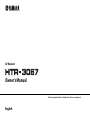 1
1
-
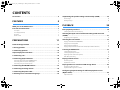 2
2
-
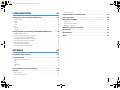 3
3
-
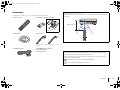 4
4
-
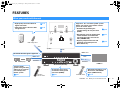 5
5
-
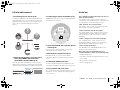 6
6
-
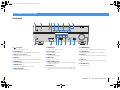 7
7
-
 8
8
-
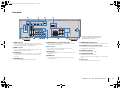 9
9
-
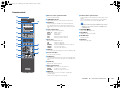 10
10
-
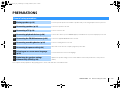 11
11
-
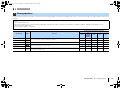 12
12
-
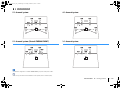 13
13
-
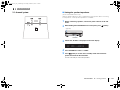 14
14
-
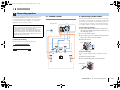 15
15
-
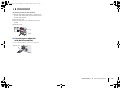 16
16
-
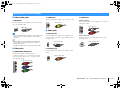 17
17
-
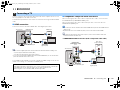 18
18
-
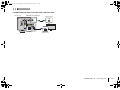 19
19
-
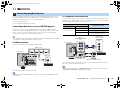 20
20
-
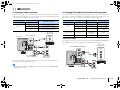 21
21
-
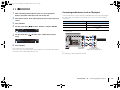 22
22
-
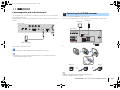 23
23
-
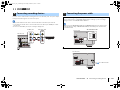 24
24
-
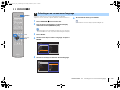 25
25
-
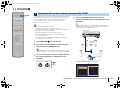 26
26
-
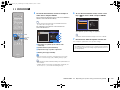 27
27
-
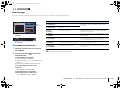 28
28
-
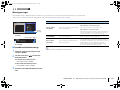 29
29
-
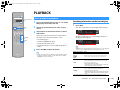 30
30
-
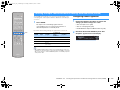 31
31
-
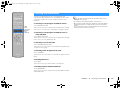 32
32
-
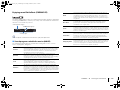 33
33
-
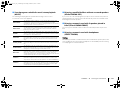 34
34
-
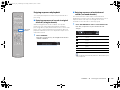 35
35
-
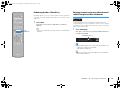 36
36
-
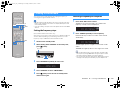 37
37
-
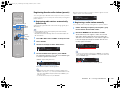 38
38
-
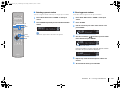 39
39
-
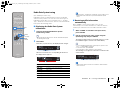 40
40
-
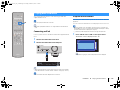 41
41
-
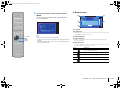 42
42
-
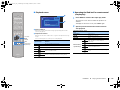 43
43
-
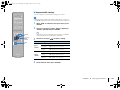 44
44
-
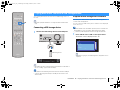 45
45
-
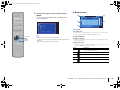 46
46
-
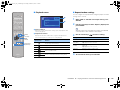 47
47
-
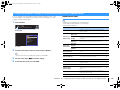 48
48
-
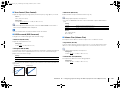 49
49
-
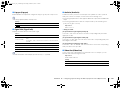 50
50
-
 51
51
-
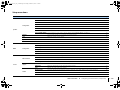 52
52
-
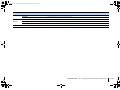 53
53
-
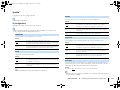 54
54
-
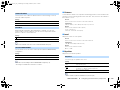 55
55
-
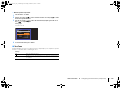 56
56
-
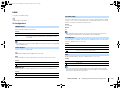 57
57
-
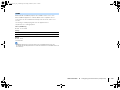 58
58
-
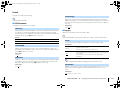 59
59
-
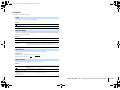 60
60
-
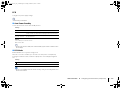 61
61
-
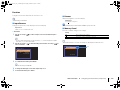 62
62
-
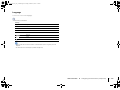 63
63
-
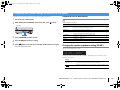 64
64
-
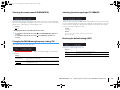 65
65
-
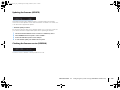 66
66
-
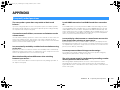 67
67
-
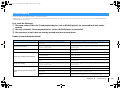 68
68
-
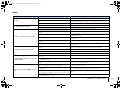 69
69
-
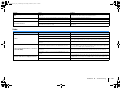 70
70
-
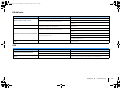 71
71
-
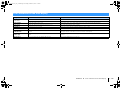 72
72
-
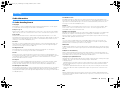 73
73
-
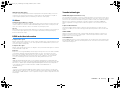 74
74
-
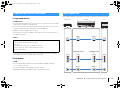 75
75
-
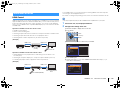 76
76
-
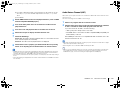 77
77
-
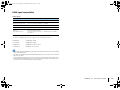 78
78
-
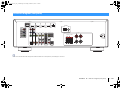 79
79
-
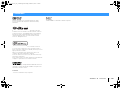 80
80
-
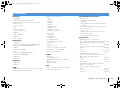 81
81
-
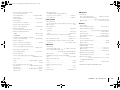 82
82
-
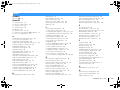 83
83
-
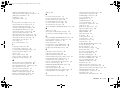 84
84
-
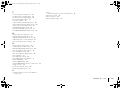 85
85
-
 86
86
Yamaha HTR-3067 de handleiding
- Categorie
- AV-ontvangers
- Type
- de handleiding
- Deze handleiding is ook geschikt voor
in andere talen
- English: Yamaha HTR-3067 Owner's manual
- italiano: Yamaha HTR-3067 Manuale del proprietario
- русский: Yamaha HTR-3067 Инструкция по применению
- français: Yamaha HTR-3067 Le manuel du propriétaire
- español: Yamaha HTR-3067 El manual del propietario
- Deutsch: Yamaha HTR-3067 Bedienungsanleitung
- português: Yamaha HTR-3067 Manual do proprietário
- dansk: Yamaha HTR-3067 Brugervejledning
- suomi: Yamaha HTR-3067 Omistajan opas
- svenska: Yamaha HTR-3067 Bruksanvisning
- Türkçe: Yamaha HTR-3067 El kitabı