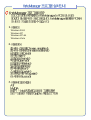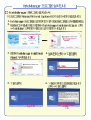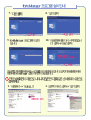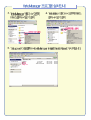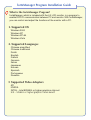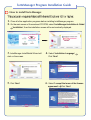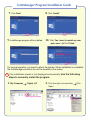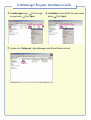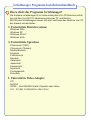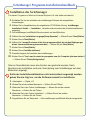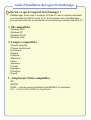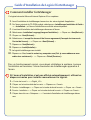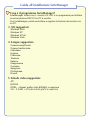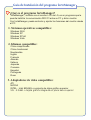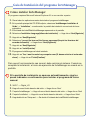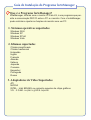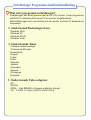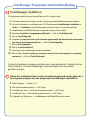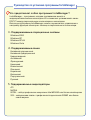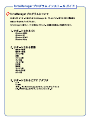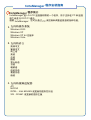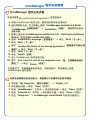2.
3.
1.
Windows 2000
Windows XP
Windows XP-64
Windows Vista

3.
4.
5.
6.
1.
2.
forteManager Installation & Guide
Installation

9.
10.
7.
8.
1.
2.

3.
4.
5.
Setup.exe

forteManager Program Installation Guide
What is the forteManager Program?
forteManager, which is included with the LG LCD monitor, is a program to
enable DDC/CI communication between PC and monitor. With forteManager,
you can control and adjust the functions of the monitor with a PC.
2. Supported Languages
Chinese simplified
Chinese traditional
Dutch
English
French
German
Italian
Japanese
Korean
Spanish
Portuguese
Russian
3. Supported Video Adapters
ATI
NVIDIA
INTEL - Intel 82945G or higher graphics chip set
SIS - SIS661 or higher graphics main board
1. Supported OS
Windows 2000
Windows XP
Windows XP-64
Windows Vista

forteManager Program Installation Guide
3. forteManager InstallShield Wizard will
start on the screen.
4. Select 'Installation Language'
Click 'Next'
English
Next
5. Click 'Next'
6. Select 'I accept the terms of the license
agreement'
Click 'Next'
I accept the terms of the license agreement
Next
Next
1. Close all other application programs before installing forteManager program.
2.
On the main screen of the enclosed CD-ROM, select 'forteManager Installation & Guide'
'Installation', then the installation screen will be automatically displayed.
How to install forteManager
forteManager Installation & Guide
Installation

forteManager Program Installation Guide
9. forteManager program will be installed.
10. Click 'Yes, I want to restart my com
puter now.'
Click 'Finish'
Finish
For normal operation, you need to reboot the system. When installation is completed,
the forteManager execution icon will be created on the screen.
If the installation screen is not displayed automatically,
Use the following
steps to manually install the program.
Yes, I want to restart my computer now.
7. Click 'Next'
8. Click 'Install'
Next
Install
1. 'My Computer' 'Digital_LG'
2. Click the right mouse button Click
'Open'
Open
Click the right mouse button

forteManager Program Installation Guide
3. 'forteManager' folder Click the right
mouse button
Click 'Open'
4.
'Installation' folder Click the right mouse
button
Click 'Open'
Click the right mouse button
Click the right mouse button
5. Double click 'Setup.exe' forteManager InstallShield Wizard will start.
Setup.exe

forteManager Programm-Installationshandbuch
Wozu dient das Programm forteManager?
Die Software forteManager ist im Lieferumfang des LG LCD-Monitors enthal-
ten und dient zur DDC/CI-Verbindung zwischen PC und Monitor.
Mit Hilfe des forteManagers lassen sich die Funktionen des Monitors vom PC
aus steuern und einstellen.
1. Unterstützte Betriebssysteme
Windows 2000
Windows XP
Windows XP-64
Windows Vista
2. Unterstützte Sprachen
Chinesisch (VRC)
Chinesisch (Taiwan)
Niederländisch
Englisch
Französisch
Deutsch
Italienisch
Japanisch
Koreanisch
Spanisch
Portugiesisch
Russisch
3. Unterstützte Video-Adapter
ATI
NVIDIA
INTEL - Intel 82945G Grafik-Chipsatz oder höher
SIS - SIS661 Grafikplatine oder höher

forteManager Programm-Installationshandbuch
Für dieses Programm ist Microsoft Internet Explorer 6.0 oder höher erforderlich.
1. Schließen Sie Vor der Installation der forteManager-Software alle ausgeführten
Anwendungen.
2.
Wählen Sie im Hauptbildschirm der mitgelieferten CD-ROM den Eintrag
'forteManager
Installation & Guide' -->
'Installation' , daraufhin wird automatisch der Installationsbildschirm
angezeigt.
3. Der forteManager InstallShield Wizard erscheint auf dem Bildschirm.
4. Wählen Sie eine 'Installation Language(Setup-Sprache)'
-->
Klicken Sie auf 'Next(Weiter)'
5. Klicken Sie auf 'Next(Weiter)'
6. Wählen Sie 'I accept the terms of the license agreement(Ich bin mit den Bedingungen
dieser Lizenzvereinbarung einverstanden)' --> Klicken Sie auf 'Next(Weiter)'
7. Klicken Sie auf 'Next(Weiter)'
8. Klicken Sie auf 'Install(Installieren)'
9. Daraufhin beginnt die Installation des forteManagers.
10. Klicken Sie auf 'Yes, I want to restart my computer now.(Ja, Computer jetzt neu starten.)'
--> Klicken Sie auf 'Finish(Fertig stellen)'.
Installation des forteManager
Oder im Normalbetrieb muss das System neu gestartet werden. Nach
Abschluss der Installation wird eine Verknüpfung zum forteManager auf dem
Bildschirm angelegt.
1. 'Arbeitsplatz' --> 'Digital_LG'
2. Klicken Sie mit der rechten Maustaste --> Klicken Sie auf 'Öffnen'
3. Wechseln Sie in den Ordner 'forteManager' --> Klicken Sie mit der rechten
Maustaste --> Klicken Sie auf 'Öffnen'
4. Wechseln Sie in den Ordner 'Installation' --> Klicken Sie mit der rechten
Maustaste --> Klicken Sie auf 'Öffnen'
5. Doppelklicken Sie auf 'Setup.exe' --> Der forteManager InstallShield Wizard wird gestartet.
Sollte der Installationsbildschirm nicht automatisch angezeigt werden,
gehen Sie wie folgt vor, um die Software manuell zu installieren.

Guide d’Installation du Logiciel forteManager
Qu’est-ce que le Logiciel forteManager ?
forteManager, inclut avec le moniteur LCD de LG, est un logiciel permettant
la communication DDC/CI entre le PC et le moniteur. Avec forteManager,
vous pouvez contrôler et commander les fonctions du moniteur depuis le PC.
1. SE compatibles
Windows 2000
Windows XP
Windows XP-64
Windows Vista
2. Langues compatibles
Chinois simplifié
Chinois traditionnel
Hollandais
Anglais
Français
Allemand
Italien
Japonais
Coréen
Espagnol
Portugais
Russe
3. Adaptateurs Vidéo compatibles
ATI
NVIDIA
INTEL – Jeu de puces graphique Intel 82945G ou supérieur
SIS – Carte mère SIS661 ou supérieure

Guide d’Installation du Logiciel forteManager
Ce logiciel nécessite Microsoft Internet Explorer 6.0 ou supérieur.
1. Avant l’installation de forteManager, fermez tous les autres logiciels d’application.
2.
Sur l’écran principal du CD-ROM protégé, sélectionnez
«
forteManager Installation & Guide
»
-->
«
Installation
»
, et l’écran d’installation sera affiché automatiquement.
3. L’assistant d’Installation de forteManager démarrera à l’écran.
4.
Sélectionnez
«
Installation Language(
Langue d’installation
)»
--> Cliquez sur
«
Next(Suivant)
»
5. Cliquez sur
«
Next(Suivant)
»
6. Sélectionnez
«
I accept the terms of the license agreement(J'accepte les termes du
Contrat de licence)
»
--> Cliquez sur
«
Next(Suivant)
»
7. Cliquez sur
«
Next(Suivant)
»
8. Cliquez sur
«
Install(Installer)
»
9. Le logiciel forteManager sera installé.
10. Cliquez sur
«
Yes, I want to restart my computer now.(Qui, je veux red
émarrer mon
ordina teur maintenant.)
»
--> Cliquez sur
«
Finish(Terminer)
»
Comment installer forteManager
Pour un fonctionnement normal, vous devez réinitialiser le système. Lorsque
l’installation est terminée, l’icône d’exécution de forteManager apparaitra à
l’écran.
1.
«
Poste de travail
»
-->
«
Digital_LG
»
2. Cliquez sur la touche droite de la souris --> Cliquez sur
«
Ouvert
»
3.
Dossier
«
forteManager
»
--> Cliquez sur la touche droite de la souris --> Cliquez sur
«
Ouvert
»
4.
Dossier
«
Installation
»
--> Cliquez sur la touche droite de la souris --> Cliquez sur
«
Ouvert
»
5. Cliquez deux fois sur
«
Setup.exe
»
--> L’assistant d’installation de forteManager démar
rera.
Si l’écran d’installation n’est pas affiché automatiquement, utilisez les
étapes suivantes pour installer manuellement le logiciel.

Guida all'installazione forteManager
Cosa è il programma forteManager?
forteManager, incluso con il monitor LG LCD, è un programma per abilitare
la comunicazione DDC/CI tra PC e monitor.
Con forteManager, potete controllare e regolare le funzioni del monitor con
un PC.
1. SO supportati
Windows 2000
Windows XP
Windows XP-64
Windows Vista
2. Lingue supportate
Cinese semplificato
Cinese tradizionale
Olandese
Inglese
Francese
Tedesco
Italiano
Giapponese
Coreano
Spagnolo
Portoghese
Russo
3. Schede video supportate
ATI
NVIDIA
INTEL - chipset grafico Intel 82945G o superiore
SIS - SIS661 o scheda madre grafica superiore

Guida all'installazione forteManager
Questo programma richiede Microsoft Internet Explorer 6,0 o superiore.
1. Chiudere tutti i programmi applicativi prima di installare il programma forteManager.
2.
Sulla schermata principale del CD-ROM allegato selezionare '
forteManager
Installation & Guide
' --> 'Installation' quindi verrà visualizzata automaticamente la schermata
di installazione.
3. La procedura guidata di installazione di forteManager verrà avviata su questa schermata.
4. Selezionare 'Installation Language(Lingua di installazione)' --> Fare clic su 'Next(Avanti)'
5. Fare clic su 'Next(Avanti)'
6. Selezionare 'I accept the terms of the license agreement(Accetto i termini della licenza
d'uso)' --> Fare clic su 'Next(Avanti)'
7. Fare clic su 'Next(Avanti)'
8. Fare clic su 'Install(Installa)'
9. Il programma forteManager viene installato.
10. Fare clic su 'Yes, I want to restart my computer now.(Sì, voglio riavviare il computer
ora.)' --> Fare clic su 'Finish(Fine)'
Come installare forteManager
Per l'uso normale è necessario riavviare il computer. Quando l'installazione è
completata sullo schermo viene creata l'icona di esecuzione forteManager.
1. 'Risorse del computer' --> 'Digital_LG'
2. Fare clic sul pulsante destro del mouse --> Fare clic su 'Apri'
3. Cartella di 'forteManager' --> Fare clic su pulsante destro del mouse --> Fare clic su 'Apri'
4. Cartella di '
Installation
' --> Fare clic su pulsante destro del mouse --> Fare clic su 'Apri'
5. Fare doppio clic su 'Setup.exe' --> Verrà avviata la procedura guidata di installazione
forteManager.
Se la schermata di installazione non viene visualizzata automatica-
mente, usare una delle seguenti procedure per installare manualmente il
programma.

Guía de Instalación del programa forteManager
¿Qué es el programa forteManager?
"forteManager", incluido con el monitor LCD de LG, es un programa que le
permite habilitar la comunicación DDC/CI entre su PC y dicho monitor.
Con forteManager, puede controlar y ajustar las funciones del monitor desde
el PC.
1. Sistemas operativos compatibles:
Windows 2000
Windows XP
Windows XP-64
Windows Vista
2. Idiomas compatibles:
Chino simplificado
Chino tradicional
Neerlandés
Inglés
Francés
Alemán
Italiano
Japonés
Coreano
Español
Portugués
Ruso
3. Adaptadores de vídeo compatibles:
ATI
NVIDIA
INTEL - Intel 82945G o conjunto de chips gráfico superior
SIS - SIS661 o tarjeta gráfica integrada en placa base superior

Guía de Instalación del programa forteManager
El programa requiere Microsoft Internet Explorer 6.0 o una versión superior.
1. Cierre todas las aplicaciones antes de instalar el programa forteManager.
2.
En la pantalla principal del CD-ROM adjunto, seleccione 'forteManager Installation &
Guide' --> 'Installation' , a continuación, la pantalla de instalación se mostrará de forma
automática.
3. El Asistente de InstallShield forteManager aparecerá en la pantalla.
4.
Seleccione 'Installation Language(Idioma de instalación)' -->
Haga clic en 'Next(Siguiente)'
5. Haga clic en 'Next(Siguiente)'
6. Seleccione 'I accept the terms of the license agreement(Acepto los términos del
acuerdo de licencia)' --> Haga clic en 'Next(Siguiente)'
7. Haga clic en 'Next(Siguiente)'
8. Haga clic en 'Install(Instalar)'
9. El programa forteManager se habrá instalado.
10. Haga clic en 'Yes, I want to restart my computer now.(Sí, deseo reiniciar el ordenador
ahora)' --> Haga clic en 'Finish(Finalizar)'
Cómo instalar forteManager
Para que el funcionamiento sea normal, debe reiniciar el sistema. Cuando se
complete la instalación, el icono de ejecución de forteManager se creará en la
pantalla.
1. 'Mi PC' --> 'Digital_LG'
2. Haga clic con el botón derecho del ratón --> Haga clic en 'Abrir'
3. Carpeta 'forteManager' --> Haga clic con el botón derecho del ratón --> Haga clic en 'Abrir'
4. Carpeta 'Installation' --> Haga clic con el botón derecho del ratón --> Haga clic en 'Abrir'
5. Haga doble clic en 'Setup.exe' --> Se abrirá el Asistente de InstallShield forteManager.
Si la pantalla de instalación no aparece automáticamente, siga los
pasos indicados a continuación para instalar el programa de forma
manual.

Guia de Instalação do Programa forteManager
Que é o Programa forteManager?
forteManager, incluído com o monitor LCD da LG, é um programa que per-
mite a comunicação DDC/CI entre o PC e o monitor. Com o forteManager,
pode controlar e ajustar as funções do monitor com um PC.
1. Sistemas operativos suportados
Windows 2000
Windows XP
Windows XP-64
Windows Vista
2. Idiomas suportados
Chinês simplificado
Chinês tradicional
Holandês
Inglês
Francês
Alemão
Italiano
Japonês
Coreano
Espanhol
Português
Russo
3. Adaptadores de Vídeo Suportados
ATI
NVIDIA
INTEL - Intel 82945G ou conjunto superior de chips gráficos
SIS - SIS661 ou placa gráfica superior

Guia de Instalação do Programa forteManager
Este programa requer o Microsoft Internet Explorer 6.0 ou superior.
1. Encerre todos os outros programas antes de instalar o programa forteManager.
2.
No ecrã principal do CD-ROM em anexo, seleccione 'forteManager Installation & Guide' -->
'Installation'; a seguir, aparece automaticamente o ecrã de instalação.
3. O assistente forteManager InstallShield começa a operação no ecrã.
4.
Seleccione o 'Installation Language(Idioma da Instalação) --> Clique em 'Next(Seguinte)'
5.
Clique em 'Next(Seguinte)'
6. Seleccione 'I accept the terms of the license agreement(Eu aceito os termos do acor
do de licença)'
--> Clique em 'Next(Seguinte)'
7.
Clique em 'Next(Seguinte)'
8. Clique em 'Install(Instalar)'
9. O programa forteManager será instalado.
10. Clique em 'Yes, I want to restart my computer now.(Sim, desejo reiniciar o meu com
putador agora.)' --> Clique em 'Finish(Concluir)'
Como instalar o forteManager
Para uma operação normal, precisa de reiniciar o sistema. Quando a insta-
lação estiver concluída, o ícone de execução do forteManager será criado no
ecrã.
1. 'O Meu Computador' --> 'Digital_LG'
2. Clique no botão direito do rato --> Clique em 'Abrir'
3. Pasta 'forteManager' --> Clique no botão direito do rato --> Clique em 'Abrir'
4. Pasta 'Installation' --> Clique no botão direito do rato --> Clique em 'Abrir'
5. Clique duas vezes em 'Setup.exe' --> É iniciado o Assistente forteManager InstallShield.
Se o ecrã da instalação não for visualizado automaticamente, use os
passos seguintes para instalar manualmente o programa.

forteManager Programma Installatiehandleiding
Wat is het programm forteManager?
forteManager, dat wordt geleverd met de LG LCD monitor, is een programma
dat DDC/CI communicatie tussen PC en monitor mogelijk maakt.
Met forteManager kunt u de functies van de monitor met een PC bedienen en
aanpassen.
1. Ondersteund Besturingsysteem
Windows 2000
Windows XP
Windows XP-64
Windows Vista
2. Ondersteunde Talen
Chinees vereenvoudigd
Chinees traditioneel
Nederlands
Engels
Frans
Duits
Italiaans
Japans
Koreaans
Spaans
Portugees
Russisch
3. Ondersteunde Video adapters
ATI
NVIDIA
INTEL - Intel 82945G of hogere grafische chipset
SIS - SIS661 of hoger grafisch moederbord

forteManager Programma Installatiehandleiding
Dit programma heeft Microsoft Internet Explorer 6.0 of hoger nodig.
1. Sluit alle andere toepassingen voordat u het programma forteManager gaat installeren.
2.
Op het hoofdscherm van de bijgesloten CD-ROm selecteert 'forteManager Installation &
Guide' --> 'Installation', het installatiescherm wordt vervolgens automatisch getoond.
3. forteManager InstallShield Wizard zal getoond worden op het scherm.
4.
Selecteer 'Installation Language(
Installatietaal
)
' --> Klik op 'Next(Volgende)'
5.
Klik op 'Next(Volgende)'
6. Selecteer 'I accept the terms of the license agreement(Ik ga akkoord met de voorwaar
den van de licentieovereenkomst)' --> Klik op
'Next(Volgende)'
7. Klik op
'Next(Volgende)'
8. Klik op 'Install(Installeren)'
9. Het programma forteManager wordt geïnstalleerd.
10. Klik op 'Yes, I want to restart my computer now.(Ja ik wil mijn computer nu opnieuw
opstarten)' --> Klik op 'Finish(Voltooien)'
forteManager installeren
U moet het systeem opnieuw opstarten voor normaal gebruik. Zodra de instal-
latie voltooid is, zal het forteManager uitvoerpictogram op het scherm
gemaakt worden.
1. 'Mijn Computer' --> 'Digital_LG'
2. Klik met de rechtermuisknop --> Klik 'Open'
3. 'forteManager' map --> Klik met de rechtermuisknop --> Klik 'Open'
4. 'Installation' map --> Klik met de rechtermuisknop --> Klik 'Open'
5. Dubbelklik op 'Setup.exe' --> forteManager InstallShield Wizard zal starten.
Indien het installatiescherm niet automatisch getoond wordt, gebruikt u
de volgende stappen om het programma handmatig te installteren.

–ÛÍÓ‚Ó‰ÒÚ‚Ó ÔÓ ÛÒÚ‡ÌÓ‚Í ÔÓ„‡ÏÏ˚ forteManager
◊ÚÓ Ô‰ÒÚ‡‚ΡÂÚ ÒÓ·ÓÈ ÔÓ„‡Ïχ forteManager?
forteManager ñ ÔÓ„‡Ïχ, ÍÓÚÓ‡ˇ ÔÓÒÚ‡‚ΡÂÚÒˇ ‚ÏÂÒÚ Ò
ÊˉÍÓÍËÒÚ‡Î΢ÂÒÍËÏ ÏÓÌËÚÓÓÏ LG Ë ÔÓÁ‚ÓΡÂÚ ÛÒڇ̇‚ÎË‚‡Ú¸ Ò‚ˇÁ¸
DDC/CI ÏÂÊ‰Û ÔÂÒÓ̇θÌ˚Ï ÍÓÏÔ¸˛ÚÂÓÏ Ë ÏÓÌËÚÓÓÏ.
»ÒÔÓθÁÛˇ ÔÓ„‡ÏÏÛ forteManager, ÏÓÊÌÓ ÓÒÛ˘ÂÒڂΡڸ ÛÔ‡‚ÎÂÌË Ë
̇ÒÚÓÈÍÛ ÙÛÌ͈ËÈ ÏÓÌËÚÓ‡ Ò ÔÓÏÓ˘¸˛ ÔÂÒÓ̇θÌÓ„Ó ÍÓÏÔ¸˛Ú‡.
1.
œÓ‰‰ÂÊË‚‡ÂÏ˚ ÓÔ‡ˆËÓÌÌ˚ ÒËÒÚÂÏ˚
Windows 2000
Windows XP
Windows XP-64
Windows Vista
2.
œÓ‰‰ÂÊË‚‡ÂÏ˚ ˇÁ˚ÍË
KËÚ‡ÈÒÍËÈ ÛÔÓ˘ÂÌÌ˚È
KËÚ‡ÈÒÍËÈ Ú‡‰ËˆËÓÌÌ˚È
Õˉ·̉ÒÍËÈ
¿Ì„ÎËÈÒÍËÈ
‘‡ÌˆÛÁÒÍËÈ
ÕÂψÍËÈ
»Ú‡Î¸ˇÌÒÍËÈ
flÔÓÌÒÍËÈ
KÓÂÈÒÍËÈ
»ÒÔ‡ÌÒÍËÈ
œÓÚÛ„‡Î¸ÒÍËÈ
–ÛÒÒÍËÈ
3.
œÓ‰‰ÂÊË‚‡ÂÏ˚ ‚ˉÂÓ‡‰‡ÔÚÂ˚
ATI
NVIDIA
INTEL ñ ̇·Ó „‡Ù˘ÂÒÍËı ÏËÍÓÒıÂÏ Intel 82945G ËÎË ·ÓΠÌÓ‚ÓÈ ‚ÂÒËË
SIS ñ χÚÂËÌÒ͇ˇ Ô·ڇ Ò „‡Ù˘ÂÒÍÓÈ ÔÓ‰ÒËÒÚÂÏÓÈ SIS661 ËÎË ·ÓÎÂÂ
ÌÓ‚ÓÈ ‚ÂÒËË

–ÛÍÓ‚Ó‰ÒÚ‚Ó ÔÓ ÛÒÚ‡ÌÓ‚Í ÔÓ„‡ÏÏ˚ forteManager
ƒÎˇ ˝ÚÓÈ ÔÓ„‡ÏÏ˚ Ú·ÛÂÚÒˇ Microsoft Internet Explorer ‚ÂÒËË 6.0 ËÎË ·ÓΠÌÓ‚ÓÈ.
1.
œÂʉ ˜ÂÏ ÛÒڇ̇‚ÎË‚‡Ú¸ ÔÓ„‡ÏÏÛ forteManager, Á‡ÍÓÈÚ ‚Ò ‰Û„ËÂ
ÔËÎÓÊÂÌˡ.
2.
Õ‡ „·‚ÌÓÏ ˝Í‡Ì ÔË·„‡ÂÏÓ„Ó ÍÓÏÔ‡ÍÚ-‰ËÒ͇ ‚˚·ÂËÚ 'forteManager
Installation & Guide' --> 'Installation' , ÔÓÒΠ˜Â„Ó ‡‚ÚÓχÚ˘ÂÒÍË ÓÚÍÓÂÚÒˇ
˝Í‡Ì ÛÒÚ‡ÌÓ‚ÍË.
3.
Õ‡ ˝Í‡Ì Á‡ÔÛÒ͇ÂÚÒˇ χÒÚ ÛÒÚ‡ÌÓ‚ÍË forteManager InstallShield.
4.
¬˚·ÂËÚ 'Installation Language(flÁ˚Í ÛÒÚ‡ÌÓ‚ÍË)' --> Õ‡ÊÏËÚ ÍÌÓÔÍÛ
'Next(ƒ‡ÎÂÂ)'.
5.
Õ‡ÊÏËÚ ÍÌÓÔÍÛ 'Next(ƒ‡ÎÂÂ)'
6.
¬˚·ÂËÚ 'I accept the terms of the license agreement(fl ÔËÌËχ˛ ÛÒÎӂˡ
ÎˈÂÌÁËÓÌÌÓ„Ó Òӄ·¯ÂÌˡ)' --> Õ‡ÊÏËÚ ÍÌÓÔÍÛ 'Next' (ƒ‡ÎÂÂ)
7.
Õ‡ÊÏËÚ ÍÌÓÔÍÛ 'Next' (ƒ‡ÎÂÂ)
8.
Õ‡ÊÏËÚ ÍÌÓÔÍÛ 'Install' (”ÒÚ‡ÌÓ‚ËÚ¸)
9.
¬˚ÔÓÎÌˇÂÚÒˇ ÛÒÚ‡Ìӂ͇ ÔÓ„‡ÏÏ˚ forteManager.
10.
¬˚·ÂËÚ 'Yes, I want to restart my computer now(ƒ‡, ˇ ıÓ˜Û ÔÂÂÁ‡„ÛÁËÚ¸
ÍÓÏÔ¸˛Ú ÒÂȘ‡Ò)' --> Õ‡ÊÏËÚ ÍÌÓÔÍÛ 'Finish(√ÓÚÓ‚Ó)'.
”ÒÚ‡Ìӂ͇ ÔÓ„‡ÏÏ˚ forteManager
ƒÎˇ ÌÓχθÌÓÈ ‡·ÓÚ˚ ÌÂÓ·ıÓ‰ËÏÓ ÔÂÂÁ‡„ÛÁËÚ¸ ÒËÒÚÂÏÛ.
œÓÒΠÁ‡‚¯ÂÌˡ ÛÒÚ‡ÌÓ‚ÍË Ì‡ ˝Í‡Ì ÒÓÁ‰‡ÂÚÒˇ Á̇˜ÓÍ ‰Îˇ Á‡ÔÛÒ͇
ÔÓ„‡ÏÏ˚ forteManager.
1.
'ÃÓÈ ÍÓÏÔ¸˛ÚÂ' --> 'Digital_LG'
2.
ŸÂÎÍÌËÚ ԇ‚ÓÈ ÍÌÓÔÍÓÈ Ï˚¯Ë --> ¬˚·ÂËÚ 'ŒÚÍ˚Ú¸'
3.
œ‡Ô͇ 'forteManager' --> ŸÂÎÍÌËÚ ԇ‚ÓÈ ÍÌÓÔÍÓÈ Ï˚¯Ë --> ¬˚·ÂËÚ 'ŒÚÍ˚Ú¸'
4.
œ‡Ô͇ 'Installation' --> ŸÂÎÍÌËÚ ԇ‚ÓÈ ÍÌÓÔÍÓÈ Ï˚¯Ë --> ¬˚·ÂËÚ 'ŒÚÍ˚Ú¸'
5.
ƒ‚‡Ê‰˚ ˘ÂÎÍÌËÚ 'Setup.exe' --> «‡ÔÛÒÚËÚÒˇ χÒÚ ÛÒÚ‡ÌÓ‚ÍË forteManager
InstallShield
≈ÒÎË ˝Í‡Ì ÛÒÚ‡ÌÓ‚ÍË Ì ÔÓˇ‚ΡÂÚÒˇ ‡‚ÚÓχÚ˘ÂÒÍË, ÛÒÚ‡ÌÓ‚ËÚÂ
ÔÓ„‡ÏÏÛ ‚Û˜ÌÛ˛, ‚˚ÔÓÎÌË‚ ÒÎÂ‰Û˛˘Ë ‰ÂÈÒڂˡ.



forteManager 程式安裝手冊
何謂 forteManager 程式?
forteManager 是隨附於 LG 液晶顯示器內的程式,用於啟用 PC 與顯示器
之間的 DDC/CI 通訊。
透過 forteManager,您就可以使用 PC 來控制及調整顯示器的功能。
1. 支援的作業系統
Windows 2000
Windows XP
Windows XP-64
Windows Vista
2. 支援的語言
簡體中文
繁體中文
荷蘭文
英文
法文
德文
義大利文
日文
韓文
西班牙文
葡萄牙文
俄羅斯文
3. 支援的顯示卡
ATI
NVIDIA
INTEL - Intel 82945G 或更高的繪圖晶片組
SIS - SIS661 或更高的繪圖主機板

forteManager 程式安裝手冊
這個程式需要使用 Microsoft Internet Explorer 6.0 或更新版本 。
1. 在安裝 forteManager 程式前,請先關閉所有其他應用程式 。
2. 在隨附光碟的主畫面上,選取 forteManager Installation & Guide
(forteManager 安裝與使用手冊) → Installation (安裝),安裝畫面便會
自動顯示 。
3. 畫面上將會啟動 forteManager InstallShield 精靈 (Starting InstallShield
Wizard) 。
4. 選取 Installation Language (安裝語言) → 按一下 Next (下一步)
5. 按一下 Next (下一步)
6. 選取 I accept the terms of the license agreement (我接受授權合約的
條款) → 按一下 Next (下一步)
7. 按一下 Next (下一步)
8. 按一下 Install (安裝)
9. forteManager 程式便會開始進行安裝 。
10. 按一下 Yes, I want to restart my computer now (是,我要立即重新啟動
電腦) → 按一下 Finish (完成)
如何安裝 forteManager
您必須重新啟動系統,才能正常操作。
當安裝完成時,將會在螢幕上建立 forteManager 執行圖示 。
1. My Computer (我的電腦) → Digital_LG
2. 按一下滑鼠右鍵 → 按一下 Open (開啟)
3. forteManager 資料夾 → 按一下滑鼠右鍵 → 按一下 Open (開啟 )
4. Installation (安裝) 資料夾 → 按一下滑鼠右鍵 → 按一下 Open (開啟)
5. 按兩下 Setup.exe → forteManager InstallShield Wizard (forteManager
InstallShield 精靈) 便會啟動 。
如果安裝畫面沒有自動顯示出來,請依照下列步驟手動安裝程式。

forteManager
程序安装指南
forteManager
程序简介
forteManager
是
LG LCD
监视器附带的一个程序,用于支持在
PC
和监视
器之间进行
DDC/CI
通讯。
借助
forteManager
,您可以通过
PC
来控制和调整监视器的各种功能。
1.
支持的操作系统
Windows 2000
Windows XP
Windows XP 64
位版本
Windows Vista
2.
支持的语言
简体中文
繁体中文
荷兰语
英语
法语
德语
意大利语
日语
朝鲜语
西班牙语
葡萄牙语
俄语
3.
支持的视频适配器
ATI
NVIDIA
INTEL - Intel 82945G
或更新的图形芯片组
SIS - SIS661
或更新的图形主板

forteManager
程序安装指南
本程序需要
Microsoft Internet Explorer 6.0
或更高版本。
1.
安装
forteManager
程序之前,请关闭所有其他应用程序。
2.
运行附带的光盘,在主屏幕上选择“
forteManager Installation & Guide
(
forteManager
安装和指南)”→“
Installation
(安装)”,随即将自动显示
安装屏幕。
3.
屏幕上将启动
forteManager InstallShield
向导(
Starting InstallShield
Wizard
(正在启动
InstallShield
向导))。
4.
选择“
Installation Language
(安装语言)”→ 单击“
Next
(下一步)”。
5.
单击“
Next
(下一步)”。
6.
选中“
I accept the terms of the license agreement
(我接受许可协议的
条款)”→ 单击“
Next
(下一步)”。
7.
单击“
Next
(下一步)”。
8.
单击“
Install
(安装)”。
9.
进入
forteManager
程序安装过程。
10.
选中“
Yes, I want to restart my computer now.
(是,立即重新启动计
算机。)”→ 单击“
Finish
(完成)”。
forteManager
程序安装步骤
正常情况下,您需要重新启动系统。安装完成时,将在桌面上创建
forteManager
运行图标。
1.
导航到“
My Computer
(我的计算机)”→“
Digital_LG
”。
2.
单击鼠标右键 → 单击“
Open
(打开)”。
3.
找到“
forteManager
”文件夹 → 单击鼠标右键 → 单击“
Open
(打开)”。
4.
找到“
Installation
”文件夹 → 单击鼠标右键 → 单击“
Open
(打开)”。
5.
双击“
Setup.exe
”→
forteManager InstallShield
向导将开始运行。
如果安装屏幕没有自动显示,请按照以下步骤手动安装本程序。
Documenttranscriptie
1. Windows 2000 Windows XP Windows XP-64 Windows Vista 2. 3. 1. 2. forteManager Installation & Guide Installation 3. 4. 5. 6. 7. 8. 9. 10. 1. 2. 4. 3. 5. Setup.exe forteManager Program Installation Guide What is the forteManager Program? forteManager, which is included with the LG LCD monitor, is a program to enable DDC/CI communication between PC and monitor. With forteManager, you can control and adjust the functions of the monitor with a PC. 1. Supported OS Windows 2000 Windows XP Windows XP-64 Windows Vista 2. Supported Languages Chinese simplified Chinese traditional Dutch English French German Italian Japanese Korean Spanish Portuguese Russian 3. Supported Video Adapters ATI NVIDIA INTEL - Intel 82945G or higher graphics chip set SIS - SIS661 or higher graphics main board forteManager Program Installation Guide How to install forteManager 1. Close all other application programs before installing forteManager program. 2. On the main screen of the enclosed CD-ROM, select 'forteManager Installation & Guide' 'Installation', then the installation screen will be automatically displayed. forteManager Installation & Guide Installation 3. forteManager InstallShield Wizard will start on the screen. 4. Select 'Installation Language' Click 'Next' English Next 6. Select 'I accept the terms of the license 5. Click 'Next' agreement' Next Click 'Next' I accept the terms of the license agreement Next forteManager Program Installation Guide 8. Click 7. Click 'Next' 'Install' Install Next 9. forteManager program will be installed. 10. Click 'Yes, I want to restart my com puter now.' Click 'Finish' Yes, I want to restart my computer now. Finish For normal operation, you need to reboot the system. When installation is completed, the forteManager execution icon will be created on the screen. If the installation screen is not displayed automatically, Use the following steps to manually install the program. 1. 'My Computer' 'Digital_LG' 2. Click the right mouse button Click 'Open' Click the right mouse button Open forteManager Program Installation Guide 3. 'forteManager' folder mouse button Click the right Click 'Open' Click the right mouse button 5. Double click 'Setup.exe' Setup.exe 4. 'Installation' folder button Click the right mouse Click 'Open' Click the right mouse button forteManager InstallShield Wizard will start. forteManager Programm-Installationshandbuch Wozu dient das Programm forteManager? Die Software forteManager ist im Lieferumfang des LG LCD-Monitors enthalten und dient zur DDC/CI-Verbindung zwischen PC und Monitor. Mit Hilfe des forteManagers lassen sich die Funktionen des Monitors vom PC aus steuern und einstellen. 1. Unterstützte Betriebssysteme Windows 2000 Windows XP Windows XP-64 Windows Vista 2. Unterstützte Sprachen Chinesisch (VRC) Chinesisch (Taiwan) Niederländisch Englisch Französisch Deutsch Italienisch Japanisch Koreanisch Spanisch Portugiesisch Russisch 3. Unterstützte Video-Adapter ATI NVIDIA INTEL - Intel 82945G Grafik-Chipsatz oder höher SIS - SIS661 Grafikplatine oder höher forteManager Programm-Installationshandbuch Installation des forteManager Für dieses Programm ist Microsoft Internet Explorer 6.0 oder höher erforderlich. 1. Schließen Sie Vor der Installation der forteManager-Software alle ausgeführten 2. Anwendungen. Wählen Sie im Hauptbildschirm der mitgelieferten CD-ROM den Eintrag 'forteManager Installation & Guide' --> 'Installation' , daraufhin wird automatisch der Installationsbildschirm angezeigt. Der forteManager InstallShield Wizard erscheint auf dem Bildschirm. 3. 4. Wählen Sie eine 'Installation Language(Setup-Sprache)' --> Klicken Sie auf 'Next(Weiter)' 5. Klicken Sie auf 'Next(Weiter)' 6. Wählen Sie 'I accept the terms of the license agreement(Ich bin mit den Bedingungen dieser Lizenzvereinbarung einverstanden)' --> Klicken Sie auf 'Next(Weiter)' Klicken Sie auf 'Next(Weiter)' 7. 8. Klicken Sie auf 'Install(Installieren)' 9. Daraufhin beginnt die Installation des forteManagers. 10. Klicken Sie auf 'Yes, I want to restart my computer now.(Ja, Computer jetzt neu starten.)' --> Klicken Sie auf 'Finish(Fertig stellen)'. Oder im Normalbetrieb muss das System neu gestartet werden. Nach Abschluss der Installation wird eine Verknüpfung zum forteManager auf dem Bildschirm angelegt. Sollte der Installationsbildschirm nicht automatisch angezeigt werden, gehen Sie wie folgt vor, um die Software manuell zu installieren. 1. 'Arbeitsplatz' --> 'Digital_LG' 2. Klicken Sie mit der rechten Maustaste --> Klicken Sie auf 'Öffnen' 3. Wechseln Sie in den Ordner 'forteManager' --> Klicken Sie mit der rechten 4. 5. Maustaste --> Klicken Sie auf 'Öffnen' Wechseln Sie in den Ordner 'Installation' --> Klicken Sie mit der rechten Maustaste --> Klicken Sie auf 'Öffnen' Doppelklicken Sie auf 'Setup.exe' --> Der forteManager InstallShield Wizard wird gestartet. Guide d’Installation du Logiciel forteManager Qu’est-ce que le Logiciel forteManager ? forteManager, inclut avec le moniteur LCD de LG, est un logiciel permettant la communication DDC/CI entre le PC et le moniteur. Avec forteManager, vous pouvez contrôler et commander les fonctions du moniteur depuis le PC. 1. SE compatibles Windows 2000 Windows XP Windows XP-64 Windows Vista 2. Langues compatibles Chinois simplifié Chinois traditionnel Hollandais Anglais Français Allemand Italien Japonais Coréen Espagnol Portugais Russe 3. Adaptateurs Vidéo compatibles ATI NVIDIA INTEL – Jeu de puces graphique Intel 82945G ou supérieur SIS – Carte mère SIS661 ou supérieure Guide d’Installation du Logiciel forteManager Comment installer forteManager Ce logiciel nécessite Microsoft Internet Explorer 6.0 ou supérieur. 1. Avant l’installation de forteManager, fermez tous les autres logiciels d’application. 2. Sur l’écran principal du CD-ROM protégé, sélectionnez « forteManager Installation & Guide » --> « Installation », et l’écran d’installation sera affiché automatiquement. L’assistant d’Installation de forteManager démarrera à l’écran. 3. 4. Sélectionnez « Installation Language(Langue d’installation) » --> Cliquez sur « Next(Suivant) » 5. Cliquez sur « Next(Suivant) » 6. Sélectionnez « I accept the terms of the license agreement(J'accepte les termes du Contrat de licence) » --> Cliquez sur « Next(Suivant) » 7. Cliquez sur « Next(Suivant) » 8. Cliquez sur « Install(Installer) » 9. Le logiciel forteManager sera installé. 10. Cliquez sur « Yes, I want to restart my computer now.(Qui, je veux redémarrer mon ordina teur maintenant.) » --> Cliquez sur «Finish(Terminer) » Pour un fonctionnement normal, vous devez réinitialiser le système. Lorsque l’installation est terminée, l’icône d’exécution de forteManager apparaitra à l’écran. Si l’écran d’installation n’est pas affiché automatiquement, utilisez les étapes suivantes pour installer manuellement le logiciel. 1. « Poste de travail » --> « Digital_LG » 2. Cliquez sur la touche droite de la souris --> Cliquez sur « Ouvert » 3. Dossier « forteManager » --> Cliquez sur la touche droite de la souris --> Cliquez sur « Ouvert » 4. Dossier « Installation » --> Cliquez sur la touche droite de la souris --> Cliquez sur «Ouvert » 5. Cliquez deux fois sur « Setup.exe » --> L’assistant d’installation de forteManager démar rera. Guida all'installazione forteManager Cosa è il programma forteManager? forteManager, incluso con il monitor LG LCD, è un programma per abilitare la comunicazione DDC/CI tra PC e monitor. Con forteManager, potete controllare e regolare le funzioni del monitor con un PC. 1. SO supportati Windows 2000 Windows XP Windows XP-64 Windows Vista 2. Lingue supportate Cinese semplificato Cinese tradizionale Olandese Inglese Francese Tedesco Italiano Giapponese Coreano Spagnolo Portoghese Russo 3. Schede video supportate ATI NVIDIA INTEL - chipset grafico Intel 82945G o superiore SIS - SIS661 o scheda madre grafica superiore Guida all'installazione forteManager Come installare forteManager Questo programma richiede Microsoft Internet Explorer 6,0 o superiore. 1. Chiudere tutti i programmi applicativi prima di installare il programma forteManager. 2. Sulla schermata principale del CD-ROM allegato selezionare 'forteManager Installation & Guide' --> 'Installation' quindi verrà visualizzata automaticamente la schermata di installazione. La procedura guidata di installazione di forteManager verrà avviata su questa schermata. 3. 4. Selezionare 'Installation Language(Lingua di installazione)' --> Fare clic su 'Next(Avanti)' 5. Fare clic su 'Next(Avanti)' 6. Selezionare 'I accept the terms of the license agreement(Accetto i termini della licenza d'uso)' --> Fare clic su 'Next(Avanti)' Fare clic su 'Next(Avanti)' 7. 8. Fare clic su 'Install(Installa)' 9. Il programma forteManager viene installato. 10. Fare clic su 'Yes, I want to restart my computer now.(Sì, voglio riavviare il computer ora.)' --> Fare clic su 'Finish(Fine)' Per l'uso normale è necessario riavviare il computer. Quando l'installazione è completata sullo schermo viene creata l'icona di esecuzione forteManager. Se la schermata di installazione non viene visualizzata automaticamente, usare una delle seguenti procedure per installare manualmente il programma. 1. 'Risorse del computer' --> 'Digital_LG' 2. Fare clic sul pulsante destro del mouse --> Fare clic su 'Apri' 3. Cartella di 'forteManager' --> Fare clic su pulsante destro del mouse --> Fare clic su 'Apri' 4. Cartella di 'Installation' --> Fare clic su pulsante destro del mouse --> Fare clic su 'Apri' 5. Fare doppio clic su 'Setup.exe' --> Verrà avviata la procedura guidata di installazione forteManager. Guía de Instalación del programa forteManager ¿Qué es el programa forteManager? "forteManager", incluido con el monitor LCD de LG, es un programa que le permite habilitar la comunicación DDC/CI entre su PC y dicho monitor. Con forteManager, puede controlar y ajustar las funciones del monitor desde el PC. 1. Sistemas operativos compatibles: Windows 2000 Windows XP Windows XP-64 Windows Vista 2. Idiomas compatibles: Chino simplificado Chino tradicional Neerlandés Inglés Francés Alemán Italiano Japonés Coreano Español Portugués Ruso 3. Adaptadores de vídeo compatibles: ATI NVIDIA INTEL - Intel 82945G o conjunto de chips gráfico superior SIS - SIS661 o tarjeta gráfica integrada en placa base superior Guía de Instalación del programa forteManager Cómo instalar forteManager El programa requiere Microsoft Internet Explorer 6.0 o una versión superior. 1. Cierre todas las aplicaciones antes de instalar el programa forteManager. 2. En la pantalla principal del CD-ROM adjunto, seleccione 'forteManager Installation & Guide' --> 'Installation' , a continuación, la pantalla de instalación se mostrará de forma automática. El Asistente de InstallShield forteManager aparecerá en la pantalla. 3. 4. Seleccione 'Installation Language(Idioma de instalación)' --> Haga clic en 'Next(Siguiente)' 5. Haga clic en 'Next(Siguiente)' 6. Seleccione 'I accept the terms of the license agreement(Acepto los términos del acuerdo de licencia)' --> Haga clic en 'Next(Siguiente)' Haga clic en 'Next(Siguiente)' 7. 8. Haga clic en 'Install(Instalar)' 9. El programa forteManager se habrá instalado. 10. Haga clic en 'Yes, I want to restart my computer now.(Sí, deseo reiniciar el ordenador ahora)' --> Haga clic en 'Finish(Finalizar)' Para que el funcionamiento sea normal, debe reiniciar el sistema. Cuando se complete la instalación, el icono de ejecución de forteManager se creará en la pantalla. Si la pantalla de instalación no aparece automáticamente, siga los pasos indicados a continuación para instalar el programa de forma manual. 1. 'Mi PC' --> 'Digital_LG' 2. Haga clic con el botón derecho del ratón --> Haga clic en 'Abrir' 3. Carpeta 'forteManager' --> Haga clic con el botón derecho del ratón --> Haga clic en 'Abrir' 4. Carpeta 'Installation' --> Haga clic con el botón derecho del ratón --> Haga clic en 'Abrir' 5. Haga doble clic en 'Setup.exe' --> Se abrirá el Asistente de InstallShield forteManager. Guia de Instalação do Programa forteManager Que é o Programa forteManager? forteManager, incluído com o monitor LCD da LG, é um programa que permite a comunicação DDC/CI entre o PC e o monitor. Com o forteManager, pode controlar e ajustar as funções do monitor com um PC. 1. Sistemas operativos suportados Windows 2000 Windows XP Windows XP-64 Windows Vista 2. Idiomas suportados Chinês simplificado Chinês tradicional Holandês Inglês Francês Alemão Italiano Japonês Coreano Espanhol Português Russo 3. Adaptadores de Vídeo Suportados ATI NVIDIA INTEL - Intel 82945G ou conjunto superior de chips gráficos SIS - SIS661 ou placa gráfica superior Guia de Instalação do Programa forteManager Como instalar o forteManager Este programa requer o Microsoft Internet Explorer 6.0 ou superior. 1. Encerre todos os outros programas antes de instalar o programa forteManager. 2. No ecrã principal do CD-ROM em anexo, seleccione 'forteManager Installation & Guide' --> 'Installation'; a seguir, aparece automaticamente o ecrã de instalação. O assistente forteManager InstallShield começa a operação no ecrã. 3. 4. Seleccione o 'Installation Language(Idioma da Instalação) --> Clique em 'Next(Seguinte)' 5. Clique em 'Next(Seguinte)' 6. Seleccione 'I accept the terms of the license agreement(Eu aceito os termos do acor do de licença)' --> Clique em 'Next(Seguinte)' Clique em 'Next(Seguinte)' 7. 8. Clique em 'Install(Instalar)' 9. O programa forteManager será instalado. 10. Clique em 'Yes, I want to restart my computer now.(Sim, desejo reiniciar o meu com putador agora.)' --> Clique em 'Finish(Concluir)' Para uma operação normal, precisa de reiniciar o sistema. Quando a instalação estiver concluída, o ícone de execução do forteManager será criado no ecrã. Se o ecrã da instalação não for visualizado automaticamente, use os passos seguintes para instalar manualmente o programa. 1. 'O Meu Computador' --> 'Digital_LG' 2. Clique no botão direito do rato --> Clique em 'Abrir' 3. Pasta 'forteManager' --> Clique no botão direito do rato --> Clique em 'Abrir' 4. Pasta 'Installation' --> Clique no botão direito do rato --> Clique em 'Abrir' 5. Clique duas vezes em 'Setup.exe' --> É iniciado o Assistente forteManager InstallShield. forteManager Programma Installatiehandleiding Wat is het programm forteManager? forteManager, dat wordt geleverd met de LG LCD monitor, is een programma dat DDC/CI communicatie tussen PC en monitor mogelijk maakt. Met forteManager kunt u de functies van de monitor met een PC bedienen en aanpassen. 1. Ondersteund Besturingsysteem Windows 2000 Windows XP Windows XP-64 Windows Vista 2. Ondersteunde Talen Chinees vereenvoudigd Chinees traditioneel Nederlands Engels Frans Duits Italiaans Japans Koreaans Spaans Portugees Russisch 3. Ondersteunde Video adapters ATI NVIDIA INTEL - Intel 82945G of hogere grafische chipset SIS - SIS661 of hoger grafisch moederbord forteManager Programma Installatiehandleiding forteManager installeren Dit programma heeft Microsoft Internet Explorer 6.0 of hoger nodig. 1. Sluit alle andere toepassingen voordat u het programma forteManager gaat installeren. 2. Op het hoofdscherm van de bijgesloten CD-ROm selecteert 'forteManager Installation & Guide' --> 'Installation', het installatiescherm wordt vervolgens automatisch getoond. forteManager InstallShield Wizard zal getoond worden op het scherm. 3. 4. Selecteer 'Installation Language(Installatietaal)' --> Klik op 'Next(Volgende)' 5. Klik op 'Next(Volgende)' 6. Selecteer 'I accept the terms of the license agreement(Ik ga akkoord met de voorwaar den van de licentieovereenkomst)' --> Klik op 'Next(Volgende)' 7. Klik op 'Next(Volgende)' 8. Klik op 'Install(Installeren)' 9. Het programma forteManager wordt geïnstalleerd. 10. Klik op 'Yes, I want to restart my computer now.(Ja ik wil mijn computer nu opnieuw opstarten)' --> Klik op 'Finish(Voltooien)' U moet het systeem opnieuw opstarten voor normaal gebruik. Zodra de installatie voltooid is, zal het forteManager uitvoerpictogram op het scherm gemaakt worden. Indien het installatiescherm niet automatisch getoond wordt, gebruikt u de volgende stappen om het programma handmatig te installteren. 1. 'Mijn Computer' --> 'Digital_LG' 2. Klik met de rechtermuisknop --> Klik 'Open' 3. 'forteManager' map --> Klik met de rechtermuisknop --> Klik 'Open' 4. 'Installation' map --> Klik met de rechtermuisknop --> Klik 'Open' 5. Dubbelklik op 'Setup.exe' --> forteManager InstallShield Wizard zal starten. –ÛÍÓ‚Ó‰ÒÚ‚Ó ÔÓ ÛÒÚ‡ÌÓ‚Í ÔÓ„‡ÏÏ˚ forteManager ◊ÚÓ Ô‰ÒÚ‡‚ΡÂÚ ÒÓ·ÓÈ ÔÓ„‡Ïχ forteManager? forteManager ñ ÔÓ„‡Ïχ, ÍÓÚÓ‡ˇ ÔÓÒÚ‡‚ΡÂÚÒˇ ‚ÏÂÒÚÂ Ò ÊˉÍÓÍËÒÚ‡Î΢ÂÒÍËÏ ÏÓÌËÚÓÓÏ LG Ë ÔÓÁ‚ÓΡÂÚ ÛÒڇ̇‚ÎË‚‡Ú¸ Ò‚ˇÁ¸ DDC/CI ÏÂÊ‰Û ÔÂÒÓ̇θÌ˚Ï ÍÓÏÔ¸˛ÚÂÓÏ Ë ÏÓÌËÚÓÓÏ. »ÒÔÓθÁÛˇ ÔÓ„‡ÏÏÛ forteManager, ÏÓÊÌÓ ÓÒÛ˘ÂÒڂΡڸ ÛÔ‡‚ÎÂÌËÂ Ë Ì‡ÒÚÓÈÍÛ ÙÛÌ͈ËÈ ÏÓÌËÚÓ‡ Ò ÔÓÏÓ˘¸˛ ÔÂÒÓ̇θÌÓ„Ó ÍÓÏÔ¸˛Ú‡. 1. œÓ‰‰ÂÊË‚‡ÂÏ˚ ÓÔ‡ˆËÓÌÌ˚ ÒËÒÚÂÏ˚ Windows 2000 Windows XP Windows XP-64 Windows Vista 2. œÓ‰‰ÂÊË‚‡ÂÏ˚ ˇÁ˚ÍË KËÚ‡ÈÒÍËÈ ÛÔÓ˘ÂÌÌ˚È KËÚ‡ÈÒÍËÈ Ú‡‰ËˆËÓÌÌ˚È Õˉ·̉ÒÍËÈ ¿Ì„ÎËÈÒÍËÈ ‘‡ÌˆÛÁÒÍËÈ ÕÂψÍËÈ »Ú‡Î¸ˇÌÒÍËÈ flÔÓÌÒÍËÈ KÓÂÈÒÍËÈ »ÒÔ‡ÌÒÍËÈ œÓÚÛ„‡Î¸ÒÍËÈ –ÛÒÒÍËÈ 3. œÓ‰‰ÂÊË‚‡ÂÏ˚ ‚ˉÂÓ‡‰‡ÔÚÂ˚ ATI NVIDIA INTEL ñ ̇·Ó „‡Ù˘ÂÒÍËı ÏËÍÓÒıÂÏ Intel 82945G ËÎË ·ÓΠÌÓ‚ÓÈ ‚ÂÒËË SIS ñ χÚÂËÌÒ͇ˇ Ô·ڇ Ò „‡Ù˘ÂÒÍÓÈ ÔÓ‰ÒËÒÚÂÏÓÈ SIS661 ËÎË ·ÓΠÌÓ‚ÓÈ ‚ÂÒËË –ÛÍÓ‚Ó‰ÒÚ‚Ó ÔÓ ÛÒÚ‡ÌÓ‚Í ÔÓ„‡ÏÏ˚ forteManager ”ÒÚ‡Ìӂ͇ ÔÓ„‡ÏÏ˚ forteManager ƒÎˇ ˝ÚÓÈ ÔÓ„‡ÏÏ˚ Ú·ÛÂÚÒˇ Microsoft Internet Explorer ‚ÂÒËË 6.0 ËÎË ·ÓΠÌÓ‚ÓÈ. 1. œÂʉ ˜ÂÏ ÛÒڇ̇‚ÎË‚‡Ú¸ ÔÓ„‡ÏÏÛ forteManager, Á‡ÍÓÈÚ ‚Ò ‰Û„Ë 2. ÔËÎÓÊÂÌˡ. Õ‡ „·‚ÌÓÏ ˝Í‡Ì ÔË·„‡ÂÏÓ„Ó ÍÓÏÔ‡ÍÚ-‰ËÒ͇ ‚˚·ÂËÚ 'forteManager Installation & Guide' --> 'Installation' , ÔÓÒΠ˜Â„Ó ‡‚ÚÓχÚ˘ÂÒÍË ÓÚÍÓÂÚÒˇ ˝Í‡Ì ÛÒÚ‡ÌÓ‚ÍË. Õ‡ ˝Í‡Ì Á‡ÔÛÒ͇ÂÚÒˇ χÒÚ ÛÒÚ‡ÌÓ‚ÍË forteManager InstallShield. 3. 4. ¬˚·ÂËÚ 'Installation Language(flÁ˚Í ÛÒÚ‡ÌÓ‚ÍË)' --> Õ‡ÊÏËÚ ÍÌÓÔÍÛ 'Next(ƒ‡ÎÂÂ)'. Õ‡ÊÏËÚ ÍÌÓÔÍÛ 'Next(ƒ‡ÎÂÂ)' 5. 6. ¬˚·ÂËÚ 'I accept the terms of the license agreement(fl ÔËÌËχ˛ ÛÒÎӂˡ ÎˈÂÌÁËÓÌÌÓ„Ó Òӄ·¯ÂÌˡ)' --> Õ‡ÊÏËÚ ÍÌÓÔÍÛ 'Next' (ƒ‡ÎÂÂ) 7. Õ‡ÊÏËÚ ÍÌÓÔÍÛ 'Next' (ƒ‡ÎÂÂ) 8. Õ‡ÊÏËÚ ÍÌÓÔÍÛ 'Install' (”ÒÚ‡ÌÓ‚ËÚ¸) 9. ¬˚ÔÓÎÌˇÂÚÒˇ ÛÒÚ‡Ìӂ͇ ÔÓ„‡ÏÏ˚ forteManager. 10. ¬˚·ÂËÚ 'Yes, I want to restart my computer now(ƒ‡, ˇ ıÓ˜Û ÔÂÂÁ‡„ÛÁËÚ¸ ÍÓÏÔ¸˛Ú ÒÂȘ‡Ò)' --> Õ‡ÊÏËÚ ÍÌÓÔÍÛ 'Finish(√ÓÚÓ‚Ó)'. ƒÎˇ ÌÓχθÌÓÈ ‡·ÓÚ˚ ÌÂÓ·ıÓ‰ËÏÓ ÔÂÂÁ‡„ÛÁËÚ¸ ÒËÒÚÂÏÛ. œÓÒΠÁ‡‚¯ÂÌˡ ÛÒÚ‡ÌÓ‚ÍË Ì‡ ˝Í‡Ì ÒÓÁ‰‡ÂÚÒˇ Á̇˜ÓÍ ‰Îˇ Á‡ÔÛÒ͇ ÔÓ„‡ÏÏ˚ forteManager. ≈ÒÎË ˝Í‡Ì ÛÒÚ‡ÌÓ‚ÍË Ì ÔÓˇ‚ΡÂÚÒˇ ‡‚ÚÓχÚ˘ÂÒÍË, ÛÒÚ‡ÌÓ‚ËÚ ÔÓ„‡ÏÏÛ ‚Û˜ÌÛ˛, ‚˚ÔÓÎÌË‚ ÒÎÂ‰Û˛˘Ë ‰ÂÈÒڂˡ. 1. 'ÃÓÈ ÍÓÏÔ¸˛ÚÂ' --> 'Digital_LG' 2. ŸÂÎÍÌËÚ ԇ‚ÓÈ ÍÌÓÔÍÓÈ Ï˚¯Ë --> ¬˚·ÂËÚ 'ŒÚÍ˚Ú¸' 3. œ‡Ô͇ 'forteManager' --> ŸÂÎÍÌËÚ ԇ‚ÓÈ ÍÌÓÔÍÓÈ Ï˚¯Ë --> ¬˚·ÂËÚ 'ŒÚÍ˚Ú¸' 4. œ‡Ô͇ 'Installation' --> ŸÂÎÍÌËÚ ԇ‚ÓÈ ÍÌÓÔÍÓÈ Ï˚¯Ë --> ¬˚·ÂËÚ 'ŒÚÍ˚Ú¸' 5. ƒ‚‡Ê‰˚ ˘ÂÎÍÌËÚ 'Setup.exe' --> «‡ÔÛÒÚËÚÒˇ χÒÚ ÛÒÚ‡ÌÓ‚ÍË forteManager InstallShield forteManager 程式安裝手冊 何謂 forteManager 程式? forteManager 是隨附於 LG 液晶顯示器內的程式,用於啟用 PC 與顯示器 之間的 DDC/CI 通訊。 透過 forteManager,您就可以使用 PC 來控制及調整顯示器的功能。 1. 支援的作業系統 Windows 2000 Windows XP Windows XP-64 Windows Vista 2. 支 援 的 語 言 簡體中文 繁體中文 荷蘭文 英文 法文 德文 義大利文 日文 韓文 西班牙文 葡萄牙文 俄羅斯文 3. 支援的顯示卡 ATI NVIDIA INTEL - Intel 82945G 或更高的繪圖晶片組 SIS - SIS661 或更高的繪圖主機板 forteManager 程式安裝手冊 如何安裝 forteManager 這個程式需要使用 Microsoft Internet Explorer 6.0 或更新版本 。 1. 在安裝 forteManager 程式前,請先關閉所有其他應用程式 。 2. 在隨附光碟的主畫面上,選取 forteManager Installation & Guide (forteManager 安裝與使用手冊) → Installation (安裝),安裝畫面便會 自動顯示 。 3. 畫面上將會啟動 forteManager InstallShield 精靈 (Starting InstallShield Wizard) 。 4. 選取 Installation Language (安裝語言) → 按一下 Next (下一步) 5. 按一下 Next (下一步) 6. 選取 I accept the terms of the license agreement (我接受授權合約的 條 款) → 按一下 Next (下一步) 7. 按一下 Next (下一步) 8. 按一下 Install (安裝) 9. forteManager 程式便會開始進行安裝 。 10. 按一下 Yes, I want to restart my computer now (是,我要立即重新啟動 電腦) → 按一下 Finish (完成) 您必須重新啟動系統,才能正常操作。 當安裝完成時,將會在螢幕上建立 forteManager 執行圖示 。 如果安裝畫面沒有自動顯示出來,請依照下列步驟手動安裝程式。 1. My Computer (我的電腦) → Digital_LG 2. 按一下滑鼠右鍵 → 按一下 Open (開啟) 3. forteManager 資料夾 → 按一下滑鼠右鍵 → 按一下 Open (開啟 ) 4. Installation (安裝) 資料夾 → 按一下滑鼠右鍵 → 按一下 Open (開啟) 5. 按兩下 Setup.exe → forteManager InstallShield Wizard (forteManager InstallShield 精靈) 便會啟動 。 forteManager 程序安装指南 forteManager 程序简介 forteManager 是 LG LCD 监视器附带的一个程序,用于支持在 PC 和监视 器之间进行 DDC/CI 通讯。 借助 forteManager,您可以通过 PC 来控制和调整监视器的各种功能。 1. 支持的操作系统 Windows 2000 Windows XP Windows XP 64 位版本 Windows Vista 2. 支持的语言 简体中文 繁体中文 荷兰语 英语 法语 德语 意大利语 日语 朝鲜语 西班牙语 葡萄牙语 俄语 3. 支持的视频适配器 ATI NVIDIA INTEL - Intel 82945G 或更新的图形芯片组 SIS - SIS661 或更新的图形主板 forteManager 程序安装指南 forteManager 程序安装步骤 本程序需要 Microsoft Internet Explorer 6.0 或更高版本。 1. 安装 forteManager 程序之前,请关闭所有其他应用程序。 2. 运行附带的光盘,在主屏幕上选择“forteManager Installation & Guide (forteManager 安装和指南) ”→“Installation(安装) ” ,随即将自动显示 安装屏幕。 3. 屏幕上将启动 forteManager InstallShield 向导(Starting InstallShield Wizard(正在启动 InstallShield 向导))。 4. 选择“Installation Language(安装语言)”→ 单击“Next(下一步)”。 5. 单击“Next(下一步)”。 6. 选中“I accept the terms of the license agreement(我接受许可协议的 条款)”→ 单击“Next(下一步)”。 7. 单击“Next(下一步)”。 8. 单击“Install(安装)”。 9. 进入 forteManager 程序安装过程。 10. 选中“Yes, I want to restart my computer now.(是,立即重新启动计 算机。)”→ 单击“Finish(完成)”。 正常情况下,您需要重新启动系统。安装完成时,将在桌面上创建 forteManager 运行图标。 如果安装屏幕没有自动显示,请按照以下步骤手动安装本程序。 1. 导航到“My Computer(我的计算机)”→“Digital_LG”。 2. 单击鼠标右键 → 单击“Open(打开)”。 3. 找到“forteManager”文件夹 → 单击鼠标右键 → 单击“Open(打开)”。 4. 找到“Installation”文件夹 → 单击鼠标右键 → 单击“Open(打开)”。 5. 双击“Setup.exe”→ forteManager InstallShield 向导将开始运行。-
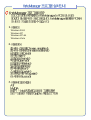 1
1
-
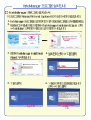 2
2
-
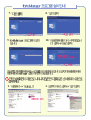 3
3
-
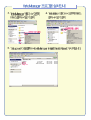 4
4
-
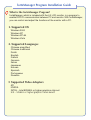 5
5
-
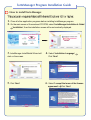 6
6
-
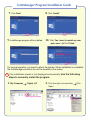 7
7
-
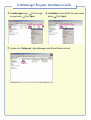 8
8
-
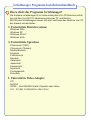 9
9
-
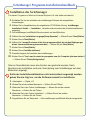 10
10
-
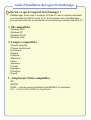 11
11
-
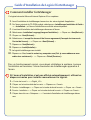 12
12
-
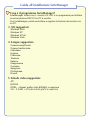 13
13
-
 14
14
-
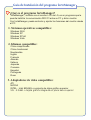 15
15
-
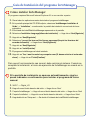 16
16
-
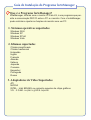 17
17
-
 18
18
-
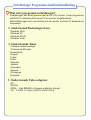 19
19
-
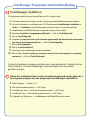 20
20
-
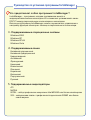 21
21
-
 22
22
-
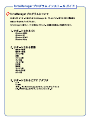 23
23
-
 24
24
-
 25
25
-
 26
26
-
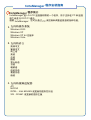 27
27
-
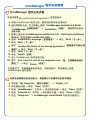 28
28
in andere talen
- English: LG FORTEMANAGER Owner's manual
- italiano: LG FORTEMANAGER Manuale del proprietario
- français: LG FORTEMANAGER Le manuel du propriétaire
- español: LG FORTEMANAGER El manual del propietario
- Deutsch: LG FORTEMANAGER Bedienungsanleitung
- português: LG FORTEMANAGER Manual do proprietário