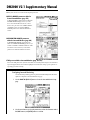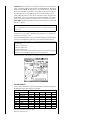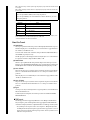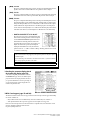Yamaha DM2000 Handleiding
- Categorie
- Muzikale uitrusting
- Type
- Handleiding
Deze handleiding is ook geschikt voor

DM2000 V2.1 Supplementary Manual
DM2000 system software V2.1 contains the following changes from V2.0.
❏
MIX C-R SOURCES parameter added to
Control Room Monitor (page 159)
A “MIX C-R SOURCES” parameter has been added in the
CONTROL ROOM SETUP page. In V2.0, you could
choose one item from 2TR D1, D2, D3, A1, or A2 as a
monitor source, plus other sources (STEREO, ASSIGN1,
or ASSIGN2). In V2.1, you can turn the MIX C-R
SOURCES parameter off to disable this simultaneous
selection.
❏
MIX MONITOR SOURCES parameter
added to Surround Monitor (page 160)
A “MIX MONITOR SOURCES” parameter has been
added to the SURROUND MONITOR page. In V2.0, you
could choose ASSIGN1 or ASSIGN2 in addition to a BUS
as the monitor source, but in V2.1 you can turn this
parameter off to disable this simultaneous selection.
❏
THX presets added to Surround Monitor (page 161-163)
Presets for the THX pm3 monitor system have been added to the bass management settings for surround monitor-
ing. Several supplements have also been added regarding the surround monitor settings, so please replace the cor-
responding pages with the following.
Configuring Surround Monitoring
Surround monitoring, including speaker setup, monitor matrix, Bass Management, and monitor
alignment, is configured on the Surround Monitor Setup page.
1 Use the MONITOR [DISPLAY] button to locate the Surround Monitor Setup
page.
2 Use the cursor buttons to select the parameters, and use the Parameter wheel,
INC/DEC buttons, and [ENTER] button to set them.

SPEAKER SETUP:
These parameters are for setting the volume balance of the surround monitor
speakers. Select the OSC (Oscillator) parameter and choose from PINK NOISE, 500-2K (pink noise
through a 500 Hz to 2 kHz BPF), 1K (1 kHz sinewave), or 50 Hz (50 Hz sinewave). Use the ON/OFF
button to turn the Oscillator on and off. When on, the Oscillator outputs a signal at –20 dB to the
Surround Channels whose icons are highlighted. You can turn on and off Oscillator output for
speakers individually. Speaker icons can be selected by using the cursor buttons. The signal phase of
the LFE Channel can be reversed by using the SW phase button. When ROTATE is on, the Oscillator
signal is output by each speaker in turn in a clockwise direction (3 second signal, 2 second pause).
SURR. MODE:
This indicates the currently selected Surround mode, which is set on the Surround
Mode page (
see page 97
).
MONITOR MATRIX:
This is used to select the Surround Monitor Matrix. In 6.1 Surround mode,
you can select 6.1, 5.1, 3-1, or ST. In 5.1 Surround mode, you can select 5.1, 3-1, or ST. In 3-1 Sur-
round mode, you can select 3-1 or ST.
When a down mix Monitor Matrix is selected, you can attenuate signals by using the ATT parameters.
You can use the Surround Monitor settings in Stereo mode, but Monitor Matrix is fixed to ST.
The following screen shows an example in 6.1 Surround mode and 3-1 Monitor Matrix mode.
• BASS MANAGEMENT
You can set the filter and attenuator settings for each Surround Monitor Channel using eight preset
Bass Management modes. The following presets are available:
ATT1: Adjusts the level difference between LR and LsRs.
ATT2: Adjusts the level difference between C and Bs.
AMP: Corrects the LFE channel level.
Note:
If you had been monitoring with the surround mode set to 6.1 and the monitor matrix mode
set to 6.1 on DM2000 units with system software earlier than V2.1, the playback may not always be
correct on V2.1.
Note:
If you choose monitor matrix mode = 3-1, you must set the following three attenuation amounts
to the same value.
• ATT1 for surround mode 3-1
• ATT4 for surround mode 5.1
• ATT5 for surround mode 6.1
These ATT values are not attenuators for down-mixing; rather, they are used as monitor adjustment
attenuators for lowering the playback volume of the Ls, Rs, Ls2, and Rs2 speakers.
Presets Parameters
No. Title HPF 1, 2, 3 LPF1 LPF2 ATT 1 & 2 AMP
1
DVD LFE80Hz 80–12 80–24 80–24 0 10
2
DVD LFE120Hz 80–12 120–42 80–24 0 10
3
Movie LFE80Hz 80–12 80–24 80–24 –3 10
4
Movie LFE120Hz 80–12 120–42 80–24 –3 10
5
Bypass THRU THRU MUTE 0 0
THXD
THX DVD 80-12L 120-42 80-24L 0 10
THXF
THX Movie 80-12L 120-42 80-24L –3 10
THXM
THX Music 80-12L 120-42 80-24L 0 10

HPF1–3: Cut the low range so that the speakers’ supporting frequency ranges will not interfere with the sub-
woofer signals.
HPF1–2: Cut the high range so that the subwoofer’s supporting frequency ranges will not interfere with other
speakers’ signals.
You can set the Bass Management parameters in the following ranges:
The HPF 1, 2, 3, and LPF 1 & 2 values indicate a cut-off frequency and a filter response. For example, “80-12”
means a cutoff frequency of 80 Hz and a filter response of –12 dB/octave.
“L” means Linkwitz filter. Other filters are Butterworth.
About the Presets
(1)
DVD LFE80Hz
This is a preset optimized for DVD-Video production. The LFE playback bandwidth is set up to 80
Hz. When using this preset, we recommend that you use an external device to apply an LPF (fc=80
Hz, –24 dB/oct) to the LFE master source.
To monitor audio on DVD-Audio or SACD discs, change the LFE level (AMP) and LPF (LPF1) to
0 dB and THRU, respectively, if necessary.
The LFE output gain on some DVD players and decoders may already be set to +10 dB. To monitor
the output from such devices, change the LFE level (AMP) to 0 dB.
(2)
DVD LFE120Hz
This is also a preset optimized for DVD-Video production. This preset is the same as preset (1) men-
tioned above, except that the LFE playback bandwidth is set up to 120 Hz. Use this preset to monitor stan-
dard LFE signals recorded on DVD-Video discs that include the high-end frequency ranges (120 Hz).
(3)
Movie LFE80Hz
This preset is the same as preset (1) mentioned above, except that the output level of surround chan-
nels is set to –3 dB when the Monitor Matrix mode is 5.1 or 6.1. This preset is suitable for movie
production.
When using this preset, we recommend that you use an external device to apply an LPF (fc=80 Hz,
–24 dB/oct) to the LFE master source.
(4)
Movie LFE120Hz
This preset is the same as preset (2) mentioned above, except that the output level of surround chan-
nels is set to –3 dB when the Monitor Matrix mode is 5.1 or 6.1. This preset is suitable for movie
production.
(5)
Bypass
Use this preset not only for bass management but to bypass all parameters, such as the LFE level &
LPF, surround channel level, etc.
To disable only the bass management, select another preset, then turn off the BASS MANAGE-
MENT ON/OFF button.
■
THX Presets:
The following presets have been approved by THX™ Ltd. for use in THX pm3™ Certified Studios*.
They are designed to provide dedicated parameters for the proper playback of multi-channel audio
content in bass managed systems and to be compatible with subwoofer-satellite type consumer systems.
*Use of a THX preset does not permit a studio to use the designation - THX pm3 Certified Studio.
The THX pm3 Studio Certification Program uses performance and design specifications to create cal-
ibrated environments for optimum sound and picture presentation. For more information, visit the
THX website at http://www.thx.com
Note:
•If you select preset THXD or THXF, you cannot change the parameters.
•If you select preset THXM, you can switch AMP between 10 dB and 0 dB. However, you cannot
change other parameters.
Parameters Range
HPF 1, 2, 3
THRU, 80-12, 80-12L, 80-24, 80-24L
LPF1
THRU, 80-24, 80-24L, 120-42
LPF2
THRU, 80-24, 80-24L, MUTE
ATT 1 & 2
0 to –12 dB (1 dB steps)
AMP
0 to +12 dB (1 dB steps)

U.R.G., Pro Audio & Digital Musical Instrument Division, Yamaha Corporation
© 2004 Yamaha Corporation
[THXD]
THX DVD
This preset is configured for DVD-Video production. Use this preset when mixing and/or monitor-
ing audio content not from a theatrical film source. The parameters cannot be changed.
[THXF]
THX Film
This preset is configured for Film pre-production. Use this preset when mixing and/or monitoring
theatrical film-based content (such as a pre-mix for film). The parameters cannot be changed.
[THXM]
THX Music
This preset is configured for DVD-Music production. Use this preset when mixing and/or monitor-
ing multi-channel music content (including DVD-Audio and SACD). Only one parameter can be
changed. The LFE gain (AMP) can be set to +10dB (default) or 0dB. Select the level that complies
with the standards of the target media. Please note: The LFE output gain on some DVD players,
receivers, and/or decoders may already be set to +10dB. Select the 0dB setting only if the destination
environment (home theatre, etc.) has the LFE gain set to 0dB. Otherwise, use the default setting.
•MONITOR ALIGNMENT ATT & DLY ON/OFF
These buttons are used to turn on and off the Monitor Align-
ment Attenuator and Delay parameters of all Surround speak-
ers. The MONITOR ALIGNMENT diagram and Surround
Channel Attenuator and Delay parameters, which are dis-
played when either of these buttons are selected, allow you to
align the surround monitor speakers by attenuating and
delaying Surround Channels as necessary. The Attenuator
parameters can be set –
∞
, –12 dB to +12 dB in 0.1 dB steps. The Delay parameters can be set from
0 to 30 msec in 0.02 msec steps.
❏
Canceling the parameter display value in
the channel strip display (page 274)
A “Ch Numeric Disp OFF” preference has been added to
the PREFERENCES 1 page. In V2.0, the channel strip dis-
play would switch to showing the parameter value when
you operated a channel fader or encoder (pan setting). If
you turn on this preference item, the display will not be
switched to the parameter value.
❏
MY16-C card support (pages 70 and 349)
The MY16-C CobraNet interface card is now supported. However, the following restrictions apply when installing
the card into a DM2000 slot.
• Only one MY16-C card can be used simultaneously, and it can be installed only in one of SLOT 1–3.
•Audio signal transmission and reception are supported, but control signals are not supported.
Please refer to the following website for the latest information on compatible cards, and on the number of cards
that can be installed in combination with other cards.
http://www.yamahaproaudio.com
Note:
•Please note that the above settings apply only to the signals being monitored. They do not affect the
normal bus outputs.
•If you’re monitoring in surround mode 6.1 and monitor matrix mode 6.1, you’ll need to make the
above settings separately from when in other modes.
Tip:
The settings you make here can be stored in the surround monitor library.
Documenttranscriptie
DM2000 V2.1 Supplementary Manual DM2000 system software V2.1 contains the following changes from V2.0. ❏ MIX C-R SOURCES parameter added to Control Room Monitor (page 159) A “MIX C-R SOURCES” parameter has been added in the CONTROL ROOM SETUP page. In V2.0, you could choose one item from 2TR D1, D2, D3, A1, or A2 as a monitor source, plus other sources (STEREO, ASSIGN1, or ASSIGN2). In V2.1, you can turn the MIX C-R SOURCES parameter off to disable this simultaneous selection. ❏ MIX MONITOR SOURCES parameter added to Surround Monitor (page 160) A “MIX MONITOR SOURCES” parameter has been added to the SURROUND MONITOR page. In V2.0, you could choose ASSIGN1 or ASSIGN2 in addition to a BUS as the monitor source, but in V2.1 you can turn this parameter off to disable this simultaneous selection. ❏ THX presets added to Surround Monitor (page 161-163) Presets for the THX pm3 monitor system have been added to the bass management settings for surround monitoring. Several supplements have also been added regarding the surround monitor settings, so please replace the corresponding pages with the following. Configuring Surround Monitoring Surround monitoring, including speaker setup, monitor matrix, Bass Management, and monitor alignment, is configured on the Surround Monitor Setup page. 1 Use the MONITOR [DISPLAY] button to locate the Surround Monitor Setup page. 2 Use the cursor buttons to select the parameters, and use the Parameter wheel, INC/DEC buttons, and [ENTER] button to set them. SPEAKER SETUP: These parameters are for setting the volume balance of the surround monitor speakers. Select the OSC (Oscillator) parameter and choose from PINK NOISE, 500-2K (pink noise through a 500 Hz to 2 kHz BPF), 1K (1 kHz sinewave), or 50 Hz (50 Hz sinewave). Use the ON/OFF button to turn the Oscillator on and off. When on, the Oscillator outputs a signal at –20 dB to the Surround Channels whose icons are highlighted. You can turn on and off Oscillator output for speakers individually. Speaker icons can be selected by using the cursor buttons. The signal phase of the LFE Channel can be reversed by using the SW phase button. When ROTATE is on, the Oscillator signal is output by each speaker in turn in a clockwise direction (3 second signal, 2 second pause). SURR. MODE: This indicates the currently selected Surround mode, which is set on the Surround Mode page (see page 97). Note: If you had been monitoring with the surround mode set to 6.1 and the monitor matrix mode set to 6.1 on DM2000 units with system software earlier than V2.1, the playback may not always be correct on V2.1. MONITOR MATRIX: This is used to select the Surround Monitor Matrix. In 6.1 Surround mode, you can select 6.1, 5.1, 3-1, or ST. In 5.1 Surround mode, you can select 5.1, 3-1, or ST. In 3-1 Surround mode, you can select 3-1 or ST. When a down mix Monitor Matrix is selected, you can attenuate signals by using the ATT parameters. You can use the Surround Monitor settings in Stereo mode, but Monitor Matrix is fixed to ST. Note: If you choose monitor matrix mode = 3-1, you must set the following three attenuation amounts to the same value. • ATT1 for surround mode 3-1 • ATT4 for surround mode 5.1 • ATT5 for surround mode 6.1 These ATT values are not attenuators for down-mixing; rather, they are used as monitor adjustment attenuators for lowering the playback volume of the Ls, Rs, Ls2, and Rs2 speakers. The following screen shows an example in 6.1 Surround mode and 3-1 Monitor Matrix mode. • BASS MANAGEMENT You can set the filter and attenuator settings for each Surround Monitor Channel using eight preset Bass Management modes. The following presets are available: No. 1 2 3 4 5 THXD THXF THXM Presets Title DVD LFE80Hz DVD LFE120Hz Movie LFE80Hz Movie LFE120Hz Bypass THX DVD THX Movie THX Music HPF 1, 2, 3 80–12 80–12 80–12 80–12 THRU 80-12L 80-12L 80-12L LPF1 80–24 120–42 80–24 120–42 THRU 120-42 120-42 120-42 ATT1: Adjusts the level difference between LR and LsRs. ATT2: Adjusts the level difference between C and Bs. AMP: Corrects the LFE channel level. Parameters LPF2 80–24 80–24 80–24 80–24 MUTE 80-24L 80-24L 80-24L ATT 1 & 2 0 0 –3 –3 0 0 –3 0 AMP 10 10 10 10 0 10 10 10 HPF1–3: Cut the low range so that the speakers’ supporting frequency ranges will not interfere with the subwoofer signals. HPF1–2: Cut the high range so that the subwoofer’s supporting frequency ranges will not interfere with other speakers’ signals. Note: • If you select preset THXD or THXF, you cannot change the parameters. • If you select preset THXM, you can switch AMP between 10 dB and 0 dB. However, you cannot change other parameters. You can set the Bass Management parameters in the following ranges: Parameters HPF 1, 2, 3 THRU, 80-12, 80-12L, 80-24, 80-24L Range LPF1 THRU, 80-24, 80-24L, 120-42 LPF2 THRU, 80-24, 80-24L, MUTE ATT 1 & 2 0 to –12 dB (1 dB steps) AMP 0 to +12 dB (1 dB steps) The HPF 1, 2, 3, and LPF 1 & 2 values indicate a cut-off frequency and a filter response. For example, “80-12” means a cutoff frequency of 80 Hz and a filter response of –12 dB/octave. “L” means Linkwitz filter. Other filters are Butterworth. About the Presets (1) DVD LFE80Hz This is a preset optimized for DVD-Video production. The LFE playback bandwidth is set up to 80 Hz. When using this preset, we recommend that you use an external device to apply an LPF (fc=80 Hz, –24 dB/oct) to the LFE master source. To monitor audio on DVD-Audio or SACD discs, change the LFE level (AMP) and LPF (LPF1) to 0 dB and THRU, respectively, if necessary. The LFE output gain on some DVD players and decoders may already be set to +10 dB. To monitor the output from such devices, change the LFE level (AMP) to 0 dB. (2) DVD LFE120Hz This is also a preset optimized for DVD-Video production. This preset is the same as preset (1) mentioned above, except that the LFE playback bandwidth is set up to 120 Hz. Use this preset to monitor standard LFE signals recorded on DVD-Video discs that include the high-end frequency ranges (120 Hz). (3) Movie LFE80Hz This preset is the same as preset (1) mentioned above, except that the output level of surround channels is set to –3 dB when the Monitor Matrix mode is 5.1 or 6.1. This preset is suitable for movie production. When using this preset, we recommend that you use an external device to apply an LPF (fc=80 Hz, –24 dB/oct) to the LFE master source. (4) Movie LFE120Hz This preset is the same as preset (2) mentioned above, except that the output level of surround channels is set to –3 dB when the Monitor Matrix mode is 5.1 or 6.1. This preset is suitable for movie production. (5) Bypass Use this preset not only for bass management but to bypass all parameters, such as the LFE level & LPF, surround channel level, etc. To disable only the bass management, select another preset, then turn off the BASS MANAGEMENT ON/OFF button. ■ THX Presets: The following presets have been approved by THX™ Ltd. for use in THX pm3™ Certified Studios*. They are designed to provide dedicated parameters for the proper playback of multi-channel audio content in bass managed systems and to be compatible with subwoofer-satellite type consumer systems. * Use of a THX preset does not permit a studio to use the designation - THX pm3 Certified Studio. The THX pm3 Studio Certification Program uses performance and design specifications to create calibrated environments for optimum sound and picture presentation. For more information, visit the THX website at http://www.thx.com [THXD] THX DVD This preset is configured for DVD-Video production. Use this preset when mixing and/or monitoring audio content not from a theatrical film source. The parameters cannot be changed. [THXF] THX Film This preset is configured for Film pre-production. Use this preset when mixing and/or monitoring theatrical film-based content (such as a pre-mix for film). The parameters cannot be changed. [THXM] THX Music This preset is configured for DVD-Music production. Use this preset when mixing and/or monitoring multi-channel music content (including DVD-Audio and SACD). Only one parameter can be changed. The LFE gain (AMP) can be set to +10dB (default) or 0dB. Select the level that complies with the standards of the target media. Please note: The LFE output gain on some DVD players, receivers, and/or decoders may already be set to +10dB. Select the 0dB setting only if the destination environment (home theatre, etc.) has the LFE gain set to 0dB. Otherwise, use the default setting. • MONITOR ALIGNMENT ATT & DLY ON/OFF These buttons are used to turn on and off the Monitor Alignment Attenuator and Delay parameters of all Surround speakers. The MONITOR ALIGNMENT diagram and Surround Channel Attenuator and Delay parameters, which are displayed when either of these buttons are selected, allow you to align the surround monitor speakers by attenuating and delaying Surround Channels as necessary. The Attenuator parameters can be set –∞, –12 dB to +12 dB in 0.1 dB steps. The Delay parameters can be set from 0 to 30 msec in 0.02 msec steps. Note: • Please note that the above settings apply only to the signals being monitored. They do not affect the normal bus outputs. • If you’re monitoring in surround mode 6.1 and monitor matrix mode 6.1, you’ll need to make the above settings separately from when in other modes. Tip: The settings you make here can be stored in the surround monitor library. ❏ Canceling the parameter display value in the channel strip display (page 274) A “Ch Numeric Disp OFF” preference has been added to the PREFERENCES 1 page. In V2.0, the channel strip display would switch to showing the parameter value when you operated a channel fader or encoder (pan setting). If you turn on this preference item, the display will not be switched to the parameter value. ❏ MY16-C card support (pages 70 and 349) The MY16-C CobraNet interface card is now supported. However, the following restrictions apply when installing the card into a DM2000 slot. • Only one MY16-C card can be used simultaneously, and it can be installed only in one of SLOT 1–3. • Audio signal transmission and reception are supported, but control signals are not supported. Please refer to the following website for the latest information on compatible cards, and on the number of cards that can be installed in combination with other cards. http://www.yamahaproaudio.com U.R.G., Pro Audio & Digital Musical Instrument Division, Yamaha Corporation © 2004 Yamaha Corporation-
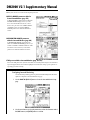 1
1
-
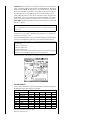 2
2
-
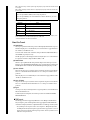 3
3
-
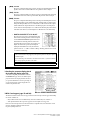 4
4
Yamaha DM2000 Handleiding
- Categorie
- Muzikale uitrusting
- Type
- Handleiding
- Deze handleiding is ook geschikt voor
in andere talen
- English: Yamaha DM2000 User manual
- italiano: Yamaha DM2000 Manuale utente
- русский: Yamaha DM2000 Руководство пользователя
- français: Yamaha DM2000 Manuel utilisateur
- español: Yamaha DM2000 Manual de usuario
- Deutsch: Yamaha DM2000 Benutzerhandbuch
- português: Yamaha DM2000 Manual do usuário
- dansk: Yamaha DM2000 Brugermanual
- čeština: Yamaha DM2000 Uživatelský manuál
- svenska: Yamaha DM2000 Användarmanual
- Türkçe: Yamaha DM2000 Kullanım kılavuzu
- polski: Yamaha DM2000 Instrukcja obsługi
- română: Yamaha DM2000 Manual de utilizare